No Wires Needed 10330209 WLAN PCMCIA Card User Manual Installation Userguide Connecttm
No Wires Needed WLAN PCMCIA Card Installation Userguide Connecttm
Contents
- 1. Swallow User Manual
- 2. Swallow User Manual revised
- 3. Swallow 1100 user manual v212
Swallow 1100 user manual v212

No Wires Needed
Swallow 1100 PC Card/
Falcon 1100 ISA Card
User Manual
Version 2.1.1 – October 1999
User manual
Swallow 1100 PC Card/
Falcon 1100 ISA Card
No Wires Needed
Jan Steenlaan 3-5a
3723 BS Bilthoven
The Netherlands
www.nwn.com
Version 2.1.1 – October 1999
Trade marks
Copyright © No Wires Needed
The publisher reserves the right to revise this publication
and to make changes to any or all parts of this manual at
any time, without obligation to notify any person or entity
of such revisions or changes.
Swallow, Parrot, Pelican, AirLock, APCenter, ASBF and
Connect are trademarks of No Wires Needed. Other
product and company names are registered trademarks
or trademarks of their respective holders.
Copyright statement
No part of this publication may be reproduced, stored in a
retrieval system, or transmitted in any form or by any
means, whether electronic, mechanical, photocopying,
recording, or otherwise without the prior writing of the
publisher.
Printed in Amsterdam, October 1999
Free Repair Period
NWN undertakes a Free Repair Period of 12 months from
the date of Invoice. Within the Free Repair Period NWN
repairs a faulty device free of charge or replaces it in
case of irreparable damage.
Excluded from the Free Repair Period are malfunctions
caused by operation outside the intended usage; by
misuse or abuse; by service modifications or repairs
performed by unauthorized persons or by other
conditions not arising from defects in Product materials or
workmanship.
The costs associated with physically replacing the
defective part and re-installing are to be borne by the
Buyer.
Statement of Year 2000 Compliance
Detailed information about our statement is published on
our website.
http://www.nwn.com

FCC Radiation Exposure Statement
This equipment complies with FCC radiation exposure
limits set forth for an uncontrolled environment. The
antenna for this transmitter should be installed and
operated with the minimum distance of 20 centimeters (8
inches) between your body, excluding hands, wrists, feet
and ankles.
Integrated PCMCIA Antenna 20cm (8 inches)
Optional PC Card 2dBi antenna 20cm (8 inches)
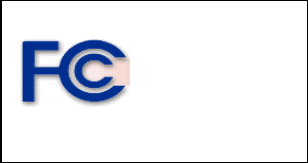
Declaration of Conformity
This device complies with Part 15 of the FCC Rules.
Operation is subject to the following two conditions: (1)
this device may not cause harmful interference, and (2)
this device must accept any interference received,
including interference that may cause undesired
operation.
No Wires Needed Swallow 1100
Tested To Comply
With FCC Standards
FOR HOME OR OFFICE USE
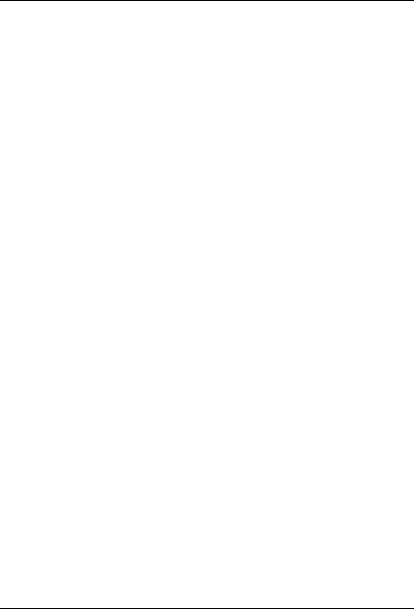
No Wires Needed
User manual Swallow 1100 PC Card Page 9 of 44
1 Contents
1 Contents ..............................................................9
2 Introduction........................................................10
3 Wireless LAN basics..........................................11
4 Series 1100 installation......................................13
4.1 Falcon 1100 ISA Card installation......................14
4.2 Swallow 1100 Windows 95 installation...............15
4.3 Swallow 1100 Windows 98 installation...............18
4.4 Swallow 1100 Windows NT4 installation ............20
4.5 Installation of the external antenna.....................24
5 Connect™..........................................................26
5.1 Appearances .....................................................27
5.2 Establishing a connection ..................................29
6 Network protocols..............................................32
7 Troubleshooting.................................................33
7.1 Windows 95/98..................................................34
7.2 Windows NT4 ....................................................37
7.3 Connect™..........................................................40
8 Technical specifications Swallow 1100...............41
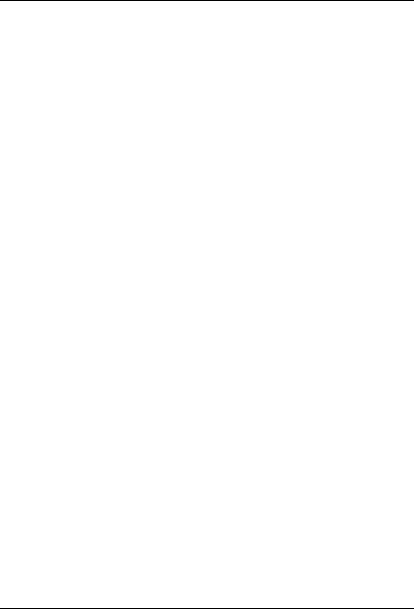
No Wires Needed
Page 10 of 44 Swallow 1100 PC Card User manual
2 Introduction
Thank you for purchasing your No Wires Needed
Swallow 1100 PC Card / Falcon 1100 ISA Card. This
manual will assist you with the installation procedure.
The package you have received should contain the
following items:
• Swallow 1100 PC Card
• ISA Card (only by Falcon 1100 ISA Card)
• External antenna (only by Falcon 1100 ISA Card)
• User manual
• Diskette containing Connect utility and drivers
labeled Swallow 1100
Note: if anything is missing, please contact your vendor
The diskette contains the drivers and the program
Connect™ that is used for managing the Swallow 1100
PC Card and establishing the wireless connection with
your Local Area Network.
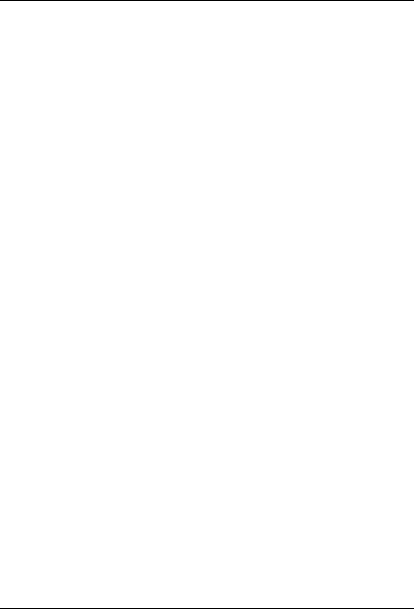
No Wires Needed
User manual Swallow 1100 PC Card Page 11 of 44
3 Wireless LAN basics
Wireless LAN (Local Area Networks) systems offer a
great number of advantages over a traditional, wired
system. Wireless LANs are more flexible, easier to setup
and manage and often more cost effective than their
wired equivalence.
Using radio frequency (RF) technology, WLANs transmit
and receive data over the air, minimizing the need for
wired connections. Thus, WLANs combine data
connectivity with user mobility, and, through simplified
configuration, enable movable LANs.
With wireless LANs, users can access shared information
without looking for a place to plug in and network
managers can set up or augment networks without
installing or moving wires. Wireless LANs offer the
following productivity, convenience and cost advantages
over traditional wired networks:
• Mobility - Wireless LAN systems can provide LAN
users with access to real-time information
anywhere in their organization. This mobility
supports productivity and service opportunities not
possible with wired networks.
• Installation Speed and Simplicity - Installing a
wireless LAN system can be fast and easy and can
eliminate the need to pull cable through walls and
ceilings.
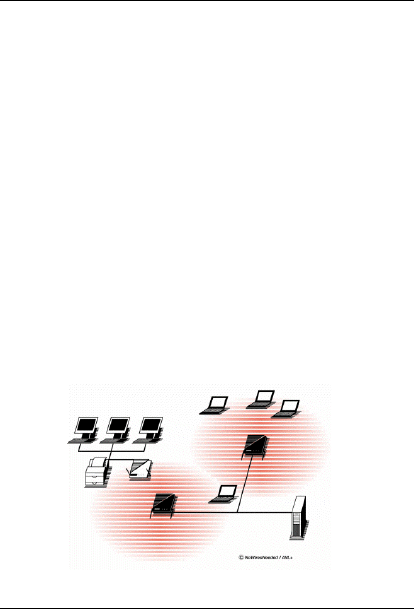
No Wires Needed
Page 12 of 44 Swallow 1100 PC Card User manual
• Installation Flexibility - Wireless technology allows
the network to go where wires cannot go.
• Reduced Cost-of-Ownership - While the initial
investment required for wireless LAN hardware
might be higher than the cost of wired LAN
hardware, overall installation expenses and life-
cycle costs will be significantly lower. Long-term
cost benefits are greatest in dynamic environments
requiring frequent moves, adds, and changes.
• Scalability - Wireless LAN systems can be
configured in a variety of topologies to meet the
needs of specific applications and installations.
Configurations are easily changed and range from
peer-to-peer networks suitable for a small number
of users to full infrastructure networks of thousands
of users that allows roaming over a broad area.
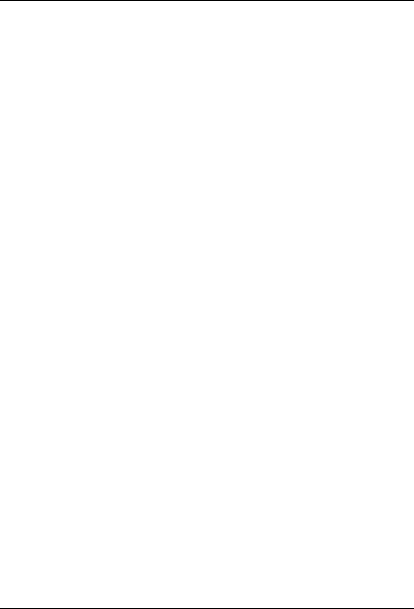
No Wires Needed
User manual Swallow 1100 PC Card Page 13 of 44
4 Series 1100 installation
This manual will assist you with the installation of the No
Wires Needed Series 1100 products.
For a quick installation, insert the PC Card, click trough
all the Windows screens and use the drivers from the
installation disk to finish the installation.
Follow the paragraph of the operating system you are
using for detailed installation guidelines.
If you are using the Falcon 1100 ISA Card please also
pay attention to Paragraph 4.5 (Installation of
external antenna).
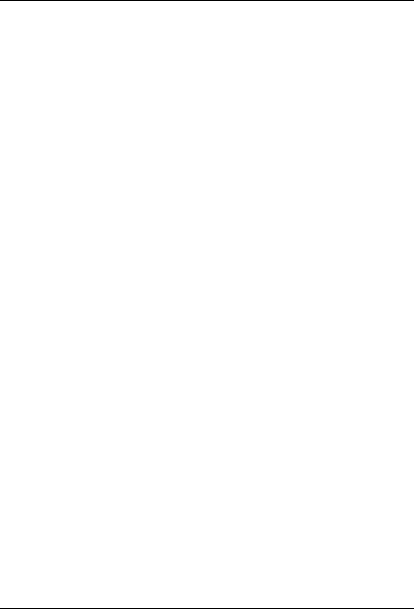
No Wires Needed
Page 14 of 44 Swallow 1100 PC Card User manual
4.1 Falcon 1100 ISA Card installation
Important: before inserting the Swallow 1100 PC Card
in the PC Card Adapter, you should install the PC Card
adapter.
1. Shut Down the computer
2. Remove the metal casing of the computer
3. Place the PC Card adapter in a free ISA slot.
(without the Swallow 1100 PC Card)
4. Replace the metal casing from the computer
5. Switch on the computer
For Windows 95/98 some extra steps are required to
complete the installation.
6. A window will appear, the SCM Plug and play Swap
Box will be automatically installed
The SCM Swap Box is disabled by default.
Enabling:
7. Go to Control Panel -> PC Card (PCMCIA) and
answer <Next>, <Next> and <Finish> to complete
the installation of the PC Card adapter
Installation of the PC Card adapter is completed.
Proceed to one of the next chapters for the Swallow 1100
PC Card installation.
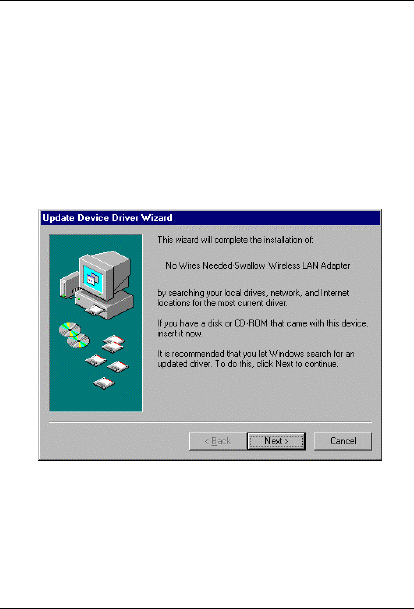
No Wires Needed
User manual Swallow 1100 PC Card Page 15 of 44
4.2 Swallow 1100 Windows 95 installation
This chapter will give you assistance with the installation
of the Swallow 1100 PC Card on a computer with the
Windows 95 operating system.
Insert the Swallow 1100 PC Card in a free PC Card slot.
After a few seconds, a window will appear, indicating you
that new hardware has been found, for which software
must be installed.
Windows starts looking for the drivers for the Swallow
1100 PC Card. Insert the diskette in the drive and click
<Next>.
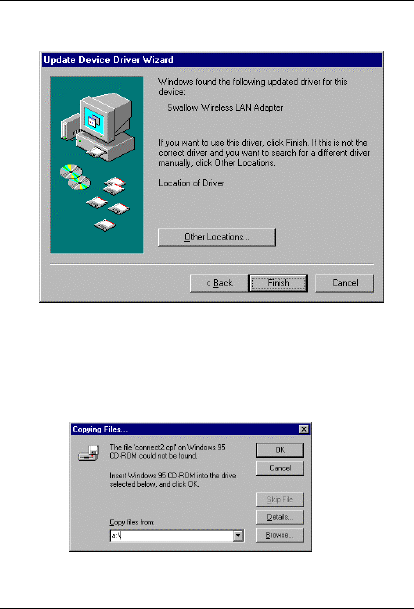
No Wires Needed
Page 16 of 44 Swallow 1100 PC Card User manual
A window will appear with the drivers that are found on
the disk. Click <Finish> to continue.
Windows will prompt for the Windows95 Disk 1, looking
for the file “connect2.cpl”. Enter the location of the driver
files. Typically this is “A:\”.
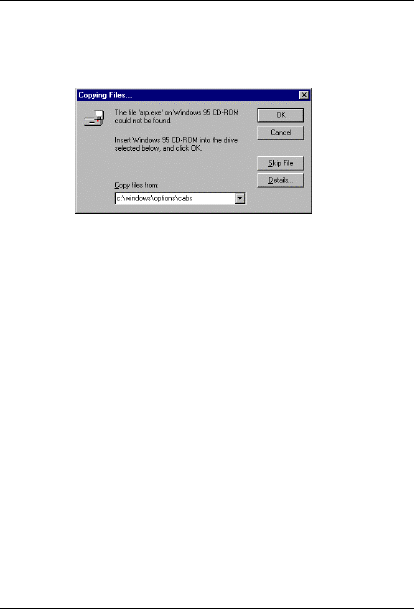
No Wires Needed
User manual Swallow 1100 PC Card Page 17 of 44
Windows starts copying the necessary files. You will be
asked for the Windows 95 CD-ROM. On pre-installed
laptops, the CD-ROM files can often be found in
C:\WINDOWS\OPTIONS\CABS.
In most cases, you will have to reboot your computer
now.
Installation of the Swallow 1100 PC Card is
completed.
Proceed to chapter 5 for the explanation of the program
Connect™.
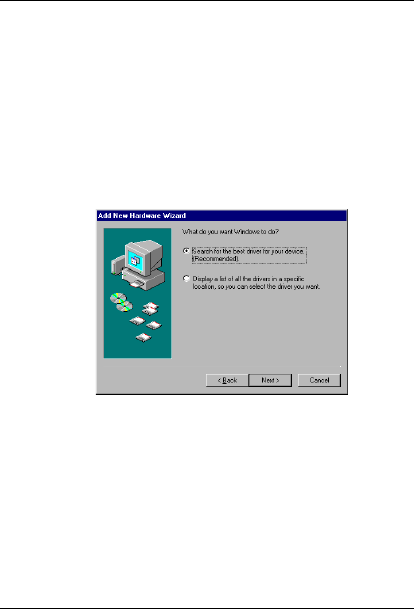
No Wires Needed
Page 18 of 44 Swallow 1100 PC Card User manual
4.3 Swallow 1100 Windows 98 installation
This chapter will give you assistance with the installation
of the Swallow 1100 PC Card on a computer with the
Windows 98 operating system.
Insert the Swallow 1100 PC Card in a free PC Card slot.
After a few seconds, a window will appear, indicating that
new hardware has been found, for which software must
be installed.
Let Windows look for the best suitable driver for this
hardware and click <Next>.
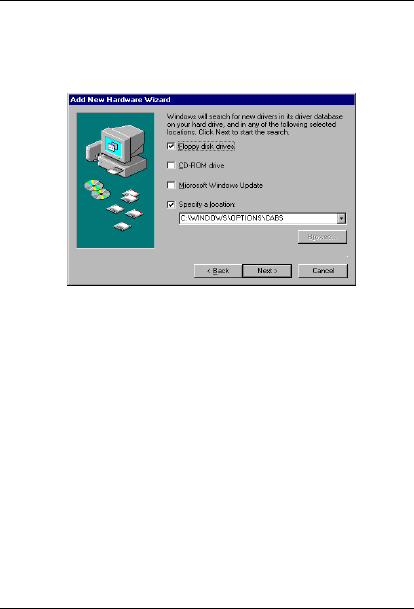
No Wires Needed
User manual Swallow 1100 PC Card Page 19 of 44
Windows starts looking for the drivers for the Swallow
1100 PC Card. Insert the floppy disk in the drive check
the box “Floppy disk drives” and click <Next>.
A window will appear with the drivers that are found on
the disk. Click <Next> to continue.
In most cases, you will have to reboot your computer
now.
Installation of the Swallow 1100 PC Card is
completed.
Proceed to chapter 5 for the explanation of the program
Connect™.
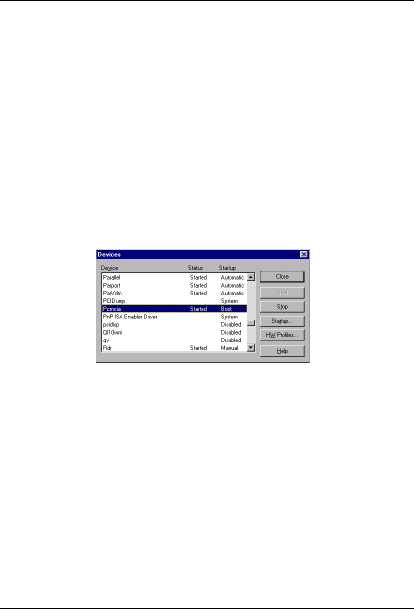
No Wires Needed
Page 20 of 44 Swallow 1100 PC Card User manual
4.4 Swallow 1100 Windows NT4 installation
You need administrator privileges to be able to install the
Swallow 1100 PC Card.
1. Make sure that the PC contains a PC Card drive.
2. Go to Control Panel -> Devices and look for Pcmcia
3. If the Status column indicates ‘Started’ and the
Startup column indicates either ‘Boot’ or ‘Automatic’,
proceed with step 5.
4. Click the Startup button and select the Boot radio
button.
5. Go to Control Panel -> Network and go to the
Adapters tab.
6. Click <Add>
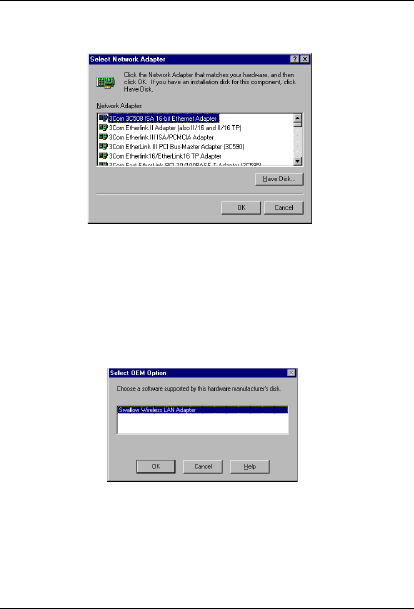
No Wires Needed
User manual Swallow 1100 PC Card Page 21 of 44
7. A list of network adapters appears. Click the <Have
Disk> button.
8. Indicate the path of the Swallow 1100 Installation
Disk (typically A:\)
9. Click <OK>, in the dialog box containing “Swallow
1100 Wireless LAN Adapter”.
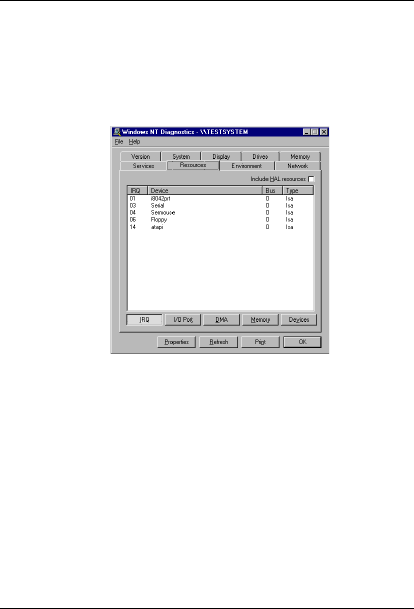
No Wires Needed
Page 22 of 44 Swallow 1100 PC Card User manual
10. Now you must select an IRQ Number and an I/O
Base. Windows NT can not see if the default values
are conflicting with other hardware. To make sure,
look in Start -> Programs -> Administrative Tools ->
Windows NT Diagnostics and select the Resources
tab. Here you see which IRQs are already used.
When clicking the <I/O Port> button below, you also
see which I/O ports are already used. Select an
unused IRQ and unused I/O base for the Swallow
1100. Note that the Swallow 1100 requires 8 I/O
ports, so it will occupy the I/O Base + 7 ports. When
you selected both, click <OK>.
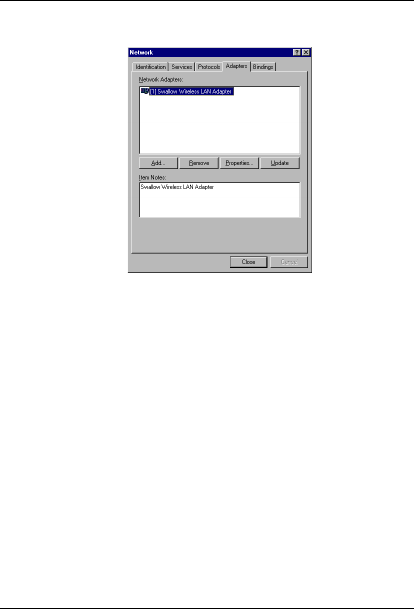
No Wires Needed
User manual Swallow 1100 PC Card Page 23 of 44
11. You see the Swallow 1100 listed as a network
adapter. Click <Close>.
12. If you have other protocols installed, they will review
their bindings and ask some questions. TCP/IP for
example will ask you whether you want to use
DHCP or give a static IP address.
13. You are asked to reboot. Insert the Swallow 1100
and reboot.
14. After rebooting, the lower-right corner of your screen
should contain an icon for Connect™. Double-click
on this icon to configure the Swallow 1100, when
necessary.
Installation of the Swallow 1100 PC Card is
completed.
Proceed to chapter 5 for the explanation of the program
Connect™.
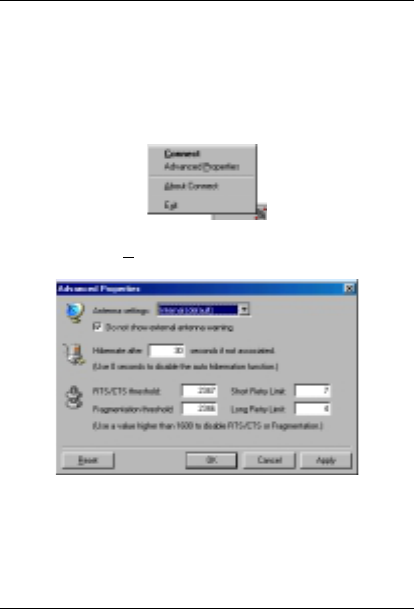
No Wires Needed
Page 24 of 44 Swallow 1100 PC Card User manual
4.5 Installation of the external antenna
Plug the extender into your PC Card and connect the
other end to your screen.
Right-mouse-click on the Connect™ icon in the icon-tray
Click “Advanced Properties”
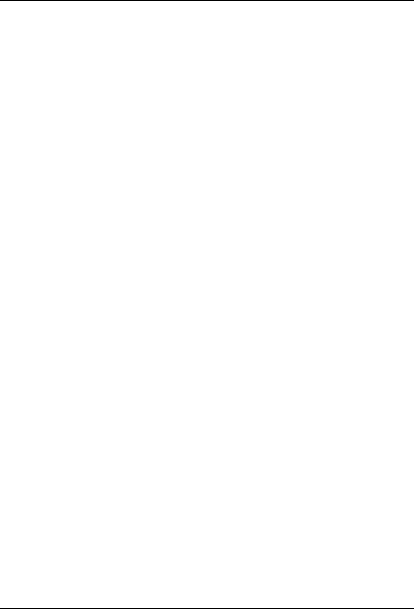
No Wires Needed
User manual Swallow 1100 PC Card Page 25 of 44
- Default internal antenna usage is switched on.
- Change the settings in the pull-down-menu and
close the dialog box with OK.
- You do not have to restart your computer. The new
settings will be accepted automatically.
Installation of the external antenna is completed.
Warning: if you remove the external antenna, you should
adjust the settings to the use of the internal antenna.
Sending over an empty antenna-port might effect the
lifetime of the card.
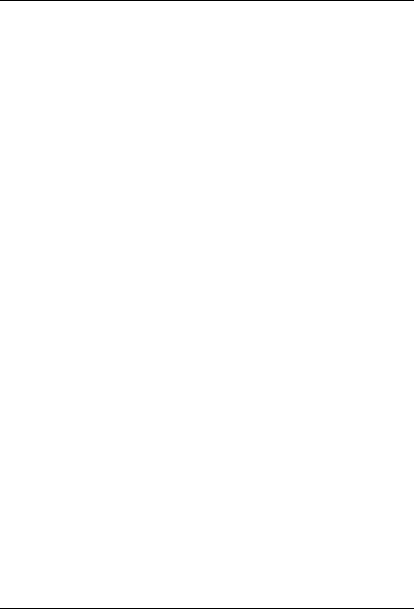
No Wires Needed
Page 26 of 44 Swallow 1100 PC Card User manual
5 Connect™
Now that you have successfully installed your Swallow
1100 PC Card you can establish a connection with a
network.
Connect™ is an application that shows the user the
current situation of the network connection. Using
Connect™ you can diagnose your connection and
choose a wireless network to establish a connection with.
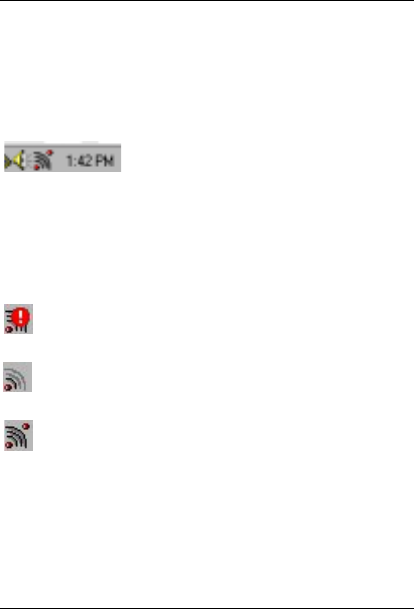
No Wires Needed
User manual Swallow 1100 PC Card Page 27 of 44
5.1 Appearances
When you have successfully installed the drivers and the
Connect™ software on your computer the taskbar will
show a new icon.
This icon can give you information
about the status of your computer in
relation to the wireless networks in
your environment.
The wireless network icon can have three different
appearances; each appearance gives you the status of
the connection of your computer with the wireless
network. There are three possibilities
There is no Swallow 1100 PC Card inserted in the
PC Card slot of your computer.
Everything is installed but you don’t have a
connection with a wireless network.
Your hard- and software is ok and you have a
connection with a wireless network.
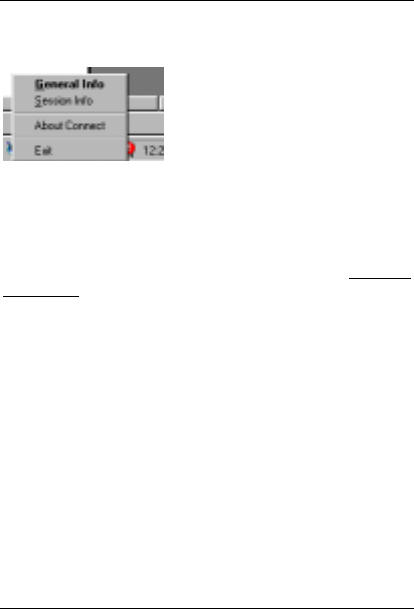
No Wires Needed
Page 28 of 44 Swallow 1100 PC Card User manual
By clicking the icon once with your right mousebutton a
pop-up menu appears with the next options:
General info and Session info
will open the dialog box of
Connect™ with the respective
tabsheet.
The About Connect™ option will
open a box with information
about the version and the copyrights.
The <Exit> option will end the program that keeps the
icon in the taskbar. The icon will therefore disappear from
the taskbar if you select this option. This option does not
disconnect from a network (if you are connected).
Remark: when there is no icon in the taskbar, Use Start -
> Settings -> Control panel -> Wireless network than
check <Show icon in taskbar>, to display the icon.
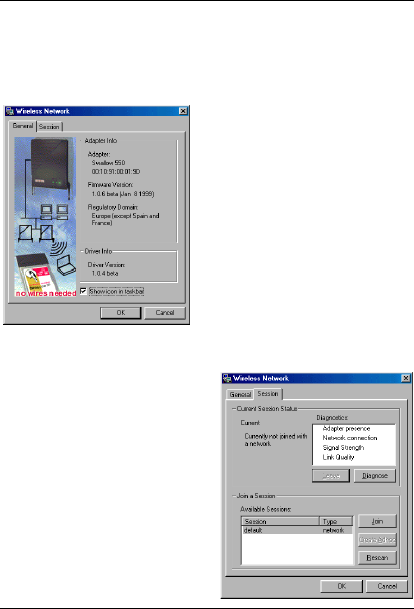
No Wires Needed
User manual Swallow 1100 PC Card Page 29 of 44
5.2 Establishing a connection
By double clicking on the icon in the taskbar with the left
mousebutton the following dialog window will appear:
This window gives you
information about the
adapter you are using. It
also displays the driver- and
software versions.
By clicking the <Show icon
in taskbar> checkbox you
can show or hide the icon in
the taskbar.
Regulatory domain gives
information about were this
product can be used.
By clicking the <Session>
tab the next window will
appear:
This window is divided into
two parts: one that gives
information about the
current session, another
that is displaying the
available sessions.
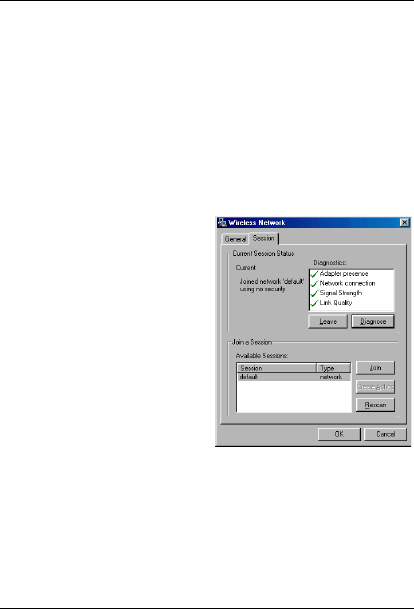
No Wires Needed
Page 30 of 44 Swallow 1100 PC Card User manual
If you have not established a network connection yet then
the text “Currently not joined with a network” is shown.
In the lower half of the screen you can establish a
connection to a wireless network.
First, you have to select the network you want to join. The
selected network will be highlighted. If you don’t see the
network you are looking for you can use the “Rescan”
button. The Connect™ program will then again scan for
the available networks. To
join with the selected
network just click the
<Join> button.
After joining the network
the “Current Session
Status” will change into, for
example “Current joined
network ‘default’ using
IEEE 802.11 security”.
Dependent on the options
set by the Network
Manager.
At this moment a connection with the wireless network
has been established. If you click the <Diagnose> button
Connect™ will diagnose various aspects of the
connection. If everything is OK, checkmarks will appear
in front of each item.
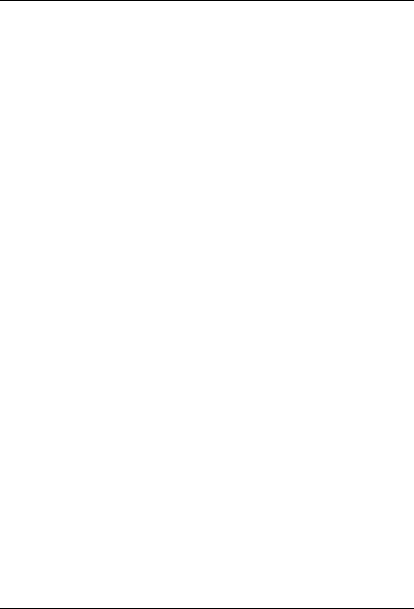
No Wires Needed
User manual Swallow 1100 PC Card Page 31 of 44
When you are connected to a network you can use the
<Leave> button to disconnect.
By clicking the <OK> button the dialog window will
disappear and you continue working on the network.
Configuration information about the network you join will
be saved in the registry. There is no configuration
information stored in the Swallow 1100.
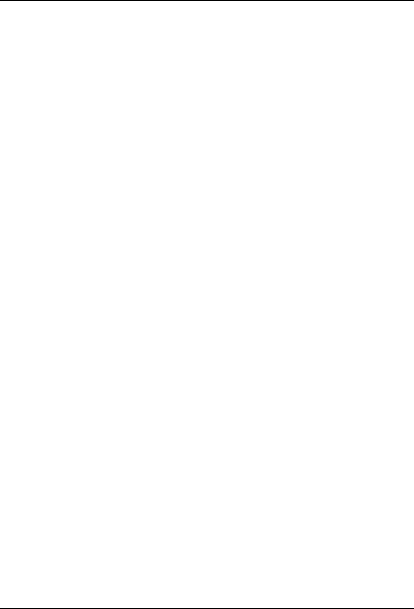
No Wires Needed
Page 32 of 44 Swallow 1100 PC Card User manual
6 Network protocols
Check with your System Administrator for additional
network settings.
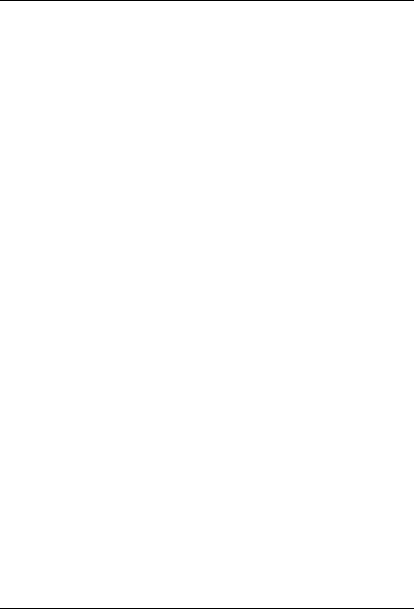
No Wires Needed
User manual Swallow 1100 PC Card Page 33 of 44
7 Troubleshooting
The following paragraphs describe the troubleshooting
tips for the various operating systems and the Connect™
utility.
• Windows 95/98
• Windows NT4
• Connect™
If these tips are not sufficiently supporting you please
contact your vender.
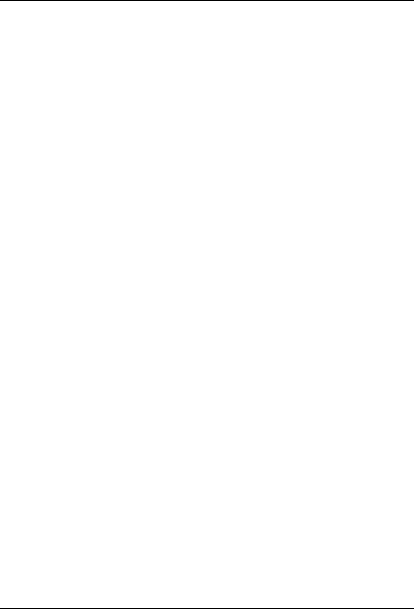
No Wires Needed
Page 34 of 44 Swallow 1100 PC Card User manual
7.1 Windows 95/98
Q: I inserted the Swallow 1100 but windows did not
recognize the PC Card.
A: Proceed along the following steps
1. Check if PC Card support is installed: Start ->
Settings -> Control Panel -> PC Card. If there is a
PC Card icon in the Control Panel, double click this
icon. When PC Card support is not activated, you
will get the opportunity to activate this now.
2. If PC Card support is available, a window will
appear with the status of the PC Card slots. If you
cannot find a PC Card icon in the Control Panel, try
“New Hardware” to detect your PC Card controller.
Q: I Installed the Swallow 1100 but it does not work.
A: Proceed along the following steps:
1. First, Check the lower right corner of the screen and
look for the Connect icon in the taskbar. If it is there,
and it does not show a red exclamation mark,
proceed with step 3.
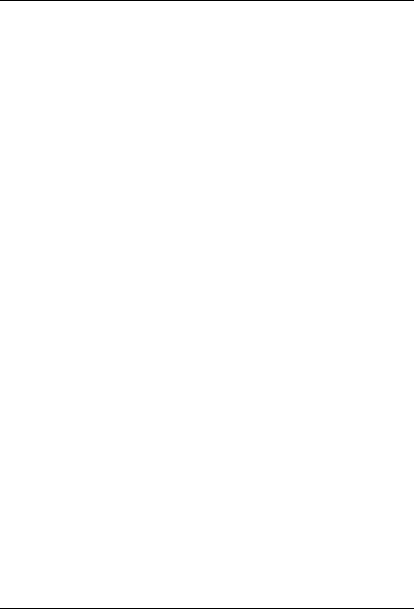
No Wires Needed
User manual Swallow 1100 PC Card Page 35 of 44
2. Something went wrong during the installation of the
adapter.
• Go to Control Panel -> System and select the
‘Device Manager’ tab. Check the status of the
Swallow 1100 adapter under Network
Adapters. Double click this item to see the
status of the adapter. Check the resource tab
to see if there is a resource conflict.
• Also in Control Panel -> System, check if there
is a reference to the Swallow 1100 under
‘Other Devices’. If so, remove this reference.
• Make sure the Swallow 1100 is detected by the
PCMCIA socket. Go to Control Panel ->
PCMCIA and see if the Swallow 1100 is listed
there. If it is not, check your PCMCIA socket
connections and eject and insert the Swallow
1100 again.
3. Double click the Connect icon and see if Connect
provides information about the adapter in the
General tab. If so, the Swallow 1100 was
successfully installed on Windows 95
4. Now go to the Session tab and select Diagnose to
determine your problem. If no problems were found,
the connection with the Access point is also
functioning correctly. If you can not use your
network now, you should check your client and
protocol settings in Control Panel -> Network such
as the NT domain, your workgroup and IP address.
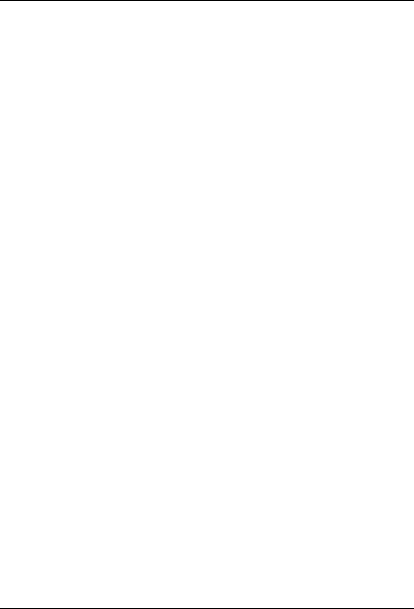
No Wires Needed
Page 36 of 44 Swallow 1100 PC Card User manual
5. If Diagnose revealed that you do not have a
connection with an Access Point, you must first join
a network. Click one of the networks listed on the
Sessions tab and press the Join button. If no
networks are listed, check if there is an Access
Point in your neighborhood and if it has been
switched on. Also there should be no red lights
blinking on the Access Point.
Q: The label of the second tab of Connect contains
nonsense.
A: Use a newer version of the Microsoft Common
Controls DLL. Contact your vendor for a software patch.
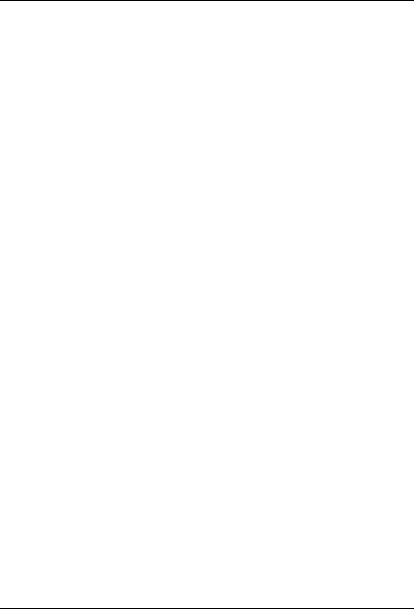
No Wires Needed
User manual Swallow 1100 PC Card Page 37 of 44
7.2 Windows NT4
Q: I inserted the Swallow 1100 before it was installed and
I rebooted the system. I also have another network card.
Now my other network card does not work correctly.
A: You should insert the Swallow only after you have
installed it via the Network Control Panel.
Q: I installed the Swallow 1100 but it does not work. What
can I do?
A: Proceed along the following steps:
1. First, check the lower-right corner of the screen and
look for the Connect icon in the taskbar. If it is
there, proceed with step 3.
2. If the Connect icon is not there, there is something
wrong with the NT installation. Go to Start ->
Programs -> Administrative Tools -> Windows NT
Diagnostics -> Event Viewer. Make sure you are
looking at the System Log. Otherwise, go to the
Log menu item and select System. Look at the
recent entries by double clicking.
− If the description indicates there is a resource
conflict, you must adjust the IRQ or I/O Base
settings. To do this, go to Control Panel ->
Network, select the Adapters tab and select
Properties of the Swallow 1100 Wireless LAN
Adapter.
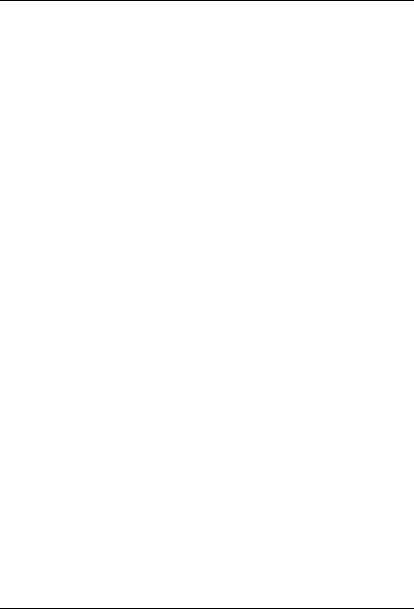
No Wires Needed
Page 38 of 44 Swallow 1100 PC Card User manual
− If NT did not detect a resource conflict but you used
I/O Base 0x278 for the Swallow 1100, there may
be an undetected conflict with the Plug-and-Play
features of the ISA bus. Try another I/O base.
− Make sure the Swallow 1100 is detected by the
PCMCIA drive. Go to Control Panel -> Pcmcia and
see if the Swallow 1100 is listed there. If it is not,
check your PCMCIA socket connections, eject and
insert the Swallow 1100 again and reboot.
3. Double click on the Connect icon and see if
Connect provides information about the adapter in
the General tab. If so, the Swallow 1100 was
successfully installed on NT.
4. Now go to the Session tab and select Diagnose to
determine your problem. If no problems were
found, the connection with the Access Point is also
functioning correctly. If you can not use your
network now, you should check your client and
protocol settings in Control Panel -> Network.
5. If Diagnose revealed that you do not have a
connection with an Access Point, you must first join
a network. Click one of the networks listed on the
Session tab and press the Join button. If no
networks are listed, check if there is an Access
Point in your neighborhood and if it has been
switched on. Also, there should be no red lights
blinking on the Access Point.
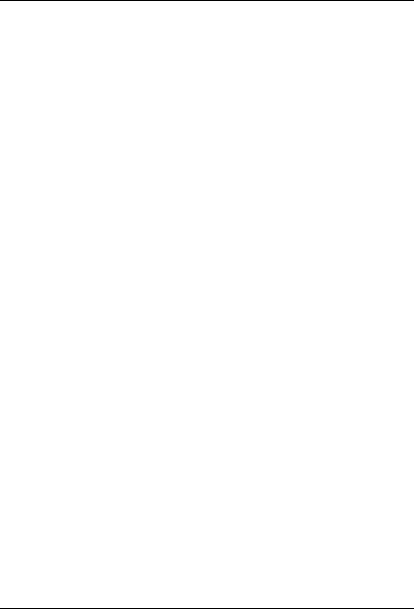
No Wires Needed
User manual Swallow 1100 PC Card Page 39 of 44
Q: At first it seemed to work, but I ejected the Swallow
1100 and inserted it again and now it does not work any
more.
A: PCMCIA hot swapping capabilities as available in
Windows 95 and Windows 98 are not available in NT 4.0.
Reboot your system with the Swallow inserted.
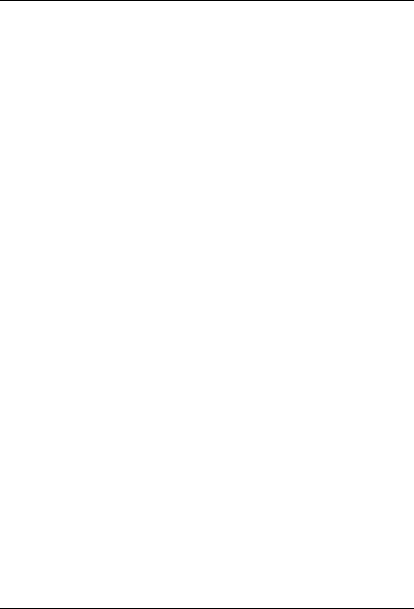
No Wires Needed
Page 40 of 44 Swallow 1100 PC Card User manual
7.3 Connect™
Q: No icon in the taskbar although the checkmark is “om”.
A: Select “Run” from the start menu and type “connect2”.
Press the <OK> button and in a few seconds the icon will
appear on the taskbar.
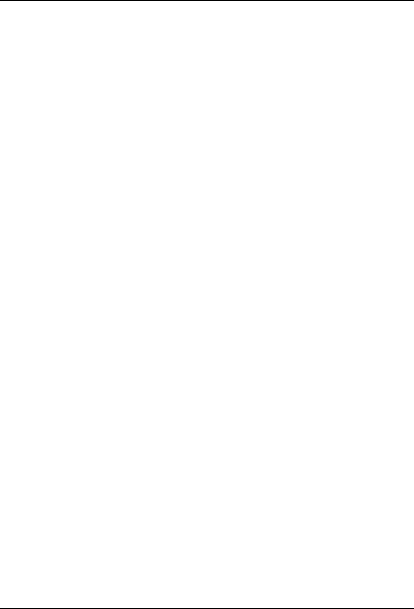
No Wires Needed
User manual Swallow 1100 PC Card Page 41 of 44
8 Technical specifications Swallow
1100
Hardware compatibility
− IBM-compatible computer with a PC Card Type II
Driver support
NDIS 3.1
− Windows 95
− Windows 98
− Windows NT 4 and higher
− Linux
Standards supported
− Compliant with ETS 300 328 and ETS 300 826 (CE
marked)
− IEEE 802.11 standard for Wireless LAN
− All major networking standards (including IP, IPX)
Environmental
Operating temperature (ambient):
− 0°C to 40°C (32°F to 104°F)
Humidity:
− 95%
Power specifications
Operating voltage:
− +5 V DC ±5%
Active transmitting:
− 400 mA
Active receiving:
− 250 mA
Idle status:
− 50 mA
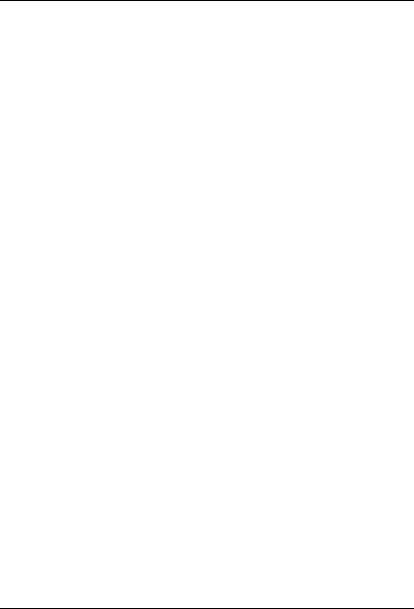
No Wires Needed
Page 42 of 44 Swallow 1100 PC Card User manual
Radio specifications
Range:
− per cell indoors approx. 50 meters (150 ft) or more
− per cell outdoors up to 300 meters (1000 ft)
Transmit power:
− +11.5 dBm
Frequency range:
− 2.4-2.4835 GHz, direct sequence spread spectrum
Number of Channels:
− Europe: 13 (3 non-overlapping)
− US: 11 (3 non-overlapping)
− France: 4 (1 non-overlapping)
Antenna system:
− One integrated antenna.
− One miniature coaxial connector for external
antenna (optional).
Mobility:
− Seamless roaming across cell boundaries with
handover
Specific features
Supported bit rates:
− 11 Mbps
− 5.5 Mbps
− 1 Mbps (IEEE 802.11 DSSS compliant devices,
using ASBF™ )
− 2 Mbps (IEEE 802.11 DSSS compliant devices,
using ASBF™ )
Data encryption:
− AirLock™ security, 128-bit key length
Utility Software:
− Connect™ User setup & diagnostics tool
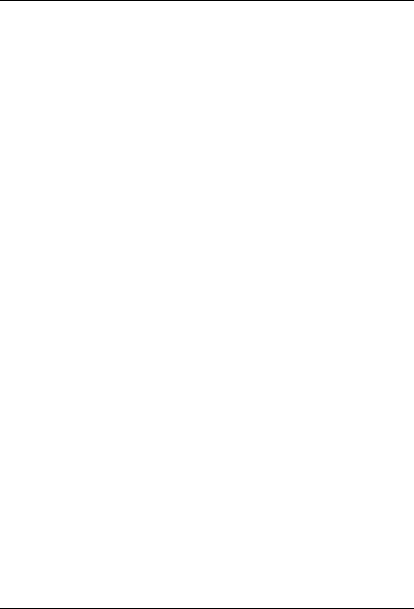
No Wires Needed
User manual Swallow 1100 PC Card Page 43 of 44
Key Management:
− Automatic Dynamic Key Allocation (ADKA) through
public key
Physical Dimensions
− Extended type-II PC Card 117.8 x 54.0 x 8.4 mm