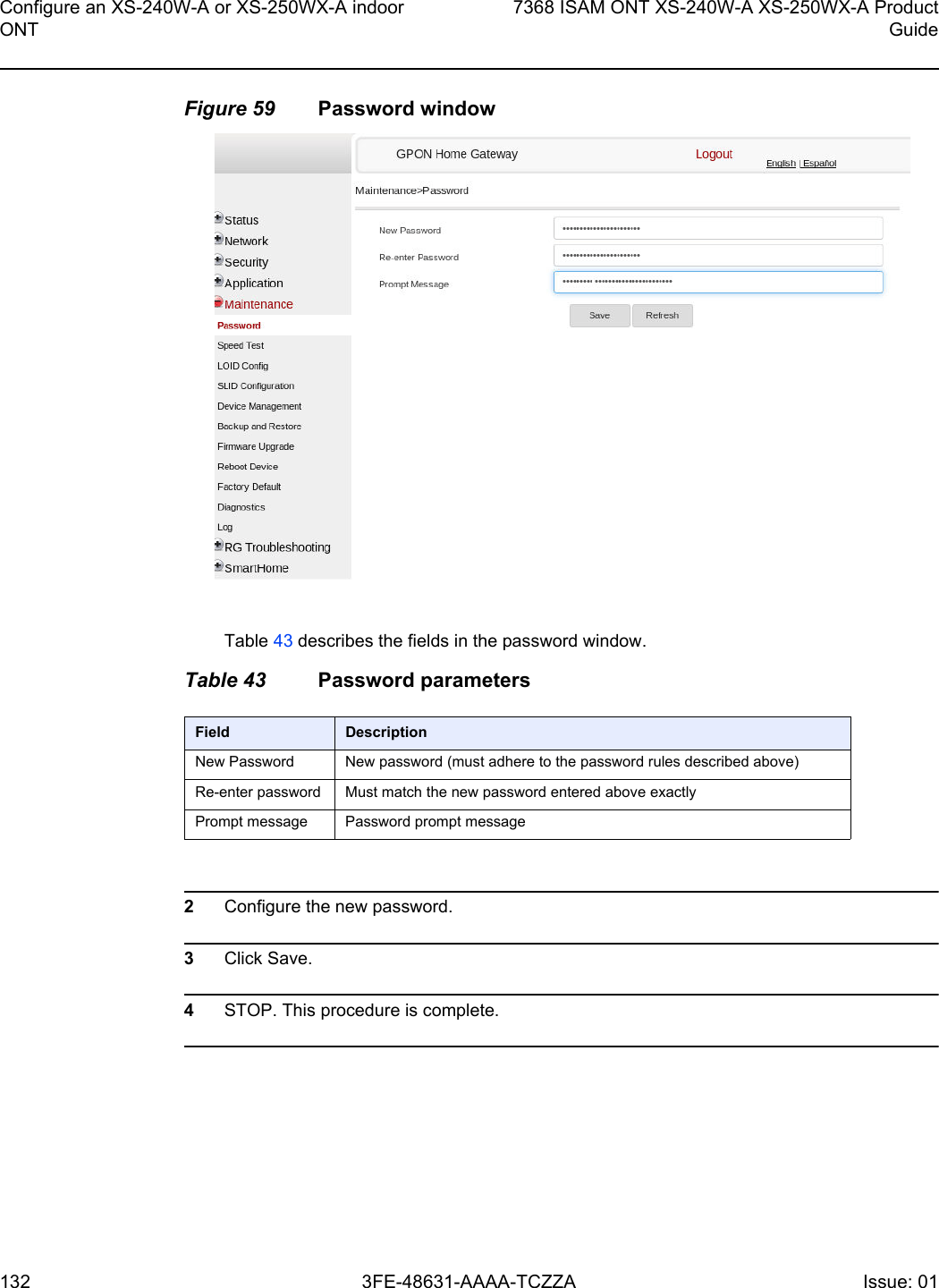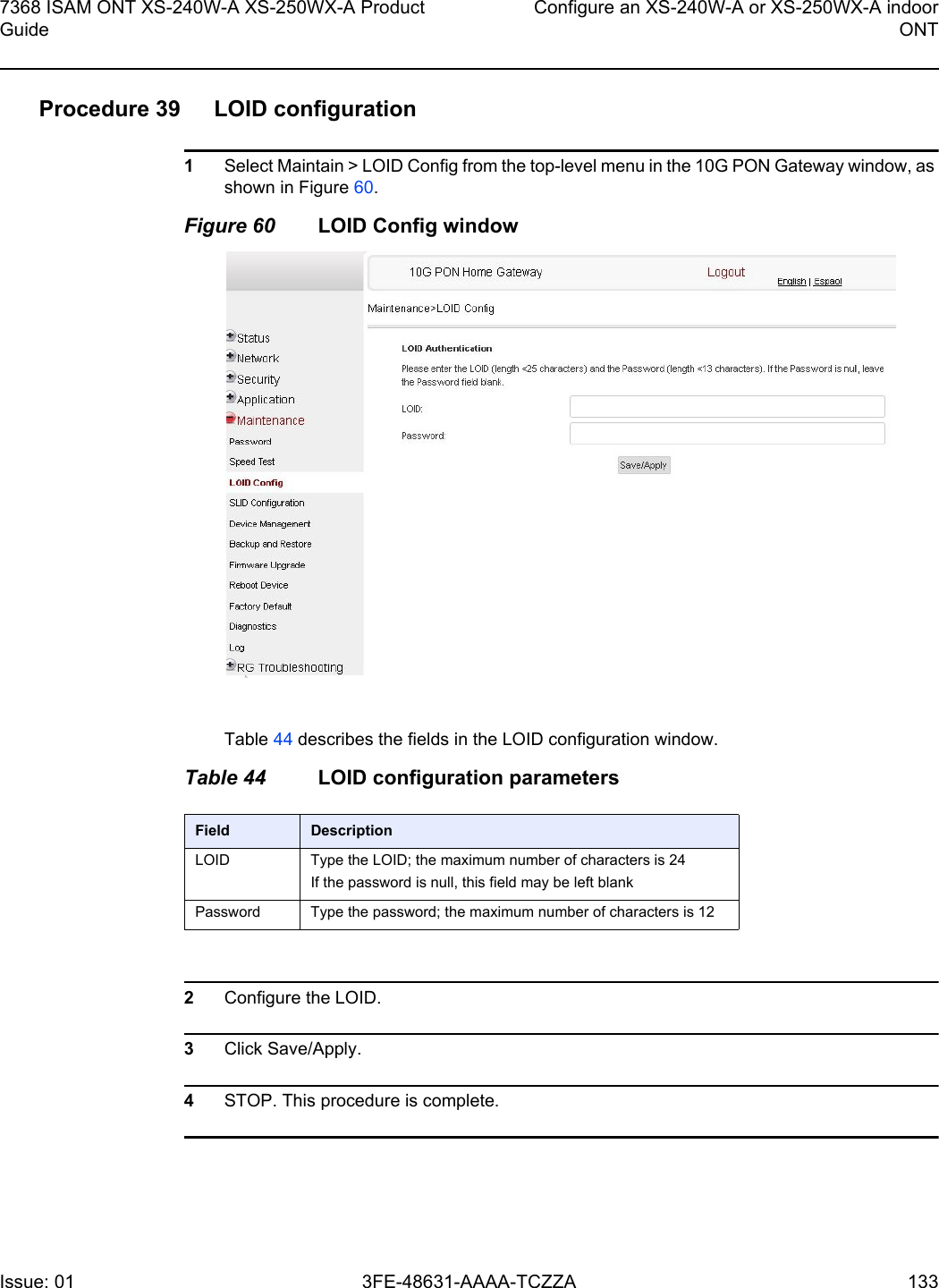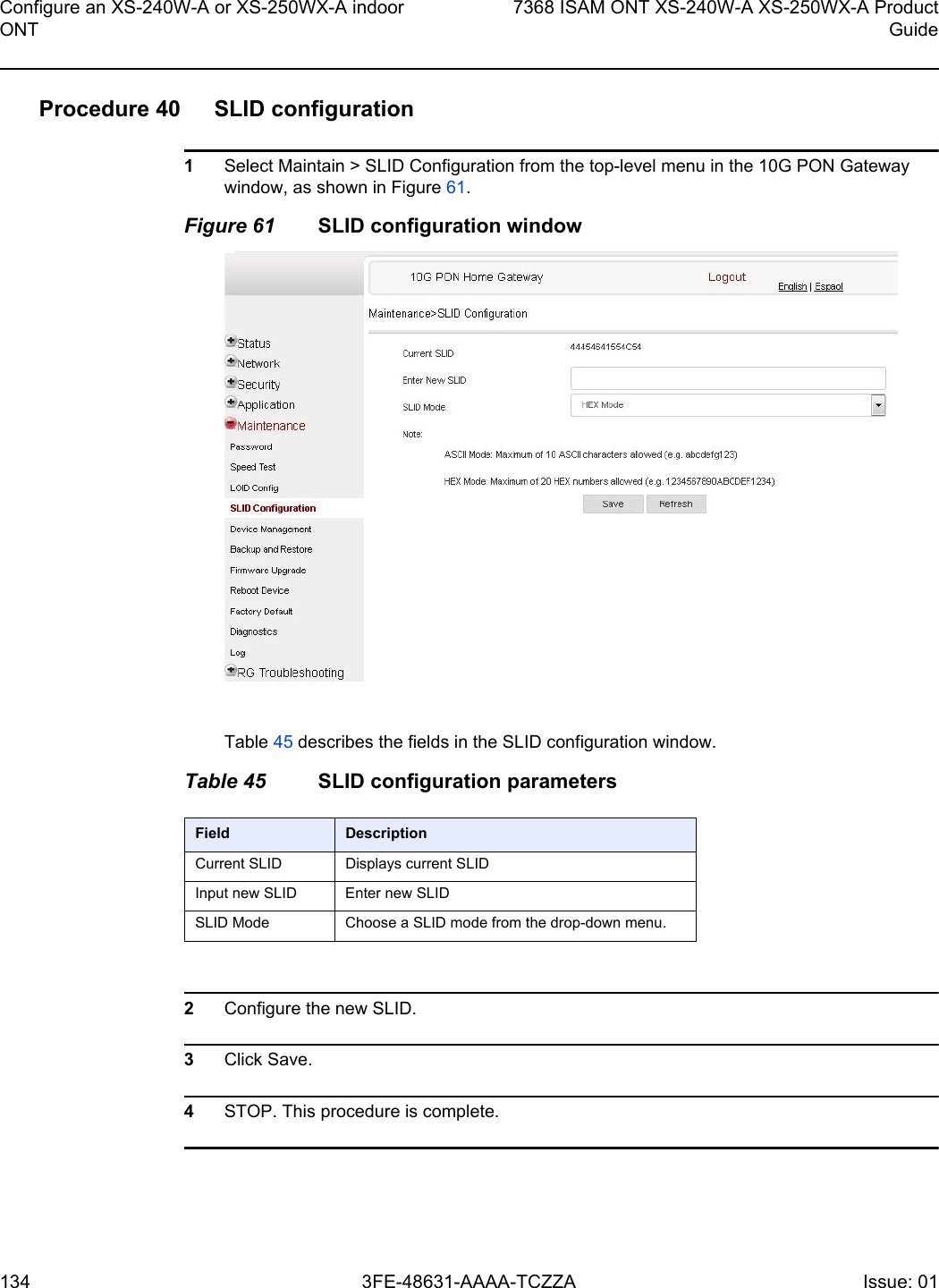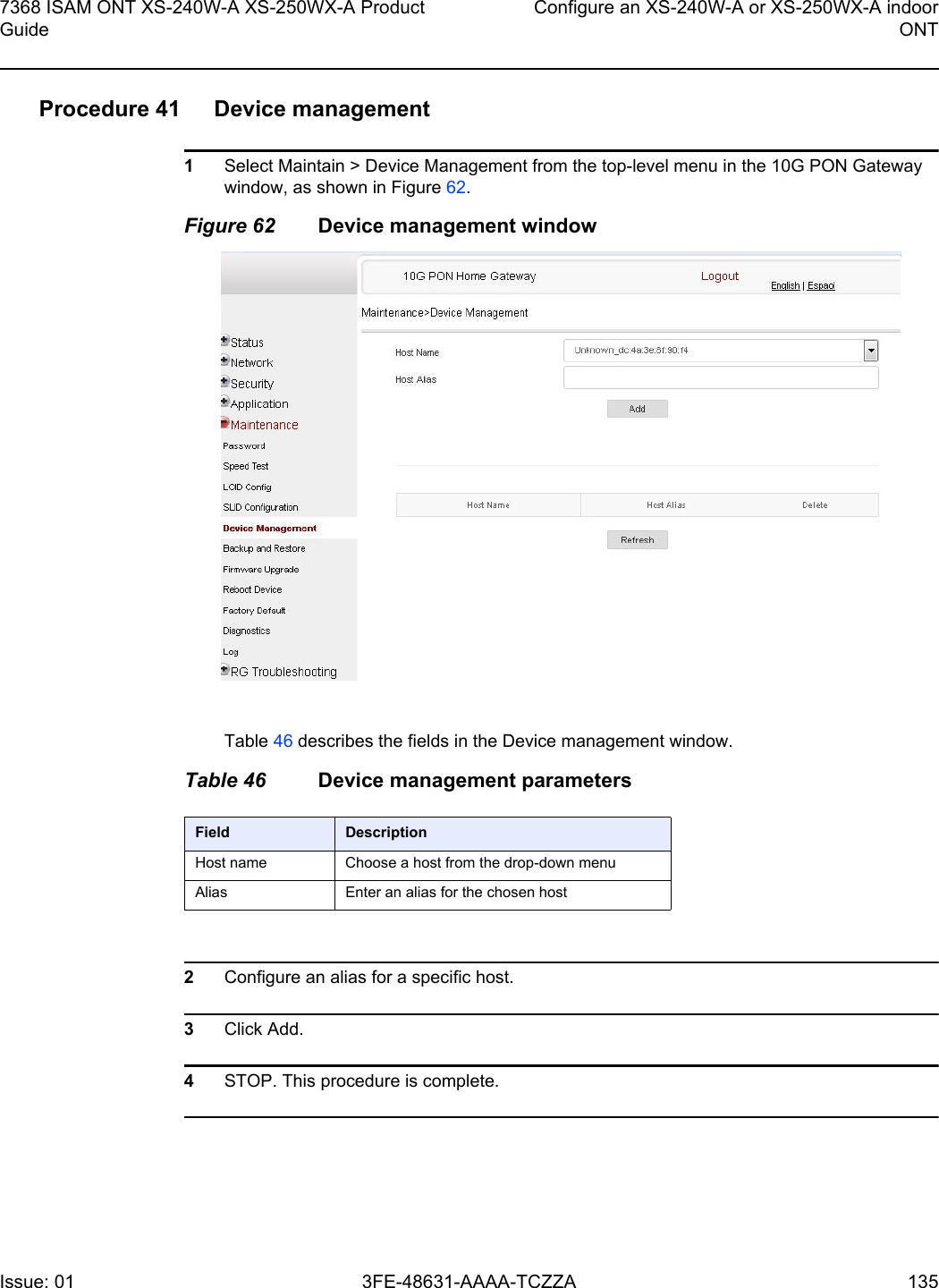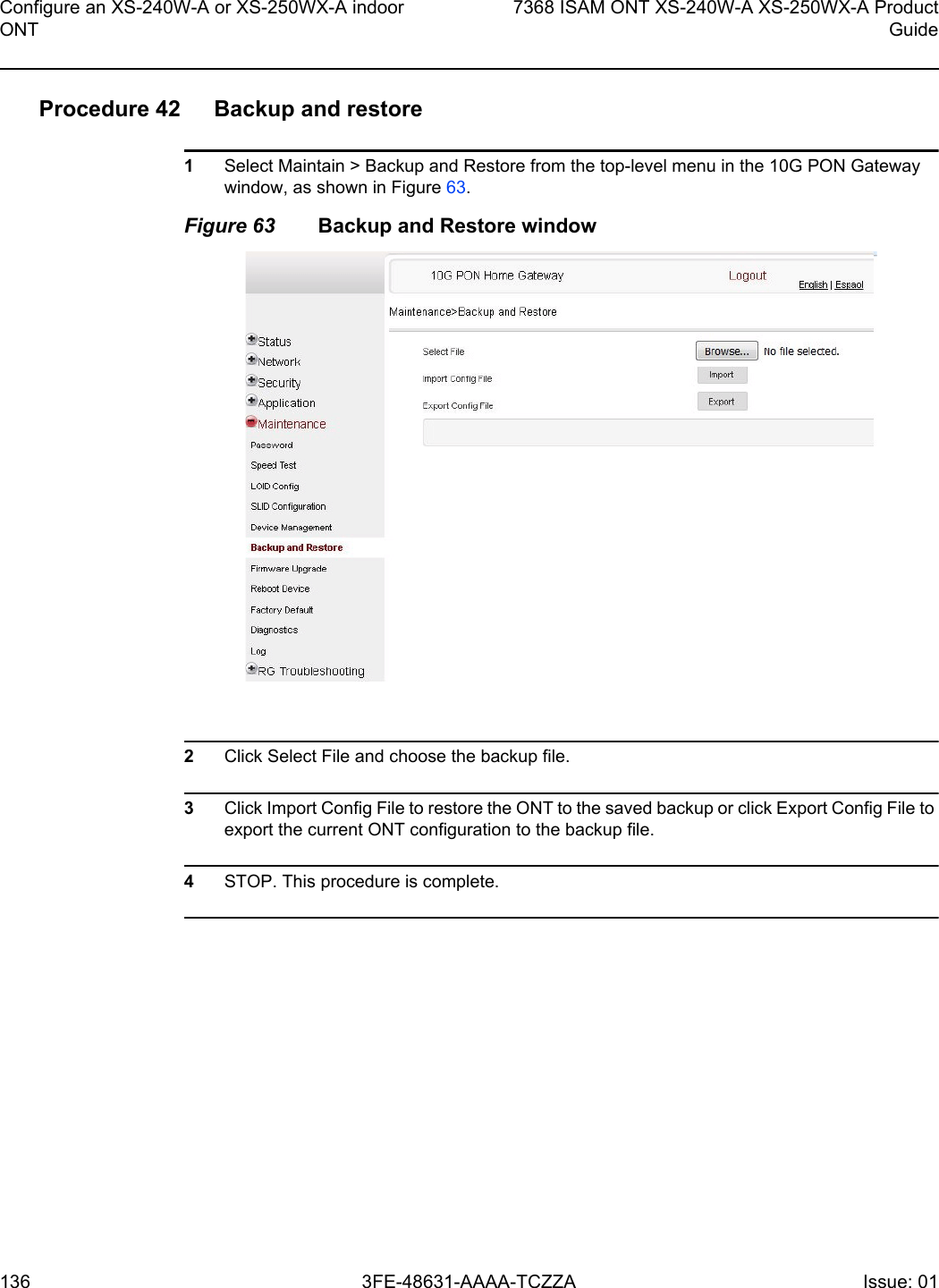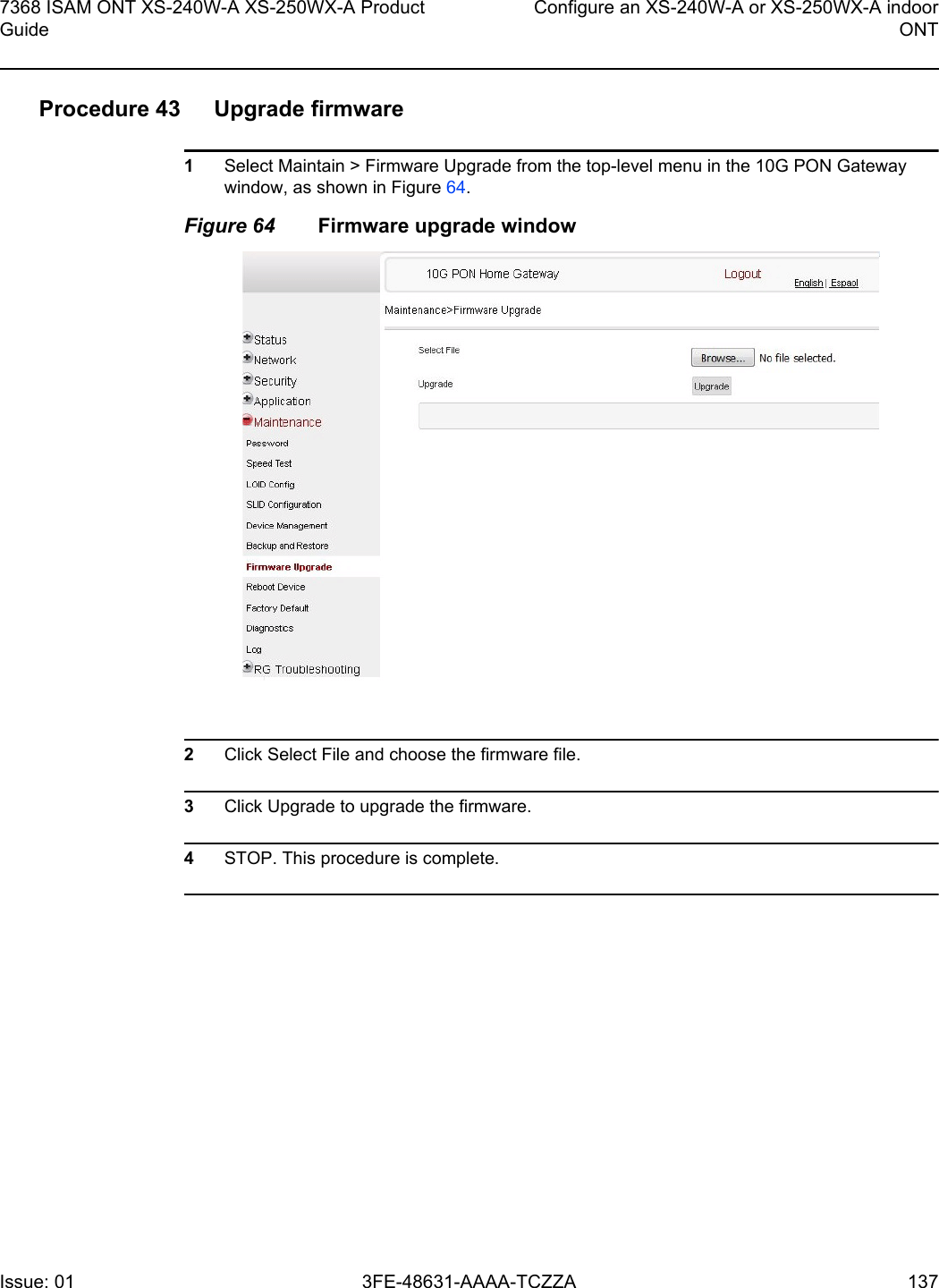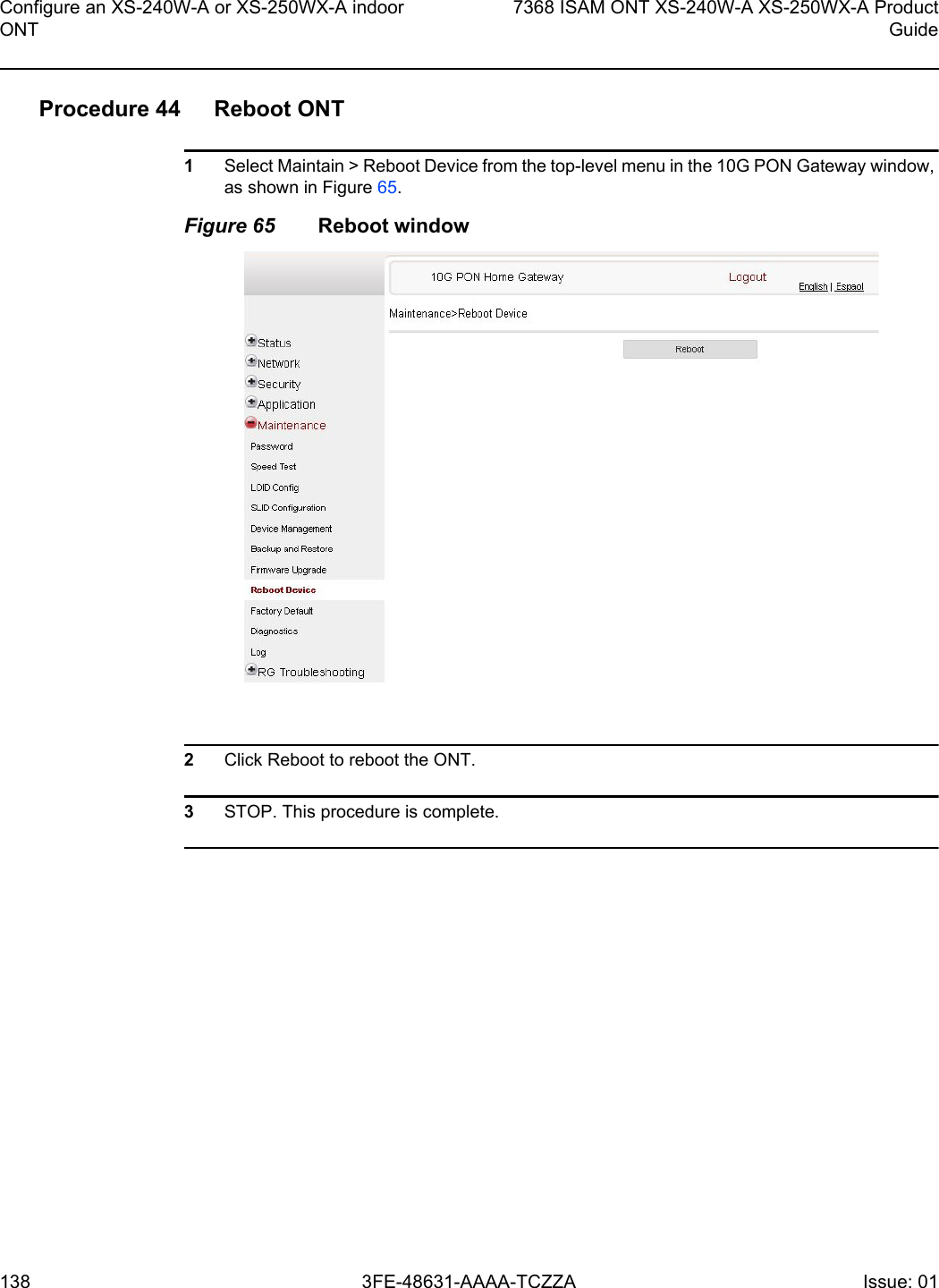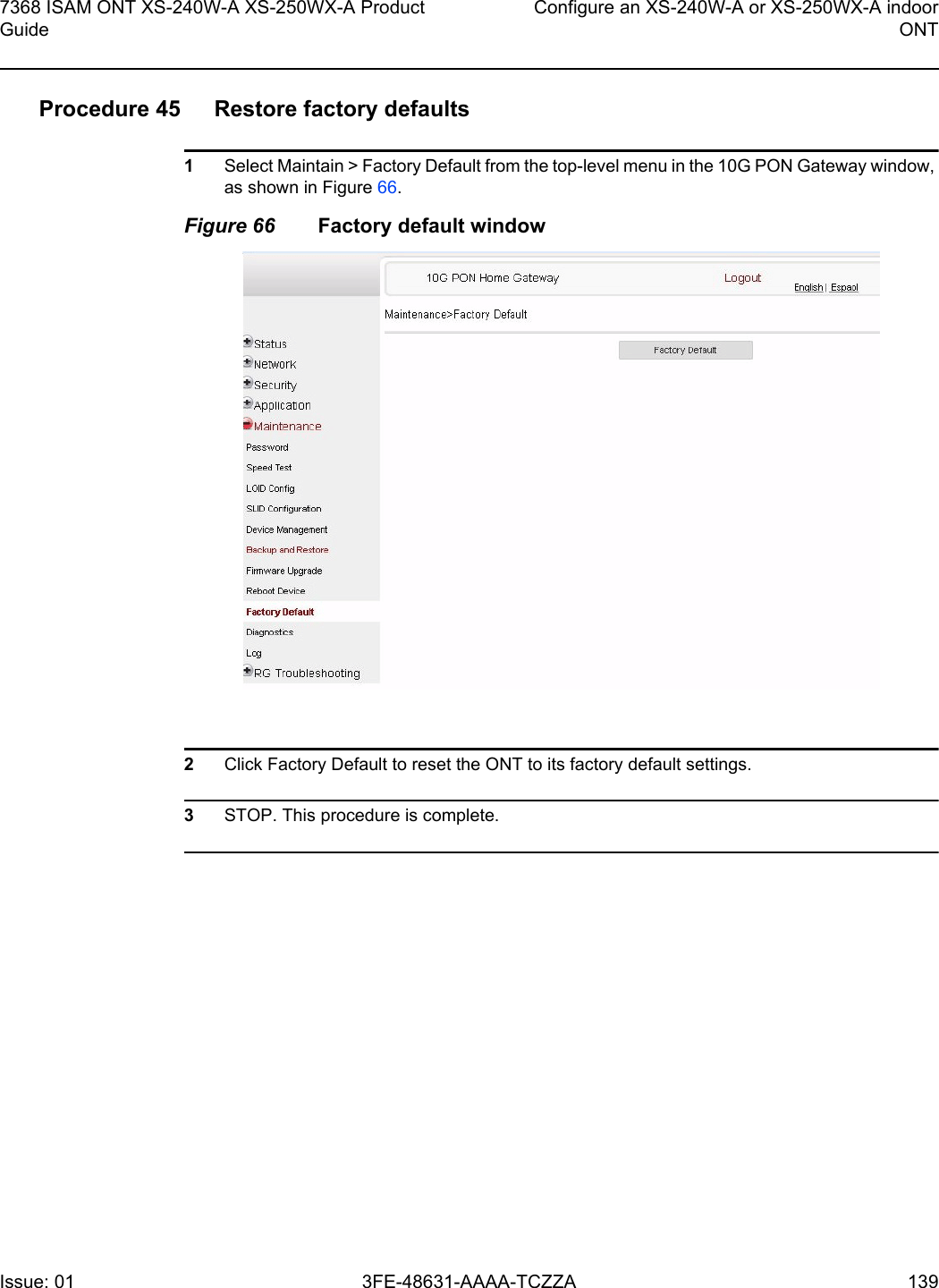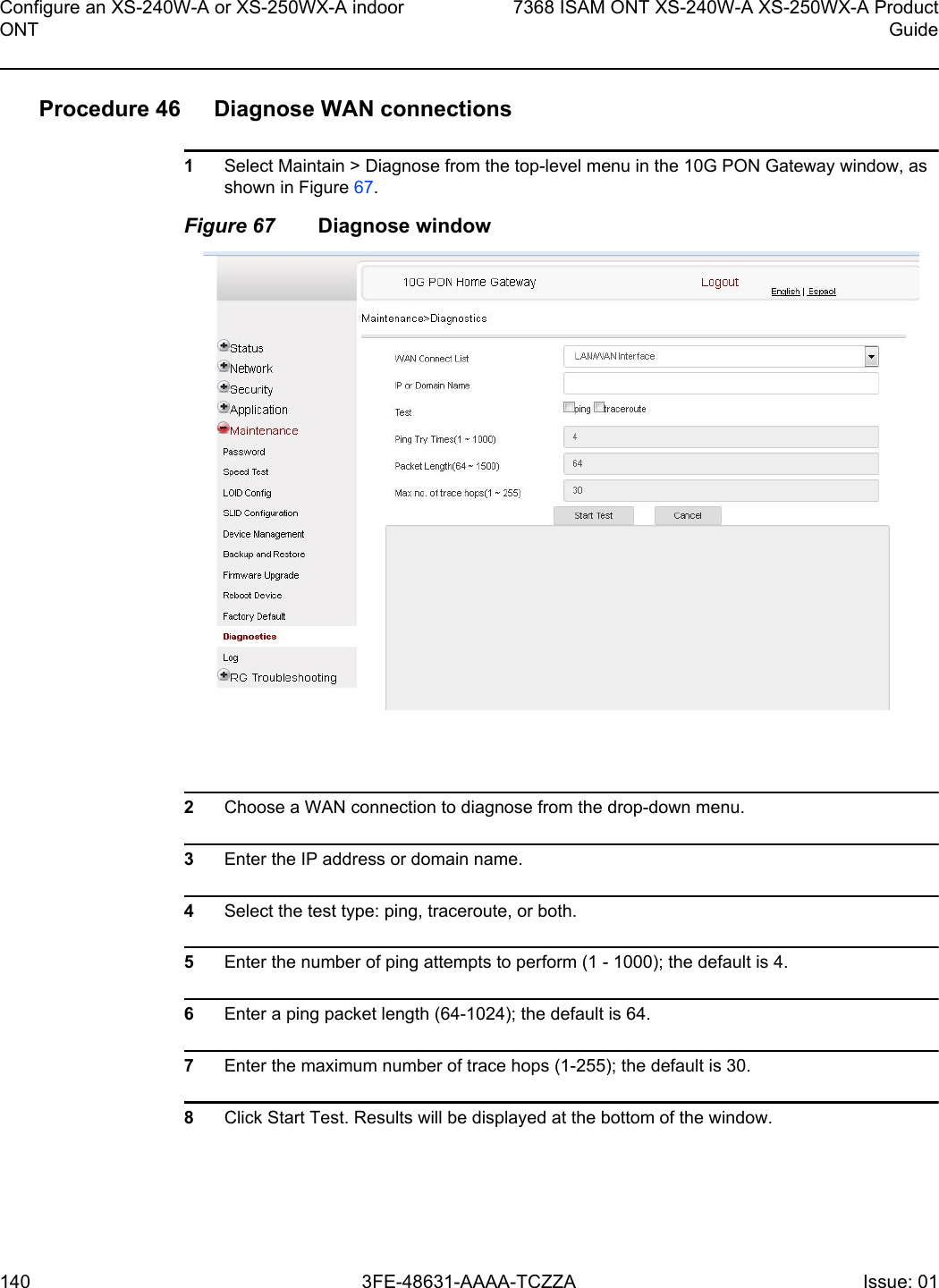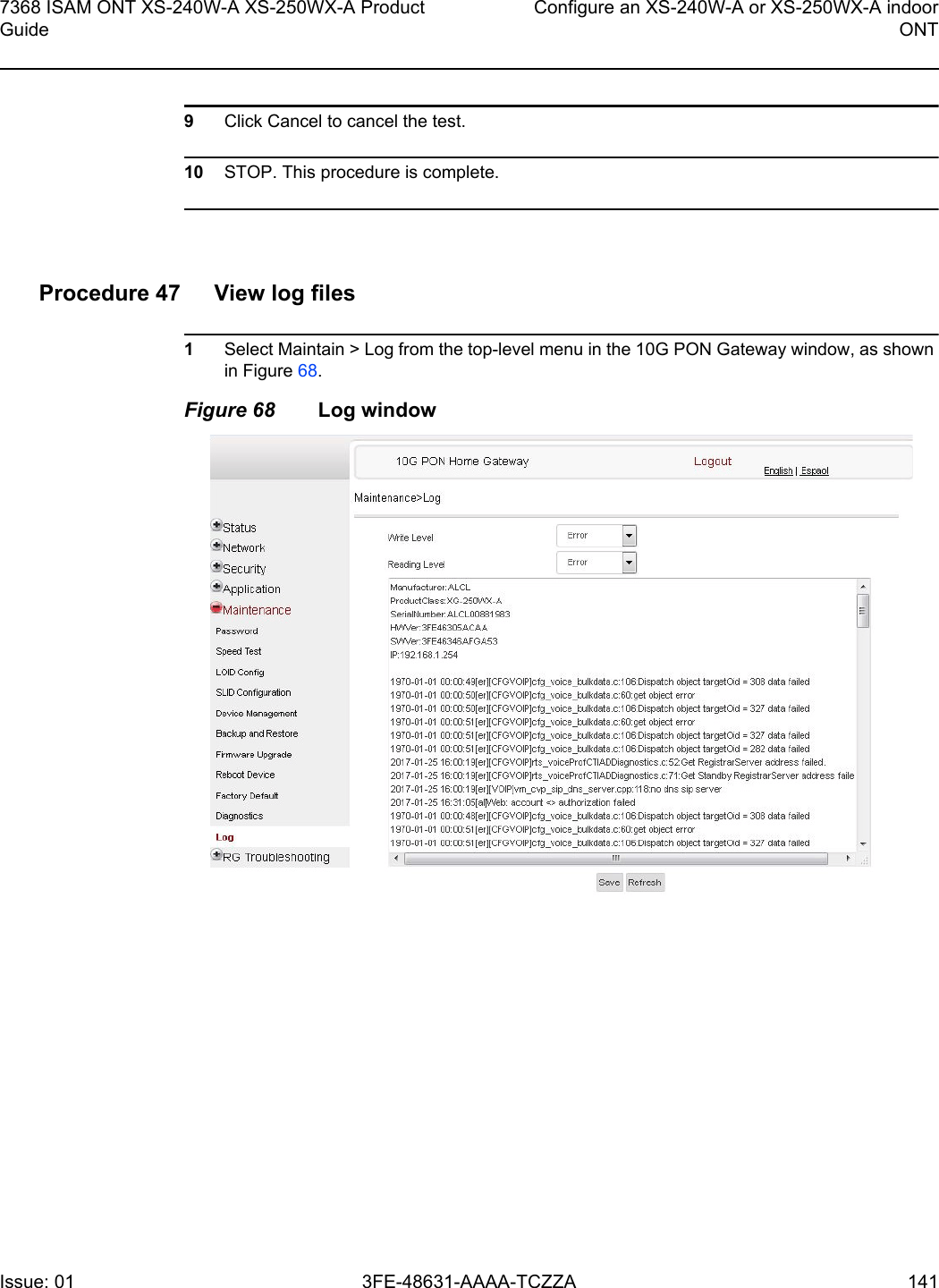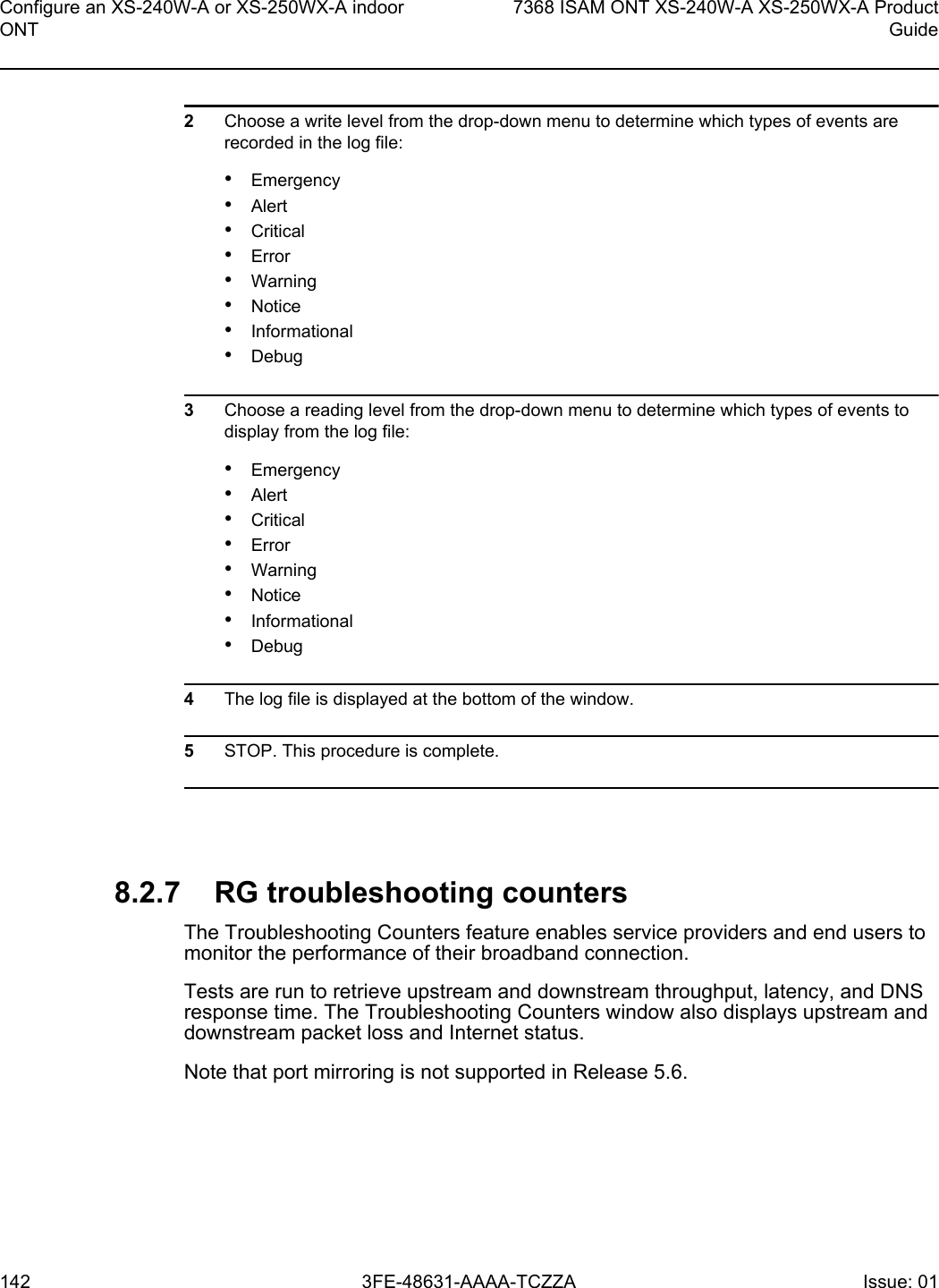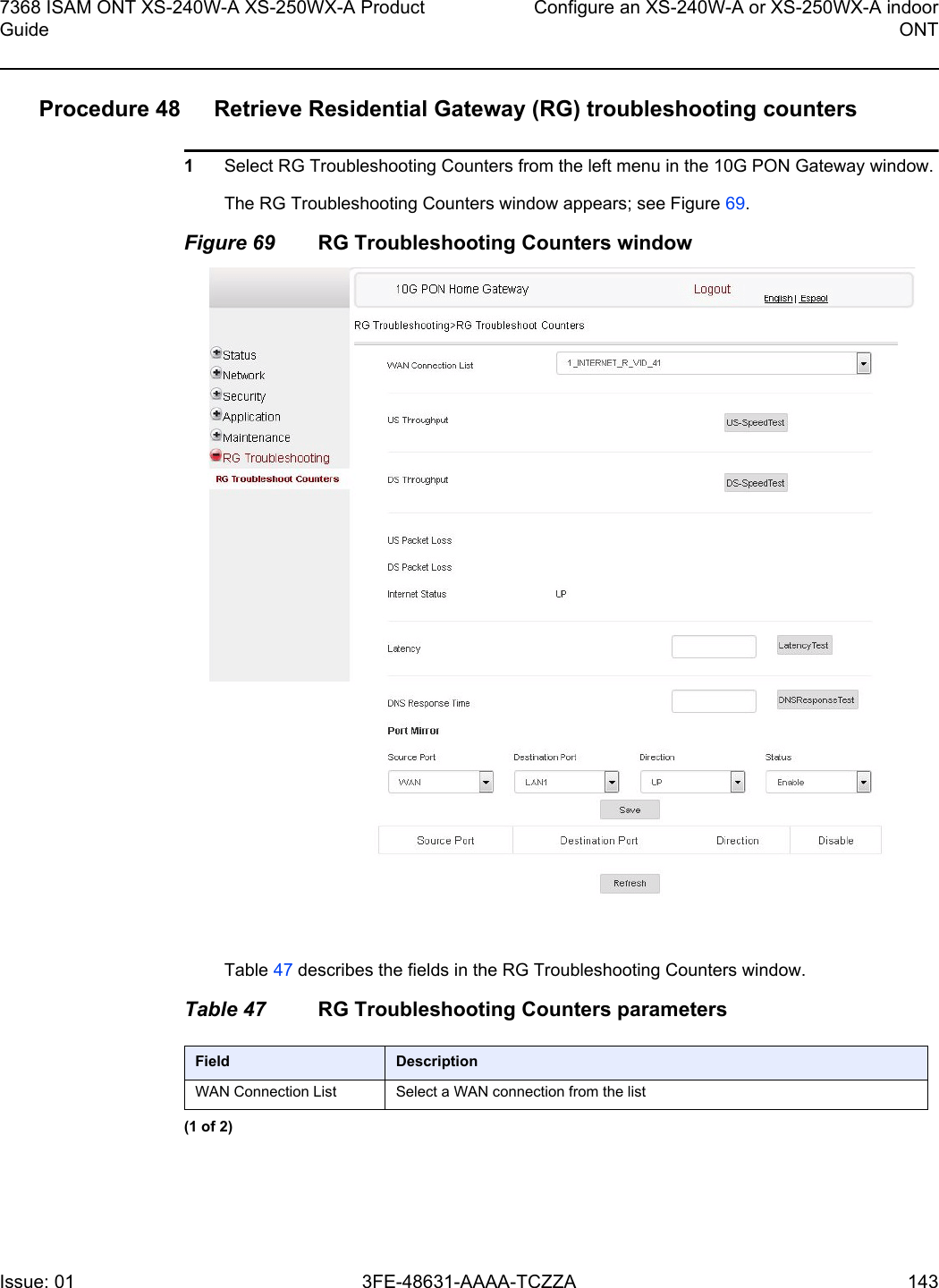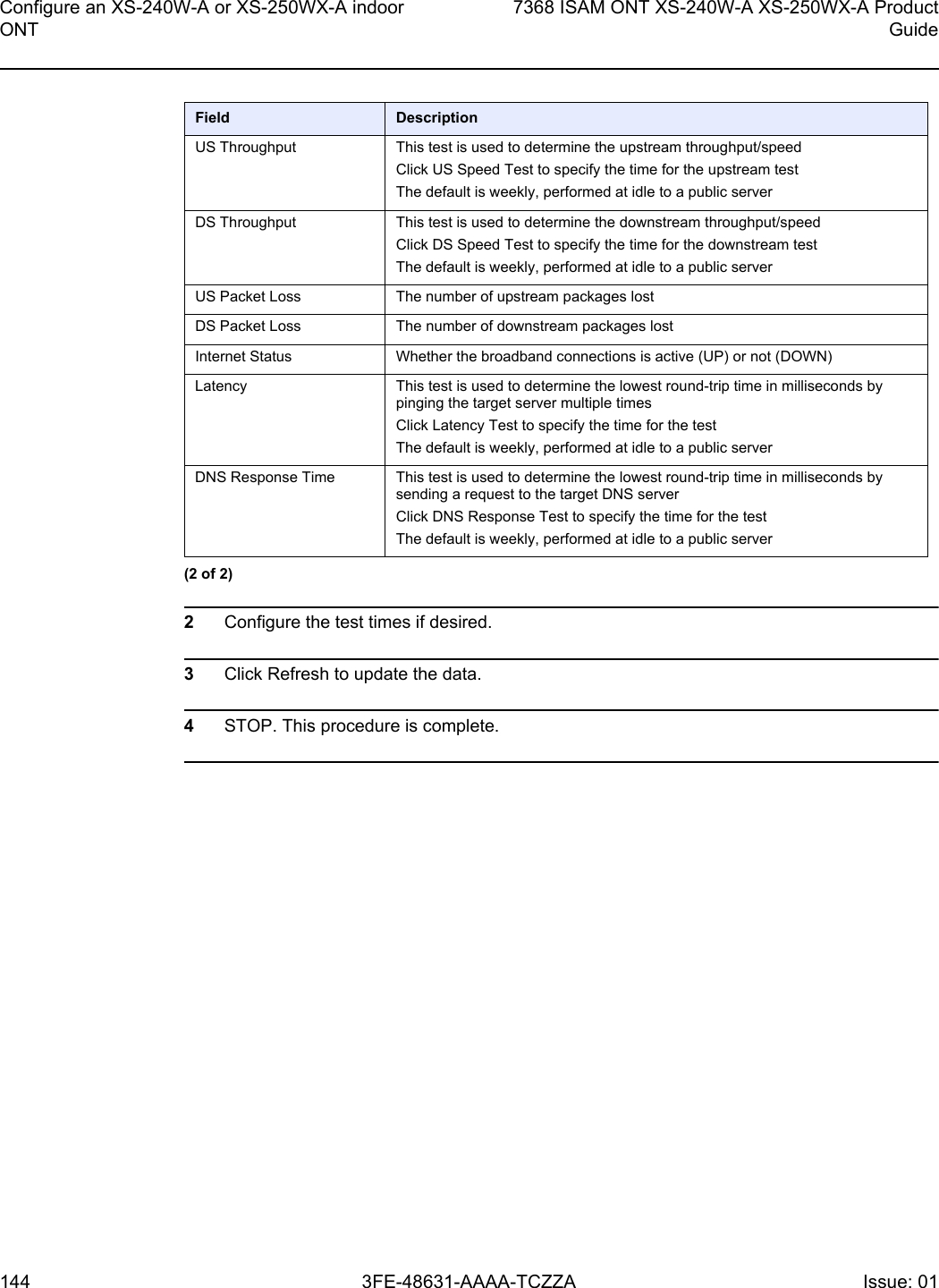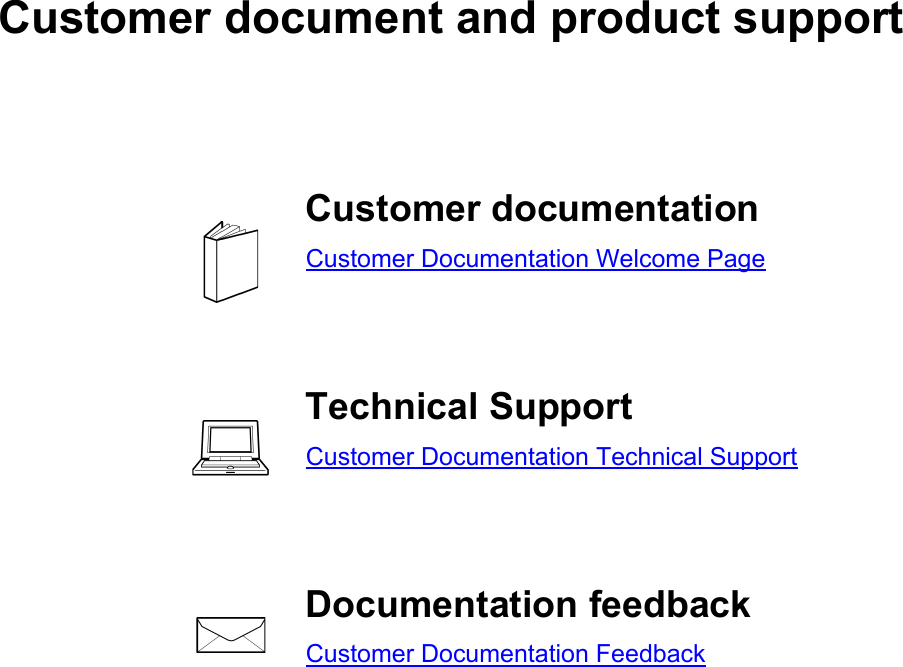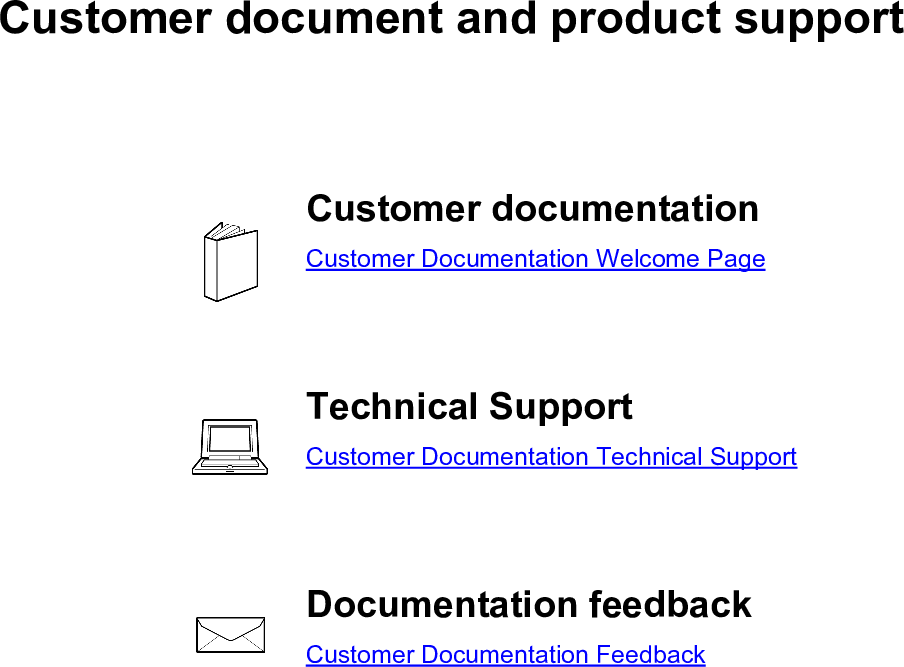Nokia Bell XS250WXAB 7368 Intelligent Services Access Manager CPE User Manual 7368 ISAM ONT XS 240W A XS 250WX A Product Guide
Nokia Shanghai Bell Co. Ltd. 7368 Intelligent Services Access Manager CPE 7368 ISAM ONT XS 240W A XS 250WX A Product Guide
Contents
- 1. User manual
- 2. Users Manual_revised0503
Users Manual_revised0503
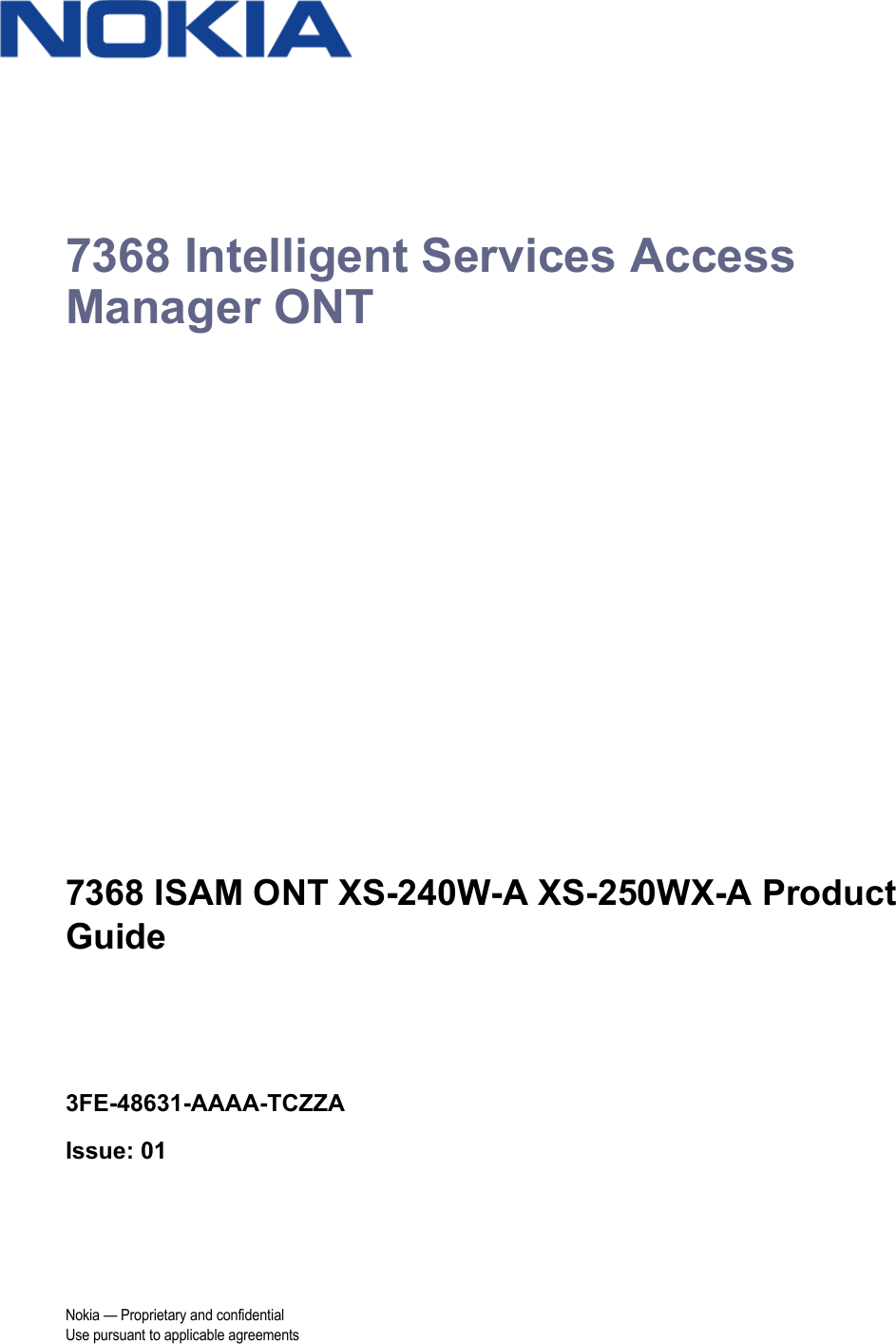
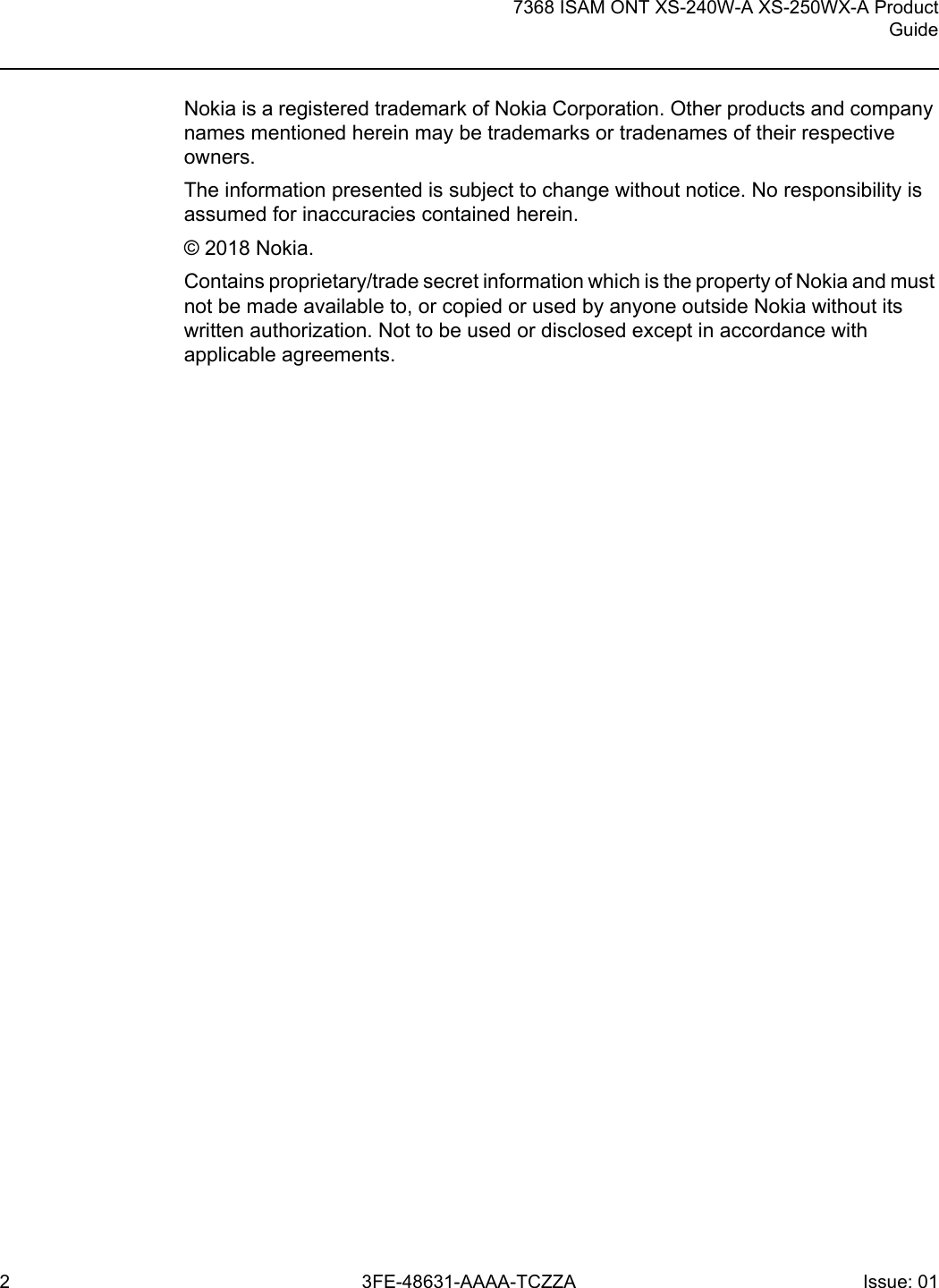
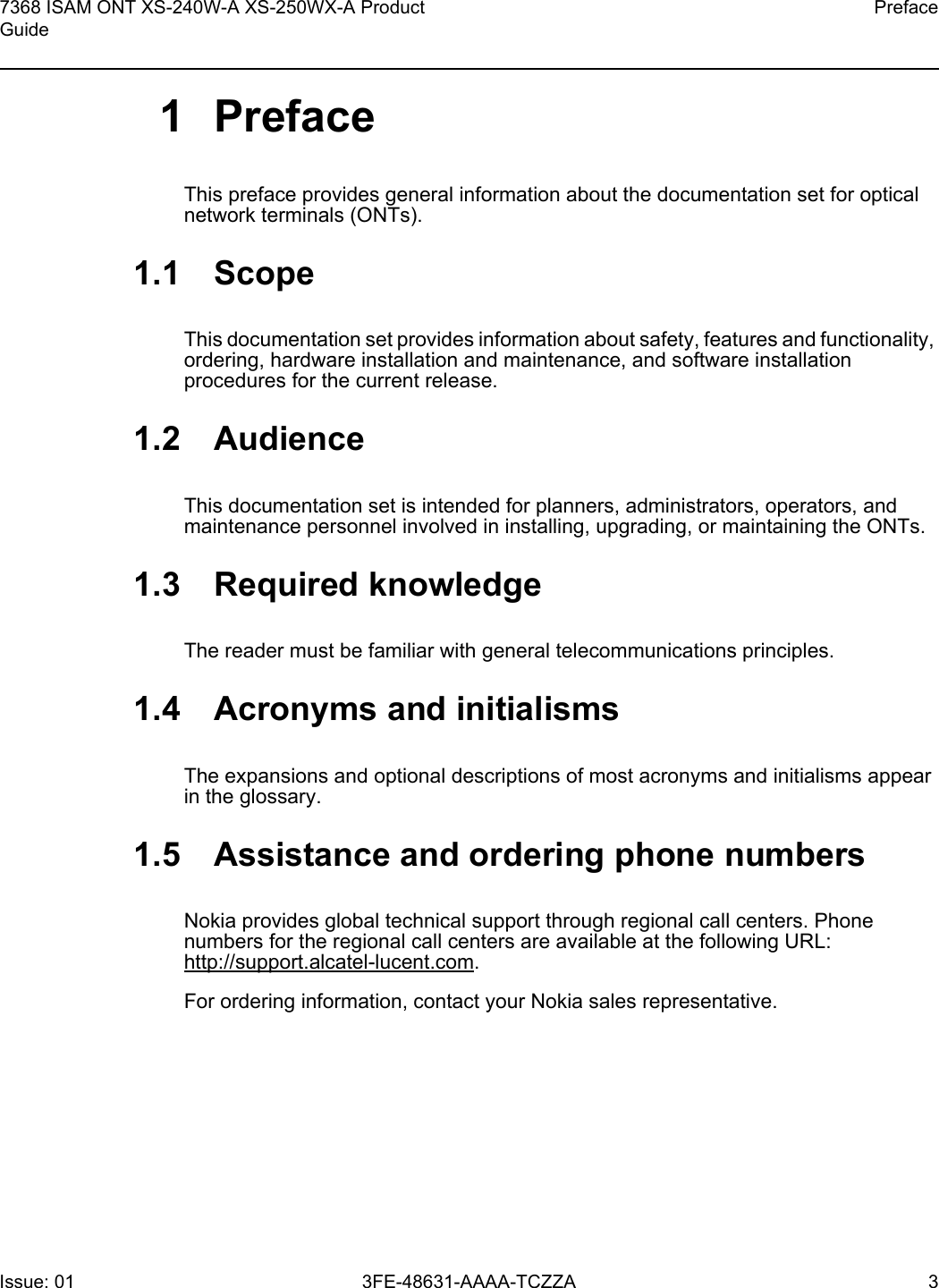
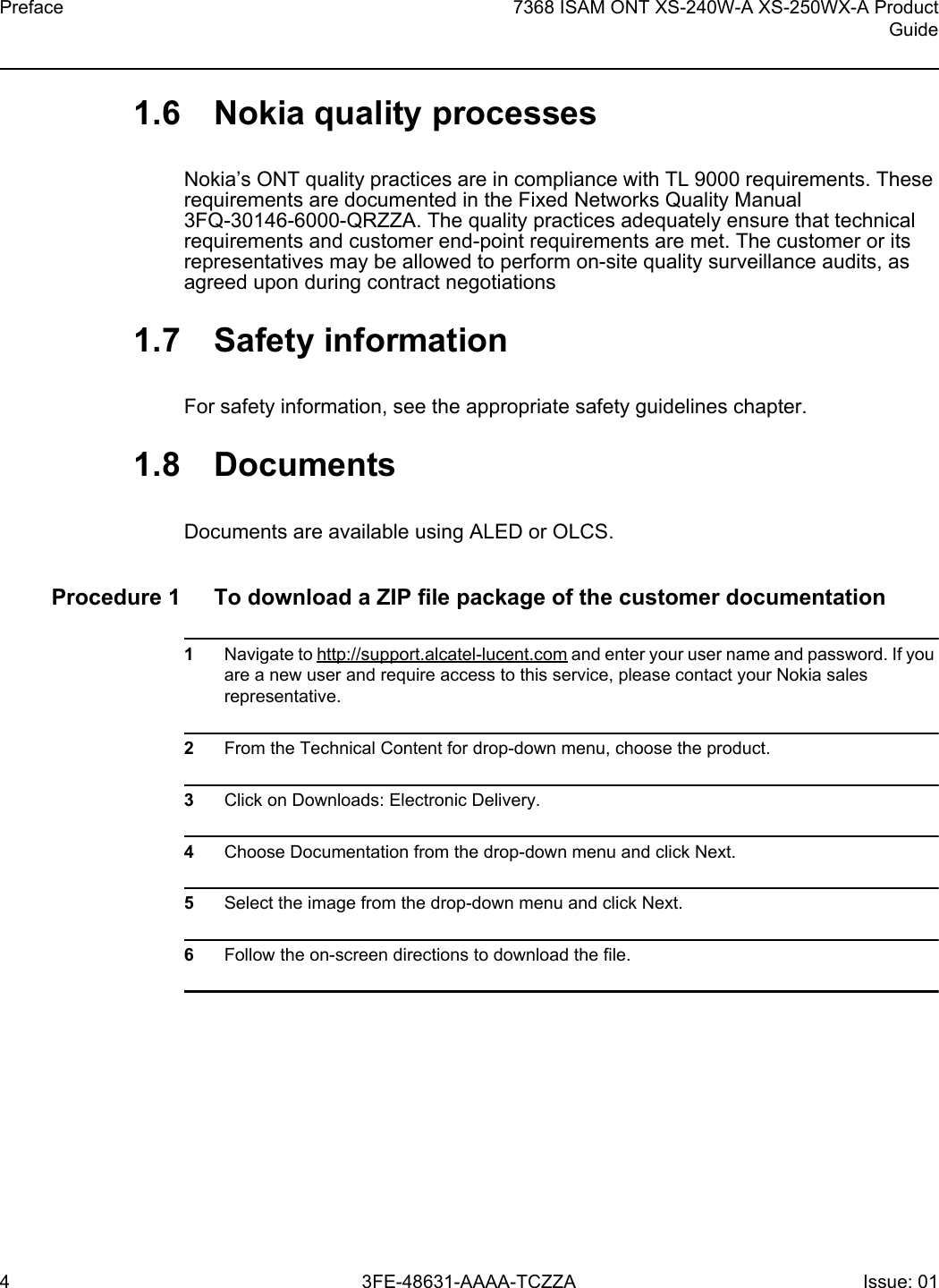
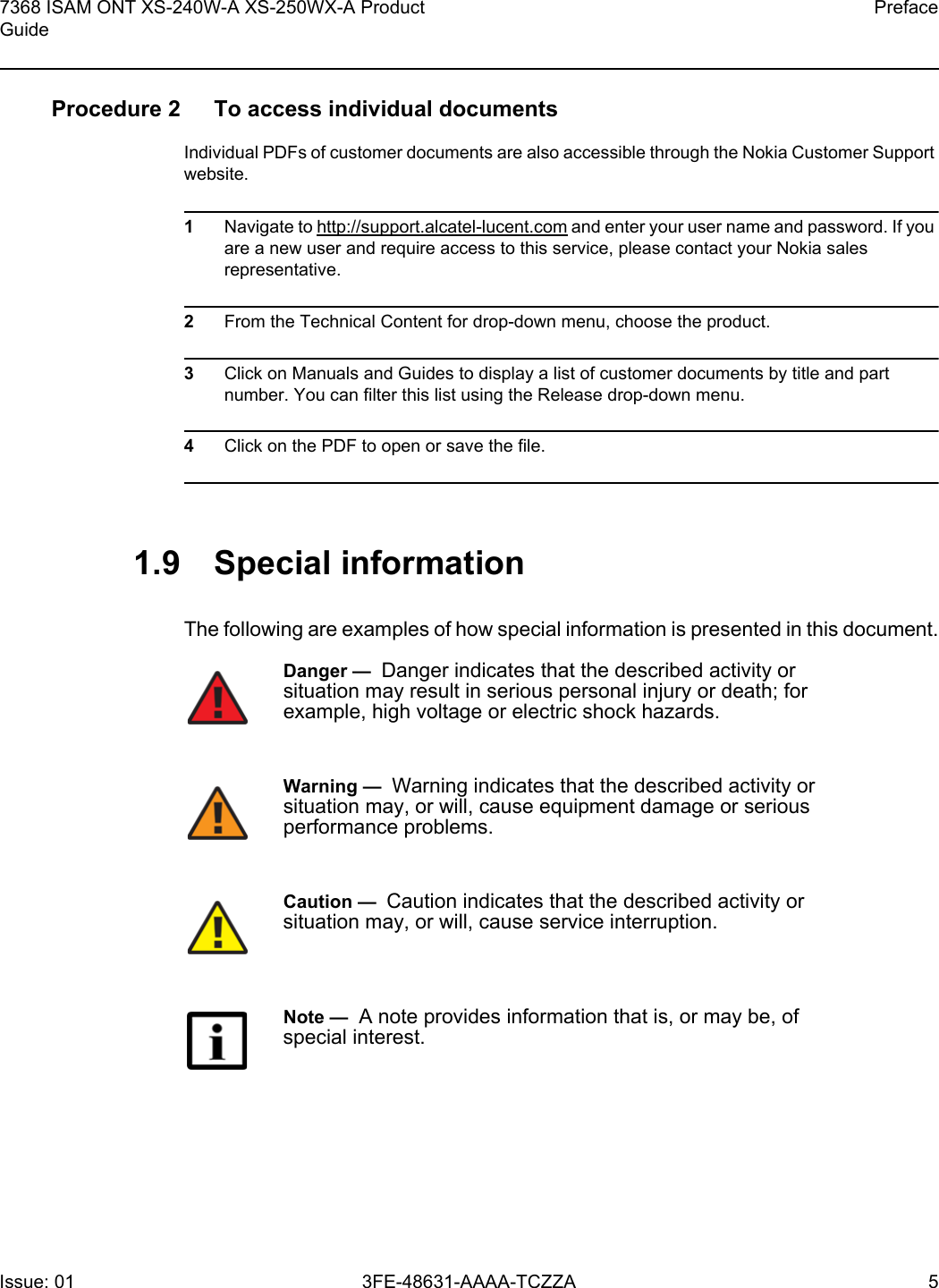
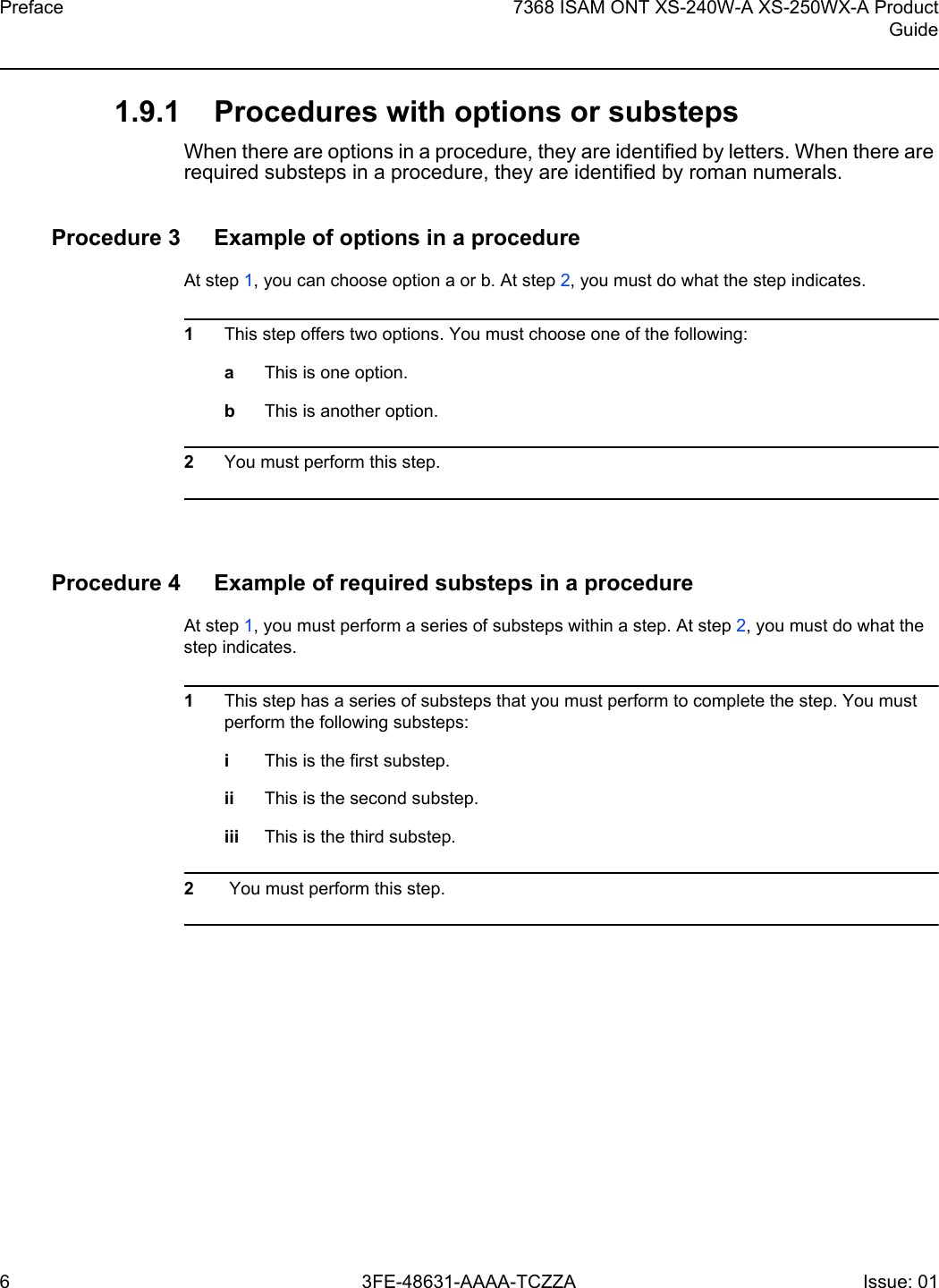
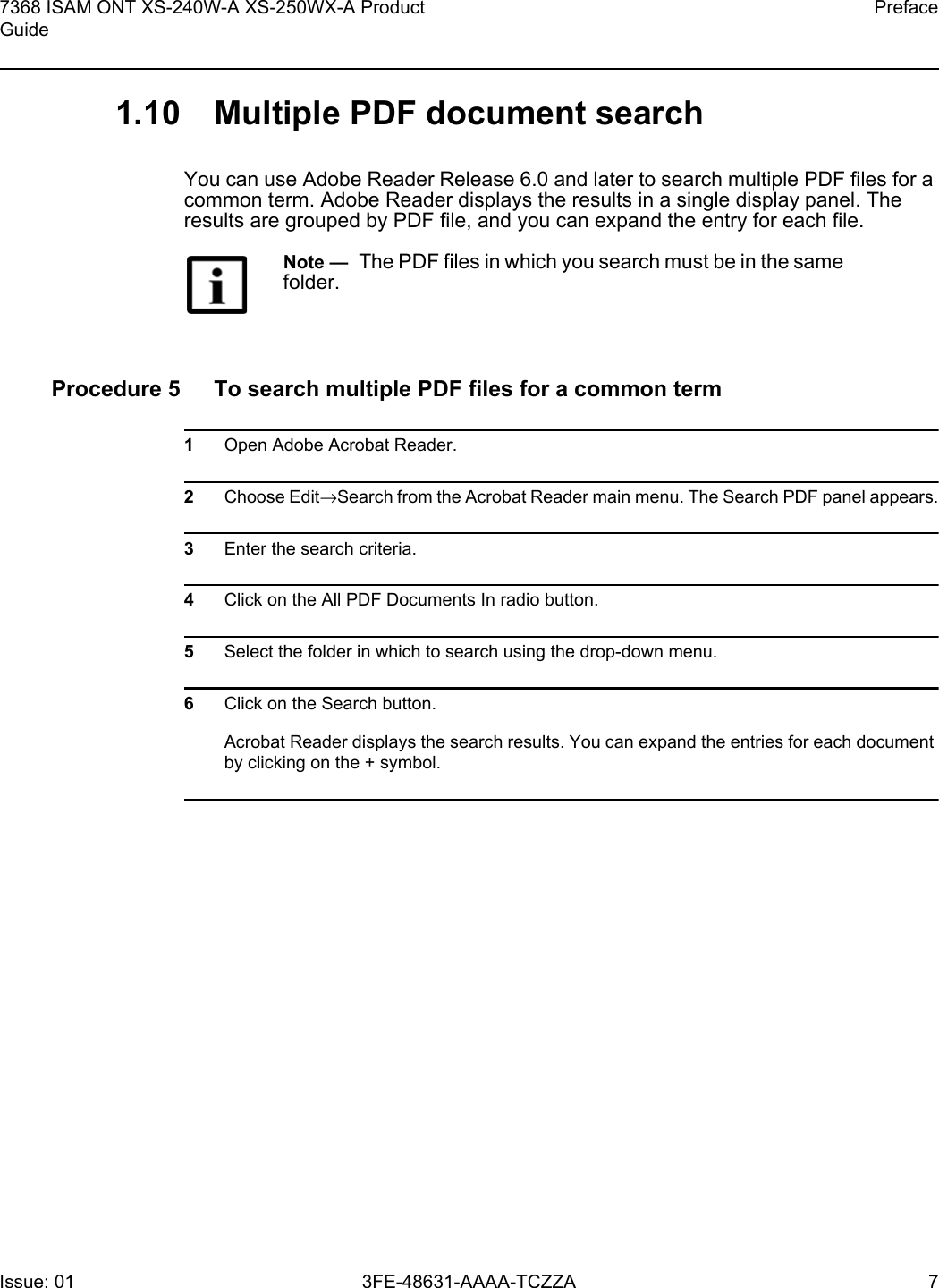
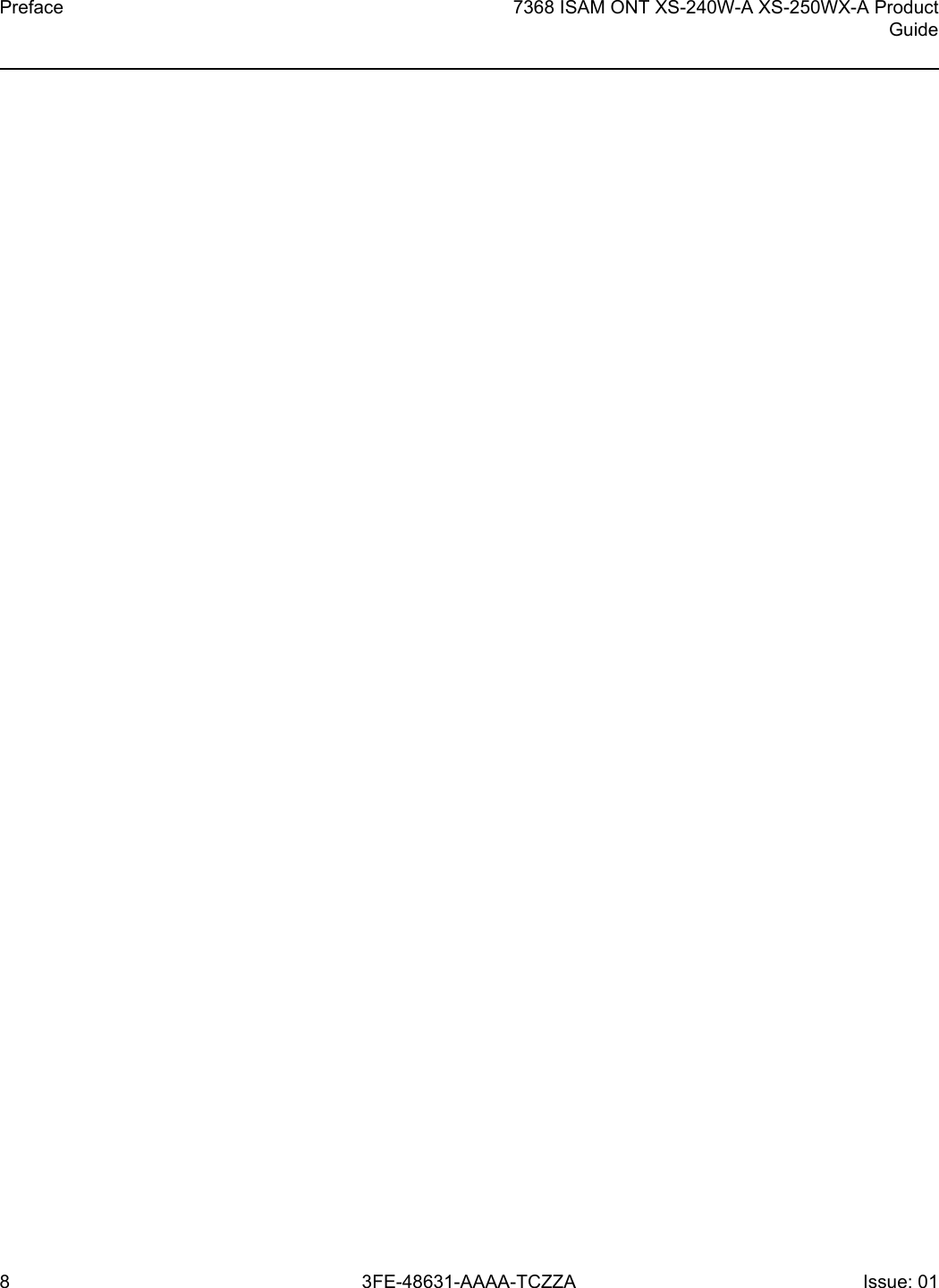
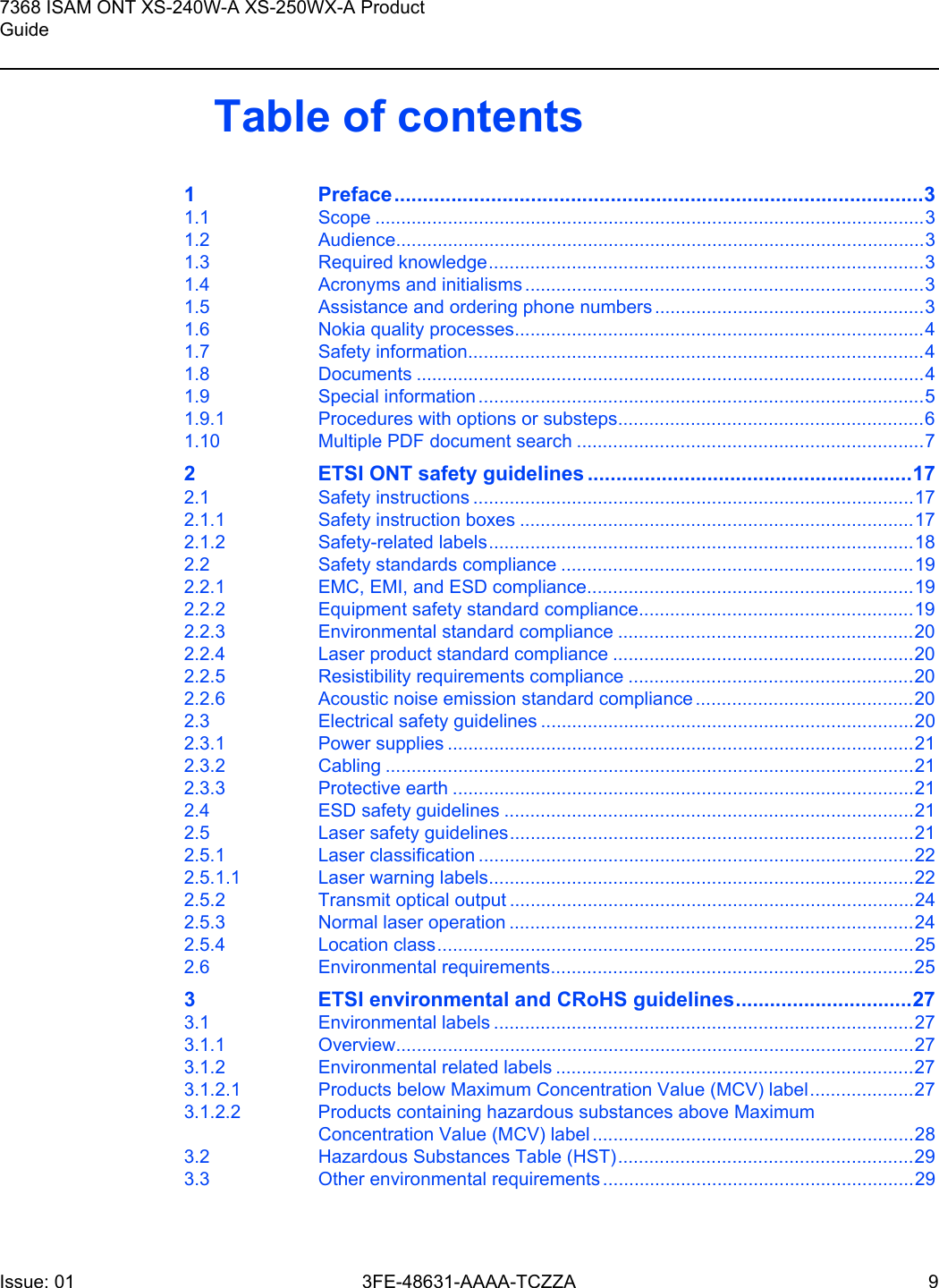
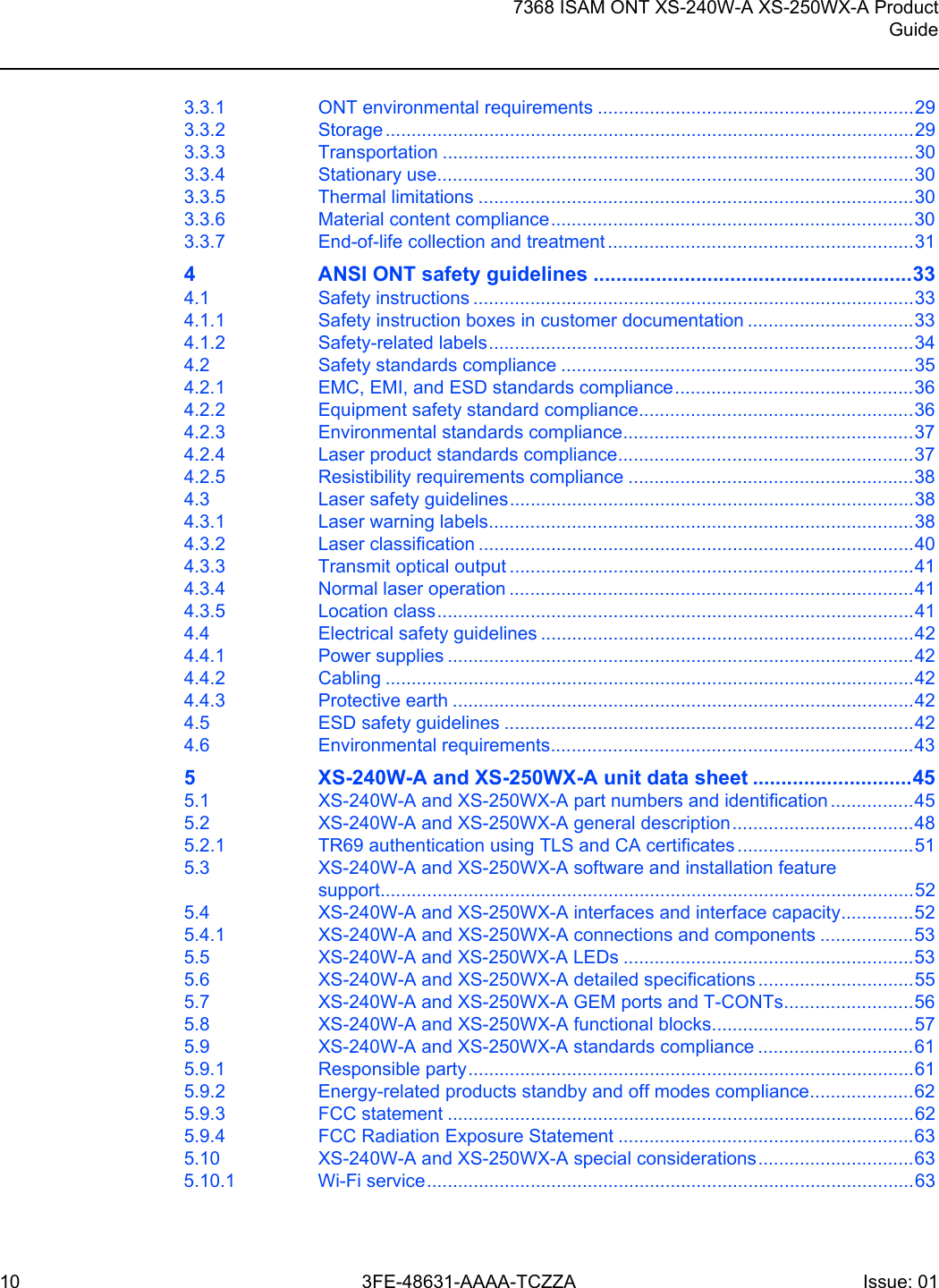
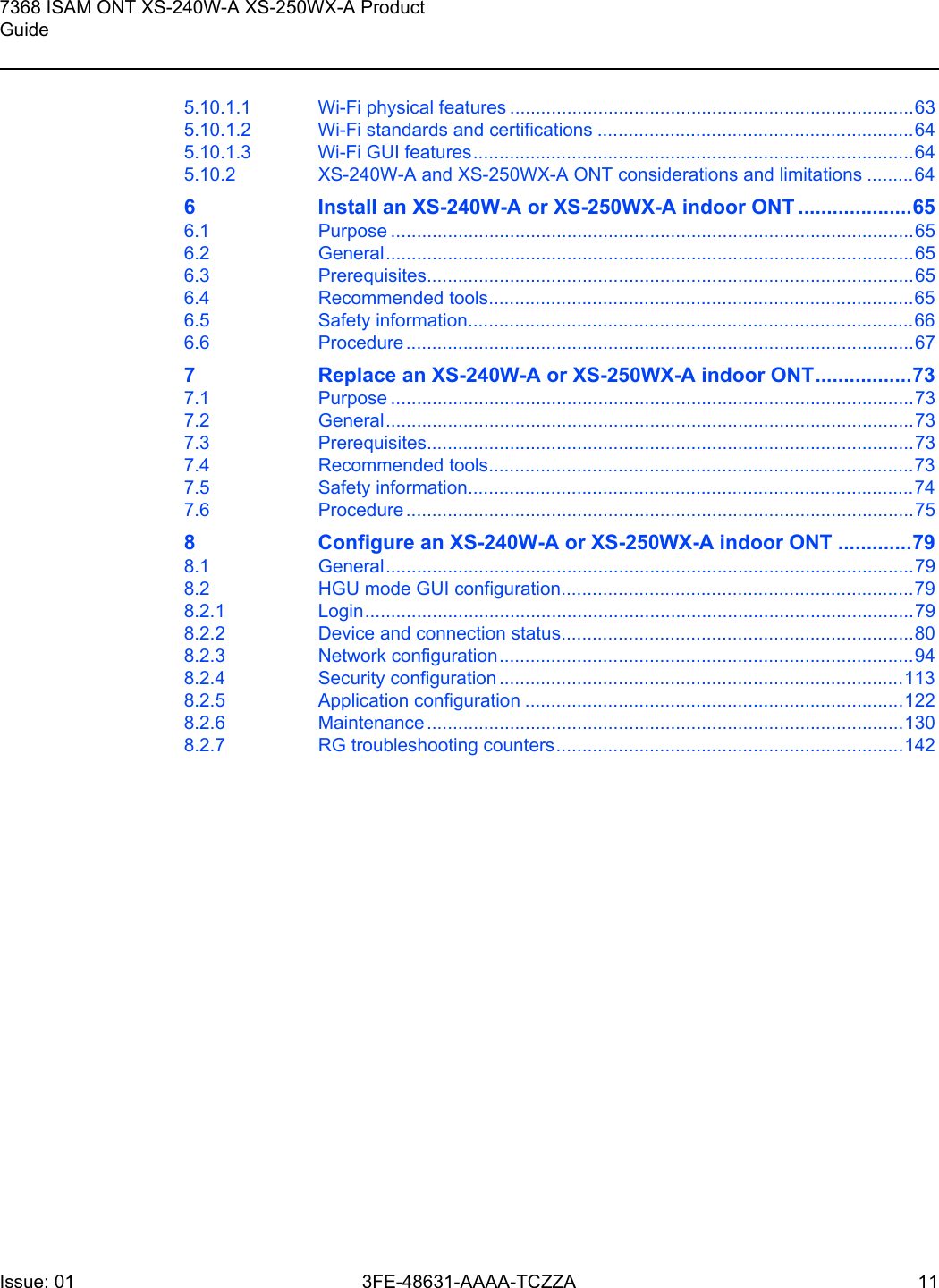
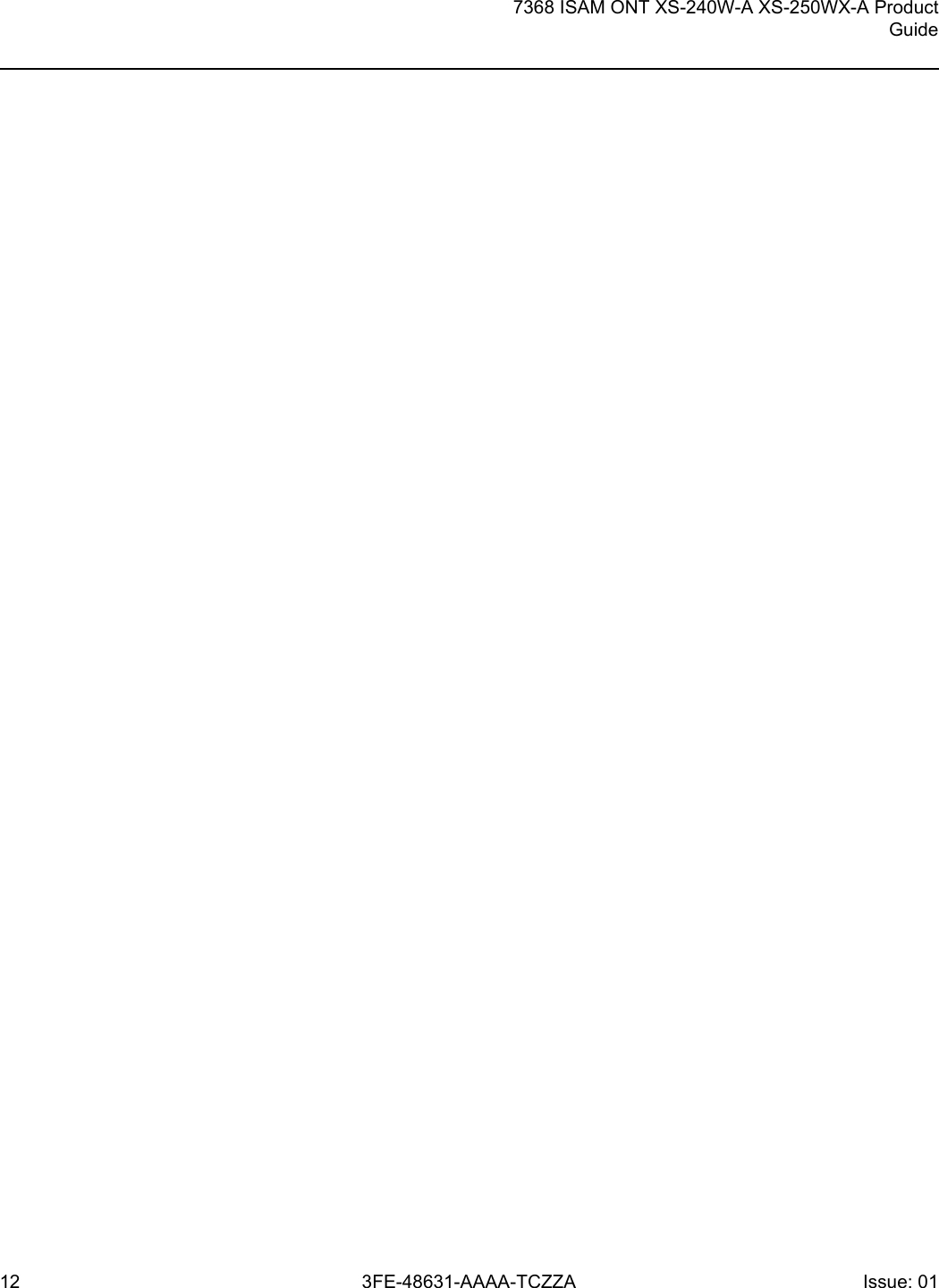
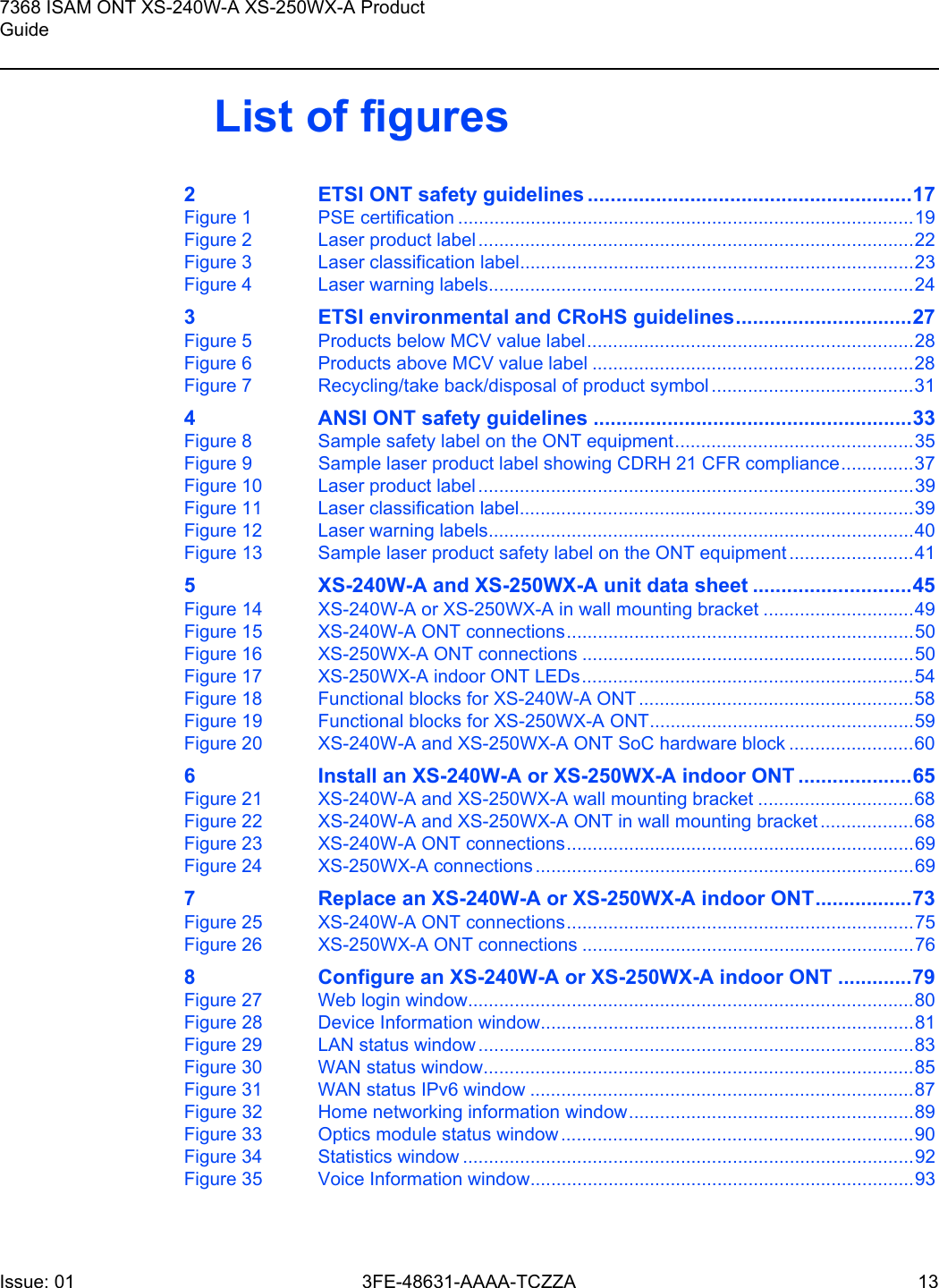
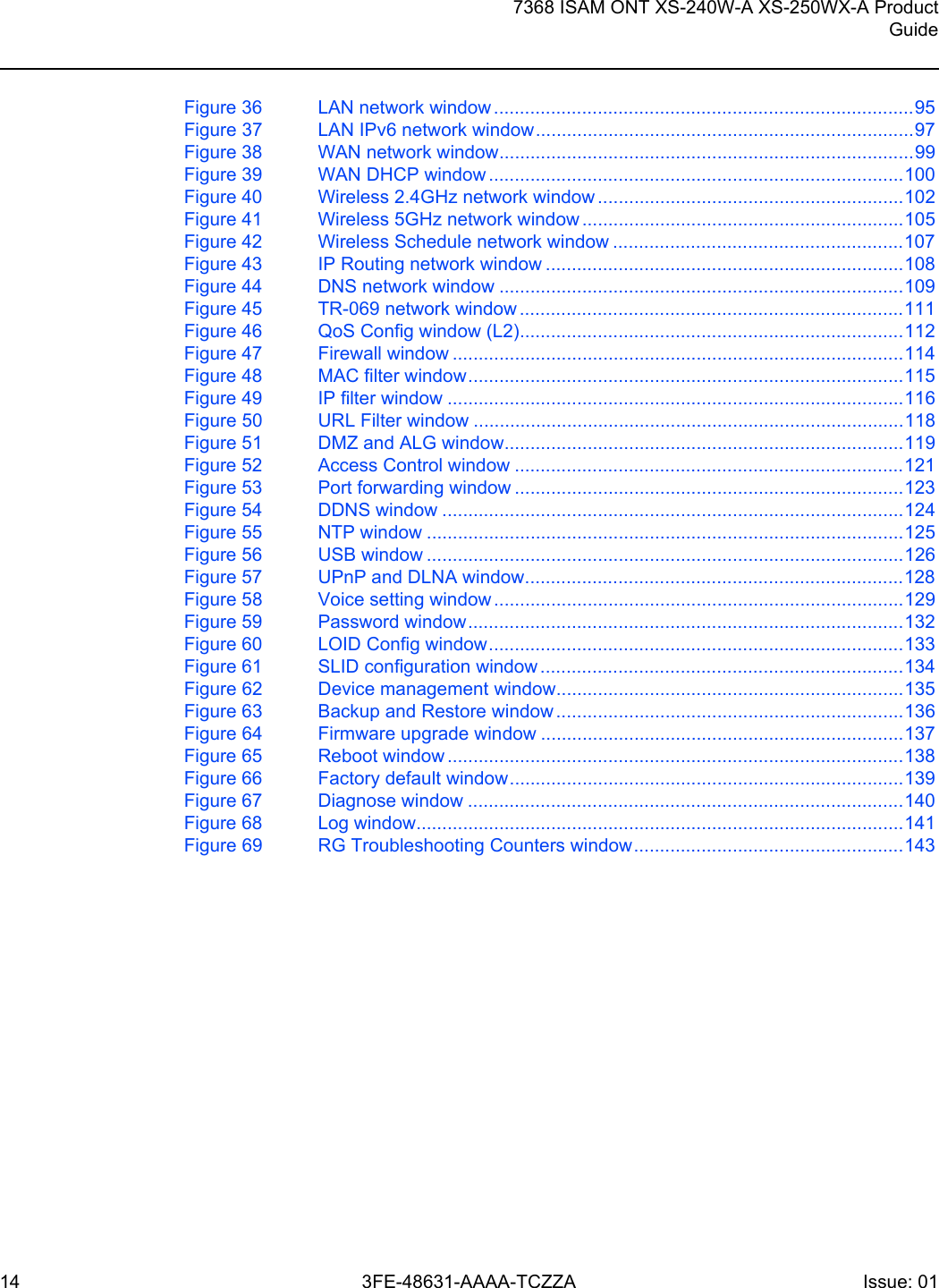
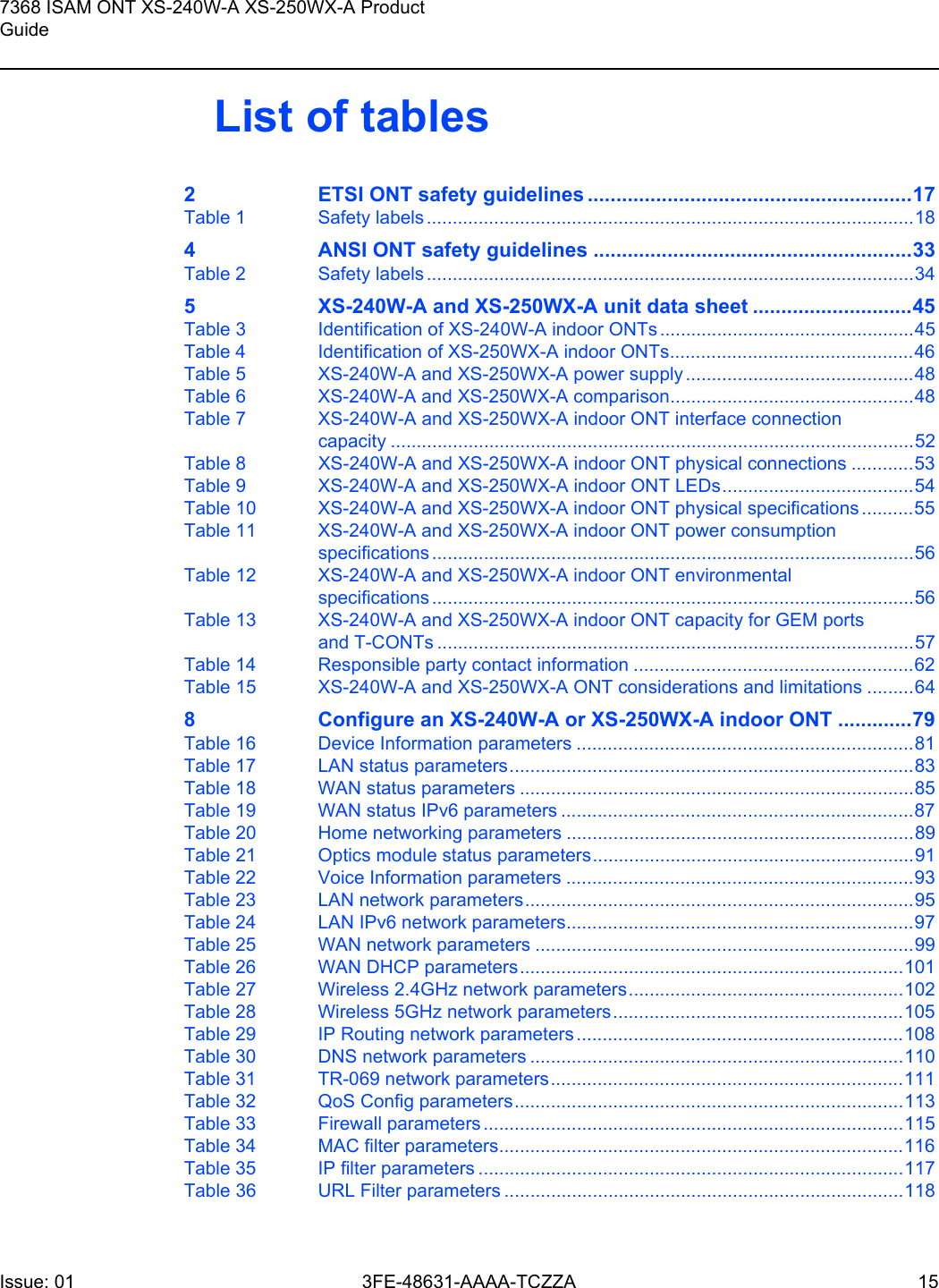
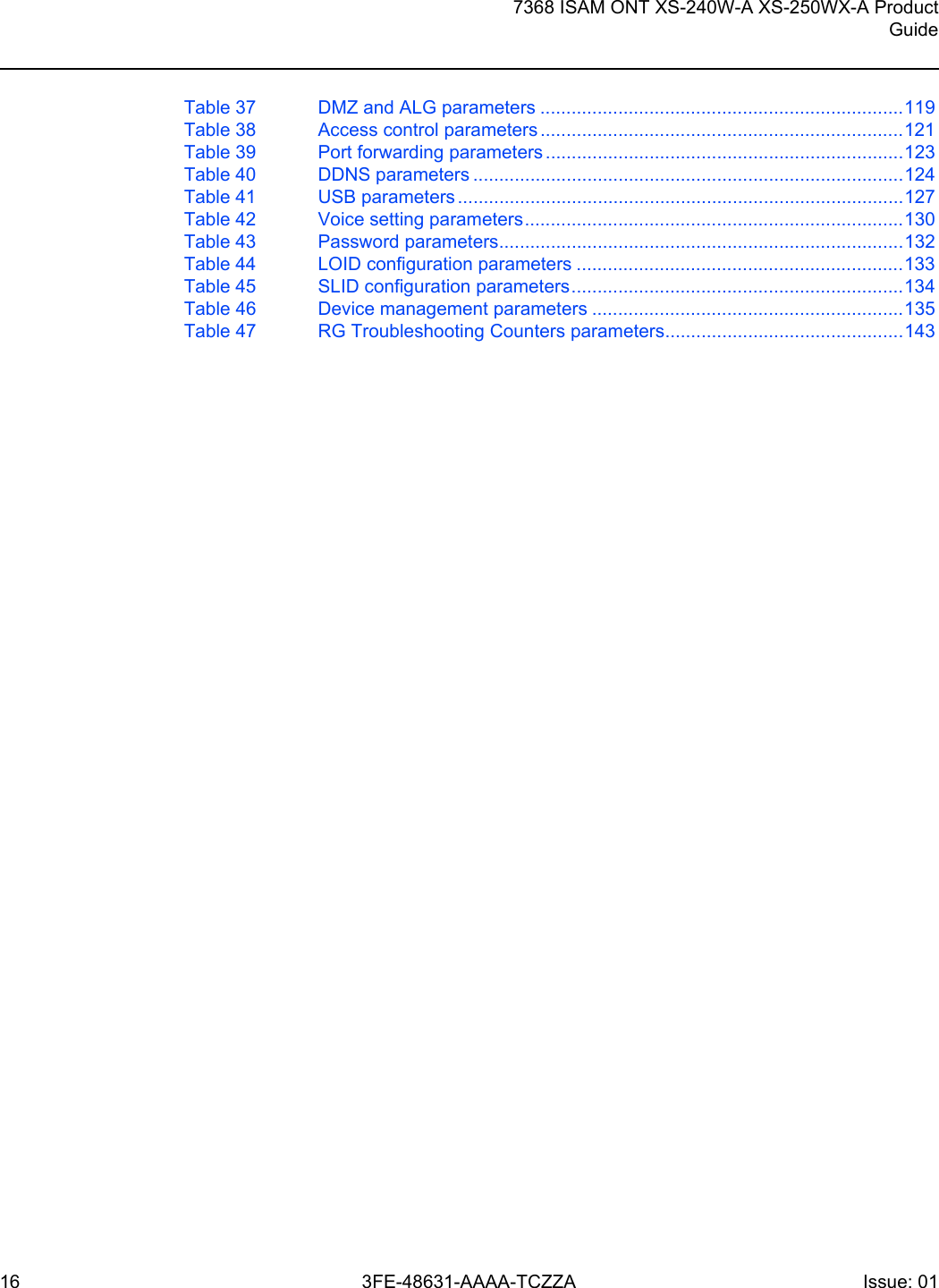
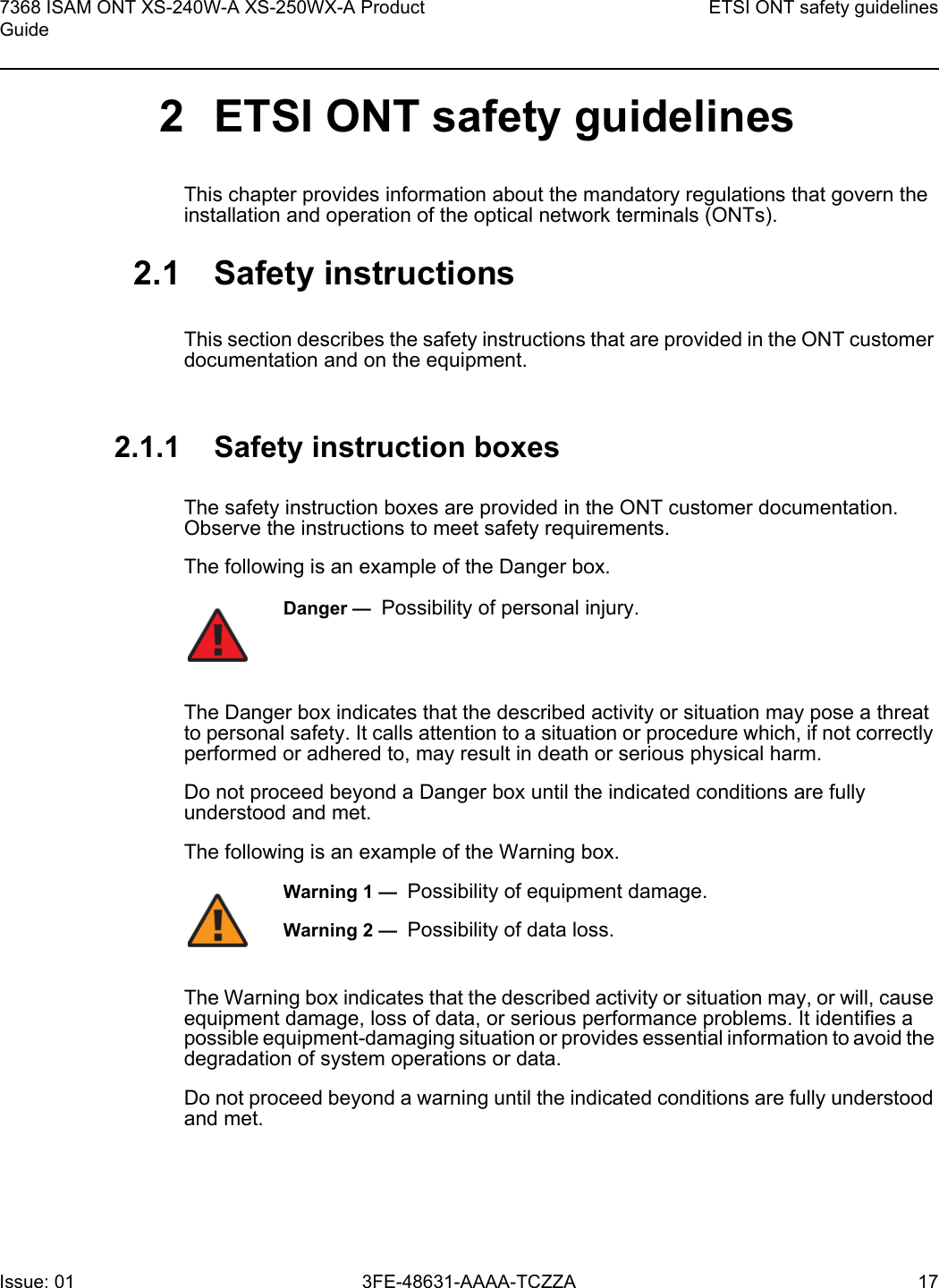
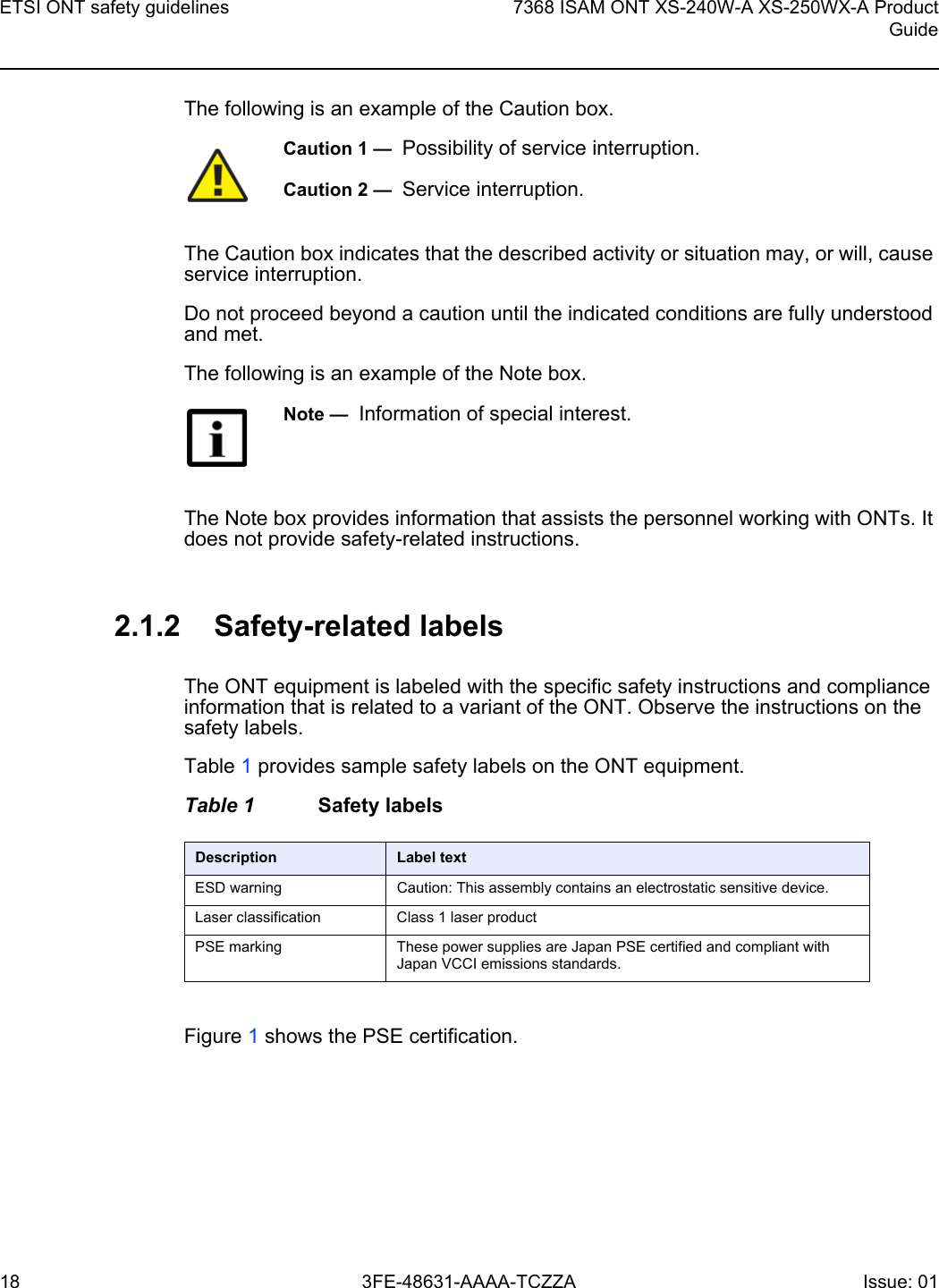
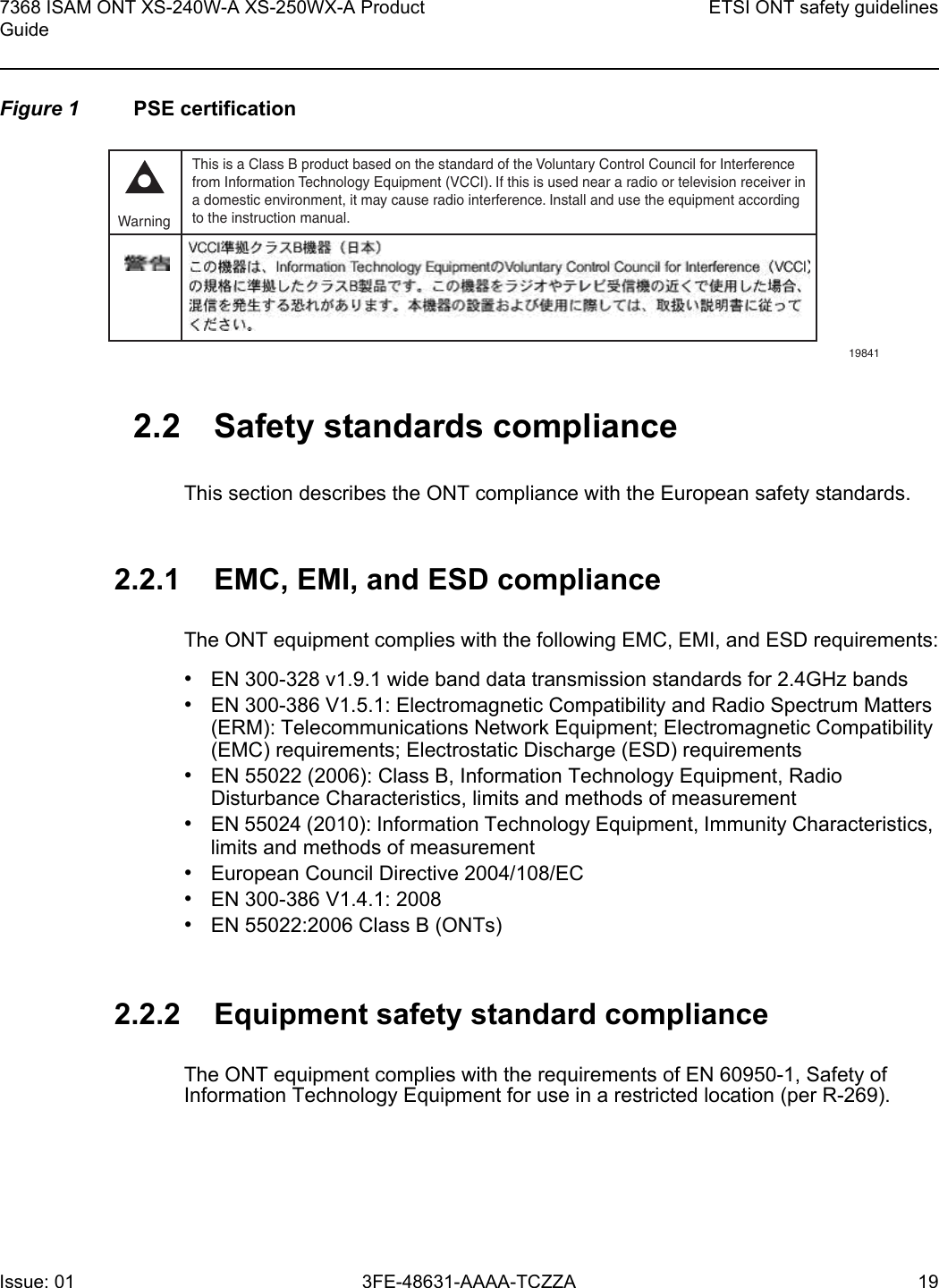
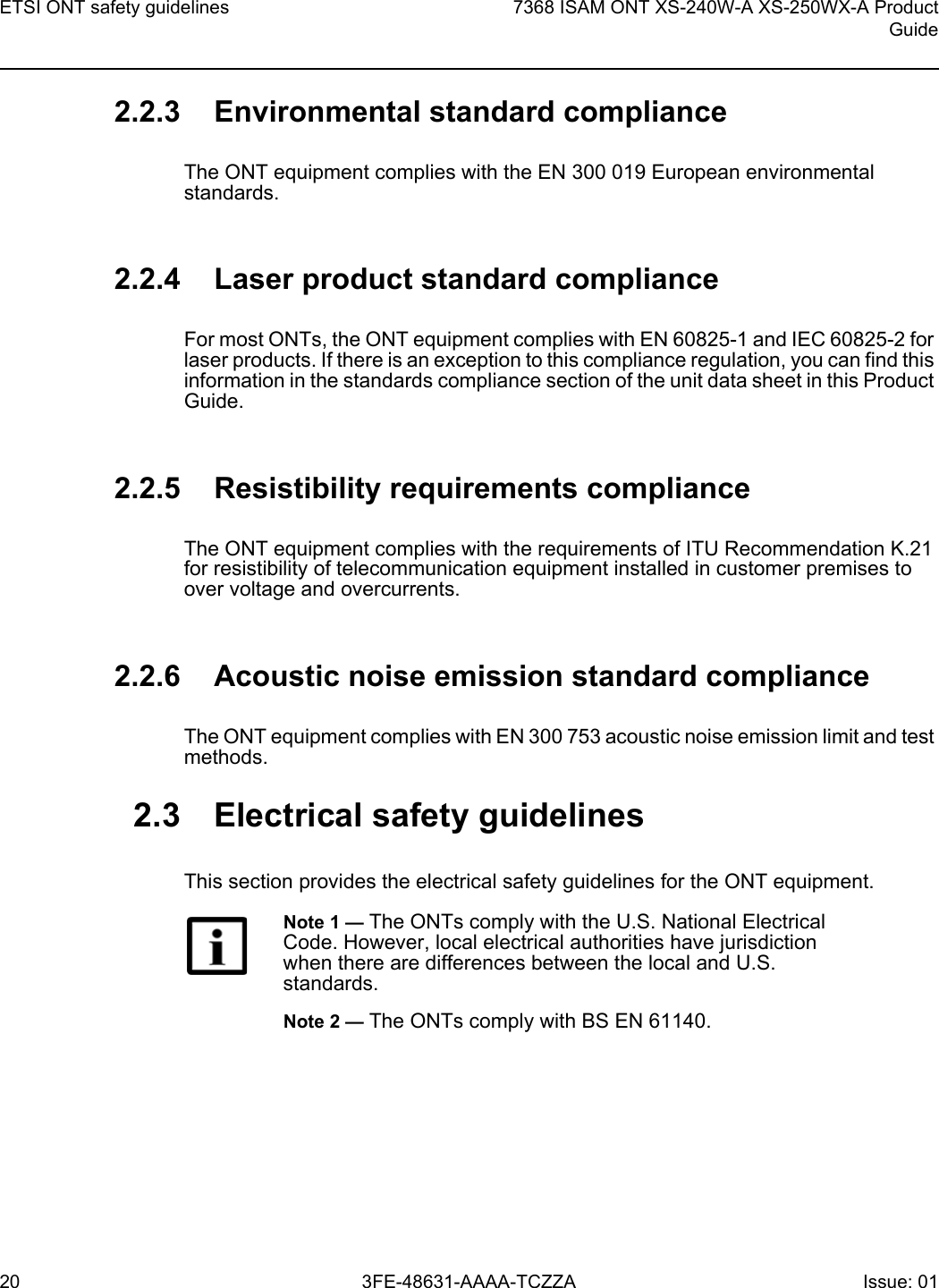
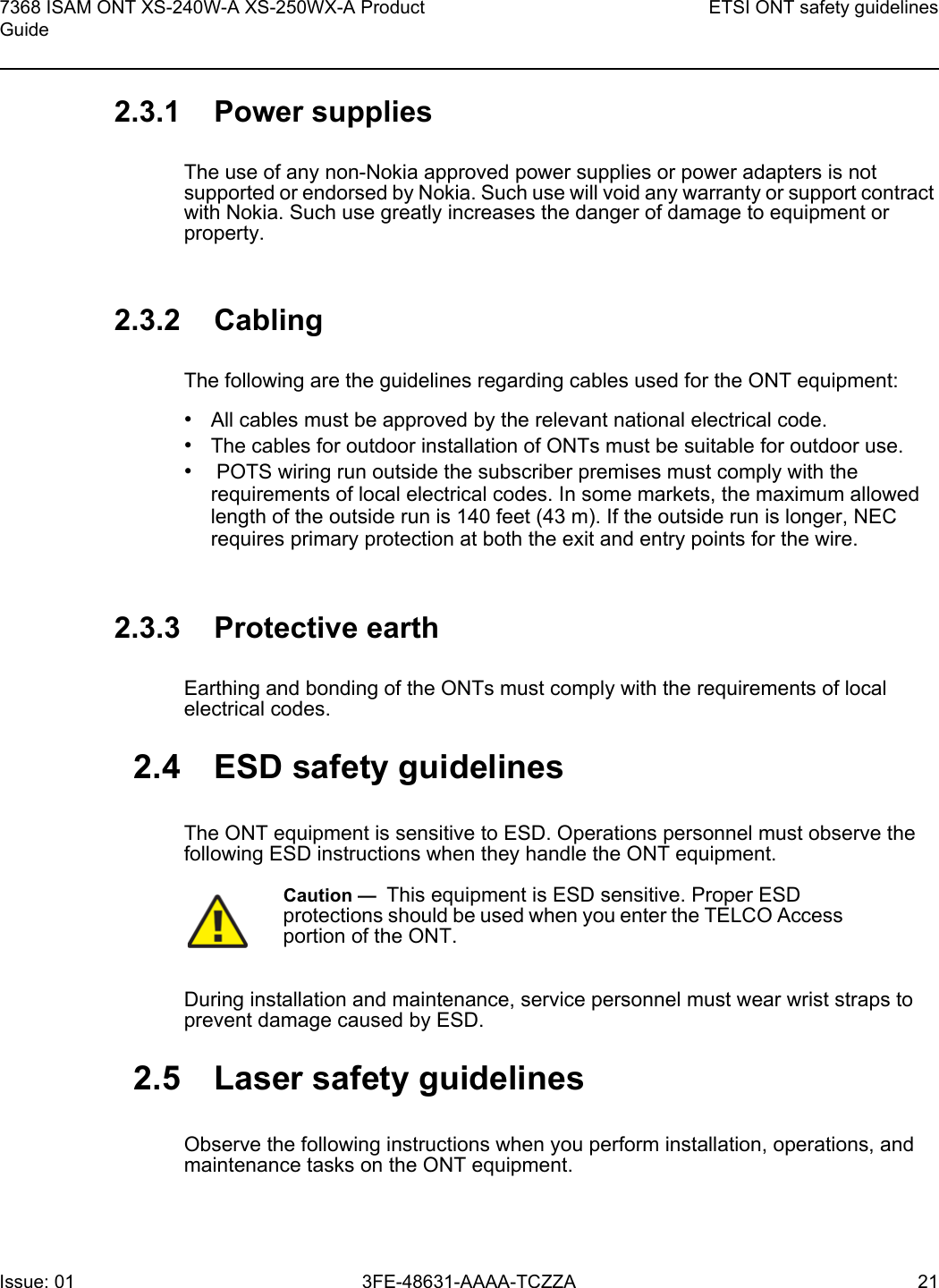
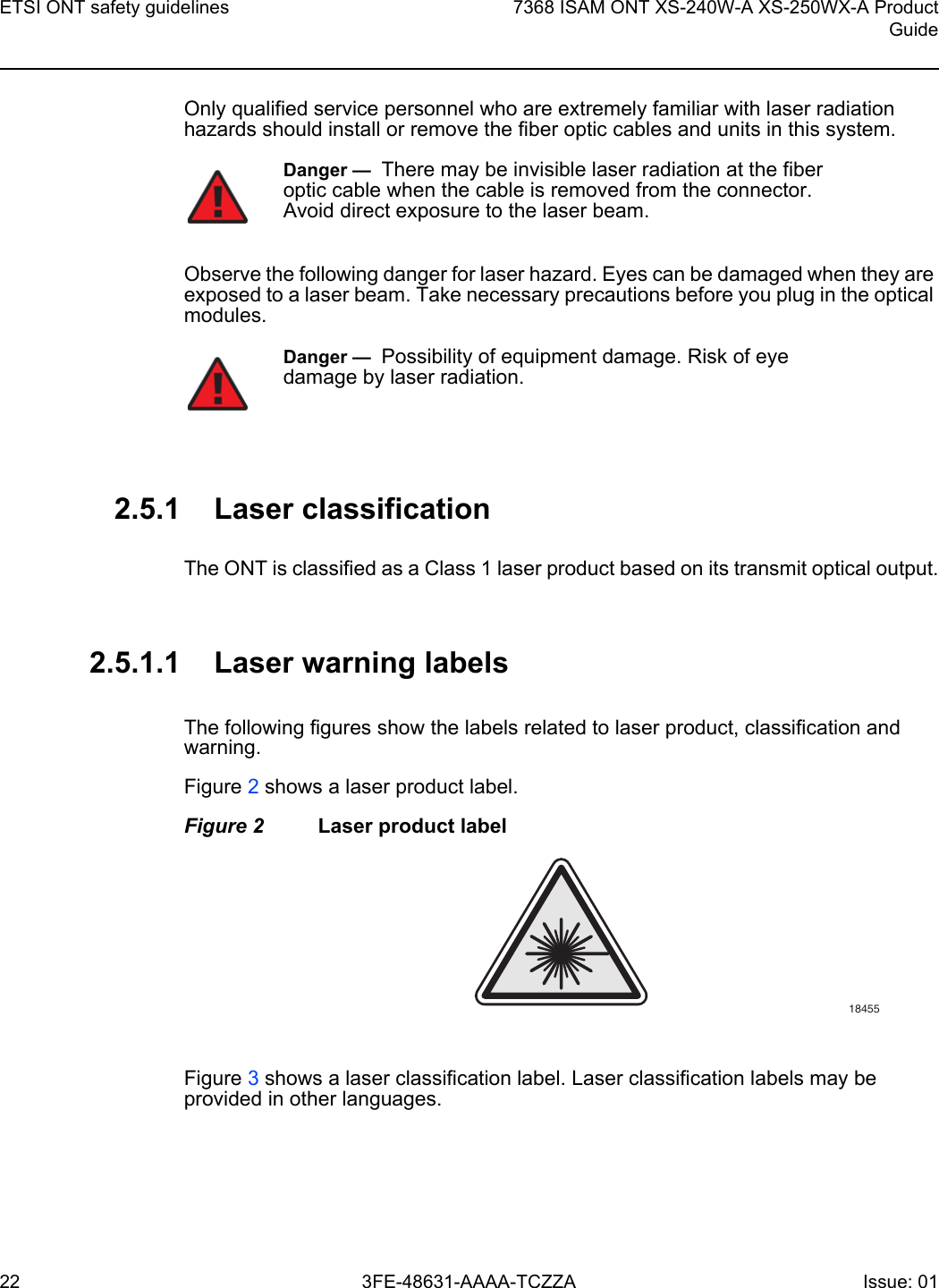
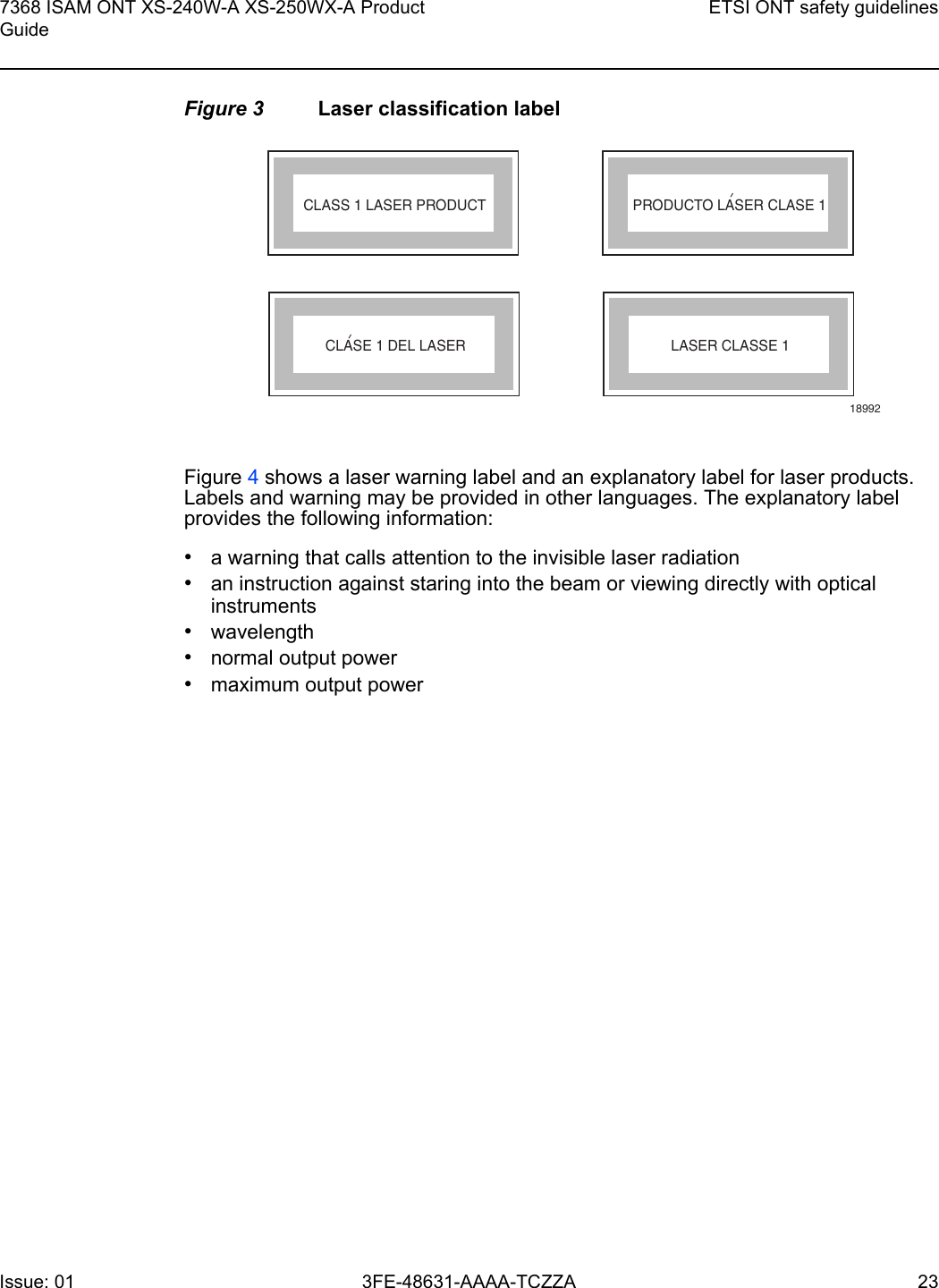
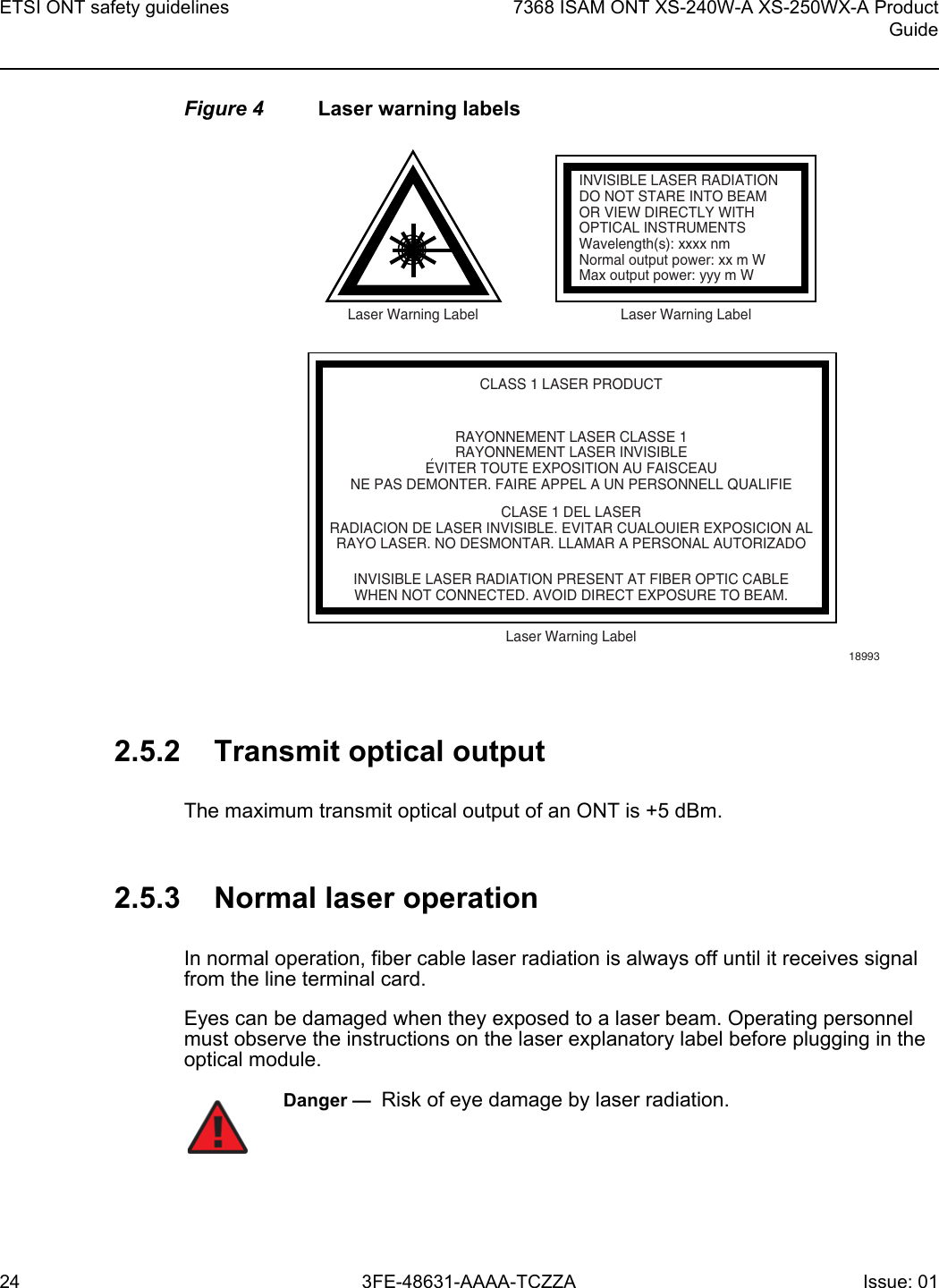
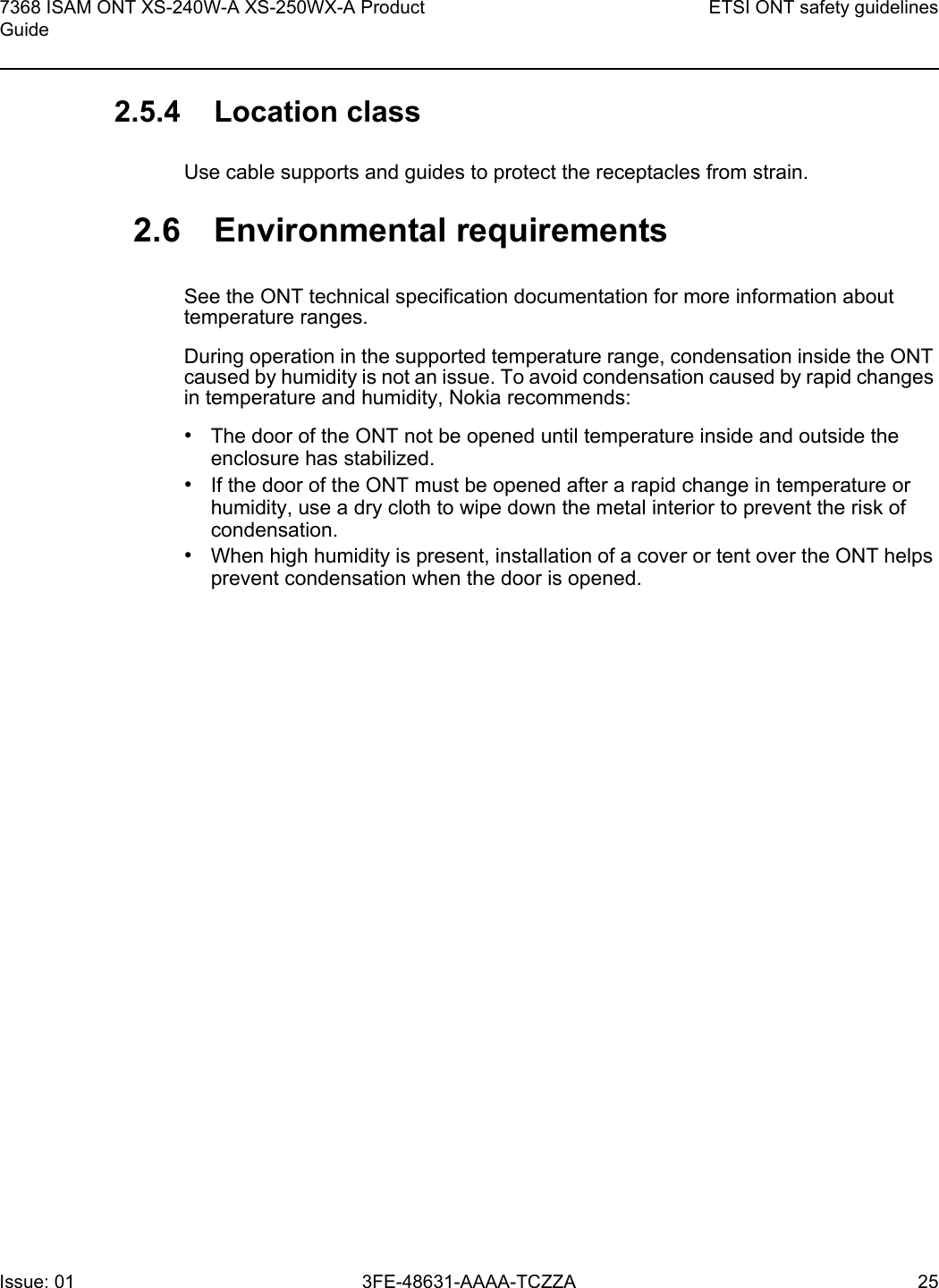
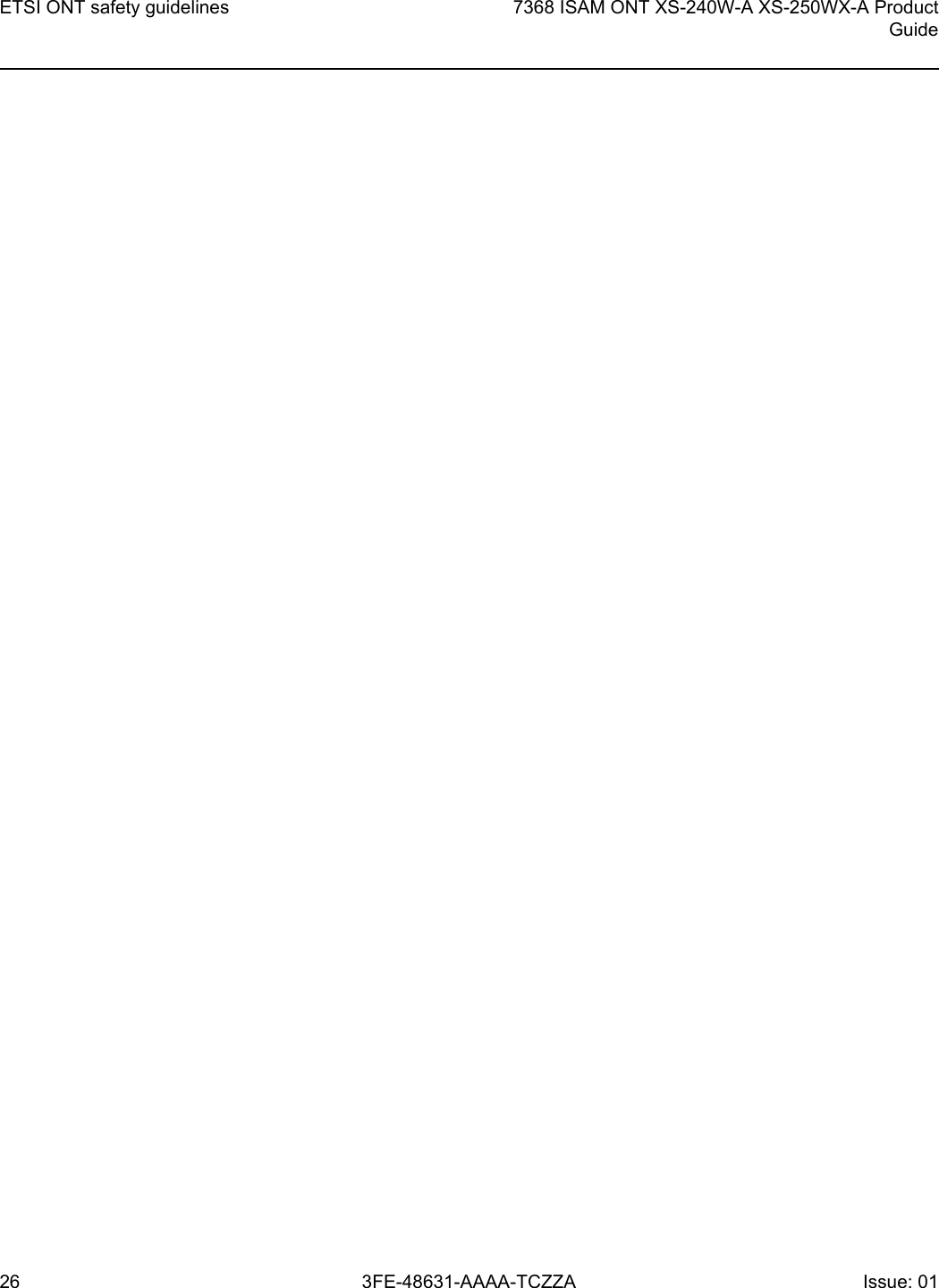
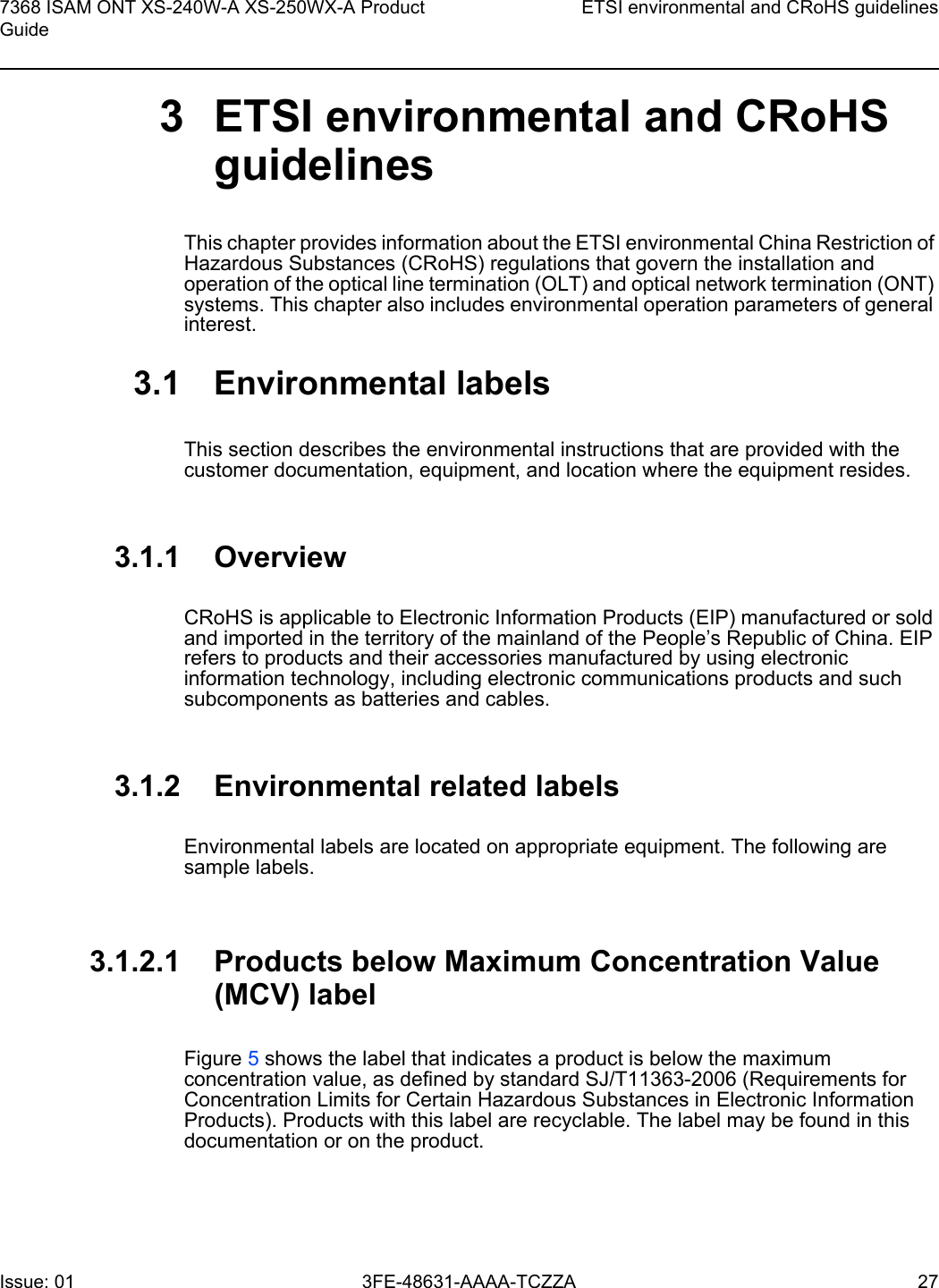
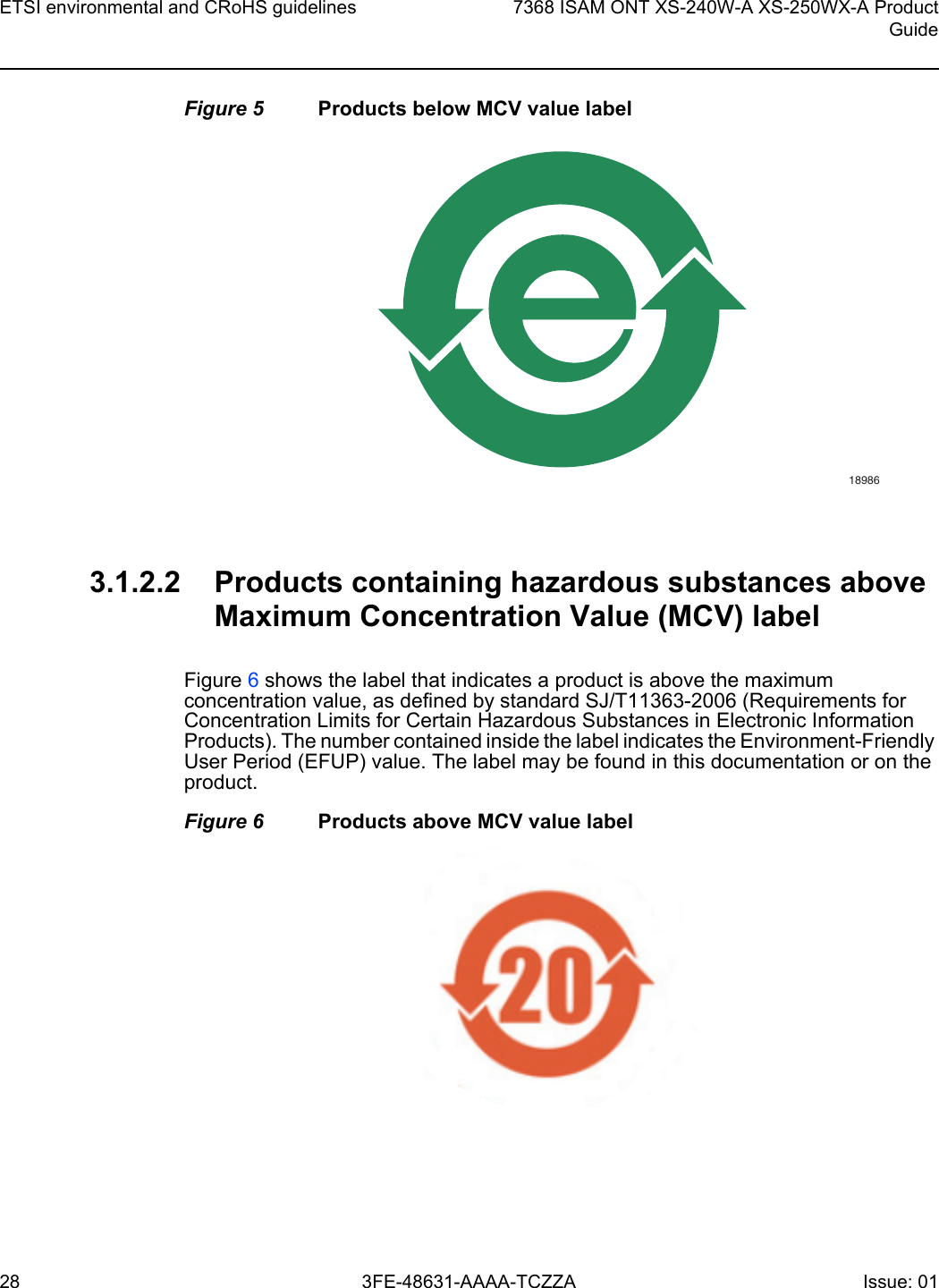
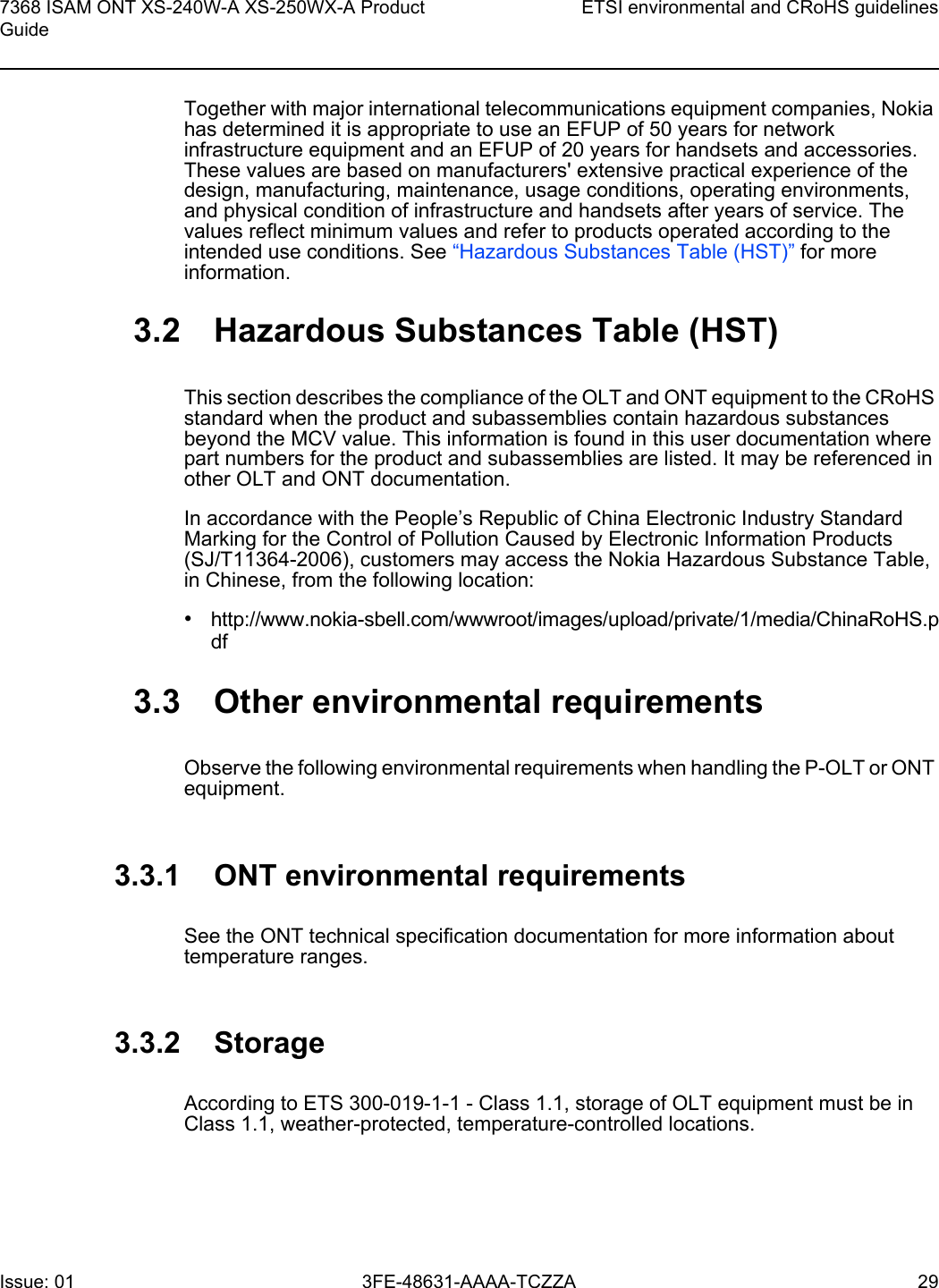
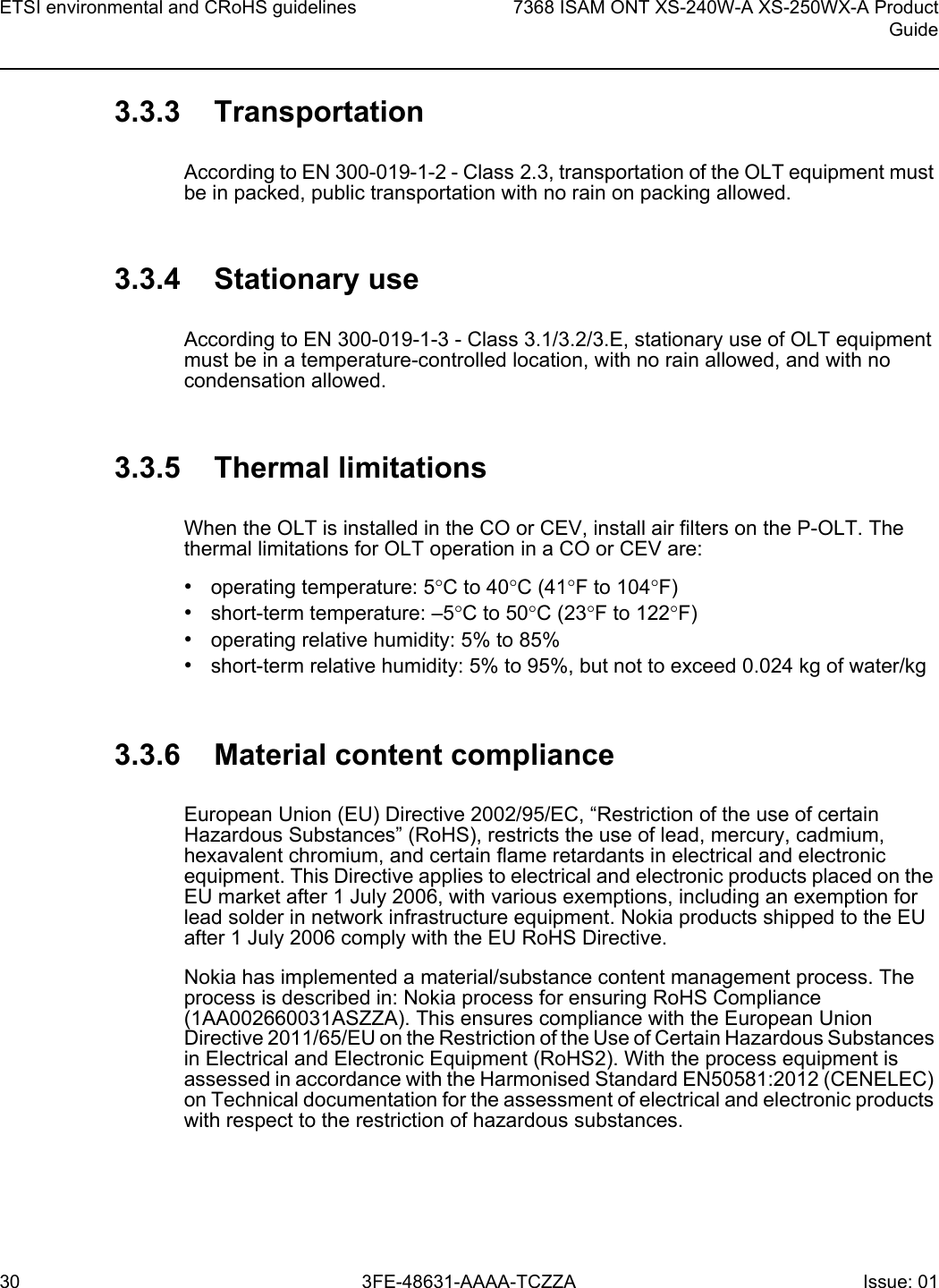
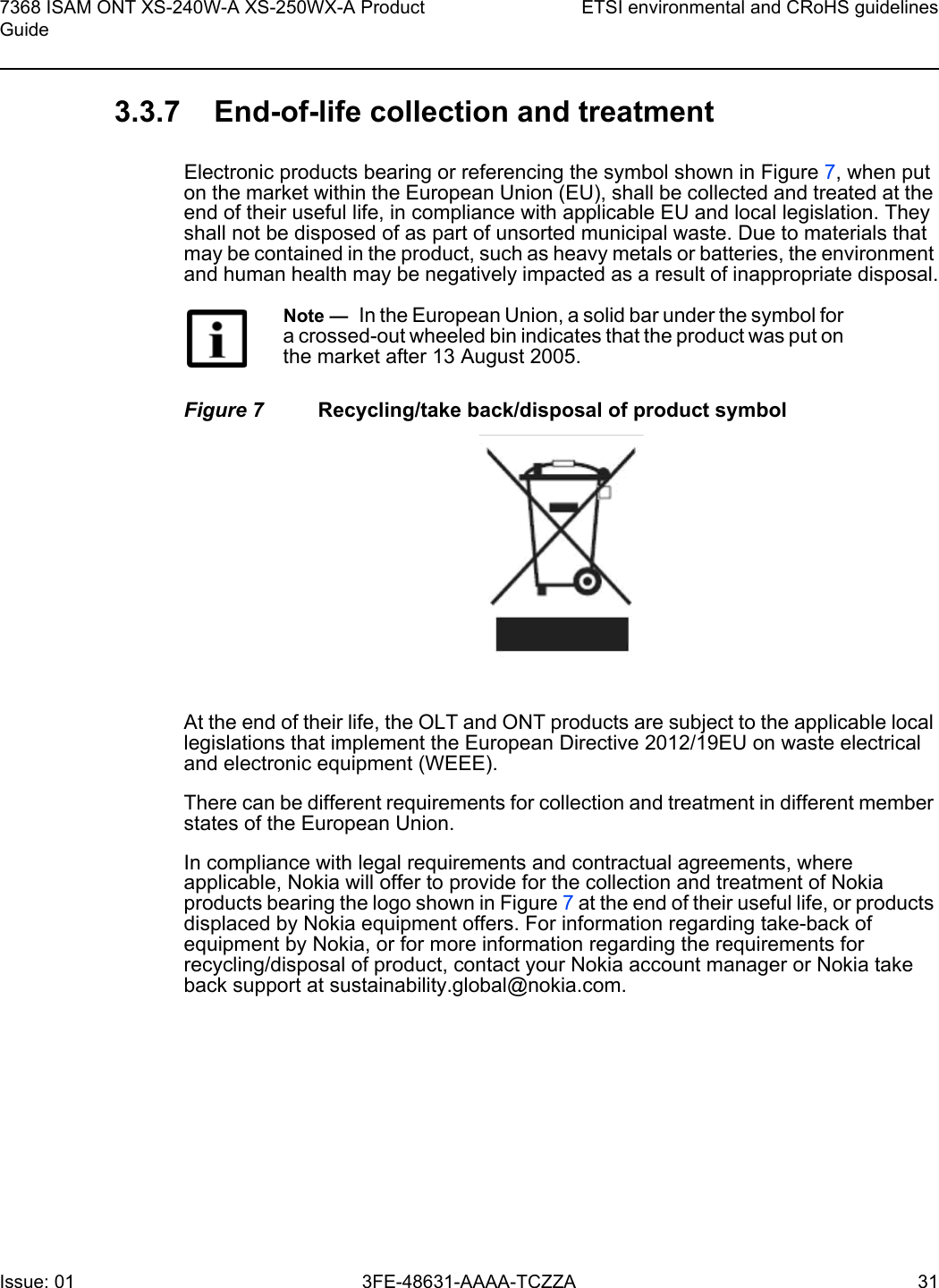
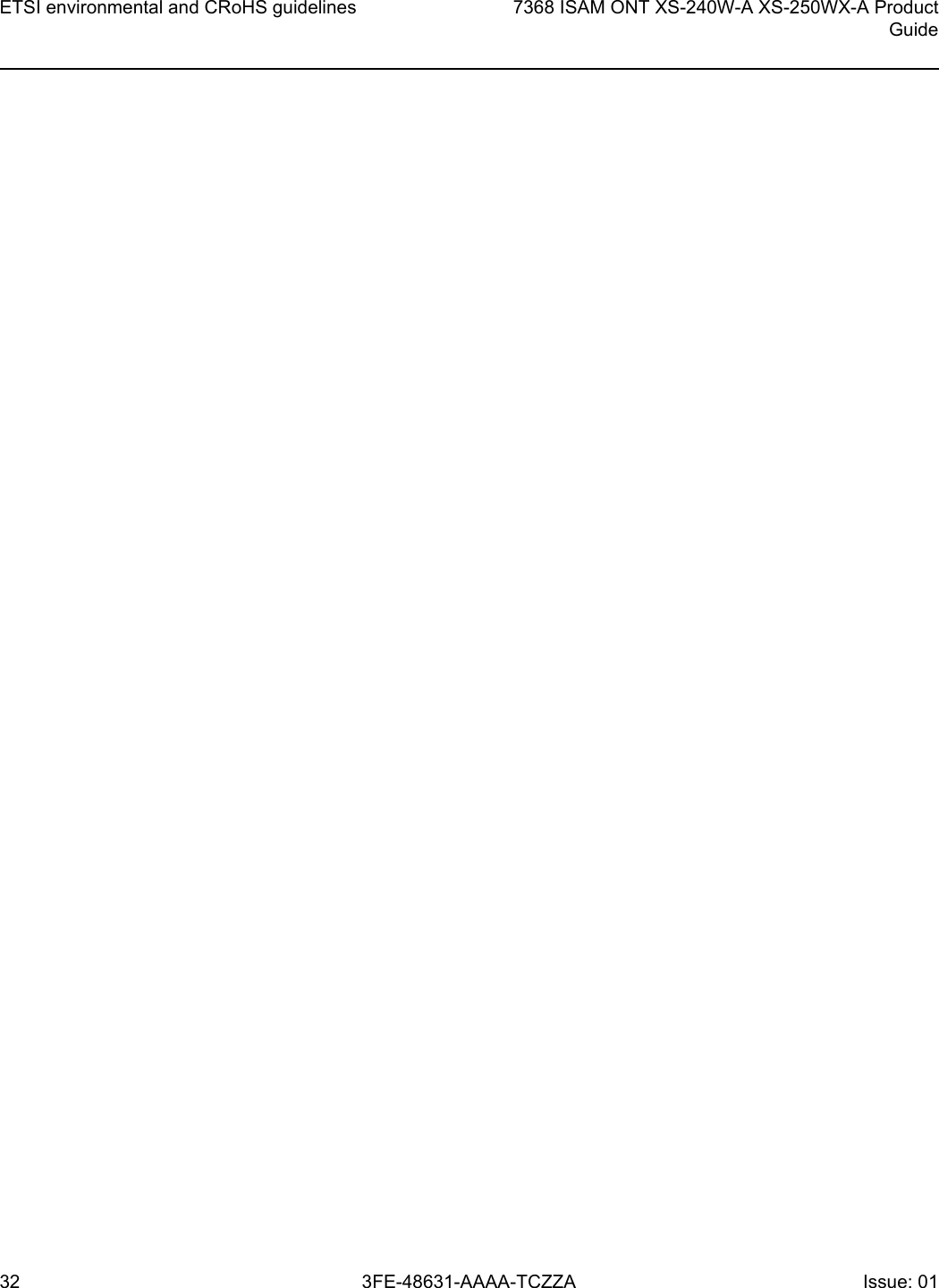
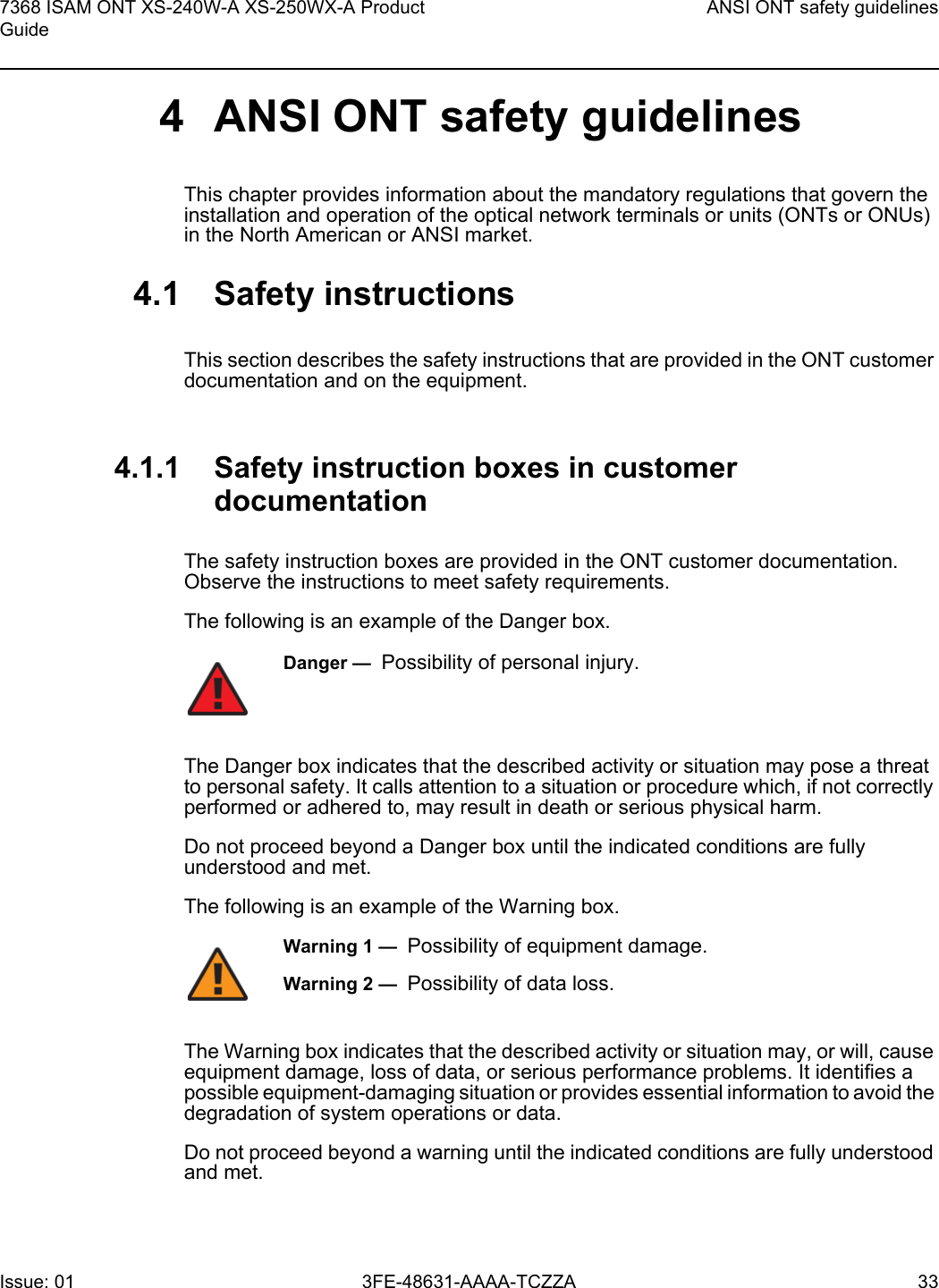
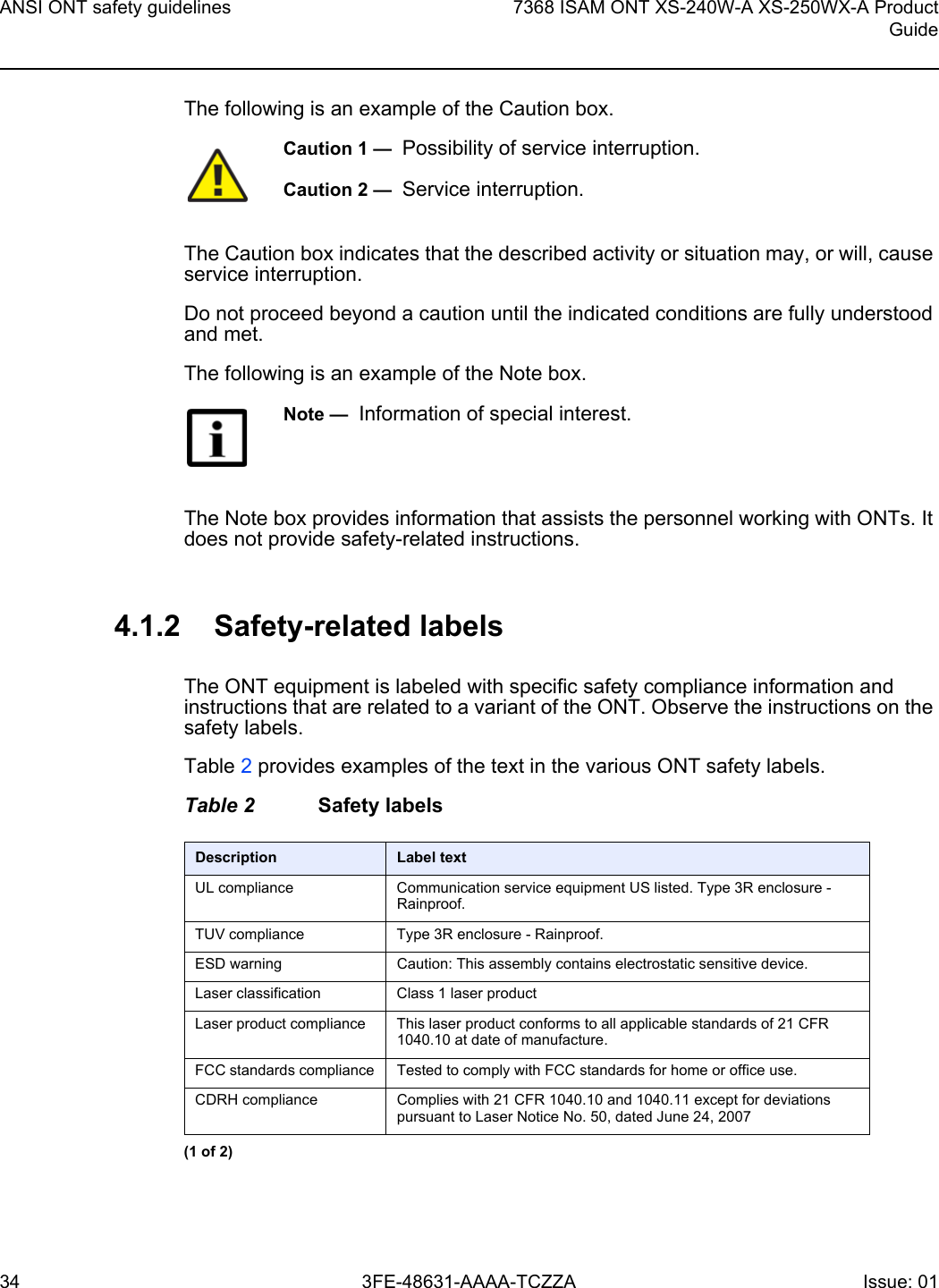
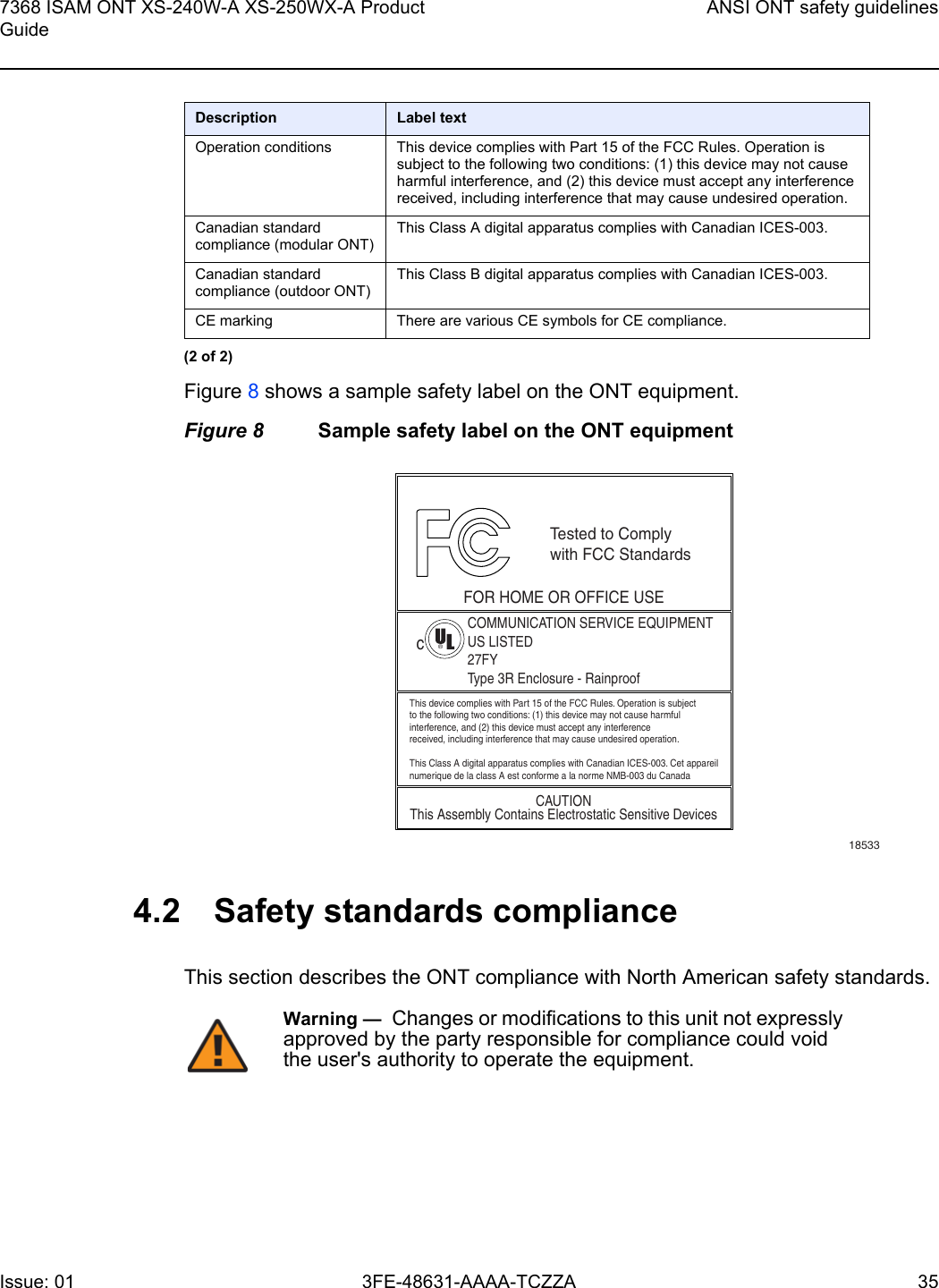
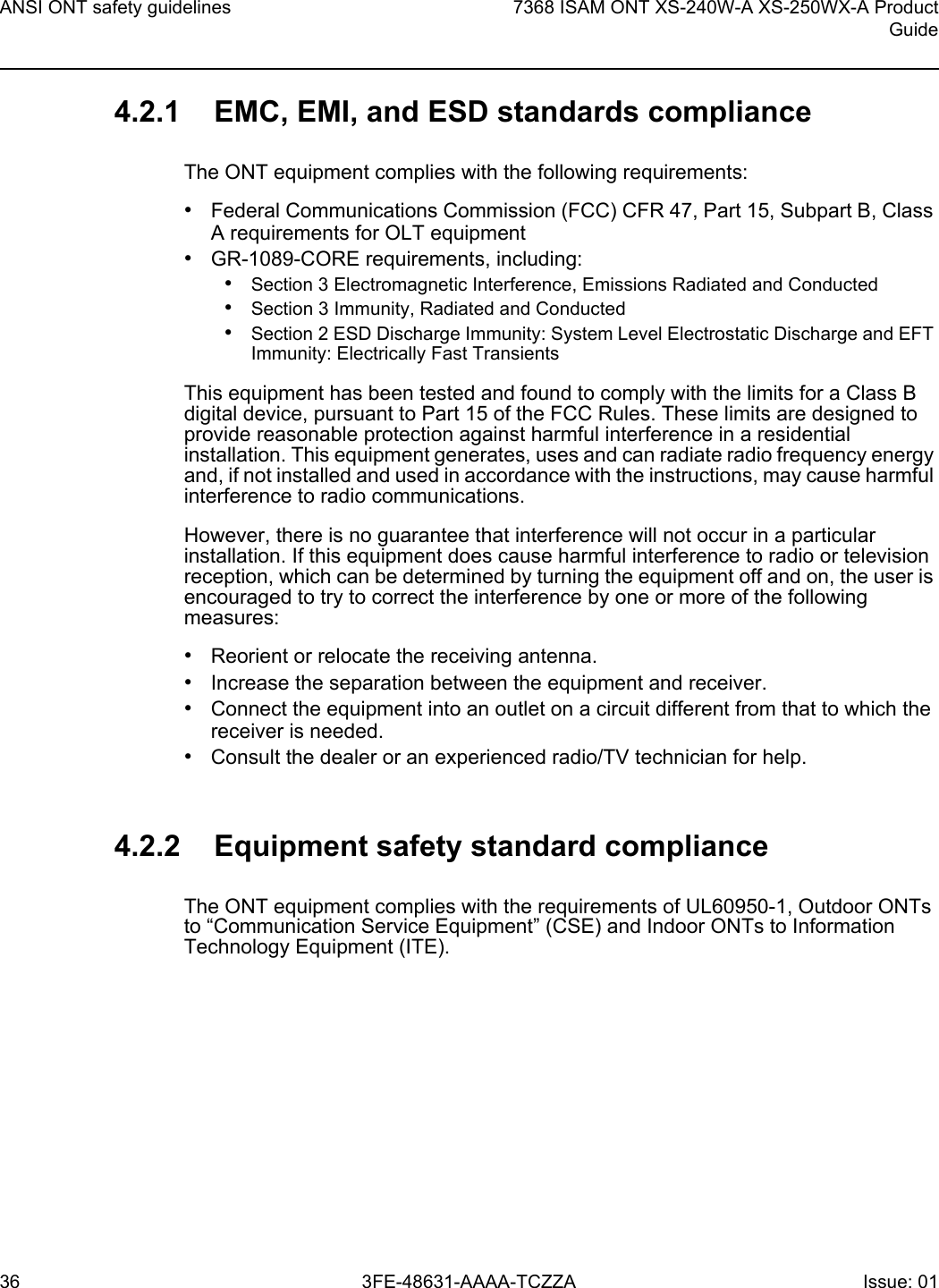
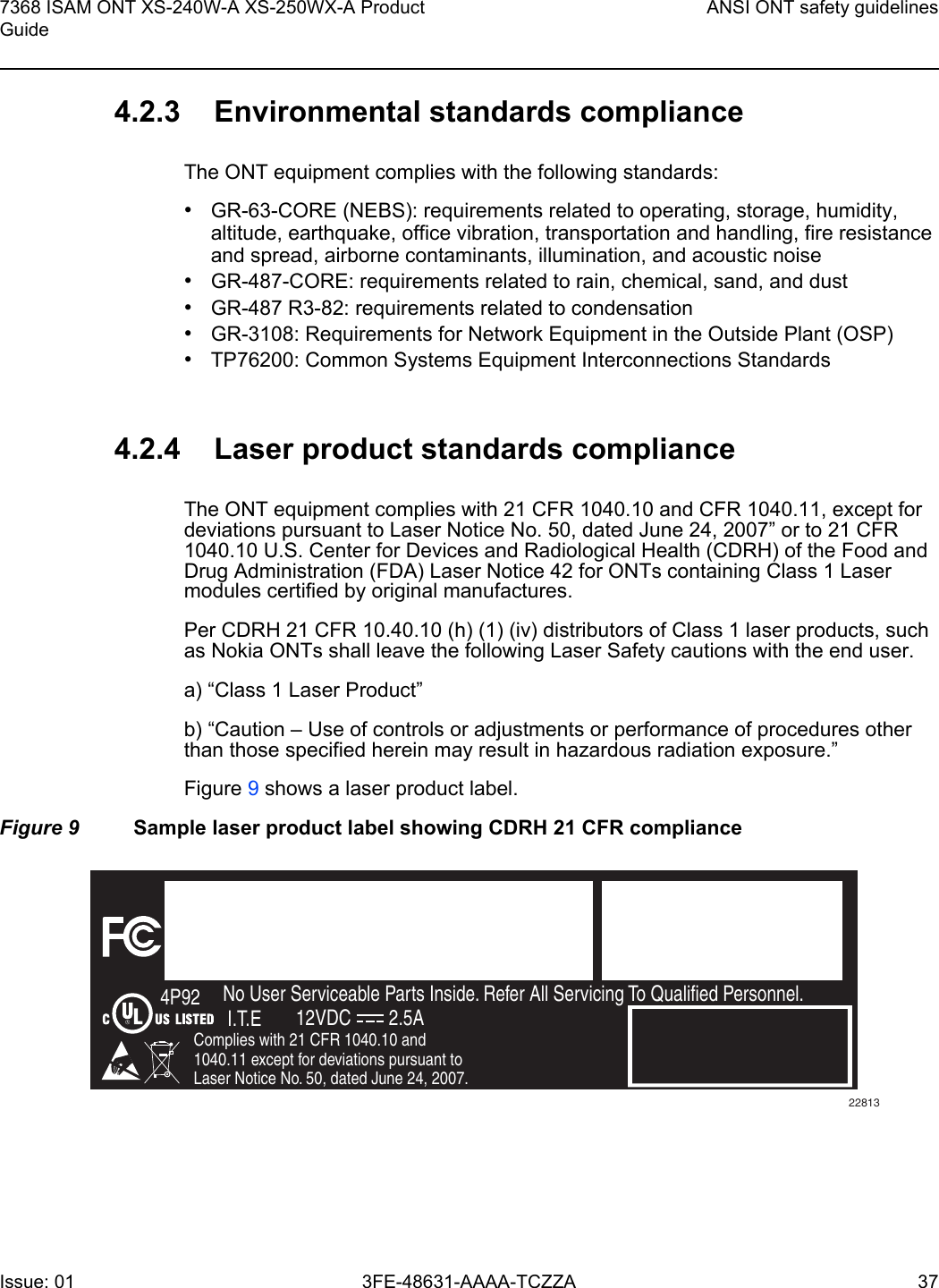
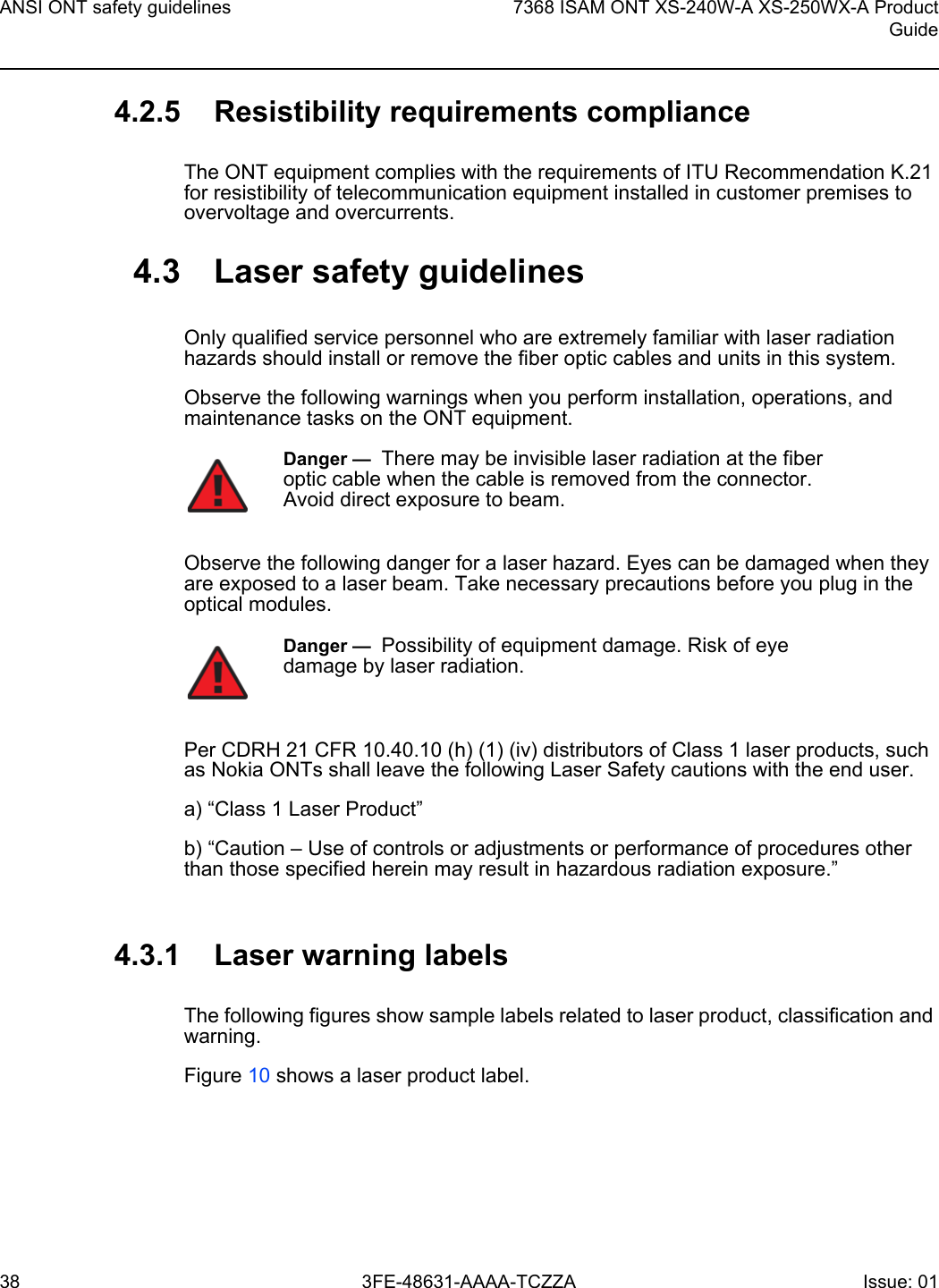
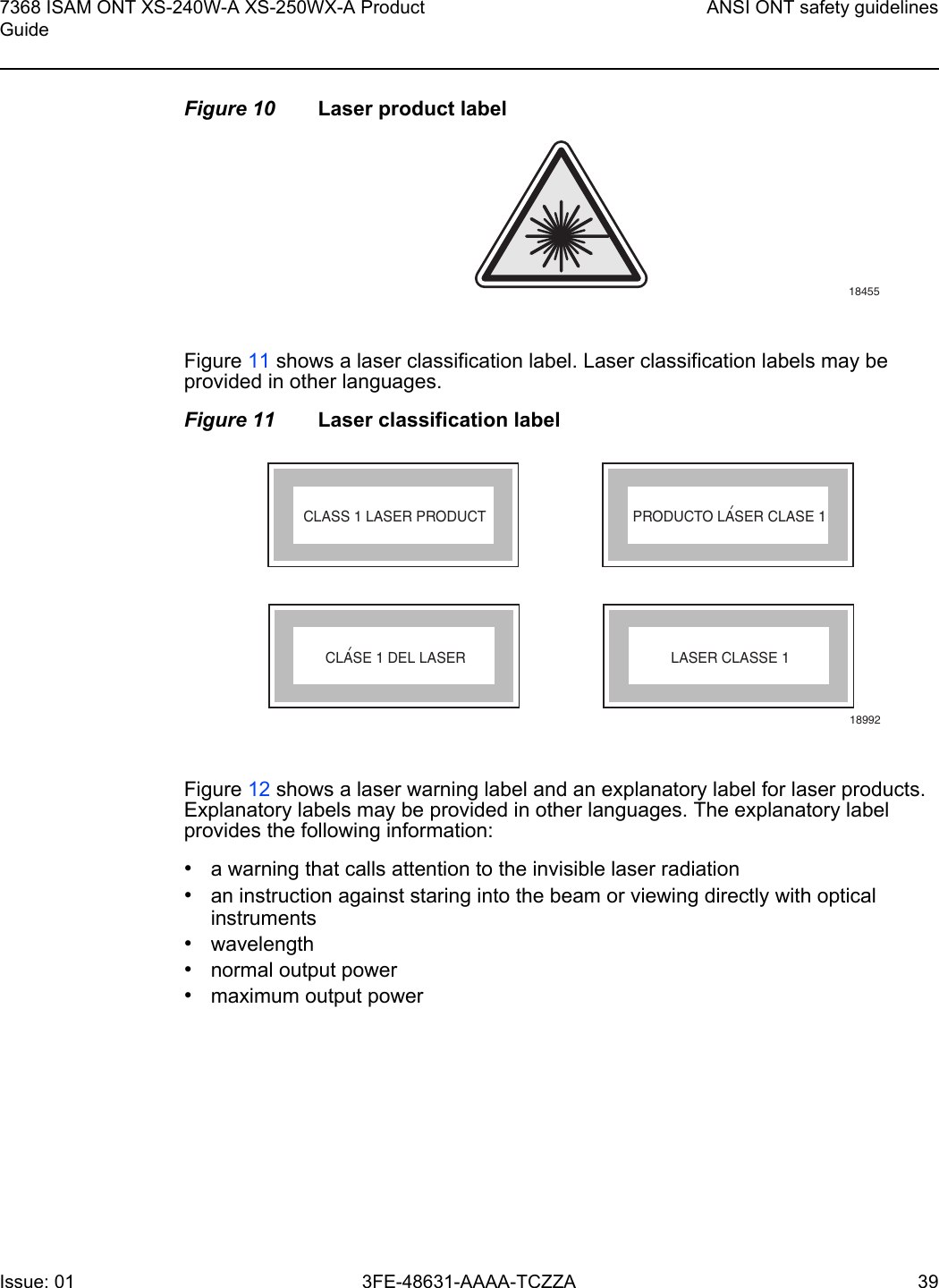
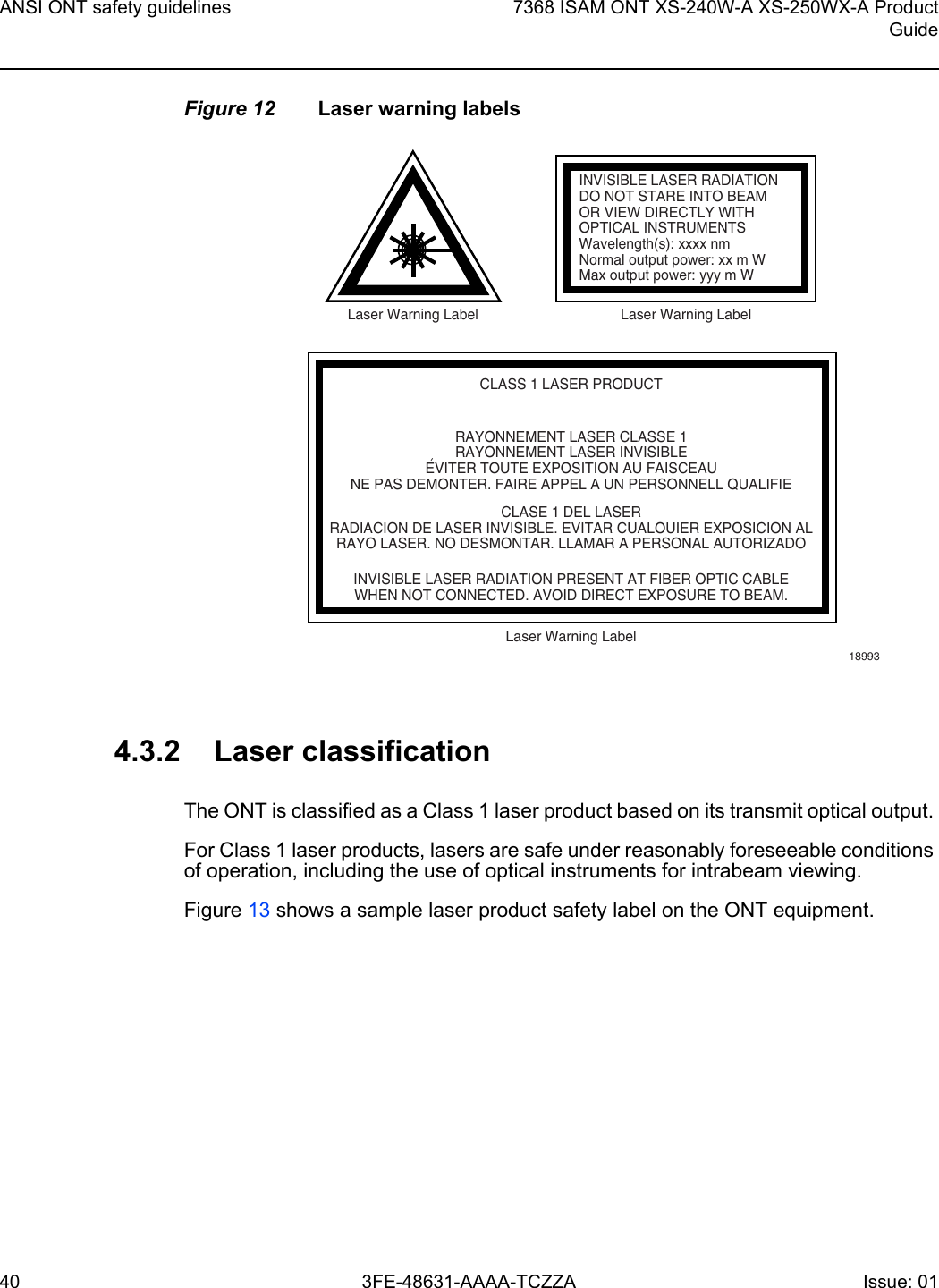
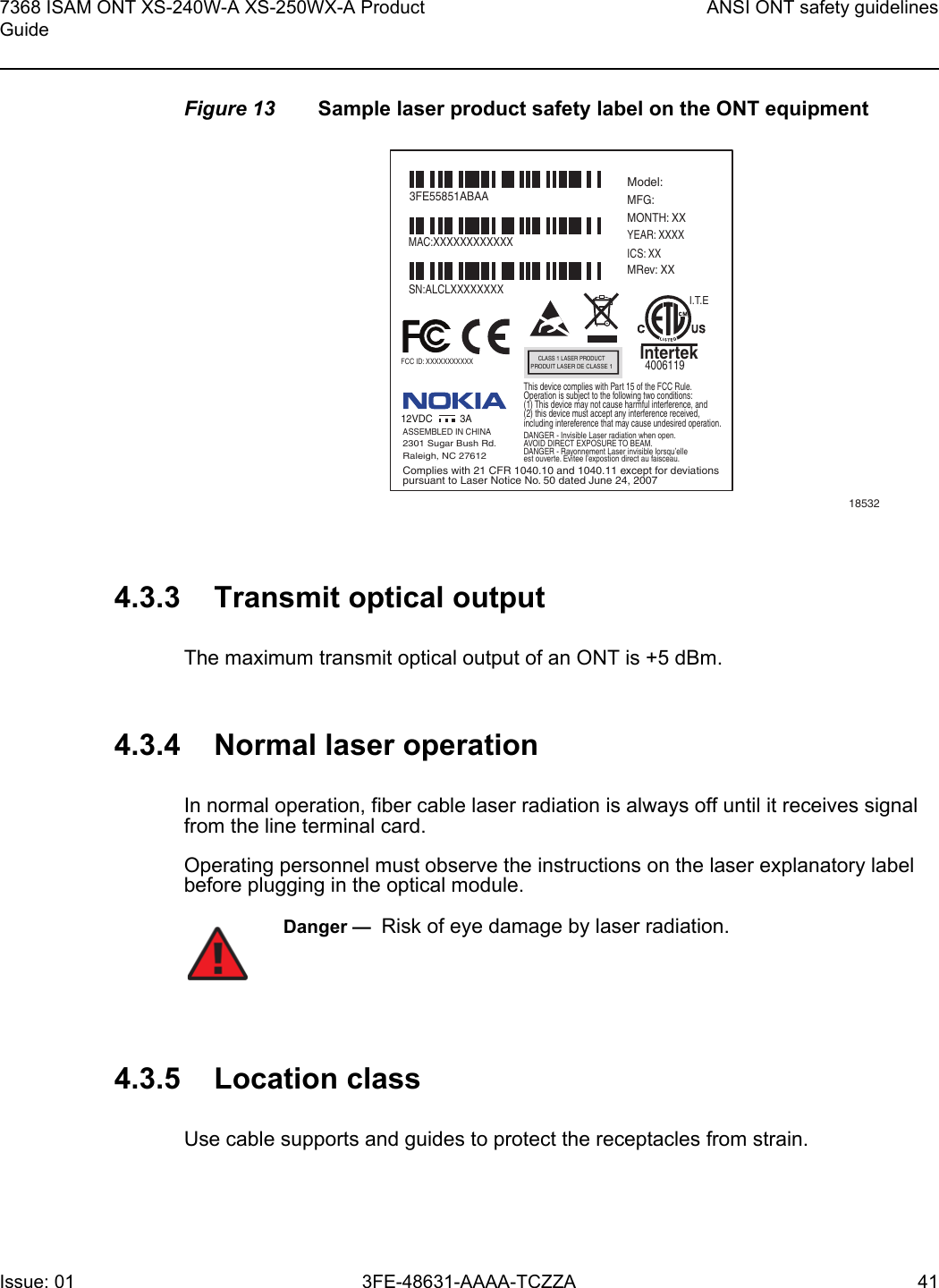
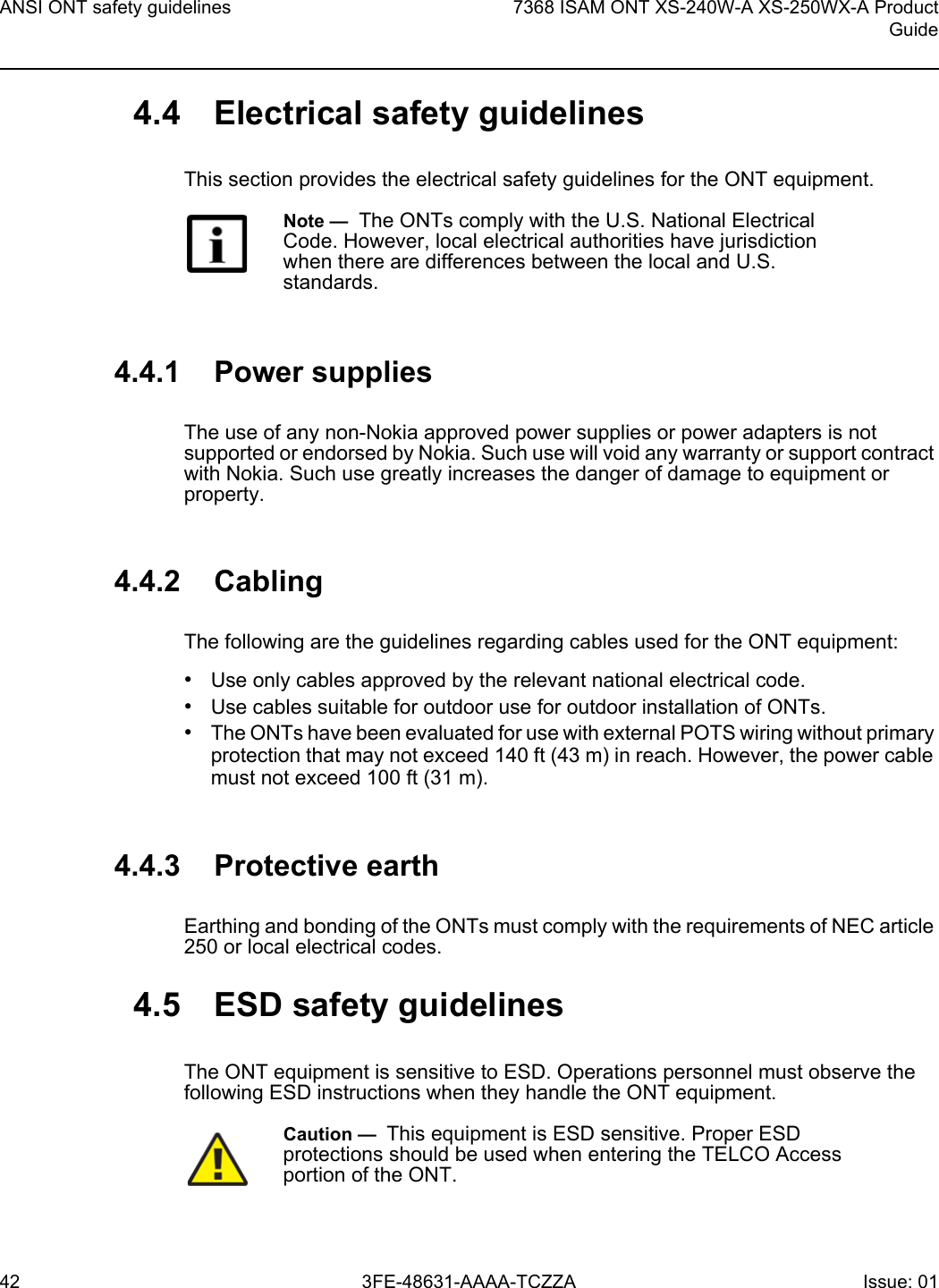
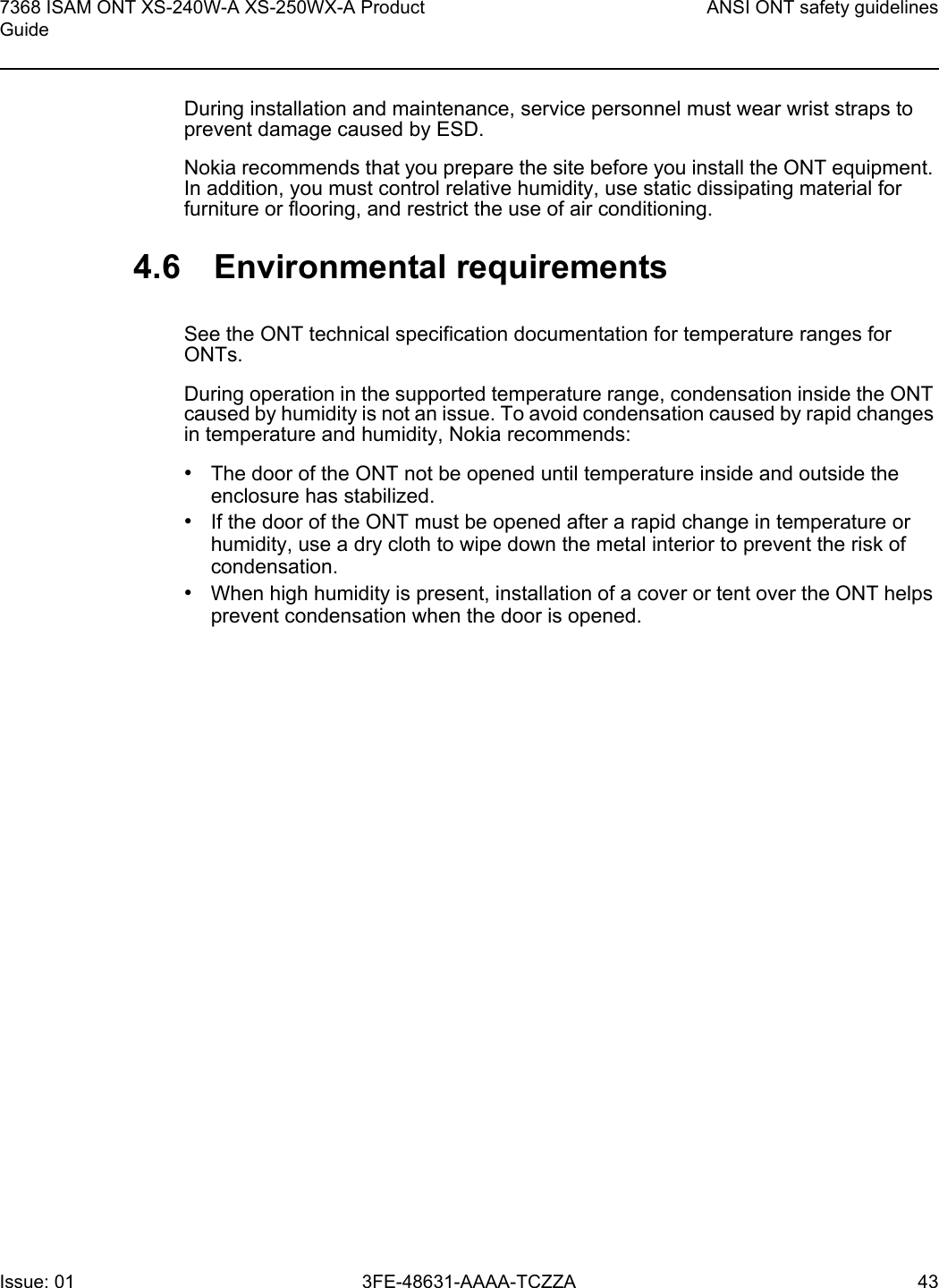
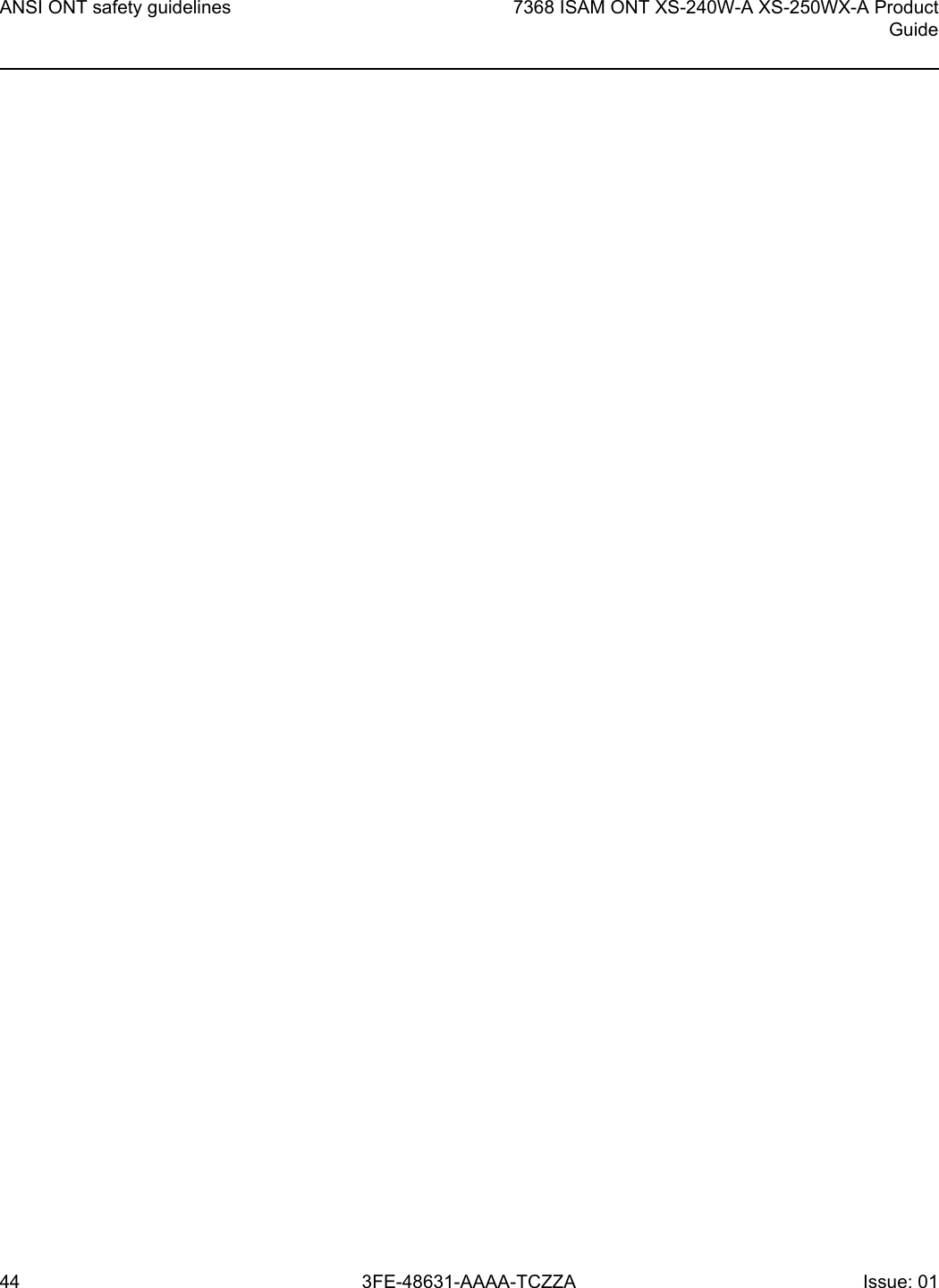
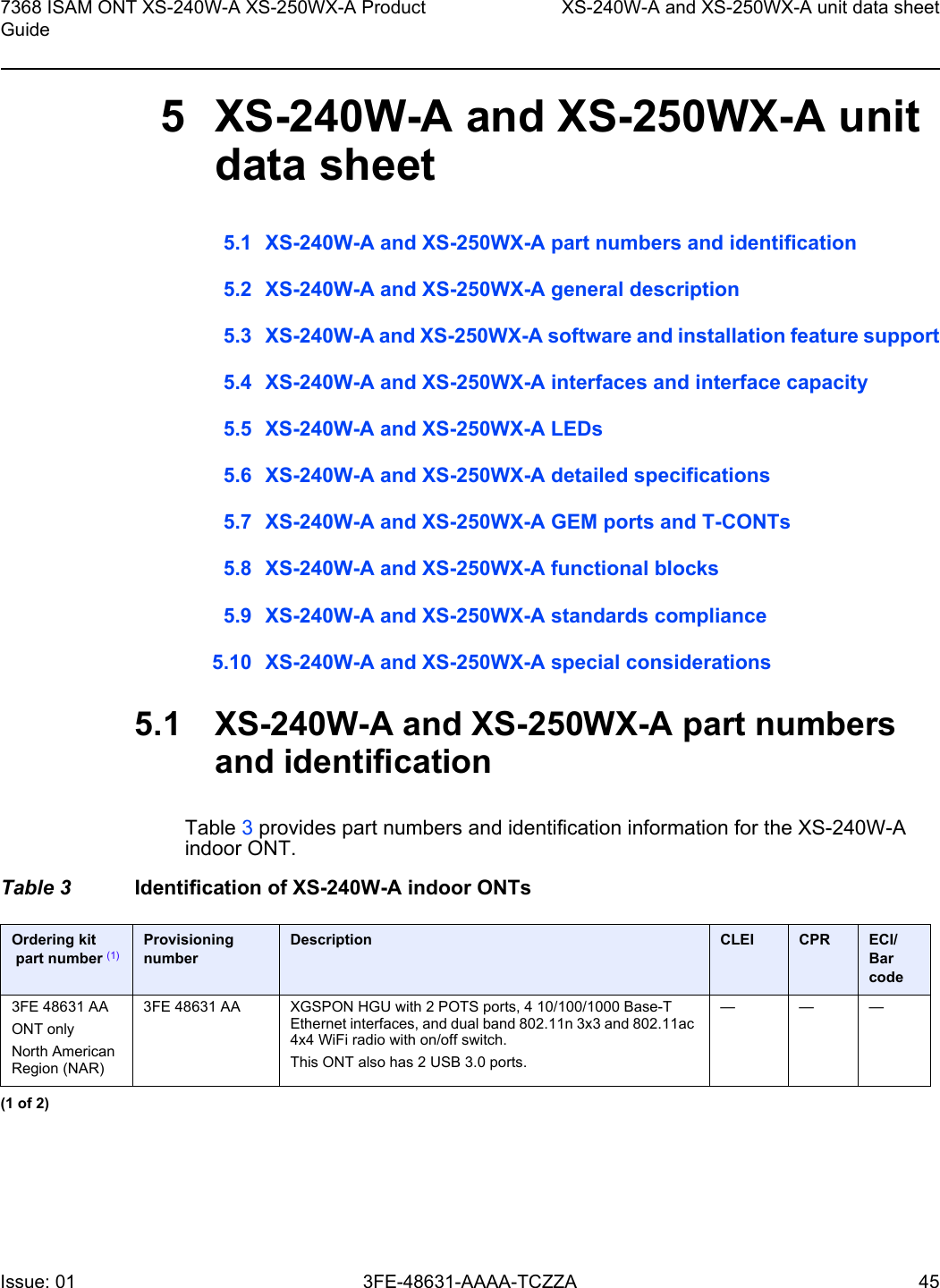
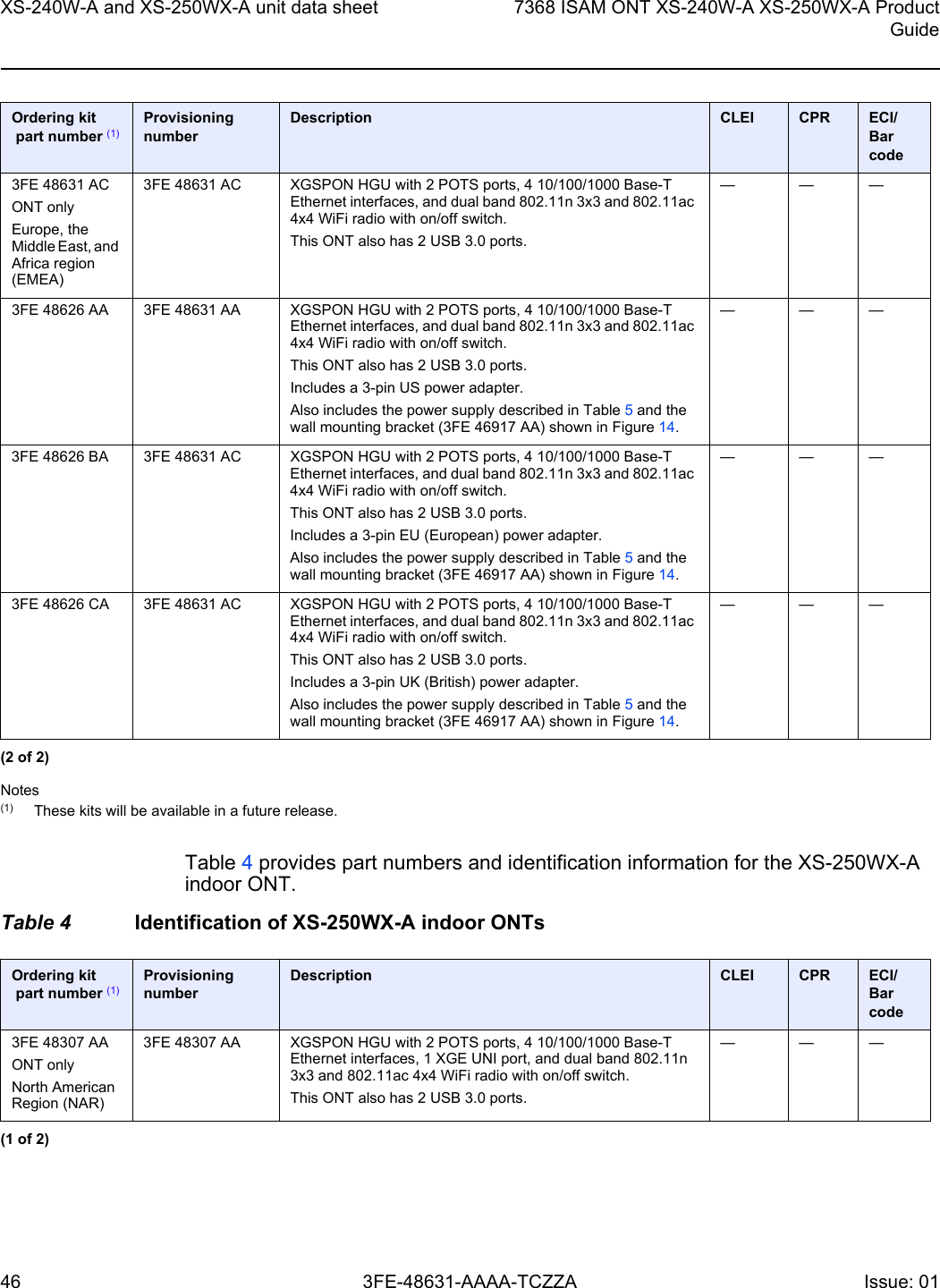
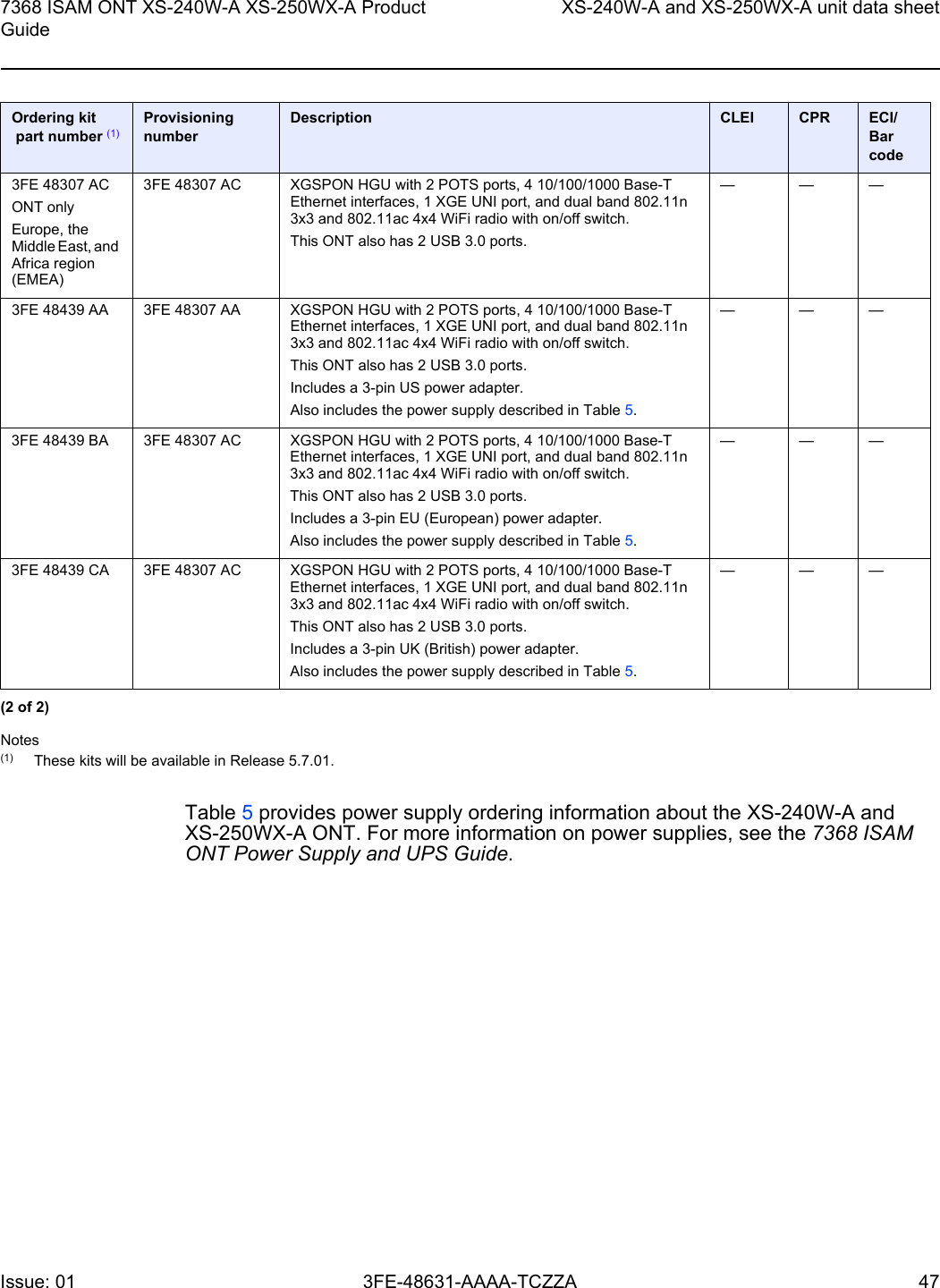
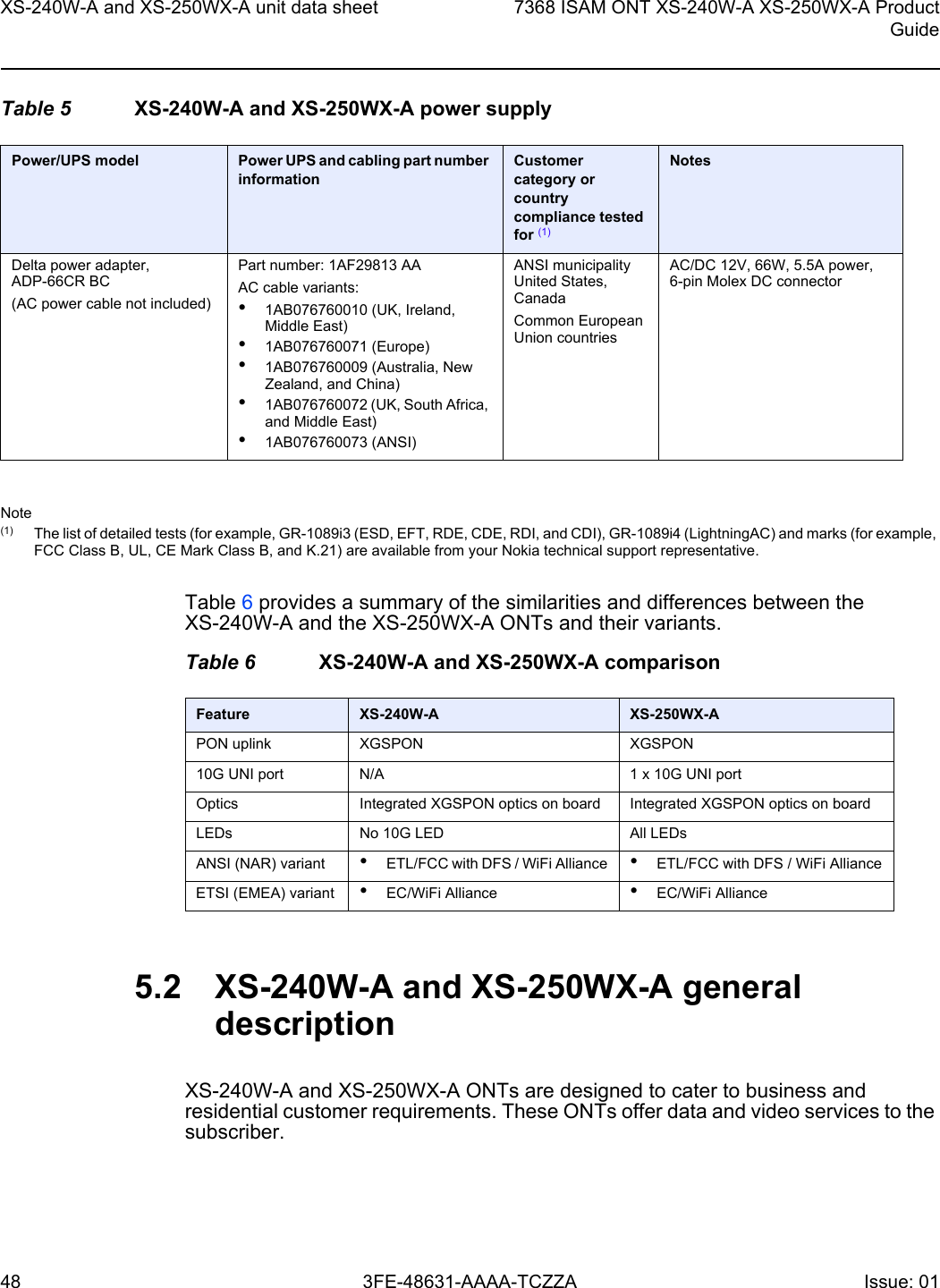
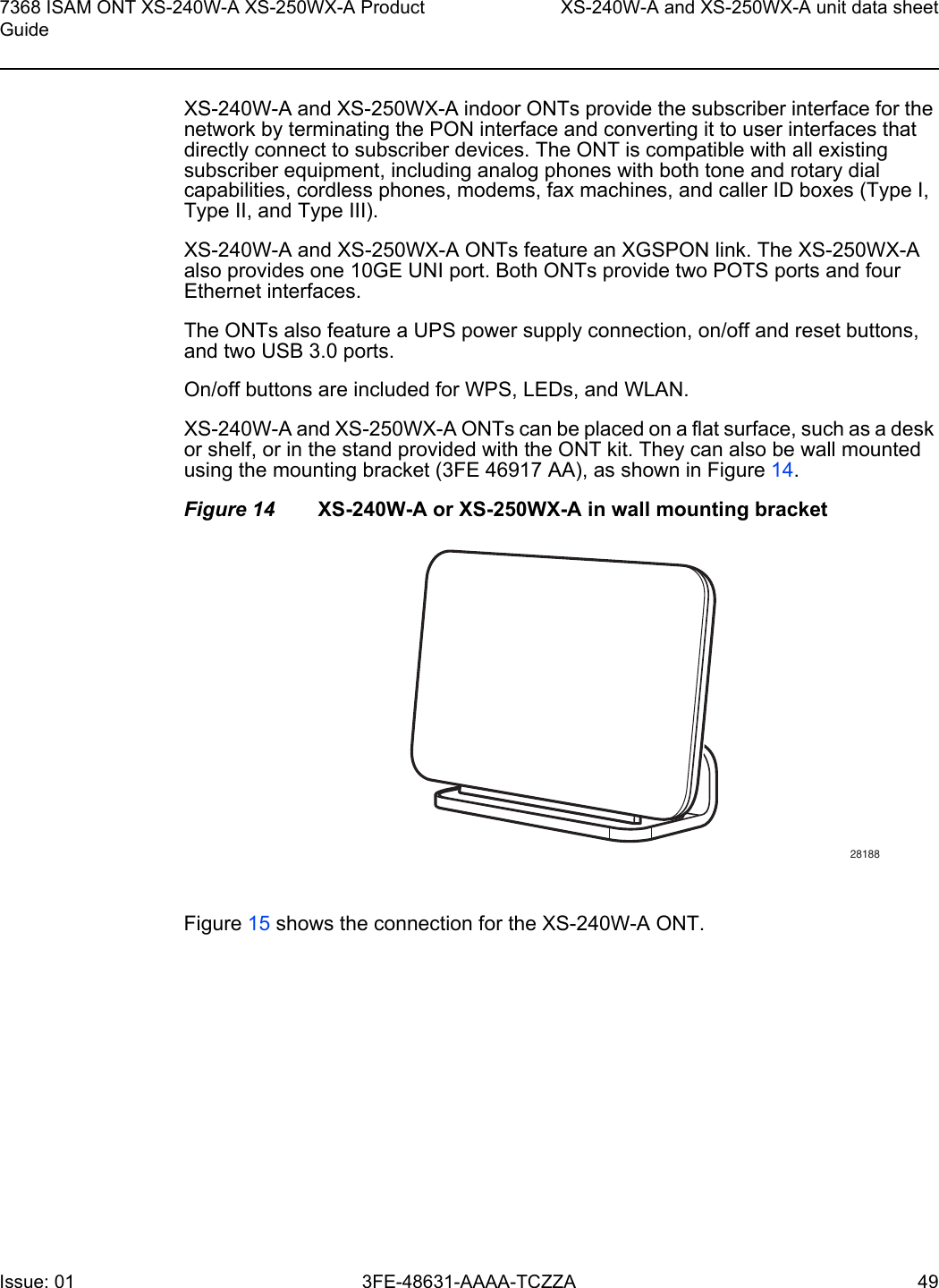
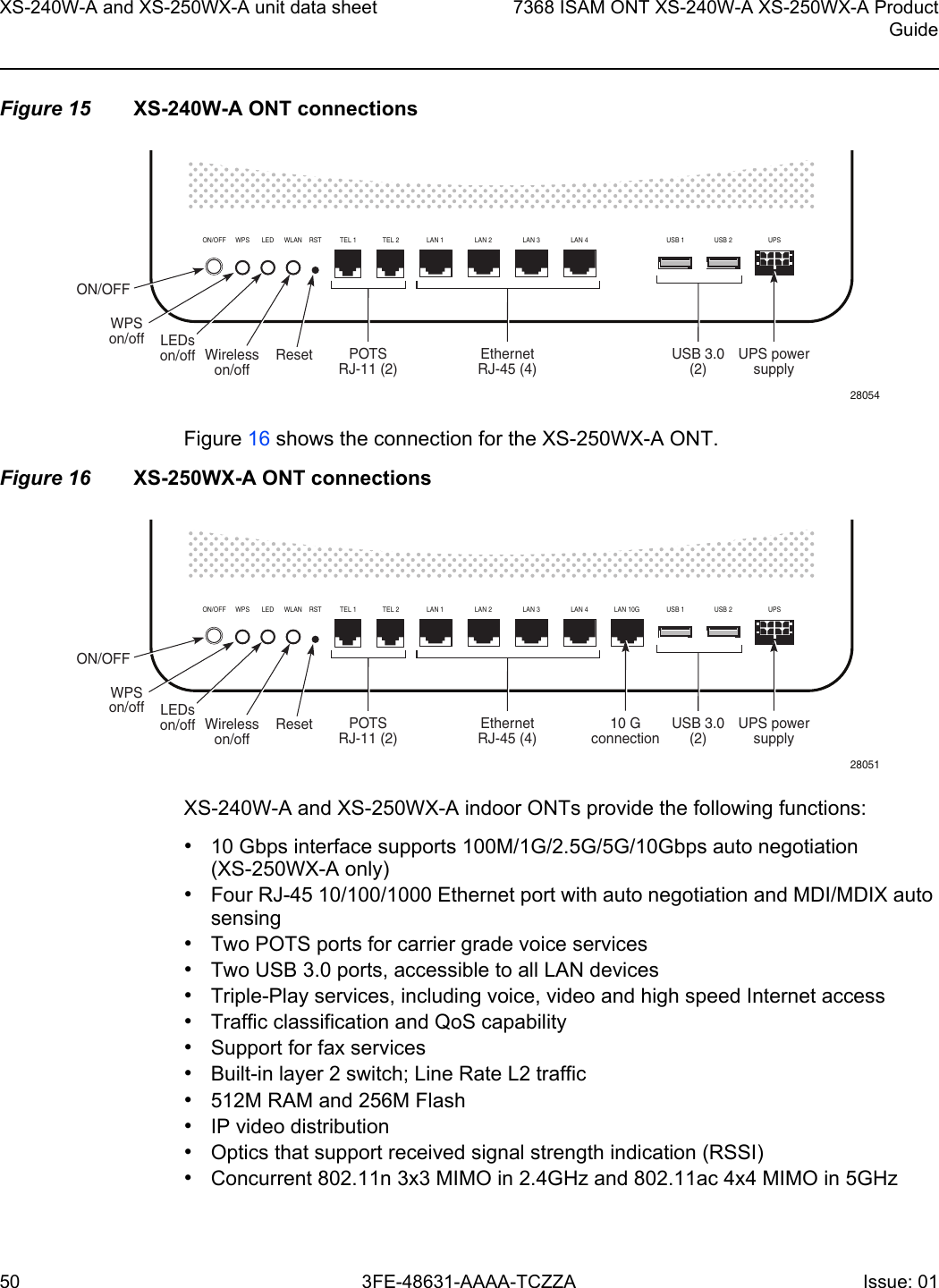
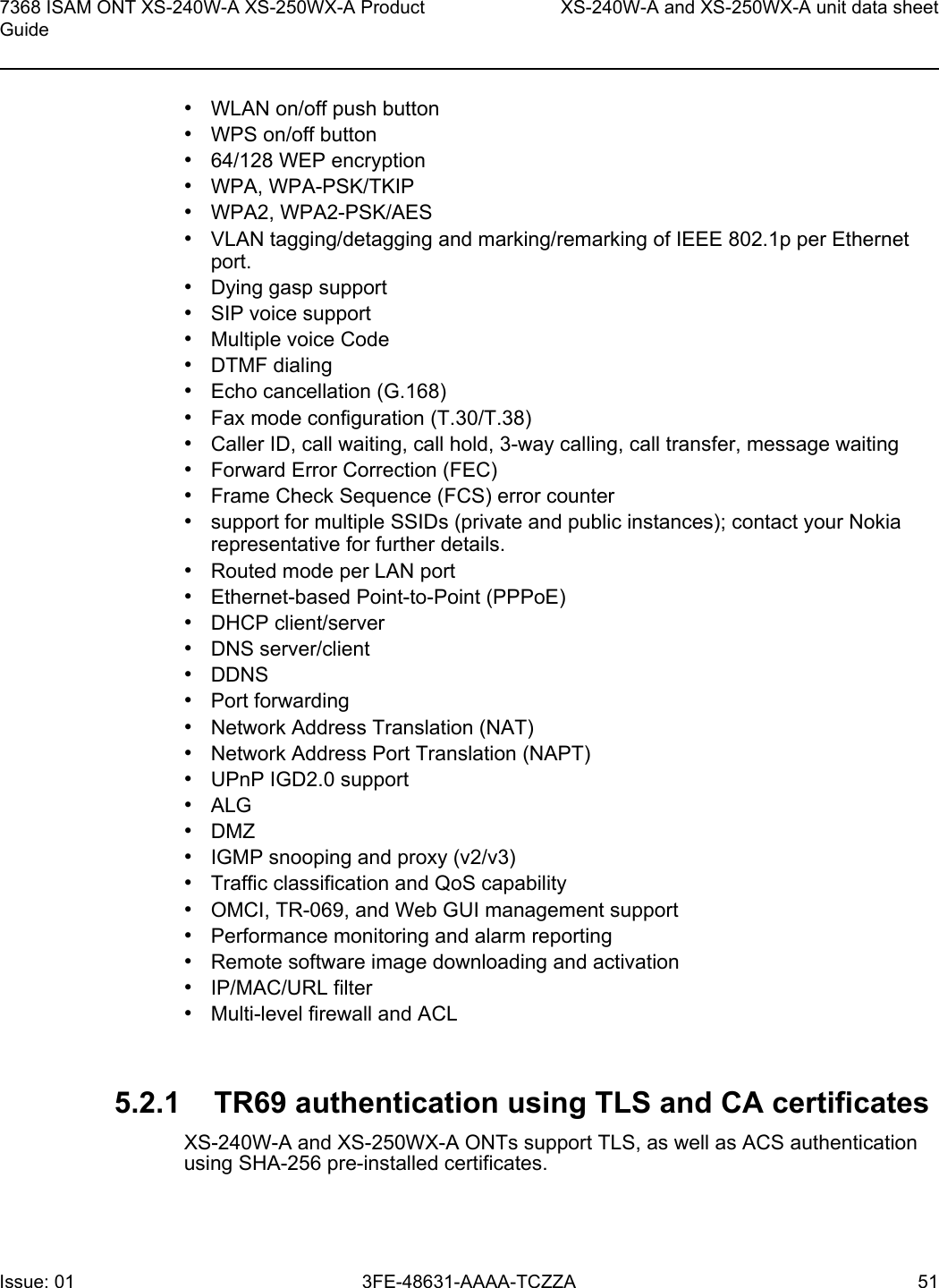
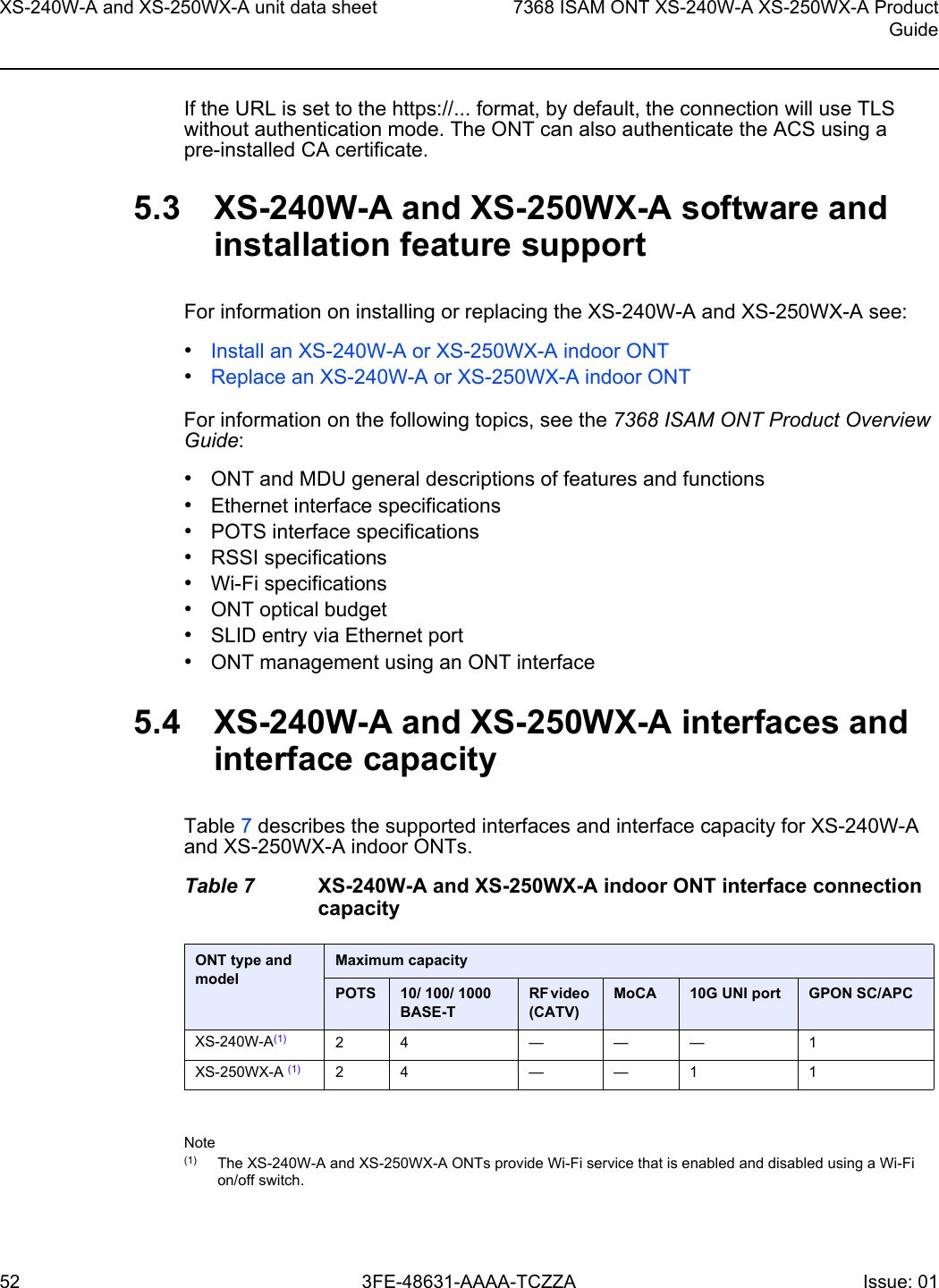
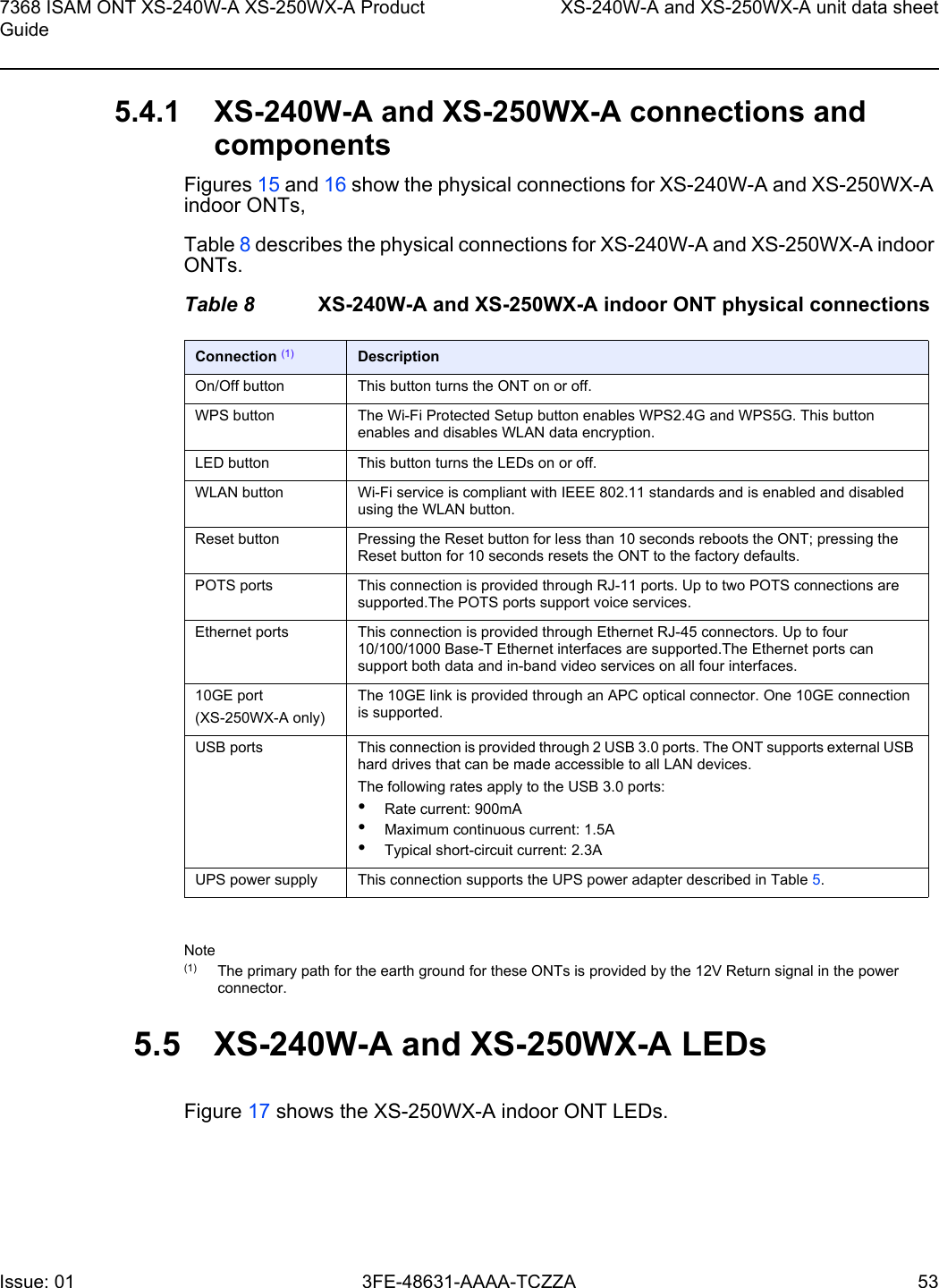
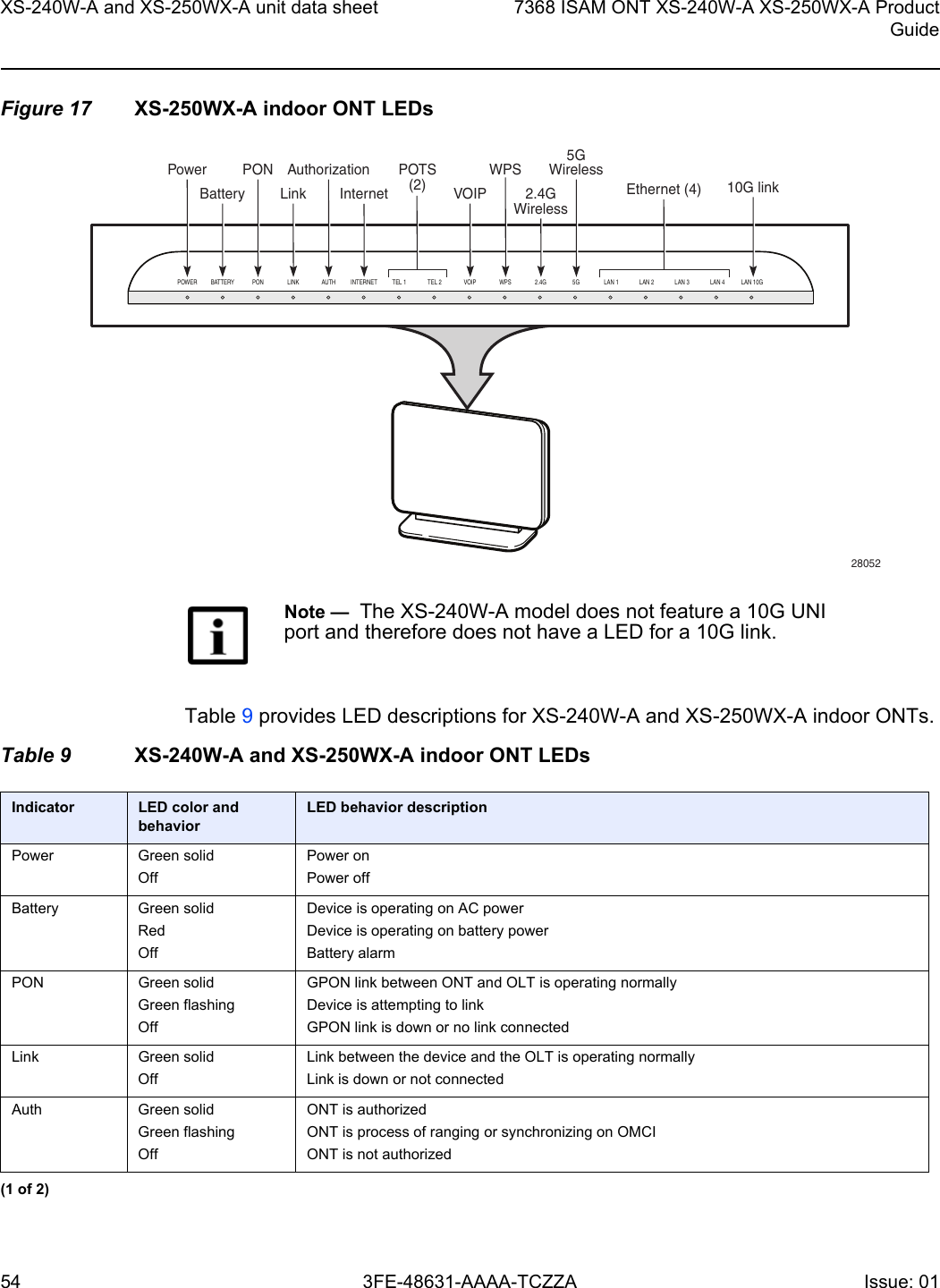
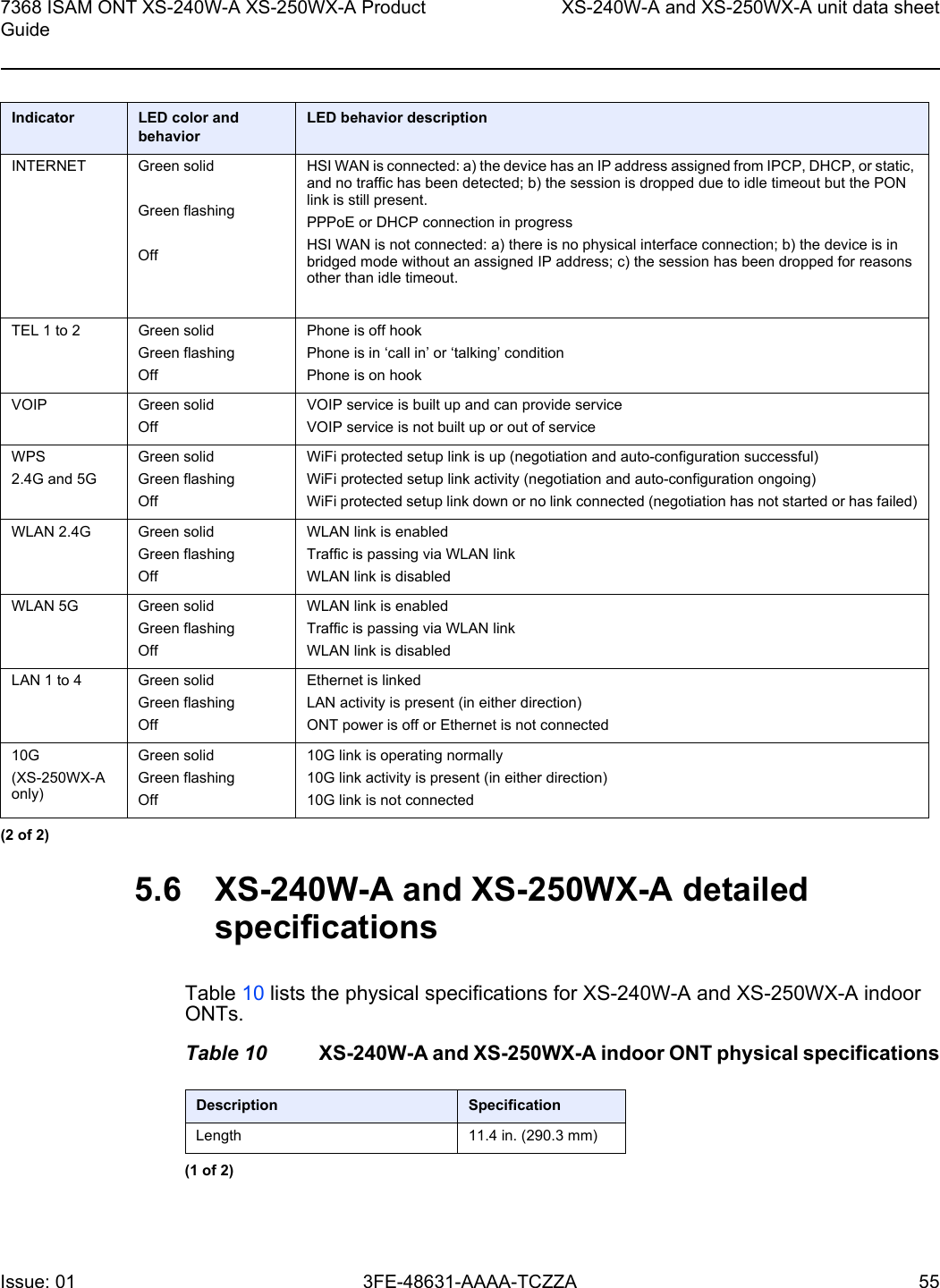
![XS-240W-A and XS-250WX-A unit data sheet567368 ISAM ONT XS-240W-A XS-250WX-A ProductGuide3FE-48631-AAAA-TCZZA Issue: 01 Table 11 lists the power consumption specifications for XS-240W-A and XS-250WX-A indoor ONT.Table 11 XS-240W-A and XS-250WX-A indoor ONT power consumption specificationsTable 12 lists the environmental specifications for XS-240W-A and XS-250WX-A indoor ONT.Table 12 XS-240W-A and XS-250WX-A indoor ONT environmental specifi-cations5.7 XS-240W-A and XS-250WX-A GEM ports and T-CONTsTable 13 lists the maximum number of supported T-CONTs and GEM ports. Width 7.5 in. (190.3 mm)Height 3.0 in. (76.6 mm)Weight [within ± 0.5 lb (0.23 kg)] 2.7 lb (1.24 kg)Mnemonic Maximum power (Not to exceed)Condition Minimum powerConditionXS-240W-A 43 W 2 POTS off-hook, 4 10/100/1000 Base-T Ethernet, Wi-Fi operational7.62 W 2 POTS on-hook, other interfaces/services not provisionedXS-250WX-A 46 W 10.4 WMounting methodTemperature range and humidity AltitudeOn desk or wall mountedOperating: 23°F to 104°F (-5°C to 40°C) ambient temperature5% to 93% relative humidity, non-condensing at 40°CContact your Nokia technical support representative for more informationDescription Specification(2 of 2)](https://usermanual.wiki/Nokia-Bell/XS250WXAB.Users-Manual-revised0503/User-Guide-3837000-Page-56.png)
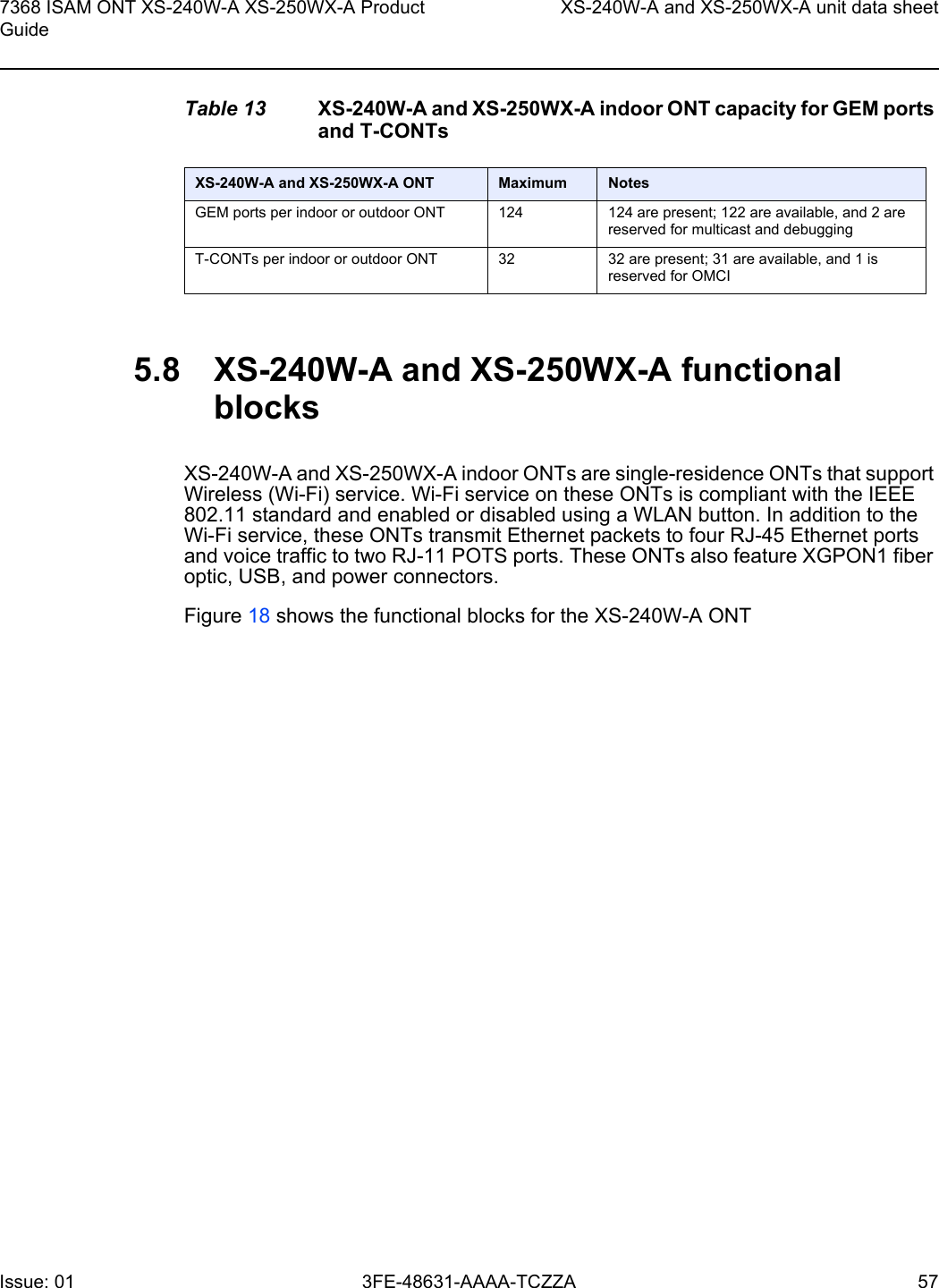
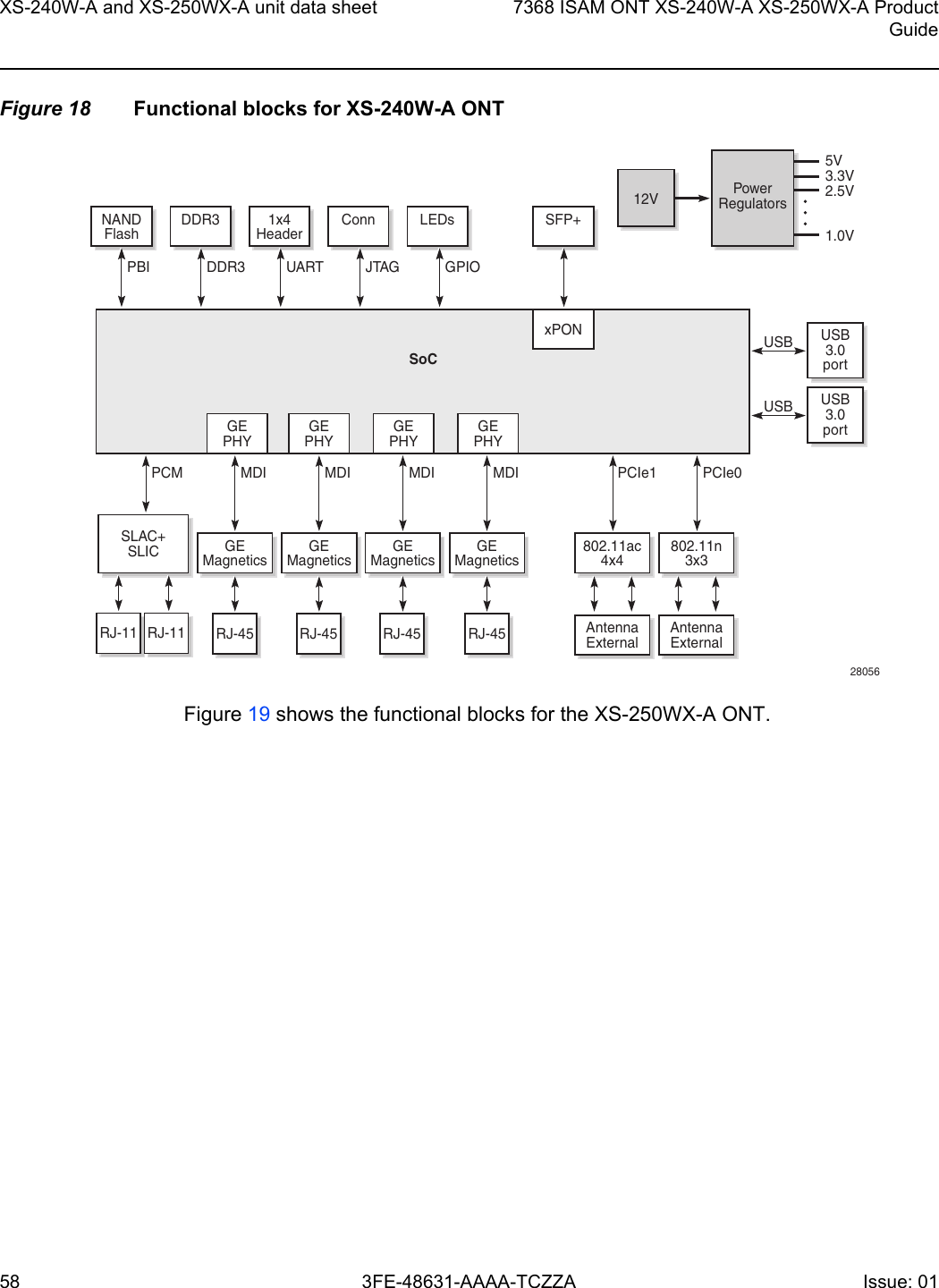
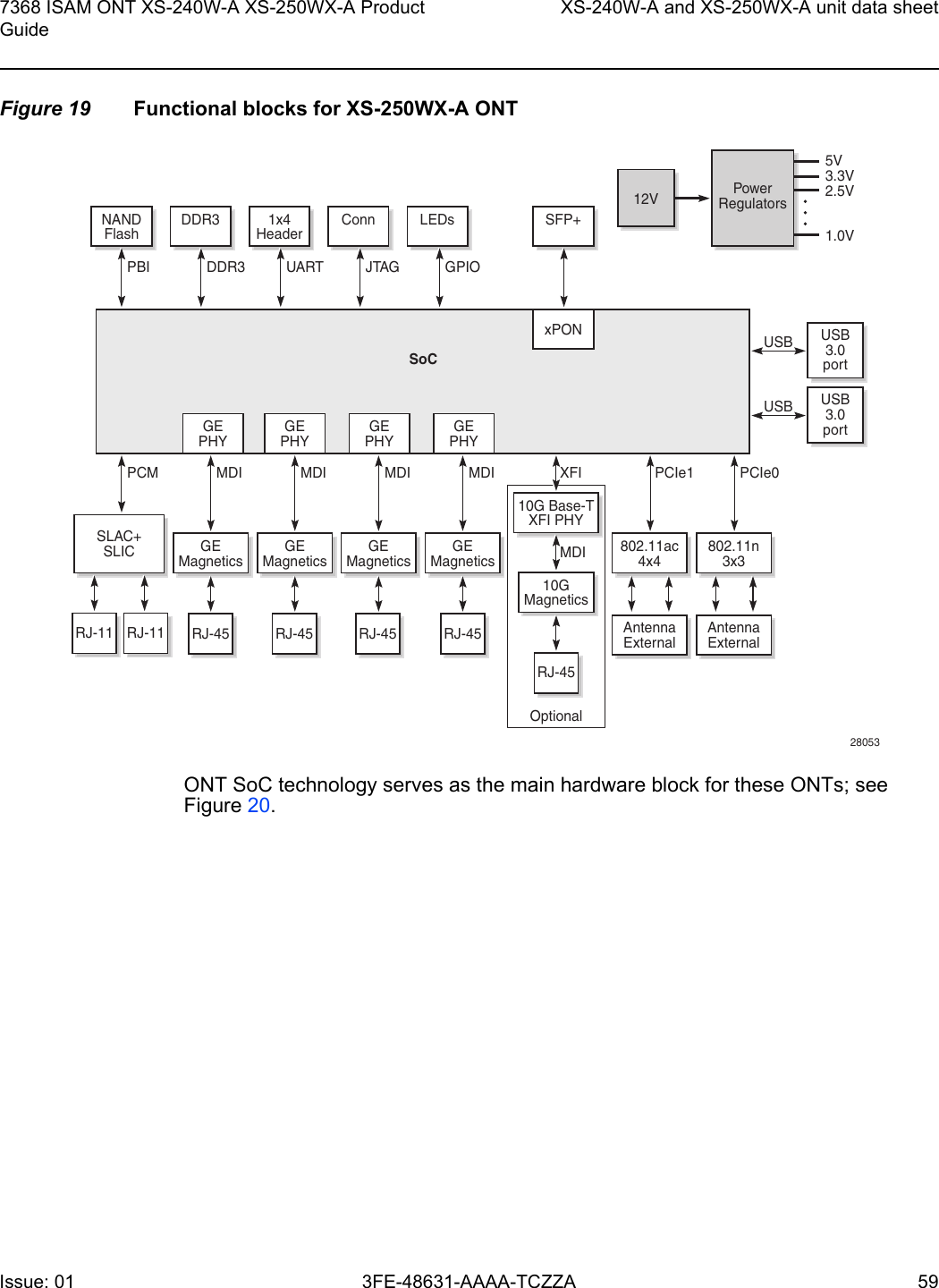
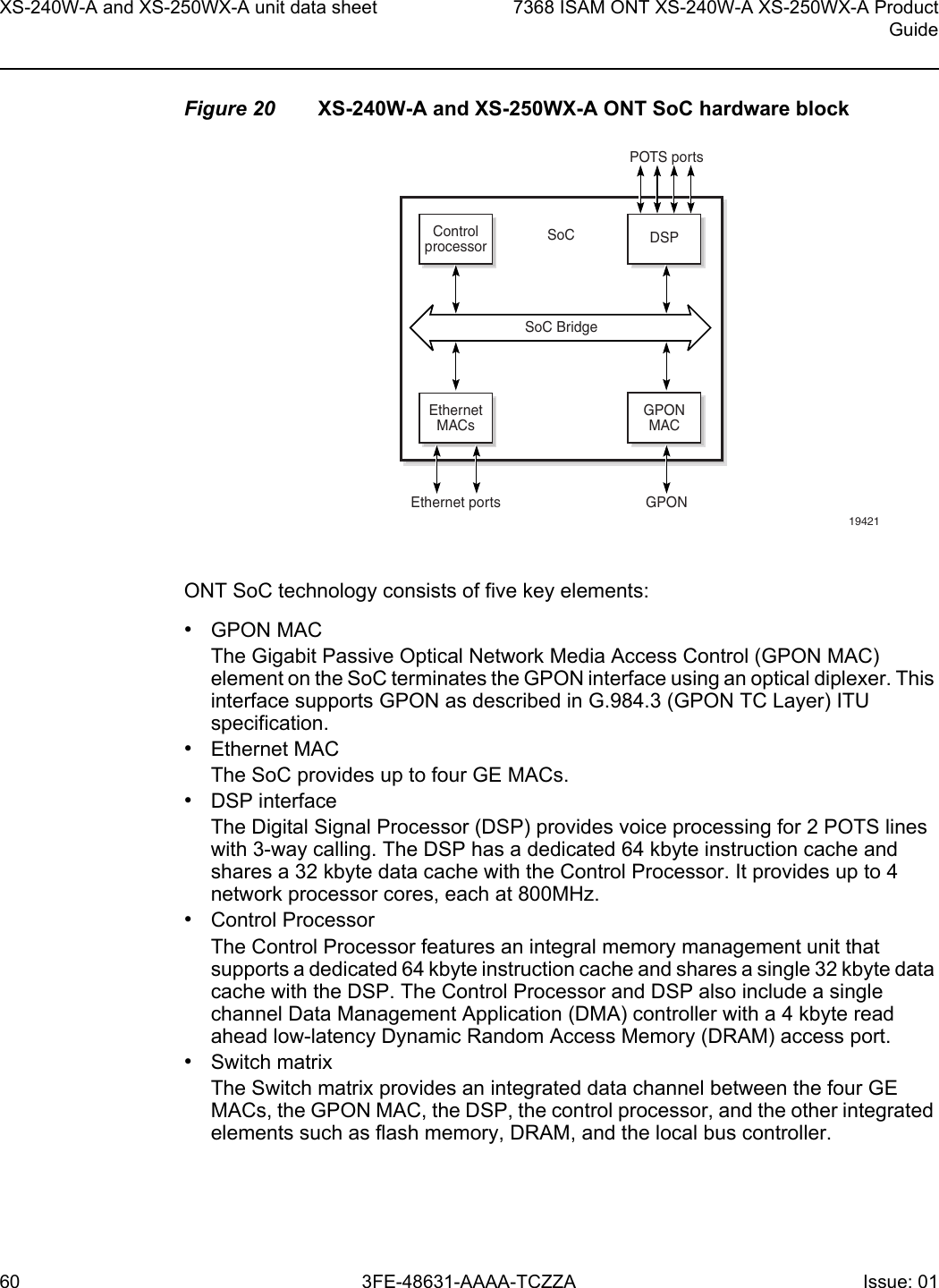
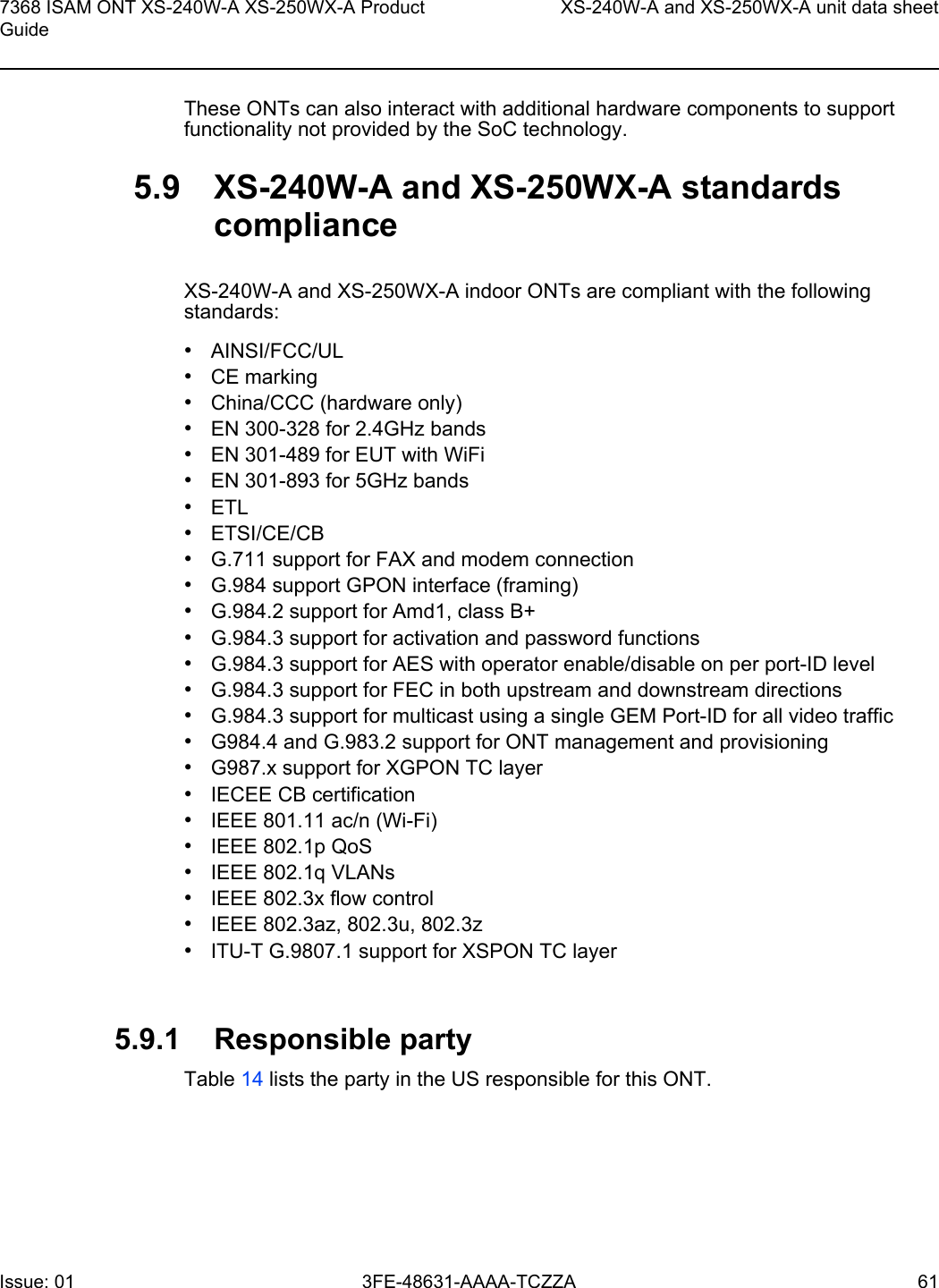
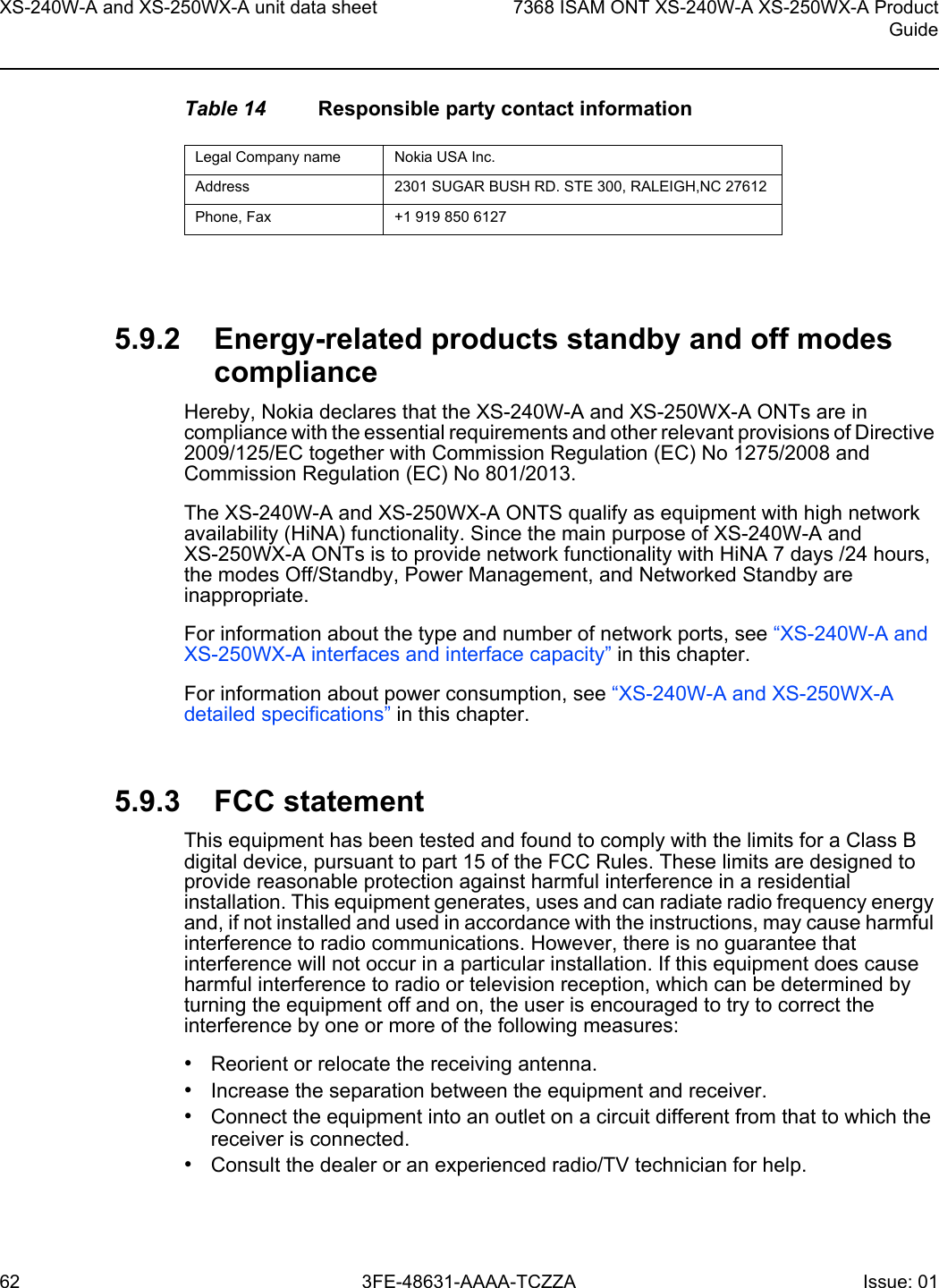
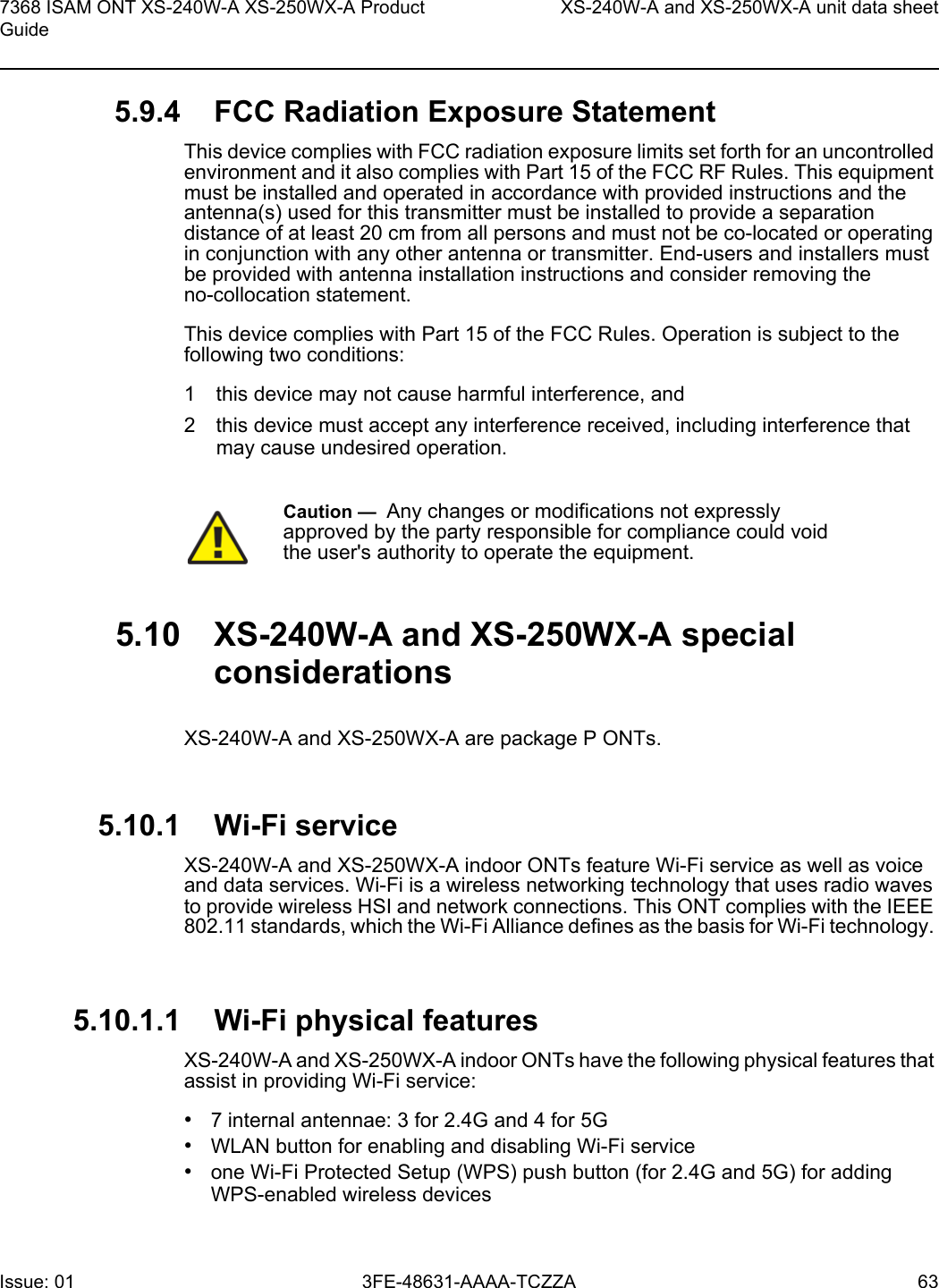
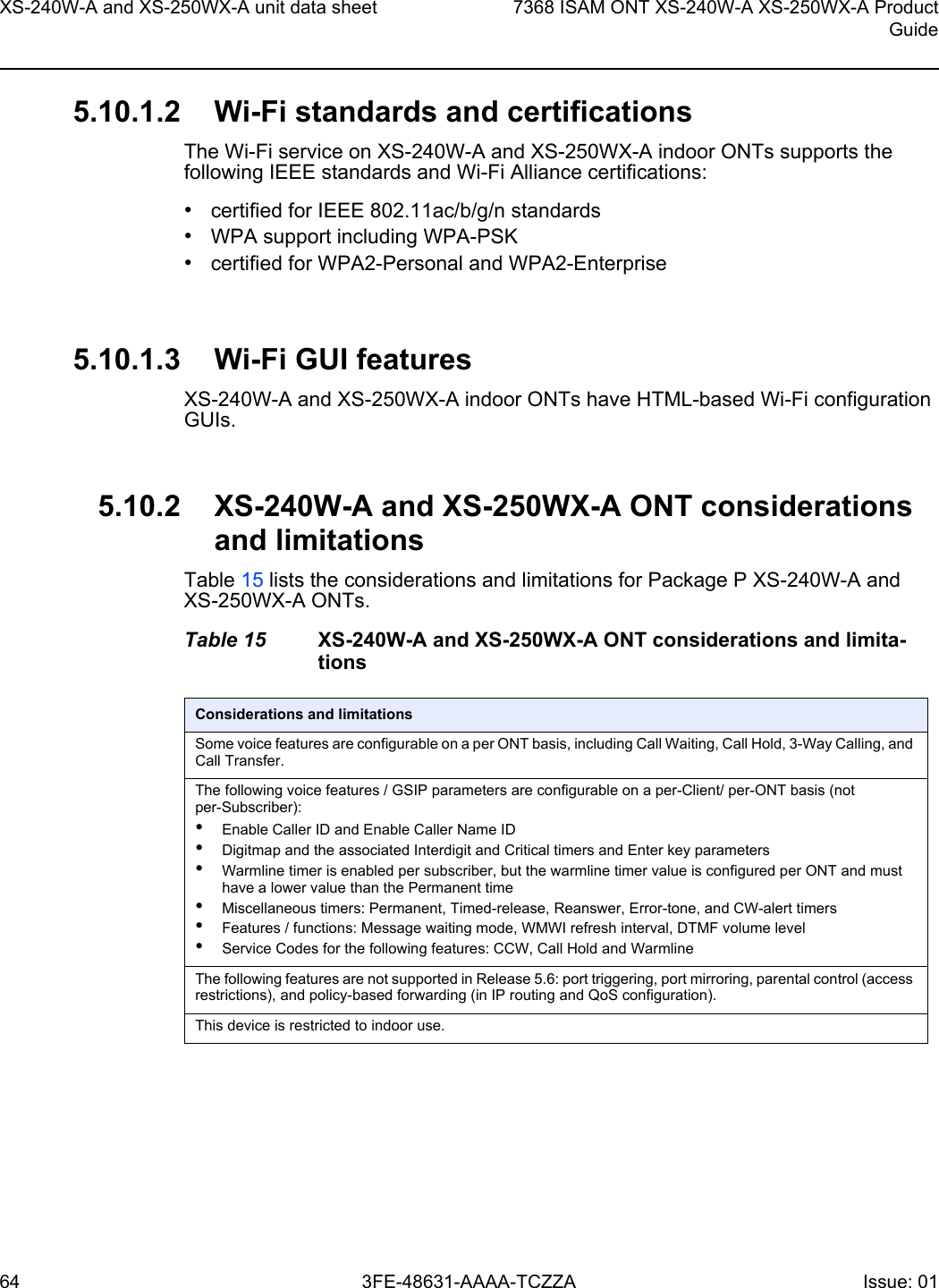
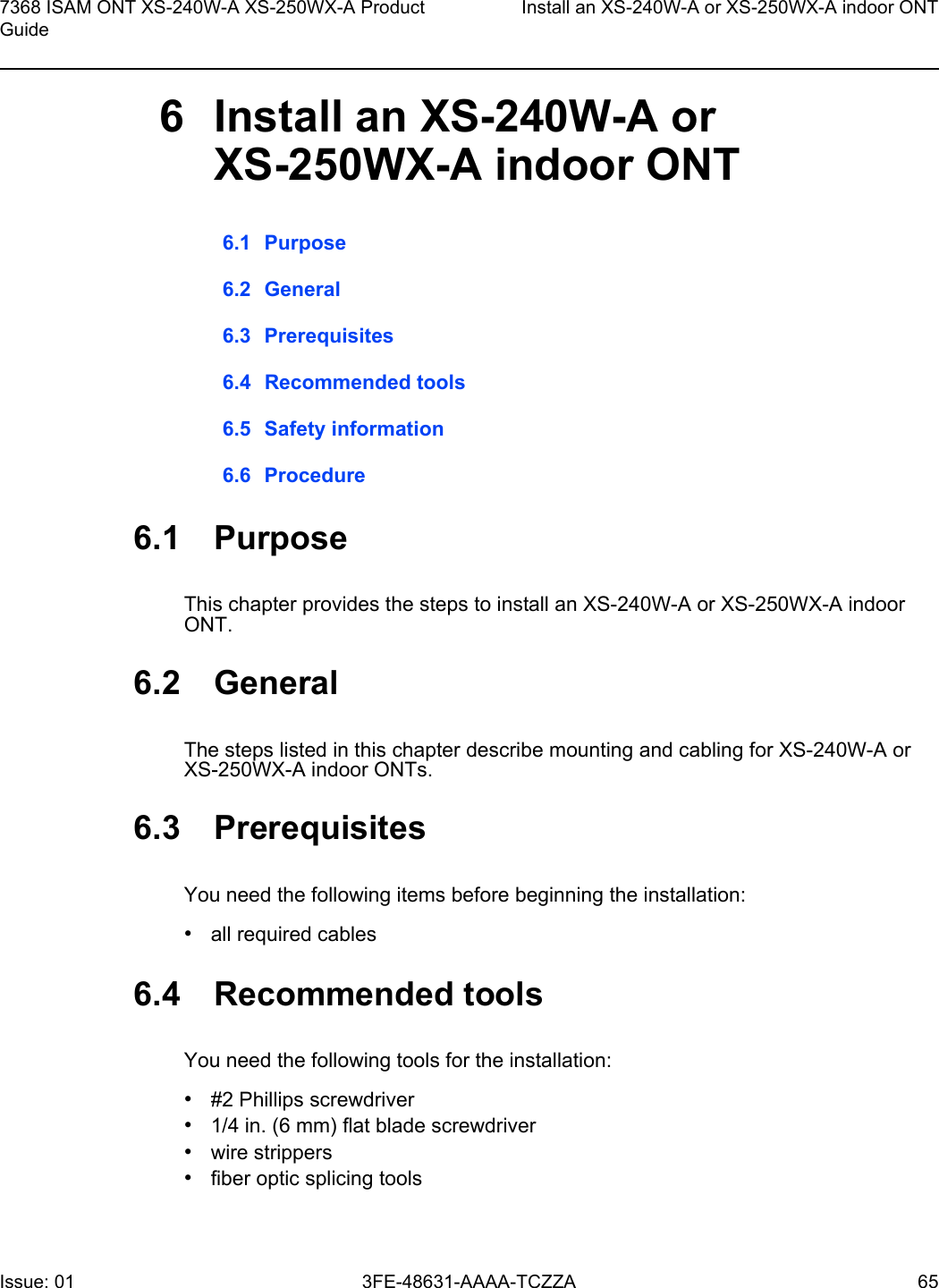
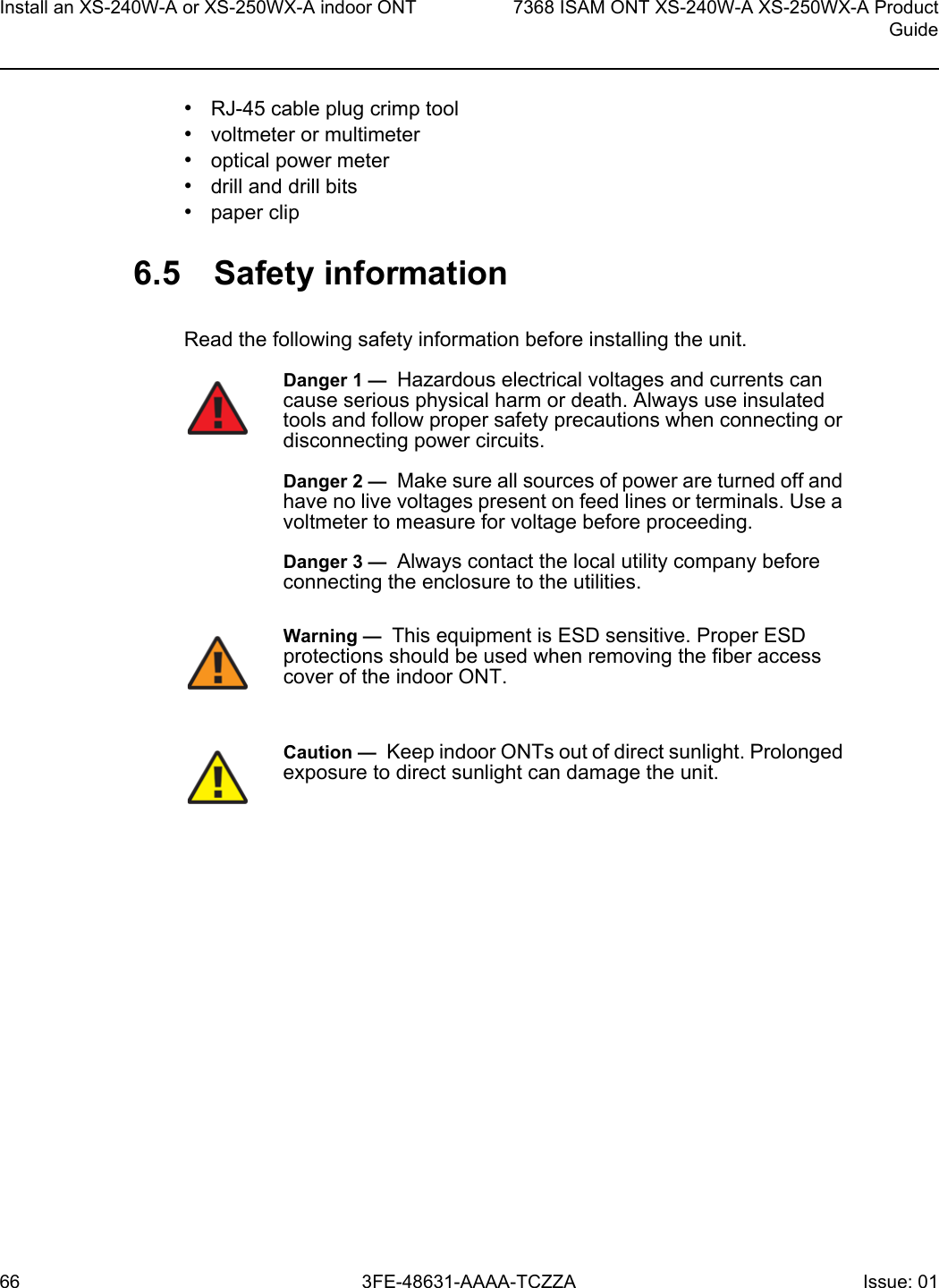
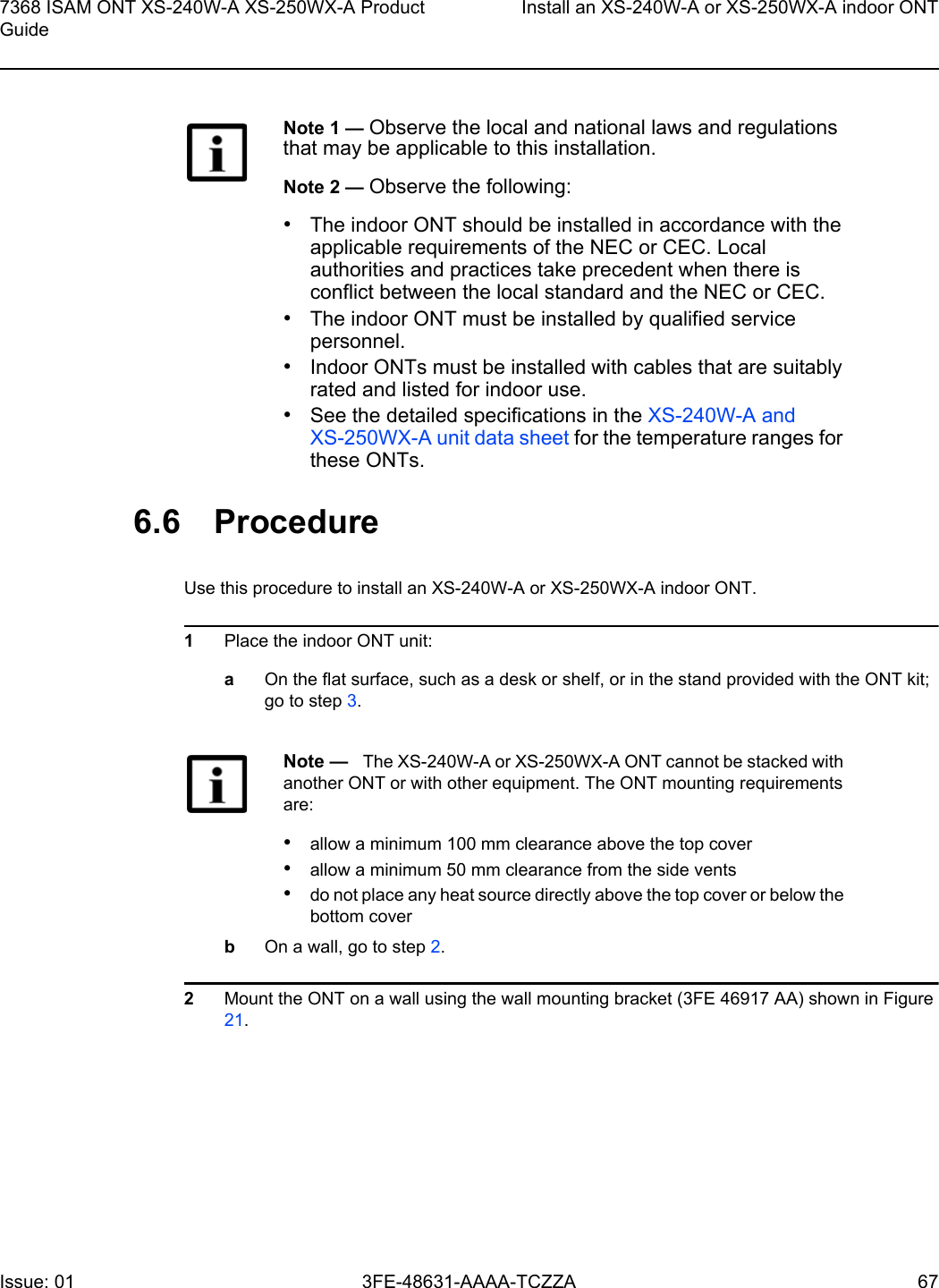
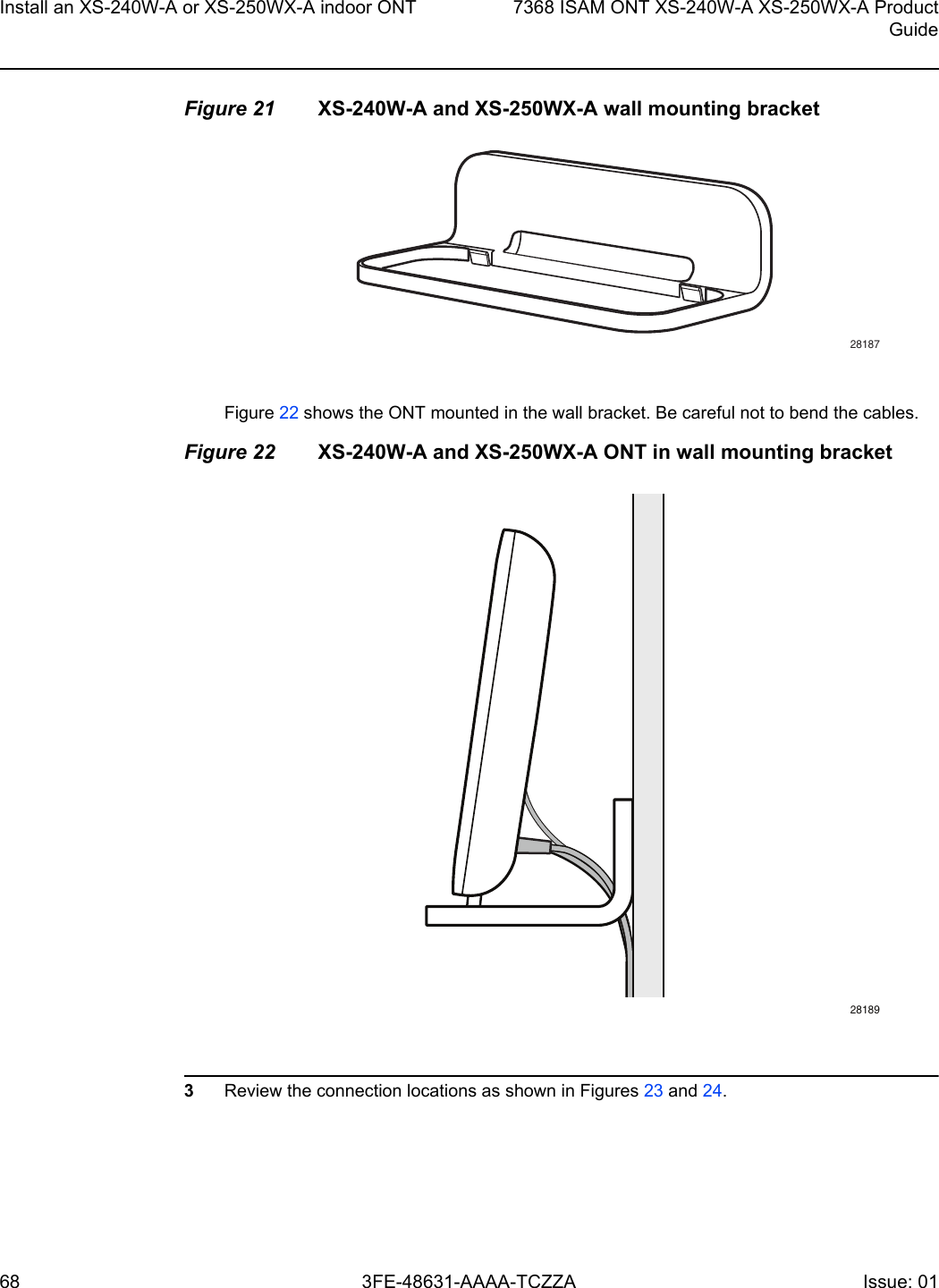
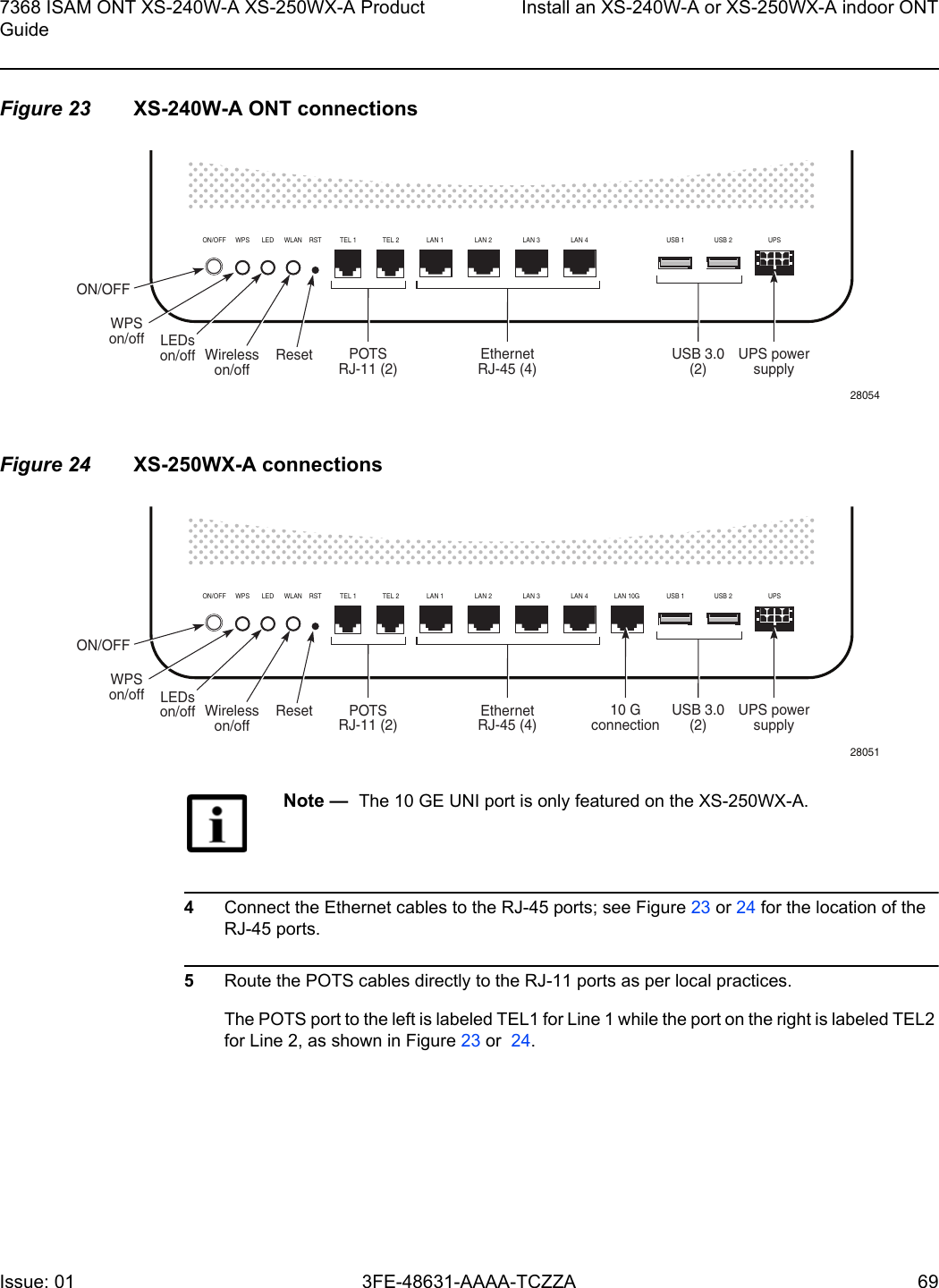
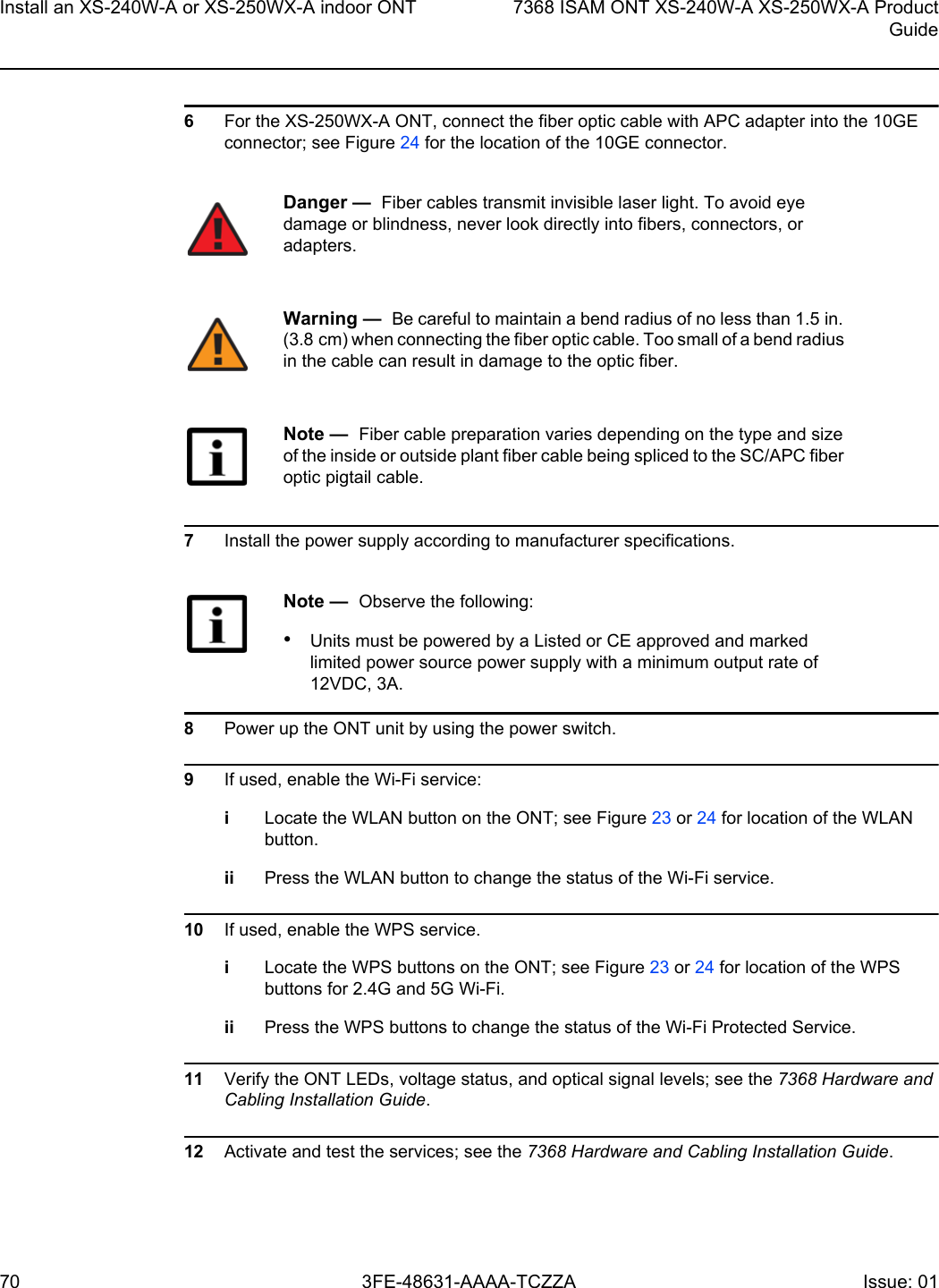
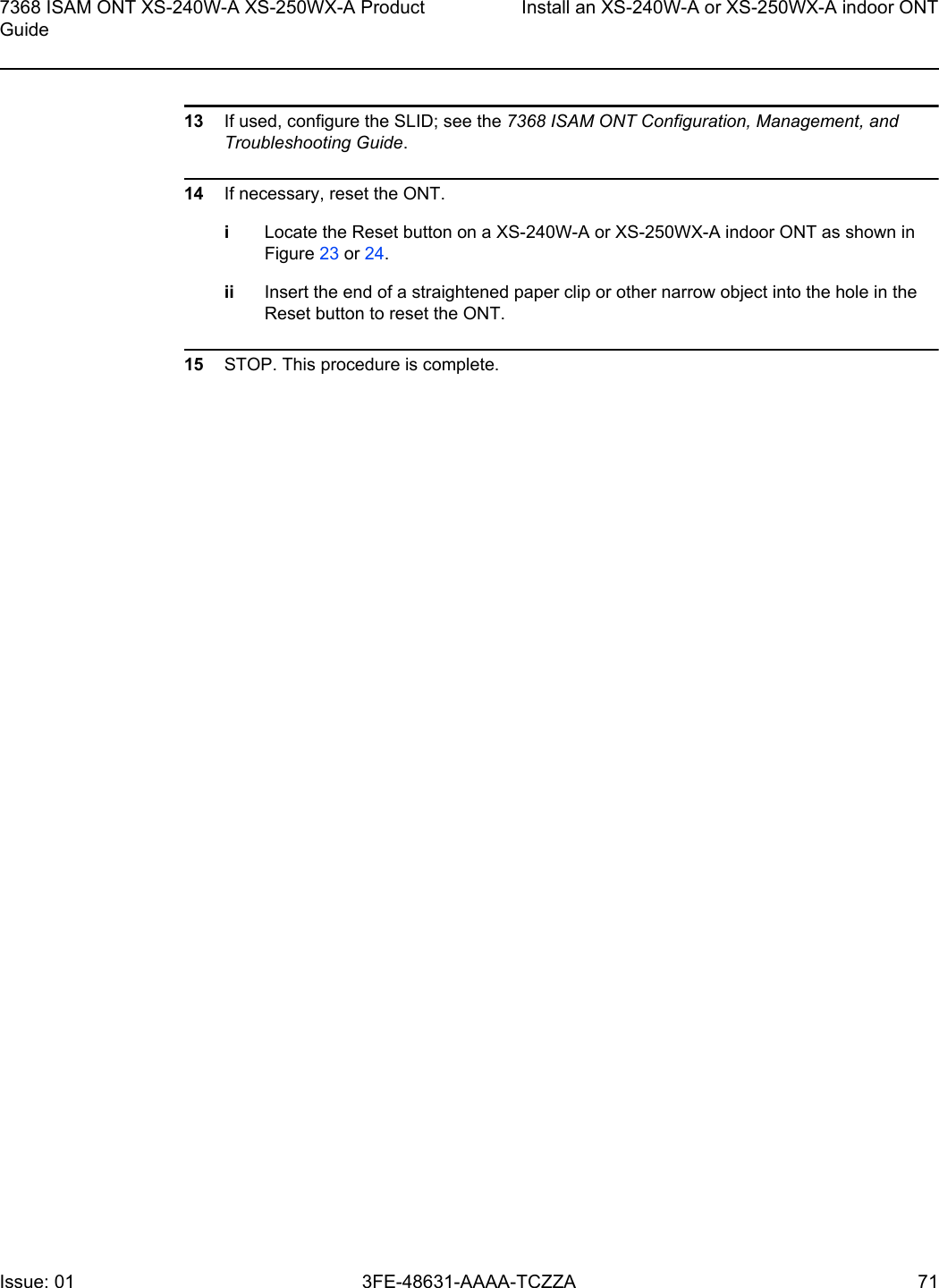
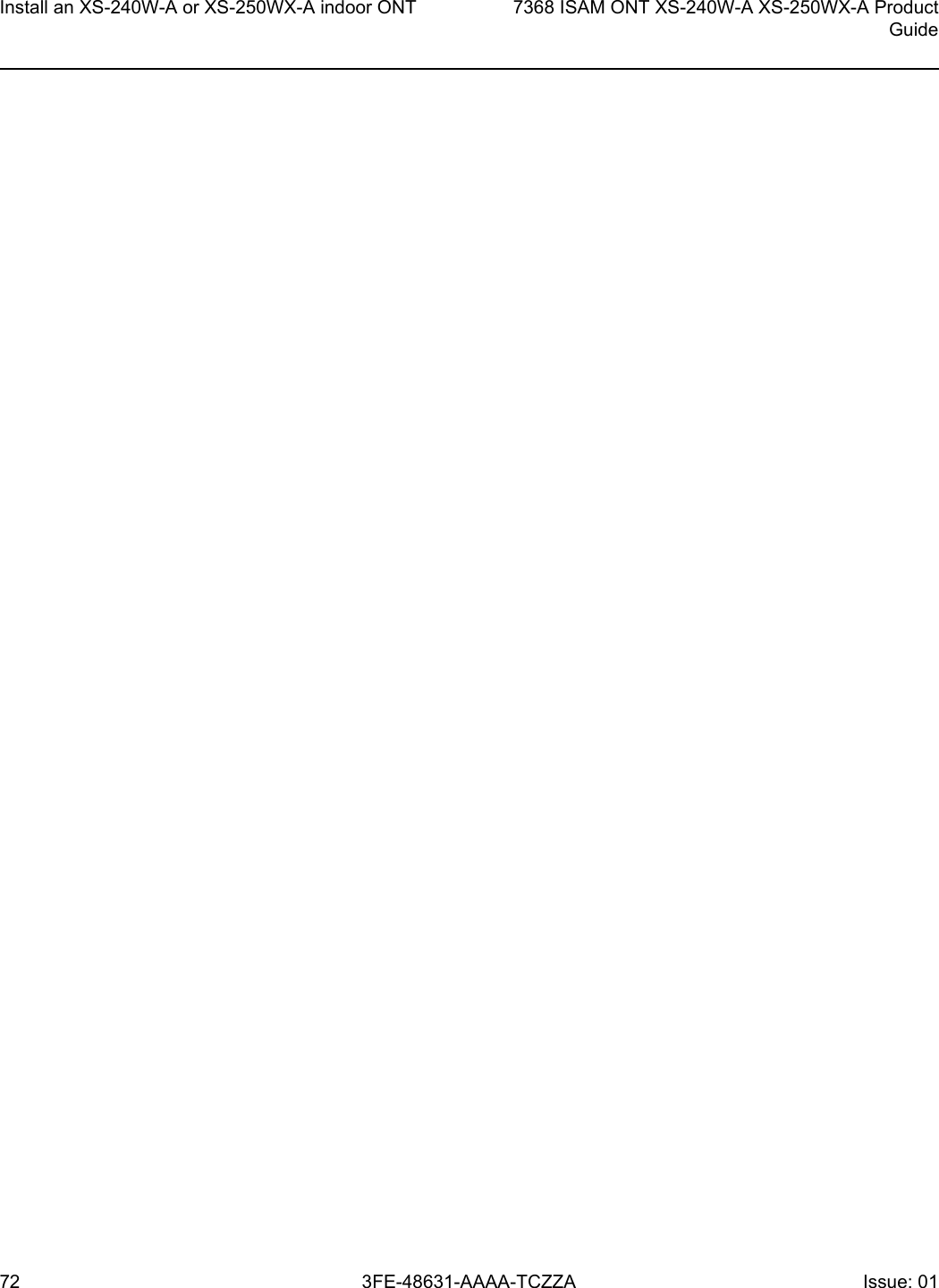
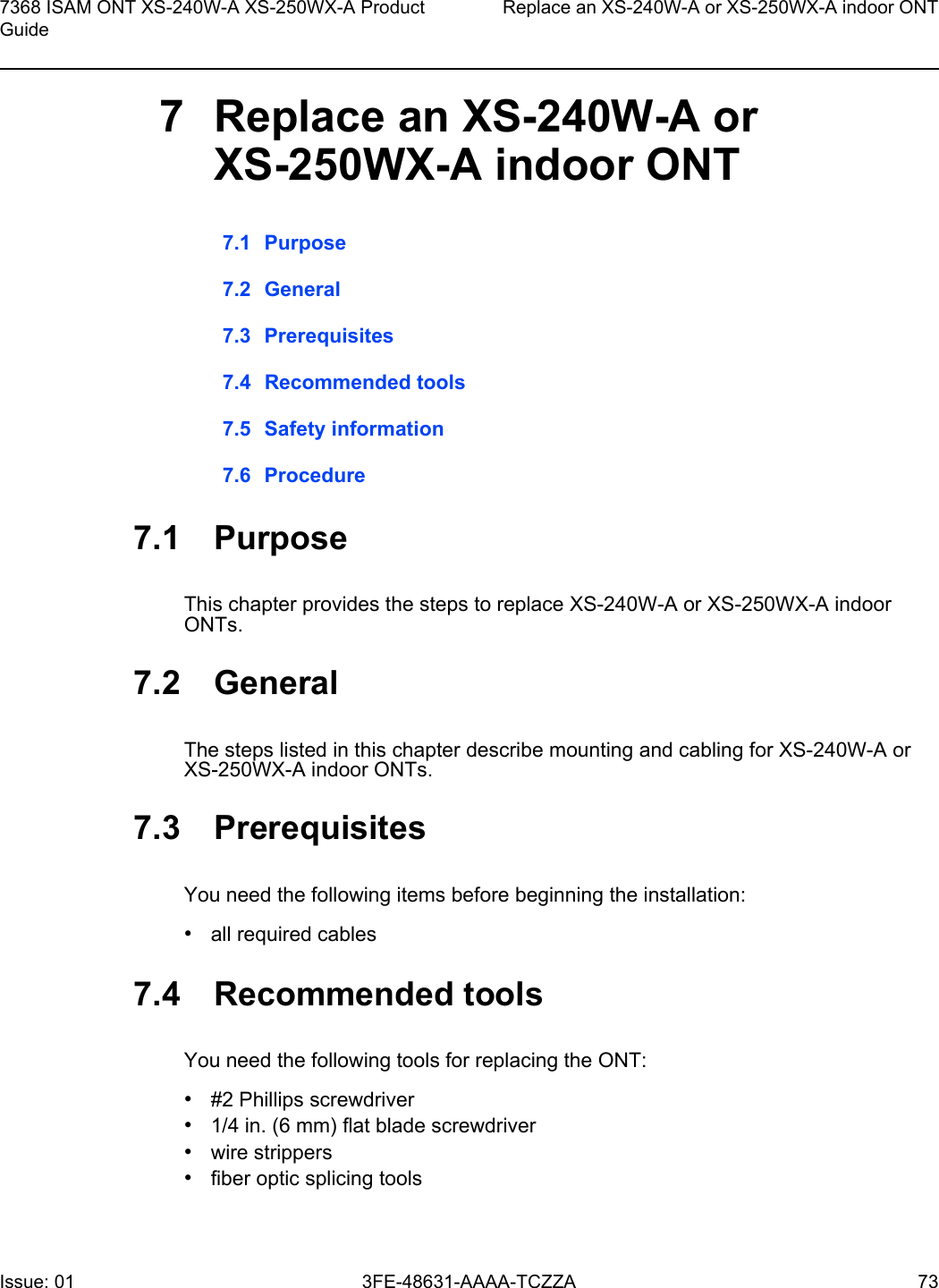
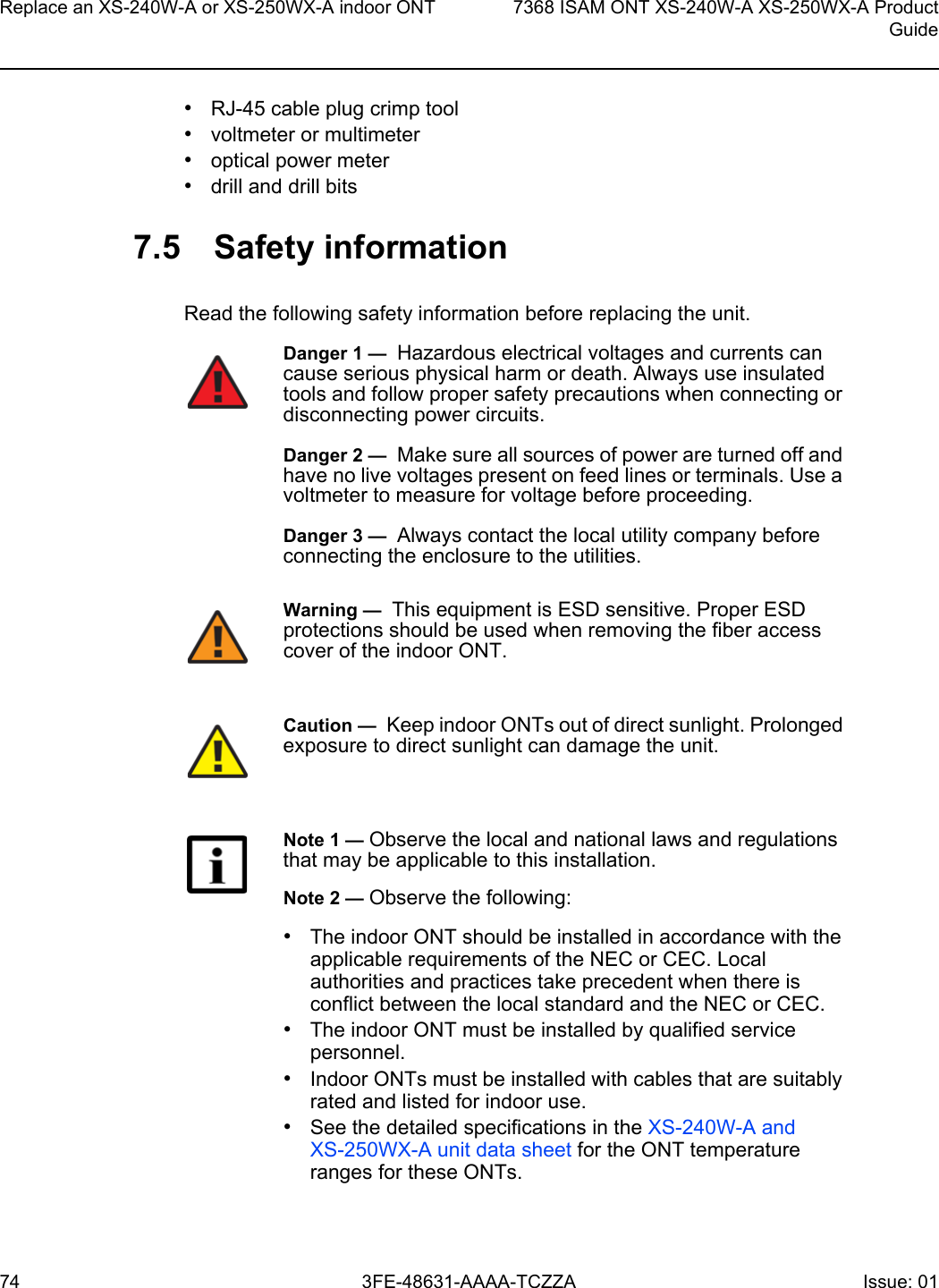
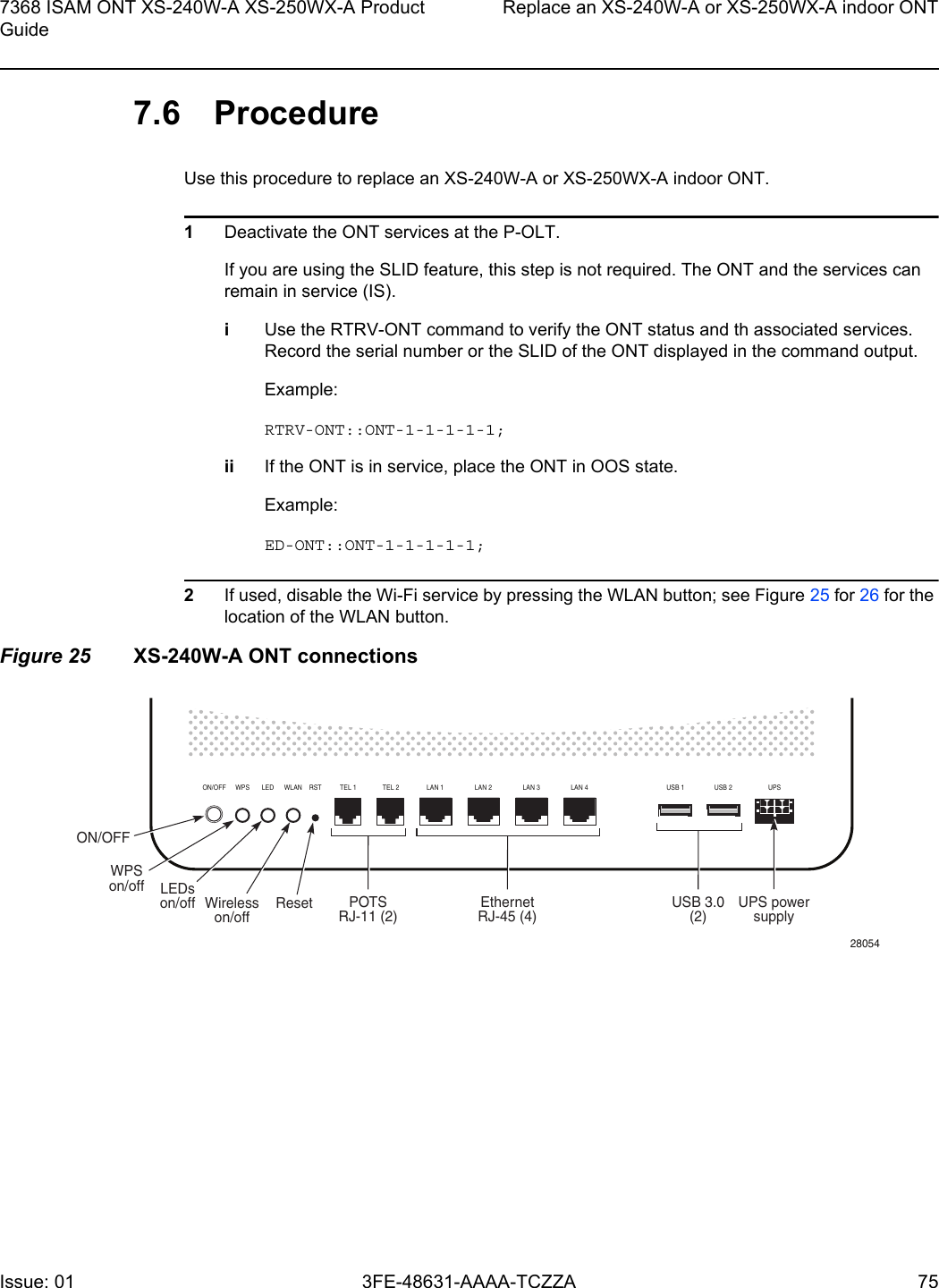
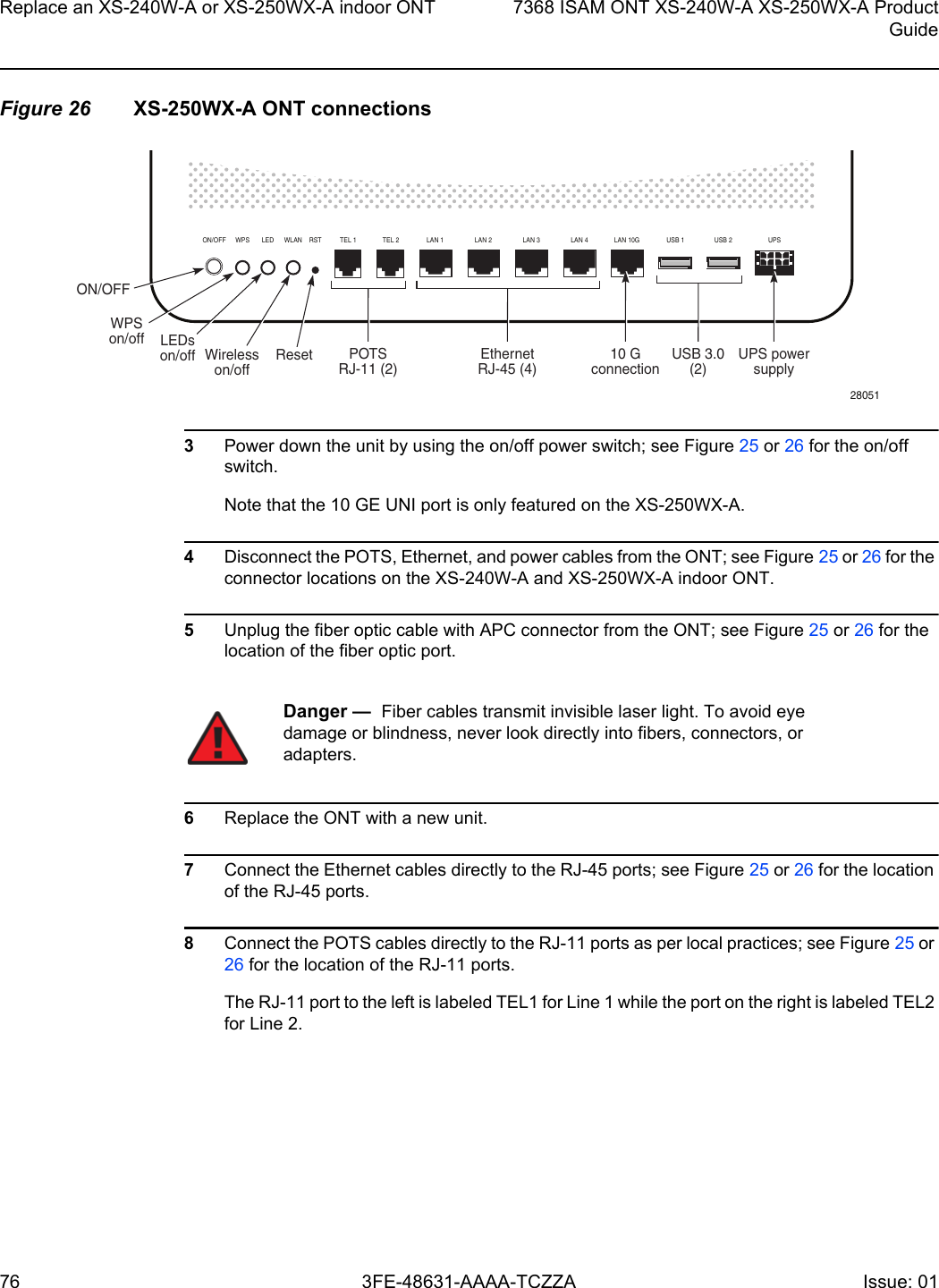
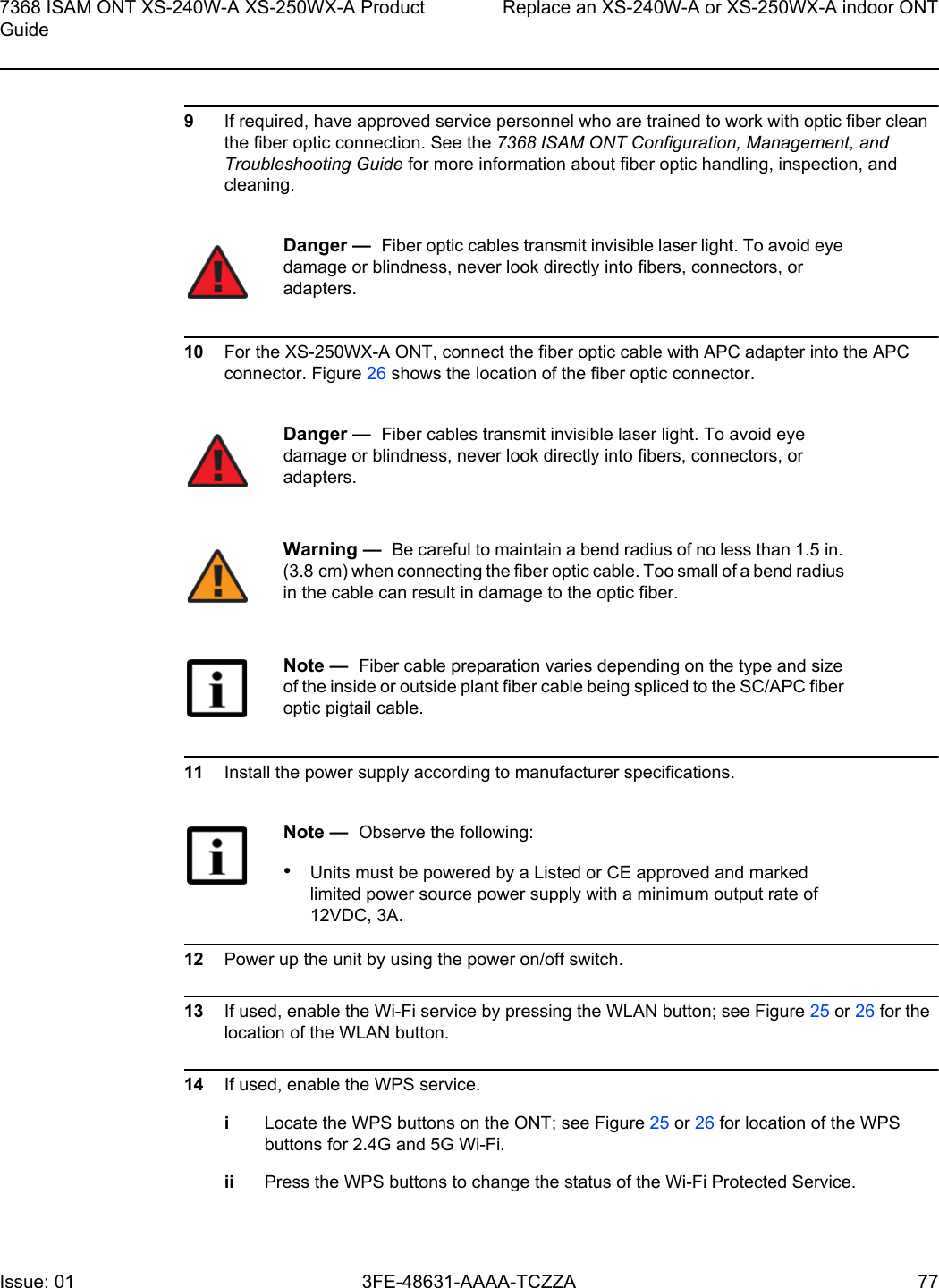
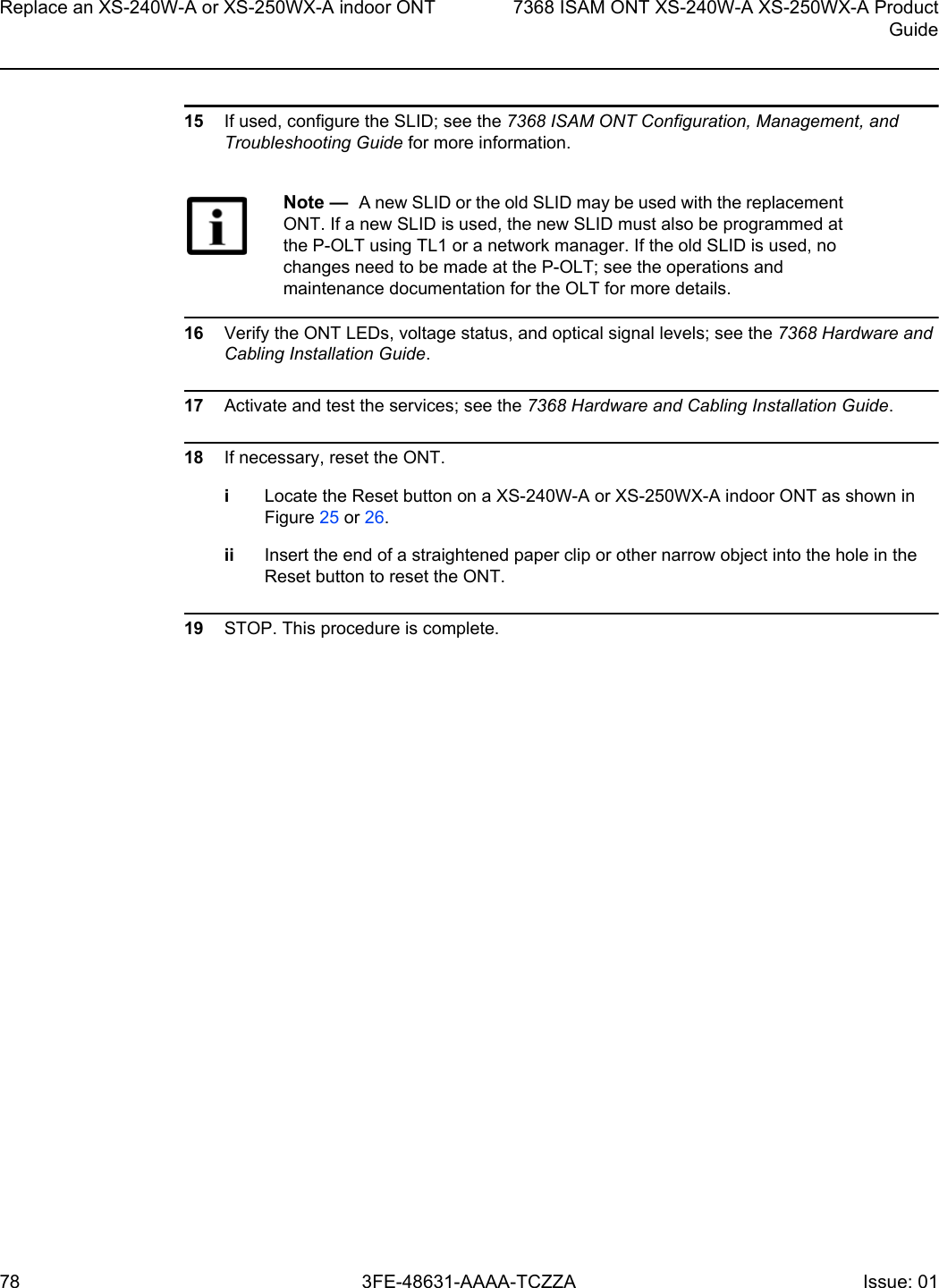
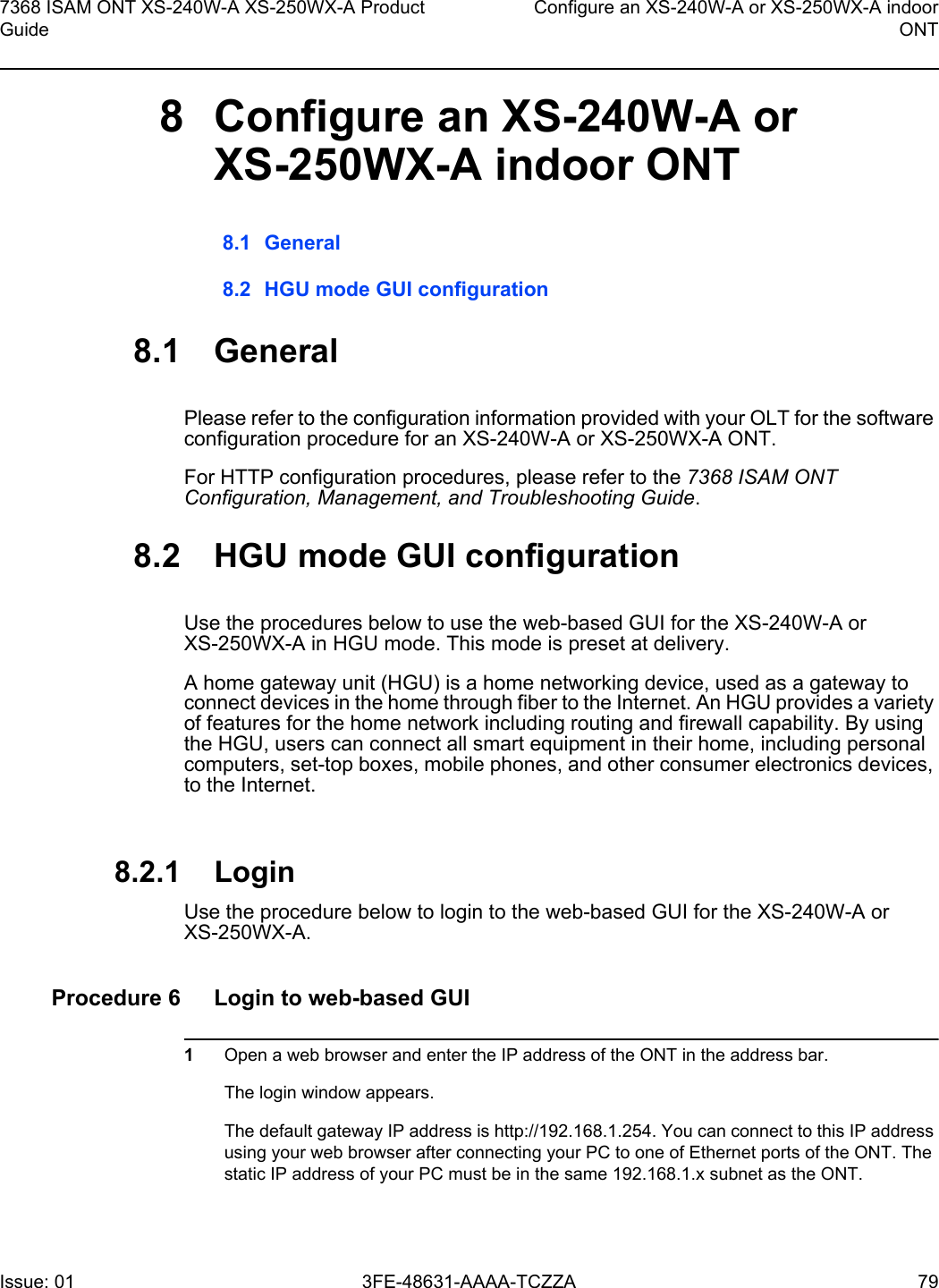
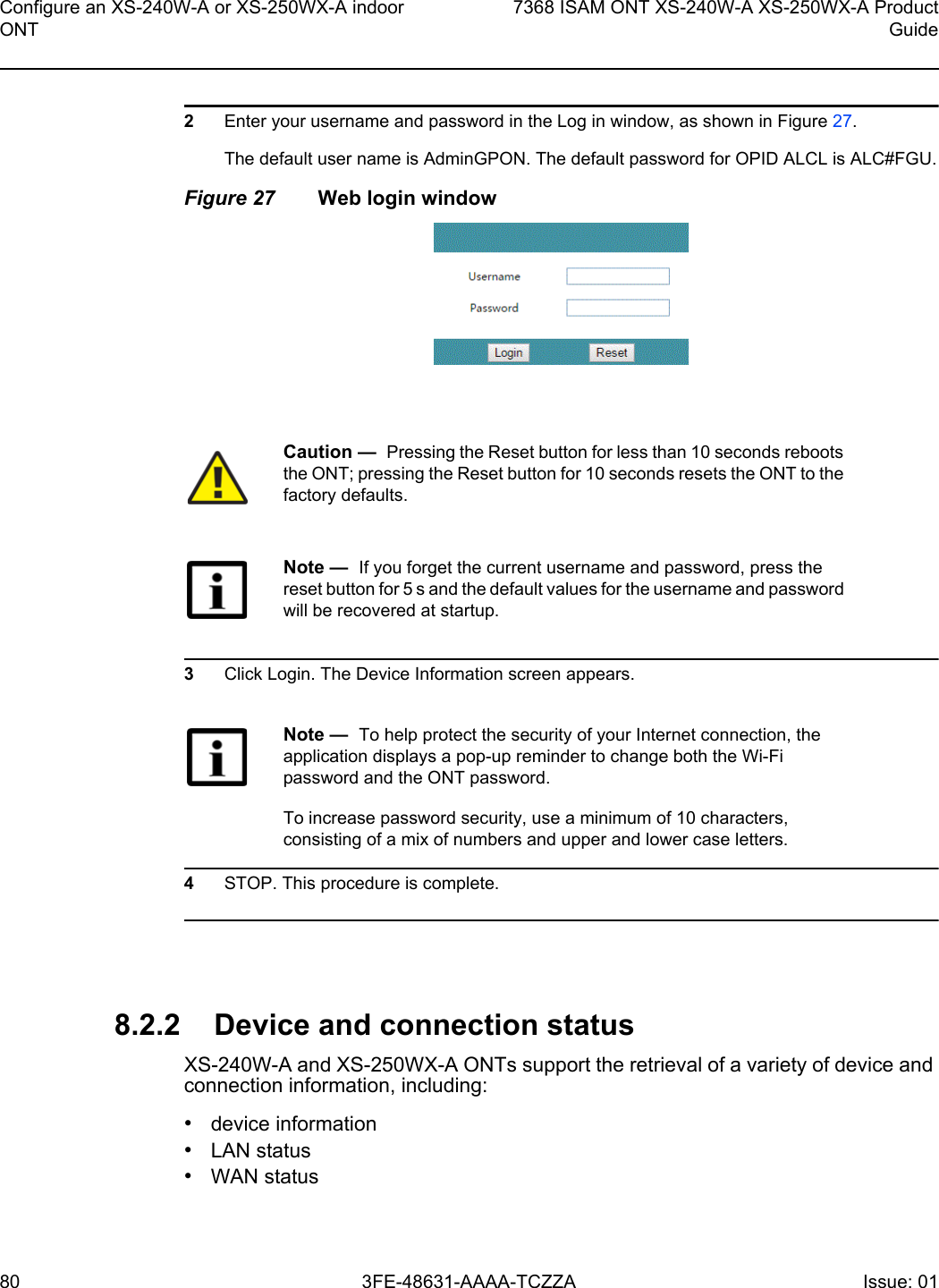
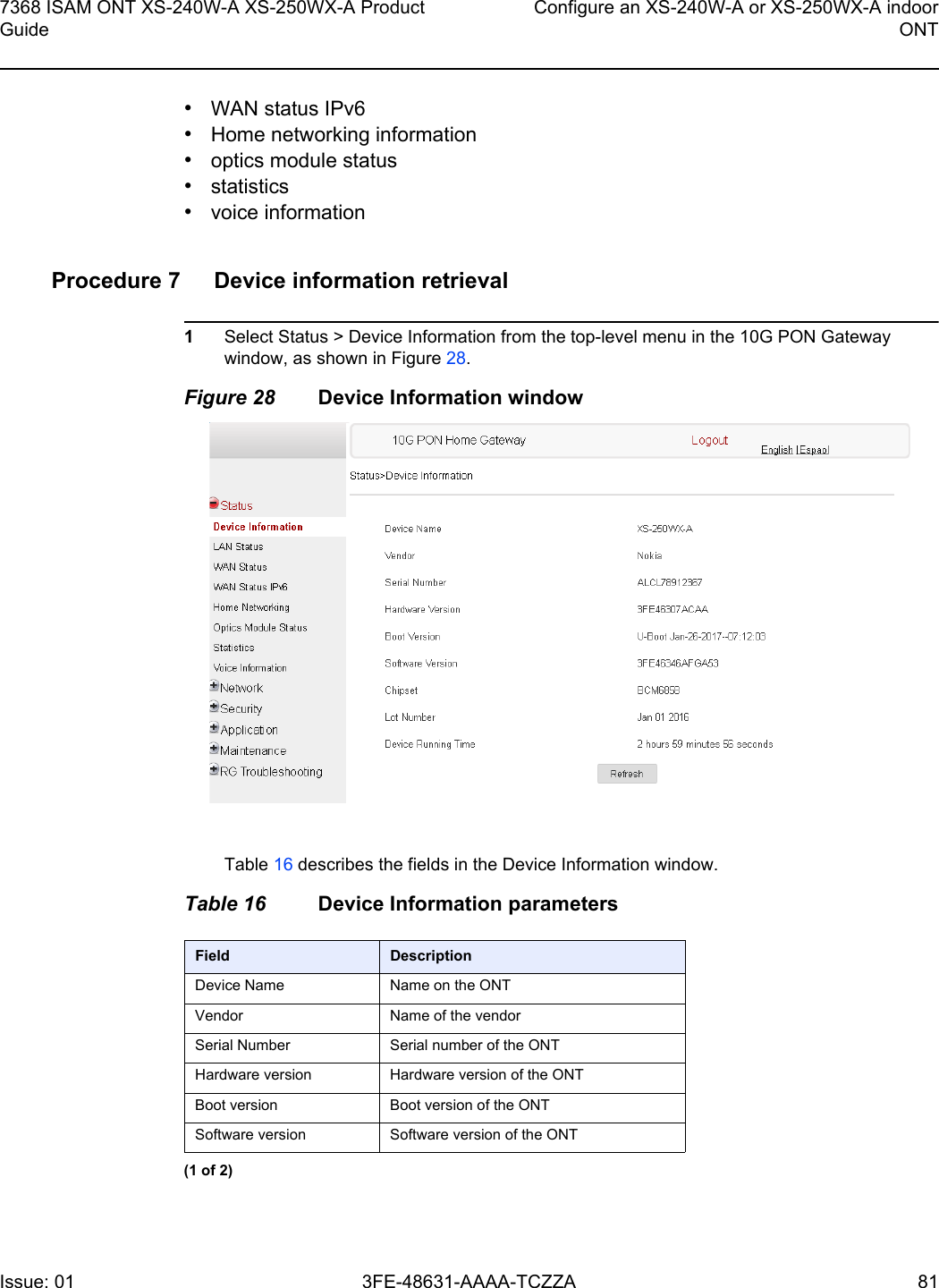
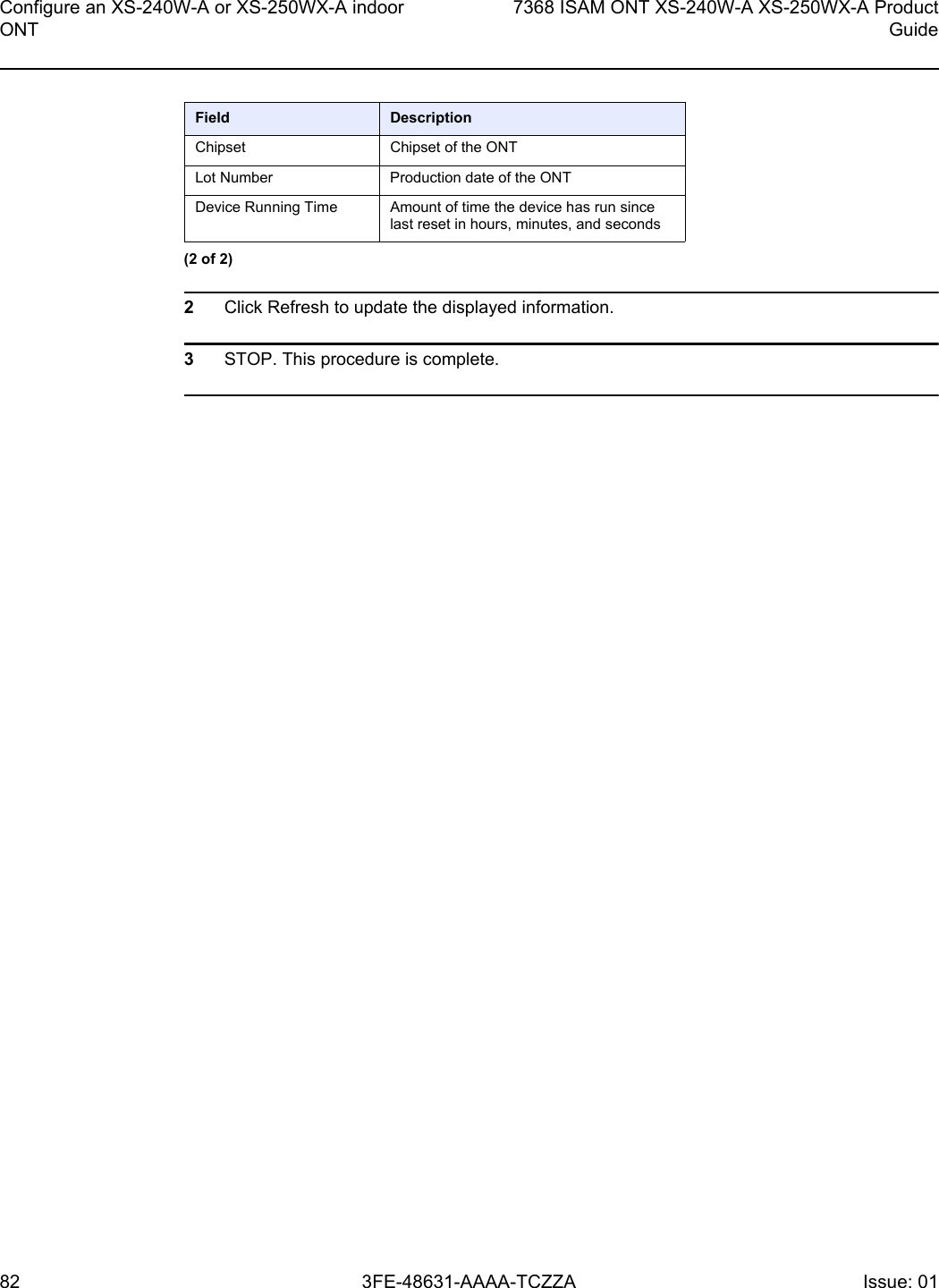
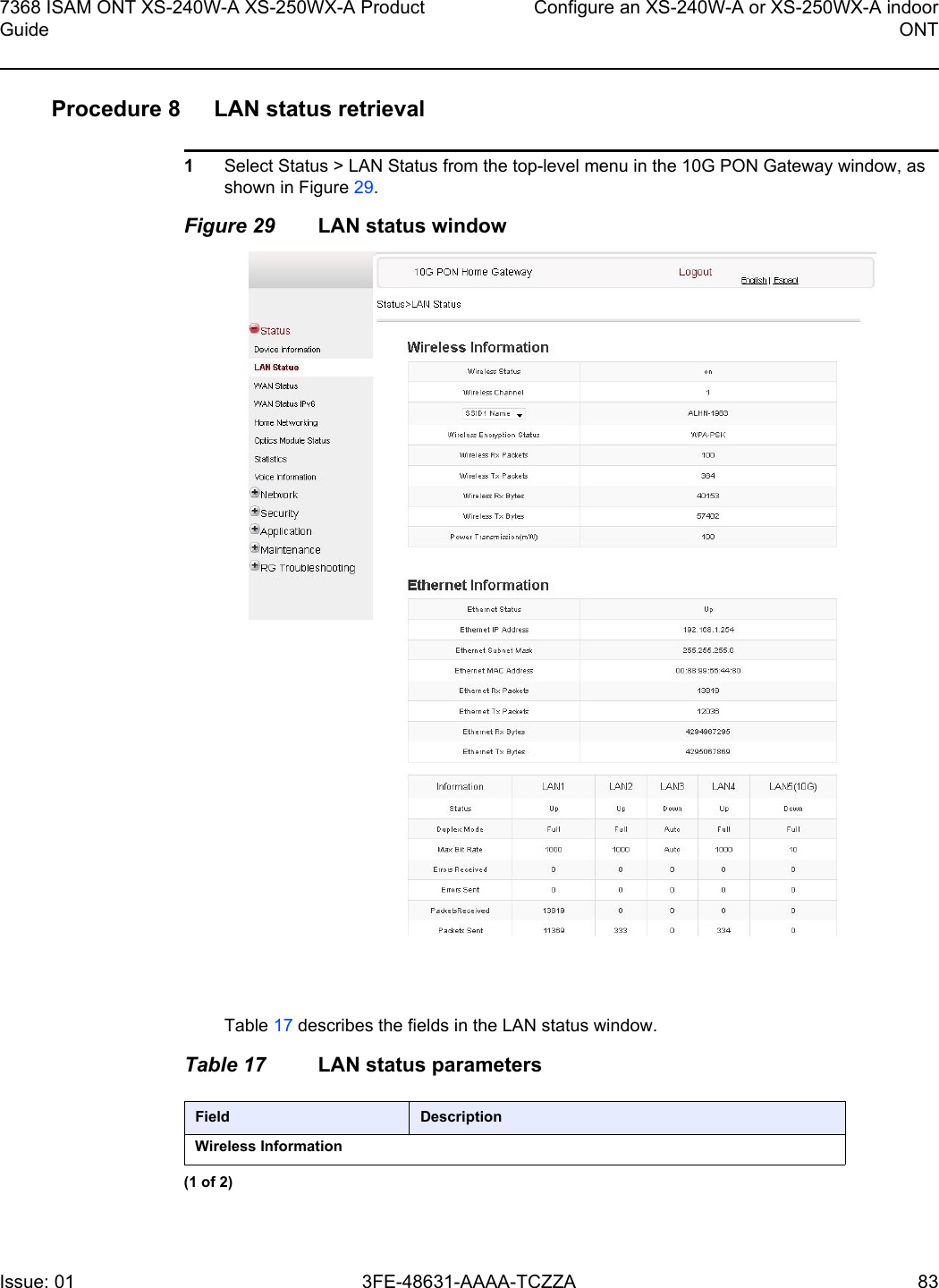
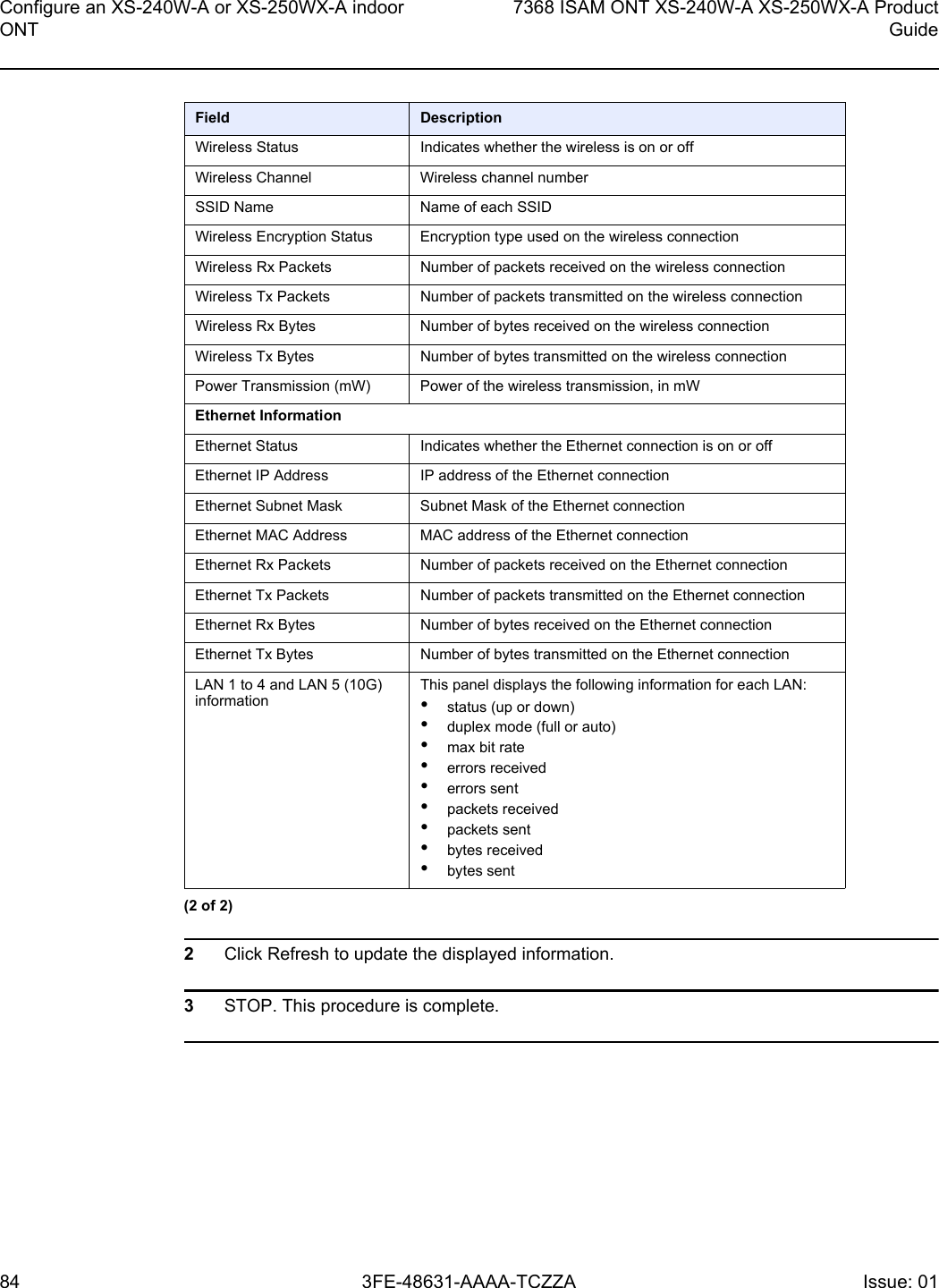
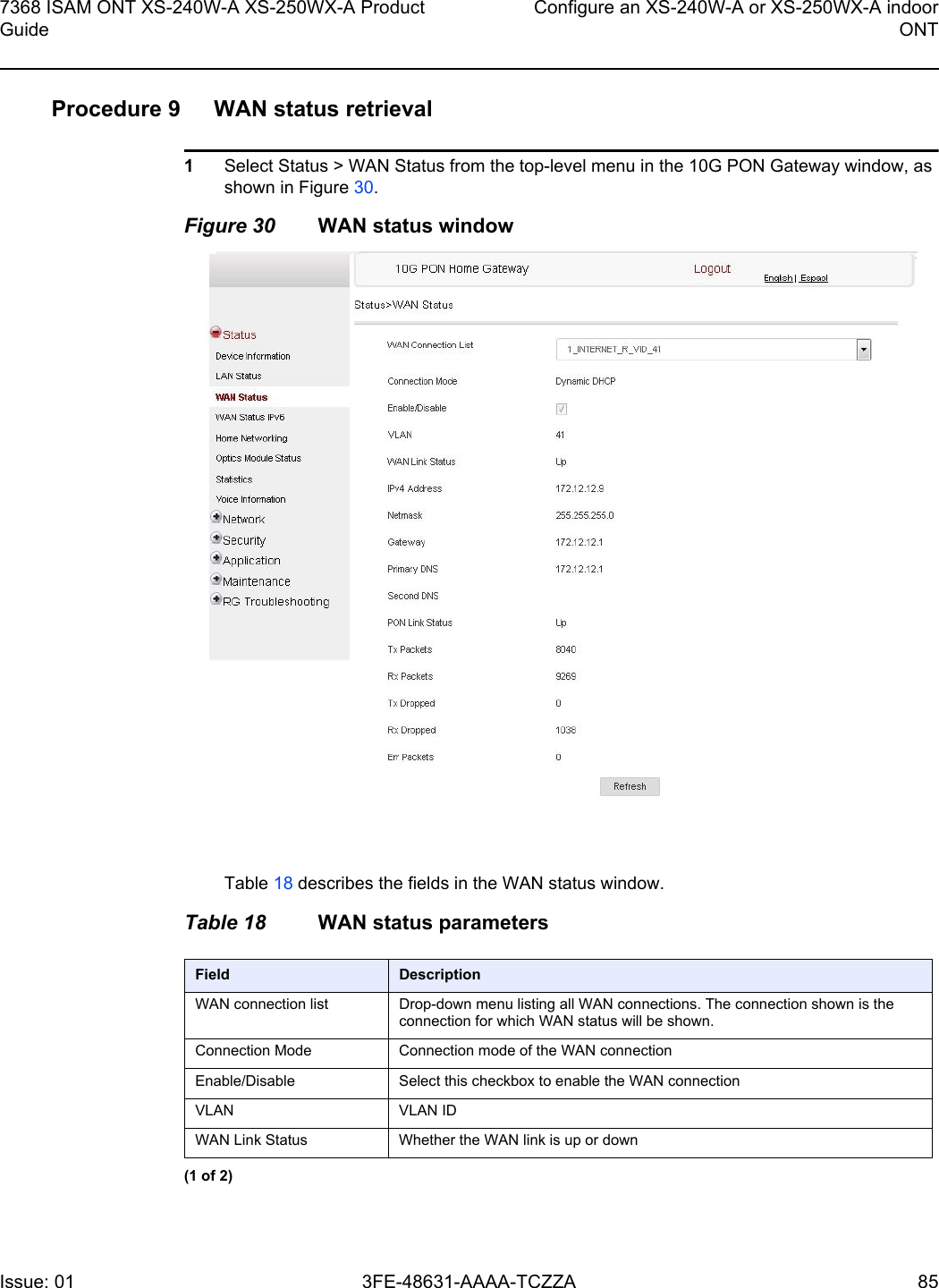
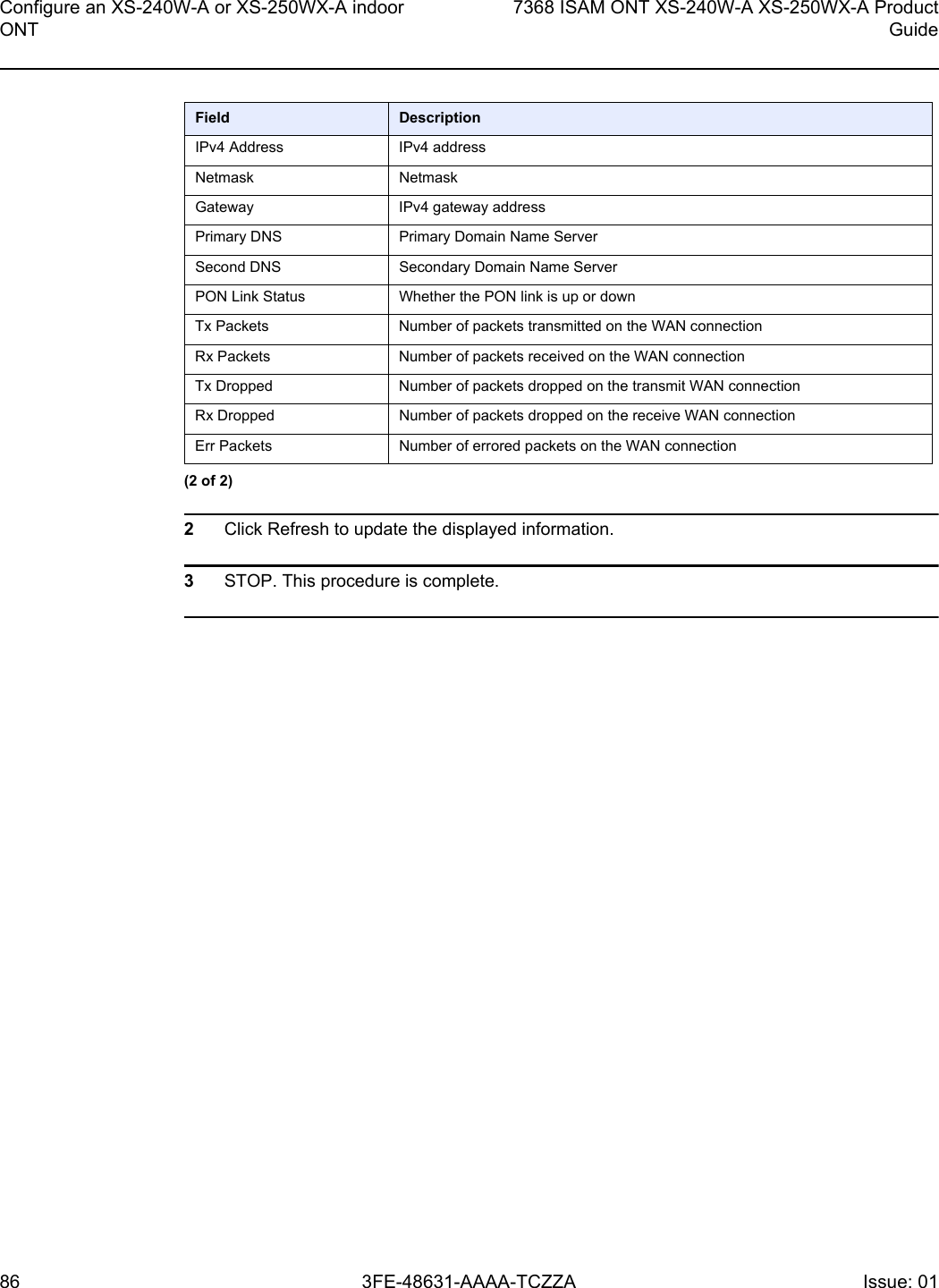
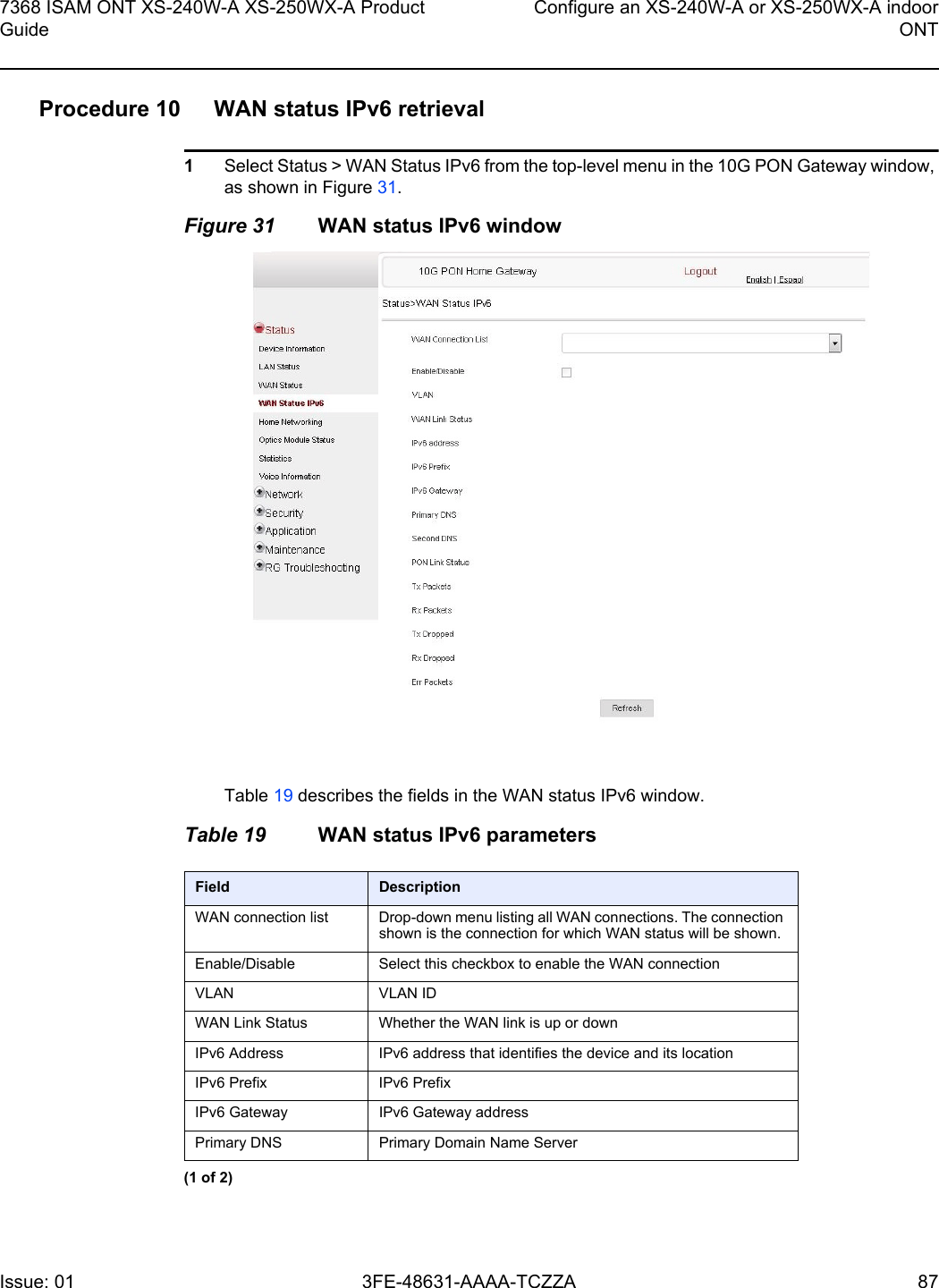
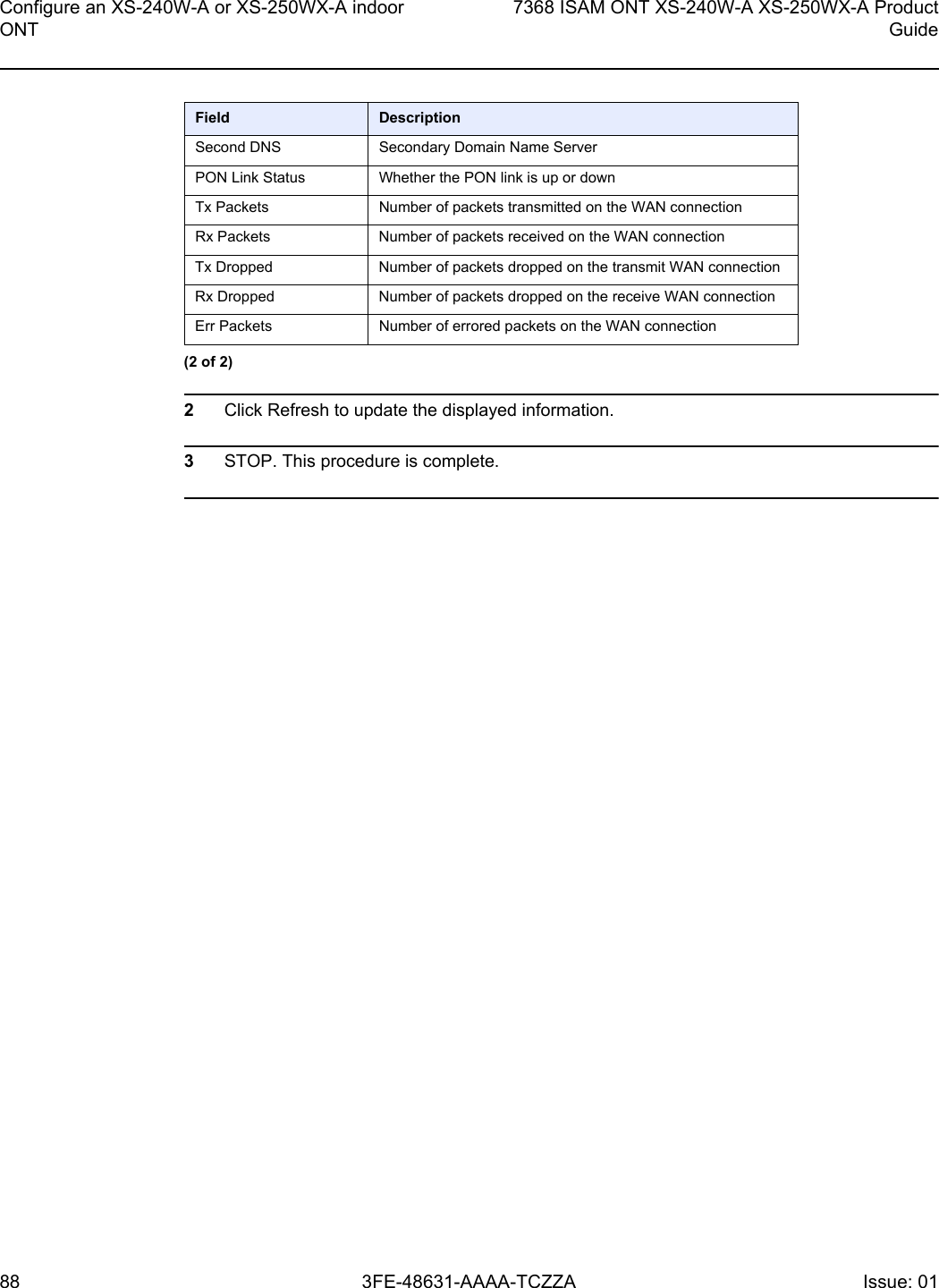
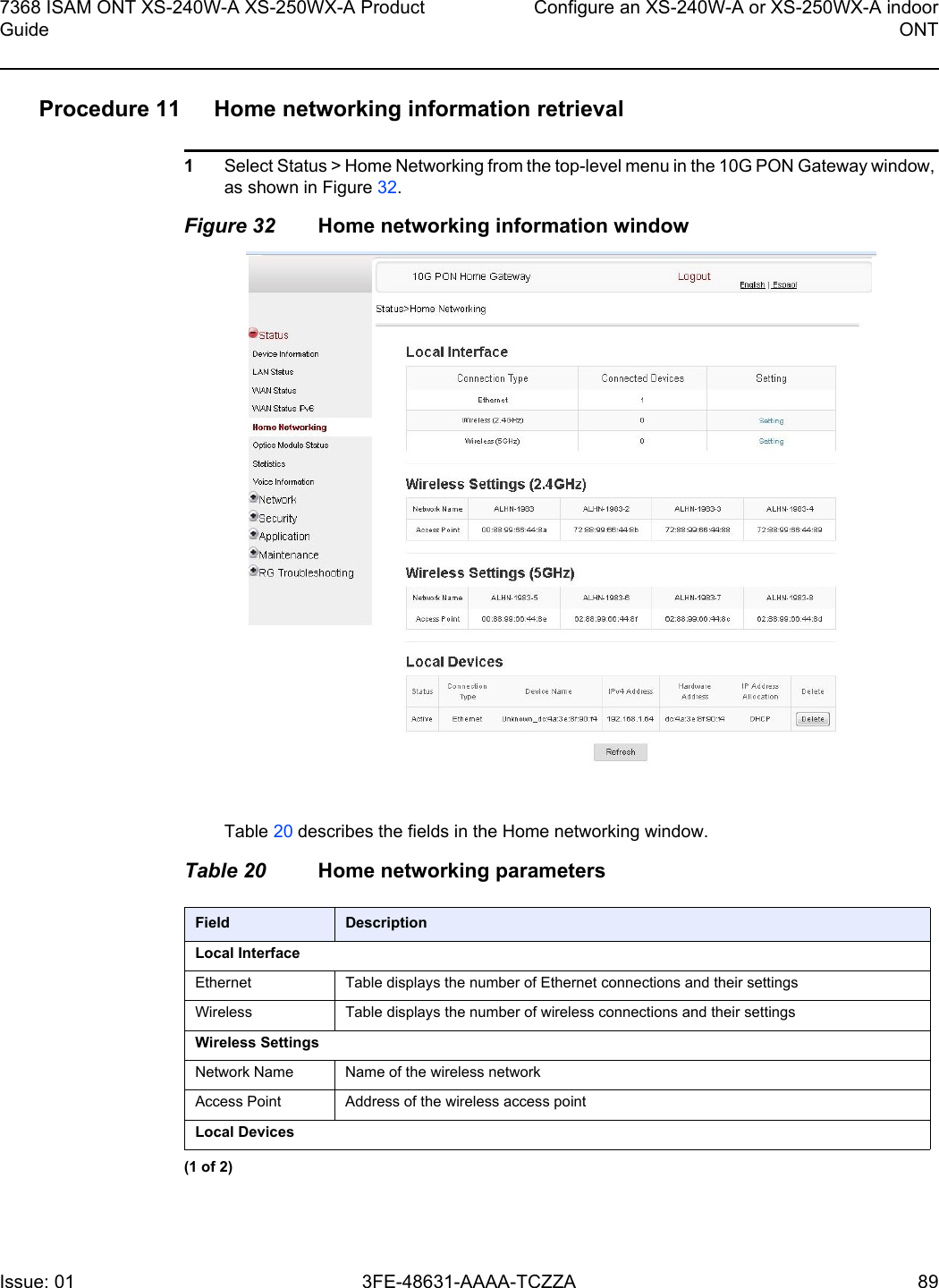
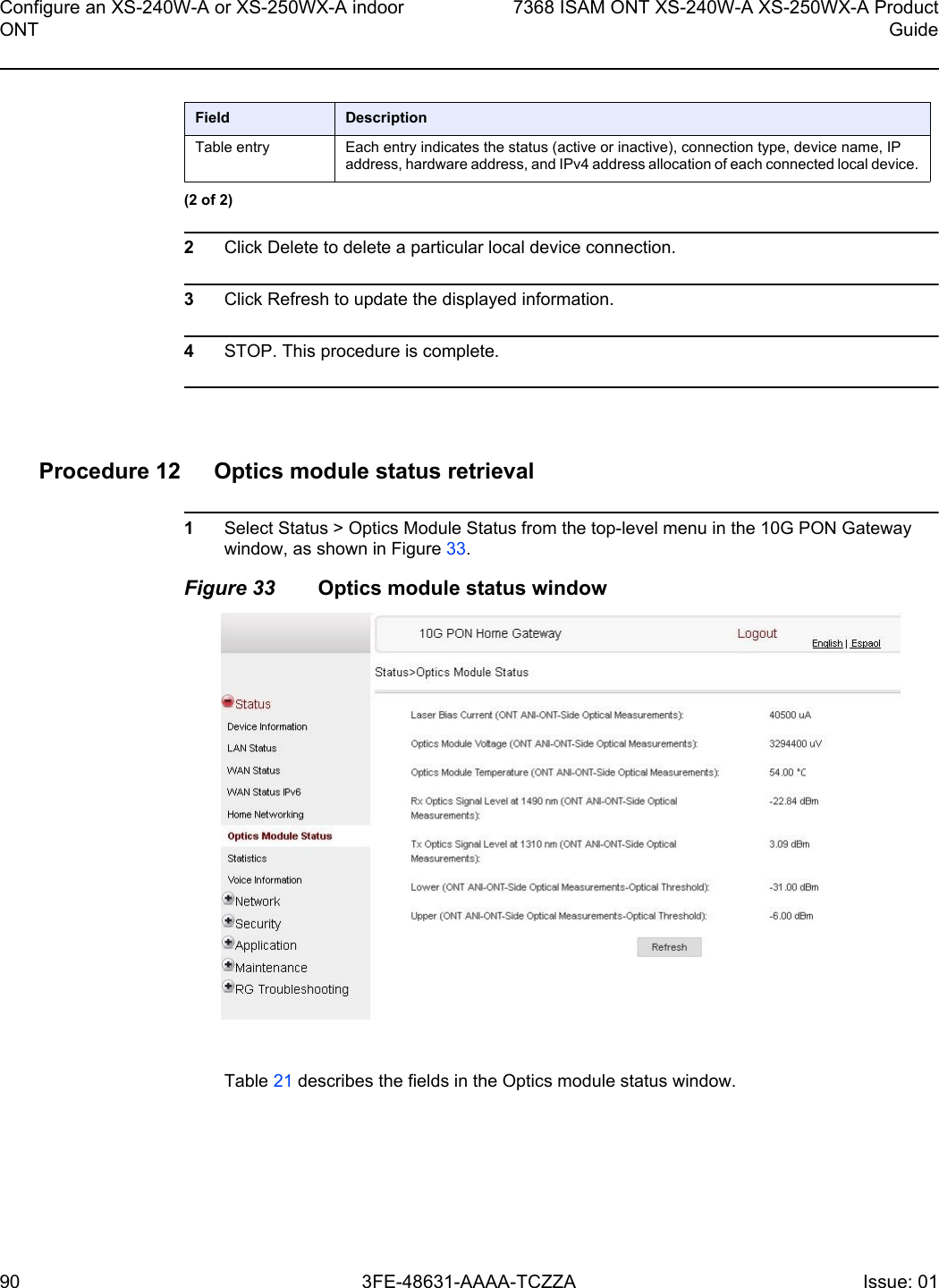
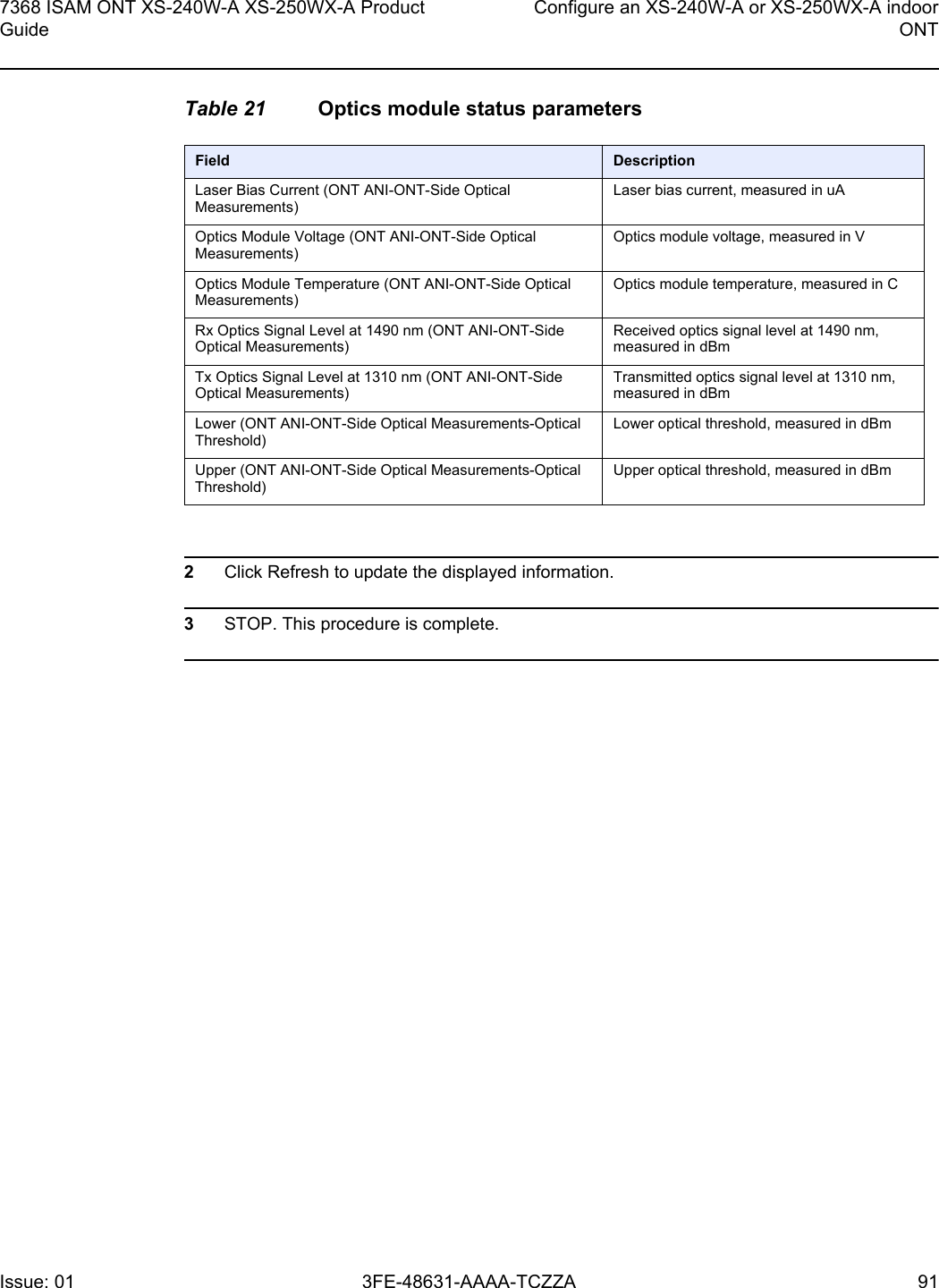
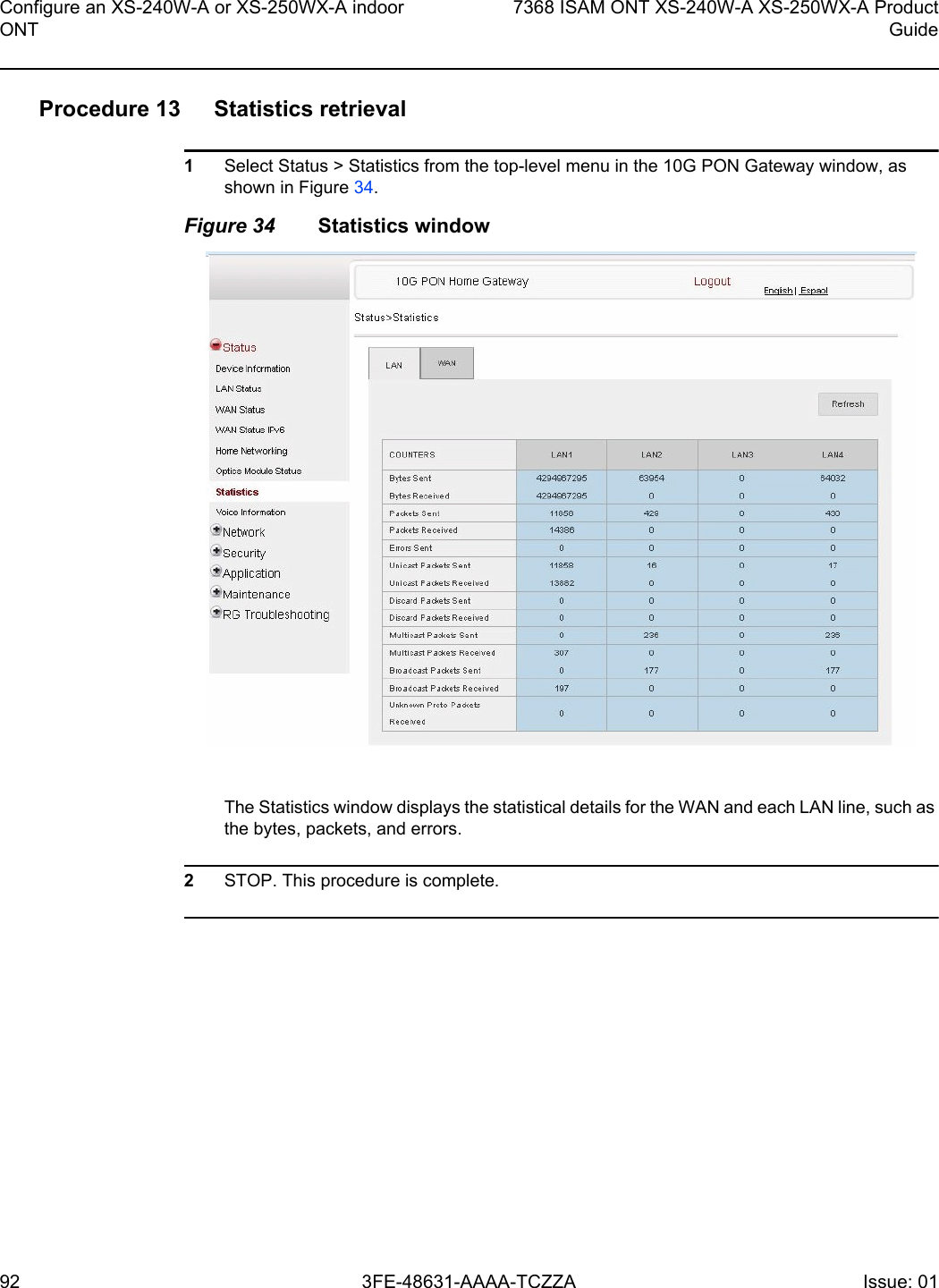
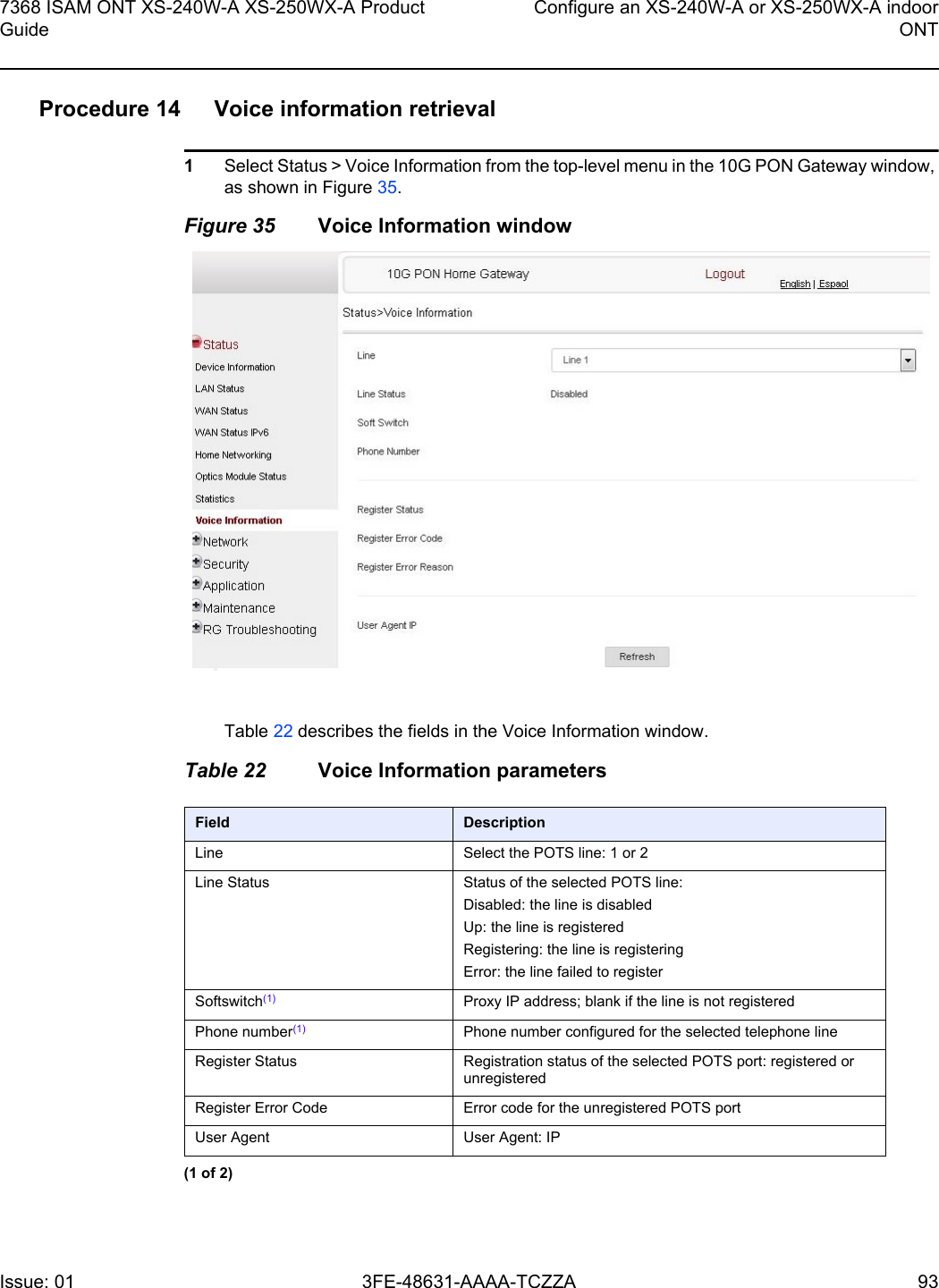
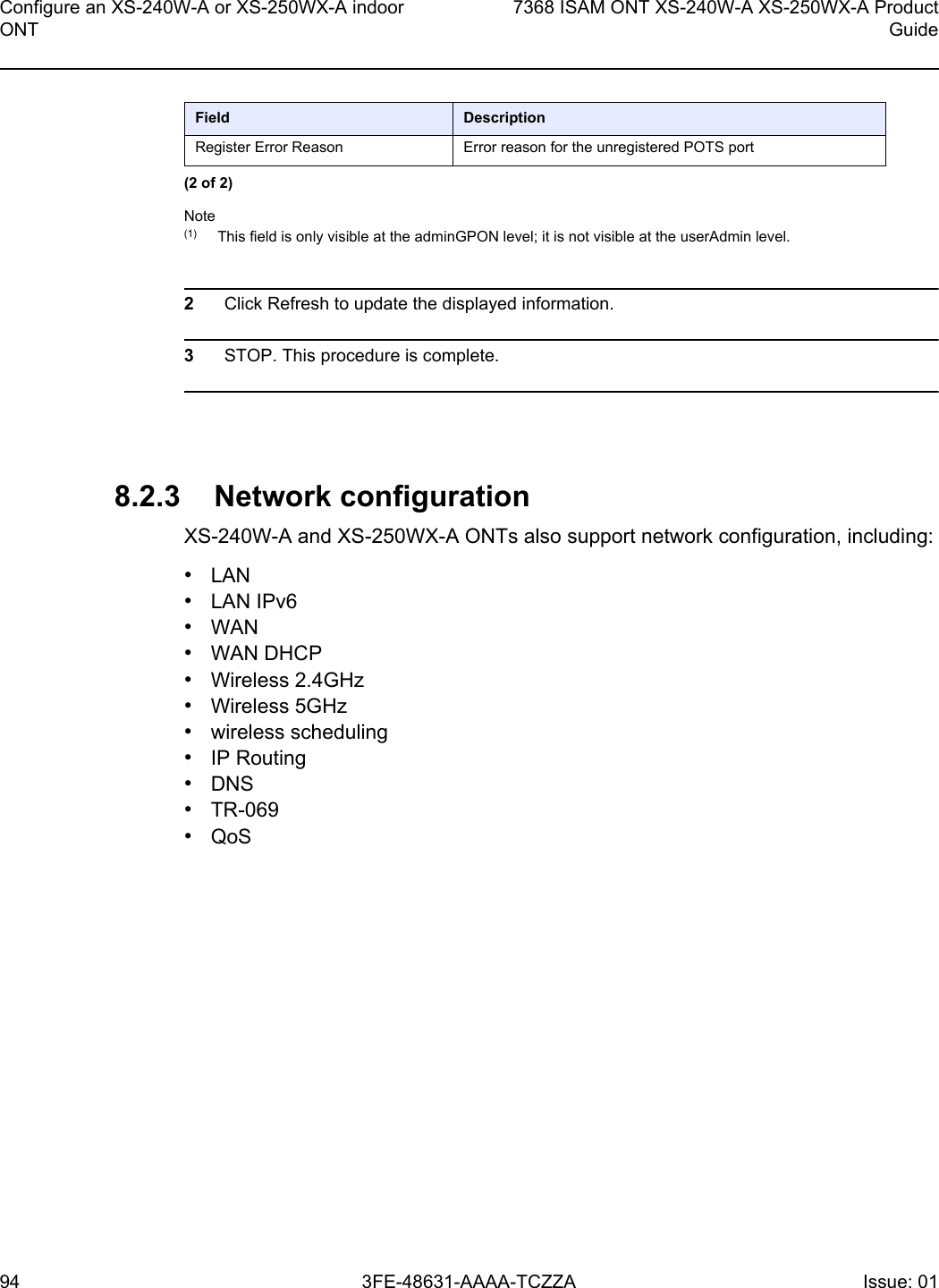
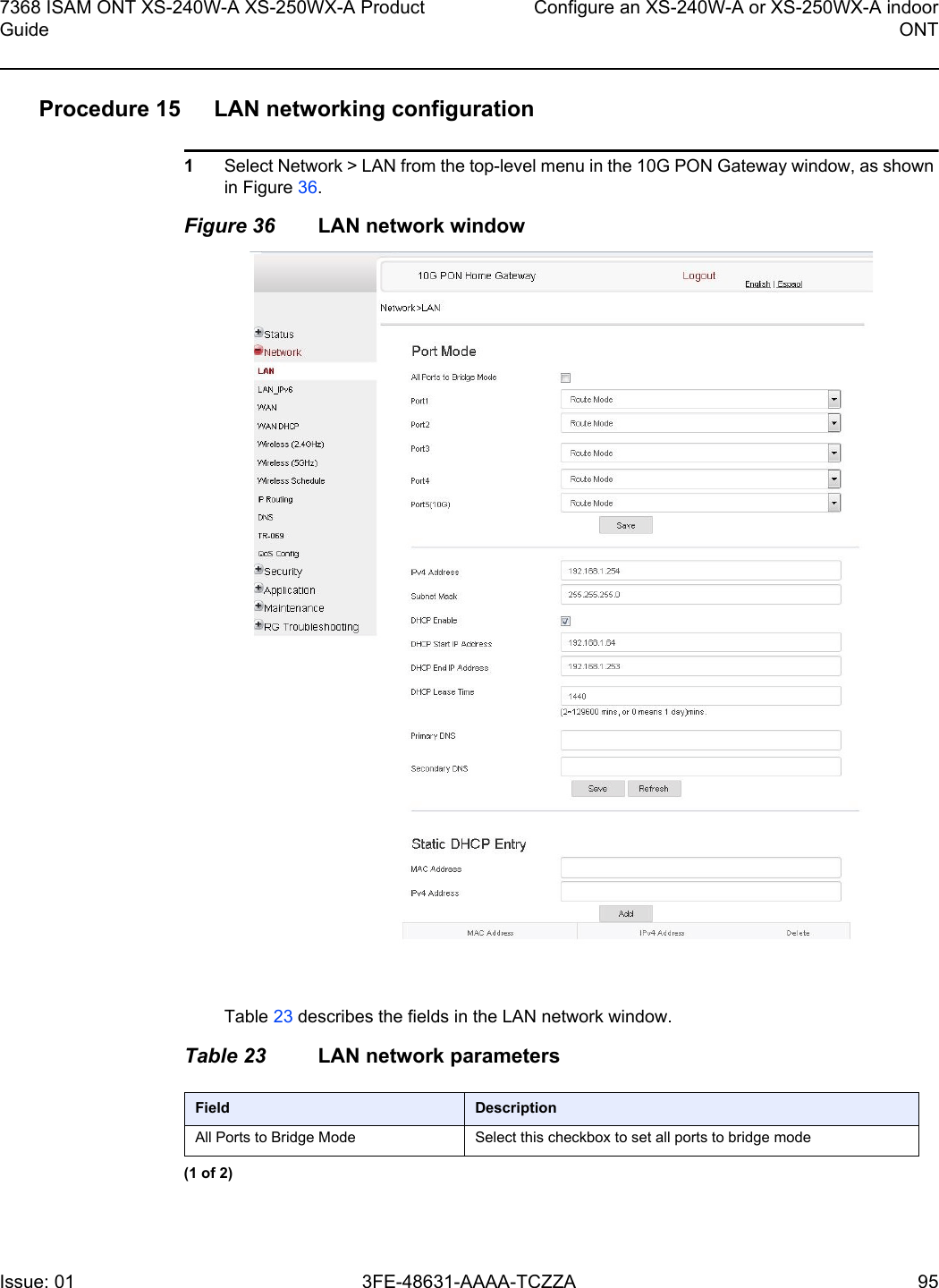
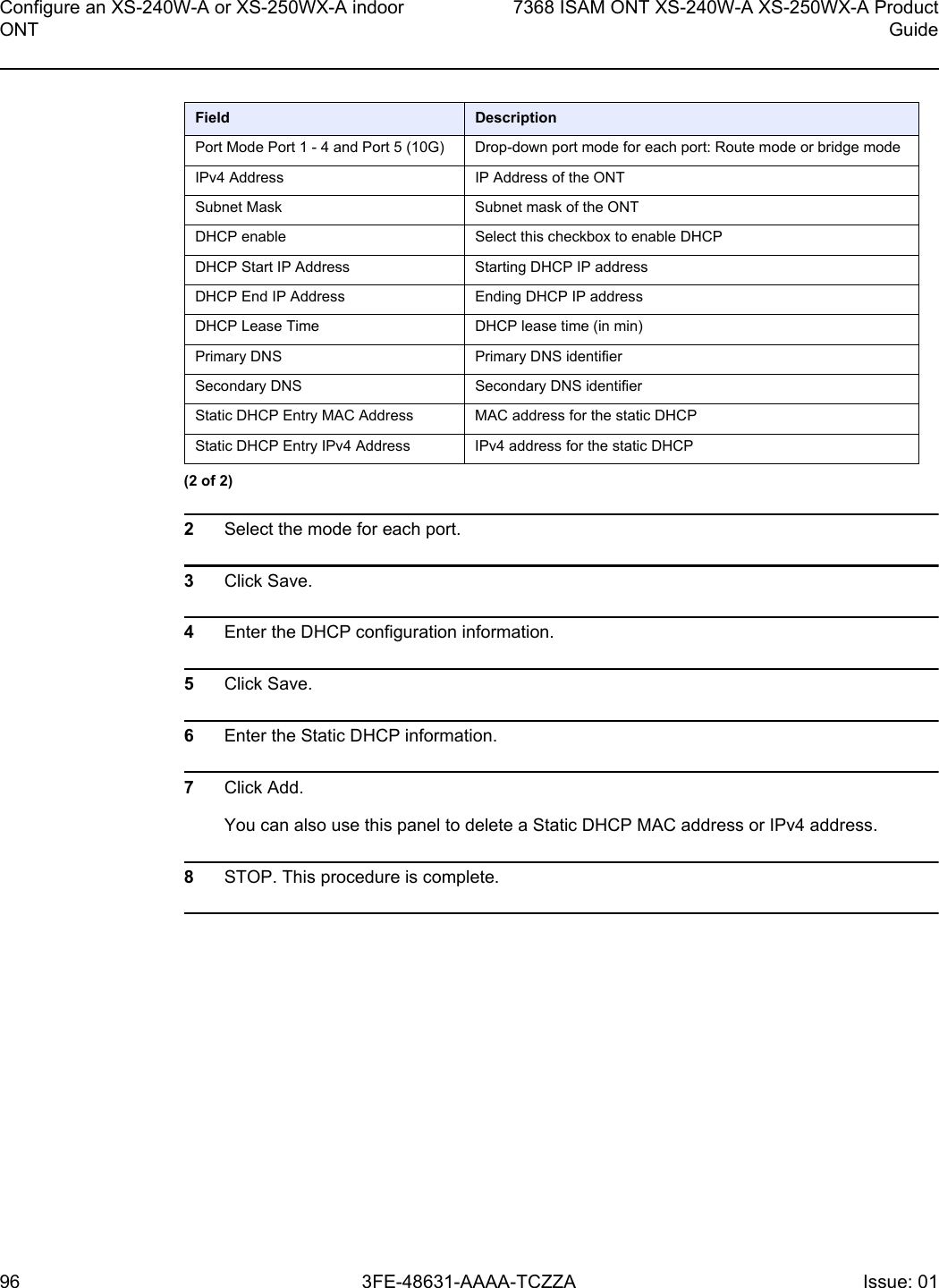
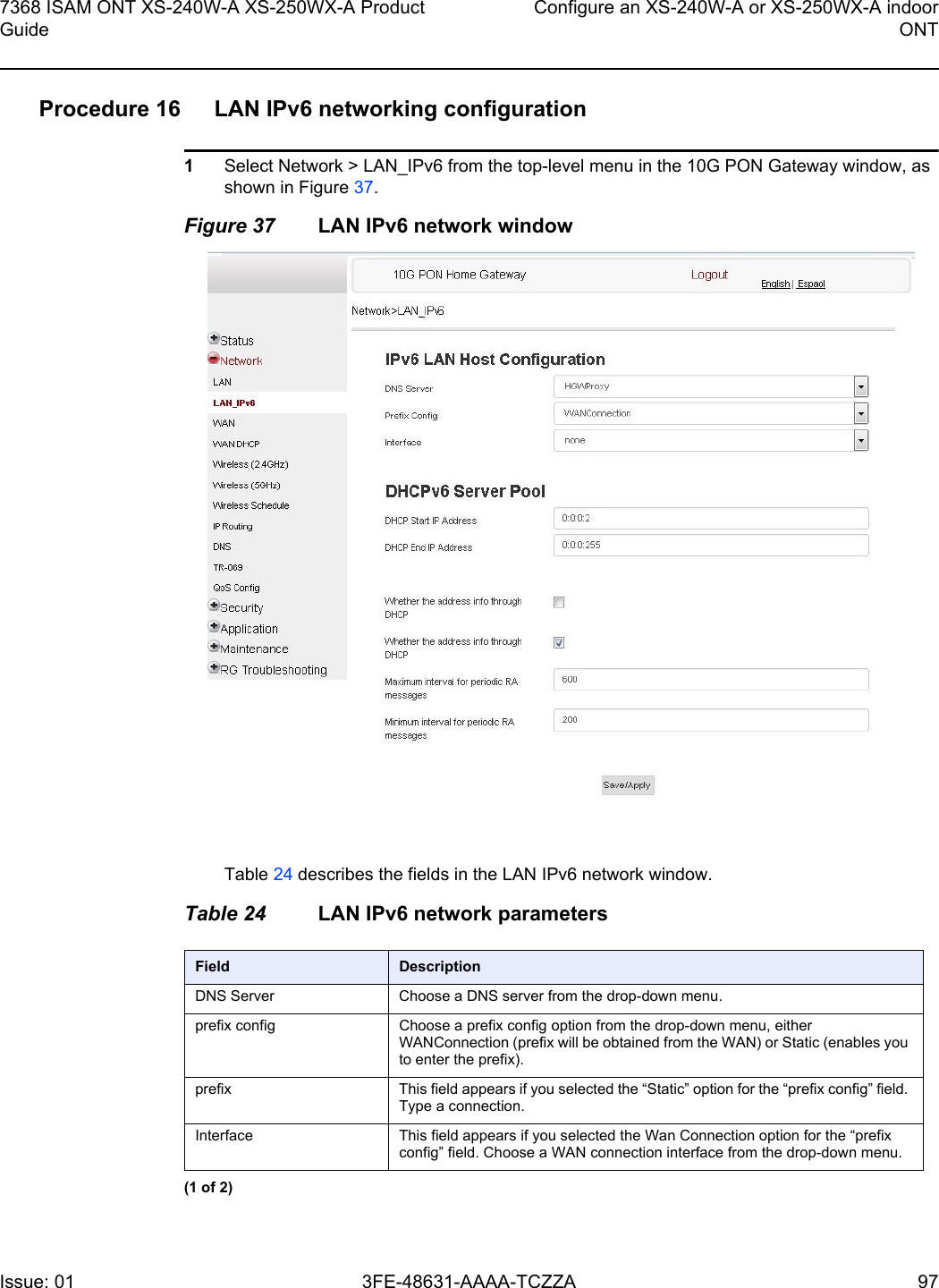
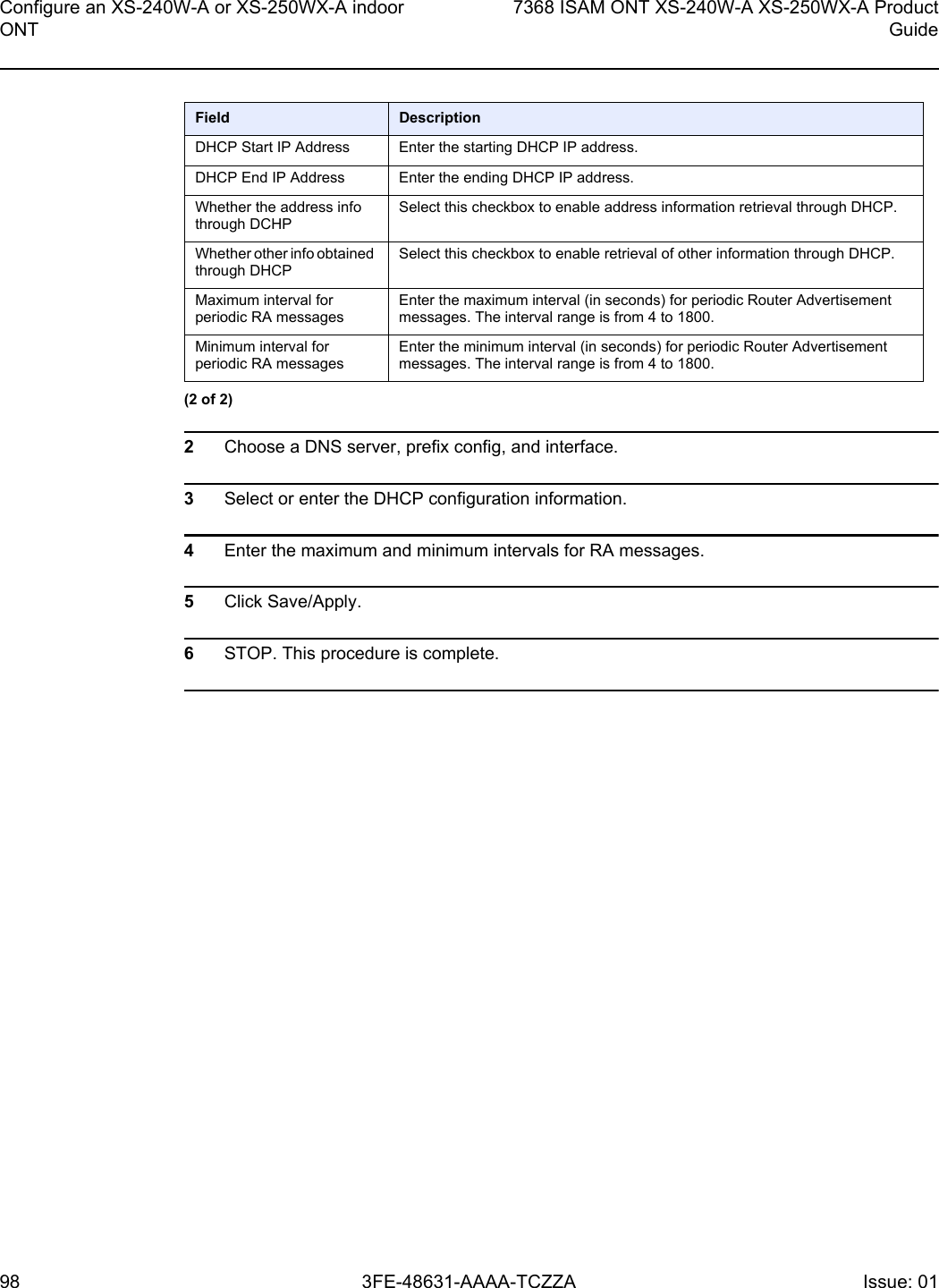
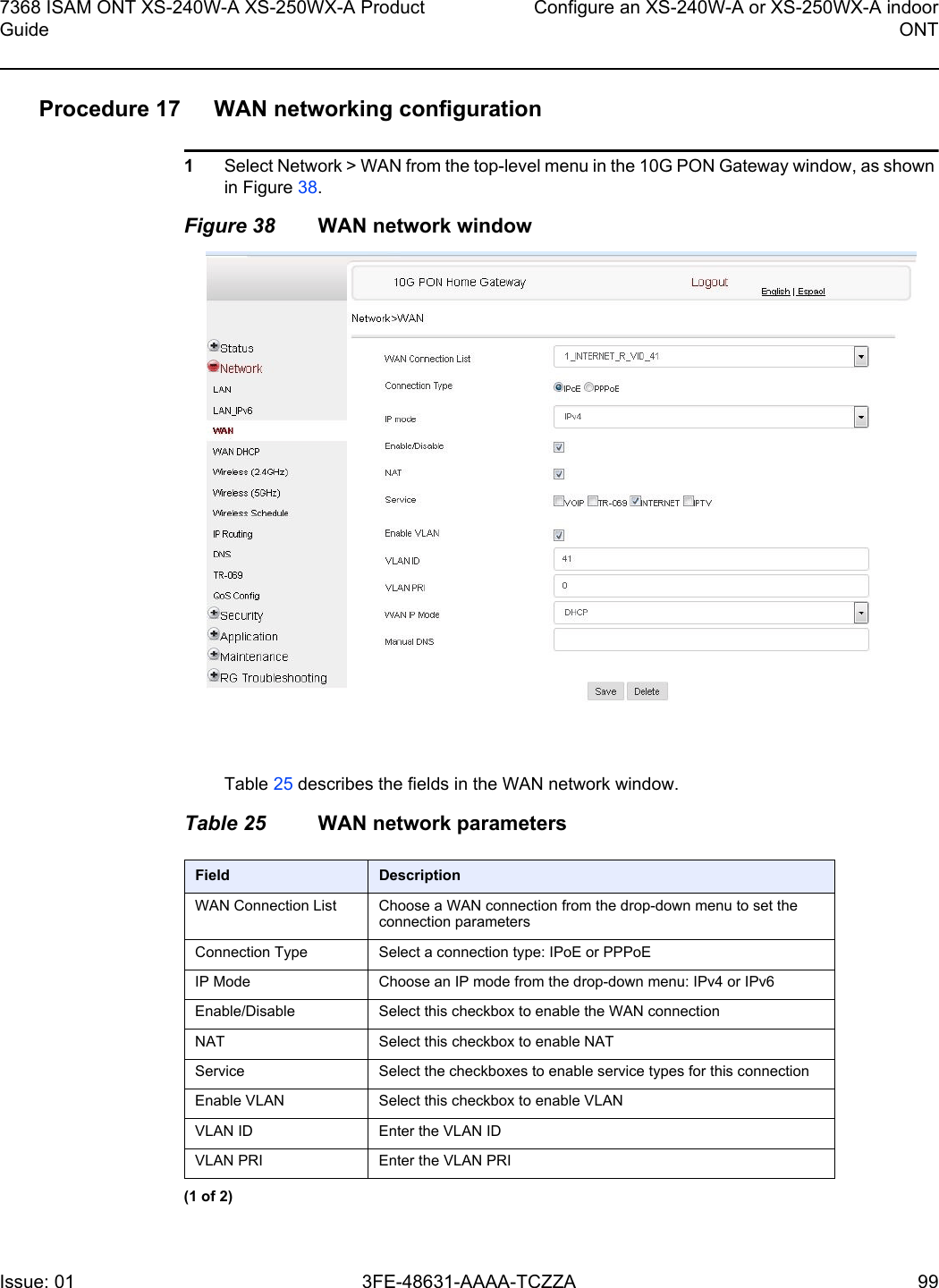
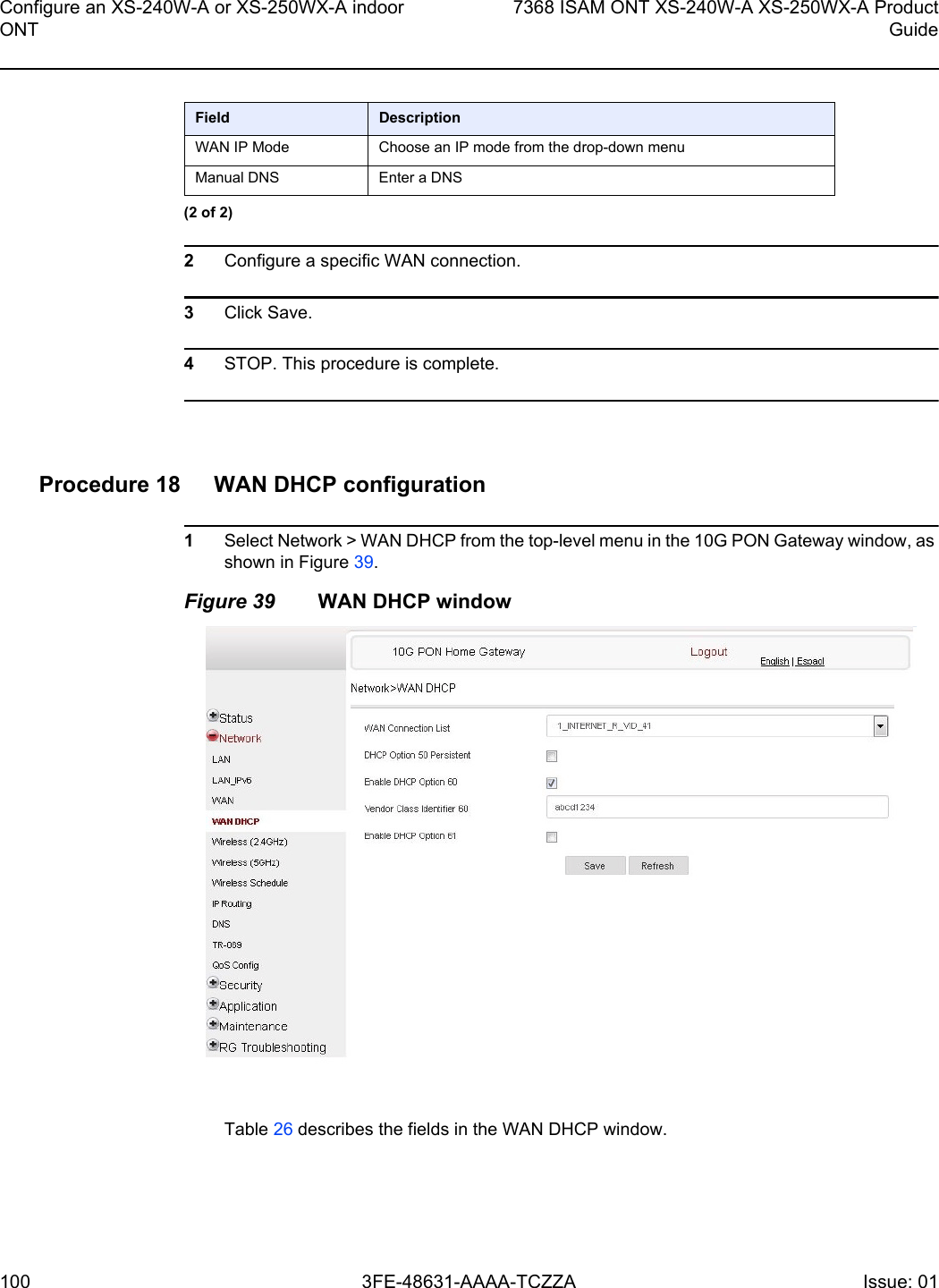

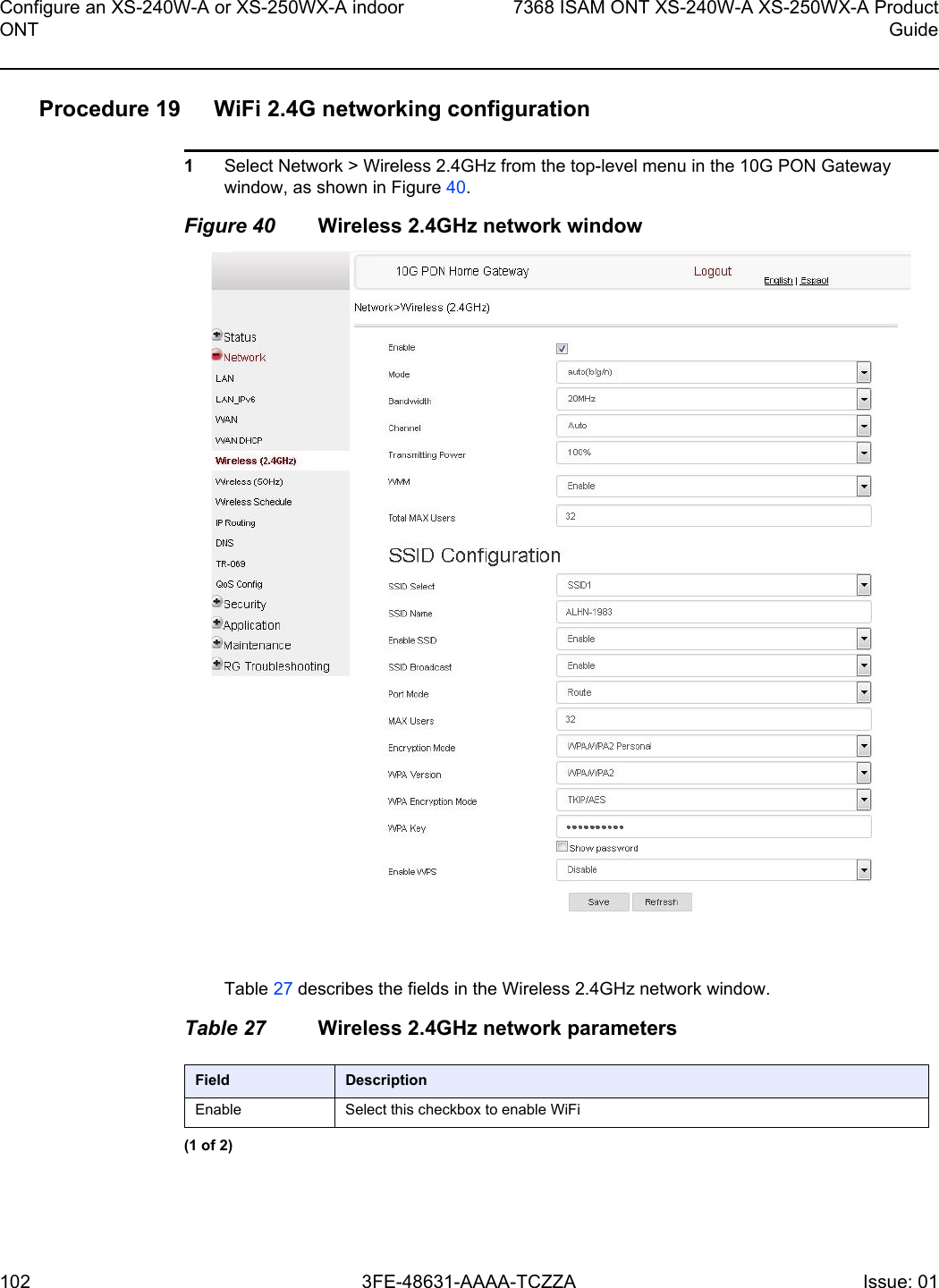
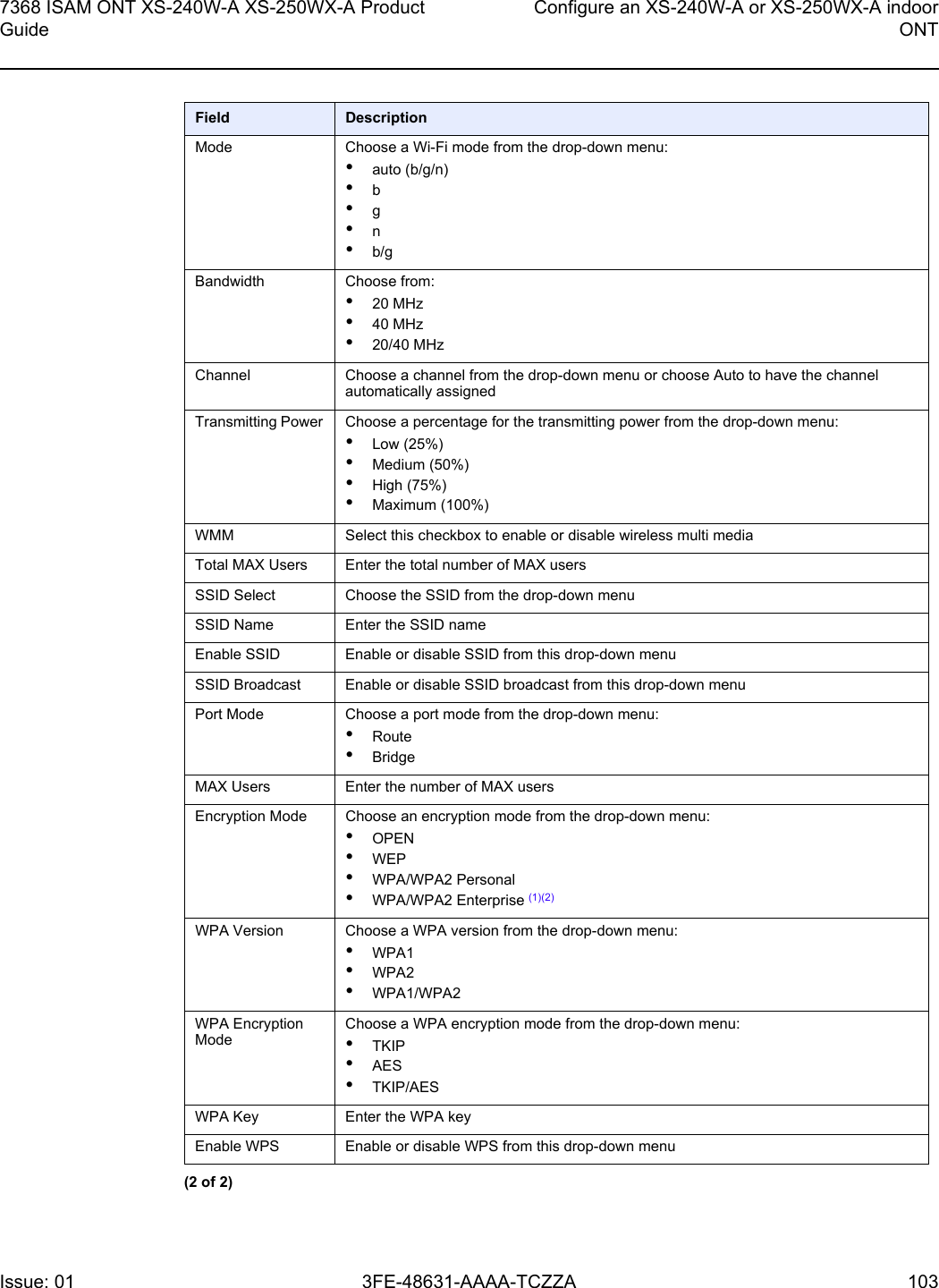
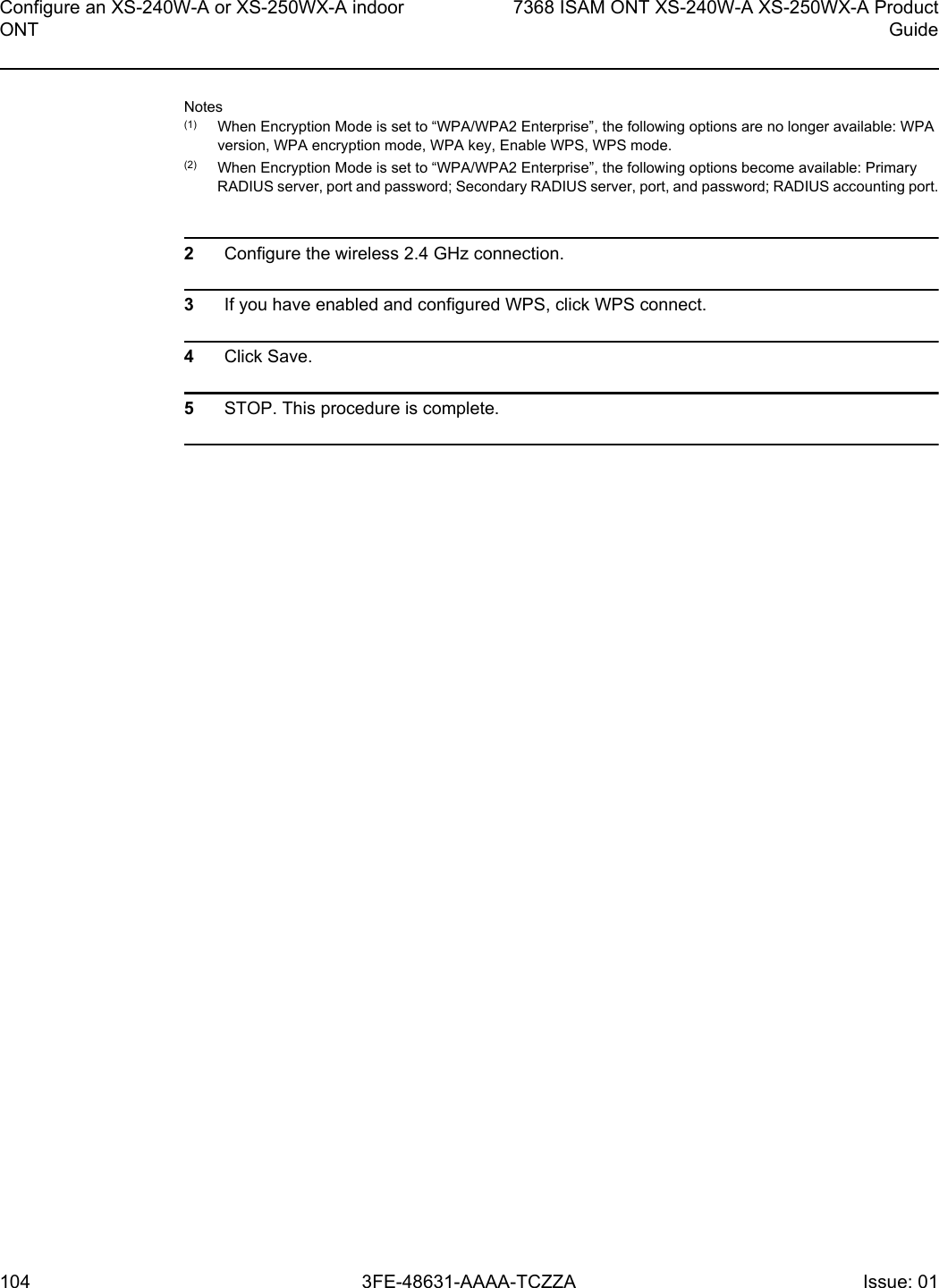
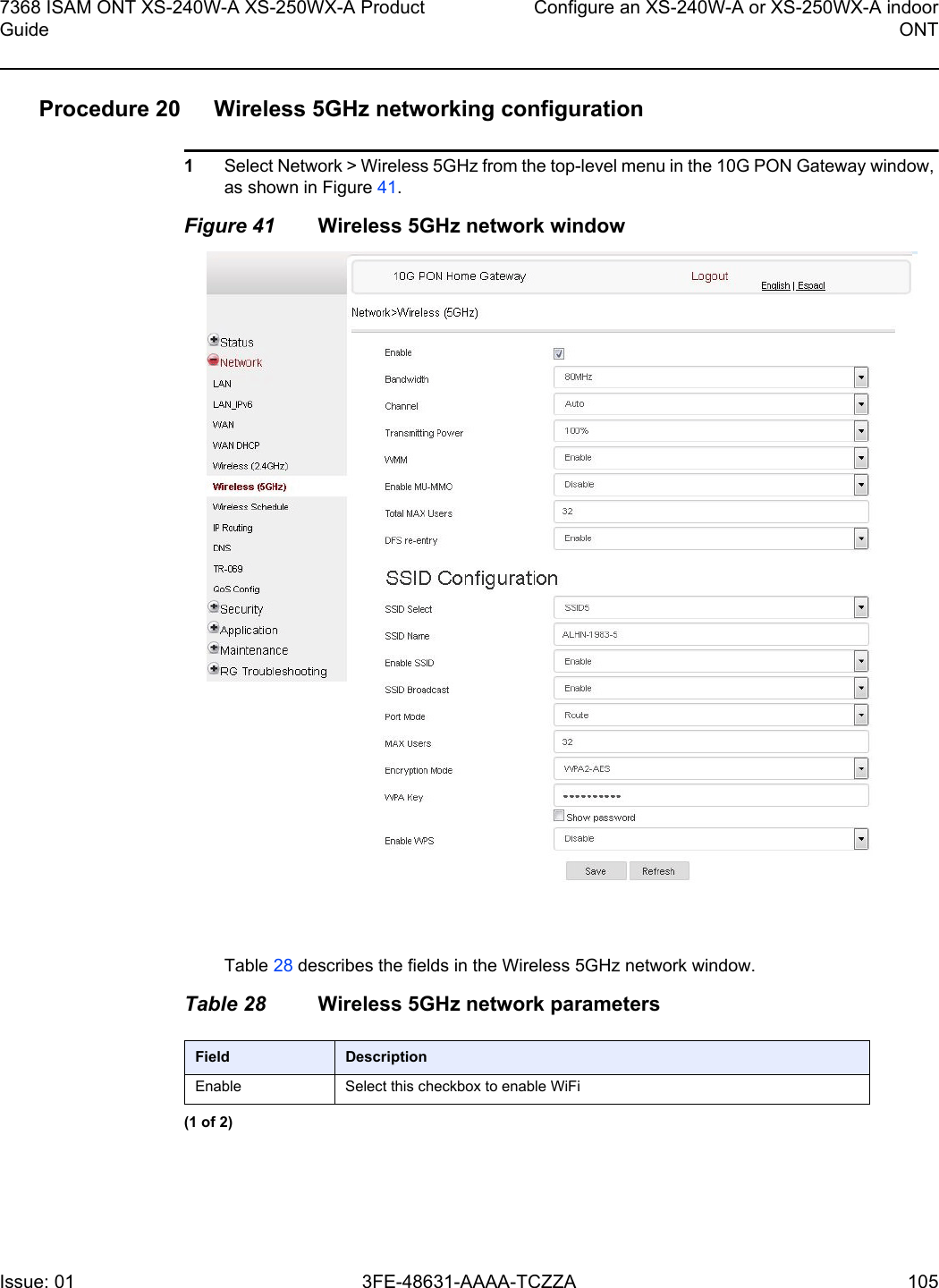
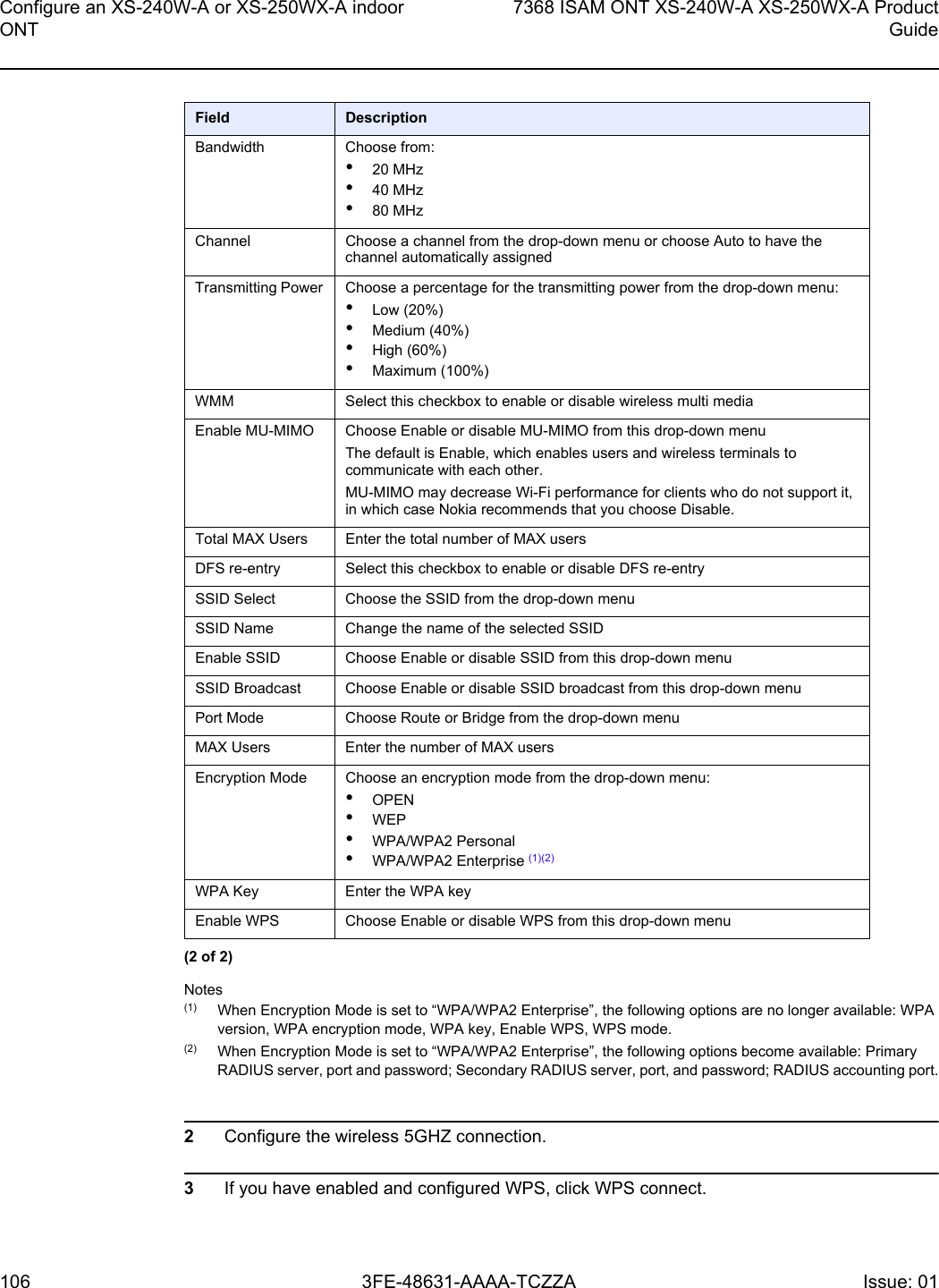
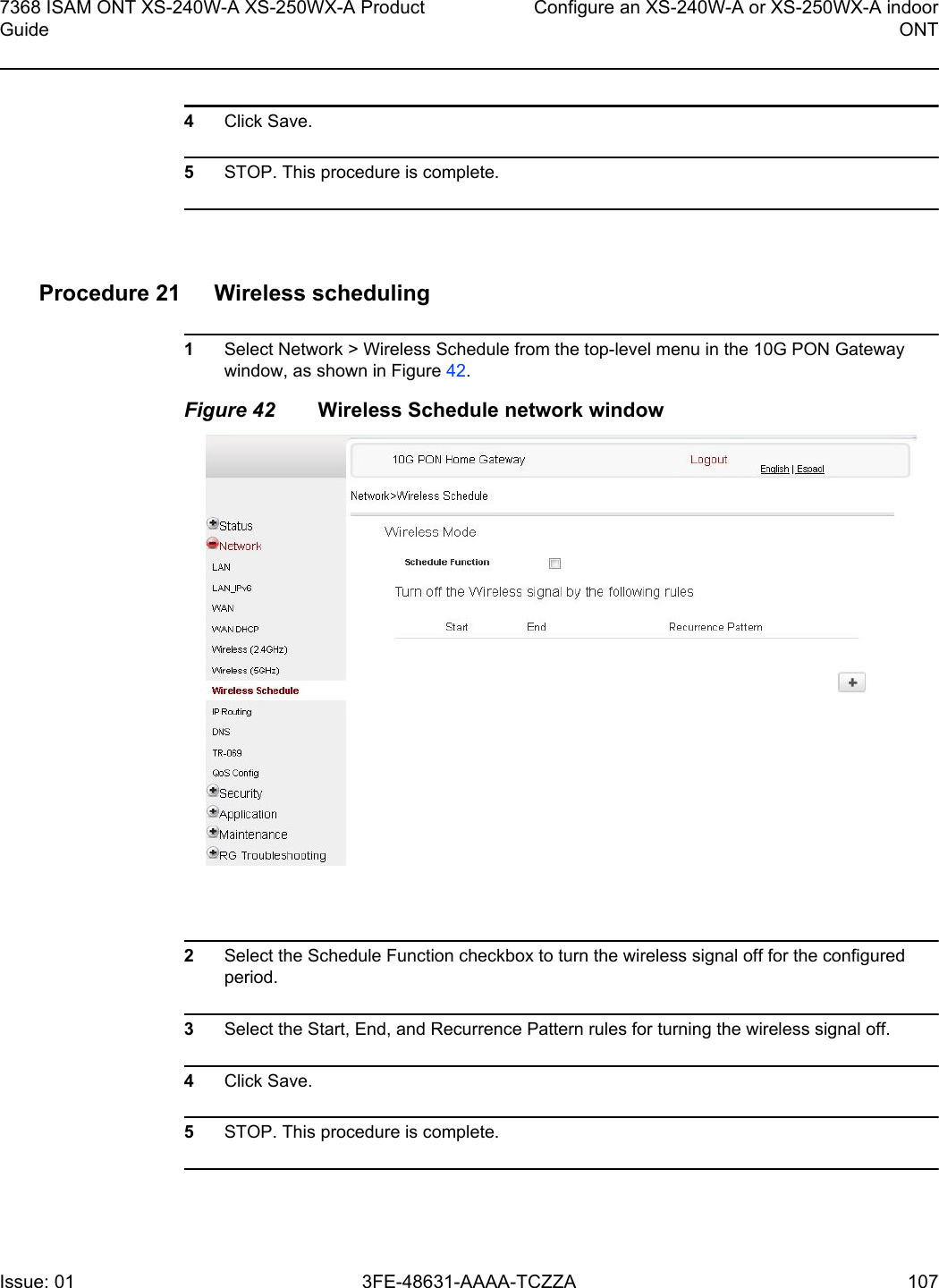
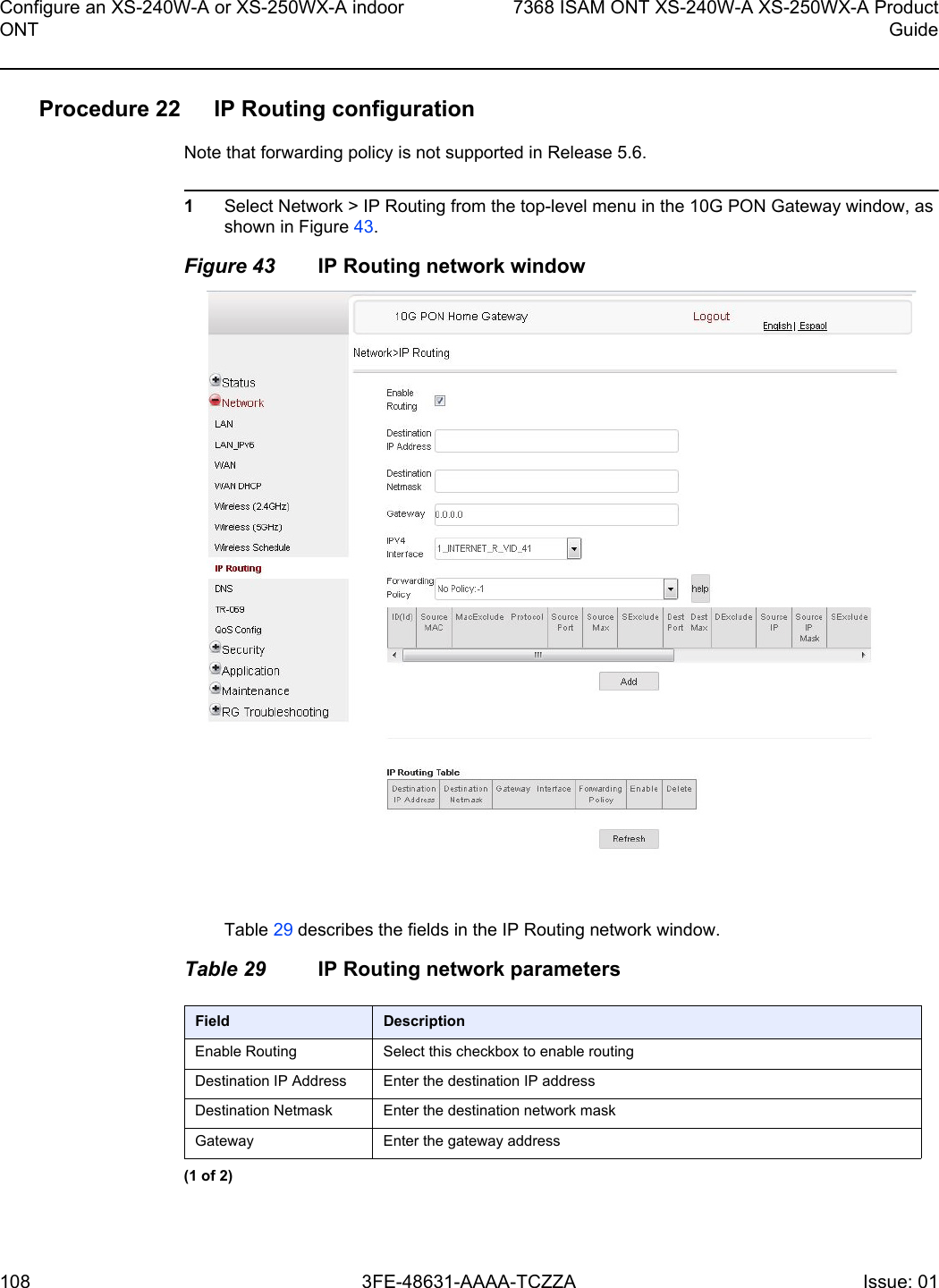
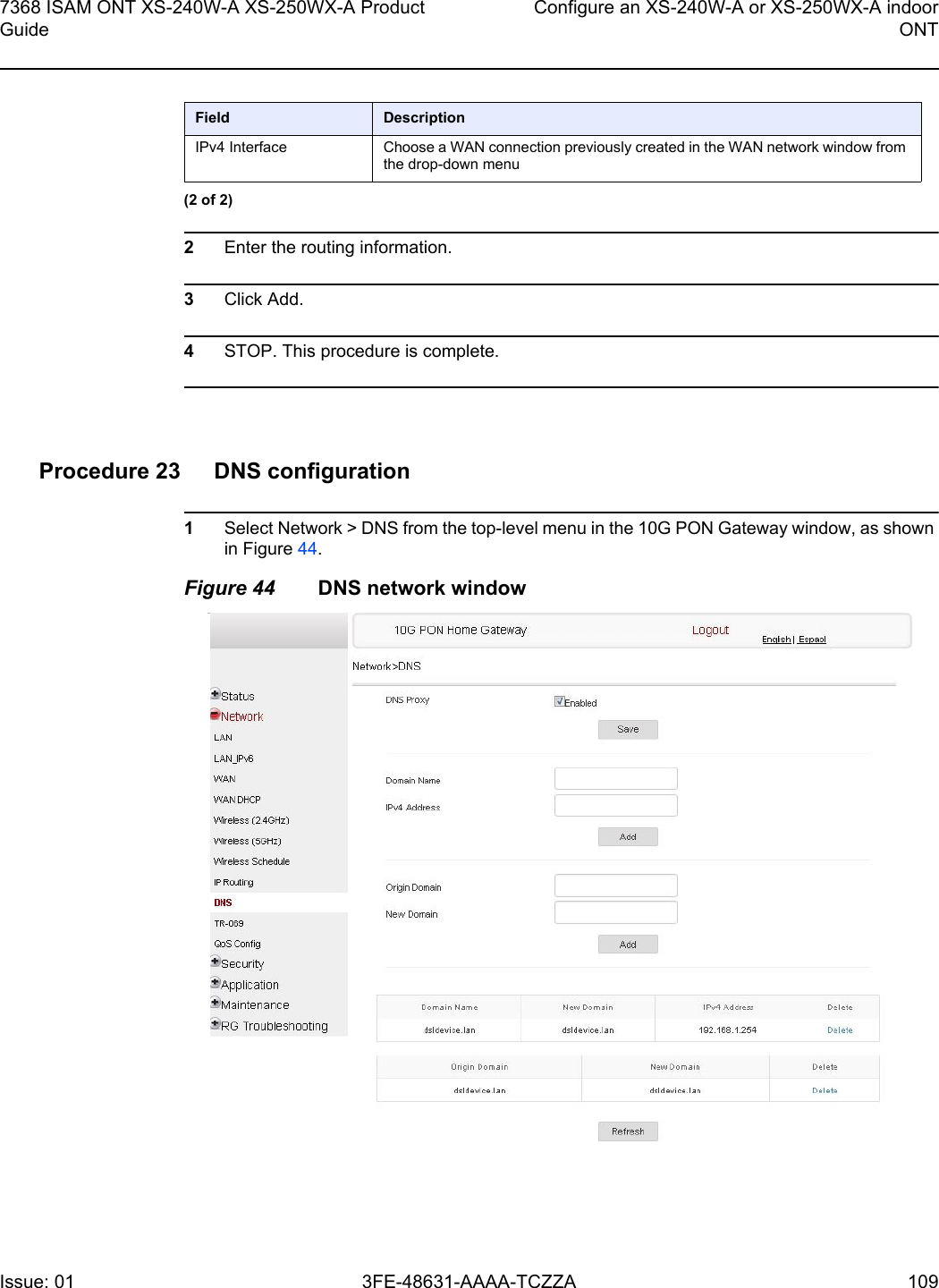
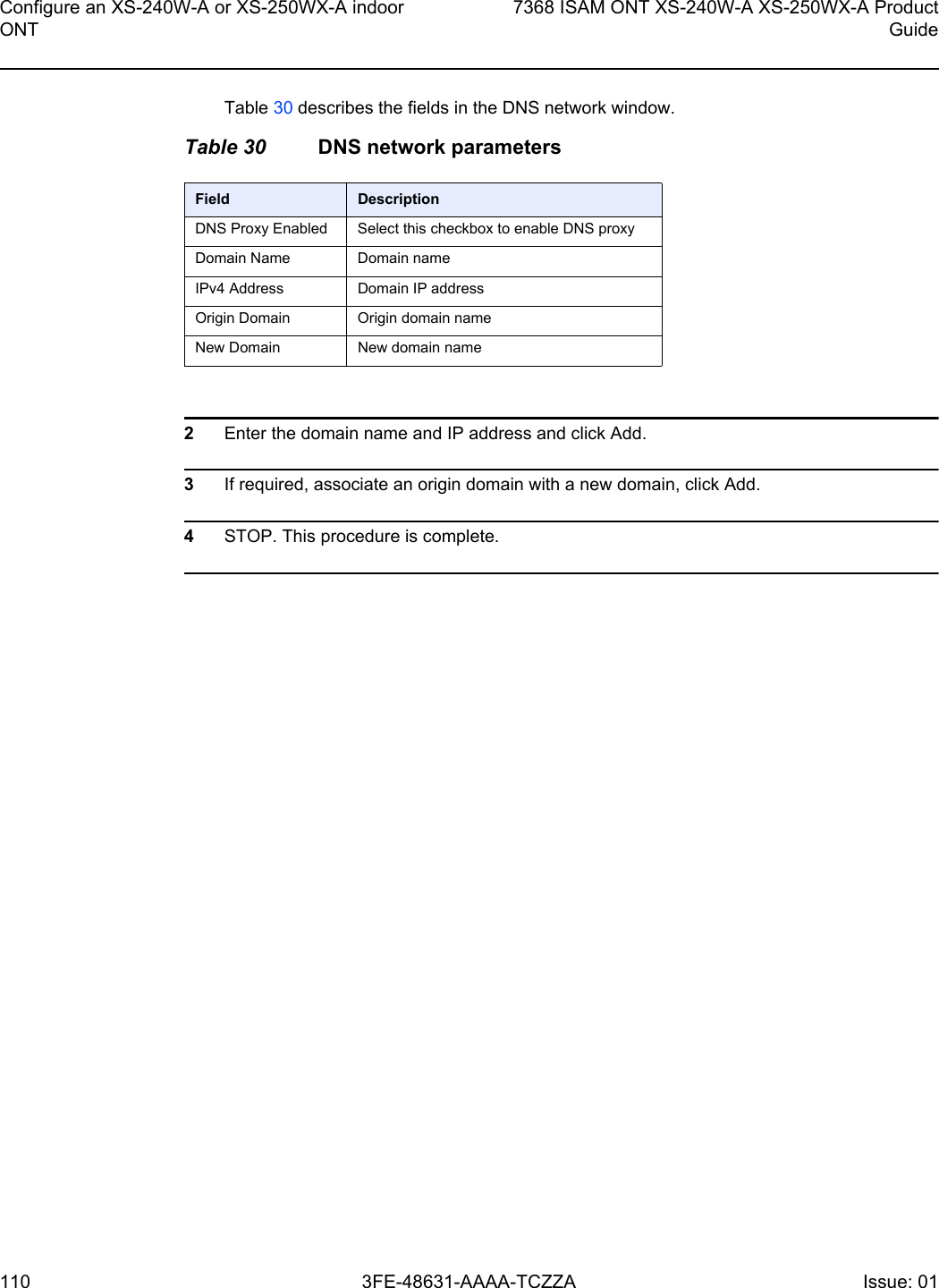
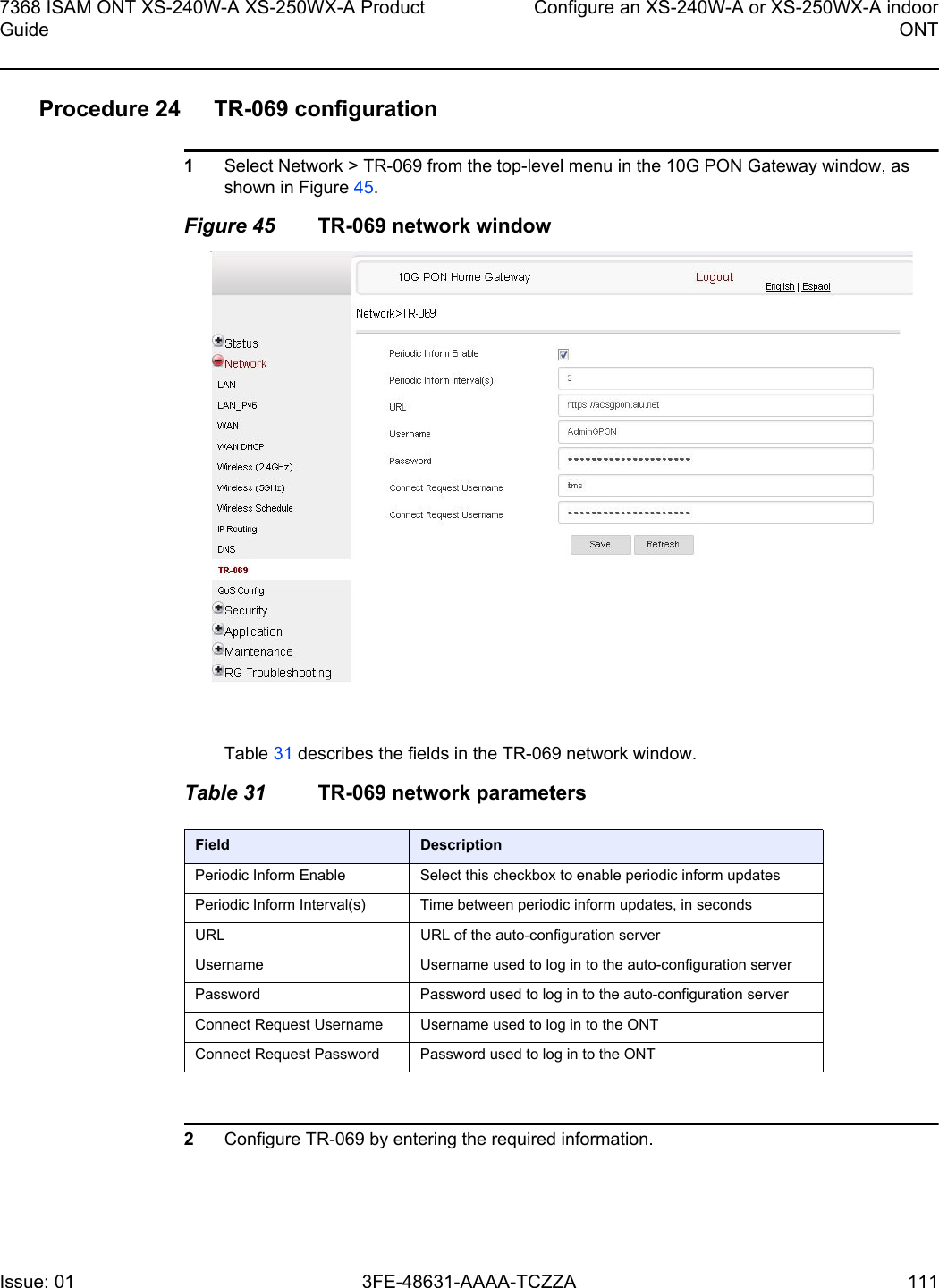
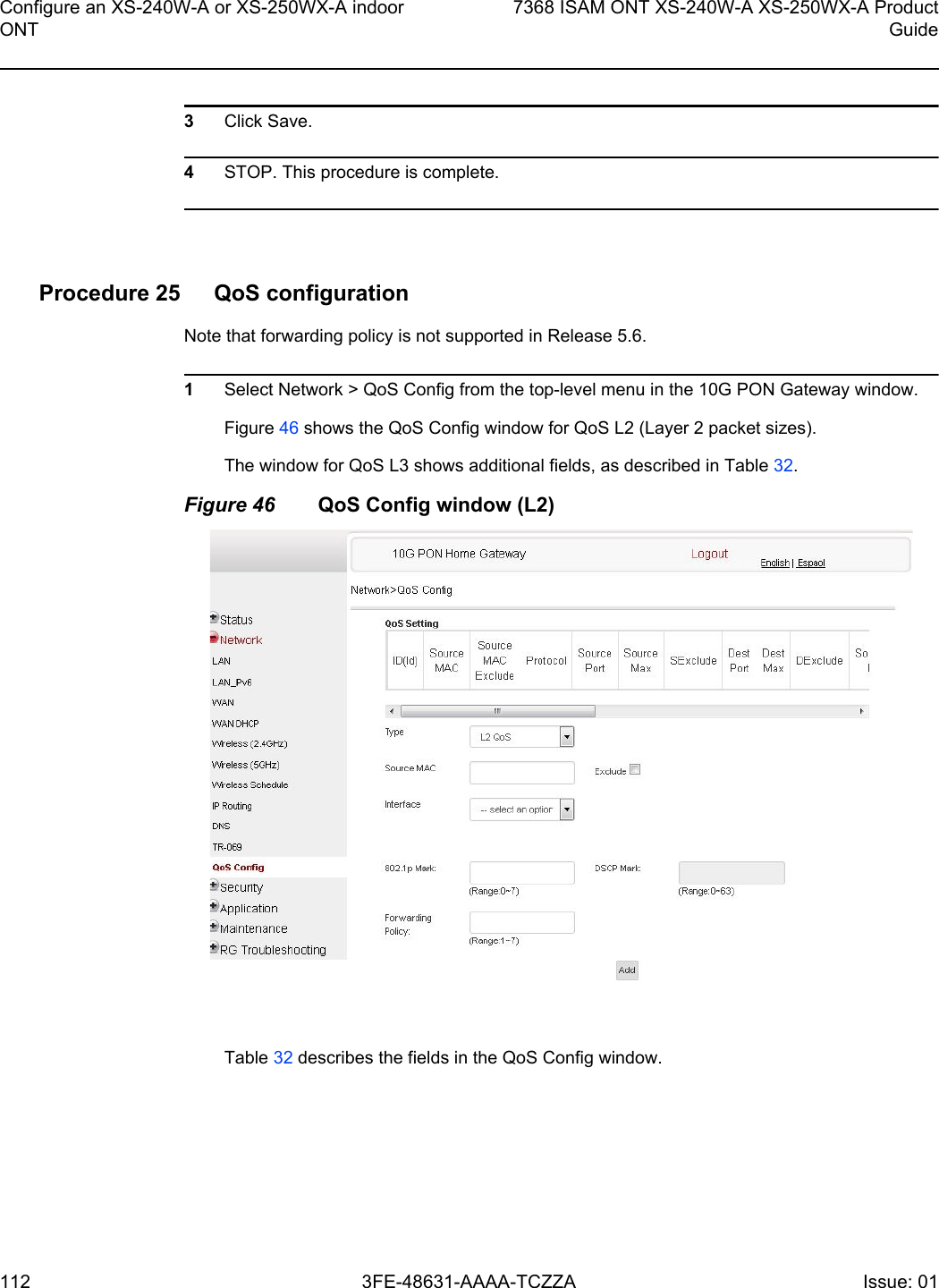
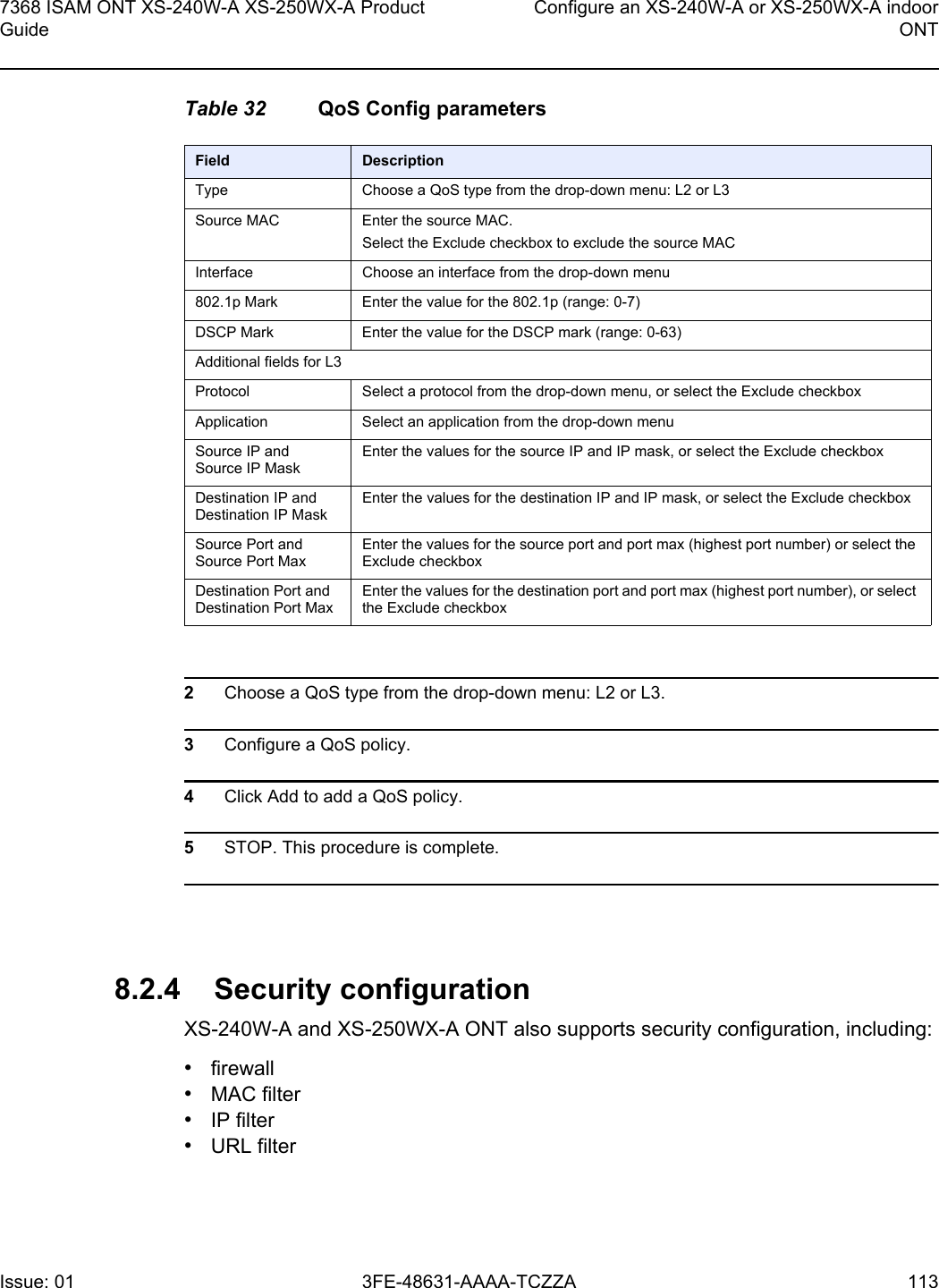
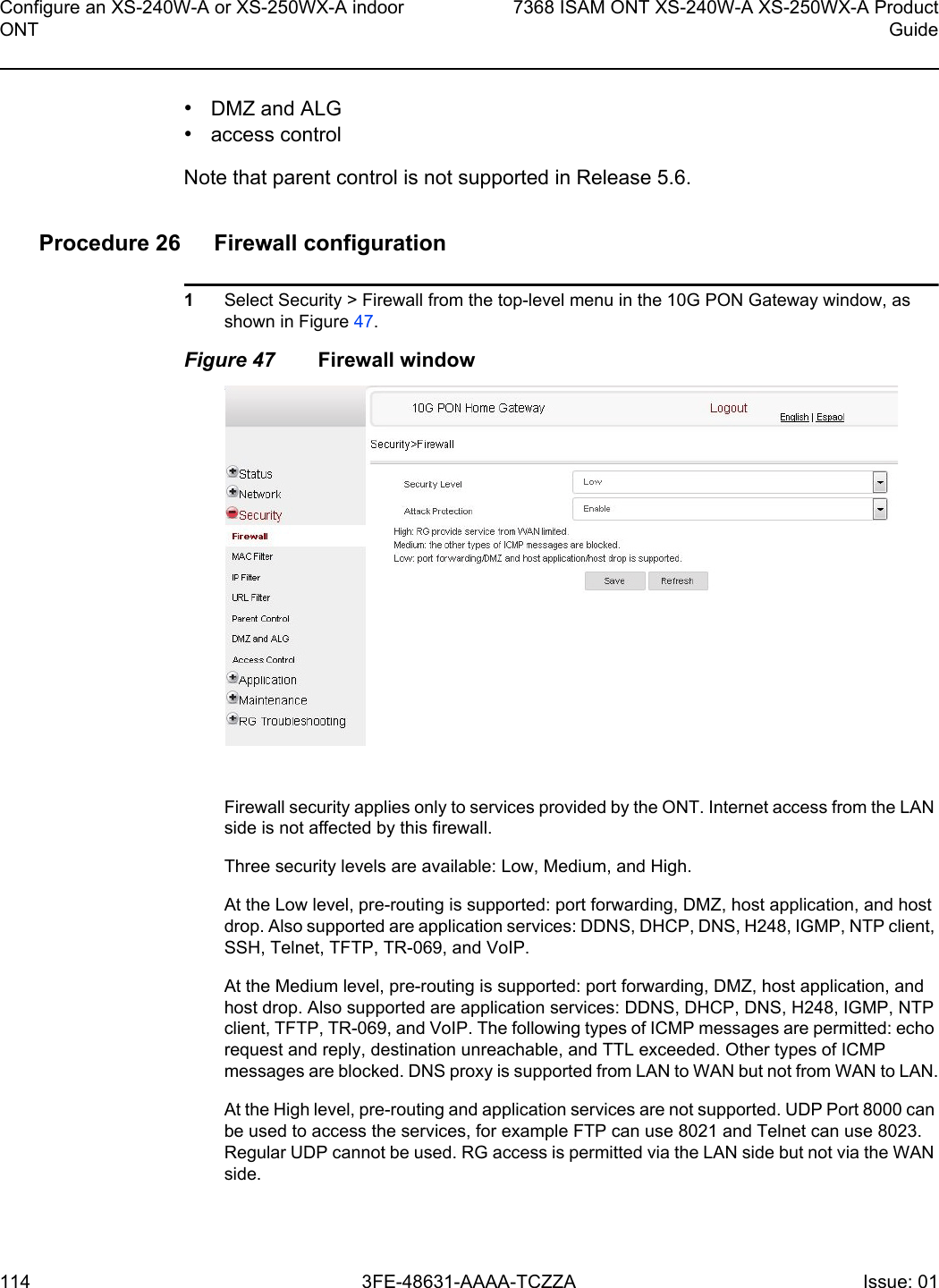
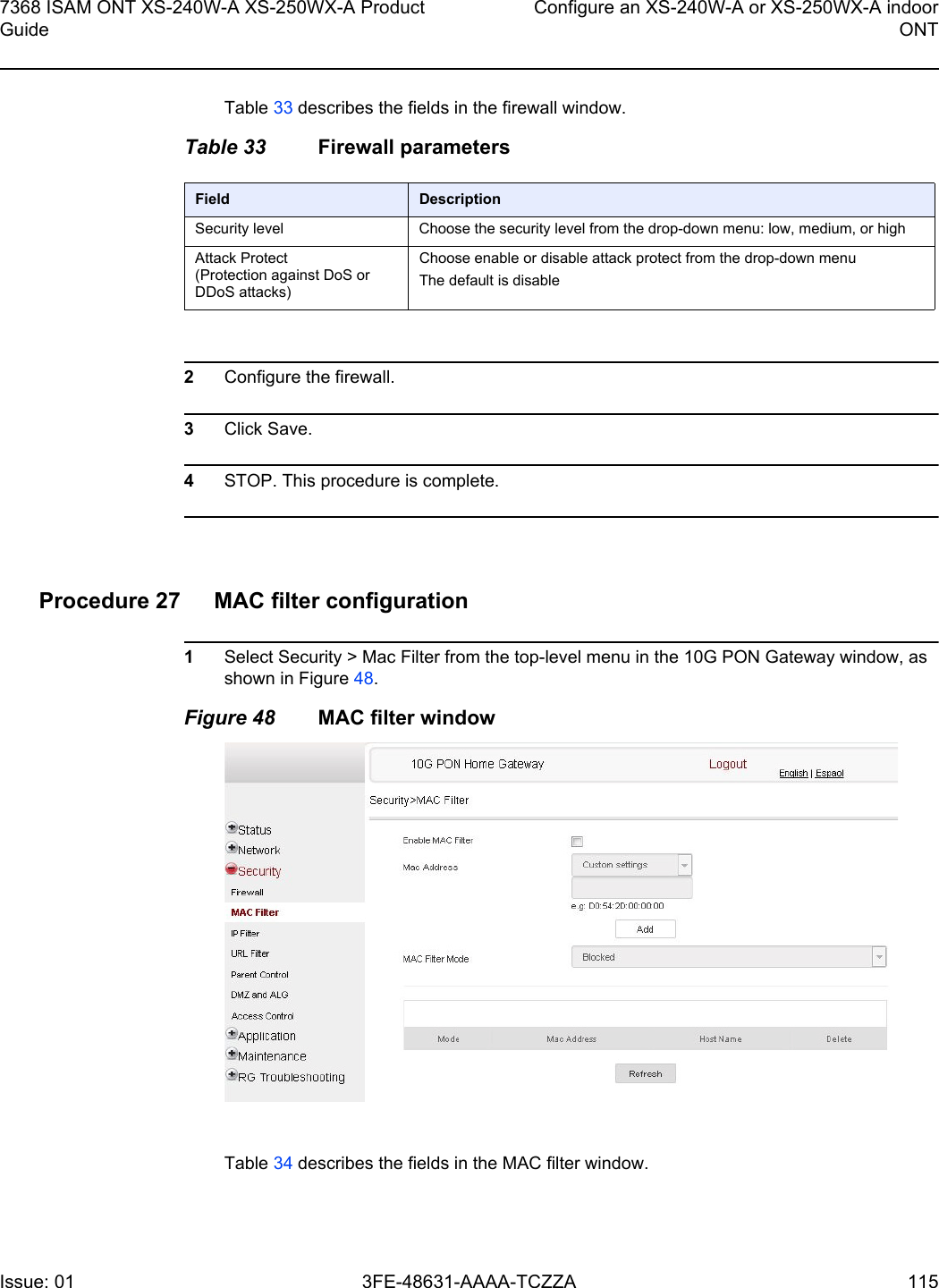
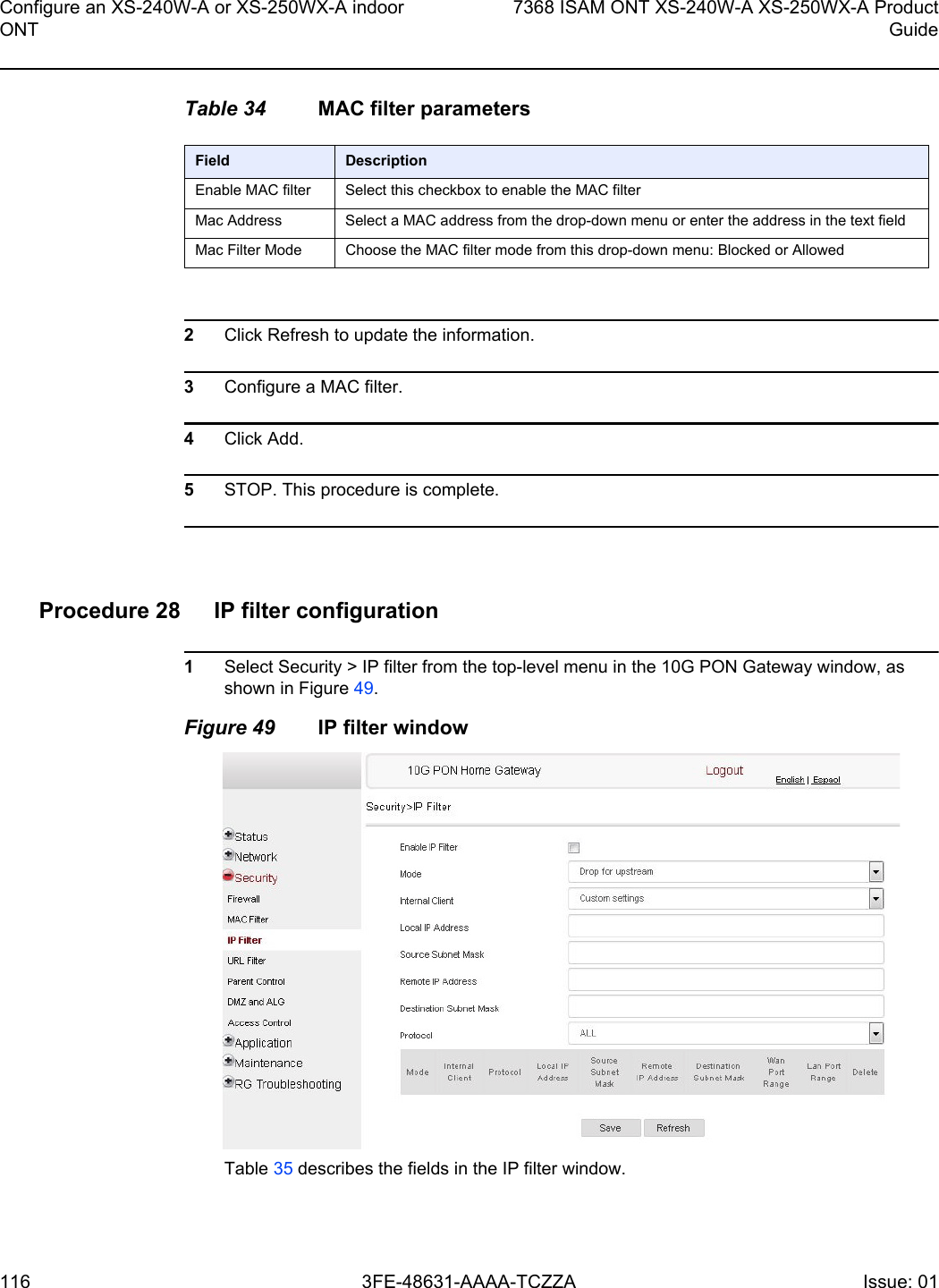
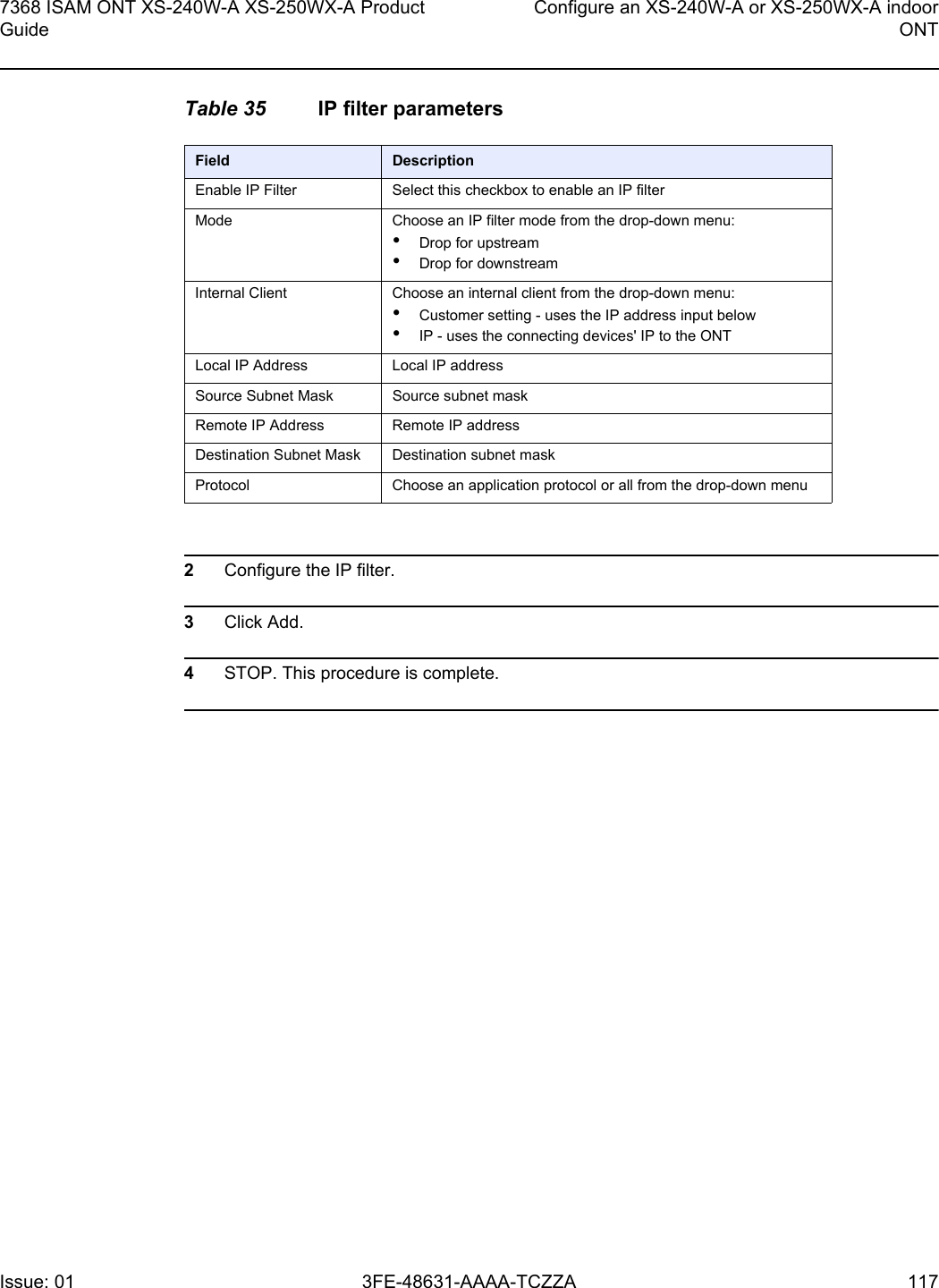
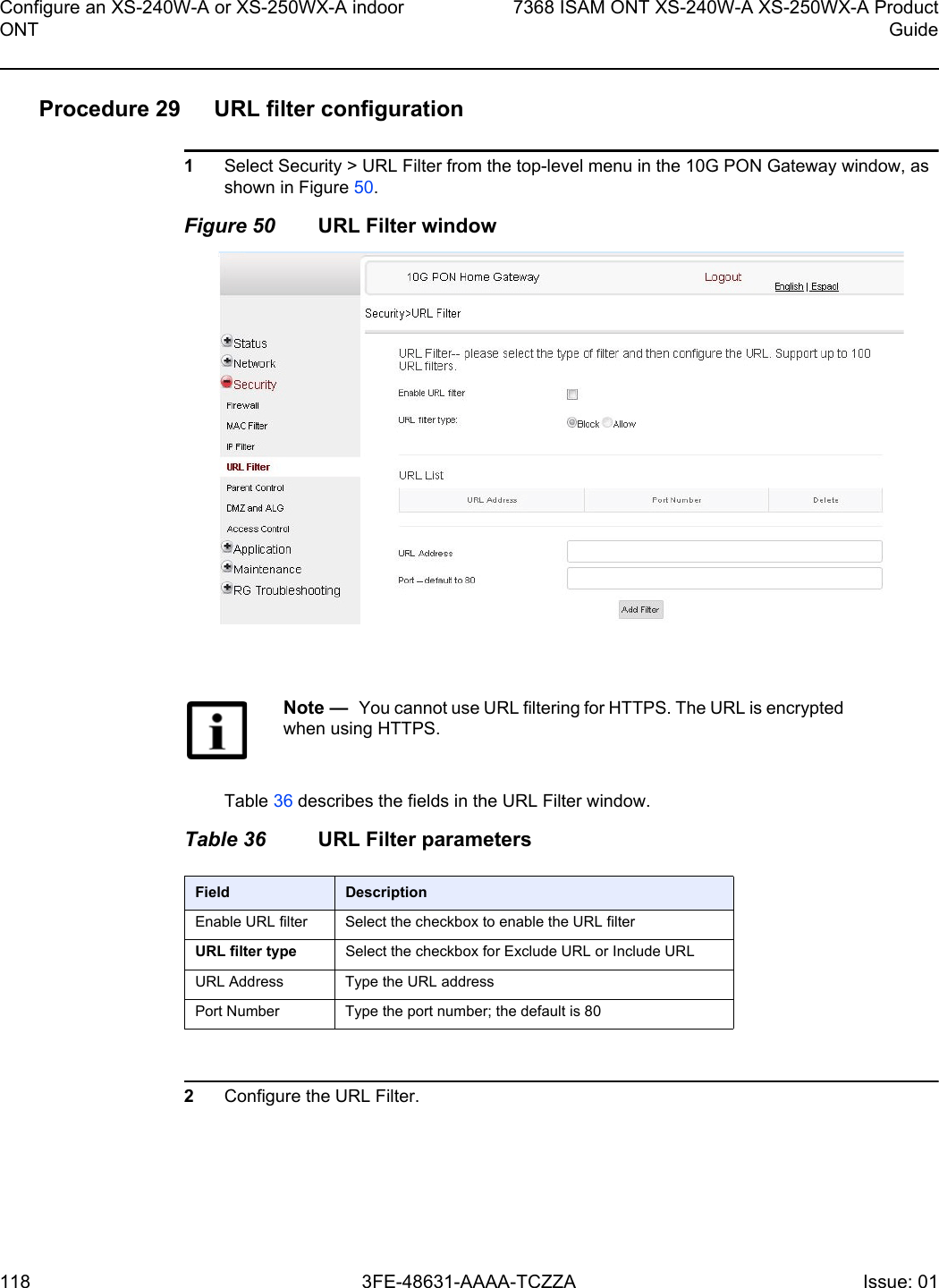
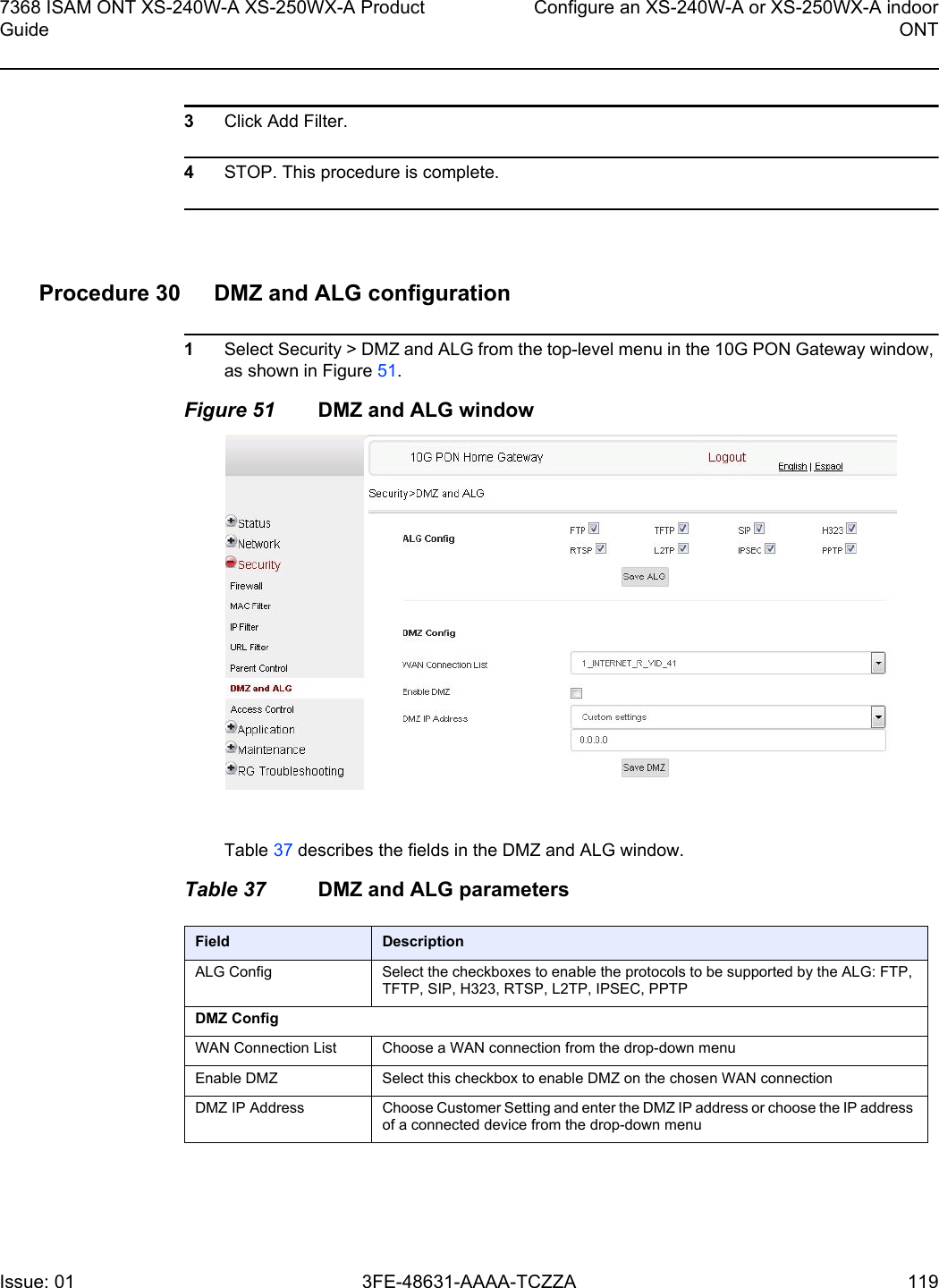
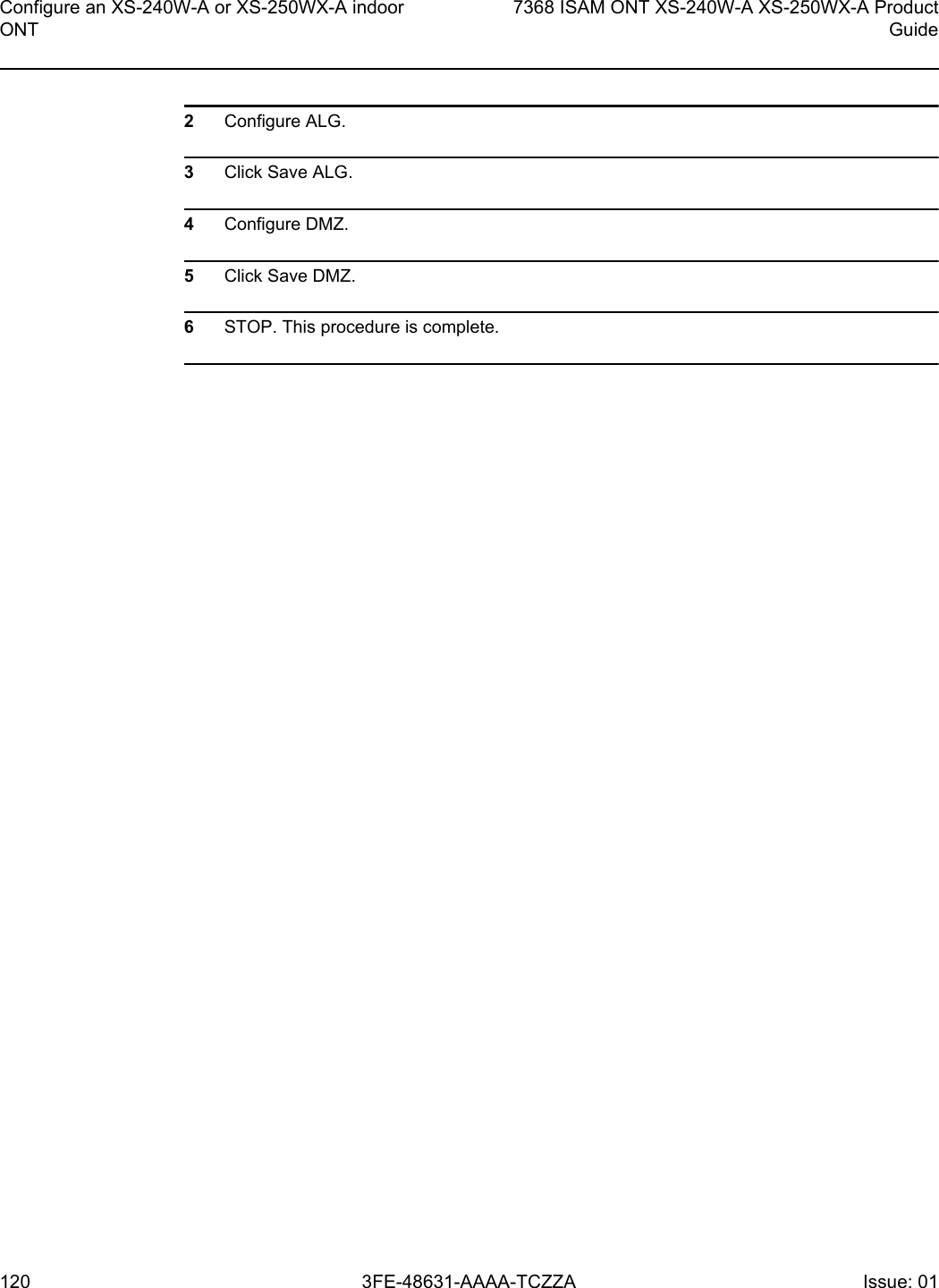
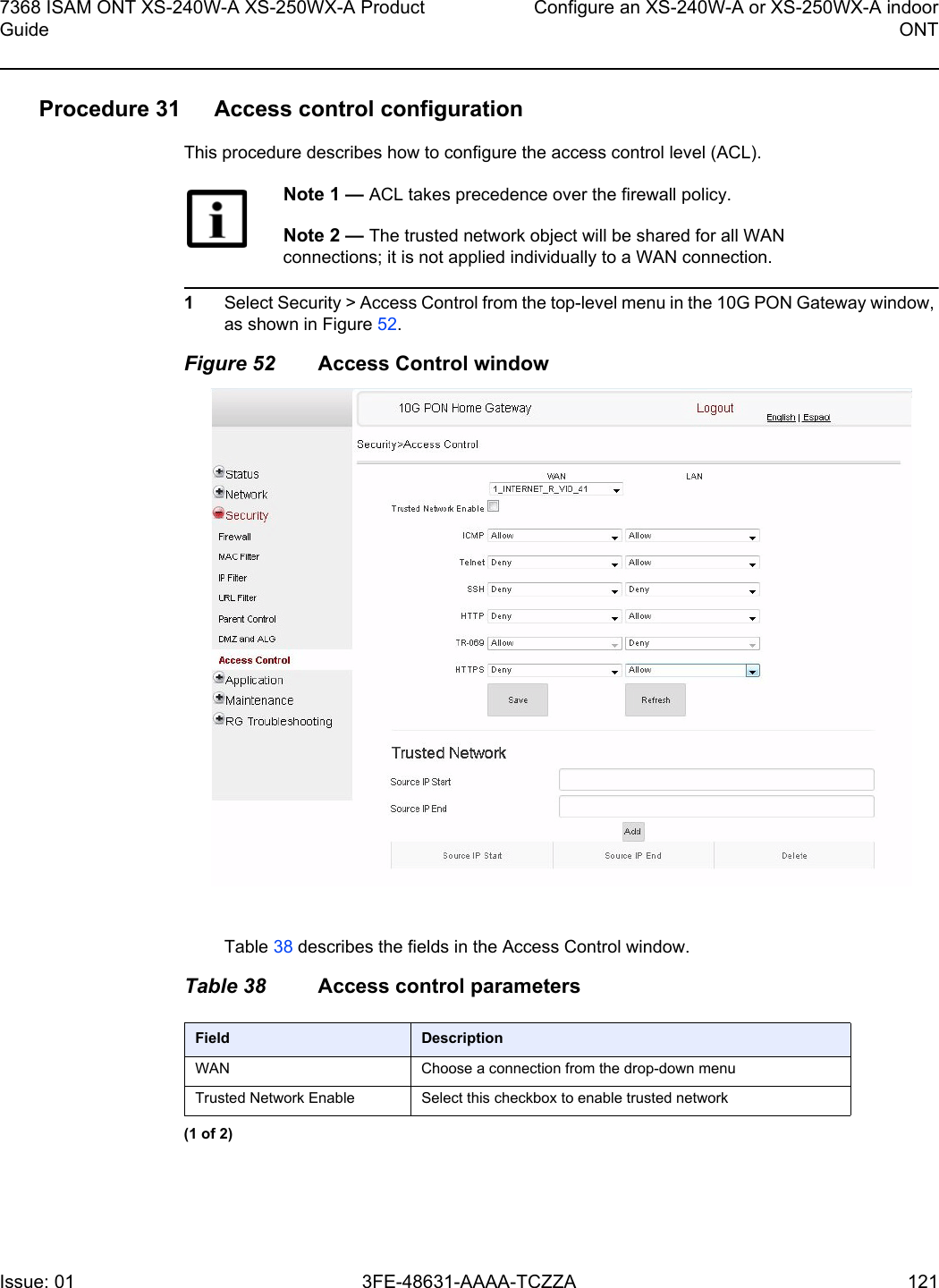
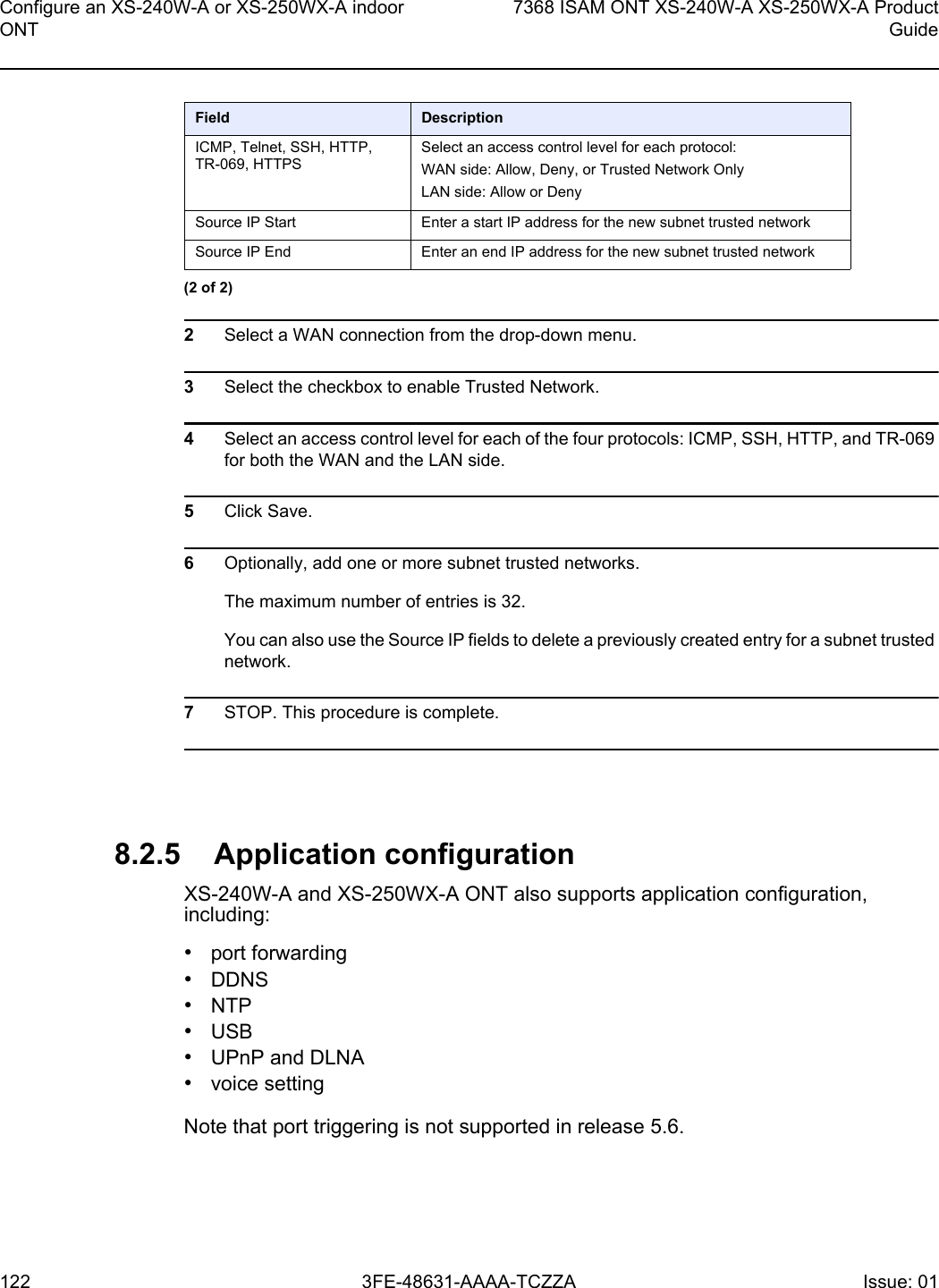
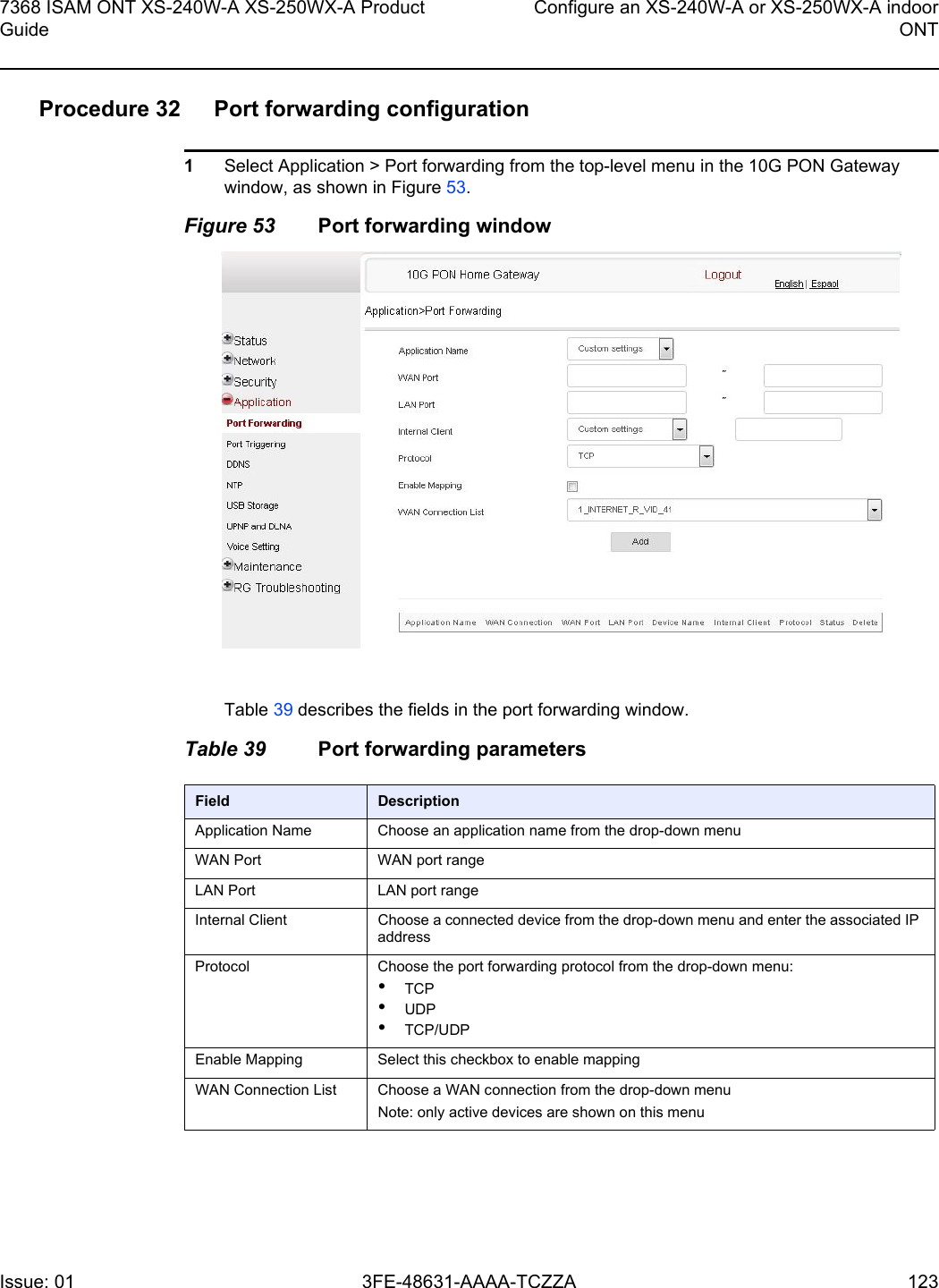
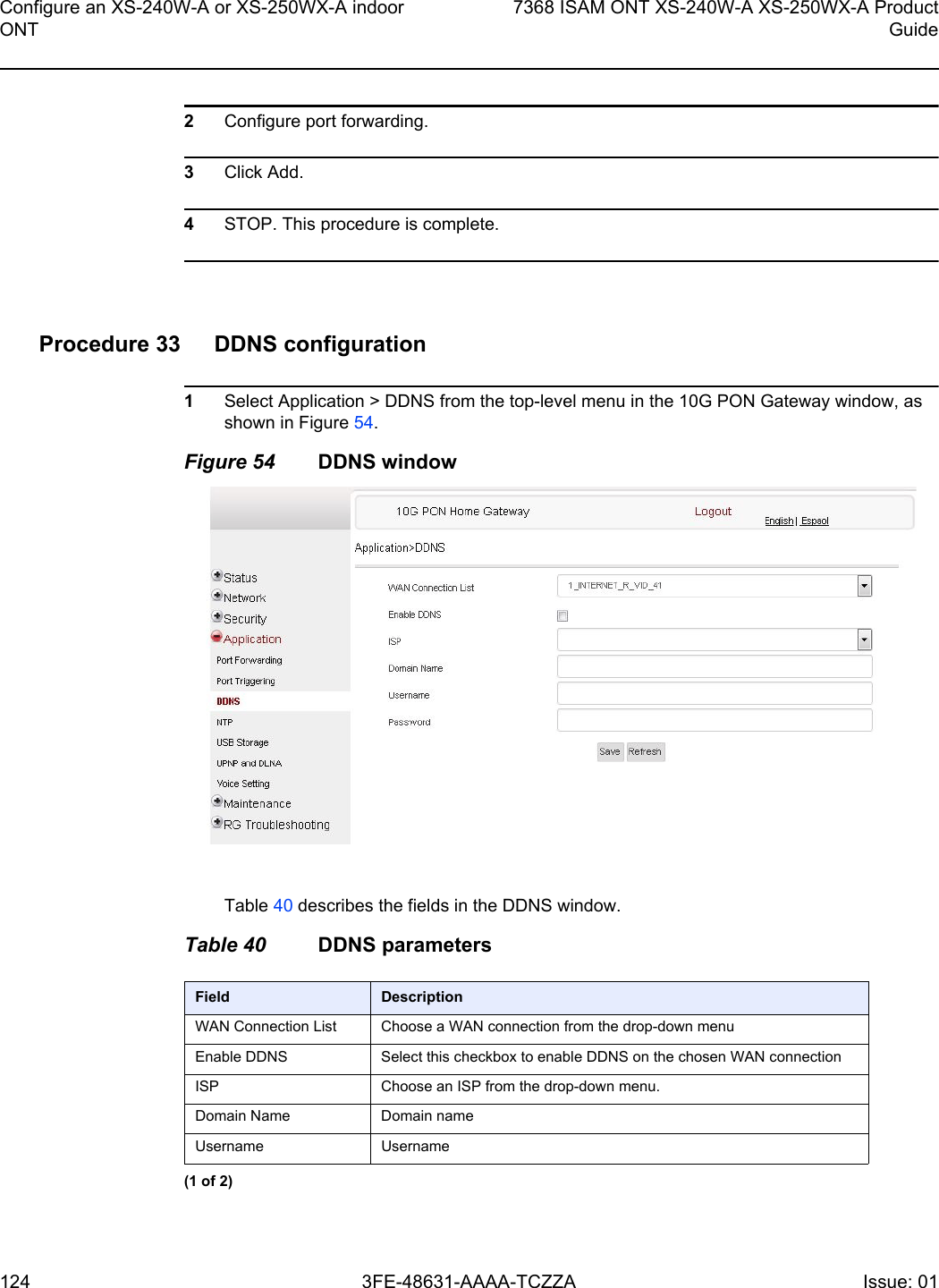
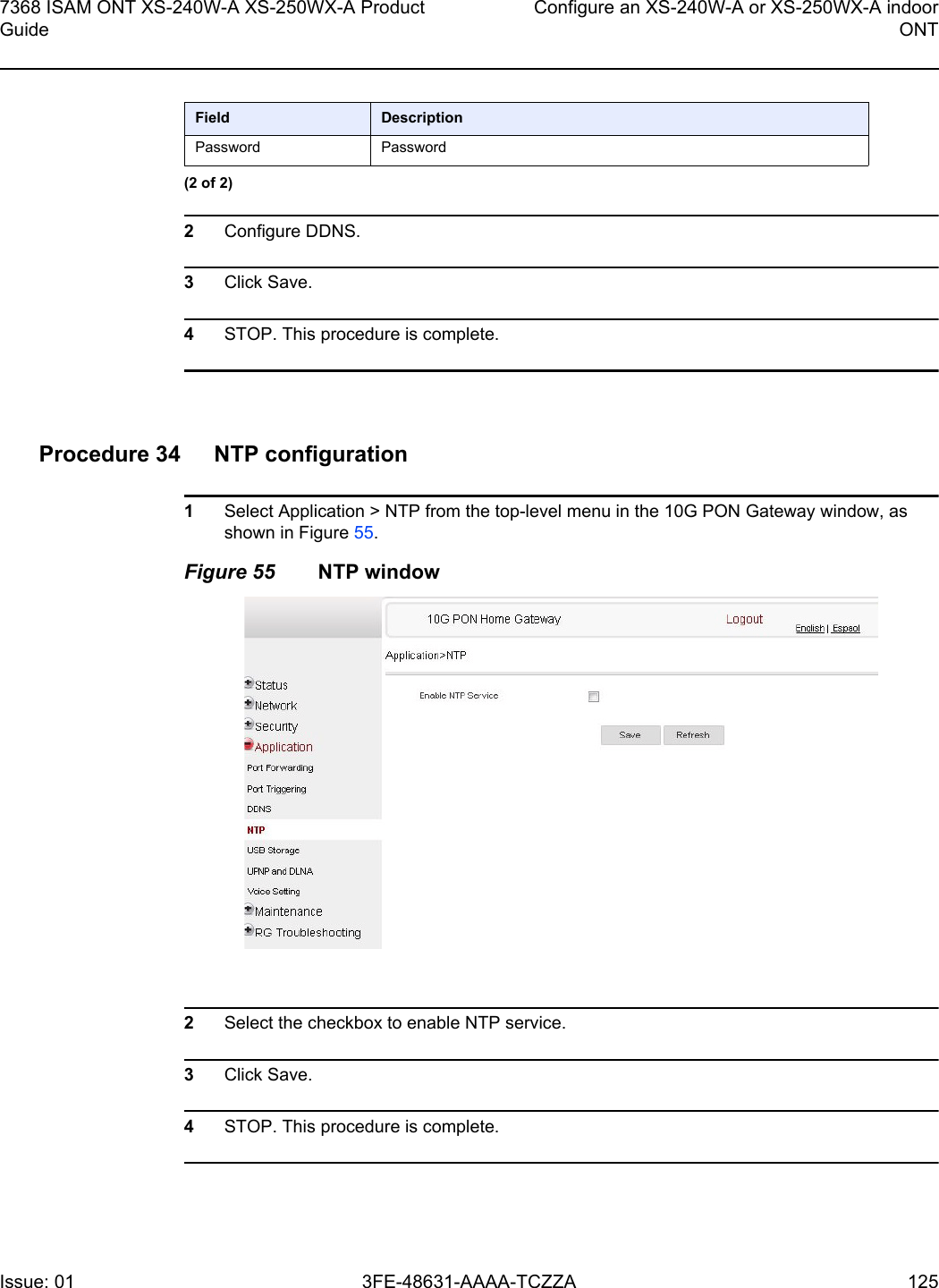

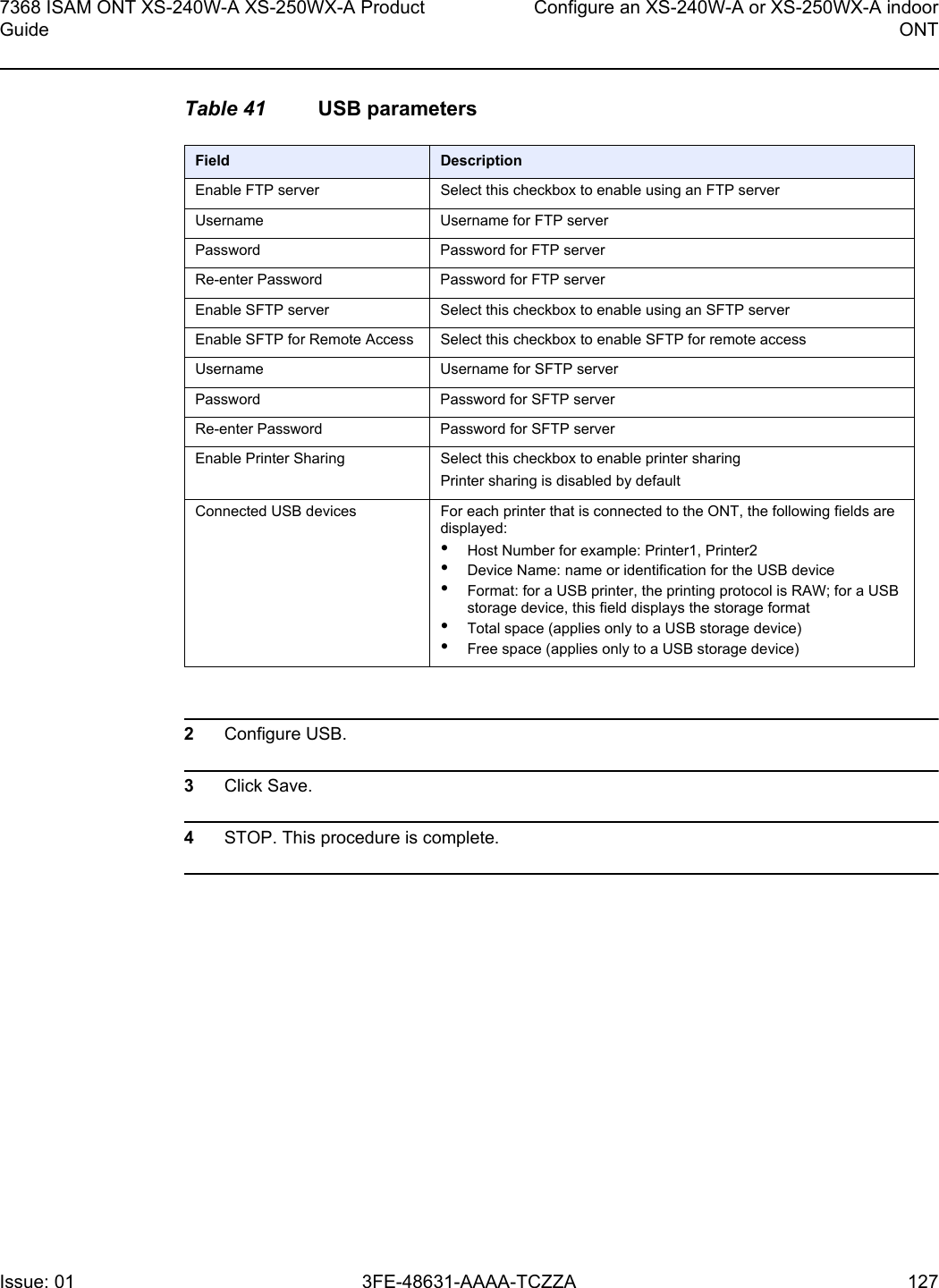
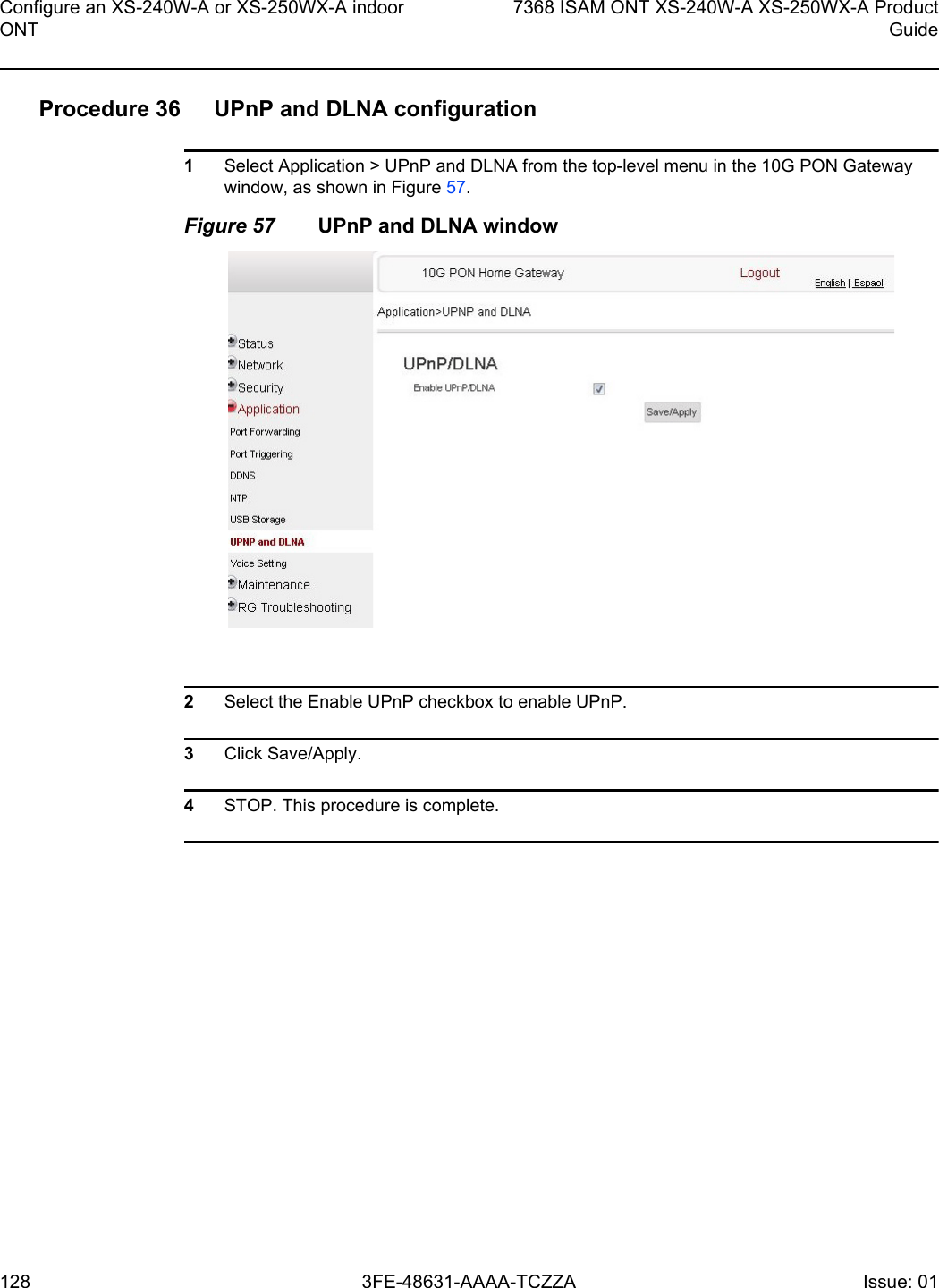
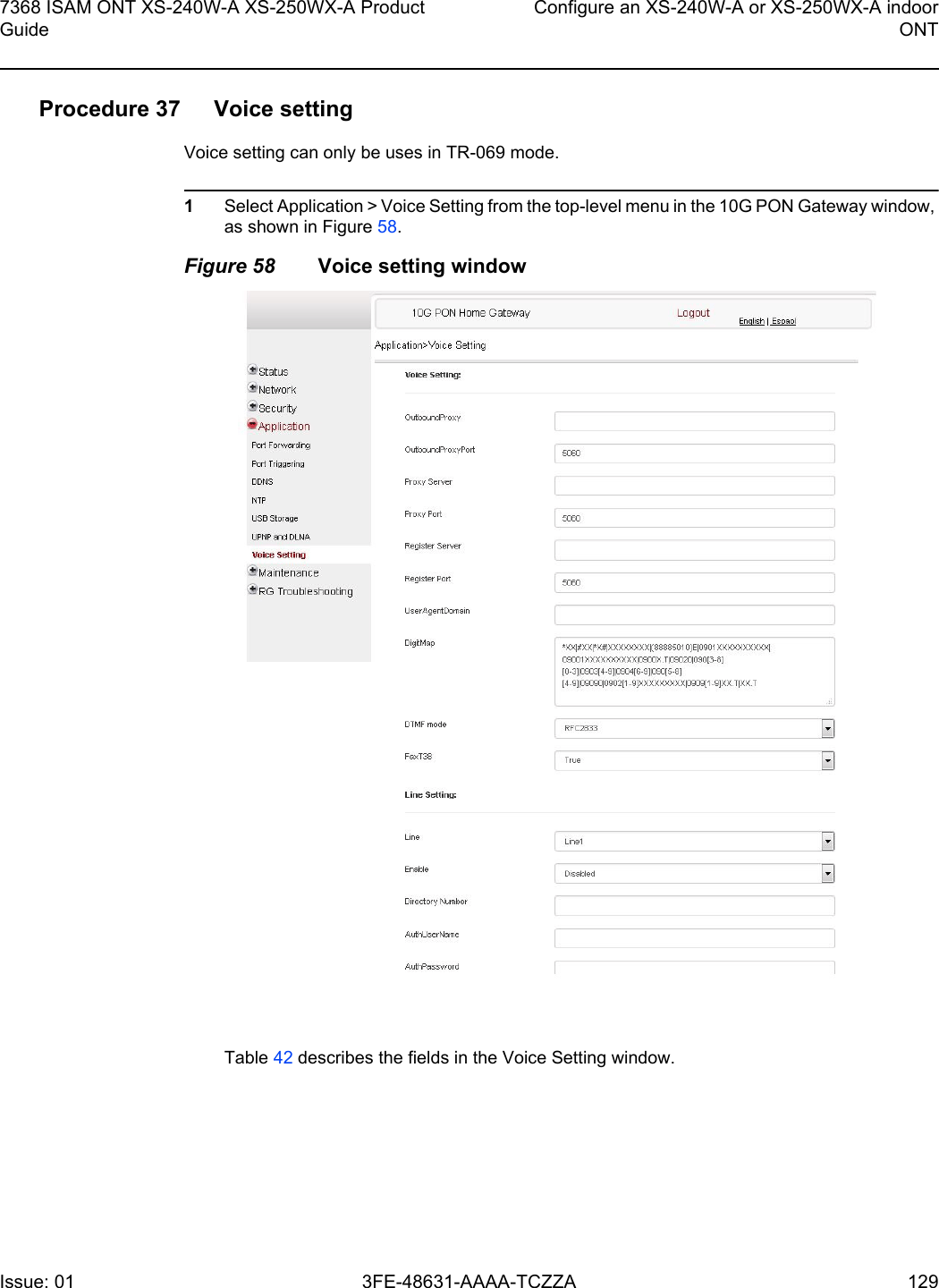
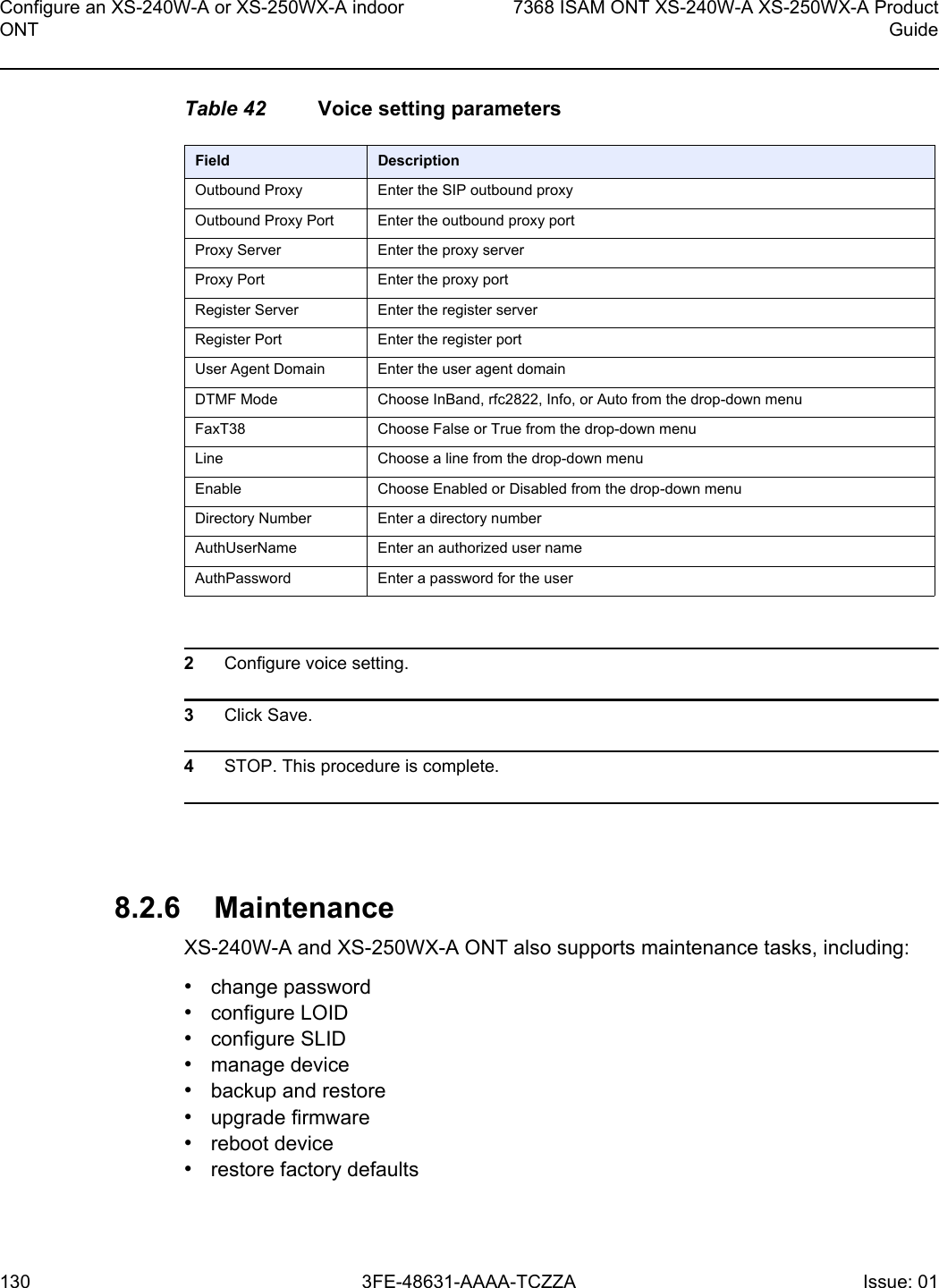
![7368 ISAM ONT XS-240W-A XS-250WX-A Product GuideConfigure an XS-240W-A or XS-250WX-A indoorONTIssue: 01 3FE-48631-AAAA-TCZZA 131 •diagnose WAN connections•view logProcedure 38 Password configurationA password must adhere to the password rules, which are as follows:•the password may consist of uppercase letters, lowercase letters, digital numbers, and the following special characters ! # + , - / @ _ : = ]•the password length must be from 8 to 24 characters•the first character must be a digital number or a letter•the password must contain at least two types of characters: numbers, letters, or special characters•the same character must not appear more than 8 times in a rowWhen the password meets the password rules, the application displays the message “Your password has been changed successfully”.When the password does not meet the password rules, the application displays a message to indicate which password rule has not been followed, for example:•the password is too short•the password is too long•the first character cannot be a special character•there are not enough character classes1Select Maintenance > Password from the top-level menu in the GPON Home Gateway window, as shown in Figure 59.](https://usermanual.wiki/Nokia-Bell/XS250WXAB.Users-Manual-revised0503/User-Guide-3837000-Page-131.png)