Nokia Solutions and Networks PCC2510 Non-Line of Sight Wireless Data Link User Manual PCCardHell
Nokia Solutions and Networks Non-Line of Sight Wireless Data Link PCCardHell
Contents
- 1. Manual
- 2. Manual 2
Manual 2
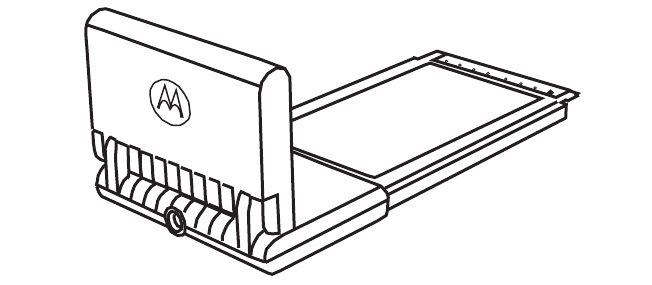
i
Installing and using the
Expedience
®
PC card
ii
Part number:
©2007 Motorola, Inc. All rights reserved.
i
Contents
Welcome ..............................................................................................1
Before you begin ...................................................................................................1
Installing the Expedience PC card driver .......................................... 2
Plugging in the Expedience PC card ................................................. 2
Choosing an Expedience PC card network connection or a
Wi-Fi connection ................................................................................ 3
Optimizing the signal ......................................................................... 5
Using the optional, external antenna ..................................................................5
Using the Signal Optimizer ..................................................................................5
Enabling or disabling the Expedience PC card connection .............. 8
Displaying Expedience PC card properties ....................................... 8
Base List tab overview ..........................................................................................9
Advanced tab overview ......................................................................................10
Disclaimer .......................................................................................... 11
Declaration of Conformity ................................................................. 11
Regulatory Requirements ..................................................................12
RF Operational Characteristics .........................................................................12
Antenna Care .......................................................................................................12
Product Operation and EME Exposure .........................................................13
Electro Magnetic Interference/Compatibility ..................................14
Facilities ................................................................................................................14
Aircraft ..................................................................................................................14
Medical Devices ..................................................................................................14
Operational Cautions ........................................................................15
Cleaning and Drying Considerations ...............................................................15
Operational Warnings .......................................................................15
For Vehicle With Air Bags .................................................................................15
Potentially Explosive Atmospheres .................................................................15
Blasting Caps and Blasting Areas .....................................................................15
Warranty Information ........................................................................16
What This Warranty Covers And For How Long .........................................16
General Provisions ..............................................................................................16
How To Get Warranty Service .........................................................................16
What Is Not Covered By The Warranty ..........................................................17
Governing Law ....................................................................................................17
Patent and Software Provisions ........................................................................18

ii
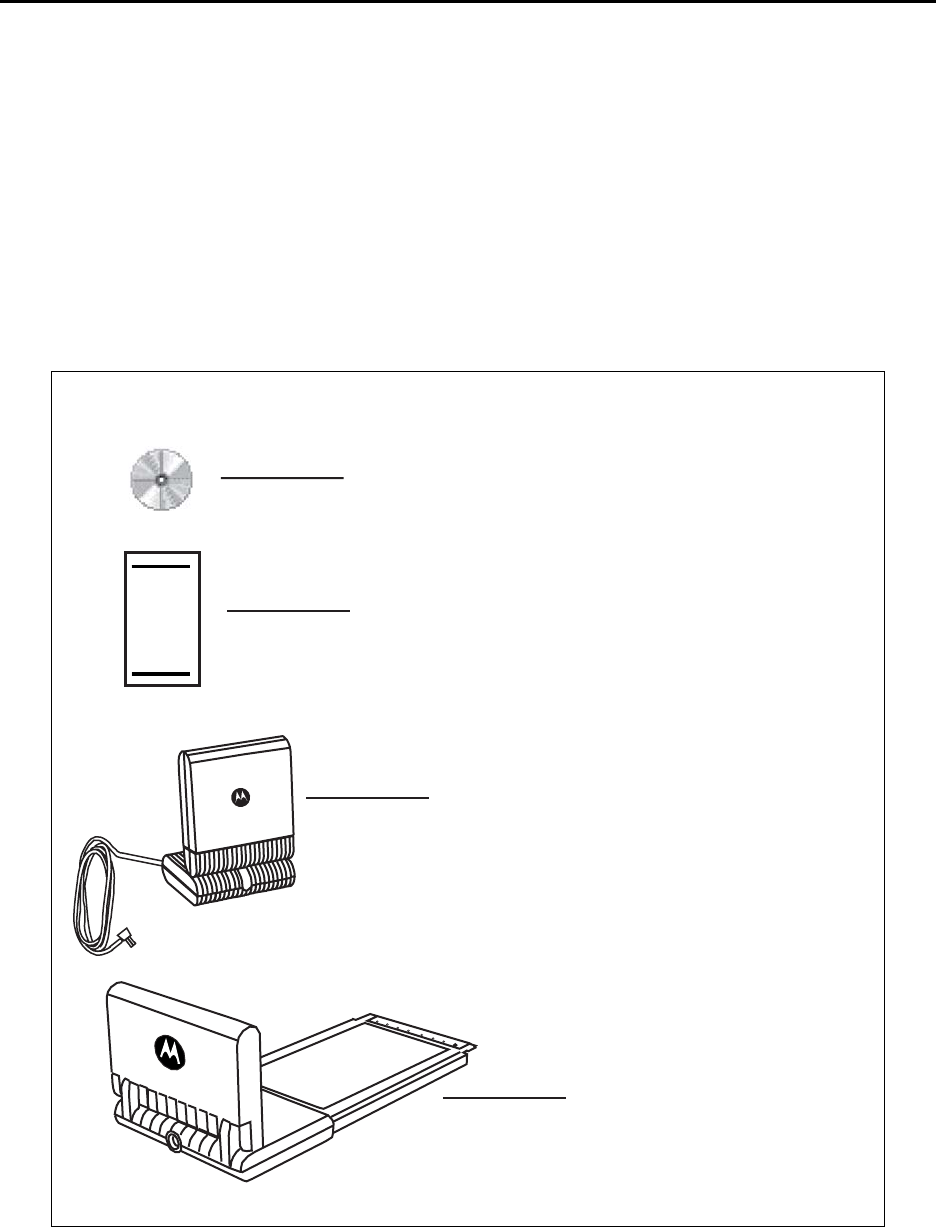
1
Welcome
This document describes how to install and use your Expedience PC card to obtain wireless
high-speed Internet access. You can plug the Expedience PC card into any laptop computer
with a side access cardbus slot.
The Expedience PC card contains an internal antenna that can connect with base stations.
Once a connection is established between the Expedience PC card and a base station you can
access your service provider’s network.
If desired, you can enhance your connection to the network by plugging an external antenna
into the PC card.
Before you begin
Figure 1 illustrates the Expedience PC card package contents.
Figure 1 Expedience PC card package contents
Quick Start
ibed obus posim udring
adet.Abedobus
posim udring a det.
Ed okejfus erosi
m quesum an yape i cesi.
Lorem jes ge ibe pos det
A bedji bedji ver o hich.
Lif wanj de manit clos o
man it closni.
External antenna
Expedience PC card
Quick start guide
PC card driver CD-ROM
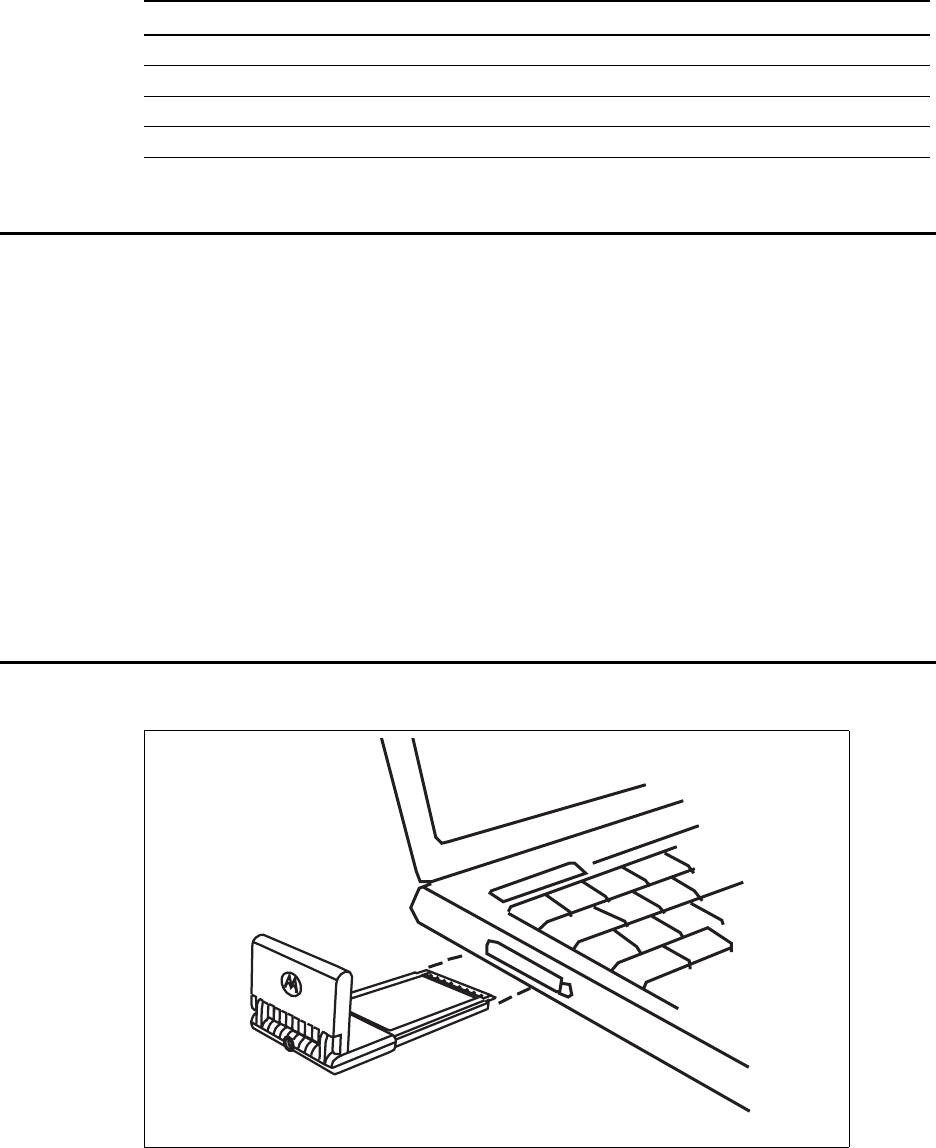
2Installing and using the Expedience PC card
Table 1 lists the standard contents in your Expedience PC card package.
Installing the Expedience PC card driver
Before using the Expedience PC card for the first time, install the driver for the card.
1Insert the CD-ROM into laptop PC’s CD drive. The installation program automatically
runs.
If the installation program does not automatically run:
•From the Start menu, select Run. The Run dialog box opens.
•In the Open field, type x:setup where x is the letter assigned to the laptop computer’s
CD drive.
• Click OK.
2To install the Expedience PC card driver software, follow the instructions that appear on
your laptop’s screen.
Plugging in the Expedience PC card
1After powering on your laptop, slide the Expedience PC card into the slot on your laptop.
2If you are already connected to a Wi-Fi network, you cannot connect to the network of the
Expedience PC card at the same time.
Connect to the network as described in the section “Choosing an Expedience PC card
network connection or a Wi-Fi connection’
Table 1 Expedience PC card package components
Component Part number
Expedience PC card
External antenna
Expedience PC card diver CD-ROM
Quick start guide
Figure 2 Plugging Expedience PC card into laptop computer
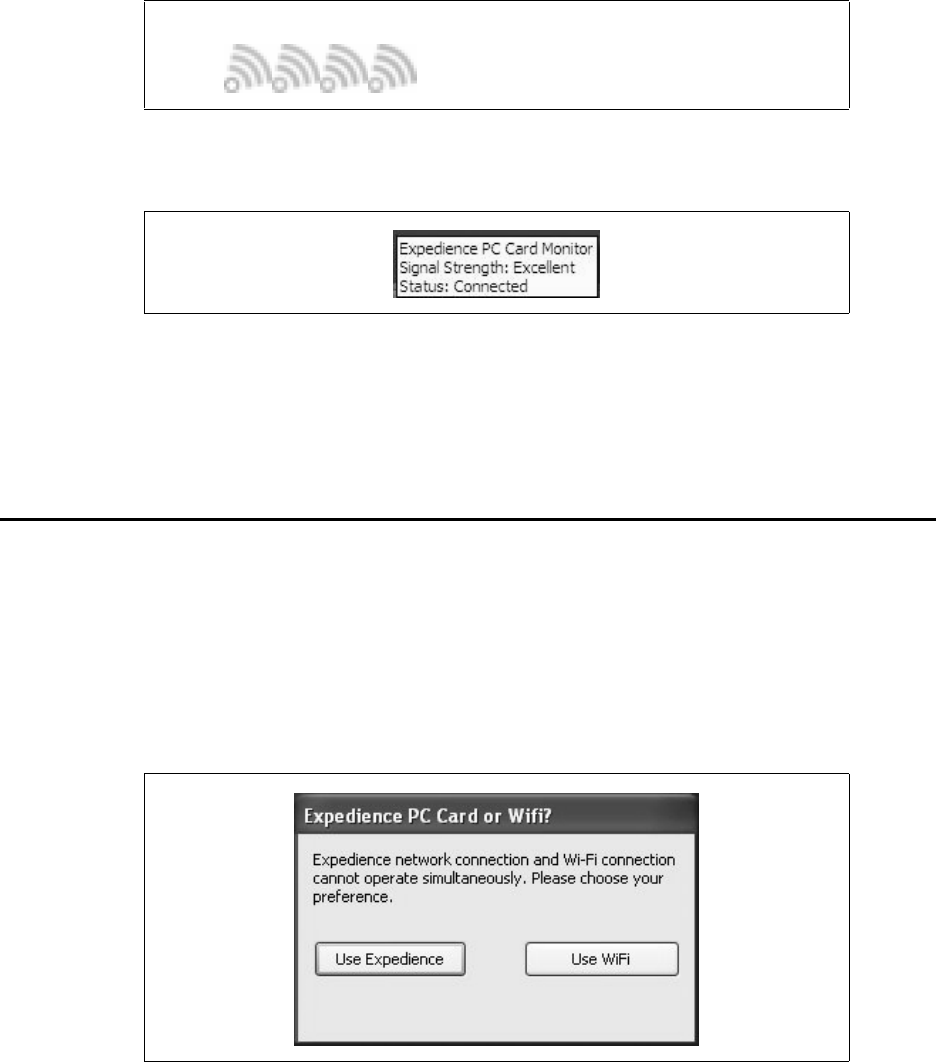
3
3The Expedience PC card detects the network. You can discover the connection status of
your Expedience PC card in the following ways:
• The icons displayed in your laptop’s system tray vary depending on the operating state
of the Expedience PC card and the signal strength the Expedience PC card detects.
• You can also show the status of the Expedience PC card by rolling your mouse over the
system tray icon. The status tip box appears (Figure 3).
4If you want to obtain a better signal, review the options described in the section
“Optimizing the signal’.
Choosing an Expedience PC card network connection
or a Wi-Fi connection
You cannot establish an Expedience PC card connection to a network if your computer is
already connected to a Wi-Fi network.
To determine the connection to be used:
1If a Wi-Fi connection exists when the Expedience PC card is plugged in, the Expedience
PC card or Wifi? dialog box opens.
The Expedience PC card or Wifi? dialog box also appears if a Wi-Fi card is inserted into
the laptop after the Expedience PC card is operating.
2Perform one of the following:
• If you want to connect to the network using the PC card, click Use Expedience.
• If you want to connect to the WiFi network, click Use WiFi.
Figure 3 System tray icons: connected/signal strength icons
Figure 4 Status tip box
Figure 5 Expedience PC card or Wifi window
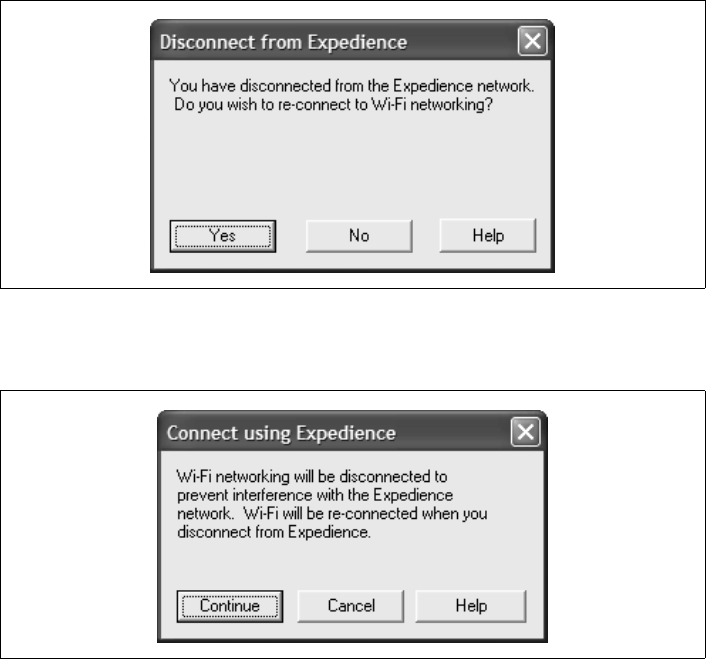
4Installing and using the Expedience PC card
3One of the following dialog boxes appears, asking you to confirm your choice of networks.
• If a Wi-Fi card is present when you disable the Expedience PC card, you are asked if
you want to re-enable Wi-Fi:
• If Wi-Fi networking is operating when you choose to enable the Expedience PC card,
you must confirm if you want to establish the Expedience PC card connection.
Figure 6 Disconnect from Expedience window
Figure 7 Connect using Expedience window
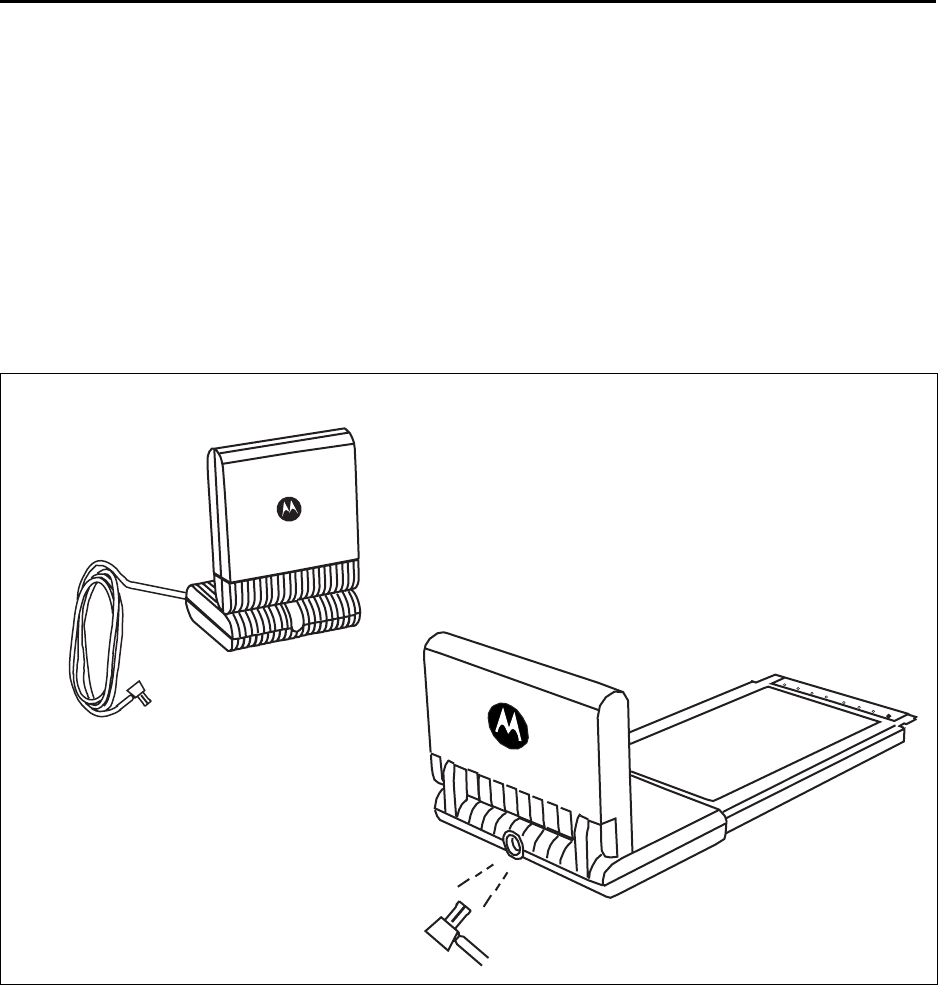
5
Optimizing the signal
You can optimize the PC card’s connection to the network receives in either of the following
ways:
• Using the optional, external antenna
• Using the Signal Optimizer
Using the optional, external antenna
The Expedience PC card has an internal antenna. If you want to obtain a strong connection
to your network, you can plug an optional, external antenna into the PC card.
To obtain a better connection to the network:
1Plug the optional antenna into the PC card.
2To optimize the connection, orient the external antenna in several directions. Use the
icons in the system tray to note the strength of the connection at each orientation.
Using the Signal Optimizer
The Signal Optimizer is a graphic software tool that makes it easier to orient the antenna.
To open the Signal Optimizer:
1In the Windows system tray, right click on the connection icon.
2From the menu that appears, select Signal Optimizer.
The Expedience Signal Strength window opens. The appearance of this window depends
on the strength of the connection to the network.
Figure 8 Optional Expedience PC card antenna/plugging in antenna
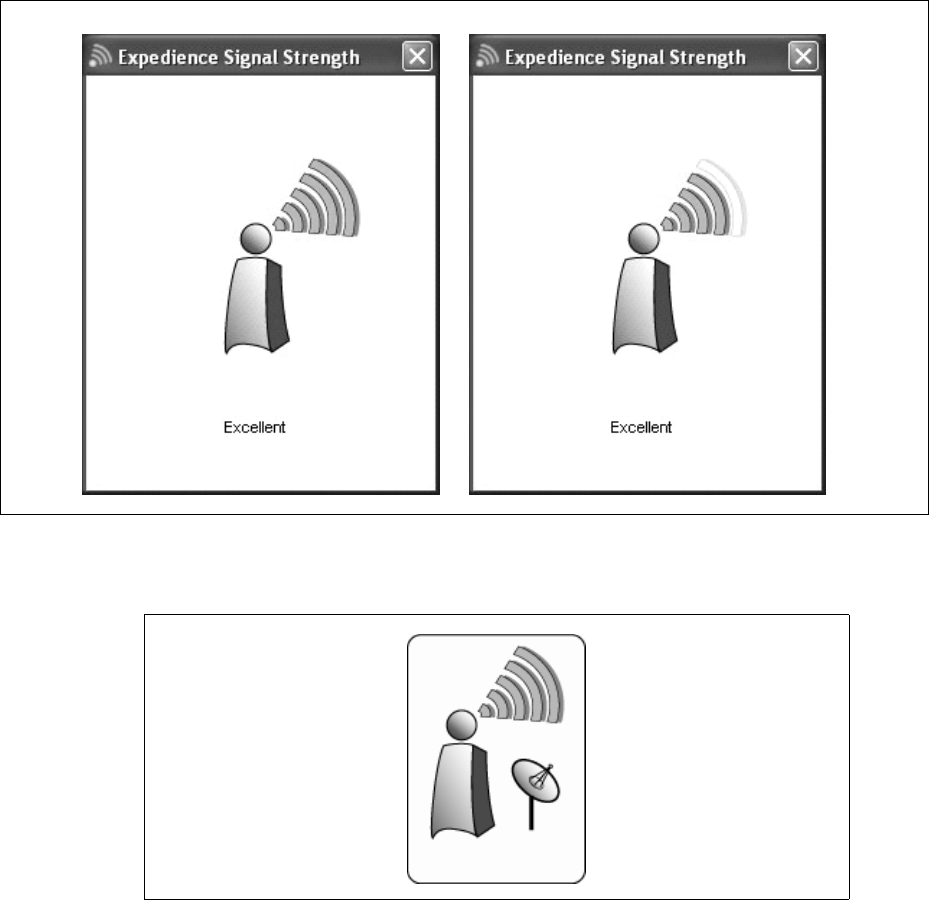
6Installing and using the Expedience PC card
The number of arcs displayed is a measure of signal quality.
If the Expedience PC card is using an external antenna, an additional icon—a satellite dish—
appears in the window.
3To obtain a stronger connection, move the laptop around and point the Expedience PC
card in different directions.
Figure 9 Signal quality dialog box
Figure 10 Signal quality dialog box, with optional Expedience PC card antenna
in use

7
Other signal quality messages in the Signal Optimizer
Other messages are displayed by the Signal Optimizer when the following events occur:
• Card ejected from PC
•Card disabled
If you eject the Expedience PC card from the laptop, the message “Expedience card
removed” appears in the Expedience Signal Strength window.
When you disable the PC card, perhaps to switch to a WiFi network, the message
“Expedience card disabled” appears in the Expedience Signal Strength window.
Figure 11 Signal Optimizer: Expedience card removed
Figure 12 Signal Optimizer: Expedience card disabled
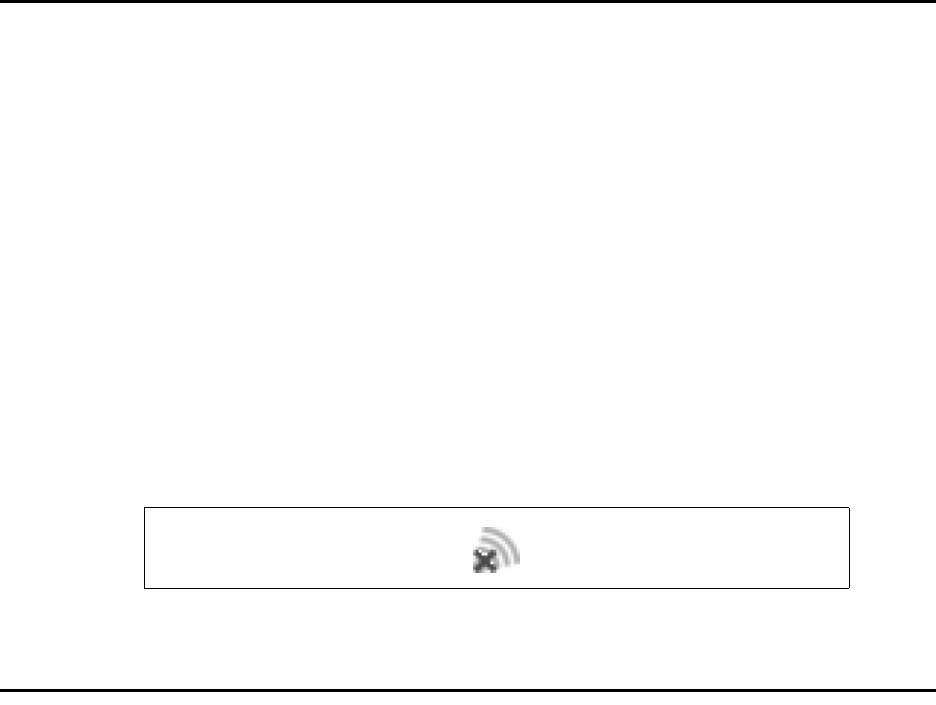
8Installing and using the Expedience PC card
Enabling or disabling the Expedience PC card
connection
You might want to disable the Expedience PC card connection when you are not using the
network, in order to preserve the power of your laptop computer’s battery.
You also might want to disable the Expedience PC card connection in order to connect to a
WiFi network by using a WiFi Card/Connection available on your computer.
To enable or disable the Expedience PC card connection:
1In the Windows system tray, right click on the connection icon.
2From the menu that appears, select one of the following:
• To use the Expedience PC card to connect to an network, select Enable.
• To disable the Expedience PC card connection, select Disable.
If you select Disable, the Expedience PC card connection is disabled.The connection
icon is removed from the system tray.
3To enable your Wi-Fi connection, use the Windows control panel.
4To re-enable the Expedience PC card connection, select Enable
Disconnected
Displaying Expedience PC card properties
1In the Windows system tray, right click on the connection icon.
2From the menu that appears, select Properties. The Expedience PC card Properties
window opens, displaying 2 tabs.
•Base List
•Advanced
Figure 13 System tray icon: Expedience PC card disconnected
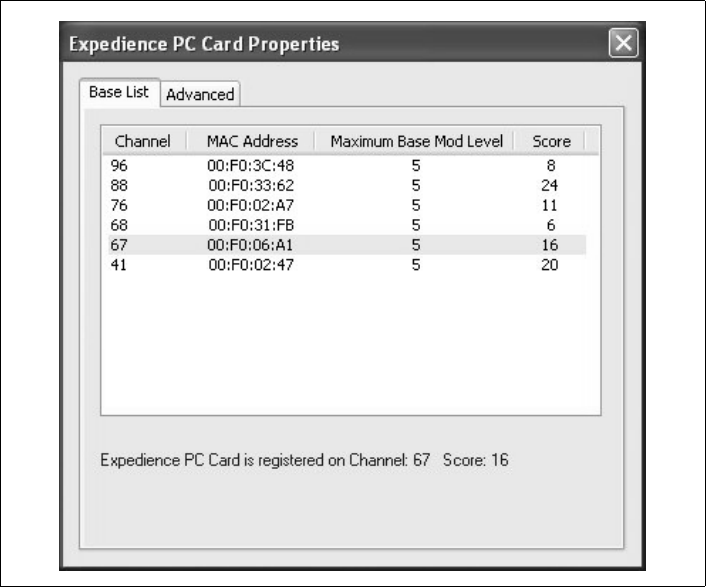
9
Base List tab overview
The Base List tab shows all the base stations that the Expedience PC card detects. The
channel, MAC address, modulation level and score are displayed for each base station.
The base station with which the Expedience PC card is currently registered is highlighted in
gray. A message at the bottom of the tab shows the radio channel on which the Expedience
PC card is communicating with a base station.
The information displayed on the tab is real-time and updates every second.
If you have not installed the card driver or if you remove the card from the computer:
• The list box is blank.
• The message “Expedience PC card is not installed or has been removed!” appears at the
bottom of the tab.
Figure 14 Expedience PC card Properties window: Base List tab
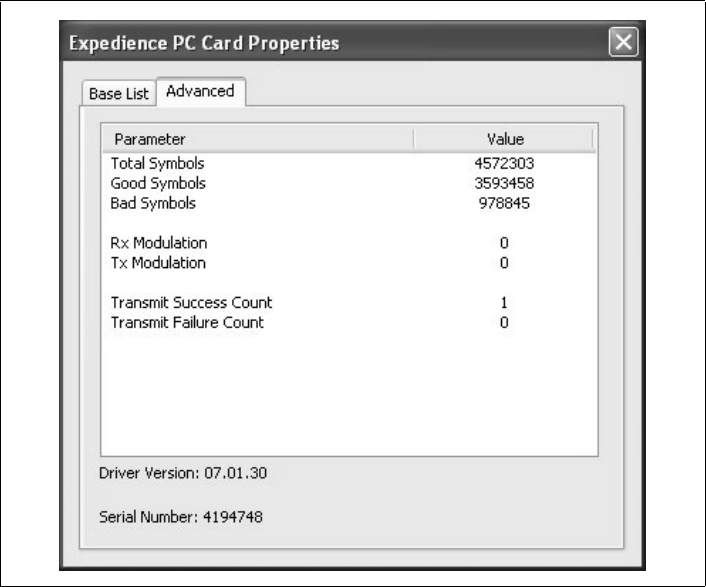
10 Installing and using the Expedience PC card
Advanced tab overview
The Advanced tab displays the driver version information and some statistical data.
Figure 15 Expedience PC card Properties window: Advanced tab
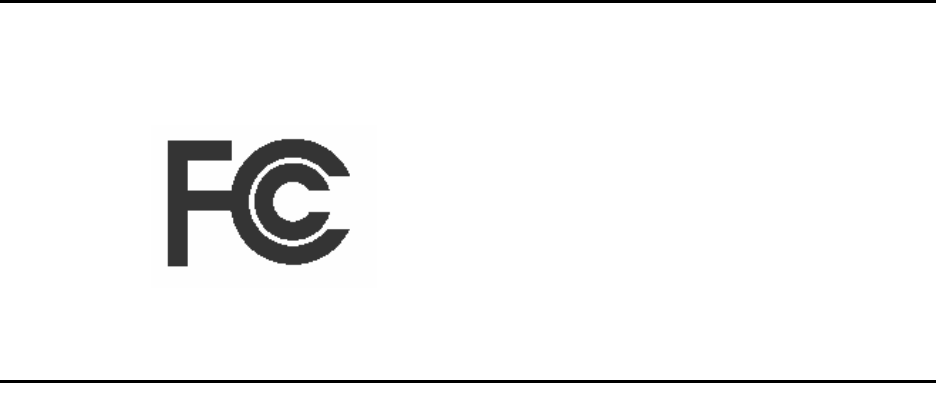
11
Disclaimer
Statements included in this manual indicating support provided by Motorola are subject to
changes at any time. Motorola reserves the right to make changes to this manual.
Declaration of Conformity
Per FCC CFR 47 Part 2 Section 2.1077(a)
Responsible Party Name: Motorola, Inc.
Address: 2900 W. Cty. Rd. 42, Burnsville, MN 55337
USA Phone Number: 1-952-929-4008
Hereby declares that the product:
Product Name: PCC-2510
Model Number: 900-0512-xxxx
Conforms to the following regulations:
FCC Part 15, subpart B, section 15.107(a), 15.107(d) and section 15.109(a)
Class B Digital Device
As a personal computer peripheral, this device complies with Part 15 of the FCC Rules.
Operation is subject to the following two conditions: (1) this device may not cause harmful
interference, and (2) this device must accept any interference received, including interference
that may cause undesired operation.
If this equipment does cause harmful interference to radio or television reception, which can
be determined by turning the equipment off and on, the user is encouraged to try to correct
the interference by one or more of the following measures:
• Reorient or relocate the receiving antenna.
• Increase the separation between the equipment and receiver.
• Connect the equipment into an outlet on a circuit different from that to which the receiver
is connected.
• Consult the dealer or an experienced radio/TV technician for help.

12 Installing and using the Expedience PC card
Regulatory Requirements
The Federal Communications Commission (FCC) requires application for certification of
digital devices in accordance with CFR Title 47, Part 15 and Part 27. This includes
Electromagnetic Energy Exposure (EME) testing. As the PCC-2510 is not a stand-alone
modem but is a PC card, the PCC-2510 cannot be tested by itself for EME certification and
was tested while inserted in a laptop computer.
Modification of this device may void the user’s authority to operate this equipment.
When using the PCC-2510 product, other wireless networking devices contained within the
laptop computer must be disabled. For example, most modern laptop computers contain
wireless networking functions that are integrated into the computer which utilize a Wi-Fi or
WLAN protocol product such as 802.11a@4.9GHz and 802.11b/g@2.4GHz.
This equipment has been tested and found to comply with the limits for a Class B digital
device, pursuant to part 15 of the FCC Rules. These limits are designed to provide reasonable
protection against harmful interference in a residential installation. This equipment generates,
uses and can radiate radio frequency energy and, if not installed and used in accordance with
the instructions, may cause harmful interference to radio communications. However, there is
no guarantee that interference will not occur in a particular installation.
NOTE: The PCC-2510 was approved by the United States Federal Communications
Commission (FCC) for use with the integral antenna and optional external accessory antenna
which is available from your service provider.
NOTE: Safety and General Information
IMPORTANT INFORMATION ON SAFE AND EFFICIENT OPERATION. READ
THIS INFORMATION BEFORE USING YOUR MOTOROLA PCC-2510.
RF Operational Characteristics
Your Motorola product contains a radio frequency transmitter to convey the information you
wish to send as well as occasional automatic signals used to sustain connection to the wireless
network, and a receiver which enables you to receive communication and connection
information from the network.
Antenna Care
Use only the supplied or an approved replacement antenna. Unauthorized antennas,
modifications, or attachments could damage the radio product and may violate FCC
regulations. When using any approved accessory antenna, position it at least eight inches (20
cm) from any part of any person.
DO NOT hold the antenna when the radio product is “IN USE”. Holding the antenna
affects communication quality and may cause the product to operate at a higher power level
than needed.
13
Product Operation and EME Exposure
Your Motorola product is designed to comply with the following national and international
standards and guidelines regarding exposure of human beings to radio frequency
electromagnetic energy (EME):
• United States Federal Communications Commission,Code of Federal Regulations; 47 CFR
part 2 sub-part J.
• American National Standards Institute (ANSI) / Institute of Electrical and Electronics
Engineers (IEEE). C95. 1-1992.
• Institute of Electrical and Electronics Engineers (IEEE). C95. 1-1999 Edition.
• International Commission on Non-Ionizing Radiation Protection (ICNIRP) 1998.
• Ministry of Health (Canada). Safety Code 6. Limits of Human Exposure to
Radiofrequency Electromagnetic Fields in the Frequency Range from 3 kHz to 300 GHz,
1999.
• Australian Communications Authority Radiocommunications (Electromagnetic Radiation
- Human Exposure) Standard 2003.
• ANATEL, Brasil Regulatory Authority, Resolution 303 (July 2, 2002) “Regulation of the
limitation of exposure to electrical, magnetic, and electromagnetic fields in the radio
frequency range between 9 kHz and 300 GHz.” “Attachment to Resolution 303 from July
2, 2002.”
The PCC-2510 has been tested for compliance with FCC RF exposure limits in laptop
computer configurations with side PCMCIA slots, and can be used in laptop computers with
substantially similar physical dimensions, construction, and electrical and RF characteristics.
FCC ID: PHX-PCC2510 MEETS THE GOVERNMENT'S REQUIREMENTS FOR
EXPOSURE TO RADIO WAVES.
Your PCC-2510 is a radio transmitter and receiver. It is designed and manufactured not to
exceed the emission limits for exposure to radiofrequency (RF) energy set by the Federal
Communications Commission of the U.S. Government. These limits are part of
comprehensive guidelines and establish permitted levels of RF energy for the general
population. The guidelines are based on standards that were developed by independent
scientific organizations through periodic and thorough evaluation of scientific studies. The
standards include a substantial safety margin designed to assure the safety of all persons,
regardless of age and health.
The exposure standard for the PCC-2510 employs a unit of measurement known as the
Specific Absorption Rate, or SAR. The SAR limit set by the FCC is 1.6W/kg.(1) Tests for
SAR are conducted using standard operating positions reviewed by the FCC with the PCC-
2510 transmitting at its highest certified power level in all tested frequency bands. Although
the SAR is determined at the highest certified power level, the actual SAR level of the PCC-
2510 while operating can be well below the maximum value. This is because the PCC-2510 is
designed to operate at multiple power levels so as to use only the power required to reach the
network.

14 Installing and using the Expedience PC card
Before a PCC-2510 model is available for sale to the public, it must be tested and certified to
the FCC that it does not exceed the limit established by the government-adopted requirement
for safe exposure. The tests are performed in positions and locations as required by the FCC
for each model.
The FCC has granted an Equipment Authorization for this PCC-2510 with all reported SAR
levels evaluated as in compliance with the FCC RF exposure guidelines. SAR information on
this PCC-2510 is on file with the FCC and can be found under the Display Grant section of
http://www.fcc.gov/oet/fccid after searching on FCC ID:
PHX-PCC2510.
(1) In the United States and Canada, the SAR limit for modems used by the public is 1.6
watts/kg (W/kg) averaged over one gram of tissue. The standard incorporates a substantial
margin of safety to give additional protection for the public and to account for any variations
in measurements.
Electro Magnetic Interference/Compatibility
Facilities
To avoid electromagnetic interference and/or compatibility conflicts, turn off your PCC-
2510 immediately in any facility where posted notices instruct you to do so. Hospitals or
health care facilities may be using equipment that is sensitive to external RF energy.
Aircraft
When instructed to do so, turn off your PCC-2510 when on board an aircraft. Any use of a
PCC-2510 must be in accordance with applicable regulations per airline crew instructions.
Medical Devices
Pacemakers
The Advanced Medical Technology Association (AdvaMed) recommends that a minimum
separation of 6 inches (15 cm) be maintained between a PCC-2510 and a pacemaker. These
recommendations are consistent with those of the U.S. Food and Drug Administration.
Persons with pacemakers should:
• ALWAYS keep the PCC-2510 more than 6 inches (15 cm) from their pacemaker when the
PCC-2510 is turned ON.
• Turn the PCC-2510 OFF immediately if you have any reason to suspect that interference is
taking place.
Hearing Aids
Some digital wireless modem products may interfere with some hearing aids. In the event of
such interference, you may want to consult your hearing aid manufacturer to discuss
alternatives.
Other Medical Devices
If you use any other personal medical device, consult the manufacturer of your device to
determine if it is adequately shielded from RF energy. Your physician may be able to assist
you in obtaining this information.
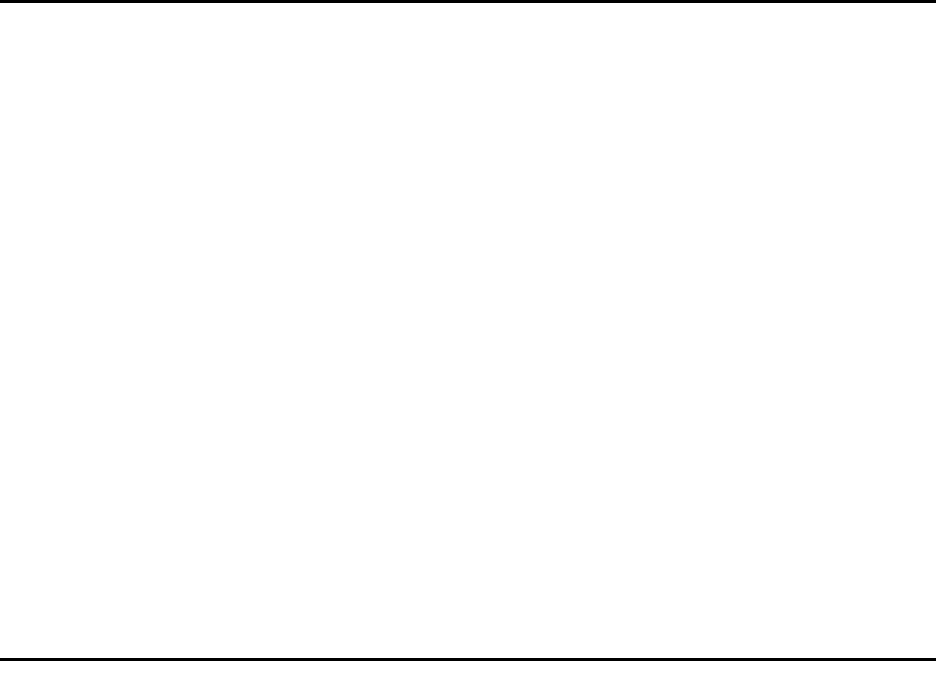
15
Operational Cautions
Cleaning and Drying Considerations
This product is not water proof, and exposing the unit to liquids may result in permanent
damage to the unit. If your PCC-2510 interior gets wet, do not try to accelerate drying with
the use of an oven or a dryer as this will damage the PCC-2510 and void the warranty.
Instead, do the following:
1. Immediately power off the PCC-2510.
2. Shake excess liquid from PCC-2510.
3. Place the PCC-2510 in an area that is at room temperature and has good air flow.
4. Let the PCC-2510 dry for 72 hours before powering on again.
If the PCC-2510 does not work after following the steps listed above, contact your dealer for
servicing information.
Clean the external surfaces of the PCC-2510 with a damp cloth, using a mild solution of
dishwashing detergent and water. Some household cleaners may contain chemicals that could
seriously damage the PCC-2510. Avoid the use of any petroleum-based solvent cleaners.
Also, avoid applying liquids directly on the PCC-2510.
Nearly every electronic device is susceptible to electromagnetic interference (EMI) if
inadequately shielded, designed or otherwise configured for electromagnetic compatibility.
Operational Warnings
For Vehicle With Air Bags
Do not place a PCC-2510 in the area over an air bag or in the air bag deployment area. Air
bags inflate with great force. If a PCC-2510 is placed in the air bag deployment area and the
air bag inflates, the PCC-2510 may be propelled with great force and cause serious injury to
occupants of the vehicle.
Potentially Explosive Atmospheres
Turn off your PCC-2510 prior to entering any area with a potentially explosive atmosphere.
Sparks in a potentially explosive atmosphere can cause an explosion or fire resulting in bodily
injury or even death. The areas with potentially explosive atmospheres referred to above
include fueling areas such as below decks on boats, fuel or chemical transfer or storage
facilities, and areas where the air contains chemicals or particles such as grain, dust or metal
powders, and any other area where you would normally be advised to turn off your vehicle
engine. Areas with potentially explosive atmospheres are often but not always posted.
Blasting Caps and Blasting Areas
To avoid possible interference with blasting operations, turn off your PCC-2510 when you
are near electrical blasting caps, in a blasting area, or in areas posted: “Turn off two-way
radio.” Obey all signs and instructions.

16 Installing and using the Expedience PC card
Warranty Information
If the affected product is being purchased pursuant to a written Communications System
Agreement signed by Motorola, the warranty contained in that written agreement will apply.
Otherwise, the following warranty applies.
What This Warranty Covers And For How Long
Motorola Inc. or, if applicable, Motorola Canada Limited ("Motorola") warrants the Motorola
manufactured Broadband Data communications product, against material defects in material
and workmanship under normal use and service for a period of One (1) Year from the date of
shipment. Motorola, at its option, will at no charge either repair the Product (with new or
reconditioned parts), replace it with the same or equivalent Product (using new or
reconditioned Product), or refund the purchase price of the Product during the warranty
period provided purchaser notifies Motorola according to the terms of this warranty.
Repaired or replaced Product is warranted for the balance of the original applicable warranty
period. All replaced parts of the Product shall become the property of Motorola. This express
limited warranty is extended by Motorola to the original end user purchaser purchasing the
Product for purposes of leasing or for commercial, industrial, or governmental use only, and
is not assignable or transferable to any other party. This is the complete warranty for the
Product manufactured by Motorola. Motorola assumes no obligations or liability for
additions or modifications to this warranty unless made in writing and signed by an officer of
Motorola. Unless made in a separate written agreement between Motorola and the original
end user purchaser, Motorola does not warrant the installation, maintenance or service of the
Product. Motorola cannot be responsible in any way for any ancillary equipment not
furnished by Motorola which is attached to or used in connection with the Product, or for
operation of the Product with any ancillary equipment, and all such equipment is expressly
excluded from this warranty. Because each system which may use the Product is unique,
Motorola disclaims liability for range, coverage, or operation of the system as a whole under
this warranty.
General Provisions
This warranty sets forth the full extent of Motorola’s responsibilities regarding the Product.
Repair, replacement or refund of the purchase price, at Motorola’s option, is the exclusive
remedy. THIS WARRANTY IS GIVEN IN LIEU OF ALL OTHER EXPRESS
WARRANTIES. MOTOROLA DISCLAIMS ALL OTHER WARRANTIES OR
CONDITIONS, EXPRESS OR IMPLIED, INCLUDING THE IMPLIED
WARRANTIES OR CONDITIONS OF MERCHANTABILITY AND FITNESS FOR A
PARTICULAR PURPOSE. IN NO EVENT SHALL MOTOROLA BE LIABLE FOR
DAMAGES IN EXCESS OF THE PURCHASE PRICE OF THE PRODUCT, FOR ANY
LOSS OF USE, LOSS OF TIME, INCONVENIENCE, COMMERCIAL LOSS, LOST
PROFITS OR SAVINGS OR OTHER INCIDENTAL, SPECIAL, INDIRECT OR
CONSEQUENTIAL DAMAGES ARISING OUT OF THE USE OR INABILITY TO
USE SUCH PRODUCT, TO THE FULL EXTENT SUCH MAY BE DISCLAIMED BY
LAW.
How To Get Warranty Service
Purchaser must notify Motorola’s representative or call Motorola’s Customer Response
Center at 1-800-247-2346 within the applicable warranty period for information regarding
warranty service.
17
What Is Not Covered By The Warranty
1Defects or damage resulting from use of the Product in other than its normal and
customary manner.
2Defects or damage from misuse, accident, water, or neglect.
3Defects or damage from improper testing, operation, maintenance, installation, alteration,
modification, or adjustment.
4Breakage or damage to antennas unless caused directly by defects in material
workmanship.
5A Product subjected to unauthorized Product modifications, disassemblies or repairs
(including, without limitation, the addition to the Product of non-Motorola supplied
equipment) which adversely affect performance of the Product or interfere with
Motorola's normal warranty inspection and testing of the Product to verify any warranty
claim.
6Product which has had the serial number removed or made illegible.
7Batteries (they carry their own separate limited warranty).
8Freight costs to the repair depot.
9A Product which, due to illegal or unauthorized alteration of the software/firmware in the
Product, does not function in accordance with Motorola's published specifications or with
the FCC type acceptance labeling in effect for the Product at the time the Product was
initially distributed from Motorola.
10Scratches or other cosmetic damage to Product surfaces that does not affect the operation
of the Product.
11That the software in the Product will meet the purchaser's requirements or that the
operation of the software will be uninterrupted or error-free.
12Normal and customary wear and tear.
13Non-Motorola manufactured equipment unless bearing a Motorola Part Number in the
form of an alpha numeric number (i.e., TDE6030B).
14Lift trucks for installation, removal, replacement or repair of the Motorola supplied
products from light, power, telephone poles etc.
15Dispatch to remote site locations.
16Loading of software upgrades or fixes into the devices.
Governing Law
In the case of a Product sold in the United States and Canada, this Warranty is governed by
the laws of the State of Illinois and the Province of Ontario, respectively.
18 Installing and using the Expedience PC card
Patent and Software Provisions
Motorola will defend, at its own expense, any suit brought against the end user purchaser to
the extent that it is based on a claim that the Product or its parts infringe a United States
patent, and Motorola will pay those costs and damages finally awarded against the end user
purchaser in any such suit which are attributable to any such claim, but such defense and
payments are conditioned on the following:
1that Motorola will be notified promptly in writing by such purchaser of any notice of such
claim;
2that Motorola will have sole control of the defense of such suit and all negotiations for its
settlement or compromise;
and
3should the Product or its parts become, or in Motorola's opinion be likely to become, the
subject of a claim of infringement of a United States patent, that such purchaser will
permit Motorola, at its option and expense, either to procure for such purchaser the right
to continue using the Product or its parts or to replace or modify the same so that it
becomes non-infringing or to grant such purchaser a credit for the Product or its parts as
depreciated and accept its return. The depreciation will be an equal amount per year over
the lifetime of the Product or its parts as established by Motorola.
Motorola will have no liability with respect to any claim of patent infringement which is based
upon the combination of the Product or its parts furnished hereunder with software,
apparatus or devices not furnished by Motorola, nor will Motorola have any liability for the
use of ancillary equipment or software not furnished by Motorola which is attached to or
used in connection with the Product. The foregoing states the entire liability of Motorola with
respect to infringement of patents by the Product or any its parts thereof.
Laws in the United States and other countries preserve for Motorola certain exclusive rights
for copyrighted Motorola software such as the exclusive rights to reproduce in copies and
distribute copies of such Motorola software. Motorola software may be used in only the
Product in which the software was originally embodied and such software in such Product
may not be replaced, copied, distributed, modified in any way, or used to produce any
derivative thereof. No other use including, without limitation, alteration, modification,
reproduction, distribution, or reverse engineering of such Motorola software or exercise of
rights in such Motorola software is permitted. No license is granted by implication, estoppel
or otherwise under Motorola patent rights or copyrights.
19
Index
A
Advanced tab 10
antennas
internal vs. external 5
plugging in external antenna 5
B
Base List tab 9
D
driver
displaying version 10
installing 2
P
PC card and Wi-Fi connection in conflict 2

20