Nokia Solutions and Networks PCC2510 Non-Line of Sight Wireless Data Link User Manual Manual
Nokia Solutions and Networks Non-Line of Sight Wireless Data Link Manual
Contents
- 1. Manual
- 2. Manual 2
Manual
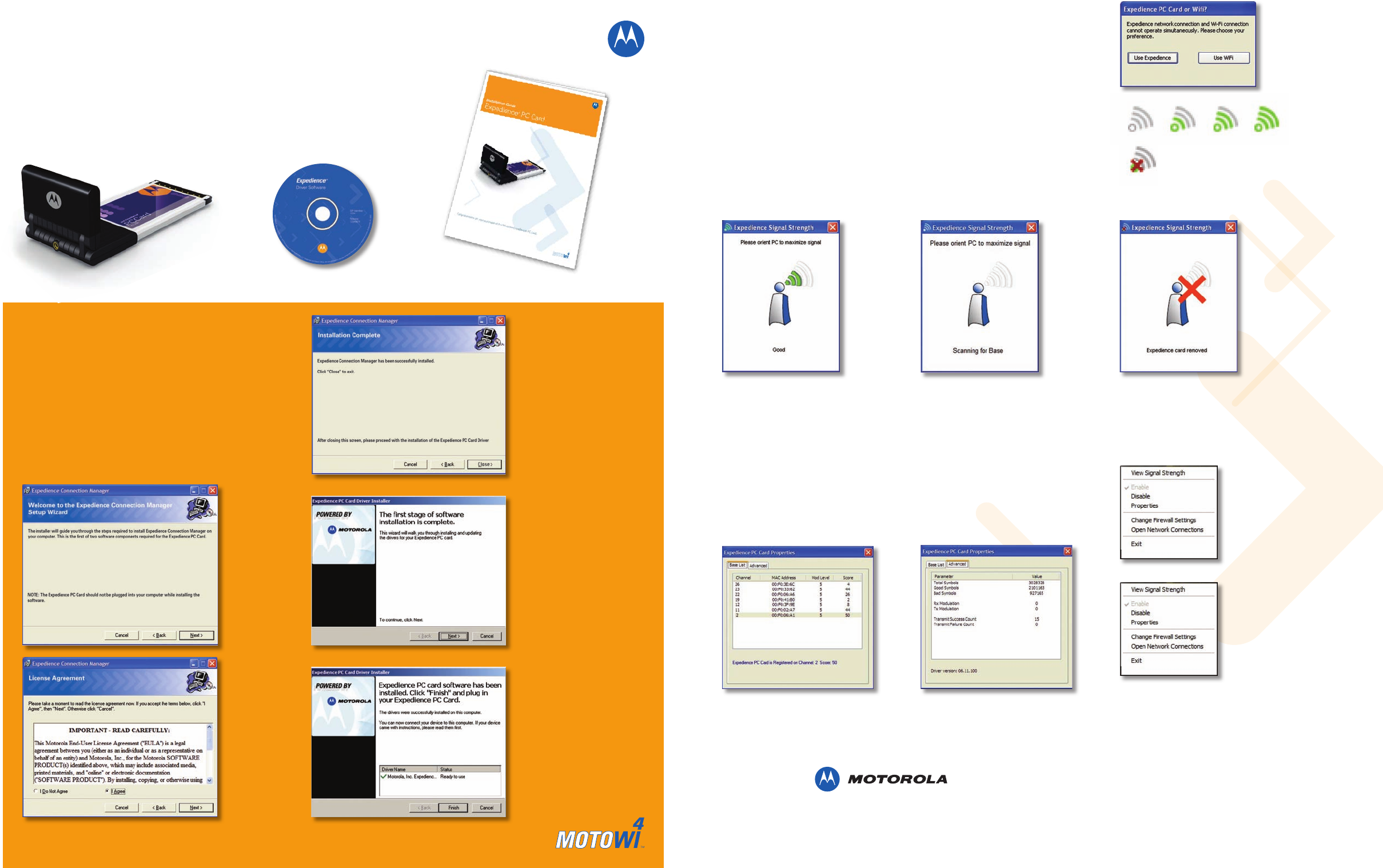
The Expedience® plugin card provides your laptop with the highest performance
broadband wireless service on the market today. To get started, please check
that all the required items are in your package.
Expedience® PC Card
Installation Guide
Expedience Plugin Card Expedience Software CD Expedience Instruction Sheet
To operate your PC Card, you will first need to install
the software driver from the Expedience Software CD.
To begin, insert the CD in your CD drive. Do not plug
in your PC Card at this time. If the installer does not
start up automatically, click START on your laptop
screen, then RUN, and then type in X:/setup, where
X is the drive letter for your CD drive (Usually D).
After the Motorola introductory screen is displayed,
please follow the instructions below to complete the
installation of your Expedience PC Card. The neces-
sary software is installed in two parts as shown.
At this point, please plug in your PC Card
To avoid interference between the Expedience connection and any WiFi service
available on your computer, it is necessary to tell the computer which wireless
service you want to use. Your computer will present this screen every time you
plug in your PC Card. Click the Use Expedience box to start using your PC Card.
Systray Icons
An icon is shown in the Systray at the bottom right of the screen indicating the
signal quality of the Expedience connection. Increasing signal quality is shown
by an increasing number of green arcs, as shown:
If the Expedience PC Card is unplugged, the “Disconnected” icon will be displayed:
Signal Quality Screen
Clicking on the signal quality Systray icon opens the Signal Quality screen.:
The quality of the Expedience signal is indi-
cated by displaying from 1-5 bars. For best
results, the user may orient the computer to
display the maximum number of bars. Some
fluctuation in the signal quality is normal,
and will not have a significant effect on the
data rate of your Internet connection.
In cases where there is not enough signal
for a reliable connection, the system will
continue to scan, and this screen will be
displayed. In this case, the use of the
accessory directional antenna (available
separately) may be required.
If the Expedience PC Card is unplugged or has
been disabled using the Windows Control Panel
function, this screen is displayed. Please check
your PC documentation for information on enabling
and disabling your Internet connections using the
Control Panel.
Systray Menu Functions
Right-clicking on the Systray icon displays the PC Card Control screen. This screen
provides access to the Signal Quality screen by clicking View Signal Strength, as
well as directly providing the Control Panel Enable and Disable and Network
Connections functions.
Clicking Properties displays the Properties
screen. The Baselist tab provides information
on the base stations visible to the PC Card,
with information on the signal quality available.
The Advanced tab provides data on the
Internet connection of your PC Card.
Information on these screens is not required
for normal operation of your PC Card.
Clicking the Change
Firewall Settings box
allows you to manage
the firewall function on your
PC, if it is so equipped.
Please contact your system
administrator for informa-
tion on firewalls.
Click NEXT
1.
Click I AGREE,
then NEXT
2.
The connection
manager software
now loads automati-
cally. At the end of
the loading process,
Click CLOSE
3.
Next, the PC Card
Driver software is
loaded. Click NEXT
4.
The connection man-
ager software now
loads automatically. At
the end of the loading
process, Click FINISH
5.
Congratulations on your purchase of the Motorola Expedience PC Card.
Motorola, Inc. 2900 W. County Road 42, Burnsville, MN 55337 USA Ph. 952.929.4008 - Fax: 952.929.4080 www.motorola.com/expedience
This specification is subject to change without notice. MOTOROLA, the stylized M Logo, and Expedience are registered in the U.S. Trademark and Patent Office.
All other product or service names are the property of their respective owners. © Motorola, Inc. 2007.
Important Regulatory and Safety Information
Before installing your PC Card, please review the
important regulatory and safety information in the
Expedience PC Card User’s Manual on your
CD-ROM.