Nokia Solutions and Networks T6ZD1 SC1900 Fixed Wireless Terminal User Manual
Nokia Solutions and Networks SC1900 Fixed Wireless Terminal
Contents
- 1. Users Manual
- 2. Fixed Wireless Terminal Description and Installation Manual
Fixed Wireless Terminal Description and Installation Manual
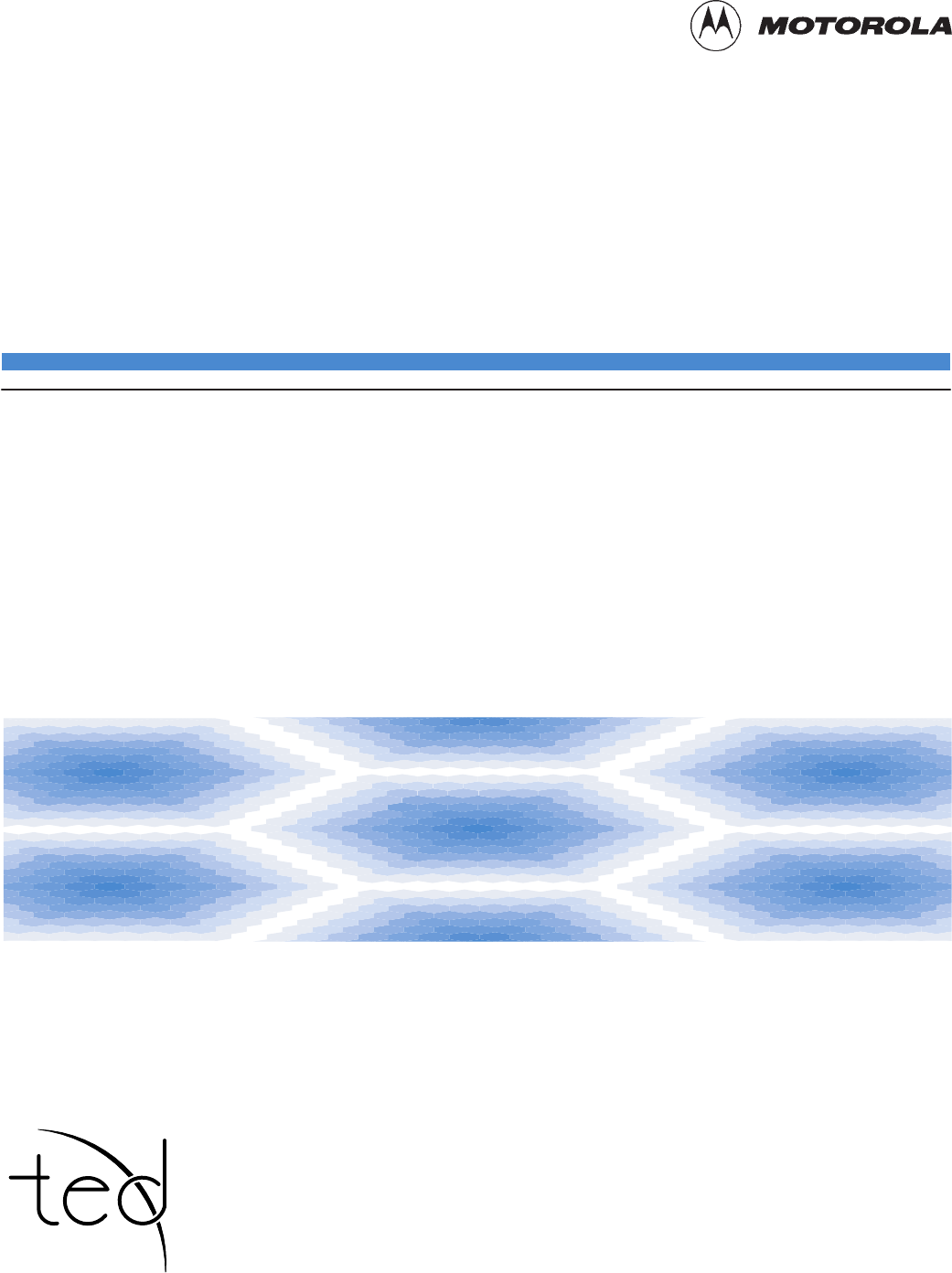
Fixed Wireless Terminal
Description and Installation
CDMA
Models: 800SC (800 MHz)
1900SC (1.9 GHz)
68P64113A20–O
TECHNICAL EDUCATION &
DOCUMENTATION
PREMIER GLOBAL INFORMATION PROVIDER
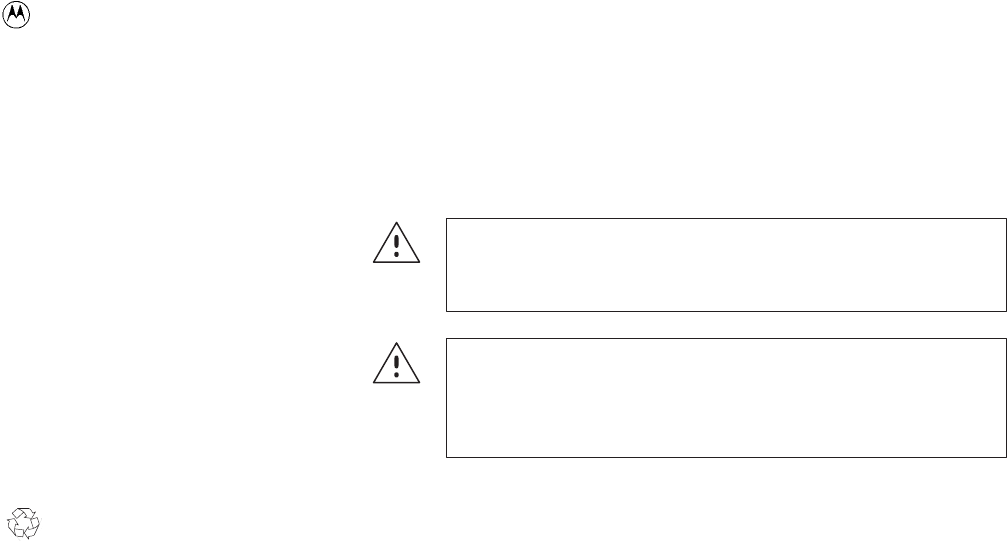
Notice
While reasonable efforts have been made to assure the accuracy of this document, Motorola, Inc. assumes no liability resulting from any inaccuracies or omissions
in this document, or from use of the information obtained herein. The information in this document has been carefully checked and is believed to be entirely
reliable. However, no responsibility is assumed for inaccuracies or omissions. Motorola, Inc. reserves the right to make changes to any products described herein
and reserves the right to revise this document and to make changes from time to time in content hereof with no obligation to notify any person of revisions or
changes. Motorola, Inc. does not assume any liability arising out of the application or use of any product, software, or circuit described herein; neither does it
convey license under its patent rights or the rights of others.
It is possible that this publication may contain references to, or information about Motorola products (machines and programs), programming, or services that are
not announced in your country. Such references or information must not be construed to mean that Motorola intends to announce such Motorola products,
programming, or services in your country.
Copyrights
This instruction manual, and the Motorola products described in this instruction manual may be, include or describe copyrighted Motorola material, such as
computer programs stored in semiconductor memories or other media. Laws in the United States and other countries preserve for Motorola certain exclusive rights
for copyrighted material, including the exclusive right to copy, reproduce in any form, distribute and make derivative works of the copyrighted material.
Accordingly, any copyrighted Motorola material contained herein or in the Motorola products described in this instruction manual may not be copied, reproduced,
distributed, merged or modified in any manner without the express written permission of Motorola. Furthermore, the purchase of Motorola products shall not be
deemed to grant either directly or by implication, estoppel, or otherwise, any license under the copyrights, patents or patent applications of Motorola, as arises by
operation of law in the sale of a product.
Usage and Disclosure Restrictions
License Agreement
The software described in this document is the property of Motorola, Inc. It is furnished by express license agreement
only and may be used only in accordance with the terms of such an agreement.
Copyrighted Materials
Software and documentation are copyrighted materials. Making unauthorized copies is prohibited by law. No part of
the software or documentation may be reproduced, transmitted, transcribed, stored in a retrieval system, or translated into any language or computer
language, in any form or by any means, without prior written permission of Motorola, Inc.
High Risk Activities
Components, units, or third–party products used in the product described herein are NOT fault–tolerant and are NOT
designed, manufactured, or intended for use as on–line control equipment in the following hazardous environments requiring fail–safe controls: the
operation of Nuclear Facilities, Aircraft Navigation or Aircraft Communication Systems, Air Traffic Control, Life Support, or Weapons Systems
(“High Risk Activities”). Motorola and its supplier(s) specifically disclaim any expressed or implied warranty of fitness for such High Risk Activities.
Trademarks
and Motorola are registered trademarks of Motorola, Inc.
Product and service names profiled herein are trademarks of Motorola, Inc. Other manufacturers’ products or services profiled herein may be referred to by
trademarks of their respective companies.
Copyright
Copyright 1998 Motorola, Inc.
All Rights Reserved
SPECIFICATIONS SUBJECT TO CHANGE WITHOUT NOTICE
This symbol is intended to alert you to important operating
or servicing instructions that may appear in your manual.
WARNING! To reduce the risk of fire or electric shock, do
not expose this product to rain or moisture. Do not use this
product near swimming pools or other bodies of water.
Printed on Recyclable Paper
REV010598
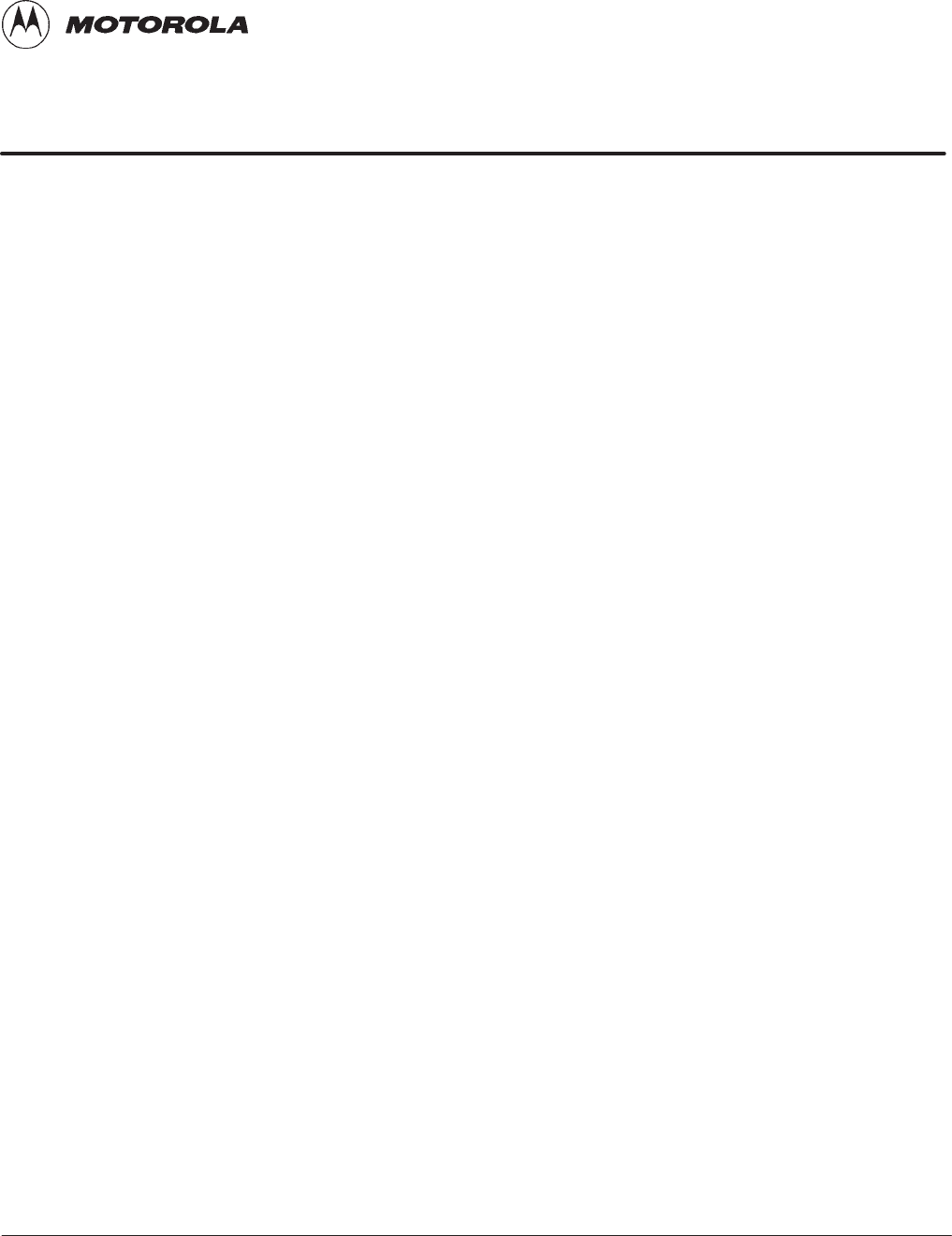
4/98 i
Fixed Wireless Terminal Description and Installation
Table of Contents
Fixed Wireless Terminal Description and Installation
800 MHz/1.9 GHz CDMA
List of Figures iii. . . . . . . . . . . . . . . . . . . . . . . . . . . . . . . . . . . . . . . . . . . . . . . . . . .
List of Tables iii. . . . . . . . . . . . . . . . . . . . . . . . . . . . . . . . . . . . . . . . . . . . . . . . . . .
Foreword iv. . . . . . . . . . . . . . . . . . . . . . . . . . . . . . . . . . . . . . . . . . . . . . . . . . . . . . .
Revision History vii. . . . . . . . . . . . . . . . . . . . . . . . . . . . . . . . . . . . . . . . . . . . . . . . .
Patent Notification viii. . . . . . . . . . . . . . . . . . . . . . . . . . . . . . . . . . . . . . . . . . . . . . .
Chapter 1: Fixed Wireless Terminal Description
Chapter Introduction 1-1. . . . . . . . . . . . . . . . . . . . . . . . . . . . . . . . . . . . . . . . . . . . . .
Related manuals 1-1. . . . . . . . . . . . . . . . . . . . . . . . . . . . . . . . . . . . . . . . . . . . . . . . .
Acronyms 1-1. . . . . . . . . . . . . . . . . . . . . . . . . . . . . . . . . . . . . . . . . . . . . . . . . . . . . .
FWT Introduction 1-2. . . . . . . . . . . . . . . . . . . . . . . . . . . . . . . . . . . . . . . . . . . . . . . .
Capabilities 1-3. . . . . . . . . . . . . . . . . . . . . . . . . . . . . . . . . . . . . . . . . . . . . . . . . . . . .
FWT features 1-3. . . . . . . . . . . . . . . . . . . . . . . . . . . . . . . . . . . . . . . . . . . . . . . . . . .
Subscriber features 1-4. . . . . . . . . . . . . . . . . . . . . . . . . . . . . . . . . . . . . . . . . . . . . . .
Diagnostics 1-4. . . . . . . . . . . . . . . . . . . . . . . . . . . . . . . . . . . . . . . . . . . . . . . . . . . . .
Specifications 1-5. . . . . . . . . . . . . . . . . . . . . . . . . . . . . . . . . . . . . . . . . . . . . . . . . . .
FWT connection panel 1-6. . . . . . . . . . . . . . . . . . . . . . . . . . . . . . . . . . . . . . . . . . . .
Chapter 2: Installing the Fixed Wireless Terminal
Chapter Introduction 2-1. . . . . . . . . . . . . . . . . . . . . . . . . . . . . . . . . . . . . . . . . . . . . .
Safety and General Information 2-1. . . . . . . . . . . . . . . . . . . . . . . . . . . . . . . . . . . . .
For safe & efficient FWT operation, observe these guidelines 2-1. . . . . . .
Exposure to Radio Frequency Energy 2-2. . . . . . . . . . . . . . . . . . . . . . . . . .
Efficient FWT Operation 2-2. . . . . . . . . . . . . . . . . . . . . . . . . . . . . . . . . . . .
Antenna Considerations 2-2. . . . . . . . . . . . . . . . . . . . . . . . . . . . . . . . . . . . .
Interference to Medical and Personal Electronic Devices 2-2. . . . . . . . . . .
CAUTION: Batteries; Children 2-3. . . . . . . . . . . . . . . . . . . . . . . . . . . . . . .
WARNING: Potentially Explosive Atmospheres 2-3. . . . . . . . . . . . . . . . .
Assessing the Fixed Wireless Terminal Site 2-4. . . . . . . . . . . . . . . . . . . . . . . . . . . .
Installation procedure 2-4. . . . . . . . . . . . . . . . . . . . . . . . . . . . . . . . . . . . . .
Interference considerations 2-4. . . . . . . . . . . . . . . . . . . . . . . . . . . . . . . . . .
Assessing the subscriber site 2-4. . . . . . . . . . . . . . . . . . . . . . . . . . . . . . . . .
. . . continued on next page
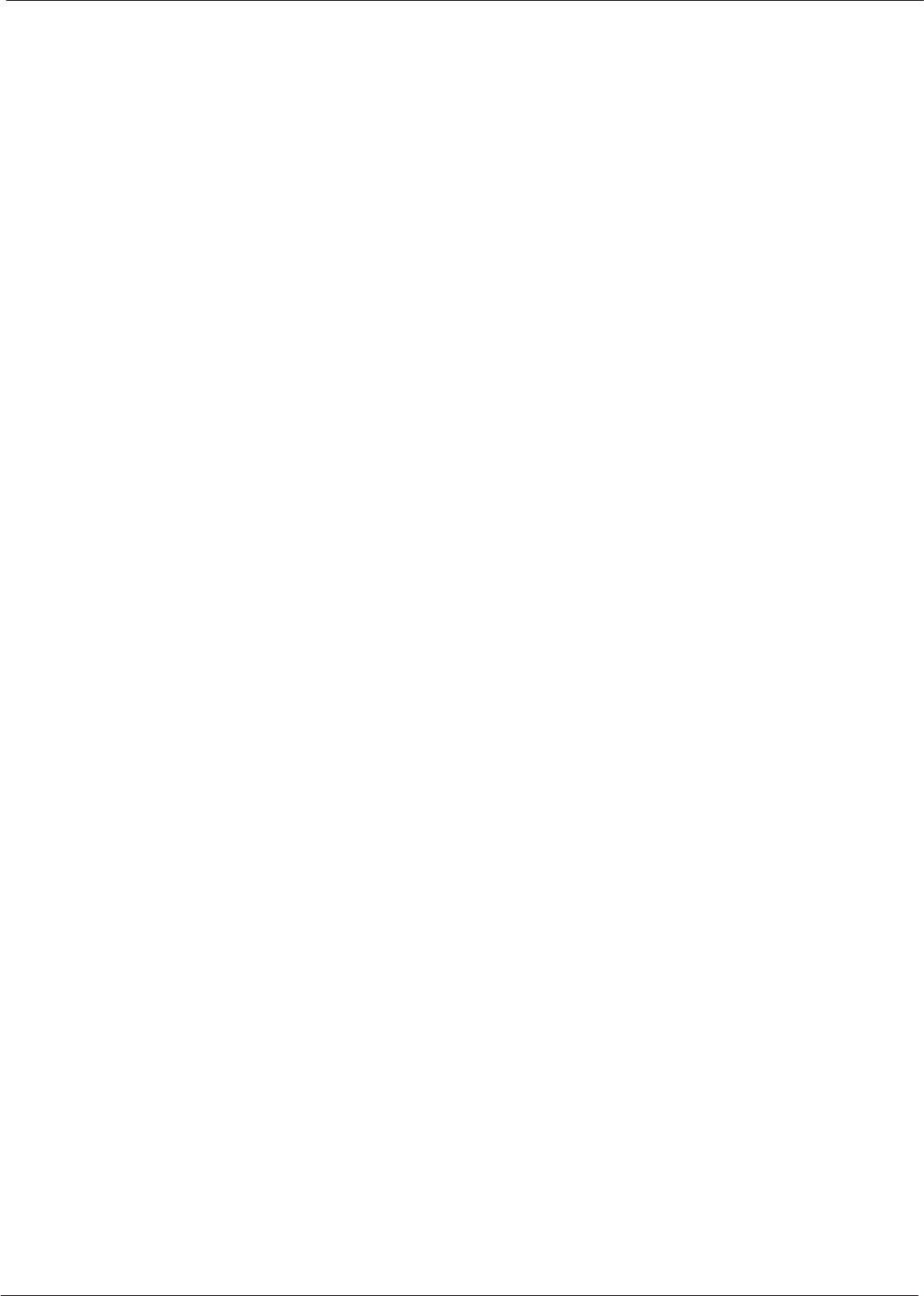
Table of Contents – continued
Fixed Wireless Terminal Description and Installation 4/98
ii
Testing Signal Strength at Fixed Wireless Terminal Site 2-6. . . . . . . . . . . . . . . . . .
Assemble the unit 2-6. . . . . . . . . . . . . . . . . . . . . . . . . . . . . . . . . . . . . . . . .
Signal Strength Testing 2-7. . . . . . . . . . . . . . . . . . . . . . . . . . . . . . . . . . . . .
Required Fixed Wireless Terminal Components 2-8. . . . . . . . . . . . . . . . . . . . . . . .
Identifying/Acquiring the required components 2-8. . . . . . . . . . . . . . . . . .
Installing the nameplate 2-9. . . . . . . . . . . . . . . . . . . . . . . . . . . . . . . . . . . . .
Fixed Wireless Terminal Battery 2-10. . . . . . . . . . . . . . . . . . . . . . . . . . . . . . . . . . . .
Battery installation 2-10. . . . . . . . . . . . . . . . . . . . . . . . . . . . . . . . . . . . . . . . .
Battery removal 2-11. . . . . . . . . . . . . . . . . . . . . . . . . . . . . . . . . . . . . . . . . . .
Installing Desktop Fixed Wireless Terminal 2-12. . . . . . . . . . . . . . . . . . . . . . . . . . .
Installing the FWT on a desk or table 2-12. . . . . . . . . . . . . . . . . . . . . . . . . .
Installing Wall Mount Fixed Wireless Terminal 2-13. . . . . . . . . . . . . . . . . . . . . . . . .
Tools Required 2-13. . . . . . . . . . . . . . . . . . . . . . . . . . . . . . . . . . . . . . . . . . . .
Procedure 2-13. . . . . . . . . . . . . . . . . . . . . . . . . . . . . . . . . . . . . . . . . . . . . . . .
Installing External Fixed Wireless Terminal Antenna 2-15. . . . . . . . . . . . . . . . . . . .
Introduction 2-15. . . . . . . . . . . . . . . . . . . . . . . . . . . . . . . . . . . . . . . . . . . . . .
Procedure 2-15. . . . . . . . . . . . . . . . . . . . . . . . . . . . . . . . . . . . . . . . . . . . . . . .
Before Leaving the Site 2-17. . . . . . . . . . . . . . . . . . . . . . . . . . . . . . . . . . . . . . . . . . .
Index Index 1. . . . . . . . . . . . . . . . . . . . . . . . . . . . . . . . . . . . . . . . . . . . . . . . . . . . . . . . . . . . . . . . . . . . . . . . . . . .
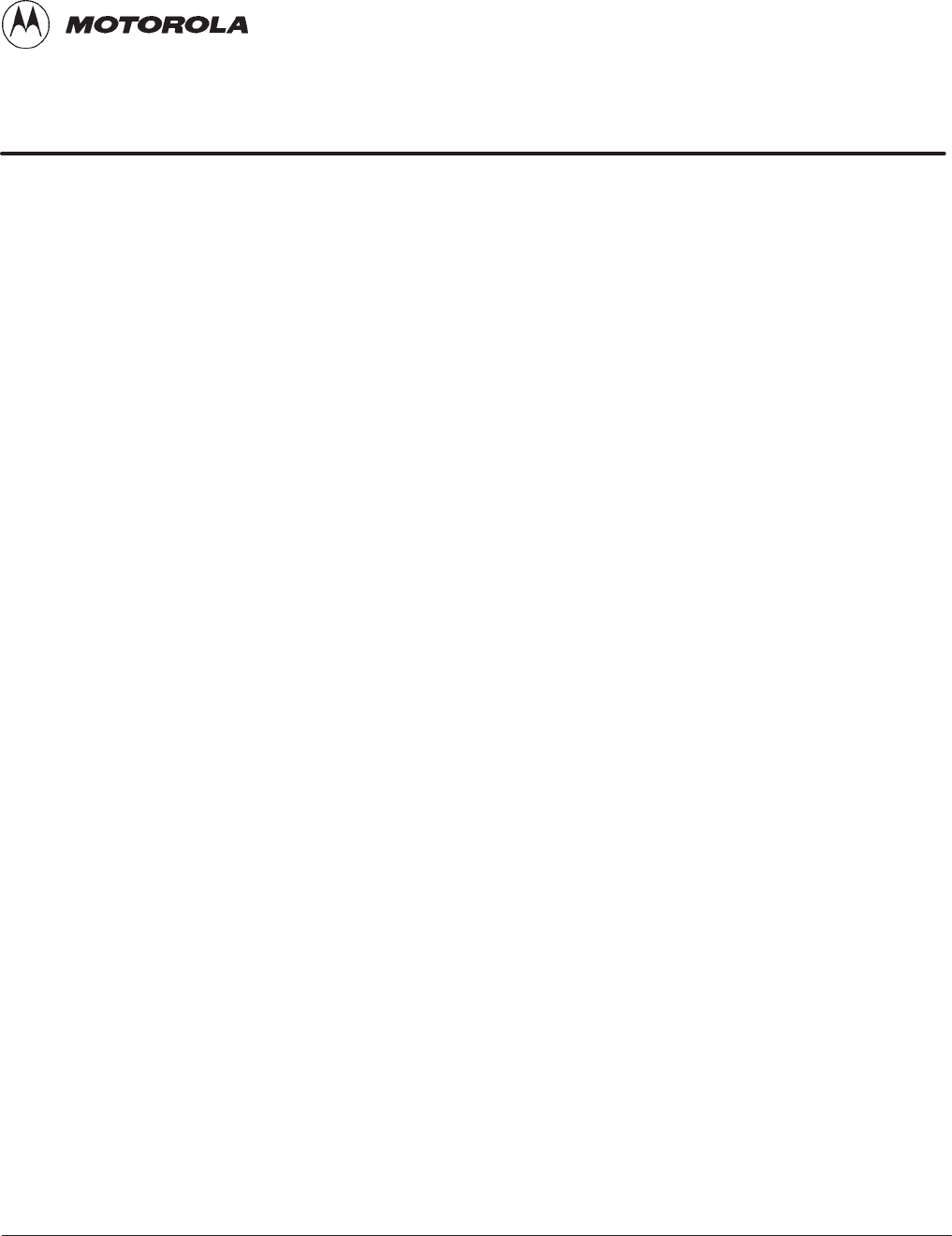
4/98 iii
Fixed Wireless Terminal Description and Installation
List of Figures and Tables
Fixed Wireless Terminal Description and Installation
800 MHz/1.9 GHz CDMA
Figures
Figure 1: FWT in a CDMA Cellular System Architecture 1-2. . . . . . . . . . . . . . . . .
Figure 2: FWT Rear Panel 1-6. . . . . . . . . . . . . . . . . . . . . . . . . . . . . . . . . . . . . . . . .
Figure 3: Preferred FWT locations without external antenna 2-5. . . . . . . . . . . . . .
Figure 4: FWT Signal Strength Indicator 2-6. . . . . . . . . . . . . . . . . . . . . . . . . . . . . .
Figure 5: FWT components 2-8. . . . . . . . . . . . . . . . . . . . . . . . . . . . . . . . . . . . . . . .
Figure 6: AC/DC Power Wall Cube Configuration 2-9. . . . . . . . . . . . . . . . . . . . . .
Figure 7: Installing the nameplate 2-9. . . . . . . . . . . . . . . . . . . . . . . . . . . . . . . . . . .
Figure 8: Installing battery cable and battery 2-10. . . . . . . . . . . . . . . . . . . . . . . . . . .
Figure 9: Removing the battery 2-11. . . . . . . . . . . . . . . . . . . . . . . . . . . . . . . . . . . . .
Figure 10: FWT Rear Panel 2-12. . . . . . . . . . . . . . . . . . . . . . . . . . . . . . . . . . . . . . . .
Figure 11: FWT wall mount installation 2-14. . . . . . . . . . . . . . . . . . . . . . . . . . . . . .
Figure 12: External antenna planning considerations 2-15. . . . . . . . . . . . . . . . . . . .
Figure 13: Typical External Antenna Grounding diagram 2-16. . . . . . . . . . . . . . . . .
Tables
Table 1: Acronyms 1-1. . . . . . . . . . . . . . . . . . . . . . . . . . . . . . . . . . . . . . . . . . . . . . .
Table 2: FWT Connection Panel 1-6. . . . . . . . . . . . . . . . . . . . . . . . . . . . . . . . . . . .
Table 3: Service LED (Received Signal Strength) Indicators 2-7. . . . . . . . . . . . . .
Table 4: Installing the FWT on a desktop or tabletop 2-12. . . . . . . . . . . . . . . . . . . .
Table 5: Installing the FWT on a wall 2-13. . . . . . . . . . . . . . . . . . . . . . . . . . . . . . . .
Table 6: Installing an external antenna 2-15. . . . . . . . . . . . . . . . . . . . . . . . . . . . . . . .
Table 7: Power, Fault, and Cellular Coverage (Service) LED Indicators 2-17. . . . .
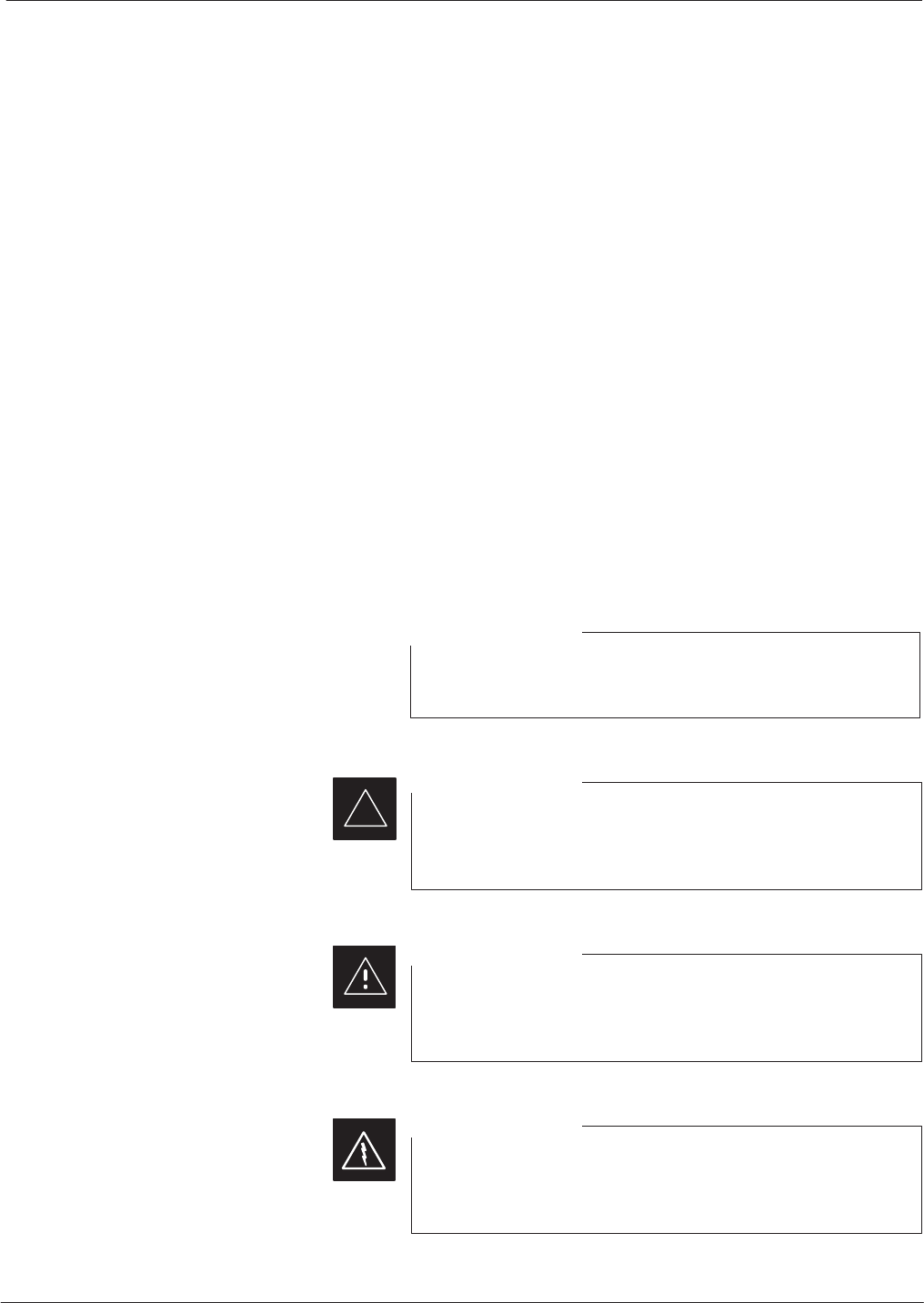
Foreword
Fixed Wireless Terminal Description and Installation 4/98
iv
Scope of manual
This manual is intended for use by cellular telephone system
craftspersons in the day-to-day operation of Motorola cellular system
equipment and ancillary devices. It is assumed that the user of this
information has a general understanding of telephony, as used in the
operation of the Public Switched Telephone Network (PSTN), and is
familiar with these concepts as they are applied in the cellular
radiotelephone environment. The user, however, is not expected to have
any detailed technical knowledge of the internal operation of the
equipment.
This manual is not intended to replace the equipment training offered by
Motorola, although it can be used to supplement or enhance the
knowledge gained through such training.
Text conventions
The following special paragraphs are used in this manual to point out
information that must be read. This information may be set-off from the
surrounding text, but is always preceded by a bold title in capital letters.
The four categories of these special paragraphs are:
Presents additional, helpful, non-critical information that
you can use.
NOTE
Presents information to help you avoid an undesirable
situation or provides additional information to help you
understand a topic or concept.
IMPORTANT
*
Presents information to identify a situation in which
equipment damage could occur, thus avoiding damage to
equipment.
CAUTION
Presents information to warn you of a potentially
hazardous situation in which there is a possibility of
personal injury.
WARNING
. . . continued on next page

Foreword – continued
4/98 v
Fixed Wireless Terminal Description and Installation
The following typographical conventions are used for the presentation of
software information:
SIn text, sans serif BOLDFACE CAPITAL characters (a type style
without angular strokes: i.e., SERIF versus SANS SERIF) are used to
name a command.
SIn text, typewriter style characters represent prompts and the
system output as displayed on an operator terminal or printer.
SIn command definitions, sans serif boldface characters represent those
parts of the command string that must be entered exactly as shown and
typewriter style characters represent command output responses
as displayed on an operator terminal or printer.
SIn the command format of the command definition, typewriter
style characters represent the command parameters.
Changes to manual
Changes that occur after the printing date are incorporated into your
manual by Cellular Manual Revisions (CMRs). The information in this
manual is updated, as required, by a CMR when new options and
procedures become available for general use or when engineering
changes occur. The cover sheet(s) that accompany each CMR should be
retained for future reference. Refer to the Revision History page for a list
of all applicable CMRs contained in this manual.
Receiving updates
Technical Education & Documentation (TED) maintains a customer
database that reflects the type and number of manuals ordered or shipped
since the original delivery of your Motorola equipment. Also identified
in this database is a “key” individual (such as Documentation
Coordinator or Facility Librarian) designated to receive manual updates
from TED as they are released.
To ensure that your facility receives updates to your manuals, it is
important that the information in our database is correct and up-to-date.
Therefore, if you have corrections or wish to make changes to the
information in our database (i.e., to assign a new “key” individual),
please contact Technical Education & Documentation at:
MOTOROLA, INC.
Technical Education & Documentation
1 Nelson C. White Parkway
Mundelein, Illinois 60060
U.S.A.
Phone:
Within U.S.A. and Canada 800-872-8225. . . . . .
Outside of U.S.A. and Canada +1-847-435–5700. . .
FAX: +1-847-435–5541. . . . . . . . . . . . . . . . . . . . . . .

Foreword – continued
Fixed Wireless Terminal Description and Installation 4/98
vi
Reporting manual errors
In the event that you locate an error or identify a deficiency in your
manual, please take time to write to us at the address above. Be sure to
include your name and address, the complete manual title and part
number (located on the manual spine, cover, or title page), the page
number (found at the bottom of each page) where the error is located,
and any comments you may have regarding what you have found. We
appreciate any comments from the users of our manuals.
24-hour support service
If you have any questions or concerns regarding the operation of your
equipment, please contact the Motorola Cellular Support Center (MCSC)
for immediate assistance. The 24 hour telephone number for MCSC is:
Within U.S.A. and Canada 800-433-5202. . . . . . .
Outside of U.S.A. and Canada +1–847-632-5390. . . .
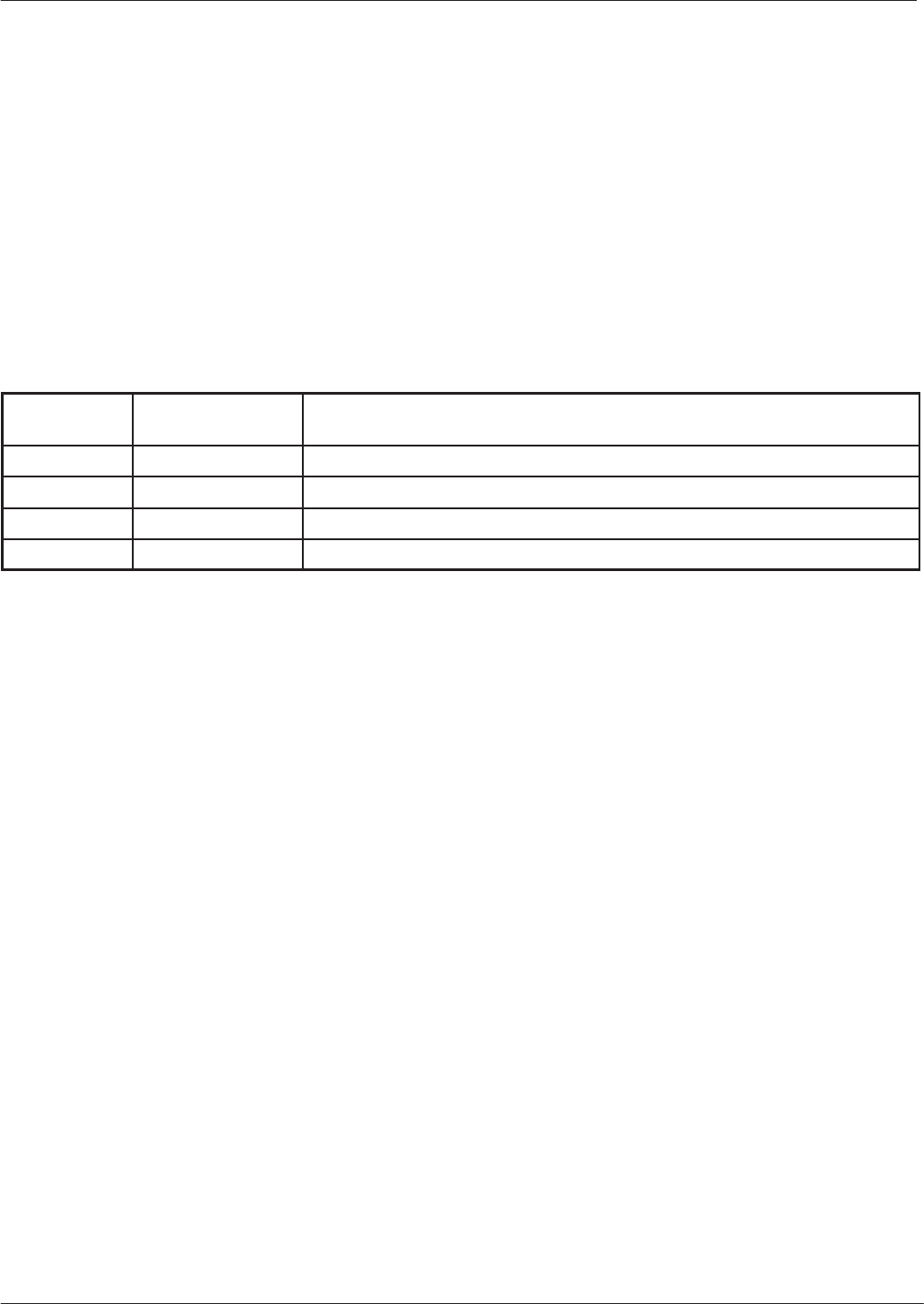
Revision History
4/98 vii
Fixed Wireless Terminal Description and Installation
Manual Number
68P64113A20
Manual Title
Fixed Wireless Terminal Description and Installation
800 MHz/1.9 GHz CDMA
Version Information
The following table lists the manual version , date of version, and
remarks on the version.
Version
Level Date of Issue Remarks
1February 1997 First draft for engineering review
2May 97 Preliminary for engineering review
3September 97 FOA manual
OApril 98 GA manual
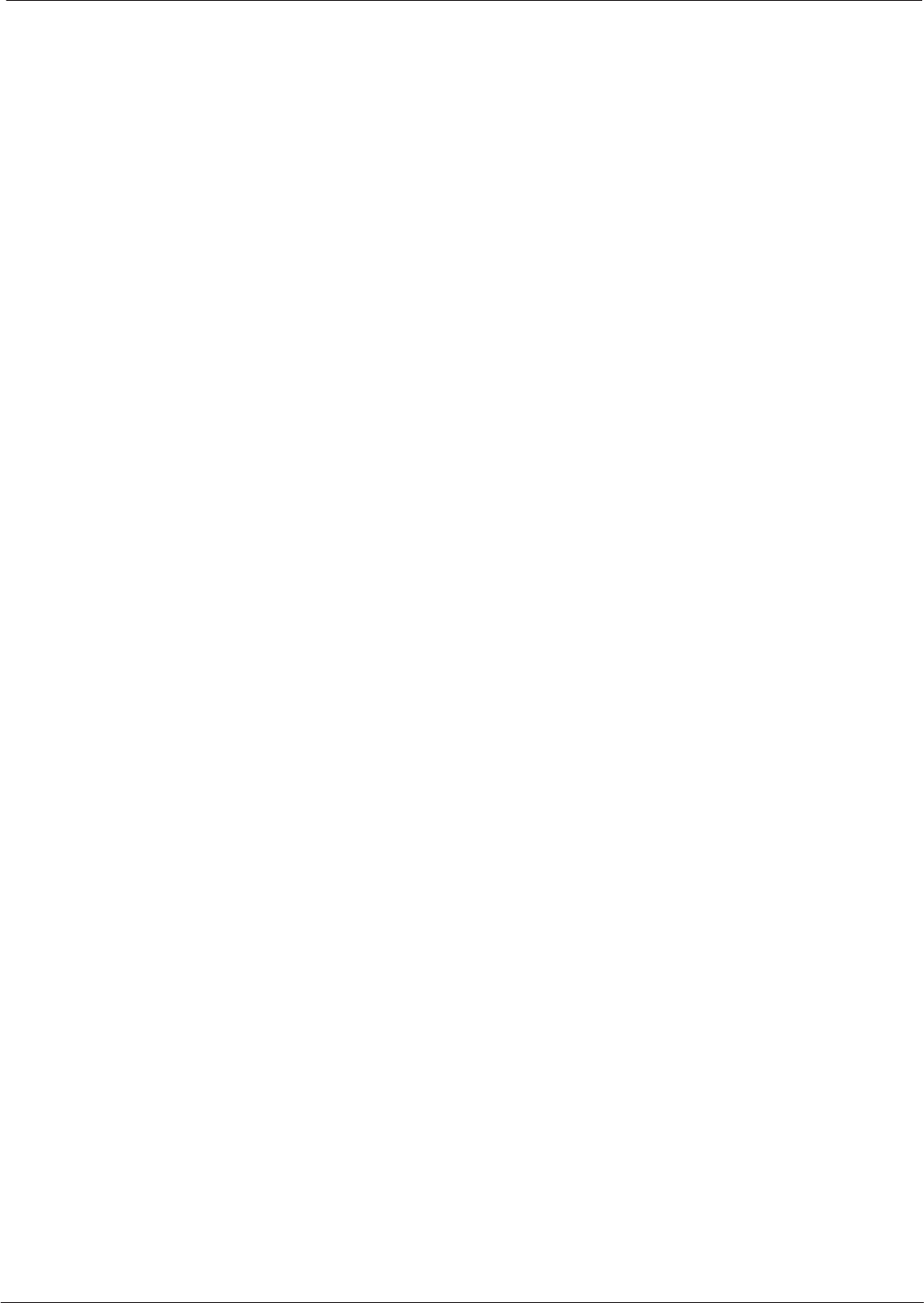
Patent Notification
Fixed Wireless Terminal Description and Installation 4/98
viii
Patent numbers
This product is manufactured and/or operated under one or more of the
following patents and other patents pending:
4128740 4661790 4860281 5036515 5119508 5204876 5247544 5301353
4193036 4667172 4866710 5036531 5121414 5204977 5251233 5301365
4237534 4672657 4870686 5038399 5123014 5207491 5255292 5303240
4268722 4694484 4872204 5040127 5127040 5210771 5257398 5303289
4282493 4696027 4873683 5041699 5127100 5212815 5259021 5303407
4301531 4704734 4876740 5047762 5128959 5212826 5261119 5305468
4302845 4709344 4881082 5048116 5130663 5214675 5263047 5307022
4312074 4710724 4885553 5055800 5133010 5214774 5263052 5307512
4350958 4726050 4887050 5055802 5140286 5216692 5263055 5309443
4354248 4729531 4887265 5058136 5142551 5218630 5265122 5309503
4367443 4737978 4893327 5060227 5142696 5220936 5268933 5311143
4369516 4742514 4896361 5060265 5144644 5222078 5271042 5311176
4369520 4751725 4910470 5065408 5146609 5222123 5274844 5311571
4369522 4754450 4914696 5067139 5146610 5222141 5274845 5313489
4375622 4764737 4918732 5068625 5152007 5222251 5276685 5319712
4485486 4764849 4941203 5070310 5155448 5224121 5276707 5321705
4491972 4775998 4945570 5073909 5157693 5224122 5276906 5321737
4517561 4775999 4956854 5073971 5159283 5226058 5276907 5323391
4519096 4797947 4970475 5075651 5159593 5228029 5276911 5325394
4549311 4799253 4972355 5077532 5159608 5230007 5276913 5327575
4550426 4802236 4972432 5077741 5170392 5233633 5276915 5329547
4564821 4803726 4979207 5077757 5170485 5235612 5278871 5329635
4573017 4811377 4984219 5081641 5170492 5235614 5280630 5339337
4581602 4811380 4984290 5083304 5182749 5239294 5285447 D337328
4590473 4811404 4992753 5090051 5184349 5239675 5287544 D342249
4591851 4817157 4998289 5093632 5185739 5241545 5287556 D342250
4616314 4827507 5020076 5095500 5187809 5241548 5289505 D347004
4636791 4829543 5021801 5105435 5187811 5241650 5291475 D349689
4644351 4833701 5022054 5111454 5193102 5241688 5295136 RE31814
4646038 4837800 5023900 5111478 5195108 5243653 5297161
4649543 4843633 5028885 5113400 5200655 5245611 5299228
4654655 4847869 5030793 5117441 5203010 5245629 5301056
4654867 4852090 5031193 5119040 5204874 5245634 5301188
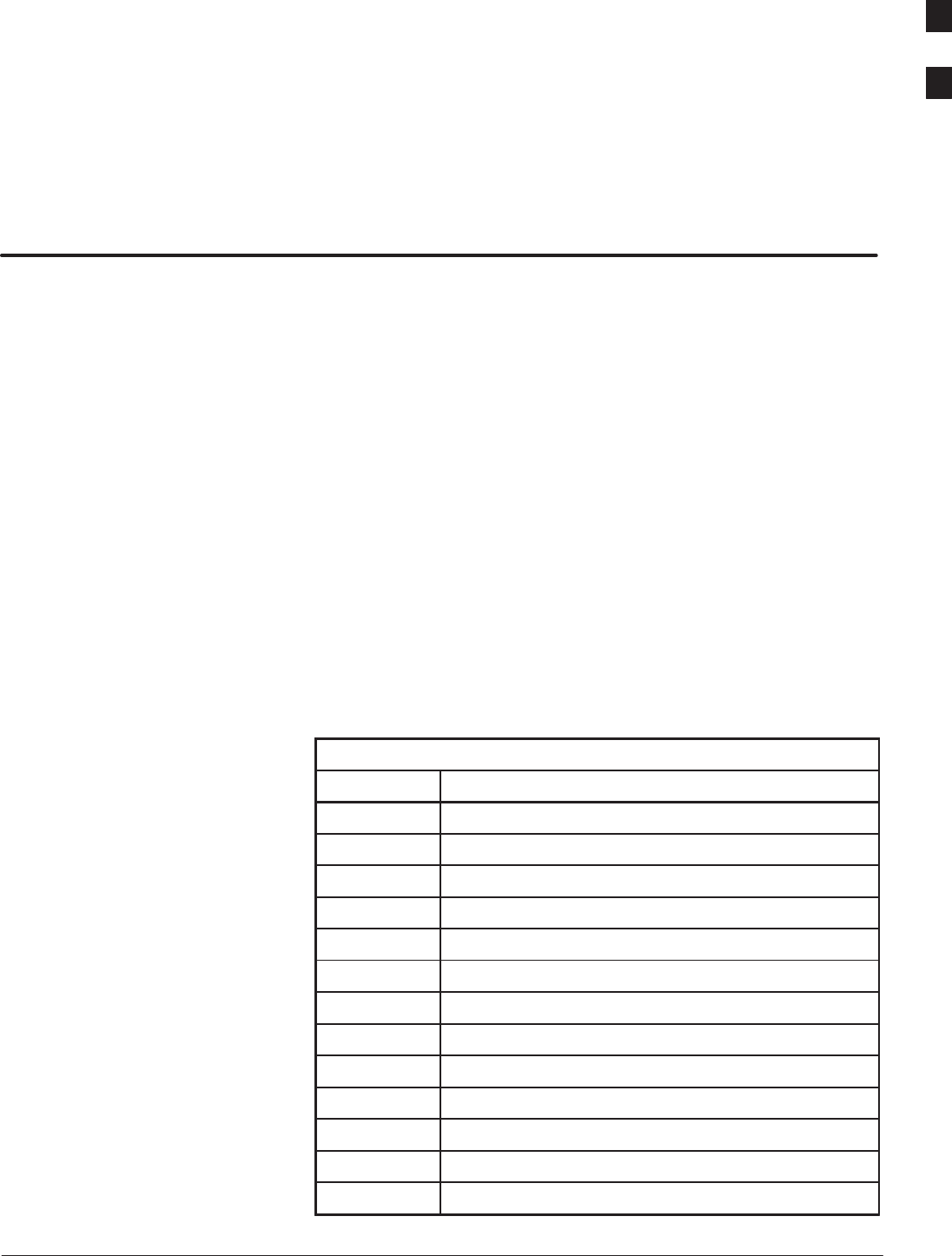
4/98 1-1
Fixed Wireless Terminal Description and Installation
Chapter 1: Fixed Wireless Terminal Description
Chapter Introduction
Chapter 1 describes the FWT, its architecture, features, capabilities, and
general specifications. It also includes an acronyms table to define the
terminology used in this document.
Related manuals
Other manuals related to the FWT include:
SOperating the Fixed Wireless Terminal (Motorola part number
68P64113A22)
SFWT Programming and Maintenance (Motorola part number
68P64113A21).
Acronyms
Acronyms used in the text of this manual are listed and described in
Table 1.
Table 1: Acronyms
Item Description
BTS Base Transceiver System
CDMA Code Division Multiple Access
CELP Code Excited Linear Predictive
CP Communications Processor
DTMF Dual Tone Multi–Frequency
ECU Environmental Control Unit
FWT Fixed Wireless Terminal
OAMP Operations Administration Maintenance Provisioning
OMC–R Operations and Maintenance Center – Radio
POTS Plain Old Telephone System
PSTN Public Switched Telephone Network
RSSI Received Signal Strength Indicator
XCDR Transcoder
1
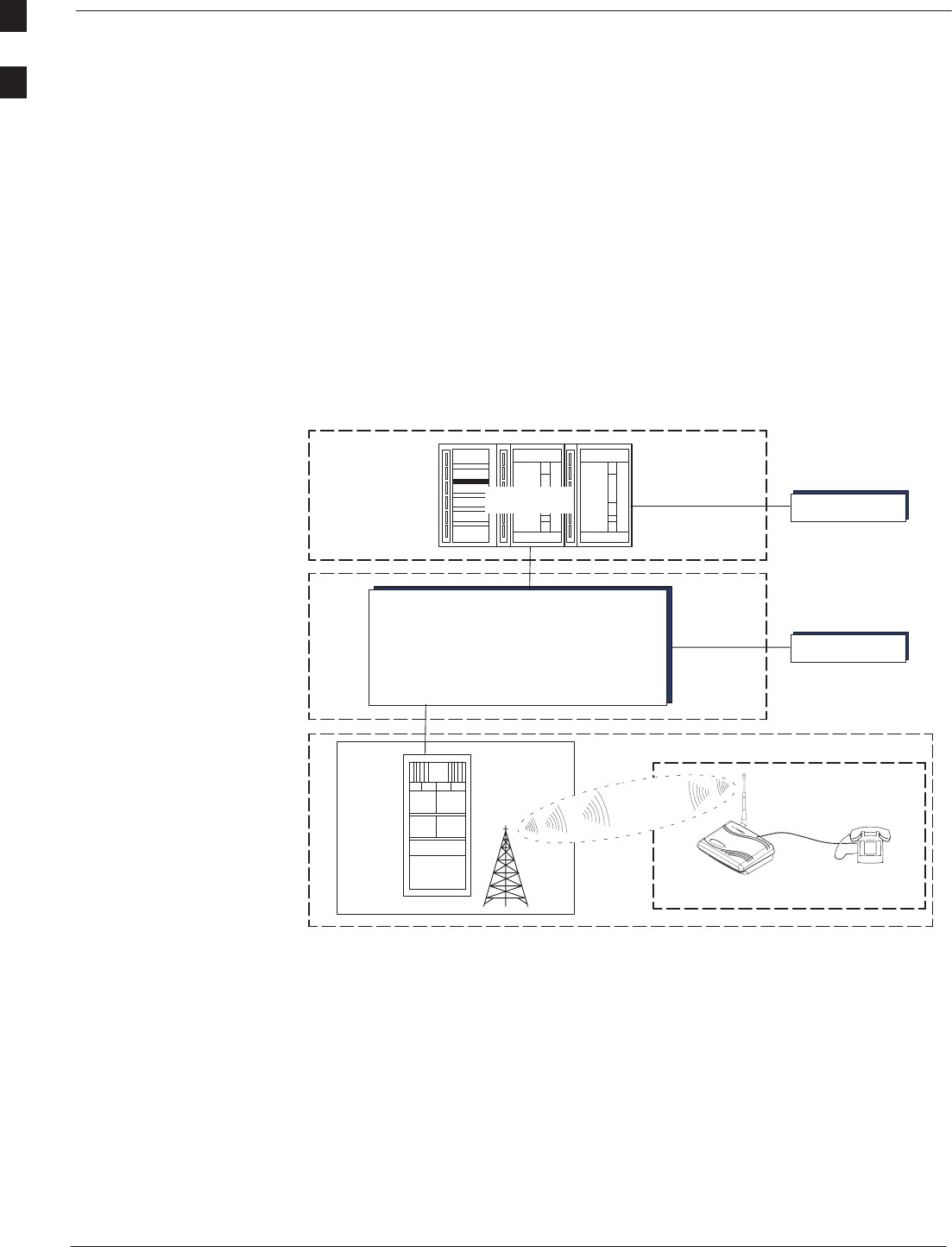
Fixed Wireless Terminal Description – continued
Fixed Wireless Terminal Description and Installation 4/98
1-2
FWT Introduction
The Motorola Fixed Wireless Terminal (FWT) communications device is
used for connecting into the local telephone network; it is an RF
transceiver which allows a standard telephone set to be used to access
the CDMA (IS–95–A or J–STD–008) cellular air interface. The desktop
or wall–mounted indoor unit is designed for use in areas where wired
service is not available or where wireless service is otherwise preferred.
The FWT is available in two models – one supports 800 MHz
frequencies; one supports 1.9 GHz frequencies. Figure 1 illustrates how
the FWT is integrated into the CDMA cellular system architecture.
Figure 1: FWT in a CDMA Cellular System Architecture
CELL SITE
OMC–R
BTS
RADIO SUB–SYSTEM
SWITCH
FIXED WIRELESS
TERMINAL STANDARD
TELEPHONE
CUSTOMER PREMISES
EQUIPMENT
CDMA AIR
INTERFACE
CELL SITE
CONTROLLER
CONTROL
SUB–SYSTEM
COMMUNICATIONS
SWITCHING CENTER
PSTN
The FWT provides a link to the local telephone exchange. Subscribers
receive the same set of features typically offered by the local telephone
service provider to ‘wired’ customers.
Via the FWT’s single RJ–11 telephone jack, up to three parallel
electromechanical ringer style telephones, or five electronic ringer
telephones may be connected at a distance of 100 meters from the unit.
However, during a conversation with another party, no more than two of
the phones at a FWT site can be off–hook at a time. Using more than 2
telephones will not damage the FWT but may result in decreased, or
non–performance of one or more telephones connected to the FWT.
. . . continued on next page
1
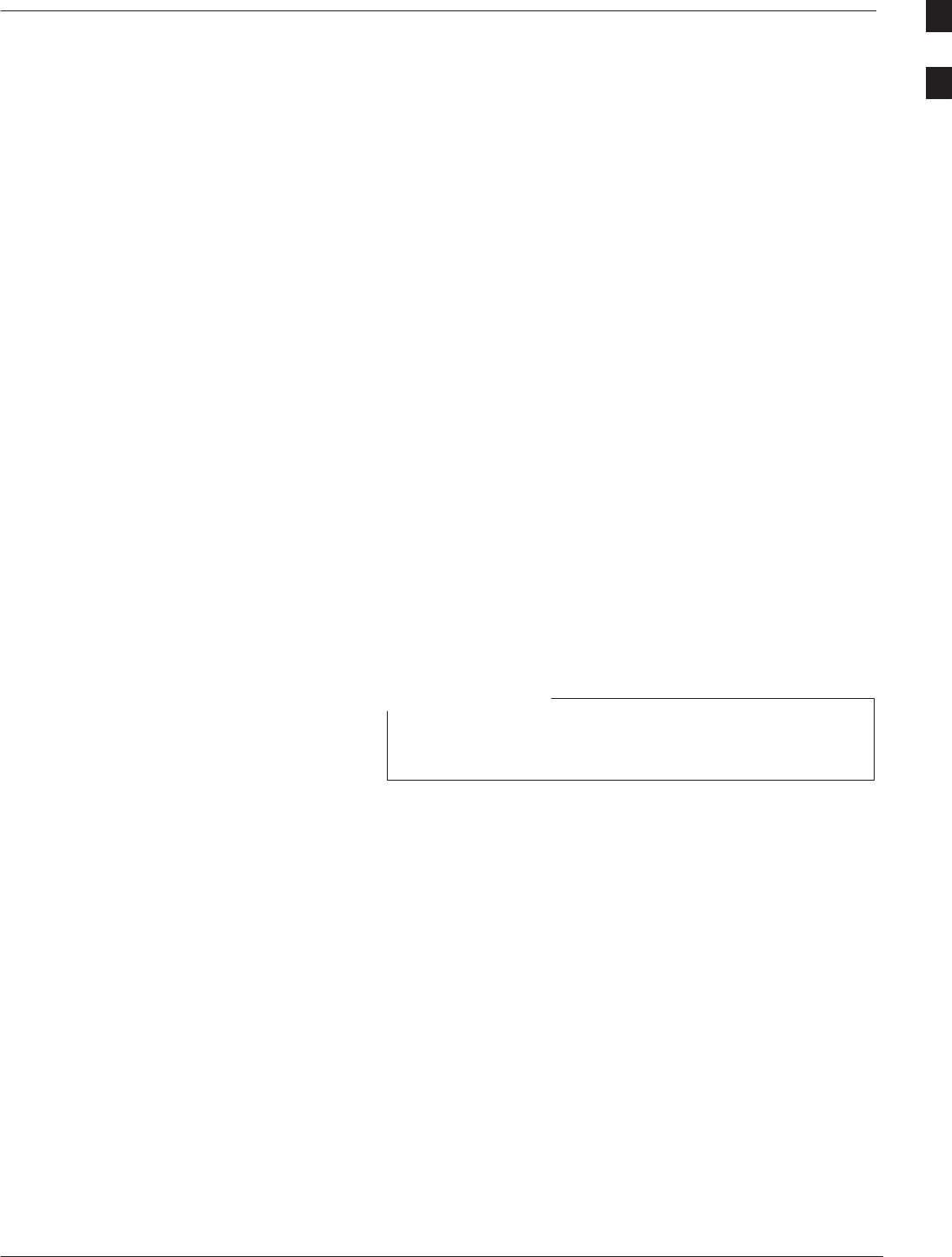
Fixed Wireless Terminal Description – continued
4/98 1-3
Fixed Wireless Terminal Description and Installation
A detachable omni–directional antenna is mounted to the rear of the
FWT housing. In fringe coverage areas, an outdoor omni–directional
antenna or a directional gain antenna may be substituted. If the antenna
is mounted outdoors, precautions must be taken to adequately protect
against lightning.
Power to operate the FWT is provided via a wall transformer to the 12
volt DC socket. Alternative power, such as external battery, solar
powered sources, etc. feeds into an auxiliary power input socket. An
optional internal battery provides operational backup in the event of
primary power loss. This battery may be replaced without accessing the
internal circuit board.
Brackets are available for remote antenna installations and for optional
security mounting.
Capabilities
The FWT provides a subscriber loop interface and translates subscriber
loop interface functions into CDMA air interface functions.
The FWT provides standard electrical voltages and currents to support a
POTS line. The FWT will generate call–progress indications to the
subscriber’s telephone set. The FWT also passes call–progress tones
from the PSTN in the audio band. Call signaling (such as DTMF
dialing) is typically encoded as CDMA air interface messages.
The FWT supports hand–off to allow the system to “breathe,” thus
providing extra capacity in high traffic areas at the necessary times.
Hand–off may or may not be supported by the provider’s
system.
NOTE
Voice quality is based on one of three (system–operator selected)
vocoder algorithms – 8 Kbps, 13 Kbps, or the Enhanced Variable Rate
Coder (EVRC). Security of the voice is inherent in the CDMA air
protocol.
The FWT supports operator programming to create tiered personalities
which define the features supported. The personality may be
downloaded either locally or remotely to allow changes to the subscribed
service profile.
The FWT initially supports local download of operational software using
the FWT Programmer software and a personal computer.
FWT features
The FWT offers the following features:
SCall progress tones, such as Dial Tone and Busy Tone
SDTMF and pulse dial capability
STwo–way DTMF send and receive capability
. . . continued on next page
1
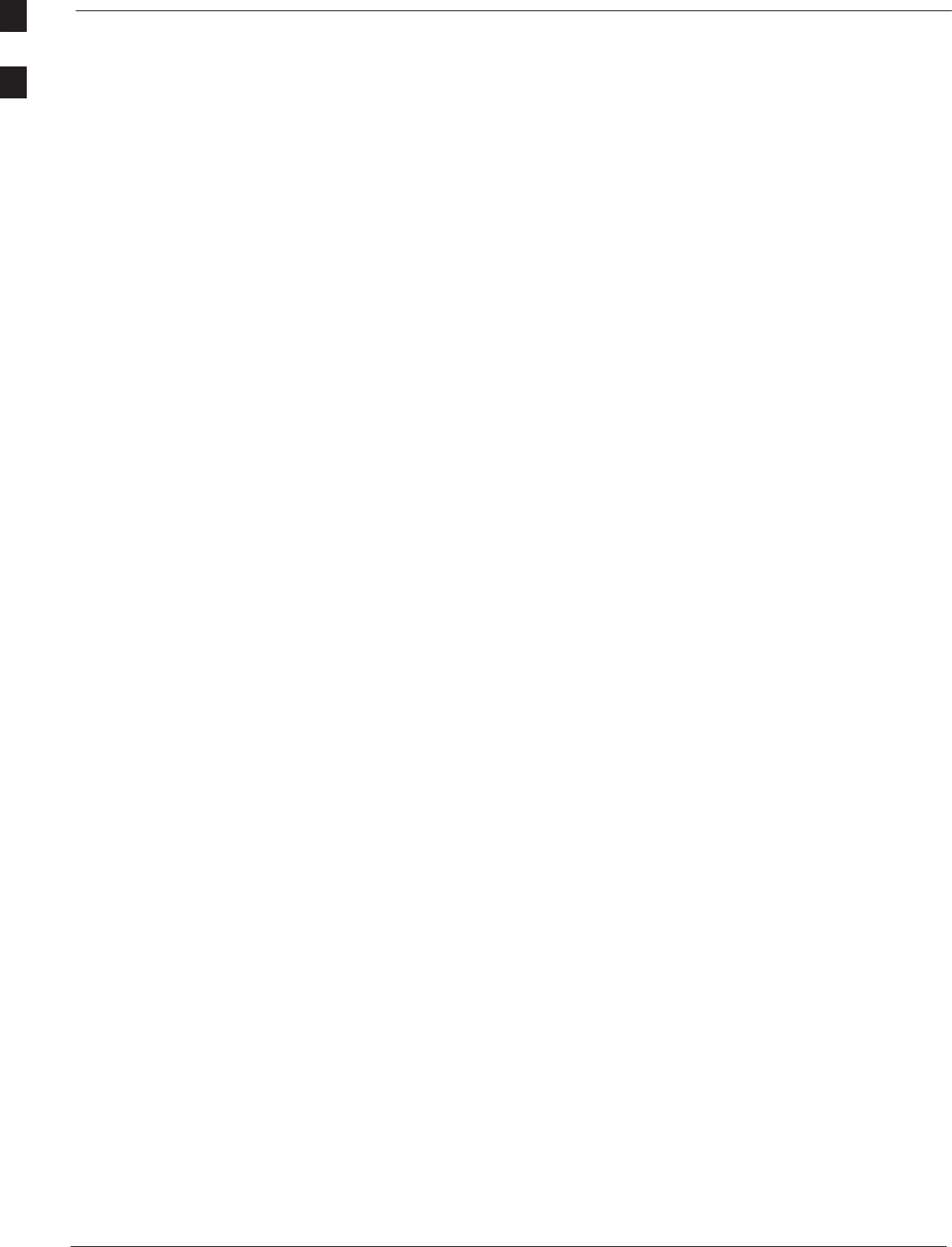
Fixed Wireless Terminal Description – continued
Fixed Wireless Terminal Description and Installation 4/98
1-4
SVoice and data privacy inherent in the digital air interface
SSupports multiple extension phones (up to three mechanical phones,
or five electronic phones)
SDesktop or optional wall mounting
SBuilt–in signal strength meter
SUnit–mounted antenna
SEcho cancellation
SOptional internal 12V backup battery
SOptional gain antenna for outdoor mounting
SAdditional external DC power input
SLocal personality programming using FWT Programmer application
Subscriber features
Subject to the provider’s feature–set offering, the FWT supports the
following features:
SCall waiting
SCall forwarding
SCaller ID (requires external display device)
SThree–way calling and recall (mutually exclusive with Call Waiting
when using an EMX switch)
SHook flash
SPost–origination DTMF tone support (send and receive)
SHotline Operation
Diagnostics
Self test capabilities in the FWT allow the service provider to quickly
isolate problems. Failed units in warranty must be repaired or replaced
at an authorized Motorola service center.
The FWT supports local testing of the telco line. Other test capability
includes digital path loopback in order to verify the audio path integrity
and to isolate faults (if infrastructure supported).
The FWT provides battery status indications which provide the end user
information regarding the condition of the battery.
1
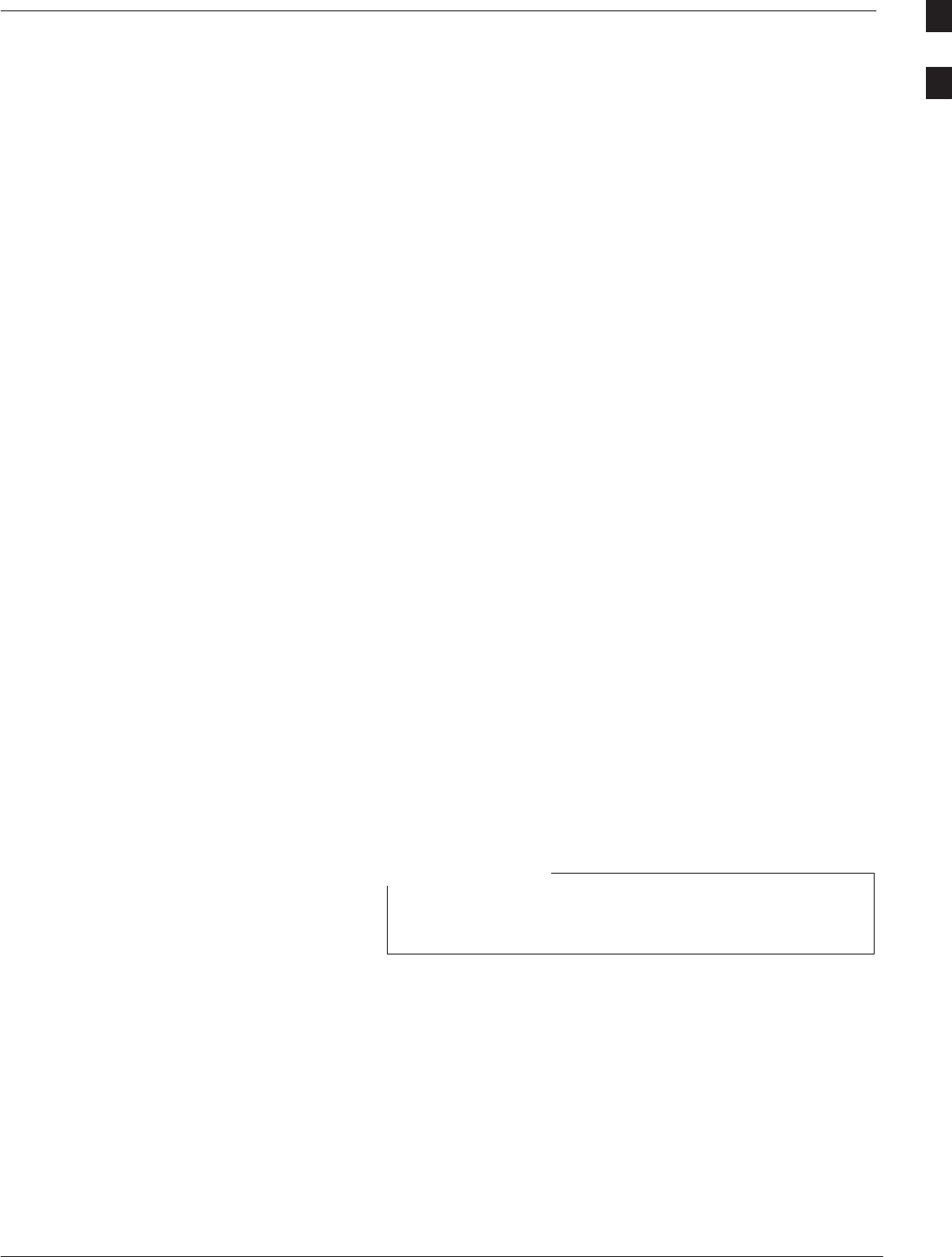
Fixed Wireless Terminal Description – continued
4/98 1-5
Fixed Wireless Terminal Description and Installation
Specifications
The physical, electrical, and environmental specifications for the FWT
are as follows:
Dimensions:
– LxWxH: 165 mm x 215 mm x 61 mm (6.5 in. x 8.46 in. x 2.4 in.)
– Weight with battery: 1.4 kg (3.14 lbs)
– Weight without battery: .76 kg (1.7 lbs)
Radio frequency
800 MHz:
– Transmit: 824 – 849 MHz
– Receive: 869 – 894 MHz
1.9 GHz:
– Transmit: 1930 to 1990 MHz
– Receive: 1850 to 1910 MHz
Power source range
– Voltage: 120/240 VAC
– Frequency: 50/60 Hz
Operating power
– 12 VDC
Operating Temperature
–0
° to +50° C (+32° to +122° F)
AC wall cube options
Consult your local power company for the proper plug and
input voltage rating.
NOTE
A variety of wall cubes is available to match the local power service.
See Figure 6 for AC–DC wall cube configurations.
Battery power
– 12 VDC
– Charges while unit is operating on AC power
– 8–hour standby operation (typical)
– 1–hour voice operation (typical)
– Battery removal has no effect on the unit while operating from AC
power source
1
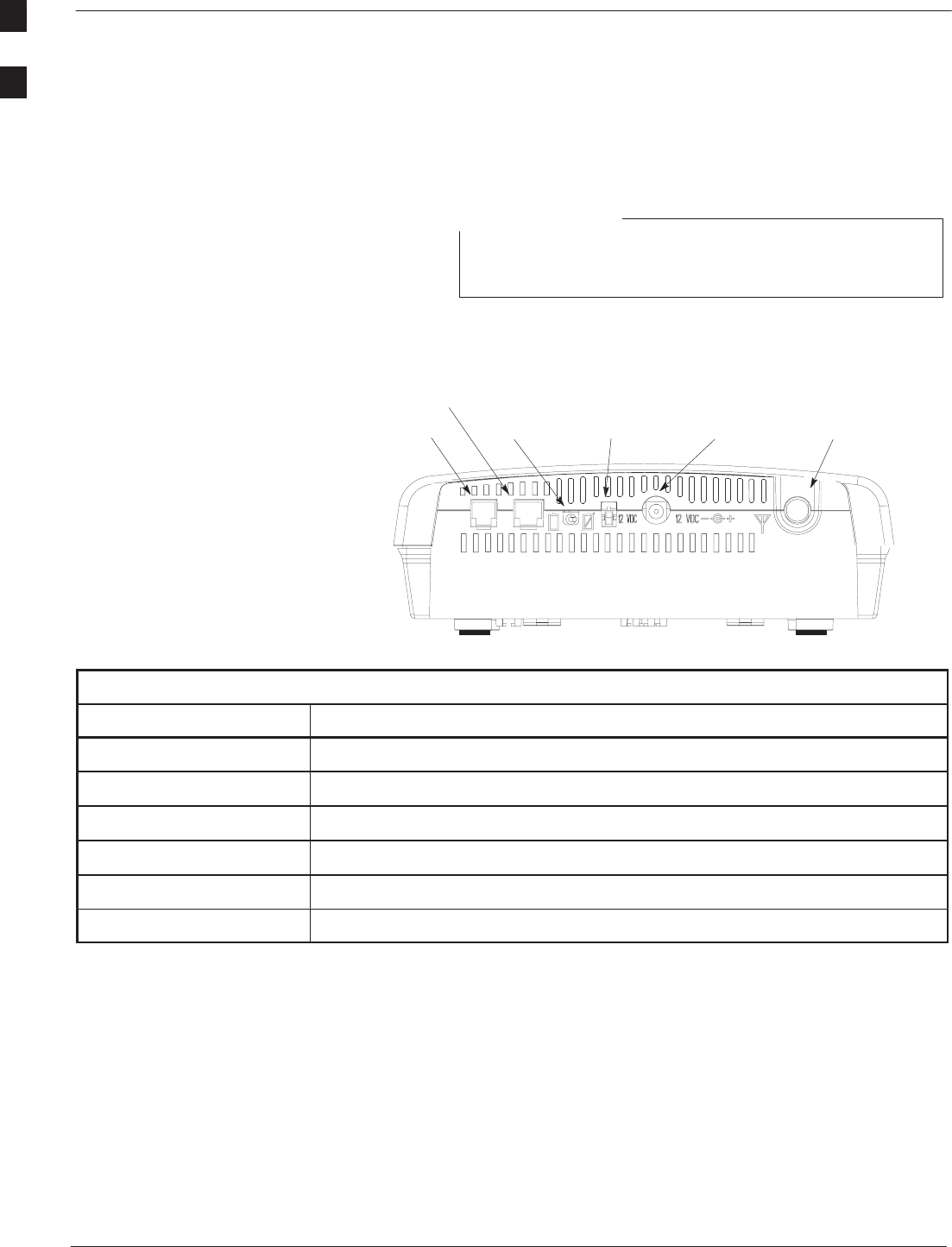
Fixed Wireless Terminal Description – continued
Fixed Wireless Terminal Description and Installation 4/98
1-6
FWT connection panel
Power, telephone, and antenna connections are made to the FWT on the
rear panel. Figure 2 shows the rear panel and describes each feature.
Simultaneous operation of the programmer and data/fax ca-
pability is not supported at this time.
NOTE
Figure 2: FWT Rear Panel
RJ–11
SOCKET
BATTERY
TOGGLE
SWITCH AUXILIARY MOLEX
12 VDC SOCKET ANTENNA TNC
CONNECTOR
WALL CUBE
12 VDC SOCKET
RJ–45 FOR DIGITAL
DATA APPLICATIONS
Table 2: FWT Connection Panel
Item Purpose
RJ–11 Socket connects RJ–11 cable (max. per–cable length: 100 m) to telephone(s)
RJ–45 Socket connects computer for PC data
Battery Toggle Switch disables battery power
Auxiliary 12 VDC Socket connects auxiliary DC power source
Wall Cube 12 VDC Socket connects primary DC power source (wall cube)
Antenna TNC Connector connects antenna, or antenna cable (for externally mounted antenna)
1
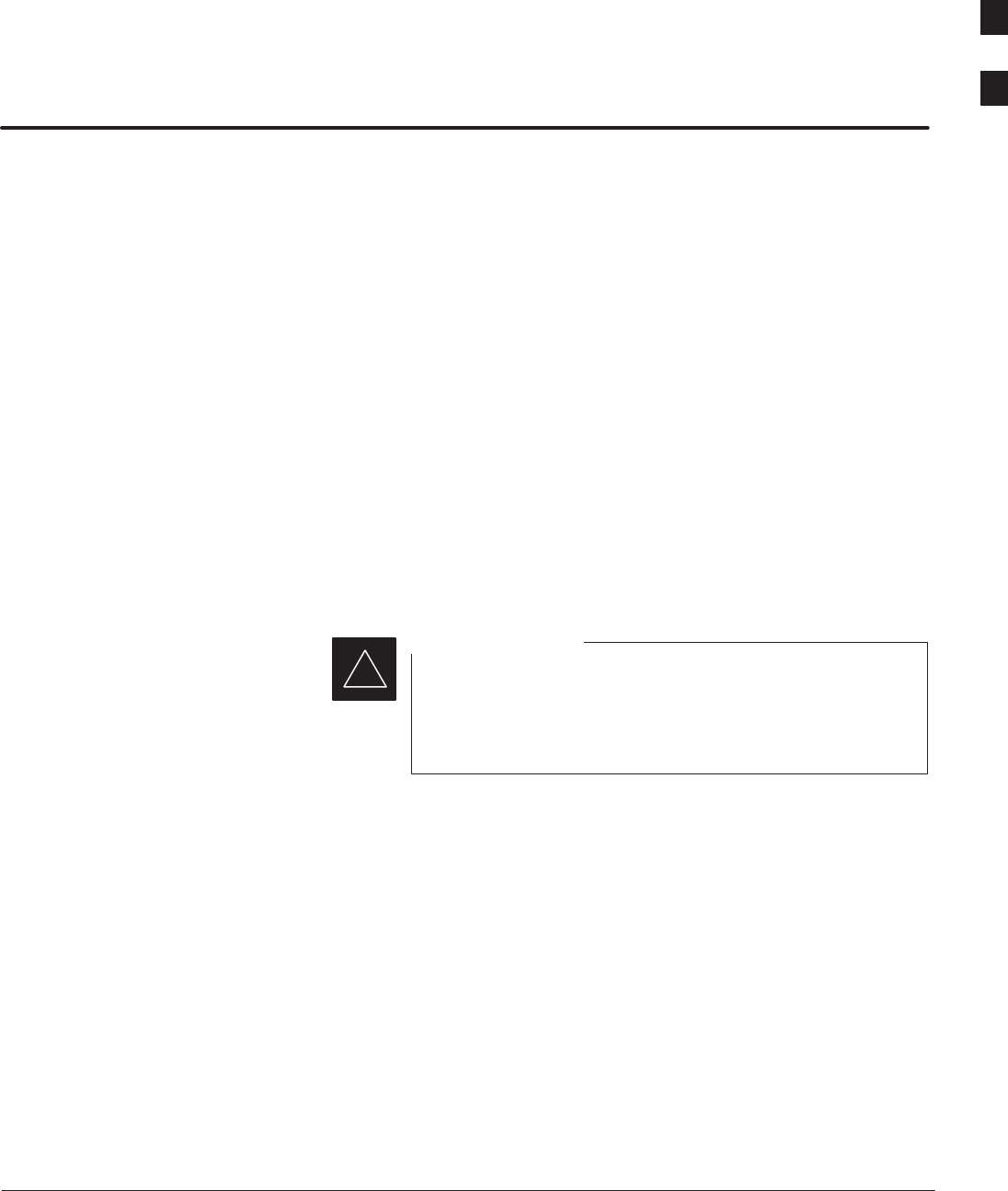
4/98 2-1
Fixed Wireless Terminal Description and Installation
Chapter 2: Installing the Fixed Wireless Terminal
Chapter Introduction
Chapter 2 describes how to install and setup the FWT for operation.
Installation details include:
Ssafety and general information
Sdesktop use
Swall mount
Ssecurity bracket mounting
Sexternal antenna mounting
SRSSI testing.
THIS INFORMATION RELATES TO SAFE AND
EFFICIENT PRODUCT OPERATIONS. READ THIS
INFORMATION BEFORE USING YOUR FIXED
WIRELESS TERMINAL.
IMPORTANT
*
Safety and General Information
For the safe and efficient
operation of your FWT,
observe these guidelines
Your FWT contains a transmitter and receiver. When it is ON, it
receives and also transmits radio frequency (RF) energy. The 1.9 GHz
model operates in the frequency range of 1850 MHz to 1990 MHz; the
800 MHz model operates in the frequency range of 824 MHz to 894
MHz. Both models employ digital modulation techniques. When you
use your FWT, the system which handles your call controls the power
level at which your FWT transmits. The power level may typically vary
over a range from 0.00001 watts to 0.5 watts. . . . continued on next page
2
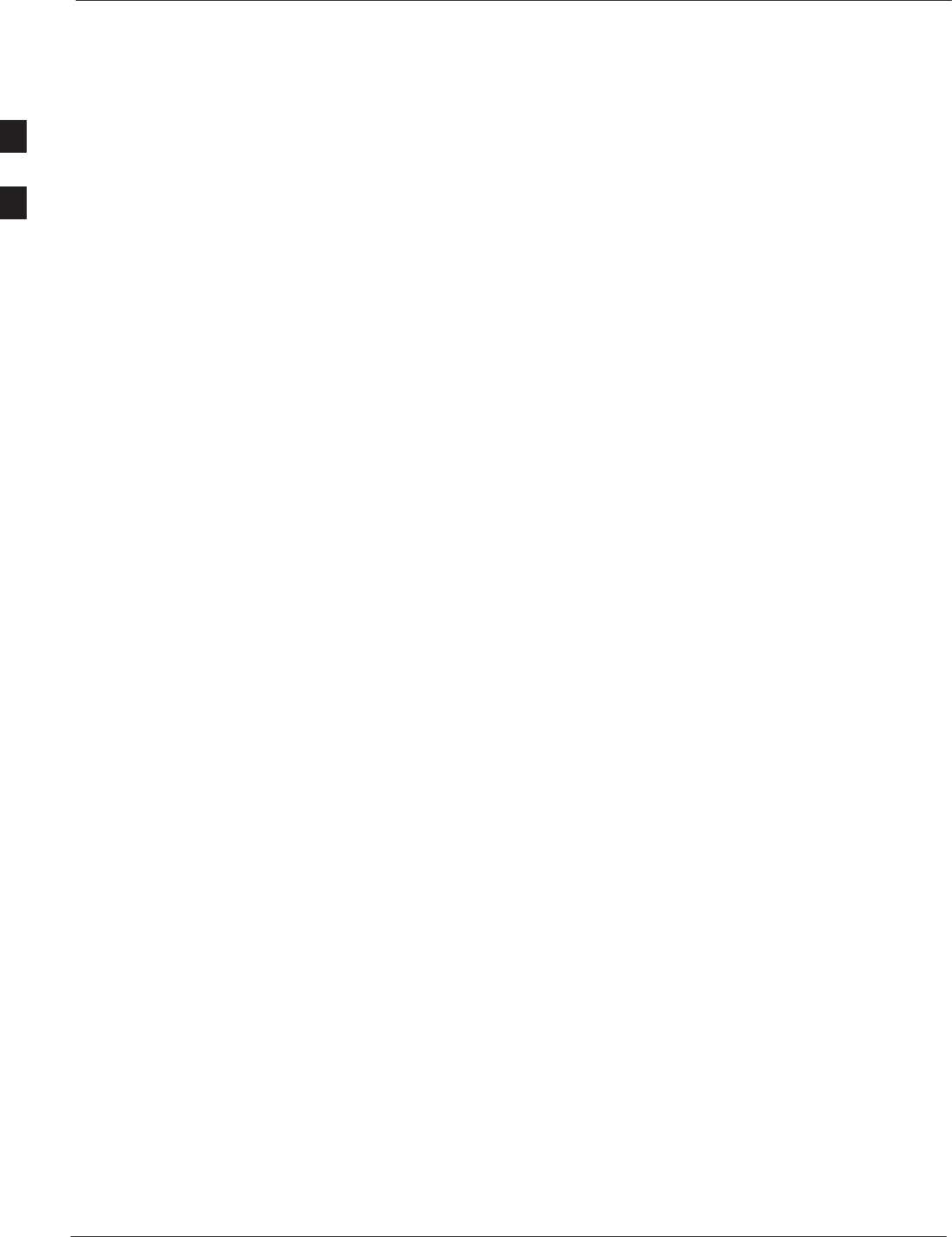
Safety and General Information – continued
Fixed Wireless Terminal Description and Installation 4/98
2-2
Exposure to Radio Frequency
Energy
In August 1996, the Federal Communications Commission (FCC) of the
United States with its action in Report and Order FCC 96–326 adopted
an updated safety standard for human exposure to radio frequency
electromagnetic energy emitted by FCC regulated transmitters. In
addition, the International Commission on Non–Ionizing Radiation
Protection (ICNRP) has established standards containing RF exposure
guidelines. To ensure efficient antenna operation and to stay within
these exposure guidelines established by the FCC, do not stand or sit
closer than one inch from the antenna while your FWT is in use.
Efficient FWT Operation
The following practice will enable your FWT to operate at the lowest
power level, consistent with satisfactory call quality.
–Do not operate your Fixed Wireless Terminal while holding the
antenna, or while any person is within 5 cm (2 inch) of the
antenna.
–A person or object within 5 cm (2 inch) of the antenna could
impair call quality and may cause the phone to operate at a higher
power level than necessary.
Antenna Considerations
Use only the supplied or approved antenna. An unauthorized antenna,
modifications, or attachments could impair call quality, damage the
FWT, or result in violation of regulations of the Federal
Communications Commission.
Interference to Medical and
Personal Electronic Devices
Most electronic equipment is shielded from RF energy. However, RF
energy from the FWT transmitter may affect inadequately shielded
electronic equipment.
Consult the manufacturer(s) of your medical and personal electronic
device(s) (for example a pacemaker or hearing aid) to determine if they
are adequately shielded from external RF energy. Your physician may be
able to assist you in obtaining this information regarding medical
devices.
Do not install a FWT in a health care facility if regulations posted in the
area restrict the use of cellular phones. Hospitals and health care
facilities may be using equipment that is sensitive to external RF energy.
. . . continued on next page
2
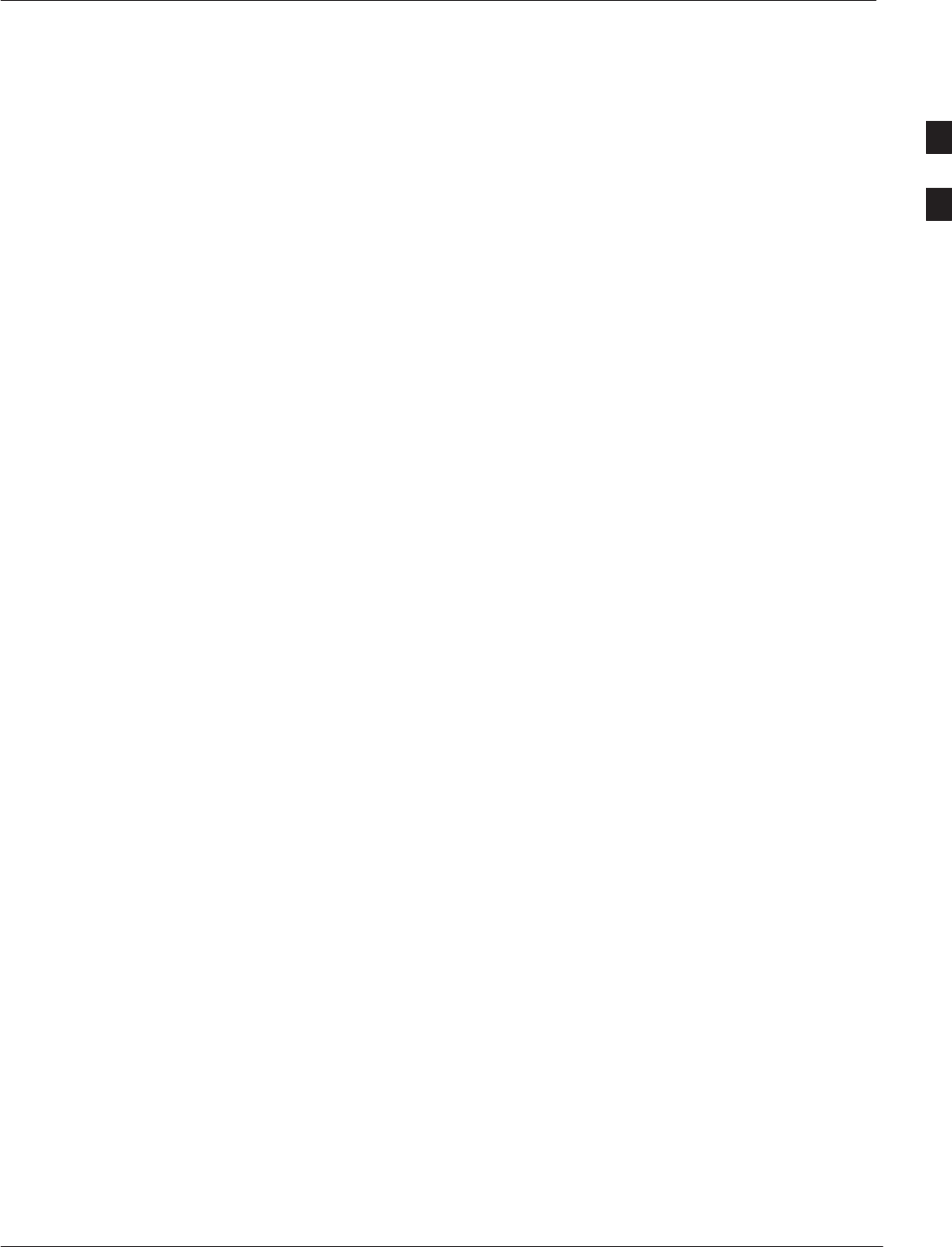
Safety and General Information – continued
4/98 2-3
Fixed Wireless Terminal Description and Installation
CAUTION
Batteries
All batteries can cause property damage, injury or burns if a conductive
material such as jewelry, keys, or beaded chains touches exposed
terminals. The material may complete an electrical circuit (short circuit)
and become quite hot. Exercise care in handling any charged battery,
particularly when placing it inside a pocket, purse or other container with
metal objects.
Children
Do not allow children to play with any radio equipment containing a
transmitter. Children could hurt themselves or others (by poking
themselves or others in the eye with the antenna, for example). Children
could also damage the FWT.
WARNING
Potentially Explosive Atmospheres
DO NOT operate your FWT near blasting caps, or in a blasting area, to
avoid the possibility of triggering an explosion.
Areas marked with potentially explosive atmospheres are often, but not
always, clearly marked. They include fueling areas such as gas stations,
below deck on boats, fuel or chemical transfer or storage facilities; areas
where the air contains chemicals or particles, such as grain, dust, or
metal powders; and any other area where you would normally be advised
to turn off your vehicle engine.
Do not operate a FWT near electrical blasting caps. Under certain
conditions, FWTs can interfere with blasting operations.
Do not operate a FWT transmitter in a hazardous atmosphere. An
explosion or fire may result.
Do not replace or charge batteries in a hazardous atmosphere. Contact
sparking may occur while installing batteries or removing batteries and
cause an explosion.
2
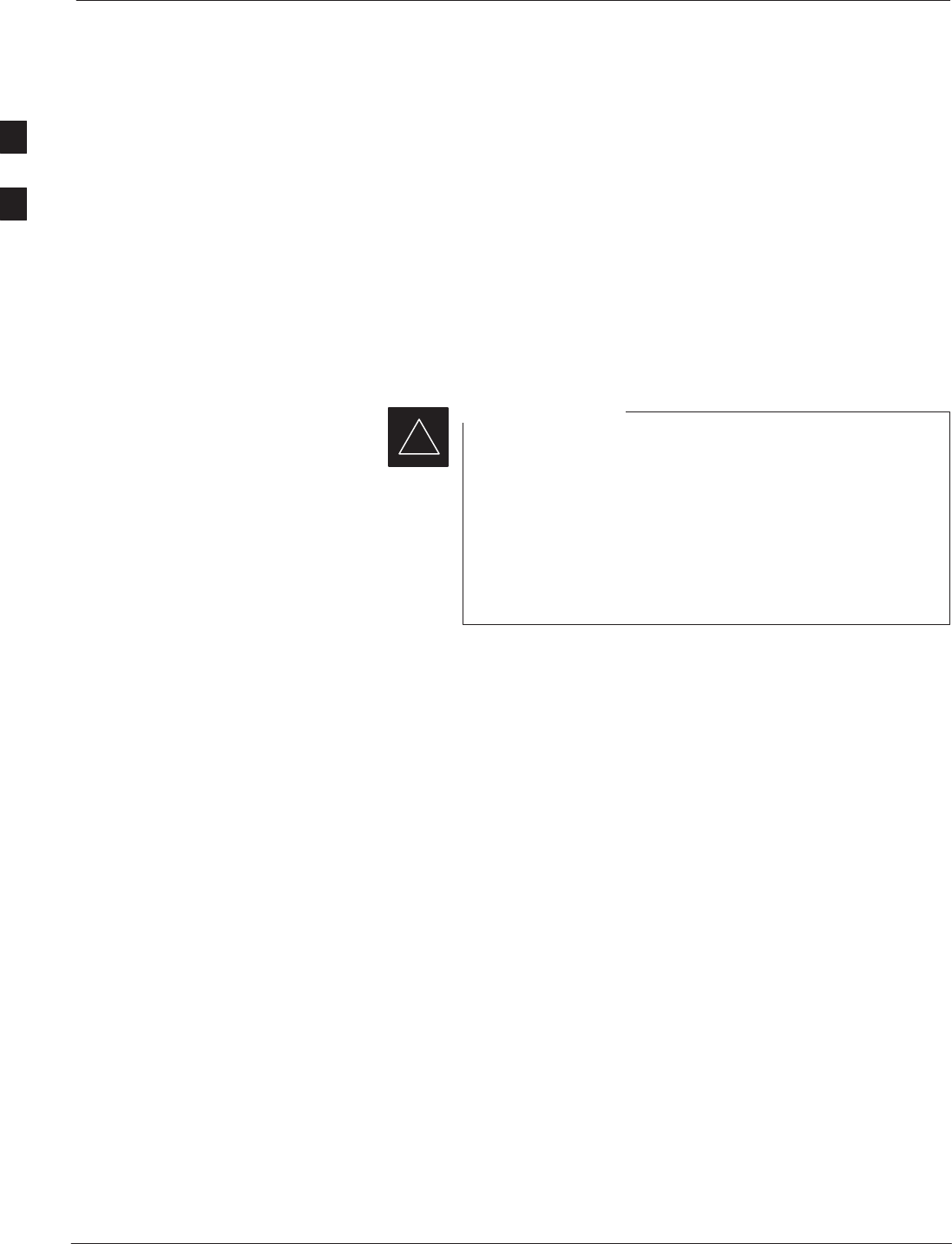
Assessing the Fixed Wireless Terminal Site
Fixed Wireless Terminal Description and Installation 4/98
2-4
Installation procedure
The installation procedure consists of the following steps:
SIdentifying potential sources of interference
SAssessing the subscriber site
STesting the location for signal strength
SIdentifying and acquiring the required system components
SInstalling the system
STesting prior to departing site
Interference considerations
The electronic circuitry of some telephones may be
insufficiently shielded to operate properly with the FWT.
When making or receiving a phone call, if you hear a
“humming” sound or noise in the earpiece of the telephone
connected to the FWT, or if the other party hears the hum
or noise, move the telephone away from the FWT. If
moving it farther away has no effect, try using a different
telephone.
IMPORTANT
*
The FWT is a two–way radio and as such, some occasional interference
is unavoidable. For best results, choose an electrical outlet away from
obstructions. The outlet should not be controlled by a wall switch. Do
not place the FWT near items which may increase static, such as:
Selectrical appliances
Slamps
Smicrowaves
STVs
SFAX machines
Scomputers.
Srefrigerator
Svacuum cleaner
Sbaby monitor
Slight dimmers
Sfluorescent bulbs
Smotors
Sfans
Assessing the subscriber site
Determine the approximate location for the unit and telephone and
whether or not the unit is to be desk/table top or wall mounted.
. . . continued on next page
2
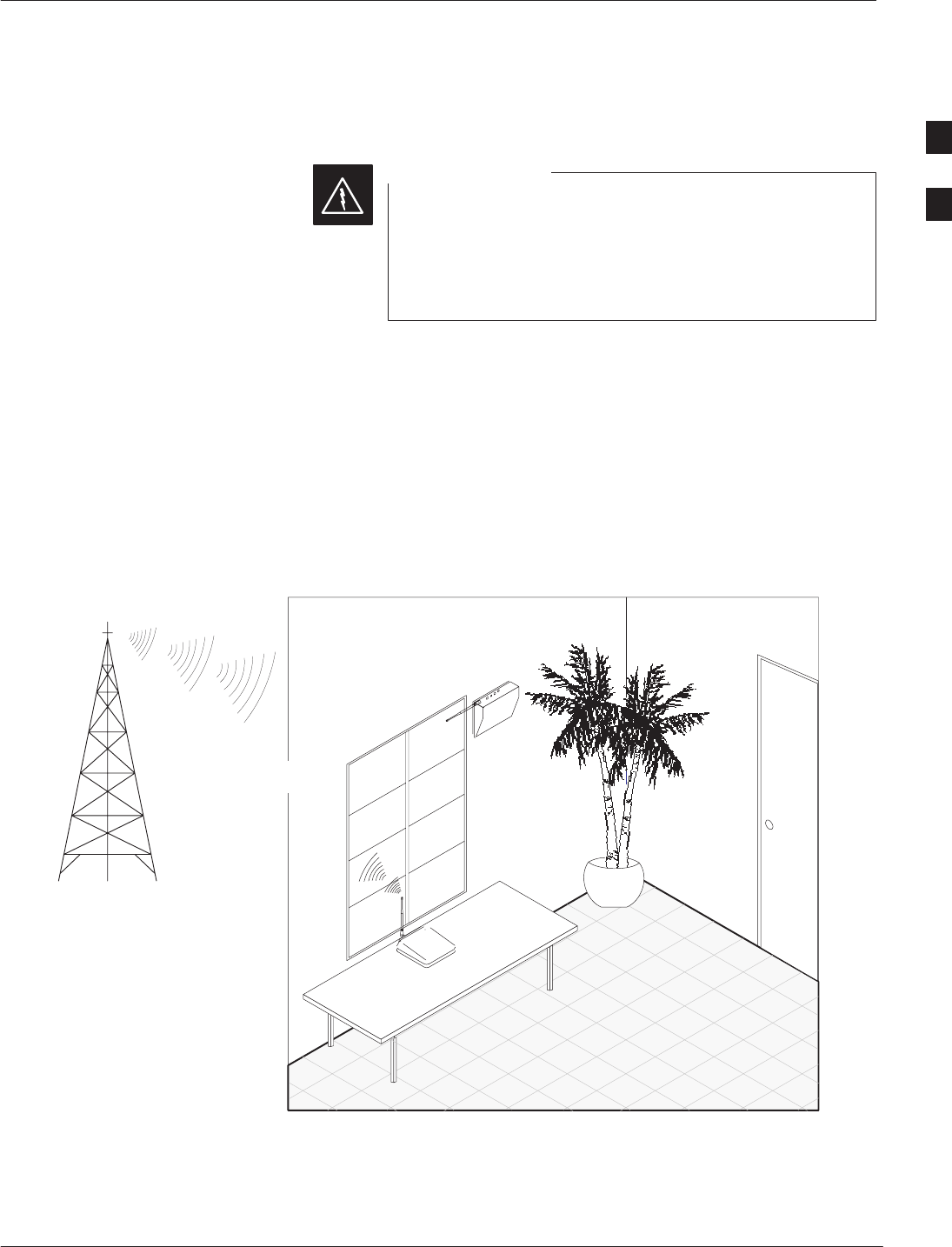
Assessing the Fixed Wireless Terminal Site – continued
4/98 2-5
Fixed Wireless Terminal Description and Installation
Also, for the general location of the FWT, consider the following;
SThe FWT must be installed indoors
The telephone interface is not designed for outdoor
application; it provides secondary protection only. The
RJ–11 cable must not be run to an outdoor telephone; this
minimizes equipment exposure to coupled and direct
lightning surges.
WARNING
SBasement installation is NOT recommended
SInstallation near large metal objects is NOT recommended
SInstallation in attic is NOT recommended if attic temperatures exceed
the specified Operating Temperature range
SInstallation in higher locations is preferred; near windows and outer
walls is preferred (see Figure 3)
SLocation must be within 1.8 m (6 feet) of power outlet
Figure 3: Preferred FWT locations without external antenna
GOOD
RECEPTION
BETTER
RECEPTION
INSTALL NEAR WINDOW
THAT FACES THE GENERAL
DIRECTION OF CELL SITE
NOTE: The FWT antenna,
whether unit–mounted or external,
should be located in a place
where people would not normally
stand, sit, or rest within a few
inches of the antenna.
If to be wall–mounted, assess the possible wall locations and the type of
wall surface.
If an external antenna is to be mounted, note the location and determine
possible cable runs.
2
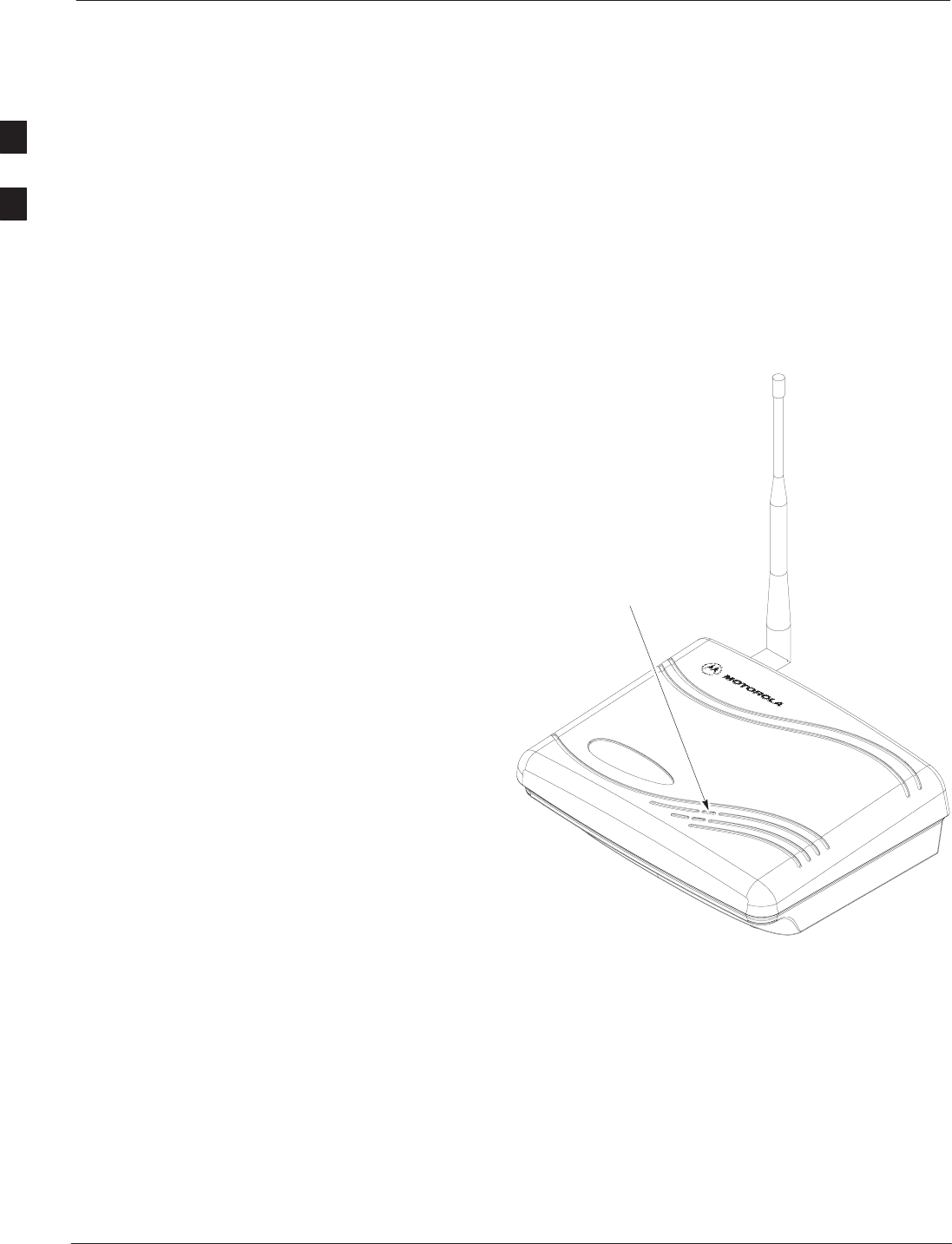
Testing Signal Strength at Fixed Wireless Terminal Site
Fixed Wireless Terminal Description and Installation 4/98
2-6
Assemble the unit
Remove the FWT from the box and attach the antenna to the connector
on the rear panel.
Connect the wall plug to the FWT and plug it in at the wall. (Optionally,
connect a charged battery in the battery compartment; this will allow
more freedom of movement when locating the best signal strength.)
Plug a touch–tone telephone into the RJ–11 connector on the rear panel.
Figure 4: FWT Signal Strength Indicator
SERVICE LED
. . . continued on next page
2
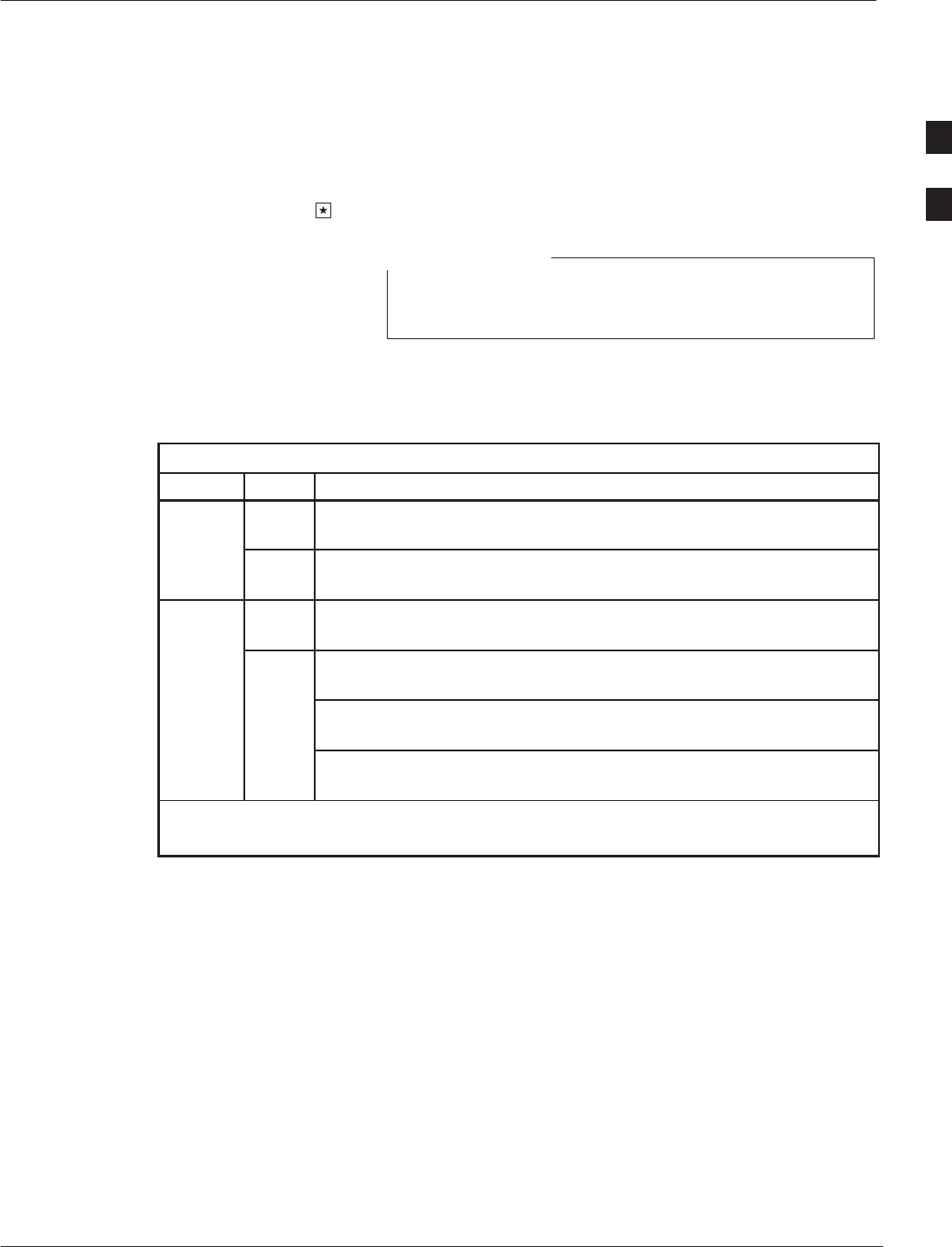
Testing Signal Strength at Fixed Wireless Terminal Site – continued
4/98 2-7
Fixed Wireless Terminal Description and Installation
Signal Strength Testing
With the unit powered up and a touch–tone telephone connected to the
RJ–11 connector, lift up the telephone handset to take the FWT into the
OFF–HOOK state; then enter the signal strength activator code:
on the telephone keypad; do NOT hang up the phone.
The FWT must remain OFF–HOOK while in the
installation mode.
NOTE
The SERVICE LED shows the received signal strength indication
(RSSI) according to four thresholds described in Table 3.
Table 3: Service LED (Received Signal Strength) Indicators
LED Color Condition / Meaning
Service
–Off. UNACCEPTABLE service condition; the FWT is not capable of
making or receiving calls.
Service
Green On (steady). ACCEPTABLE service condition; the FWT is capable
of making/receiving calls.
Si l
–Off. UNACCEPTABLE service condition; the FWT is not capable of
making or receiving calls.
Signal
Strength
Testing
On, slowly blinking. POOR service condition; the FWT is capable of
only marginally dependable phone operation.
Testing
(see
Note
)
Green On, fast blinking. GOOD service condition; the FWT is capable of
dependable phone operation.
)
On (steady). BEST service condition; the FWT is in–service with ade-
quate receive signal.
NOTE
These indications are only available while in the “*123” mode.
Move the FWT around the room and observe the SERVICE LED. The
LED is off if no signal is detected, blinks slow to fast as the signal
increases, and stays on if the signal strength is strong. FWT installation
is not recommended where the service LED does not indicate GOOD
service conditions (fast blinking). If the signal strength will not meet
specifications, an external, and/or perhaps directional gain antenna is
required.
To turn off the signal strength indicator, hang up the phone.
2
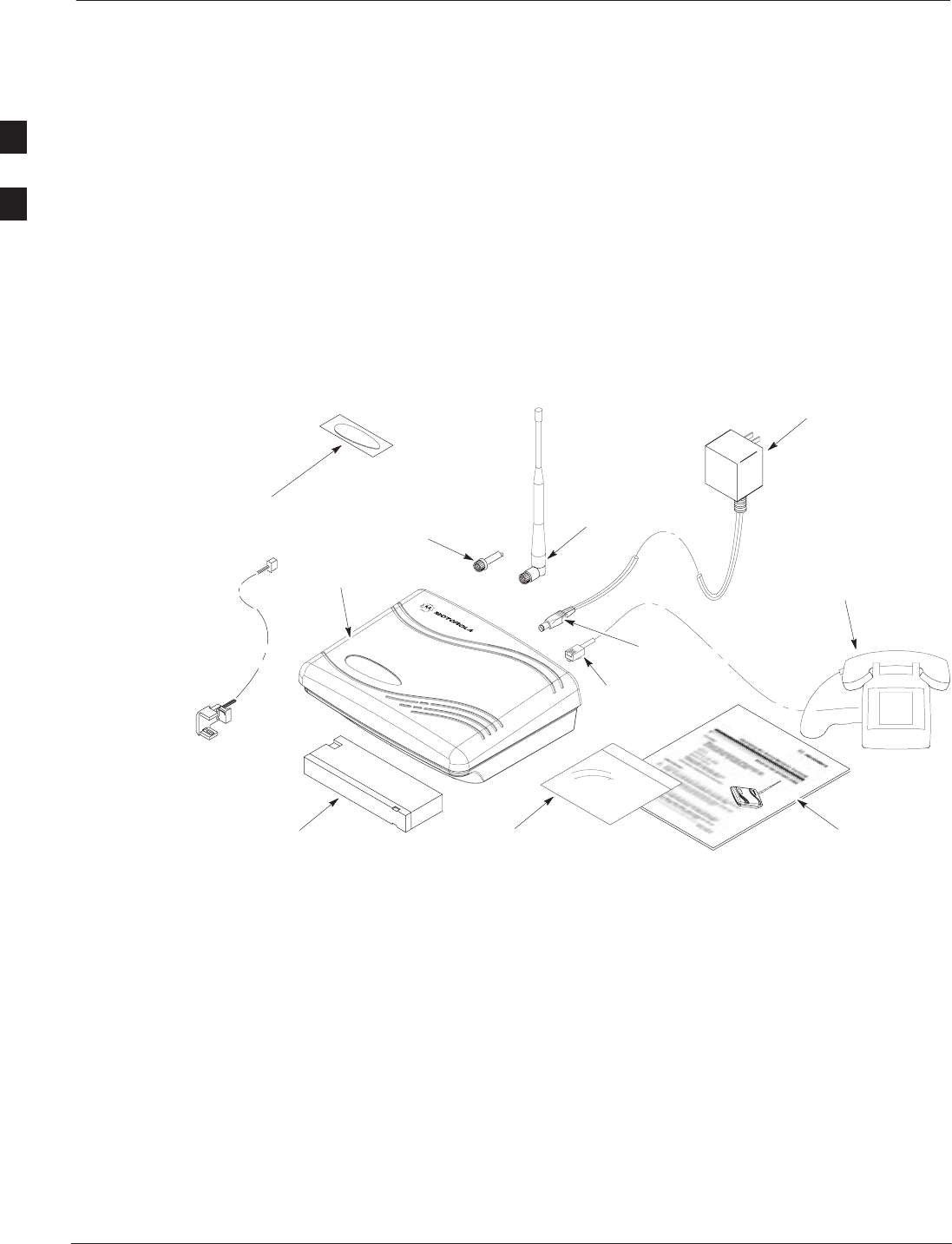
Required Fixed Wireless Terminal Components
Fixed Wireless Terminal Description and Installation 4/98
2-8
Identifying/Acquiring the
required components
The FWT is shipped with mounting screws, wall anchor inserts, rubber
feet and nameplate. To complete a simple installation, the components
shown in Figure 5 are required and must be on hand when installing the
FWT.
An antenna (unit–mounted or external) is required, it must be acquired
before beginning installation.
Figure 5: FWT components
STANDARD TELEPHONE WITH
RJ–11 CABLE (OR OTHER
COMMUNICATIONS DEVICE;
NOT PROVIDED WITH FWT)
FIXED WIRELESS
TERMINAL
OPTIONAL
ANTENNA
OPTIONAL AC TO DC
WALL CUBE AND CORD
(SEE FIGURE 6)
TNC ANTENNA CONNECTOR
(FOR OPTIONAL EXTERNAL
MOUNT ANTENNA)
OPTIONAL
BACKUP BATTERY
12 VDC
PLUG
OPTIONAL USER’S GUIDE
“OPERATING THE FWT”
HARDWARE
PACKET
RJ–11
PLUG
BATTERY CABLE
NAMEPLATE
An AC to DC wall cube is required. For proper performance and to
avoid any damage to the unit, select the appropriate wall cube for your
location. See Figure 6 for AC to DC wall cube configurations.
After identifying the system components and type of installation desired,
install the unit according the applicable install procedures:
SInstalling the nameplate
SInstalling the internal battery
SInstalling the unit for desk or tabletop operation
SInstalling the unit on a wall
SInstalling the antenna (or external antenna, when required)
. . . continued on next page
2
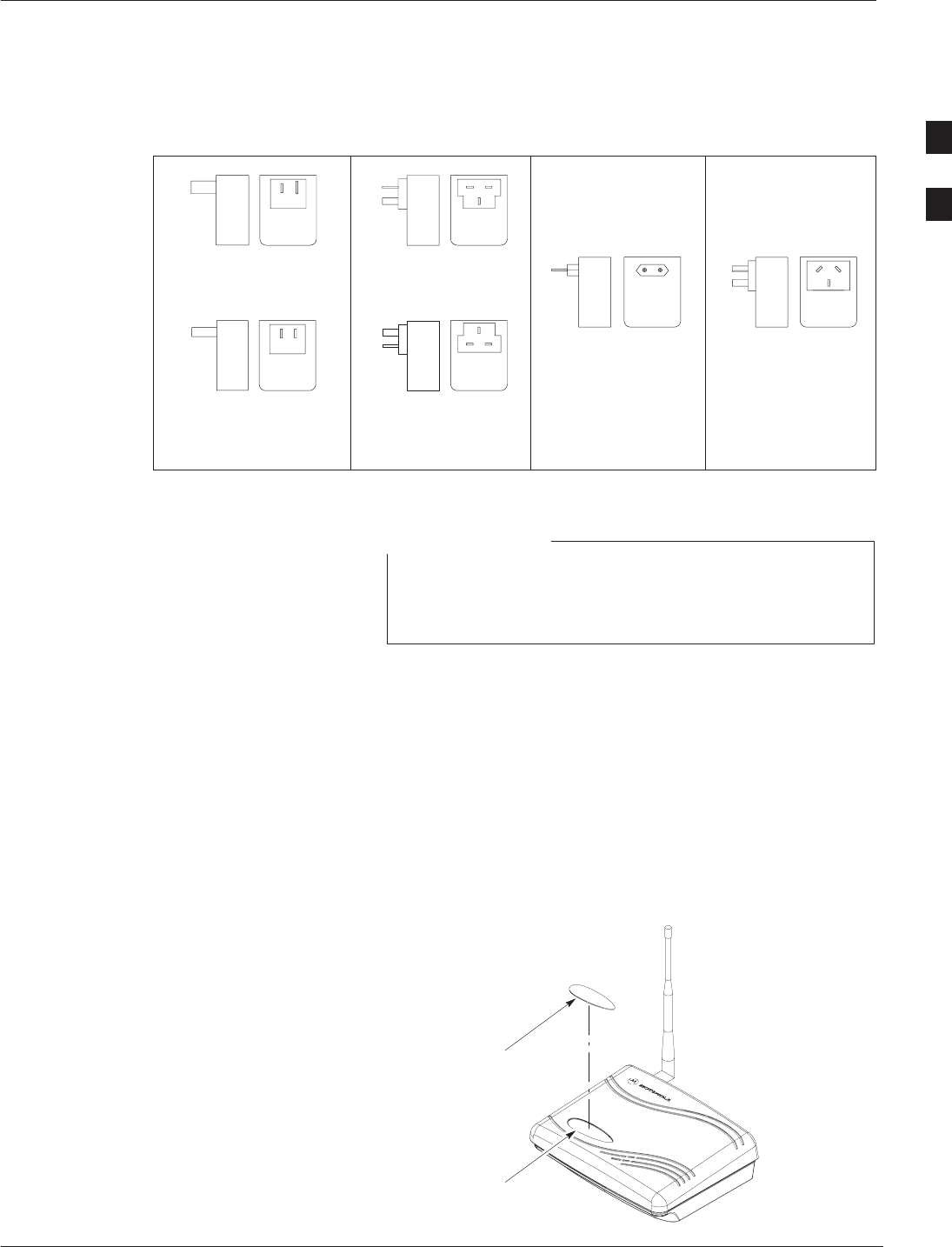
Required Fixed Wireless Terminal Components – continued
4/98 2-9
Fixed Wireless Terminal Description and Installation
Figure 6: AC/DC Power Wall Cube Configuration
STYLE 1
U.S. BLADES (POLARIZED) 120 V U.K. PRONGS 240 V
STYLE 2
EUROPEAN TURRET
220V
STYLE 3
AUSTRALIAN BLADES
STYLE 4
CHINA (U.S. STYLE BLADES
NON–POLARIZED)
220 V
U.K. PRONGS
220 V
STYLE 5
Installing the nameplate
When handling the nameplate, be careful not to touch the
adhesive side of the nameplate as this can reduce the
strength of the adhesive.
NOTE
Place the FWT upright on a flat, stable surface.
Remove the paper backing from the nameplate. Hold the label over the
nameplate recess and place one end of the nameplate onto the recess to
align the label.
Drop the nameplate into the recess and check for alignment. If the
alignment is poor, carefully lift the nameplate from the FWT and
reposition. When the alignment is good, press the nameplate down
firmly to seat the adhesive.
Figure 7: Installing the nameplate
NAMEPLATE
NAMEPLATE
RECESS
2
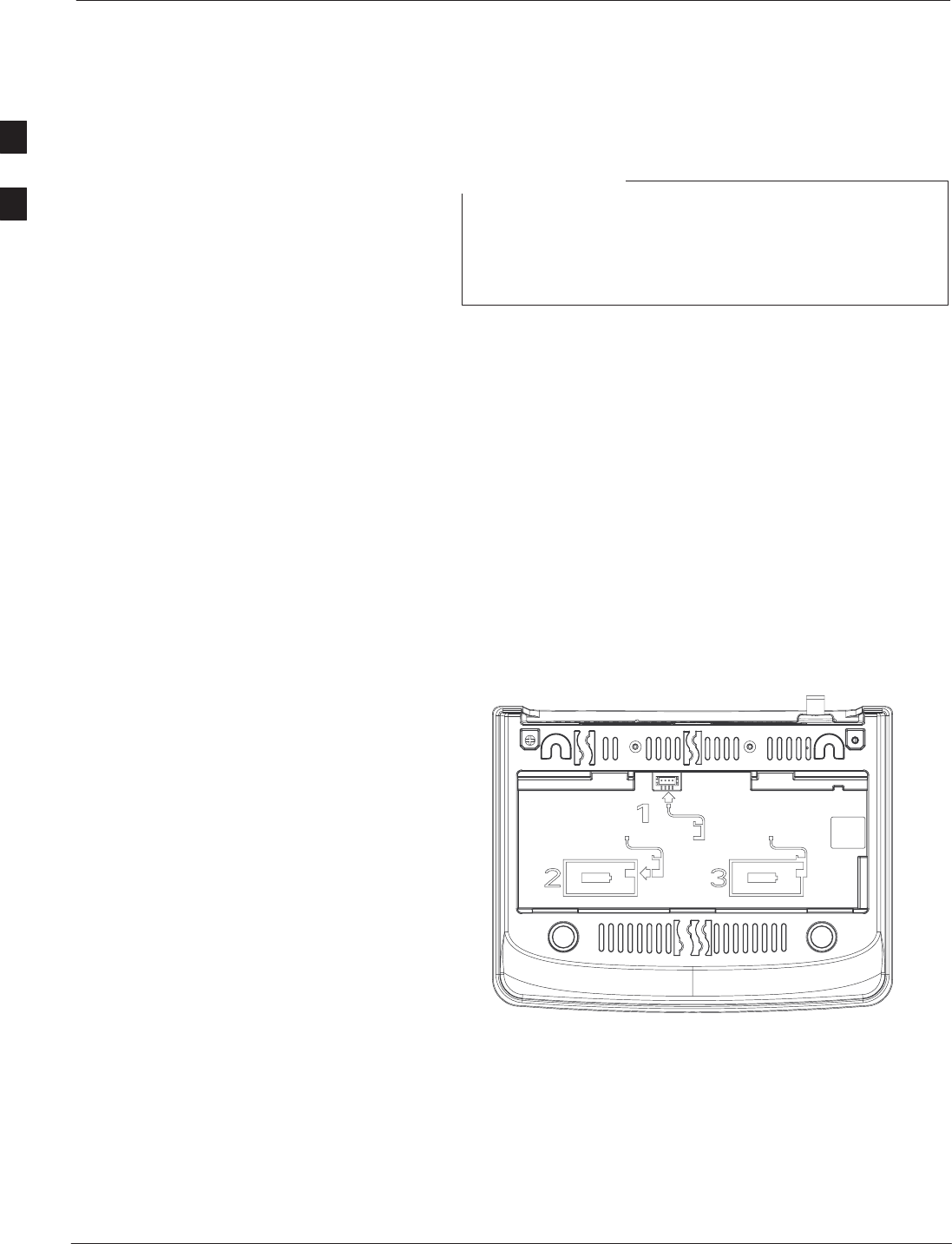
Fixed Wireless Terminal Battery
Fixed Wireless Terminal Description and Installation 4/98
2-10
Battery installation
A new battery, or a battery that has been fully discharged,
requires 20 continuous hours of charging time to fully
recharge. If the battery will not take a charge, it must be
replaced.
NOTE
To open the battery compartment for battery installation, place the FWT
upside down on a flat surface with the front of the unit toward you. Pull
the battery door release tabs toward you, lifting up on the tabs to remove
the battery door. Referring to Figure 8, install battery cable and battery
as follows:
1. Connect the white connector on the battery cable to the connector
inside the battery compartment.
2. Connect the black connector to the battery as shown in the detail
below.
3. Place the battery into the compartment, noting the correct orientation
as shown in a diagram inside the battery compartment. Reinstall the
battery door.
Figure 8: Installing battery cable and battery
2
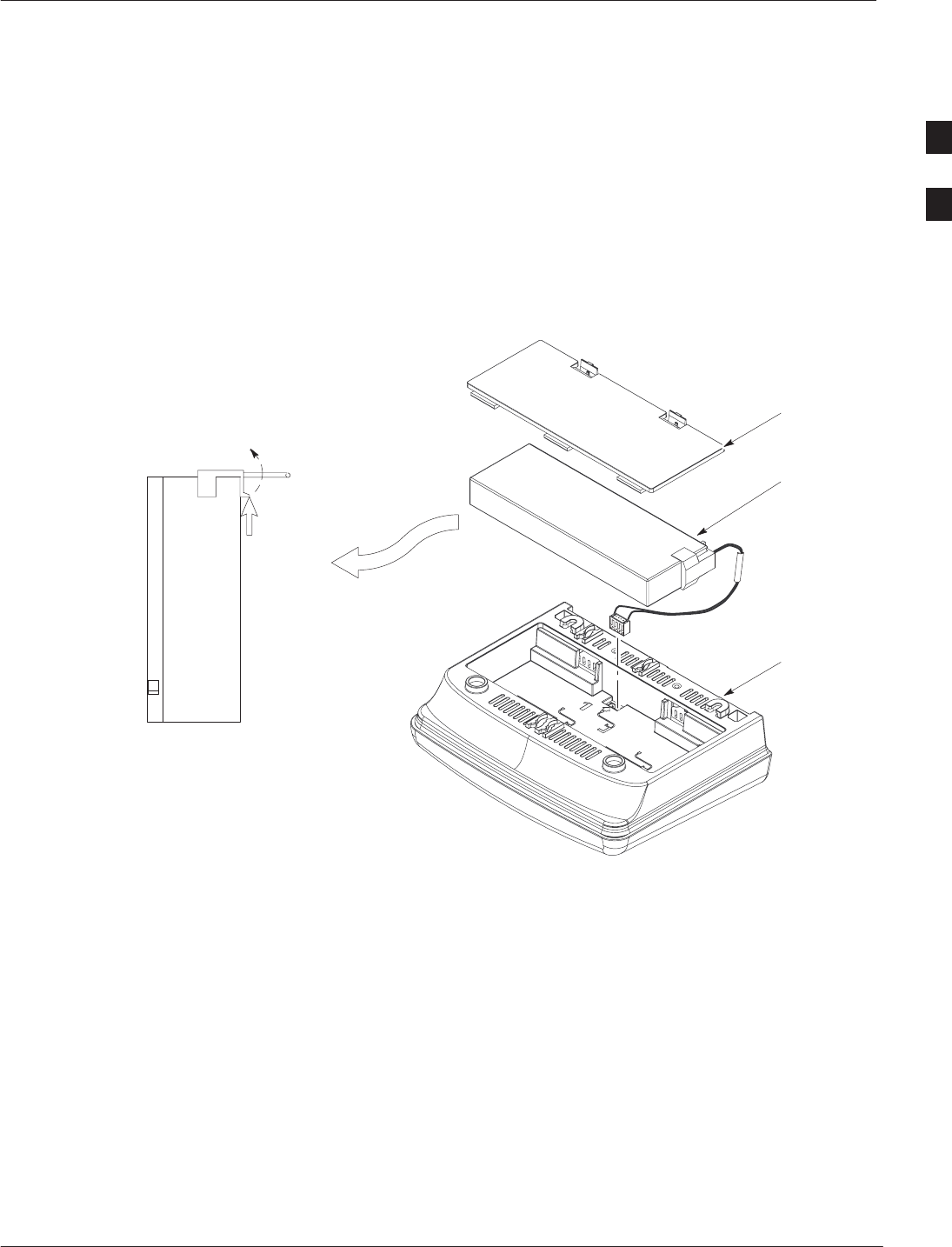
Fixed Wireless Terminal Battery – continued
4/98 2-11
Fixed Wireless Terminal Description and Installation
Battery removal
For battery removal, place the FWT upside down on a flat surface with
the front of the unit toward you. Pull the battery door release tabs
toward you, lifting up on the tabs to remove the battery door. Holding
the battery, turn the FWT over and the battery will drop from the unit.
Unhook the battery cable connector from the battery as shown in the
detail in Figure 9.
Figure 9: Removing the battery
HOUSING
PUSH UP ON
TAB TO
RELEASE
CORD CLAMP
CORD CLAMP
REMOVAL DETAIL
BATTERY
BATTERY
ACCESS DOOR
BATTERY
2
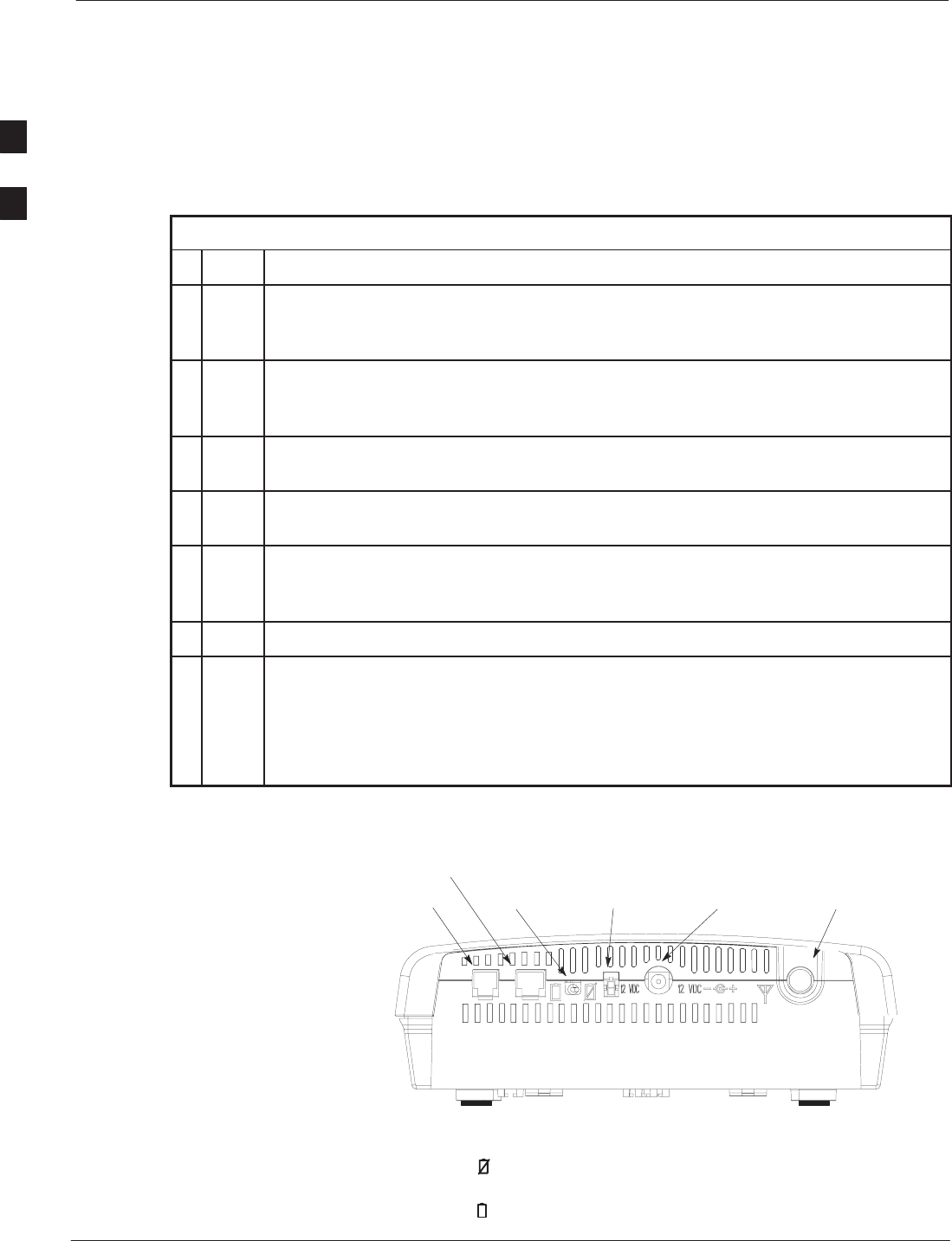
Installing Desktop Fixed Wireless Terminal
Fixed Wireless Terminal Description and Installation 4/98
2-12
Installing the FWT on a desk
or table
Install the FWT on a desk or table as described in Table 4.
Table 4: Installing the FWT on a desktop or tabletop
nStep Action
1Locate the two adhesive–backed rubber mounting pads from the hardware packet.
Remove the backing and seat the pads in the two round feet on the base of the FWT.
Press firmly to ensure the pads adhere to the surface.
2If included, install the backup battery in the battery compartment accessed by
removing the battery access door from the FWT. Reinstall the battery access door
(illustrated in Figure 9).
3Screw the antenna (or antenna connector for optional external mount antenna) into the
TNC connector on the rear panel (see Figure 10 ).
4Plug the telephone cord into the RJ–11 socket on the back of the FWT. (Shown in
Figure 10). Plug the 12 VDC connector into the DC power connector on the FWT.
5Position the FWT on a table or desk where signal strength is optimum. Plug the wall
cube into the AC power outlet. Use an extension cord to reach an AC power outlet if
necessary.
6Check for the correct power and service LED indications (see Table 3 on page 2-7).
NOTE
With the FWT assembled and powered up, perform the Signal Strength Test described
on page 2-7 to confirm proper operation.
The FWT antenna should NOT be installed where it would be within a few inches of a
location where people normally stand, sit, or rest.
Figure 10: FWT Rear Panel
RJ–11
SOCKET
BATTERY
TOGGLE
SWITCH AUXILIARY POWER
12 VDC SOCKET ANTENNA TNC
CONNECTOR
WALL CUBE
12 VDC SOCKET
RJ–45 FOR DIGITAL
DATA APPLICATIONS
A battery toggle switch is provided on the back of the FWT. Set the
switch off ( ) to disable the internal battery and conserve battery power
during an extended AC power outage. In normal operation, set the
switch on ( ). The battery will recharge in either position.
2
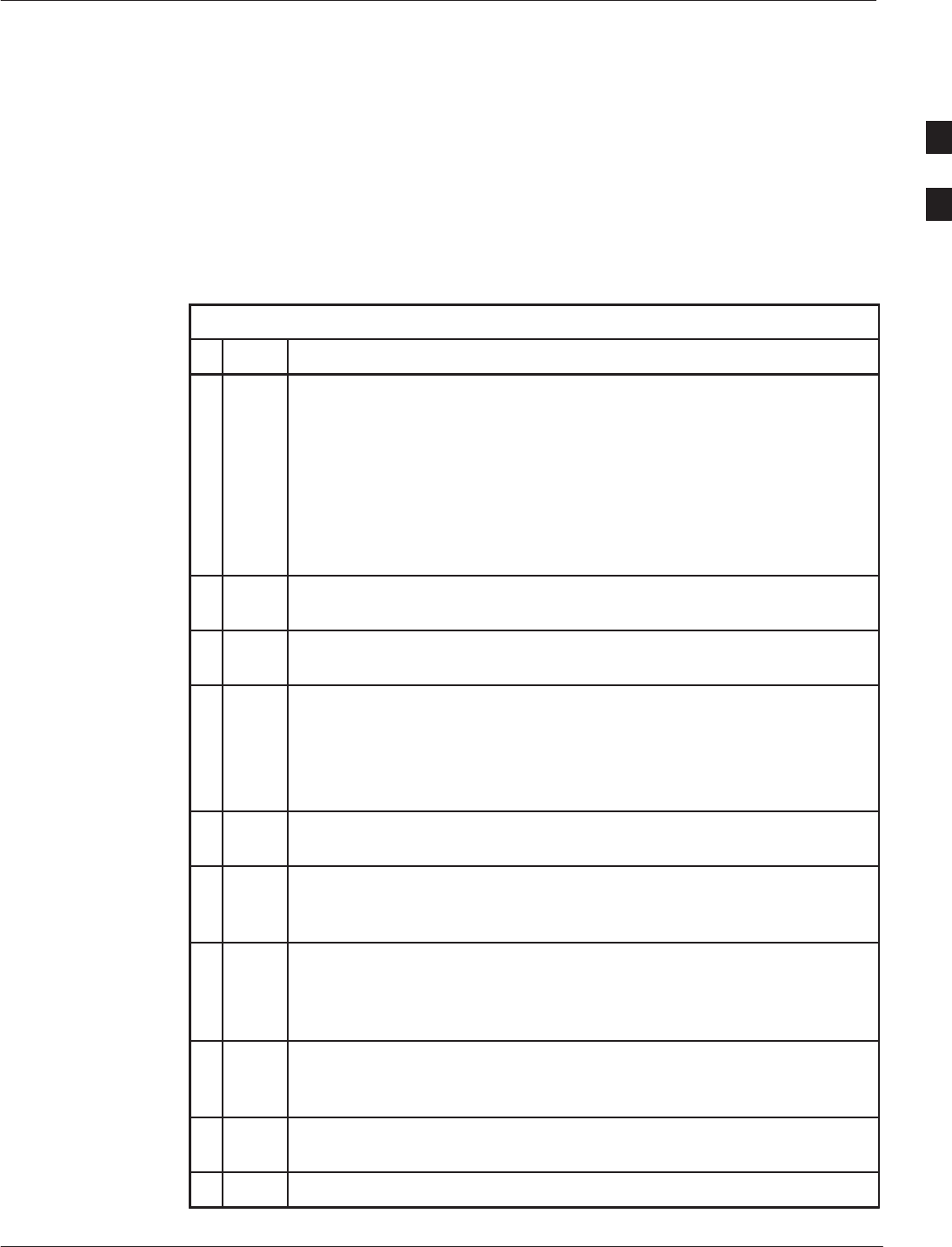
Installing Wall Mount Fixed Wireless Terminal
4/98 2-13
Fixed Wireless Terminal Description and Installation
Tools Required
Small power drill and 3 mm (1/8”) or 7 mm (9/32”) drill bit
Cross–recess (Phillips) style screwdriver
Level
Procedure
Table 5: Installing the FWT on a wall
nStep Action
NOTE
Before finalizing the precise location of the FWT, after the unit is
assembled, power up the unit and perform the Signal Strength Test
described on page 2-6.
The FWT antenna should NOT be installed where it would be within a
few inches of a location where people normally stand, sit, or rest.
Screws and anchors are recommended for most wall surfaces. For
wooden wall installations, only the screws are required.
1(See Figure 6) Identify a wall location where signal strength is optimum.
Use an extension cord to reach an AC power outlet if necessary.
2Mark two mounting hole locations on the wall. The center line must be
148 mm (5–13/16”) apart and must be on a level plane.
3If not using anchors, drill two 3 mm (1/8”) holes in the wood.
Continue with Step 4.
If using anchors, drill two 7 mm (9/32”) holes at the marked location.
Insert the anchors into the holes and tap the anchor heads flush against
the wall.
4Install the mounting screws but do not screw in all the way. Leave 3 mm
(1/8”) space between the screw head and the wall (See Figure 11).
5If included, install the backup battery in the battery compartment
accessed by removing the battery access door from the FWT. Reinstall
the battery access door (see page 2-11).
6Locate the two adhesive–backed rubber mounting pads from the
hardware packet. Remove the backing and seat the pads in the two round
feet on the base of the FWT. Press firmly to ensure the pads adhere to
the surface.
7Plug in the RJ–11 connector and the wall cube connector and route the
cords in a manner similar to that shown in Figure 11. Slip the cords into
the cord retainer grooves.
8Screw the antenna (or the cable’s antenna connector for optional external
mount antenna) into the TNC connector on the rear panel (see Figure 11).
9Install the FWT onto the screws so that the unit is firmly seated.
2
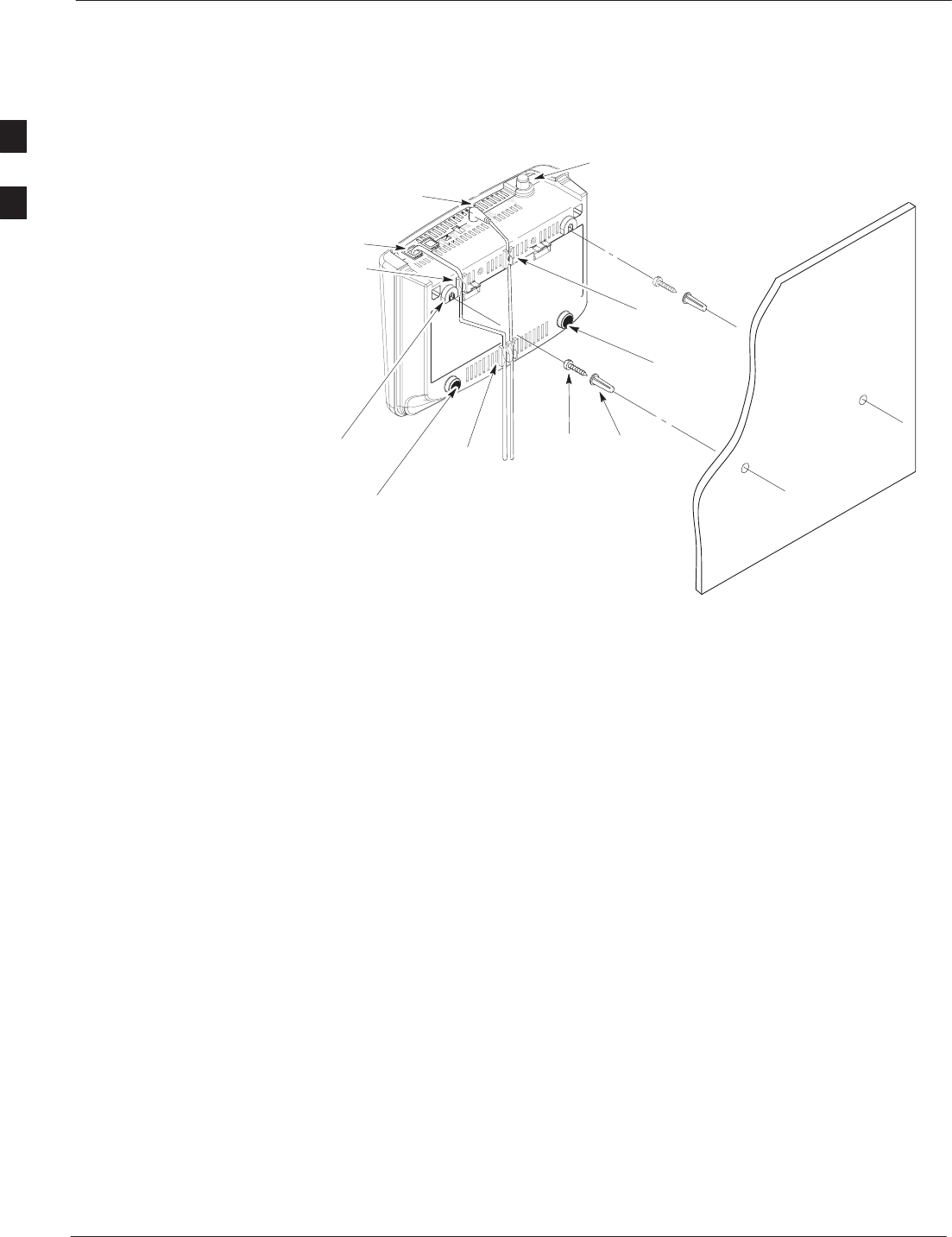
Installing Wall Mount Fixed Wireless Terminal – continued
Fixed Wireless Terminal Description and Installation 4/98
2-14
Figure 11: FWT wall mount installation
HEX HEAD
SCREWS (2) WALL
MOUNT
ANCHOR (2)
WALL
CORDS TO
TELEPHONE
AND WALL
CUBE
RJ–11
PLUG
WALL
CUBE
PLUG
WALL
MOUNTING
SLOTS
POWER
CORD
GROOVE
TNC ANTENNA
CONNECTOR
POWER AND
RJ–11 CORD
GROOVE
RJ–11 CORD
GROOVE
RUBBER
FOOT
RUBBER
FOOT
2
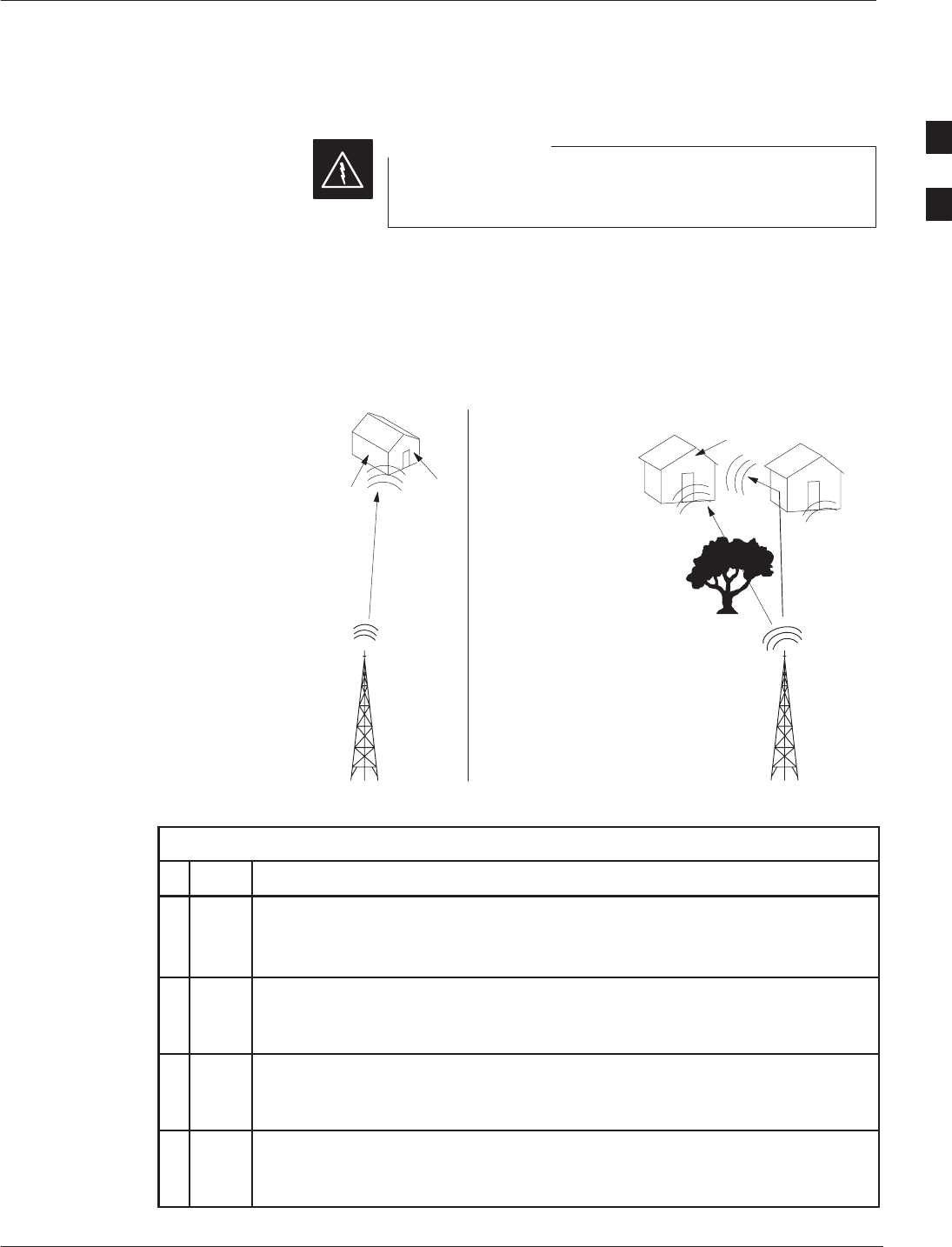
Installing External Fixed Wireless Terminal Antenna
4/98 2-15
Fixed Wireless Terminal Description and Installation
Introduction
Check local codes for external grounding requirements.
Do not install the antenna above the rooftop.
WARNING
When an external antenna is required, first determine the general
direction of the cell site with which the FWT will communicate. This
will define which exterior wall is better exposed to the RF signals.
Figure 12 illustrates typical planning considerations concerning the
relationship between the cell site and external antenna.
Figure 12: External antenna planning considerations
BA
A
IN THIS CONFIGURATION,
EITHER THE FRONT OF THE
HOUSE (A) OR SIDE (B) MAY BE
ADEQUATELY EXPOSED TO THE
SIGNAL. EXPERIMENT WITH
THE ANTENNA TO FIND THE
STRONGER SIGNAL.
IN THIS CONFIGURATION, THE FRONT OF THE
HOUSE (A) IS MORE DIRECTIONALLY EXPOSED
TO THE SIGNAL. HOWEVER, SIGNALS
REFLECTED OFF NEARBY STRUCTURES MAY
IN FACT PRODUCE A PREFERRED SIGNAL ON
ANOTHER WALL, ESPECIALLY IF THE RF
SIGNAL’S LINE– OF–SIGHT IS OTHERWISE
OBSTRUCTED. EXPERIMENT WITH THE
ANTENNA TO LOCATE THE STRONGER SIGNAL.
Procedure
Table 6: Installing an external antenna
nStep Action
NOTE
The FWT antenna should NOT be installed where it would be within a few
inches of a location where people normally stand, sit, or rest.
1Connect the cable to the FWT and route the cable to the planned outdoor
location. Do not drill the hole through the outside wall at this time, rather
route the cable through an open window, if possible.
2Two people may be required to locate the preferred signal strength; one to
experiment with the antenna outside; the other to monitor the signal strength
on the FWT indoors.
3Connect the cable to the antenna. Refer to the signal strength testing
procedure on page 2-7 and, by moving the antenna around instead of the
FWT, monitor the LED to determine the preferred mounting location.
. . . continued on next page
2
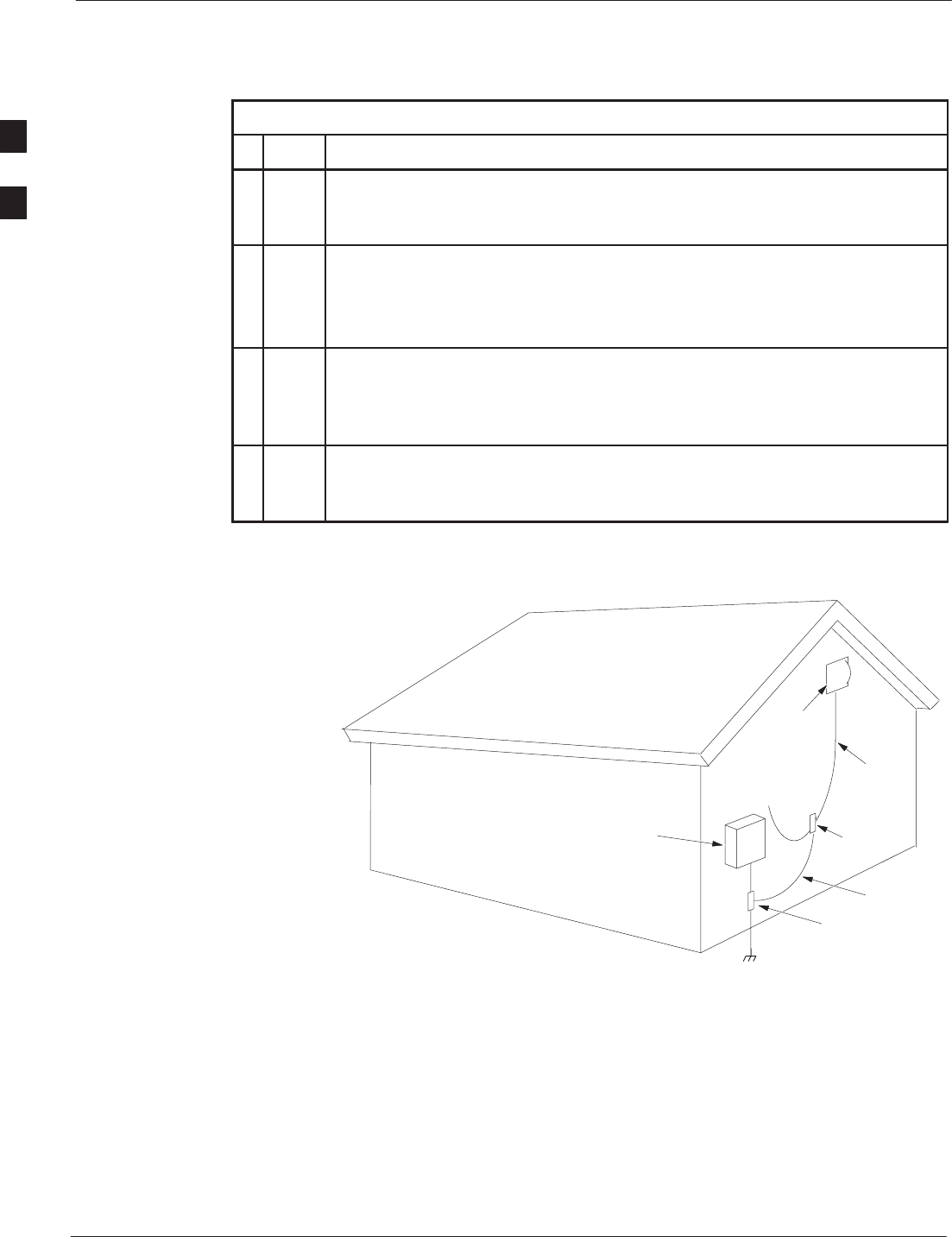
Installing External Fixed Wireless Terminal Antenna – continued
Fixed Wireless Terminal Description and Installation 4/98
2-16
Table 6: Installing an external antenna
nActionStep
4After the mounting location is determined, disconnect the antenna cable and
install the antenna mounting per instructions provided with the antenna.
Screws and mounting bracket are provided with the antenna.
n WARNING
Before drilling holes through the wall, be sure to determine beforehand the
exact locations of electrical wiring, water pipes, etc. and avoid drilling any
holes which might damage wiring or pipes.
5The external antenna must be grounded. Figure 13 is a diagram of a typical
grounded external antenna. Additional coax cable, ground lug, grounding
conductor, and grounding clamp are required to ground the antenna. Check
local regulations for specific antenna grounding requirements.
6Drill a hole through the outside wall and route the cable from the indoor FWT
to the outdoor antenna. Attach the coax cable to the connector on the antenna.
Use appropriate fasteners to secure the cable to the external wall.
Figure 13: Typical External Antenna Grounding diagram
ELECTRICAL
SERVICE
EQUIPMENT COAX
GROUNDING
LUG
ANTENNA
COAX
CABLE
GROUND
CLAMP
CABLE TO FIXED
WIRELESS
TERMINAL
POWER SERVICE GROUNDING ELECTRODE
SYSTEM (NEC ART 250, PART H)
GROUNDING
CONDUCTOR
2
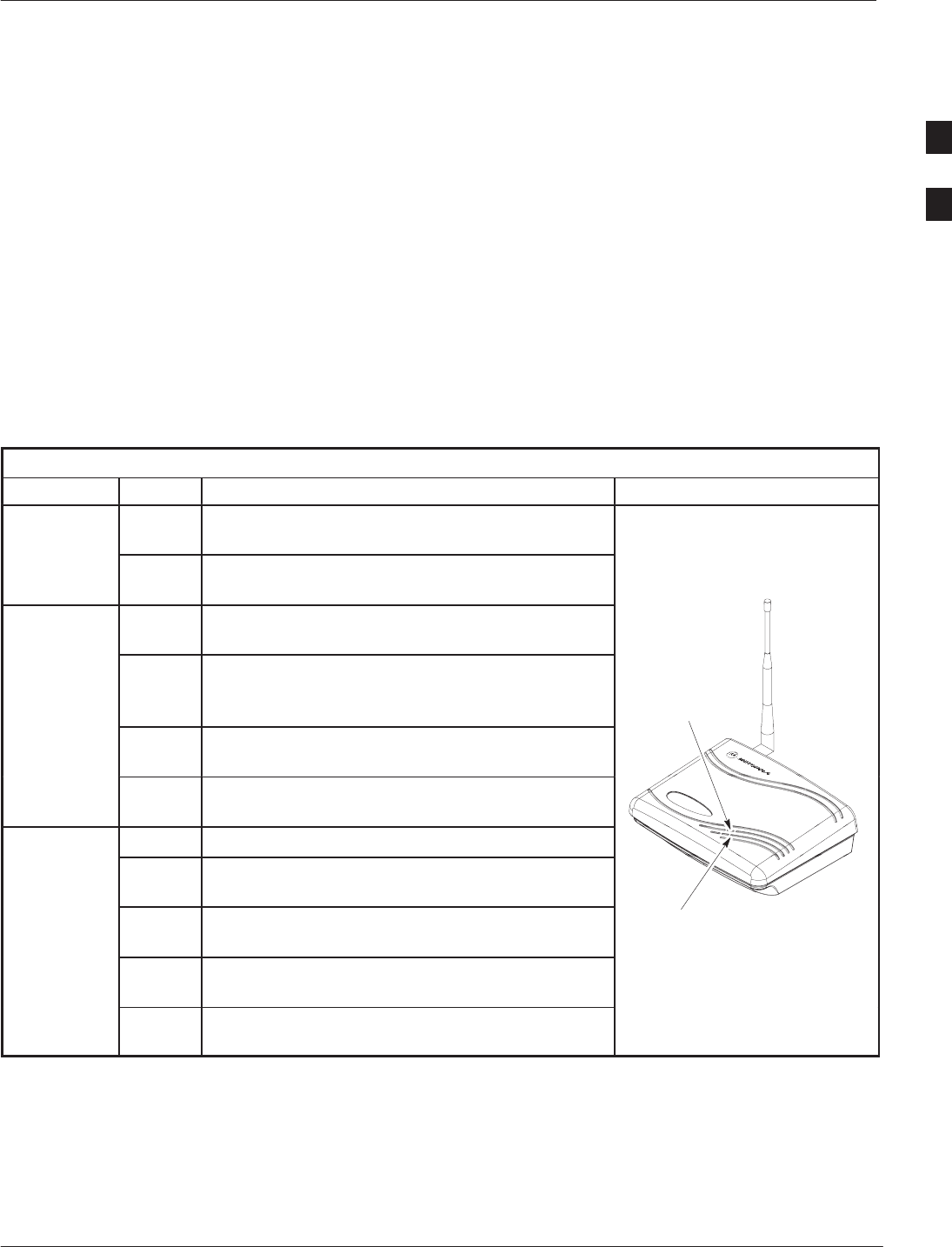
Before Leaving the Site
4/98 2-17
Fixed Wireless Terminal Description and Installation
Before leaving the site
Plug in the subscriber’s telephone into the RJ–11 connector on the rear
panel. Power–up the unit and observe the POWER LED for the correct
indication as shown in Table 7.
Make a test telephone call and observe the quality of the sound and
confirm that the receiving party is receiving good quality sound as well.
Clean up the site and confirm that the installation meets with the
customer’s approval.
Give the customer the user’s guide (Operating the Fixed Wireless
Terminal), briefly describing its contents and suggest that it be kept near
the telephone equipment.
Table 7: Power, Fault, and Cellular Coverage (Service) LED Indicators
LED Color Condition / Meaning Illustration
Service
–Off. UNACCEPTABLE service condition; the
FWT is not capable of making or receiving calls.
Service
Green On (steady). BEST service condition; the FWT is
in–service with adequate receive signal.
Si l
–Off. UNACCEPTABLE service condition; the
FWT is not capable of making or receiving calls.
Signal
Strength
Testing
(requires
Green On, slowly blinking. POOR service condition; the
FWT is capable of only marginally dependable
phone operation. SERVICE
LED
(requires
*123
function
)
Green On, fast blinking. GOOD service condition; the
FWT is capable of dependable phone operation.
)
Green On (steady). BEST service condition; the FWT is
in–service with adequate receive signal.
–Off. No power is being supplied to the FWT.
Green On (steady). NORMAL OPERATION. FWT is
on and operating from external power source.
Power Green On (slow blinking). BACKUP BATTERY. FWT
is operating from internal backup battery.
POWER
LED
Green On (fast blinking). BACKUP BATTERY LOW.
FWT operating from internal low–backup battery.
Red On (steady). FAULT. FWT has detected a fault;
report condition to service provider.
2
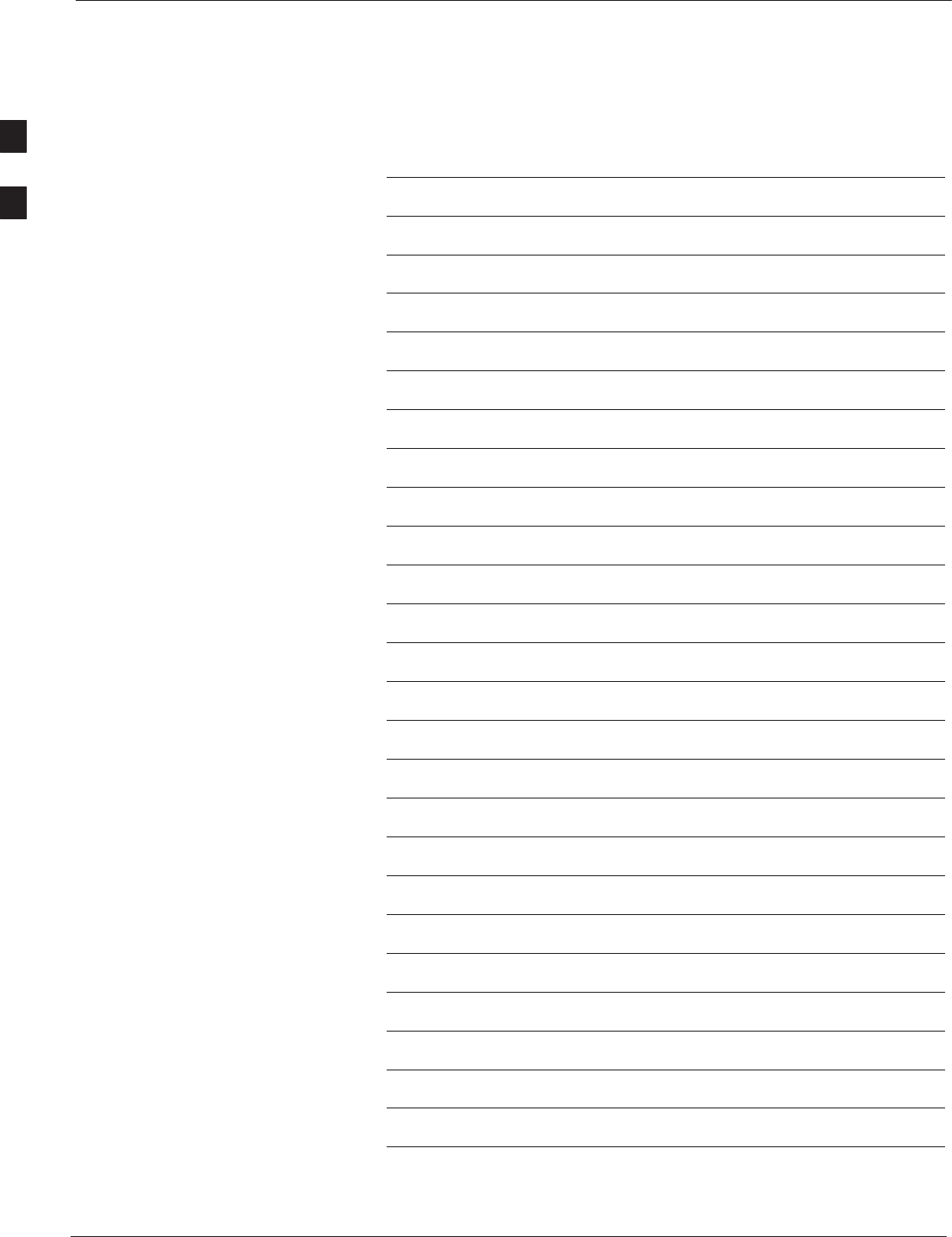
Fixed Wireless Terminal Description and Installation 4/98
2-18
Notes
2
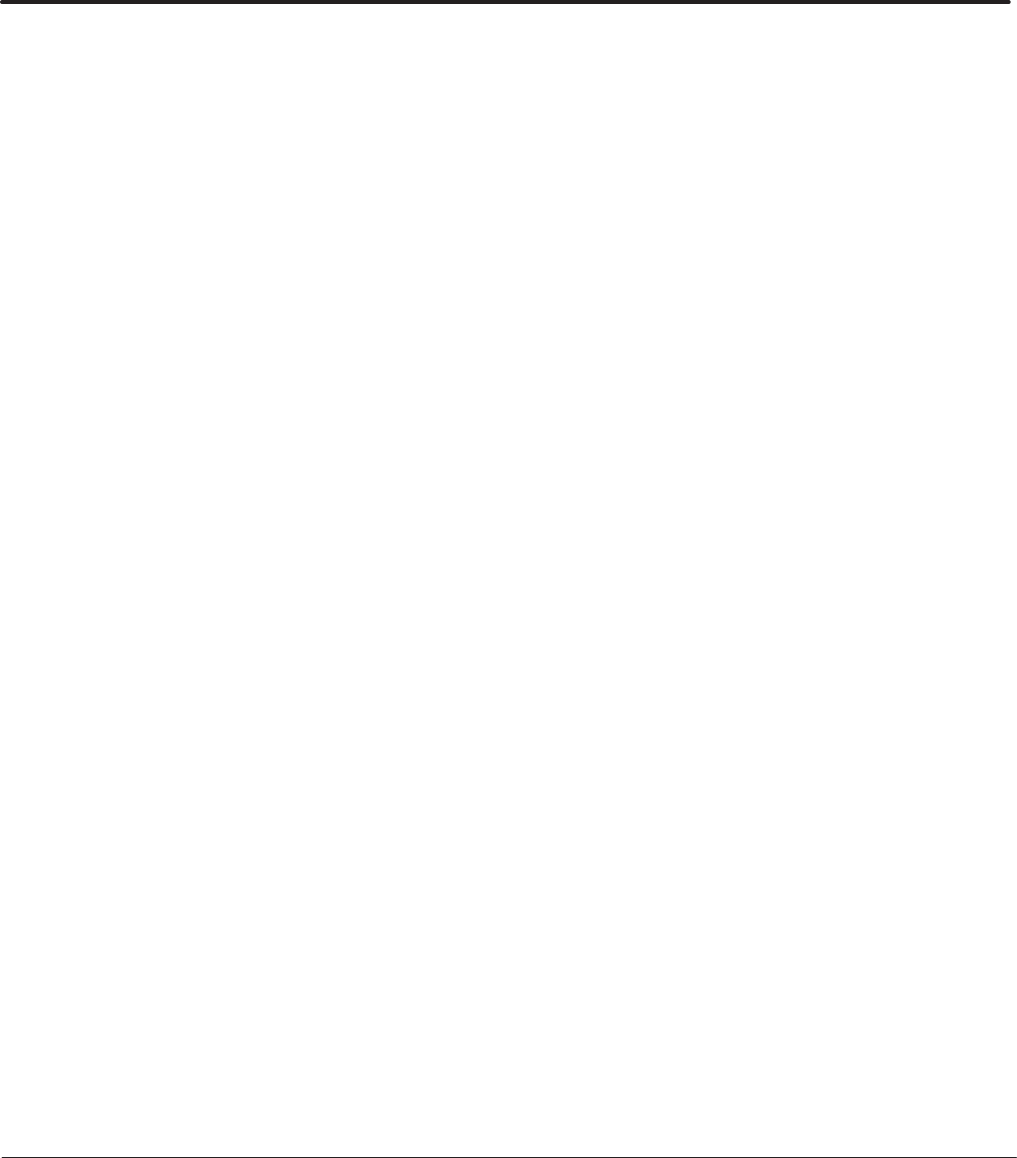
4/98 Fixed Wireless Terminal Description and Installation Index-1
Index
A
AC wall cube specifications, 1-5
Acquiring the required components, 2-8
Acronyms, 1-1
Assemble the unit, 2-6
Assessing the subscriber site, 2-4
B
Batteries – hazardous atmosphere warning, 2-3
Battery caution, 2-3
Battery installation, 2-10
Battery power specifications, 1-5
Battery removal, 2-11
Before leaving the site, 2-17
C
Capabilities of the FWT, 1-3
Cellular Coverage LED Indicator, 2-7
Children – FWT use caution, 2-3
D
Diagnostics, 1-4
Dimensions, 1-5
E
Efficient FWT Operation, 2-2
Electrical blasting caps warning, 2-3
Exposure to Radio Frequency Energy, 2-2
External antenna planning considerations, 2-15
F
FWT Connection Panel, 1-6
FWT connection panel, 1-6
FWT features, 1-3
FWT Rear Panel, 1-6
FWT rear panel, 1-6, 2-12
I
Identifying the required components, 2-8
Installing an external antenna, 2-15
Installing the desktop unit, 2-12
Installing the FWT on a wall using screws only, 2-13
Introduction to FWT, 1-2
L
LED Indicators, 2-7, 2-17
M
Medical device interference, 2-2
N
Nameplate installation, 2-9
NOT recommended installation sites, 2-5
O
Operating power, 1-5
Operating Temperature, 1-5
P
Personal electronic device interference, 2-2
Potentially Explosive Atmospheres caution, 2-3
Power Fault and Coverage LED Indicators, 2-17
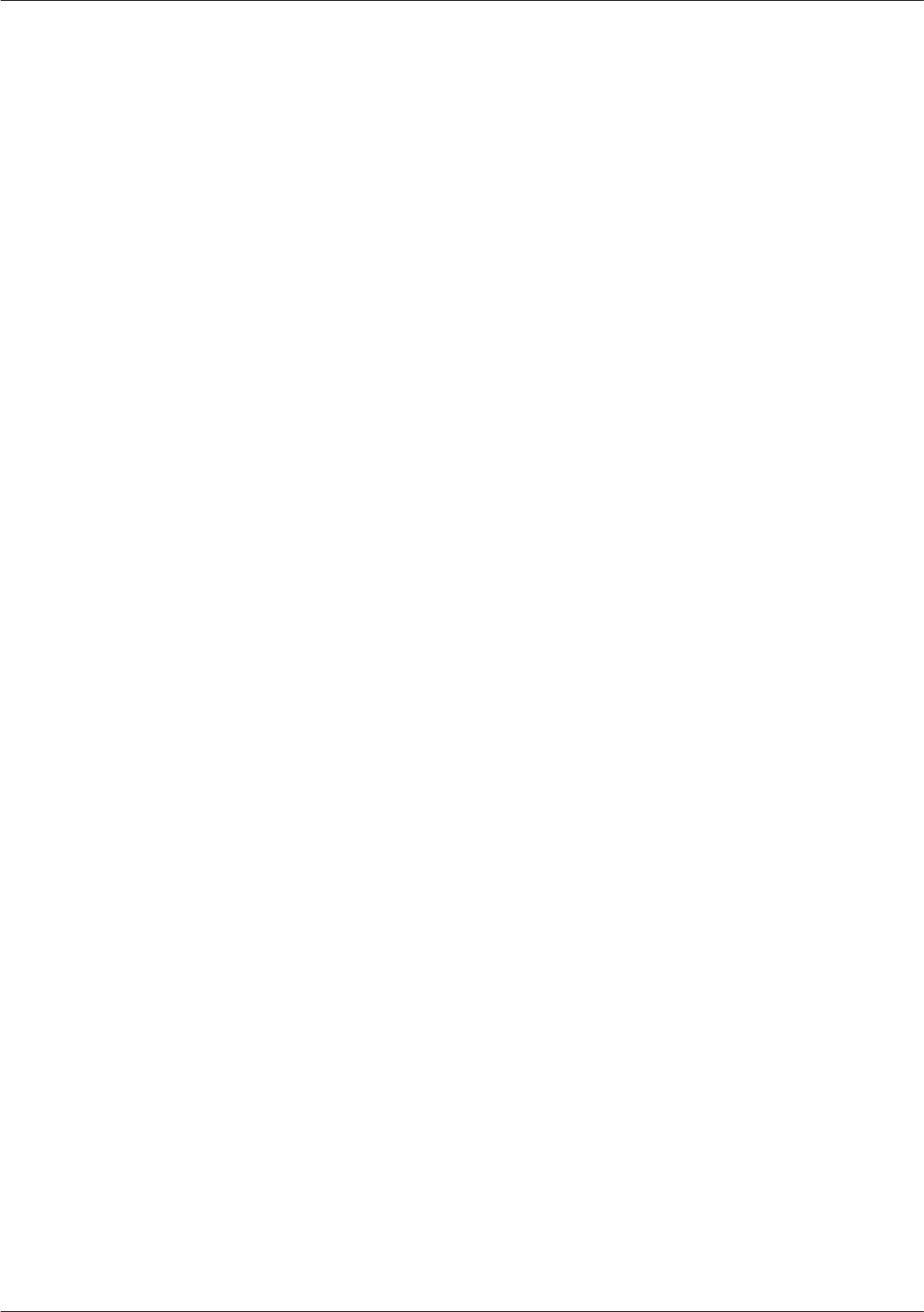
Index – continued
Fixed Wireless Terminal Description and Installation 4/98
Index-2
Power source range, 1-5
Preferred installation sites, 2-5
R
Radio frequency specifications, 1-5
Received Signal Strength Indicator, 2-7
S
Service LED, 2-7
Signal Strength Testing, 2-7
Specifications, 1-5
Subscriber features, 1-4