OCEASOFT PHOENIX Device designed to monitor time and temperature sensitive products during transportation and storage User Manual
OCEASOFT Device designed to monitor time and temperature sensitive products during transportation and storage
OCEASOFT >
User Manual
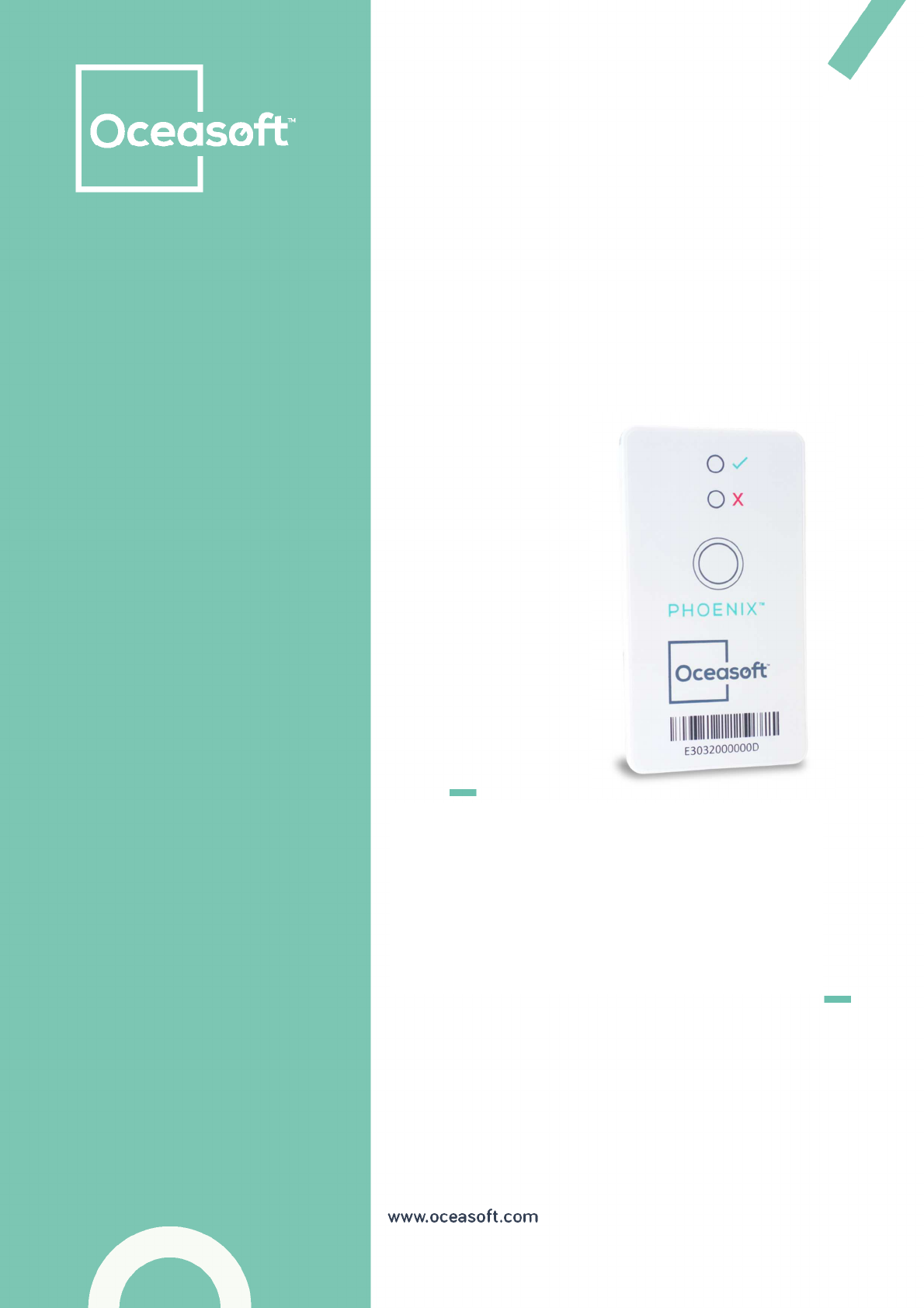
Phoenix
Single-
Use Temperature
Datalogger
USER GUIDE
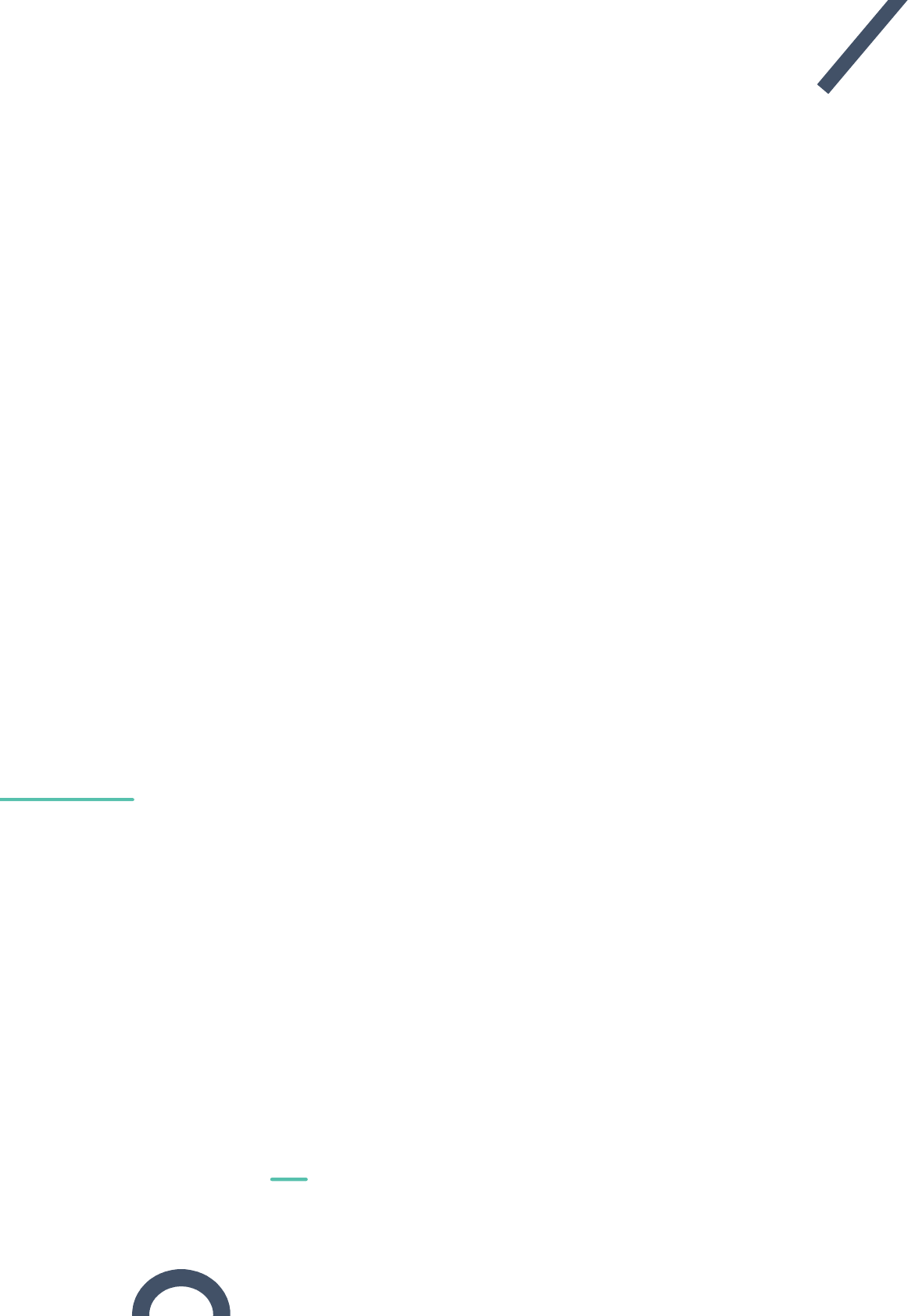
Erreur ! Utilisez l'onglet Accueil pour appliquer Heading 1 au texte que vous souhaitez
faire apparaître ici.
OCEASOFT Phoenix User Guide – DRAFT Page 2
Notices and safety
Disclaimer and limitation of liability
OCEASOFT assumes no responsibility for any loss or claims by third parties which may arise
through the use of this product. In particular, users must not use the product in any manner
not specifically indicated in this user manual. OCEASOFT shall not be held liable for improper
use of this product. This document is non-contractual and subject to change without notice.
Installation
OCEASOFT Phoenix™ modules are classified by the FCC as devices that must be
professionally installed in accordance with the requirements specified in this document.
Battery warnings
OCEASOFT Phoenix™ modules contain a non-rechargeable, non-removable lithium battery.
Battery life is influenced by operating temperatures.
Antenna
The antenna used on the Phoenix is a PCB antenna. Its structure is called MIFA (Meandered
Inverted-F-Antenna) with a gain of about -4dB, depending on the direction, and orientation.
It is not possible to connect an external antenna.
Approvals
FCC statements (FCC part 15 modular qualification – FCC ID: XTLPHOENIX)
This device complies with Part 15 of the FCC Rules. Operation is subject to the following two
conditions:
(1) This device may not cause harmful interference.
(2) This device must accept any interference received, including interference that
may cause undesired operation.
FCC Unintentional Emissions Interference Statement (FCC Part 15, Subpart B)
This equipment has been tested and found to comply with the limits for a Class B digital
device, pursuant to part 15 of the FCC Rules. These limits are designed to provide reasonable
protection against harmful interference in a residential installation. This equipment
generates, uses and can radiate radio frequency energy and, if not installed and used in
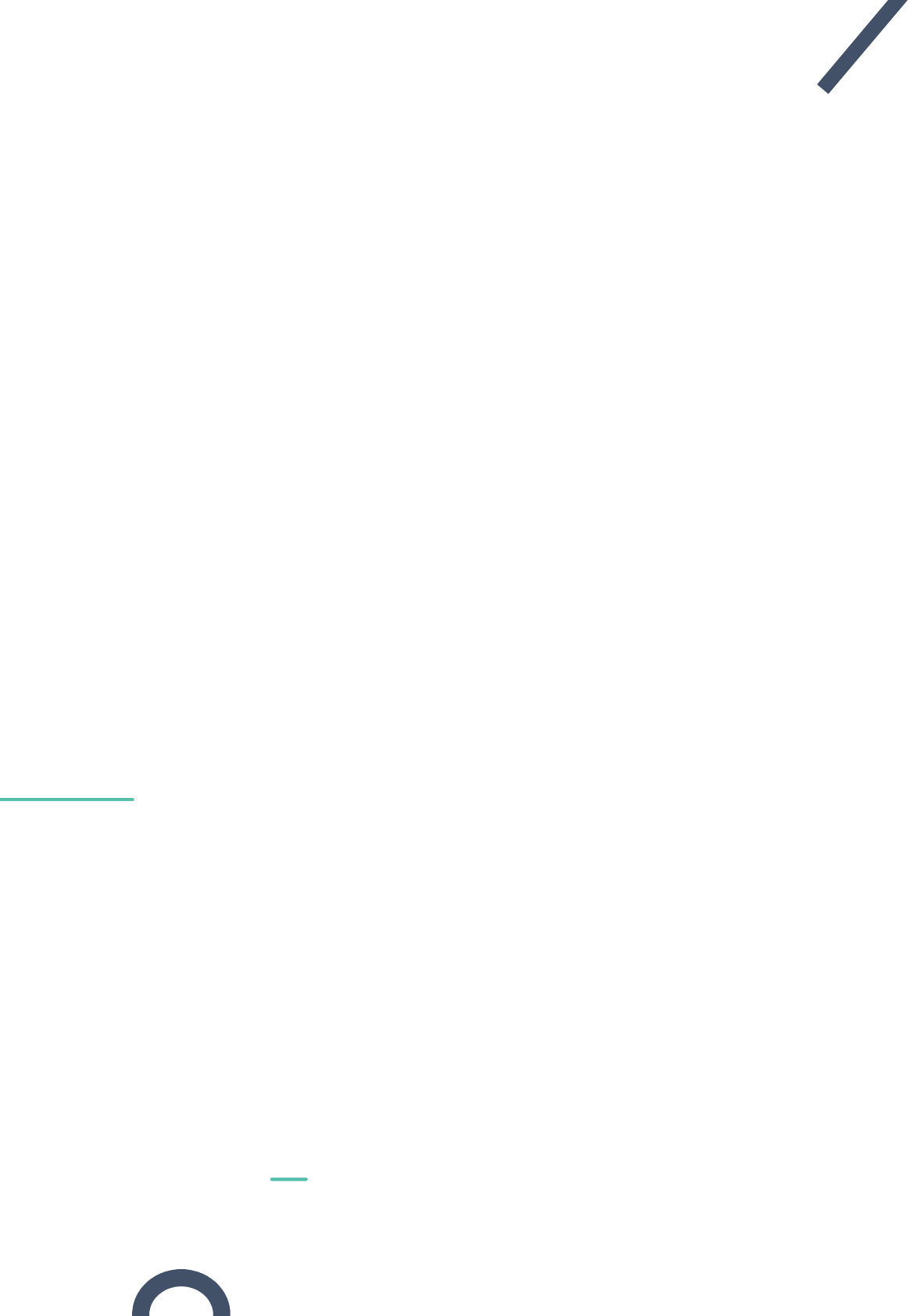
Erreur ! Utilisez l'onglet Accueil pour appliquer Heading 1 au texte que vous souhaitez
faire apparaître ici.
OCEASOFT Phoenix User Guide – DRAFT Page 3
accordance with the instructions, may cause harmful interference to radio communications.
However, there is no guarantee that interference will not occur in a particular installation.
If this equipment does cause harmful interference to radio or television reception, which can
be determined by turning the equipment off and on, the user is encouraged to try to correct
the interference by one or more of the following measures:
• Reorient or relocate the receiving antenna;
• Increase the separation between the equipment and receiver;
• Connect the equipment into an outlet on a circuit different from that to which the
receiver is connected;
• Consult the dealer or an experienced radio/TV technician for help.
FCC Caution
Any changes or modifications to this equipment not expressly approved by OCEASOFT may
cause, harmful interference and void the FCC authorization to operate this equipment.
FCC RF Radiation Exposure Statement
This equipment complies with FCC’s radiation exposure limits set forth for an uncontrolled
environment under the following conditions:
(1) This equipment should be installed and operated such that a minimum
separation distance of 20cm is maintained between the radiator (antenna) and
user’s/nearby person’s body at all times.
(2) This transmitter must not be co-located or operating in conjunction with any
other antenna or transmitter.
CE
OCEASOFT Phoenix is in conformity with the essential requirements and other relevant
requirements of the following standards and/or normative documents.
• Directives:
o
2014/53/EU Radio Equipment Directive (RED)
o
2014/30/EU EMC Directive
o
2014/35/EU Low Voltage Directive
• In application of the following standards
o
EN 61326-1: 2012
o
EN 301 489-1 V1.9.2
o
EN 301 489-3: V1.6.1
o
EN 301 489-17 V2.2.1
o
EN 300330-2 V2.1.1
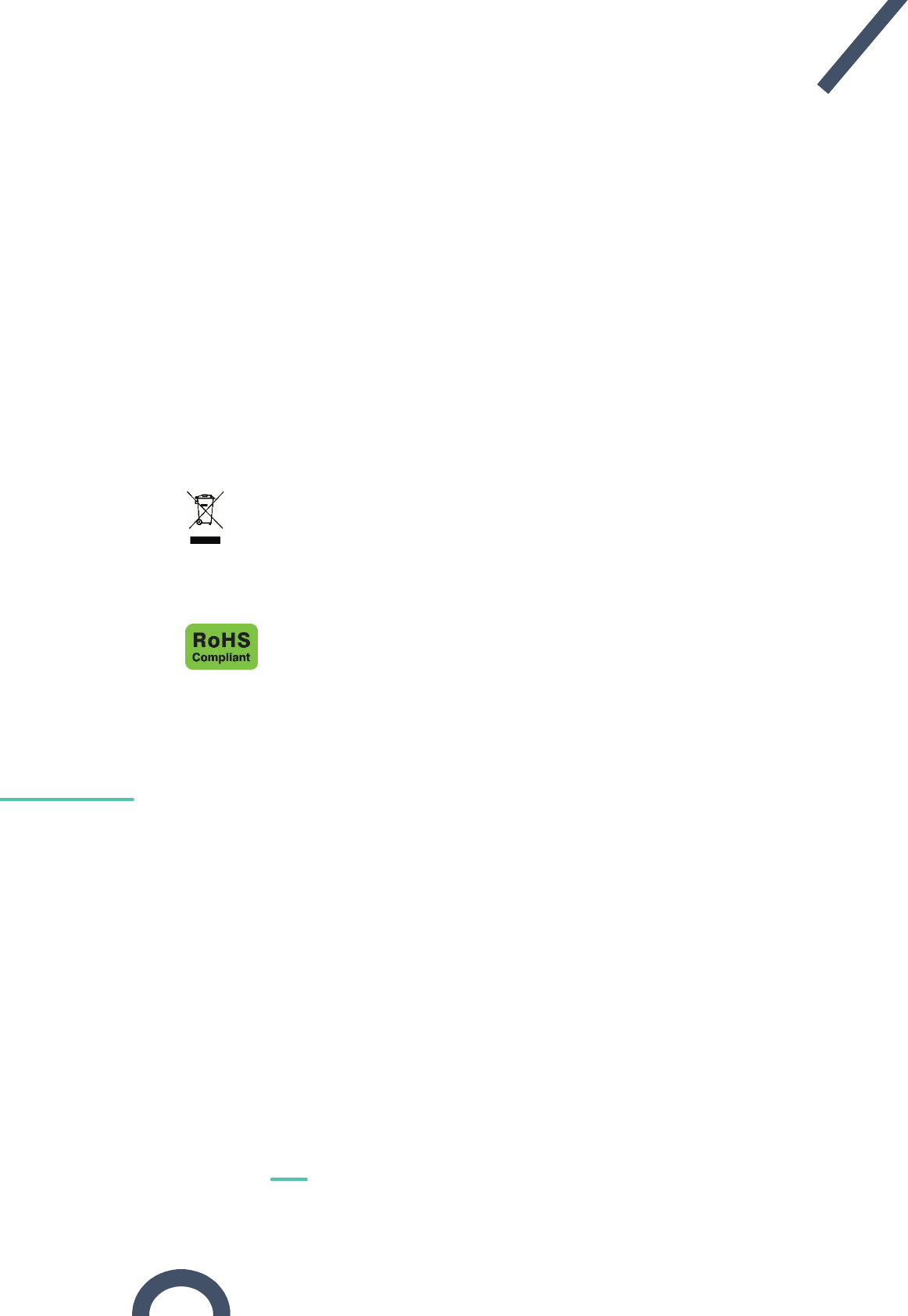
Erreur ! Utilisez l'onglet Accueil pour appliquer Heading 1 au texte que vous souhaitez
faire apparaître ici.
OCEASOFT Phoenix User Guide – DRAFT Page 4
o
EN 300328 V2.1.1
o
CEI 61010-1: 2010
EU Declaration of Conformity provided in Appendix 3 of this document.
OC Certificate / CB Scheme (provided in Appendix 3)
International system for mutual acceptance related to the safety of electrical and electronic
products recognized by more than 50 countries worldwide.
WEEE compliance
This wireless device complies with the essential requirements and other relevant provisions
of the Waste Electrical and Electronic Equipment Directive 2002/96/EC (WEEE Directive).
Environmental protection
Please respect local regulations concerning disposal of packaging, unused
wireless devices and their accessories, and promote their recycling.
RoHS compliance
The wireless device compli
es
with the restriction of the use of certain
hazardous substances in electrical and electronic equipment, 2011/65/EU
Restriction of Hazardous Substances Directive (RoHS Directive). Do not
dispose of this product with household trash. OCEASOFT recycles this
product under certain conditions. Please contact us for more information.
Europe
North America
OCEASOFT SA
720 rue Louis Lépine
34000 MONTPELLIER
Phone: +33(0)4 99 13 67 30
Fax: +33(0)4 67 42 84 13
France
OCEASOFT, Inc.
250 Phillips Boulevard
Ewing, NJ 08618
Phone: +1-609-589-1668
Fax: +1-609-589-1669
USA
© 2017 OCEASOFT S.A. All rights reserved. OCEASOFT, the OCEASOFT logo, OCEASOFT
Phoenix, OCEABridge, and OCEAView are the exclusive property of OCEASOFT. iPhone and
iPad are trademarks of Apple, Inc., registered in the U.S and other countries. Android is a
trademark of Google Inc. The Bluetooth® word mark and logos are owned by the Bluetooth®
SIG, Inc. All other brands are the property of their respective owners. Smartphone or tablet
device not included with OCEASOFT product purchase. This is a non-contractual document.
Specifications subject to change without notice. Product photos and features may vary.
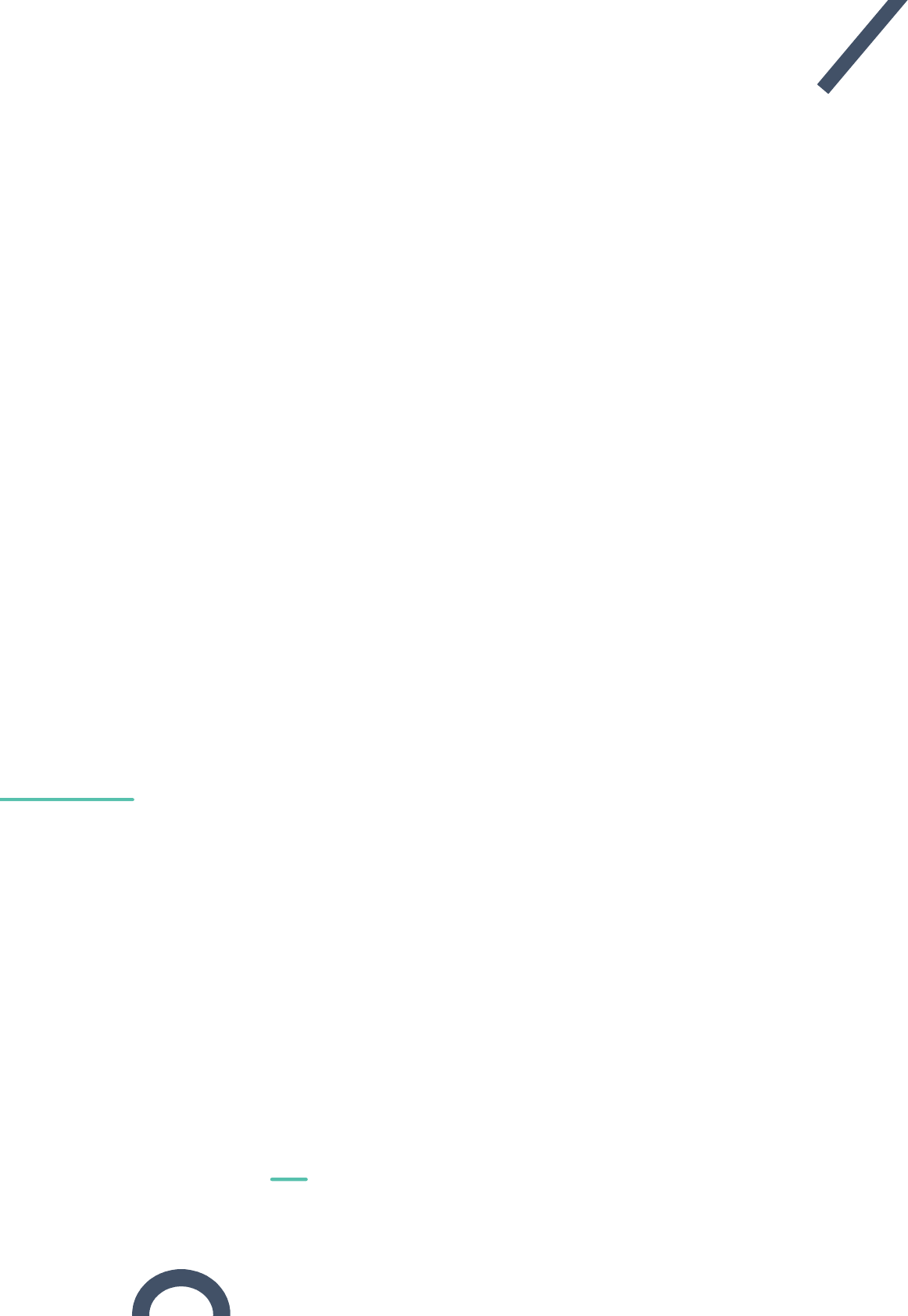
Erreur ! Utilisez l'onglet Accueil pour appliquer Heading 1 au texte que vous souhaitez
faire apparaître ici.
OCEASOFT Phoenix User Guide – DRAFT Page 5
September 2017 Ref: ING-INS-161-EN Rev. 01-Draft
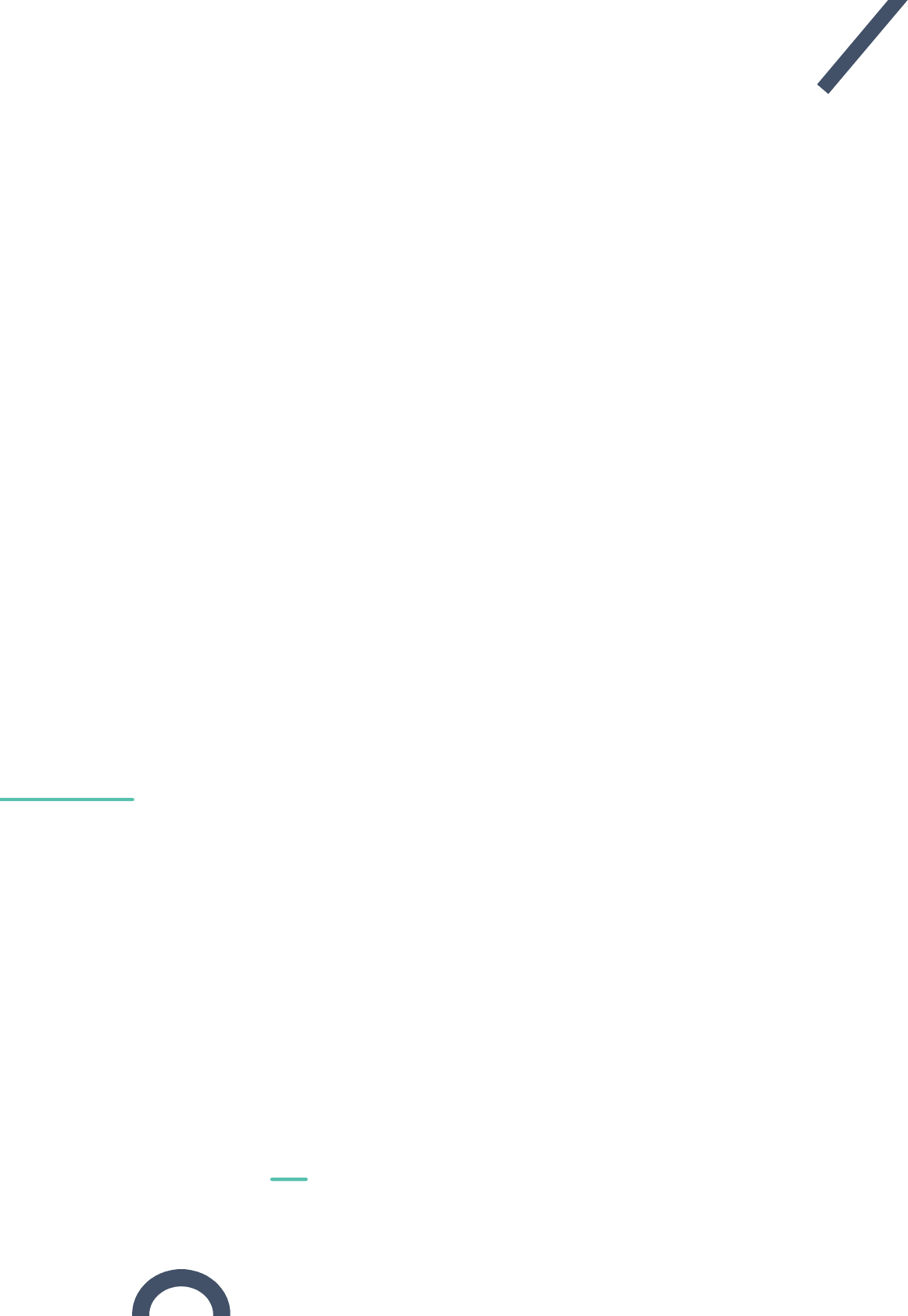
Erreur ! Utilisez l'onglet Accueil pour appliquer Heading 1 au texte que vous souhaitez
faire apparaître ici.
OCEASOFT Phoenix User Guide – DRAFT Page 6
Table of Contents
1
Introduction .................................................................................................... 7
1.1 Summary ..................................................................................................................... 7
1.2 Package contents ........................................................................................................ 7
1.3 Companion products ................................................................................................... 8
1.3.1 Phoenix Mobile Application ................................................................................... 8
1.3.2 Phoenix Loading Bench .......................................................................................... 8
1.4 Placing your Phoenix module ...................................................................................... 8
1.5 Phoenix features ......................................................................................................... 9
1.5.1 Wireless technologies ............................................................................................ 9
1.5.2 Monitoring ............................................................................................................. 9
1.5.3 Casing & dimensions .............................................................................................. 9
1.5.4 Operating and storage conditions ......................................................................... 9
1.5.5 Battery.................................................................................................................. 10
2
Overview of your Phoenix module ................................................................. 12
2.1 Using the pushbutton ............................................................................................... 13
2.1.1 Activating Bluetooth to program with Phoenix Mobile ....................................... 13
2.1.2 Using the LED to check module status ................................................................. 14
3
Maintaining your modules ............................................................................. 16
3.1 Cleaning Instructions ................................................................................................. 16
4
Appendix 1 – Phoenix battery life .................................................................. 17
4.1 Battery details ........................................................................................................... 17
4.2 Estimated operating lifetime .................................................................................... 17
4.3 Estimated shelf-life (storage prior to use) ................................................................ 17
5
Appendix 2 – EU Declaration of Conformity ................................................... 18
6
Appendix 3 – OC certificate ........................................................................... 19
7
Appendix - Troubleshooting .......................................................................... 20
8
Index ............................................................................................................. 21
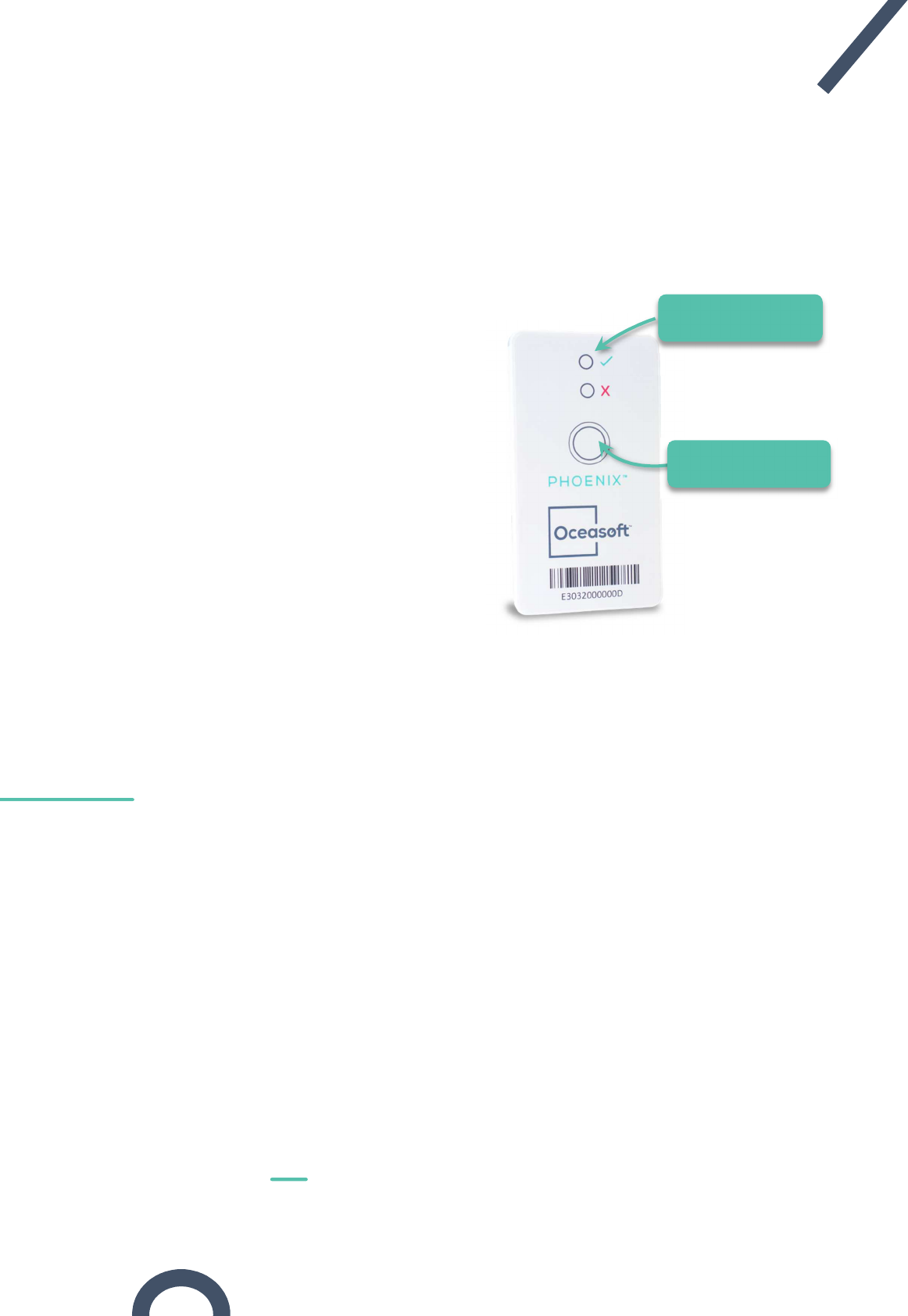
Erreur ! Utilisez l'onglet Accueil pour appliquer Heading 1 au texte que vous souhaitez
faire apparaître ici.
OCEASOFT Phoenix User Guide – DRAFT Page 7
1 Introduction
Congratulations and thank you for choosing the OCEASOFT Phoenix wireless monitoring
solution.
1.1 Summary
OCEASOFT Phoenix is a single-use
Bluetooth-enabled wireless device
designed to monitor time-and
temperature-sensitive products during
transportation and storage.
With the size of a credit card, Phoenix fits
conveniently inside many types of
product packaging and containers, where
it tracks temperature at regular intervals
according to parameters that you can
define for your specific needs, especially
in cold chain application.
By using OCEASOFT Phoenix with
specially supported companion products,
you can benefit from a flexible
temperature monitoring solution that adapts to many usage scenarios, from low-to very
high-volume needs. With this solution, you can keep track of critical temperature
information wirelessly without having to open any containers.
1.2 Package contents
• 1 Phoenix module with internal temperature sensor
• Adhesive tape for mounting
Pushbutton to check
status or activate
module
Status indicator lights
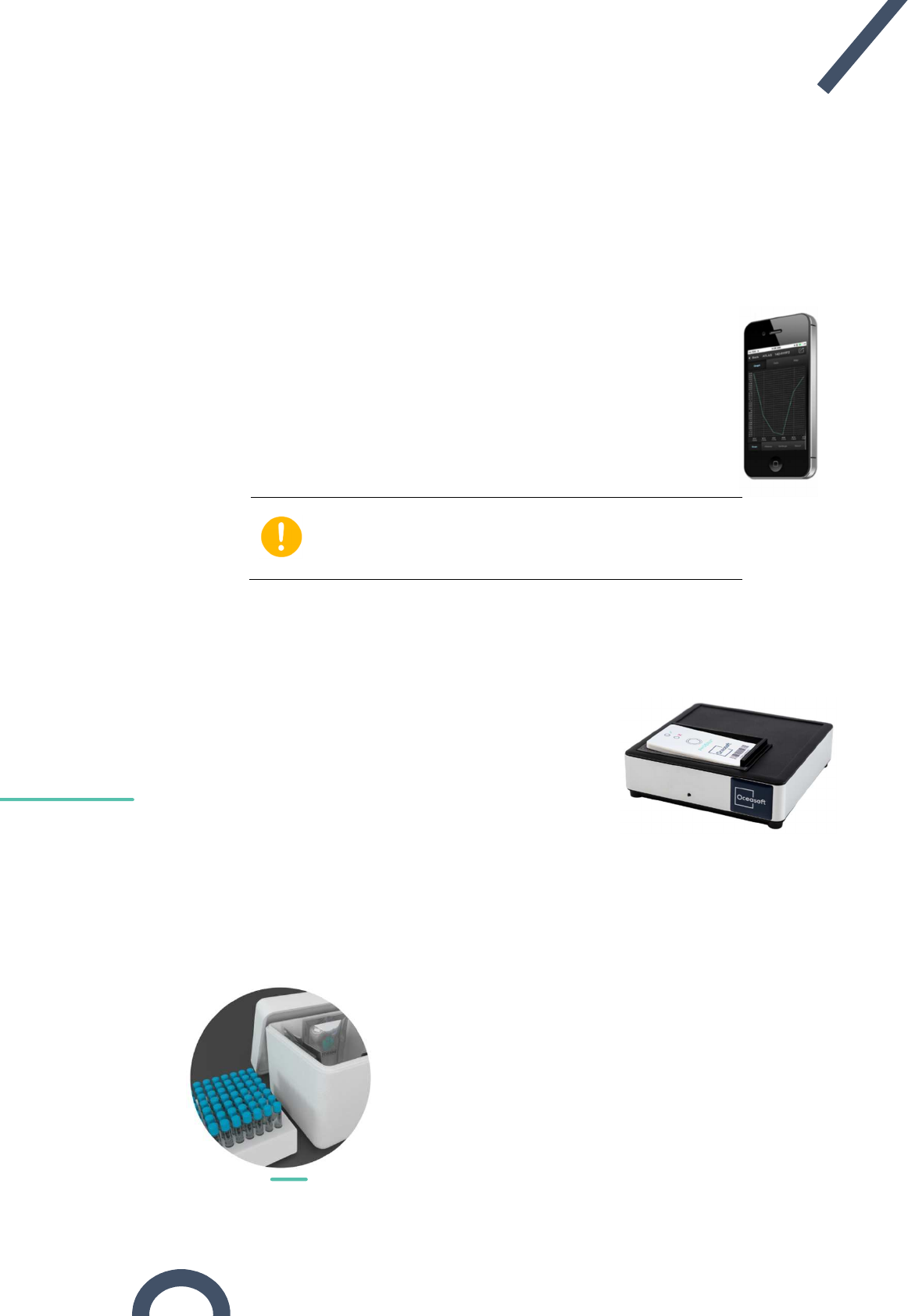
Erreur ! Utilisez l'onglet Accueil pour appliquer Heading 1 au texte que vous souhaitez
faire apparaître ici.
OCEASOFT Phoenix User Guide – DRAFT Page 8
1.3 Companion products
The Phoenix datalogger is designed to work with different types and dedicated companion
products, in particular, depending on the volume of modules you intend to use.
1.3.1 Phoenix Mobile Application
Sensitive products require a temperature-controlled supply chain to
maintain product integrity during transport or storage. The
supported Phoenix mobile application for iOS® and Android® allows
you to monitor data collected from the module wirelessly. Using the
supported application mobile, you can control that sensitive
products are maintained at the proper temperature.
The Phoenix datalogger must only be used be used with
companion products approved and recommended by
OCEASOFT.
1.3.2 Phoenix Loading Bench
Equipped with NFC (near-field communications) technology,
the dedicated Loading Bench enables you to quickly and
easily program all datalogging settings on Phoenix modules,
including temperature ranges, alarm limits, and the module’s
startup mode.
This solution includes a Windows application to manage
programming, stability profile templates, and reports, making
it possible to configure each Phoenix datalogger in about 2
seconds.
1.4 Placing your Phoenix module
Phoenix™ is designed to be placed directly inside the
product package or container whose temperature
you would like to monitor.
Depending on the situation, you may choose to use
the provided adhesive to fix the datalogger to the
side of the container, or leave it loose inside a
product box.
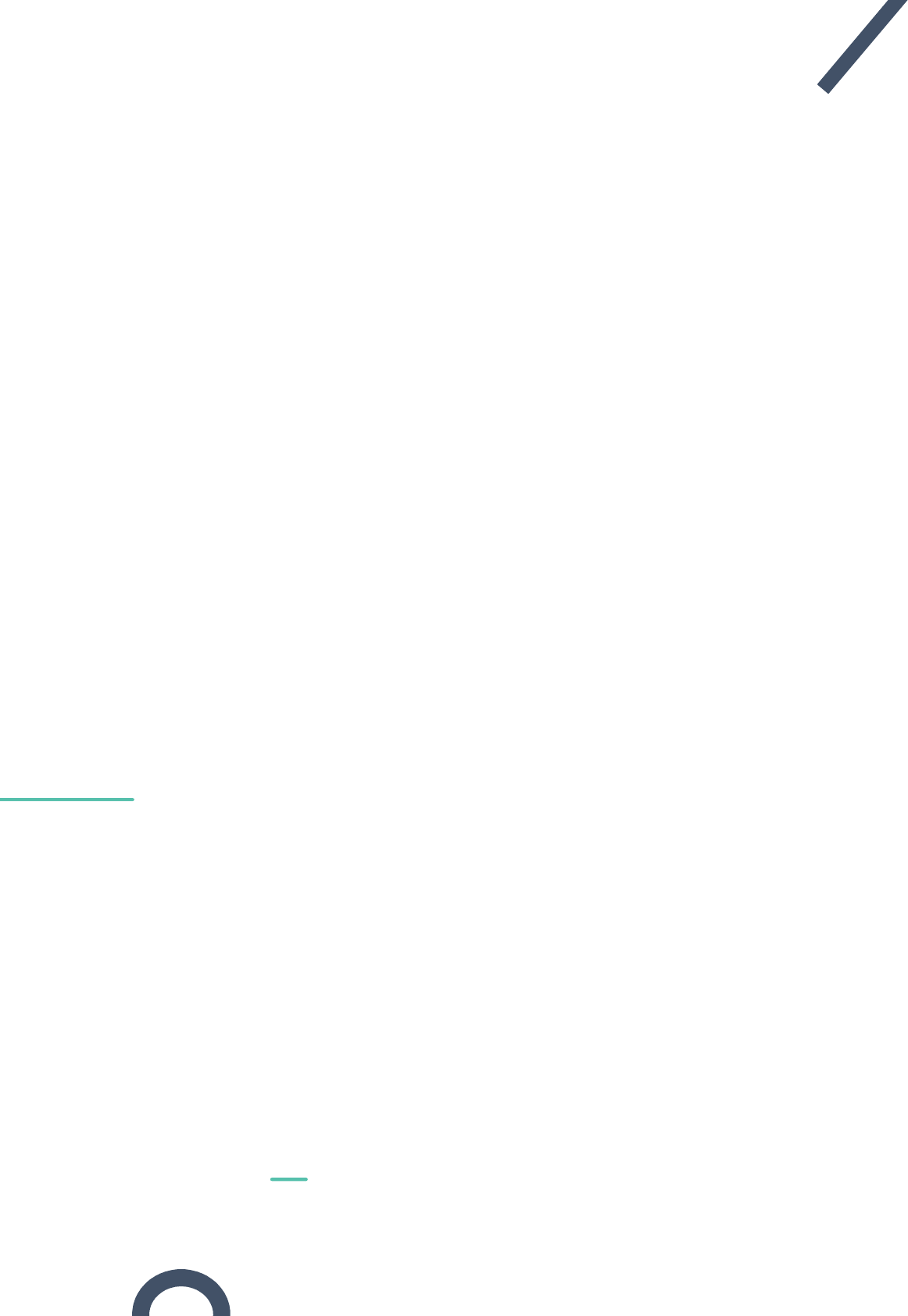
Erreur ! Utilisez l'onglet Accueil pour appliquer Heading 1 au texte que vous souhaitez
faire apparaître ici.
OCEASOFT Phoenix User Guide – DRAFT Page 9
1.5 Phoenix features
1.5.1 Wireless technologies
• Bluetooth® Smart for reading and transmitting data.
Range: Up to about 50 meters (160 ft.) in line-of-sight
Frequency (worldwide): 2.4 GHz
Max output: 4 dBm
• NFC (Near-field Communication)
Range: About 4 cm (1.6 in.)
• Automatic flight mode to stop wireless activity during flight
1.5.2 Monitoring
• Temperature range: -5 to +40°C
• Humidity range: 0 to 99.99% non-condensing
• Reading precision: ± 0.5°C
• Sensor resolution: 0.01°C
• Configurable temperature range through stability profiles
• Read interval: 5 minutes
• LED indicator for product status (compromised or not)
1.5.3 Casing & dimensions
• IP54 product protection index
• ABS casing
• Unique serial number for every module
• Dimensions
H: 85.6 mm (3.4 in.)
W: 48 mm (1.9 in.)
D: 4.3 mm (0.2 in.)
• Weight: 31 g (1 oz.)
• Adhesive mount (optional)
1.5.4 Operating and storage conditions
• Indoor use only
• Designed for altitudes up to 6,500 feet (2,000 meters)
• Module operating range: -10 to +50°C
• Module storage conditions: -40°C to +85°C; 0 to 99.99% relative humidity non-
condensing
• Pollution degree (according to IEC 61010-1): 3
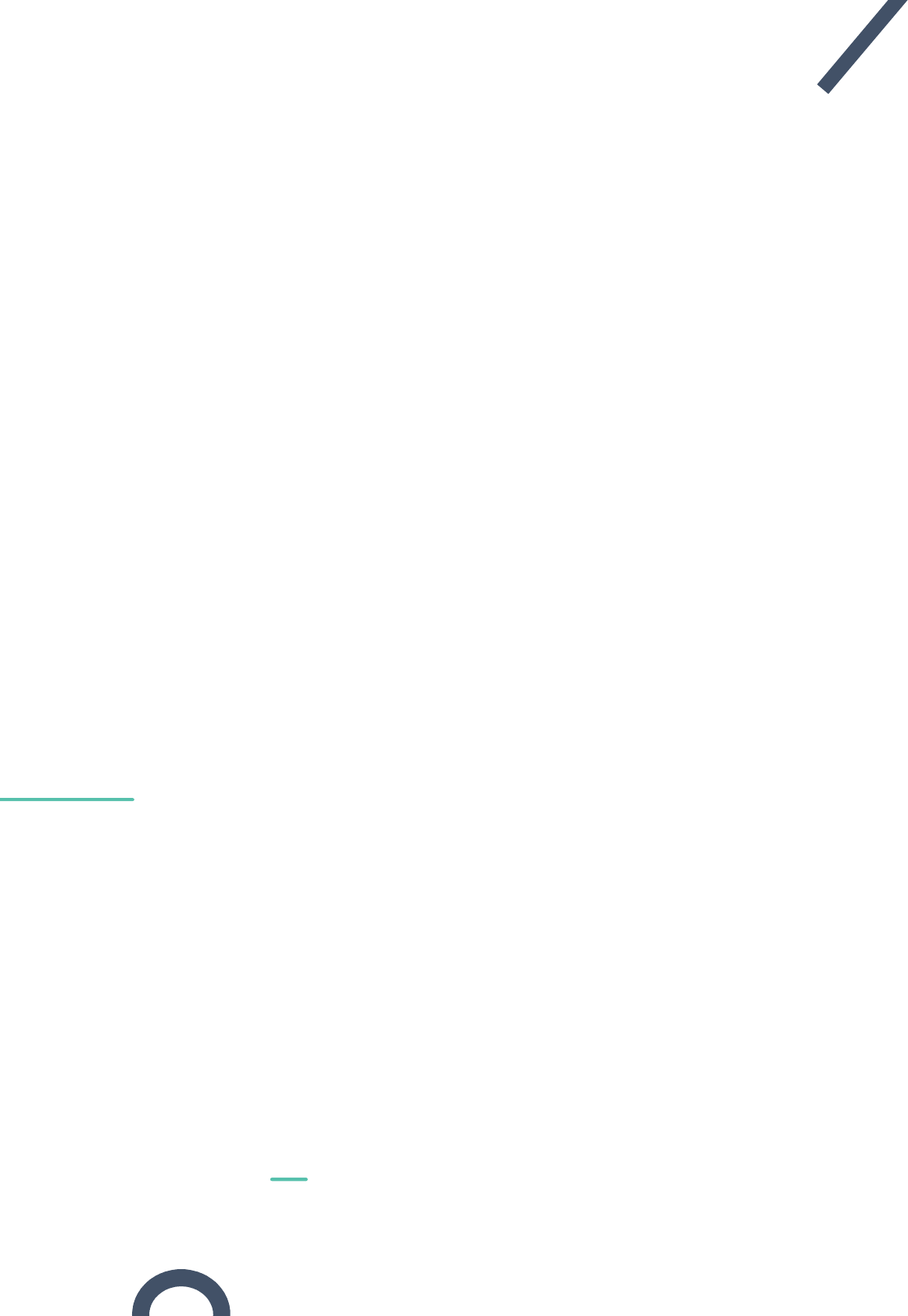
Erreur ! Utilisez l'onglet Accueil pour appliquer Heading 1 au texte que vous souhaitez
faire apparaître ici.
OCEASOFT Phoenix User Guide – DRAFT Page 10
1.5.5 Battery
• Non-replaceable Lithium battery
• Battery life at least 3 years from activation
• Shelf life (before first use) depends mainly on the storage temperature. To benefit
from three full years of operation we recommend storing Phoenix modules between
about 10°C and 20°C (50°F and 68°F). See
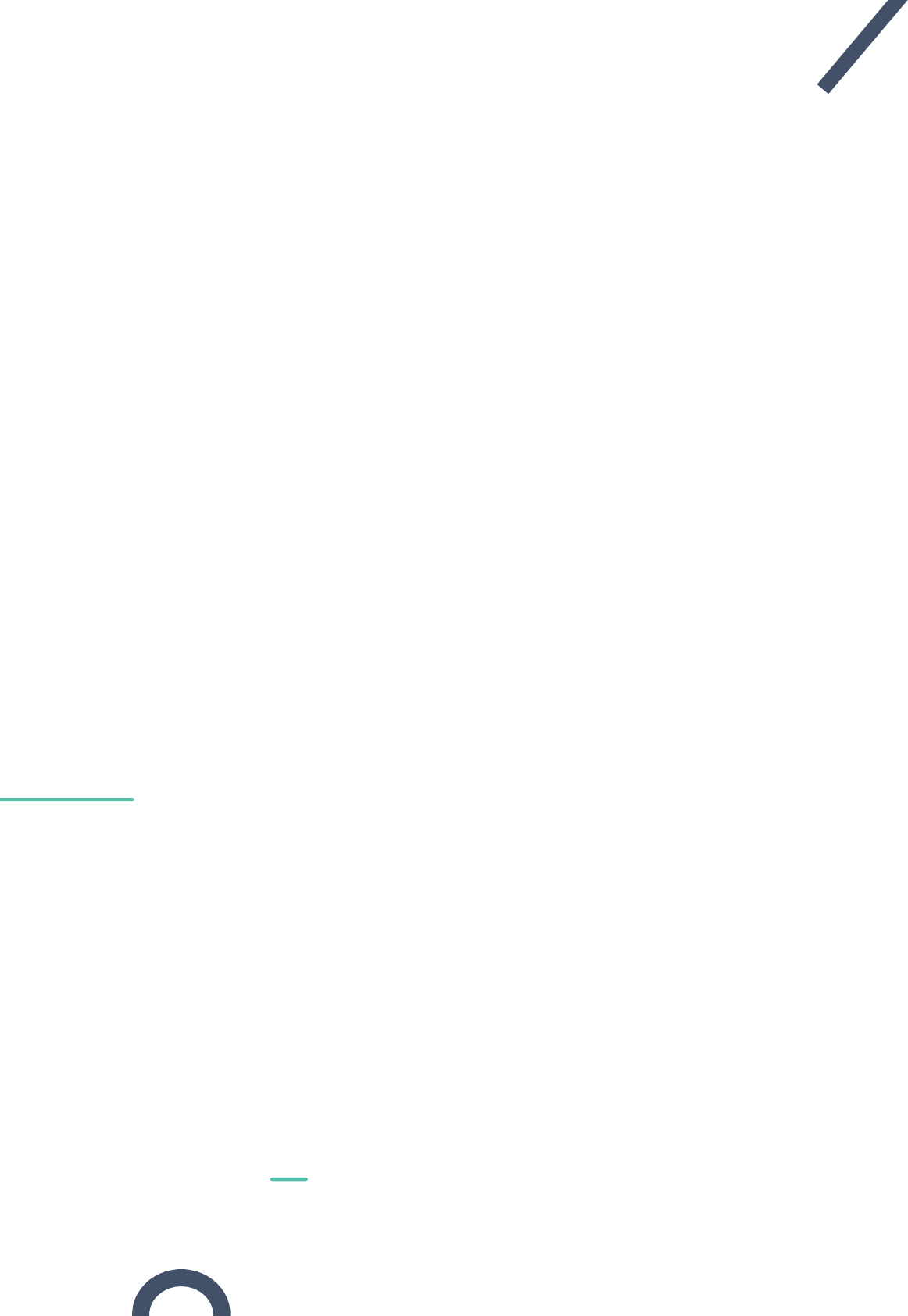
Erreur ! Utilisez l'onglet Accueil pour appliquer Heading 1 au texte que vous souhaitez
faire apparaître ici.
OCEASOFT Phoenix User Guide – DRAFT Page 11
• Maintaining your modules
• Cleaning Instructions
You occasionally may need to clean your Phoenix modules depending on site or
environmental conditions.
Here are some recommendations and guidelines for cleaning your modules:
• Clean using a soft cloth with water, a detergent or isopropanol.
• Do not use any aggressive cleaning agents or scratching cleansers that might cause
damage to your datalogger.
• Appendix 1 – Phoenix battery life page 16 for estimated operating and storage times.
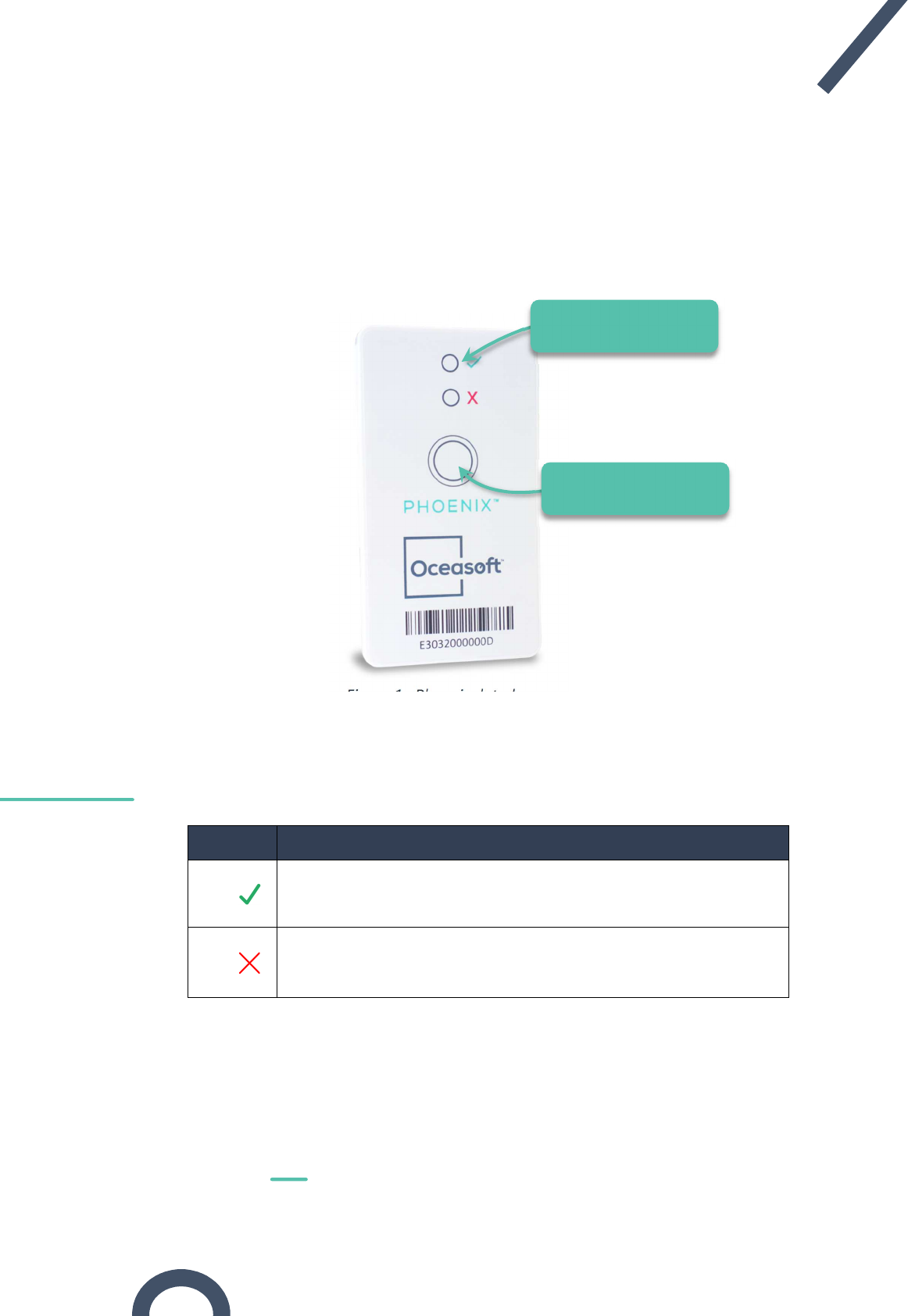
Erreur ! Utilisez l'onglet Accueil pour appliquer Heading 1 au texte que vous souhaitez
faire apparaître ici.
OCEASOFT Phoenix User Guide – DRAFT Page 12
2 Overview of your Phoenix module
Generally speaking, most of the useful features provided by Phoenix are activated or
accessed through the companion software and hardware tools.
The module itself is quite simple, with just two user interface functions: the pushbutton and
the LED light.
Figure 1 –Phoenix data logger
The LED on the front indicate the temperature-sensitive product status, based on settings
programmed by the user:
LED Description
The product is considered as being “OK”, that is “not compromised”,
and that it has been stored within the tolerances of preset
temperature conditions.
The product is considered compromised with respect to settings,
indicating that it has been exposed to temperatures outside preset
conditions.
Pushbutton to check
status or activate module
Status indicator lights
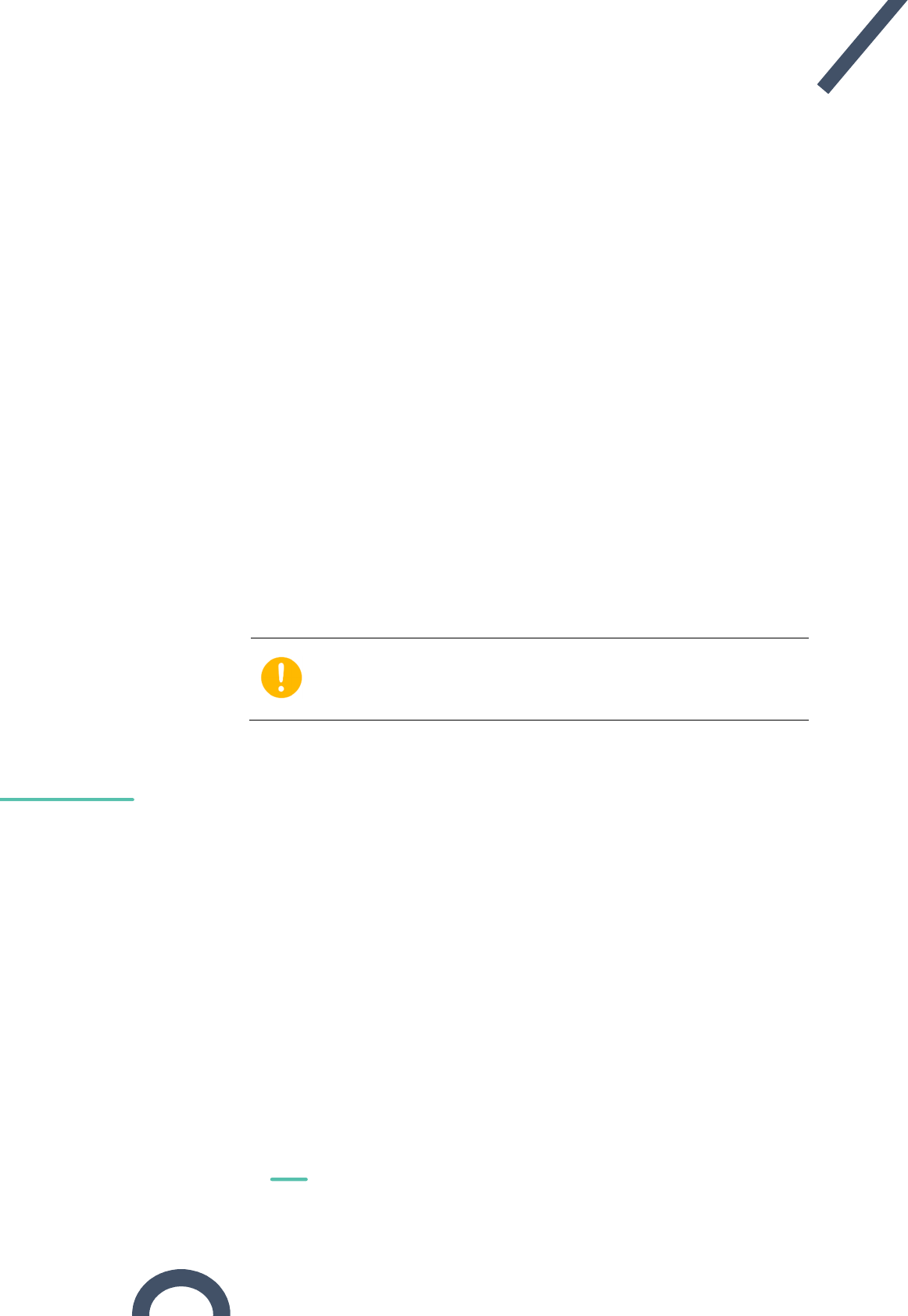
Erreur ! Utilisez l'onglet Accueil pour appliquer Heading 1 au texte que vous souhaitez
faire apparaître ici.
OCEASOFT Phoenix User Guide – DRAFT Page 13
2.1 Using the pushbutton
The Phoenix pushbutton is used to either to:
• Activate Bluetooth on the module so you can program it with the OCEAView mobile
application on your smartphone or tablet, or
• Check device status with the LED (color codes described below)
2.1.1 Activating Bluetooth to program with Phoenix Mobile
Upon delivery from the factory, Phoenix modules are in a mode called “deep sleep”. That
mode is used to preserve battery life before the module is used. Wireless communication
and datalogging are both deactivated in deep sleep mode. If you want to program your
Phoenix module via Bluetooth using a supported and compatible mobile application, you
must first activate the module, as follows:
1. Press and hold the pushbutton on the front of the Phoenix module for 3 seconds.
2. Bluetooth is activated, the green and red LEDs blink, and the Phoenix may be
discovered by the Phoenix mobile application for 1 minute.
3. During that period, the device is listed on the Phoenix mobile application display,
at which point you may connect to it to configure a mission.
If you are using the Phoenix Loading Bench solution, then you do not
need to press the button. Using NFC technology, Phoenix activates
automatically when placed in the slot on the Loading Bench.
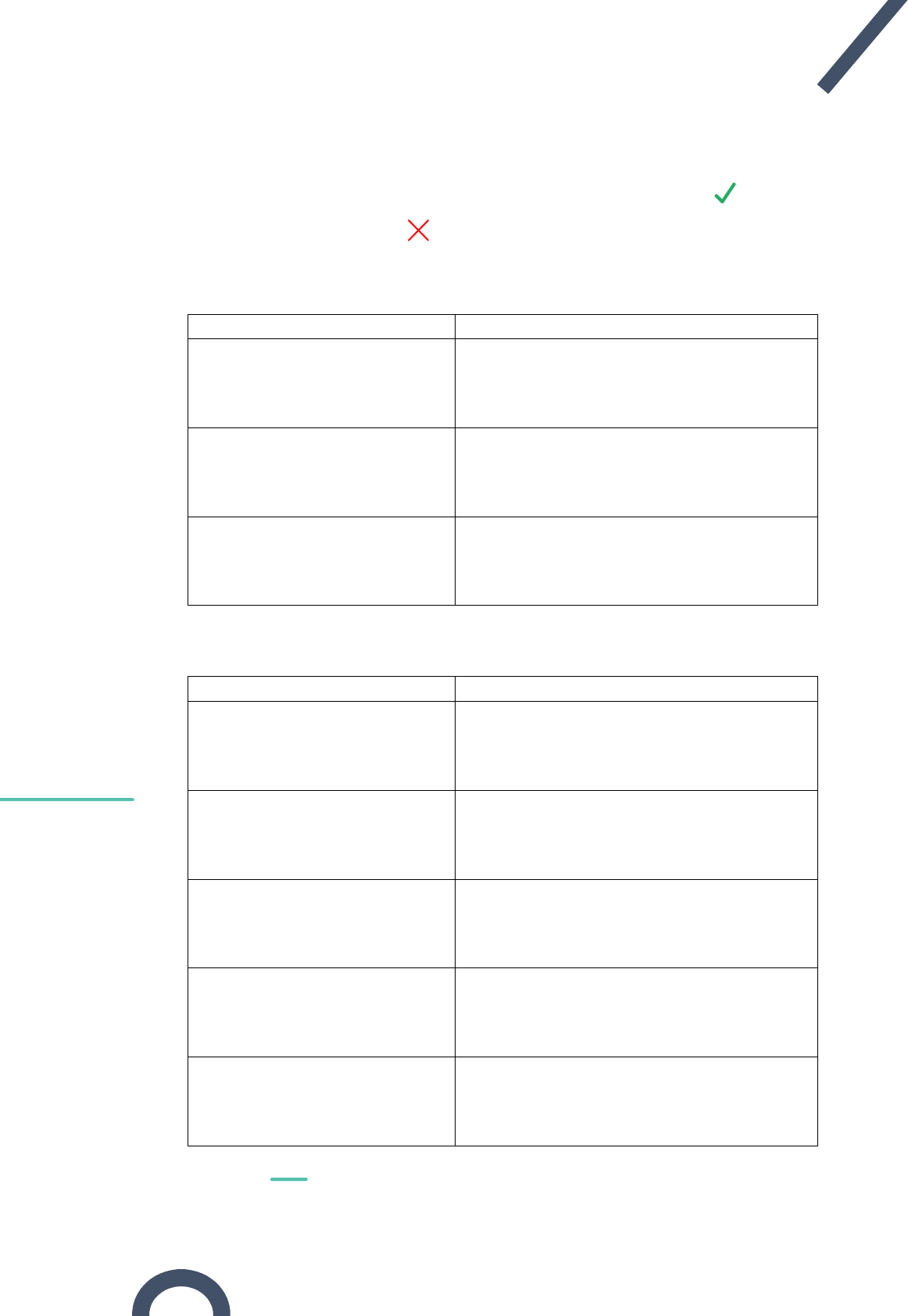
Erreur ! Utilisez l'onglet Accueil pour appliquer Heading 1 au texte que vous souhaitez
faire apparaître ici.
OCEASOFT Phoenix User Guide – DRAFT Page 14
2.1.2 Using the LED to check module status
The LEDs on the front of the Phoenix module indicate module status, both by their color
and their placement. The green LED is located next to the green check mark ( ); the red
LED is located next to the red X ( ) . These LEDs are activated by pressing the button on
the front of the module. Depending on module status, the LEDs light up as follows:
When placed on the Loading Bench
If the module is not programmed LED confirmation (automatic)
The module can be programmed
ON until removed
The module cannot be
programmed due to a problem
that is likely to be temporary
Blinks until removed
The module cannot be
programmed definitively
ON until removed
Status request by pushing button
If the module is programmed LED confirmation
Datalogging is started and the
product is not compromised
ON for 3s
Datalogging is started and the
product is compromised (not
frozen)
ON for 3s
Datalogging is started and the
product is compromised (frozen)
ON 3s, OFF 200ms, then ON 200ms and OFF
200ms (3 times)
Module programming succeeded
(but mission has not started yet)
Blinks 200ms every 500ms 6 times
Module programming failed
Blinks until removed
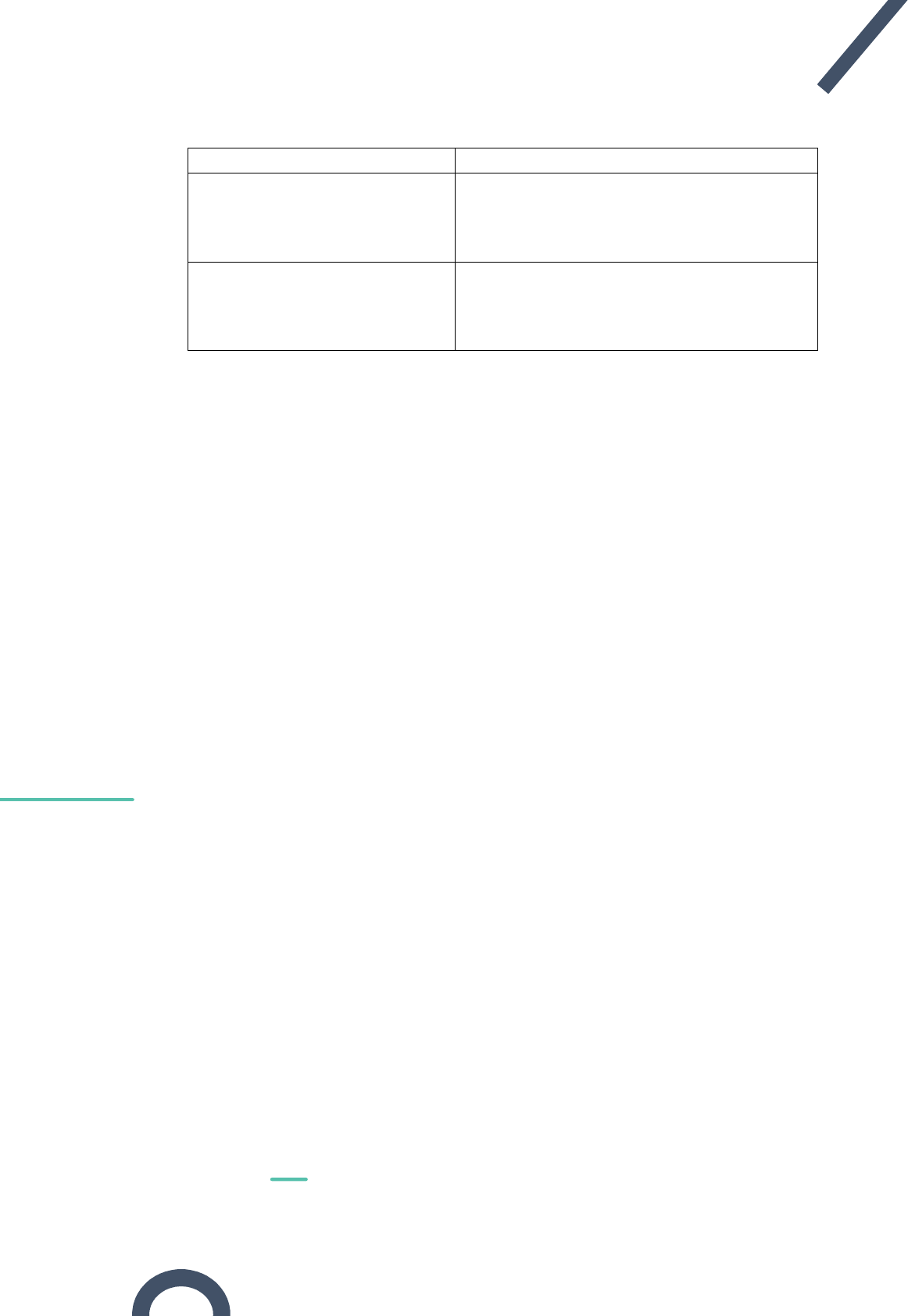
Erreur ! Utilisez l'onglet Accueil pour appliquer Heading 1 au texte que vous souhaitez
faire apparaître ici.
OCEASOFT Phoenix User Guide – DRAFT Page 15
Bluetooth Low Energy connection
If the module is programmed LED confirmation
Bluetooth advertising turns on for 1
minute
Blinks 500ms every 10s for 1 min
Datalogging is started
Blinks 200ms every 500ms 6 times
= short flash,
fixed ON,
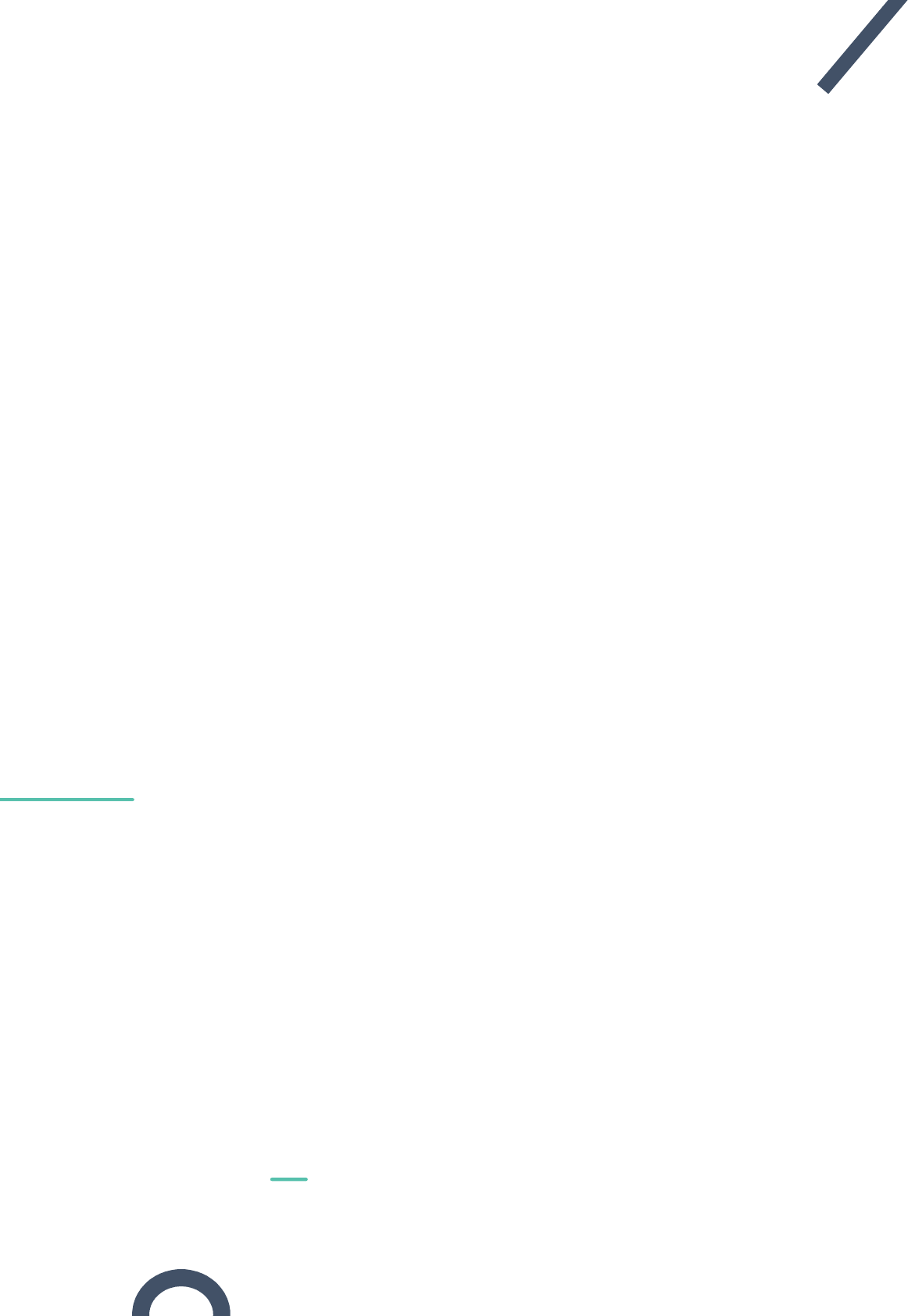
Erreur ! Utilisez l'onglet Accueil pour appliquer Heading 1 au texte que vous souhaitez
faire apparaître ici.
OCEASOFT Phoenix User Guide – DRAFT Page 16
3 Maintaining your modules
3.1 Cleaning Instructions
You occasionally may need to clean your Phoenix modules depending on site or
environmental conditions.
Here are some recommendations and guidelines for cleaning your modules:
• Clean using a soft cloth with water, a detergent or isopropanol.
• Do not use any aggressive cleaning agents or scratching cleansers that might cause
damage to your datalogger.
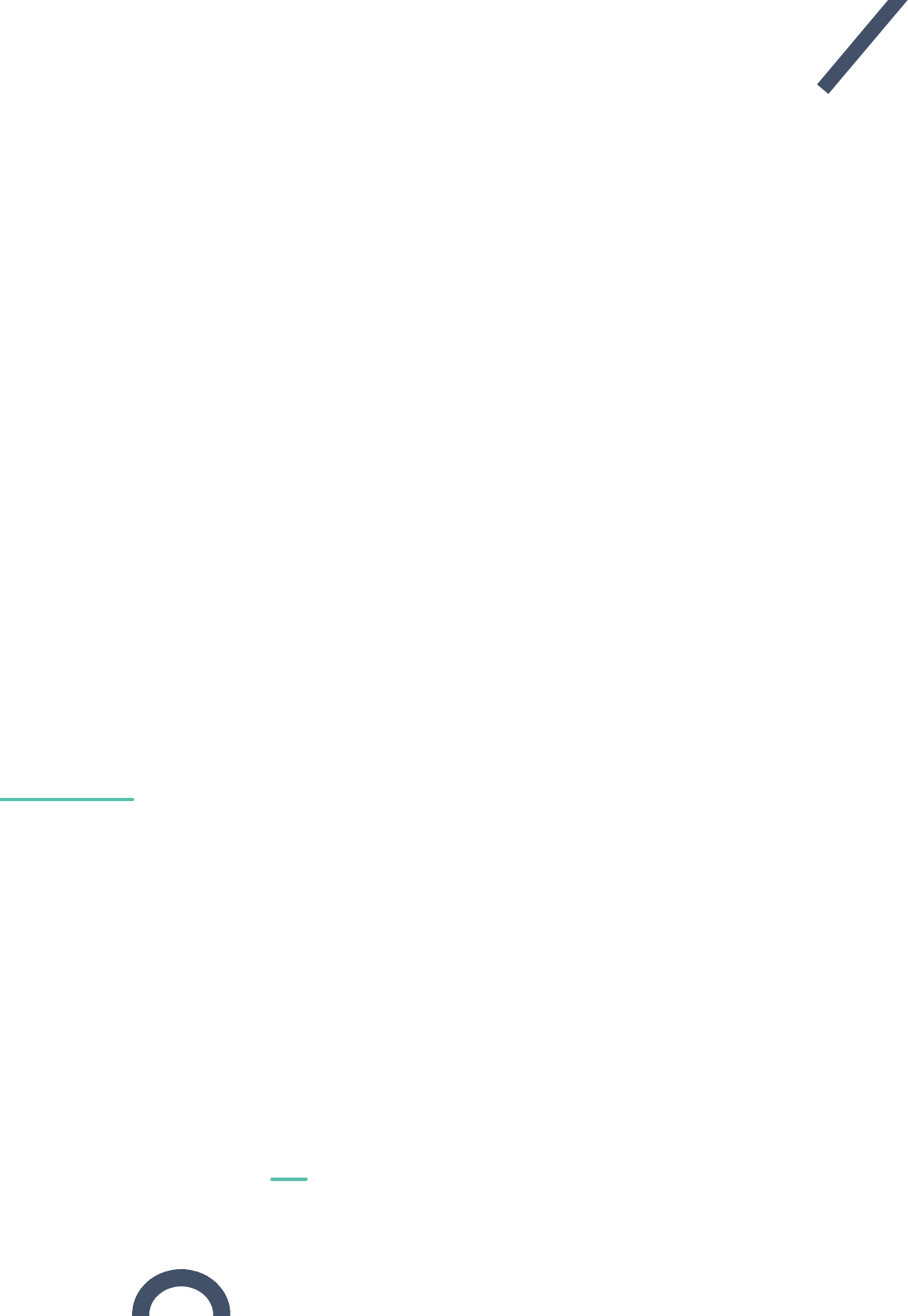
Erreur ! Utilisez l'onglet Accueil pour appliquer Heading 1 au texte que vous souhaitez
faire apparaître ici.
OCEASOFT Phoenix User Guide – DRAFT Page 17
4 Appendix 1 – Phoenix battery life
Many factors have an influence on Phoenix battery life, both during use and in storage before
being used. Here are the main considerations to take into account when evaluating product
battery life:
• Ambient temperature: battery capacity is diminished when subject to very cold
operating and/or storage conditions.
• Wireless communications: Bluetooth connections, from the dedicated software to
the Phoenix module, consume battery power. Logically, the more you connect, the
more you use the battery.
Note: The reading frequency does not have significant impact on battery life. Because of
the product’s optimized electrical architecture and circuitry, there is no significant
difference, in terms of battery life, if the sensor reads and stores data once every
ten minutes or once every minute.
4.1 Battery details
Phoenix is designed as a single-use temperature monitoring solution, and thus contains a
non-user-replaceable battery.
• Battery type: 5 x CR2025
• System: Li / MnO
2
• Nominal voltage: 3 V
4.2 Estimated operating lifetime
Under standard conditions (2°C to 8°C nominal target range), the Phoenix battery lasts at
least three years.
Deployments in extremely cold or hot temperatures may significantly reduce battery life.
4.3 Estimated shelf-life (storage prior to use)
Phoenix is designed to provide operation for 3 years. In order to ensure 3 years of reliable
operation, it is important for the product to be used within a reasonable period of time after
manufacturing. A “Use by” date is indicated on the product packaging.
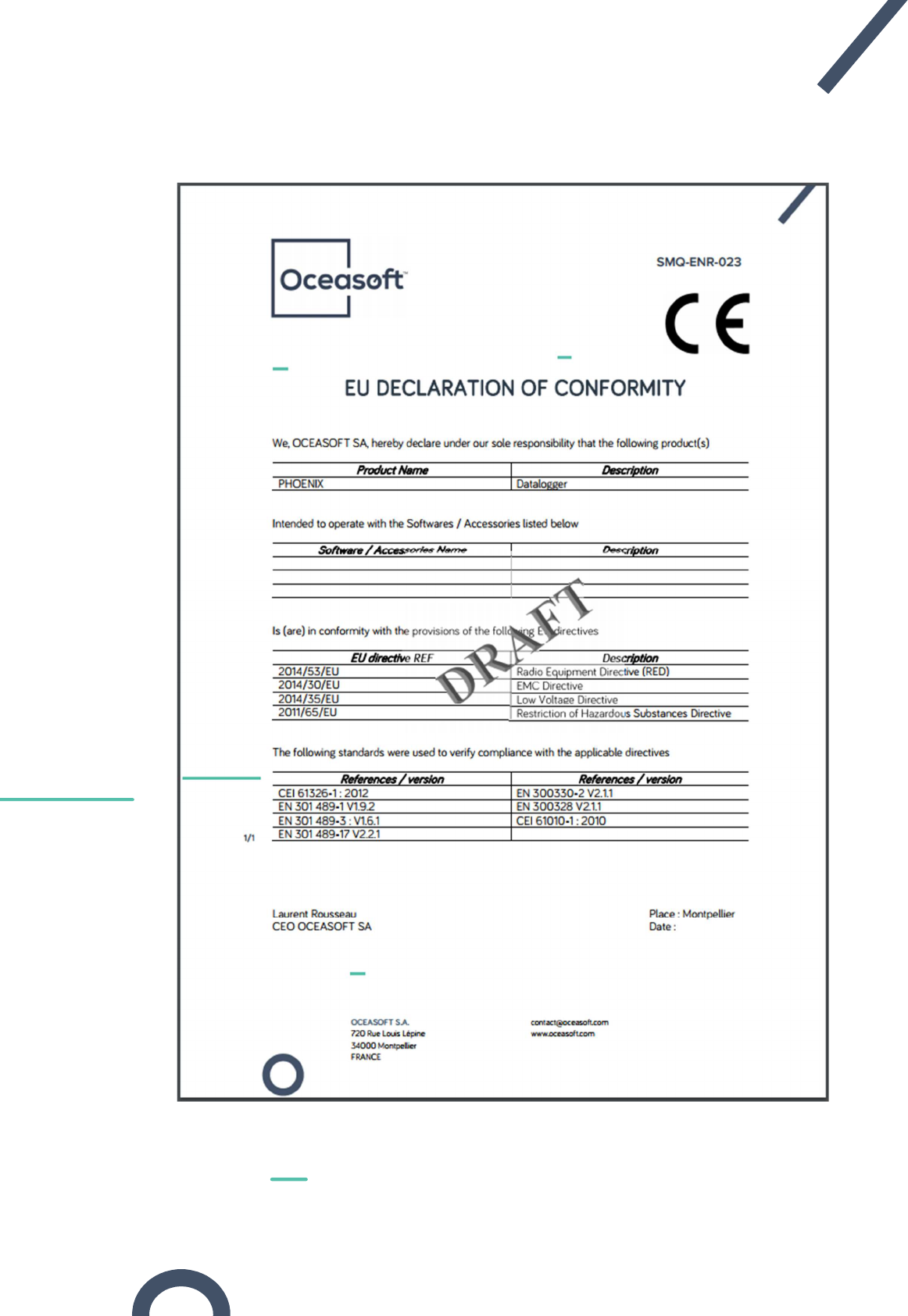
Erreur ! Utilisez l'onglet Accueil pour appliquer Heading 1 au texte que vous souhaitez
faire apparaître ici.
OCEASOFT Phoenix User Guide – DRAFT Page 18
5 Appendix 2 – EU Declaration of Conformity
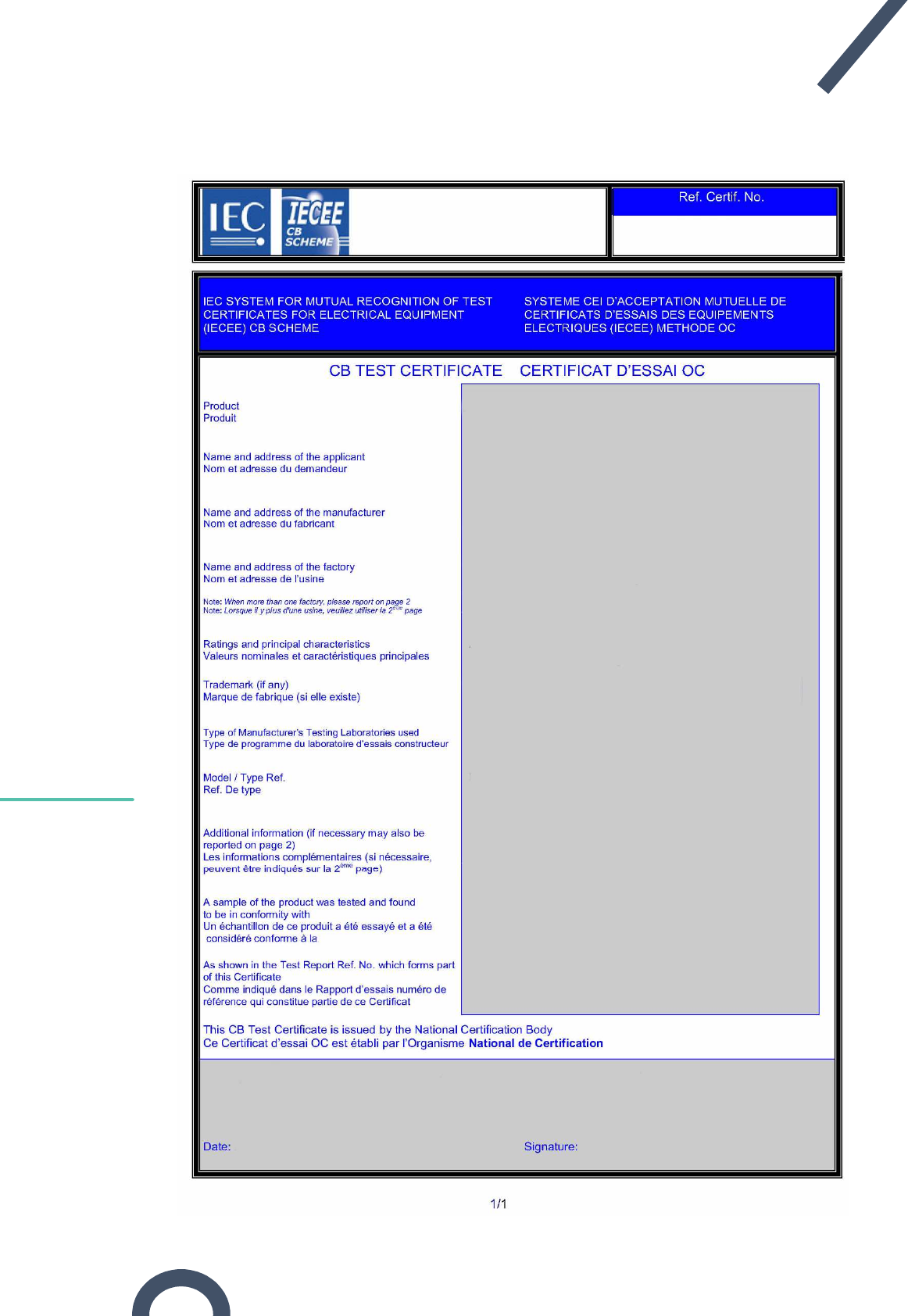
Erreur ! Utilisez l'onglet Accueil pour appliquer Heading 1 au texte que vous souhaitez
faire apparaître ici.
OCEASOFT Phoenix User Guide – DRAFT Page 19
6 Appendix 3 – OC certificate
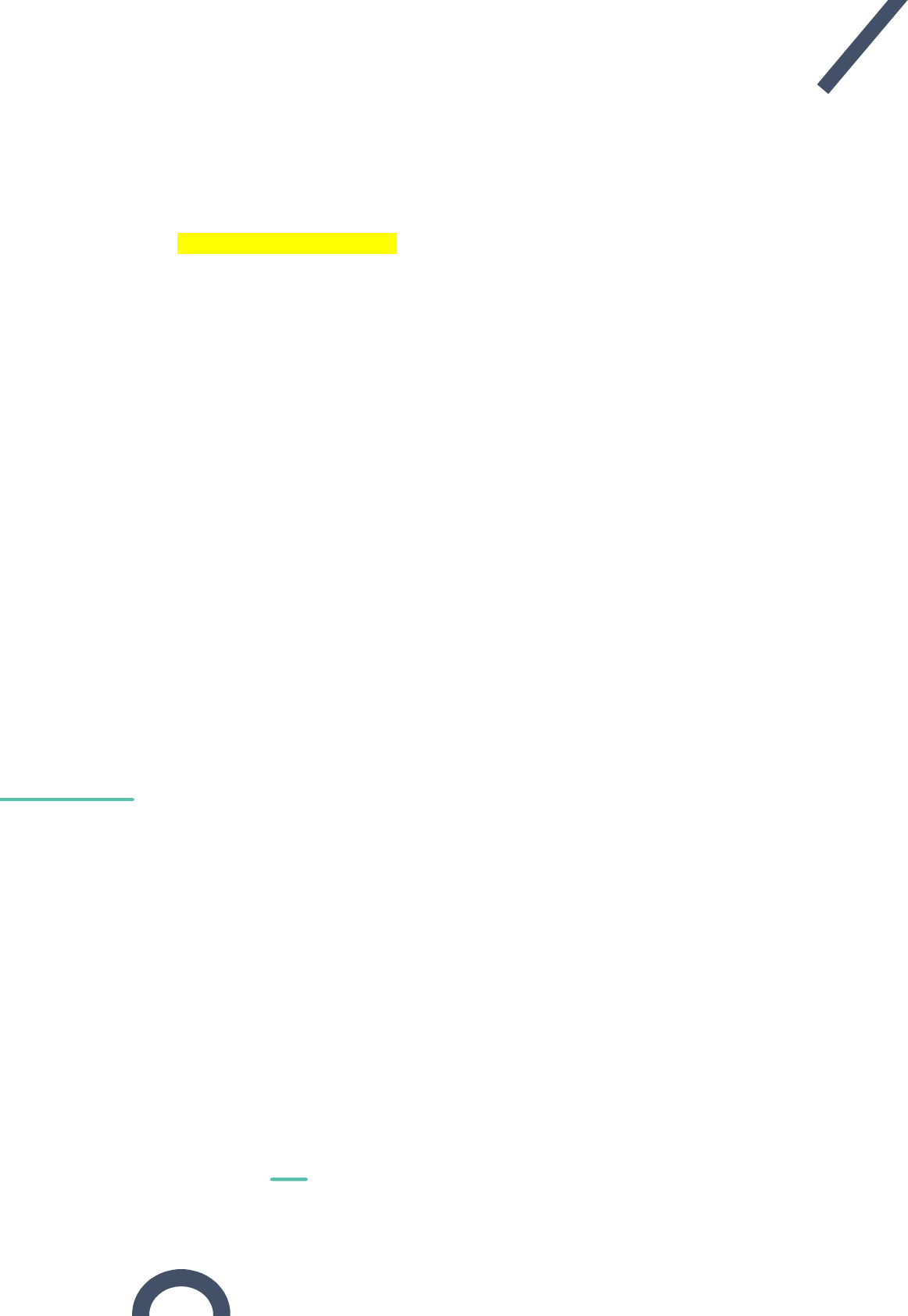
Erreur ! Utilisez l'onglet Accueil pour appliquer Heading 1 au texte que vous souhaitez
faire apparaître ici.
OCEASOFT Phoenix User Guide – DRAFT Page 20
7 Appendix - Troubleshooting
If you are having difficulties with your Phoenix module, look at these frequently asked
questions before contacting technical support.
[To be completed as necessary]
Question 1?
Answer 1.
Question 2?
Answer 2.
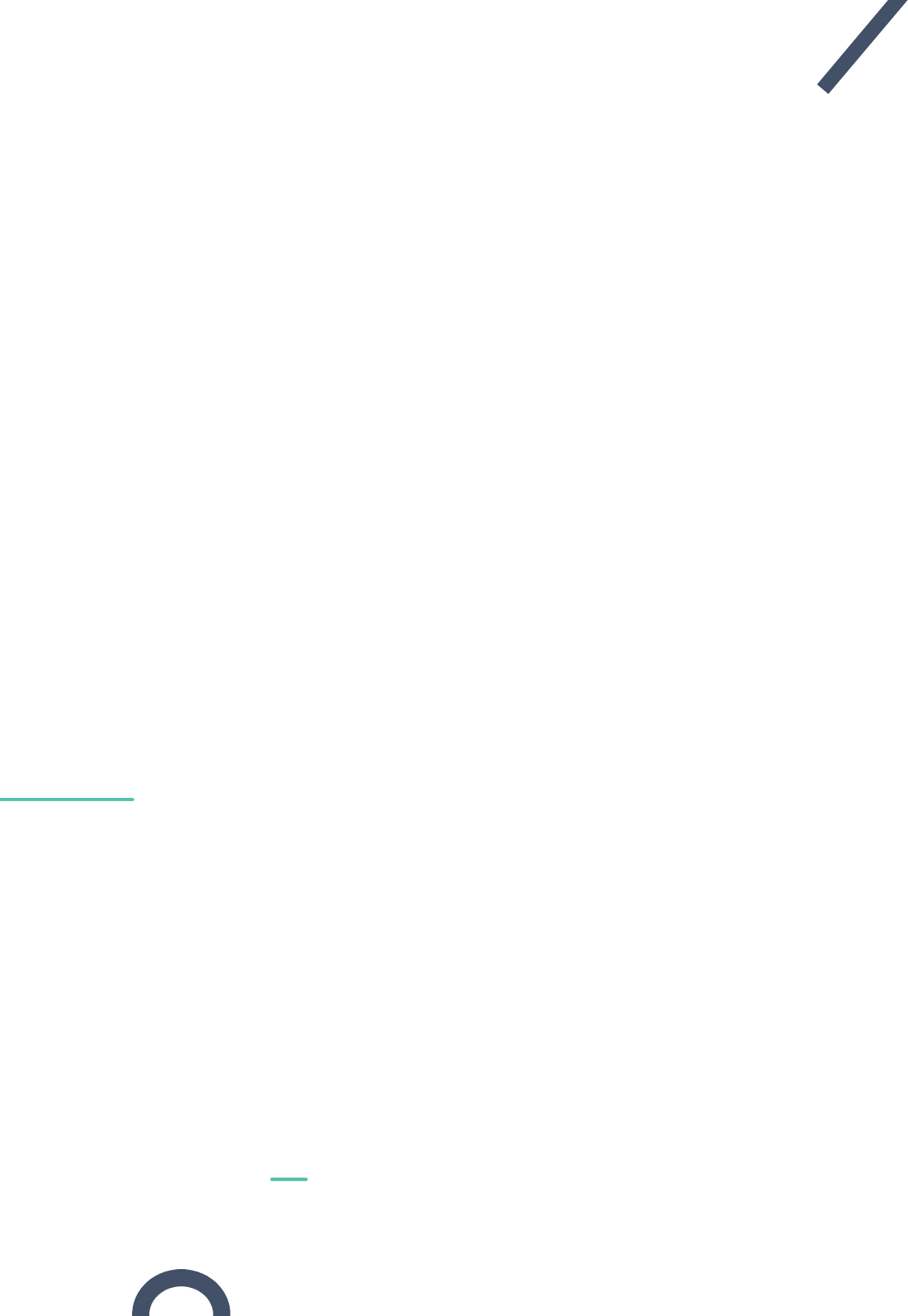
Erreur ! Utilisez l'onglet Accueil pour appliquer Heading 1 au texte que vous souhaitez
faire apparaître ici.
OCEASOFT Phoenix User Guide – DRAFT Page 21
8 Index
No index entries found.
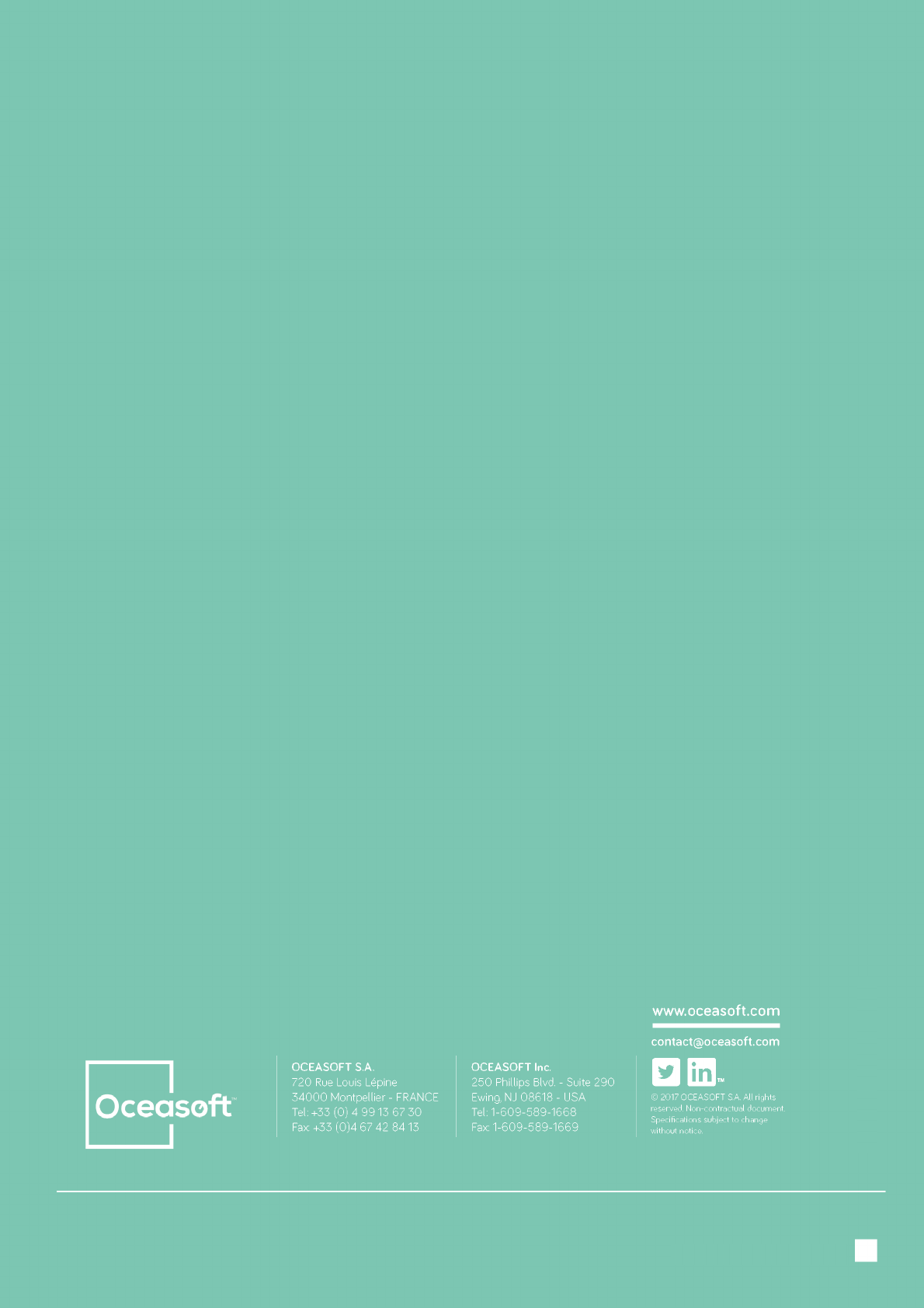
Erreur ! Utilisez l'onglet Accueil pour appliquer Heading 1 au texte que vous souhaitez
faire apparaître ici.
OCEASOFT Phoenix User Guide – DRAFT Page 22
ING-INS-161-EN
USER GUIDE