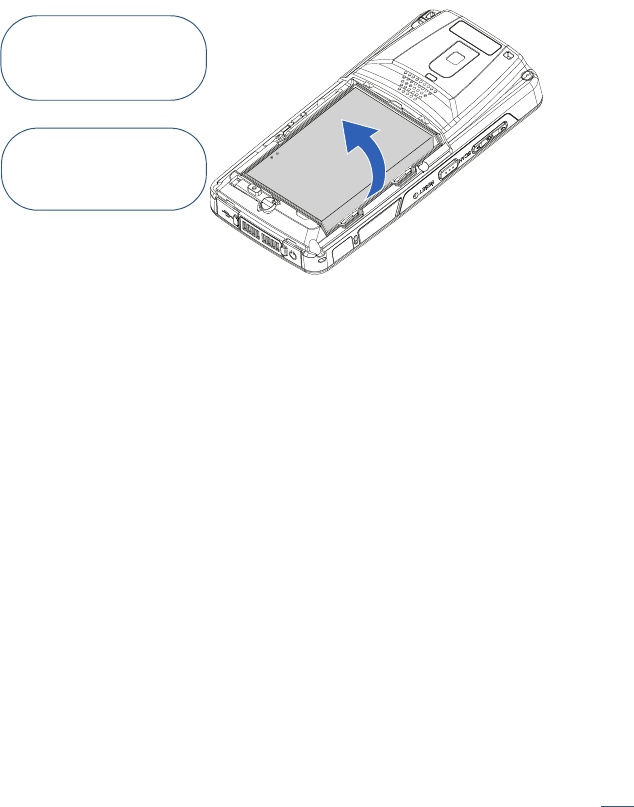OPTOELECTRONICS H-21 Mobile Phone User Manual UM H21 EN V1 033010
OPTOELECTRONICS Co., Ltd. Mobile Phone UM H21 EN V1 033010
User manual(Rev01)

H-21
USER MANUAL
Version 1.0

Copyright 2010 All rights Reserved
Opticon Corporation H021 User Manual

III
Federal Communications Commission
(FCC) Statement
This equipment has been tested and found to comply with the limits for a
Class B digital device, pursuant to part 15 of the FCC rules.
Rule 15.21: You are cautioned that changes or modifications not expressly
approved by the part responsible for compliance could void the user’s authority
to operate the equipment.
These limits are designed to provide reasonable protection against harmful
interference in a residential installation. This equipment generates, uses and
can radiate radio frequency energy and, if not installed and used in accordance
with the instructions, may cause harmful interference to radio communications.
However, there is no guarantee that interference will not occur in a particular
installation. If this equipment does cause harmful interference to radio or
television reception, which can be determined by turning the equipment off and
on, the user is encouraged to try to correct the interference by one or more of
the following measures:
• Reorient or relocate the receiving antenna.
• Increase the separation between the equipment and receiver.
• Connect the equipment into an outlet on a circuit different from that to
• which the receiver is connected.
• Consult the dealer or an experienced radio/TV technician for help.
This device complies with Part 15 of the FCC Rules.Operation is subject to
the following two conditions:
1. this device may not cause harmful interference and
2. this device must accept any interference received, including interference
that may cause undesired operation of the device.
FCC RF Radiation Exposure Statement:
For body worn operation, this phone has been tested and meets FCC RF
exposure guidelines when used with an accessory that contains no metal and
that positions the handset a minimum of 1.5 cm from the body. Use of other
accessories may not ensure compliance with FCC RF exposure guidelines.

IV

Introduction 3
H-21 Views and Descriptions . . . . . . . . . . . . 3
Front and Rear View . . . . . . . . . . . . . . . . . . . . . . . . . . . . . . . . . . . . .3
Right and Left View . . . . . . . . . . . . . . . . . . . . . . . . . . . . . . . . . . . . . .5
Top and Bottom View. . . . . . . . . . . . . . . . . . . . . . . . . . . . . . . . . . . . .6
Unpacking the H-21 . . . . . . . . . . . . . . . . . . . 7
Accessories List . . . . . . . . . . . . . . . . . . . . . . . . . . . . . . . . . . . . . . . . .8
SIM Card Installation . . . . . . . . . . . . . . . . . 9
Removing the Battery Cover . . . . . . . . . . . . . . . . . . . . . . . . . . . . . . .9
Installing the SIM Card. . . . . . . . . . . . . . . . . . . . . . . . . . . . . . . . . . .11
Battery Installation . . . . . . . . . . . . . . . . . 12
Installing the Battery . . . . . . . . . . . . . . . . . . . . . . . . . . . . . . . . . . . .13
Replacing the Battery Cover . . . . . . . . . . . . . . . . . . . . . . . . . . . . . .13
Removing the Battery . . . . . . . . . . . . . . . . 14
Locking the Battery Cover . . . . . . . . . . . . 15
Power and Battery Settings . . . . . . . . . . . 15
Viewing Battery Power . . . . . . . . . . . . . . . . . . . . . . . . . . . . . . . . . . .16
Optimizing Battery Power. . . . . . . . . . . . . . . . . . . . . . . . . . . . . . . . .16
Charging the Battery . . . . . . . . . . . . . . . . . . . . . . . . . . . . . . . . . . . .16
Mini-SD Cards . . . . . . . . . . . . . . . . . . . . . . 16
Inserting a Mini-SD Card . . . . . . . . . . . . . . . . . . . . . . . . . . . . . . . . .16
Removing a Mini-SD Card . . . . . . . . . . . . . . . . . . . . . . . . . . . . . . . .16
Connecting a Headset . . . . . . . . . . . . . . . . 16
Connecting a Wrist Strap . . . . . . . . . . . . . 16
Getting Started 17
Powering On . . . . . . . . . . . . . . . . . . . . . . . 17
Powering Off . . . . . . . . . . . . . . . . . . . . . . . 17
Entering and Exiting Sleep Mode . . . . . . . 17
Calibrating the Touchscreen. . . . . . . . . . . 18
Locking/Unlocking the H-21 . . . . . . . . . . . 18
Programming Buttons . . . . . . . . . . . . . . . . 20
Backlight Settings . . . . . . . . . . . . . . . . . . 21
Today Screen . . . . . . . . . . . . . . . . . . . . . . . 22
Ta b l e o f C o n t e n t s

Ta b l e o f C o n t e n t s
Accessing the Today Screen . . . . . . . . . . . . . . . . . . . . . . . . . . . . . .23
Changing Today Screen Items. . . . . . . . . . . . . . . . . . . . . . . . . . . . .23
Start menu . . . . . . . . . . . . . . . . . . . . . . . . 24
Input Methods . . . . . . . . . . . . . . . . . . . . . . 25
Switching Input Methods . . . . . . . . . . . . . . . . . . . . . . . . . . . . . . . . .26
Using the Touch Screen Keyboard . . . . . . . . . . . . . . . . . . . . . . . . .28
Using Letter Recognizer. . . . . . . . . . . . . . . . . . . . . . . . . . . . . . . . . .29
Using Block Recognizer . . . . . . . . . . . . . . . . . . . . . . . . . . . . . . . . . .30
Using Transcriber. . . . . . . . . . . . . . . . . . . . . . . . . . . . . . . . . . . . . . .31
Setting up Calendar . . . . . . . . . . . . . . . . . 32
Creating Appointments. . . . . . . . . . . . . . . . . . . . . . . . . . . . . . . . . . .32
Deleting Appointments . . . . . . . . . . . . . . . . . . . . . . . . . . . . . . . . . . .34
Changing the Reminder Time . . . . . . . . . . . . . . . . . . . . . . . . . . . . .36
Changing the Calendar View . . . . . . . . . . . . . . . . . . . . . . . . . . . . . .36
Writing Notes . . . . . . . . . . . . . . . . . . . . . . 36
Setting the Default Input Method . . . . . . . . . . . . . . . . . . . . . . . . . . .37
Creating a New Note . . . . . . . . . . . . . . . . . . . . . . . . . . . . . . . . . . . .37
Switching Between Typing/Writing Mode . . . . . . . . . . . . . . . . . . . . .38
Editing a Handwritten Note. . . . . . . . . . . . . . . . . . . . . . . . . . . . . . . .39
Deleting a Note. . . . . . . . . . . . . . . . . . . . . . . . . . . . . . . . . . . . . . . . .39
Creating a Default Template . . . . . . . . . . . . . . . . . . . . . . . . . . . . . .40
Recording Voice Notes . . . . . . . . . . . . . . . 41
Adding a Voice Recording to a Note . . . . . . . . . . . . . . . . . . . . . . . .42
Creating Tasks. . . . . . . . . . . . . . . . . . . . . . 43
Deleting a Task . . . . . . . . . . . . . . . . . . . . . . . . . . . . . . . . . . . . . . . .44
Editing a Task. . . . . . . . . . . . . . . . . . . . . . . . . . . . . . . . . . . . . . . . . .45
Sorting/Filtering Tasks . . . . . . . . . . . . . . . . . . . . . . . . . . . . . . . . . . .46
Setting Task Options . . . . . . . . . . . . . . . . . . . . . . . . . . . . . . . . . . . .47
Enabling Tasks to Be Displayed on the Today Screen . . . . . . . . . .48
Phone Operations 51
Making a Phone Call . . . . . . . . . . . . . . . . . 51
Accessing the Phone Screen . . . . . . . . . . . . . . . . . . . . . . . . . . . . . .51
Making a Call by Entering a Phone Number . . . . . . . . . . . . . . . . . .51
Making a Call from Call History . . . . . . . . . . . . . . . . . . . . . . . . . . . .52
Making a Call from Contacts . . . . . . . . . . . . . . . . . . . . . . . . . . . . . .52
Using Speed Dial . . . . . . . . . . . . . . . . . . . . . . . . . . . . . . . . . . . . . . .53
Deleting a Speed Dial Entry . . . . . . . . . . . . . . . . . . . . . . . . . . . . . . .54

Ta b l e o f C o n t e n t s
Accepting/Rejecting a Call . . . . . . . . . . . . . . . . . . . . . . . . . . . . . . . .55
Retrieving a Voicemail Message . . . . . . . . . . . . . . . . . . . . . . . . . . .55
Configuring Settings. . . . . . . . . . . . . . . . . 55
Activating PIN Security. . . . . . . . . . . . . . . . . . . . . . . . . . . . . . . . . . .55
Setting the Ring Tone and Ring Type . . . . . . . . . . . . . . . . . . . . . . .56
Setting the Phone Profile . . . . . . . . . . . . . . . . . . . . . . . . . . . . . . . . .56
Changing the Ringer Volume . . . . . . . . . . . . . . . . . . . . . . . . . . . . . .57
Blocking Incoming and Outgoing Calls. . . . . . . . . . . . . . . . . . . . . . .58
Displaying Caller ID . . . . . . . . . . . . . . . . . . . . . . . . . . . . . . . . . . . . .59
Call Forwarding . . . . . . . . . . . . . . . . . . . . . . . . . . . . . . . . . . . . . . . .60
Call Waiting . . . . . . . . . . . . . . . . . . . . . . . . . . . . . . . . . . . . . . . . . . .61
Fixed Dialing. . . . . . . . . . . . . . . . . . . . . . . . . . . . . . . . . . . . . . . . . . .62
Selecting a Network Manually . . . . . . . . . . . . . . . . . . . . . . . . . . . . .63
In-Call Options . . . . . . . . . . . . . . . . . . . . . 64
Answering Another Call . . . . . . . . . . . . . . . . . . . . . . . . . . . . . . . . . .64
Conference Call . . . . . . . . . . . . . . . . . . . . . . . . . . . . . . . . . . . . . . . .64
Turning On/Off the Speakerphone . . . . . . . . . . . . . . . . . . . . . . . . . .64
Muting the Microphone. . . . . . . . . . . . . . . . . . . . . . . . . . . . . . . . . . .65
Contacts and Messaging 67
Using Contacts . . . . . . . . . . . . . . . . . . . . . 67
Creating a New Contact . . . . . . . . . . . . . . . . . . . . . . . . . . . . . . . . . .67
Viewing and Editing Contact Information . . . . . . . . . . . . . . . . . . . . .67
Creating a SIM Contact . . . . . . . . . . . . . . . . . . . . . . . . . . . . . . . . . .68
Using Text Messaging . . . . . . . . . . . . . . . . 69
Writing a New Text Message . . . . . . . . . . . . . . . . . . . . . . . . . . . . . .69
Using Preset Text Messages . . . . . . . . . . . . . . . . . . . . . . . . . . . . . .70
Reading a Text Message . . . . . . . . . . . . . . . . . . . . . . . . . . . . . . . . .71
Requesting Message Delivery Notification. . . . . . . . . . . . . . . . . . . .72
Sending a Text Message to a Contact . . . . . . . . . . . . . . . . . . . . . . .73
Sending e-mail . . . . . . . . . . . . . . . . . . . . . . 74
Setting Up an Internet E-mail Account . . . . . . . . . . . . . . . . . . . . . . .74
Composing an E-mail Message . . . . . . . . . . . . . . . . . . . . . . . . . . . .78
Reading an E-mail Message . . . . . . . . . . . . . . . . . . . . . . . . . . . . . .78
E-mail Message Options . . . . . . . . . . . . . . . . . . . . . . . . . . . . . . . . .79
Sending an E-mail to a Contact . . . . . . . . . . . . . . . . . . . . . . . . . . . .80
Internet Access 83

Ta b l e o f C o n t e n t s
Connecting to the Internet. . . . . . . . . . . . 83
Creating a GPRS Connection . . . . . . . . . . . . . . . . . . . . . . . . . . . . .83
Creating a Proxy Connection . . . . . . . . . . . . . . . . . . . . . . . . . . . . . .87
Deleting a Connection . . . . . . . . . . . . . . . . . . . . . . . . . . . . . . . . . . .89
Using Internet Explorer . . . . . . . . . . . . . . 90
Browsing the Internet . . . . . . . . . . . . . . . . . . . . . . . . . . . . . . . . . . . .90
Adding a Web Page to the Favorite List. . . . . . . . . . . . . . . . . . . . . .91
Deleting a Favorite . . . . . . . . . . . . . . . . . . . . . . . . . . . . . . . . . . . . . .93
Changing the Size of Text on Web Pages . . . . . . . . . . . . . . . . . . . .94
Showing or Hiding Pictures on Web Pages . . . . . . . . . . . . . . . . . . .94
Viewing a Page in Full Screen Mode . . . . . . . . . . . . . . . . . . . . . . . .95
Sending a Link via E-mail. . . . . . . . . . . . . . . . . . . . . . . . . . . . . . . . .95
Copying Text from a Web Page . . . . . . . . . . . . . . . . . . . . . . . . . . . .96
Clearing Temporary Files, Cookies, or History. . . . . . . . . . . . . . . . .98
Using Wireless Manager . . . . . . . . . . . . . . 98
Opening Wireless Manager . . . . . . . . . . . . . . . . . . . . . . . . . . . . . . .98
Enabling and Disabling a Feature . . . . . . . . . . . . . . . . . . . . . . . . . .99
Connecting to a Wi-Fi Network . . . . . . . . 100
Connecting to a Wi-Fi Network. . . . . . . . . . . . . . . . . . . . . . . . . . . .100
Creating a Wireless Connection. . . . . . . . . . . . . . . . . . . . . . . . . . .101
Editing a Wireless Network . . . . . . . . . . . . . . . . . . . . . . . . . . . . . .104
Synchronization 107
Using ActiveSync . . . . . . . . . . . . . . . . . . . 107
System Requirements . . . . . . . . . . . . . . . . . . . . . . . . . . . . . . . . . .107
Installing and setting up ActiveSync. . . . . . . . . . . . . . . . . . . . . . . .107
Where to Download ActiveSync. . . . . . . . . . . . . . . . . . . . . . . . . . .108
Synchronizing Your Information . . . . . . . 108
Starting and Stopping Synchronization Manually. . . . . . . . . . . . . .108
Changing ActiveSync Settings . . . . . . . . 109
Changing Which Information is Synchronized . . . . . . . . . . . . . . . .109
Synchronization using Bluetooth . . . . . . . . . . . . . . . . . . . . . . . . . .110
Bluetooth 113
Bluetooth Modes. . . . . . . . . . . . . . . . . . . 113
Enabling Bluetooth . . . . . . . . . . . . . . . . . . . . . . . . . . . . . . . . . . . . .113
Making Your Device Visible . . . . . . . . . . . . . . . . . . . . . . . . . . . . . .113

Ta b l e o f C o n t e n t s
Pairing With Devices in Range. . . . . . . . . . . . . . . . . . . . . . . . . . . .114
Beaming Information . . . . . . . . . . . . . . . . . . . . . . . . . . . . . . . . . . .117
Barcode Scanner 121
Setting Up Barcode Reader . . . . . . . . . . . 121
Enabling Barcode Reader . . . . . . . . . . . . . . . . . . . . . . . . . . . . . . .121
Setting to Multiple or Single Read Mode . . . . . . . . . . . . . . . . . . . .121
Setting Good Read Notification . . . . . . . . . . . . . . . . . . . . . . . . . . .122
Selecting Recognized Barcode Types . . . . . . . . . . . . . . . . . . . . . .122
Scanning and Reading Barcode Labels . . 122
Applications 125
Data Backup. . . . . . . . . . . . . . . . . . . . . . . 125
Backing up Data. . . . . . . . . . . . . . . . . . . . . . . . . . . . . . . . . . . . . . .125
Recovering Data. . . . . . . . . . . . . . . . . . . . . . . . . . . . . . . . . . . . . . .126
Managing Memory. . . . . . . . . . . . . . . . . . . 127
Checking Available Storage . . . . . . . . . . . . . . . . . . . . . . . . . . . . . .127
Closing a Running Program . . . . . . . . . . . . . . . . . . . . . . . . . . . . . .127
Third Party Applications . . . . . . . . . . . . . 128
Windows Live Messenger . . . . . . . . . . . . . . . . . . . . . . . . . . . . . . .128
Windows Media . . . . . . . . . . . . . . . . . . . . . . . . . . . . . . . . . . . . . . .132
Office Mobile . . . . . . . . . . . . . . . . . . . . . . . . . . . . . . . . . . . . . . . . .134
GPS . . . . . . . . . . . . . . . . . . . . . . . . . . . . . 138
GPS Settings . . . . . . . . . . . . . . . . . . . . . . . . . . . . . . . . . . . . . . . . .138
Using AGPS . . . . . . . . . . . . . . . . . . . . . . . . . . . . . . . . . . . . . . . . . .139
Receiving Better Satellite Signals . . . . . . . . . . . . . . . . . . . . . . . . .140
Important Notice about Using GPS . . . . . . . . . . . . . . . . . . . . . . . .140
Appendix 141
Specifications . . . . . . . . . . . . . . . . . . . . . 141

X

Safety Information
Please read the following information carefully before you start using this
device to avoid any damages caused by improper usage:
• The device is not charged when you take it out of the box. Charge the
battery for at least 8 hours before first use. Do not remove the battery while
charging.
• Do not use batteries which have not been specified by the manufacturer
and qualified with the system per the standard of IEEE-Std-1725 -2006, as
this may present a risk of fire, explosion, leakage or other hazard.
• Do not charge the battery with an unspecified AC Adapter, as this may
cause damage to both the device and the battery.
• When discarding the batteries, dispose of them in a proper manner,
according to the battery manufacturer’s instructions and your local laws.
• Power off the device and remove the battery before inserting a SIM card.
Make sure the SIM card snaps correctly into the SIM socket.
• Do not open the device housing or tamper with the device, as it will void
your warranty.
• Do not apply excessive force on this product, as it may cause damage to
the screen or the internal component.
• Do not use the device at gas or refueling stations, chemical plants, and
places containing explosives or flammable materials. Observe local
guidelines.
• Use only manufacturer specified stylus. Do not scratch the screen with
sharp objects.
• Do not clean the screen with chemical detergents. Only use cloths
specifically designed for cleaning liquid displays or a soft cloth moisturized
with water drops, to wipe the device screen.
• Do not expose the device to direct sunlight or leave the device in a humid
environment for extended periods of time as this may cause damage to the
device and battery.
• Do not immerse the device in water.
• The device may interfere with the navigation and/or communication
systems on aircraft. The use of the device on an aircraft is prohibited by
laws in most countries. Observe local guidelines.
• This product may cause medical equipment to malfunction. The use of this
device is forbidden in most hospitals and medical clinics. Observe local
guidelines.
• Use hands-free devices if you need to use the telephony services while
driving a vehicle. Observe local guidelines.
• Do not use headphones at a high volume for prolonged periods of time to
avoid permanent hearing loss.
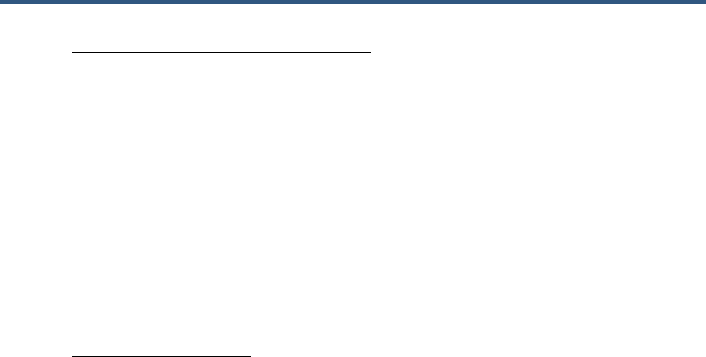
Safety of Laser Products
International Standards Laser Class 2
This product using laser complies with JIS C6802: 2005 Class 2,
IEC60825 -1+A2: 2001 Class 2 and 21CFR 1040.10 and 1040.11 except for
deviations pursuant to Laser Notice No.50, dated June 24, 2007.
Class 2 Laser devices are not considered to be hazardous when used for
their intended purpose.
Use of controls, adjustment of procedures other than those specified
herein may result in hazardous laser light exposure.
The user should not view directly into the light beam with optical
instruments, it may pose an eye hazard.
Specific Absorption Rate
Specific Absorption Rate (SAR) is a measurement of the amount of radio
waves absorbed by the body during mobile phone use. This phone meets
government and regulatory standards.
Maximum SAR Values
•CE: 0.578 W/kg(10g) Head
•FCC: 1.27W/Kg(1g) Head, 1.17 W/Kg(1g) Body
Safety of Audio Equipment
The Headphones and Earphones used with this device comply with
maximum sound pressure level measurement methodology and limit
considerations as outlined in EN 50332-1:2000.
CAUTION! Do not use headphones at a high volume for
prolonged periods of time. Permanent hearing loss may occur.
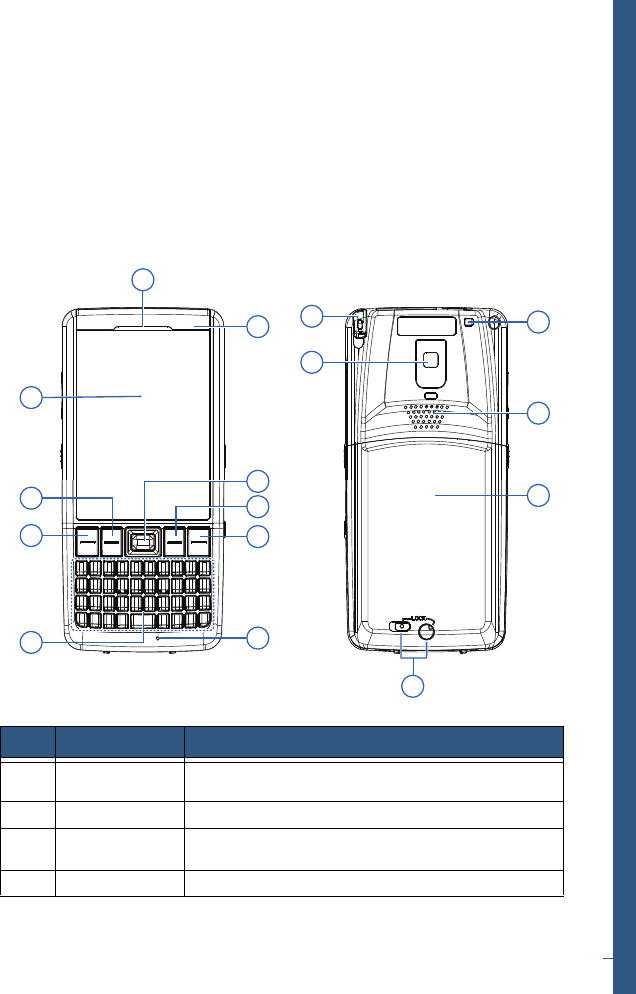
3
Introduction
This chapter provides an overview of the H-21. The menu buttons, external
views and features are also described.
H-21 Views and Descriptions
Front and Rear View
No. Item Description
1 Telephone
Receiver Listen to a phone call here.
2 Display 2.8-inch TFT LCD with touch screen.
3 Soft Key (Left) Performs the command as defined in the icon on
screen (above the key).
4 Talk Key Press this key to dial or answer a call.
6
2
9
3
4
10
11
12
16
1
14
13
15
7
8
5
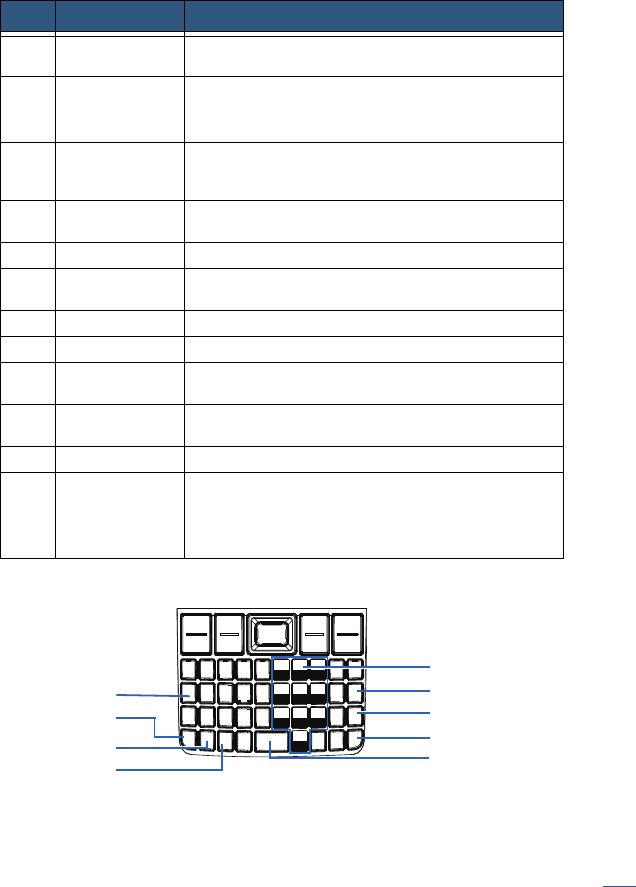
Introduction
4
Keypad and Functions Keys
5QWERTY
Keypad Use the keypad to enter letters or numbers through
the numberic pad.
6 Phone and
Battery Status
LED
• Missed Call/Missed Message: Red Blinking
• Low Power: Red Blinking
• Battery Charging: Solid Orange
75-Way
Navigation Key Press the multi directional control up, down, left, or
right to move through menus; carry out the selection
by pressing the center button.
8 Soft Key (Right) Performs the command as defined in the icon on
screen (above the key).
9 End Key Press to end a call or close an application.
10 Microphone Speak into the high sensitivity microphone when
using the phone or recording a voice note.
11 Stylus Navigate or interact with the touch screen.
12 Camera 3.2 mega pixel camera with LED light.
13 Eyelet for wrist
strap Fix a wrist strap here.
14 Speaker Listen to audio media or listen to a phone call
hands-free.
15 Battery Cover Remove it to install battery and SIM card.
16 Cover latches • Lock Release: Slide to lock/unlock the battery
cover.
• Lock Button: Turn to lock/unlock the battery
cover.
No. Item Description
Numberic keypad
Ctrl key
Enter key
Del key
Sym key
Char key
Fn key
Caps/Shift key
Tab/Space key
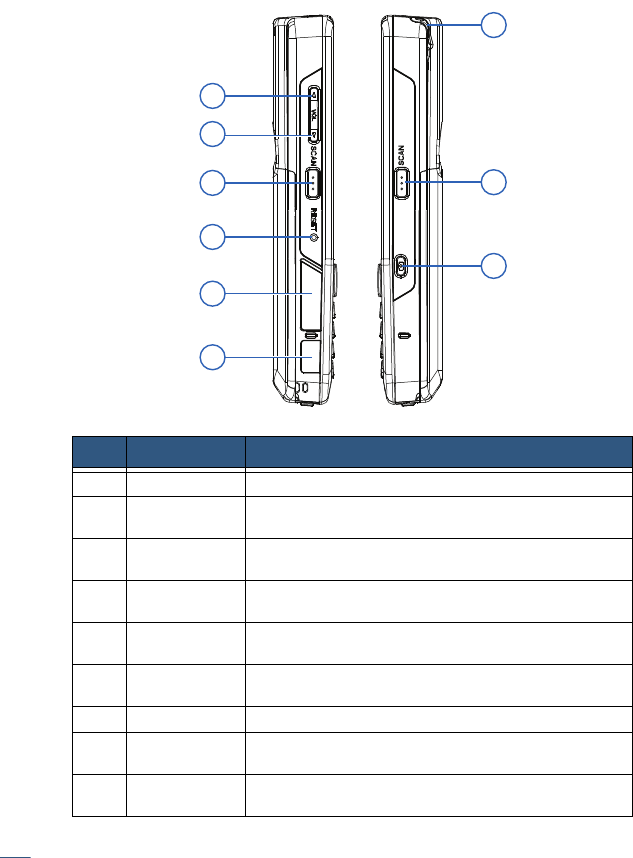
Introduction
5
Right and Left View
No. Item Description
1 Volume Up Press the Volume Up button to turn up the volume.
2 Volume Down Press the Volume Down button to turn down the
volume.
3 Scan Key
(Left) Press the scan key to read barcodes.
4 Reset Press the Reset button with the stylus to soft-reset
your device.
5Mini-SD card
slot Insert a micro-SD card to expand device memory.
6 IR Receiver Sends and receives data to devices within close
range.
7 Stylus Navigate or interact with the touch screen.
8 Scan Key
(Right) Press the key to scan and decode a bar code.
9 Capture Turn on the camera function to capture still photos or
movies.
3
4
5
1
6
2
7
8
9
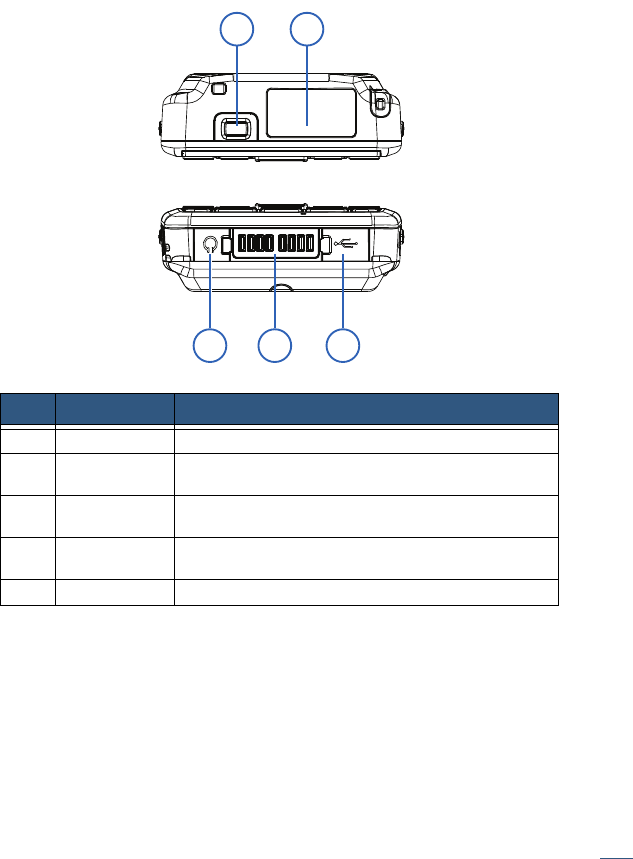
Introduction
6
Top and Bottom View
No. Item Description
1 Power Button Power on or off the device.
2 Scanner Point the reading window of the scanner in the
direction of a bar code.
3 Mini-USB Port Connect a mini USB cable for PC sync and battery
charging.
4 Sync Jack Connect to cradle (optional) to recharge battery or
synchronize information.
5 Headphones Connect a 2.5 mm Earphone.
1 2
5 4 3
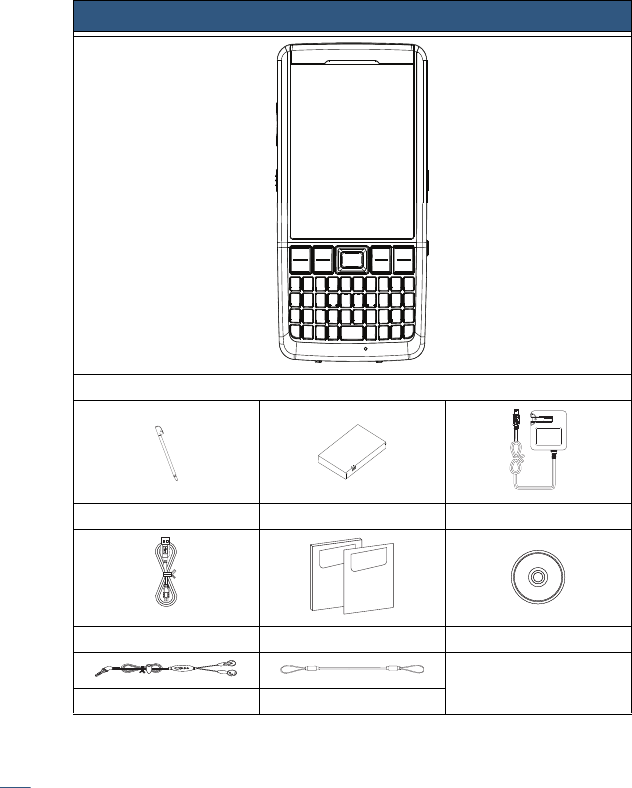
Introduction
7
Unpacking the H-21
Please ensure that all items listed in the following table are present and in
good condition. If there is anything missing or damaged, contact your dealer
immediately.
Package Contents
H-21
Stylus Battery USB Adapter
USB Cable User Manual and QSG CD
Headphones Wrist Strap
Manual
QSG
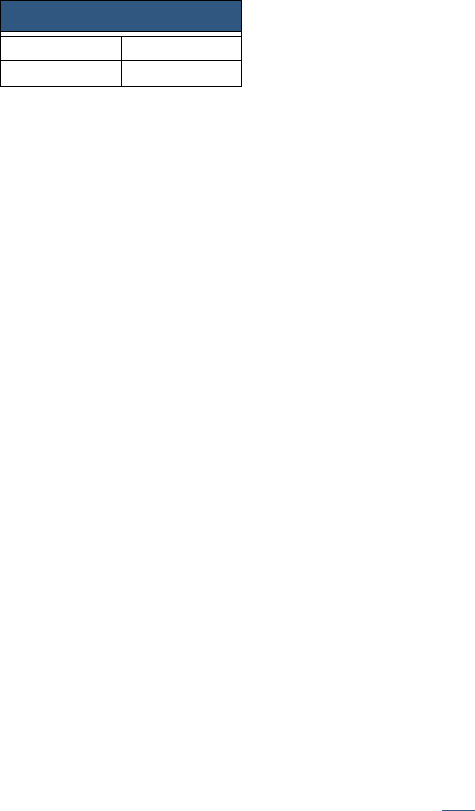
Introduction
8
Accessories List
The following accessories are optional. Contact your H-21 dealer for more
information about acquiring optional accessories.
Optional Accessories
Cradle Car Kit
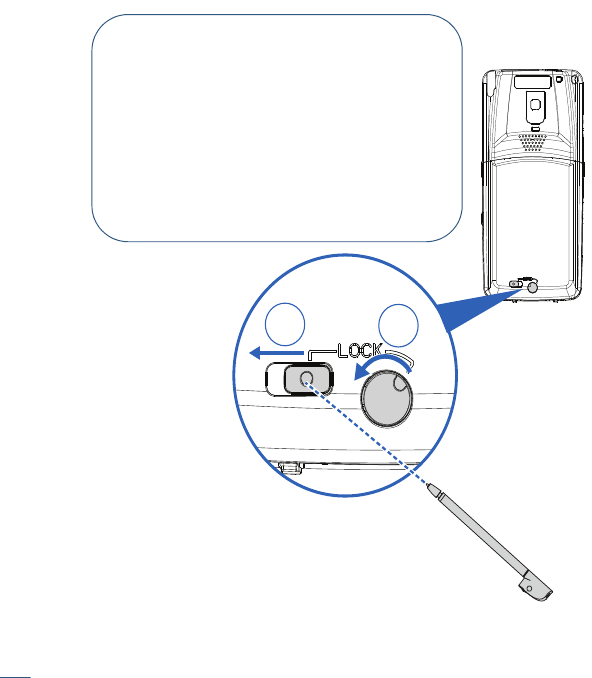
Introduction
9
SIM Card Installation
You must install a SIM card to use the phone functions of your H-21.
Perform the following procedures to install the SIM card.
NOTE: Power off the device and remove the battery before inserting a SIM
card. Make sure the SIM card snaps correctly into the SIM socket.
Removing the Battery Cover
CAUTION! Make sure the device is turned off before you attempt
to remove the battery cover. Otherwise the device will shut off
automatically and unsaved data may be lost.
AB
STEP 1:
Use the tip of the stylus to perform the following
procedures. Do not use excessive force.
• First slide the Lock Release to the unlock
position (A).
• Then turn the Lock Button to the unlock
position (B).
NOTE: The battery cover locks will only unlock
in this order.
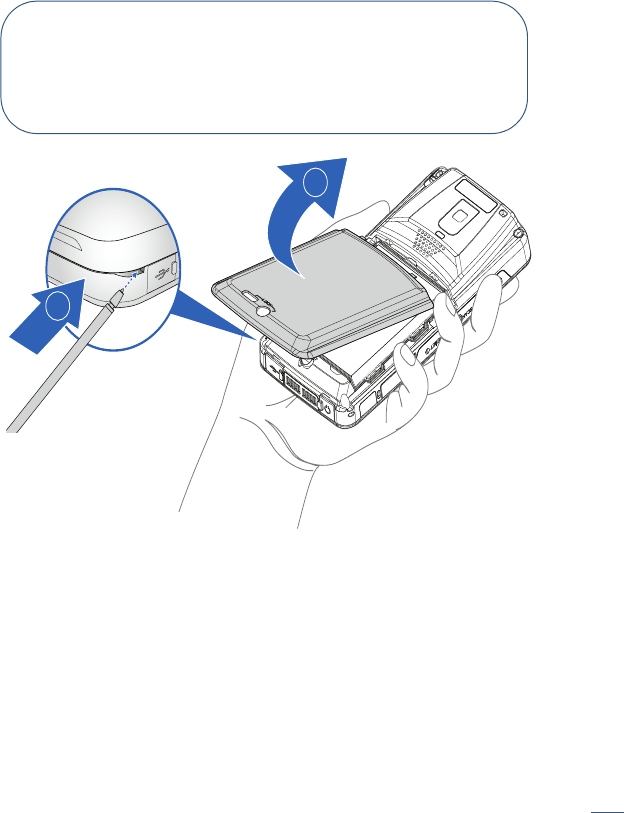
Introduction
10
Removing the Battery Cover cont.
CAUTION! To avoid injury during the following step, hold the
device in front of you and direct the force away from your body.
B
A
STEP 2:
1. Hold the stylus in your writing hand and the device in your opposite
hand.
2. Insert the stylus into the groove closest to you (A).
3. Push the stylus in an upward motion to separate the battery cover
from the device (B).
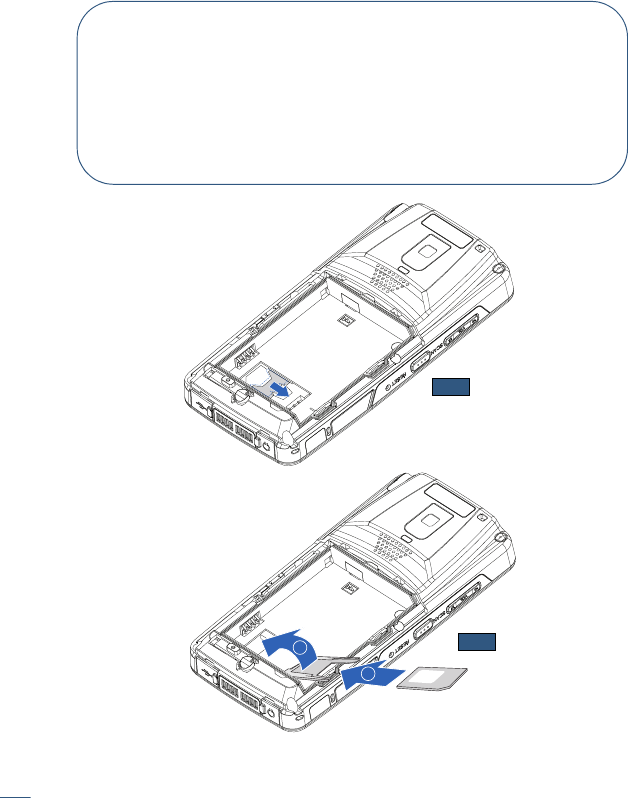
Introduction
11
Installing the SIM Card
Once the battery cover and battery has been removed, you can install the
SIM card. Perform the following procedures to complete the installation of the
SIM card.
STEP 1:
Slide the SIM card
bracket in the direction
of the arrow to unlock.
Refer to Fig. 1
STEP 2:
Align the SIM card in
the bracket (A). Ensure
the contacts face up
with the beveled edge
facing the bottom of the
device.
Refer to Fig. 2
A
B
STEP 3:
Rotate the SIM card
bracket back into place
(B).
Refer to Fig. 2
Fig. 1
Fig. 2
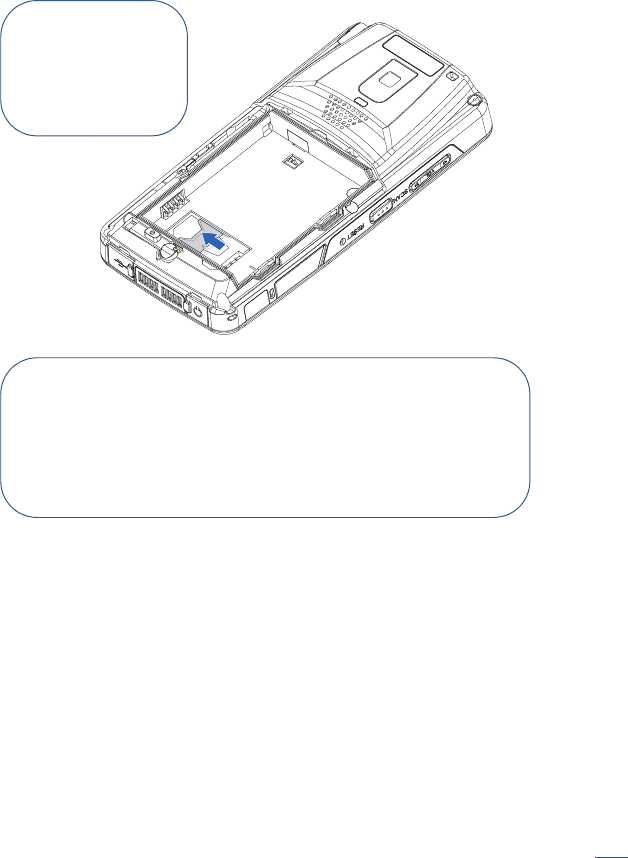
Introduction
12
Installing the SIM card cont.
Battery Installation
The H-21 is not charged when you take it out of the box. Charge the
battery for at least 8 hours before the first use. Perform the following procedures
to install the battery.
STEP 4:
Press the bracket and
SIM card down and slide
in the direction of the
arrow to lock.
STEP 5:
Install the battery. See “Installing the Battery” on page 13.
STEP 6:
Replace the battery cover. See “Replacing the Battery Cover” on
page 13.
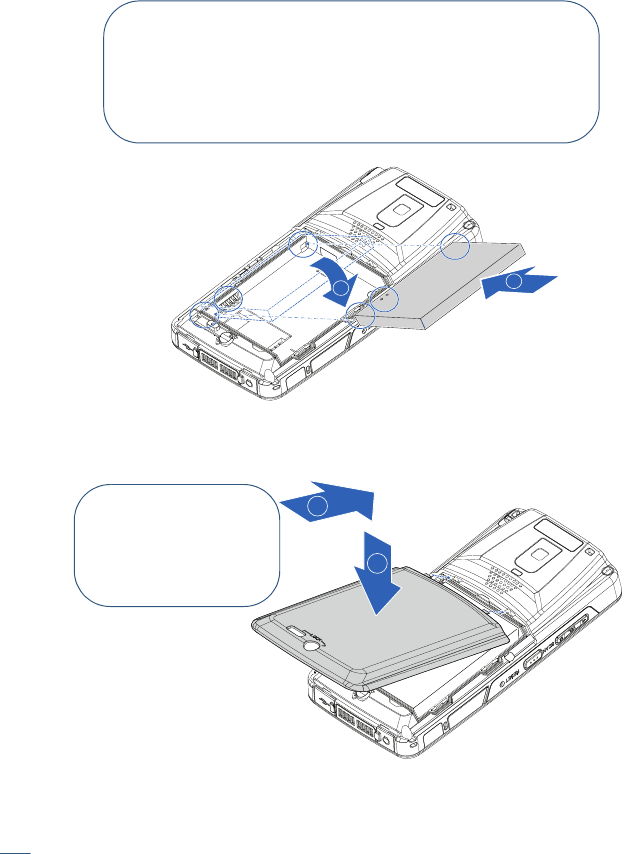
Introduction
13
Installing the Battery
Replacing the Battery Cover
BA
STEP 1:
Remove the battery cover.
See “Removing the Battery
Cover” on page 9.
STEP 2:
Align the contacts on the battery
with the connectors on the battery
bay and insert as shown (A).
Lower the battery in place (B).
B
A
STEP 1:
Align the battery cover
with the top of the battery
bay and insert (A). Lower
the cover in place (B).
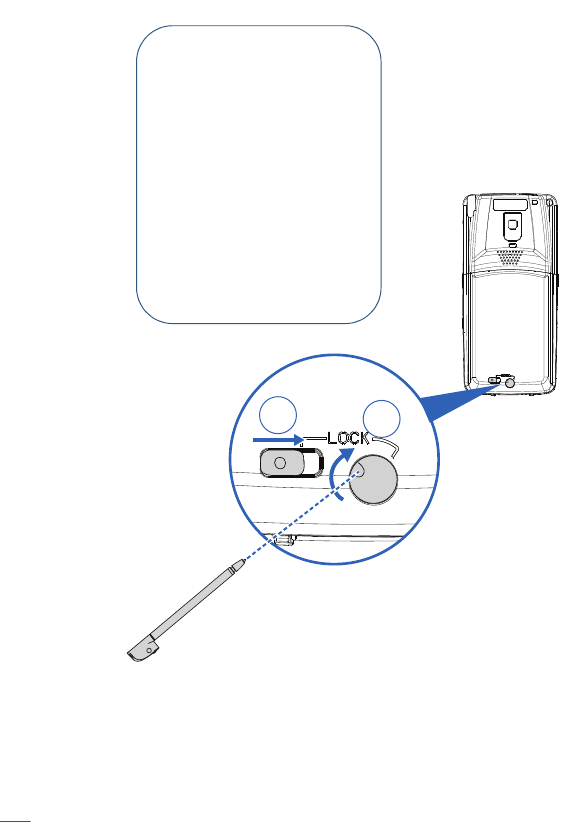
Introduction
15
Locking the Battery Cover
Before you can power the device on, you must lock the battery cover.
Perform the following procedures to lock the battery cover.
Power and Battery Settings
The life and performance of your battery depend on many factors including
signal strength, temperature of the environment in which you use your phone,
features and settings, and more.
BA
STEP 1:
Use the tip of the stylus to
perform the following
procedures. Do not use
excessive force.
• First turn the Lock Button
to the lock position (A).
• Then slide the Lock
Release to the lock
position (1).
NOTE: The battery cover
locks will only lock in this
order.

Introduction
16
Viewing Battery Power
1. Tap Start > Settings > Power.
The main and backup battery life displays.
2. Tap OK to save and exit.
Optimizing Battery Power
To get the most out of the life of your battery, set the H-21 to shut down
after the system becomes idle for a specific amount of time.
1. Tap Start > Settings > Power > Advanced.
2. Select the amount of idle time before the device shuts down.
3. Tap OK to save and exit.
Charging the Battery
To charge the battery, do one of the following options:
• Connect one end of the USB adapter to the device and plug the opposite
end into a wall outlet.
• Connect the device to a PC using the supplied USB cable.
Mini-SD Cards
The H-21 contains a micro-SD card slot for expanding the device’s
memory.
Inserting a Mini-SD Card
CAUTION! Inserting the micro-SD card in the wrong direction can
cause damage to the card and the device.
1. Lift the micro-SD card slot cover. See “H-21 Views and Descriptions” on
page 3.
2. Insert the micro-SD card with the logo side down.
3. Push down until the card clicks into place.
Removing a Mini-SD Card
1. Press the micro-SD card inward to eject the card.
2. Remove the micro-SD card from the card slot.
Connecting a Headset
1. Locate the headphones port on the bottom of the phone. See “Top and
Bottom View” on page 6.
2. Peel back the rubber door.
3. Insert the provided headphones into the headphones port.
Connecting a Wrist Strap
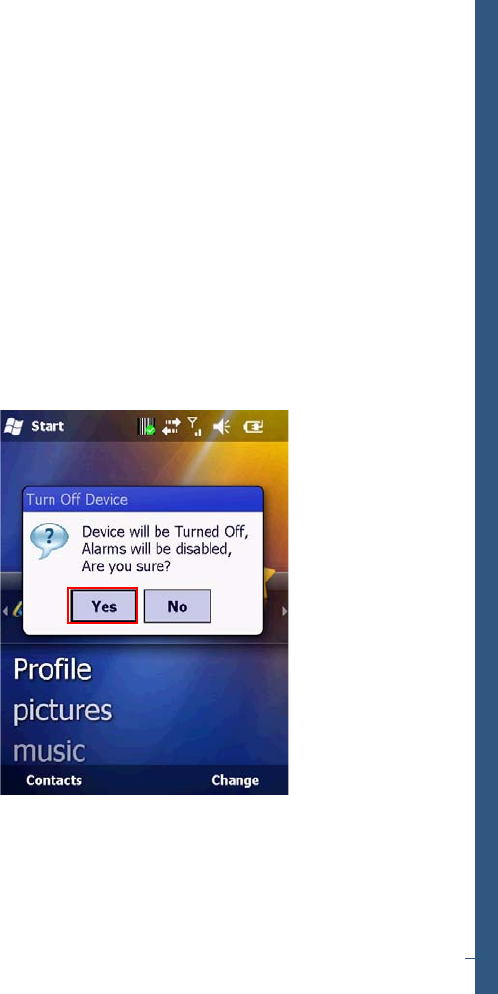
17
Getting Started
This chapter will instruct you on how to perform general operations such as
powering the H-21 on and off, using the Today Screen and Start Menu, and
setting up various organizational tools.
Powering On
1. Move both battery cover locks to the lock position.
NOTE: The Power button will not work unless the battery cover is locked.
See “Locking the Battery Cover” on page 15.
2. Press the Power button located along the top of the device. See “H-21
Views and Descriptions” on page 3.
Powering Off
1. Press and hold the Power button for 3 seconds.
2. The system displays a confirmation screen. Tap Yes when prompted.
Entering and Exiting Sleep Mode
Sleep mode is an energy-saving mode that still allows you to receive
phone calls and messages.
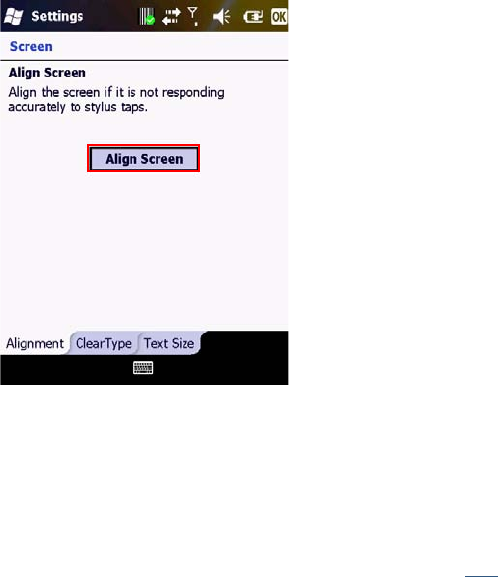
Getting Started
18
To put the device in sleep mode:
• Press the Power button once for less than 1 second.
To return from sleep mode:
• Press the Power button again for less than 1 second.
Calibrating the Touchscreen
Calibration ensures that the correct screen items are activated when
tapped. The first time you power on the H-21, the system will ask you to
calibrate the touchscreen. Tap the center of the cross using the stylus until the
calibration is complete.
To recalibrate the screen at any time:
1. Tap Start > Settings > System > Screen > Alignment.
2. Tap the Align Screen button and follow the on screen instructions.
3. Tap OK to save and exit.
Locking/Unlocking the H-21
Locking protects the screen from accidental key presses.
To lock/unlock the keyboard and touchscreen:
1. Tap Start > Lock.
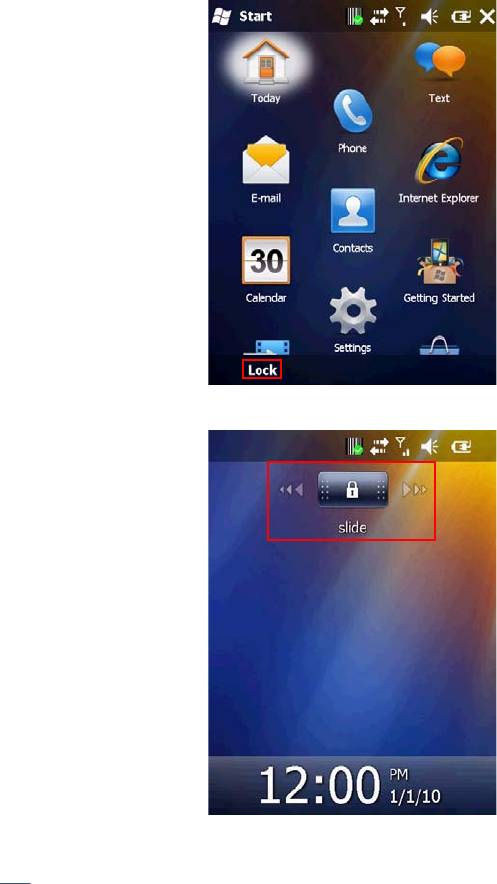
Getting Started
19
The keyboard and touchscreen are locked.
2. To unlock the screen simply slide the Lock button to either the right or left.
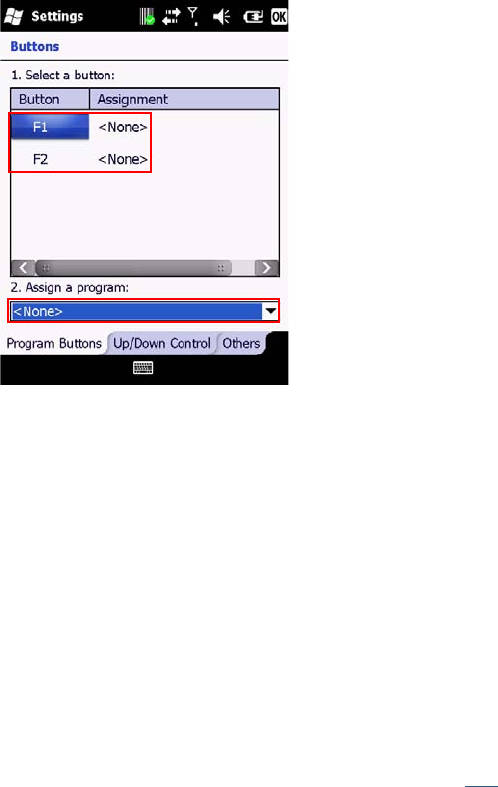
Getting Started
20
Programming Buttons
To assign a function to the F1, F2, F3 and F4 buttons:
1. Tap Start > Settings > Personal > Buttons > Program Buttons.
2. Select a button (F1, F2) and assign a program from the drop down menu.
3. Tap OK to save and exit.
To edit the Up/Down control and Repeat Rate:
1. Tap Start > Settings > Personal > Buttons > Up/Down Control.
2. Drag the slider next to the appropriate option to change the setting.
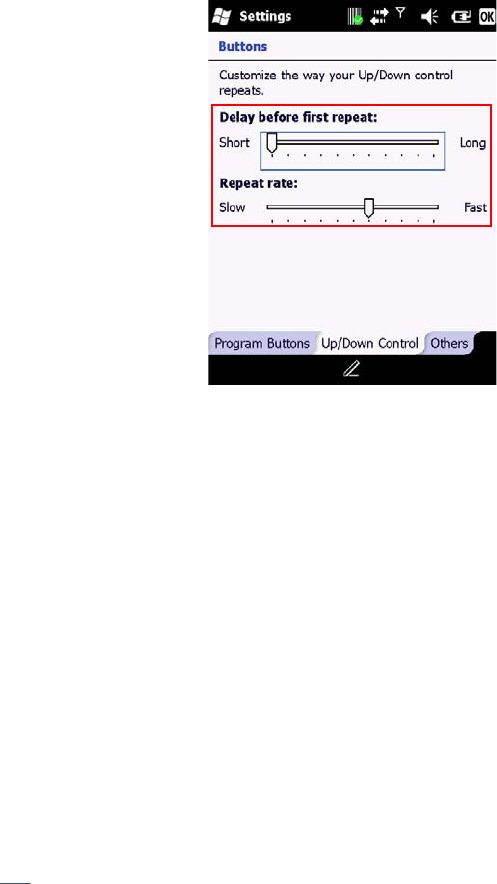
Getting Started
21
3. Tap OK to save.
Backlight Settings
1. Tap Start > Settings > System > Backlight.
2. Customize the following settings:
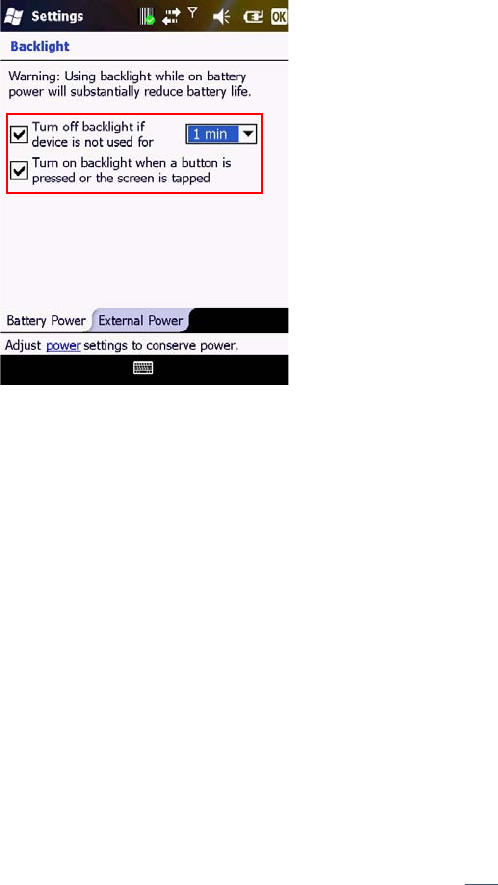
Getting Started
22
• Select the time for the backlight to turn off if the device is not in use.
• Enable or disable the backlight when a button is pressed or the screen is
tapped.
3. Tap OK to save and exit.
Today Screen
The Today Screen is usually the first screen that displays when you turn on
the H-21. It displays a list of shortcuts to phone functions, programs, and
favorites. The Today screen looks like this:
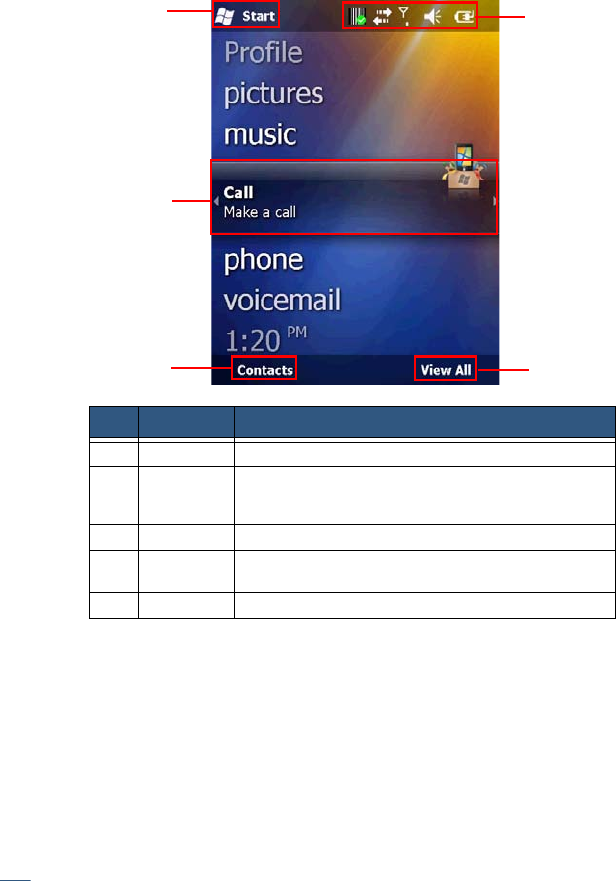
Getting Started
23
Accessing the Today Screen
•Tap Start > Today.
Changing Today Screen Items
1. Tap Start > Settings > Today > Items.
2. Select the check box next to the items you want included on the Today
screen. Deselect the check box next to the items you don’t want included
on the Today screen.
No. Name Description
1 Start Button Tap to access the Start Menu
2 Highlighted
Item Tap to access a function or application. User can
scroll to the right or the left of the highlighted item for
additional options
3 Contacts Tap to access Contacts
4 Status Bar Displays Barcode Reader, ActiveSync, Phone,
Volume, and Battery Status
5 Item Option Displays an option specific to the highlighted item
1
2
3
4
5

Getting Started
24
3. Tap OK to save and exit.
Start menu
The Start menu displays icons to all the basic functions and applications.
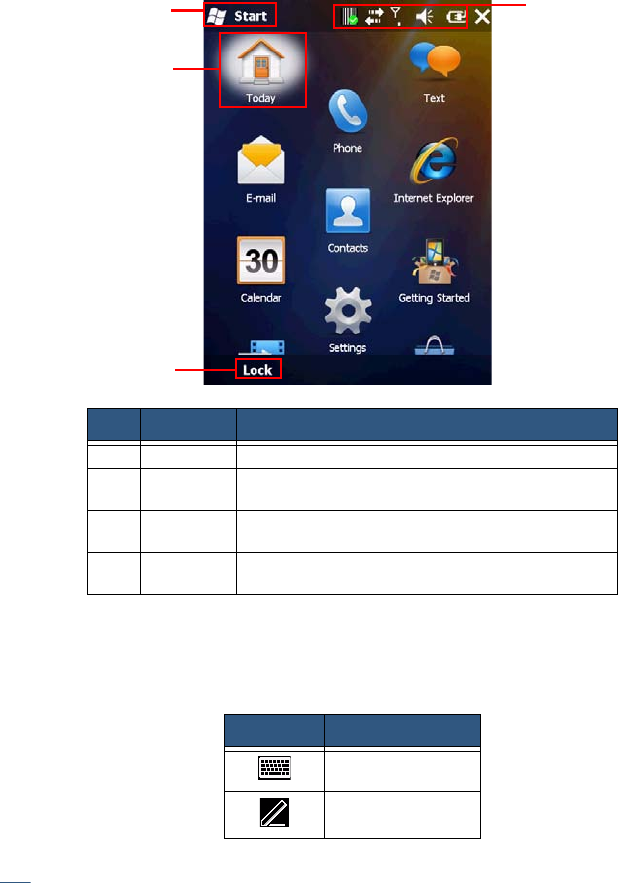
Getting Started
25
Input Methods
The H-21 is enabled with 4 different input modes: Keyboard, Letter
Recognizer, Block Recognizer, and Transcriber. You can enter texts and
numbers by using the keypad or the touch screen.
No. Name Description
1 Start Button Tap to access the Start Menu
2 Highlighted
Item Tap to access a function or application
3 Lock Locks the keyboard and touchscreen from
accidental key presses
4 Status Bar Displays Barcode Reader, ActiveSync, Phone,
Volume, and Battery Status
Icon Input Mode
Keyboard
Letter Recognizer
1
2
3
4
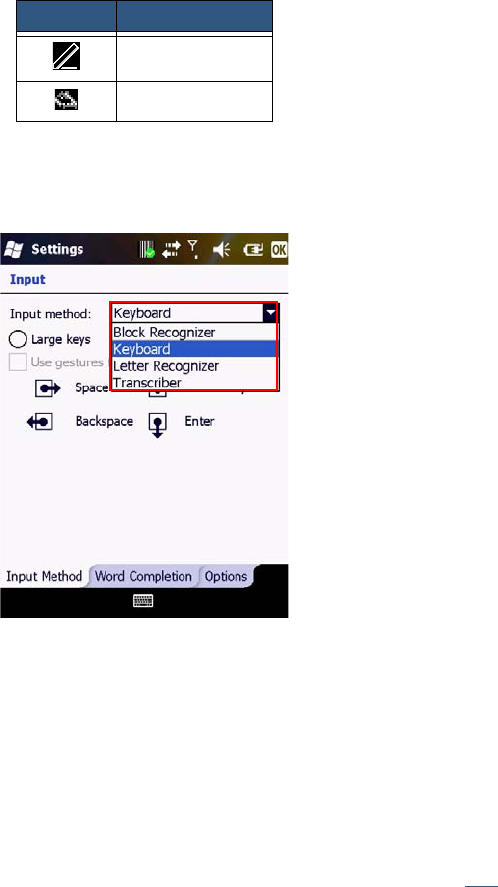
Getting Started
26
Switching Input Methods
To switch input methods from the settings menu:
1. Tap Start > Settings > Personal > Input.
2. Select the desired input method from the drop down menu.
3. Tap OK to save and exit.
To switch input methods using the input icon:
1. Tap the input icon located along the bottom center of the screen.
An up arrow appears next to the input icon.
Block Recognizer
Transcriber
Icon Input Mode
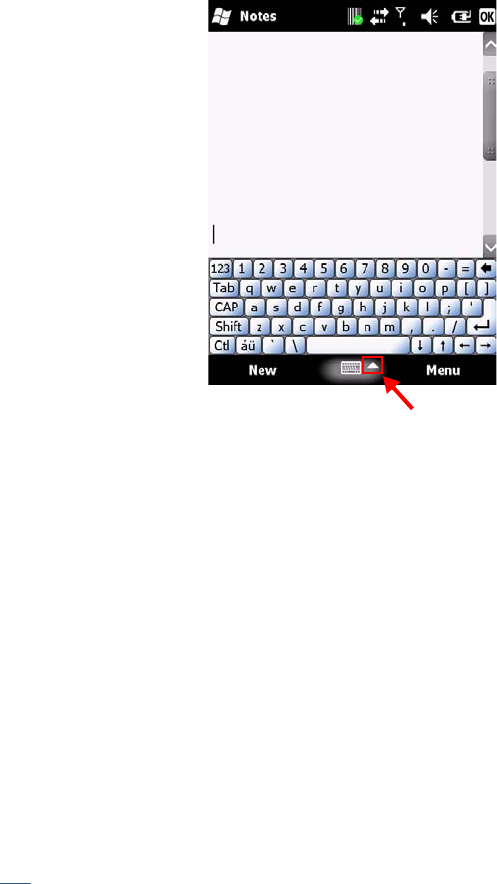
Getting Started
27
2. Tap the up arrow and select the desired input method from the pop up
menu.
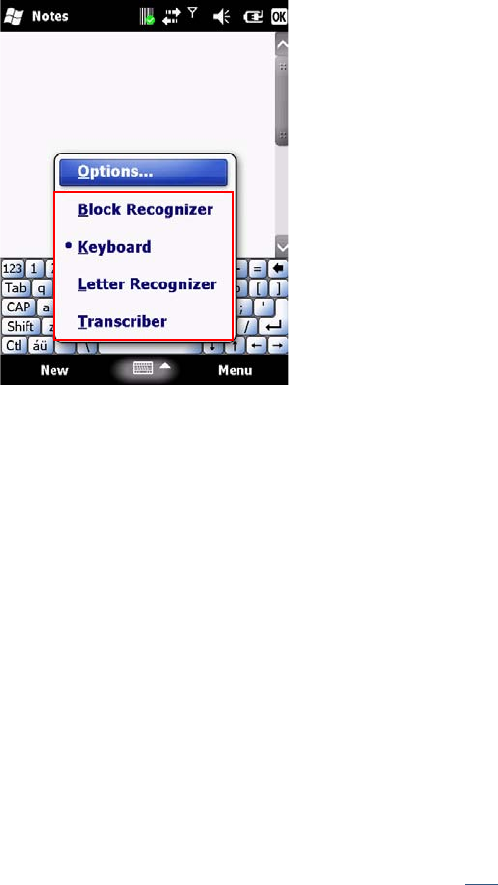
Getting Started
28
Using the Touch Screen Keyboard
The touch screen keyboard allows you to enter text by tapping keys with
your stylus.
1. Select the touch screen keyboard as your input method. See “Switching
Input Methods” on page 26.
2. Tap the input icon located along the bottom center of the screen.
The touch screen keyboard displays.

Getting Started
29
3. To enter text, use your stylus to tap the keys on the touch screen keyboard.
Using Letter Recognizer
Letter recognizer interprets familiar handwriting styles, one symbol, letter,
or number at a time.
1. Select the letter recognizer as your input method. See “Switching Input
Methods” on page 26.
2. Tap the input icon located along the bottom center of the screen.
The letter recognizer displays.
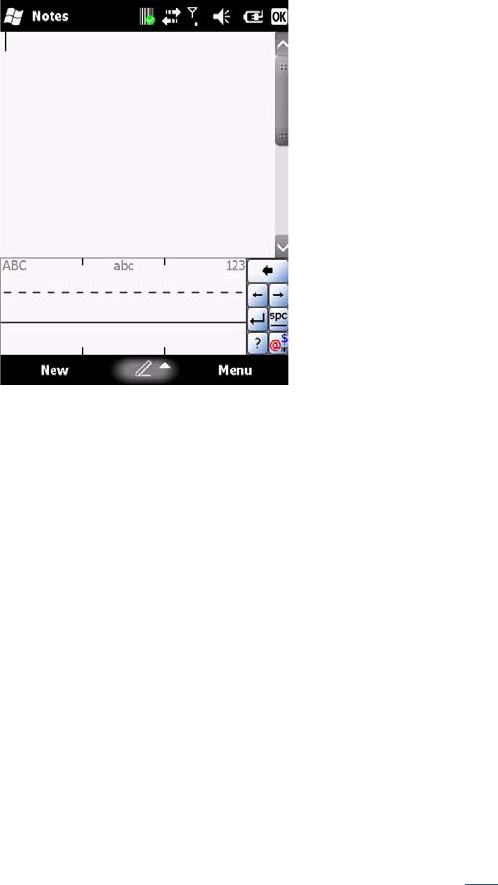
Getting Started
30
3. Do one of the following to begin entering text:
• Enter uppercase letters in the left (ABC) box.
• Enter lowercase letters in the middle (abc) box.
• Enter numbers and symbols in the right (123) box.
Using Block Recognizer
Block recognizer interprets letters written in one stroke.
1. Select the block recognizer as your input method. See “Switching Input
Methods” on page 26.
2. Tap the input icon located along the bottom center of the screen.
The block recognizer displays.
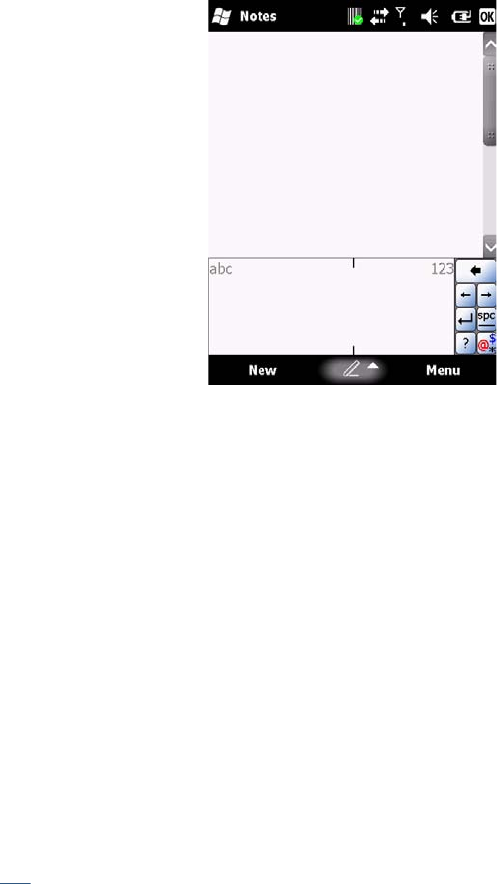
Getting Started
31
3. Do one of the following to begin entering text:
• Enter lowercase letters in the left (abc) box.
• Enter numbers in the right (123) box.
• Enter symbols by tapping once in either the left or right box and begin
writing.
Using Transcriber
Transcriber recognizes cursive and/or print handwriting.
1. Select the transcriber as your input method. See “Switching Input
Methods” on page 26.
2. Tap the input icon located along the bottom center of the screen.
The transcriber displays.
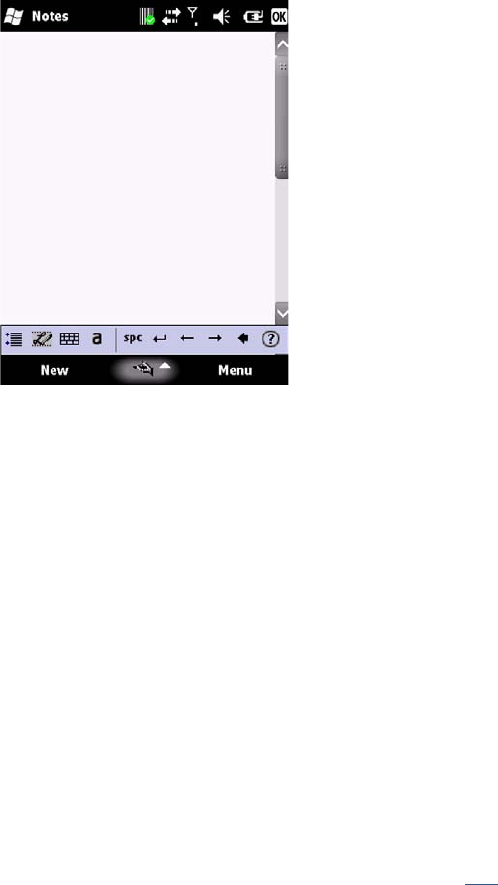
Getting Started
32
3. To enter text, use your stylus to write anywhere on screen.
Setting up Calendar
Calendar can be used to schedule appointments, such as meetings or
events. Appointments of the day can be displayed on the Today screen.
There are five different appointment views: Day, Week, Month, Year, and
Agenda.
Creating Appointments
1. Tap Start > Calendar.
2. Tap Menu > New Appointment.
3. Select whether the appointment is all day from the All Day drop down
menu.
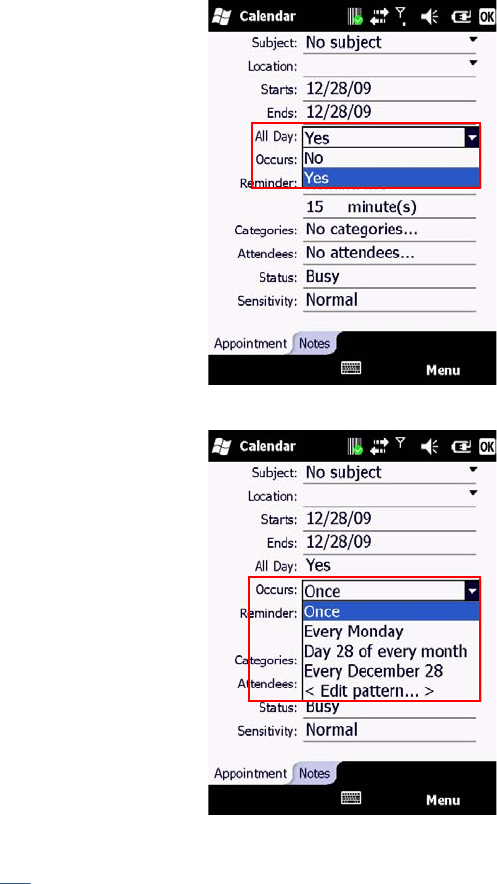
Getting Started
33
4. If the appointment is reoccurring, select how often it should recur from the
Occurs drop down menu.
5. Tap to select the Categories and Attendees.
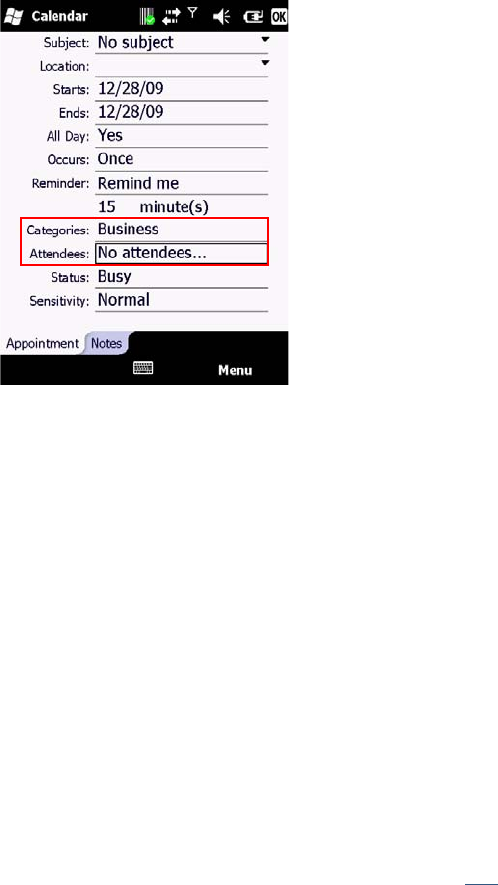
Getting Started
34
6. Tap the Notes tab to add notes to the appointment if necessary.
7. Tap OK to save and exit.
Deleting Appointments
1. Tap Start > Calendar.
2. From Agenda view, select the appointment to delete.
3. Tap Menu > Delete Appointment.
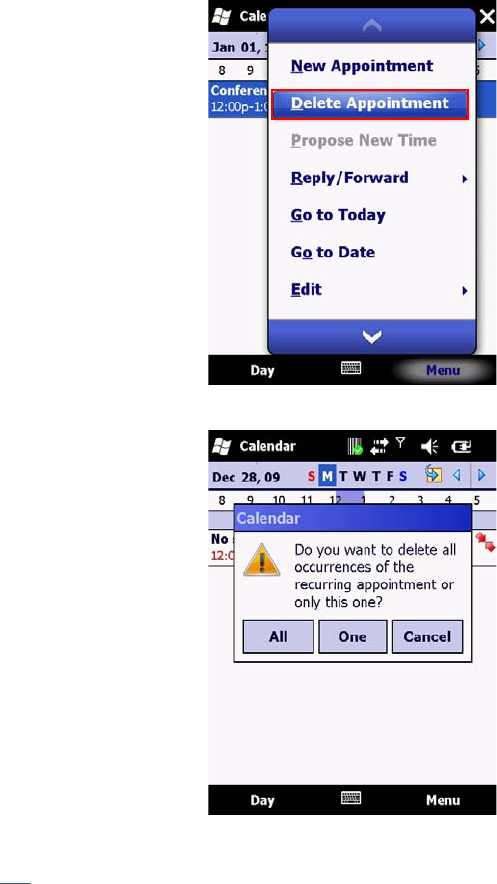
Getting Started
35
4. For recurring appointments, tap All to delete the set. To delete only the
selected instance, tap One.

Getting Started
36
NOTE: If the appointment has been synchronized with your PC, it will be
deleted from your PC the next time you synchronize. If the appointment
has not be synchronized, it will only be deleted from the H-21.
Changing the Reminder Time
1. Tap Start > Calendar.
2. Tap Menu > Tools > Options > Appointment.
3. Select the reminder time from the drop down menus.
4. Tap OK to save and exit.
Changing the Calendar View
1. Tap Start > Calendar.
2. Tap Menu > Tools > Options > General.
3. Select a default view from the Start in drop down menu.
•Agenda View: Displays the current day’s activities.
•Day View: Displays a single day’s schedule in a planner layout.
•Week View: Displays a weekly schedule.
•Month View: Displays free and booked days during the month.
•Year View: Displays a calendar for the entire year.
4. Tap OK to save and exit.
Writing Notes
Notes allows you to quickly compose reminders, to-do lists, meeting notes,
and more. You can write using the stylus, keypad, or touchscreen keypad.

Getting Started
37
Setting the Default Input Method
1. Tap Start > Notes.
2. Tap Menu > Options.
3. Select one of the following methods from the Default drop down menu.
• Writing: Handwrite notes using the stylus.
• Typing: Type notes using the keypad or touchscreen keypad.
4. Tap OK to save and exit.
Creating a New Note
1. Tap Start > Notes.
2. Tap New.
A blank template displays.
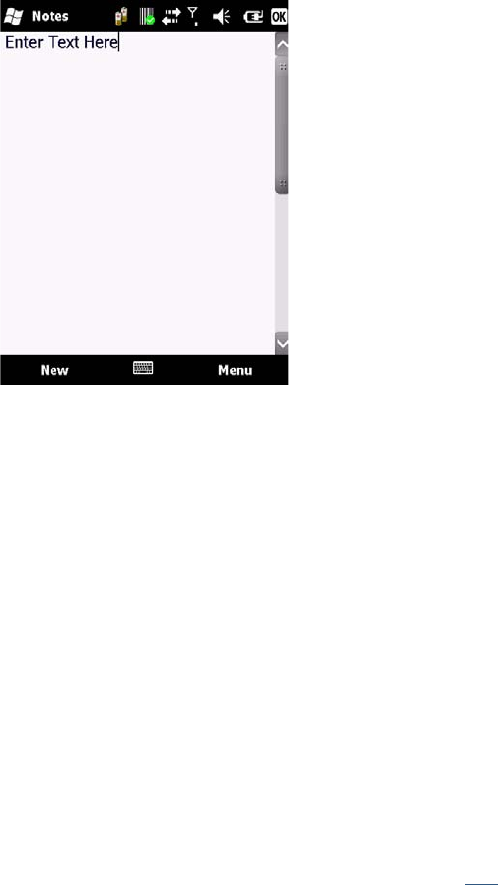
Getting Started
38
3. Begin entering your text.
4. Tap OK to save your note.
Switching Between Typing/Writing Mode
1. Tap Start > Notes.
2. Create a new note or open an existing note.
3. Tap Menu > Draw to switch to a different mode.
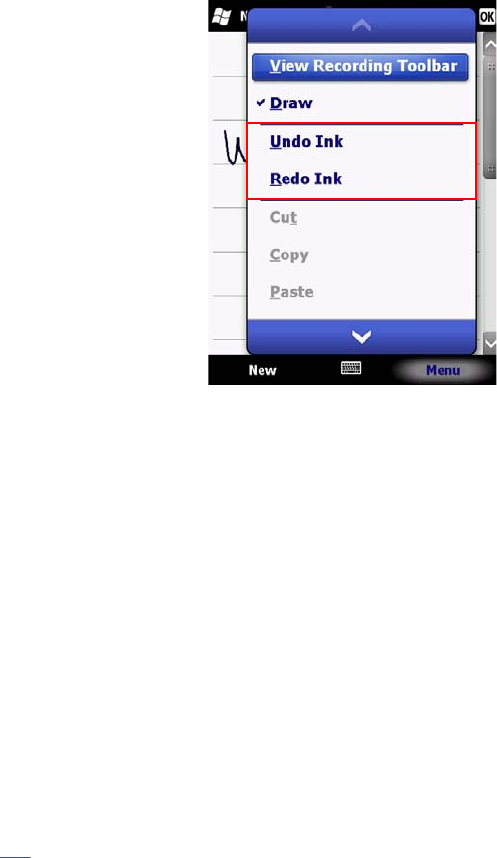
Getting Started
39
Editing a Handwritten Note
To edit a handwritten note, do one of the following options:
•Tap Menu > Undo Ink to reverse an action.
•Tap Menu > Redo Ink to re-execute an undone action.
•Tap Edit > Select All to select all material.
•Tap Edit > Clear to delete all selected material.
Deleting a Note
1. Tap Start > Notes.
2. Tap and hold the note using the stylus.
A menu displays.
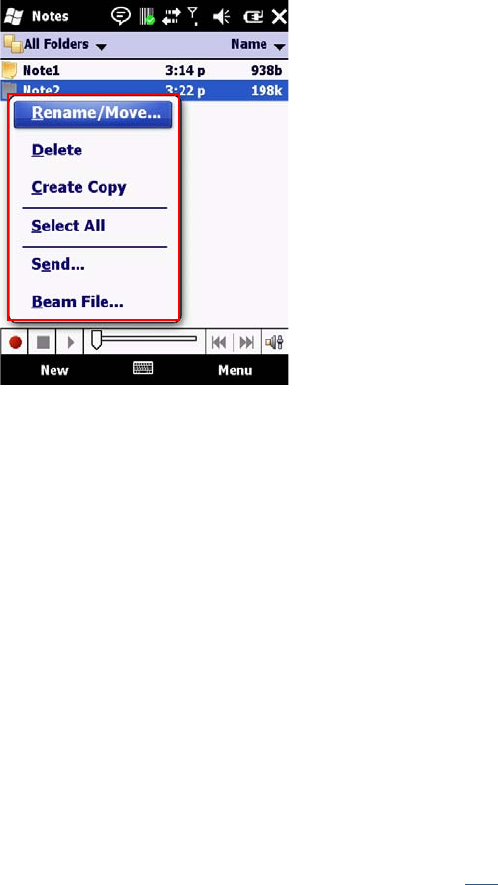
Getting Started
40
3. Select Delete from the drop down menu.
4. Tap the Yes button to deleted the note.
Creating a Default Template
1. Tap Start > Notes.
2. Create a note for saving as a template.
3. In the note list, select the new note and tap Menu > Rename/Move.
4. Enter a name for the template in the Name field.
5. Select Templates from the Folder drop down menu.
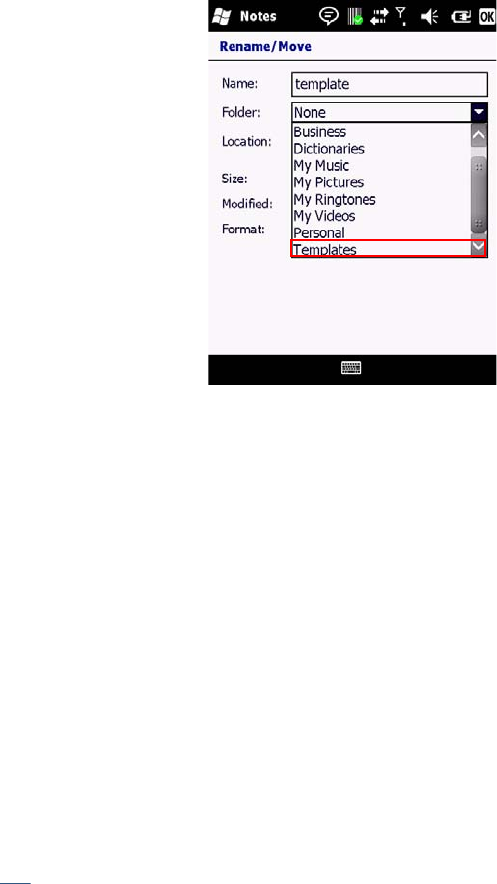
Getting Started
41
6. Tap OK to return to the note list.
Recording Voice Notes
1. Tap Start > Notes.
2. If the recording toolbar is not displayed, tap Menu > View Recording
Toolbar.
3. Tap the Record button on the toolbar and speak into the microphone.
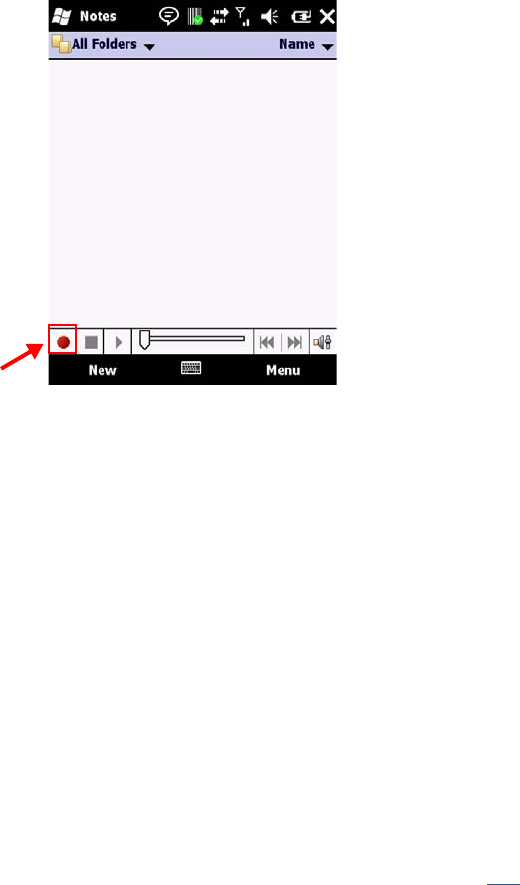
Getting Started
42
4. Tap the Stop button on the toolbar when finished.
5. Tap OK to return to the notes list.
Adding a Voice Recording to a Note
1. Tap Start > Notes.
2. Create a new note or open an existing note.
3. If the recording toolbar is not displayed, tap Menu > View Recording
Toolbar.
4. Tap the Record button on the toolbar and speak into the microphone.
5. Tap the Stop button on the toolbar when finished.
The audio file icon displays on the note.
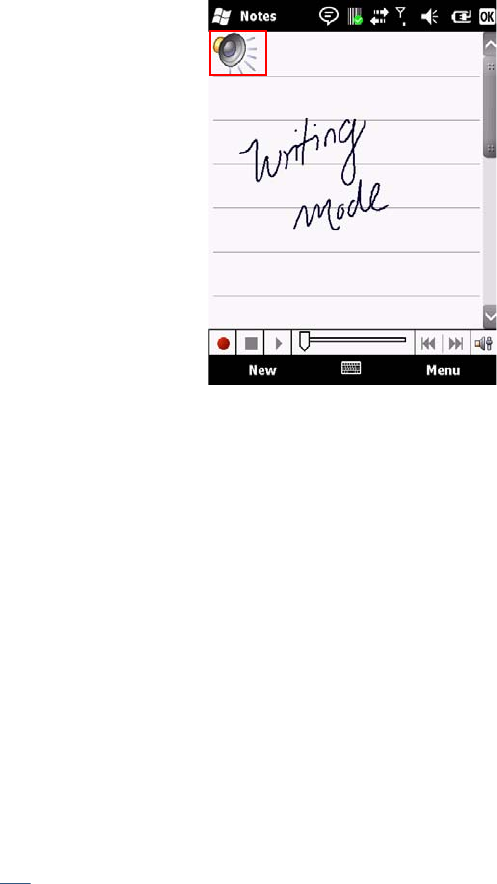
Getting Started
43
6. Tap the audio file icon to play back the voice note.
7. Tap OK to return to the notes list.
Creating Tasks
Tasks help you keep track of things you need to do. You can program tasks
to be one time or recurring, set reminders, and organize them by category. If
you use Outlook on your PC, you can synchronize tasks between your H-21 and
PC.
To create a new task:
1. Tap Start > Tasks.
2. Do one of the following options:
• In the Tap here to add a new task box, enter the task name and press
Enter.
•Tap Menu > New Task.
3. Enter or select a subject from the Subject field.
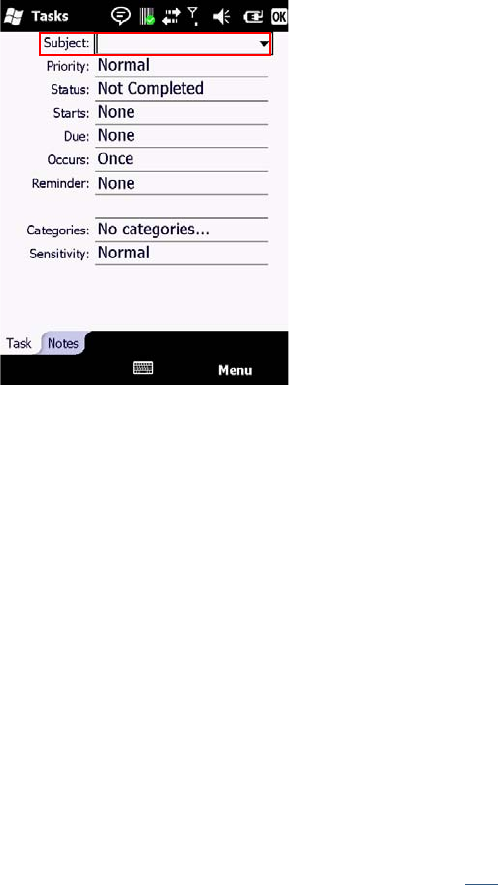
Getting Started
44
4. Select a completion status from the Status drop down menu.
5. Pick the start and due time using the on screen calendar.
6. Set a reminder date/time from the Reminder field.
7. Select a category from the Category drop down menu.
8. Select a sensitivity setting from the Sensitivity drop down menu.
9. Tap OK to save and exit.
Deleting a Task
1. Tap Start > Tasks.
2. Select the task from the tasks list.
3. Tap Menu > Delete Task to delete the selected task.
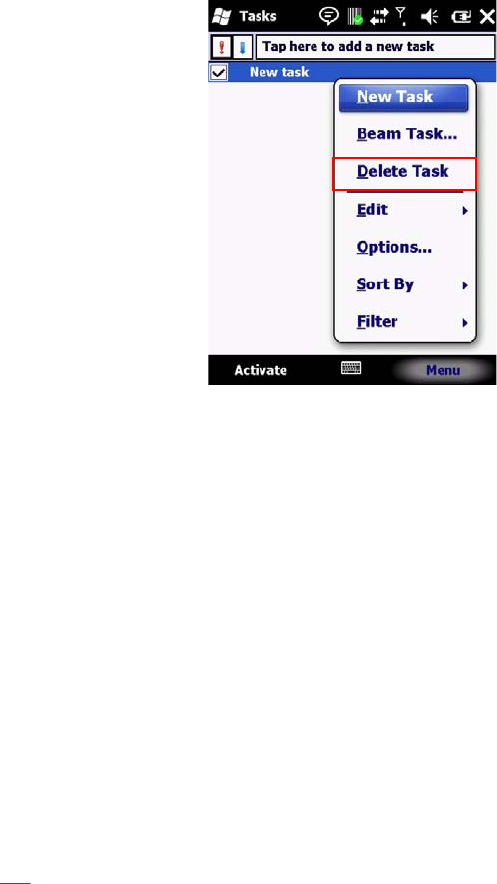
Getting Started
45
Editing a Task
1. Tap Start > Tasks.
2. Select the task from the tasks list.
3. Tap Edit and make any necessary changes.
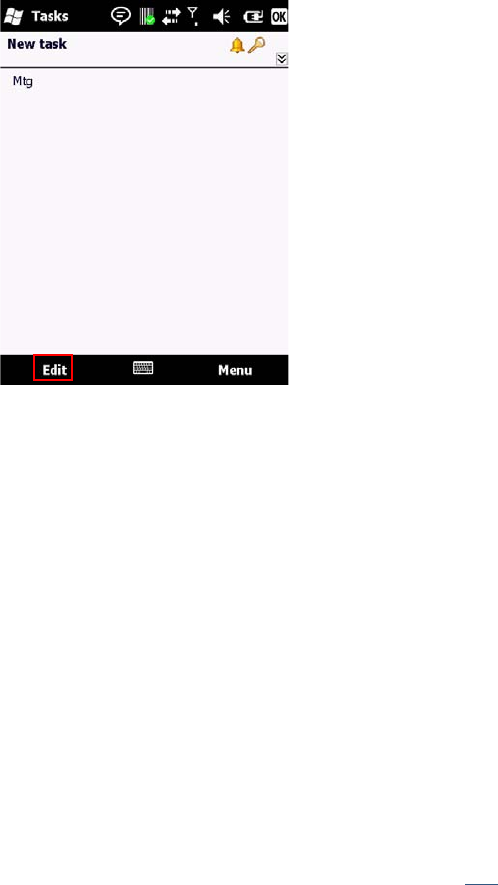
Getting Started
46
Sorting/Filtering Tasks
1. Tap Start > Tasks.
2. Do one of the following options:
•Sort: Tap Menu > Sort by and select the sorting option (Priority, Subject,
Start Date, Due Date).
•Filter: Tap Menu > Filter and select the filtering option (All Tasks,
Recently Viewed, No Categories, Active Tasks, Completed Tasks).
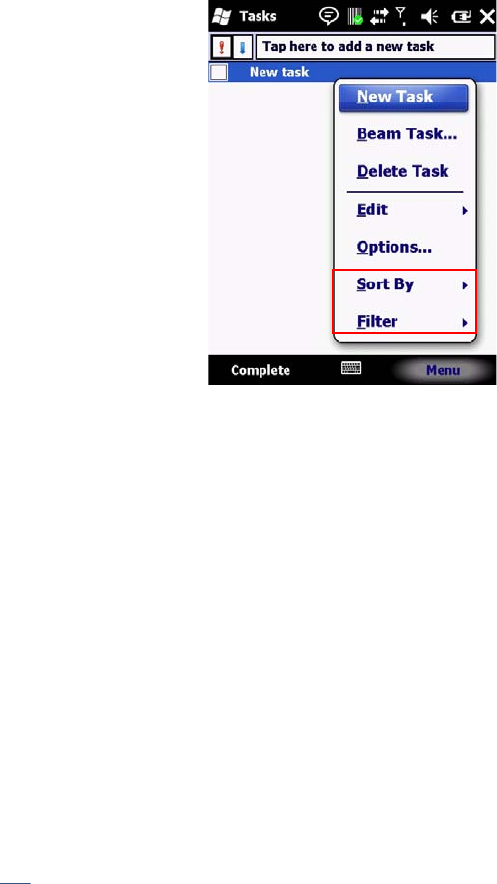
Getting Started
47
Setting Task Options
1. Tap Start > Tasks.
2. Tap Menu > Options.
3. Customize the following options:
• Set reminders for new items
• Show start and due dates
• Show Tasks entry bar
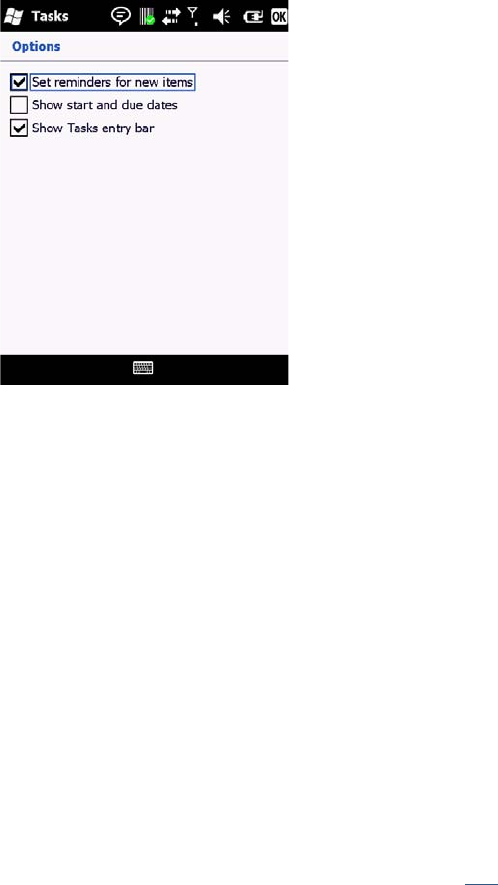
Getting Started
48
Enabling Tasks to Be Displayed on the Today Screen
1. Tap Start > Settings > Today > Items.
2. Select Tasks, then tap Options.
3. Under Display number of, select the type of tasks to be displayed on the
Today screen.
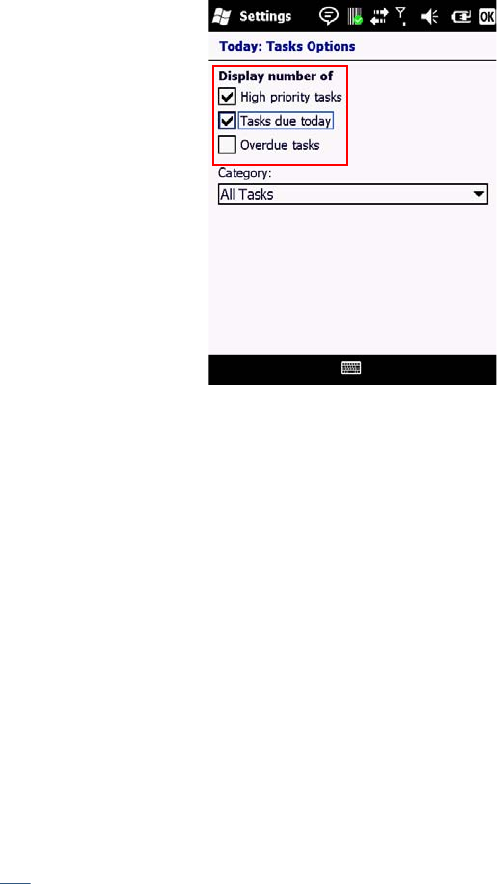
Getting Started
49
4. Tap OK to save and exit.

Getting Started
50

51
Phone Operations
This chapter instructs you on how to use various phone operations of the
H-21. You can make, receive, and keep track of calls, and send text messages
(SMS) and multimedia messages (MMS).
Making a Phone Call
Accessing the Phone Screen
From the Phone screen, you can make calls and manage contacts.
To access the Phone screen, do one of the following options:
• Press the TALK key on your keypad.
•Tap Start > Phone.
Making a Call by Entering a Phone Number
1. Tap Start > Phone.
2. Enter a phone number using the keypad or touch screen keyboard. To turn
on the touch screen keyboard, see “Using the Touch Screen Keyboard” on
page 28.
3. Do one of the following:
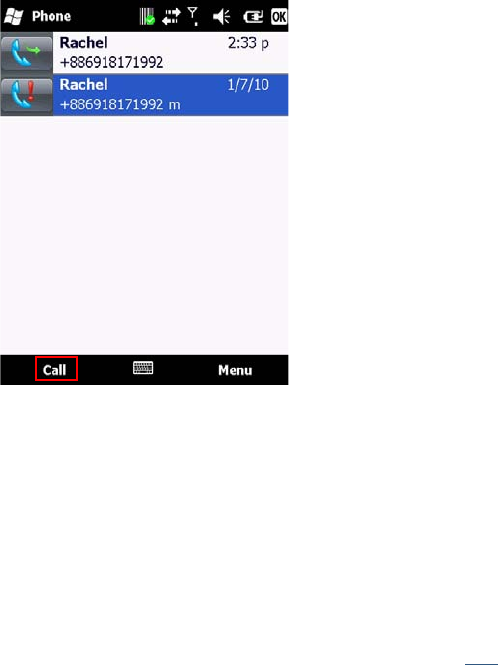
Phone Operations
52
• If you see the number or contact name you want to call, select it and press
the TALK key.
• If you do not see the number or contact name, finish entering the number
and press the TALK key.
Making a Call from Call History
Call History displays calls you have made, received, and missed.
1. Tap Start > Phone.
2. Tap Keypad to view the keypad buttons.
3. Tap Call History.
4. Select the name or phone number to call.
5. Tap Call or press the TALK key to dial the number.
Making a Call from Contacts
1. Tap Start > Contacts.
2. Tap the desired contact in the list.
NOTE: You can quickly find a contact by entering the first letter of the
contact or the first number of their phone number.
3. Select the number you want to dial.
4. Tap Call or press TALK.
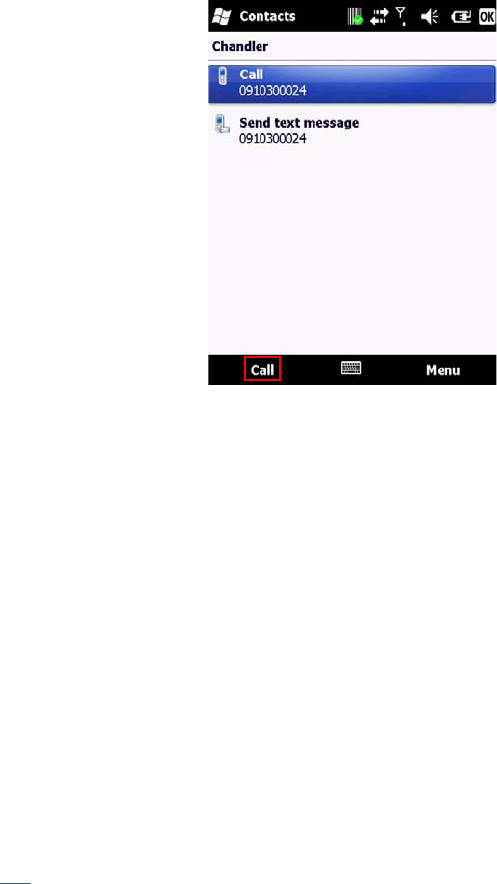
Phone Operations
53
Using Speed Dial
Create speed dial entries for frequently used numbers so you can call a
contact by pressing a single key. A speed dial entry can only be created for
numbers stored in contacts.
To create a speed dial entry for a contact:
1. Tap Start > Contacts.
2. Select the desired contact.
3. Select the phone number for which to create a speed dial.
4. Tap Menu > Add to Speed Dial.
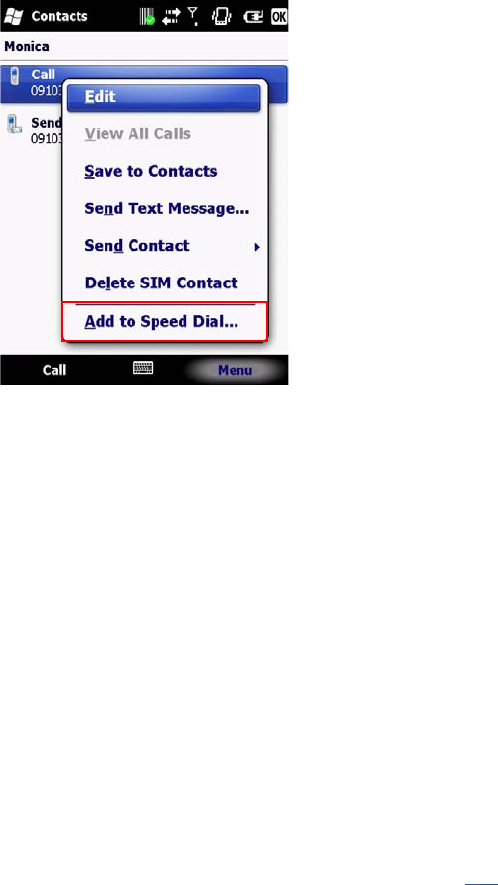
Phone Operations
54
5. In Location, select the speed dial number to use.
6. Tap OK to save and exit.
Deleting a Speed Dial Entry
1. Tap Start > Phone.
2. Tap Keypad to view the keypad buttons.
3. Tap Speed Dial > Menu > Delete to delete the entry.
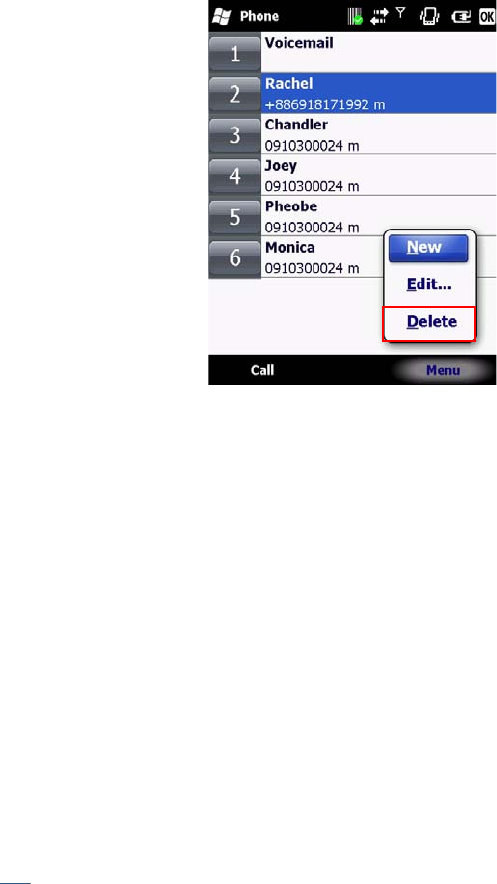
Phone Operations
55
Accepting/Rejecting a Call
To accept a call
• Tap Answer or press the TALK key to accept an incoming call.
To reject a call
• Tap Ignore or press END to hang up.
Retrieving a Voicemail Message
• Press and hold 1 to access your voice mailbox. Follow the operator’s
instructions to listen to your message.
Configuring Settings
Activating PIN Security
Most SIM cards are preset with a personal identification number (PIN)
provided by your wireless service provider. When PIN Security is enabled, you
will be prompted to enter your PIN whenever you use your device.
1. Tap Settings > Personal > Phone > Security.
2. Select the check box next to Require PIN when phone is used.
3. Enter the PIN provided by your wireless service provider.
4. Tap Enter.
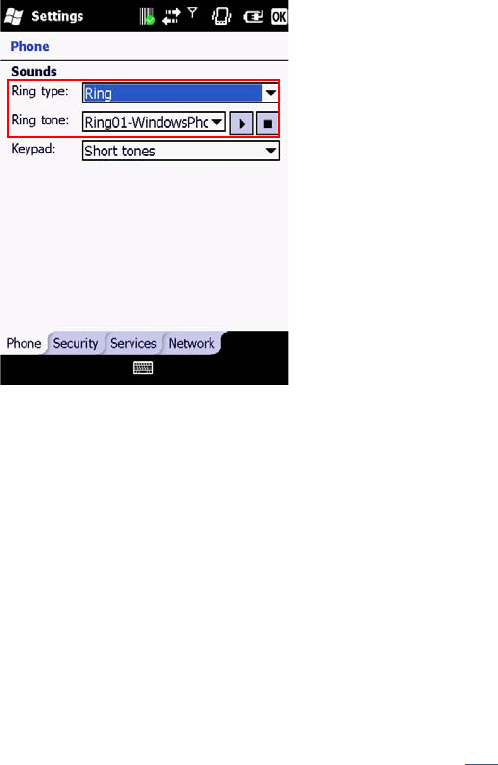
Phone Operations
56
NOTE: If your PIN is entered incorrectly three times, the SIM card will be
blocked. If this happens, obtain a PIN Unblocking Key (PUK) from your
wireless service provider.
Setting the Ring Tone and Ring Type
1. Tap Settings > Personal > Phone.
2. Customize the following options:
• Select a Ring type from the drop down menu.
• Select a Ring tone from the drop down menu.
NOTE: To use a custom sound file as a ring tone, use ActiveSync on your
PC to copy sound files into the /Windows/Rings folder on your device.
Setting the Phone Profile
1. Tap Start > Settings > Personal > Phone mode.
2. Select the radio button next to one of the following phone profiles:
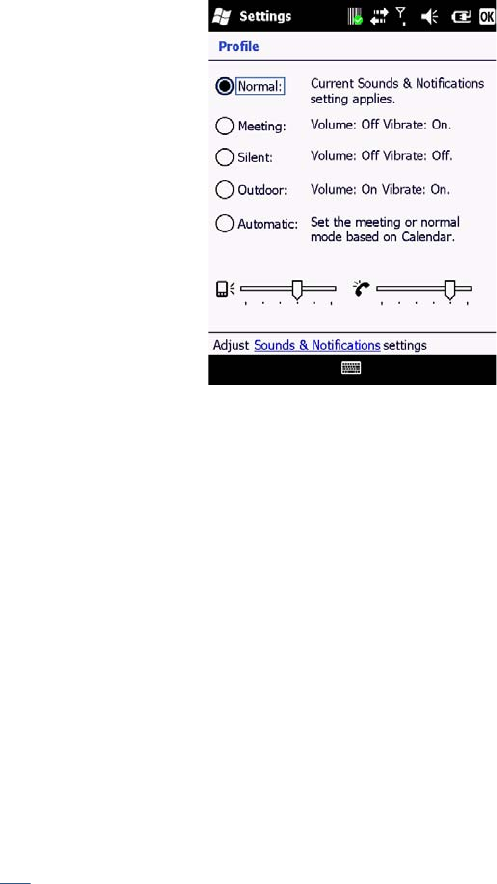
Phone Operations
57
•Normal: Current Sounds & Notifications setting applies.
•Meeting: Volume Off, Vibrate On.
•Silent: Volume Off, Vibrate Off.
•Outdoor: Volume On, Vibrate On.
•Automatic: Set the meeting or normal mode based on Calendar.
3. Drag the sliders along the bottom of the screen to customize each profile’s
ringer volume and vibration strength.
Changing the Ringer Volume
1. Press the VOLUME key located on the left side of the device.
2. Adjust the slider to the appropriate volume level by sliding the bar with the
stylus or pressing the VOLUME UP or VOLUME DOWN key.
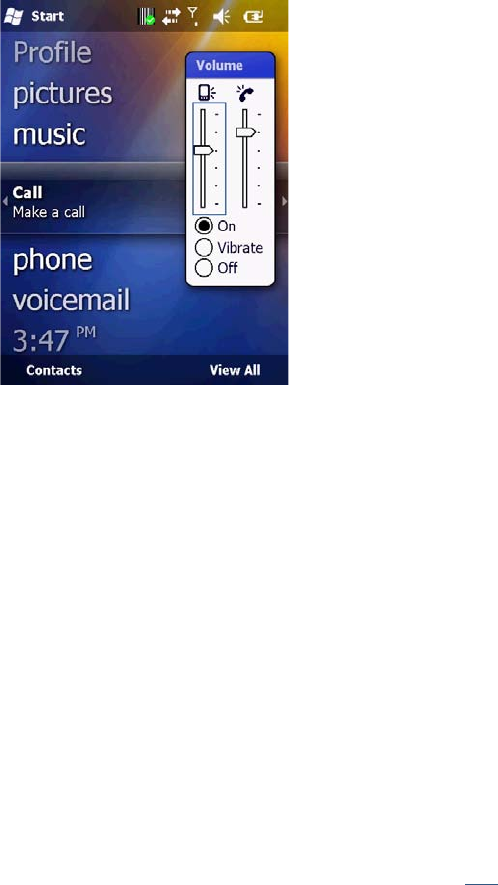
Phone Operations
58
Blocking Incoming and Outgoing Calls
You will not be able to receive or make calls according to the options you
choose.
1. Tap Start > Settings > Personal > Phone > Services.
2. Tap Call Barring > Get Settings.
3. Choose the type of calls you want to block:
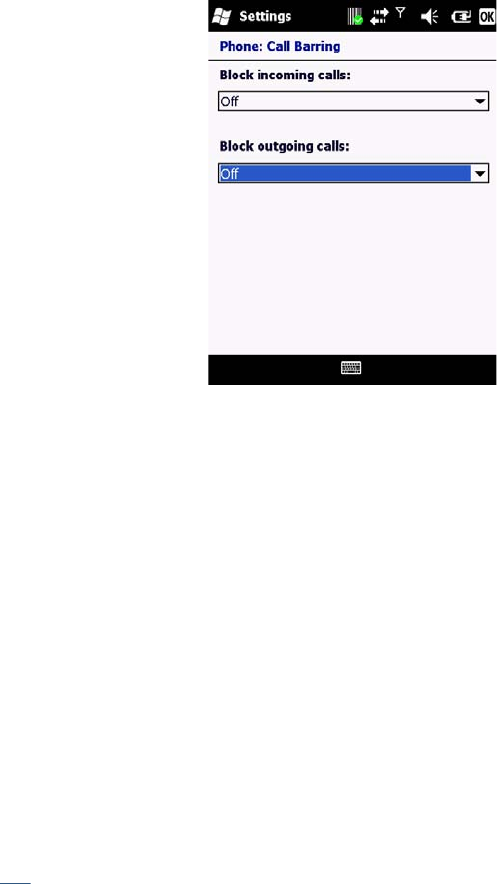
Phone Operations
59
•Block incoming calls: All calls, When roaming, Off.
•Block outgoing calls: All calls, International, International except to home
country, Off.
4. Tap OK to save and exit.
Displaying Caller ID
Caller ID allows your number to be displayed to the party you dial.
1. Tap Start > Settings > Personal > Phone > Services.
2. Tap Caller ID > Get Settings.
3. Select Everyone, No one or Only to contacts.
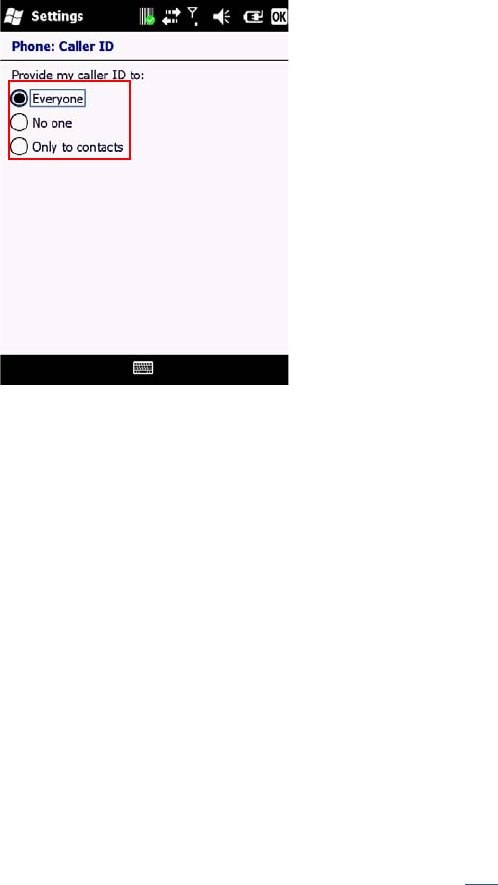
Phone Operations
60
4. Tap OK to save and exit.
Call Forwarding
Call forwarding allows you to forward calls to another number.
1. Tap Start > Settings > Personal > Phone > Services.
2. Tap Caller Forwarding > Get Settings.
3. To forward all calls to one number:
• Select the check box next to Forward all incoming phone calls and enter
the number in the field below.
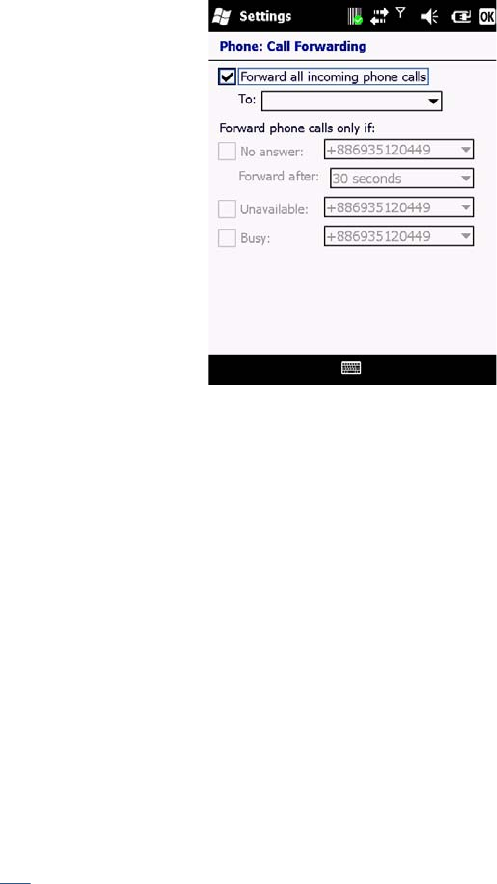
Phone Operations
61
4. Tap OK to save and exit.
Call Waiting
Call waiting notifies you of an incoming call when you’re on the phone with
another party.
1. Tap Start > Settings > Personal > Phone > Services.
2. Tap Caller Waiting > Get Settings.
3. Select Notify me or Do not notify me.
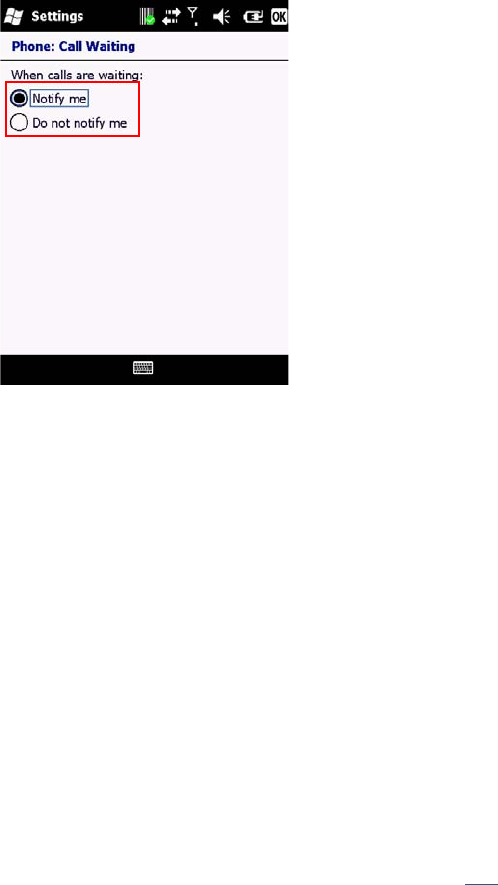
Phone Operations
62
4. Tap OK to save and exit.
Fixed Dialing
Fixed dialing allows outgoing calls to only specific numbers. This function
can be used by parents to restrict the phone numbers their child can dial.
1. Tap Start > Settings > Personal > Phone > Services.
2. Tap Fixed Dialing > Get Settings.
3. Select the check box next to Enable fixed dialing.
4. Tap Menu > Add.
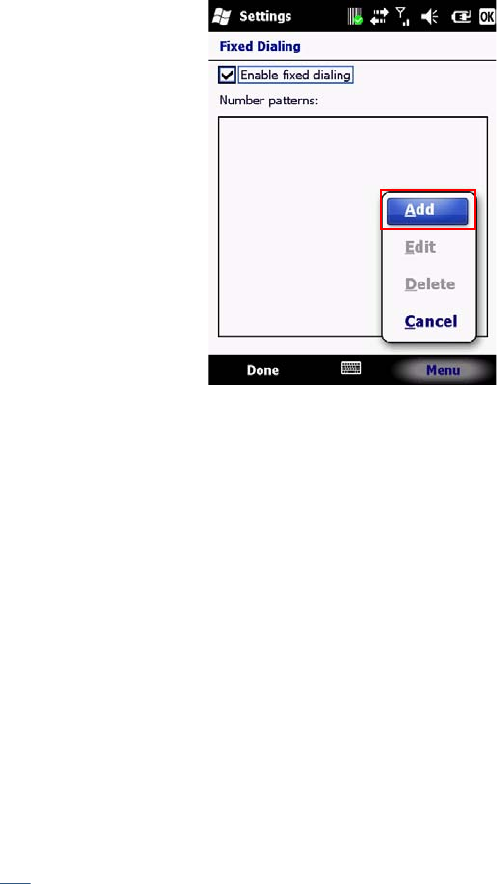
Phone Operations
63
5. Enter the name and phone number.
6. Tap OK to save and exit.
Selecting a Network Manually
1. Tap Start > Settings > Personal > Phone > Network.
2. In the Network selection list, tap Manual.
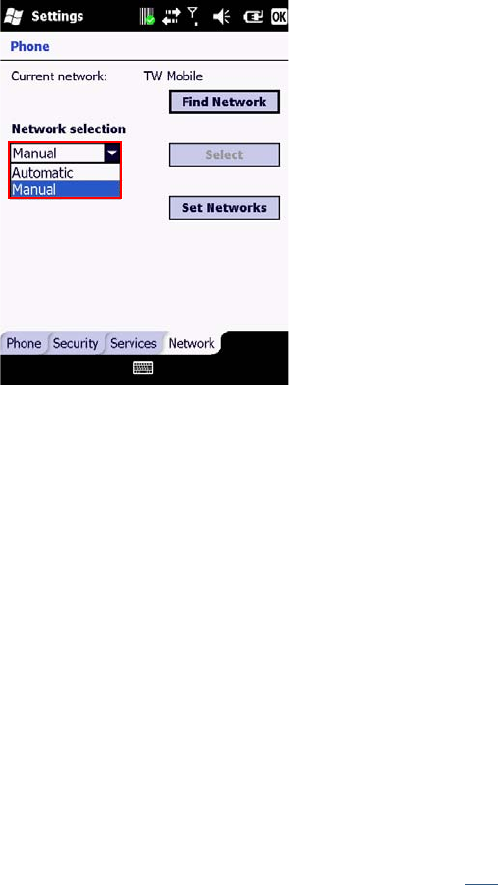
Phone Operations
64
3. Select the network you want to use from the list of available networks.
4. Tap OK to save and exit.
In-Call Options
If you receive another incoming call while on the phone, the H-21 provides
options for managing multiple calls at the same time. When you are notified of
the incoming call, you can ignore, accept, switch, or set up a conference call
between all three parties.
Answering Another Call
•Tap Answer to accept the second call and put the first call on hold.
•Tap Swap to switch between two calls.
• To end the second call and return to the first call, press the END key.
Conference Call
1. To start a conference call, do one of the following options:
• Put a call on hold and dial a second number
• Accept a second incoming call when you have one in progress
2. Tap Menu > Conference.
Turning On/Off the Speakerphone
Speakerphone allows you to use the H-21 hands-free or let others hear
your conversation using the built in speakerphone.

Phone Operations
65
•Tap Speaker On during a call to turn the speaker on.
•Tap Speaker Off to turn the speaker off.
Muting the Microphone
To turn off the microphone during a call so the caller cannot hear you, do
the following:
1. Tap Mute to turn the microphone off.
2. Tap Unmute to turn the microphone on.

Phone Operations
66
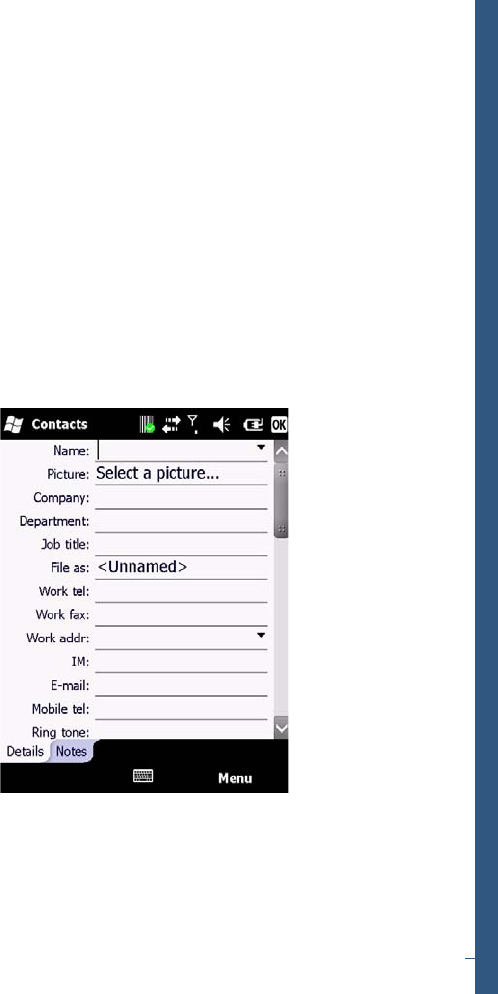
67
Contacts and Messaging
This chapter instructs you on using Contacts to manage addresses and
phone numbers, and Messaging to send and receive SMS, MMS, and e-mail
messages.
Using Contacts
Contacts allows you to store phone numbers, e-mail addresses, birthdays,
and other information that relates to a contact. Simply tap on a contact to quickly
call or text message them. If you use Outlook on your PC, you can synchronize
contacts between your device and PC.
Creating a New Contact
1. Tap Start > Contacts > New.
2. Select Outlook Contact.
3. Enter information for the new contact.
4. Tap OK to save and exit.
Viewing and Editing Contact Information
1. Tap Start > Contacts.
2. Tap the contact whose information you want to view.
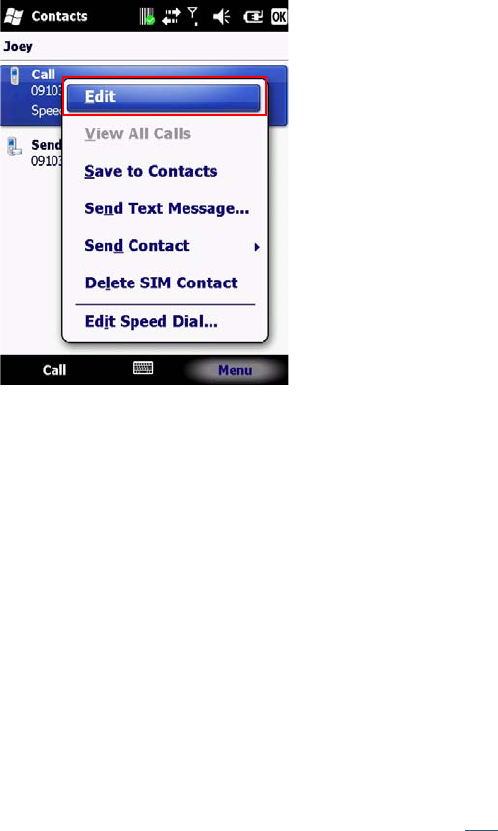
Contacts and Messaging
68
NOTE: You can quickly search through contacts by entering the first letter
of the contact.
3. Tap Menu > Edit.
4. Make any necessary changes.
5. When finished making changes, tap OK to save and exit.
Creating a SIM Contact
Contacts can be stored directly to your SIM card memory.
1. Tap Start > Contacts.
2. Tap New > SIM Contact.
3. Enter the name and phone number of the contact.
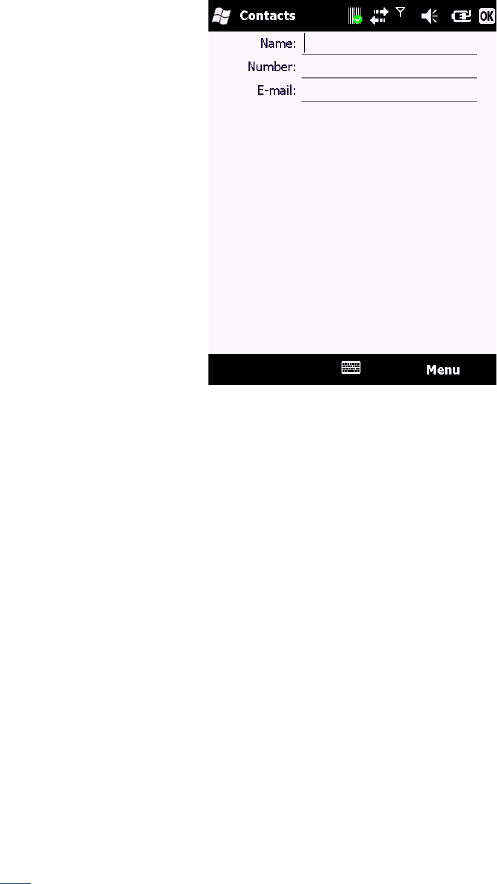
Contacts and Messaging
69
4. Tap OK to save and exit.
Using Text Messaging
Writing a New Text Message
1. Tap Start > Text Messages.
2. Tap Menu > New.
3. Do one of the following options:
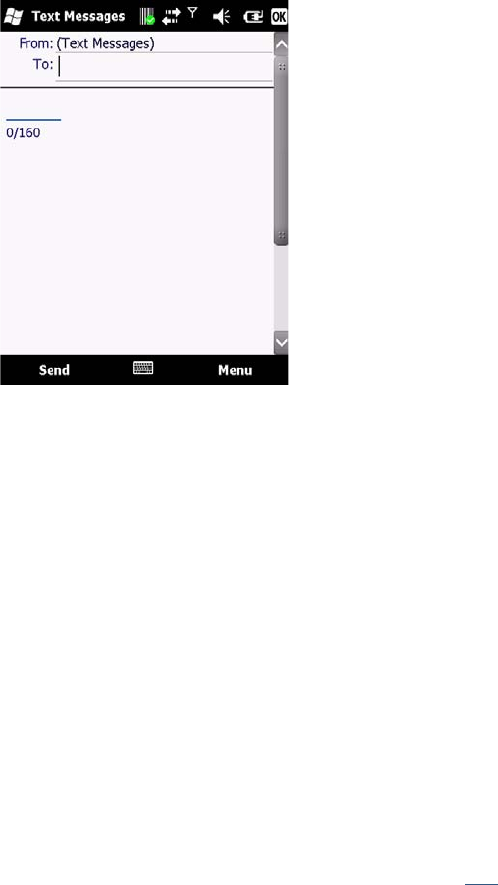
Contacts and Messaging
70
• In the To field, enter the recipient’s number.
NOTE: Insert a semicolon (;) between numbers to send to multiple
contacts.
•Tap Menu > Add Recipient and select a contact from the contacts list.
4. Enter your message and tap Send.
Text messages are sent immediately.
Using Preset Text Messages
You can insert frequently used messages into your text message. While
writing a message, tap Menu > My Text and select the preset message to
insert.
To edit a preset message:
1. Tap Menu > My Text > Edit My Text Messages.
2. Select a message and edit.
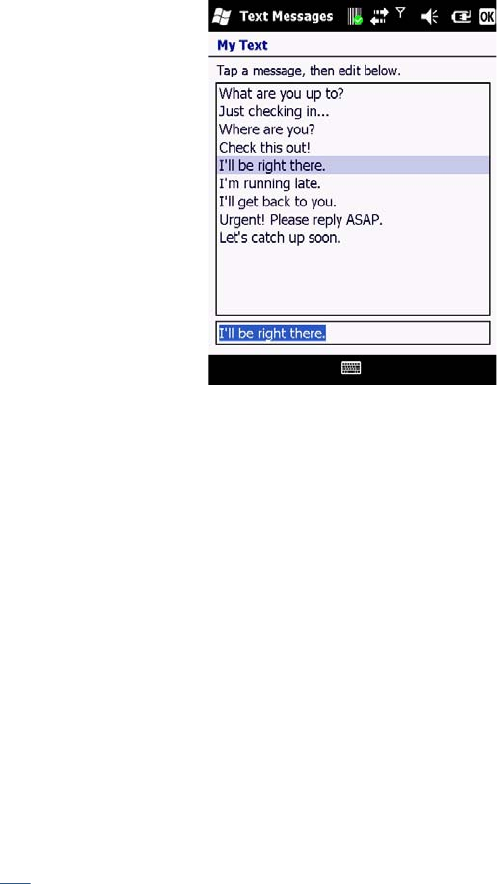
Contacts and Messaging
71
3. Tap OK to save and exit.
Reading a Text Message
1. Tap Start > Text Message.
2. In the message list, tap the text message you want to read.
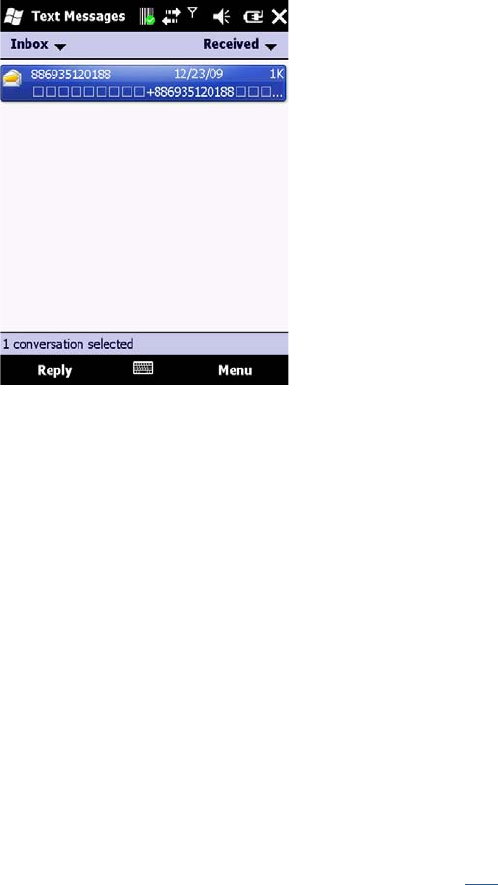
Contacts and Messaging
72
Requesting Message Delivery Notification
1. Tap Start > Text Messages.
2. Tap Menu > New.
3. Tap Menu > Message Options.
4. Select the check box next to Request message delivery notification.
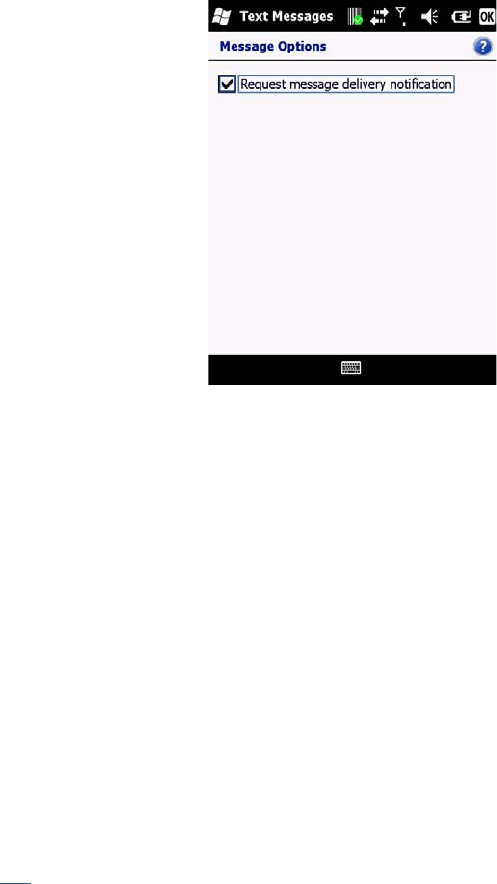
Contacts and Messaging
73
5. Tap OK to save and exit.
Sending a Text Message to a Contact
1. Tap Start > Contacts.
2. Select the contact you want to send a text message to, and tap Menu >
Send Text Message.
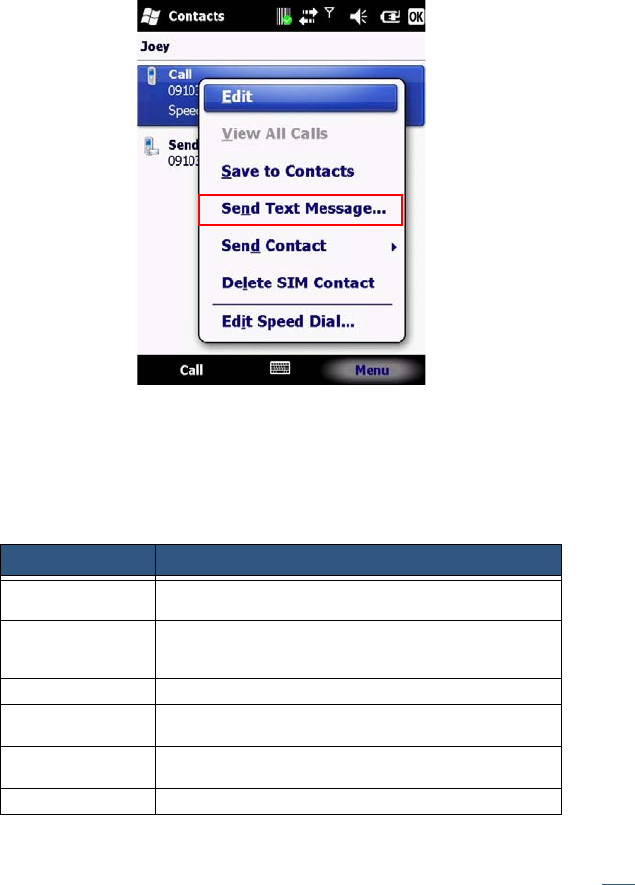
Contacts and Messaging
74
3. Write your message, and tap Send.
Sending e-mail
Setting Up an Internet E-mail Account
Before you set up your e-mail account, please prepare the following
information:
Item Description
User name The first part of your e-mail address, which appears
before the “at” sign (@).
Password A strong password. You can save your password, so
that you do not need to enter it each time you connect to
your e-mail server.
Domain name The domain name may be required.
Server type The type of e-mail server that hosts your mailbox (POP3
or IMAP4).
Account name An account name. You must use a unique name for
each account that you set up.
Network The type of network your e-mail server connects to.
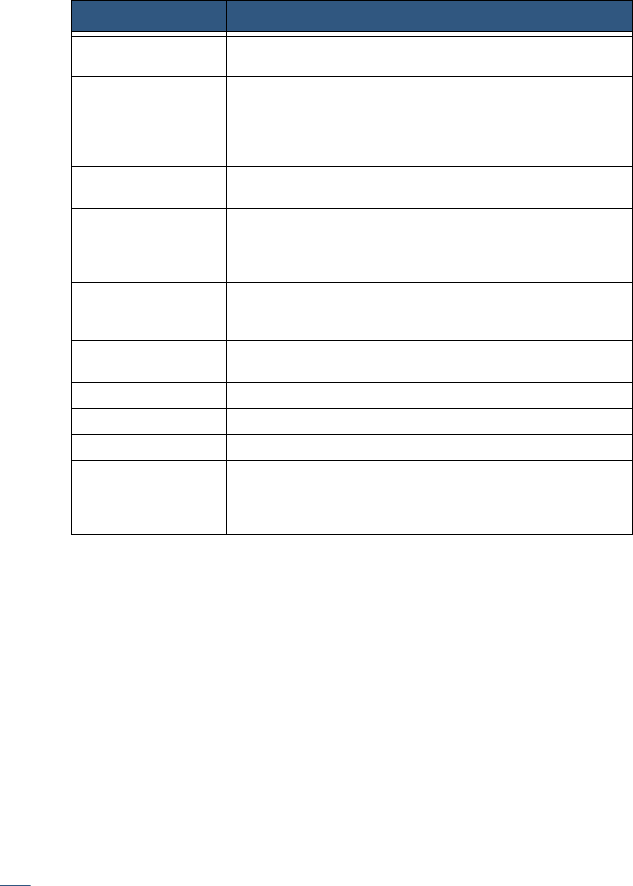
Contacts and Messaging
75
To set up your account:
1. Tap Start > E-mail > Setup E-mail.
2. Enter your e-mail address.
3. Select the check box next to Try to get e-mail settings automatically
from the Internet and tap Next.
Incoming mail
server The name of your e-mail server (POP3 or IMAP4).
Require SSL
connection Ensures that received e-mail for this account uses an
SSL connection.
NOTE: If you select this and your ISP does not support
an SSL connection, you will not be able to connect to
receive e-mail.
Outgoing mail
server The name of your outgoing e-mail server (SMTP).
Outgoing server
required
authentication
Your outgoing e-mail server (SMTP) may require
authentication.
NOTE: Your user name and password from above will
be used.
Outgoing sever
settings Your outgoing e-mail server may require different
authentication settings than your incoming e-mail
server.
Different user name
for outgoing server An option that allows you to enter separate settings for
your outgoing e-mail server.
User name Your outgoing e-mail server user name.
Password Your outgoing e-mail server password.
Domain name The outgoing e-mail server domain name.
Require SSL
connection
(outgoing mail
server only)
Enables you to send personal information more
securely.
NOTE: If you select this and your ISP does not support
an SSL connection, you will not be able to send e-mail.
Item Description
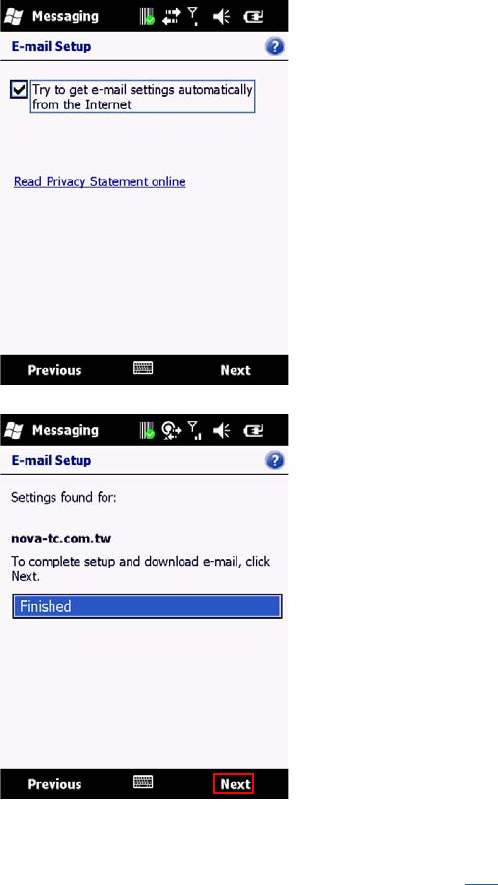
Contacts and Messaging
76
4. After Auto Setup has successfully entered your servers settings, tap Next.
5. Enter the name you want to appear when you send e-mail and tap Next.
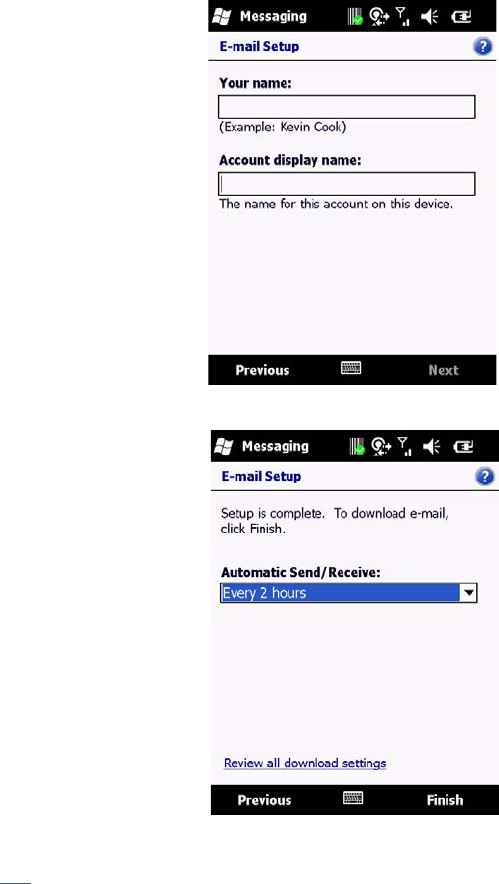
Contacts and Messaging
77
6. In the Automatic Send/Receive drop down menu, select a frequency for
sending/receiving e- mail.
7. Tap Review all download settings to edit your e-mail settings.
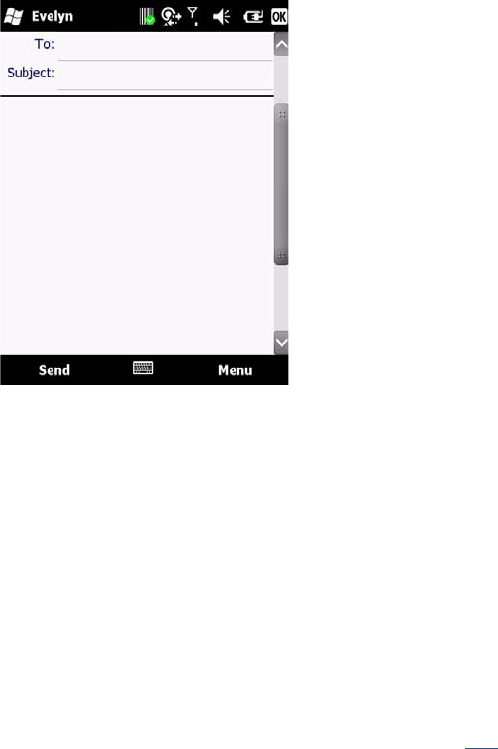
Contacts and Messaging
78
8. Tap Finish to start downloading messages.
Composing an E-mail Message
1. Tap Start > E-mail.
2. Select an e-mail account.
3. Tap Menu > New.
4. Enter recipient e-mail addresses in the To, Cc, or Bcc field. Insert a
semicolon (;) between multiple addresses.
5. Enter a subject in the Subject field.
6. Enter a message.
7. Tap Send.
E-mail messages are stored in Outbox and are sent to recipients the next
time you synchronize to your PC or connect to your e-mail server and send
and receive mail.
Reading an E-mail Message
1. Tap Start > E-mail.
2. Select an e-mail account.
3. Tap the e-mail you want to read in the message list.
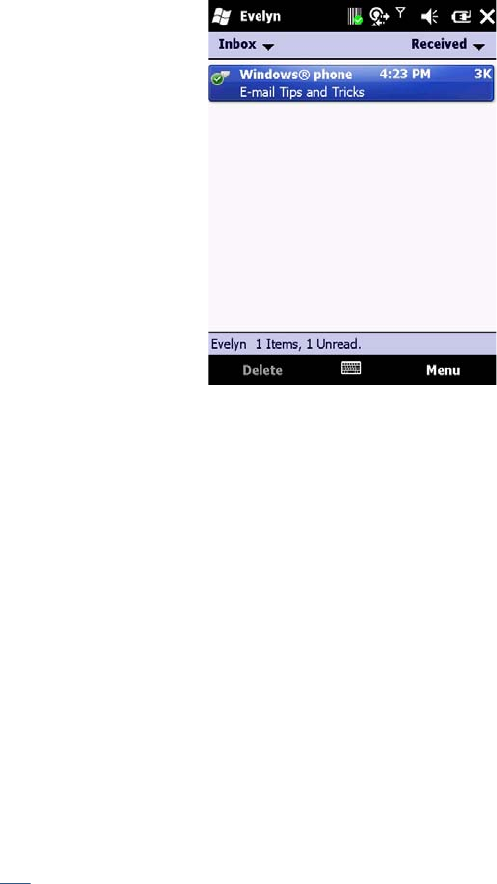
Contacts and Messaging
79
E-mail Message Options
1. Tap Start > E-mail and select an e-mail account.
2. Tap Menu > New.
3. Tap Menu > Message Options.
4. Select the options to change (Priority, Security, Permission, Language).
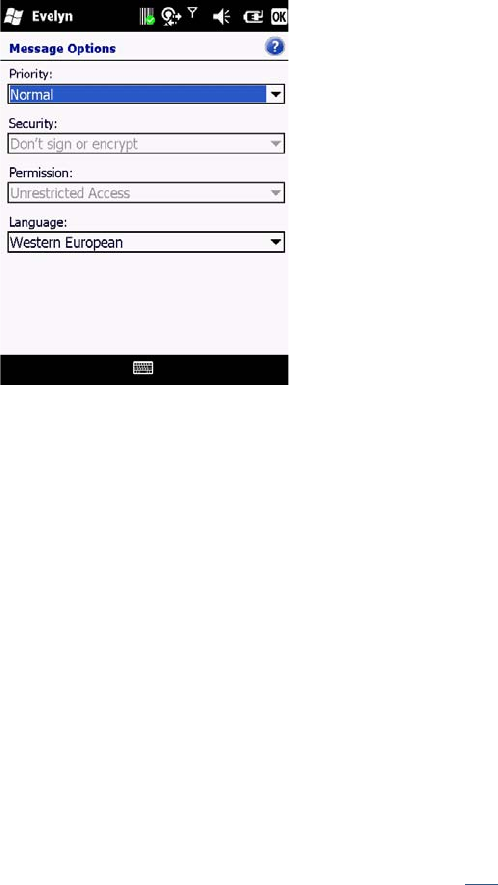
Contacts and Messaging
80
5. Tap OK to save and exit.
Sending an E-mail to a Contact
1. Tap Start > E-mail.
2. Tap Menu > New.
3. Tap Menu > Add Recipient.
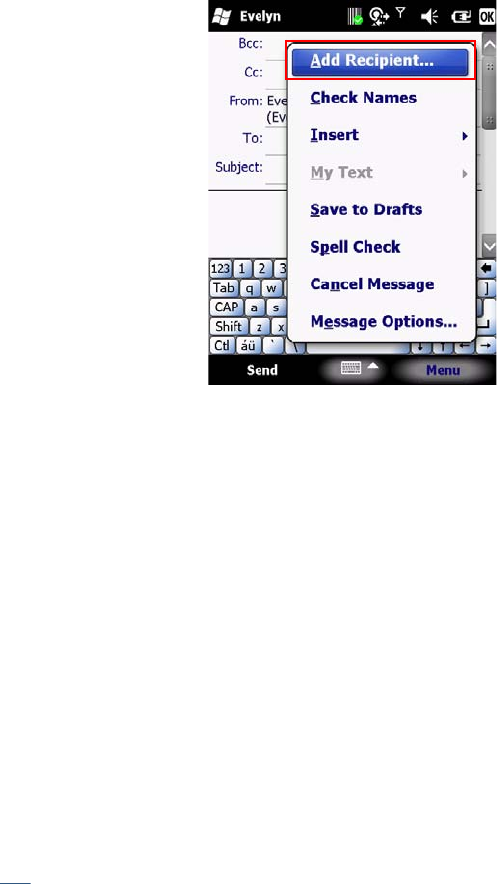
Contacts and Messaging
81
4. Select the contact you want to send an e-mail to.
5. Enter a subject, compose your message, and tap Send.

Contacts and Messaging
82
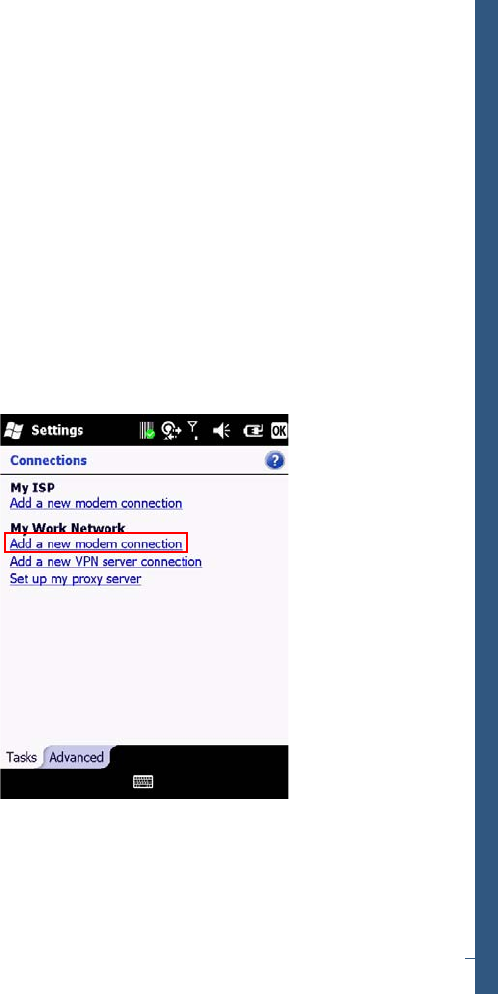
83
Internet Access
Connecting to the Internet
This chapter instructs you on how to access the Internet using the H-21.
You can establish a connection via GPRS or Proxy for browsing the Web,
downloading e-mails, using MSN Messenger, and more. To manually set up a
connection, obtain the following information from your Internet Service Provider
(ISP):
• User name
• Password
• Access point name (required for GPRS connection)
• Domain name (required for accessing a corporate network or an intranet)
Creating a GPRS Connection
1. Tap Start > Settings > Connections > Connections > Tasks.
2. Tap Add a new modem connection.
3. Enter the following information:
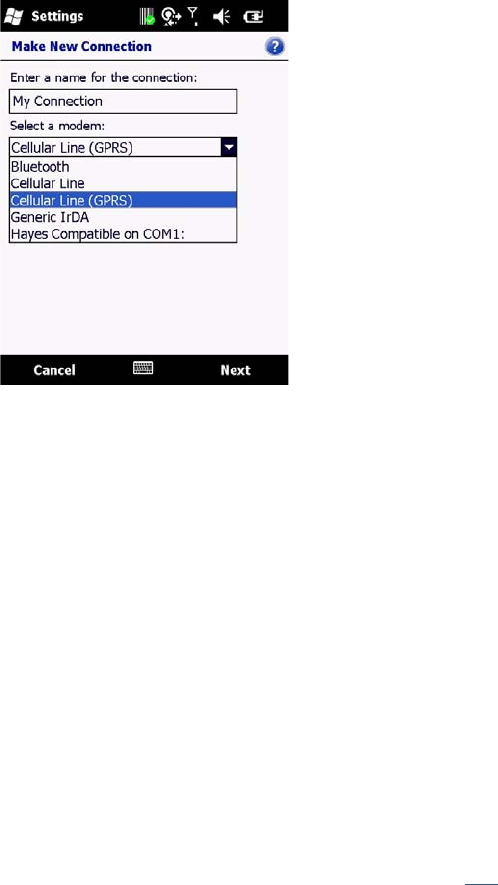
Internet Access
84
• Enter a name for the connection.
•In the Select a modem drop down menu, select Cellular Line (GPRS) and
tap Next.
4. In the Access point name field, enter the access point name and tap
Next.
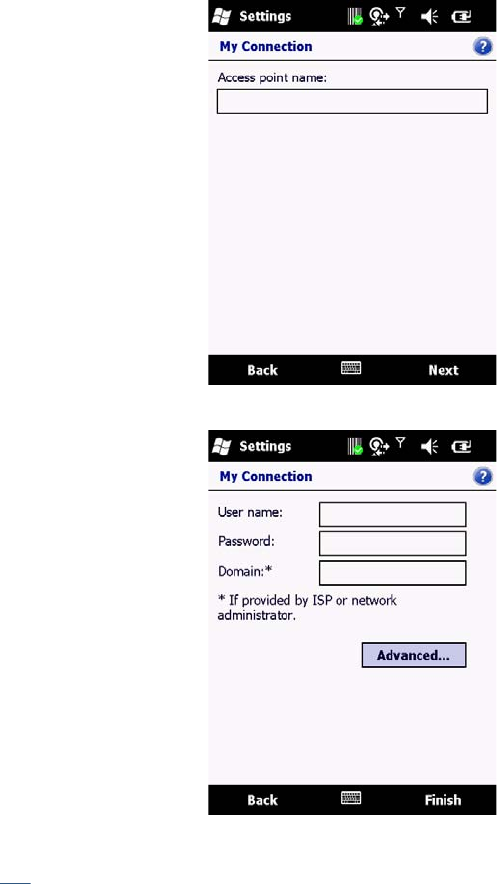
Internet Access
85
5. In the User name field, enter your user name for the GPRS network, if
required.
• In the Password field, enter your password, if required.
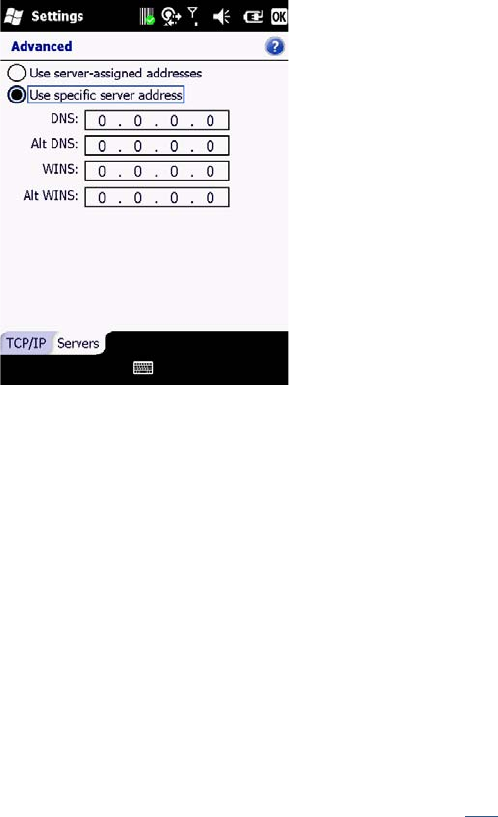
Internet Access
86
•In the Domain field, enter your domain name, if provided by your ISP.
6. Tap Advanced > Servers.
7. Select the check box next to Use specific server address and enter the
following information:
• In the DNS field, enter the primary Domain Name System (DNS) address,
if required.
• In the Alt DNS field, enter the secondary DNS address, if required.
8. Tap the TCP/IP tab.
9. Select the check box next to Use specific IP address and enter the
Internet Protocol (IP) address for the device, if required.
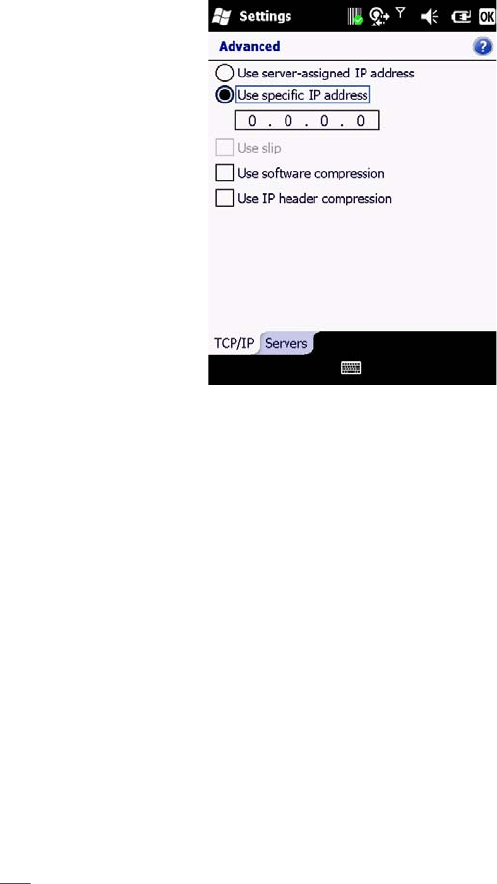
Internet Access
87
The device uses this connection when you open a program that connects
to the Internet.
10. Tap OK to update the settings.
11. Tap Finish to complete the connection setup.
Creating a Proxy Connection
Every network connection is different. You should gather all of the relevant
information or network settings you need before starting this process.
1. Tap Start > Settings > Connections > Connections > Tasks.
2. Tap Set up my proxy server.
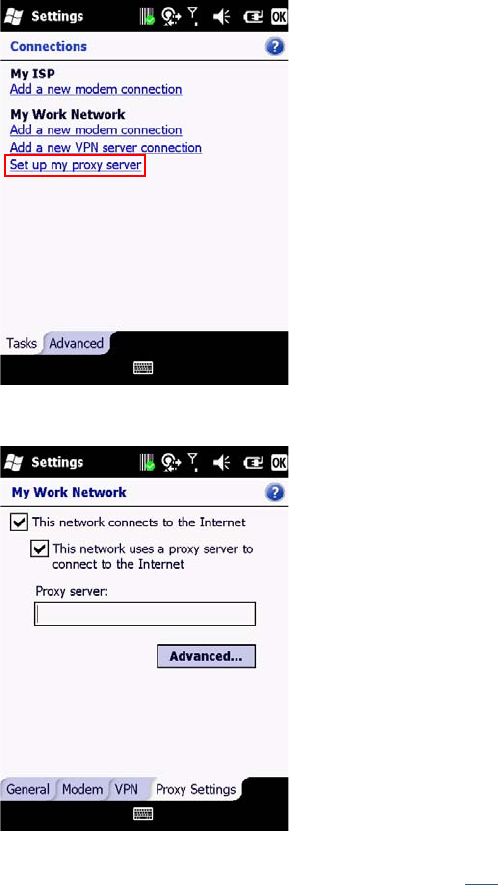
Internet Access
88
3. Select the check box next to This network connects to the Internet.
4. Select the check box next to This network uses a proxy server to
connect to the Internet.
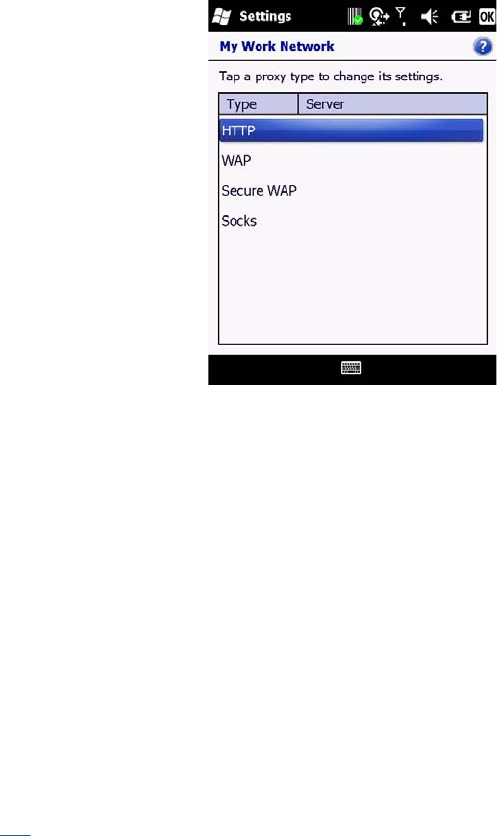
Internet Access
89
5. Enter the proxy server name under the Proxy server field.
6. If the proxy server uses a different port or requires a user name and
password tap Advanced.
• Select the proxy type to change its settings.
• Enter a user name, password, and/or port number in the proper fields.
7. Tap OK to save and exit.
Deleting a Connection
1. Tap Start > Settings > Connections > Connections > Tasks.
2. Tap Manage existing connections.
3. Tap and hold on the connection you want to delete.
4. Select Delete.
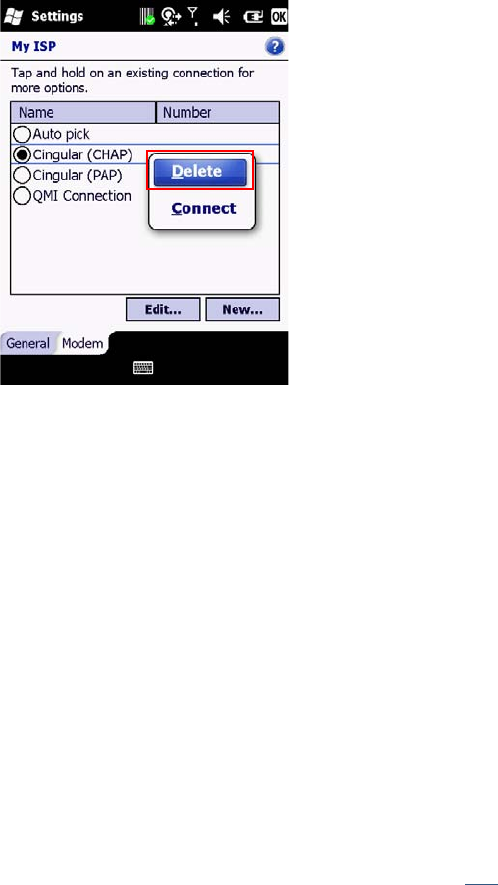
Internet Access
90
5. Tap OK to save and exit.
Using Internet Explorer
Internet Explorer Mobile is web browser optimized for use on your mobile
phone. You can use Internet Explorer Mobile to browse the Internet after setting
up a valid Internet connection. See “Connecting to the Internet” on page 83.
Browsing the Internet
NOTE: A valid connection must be established before you can browse the
Internet.
NOTE: Accessing the Internet using your mobile phone may incur extra
charges from your mobile service provider. Contact your mobile service
provider for more information.
1. Tap Start > Internet Explorer.
2. Do one of the following options:
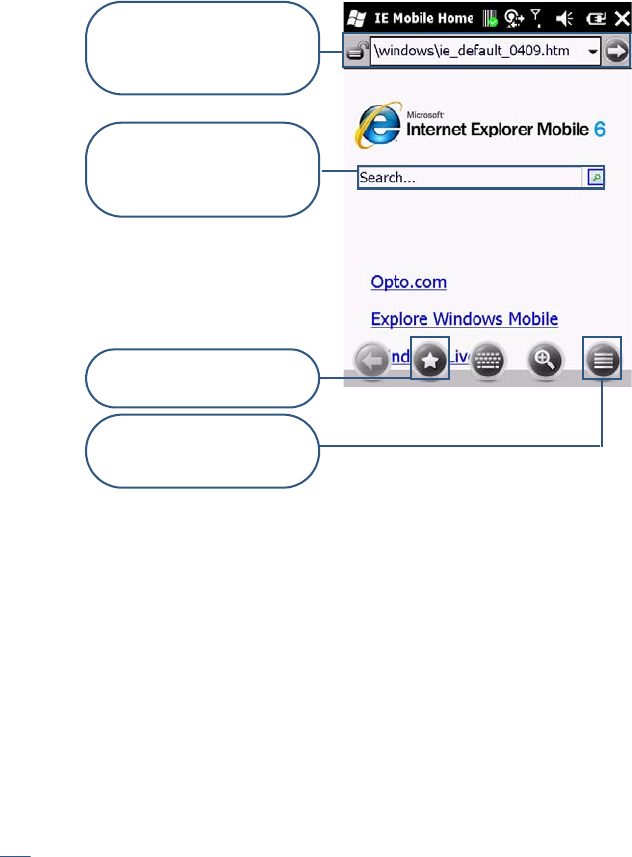
Internet Access
91
Adding a Web Page to the Favorite List
1. Tap Start > Internet Explorer.
2. Navigate to the page you want to add as a favorite.
3. Tap the Favorites icon.
Enter a URL in the
Address Bar. Tap the
arrow icon to access the
site.
Tap the Favorites icon
and select a web page.
Highlight the Search Box
and type a search term.
Tap the magnifying glass
to begin the search.
Tap the Menu icon. Select
History and a web page
from the list.
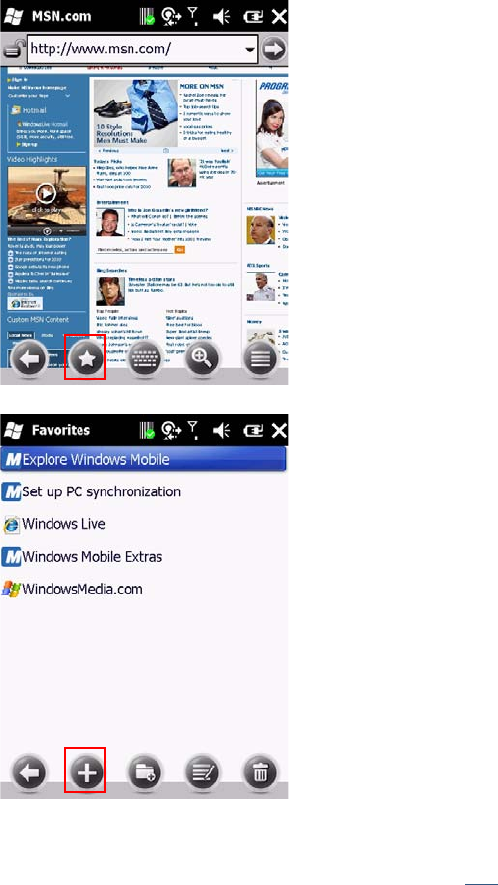
Internet Access
92
4. Tap the Add icon.
5. Confirm or change the name and Web page address.
6. Select a folder for the favorite.
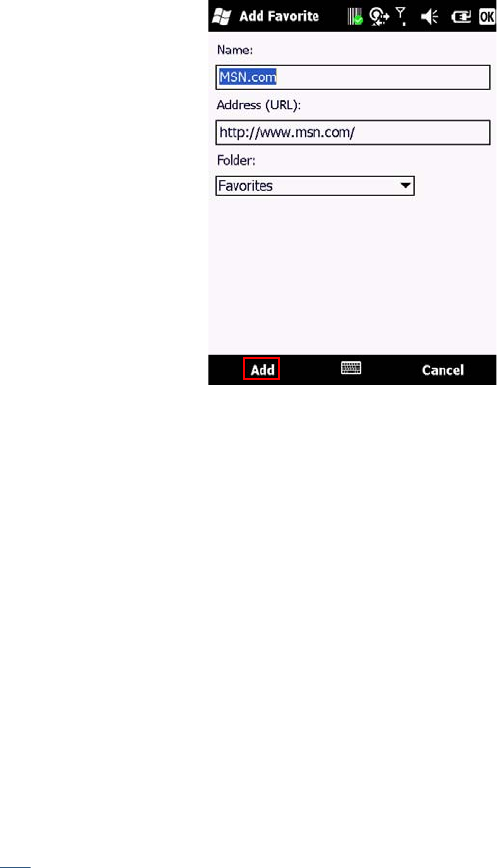
Internet Access
93
7. Tap Add.
Deleting a Favorite
1. Tap Start > Internet Explorer.
2. Tap the Favorites icon.
3. Select the favorite to delete.
4. Tap the Delete icon.
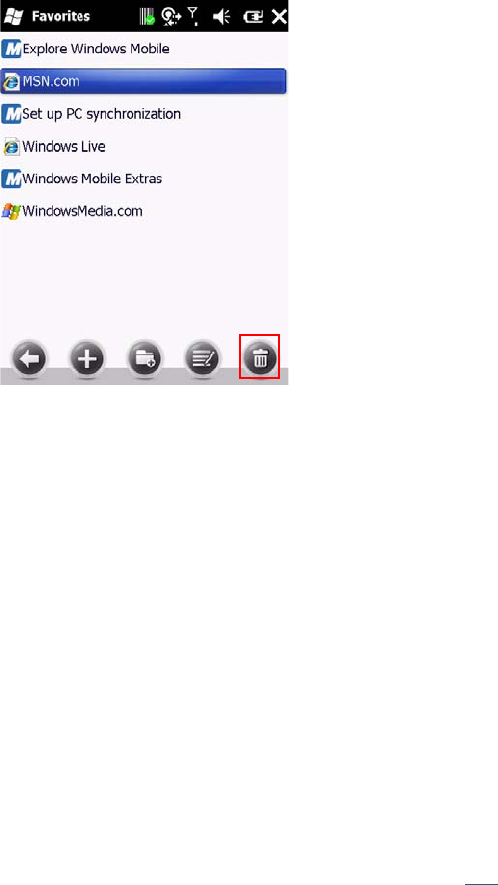
Internet Access
94
5. Tap Yes to confirm the deletion.
Changing the Size of Text on Web Pages
1. Tap Start > Internet Explorer.
2. Tap Menu > View > Text size and select the size you want (Largest, Larger,
Medium, Smaller, Smallest)
Showing or Hiding Pictures on Web Pages
1. Tap Start > Internet Explorer.
2. Tap Menu > Tools > Options.
3. Tap Other.
4. Select the check box next to Show Pictures.
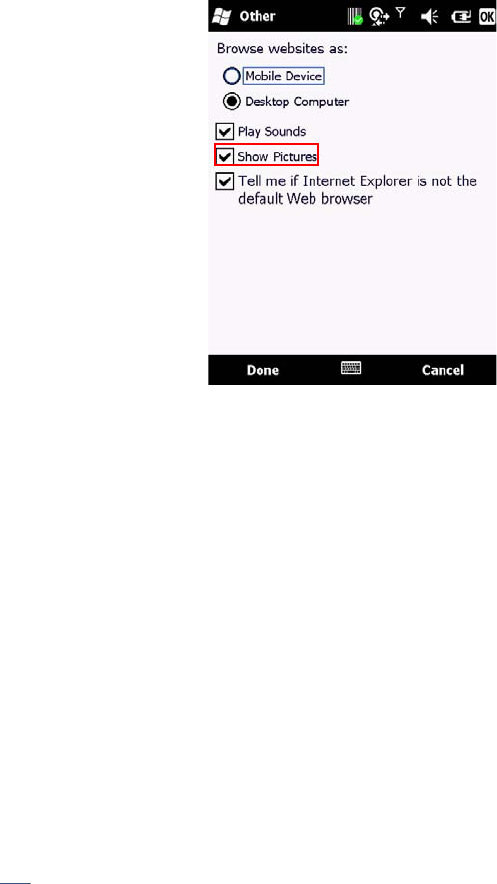
Internet Access
95
5. Tap OK to save and exit.
Viewing a Page in Full Screen Mode
1. Tap > Internet Explorer.
2. Do either of the following:
• Tap Menu > View > Full Screen.
• Tap and hold on the screen with stylus, and then tap Full Screen on the
pop-up menu.
Sending a Link via E-mail
1. Tap Start > Internet Explorer.
2. Go to the page you want to send.
3. Tap Menu > Tools > Send Link.
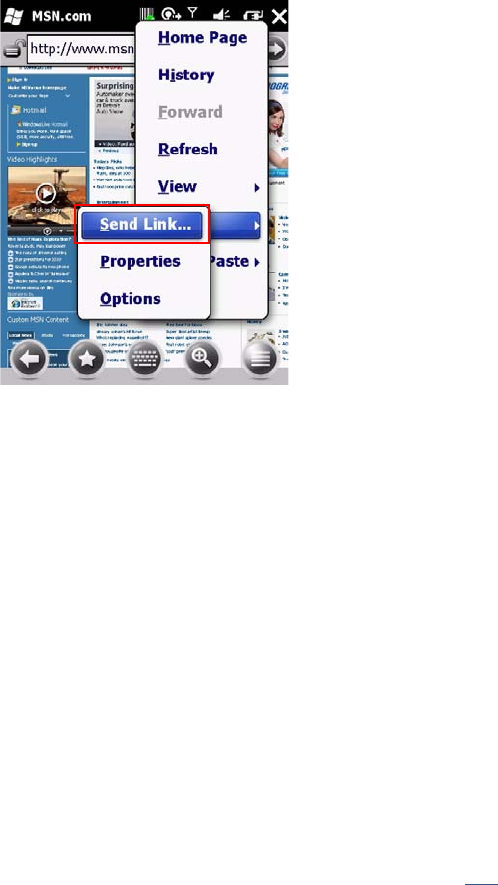
Internet Access
96
4. Select an e-mail account.
A new message is created with the page address inserted in the message
body. You can then enter the recipient’s phone number and edit the
message.
5. Tap Send to send the message.
Copying Text from a Web Page
1. In Internet Explorer Mobile, tap and hold the page, and tap Select All
Text.
2. Tap and hold the page.
3. Tap Make Selection on the pop-up menu.
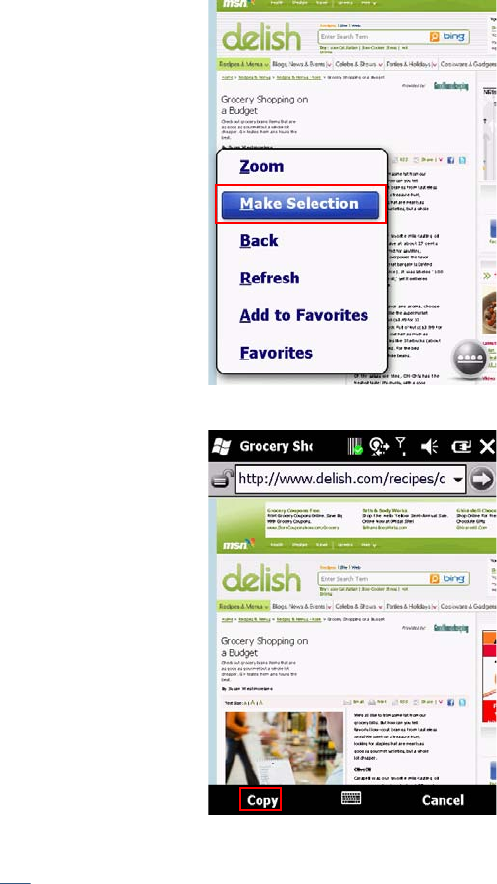
Internet Access
97
4. Highlight the text to copy using the stylus.
5. Tap Copy.

Internet Access
98
6. Open an application where the text can be pasted.
7. Tap and hold on the screen.
8. Tap Paste on the pop-up menu.
Clearing Temporary Files, Cookies, or History
1. Tap Start > Internet Explorer.
2. Tap Menu > Tools > Options.
3. Tap Browsing History.
4. Select one of the following file types and tap Clear:
• Temporary Files
• Cookies
•History
5. When prompted to delete all files, tap Yes.
6. Tap OK to save and exit.
Using Wireless Manager
Wireless Manager is a program that lets you to turn on or off your cellular
phone, Bluetooth, and Wi-Fi connections.
Opening Wireless Manager
To open the Wireless Manager, do one of the following:
•Tap Start > Settings > Connections > Wireless Manager.

Internet Access
99
• Tap the Signal Strength icon at the top of the screen, and tap Wireless
Manager.
Enabling and Disabling a Feature
1. Tap Start > Settings > Connections > Wireless Manager.
2. Customize the following options:
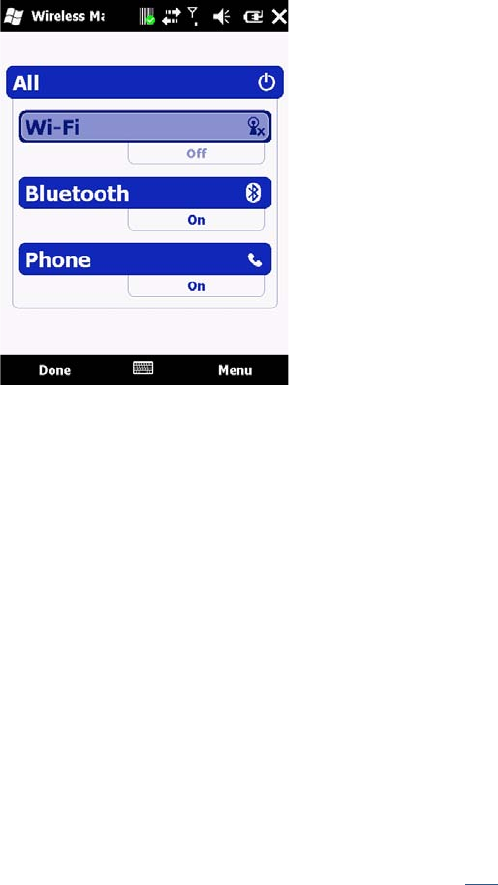
Internet Access
100
• Tap the first button to toggle between turning on or off Wi-Fi.
• Tap the second button to toggle between turning on or off Bluetooth.
• Tap the third button to toggle between enabling or disabling the Cellular
Phone.
Connecting to a Wi-Fi Network
Wi-Fi allows you to access the internet by connecting to a wireless
network, or hotspot.
Connecting to a Wi-Fi Network
1. Tap Start > Settings > Connections > Wireless Manager.
2. Tap Menu > Wi-Fi Settings.
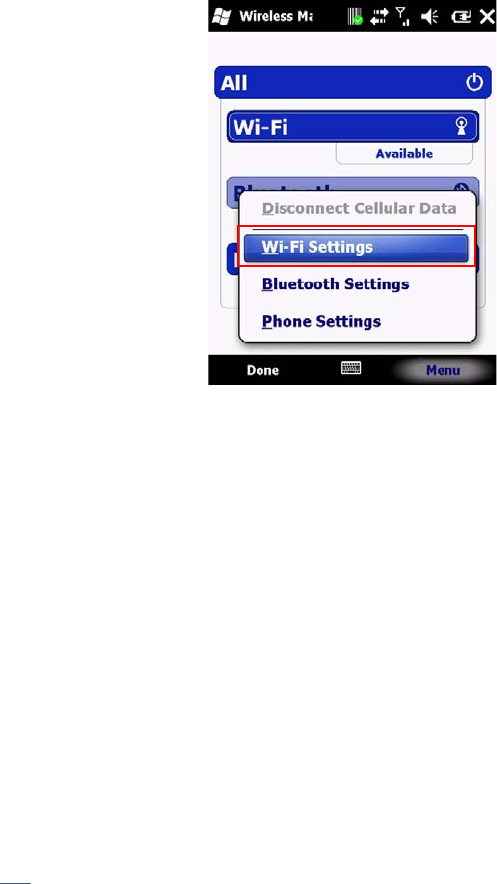
Internet Access
101
3. Select the desired wireless network and tap Connect.
4. In the Connects to drop down menu, select one of the following options
and tap Next:
•The Internet for connecting to the Internet.
•Work for connecting to a private network.
5. Enter a network key if required.
6. Tap Finish to complete setup.
Creating a Wireless Connection
1. Tap Start > Settings > Connections > Wireless Manager.
2. Tap Menu > Wi-Fi Settings.
3. Select Add New.
4. Enter the following information and tap Next.
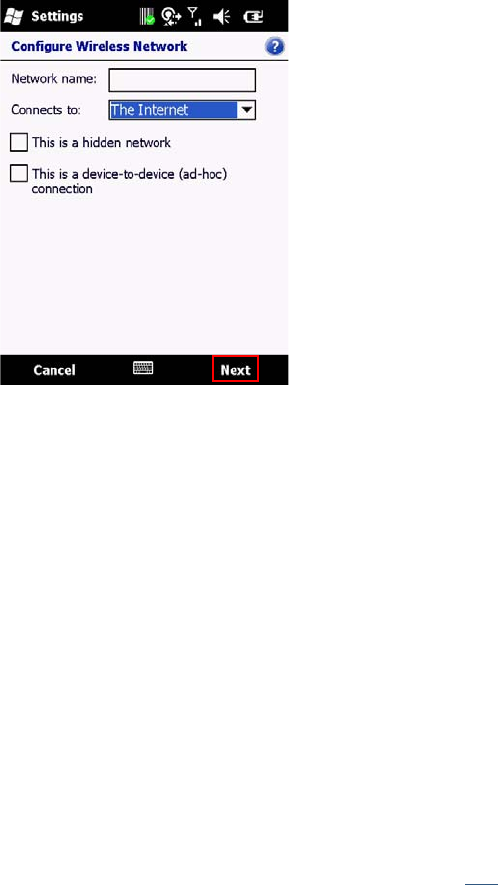
Internet Access
102
• Network name
• Network type
• If you want to connect to another device instead of a network through an
access point, select This is a device-to-device (ad-hoc) connection.
5. Enter the following information and tap Next.
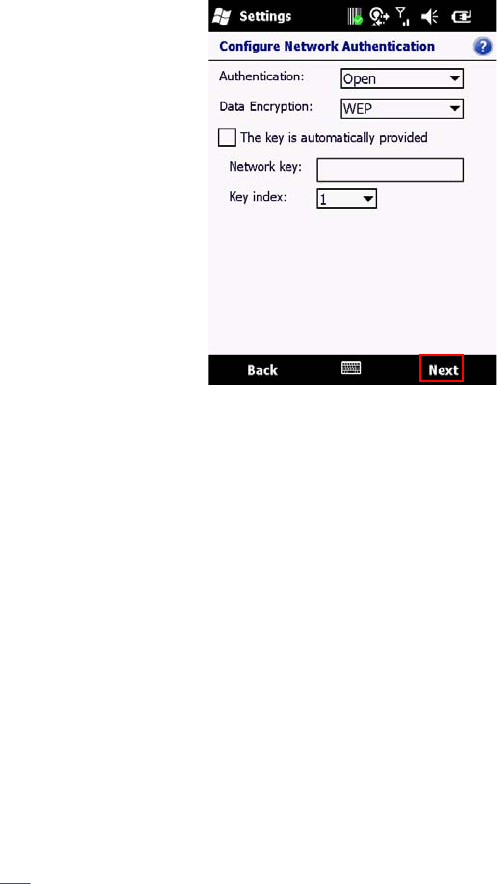
Internet Access
103
• Authentication type
• Data Encryption type
•Network key
• Key index
6. Enter the following information:
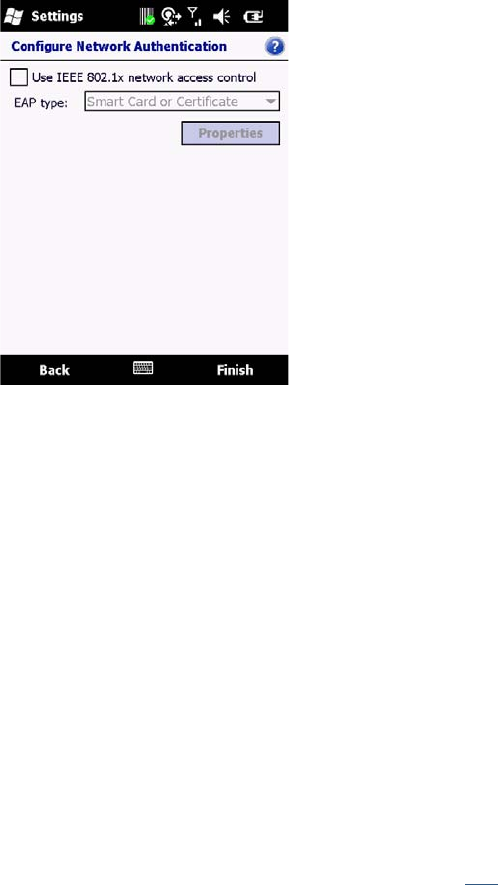
Internet Access
104
• Select Use IEEE 802.1x network access control to use EAP (Extensible
Authentication Protocol).
• Select EAP type: PEAP or Smart Card or Certificate.
7. Tap Finish to complete setup.
Editing a Wireless Network
1. Tap Start > Settings > Connections > Wireless Manager.
2. Tap Menu > Wi-Fi Settings.
3. Tap and hold the network you want to edit.
4. Tap Edit on the pop-up menu.
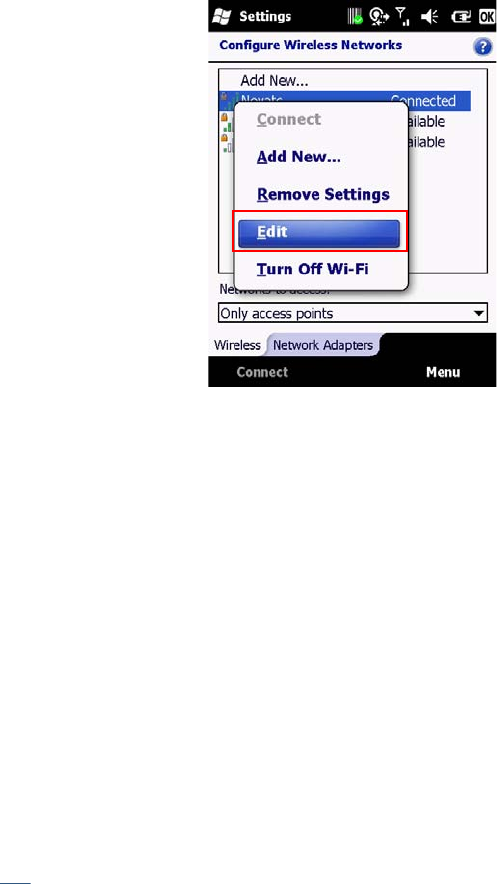
Internet Access
105
5. Many any necessary changes to the wireless network settings.
6. Tap Finish to save changes.

Internet Access
106

107
Synchronization
Using ActiveSync
This chapter instructs you on how to use ActiveSync to synchronize
information on your H-21 with information on your PC. Use ActiveSync to:
• Synchronize Outlook e-mail, contacts, calendar, tasks, pictures, video, and
music.
• Get up to date e-mail, contacts, calendar appointments, and tasks even
when your PC is turned off.
• Copy files between your device and your PC without synchronizing.
• Control what type of information and how much information is
synchronized.
System Requirements
Before downloading ActiveSync, make sure your PC meets the minimum
requirements.
Supported Operating Systems:
• Microsoft Windows 2000 Service Pack 4 (SP4)
• Windows Server 2003 SP1
• Windows Server 2003 SP1 for Itanium-based Systems
• Windows Server 2003 Standard x64 Edition
• Windows XP Media Center Edition
• Windows XP Professional x64 Edition
• Windows XP SP1
• Windows XP SP2
• Windows XP SP3
• Windows XP Tablet PC Edition
Other Requirements:
To sync your e-mail, contacts, and tasks, make sure you’re running
Microsoft Outlook 2002, 2003, or 2007.
Installing and setting up ActiveSync
1. Log on to www.microsoft.com/windowsmobile
2. Download ActiveSync.
3. Run the install wizard and follow the on screen instructions.
4. Connect the H-21 to your PC using the provided USB cable.
The Synchronization Setup Wizard starts automatically.
5. Follow the instructions on screen to complete the wizard.
In the Sync Setup Wizard, you can:
• Create a synchronization relationship between your PC and the device.
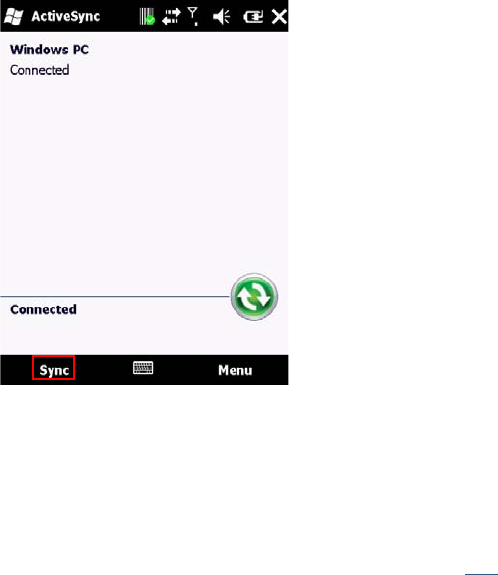
Synchronization
108
• Choose information types to synchronize.
Where to Download ActiveSync
The latest version of ActiveSync can be downloaded by visiting
www.microsoft.com/windowsmobile.
Synchronizing Your Information
To synchronize using ActiveSync, you must install ActiveSync on your PC
before connecting your device to the PC. See “Installing and setting up
ActiveSync” on page 107.
Starting and Stopping Synchronization Manually
1. Turn on the device.
2. Connect the device to your PC using a USB cable.
3. Tap Start > ActiveSync.
4. To start synchronizing, tap Sync.
5. To stop synchronizing, tap Stop.
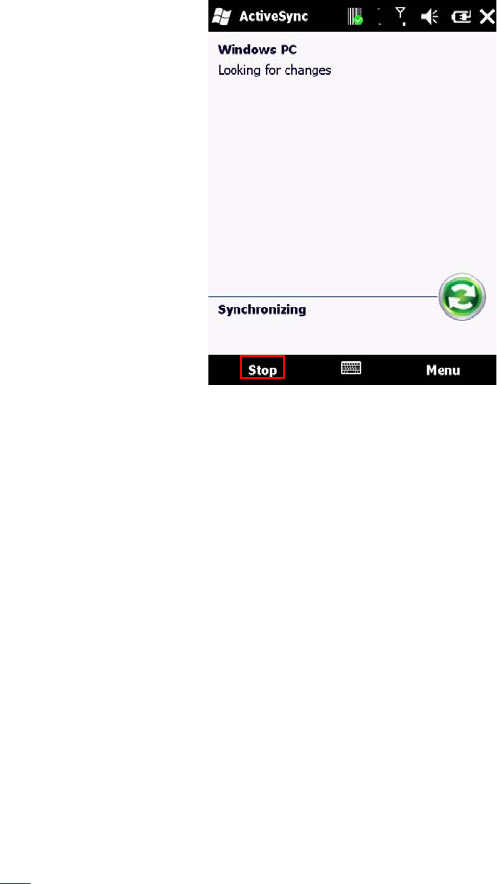
Synchronization
109
Changing ActiveSync Settings
Changing Which Information is Synchronized
1. Tap Start > ActiveSync.
2. Tap Menu > Options.
3. Do one or more of the following:
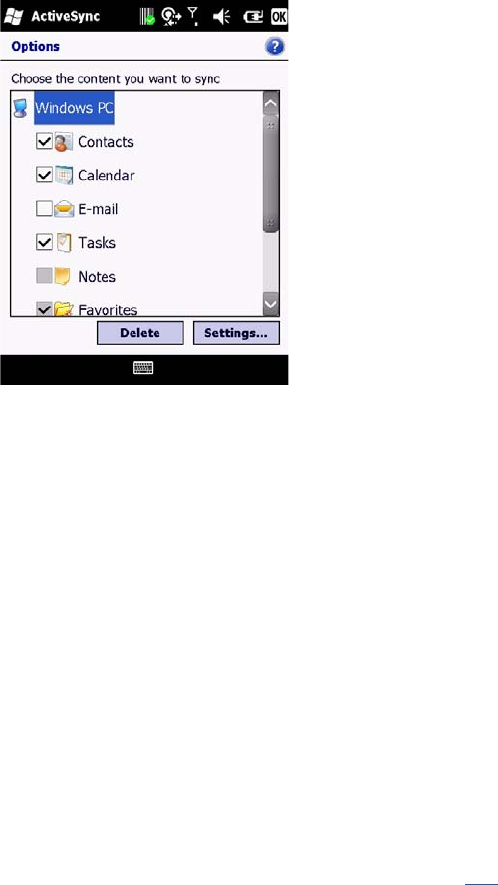
Synchronization
110
• Select the check box for the items you want to synchronize. If you cannot
select a check box, you might have to clear the check box for the same
information type elsewhere in the list.
• Clear the check box for any items you want to exclude.
• To customize synchronization of particular information, select the
information type then click Settings.
Synchronization using Bluetooth
Before you synchronize using Bluetooth, make sure there is a valid
Bluetooth partnership set up on your H-21. See “Pairing With Devices in Range”
on page 114.
1. Tap Start > ActiveSync.
2. Tap Menu > Connect via Bluetooth.
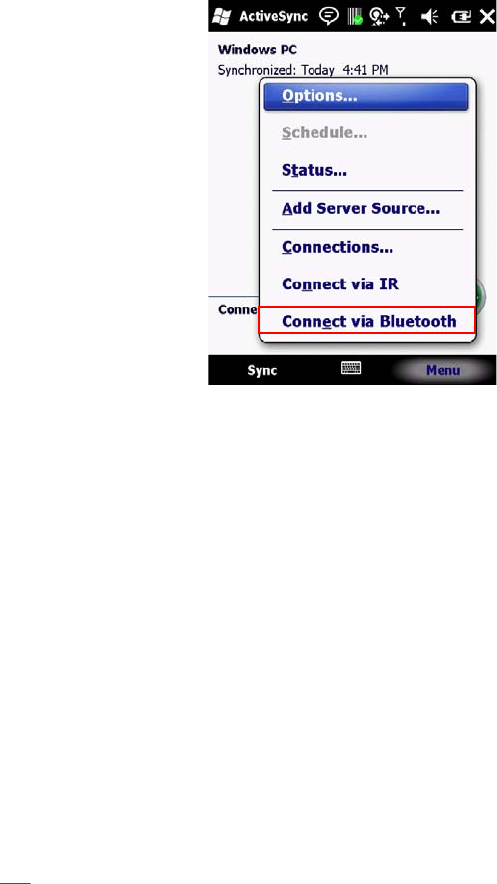
Synchronization
111
NOTE: Ensure that the device and PC are within close range.
3. Tap Sync.
4. When finished, tap Menu > Disconnect Bluetooth.

Synchronization
112
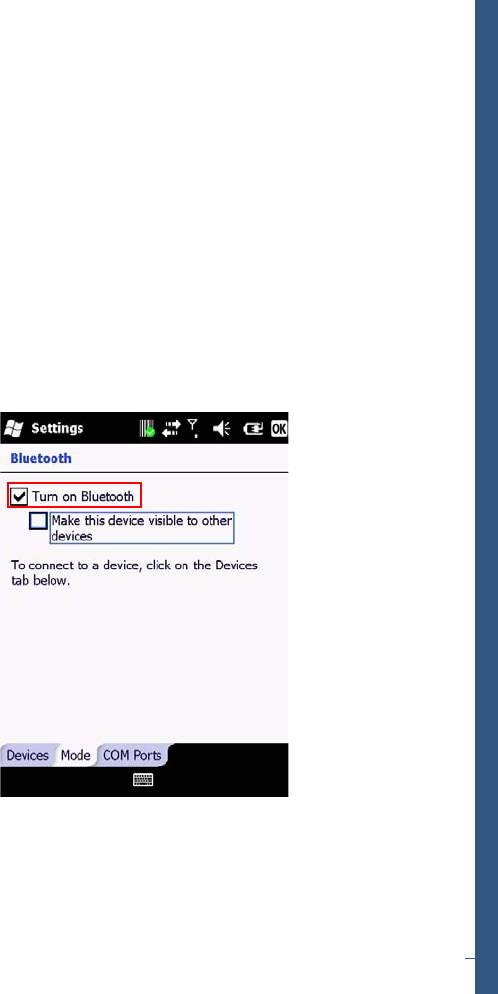
113
Bluetooth
This chapter instructs you how to set up a Bluetooth connection for
sending information over a WPAN or Wireless Personal Area Network.
Bluetooth Modes
There are three Bluetooth operational modes:
•On. Bluetooth is enabled and your device can send and receive
information with other Bluetooth devices in range.
•Off. Bluetooth is disabled and can neither send nor receive information.
•Visible. Bluetooth is enabled and visible to all other Bluetooth devices in
range.
Enabling Bluetooth
1. Tap Start > Settings > Bluetooth > Mode.
2. Select the check box in front of Turn on Bluetooth.
3. Tap OK to save and exit.
Making Your Device Visible
To allow other Bluetooth devices to detect your device and send you
information, follow these steps:
1. Tap Start > Settings > Bluetooth > Mode.
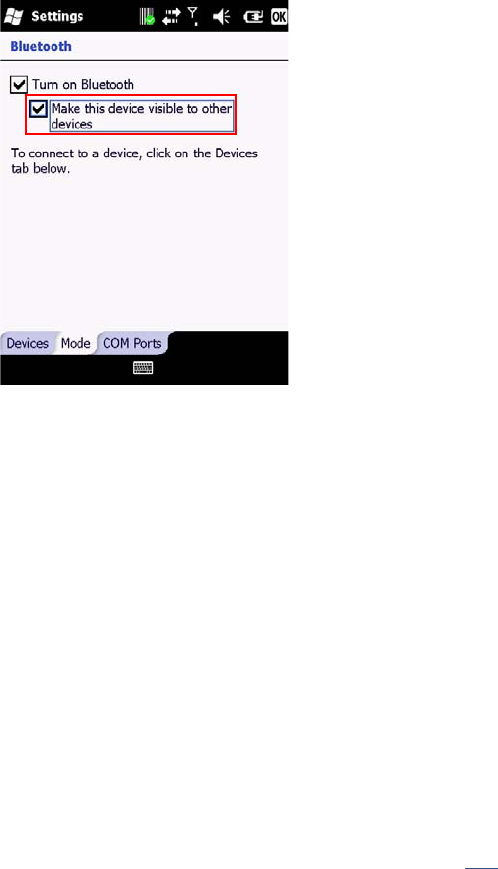
Bluetooth
114
2. Select the check box in front of Make this device visible to other devices.
3. Tap OK to save and exit.
Pairing With Devices in Range
Pairing with another Bluetooth device allows you to exchange information
in a secure manner. Make sure the two devices are within a range of 10 meters,
and Bluetooth is turned on and in visible mode.
1. Tap Start >Settings > Bluetooth > Devices.
2. Tap Add new device.
A list of Bluetooth enabled devices within range displays on screen.
3. Select the device to connect to and tap Next.

Bluetooth
115
4. For a more secure connection, enter a passcode. The same passcode
must be entered on the other device. If you do not want to use a passcode,
tap Next.
If the connection is successful, a Device Added confirmation message
displays on screen.
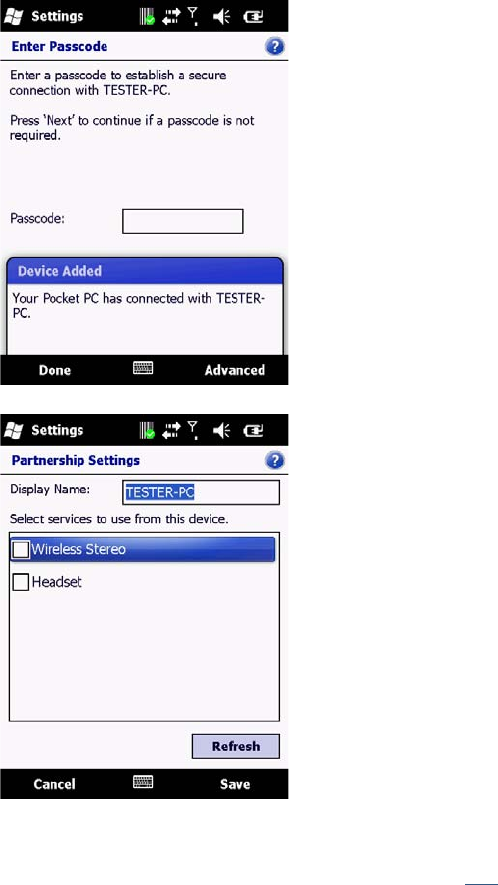
Bluetooth
116
5. Select the service to use from the other device.
6. Tap Save.
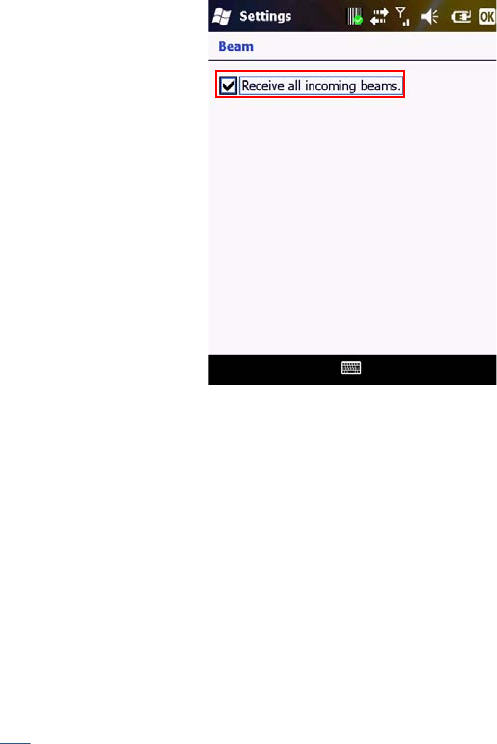
Bluetooth
117
Beaming Information
To use Bluetooth to receive beams, ensure Bluetooth is turned on and that
your device is visible and within close range.
To enable incoming beams:
1. Tap Start > Settings > Connections > Beam.
2. Select the check box next to Receive all incoming beams.
3. Tap OK to save and exit.
To beam an item:
You can beam information from your H-21 such as an appointment in
Calendar, a task in Tasks, a contact card in Contacts, a picture in Pictures, or a
file in File Explorer.
1. From the program, select the item you want to beam.
2. Tap Menu > Beam.
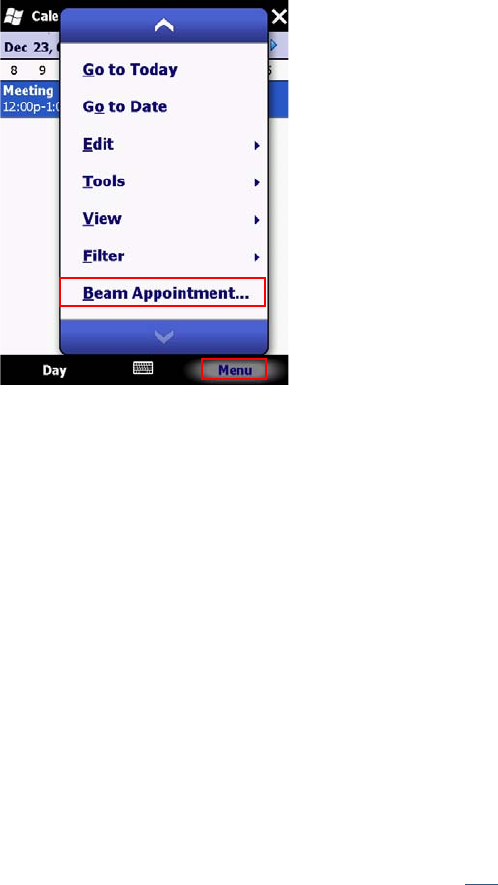
Bluetooth
118
NOTE: NOTE: The screenshot illustrates how to beam an appointment
from the Calendar program.
3. Your device will search for and display visible devices.
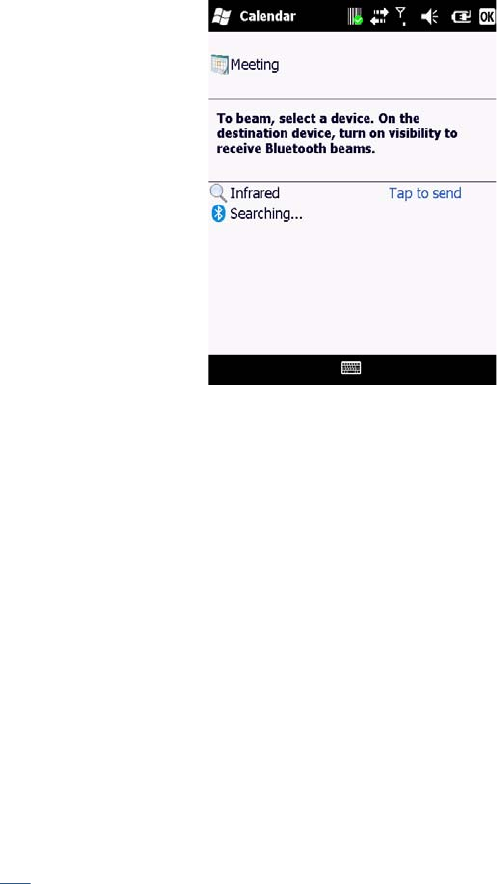
Bluetooth
119
4. From the list of devices, select the device to which you want to send the
item.
5. Tap OK to save and exit.

Bluetooth
120
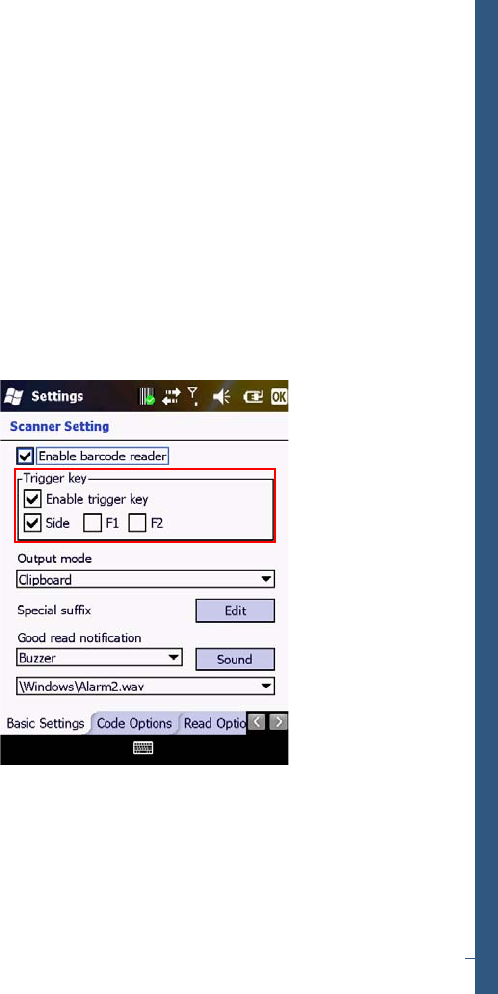
121
Barcode Scanner
The H-21 comes equipped with a barcode scanner for reading barcodes.
Either with a 1D laser scanner or with a 2D camera module. In this chapter,
learn how to enable the barcode scanner and adjust the various settings.
Setting Up Barcode Reader
Enabling Barcode Reader
The barcode reader is disabled by default and must be activated before
use.
1. Tap Start > Settings > System tab > Scanner Setting > Basic Settings.
2. Select the check box next to Enable barcode reader.
3. Select the check box next to Enable trigger key and select from Side
(Scan Left and Right Key), F1, or F2.
4. Tap OK to save and exit.
Setting to Multiple or Single Read Mode
Multiple read mode allows multiple barcodes to be read with just one
triggering. Single read mode reads only one barcode during one triggering.
1. Tap Start > Settings > System tab > Scanner Setting > Read Options.
2. Select Single or Multiple from the drop down menu next to Read mode.
3. Tap OK to save and exit.
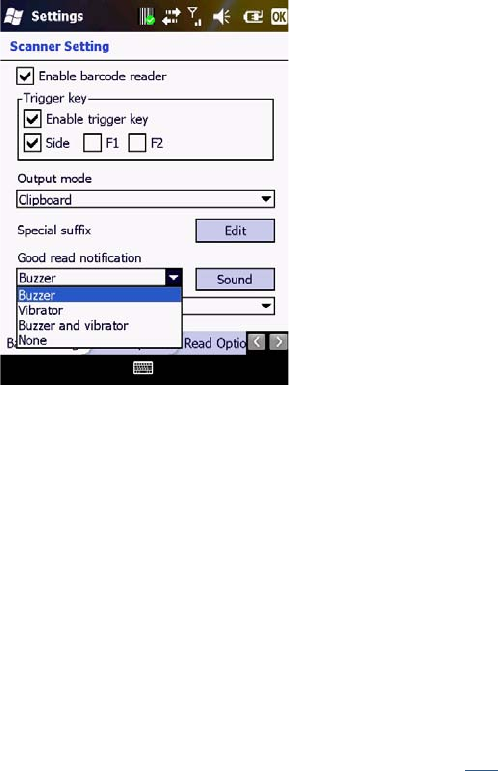
Barcode Scanner
122
Setting Good Read Notification
When the barcode scanner successfully decodes a reading, you can set
the H-21 to notify you with a sound effect, vibration, both, or none.
1. Tap Start > Settings > System tab > Scanner Setting > Basic Settings.
2. Select the desired notification from the drop down menu under Good read
notification.
3. Change the sound effect by selecting from the drop down menu under
Sound.
4. Tap OK to save and exit.
Selecting Recognized Barcode Types
The H-21 is capable of scanning and decoding various barcode types. To
select or deselect the barcode types to scan for, perform the following steps:
1. Tap Start > Settings > System tab > Scanner Setting > Code Options.
2. Select the check box next to the barcode types you want the reader to
recognize.
3. Deselect the check box next to the barcode types you don’t want the
reader to recognize.
4. Tap OK to save and exit.
Scanning and Reading Barcode Labels
The H-21 can scan and decode barcode labels. If you prefer to read a
barcode on your device right after scanning, open an application in which letters
and numbers can be displayed before you activate the barcode reader.
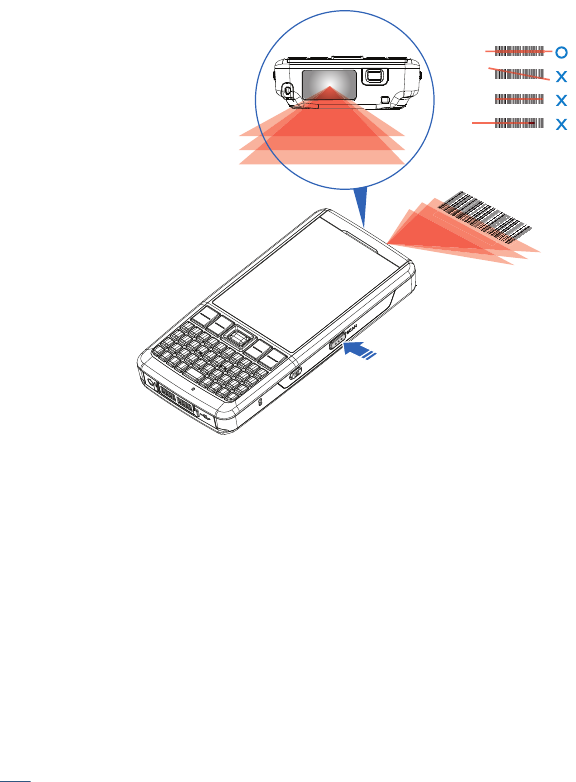
Barcode Scanner
123
NOTE: NOTE: Barcode Reader must be enabled before you begin. See
“Enabling Barcode Reader” on page 121.
1. Open the application in which you want the decoded barcode to display
after scanning.
2. Point the barcode reader to a barcode label and press the scan key (left
scan key, right scan key, F1, or F2 depending on your trigger key setting).
NOTE: NOTE: Adjust the distance between your device and the label, and
make sure the light emitted from the scanner exceeds the width of the
label.
Opticon Corp.
icon Corp
Opticon Corp.
pegatronelectro
Opticon Corp.
Opticon Corp.
Opticon Corp.

Barcode Scanner
124
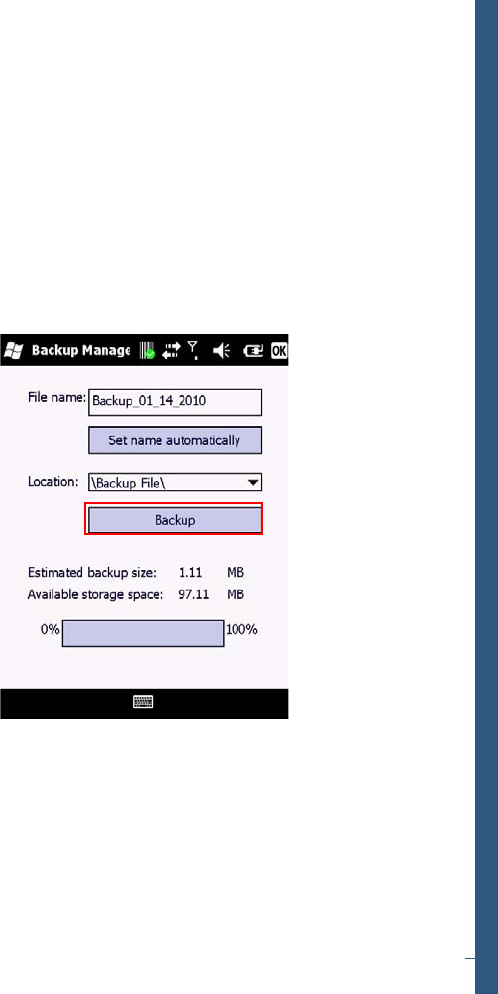
125
Applications
Data Backup
This chapter instructs you on how to backup and recover data. Back up
your data regularly to avoid lost or damaged data.
Backing up Data
1. Tap Start > Backup Manager.
2. Select one of the following options:
•Full Backup:
• Enter file name and select a location where the data will be stored.
•Tap Backup to backup all data
•Custom Backup:
• Select the data you wish to backup.
• Enter file name and select a location where the data will be stored.
•Tap Backup to backup the data selected
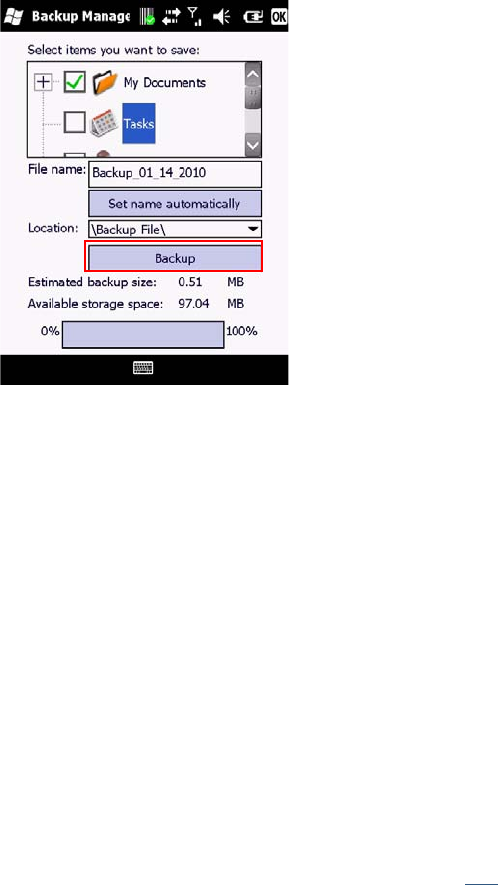
Applications
126
3. Tap OK to save and exit.
Recovering Data
1. Tap Start > Backup Manager.
2. Tap Recover.
3. Select a file to recover.
4. Tap the Recover button to recover the file.
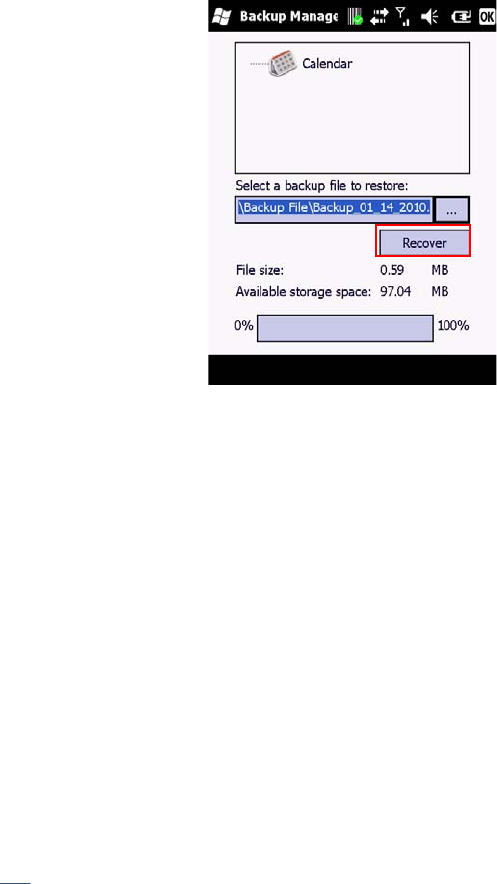
Applications
127
5. Tap OK to save and exit.
Managing Memory
Checking Available Storage
1. Tap Start > Settings > System > Memory.
• In the Main tab, you can see how much storage is available on the main
memory of your device.
• In the Storage Card tab, you can see how much storage is available on
your storage cards.
Closing a Running Program
1. Tap Start > Settings > System > Task Manager.
A list of running programs displays.
2. Select the program to close from the list.
3. Tap End Task.
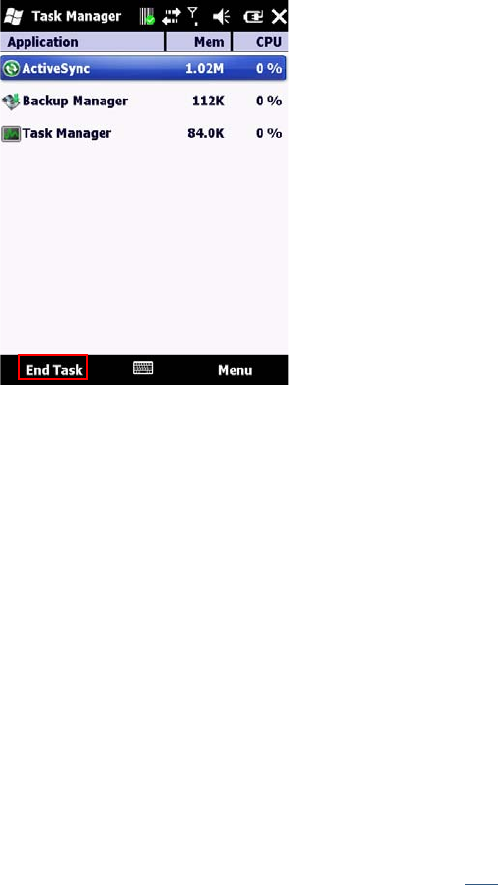
Applications
128
Third Party Applications
Windows Live Messenger
Send instant messages with Windows Live Messenger.
Requirements
Before you can start using Windows Live Messenger, make sure you have
the following:
• Internet access configured on your device. To connect to the Internet, See
“Connecting to the Internet” on page 83.
• A valid Microsoft .NET Passport or Hotmail account.
Setting Up Windows Live Messenger
1. Tap Start > Windows Live.
2. Tap Sign in to Windows Live.
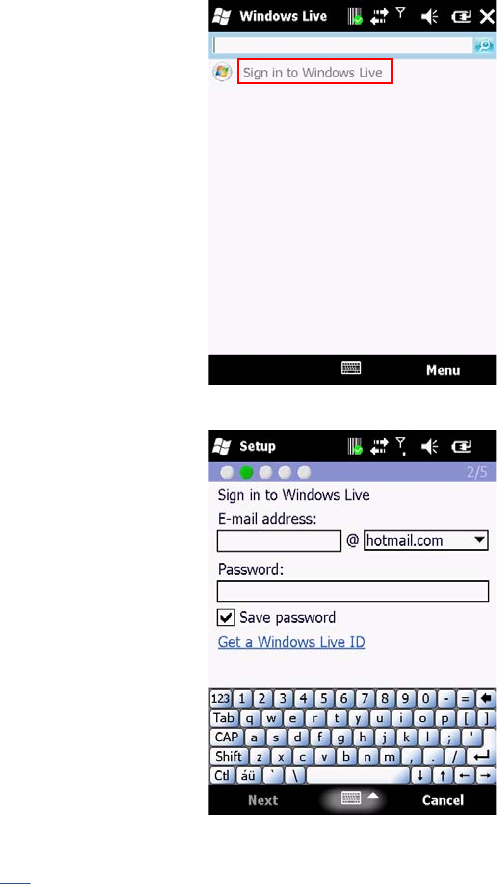
Applications
129
3. Tap Accept
4. Enter your e-mail and password and tap Next.

Applications
130
5. Select whether to show Windows Live on the Today screen or not. Then
tap Next.
6. Select what you want to sync on your device and tap Next.
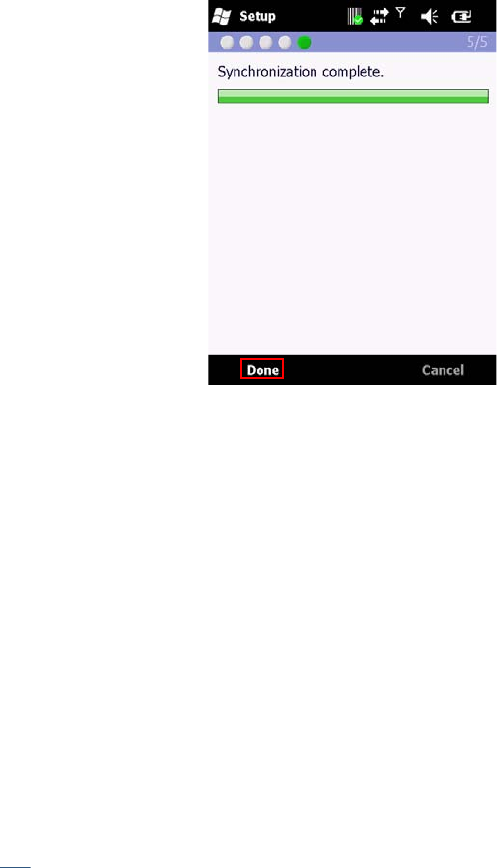
Applications
131
7. Tap Done to exit.
Signing in to Windows Live Messenger
1. Tap Start > Messenger.
2. Select your account name.
3. Use the side arrows to select a sign in status:
•Online
• Appear offline
• Out to lunch
• In a call
•Away
• Be right back
•Busy
4. Tap Sign in.
Signing out of Windows Live Messenger
1. Tap Menu > Sign out.
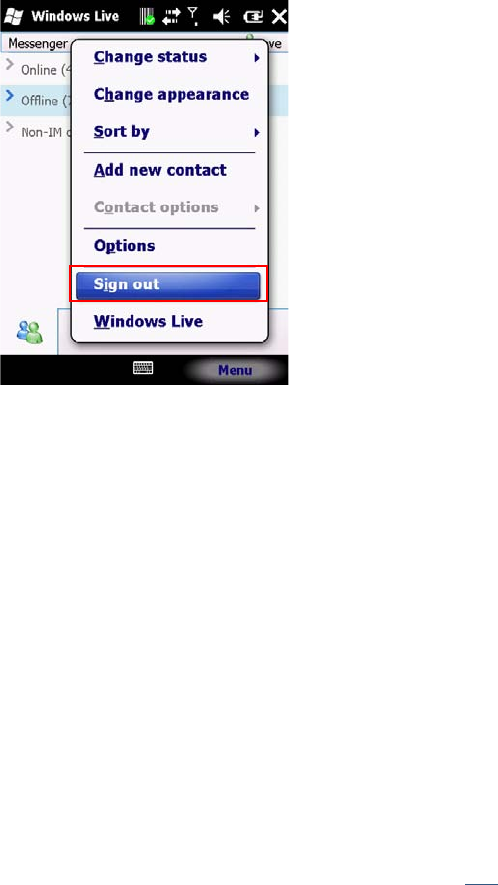
Applications
132
Windows Media
Play audio and video files on the H-21 using Windows Media Player.
Transferring Music and Videos to Your Device
1. Open Windows Media Player on your PC.
2. Connect the H-21 to your computer using a USB cable.
3. Click Sync in Windows Media Player.
4. Drag the media files you want to sync, to the Sync List.
5. Click Start Sync. The file will be synchronized to your device.
6. After transferring your media files, update your mobile device Media
Library:
•Tap Start > Windows Media.
•Tap Menu > Update Library.
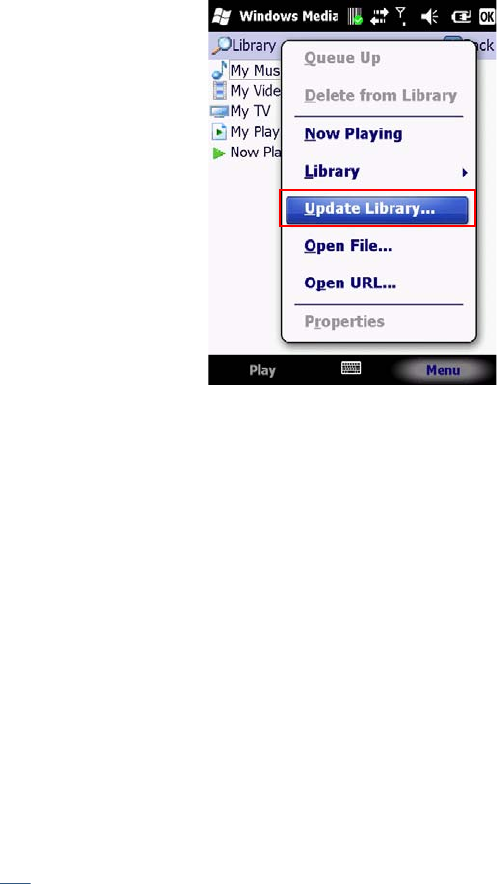
Applications
133
•Tap Done when update is completed.
Playing a Media File on Your Device
1. Tap Start > Windows Media
2. Select a category (My Music, My Videos, My TV, My Playlists, Now
Playing).
3. Select an item and tap Play.
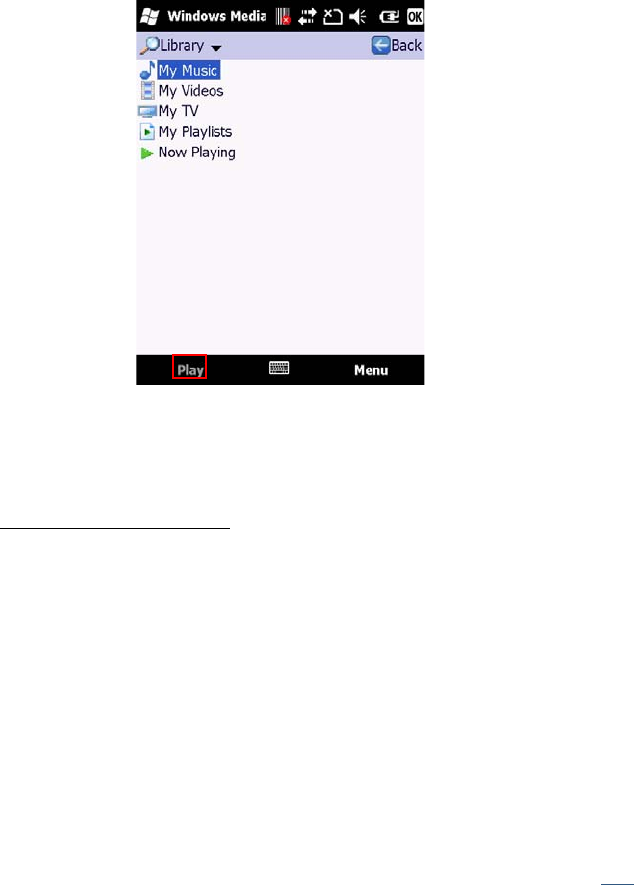
Applications
134
Office Mobile
Excel Mobile
Excel Mobile allows you to create, view, and edit spreadsheets on your
device.
Creating a New Spreadsheet
1. Tap Start > Office Mobile > Excel Mobile.
2. Compose your spreadsheet.
3. Tap Menu > File > Save As.
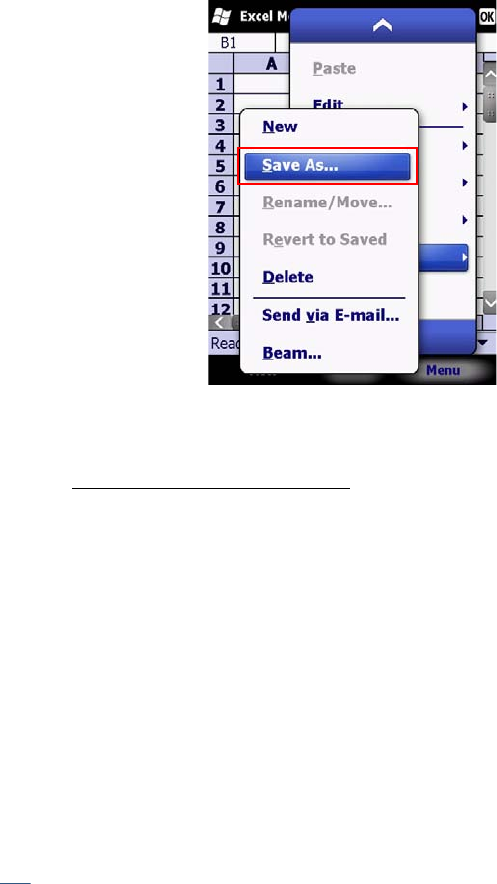
Applications
135
4. Enter a name for the document and tap the Save button.
PowerPoint Mobile
PowerPoint Mobile allows you to view PowerPoint slides on you device.
Starting a PowerPoint Presentation
1. Tap Start > Office Mobile >PowerPoint Mobile.
2. Tap the down arrow to browse for the document.
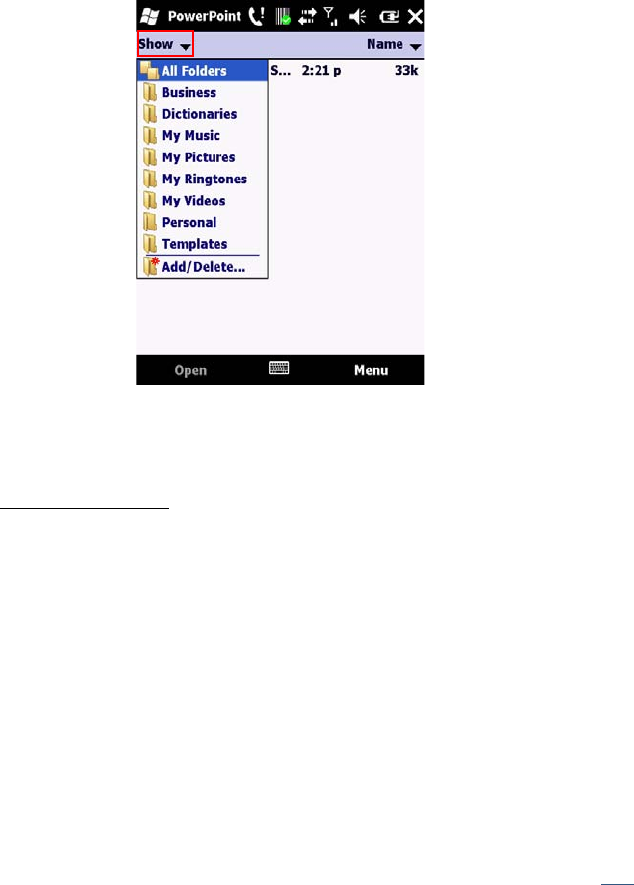
Applications
136
3. Select the file and tap Open.
Word Mobile
Word Mobile allows you to create and edit Microsoft Word documents,
templates, plain text files, and/or rich text format files.
Creating a Document
1. Tap Start > Office Mobile > Word Mobile.
2. Compose your document.
3. Tap Menu > File > Save As.
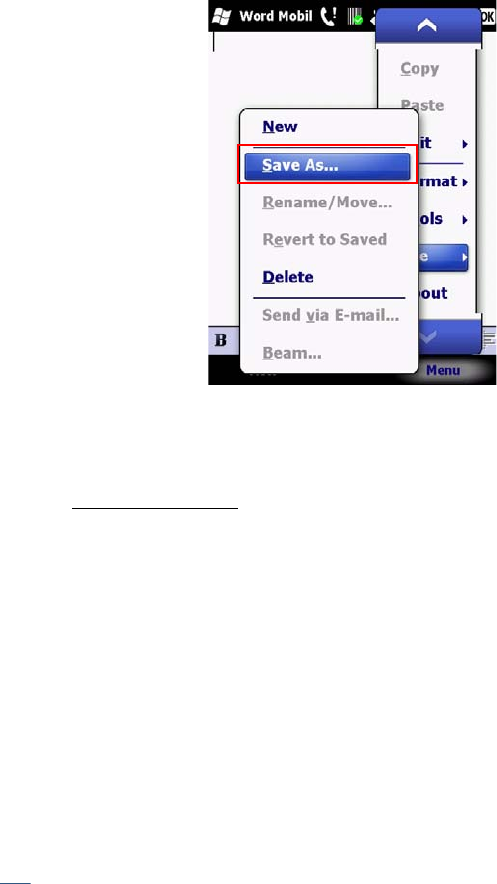
Applications
137
4. Enter a name for the document and tap the Save button.
OneNote Mobile
OneNote Mobile allows you to compose notes using the touchscreen
keyboard or keypad.
Creating a New Note
1. Tap Start > Office Mobile > OneNote.
2. Tap New.
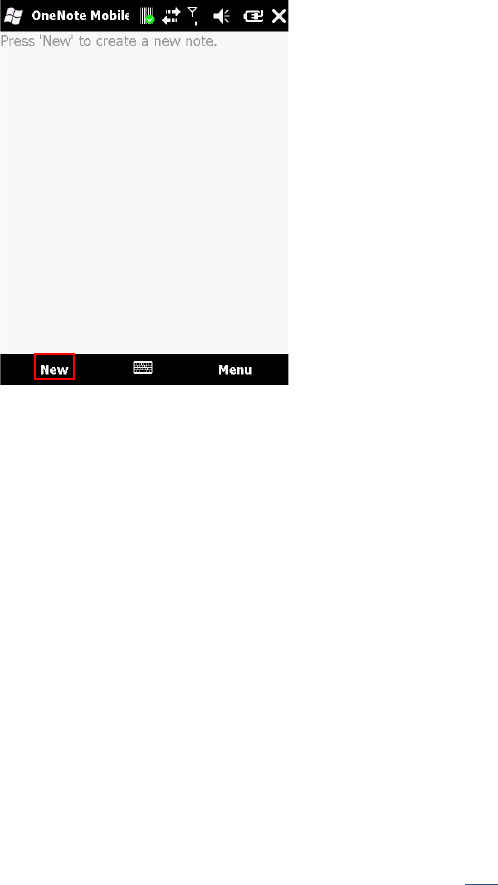
Applications
138
3. Compose your note.
4. Tap Done to save and exit.
GPS
The H-21 has a built-in GPS (Global Positioning System) signal receiver.
To start navigating you must install a mapping software. Follow the instruction of
your mapping software to begin using the navigation functions.
GPS Settings
You may need to specify the GPS hardware port when installing the
mapping software.
1. Tap Start > Settings > System > External GPS < Hardware.
2. Enter following values:
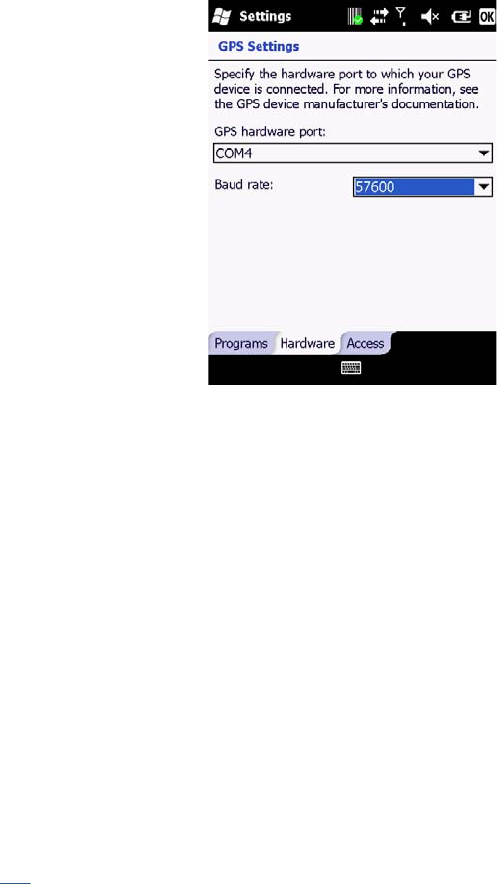
Applications
139
•GPS hardware port: COM4.
•Baud rate: 57600.
Using AGPS
AGPS stands for Assisted Global Positioning System. AGPS enabled you
to acquire a location faster with the aid of cellular towers. Some benefits of
AGPS:
• Faster location acquisition
• Conserves battery power
• Location acquisition indoors
To enable AGPS:
1. Tap Start > Settings > System > AGPS Settings.
2. Select the check box next to Enable AGPS.
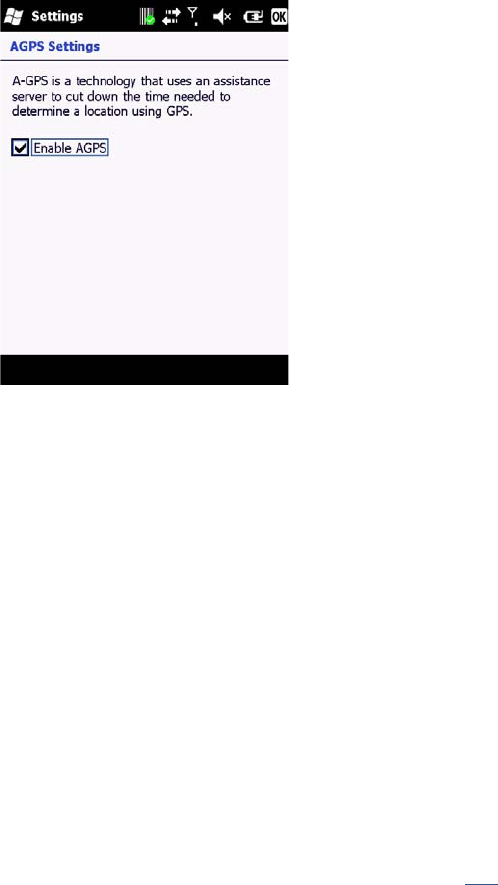
Applications
140
3. Tap OK to save and exit.
Receiving Better Satellite Signals
It can take several minutes the first time you establish a GPS connection. If
the device cannot detect the satellite signal, try the following:
• Move the device to an open space without buildings or trees around it.
• Make sure there are no wireless communication devices (e.g. radar-
detecting devices and mobile phones) nearby since these products may
cause unstable signal reception.
• Connect an external Bluetooth GPS receiver (not included) to your device
to enhance the reception.
Important Notice about Using GPS
CAUTION! Do not use the GPS system when driving.
• The GPS is a navigation aid only and should not be used for precise
location measurement.
• The GPS is built and operated by the US Defense Department. The
accuracy of location data may be affected by changes made by the
Department.
• Enabling the GPS function will consume more battery power.
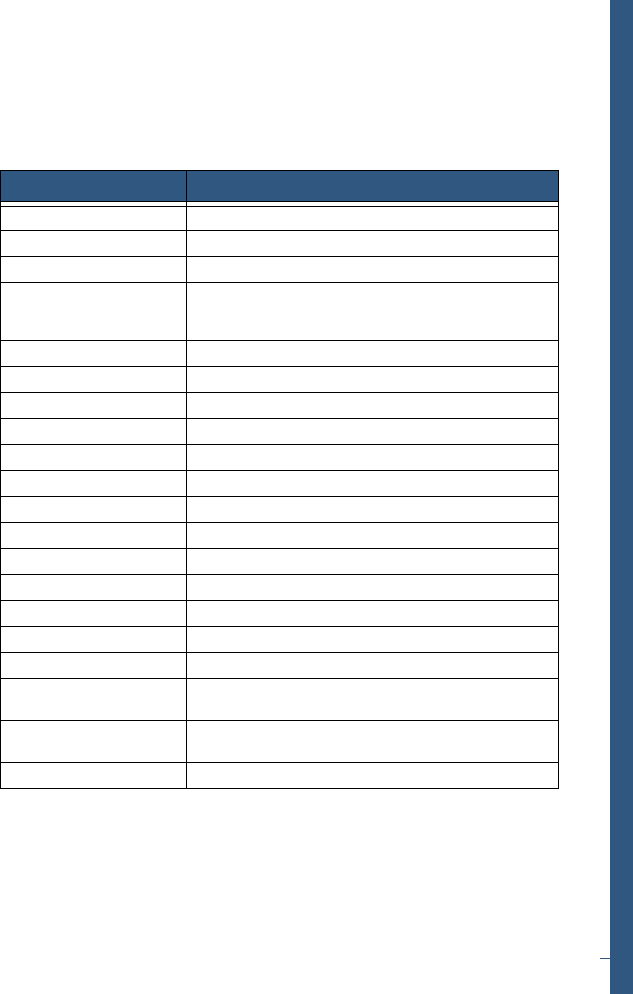
141
Appendix
Specifications
Item Description
ID Shape Bar Type
Dimension/Weight 136x66.5x22.07mm
OS Windows Mobile 6.5 Professional
Band WCDMA: 800 (band VI), 850 (band V), 1900 (band
II) and 2100 MHz (band I)
GSM: 850, 900, 1800 and 1900 MHz
Network GPRS/EDGE/UMTS/HSDPA/HSUPA
CPU chipset Qualcomm MSM 7225 (ARM11 528MHz)
Memory ROM: 256MB / RAM: 256MB
Display 2.8inch VGA LCD
Input Qwerty Keyboard 39 Keys
Camera 3M pixel AF
Wi-Fi WLAN 802.11 b/g
GPS/AGPS Yes (AGPS is contingent on Carrier service)
Bluetooth Bluetooth 2.1+EDR
USB USB 2.0 High-Speed / OTG full-speed
Scanner 1D scanner / 2D camera unit
Battery 3060 mAh Lithium-ion polymer, removable
Expansion Slot Micro-SD High Capacity
BT Profile SPP, OPP, PAN, DUN, OBEX, HSP, HFP, AVRCP,
A2DP, HID
Third Party Applications Windows® Live Messenger, Windows® Media,
Office® Mobile
Environmental IP 64; Drop Test @ 1.5M on concrete

Appendix
142