OPTOELECTRONICS OPL2724 Wireless Bar Code Scanner User Manual Uchapter00intro
OPTOELECTRONICS Co., Ltd. Wireless Bar Code Scanner Uchapter00intro
User Manual
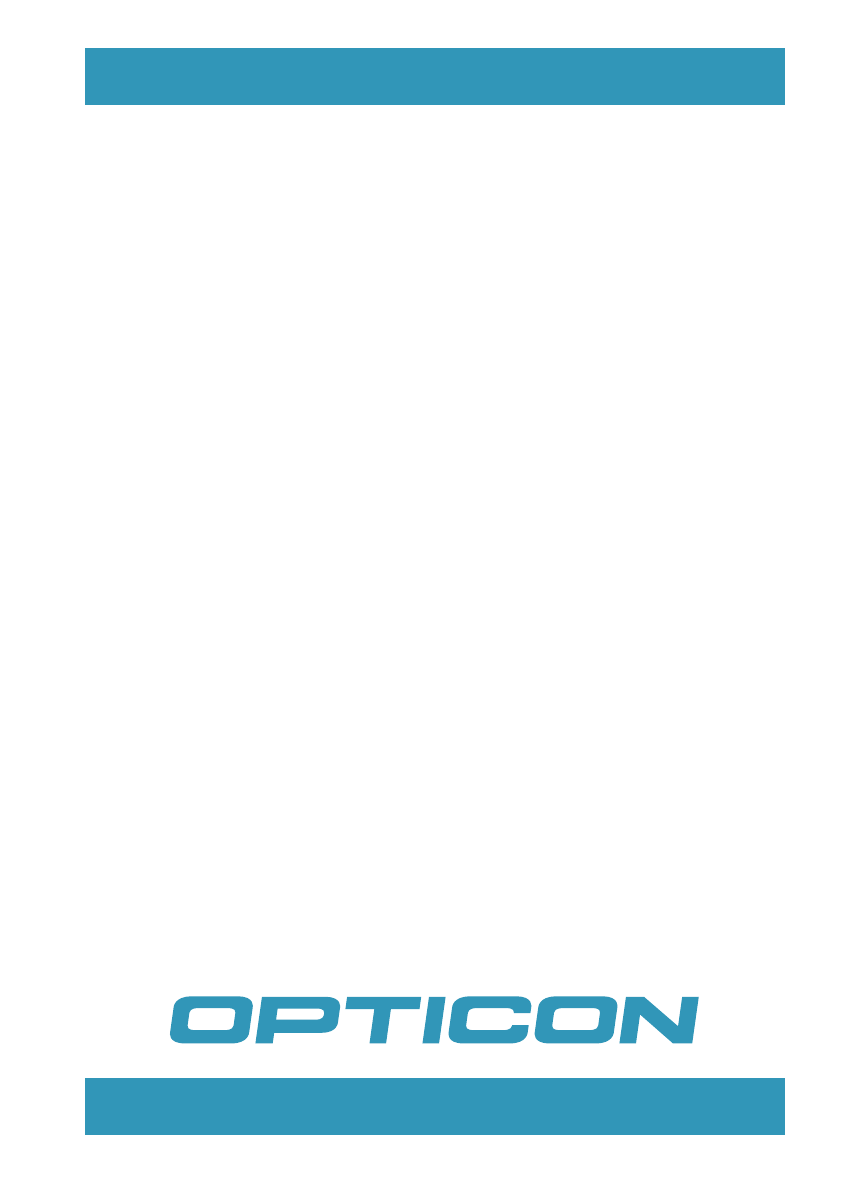
Universal menu book
bar code configuration
and commands manual
Set up your personal configuration
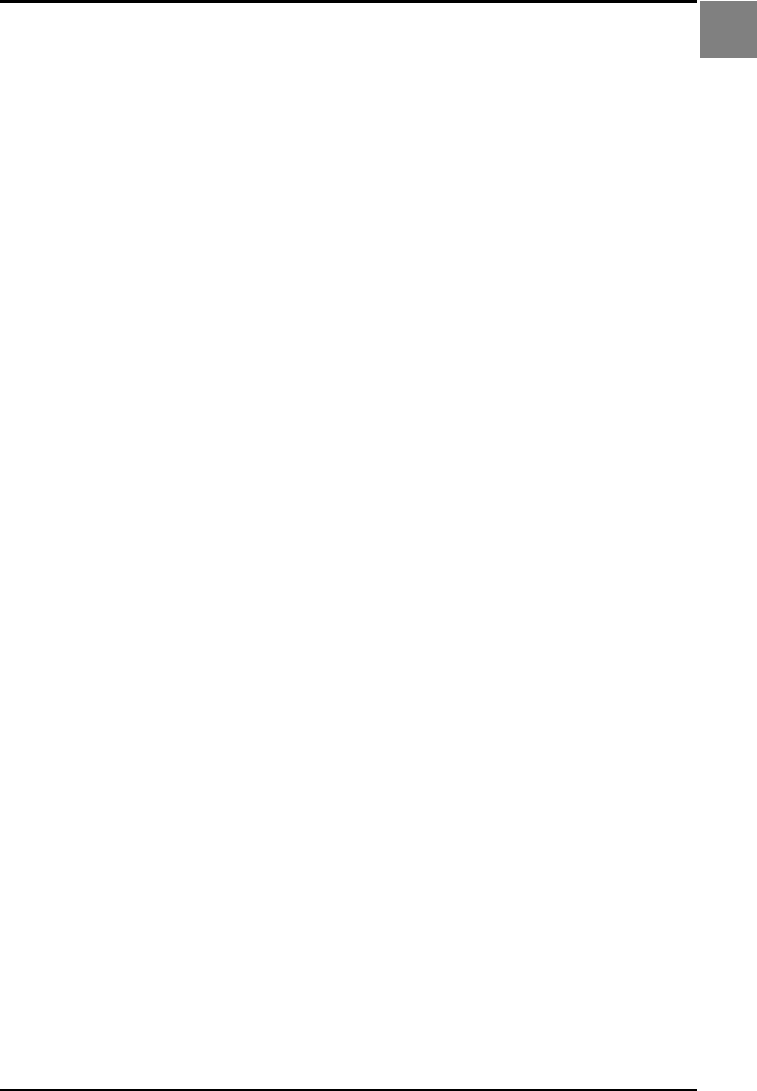
OPTICON UNIVERSAL MENU BOOK
Ui
Universal menu book
bar code configuration
and commands manual
ver. 10 © January 2006
Set up your personal configuration

Regulatory Approvals
FCC Statement
This equipment has been tested and found to comply with the limits for a Class B digital
device, pursuant to Part 15 of the FCC Rules. These limits are designed to provide reasonable
protection against harmful interference in a residential installation.
This equipment generates, uses and can radiate radio frequency energy and, if not installed and
used in accordance with the instructions, may cause harmful interference to radio communica-
tions. However, there is no guarantee that interference will not occur in a particular installation.
If this equipment does cause harmful interference to radio or television reception, which can be
determined by turning the equipment off and on, the user is encouraged to try to correct the
interference by one of the following measures:
Reorient or relocate the receiving antenna.
Increase the separation between the equipment and receiver.
Connect the equipment into an outlet on a circuit different from that to which the receiver
is connected.
Consult the dealer or an experienced radio/TV technician for help.
To assure continued compliance, any changes or modifications not expressly approved by the
party responsible for compliance could void the user's authority to operate this equipment.
(Example - use only shielded interface cables when connecting to computer or peripheral
devices).
FCC Radiation Exposure Statement
This equipment complies with FCC RF radiation exposure limits set forth for an uncontrolled
environment. This equipment should be installed and operated with a minimum distance of 20
centimeters between the radiator and your body.
This device complies with Part 15 of the FCC Rules. Operation is subject to the following two
conditions:
(1) This device may not cause harmful interference, and
(2) This device must accept any interference received, including interference that may cause
undesired operation.
This transmitter must not be co-located or operating in conjunction with any other antenna or
transmitter.
The antennas used for this transmitter must be installed to provide a separation distance of at
least 2.5 cm from all persons and must not be co-located or operating in conjunction with any
other antenna or transmitter.
Channel
The Wireless Channel sets the radio frequency used for communication.
•Access Points use a fixed Channel. You can select the Channel used. This allows you to
choose a Channel which provides the least interference and best performance. In the USA
and Canada, 11 channel are available. If using multiple Access Points, it is better if adjacent
Access Points use different Channels to reduce interference.
• In "Infrastructure" mode, Wireless Stations normally scan all Channels, looking for an
Access Point. If more than one Access Point can be used, the one with the strongest
signal is used. (This can only happen within an ESS.)
• If using "Ad-hoc" mode (no Access Point), all Wireless stations should be set to use the
same Channel. However, most Wireless stations will still scan all Channels to see if there
is an existing "Ad-hoc" group they can join.
Note:
This equipment marketed in USA is restricted by firmware to only operate on 2.4G channel 1-11
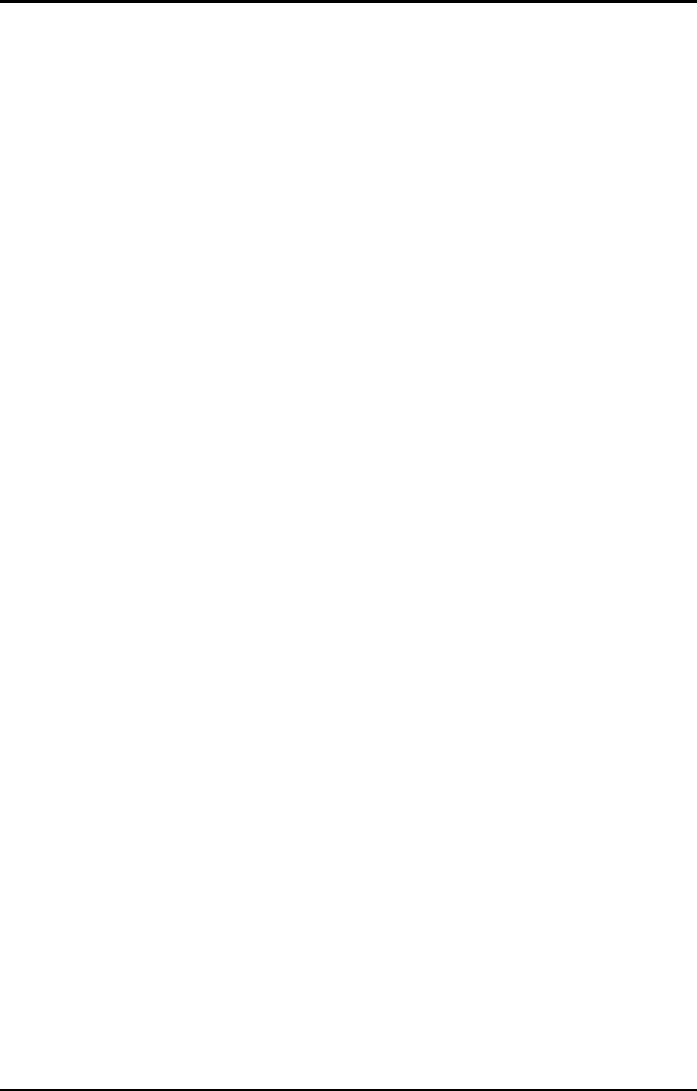
OPTICON UNIVERSAL MENU BOOK
Uii
CAUTION: This information is subject to
change without prior notice.
Copyright 2006, Opticon Sensors Europe
B.V. All rights reserved.
This manual may not, in whole or in part, be
copied, photocopied, reproduced, translated or
converted to any electronic or machine
readable form without prior written consent of
Opticon Sensors Europe.
LIMITED WARRANTY AND DISCLAIMERS
Under all circumstances this manual should be
read attentively, before installing and or using
the product.
Serial number
A serial number appears on all Opticon
products. This official registration number is
strictly related to the device purchased. Make
sure that the serial number appearing on your
Opticon device has not been removed.
Removing the serial number might affect the
warranty conditions and liability
disadvantageously, so please be strict at
maintaining the label with serial number on the
Opticon product.
Warranty / Warranty period / Liability
Unless otherwise agreed in a contract, all
Opticon products are warranted for the period
of two years after purchase, covering defects in
material and workmanship. Opticon will repair
or, at its opinion, replace products that prove to
be defective in material or workmanship under
proper use during the warranty period. Opticon
will not be liable in cases where modifications
are made by the customer. In such case the
standard repair charge will be applicable. The
standard charge for repair will also be
applicable in cases where no defect is found at
all. These rules also apply for products that are
still under warranty. Under no circumstance will
Opticon Sensors Europe, be liable for any
direct, indirect, consequential or incidental
damages arising out of use or inability to use
both the hardware and software, even if
Opticon has been informed about the possibility
of such damages.
Packaging
The packing materials are not harmful for the
environment. We recommend that you save all
packing material, as it should be used
whenever you need to transport your scanner
(eg. for service). Damage caused by improper
repacking is not covered by the warranty.
Trademark
Trademarks used are property of their
respective owners.
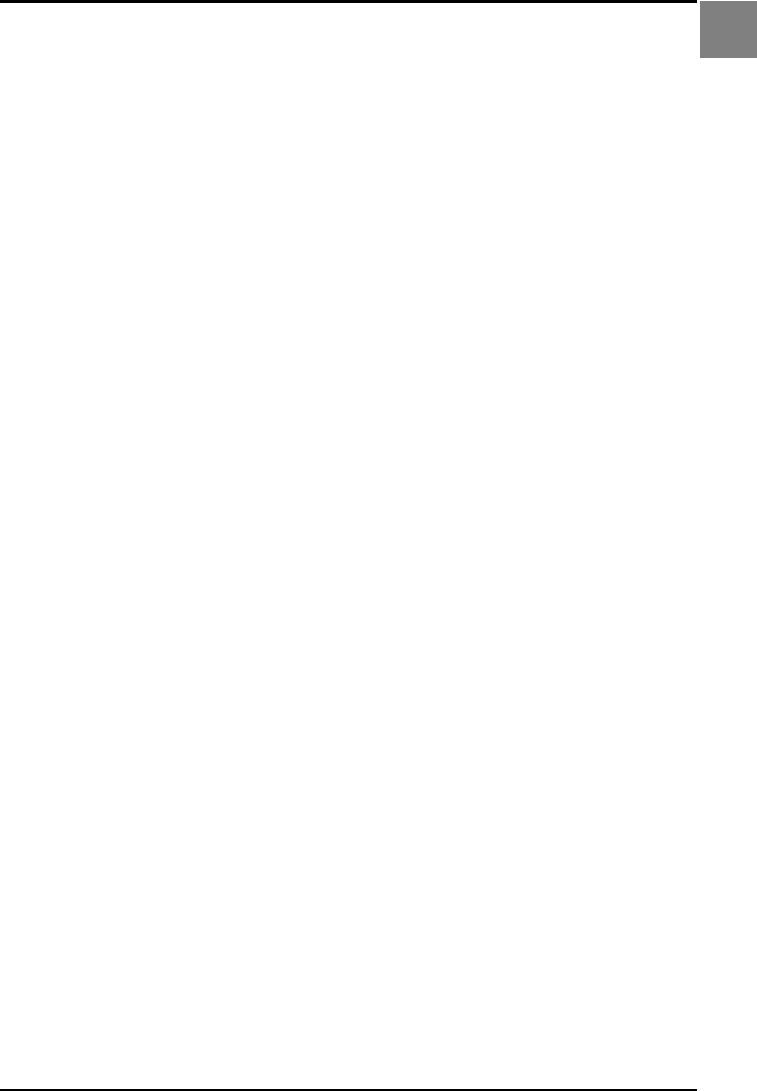
OPTICON UNIVERSAL MENU BOOK
Uiii
Table of contents
TABLE OF CONTENTS
0. Introduction .............................................U1
1. Defaults ....................................................U5
2. Interface ...................................................U7
2.1. RS232 options..................................... U8
2.1.1. Baud rate settings................................ U9
2.1.2. Data, parity, stop bits ......................... U10
2.1.3. Handshaking...................................... U11
2.1.4. Intercharacter delay for RS232.......... U14
2.2. Keyboard wedge/USB options........... U15
2.2.1. Keyboard layout................................. U16
2.2.2. Special options .................................. U18
2.2.3. Intercharacter delay for
wedges/USB...................................... U19
2.3. Wireless options ................................ U21
2.3.1. Bluetooth address.............................. U22
2.3.2. Bluetooth security .............................. U24
2.3.3. Trigger connection options................. U25
2.3.4. Trigger disconnect options................. U26
2.3.5. Auto disconnect options..................... U27
2.3.6. Auto reconnect options...................... U28
2.3.7. Wireless power saving....................... U29
2.3.8. Memorizing........................................ U30
3. Code options .........................................U33
3.1. Setting of readable codes.................. U34
3.1.1. Enabling a single read. Code............. U34
3.1.2. Enabling of readable codes ............... U38
3.2. Setting of number of characters......... U42
3.3. Setting code specific options............. U46
3.3.1. Options for UPC-A............................. U47
3.3.2. Options for UPC-E............................. U48
3.3.3. Options for EAN-13 and EAN-8......... U50
3.3.4. Options for Code 39 and It.Pharm..... U52
3.3.5. Options for Codabar .......................... U55
3.3.6. Options for 2of5 and S-Code............. U59
3.3.7. Options for IATA ................................. U61
3.3.8. Options for MSI/Plessey .................... U62
3.3.9. Options for Telepen............................ U64
3.3.10.Options for UK/Plessey...................... U65
3.3.11.Options for Code 128 and EAN-128.. U66
3.3.12.Options for Code 93........................... U68
3.3.13.Options for Code 11........................... U70
3.3.14.Options for Korean Postal Authority... U71
3.3.15.Options for RSS................................. U72
3.3.16.Options for Composite Codes............ U73
3.3.17.Options for DataMatrix........................U75
3.3.18.Options for Aztec ................................U76
3.3.19.Options for QR Code ..........................U77
3.3.20.Options for Maxicode..........................U78
3.3.21.Options for PDF417............................U79
3.3.22.Options for MicroPDF417 ...................U80
4. String options........................................U81
4.1. Case conversion.................................U82
4.2. Set prefix and suffix............................U83
4.2.1 Set prefix ............................................U88
4.2.2. Set suffix.............................................U91
4.3.1. Direct input keyboard keys .................U94
4.3.2. Direct input character misc.................U97
4.3.3. Direct input numeric..........................U100
4.3.4. Direct input character .......................U101
4.3.5. Direct input lower case character .....U103
4.3.6. Direct input control character............U105
4.3.7. Direct input code id/length................U108
5. Read options .......................................U109
5.1. Read mode options ..........................U110
5.1.1. Multiple read reset time ....................U112
5.1.2. Quiet zone options............................U113
5.1.3. Auto trigger options ..........................U114
5.2. Read time options.............................U115
5.3. Power control....................................U117
5.4. Redundancy .....................................U119
5.5. Positive and negative bar codes.......U120
5.6. Resolution and density .....................U121
6. Indicator options.................................U123
6.1. Buzzer settings.................................U124
6.2. Good read LED.................................U126
7. Miscellaneous .....................................U127
7.1. Diagnostics.......................................U128
7.2. Serial configuration support..............U129
Appendix..............................................U131
A. Trouble shooting ...............................U131
B. Glossary of terms .............................U132
C. Example codes.................................U136
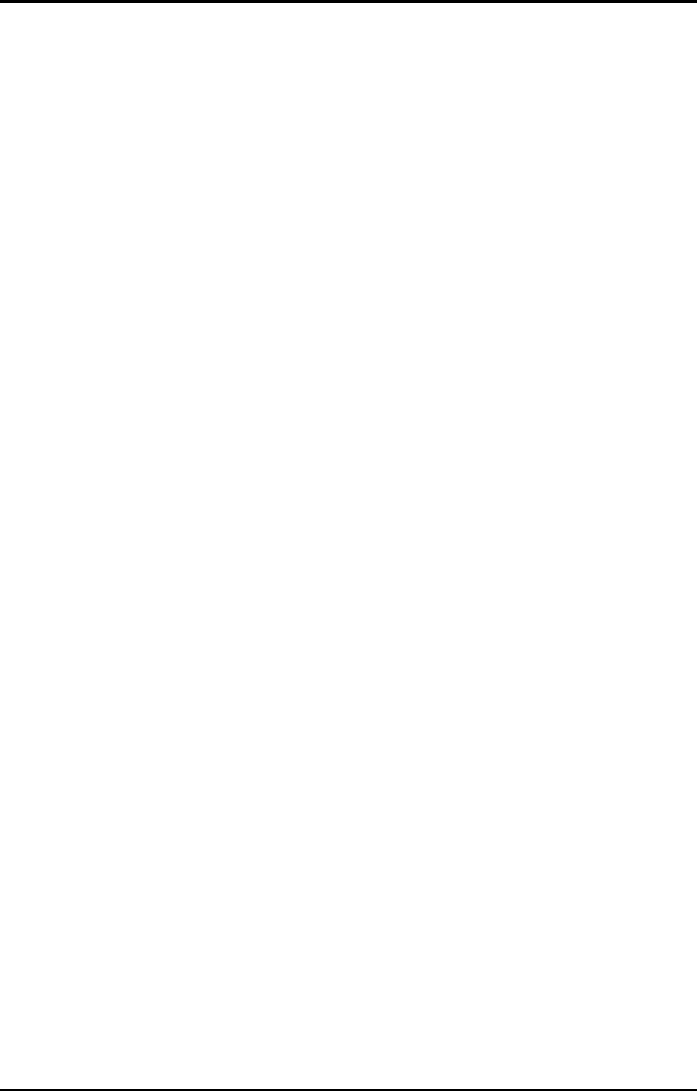
OPTICON UNIVERSAL MENU BOOK
Uiv
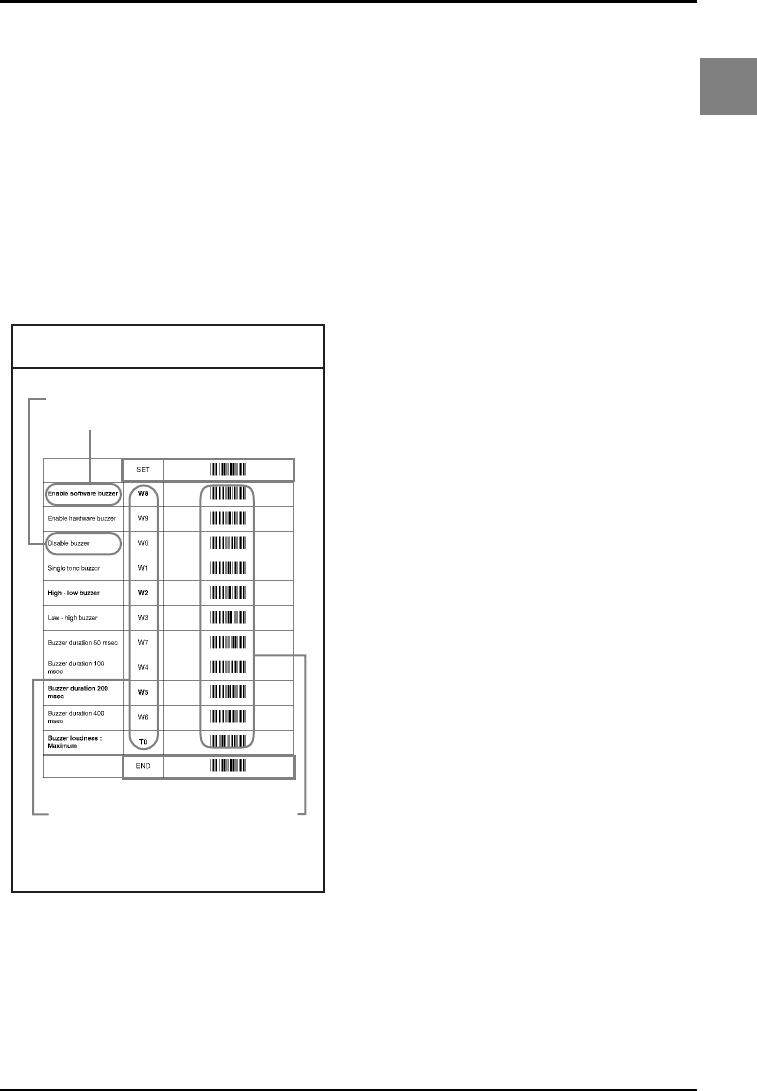
OPTICON UNIVERSAL MENU BOOK
U1
Introduction
0
INTRODUCTION
This menu book is intended for setting up your
bar code reader to optimize its performance for
your particular application. When the required
options have been configured, they remain in
the reader, even after power down. The reader
can be returned to factory default by reading
the default label.
Menu labels
The reader must be set by reading the bar code
labels in the menu table. The layout of the table
is explained in next figure 0.01.
Besides options, some chapters have
commands. The commands need to be
scanned directly, without reading the “SET” and
“END” labels. The commands are executed
directly and, unlike options, are not stored in
non volatile memory.
Fig. 0.01. Menu labels
Enter mode
Save mode
configuration parameters
serial commands
optional setting
factory default setting
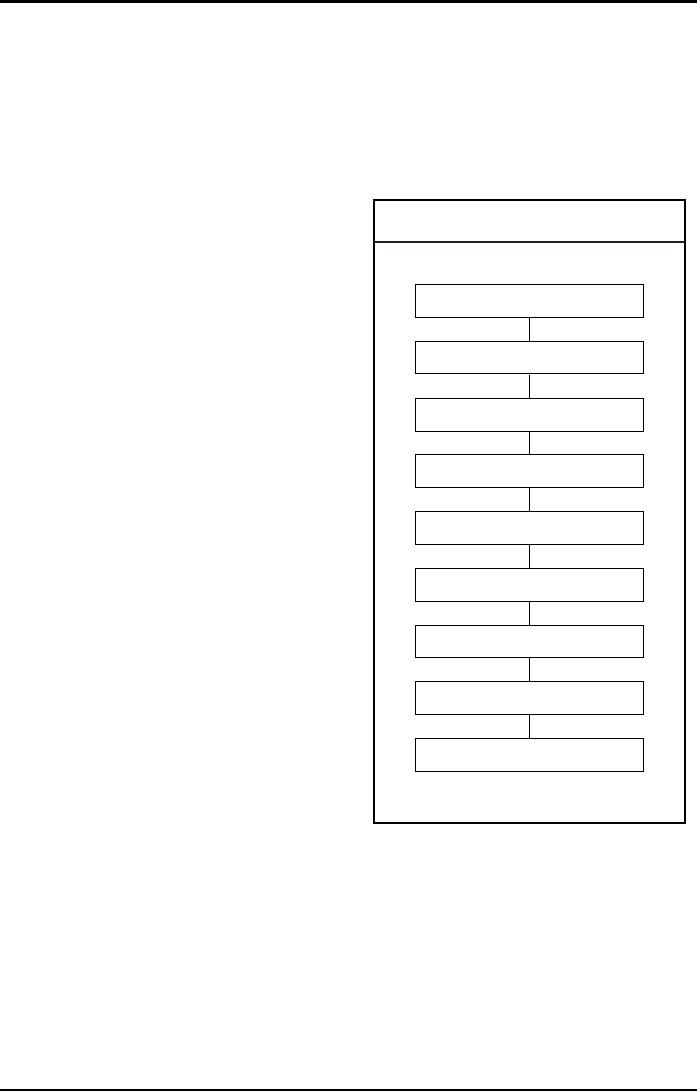
OPTICON UNIVERSAL MENU BOOK
U2
Configuring via the menu book
To configure the required options proceed as
follows:
• scan the SET label
• scan the required option(s)
• scan the END label
After scanning the END label, the new settings
are stored in non volatile memory.
Recommended steps to follow for quick
configuration
After checking your connection you are ready
to start the configuration of your reader.
• Check connection:
Ensure that the power is disconnected from
your equipment before you connect the reader.
After connecting the data cable, the power can
be applied to the equipment and the reader.
•1:
Use chapter 1 to set the correct default for your
reader.
* The reader is now in factory default.
•2:
Use chapter 2 to optimize the interface.
* The reader is now able to read bar codes and
transmit the data.
•3:
Use chapter 3 to optimize the reader for the
type of bar codes you use. Set the readable
codes first and then the options for each of
these codes.
* The reader is now able to read the codes you
selected, validate the data using length and
check digit and transmit that part of the data
you specified.
•4:
Use chapter 4 to select the string options for
your application. These include transmission of
code length, conversion of upper and lower
case and setting a prefix and suffix.
* The reader can now read and transmit the
data in the required format.
•5:
Use chapter 5 to select the read options to your
preference. These options affect the read
mode, read time, trigger and redundancy.
•6:
Use chapter 6 to select the indicator options
you prefer. These options affect the operation
of the buzzer and good read LED.
* The reader will now operate to your personal
preference.
See figure 0.02.
Power OFF
Connect reader
Power ON
Set Default
Optimize interface
Optimize symbologies
Set string options
Set read options
Set indicator options
Fig. 0.02. Configuring via the menu book
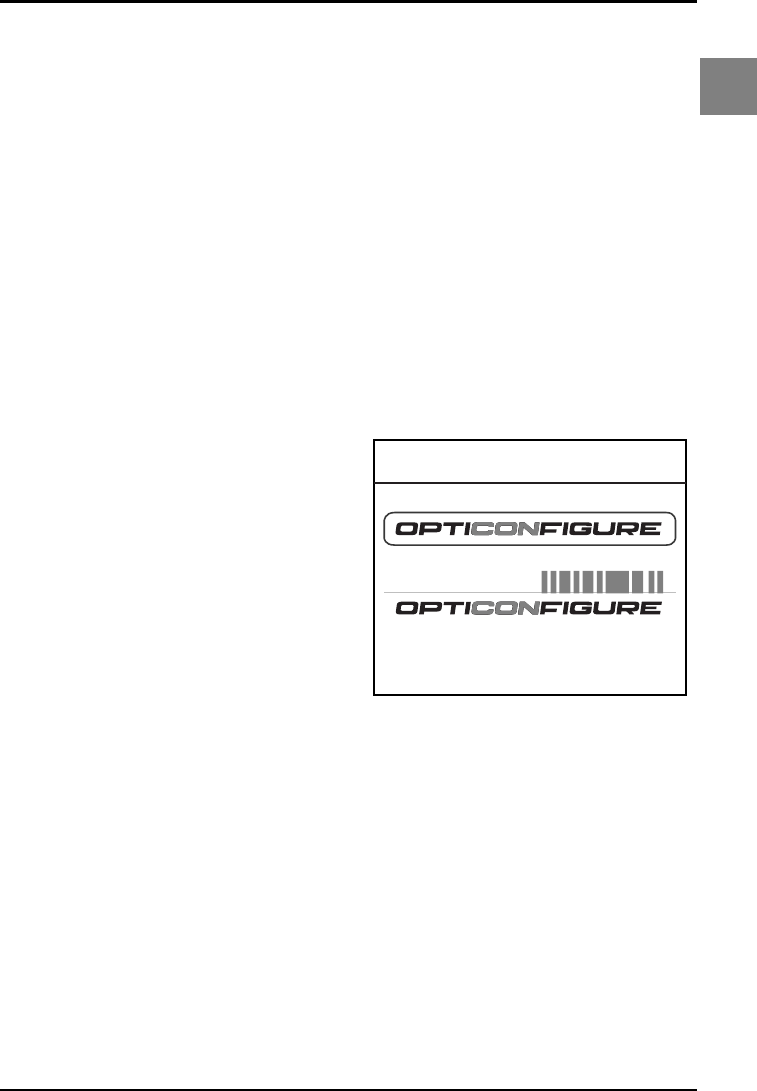
OPTICON UNIVERSAL MENU BOOK
U3
Introduction
0
Configuring via RS232
In the middle column of the menu pages the
command is printed, e.g. U2. These commands
can be sent to readers with an RS232 interface.
To configure via the RS232 port proceed as
follows:
• transmit <ESC><Command string 1><CR>
• transmit <ESC><Command string 2><CR>
• transmit <ESC><Command string n><CR>
• transmit <ESC><Z2><CR>
<ESC>
<ESC> is the ASCII escape character (Hex
1B).
<Command string>
<Command string> is the ASCII command with
its parameters as would be scanned from the
menu book, i.e. <ESC>M41B<CR> configures
the ASCII control code <STX> as the prefix for
Code 39.
Example in hexadecimal format:
1B 4D 34 31 4B ØD
Each 3-character command should be
preceded with the '[' character (Hex 5B) i.e.
<Esc>[BCC<CR> is used to enable Data
Matrix.
Each 4-character command should be
preceded with the ']' character (Hex 5D) i.e.
<Esc>]DIAU<CR> is used to disable auto
connect.
<CR>
<CR> is the ASCII CR character (Hex ØD).
<Z2>
Some options are not immediately active, like
baud rate settings. Most other options are
immediately active, but the command Z2 must
be send to store the settings to non volatile
memory.
The following commands may be used to:
Command B sound a good read beep
Command E sound an error beep
Command L switch on good read LED
Command Y de-trigger the reader
Command Z trigger the reader
The characters transmitted must be separated
by an intercharacter delay to allow the reader to
process each character received and to
execute the command string.
Configuring via OptiConfigure
OptiConfigure is the interactive Universal menu
book version. With OptiConfigure it is possible
to create your own personal setup sheet on-
line. OptiConfigure supports Opticon bar code
readers which can be configured with this
Universal menu book. In addition OptiConfigure
offers product specific and less often used
menu labels. Based on the product and
software version selected, OptiConfigure will
show these specific options.
OptiConfigure can be accessed via the Opticon
home page (www.opticon.com). From there
select the OptiConfigure button.
Fig. 0.03. Opticonfigure
Universal menu book on-line
bar code configuration and commands application
Set up your personal configuration
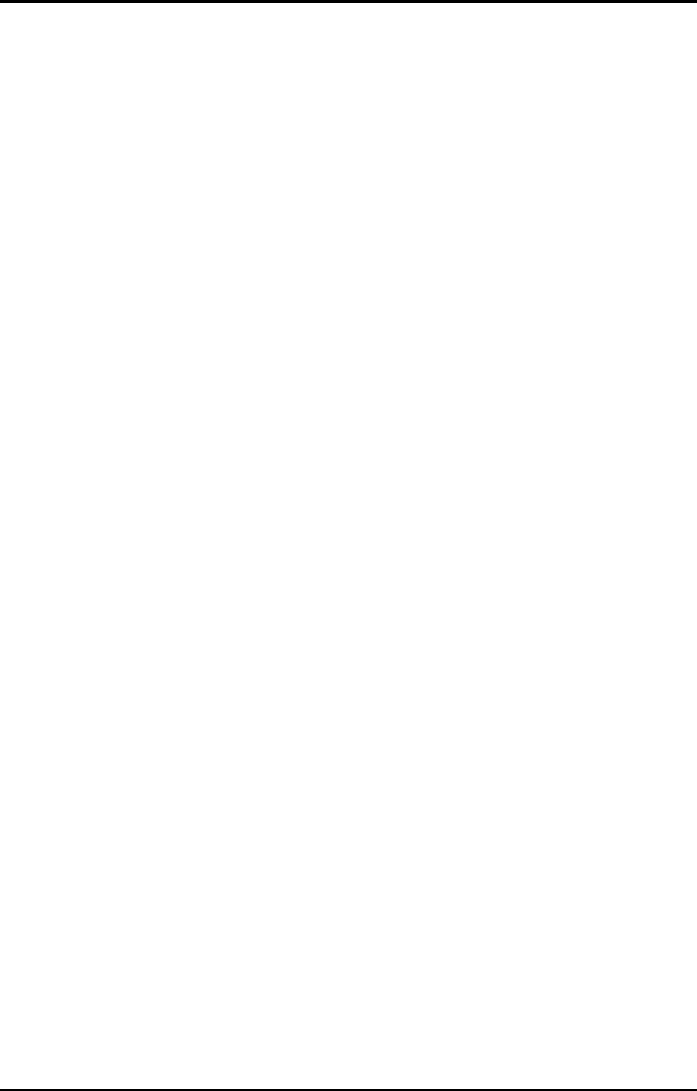
OPTICON UNIVERSAL MENU BOOK
U4
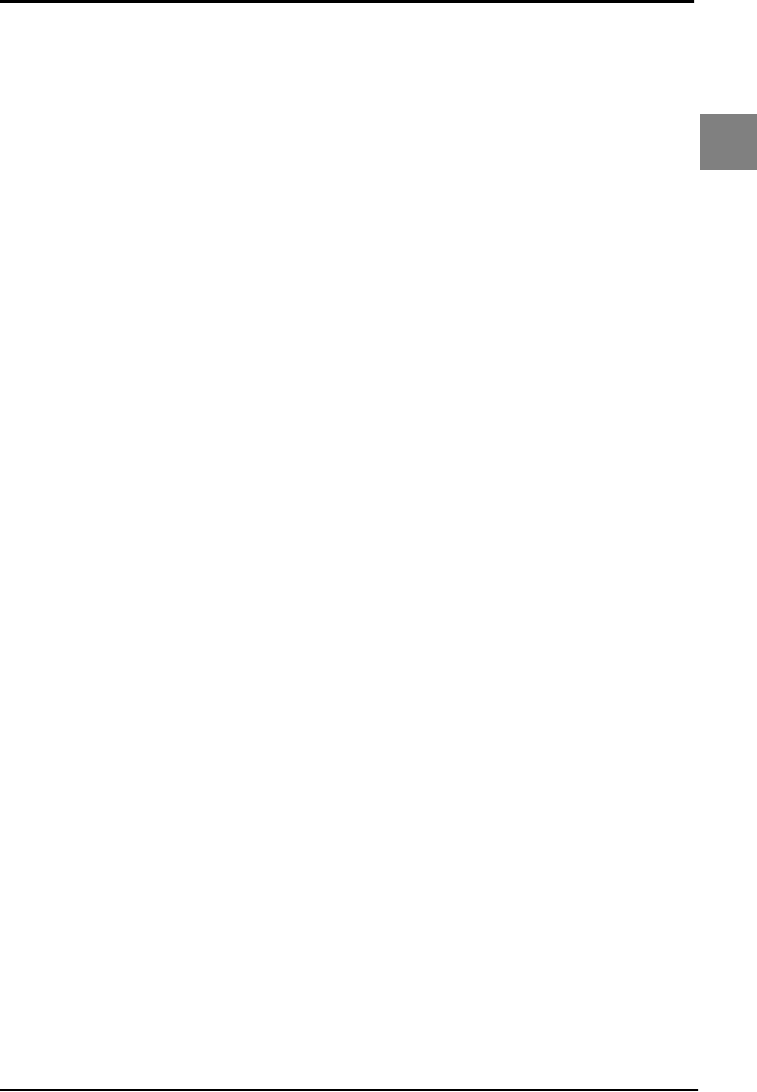
OPTICON UNIVERSAL MENU BOOK
U5
Defaults
1
1. DEFAULTS
This option allows you to undo all previously
configured options and bring the reader's
configuration back to factory default settings.
These factory default settings are printed in
bold.
Note that differences may occur depending on
the type of interface as will be mentioned in the
text.
Select only the correct default settings
corresponding to your hardware "defaults"
label.
The interfaces supported depend on the reader
model and software release.
Please consult your sales office for not listed
interfaces.

OPTICON UNIVERSAL MENU BOOK
U6
1. Defaults
SET _ZZ_
RS232 U2 _U2_
Serial TTL SS _SS_
AT wedge UB _UB_
USB SU _SU_
Bluetooth SO _SO_
IEEE 802.15.4 SM _SM_
END _ZZ_
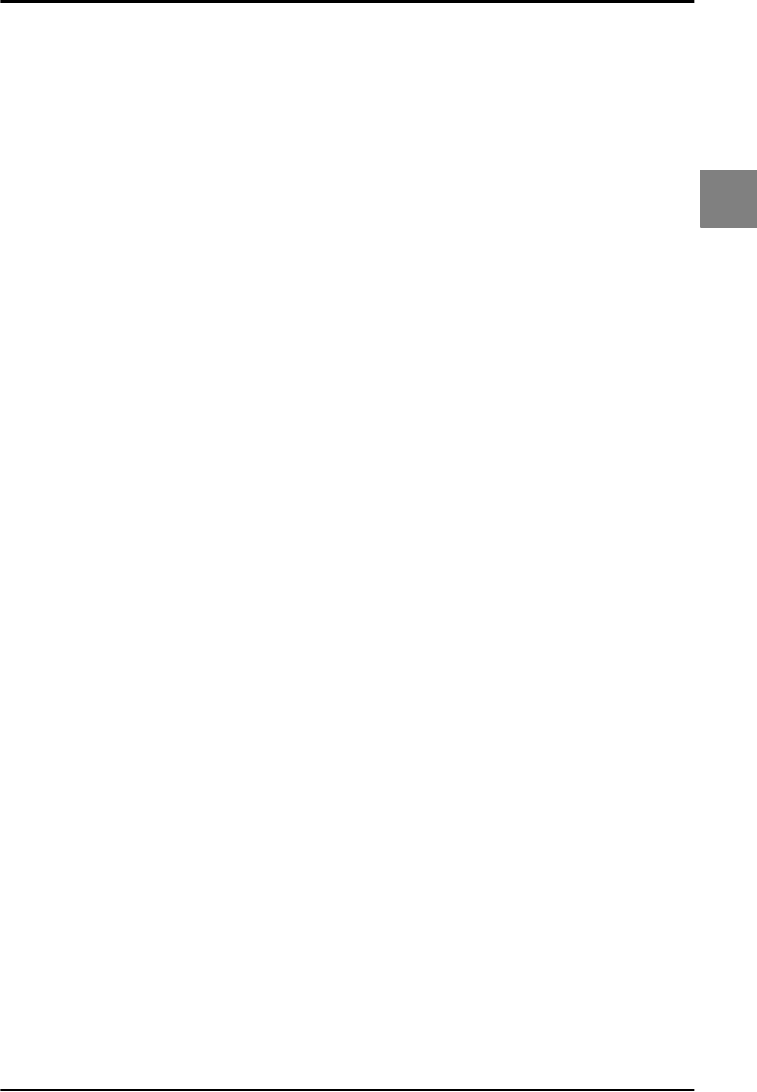
OPTICON UNIVERSAL MENU BOOK
U7
Interface
2
2. INTERFACE
This chapter describes the configurable
transmission options for your reader. Some
options may not be relevant to the type of
reader you have. An attempt to configure the
reader for such options does not affect its
operation and usually results in the reader
producing an error tone, indicating you tried to
make an illegal configuration entry.
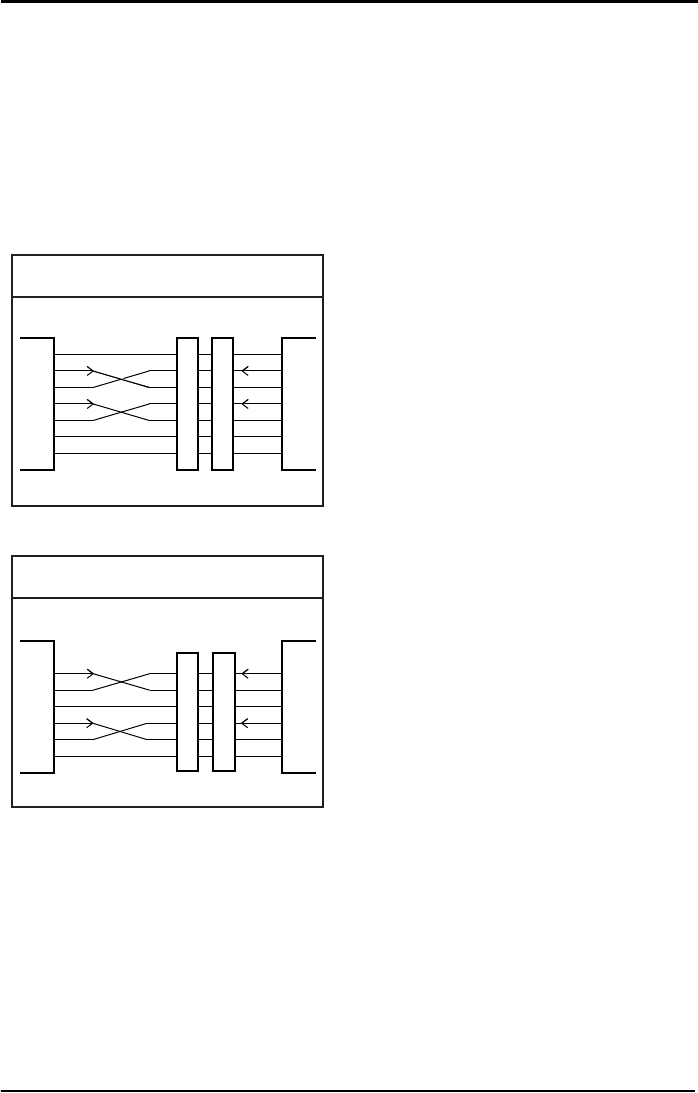
OPTICON UNIVERSAL MENU BOOK
U8
2.1. RS232 options
This paragraph describes the specific options
for a reader with an RS232 interface.
Bar code readers with an RS232 interface are
normally supplied with either a DB25 or DB9
female connector. Both connectors are fitted
with an external power connector. See figure
2.01 or 2.02.
Other connectors and/or connections are
available by special order.
Pin functions as seen from the bar code reader.
FG:
Frame Ground: This is normally connected to
the "chassis ground" at the host computer. In
the RS232 specification the use of FG is
optional.
TxD:
Transmitted Data: Transmits data from the
reader to the host. This connection is
mandatory.
RxD:
Received Data: Receives data from the host to
the reader. This connection is required if you
want to send commands to the bar code reader
or if software handshaking or
acknowledgement control is used.
RTS:
Request To Send: A general purpose output to
the host, used for hardware flow control. This
connection is optional.
CTS:
Clear To Send: A general purpose input to the
bar code reader, used for hardware flow
control. This connection is optional.
SG:
Signal Ground: Reference point for power
supply and interface signals. This connection is
mandatory.
+5V:
5 Volt power supply to the reader. This pin is
disconnected when the external power
connector is in use.
FG
TxD
RxD
RTS
CTS
SG
+5V
FG
TxD
RxD
RTS
CTS
SG
+5V
1
2
3
4
5
7
25
SCANNER
HOST
DB25S
1
2
3
4
5
7
25
DB25P
Fig. 2.01. RS232 options DB25
TxD
RxD
SG
+5V
TxD
RxD
SG
+5V
3
2
5
7
9
8
SCANNER
HOST
DB9S
RTS
CTS RTS
CTS
3
2
5
7
9
8
DB9P
Fig. 2.02. RS232 options DB9
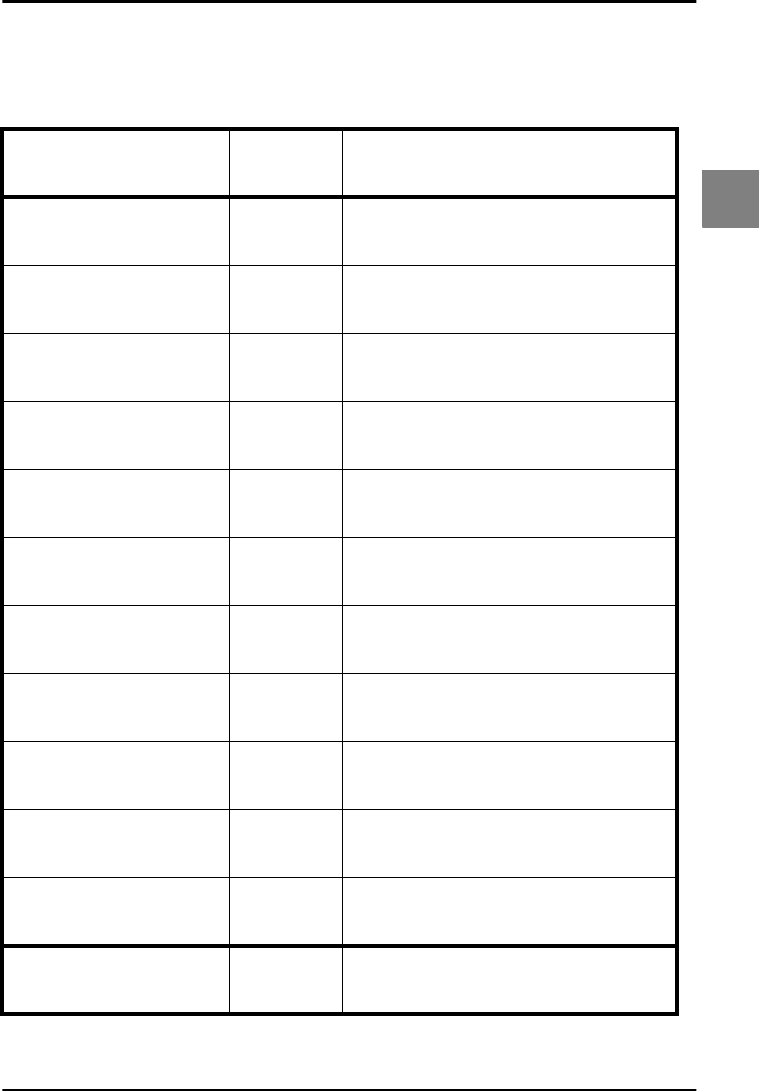
OPTICON UNIVERSAL MENU BOOK
U9
Interface
2
2.1.1. Baud rate settings The baud rate is the rate at which bits are
transmitted from the reader to the host, and
vice versa. Both the reader and the host should
be set to the same baud rate
SET _ZZ_
150 baud K0 _K0_
300 baud K1 _K1_
600 baud K2 _K2_
1200 baud K3 _K3_
2400 baud K4 _K4_
4800 baud K5 _K5_
9600 baud K6 _K6_
19200 baud K7 _K7_
38400 baud K8 _K8_
57600 baud K9 _K9_
115200 baud SZ _SZ_
END _ZZ_
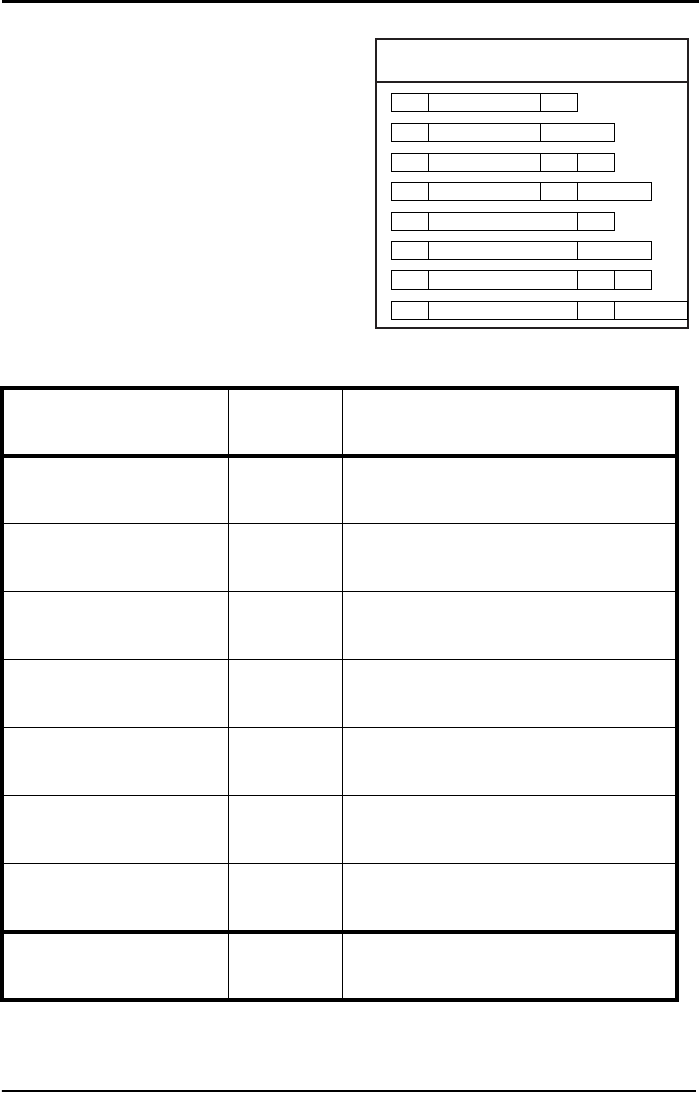
OPTICON UNIVERSAL MENU BOOK
U10
2.1.2. Data, parity and stop bits
The data characters may be transferred in one
of the following formats:
A parity bit may be added to every character so
that the total number of 1's in the data bits,
together with the parity bit, is odd for odd parity
or even for even parity. See figure 2.03.
(1)
(2)
(3)
(4)
(5)
(6)
(7)
(8)
START
START
START
START
START
START
START
START
7 Bit Data
7 Bit Data
7 Bit Data
7 Bit Data
8 Bit Data
8 Bit Data
8 Bit Data
8 Bit Data
2 STOP
STOP
PARITY STOP
PARITY 2 STOP
STOP
2 STOP
PARITY STOP
PARITY 2 STOP
Fig. 2.03. Data, parity, stop bits
SET _ZZ_
7 data bits L0 _L0_
8 data bits L1 _L1_
No parity L2 _L2_
Even parity L3 _L3_
Odd parity L4 _L4_
1 stop bit L5 _L5_
2 stop bits L6 _L6_
END _ZZ_
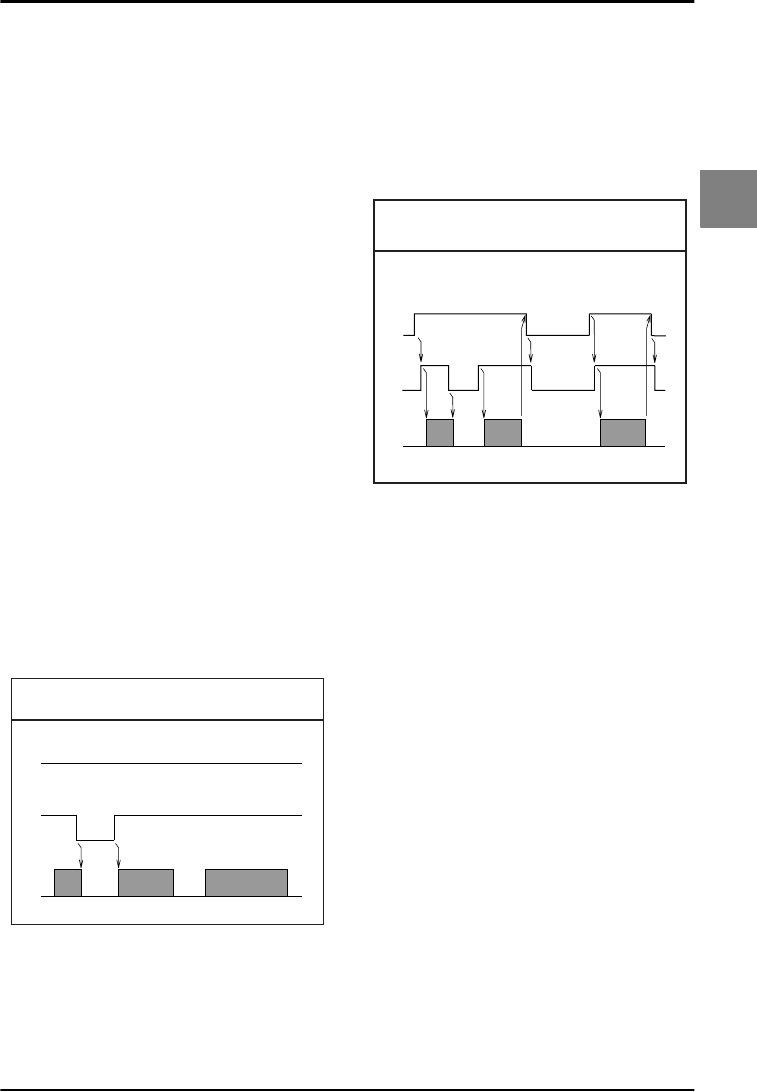
OPTICON UNIVERSAL MENU BOOK
U11
Interface
2
2.1.3. Handshaking
Data flow control is available using either
hardware (Modem, Busy/Ready) or software
(XON/XOFF). In addition, an optional
acknowledgement control is available (ACK/
NAK with or without error response). Flow
control may be combined with
acknowledgement control. The RS232 voltage
levels employed by most readers for
transmission are either -10V (OFF) or +10V
(ON).
1. No handshake:
Does not employ any handshaking: data is
transmitted regardless of the control signals.
This option will undo any handshake and flow
control options selected.
2. Busy/ready:
The reader's RTS is ON as soon as the power
is supplied to the reader and will stay ON while
the reader can receive data from the host. The
host will keep the reader's CTS ON while it is
ready to receive data from the reader. While
CTS is ON the reader is able to transmit data.
The reader will abort transmission with an error
indication of the buzzer when the CTS is not
ON within a certain configurable period. The
reader may drop RTS to OFF during
transmission if it can not receive data
simultaneously. See figure 2.04.
3. Modem mode:
The reader's RTS is OFF as soon as power is
supplied to the reader. The reader will turn RTS
ON when it wants to transmit data to the host.
The host should respond by putting CTS ON
when it is ready to receive data. While CTS is
ON the reader is allowed to transmit data.
When all data has been transmitted, the reader
will turn RTS OFF. In response, the host should
turn OFF the reader's CTS. If, while RTS is ON,
the CTS line is not ON for a certain
configurable period, the reader will terminate
the transmission with an error indication of the
buzzer. See figure 2.05.
4. XON/XOFF:
The reader sends data until an XOFF (ASCII
DC3, Hex 13) character is received from the
host. Only when the reader receives an XON
(ASCII DC1, Hex 11) character, the reader
continues to send its data.
5. ACK/NAK:
After data has been transmitted, the reader
expects to receive one of the following
responses from the host:
Response: "ACK" (ASCII: Hex Ø6)
Action: The reader completes transmission with
the good-read buzzer.
Response: "NAK" (ASCII: Hex 15)
Action: The reader sends the data again.
Response: "DC1" (ASCII: Hex 11)
Action: The reader completes transmission
without a good-read or error buzzer.
Response: "None"
Action: If there is no response within one
second then the reader terminates
transmission with an error buzzer. See figure
2.06.
RTS
CTS
TxD
ON
OFF
ON
OFF
ON
OFF
Fig. 2.04. HandShaking
Busy/ready
RTS
CTS
TxD
ON
OFF
ON
OFF
ON
OFF
Fig. 2.05. HandShaking
Modem mode
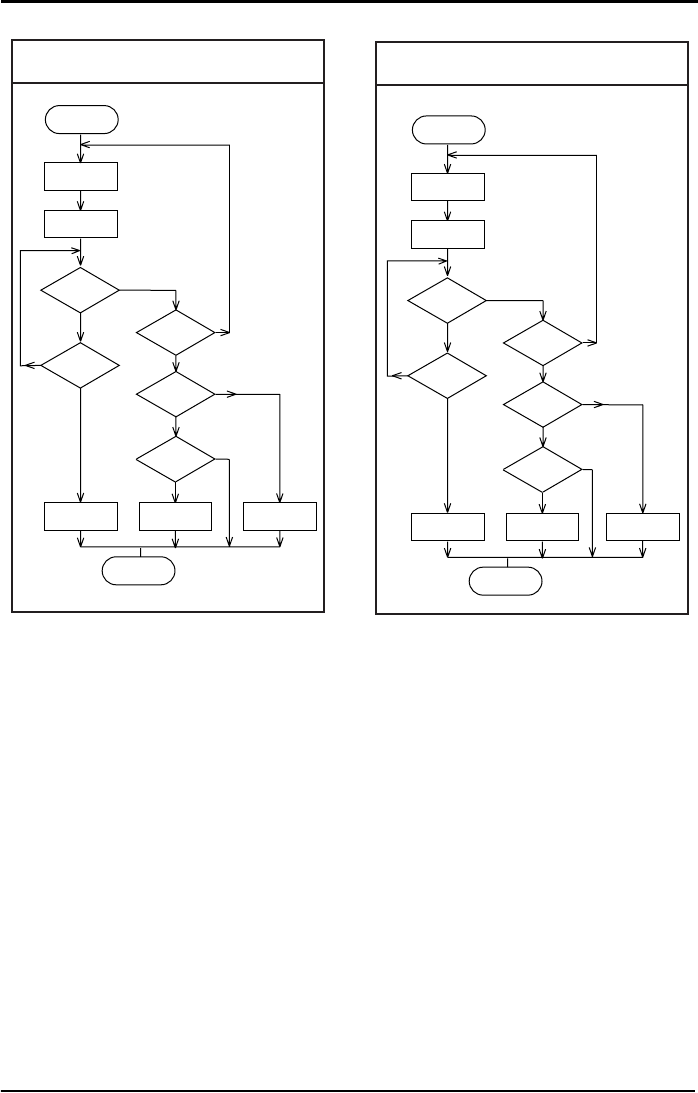
OPTICON UNIVERSAL MENU BOOK
U12
6. ACK/NAK no response:
The difference from the ACK/NAK mode is that
when no response from the host is received
within 100 ms, the reader assumes that the
data has been received correctly by the host.
Response: "ACK" (ASCII: Hex Ø6)
Action: The reader completes transmission with
the good-read buzzer.
Response: "NAK" (ASCII: Hex 15)
Action: The reader sends the data again.
Response: "DC1" (ASCII: Hex 11)
Action: The reader completes transmission
without a good-read or error buzzer.
Response: "None"
Action: If there is no response within 100 ms
then the reader terminates transmission with a
good read buzzer. See figure 2.07.
Transmit
data
Start 1 sec.
timer
Timer
ended
ERROR
Buzzer
No
Yes
Yes
Start of
transmission
Answer
received
No
Yes
No
Answer
= NAK
Answer
= ACK
Answer
= DC1
No
ERROR
Buzzer
No
GOOD READ
Buzzer
Yes
Yes
END
Fig. 2.06. HandShaking
ACK/NAK Fig. 2.07. HandShaking
ACK/NAK no response
Transmit
data
Start 1oo ms.
timer
Timer
ended
GOOD READ
Buzzer
No
Yes
Yes
Start of
transmission
Answer
received
No
Yes
No
Answer
= NAK
Answer
= ACK
Answer
= DC1
No
ERROR
Buzzer
No
GOOD READ
Buzzer
Yes
Yes
END
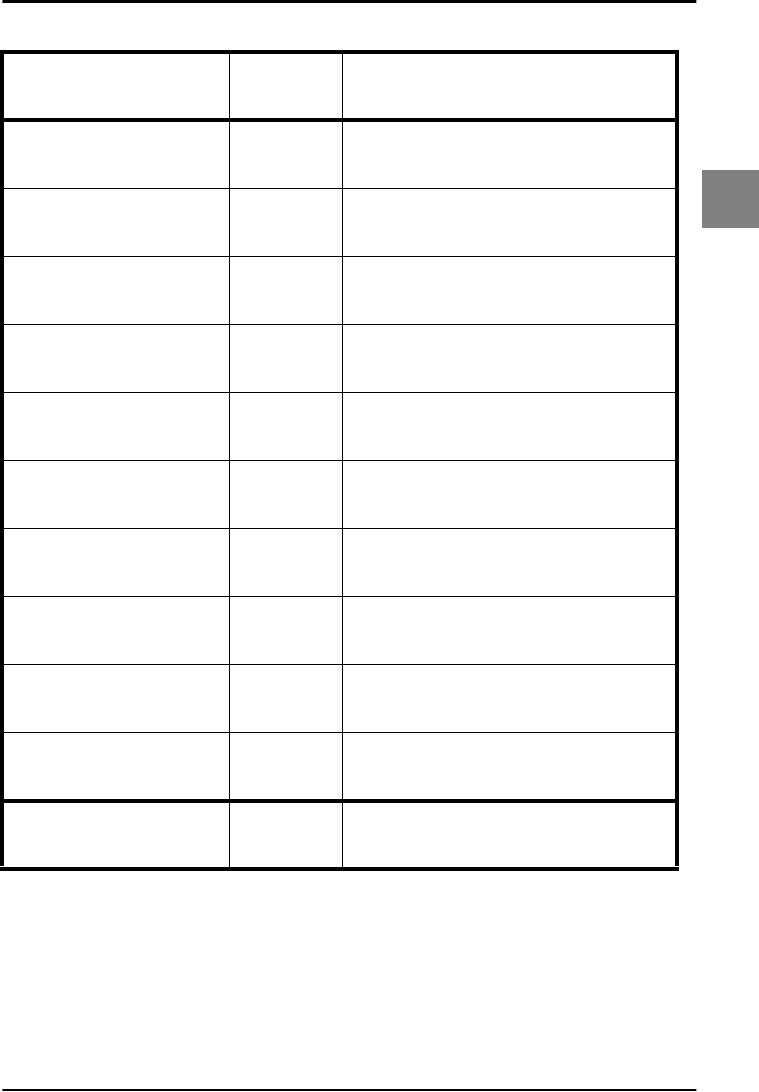
OPTICON UNIVERSAL MENU BOOK
U13
Interface
2
2.1.3. Handshaking
SET _ZZ_
No handshake P0 _P0_
Busy/ready P1 _P1_
Modem P2 _P2_
XON/XOFF ZG _ZG_
ACK/NAK P3 _P3_
ACK/NAK NO
RESPONSE P4 _P4_
Flow Control time out
indefinitely I0 _I0_
Flow Control time out
100ms I1 _I1_
Flow Control time out
200ms I2 _I2_
Flow Control time out
400ms I3 _I3_
END _ZZ_
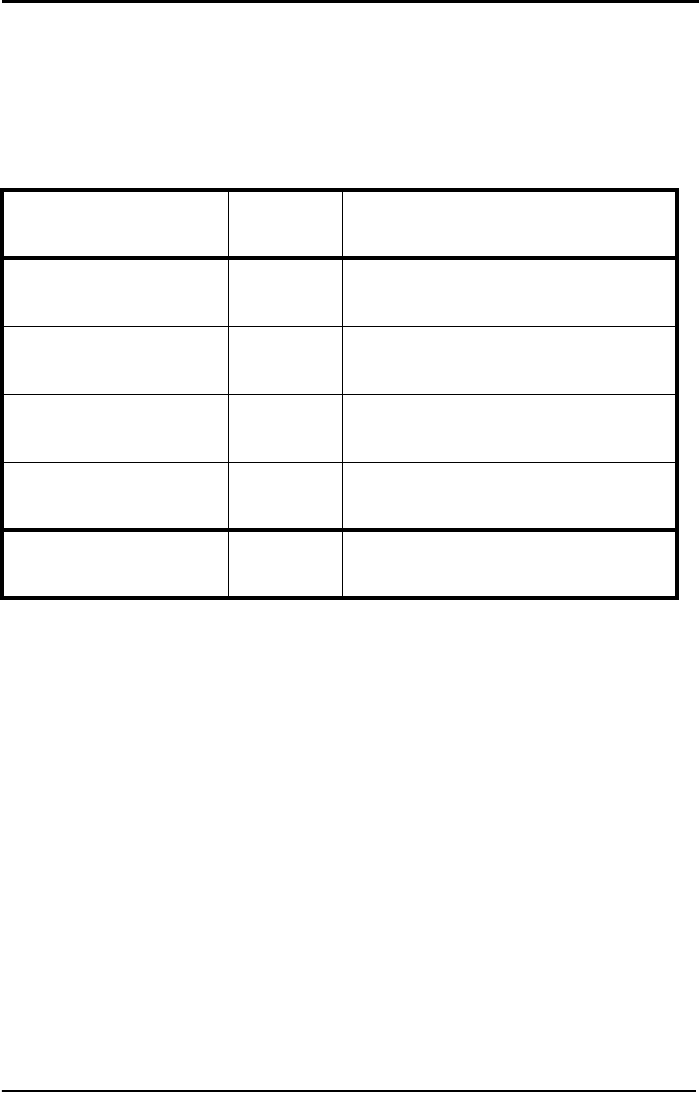
OPTICON UNIVERSAL MENU BOOK
U14
2.1.4. Intercharacter delay for RS232
The intercharacter delay introduces a
configurable time delay after each character
transmitted. This may be used if the connected
computer or terminal does not support flow
control and is not capable of handling the
received data.
SET _ZZ_
No delay KA _KA_
20 ms delay KB _KB_
50 ms delay KC _KC_
100 ms delay KD _KD_
END _ZZ_
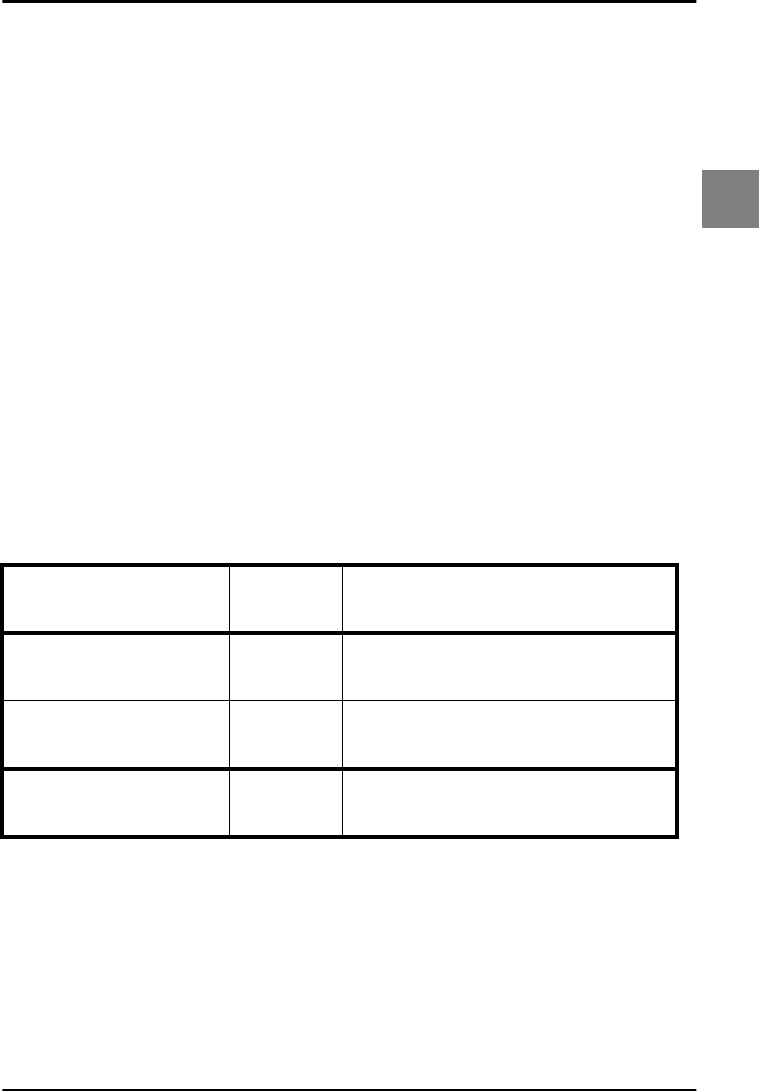
OPTICON UNIVERSAL MENU BOOK
U15
Interface
2
2.2. Keyboard wedge/USB options
This paragraph describes the options which are
relevant to readers with a wedge or USB
interface. The following parameters can be
configured:
• keyboard language
• special options
• intercharacter delay
Because these options are interdependent, it is
important to perform the configuration in the
sequence given.
Please consult your sales office for keyboard
layouts and language currently supported.
Keyboard wedge operation modes:
This mode enables or disables responses from
PC wedge to the computer during booting.
In normal cases, the keyboard handles the
responses to the computer. The PC wedge is
only listening in order to be aware of the
keyboard state.
With keyboard:
Use this mode in case a keyboard is connected
to the PC wedge Y-cable.
The wedge is only listening in case the
computer is booting or when the wedge is idle.
Without keyboard:
Use this mode in case no keyboard is
connected to the PC wedge Y-cable. In some
cases this mode is required in case only a PC
USB keyboard is connected. If this option is
enable, the computer can detect the wedge as
a keyboard. In case the computer reports a
keyboard error or in case no data is displayed,
try this option. It is required to power OFF the
PC, wait 10 seconds and power ON the PC
again. Do not enable this option in case a
keyboard is connected to the Y-cable.
The wedge is responding to all commands from
the computer.
The ‘without keyboard’ option is only supported
for PC/AT wedges.
SET _ZZ_
With keyboard KM _KM_
Without keyboard KL _KL_
END _ZZ_
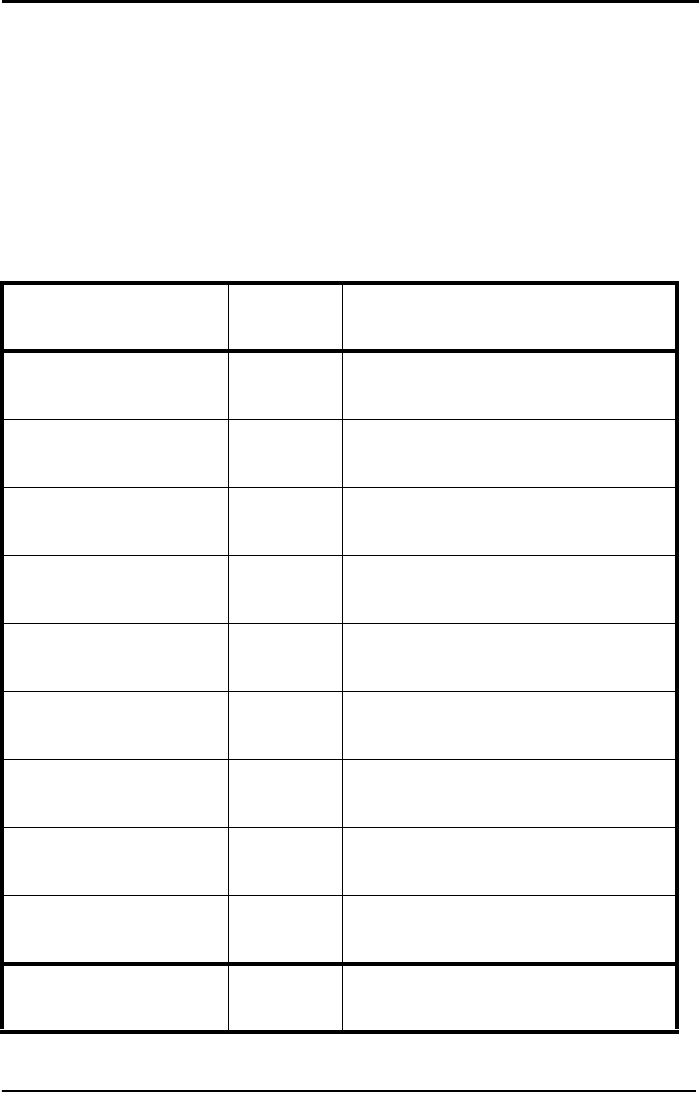
OPTICON UNIVERSAL MENU BOOK
U16
2.2.1. Keyboard language
Keyboards are also different depending on
country or language. Examples are the
QWERTY and AZERTY keyboards. Select the
same language that has been selected on your
PC.
The languages supported depend on the
reader model and software release. Please
consult your sales office for the languages
currently supported.
SET _ZZ_
US KE _KE_
UK KV _KV_
German KG _KG_
French KI _KI_
Italian OW _OW_
Spanish KJ _KJ_
Portuguese PH _PH_
Swiss ( French ) PL _PL_
Swiss ( German ) PK _PK_
END _ZZ_
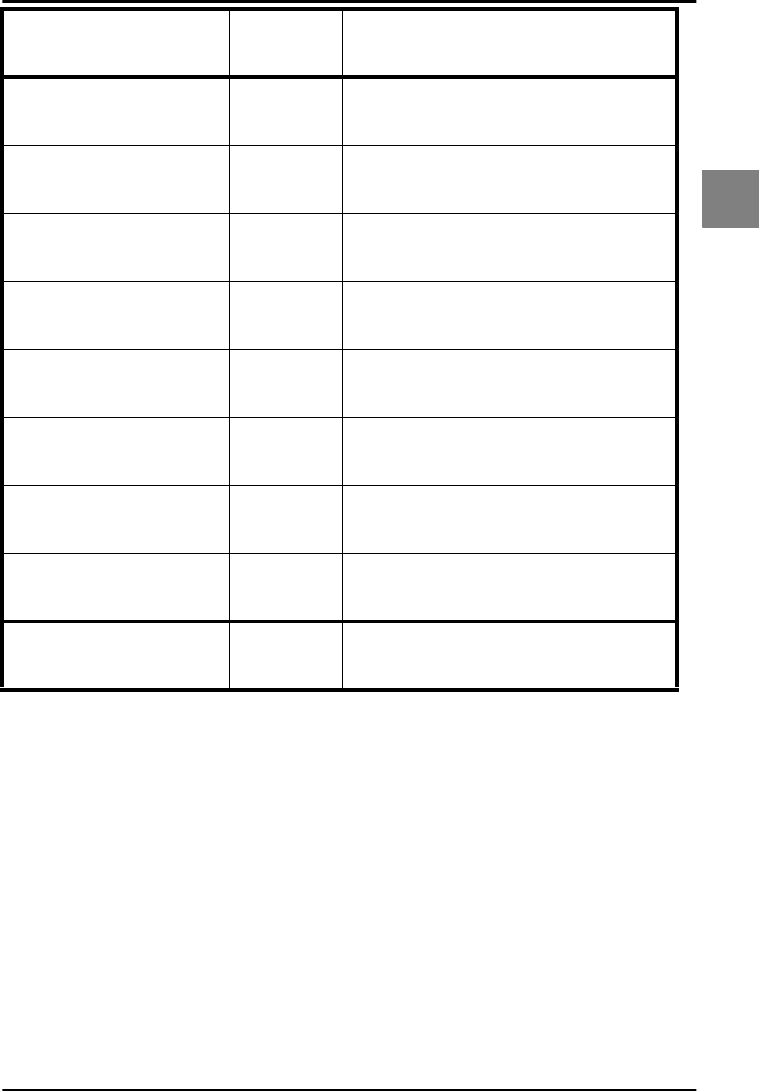
OPTICON UNIVERSAL MENU BOOK
U17
Interface
2
Dutch PI _PI_
Belgian PJ _PJ_
Swedish PD _PD_
Finnish PG _PG_
Danish KK _KK_
Norwegian PE _PE_
Japanese PM _PM_
Czech WF _WF_
SET _ZZ_
END _ZZ_
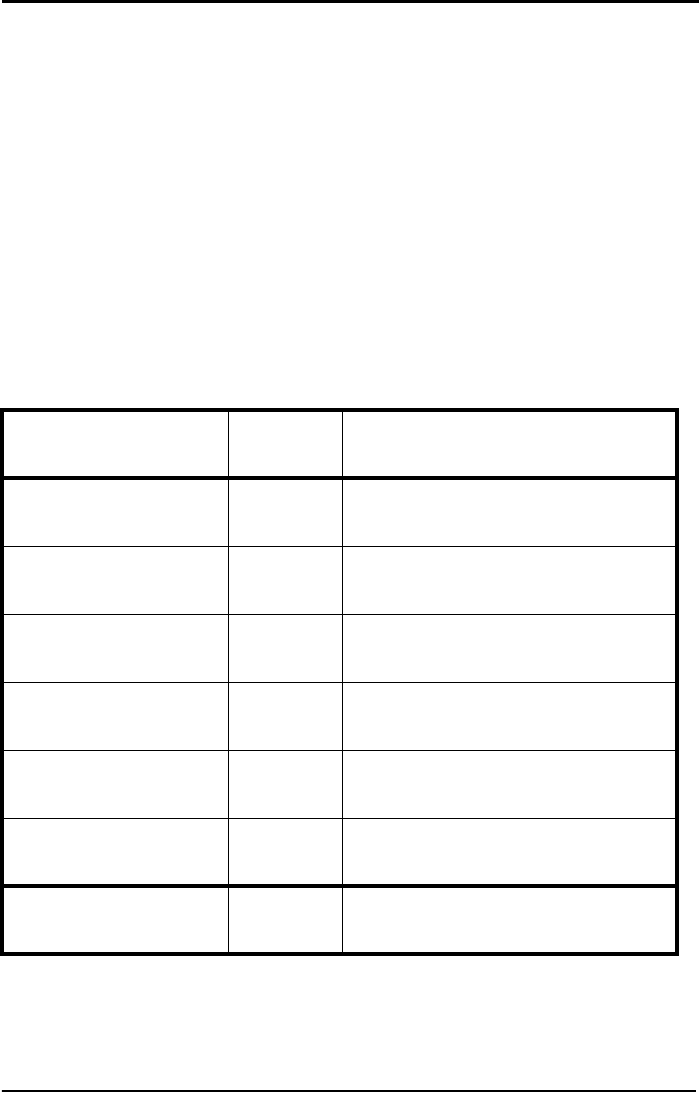
OPTICON UNIVERSAL MENU BOOK
U18
2.2.2. Special options
This section contains some specialised
keyboard options.
Do not use numpad:
The reader wil emulate the numerical keys on
the alpha keypad when transmitting numerical
data.
Use numpad:
The reader will emulate the numerical keypad
when transmitting numerical data. The
NUMLOCK should always be ON when this
option has been selected.
Auto NumLock mode:
When selecting this option, the bar code reader
automatically uses the correct NumLock state.
No CAPSLOCK mode:
This options cancels the CAPSLOCK mode.
CAPSLOCK mode:
This option ensures that data is displayed
correctly when the keyboard is normally in
CAPSLOCK mode. The keyboard is returned in
the CAPSLOCK mode after transmission.
Auto CAPSLOCK mode:
When selecting this option, the transmitted data
is displayed correctly, disregarding the
CAPSLOCK state.
SET _ZZ_
Do not use numpad RN _RN_
Use numpad RM _RM_
Auto numlock mode /A _/A_
No CAPSLOCK mode 5Q _5Q_
CAPSLOCK mode 8A _8A_
Auto CAPSLOCK mode 2U _2U_
END _ZZ_
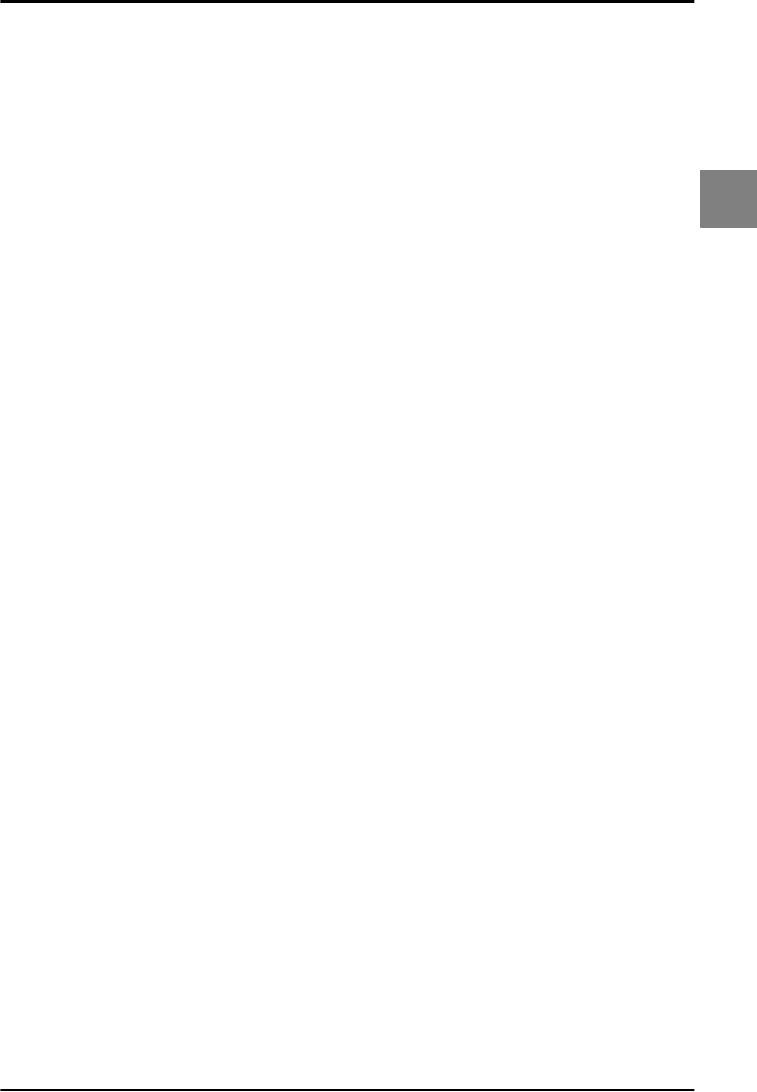
OPTICON UNIVERSAL MENU BOOK
U19
Interface
2
2.2.3. Intercharacter delay for wedges/USB
The intercharacter delay can be used to adapt
the reader's data transmission speed to the
system. If the transmission speed is too high,
the system may not be able to receive all
characters. Adjust the intercharacter delay until
the data is received correctly.
The default value as well as the actual delay
time depend on the terminal type and language
selected.
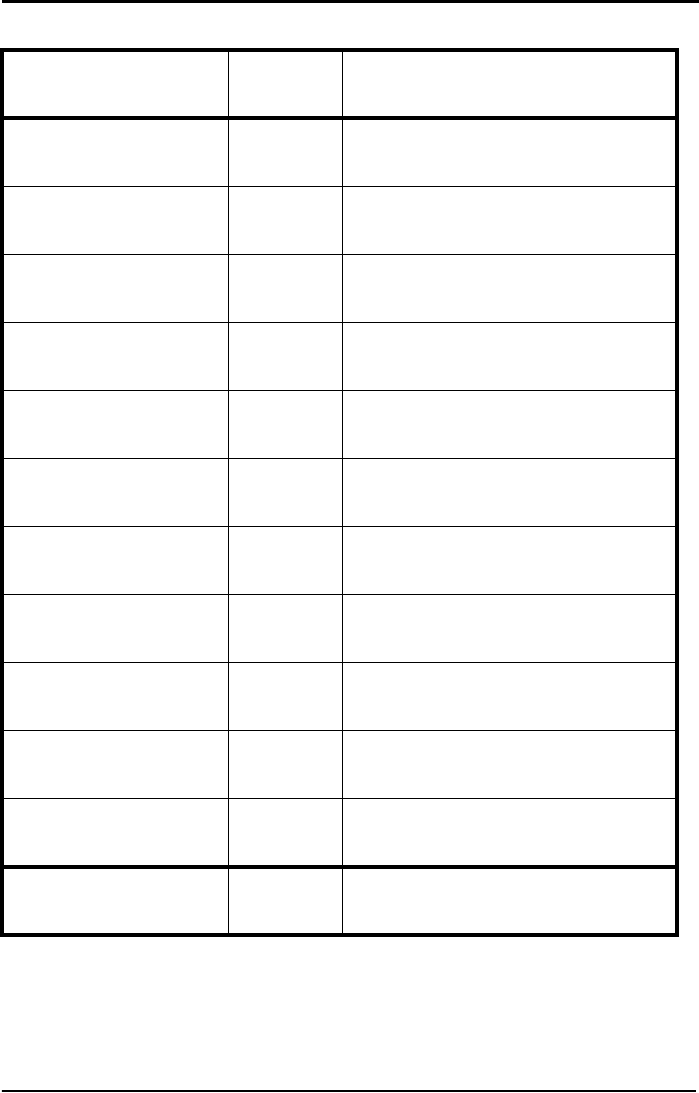
OPTICON UNIVERSAL MENU BOOK
U20
2.2.3. Intercharacter delay for wedges/USB
SET _ZZ_
No delay LA _LA_
Delay = 1 LB _LB_
Delay = 2 LC _LC_
Delay = 3 LD _LD_
Delay = 4 LE _LE_
Delay = 5 LF _LF_
Delay = 6 LG _LG_
Delay = 7 LH _LH_
Delay = 8 LI _LI_
Delay = 9 LJ _LJ_
Delay = 10 LK _LK_
END _ZZ_

OPTICON UNIVERSAL MENU BOOK
U21
Interface
2
2.3. Wireless options
This section is intended to configure a wireless
connection to an Opticon cradle and third party
dongles. Options are available to minimize the
reader’s power consumption and to maximize
working time and enable secure data
exchange.
Default Bluetooth connection:
By default the reader is configured to connect
to the Opticon cradle. Simply read the twelve
character Bluetooth address label on the
bottom of the cradle. The reader automatically
connects to the cradle and automatically
configures the pin code, authentication and
encryption.
Default IEEE 802.15.4 connection:
By default the reader is configured to connect
to the Opticon cradle. Simply read the ten-
character address label on the bottom of the
cradle. The reader automatically connects to
the cradle and automatically configures the pin
code, authentication and encryption.
With IEEE 802.15.4, the connection only exists
during data transfers. Therefor the options
"Auto disconnect" and "Auto reconnect" are not
supported.
DRS232 cradle connection:
In case the cradle is connected to the computer
via RS232, the communication parameters
such as baud rate, data bits, parity and stop
bits can be configured via the bar code reader.
For baud rate settings and for data, parity and
stop bits refer to the applicable paragraphs as
described earlier in this chapter.
USB cradle connection:
In case the cradle is connected to the computer
via USB, the USB driver for the cradle needs to
be installed. This driver can be downloaded
from www.opticon.com. The USB driver installs
a serial port on the computer. Please consult
your sales office for not listed platforms.
Bluetooth dongle connection:
In case a third party Bluetooth dongle is used,
the Bluetooth address, pin code and security
options needs to be configured manually.
Consult your Bluetooth dongle manual how to
obtain the Bluetooth address, how to configure
the pin code and secure transmission. You
need this information to configure the bar code
reader. The Bluetooth dongle's driver installs a
serial port on the computer, which is used by
the bar code reader to transmit the data.
Keyboard emulation:
In case keyboard emulation is required,
Opticon's program Tscan can convert the serial
data from a COM port into keyboard data. Ask
your local dealer or sales office how to obtain
Tscan.
Enable auto connect to Opticon cradle:
After reading the address label on the cradle,
the reader immediately tries to establish a
connection.
Disable auto connect to Opticon cradle:
After reading the address label on the cradle,
the reader needs to be connected manually.
Connect to other Bluetooth device:
In order to connect to a different Bluetooth
device scan the applicable menu labels in the
following configuration order:
• set Bluetooth device address (mandatory)
• set Security (optional)
• read label: Manually connect (mandatory)
Bluetooth options:
The reader can be configured for several
options:
• set connection (mandatory), choose from
trigger connection or auto connection
• select an address (mandatory)
• select security method (optional)
• set power savings (optional)
• select memorizing options (optional)
IEEE 802.15.4 options:
The reader can be configured for several
options:
• set connection (mandatory)
• set trigger connect options (optional)
• set power savings (optional)
• select memorizing options (optional)
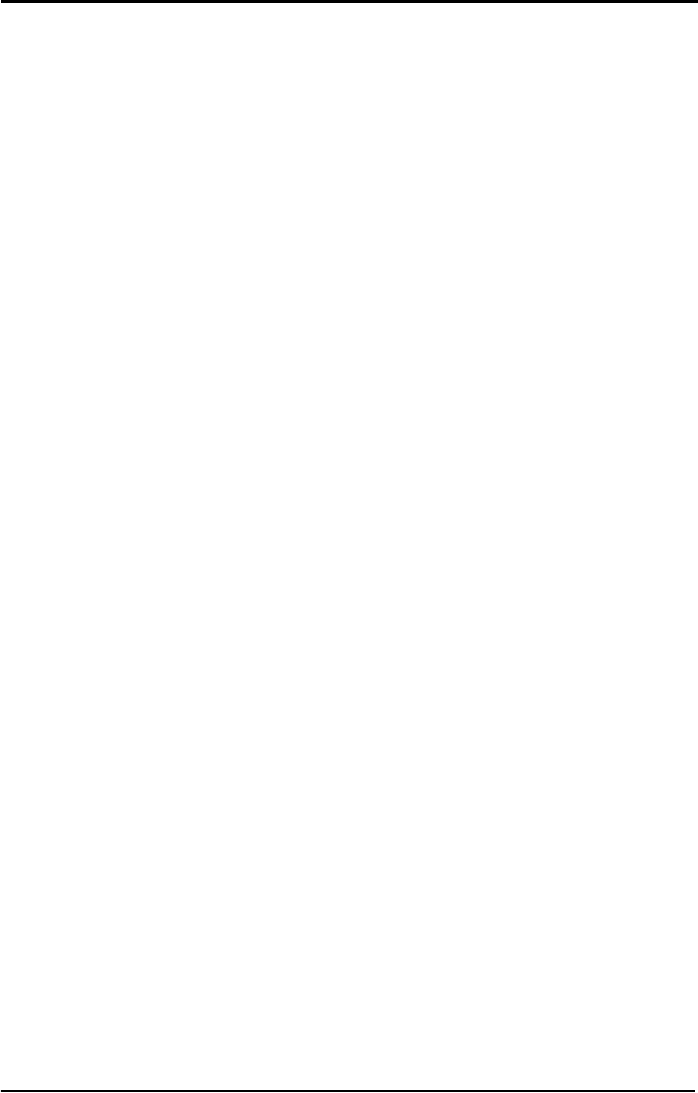
OPTICON UNIVERSAL MENU BOOK
U22
2.3.1. Bluetooth address
To enable the Bluetooth reader to communicate
to another Bluetooth device, the Bluetooth
address of that device must be configured in
the reader.
The Bluetooth address can be found on the
other device. Mostly it is displayed on the
product label as a 12 digits number or a
number with 6 hex digit pairs.
To configure an Opticon Bluetooth bar code
reader to connect to a third party Bluetooth
dongle, the following steps must be taken:
• step 1 - retrieve the dongle’s MAC address
• step 2 - set the reader to connect directly to a
computer
• step 3 - set the MAC address of the dongle in
the reader
• step 4 - establish connection to the Bluetooth
module
Example for manually connection and
configuration:
Example Step 1.
The following information is retrieved from the
dongle's Bluetooth manager:
Dongle make/type: MSI MS6967
Bluetooth Address: 00 04 12 34 AF 56
Secure Connection: Not Required.
Example Step 2.
• read the following codes:
<SET>
<Connect to PC>
Example Step 3.
Note: when reading the same menu label
again, it is necessary to keep the reader away
from the menu book for about one second.
• from this chapter read:
<Set bluetooth address label>
• from the chapter Direct input numeric read:
<0>
keep reader away from menu book...
<0>
keep reader away from menu book...
<0>
<4> <1> <2> <3> <4>
• from the chapter Direct input character read:
<A> <F>
• from the chapter Direct input numeric read:
<5> <6>
• from this chapter read:
<End bluetooth address label>
<END>
Example Step 4.
• read the command label:
<Manually connect>
Commands for (dis)connection:
In case a Bluetooth address is already
configured, the reader can be manually
connected or disconnected with the
following command labels:
• connection: <Manually connect>
• disconnection: <Manually disconnect>

OPTICON UNIVERSAL MENU BOOK
U23
Interface
2
2.3.1. Bluetooth address
2.3.1. Bluetooth address commands
SET _ZZ_
Set bluetooth address
label BDAS _BDAS_
End bluetooth address
label BDAE _BDAE_
Disable auto connect DIAU _DIAU_
Enable auto connect ENAU _ENAU_
Connect to PC CNPC _CNPC_
Connect to Cradle CNCR _CNCR_
END _ZZ_
Manually disconnect +-DISC-+ _+-DISC-+_
Manually connect +-CONN-+ _+-CONN-+_
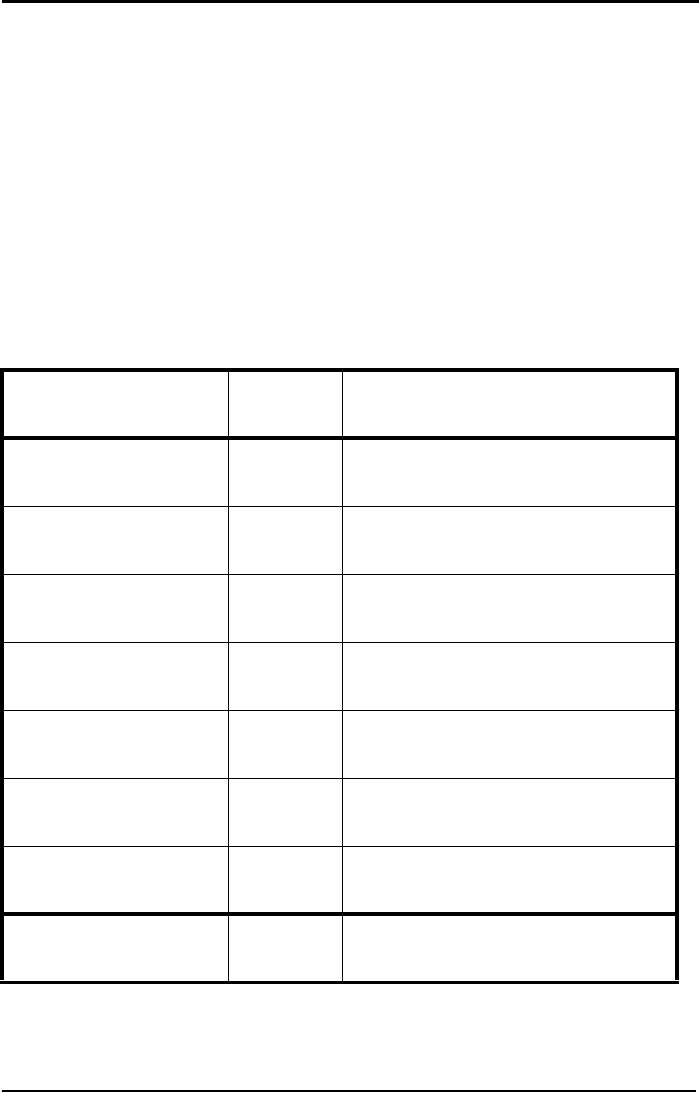
OPTICON UNIVERSAL MENU BOOK
U24
2.3.2. Bluetooth security
To provide additional security connections, the
Bluetooth specification allows you to enable a
special security setting, so that a PIN-code is
required from the bar code reader in order to
establish a connection.
Use 'secured' connections
If you want to use 'secured' connections:
• scan enable authentication label
• scan the PIN-code labels. The PIN-code is a
code of 1 to 16 characters. Any personal
combination alpha-numeric characters can
be used. Read direct input (numeric)
characters from the chapter: String options
• enable authentication on the host
• if encryption is required, scan enable
encryption labels
Use 'unsecured' connections
If you want to use 'unsecured' connections:
• scan disable authentication labels
• disable authentication on the host
SET _ZZ_
Set PIN-code label PINS _PINS_
End PIN-code label PINE _PINE_
Authentication if not
paired AUTO _AUTO_
Disable authentication AUTD _AUTD_
Enable authentication AUTE _AUTE_
Disable encryption ENCD _ENCD_
Enable encryption ENCE _ENCE_
END _ZZ_
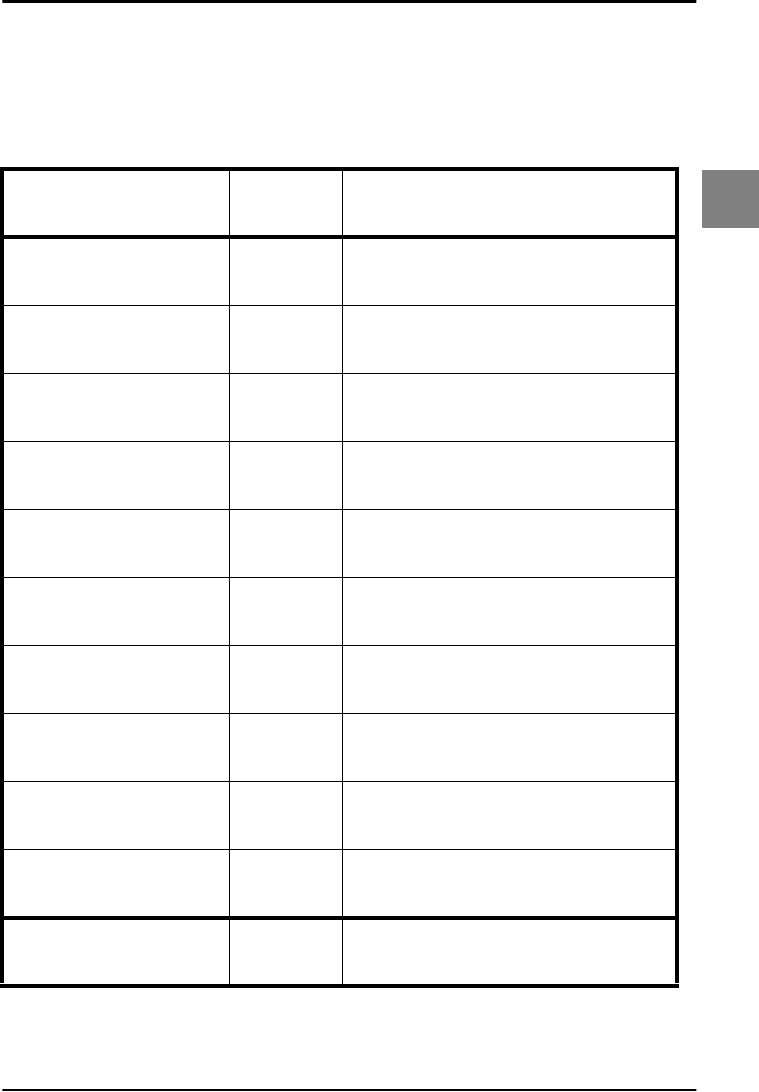
OPTICON UNIVERSAL MENU BOOK
U25
Interface
2
2.3.3. Trigger connection options
Press trigger switch time to connect:
This is the time the trigger switch needs to be
pressed where after the reader tries to
establish a connection.
SET _ZZ_
Disabled PC00 _PC00_
1 second PC01 _PC01_
2 seconds PC02 _PC02_
3 seconds PC03 _PC03_
4 seconds PC04 _PC04_
5 seconds PC05 _PC05_
6 seconds PC06 _PC06_
7 seconds PC07 _PC07_
8 seconds PC08 _PC08_
9 seconds PC09 _PC09_
END _ZZ_
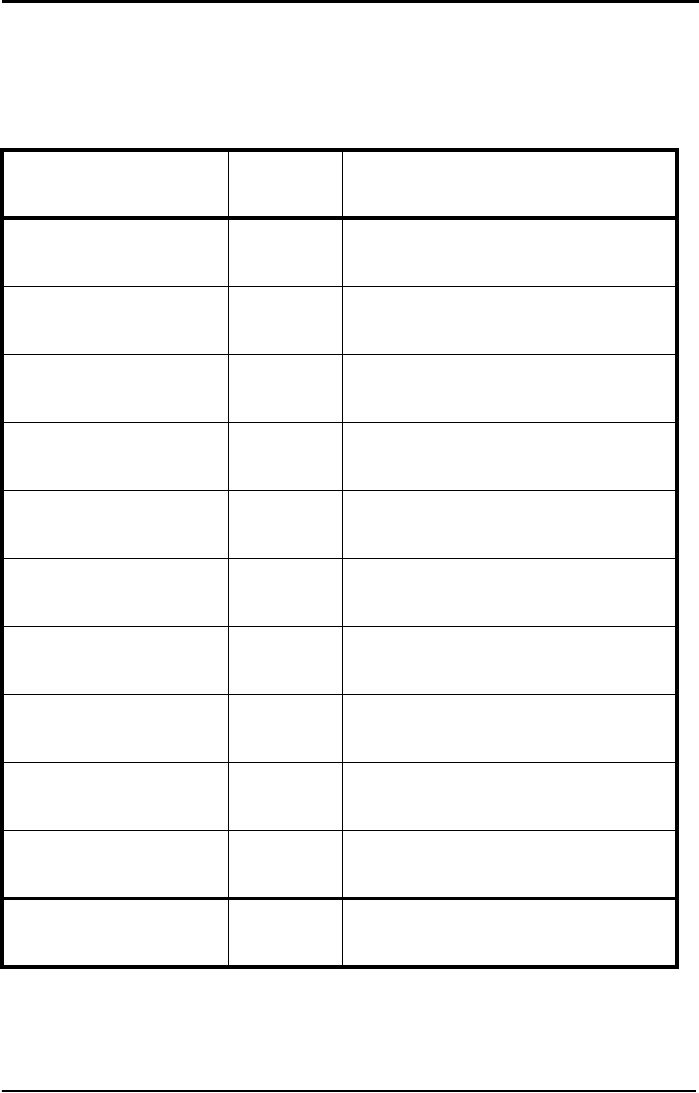
OPTICON UNIVERSAL MENU BOOK
U26
2.3.4. Trigger disconnect options
Press trigger switch time to disconnect:
This is the time the trigger switch needs to be
pressed where after the reader disconnects.
SET _ZZ_
Disabled PD00 _PD00_
1 second PD01 _PD01_
2 seconds PD02 _PD02_
3 seconds PD03 _PD03_
4 seconds PD04 _PD04_
5 seconds PD05 _PD05_
6 seconds PD06 _PD06_
7 seconds PD07 _PD07_
8 seconds PD08 _PD08_
9 seconds PD09 _PD09_
END _ZZ_
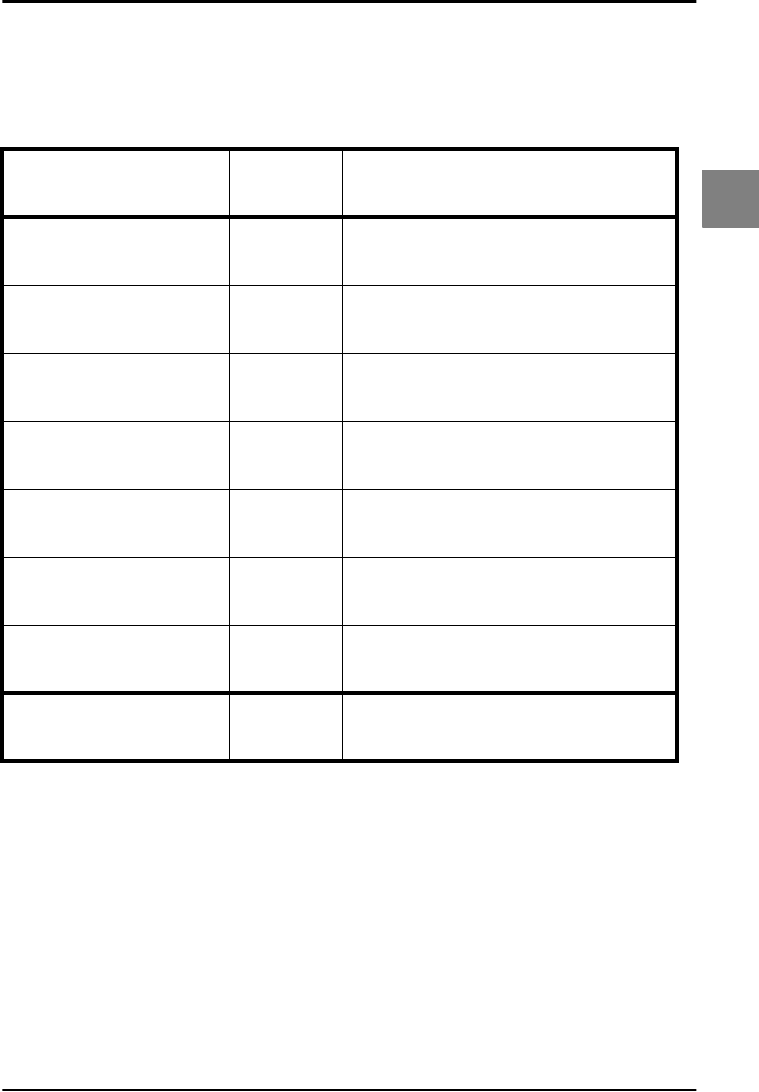
OPTICON UNIVERSAL MENU BOOK
U27
Interface
2
2.3.5. Auto disconnect options
Auto disconnect:
If the reader is idle for the configured time, it will
disconnect. Purpose options are power saving.
SET _ZZ_
Disabled AD00 _AD00_
10 minutes AD01 _AD01_
20 minutes AD02 _AD02_
30 minutes AD03 _AD03_
40 minutes AD04 _AD04_
50 minutes AD05 _AD05_
60 minutes AD06 _AD06_
END _ZZ_
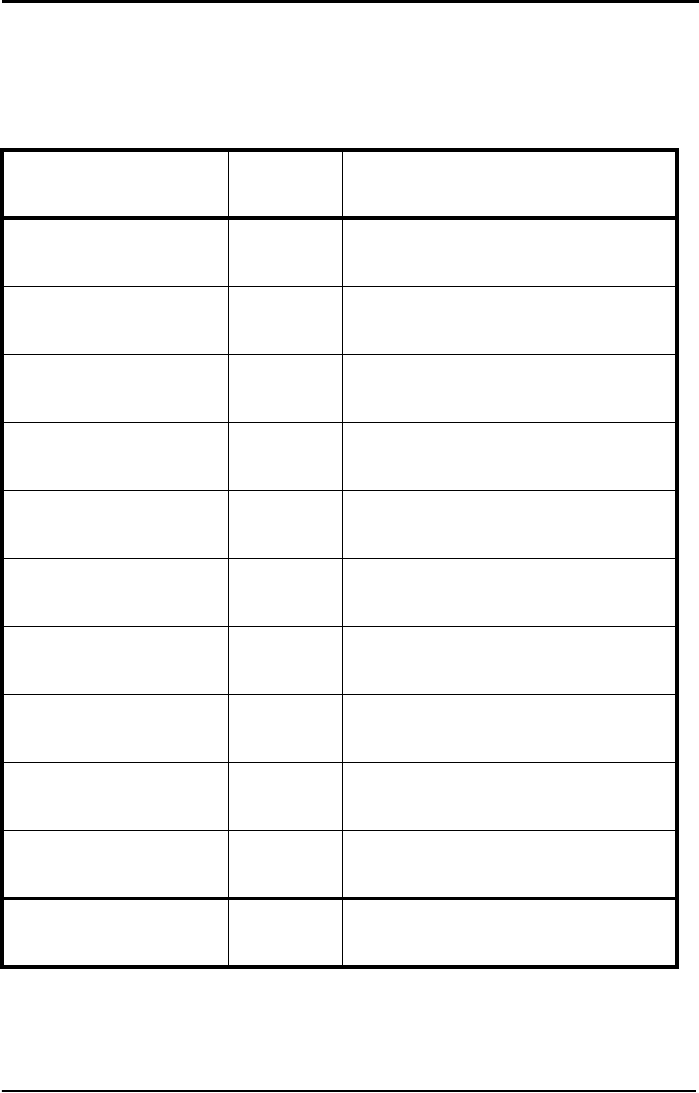
OPTICON UNIVERSAL MENU BOOK
U28
2.3.6. Auto reconnect options
Auto reconnect:
If the reader is disconnected because it is out
of range or the Bluetooth device is not
available, the reader will try to establish the
connection during the configured time. If this
time is expired, the reader stops trying. The
reader will not reconnect after reading the
manually disconnect label or after auto
disconnection.
SET _ZZ_
Disabled CA00 _CA00_
1 minute CA01 _CA01_
2 minutes CA02 _CA02_
3 minutes CA03 _CA03_
4 minutes CA04 _CA04_
5 minutes CA05 _CA05_
6 minutes CA06 _CA06_
7 minutes CA07 _CA07_
8 minutes CA08 _CA08_
9 minutes CA09 _CA09_
END _ZZ_
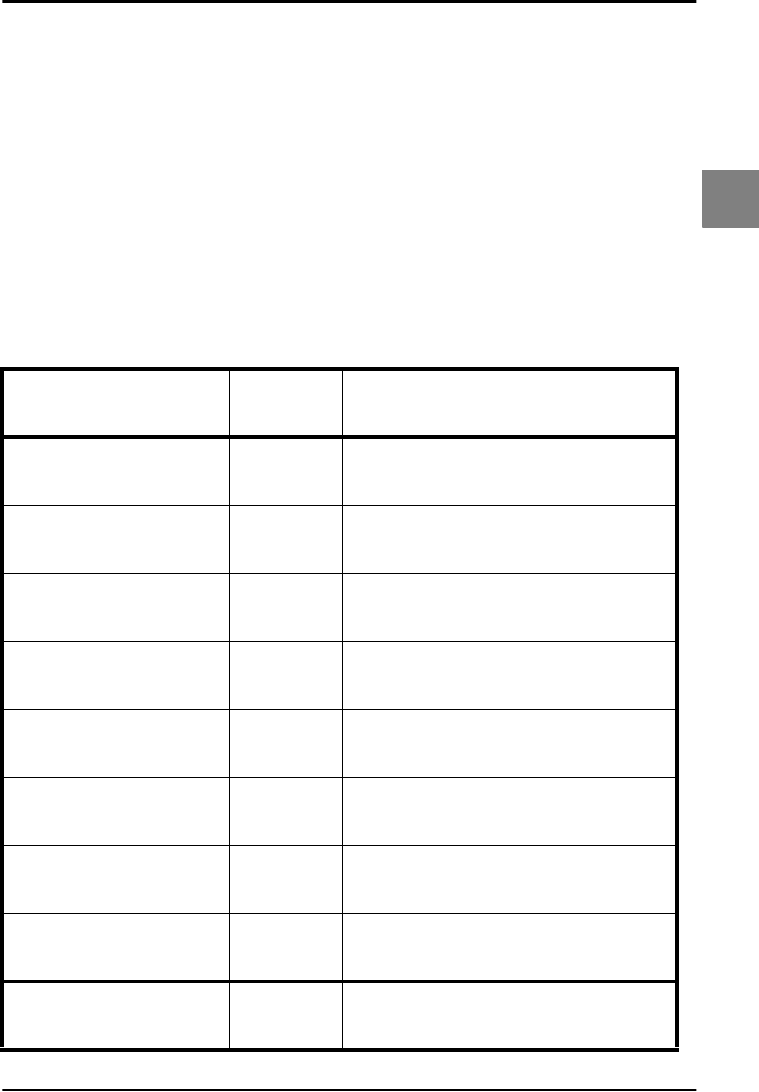
OPTICON UNIVERSAL MENU BOOK
U29
Interface
2
2.3.7. Wireless power saving
Activation levels:
In order to reduce the power consumption it is
possible to set the activity rate of the reader.
The default setting is ‘Active’, meaning that the
reader will continuously check for
communication. By setting the level to a certain
time the reader will reduce activity and check
for communication only at the set time.
Auto disconnect:
Power consumption can also be reduced by
auto disconnect settings as described in the
chapters: Auto disconnect options and Auto
reconnect options.
SET _ZZ_
Level 0 LV00 _LV00_
Level 1 300 slots,
187.5ms LV01 _LV01_
Level 2 500 slots,
312.5ms LV02 _LV02_
Level 3 700 slots,
437.0ms LV03 _LV03_
Level 4 900 slots,
562.5ms LV04 _LV04_
Level 5 1100 slots,
687.5ms LV05 _LV05_
Level 6 1300 slots,
812.5ms LV06 _LV06_
Level 7 1500 slots,
937.5ms LV07 _LV07_
END _ZZ_
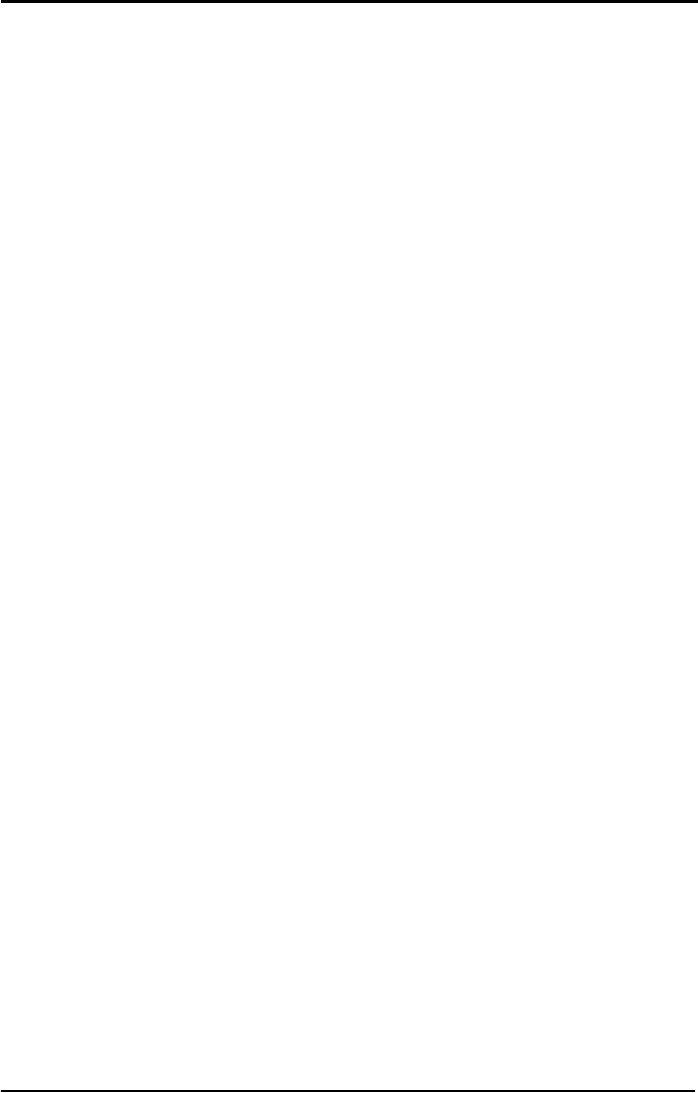
OPTICON UNIVERSAL MENU BOOK
U30
2.3.8. Memorizing
Memorizing options can be used to temporary
store bar code data in case the bar code reader
lost its connection. As soon the reader is
connected again, the temporary stored data is
transmitted to the computer and the storage
area is cleared.
The data is stored in RAM. In case the battery
is depleted or battery is removed, data is lost.
The bar code reader is automatically
disconnected in case:
• the bar code reader is out of range ( too far
away from cradle ),
• power from cradle is lost.
Data memorizing disabled:
Bar code data is not stored automatically, in
case the connection is lost. Data memorizing
can manually be started by reading the Start/
continue memorizing option.
Data memorizing enabled:
Bar code data is stored automatically, in case
the connection is lost.
Memorize after connection loss:
Data is only temporary stored in case the bar
code reader lost its connection. Memorizing
stops in case the +-DISC-+ label is read or in
case the wireless address is changed.
Always memorize when not connected:
Data is always temporary stored in case the bar
code reader is not connected.
Memorize control labels:
The next options should be used without
reading the SET and END label. These
memorizing options are intended to manually
control the memorizing mode.
Start/continue memorizing:
Manually start memorizing. In case memorized
data was present, it will continue memorizing.
Stop/pause memorizing:
Manually stop memorizing. Memorizing can be
continued by reading the Start/continue
memorizing option.
Clear all memorized data:
All memorizing data is deleted and the storage
area is cleared.
Available memory for memorizing is reader
dependent ( 12kB )
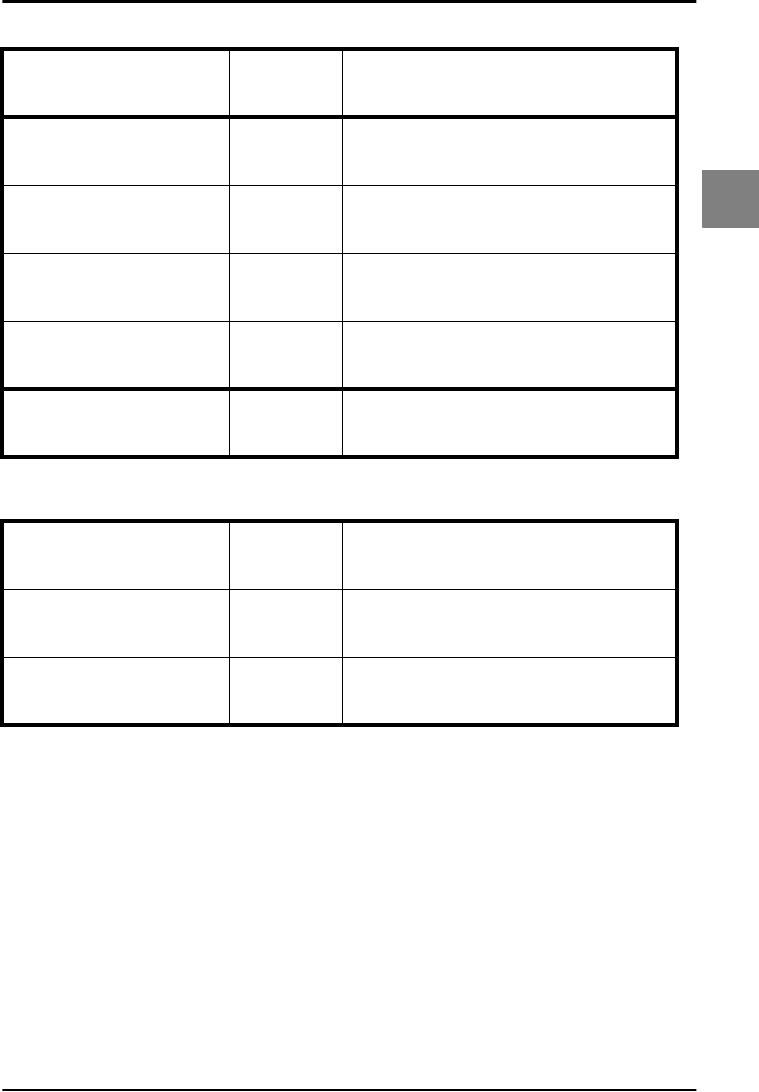
OPTICON UNIVERSAL MENU BOOK
U31
Interface
2
2.3.8. Memorizing
2.3.8. Memorizing commands
SET _ZZ_
Data memorizing
disabled DTMD _DTMD_
Data memorizing
enabled DTME _DTME_
Memorize after
connection loss BM0 _BM0_
Always memorize when
not connected BM1 _BM1_
END _ZZ_
Clear all memorized data +-MCLR-+ _+-MCLR-+_
Start/continue
memorizing +-MSTR-+ _+-MSTR-+_
Stop/pause memorizing +-MSTP-+ _+-MSTP-+_
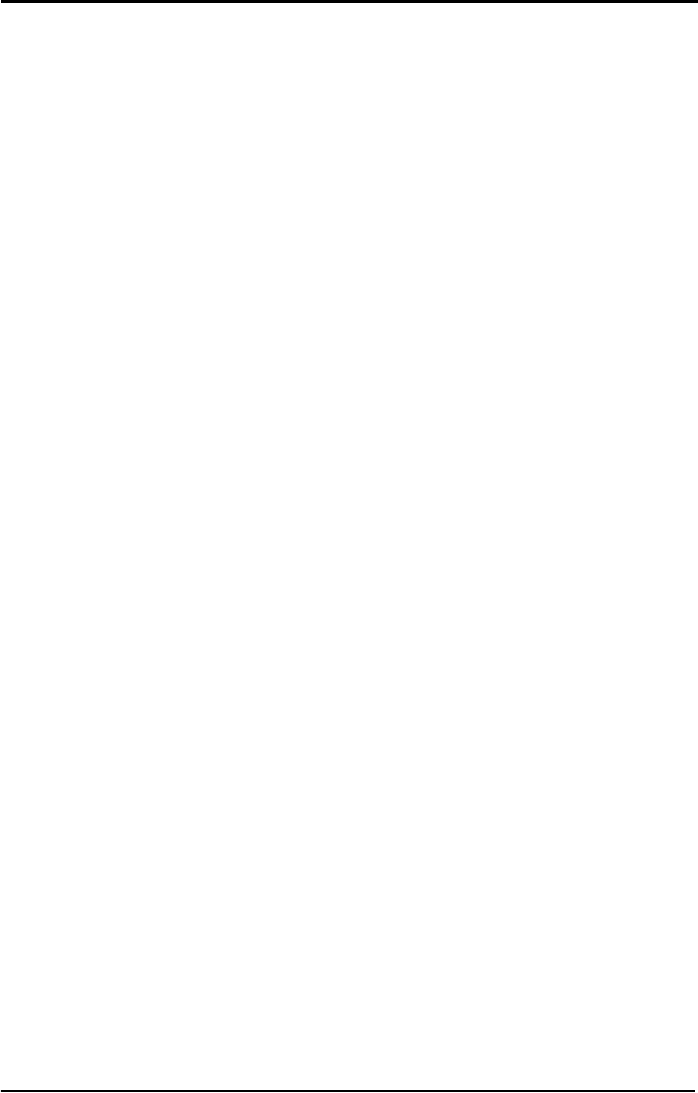
OPTICON UNIVERSAL MENU BOOK
U32
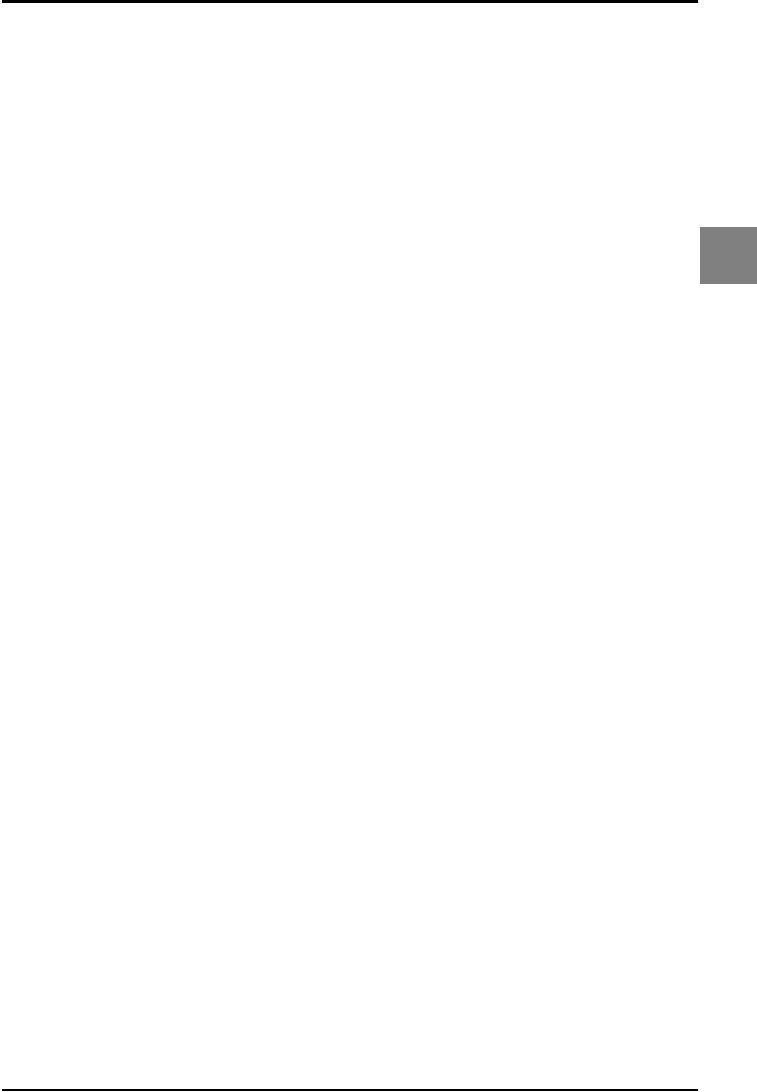
OPTICON UNIVERSAL MENU BOOK
U33
Code options
3
3. CODE OPTIONS
The menu options in this chapter are intended
to select:
• which bar code types can be read
• the permissible length of the bar codes to be
read
• bar code specific options
In short: the decoding characteristics of the
reader can be adjusted.
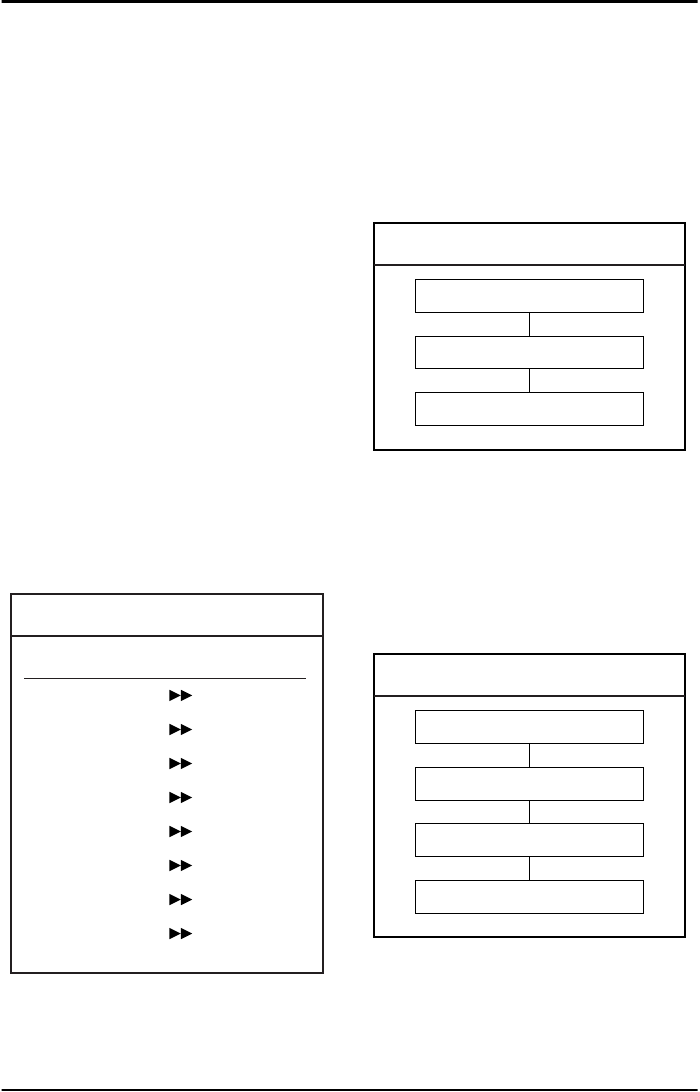
OPTICON UNIVERSAL MENU BOOK
U34
3.1. Setting of readable codes
These options do not affect the reading of the
menu labels. The required bar code types can
be selected by enabling a single readable code
only and enabling readable codes.
It is strongly recommended to select only
the required codes.
Advantages of selecting only the required
codes are:
• faster reading
• no accidental scanning of unwanted bar
codes
• reduced probability of reading errors which
can not be prevented completely, because of
the limited security of some bar code types
Some bar codes are translations or special
variants of other bar code types. The next
figure lists their relationships. See figure 3.01.
Example:
To read Italian Pharmaceutical type bar codes,
Enable Code 39, Select the option 'Italian
Pharmaceutical' from the 'Options for Code 39'.
3.1.1. Enabling a single read. code
With this option you can set the reader to read
a single bar code type only. If you select 'Code
39 only', no other codes will be read.
Example:
If you want to read Code 39 only, you read the
option 'Code 39 only'. See figure 3.02.
Example:
If you want to read one of the special bar codes
as listed in the relations table for setting of
readable codes, e.g. EAN128 only, you read
the option 'Code 128 only' followed by 'Enable
EAN-128 only' from the 'Options for Code 128'.
See figure 3.03.
Fig. 3.01. Setting of readable codes table
RELATIONS
Code type:
ABC Code
Code 39 Full ASCII
CX Code
EAN 128
ISBN Bookland
ISSN
ISMN
Tri-Optic
Belongs to:
Codabar
Code 39
Codabar
Code 128
EAN-13
EAN-13
EAN-13
Code 39
Fig. 3.02. Enabling a single readable code:
Code 39
SET
Code 39 only
END
Fig. 3.03. Enabling a single readable code:
Code 128
SET
Code 128 only
Enable EAN-128 only
END
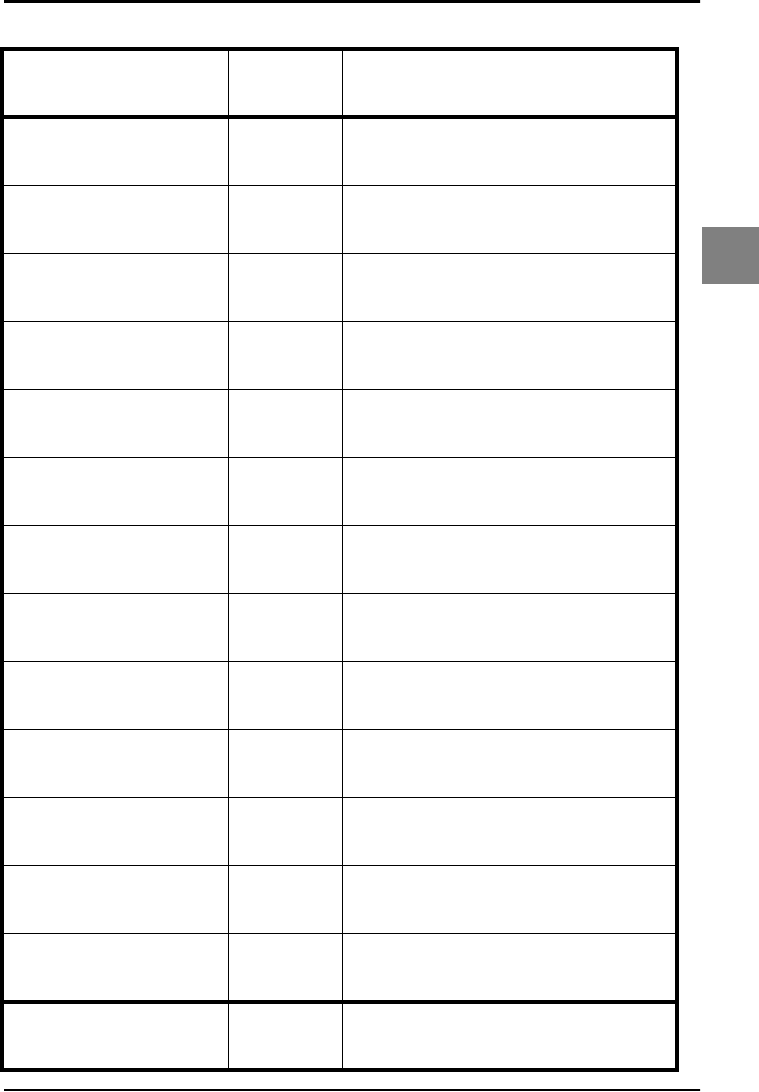
OPTICON UNIVERSAL MENU BOOK
U35
Code options
3
3.1.1. Enabling a single read. code
SET _ZZ_
All codes excl. add-on A0 _A0_
Only all UPC and EAN
codes J0 _J0_
UPC only J1 _J1_
UPC + 2 only J2 _J2_
UPC + 5 only J3 _J3_
EAN only J4 _J4_
EAN + 2 only J5 _J5_
EAN + 5 only J6 _J6_
Code 39 only A2 _A2_
Tri-Optic only JD _JD_
Codabar only A3 _A3_
Industrial 2of5 only J7 _J7_
Interleaved 2of5 only J8 _J8_
END _ZZ_
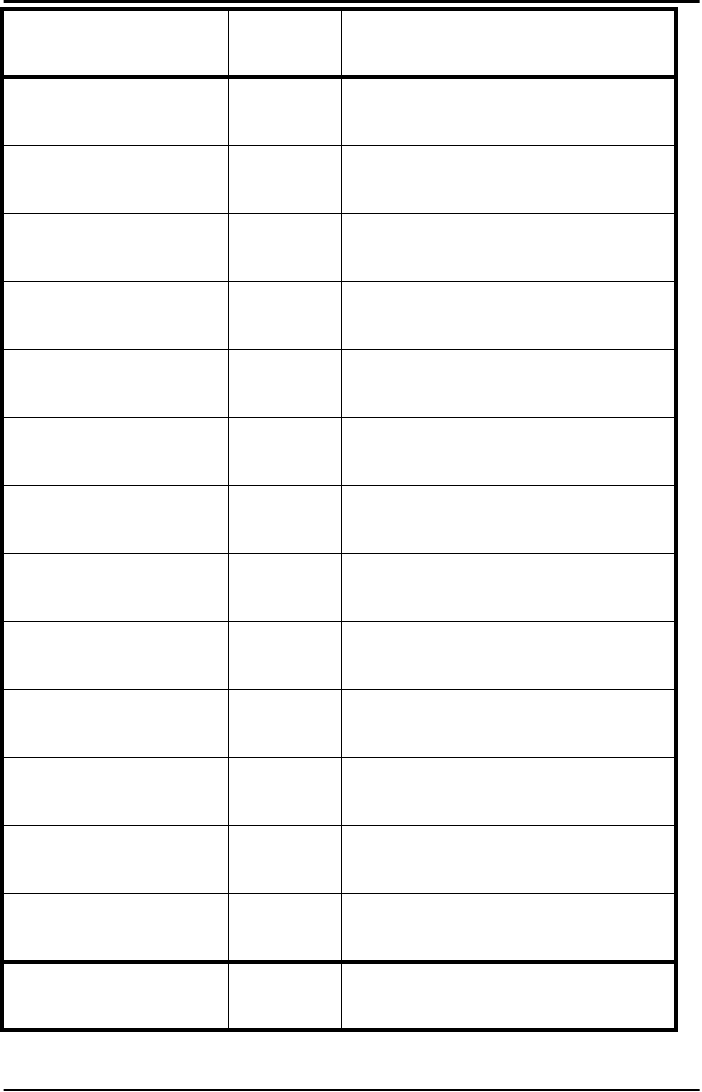
OPTICON UNIVERSAL MENU BOOK
U36
S-Code only RA _RA_
Matrix 2of5 only AB _AB_
Chinese Post Matrix 2of5
only JE _JE_
Korean Postal Authority
code only JL _JL_
IATA only A4 _A4_
MSI/Plessey only A7 _A7_
Telepen only A9 _A9_
UK/Plessey only A1 _A1_
Code 128 only A6 _A6_
Code 93 only A5 _A5_
Code 11 only BLB _BLB_
RSS-14 only J9 _J9_
RSS-limited only JJ _JJ_
SET _ZZ_
END _ZZ_

OPTICON UNIVERSAL MENU BOOK
U37
Code options
3
RSS-expanded only JK _JK_
DataMatrix ECC000 -
140 only BG2 _BG2_
DataMatrix ECC200 only BC0 _BC0_
Aztec only BC5 _BC5_
Aztec runes only BF4 _BF4_
QR Code only BC1 _BC1_
Maxicode only BC2 _BC2_
PDF417 only BC3 _BC3_
MicroPDF417 only BC4 _BC4_
Enable all 1D codes only BCA _BCA_
Enable all 2D codes only BCB _BCB_
SET _ZZ_
END _ZZ_
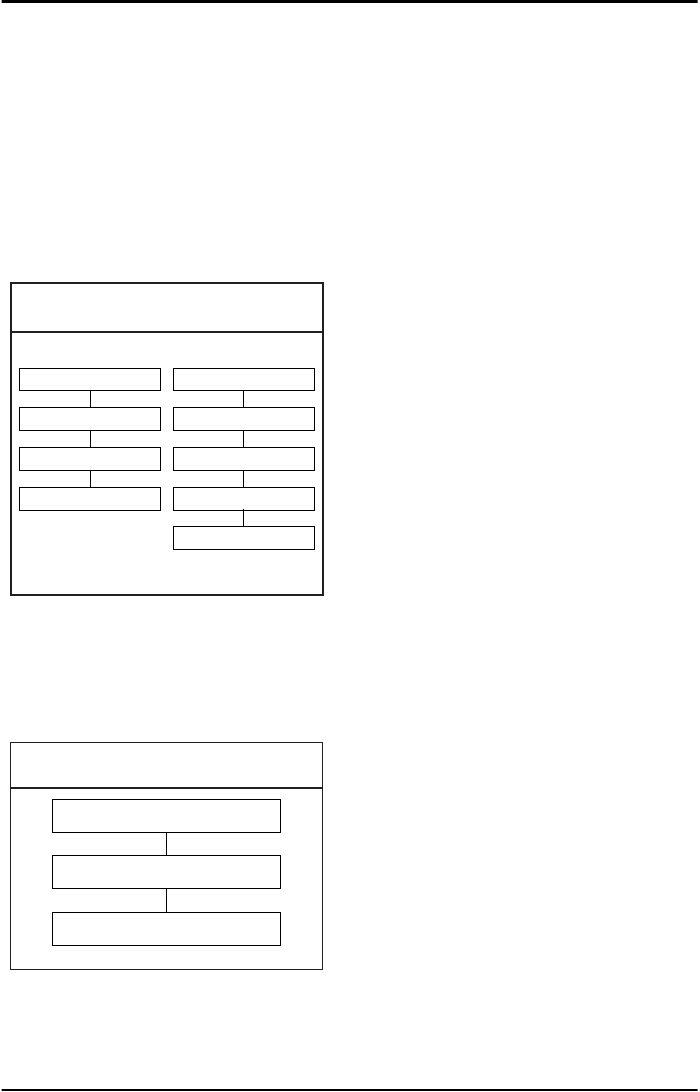
OPTICON UNIVERSAL MENU BOOK
U38
3.1.2. Enabling of readable codes
With this option you can set the reader to read
a number of bar code types or simply enable
additional bar code types.
Example:
If you only want to read Code 39 and Code
128, you read 'Code 39 only' and 'enable Code
128'. Alternatively you can read 'Disable All',
'Enable Code 39' and 'Enable Code 128'. See
figure 3.04.
Example:
If you want to enable Codabar in addition to
what you already have configured, you read
'Enable Codabar'. See figure 3.05.
Fig. 3.04. Enabling of readable codes
SET
Code 39 only
Enable Code 128
END
SET
Disable All
Enable Code 39
Enable Code 128
END
Fig. 3.05. Enabling of readable codes
addition
SET
Enable Codabar
END

OPTICON UNIVERSAL MENU BOOK
U39
Code options
3
3.1.2. Enabling of readable codes
SET _ZZ_
All codes excl. add-on A0 _A0_
Enable UPC R1 _R1_
Enable UPC + 2 R2 _R2_
Enable UPC + 5 R3 _R3_
Enable EAN R4 _R4_
Enable EAN + 2 R5 _R5_
Enable EAN + 5 R6 _R6_
Enable Code 39 B2 _B2_
Enable Tri-Optic JZ _JZ_
Enable Codabar B3 _B3_
Enable Industrial 2of5 R7 _R7_
Enable Interleaved 2of5 R8 _R8_
Enable S-Code R9 _R9_
END _ZZ_
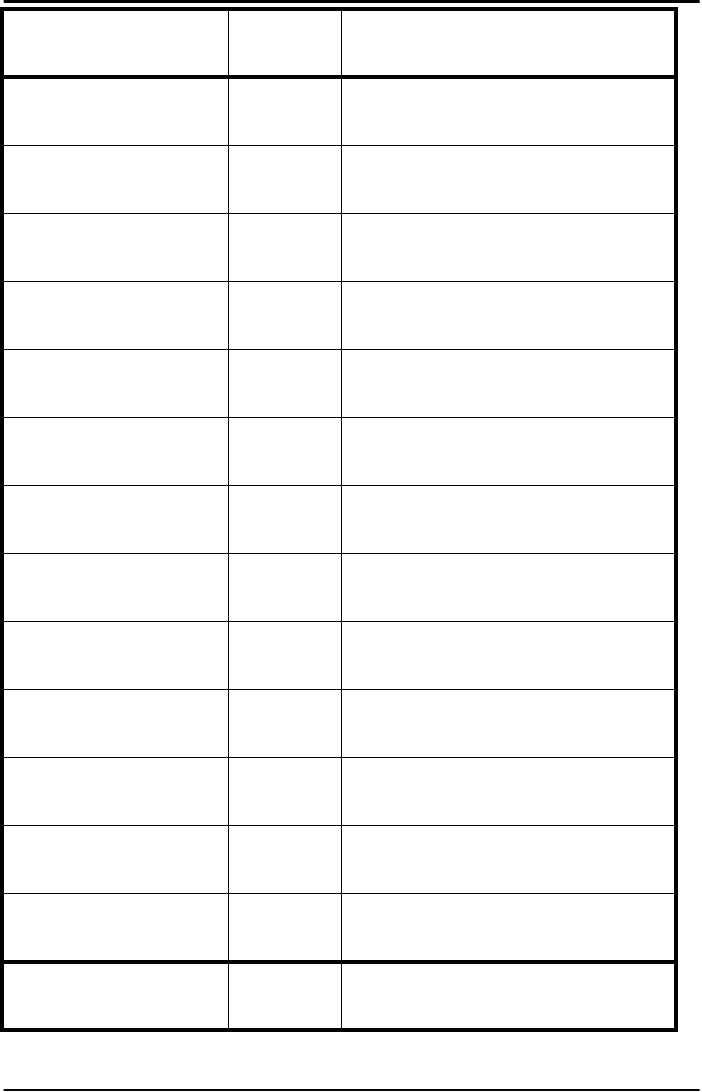
OPTICON UNIVERSAL MENU BOOK
U40
Enable Matrix 2of5 BB _BB_
Enable Chinese Post
Matrix 2of5 JS _JS_
Enable Korean Postal
Authority code WH _WH_
Enable IATA B4 _B4_
Enable MSI/Plessey B7 _B7_
Enable Telepen B9 _B9_
Enable UK/Plessey B1 _B1_
Enable Code 128 B6 _B6_
Enable Code 93 B5 _B5_
Enable Code 11 BLC _BLC_
Enable RSS-14 JX _JX_
Enable RSS-limited JY _JY_
Enable RSS-expanded DR _DR_
SET _ZZ_
END _ZZ_
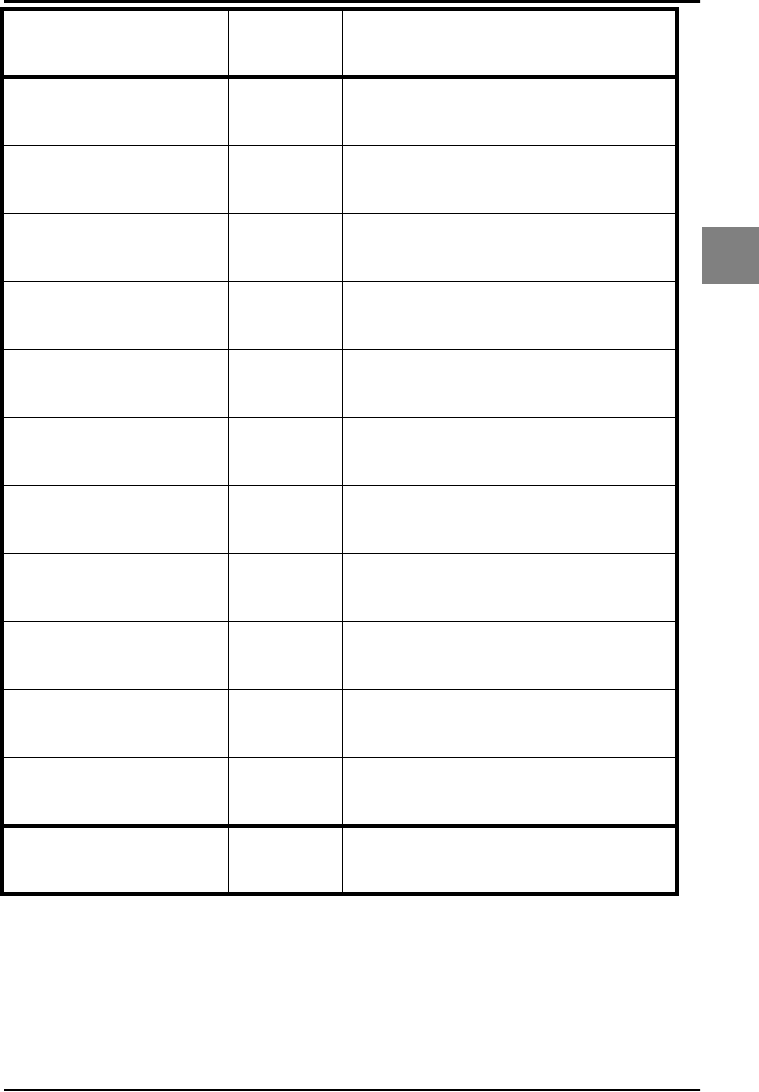
OPTICON UNIVERSAL MENU BOOK
U41
Code options
3
Enable DataMatrix
ECC000 - 140 BG0 _BG0_
Enable DataMatrix
ECC200 BCC _BCC_
Enable Aztec BCH _BCH_
Enable Aztec runes BF2 _BF2_
Enable QR Code BCD _BCD_
Enable Maxicode BCE _BCE_
Enable PDF417 BCF _BCF_
Enable MicroPDF417 BCG _BCG_
Enable all 1D codes BCM _BCM_
Enable all 2D codes BCN _BCN_
Disable all B0 _B0_
SET _ZZ_
END _ZZ_
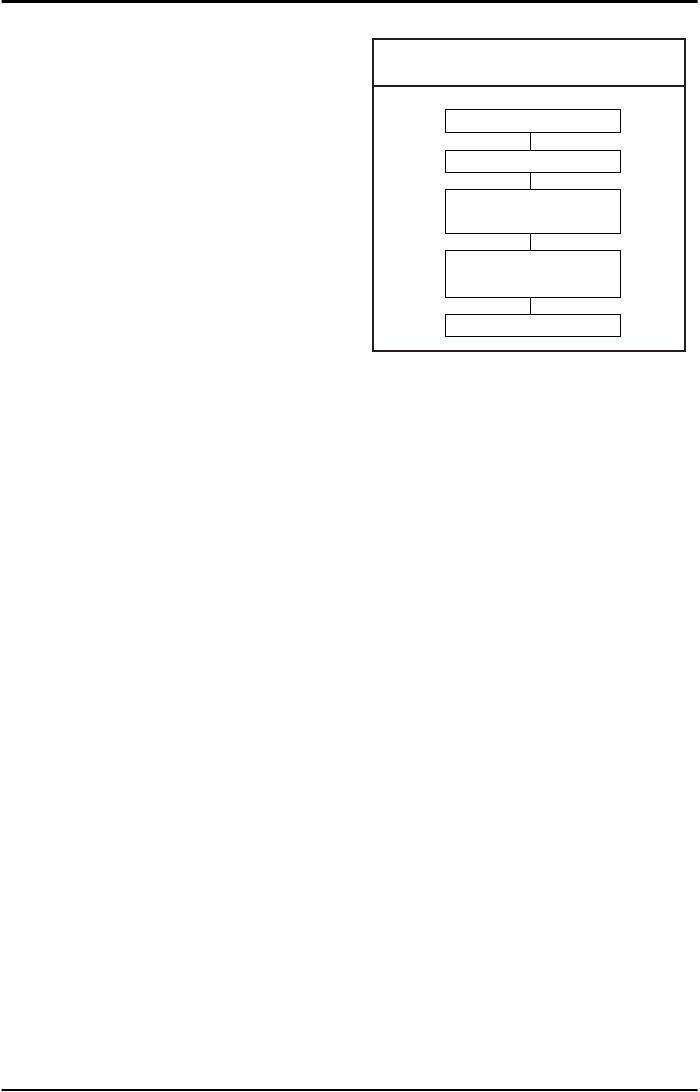
OPTICON UNIVERSAL MENU BOOK
U42
3.2. Setting of number of characters
If you are going to read bar codes of known
length, it is recommended to set the reader for
a fixed number of characters. This can be done
for up to two lengths. The reader uses this to
verify that labels read are of the correct length,
rejecting any labels which do not have the
specified length. The advantage of setting a
fixed length, is that it provides protection
against short scans of labels, such as
Interleaved 2of5, which do not provide sufficient
security against partial scan. The length
checking is done on the label data and is not
affected by options such as (not) transmit start/
stop character or check digit. Setting the
number of characters does not affect fixed
length codes, such as EAN-13. 2D
symbologies such as PDF417 and Data Matrix
are also not affected by fixed length settings.
The following options are available:
Fixed length OFF all codes.
This option cancels the fixed length checking.
Fixed length ON all codes.
This option enables the fixed length checking.
Two fixed lengths are programmed which will
affect all variable length codes. This is done by
reading the following labels:
<SET>
<Fixed length ON - all codes> a bar code with
the required length, a second bar code with the
required length (this may be the same one as
the first one)
<END>
See figure 3.06.
It is possible to configure a fixed length or a
minimum and a maximum length for selected
symbologies by reading the respective option
followed by a barcode label with the required
length. The different functions may be
combined and will be used as follows:
• if a label is checked for fixed length, it will not
be checked for minimum or maximum length
• if a label is not checked for fixed length it will
be checked for both minimum and maximum
length
By reading an option followed by the 'END'
label, the function is disabled or the values for
that option are reset to their default. The default
values are:
• fixed: disabled, thus no fixed length checking
• minimum: according to the next figure (The
minimum length of the 2of5 bar code types
can not be changed independent.)
• maximum: disabled, thus no maximum length
checking. (The maximum length is reader
dependent)
See figure 3.07.
Fig. 3.06. Setting Fixed length ON
all codes
SET
Fixed length ON
Scan a bar code
with the required length
Scan a 2nd bar code
with the required length
END
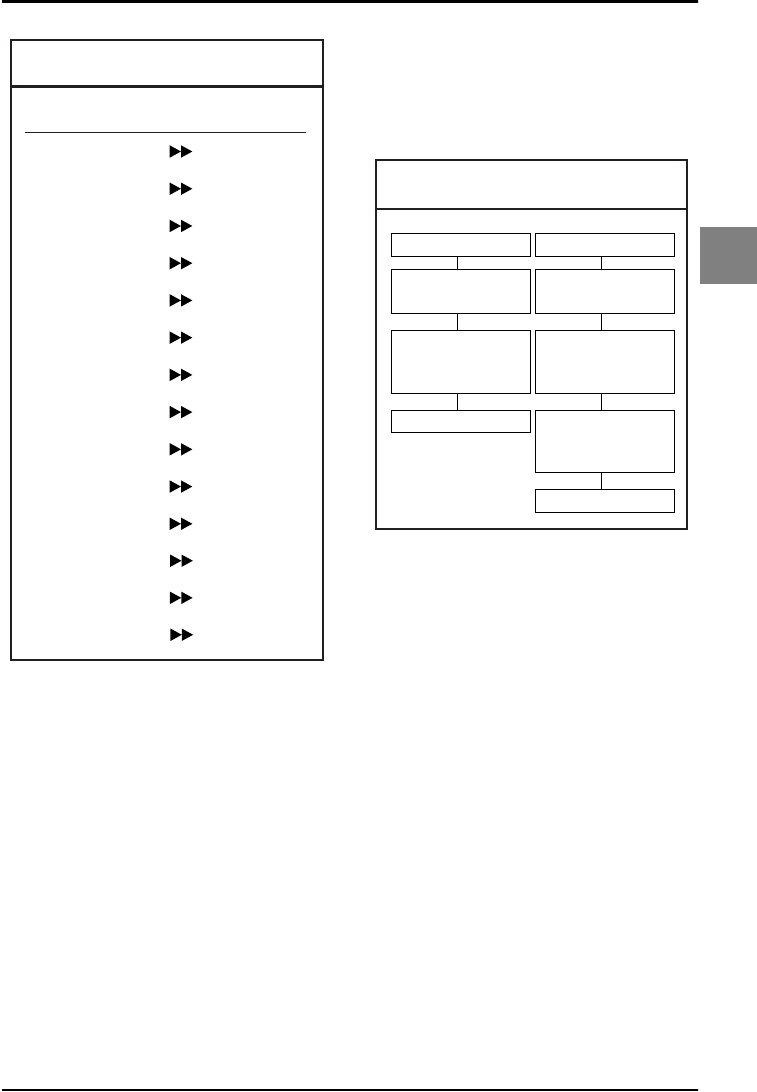
OPTICON UNIVERSAL MENU BOOK
U43
Code options
3
Fixed length ON for selected codes:
This option enables fixed length checking for
different bar code types and will only affects the
bar code types read. The number of fixed
lengths which can be configured is reader
dependent.
<SET>
<Fixed length ON for selected codes>
Scan bar codes of the required type and length
<END>
Example:
The 2 examples shown in the next figure have
the following results: In the first example only
Code 39 labels will be checked for a length of 6
characters. Any other bar code type will not be
checked for fixed length. In the second example
Code 39 labels will be checked for a length of 6
characters and Interleaved 2of5 labels for a
length of 12 characters. This implies that also
Industrial 2of5, Matrix 2of5 and S-Code are
checked for a fixed length of 12 characters. Any
other bar code type will not be checked for fixed
length. See figure 3.08.
Minimum length for selected codes:
This option modifies the default minimum
length table. The number of minimum lengths
which can be configured is reader dependent.
This is done by reading the following labels:
<SET>
<Minimum length for selected codes>
Scan bar codes of the required type and length
<END>
Example:
The two examples shown in the next figure
have the following result: In the first example
only Code 39 labels will be checked for a
minimum length of 2 characters. All other bar
code types will be checked for a minimum
length as displayed in the next figure.
In the second example Code 39 labels will be
checked for a minimum length of 2 characters
and Interleaved 2of5 labels for a minimum
length of 4 characters. This implies that also
Industrial 2of5, Matrix 2of5 and S-Code are
checked for a minimum length of 4 characters.
All other bar code types will be checked for a
minimum length as per figure 3.09.
Fig. 3.07. Setting Minimum length table
Code type:
Codabar
Code 11
Code 39
Code 93
Code 128
Industrial 2of5
Interleaved 2of5
IATA
Matrix 2of5
MSI/Plessey
UK/Plessey
RSS-expanded
S-Code
Telepen
Minimum length
5
1
1
1
1
5
6
5
5
3
2
1
5
1
Fig. 3.08. Setting Fixed length ON
selected codes
SET
Fixed length ON
for selected only
Scan a label,
i.e. Code 39
with length = 6
Scan a label,
i.e. Interleaved 2of5
with length = 12
END
SET
Fixed length ON
for selected only
Scan a label,
i.e. Code 39
with length = 6
END
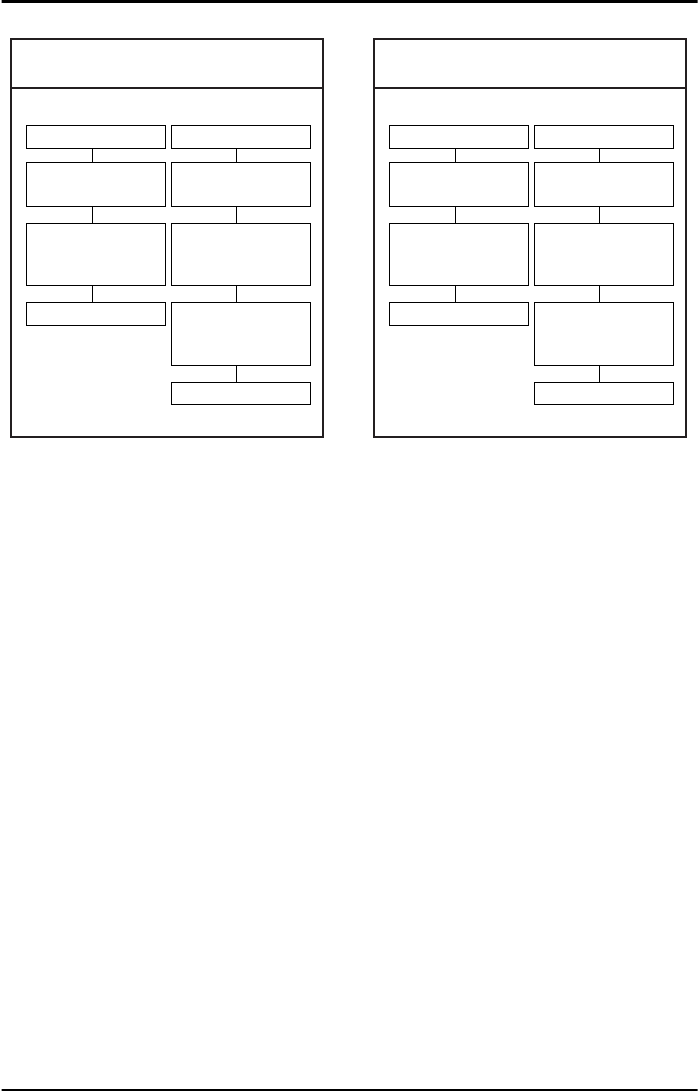
OPTICON UNIVERSAL MENU BOOK
U44
Maximum length for selected codes:
This option enables the maximum length
checking. The number of maximum lengths
which can be configured is reader dependent.
This is done by reading the following labels:
<SET>
<Maximum length for selected codes>
Scan bar codes of the required type and length
<END>
Example:
The two following examples shown in the next
figure have the following result: In the first
example only Code 39 labels will be checked
for a maximum length of 12 characters. Any
other bar code types will not be checked for a
maximum length. In the second example Code
39 labels will be checked for a maximum length
of 12 characters and Interleaved 2of5 labels for
a maximum length of 14 characters. This
implies that also Industrial 2of5, Matrix 2of5
and S-Code are checked for a maximum length
of 14 characters. Any other bar code types will
not be checked for a maximum length. See
figure 3.10.
Fig. 3.09. Setting Minimum length
for selected codes
SET
Minimum length
for selected codes
Scan a label,
i.e. Code 39
with length = 2
Scan a label,
i.e. Interleaved 2of5
with length = 4
END
SET
Minimum length
for selected codes
Scan a label,
i.e. Code 39
with length = 2
END
Fig. 3.10. Setting Maximum length
for selected codes
SET
Maximum length
for selected codes
Scan a label,
i.e. Code 39
with length = 12
Scan a label,
i.e. Interleaved 2of5
with length = 14
END
SET
Maximum length
for selected codes
Scan a label,
i.e. Code 39
with length = 12
END
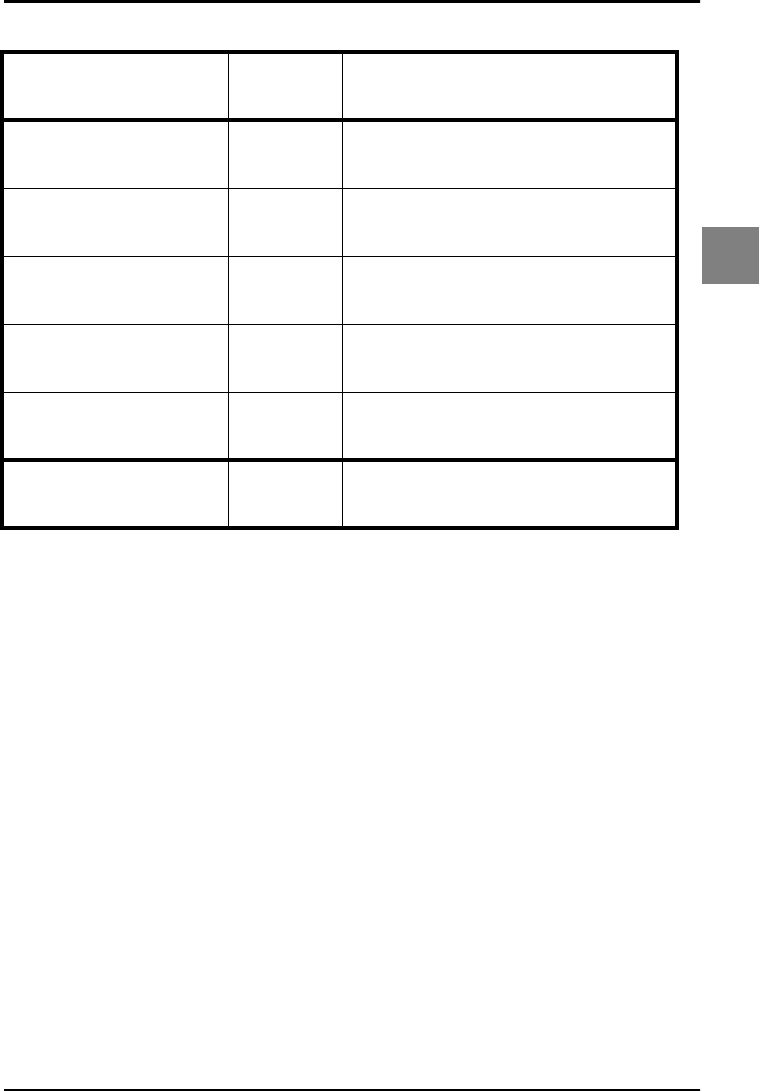
OPTICON UNIVERSAL MENU BOOK
U45
Code options
3
3.2. Setting of number of characters
SET _ZZ_
Fixed length OFF all
codes H0 _H0_
Fixed length ON all
codes H1 _H1_
Fixed length ON for
selected codes HK _HK_
Minimum length for
selected codes HL _HL_
Maximum length for
selected codes HM _HM_
END _ZZ_
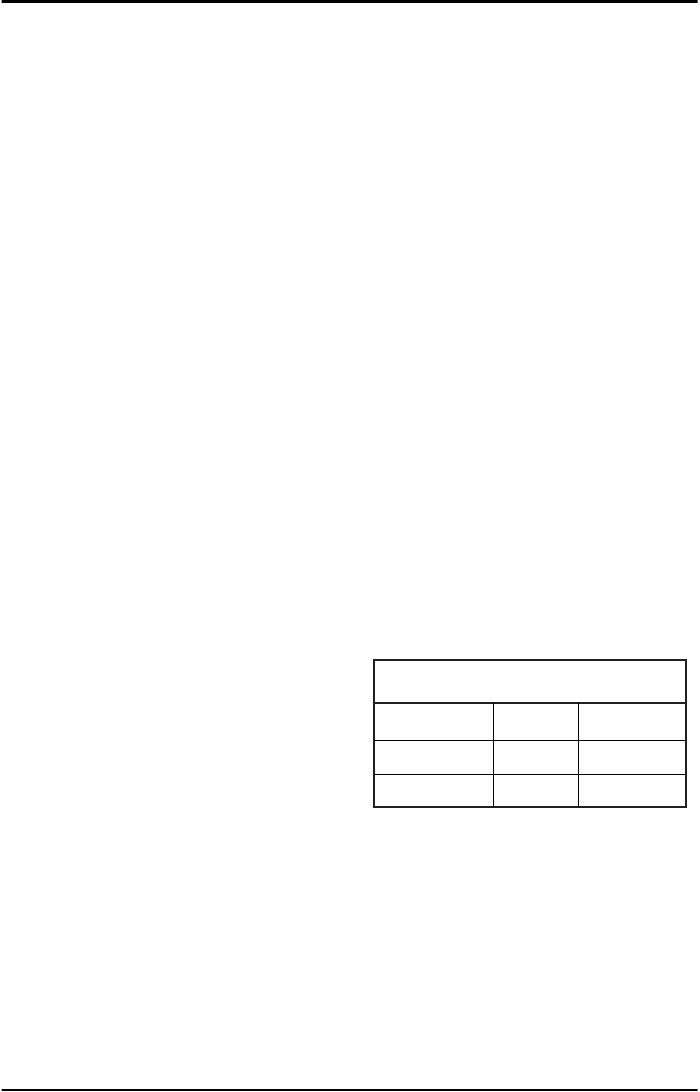
OPTICON UNIVERSAL MENU BOOK
U46
3.3. Setting code specific options
Code specific options may be configured
affecting:
• enabling and disabling code variants and
translations, such as EAN-128, as were listed
in the relations table for setting of readable
codes
• data verification such as by means of a check
digit calculation. A check digit has a value
that can be calculated from the other data
characters and is usually the last data
character in a bar code
• pre-editing of the data string such as
removing the check-digit and/or start/stop
characters
The more common options are described here:
Check CD:
This option enables the check digit calculation.
If the calculated check digit does not
correspond to the check digit in the bar code,
then the bar code is ignored. The use of a
check digit greatly improves the security of a
bar code.
Not check CD:
This option disables the check digit calculation.
This option is required when the bar codes do
not contain a check digit or contain an invalid
check digit.
Transmit CD:
This option enables the transmission of the
check digit together with the data characters.
If the check digit calculation is disabled, the
reader can not differentiate anymore between a
(valid) check digit and a data character. It will
therefore transmit all data characters of the
label, including what could constitute a check
digit.
Not transmit CD:
This option disables the transmission of the
check digit. If the check digit calculation is
disabled, the reader can not differentiate
between a (valid) check digit and a data
character. It will therefore transmit all data
characters of the label, excluding the character
that could constitute the check digit for the type
of bar code.
Transmit ST/SP:
This option enables the transmission of the
start and stop characters of a bar code.
Not transmit ST/SP:
This option disables the transmission of the
start and stop characters of a bar code. The
next figure summarizes the effect of the
transmit options for a Code 39 label with:
• start and stop characters '*'
• data characters '1 2 3 4 5 6'
• or data characters '1 2 3 4 5' and check digit
'6'
Note that because '6' is, according to the Code
39 specifications, not a valid check digit for this
label. The check digit calculation must therefore
be disabled in order for the label to be
accepted.
See figure 3.11.
Fig. 3.11. Setting code specific options
Transmit ST/SP
Not transmit ST/SP
Transmit CD
* 1 2 3 4 5 6 *
1 2 3 4 5 6
Not transmit CD
* 1 2 3 4 5 *
1 2 3 4 5
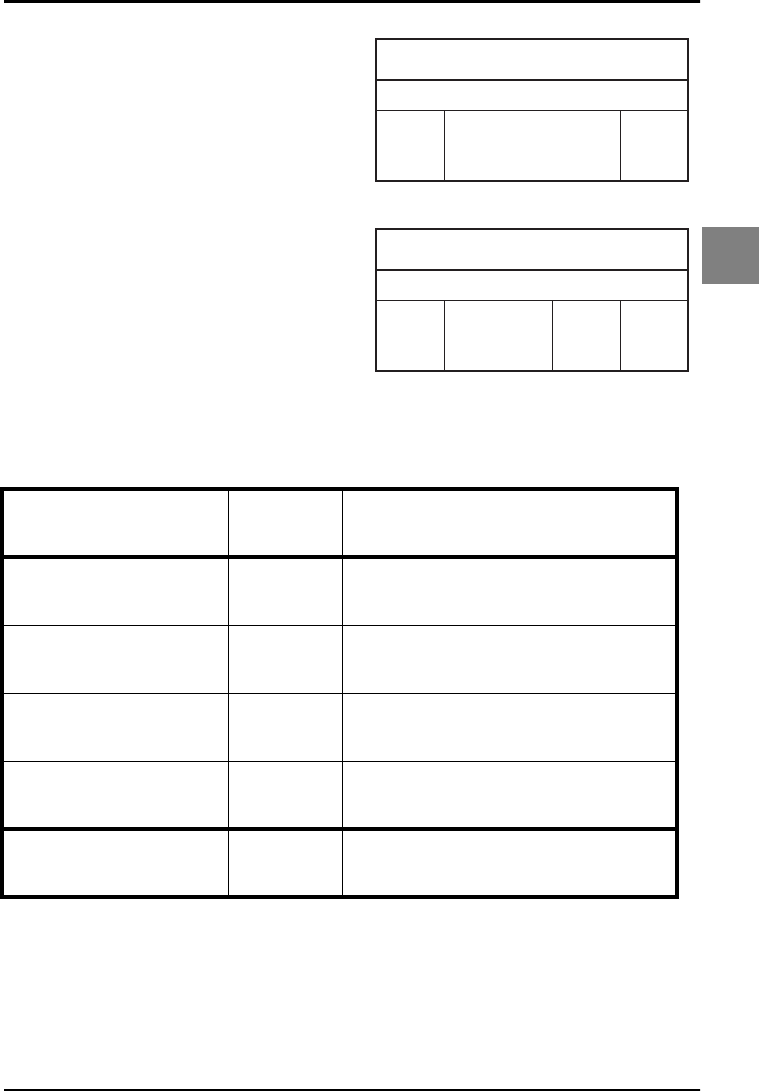
OPTICON UNIVERSAL MENU BOOK
U47
Code options
3
3.3.1. Options for UPC-A
The UPC-A symbology is a fixed length
symbology encoding 11 data digits, a check
digit and non printable start/stop characters.
The following characters are supported:
• the digits 0 up to 9
An optional leading zero can be transmitted,
which together with the data and the check digit
forms a 13 digit field providing compatibility with
the EAN-13 format. For string format see figure
3.12.
UPC-A add-on 2/add-on 5:
The UPC-A symbology as described above can
be succeeded by an additional 2 or 5 digit UPC-
A code. For string format see figure 3.13.
Options for UPC-A:
• disable transmission of the leading zero
• disable transmission of the check digit
Fig. 3.12. Options for UPC-A
leading
zero
data
(11 digits)
check
digit
UPC-A
Fig. 3.13. Options for UPC-A
leading
zero
data
(11 digits)
add-on
2 or 5
UPC-A +2, +5
check
digit
SET _ZZ_
UPC-A, No leading
zero, transmit CD E3 _E3_
UPC-A, No leading zero,
not transmit CD E5 _E5_
UPC-A, Leading zero,
transmit CD E2 _E2_
UPC-A, Leading zero, not
transmit CD E4 _E4_
END _ZZ_
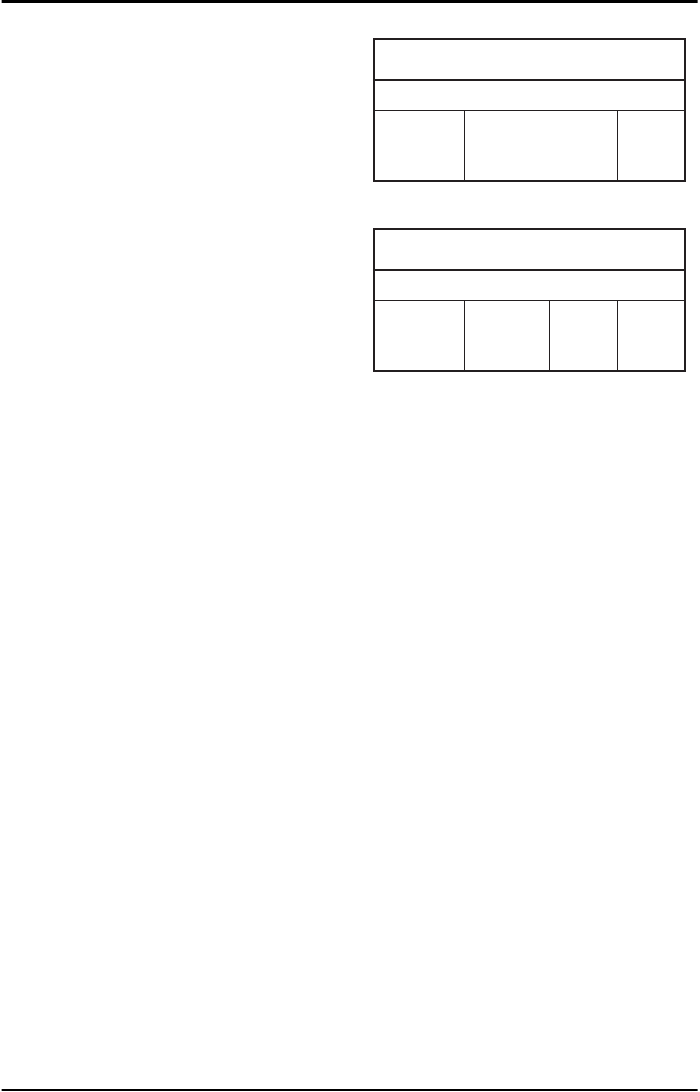
OPTICON UNIVERSAL MENU BOOK
U48
3.3.2. Options for UPC-E
The UPC-E symbology is a fixed length
symbology encoding 6 data digits, a check digit
and non printable start/stop characters. The
following characters are supported:
• the digits 0 upto 9
An optional leading digit can be transmitted,
which together with the data and the check digit
forms an 8 digit field providing a compatibility
with the EAN-8 format. For string format see
figure 3.14.
UPC-E add-on 2/add-on 5:
The UPC-E symbology as described above can
be succeeded by an additional 2 or 5 digit UPC-
E code. For string format see figure 3.15.
UPC-E0 stands for UPC version E0 and the
first digit is always a '0'. UPC-E1 stand for UPC
version E1 and the first digit is a '1'. Options for
UPC-E0 affects UPC-E1 too. Support for UPC-
E1 is reader dependent.
Options for UPC-E:
• enable transmission of the leading digit
• disable transmission of the check digit
• transmit UPC-E as UPC-A
Transmit UPC-E as UPC-A:
If this option is enabled, a UPC-E label is
transmitted in the UPC-A format.
Fig. 3.14. Options for UPC-E
leading digit
(0 or 1)
data
(6 digits)
check
digit
UPC-E
Fig. 3.15. Options for UPC-E
leading digit
(0 or 1)
data
(6 digits)
add-on
2 or 5
UPC-E +2, +5
check
digit

OPTICON UNIVERSAL MENU BOOK
U49
Code options
3
3.3.2. Options for UPC-E
SET _ZZ_
UPC-E, No leading
digit, transmit CD E7 _E7_
UPC-E, No leading digit,
not transmit CD E9 _E9_
UPC-E, Leading digit,
transmit CD E6 _E6_
UPC-E, Leading digit, not
transmit CD E8 _E8_
Transmit UPC-E as is 6Q _6Q_
Transmit UPC-E as UPC-
A6P _6P_
END _ZZ_
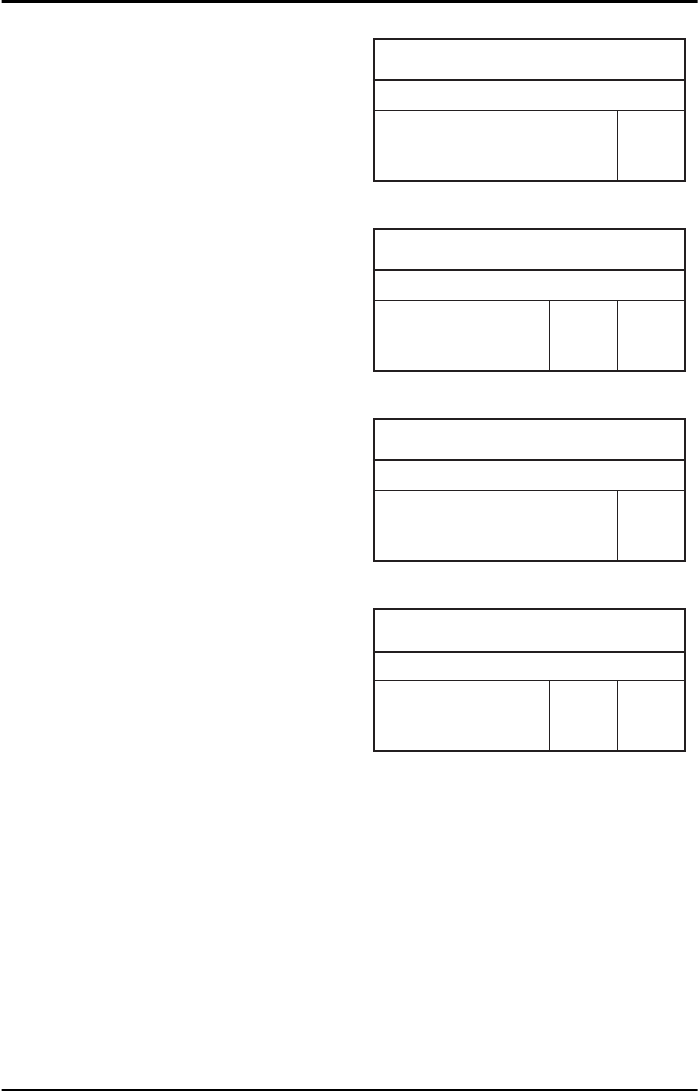
OPTICON UNIVERSAL MENU BOOK
U50
3.3.3. Options for EAN-13 and EAN-8
EAN-13:
The EAN-13 symbology is a fixed length
symbology encoding 12 data digits, a check
digit and non printable start/stop characters.
The following characters are supported:
• the digits 0 upto 9
The data may be translated into ISBN, ISSN or
ISMN format. For string format see figure 3.16.
EAN-13 add-on 2/add-on 5:
The EAN-13 symbology as described above
can be succeeded by an additional 2 or 5 digit
code. For string format see figure 3.17.
EAN-8:
The EAN-8 symbology is a fixed length
symbology encoding 7 data digits, a check digit
and non printable start/stop characters.
The following characters are supported:
• the digits 0 upto 9
For string format see figure 3.18.
EAN-8 add-on 2/add-on 5:
The EAN-8 symbology as described above can
be succeeded by an additional 2 or 5 digit code.
For string format see figure 3.19.
Options for EAN:
• disable transmission of the check digit
• enable ISBN, ISSN or ISMN translation
Enable ISBN, ISSN or ISMN translation:
If this option is enabled, an EAN-13 label is
verified for the correct format and transmitted
as a 10-digit ISBN number, 8 digit ISSN
number. In case of ISMN, the character M is
transmitted followed by 9 digits. Support for
these translations is reader dependent.
Fig. 3.16. Options for EAN-13 and EAN-8
data
(12 digits)
check
digit
EAN-13
Fig. 3.17. Options for EAN-13 and EAN-8
data
(12 digits)
check
digit
add-on
2 or 5
EAN-13, +2,+5
Fig. 3.18. Options for EAN-13 and EAN-8
data
(7 digits)
check
digit
EAN-8
Fig. 3.19. Options for EAN-13 and EAN-8
data
(7 digits)
check
digit
add-on
2 or 5
EAN-8, +2,+5
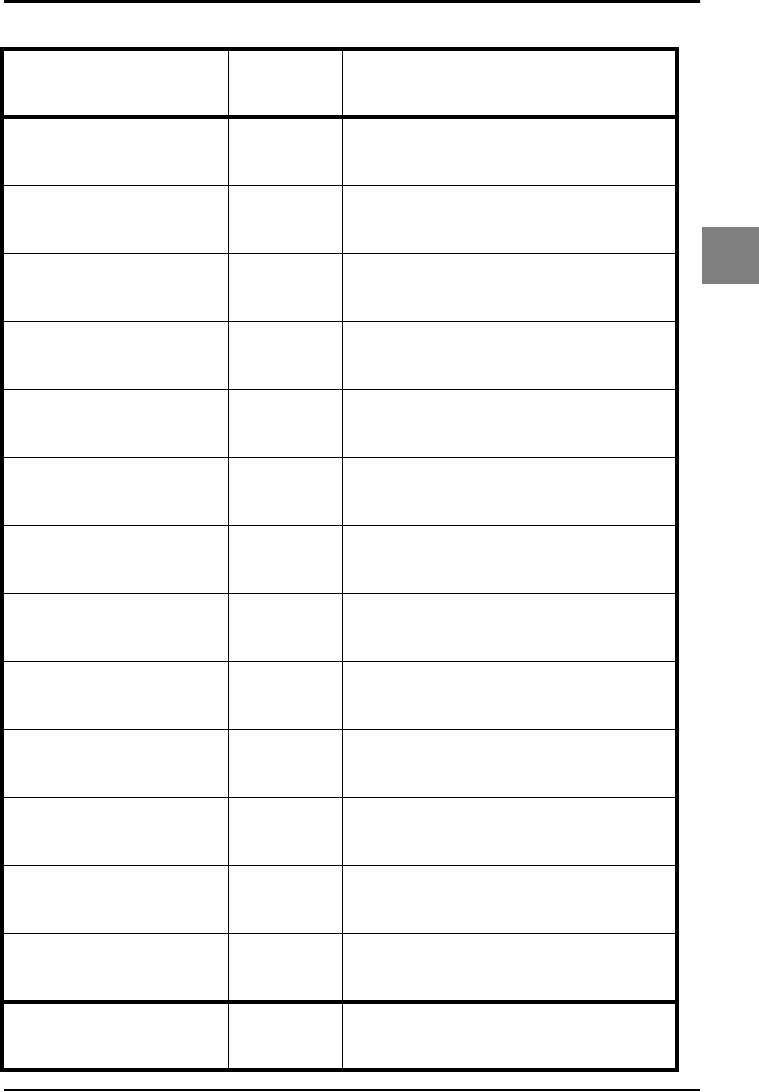
OPTICON UNIVERSAL MENU BOOK
U51
Code options
3
3.3.3. Options for EAN-13 and EAN-8
SET _ZZ_
EAN-13 not transmit CD 6J _6J_
EAN-13 transmit CD 6K _6K_
EAN-8 not transmit CD 6H _6H_
EAN-8 transmit CD 6I _6I_
Disable ISBN
translation IB _IB_
Enable ISBN translation IA _IA_
Enable ISBN if possible IK _IK_
Disable ISSN
translation HN _HN_
Enable ISSN translation HO _HO_
Enable ISSN if possible 4V _4V_
Disable ISMN
translation IO _IO_
Enable ISMN translation IP _IP_
Enable ISMN if possible IQ _IQ_
END _ZZ_
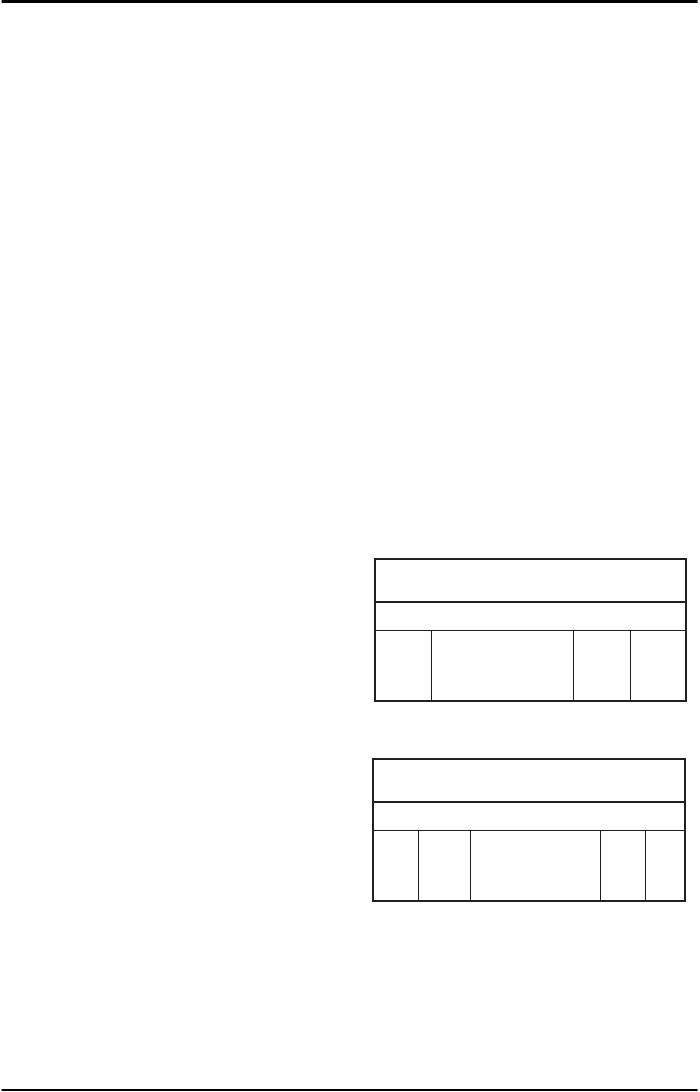
OPTICON UNIVERSAL MENU BOOK
U52
3.3.4. Options for Code 39 and It. Pharm.
Code 39:
Code 39 is a variable length symbology with an
optional check digit and printable start/stop
characters. The following characters are
supported:
• the digits 0 up to 9
• the upper case characters A up to Z
• the characters - . $ / + % SPACE
• start/stop character is *
The checksum is calculated as the sum modulo
43 of the numerical value of the data
characters. In full ASCII mode, all 128 ASCII
characters are supported. This is done by
combining one of the characters +, %, $ or /
with one of the alpha characters (A upto Z). For
string format see figure 3.20.
Italian Pharmaceutical:
In this mode the Code 39 data is translated to
the Italian pharmaceutical format. This format
has a fixed length containing 8 numeric data
values followed by a single mandatory check
digit. An optional leading 'A' can be transmitted.
For string format see figure 3.21.
Options for Code 39:
• enable full ASCII conversion
• enable Italian Pharmaceutical conversion
• enable check digit
• disable transmission of the check digit
• enable transmission of start/stop
• enable leading A for Italian Pharmaceutical
• selection of the minimum number of data
characters
Normal Code 39:
In this mode the decoded data characters are
transmitted without further translation.
Full ASCII Code 39:
In this mode the decoded data characters are
translated to full ASCII Code 39.
Full ASCII Code 39 if possible:
In this mode the decoded data characters are
translated to full ASCII Code 39. Invalid
combinations are not translated and are
transmitted as is.
Italian Pharmaceutical only:
In this mode the decoded data characters are
translated to the Italian Pharmaceutical format.
If the data does not comply with the Italian
Pharmaceutical format, the label is rejected.
Italian Pharmaceutical if possible:
In this mode the decoded data characters are
translated to the Italian Pharmaceutical format.
If the data does not comply with the Italian
Pharmaceutical format, then the data is
transmitted as Normal or full ASCII Code 39.
Concatenation:
If a Code 39 bar code contains a leading space,
the data is stored into the reader's buffer
without the leading space. As soon as a Code
39 bar code is read without a leading space,
the data is appended to the reader's buffer and
the entire buffer is transmitted and cleared for
new data. In case a non Code 39 bar code is
read, the data in the non-Code 39 bar code is
transmitted and the buffer is cleared. The buffer
size is reader dependent.
Fig. 3.20. Options for Code 39 and It.Pharm.
start
char.
stop
char.
data
(0 or more char.)
check
digit
Code 39
Fig. 3.21. Options for Code 39 and It.Pharm.
Italian Pharmaceutical
start
char.
stop
char.
leading
A
check
digit
data
(8 digits)
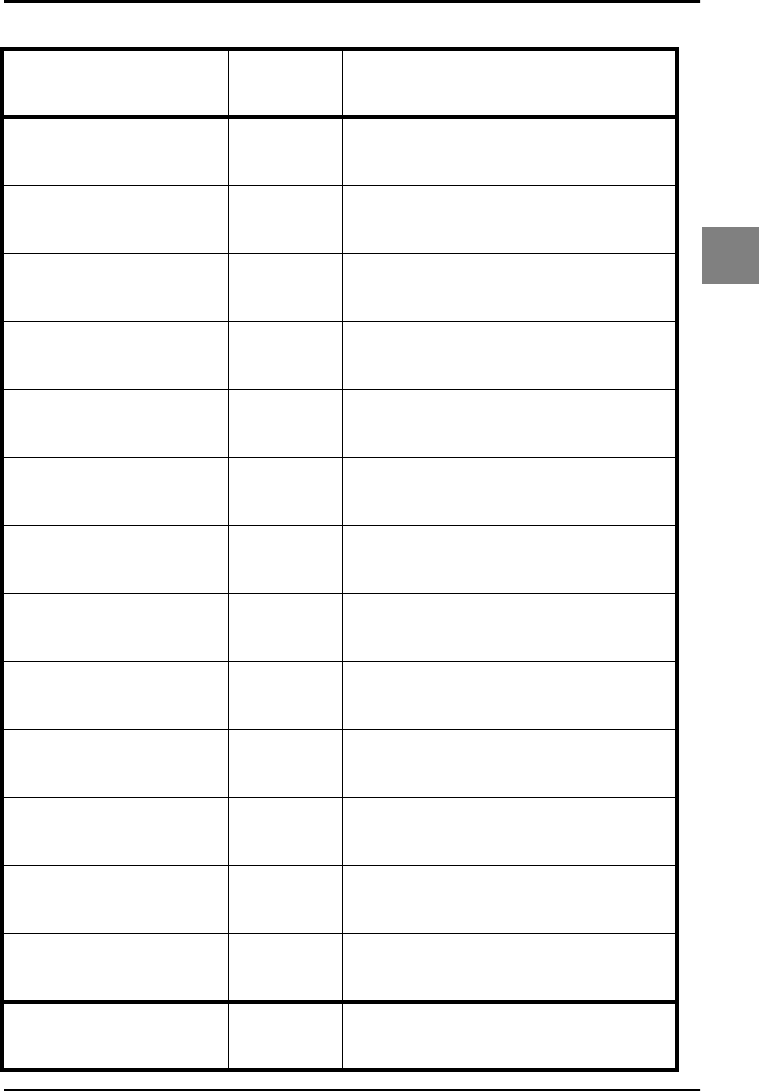
OPTICON UNIVERSAL MENU BOOK
U53
Code options
3
3.3.4. Options for Code 39 and It.Pharm.
SET _ZZ_
Normal Code 39 D5 _D5_
Full ASCII Code 39 D4 _D4_
Full ASCII Code 39 if
possible +K _+K_
It. Pharmaceutical only D6 _D6_
It. Pharmaceutical if
possible D7 _D7_
Not check CD C1 _C1_
Check CD C0 _C0_
Not transmit CD D8 _D8_
Transmit CD D9 _D9_
Not transmit ST/SP D1 _D1_
Transmit ST/SP D0 _D0_
Not transm. ld. A for It.
Pharm.Code DA _DA_
Transmit leading A for It.
Pharm.Code DB _DB_
END _ZZ_
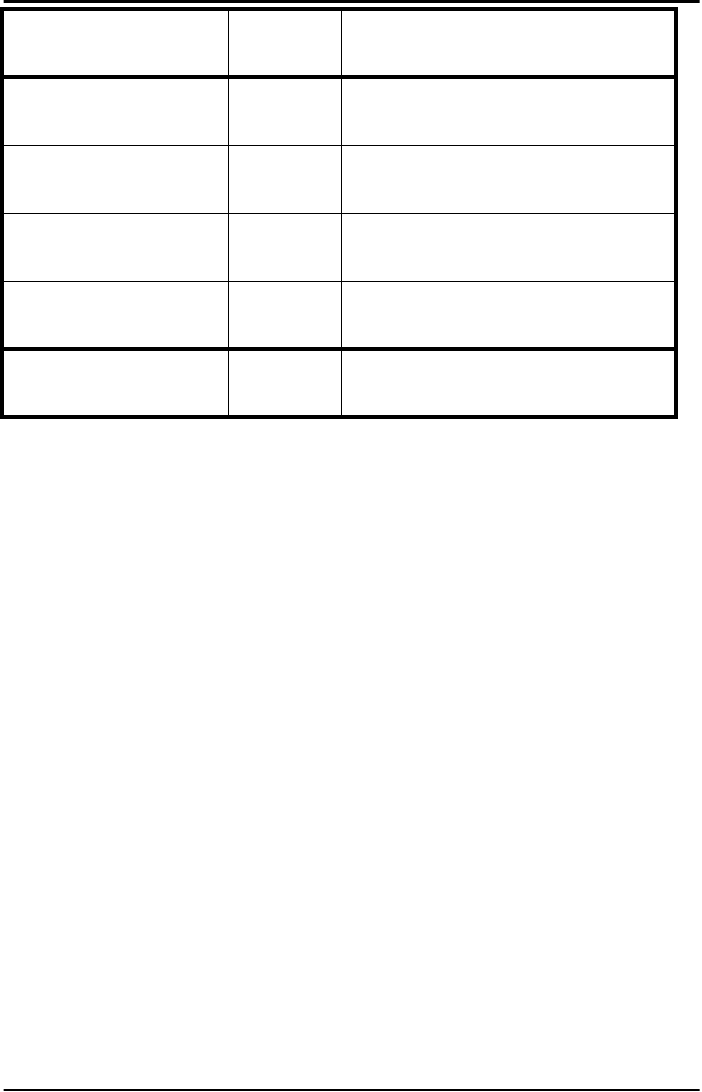
OPTICON UNIVERSAL MENU BOOK
U54
Minimum 3 digits 8D _8D_
Minimum 1 digit 8E _8E_
Disable concatenation +M _+M_
Enable concatenation +L _+L_
SET _ZZ_
END _ZZ_
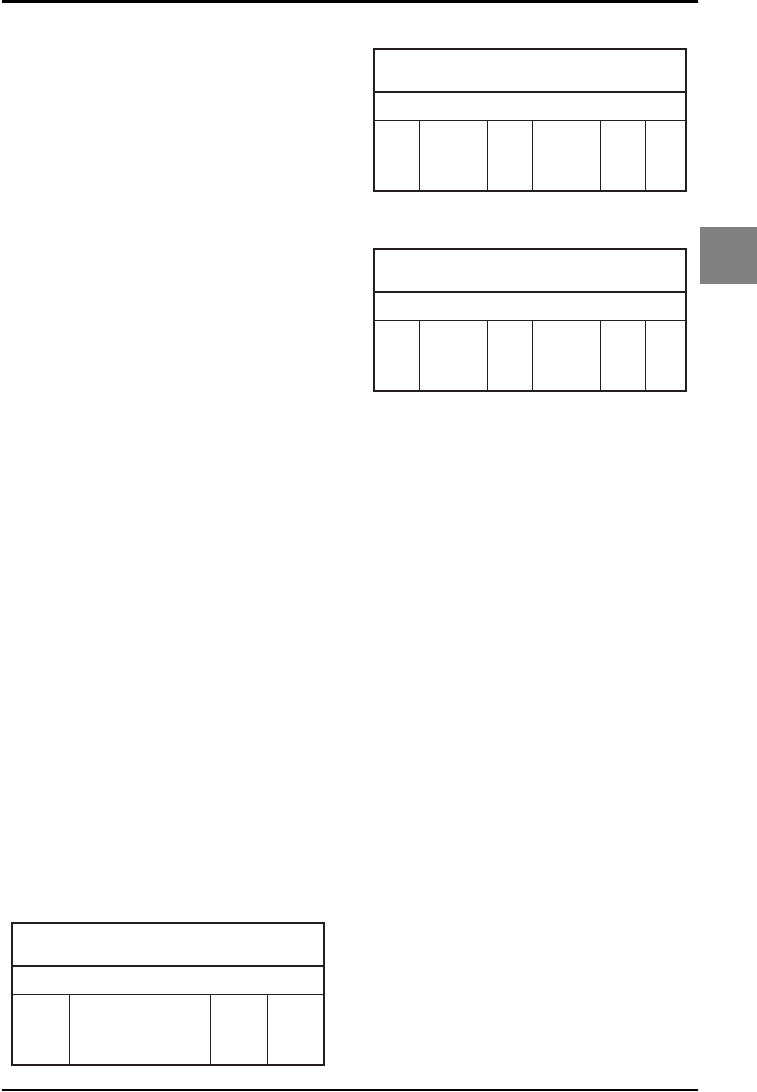
OPTICON UNIVERSAL MENU BOOK
U55
Code options
3
3.3.5. Options for Codabar
Codabar (NW7):
Codabar (NW7) is a variable length symbology
with an optional check digit and printable start/
stop characters. The next characters are
supported:
• the digits 0 upto 9
• the characters - $: / . +
• start/stop characters are A, B, C or D
The checksum is calculated as the sum modulo
16 of the numerical values of all data
characters. For string format see figure 3.22.
ABC-Code:
The ABC code is an acronym for American
Blood Commission. This code consists of two
bar codes which are decoded in one read
cycle. The code is concatenated when the stop
character of the first bar code and the start
character of the second bar code is a D. These
two D's are not transmitted. For string format
see figure 3.23.
CX-Code:
The CX-Code consists of two bar codes which
are decoded in one read cycle. The code is
concatenated when the stop character of the
first bar code is a C, and the start character of
the second bar code is a B. The B and C
characters are not transmitted. For string
format see figure 3.24.
Options for Codabar:
• enable ABC code concatenation
• enable CX code concatenation
• enable check digit check
• disable transmission of the check digit
• disable transmission of start/stop
• selection of start/stop character translation
• selection of minimum number of data
characters
• enable library space (CLSI) insertion
Fig. 3.22. Options for Codabar
start
char.
stop
char.
data
(1 or more char.)
check
digit
Codabar
Fig. 3.23. Options for Codabar
ABC Code
start
char.
stop
char.
data (1 or
more char.)
check
digit
check
digit
data (1 or
more char.)
Fig. 3.24. Options for Codabar
CX Code
start
char.
stop
char.
data (1 or
more char.)
check
digit
check
digit
data (1 or
more char.)
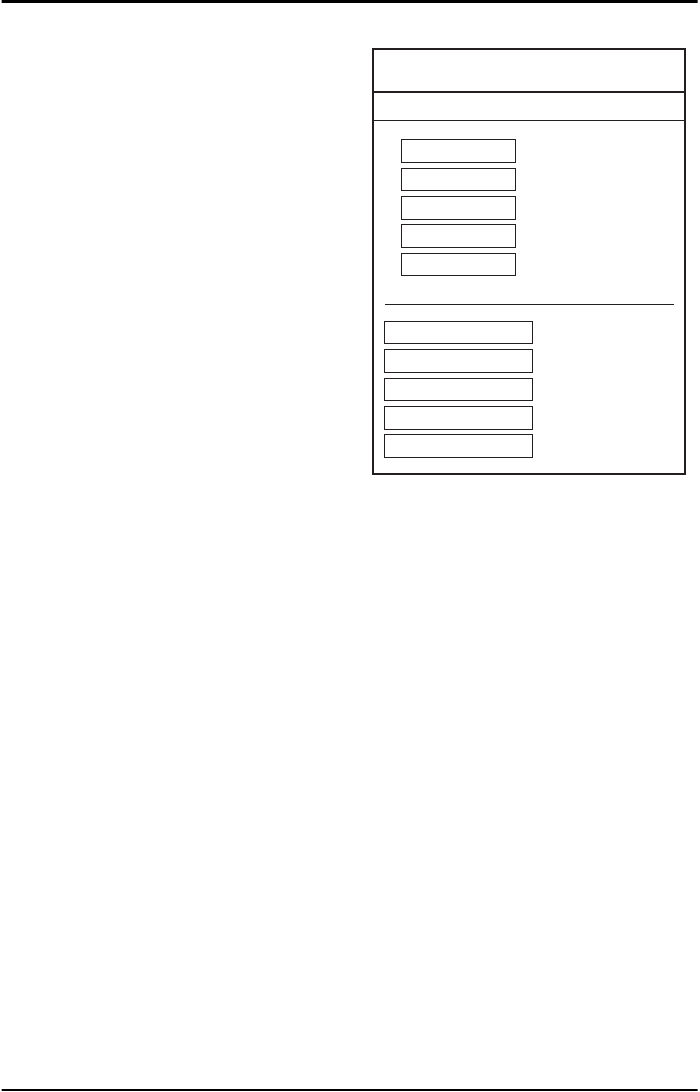
OPTICON UNIVERSAL MENU BOOK
U56
Space insertion:
This option inserts spaces in position 2, 7, 13,
of the data string for use in library systems.
ST/SP translation:
This option enables the translation and
transmission of the start and stop characters.
Thus if the option ST/SP: abcd/tn*e is chosen,
the start character is converted to lower case,
e.g. from A, B, C or D to a, b, c, or d
respectively and the stop character is
converted from A, B, C or D to t, n, *, or e
respectively. The next figure shows the
resulting format for these options with a
Codabar label using A and B as start and stop
characters and 1 2 3 4 5 6 as data characters.
For string format see figure 3.25.
Minimum data characters:
Codabar labels are checked for a minimum of
1, 3 or 5 characters are set by the user. If the
number of characters in the label is shorter
than the number set, the label will be rejected.
If the fixed length option is used for Codabar
type labels then such labels will additionally be
checked for fixed length.
Inter character gap check:
This option enables the reading of Codabar
labels with a large or irregular gap between
characters. Checking the gap means that it is
not allowed to have a gap. Disable the gap
check allows gaps in the bar code.
Fig. 3.25. Options for Codabar
Codabar Start and Stop
1 2 3 4 5 6
Not transmit ST/SP
A 1 2 3 4 5 6 B
ST/SP: ABCD/ABCD
a 1 2 3 4 5 6 b
ST/SP: abcd/abcd
A 1 2 3 4 5 6 N
ST/SP: ABCD/TN*E
a 1 2 3 4 5 6 n
ST/SP: abcd/tn*e
<DC1>
ST/SP: ASCII Hex 11
<DC2>
ST/SP: ASCII Hex 12
<DC3>
ST/SP: ASCII Hex 13
<DC4>
ST/SP: ASCII Hex 14
<DC1> 1 2 3 4 5 6 <DC2>

OPTICON UNIVERSAL MENU BOOK
U57
Code options
3
3.3.5. Options for Codabar
SET _ZZ_
Enable only Codabar
normal mode HA _HA_
Enable only ABC code H4 _H4_
Enable only CX code H5 _H5_
Enable Codabar, ABC
and CX H3 _H3_
Not check CD H7 _H7_
Check CD H6 _H6_
Not transmit CD H9 _H9_
Transmit CD H8 _H8_
Disable space insertion HE _HE_
Enable space insertion HD _HD_
Not transmit ST/SP F0 _F0_
ST/SP: ABCD/ABCD F3 _F3_
ST/SP: abcd/abcd F4 _F4_
END _ZZ_
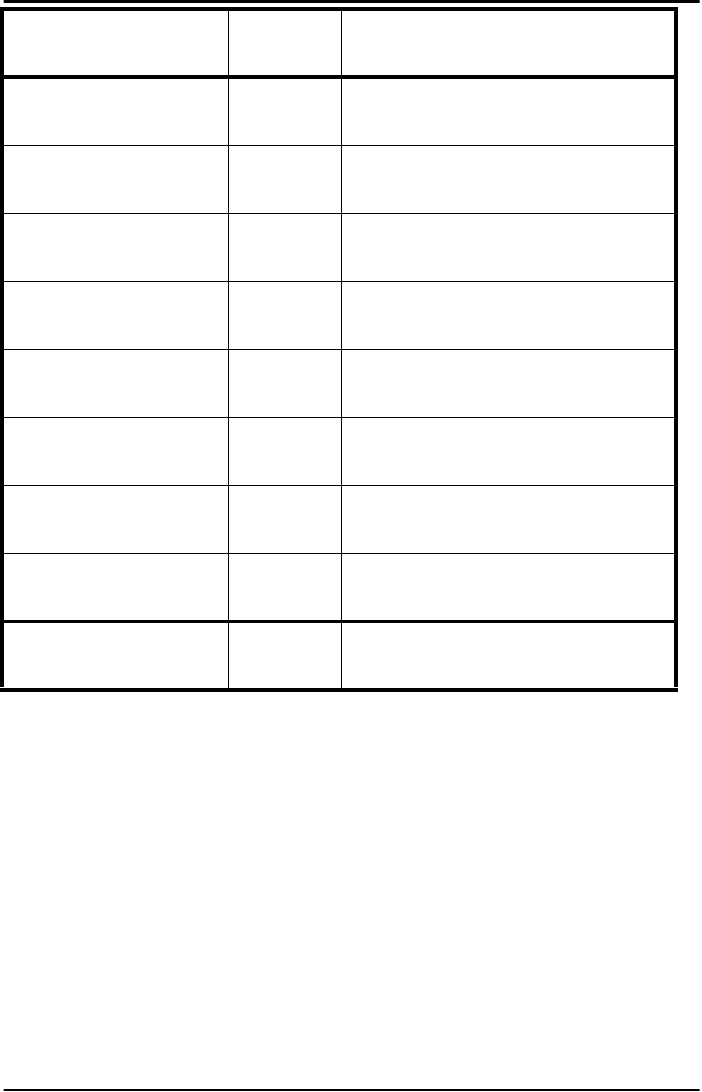
OPTICON UNIVERSAL MENU BOOK
U58
ST/SP: ABCD/TN*E F1 _F1_
ST/SP: abcd/tn*e F2 _F2_
ST/SP:
<DC1><DC2><DC3><DC4>/
<DC1><DC2><DC3><DC4>
HJ _HJ_
Minimum data one
character HC _HC_
Minimum data three
characters HB _HB_
Minimum data five
characters HF _HF_
Disable intercharacter
gap check HI _HI_
Enable intercharacter
gap check HH _HH_
SET _ZZ_
END _ZZ_
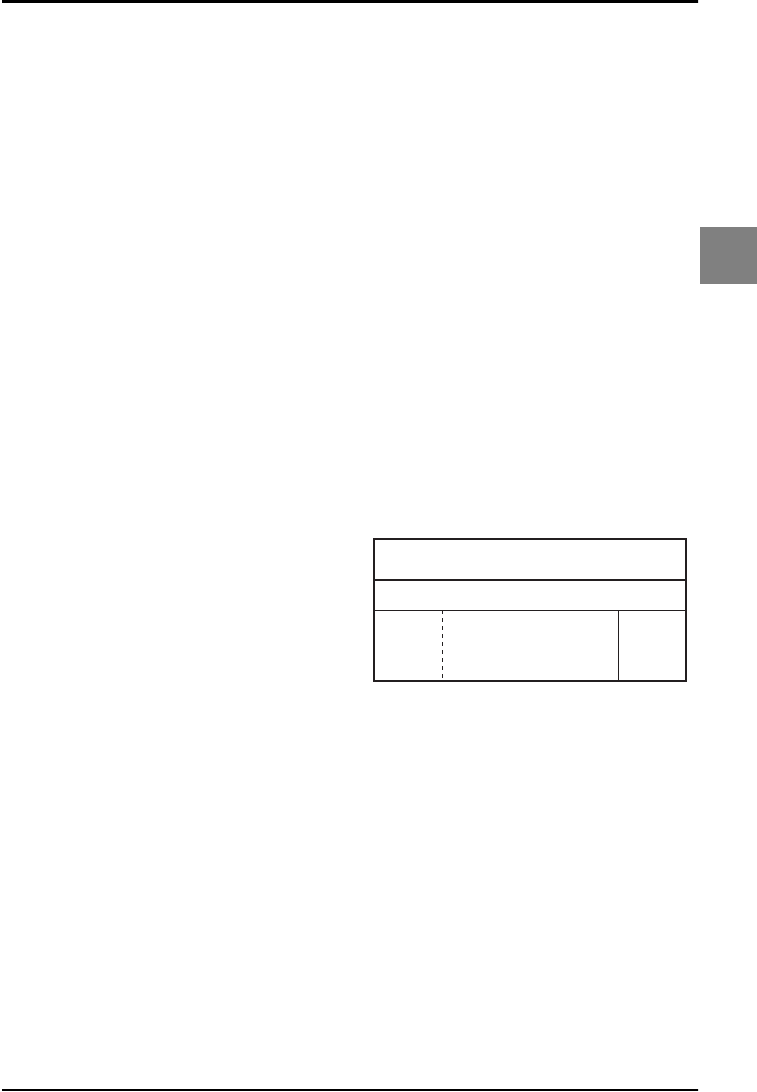
OPTICON UNIVERSAL MENU BOOK
U59
Code options
3
3.3.6. Options for 2of5 and S-Code
Code 2of5:
Code 2of5 is a variable length symbology with
an optional check digit and non printable start
and stop characters. The following characters
are supported:
• the digits 0 upto 9
The checksum is calculated as the sum modulo
10 of the numerical values of all the data
characters.
Industrial 2of5:
This symbology encodes a single digit in each
data symbol. Information is carried in the bars
only.
Interleaved 2of5:
This symbology encodes a pair of digits in each
symbol, the number of digits are therefore
always an even number. Information is carried
in the bars and spaces. The start and stop
pattern is not unique inside the code. It is
therefore essential to use the fixed length
option to prevent partial reads.
S-Code:
This symbology encodes like Interleaved 2of5
but encodes the last data character as
Industrial 2of5. The number of data digits is
therefore always an odd number.
Information is carried in the bars and the
spaces.The start and stop pattern is not unique
inside the code. It is therefore essential to use
the fixed length option to prevent partial reads.
Matrix 2of5:
This symbology encodes 1 digit in each
character, the number of digits can therefore be
an odd or an even number. Information is
carried in the bars and spaces.
For string format of the supported symbologies
see figure 3.26.
Options for code 2of5:
• disable transmission of the check digit
• enable check digit check
• selection of the minimum number of data
characters
• disable space check for industrial 2of5
• transmit S-Code as Interleaved 2of5
Minimum data characters:
Code 2of5 are checked for a minimum of 1, 3 or
5 characters as set by the user. If the number of
characters in the label is less then the number
set, the label will be rejected. If the fixed length
option is used for a Code 2of5 type label, than
such label will additionally be checked for fixed
length.
Space check:
This option enables the reading of Industrial
2of5 labels with a large or irregular spacing.
Transmit S-Code as Interleaved 2of5:
This option enables to transmit S-Code as
Interleaved 2of5 by adding a leading zero.
Fig. 3.26. Options for 2of5 and S-Code
leading
zero
(optional)
data
(1 or more digits)
check
digit
Industrial 2of5, Interleaved 2of5, S-Code, Matrix 2of5
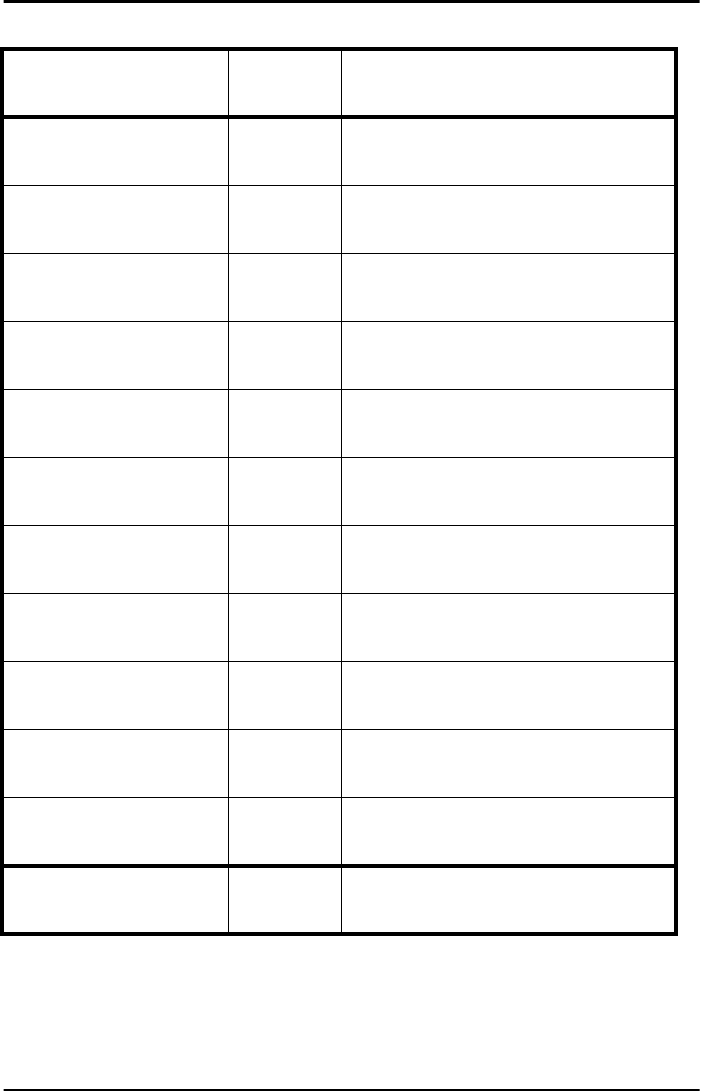
OPTICON UNIVERSAL MENU BOOK
U60
3.3.6. Options for 2of5 and S-Code
SET _ZZ_
Not transmit CD E1 _E1_
Transmit CD E0 _E0_
Not check CD G0 _G0_
Check CD G1 _G1_
Minimum data one
character GE _GE_
Minimum data three
character GF _GF_
Minimum data five
character GI _GI_
Disable space check for
Industrial 2of5 GK _GK_
Enable space check for
Industrial 2of5 GJ _GJ_
Not transmit S-Code as
Interleaved 2of5 GH _GH_
Transmit S-Code as
Interleaved 2of5 GG _GG_
END _ZZ_
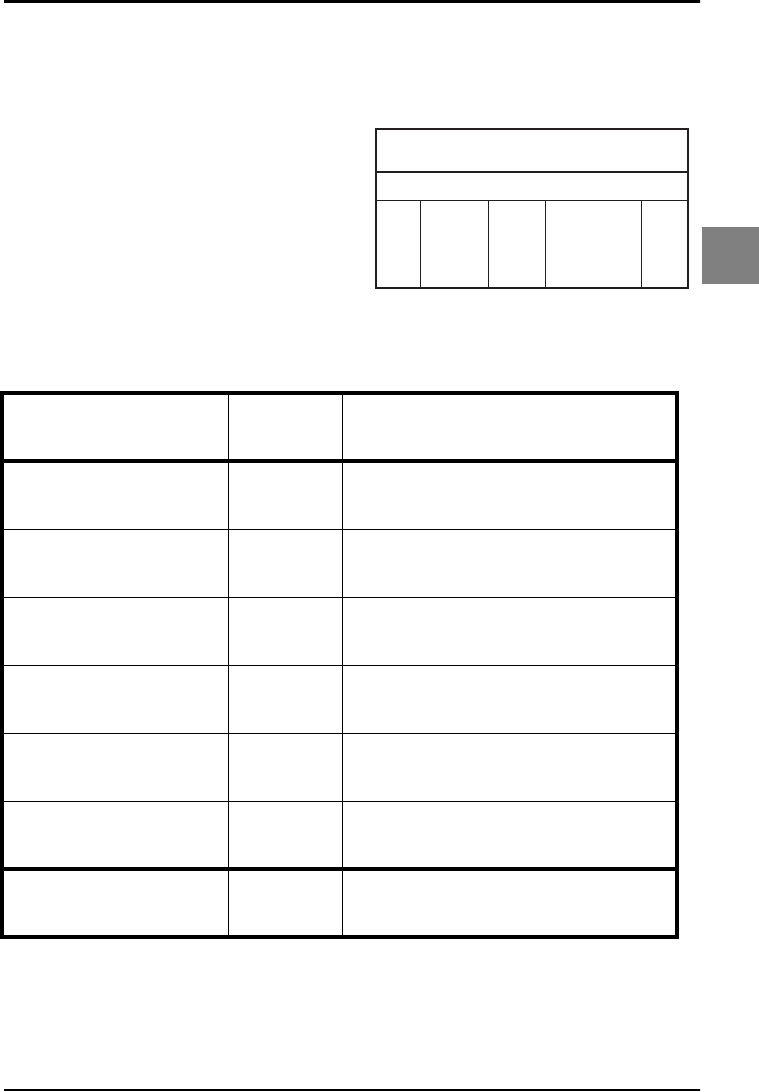
OPTICON UNIVERSAL MENU BOOK
U61
Code options
3
3.3.7. Options for IATA
The IATA code is a variable length symbology
with an optional check digit and non printable
start/stop characters. The following characters
are supported:
• the digits 0 upto 9
The checksum is calculated as the modulo
seven of the data string. IATA is acronym for
International Air Transport Association. For
string format see figure 3.27.
Options for IATA:
• enable check digit check
• selection of the check digit calculation
• disable transmission of the check digit
Check digit calculation:
If the check digit calculation is required, then
the appropriate calculation method must be
selected.
Fig. 3.27. Options for IATA
IATA
CPN
coupon
(1digit)
AC
airline
code
(3 digits)
CD
check
digit
(1 digit)
FC
form
code
(2 digits)
SN
serial
number
(8 digits)
SET _ZZ_
Not check CD 4H _4H_
Check FC and SN only 4I _4I_
Check CPN, FC and SN 4J _4J_
Check CPN, AC, FC and
SN 4K _4K_
Not transmit CD 4M _4M_
Transmit CD 4L _4L_
END _ZZ_
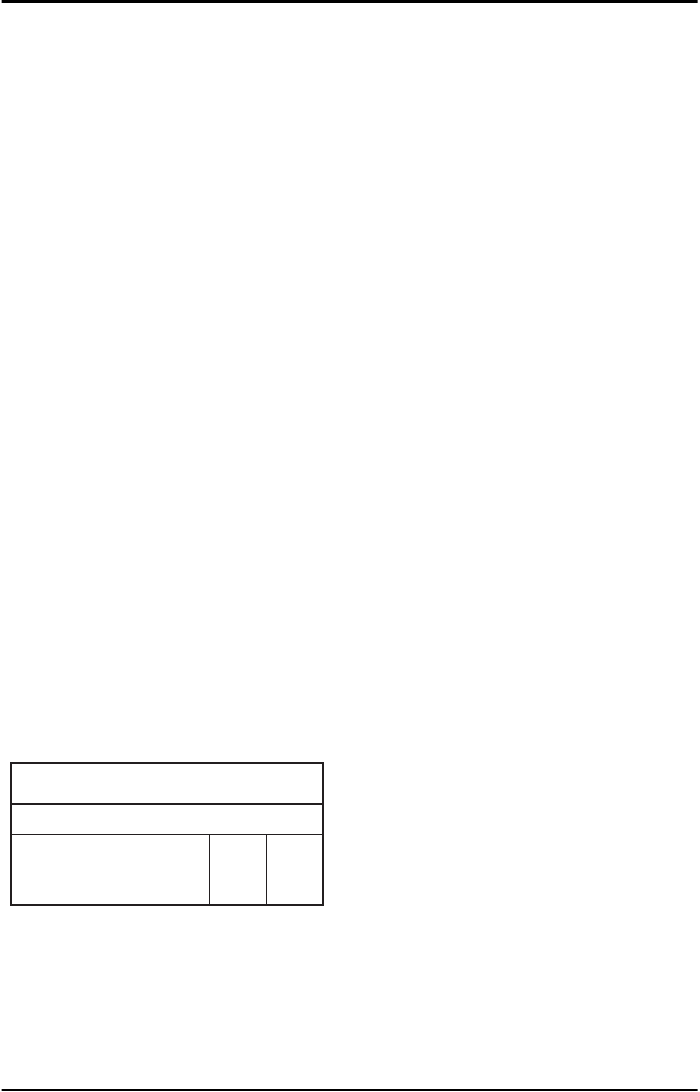
OPTICON UNIVERSAL MENU BOOK
U62
3.3.8. Options for MSI/Plessey
MSI Plessey is a variable length symbology
with one or two optional check digit calculations
CD1 and CD2 and non printable start/stop
characters. The following characters are
supported:
• the digits 0 up to 9
The checksum is calculated as the sum modulo
10 or 11 of the data characters. The checksum
CD2 is calculated as the sum modulo 10 or 11
of the data characters and CD1. For string
format see figure 3.28.
Options for MSI/Plessey:
• disable check digit check
• selection of the check digit calculation
• selection of the number of check digits to be
transmitted
Check digit:
If the check digit calculation is required, then
the appropriate calculation method must be
selected.
Not transmit CD:
The character positions CD1 and CD2 are not
transmitted.
Transmit CD1:
The character position CD2 is not transmitted.
Transmit CD1 and CD2:
All characters in the label are transmitted.
Fig. 3.28. Options for MSI/Plessey
data
(1 upto 13 digits)
cd1 cd2
MSI/Plessey
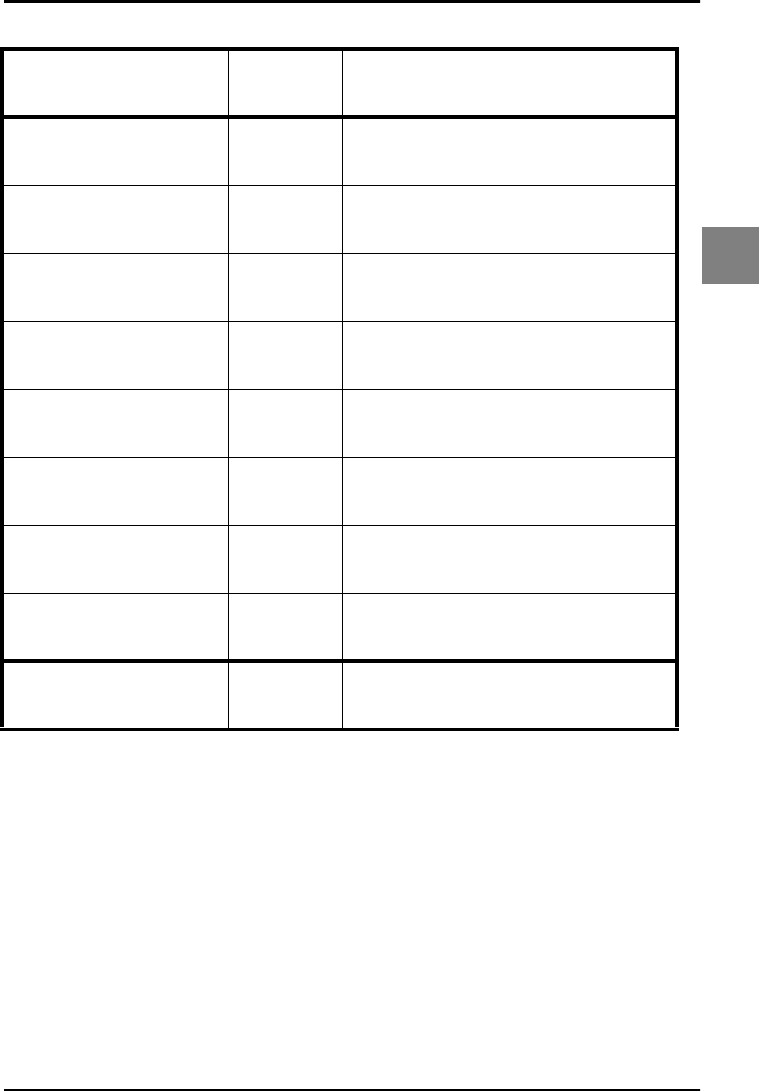
OPTICON UNIVERSAL MENU BOOK
U63
Code options
3
3.3.8. Options for MSI/Plessey
SET _ZZ_
Not check CD 4A _4A_
Check 1 CD = MOD 10 4B _4B_
Check 2 CD's = MOD 10/
MOD 10 4C _4C_
Check 2 CD's = MOD 10/
MOD 11 4D _4D_
Check 2 CD's = MOD 11/
MOD 10 4R _4R_
Not transmit CD 4G _4G_
Transmit CD1 4E _4E_
Transmit CD1 and CD2 4F _4F_
END _ZZ_
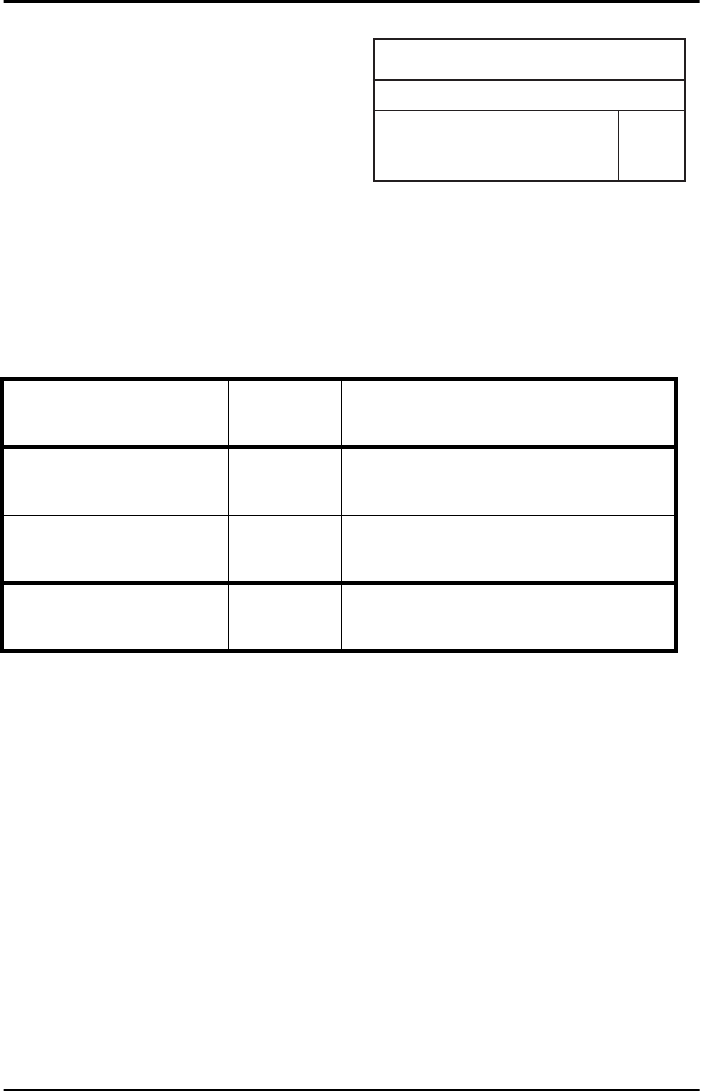
OPTICON UNIVERSAL MENU BOOK
U64
3.3.9. Options for Telepen
Telepen is a variable length symbology with a
check digit and non printable start/stop
characters. The following characters are
supported:
• in numeric mode, the digits 00 upto 99
• in full ASCII mode, all 128 ASCII characters
The check digit calculation is derived from the
sum of all data characters modulo 127. The
check digit cannot be transmitted. For string
format see figure 3.29.
Options for Telepen:
• selection of ASCII mode
Fig. 3.29. Options for Telepen
data
(1 upto 32 characters)
Telepen
check
digit
SET _ZZ_
Numeric mode D2 _D2_
ASCII mode D3 _D3_
END _ZZ_
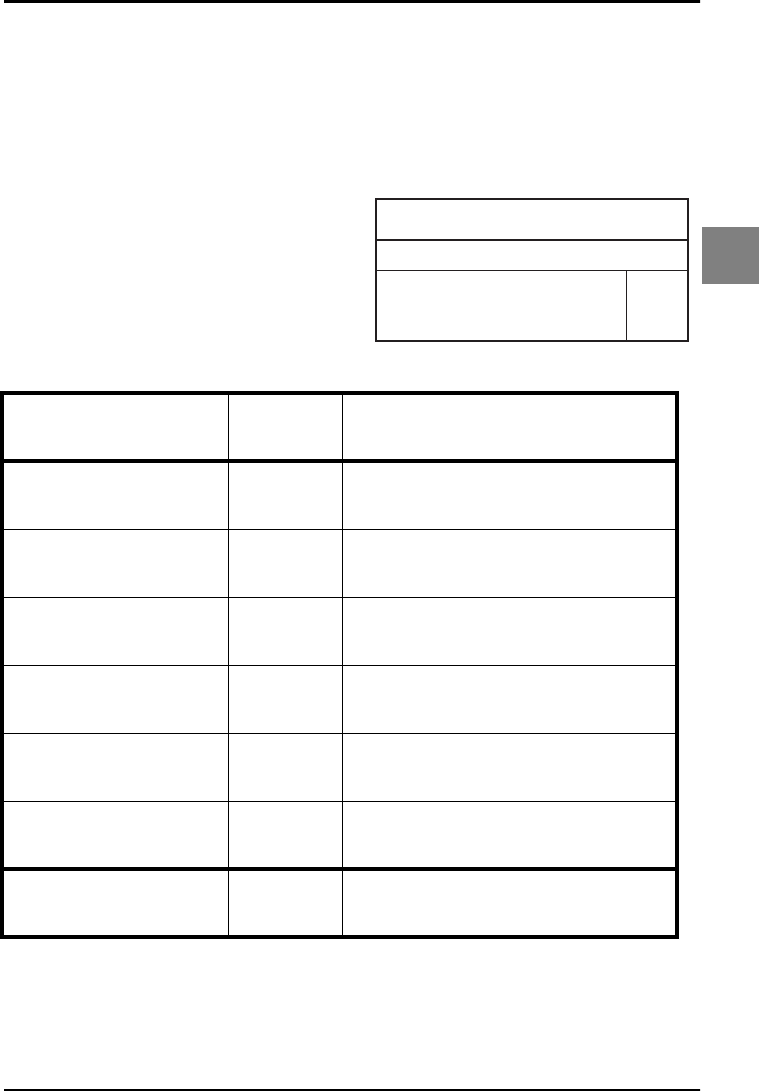
OPTICON UNIVERSAL MENU BOOK
U65
Code options
3
3.3.10. Options for UK/Plessey
UK Plessey is a variable length symbology with
a mandatory checksum and non printable start/
stop characters. The following characters are
supported:
• the digits 0 upto 9
• the characters A upto F
The checksum contains 2 digits and is
calculated from the numerical values of all the
data digits. For string format see figure 3.30.
Options for UK Plessey:
• enable A to X conversion
• disable transmission of the check digits
• enable library space (CLSI) insertion
Space insertion:
This option inserts spaces in position 2, 5, 11,
14 of the data string for use in library systems.
A to X conversion:
This option converts the character 'A' into an
'X'. The data and check digits are affected.
Fig. 3.30. Options for UK/Plessey
data
(5 upto 20 characters)
check
digits
UK/Plessey
SET _ZZ_
Not transmit CD's 4O _4O_
Transmit CD's 4N _4N_
Disable space insertion DO _DO_
Enable space insertion DN _DN_
Disable A to X
conversion DP _DP_
Enable A to X conversion DQ _DQ_
END _ZZ_
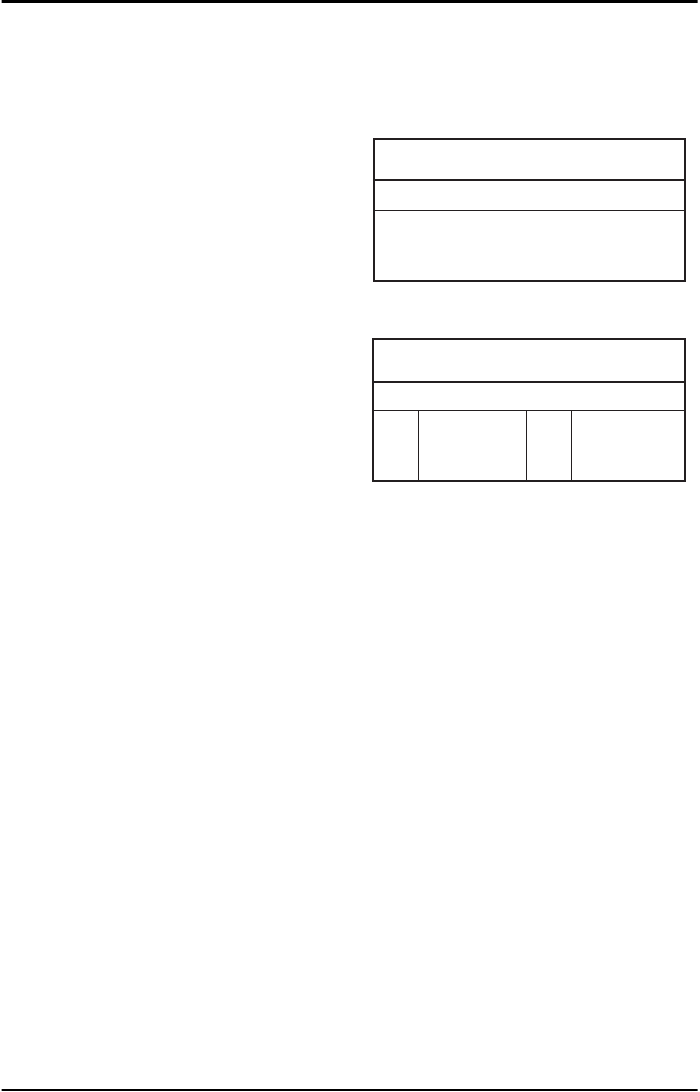
OPTICON UNIVERSAL MENU BOOK
U66
3.3.11. Options for Code 128 and EAN-128
Code 128:
Code 128 is a variable length symbology with a
mandatory check digit and non printable start/
stop characters. The following characters are
supported:
• all 128 ASCII characters
• 4 non data function characters
• 3 start characters
• 4 code set selection characters
• 1 stop character
The check digit is calculated as the sum
modulo 103 of the start character and the
weighted values of the data and special
characters. For string format see figure 3.31.
Options for Code 128:
• enable concatenation
EAN-128:
In this mode the Code128 data is translated to
the EAN-128 format. EAN-128 data starts with
the FNC1 character and separates 2 data fields
with the FNC1 character.
The first FNC1 character is translated to ]C1,
and the second FNC1 character is translated to
an ASCII GS (hex 1D) character. For string
format see figure 3.32.
Options for EAN-128:
• enable EAN128 conversion
Enable EAN-128 only:
In this mode the decoded data characters are
translated to the EAN-128 format. If the data
does not comply with the EAN-128 format, then
the label is rejected.
Enable EAN-128 if possible:
In this mode the decoded data characters are
translated to the EAN-128 format. If the data
does not comply with the EAN-128 format, then
the label is transmitted as code 128.
FNC2 Concatenation:
If a Code 128 bar code contains a leading
FNC2 character, the data is stored into the
reader's buffer. As soon as a Code 128 bar
code is read without a leading FNC2 character,
the data is appended to the reader's buffer and
the entire buffer is transmitted and cleared for
new data. In case a non Code 128 bar code is
read, the data in the non-Code 128 bar code is
transmitted and the buffer is cleared. The buffer
size is reader dependent.
Fig. 3.31. Options for Code 128 and EAN-128
data
(1 or more characters)
Code 128
Fig. 3.32. Options for Code 128 and EAN-128
EAN-128
]C1 data
(1 or more char.)
<GS> data
(1 or more char.)
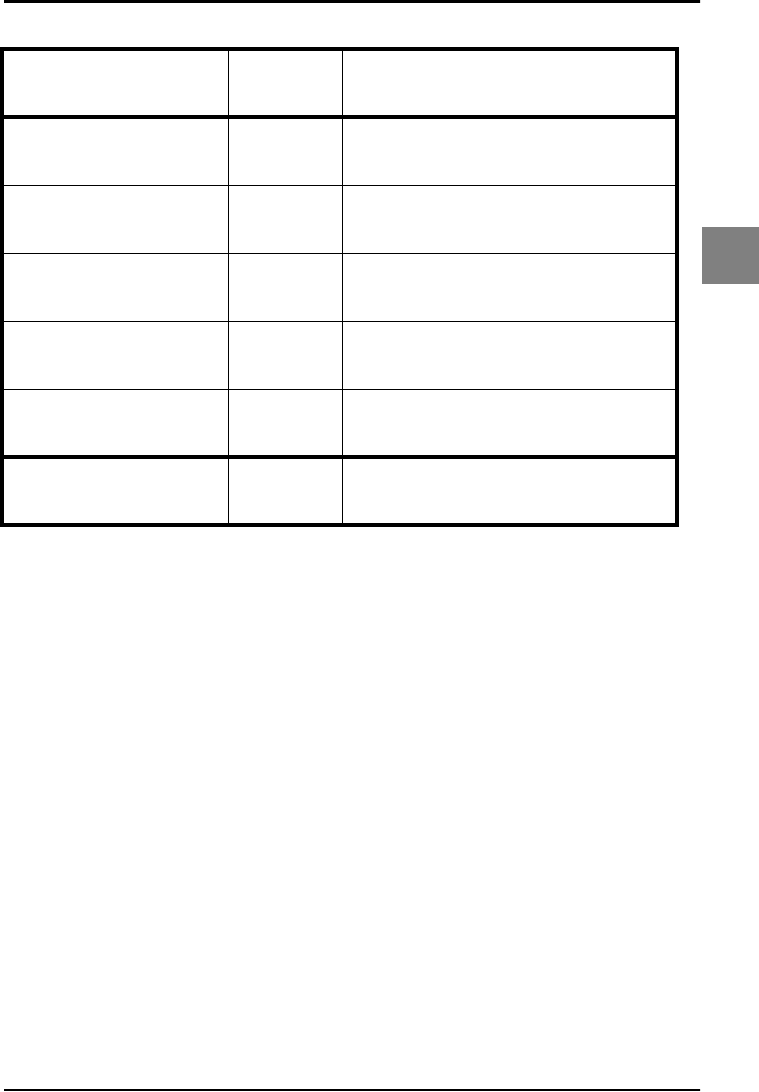
OPTICON UNIVERSAL MENU BOOK
U67
Code options
3
3.3.11. Options for Code 128 and EAN-128
SET _ZZ_
Disable EAN-128 OF _OF_
Enable EAN-128 only JF _JF_
Enable EAN-128 if
possible OG _OG_
Disable concatenation MP _MP_
Enable concatenation MO _MO_
END _ZZ_
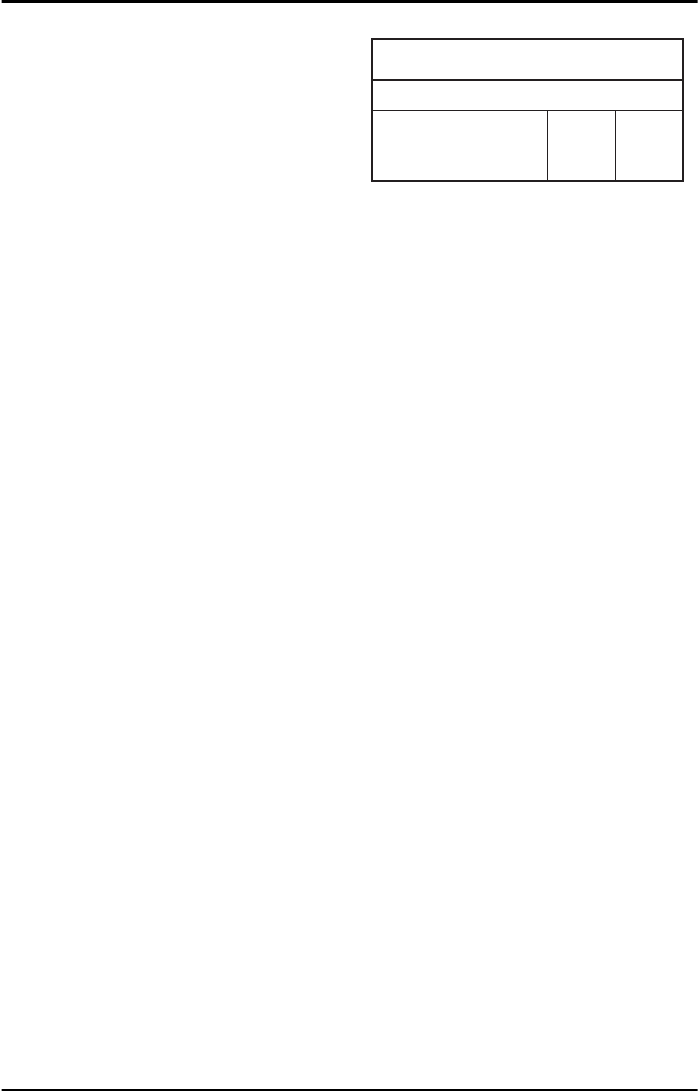
OPTICON UNIVERSAL MENU BOOK
U68
3.3.12. Options for Code 93
Code 93 is a variable length symbology with 2
mandatory check digits and non printable start/
stop characters. The following characters are
supported:
• the digits 0 upto 9
• the upper case characters A upto Z
• the characters - . $ / + % SPACE
• 4 non printable shift characters
The first check digit (C) is the modulo 47 sum of
the weighted data character values. The
second check digit (K) is the modulo 47 sum of
the weighted data character values including
the first check digit (C). The check digits are not
transmitted.
The special shift characters are control
characters and are not transmitted with the
data. If one of these characters is followed by
an upper case character 'A' upto 'Z', it is
transmitted as 1 single character. In case of an
invalid combination, the label is rejected. This
method enables support for full 128 ASCII
characters encodation. The encodation is
compatible with the Code 39 $, %, / and +
characters. For string format see figure 3.33.
Options for Code 93:
• enable concatenation
• transmission of check digits
• calculation of check digits
Concatenation:
If a Code 93 bar code contains a leading space,
the data is stored into the reader's buffer
without the leading space. As soon as a Code
93 bar code is read without a leading space,
the data is appended to the reader's buffer and
the entire buffer is transmitted and cleared for
new data. In case a non Code 93 bar code is
read, the data in the non-Code 93 bar code is
transmitted and the buffer is cleared. The buffer
size is reader dependent. Support for this
option is reader dependent.
Fig. 3.33. Options for Code 93
data
(1 or more characters)
Code 93
check
digit
K
check
digit
C

OPTICON UNIVERSAL MENU BOOK
U69
Code options
3
3.3.12. Options for Code 93
SET _ZZ_
Not check CD 9Q _9Q_
Check CD AC _AC_
Not transmit CD DZ _DZ_
Transmit CD DY _DY_
Disable concatenation +W _+W_
Enable concatenation +V _+V_
END _ZZ_
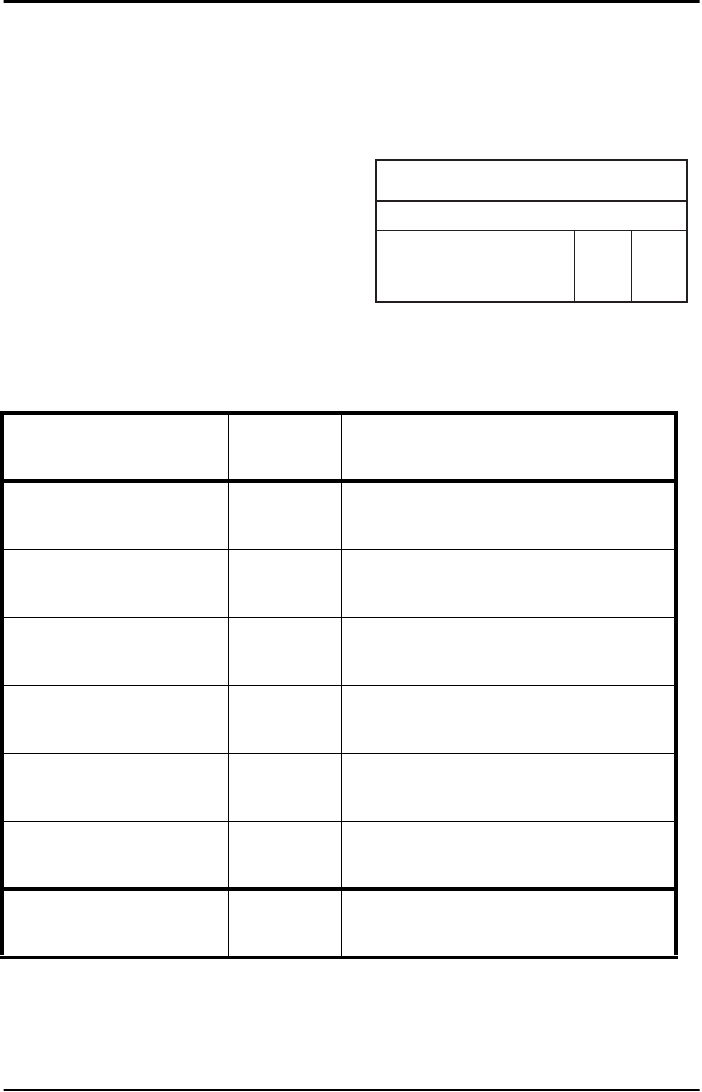
OPTICON UNIVERSAL MENU BOOK
U70
3.3.13. Options for Code 11
Code 11 is a variable length symbology with 1
or 2 optional check digits and non printable
start/stop characters. If the data is 10 or less
characters, one check digit is used. If the data
is more then 10 characters, then 2 check digits
are used. The following characters are
supported:
• the digits 0 upto 9
• the dash character '-'
The first check digit is the modulo 11 sum of the
weighted data character values.
The second check digit is the modulo 11 sum of
the weighted data character values including
the first check digit. The check digits are not
transmitted. For string format see figure 3.34.
Options for Code 11:
• disable check digit(s)
• automatic checking for 1 or 2 check digits
depending of the number of data characters
• enable transmission of check digit(s)
Fig. 3.34. Options for Code 11
data
(1 or more characters)
cd1 cd2
Code 11
SET _ZZ_
Not check CD BLF _BLF_
Check 1 CD BLG _BLG_
Check 2 CDs BLH _BLH_
Check auto 1 or 2 CDs BLI _BLI_
Not transmit CD(s) BLJ _BLJ_
Transmit CD(s) BLK _BLK_
END _ZZ_
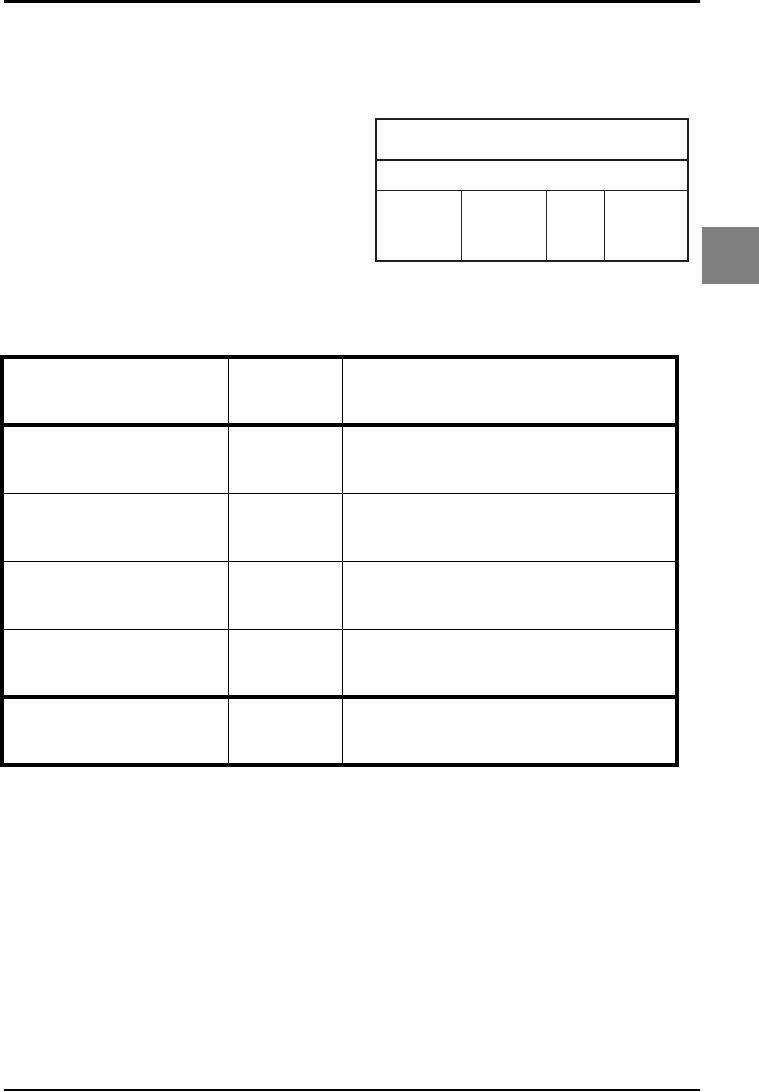
OPTICON UNIVERSAL MENU BOOK
U71
Code options
3
3.3.14. Options for Korean Postal Authority
code
Korean Postal Authority code is a fixed length
numeric symbology with a mandatory check
digit. The check digit is not transmitted.
For string format see figure 3.35.
Options for Korean Postal Authority code:
• transmit dash
• not transmit dash
• transmit CD
• not transmit CD
Transmit dash:
The dash character '-' ( hex 2D ) is printed
between the 3rd and 4th digit
Fig. 3.35. Options for
Korean Postal Authority code
check digit data
(3 digits)
data
(3 digits)
Korean Postal Authority code
dash
(-)
SET _ZZ_
Not transmit CD *- _*-_
Transmit CD *+ _*+_
Not transmit dash */ _*/_
Transmit dash *. _*._
END _ZZ_

OPTICON UNIVERSAL MENU BOOK
U72
3.3.15. Options for RSS
Support for these options is reader dependent.
Maximum data capacity:
• RSS-14 group and RSS limited: Application
Identifier "01" and 14 digits.
• RSS Expanded: 74 numeric or 41 alpha
characters
Checksums:
The RSS family uses a mandatory checksum.
The RSS-14 group uses a modulo 79
checksum, RSS Limited uses a modulo 89
checksum and RSS Expanded uses a modulo
211 checksum. The checksum is always
calculated and is not transmitted.
Encodable characters:
• RSS-14 group and RSS limited: digits 0 up to
9
• RSS Expanded: subset of ISO 646: upper,
lower case characters, digits, 20 punctuation
characters and function character FNC1
The next RSS versions are supported:
• RSS-14 including truncated, stacked, stacked
omni directional
• RSS Limited
• RSS Expanded, Expanded stacked
For string format see figure 3.36 or 3.37.
Options for RSS:
• transmission of CD
• transmission of Application Identifier
Not transmit CD:
Do not transmit the last character of RSS.
Fig. 3.36. Options for RSS
application
identifier (01)
data
(13 digits)
cd
(1 digit)
RSS-14, RSS Limited
Fig. 3.37. Options for RSS
data
(1 upto 73 characters)
cd
(1 character)
RSS Expanded
SET _ZZ_
Not transmit CD DM _DM_
Transmit CD DL _DL_
Not transmit Application
Identifier DT _DT_
Transmit Application
Identifier DS _DS_
END _ZZ_
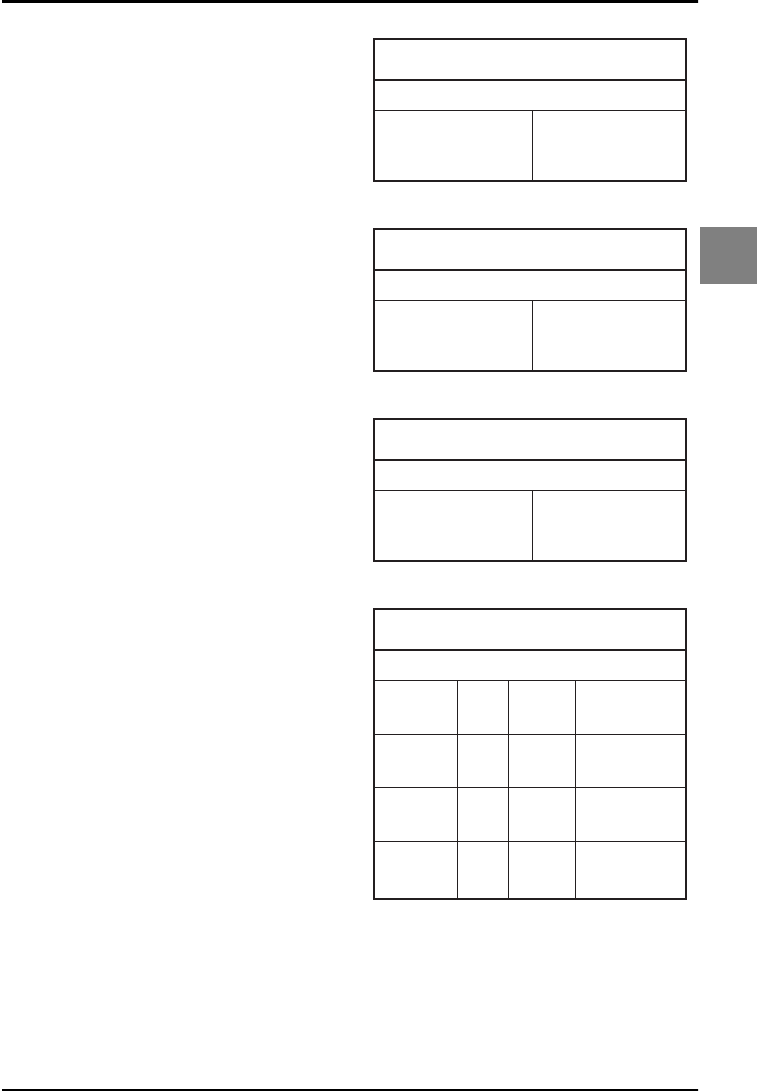
OPTICON UNIVERSAL MENU BOOK
U73
Code options
3
3.3.16. Options for Composite Codes
CC-A is a modified MicroPDF417 version.
CC-B is standard MicroPDF417.
CC-C is standard PDF417.
Maximum data capacity:
• CC-A: 56 characters
• CC-B: 338 characters
• CC-C: 2361 characters
Symbol size:
• 1D part: see RSS and EAN codes
• Composite part: CC-A and CC-B same as
MicroPDF417, CC-C same as PDF417
Error correction:
• 1D part: only error detection
• Composite part: Reed Solomon error
correction
Encodable characters:
• ASCII values 0 - 127 ( ISO 646 )
• ASCII values 128 - 255 ( ISO 8859-1, Latin
alphabet No. 1, extended ASCII )
• with ECI: many other character sets
For string format of composite codes see figure
3.38 or 3.39 or 3.40.
Options for Composite codes:
• enable composite code
• ignore link flag
• output mode
For string format of composite codes see figure
3.41.
Fig. 3.38. Options for Composite Codes
1D data
(1 upto 73 characters)
Composite A
composite data
(1 upto 56 characters)
Fig. 3.39. Options for Composite Codes
1D data
(1 upto 73 characters)
Composite B
composite data
(1 upto 338 characters)
Fig. 3.40. Options for Composite Codes
1D data
(1 upto 73 characters)
Composite C
composite data
(1 upto 2361 characters)
Fig. 3.40. Options for Composite Codes
1D data
(1 upto 73 characters)
Composite C
composite data
(1 upto 2361 characters)
Fig. 3.41. Combined options
for Composite Codes
BHE
BHE
BHE
BHE
BHE
BHE
BHF
BHF
BHF
BHF
BHF
BHF
Composite
Enable
Output
Result
Link
Flag
Output
Mode
RP
RP
RP
RQ
RQ
RQ
RP
RP
RP
RQ
RQ
RQ
BL0
BL1
BL2
BL0
BL1
BL2
BL0
BL1
BL2
BL0
BL1
BL2
1D / 1D+2D
2D / 1D+2D
1D / 2D / 1D+2D
1D+2D
1D+2D
1D+2D
1D
2D
1D / 2D
1D
2D
1D / 2D
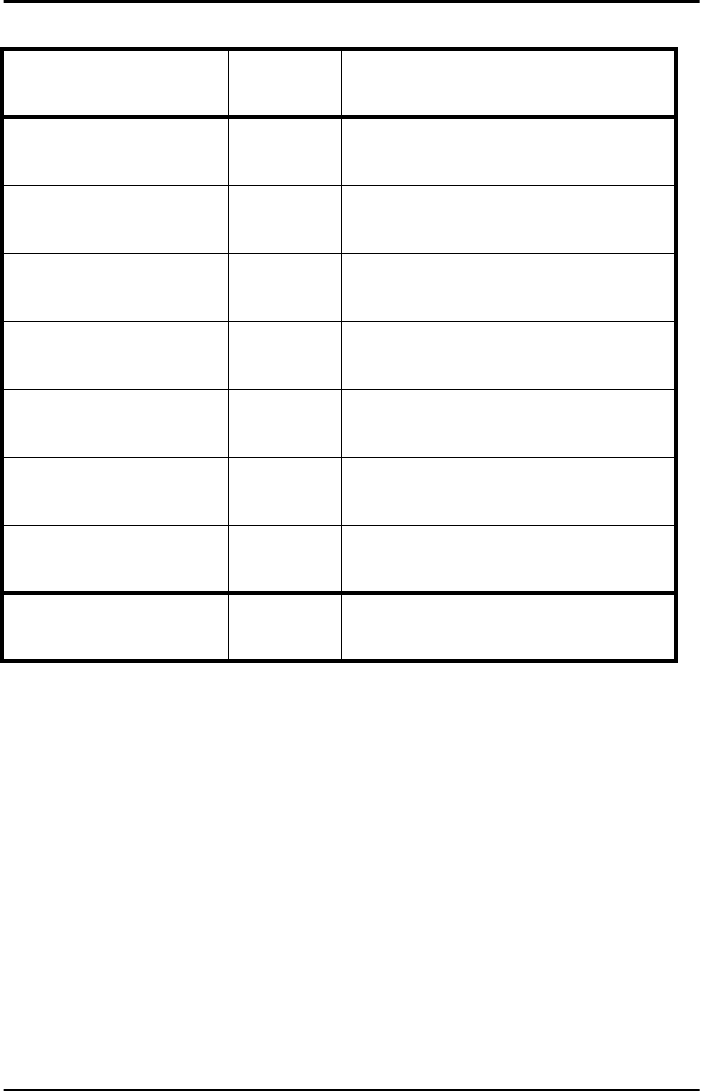
OPTICON UNIVERSAL MENU BOOK
U74
3.3.16. Options for Composite Codes
SET _ZZ_
Not ignore composite
link flag RQ _RQ_
Ignore composite link flag RP _RP_
Disable Composite on
RSS BHF _BHF_
Enable Composite on
RSS BHE _BHE_
As a single component,
only 1D component is
allowed BL0 _BL0_
As a single component,
only 2D component is
allowed BL1 _BL1_
As a single component,
only 1D+2D component
is allowed BL2 _BL2_
END _ZZ_
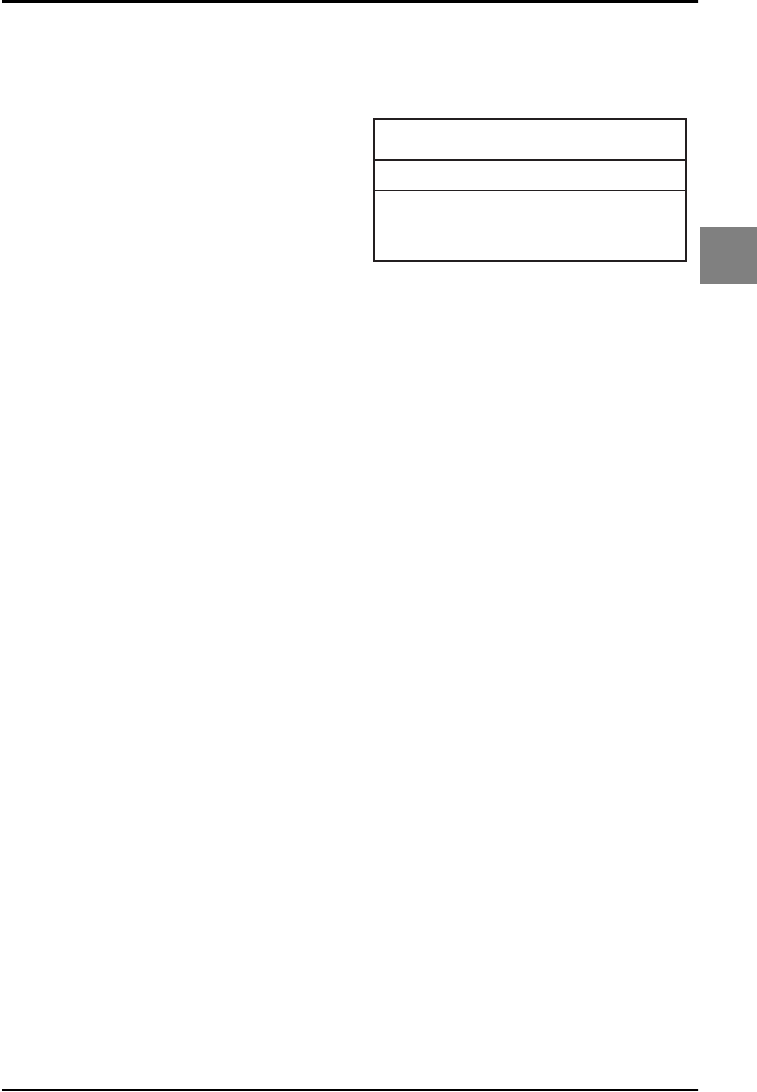
OPTICON UNIVERSAL MENU BOOK
U75
Code options
3
3.3.17. Options for DataMatrix
Data Matrix is a variable size matrix symbology
with selectable error correction levels.
Maximum data capacity (ECC200):
• alphanumeric data: 2335 characters
• 8-bit data: 1556 characters
• numeric data: 3116 characters
Symbol size:
ECC000 - 140:
• odd number of rows and columns, square
shape.
• minimum: 9 * 9 modules, maximum: 49 * 49
modules
ECC200:
• even number of rows and columns, square or
rectangular shape
• square: minimum 10 * 10, maximum 144 *
144 modules
• rectangular: minimum 8 * 18, maximum 16 *
48 modules
Error correction:
• ECC000 - 140: four levels of convolutional
error correction, option for error detection
only
• ECC200: Reed-Solomon error correction
For new applications ECC200 is
recommended.
Additional features:
• extended Channel Interpretation (ECI,
ECC200 only): support for different character
sets and data interpretations
• structured append (ECC200 only): represent
data in up to 16 Data Matrix symbols
Support for these options is reader dependent.
The supported character set and the maximum
decodable number of characters, is reader
dependent
Encodable characters:
• ASCII values 0 - 127 ( ISO 646 )
• ASCII values 128 - 255 ( ISO 8859-1, Latin
alphabet No. 1, extended ASCII )
• with ECI: many other character sets
For string format see figure 3.42.
Options for DataMatrix:
• Structured append time out: see chapter
Read options
Fig. 3.42. Options for DataMatrix
data
(1 upto 3116 characters)
DataMatrix
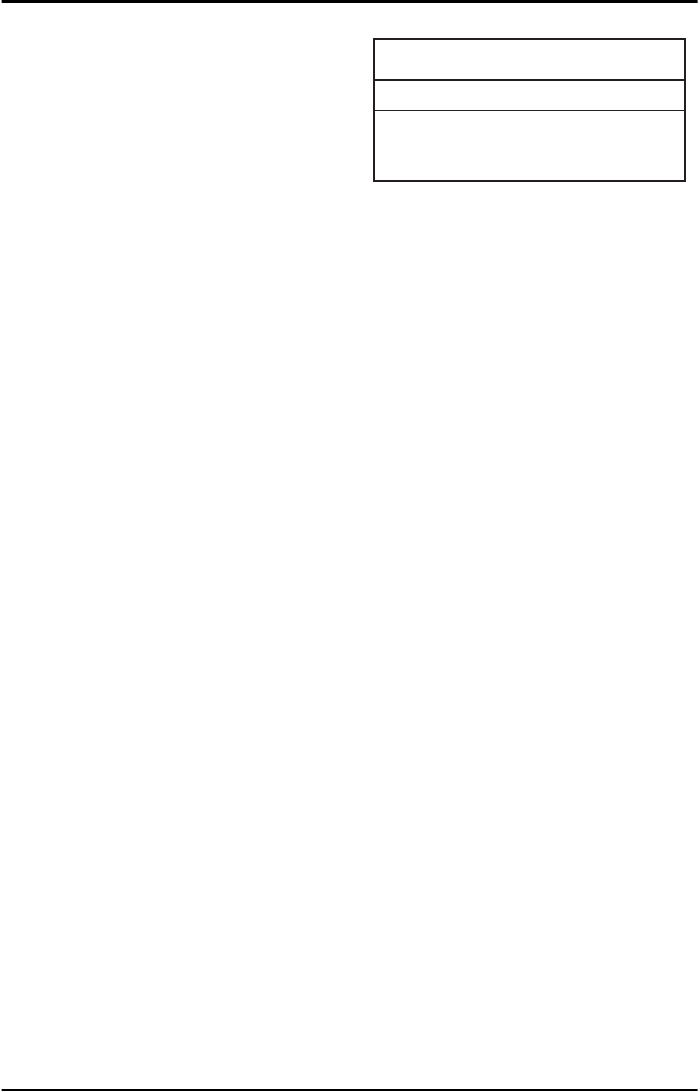
OPTICON UNIVERSAL MENU BOOK
U76
3.3.18. Options for Aztec
Aztec code is a variable size matrix symbology
with selectable error correction levels.
Maximum data capacity:
Standard Aztec:
• alphanumeric: 3067 characters
• numeric: 3832 characters
• byte: 1914 characters
Aztec runes:
• values 000 up to 255 ( 3 digits )
Symbol size:
Standard Aztec:
• minimum: 15 * 15 modules
• maximum: 151 * 151 modules
Aztec runes:
• fixed: 11 * 11 modules
Error correction:
User selectable Reed-Solomon error correction
levels from 5% to 95% of data region.
Additional features:
• extended Channel Interpretation (ECI):
support for different character sets and data
interpretations
• structured append: represent data in up to 26
Aztec symbols
• mirror image: decode symbol in mirror
reversal presentation
Support for these options is reader dependent.
The supported character set and the maximum
decodable number of characters, is reader
dependent
Encodable characters:
• ASCII values 0 - 127 ( ISO 646 )
• ASCII values 128 - 255 ( ISO 8859-1, Latin
alphabet No. 1, extended ASCII )
• with ECI: many other character sets
For string format see figure 3.43.
Options for Aztec:
• structured append time out: see chapter
Read options
Fig. 3.43. Options for Aztec
data
(1 upto 3832 characters)
Aztec
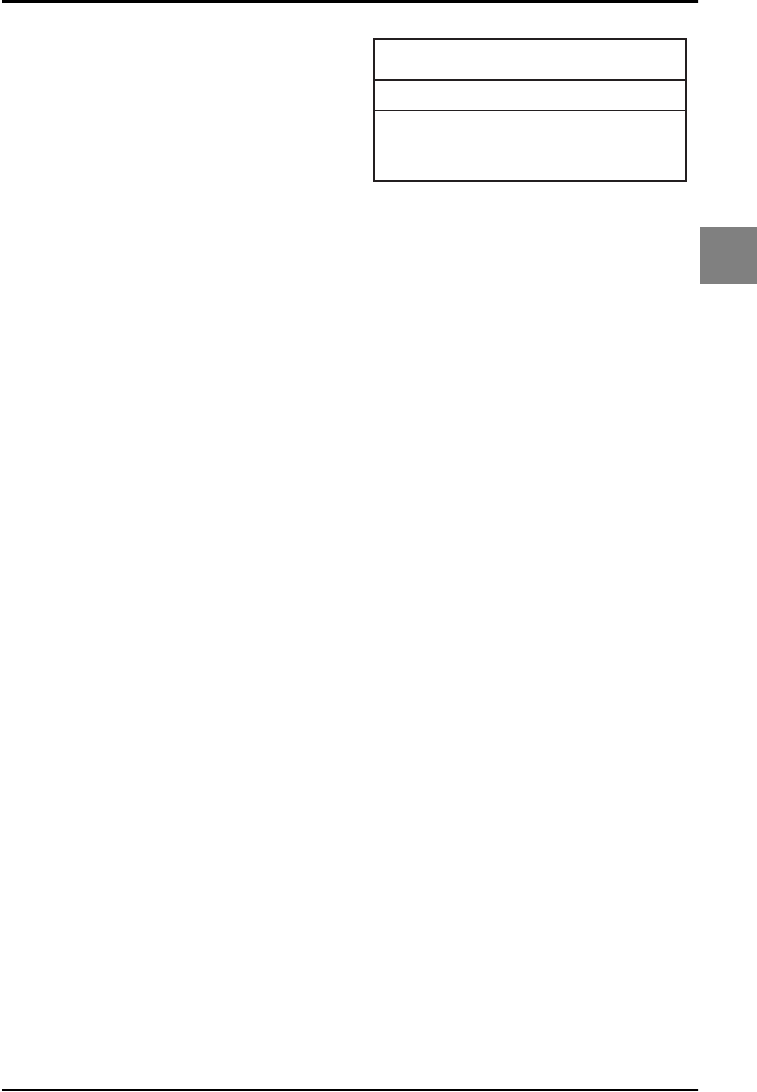
OPTICON UNIVERSAL MENU BOOK
U77
Code options
3
3.3.19. Options for QR Code
QR code is a variable size matrix symbology
with selectable error correction levels.
Maximum data capacity:
Model 1:
• alphanumeric data: 707 characters
• 8-bit data: 486 characters
• numeric data: 1167 characters
• kanji data: 299 characters
Model 2:
• alphanumeric data: 4296 characters
• 8-bit data: 2953 characters
• numeric data: 7089 characters
• kanji data: 1817 characters
Symbol size:
Model 1:
• minimum: 21 * 21 modules
• maximum: 73 * 73 modules
Model 2:
• minimum: 21 * 21 modules
• maximum: 177 * 177 modules
Error correction:
Four levels of Reed-Solomon error correction.
Additional features:
• extended Channel Interpretation (ECI, model
2 only): support for different character sets
and data interpretations.
• structured append: represent data in up to 16
QR Code symbols.
Support for these options is reader dependent.
The supported character set and the maximum
decodable number of characters, is reader
dependent
Encodable characters:
• ASCII values 0 - 127 ( ISO 646 )
• ASCII values 128 - 255 ( ISO 8859-1, Latin
alphabet No. 1, extended ASCII )
• with ECI: many other character sets
For string format see figure 3.44.
Options for QR code:
• structured append time out: see read mode
options
• no further options supported
Fig. 3.44. Options for QR Code
data
(1 upto 7089 characters)
QR Code
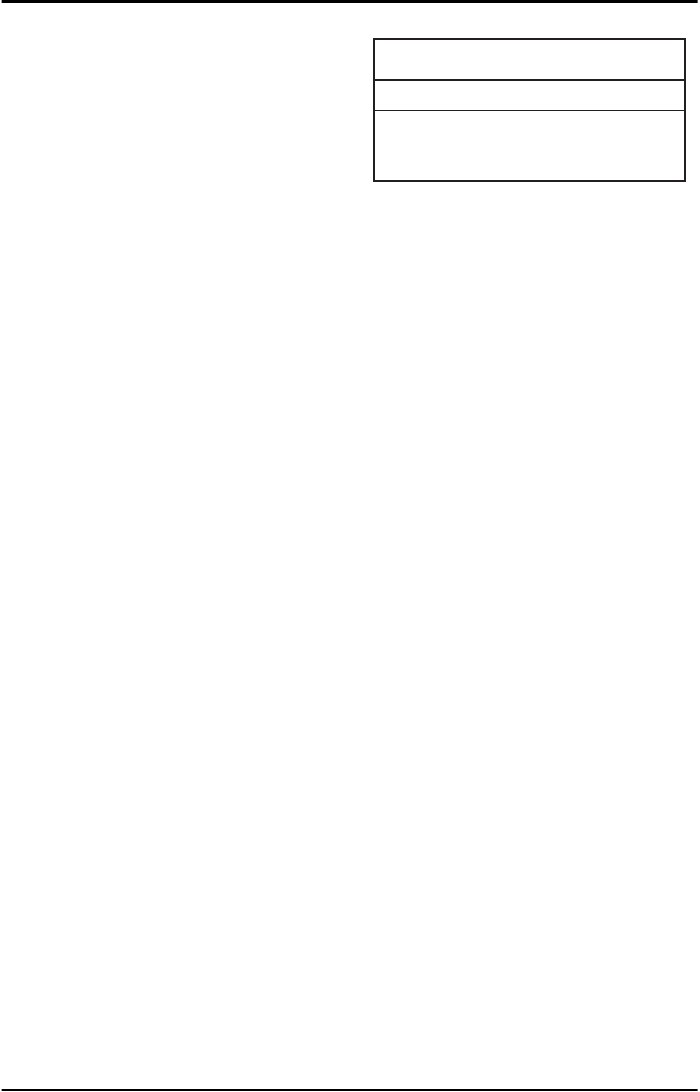
OPTICON UNIVERSAL MENU BOOK
U78
3.3.20. Options for Maxicode
Maxicode is a fixed size matrix symbology with
selectable error correction levels.
Maximum data capacity:
• alphanumeric data: 93 characters
• numeric data: 138 characters
Symbol size:
28.14mm wide * 26.91mm high ( including quiet
zones )
Error correction:
2 levels of Reed-Solomon error correction.
Additional features:
• extended Channel Interpretation (ECI):
support for different character sets and data
interpretations
• structured append: represent data in up to 8
Maxicode symbols
Support for these options is reader dependent.
The supported character set and the maximum
decodable number of characters, is reader
dependent.
Encodable characters:
• ASCII values 0 - 127 ( ISO 646 )
• ASCII values 128 - 255 ( ISO 8859-1, Latin
alphabet No. 1, extended ASCII )
• with ECI: many other character sets
For string format see figure 3.45.
Options for Maxicode:
• structured append time out: see read mode
options
• no further options supported
Fig. 3.45. Options for Maxicode
data
(1 upto 138 characters)
Maxicode
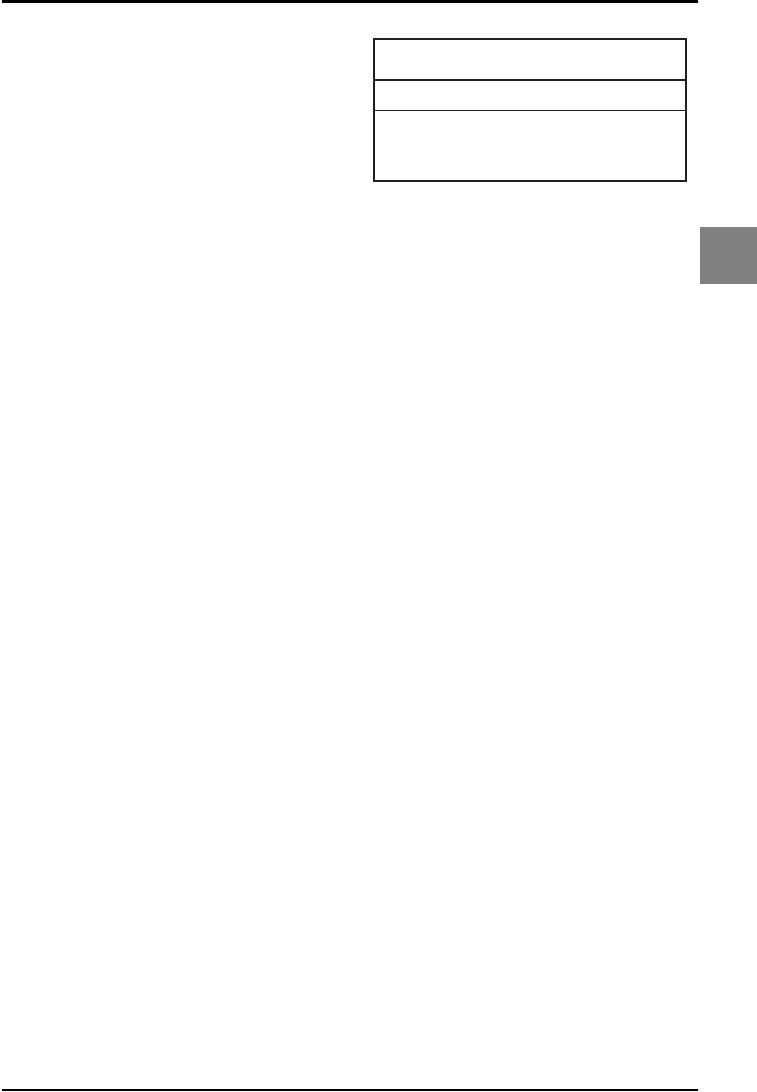
OPTICON UNIVERSAL MENU BOOK
U79
Code options
3
3.3.21. Options for PDF417
PDF417 is variable size multi row (stacked)
symbology with selectable error correction
levels.
Maximum data capacity:
• text compaction: 1850 characters
• byte compaction: 1108 characters
• numeric compaction: 2710 characters
Symbol size:
• number of row: 3 up to 90
• number of columns: 1 up to 30
Error correction:
8 levels of error correction. Option for error
detection only.
Additional features:
• extended Channel Interpretation (ECI):
support for different character sets and data
interpretations
• macro PDF417: represent data in up to
99.999 PDF417 symbols
• truncated PDF417: reduce some overhead to
obtain smaller symbology size
Support for these options is reader dependent.
The supported character set and the maximum
decodable number of characters, is reader
dependent
Encodable characters:
• ASCII values 0 - 127 ( ISO 646 )
• ASCII values 128 - 255 ( ISO 8859-1, Latin
alphabet No. 1, extended ASCII )
• for macro PDF417: many other character
sets
For string format see figure 3.46.
Options for PDF417:
• macro PDF417 timeout ( same as Structured
append time out ): see read mode options
• no further options available
Fig. 3.46. Options for PDF417
data
(1 upto 2710 characters)
PDF417
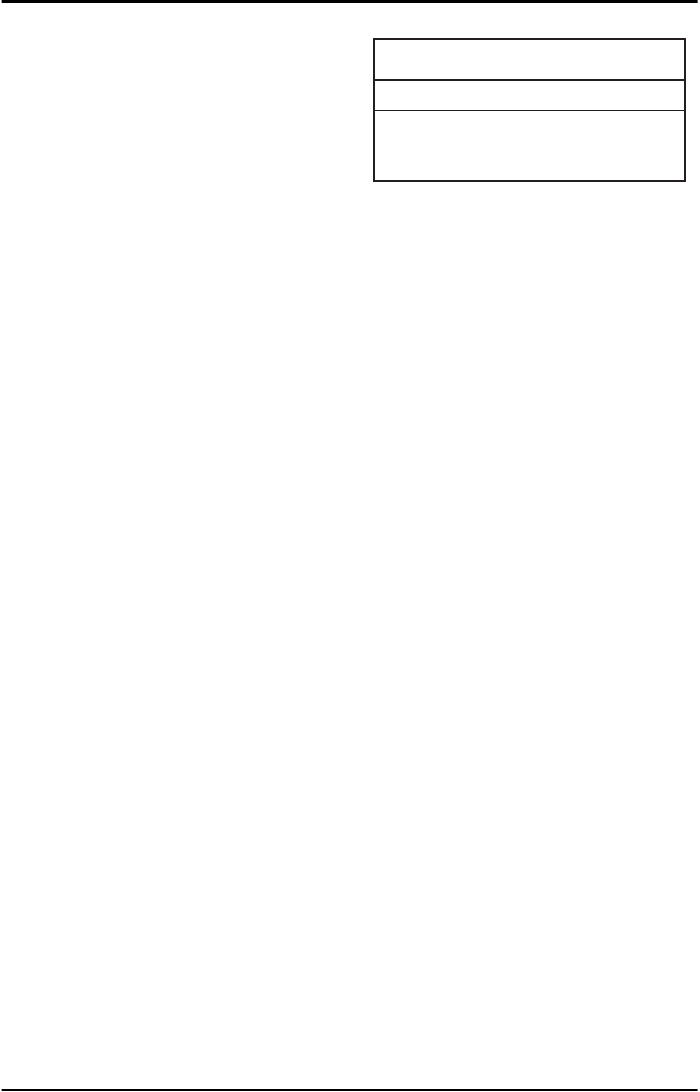
OPTICON UNIVERSAL MENU BOOK
U80
3.3.22. Options for MicroPDF417
MicroPDF417 is variable size multi row
(stacked) symbology with fixed error correction
levels.
Maximum data capacity:
• text compaction: 250 characters
• byte compaction: 150 characters
• numeric compaction:366 characters
Symbol size:
• number of row: 4 up to 44
• number of columns: 1 up to 4
Error correction:
Number of error correction codewords is
dependent of symbol size and can not be
changed.
Additional features:
• extended Channel Interpretation (ECI):
support for different character sets and data
interpretations
• macro MicroPDF417 ( structured append
mode ): represent data in up to 99.999
MicroPDF417 symbols
Support for these options is reader dependent.
The supported character set and the maximum
decodable number of characters, is reader
dependent
Encodable characters:
• ASCII values 0 - 127 ( ISO 646 )
• ASCII values 128 - 255 ( ISO 8859-1, Latin
alphabet No. 1, extended ASCII )
• for macro MicroPDF417: many other
character sets
For string format see figure 3.47.
Options for MicroPDF417:
• macro MicroPDF417 timeout ( same as
Structured append time out ): see read mode
options
• no further options available
Fig. 3.47. Options for MicroPDF417
data
(1 upto 366 characters)
MicroPDF417
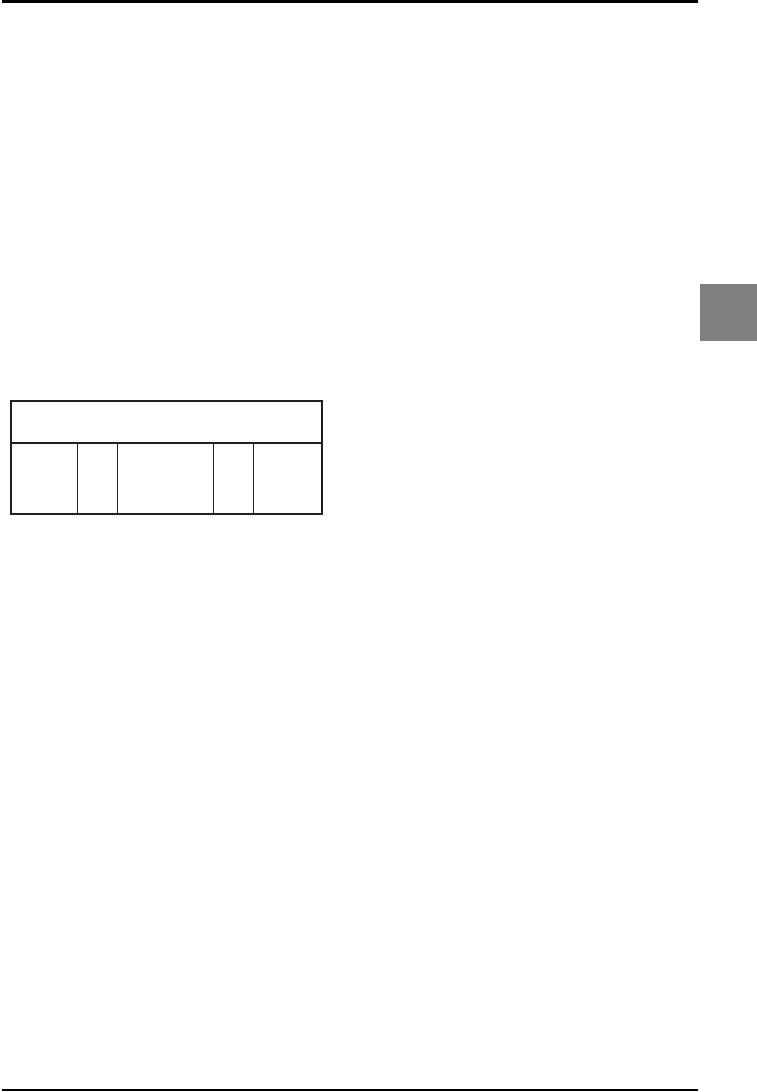
OPTICON UNIVERSAL MENU BOOK
U81
String options
4
4. STRING OPTIONS
This chapter describes the alterations which
can be made to the format of the transmitted
data string.
Options available are:
• case conversion
• transmission of a code identifier
• transmission of the code length
• transmission of a prefix
• transmission of a suffix
The string format is transmitted as in figure
4.01.
The bar code data has the format as described
in chapter ‘Code Options’.
Note:
Preamble is the same as common prefix.
Postamble is the same as common suffix.
Fig. 4.01. String Options
preamble postambleprefix suffixbar code data
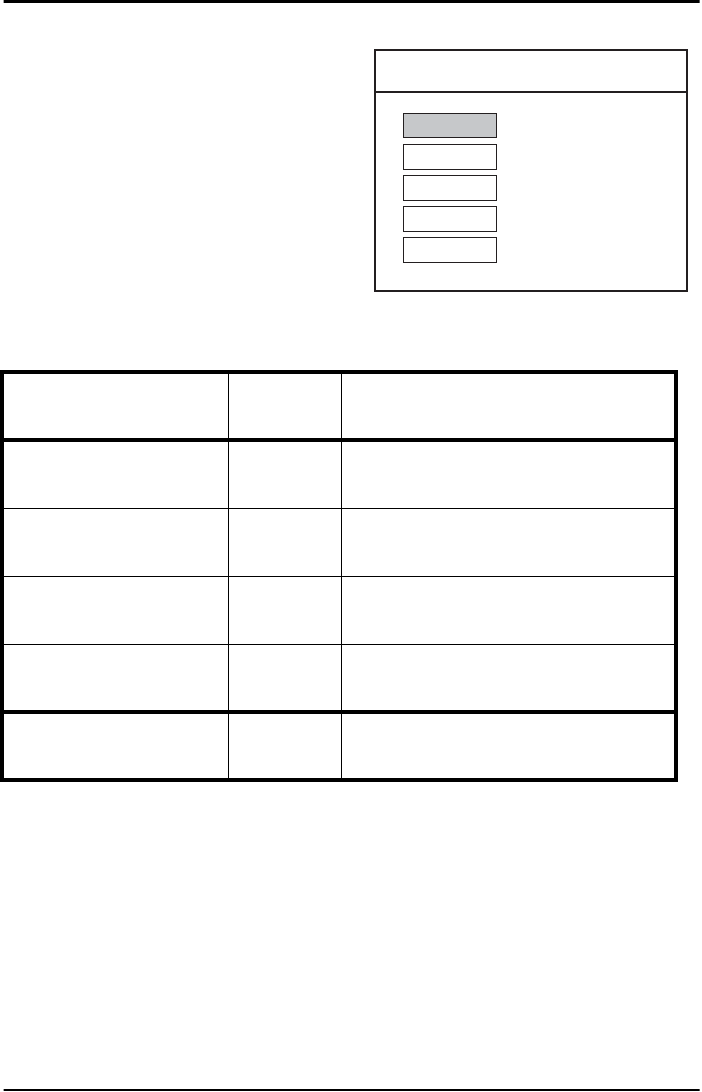
OPTICON UNIVERSAL MENU BOOK
U82
4.1. Case conversion
The bar code data may be converted to either
lower or upper case or the case may be
exchanged. These options may be used if the
user of a wedge has a preference to leave for
instance the CAPSLOCK on or if the host
requires upper case characters only. See figure
4.02.
Fig. 4.02. Case conversion
AbCd Test string
AbCd No case conversion
ABCD Convert to upper case
abcd Convert to lower case
aBcD Exchange case
SET _ZZ_
No case conversion YZ _YZ_
Convert to upper case YW _YW_
Convert to lower case YX _YX_
Exchange case YY _YY_
END _ZZ_
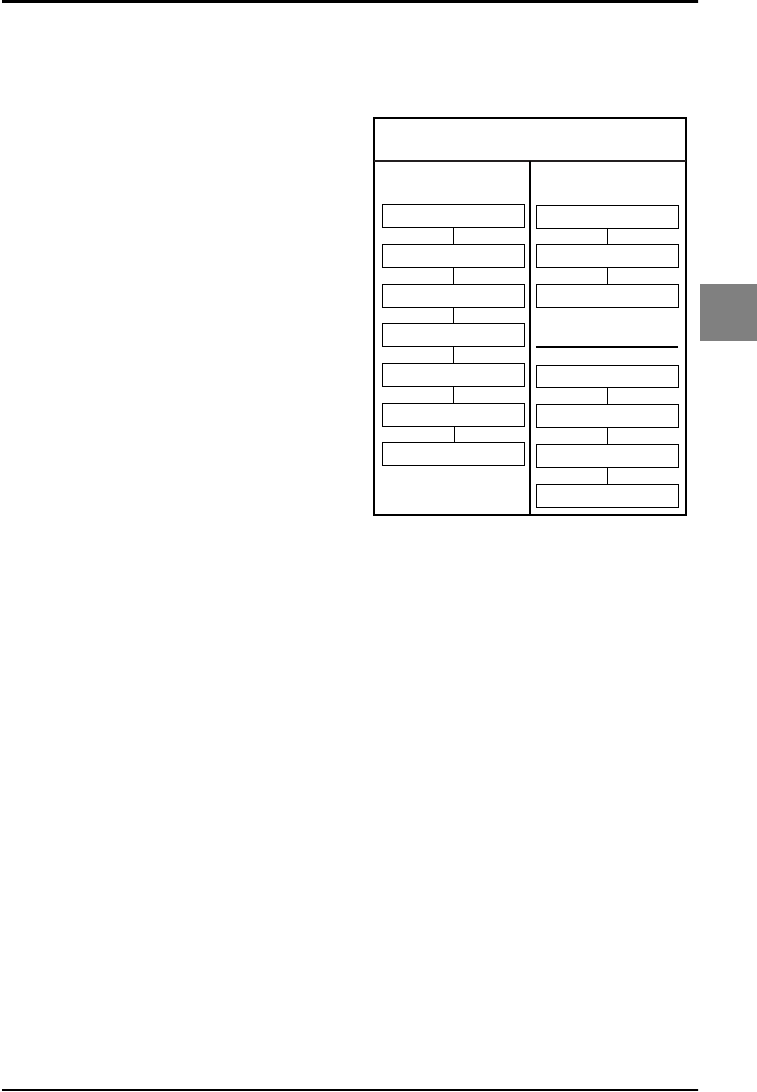
OPTICON UNIVERSAL MENU BOOK
U83
String options
4
4.2. Set prefix and suffix
A prefix and suffix of maximum 4 direct input
entries each may be included in front and at the
end of the string respectively.
Bar code readers with an RS232 interface may
be programmed with all 128 ASCII characters.
Keyboard wedges may additionally be
programmed with the special keys supported
by the keyboard, e.g. function keys.
Default settings are:
• RS232: Prefix - None, Suffix - ^M (CR)
• Wedge: Prefix - None, Suffix - return
How to set a prefix or a suffix:
To configure a prefix for example for Code-39
as C39: scan the following labels from this
current chapter ‘String Options’:
<SET>
<Set prefix Code 39>
<C>
<3>
<9>
<:>
<END>
Bar code readers which do not support a
different prefix or suffix for each symbology
have to make use of <ALL>.
How to clear a prefix or suffix:
To clear the suffix for example for Code 128
scan the following labels:
<SET>
<Set suffix Code 128>
<END>
How to set a suffix for all symbologies:
To configure for example the suffix <CR> for all
symbologies scan the following labels:
<SET>
<Set suffix ALL>
<^M (CR)>
<END>
Note that this last example is for an RS232
interface. For a wedge interface a ^M (CR)
results in the key combination <ctrl>M.
If the direct input keyboard key <return> from
this chapter is selected then the result is a
<carriage return> or <Enter> key. See figure
4.03.
Preamble and postamble:
A preamble is transmitted before the prefix and
can contain up to 8 direct input characters. A
postamble is transmitted after the suffix and
can contain up to 8 direct input characters. A
preamble and postamble will be transmitted for
all symbologies. By default, the preamble and
postamble is empty.
Code identification Opticon:
A code identification and the code length may
be included as a prefix or suffix. The direct
input 'code identifier' provides a quick method
of programming in addition to programming a
separate prefix or suffix for each bar code type.
See figure 4.04.
Code identification AIM/ISO:
The Code identifier will be transmitted in the
ISO 15424 format : ]cm, where:
• ] is ASCII value decimal 93
• c is code character
• m is modifier character(s)
For a detailed list of the modifier character 'm'
and the AIM-ID’s, refer to the ISO15424
standard. See figure 4.05.
Fig. 4.03. Set prefix and suffix
SET
Set prefix Code 39
C
3
9
:
END
SET
Set suffix Code 128
END
SET
Set suffix All
^M (CR)
END
PREFIX SUFFIX

OPTICON UNIVERSAL MENU BOOK
U84
In case the modifier is an asterix (*), the value
depends on the options of the symbology or on
the configured Code options. For details refer to
their own respective modifier tables. See
figures 4.06 up to 4.15.
Code length:
The code length is transmitted as 2 digits,
representing the decimal number of data
characters transmitted, excluding prefix and
suffix characters. For 2D bar codes the code
length is transmitted as 6 digits. It is also
possible to send for both 1D and 2D codes the
length as 6 digits.
These direct input characters count as 1 entry
of the 4 permissible entries for a prefix or suffix.
Example:
If you want to configure the prefix
<code identifier>:<code length>:
scan the following labels:
<SET>
<Set prefix all>
<Code identification>
<:>
<Code length>
<:>
<END>
If you want to use the code identifiers, but need
another code identifier for Code 39, you scan
the following labels:
<SET>
<Set prefix all>
<Code identification>
<:>
<Set prefix Code 39>
<$>
<:>
<END>
Fig. 4.04. Set prefix and suffix
OPTICON Code identifiers
UPC-A
UPC-A +2
UPC-A +5
UPC-E
UPC-E +2
UPC-E +5
EAN-13
EAN-13 +2
EAN-13 +5
EAN-8
EAN-8 +2
EAN-8 +5
Code 39
Code 39 Full ASCII
Italian Pharmaceutical
Codabar
Codabar ABC
Codabar CX
Industrial 2of5
Interleaved 2of5
S-Code
Matrix 2of5
IATA
MSI/Plessey
Telepen
UK/Plessey
Code 128
EAN-128
Code 93
Code 11
Korean Postal Authority code
RSS
CC-A
CC-B
CC-C
DataMatrix
Aztec
QR code
Maxi Code
MicroPDF417
PDF417
-
-
-
-
-
-
-
-
-
-
-
-
-
-
-
-
-
-
-
-
-
-
-
-
-
-
-
-
-
-
-
-
-
-
-
-
-
-
-
-
C
F
G
D
H
I
B
L
M
A
J
K
V
W
Y
R
S
f
O
N
g
Q
P
Z
d
a
T
T
U
b
c
y
m
n
l
t
o
u
v
s
r
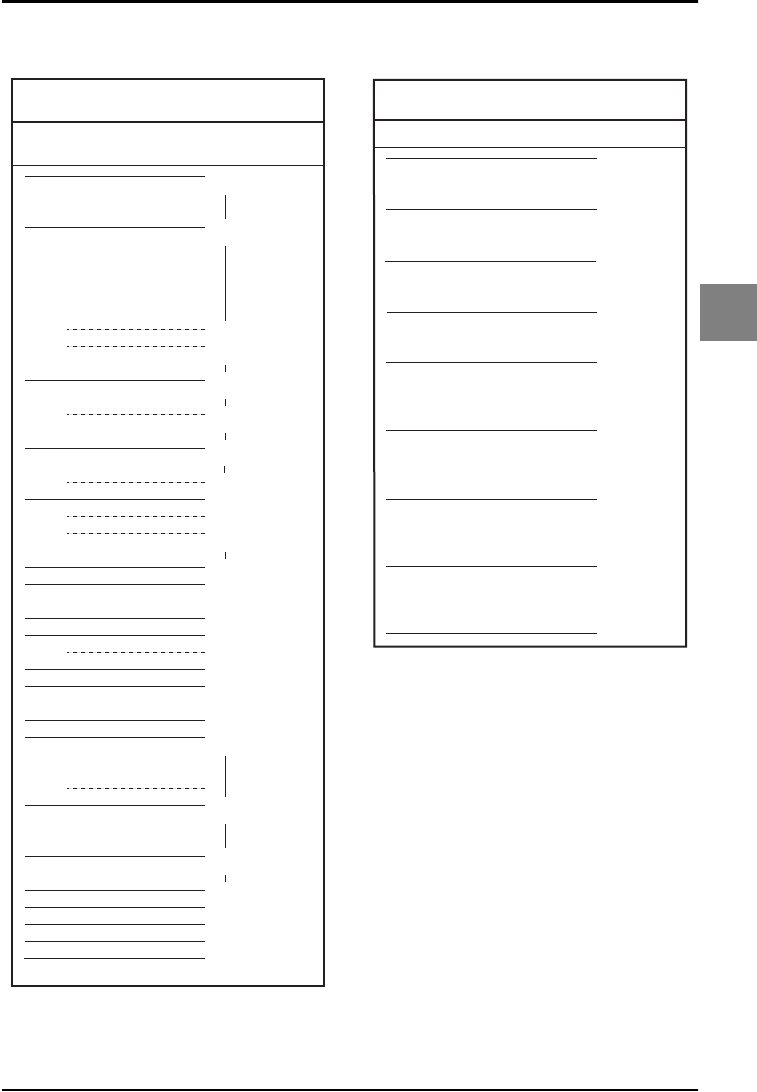
OPTICON UNIVERSAL MENU BOOK
U85
String options
4
Fig. 4.05. Set prefix and suffix
AIM/ISO15424 Code identifiers
UPC-A
EAN-13
UPC-E
UPC-A +2
UPC-A +5
UPC-E +2
UPC-E +5
EAN-13 +2
EAN-13 +5
EAN-8
EAN-8 +2
EAN-8 +5
Code 39
Code 39 Full ASCII
Tri-Optic
Code 39 It. Pharmaceutical
Codabar
Codabar ABC
Codabar CX
Industrial 2of5
Interleaved 2of5
S-Code
Matrix 2of5
IATA
MSI/Plessey
Telepen
Code 128
EAN-128
Code 93
Code 11
Korean Postal Authority code
RSS
RSS with CC-A
RSS with CC-B
EAN-128 with CC-C
CC-A (transmitted separately)
CC-B (transmitted separately)
CC-C (transmitted separately)
PDF417
MicroPDF417
Data Matrix
Aztec
QR Code
Maxicode
-
-
-
-
-
-
-
-
-
-
-
-
-
-
-
-
-
-
-
-
-
-
-
-
-
-
-
-
-
-
-
-
-
-
-
-
-
-
-
-
-
-
-
-
-
-
]E0
]E3
]E4
]E7
]A*
]X0
]F*
]X0
]S0
]I*
]X0
]R*
]M*
]X0
]B*
]C0
]C1
]G0
]H*
]X0
]X0
]e0
]e1
]L0
]d*
]z*
]Q*
]U*
(4.06)
(4.07)
(4.08)
(4.09)
(4.10)
(4.11)
(4.12)
(4.13)
(4.14)
(4.15)
(4.16)
Symbology
]AIM-ID
*(Modifier table)
Fig. 4.06. Modifiers for Code 39
Normal Code 39 (D5)
Not check CD (C1)
Transmit CD (D9)
Normal Code 39 (D5)
Check CD (C0)
Transmit CD (D9)
Normal Code 39 (D5)
Not check CD (C1)
Not transmit CD (D8)
Normal Code 39 (D5)
Check CD (C0)
Not transmit CD (D8)
Full ASCII Code 39 (D4)
or Full ASCII Code 39 if pos. (+K)
Not check CD (C1)
Transmit CD (D9)
Full ASCII Code 39 (D4)
or Full ASCII Code 39 if pos. (+K)
Check CD (C0)
Transmit CD (D9)
Full ASCII Code 39 (D4)
or Full ASCII Code 39 if pos. (+K)
Not check CD (C1)
Not transmit CD (D8)
Full ASCII Code 39 (D4)
or Full ASCII Code 39 if pos. (+K)
Check CD (C0)
Not transmit CD (D8)
]A0
]A1
]A2
]A3
]A4
]A5
]A6
]A7
AIM/ISO15424 Code identifiers for : A*
Code options ]AIM-ID
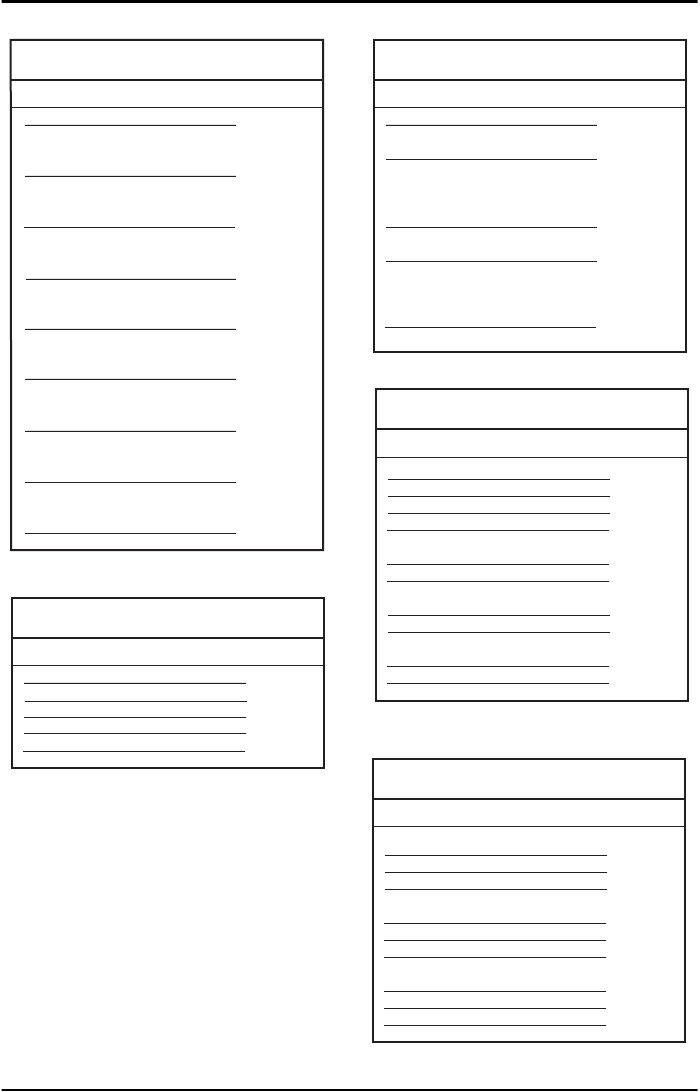
OPTICON UNIVERSAL MENU BOOK
U86
Fig. 4.07. Modifiers for Codabar
Codabar normal mode (HA)
Not check CD (H7)
Transmit CD (H8)
Codabar ABC (H3 or H4)
Not check CD (H7)
Transmit CD (H8)
Codabar normal mode (HA)
Check CD (H6)
Transmit CD (H8)
Codabar ABC (H3 or H4)
Check CD (H6)
Transmit CD (H8)
Codabar normal mode (HA)
Not check CD (H7)
Not transmit CD (H9)
Codabar ABC (H3 or H4)
Not check CD (H7)
Not transmit CD (H9)
Codabar normal mode (HA)
Check CD (H6)
Not transmit CD (H9)
Codabar ABC (H3 or H4)
Check CD (H6)
Not transmit CD (H9)
]F0
]F1
]F2
]F3
]F4
]F5
]F6
]F7
AIM/ISO15424 Code identifiers for : F*
Code options ]AIM-ID
Fig. 4.08. Modifiers for Interleaved 2of5
Not check CD (G0)
Check CD (G1)
Not check CD (G0)
Check CD (G1)
]I0
]I1
]I2
]I3
AIM/ISO15424 Code identifiers for : I*
Code options ]AIM-ID
Transmit CD (E0)
Transmit CD (E0)
Not transmit CD (E1)
Not transmit CD (E1)
Fig. 4.09. Modifiers for IATA
Not check CD (4H)
Transmit CD (4L)
Check FC and SN only (4I)
or Check CPN,FC and SN (4J)
or Check CPN,AC,FC and SN (4K)
Transmit CD (4L)
Not check CD (4H)
Not transmit CD (4M)
Check FC and SN only (4I)
or Check CPN,FC and SN (4J)
or Check CPN,AC,FC and SN (4K)
Not transmit CD (4M)
]R0
]R1
]R2
]R3
AIM/ISO15424 Code identifiers for : R*
Code options ]AIM-ID
Fig. 4.10. Modifiers for MSI/Plessey
]M0
]M1
]X0
]X0
]X0
]X0
AIM/ISO15424 Code identifiers for : M* / X0
Code options Checksum + Transmit ]AIM-ID
Check 1 CD = MOD 10 (4B):
(4B) + Transmit CD1
(4B) + Not transmit CD
(4B) + Transmit CD1 and CD2
Check 2 CD's = MOD 10/ MOD 10 (4C):
(4C) + (4E) or (4G) or (4F)
Check 2 CD's = MOD 10/ MOD 11 (4D):
(4D) + (4E) or (4G) or (4F)
Check 2 CD's = MOD 11/ MOD 10 (4R):
(4R) + (4E) or (4G) or (4F)
(4E)
(4G)
(4F)
Fig. 4.11. Modifiers for Telepen
AIM/ISO15424 Code identifiers for : B*
Code options ]AIM-ID
]B0
]B1
]B0
]B2
]B0
]B2
Telepen (numeric or ASCII only):
ASCII mode (D3)
Numeric mode (D2)
Telepen (numeric followed by ASCII):
ASCII mode (D3)
Numeric mode (D2)
Telepen (ASCII followed by numeric)(not supported):
ASCII mode (D3)
Numeric mode (D2)
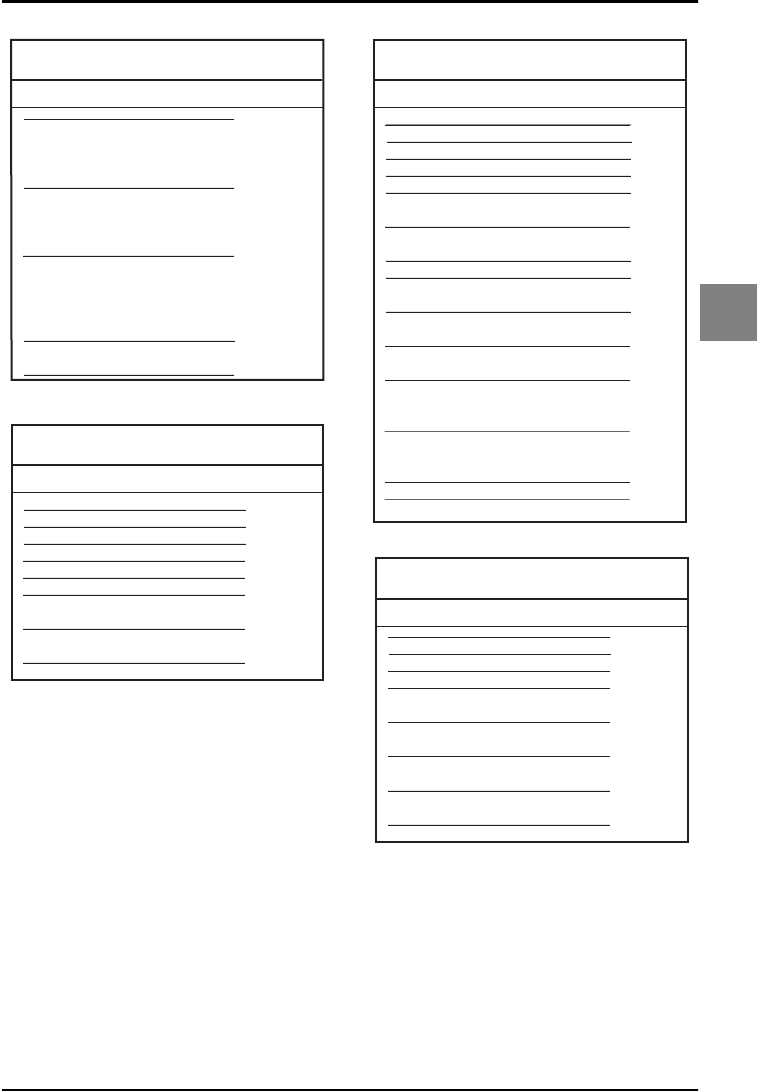
OPTICON UNIVERSAL MENU BOOK
U87
String options
4
Fig. 4.12. Modifiers for Code 11
AIM/ISO15424 Code identifiers for : H* / X0
Code options ]AIM-ID
Check 1 CD (BLG)
or Check auto 1 or 2 CDs (BLI)
(length < 12)
Transmit CD(s) (BLK)
Check 2 CDs (BLH)
or Check auto 1 or 2 CDs (BLI)
(length > 12)
Transmit CD(s) (BLK)
Check 1 CD (BLG)
or Check 2 CDs (BLH)
or Check auto 1 or 2 CDs (BLI)
(length > 12)
Not transmit CD(s) (BLJ)
Not check CD (BLF)
Not transmit CD(s) (BLJ)
]H0
]H1
]H3
]X0
Fig. 4.13. Modifiers for DataMatrix
AIM/ISO15424 Code identifiers for : d*
Symbology, data structure ]AIM-ID
]d0
]d1
]d2
]d3
]d4
]d5
]d6
ECC000 - ECC140
ECC200
ECC200, FNC1 in 1st or 5th position
ECC200, FNC1 in 2nd or 6th position
ECC200, supporting ECI protocol
ECC200, FNC1 in 1st or 5th position and
supporting ECI protocol
ECC200, FNC1 in 2nd or 6th position and
supporting ECI protocol
Fig. 4.14. Modifiers for Aztec
AIM/ISO15424 Code identifiers for : z*
Data structure ]AIM-ID
]z0
]z1
]z2
]z3
]z4
]z5
]z6
]z7
]z8
]z9
]zA
]zB
]zC
No structure / other
FNC1 preceeding 1st message character
FNC1 following an initial letter or pair of digits
ECI protocol implemented
FNC1 preceeding 1st message character and
ECI protocol implemented
FNC1 following an initial letter or pair of digits,
ECI protocol implemented
Structured append header included
Structured append header included and
FNC1 preceeding 1st message character
Structured append header included,
FNC1 following an initial letter or pair of digits
Structured append header included and
ECI protocol implemented
Structured append header included,
FNC1 preceeding 1st message character,
ECI protocol implemented
Structured append header included,
FNC1 following an initial letter or pair of digits,
ECI protocol implemented
Aztec runes
Fig. 4.15. Modifiers for QR Code
AIM/ISO15424 Code identifiers for : Q*
Model, data structure ]AIM-ID
]Q0
]Q1
]Q2
]Q3
]Q4
]Q5
]Q6
Model 1
Model 2, ECI protocol not implemented
Model 2, ECI protocol implemented
Model 2, ECI protocol not implemented,
FNC1 in first position
Model 2, ECI protocol implemented,
FNC1 in first position
Model 2, ECI protocol not implemented,
FNC1 in second position
Model 2, ECI protocol implemented,
FNC1 in second position
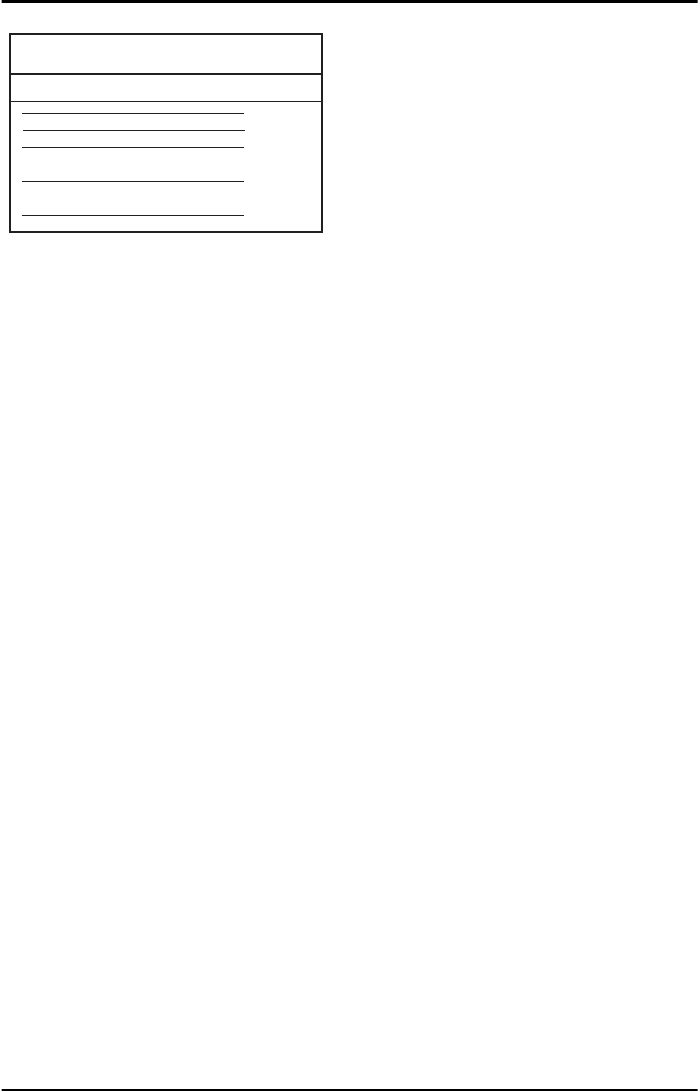
OPTICON UNIVERSAL MENU BOOK
U88
Fig. 4.16. Modifiers for Maxicode
AIM/ISO15424 Code identifiers for : U*
Data structure ]AIM-ID
]U0
]U1
]U2
]U3
Symbol in mode 4 or 5
Symbol in mode 2 or 3
Symbol in mode 4 or 5,
ECI protocol implemented
Symbol in mode 2 or 3,
ECI protocol implemented

OPTICON UNIVERSAL MENU BOOK
U89
String options
4
4.2.1. Set prefix
SET _ZZ_
All Codes RY _RY_
UPC-A N1 _N1_
UPC-A + add on M0 _M0_
UPC-E N2 _N2_
UPC-E + add on M1 _M1_
EAN-13 N3 _N3_
EAN-13 + add on M2 _M2_
EAN-8 N4 _N4_
EAN-8 + add on M3 _M3_
Code 39 M4 _M4_
Codabar M5 _M5_
Industrial 2of5 M6 _M6_
Interleaved 2of5 M7 _M7_
END _ZZ_
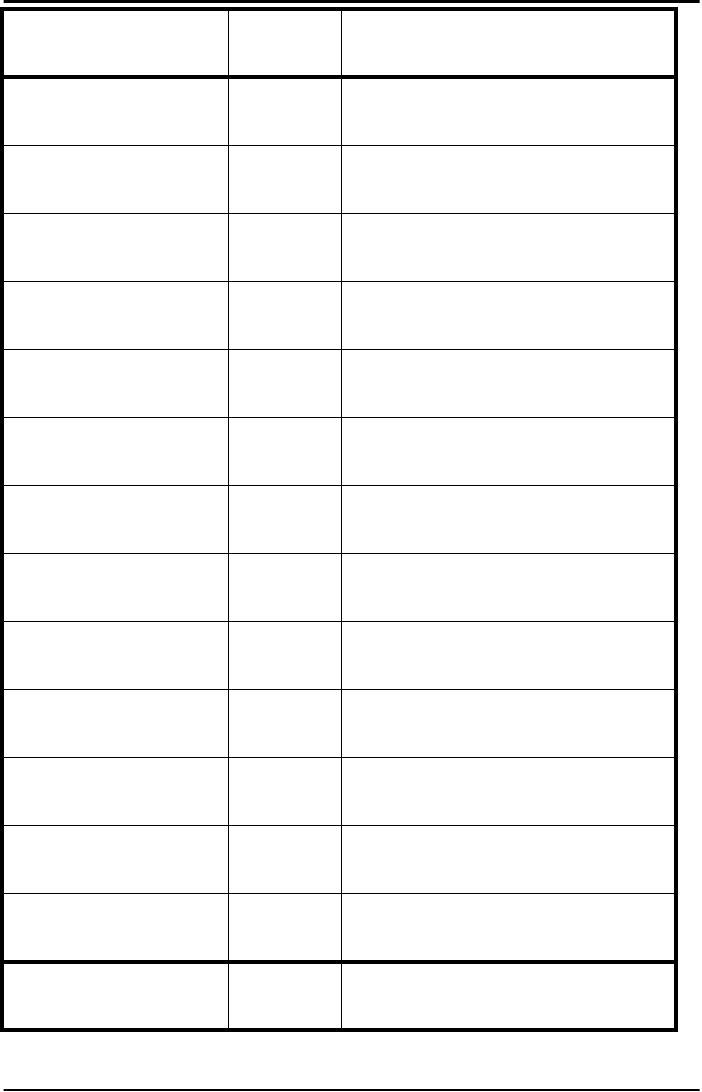
OPTICON UNIVERSAL MENU BOOK
U90
S-Code MB _MB_
Matrix 2of5 GL _GL_
IATA I8 _I8_
MSI/Plessey N0 _N0_
Telepen L8 _L8_
UK/Plessey MA _MA_
Code 128 M9 _M9_
Code 93 M8 _M8_
Code 11 BLD _BLD_
Korean Postal Authority
code *$ _*$_
RSS OE _OE_
Composite codes RR _RR_
DataMatrix MD _MD_
SET _ZZ_
END _ZZ_
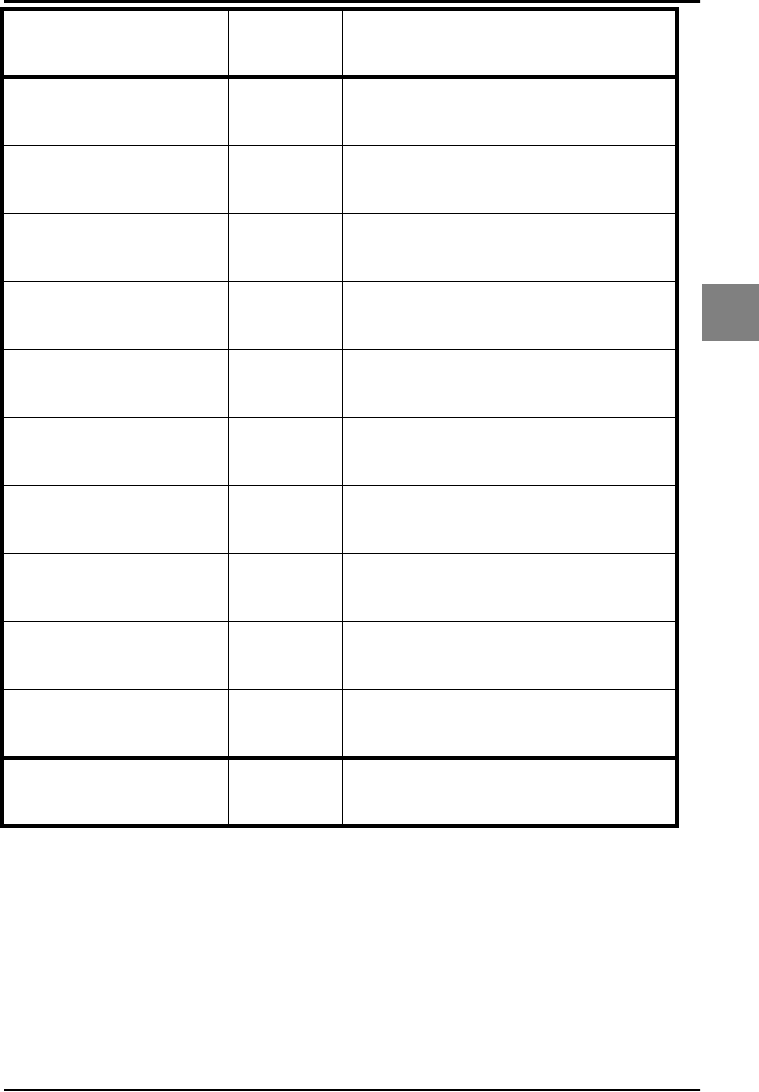
OPTICON UNIVERSAL MENU BOOK
U91
String options
4
Aztec BF0 _BF0_
QR Code MK _MK_
Maxicode ML _ML_
PDF417 OC _OC_
MicroPDF417 OD _OD_
ISO track 1 (IATA) MH _MH_
ISO track 2 (ABA) MI _MI_
ISO track 3 (THRIFT) MJ _MJ_
Clear all prefixes MG _MG_
Preamble MZ _MZ_
SET _ZZ_
END _ZZ_
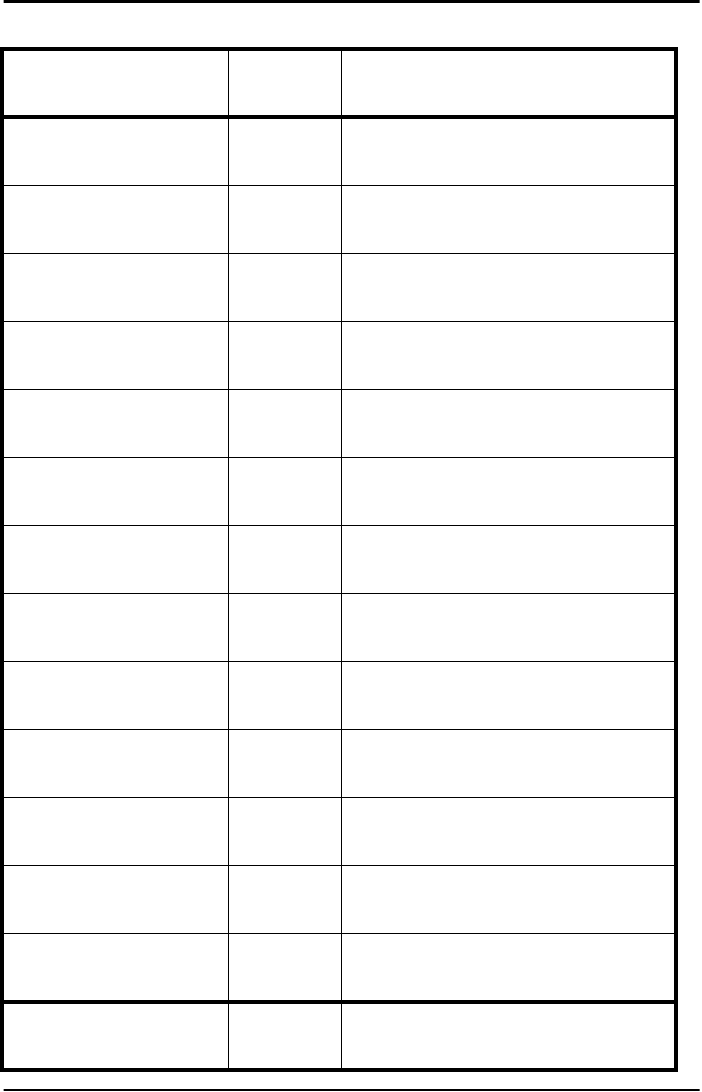
OPTICON UNIVERSAL MENU BOOK
U92
4.2.2. Set suffix
SET _ZZ_
All Codes RZ _RZ_
UPC-A N6 _N6_
UPC-A + add on O0 _O0_
UPC-E N7 _N7_
UPC-E + add on O1 _O1_
EAN-13 N8 _N8_
EAN-13 + add on O2 _O2_
EAN-8 N9 _N9_
EAN-8 + add on O3 _O3_
Code 39 O4 _O4_
Codabar O5 _O5_
Industrial 2of5 O6 _O6_
Interleaved 2of5 O7 _O7_
END _ZZ_
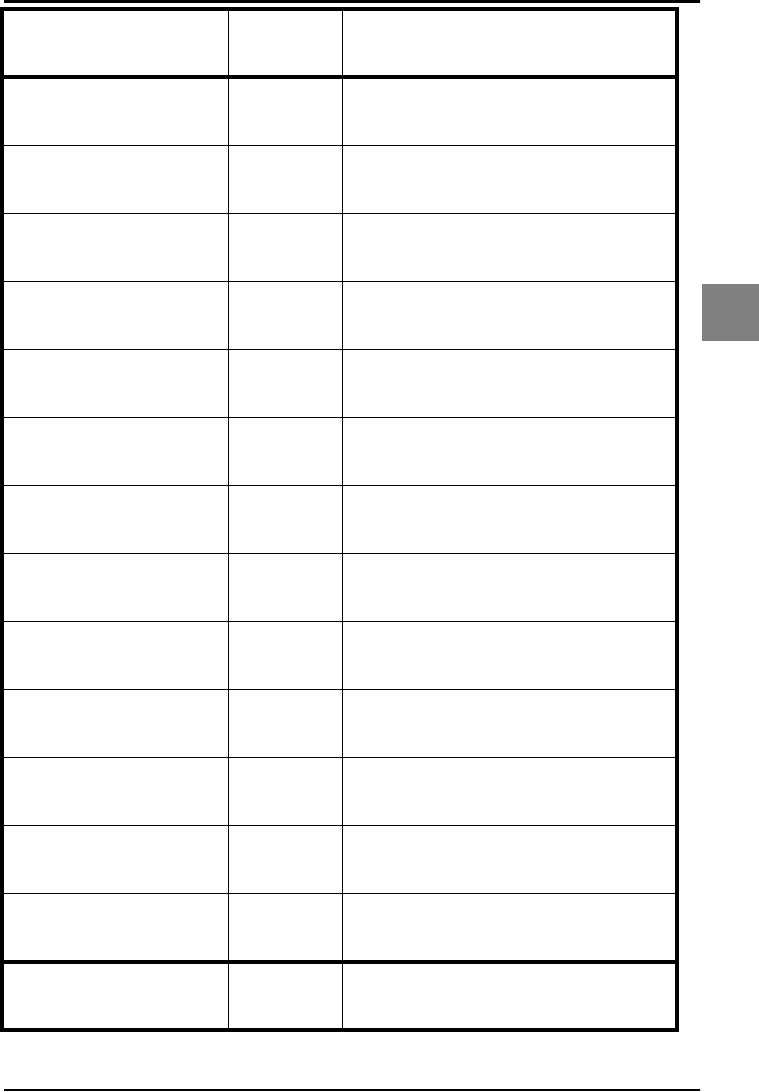
OPTICON UNIVERSAL MENU BOOK
U93
String options
4
S-Code OB _OB_
Matrix 2of5 GM _GM_
IATA I9 _I9_
MSI/Plessey N5 _N5_
Telepen L9 _L9_
UK/Plessey OA _OA_
Code 128 O9 _O9_
Code 93 O8 _O8_
Code 11 BLE _BLE_
Korean Postal Authority
code *% _*%_
RSS PQ _PQ_
Composite codes RS _RS_
DataMatrix PO _PO_
SET _ZZ_
END _ZZ_
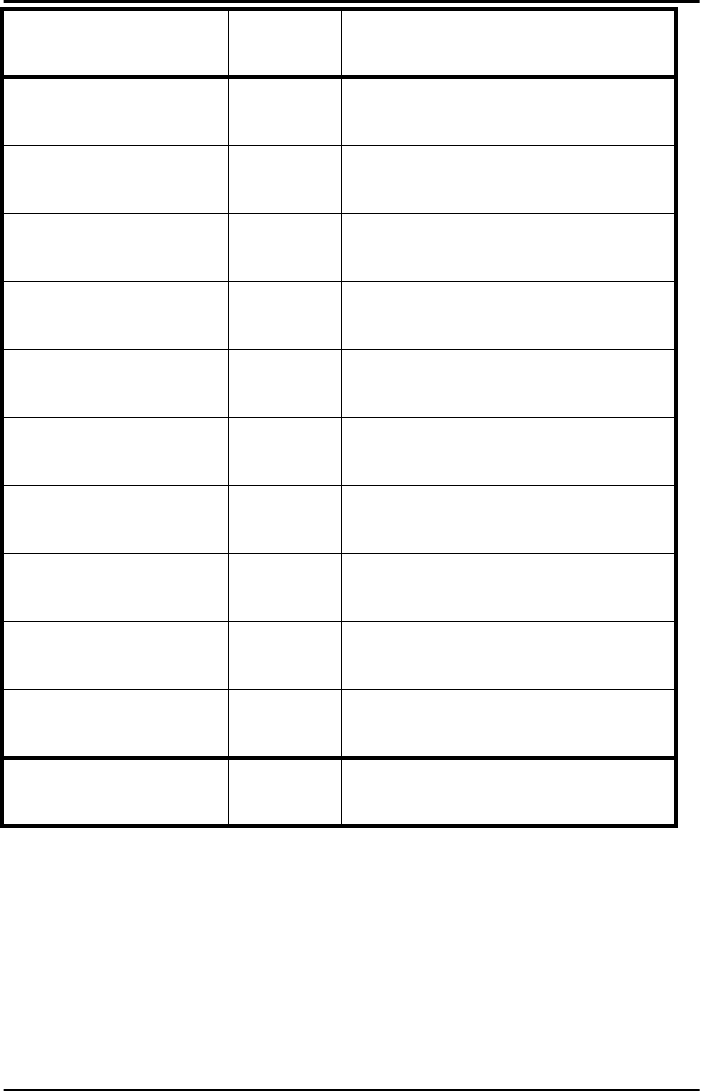
OPTICON UNIVERSAL MENU BOOK
U94
Aztec BF1 _BF1_
QR Code PW _PW_
Maxicode PX _PX_
PDF417 PY _PY_
MicroPDF417 PZ _PZ_
ISO track 1 (IATA) PT _PT_
ISO track 2 (ABA) PU _PU_
ISO track 3 (THRIFT) PV _PV_
Clear all suffixes PR _PR_
Postamble PS _PS_
SET _ZZ_
END _ZZ_
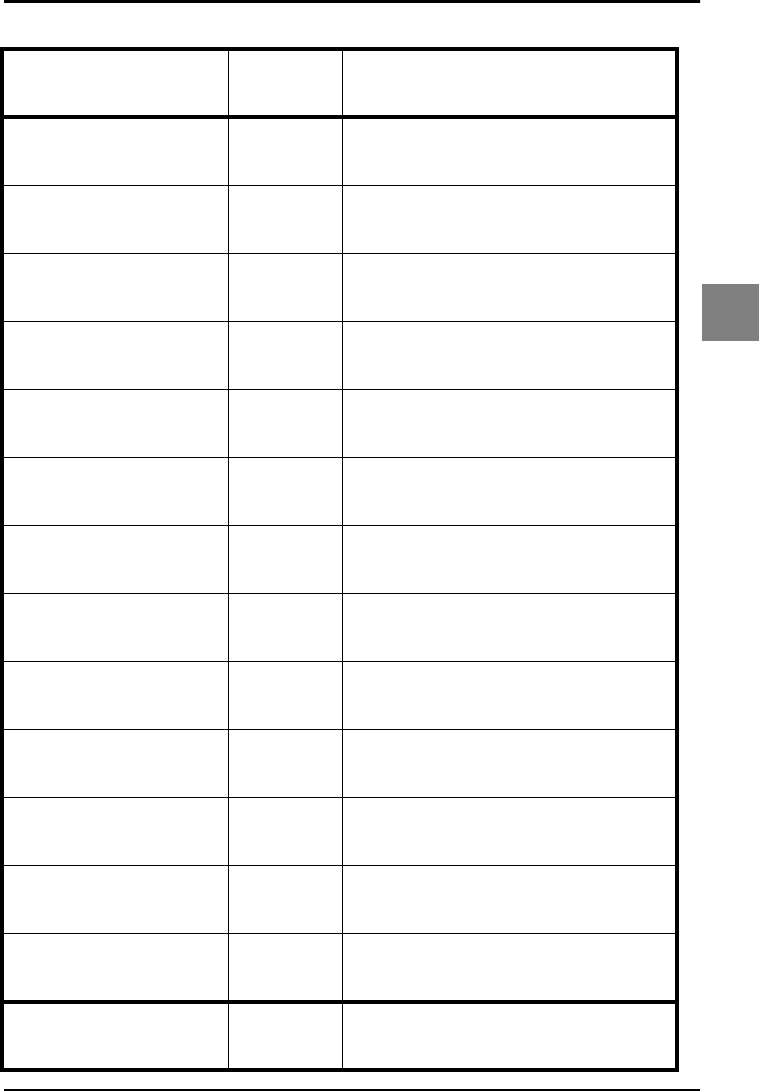
OPTICON UNIVERSAL MENU BOOK
U95
String options
4
4.3.1. Direct input keyboard keys
SET _ZZ_
F1 8J _8J_
F2 8K _8K_
F3 8L _8L_
F4 8M _8M_
F5 8N _8N_
F6 8O _8O_
F7 8P _8P_
F8 8Q _8Q_
F9 8R _8R_
F10 8S _8S_
F11 8T _8T_
F12 8U _8U_
Backspace 9X _9X_
END _ZZ_
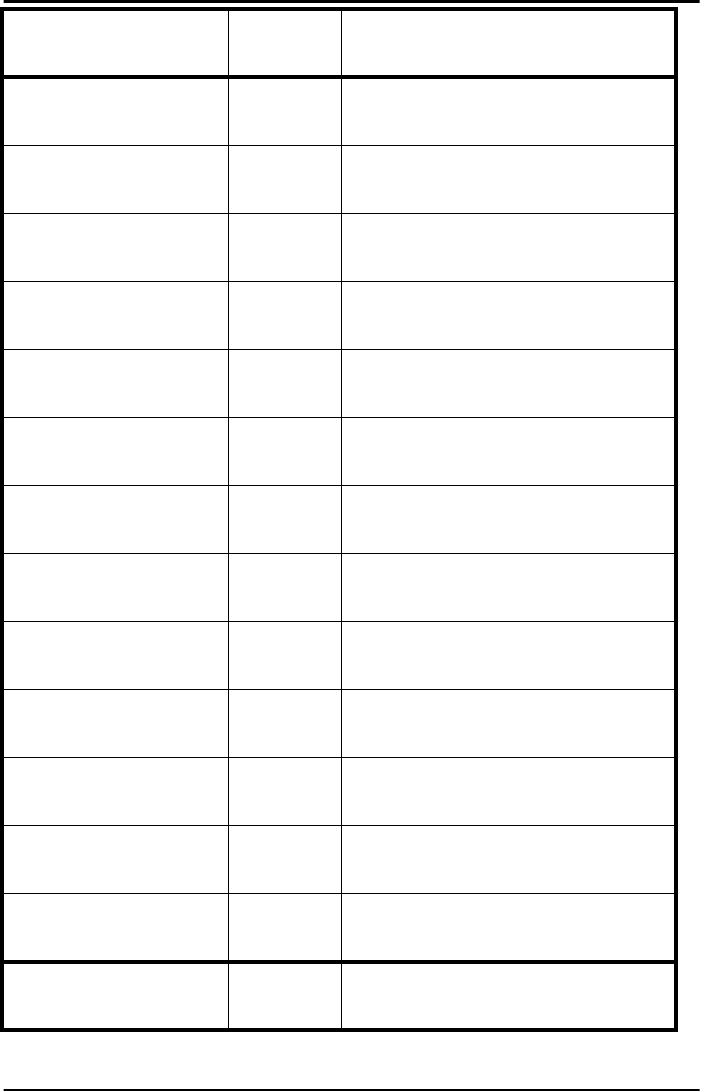
OPTICON UNIVERSAL MENU BOOK
U96
TAB 7H _7H_
RETURN 7I _7I_
Enter ( Numeric keypad ) 7Q _7Q_
ESC 7J _7J_
Arrow down 7K _7K_
Arrow up 7L _7L_
Arrow right 7M _7M_
Arrow left 7N _7N_
<DEL> 7T _7T_
<INSERT> VQ _VQ_
<HOME> VR _VR_
<END> VS _VS_
Page up 7O _7O_
SET _ZZ_
END _ZZ_
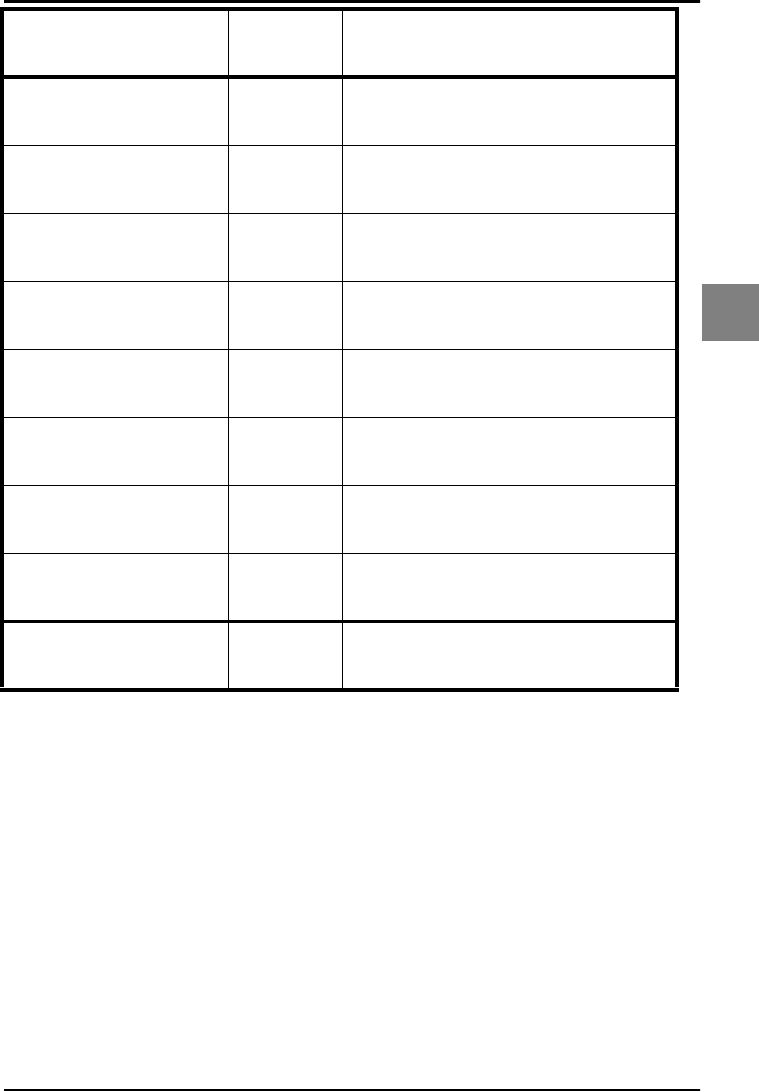
OPTICON UNIVERSAL MENU BOOK
U97
String options
4
Page down 7P _7P_
Left <Shift> 7U _7U_
Left <Ctrl> 7W _7W_
Left <Alt> 7Y _7Y_
Right <Shift> 7V _7V_
Right <Ctrl> 7X _7X_
Right <Alt> 7Z _7Z_
CAPSLOCK 9S _9S_
SET _ZZ_
END _ZZ_
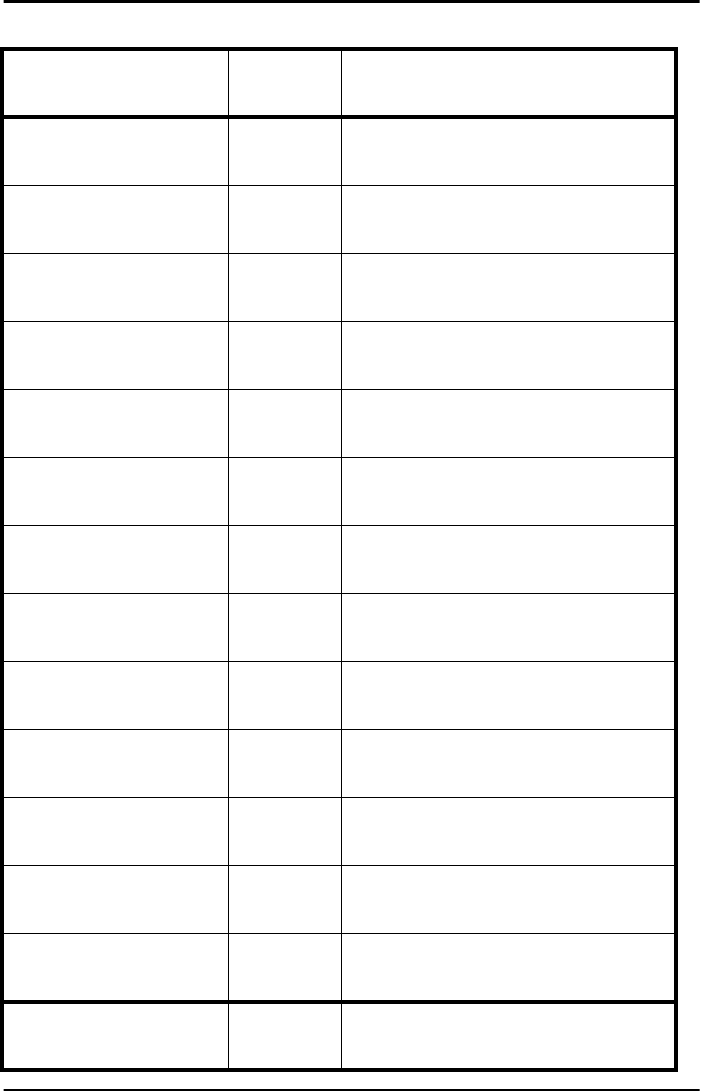
OPTICON UNIVERSAL MENU BOOK
U98
4.3.2. Direct input character misc.
SET _ZZ_
<SPACE> 5A _5A_
!5B _5B_
“5C _5C_
#5D _5D_
$5E _5E_
%5F _5F_
&5G _5G_
'5H _5H_
(5I _5I_
)5J _5J_
*5K _5K_
+5L _5L_
,5M _5M_
END _ZZ_
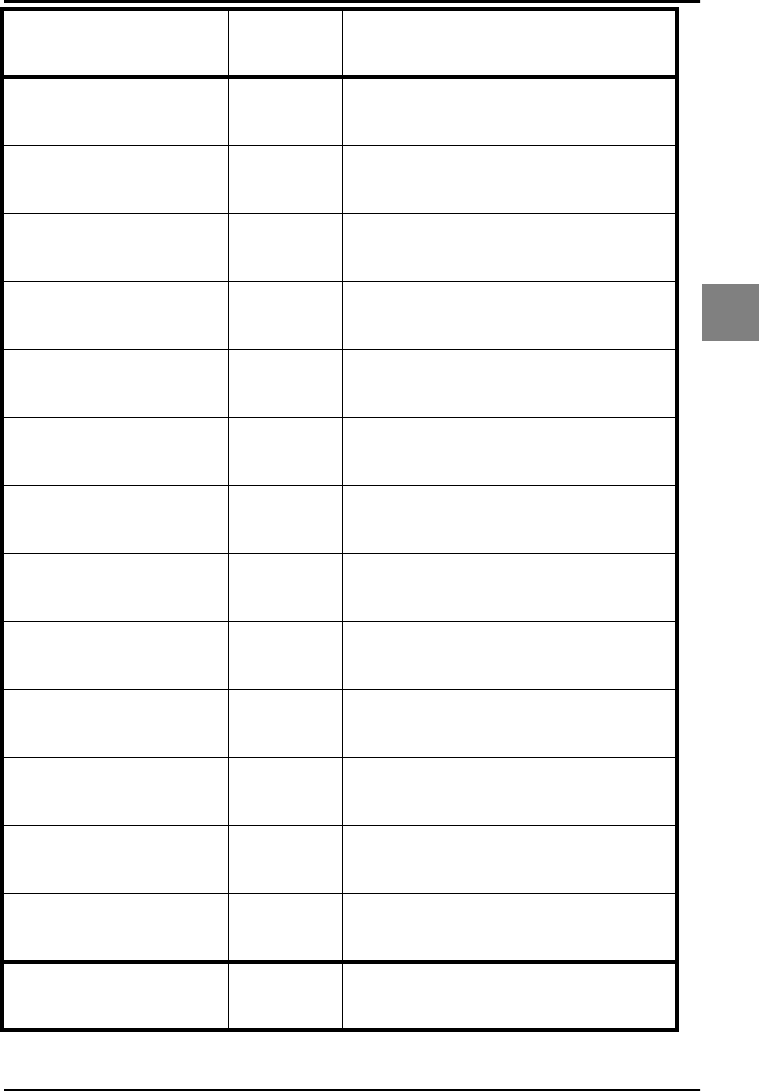
OPTICON UNIVERSAL MENU BOOK
U99
String options
4
-5N _5N_
.5O _5O_
/5P _5P_
:6A _6A_
;6B _6B_
<6C _6C_
=6D _6D_
>6E _6E_
?6F _6F_
@6G _6G_
[7A _7A_
\7B _7B_
]7C _7C_
SET _ZZ_
END _ZZ_
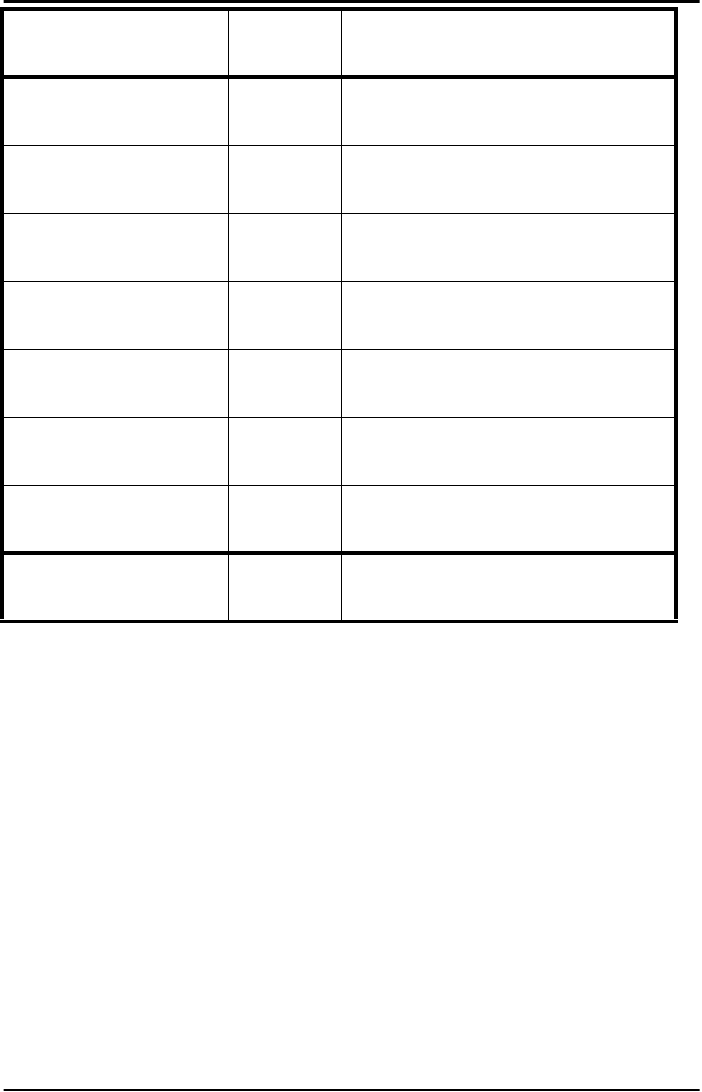
OPTICON UNIVERSAL MENU BOOK
U100
^7D _7D_
_7E _7E_
‘7F _7F_
{9T _9T_
|9U _9U_
}9V _9V_
~9W _9W_
SET _ZZ_
END _ZZ_

OPTICON UNIVERSAL MENU BOOK
U101
String options
4
4.3.3. Direct input numeric
SET _ZZ_
0Q0 _Q0_
1Q1 _Q1_
2Q2 _Q2_
3Q3 _Q3_
4Q4 _Q4_
5Q5 _Q5_
6Q6 _Q6_
7Q7 _Q7_
8Q8 _Q8_
9Q9 _Q9_
END _ZZ_
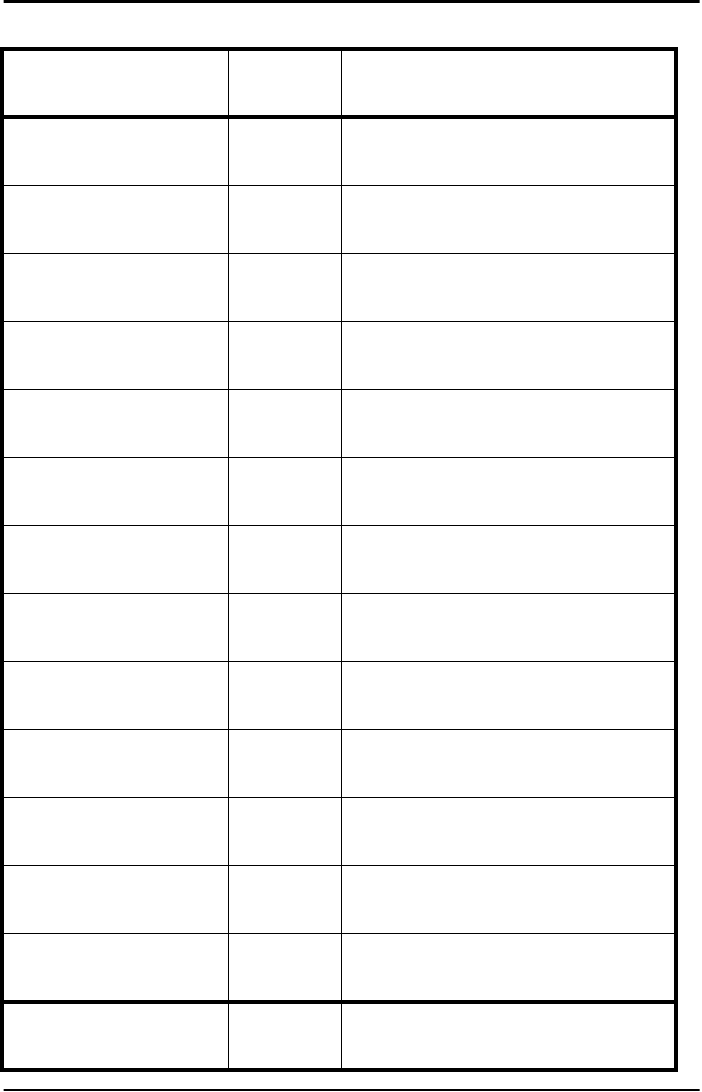
OPTICON UNIVERSAL MENU BOOK
U102
4.3.4. Direct input character
SET _ZZ_
A0A _0A_
B0B _0B_
C0C _0C_
D0D _0D_
E0E _0E_
F0F _0F_
G0G _0G_
H0H _0H_
I0I _0I_
J0J _0J_
K0K _0K_
L0L _0L_
M0M _0M_
END _ZZ_

OPTICON UNIVERSAL MENU BOOK
U103
String options
4
N0N _0N_
O0O _0O_
P0P _0P_
Q0Q _0Q_
R0R _0R_
S0S _0S_
T0T _0T_
U0U _0U_
V0V _0V_
W0W _0W_
X0X _0X_
Y0Y _0Y_
Z0Z _0Z_
SET _ZZ_
END _ZZ_
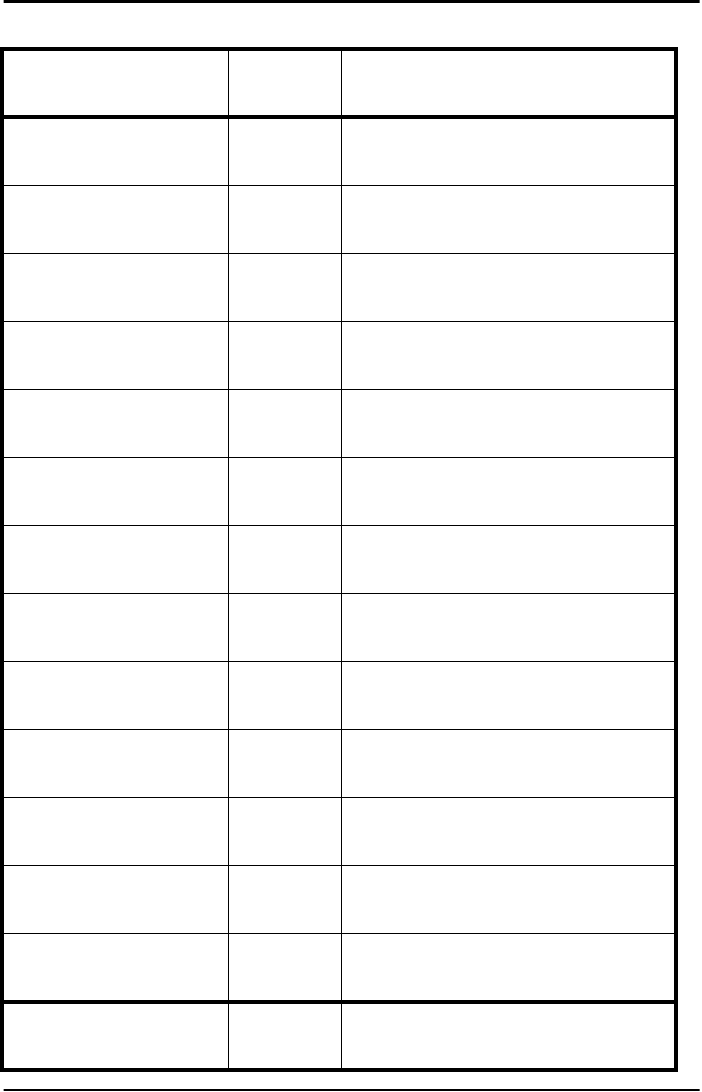
OPTICON UNIVERSAL MENU BOOK
U104
4.3.5. Direct input lower case character
SET _ZZ_
a$A _$A_
b$B _$B_
c$C _$C_
d$D _$D_
e$E _$E_
f$F _$F_
g$G _$G_
h$H _$H_
i$I _$I_
j$J _$J_
k$K _$K_
l$L _$L_
m$M _$M_
END _ZZ_
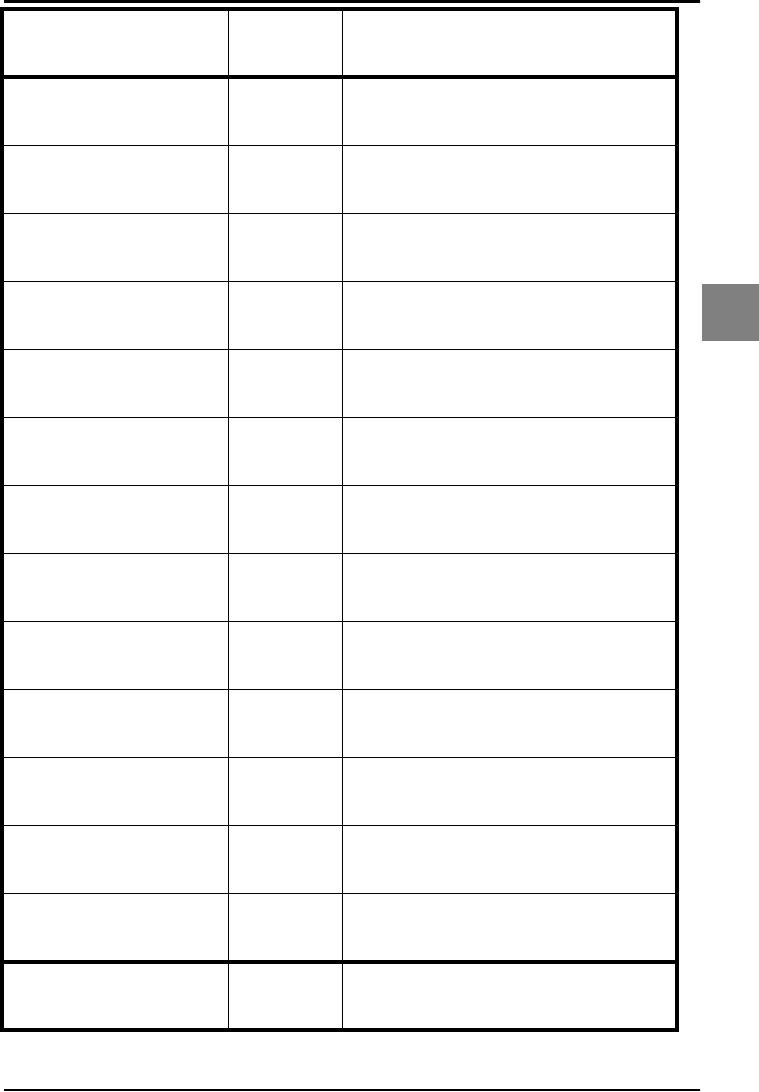
OPTICON UNIVERSAL MENU BOOK
U105
String options
4
n$N _$N_
o$O _$O_
p$P _$P_
q$Q _$Q_
r$R _$R_
s$S _$S_
t$T _$T_
u$U _$U_
v$V _$V_
w$W _$W_
x$X _$X_
y$Y _$Y_
z$Z _$Z_
SET _ZZ_
END _ZZ_

OPTICON UNIVERSAL MENU BOOK
U106
4.3.6. Direct input control character
SET _ZZ_
^@ (NULL) 9G _9G_
^A (SOH) 1A _1A_
^B (STX) 1B _1B_
^C (ETX) 1C _1C_
^D (EOT) 1D _1D_
^E (ENQ) 1E _1E_
^F (ACK) 1F _1F_
^G (BEL) 1G _1G_
^H (BS) 1H _1H_
^I (HT) 1I _1I_
^J (LF) 1J _1J_
^K (VT) 1K _1K_
^L (FF) 1L _1L_
END _ZZ_
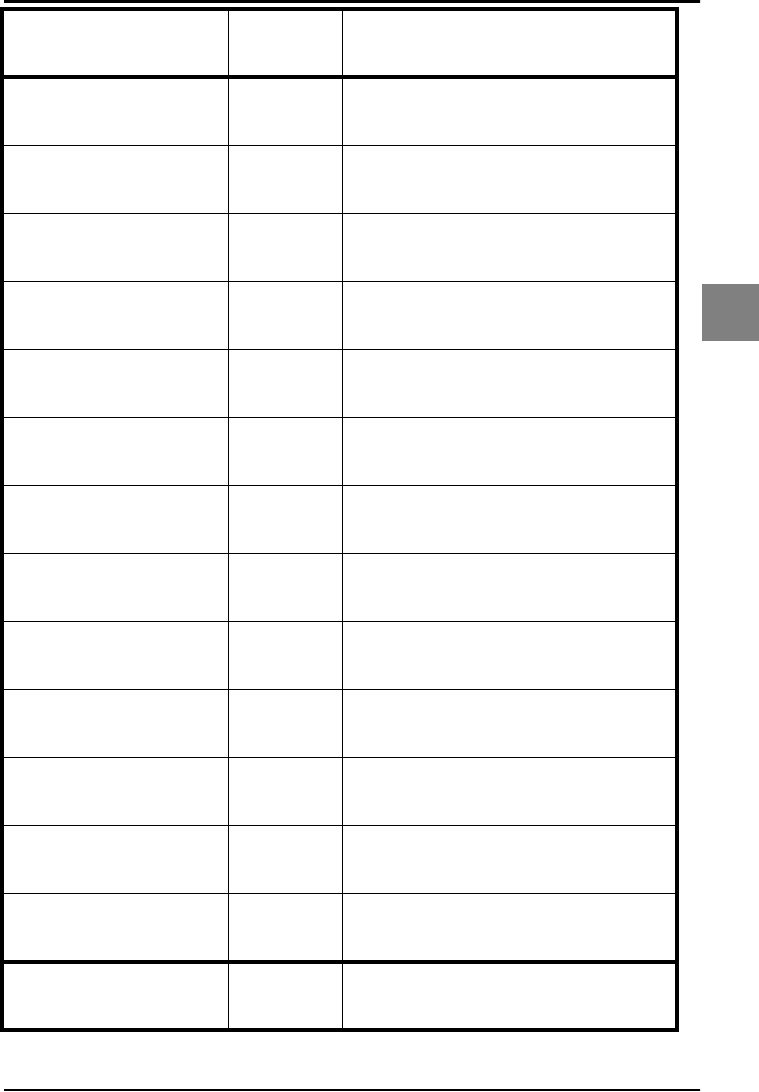
OPTICON UNIVERSAL MENU BOOK
U107
String options
4
^M (CR) 1M _1M_
^N (SO) 1N _1N_
^O (SI) 1O _1O_
^P (DLE) 1P _1P_
^Q (DC1) 1Q _1Q_
^R (DC2) 1R _1R_
^S (DC3) 1S _1S_
^T (DC4) 1T _1T_
^U (NAK) 1U _1U_
^V (SYN) 1V _1V_
^W (ETB) 1W _1W_
^X (CAN) 1X _1X_
^Y (EM) 1Y _1Y_
SET _ZZ_
END _ZZ_
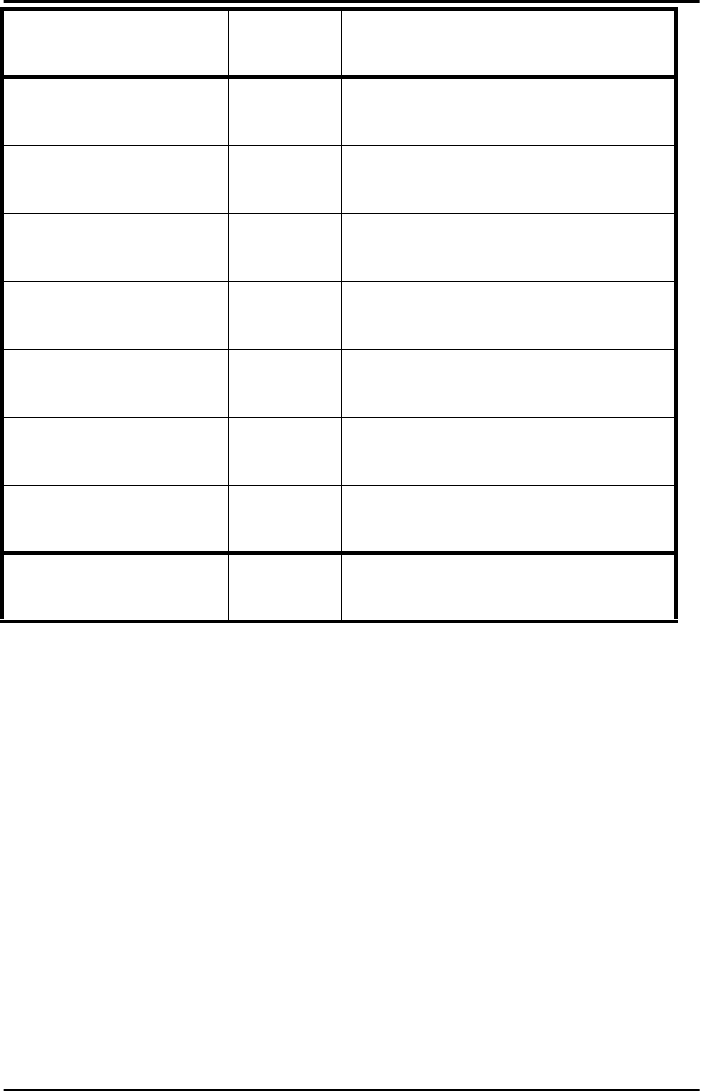
OPTICON UNIVERSAL MENU BOOK
U108
^Z (SUB) 1Z _1Z_
^[ (ESC) 9A _9A_
^\ (FS) 9B _9B_
^] (GS) 9C _9C_
^^ (RS) 9D _9D_
^_ (US) 9E _9E_
DEL (ASCII 127) 9F _9F_
SET _ZZ_
END _ZZ_
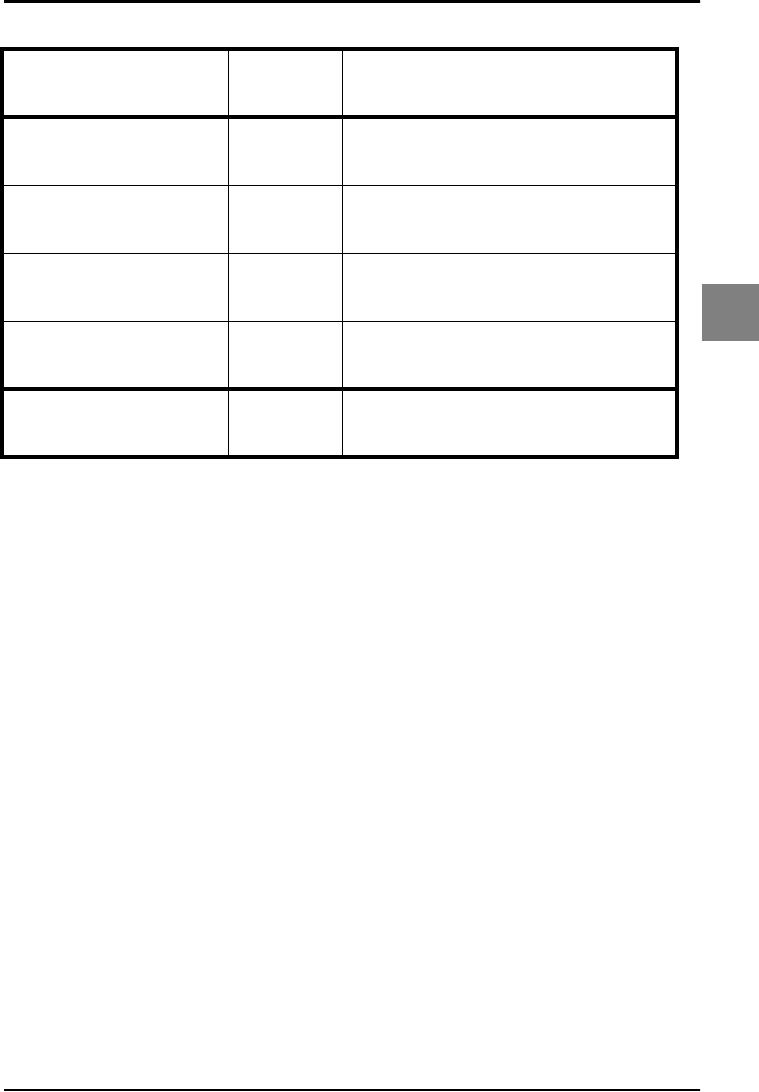
OPTICON UNIVERSAL MENU BOOK
U109
String options
4
4.3.7. Direct input code id/length
SET _ZZ_
Code identification $2 _$2_
Code identification ISO-
15424 / AIM $1 _$1_
Code length (1D = 2
digits, 2D = 6 digits) $3 _$3_
Code length (1D and 2D
= 6 digits) $6 _$6_
END _ZZ_
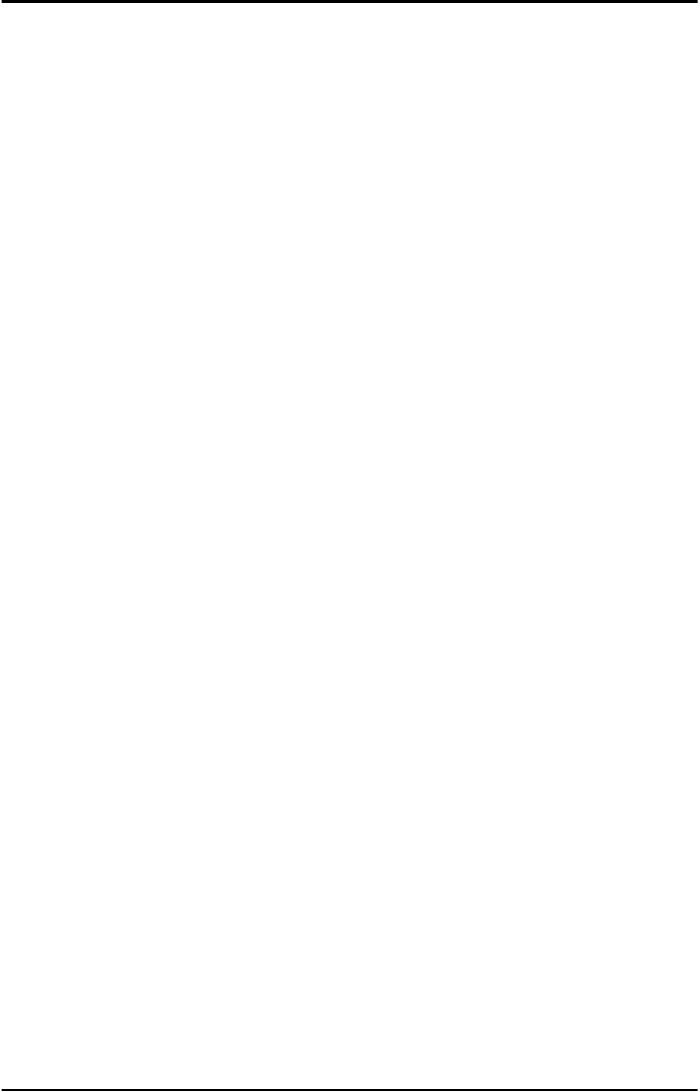
OPTICON UNIVERSAL MENU BOOK
U110
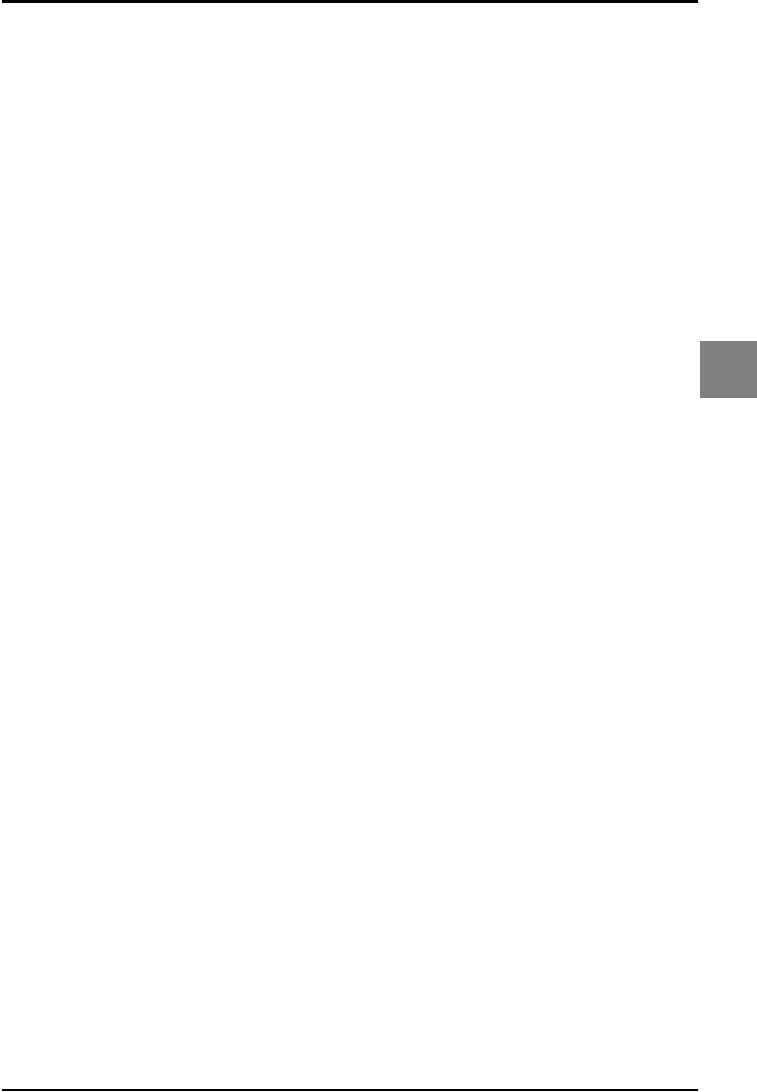
OPTICON UNIVERSAL MENU BOOK
U109
Read options
5
5. READ OPTIONS
This chapter allows to set the read mode,
trigger type and redundancy.
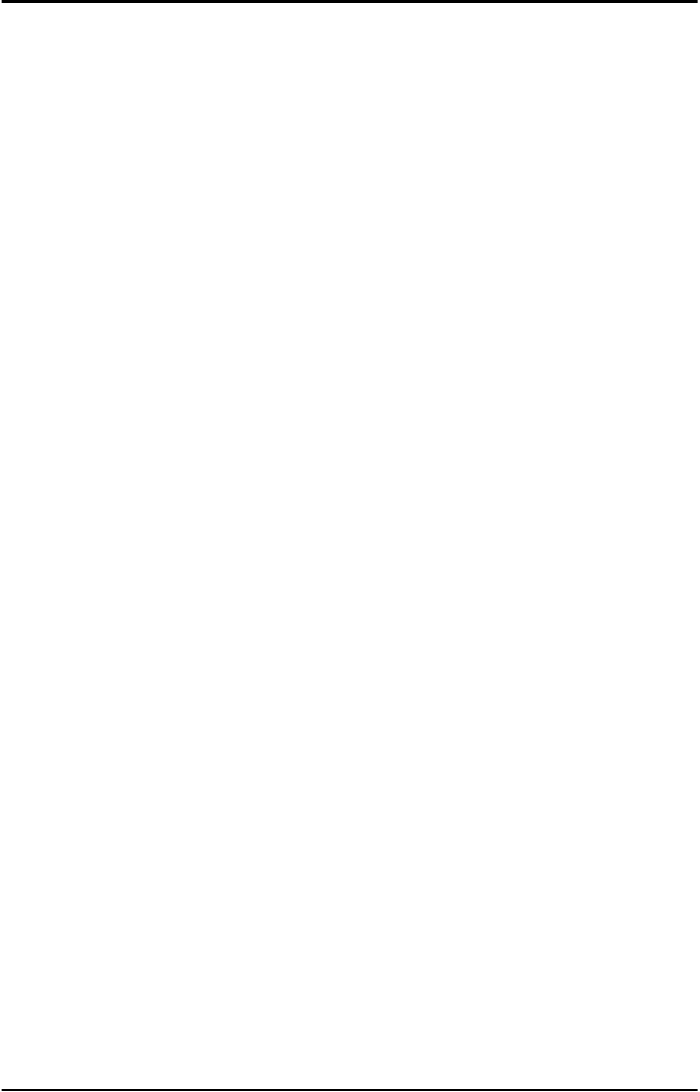
OPTICON UNIVERSAL MENU BOOK
U110
5.1. Read mode options
The following read modes are available:
Single read:
When a bar code has been decoded, the
reader will be turned OFF. The reader must be
triggered again to read another label. This
option and 'Disable trigger' can not be
programmed at the same time.
Multiple read:
When a bar code has been decoded, the
reader will stay ON for a time as set by 'Read
time options' or indefinitely if the trigger switch
has been disabled. The same label can only be
decoded again after the label has not been
detected for a number of scans.
Continuous read:
The reader will produce as much data as it can
decode regardless whether it is the same or
not. This mode is mainly used for
demonstration and diagnosis.
Disable trigger:
This is applicable to readers which have a
trigger switch. When this option is selected, the
reader will stay ON all the time.
Note: Selecting this option for a laser reader
means that the laser diode is ON continuously,
which may reduce the lifetime of this
component. Also local legislation may require
that the trigger switch is always enabled.
Therefore it is recommended not to disable the
trigger switch for laser readers.
Add-on wait mode:
Used if UPC/EAN with add-on is enabled. The
reader searches within the selected time for a
valid add-on code. If a valid add-on code is
found, the reader transmits the data
immediately. If nothing is found behind the
code, the reader will transmit the data without
add-on. If something is found behind the code,
the reader ignored the code in case it is not a
valid add-on.
Trigger repeat:
This option makes it more easy to select a
single bar code from a sheet filled with bar
codes. If the trigger switch is pressed once, the
laser beam is on during the configured read
time. The laser beam can now be moved to the
required bar code. If the trigger switch is
pressed again, the bar code is decoded and
transmitted. If the read time expires, the laser
switches off and the trigger sequence should
be repeated. If the read time is set to 0, then if
the trigger switch is pressed, the laser is on, but
does not accept bar codes. As soon the trigger
switch is released, the barcode is decoded and
transmitted. Support for this option is reader
dependent.
Structured append time out:
When a bar code consists of multiple physical
bar codes, this time out value is used. The next
bar code must be read before this time out is
expired. The time out value is between 1 and
255 seconds. This value can be configured by
reading 1 up to 3 direct input numeric
characters from chapter: String options.
Default the structured append time out is set to
30 seconds.
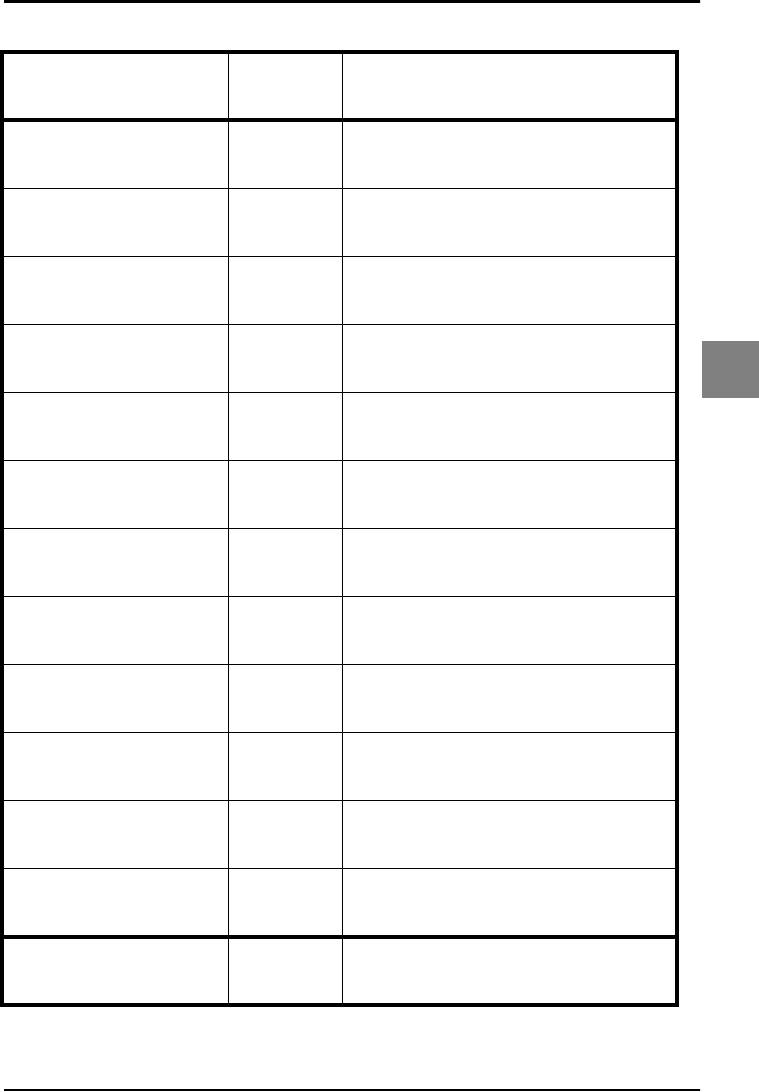
OPTICON UNIVERSAL MENU BOOK
U111
Read options
5
5.1. Read mode options
SET _ZZ_
Single read S0 _S0_
Multiple read S1 _S1_
Continuous read S2 _S2_
Disable trigger S7 _S7_
Enable trigger S8 _S8_
Add-on wait mode
disabled XA _XA_
Add-on wait mode 0.25
sec. XB _XB_
Add-on wait mode 0.50
sec. XC _XC_
Add-on wait mode 0.75
sec. XD _XD_
Disable trigger repeat /K _/K_
Enable trigger repeat /M _/M_
Structured append time
out BE2 _BE2_
END _ZZ_
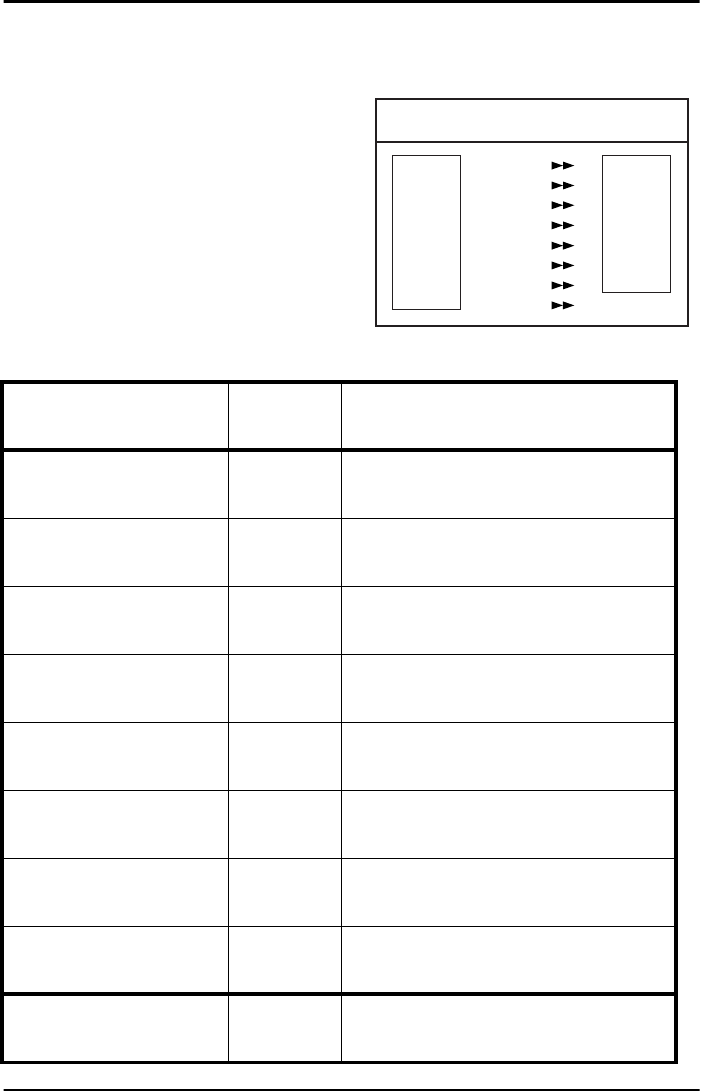
OPTICON UNIVERSAL MENU BOOK
U112
5.1.1. Multiple read reset time
This option can be used in conjunction with
multiple read mode.
• for Laser and CCD readers, it sets the time
that the reader should be pointed away from
the label before it can decode the same label
again
• for Image readers, it sets the number of
frames that the reader should be pointed
away from the label before it can decode the
same label again
Indefinitely means that the next bar code must
always be different, during the time the bar
code reader is triggered.
For the image reader the multiple reset time is
not measured in ms, but in frames. The
duration of each frame is variable, and is
dependent of the captured image. See figure
5.01.
Fig. 5.01. Multiple read reset time
Multiple
read
reset
time
Frames
50 ms
100 ms
200 ms
300 ms
400 ms
500 ms
600 ms
Indefinitely
1
2
3
4
5
6
7
Indefinitely
SET _ZZ_
50ms AH _AH_
100ms AI _AI_
200ms AJ _AJ_
300ms AK _AK_
400ms AL _AL_
500ms AM _AM_
600ms AN _AN_
Indefinitely AG _AG_
END _ZZ_
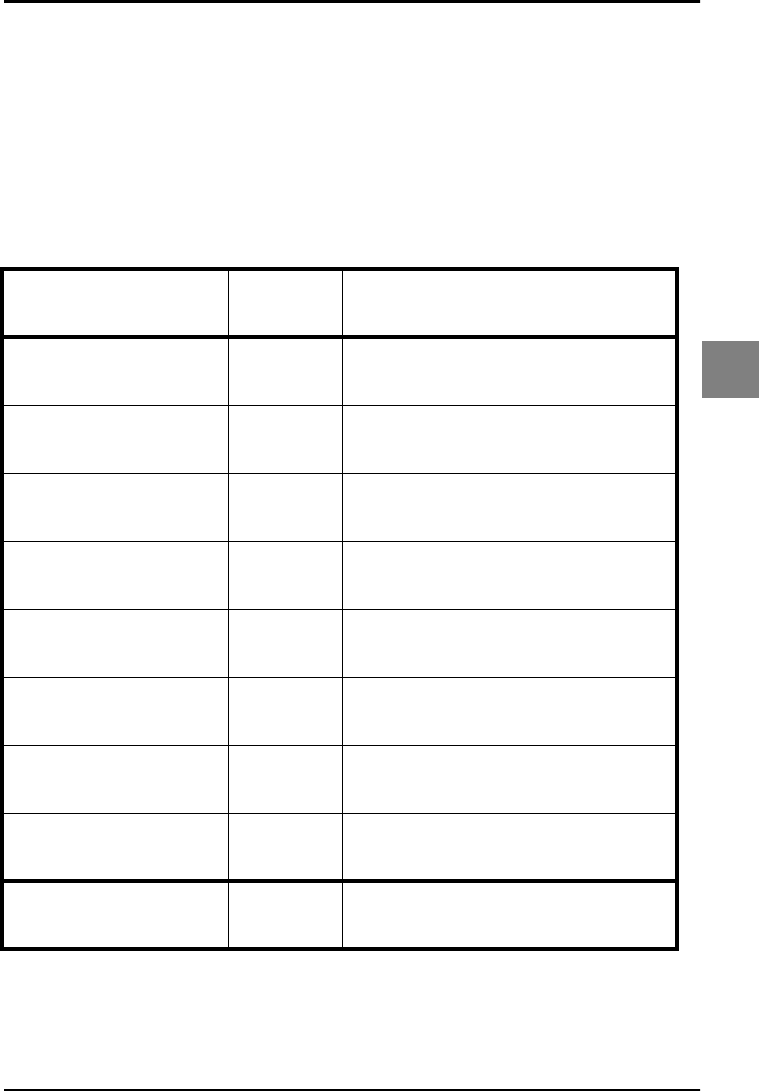
OPTICON UNIVERSAL MENU BOOK
U113
Read options
5
5.1.2. Quiet zone options
With this option the reader can decode bar
codes that have smaller start and/or end
margins than specified for the symbology. Be
careful when using this option. It may increase
the possibility of partial reads and ghost reads.
Do not use smaller margin checks then
necessary. If possible replace the bar code
labels by ones that have correct start and end
margins.
SET _ZZ_
No margin check YN _YN_
Margin check 1/7
nominal YO _YO_
Margin check 2/7
nominal YP _YP_
Margin check 3/7
nominal YQ _YQ_
Margin check 4/7
nominal YR _YR_
Margin check 5/7
nominal YS _YS_
Margin check 6/7
nominal YT _YT_
Margin check normal YU _YU_
END _ZZ_

OPTICON UNIVERSAL MENU BOOK
U114
5.1.3. Auto trigger options
These options are used to activate the auto
trigger option of the reader. This is only
supported for reader equipped with the auto
trigger option.
Disable auto trigger:
The auto trigger function is not activated.
Enable auto trigger:
The reader will be triggered if it detects
changes in brightness.
Stand detection:
The option enables auto trigger automatically in
case the reader is inserted into the stand. If the
reader is removed from the stand, auto trigger
is disabled and the reader should be triggered
manually. This option is disabled in case the
auto trigger option is activated. Support for this
option is reader dependent and a special stand
is required.
SET _ZZ_
Disable auto trigger +F _+F_
Enable auto trigger +I _+I_
Enable auto trigger stand
detection *4 _*4_
END _ZZ_
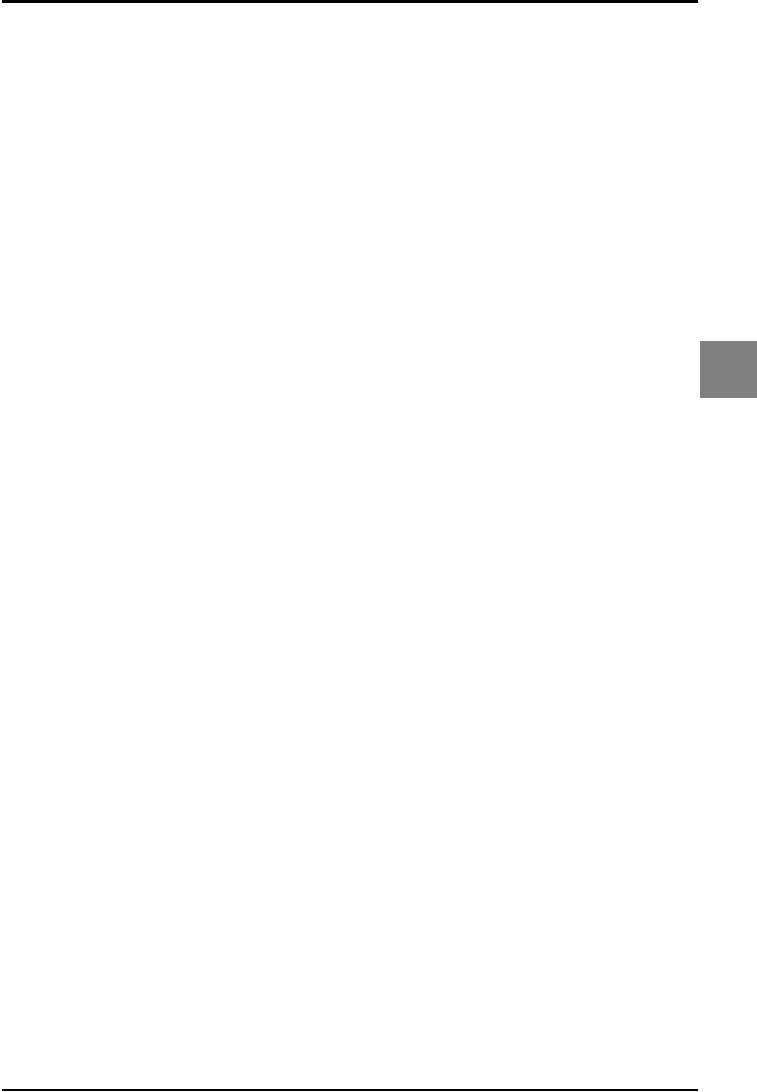
OPTICON UNIVERSAL MENU BOOK
U115
Read options
5
5.2. Read time options
The length of the period that the reader is ON
after the trigger switch is pressed, or (in
multiple or continuous read mode) after a label
has been read. Selecting a read time of 0
means that the reader will stay ON as long as
the trigger switch is being pressed. Selecting a
read time for readers without a trigger switch, or
when the trigger switch is disabled, does not
have any effect.

OPTICON UNIVERSAL MENU BOOK
U116
5.2. Read time options
SET _ZZ_
0 seconds Y0 _Y0_
1 second Y1 _Y1_
2 seconds Y2 _Y2_
3 seconds Y3 _Y3_
4 seconds Y4 _Y4_
5 seconds Y5 _Y5_
6 seconds Y6 _Y6_
7 seconds Y7 _Y7_
8 seconds Y8 _Y8_
9 seconds Y9 _Y9_
Read time * 10 YL _YL_
Indefinitely YM _YM_
END _ZZ_
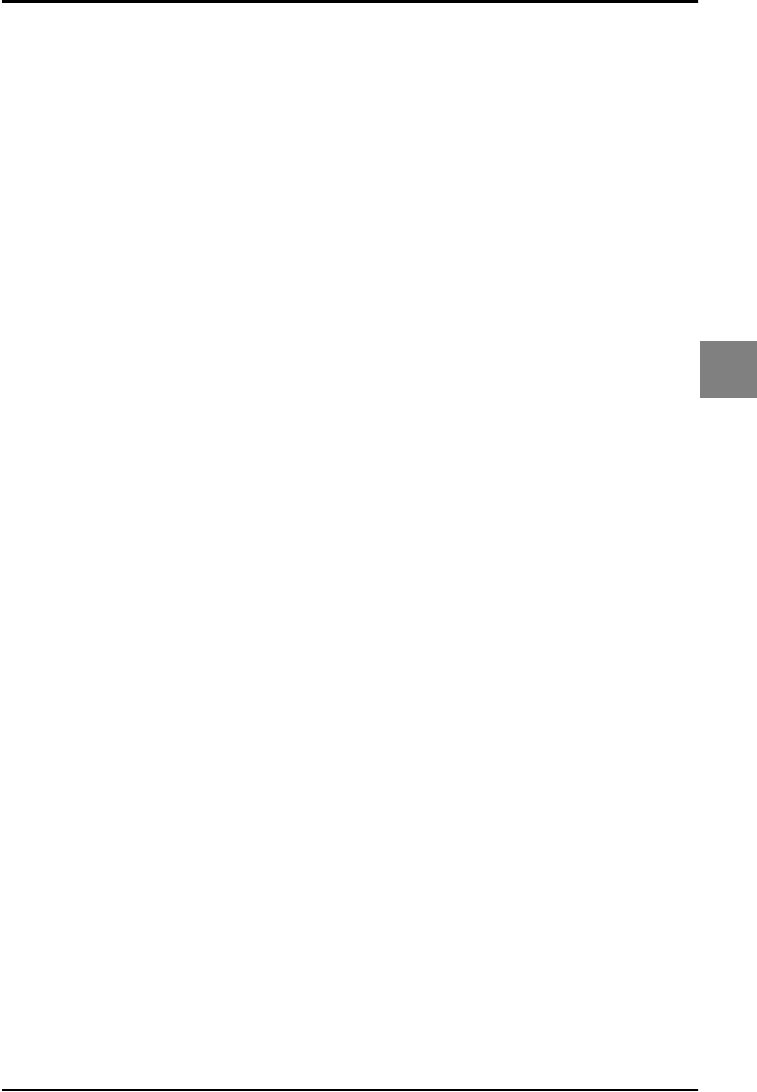
OPTICON UNIVERSAL MENU BOOK
U117
Read options
5
5.3. Power control
For CCD readers without a trigger switch the
LEDs may be pulsed to reduce power
consumption. If this option is selected the LEDs
will flash until the reader is reading a bar code.
The LEDs will remain on as long as the reader
detects a bar code.
For some CCD readers the LEDs may be
placed in a low power mode to reduce power
consumption. If this option is selected the LEDs
will emit less light which will reduce the depth of
field.
For some RS232 readers the RS232 interface
may be placed in a stand by mode to reduce
power consumption. If this option is selected,
the RS232 outputs from the reader are in a
high impedance state when the reader is not
transmitting. The reader can not receive RS232
commands when this option is selected.
The motor options are only applicable for
selected laser bar code readers and with
trigger enabled. In case the read time is
expired, the motor can be switched OFF. In
case the trigger is activated, the motor is
switched ON again. To reduce the start-up time
of the motor, the motor can be configured to
half speed in idle mode. The Auto shutoff time
can be configured between 1 and 9999
seconds, by reading 1 up to 4 direct input
numeric characters from chapter: String
options. A value of 0 (default) means that the
bar code reader enters the idle state if the read
time has expired.
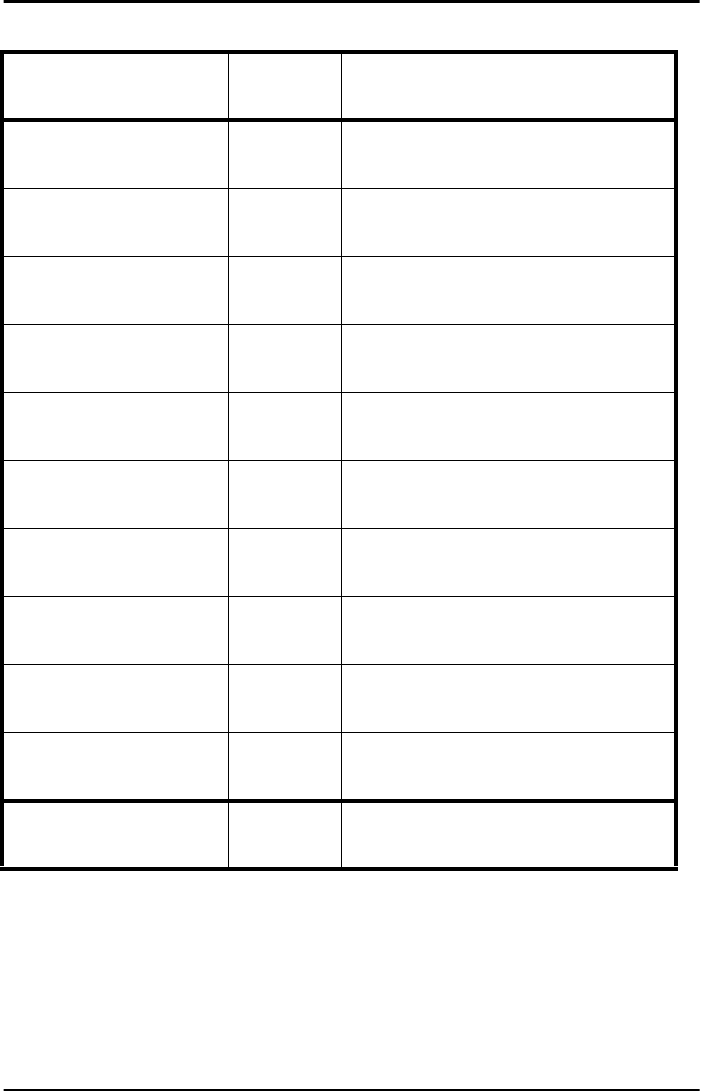
OPTICON UNIVERSAL MENU BOOK
U118
5.3. Power control
SET _ZZ_
LEDs continuous S5 _S5_
LEDs pulsed S6 _S6_
LEDs low power
disabled VX _VX_
LEDs low power enabled VW _VW_
RS232 low power stand
by disabled S4 _S4_
RS232 low power stand
by enabled S3 _S3_
Disable motor when idle 4Z _4Z_
Enable motor when idle 4Y _4Y_
Motor half speed when
idle BBA _BBA_
Auto shutoff time BBB _BBB_
END _ZZ_
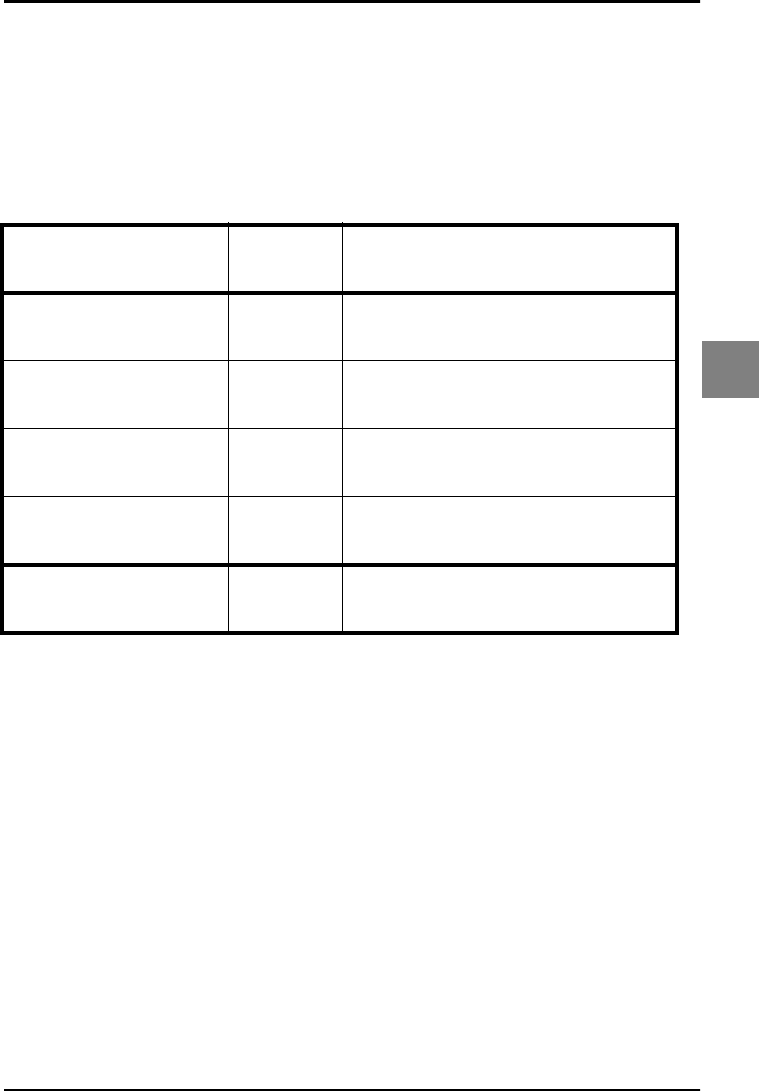
OPTICON UNIVERSAL MENU BOOK
U119
Read options
5
5.4. Redundancy
This is the number of times that a label must be
correctly decoded before it is transmitted.
Selecting a higher redundancy count makes
reading slower, but it reduces the probability of
reading errors, especially when labels of poor
definition are used.
SET _ZZ_
Read 1 time,
redundancy = 0 X0 _X0_
Read 2 times,
redundancy = 1 X1 _X1_
Read 3 times,
redundancy = 2 X2 _X2_
Read 4 times,
redundancy = 3 X3 _X3_
END _ZZ_
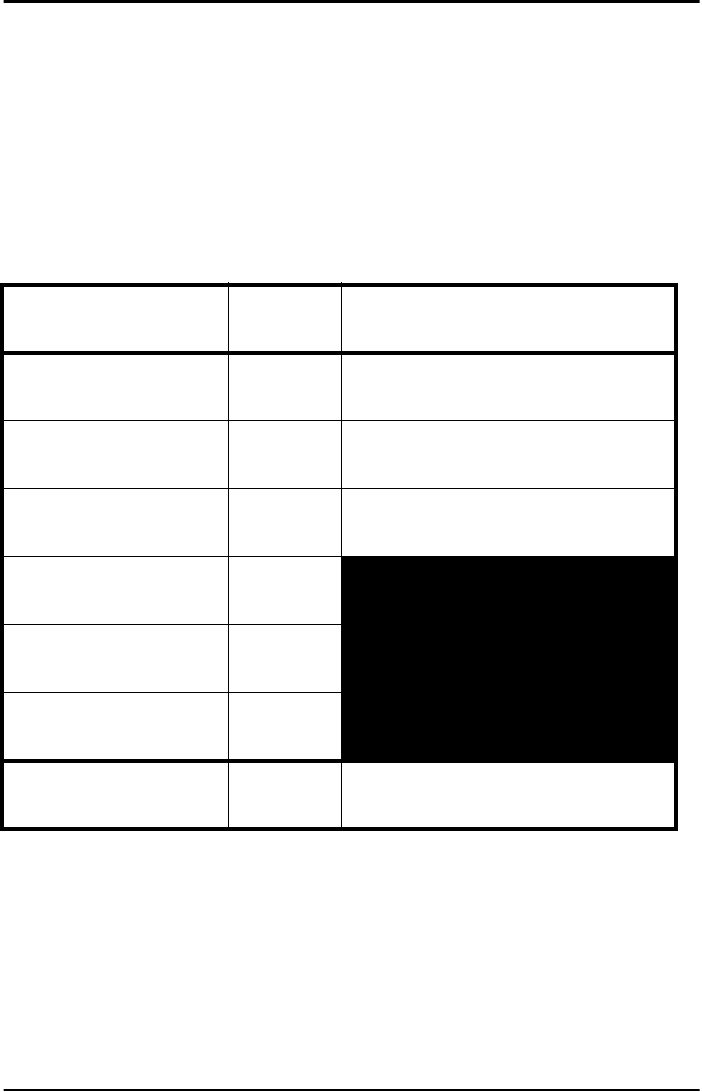
OPTICON UNIVERSAL MENU BOOK
U120
5.5. Positive and negative bar codes
Usually bar codes are printed black on white,
but sometimes white on black. These labels are
called positive and negative respectively. In
case the 'negative bar codes' option has been
selected, positive labels may not be decoded
anymore or with difficulty. This also applies to
menu labels. To enable the reader to read
positive labels again, a number of negative
menu labels have been included.
SET _ZZ_
Positive bar codes V2 _V2_
Negative bar codes V3 _V3_
Positive and negative bar
codes V4 _V4_
Positive bar codes V2 _V2_
Positive and negative bar
codes V4 _V4_
SET / END ZZ _ZZ_
END _ZZ_
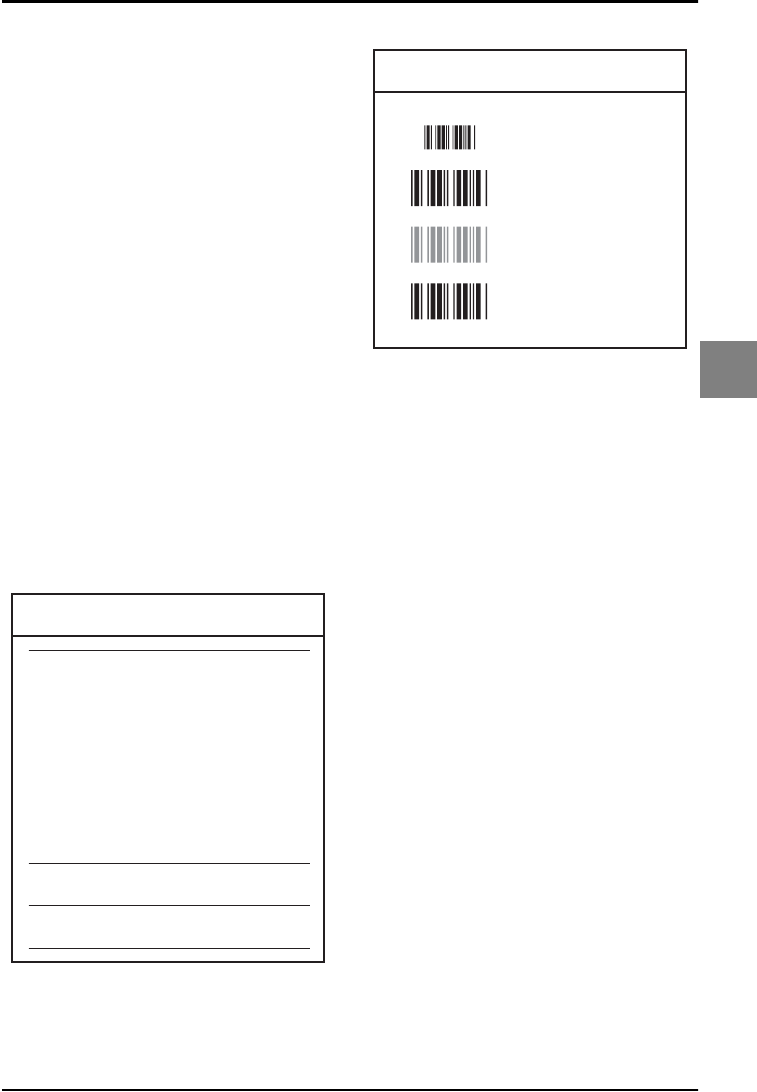
OPTICON UNIVERSAL MENU BOOK
U121
Read options
5
5.6. Resolution and density
The following options optimise the reader for
different label qualities. The specific options
supported are dependent on the reader
hardware. Experiment with these options to get
optimum reading performance.
Filter:
The option 'filter ON' improves the reading of
low density labels and labels with reduced
printing quality.
Scan rate:
The option 'scan rate LOW' improves the
reading of high density labels together with a
reduced power consumption.
Digitiser:
The option 'high density' improves the reading
of labels at a near distance and reading high
density labels.
Gain:
The option 'gain HIGH' improves the reading of
low contrast labels and high density labels. See
figure 5.02.
Density:
See figure 5.03.
High
OFF
Low
High density
High
Low
High
Density
Filter
Scan rate
Digitiser
Gain
Contrast
Gain
Fig. 5.02. Resolution and density
Low
ON
High
Normal
Normal
Normal
Normal
Fig. 5.03. Resolution and density
High density
Low density
Low contrast
Normal contrast
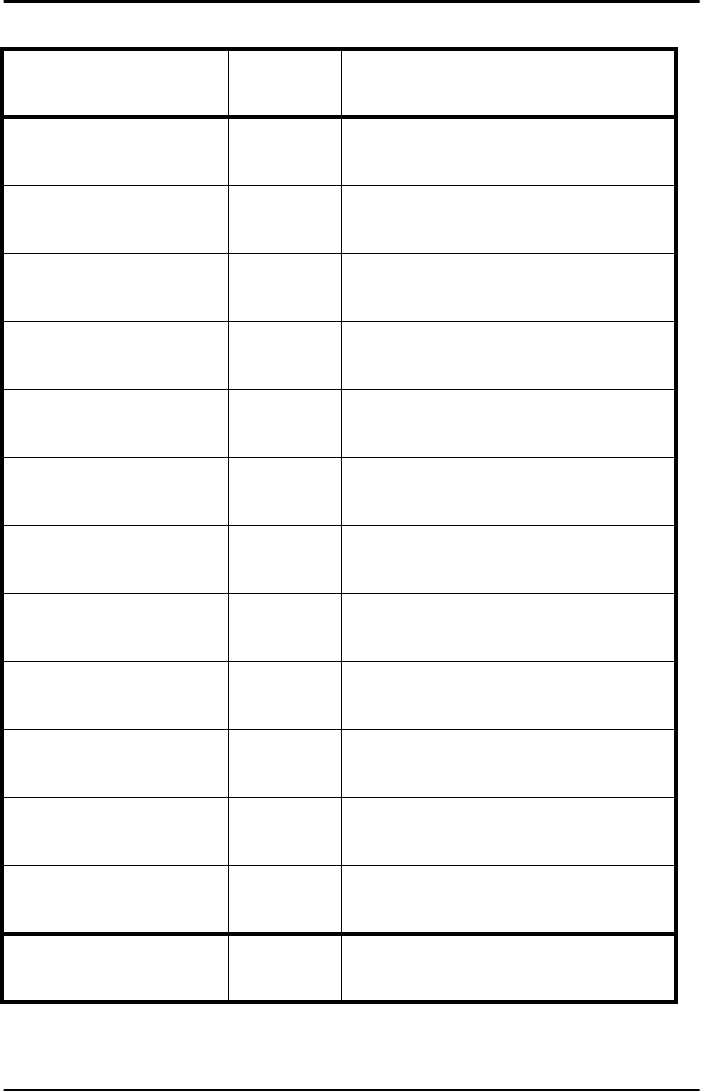
OPTICON UNIVERSAL MENU BOOK
U122
5.6. Resolution and density options
SET _ZZ_
Filter ON X4 _X4_
Filter OFF X5 _X5_
Filter alternating ON/OFF X6 _X6_
Scan rate high TJ _TJ_
Scan rate low TK _TK_
Scan rate alternating
high / low TL _TL_
Digitizer normal TM _TM_
Digitizer high density TN _TN_
Digitizer alternating
normal / high TO _TO_
Gain normal TP _TP_
Gain high TQ _TQ_
Gain alternating TR _TR_
END _ZZ_
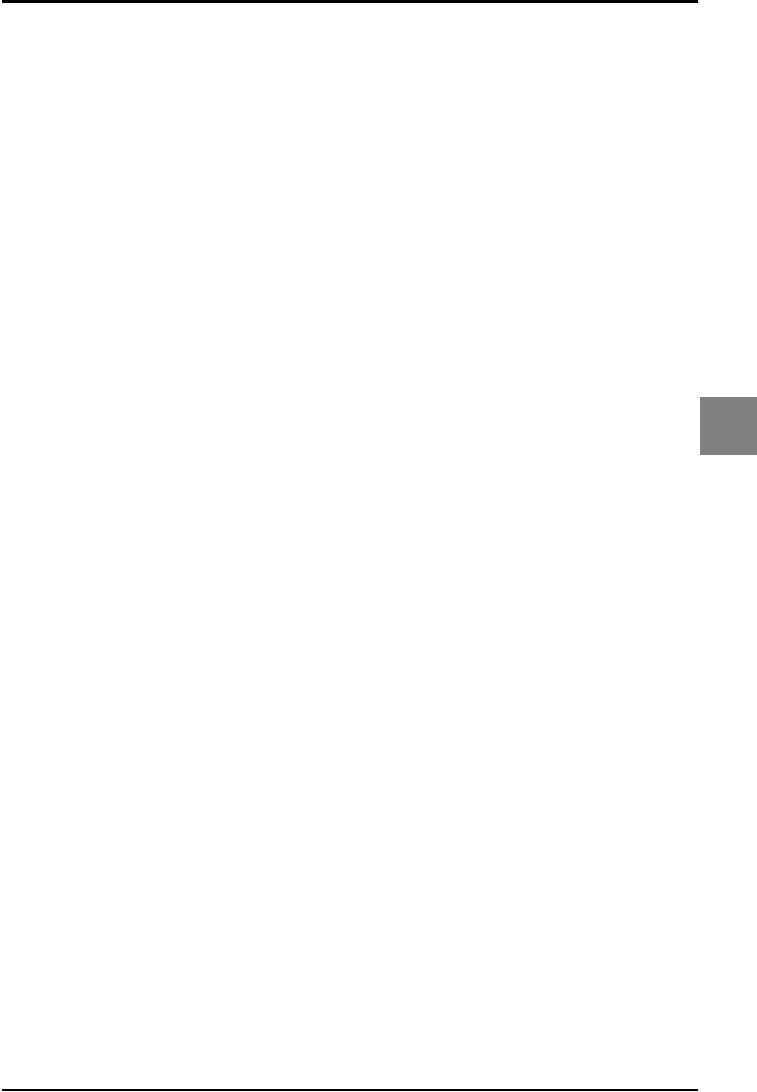
OPTICON UNIVERSAL MENU BOOK
U123
Indicator options
6
6. INDICATOR OPTIONS
This chapter describes the options for the
Buzzer and Good Read LED.
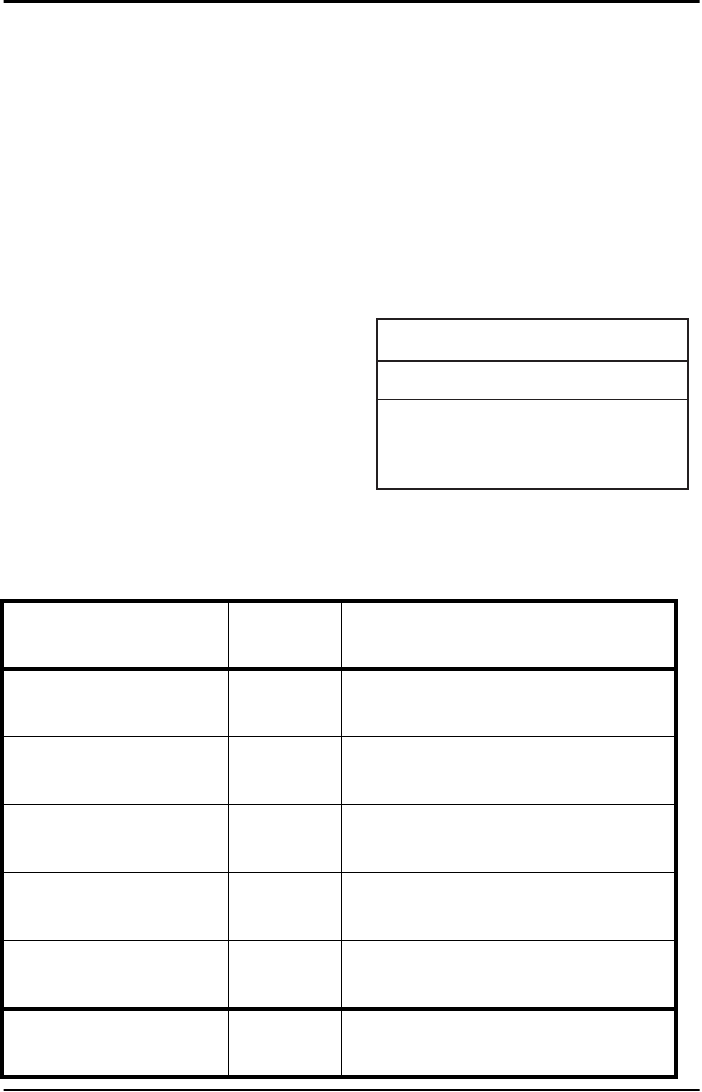
OPTICON UNIVERSAL MENU BOOK
U124
6.1. Buzzer settings
These options determine the buzzer type, tone,
duration and loudness. The buzzer tone and
loudness are reader dependent due to different
buzzer types.
Buzzer type:
The buzzer may be disabled or enabled as
either a hardware or software buzzer. Not all
readers support both a hardware and software
buzzer.
Buzzer tone:
If a software buzzer is used, the buzzer tone
may be selected as shown in figure 6.01.
Buzzer duration and loudness:
If a software buzzer is used, a buzzer duration
of 50, 100, 200 or 400 msec. may be selected.
The loudness can be adjusted in four different
steps.
Buzzer before transmission:
The good read buzzer will be activated after
decoding the bar code, but before transmission.
During the transmission the buzzer sequence
will be completed.
Buzzer after transmission:
The good read buzzer will be activated after
transmission.
Enable startup buzzer:
When this options is selected, the reader will
generate a single good read buzzer to indicate
the reader is ready after the reader is supplied
with power.
Disable startup buzzer:
When this options is selected, the reader will
not sound the buzzer after the reader is
supplied with power.
Frequency
3 KHz
3 KHz - 2.5 KHz
3 KHz - 4 KHz
Buzzer
Single tone
High - low
Low - high
Fig. 6.01. Buzzer Settings
Duration
100%
50% - 50%
50% - 50%
SET _ZZ_
Disable buzzer W0 _W0_
Enable software buzzer W8 _W8_
Single tone buzzer W1 _W1_
High - low buzzer W2 _W2_
Low - high buzzer W3 _W3_
END _ZZ_
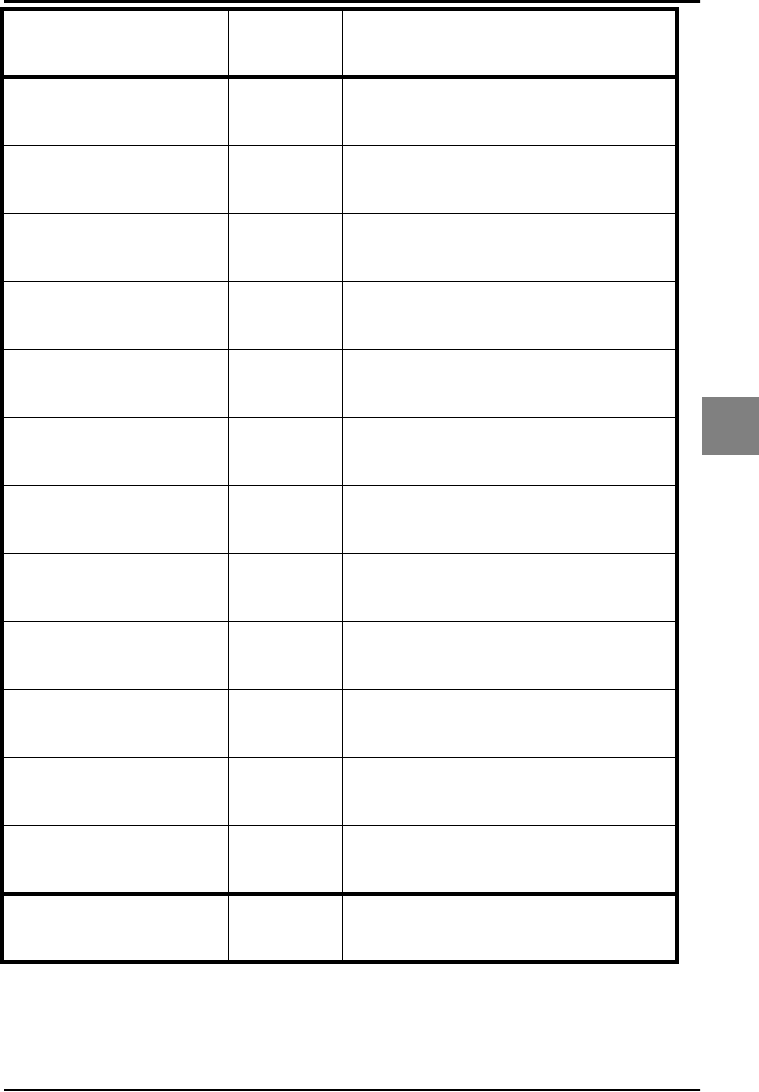
OPTICON UNIVERSAL MENU BOOK
U125
Indicator options
6
Buzzer duration 50 msec W7 _W7_
Buzzer duration 100
msec W4 _W4_
Buzzer duration 200
msec W5 _W5_
Buzzer duration 400
msec W6 _W6_
Buzzer loudness:
Maximum T0 _T0_
Buzzer loudness: Loud T1 _T1_
Buzzer loudness: Normal T2 _T2_
Buzzer loudness:
Minimum T3 _T3_
Buzzer before
transmission VY _VY_
Buzzer after transmission VZ _VZ_
Disable startup buzzer GD _GD_
Enable startup buzzer GC _GC_
SET _ZZ_
END _ZZ_
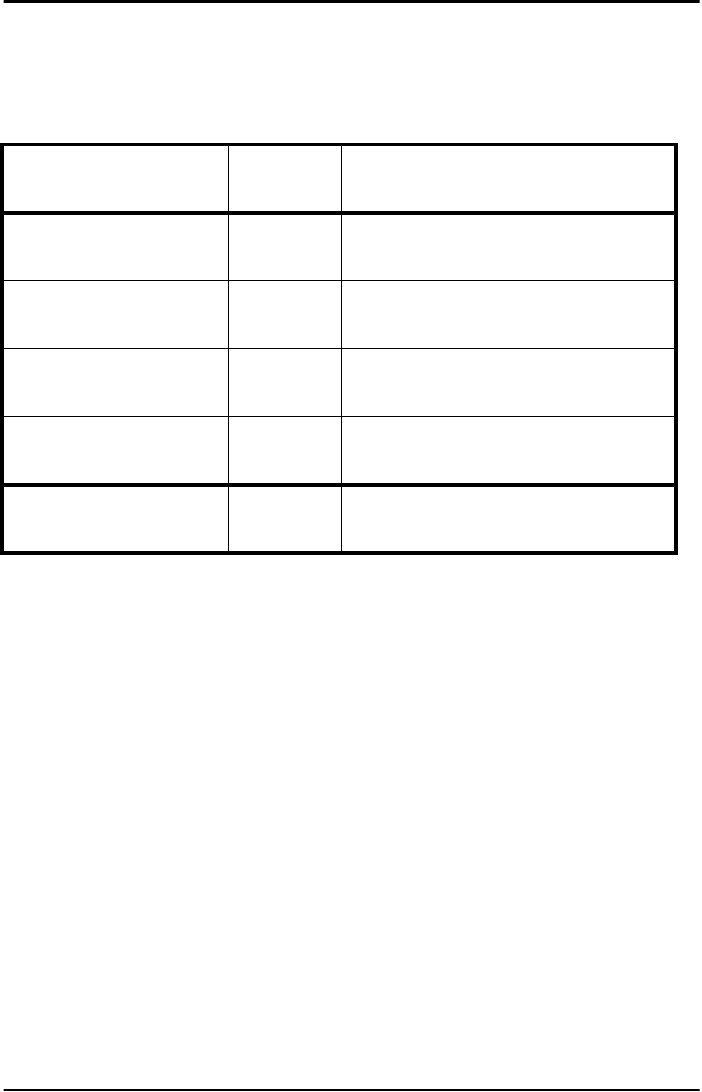
OPTICON UNIVERSAL MENU BOOK
U126
6.2. Good read LED
The Good Read LED can be disabled or set for
several durations.
SET _ZZ_
Disable indicator T4 _T4_
Indicator duration: 0.2 s T5 _T5_
Indicator duration: 0.4 s T6 _T6_
Indicator duration: 0.8 s T7 _T7_
END _ZZ_
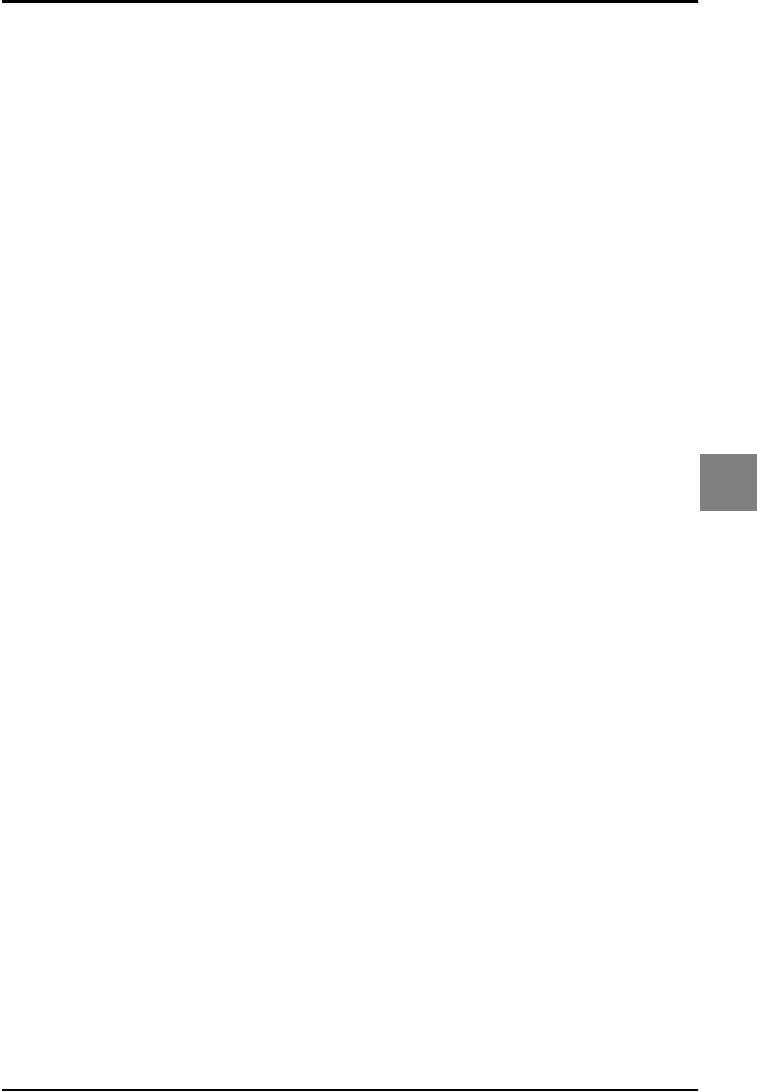
OPTICON UNIVERSAL MENU BOOK
U127
Miscellaneous
7
7. MISCELLANEOUS
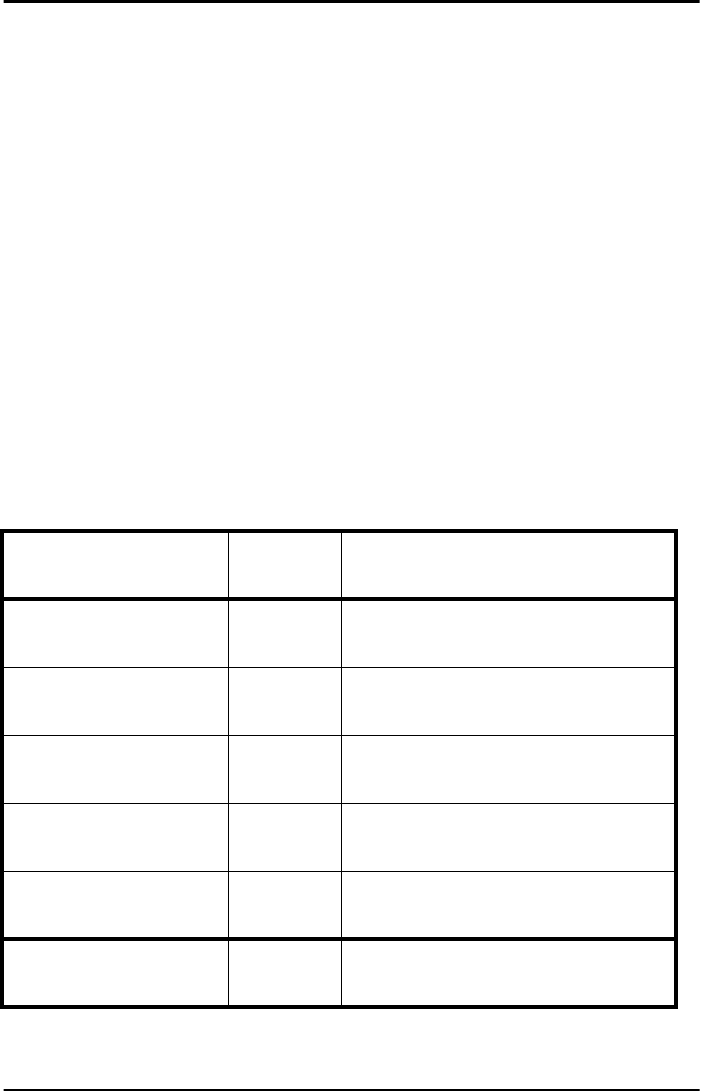
OPTICON UNIVERSAL MENU BOOK
U128
7.1. Diagnostics
The options in this part are primarily intended
for diagnostic purposes. The following options
are available:
Transmit software version:
The software version is transmitted.
Transmit ROM checksum:
The software calculated checksum over the
internal program is transmitted.
Transmit settings:
The reader settings are transmitted as a string
of hexadecimal numbers.
Transmit ASCII printable string:
The printable ASCII characters Hex 20 upto
Hex 7F are transmitted.
Transmit ASCII control string:
The non printable ASCII control characters Hex
00 upto Hex 1F are transmitted.
SET _ZZ_
Transmit software version Z1 _Z1_
Transmit ROM checksum ZY _ZY_
Transmit settings Z3 _Z3_
Transmit ASCII printable
string ZA _ZA_
Transmit ASCII control
string YV _YV_
END _ZZ_
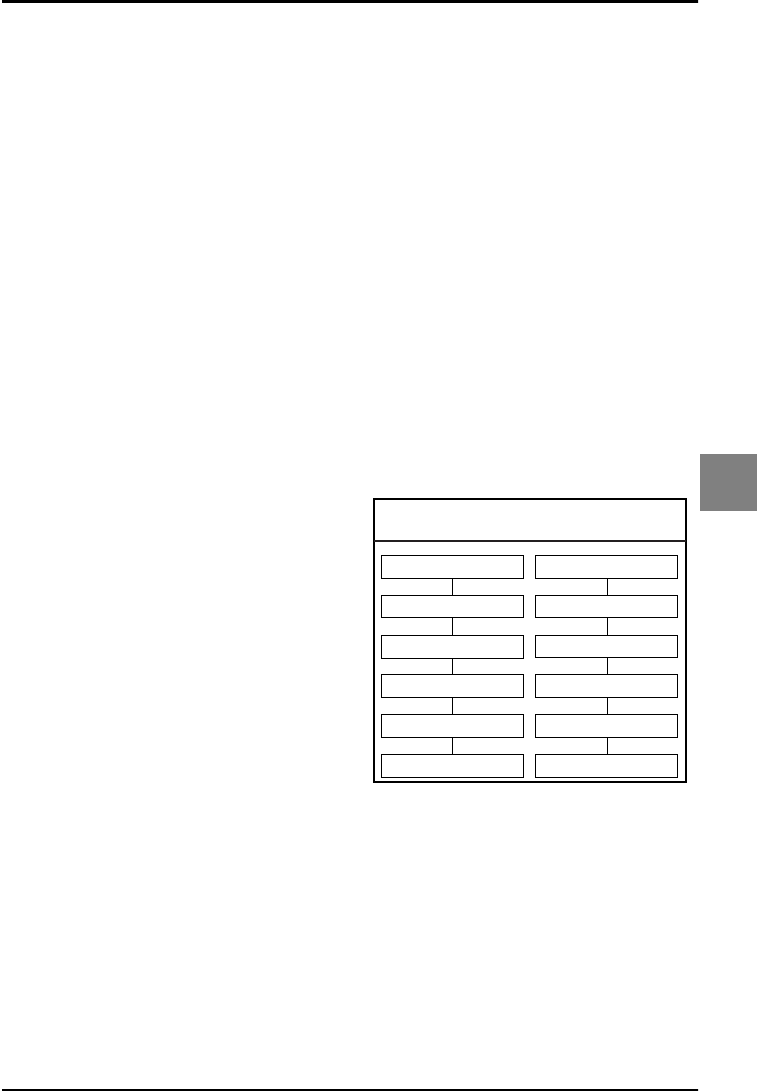
OPTICON UNIVERSAL MENU BOOK
U129
Miscellaneous
7
7.2. Serial configuration support
Disable configuring via RS232:
The reader ignores all configuration commands
from the RS232 port. The trigger and buzzer
commands are still accepted.
Enable configuring via RS232:
The reader accepts all configuration commands
from the RS232 port.
Disable trigger via RS232:
The reader ignores the trigger command, <Z>
(Hex 5A), via the RS232 port.
Enable trigger via RS232:
The reader accepts the trigger command via
the RS232 port.
Disable buzzer via RS232:
The reader ignores the buzzer command via
the RS232 port.
Enable buzzer via RS232:
The reader accepts the buzzer command, <B>
(Hex 42) for the good read buzzer and <E>
(Hex 45)
for the error buzzer, via the RS232 port.
Disable Good read LED via RS232:
The reader ignores the good read LED
command via the RS232 port.
Enable Good read LED via RS232:
The reader accepts the good read LED
command, <L>(Hex 4C), via the RS232 port.
Disable ACK/NAK for RS232 commands:
The reader does not transmit <ACK> nor
<NAK> when a command is received.
Enable ACK/NAK for RS232 commands:
The reader transmits an <ACK> (Hex 06) after
each valid RS232 command and a <NAK>
(Hex 15) after each invalid RS232 command.
Error message - No label:
Following this menu label a maximum of 4
direct input characters may be read. These
characters will be transmitted if during the read
time of the reader no label was detected. This
function is only available on readers where the
trigger is enabled. If no direct input character is
read following the command, the error
message is disabled. The function may be
combined with 'Error message - No decode'.
Error message - No decode:
Following this menu label a maximum of 4
direct input characters may be read. These
characters will be transmitted if during the read
time of the reader a label was detected, but
nothing could be decoded. This function is only
available on readers where the trigger is
enabled. If no direct input character is read
following the command, the error message is
disabled.The function may be combined with
'Error message - No label'.
Example:
The following two examples will set the
messages 'NL<CR>' and 'ND<CR>' for No
label and No decode respectively. The two
examples may both be active at the same time.
See figure 7.01.
Fig. 7.01. Serial configuration support
SET
Error - No label
N
L
<CR>
END
SET
Error - No decode
N
D
<CR>
END
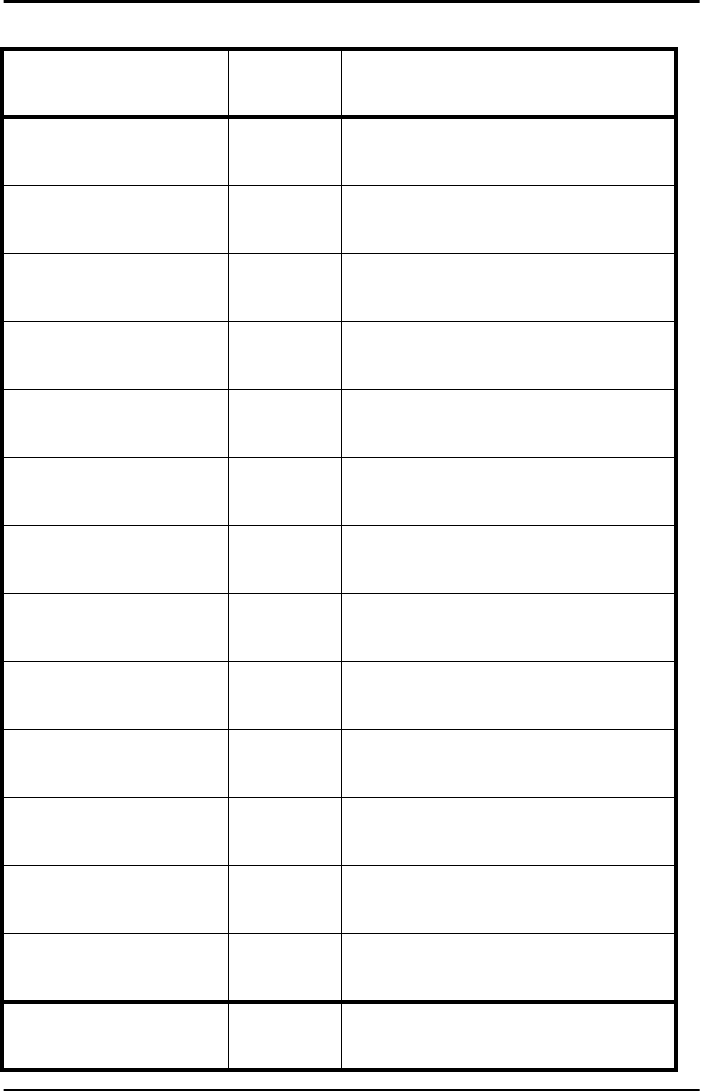
OPTICON UNIVERSAL MENU BOOK
U130
7.2. Serial configuration support
SET _ZZ_
Disable configuring via
RS232 TS _TS_
Enable configuring via
RS232 TT _TT_
Disable trigger via RS232 8B _8B_
Enable trigger via
RS232 8C _8C_
Disable buzzer via
RS232 WB _WB_
Enable buzzer via
RS232 WA _WA_
Disable good read LED
via RS232 TY _TY_
Enable good read LED
via RS232 TZ _TZ_
Disable ACK/NAK for
RS232 comm. WD _WD_
Enable ACK/NAK for
RS232 comm. WC _WC_
Error message No label TH _TH_
Error message No
decode TI _TI_
Clear error messages No
label and No decode TG _TG_
END _ZZ_
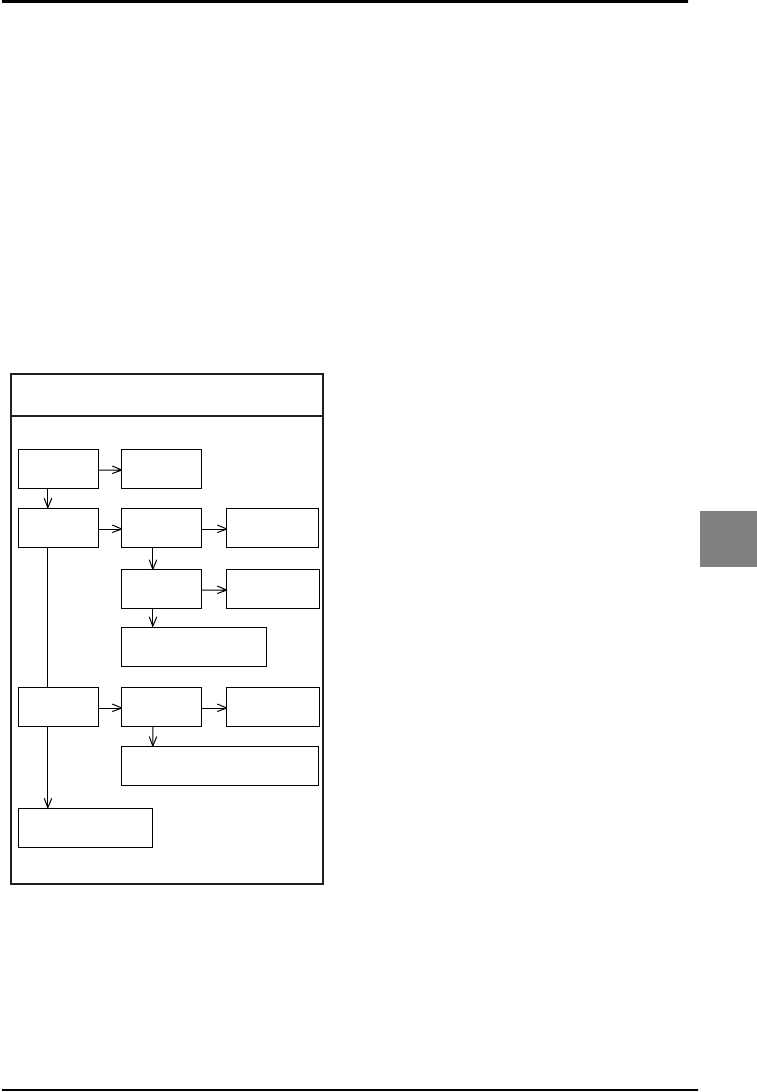
OPTICON UNIVERSAL MENU BOOK
U131
Appendix
A. TROUBLE SHOOTING
The trouble shooting diagram can be of help if
your reader does not operate as expected. If
any problem is not covered or solved with this
diagram you need to contact your dealer.
Whether the reader operates or not can be
checked in the following way:
• it should beep after the power has been
switched ON
• it should either react on a trigger(if any) or it
should emit light at the scan side of the
reader (LEDs)
See figure A.01.
Check
cabling
Reader
operates?
Problems
reading menu? Reads
bar codes?
Garbage
on screen?
Reads any
label?
Software and menu do not match.
Use matching menubook
Scans
SET/END?
Setup reader or
contact dealer
Setup bar code
options
Setup
reader interface
Reader defect
contact dealer
Low buzzer indicates
unsupported option
No
No No
No
NoNo
Yes Yes
Yes
Yes
Yes
Yes
Fig. A.01. Trouble shooting
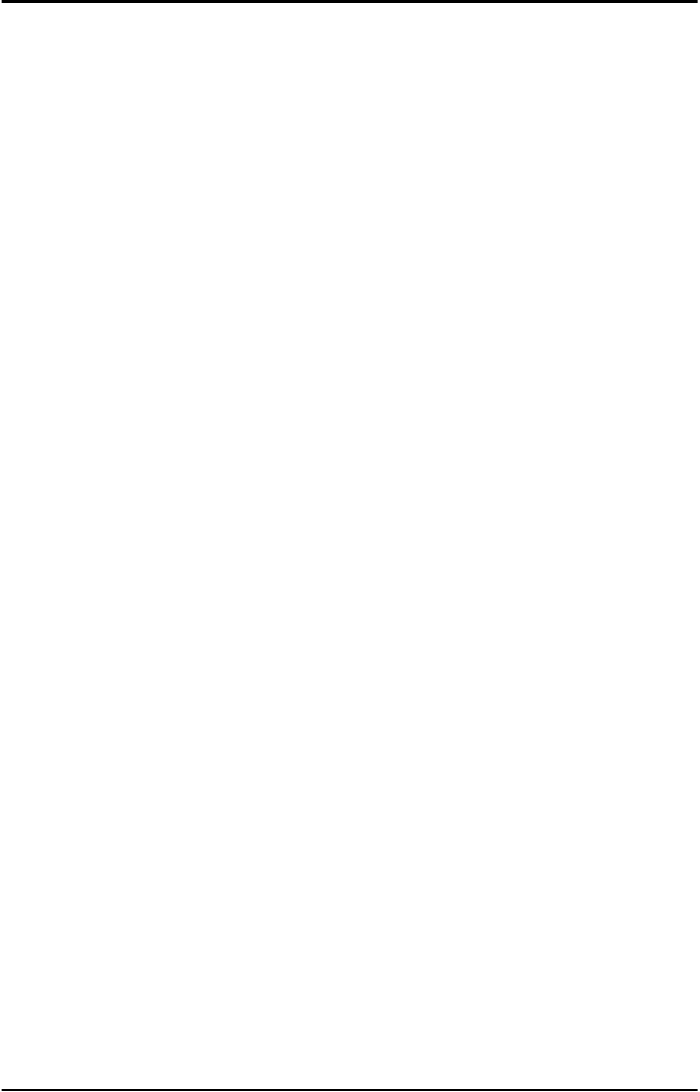
OPTICON UNIVERSAL MENU BOOK
U132
B. GLOSSARY OF TERMS
AIM:
An acronym for Association for Automatic
Identification and Mobility. This is referring to an
organization that is an authority for standards
for bar codes.
ASCII:
An acronym for American Standard Code for
Information Interchange. This refers to a set of
128 characters that are standardized. These
characters include all basic English characters,
digits, punctuation characters and control
characters.
Bar:
The dark element of a printed symbol.
Bar code:
An array of parallel rectangular bars and
spaces which together represent data elements
of characters in a particular symbology. The
bars and spaces are arranged in a
predetermined pattern, following unambiguous
rules defined by the symbology.
Bar code density:
The number of bar code characters which can
be represented in a linear unit of measure. Bar
code density is often expressed in characters
per inch.
Bar code label:
A label that carries a bar code and, optionally,
other human-readable information; it can be
affixed to an article.
Bar code reader:
A device used to scan and decode a bar code
symbol.
Bar width:
The thickness of a bar measured from the edge
closest to the symbol start character to the
trailing edge of the same bar. Also known as
element width.
Baudrate:
The rate at which data is transferred over a
serial interface, expressed in bits per second.
Bluetooth:
A wireless transmission protocol that uses
radio frequency waves. More information on
bluetooth can be found on the Internet site:
http://www.bluetooth.org
Bluetooth dongle:
A device that converts electrical signals into
radio frequency waves according to the
bluetooth standard.
CCD reader:
A scanning device which uses the CCD
technology. CCD is an acronym for Charge
Coupled Device. Light from a lightsource within
the CCD reader is reflected by a bar code label
and falls on an array of light sensitive elements
in the reader, the CCD. Whether the light is
reflected depends on black or white parts of the
bar code. The presence (or absence) of
reflected light determines the presence (or
absence) of electrical charge (electrons) in the
distinct elements. The result is an electrical
image of the bar code which can be used for
further processing.
Character:
A single group of bars and spaces which
represent an individual number, letter or
punctuation mark. It is usually composed of six,
seven or eight bits.
Check digit:
A character included within a symbol whose
value is based, mathematically, on other
characters within the symbol. It is used to
perform a mathematical check to ensure the
accuracy of the read.
CMOS interface:
A serial interface that typically is used between
embedded devices. The CMOS standard
defines a logical "1" level at the same level as
the power supply of the electronic components
that are used inside the device.
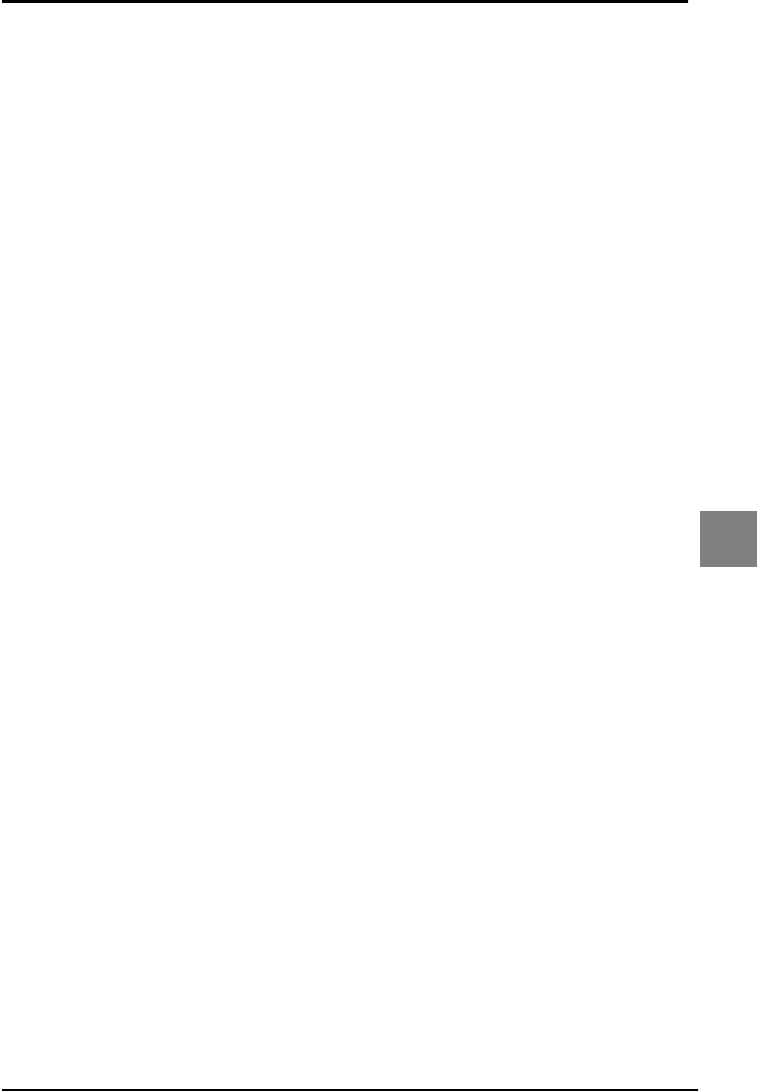
OPTICON UNIVERSAL MENU BOOK
U133
Appendix
CMOS scanner:
A scanning device, which uses the CMOS
technology. CMOS is an acronym for
Complementary Metal Oxide Semiconductors.
Light from a light source within the CMOS
scanner is reflected by a bar code label and
falls on an array of light sensitive elements in
the scanner, the CMOS sensor. Whether the
light is reflected depends on black or white
parts of the bar code. The presence (or
absence) of reflected light determines the
presence (or absence) of electrical charge
(electrons) in the distinct elements. The result
is an electrical image of the bar code, which
can be used for further processing.
Composite code:
A bar code label that consists of two parts of
two different symbologies: a linear (1D) part
and a composite (2D) part. The composite part
holds meta information about the product (like
manufacturing date, quantity, etc.), while the
linear part holds the product identification code.
Data:
Digital information.
Default:
A standard option or parameter setting. Default
settings are present in the memory of a device.
If no other value or option is chosen within a
program (or bar code menu), the default
settings are automatically chosen.
Disable:
To disable an option means, to deactivate.
ECC:
An acronym for Error Correction Code. See
error correction.
ECI:
An acronym for Extended Channel
Interpretation. This refers to a method used in
2-dimensional bar codes to encoded characters
in other code sets then ASCII.
Emulation:
The imitation of all or part of one device by
another so that the mimicking device can
accept the same data and perform the same
functions as the actual device.
Enable:
To enable an option means, to activate it.
Error correction:
The possibility to correct read errors in a bar
code. Most 2D bar codes have extra
information that allows correction of the bar
code. This makes it possible to read (partly)
damaged bar codes.
Fixed length:
Relates to a symbol in which the data elements
must be of specific length.
Flow control:
See handshaking.
Format:
A message or data structure that allows
identification of control and data parts by their
position within a frame.
Handshaking:
The initial exchange between two data
communication systems prior to and during
data transmission. The first unit sends a signal,
then waits for an appropriate signal in
response. A handshake method (such as XON/
XOFF), parity setting, number of data bits, and
number of stop bits.
IEEE 802.15.4:
A wireless transmission protocol that uses
radio frequency waves.
Intensity:
The amount of radiant or luminous flux per unit
solid angle that is diverging from a light source.
Inter character delay:
The time between transmitting two characters.

OPTICON UNIVERSAL MENU BOOK
U134
Interface:
Allows devices to communicate with each
other. Used most often to refer to the design of
hardware and software which allows
connection of network components and transfer
of information.
ISO:
An acronym for International Organization for
Standardization. This is referring to an
organization, which is an authority for
international standards.
Keyboard wedge:
This device permits you to connect a bar code
reader between the computer and it's keyboard
by way of an Y-cable. The computer "suggests"
that the scanned data is keyboard entered.
Normal software can still be used.
Laser reader:
A scanning device which utilises a laser diode
for it's source of illumination. Laser is an
acronym for Light Amplification by Stimulated
Emission of Radiation. A physical process
which after focussing leads a light beam with
special properties. A laser beam can be very
powerful. For bar code scanning a low energy,
safe laser beam is used. Opticon's laser
readers are Class 1 (Highest security).
Parity:
A method of checking for errors in transmitted
data. The eight bits of each transmitted
character are added, and the total must always
be an odd number for odd parity and an even
number for even parity. If the total is wrong, the
communications software detects that an error
has occured during transmission and may
request that the data is retransmitted.
Preamble:
Also known as common prefix. This is one or
more characters, which accompany the
transported data. The preable is put in front of
the code specific prefix and the bar code data
itself.
Prefix:
One or more characters which accompany
transported data. A prefix is put in front of the
data and is part of the frame.
Postamble:
Also known as common suffix. This is one or
more characters, which accompany the
transported data. The postamble is transmitted
at the end of the data, right after the code
specific suffix.
Protocol:
Usually, a specified method for determining
how and when to format and send data. A
serial (asynchronous) transmission protocol
might include the baudrate, handshake method
(XON/XOFF, etc.), parity setting, number of
data bits (character length), and number of stop
bits.
Resolution:
In optics, sharpness; the ability of a reader to
read the narrow bars in bar codes.
Reader:
A device that examines a spatial pattern, one
part after another, and generates analog or
digital signals corresponding to the pattern.
The reader converts bar code symbols to
electrical signals for input to a bar code reader
decoder for processing and subsequent output
through a data communications interface.
Scan engine:
The digitizer part of the bar code reader. The
scan engine uses one of the following
techniques: laser, CCD or CMOS.
Scan rate:
The scan engine consists of an illumination part
(optional), a sensor part and a digitizer part.
With this, it translates a printed bar code into a
computer readable form. The scan engine uses
one of the following techniques: laser, CCD or
CMOS.
Scanner:
See Scan-engine.
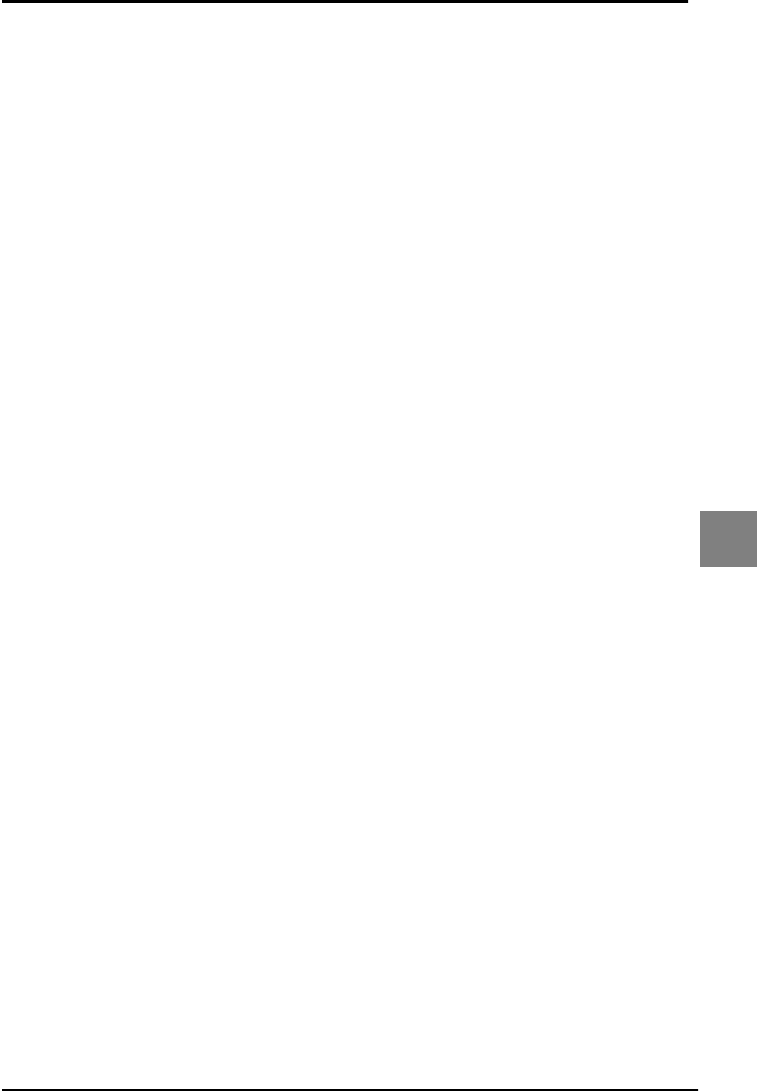
OPTICON UNIVERSAL MENU BOOK
U135
Appendix
Start bit:
A control bit used to indicate the start of a
group of data bits being sent in asynchronous
transmission.
Stop bit:
A control bit used to indicate the end of a group
of data bits being sent in asynchronous
transmission.
Structured append:
The possibility to concatenate multiple bar
codes into one block of data. This method is
supported by most 2D bar codes.
Suffix:
One or more characters which accompany
transported data. A suffix is put at the end of
the data and is part of the frame.
Symbology:
A set of rules specifying the way in which data
may be represented.
Trigger:
A signal that initiates an action or a series of
events. The trigger button on a bar code reader
will start the scan-engine and try to decode the
scanned and digitized data.
TTL interface:
A serial interface that typically is used between
embedded devices. The TTL standard defines
a logical "1" level at 5 volt.
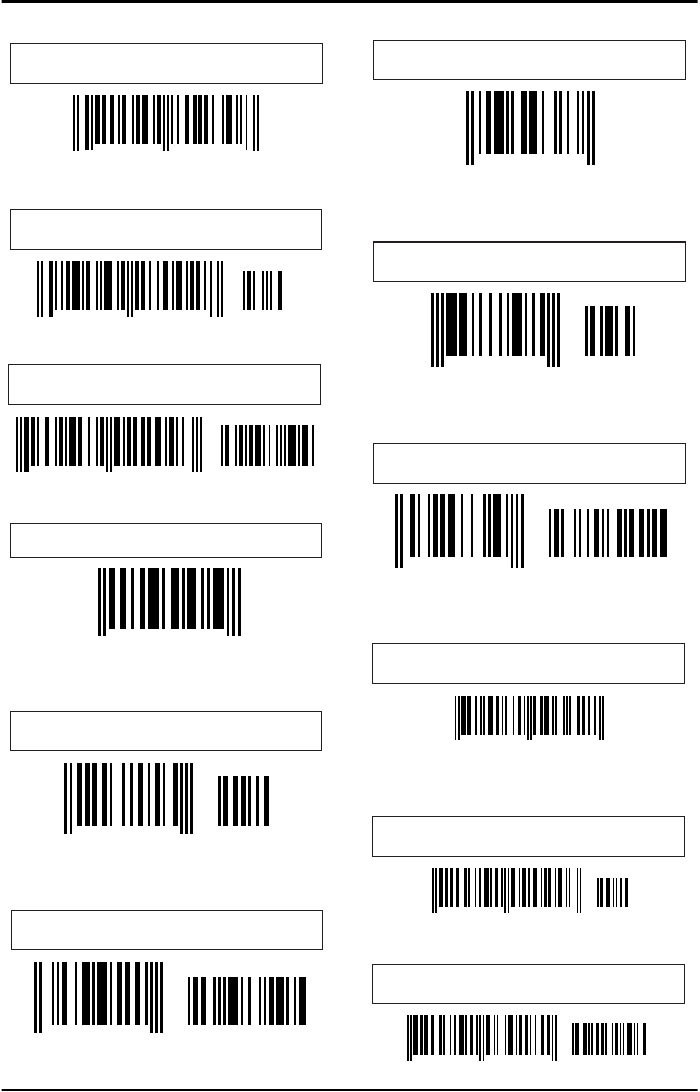
OPTICON UNIVERSAL MENU BOOK
U136
C. EXAMPLE CODES
Fig. C.01. Example for UPC-A
71589 81230
08
Fig. C.02. Example for UPC-A +2
23569 27002
08
34
Fig. C.03. Example for UPC-A +5
49659 02209
7
98765
3
Fig. C.04. Example for UPC-E
0 5123456
default data:
1234565
Fig. C.05. Example for UPC-E +2
0
22
213224 0
default data: 213224022
Fig. C.06. Example for UPC-E +5
07654321
56789
default data: 654321756789
Fig. C.07. Example for UPC-E1
1 0234567
default data: 2345670
Fig. C.08. Example for UPC-E1 +2
1 6657832
90
default data: 657832690
Fig. C.09. Example for UPC-E1 +5
1 0098765
32418
default data: 098765032418
Fig. C.10. Example for EAN-13
(ISBN)
9 780131 103627
ISBN data: 0131103628
Fig. C.11. Example for EAN-13 +2
8
12
710841 090246
Fig. C.12. Example for EAN-13 +5
8 710841
02904
030181
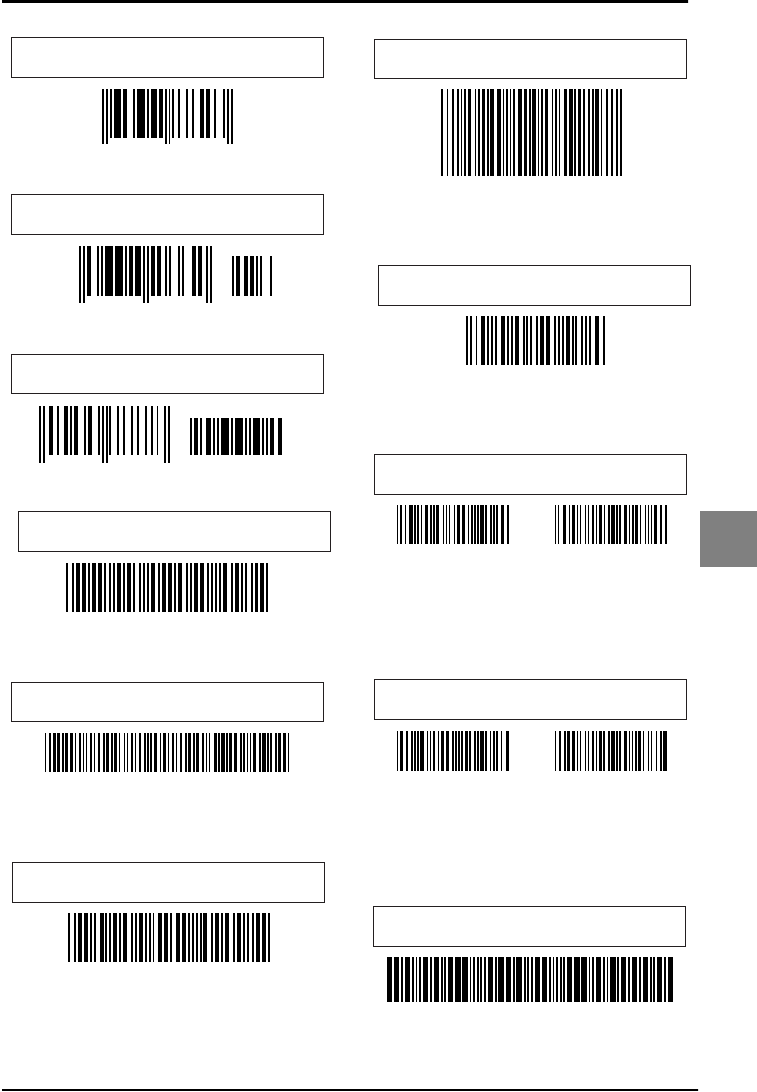
OPTICON UNIVERSAL MENU BOOK
U137
Appendix
Fig. C.13. Example for EAN-8
6537 8823
Fig. C.14. Example for EAN-8 +2
5638 2662
23
Fig. C.15. Example for EAN-8 +5
06331
1055 7778
Fig. C.16. Example for Code 39
CODE39
Fig. C.17. Code 39 Full ASCII
Code 39
encoded data: *C+O+D+E 39*
Fig. C.18. Code 39 Italian Pharmaceutical
(Full Italian Pharmaceutical)
908557705
encoded data: *V2GZD9*
Full Italian Pharmaceutical data: A908557705
Fig. C.19. Example for Tri-Optic
R01260
encoded data: $260R01$
Fig. C.20. Example for Codabar
01235
encoded data: C01235D
Fig. C.21. Example for Codabar ABC
01234 56789
encoded data:
C01234D encoded data:
D56789A
Codabar ABC data:
0123456789
Fig. C.22. Example for Codabar CX
12344 56784
encoded data:
A12344C encoded data:
B56784B
Codabar CX data:
1234456784
Fig. C.23. Example for Industrial 2of5
1234567895
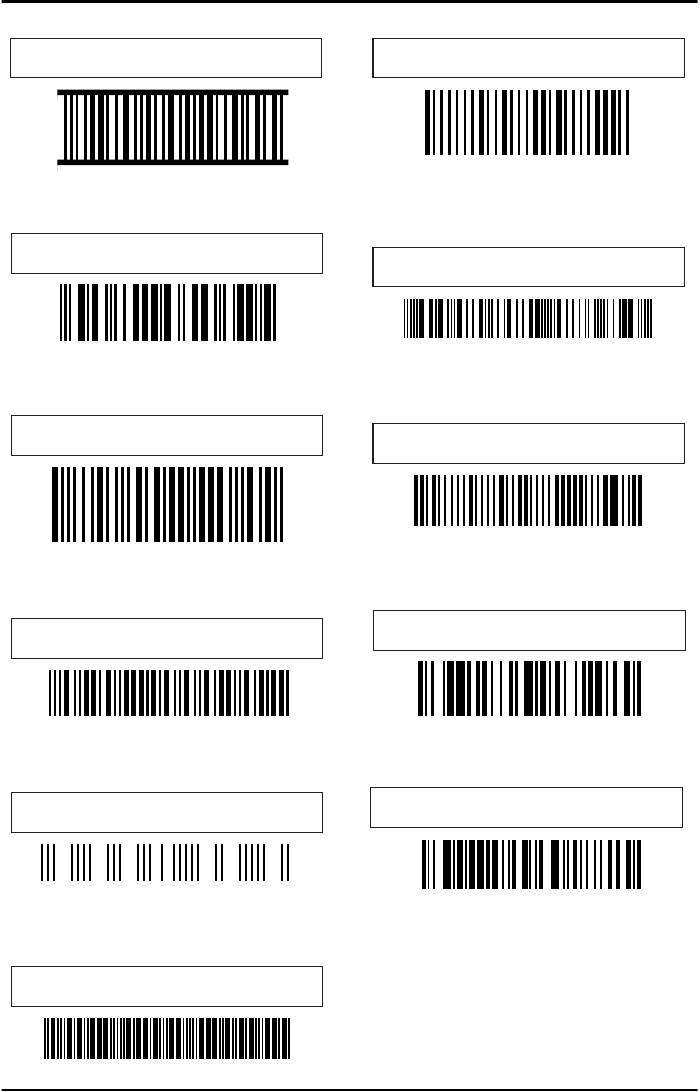
OPTICON UNIVERSAL MENU BOOK
U138
Fig. C.24. Example for Interleaved 2of5
with bearer bars
0123456784
Fig. C.25. Example for S-Code
987654326
Fig. C.26. Example for Matrix 2of5
98765430
Fig. C.27 Example for Chinese Post
encoded data: 04641000501
0464 100050
Fig. C.28 Example for Korean
Postal Authority code
305-600
Fig. C.29. Example for IATA
1234567890
Fig. C.30. Example for MSI/Plessey
with MOD 10 Checksum
02468
encoded data: 024687
Fig. C.31. Example for Telepen numeric
(Telepen ASCII)
57748174857483
Telepen ASCII data: Telepen
Fig. C.32. Example for UK/Plessey
02468
encoded data: 02468F8
Fig. C.33. Example for Code 128
0135792468
Fig. C.34. Example for EAN-128
]C12143658709
encoded data: <FNC1>2143658709
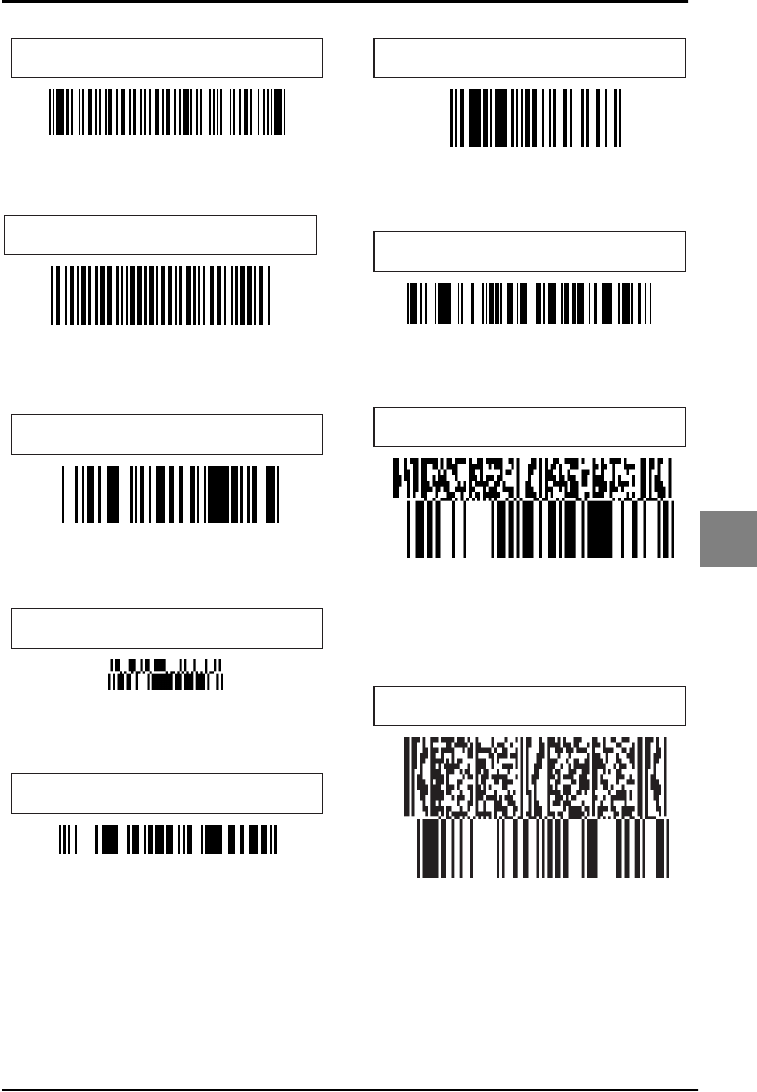
OPTICON UNIVERSAL MENU BOOK
U139
Appendix
Fig. C.35. Example for Code 93
Code 93
Fig. C.36. Example for Code 11
1234-5678
encoded data: 1234-56784
Fig. C.37. Example for RSS-14
0165473728281919
encoded data:
65473728281919
Fig. C.38. Example for RSS-14 stacked
0198321456098768
encoded data:
98321456098768
Fig. C.39. Example for RSS-14 truncated
0100012345678905
encoded data: 00012345678905
Fig. C.40. Example for RSS Limited
0117834783468340
encoded data: 17834783468340
Fig. C.41. Example for RSS Expanded
012345ABCDE
encoded data: 012345ABCDE
Fig. C.42. Example for Composite
Component A
default data
:
0101234567891231CC-A : up to 56 characters
encoded RSS-14 data: 01234567891231
encoded CC-A data: CC-A : up to 56 characters
Fig. C.43. Example for Composite
Component B
default data
:
0156128923901255CC-B:encodes up
to 338 alphanumeric characters
encoded RSS-14 data: 56128923901255
encoded CC-B data: CC-B:encodes up
to 338 alphanumeric characters
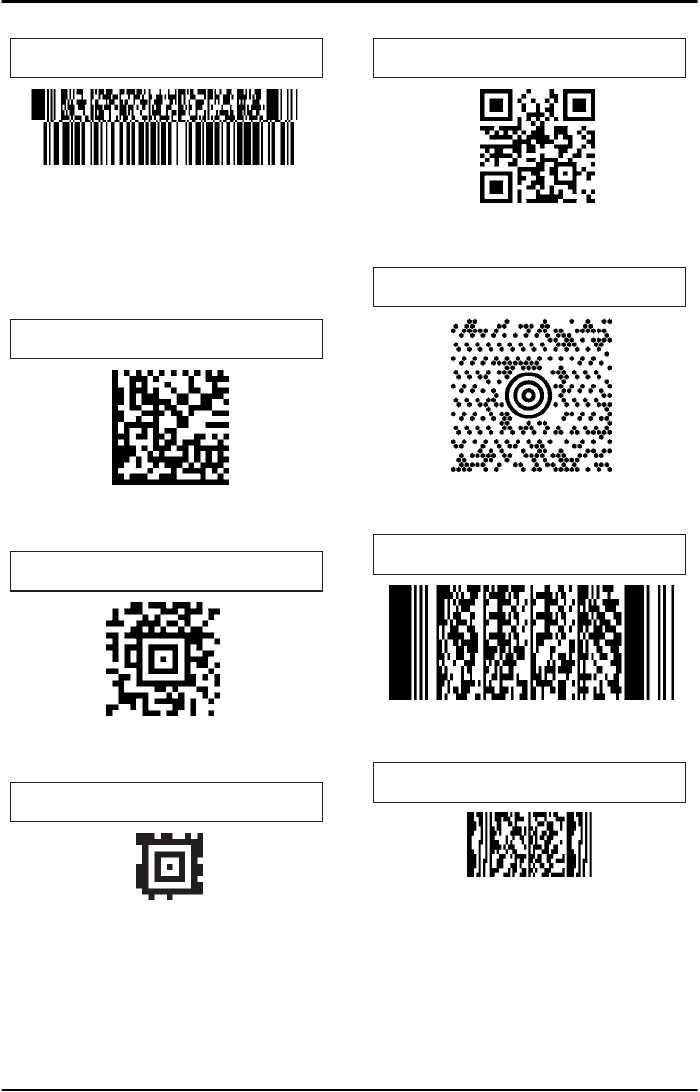
OPTICON UNIVERSAL MENU BOOK
U140
Fig. C.44. Example for Composite
Component C
default data
:
503012345678021301234567893724<GS>
101234567ABCDEFG
encoded EAN-128 data: <FNC1>503012345678
encoded CC-C data: 021301234567893724<GS>
101234567ABCDEFG
Fig. C.45. Example for DataMatrix
(ECC200)
DataMatrix sample bar code.
Fig. C.46. Example for Aztec
Aztec sample bar code.
Fig. C.47. Example for Aztec runes
025
encoded data: 25
Fig. C.48. Example for QR Code
(Model 2)
QR Code sample bar code.
Fig. C.49. Example for Maxicode
(Mode 4)
MaxiCode sample bar code.
Fig. C.50. Example for PDF417
PDF417 sample bar code.
Fig. C.51. Example for MicroPDF417
MicroPDF417 sample bar code.
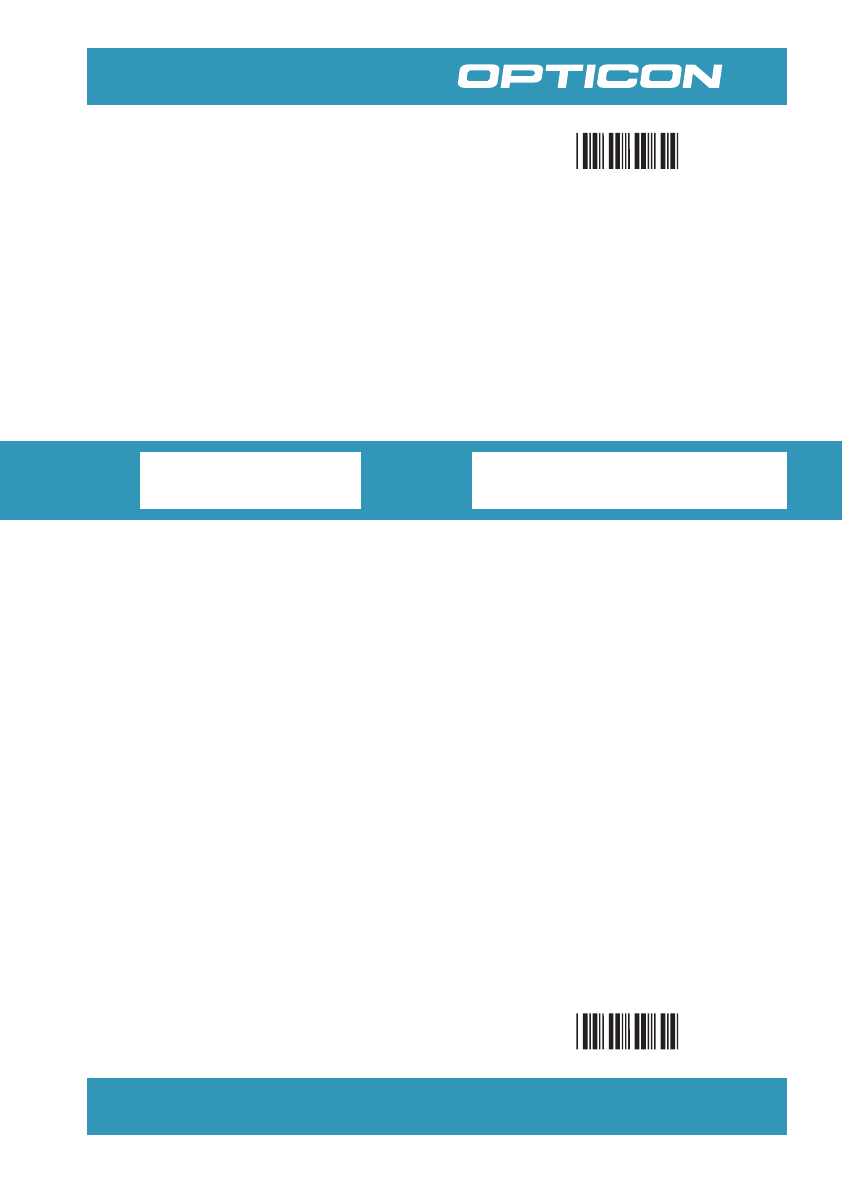
You can take out this card and pull out the window.
The window spares out one bar code while masking all the other.
SET
END
MASKING CARD
This card belongs to the Universal Menubook
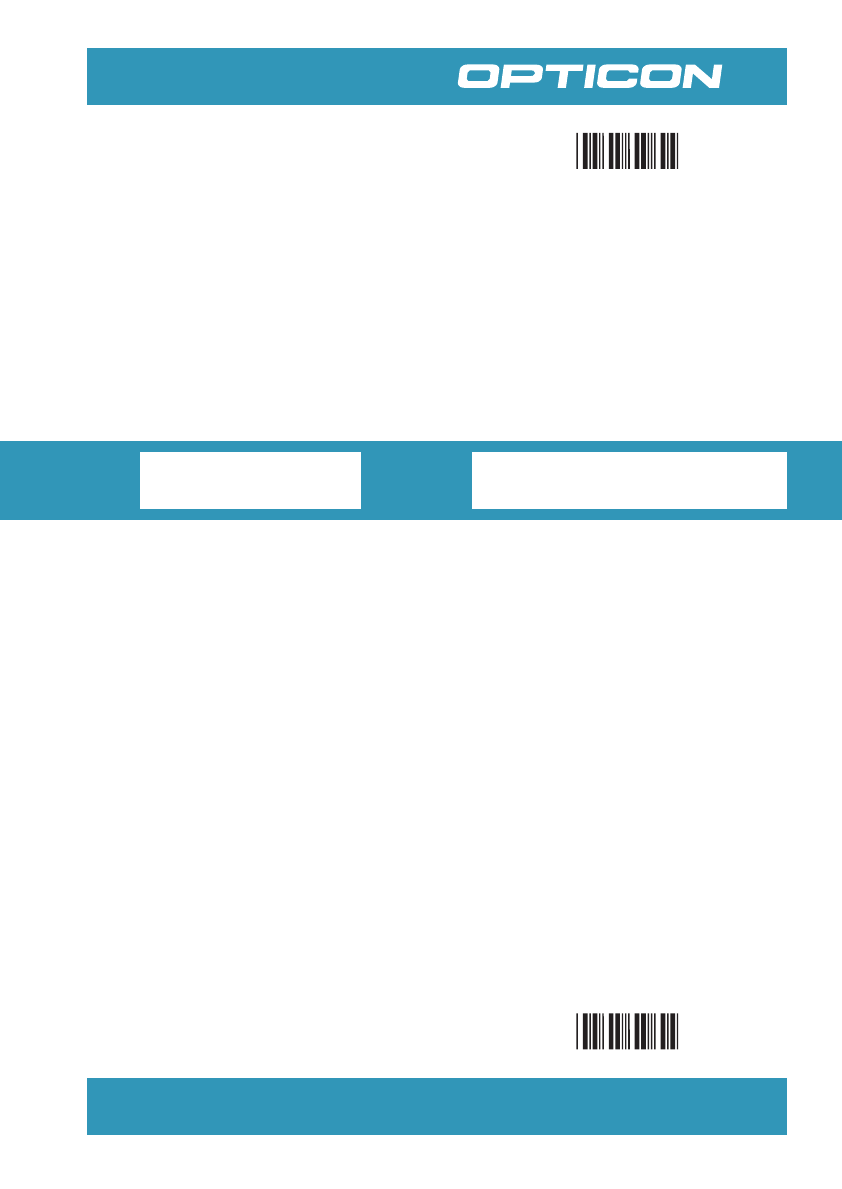
You can take out this card and pull out the window.
The window spares out one bar code while masking all the other.
SET
END
MASKING CARD
This card belongs to the Universal Menubook
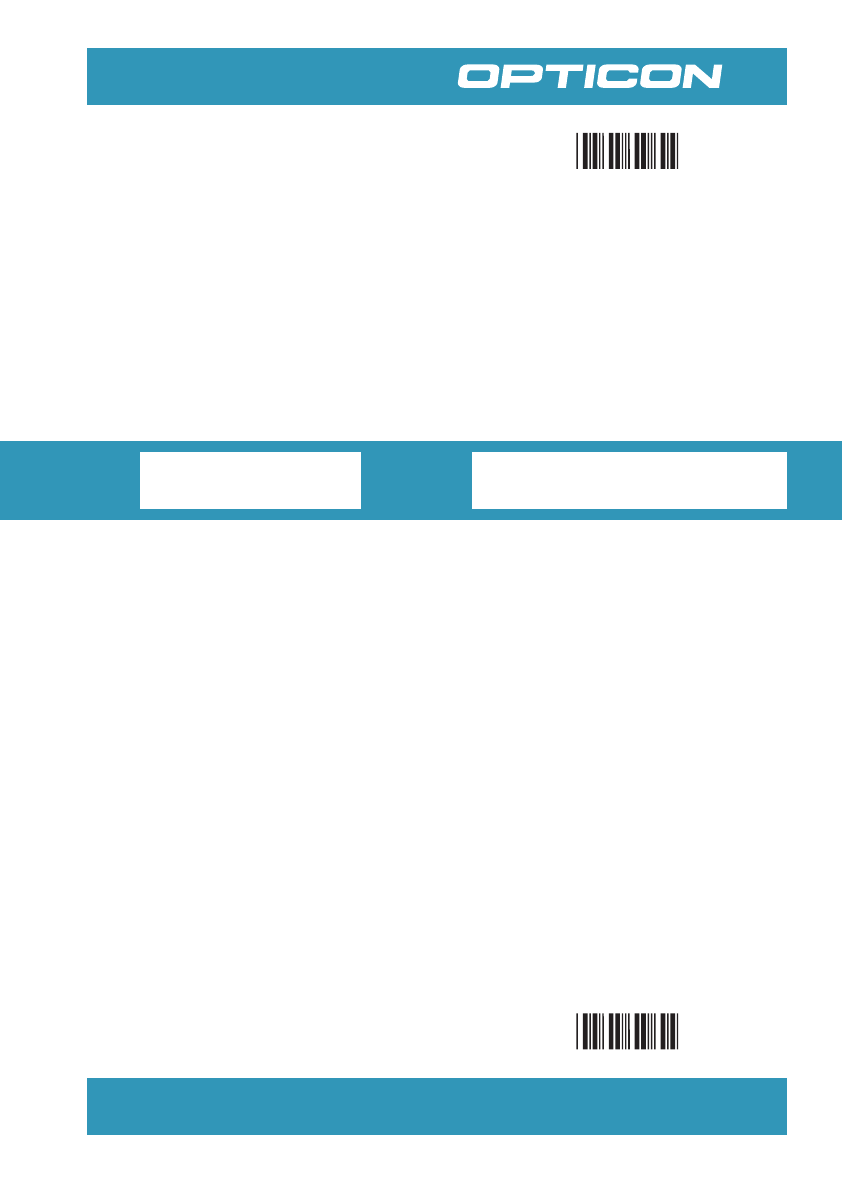
You can take out this card and pull out the window.
The window spares out one bar code while masking all the other.
SET
END
MASKING CARD
This card belongs to the Universal Menubook
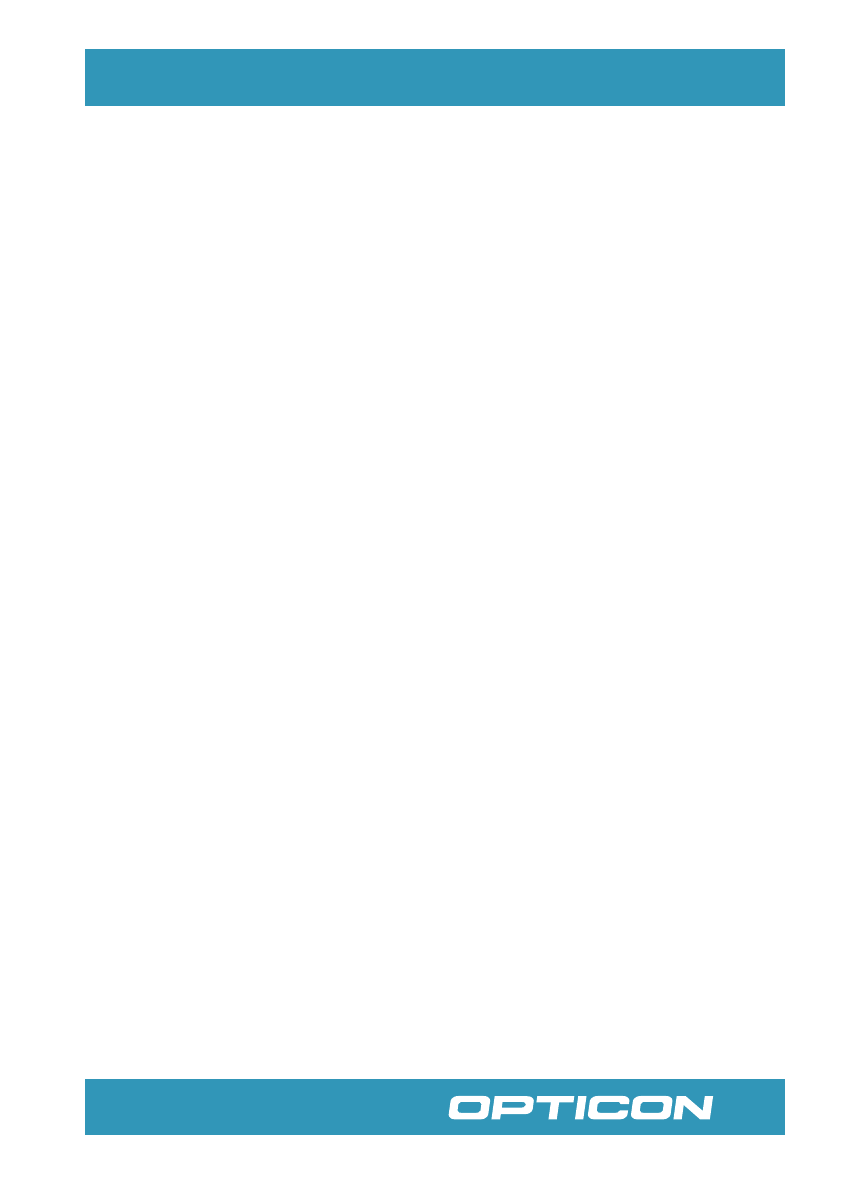
Opticon Article Code
10961