ORION ELECTRIC M115A BLUETOOTH MODULE User Manual Reference Host device
ORION ELECTRIC CO., LTD. BLUETOOTH MODULE Users Manual Reference Host device
Contents
- 1. Installation manual
- 2. Users Manual(Reference Host device)
Users Manual(Reference Host device)
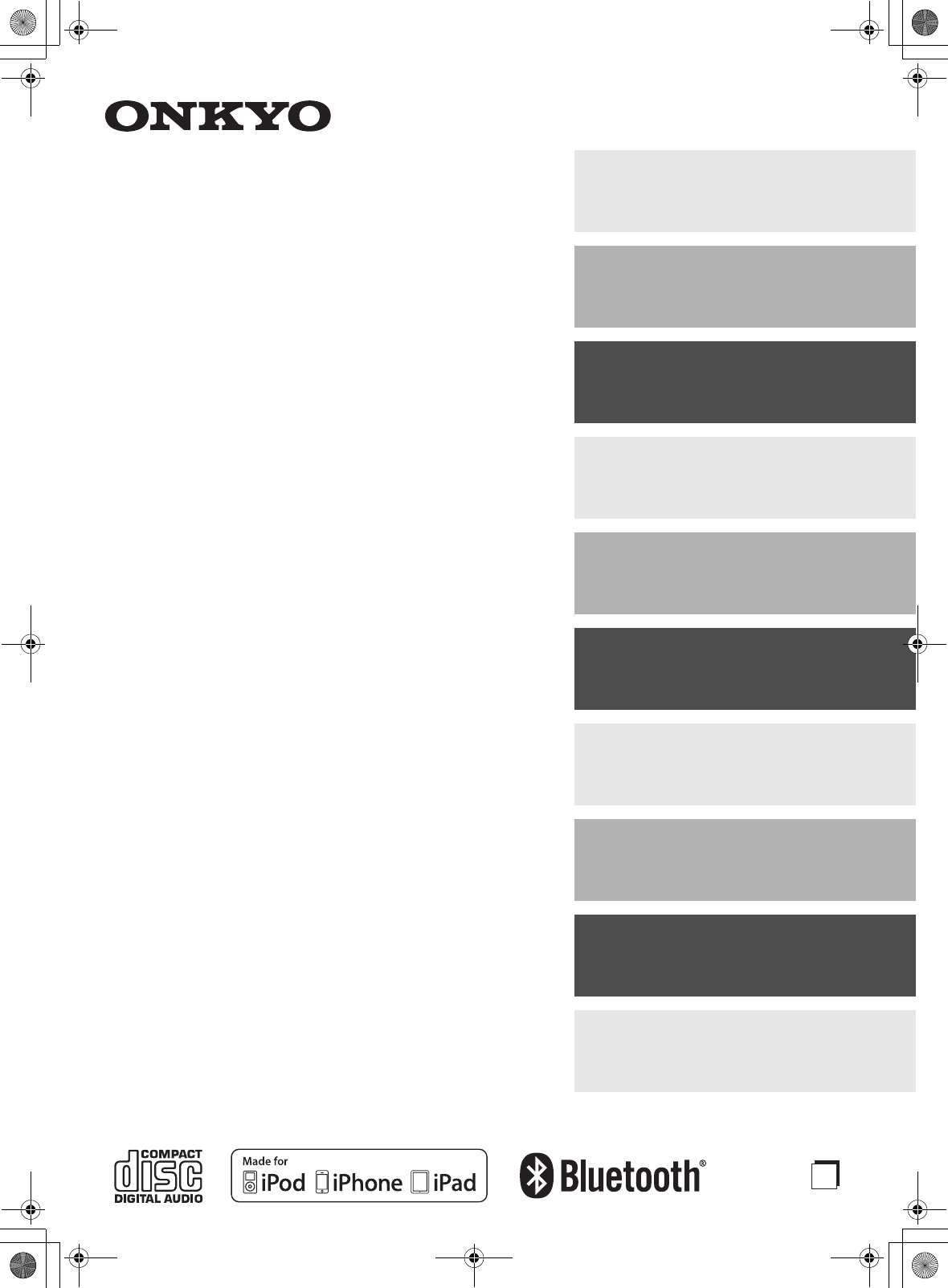
E
n
CD Receiver System
CS-355
CD Receiver (CR-245BT)
Speakers (D-T05)
Instruction Manual
Thank you for purchasing an Onkyo CD Receiver System.
Please read this manual thoroughly before making any
connections and plugging it in.
Following the instructions in this manual will enable you to
obtain optimum performance and listening enjoyment from
your new CD Receiver System.
Please retain this manual for future reference.
Getting Started .......................... 2
Connections ............................ 13
Basic Operations .................... 17
Playing CDs ............................. 19
Playing Your
iPod/iPhone/iPad ..................... 22
Playing Back via
Bluetooth ................................. 23
Listening to the Radio ............ 24
Playing a
USB Flash Drive ...................... 26
Clock and Timer ...................... 26
Miscellaneous ......................... 29
E39_CS-355_En_120614.book 1 ページ 2012年6月14日 木曜日 午後1時48分
TENTATIVE
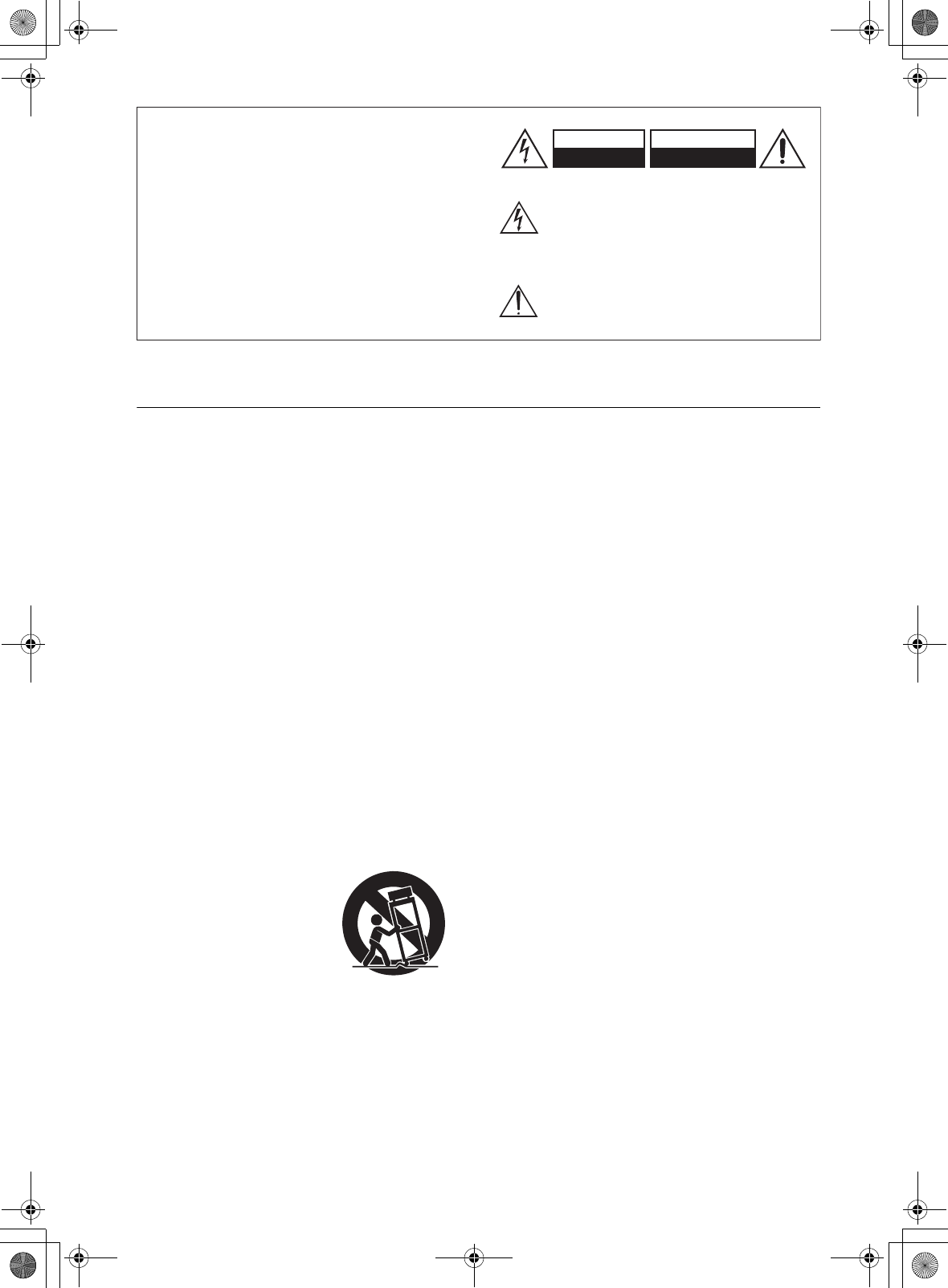
2
Important Safety Instructions
1. Read these instructions.
2. Keep these instructions.
3. Heed all warnings.
4. Follow all instructions.
5. Do not use this apparatus near water.
6. Clean only with dry cloth.
7. Do not block any ventilation openings. Install in
accordance with the manufacturer’s instructions.
8. Do not install near any heat sources such as radia-
tors, heat registers, stoves, or other apparatus
(including amplifiers) that produce heat.
9. Do not defeat the safety purpose of the polarized or
grounding-type plug. A polarized plug has two
blades with one wider than the other. A grounding
type plug has two blades and a third grounding
prong. The wide blade or the third prong are pro-
vided for your safety. If the provided plug does not
fit into your outlet, consult an electrician for
replacement of the obsolete outlet.
10. Protect the power cord from being walked on or
pinched particularly at plugs, convenience recepta-
cles, and the point where they exit from the appara-
tus.
11. Only use attachments/accessories specified by the
manufacturer.
12.
Use only with the cart, stand,
tripod, bracket, or table spec-
ified by the manufacturer, or
sold with the apparatus.
When a cart is used, use cau-
tion when moving the cart/
apparatus combination to
avoid injury from tip-over.
13. Unplug this apparatus during lightning storms or
when unused for long periods of time.
14. Refer all servicing to qualified service personnel.
Servicing is required when the apparatus has been
damaged in any way, such as power-supply cord or
plug is damaged, liquid has been spilled or objects
have fallen into the apparatus, the apparatus has
been exposed to rain or moisture, does not operate
normally, or has been dropped.
15. Damage Requiring Service
Unplug the apparatus from the wall outlet and refer
servicing to qualified service personnel under the
following conditions:
A. When the power-supply cord or plug is damaged,
B. If liquid has been spilled, or objects have fallen
into the apparatus,
C. If the apparatus has been exposed to rain or
water,
D. If the apparatus does not operate normally by
following the operating instructions. Adjust only
those controls that are covered by the operating
instructions as an improper adjustment of other
controls may result in damage and will often
require extensive work by a qualified technician
to restore the apparatus to its normal operation,
E. If the apparatus has been dropped or damaged in
any way, and
F. When the apparatus exhibits a distinct change in
performance this indicates a need for service.
16. Object and Liquid Entry
Never push objects of any kind into the apparatus
through openings as they may touch dangerous volt-
age points or short-out parts that could result in a
fire or electric shock.
The apparatus shall not be exposed to dripping or
splashing and no objects filled with liquids, such as
vases shall be placed on the apparatus.
Don’t put candles or other burning objects on top of
this unit.
17. Batteries
Always consider the environmental issues and fol-
low local regulations when disposing of batteries.
18. If you install the apparatus in a built-in installation,
such as a bookcase or rack, ensure that there is ade-
quate ventilation.
Leave 20 cm (8") of free space at the top and sides
and 10 cm (4") at the rear. The rear edge of the shelf
or board above the apparatus shall be set 10 cm (4")
away from the rear panel or wall, creating a flue-
like gap for warm air to escape.
WARNING:
TO REDUCE THE RISK OF FIRE OR ELECTRIC
SHOCK, DO NOT EXPOSE THIS APPARATUS
TO RAIN OR MOISTURE.
CAUTION:
TO REDUCE THE RISK OF ELECTRIC SHOCK,
DO NOT REMOVE COVER (OR BACK). NO
USER-SERVICEABLE PARTS INSIDE. REFER
SERVICING TO QUALIFIED SERVICE
PERSONNEL.
The lightning flash with arrowhead symbol, within an
equilateral triangle, is intended to alert the user to the
presence of uninsulated “dangerous voltage” within
the product’s enclosure that may be of sufficient
magnitude to constitute a risk of electric shock to
persons.
The exclamation point within an equilateral triangle is
intended to alert the user to the presence of important
operating and maintenance (servicing) instructions in
the literature accompanying the appliance.
WARNING
RISK OF ELECTRIC SHOCK
DO NOT OPEN
RISQUE DE CHOC ELECTRIQUE
NE PAS OUVRIR
AVIS
PORTABLE CART WARNING
S3125A
E39_CS-355_En_120614.book 2 ページ 2012年6月14日 木曜日 午後1時48分
TENTATIVE
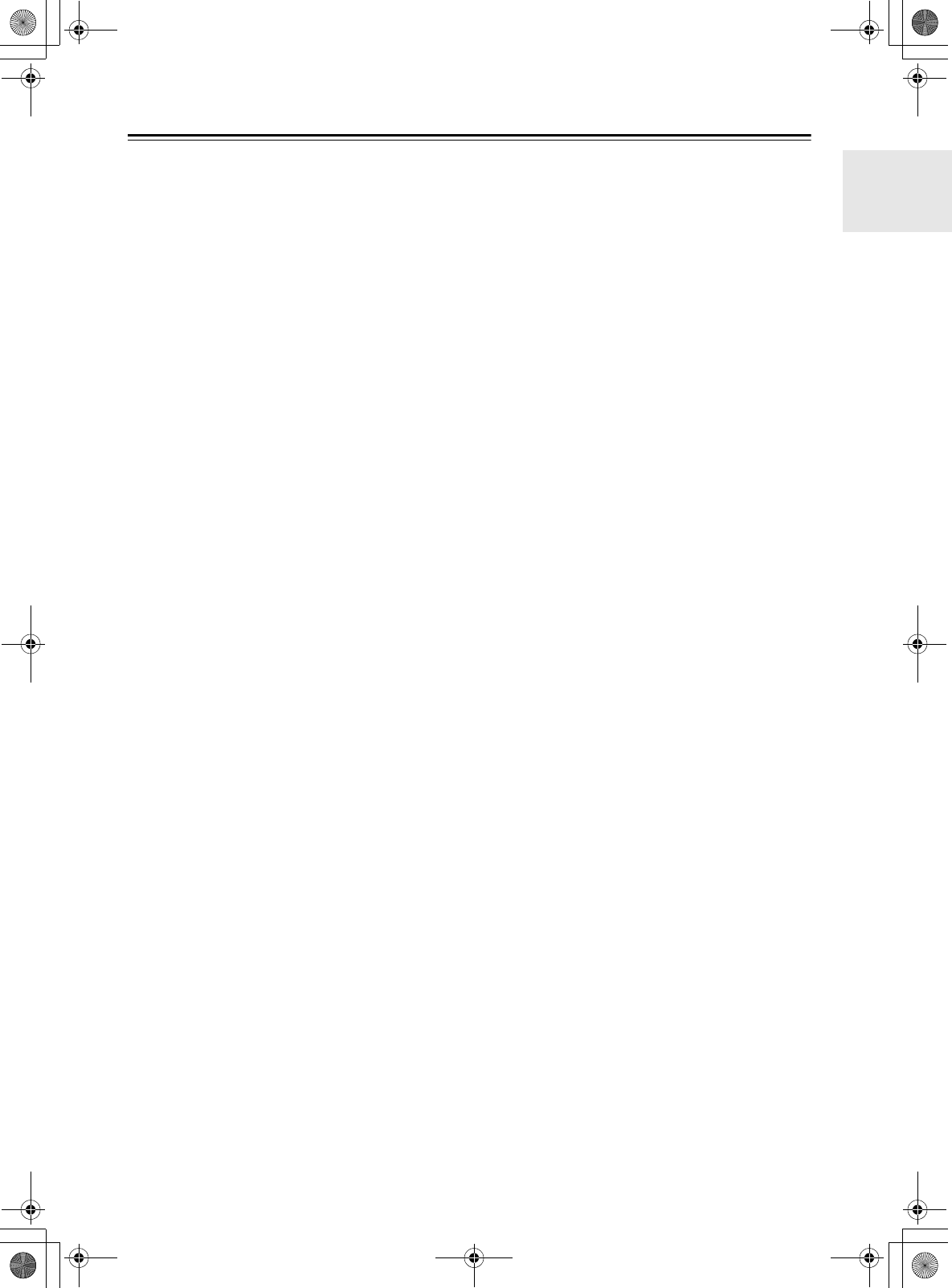
3
Precautions
1. Recording Copyright—Unless it’s for personal use
only, recording copyrighted material is illegal
without the permission of the copyright holder.
2. AC Fuse—The AC fuse inside the unit is not user-
serviceable. If you cannot turn on the unit, contact
your Onkyo dealer.
3. Care
—Occasionally you should dust the unit all over
with a soft cloth. For stubborn stains, use a soft cloth
dampened with a weak solution of mild detergent and
water. Dry the unit immediately afterwards with a
clean cloth. Don’t use abrasive cloths, thinners,
alcohol, or other chemical solvents, because they
may damage the finish or remove the panel lettering.
4. Power
WARNING
BEFORE PLUGGING IN THE UNIT FOR THE
FIRST TIME, READ THE FOLLOWING
SECTION CAREFULLY.
AC outlet voltages vary from country to country.
Make sure that the voltage in your area meets the
voltage requirements printed on the unit’s rear panel
(e.g., AC 230 V, 50 Hz or AC 120 V, 60 Hz).
The power cord plug is used to disconnect this unit
from the AC power source. Make sure that the plug
is readily operable (easily accessible) at all times.
For models with [POWER] button, or with both
[POWER] and [ON/STANDBY] buttons:
Pressing the [POWER] button to select OFF mode
does not fully disconnect from the mains. If you do
not intend to use the unit for an extended period,
remove the power cord from the AC outlet.
For models with [ON/STANDBY] button only:
Pressing the [ON/STANDBY] button to select
Standby mode does not fully disconnect from the
mains. If you do not intend to use the unit for an
extended period, remove the power cord from the
AC outlet.
5. Preventing Hearing Loss
Caution
Excessive sound pressure from earphones and
headphones can cause hearing loss.
6. Batteries and Heat Exposure
Warning
Batteries (battery pack or batteries installed) shall
not be exposed to excessive heat as sunshine, fire or
the like.
7. Never Touch this Unit with Wet Hands—Never
handle this unit or its power cord while your hands
are wet or damp. If water or any other liquid gets
inside this unit, have it checked by your Onkyo
dealer.
8. Handling Notes
• If you need to transport this unit, use the original
packaging to pack it how it was when you
originally bought it.
• Do not leave rubber or plastic items on this unit
for a long time, because they may leave marks on
the case.
• This unit’s top and rear panels may get warm
after prolonged use. This is normal.
• If you do not use this unit for a long time, it may
not work properly the next time you turn it on, so
be sure to use it occasionally.
• When you’ve finished using this unit, remove all
discs and turn off the power.
9. Installing this Unit
• Install this unit in a well-ventilated location.
• Ensure that there’s adequate ventilation all
around this unit, especially if it’s installed in an
audio rack. If the ventilation is inadequate, the
unit may overheat, leading to malfunction.
• Do not expose this unit to direct sunlight or heat
sources, because its internal temperature may
rise, shortening the life of the optical pickup.
• Avoid damp and dusty places, and places subject
to vibrations from loudspeakers. Never put the
unit on top of, or directly above a loudspeaker.
• Install this unit horizontally. Never use it on its
side or on a sloping surface, because it may cause
a malfunction.
• If you install this unit near a TV, radio, or VCR,
the picture and sound quality may be affected. If
this occurs, move this unit away from the TV,
radio, or VCR.
10. Moisture Condensation
Moisture condensation may damage this unit.
Read the following carefully:
Moisture may condense on the lens of the optical
pickup, one of the most important parts inside this
unit.
• Moisture condensation can occur in the following
situations:
– The unit is moved from a cold place to a warm
place.
– A heater is turned on, or cold air from an air
conditioner is hitting the unit.
– In the summer, when this unit is moved from
an air conditioned room to a hot and humid
place.
– The unit is used in a humid place.
• Do not use this unit when there’s the possibility
of moisture condensation occurring. Doing so
may damage your discs and certain parts inside
this unit.
If condensation does occur, unplug the power cord
and leave the unit for two to three hours in the room
temperature.
This unit contains a semiconductor laser system and is
classified as a “CLASS 1 LASER PRODUCT”. So, to
use this model properly, read this Instruction Manual
carefully. In case of any trouble, please contact the store
where you purchased the unit.
To prevent being exposed to the laser beam, do not try
to open the enclosure.
CAUTION:
CLASS 1M VISIBLE AND INVISIBLE LASER
RADIATION WHEN OPEN. DO NOT VIEW
DIRECTLY WITH OPTICAL INSTRUMENTS.
E39_CS-355_En_120614.book 3 ページ 2012年6月14日 木曜日 午後1時48分
TENTATIVE
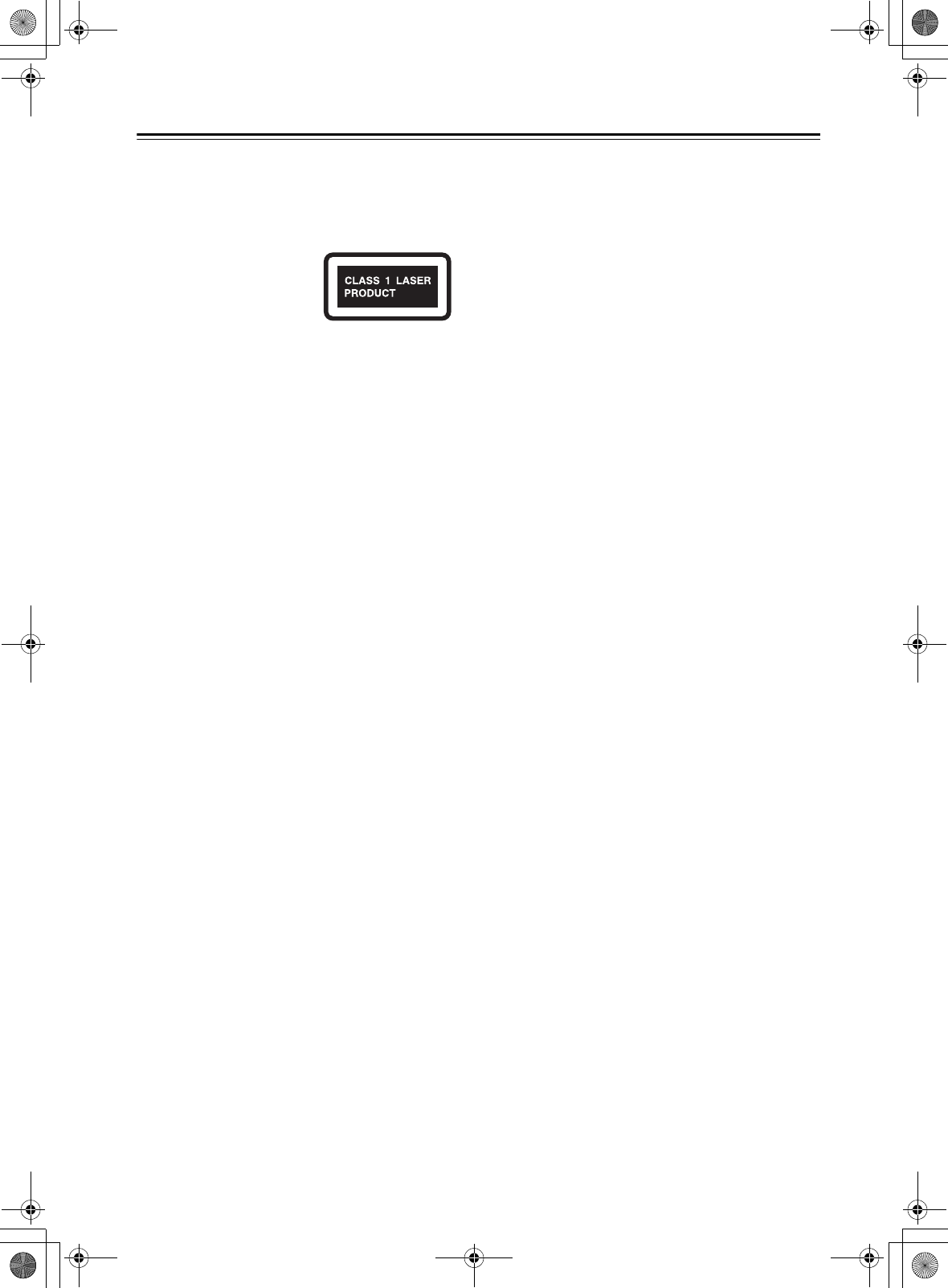
4
Precautions—Continued
THIS PRODUCT UTILIZES A LASER. USE OF
CONTROLS OR ADJUSTMENTS OR
PERFORMANCE OF PROCEDURES OTHER THAN
THOSE SPECIFIED HEREIN MAY RESULT IN
HAZARDOUS RADIATION EXPOSURE.
The label on the right is
applied on the rear panel.
1. This unit is a CLASS 1
LASER PRODUCT and
employs a laser inside the cabinet.
2. To prevent the laser from being exposed, do not
remove the cover. Refer servicing to qualified
personnel.
This transmitter must not be co-located or operated in
conjunction with any other antenna or transmitter.
For U.S. models
FCC Information for User
IMPORTANT NOTE:
This equipment complies with FCC/IC radiation
exposure limits set forth for an uncontrolled
environment and meets the FCC radio frequency (RF)
Exposure Guidelines in Supplement C to OET65 and
RSS-102 of the IC radio frequency (RF) Exposure rules.
This equipment has very low levels of RF energy that it
deemed to comply without maximum permissive
exposure evaluation (MPE). But it is desirable that it
should be installed and operated keeping the radiator at
least 20 cm or more away from person’s body (excluding
extremities: hands, wrists, feet and ankles).
REMARQUE IMPORTANTE :
Cet équipement est conforme aux limites FCC/IC
d’exposition aux rayonnements définies pour un
environnement non réglementé, aux lignes directrices de
la FCC en matière d’exposition aux radiofréquences
(RF) spécifiées dans le supplément C du bulletin OET65
et aux régulations RSS-102 de l’IC sur l’exposition aux
radiofréquences (RF).
Cet équipement étant associé à de très faibles niveaux
d’énergie radiofréquence, il est considéré conforme sans
évaluation de l’exposition maximale admise (EMA). Il
est cependant conseillé de l’installer et de l’utiliser en
maintenant la source de rayonnement radioélectrique à
20 cm minimum du corps (à l’exclusion des extrémités
du corps : les mains, les poignets, les pieds et les
chevilles).
FCC Caution:
FCC WARNING
Changes or modifications not expressly approved by the
party responsible for compliance could void the user’s
authority to operate the equipment.
NOTE:
This equipment has been tested and found to comply
with the limits for a Class B digital device, pursuant to
Part 15 of the FCC Rules. These limits are designed to
provide reasonable protection against harmful
interference in a residential installation.
This equipment generates, uses and can radiate radio
frequency energy and, if not installed and used in
accordance with the instructions, may cause harmful
interference to radio communications. However, there is
no guarantee that interference will not occur in a
particular installation. If this equipment does cause
harmful interference to radio or television reception,
which can be determined by turning the equipment off
and on, the user is encouraged to try to correct the
interference by one or more of the following measures:
• Reorient or relocate the receiving antenna.
• Increase the separation between the equipment and
receiver.
• Connect the equipment into an outlet on a circuit
different from that to which the receiver is connected.
• Consult the dealer or an experienced radio/TV
technician for help.
For Canadian Models
NOTE:
THIS CLASS B DIGITAL APPARATUS COMPLIES
WITH CANADIAN ICES-003.
For models having a power cord with a polarized plug:
CAUTION:
TO PREVENT ELECTRIC SHOCK, MATCH WIDE
BLADE OF PLUG TO WIDE SLOT, FULLY INSERT.
Modèle pour les Canadien
REMARQUE:
CET APPAREIL NUMÉRIQUE DE LA CLASSE B
EST CONFORME À LA NORME NMB-003 DU
CANADA.
Sur les modèles dont la fiche est polarisée:
ATTENTION:
POUR ÉVITER LES CHOCS ÉLECTRIQUES,
INTRODUIRE LA LAME LA PLUS LARGE DE LA
FICHE DANS LA BORNE CORRESPONDANTE DE
LA PRISE ET POUSSER JUSQU’AU FOND.
This device complies with Industry Canada licence-
exempt RSS standard(s). Operation is subject to the
following two conditions: (1) this device may not cause
interference, and (2) this device must accept any
interference, including interference that may cause
undesired operation of the device.
Le présent appareil est conforme aux CNR d’Industrie
Canada applicables aux appareils radio exempts de
licence. L’exploitation est autorisée aux deux conditions
suivantes : (1) l’appareil ne doit pas produire de
brouillage, et (2) l’utilisateur de l’appareil doit accepter
tout brouillage radioélectrique subi, même si le
brouillage est susceptible d’en compromettre le
fonctionnement.
E39_CS-355_En_120614.book 4 ページ 2012年6月14日 木曜日 午後1時48分
TENTATIVE
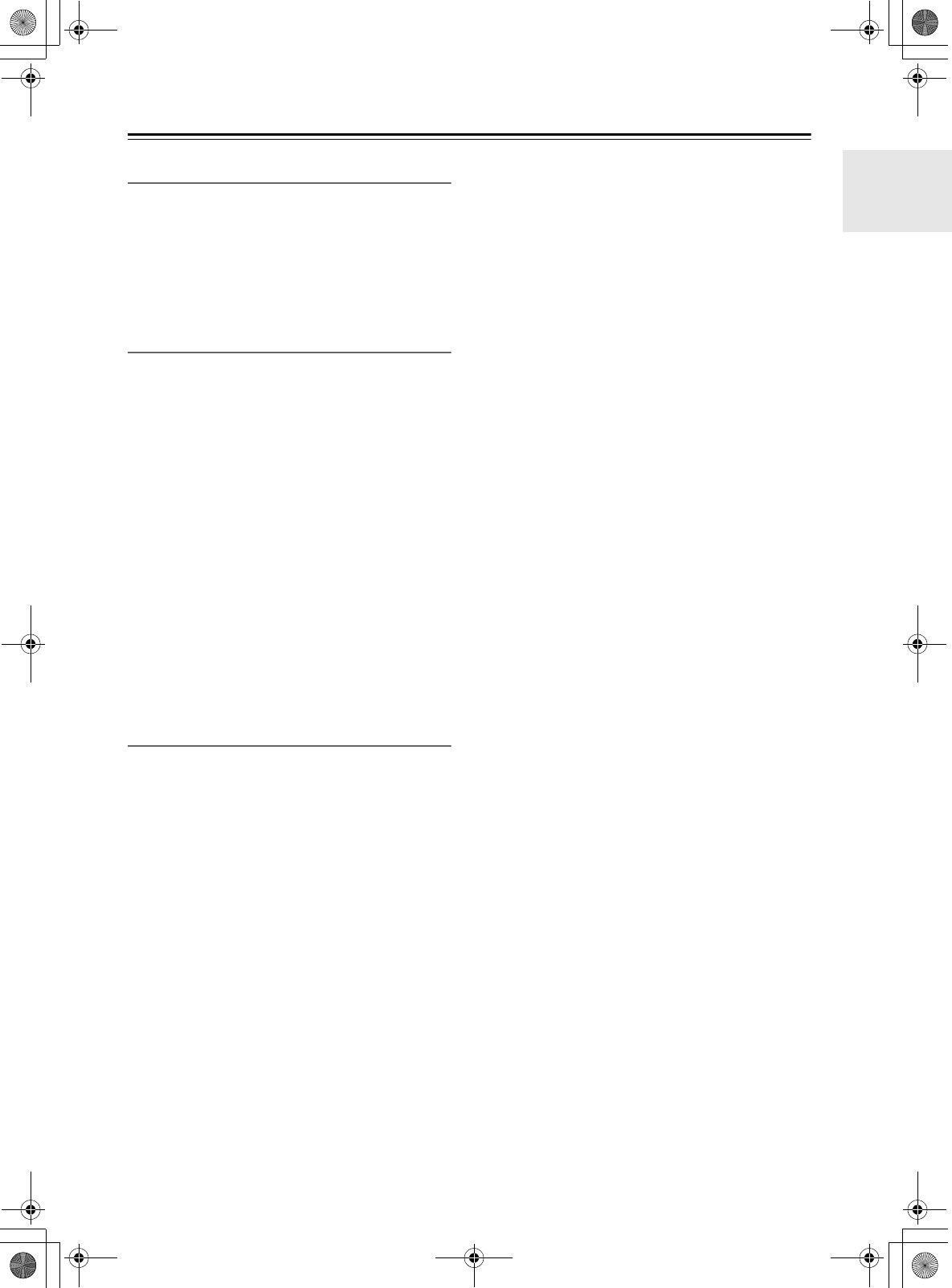
5
Precautions—Continued
Before Using Your New Speakers
• Place the speakers on sturdy, flat surfaces. Putting
them on uneven or unstable surfaces where they may
fall and cause damage will affect the sound quality.
• Do not keep water or other liquids close to the
speakers. If a liquid is spilled over them, the woofer
and tweeter inside may be damaged.
• Do not handle the speakers with wet or damp hands.
Speaker Precautions
The speakers can handle the specified input power when
used for normal music reproduction. If they’re fed any
of the following signals, even if the input power is
within the specified rating, excessive current may flow
in the speaker coils, causing burning or wire breakage:
1. Interstation noise from an untuned FM radio.
2. Audio from a cassette that’s being fast-forwarded.
3. High-pitched sounds generated by an oscillator, elec-
tronic musical instrument, and so on.
4. Amplifier oscillation.
5. Special test tones from audio test CDs and so on.
6. Thumps and clicks caused by connecting or discon-
necting audio cables (always turn off your amplifier
before connecting or disconnecting cables).
7. Microphone feedback.
The speakers contain powerful magnets. Do not put
metal items, such as screwdrivers, close to the speakers,
as they may be attracted toward the magnet, causing
injury, or damage to the tweeter diaphragm.
Using Close to a TV or Computer
TVs and computer monitors are magnetically sensitive
devices and as such are likely to suffer from
discoloration or picture distortion when conventional
speakers are placed nearby. To prevent this, the speakers
feature internal magnetic shielding. In some situations,
however, discoloration may still be an issue. In this
case, turn off your TV or monitor, wait 15 to 30
minutes, and then turn it back on again. This normally
activates the degaussing function, which neutralizes the
magnetic field, thereby removing any discoloration
effects. If discoloration problems persist, try moving the
speakers away from your TV or monitor. Note that
discoloration can also be caused by a magnet or
demagnetizing tool that’s too close to your TV or
monitor.
Note:
• If the speakers are placed close to a TV or monitor,
due to the electromagnetic waves radiated by the TV
or monitor, you may hear noise from the speakers even
after your amplifier has been turned off. To prevent
this, position the speakers away from your TV or
monitor.
Onkyo does not guarantee Bluetooth compatibility
between the CR-245BT system and all Bluetooth-
enabled devices.
For compatibility between the CR-245BT system and
another device with Bluetooth technology, consult the
device’s documentation and dealer. In some countries,
there may be restrictions on using Bluetooth devices.
Check with your local authorities.
E39_CS-355_En_120614.book 5 ページ 2012年6月14日 木曜日 午後1時48分
TENTATIVE
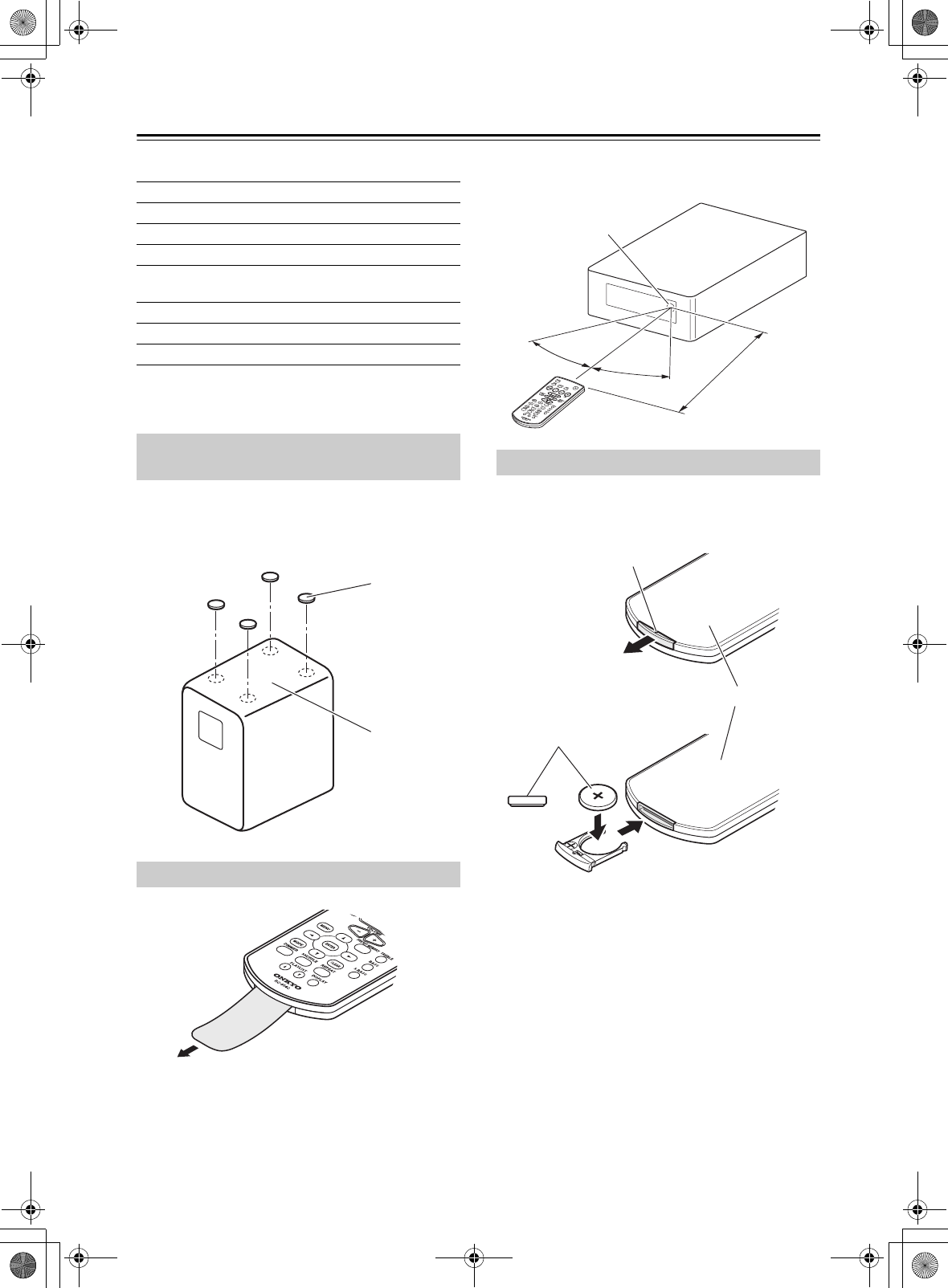
6
Package Contents
Make sure you have the following items:
* In catalogs and on packaging, the letter at the end of
the product name indicates the color. Specifications
and operation are the same regardless of color.
You can improve the sound quality by attaching the
included floor pads to raise the speakers off the surface
and reduce the contact area. The floor pads also make
the speakers stable and prevent them from slipping.
Remove the plastic film before using the remote
controller.
When using the remote controller, point it toward the
CD receiver’s remote control sensor, as shown below.
Use only a battery of the same type (CR2025).
Note:
• If the remote controller doesn’t work reliably, try
replacing the batteries.
• If you intend not to use the remote controller for a long
time, remove the batteries to prevent damage from
leakage or corrosion.
• Expired batteries should be removed as soon as
possible to prevent damage from leakage or corrosion.
Caution:
• Replacing the battery incorrectly may cause an
explosion. Use only a battery of the same type or an
equivalent.
CR-245BT
Remote controller (RC-854C)
Indoor FM antenna
AM loop antenna
Power cord
(Connector type varies from country to country.)
Speakers (D-T05)
Speaker cables
8 floor pads
Using the Included Floor Pads for
speakers
Using the Remote Controller
Floor pads
Bottom
D-T05
Replacing the Battery
30°
30°
Approx. 5 m (16 ft.)
Remote control sensor
CR-245BT
Positive ⊕ side
Back side
Firmly insert a thin stick or similar
object into the hole, and pull out
firmly in the direction of the arrow.
E39_CS-355_En_120614.book 6 ページ 2012年6月14日 木曜日 午後1時48分
TENTATIVE
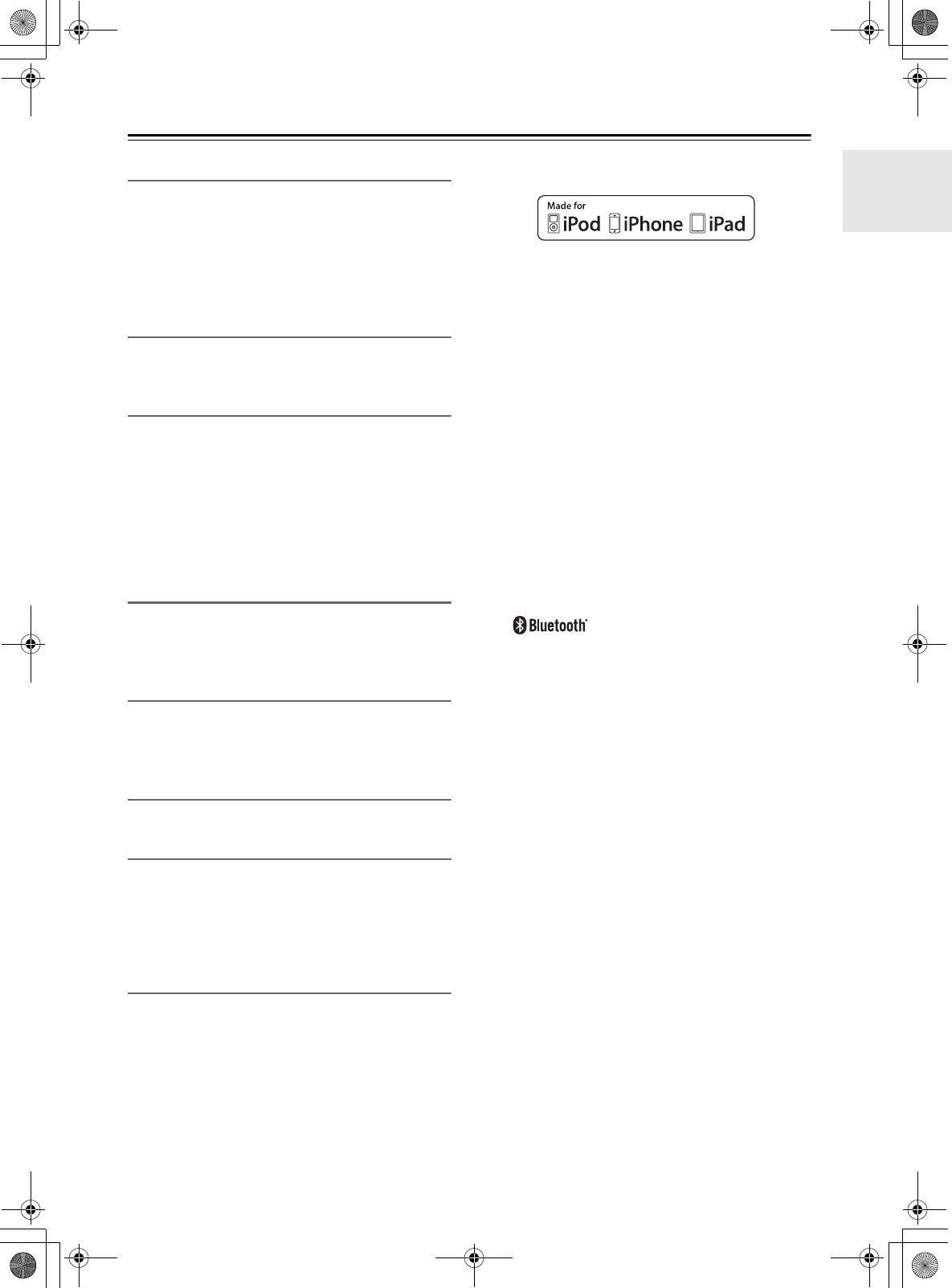
7
Features
General
• Super Bass (S.Bass) function for deeper bass sounds
• Bass and treble tone controls
• Line input for external audio source
• AUDIO OUT (SUBWOOFER) jack
• Headphones jack
• Dimmable display
Speakers
• Stylish cabinet
• 2 Way Bass-reflex
iPod
• iPod/iPhone/iPad direct digital connection*
1
• Control your iPod/iPhone/iPad with the remote
controller
• Made for iPod touch (1st, 2nd, 3rd and 4th
generation), iPod nano (2nd, 3rd, 4th, 5th and 6th
generation), iPhone, iPhone 3G, iPhone 3GS,
iPhone 4, iPhone 4S, iPad, iPad 2, and iPad (3rd
generation)
Radio
•AM/FM tuner
• 30 AM/FM Presets
• FM Auto Preset function
CD Player
• Play audio CDs, MP3 CDs (CD-R and CD-RW)
• RANDOM playback mode
• 2-mode repeat function (current track or all tracks)
USB Flash Drive
• MP3 playback from USB flash drives
Timer and Clock
• Programmable timer
• Sleep timer
• The alarm play function of the iPod/iPhone/iPad can
power-on the CD receiver and switch the input to
iPod/iPhone/iPad*
2
Bluetooth
• Wireless Music Playback via Bluetooth*3
• Profile: A2DP 1.2
• Audio codec: SBC, AAC and aptX*4
*1.
iPad, iPhone, iPod, iPod classic, iPod nano, iPod shuffle, and
iPod touch are trademarks of Apple Inc., registered in the U.S.
and other countries.
“Made for iPod”, “Made for iPhone” and “Made for iPad”
mean that an electronic accessory has been designed to connect
specifically to iPod, iPhone, or iPad, respectively, and has been
certified by the developer to meet Apple performance
standards. Apple is not responsible for the operation of this
device or its compliance with safety and regulatory standards.
Please note that the use of this accessory with iPod, iPhone or
iPad may affect wireless performance.
*2. This functionality might not be available depending on the
iPod/iPhone/iPad model or apps.
*3. The Bluetooth® word mark and logos are registered trademarks
owned by Bluetooth SIG, Inc . and any use of such marks by
Onkyo is under license. Other trademarks and trade names are
those of their respective owners.
Please read rating label at the bottom of system for other safety
information.
*4. aptX is a registered trademark of CSR plc.
E39_CS-355_En_120614.book 7 ページ 2012年6月14日 木曜日 午後1時48分
TENTATIVE
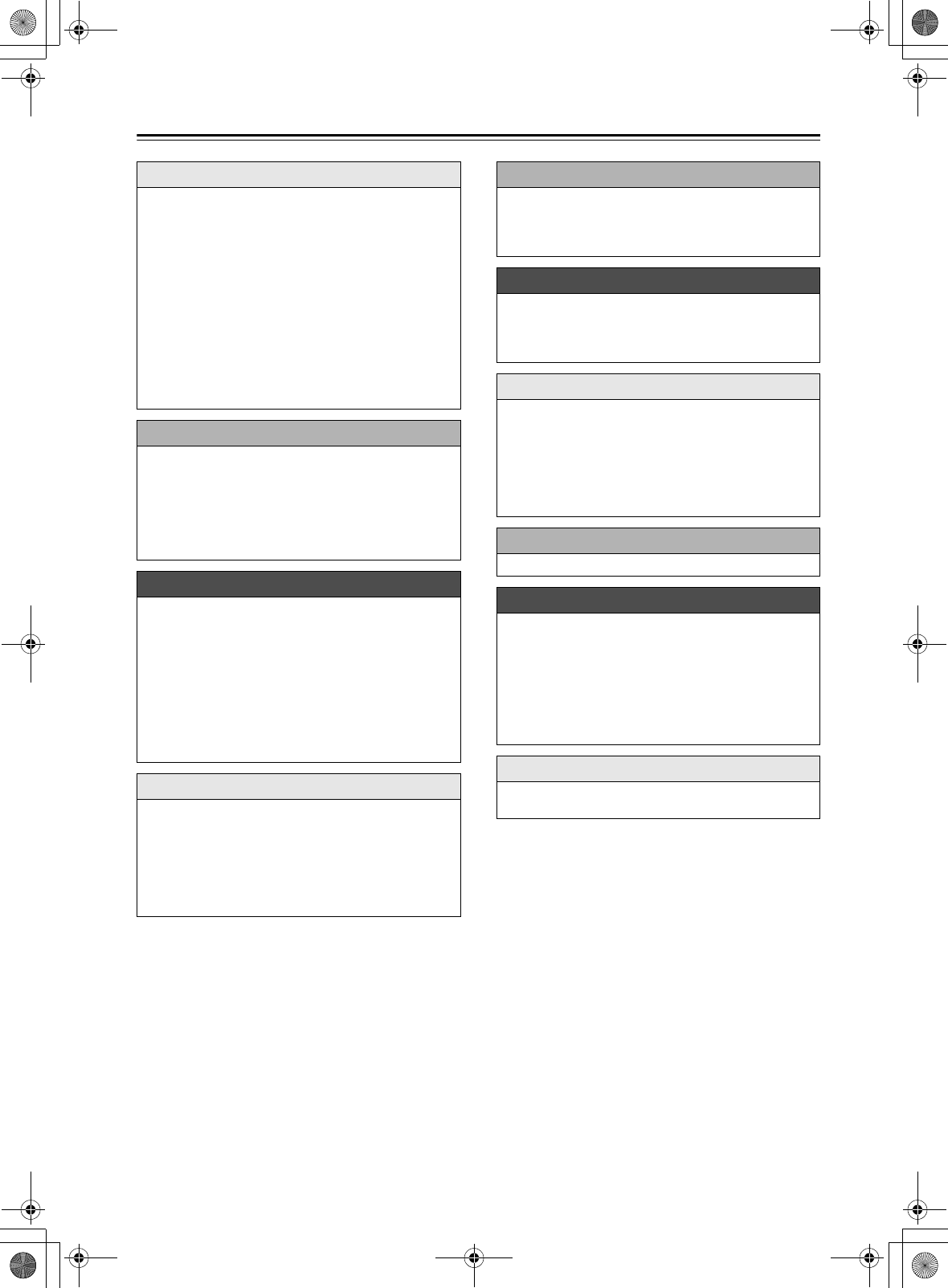
8
Contents
Getting Started
Important Safety Instructions..................................... 2
Precautions................................................................ 3
Package Contents .....................................................6
Using the Included Floor Pads for speakers..........6
Using the Remote Controller .................................6
Replacing the Battery ............................................6
Features ....................................................................7
Getting to Know the CD receiver ...............................9
Top and Front Panels ............................................9
Display ................................................................. 10
Rear Panel........................................................... 10
Remote Controller................................................ 11
Disc (Audio CD and MP3)
and USB Flash Drive (MP3) Notes ....................... 12
Connections
Connecting Speakers .............................................. 13
Connecting the Antennas ........................................ 14
Connecting an Outdoor FM Antenna ................... 14
Connecting Other Components ...............................15
Connecting a Powered Subwoofer ...................... 15
Connecting an Audio Playback Device................ 15
Connecting the Power Cord.................................15
Basic Operations
Basic Operations .....................................................16
Turning On the CD receiver.................................16
Setting Auto Standby (ASb).................................16
Selecting the Input Source...................................16
Adjusting the Volume...........................................16
Muting the CD receiver ........................................16
Using Headphones .............................................. 16
Adjusting the Bass and Treble.............................17
Using Super Bass ................................................17
Changing the Display Brightness.........................17
Playing CDs
Playing CDs............................................................. 18
Playing CDs .........................................................18
Displaying CD Information ...................................18
Selecting MP3 Files ............................................. 19
Displaying MP3 Information.................................19
Random Playback................................................20
Repeat Playback..................................................20
Playing Your iPod/iPhone/iPad
Playing Your iPod/iPhone/iPad................................21
Playing an iPod/iPhone/iPad via USB..................21
Navigating the iPod Menus with the Remote
Controller...........................................................21
Playing Back via Bluetooth
Playing Back via Bluetooth ......................................22
Listening to an audio from Bluetooth device ........22
Displaying Bluetooth Information .........................22
Setting Bluetooth Standby ...................................22
Listening to the Radio
Listening to the Radio ..............................................23
Tuning into FM Radio Stations.............................23
Presetting FM Stations Automatically
(Auto Preset) .....................................................23
Presetting AM/FM Stations Manually...................24
Selecting Preset Stations.....................................24
Erasing Presets....................................................24
Playing a USB Flash Drive
Playing a USB Flash Drive ......................................25
Clock and Timer
Setting the Clock......................................................25
Setting the Clock..................................................25
Using the Timer .......................................................26
Programming the Timer .......................................26
Turning Timer On and Off ....................................27
Using the Sleep Timer .........................................27
Timer Playback using the Alarm Play Function of
your iPod ...........................................................27
Miscellaneous
Troubleshooting .......................................................28
Specifications...........................................................32
E39_CS-355_En_120614.book 8 ページ 2012年6月14日 木曜日 午後1時48分
TENTATIVE
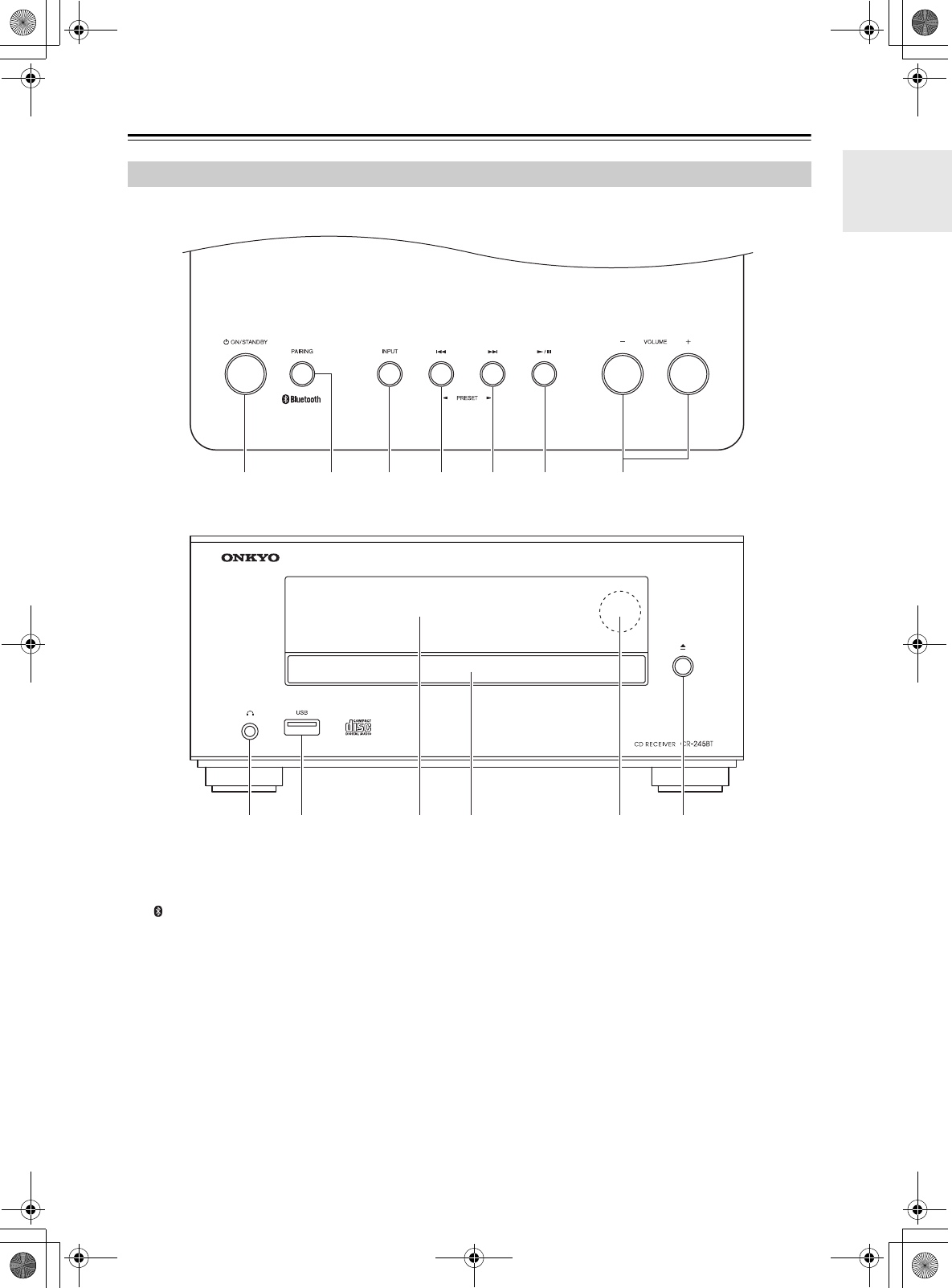
9
Getting to Know the CD receiver
For detailed information, see the pages in parentheses.
a8ON/STANDBY button (17, 23, 27, 28, 29)
bBluetooth PAIRING button (23)
cINPUT button (17, 23)
dPrevious [7]/PRESET [e] button
(19, 22, 25, 29)
eNext [6]/PRESET [r] button (19, 22, 25)
fPlay/Pause [1/3] button (19, 26)
gVOLUME [–]/[+] buttons (17, 22)
hHeadphones [=] jack (17)
iUSB port (26)
jDisplay
kDisc tray (19)
lRemote control sensor (6)
mOpen/Close [0] button (19)
Top and Front Panels
ijk l mh
agbcdef
Top Panel
Front Panel
E39_CS-355_En_120614.book 9 ページ 2012年6月14日 木曜日 午後1時48分
TENTATIVE
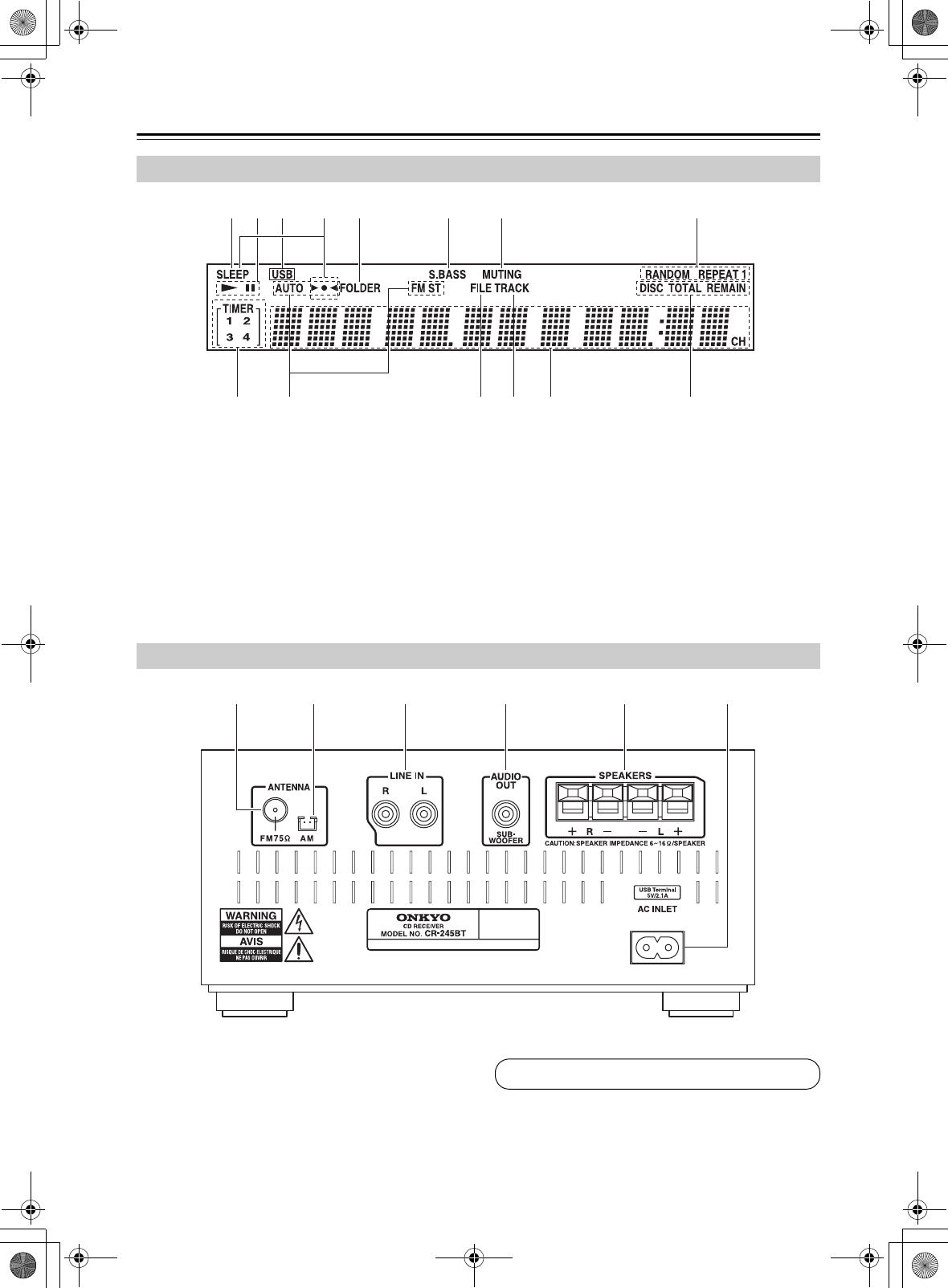
10
Getting to Know the CD receiver—Continued
aSLEEP indicator
bPlay 1 and Pause 3 indicators
cUSB indicator
dBluetooth indicators
eFOLDER indicator
fS.BASS indicator
gMUTING indicator
hPlayback mode indicators
iTIMER indicators
jTuning indicators
kFILE indicator
lTRACK indicator
mMessage area
nDISC, TOTAL, and REMAIN indicators
aFM ANTENNA jack
bAM ANTENNA jack
cLINE IN jack
dAUDIO OUT (SUBWOOFER) jack
eSPEAKERS terminals
fAC INLET
Display
a h
jklmn
bc ed f g
i
Rear Panel
bacdef
See pages 13 to 16 for connection information.
E39_CS-355_En_120614.book 10 ページ 2012年6月14日 木曜日 午後1時48分
TENTATIVE
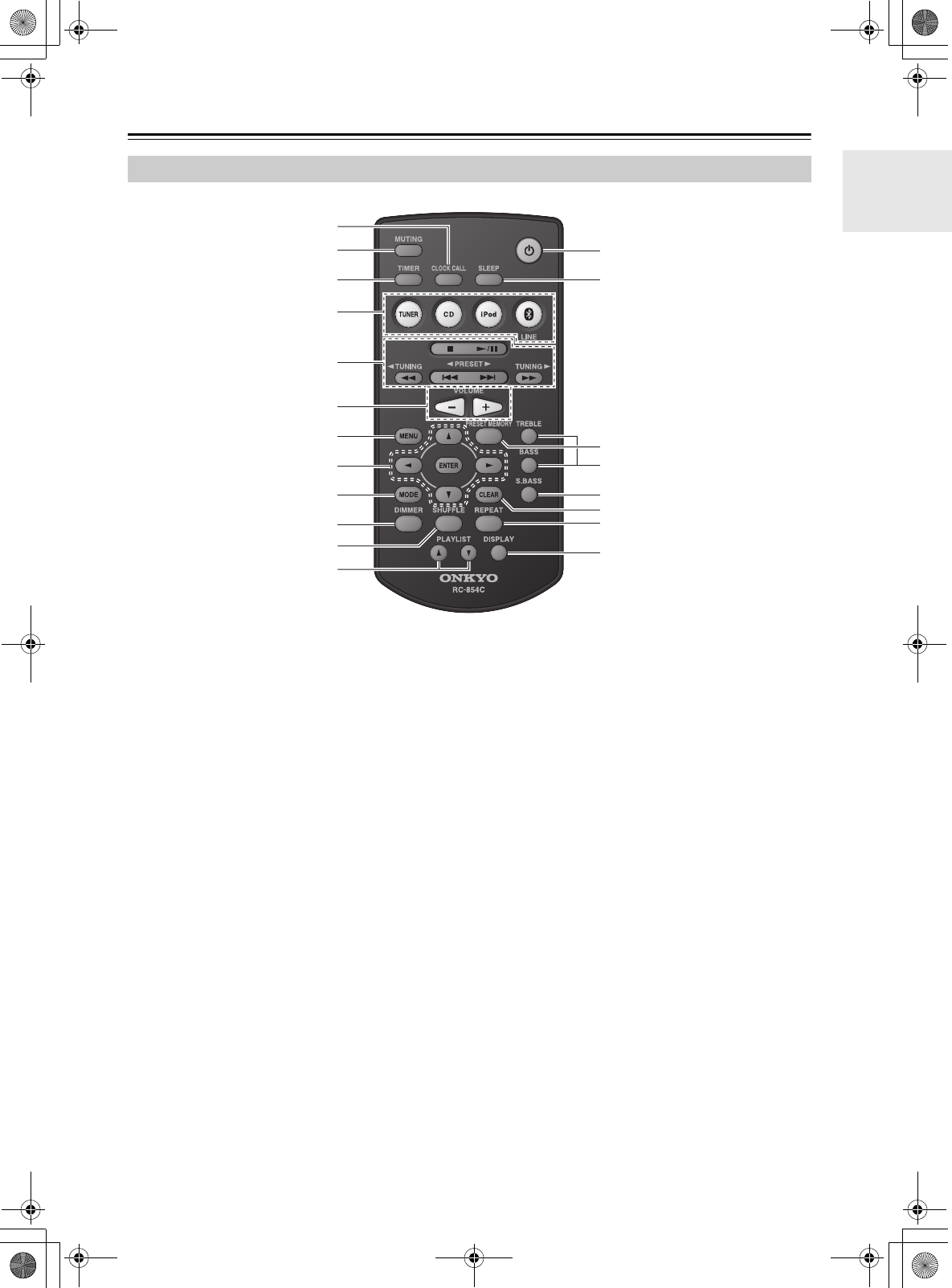
11
Getting to Know the CD receiver—Continued
For detailed information, see the pages in parentheses.
aCLOCK CALL button (26)
bMUTING button (17)
cTIMER button (26, 27, 28)
dInput Selector buttons (17, 22, 24, 25, 26)
eStop [2] (19, 22),
Play/Pause [1/3] (19, 20, 22, 26),
[7]/[6], PRESET [e]/[r] (19, 22, 25),
[5]/[4], TUNING [e]/[r] (19, 22, 24)
buttons
fVOLUME [–]/[+] buttons (17, 22)
gMENU button (22)
hArrow [q]/[w]/[e]/[r] buttons and ENTER
button
iMODE button (20, 24)
jDIMMER button (18)
kSHUFFLE button (21, 22)
lPLAYLIST [q]/[w] buttons (22)
mOn/Standby [8] button (17, 27, 28)
nSLEEP button (28)
oPRESET MEMORY button (24, 25)
pTREBLE/BASS buttons (18)
qS.BASS button (18)
rCLEAR button (18, 21, 25)
sREPEAT button (21, 22)
tDISPLAY button (19, 20, 23, 26, 27)
Remote Controller
a
g
i
j
k
l
b
c
d
e
f
h
m
s
n
o
p
q
r
t
E39_CS-355_En_120614.book 11 ページ 2012年6月14日 木曜日 午後1時48分
TENTATIVE
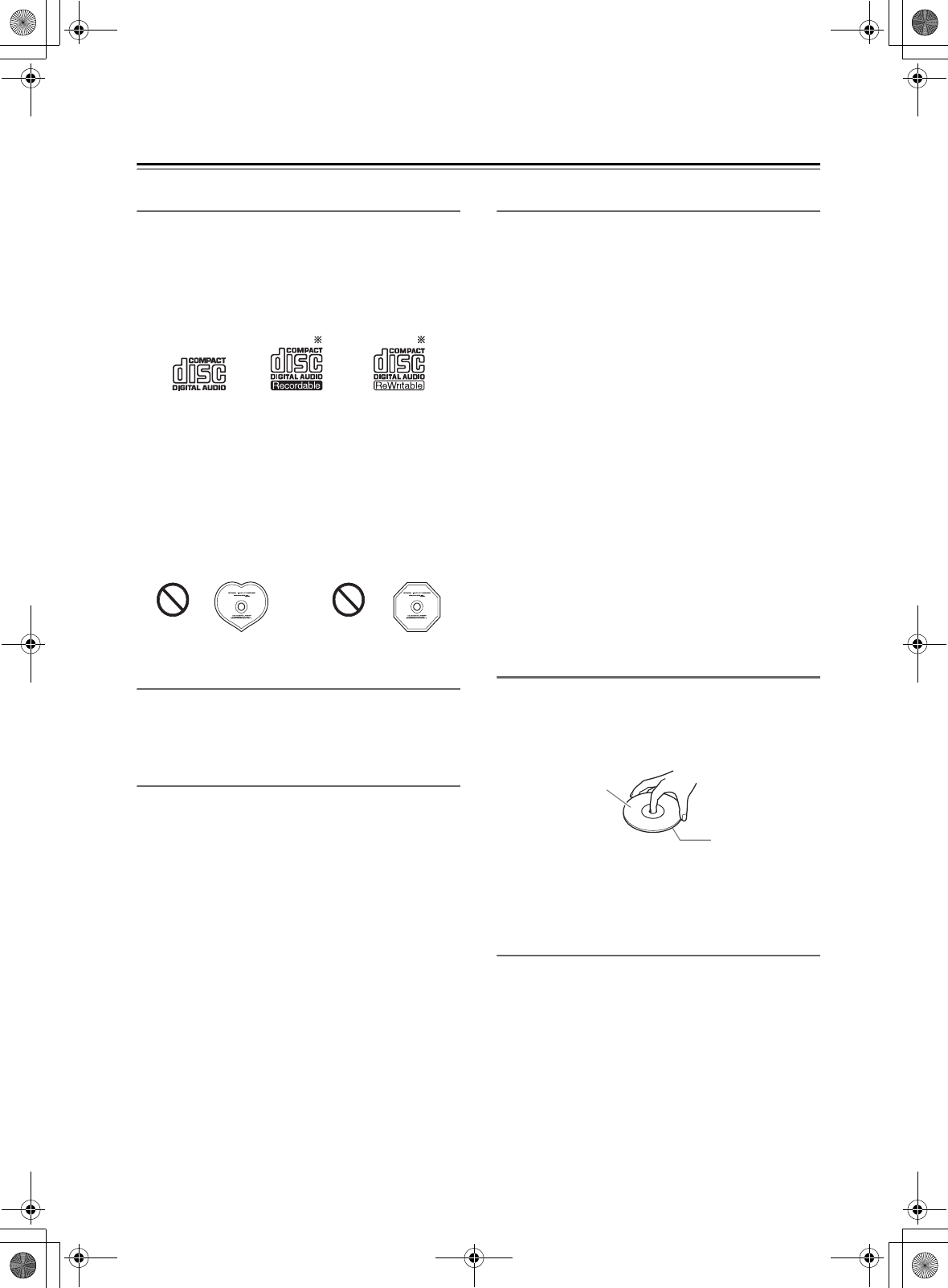
12
Disc (Audio CD and MP3) and USB Flash Drive
(MP3) Notes
Precautions for Playback
Compact discs (CDs) with the following logo on the
label surface can be used.
Do not use discs designed for purposes other than audio,
such as CD-ROMs for PC use. Abnormal noise could
damage the CD receiver.
*The CD receiver supports CD-R and CD-RW discs.
Note that some discs may not playback because of the disc
characteristics, scratches, contamination or the recording state.
A disc recorded with an audio CD record will not playback
unless it is finalized.
Never use discs which have a special shape (such as
hearts or octagons). These types of discs could jam and
damage the CD receiver.
CD Playback with Copy-control Function
Some audio CDs with copy-control function do not
comply with official CD standards. These are special
discs and cannot be played with the CD receiver.
Playback of MP3 Discs
MP3 files recorded on a CD-R/CD-RW can be played
with the CD receiver.
• Use discs which have been recorded following the
ISO 9660 Level 2 file system. (The supported
directory depth is eight levels, the same as ISO 9660
Level 1)
• Discs recorded with the hierarchical file system (HFS)
cannot be played.
• Discs must be closed (finalized).
• Only MP3 files with the extension “.MP3” or “. mp3”
are supported.
• Files recorded using MPEG 1 audio layer 3 at
sampling frequencies of 32/44.1/48 kHz and a
constant bit rate (CBR) of 32–320 kbps are supported.
• A maximum of 299 folders can be recognized on a
single CD. A maximum of 648 files can be recognized
in a single folder.
Playback from USB Flash Drives
MP3 files recorded on a USB flash drive can be played
with the CD receiver.
• USB flash drives formatted in FAT16 or FAT32 are
supported.
• Only MP3 files with the extension “.MP3” or “.mp3”
are supported.
• Files recorded using MPEG 1 audio layer 3 at
sampling frequencies of 32/44.1/48 kHz and a
constant bit rate (CBR) of 32–320 kbps are supported.
• A maximum of 299 folders can be recognized on a
single USB flash drive. A maximum of 648 files can
be recognized in a single folder.
Note:
• A disc recorded with a recorder or personal computer
may not play in some cases. (Cause: Disc’s
characteristics, damaged or dirty disc, dirt on player’s
lens, dew condensation, etc.)
• A disc recorded on a personal computer may not play
because of the application settings or environment.
Record the disc with the proper format. (Contact the
application maker for details.)
• A disc with insufficient storage capacity may not
playback properly.
Handling Discs
Hold discs by the edge, or by the center hole and edge.
Avoid touching the playback surface (surface with
nothing printed on it).
Do not attach paper or stickers, or write on the playback
or label surface of the disc. Take care not to scratch or
damage the disc.
Precautions for Rental Discs
Do not use discs with residue from cellophane tape,
rental discs with labels which are peeling off, or discs
with decorative labels. This type of disc could get stuck
in the CD receiver, or could damage the CD receiver.
Label surface
(printed surface)
Playback surface
E39_CS-355_En_120614.book 12 ページ 2012年6月14日 木曜日 午後1時48分
TENTATIVE
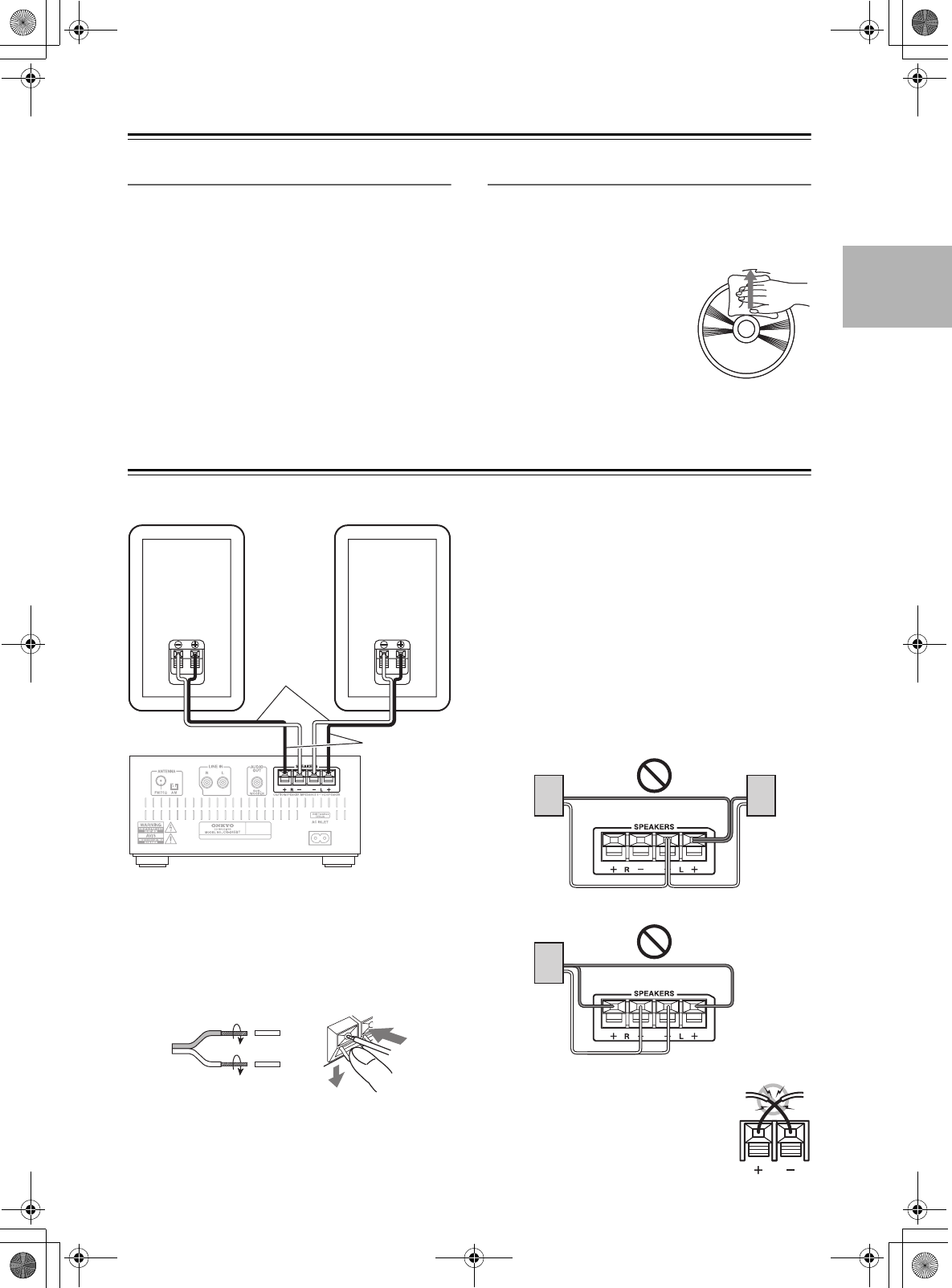
13
Disc (Audio CD and MP3) and USB Flash Drive (MP3) Notes—Continued
Precautions for Inkjet Printable Discs
Do not leave a CD-R/CR-RW having a label printed with
an inkjet printer in the CD receiver for a long time. The
disc could get stuck in the CD receiver, or could damage
the CD receiver.
Remove the disc from the CD receiver when not being
played, and store it in a case. A freshly printed disc will
stick easily, and should not be played immediately.
Caring for Discs
If the disc is dirty, the CD receiver will have a hard time
reading signals, and the audio quality may drop. If the
disc is dirty, gently wipe off fingerprints and dust with a
soft cloth. Lightly wipe from the center outwards.
To remove stubborn dust or dirt,
wipe the disc with a soft cloth
dampened with water, and then dry
it with a dry cloth. Do not use
cleaning spray for analog records
or antistatic agents, etc. Never use
volatile chemicals such as benzine
or paint thinner as they can impregnate the disc surface.
Connecting Speakers
Remove the precut insulation from the ends of the
speaker cables, and twist the bare wires tightly.
Push the lever to open the hole, insert the bare wire into
the hole, and then release the lever.
Make sure that the speaker terminals are gripping the
bare wires, not the insulation.
• Connect the right speaker to the CD receiver’s right
(R) SPEAKERS terminals. Connect the left speaker to
the left (L) SPEAKERS terminals.
• Pay close attention to speaker wiring polarity. Connect
positive (+) terminals to only positive (+) terminals,
and negative (–) terminals to only negative (–)
terminals. If you get them the wrong way around, the
sound will be out of phase and will sound unnatural.
• Use the red line wires to connect the positive (+)
terminals.
• Do not connect anything other than the included
speakers (D-T05). We cannot take responsibility for
malfunctions or poor results if this CD receiver is used
with any other speakers.
• Do not connect both speaker cables to the same L or R
terminals. Do not connect more than two speaker
terminals to each speaker.
• Be careful not to short the positive and
negative wires.
Doing so may damage the CD receiver
and/or speakers.
Speaker
cable
Right speaker Left speaker
CD receiver
Red line side
R
E39_CS-355_En_120614.book 13 ページ 2012年6月14日 木曜日 午後1時48分
TENTATIVE
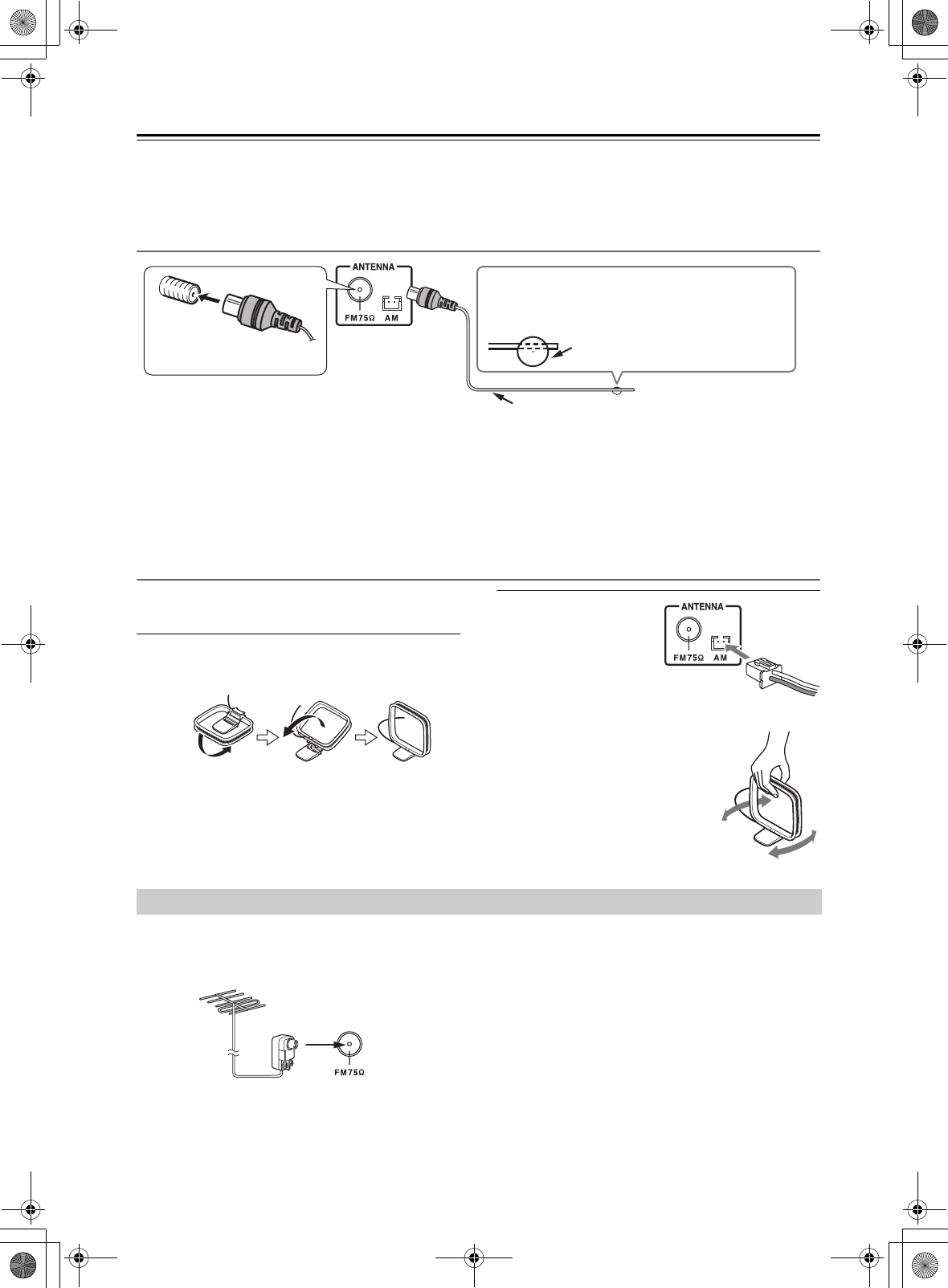
14
Connecting the Antennas
This section explains how to connect the supplied indoor FM antenna and AM loop antenna.
The CD receiver won’t pick up any radio signals if no antenna is connected, so you must connect the antenna to use the
tuner.
Connecting the Indoor FM Antenna
Note:
• Once your CD receiver is ready for use, you’ll need to tune into a radio station and position the antenna to achieve
the best possible reception.
Tip:
• If you cannot achieve good reception with the supplied indoor FM antenna, try a commercially available outdoor FM
antenna instead.
Connecting the AM Loop Antenna
The supplied indoor AM loop antenna is for indoor use
only.
1Assemble the AM loop antenna, inserting
the tabs into the base, as shown.
2Plug the AM loop
antenna into the
AM antenna jack,
as shown.
■Adjusting the AM Loop Antenna
Adjust the location and position of
the AM antenna while listening to
an AM station to achieve the best
possible reception.
If you cannot achieve good reception with the supplied
indoor FM antenna, try a commercially available
outdoor FM antenna instead.
Note:
• Outdoor FM antennas work best outside, but usable
results can sometimes be obtained when installed in an
attic or loft.
• For best results, install the outdoor FM antenna well
away from tall buildings, preferably with a clear line
of sight to your local FM transmitter.
• Outdoor antenna should be located away from
possible noise sources, such as neon signs, busy roads,
etc.
• For safety reasons, outdoor antenna should be situated
well away from power lines and other high-voltage
equipment.
• Outdoor antenna must be grounded in accordance
with local regulations to prevent electrical shock
hazards.
Insert the plug fully into
the jack.
Thumbtacks, etc.
Caution:
• Be careful not to injure yourself when using
thumbtacks.
Indoor FM antenna (supplied)
Connecting an Outdoor FM Antenna
E39_CS-355_En_120614.book 14 ページ 2012年6月14日 木曜日 午後1時48分
TENTATIVE
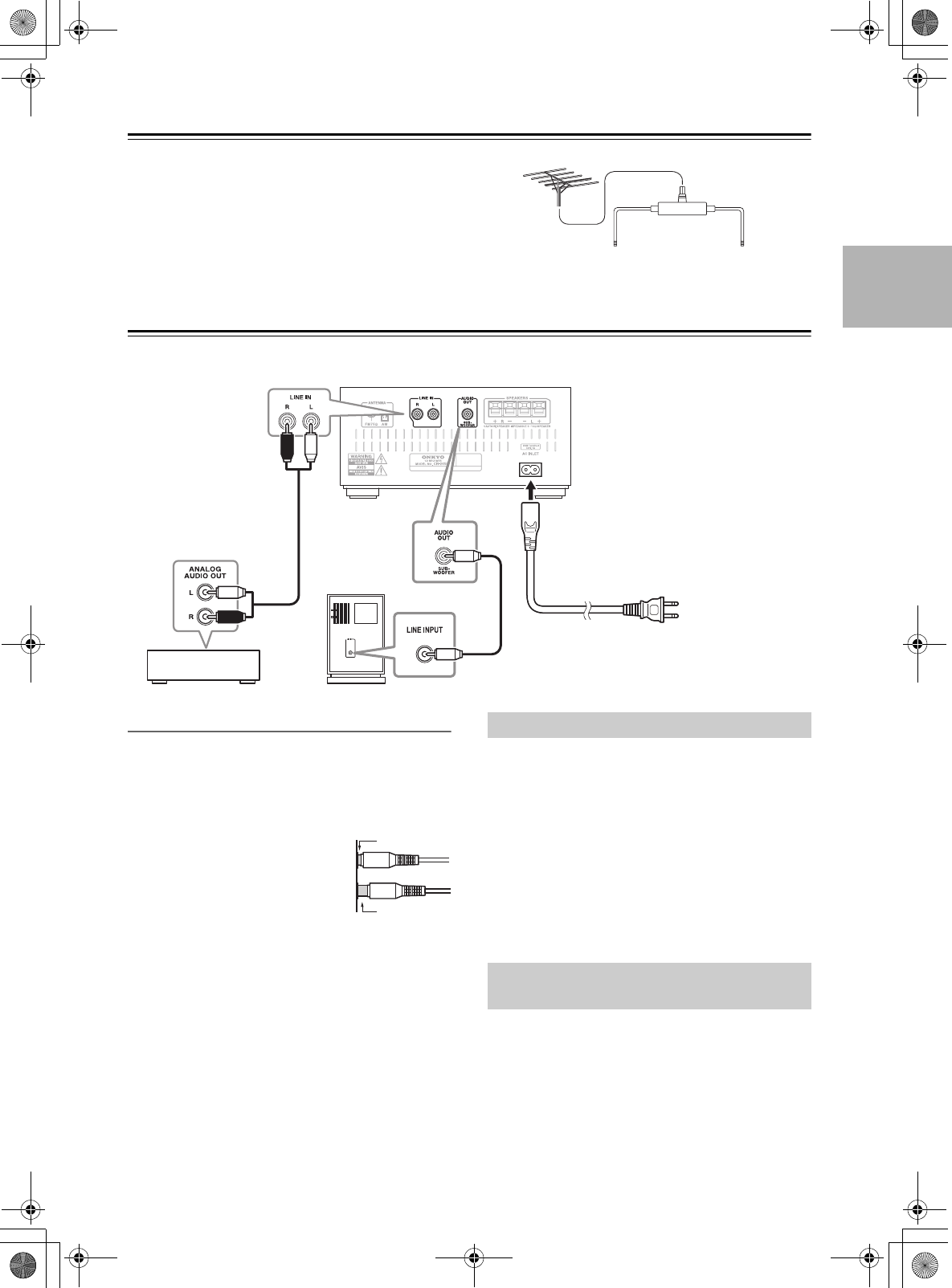
15
Connecting the Antennas—Continued
■Using a TV / FM Antenna Splitter
It’s best not to use the same antenna for both FM and TV
reception, as this can cause interference problems.
If circumstances demand it, use a TV / FM antenna
splitter, as shown.
Connecting Other Components
About Connections
• Before making any connections, read the manuals
supplied with your other components.
• Don’t connect the power cord until you’ve completed
and double-checked all connections.
Push plugs in all the way to make
good connections (loose connections
can cause noise or malfunctions).
Note:
• Do not put anything on top of the CD receiver, as it
may interfere with proper ventilation.
Using a suitable cable, connect the CD receiver’s
AUDIO OUT: SUBWOOFER to the input on your
powered subwoofer.
If your subwoofer is unpowered and you’re using an
external amplifier, connect the AUDIO OUT:
SUBWOOFER to the amp’s input.
Note:
• Do not connect or disconnect the power cord while the
subwoofer is powered-on. Doing so may damage the
subwoofer. You must power-off the subwoofer before
connecting or disconnecting the power cord.
Using a suitable cable, connect the CD receiver’s LINE
IN jacks to the OUTPUT (PLAY) jacks of your cassette
tape deck, TV, or other audio playback device.
TV / FM antenna
splitter
To CD receiver To TV (or VCR)
CD receiver
Analog audio
cable (RCA)
Powered
subwoofer
e.g.,
cassette tape deck
To wall outlet
(Connector type varies from
country to country.)
Right!
Wrong!
Connecting a Powered Subwoofer
Connecting an Audio Playback
Device
E39_CS-355_En_120614.book 15 ページ 2012年6月14日 木曜日 午後1時48分
TENTATIVE
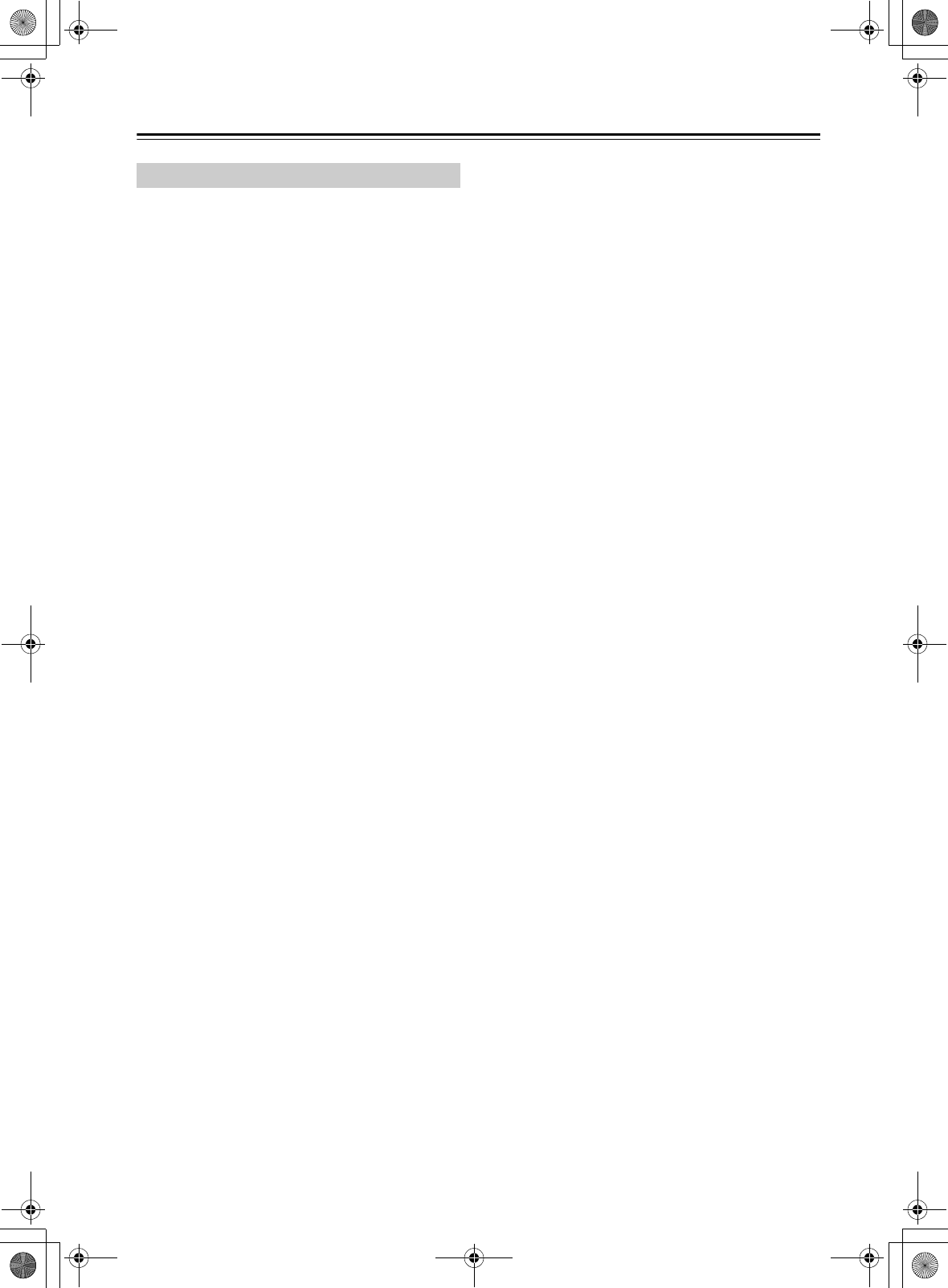
16
Connecting Other Components—Continued
Connect the CD receiver’s power cord to a suitable wall
outlet.
Note:
• Do not use any cord other than the included power
cord.
Do not connect the included power cord to any other
device. Doing so may cause malfunctions or
accidents.
• Do not unplug the power cord from the AC INLET
while the other end of the cord is still connected to an
AC outlet. You may receive an electric shock if you
accidentally touch the internal terminals of the power
cord.
• Before connecting the power cord, connect all of your
speakers and AV components.
• Turning on the CD receiver may cause a momentary
power surge that might interfere with other electrical
equipment on the same circuit. If this is a problem,
plug the receiver into a different branch circuit.
• Plug the power cord into an AC outlet that is easily
accessible so that you can quickly unplug it if
necessary.
Connecting the Power Cord
E39_CS-355_En_120614.book 16 ページ 2012年6月14日 木曜日 午後1時48分
TENTATIVE
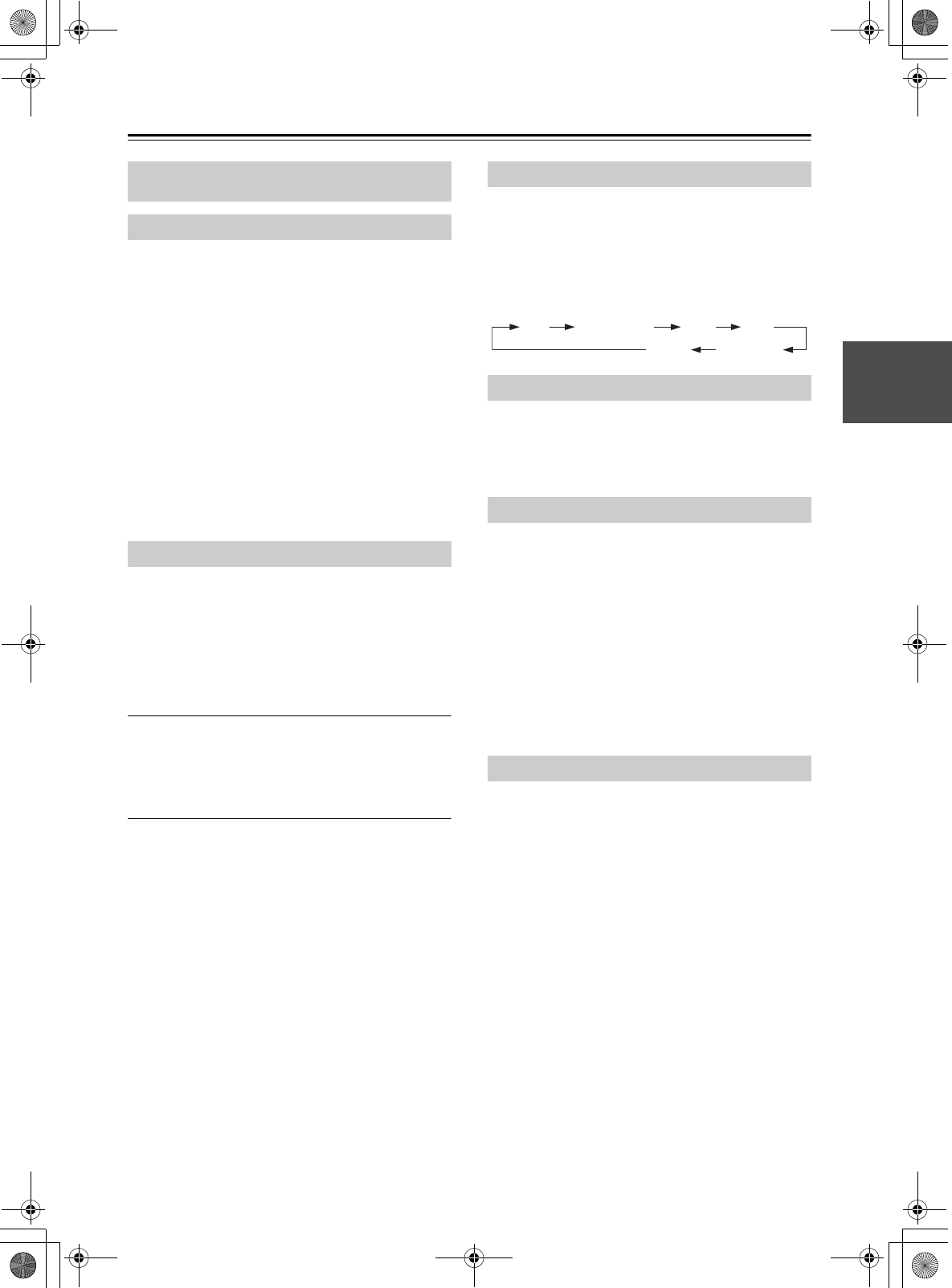
17
Basic Operations
Press the On/Standby [8] button.
The CD receiver comes on, and the display lights up.
Press the On/Standby [8] button again to set the CD
receiver to Standby.
You can also use the [8ON/STANDBY] button on the
CD receiver.
During the use of your iPod/iPhone/iPad connected to
the CD receiver with a USB cable, if the connection
mode of the CD receiver is set to iPod (see page 22),
“Charging” appears on the display of the CD receiver
and your iPod/iPhone/iPad will be charged even with the
CD receiver on standby.
Tip:
• For details on power management settings, see “Set-
ting Auto Standby (ASb)”.
With Auto Standby, you can set the CD receiver so that
it will be automatically turned off and enter the standby
mode if there is no operation for 20 minutes with no
audio input.
The default setting is “Off”.
Make settings for this function while playback is
stopped.
1Press and hold down the remote
controller’s [SLEEP] button (about 3
seconds).
If this setting is “On”, “AutoStby On” will appear
on the CD receiver’s display.
Note:
• To switch between “On” and “Off”, repeat this
procedure.
• If an iPod/iPhone/iPad is connected, ASb will not
operate because the connected unit is being charged.
• If playback is paused, the power will remain on even
after 20 minutes have elapsed; the Auto Standby
function will not operate.
• With Bluetooth Standby “On”, the CD receiver will
enter the Bluetooth Standby mode if the Auto Standby
function is enabled (see page 23).
You can select CD, iPod (USB), FM, AM, Bluetooth, or
LINE, which can be an external component.
To select the input source, use the remote controller’s
Input Selector buttons. On the CD receiver, press the
[INPUT] button repeatedly.
The input sources are selected in the following order.
To adjust the volume, use the VOLUME [–]/[+]
buttons.
You can also use the CD receiver’s VOLUME [–]/[+]
buttons.
You can temporarily mute the output of the CD receiver.
Press the [MUTING] button.
The CD receiver is muted.
“Muting” appears on the display for a few seconds. The
MUTING indicator flashes continuously while the CD
receiver is muted.
Note:
• To unmute, press the [MUTING] button again or
adjust the volume.
• Muting is automatically cancelled when the CD
receiver is set to standby.
You can connect a pair of stereo headphones (ø3.5 mm,
1/8-inch phone plug) to the receiver’s headphones [=]
jack for private listening.
Note:
• Always turn down the volume before connecting your
headphones.
• While the headphones plug is inserted in the
headphones [=] jack, the speakers are turned off.
This section describes the procedure for using the
remote controller, unless otherwise specified.
Turning On the CD receiver
Setting Auto Standby (ASb)
Selecting the Input Source
Adjusting the Volume
Muting the CD receiver
Using Headphones
FM iPod (USB)
LINE Bluetooth
CD AM
E39_CS-355_En_120614.book 17 ページ 2012年6月14日 木曜日 午後1時48分
TENTATIVE
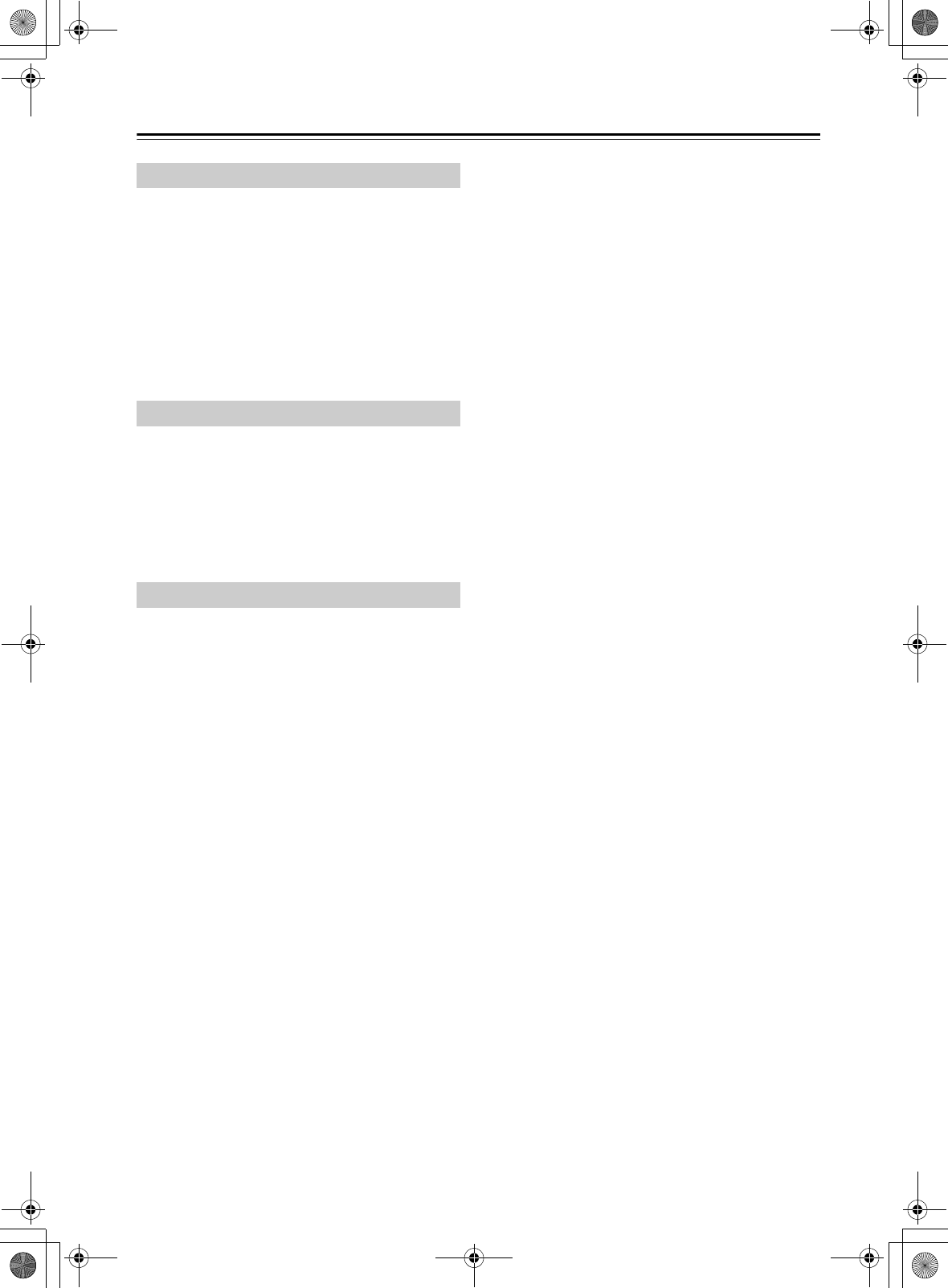
18
Basic Operations—Continued
Press the [BASS] or [TREBLE] button, and then
use the [q]/[w] buttons to adjust the bass or
treble, respectively.
The default setting is “0”. You can adjust the bass and
treble from –5 to +5.
While adjusting the bass or treble, you can press the
[CLEAR] button to return the setting to “0”.
Note:
• If you press no buttons for about 5 seconds, the
previous display will appear automatically.
To turn on Super Bass, press the [S.BASS]
button.
The setting will alternate between S.Bass Off, S.Bass 1,
and S.Bass 2 each time you press the button.
To turn off Super Bass, press the [S.BASS] button
repeatedly until “S.Bass Off” appears.
The default setting is “Off”.
You can adjust the brightness of the display.
Press the [DIMMER] button repeatedly to select:
dim, or normal brightness.
Adjusting the Bass and Treble
Using Super Bass
Changing the Display Brightness
E39_CS-355_En_120614.book 18 ページ 2012年6月14日 木曜日 午後1時48分
TENTATIVE

19
Playing CDs
1Press the CD receiver’s [0] button to open
the disc tray.
Tip:
• Pressing the [0] button while the CD receiver is on
Standby will turn on the CD receiver and open the disc
tray.
2Place CD on the tray with the label-side
facing up.
Place 8 cm CDs in the center of the tray.
3To start playback, press the CD receiver’s
[1/3] button.
Alternatively, press the remote controller’s [CD]
button followed by the [1/3] button.
The disc tray closes and playback starts.
Then the “1” indicator appears.
To stop playback:
Press the [2] button.
Playback stops automatically when the last track has
been played.
To pause playback:
Press the [1/3] button. The Pause “3” indicator
appears. To resume playback, press the [1/3] button
again.
To Fast-Forward or Fast-Reverse:
During playback, press and hold the Fast Forward [4]
button to fast forward, or the Fast Reverse [5] button
to fast reverse.
To remove the CD:
Press the CD receiver’s [0] button to open the disc tray.
■Information Displayed When Playback is
Stopped:
Selecting Tracks
To return to the beginning of the track currently playing,
press the Previous [7] button.
Press the Previous [7] button repeatedly to select
earlier tracks.
Press the Next [6] button repeatedly to select
subsequent tracks.
During playback or while playback is paused, press the
[DISPLAY] button repeatedly to display the following
CD information.
• Elapsed time
•“REMAIN”
Lights up while the remaining track time is being
displayed.
•“TOTAL REMAIN”
Lights up while the remaining disc time is being
displayed.
•Type of CD
This section describes the procedure for using the
remote controller, unless otherwise specified.
Playing CDs
CD „„ „„19„† „„67„‡29
“DISC TOTAL” lights up
• Audio CD
Total number of tracks Total playing time
Displaying CD Information
E39_CS-355_En_120614.book 19 ページ 2012年6月14日 木曜日 午後1時48分
TENTATIVE
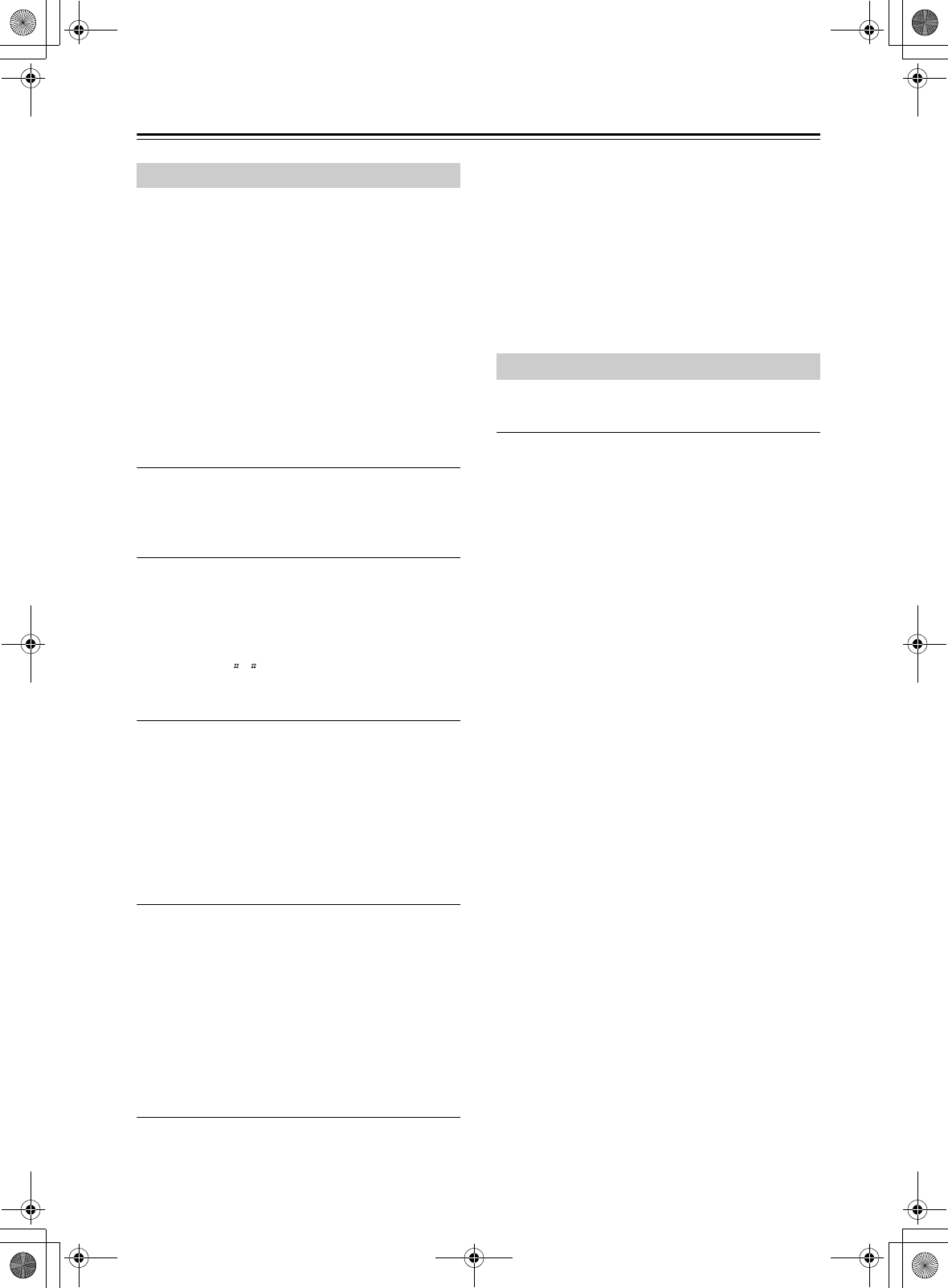
20
Playing CDs—Continued
The files on an MP3 CD can be located at the disc’s root
level or within a folder.
A folder can contain additional folders, with other
folders inside them in a hierarchical structure.
A maximum of 648 files and folders (total) can be shown
within a folder. Files and folders are listed alphabetically
without distinction.
If you don’t select a specific MP3 file or folder for
playback, all of the MP3 files will be played in numerical
order starting with file #1.
If random playback is selected, the files will not be
played in the numerical order. If you want the files to
play in the numerical order, you must cancel random
playback (see page 21).
1While playback is stopped, press the
[MODE] button.
“FOLDER” will light, and the name of the first
folder will be shown.
2Use the arrow [q]/[w] buttons to select a
folder.
Press the [ENTER] button or the [r] button to
enter the folder.
Repeat this operation to select the desired folder.
When the “ ” message is shown, you can press
the [ENTER] button to return to the upper-level
folder.
3Use the arrow [q]/[w] buttons to select the
MP3 files within the folder.
The name of the MP3 file inside the folder is
displayed.
To select a different folder, press the [e]/[r]
button, then use the [q]/[w] buttons to select the
desired folder, and finally press the [ENTER]
button. Use the [q]/[w] buttons to select the
desired file.
4To start playback, press the [ENTER] button
or Play/Pause [1/3] button.
Playback will start with the specified file and
continue until all of the MP3 files have been
played.
To select an MP3 file in another folder during
playback, press the [MODE] button, select the
folder by using the arrow [e]/[r]/[q]/[w] buttons,
and then press the [ENTER] button. Now use the
arrow [q]/[w] buttons to select the MP3 files
within that folder.
■Pausing Playback
To pause playback, press the Play/Pause [1/3] button.
To resume playback, press it again.
■Selecting a higher or lower folder
Press the [e] button to select a higher-level folder, or the
[r] button to select a lower-level folder.
■To return to the root
Press the [MODE] button, and then press the [MENU]
button.
You can display various information about the MP3 file
currently playing, such as title, artist, and album.
During playback, press the [DISPLAY] button
repeatedly to display the following MP3
information.
The information is shown in the following order.
Elapsed time: The length of time that the current MP3
file has been playing (default display).
Remain time: The length of remaining time for the
current MP3 file.
File name: Name of the current MP3 file.
Folder name: Name of the current folder.
Sampling rate and bit rate: Sampling rate and bit rate
of the current MP3 file.
Volume label: Title of the current disc.
Note:
• Only single-byte alphanumeric characters can be
shown.
• A folder name, file name, or volume label that
contains anything other than single-byte alphanumeric
characters might be garbled.
Selecting MP3 Files
Displaying MP3 Information
E39_CS-355_En_120614.book 20 ページ 2012年6月14日 木曜日 午後1時48分
TENTATIVE
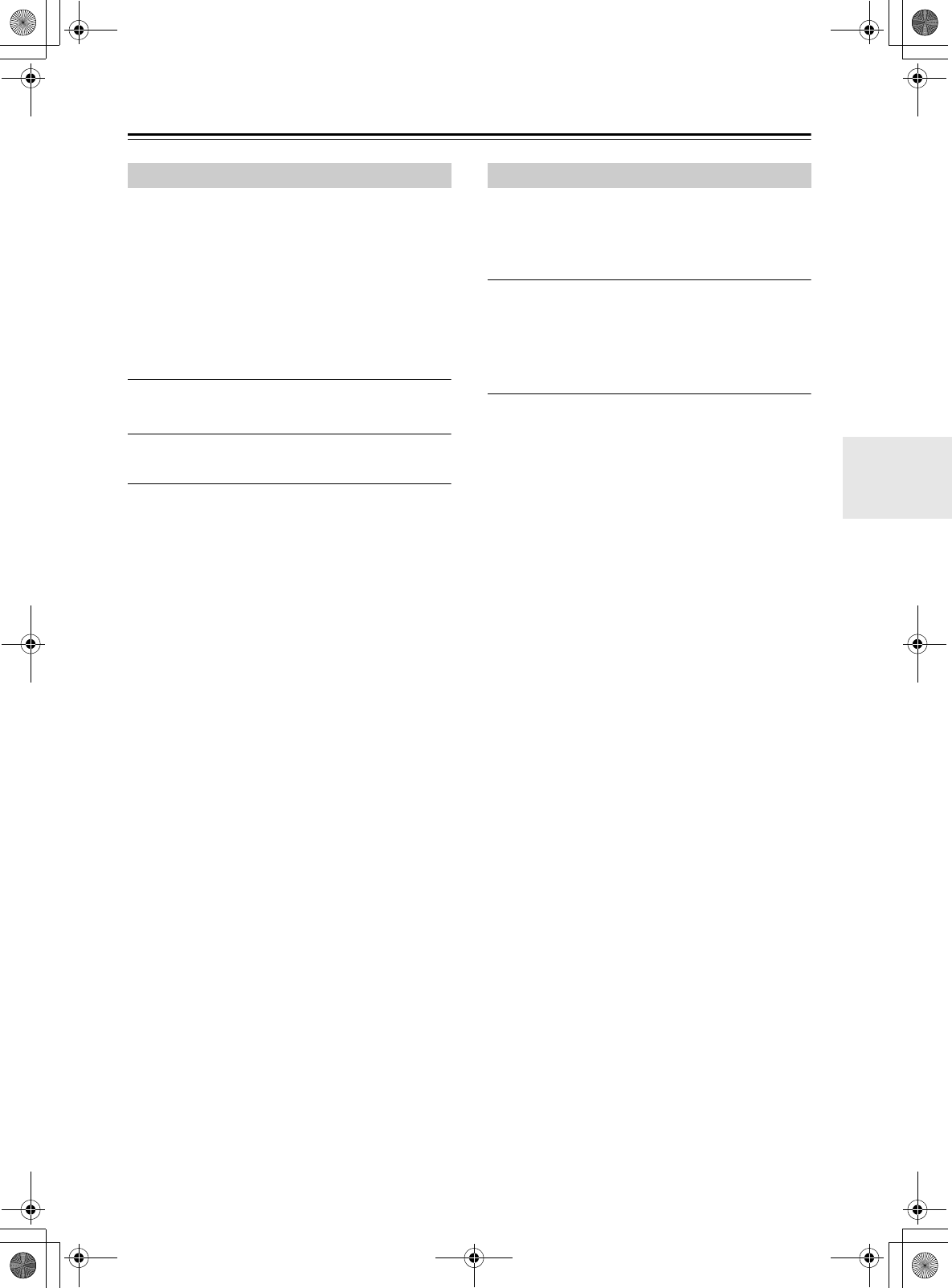
21
Playing CDs—Continued
With random playback, all of the tracks on the disc are
played in random order.
Random playback can also be used in conjunction with
repeat playback.
Note:
• In the case of MP3 files, the same song might be
played.
Random playback can be set when the input source is set
to CD or USB.
1Press the [SHUFFLE] button until the
RANDOM indicator appears.
2To start random playback, press the Play/
Pause [1/3] button.
■Cancelling Random Playback
To cancel random playback, press the [SHUFFLE] or
[CLEAR] button.
When playing a CD, random playback will be cancelled
automatically when the CD is removed.
With repeat playback, you can play an entire CD
repeatedly or play one track repeatedly.
Repeat playback can also be used in conjunction with
random playback.
Press the [REPEAT] button repeatedly until the
REPEAT or REPEAT 1 indicator appears.
“REPEAT” will repeatedly play all songs.
“REPEAT 1” will repeatedly play the currently-playing
song or the selected song.
Note:
• If REPEAT 1 is selected, pressing the [SHUFFLE]
button will cancel REPEAT 1; random playback will
occur.
■Cancelling Repeat Playback
To cancel repeat playback, press the [REPEAT] button
repeatedly until both the REPEAT and REPEAT 1
indicators disappear.
When playing a CD, repeat playback will be cancelled
automatically when the CD is removed.
Random Playback Repeat Playback
E39_CS-355_En_120614.book 21 ページ 2012年6月14日 木曜日 午後1時48分
TENTATIVE
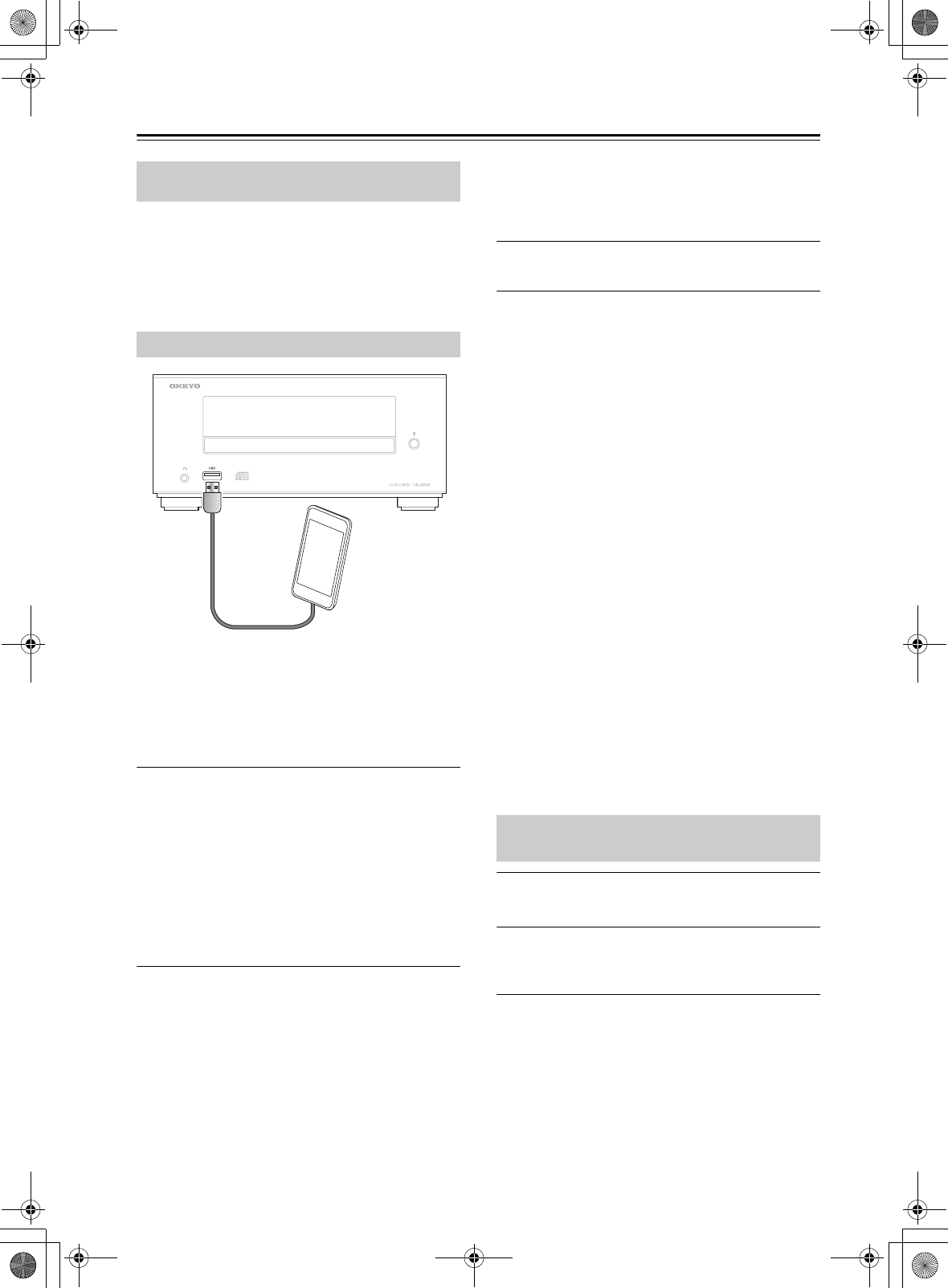
22
Playing Your iPod/iPhone/iPad
• Before using your iPod/iPhone/iPad with the CD
receiver, be sure to update your iPod/iPhone/iPad with
the latest software, available from the Apple Web site.
• Depending on your iPod/iPhone/iPad, or the type of
content being played, some functions may not work as
expected.
Compatible iPod/iPhone/iPad models
Made for:
iPod touch (1st, 2nd, 3rd and 4th generation), iPod nano
(2nd, 3rd, 4th, 5th and 6th generation), iPhone,
iPhone 3G, iPhone 3GS, iPhone 4, iPhone 4S, iPad,
iPad 2 and iPad (3rd generation)
1Press the [iPod] button.
Alternatively, you can use the CD receiver’s
[INPUT] button.
Note:
• If “USB” appears on the display of the CD
receiver, the connection mode is set to USB.
Press and hold the [MODE] button until “iPod”
appears to switch the connection mode to iPod.
And then reconnect your iPod/iPhone/iPad with a
USB cable.
2Connect the USB cable that comes with the
iPod/iPhone/iPad to the USB port on the
front of the CD receiver.
While reading the contents of your iPod/iPhone/
iPad, the message “Connecting” appears on the CD
receiver’s display.
“iPod” appears on the display of the CD receiver. If
your iPod/iPhone/iPad is not connected properly,
“No Device” appears.
Tip:
• When connecting your iPod/iPhone/iPad with a USB
cable, we recommend you use an official USB cable
from Apple Inc.
3Press the Play/Pause [1/3] button.
Playback starts.
■Pausing Playback
To pause playback, press the Play/Pause [1/3] button.
Press the Play/Pause [1/3] button again to resume
playback. You can also pause playback by pressing the
[2] button.
■Selecting Tracks
To return to the beginning of the track that’s currently
playing or paused, press the Previous [7] button.
Press the Previous [7] button repeatedly to select
earlier tracks.
Press the Next [6] button repeatedly to select
subsequent tracks.
■Fast-Forward or Fast-Reverse
During playback, press and hold the Fast Forward [4]
button to fast forward, or the Fast Reverse [5] button
to fast reverse.
■Random Playback
Press the [SHUFFLE] button repeatedly to switch the
random function of your iPod/iPhone/iPad.
■Repeat Playback
Press the [REPEAT] button repeatedly to switch the
repeat function of your iPod/iPhone/iPad.
■Selecting Playlist
Press the PLAYLIST [q]/[w] button to select the
playlist.
1Press the [MENU] button to display the iPod
menu.
2Use the Arrow [q]/[w]/[e]/[r] buttons to
select an item on the menu, and then press
the [ENTER] button.
Note:
• The volume level is adjusted by using the VOLUME
[–]/[+] buttons on the CD receiver or its remote
controller. Adjusting the volume on your iPod/iPhone/
iPad has no effect.
This section describes the procedure for using the
remote controller, unless otherwise specified.
Playing an iPod/iPhone/iPad via USB
Navigating the iPod Menus with the
Remote Controller
E39_CS-355_En_120614.book 22 ページ 2012年6月14日 木曜日 午後1時48分
TENTATIVE
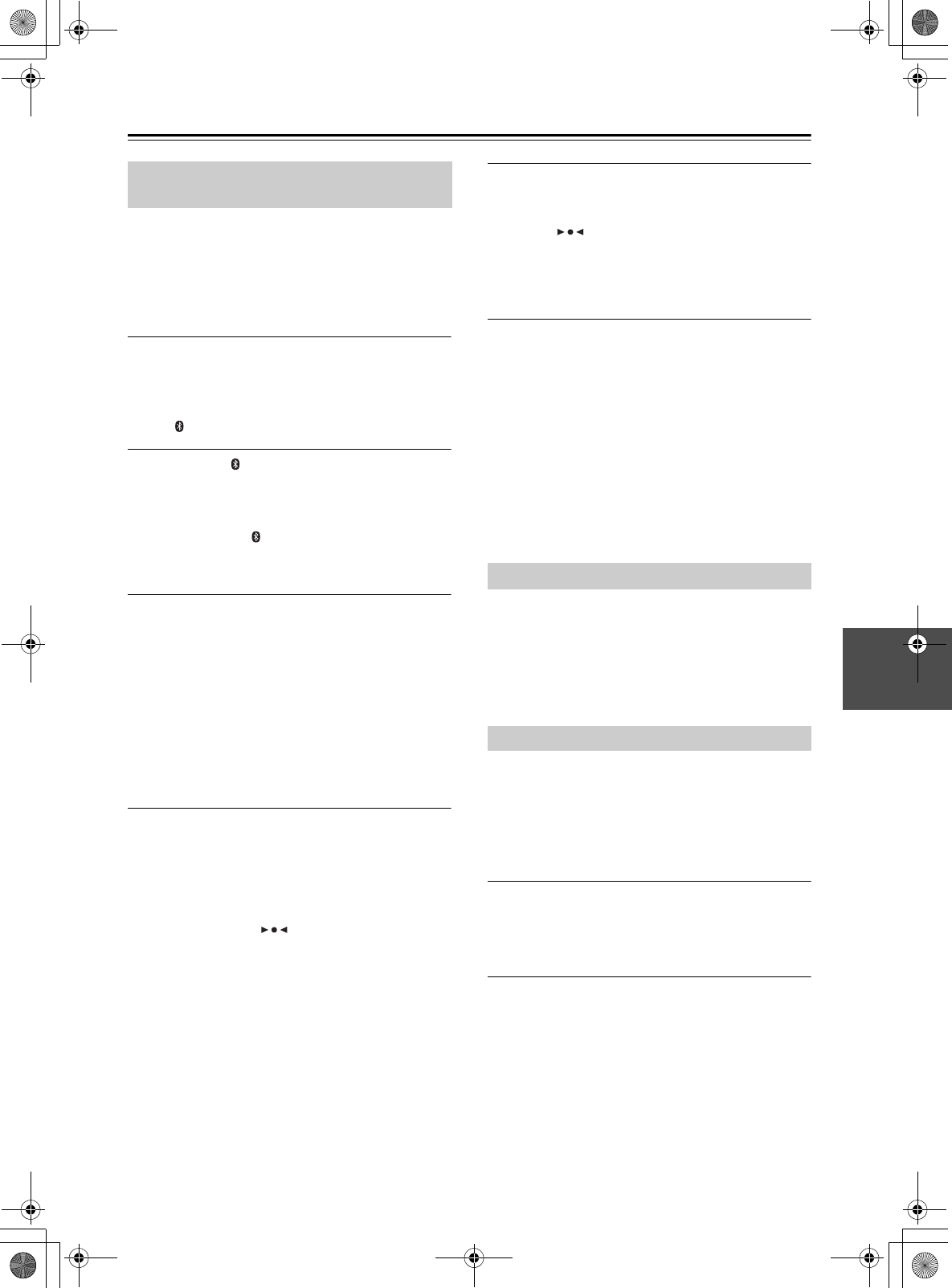
23
Playing Back via Bluetooth
Note:
• If your mobile phone supports A2DP protocol, its
music will play through the CD receiver.
• You can build a Bluetooth connection with a mobile
phone, an iPod or any other Bluetooth-enabled
devices.
1Press the [INPUT] button on the top panel
repeatedly to select the “Bluetooth” input.
Tip:
• Alternatively, you can use the remote controller’s
[ /LINE] button.
2Press the [ Bluetooth PAIRING] button on
the top panel. to put the CD receiver into the
pairing mode.
“Pairing...” appears on the CD receiver’s display.
If you hold the [ Bluetooth PAIRING] button for
more than 2 seconds during the process of pairing,
the operation will be cancelled.
3During this period, you can operate the
mobile phone, iPod or Bluetooth-enabled
device to pair with the CD receiver within a
10m range.
For details on the Bluetooth connection, refer to the
user manual of the Bluetooth-enabled device.
The CD receiver may not work as normal
depending on the circumstance even though the CD
receiver is placed within the 10 m range. In such
cases, get the Bluetooth-enabled device closer to
the CD receiver and retry the operation.
4Once the CD receiver is detected and its
name “Onkyo CR-245BT” appears on the
display of your Bluetooth-enabled device,
select the “Onkyo CR-245BT.” If a prompt
requests a password, key in the “0000”.
When a Bluetooth connection is established
successfully, the “ ” indicator will be solid on
and “Bluetooth” appears on the display of the CD
receiver.
5Select the desired music and press “1/3”
button on your device. The CD receiver
automatically starts playing the audio.
If the “ ” indicator is not lit and “Bluetooth”
appears on the display of the CD receiver after 2
minutes have elapsed after “Pairing...” appears, this
means that the pairing is not done successfully.
Perform the above procedure 1 to 4 again.
Note:
• If there is no sound output even after the paring is done
successfully, consult the user manual of the Bluetooth-
enabled device, and then select the
“Onkyo CR-245BT” as the audio output device.
• The CD receiver can store the pairing information of
up to 8 Bluetooth devices. If the pairing is done for the
ninth Bluetooth device, the pairing information of
device connected via Bluetooth in the most past times
is erased.
• The multiple Bluetooth devices cannot be connected
at the same time.
If you press the [DISPLAY] button during the Bluetooth
connection, the following Bluetooth information
appears.
The information is shown in the following order.
• Audio CODEC
• Sampling frequency
With Bluetooth Standby, you can set the CD receiver so
that it will be automatically turned on if the Bluetooth
device is operated while the CD receiver is on standby.
The default setting is “Off”.
Make settings for this function while CD receiver is in
standby mode.
Press and hold the [8ON/STANDBY] button on
the CD receiver while it is on standby (about 3
seconds).
The SLEEP indicator will be dimly-lit.
Note:
• To switch between “On” and “Off” , repeat this
procedure.
Listening to an audio from Bluetooth
device
Displaying Bluetooth Information
Setting Bluetooth Standby
E39_CS-355_En_120614.book 23 ページ 2012年6月14日 木曜日 午後1時48分
TENTATIVE
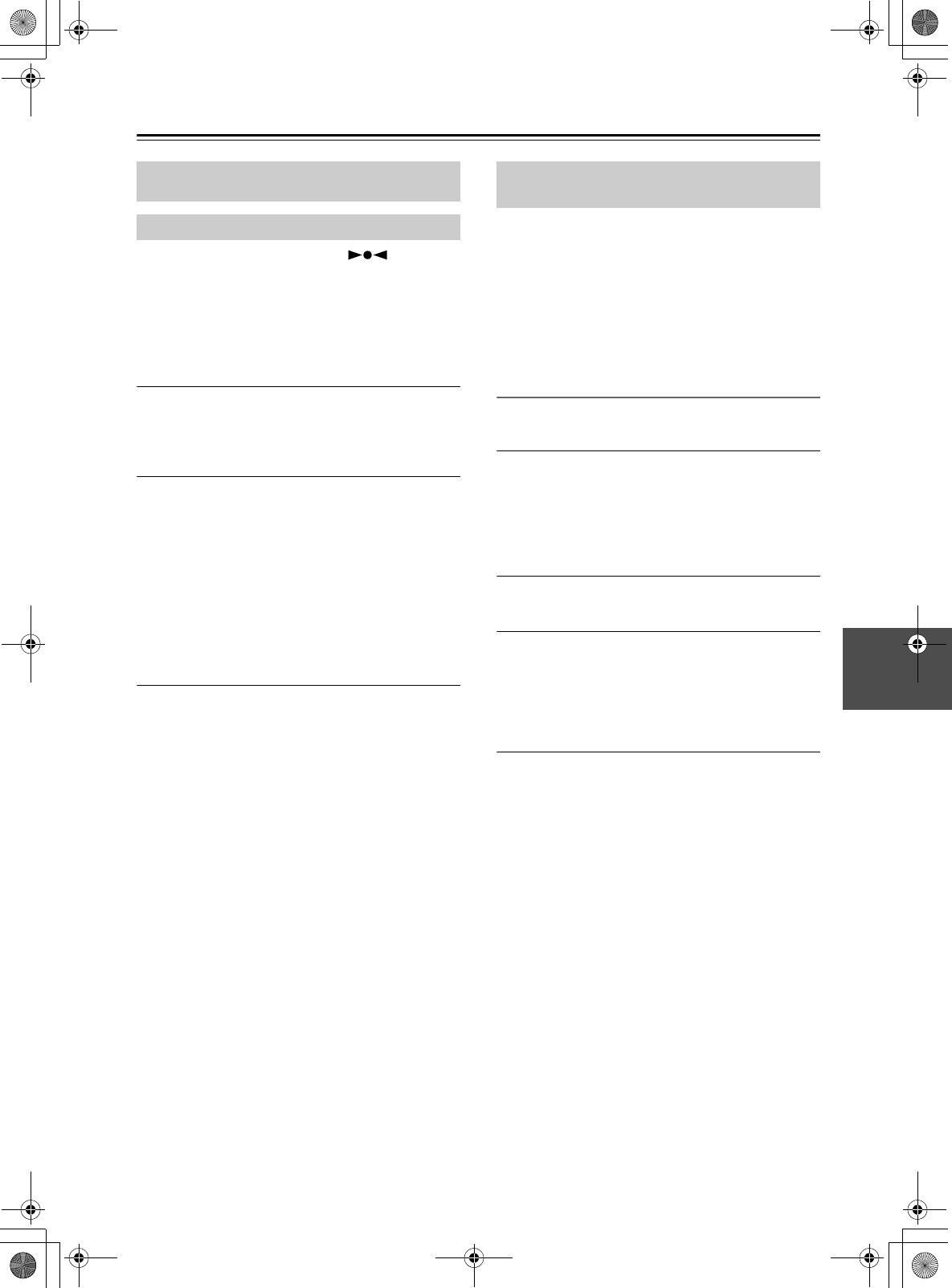
24
Listening to the Radio
When tuned to a station, the Tuned ( ) indicator
appears. When receiving a stereo FM signal, the FM ST
indicator appears as well.
The [MODE] button is used to select Auto mode or
Mono mode. In Auto mode, the output will be stereo or
mono depending on the station being received. In Mono
mode, the output will be mono regardless of the station.
1Press the [TUNER] button repeatedly to
select “AM” or “FM”.
Alternatively, you can use the CD receiver’s
[INPUT] button.
2Use the TUNING [e]/[r] buttons to tune
into a station.
Each time you press the TUNING button, the
frequency changes 0.2 MHz steps for FM and
10 kHz steps for AM.
If you press and hold a TUNING button, the
frequency will change continuously. Once you
release the button, tuning will stop automatically
when a frequency on which a radio station is
broadcasting is found. If you want to interrupt this
process, press the [CLEAR] button.
Tuning into weak stereo FM stations
If the signal from a stereo FM station is weak, it may be
impossible to get good reception. In this case, press the
[MODE] button to switch to Mono mode and listen to
the station in mono.
With the Auto Preset function, you can automatically
preset all of the FM radio stations available in your area
in one go. Presets make it easy to select your favorite
stations and eliminate the need to tune the radio
manually each time you want to change stations.
As an alternative to this Auto Preset function, there’s
also a Manual Preset function that lets you manually
preset individual FM stations (see page 25).
Auto Preset Caution!
Any existing presets will be deleted when the Auto
Preset function is run.
1Press the [TUNER] button repeatedly to
select “FM”.
Alternatively, you can use the CD receiver’s
[INPUT] button.
Make sure the FM antenna is positioned to achieve
the best possible reception.
2Press the [PRESET MEMORY] button.
“Auto Preset?” appears on the display.
3To start the Auto Preset function, press
[ENTER].
Up to 30 stations can be preset and presets are
stored in frequency order.
If you want to interrupt the Auto Preset process,
press the [CLEAR] button.
Note:
• Depending on your location, a preset may be stored
with no station, and you’ll hear only noise when you
select it. In this case, delete the preset (see page 25).
This section describes the procedure for using the
remote controller, unless otherwise specified.
Tuning into FM Radio Stations
Presetting FM Stations Automatically
(Auto Preset)
E39_CS-355_En_120614.book 24 ページ 2012年6月14日 木曜日 午後1時48分
TENTATIVE
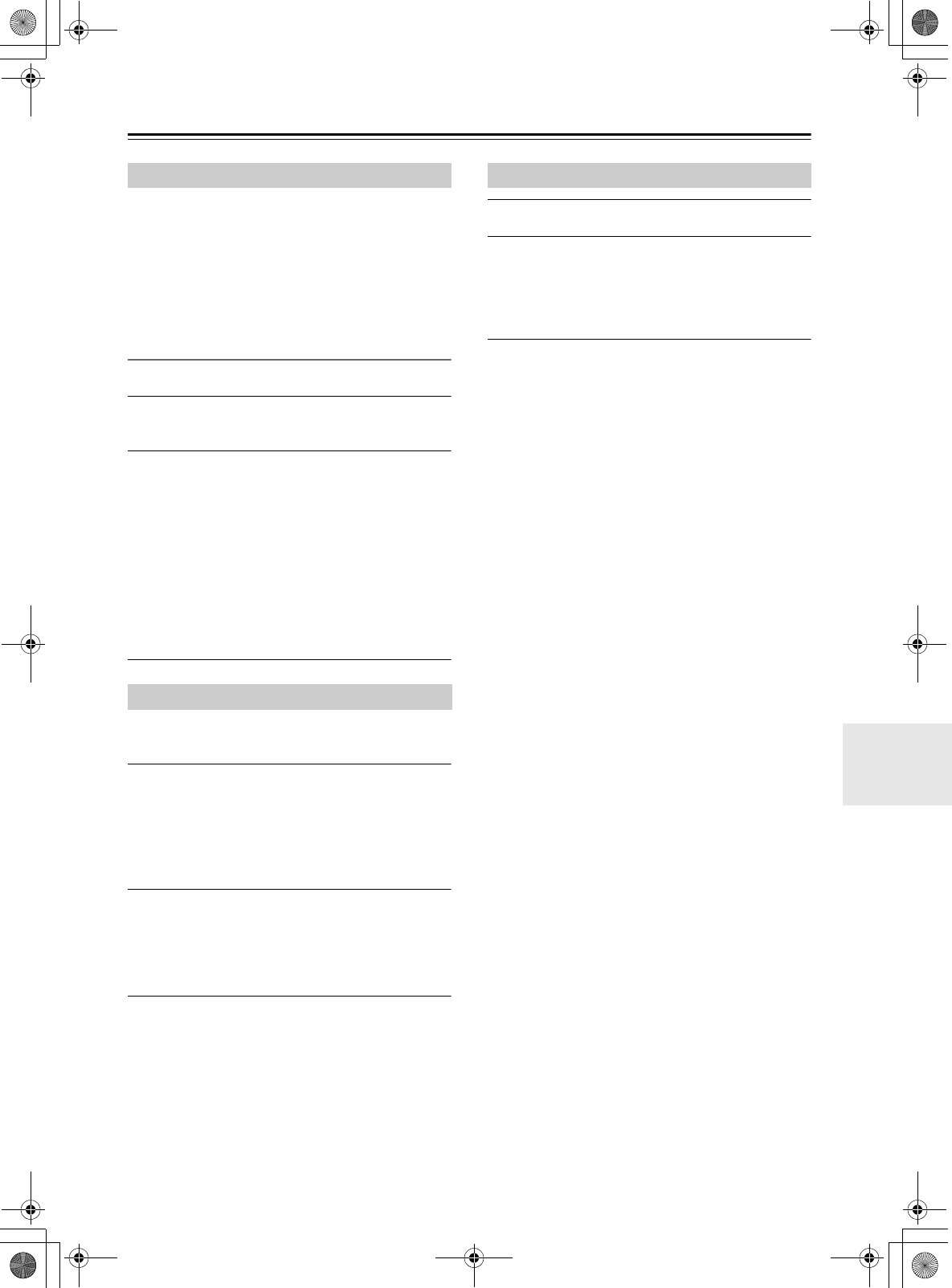
25
Listening to the Radio—Continued
With the Preset Write function, you can manually preset
individual AM and FM radio stations. Presets make it
easy to select your favorite stations and eliminate the
need to tune the radio manually each time you want to
change stations.
FM stations can also be preset automatically (see
page 24).
About Presets
You can store up to 30 AM and 30 FM stations as presets.
1Tune into the station that you want to store
as a preset (see page 24).
2Press and hold down the [PRESET
MEMORY] button to the preset number
flashes.
When the preset has been stored, the preset number
will change from blinking to steadily lit.
Preset numbers are automatically stored starting
with the lowest unused number.
If all 30 AM or 30 FM presets have been set, the
display will indicate “Preset FULL,” and no further
presets can be stored. You’ll need to erase an
existing preset before storing another one.
You must store some presets before you can select them
(see pages 24 to 25).
1Press the [TUNER] button repeatedly to
select “AM” or “FM”.
Alternatively, you can use the CD receiver’s
[INPUT] button.
The preset you selected the last time you listened to
the radio will be selected.
2Use the PRESET [e]/[r] buttons to select a
preset.
Press the PRESET [e] button to select the
previous preset. Press the PRESET [r] button to
select the next preset.
Tip:
• If you press the remote controller’s [TUNER] button
while the CD receiver is on Standby, it will turn on
automatically and the station that you listened to last
time will be heard.
1Select the preset you want to erase.
2Press and hold down the [CLEAR] button to
erase the preset.
When the preset has been erased, presets following
the erased preset will be renumbered forward and
redisplayed.
Presetting AM/FM Stations Manually
Selecting Preset Stations
Erasing Presets
E39_CS-355_En_120614.book 25 ページ 2012年6月14日 木曜日 午後1時48分
TENTATIVE
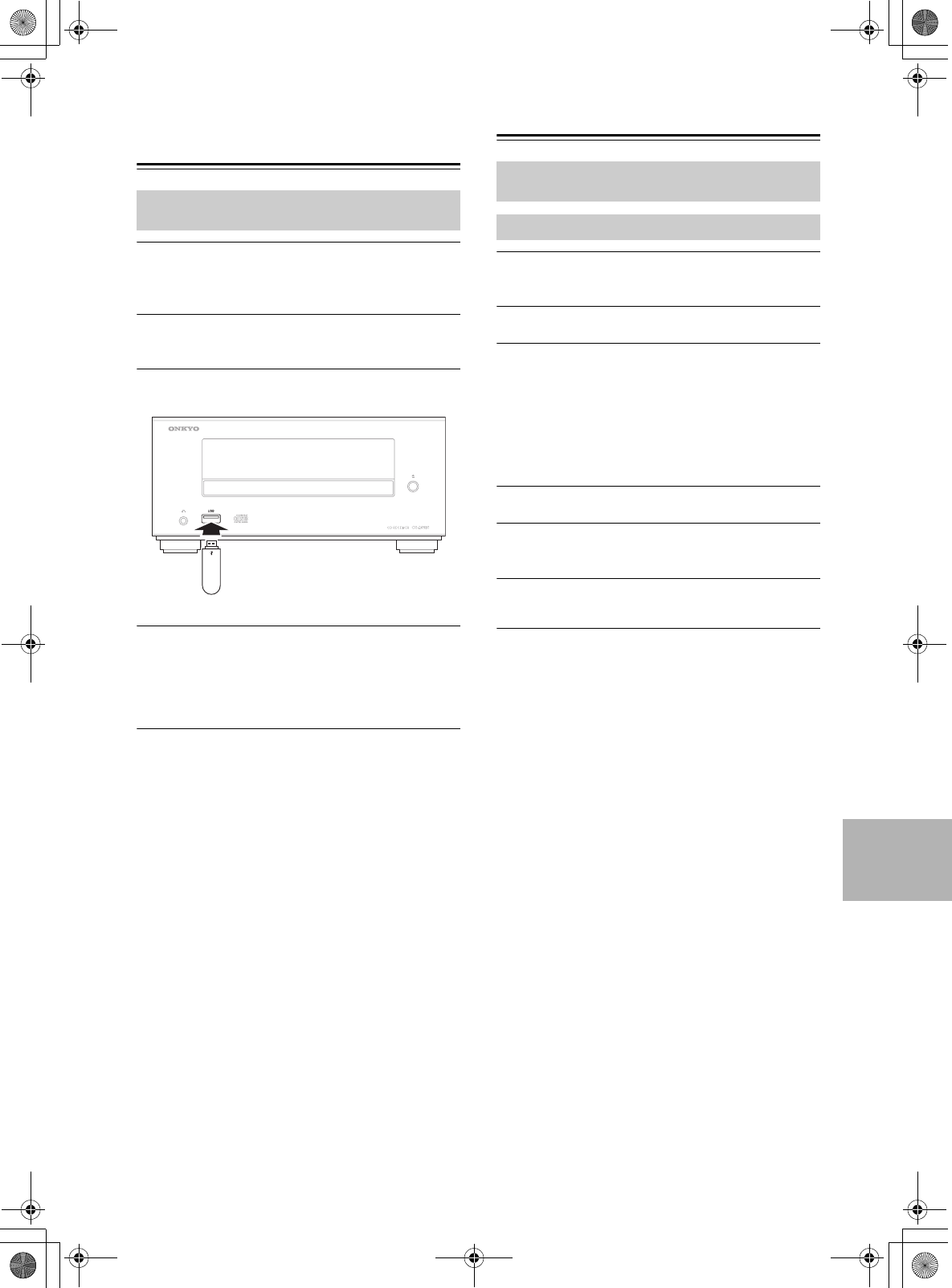
26
Playing a USB Flash
Drive
1Press the [iPod] button to select “iPod”.
Alternatively, you can use the CD receiver’s
[INPUT] button.
2Press and hold the [MODE] button until
“USB” appears (about 3 seconds).
3Insert a USB flash drive in the USB port.
4To start playback, press the [1/3] button.
Selecting folders and files, and using the random
play and repeat play functions, are the same as
when playing back MP3 files from a CD (see
page 20).
Note:
• Do not connect your USB flash drive via a USB hub.
• When connecting or disconnecting a USB flash drive,
use your hand to support the CD receiver so that it
does not move.
• For details on the usable formats for a USB flash
drive, refer to page 12 “Playback from USB Flash
Drives”.
• If your iPod/iPhone/iPad is used, switch the
connection mode to iPod (see page 22).
• Do not connect the CD receiver’s USB port to a USB
port on your computer. Music on your computer
cannot be played through the CD receiver in this way.
Setting the Clock
1Press the [TIMER] button repeatedly until
“Clock” appears.
2Press [ENTER].
3Use the arrow [q]/[w] buttons to enter the
current hour.
When the CD receiver is shipped from the factory,
the time display format is set to 24-hour time. Set
the current hour as it would appear in 24-hour time.
If you want to set the current hour as 12-hour time,
press the [DISPLAY] button.
4Press [ENTER].
5Use the arrow [q]/[w] buttons to enter the
current minute.
6Press [ENTER].
The clock is set and the second dot starts flashing.
Displaying the Time
To display the time, press the remote controller’s
[CLOCK CALL] button. Press the button again or
perform another operation to cancel the time display.
If the CD receiver is on Standby, the time will be
displayed for about 8 seconds.
While the CD receiver is on, the time are displayed
continuously.
Change the time format
To change the time format between 12-hour and 24-hour,
press the [DISPLAY] button.
This section describes the procedure for using the
remote controller, unless otherwise specified.
USB flash drive
This section describes the procedure for using the
remote controller, unless otherwise specified.
Setting the Clock
E39_CS-355_En_120614.book 26 ページ 2012年6月14日 木曜日 午後1時48分
TENTATIVE
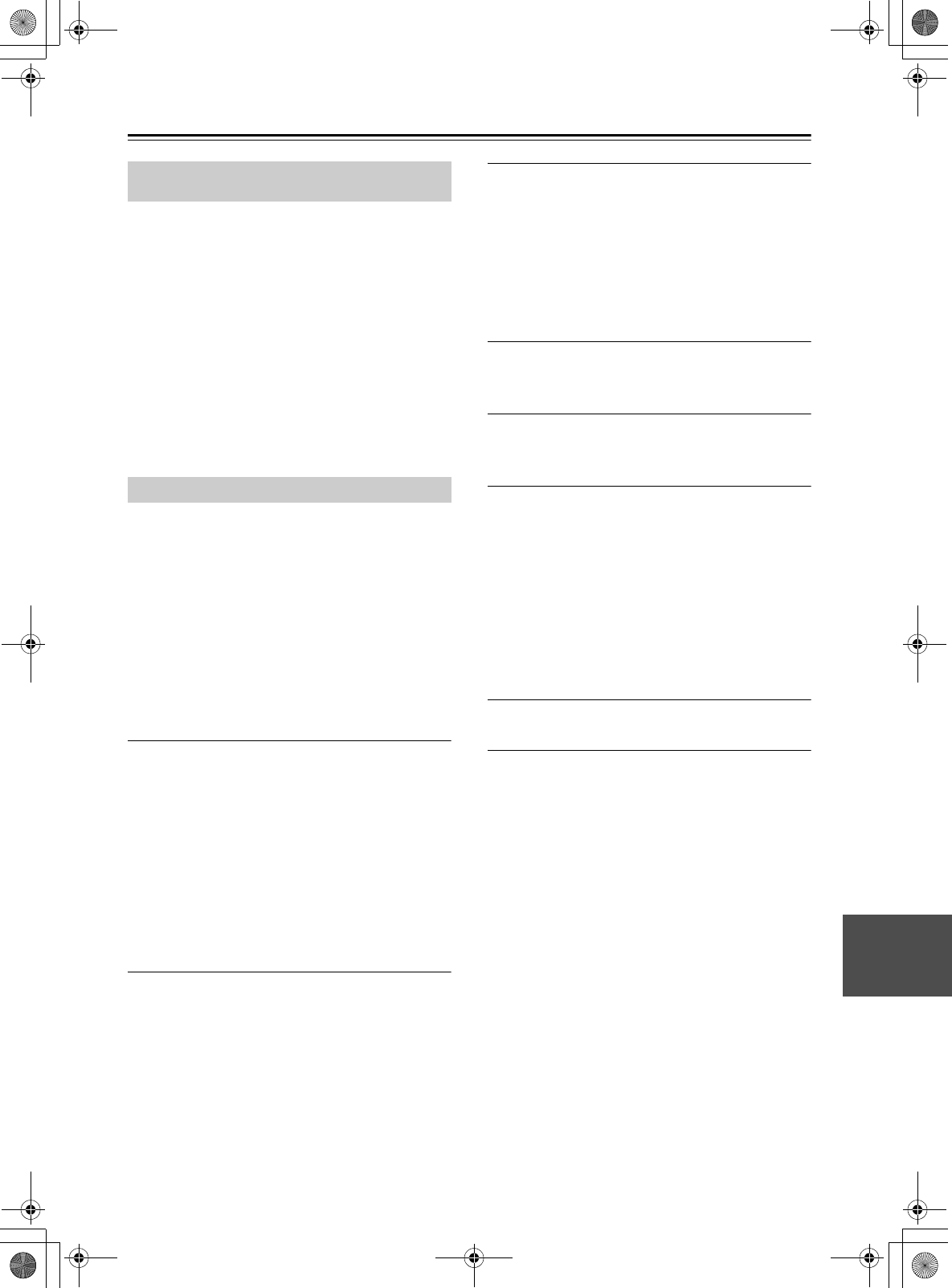
27
Using the Timer
The CD receiver has a programmable timer for
automated playback, and a sleep timer for turning the
CD receiver off after a specified period.
You can also use the alarm playback function of your
iPod to initiate timer playback on the CD receiver.
The timer can be used to start AM/FM, CD, iPod/USB,
or LINE playback at a specified time. You could, for
example, use a timer to turn on the CD receiver every
morning, just like a radio alarm clock.
Note:
• If iPod is selected as the input source for the timer
settings, USB will play if only a USB flash drive is
connected, and iPod/iPhone/iPad will play if an iPod/
iPhone/iPad is connected.
Note:
• You must set the clock before you can program the
timer.
• If you don’t operate any buttons for about 5 seconds
while programming a timer, the procedure will be
cancelled and the previous display will reappear.
• When the CD receiver is turned on by the timer,
playback will begin with the most recently received
station in the case of AM/FM, the first song in the case
of a CD or iPod (USB), and the current state of the
connected device in the case of LINE.
• Only one timer can be set.
1Prepare the source that you want the timer
to play.
If you want AM/FM to play, tune to the station you
want to hear.
If you want a CD to play, insert the disc.
If your iPod/iPhone/iPad is used, switch the
connection mode to iPod (see page 22). If your
USB flash drive is used, switch the connection
mode to USB (see page 26).
If you want to play a device connected to LINE,
make settings on the connected device so that it
will start playing when the timer operates.
2Press the [TIMER] button repeatedly until
“Timer XX” appears.
“XX” indicates the source that was last selected for
timer playback.
3Use the arrow [q]/[w] buttons to select the
source, and then press [ENTER].
You can select the following sources:
AM/FM, CD, iPod (USB), LINE.
In the display, “TIMER” and a number indication
will blink according to the input source you’ve
selected.
The number will be “1” for AM/FM, “2” for CD,
“3” for iPod (USB), and “4” for LINE.
4Use the arrow [q]/[w] buttons to specify the
“hour” at which you want the timer to play,
and then press [ENTER].
5Use the arrow [q]/[w] buttons to specify the
“minute” at which you want to timer to play,
and then press [ENTER].
6Use the arrow [q]/[w] buttons to select
“Timer On,” and then press the [ENTER]
button.
When a timer is turned on, its TIMER and number
appears on the display.
If there is no operation for several seconds, the
setting will be made with the currently-shown
content.
The display will return to its previous state except
for “TIMER” and the number of the selected input
source; the timer is now set.
7Press the On/Standby [8] button to set the
CD receiver to Standby.
Tip:
• If you decide to cancel during this procedure without
making timer settings, press the [TIMER] button.
• By pressing the [DISPLAY] button when specifying
the time, you can switch between 12-hour and 24-hour
displays.
Note:
• Be sure to set the CD receiver to Standby, otherwise
the timed operation will not work.
If the timer has been set, timed operation will work
even if the SLEEP timer caused the CD receiver to
enter Standby mode.
Once the timer has been turned on, playback will start
at the same time every day. Be sure to turn off the
timer before leaving on vacation.
• If the timer turns the power on, the “SLEEP”
indication will light. If no operation is performed for
one hour, the CD receiver will automatically enter
Standby mode. If you perform any operation, the
“SLEEP” indication will turn off, and the CD receiver
will continue operating.
This section describes the procedure for using the
remote controller, unless otherwise specified.
Programming the Timer
E39_CS-355_En_120614.book 27 ページ 2012年6月14日 木曜日 午後1時48分
TENTATIVE
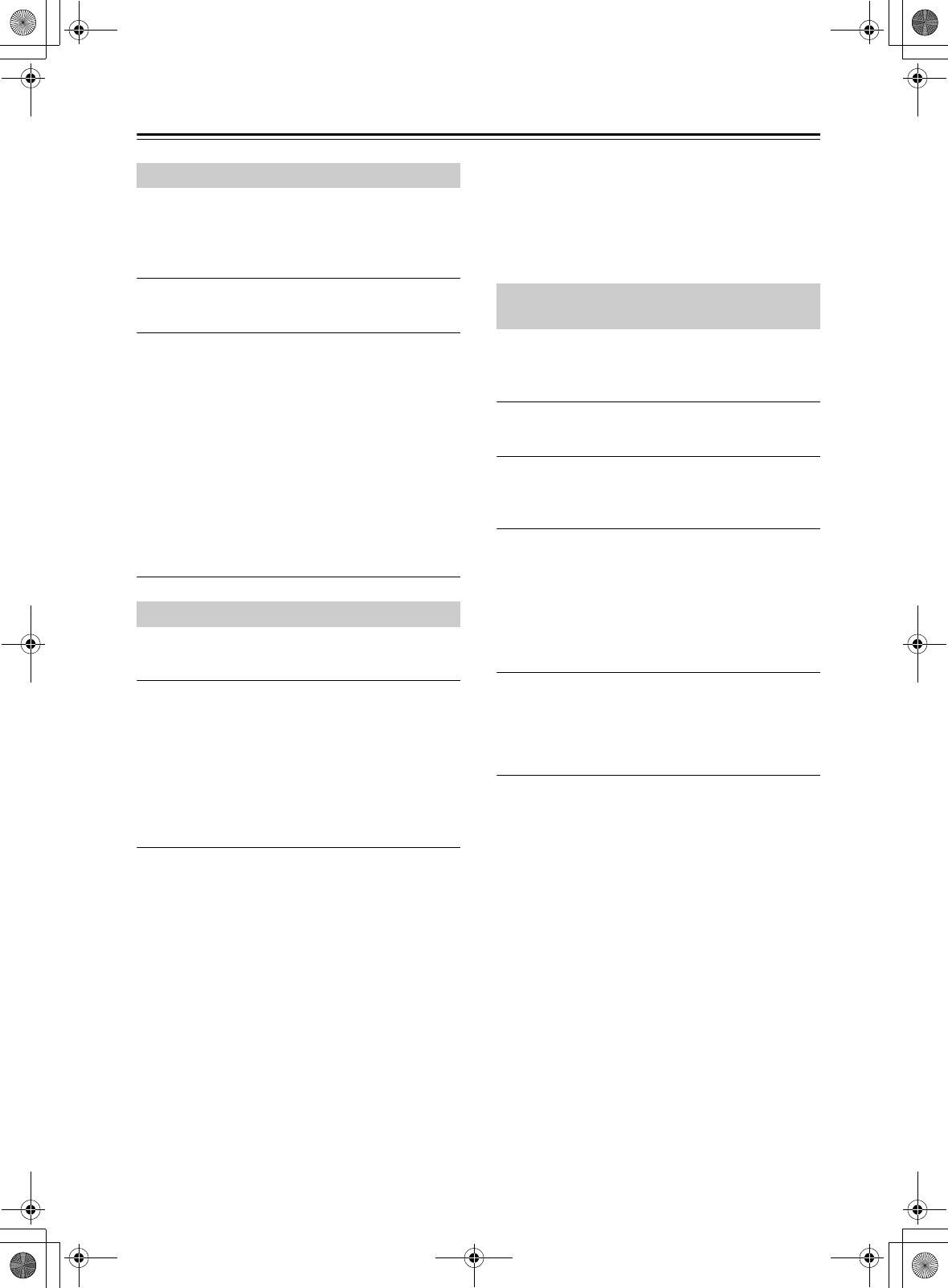
28
Using the Timer—Continued
Once a timer has been programmed, you can turn it on or
off as necessary. For example, while you’re on holiday,
you may want to turn off the timer you use as an early
morning alarm.
1Press the [TIMER] button repeatedly until
“Timer On” or “Timer Off” appears.
2Use the arrow [q]/[w] buttons to select
either “Timer On” (set) or “Timer Off”
(cancel), and then press the [ENTER]
button.
If there is no operation for several seconds, the
setting will be made with the currently-shown
content, and the display will return to its previous
state.
If you specify Timer On (set), the “TIMER”
indication and the number of the selected input
source will light.
If you select Timer Off (i.e., turn off the timer), the
“TIMER” indicator will disappear.
With the sleep timer, you can set the CD receiver so that
it automatically turns off after a specified period.
Press the [SLEEP] button repeatedly to select
the required sleep time.
With the [SLEEP] button, you can set the sleep time
from 90 to 10 minutes in 10 minute steps.
When the sleep timer has been set, the SLEEP indicator
appears on the display. The sleep time appears on the
display for about 3 seconds, then the previous display
reappears.
Checking the Remaining Sleep Time
To check the remaining sleep time, press the [SLEEP]
button.
Note that if you press the [SLEEP] button while the sleep
time is being displayed, you’ll shorten the sleep time by
10 minutes.
For example if you press the [SLEEP] button and the
remaining time is shown as 55 minutes, pressing the
[SLEEP] button once again will shorten this time to 50,
and each subsequent press will shorten the time in 10
minute increments.
Canceling the Sleep Timer
To cancel the sleep timer, press the [SLEEP] button
repeatedly until “Sleep Off” appears.
Note:
• If the timer turns the power on, the “SLEEP”
indication will light. If you perform any operation, the
“SLEEP” indication will turn off. If you want to set
the SLEEP timer, you’ll need to make the setting again
after the “SLEEP” indication turns off.
When the alarm play function of the iPod connected to
the CD receiver starts playing a song, the CD receiver
will power-on and switch to the iPod input.
1On your iPod, make settings for its alarm
play function.
2Repeatedly press the [TIMER] button to
make the iPod alarm mode “iPodAlarmOff”
message appear.
3Use the arrow [q]/[w] buttons to select
“iPodAlarmOn”, and then press the
[ENTER] button.
If there is no operation for several seconds, the
setting will be made with the currently-shown
content, and the display will return to its previous
state.
4Press the On/Standby [8] button to put the
CD receiver in standby mode.
When the alarm play function of the iPod begins,
the CD receiver will power-on and the input will be
switched to iPod.
Note:
• In order for the timer to work, the CD receiver must be
in standby mode.
• This function will not work if the iPod is not
connected.
• This function won’t work when the sound set for the
alarm is a built-in sound (Beep).
• This function won’t work with models on which
music files cannot be used to set the alarm sound.
Tip:
• This function will power-on the CD receiver and
switch the input to iPod when it detects a song being
played back by the iPod. If you play back a song on the
iPod without using its alarm play function, the CD
receiver will power-on and switch to the iPod input in
the same way.
Turning Timer On and Off
Using the Sleep Timer
Timer Playback using the Alarm Play
Function of your iPod
E39_CS-355_En_120614.book 28 ページ 2012年6月14日 木曜日 午後1時48分
TENTATIVE
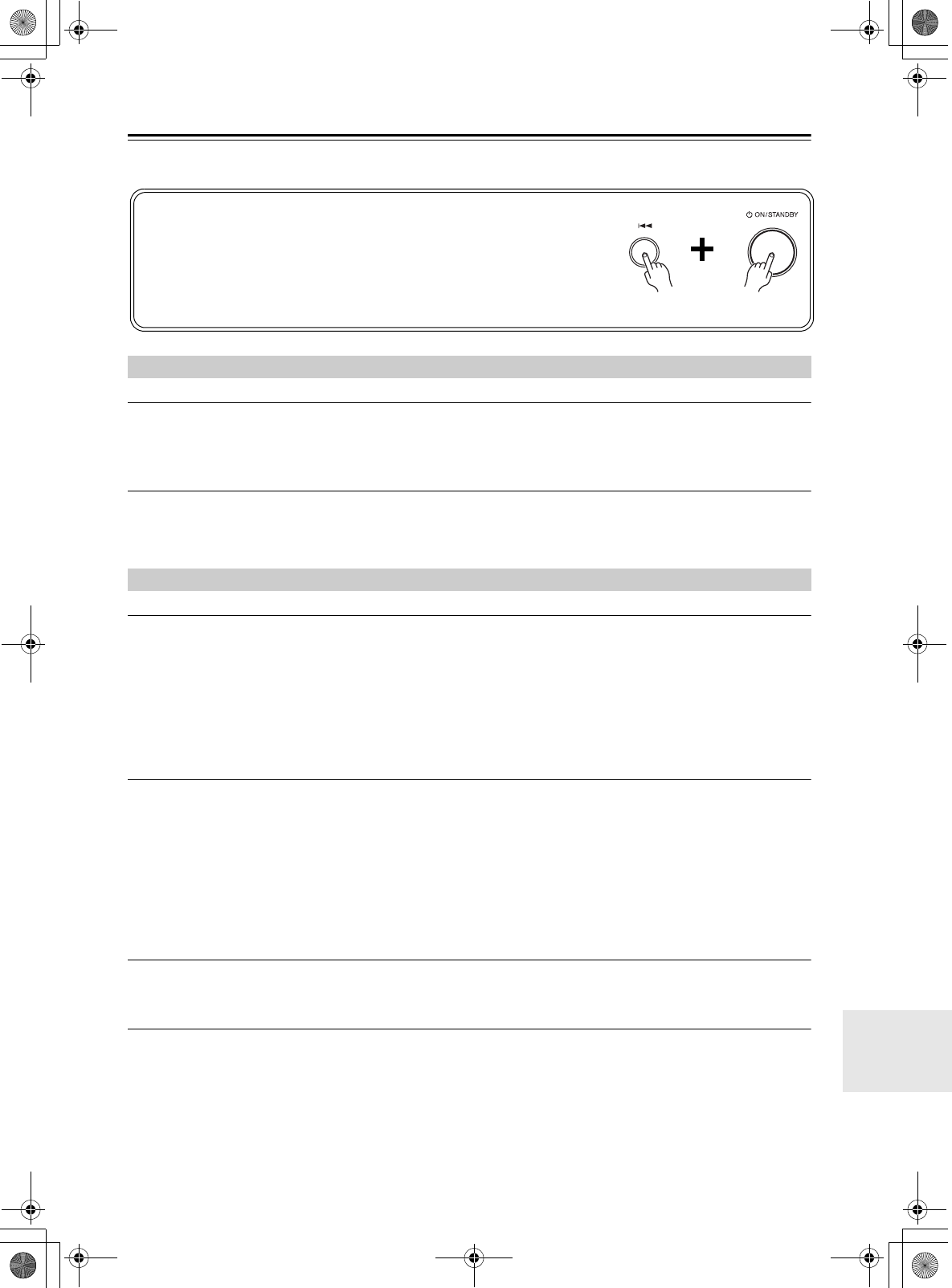
29
Troubleshooting
If you have any trouble using the CD receiver, look for a solution in this section.
Can’t turn on the CD receiver.
• Make sure that the power cord is properly plugged into the wall outlet (see page 16).
• Make sure that the power cord is properly plugged into the CD receiver’s AC INLET (see page 16).
• Unplug the power cord from the wall outlet, wait 30 minutes or more, then plug it in again.
The CD receiver turns off unexpectedly.
• If the sleep timer has been set and the SLEEP indicator is shown on the display, the CD receiver will turn off
automatically after a specified period (see page 28).
•The CD receiver will automatically enter standby mode when Auto Standby has been set and launches (see page 17).
There’s no sound.
• Make sure the CD receiver’s volume is not set too low (see page 17).
• Make sure the correct input source is selected (see page 17).
• Make sure the CD receiver is not muted (see page 17).
• Check all connections and correct as necessary (see pages 13 to 15).
• While headphones are connected, the speakers output no sound (see page 17).
• If there’s no sound from an external device connected to LINE IN, check whether the external device’s audio output
level (volume) might be too low.
The sound quality is not good.
• Make sure the speaker cables are connected with the correct polarity (see page 13).
• Make sure all audio connecting plugs are pushed in all the way (see page 15).
• The sound quality can be affected by strong magnetic fields, such as that from a TV. Try moving any such devices
away from the CD receiver.
• If you have any devices that emit high-intensity radio waves near the CD receiver, such as a cellular phone that’s being
used to make a call, the CD receiver may output noise.
• The CD receiver’s precision drive mechanism may emit a faint hissing sound while reading discs during playback or
when searching for tracks. You may be able to hear this noise in extremely quiet environments.
Audio output is intermittent when the CD receiver is subjected to vibration.
• The CD receiver is not a portable device. Use it in a location that’s not subject to shock or vibration.
• Make sure that the included cork floor pads are attached to the speakers (see page 6).
Headphones output is intermittent or there’s no sound.
• This may be due to dirty contacts. Clean the headphones plug. See your headphones’ instruction manual for cleaning
information. Also, make sure that the headphones cable is not broken or damaged.
Power
Audio
If you can’t resolve the issue yourself, try resetting the CD receiver before
contacting your Onkyo dealer.
To reset the receiver to its factory defaults, turn it on and, while holding down
the CD receiver’s Previous [7] button, press the [8ON/STANDBY] button.
When the display indicates “RESET”, release the buttons. After a while, the
CD receiver will enter standby mode.
Note that resetting the CD receiver will delete your radio presets and custom settings.
E39_CS-355_En_120614.book 29 ページ 2012年6月14日 木曜日 午後1時48分
TENTATIVE
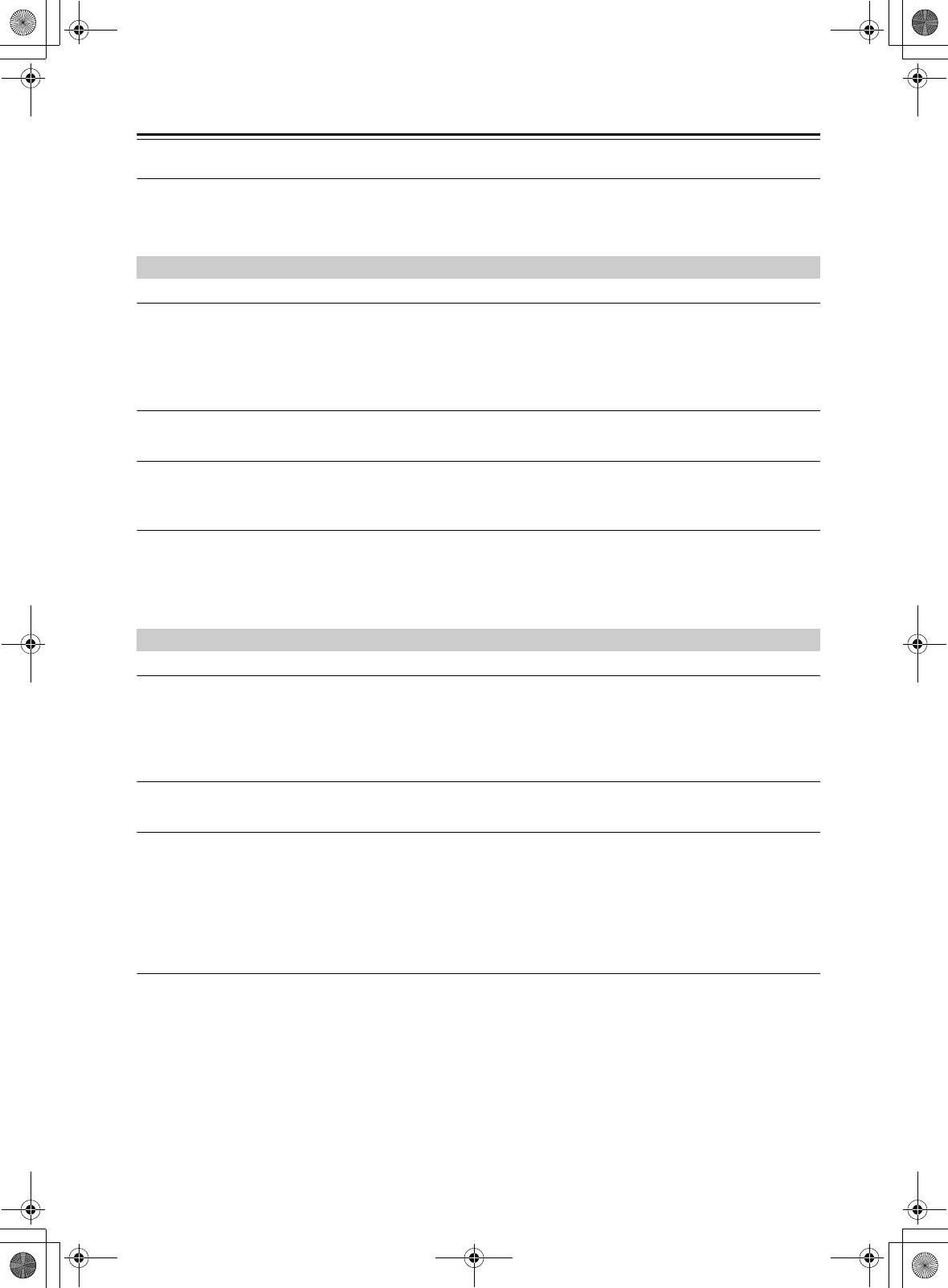
30
Troubleshooting—Continued
Audio performance.
• Audio performance will be at its best about 10 to 30 minutes after the CD receiver has been turned on and had time
to warm up.
• Using cable ties to bundle audio cables with speaker or power cables may degrade the sound quality, so don’t do it.
The disc will not play.
• Make sure the disc has been loaded correctly, with the label-side facing up.
• Check to see if the surface of the disc is dirty (see page 12).
• If condensation is suspected, turn on the CD receiver and leave it for 2 to 3 hours before playing any discs.
• Some CD-R/RW discs may not be playable (see page 12).
It takes a long time for playback to start.
• It may take the CD receiver a while to read CDs that contain many tracks or files.
Playback jumps.
• The CD receiver is being subjected to vibration or the disc is scratched or dirty (see page 13).
• The volume may be too loud. Turn down the volume (see page 17).
Can’t play MP3 Discs.
• Use only ISO 9660 Level 1 or Level 2 format discs (see page 12).
• The disc has not been finalized. Finalize the disc.
• Check whether the file format is supported (see page 12).
• MP3 files without a “.MP3” or “.mp3” filename extension are not recognized.
There’s no sound.
• Check if “iPod” appears on the display of the CD receiver. If “USB” appears, switch the connection mode to iPod
(see page 22).
• Make sure the CD receiver is turned on, the input source is set to iPod, and the volume is not set too low.
• Make sure that your iPod/iPhone/iPad is compatible with the system (see page 7).
The message “ERROR” is displayed.
• Try reconnecting your iPod/iPhone/iPad.
Can’t control your iPod/iPhone/iPad with the CD receiver’s remote controller.
• Your iPod/iPhone/iPad may not work soon after it is connected to the CD receiver with a USB cable. In this case, wait
a few moments until your iPod/iPhone/iPad wakes up.
• Depending on your iPod/iPhone/iPad model, its software version, or the content you’re playing, some functions may
not work as expected (see page 22).
• The iPod/iPhone/iPad might not be connected if its power is turned off, or if it is insufficiently charged. Check the
state of your iPod/iPhone/iPad.
Can’t recharge the iPod/iPhone/iPad.
• Check if “iPod” appears on the display of the CD receiver. If “USB” appears, switch the connection mode to iPod
(see page 22).
• Check the iPod/iPhone/iPad connection.
• Depending on the state of your iPod/iPhone/iPad, the CD receiver might not be able to charge it. Try using the
dedicated charging method provided for the iPod/iPhone/iPad.
CD Playback
iPod/iPhone/iPad
E39_CS-355_En_120614.book 30 ページ 2012年6月14日 木曜日 午後1時48分
TENTATIVE
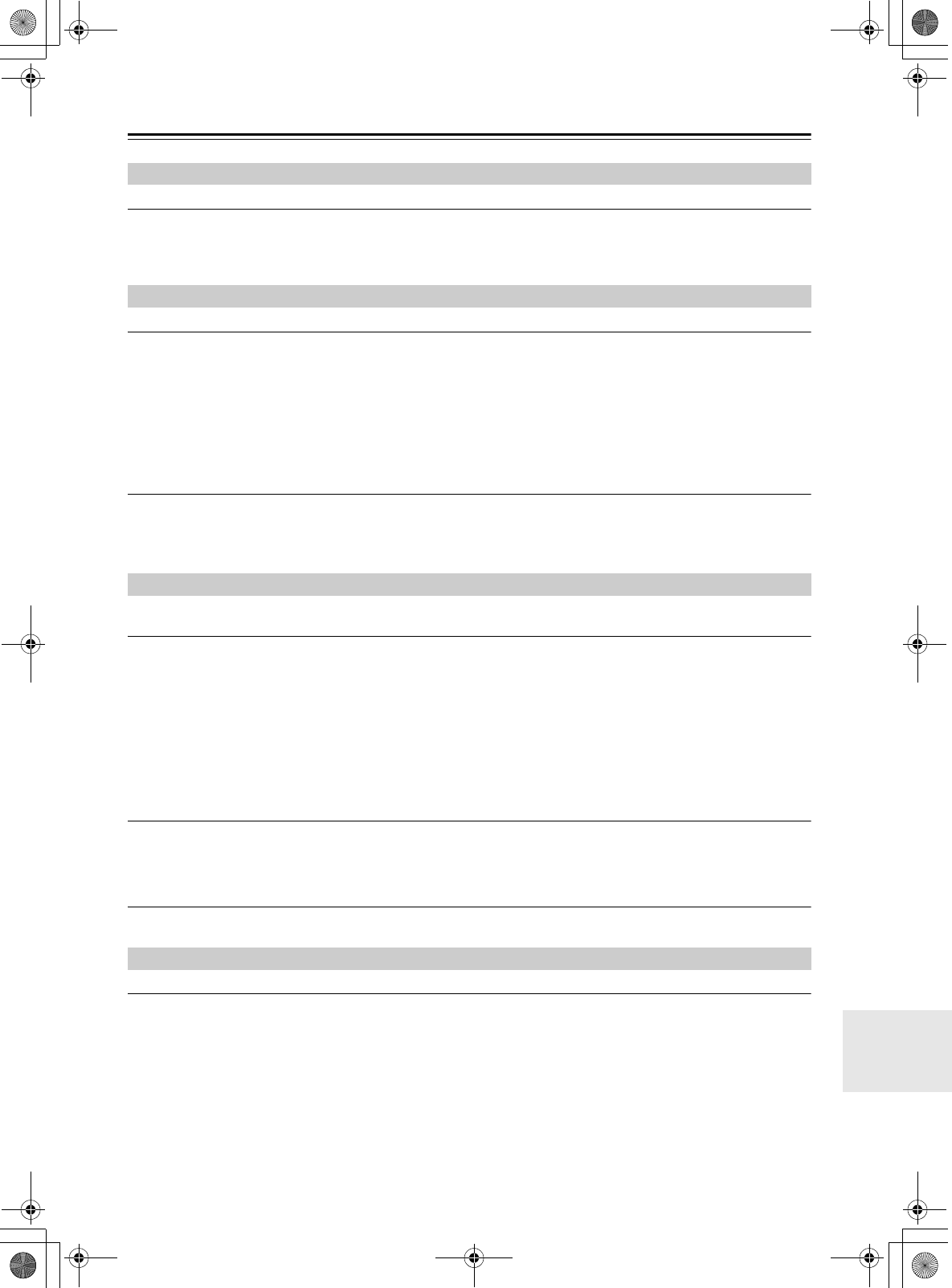
31
Troubleshooting—Continued
Bluetooth connection cannot be built.
• When building a Bluetooth connection between the CD receiver and your device for the first time, if the connection
is fail, you need to power off your device and power on again to clear the device name, and build the connection again
(see page 23).
Can’t access the music files on a USB flash drive.
• Check if “USB” appears on the display of the CD receiver. If “iPod” appears, switch the connection mode to USB
(see page 26).
• The CD receiver supports USB flash drives only. Note, however, that playback may not be possible with some USB
flash drives.
• Make sure that the USB flash drive has been formatted as FAT16 or FAT32.
• USB flash drives with built-in USB hub functionality are not supported.
• This CD receiver cannot play files other than MP3 files.
Can’t play MP3 files.
• MP3 files without a .MP3 or .mp3 filename extension are not recognized.
• Check whether the file format is supported (see page 12).
• The MP3 file’s copyright option is on. Don’t use the copyright option.
Reception is noisy, stereo FM reception suffers from hiss, the Auto Preset function doesn’t preset all stations, or
the FM ST indicator doesn’t light up when tuned to a stereo FM station.
• Check the antenna connections (see page 13).
• Change the position of the antenna (see page 13).
• Move the CD receiver away from a nearby TV or computer.
• Cars or airplanes can cause noisy interference.
• The radio signal will be weakened if it has to pass through a concrete wall before reaching the antenna.
• Switch to Mono mode and listen in mono. The FM ST indicator will go off (see page 24).
• If none of the above improves the reception, install an outdoor antenna (see page 13).
• When listening to an AM station, noise may be heard when you operate the remote controller.
If a power failure occurs or the power cable is disconnected.
• A brief power outage will not cause the contents of memory to be lost. However if the power cable is left disconnected
for an extended period of time, only the clock settings (including the timer) will be reset. Please make these settings
again as necessary (see pages 24 and 25).
Can’t adjust the frequency of the radio.
• Use the remote controller’s TUNING [e]/[r] buttons to change the frequency of the radio (see page 24).
The remote controller doesn’t work properly.
• Replace the battery with a new one.
• The remote controller is too far away from the CD receiver, or there’s an obstacle between them (see page 6).
• The CD receiver’s remote control sensor is being subjected to bright light (inverter-type fluorescent light or sunlight).
• The CD receiver is located behind the tinted glass doors of an audio rack or cabinet.
Bluetooth
USB Flash Drive Playback
Tuner
Remote Controller
E39_CS-355_En_120614.book 31 ページ 2012年6月14日 木曜日 午後1時48分
TENTATIVE
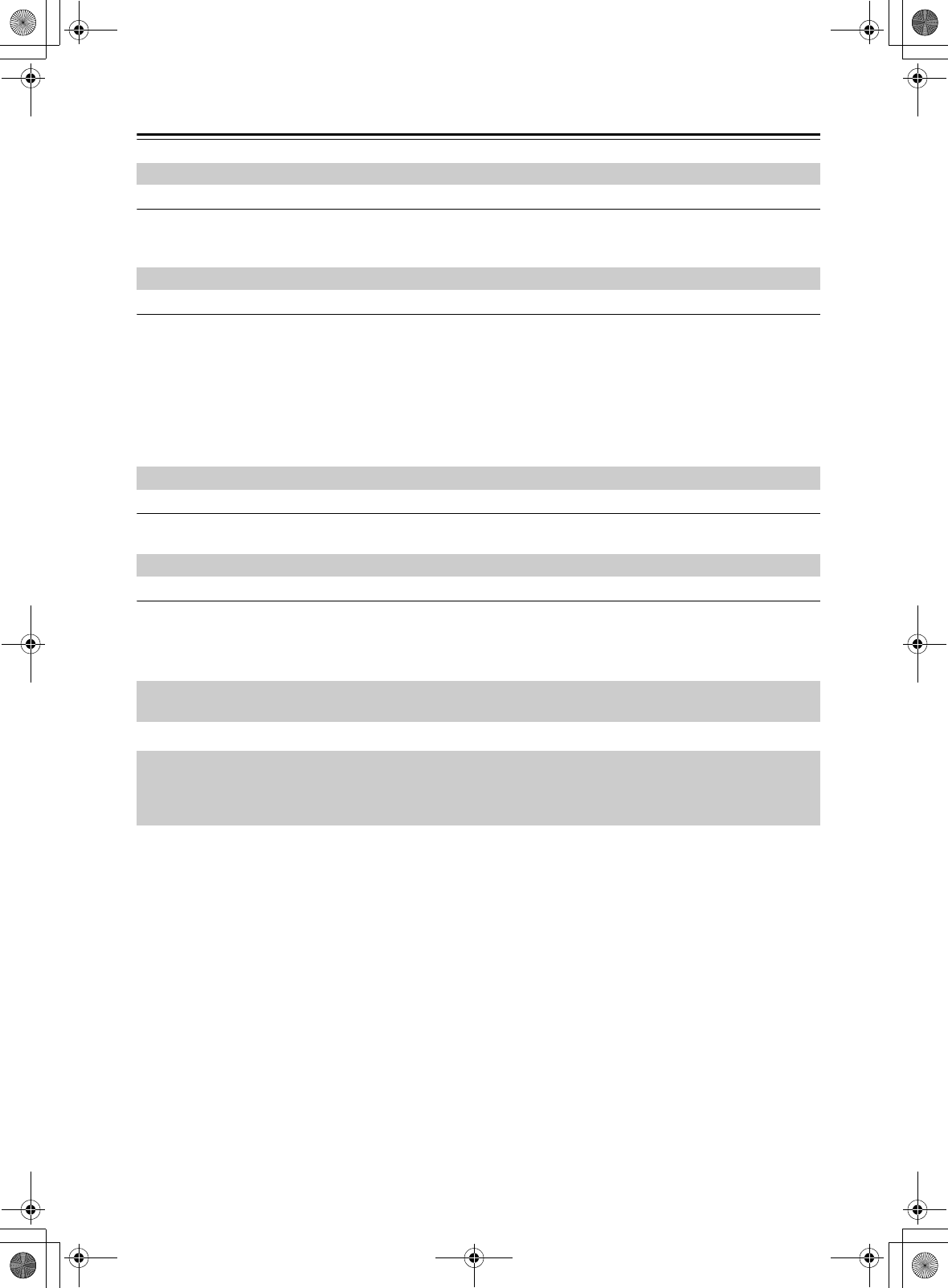
32
Troubleshooting—Continued
No sound is heard from your turntable.
• Make sure the turntable has a built-in phono equalizer. If the turntable doesn’t have a phono equalizer built-in, you
must provide one.
The timer doesn’t work.
• Make sure the clock has been set correctly (see page 26).
• Timed operation will fail if the CD receiver is on at the specified On time, so make sure it’s set to Standby (see
page 27).
• If you press the [TIMER] button while a timed operation is in progress, the timer will be cancelled.
• The volume setting for timer playback will be the volume that was set before the CD receiver entered standby mode.
Set the appropriate volume beforehand.
• If a power failure occurs and the clock stops, the timer will also be reset. Reset the clock, and then make timer settings.
The display indicates “- - : - -” when you press the [CLOCK CALL] button.
• A power failure has occurred, and the clock has stopped. Set the clock again (see page 26).
Standby power consumption.
• Charging will begin when you connect an iPod/iPhone/iPad, causing the power consumption to increase. Charging
will occur even if the CD receiver enters standby mode.
External Components
Timer
Clock
Others
Onkyo is not responsible for damages (such as CD rental fees) due to unsuccessful recordings caused by the unit’s
malfunction. Before you record important data, make sure that the material will be recorded correctly.
The CD receiver contains a microcomputer. In very rare situations, severe interference, noise from an external source,
or static electricity may cause it to malfunction or lock up. In the unlikely event that this should happen, unplug the
power cord, wait at least 30 minutes, and then plug it back in again. If this doesn’t resolve the issue, reset the CD
receiver to its factory defaults (see page 29).
E39_CS-355_En_120614.book 32 ページ 2012年6月14日 木曜日 午後1時48分
TENTATIVE
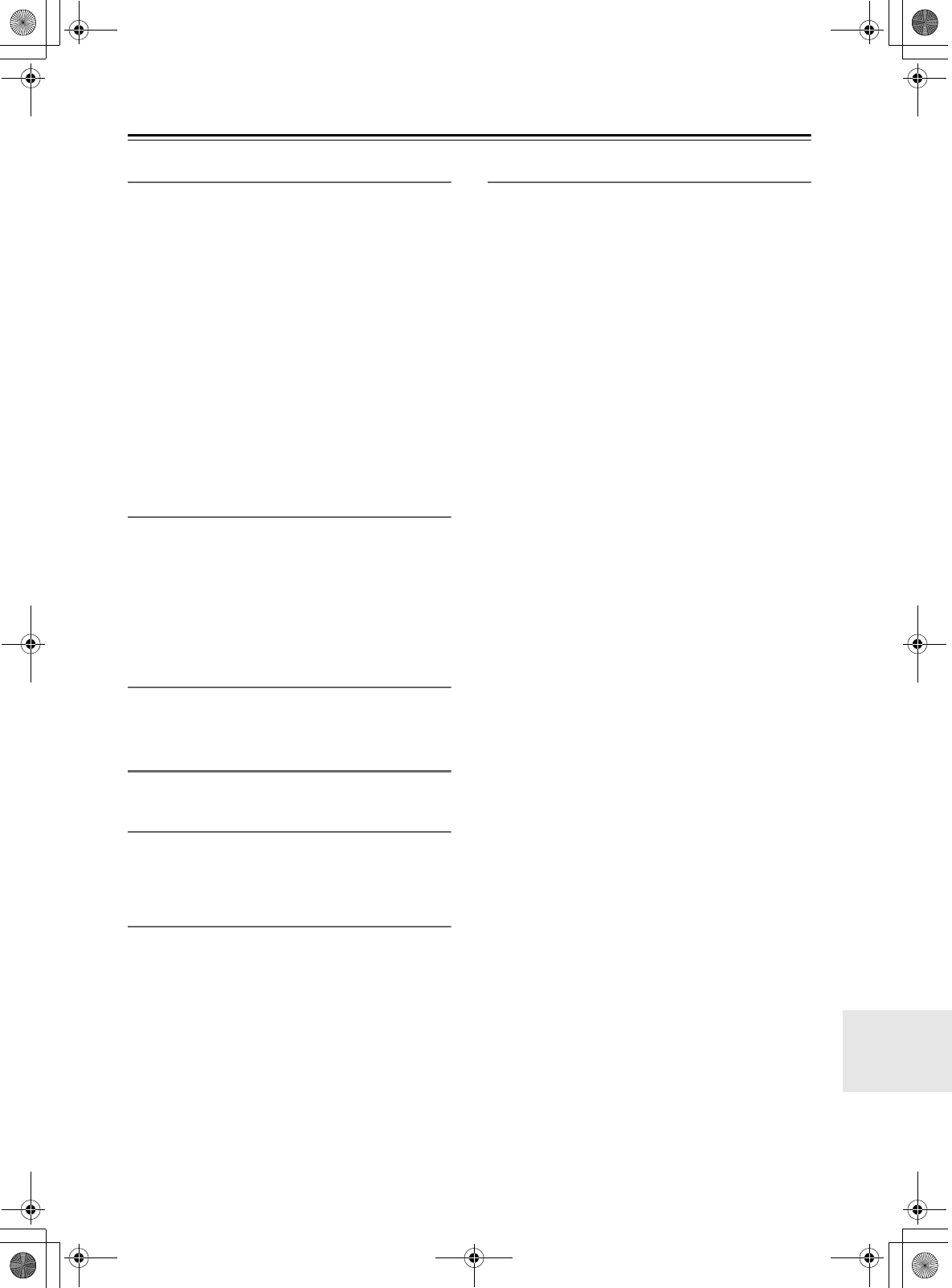
33
Specifications
Amplifier
Tuner
■FM
■AM
CD
USB
Bluetooth
Speakers D-T05
General
■Audio input
■Audio output
■Other
Specifications and features are subject to change without
notice.
Rated output power
All channels: 15 watts minimum continuous
power per channel, 6 ohm loads,
2 channels driven at 1 kHz, with a
maximum total harmonic
distortion of 10% (FTC)
2ch
×
15 W (6 Ω, 1 kHz, 2ch driven)
(IEC)
THD + N (total harmonic distortion + N )
10 % (Power Rated)
0.5 % (1 kHz 1W)
Damping factor 60 (1 kHz, 8 Ω)
Input sensitivity and impedance
1000 mV/ 47 kΩ (LINE)
Frequency response 40 Hz–20 kHz/+0 dB, –3 dB
Tone control +10 dB, –10 dB ,100 Hz (BASS)
+10 dB, –10 dB, 10 kHz (TREBLE)
+4 dB/+8 dB, 80 Hz (S.BASS 1/2)
Signal to noise ratio 84 dB (LINE, IHF-A)
Speaker impedance 6–16 Ω
Tuning frequency range 87.5–107.9 MHz
Channel presets 30
Tuning frequency range 530–1710 kHz
Channel presets 30
Playable media CD and CD-R/CD-RW (music CDs
and MP3 CDs)
Playable media USB Flash Drive (MP3)
Version 2.1 + EDR
Profile A2DP 1.2
Codec SBC, AAC, aptX
Type 2 way bass-reflex
Impedance 6 Ω
Maximum input power 30 W
Output sound pressure level 82 dB/W/m
Frequency response 55 Hz–50 kHz
Crossover frequency 4.5 kHz
Cabinet capacity 3.4 liter
Dimensions (W × H × D) 130 × 210 × 172 mm
(5-1/8" × 8-1/4" × 6-3/4")
(incl. grille and projection)
Weight 1.6 kg (3.5 lbs.)
Driver units 3-15/16" Cone Woofer
3/4" Balanced Dome Tweeter
Terminal Spring Type Color Coded
Other Magnetic shielding
Power supply AC 120 V, 60 Hz
Power consumption 30 W
No-sound Power Consumption 4.3 W (USB/FM/LINE)
7.6 W (CD)
Standby power consumption 0.4 W (when not charging iPod)
Dimensions (W × H × D) 215 × 100 × 270 mm
(8-1/2" × 3-15/16" × 10-5/8")
Weight 2.4 kg (5.3 lbs.)
Analog input LINE
Analog output HEADPHONES, SPEAKERS,
SUBWOOFER
USB 2.0 HS
E39_CS-355_En_120614.book 33 ページ 2012年6月14日 木曜日 午後1時48分
TENTATIVE
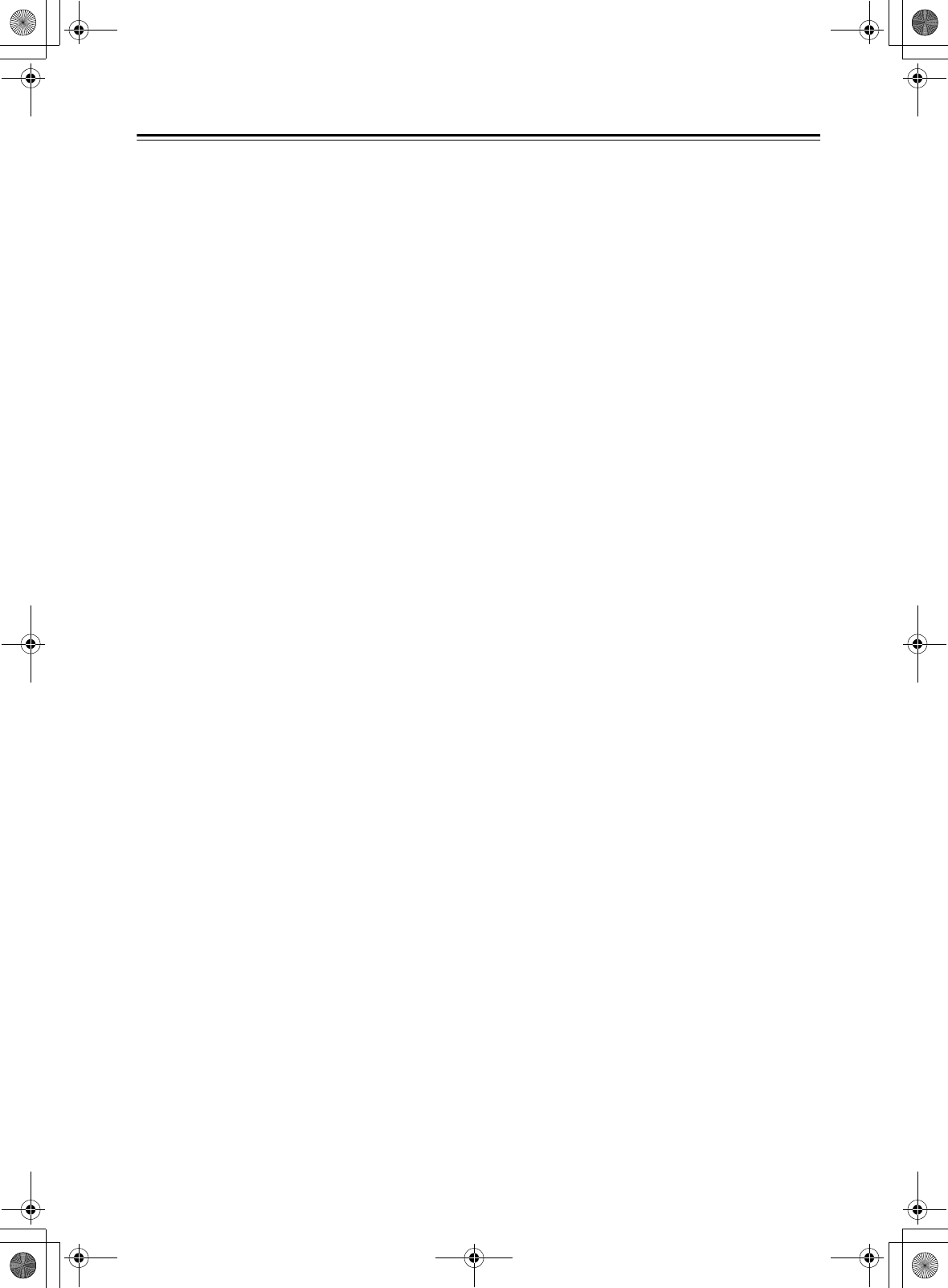
34
Memo
E39_CS-355_En_120614.book 34 ページ 2012年6月14日 木曜日 午後1時48分
TENTATIVE
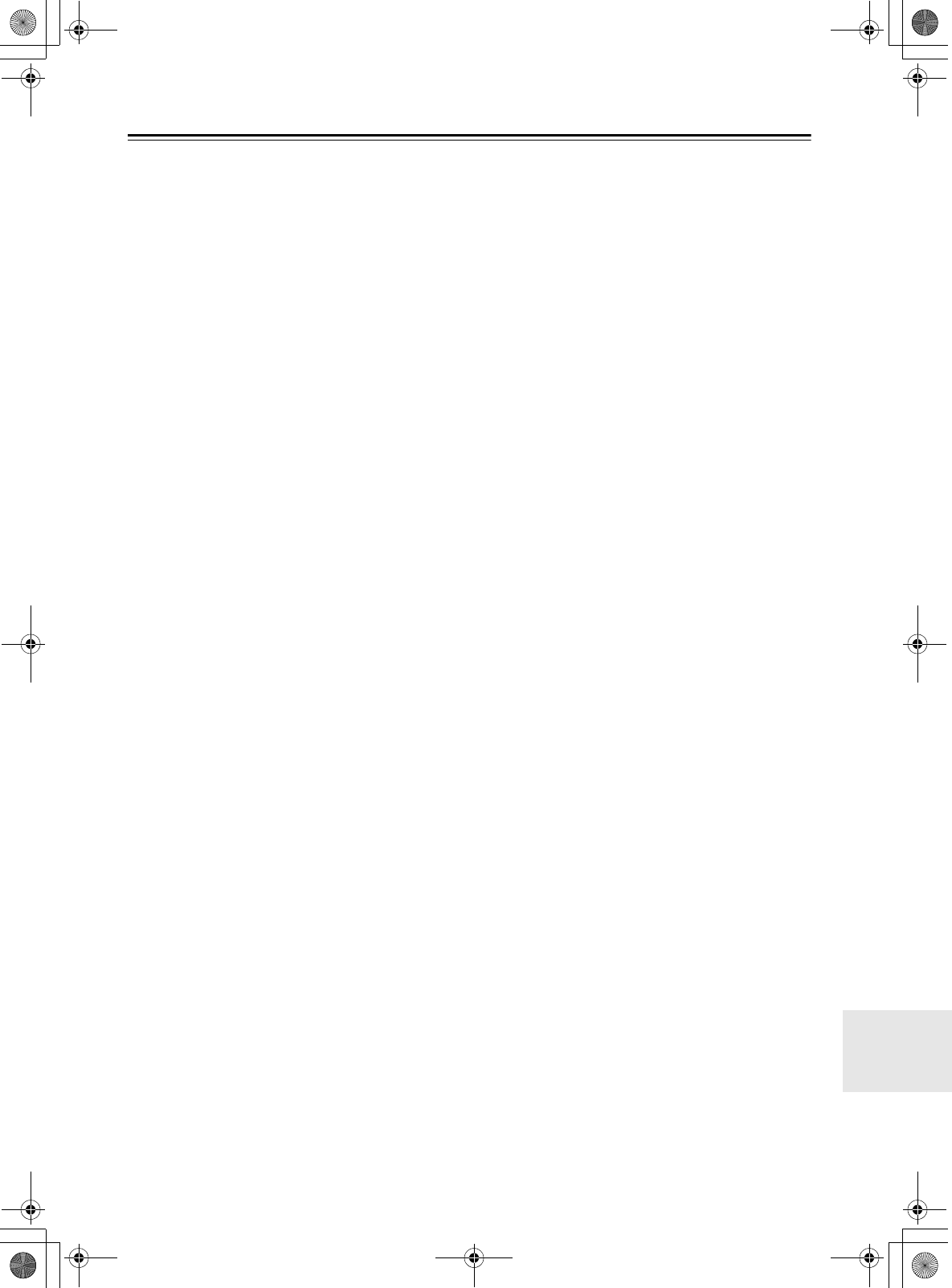
35
Memo
E39_CS-355_En_120614.book 35 ページ 2012年6月14日 木曜日 午後1時48分
TENTATIVE
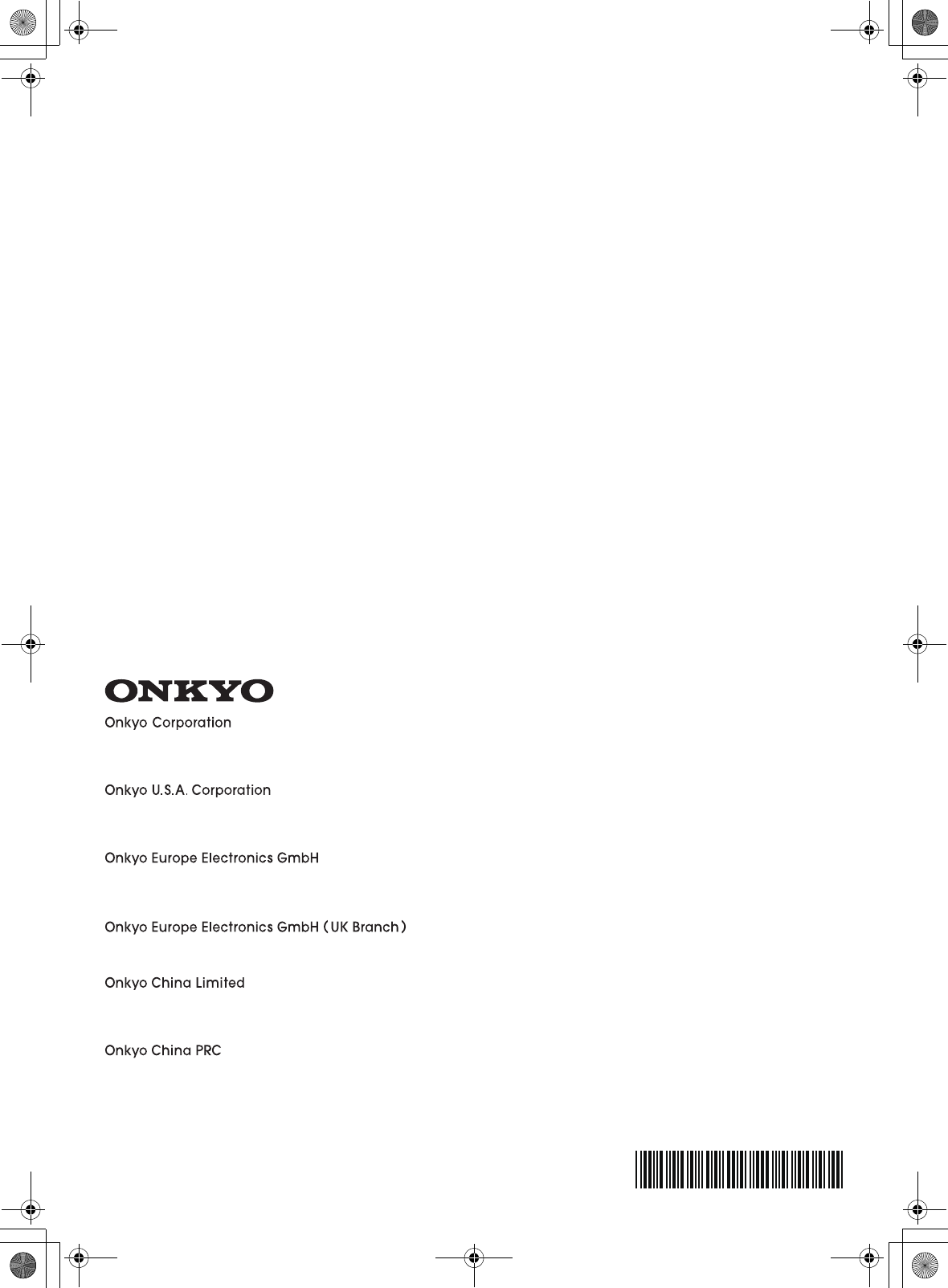
SN 29401312
(C) Copyright 2012 Onkyo Corporation Japan. All rights reserved.
Y1206-1
*29401312*
2-1, Nisshin-cho, Neyagawa-shi, OSAKA 572-8540, JAPAN
Tel: 072-831-8023 Fax: 072-831-8163
http://www.onkyo.com/
18 Park Way, Upper Saddle River, N.J. 07458, U.S.A.
Tel: 800-229-1687, 201-785-2600 Fax: 201-785-2650
http://www.us.onkyo.com/
Liegnitzerstrasse 6, 82194 Groebenzell, GERMANY
Tel: +49-8142-4401-0 Fax: +49-8142-4208-213
http://www.eu.onkyo.com/
The Coach House 81A High Street, Marlow, Buckinghamshire, SL7 1AB, UK
Tel: +44-(0)1628-473-350 Fax: +44-(0)1628-401-700
Unit 1033, 10/F, Star House, No 3, Salisbury Road, Tsim Sha Tsui Kowloon, Hong Kong.
Tel: 852-2429-3118 Fax: 852-2428-9039
http://www.onkyochina.com/
1301, 555 Tower, No.555 West NanJin Road, Jin an, Shanghai,
China 200041, Tel: 86-21-52131366 Fax: 86-21-52130396
http://www.cn.onkyo.com/
E39_CS-355_En_120614.book 37 ページ 2012年6月14日 木曜日 午後1時48分
TENTATIVE