ORION ELECTRIC M210A DVD/VCR TV Interface Device User Manual 2F3PJ01A E Cover
ORION ELECTRIC CO., LTD. DVD/VCR TV Interface Device 2F3PJ01A E Cover
Users Manual
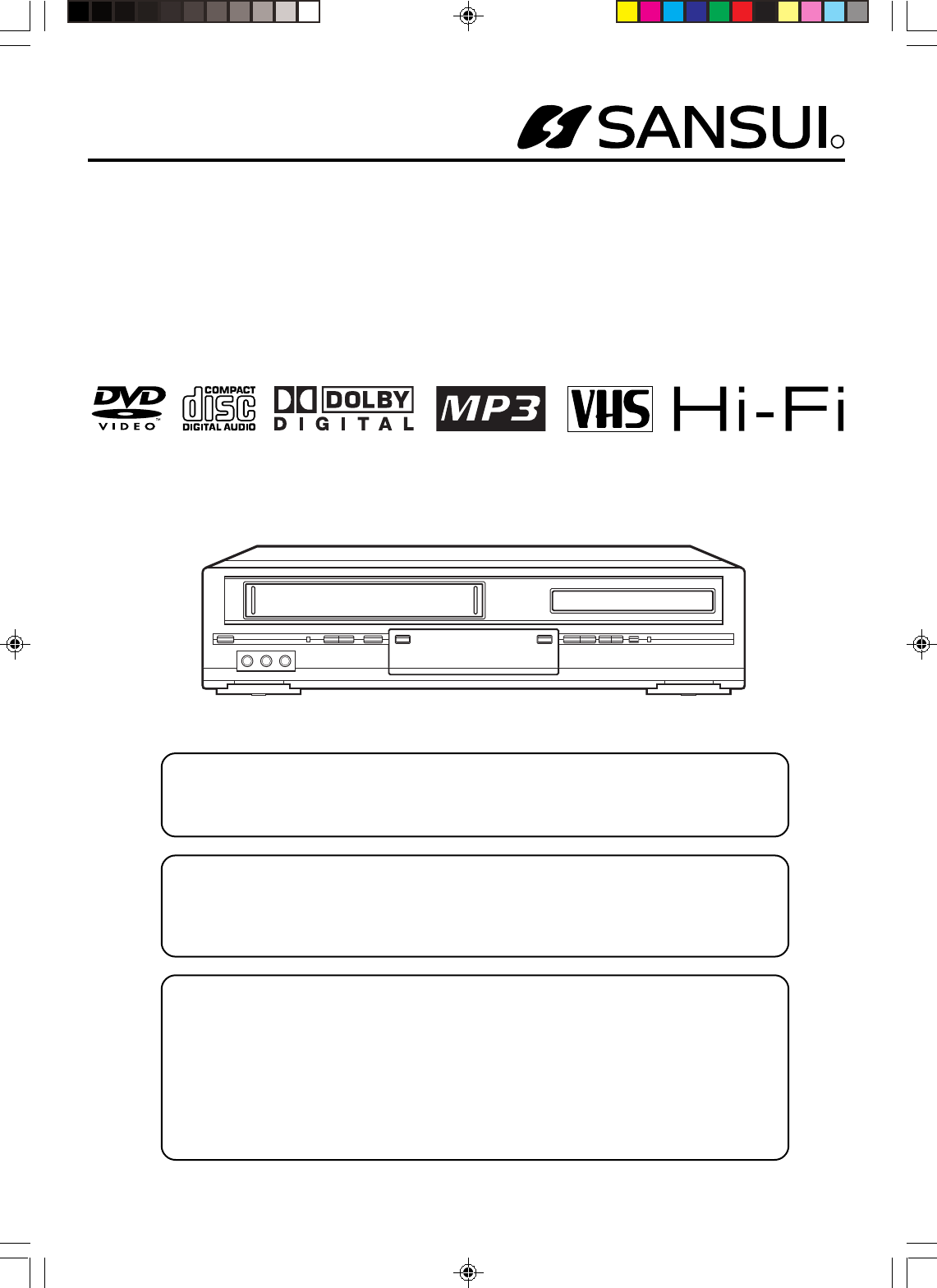
R
DVD PLAYER/Hi-Fi VIDEO CASSETTE RECORDER
OWNER'S MANUAL
Before operating the unit, please read this manual thoroughly.
ATTENTION
If you purchase a universal remote control from your local retailer, please contact the
remote manufacturer for the required programming code.
TV/CABLE MODE SELECTION
When shipped from the factory, the TV/CABLE menu option is set to the “CABLE”
(Cable TV) mode.
If not using CABLE (Cable TV), set this menu option to the “TV” mode.
VRDVD4100BA
IF CONTACT WITH CUSTOMER SERVICE IS REQUIRED
PLEASE HAVE THE MODEL NUMBER READY PRIOR TO THE CALL
CUSTOMER SERVICE – 1-800-289-0980
ORION WEBSITE
FOR INFORMATION ON OUR OTHER PRODUCTS, PLEASE VISIT OUR WEBSITE AT
www.orionsalesinc.com
2F3PJ01A[E] Cover 11/2/05, 11:41 AM1
DRAFT
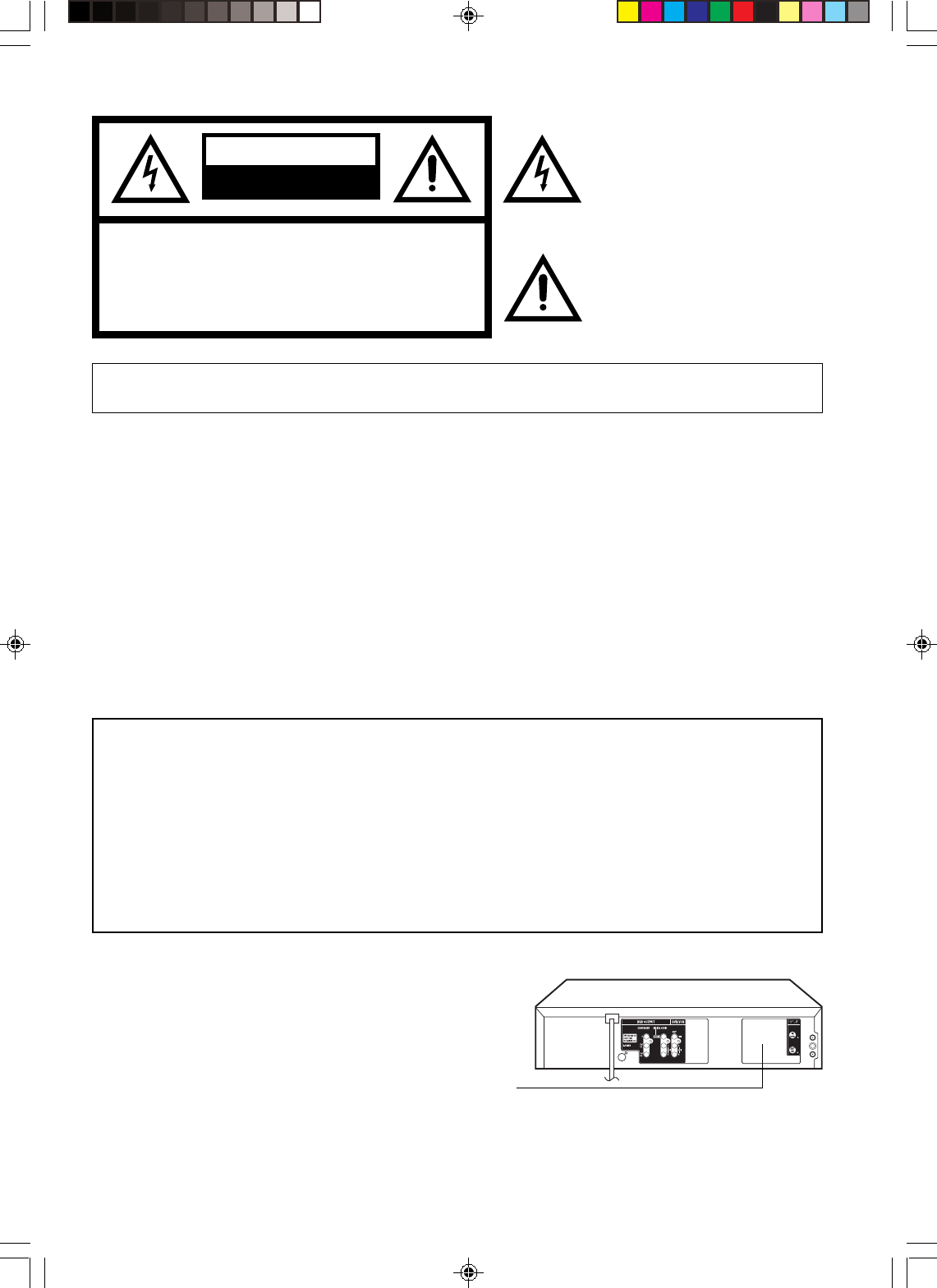
2
WARNING:
TO REDUCE THE RISK OF FIRE OR ELECTRIC SHOCK, DO NOT EXPOSE THIS APPLIANCE TO RAIN
OR MOISTURE.
CAUTION:
THIS DIGITAL VIDEO PLAYER EMPLOYS A LASER SYSTEM.
TO ENSURE PROPER USE OF THIS PRODUCT, PLEASE READ THIS USER'S GUIDE CAREFULLY AND RETAIN FOR
FUTURE REFERENCE. SHOULD THE UNIT REQUIRE MAINTENANCE, CONTACT AN AUTHORIZED SERVICE LOCA-
TION-SEE SERVICE PROCEDURE.
USE OF CONTROLS, ADJUSTMENTS OR THE PERFORMANCE OF PROCEDURES OTHER THAN THOSE SPECIFIED
HEREIN MAY RESULT IN HAZARDOUS RADIATION EXPOSURE.
TO PREVENT DIRECT EXPOSURE TO LASER BEAM, DO NOT TRY TO OPEN THE ENCLOSURE. VISIBLE LASER
RADIATION MAY BE PRESENT WHEN THE ENCLOSURE IS OPENED. DO NOT STARE INTO BEAM.
Location of the required Marking
The rating sheet and the safety caution are on the rear of the unit.
RISK OF ELECTRIC SHOCK
DO NOT OPEN
CAUTION
The lightning flash with arrowhead
symbol, within an equilateral triangle is
intended to alert the user to the presence
of uninsulated dangerous voltage within
the product's enclosure that may be of
sufficient magnitude to constitute a risk
of electric shock to persons.
The exclamation point within an equilateral
triangle is intended to alert the user to
the presence of important operating and
maintenance (servicing) instructions in
the literature accompanying the appliance.
CAUTION:
TO REDUCE THE RISK OF ELECTRIC
SHOCK, DO NOT REMOVE COVER (OR
BACK). NO USER-SERVICEABLE PARTS
INSIDE. REFER SERVICING TO QUALIFIED
SERVICE PERSONNEL.
WARNING: This equipment has been tested and found to comply with the limits for a Class B digital device, pursuant to
Part 15 of the FCC Rules. These limits are designed to provide reasonable protection against harmful
interference in a residential installation. This equipment generates, uses and can radiate radio frequency
energy and, if not installed and used in accordance with the instructions, may cause harmful interference to
radio communications.
However, there is no guarantee that interference will not occur in a particular installation. If this equipment
does cause harmful interference to radio or television reception, which can be determined by turning the
equipment off and on, the user is encouraged to try to correct the interference by one or more of the
following measures:
-Reorient or relocate the receiving antenna.
-Increase the separation between the equipment and receiver.
-Connect the equipment into an outlet on a circuit different from that to which the receiver is connected.
-Consult the dealer or an experienced radio/TV technician for help.
CAUTION: Changes or modifications not expressly approved by the partly responsible for compliance with the FCC
Rules could void the user's authority to operate this equipment.
CERTIFICATION: COMPLIES WITH FDA RADIATION PERFORMANCE
STANDARDS, 21 CFR SUBCHAPTER J.
2F3PJ01A[E](02-05) 11/2/05, 11:46 AM2
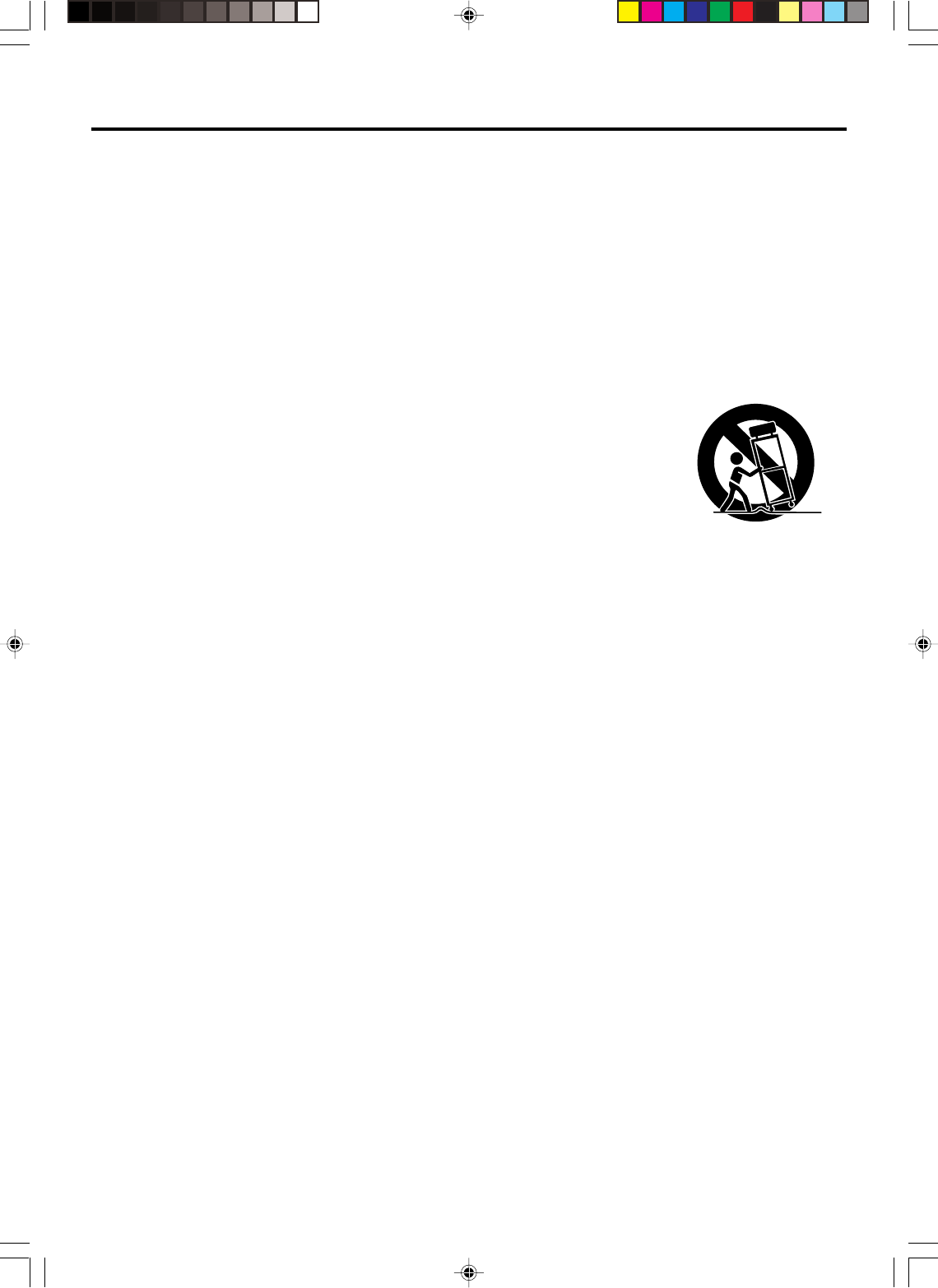
3
1. READ INSTRUCTIONS
All the safety and operating instructions should be read before the unit is operated.
2. RETAIN INSTRUCTIONS
The safety and operating instructions should be retained for future reference.
3. HEED WARNINGS
All warnings on the unit and in the operating instructions should be adhered to.
4. FOLLOW INSTRUCTIONS
All operating and use instructions should be followed.
5. CLEANING
Unplug this unit from the wall outlet before cleaning. Do not use liquid cleaners or aerosol cleaners.
Use a damp cloth for cleaning the exterior cabinet only.
6. ATTACHMENTS
The manufacturer of this unit does not make any recommendations for attachments, as they may cause hazards.
7. WATER AND MOISTURE
Do not use this unit near water. For example, near a bathtub, washbowl, kitchen sink, laundry tub, in a wet basement, or
near a swimming pool.
8. ACCESSORIES
Do not place this unit on an unstable cart, stand, tripod, bracket, or table.
The unit may fall, causing serious injury, and serious damage to the unit.
8A. An appliance and cart combination should be moved with care. Quick stops,
excessive force, and uneven surfaces may cause the appliance and cart
combination to overturn.
9. VENTILATION
Slots and openings in the cabinet back or bottom are provided for ventilation,
to ensure reliable operation of the unit, and to protect it from overheating.
These openings must not be blocked or covered. The openings should never be blocked by placing the unit on a bed,
sofa, rug, or other similar surface. This unit should never be placed near or over a radiator or heat source. This unit
should not be placed in a built-in installation such as a bookcase or rack unless proper ventilation is provided and/or the
manufacturer’s instructions have been adhered to.
10. POWER SOURCES
This unit should be operated only from the type of power source indicated on the rating plate. If you are not sure of the
type of power supply to your home, consult your appliance dealer or local power company. For units intended to operate
from battery power, or other sources, refer to the operating instructions.
11. GROUNDING OR POLARIZATION
This unit is equipped with a polarized alternating-current line plug (a plug having one blade wider than the other). This
plug will fit into the power outlet only one way. This is a safety feature. If you are unable to insert the plug fully into the
outlet, try reversing the plug. If the plug should still fail to fit, contact your electrician to replace your obsolete outlet. Do
not defeat the safety purpose of the polarized plug, if your unit is equipped with a 3-wire grounding-type plug, a plug
having a third (grounding) pin. This plug will only fit into a grounding-type power outlet. This too, is a safety feature. If you
are unable to insert the plug into the outlet, contact your electrician to replace your obsolete outlet. Do not defeat the
safety purpose of the grounding-type plug.
12. POWER-CORD PROTECTION
Power-supply cords should be routed so that they are not likely to be walked on or pinched by items placed upon or
against them, paying particular attention to cords at plugs, convenience receptacles, and the point where they exit from
the appliance.
13. LIGHTNING
To protect your unit from a lightning storm, or when it is left unattended and unused for long periods of time, unplug it
from the wall outlet and disconnect the antenna or cable system. This will prevent damage to the unit due to lightning and
power line surges.
14. POWER LINES
An outside antenna system should not be located in the vicinity of overhead power lines or other electric light or power
circuits, or where it can fall into such power lines or circuits. When installing an outside antenna system, extreme care
should be taken to keep from touching such power lines or circuits, as contact with them might be fatal.
15. OVERLOADING
Do not overload wall outlets and extension cords, as this can result in a risk of fire or electric shock.
16. OBJECT AND LIQUID ENTRY
Do not push objects through any openings in this unit, as they may touch dangerous voltage points or short out parts that
could result in fire or electric shock. Never spill or spray any type of liquid into the unit.
17. OUTDOOR ANTENNA GROUNDING
If an outside antenna or cable system is connected to the unit, be sure the antenna or cable system is grounded to
provide some protection against voltage surges and built-up static charges, Section 810 of the National Electrical Code,
ANSI/NFPA 70, provides information with respect to proper grounding of the mast and supporting structure, grounding of
the lead-in wire to an antenna discharge unit, size of grounding conductors, location of antenna discharge unit, connec-
tion to grounding electrodes, and requirements for the grounding electrode.
18. SERVICING
Do not attempt to service this unit yourself as opening or removing covers may expose you to dangerous voltage or other
hazards. Refer all servicing to qualified service personnel.
S3125A
PORTABLE CART WARNING
(symbol provided by RETAC)
IMPORTANT SAFEGUARDS
2F3PJ01A[E](02-05) 11/1/05, 16:573
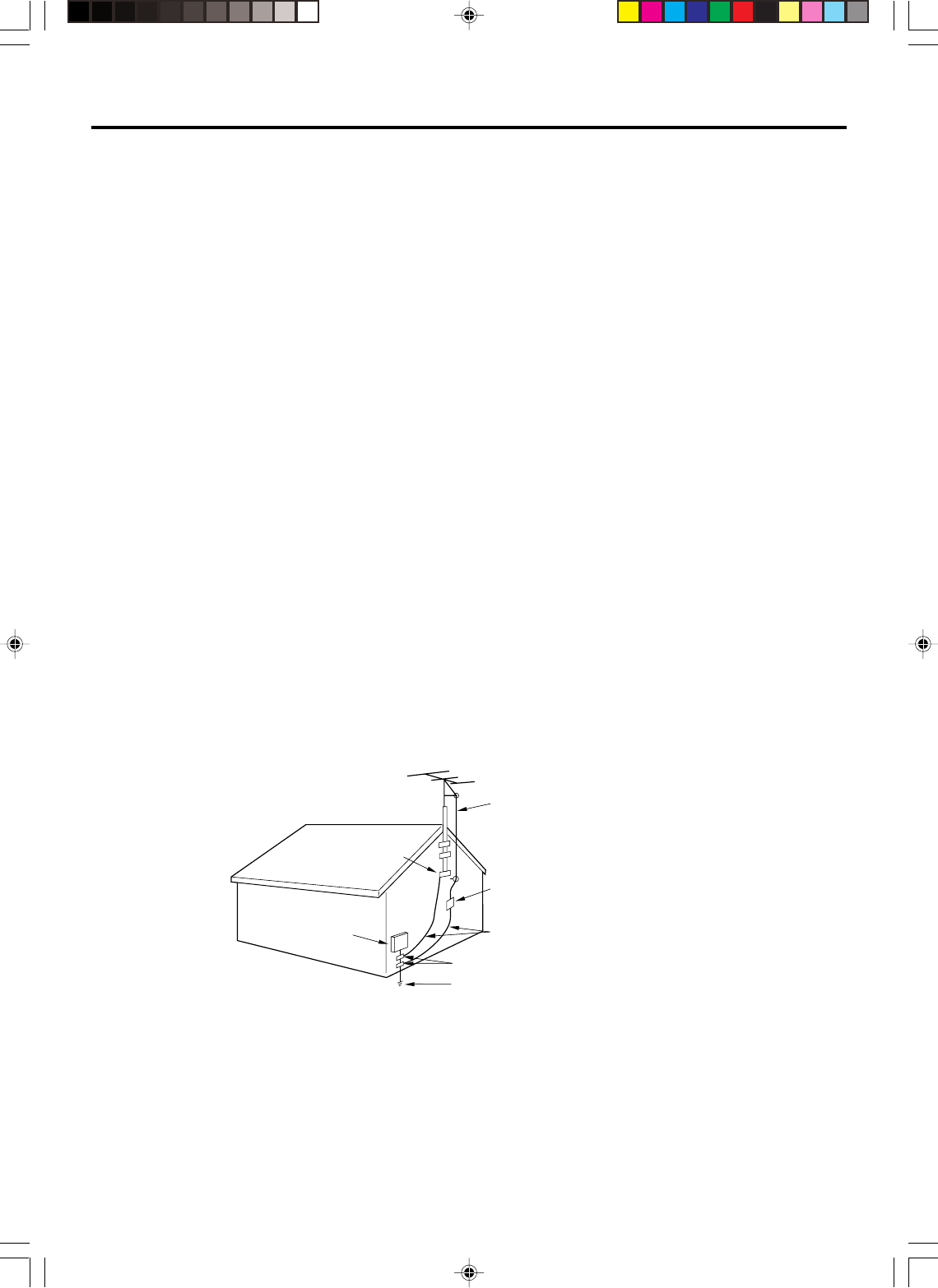
4
EXAMPLE OF ANTENNA GROUNDING AS PER THE
NATIONAL ELECTRICAL CODE
CONDENSATION
Moisture will form in the operating section of the DVD/VCR if the player is brought from cool surroundings into a warm room
or if the temperature of the room rises suddenly. When this happens, the DVD/VCR's performance will be impaired.
To prevent this, let the DVD/VCR stand in its new surroundings for about an hour before switching it on, or make sure that the
room temperature rises gradually.
Condensation may also form during the summer if the DVD/VCR is exposed to the breeze from an air conditioner. In such
cases, change the location of the DVD/VCR.
19. DAMAGE REQUIRING SERVICE
Unplug this unit from the wall outlet and refer servicing to qualified service personnel under the following conditions:
a. When the power-supply cord or plug is damaged.
b. If liquid has been spilled, or objects have fallen into the unit.
c. If the unit has been exposed to rain or water.
d. If the unit does not operate normally by following the operating instructions. Adjust only those controls that are
covered by the operating instructions, as an improper adjustment of other controls may result in damage and will
often require extensive work by a qualified technician to restore the unit to its normal operation.
e. If the unit has been dropped or the cabinet has been damaged.
f. When the unit exhibits a distinct change in performance, this indicates a need for service.
20. REPLACEMENT PARTS
When replacement parts are required, be sure the service technician uses replacement parts specified by the manufac-
turer or those that have the same characteristics as the original part.
Unauthorized substitutions may result in fire, electric shock or other hazards.
21. SAFETY CHECK
Upon completion of any service or repairs to this unit, ask the service technician to perform safety checks to determine
that the unit is in proper operating condition.
22. HEAT
The product should be situated away from heat sources such as radiators, heat registers, stoves, or other products
(including amplifiers) that produce heat.
23. DISC TRAY
Keep your fingers well clear of the disc tray as it is closing. It may cause serious personal injury.
24. CONNECTING
When you connect the product to other equipment, turn off the power and unplug all of the equipment from the wall
outlet. Failure to do so may cause an electric shock and serious personal injury. Read the owner's manual of the other
equipment carefully and follow the instructions when making any connections.
25. LASER BEAM
Do not look into the opening of the disc tray or ventilation opening of the product to see the source of the laser beam. It
may cause sight damage.
26. DISC
Do not use a cracked, deformed, or repaired disc. These discs are easily broken and may cause serious personal injury
and product malfunction.
27. NOTE TO CABLE TV SYSTEM INSTALLER
This reminder is provided to call the CABLE TV system installer’s attention to Article 820-40 of the NEC that provides
guidelines for proper grounding and, in particular, specifies that the cable ground shall be connected to the grounding
system of the building, as close to the point of cable entry as practical.
ANTENNA
DISCHARGE UNIT
(NEC SECTION 810-20)
ANTENNA LEAD IN WIRE
GROUNDING CONDUCTORS
(NEC SECTION 810-21)
GROUND CLAMPS
POWER SERVICE GROUNDING
ELECTRODE SYSTEM
(NEC ART 250, PART H)
GROUND CLAMP
ELECTRIC SERVICE
EQUIPMENT
NEC-NATIONAL ELECTRICAL CODE
S2898A
IMPORTANT SAFEGUARDS
2F3PJ01A[E](02-05) 11/1/05, 16:574
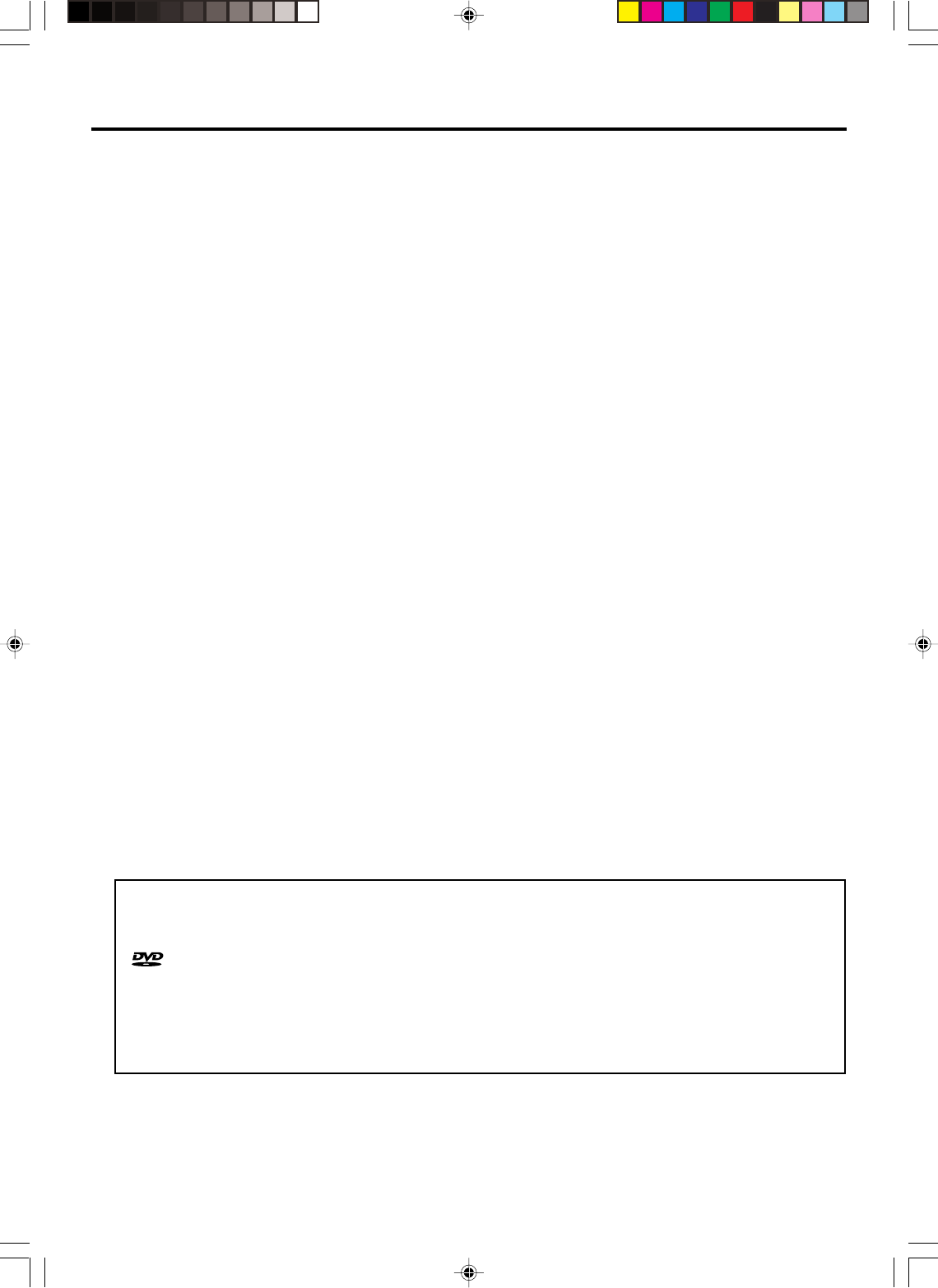
5
Features
DVD/CD Player/Video Cassette Recorder
• DVD/CD player with Video Cassette Recorder - Unique space saving design combines a DVD/CD player and a Hi-Fi Video
cassette recorder. The DVD disc has much more capacity, but is the same size as the audio CD disc. Picture quality is higher than
Super VHS. Audio quality is higher than audio CD. The DVD PLAYER can play back audio CDs.
• High Quality Picture - More than 500 lines (VCR mode: 230 lines) of Horizontal Resolution. It exceeds Super VHS (400 lines)
or Laser Disc (430 lines) in resolution.
VCR Section
• Stereo/SAP Reception - This VCR is designed to receive stereo and second audio program (SAP) broadcasts where
available.
• 4 Video Heads - Provides optimal picture quality for special effects playback.
• 19µm HEAD - For superior picture quality even in SLP mode, 19 micron width technology helps to avoid crosstalk and boost
SLP picture quality to near SP levels. With precision technology, ghosts and color beats are virtually eliminated.
• Hi-Fi Stereo Sound - With a frequency response of 20 to 20,000 Hz and a dynamic range of better than 90dB, this VCR
provides a level of excellence that rivals compact discs.
• One-touch Timer Recording (OTR) - Simply by pressing the REC/OTR button, the VCR can be programmed for up to 6
hours of recording with an immediate start.
DVD Section
•Compatible with a wide range of DVD audio outputs
Digital Audio Jack (Coaxial):
• When a component with a built-in Dolby Digital decoder is connected, Dolby Digital sound can produce the effect of being
in a movie theater or a concert hall.
• The MPEG audio of DVD discs recorded in this format can be enjoyed.
• The Linear PCM sound of a 48 kHz/16 bit through 96 kHz/24 bit exceeds audio CD sound.
•Progressive scan - Progressive scan displays all the horizontal lines of a picture at one time, as a single frame. This unit
converts the interlaced (480i) video from DVD into progressive (480p) format for connection to a progressive display. It
increases the vertical resolution.
•Multi-Language - Since this DVD matches with 124 language-subtitles/-soundtracks, you can enjoy selecting a favorite one
(You cannot select the language that is not recorded on the disc).
•Multi-Angle - Pictures of Sports or a Live Concert are recorded with many cameras. When you play such a disc, you can
change the angles during playback (If a Multi-Angle is not recorded on the disc, you can not change the angle).
•Repeat Playback - You can repeat chapter, track, title, sides or material between two selected points.
•Program/Random Playback (CD) - You can play back tracks in programmed or random-selected sequences.
•Zoom - You can zoom in on the selected subject on the screen during playback.
•Video Aspect Ratio - You can change the aspect ratio of the screen for your monitor/television on a suitable disc.
•Parental Control - You can limit the playback of scenes or sounds of adult DVD discs which have a parental level rating.
This product incorporates copyright protection technology that is protected by U.S. patents and other intellectual property
rights. Use of this copyright protection technology must be authorized by Macrovision, and is intended for home and other
limited viewing uses only unless otherwise authorized by Macrovision. Reverse engineering or disassembly is prohibited.
is a trademark of DVD Format/Logo Licensing Corporation.
Manufactured under license from Dolby Laboratories. “Dolby” and the double-D symbol are trademarks of Dolby Labora-
tories.
Unauthorized recording of copyrighted television programs, films, video cassettes and other materials may infringe the
rights of copyright owners and be contrary to copyright laws.
*
*
*
*
2F3PJ01A[E](02-05) 11/1/05, 16:575
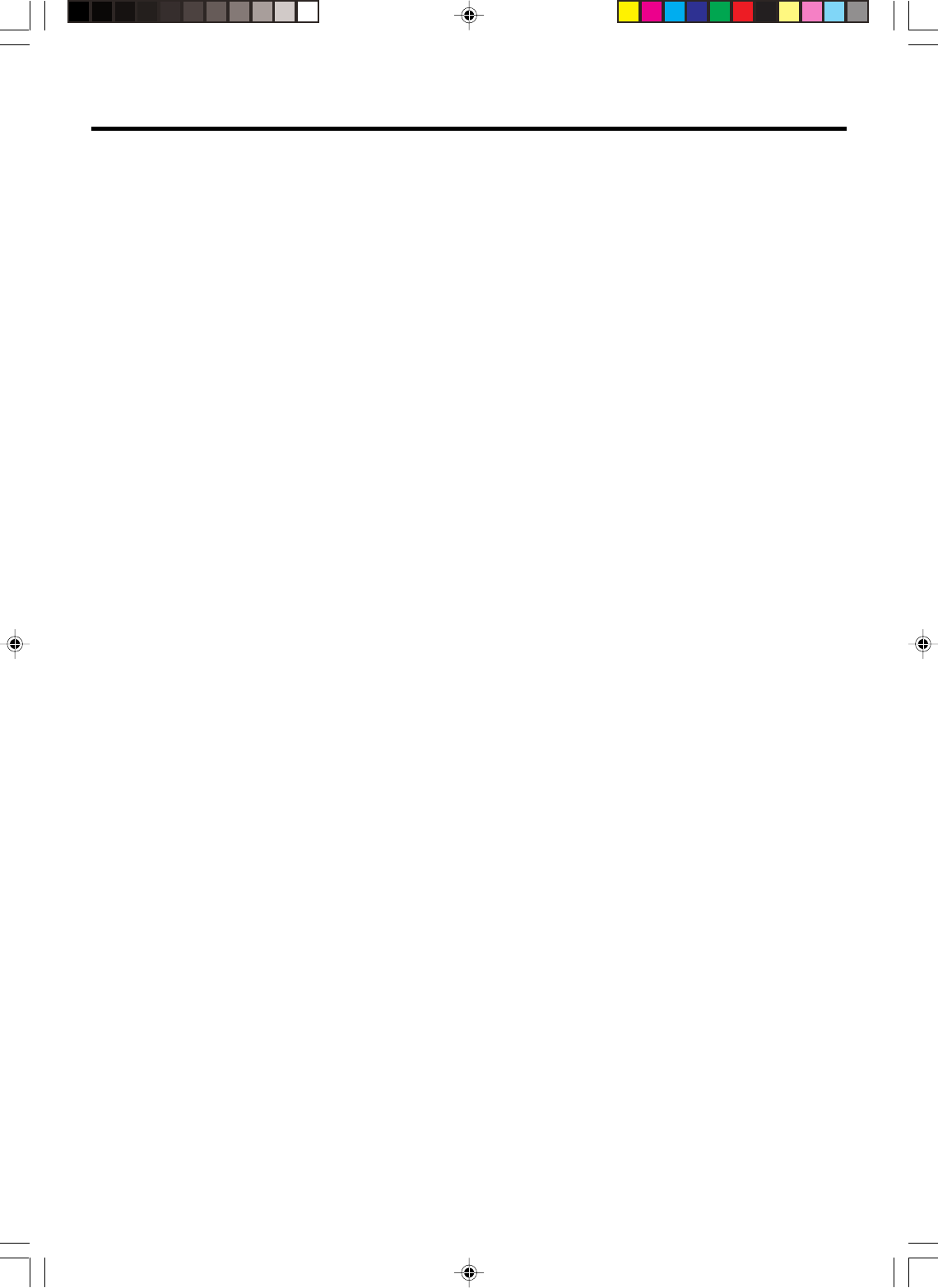
6
Contents
IMPORTANT SAFEGUARDS .................................. 3
Features ................................................................... 5
Contents ................................................................... 6
Parts and functions .................................................. 7
Remote control ......................................................... 8
Power source ........................................................... 9
Basic connections .................................................. 10
Antenna to DVD/VCR connection ..................... 10
DVD/VCR to TV connection .............................. 10
CABLE TV connections ......................................... 11
Playback connections ............................................ 12
Setting up the VCR section .................................... 14
Setting the video channel.................................. 14
Setting the language ......................................... 14
Auto clock setting .............................................. 15
Manual clock setting ......................................... 16
Tuner setting ..................................................... 16
To add/delete channels..................................... 16
Noise elimination ............................................... 16
Tape playback operation ........................................ 17
Loading and Unloading a cassette tape............ 17
Cassette tape playback..................................... 17
Special playback ............................................... 17
ZERO RETURN function .................................. 18
Video index search system ............................... 18
Recording ............................................................... 19
Recording a TV program ................................... 19
One-touch Timer Recording (OTR)................... 20
Timer recording ................................................. 20
Advanced function of VCR section ........................ 22
Stereo recording and playback ......................... 22
Second Audio Program (SAP) .......................... 22
Duplicating a video tape.................................... 22
Disc playback operation ......................................... 23
Disc ................................................................... 23
Setting setup language ..................................... 23
Playback procedure .......................................... 24
Special playback ............................................... 24
Zooming ............................................................ 24
Locating desired scene ..................................... 25
Marking desired scenes .................................... 25
Changing soundtrack language ........................ 25
Subtitles ............................................................ 25
Changing angles ............................................... 26
Title selection .................................................... 26
DVD menu ........................................................ 26
Repeat playback ............................................... 26
Program playback (CD) .................................... 26
Random playback (CD)..................................... 27
MP3 playback ................................................... 27
Advanced function of DVD section ........................ 28
Parental control ................................................. 28
Temporary disabling of rating level by
DVD disc ........................................................... 28
Setting language ............................................... 29
Setting the aspect ratio of TV screen ................ 29
Setting the picture mode ................................... 29
Setting on screen display .................................. 30
Status display of disc ........................................ 30
Dynamic Range Control .................................... 30
Progressive scan .............................................. 30
Language code list ................................................. 31
Problems and troubleshooting ............................... 32
Video head cleaning .............................................. 33
Specifications ......................................................... 34
2F3PJ01A[E](06-09) 11/1/05, 16:576
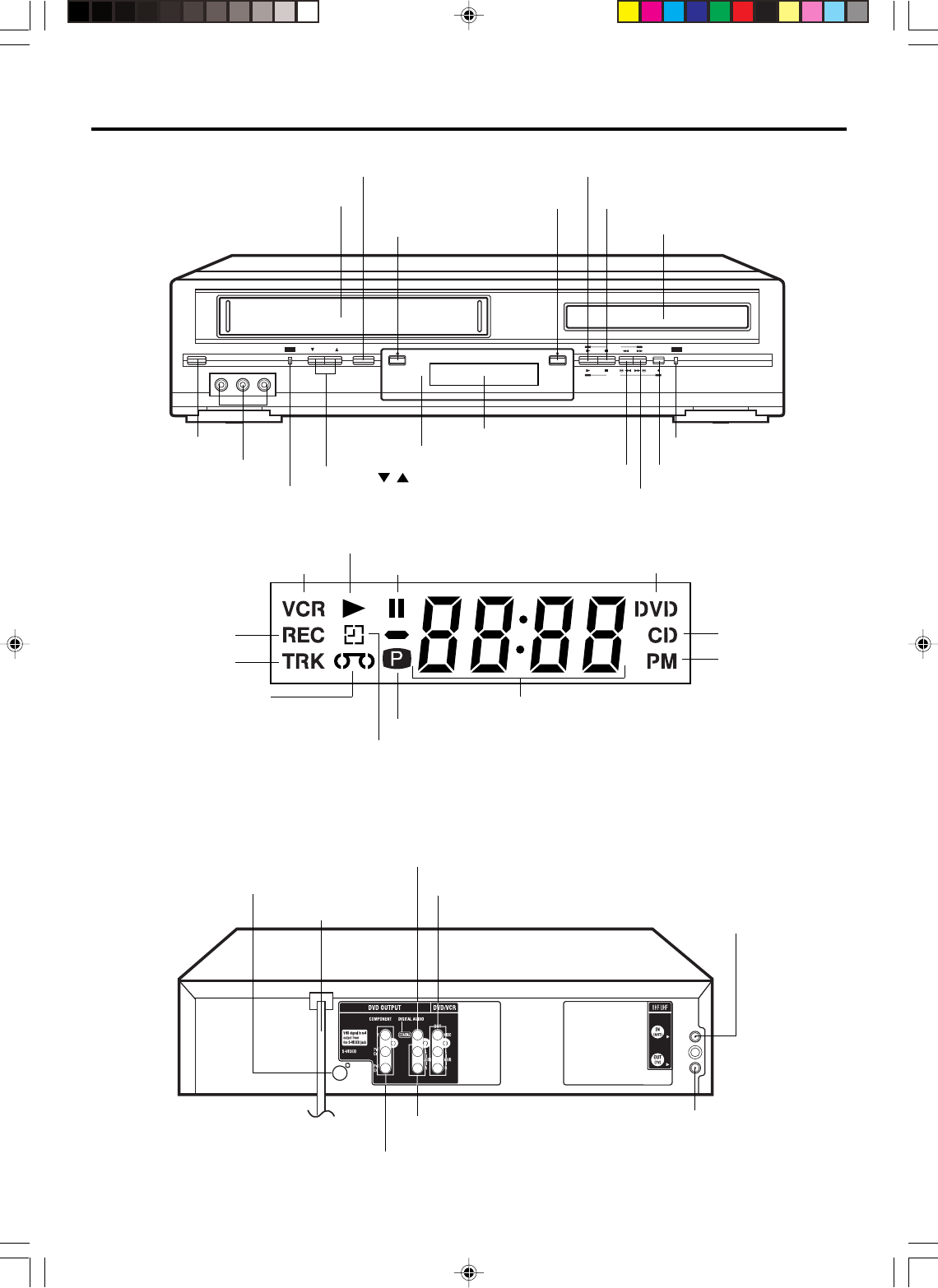
7
Parts and functions
POWER CHANNEL
VCR DVD
VCR/DVD
VIDEO IN L - AUDIO IN - R
DVD
VCR
Front
FF (Fast Forward) button
VCR/DVD mode selector button
REW (Rewind) button REC button
DVD indicator
POWER button
CHANNEL / buttons
AUDIO (L/R)/VIDEO IN jacks Remote sensor
Display window
STOP button
PLAY button
OPEN/CLOSE button
Disc tray
EJECT button
Cassette Loading Slot
Display window
DVD indicator
Progressive scanning indicator
Pause indicator
Play indicator
VCR indicator
REC indicator
TRK indicator
Video tape indicator
Timer recording indicator
VCR indicator
CD indicator
PM indicator
Number indicator (Track playing time or other information)
Rear
NOTE:
Some discs may be displayed wrong or e.g. chapter number, playback time, etc. may not be displayed.
AC power cord
DVD/VCR common AUDIO (L/R)/VIDEO OUT jacks
DVD COAXIAL DIGITAL AUDIO OUT jack
DVD S-VIDEO OUT jack
RF IN jack
DVD AUDIO (L/R) OUT jacks
DVD COMPONENT OUT jacks
RF OUT jack
2F3PJ01A[E](06-09) 11/1/05, 16:577
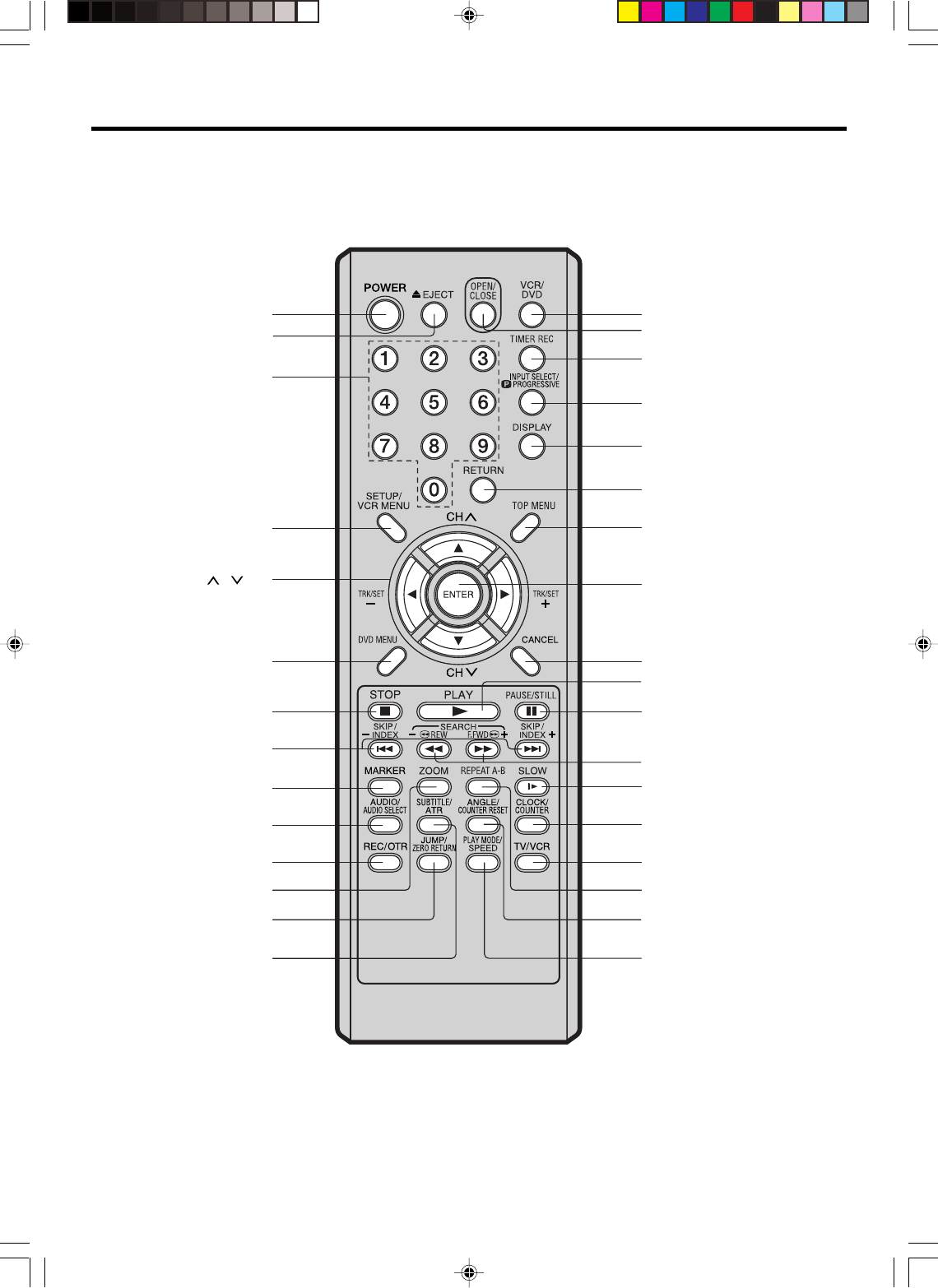
8
Remote control
POWER [9]
EJECT [17]
0 – 9 [16]
SETUP [23]
VCR MENU [14]
CH / [9]
TRK/SET + / – [14]
Cursor Buttons [15]
DVD MENU [26]
STOP [17] [24]
SKIP [24]
INDEX + / – [18]
ZOOM [24]
MARKER [25]
AUDIO [25]
AUDIO SELECT [22]
SUBTITLE [25]
ATR [18]
REC/OTR [19]
JUMP [25]
ZERO RETURN [18]
OPEN/CLOSE [24]
VCR/DVD [9]
TIMER REC [20]
INPUT SELECT [22]
PROGRESSIVE [30]
DISPLAY [15] [25]
RETURN [23]
TOP MENU [26]
ENTER [14]
CANCEL [21]
PLAY [17] [24]
PAUSE/STILL [18] [24]
SEARCH + / – [17] [24]
REPEAT A-B [26]
SLOW [18] [24]
ANGLE [26]
COUNTER RESET [18]
CLOCK/COUNTER [18]
TV/VCR [14]
PLAY MODE [26]
SPEED [19]
2F3PJ01A[E](06-09) 11/1/05, 16:578
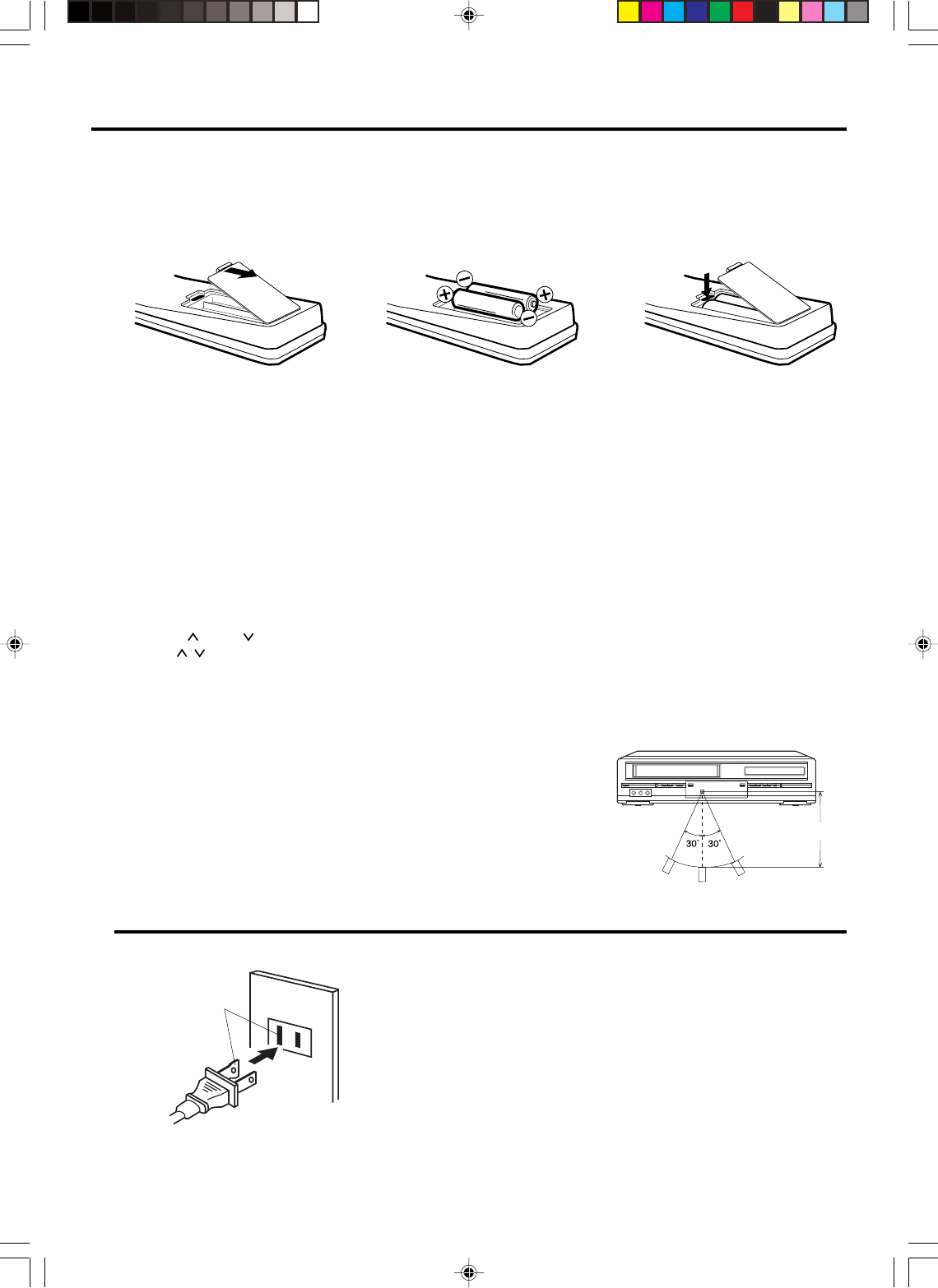
9
Remote control / Power source
TO USE AC POWER SOURCE
Use the AC polarized line cord provided for operation on AC. Insert the AC
cord plug into a standard 120V 60Hz polarized AC outlet.
NOTES:
•Never connect the AC line cord plug to other than the specified
voltage (120V 60Hz). Use the attached power cord only.
•If the polarized AC cord does not fit into a non-polarized AC
outlet, do not attempt to file or cut the blade. It is the user’s
responsibility to have an electrician replace the obsolete outlet.
•If you cause a static discharge when touching the unit and the
unit fails to function, simply unplug the unit from the AC outlet
and plug it back in. The unit should return to normal operation.
Polarized AC Cord Plug
(One blade is wider than the other.)
AC Outlet
Wider Hole
and Blade
Power source
Inserting Batteries
123
Operation
•Aim the remote control at the remote sensor and press control buttons to operate.
•Operate the remote control within 30° angle on either side of the remote sensor,
up to a distance of Approx. 5 meters.
Replace the compartment
cover.
Install two “AAA” batteries (not
supplied),
paying attention to the
polarity diagram in the battery
compartment.
Open the battery
compartment cover in the
direction of the arrow.
Battery precautions
The precautions below should be followed when using batteries in this device:
1. Use only the size and type of batteries specified.
2. Be sure to follow the correct polarity when installing the batteries as indicated in the battery compartment.
Reversed
batteries may cause damage to the device. To avoid a potential short circuit, insert the “–” end first.
3.
Do not mix different types of batteries together (e.g. Alkaline and Carbon-zinc) or old batteries with fresh ones.
4. If the device is not to be used for a long period of time, remove the batteries to prevent damage or injury from possible
battery leakage.
5. Do not try to recharge batteries not intended to be recharged; they can overheat and rupture (Follow battery manufactur-
er’s directions).
•Press POWER to turn the DVD/VCR on or off.
•Press CH or CH to move through the channels one channel at a time.
•The CH / and SET +/– are also used to navigate on-screen menu system.
•You can directly access specific channels using Number keys pad.
•Each press of VCR/DVD on the remote control, switches the screen between the VCR screen (VCR mode) and the DVD
screen (DVD mode).
Remote control basics
Approx. 5 meters
2F3PJ01A[E](06-09) 11/1/05, 16:579
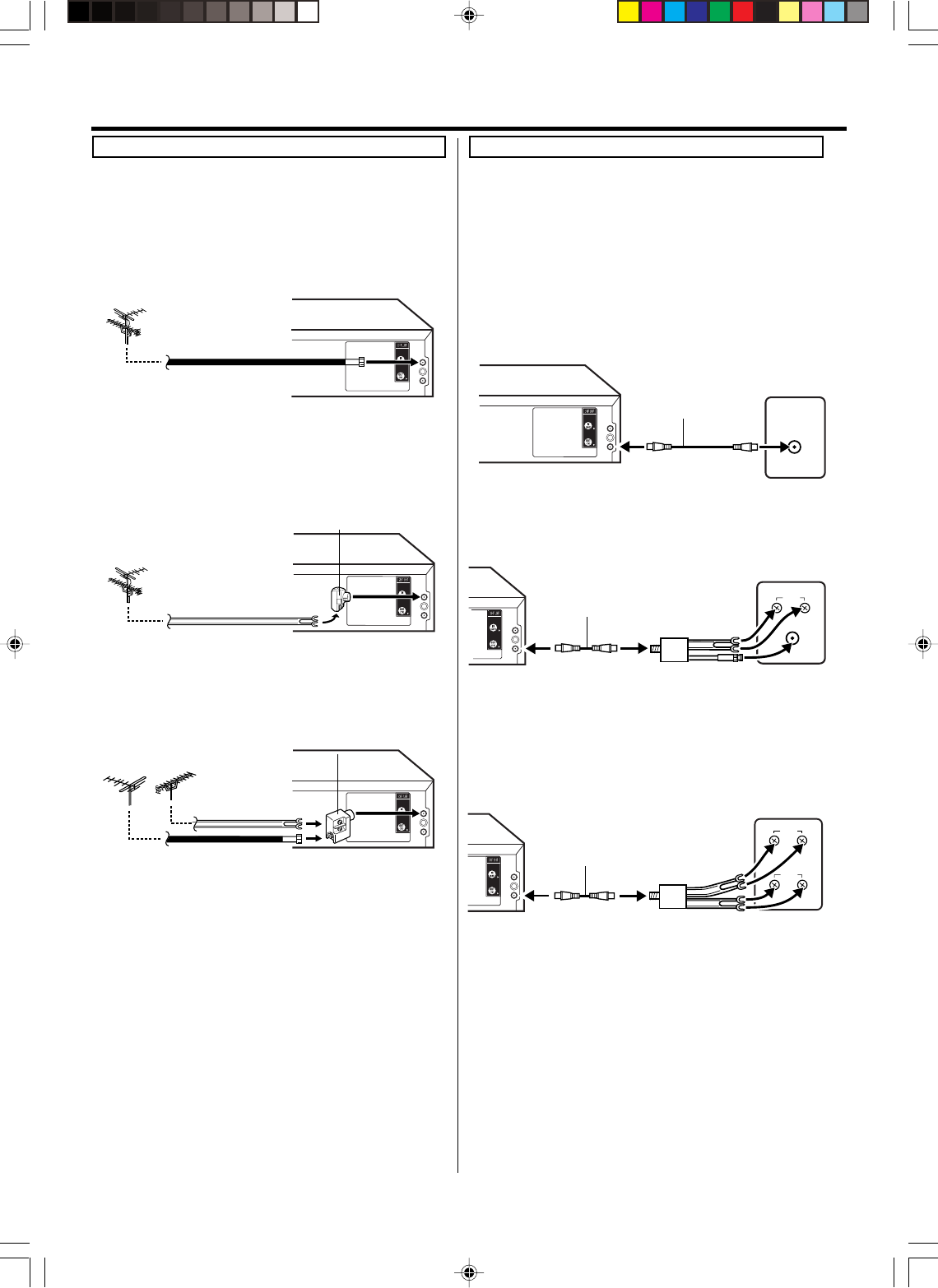
10
Basic connections
75 ohm coaxial
cable (supplied)
DVD/VCR
Splitter 75 ohm input
75/300 ohm outputs
(not supplied)
DVD/VCR
75 ohm coaxial cable
(supplied)
Splitter 75 ohm input
300 ohm output
(not supplied)
DVD/VCR
75 ohm coaxial cable
(supplied)
This DVD/VCR has a single 75 ohm output for connection to a
TV. If your TV has separate VHF and UHF antenna inputs (num-
bers 2 and 3 below), use a splitter to connect the DVD/VCR to
the TV for VHF and UHF reception.
Antenna to DVD/VCR connection
The DVD/VCR must be connected “between” the antenna and
the TV. First, disconnect the antenna from the TV and connect
it to the DVD/VCR. Then connect the DVD/VCR to the TV.
Below are 3 common methods of connecting an antenna sys-
tem to a DVD/VCR. Find the type of antenna system you are
using and follow the connection diagram.
DVD/VCR to TV connection
After you have connected the antenna to the DVD/VCR, you
must connect the DVD/VCR to the TV.
Below are 3 common methods of connecting your DVD/VCR
to a TV. Find the type of TV you are using and follow the con-
nection diagram.
Example 1: Combination VHF/UHF antenna with 75 ohm
coaxial cable
Example 2: Combination VHF/UHF antenna with 300 ohm
twin lead (flat) wire
Example 3: Separate VHF and UHF antennas
NOTE:
If both VHF and UHF antennas have 300 ohm twin lead (flat)
wires, use a combiner having two 300 ohm inputs and one 75
ohm output.
NOTES:
•A clear picture will not be obtained by the main unit unless
the antenna signal is good. Connect the antenna to the
main unit properly.
•For better quality recording, an indoor antenna or a telescopic
antenna is not recommended. The use of an outdoor type
antenna is required.
•If you are not sure about the connection, please refer to
qualified service personnel.
Example 1: TV with single 75 ohm VHF/UHF antenna
input
Example 2: TV with 300 ohm UHF and 75 ohm VHF
antenna inputs
Example 3: TV with 300 ohm UHF and 300 ohm VHF
antenna inputs
75 ohm coaxial
cable
DVD/VCR
300 ohm twin lead
(flat) wire
DVD/VCR
Matching transformer
300 ohm input 75 ohm
output (not supplied)
VHF UHF
DVD/VCR
300 ohm twin
lead (flat) wire
75 ohm coaxial
cable
Combiner
75/300 ohm inputs
75 ohm output (not supplied)
VHF/UHF
IN (ANT)
UHF
VHF
UHF
VHF
NOTE:
If a VHF or UHF antenna is used, set the TV/CABLE menu
option to the “TV” mode.
TV
TV
TV
2F3PJ01A[E](10-17) 11/1/05, 16:5710
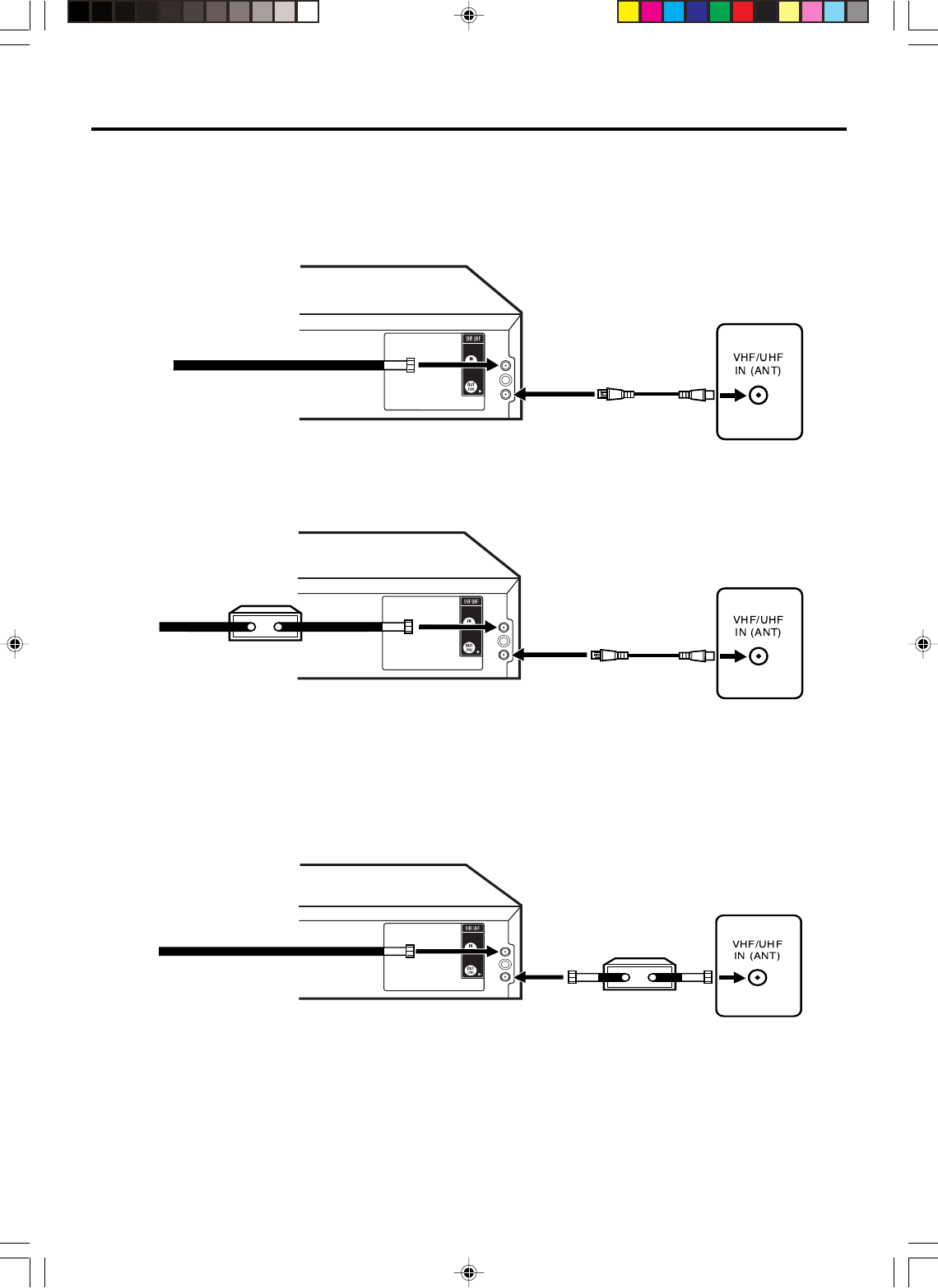
11
Many cable companies offer services permitting reception of extra channels including pay or subscription channels. This DVD/
VCR has an extended tuning range and can be tuned to most cable channels without using a cable company supplied converter
box, except for those channels which are intentionally scrambled. If you subscribe to a special channel which is scrambled, you
must have a descrambler box for proper reception.
CABLE TV connections
NOTE: Whenever a Converter/Descrambler box is placed before the DVD/VCR, you must tune the DVD/VCR to the output
of the Converter/Descrambler box, usually channel 3 or 4.
ALLOWS: *Recording of nonscrambled channels.
*Use of the programmable timer.
*Recording of one channel while watching another.
ALLOWS: *Recording of channels through the converter box
(scrambled and unscrambled).
*Using the programmable timer to record only the
channel selected at the converter box.
PREVENTS: *Recording one channel while watching another.
*Using the DVD/VCR tuner to select channels.
DVD/VCR
Incoming Cable
TV
Converter/
Descrambler
Incoming
Cable
TV
Incoming Cable
Converter/Descrambler
TV
ALLOWS: *Recording of nonscrambled channels.
*Use of the programmable timer.
*Recording an unscrambled channel while watching any
channel selected at the converter box.
PREVENT: Recording scrambled channels.
To record from converter/descrambler, DVD/
VCR tuner must be tuned to the converter
output channel, usually channel 3 or 4.
If you are playing a tape or using the tuner
built into the DVD/VCR, the converter must
be set to the video channel output of the DVD/
VCR (either 3 or 4).
NOTE:
NOTE:
DVD/VCR
DVD/VCR
Example 1:
Example 2:
Example 3:
2F3PJ01A[E](10-17) 11/1/05, 16:5711
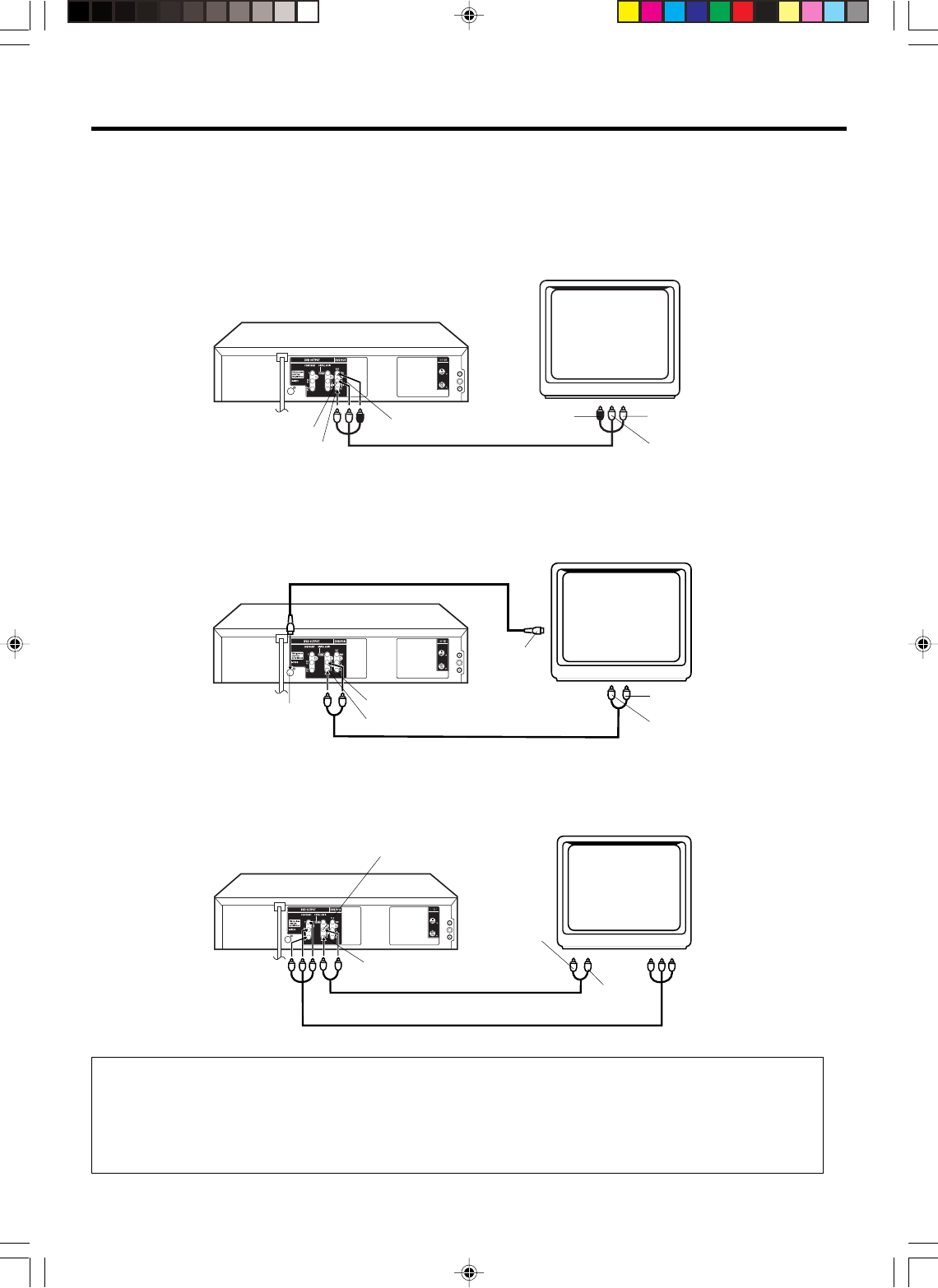
12
Playback connections
Connect to a TV with Audio/Video Output
You can enjoy playback by connecting the unit to a TV.
Connect the unit to a TV equipped with audio input (L/R) and video input jacks using the supplied audio/video cable.
Connect to a TV with S-Video Output (for DVD/CD playback)
If your TV has an S-VIDEO input, you can get higher quality by connecting it with the S-VIDEO output of the unit using the S-
video cable instead of connecting the video input of the TV to the VIDEO jack of the unit.
The exact arrangement you use to interconnect various video and audio components to the DVD/VCR is dependent on the model
and features of each component. Check the Owner's Manual provided with each component for the location of video and audio
inputs and outputs.
Connect to a TV with Component Video Output (for DVD/CD playback)
You can enjoy high quality picture by connecting the unit’s COMPONENT VIDEO OUT jacks to the COMPONENT VIDEO IN
jacks of your TV with the COMPONENT video cables (not supplied).
NOTES:
•When connecting to a TV using the VIDEO or S-VIDEO jack, make sure that the PROGRESSIVE indicator on the
display window is not lit. If it is lit, the VIDEO and S-VIDEO outputs do not feed the correct signals and you cannot
see any picture. To turn off the PROGRESSIVE indicator, make the Progressive scanning mode inactive
(See page 30).
•When the component video input jacks on a TV is of the BNC type, use an adapter to convert a pin jack to a BNC jack
(not supplied).
To Audio (R) Input
To Audio (L) Input
To Video
Input
Audio (L) Output
Audio (R) Output
Video Output
DVD/VCR
TV
AUDIO/VIDEO cable (supplied)
DVD/VCR
TV
S-Video cable (not supplied)
To Audio (R) Input
To Audio (L) Input
S-Video Output
AUDIO cable (not supplied)
Audio (L) Output
Audio (R) Output
To S-Video
Input
COMPONENT VIDEO cable (not supplied)
TV
DVD/VCR
To Component
Video Input
To Component
Video Output AUDIO cable (not supplied)
Audio (L) Output
Audio (R) Output
To Audio (L) Input
To Audio (R) Input
2F3PJ01A[E](10-17) 11/1/05, 16:5712
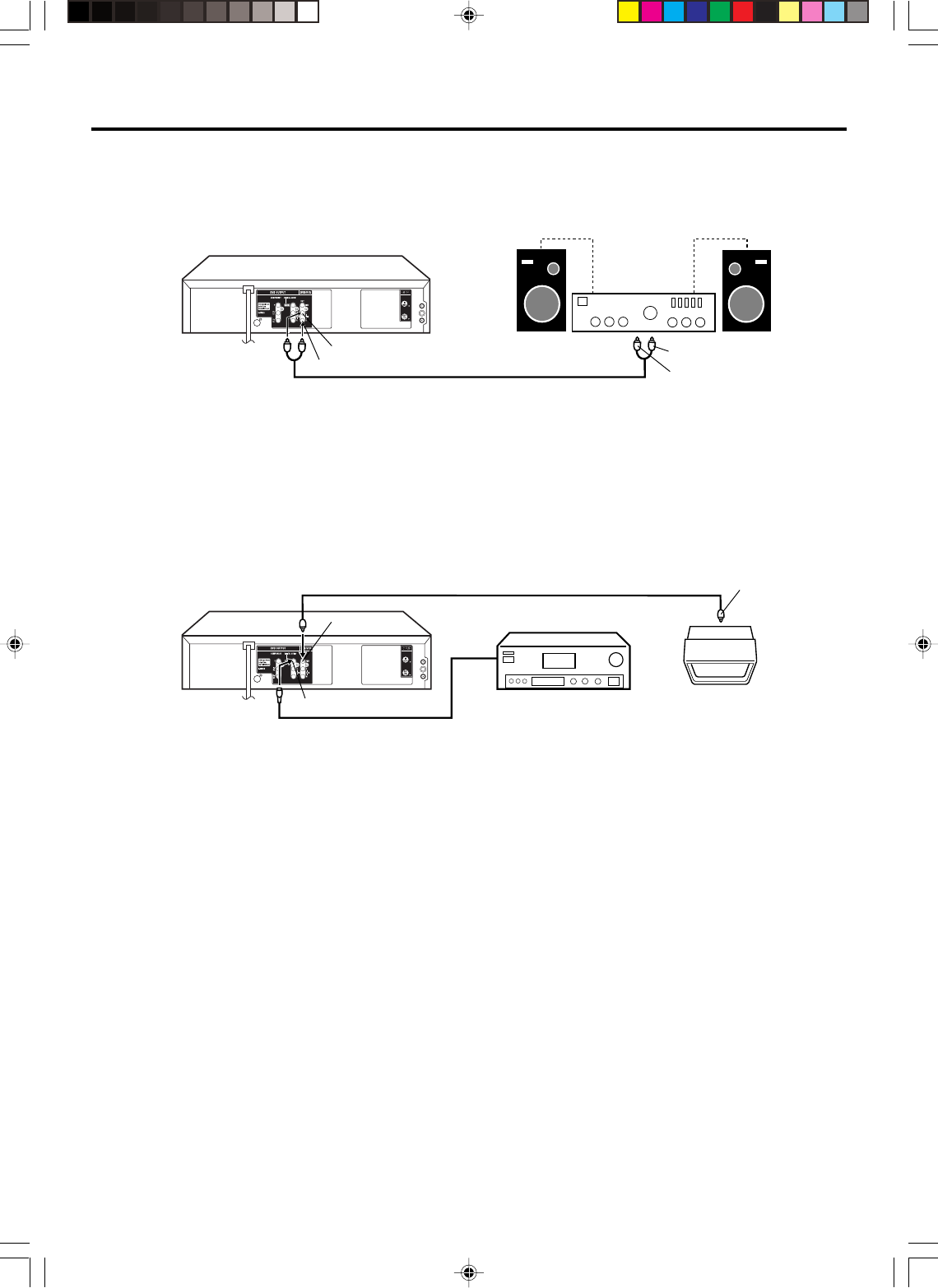
13
Connect to an AV Amplifier with built-in digital surround
If you are using an Amplifier with a built-in digital surround as follows, you can enjoy the various audio systems such as Dolby
Digital by using the Coaxial Digital Output.
Use this connection to connect an:
• AV amplifier with built-in *Dolby Digital decoder
Connect to a Stereo Amplifier with Audio Output
You can enjoy high quality audio by connecting the audio output to your amplifier.
Connect the AUDIO OUT jacks to any line-level inputs (such as AUX, DVD, CD, etc.) of an audio amplifier.
NOTES:
•
•
•
The DVD OUTPUT jacks (COAXIAL, AUDIO L/R, S-VIDEO and COMPONENT) are useful only for DVD section. The VHS
signal is output only from the composite jacks (DVD/VCR OUTPUT) and UHF/VHF OUT.
When you make the connections above, do not set DOLBY DIGITAL to DOLBY DIGITAL to ON on the AV Amplifier. If you do,
a loud noise will suddenly come out from the speakers, affecting your ears or causing the speakers to be damaged.
This unit does not apply to DTS audio out. There will be no sound output if connected to AV amplifier with built-in DTS decoder.
Video cable (not supplied) To Video
Input
Coaxial digital cable (not supplied)
AV Amplifier with
built-in various
decoder as above
DVD/VCR
TV
NOTE:
You may connect to a TV with a Compo-
nent video cable (not supplied) or S-
Video cable (not supplied) instead of a
video cable (not supplied).
To Audio (L) Input
To Audio (R) Input
AUDIO cable (not supplied)
Stereo Amplifier
DVD/VCR
Audio (R) Output
Audio (L) Output
Coaxial Digital Audio Output
Video Output
Playback connections
2F3PJ01A[E](10-17) 11/1/05, 16:5713
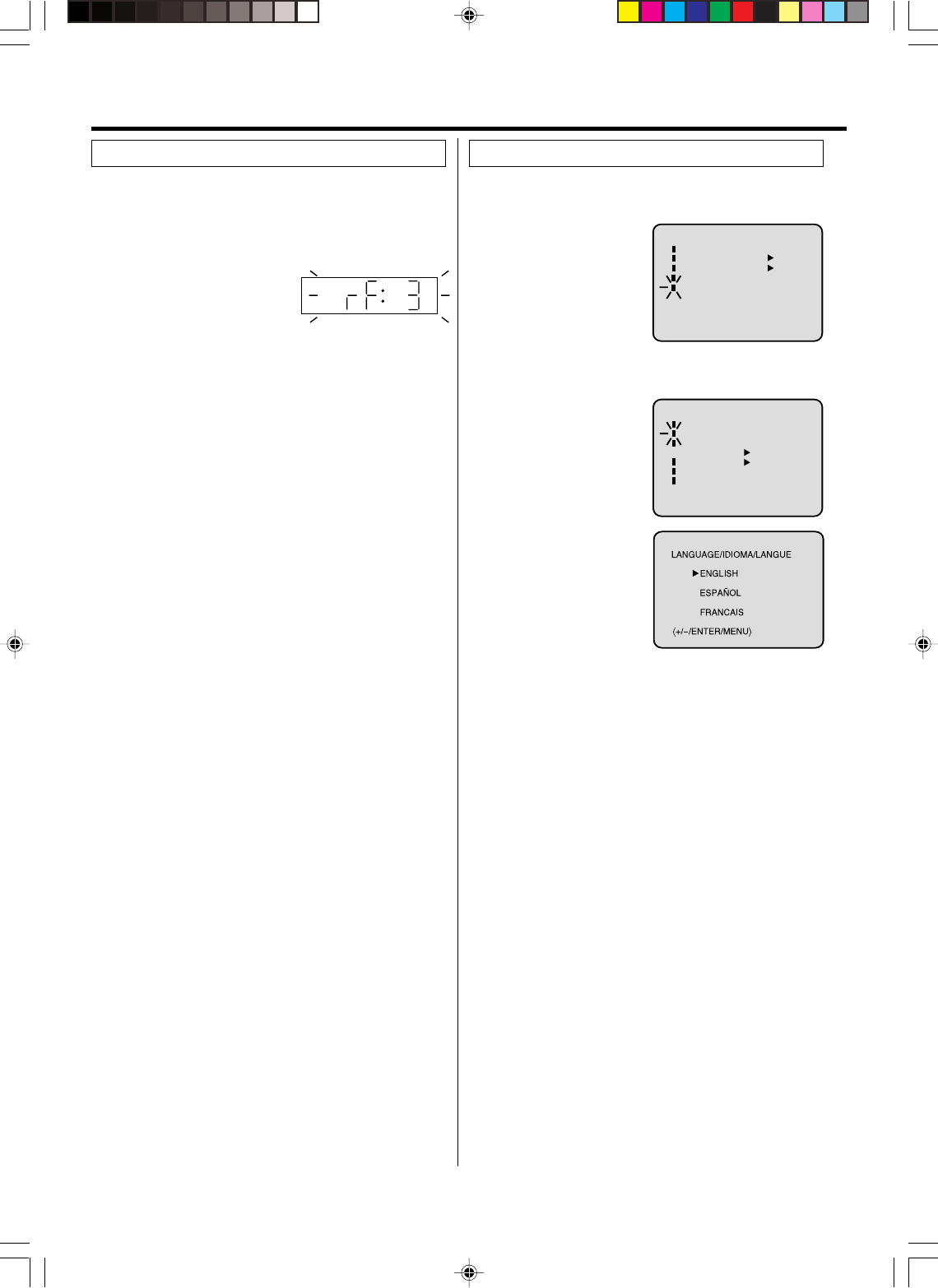
14
To view playback of a recorded tape or DVD disc, or to
watch a program selected by the VCR's channel
selector, the TV must be set to channel 3 or 4 (video
channel).
Setting the video channel
When a TV is connected with the 75 ohm coaxial cable only.
1Press and hold 3 or 4 on the
remote control for 3 seconds
in the standby mode to select
CH 3 or 4. The selected chan-
nel number will flash on the display for about 4 seconds.
2Turn ON the TV and set to CH 3 or 4 to correspond with
the channel selected in step 1.
3Press POWER to turn on the DVD/VCR.
4Press VCR/DVD to select the VCR mode. The VCR
indicator on the front panel will light.
5Press TV/VCR to select the VCR position.
The VCR indicator will appear in the display.
6Select any channel to receive a TV station in your area.
The channel number will appear on the screen for about
4 seconds.
For a push-button TV tuner
If CH 3 or 4 corresponding to the video channel cannot be
tuned on your TV, proceed as follows: set the VCR 3/4
channel selector and the TV to CH 3 or 4, playback a
prerecorded tape and tune the TV to receive a sharp color
picture from the video cassette recorder. Refer to your TV
owner's manual for details.
NOTES:
•When shipped from factory, the video channel is set to
CH 3.
•If the unit does not operate properly, or No key opera-
tion (by the unit and/or the remote control): Static elec-
tricity, etc., may affect the player's operation. Disconnect the
AC power cord once, then connect it again.
NOTES:
•Both the VCR and the DVD have their own menu option
(See page 23).
•If no buttons are pressed for more than 60 seconds, the
MENU screen will return to normal TV-operation automati-
cally.
You can choose from three different languages
(English, French and Spanish) for the on-screen displays.
Setting the language
〈+/
-
/ENTER/MENU〉
MENU
TIMER REC SET
AUTO REPEAT ON OFF
ON OFF
SAP
CH SETUP
SYSTEM SETUP
〈+/
-
/ENTER/MENU〉
SYSTEM SETUP
CLOCK SET
LANGUAGE/IDIOMA/LANGUE
NO NOISE BACKGROUND
AUTO CLOCK
STANDARD TIME
DAYLIGHT SAVING TIME
ON OFF
ON OFF
1Press VCR MENU.
The VCR menu screen
will appear. Press SET +
or – to select the
“SYSTEM SETUP” menu,
then press ENTER.
If you use the unit for the
first time and press VCR
MENU, instead of the main menu screen on the right the
“SYSTEM SETUP” menu screen in step 2 may appear.
2Press SET + or – to select
the “LANGUAGE” option,
then press ENTER.
3Press SET + or – to select
the desired language: En-
glish (ENGLISH), Spanish
(ESPAÑOL) or French
(FRANCAIS), then press
ENTER.
4Press VCR MENU until the MENU screen is cleared.
Setting up the VCR section
2F3PJ01A[E](10-17) 11/1/05, 16:5714
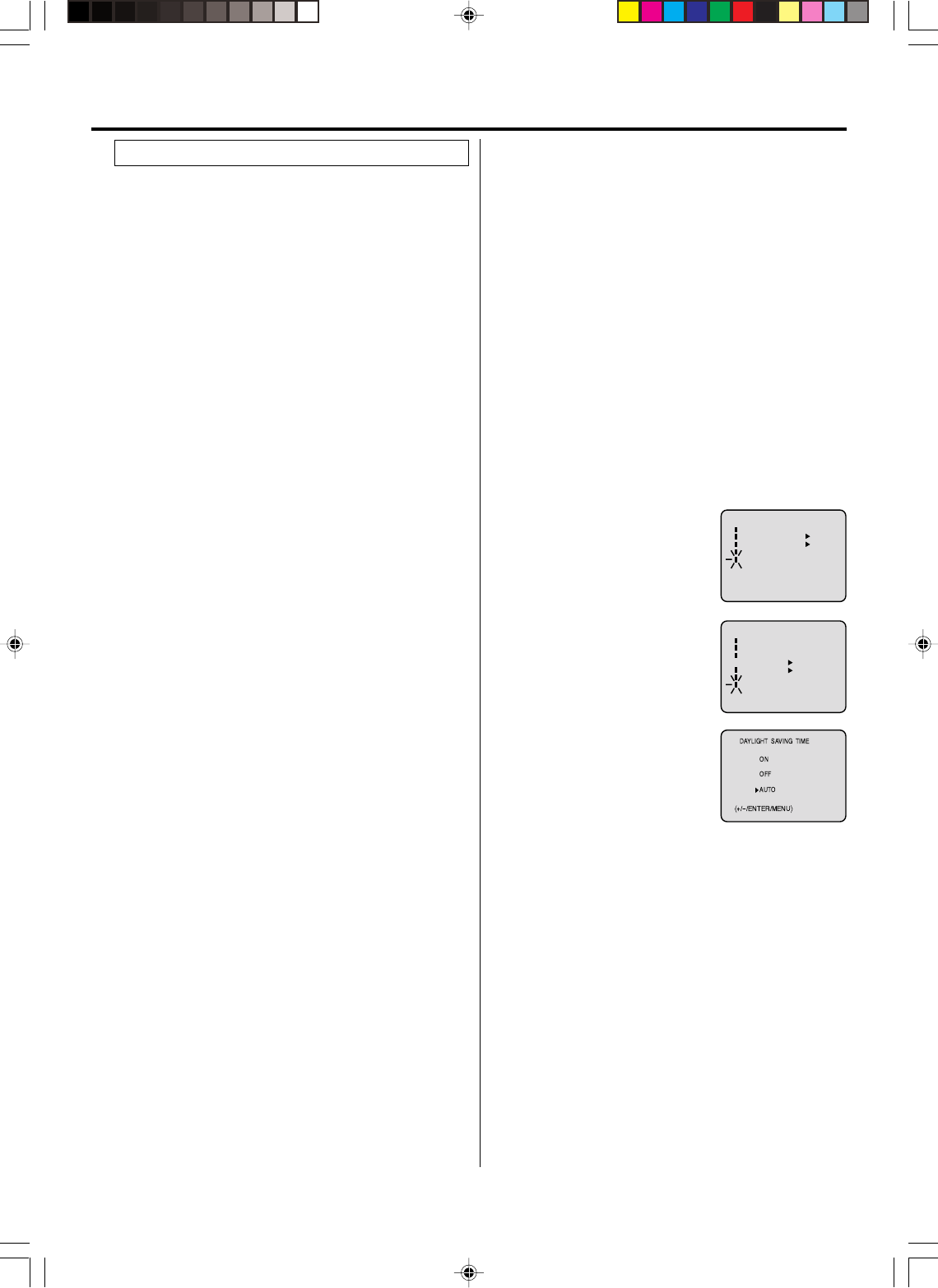
15
The Auto clock function will automatically set the built-
in clock (Month, Day, Year and Time) when the DVD/
VCR is connected to an Antenna or Cable system and it
is turned off. As the DVD/VCR searches for a receivable
station in your area and it receives a broadcast signal
for Auto clock, the Auto clock needs several minutes to
set itself.
Auto clock setting
1Connect the Antenna or Cable system.
• If you use a cable box, turn it on.
2Plug the AC Power cord to the AC outlet.
3Make sure the DVD/VCR is turned off.
• If you press POWER, the Auto clock set is not effective.
4After the clock is set on the display window, press
POWER.
•Depending on the reception condition, it may take approx.
thirty minutes.
5Press DISPLAY to check the clock on the screen.
6If the clock is not set, check the Antenna condition. The
Auto clock may not function properly if the reception con-
dition is not good.
The Auto clock adjustment will be performed at 6:00 AM, 12:00
PM and 6:00 PM everyday if you turn off the DVD/VCR.
•If you use a cable box and you want Auto clock adjustment
to be performed, the cable box must be left on.
•The Auto clock adjustment is not effective when there is a
difference of more than 5 minutes exists between the
built-in clock time and the actual time.
Auto clock adjustment
When shipped from factory, the “AUTO CLOCK” option is set
to ON.
But if you do not want Auto clock set (adjustment):
1Turn on the DVD/VCR.
2Press VCR MENU.
3Press SET + or – to select the “SYSTEM SETUP’ option,
then press ENTER.
4Press SET + or – to select the “AUTO CLOCK” option.
5Press ENTER to select “OFF”.
6Press VCR MENU repeatedly to return to the normal
screen.
•When the “AUTO CLOCK” is set to “OFF”, the Auto Clock
adjustment does not function.
•Set the clock manually (see page 16).
To set Auto clock to off
In the rare event that you live within broadcast range of two
stations in two different time zones, the DVD/VCR may
recognize the wrong station for the Auto clock set.
To correct the situation:
1Press VCR MENU.
2Press SET + or – to select the “SYSTEM SETUP”
option, then press ENTER.
3Press SET + or – to select the “STANDARD TIME”
option, then press ENTER.
To set standard time
4Press SET + or – to select your time zone, then press
ENTER.
ATLANTIC : GMT – 4 hours
(GMT: Greenwich Mean Time)
EASTERN : GMT – 5 hours
CENTRAL : GMT – 6 hours
MOUNTAIN : GMT – 7 hours
PACIFIC : GMT – 8 hours
ALASKA : GMT – 9 hours
HAWAII : GMT – 10 hours
AUTO : AUTO SET
5Press VCR MENU twice to return to the normal screen.
NOTE:
To be able to select the standard time, the clock must first
be set by “AUTO CLOCK” once.
1Press VCR MENU. Press SET +
or – to select the “SYSTEM
SETUP” option, then press
ENTER.
2Press SET + or – to select the
“DAYLIGHT SAVING TIME”
option, then press ENTER.
3Press SET + or – to select one of
the options, then press ENTER.
Press VCR MENU until the
MENU screen is cleared.
ON: for manual setting
(forward one hour)
OFF: for manual setting
(back one hour)
AUTO: for automatic setting
(read XDS in the signal)
NOTES:
•When shipped from factory, the “DAYLIGHT SAVING
TIME” option is set to “AUTO” position.
•When the clock is not set, Daylight Saving Time setting is
not available.
•When there is no Daylight Saving Time in your area, always
select “OFF” position in step 3.
When you want to set the Daylight Saving Time manually, on
the first Sunday in April you set to “ON”, and on the last Sun-
day in October you set to “OFF”.
You can set the Daylight saving time automatically or
manually.
Daylight saving time setting
〈+/
-
/ENTER/MENU〉
MENU
TIMER REC SET
AUTO REPEAT ON OFF
ON OFF
SAP
CH SETUP
SYSTEM SETUP
〈+/
-
/ENTER/MENU〉
SYSTEM SETUP
CLOCK SET
LANGUAGE/IDIOMA/LANGUE
NO NOISE BACKGROUND
AUTO CLOCK
STANDARD TIME
DAYLIGHT SAVING TIME
ON OFF
ON OFF
Setting up the VCR section
2F3PJ01A[E](10-17) 11/1/05, 16:5715
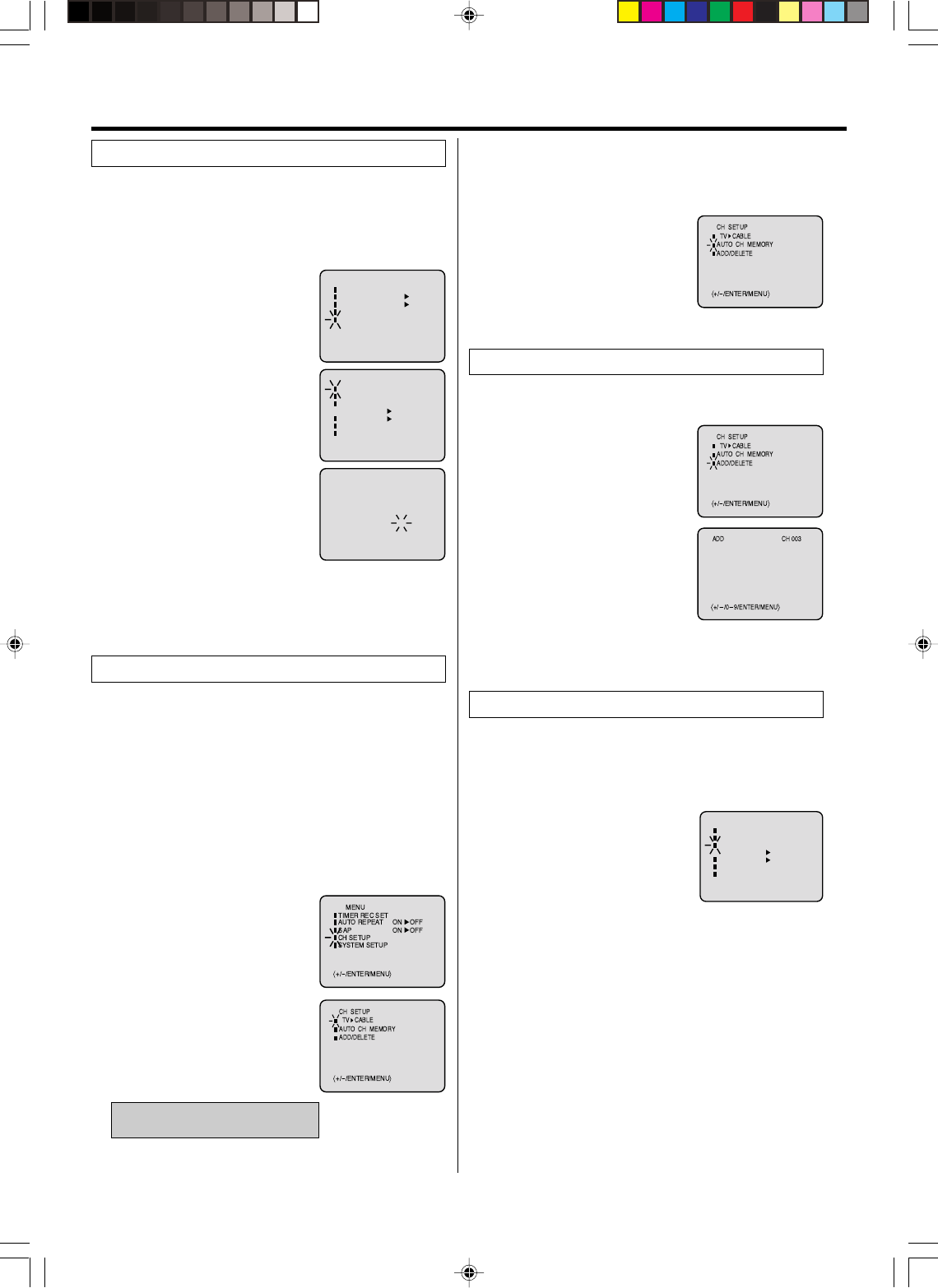
16
You must set the date and time manually for Timer
Recordings, ON/OFF Timer and Daylight Saving Time if
the Auto clock process did not set them correctly.
Example: Setting the clock to “8:30 AM”, 25th (SAT) March,
2005.
1Press VCR MENU.
Press
SET + or –
to select the
“SYSTEM
SETUP” option, then
press ENTER.
2Press SET + or – to select the
“CLOCK SET” option, then press
ENTER.
3Press SET + or – to set the month,
then press ENTER.
4Set the day, year and time as in
step 3.
After setting the clock, date and time
starts functioning automatically.
NOTES:
•After a 30 minute power failure or disconnection of the
power plug, the time display will be lost. In this case, set
the present time again if the Auto clock did not set correctly.
•To move cursor backward, press CANCEL.
1Press VCR MENU.
Press SET + or – to select the “CH
SETUP” mode, then press ENTER.
This DVD/VCR is equipped with a channel memory
feature which allows channels to skip up or down to the
next channel set into memory, skipping over unwanted
channels. Before selecting channels, they must be
programmed into the DVD/VCR’s memory. In addition to
normal VHF and UHF channels, this DVD/VCR can
receive up to 113 Cable TV channels. To use this DVD/
VCR with an antenna, set the TV/CABLE menu option to
the TV mode. When shipped from the factory, this menu
option is in the CABLE mode.
Tuner setting
TV/CABLE selection
1Press VCR MENU.
Press SET + or – to select the
“CH SETUP” mode, then press
ENTER.
2Press SET + or – to select the
“ADD/DELETE” mode, then press
ENTER.
3Select the desired channel to be
memorized or deleted using SET
+ or – button, or using Number
keys.
4Press ENTER to select the “ADD” or “DELETE”.
5Press VCR MENU until the MENU screen is cleared.
To add/delete channels
1In the “CH SETUP” menu, press
SET + or – to select “AUTO CH
MEMORY”, then press ENTER.
2The DVD/VCR will begin memoriz-
ing all the channels available in
your area.
4Press VCR MENU until the MENU screen is cleared.
2Press SET + or – to select the TV/
CABLE mode.
3Press ENTER to select the TV or
CABLE mode.
The arrow indicates the selected
mode.
TV - VHF/UHF channels
CABLE- CABLE TV channels
Automatic memory tuning
The VCR can receive a maximum of 181 channels by
presetting the channels into memory.
〈+/
-
/ENTER/MENU〉
MENU
TIMER REC SET
AUTO REPEAT ON OFF
ON OFF
SAP
CH SETUP
SYSTEM SETUP
〈+/
-
/ENTER/MENU〉
SYSTEM SETUP
CLOCK SET
LANGUAGE/IDIOMA/LANGUE
NO NOISE BACKGROUND
AUTO CLOCK
STANDARD TIME
DAYLIGHT SAVING TIME
ON OFF
ON OFF
〈+/
-
/ENTER/CANCEL/MENU〉
MONTH
DAY
YEAR
TIME
3
25 (SAT)
2006
8 : 30 AM
Manual clock setting
You can add the channels you want or delete the chan-
nels you do not want manually.
Noise elimination
When you don't want to receive a weak signal broad-
cast, the Blue back screen can be obtained by selecting
the NO NOISE BACKGROUND “ON”. When the unit is
shipped from the factory, the NO NOISE BACKGROUND
is set to the “ON”.
1In the “SYSTEM SETUP” menu,
press SET + or – to select “ NO
NOISE BACKGROUND”.
2Press ENTER to select the “ON”
or “OFF”.
3Press VCR MENU until the MENU screen is cleared.
〈+/
-
/ENTER/MENU〉
SYSTEM SETUP
CLOCK SET
LANGUAGE/IDIOMA/LANGUE
NO NOISE BACKGROUND
ON OFF
AUTO CLOCK
STANDARD TIME
DAYLIGHT SAVING TIME
ON OFF
Setting up the VCR section
2F3PJ01A[E](10-17) 11/1/05, 18:1116
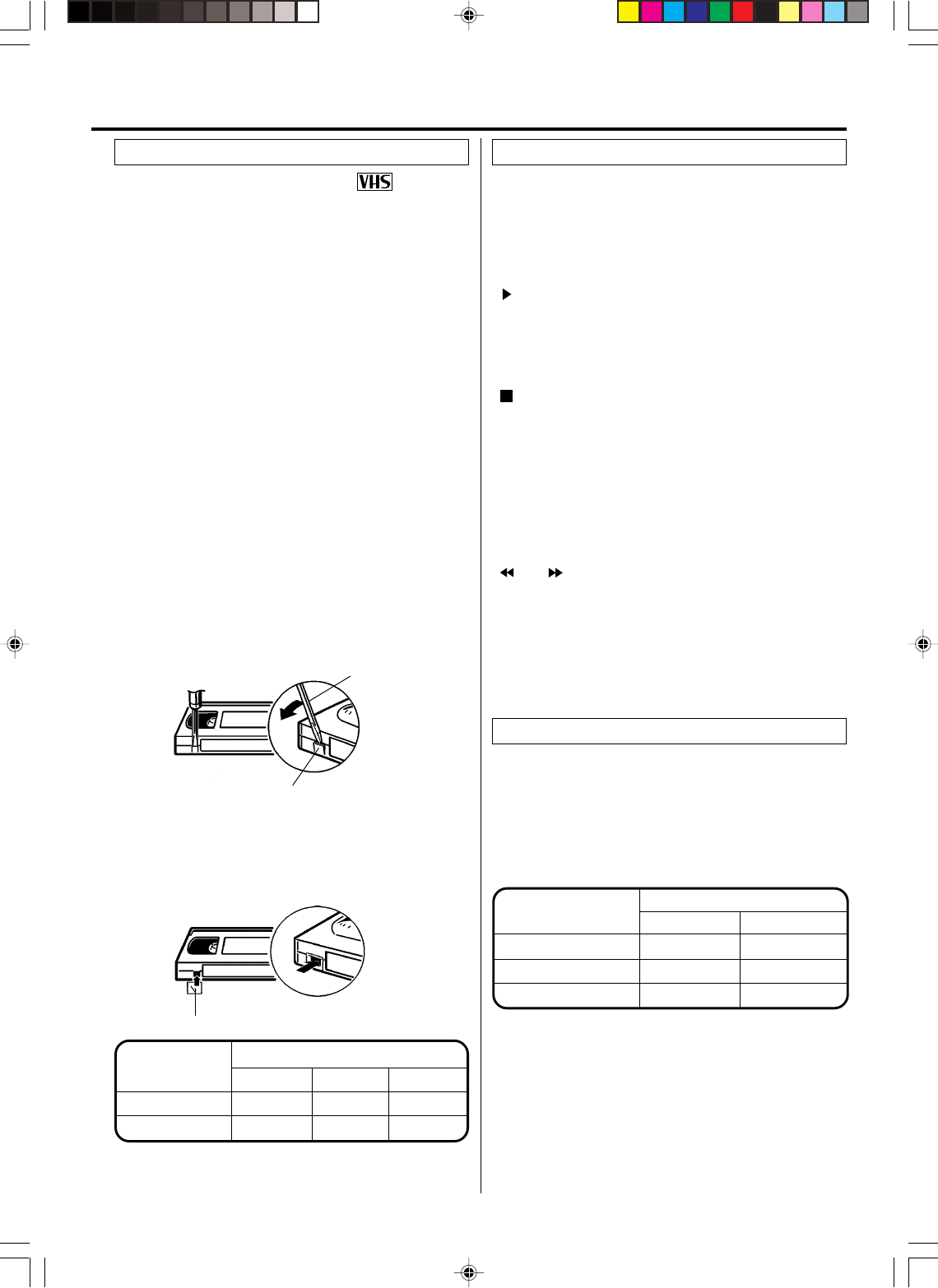
17
Push the center of the tape until it is automatically retracted
into the unit.
Automatic power on and play
When loading a cassette tape without the erase prevention
tab intact, the unit will turn on automatically and playback will
start immediately.
Insert the cassette with its labeled side facing you.
An inverted video cassette cannot be inserted.
Use only video cassette tapes marked .
Loading
To unload a video cassette, press EJECT on the remote
control, or press 5 (EJECT) on the unit.
Unloading
Automatic eject
If the unit automatically rewinds the tape to the
beginning (AUTO REWIND FEATURE), the tape will
be ejected automatically (See page 19).
After recording, break off the erase prevention tab if you do
not wish to record over the tape.
To prevent accidental erasure
Erase prevention tab
Screwdriver
Cover the hole with adhesive tape.
Be careful the tape does not extend past the edges of the
video cassette housing.
To record again
Adhesive tape
NOTES:
•This unit selects the playback tape speed SP, LP or SLP
automatically.
•The Cassette tape and DVD disc can be played back simul-
taneously. If you press VCR/DVD, the tape playback and
DVD playback alternate with each other on the screen.
Load a prerecorded tape (When loading a cassette tape
without the erase prevention tab, playback will start auto-
matically).
To start playback
Press PLAY to begin playback.
“” will appear on the screen.
Press STOP once.
The tape will stop, but remain fully loaded and ready to play.
“ ” will appear on the screen.
To stop playback
Press REW or F.FWD in the Stop mode.
“” or “ ” will appear on the screen.
FORWARD/REVERSE PICTURE SEARCH
If you want to see the tape during REW or F.FWD mode,
press and hold the REW or F.FWD. The backward or forward
visual search picture will be seen on the screen. Release to
return to the REW or F.FWD mode.
To rewind or forward the tape rapidly
Loading and Unloading a cassette tape
Cassette tape playback
Video cassette tape
Tape Speed
SLP (Super Long Play)
T-160 T-120 T-60
2-2/3 hours 2 hours 1 hour
8 hours 6 hours 3 hours
SP (Standard Play)
Reverse picture search function
Press REW x 1 or x 2 during the playback.
Picture Search
Forward picture search function
Press F.FWD x 1 or x 2 during the playback.
To return to playback: Press PLAY.
Still Picture
Press PAUSE/STILL during playback. To resume normal
playback: Press PLAY.
PICTURE SEARCH SPEED
PRESS TWICE
TAPE SPEED PRESS ONCE
SP (Standard Play)
LP (Long Play)
SLP (Super Long Play)
5 X
9 X
15 X
3 X
7 X
9 X
SPEED SEARCH TIMES
Special playback
Tape playback operation
2F3PJ01A[E](10-17) 11/1/05, 16:5717
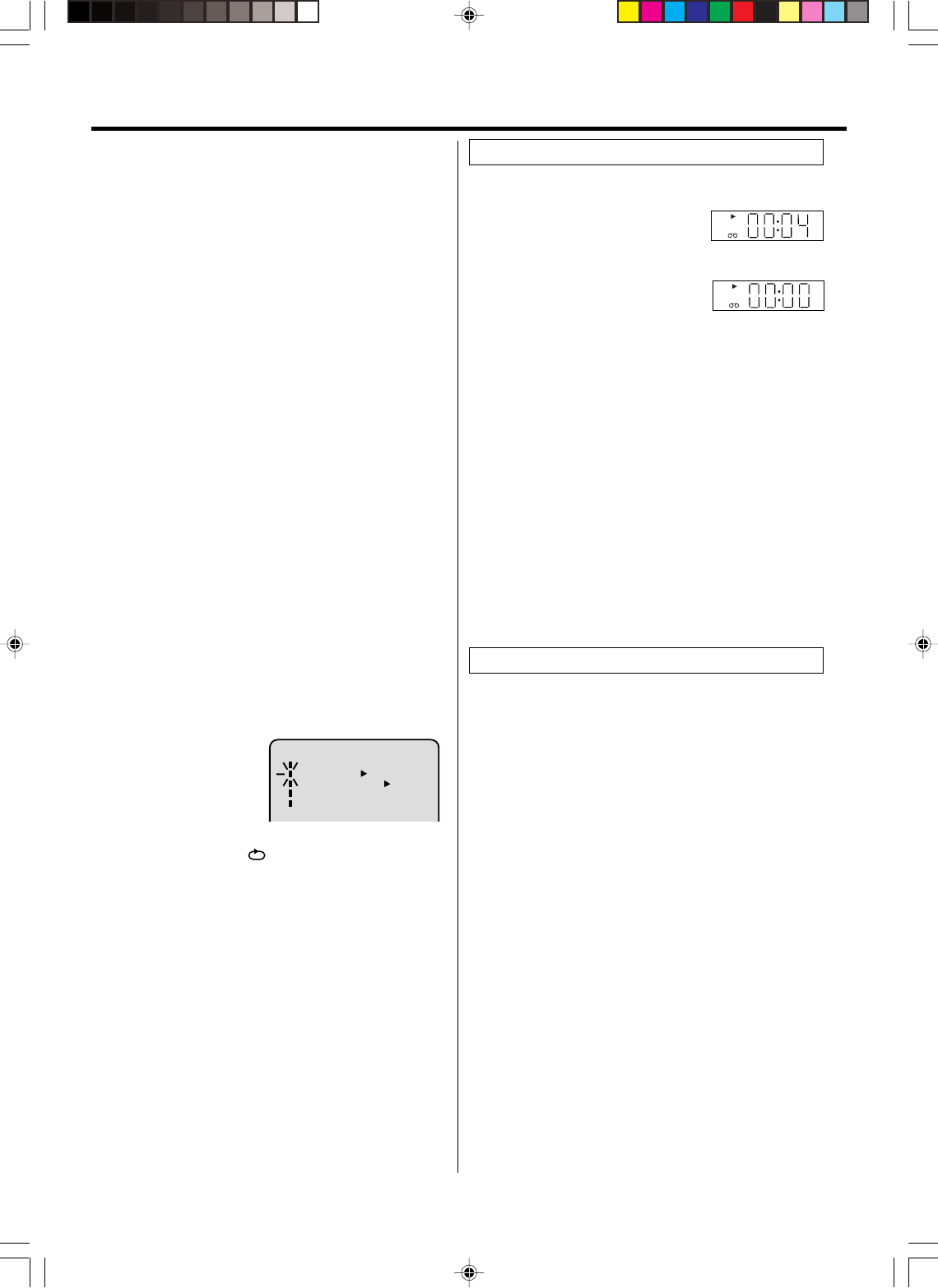
18
Press PAUSE/STILL during playback.
Press SLOW one by one: The picture advances frame by
frame.
To return to playback: Press PLAY or PAUSE/STILL.
Frame by Frame Picture
Slow tracking and vertical lock adjustment
If noise bars appear in the picture during slow motion, press
the TRK + or – to reduce the noise bars.
If the still picture jitters excessively, press TRK + or – to
stabilize the still picture.
Press DISPLAY.
The counter display shows the tape
running time during playback or re-
cording.
This function makes tape-rewinding stop at the counter
00:00:00 position automatically.
Press COUNTER RESET at the
desired tape position. The counter
display will be reset to the
“00:00:00” position (e.g. the beginning of recording).
2
Press STOP when playback or recording is finished.
Press ZERO RETURN.
The tape will be rewinded or fast forwarded and automati-
cally stop at the “00:00:00” position.
The CLOCK/COUNTER-button
Press CLOCK/COUNTER. The clock and tape counter alter-
nate with each other in the display.
1
3
Video index search system
This function enables you to locate the beginning of any
recording made on the VCR.
Recording an INDEX MARK
The Index Search function automatically records an INDEX
mark on the tape whenever a recording is initiated.
Index Search
Press INDEX 77
77
7 or 66
66
6 during stop or play mode.
For Succeeding programs: Press INDEX 77
77
7.
For Preceding programs: Press INDEX 66
66
6 .
(Additional press increases the INDEX NO. up to 9.)
When the INDEX 77
77
7 or 6 6
6 6
6 is pressed, the unit starts
searching the INDEX NO. selected and finds the portion,
then playback starts automatically.
To stop the Index Search, press STOP.
NOTES:
When you record an INDEX mark at the very beginning of the
tape, the mark may not be found.
During INDEX search, the tape may stop and begin to play
at a slightly different location.
INDEX may not function properly with old or worn out video
tapes.
INDEX marks may not be found if it is extremely close to the
point where the search began.
In recording, if you stop recording temporarily, the INDEX
mark is not recorded on the tape.
•
•
•
•
•
VCR
VCR
ZERO RETURN function
Slow Motion
During playback press SLOW.
To return to playback: Press PLAY or SLOW.
Adjusting tracking condition
Whenever you insert a tape and start playback, automatic
tracking starts working and continuously analyzes the signal
to enable optimum picture quality during playback.
Automatic tracking adjustment
Repeat playback
The entire video tape will be played until its end. The tape will
then automatically rewind to the beginning and the playback
will be repeated.
1Press VCR MENU. Press SET + or – to select “AUTO
REPEAT”.
3Press VCR MENU until the menu screen is cleared.
if you press DISPLAY, “” will appear on the screen.
Then press ENTER
to se-
lect “ON” or “OFF”.
If “ON” is selected, the play-
back will be repeated end-
lessly.
4To start the playback, press PLAY.
The playback will be repeated endlessly.
2
To cancel repeat mode:
Follow the above step 1, then press ENTER to select the
OFF position. Press VCR MENU to return to the TV.
NOTES:
•The audio output is muted during Picture Search, Still Picture
Slow Motion and Frame by Frame Picture.
•During Picture Search mode there will be noise bars which are
caused by the system.
•The Special Playback will automatically change to playback
after approx. 5 minutes to protect the video tape against ex-
cessive wear.
If automatic tracking cannot eliminate noises well during
playback, press TRK +/– to eliminate the noises.
“MANUAL TR.” will appear. Press it briefly for a fine adjustment,
or press and hold for a coarse adjustment.
• Press ATR to reactivate automatic tracking again.
“AUTO TR.” will appear.
Manual tracking adjustment NOTES:
If you rewind the tape beyond “00:00:00”, a minus sign
(“–”) will be displayed in front of the time.
When you load a tape, the counter will reset to “00:00:00”.
The counter does not function on nonrecorded (blank) sec-
tions of the tape. When you rewind, fast forward or play tapes
through blank sections, the counter stops.
•
•
•
Tape playback operation
MENU
TIMER REC SET
AUTO REPEAT ON OFF
ON OFF
SAP
CH SETUP
SYSTEM SETUP
2F3PJ01A[E](18-23) 11/1/05, 16:5718

19
CH 110
INDEX
8 : 30
AM
MON
00 : 15 : 12 SP
HI-FI
CH 125
8 : 47
AM
MON
00 : 00 : 00 SP
STEREO SAP
Recording and viewing the same TV program.
NOTES:
•If the erase prevention tab is removed, the tape will eject when
REC/OTR is pressed for recording.
•If you wish to watch the DVD playback during the normal
recording on VCR, press VCR/DVD to change to DVD mode
and perform the DVD playback (see page 24).
•You can not record disc material in DVD, Audio CD, etc. onto
a video tape with this DVD/VCR.
3
Load a cassette tape with the erase prevention tab intact.
The unit will automatically turn on.
Set the TV/CABLE option to the appropriate position
(see page 16).
1
2Press SPEED to select the desired tape speed SP or
SLP.
The tape counter and SP or SLP will appear on the
screen for about 4 seconds.
4Press Number keys or CH / to select the channel
to be recorded.
VHF/UHF/CABLE CHANNELS
5Press REC/OTR.
“ ” will appear on the screen
for about 4 seconds and “REC”
will appear on the display.
1-9 Press 0 twice and then 1-9 as required.
Example: To select 2, Press 002.
10-12 Press 0 first and then the remaining 2 digits
in order from left to right.
Example: Press 012 for “12”.
13-99 Press 2 digits in order.
Example: Press 22 for “22”.
100-125 Press the 3 digits in order.
Example: Press 110 for “110”.
Recording a TV program
Press STOP to stop recording.
“ ” will appear on screen for about 4 seconds.
To stop recording
Press PAUSE/STILL to avoid recording unwanted material.
“” will appear on screen for about 4 seconds.
Press again to continue the recording.
To stop recording temporarily
NOTES:
The pause function will be released after 5 minutes to prevent
damage to the tape or the VCR. The VCR will change to the
STOP mode.
You can select a recording channel in the recording pause
mode.
•
•
While the VCR is recording, press TV/VCR to select the TV
position.
The “VCR” will go off and recording will continue.
Select the TV channel you want to watch by using the TV
channel selector.
Recording one program while watching
another
NOTE:
Some CABLE hookups do not permit viewing one channel
while recording another. See page 11.
To Display VCR operation Status
Press DISPLAY. The clock, day of the week and more informa-
tion will be indicated.
To cancel the display: Press DISPLAY until all indicators
disappear.
While watching TV
DAY OF THE WEEK
CHANNEL
TAPE
SPEED
REAL TIME COUNTER
CLOCK
STEREO AND
SECOND AUDIO
PROGRAM (SAP)
While operating a tape
OPERATING
MODE
TAPE IN
AUTO
REPEAT
HI-FI
STEREO
Auto rewind feature
This VCR will automatically rewind the tape when the tape has
ended (except during OTR and TIMER REC). It will also eject
the tape.
Recording
TV CABLE
VHF
2-13
UHF
14-69
VHF
2-13
STD/HRC/IRC
14-36 (A) (W)
37-59 (AA) (WW)
60-85 (AAA) (ZZZ)
86-94 (86) (94)
95-99 (A-5) (A-1)
100-125 (100) (125)
01 (5A)
2F3PJ01A[E](18-23) 11/1/05, 16:5719
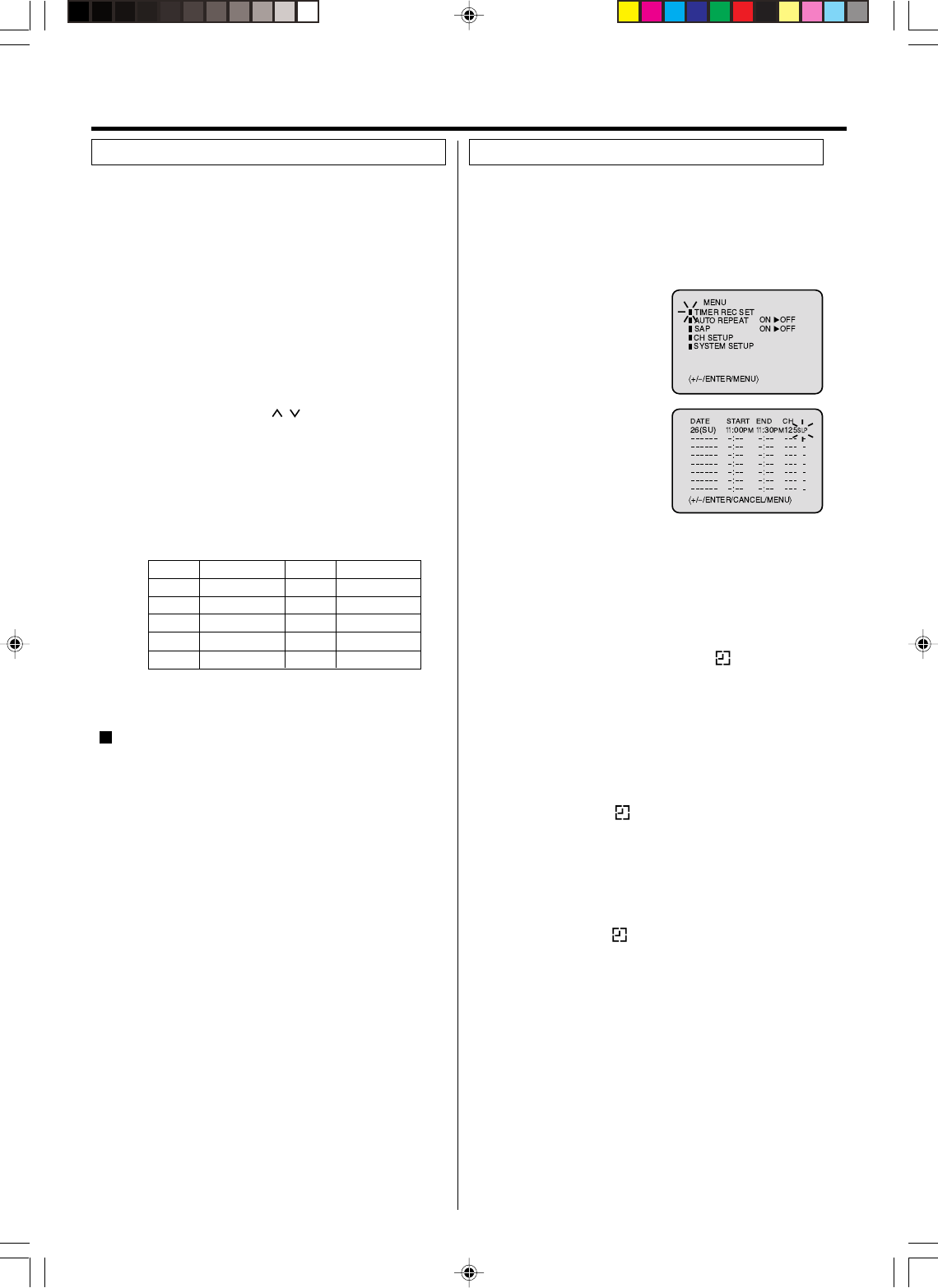
20
3
Load a cassette tape with the erase prevention tab
intact.
The unit will automatically turn on.
Set the TV/CABLE option to the appropriate position.
1
2Press SPEED to select the desired tape speed SP or
SLP.
The tape counter and SP or SLP will appear on the
screen for about 4 seconds.
4
The One-touch Timer Recording feature provides a
simple and convenient way to make a timed recording.
Press Number keys or CH / to select the channel
to be recorded.
5
NOTE:
If you wish to watch the DVD playback during the OTR, press
VCR/DVD to change to DVD mode and perform the DVD
playback (See page 24).
Example: One-touch Timer Recording for 30 minutes.
Press REC/OTR. Press the button again to stop record-
ing after 30 minutes. Each additional press of REC/OTR
will increase recording time as shown in the chart below,
up to a maximum of 6 hours. The OTR and recording time
will appear on the screen for about 4 seconds. And, “REC”
will keep blinking in the display.
Press STOP or turn off the power.
“ ” will appear on screen for about 4 seconds.
To cancel OTR
Press
once
twice
3 times
4 times
5 times
NORMAL REC
0:30
1:00
1:30
2:00
3:00
4:00
5:00
6:00
NORMAL REC
Recording time Press
6 times
7 times
8 times
9 times
10 times
Recording time
3
Press VCR MENU. Select
the “TIMER REC SET”
option, then press ENTER.
Press SET + or – to select
the date, then press
ENTER.
1
2Press SET + or – to select
one of the program line,
then press ENTER.
4
Timer recording can be programmed on-screen with the
remote control. The built-in timer allows automatic
unattended recording of up to 8 programs within 1 month.
Set the start time, end time,
channel and tape speed as
in step 3.
Example: Program a timer recording for the 26th day,
channel 125 (CABLE), 11:00 - 11:30 PM on timer program
number 1 (Tape speed: SLP).
NOTES:
Press CANCEL to move cursor backward for correction.
To record from external source set the channel to “L”. “L”
will appear next to CH 125 (or 69).
•
•
5To enter other programs, repeat steps 2 through 4.
• To return to the normal screen, press VCR MENU twice.
6Press TIMER REC. The clock symbol ( ) will appear
on the display and the VCR stands by for recording. At
the same time, VCR mode will change to DVD mode
automatically. You can use DVD even if the VCR is in
the Timer recording mode.
If you do not use the DVD, turn the power off.
The timer recording will start at 20 seconds before the
time you predetermined.
NOTES:
If the clock symbol ( ) does not appear on the display
in spite of the pressing of TIMER REC, the cassette may
not have been loaded yet. (See page 17)
If the cassette is ejected in spite of the pressing of TIMER
REC, the erase prevention tab of the cassette may have
been removed. (See page 17)
•
•
NOTES:
If the clock symbol ( ) blinks when the timer recording
ended, the TV program has not been completely recorded
because of an insufficient tape supply. Press TIMER REC to
cancel the timer program or press EJECT to remove the
cassette tape.
During timer recording standby mode, the VCR mode can-
not be selected. To use the VCR, press TIMER REC at first,
then press VCR/DVD to change to VCR mode. After you use
the VCR,
press TIMER REC again to put the VCR into timer
recording standby mode.
If you press TIMER REC during timer recording, the record-
ing operation will
be interrupted. If you press TIMER REC
again within the programmed time, the recording operation
will start again.
After a 30 minute power failure or disconnection of the power
plug, all programmed recording settings and time display will
be lost upon resumption of power. In this case, reset the
clock (See page 15) and reprogram any timer recordings.
•
•
•
•
One-touch Timer Recording (OTR) Timer recording
Recording
2F3PJ01A[E](18-23) 11/1/05, 16:5820
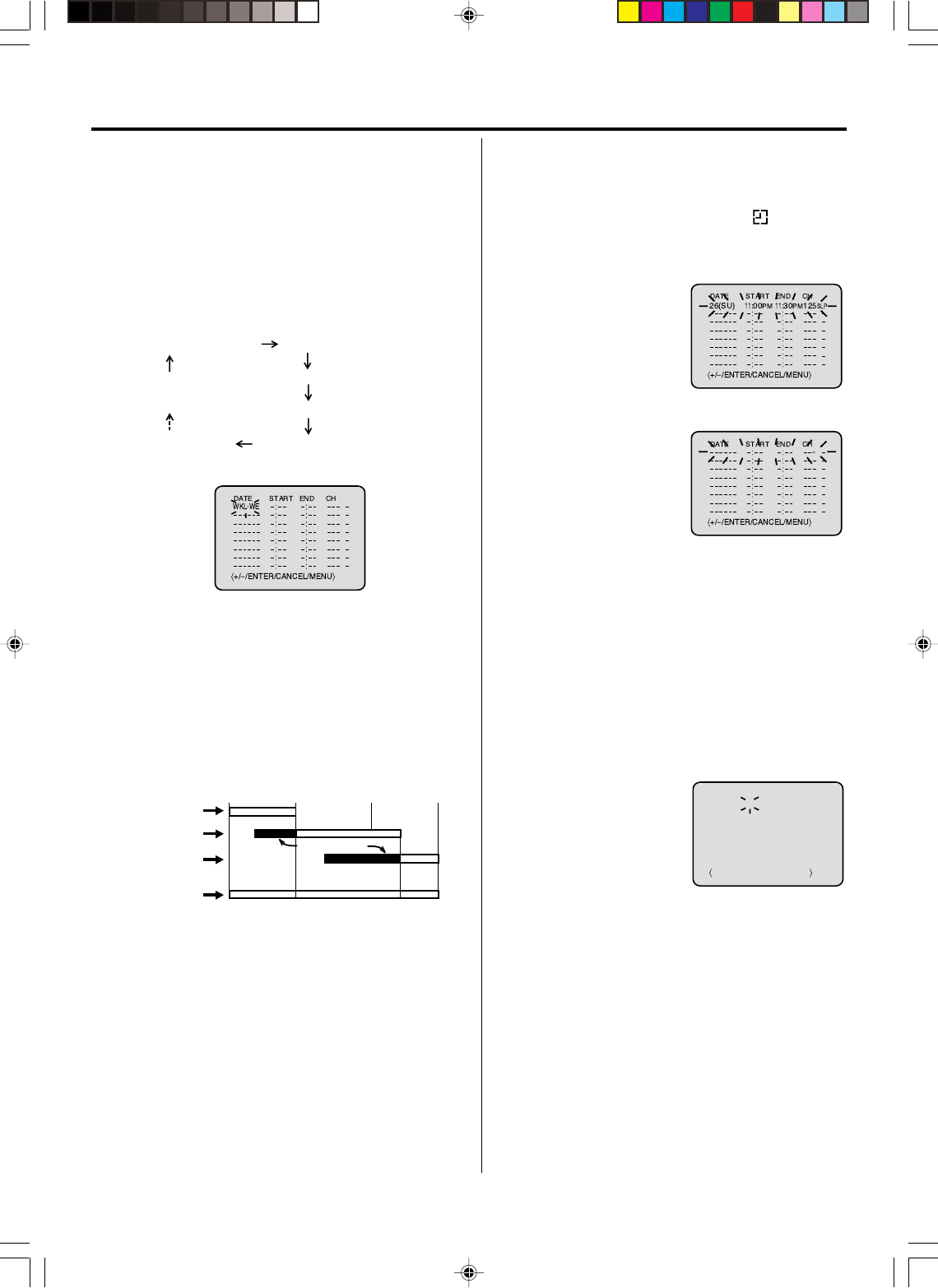
21
Timer recording special case
Weekly (e.g. WKL-TU: each Tuesday) or daily (e.g. MO-SA:
Monday to Saturday) Timer recording.
Follow the procedure of timer recording on the previous page.
At picture 3 press SET + or – repeatedly until the desired setting
appears. Then press ENTER.
When you press SET – repeatedly, the indicator at DATE will
change as follows, in this case the day is Friday.
In case Timer programs-overlap
Do not overlap timer programs as portions of the conflicting
programs will be lost. The first recording time has priority over
the next recording time as shown in the diagram below.
NOTES:
The daily/weekly recording can be made continuously until
the recording is canceled or the tape reaches the end.
During timer recording the automatic rewinding mechanism
does not function.
•
•
Confirmation / Cancellation of the Timer
recording
1If the Timer has been activated, press TIMER REC to
deactivate the Timer. The clock symbol ( ) will disap-
pear. Then press VCR/DVD to change to VCR mode.
2
At picture 1 on the previous
page select the “TIMER REC
SET” option and press
ENTER.
Then the timer program list
as right will appear on the
screen.
To cancel Timer program:
4Press VCR MENU repeatedly until the TV-picture appears.
3
The current day (Friday) SU-SA (Sunday to Saturday)
MO-SA (Monday to Saturday)
MO-FR (Monday to Friday)
WKL-WE WKL-TH (Weekly Thursday)
(Weekly Wednesday)
One month later
minus one day
Press SET + or – to select
the unnecessary program,
then press CANCEL to can-
cel the program.
To confirm Timer program:
NOTES:
•If there are other timer record programs remaining, TIMER
REC must be pressed to reactivate the timer, otherwise the
remaining timer record programs will be ignored.
•You cannot confirm the Timer program during timer record-
ing operation.
•
You can also correct the programmed setting in program
confirm mode.
At step 2 above, press ENTER to enter the program input
mode. Then press ENTER repeatedly until the item you wish
to correct blinks. Then correct the data with SET + or –.
Then press VCR MENU repeatedly until the TV-picture
appears.
Recording
8 : 00 11 : 00
9 : 00 10 : 00
Program 1
Prog.1
Deleted Parts
Non Recorded Portion Parts
Prog.2 Prog.3
Program 2
Program 3
Recording
Control Settings
+/
–
/ENTER/CANCEL/MENU
DATE START END CH
–––––– –:–– –:–– –––
–––––– –:–– –:–– –––
–––––– –:–– –:–– –––
–––––– –:–– –:–– –––
–––––– –:–– –:–– –––
–––––– –:–– –:–– –––
–––––– –:–– –:–– –––
–
–
–
–
–
–
–
26(SU)
11
:00PM
11
:30PM
125
SLP
2F3PJ01A[E](18-23) 11/1/05, 16:5821
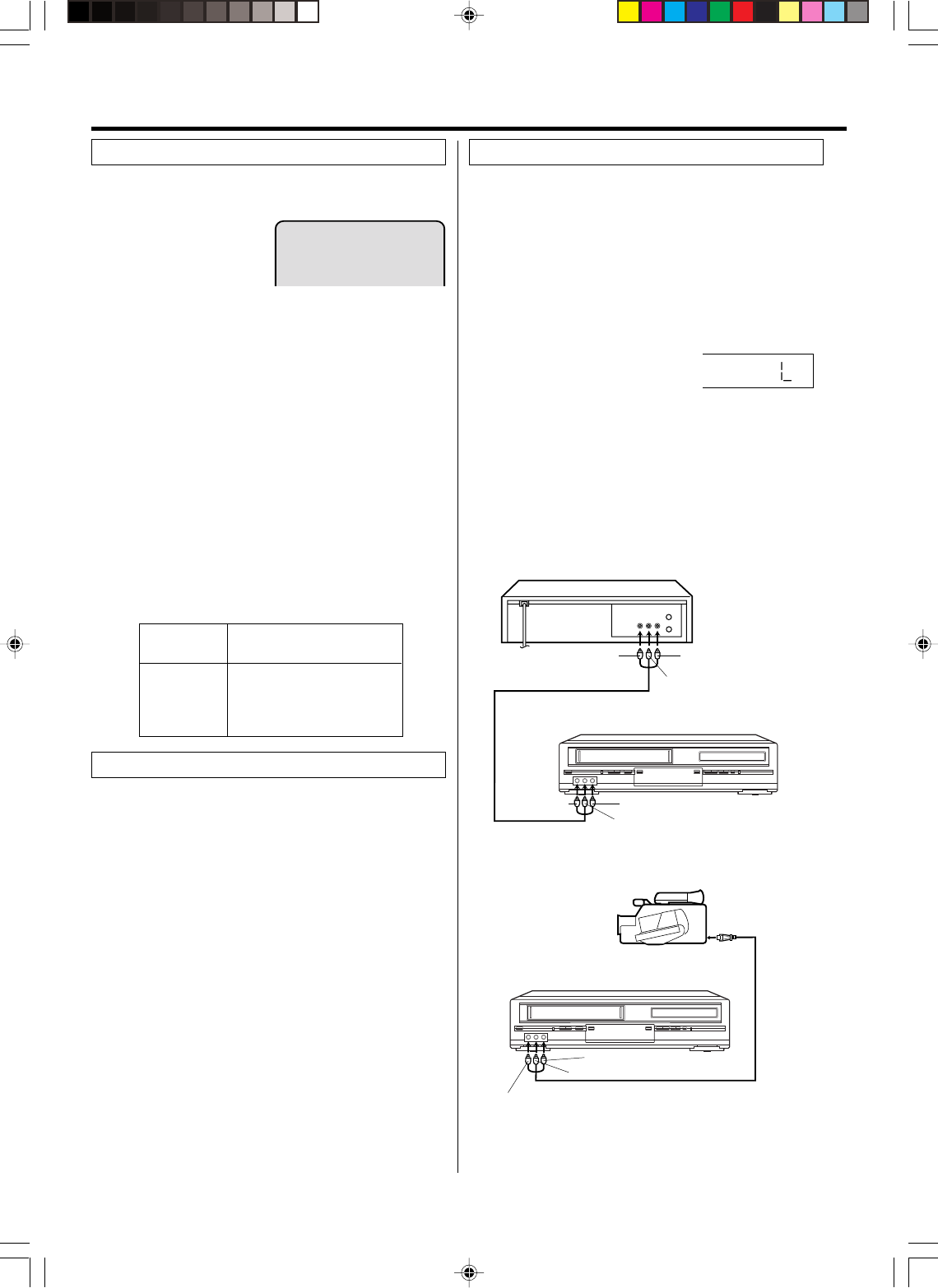
22
To AUDIO (L) IN
To AUDIO (L) OUT
AUDIO/VIDEO Cord (supplied)
Playback VCR
To VIDEO OUT To AUDIO (R) OUT
Recording VCR
To VIDEO IN To AUDIO (R) IN
AUDIO/VIDEO Cord (not supplied)
To AUDIO (R) IN
To AUDIO (L) IN
To VIDEO IN
Recording VCR
To AV Jack
Playback Camcorder
When a MTS STEREO broad-
cast is received, the word
“STEREO” will appear on the
screen and the program can be
viewed or recorded in stereo.
The VHS Hi-Fi audio system permits high fidelity record-
ing of MTS STEREO TV broadcasts.
NOTES:
When playing back a tape that is not recorded in Hi-Fi stereo
mode, the audio will automatically be monaural.
When listening to a VHS Hi-Fi video tape or MTS broadcast
through the VHF/UHF jack (Audio/Video cord not connected),
the sound will be monaural.
Stereo recording and playback
NOTE:
When using a CABLE system, stereo TV programs may be
transmitted over a mono cable channel. In this case the word
“STEREO” will not appear and the sound will be in mono.
When viewing an MTS STEREO TV program, or playing a
prerecorded VHS Hi-Fi STEREO videotape, press AUDIO
SELECT to select how the audio will be heard through the
speakers. Normally set to the Hi-Fi STEREO position, this
button can be set to the MONO position if the stereo
broadcast or videotape audio is of poor quality. The “R” and
“L” positions allow the audio from the Right or Left Hi-Fi
channel to be heard over both TV speakers. This button has
no effect when viewing a MONO videotape or TV program.
Each time when you press the button, output selection
display appears on the screen for several seconds. Refer to
the chart below.
Output selection
OUTPUT
SELECTION
STEREO
L ch
R ch
MONO
SOUND HEARD ON BOTH
SPEAKERS
STEREO
LEFT CHANNEL AUDIO
RIGHT CHANNEL AUDIO
MONO
Your VCR is fitted with a SAP broadcast system which
enables you to switch to a second audio program when
viewing a selected channel.
This function applies only when the program is broad-
cast in multi-languages through the SAP broadcast
system.
Second Audio Program (SAP)
Press VCR MENU. Then press SET + or – to select
“SAP”.
1
2Then press ENTER
to select “ON”.
Then press VCR MENU until the menu screen is cleared.
When the VCR is turned on or a channel selection is made,
make certain the letters “SAP” appears on the screen. This
means that the “Second Audio Program” broadcasting is
available.
Listening to SAP
•
•
STEREO
The Hi-Fi STEREO recording procedure is the same as for
normal recordings.
If you connect the VCR to another VCR or camcorder, you
can duplicate a previously recorded tape.
Make all connections before turning on the power.
Load a blank cassette tape with the erase prevention tab
intact into the recording VCR.
Load a previously recorded tape into the playback VCR
or CAMCORDER.
1
Press SPEED to select the desired tape speed SP or SLP.
It is recommended that you set the Speed to the SP mode
on the recording VCR for best results.
2
Press INPUT SELECT to select
AUDIO/VIDEO input position. “L” will
appear in the display.
3
Press REC/OTR on the recording VCR, then press
PAUSE/STILL.
4
Press the PLAY button on the playback VCR or
CAMCORDER, then press the PAUSE/STILL button.
5
Release the recording pause and the playback still simul-
taneously to begin the duplicating process.
6
Duplicating a video tape
Connection with second Video recorder
Connection with Video camera
3
Advanced function of VCR section
For duplicating a previously recorded tape from a
camcorder, follow the camcorder manufacturer’s instruc-
tions. A typical camcorder dubbing hookup is shown above.
2F3PJ01A[E](18-23) 11/1/05, 16:5822
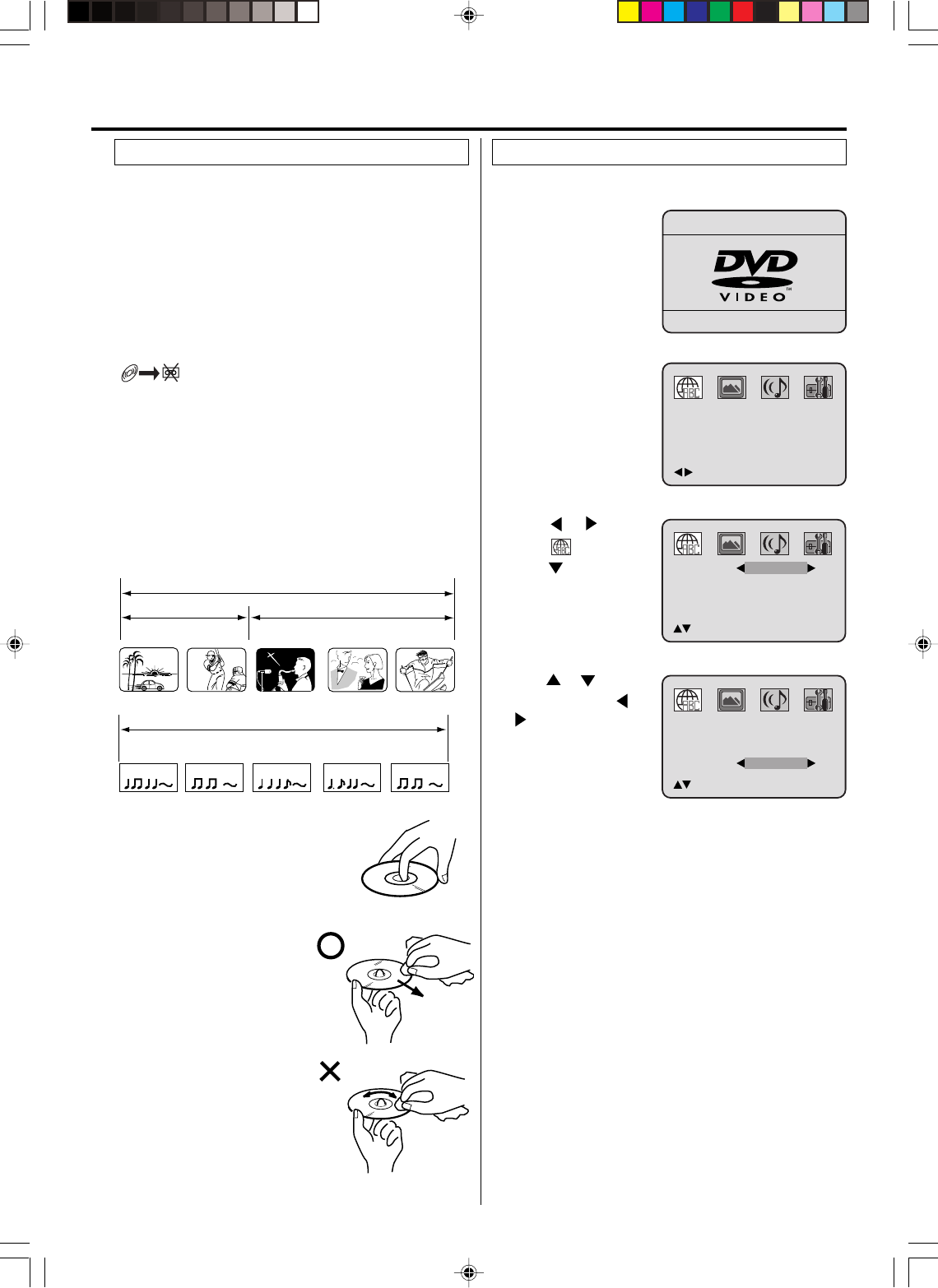
23
This unit applies to DVD discs from Region 1 or Region ALL.
The loaded Disc (DVD, Audio-CD and MP3-CD) will be recog-
nized automatically.
The suitable Disc-formats are: DVD, CD-R and CD-RW.
Some CD-R/RW discs may be incompatible.
Do not play DVD-ROM, DVD-Audio, CDV, Video-CD, CD-G or
Photo CD to prevent accidental erasure of prerecorded material.
This unit cannot record disc material in DVD, Audio CD etc.
onto a video tape.
If you press REC/OTR during DVD playback, a symbol mark
“ ” will appear on the screen for approx. 4 seconds.
Title
When two or more movies are recorded on a disc, the disc is
divided into two or more sections. Each section is called a
“TITLE”.
Chapter
The titles can be subdivided into many sections.
Each section is called a “CHAPTER”.
Track
An Audio CD can contain several items.
These are assigned to the tracks.
CHAPTER 1
TITLE 1 TITLE 2
DVD DISC
CHAPTER 2 CHAPTER 2 CHAPTER 3CHAPTER 1
TRACK 1 TRACK 2 TRACK 3 TRACK 4 TRACK 5
CD
Removing Disc from Case
Be sure to hold the edge of disc. Do
not touch the surface of the disc.
Pick up the disc gently from the case.
•Do not scratch the disc.
•Do not get dirt on the surface of
the disc.
•Do not stick a label or adhesive
tape on the disc.
•Do not drop or bend the disc.
Storing Disc
•Store the disc in the case to
avoid risk of scratches, dirt or
damage.
•Do not leave disc exposed to di-
rect sunlight or in hot or humid
places.
Cleaning Disc
Wipe the disc with a clean, dry
cloth from center to edge.
•Do not wipe the disc round.
•Do not use liquid or aerosol
cleaners.
Disc
Audio-CD
Setting setup language
The setup language can be selected.
2Press SETUP in the
stop mode. The SETUP
MENU of DVD will ap-
pear on the screen.
To make the SETUP screen disappear, press SETUP (or
RETURN).
If the DVD/VCR does not operate properly: Static electric-
ity, etc., may affect the player's operation. Disconnect the AC
power cord once, then connect it again.
4
Press
or
to select
“OSD”,
then press or
to select desired lan-
guage (e.g. English).
1Press VCR/DVD to se-
lect the DVD mode (The
DVD indicator will light).
“No Disc” will appear on
the screen (If a DVD disc
has already loaded, the
playback will start auto-
matically).
Disc playback operation
5
Press or to
select option, then
press or ENTER.
3
/Enter/Setup/Return
No disc
Menu
Subtitle
Audio
OSD
English
English
English
/Setup/Return
English
Menu
Subtitle
Audio
OSD
English
English
/Setup/Return
English
English
2F3PJ01A[E](18-23) 11/1/05, 16:5823
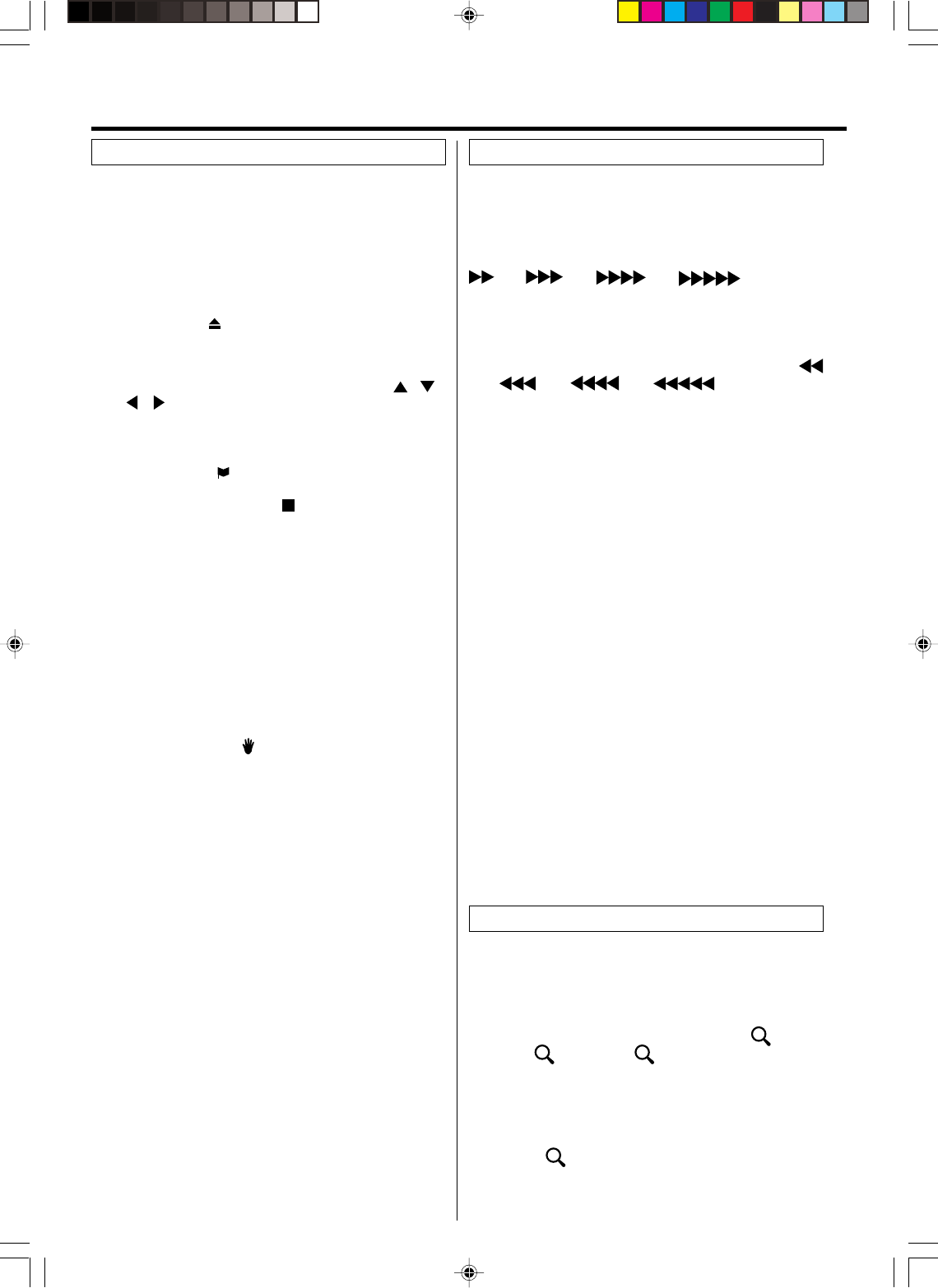
24
4
Press PLAY or OPEN/CLOSE.
The disc tray closes automatically.
On the screen, “ ” changes to “Reading” and then play-
back will commence.
•A menu screen may appear on the TV screen, if the
disc has a menu feature. In this case, press , ,
, or ENTER to operate a menu feature.
1Press OPEN/CLOSE.
The disc tray will open.
2Place a disc onto the tray.
Hold the disc, position it with the printed label side up, align
it with the guides, and place it in its proper position.
3
Press STOP to end playback.
•The DVD/VCR memorizes the stopped point, depend-
ing on the disc. “ ” appears on the screen. Press PLAY
to resume playback (from the scene point).
•If you press STOP again (“
” appears on the screen)
or unload the disc, the DVD/VCR will clear the stopped
point.
5Then press OPEN/CLOSE.
The disc tray opens.
Remove the disc and press POWER.
The disc tray closes automatically and DVD/VCR turns off.
NOTES:
•If a non-compatible disc is loaded, “Incorrect Disc”, “Region
Code Error” or “Parental Error” will appear on the TV screen
according to the type of loaded disc. In this case, check your
disc again (see pages 23 and 28).
•Some discs may take a minute or so to start playback.
•A “Prohibition” symbol “ ” may appear at the upper left of
the screen. This symbol means either the feature you tried is
not available on the disc, or the DVD/VCR can not access
the feature at this time. This does not indicate a problem
with the DVD/VCR.
•When you set a single-faced disc label downwards (i.e. the
wrong way up) and press PLAY or OPEN/CLOSE, “Reading”
will appear and remain on the screen for approx. 40 seconds
and then it will change to “Incorrect Disc”.
•Some playback operations of DVDs may be intentionally fixed
by software producers. Since this DVD/VCR plays DVDs ac-
cording to the disc contents the software producers designed,
some playback features may not be available. Also refer to
the instructions supplied with the DVDs.
•When playing DTS-encoded Audio CDs, excessive noise will
be heard from the analog stereo outputs. To avoid possible
damage to the audio system, the consumer should take
proper precautions when the analog stereo outputs of the
DVD/VCR are connected to an amplification system.
There may be a slight delay between pressing the button
and the function activation.
Fast Forward Playback
Press F.FWD during normal playback.
Each press of F.FWD will increase the speed of the search
(x2), (x4), (x8), (x20).
• To resume normal playback, press PLAY.
Review Playback
Press REW during normal playback.
Each press of REW will increase the speed of the search
(x2), (x4), (x8), (x20).
• To resume normal playback, press PLAY.
Still Playback
Press PAUSE/STILL during normal playback.
• To resume normal playback, press PLAY.
Frame Advance
Press PAUSE/STILL during still playback.
One frame is advanced each time you press PAUSE/STILL.
• To resume normal playback, press PLAY.
Slow-motion Playback
Press SLOW during
normal playback or still playback.
Each press of SLOW will change the speed of the slow x1/2,
x1/4, x1/6, x1/7.
• To resume normal playback, press PLAY.
• To resume the still playback, press PAUSE/STILL.
Locating a chapter or track
Press SKIP (77
77
7) Forward or SKIP (66
66
6) Reverse during
playback to locate a chapter that you want to watch.
Each time you press the button, a chapter or track is skipped.
NOTE:
The unit is capable of holding a still video image or On screen
display image on your television screen indefinitely. If you leave
the still video image or On screen display image displayed on
your TV for an extended period of time, you risk permanent
damage to your television screen. Projection televisions are
very susceptible.
Playback procedure Special playback
NOTE:
You can use the Pause, Slow, Search or Skip feature in the
zoom mode.
This unit will allow you to zoom in on the frame image. You
can then make selections by switching the position of the
frame.
1Press ZOOM during playback.
The center part of the image will be zoomed in.
Each press of ZOOM will change the ZOOM 1
(x 1.3), 2 (x 1.5) and 3 (x 2.0).
2
3
Press C C
C C
C / D D
D D
D or B B
B B
B / A A
A A
A to view a different part of the frame.
You may move the frame from the center position to UP,
DOWN, LEFT or RIGHT direction.
Zooming
In the zoom mode press ZOOM repeatedly to return to a
1:1 view ( Off).
Disc playback operation
2F3PJ01A[E](24-27) 11/1/05, 16:5824
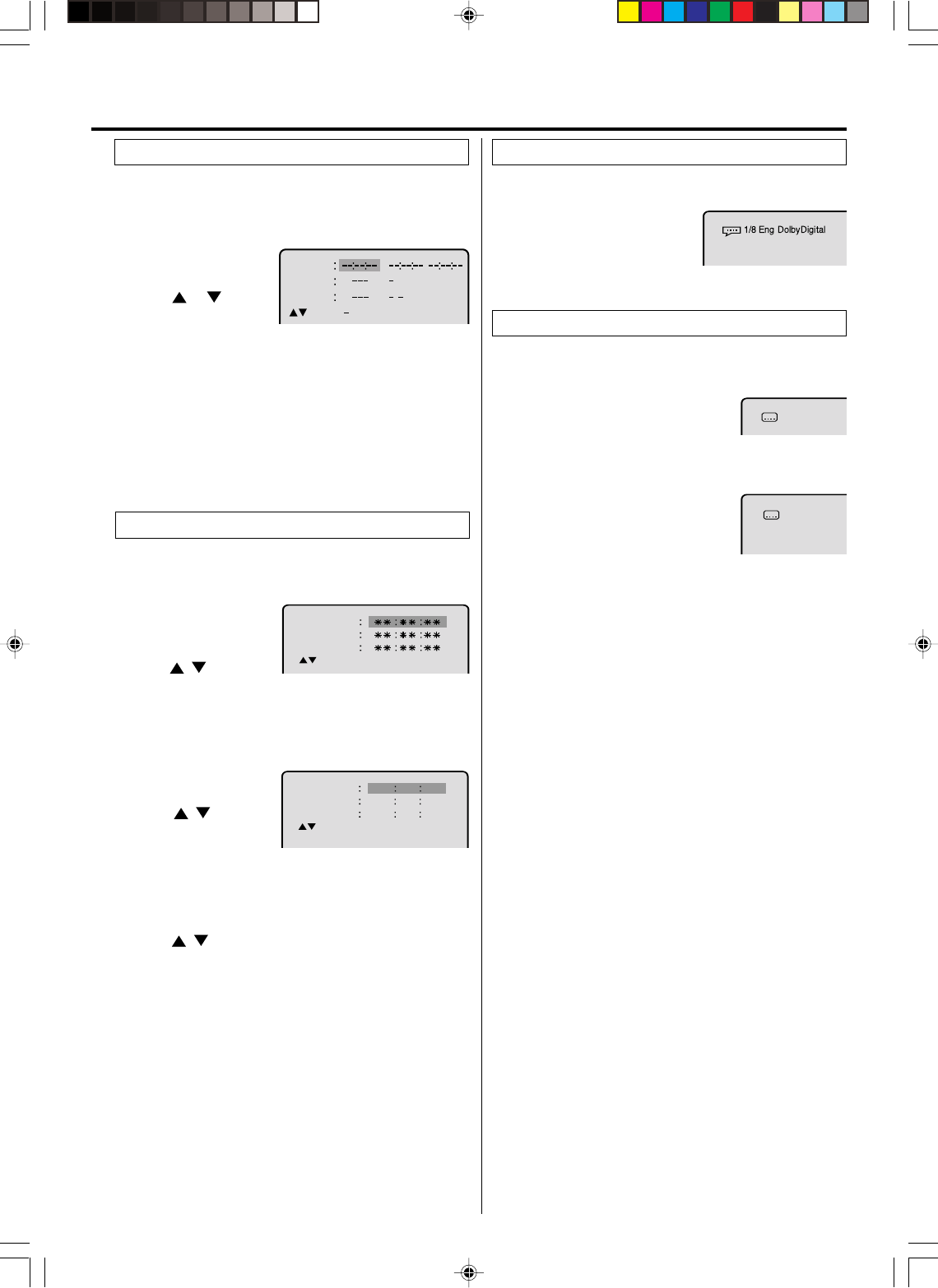
25
Use the title, chapter and time recorded on the disc to
locate the desired point to play back.
To check the title, chapter and time, press DISPLAY. (see
page 30)
Press Number keys to change the number.
•If you input a wrong number, press CANCEL.
•Refer to the package supplied with the disc to check the
numbers.
1Press JUMP during
playback or stop mode.
3
Press ENTER.
Playback starts.
• When you change the title, playback starts from
Chapter 1 of the selected title.
• Some discs may not work in the above operation.
4
2Press or to select
the “Time”, “Title” or
“Chapter”.
Locating desired scene
1Press MARKER
during playback.
2Select the blank Marker
using / .
Then press ENTER at the desired scene.
•Repeat this procedure to set the other 2 scenes.
3Press MARKER to remove this display.
The unit stores the points that you want to watch again up
to 3 points. You can resume playback from each scene.
1Press MARKER during
playback or stop mode.
Returning to the scenes
2Press / to select
the Marker 1-3.
Marking desired scenes
3Press ENTER.
Playback starts from the marked scene.
Marking the scenes
1Press MARKER.
To cancel the mark
2Press / to select the Marker 1-3.
NOTES:
•Some discs may not work with the marking operation.
•The marking is cancelled when you open the disc
tray or turn the power off.
•Some subtitles recorded around the marker may fail
to appear.
3Press CANCEL.
To remove this display, press MARKER.
1Press AUDIO during playback.
The current soundtrack lan-
guage will appear.
2
Press AUDIO repeatedly until the desired language is selected.
The on-screen display will disappear after a few seconds.
You can select the language when you play a multilingual
disc.
Changing soundtrack language
Turning the subtitles on and off
When playing back a disc recorded with subtitles, you can
turn the subtitles on or off.
Press SUBTITLE during playback until “Off”
appears.
Changing the subtitle language
You can select the language when playing back a disc
recorded with multi-lingual subtitles.
Press SUBTITLE repeatedly during play-
back until your desired language appears.
The on-screen display will disappear after
a few seconds.
NOTES:
•If the desired language is not heard after pressing the button
several times, the language is not recorded on the disc.
•Depending on the DVD you may be unable to turn on, turn
off, or change the subtitles, even if they are recorded on the
disc. While playing the DVD, the subtitle may change while
opening or closing the disc tray, or while changing the title.
•In some cases, the subtitle language is not changed to the
selected one immediately.
Subtitles
Disc playback operation
Marker 2
Marker 1
Marker 3
/Enter/Cancel/Marker
Marker 2
Marker 1
Marker 3
/Enter/Cancel/Marker
27
16
08
54
25
31
00
01
02
Off
1/32 Eng
Time
Title
Chapter
/Enter/0 9/Cancel/Jump
/6
/
/
2F3PJ01A[E](24-27) 11/1/05, 16:5825
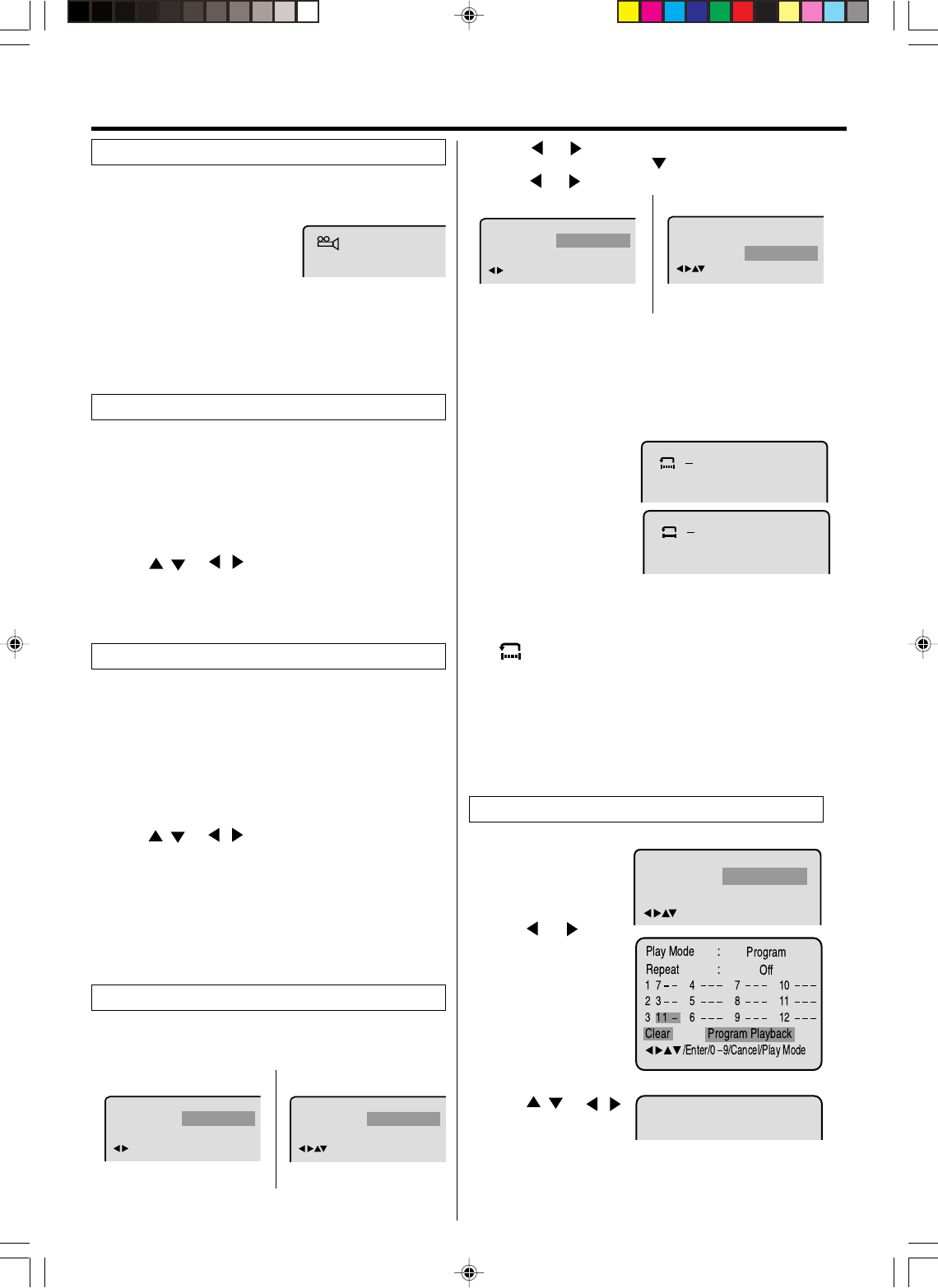
26
When playing back a disc recorded with multi-angle facility,
you can change the angle that you are viewing the scene
from.
1Press ANGLE during playback.
The current angle will appear.
2Press ANGLE repeatedly until the desired angle is se-
lected.
1/9
NOTE:
Depending on the DVD, you may not be able to change the
angles even if multi-angles are recorded on the disc.
Changing angles
Two or more titles are recorded on some discs. If the
title menu is recorded on the disc, you can select the
desired title.
Press ENTER or PLAY.
The playback of the selected title will start.
1Press TOP MENU during playback.
Title menu appears on the screen.
• Press TOP MENU again to resume playback at the
scene when you pressed TOP MENU.
2Press / or / to select the desired title.
3
Title selection
Some DVDs allow you to select the disc contents using
the menu. When you play back these DVDs, you can
select the subtitle language and soundtrack language,
etc. using the DVD menu.
Press ENTER. The menu continues to another screen.
Repeat steps 2 and 3 to set the item completely.
1Press DVD MENU during playback.
The DVD menu appears on the screen.
• Press DVD MENU again to resume playback at the
scene when you pressed DVD MENU.
2Press / or / to select the desired item.
3
NOTE:
Depending on the DVD, you may be unable to select the
title, and a “title menu” may simply be called a “menu” or
“title” in the instructions supplied with the disc.
DVD menu
Title, Chapter, Track Playback
Audio-CD
1Press PLAY MODE during playback or stop mode.
DVD
Repeat playback
NOTES:
•Some discs may not work with the repeat operation.
•I
n A-B repeat mode, subtitles near point A or B may not appear.
•During the A-B Repeat Playback the ANGLE feature will not
operate.
•You may not be able to set A-B Repeat, depending on the
scenes of the DVD.
•
A-B repeat does not work with an interactive DVD and MP3-CD.
A-B repeat playback allows you to repeat material between
two selected points.
1Press REPEAT A-B
during playback.
The start point is se-
lected.
2Press REPEAT A-B
again.
The end point is selected.
Playback starts at the
point that you selected.
Playback stops at the end point, returns to Point A automati-
cally, then starts again.
To resume normal playback press REPEAT A-B again.
“
Off
” appears on the screen.
A-B Repeat Playback
Audio-CD
2Press or to select “Chapter” or “Title”.
In case of CD, at first press to select “Repeat” and then
press or to select “Track” or “All”.
DVD
3Press PLAY MODE again to make the screen disappear.
1Press PLAY MODE in
the stop mode.
2Press or repeat-
edly until the program ta-
ble shown at right ap-
pears.
3Example: In case you
wish to program in order
of 7, 3, 11:
Enter as 7 , 3 , 11.
If you input a wrong
number, press CANCEL.
4Press / or /
to select “Program
Playback” and press
ENTER. “Program Playback” will appear on the screen.
The program you selected will begin to playback in the
order set. To return to normal playback, select “Play
Mode: Off” at step 2 above.
You can arrange the order of tracks on the disc.
Program playback (CD)
Press PLAY to start Repeat playback.
To resume normal playback, select Repeat “Off”.
•
•
Disc playback operation
:
Play Mode
/Play Mode
Off
Off
:
Repeat
AB
A
Program Playback
:
Repeat
/Play Mode
Off
:
Repeat
/Play Mode
Chapter
:
Play Mode
/Play Mode
Off
All
:
Repeat
:
Play Mode
/Play Mode
Off
Off
:
Repeat
2F3PJ01A[E](24-27) 11/1/05, 16:5826
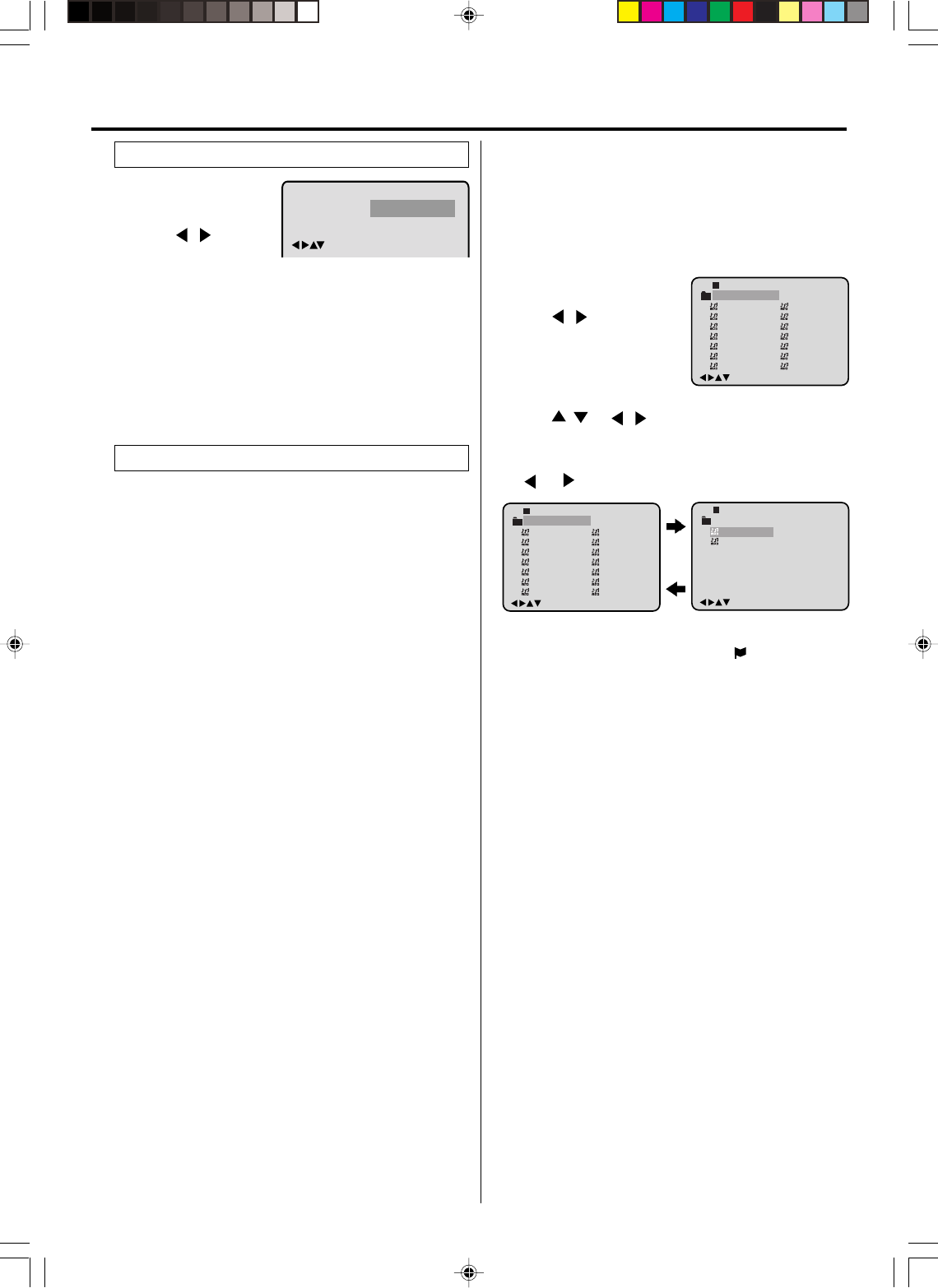
27
1Press PLAY MODE in
the stop mode.
2Press / to select
“Random”.
3Press PLAY.
“Random Play” will appear on the screen and Random
Playback will start.
NOTES:
•To cancel program play, select “Clear” at step 4 and press
ENTER.
•The program is cancelled when you open the disc tray or turn
the power off.
•Random playback can not be combined with Repeat play-
back.
Random playback (CD)
This player can play back the MP3-data which has been
recorded on CD-R or CD-RW. To produce the MP3-data,
you need a Windows-PC with CD-ROM drive and a MP3-
encoding Software (not supplied).
The Apple-HFS-System can not be played.
Limitations on MP3 CD playback
•MP3 CD is the disc that is standardized by ISO9660, its file
name must include 3-digits extension letters, “mp3”.
•The directory and file names of the MP3 CD must correspond
to the ISO standardized files.
•This unit can read 999 files per disc. If one directory has
more than 999 files, it reads up to 999 files, the remaining
files will be omitted.
•As for multi-session disc, only the first session can be
played.
•If the CD has both audio tracks and MP3 files, only audio
tracks are played.
•It may take more than one minute for this unit to read MP3
files depending on its structure.
•Music recorded by “Joliet Recording Specification” can be
played back, the file name is displayed (within 10 letters) on
the screen. Long file names will be condensed.
•The music files recorded by “Hierarchical File System” (HFS)
cannot be played.
Limitations on display
•The maximum number for display is 10 letters. Available
letters for display are the following: capital or small alphabets
of A through Z, numbers of 0 through 9, and _ (under score).
•Other characters than those above are replaced by a
hyphen.
Notes on MP3 files
To play back MP3 CD in the recorded order,
1. Use MP3 software that records data alphabetically or
numerically.
2. Name each file including two-digit or three-digit number (e.g.
“01” “02” or “001” “002”).
3. Refrain from making too many sub-folders.
CAUTION:
•Some MP3 CDs can not be played back depending on the
recording conditions.
•The CD-R/RW that has no music data or non-MP3 files can
not be played back.
MP3 CD Information
MP3 playback
4
3A MP3 menu screen will
appear on the TV screen.
Press / or ENTER to
select folder.
Press / or / or Number keys to select the de-
sired track, then press ENTER. Track is selected and play
commences.
• In case the folder includes more than 15 tracks, press
or to display next track list.
5Press STOP to end playback.
• The unit records the stopped point. “ ” appears on the
screen. Press PLAY to resume playback (from the
scene point).
• If you press STOP again or unload the disc, the unit will
clear the stopped point.
6Then press OPEN/CLOSE.
The disc tray opens.
Remove the disc and press POWER.
The disc tray closes automatically and DVD/VCR turns off.
1Press OPEN/CLOSE.
The disc tray will open.
Place a disc onto the tray.
2Press PLAY or OPEN/CLOSE. The disc tray closes auto-
matically. On the TV-screen, “Reading” will appear. Read-
ing will take as much time as the number of file.
NOTES:
•During MP3-Playback, you can not use SEARCH, A-B Re-
peat functions.
•You can use Repeat (Track or All), Random functions and
Program playback for MP3 CD Playback.
Disc playback operation
1
-
/72
--:--
/0-9/Enter/Play Mode
2
3
4
5
Japan
CD
Bay Bridge
CLOSE MY EYES
DIVE TO BLUE
Honey
8
9
10
11
12
flower
Lies and Truth-
winter fall
Rain
Strawberry
6
BLUE EYES
13
Welcome party
7
Blurry Eyes
14
Thailand
Pops
/0-9/Enter/Play Mode
15
16
Mother
CD
Hold Your Last
Pops
-
/72
--:--
1
-
/72
--:--
/0-9/Enter/Play Mode
2
3
4
5
Japan
CD
Bay Bridge
CLOSE MY EYES
DIVE TO BLUE
Honey
8
9
10
11
12
flower
Lies and Truth-
winter fall
Rain
Strawberry
6
BLUE EYES
13
Welcome party
7
Blurry Eyes
14
Thailand
Pops
:
Play Mode
/Enter/Play Mode
Random
Off
:
Repeat
2F3PJ01A[E](24-27) 11/1/05, 16:5827
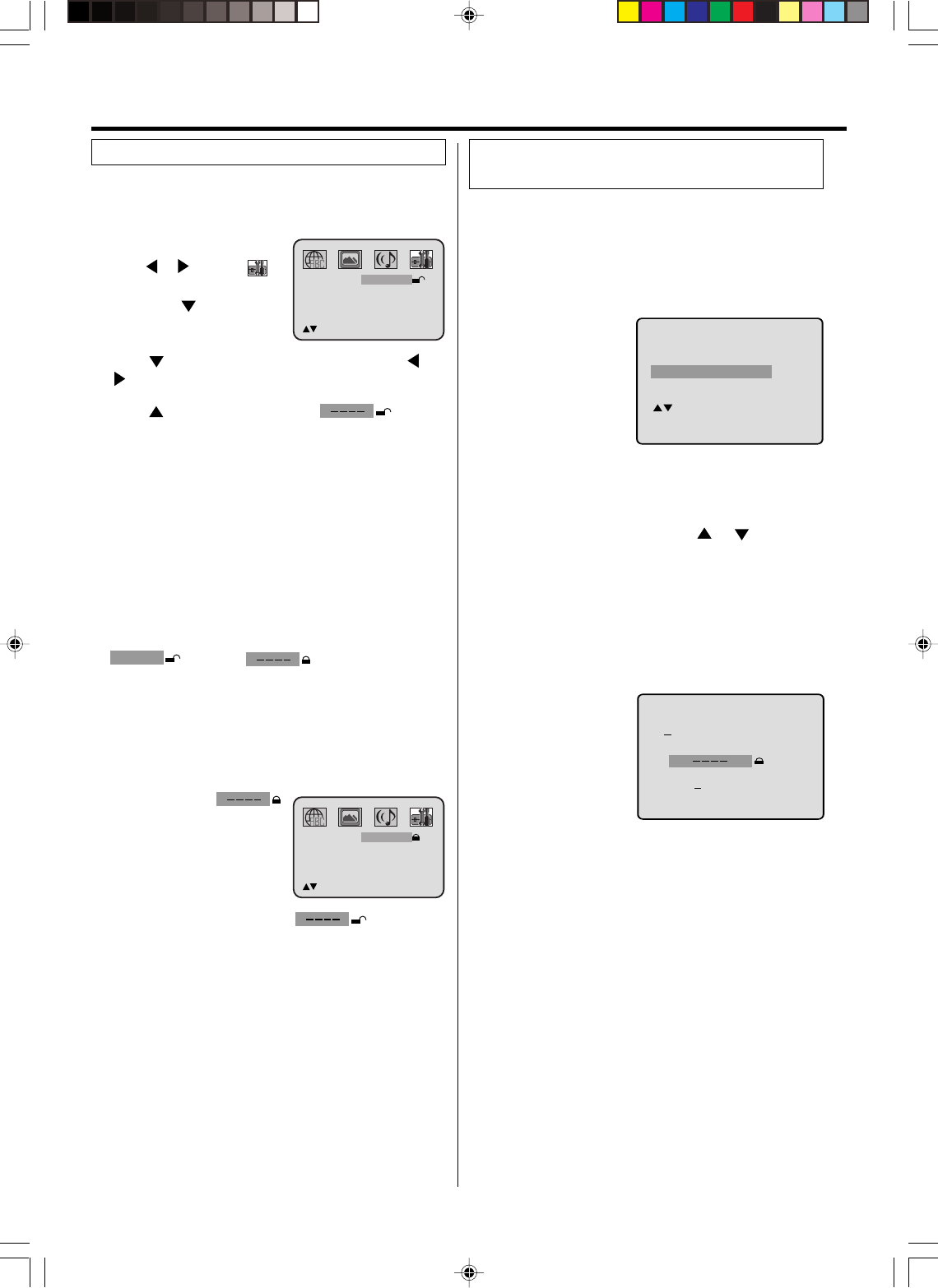
28
1Press SETUP in the stop mode.
Press or to select
option.
Then press or ENTER.
2Press once to select “Parental Off”, then press or
until the level you desire appears (e.g.: 1).
3Press once to select “Password ”.
Then press Number keys to input a 4-digit
password
(e.g.: 1234).
• If you input a wrong number, press CANCEL.
• Be sure to remember this number!
4Press ENTER.
1234
change to .
Parental control setting
Some discs are specified not suitable for children. Such
discs can be prevented from play back with the unit.
Level Off : The parental control setting does not
function.
Level 1 : DVD software for adults cannot be
played back.
Level 8 : All DVD software can be played back.
Select from level 1 to level 8.
On a scale of 1-8, “1” is the most restrictive.
5To make SETUP screen disappear, press SETUP.
1Select “Password ”
(step 2) and press Number
keys to input your 4-digit
password.
Then press ENTER.
To unlock the Parental control setting
2If the input password was right, will appear.
You can move to “Parental 1” (e.g.) to input the desired
level or to cancel parental control.
Cancel the password so as to set the Parental level freely
again,
NOTES:
•If each setup (pages 23, 28 ~ 30) has been completed,
the unit can always be worked under the same
conditions (especially with DVD discs).
Each setup will be retained in the memory if you turn
the power off.
•Depending on the discs, the unit cannot limit playback.
•Some discs may not be encoded with specific rating level
information though its disc jacket says “adult”. For those
discs, the age restriction will not work.
•Do not forget the password. If you forget the password,
contact customer service.
NOTE:
This temporary cancellation of rating level will be kept until
the disc is ejected.
When the disc is ejected, the original rating level will be set
again automatically.
Depending on the DVD disc, the disc may try to
temporarily cancel the rating level that you have set.
It is up to you to decide whether to cancel the rating
level or not.
If you wish to cancel the set rating level temporarily,
select “Parental Control Level” with or , then
press ENTER. If the 4-digits password at step 3 on left
column has been set, the password entering screen will
appear as shown in step 4 below.
Alternatively, if the password has not been set, playback
will commence. If you don’t know (or have forgotten) the
password, select “Cancel Picture”.
The setting screen will disappear. Press OPEN/CLOSE
to remove the disc.
1Load a DVD disc and press PLAY or OPEN/CLOSE (see
page 24).
2If the DVD disc has
been designed to
temporarily cancel the
Rating level, the screen
which follows the
“Reading” screen will
change, depending on
which disc is played. If
you select “YES” with
ENTER key, “Your disc exceeds the parental control level
1.” (e.g.) screen will then appear.
3
Enter the password
with Number keys.
Then press ENTER.
4
Playback will commence if the entered password was
correct.
5
If you interrupt the
entering, press
RETURN.
Your disc exceeds
the parental control level 1.
Parental Control Level
Cancel Picture
/Enter/Return
Please enter the
4digit password
9/
Cancel
/ReturnEnter/0
Temporary disabling of rating level
by DVD disc
Parental control
Advanced function of DVD section
Password
Parental
Output
1
Interlace
/0
-
9/Enter/Cancel/Setup/Return
1234
Password
Parental
Output
Off
Interlace
/0
-
9/Enter/Cancel/Setup/Return
----
2F3PJ01A[E](28-BACK) 11/1/05, 16:5828

29
Press or to
select your desired
language.
1
2
3
To make SETUP screen disappear, press SETUP.
Press or ENTER, then press or to select desired
option.
4
You can select the language of the disc menu messages
of DVDs.
Press SETUP in the stop mode.
Press or to select option.
English, Francais, Espanol:
The selected language will be heard or seen.
Other:
Other language can be selected (see the “Language
code list” on page 31).
Off: (Subtitle)
Subtitles do not appear.
Original: (Audio)
The unit will select the first priority language of each disc.
NOTE:
If the selected language is not recorded on the disc, the first-
priority language is selected.
Press or to
select your desired
screen type.
1Press SETUP in the stop mode.
Press or to select option.
2
3
To make SETUP screen disappear, press SETUP.
4
NOTE:
If the DVD disc is not formatted in the pan & scan style, it
displays 4:3 style.
You can select the aspect ratio for your TV.
4:3 Letter box
Select this mode when connecting to a conventional TV.
When playing back a wide screen-DVD disc, it displays
the wide picture with black bands at the top and bottom of
screen.
4:3 Pan Scan
It displays the wide picture on the whole screen with left
and right edges automatically cut off.
16:9 Wide
Select this mode when connecting to a wide-screen TV.
A wide screen picture is displayed full size.
Press or ENTER,
then press or to
select “Tv Screen”.
You have the following screen sizes to choose from:
Setting language Setting the aspect ratio of TV screen
Advanced function of DVD section
Menu
Subtitle
Audio
OSD
English
English
English
/Setup/Return
English
Tv Screen
Display
Picture Mode
On
Auto
/Setup/Return
4:3
Press or to
select your desired
picture mode.
1Press SETUP in the stop mode.
Press or to select option.
2
3
Press or ENTER, then press or to select
“Picture Mode”.
Setting the picture mode
Auto: The unit recognizes the picture source (film or
video) of the current disc according to the disc
information.
The image of smoother motion can be obtained by
setting Picture Mode to Film when you view a DVD
from the DVD player connected with the component
input.
Tv Screen
Display
Picture Mode
On
/Setup/Return
4:3
Auto
2F3PJ01A[E](28-BACK) 11/1/05, 16:5829
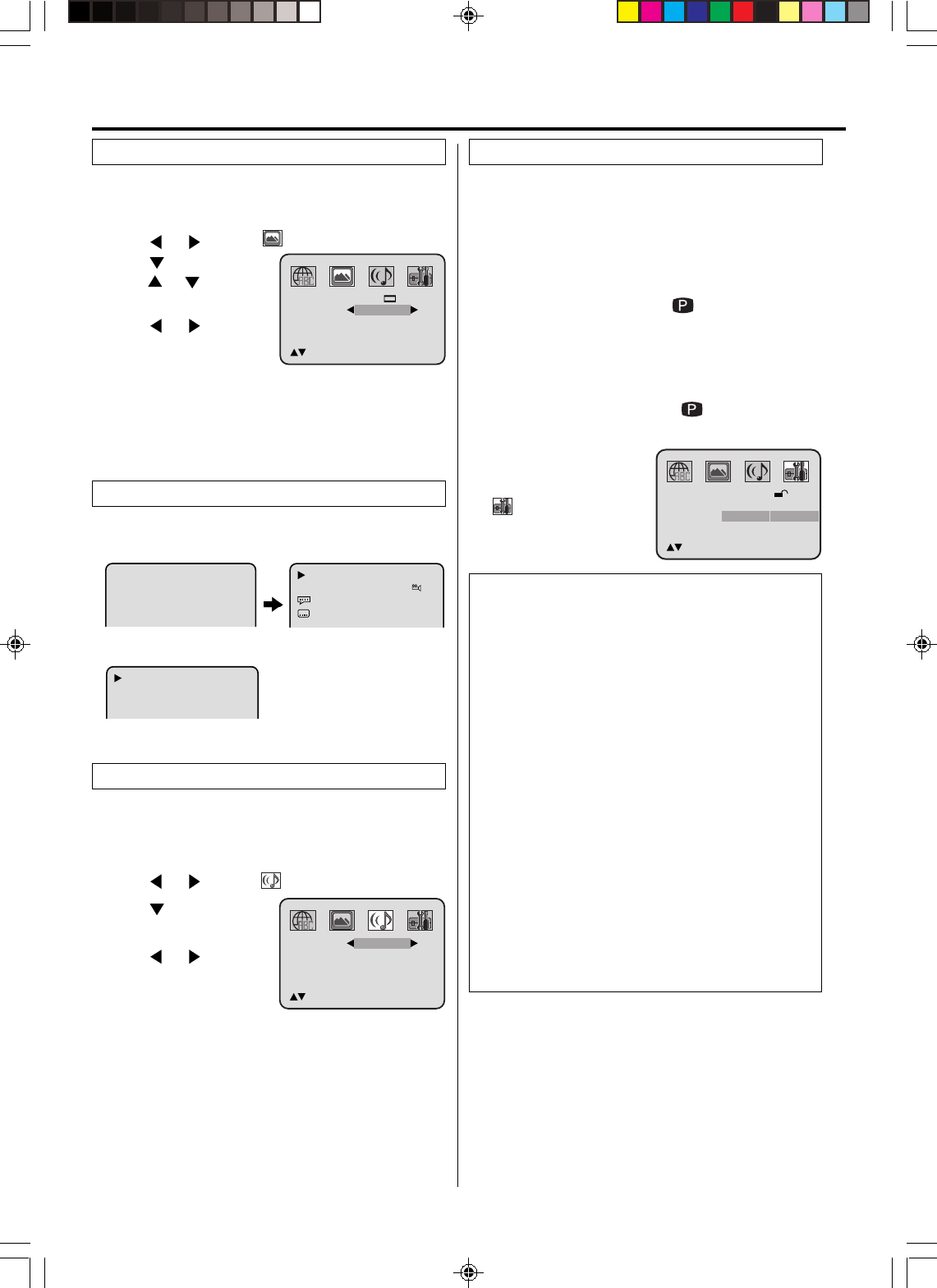
30
On screen display can be switched on or off when you
press the DISPLAY button.
The unit supports the Progressive scanning system as
well as the conventional interlaced scanning system.
If your TV is equipped with component jacks which
support the progressive video input, you can enjoy high
quality picture by making the Progressive scanning
mode active.
1Press PROGRESSIVE in the stop mode.
The PROGRESSIVE indicator “ ” on the display
window will light.
2Press PLAY to start playback.
•To make the progressive scanning mode inactive, press
PROGRESSIVE in the stop mode.
The PROGRESSIVE indicator “ ” on the display
window will go off.
About PROGRESSIVE SCANNING MODE
To display video on the TV screen, the conventional
scanning method is called “Interlaced scanning.” With this
method, only half of the horizontal lines are displayed at a
time. So two fields complete a single picture (frame); i.e.,
the first field, containing all the odd-numbered lines, is
displayed followed by the second field, containing all the
even-numbered lines.
The Progressive scanning system scans all horizontal
lines at a time, so you can double the number of lines
compared with the interlaced scanning, resulting in a high-
density, flicker-free picture.
To enjoy a progressive scanned video, the TV connected
to the unit must have Progressive inputs.
Depending on the material source format, DVD discs can
be classified into two categories; film and video (note that
some DVD discs contain both a film source and a video
source). Film sources are recorded as 24-frame-per-
second information, while (NTSC) video sources are
recorded as 30-frame-per second (60-field-per-second
interlaced) information.
When the unit plays back a film source material,
uninterlaced progressive output signals are created using
the original information. When a video source material is
played back, the unit interleaves lines between the
interlaced lines on each to create the interpolated picture
and outputs as the progressive signal.
NOTES:
•Some discs may not be played back with the progressive scan-
ning mode correctly because of the disc characteristics or re-
cording condition.
•There are some progressive TV and High-Definition TV sets that
are not fully compatible with the unit, resulting in the unnatural
picture when playing back a DVD disc in the Progressive scan-
ning mode. In such a case, use the Interlaced scanning mode.
•You cannot make the progressive scanning mode active in fol-
lowing cases.
– The unit is in the VCR mode.
– The disc is played back in the DVD mode.
Setting on screen display Progressive scan
Each press of DISPLAY, the status display of the disc will
appear on the screen and change as follows.
DVD
AUDIO CD
Status display of disc
To make status display disappear, press DISPLAY again.
When you playback the CD disc, the status display will
appear on the screen and continue displaying.
Press or to select
“On” or “Off”.
1
2
3
To make SETUP screen disappear, press SETUP.4
On: On screen displays appear when you press any
buttons (factory setting).
Off: On screen displays do not appear when you press
any buttons except SETUP, SEARCH MODE,
PLAY MODE, MARKER and DISPLAY.
Press or ENTER, then
press or to select
“Display”.
Press SETUP in the stop mode.
Press or to select option.
NOTES:
•This function works only during playback of Dolby Digital
recorded discs.
•The level of Dynamic Range Reduction may differ
depending on DVD video disc.
Press or to select
desired setting.
1Press SETUP in the stop mode.
Press or to select option.
2
3
Press or ENTER to
select “DRC”.
DRC (Dynamic Range Control) enables you to control
the dynamic range so as to achieve a suitable sound
for your equipment.
Dynamic Range Control
On:
Loud sound such as explo-
sion or similar is toned down slightly when played
back. This makes it suitable for when it is connected
to a stereo.
Off:
It plays back at the recording level on the disc.
Advanced function of DVD section
NOTE:
You also can change the scan-
ning mode by selecting Output in
the option.
00:34:56 01:12:33
00:34:56 01:12:33
1/9
Title 1/99
1/8
1/32
Chapter 1/999
Eng DolbyDigital
Eng
34:56 71:33
Track 11/99
Tv Screen
Display
Picture Mode
/Setup/Return
4:3
Auto
On
DRC
/Setup/Return
Off
Password
Parental
Output
Off
Interlace Interlace
Progressive
/Enter/Setup/Return
----
2F3PJ01A[E](28-BACK) 11/2/05, 11:47 AM30
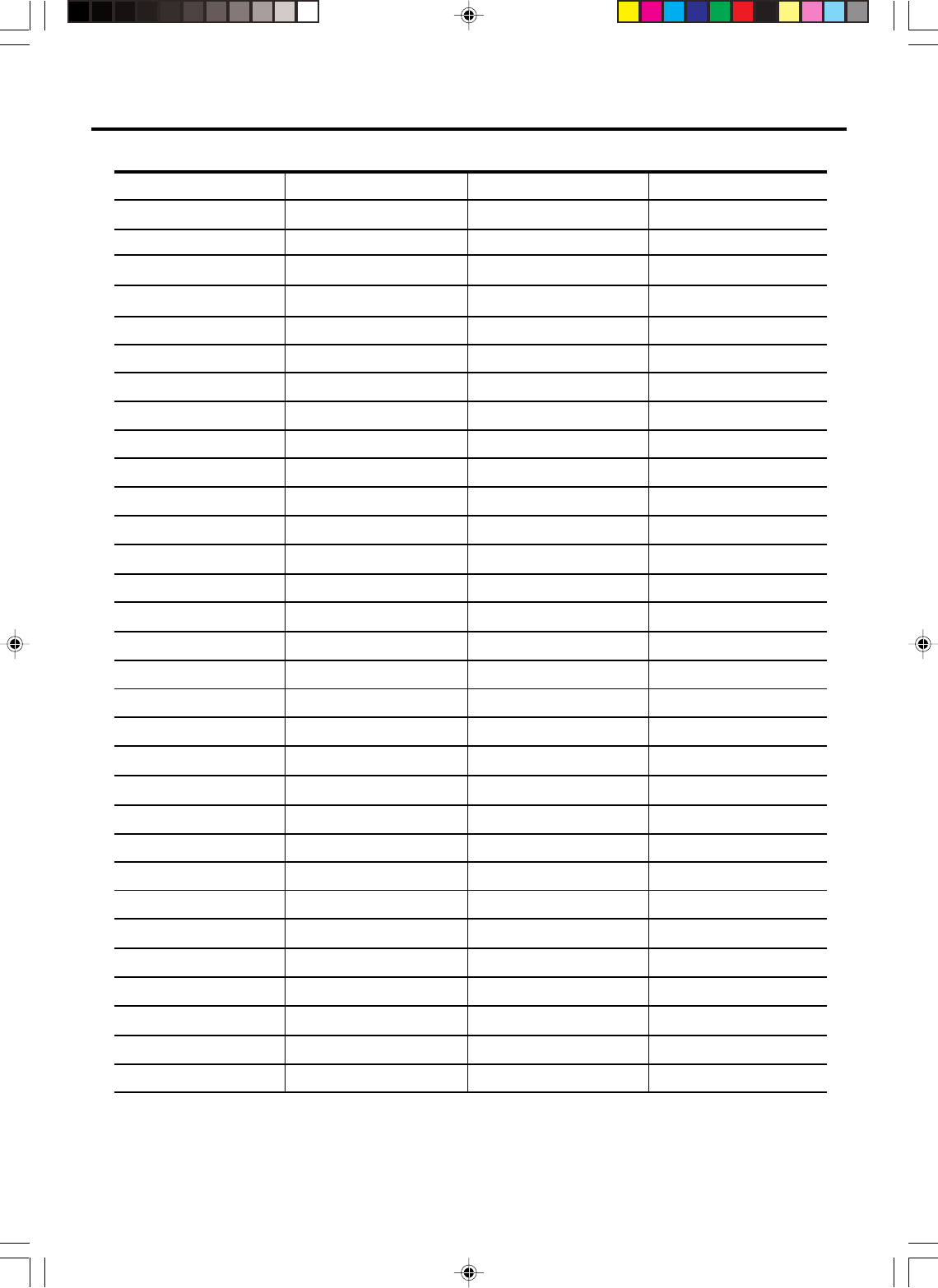
31
Abkhazian 1112 Fiji 1620 Lingala 2224 Singhalese 2919
Afar 1111 Finnish 1619 Lithuanian 2230 Slovak 2921
Afrikaans 1116 French 1628 Macedonian 2321 Slovenian 2922
Albanian 2927 Frisian 1635 Malagasy 2317 Somali 2925
Amharic 1123 Galician 1722 Malay 2329 Spanish 1529
Arabic 1128 Georgian 2111 Malayalam 2322 Sundanese 2931
Armenian 1835 German 1415 Maltese 2330 Swahili 2933
Assamese 1129 Greek 1522 Maori 2319 Swedish 2932
Aymara 1135 Greenlandic 2122 Marathi 2328 Tagalog 3022
Azerbaijani 1136 Guarani 1724 Moldavian 2325 Tajik 3017
Bashkir 1211 Gujarati 1731 Mongolian 2324 Tamil 3011
Basque 1531 Hausa 1811 Nauru 2411 Tatar 3030
Bengali; Bangla 1224 Hebrew 1933 Nepali 2415 Telugu 3015
Bhutani 1436 Hindi 1819 Norwegian 2425 Thai 3018
Bihari 1218 Hungarian 1831 Oriya 2528 Tibetan 1225
Breton 1228 Icelandic 1929 Panjabi 2611 Tigrinya 3019
Bulgarian 1217 Indonesian 1924 Pashto, Pushto 2629 Tonga 3025
Burmese 2335 Interlingua 1911 Persian 1611 Turkish 3028
Byelorussian 1215 Irish 1711 Polish 2622 Turkmen 3021
Cambodian 2123 Italian 1930 Portuguese 2630 Twi 3033
Catalan 1311 Japanese 2011 Quechua 2731 Ukrainian 3121
Chinese 3618 Javanese 2033
Rhaeto-Romance
2823 Urdu 3128
Corsican 1325 Kannada 2124 Romanian 2825 Uzbek 3136
Croatian 1828 Kashmiri 2129 Russian 2831 Vietnamese 3219
Czech 1329 Kazakh 2121 Samoan 2923 Volapük 3225
Danish 1411 Kirghiz 2135 Sanskrit 2911 Welsh 1335
Dutch 2422 Korean 2125 Scots Gaelic 1714 Wolof 3325
English 1524 Kurdish 2131 Serbian 2928 Xhosa 3418
Esperanto 1525 Laothian 2225 Serbo-Croatian 2918 Yiddish 2019
Estonian 1530 Latin 2211 Shona 2924 Yoruba 3525
Faroese 1625 Latvian, Lettish 2232 Sindhi 2914 Zulu 3631
Language Name Code Language Name Code Language Name Code Language Name Code
Enter the appropriate code number for the initial settings “Menu”, “Subtitle” and/or “Audio” (see page 29).
Language code list
2F3PJ01A[E](28-BACK) 11/1/05, 16:5831
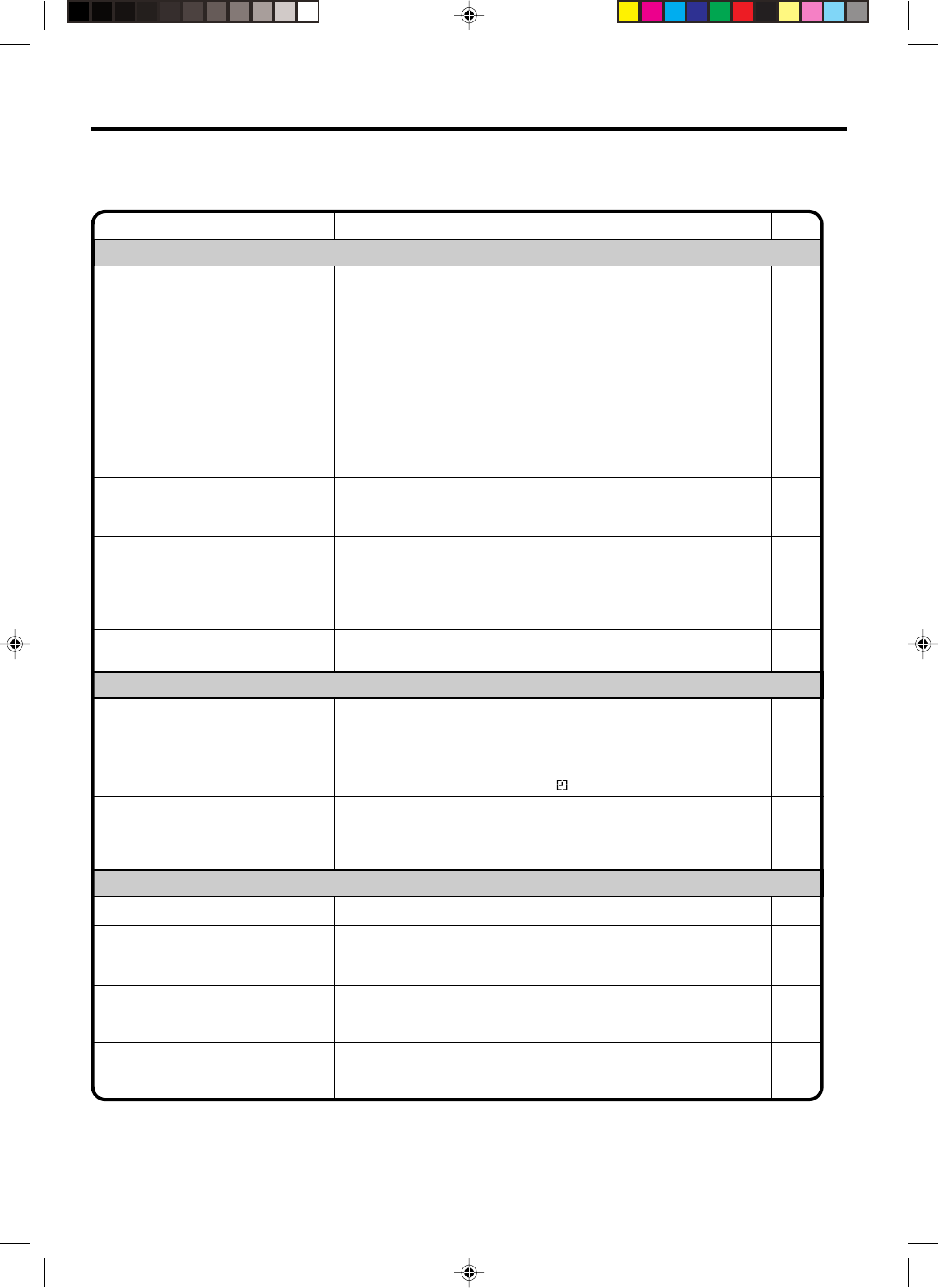
32
SYMPTOMS POSSIBLE SOLUTIONS
•Make sure the power cord is plugged in.
•Try another AC outlet.
•Power is off, check fuse or circuit breaker.
•Unplug unit, then plug it back in.
•Select the DVD or VCR mode before operating.
DVD/VCR does not operate.
Problems and troubleshooting
Use the following check list for troubleshooting when you have problems with your unit. Consult your local dealer or service
outlet if problems persist.
Be sure all connections are properly made when using with other units.
DVD/VCR
PAGE
9
–
–
9
–
The remote control does not function.
• Aim at the remote control at the remote sensor.
• Operate within Approx. 5 Meters or reduce the light in the room.
• Clear the path of the beam.
• The batteries are weak. Replace the batteries.
• Check the batteries are inserted correctly.
9
DVD
No picture.
• Antenna connection is not correct or antenna cable is disconnected.
• Check the unit is connected correctly.
• The video channel is not in the correct position or the TV is not set to
the video channel 3 or 4.
• The video input selector of the TV is not set to VIDEO. Set to VIDEO (or
equivalent).
• Channel is set to the external mode.
No sound. • Check the unit is connected correctly.
• Check the input selector of the amplifier is set properly.
• The unit is in the Special playback mode.
10,11
10~13
14
–
–
10~13
–
18,24
•Select proper language in the menu options.
Display is not shown in your language. 23
Playback doesn’t start.
• No disc is inserted.
• The disc may be dirty. Clean up the disc.
• The unit cannot play DVD-ROMs, etc.
Stopping playback, search, slow-
motion play, repeat play, or program
play, etc. cannot be performed.
• Some discs may not do some of the functions.
24
23
23
–
No CABLE reception. •Check all CABLE connections.
•Station or CABLE system problems, try another station. 11
Noise bars on screen.
• Tracking adjustment beyond range of automatic tracking circuit. Try
Manual tracking adjustment.
• Video heads are dirty.
• The tape is worn or damaged.
VCR
•The erase prevention tab of the video cassette is broken off.
•The unit is in the external input mode.
TV recording does not work. 17,19
Timer recording does not work.
• The time is not set correctly.
• The recording start/end time is not set correctly.
• TIMER REC has not been pressed ( is not lit).
15,16
20
20
18
33
–
No picture, or the screen is blurred or
divided into two parts.
• The progressive scanning mode is active through the unit is
connected to a TV via the VIDEO OUT jack.
30
2F3PJ01A[E](28-BACK) 11/1/05, 16:5832
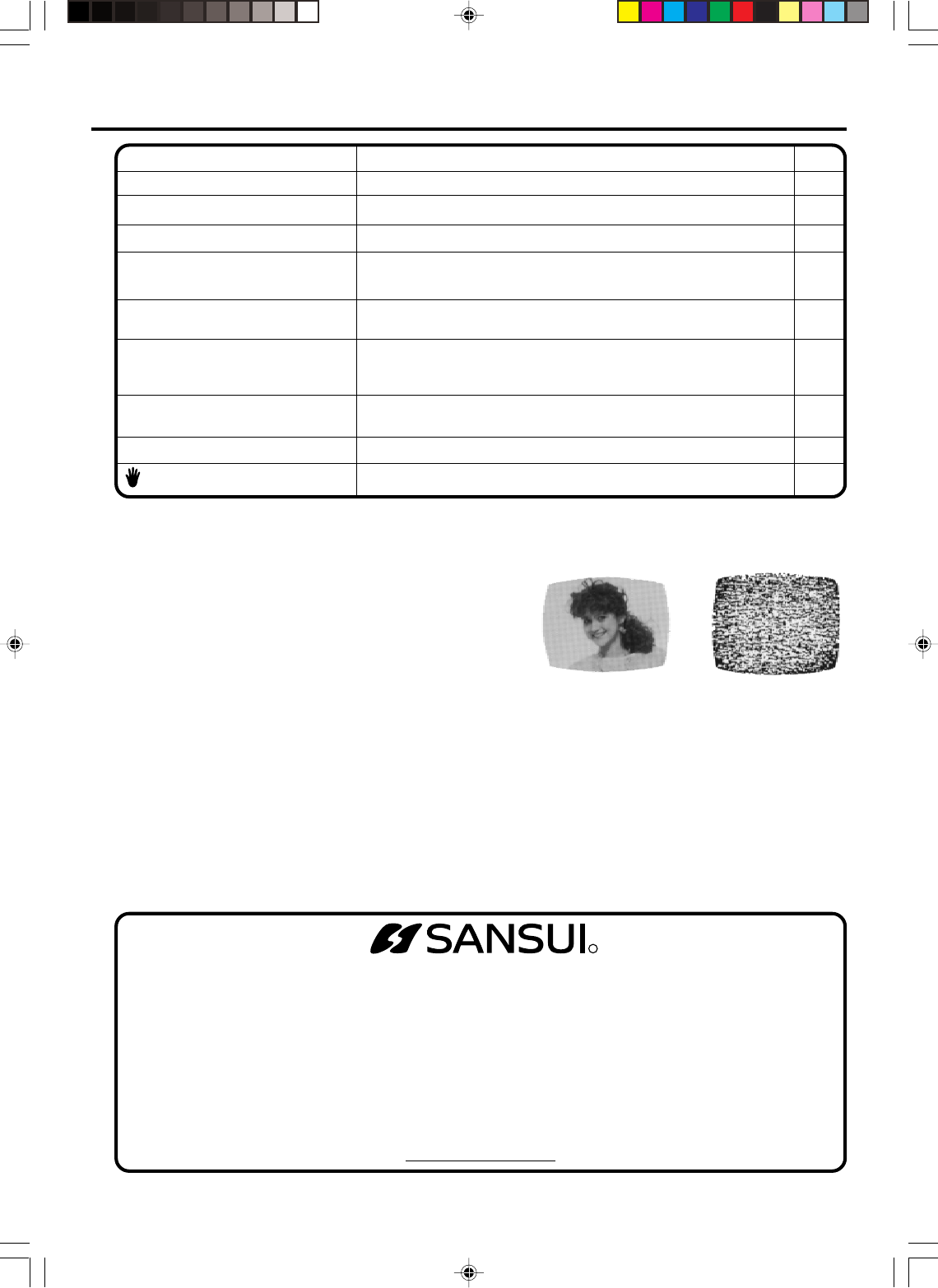
33
R
WHEN CALLING CUSTOMER SERVICE – PLEASE HAVE YOUR MODEL NUMBER READY
OR WRITE TO:
ORION SALES, INC.
3471 N. UNION DR.
OLNEY, ILLINOIS 62450
FOR INFORMATION ON OUR OTHER PRODUCTS, PLEASE VISIT OUR WEBSITE AT
www.orionsalesinc.com
FOR CUSTOMER SERVICE,
ADDITIONAL SET-UP OR
OPERATING ASSISTANCE
PLEASE CALL:
1-800-289-0980
TO ORDER ACCESSORY
PARTS OR LITERATURE
PLEASE CALL:
1-888-369-0304
No subtitle. • Some discs have no subtitles.
• Subtitles are cleared. Press SUBTITLE.
Angle cannot be changed. • Multi-angles are not recorded on the DVD disc.
• The function is prohibited with the unit or the disc. appears on the screen.
25,29
26
24
SYMPTOMS POSSIBLE SOLUTIONS PAGE
Problems and troubleshooting / Video head cleaning
No 4:3 (16:9) picture. • The setup does not match your TV.
No on-screen display. • Select Display On.
29
30
No surround sound. • The setup does not match your stereo system.
The unit or remote operation key is
not functioning.
• Turn off the unit and unplug the AC power cord for several minutes,
then replug it.
13
Playback does not start when the title
is selected. • Check the Parental setup.
Audio soundtrack and/or subtitle
language is not changed when you
play back a DVD. • Multilingual language is not recorded on the DVD disc.
–
28
29
NOTES: •DO NOT ATTEMPT TO CLEAN THE VIDEO HEADS OR SERVICE THE UNIT BY REMOVING THE REAR COVER.
•Video heads may eventually wear out and should be replaced when they fail to produce clear pictures.
•To help prevent video head clogging, use only good quality VHS tapes. Discard worn out tapes.
Video head cleaning
Auto head cleaner
Auto Head Cleaning system cleans the video heads automatically when
a cassette is inserted or ejected to prevent dirt from accumulating on the
heads. However, manual head cleaning signifies that the head is getting
dirty and occurs when playing poor quality or damaged tapes. If the
heads require cleaning, use a high quality head cleaning system or have
them cleaned professionally.
Good Picture Snowy Picture
Video head clogging
The video heads are the means by which the DVD/VCR reads the picture from the tape during playback. In the unlikely event
that the heads become dirty enough to be clogged, no picture will be played back. This can easily be determined if, during
playback of a known good tape, there is good sound, but no picture (picture is extremely snowy). If this is the case, have the
DVD/VCR checked by qualified service personnel.
2F3PJ01A[E](28-BACK) 11/1/05, 16:5833
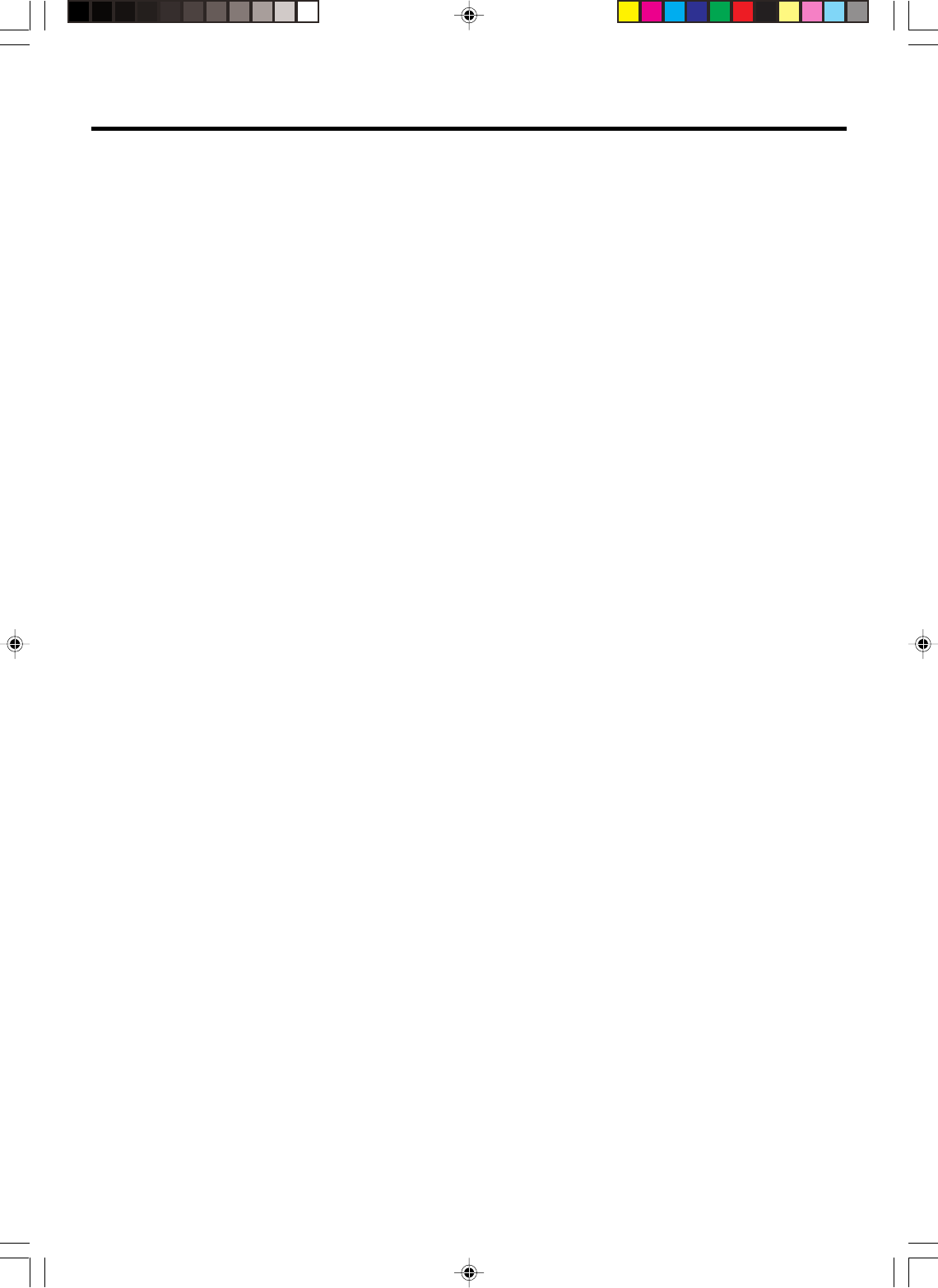
34
Specifications
GENERAL
Power supply:
Power consumption:
Weight:
Dimensions:
Inputs/Outputs:
Video:
Audio:
Antenna:
Hi-Fi frequency response:
Hi-Fi dynamic range:
Video head:
Audio track:
Tuner:
RF channel output:
F.FWD/REW Time
at 25˚C (77˚F):
DVD section
Signal system:
Applicable disc:
Audio characteristics
frequency response:
S/N Ratio:
Harmonic distortion:
Wow and flutter:
Dynamic range:
Output:
Pickup:
ACCESSORIES:
AC 120V 60Hz
Operation: 18W
Stand by: 2W
7.7 lbs (3.5 kg)
Width : 16-15/16 inches (430 mm)
Height : 3-7/8 inches (99 mm)
Depth : 8-15/16 inches (227 mm)
In: 1 Vp-p/75 ohms
Out: 1 Vp-p/75 ohms
In: –8 dBm/50k ohms
Out: –8 dBm/1k ohms
UHF/VHF IN/OUT: 75 ohms coaxial
20Hz to 20,000Hz
More than 90 dB
4 Rotary Heads
Hi-Fi Sound - 2 Tracks / MONO Sound - 1 Track
181 Channel Freq. Synthesized
VHF 2-13
UHF 14-69
CABLE TV 14-36 (A)-(W)
37-59 (AA)-(WW)
60-85 (AAA)-(ZZZ)
86-94 (86)-(94)
95-99 (A-5)-(A-1)
100-125 (100)-(125)
01 (5A)
Channel 3 or 4, Switchable
F.FWD Time: Approx. 4 minute and 50 seconds
REW Time: Approx. 2 minute and 30 seconds
(with T-120 Cassette Tape)
NTSC
DVD (12 cm, 8 cm), CD (12 cm, 8 cm)
DVD: 4Hz - 22kHz
CD: 4Hz - 20kHz
90 dB
0.02%
Less than 0.01% Wrms
More than 90 dB
Video : (RCA) 1 Vp-p/75 ohms
Audio : (RCA) –12 dBm/1k ohms
Digital Audio : 0.5 Vp-p/75 ohms
CD : Wavelength: 770 - 800 nm
Maximum output power: 0.7 mW
DVD :Wavelength: 645 - 660 nm
Maximum output power: 0.5 mW
Remote control x 1
75 ohm Coaxial Cable x 1
AUDIO/VIDEO Cable x 1
VCR section
Designs and specifications are subject to change without notice.
2F3PJ01A[E](28-BACK) 11/1/05, 16:5834
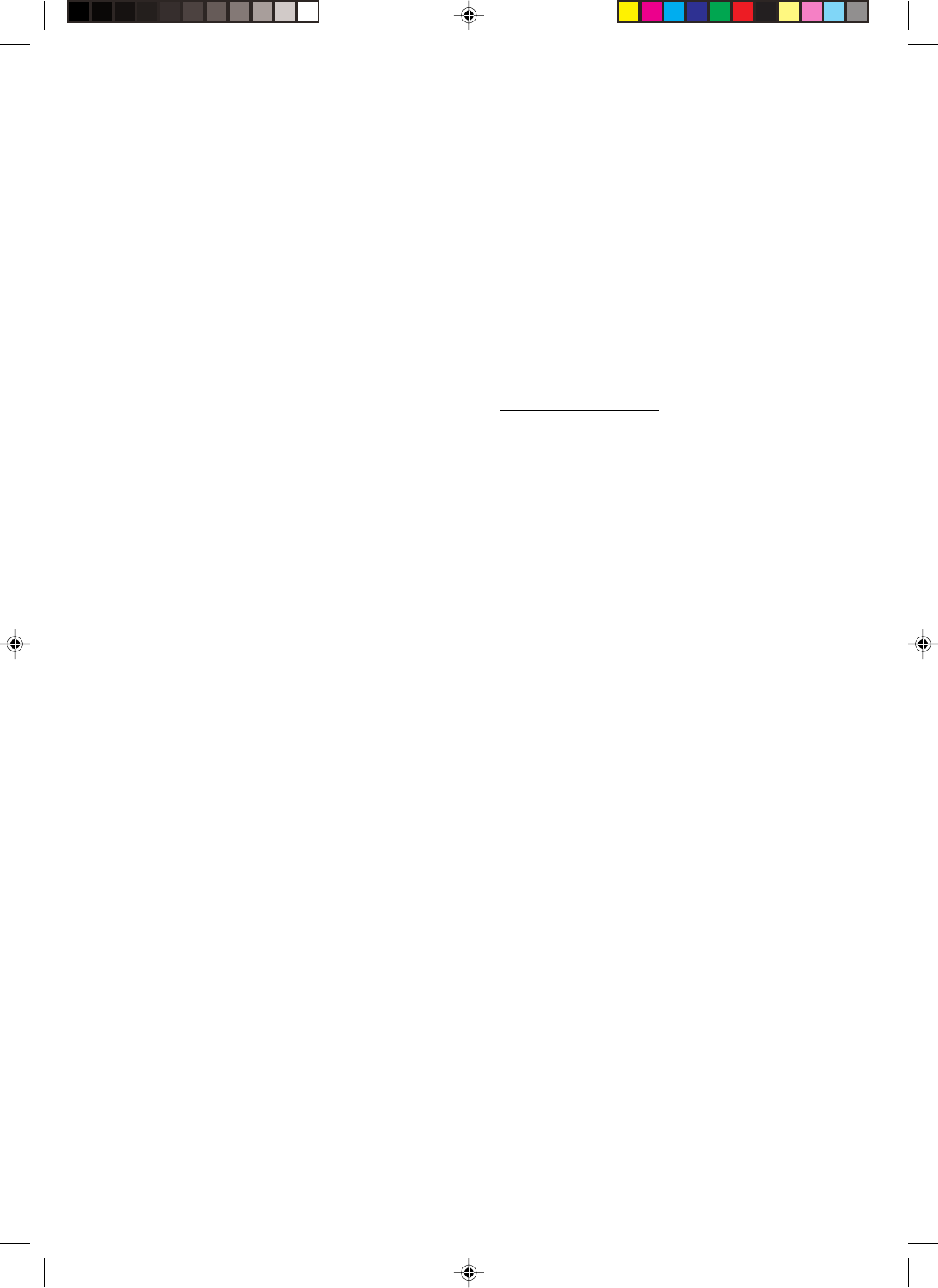
35
ORION warrants this product to be free from manufacturing defects in material and workmanship under
normal use and conditions for a period of ninety (90) days from date of original purchase in the United States only.
Should service be necessary under this warranty for any reason due to a manufacturing defect or malfunc-
tion during the first ninety (90) day period from date of original purchase, ORION will provide carry-in repair
service at an ORION authorized Independent Service Center at no charge. In addition, for a period of up to six
(6) months from date of original purchase for video heads and twelve (12) months from date of original pur-
chase for other component parts, if an original part fails due to a manufacturing defect in material or workman-
ship we will replace the defective part only (EXCLUDING LABOR AFTER INITIAL NINETY (90) DAY WAR-
RANTY PERIOD) provided the defect or malfunction is verified along with dated proof of purchase.
There are ORION Independent Service Centers located throughout the country. For the one nearest you,
DIAL TOLL FREE: 1-800-289-0980 or visit our website at www.orionsalesinc.com. This product is eligible for
CARRY-IN service only. ORION will not be liable for damages incurred during shipment of the unit. If there are
no ORION authorized Independent Service Centers in your area please call – 1-888-296-7466 for assistance.
Note: This warranty is void if the product is:
(a) Damaged through negligence, misuse, or accident.
(b) Used in a commercial application or rentals.
(c) Modified or repaired by anyone other than an Independent Service Center authorized by ORION to effect
warranty repairs to the class of product or by the ORION Factory Service Center.
(d) Damaged because it is improperly connected to the equipment of other manufacturers.
This warranty does not cover:
a) Damage to tape cartridge.
b) Cleaning of video heads.
c) Damage to DVD and CD discs.
d) Damage to equipment not properly connected to the product.
e) Costs incurred in the shipping of the product to an ORION authorized Independent Service Center or
ORION Factory Service Center.
f) Damage or improper operation of unit caused by customer abuse, misuse, negligence, or failure to follow
operating instructions provided with the product.
g) Ordinary adjustments to the product, which can be performed by customer as outlined in the owner's
manual.
THIS WARRANTY IS NON-TRANSFERABLE AND APPLIES ONLY TO THE ORIGINAL PURCHASER
AND DOES NOT EXTEND TO SUBSEQUENT OWNERS OF THE PRODUCT. ANY APPLICABLE IMPLIED
WARRANTIES, INCLUDING THE WARRANTY OF MERCHANTABILITY, ARE LIMITED IN DURATION TO A
PERIOD OF THE EXPRESS WARRANTY AS PROVIDED HEREIN BEGINNING WITH THE DATE OF ORIGI-
NAL PURCHASE AT RETAIL AND NO WARRANTIES, WHETHER EXPRESS OR IMPLIED SHALL APPLY
TO THIS PRODUCT THEREAFTER. ORION MAKES NO WARRANTY AS TO THE FITNESS OF THE PROD-
UCT FOR ANY PARTICULAR PURPOSE AND USE.
UNDER NO CIRCUMSTANCES SHALL ORION BE LIABLE FOR ANY LOSS, DIRECT, INDIRECT,
INCIDENTAL, SPECIAL, OR CONSEQUENTIAL DAMAGE ARISING OUT OF OR IN CONNECTION WITH
THE USE OF THIS PRODUCT.
THIS WARRANTY IS VALID ONLY IN THE UNITED STATES OF AMERICA. THIS WARRANTY GIVES
YOU SPECIFIC LEGAL RIGHTS, HOWEVER, YOU MAY HAVE OTHER RIGHTS WHICH MAY VARY FROM
STATE TO STATE. SOME STATES DO NOT ALLOW LIMITATION ON IMPLIED WARRANTIES OR EXCLU-
SION OF CONSEQUENTIAL DAMAGE; THEREFORE, THESE RESTRICTIONS MAY NOT APPLY TO YOU.
ORION SALES, INC.
3471 N. UNION DR.
OLNEY, ILLINOIS 62450
limited
WARRANTY
DVD PLAYER / VIDEO CASSETTE RECORDER COMBINATION UNIT
2F3PJ01A[E](28-BACK) 11/1/05, 16:5835
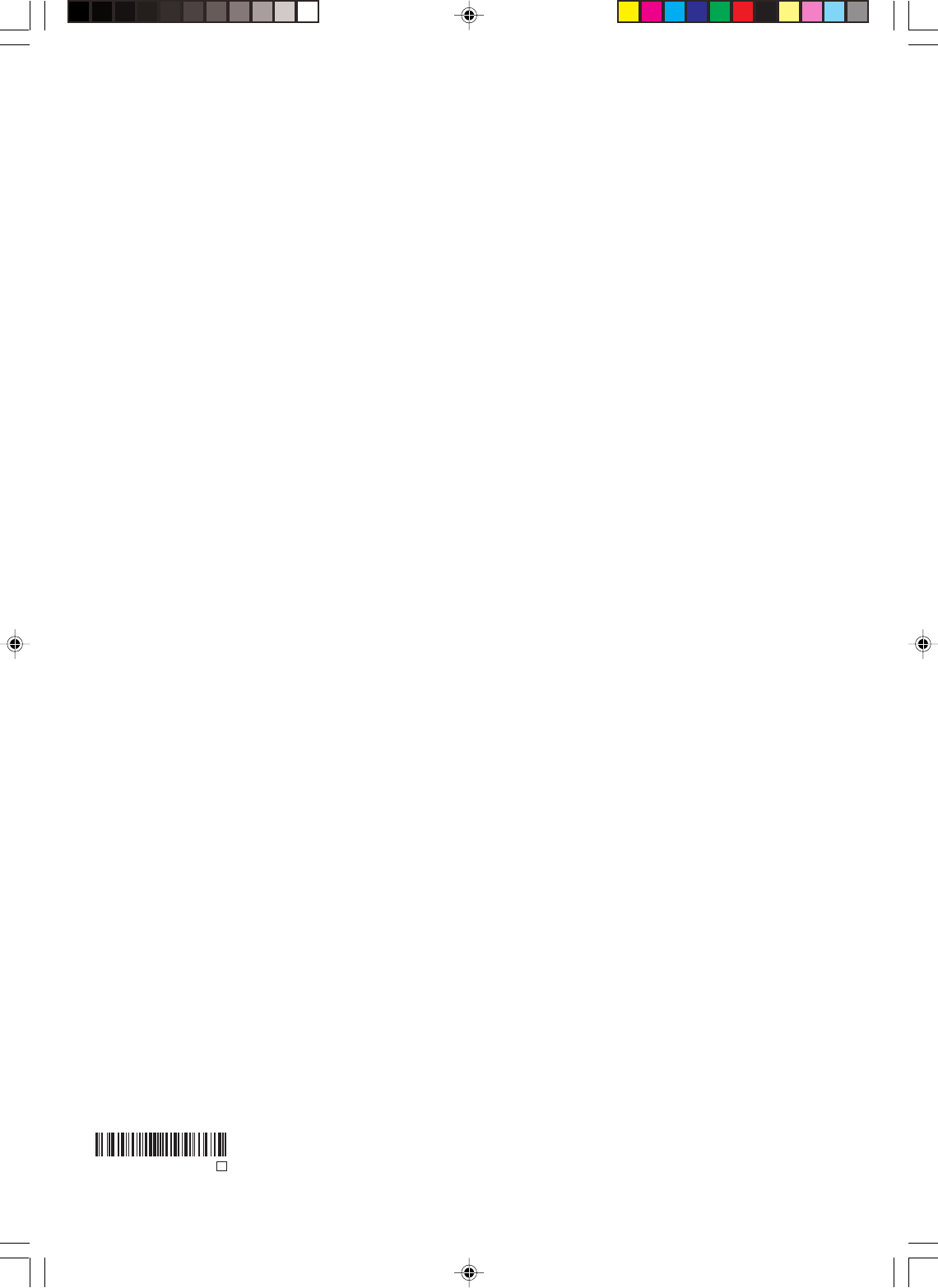
Printed in Thailand
J2F3PJ01A SH 05/11 N
2F3PJ01A[E](28-BACK) 11/1/05, 16:5836