ORION ELECTRIC M2A7A DVD VCR Combo User Manual Manual
ORION ELECTRIC CO., LTD. DVD VCR Combo Manual
Manual
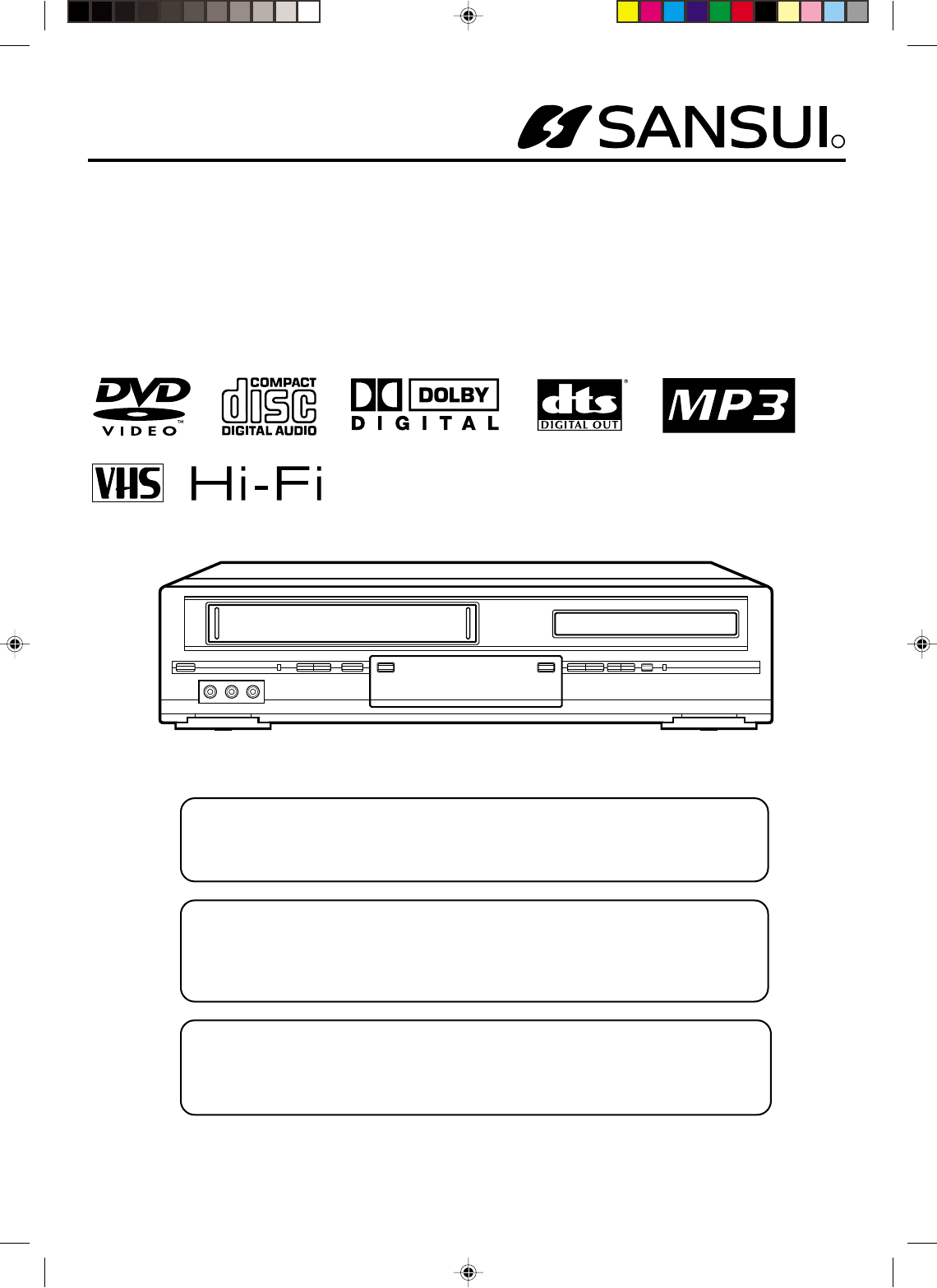
R
DVD PLAYER/Hi-Fi VIDEO CASSETTE RECORDER
OWNER'S MANUAL
Before operating the unit, please read this manual thoroughly.
ATTENTION
If you purchase a universal remote control from your local retailer, please contact
the remote manufacturer for the required programming code.
TV/CATV MODE SELECTION
When shipped from the factory, the TV/CATV menu option is set to the "CATV"
(Cable Television) mode.
If not using CATV (Cable TV), set this menu option to the "TV" mode.
ORION WEBSITE
FOR INFORMATION ON OUR OTHER PRODUCTS,
PLEASE VISIT OUR WEBSITE AT
WWW.ORIONSALESINC.COM
VRDVD4000
2A70101A Cover 04/12/2001, 23:051
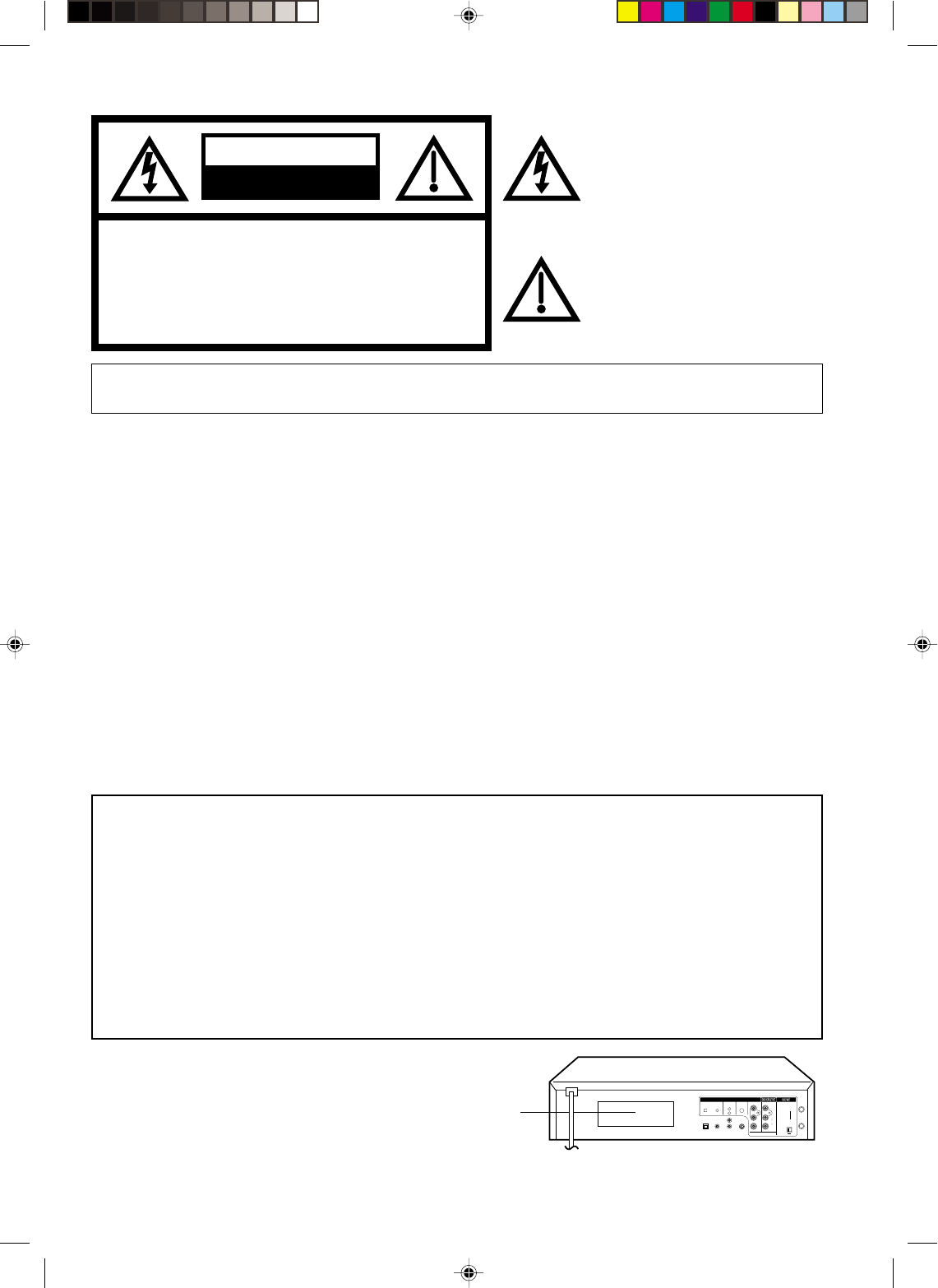
2
WARNING: TO REDUCE THE RISK OF FIRE OR ELECTRIC SHOCK, DO NOT EXPOSE THIS
APPLIANCE TO RAIN OR MOISTURE.
CAUTION:
THIS DIGITAL VIDEO PLAYER EMPLOYS A LASER SYSTEM.
TO ENSURE PROPER USE OF THIS PRODUCT, PLEASE READ THIS USER'S GUIDE CAREFULLY AND
RETAIN FOR FUTURE REFERENCE. SHOULD THE UNIT REQUIRE MAINTENANCE, CONTACT AN
AUTHORIZED SERVICE LOCATION-SEE SERVICE PROCEDURE.
USE OF CONTROLS, ADJUSTMENTS OR THE PERFORMANCE OF PROCEDURES OTHER THAN THOSE
SPECIFIED HEREIN MAY RESULT IN HAZARDOUS RADIATION EXPOSURE.
TO PREVENT DIRECT EXPOSURE TO LASER BEAM, DO NOT TRY TO OPEN THE ENCLOSURE. VISIBLE
LASER RADIATION MAY BE PRESENT WHEN THE ENCLOSURE IS OPENED. DO NOT STARE INTO
BEAM.
Location of the required Marking
The rating sheet and the safety caution are on the rear of the unit.
CERTIFICATION: COMPLIES WITH FDA RADIATION PERFORMANCE
STANDARDS, 21 CFR SUBCHAPTER J.
RISK OF ELECTRIC SHOCK
DO NOT OPEN
CAUTION
The lightning flash with arrowhead
symbol, within an equilateral triangle is
intended to alert the user to the presence
of uninsulated dangerous voltage within
the product's enclosure that may be of
sufficient magnitude to constitute a risk
of electric shock to persons.
The exclamation point within an equilateral
triangle is intended to alert the user to
the presence of important operating and
maintenance (servicing) instructions in
the literature accompanying the appliance.
CAUTION:
TO REDUCE THE RISK OF ELECTRIC
SHOCK, DO NOT REMOVE COVER (OR
BACK). NO USER-SERVICEABLE
PARTS INSIDE. REFER SERVICING TO
QUALIFIED SERVICE PERSONNEL.
WARNING: This equipment has been tested and found to comply with the limits for a Class B digital device,
pursuant to Part 15 of the FCC Rules. These limits are designed to provide reasonable protection
against harmful interference in a residential installation. This equipment generates, uses and can
radiate radio frequency energy and, if not installed and used in accordance with the instructions,
may cause harmful interference to radio communications.
However, there is no guarantee that interference will not occur in a particular installation. If this
equipment does cause harmful interference to radio or television reception, which can be
determined by turning the equipment off and on, the user is encouraged to try to correct the
interference by one or more of the following measures:
- Reorient or relocate the receiving antenna.
- Increase the separation between the equipment and receiver.
- Connect the equipment into an outlet on a circuit different from that to which the receiver is
connected.
- Consult the dealer or an experienced radio/TV technician for help.
CAUTION: Changes or modifications not expressly approved by the partly responsible for compliance with
the FCC Rules could void the user's authority to operate this equipment.
3
CH.
IN
OUT
ANT.
DIGITAL AUDIO AUDIO S-VIDEO COMPONENT
DVD OUTPUT
L
R
VIDEO
OPTICAL COAXIAL
AUDIO
L
R
4
( )
TV
( )
Y
P
B
/C
B
P
R
/C
R
2A70101A(02-05) 29/11/2001, 13:472
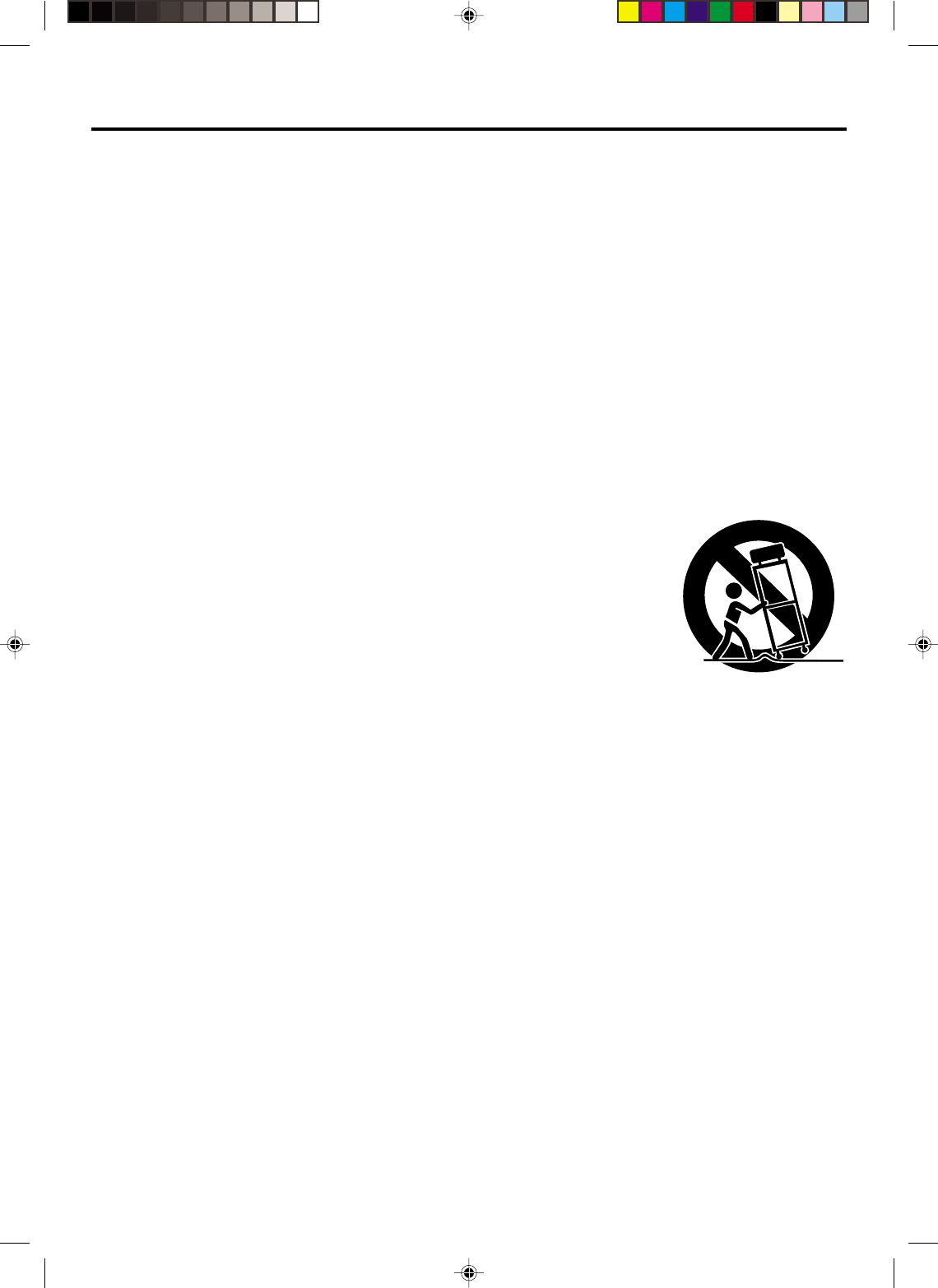
3
1. READ INSTRUCTIONS
All the safety and operating instructions should be read before the unit is operated.
2. RETAIN INSTRUCTIONS
The safety and operating instructions should be retained for future reference.
3. HEED WARNINGS
All warnings on the unit and in the operating instructions should be adhered to.
4. FOLLOW INSTRUCTIONS
All operating and use instructions should be followed.
5. CLEANING
Unplug this unit from the wall outlet before cleaning. Do not use liquid cleaners or aerosol cleaners.
Use a damp cloth for cleaning the exterior cabinet only.
6. ATTACHMENTS
The manufacturer of this unit does not make any recommendations for attachments, as they may cause
hazards.
7. WATER AND MOISTURE
Do not use this unit near water. For example, near a bathtub, washbowl, kitchen sink, laundry tub, in a wet
basement, or near a swimming pool.
8. ACCESSORIES
Do not place this unit on an unstable cart, stand, tripod, bracket, or table.
The unit may fall, causing serious injury, and serious damage to the unit.
8A. An appliance and cart combination should be moved with care. Quick stops,
excessive force, and uneven surfaces may cause the appliance and cart
combination to overturn.
9. VENTILATION
Slots and openings in the cabinet back or bottom are provided for ventilation,
and to ensure reliable operation of the unit, and to protect it from overheating.
These openings must not be blocked or covered. The openings should never be blocked by placing the unit
on a bed, sofa, rug, or other similar surface. This unit should never be placed near or over a radiator or heat
source. This unit should not be placed in a built-in installations such as a bookcase or rack unless proper
ventilation is provided or the manufacturer’s instructions have been adhered to.
10. POWER SOURCES
This unit should be operated only from the type of power source indicated on the rating plate. If you are not
sure of the type of power supply to your home, consult your appliance dealer or local power company. For
units intended to operate from battery power, or other sources, refer to the operating instructions.
11. GROUNDING OR POLARIZATION
This unit is equipped with a polarized alternating-current line plug (a plug having one blade wider than the
other). This plug will fit into the power outlet only one way. This is a safety feature. If you are unable to insert
the plug fully into the outlet, try reversing the plug. If the plug should still fail to fit, contact your electrician to
replace your obsolete outlet. Do not defeat the safety purpose of the polarized plug, if your unit is equipped
with a 3-wire grounding-type plug, a plug having a third (grounding) pin. This plug will only fit into a ground-
ing-type power outlet. This too, is a safety feature. If you are unable to insert the plug into the outlet, contact
your electrician to replace your obsolete outlet.
Do not defeat the safety purpose of the grounding-type plug.
12. POWER-CORD PROTECTION
Power-supply cords should be routed so that they are not likely to be walked on or pinched by items placed
upon or against them, paying particular attention to cords at plugs, convenience receptacles, and the point
where they exit from the appliance.
S3125A
PORTABLE CART WARNING
(symbol provided by RETAC)
IMPORTANT SAFEGUARDS
2A70101A(02-05) 29/11/2001, 13:473
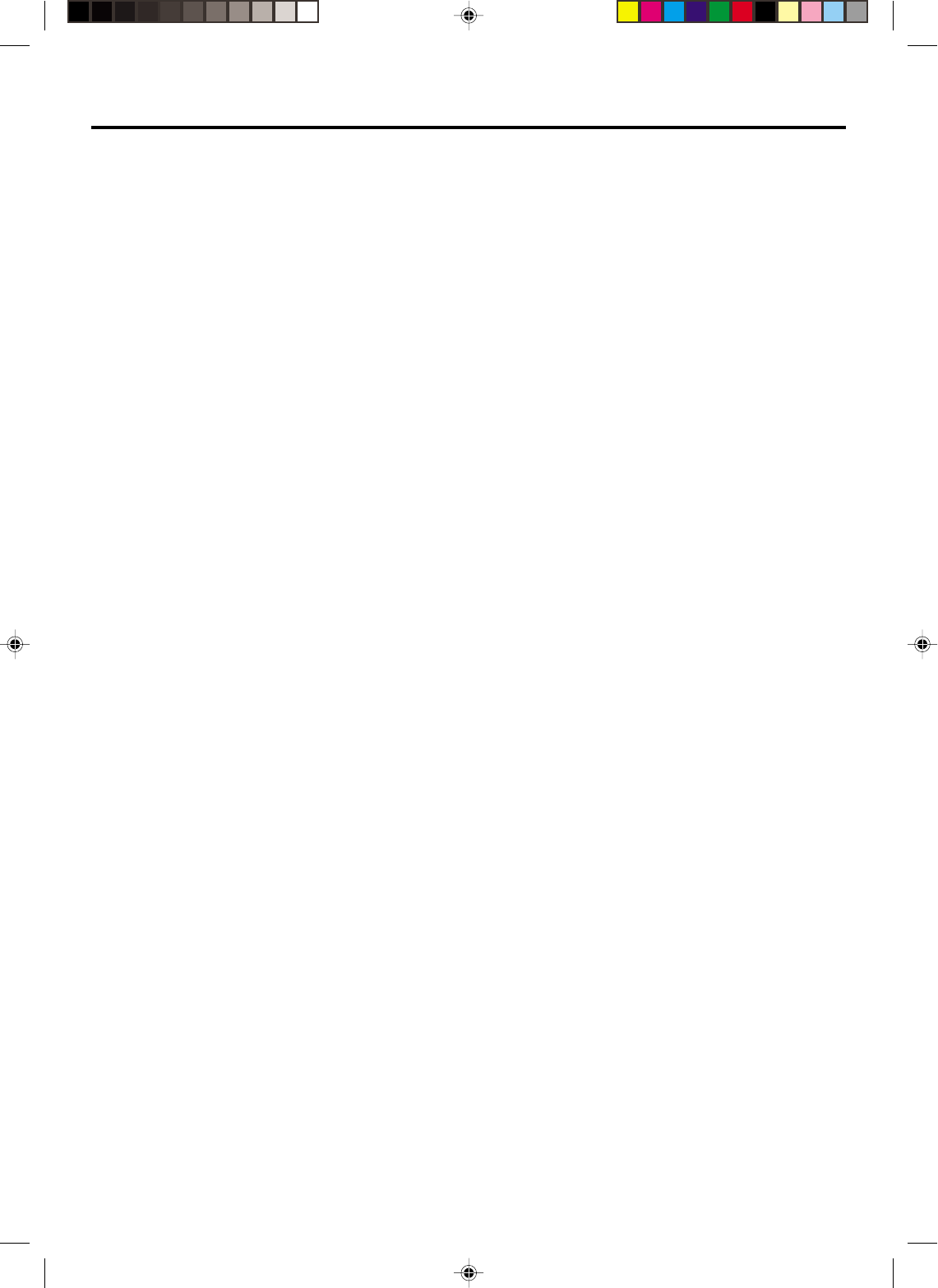
4
13. LIGHTNING
To protect your unit from a lightning storm, or when it is left unattended and unused for long periods of time,
unplug it from the wall outlet and disconnect the antenna or cable system. This will prevent damage to the
unit due to lightning and power line surges.
14. POWER LINES
An outside antenna system should not be located in the vicinity of overhead power lines or other electric
light or power circuits, or where it can fall into such power lines or circuits. When installing an outside
antenna system, extreme care should be taken to keep from touching such power lines or circuits, as
contact with them might be fatal.
15. OVERLOADING
Do not overload wall outlets and extension cords, as this can result in a risk of fire or electric shock.
16. OBJECT AND LIQUID ENTRY
Do not push objects through any openings in this unit, as they may touch dangerous voltage points or short
out parts that could result in fire or electric shock. Never spill or spray any type of liquid into the unit.
17. OUTDOOR ANTENNA GROUNDING
If an outside antenna or cable system is connected to the unit, be sure the antenna or cable system is
grounded to provide some protection against voltage surges and built-up static charges, Section 810 of the
National Electrical Code, ANSI/NFPA 70, provides information with respect to proper grounding of the mast
and supporting structure, grounding of the lead-in wire to an antenna discharge unit, size of grounding
conductors, location of antenna discharge unit, connection to grounding electrodes, and requirements for
the grounding electrode.
18. SERVICING
Do not attempt to service this unit yourself as opening or removing covers may expose you to dangerous
voltage or other hazards. Refer all servicing to qualified service personnel.
19. DAMAGE REQUIRING SERVICE
Unplug this unit from the wall outlet and refer servicing to qualified service personnel under the following
conditions:
a. When the power-supply cord or plug is damaged.
b. If liquid has been spilled, or objects have fallen into the unit.
c. If the unit has been exposed to rain or water.
d. If the unit does not operate normally by following the operating instructions. Adjust only those
controls that are covered by the operating instructions, as an improper adjustment of other controls
may result in damage and will often require extensive work by a qualified technician to restore the
unit to its normal operation.
e. If the unit has been dropped or the cabinet has been damaged.
f . When the unit exhibits a distinct change in performance, this indicates a need for service.
20. REPLACEMENT PARTS
When replacement parts are required, be sure the service technician uses replacement parts specified by
the manufacturer or those that have the same characteristics as the original part.
Unauthorized substitutions may result in fire, electric shock or other hazards.
21. SAFETY CHECK
Upon completion of any service or repairs to this unit, ask the service technician to perform safety checks to
determine that the unit is in proper operating condition.
22. HEAT
The product should be situated away from heat sources such as radiators, heat registers, stoves, or other
products (including amplifiers) that produce heat.
23. DISC TRAY
Keep your fingers well clear of the disc tray as it is closing. It may cause serious personal injury.
24. CONNECTING
When you connect the product to other equipment, turn off the power and unplug all of the equipment from
the wall outlet. Failure to do so may cause an electric shock and serious personal injury. Read the owner's
manual of the other equipment carefully and follow the instructions when making any connections.
IMPORTANT SAFEGUARDS
2A70101A(02-05) 29/11/2001, 13:474
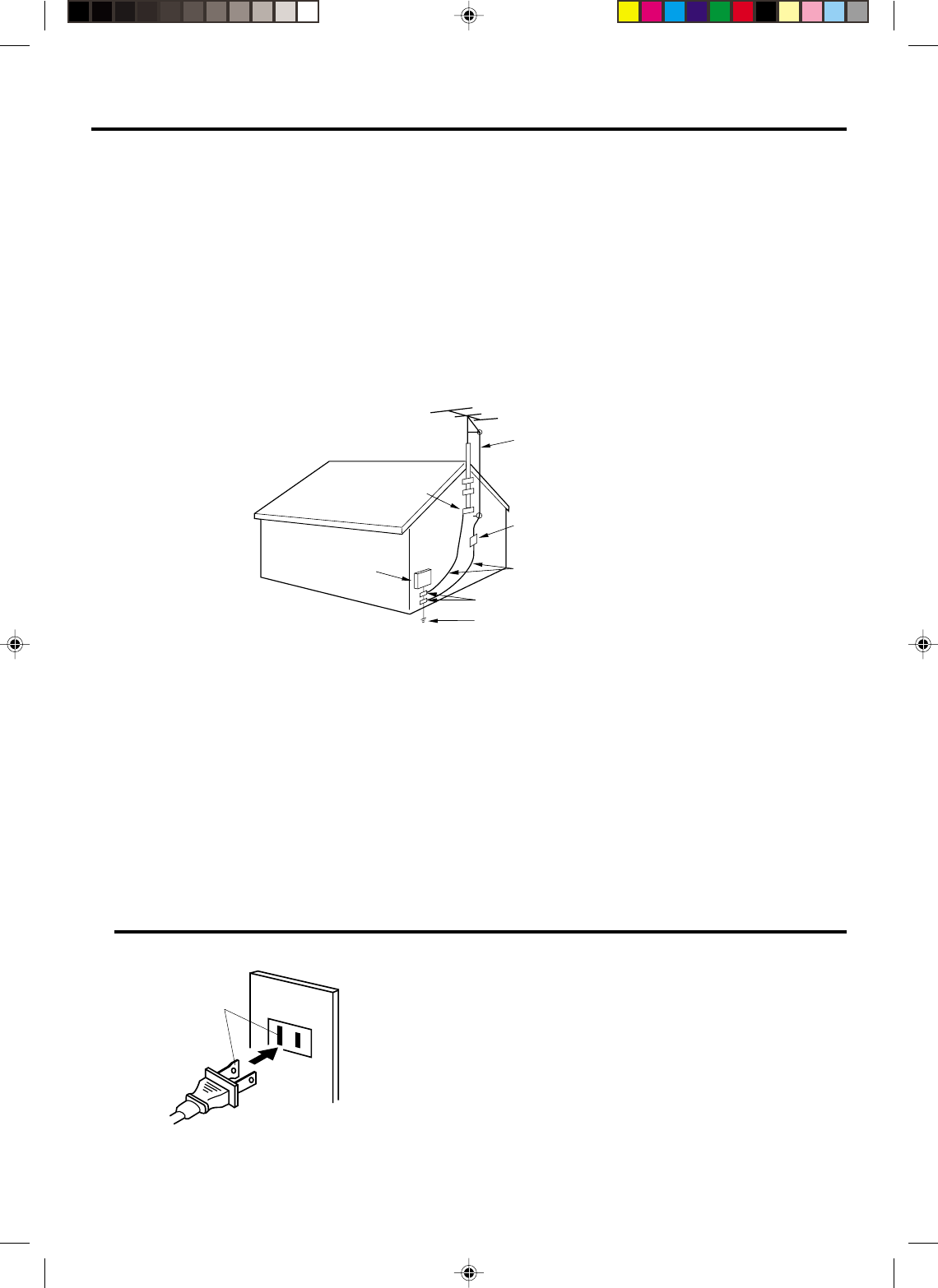
5
EXAMPLE OF ANTENNA GROUNDING AS PER THE
NATIONAL ELECTRICAL CODE
CONDENSATION
Moisture will form in the operating section of the DVD/VCR if the player is brought from cool surroundings into a
warm room or if the temperature of the room rises suddenly. When this happens, DVD/VCR's performance will
be impaired.
To prevent this, let the DVD/VCR stand in its new surroundings for about an hour before switching it on, or
make sure that the room temperature rises gradually.
Condensation may also form during the summer if the DVD/VCR is exposed to the breeze from an air
conditioner. In such cases, change the location of the DVD/VCR.
25. LASER BEAM
Do not look into the opening of the disc tray or ventilation opening of the product to see the source of the
laser beam. It may cause sight damage.
26. DISC
Do not use a cracked, deformed, or repaired disc. These discs are easily broken and may cause serious
personal injury and product malfunction.
27. NOTE TO CATV SYSTEM INSTALLER
This reminder is provided to call the CATV system installer’s attention to Article 820-40 of the NEC that
provides guidelines for proper grounding and, in particular, specifies that the cable ground shall be con-
nected to the grounding system of the building, as close to the point of cable entry as practical.
TO USE AC POWER SOURCE
Use the AC polarized line cord provided for operation on AC. Insert
the AC cord plug into a standard 120V 60Hz polarized AC outlet.
NOTES:
•Never connect the AC line cord plug to other than the specified
voltage (120V 60Hz). Use the attached power cord only.
•If the polarized AC cord does not fit into a non-polarized AC
outlet, do not attempt to file or cut the blade. It is the user’s
responsibility to have an electrician replace the obsolete outlet.
•If you cause a static discharge when touching the unit and the
unit fails to function, simply unplug the unit from the AC outlet
and plug it back in. The unit should return to normal operation.
Polarized AC Cord Plug
(One blade is wider than the other.)
AC Outlet
Wider Hole
and Blade
Power Source
ANTENNA
DISCHARGE UNIT
(NEC SECTION 810-20)
ANTENNA LEAD IN WIRE
GROUNDING CONDUCTORS
(NEC SECTION 810-21)
GROUND CLAMPS
POWER SERVICE GROUNDING
ELECTRODE SYSTEM
(NEC ART 250, PART H)
GROUND CLAMP
ELECTRIC SERVICE
EQUIPMENT
NEC-NATIONAL ELECTRICAL CODE
S2898A
IMPORTANT SAFEGUARDS / Power Source
2A70101A(02-05) 29/11/2001, 13:475
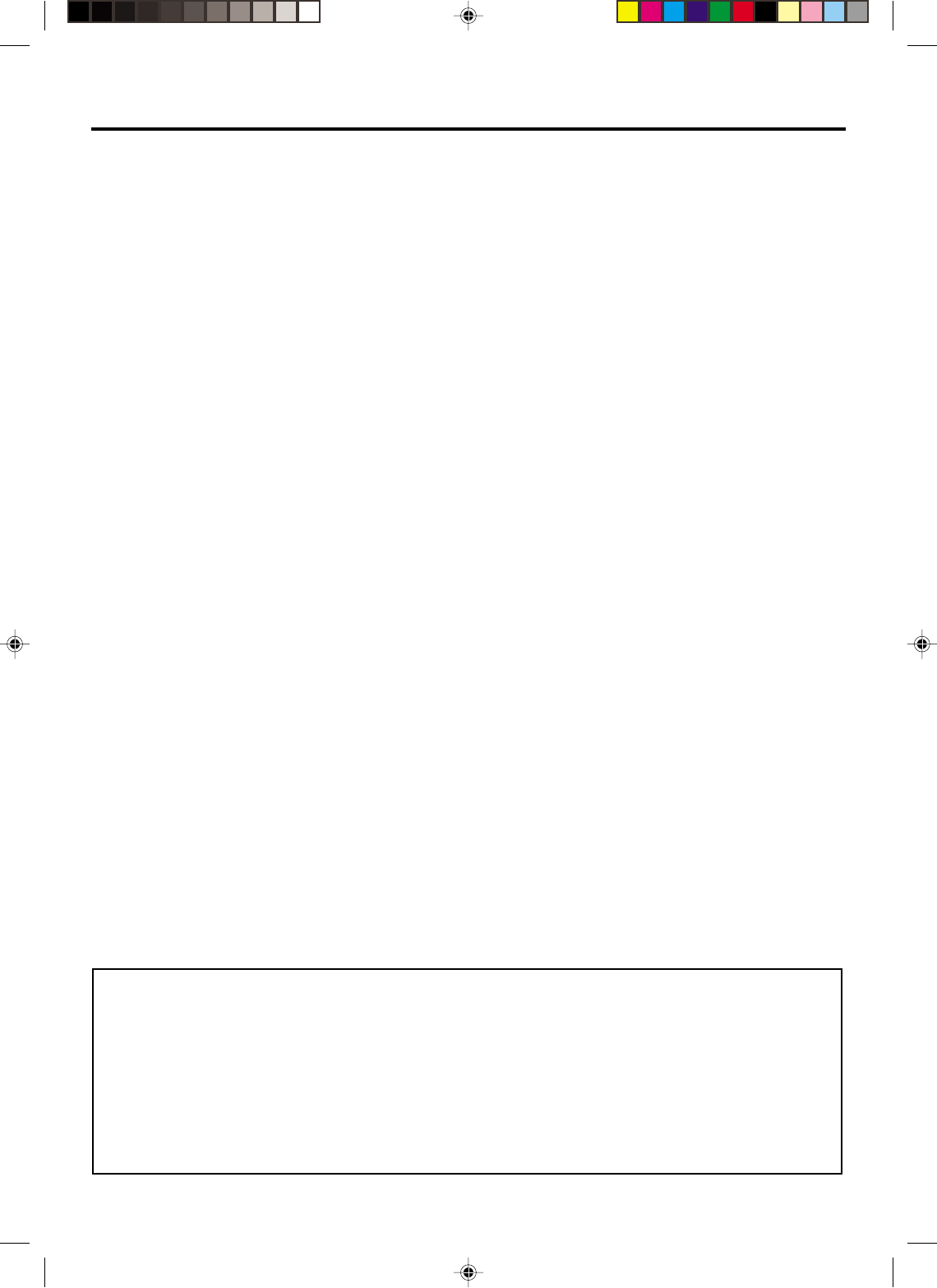
6
Features
DVD/CD Player/Video Cassette Recorder
• DVD/CD player with Video Cassette Recorder - Unique space saving design combines a DVD/CD player and a Hi-Fi Video
cassette recorder. The DVD disc has much more capacity, but is the same size as the audio CD disc. Picture quality is higher
than Super VHS. Audio quality is higher than audio CD. The DVD PLAYER can play back audio CDs.
• High Quality Picture - More than 500 lines (VCR mode: 230 lines) of Horizontal Resolution. It exceeds Super VHS (400
lines) or Laser Disc (430 lines) in resolution.
VCR Section
• Stereo/SAP Reception - This VCR is designed to receive stereo and separate audio program (SAP) broadcasts where
available.
• 4 Video Heads - Provides optimal picture quality for special effects playback.
• 19µm HEAD - For superior picture quality even in SLP mode, 19micron width technology heils to avoid crosstalk and
boost SLP picture quality to near SP levels. With precision technology, ghosts and color beats are virtually eliminated.
• Hi-Fi Stereo Sound - With a frequency response of 20 to 20,000 Hz and a dynamic range of better than 90dB, this VCR
provides a level of excellence that rivals compact discs.
• One-touch Timer Recording (OTR) - Simply by pressing the REC/OTR button, the VCR can be programmed for up to 5
hours of recording with an immediate start.
DVD Section
• Compatible with a wide range of DVD audio outputs
Digital Audio Jack (Optical or Coaxial):
• When a component with a built-in Dolby Digital decoder is connected, Dolby Digital sound can produce the effect of
being in a movie theater or a concert hall.
• Surround standard different from Dolby Digital. This format is already in use in many theaters. By connecting this unit
to a DTS decoder or an AV amplifier with a built-in DTS decoder, the DTS audio of DVD discs recorded in this format
can be enjoyed. However, audio will not be output from the analog audio output jacks.
• The MPEG audio of DVD discs recorded in this format can be enjoyed.
• The Linear PCM sound of a 48 kHz/16 bit through 96 kHz/20 bit exceeds audio CD sound.
• Multi-Language - Since this DVD matches with 124 language-subtitles/-soundtracks, you can enjoy selecting a favorite
one. (You can not select the language that is not recorded on the disc.)
• Multi-Angle - Pictures of Sports or a Live Concert are recorded with many cameras. When you play such a disc, you
can change the angles during playback. (If a Multi-Angle is not recorded on the disc, you can not change the angle.)
• Repeat Playback - You can repeat chapter, track, title, sides or material between two selected points.
• Program/Random Playback - You can play back tracks in programmed or random-selected sequences.
• Zoom - You can zoom in on the selected subject on the screen during playback.
• Video Aspect Ratio - You can change the aspect ratio of the screen for your monitor/television on a suitable disc.
• Parental Control - You can limit the playback of scenes or sounds of adult DVD discs which have a parental level rating.
This product incorporates copyright protection technology that is protected by method claims of certain U.S. patents
and other intellectual property rights owned by Macrovision Corporation and other rights owners. Use of this copyright
protection technology must be authorized by Macrovision Corporation or other rights owners and is intended for home
and other limited viewing uses only unless otherwise authorized by Macrovision Corporation or other rights owners.
Reverse engineering or disassembly is prohibited.
Manufactured under license from Dolby Laboratories. “Dolby” and the double-D symbol are trademarks of Dolby
Laboratories. Confidential unpublished works. © 1992-1997 Dolby Laboratories, Inc. All rights reserved.
“DTS” and “DTS Digital Out” are trademarks of Digital Theater Systems, Inc.
Unauthorized recording of copyrighted television programs, films, video cassettes and other materials may infringe the
rights of copyright owners and be contrary to copyright laws.
*
*
*
*
2A70101A(06-11) 04/12/2001, 23:056
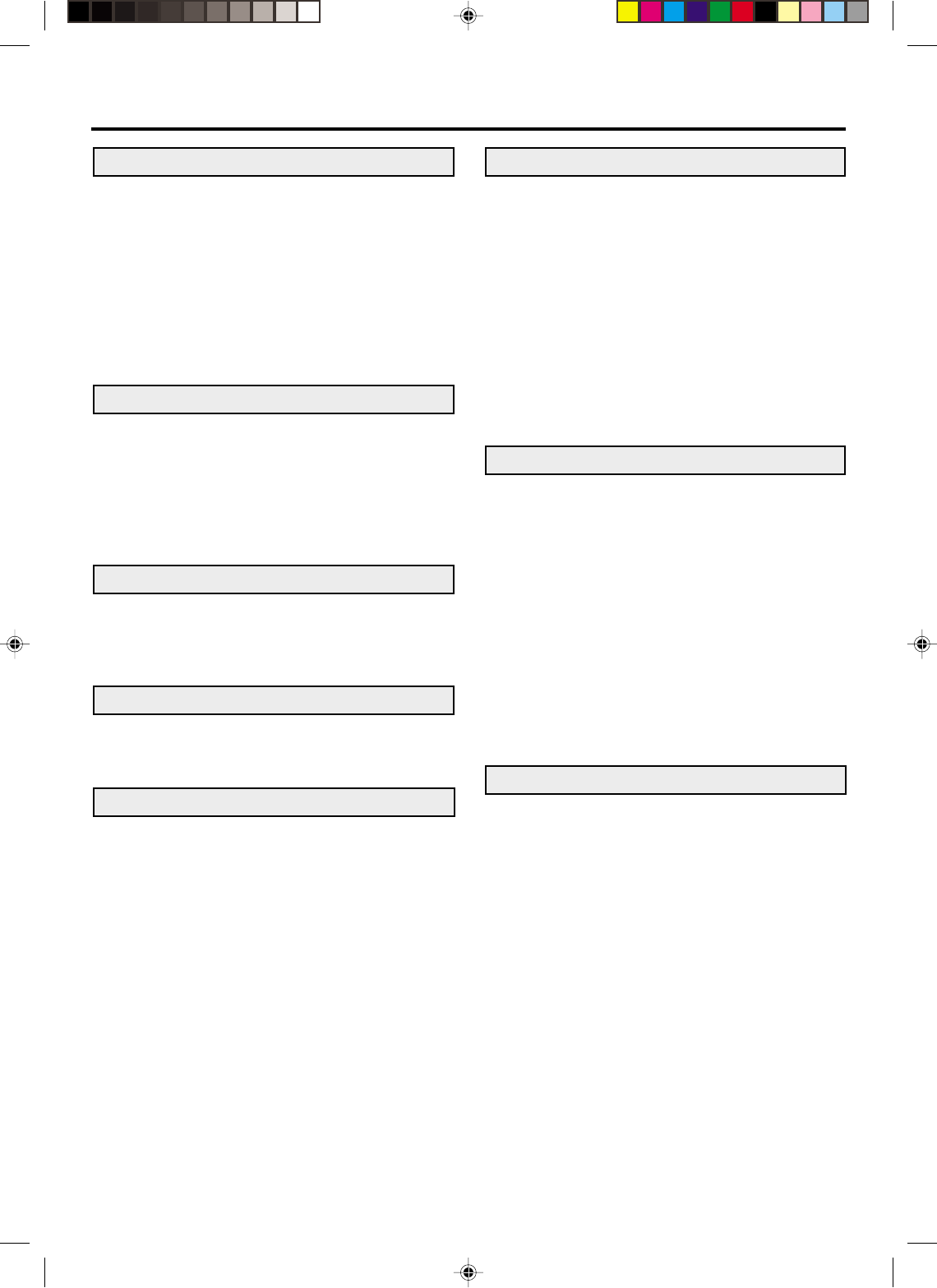
7
Contents
IMPORTANT SAFEGUARDS .......................... 3
Power Source...................................................5
Features ...........................................................6
Contents ...........................................................7
Parts and functions .......................................... 8
Display .............................................................9
Remote control ............................................... 10
Basic connections .......................................... 12
CATV (CABLE TV) connections..................... 14
Playback connection ...................................... 16
Before using your unit
Recording a TV program ................................ 26
One-touch Timer Recording (OTR) ................ 28
Timer recording .............................................. 29
Recording
Stereo recording and playback ...................... 31
Separate Audio Program (SAP) ..................... 31
Duplicating a video tape ................................. 32
Advanced function of VCR section
Cassette tape playback .................................. 23
Special playback ............................................ 24
ZERO RETURN function................................ 25
Video index search system ............................ 25
Tape playback operation
Setting the video channel ............................... 18
Setting the language ...................................... 18
Clock setting................................................... 19
Tuner setting................................................... 20
To ADD/DELETE channels............................. 21
Noise elimination ............................................ 21
Loading and Unloading a cassette tape ......... 22
Setting up the VCR section
Disc ................................................................ 33
Setting setup language .................................. 34
Playback procedure ....................................... 35
Special playback ............................................ 36
Zooming ......................................................... 37
Repeat playback............................................. 38
Memory playback/Random playback ............. 39
MP3 playback ................................................. 40
Changing soundtrack language ..................... 41
Changing subtitles language .......................... 41
Changing angles ............................................ 42
Title selection ................................................. 42
DVD menu...................................................... 42
Disc playback operation
Parental control .............................................. 43
Setting menu language .................................. 45
Setting subtitle language ................................ 46
Setting audio soundtrack language ................ 47
Setting the aspect ratio of TV screen ............. 48
Setting on screen display ............................... 49
Setting Audio .................................................. 50
Setting Operation ........................................... 51
Setting Background ........................................ 52
Setting Screen Saver ..................................... 52
Setting intial setup .......................................... 53
Output sound coversion table......................... 53
Status display of disc ..................................... 54
Table of languages ......................................... 55
Advanced function of DVD section
Problems and troubleshooting ....................... 56
Video head cleaning....................................... 57
Specifications ................................................. 58
LIMITED WARRANTY.................................... 59
Additional information
2A70101A(06-11) 04/12/2001, 23:057
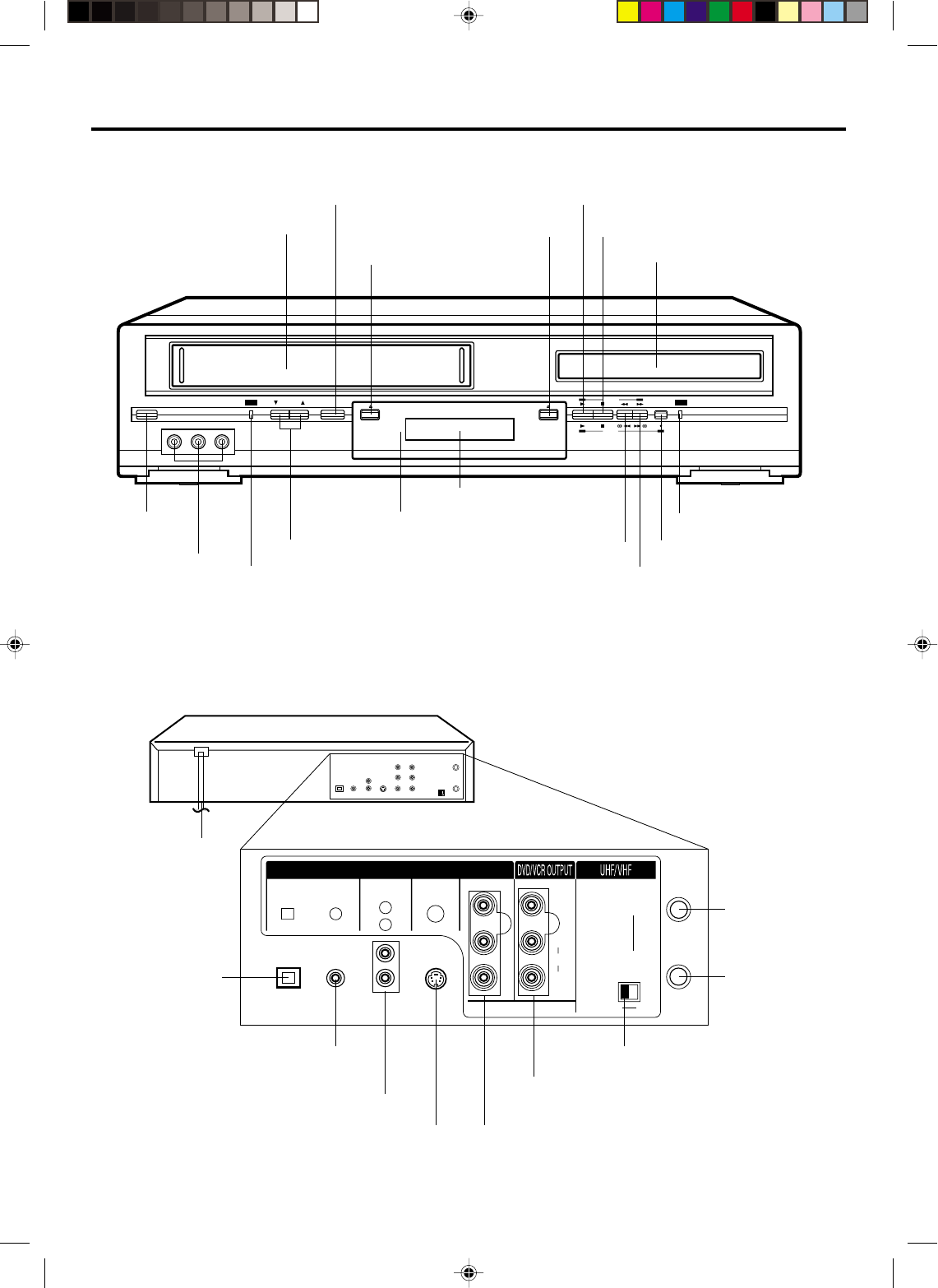
8
POWER CHANNEL
VCR DVD
VCR/DVD
VIDEO IN L - AUDIO IN - R
DVD
VCR
3
CH.
IN
OUT
ANT.
DIGITAL AUDIO AUDIO S-VIDEO COMPONENT
DVD OUTPUT
L
R
VIDEO
OPTICAL COAXIAL
AUDIO
L
R
4
( )
TV
( )
Y
PB/CB
PR/CR
Parts and functions
Front
STOP button
Rear
AC power cord
PLAY button
OPEN/CLOSE button
Disc tray
POWER
button
DVD/VCR common AUDIO (L/R)/VIDEO OUT
jacks
3/4 Channel Selector Switch
DVD COAXIAL DIGITAL
AUDIO OUT jack
RF IN jack
CHANNEL s / t buttons
AUDIO (L/R)/
VIDEO IN jacks FF (Fast Forward) button
Remote sensor
EJECT button
VCR indicator
VCR/DVD mode selector button
Cassette Loading Slot
REW (Rewind) button REC button
DVD indicator
DVD OPTICAL
DIGITAL AUDIO
OUT jack
DVD AUDIO (L/R) OUT jacks
DVD S-VIDEO OUT jack DVD COMPONENT OUT jacks
RF OUT jack
Display window
2A70101A(06-11) 29/11/2001, 13:478
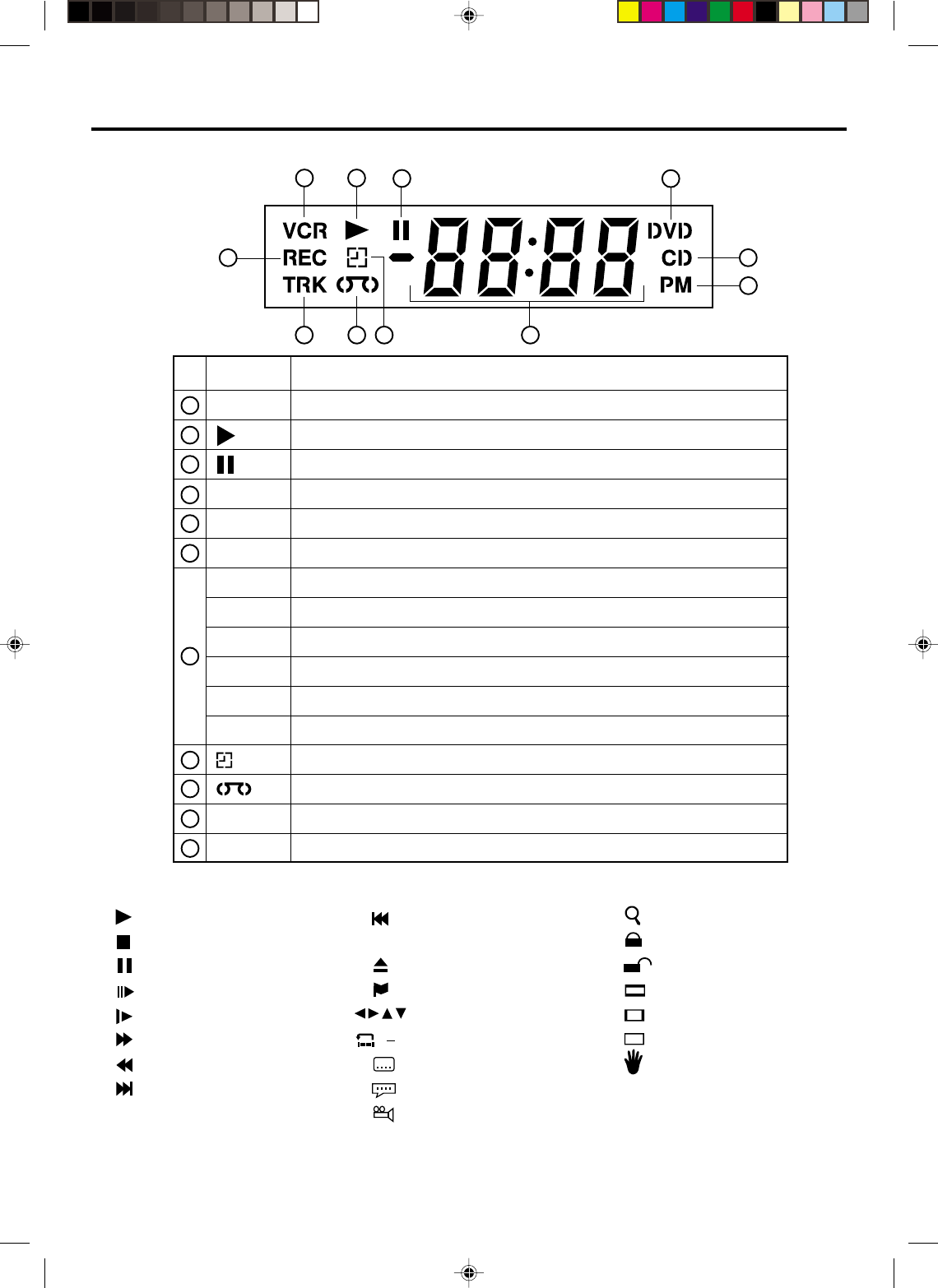
9
No. Display Description
VCR mode
1
2
3
4
5
6
7
1 2 34
7
6
5
Playback
Stop
Still picture
Frame advanced playback
Forward slowmotion
Fast Forward playback
Review playback
Skip chapter to forward
direction
Skip chapter to reverse
direction
Open or Close the tray
Auto resume
Direction button’s mark
A-B repeat
Subtitle language
Soundtrack language
Angle
Zoom
Parental level locked
Parental level unlocked
Screen size: Normal TV
Screen size: PAN SCAN
Screen size: WIDE
Shows Prohibited act
AB
Explanation for On-Screen-Symbol:
Display
8
9
10
11
VCR
DVD
CD
PM
10 : 00
01 : 00
2
C036
L
TRK
REC
CH02
Playback (lights) / Auto resume (flashes)
Still picture
DVD disc is inserted.
CD is inserted.
Display for afternoon (lights out in the morning)
Clock display (colon[ : ] flashes)
Counter display by hour/minute at VCR/DVD / by minute/second at CD
Track number display for CD
TV channel display for VCR
CATV channel display
External input display
Timer recording display
Video tape is in the unit
Track display for CD
Normal recording display (flashes during One-touch Timer Recording - OTR)
Note:
Some discs may be displayed wrong or e.g. chapter number, playback time, etc. may not be displayed.
89
10
11
Display window
2A70101A(06-11) 29/11/2001, 13:479
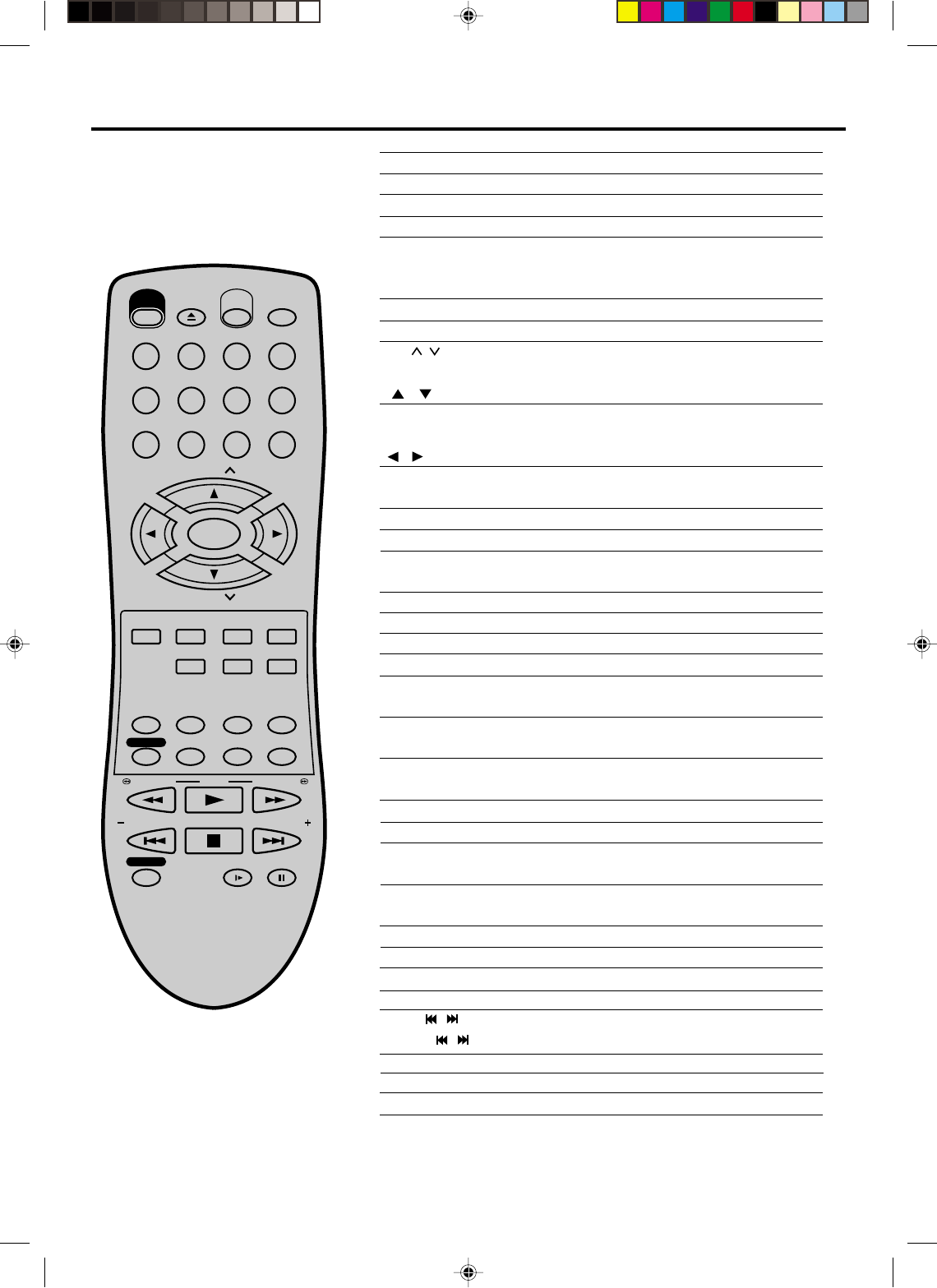
10
POWER Power on/off 18
EJECT Eject a cassette tape 22
OPEN/CLOSE Open or Close the tray 35
VCR/DVD Switch to operate VCR or DVD 18,38
0-9 Direct channel selection of TV 21,26
Input setting 39
Enter a password 43
DISPLAY/CALL Display VCR or DVD operation status 27,54
INPUT SELECT Switch the connected TV to external mode 32
CH /Select channel of the connected TV or VCR
26,28
/ Cursor buttons 34
TRACKING/SET –/+
Setting buttons 29,30
Manual tracking buttons in playback mode 24
/ Cursor buttons 18
SELECT/ENTER Enter information in the menu 18
Select option in the menu 34
DVD MENU Select menu of a DVD disc 42
SET UP/VCR MENU
Display menu of setup 18,34,43-53
CLEAR/CANCEL Delete Timer program 30
Cancel input data in the setting mode 19,29,37,39
RETURN Remove DVD set up menu 34
ZOOM Zoom (for DVD playback) 37
TITLE Select title of a DVD disc 42
REPEAT A-B
Repeat playback between A and B (DVD/CD)
38
AUDIO/AUDIO SELECT
Switches sound between mono, stereo and SAP
31
Change sound track language of DVD 41
MEMORY Arrange the order of titles, chapters or tracks 39
ZERO RETURN
Stop the tape when the counter reaches 00:00
25
ANGLE Change playback angle of a DVD disc 42
COUNTER RESET
Reset the counter to 00:00 25
CLOCK/COUNTER
Change the front Display mode 25
TIMER REC
Set the unit to start recording at a preset time
.
29,30
SUB TITLE Set Subtitle of a DVD disc 41
ATR Digital AUTO TRACKING 24
PLAY MODE Select playback mode 38,39
SPEED Sets the tape speed for recording 26,28
TV/VCR Switches between TV and VCR 18,27
REW/SEARCH Rewind/Review playback 23,24,36
PLAY Playback 23,35
F.FWD/SEARCH
Fast Forward/Forward search playback
23,24,36
SKIP /
Skip chapter to forward or reverse direction
36
INDEX /Search for the INDEX mark of a tape 25
STOP Stop 23,35
REC/OTR Recording 26,28,32
SLOW Slowmotion playback 24,36
PAUSE/STILL Still picture/Recording pause on/off 24,27,32,36
EJECT
OPEN/
CLOSE
CH
CH
DVD MENU RETURN
SET UP/
VCR MENU CLEAR/
CANCEL
ANGLE/
COUNTER RESET
CLOCK/
COUNTER
PLAY MODE/
SPEED
AUDIO/
AUDIO SELECT
TV/VCR
PLAY
INDEX/SKIP
SKIP/
INDEX
SLOW PAUSE/STILL
STOP
ZOOM
VCR/DVD
DISPLAY/CALL
TRACKING/
SET
—
TRACKING/
SET
+
TITLE REPEAT A-B
REW/SEARCH SEARCH/F.FWD
POWER
TIMER REC
REC/OTR
SUB TITLE/
ATR
MEMORY/
ZERO RETURN
123
INPUT SELECT
456
0
789
SELECT/
ENTER
Remote control
Page
2A70101A(06-11) 04/12/2001, 23:0610
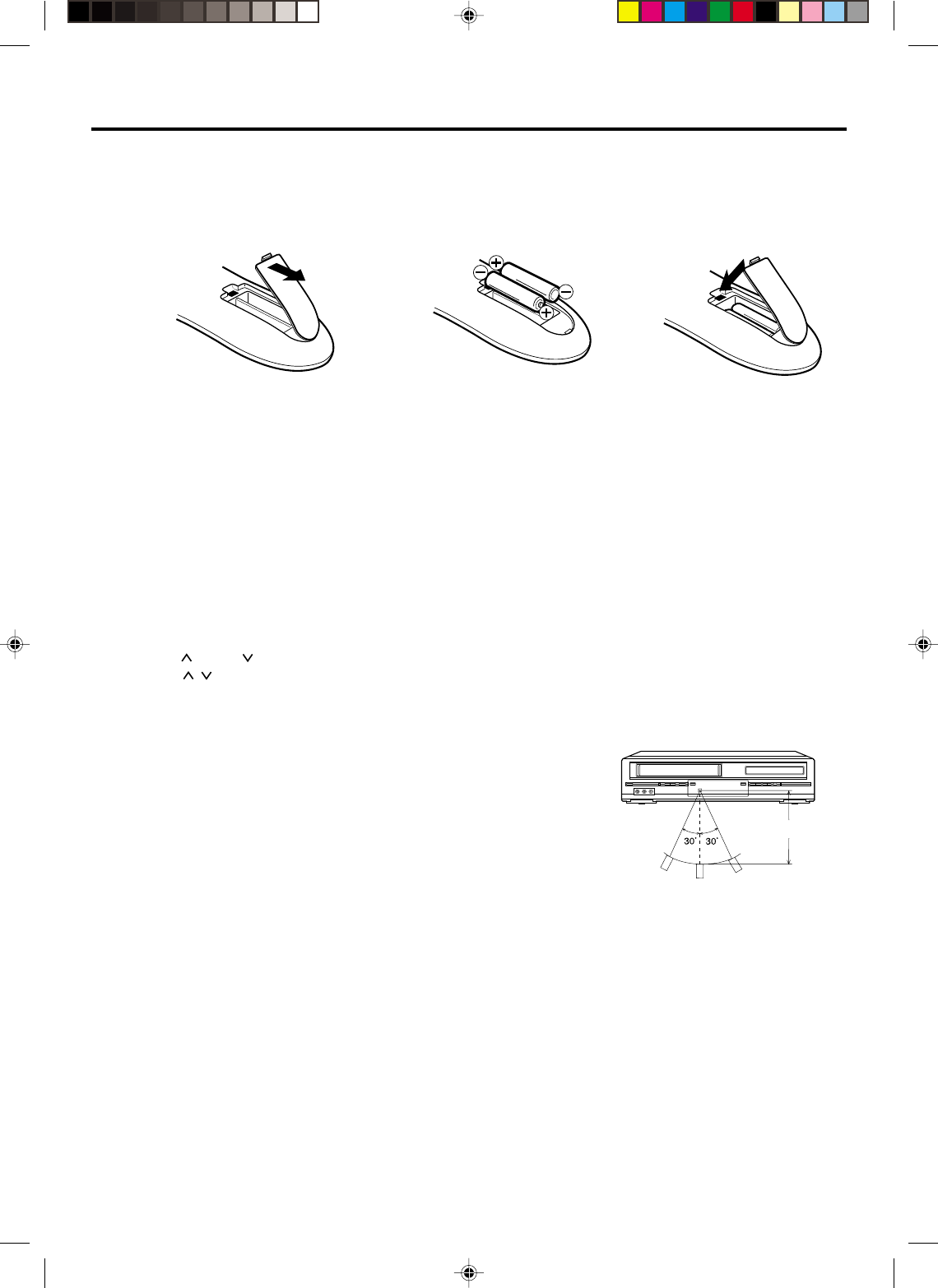
11
Inserting Batteries
123
Operation
•Aim the remote control at the remote sensor and press control buttons
to operate.
•Operate the remote control within 30° angle on either side of the remote
sensor, up to a distance of Approx. 5 meters.
Remote control
Replace the compartment
cover.
Install two "AAA" batteries (not
supplied),
paying attention to the
polarity diagram in the battery
compartment.
Open the battery
compartment cover in the
direction of the arrow.
Approx. 5 meters
Battery precautions
The precautions below should be followed when using batteries in this device:
1.Use only the size and type of batteries specified.
2.Be sure to follow the correct polarity when installing the batteries as indicated in the battery compartment.
Reversed batteries may cause damage to the device. To avoid a potential short circuit, insert the “–” end first.
3.
Do not mix different types of batteries together (e.g. Alkaline and Carbon-zinc) or old batteries with fresh ones.
4.If the device is not to be used for a long period of time, remove the batteries to prevent damage or injury from
possible battery leakage.
5. Do not try to recharge batteries not intended to be recharged; they can overheat and rupture. (Follow battery
manufacturer’s directions.)
•Press POWER to turn the DVD/VCR on or off.
•Make sure VCR/DVD switch is set to VCR/DVD.
•Tap CH or CH to move through the channels one channel at a time.
•The CH / and SET +/– are also used to navigate on-screen menu system.
•You can directly access specific channels using Number keys pad.
•Each press of VCR/DVD on the remote control, switches the screen between the VCR screen (VCR mode)
and the DVD screen (DVD mode).
Remote control basics
2A70101A(06-11) 29/11/2001, 13:4711
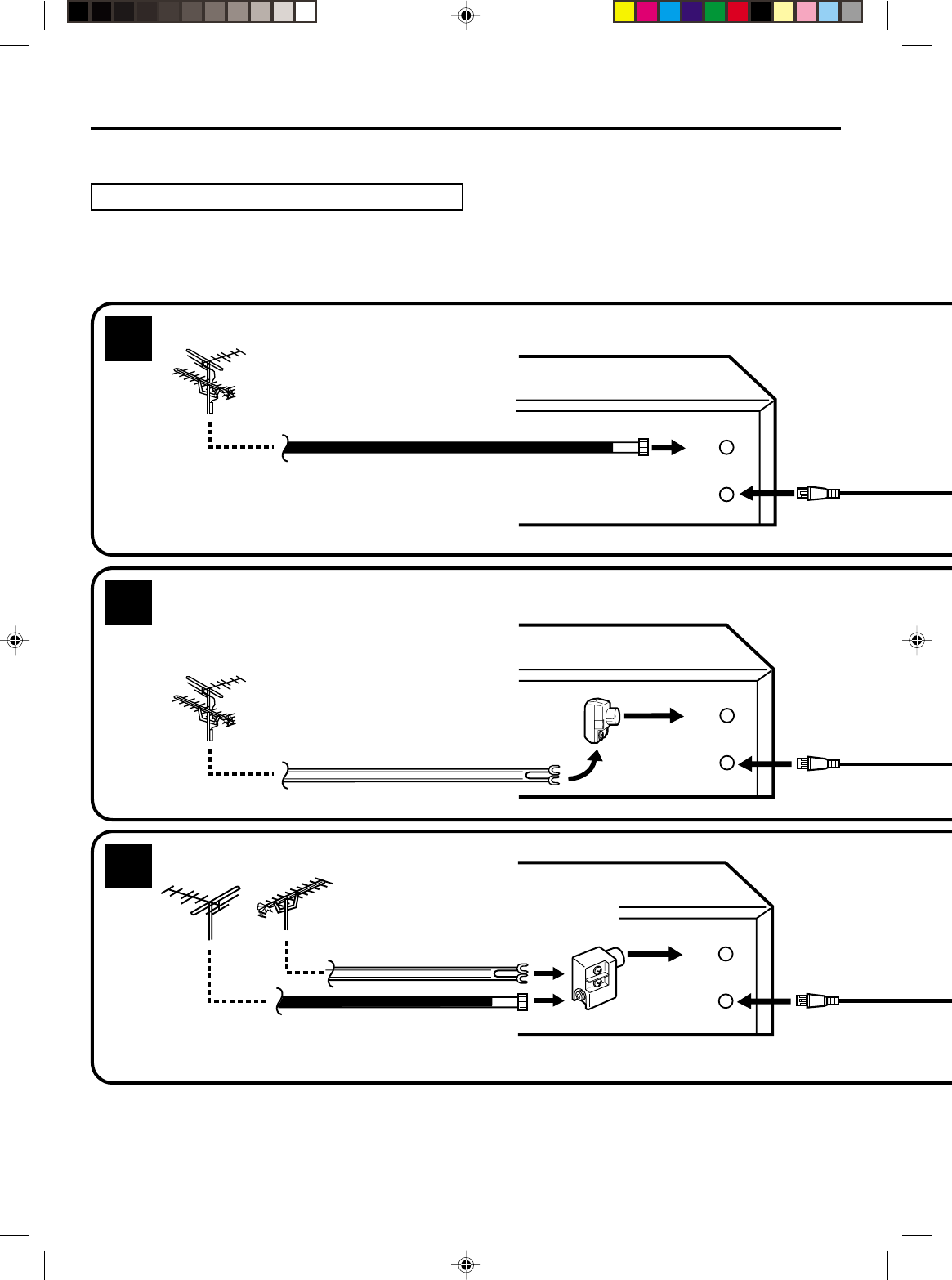
12
OUT
(TV)
IN
(ANT.)
OUT
(TV)
IN
(ANT.)
OUT
(TV)
IN
(ANT.)
NOTES: •A clear picture will not be obtained by the DVD/VCR unless the antenna signal is good. Connect the
antenna to the DVD/VCR properly.
•For better quality recording, an indoor antenna or a telescopic antenna is not recommended. The use of
an outdoor type antenna is required.
•If you are not sure about the connection, please refer to qualified service personnel.
If you are using an antenna system, follow the instructions. If you are a cable (CATV) subscriber,
skip ahead
to page 14 for the proper connections.
ANTENNA TO DVD/VCR CONNECTION
The DVD/VCR must be connected "between" the antenna and the TV. First, disconnect the antenna from the TV
and connect it to the DVD/VCR. Then connect the DVD/VCR to the TV. Below are 3 common methods of connecting
an antenna system to a DVD/VCR. Find the type of antenna system you are using and follow the connection
diagram.
If both VHF and UHF antennas have 300 ohm twin lead (flat) wires, use a combiner having two 300
ohm inputs and one 75 ohm output.
NOTE:
Basic connections
Combination VHF/UHF Antenna with 75 ohm Coaxial Cable
Combination VHF/UHF Antenna with 300 ohm Twin Lead (Flat) Wire
Separate VHF and UHF Antennas
1
2
3
DVD/VCR
VHF UHF
300 ohm Twin Lead (Flat) Wire
Matching Transformer
300 ohm Input
75 ohm output
(not supplied)
300 ohm Twin Lead (Flat) Wire
75 ohm Coaxial Cable
75 ohm Coaxial Cable
Combiner
75/300 ohm Inputs
75 ohm output
(not supplied)
DVD/VCR
DVD/VCR
2A70101A(12-15) 29/11/2001, 13:4712
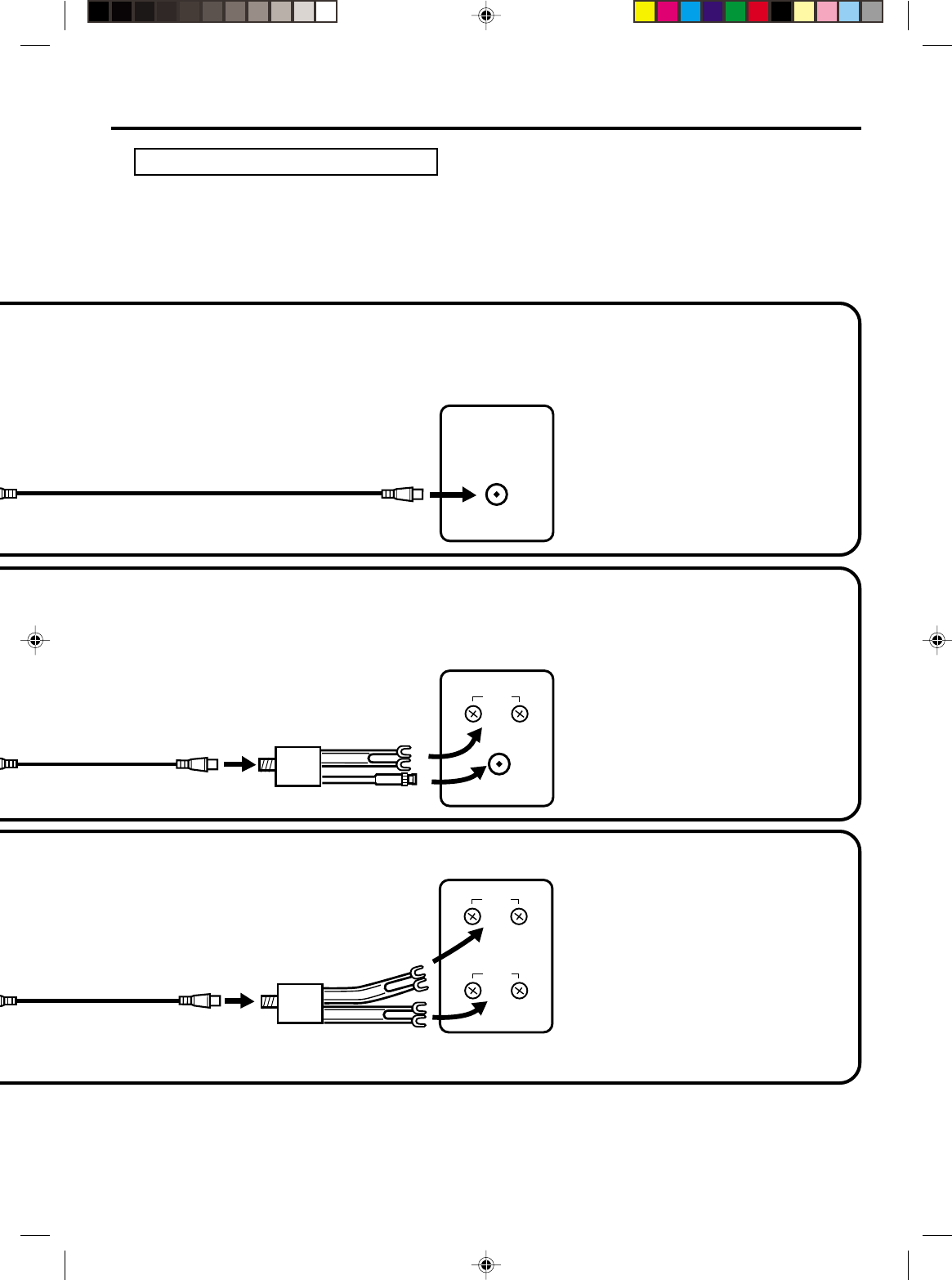
13
UHF
VHF
UHF
VHF
VHF/UHF IN
NOTE: If a VHF or UHF antenna is
used, set the TV/CATV
menu option to the "TV"
mode.
NOTE: If a VHF or UHF antenna is
used, set the TV/CATV
menu option to the "TV"
mode.
NOTE: If a VHF or UHF antenna is
used, set the TV/CATV
menu option to the "TV"
mode.
75 ohm Coaxial Cable (supplied)
Splitter
75 ohm Input
75/300 ohm outputs
(not supplied)
Splitter
75 ohm Input
300 ohm outputs
(not supplied)
TV with single 75 ohm VHF/UHF
antenna input
TV with 300 ohm UHFand 75 ohm VHF
antenna inputs
TV with 300 ohm UHF and 300 ohm VHF
antenna inputs
DVD/VCR TO TV CONNECTION
After you have connected the antenna to the DVD/VCR, you must connect the DVD/VCR to the TV.
Below are 3 common methods of connecting your DVD/VCR to a TV. Find the type of TV you are using and follow
the connection diagram.
This DVD/VCR has a single 75 ohm output for connection to a TV. If your TV has separate VHF and UHF antenna
inputs (numbers 2 and 3 below), use a splitter to connect the DVD/VCR to the TV for VHF and UHF reception.
TV
TV
TV
75 ohm Coaxial Cable
(supplied)
75 ohm Coaxial Cable
(supplied)
Basic connections
2A70101A(12-15) 29/11/2001, 13:4713
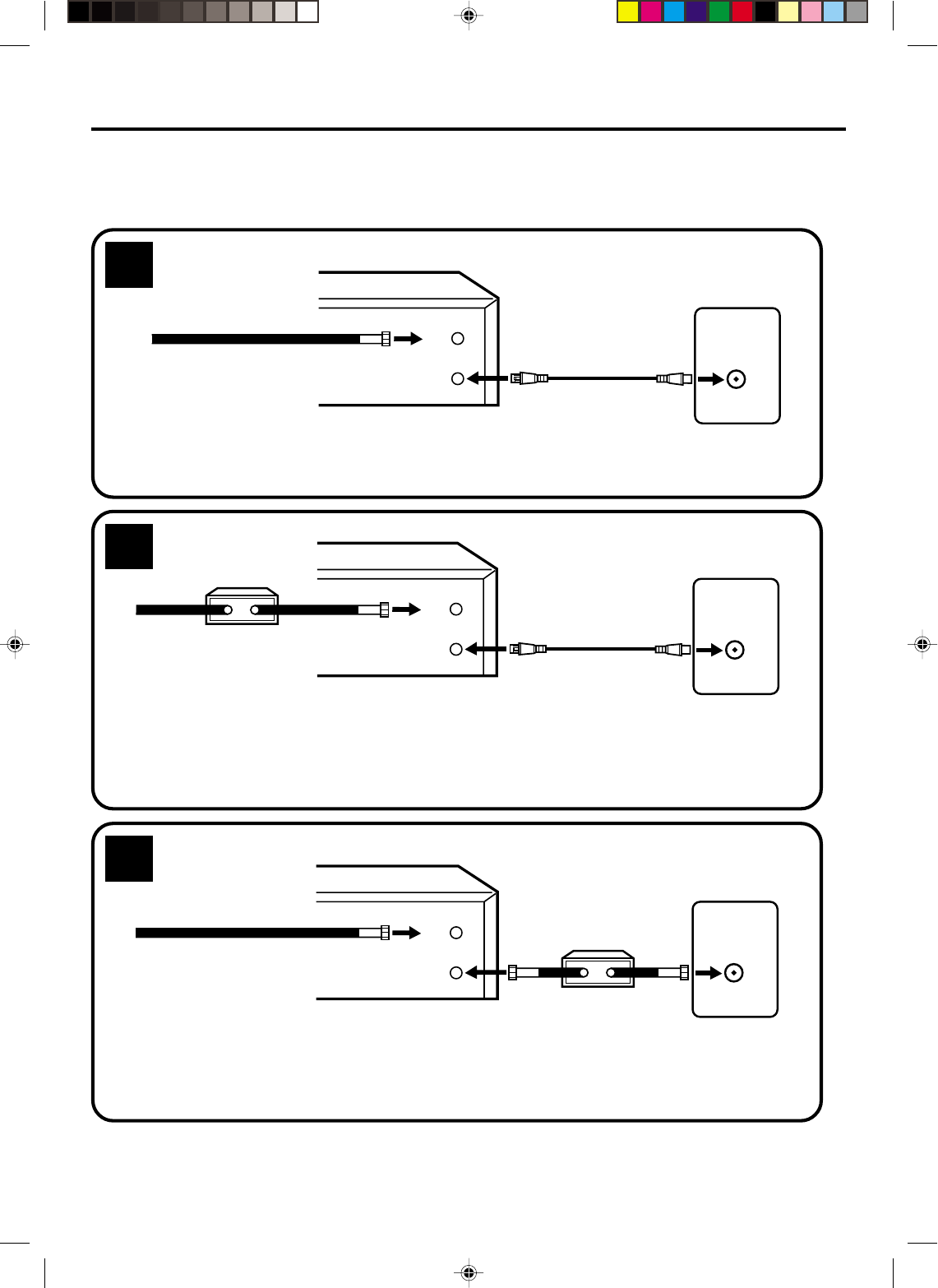
14
VHF/UHF
IN (ANT)
OUT
(TV)
IN
(ANT.)
VHF/UHF
IN (ANT)
OUT
(TV)
IN
(ANT.)
VHF/UHF
IN (ANT)
OUT
(TV)
IN
(ANT.)
Many cable companies offer services permitting reception of extra channels including pay or subscription channels.
This DVD/VCR has an extended tuning range and can be tuned to most cable channels without using a cable
company supplied converter box, except for those channels which are intentionally scrambled. If you subscribe to
a special channel which is scrambled, you must have a descrambler box for proper reception.
CATV (CABLE TV) connections
NOTE: Whenever a Converter/Descrambler box is placed before the DVD/VCR, you must tune the DVD/VCR
to the output of the Converter/Descrambler box, usually channel 3 or 4.
ALLOWS: *Recording of nonscrambled channels.
*Use of the programmable timer.
*Recording of one channel while watching another.
ALLOWS: *Recording of channels through the converter box
(scrambled and unscrambled).
*Using the programmable timer to record only the
channel selected at the converter box.
PREVENTS: *Recording one channel while watching another.
*Using the DVD/VCR tuner to select channels.
1
2
DVD/VCR
Incoming Cable
TV
Converter/
Descrambler
Incoming
Cable
TV
Incoming Cable Converter/Descrambler
TV
3
ALLOWS: *Recording of nonscrambled channels.
*Use of the programmable timer.
*Recording an unscrambled channel while watching
any channel selected at the converter box.
PREVENTS: Recording scrambled channels.
To record from converter/descrambler,
DVD/VCR tuner must be tuned to the
converter output channel, usually
channel 3 or 4.
If you are playing a tape or using the
tuner built into the DVD/VCR, the
converter must be set to the video
channel output of the DVD/VCR (either
3 or 4).
NOTE:
NOTE:
DVD/VCR
DVD/VCR
2A70101A(12-15) 29/11/2001, 13:4714
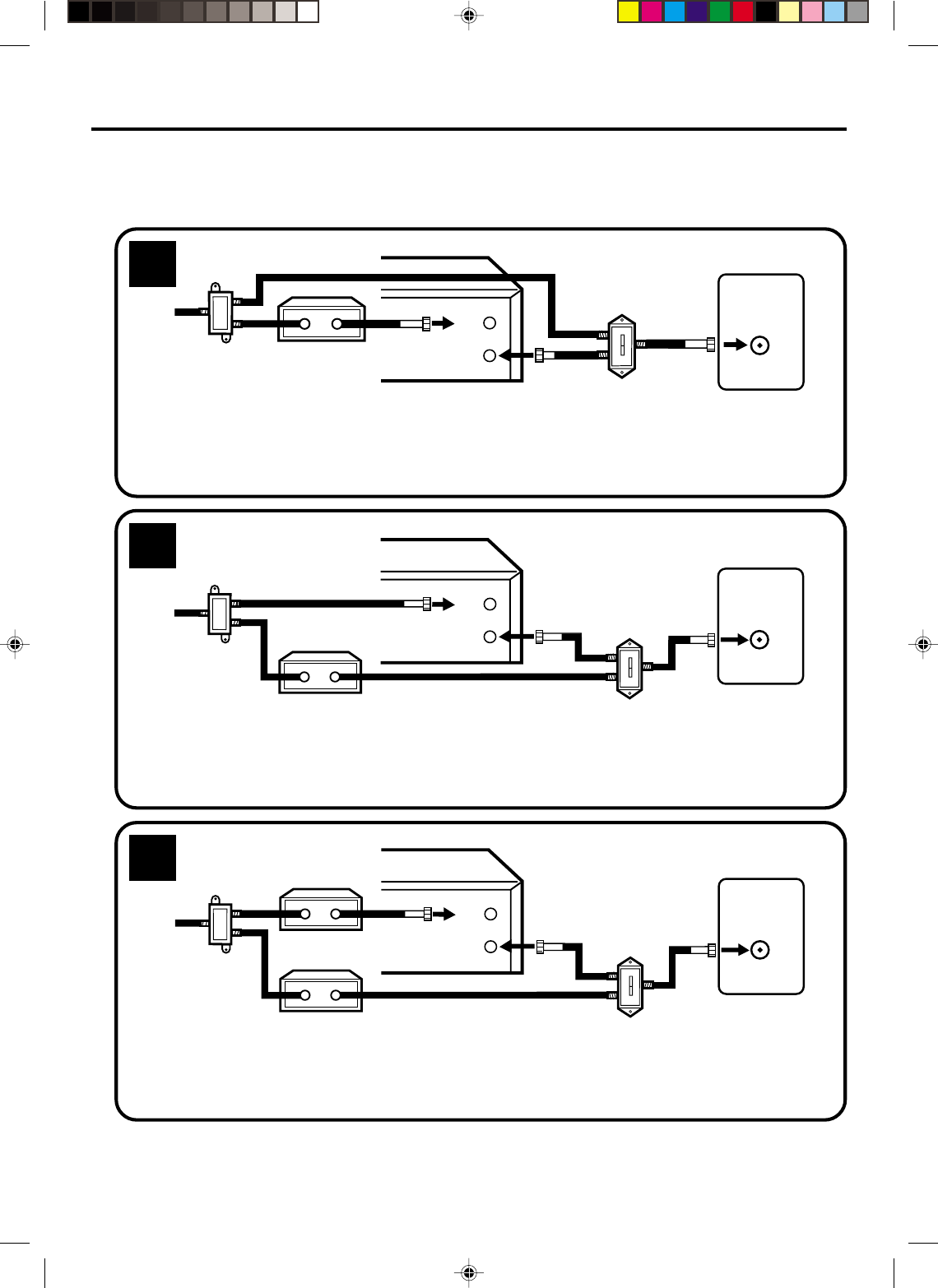
15
VHF/UHF
IN (ANT)
A
B
OUT
(TV)
IN
(ANT.)
VHF/UHF
IN (ANT)
A
B
OUT
(TV)
IN
(ANT.)
This DVD/VCR cannot receive scrambled programs since it does not contain a descrambler. In order to receive scrambled
programs, your existing descrambler must be used. Descrambler boxes are available from cable companies. Consult
your local cable company for more information concerning connection to their descrambler equipment. There are many
ways to connect your DVD/VCR to a cable system. Below are six common methods of connection.
IMPORTANT: Make sure the TV/CATV menu option is set to the "CATV" mode.
Incoming
Cable
4
5
6
ALLOWS: *Recording of one channel while watching another.
*Using the programmable timer to record only the channel selected at the converter box.
*Recording of all channels through the converter box.
PREVENTS: *Watching scrambled channels while recording another channel.
*Using the DVD/VCR tuner to select channels.
DVD/VCR
Splitter
Converter/Descrambler
TV
DVD/VCR
Converter/
Descrambler A/B Switch
TV
Incoming
Cable
Splitter
ALLOWS: *Recording of nonscrambled channels.
*Recording of one channel while watching another.
*
Watching premium channels through the converter while recording nonscrambled channels.
*Using the programmable timer.
PREVENTS: Recording scrambled channels.
ALLOWS: *Recording of all channels through the converter box.
*Recording a scrambled or unscrambled channel while watching another (scrambled or
unscrambled) channel.
*Using the programmable timer to record only the channel selected at the converter box.
PREVENTS: Using the DVD/VCR tuner to select channels.
DVD/VCR
A/B Switch
Splitter TV
Incoming
Cable
Converter/
Descrambler
Converter/
Descrambler
A/B Switch
CATV (CABLE TV) connections
VHF/UHF
IN (ANT)
A
B
OUT
(TV)
IN
(ANT.)
2A70101A(12-15) 29/11/2001, 13:4715
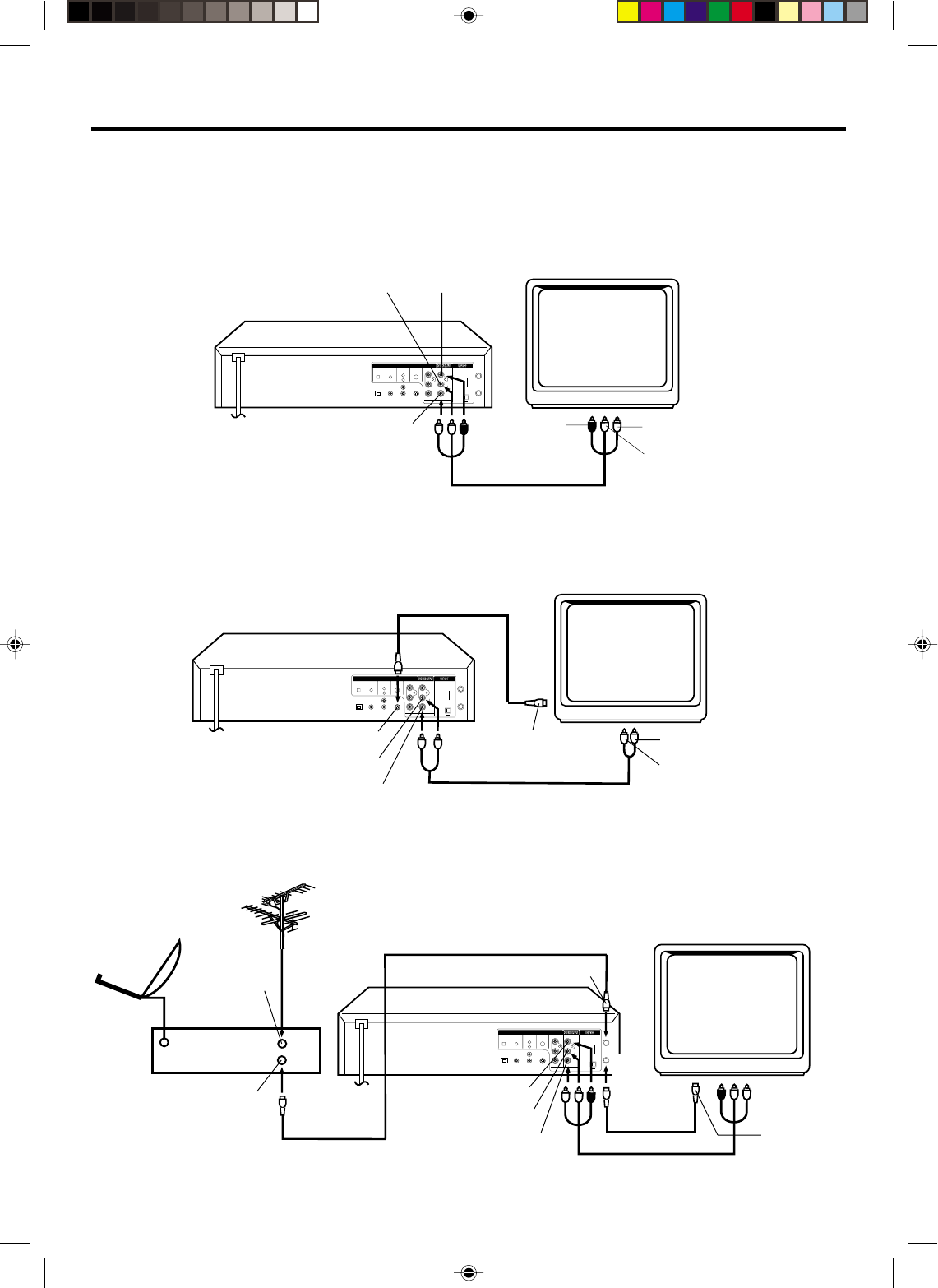
16
3
CH.
IN
OUT
ANT.
DIGITAL AUDIO AUDIO S-VIDEO COMPONENT
DVD OUTPUT
L
R
VIDEO
OPTICAL COAXIAL
AUDIO
L
R
4
( )
TV
( )
Y
P
B
/C
B
P
R
/C
R
3
CH.
IN
OUT
ANT.
DIGITAL AUDIO AUDIO S-VIDEO COMPONENT
DVD OUTPUT
L
R
VIDEO
OPTICAL COAXIAL
AUDIO
L
R
4
( )
TV
( )
Y
P
B
/C
B
P
R
/C
R
3
CH.
IN
OUT
ANT.
DIGITAL AUDIO AUDIO S-VIDEO COMPONENT
DVD OUTPUT
L
R
VIDEO
OPTICAL COAXIAL
AUDIO
L
R
4
( )
TV
( )
Y
P
B
/C
B
P
R
/C
R
Playback Connection
To Audio (R) Input
To Audio (L) Input
To Video
Input
Audio (L) Output
Audio (R) Output
Video Output
DVD/VCR
TV
AUDIO/VIDEO Cord (supplied)
Connect to a TV with Audio/Video Output
Use the supplied AUDIO/VIDEO Cord.
Connect to a TV with S-Video Output
DVD/VCR
TV
S-Video Cord (not supplied)
To Audio (R) Input
To S-Video Input
To Audio (L) Input
S-Video Output
AUDIO Cord (not supplied)
Audio (L) Output
Audio (R) Output
The exact arrangement you use to interconnect various video and audio components to the DVD/VCR is dependent
on the model and features of each component. Check the Owner's Manual provided with each component for the
location of video and audio inputs and outputs.
Connect to a BS TUNER
Audio (R) Output
Audio (L) Output
Video Output
DVD/VCR
TV
AUDIO/VIDEO Cord (supplied)
BS Tuner
Satellite
Antenna To ANT. Input
75 ohm Coaxial Cable (not supplied)
ANT. Input
ANT. output
To ANT.
Input
ANT.
Output
75 ohm Coaxial
Cable (supplied)
VHF/UHF
Antenna
2A70101A(16-19) 29/11/2001, 13:4816
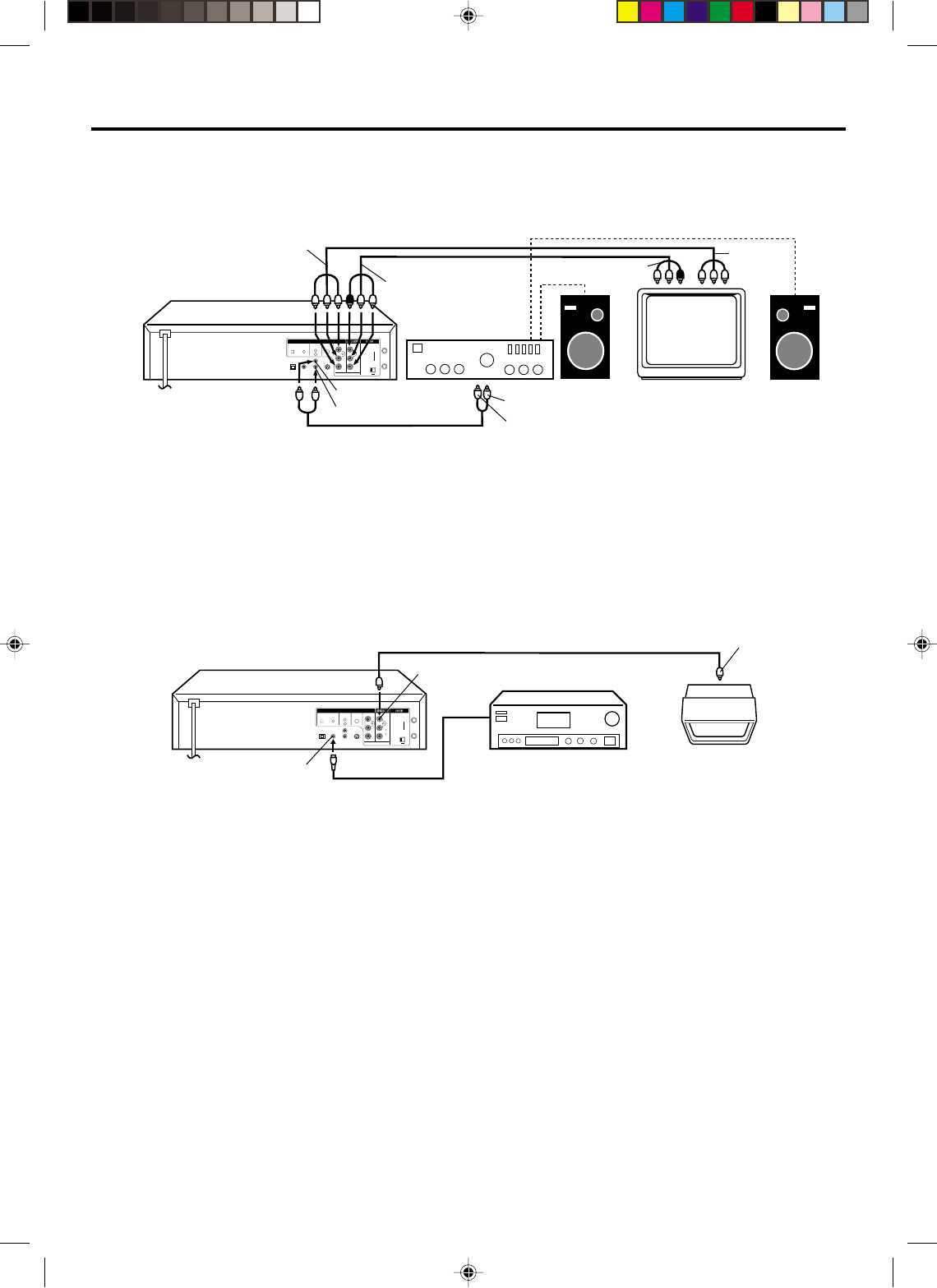
17
3
CH.
IN
OUT
ANT.
DIGITAL AUDIO AUDIO S-VIDEO COMPONENT
DVD OUTPUT
L
R
VIDEO
OPTICAL COAXIAL
AUDIO
L
R
4
( )
TV
( )
Y
P
B
/C
B
P
R
/C
R
3
CH.
IN
OUT
ANT.
DIGITAL AUDIO AUDIO S-VIDEO COMPONENT
DVD OUTPUT
L
R
VIDEO
OPTICAL COAXIAL
AUDIO
L
R
4
( )
TV
( )
Y
P
B
/C
B
P
R
/C
R
Connect to an AV Amplifier with built-in digital surround
If you are using an Amplifier with a built-in digital surround as follows, you can enjoy the various audio systems
such as Dolby Digital and DTS by using the Optical or Coaxial Digital Output.
Use this connection to connect an:
• AV amplifier with built-in *Dolby Digital decoder
• AV amplifier with built-in *DTS decoder
Playback connection
Connect to a Stereo Amplifier with Audio Output
NOTES:
•
•
•
•
•
•
The OPTICAL, COAXIAL, AUDIO L/R, S-VIDEO and COMPONENT jacks are useful only for DVD section. The
VHS signal is output only from the composite jack (DVD/VCR VIDEO OUTPUT) and UHF/VHF OUT.
When you make the connections above, do not set DOLBY DIGITAL to DOLBY DIGITAL or DTS to ON on the AV
Amplifier. If you do, a loud noise will suddenly come out from the speakers, affecting your ears or causing the
speakers to be damaged.
Caution for the optical digital audio output connector: Do not connect to an amplifier (with an optical digital input
connector) which does not contain a Dolby Digital or DTS decoder. Otherwise, any attempt to play DVDs may
cause such a high level of noise that it may be harmful to your ears and damage your speakers.
DTS audio will be output only from the COAXIAL or OPTICAL output. To hear DTS audio, DTS-Decoder is
necessary.
When playing DTS-encoded CDs, only noise will be heard from the speakers or analogue stereo outputs.
Some DTS decoders which do not support DVD-DTS interface may not work properly with the unit.
Video cord (not supplied) To Video
Input
Coaxial digital cable
(not supplied)
AV Amplifier with
built-in various
decoder as above
DVD/VCR
TV
Connecting the optical digital cable
When you connect the optical digital cable (not supplied), remove the dust protection cap from the rear panel.
When not using the optical digital cable, attach the dust protection cap to protect against dust.
If your TV has COMPONENT VIDEO IN jack, you can connect the DVD/VCR to the TV with a COMPONENT cable
(not supplied) as shown below. COMPONENT VIDEO output jack can send high-quality video signal to a TV than
S-Video output.
You may connect to an AV Amplifier with an Optical digital cable (not supplied) instead of a Coaxial digital
cable.
NOTE:
You may connect to a TV with a
Component video cable(not supplied) or
S-Video cable(not supplied) instead of
a video cable(not supplied).
To Audio (L) Input
To
Component
Video Input
To Audio (R) Input
TV
AUDIO Cord (not supplied)
Stereo Amplifier
AUDIO/VIDEO Cord (supplied)
DVD/VCR
Audio (R) Output
COMPONENT VIDEO Cord (not supplied)
To Component
Video Output
Audio (L) Output
Coaxial digital
Audio Output
To Audio/Video Output
To Audio/Video Input
Video Output
2A70101A(16-19) 04/12/2001, 23:0617
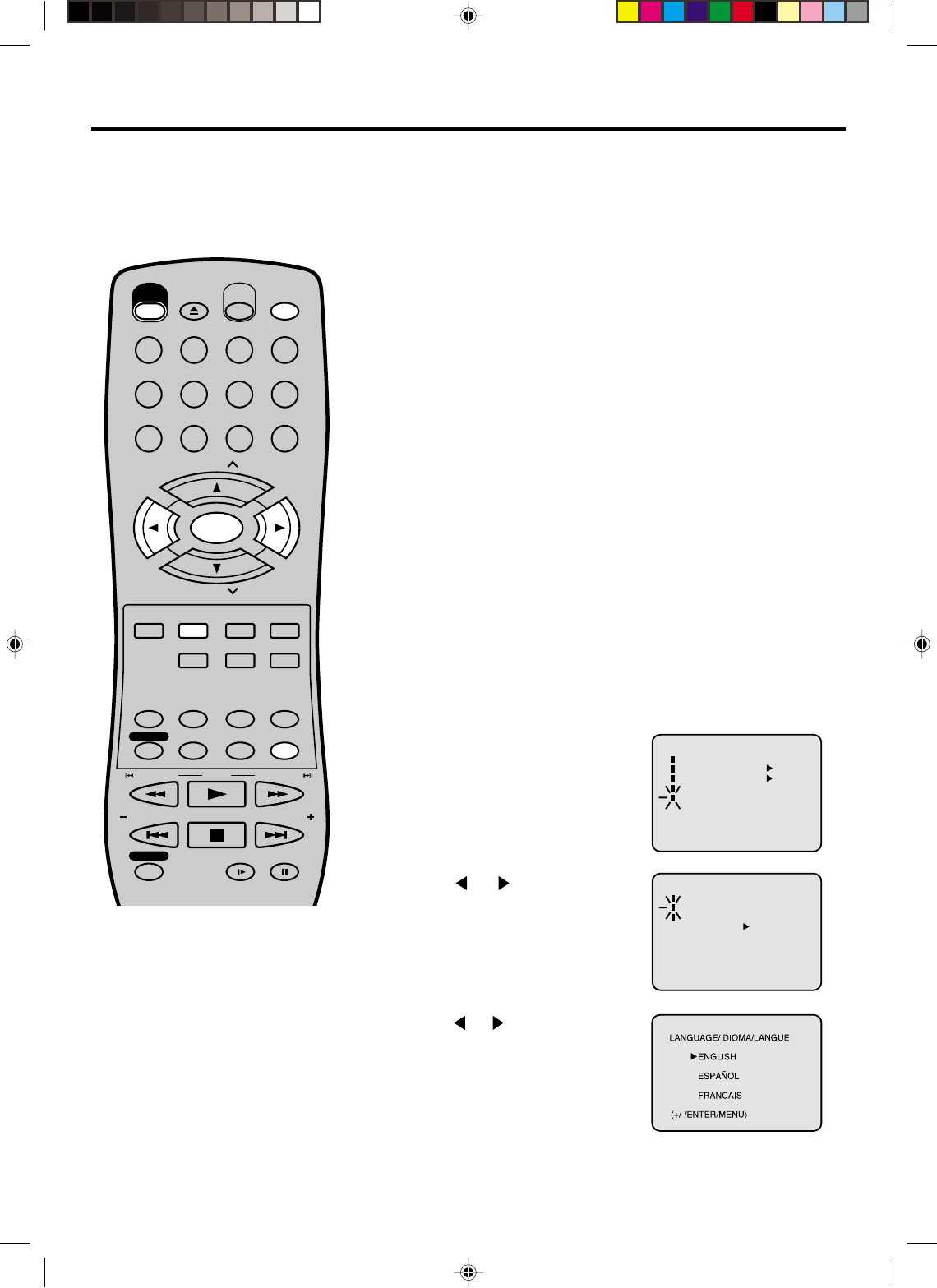
18
EJECT
OPEN/
CLOSE
CH
CH
DVD MENU RETURN
SET UP/
VCR MENU CLEAR/
CANCEL
ANGLE/
COUNTER RESET
CLOCK/
COUNTER
PLAY MODE/
SPEED
AUDIO/
AUDIO SELECT
TV/VCR
PLAY
INDEX/SKIP
SKIP/
INDEX
SLOW PAUSE/STILL
STOP
ZOOM
VCR/DVD
DISPLAY/CALL
TRACKING/
SET
—
TRACKING/
SET
+
TITLE REPEAT A-B
REW/SEARCH SEARCH/F.FWD
POWER
TIMER REC
REC/OTR
SUB TITLE/
ATR
MEMORY/
ZERO RETURN
123
INPUT SELECT
456
0
789
SELECT/
ENTER
Setting the Video Channel / Setting the language
To view playback of a recorded tape,
or to watch a program selected by
the VCR's channel selector, the TV
must be set to channel 3 or 4 (video
channel).
NOTES:
•If the unit does not operate
properly, or No key operation (by
the unit and/or the remote control):
Static electricity, etc., may affect the
player's operation. Disconnect the AC
power cord once, then connect it
again.
•The VCR section has its own menu
and also DVD section has its own
menu (see page 34).
•If there is no pressing of any buttons
for more than 60 seconds, then the
MENU screen back to TV-operation
automatically.
1Press POWER to turn on the DVD/VCR.
2Press VCR/DVD to select the VCR mode. The VCR indicator
on the front panel will light.
You can choose from three different languages (English,
French and Spanish) for the on-screen displays.
When a TV is connected with the 75 ohm coaxial cable only.
3Set the 3/4 Channel selector switch on the rear panel to CH
3 or 4.
4Turn ON the TV and set to CH 3 or 4 to correspond with the
channel selected in step 3.
5Press TV/VCR to select the VCR position.
The VCR indicator will appear in the display.
6Select any channel to receive a TV station in your area.
The channel number will appear on the screen for about
4 seconds.
For a push-button TV tuner
If CH 3 or 4 corresponding to the video channel cannot be tuned
on your TV, proceed as follows: set the VCR 3/4 channel selector
and the TV to CH 3 or 4, play back a prerecorded tape and tune
the TV to receive a sharp color picture from the video cassette
recorder. Refer to your TV owner's manual for details.
Setting the Video Channel
Setting the language
3
Press VCR MENU,
If you use the unit for the first time
and press VCR MENU, instead of
the main menu screen on the right
the SYSTEM SET UP menu
screen in step 2 may appear.
Press or to select the desired
language: English (ENGLISH),
Spanish (ESPAÑOL) or French
(FRANCAIS), then press ENTER.
1
2Press or to select the
“LANGUAGE” option, then press
ENTER.
4Press VCR MENU until the MENU screen is cleared.
〈+/-/ENTER/MENU〉
MENU
TIMER REC SET
AUTO REPEAT ON OFF
ON OFF
SAP
CH SET UP
SYSTEM SET UP
〈+/-/ENTER/MENU〉
SYSTEM SET UP
CLOCK SET
LANGUAGE/IDIOMA/LANGUE
NO NOISE BACKGROUND
ON OFF
2A70101A(16-19) 04/12/2001, 23:0618
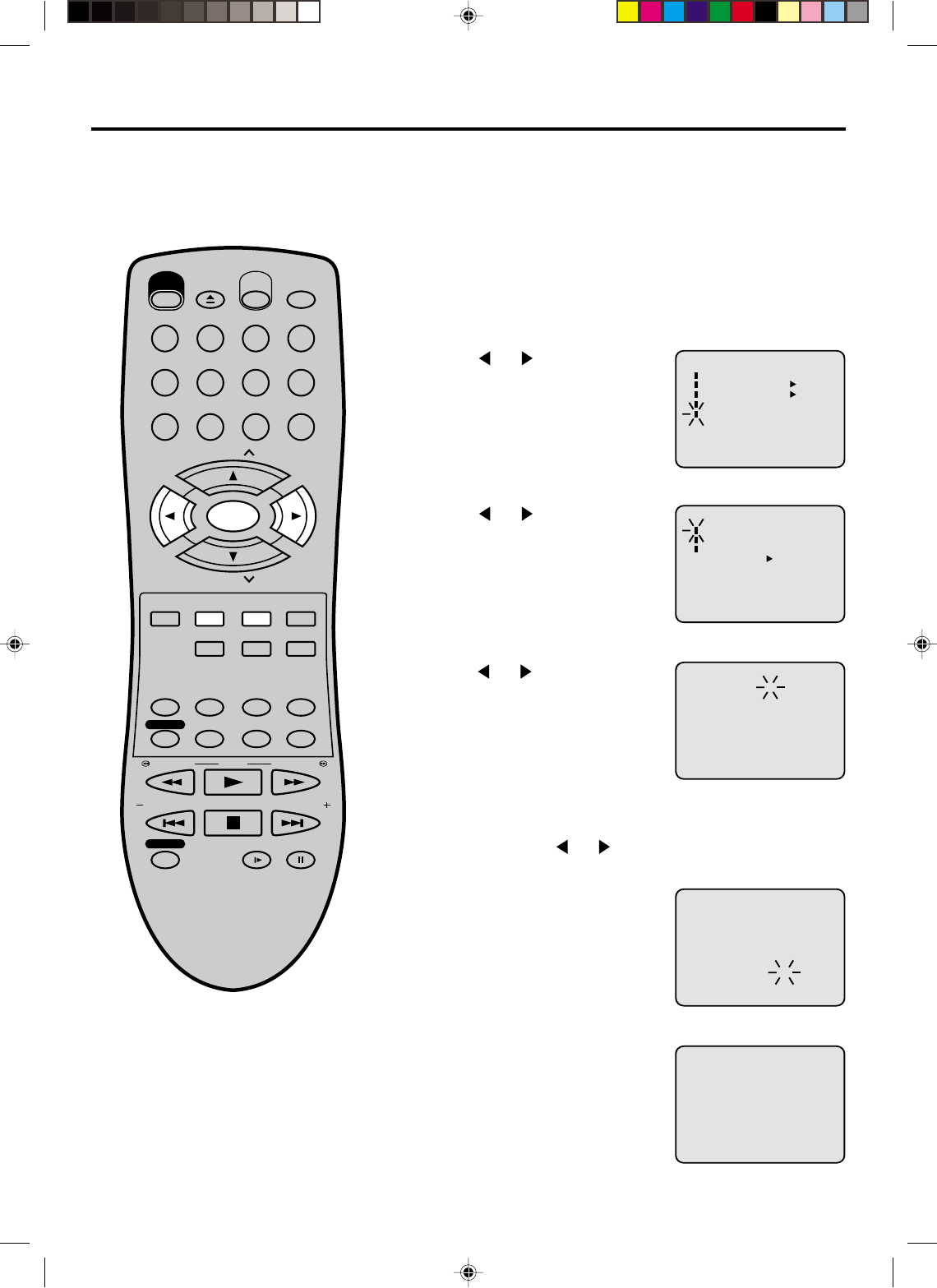
19
4
Clock setting
You must set the date and time for
timer recordings.
Press or to set the month,
then press ENTER.
2
3Press or to select the
“CLOCK SET” option, then press
ENTER.
After a power failure or disconnection
of the power, the timer settings will be
lost. In this case, reset the present time.
NOTE:
1Press VCR MENU. The VCR menu screen will appear.
5Set the day, year and time as in
step 4.
6After setting the clock, date and
time starts functioning
automatically.
To make corrections any time during the process
Press CANCEL repeatedly until the item you want to change
blinks, then press or .
Turn ON the TV and set to the video input mode.
Press VCR/DVD to select the VCR mode. (The VCR indicator
will light)
Preparation:
•
•
〈+/—/ENTER/MENU〉
MENU
TIMER REC SET
AUTO REPEAT ON OFF
ON OFF
SAP
CH SET UP
SYSTEM SET UP
〈+/—/ENTER/MENU〉
SYSTEM SET UP
CLOCK SET
LANGUAGE/IDIOMA/LANGUE
NO NOISE BACKGROUND
ON OFF
EXAMPLE: Setting the clock to "8:30 AM" March, 23 (SAT), 2002.
〈+/—/ENTER/CANCEL/MENU〉
MONTH
DAY
YEAR
TIME
3
1 (WED)
2000
12 : 00AM
〈+/—/ENTER/CANCEL/MENU〉
MONTH
DAY
YEAR
TIME
3
23 (SAT)
2002
8 : 30AM
8 : 30
AM
SAT
EJECT
OPEN/
CLOSE
CH
CH
DVD MENU RETURN
SET UP/
VCR MENU CLEAR/
CANCEL
ANGLE/
COUNTER RESET
CLOCK/
COUNTER
PLAY MODE/
SPEED
AUDIO/
AUDIO SELECT
TV/VCR
PLAY
INDEX/SKIP
SKIP/
INDEX
SLOW PAUSE/STILL
STOP
ZOOM
VCR/DVD
DISPLAY/CALL
TRACKING/
SET
—
TRACKING/
SET
+
TITLE REPEAT A-B
REW/SEARCH SEARCH/F.FWD
POWER
TIMER REC
REC/OTR
SUB TITLE/
ATR
MEMORY/
ZERO RETURN
123
INPUT SELECT
456
0
789
SELECT/
ENTER
Press or to select the
“SYSTEM SET UP” menu, then
press ENTER.
2A70101A(16-19) 04/12/2001, 23:0619
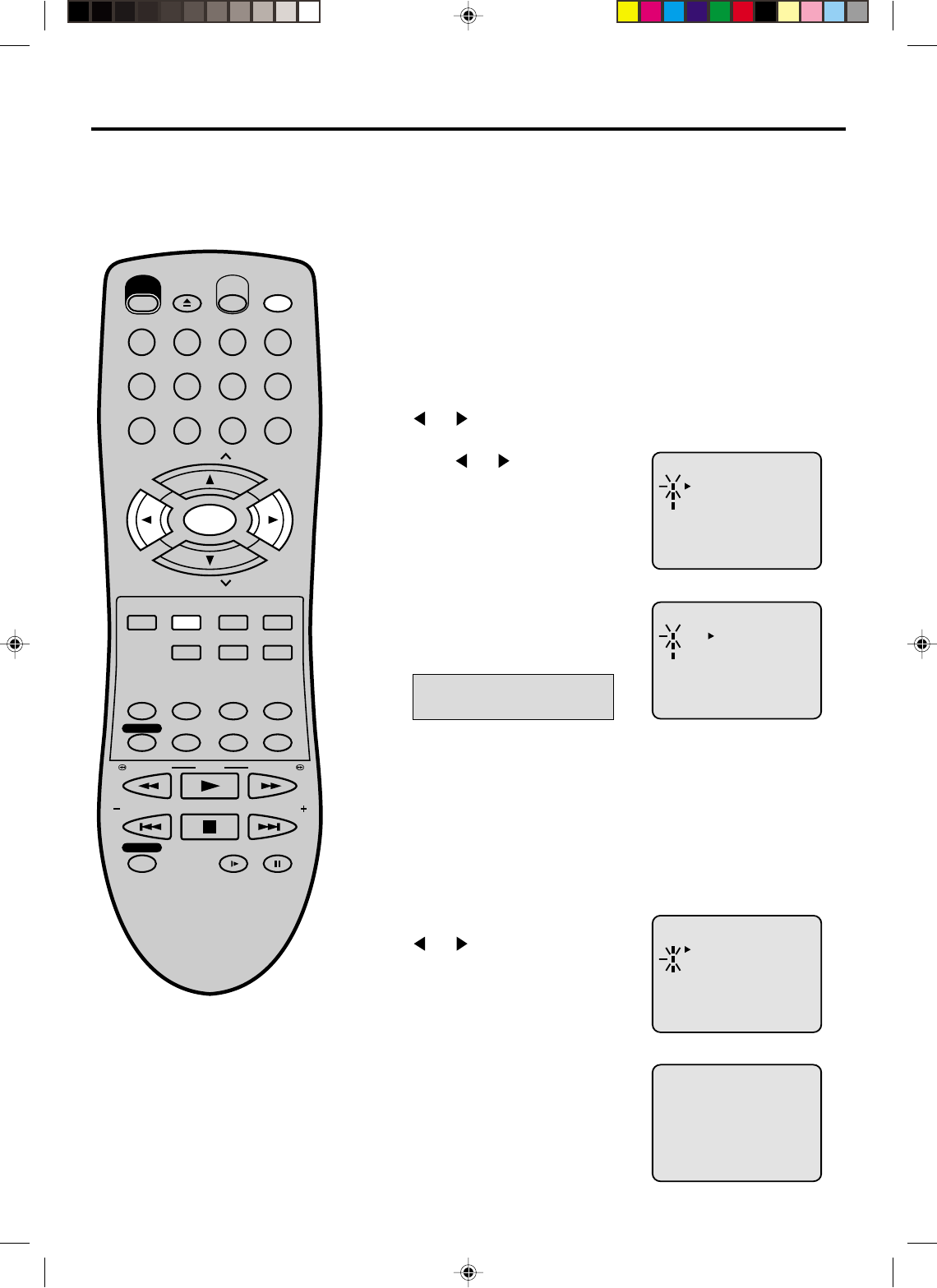
20
3
Tuner setting
This DVD/VCR is equipped with a channel memory feature which allows channels to skip up or down to
the next channel set into memory, skipping over unwanted channels. Before selecting channels, they
must be programmed into the DVD/VCR’s memory. In addition to normal VHF and UHF channels, this DVD/
VCR can receive up to 113 Cable TV channels. To use this DVD/VCR with an antenna, set the TV/CATV
menu option to the TV mode. When shipped from the factory, this menu option is in the CATV mode.
Press VCR MENU. The VCR menu screen will appear. Press
or to select “CH SET UP”, then press ENTER.
Then press ENTER to select the
TV or CATV mode. The arrow
indicates the selected mode.
1
2Press or to select the “TV/
CATV” option.
4Press VCR MENU until the menu screen is cleared.
TV - VHF/UHF channels
CATV - CABLE TV channels
2
Setting channels automatically
The VCR can receive a maximum of 181 channels by
presetting the channels into memory.
Then press ENTER.
The auto tuning will start. The
channel display will count up and
when finished, the screen returns
to normal.
1Repeat above step 1 and press
or to select “AUTO CH
MEMORY”.
TV/CATV selection
Turn ON the TV and set to the video input mode.
Press VCR/DVD to select the VCR mode. (The VCR indicator
will light)
Preparation:
•
•
〈+/—/ENTER/MENU〉
CH SET UP
TV CATV
AUTO CH MEMORY
ADD/DELETE
〈+/—/ENTER/MENU〉
CH SET UP
TV CATV
AUTO CH MEMORY
ADD/DELETE
〈+/—/ENTER/MENU〉
CH SET UP
TV CATV
AUTO CH MEMORY
ADD/DELETE
CH 002
EJECT
OPEN/
CLOSE
CH
CH
DVD MENU RETURN
SET UP/
VCR MENU CLEAR/
CANCEL
ANGLE/
COUNTER RESET
CLOCK/
COUNTER
PLAY MODE/
SPEED
AUDIO/
AUDIO SELECT
TV/VCR
PLAY
INDEX/SKIP
SKIP/
INDEX
SLOW PAUSE/STILL
STOP
ZOOM
VCR/DVD
DISPLAY/CALL
TRACKING/
SET
—
TRACKING/
SET
+
TITLE REPEAT A-B
REW/SEARCH SEARCH/F.FWD
POWER
TIMER REC
REC/OTR
MEMORY/
ZERO RETURN
123
INPUT SELECT
456
0
789
SELECT/
ENTER
SUB TITLE/
ATR
•You can’t select “CH SET UP” if you
set the channel to “L”.
NOTE:
2A70101A(20-25) 04/12/2001, 23:0620
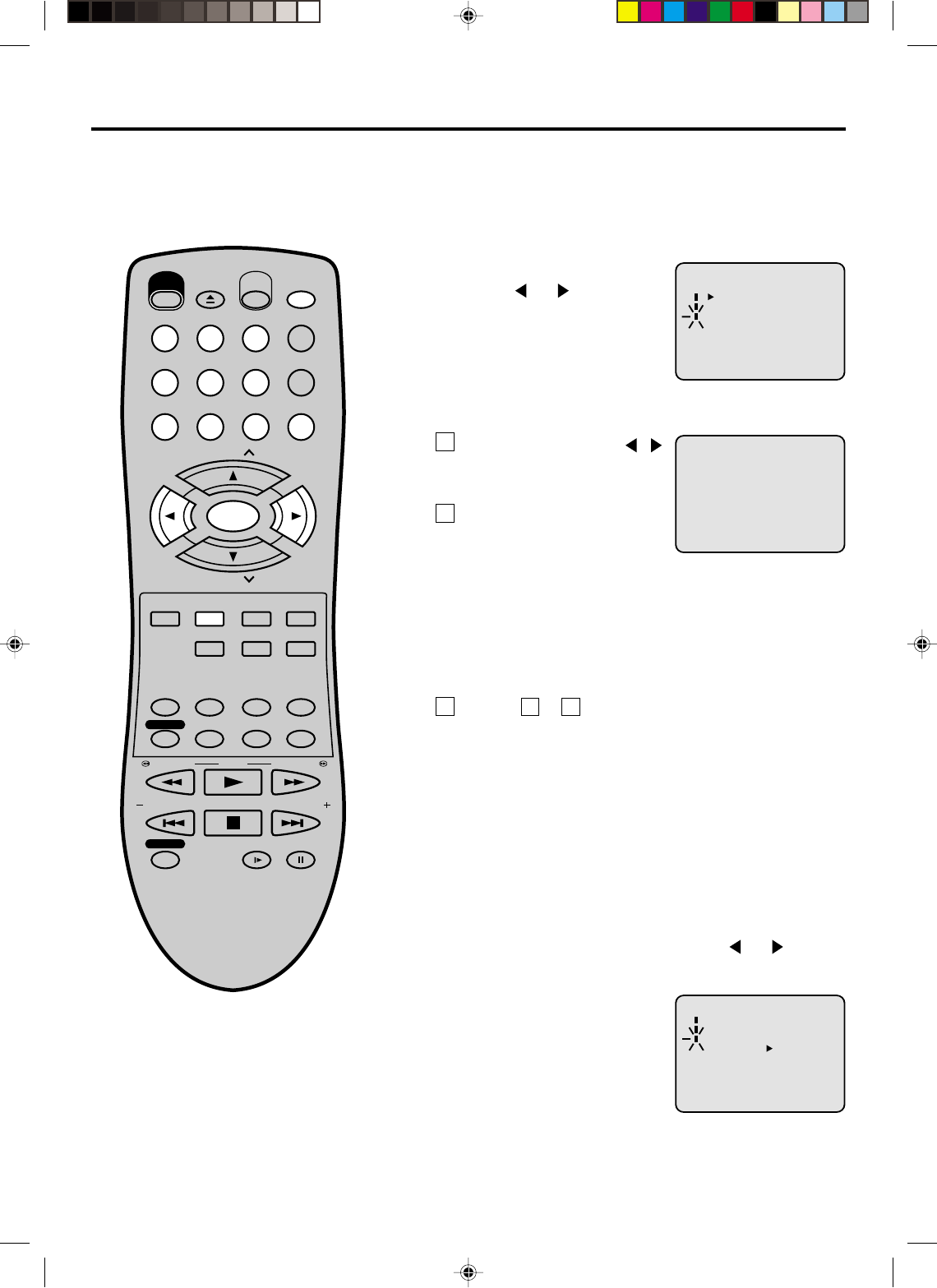
21
2
To ADD/DELETE channels / Noise elimination
To ADD/DELETE channels
Repeat the step 1 on page 20.
Then press or to select the
“ADD/DELETE” option and press
ENTER.
Press Number keys or /
to select a channel number
you want to add or delete.
1
To Add or Delete desired channels
1
To add channels
Press ENTER until “ADD”
appears on the screen to set
to add the unmemorized
channel.
To delete channels
Press ENTER until “DELETE” appears on the screen to
set to delete the channel from memory. The channel
number will blink.
Repeat to to add or delete other channel.
1
2
32
3Press VCR MENU until the menu screen is cleared.
Repeat the steps 1~2 on page 19 and press or to select
NO NOISE BACKGROUND.
1
2Press ENTER to select the “ON”
position.
Noise elimination
You can add the channels you want
or delete the channels you do not
want manually.
When you don't want to receive a weak signal broadcast, the
Blue back screen can be obtained by selecting the NO NOISE
BACKGROUND "ON". When the unit is shipped from the
factory, the NO NOISE BACKGROUND is set to the "ON".
3Press VCR MENU until the menu screen is cleared.
Turn ON the TV and set to the video input mode.
Press VCR/DVD to select the VCR mode. (The VCR indicator
will light)
Preparation:
•
•
〈+/—/ENTER/MENU〉
CH SET UP
TV CATV
AUTO CH MEMORY
ADD/DELETE
〈+/—/0—9/ENTER/MENU〉
ADD CH 003
〈+/-/ENTER/MENU〉
SYSTEM SET UP
CLOCK SET
LANGUAGE/IDIOMA/LANGUE
NO NOISE BACKGROUND
ON OFF
EJECT
OPEN/
CLOSE
CH
CH
DVD MENU RETURN
SET UP/
VCR MENU CLEAR/
CANCEL
ANGLE/
COUNTER RESET
CLOCK/
COUNTER
PLAY MODE/
SPEED
AUDIO/
AUDIO SELECT
TV/VCR
PLAY
INDEX/SKIP
SKIP/
INDEX
SLOW PAUSE/STILL
STOP
ZOOM
VCR/DVD
DISPLAY/CALL
TRACKING/
SET
—
TRACKING/
SET
+
TITLE REPEAT A-B
REW/SEARCH SEARCH/F.FWD
POWER
TIMER REC
REC/OTR
SUB TITLE/
ATR
MEMORY/
ZERO RETURN
123
INPUT SELECT
456
0
789
SELECT/
ENTER
2A70101A(20-25) 04/12/2001, 23:0621
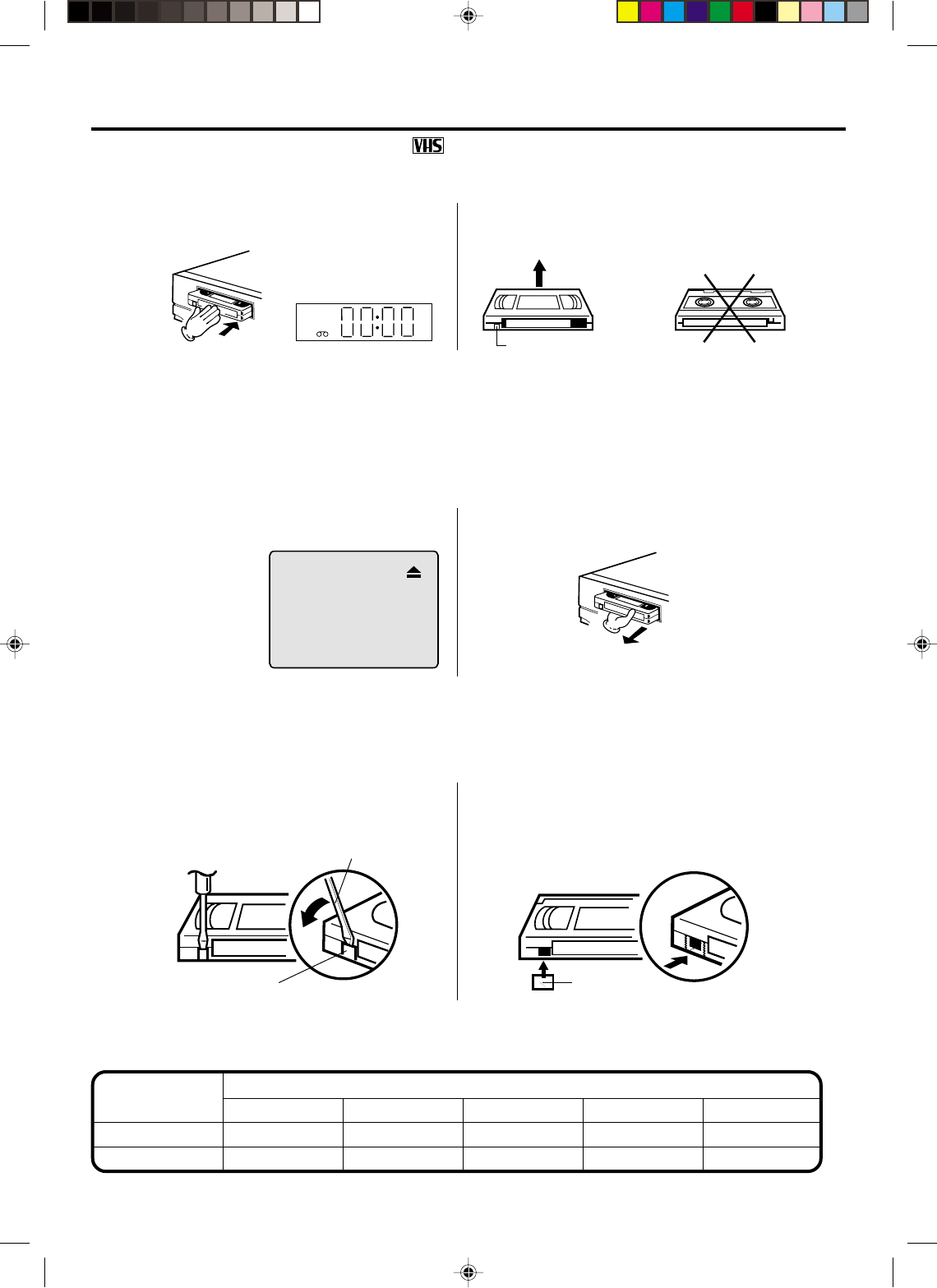
22
Tape speed and maximum recording time
Video cassette tape
Tape Speed
SLP (Super Long Play)
Loading and Unloading a cassette tape
To prevent accidental erasure
Remove the erase prevention tab with a screwdriver. Cover the hole with a piece of adhesive tape.
To record again
Erase prevention tab
Screwdriver
Adhesive tape
Automatic tape eject
This VCR will automatically rewind the tape when the tape has ended. And when the tape is rewinded to its
beginning, the cassette tape will be ejected automatically.
Press EJECT on the unit or the Remote. Remove the cassette tape.
Loading
Push the center of the tape until it is automatically
inserted.
Insert the cassette tape with its labeled side facing up
and the erase prevention tab positioned at your left.
An inverted cassette tape cannot be inserted.
Erase prevention tab
Automatic playback
When loading a cassette tape without an erase prevention tab, playback will start automatically.
Automatic power ON
When you insert a cassette tape the VCR power will turn ON automatically.
Unloading
12
Use only video cassette tapes marked .
T-160 T-120 T-90 T-60 T-30
2-2/3 hours 2 hours 1-1/2 hours 1 hour 30 minutes
8 hours 6 hours 4-1/2 hours 3 hours 1-1/2 hours
SP (Standard Play)
VCR
2A70101A(20-25) 04/12/2001, 23:0622
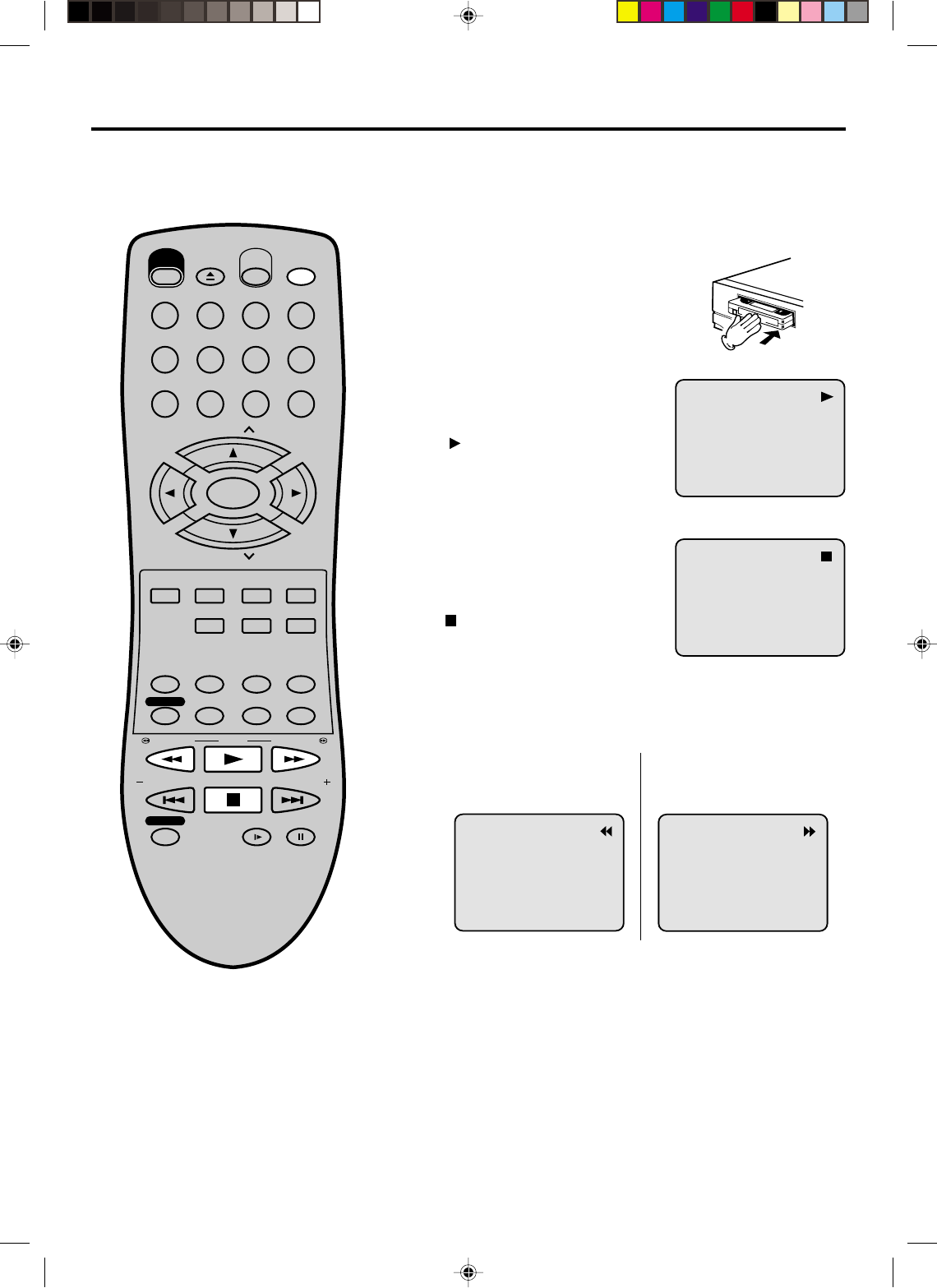
23
Cassette tape playback
Load a prerecorded tape
(When loading a cassette tape
without the erase prevention
tab, playback will start auto-
matically).
1
2Press PLAY.
Playback will start.
" " will appear on the screen
for about 4 seconds.
To start playback
Press STOP once.
The tape will stop but remain
fully loaded and ready to play.
" " will appear on the screen
for about 4 seconds.
To stop playback
To rewind the tape or forward it rapidly
Stop the playback or recording with STOP.
To rewind the tape:
Press REW.
To forward the tape:
Press F.FWD.
To stop the tape-winding, press STOP. To switch to playback
directly (without STOP), press PLAY.
Forward/Reverse picture search mode
When the tape is being winded, you can switch to picture search
mode (see next page). To do this, press REW or F.FWD and hold
it down. The unit will resume the tape winding as soon as the
button is released.
•This VCR selects the playback tape
speed SP, LP or SLP automatically.
•The Cassette tape and DVD disc can
be played back simultaneously. If you
press VCR/DVD, the tape playback
and DVD playback alternate with each
other on the screen.
•When you select the VCR mode during
DVD playback DVD playback will stop
automatically after approx. 5 minutes.
NOTES:
Turn ON the TV and set to the video input mode.
Press VCR/DVD to select the VCR mode. (The VCR indicator
will light)
Preparation:
•
•
EJECT
OPEN/
CLOSE
CH
CH
DVD MENU RETURN
SET UP/
VCR MENU CLEAR/
CANCEL
ANGLE/
COUNTER RESET
CLOCK/
COUNTER
MEMORY/
ZERO RETURN
PLAY MODE/
SPEED
AUDIO/
AUDIO SELECT
TV/VCR
PLAY
INDEX/SKIP
SKIP/
INDEX
SLOW PAUSE/STILL
STOP
ZOOM
VCR/DVD
DISPLAY/CALL
TRACKING/
SET
—
TRACKING/
SET
+
TITLE REPEAT A-B
REW/SEARCH SEARCH/F.FWD
POWER
TIMER REC
REC/OTR
123
INPUT SELECT
456
0
789
SELECT/
ENTER
SUB TITLE/
ATR
2A70101A(20-25) 04/12/2001, 23:0623
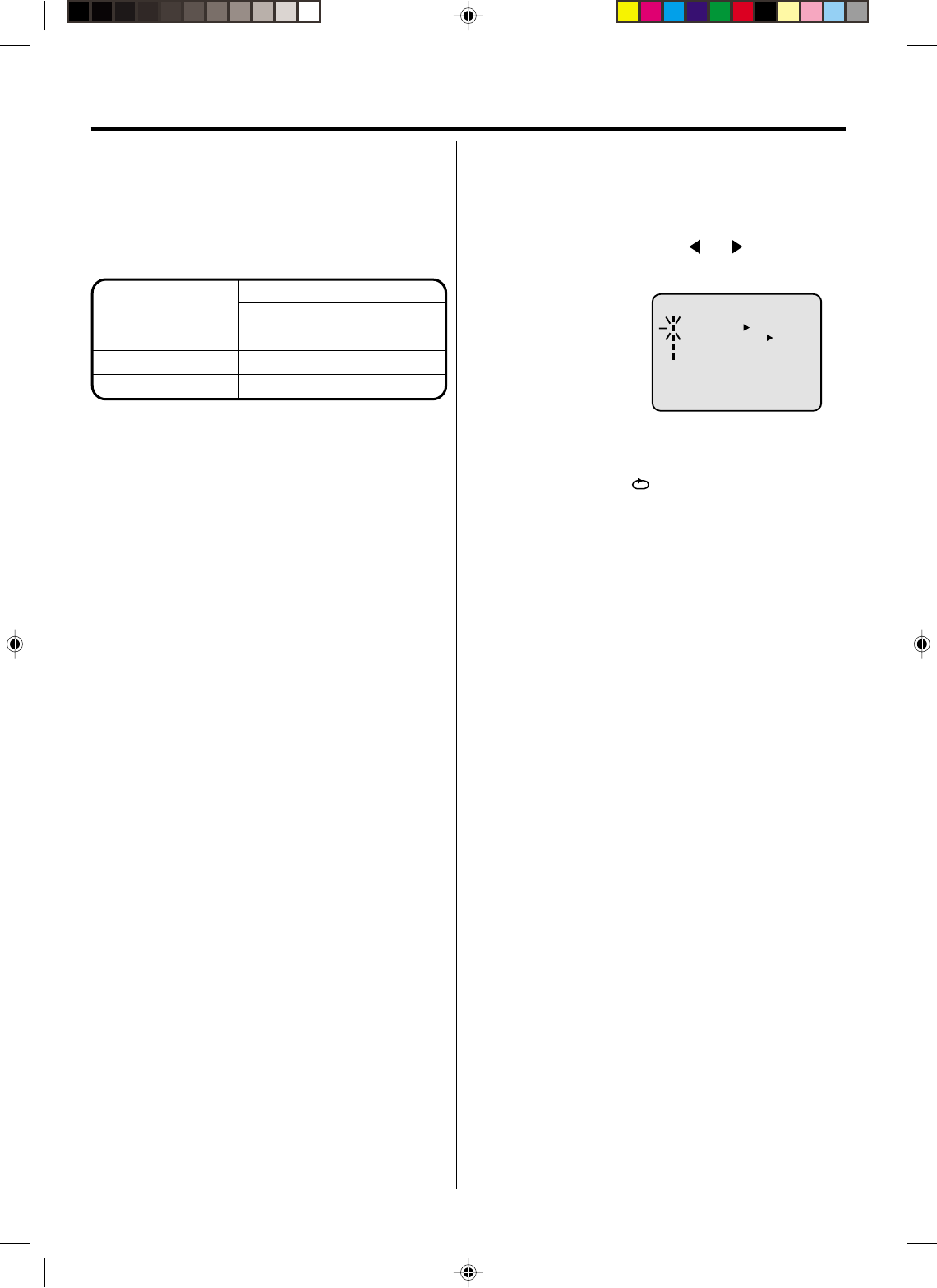
24
Adjusting tracking condition
Special playback
Reverse picture search function
Press REW x 1 or x 2 during the playback.
Picture Search
Forward picture search function
Press F.FWD x 1 or x 2 during the playback.
To return to playback: Press PLAY.
Still Picture
Press PAUSE during playback. To resume normal
playback: Press PLAY.
Slow Motion
During playback press SLOW.
To return to playback: Press PLAY or SLOW.
Whenever you insert a tape and start playback,
automatic tracking starts working and continuously
analyzes the signal to enable optimum picture quality
during playback.
Press PAUSE during playback.
Press SLOW one by one: The picture advances frame
by frame.
To return to playback: Press PLAY or PAUSE.
Frame by Frame picture
NOTES:
•
The audio output is muted during SPEED SEARCH,
STILL, FRAME ADVANCE and SLOW MOTION.
•During picture search mode there will be noise bars
which are caused by the system.
•These Special Playback will automatically change
to playback after approx. 5 minutes to protect the
video tape against excessive wear.
Slow tracking and vertical lock adjustment
If noise bars appear in the picture during slow motion,
press the TRACKING + or – to reduce the noise bars.
If the still picture jitters excessively, press TRACKING
+ or – to stabilize the still picture.
Automatic tracking adjustment
If automatic tracking cannot eliminate noises well during
playback, press TRACKING +/– to eliminate the noises.
“MANUAL TR.” will appear. Press it briefly for a fine
adjustment, or press and hold for a coarse adjustment.
Manual tracking adjustment
Repeat playback
The whole of the video tape will be played until its end.
Then the tape will be winded until its beginning and the
playback will be repeated.
1Press SETUP MENU. Press or to select
AUTO REPEAT.
3Press VCR MENU until the menu screen is
cleared.
if you press CALL, "" will appear on the screen.
Then press ENTER
to
select [ON] or [OFF].
If [ON] is selected, the
playback will be
repeated endlessly.
4To start the playback, press PLAY.
The playback will be repeated endlessly.
2
To cancel repeat mode:
Follow the above step 1, then press ENTER to select
the OFF position. Press VCR MENU to return to the
TV.
Press ATR to reactivate automatic tracking again.
“AUTO TR.” will appear.
•
〈+/—/ENTER/MENU〉
MENU
TIMER REC SET
AUTO REPEAT ON OFF
ON OFF
SAP
CH SET UP
SYSTEM SET UP
PICTURE SEARCH SPEED
PRESS TWICE
TAPE SPEED PRESS ONCE
SP (Standard Play)
LP (Long Play)
SLP (Super Long Play)
5 X
9 X
15 X
3 X
7 X
9 X
SPEED SEARCH TIMES
2A70101A(20-25) 04/12/2001, 23:0624
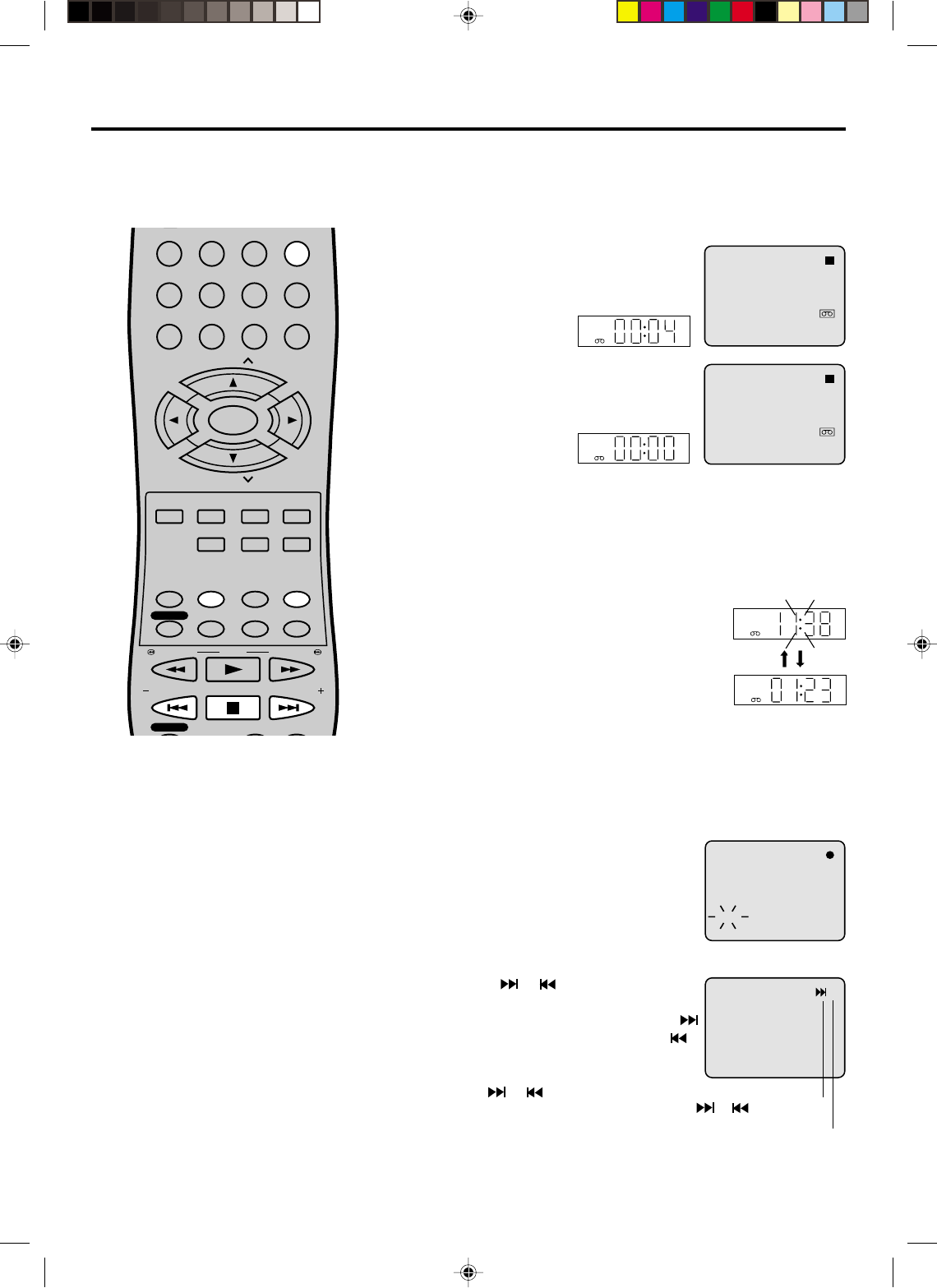
25
123
CH
CH
DVD MENU RETURN
SET UP/
VCR MENU CLEAR/
CANCEL
ANGLE/
COUNTER RESET
CLOCK/
COUNTER
PLAY MODE/
SPEED
AUDIO/
AUDIO SELECT
TV/VCR
PLAY
INDEX/SKIP
SKIP/
INDEX
SLOW PAUSE/STILL
STOP
ZOOM
DISPLAY/CALL
INPUT SELECT
TRACKING/
SET
—
TRACKING/
SET
+
TITLE REPEAT A-B
REW/SEARCH SEARCH/F.FWD
456
0
789
TIMER REC
REC/OTR
SUB TITLE/
ATR
MEMORY/
ZERO RETURN
SELECT/
ENTER
+3
Press CALL.
The counter display shows the tape
running time during playback or
recording.
ZERO RETURN function / Video index search system
ZERO RETURN function
This function makes tape-rewinding
stop at the counter 00:00:00 position
automatically.
NOTES for Counter Display:
If you rewind the tape from “00:00:00”,
a minus sign (“–”) will be displayed in
front of the time.
When you load a tape, the counter will
reset to “00:00:00”.
The counter does not function on
nonrecorded (blank) sections of the
tape. When you rewind, fast forward or
play tapes through blank sections, the
counter stops.
•
•
•
Press COUNTER RESET at the desired
tape position. The counter display will be
reset to the "00:00:00" position (e.g. the
begining of recording).
2
Press STOP when playback or recording is finished.
Press ZERO RETURN.
The tape will be rewinded or fast forwarded and automatically
stop at the ”00:00:00” position.
The CLOCK/COUNTER-button
Press CLOCK/COUNTER. The clock and tape
counter alternate with each other in the display.
1
3
Video index search system
This function enables you to locate the beginning of any
recording made on the VCR.
Recording an INDEX MARK
The Index Search function automatically
records an INDEX mark on the tape
whenever a recording is initiated.
INDEX NO. (up to 9)
or is displayed
Index Search
Press INDEX or during stop or play
mode.
For Succeeding programs: Press INDEX .
For Preceding programs: Press INDEX .
(Additional press increases the INDEX NO.
up to 9.)
The INDEX or is pressed, the unit
starts searching the INDEX NO. selected
and finds the portion, then playback starts
automatically.
To stop the Index Search, press STOP.
NOTES for Video index search system:
When you recorded an INDEX mark at
the very beginning of the tape, the
mark may not be found.
During INDEX search, the tape may
stop and begin to play at a slightly
different location.
INDEX may not function properly with
old or worn out video tapes.
INDEX mark may not be found if it is
extremely close to the point where the
search began.
In recording, if you stop recording
temporarily, the INDEX mark is not
recorded on the tape.
•
•
•
•
•
Turn ON the TV and set to the video input mode.
Press VCR/DVD to select the VCR mode. (The VCR indicator
will light)
Preparation:
•
•
CH 001
8 : 47AM MON
00 : 04 : 38 SP
STEREO SAP
CH 001
8 : 47
AM
MON
00 : 00 : 00 SP
STEREO SAP
VCR
VCR
VCR
VCR
CH 001
INDEX
2A70101A(20-25) 04/12/2001, 23:0625
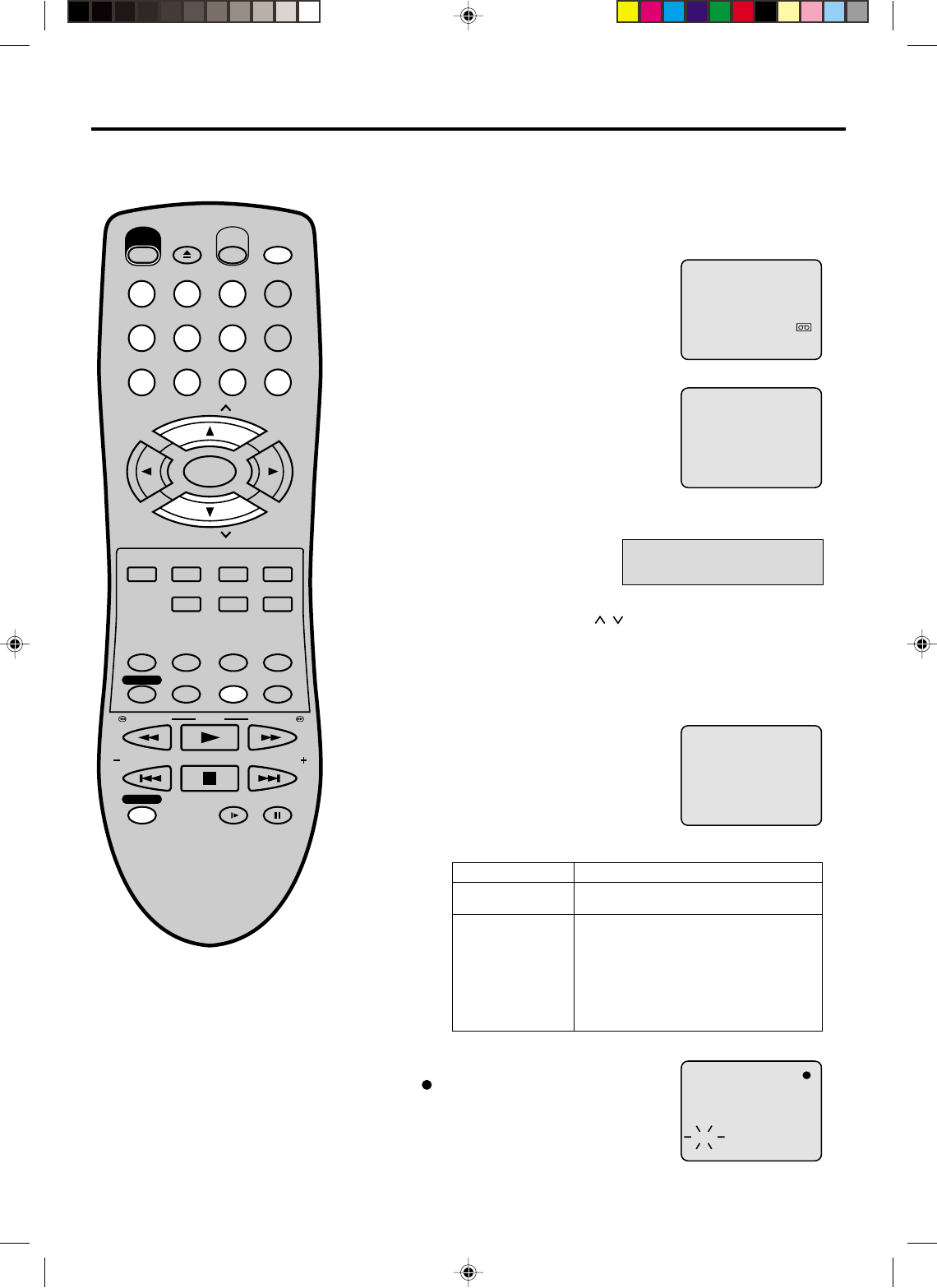
26
EJECT
OPEN/
CLOSE
CH
CH
DVD MENU RETURN
SET UP/
VCR MENU CLEAR/
CANCEL
ANGLE/
COUNTER RESET
CLOCK/
COUNTER
PLAY MODE/
SPEED
AUDIO/
AUDIO SELECT
TV/VCR
PLAY
INDEX/SKIP
SKIP/
INDEX
SLOW PAUSE/STILL
STOP
ZOOM
VCR/DVD
DISPLAY/CALL
TRACKING/
SET
—
TRACKING/
SET
+
TITLE REPEAT A-B
REW/SEARCH SEARCH/F.FWD
POWER
TIMER REC
REC/OTR
MEMORY/
ZERO RETURN
123
INPUT SELECT
456
0
789
SELECT/
ENTER
SUB TITLE/
ATR
3
Recording a TV program
Load a cassette tape with the erase
prevention tab intact.
The VCR will automatically turn on.
Set the TV/CATV option to the appropriate position (See page
20).
1
2Press SPEED to select the desired tape
speed SP or SLP.
The tape counter and SP or SLP will
appear on the screen for about 4
seconds.
4
TV - VHF/UHF channels
CATV - CABLE TV channels
Recording and viewing the
same TV program
Press Number keys or CH / to select the channel to be
recorded.
VHF/UHF/CATV CHANNELS
TV CATV
VHF
2-13
UHF
14-69
VHF
2-13
STD/HRC/IRC
14-36 (A) (W)
37-59 (AA) (WW)
60-85 (AAA) (ZZZ)
86-94 (86) (94)
95-99 (A-5) (A-1)
100-125 (100)(125)
01 (5A)
5Press REC/OTR.
" " will appear on the screen for
about 4 seconds and “REC” will
appear on the display.
NOTES:
•If the erase prevention tab is removed,
the tape will eject when REC/OTR is
pressed for recording.
•If you wish to watch the DVD playback
during the normal recording on VCR,
press VCR/DVD to change to DVD
mode and perform the DVD playback
(see page 35).
•You can not record disc material in
DVD, Video CD, Audio CD, etc. onto a
video tape with this DVD/VCR.
Turn ON the TV and set to the video input mode.
Press VCR/DVD to select the VCR mode. (The VCR indicator
will light)
Preparation:
•
•
00 : 00 : 00 SP
CH 110
CH 110
INDEX
1-9 Press 0 twice and then 1-9 as required. Example: To
select 2, Press “002”.
10-12 Press 0 first and then the remaining 2 digits in order
from left to right.
Example: Press 012 for “12”.
13-99 Press 2 digits in order.
Example: Press 22 for “22”.
100-125 Press the 3 digits in order.
Example: Press 110 for “110”.
2A70101A(26-31) 04/12/2001, 23:0726
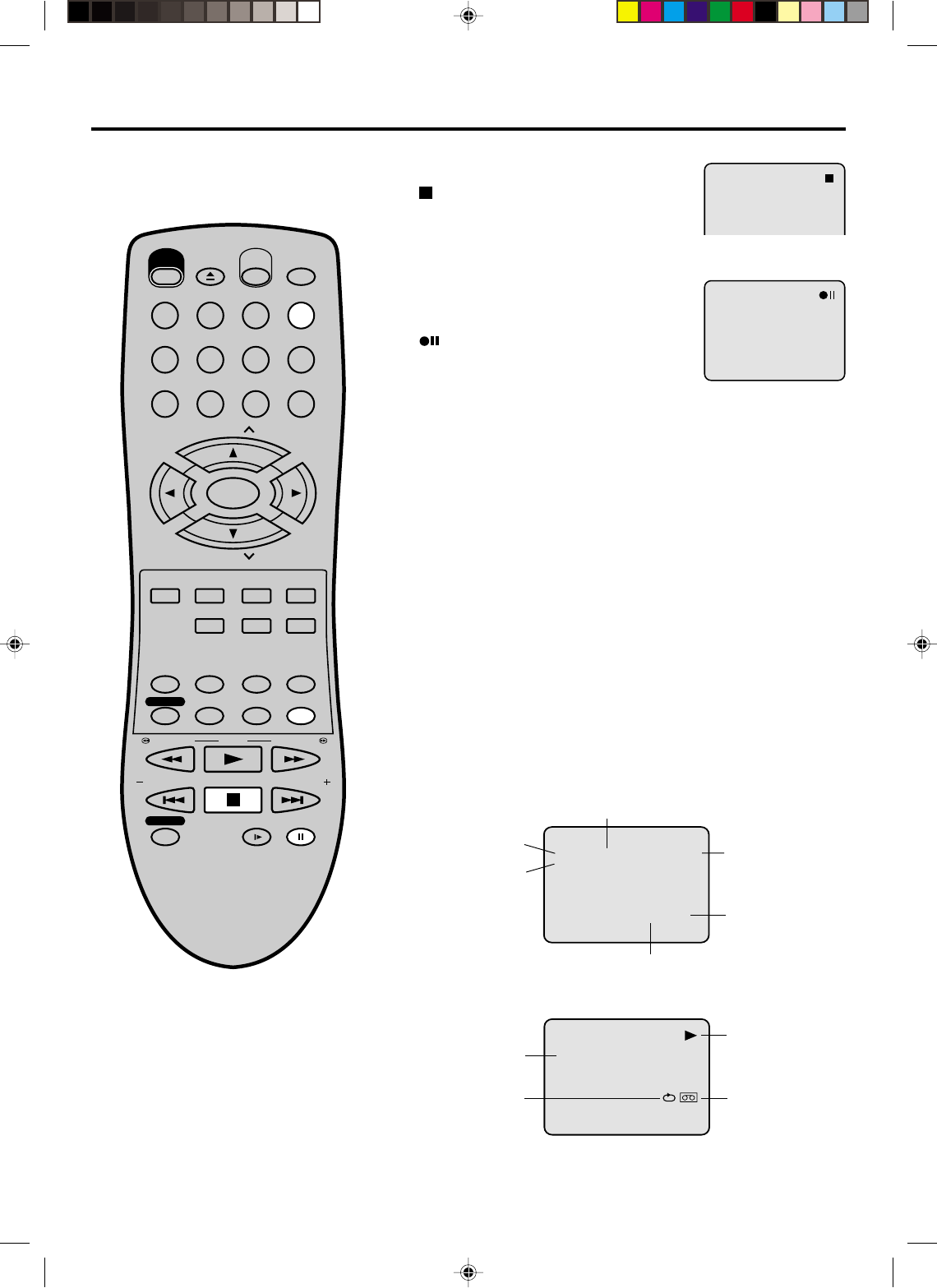
27
EJECT
OPEN/
CLOSE
CH
CH
DVD MENU RETURN
SET UP/
VCR MENU CLEAR/
CANCEL
ANGLE/
COUNTER RESET
CLOCK/
COUNTER
PLAY MODE/
SPEED
AUDIO/
AUDIO SELECT
TV/VCR
PLAY
INDEX/SKIP
SKIP/
INDEX
SLOW PAUSE/STILL
STOP
ZOOM
VCR/DVD
DISPLAY/CALL
TRACKING/
SET
—
TRACKING/
SET
+
TITLE REPEAT A-B
REW/SEARCH SEARCH/F.FWD
POWER
TIMER REC
REC/OTR
SUB TITLE/
ATR
MEMORY/
ZERO RETURN
123
INPUT SELECT
456
0
789
SELECT/
ENTER
CH 125
8 : 30AM MON
00 : 00 : 00 SP
HI-FI
CH 125
8 : 47
AM
MON
00 : 00 : 00 SP
STEREO SAP
Recording a TV program
Press STOP to stop recording.
" " will appear on screen for about 4
seconds.
To stop recording
Press PAUSE/STILL to avoid recording
unwanted material. Press again to continue
the recording.
"" will appear on screen for about 4
seconds.
To stop recording temporarily
NOTES:
The pause function will be released after 5 minutes to prevent damage
to the tape or the VCR. The VCR will change to the STOP mode.
You can select a recording channel in the recording pause mode.
•
•
Auto Rewind feature
This VCR will automatically rewind the
tape when the tape has ended (except
during OTR and TIMER REC). It will
also eject the tape.
While the VCR is recording, press TV/VCR to select the TV position.
The “VCR” will go off and recording will continue.
Select the TV channel you want to watch by using the TV channel
selector.
Recording one program while watching another
NOTE:
Some CATV hookups do not permit viewing one channel while
recording another. See pages 14,15.
To Display VCR operation Status
Press CALL. The clock, day of the week and more informations will
be indicated.
To cancel the indicating: Press CALL until all indicator disappear.
While watching TV
DAY OF THE WEEK
CHANNEL
TAPE SPEED
REAL TIME COUNTER
CLOCK
STEREO AND
SEPARATE AUDIO
PROGRAM (SAP)
While operating a tape
OPERATING
MODE
TAPE INAUTO REPEAT
HI-FI STEREO
2A70101A(26-31) 04/12/2001, 23:0727
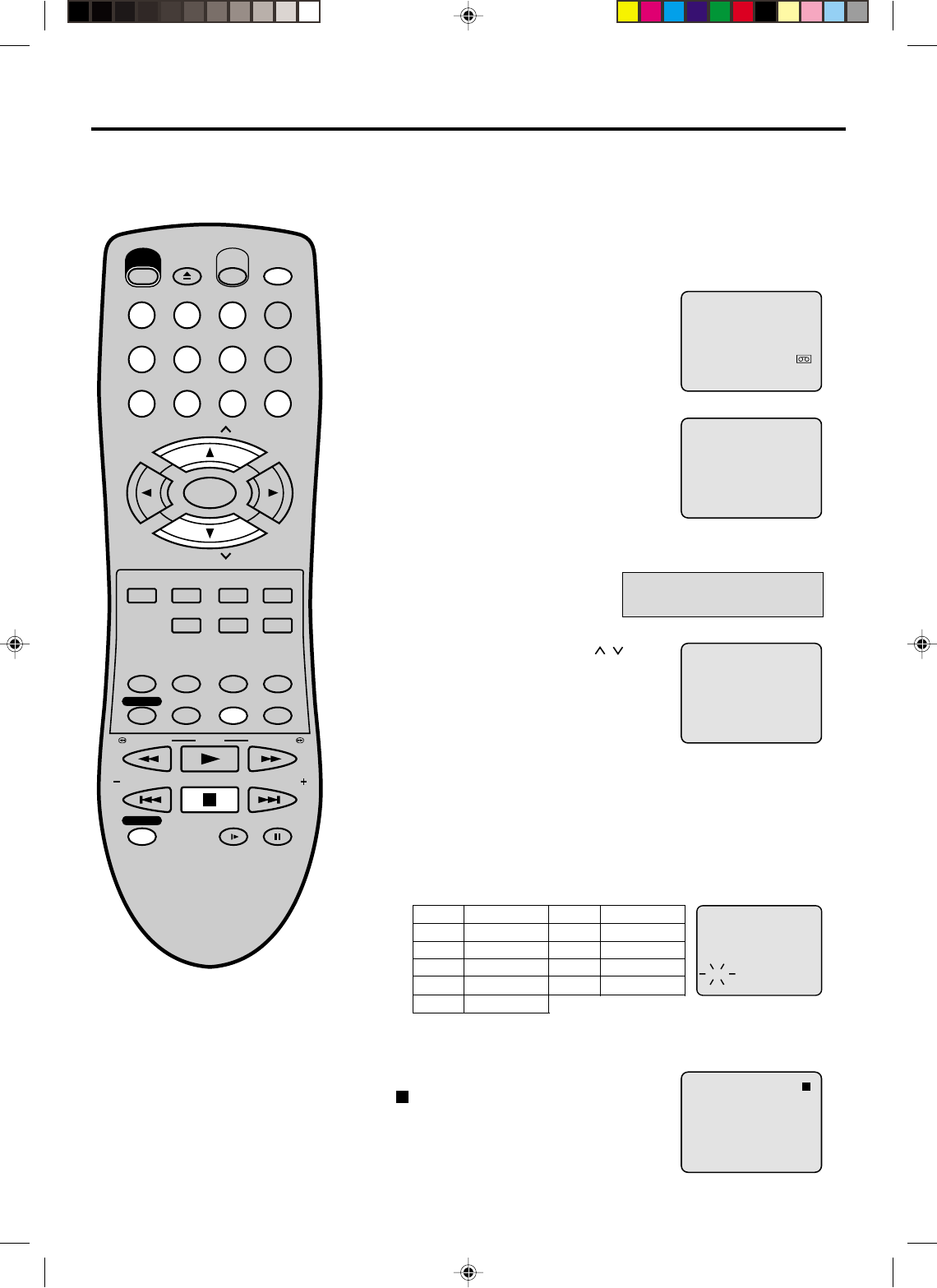
28
3
One-touch Timer Recording (OTR)
Load a cassette tape with the erase
prevention tab intact.
The VCR will automatically turn on.
Set the TV/CATV option to the appropriate position (See page
20).
1
2Press SPEED to select the desired tape
speed SP or SLP.
The tape counter and SP or SLP will
appear on the screen for about 4
seconds.
4
TV - VHF/UHF channels
CATV - CABLE TV channels
The One-touch Timer Recording
feature provides a simple and
convenient way to make a timed
recording.
Press Number keys or CH / to
select the channel to be recorded.
5
NOTE:
If you wish to watch the DVD playback
during the OTR, press DVD/VCR to
change to DVD mode and perform the
DVD playback (see page 35).
Example: One-touch Timer Recording for 30 minutes.
Press REC/OTR. Press the button again to stop recording after
30 minutes. Each additional press of REC/OTR will increase
recording time as shown in the chart below, up to a maximum of
5 hours. The OTR and recording time will appear on the screen
for about 4 seconds. And, REC will keep blinking in the display.
Press STOP or turn off the power.
" " will appear on screen for about 4
seconds.
To cancel OTR
Press
once
twice
3 times
4 times
5 times
NORMAL REC
0:30
1:00
1:30
2:00
3:00
4:00
5:00
NORMAL REC
Recording time Press
6 times
7 times
8 times
9 times
Recording time
Turn ON the TV and set to the video input mode.
Press VCR/DVD to select the VCR mode. (The VCR indicator
will light)
Preparation:
•
•
00 : 00 : 00 SP
CH 110
CH 125
INDEX
OTR 0 : 30
EJECT
OPEN/
CLOSE
CH
CH
DVD MENU RETURN
SET UP/
VCR MENU CLEAR/
CANCEL
ANGLE/
COUNTER RESET
CLOCK/
COUNTER
PLAY MODE/
SPEED
AUDIO/
AUDIO SELECT
TV/VCR
PLAY
INDEX/SKIP
SKIP/
INDEX
SLOW PAUSE/STILL
STOP
ZOOM
VCR/DVD
DISPLAY/CALL
TRACKING/
SET
—
TRACKING/
SET
+
TITLE REPEAT A-B
REW/SEARCH SEARCH/F.FWD
POWER
TIMER REC
REC/OTR
MEMORY/
ZERO RETURN
123
INPUT SELECT
456
0
789
SELECT/
ENTER
SUB TITLE/
ATR
2A70101A(26-31) 04/12/2001, 23:0728
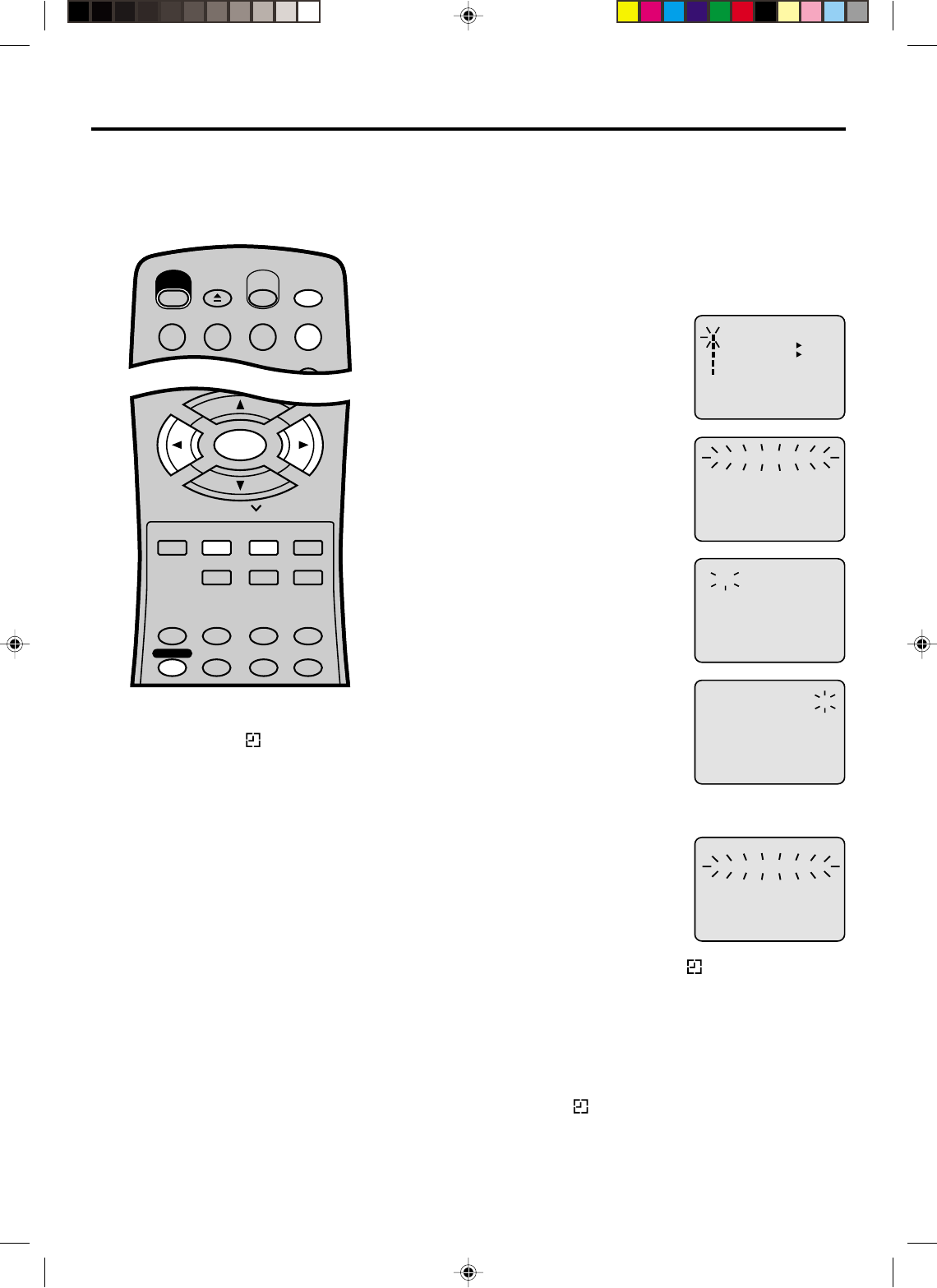
29
3
Timer Recording
Press VCR MENU. Check the TIMER
REC SET option is selected, then
press ENTER.
Press SET + or – to select the date,
then press ENTER.
1
2Press SET + or – to select one of the
program line, then press ENTER.
4
Press VCR/DVD to select the VCR mode.
Load a cassette tape with the erase prevention tab intact.
Make sure with CALL that the time and date are correct.(see
page 27).
Preparation:
•
•
Timer recording can be programmed
on-screen with the remote control.
The built-in timer allows automatic
unattended recording of up to 8
programs within 1 month.
Set the start time, end time, channel
and tape speed as in step 3.
Example: Program a timer recording for the 26th day, channel 125
(CATV), 11:00 - 11:30 PM on timer program number 1 (Tape speed: SLP).
NOTES:
Press CANCEL to move cursor backward
for correction.
To record from external source set the
channel to "L". "L" will appear next to CH
125 (or 69).
•
•
5To enter other programs, repeat step
2 through 4.
• To return to the normal screen,
press VCR MENU twice.
6Press TIMER REC. The clock symbol( ) will appear on the
display and the VCR stands by for recording. At the same
time, VCR mode will change to DVD mode automatically. You
can use DVD even if the VCR is in the Timer recording mode.
If you do not use the DVD, turn the power off.
The timer recording will start at 20 seconds bofore the time
you predetermined.
NOTES:
If the clock symbol( ) does not appear on the display in spite
of the pressing of TIMER REC, the cassette may not have been
loaded yet.(see page 22)
If the cassette is ejected in spite of the pressing of TIMER REC,
the erase prevention tab of the cassette may have been
removed.(see page 22)
•
•
NOTES:
If the clock symbol( ) blinks when the
timer recording ended, the TV program
has not been completely recorded
because of an insufficient tape supply.
Press TIMER REC to cancel the timer
program or press EJECT to remove
the cassette tape.
During timer recording standby mode,
the VCR mode can not be selected. To
use the VCR, press TIMER REC at
first, then press VCR/DVD to change
to VCR mode. After you use the VCR,
press TIMER REC again to put the VCR
into timer recording standby mode.
If you press TIMER REC during timer
recording, the recording operation will
be interrupted. If you press TIMER
REC again within the programmed time,
the recording operation will start again.
After a power failure or disconnection
of the power plug, all programmed
recording setting and time display will
be lost upon resumption of power. In
this case, reset the clock (see page
19) and reprogram any timer
recordings.
•
•
•
•
〈+/—/ENTER/MENU〉
MENU
TIMER REC SET
AUTO REPEAT ON OFF
ON OFF
SAP
CH SET UP
SYSTEM SET UP
〈+/—/ENTER/CANCEL/MENU〉
DATE START END CH
———————:—— —:—— ———
———————:—— —:—— ———
———————:—— —:—— ———
———————:—— —:—— ———
———————:—— —:—— ———
———————:—— —:—— ———
———————:—— —:—— ———
———————:—— —:—— ———
—
—
—
—
—
—
—
—
〈+/—/ENTER/CANCEL/MENU〉
DATE START END CH
———————:—— —:—— ———
—:—— —:—— ———
———————:—— —:—— ———
———————:—— —:—— ———
———————:—— —:—— ———
———————:—— —:—— ———
———————:—— —:—— ———
———————:—— —:—— ———
—
—
—
—
—
—
—
—
26(SU)
〈+/—/ENTER/CANCEL/MENU〉
DATE START END CH
———————:—— —:—— ———
———————:—— —:—— ———
———————:—— —:—— ———
———————:—— —:—— ———
———————:—— —:—— ———
———————:—— —:—— ———
———————:—— —:—— ———
—
—
—
—
—
—
—
26(SU)
11
:00
PM
11
:30
PM
125
SLP
〈+/—/ENTER/CANCEL/MENU〉
DATE START END CH
———————:—— —:—— ———
———————:—— —:—— ———
———————:—— —:—— ———
———————:—— —:—— ———
———————:—— —:—— ———
———————:—— —:—— ———
———————:—— —:—— ———
—
—
—
—
—
—
—
26(SU)
11
:00
PM
11
:30
PM
125
SLP
CH
DVD MENU RETURN
SET UP/
VCR MENU CLEAR/
CANCEL
ANGLE/
COUNTER RESET
CLOCK/
COUNTER
PLAY MODE/
SPEED
AUDIO/
AUDIO SELECT
TV/VCR
ZOOM
TRACKING/
SET
—
TRACKING/
SET
+
TITLE REPEAT A-B
TIMER REC SUB TITLE/
ATR
SELECT/
ENTER
MEMORY/
ZERO RETURN
123
EJECT
OPEN/
CLOSE
VCR/DVD
DISPLAY/CALL
INPUT SELECT
456
POWER
2A70101A(26-31) 04/12/2001, 23:0729
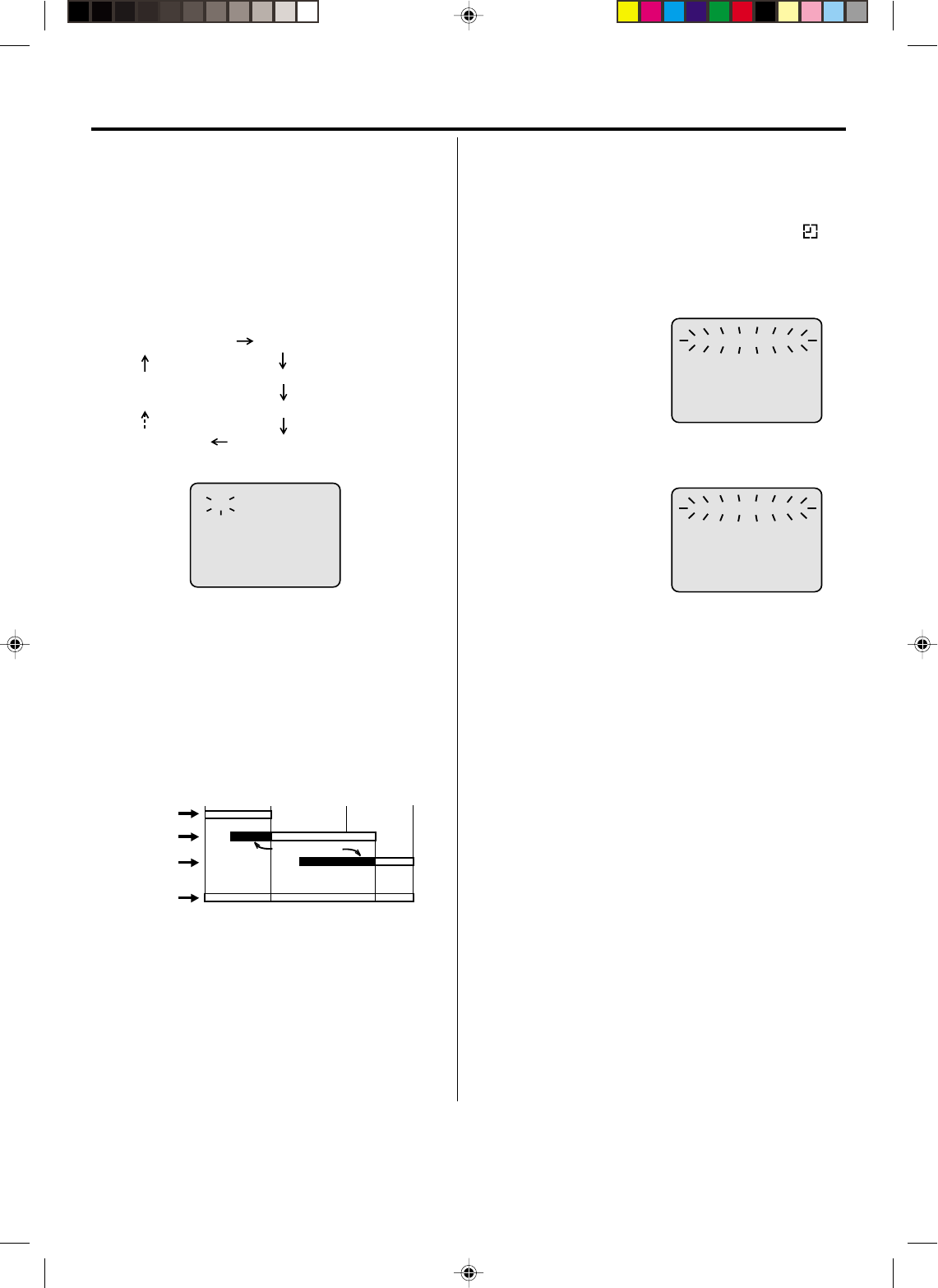
30
Timer-Recording
Timer Recording Special case
Weekly (e.g. WKL-TU: each Tuesday) or daily (e.g.
MO-SA: Monday to Saturday) Timer recording
Follow the procedure of timer recording on the previous
page. At picture 3 press SET + or – repeatedly until the
desired setting appears. Then press ENTER.
When you press SET – repeatedly, the indicator at
DATE will change as follows, in case today is Friday.
In case of Timer progarms-overlapping
Do not overlap timer programs as portions of the
conflicting programs will be lost. The first recording
time has priority over the next recording time as shown
in the diagram below.
•
NOTES:
The daily/weekly recording can be made continu-
ously until the recording is canceled or the tape
reaches the end.
During timer recording the automatic rewinding
mechanism does not function.
•
•
Confirmation / Cancellation of the Timer
Recording
1If the Timer has been activated, now press TIMER
REC to deactivate the Timer. The clock symbol( )
will disappear. Then press VCR/DVD to change to
VCR mode.
2At picture 1 on the
previous page select
TIMER REC SET option
and press ENTER.
Then the timer program
list as right will appear on
the screen.
To cancel Timer program:
4Press VCR MENU repeatedly until the TV-picture
appears.
3
The current day (Friday) SU-SA (Sunday to Saturday)
MO-SA (Monday to Saturday)
MO-FR (Monday to Friday)
WKL-WE WKL-TH (Weekly Thursday)
(Weekly Wednesday)
One month later
minus one day
8 : 00 11 : 00
9 : 00 10 : 00
Program 1
Prog.1
Deleted Parts
Non Recorded Portion Parts
Prog.2 Prog.3
Program 2
Program 3
Recording
Control Settings
Press SET + or – to
select the unnecessary
program, then press
CANCEL to cancel the
program.
To confirm Timer program:
NOTES:
•If there are other timed record programs remaining,
TIMER REC must be pressed to reactivate the timer,
otherwise the remaining timer record programs will be
ignored.
•You can not confirm the Timer program during timer
recording operation.
•You can correct or cancel the programmed setting in
program confirm mode.
〈+/—/ENTER/CANCEL/MENU〉
DATE START END CH
———————:—— —:—— ———
—:—— —:—— ———
———————:—— —:—— ———
———————:—— —:—— ———
———————:—— —:—— ———
———————:—— —:—— ———
———————:—— —:—— ———
———————:—— —:—— ———
—
—
—
—
—
—
—
—
WKL-WE
〈+/—/ENTER/CANCEL/MENU〉
DATE START END CH
———————:—— —:—— ———
———————:—— —:—— ———
———————:—— —:—— ———
———————:—— —:—— ———
———————:—— —:—— ———
———————:—— —:—— ———
———————:—— —:—— ———
———————:—— —:—— ———
—
—
—
—
—
—
—
—
〈+/—/ENTER/CANCEL/MENU〉
DATE START END CH
———————:—— —:—— ———
———————:—— —:—— ———
———————:—— —:—— ———
———————:—— —:—— ———
———————:—— —:—— ———
———————:—— —:—— ———
———————:—— —:—— ———
—
—
—
—
—
—
—
26(SU)
11
:00
PM
11
:30
PM
125
SLP
2A70101A(26-31) 29/11/2001, 13:4930
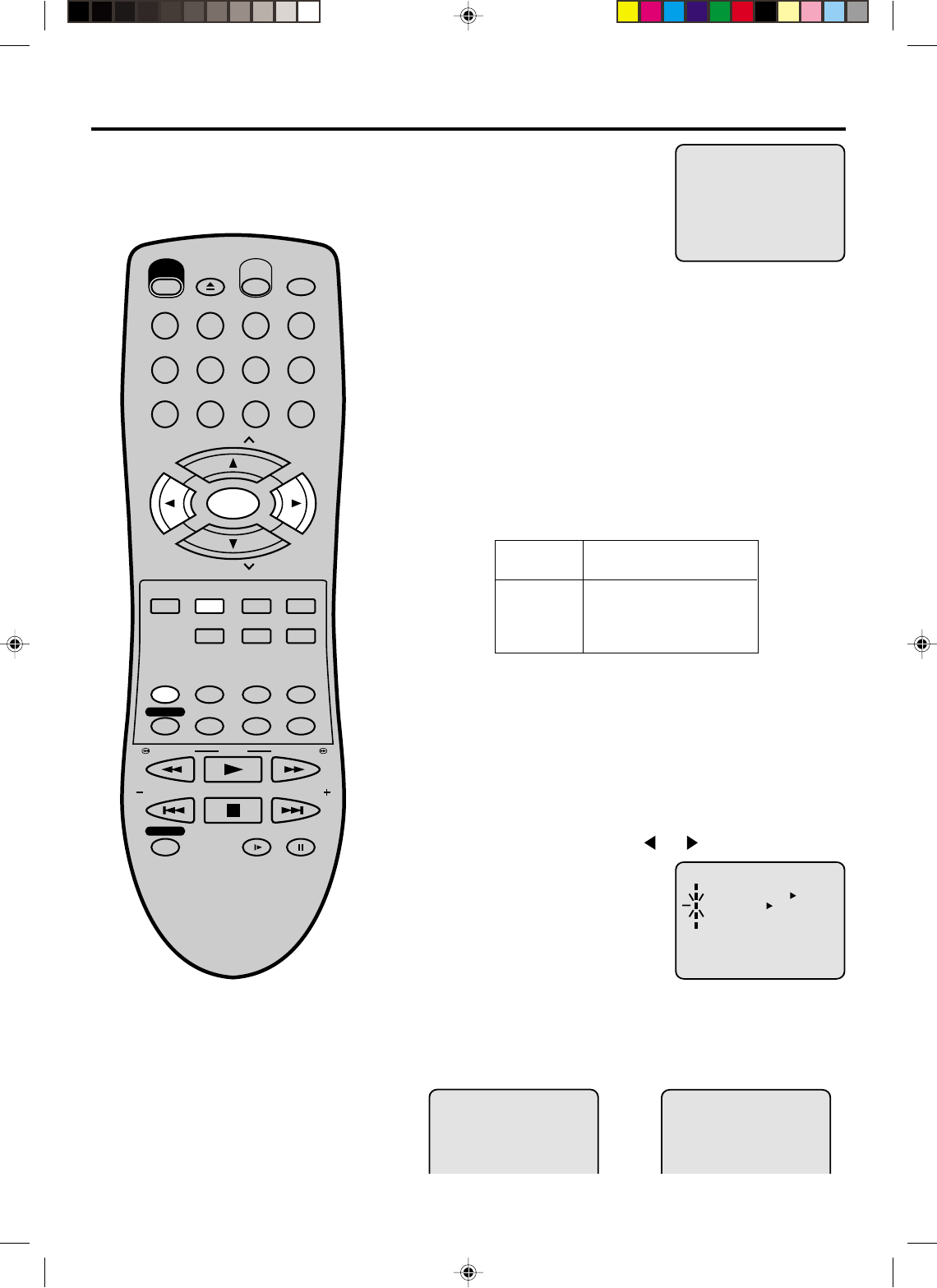
31
Stereo recording and playback / Separate Audio Program (SAP)
When a MTS STEREO broadcast is
received, the STEREO will appear on
the screen and the program can be
viewed or recorded in stereo.
The Hi-Fi STEREO recording procedure
is the same as for normal recordings.
The VHS Hi-Fi audio system permits high
fidelity recording of MTS STEREO TV
broadcasts.
NOTES:
When playing back a tape that is not
recorded in Hi-Fi stereo mode, the
audio will automatically be monaural.
When listening to a VHS Hi-Fi video
tape or MTS broadcast through the
VHF/UHF jack (Audio/Video cord not
connected), the sound will be
monaural.
Stereo recording and
playback
NOTE:
When using a CATV system, stereo TV programs may be transmitted
over a mono cable channel. In this case the word "STEREO" will not
appear and the sound will be in mono.
When viewing an MTS STEREO TV program, or playing a prerecorded
VHS Hi-Fi STEREO videotape, press AUDIO SELECT to select how
the audio will be heard through the speakers. Normally set to the Hi-Fi
STEREO position, this button can be set to the MONO position if the
stereo broadcast or videotape audio is of poor quality. The "R" and "L"
positions allow the audio from the Right or Left Hi-Fi channel to be heard
over both TV speakers. This button has no effect when viewing a MONO
videotape or TV program. Each time when you press the button, OUTPUT
SELECTION display appears on the screen for several seconds. Refer
to the chart below.
Output selection
OUTPUT
SELECTION
STEREO
L CH
R CH
MONO
SOUND HEARD ON BOTH
SPEAKERS
STEREO
LEFT CHANNEL AUDIO
RIGHT CHANNEL AUDIO
MONO
Your VCR is fitted with an SAP broadcast system which enables
you to switch to a separate audio program when viewing a
selected channel.
This function applies only when the program is broadcast in
multi-languages through the SAP broadcast system.
Separate Audio Program (SAP)
Press VCR MENU. Then press or to select "SAP".
1
2Then press ENTER
to select [ON].
Then press VCR MENU until the
menu screen is cleared.
When the VCR is turned on or a channel selection is made, make
certain "SAP" appears on the screen. This means that the "Separate
Audio Program" broadcasting is available.
Listening to SAP
OR
•
•
STEREO
STEREO SAP
SAP
〈+/—/ENTER/MENU〉
MENU
TIMER REC SET
AUTO REPEAT ON OFF
ON OFF
SAP
CH SET UP
SYSTEM SET UP
EJECT
OPEN/
CLOSE
CH
CH
DVD MENU RETURN
SET UP/
VCR MENU CLEAR/
CANCEL
ANGLE/
COUNTER RESET
CLOCK/
COUNTER
PLAY MODE/
SPEED
AUDIO/
AUDIO SELECT
TV/VCR
PLAY
INDEX/SKIP
SKIP/
INDEX
SLOW PAUSE/STILL
STOP
ZOOM
VCR/DVD
DISPLAY/CALL
TRACKING/
SET
—
TRACKING/
SET
+
TITLE REPEAT A-B
REW/SEARCH SEARCH/F.FWD
POWER
TIMER REC
REC/OTR
SUB TITLE/
ATR
MEMORY/
ZERO RETURN
123
INPUT SELECT
456
0
789
SELECT/
ENTER
2A70101A(26-31) 04/12/2001, 23:0731
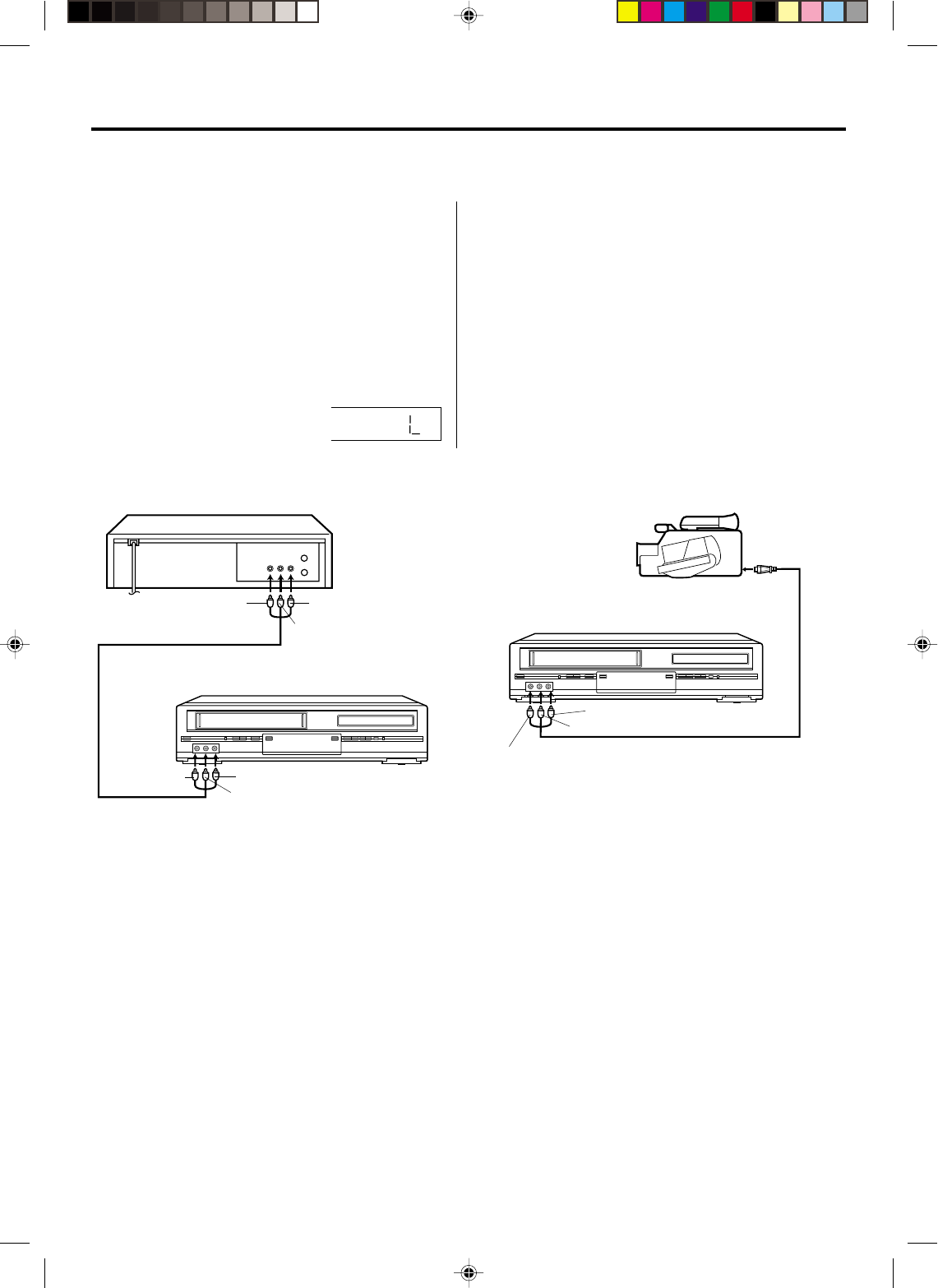
32
If you connect the VCR to another VCR or camcorder, you can duplicate a previously recorded tape.
Make all connections before turning on the power.
Duplicating a video tape/Duplicating a disc material onto a video tape
Load a blank cassette tape with the erase preven-
tion tab intact into the recording VCR.
Load a previously recorded tape into the playback
VCR or CAMCORDER.
1
Press SPEED to select the desired tape speed SP
or SLP.
It is recommended that you set the Speed to the
SP mode on the recording VCR for best results.
2
Press INPUT SELECT to select AUDIO/VIDEO
input position. "L" will appear in
the display.
3
Press REC/OTR on the recording VCR, then press
PAUSE/STILL.
4
Press PLAY button on the playback VCR or
CAMCORDER, then press PAUSE/STILL button.
5
Press PAUSE/STILL on both the VCRs
simultaneously to begin the duplicating process.
6
For duplicating a previously recorded tape from a
camcorder, follow the camcorder manufacturer’s
instructions. A typical camcorder dubbing hookup
is shown above.
To AUDIO (L) IN
To AUDIO (L) OUT
AUDIO/VIDEO Cord (supplied)
Playback VCR
To VIDEO OUT To AUDIO (R) OUT
Recording VCR
To VIDEO IN To AUDIO (R) IN
AUDIO/VIDEO Cord (not supplied)
To AUDIO (R) IN
To AUDIO (L) IN
To VIDEO IN
Recording VCR
To AV Jack
Playback Camcorder
Connection with second Video recorder Connection with Video camera
Duplicating a video tape
2A70101A(32-37) 29/11/2001, 13:4932
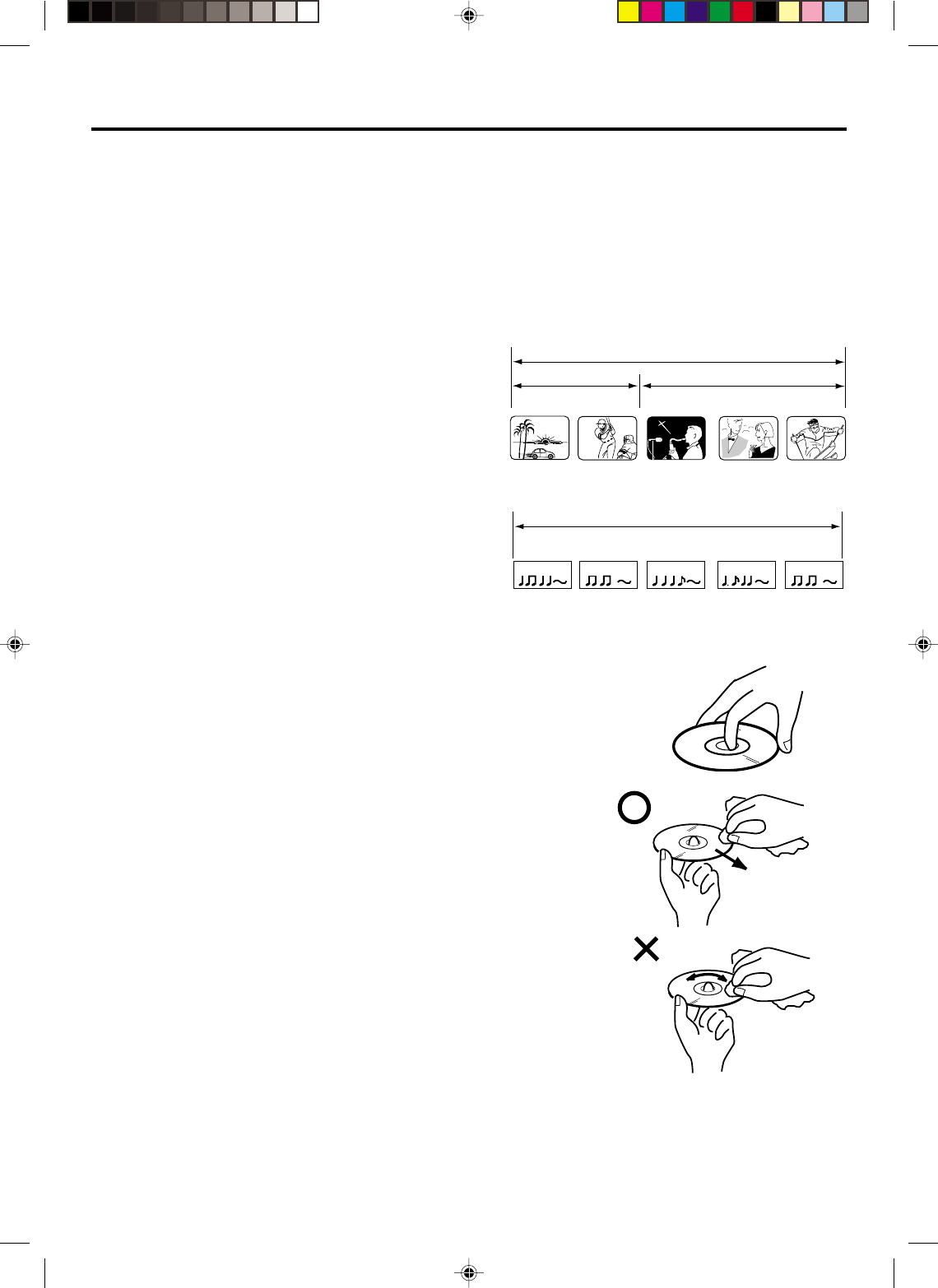
33
Disc
This unit applies to DVD discs from Region 1 only.
The loaded Disc (DVD, Audio-CD and MP3-CD) will be recognized automatically.
The suitable Disc-format are: DVD, CD-R and CD-RW.
Do not play DVD-ROM, DVD-Audio, CDV, Video-CD, CD-G or Photo CD to prevent accidental erasure of prerecorded
material.
Some DVDs is played back with a Copy guard system. In case of a dubbing on video tape, strong disturbance may
occur. This is not a defect of this DVD/VCR.
Title
When two or more movies are recorded on a disc,
the disc is divided into two or more sections. Each
section is called a “TITLE”.
Chapter
The titles can be subdivided into many sections.
Each section is called a “CHAPTER”.
Track
An Audio CD can contain several items.
These are assigned to the tracks.
Removing Disc from Case
Be sure to hold the edge of disc. Do not touch the surface of the disc.
Pick up the disc gently from the case.
• Do not scratch the disc.
• Do not get dirt on the surface of the disc.
• Do not stick a label or adhesive tape on the disc.
• Do not drop or bend the disc.
Storing Disc
• Store the disc in the case to avoid risk of scratches, dirt or damage.
• Do not leave disc exposed to direct sunlight or in hot or humid places.
Cleaning Disc
Wipe the disc with a clean, dry cloth from centre to edge.
• Do not wipe the disc round.
• Do not use liquid or aerosol cleaners.
CHAPTER 1
TITLE1 TITLE2
DVD DISC
CHAPTER 2 CHAPTER 2 CHAPTER 3CHAPTER 1
TRACK 1 TRACK 2 TRACK 3 TRACK 4 TRACK 5
CD
Audio-CD
2A70101A(32-37) 29/11/2001, 13:4933
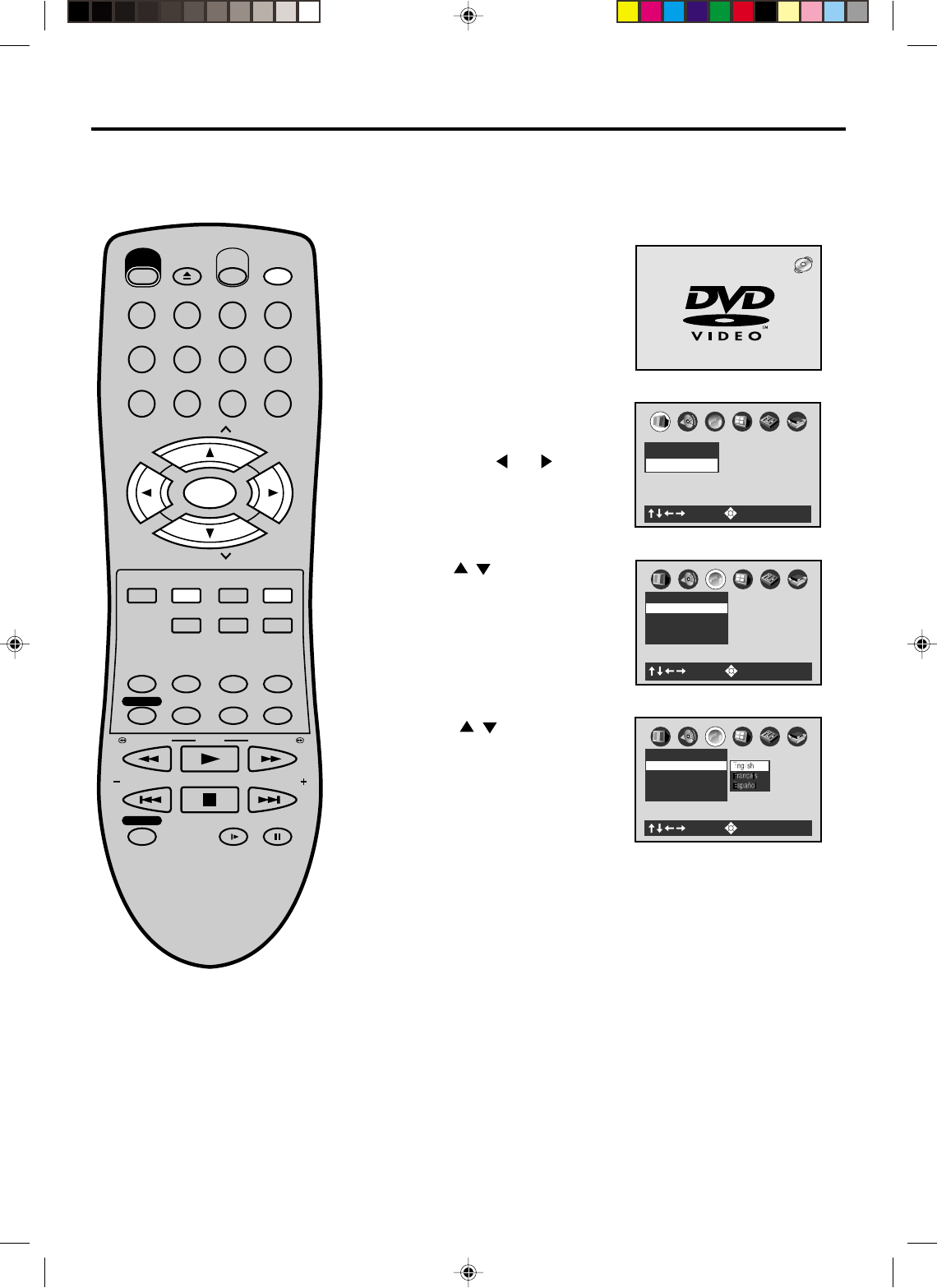
34
English
Espa ol
Fran ais
A
B
C
Language
Subtitle Language ENG
Audio Language ENG
Dsc Menu Language ENG
On-Screen Language ENG
: Select : Enter
A
B
C
Language
Subtitle Language ENG
Audio Language ENG
Disc Menu Language ENG
On-Screen Language ENG
: Select : Enter
4
Setting setup language
The setup language can be selected.
Press / to select desired
language (e.g. English), then
press ENTER.
2Press SET UP in the stop mode.
The SETUP MENU of DVD will
appear on the screen.
NOTE: To make SETUP screen disappear, press SETUP (or
RETURN).
If the DVD/VCR does not operate
properly: Static electricity, etc., may
affect the player's operation. Disconnect
the AC power cord once, then connect
it again.
3Press / to select On-screen
Language, then press ENTER.
Then press or to select
“Language”.
A
B
C
Picture
TV Shape 4:3LB
: Select : Enter
1Press VCR/DVD to select the
DVD mode. (The DVD indicator
will light)
“No Disc” will appear on the
screen. (If DVD disc has already
loaded, the playback will start
automatically.)
Turn ON the TV and set to the video input mode.
When using an amplifier, switch on the amplifier.
Preparation:
•
•
EJECT
OPEN/
CLOSE
CH
CH
DVD MENU RETURN
SET UP/
VCR MENU CLEAR/
CANCEL
ANGLE/
COUNTER RESET
CLOCK/
COUNTER
PLAY MODE/
SPEED
AUDIO/
AUDIO SELECT
TV/VCR
PLAY
INDEX/SKIP
SKIP/
INDEX
SLOW PAUSE/STILL
STOP
ZOOM
VCR/DVD
DISPLAY/CALL
TRACKING/
SET
—
TRACKING/
SET
+
TITLE REPEAT A-B
REW/SEARCH SEARCH/F.FWD
POWER
TIMER REC
REC/OTR
MEMORY/
ZERO RETURN
123
INPUT SELECT
456
0
789
SELECT/
ENTER
SUB TITLE/
ATR
2A70101A(32-37) 04/12/2001, 23:0734
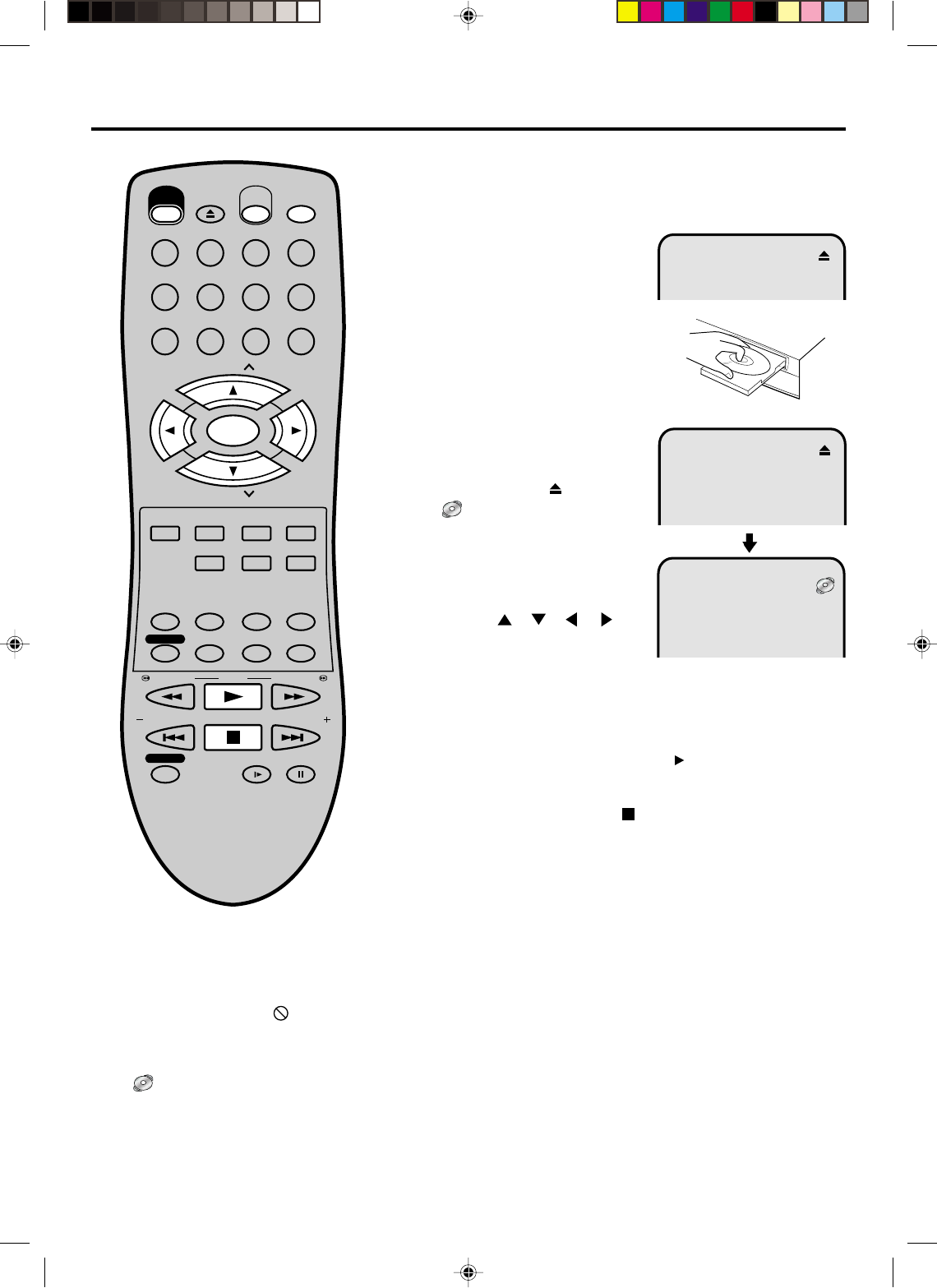
35
4
Playback procedure
Press PLAY or OPEN/CLOSE.
The disc tray closes automati-
cally.
On the screen, change to
“” and then playback will
commence.
•A menu screen may appear on
the TV screen, if the disc has
a menu feature. In this case,
press , , , or
ENTER to operate a menu
feature.
1Press OPEN/CLOSE.
The disc tray will open.
2Place a disc onto the tray.
Hold the disc, position it with the
printed label side up, align it with
the guides, and place it in its
proper position.
3
Press STOP to end playback.
•The DVD/VCR memorizes the stopped point, depending on
the disc. “To Return To The Last Scene Viewed, Press Play.
To Disable This Operation, Press STOP Again.” appears on
the screen for approx. 4 seconds. “” keep blinking in the
display until the playback is stopped completely. Press PLAY
to resume playback (from the scene point).
•If you press STOP again (“
” appears on the screen) or
unload the disc, the DVD/VCR will clear the stopped point.
5Then press OPEN/CLOSE.
The disc tray opens.
Remove the disc and press POWER.
The disc tray closes automatically and DVD/VCR turns off.
NOTES:
•If a non-compatible disc is loaded, "Please Check Disc", "Disc playback unauthorized Consult owners manual
for further information" or "Parental Lock" will appear on the TV screen according to the type of loaded disc. In
this case, check your disc again (See pages 33 and 43).
•Some discs may take a minute or so to start playback.
•A “Prohibition” symbol may appear at the upper right of the screen. This symbol means either the feature you
tried is not available on the disc, or the DVD/VCR can not access the feature at this time. This does not indicate
a problem with the DVD/VCR.
•
When you set a single-faced disc label downwards (ie. the wrong way up) and press PLAY or OPEN/CLOSE,
"" will appear and remain on the screen for approx. 40 seconds and then it will change to "Please Check Disc".
•Some playback operations of DVDs may be intentionally fixed by software producers. Since this DVD/VCR plays
DVDs according to the disc contents the software producers designed, some playback features may not be
available. Also refer to the instructions supplied with the DVDs.
•When playing DTS-encoded Audio CDs, excessive noise will be heard from the analogue stereo outputs. To
avoid possible damage to the audio system, the consumer should take proper precautions when the analogue
stereo outputs of the DVD/VCR are connected to an amplification system.
Turn ON the TV and set to the video input mode.
Press VCR/DVD to select the DVD mode. (The DVD indicator
will light)
Preparation:
•
•
EJECT
OPEN/
CLOSE
CH
CH
DVD MENU RETURN
SET UP/
VCR MENU CLEAR/
CANCEL
ANGLE/
COUNTER RESET
CLOCK/
COUNTER
PLAY MODE/
SPEED
AUDIO/
AUDIO SELECT
TV/VCR
PLAY
INDEX/SKIP
SKIP/
INDEX
SLOW PAUSE/STILL
STOP
ZOOM
VCR/DVD
DISPLAY/CALL
TRACKING/
SET
—
TRACKING/
SET
+
TITLE REPEAT A-B
REW/SEARCH SEARCH/F.FWD
POWER
TIMER REC
REC/OTR
MEMORY/
ZERO RETURN
123
INPUT SELECT
456
0
789
SELECT/
ENTER
SUB TITLE/
ATR
2A70101A(32-37) 04/12/2001, 23:0735
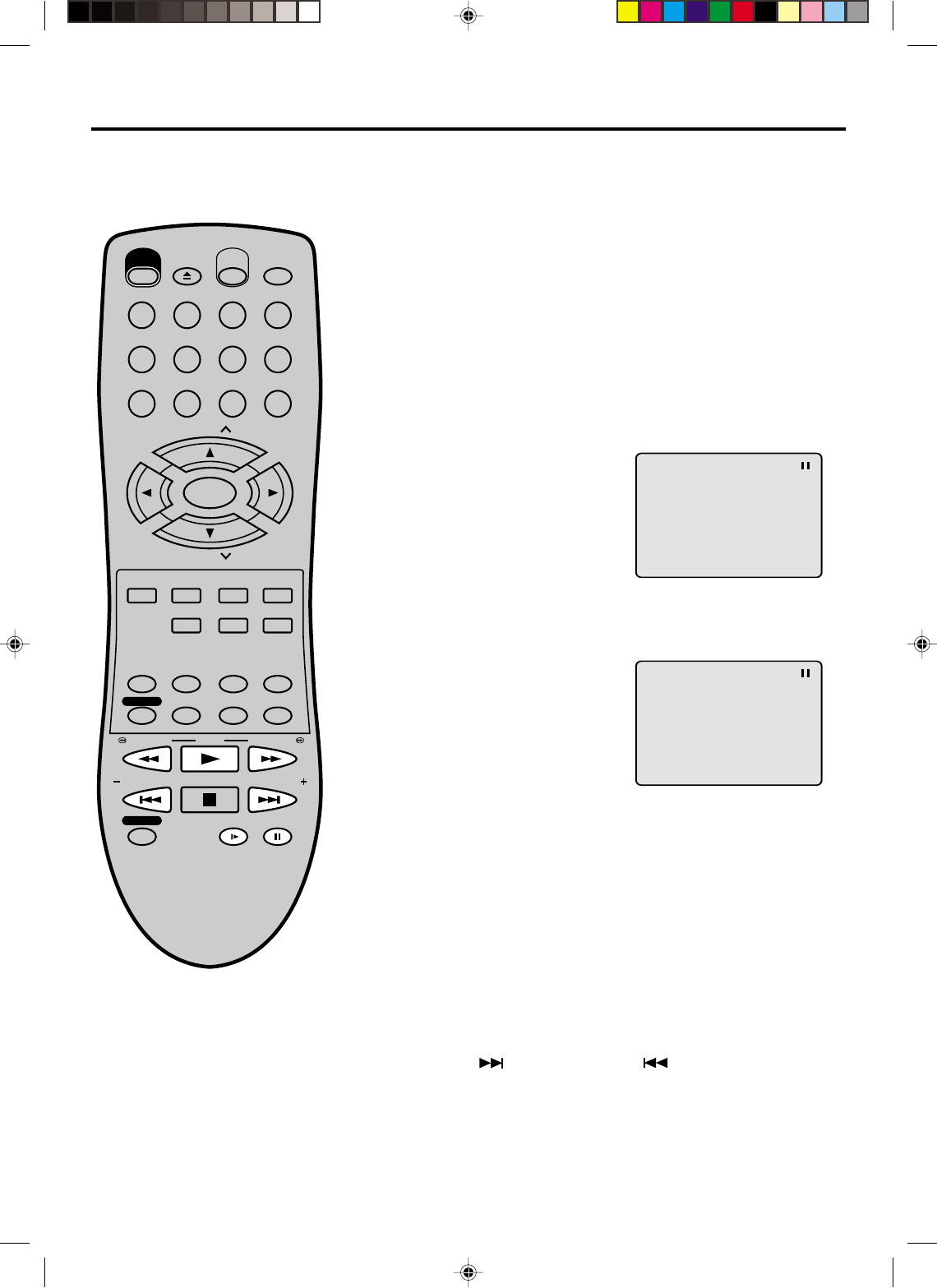
36
Special playback
Press F.FWD during normal playback.
Each press of F.FWD will increase the speed of the search x2, x8,
x30, x100. (in case of Audio-CD: x4 and x8 are available)
• To resume normal playback, press PLAY.
Fast Forward Playback
Press REW normal playback.
Each press of REW will increase the speed of the search x2, x8, x30,
x100. (in case of Audio-CD: x4 and x8 are available)
• To resume normal playback, press PLAY.
Review Playback
Press PAUSE/STILL during normal
playback.
Still Playback
To resume normal playback, press
PLAY.
Press PAUSE/STILL during still play-
back.
One frame is advanced each time
you press PAUSE/STILL.
Frame Advance
• To resume normal playback, press PLAY.
• To resume the still playback, press PAUSE/STILL.
Press SLOW during
normal playback or still playback.
Each press of SLOW will change the speed of the slow x1/2, x1/4,
x1/8.
Slow-motion Playback
To resume normal playback, press
PLAY.
Locating a chapter or track
The unit is capable of holding a still video
image or On screen display image on your
television screen indefinitely. If you leave
the still video image or On screen display
image displayed on your TV for an ex-
tended period of time, you risk permanent
damage to your television screen. Pro-
jection televisions are very susceptible.
Press SKIP ( ) Forward or SKIP ( ) Reverse during play-
back to locate a chapter that you want to watch.
Each time you press the button, a chapter or track is skipped.
NOTE:
Note: there may be a slight delay be-
tween you pressing the button and the
function activating.
EJECT
OPEN/
CLOSE
CH
CH
DVD MENU RETURN
SET UP/
VCR MENU CLEAR/
CANCEL
ANGLE/
COUNTER RESET
CLOCK/
COUNTER
PLAY MODE/
SPEED
AUDIO/
AUDIO SELECT
TV/VCR
PLAY
INDEX/SKIP
SKIP/
INDEX
SLOW PAUSE/STILL
STOP
ZOOM
VCR/DVD
DISPLAY/CALL
TRACKING/
SET
—
TRACKING/
SET
+
TITLE REPEAT A-B
REW/SEARCH SEARCH/F.FWD
POWER
TIMER REC
REC/OTR
MEMORY/
ZERO RETURN
123
INPUT SELECT
456
0
789
SELECT/
ENTER
SUB TITLE/
ATR
2A70101A(32-37) 04/12/2001, 23:0736
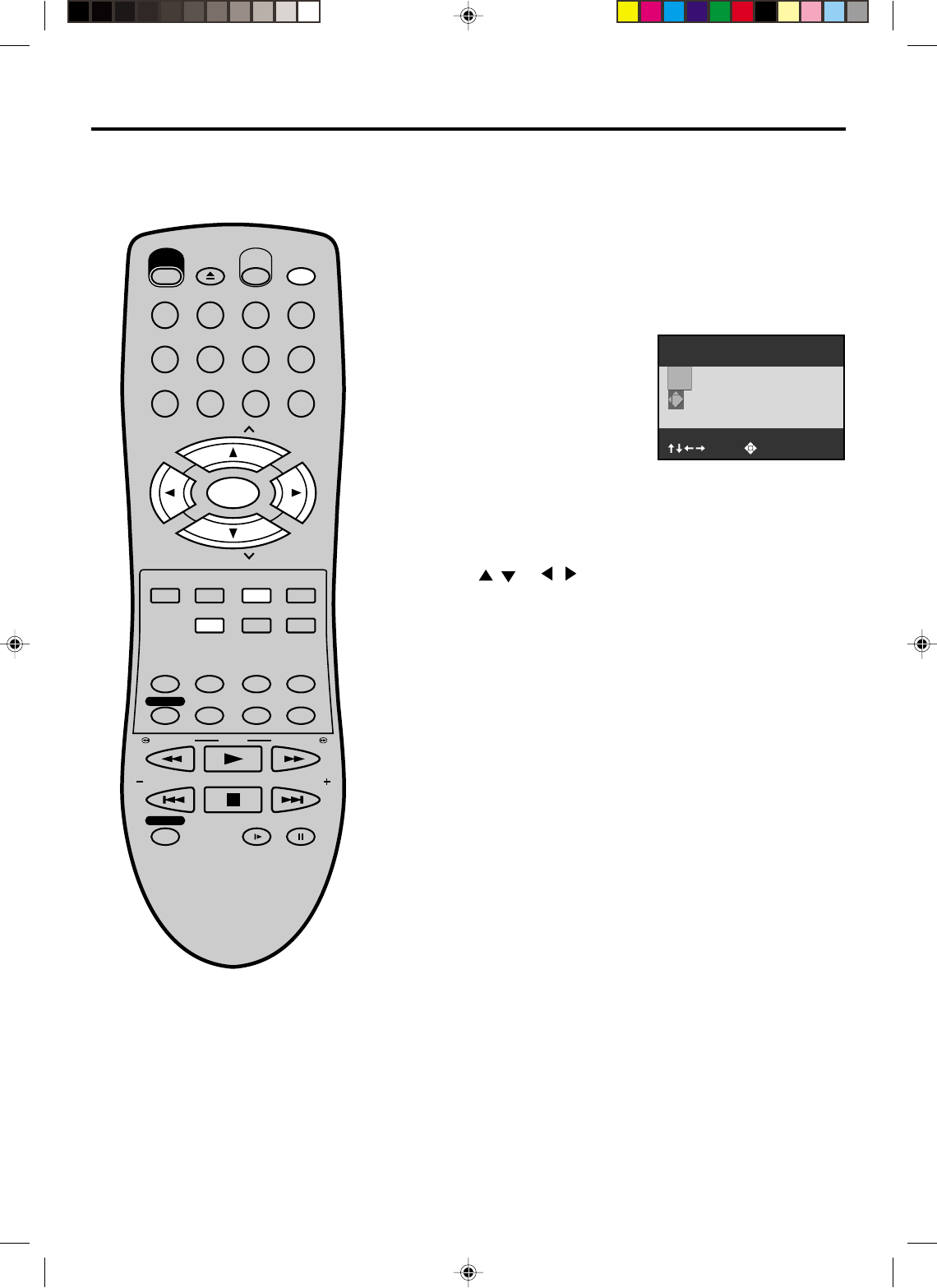
37
Press ZOOM during playback.
The center part of the image will
be zoomed in.
As you repeatedly press the
ENTER or ZOOM button while
“ZOOM” is selected, the magnifi-
cation level changes. Variation of
the levels includes image
reduction.
• If you want to return to a 1:1 view, select “EXIT” and press
ENTER.
: Select : Change
Zoom Off
ZOOM
EXIT
This unit will allow you to zoom in on the frame image. You can
then make selections by switching the position of the frame.
While “ZOOM” is selected, press ZOOM repeatedly to return to
a 1:1 view.
1
2
3
Zooming
Press / or / to view a different part of the frame.
You may move the frame from the center position to UP,
DOWN, LEFT or RIGHT direction.
• Press CLEAR to restore the zoom point to the center of the
picture.
Zooming
Turn ON the TV and set to the video input mode.
Press VCR/DVD to select the DVD mode. (The DVD indicator
will light)
Preparation:
•
•
EJECT
OPEN/
CLOSE
CH
CH
DVD MENU RETURN
SET UP/
VCR MENU CLEAR/
CANCEL
ANGLE/
COUNTER RESET
CLOCK/
COUNTER
PLAY MODE/
SPEED
AUDIO/
AUDIO SELECT
TV/VCR
PLAY
INDEX/SKIP
SKIP/
INDEX
SLOW PAUSE/STILL
STOP
ZOOM
VCR/DVD
DISPLAY/CALL
TRACKING/
SET
—
TRACKING/
SET
+
TITLE REPEAT A-B
REW/SEARCH SEARCH/F.FWD
POWER
TIMER REC
REC/OTR
MEMORY/
ZERO RETURN
123
INPUT SELECT
456
0
789
SELECT/
ENTER
SUB TITLE/
ATR
2A70101A(32-37) 04/12/2001, 23:0737
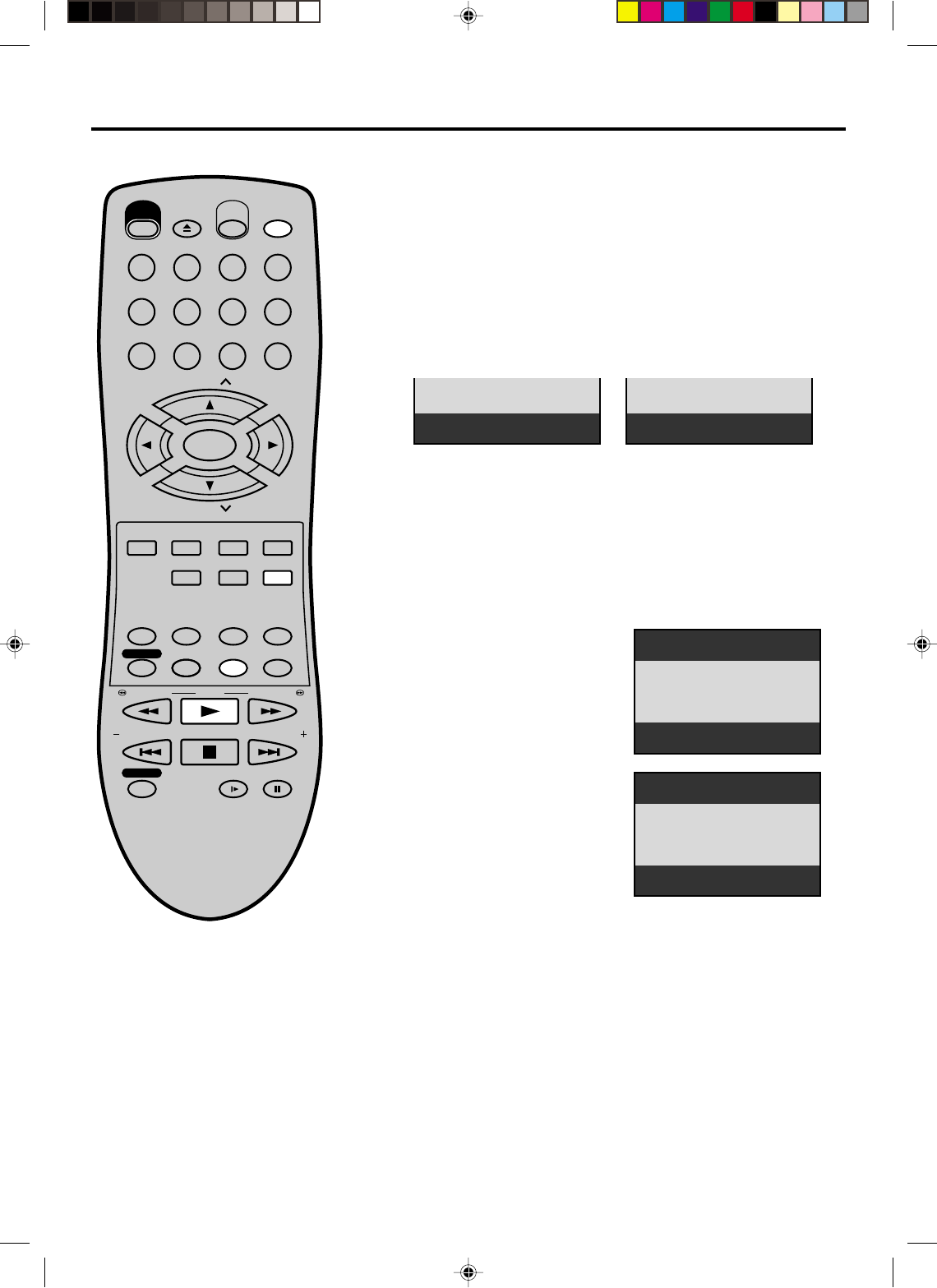
38
A
-
NOTES:
Some discs may not work with the
repeat operation.
In A-B repeat mode, subtitles near
point A or B may not appear.
During the A-B Repeat Playback the
ANGLE feature will not operate.
You may not be able to set A-B Re-
peat, depending on the scenes of the
DVD.
A-B repeat does not work with an in-
teractive DVD and MP3-CD.
Random playback can not be com-
bined with Repeat playback.
Repeat playback
Title, Chapter, Track, Random Playback
•
•
•
•
•
•
2During play repeat playback will start automatically.
During stop mode press PLAY within about 5 seconds after
you press the PLAY MODE button to start repeat playback.
•To resume normal playback, select Off.
REPEAT PLAYBACK
Turn ON the TV and set to the video input mode.
Press VCR/DVD to select the DVD mode. (The DVD indicator
will light)
Preparation:
•
•
EJECT
OPEN/
CLOSE
CH
CH
DVD MENU RETURN
SET UP/
VCR MENU CLEAR/
CANCEL
ANGLE/
COUNTER RESET
CLOCK/
COUNTER
PLAY MODE/
SPEED
AUDIO/
AUDIO SELECT
TV/VCR
PLAY
INDEX/SKIP
SKIP/
INDEX
SLOW PAUSE/STILL
STOP
ZOOM
VCR/DVD
DISPLAY/CALL
TRACKING/
SET
—
TRACKING/
SET
+
TITLE REPEAT A-B
REW/SEARCH SEARCH/F.FWD
POWER
TIMER REC
REC/OTR
SUB TITLE/
ATR
MEMORY/
ZERO RETURN
123
INPUT SELECT
456
0
789
SELECT/
ENTER
A-B repeat playback allows you to repeat material between two
selected points.
1Press REPEAT A-B during
playback.
The start point is selected.
2Press REPEAT A-B again.
The end point is selected.
Playback starts at the point that
you selected. Playback stops at
the end point, returns to Point A
automatically, then starts again.
A-B Repeat Playback
To resume normal playback
press REPEAT A-B again.
“Repeat Off” appears on the screen.
A
-
B
Track Repeat
1Press PLAY MODE repeatedly to select “Chapter Repeat”,
“Title Repeat” or “ALL”. (In case of CD, select “Track Repeat”
or “ ALL Repeat” )
CD
REPEAT PLAYBACK
Chapter Repeat
DVD
2A70101A(38-43) 04/12/2001, 23:0738
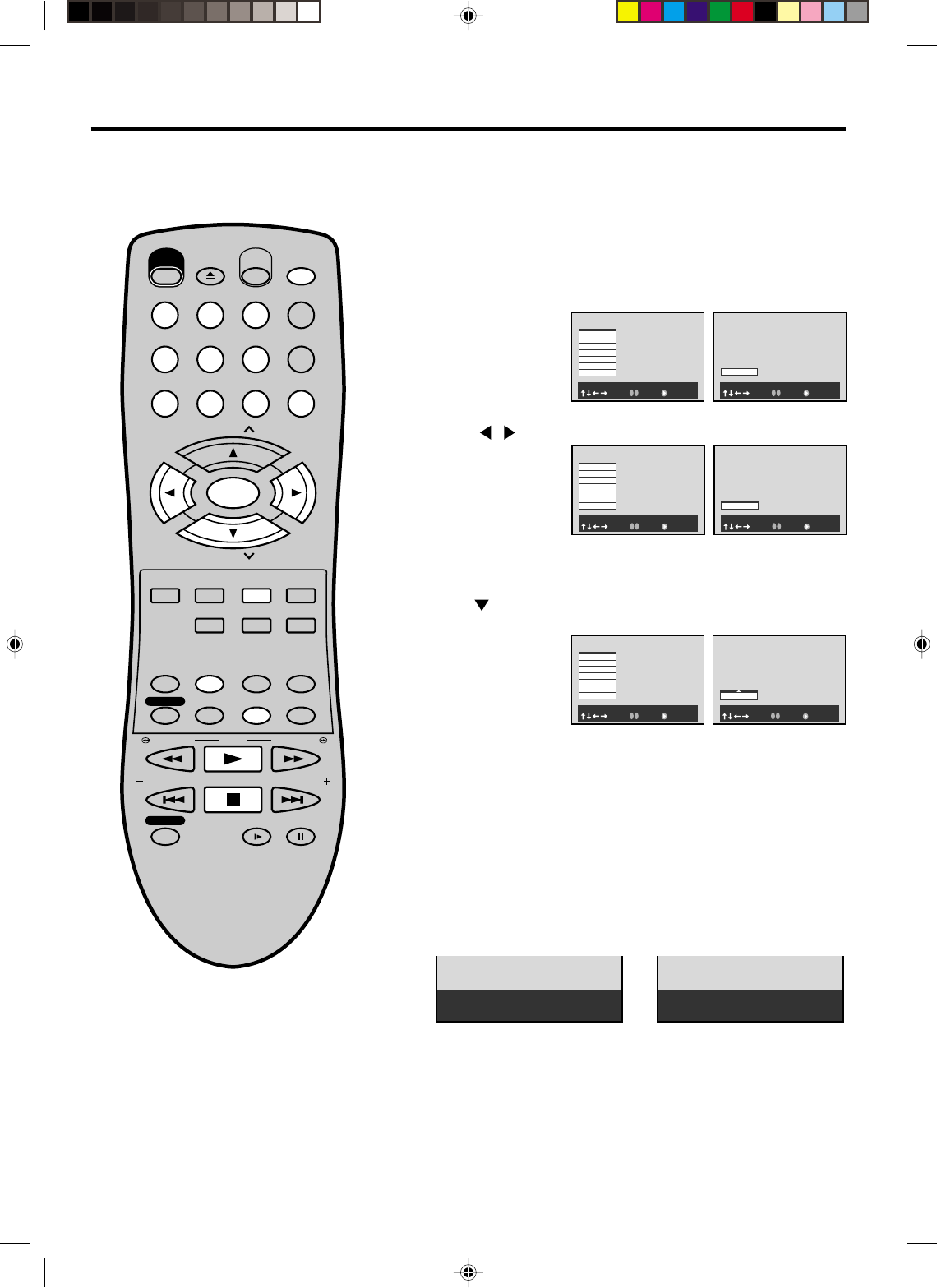
39
1 T:
-
-
CT:
-
-
-
2 T:
-
-
CT:
-
-
-
3 T:
-
-
CT:
-
-
-
4 T:
-
-
CT:
-
-
-
5 T:
-
-
CT:
-
-
-
6 T:
-
-
CT:
-
-
-
7 T:
-
-
CT:
-
-
-
: Select 0-9 : Input : Play
Memory
Memory playback/Random playback
1Press MEMORY.
2Press / to
select “T” or “CT”.
Use Number keys
to Input the
favorite number.
3
Press or ENTER.
Set the “T” and
“CT” to bar that
you want to enter
as In step 2.
4Press PLAY to start MEMORY playback.
You can arrange the order of titles, chapter or tracks on the disc.
Memory playback
Turn ON the TV and set to the video input mode.
Press VCR/DVD to select the DVD mode. (The DVD indicator
will light)
Preparation:
•
•
NOTES:
•
The memory is cancelled when
press STOP during memory playback.
•Random playback can not be
combined with Repeat playback.
•You can program up to 30 selections
into the memory.
•Depending on the DVD, Chapter
Random operation may not work
during playback.
•You cannot use the random playback
with memory playback.
EJECT
OPEN/
CLOSE
CH
CH
DVD MENU RETURN
SET UP/
VCR MENU CLEAR/
CANCEL
ANGLE/
COUNTER RESET
CLOCK/
COUNTER
PLAY MODE/
SPEED
AUDIO/
AUDIO SELECT
TV/VCR
PLAY
INDEX/SKIP
SKIP/
INDEX
SLOW PAUSE/STILL
STOP
ZOOM
VCR/DVD
DISPLAY/CALL
TRACKING/
SET
—
TRACKING/
SET
+
TITLE REPEAT A-B
REW/SEARCH SEARCH/F.FWD
POWER
TIMER REC
REC/OTR
MEMORY/
ZERO RETURN
123
INPUT SELECT
456
0
789
SELECT/
ENTER
SUB TITLE/
ATR
T : Title number
CT : Chapter number or track number
•When you select another chapter In the
same title, you do not need to select the
title number.
Ramdom playback
1
2
Press PLAY MODE repeatedly to select “ Chapter Random”
or “Title Rondom”.(In case of CD, select Track Random)
During play random playback will start automatically.
During stop mode press PLAY within about 5 seconds after
you press the PLAY MODE button to start random playback.
•To resume normal playback, select Off.
: Select 0-9 : Input : Play
Memory
1 T:01 CT:002
2 T:02 CT:004
3 T:
-
-
CT:
-
-
-
4 T:
-
-
CT:
-
-
-
5 T:
-
-
CT:
-
-
-
6 T:
-
-
CT:
-
-
-
7 T:
-
-
CT:
-
-
-
In stop mode
In stop mode
1 T:
-
-
CT:
-
-
-
: Select 0-9 : Input : Play
Memory
In play back
: Select 0-9 : Input : Play
Memory
1 T:01 CT:002
2 T:
-
-
CT:
-
-
-
3 T:
-
-
CT:
-
-
-
4 T:
-
-
CT:
-
-
-
5 T:
-
-
CT:
-
-
-
6 T:
-
-
CT:
-
-
-
7 T:
-
-
CT:
-
-
-
In stop mode
1 T:01 CT:002
: Select 0-9 : Input : Play
Memory
In play back
2 T:02 CT:004
: Select 0-9 : Input : Play
Memory
In play back
Track Random
CD
Chapter Random
DVD
•To resume normal playback, press CANCEL.
2A70101A(38-43) 04/12/2001, 23:0739
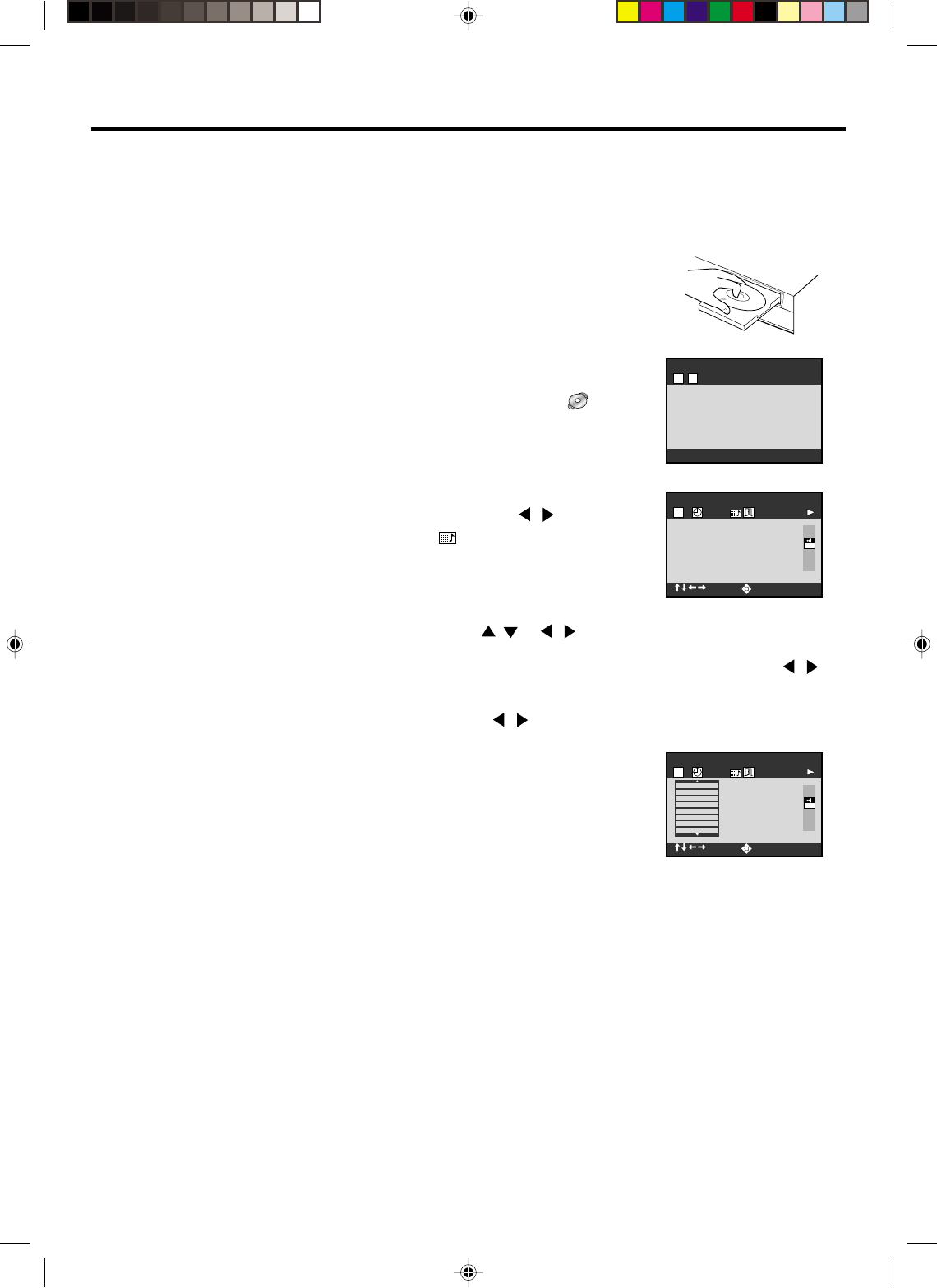
40
EAM
: Select : Enter
T
1 000:23
MP3
PCM
4
3
MP3 Playback
This player can play back the MP3-data
which recorded on CD-R or CD-RW. To
produce the MP3-data, you need a Windows-
PC with CD-ROM drive and a MP3-encoding
Software (not supplied).
The Apple-HFS-System can not be played.
Limitations on MP3 CD playback
•MP3 CD is the disc that standardized by
ISO9660, its file name must include 3-digits
extension letters, “mp3”.
•The directory and file names of the MP3
CD must be corresponded to the ISO
standardized files.
•This unit can read 200 files per one disc. If
one directory has more than 200 files, it
reads up to 200 files, the more files will be
omitted.
•As for multi-session disc, only the first
session can be played.
•If the CD has both audio tracks and MP3
files, only audio tracks are played.
•It would take one minute or more for this
unit to read MP3 files depending on its
structure.
•Music recorded by “Joliet Recording
Specification” can be played back, the file
name is displayed (within 8 letters) on the
screen shorter than the actual file names.
•The music files recorded by “Hierarchical
File System” (HFS) cannot be played.
Press DISPLAY.
Then press / to select
MP3
and press ENTER.
Press / or
/
to select your desired track, then press
ENTER. Track is selected and play commences.
•
In case the folder include more than 9 tracks, press
/
to display next track list.
• To remove track list, press CANCEL.
• Press
/
to select “T” and press Number keys your
desired to input.
Limitations on display
•The maximum number for display is 8
letters. Available letters for display are the
following: capital or small alphabets of A
through Z, numbers of 0 through 9, and _
(under score).
•Other letters than those above are replaced
in hyphen.
Notes on MP3 files
To play back MP3 CD in the recorded order,
1. please use the MP3 software with the
function that can record data alphabetically
or numerically.
2. we recommend you to put the name
including two-digit or threedigit number
like “01” “02” or “001” “002” on each file.
3. please refrain from making many sub-
folders by preference.
CAUTION:
•Some MP3 CDs can not be played back
depending on the recording conditions.
•The CD-R/RW that has no music data or
non-MP3 files can not be played back.
5Press STOP to end playback.
• The unit records the stopped point.
Press PLAY to resume playback (from the scene point).
• If you press STOP again or unload the disc, the unit will
clear the stopped point.
6Then press OPEN/CLOSE.
The disc tray opens.
Remove the disc and press POWER.
The disc tray closes automatically and DVD/VCR turns off.
1Press OPEN/CLOSE.
The disc tray will open.
Then place a disc onto the tray.
2Press PLAY or OPEN/CLOSE.
The disc tray closes automatically.
On the TV-screen, “” and then
reading file number will appear.
Reading will take as much
time as the number of file.
MP3 CD Information
NOTES:
During MP3-Playback, you can not use SEARCH, A-B
Repeat functions.
You can use Repeat(Track or All) and Random functions for
MP3 CD Playback.(See page 38 and 39)
•
•
Turn ON the TV and set to the video input mode.
Press VCR/DVD to select the DVD mode. (The DVD
indicator will light)
Preparation:
•
•
EAM
: Select : Search
T
1 000:23
MP3
PCM
1. \ CRYINI~1
2. \ DANGER~1
3. \ GITARREN
4. \ LILYWA~1
5. \ MERCYS~1
6. \ OBSESS~1
7. \ PINKPA~1
8. \ RUNNIN~1
T
11
2A70101A(38-43) 04/12/2001, 23:0740
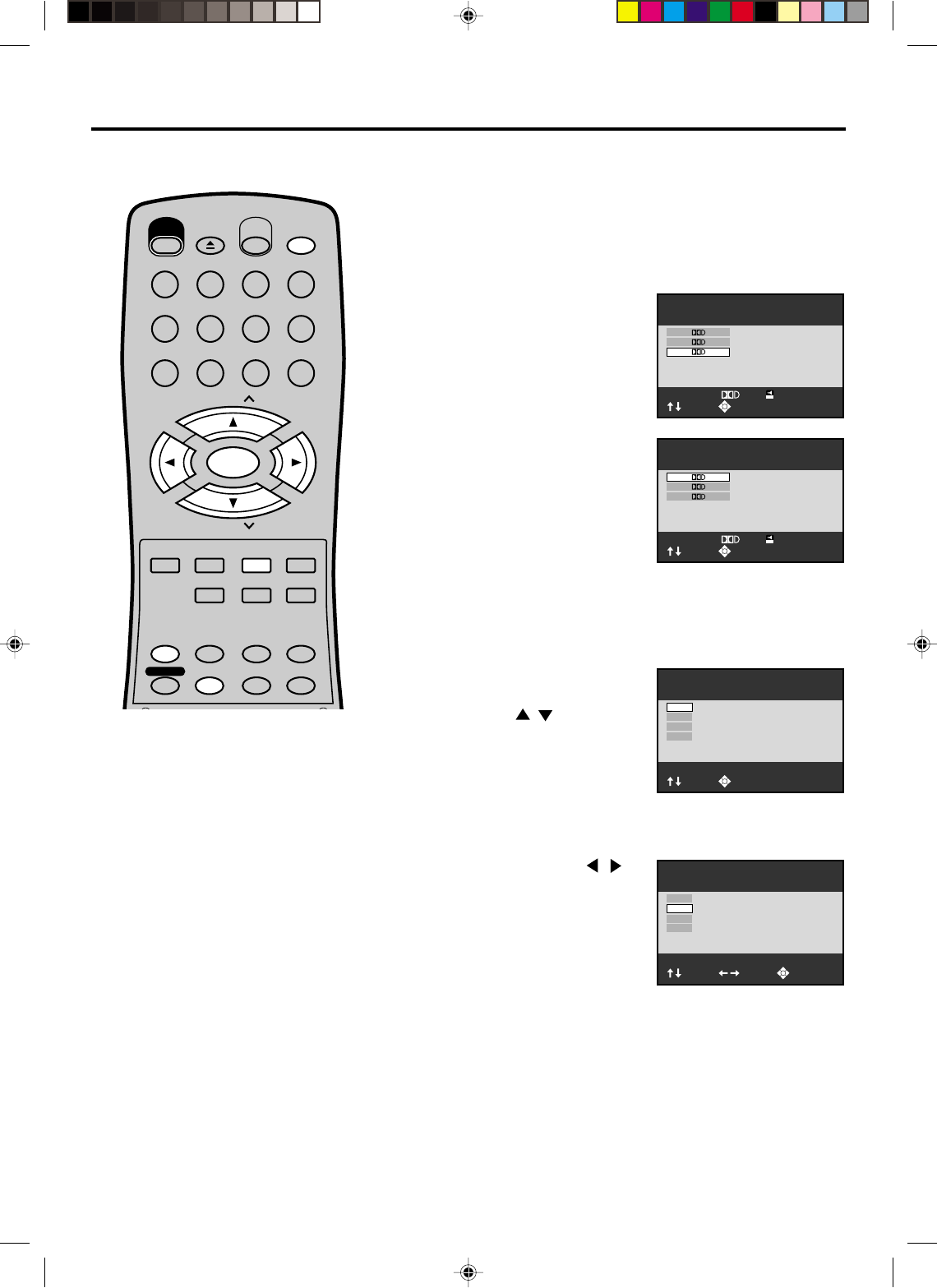
41
: Select : Return
Subtitle:ENG1 On
: On/Off
ENG 1
SPA 1
FRE 1
Off
: Select : Return
Subtitle:
-
-
-
Off
ENG 1
SPA 1
FRE 1
Off
: Select : Return
Audio:ENG1 2CH
2CH
ENG2 5.1CH
FRE1 2CH
ENG1 2CH
: Select : Return
Audio:FRE1 2CH
2CH
ENG2 5.1CH
FRE1 2CH
ENG1 2CH
EJECT
OPEN/
CLOSE
CH
CH
DVD MENU RETURN
SET UP/
VCR MENU CLEAR/
CANCEL
ANGLE/
COUNTER RESET
CLOCK/
COUNTER
PLAY MODE/
SPEED
AUDIO/
AUDIO SELECT
TV/VCR
PLAY
ZOOM
VCR/DVD
DISPLAY/CALL
TRACKING/
SET
—
TRACKING/
SET
+
TITLE REPEAT A-B
REW/SEARCH SEARCH/F FWD
POWER
TIMER REC SUB TITLE/
ATR
MEMORY/
ZERO RETURN
123
INPUT SELECT
456
0
789
SELECT/
ENTER
Changing soundtrack language / Changing Subtitles language
1Press AUDIO during playback.
The current soundtrack language
is displayed.
2Press AUDIO repeatedly until
the desired language is selected.
The on-screen display will disap-
pear after a few seconds.
Changing soundtrack language
Turn ON the TV and set to the video input mode.
Press VCR/DVD to select the DVD mode. (The DVD indicator
will light)
Preparation:
•
•
Press SUB TITLE during
playback.
Then press / to select the
desired language.
• To turn off the subtitle setting
display, press the CLEAR or
ENTER buton.
• To turn the subtitles off, select
“Off”.
Changing Subtitles language
Press SUB TITLE or
/
to
turn Subtitles on or off.
You can select the language when playing back a disc recorded
with multi-lingual subtitles.
You can select the language when you play a multilingual disc.
NOTES:
•If the desired language is not heard after
pressing the button several times, the
language is not recorded on the disc.
•Changing soundtrack or subtitle
language is cancelled when you open the
disc tray or turn the power off. The initial
default language or available language
will be heard and seen if the disc is
played back again.
•Depending on the DVD, you may not be
able to turn the subtitles on even if they
are recorded on it. Depending on the
DVD, you may not be able to turn the
subtitles off even if you set the subtilte
function to off. Depending on the DVD,
you may not be able to change the subti-
tles even if multilingual subtitles are re-
corded on it. While playing the DVD, the
subtitle may change when: -you open or
close the disc tray -you change the title.
•
During some scenes, the subtitles may not
appear immediately after you select “On”.
•The abbreviation of the language
appears instead of the language name.
Refer to the list of languages and their
abbreviations. (See on page 55)
1
2
2A70101A(38-43) 04/12/2001, 23:0741
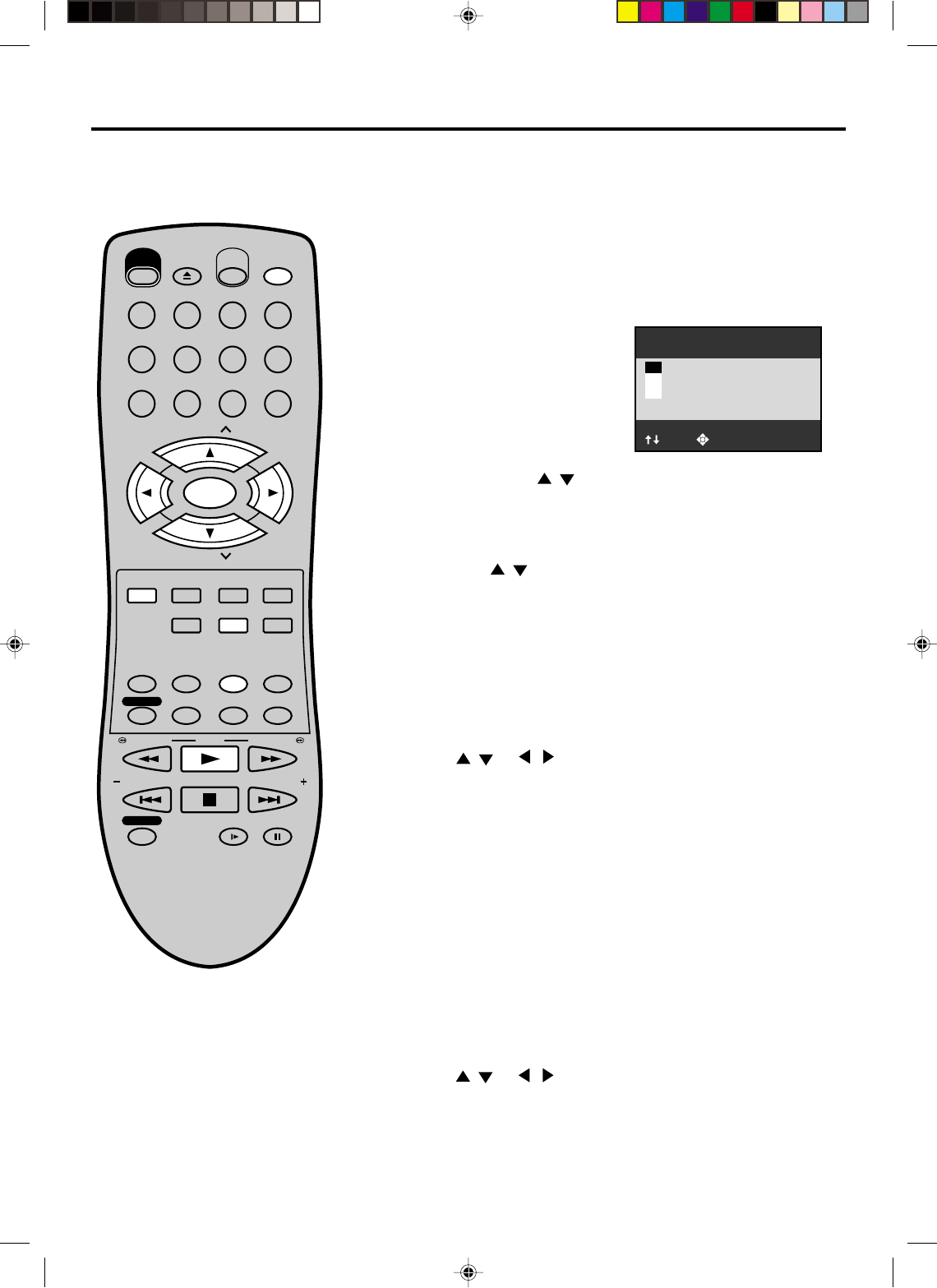
42
: Select : Return
Angle :1
2
3
1
EJECT
OPEN/
CLOSE
CH
CH
DVD MENU RETURN
SET UP/
VCR MENU CLEAR/
CANCEL
ANGLE/
COUNTER RESET
CLOCK/
COUNTER
PLAY MODE/
SPEED
AUDIO/
AUDIO SELECT
TV/VCR
PLAY
INDEX/SKIP
SKIP/
INDEX
SLOW PAUSE/STILL
STOP
ZOOM
VCR/DVD
DISPLAY/CALL
TRACKING/
SET
—
TRACKING/
SET
+
TITLE REPEAT A-B
REW/SEARCH SEARCH/F.FWD
POWER
TIMER REC
REC/OTR
MEMORY/
ZERO RETURN
123
INPUT SELECT
456
0
789
SELECT/
ENTER
SUB TITLE/
ATR
Changing angles / Title selection / DVD menu
When playing back a disc recorded with multi-angle facility,
you
can change the angle that you are viewing the scene from.
1Press ANGLE during playback.
The current angle will appear.
2Press ANGLE or / repeatedly until the desired angle is
selected.
• To turn off the angle number display, press the CLEAR.
• You can change the camera angle directly by pressing the
number keys corresponding to its angle number instead of
using the / buttons.
Changing Angles
Two or more titles are recorded on some discs. If the title menu
is recorded on the disc, you can select the desired title.
1Title menu appears on the screen.
•Press TITLE again to resume playback at the scene
when you pressed TITLE.
2Press / or / to select the desired title.
3
Title Selection
Some DVDs allow you to select the disc contents using the
menu.
When you play back these DVDs, you can select the subtitle
language and sound-track language,etc. using the DVD menu.
Press ENTER.
The menu continues to another screen. Repeat steps 2 and 3 to
set the item completely.
1Press DVD MENU during playback.
The DVD menu appears on the screen.
•Press DVD MENU again to resume playback at
the scene when you pressed DVD MENU.
2Press / or / to select the desired item.
3
DVD Menu
NOTES:
Depending on the DVD, you may not
be able to change the angles even if
multi-angles are recorded on the DVD.
Depending on the DVD, you may not
be able to select the title.
Depending on the DVD, a "title menu"
may simply be called a "menu" or "title"
in the instructions supplied with the
disc.
•
•
•
Turn ON the TV and set to the video input mode.
Press VCR/DVD to select the DVD mode. (The DVD indicator
will light)
Preparation:
•
•
Press ENTER or PLAY.
The playback of the selected title will start.
2A70101A(38-43) 04/12/2001, 23:0842
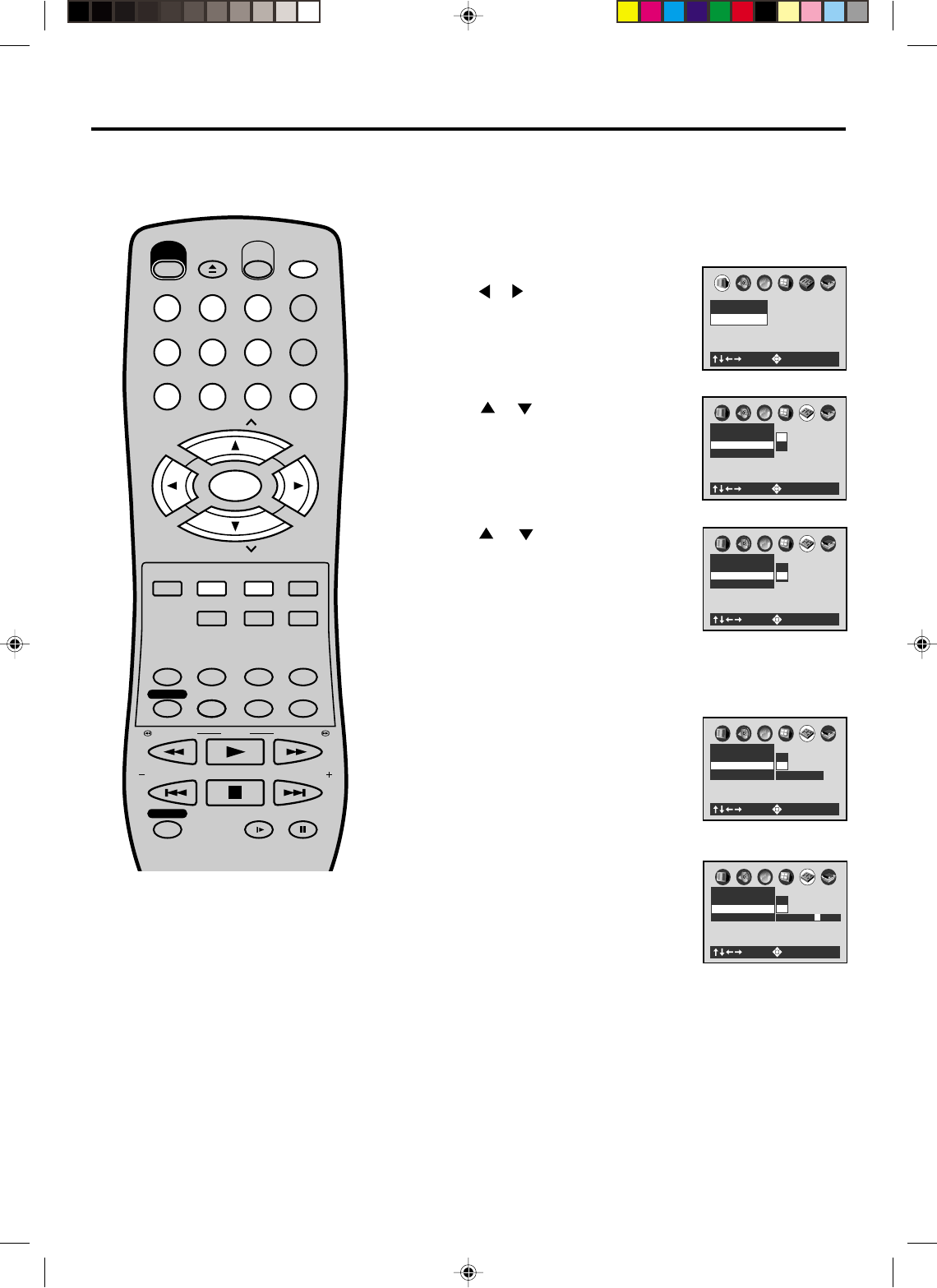
43
A
B
C
Operation
Title Stop Off
Parental Lock Off
Pause/Still Auto
On
Off
: Select : Enter
A
B
C
Operation
Title Stop Off
Parental Lock Off
Pause/Still Auto
On
Off
: Select : Enter
Parental control
1Press SETUP MENU in the stop mode.
Press or to select “Operation”.
2Press or to select “Parental Lock”,
then press ENTER.
3Press or to select Off or On.
4
Press Number keys to input a 4-digits
password then press the ENTER
button.
•If you input a wrong number, press
CANCEL.
Parental control setting
Turn ON the TV and set to the video input mode.
Press VCR/DVD to select the DVD mode. (The DVD indicator
will light)
Preparation:
•
•
Off: The parental lock feature does
not function.
After pressing the ENTER button,
follow step 4 below.
On: To activate the parental lock fea-
ture or change the settings.
After pressing the ENTER button, follow steps 4-6 below.
Some discs are specified not suitable
for children. Such discs can be limited
not to play back with the unit.
A
B
C
Picture
TV Shape 4:3LB
: Select : Enter
5Enter the code of a country/area whose
standards were used to rate the DVD
disc. (See the list on the page 44)
NOTES:
If each setup (page 43~53) has been
completed, the unit can always be
worked under the same conditions
(especially with DVD discs).
Each setup will be retained in the
memory if you turn the power off.
Depending on the discs, the unit can-
not limit playback.
Some discs may not be encoded with
specific rating level information though
its disc jacket says "adult". For those
discs, the age restriction will not work.
Do not forget the password. If you forget
the password, contact the dealer that
you purchased the unit from.
•
•
•
•
EJECT
OPEN/
CLOSE
CH
CH
DVD MENU RETURN
SET UP/
VCR MENU CLEAR/
CANCEL
ANGLE/
COUNTER RESET
CLOCK/
COUNTER
PLAY MODE/
SPEED
AUDIO/
AUDIO SELECT
TV/VCR
PLAY
INDEX/SKIP
SKIP/
INDEX
SLOW PAUSE/STILL
STOP
ZOOM
VCR/DVD
DISPLAY/CALL
TRACKING/
SET
—
TRACKING/
SET
+
TITLE REPEAT A-B
REW/SEARCH SEARCH/F.FWD
POWER
TIMER REC
REC/OTR
MEMORY/
ZERO RETURN
123
INPUT SELECT
456
0
789
SELECT/
ENTER
SUB TITLE/
ATR
A
B
C
Operation
Title Stop Off
Parental Lock Off
Pause/Still Auto
Security Code
----
: Select : Enter
On
Off
A
B
C
Operation
Title Stop Off
Parental Lock Off
Pause/Still Auto
On
Off
: Select : Enter
Area Code U S
2A70101A(38-43) 04/12/2001, 23:0843
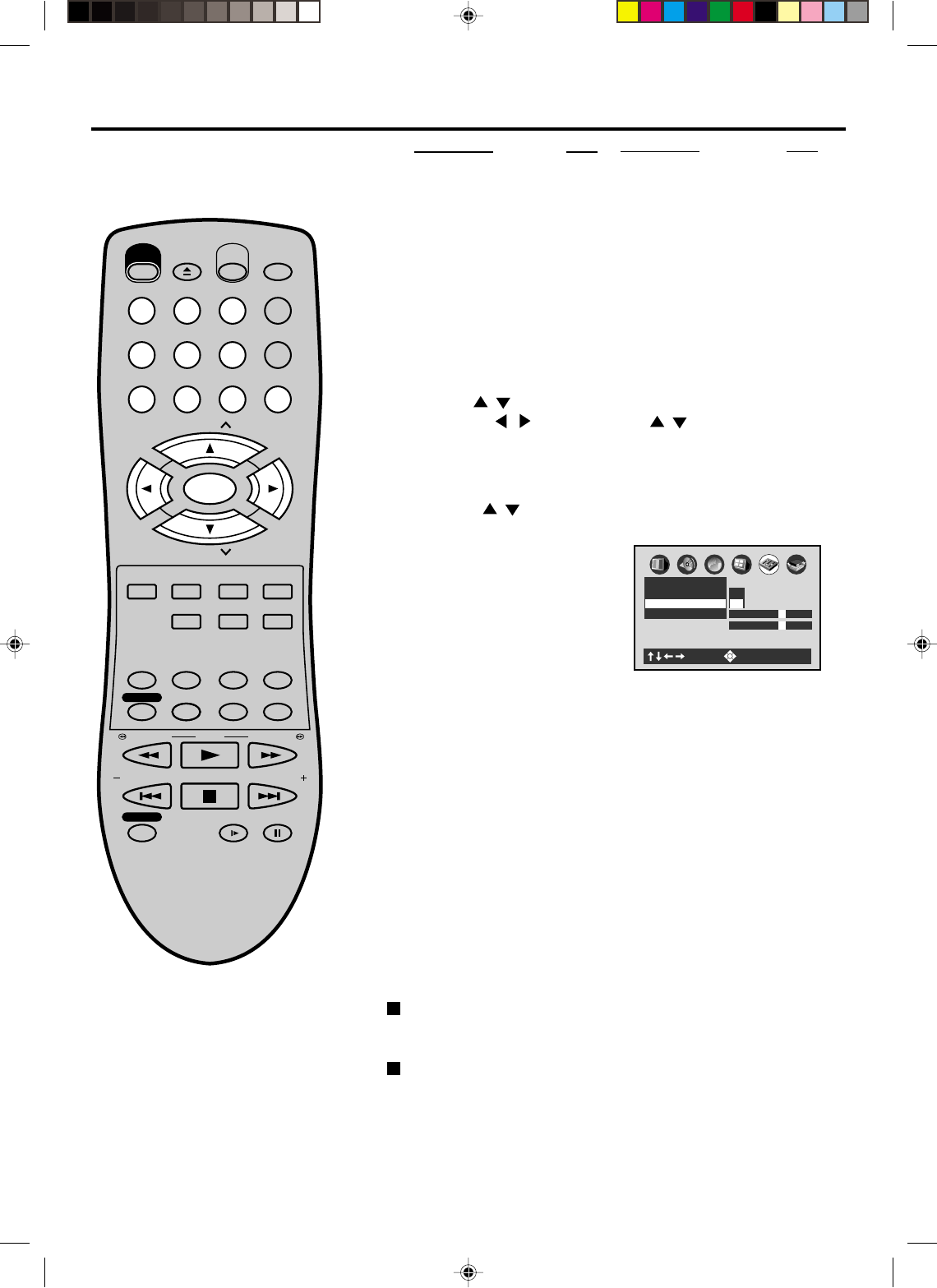
44
Parental control (Continned)
To change the parental lock level
Follow steps 4- 6.
6Press the / buttons to select the parental lock level, then
press the ENTER button.
You cannot play DVD discs reted higher than the level you selected
unless you cancel the parental lock function.
For example, when you select level 7, discs rated higher than level
7 are locked out and cannot be played.
The parental lock level is equivalent to following USA movie ratings.
Level 7: NC-17
Level 6: R
Level 4: PG 13
Level 3: PG
Level 1: G
A
B
C
Operation
Title Stop Off
Parental Lock Off
Pause/Still Auto
On
Off
: Select : Enter
Level 7
Area Code U S
The parental lock levels for other countries/areas than U.S. are
included for future use. Check the appropriate parental lock level
when you buy a DVD disc equipped with the parental lock feature in
the future.
To change your 4-digit security code
1) After selecting “On” or “Off” press the STOP button four times,
then press the ENTER button.
The 4-digit security code is cleared.
2) Press the Number Keys buttons to create a new 4-digit security
code.
3) Press the ENTER button.
Country/Area Code
NETHERLANDS NL
NORWAY NO
PHILIPPINES PH
RUSSIAN FEDERATION RU
SINGAPORE SG
SPAIN ES
SWEDEN SE
SWITZERLAND CH
TAIWAN TW
THAILAND TH
UNITED KINGDOM GB
UNITED STATES US
a) Press / to select the first character.
b) Press the / to shift and press / to select the second
character.
c) Press the ENTER buton.
Country/Area Code
AUSTRALIA AU
BELGIUM BE
CANADA CA
CHINA CN
CHINA HONG KONG HK
DENMARK DK
FINLAND FI
FRANCE FR
GERMANY DE
INDONESIA ID
ITALY IT
JAPAN JP
MALAYSIA MY
EJECT
OPEN/
CLOSE
CH
CH
DVD MENU RETURN
SET UP/
VCR MENU CLEAR/
CANCEL
ANGLE/
COUNTER RESET
CLOCK/
COUNTER
PLAY MODE/
SPEED
AUDIO/
AUDIO SELECT
TV/VCR
PLAY
INDEX/SKIP
SKIP/
INDEX
SLOW PAUSE/STILL
STOP
ZOOM
VCR/DVD
DISPLAY/CALL
TRACKING/
SET
—
TRACKING/
SET
+
TITLE REPEAT A-B
REW/SEARCH SEARCH/F.FWD
POWER
TIMER REC
REC/OTR
MEMORY/
ZERO RETURN
123
INPUT SELECT
456
0
789
SELECT/
ENTER
SUB TITLE/
ATR
2A70101A(44-49) 04/12/2001, 23:0844
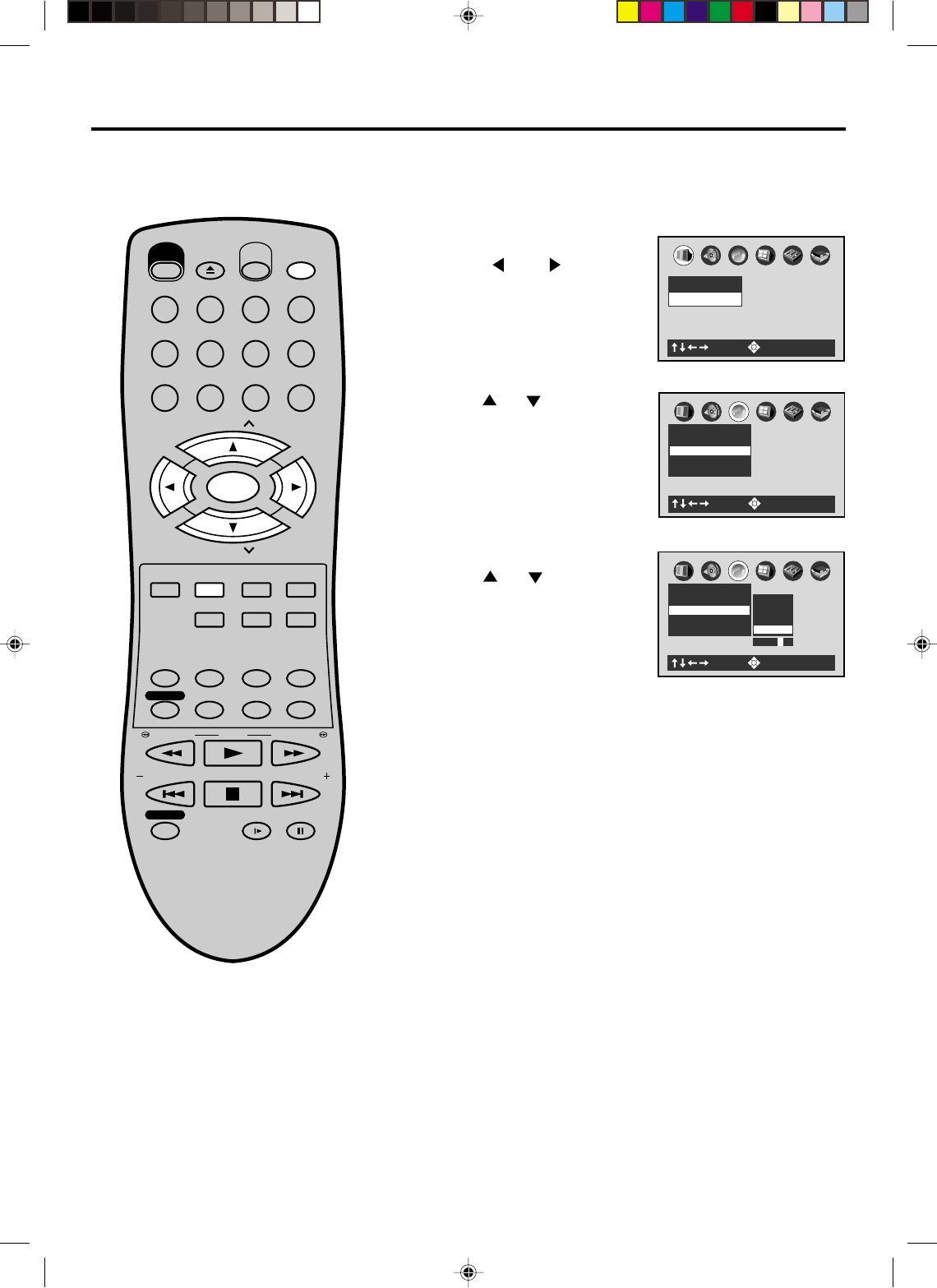
45
A
B
C
Language
Subtitle Language ENG
Audio Language ENG
On-Screen Language ENG
Spanish
Others
Code E S
French
: Select : Enter
Disc Menu Language ENG
English
Setting menu language
Press ENTER.
Press or to select your
desired language, then press
ENTER.
1
2
3
To make SETUP screen disappear, press SET UP.
OTHER: Other language can be selected (See the Table of
languages on page 55).
English, French, Spanish
The selected language is the first-priority Menu language.
Press or to select “Disc
Menu Language”.
4
You can select the language of the
disc menu messages of DVDs. Turn ON the TV and set to the video input mode.
Press VCR/DVD to select the DVD mode. (The DVD indicator
will light)
Preparation:
•
•
Press SET UP in the stop mode.
Press or to select
“Language”.
A
B
C
Picture
TV Shape 4:3LB
: Select : Enter
A
B
C
Language
Subtitle Language ENG
Audio Language ENG
Disc Menu Language ENG
On-Screen Language ENG
: Select : Enter
EJECT
OPEN/
CLOSE
CH
CH
DVD MENU RETURN
SET UP/
VCR MENU CLEAR/
CANCEL
ANGLE/
COUNTER RESET
CLOCK/
COUNTER
PLAY MODE/
SPEED
AUDIO/
AUDIO SELECT
TV/VCR
PLAY
INDEX/SKIP
SKIP/
INDEX
SLOW PAUSE/STILL
STOP
ZOOM
VCR/DVD
DISPLAY/CALL
TRACKING/
SET
—
TRACKING/
SET
+
TITLE REPEAT A-B
REW/SEARCH SEARCH/F.FWD
POWER
TIMER REC
REC/OTR
SUB TITLE/
ATR
MEMORY/
ZERO RETURN
123
INPUT SELECT
456
0
789
SELECT/
ENTER
2A70101A(44-49) 04/12/2001, 23:0845
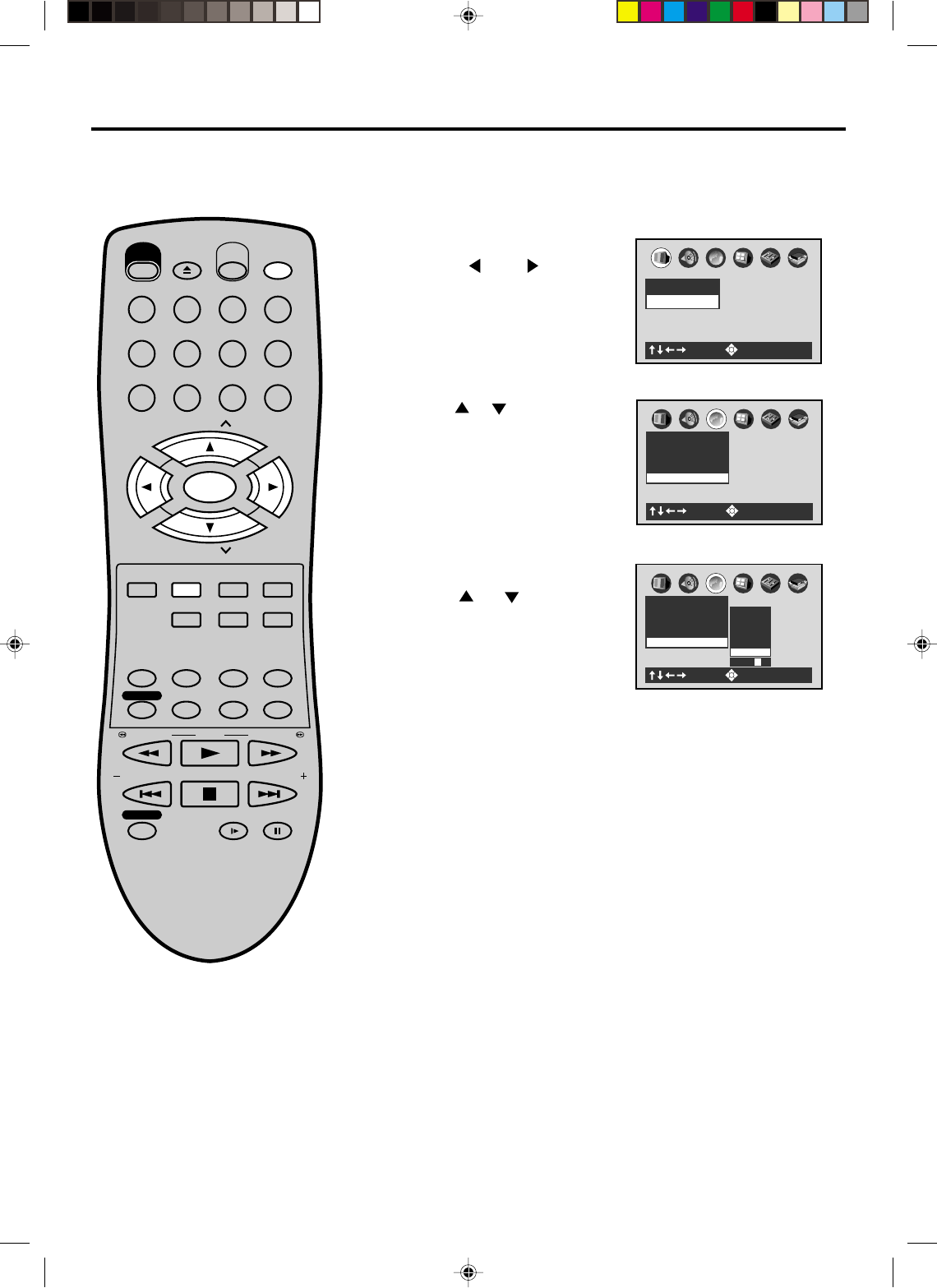
46
A
B
C
Language
Subtitle Language ENG
Audio Language ENG
Disc Menu Language ENG
On-Screen Language ENG
: Select : Enter
Spanish
No Subtitle
Others
Code E S
French
English
A
B
C
Language
Subtitle Language ENG
Audio Language ENG
Disc Menu Language ENG
On-Screen Language ENG
: Select : Enter
A
B
C
Picture
TV Shape 4:3LB
: Select : Enter
If you want to select another language, enter the language code
(See the Table of languages on page 55).
OTHER:
English, French, Spanish
The subtitle is displayed with the selected language if it is
recorded on the disc.
Setting subtitle language
Press ENTER.
Press or to select your
desired language, then press
ENTER.
1Press SET UP in the stop mode.
Press or to select
“Language”
2
3
To make SETUP screen disappear, press SET UP.
4
NOTES:
•If the selected language is not recorded
on the disc, the first-priority language is
selected.
•Some DVD discs may be set to display
Subtitles in a different language than
you selected. A prior subtitle language
may be programmed on the disc.
The same subtitle language can
always be selected even if you replace
the disc or turn the power off.
Press or to select “Subtitle
Language”.
Subtitles do not appear.
No Subtitle:
Turn ON the TV and set to the video input mode.
Press VCR/DVD to select the DVD mode. (The DVD indicator
will light)
Preparation:
•
•
EJECT
OPEN/
CLOSE
CH
CH
DVD MENU RETURN
SET UP/
VCR MENU CLEAR/
CANCEL
ANGLE/
COUNTER RESET
CLOCK/
COUNTER
PLAY MODE/
SPEED
AUDIO/
AUDIO SELECT
TV/VCR
PLAY
INDEX/SKIP
SKIP/
INDEX
SLOW PAUSE/STILL
STOP
ZOOM
VCR/DVD
DISPLAY/CALL
TRACKING/
SET
—
TRACKING/
SET
+
TITLE REPEAT A-B
REW/SEARCH SEARCH/F.FWD
POWER
TIMER REC
REC/OTR
MEMORY/
ZERO RETURN
123
INPUT SELECT
456
0
789
SELECT/
ENTER
SUB TITLE/
ATR
2A70101A(44-49) 04/12/2001, 23:0846
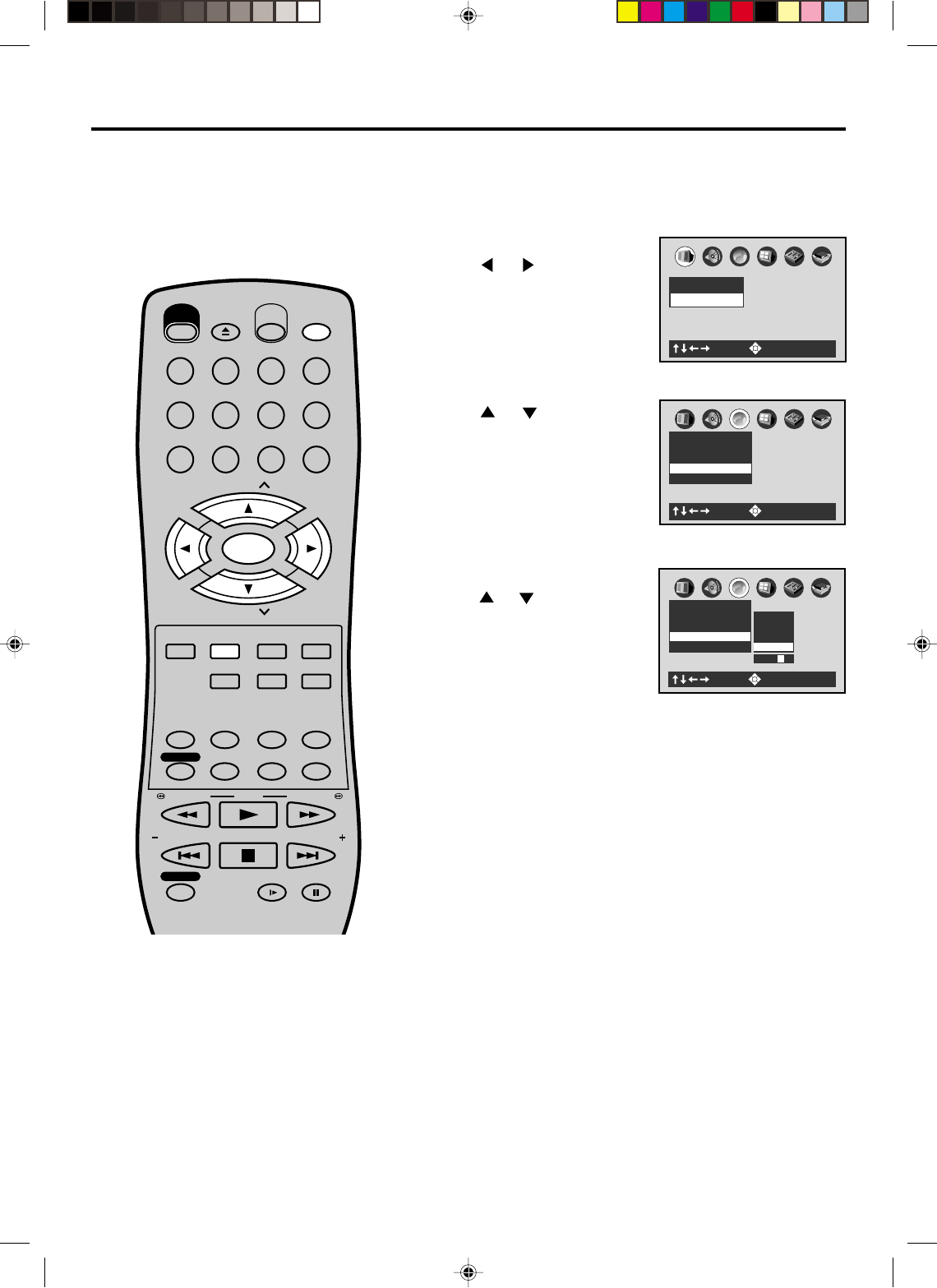
47
A
B
C
Picture
TV Shape 4:3LB
: Select : Enter
A
B
C
Language
Subtitle Language ENG
Audio Language ENG
Disc Menu Language ENG
On-Screen Language ENG
: Select : Enter
Spanish
Others
Code E S
French
English
A
B
C
Language
Subtitle Language ENG
Audio Language ENG
Disc Menu Language ENG
On-Screen Language ENG
: Select : Enter
Setting audio soundtrack language
Press ENTER.
Press or to select your
desired Audio Language, then
press ENTER.
1Press SET UP in the stop mode.
Press or to select
“Language”
2
3
To make SETUP screen disappear, press SET UP.
4
NOTES:
•If the selected language is not re-
corded on the disc, the original
language will be heard.
•Some DVD discs may be played in a
different language than you selected.
A prior language may be programmed
on the disc.
The same audio soundtrack language
can always be selected by your unit
even if you replace the disc or turn
the power off.
English, French, Spanish
The language you have selected will play if it is recorded on
the disc.
Press or to select “Audio
Language”.
Turn ON the TV and set to the video input mode.
Press VCR/DVD to select the DVD mode. (The DVD indicator
will light)
Preparation:
•
•
EJECT
OPEN/
CLOSE
CH
CH
DVD MENU RETURN
SET UP/
VCR MENU CLEAR/
CANCEL
ANGLE/
COUNTER RESET
CLOCK/
COUNTER
PLAY MODE/
SPEED
AUDIO/
AUDIO SELECT
TV/VCR
PLAY
INDEX/SKIP
SKIP/
INDEX
SLOW PAUSE/STILL
STOP
ZOOM
VCR/DVD
DISPLAY/CALL
TRACKING/
SET
—
TRACKING/
SET
+
TITLE REPEAT A-B
REW/SEARCH SEARCH/F.FWD
POWER
TIMER REC
REC/OTR
MEMORY/
ZERO RETURN
123
INPUT SELECT
456
0
789
SELECT/
ENTER
SUB TITLE/
ATR
OTHER: If you want to select another language,
enter the language code (See the Table of languages on page
55).
2A70101A(44-49) 04/12/2001, 23:0847
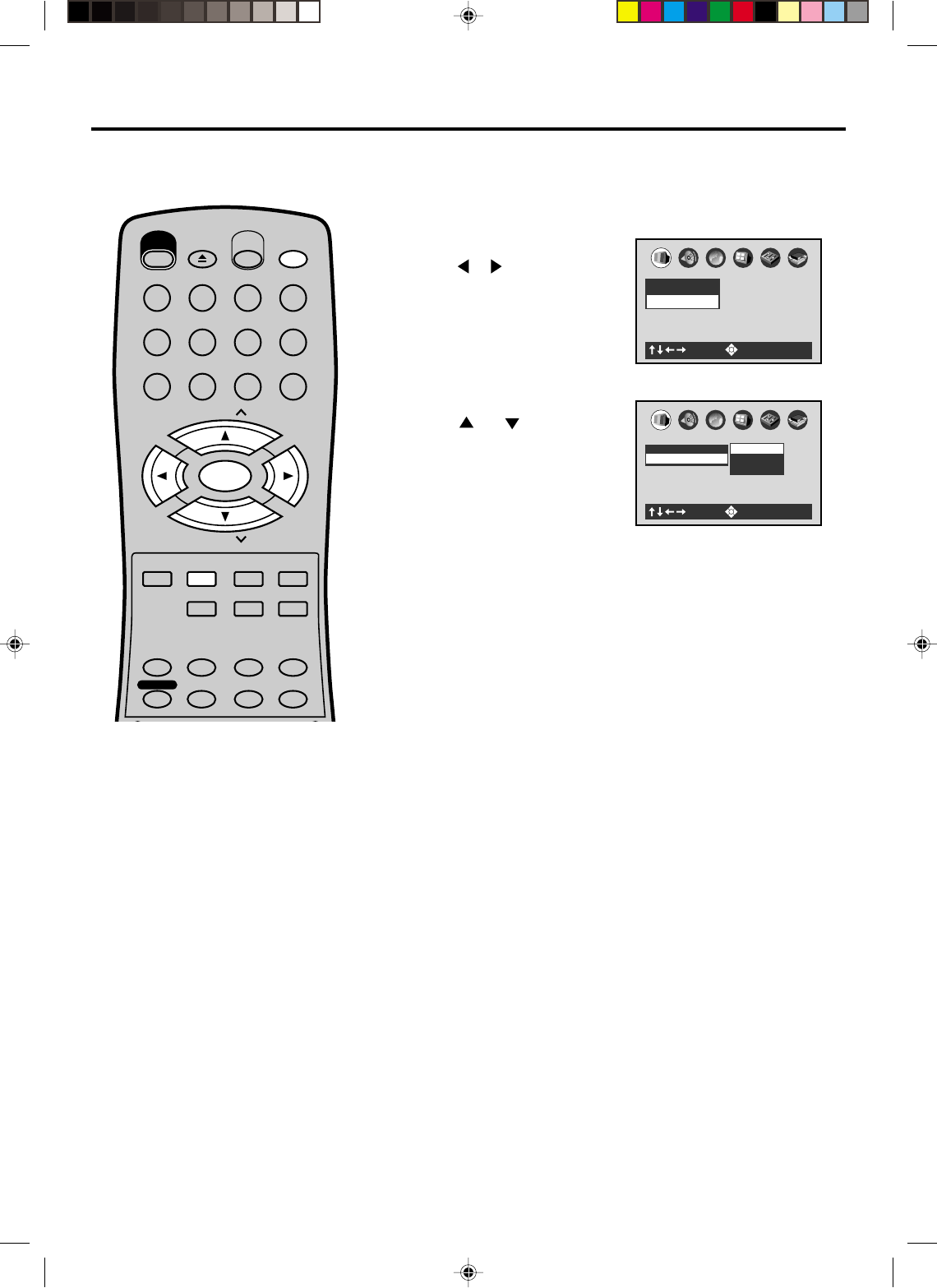
48
A
B
C
Picture
TV Shape 4:3LB
: Select : Enter
Setting the aspect ratio of TV screen
Press ENTER.
Press or to select your
desired screen type, then press
ENTER.
1Press SET UP in the stop mode.
Press or to select
“Picture”.
2
To make SETUP screen disappear, press SET UP.
3
NOTES:
•The displayable picture size is preset on
the DVD video disc. Therefore, the
playback picture of some DVD video
discs may not conform to the picture size
you select.
•When you play DVD video discs
recorded in the 4:3 picture size only, the
playback picture always appears in the
4:3 picture size regardless of the TV
shape setting.
•If you select “16:9 widescreen” and you
own a 4:3 TV set, the DVD playback
picture will be horizontally distorted
during playback. Images will appear to
be horizontally compressed. Always be
sure that your TV shape conforms to the
actual TV in use.
You can select the aspect ratio for
your TV.
4:3 Letterbox:
Select when a standard 4:3 TV is connected.
Displays theatrical images with masking bars above and below
the picture.
4:3 Normal:
Select when a standard 4:3 TV is connected.
Displays pictures cropped to fill your TV screen. Either or both
sides of the picture are cut off.
16:9 Widescreen:
Select this mode when connecting to a wide-screen TV.
A wide screen picture is displayed full size.
You have the following screen sizes to choose from:
A
B
C
TV Shape 4:3LB
Picture
: Select : Enter
16:9 Widescreen
4:3 Normal
4:3 Letterbox
Turn ON the TV and set to the video input mode.
Press VCR/DVD to select the DVD mode. (The DVD indicator
will light)
Preparation:
•
•
EJECT
OPEN/
CLOSE
CH
CH
DVD MENU RETURN
SET UP/
VCR MENU CLEAR/
CANCEL
ANGLE/
COUNTER RESET
CLOCK/
COUNTER
PLAY MODE/
SPEED
AUDIO/
AUDIO SELECT
TV/VCR
PLAY
ZOOM
VCR/DVD
DISPLAY/CALL
TRACKING/
SET
—
TRACKING/
SET
+
TITLE REPEAT A-B
POWER
TIMER REC
MEMORY/
ZERO RETURN
123
INPUT SELECT
456
0
789
SELECT/
ENTER
SUB TITLE/
ATR
2A70101A(44-49) 04/12/2001, 23:0848
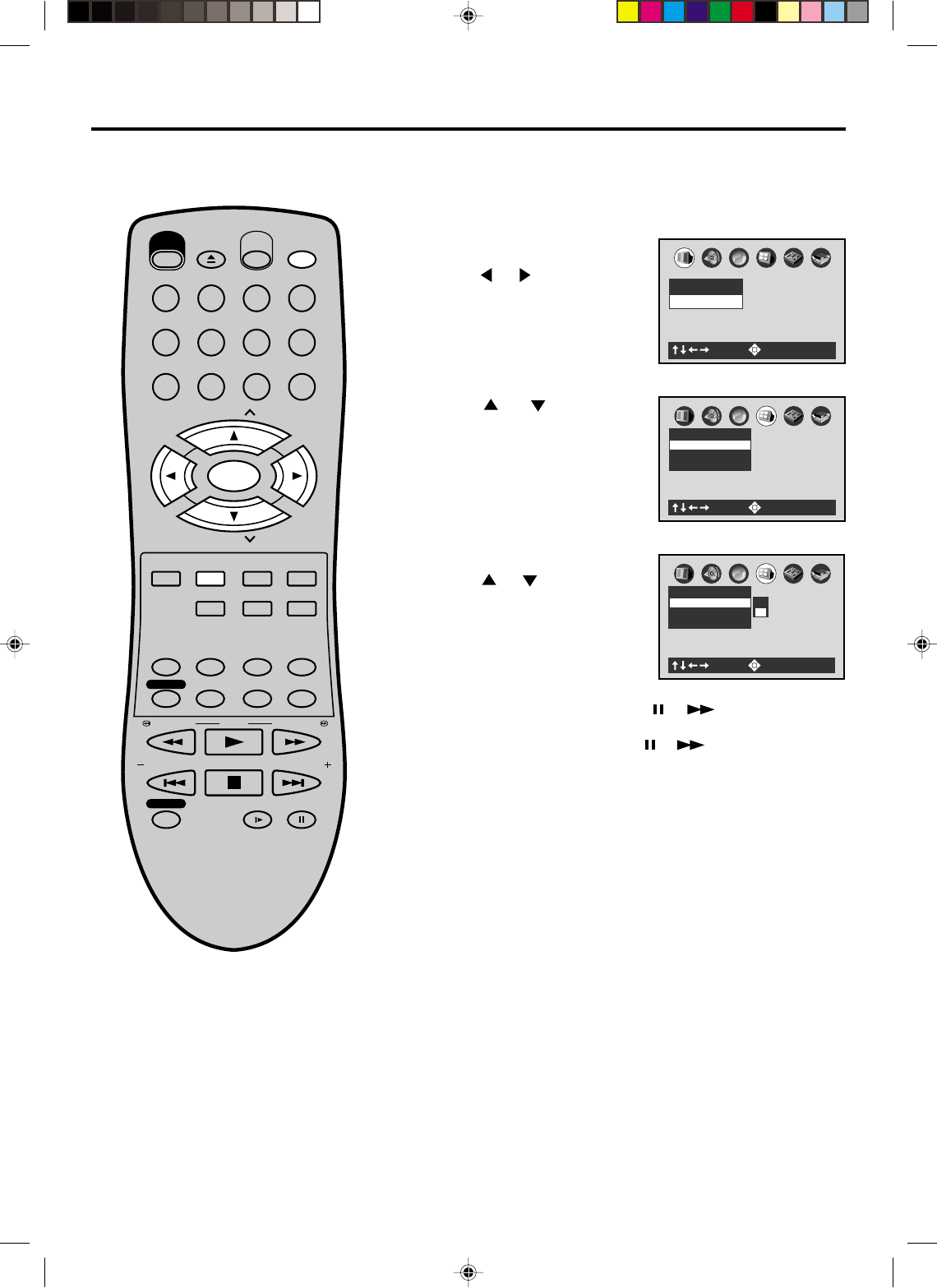
49
A
B
C
Display
Screen Saver On
Background Picture
On-Screen Display On
: Select : Enter
A
B
C
Picture
TV Shape 4:3LB
: Select : Enter
A
B
C
Display
Screen Saver On
Background Picture
On-Screen Display Off
On
Off
: Select : Enter
EJECT
OPEN/
CLOSE
CH
CH
DVD MENU RETURN
SET UP/
VCR MENU CLEAR/
CANCEL
ANGLE/
COUNTER RESET
CLOCK/
COUNTER
PLAY MODE/
SPEED
AUDIO/
AUDIO SELECT
TV/VCR
PLAY
INDEX/SKIP
SKIP/
INDEX
SLOW PAUSE/STILL
STOP
ZOOM
VCR/DVD
DISPLAY/CALL
TRACKING/
SET
—
TRACKING/
SET
+
TITLE REPEAT A-B
REW/SEARCH SEARCH/F.FWD
POWER
TIMER REC
REC/OTR
MEMORY/
ZERO RETURN
123
INPUT SELECT
456
0
789
SELECT/
ENTER
SUB TITLE/
ATR
Setting on Screen display
Press ENTER.
Press or to select “On” or
“Off”, then press ENTER.
1
2
3
To make SETUP screen disappear, press SETUP.
4
On screen display can be switched on
or off when you press the buttons.
On: Operational modes (e.g. “ ”, “ ”) appear when you
press the buttons (factory setting).
Off: Operational modes (e.g. “ ”, “ ”) do not appear when
you press any buttons.
Press or to select “On-
Screen Displays”.
Turn ON the TV and set to the video input mode.
Press VCR/DVD to select the DVD mode. (The DVD indicator
will light)
Preparation:
•
•
Press SET UP in the stop mode.
Press or to select “Display”
2A70101A(44-49) 04/12/2001, 23:0849

50
A
B
C
Audio
Karaoke Vocal On
Dynamic Range Control
On
Audio Out Select Bitstream
Analog 2ch
PCM
Bitstream
: Select : Enter
Setting Audio
1Press SET UP in the stop mode.
Press or to select “Audio”.
2
NOTES:
•Dynamic Range Control function works
only during playback of Doldy Digital
recorded discs.
•The level of Dynamic Range Control
may differ depending on the DVD video
disc.
•The vocal output feature is used during
playback of Dolby Digital (multi-channel)
recorded DVD KARAOKE discs. This
feature allows you to turn off vocal audio
tracks, or restore them for background
accompaniment.
•When playing KARAOKE, connect
appropriate audio equipment such as
amplifier to the DVD video player.
Press or to select “Audio Out
Select”, then press ENTER. Press or
to select your desired output sound,
then press ENTER.
Turn ON the TV and set to the video input mode.
Press VCR/DVD to select the DVD mode. (The DVD indicator will light)
Preparation:
•
•
EJECT
OPEN/
CLOSE
CH
CH
DVD MENU RETURN
SET UP/
VCR MENU CLEAR/
CANCEL
ANGLE/
COUNTER RESET
CLOCK/
COUNTER
PLAY MODE/
SPEED
AUDIO/
AUDIO SELECT
TV/VCR
PLAY
ZOOM
VCR/DVD
DISPLAY/CALL
TRACKING/
SET
—
TRACKING/
SET
+
TITLE REPEAT A-B
REW/SEARCH SEARCH/F.FWD
POWER
TIMER REC
MEMORY/
ZERO RETURN
123
INPUT SELECT
456
0
789
SELECT/
ENTER
SUB TITLE/
ATR
Audio Out Select
Select the output sound format corresponding to your system connection.
For details of sound recording systems, see on page 53.
Bitstream: Select when connected to an amplifier equipped with a Dolby
Digital, DTS, MPEG1 or MPEG2 decoder. The DVD/VCR outputs
digital audio information in the bitstream format when you play a
DVD video disc recorded on the Dolby Digital, DTS, MPEG1 or
MPEG2 recording system.
Analog 2ch: Select when connected to a TV, Dolby Pro Logic or stereo
system
via the analog audio jacks.
PCM: Select when connected to a 2 channel digital stereo amplifier.
The DVD/VCR outputs sounds in the PCM 2ch format when you
play a DVD video disc recorded on the Dolby Digital.
MPEG1 or
MPEG2 recording system.
Dynamic Range Control
Turn on or off a function that makes faint sounds easier to hear
even if you lower the volume during late hours playback.
3To make SETUP screen disappear, press SET UP.
1Press SET UP in the stop mode.
Press or to select “Audio”.
2Press or to select “Dynamic
Range Control”, then press ENTER.
Press or to select “On” or “Off”,
then press ENTER.
A
B
C
Audio
Karaoke Vocal Off
Dynamic Range Control
On
Audio Out Select Bitstream
: Select : Enter
On
Off
Off: Full dynamic range is maintained.
On: Dynamic range is reduced.
3To make SETUP screen disappear,
press SET UP.
Karaoke Vocal
Turn on or off the vocal output during DVD KARAOKE disc
playback.
1Press SET UP in the stop mode.
Press or to select “Audio”.
2Press or to select “Karaoke
Vocal”, then press ENTER.
Press or to select “On” or “Off”,
then press ENTER.
A
B
C
Audio
Karaoke Vocal Off
: Select : Enter
Dynamic Range Control
On
Audio Out Select Bitstream
On
Off
Off: The primary vocal is not output.
On: The primary vocal is output when
it is recorded on the disc.
3To make SETUP screen disappear, press
SET UP.
2A70101A(50-BACK) 04/12/2001, 23:0850
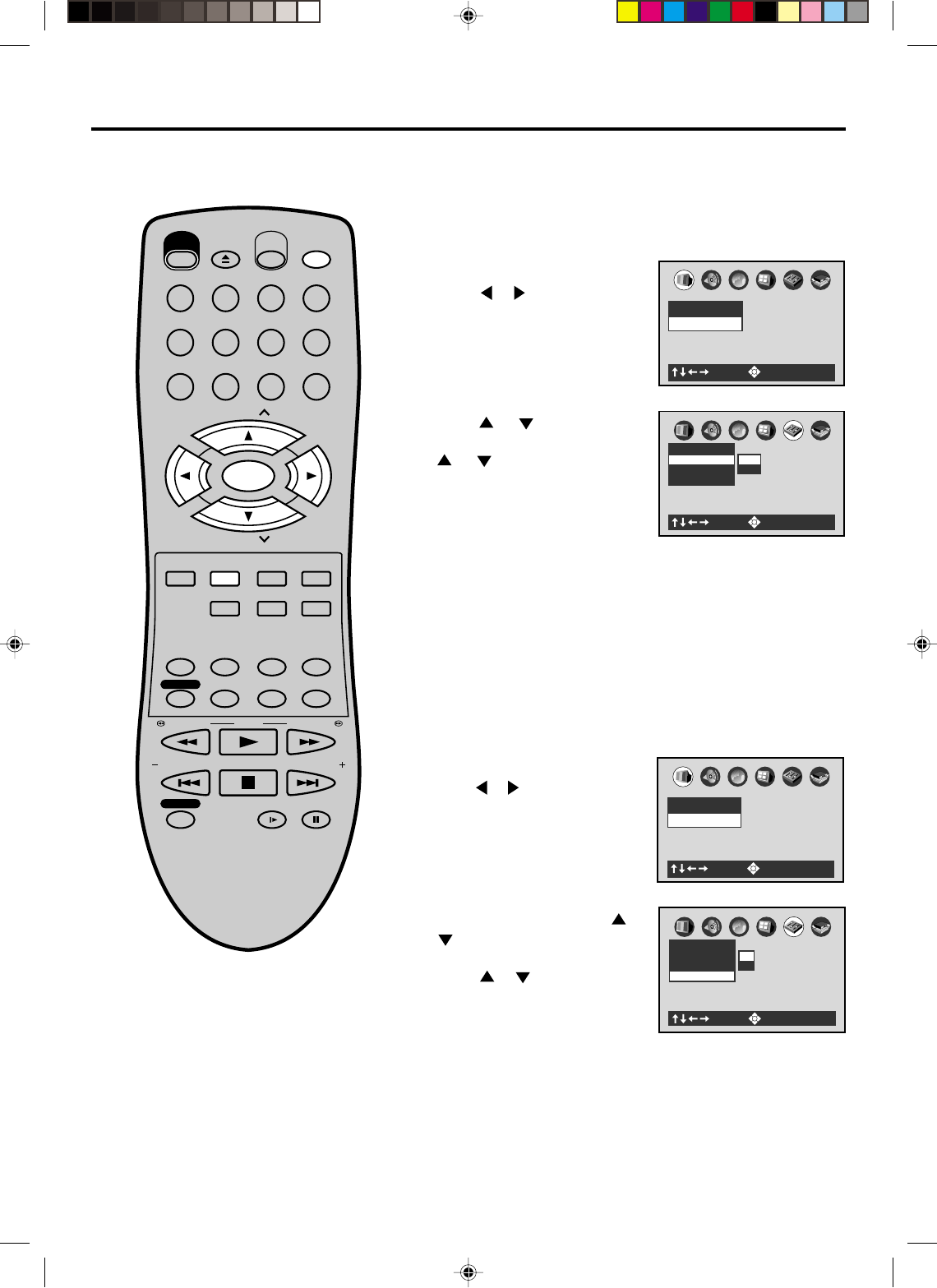
51
A
B
C
Operation
Title Stop Off
Parental Lock Off
Pause/Still Auto
Frame
Auto
: Select : Enter
A
B
C
Picture
TV Shape 4:3LB
: Select : Enter
Setting Operation
1Press SET UP in the stop mode.
Press or to select
“Operation”.
2Press or to select “Pause/
Still”, then press ENTER. Press
or to select “Auto” or
“Frame”, then press ENTER.
Turn ON the TV and set to the video input mode.
Press VCR/DVD to select the DVD mode. (The DVD indicator will light)
Preparation:
•
•
EJECT
OPEN/
CLOSE
CH
CH
DVD MENU RETURN
SET UP/
VCR MENU CLEAR/
CANCEL
ANGLE/
COUNTER RESET
CLOCK/
COUNTER
PLAY MODE/
SPEED
AUDIO/
AUDIO SELECT
TV/VCR
PLAY
INDEX/SKIP
SKIP/
INDEX
SLOW PAUSE/STILL
STOP
ZOOM
VCR/DVD
DISPLAY/CALL
TRACKING/
SET
—
TRACKING/
SET
+
TITLE REPEAT A-B
REW/SEARCH SEARCH/F.FWD
POWER
TIMER REC
REC/OTR
MEMORY/
ZERO RETURN
123
INPUT SELECT
456
0
789
SELECT/
ENTER
SUB TITLE/
ATR
Pause/Still
Select the resolution of still pictures.
Title Stop
Turn on or off a feature that automatically stops playback after a
title has been viewed.
1Press SET UP in the stop mode.
Press or to select “Operation”.
A
B
C
Picture
TV Shape 4:3LB
: Select : Enter
Auto: For normal use. Still and fast motion images can be
paused.
Frame: The resolution of still pictures is improved, so that you
can make a motionless picture more clearer when you
pause it.
2Press ENTER, then press or
to select “Title Stop”, then
press ENTER.
Press or to select “On” or
“Off”, then press ENTER.
A
B
C
Operation
Title Stop Off
Parental Lock Off
Pause/Still Auto
: Select : Enter
On
Off
3To make SETUP screen disappear, press SET UP.
3To make SETUP screen disappear, press SET UP.
Off: The DVD/VCR continues
after playback of a title is
completed.
On: The DVD/VCR stops after
playback of a title is com-
pleted.
2A70101A(50-BACK) 04/12/2001, 23:0851
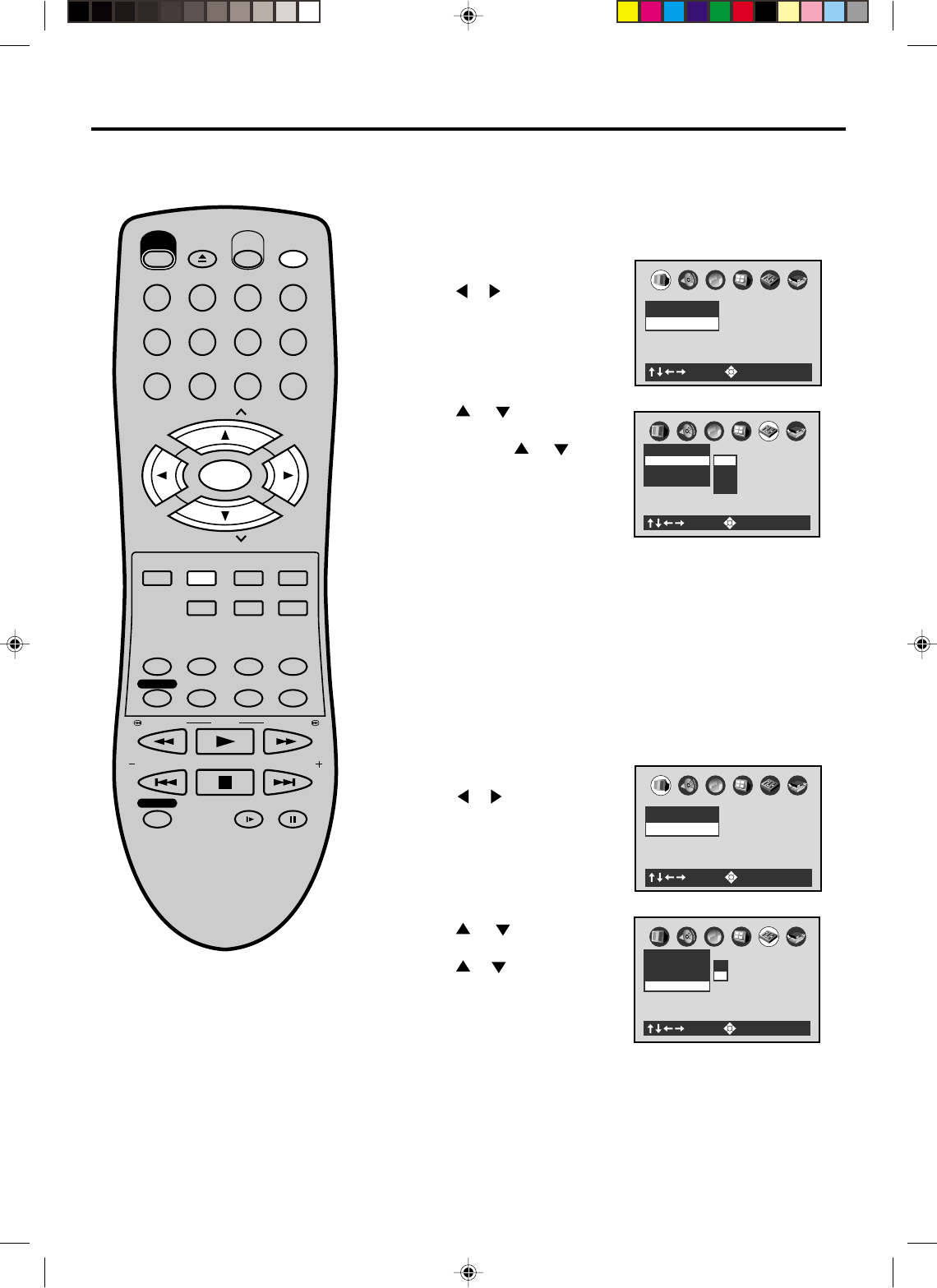
52
A
B
C
Picture
TV Shape 4:3LB
: Select : Enter
Setting Background/Setting Screen Saver
1Press SET UP in the stop mode.
Press or to select “Display”.
2Press or to select
“Background”, then press
ENTER. Press or to
select your desired background,
then press ENTER.
Turn ON the TV and set to the video input mode.
Press VCR/DVD to select the DVD mode. (The DVD indicator will light)
Preparation:
•
•
EJECT
OPEN/
CLOSE
CH
CH
DVD MENU RETURN
SET UP/
VCR MENU CLEAR/
CANCEL
ANGLE/
COUNTER RESET
CLOCK/
COUNTER
PLAY MODE/
SPEED
AUDIO/
AUDIO SELECT
TV/VCR
PLAY
INDEX/SKIP
SKIP/
INDEX
SLOW PAUSE/STILL
STOP
ZOOM
VCR/DVD
DISPLAY/CALL
TRACKING/
SET
—
TRACKING/
SET
+
TITLE REPEAT A-B
REW/SEARCH SEARCH/F.FWD
POWER
TIMER REC
REC/OTR
MEMORY/
ZERO RETURN
123
INPUT SELECT
456
0
789
SELECT/
ENTER
SUB TITLE/
ATR
Setting Background
Select the background color or background picture.
Setting Screen Saver
To turn the screen saver on or off.
3To make SETUP screen disappear, press SET UP.
A
B
C
Display
Screen Saver On
Background Picture
On-Screen Display
On
Gray
Picture
Jacket
Blue
: Select : Enter
Blue: Blue background.
Gray: Gray background.
Picture: Use the picture which appears when you turn on the DVD/
VCR as a background.
Jacket: Use the jacket picture included on some discs as a
background. If it is not included, a gray background will be
substituted.
A
B
C
Picture
TV Shape 4:3LB
: Select : Enter
1Press SET UP in the stop mode.
Press or to select
“Display”.
2Press or to select “Screen
Saver”, then press ENTER.
Press or to select “On” or
“Off”, then press ENTER.
3To make SETUP screen disappear, press SETUP MENU.
A
B
C
Display
Screen Saver On
Background Picture
On-Screen Display
On
On
Off
: Select : Enter
Off: The screen saver is disen-
gaged.
On: The sreen saver operates.
2A70101A(50-BACK) 04/12/2001, 23:0852
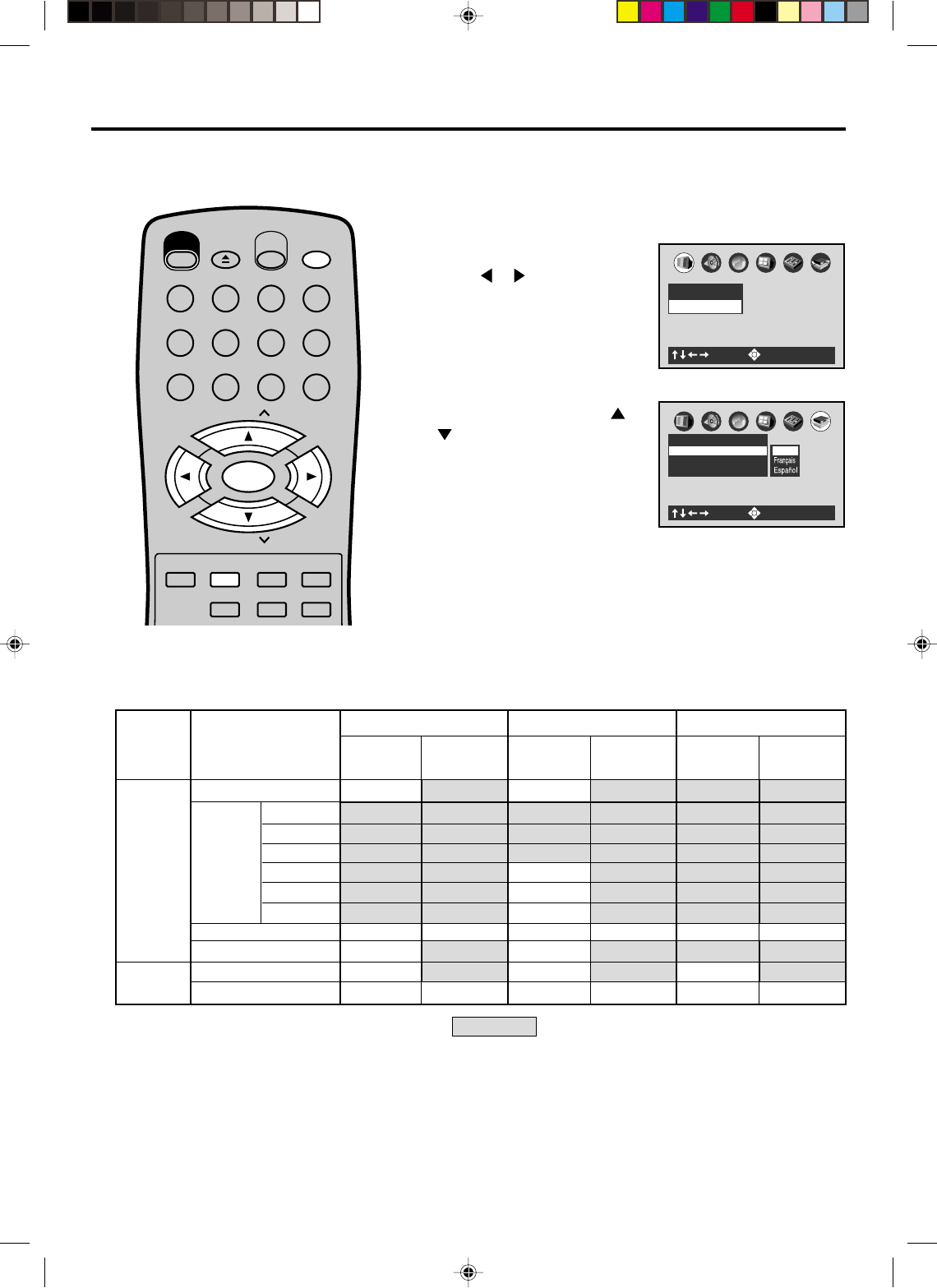
53
Fran ais
Espa ol
A
B
C
Initial Setup
Audio Out Select Bitstream
TV Shape 4:3LB
On-Screen Language ENG English
: Select : Enter
A
B
C
Picture
TV Shape 4:3LB
: Select : Enter
1Press SET UP in the stop mode.
Press or to select “Initial
Setup”.
2Press ENTER, then press or
to select “On-Screen
Language”, “TV Shape” or
“Audio Out Select”.
Turn ON the TV and set to the video input mode.
Press VCR/DVD to select the DVD mode. (The DVD indicator will light)
Preparation:
•
•
EJECT
OPEN/
CLOSE
CH
CH
DVD MENU RETURN
SET UP/
VCR MENU CLEAR/
CANCEL
ZOOM
VCR/DVD
DISPLAY/CALL
TRACKING/
SET
—
TRACKING/
SET
+
TITLE REPEAT A-B
POWER
123
INPUT SELECT
456
0
789
SELECT/
ENTER
Setting Initial Setup
Setting Initial Setup/Output Sound Conversion Table
You can install the initial system
setting.
On-Screen Language: See on page 34.
TV Shape: See on page 37.
Audio Out Select: See on page 50.
Output sound conversion table (sampling frequency/quantization bit)
You can select the output sound format corresponding to your system connection (see page 50).
48 kHz/16 bit
48 kHz/20 bit
48 kHz/24 bit
96 kHz/16 bit
96 kHz/20 bit
96 kHz/24 bit
DIGITAL AUDIO
OUT jack
Bitstrean
Bitstream
Bitstream
44.1 kHz/16 bit
Bitstream
ANALOG AUDIO
OUT jack
(Noise)
Recording system
Dolby Digital
DTS
MPEG1, MPEG2
Linear PCM 44.1 kHz/16 bit
DTS
Linear PCM
DIGITAL AUDIO
OUT jack
Bitstrean
Bitstream
Bitstream
——
48 kHz/16 bit
44.1 kHz/16 bit 44.1 kHz/16 bit 44.1 kHz/16 bit
Bitstream
ANALOG AUDIO
OUT jack
(Noise)
—
—
—
DIGITAL AUDIO
OUT jack
48 kHz/16 bit
48 kHz/16 bit
—
48 kHz/16 bit
44.1 kHz/16 bit
Bitstream
ANALOG AUDIO
OUT jack
(Noise)
Bitstrean Analog 2ch PCM
Discs
Audio CDs
DVD video
discs
48 kHz/16 bit
48 kHz/16 bit
48 kHz/16 bit
48 kHz/16 bit
48 kHz/16 bit
48 kHz/16 bit
48 kHz/16 bit
48 kHz/16 bit
48 kHz/16 bit
48 kHz/16 bit
48 kHz/16 bit
48 kHz/16 bit
48 kHz/20 bit
48 kHz/16 bit
48 kHz/20 bit
48 kHz/24 bit
48 kHz/16 bit
48 kHz/20 bit
48 kHz/24 bit
48 kHz/20 bit
—
48 kHz/16 bit
44.1 kHz/16 bit
48 kHz/16 bit
48 kHz/20 bit
48 kHz/24 bit
48 kHz/16 bit
48 kHz/16 bit
48 kHz/16 bit
48 kHz/16 bit
48 kHz/20 bit
48 kHz/24 bit
48 kHz/20 bit
48 kHz/16 bit
48 kHz/20 bit
48 kHz/24 bit
96 kHz/16 bit
96 kHz/20 bit
96 kHz/24 bit
: 3D (N-2-2) sound enhancement can function.
2A70101A(50-BACK) 04/12/2001, 23:0853
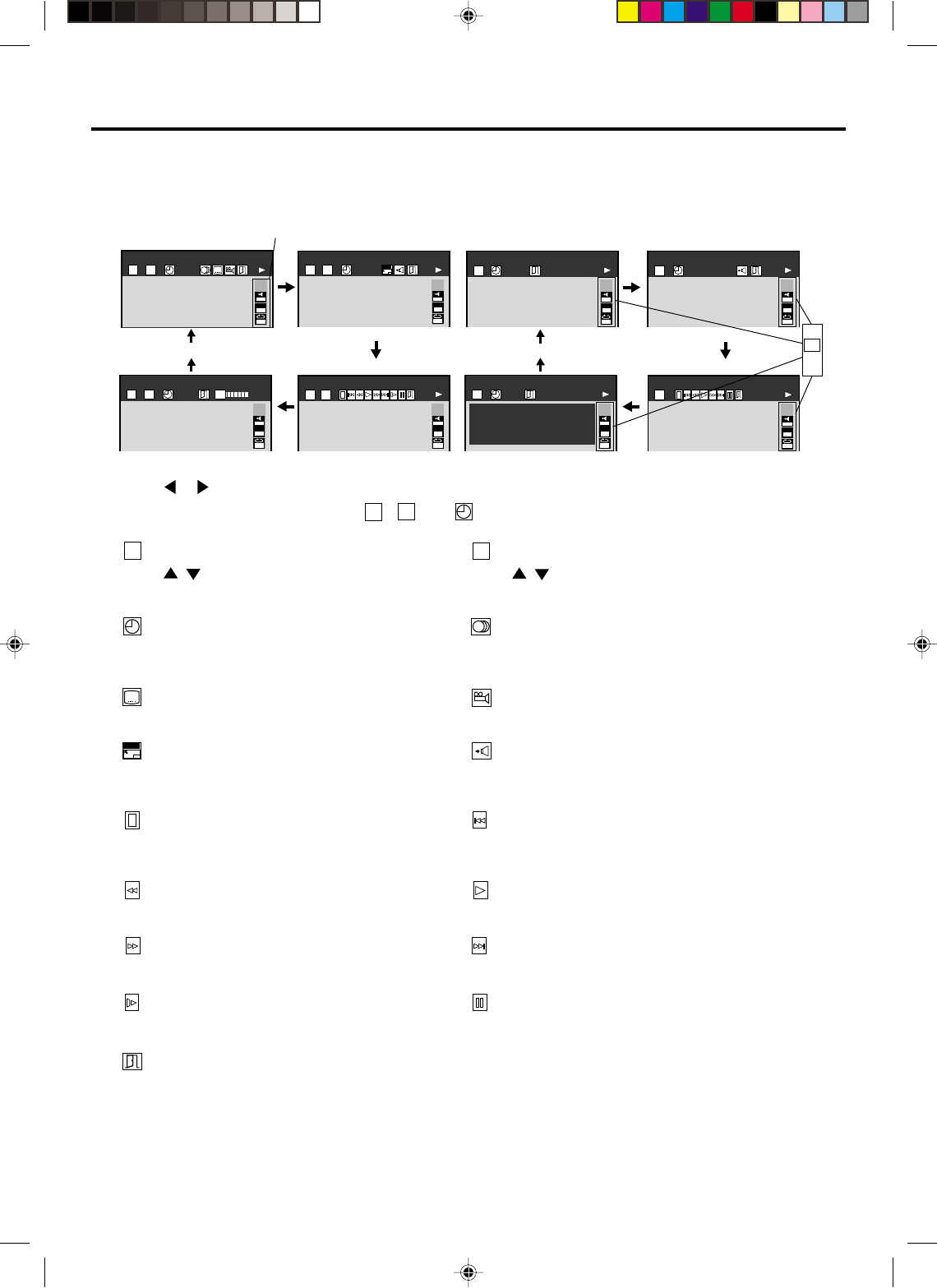
54
DVD
Status display of Disc
You can view Information on operation status and access and setting.
Each Press of DISPLAY, the status display of the disc will appear on the screen and change as follows.
1
Press or to select your desired a symbol mark, then press ENTER.
You can access the specific feature.
T
,
C
and are no need to press ENTER.
2
T
: Title number (Track number)
Press / or Number keys to locate a title or
track, then press PLAY.
C
: Chapter number
Press / or Number keys to locate a Chapter,
then press PLAY.
: Elapsed (remaining) time of the current title
Press Number keys to locate a desired Location,
then press PLAY.
Audio setting
See page 41.
: Subtitle setting
See page 41.
: Angle setting
See page 42.
ZOOM
: To zoom a picture
See page 37.
: Audio Out Select setting
BST: Bitstream 2CH:Analog 2ch PCM:PCM
See page 50.
: To stop playback
See page 35.
: Playback starts from the beginning of the
current chapter or track.
See page 36.
: Fast reverse playback
See Page 36.
: To start playback
See page 35.
: Fast forward playback
See page 36.
: To pause playback
See page 36.
: To begin slow motion playback
See page 36.
: To locate succeeding chapters or tracks.
See page 36.
Data transfer rate (Mbit/s)
Amount of picture, sound and subtitle data in the DVD
video disc transferred per second.
The larger the value is, the more data processed, but
this does not necessarily insure better picture quality.
EAM
T C
23 0:08:16
2CH
IOOM
X
1
C
EPMEAM
EAM
T C
23 -0:21:28
ZOOM
2CH
IOOM
X
1
C
EAM
T C
23 0:08:16
9.2Mbps
BIT
RATE
2CH
IOOM
X
1
C
OFF
EAM
T C
2 3
2CH
IOOM
X
1
C
CD
EAM
T
100:30
2CH
IOOM
X
1
C
EPM
EAM
EAM
T
1-03:38
2CH
IOOM
X
1
C
EAM
Disc Title:
No Text
Track Title:
No Text
-----
CD TEXT
-----
T
1 01:14
2CH
IOOM
X
1
C
EAM
T
1
2CH
IOOM
X
1
C
: To turn off the display
CD TEXT
Displays CD text data if included on the audio
CDs. (Some letters may not be displayed
properly depending on the disc.)
OFF
Symbol mark of the feature
you selected is displayed.
PCM
2A70101A(50-BACK) 04/12/2001, 23:0954
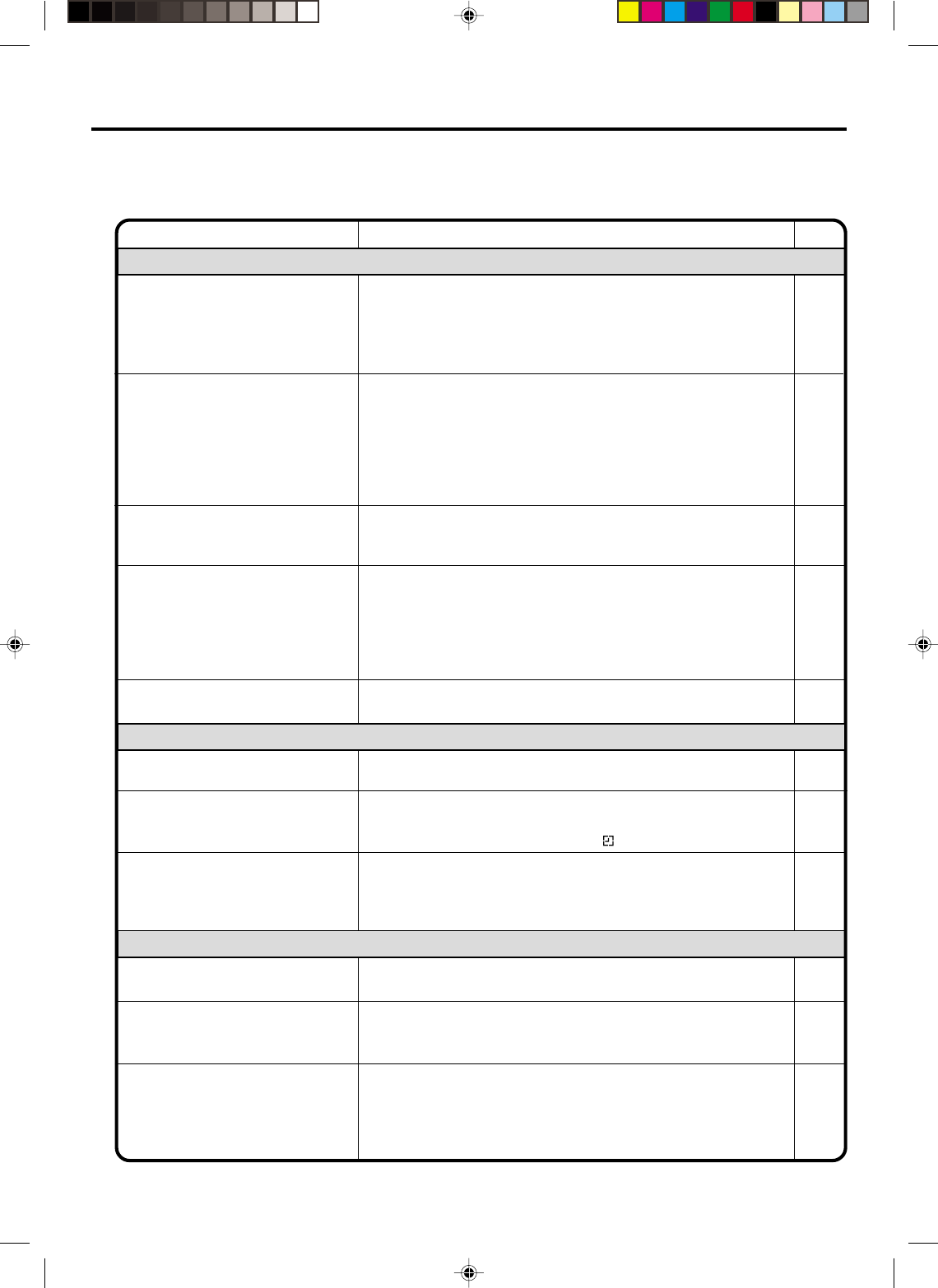
55
SYMPTOMS POSSIBLE SOLUTIONS
•Make sure the power cord is plugged in.
•Try another AC outlet.
•Power is off, check fuse or circuit breaker.
•Unplug unit, then plug it back in.
•Select the DVD or VCR mode before operating.
DVD/VCR does not operate.
Problems and troubleshooting
Use the following check list for troubleshooting when you have problems with your unit. Consult your local
dealer or service outlet if problems persist.
Be sure all connections are properly made when using with other units.
DVD/VCR
PAGE
5
–
–
5
18,34
The remote control does not
function.
• Aim at the remote control at the remote sensor.
• Operate within Approx. 5 Meters or reduce the light in the room.
• Clear the path of the beam.
• The batteries are weak. Replace the batteries.
• Check the batteries are inserted correctly.
• Check the frequency code is set correctly.
11
DVD
No picture.
•
Antenna connection is not correct or antenna cable is disconnected.
• The video channel is not in the correct position or the TV is not
set to the video channel 3 or 4.
• Check the unit is connected correctly.
• The video input selector of the TV is not set to VIDEO. Set to
VIDEO (or equivalent).
• Channel is set to the external mode.
No sound.
• Check the unit is connected correctly.
• Check the input selector of the amplifier is set properly.
• The unit is in the Special playback mode.
12~15
18
12~17
–
–
12~17
–
24,36
•Select proper language in the menu options.
Display is not shown in your
language. 34
Playback doesn’t start.
• No disc is inserted.
• The disc may be dirty. Clean up the disc.
• The unit cannot play DVD-ROMs, etc.
Stopping playback, search, slow-
motion play, repeat play, or
program play, etc. cannot be
performed.
• Some discs may not do some of the functions.
35
33
33
–
No CATV reception •Check all CATV connections.
•Station or CATV system problems, try another station. 14,15
Noise bars on screen.
• Tracking adjustment beyond range of automatic tracking circuit.
Try Manual tracking adjustment.
• Video heads are dirty.
• The tape is worn or damaged.
VCR
•The erase prevention tab of the video cassette is broken off.
•The unit is in the external input mode.
TV recording does not work. 22,26
Timer recording does not work. • The time is not set correctly.
• The recording start/end time is not set correctly.
• The TIMER has not been pressed ( is not lit).
19
29
29
24
53
–
2A70101A(50-BACK) 29/11/2001, 13:5055
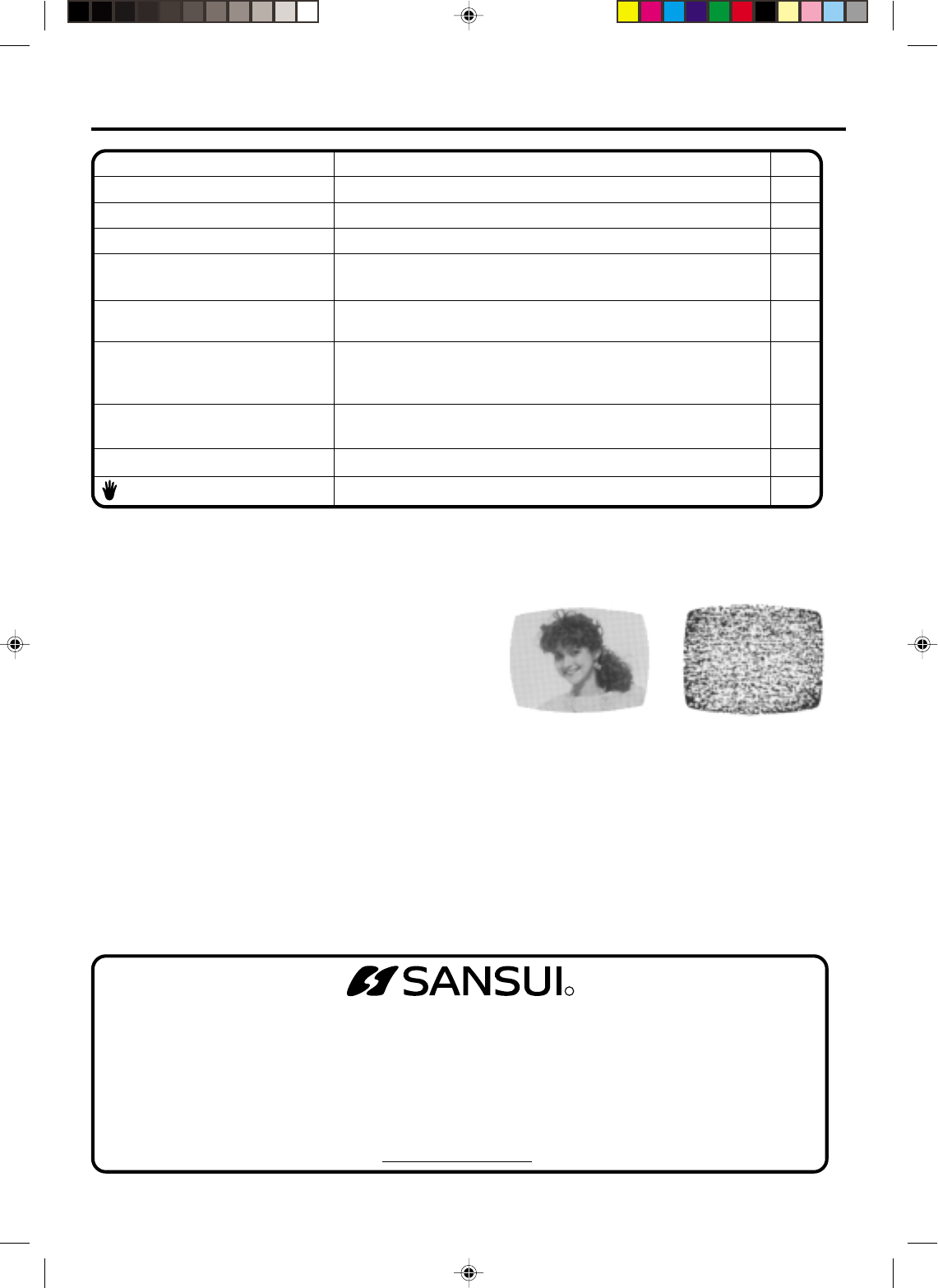
56
R
No subtitle • Some discs have no subtitles.
• Subtitles are cleared. Press SUB TITLE.
Angle cannot be changed. • Multi-angles are not recorded on the DVD disc.
• The function is prohibited with the unit or the disc.
appears on the screen.
46
42
–
SYMPTOMS POSSIBLE SOLUTIONS PAGE
Problems and troubleshooting / Video head cleaning
NOTES: •DO NOT ATTEMPT TO CLEAN THE VIDEO HEADS OR SERVICE THE UNIT BY REMOVING THE
REAR COVER.
•Video heads may eventually wear out and should be replaced when they fail to produce clear pictures.
•To help prevent video head clogging, use only good quality VHS tapes. Discard worn out tapes.
Video head cleaning
Video head clogging
The video heads are the means by which the DVD/VCR reads
the picture from the tape during playback. In the unlikely event
that the heads become dirty enough to be clogged, no picture
will be played back. This can easily be determined if, during
playback of a known good tape, there is good sound, but no
picture (picture is extremely snowy). If this is the case, have
the DVD/VCR checked by qualified service personnel. Good Picture Snowy Picture
No 4:3 (16:9) picture • The setup does not match your TV.
No on-screen display • Select Display On.
48
49
No surround sound • The setup does not match your stereo system.
The unit or remote operation key
is not functioning.
• Turn off the unit and unplug the AC power cord for several
minutes, then replug it.
17
Playback does not start when the
title is selected. • Check the Parental setup.
Audio soundtrack and/or subtitle
language is not changed when
you play back a DVD. • Multilingual language is not recorded on the DVD disc.
–
43
46,47
OR WRITE TO:
ORION SALES, INC.
3471 N. UNION DR.
OLNEY, ILLINOIS 62450
FOR INFORMATION ON OUR OTHER PRODUCTS, PLEASE VISIT OUR WEBSITE AT
www.orionsalesinc.com
FOR CUSTOMER SERVICE,
ADDITIONAL SET-UP OR
OPERATING ASSISTANCE
PLEASE CALL:
1-800-289-0980
TO ORDER ACCESSORY
PARTS OR LITERATURE
PLEASE CALL:
1-800-369-0304
2A70101A(50-BACK) 29/11/2001, 13:5056
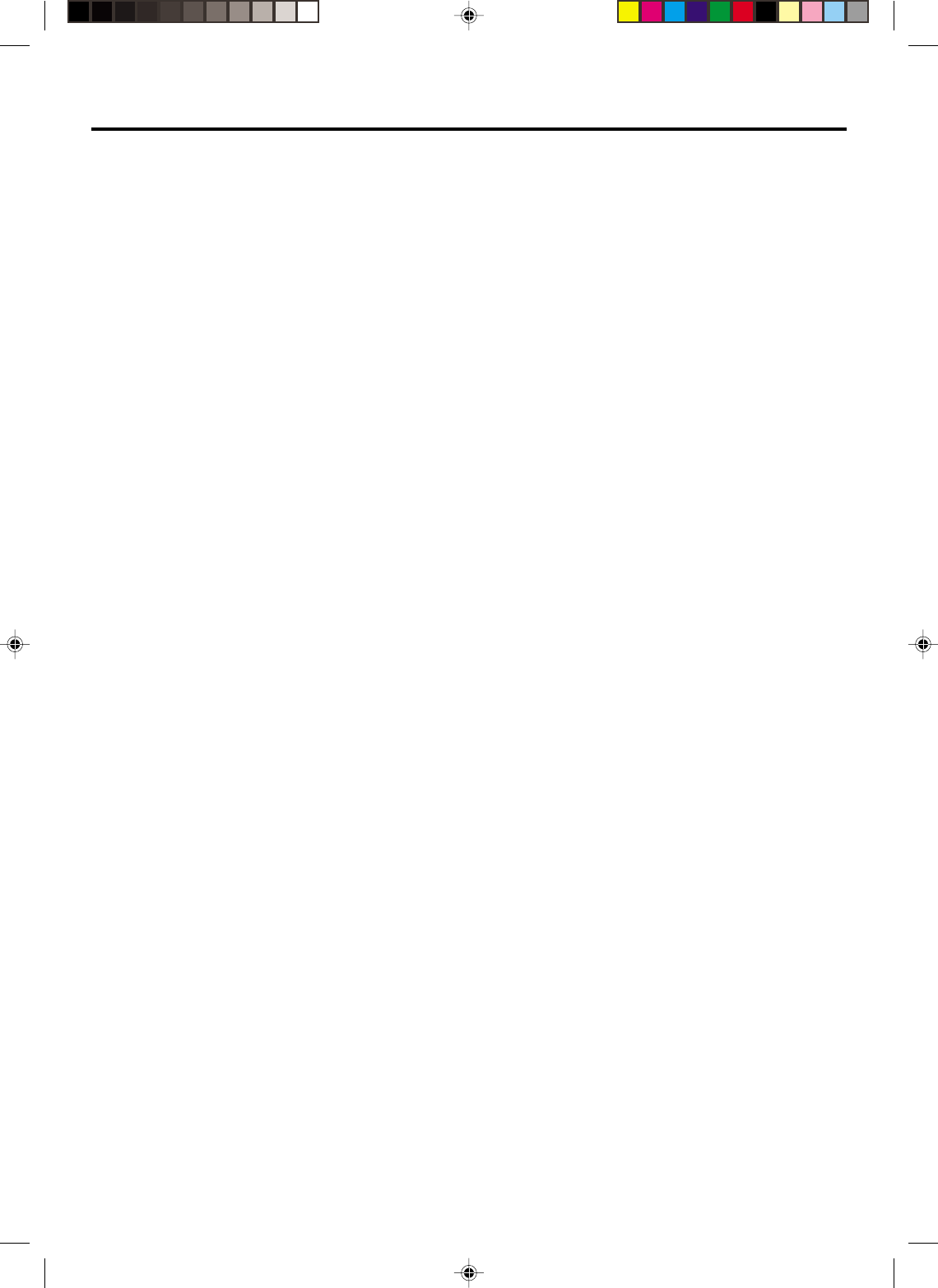
57
GENERAL
Power supply:
Power consumption:
Weight:
Dimensions:
Inputs/Outputs:
Video:
Audio:
Antenna:
Hi-Fi Frequency Response:
Hi-Fi Dynamic Range:
VCR section
Video Head:
Audio Track:
Tuner:
RF Channel Output:
F.FWD/REW Time:
DVD section
Signal system:
Applicable disc:
Audio characteristics:
Frequency response:
S/N Ratio:
Harmonic distortion:
Wow and flutter:
Dynamic range:
Output:
Pickup:
ACCESSORIES:
AC 120V 60Hz
Operation: 20W
Stand by: 3W
9.9lbs (4.5 kg)
Width : 16-15/16 inches (430 mm)
Height: 3-7/8 inches (99 mm)
Depth : 12-3/8 inches (314.5 mm)
In: 1Vp-p/75 ohm
Out: 1Vp-p/75 ohm
In: –8dBm/50K ohm
Out: –8dBm/1K ohm
UHF/VHF IN/OUT: 75 ohm coaxial
20Hz to 20,000Hz
More than 90dB
4 Rotary Heads
Hi-Fi Sound - 2 Tracks / MONO Sound - 1 Track
181 Channel Freq. Synthesized
VHF 2-13
UHF 14-69
CATV 14-36 (A)-(W)
37-59 (AA)-(WW)
60-85 (AAA)-(ZZZ)
86-94 (86)-(94)
95-99 (A-5)-(A-1)
100-125 (100)-(125)
01 (5A)
Channel 3 or 4, Switchable
Approx. 1minutes and 48 seconds (with T-120 Cassette Tape)
NTSC
DVD (12cm, 8cm), CD (12cm, 8cm)
DVD: 4Hz - 22KHz
CD: 4Hz - 20KHz
90dB
0.01%
Below Measurable Level
90dB
Video : (RCA) 1 Vp-p/75ohm
Audio : (RCA) –8 dBm/1Kohm
Digital Audio : 0.5Vp-p/75 ohm
CD : Wavelength: 775 - 805 nm
Maximum output power: 0.5 mW
DVD : Wavelength: 640 - 660 nm
Maximum output power: 1.0 mW
Remote control x 1
75 ohm Coaxial Cable x 1
AUDIO/VIDEO Cable x 1
Specifications
2A70101A(50-BACK) 29/11/2001, 13:5057
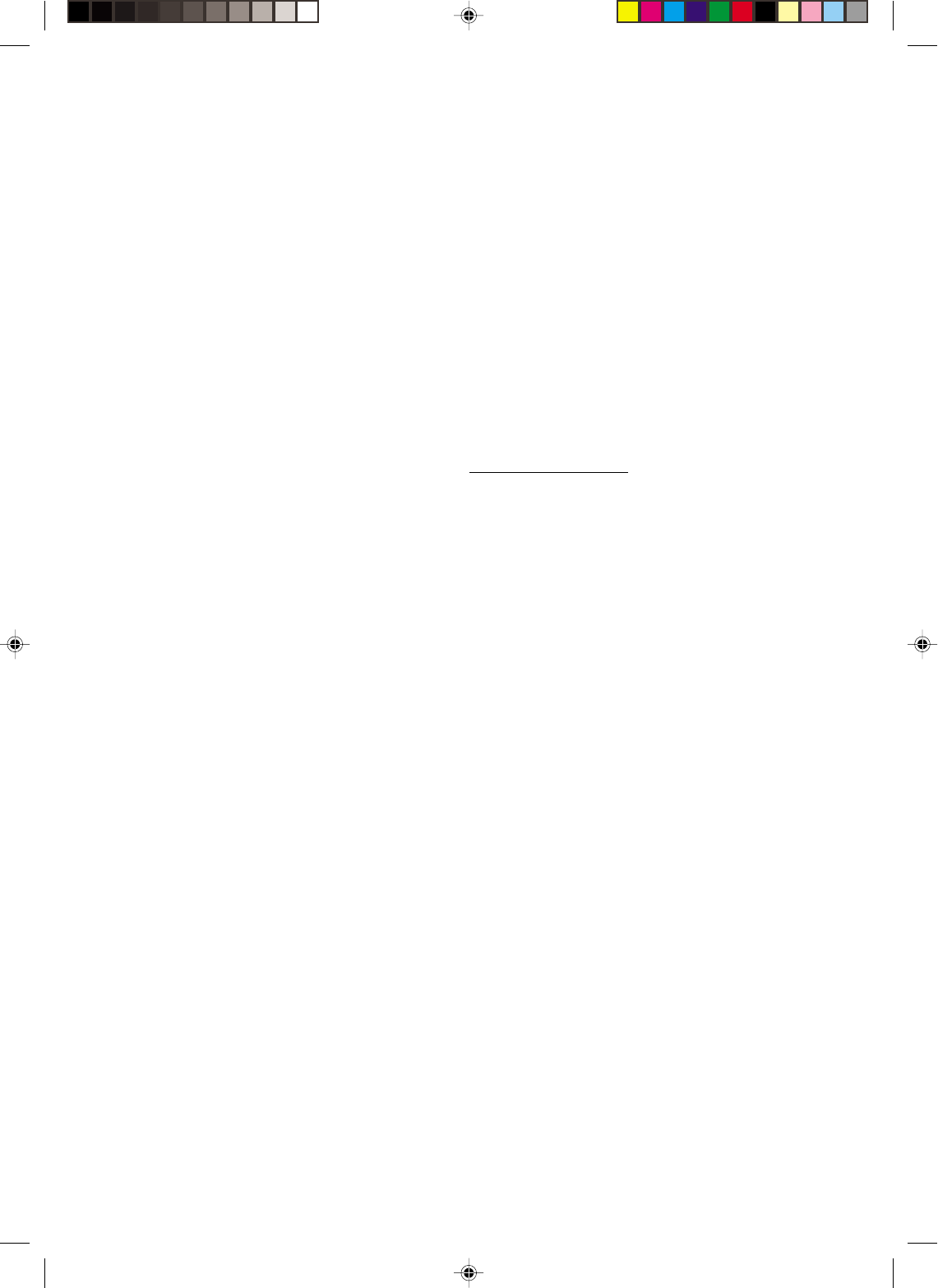
58
ORION warrants this product to be free from manufacturing defects in material and workmanship under
normal use and conditions for a period of ninety (90) days from date of original purchase in the United States only.
Should service be necessary under this warranty for any reason due to a manufacturing defect or malfunc-
tion during the first ninety (90) day period from date of original purchase, ORION will provide carry-in repair
service at an ORION authorized Independent Service Center at no charge. In addition, for a period of up to six
(6) months from date of original purchase for video heads and twelve (12) months from date of original pur-
chase for other component parts, if an original part fails due to a manufacturing defect in material or workman-
ship we will replace the defective part only (EXCLUDING LABOR AFTER INITIAL NINETY (90) DAY WAR-
RANTY PERIOD) provided the defect or malfunction is verified along with dated proof of purchase.
There are ORION Independent Service Centers located throughout the country. For the one nearest you,
DIAL TOLL FREE: 1-800-289-0980 or visit our website at www.orionsalesinc.com. This product is eligible for
CARRY-IN service only. ORION will not be liable for damages incurred during shipment of the unit. If there are
no ORION authorized Independent Service Centers in your area please call – 1-888-296-7466 for assistance.
Note: This warranty is void if the product is:
(a) Damaged through negligence, misuse, or accident.
(b) Used in a commercial application or rentals.
(c) Modified or repaired by anyone other than an Independent Service Center authorized by ORION to effect
warranty repairs to the class of product or by the ORION Factory Service Center.
(d) Damaged because it is improperly connected to the equipment of other manufacturers.
This warranty does not cover:
a) Damage to tape cartridge.
b) Cleaning of video heads.
c) Damage to DVD and CD discs.
d) Damage to equipment not properly connected to the product.
e) Costs incurred in the shipping of the product to an ORION authorized Independent Service Center or
ORION Factory Service Center.
f) Damage or improper operation of unit caused by customer abuse, misuse, negligence, or failure to follow
operating instructions provided with the product.
g) Ordinary adjustments to the product, which can be performed by customer as outlined in the owner's
manual.
THIS WARRANTY IS NON-TRANSFERABLE AND APPLIES ONLY TO THE ORIGINAL PURCHASER
AND DOES NOT EXTEND TO SUBSEQUENT OWNERS OF THE PRODUCT. ANY APPLICABLE IMPLIED
WARRANTIES, INCLUDING THE WARRANTY OF MERCHANTABILITY, ARE LIMITED IN DURATION TO A
PERIOD OF THE EXPRESS WARRANTY AS PROVIDED HEREIN BEGINNING WITH THE DATE OF ORIGI-
NAL PURCHASE AT RETAIL AND NO WARRANTIES, WHETHER EXPRESS OR IMPLIED SHALL APPLY
TO THIS PRODUCT THEREAFTER. ORION MAKES NO WARRANTY AS TO THE FITNESS OF THE PROD-
UCT FOR ANY PARTICULAR PURPOSE AND USE.
UNDER NO CIRCUMSTANCES SHALL ORION BE LIABLE FOR ANY LOSS, DIRECT, INDIRECT,
INCIDENTAL, SPECIAL, OR CONSEQUENTIAL DAMAGE ARISING OUT OF OR IN CONNECTION WITH
THE USE OF THIS PRODUCT.
THIS WARRANTY IS VALID ONLY IN THE UNITED STATES OF AMERICA. THIS WARRANTY GIVES
YOU SPECIFIC LEGAL RIGHTS, HOWEVER, YOU MAY HAVE OTHER RIGHTS WHICH MAY VARY FROM
STATE TO STATE. SOME STATES DO NOT ALLOW LIMITATION ON IMPLIED WARRANTIES OR EXCLU-
SION OF CONSEQUENTIAL DAMAGE; THEREFORE, THESE RESTRICTIONS MAY NOT APPLY TO YOU.
ORION SALES, INC.
3471 N. UNION DR.
OLNEY, ILLINOIS 62450
SANSUI
limited
WARRANTY
DVD PLAYER / VIDEO CASSETTE RECORDER COMBINATION UNIT
2A70101A(50-BACK) 29/11/2001, 13:5058
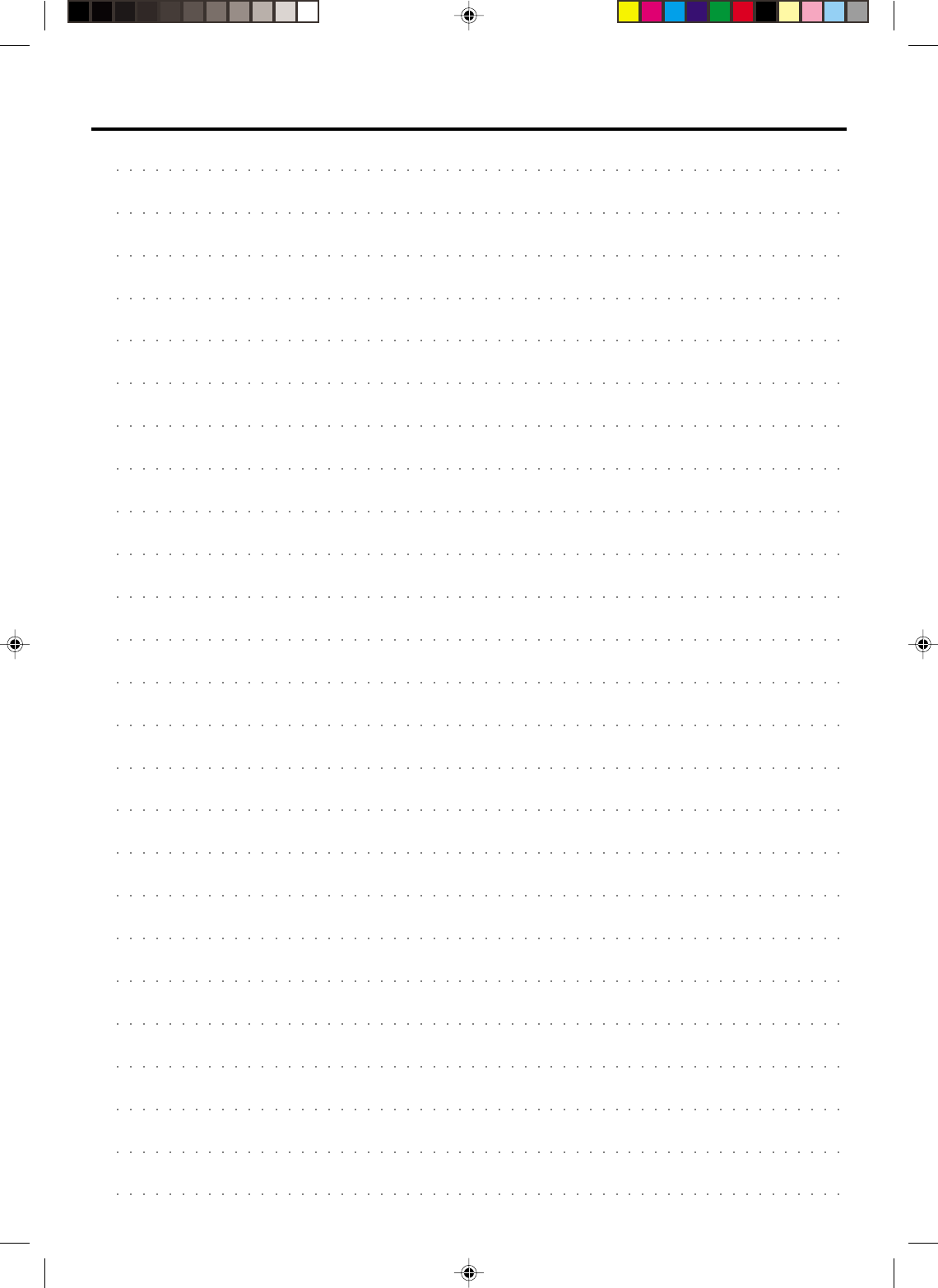
59
Memo
2A70101A(50-BACK) 29/11/2001, 13:5059
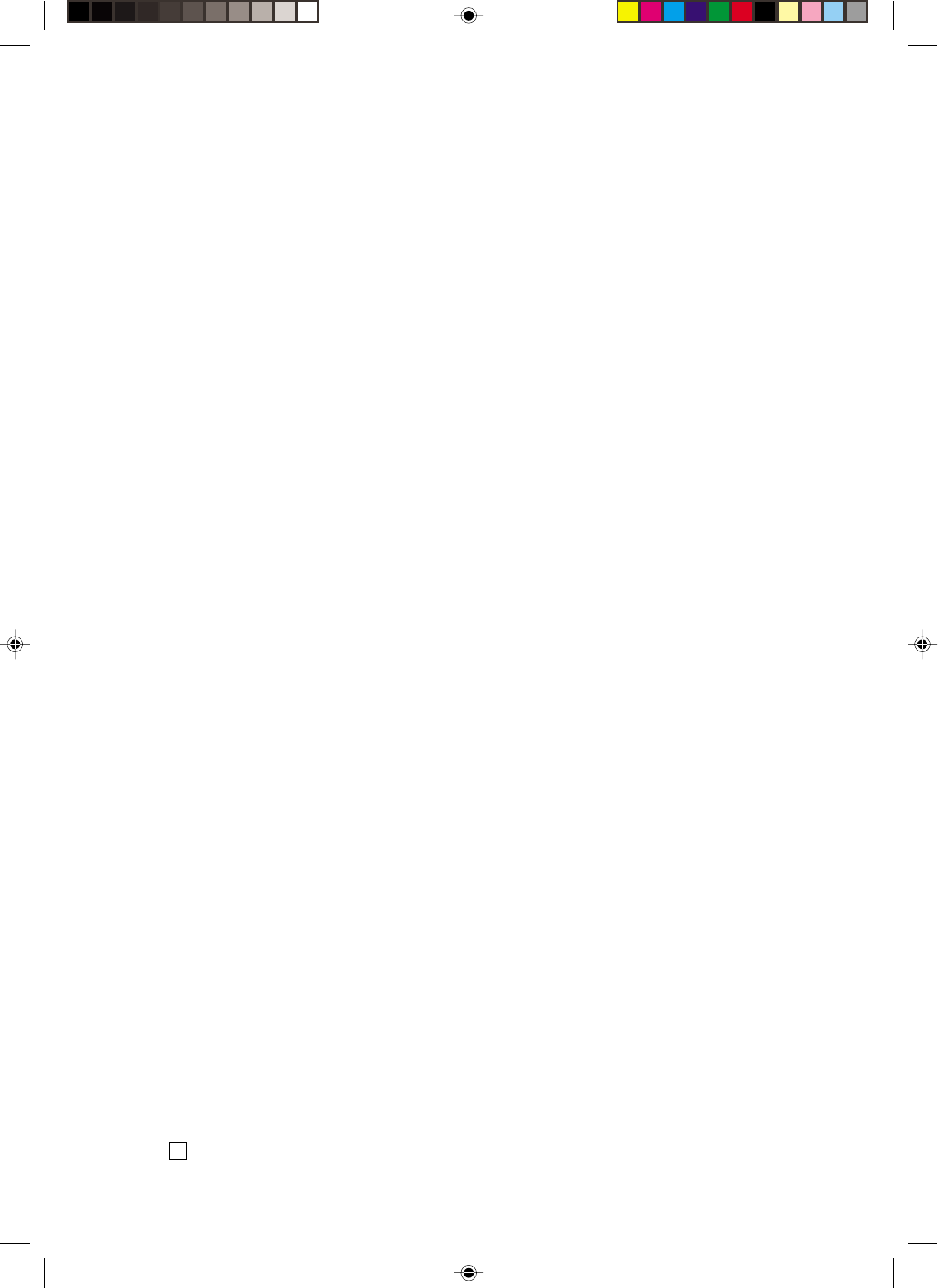
2A70101A
02/01
Z
Printed in Thailand
2A70101A(50-BACK) 29/11/2001, 13:5060