ORION ELECTRIC M2D8D DVD/VCR TV Interface Device User Manual 2D81601A Cover
ORION ELECTRIC CO., LTD. DVD/VCR TV Interface Device 2D81601A Cover
Users Manual
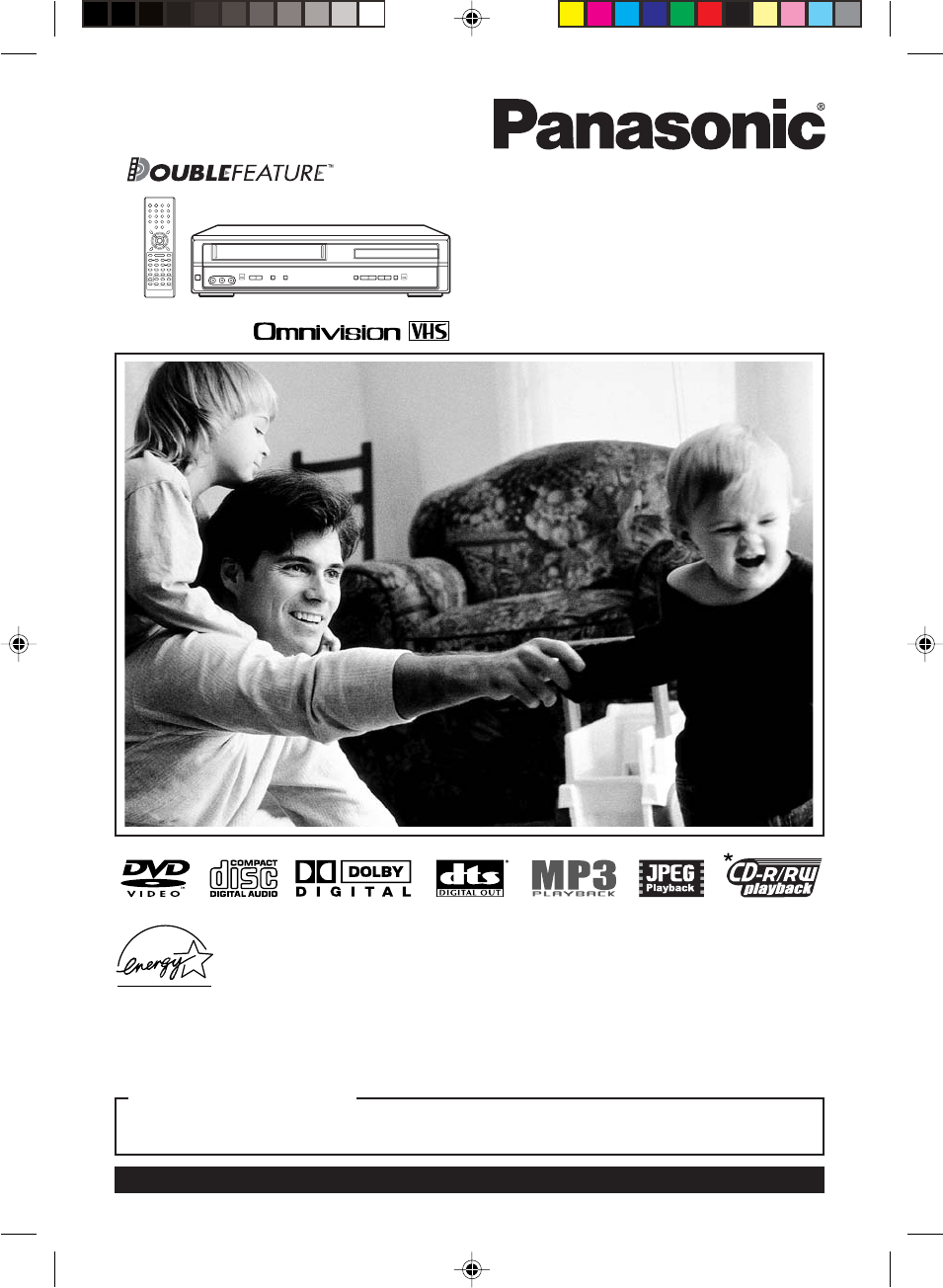
DVD/VCR DECK
Operating Instructions
Model No. PV-D744S-A
For assistance, please call : 1-800-211-PANA(7262) or send e-mail to : consumerproducts@panasonic.com
Please read these instructions carefully before attempting to connect, operate, or adjust this product.
Please save this manual.
Spanish Quick Use Guide is included.
(Guía para rápida consulta en español está incluida.)
TV/CABLE MODE SELECTION
When shipped from the factory, the TV/CABLE menu option is set to the “CABLE”
(Cable Television) mode. If not using Cable TV, set this menu option to the “TV” position.
As an ENERGY STAR
®
Partner, Matsushita Electric Corporation
of America has determined that this product or product model
meets the ENERGY STAR
®
guidelines for energy efficiency.
*Ability to play back may depend on recording conditions.
2D81601A Cover 29/7/04, 15:381
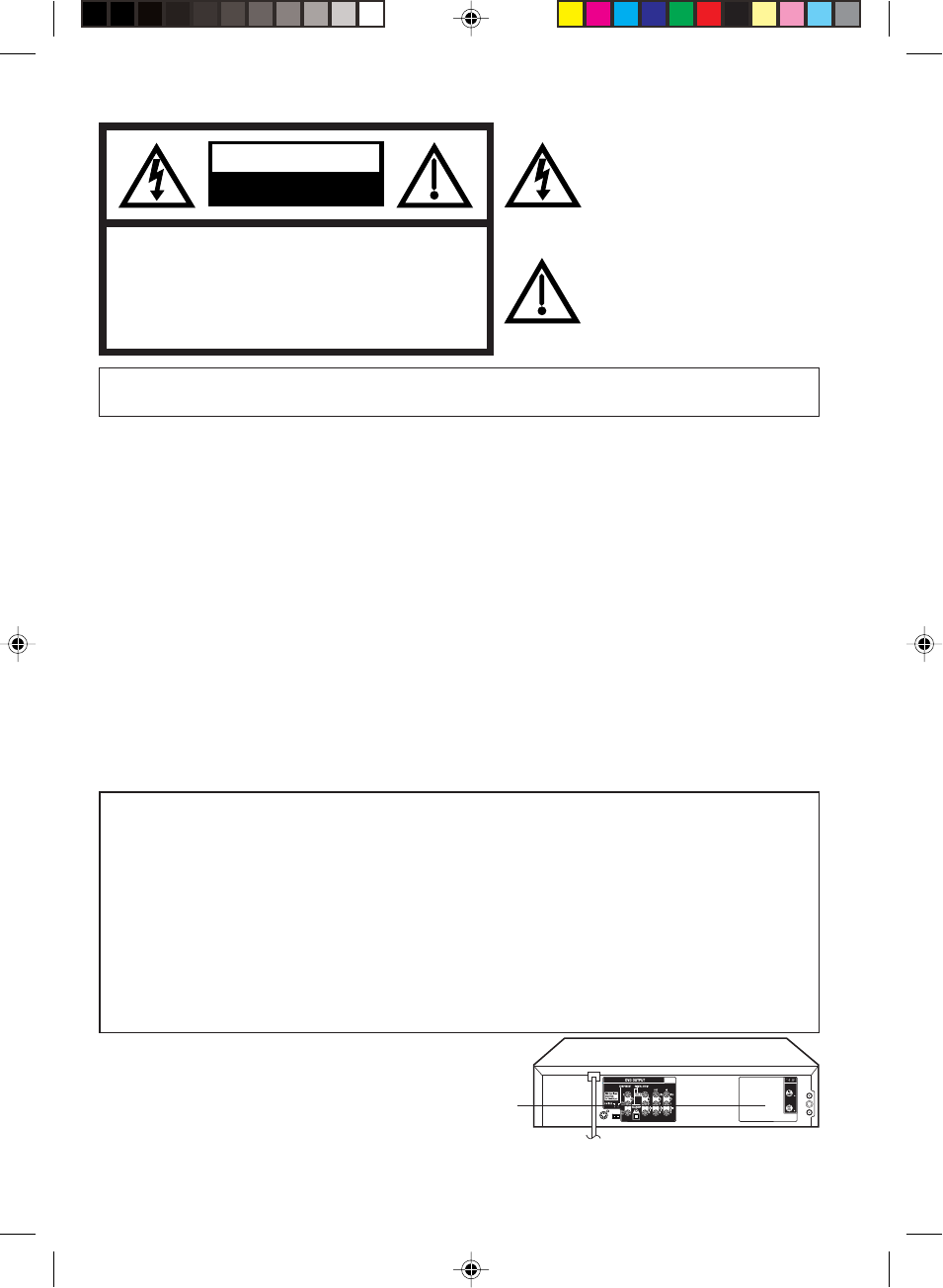
2
OUT IN
WARNING
:TO REDUCE THE RISK OF FIRE OR ELECTRIC SHOCK, DO NOT EXPOSE THIS
APPLIANCE TO RAIN OR MOISTURE.
CAUTION:
THIS DIGITAL VIDEO PLAYER EMPLOYS A LASER SYSTEM.
TO ENSURE PROPER USE OF THIS PRODUCT, PLEASE READ THIS USER'S GUIDE CAREFULLY AND
RETAIN FOR FUTURE REFERENCE. SHOULD THE UNIT REQUIRE MAINTENANCE, CONTACT AN
AUTHORIZED SERVICE LOCATION-SEE SERVICE PROCEDURE.
USE OF CONTROLS, ADJUSTMENTS OR THE PERFORMANCE OF PROCEDURES OTHER THAN THOSE
SPECIFIED HEREIN MAY RESULT IN HAZARDOUS RADIATION EXPOSURE.
TO PREVENT DIRECT EXPOSURE TO LASER BEAM, DO NOT TRY TO OPEN THE ENCLOSURE. VISIBLE
LASER RADIATION MAY BE PRESENT WHEN THE ENCLOSURE IS OPENED. DO NOT STARE INTO
BEAM.
Location of the required Marking
The rating sheet and the safety caution are on the rear of the unit.
RISK OF ELECTRIC SHOCK
DO NOT OPEN
CAUTION
The lightning flash with arrowhead
symbol, within an equilateral triangle is
intended to alert the user to the presence
of uninsulated dangerous voltage within
the product's enclosure that may be of
sufficient magnitude to constitute a risk
of electric shock to persons.
The exclamation point within an equilateral
triangle is intended to alert the user to
the presence of important operating and
maintenance (servicing) instructions in
the literature accompanying the appliance.
CAUTION:
TO REDUCE THE RISK OF ELECTRIC
SHOCK, DO NOT REMOVE COVER (OR
BACK). NO USER-SERVICEABLE
PARTS INSIDE. REFER SERVICING TO
QUALIFIED SERVICE PERSONNEL.
WARNING: This equipment has been tested and found to comply with the limits for a Class B digital device,
pursuant to Part 15 of the FCC Rules. These limits are designed to provide reasonable protection
against harmful interference in a residential installation. This equipment generates, uses and can
radiate radio frequency energy and, if not installed and used in accordance with the instructions,
may cause harmful interference to radio communications.
However, there is no guarantee that interference will not occur in a particular installation. If this
equipment does cause harmful interference to radio or television reception, which can be
determined by turning the equipment off and on, the user is encouraged to try to correct the
interference by one or more of the following measures:
-Reorient or relocate the receiving antenna.
-Increase the separation between the equipment and receiver.
-Connect the equipment into an outlet on a circuit different from that to which the receiver is
connected.
-Consult the dealer or an experienced radio/TV technician for help.
CAUTION: Changes or modifications not expressly approved by the partly responsible for compliance with
the FCC Rules could void the user's authority to operate this equipment.
CERTIFICATION: COMPLIES WITH FDA RADIATION PERFORMANCE
STANDARDS, 21 CFR SUBCHAPTER J.
2D81601A (02-05) 29/7/04, 15:382
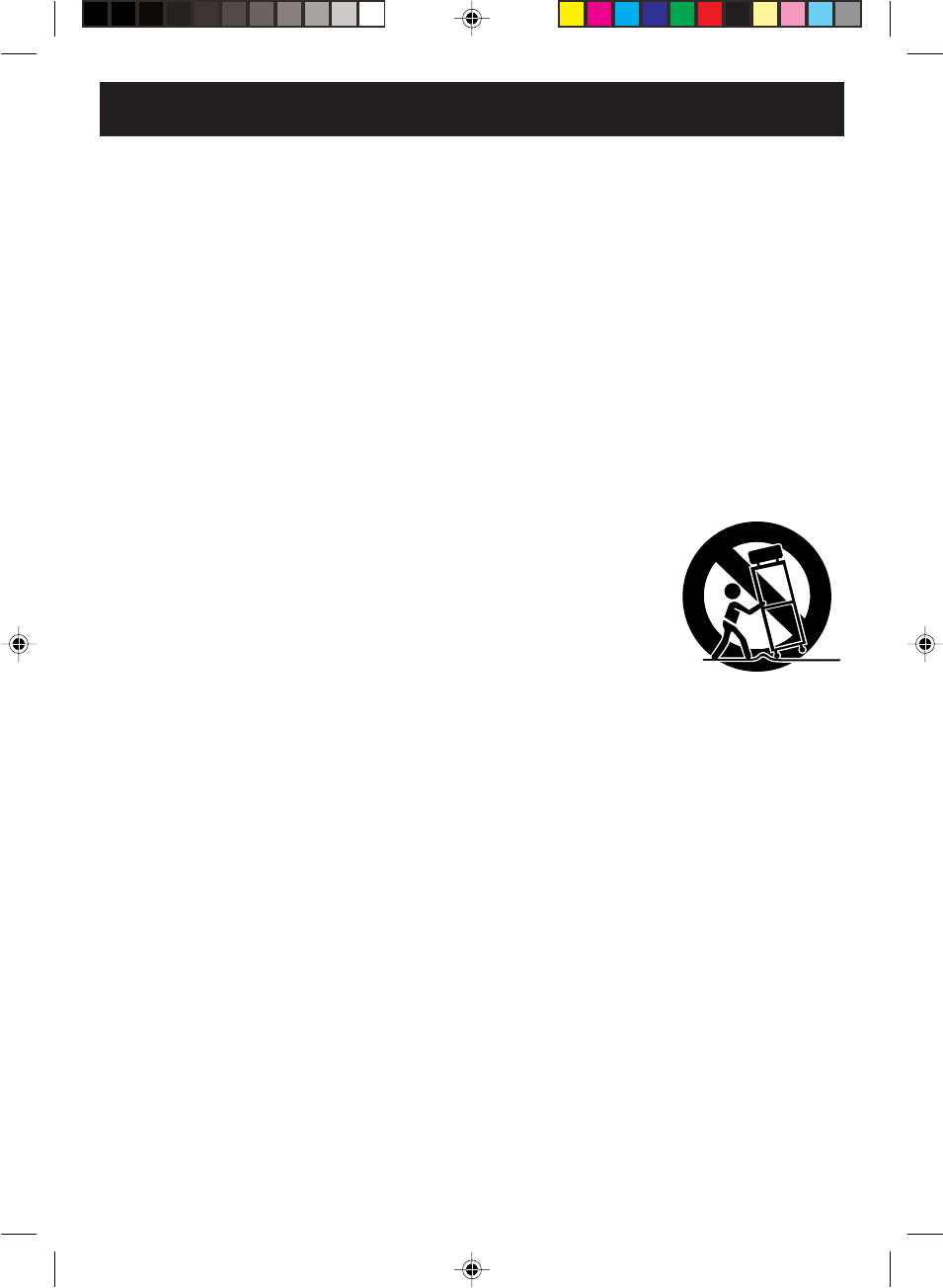
3
1. READ INSTRUCTIONS
All the safety and operating instructions should be read before the unit is operated.
2. RETAIN INSTRUCTIONS
The safety and operating instructions should be retained for future reference.
3. HEED WARNINGS
All warnings on the unit and in the operating instructions should be adhered to.
4. FOLLOW INSTRUCTIONS
All operating and use instructions should be followed.
5. CLEANING
Unplug this unit from the wall outlet before cleaning. Do not use liquid cleaners or aerosol cleaners.
Use a damp cloth for cleaning the exterior cabinet only.
6. ATTACHMENTS
The manufacturer of this unit does not make any recommendations for attachments, as they may cause
hazards.
7. WATER AND MOISTURE
Do not use this unit near water. For example, near a bathtub, washbowl, kitchen sink, laundry tub, in a wet
basement, or near a swimming pool.
8. ACCESSORIES
Do not place this unit on an unstable cart, stand, tripod, bracket, or table.
The unit may fall, causing serious injury, and serious damage to the unit.
8A. An appliance and cart combination should be moved with care. Quick stops,
excessive force, and uneven surfaces may cause the appliance and cart
combination to overturn.
9. VENTILATION
Slots and openings in the cabinet back or bottom are provided for ventilation,
to ensure reliable operation of the unit, and to protect it from overheating.
These openings must not be blocked or covered. The openings should never be blocked by placing the unit
on a bed, sofa, rug, or other similar surface. This unit should never be placed near or over a radiator or heat
source. This unit should not be placed in a built-in installation such as a bookcase or rack unless proper
ventilation is provided and/or the manufacturer’s instructions have been adhered to.
10. POWER SOURCES
This unit should be operated only from the type of power source indicated on the rating plate. If you are not
sure of the type of power supply to your home, consult your appliance dealer or local power company. For
units intended to operate from battery power, or other sources, refer to the operating instructions.
11. GROUNDING OR POLARIZATION
This unit is equipped with a polarized alternating-current line plug (a plug having one blade wider than the
other). This plug will fit into the power outlet only one way. This is a safety feature. If you are unable to insert
the plug fully into the outlet, try reversing the plug. If the plug should still fail to fit, contact your electrician to
replace your obsolete outlet. Do not defeat the safety purpose of the polarized plug, if your unit is equipped
with a 3-wire grounding-type plug, a plug having a third (grounding) pin. This plug will only fit into a ground-
ing-type power outlet. This too, is a safety feature. If you are unable to insert the plug into the outlet, contact
your electrician to replace your obsolete outlet. Do not defeat the safety purpose of the grounding-type plug.
12. POWER-CORD PROTECTION
Power-supply cords should be routed so that they are not likely to be walked on or pinched by items placed
upon or against them, paying particular attention to cords at plugs, convenience receptacles, and the point
where they exit from the appliance.
S3125A
PORTABLE CART WARNING
(symbol provided by RETAC)
IMPORTANT SAFEGUARDS
2D81601A (02-05) 29/7/04, 15:383
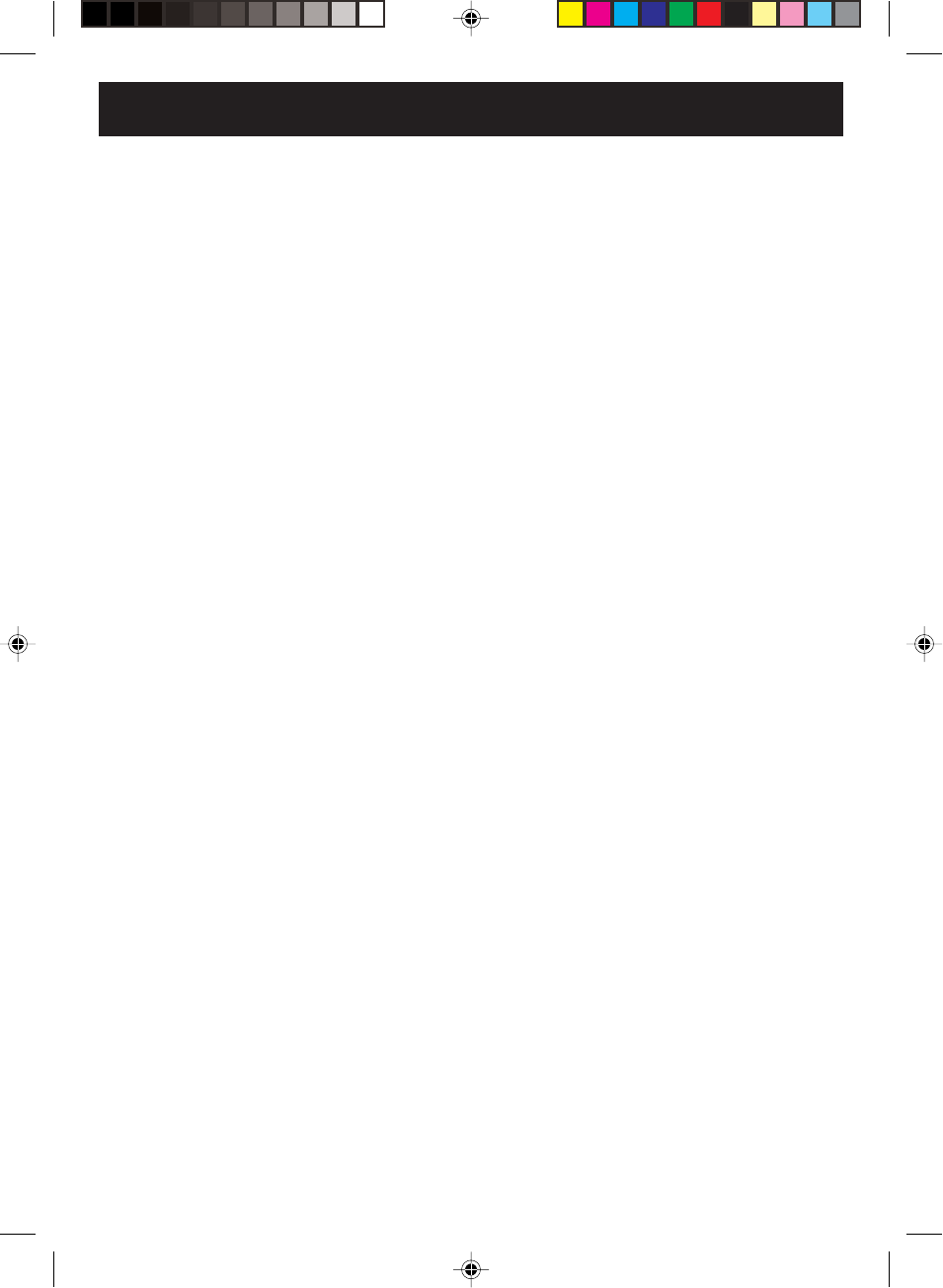
4
13. LIGHTNING
To protect your unit from a lightning storm, or when it is left unattended and unused for long periods of time,
unplug it from the wall outlet and disconnect the antenna or cable system. This will prevent damage to the
unit due to lightning and power line surges.
14. POWER LINES
An outside antenna system should not be located in the vicinity of overhead power lines or other electric
light or power circuits, or where it can fall into such power lines or circuits. When installing an outside
antenna system, extreme care should be taken to keep from touching such power lines or circuits, as
contact with them might be fatal.
15. OVERLOADING
Do not overload wall outlets and extension cords, as this can result in a risk of fire or electric shock.
16. OBJECT AND LIQUID ENTRY
Do not push objects through any openings in this unit, as they may touch dangerous voltage points or short
out parts that could result in fire or electric shock. Never spill or spray any type of liquid into the unit.
17. OUTDOOR ANTENNA GROUNDING
If an outside antenna or cable system is connected to the unit, be sure the antenna or cable system is
grounded to provide some protection against voltage surges and built-up static charges, Section 810 of the
National Electrical Code, ANSI/NFPA 70, provides information with respect to proper grounding of the mast
and supporting structure, grounding of the lead-in wire to an antenna discharge unit, size of grounding
conductors, location of antenna discharge unit, connection to grounding electrodes, and requirements for
the grounding electrode.
18. SERVICING
Do not attempt to service this unit yourself as opening or removing covers may expose you to dangerous
voltage or other hazards. Refer all servicing to qualified service personnel.
19. DAMAGE REQUIRING SERVICE
Unplug this unit from the wall outlet and refer servicing to qualified service personnel under the following
conditions:
a. When the power-supply cord or plug is damaged.
b. If liquid has been spilled, or objects have fallen into the unit.
c. If the unit has been exposed to rain or water.
d. If the unit does not operate normally by following the operating instructions. Adjust only those
controls that are covered by the operating instructions, as an improper adjustment of other controls
may result in damage and will often require extensive work by a qualified technician to restore the
unit to its normal operation.
e. If the unit has been dropped or the cabinet has been damaged.
f. When the unit exhibits a distinct change in performance, this indicates a need for service.
20. REPLACEMENT PARTS
When replacement parts are required, be sure the service technician uses replacement parts specified by
the manufacturer or those that have the same characteristics as the original part.
Unauthorized substitutions may result in fire, electric shock or other hazards.
21. SAFETY CHECK
Upon completion of any service or repairs to this unit, ask the service technician to perform safety checks to
determine that the unit is in proper operating condition.
22. HEAT
The product should be situated away from heat sources such as radiators, heat registers, stoves, or other
products (including amplifiers) that produce heat.
23. DISC TRAY
Keep your fingers well clear of the disc tray as it is closing. It may cause serious personal injury.
24. CONNECTING
When you connect the product to other equipment, turn off the power and unplug all of the equipment from
the wall outlet. Failure to do so may cause an electric shock and serious personal injury. Read the owner's
manual of the other equipment carefully and follow the instructions when making any connections.
IMPORTANT SAFEGUARDS
2D81601A (02-05) 29/7/04, 15:384
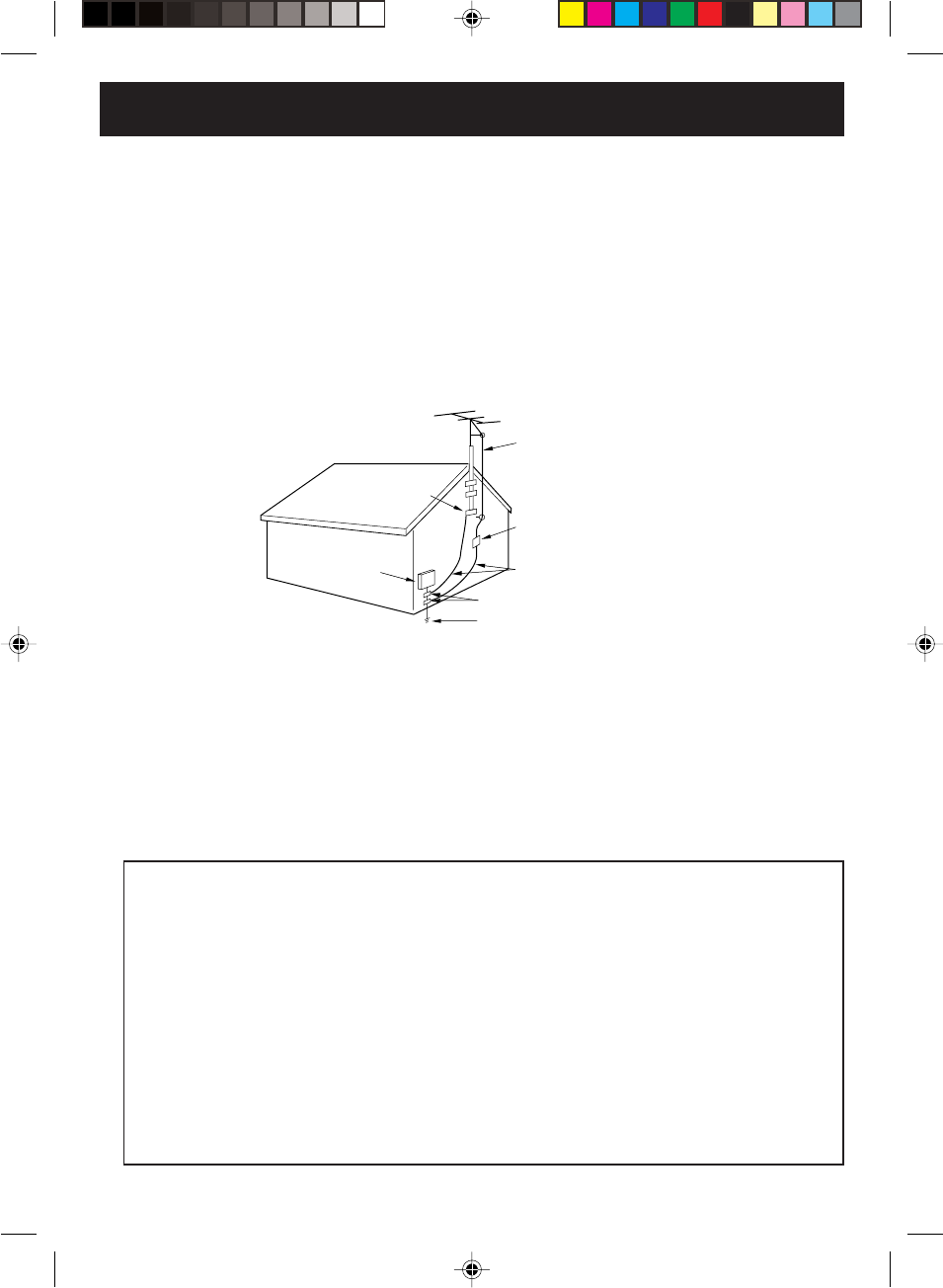
5
EXAMPLE OF ANTENNA GROUNDING AS PER THE
NATIONAL ELECTRICAL CODE
CONDENSATION
Moisture will form in the operating section of the DVD/VCR if the player is brought from cool surroundings into a
warm room or if the temperature of the room rises suddenly. When this happens, the DVD/VCR's performance
will be impaired.
To prevent this, let the DVD/VCR stand in its new surroundings for about an hour before switching it on, or
make sure that the room temperature rises gradually.
Condensation may also form during the summer if the DVD/VCR is exposed to the breeze from an air
conditioner. In such cases, change the location of the DVD/VCR.
25. LASER BEAM
Do not look into the opening of the disc tray or ventilation opening of the product to see the source of the
laser beam. It may cause sight damage.
26. DISC
Do not use a cracked, deformed, or repaired disc. These discs are easily broken and may cause serious
personal injury and product malfunction.
27. NOTE TO CABLE TV SYSTEM INSTALLER
This reminder is provided to call the Cable TV system installer’s attention to Article 820-40 of the NEC that
provides guidelines for proper grounding and, in particular, specifies that the cable ground shall be con-
nected to the grounding system of the building, as close to the point of cable entry as practical.
ANTENNA
DISCHARGE UNIT
(NEC SECTION 810-20)
ANTENNA LEAD IN WIRE
GROUNDING CONDUCTORS
(NEC SECTION 810-21)
GROUND CLAMPS
POWER SERVICE GROUNDING
ELECTRODE SYSTEM
(NEC ART 250, PART H)
GROUND CLAMP
ELECTRIC SERVICE
EQUIPMENT
NEC-NATIONAL ELECTRICAL CODE
S2898A
IMPORTANT SAFEGUARDS
*This product incorporates copyright protection technology that is protected by method claims of certain U.S. patents
and other intellectual property rights owned by Macrovision Corporation and other rights owners. Use of this copy
right protection technology must be authorized by Macrovision Corporation and is intended for home and other
limited viewing uses only unless otherwise authorized by Macrovision Corporation. Reverse engineering or disas
sembly is prohibited.
Consumers should note that not all high definition television sets are fully compatible with this product and may
cause artifacts to be displayed in the picture. In case of 525 progressive scan picture problems, it is recommended
that the user switch the connection to the “STANDARD DEFINITION” output. If there are questions regarding our TV
set compatibility with this model 525p DVD player, please contact our customer service center.
*Manufactured under license from Dolby Laboratories. “Dolby” and the double-D symbol are trademarks of Dolby
Laboratories.
*“DTS” and “DTS Digital Out” are trademarks of Digital Theater Systems, Inc.
*Unauthorized recording of copyrighted television programs, films, video cassettes and other materials may infringe
the rights of copyright owners and be contrary to copyright laws.
*MPEG Layer-3 audio decoding technology licensed from Fraunhofer IIS and Thomson multimedia.
2D81601A (02-05) 29/7/04, 15:385
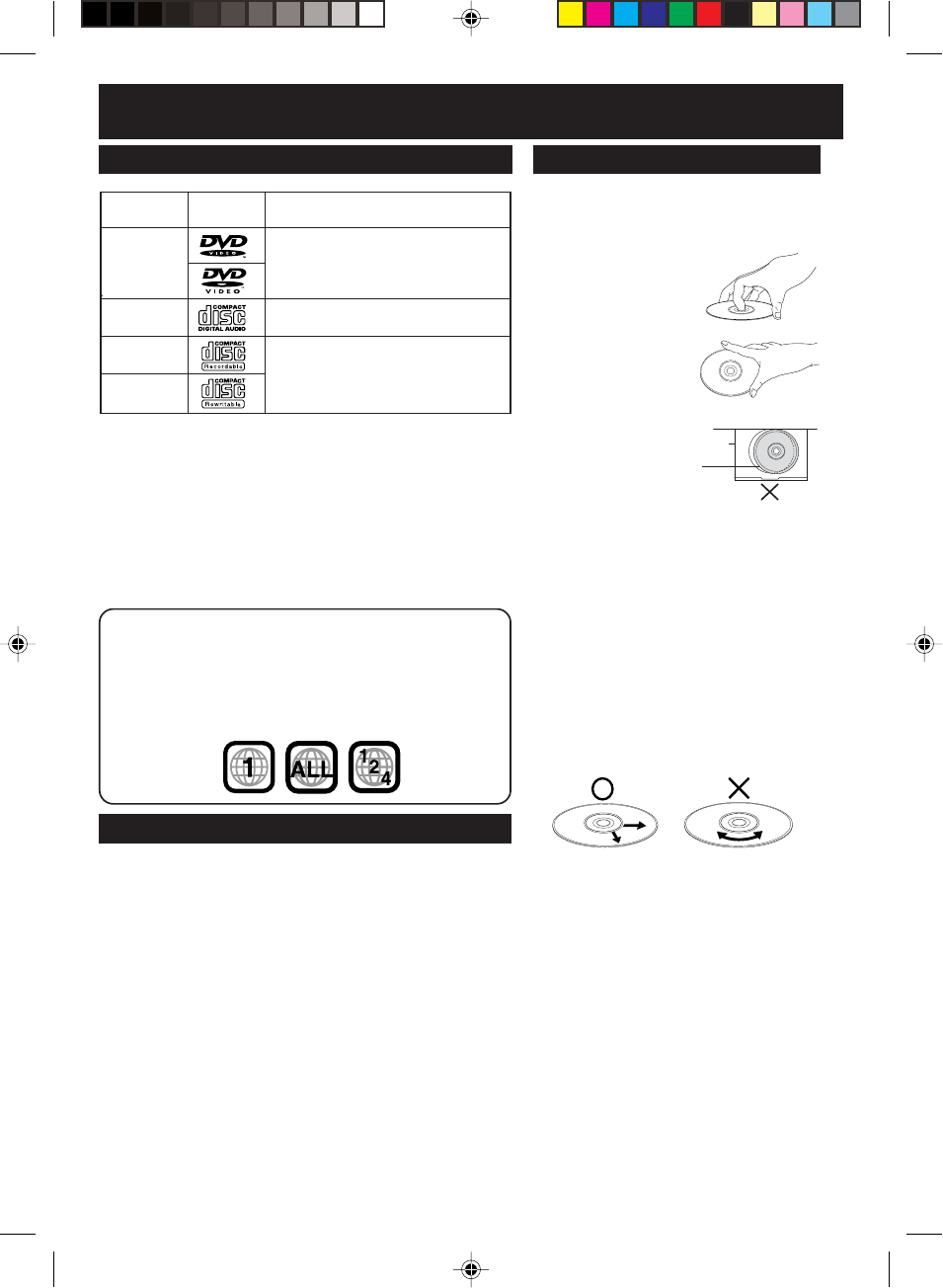
6
Discs that can be played
Disc information
•Discs played 8 cm (3") or 12 cm (5").
•* A process that allows play on compatible equipment.
•This unit can play back FUJICOLOR and Kodak Picture CD formats.
Discs which cannot be played with this unit
•DVD with Region No. other • CD-ROM
than “1” or “ALL” • CDV
•DVD of PAL system • CVD
•DVD-RAM • CD-G
•DVD-ROM • CD-TEXT
•DVD-AUDIO • VCD
•DVD-R/RW • SVCD
• DVD+R/RW • SACD
• Photo-CD
If disc is brought from a cold to a warm
environment, moisture may form on the
disc
Wipe away moisture with a soft, dry, lint-free
cloth before using disc. (See above.)
Improper disc storage
Discs could be damaged if stored or left in
areas:
• exposed to direct sunlight.
• that are humid or dusty.
• near heat (i.e. heater, radiator, etc.).
To clean disc surface
With a soft, damp (water only) cloth, gently
wipe from the center hole to the outer edge
as shown below. (Wiping in a circular pattern
will scratch the surface.)
Region Management Information
This unit is designed and manufactured to respond to the Region
Management Information that is recorded on a DVD disc. If the
Region number described on the DVD disc does not correspond to
the Region number of this unit, this unit cannot play this disc.
•The region number of this player is “1”.
•The player will play DVD-Video marked with labels containing “1” or
“ALL”.
Disc
Disc tray
Example:
Disc type Disc
Logo
Disc formats supported by this
unit
DVD-Video
• DVD-Video format
CD-DA
• CD-DA format
CD-R
• CD-DA format
• MP3 and JPEG file (finalized*)
CD-RW
Discs that can be played Disc Handling
Handling precautions
•Do not attach sticker to discs. (Do not use
discs with exposed adhesive from tape or
left over peeled-off stickers.)
•Only hold disc by
edges as shown.
Fingerprints, dirt, and
scratches can cause
skipping and distortion.
•Do not write on label
side of disc.
•Never use record
cleaning sprays,
benzine, thinner,
static electricity
prevention
liquids, or any
other solvent.
•Be careful not
to drop or bend disc.
•Do not place more than 1 disc on disc tray.
• Do not try to close disc tray when disc is
not properly placed.
• Always store discs in their proper cases
when not in use.
Definition of Terms
Angle
Some DVD discs feature scenes simultaneously shot from different angles.
The ANGLE button can be used to view the scene from different angles.
Chapter Number
Titles are subdivided into numbered sections. You can quickly search for
a favorite scene using these numbers.
DVD
A high-density optical disc on which high-quality pictures and sound have
been digitally recorded. DVD incorporates new video compression tech-
nology (MPEG II) and high-density recording technology which allow en-
tire movies to be recorded with incredible playback quality.
Subtitles
Written dialogue which appears at the bottom of the screen.
Time Number
The elapsed play time from the start of a disc or title. Use to quickly find
scenes. (May not work with some discs.)
Title Number
For DVD discs with two or more titles, the title is numbered as title 1, title 2, etc.
Track Number
Numbers assigned to tracks on CDs to allow specific tracks to be quickly
located.
2D81601A (06-11) 29/7/04, 15:386
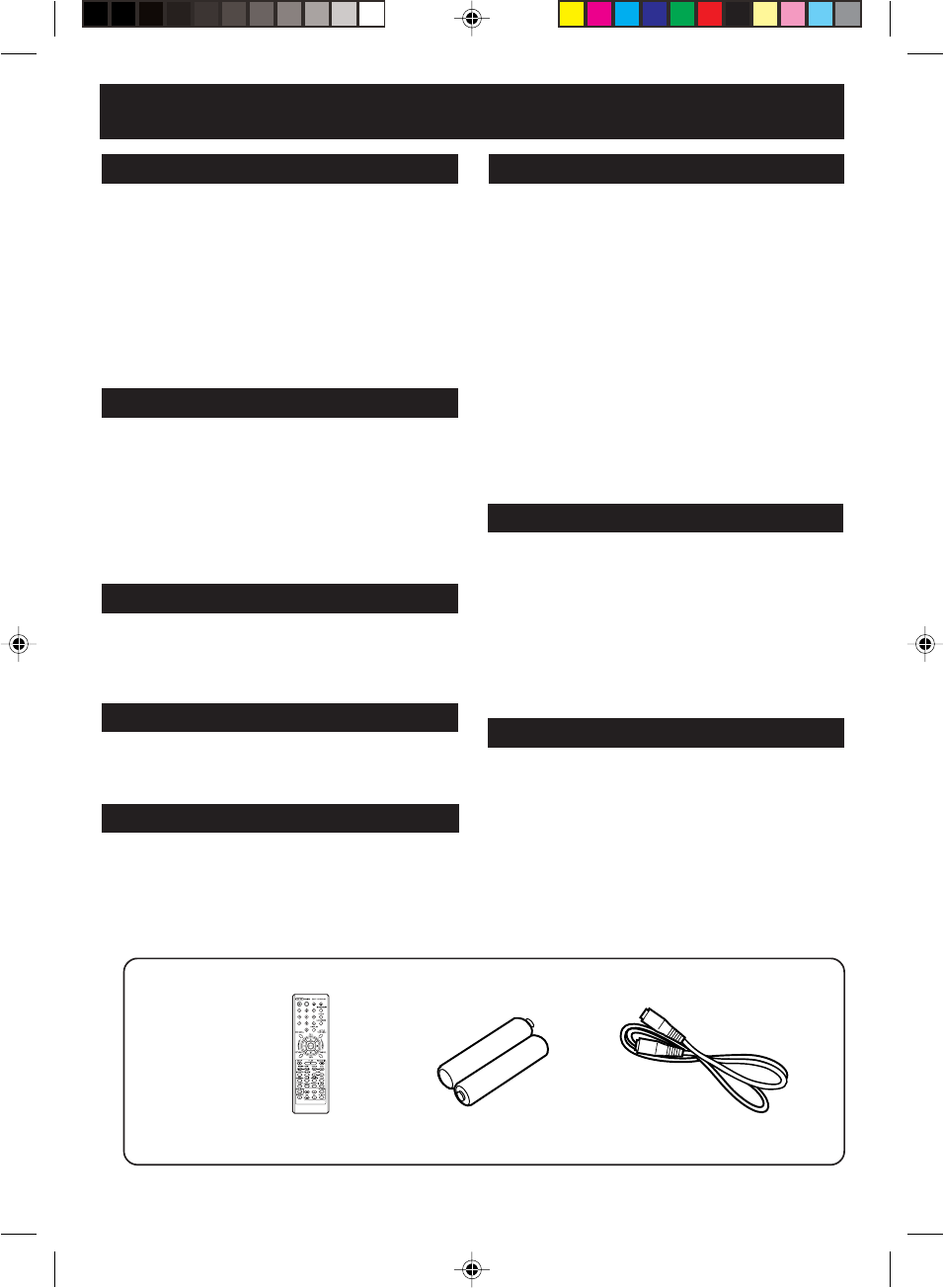
7
Contents
IMPORTANT SAFEGUARDS ..........................3
Disc information ............................................... 6
Contents ........................................................... 7
Parts and functions .......................................... 8
Display .............................................................9
Remote control ............................................... 10
Power source ................................................. 11
Basic connections ..........................................12
Cable TV connections .................................... 14
Playback connections .................................... 16
Before using your unit
Recording a TV program ................................ 28
One-touch Timer Recording (OTR) ................ 30
Timer recording .............................................. 31
Recording
Stereo recording and playback ...................... 33
Second Audio Program (SAP)........................ 33
Duplicating a video tape ................................. 34
Advanced function of VCR section
Cassette tape playback .................................. 25
Special playback ............................................ 26
ZERO SEARCH function................................ 27
Video index search system ............................ 27
Auto clock setting ........................................... 18
Manual clock setting....................................... 20
Setting the video channel ............................... 21
Setting the language ...................................... 21
Tuner setting .................................................. 22
To ADD/DELETE channels............................. 23
Weak signal display ....................................... 23
Loading and Unloading a cassette tape ......... 24
Setting up the VCR section
Setting setup language .................................. 35
Progressive scan mode.................................. 35
Playback procedure ....................................... 36
Special playback ............................................ 37
Zooming ......................................................... 38
Locating desired scene .................................. 38
Marking desired scenes ................................. 39
Repeat playback ............................................ 40
Program playback/Random playback (CD) .... 41
Changing soundtrack language ..................... 42
Subtitles ......................................................... 42
Karaoke playback........................................... 42
Changing angles ............................................ 43
Title selection ................................................. 43
DVD menu...................................................... 43
MP3/JPEG playback ...................................... 44
Disc playback operation
Parental control .............................................. 47
Temporary disabling of rating level by DVD disc ...
48
Setting menu language .................................. 49
Setting subtitle language ................................ 50
Setting audio soundtrack language ................ 51
Setting the aspect ratio of TV screen ............. 52
Setting on screen display ............................... 53
Status display of disc ..................................... 53
Dynamic Range Control ................................. 54
Advanced function of DVD section
Language code list ......................................... 55
Problems and troubleshooting ....................... 56
Built-in head cleaner ........................................
57
Video head cleaning....................................... 57
Specifications ................................................. 58
Spanish Quick Use Guide
(Guía para rápida consulta) ........................... 59
Limited Warranty ............................................ 64
Customer Services Directory ......................... 65
Index .............................................................. 66
Additional information
Accessories
Remote Control
(076N0HR01A)
Batteries 2 “AAA”
(1411004015)
RF Cable
(06CPL02006)
Tape playback operation
2D81601A (06-11) 29/7/04, 15:387

8
Discs that can be played
OUT IN
OUT IN
POWER
VCR
VIDEO IN 2
L– AUDIO IN 2 – R
CHANNEL
OPEN/CLOSE
STOP PLAY SKIP
DVD
RECFF
REW
PLAYSTOP
VCR/DVD EJECT
Parts and functions
Rear
Front
DVD/VCR common AUDIO
(L/R)/VIDEO OUT jacks
S-VIDEO/COMPONENT
Video selector switch
DVD COAXIAL DIGITAL
AUDIO OUT jack
RF IN jack
DVD OPTICAL DIGITAL
AUDIO OUT jack
DVD S-VIDEO
OUT jack
DVD COMPONENT
OUT jacks
DVD AUDIO (L/R)
OUT jacks
STOP button
Disc tray
Cassette Loading Slot
POWER button
AUDIO (L/R)/
VIDEO IN jacks
(LINE 2)
VCR indicator
DVD indicator
CHANNEL /
buttons
Display window
Remote sensor
EJECT button
OPEN/CLOSE button PLAY button
VCR/DVD mode selector button
FF (Fast Forward) button
SKIP 7 button (DVD mode)
REW (Rewind) button
SKIP 6 button (DVD mode)
REC/OTR button
AUDIO (L/R)/VIDEO IN
jacks (LINE 1)
RF OUT jack
AC power cord
2D81601A (06-11) 29/7/04, 15:388
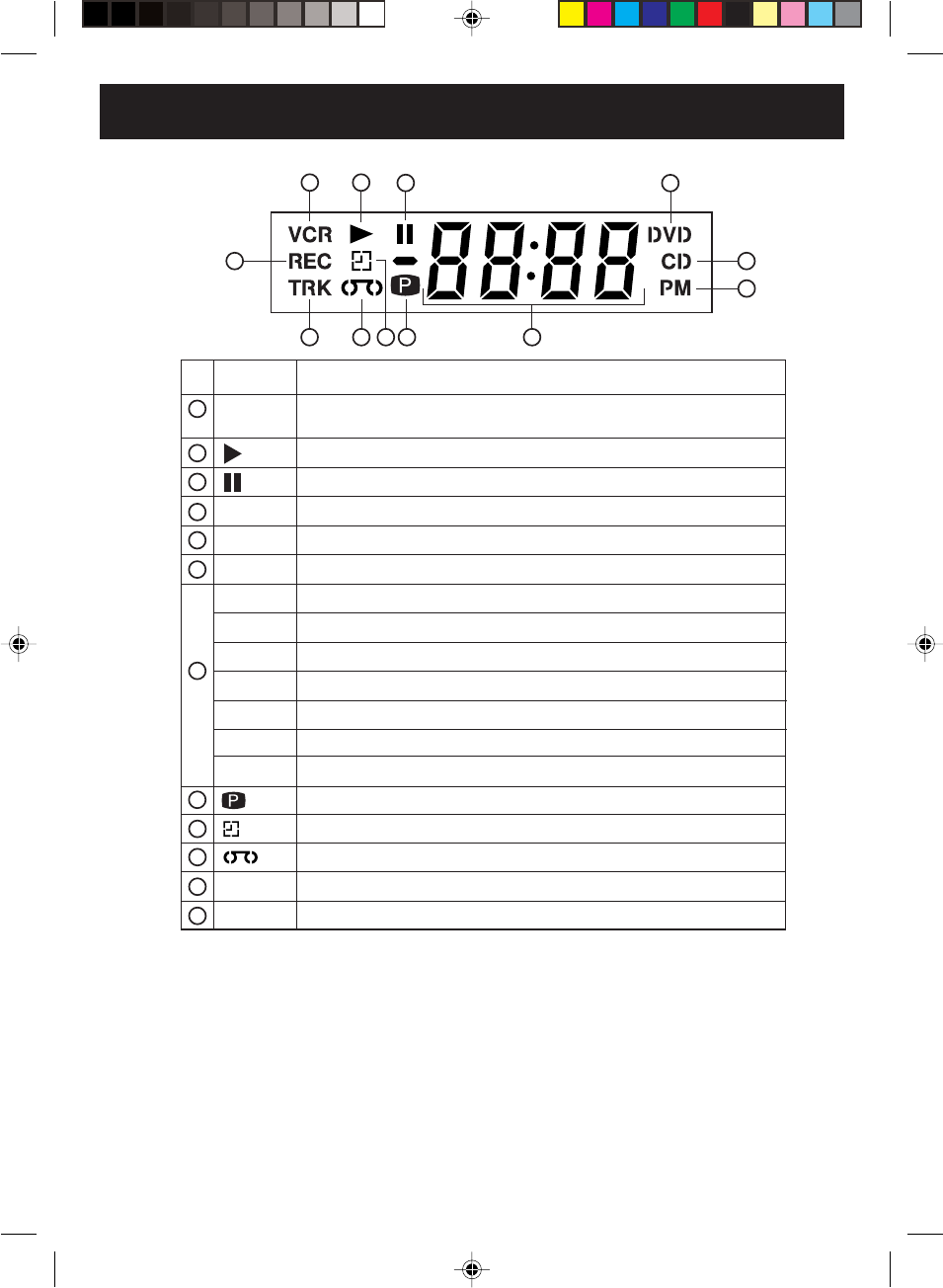
9
No. Display Description
When this unit and the TV are only connected by a coaxial cable, pressing
the TV/VCR button on the remote control makes this display appear.
1
2
3
4
5
6
Display
9
10
11
12
VCR
DVD
CD
PM
10 : 00
01 : 00
2
C036
L1, L2
Err
TRK
REC
CH02
Playback (lights) / Auto resume (flashes)
Still picture
DVD disc is inserted.
CD is inserted.
Display for afternoon (lights out in the morning)
Clock display (colon[ : ] flashes)
Counter display by hour/minute at VCR/DVD / by minute/second at CD
Track number display for CD
TV channel display for VCR
Cable TV channel display
External input display
Error display
Timer recording display
Video tape is in the unit
Track display for CD
Normal recording display (flashes during One-touch Timer Recording - OTR)
NOTE:
Some discs may be displayed wrong or e.g. chapter number, playback time, etc. may not be displayed.
Display window
7
1 2 34
7
6
5
1011
12
9 8
8Progressive scanning mode
2D81601A (06-11) 29/7/04, 15:389
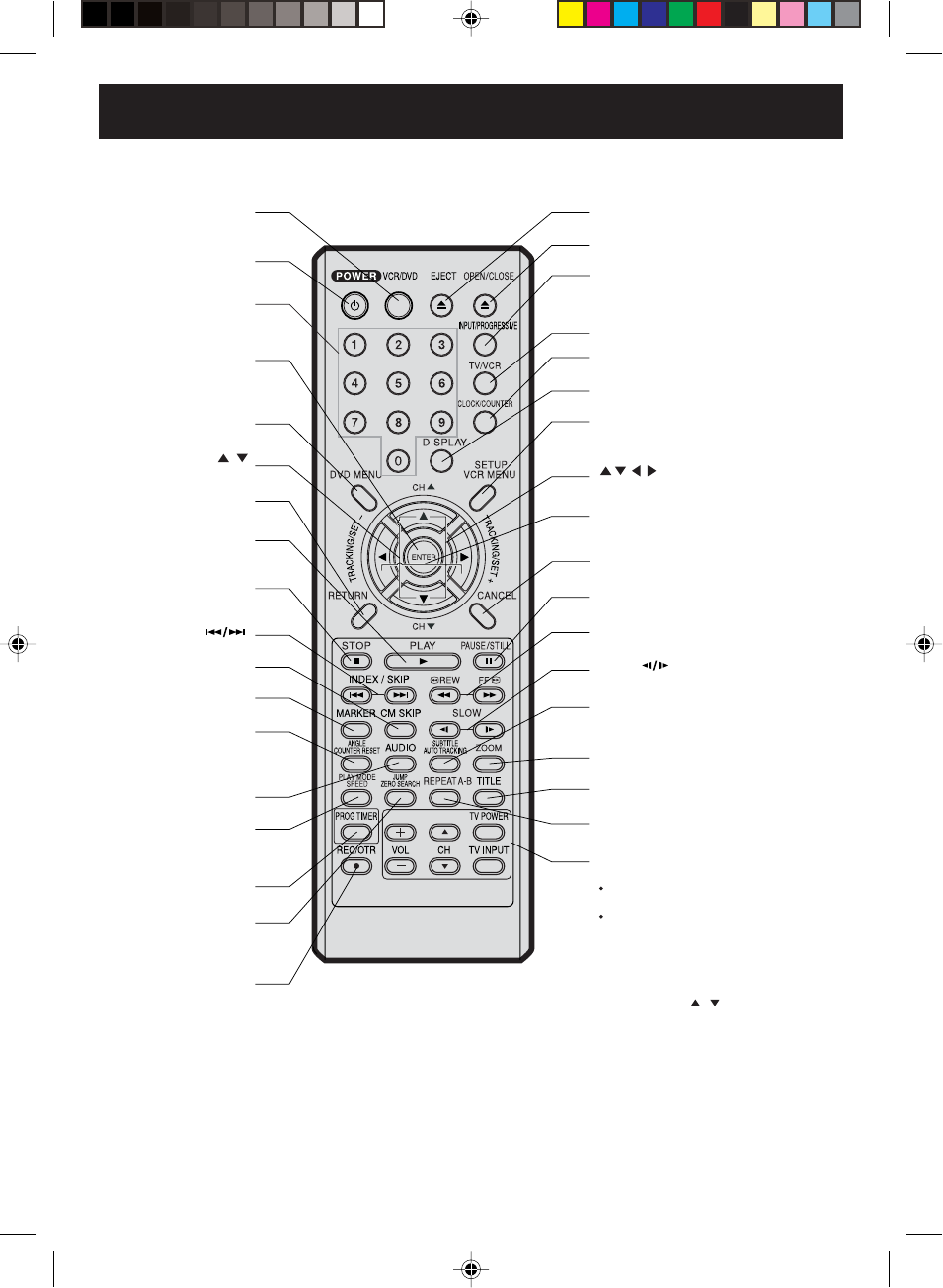
10
Discs that can be played
Remote control
VCR/DVD
See pages 18~23, 25,
27, 28, 30~32, 35~54
POWER
See pages 18, 21, 36
0-9
See pages 23, 28, 30,
38, 41, 45, 47, 48
DVD MENU
See pages 43, 45
ENTER
See pages 18~23, 26,
31~33, 35, 36, 38~41, 43~54
CH /
See pages 28, 30
RETURN
See page 35
PLAY
See pages 25, 26, 36,
37, 40, 41, 43~45, 48
STOP
See pages 25, 27,
29, 30, 36, 44, 45, 47
INDEX/SKIP
See pages 27, 37, 45
AUDIO
See pages 33, 42
CM SKIP
See page 26
ANGLE
See pages 43, 45
COUNTER RESET
See page 27
MARKER
See page 39
PLAY MODE
See pages 40, 41
SPEED
See pages 28, 30, 34
PROG TIMER
See pages 31, 32
JUMP
See page 38
ZERO SEARCH
See page 27
REC/OTR
See pages 28, 30
EJECT
See page 24
OPEN/CLOSE
See pages 36, 44, 45, 48
INPUT
See page 34
PROGRESSIVE
See page 35
TV/VCR
See pages 21, 29
DISPLAY
See pages 26, 27, 29, 31, 38, 53
SETUP
VCR MENU
See pages 18~23, 26,
31~33, 35, 46, 47, 49~54
ZOOM
See pages 38, 45
REPEAT A-B
See page 40
TRACKING +/–
See page 26
SET +/–
See pages 18~23, 26, 31~33
PAUSE/STILL
See pages 26, 29, 37
REW/FF
See pages 25, 26, 37
SLOW
See pages 26, 37
TITLE
See pages 43, 45
SUBTITLE
See page 42
AUTO TRACKING
See page 26
Only Panasonic TVs can be
operated using this remote control.
There may be some TV models that cannot
be operated with this remote control.
If this is the case, use the original remote
control supplied with the TV.
POWER button
INPUT select button
CH (Channel) / buttons
VOL (Volume) + / – buttons
See pages 35, 36, 38~54
CLOCK/COUNTER
See page 27
CANCEL
See pages 20, 31, 32, 38, 39, 41, 47
TV control buttons
Notes:
2D81601A (06-11) 29/7/04, 15:3810
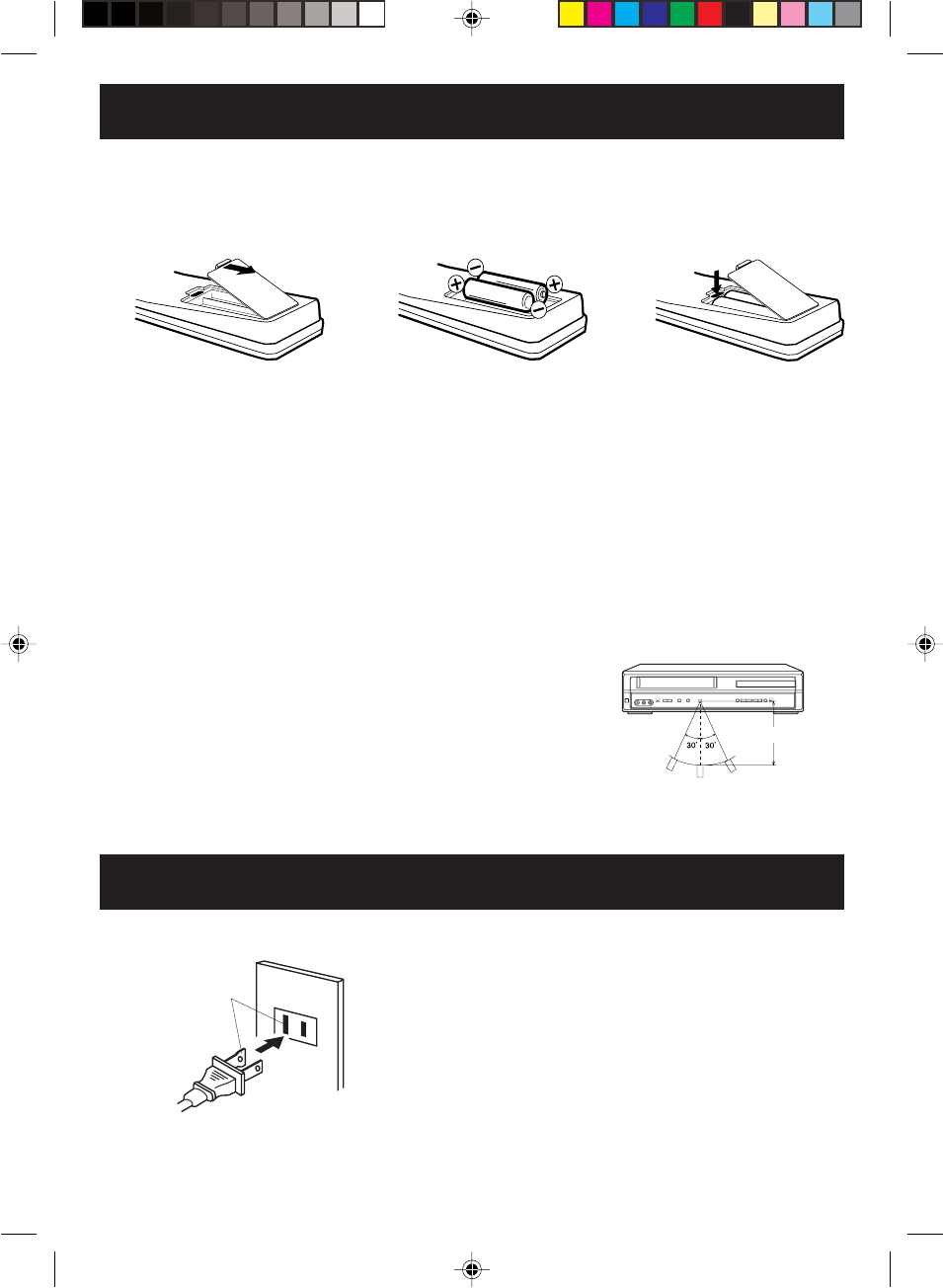
11
Inserting Batteries
123
Remote control operations
•Aim the remote control at the remote sensor and press control buttons
to operate.
•Operate the remote control within 30° angle on either side of the remote
sensor, up to a distance of Approx. 5 meters.
Replace the compartment
cover.
Install two “AAA” batteries
paying
attention to the polarity diagram in
the battery compartment.
Open the battery compartment
cover.
Approx. 5 meters
(15 FEET)
Battery precautions
The precautions below should be followed when using batteries in this device:
1.Use only the size and type of batteries specified.
2.Be sure to follow the correct polarity when installing the batteries as indicated in the battery compartment.
Reversed batteries may cause damage to the device. To avoid a potential short circuit, insert the “–” end first.
3.
Do not mix different types of batteries together (e.g. Alkaline and Carbon-zinc) or old batteries with fresh ones.
4.If the device is not to be used for a long period of time, remove the batteries to prevent damage or injury
from possible battery leakage.
5.Do not try to recharge batteries not intended to be recharged; they can overheat and rupture. (Follow battery
manufacturer’s directions.)
TO USE AC POWER SOURCE
Use the AC polarized line cord provided for operation on AC. Insert
the AC cord plug into a standard 120V 60Hz polarized AC outlet.
NOTES:
•Never connect the AC line cord plug to other than the specified
voltage (120V 60Hz). Use the attached power cord only.
•If the polarized AC cord does not fit into a non-polarized AC
outlet, do not attempt to file or cut the blade. It is the user’s
responsibility to have an electrician replace the obsolete outlet.
•If you cause a static discharge when touching the unit and the
unit fails to function, simply unplug the unit from the AC outlet
and plug it back in. The unit should return to normal operation.
Polarized AC Cord Plug
(One blade is wider than the other.)
AC Outlet
Wider Hole
and Blade
Power source
2D81601A (06-11) 29/7/04, 15:3811
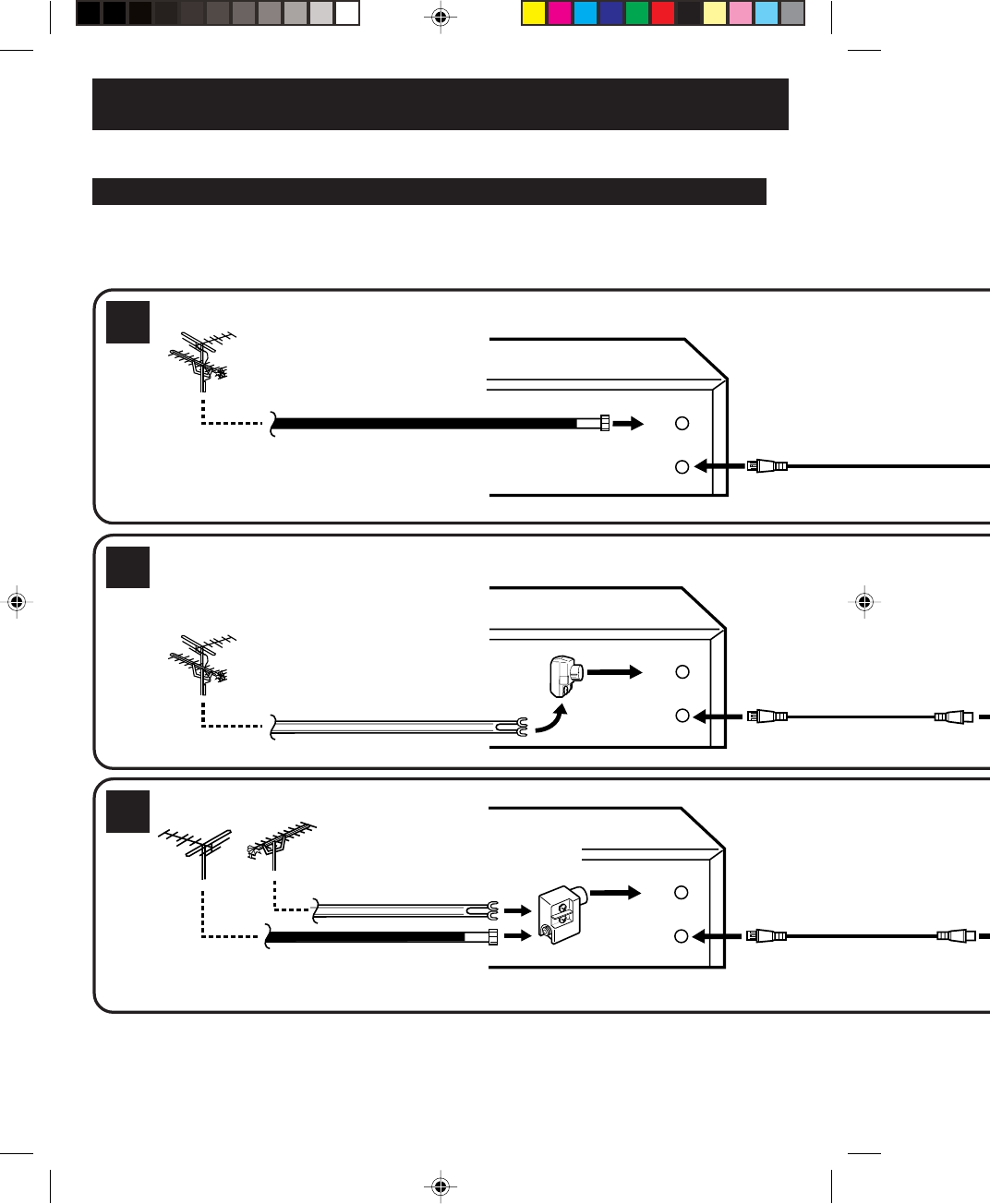
12
OUT
(TV)
IN
(ANT)
OUT
(TV)
IN
(ANT)
OUT
(TV)
IN
(ANT)
NOTES: • A clear picture will not be obtained by the DVD/VCR unless the antenna signal is good. Connect the
antenna to the DVD/VCR properly.
•For better quality recording, an indoor antenna or a telescopic antenna is not recommended. The use of
an outdoor type antenna is required.
•If you are not sure about the connection, please refer to qualified service personnel.
If you are using an antenna system, follow these instructions. If you are a Cable TV subscriber,
skip ahead
to page 14 for the proper connections.
ANTENNA TO DVD/VCR CONNECTION
The DVD/VCR must be connected “between” the antenna and the TV. First, disconnect the antenna from the TV
and connect it to the DVD/VCR. Then connect the DVD/VCR to the TV. Below are 3 common methods of connecting
an antenna system to a DVD/VCR. Find the type of antenna system you are using and follow the connection
diagram.
If both VHF and UHF antennas have 300 ohm twin lead (flat) wires, use a combiner having two 300
ohm inputs and one 75 ohm output.
NOTE:
Basic connections
Combination VHF/UHF Antenna with 75 ohm Coaxial Cable
Combination VHF/UHF Antenna with 300 ohm Twin Lead (Flat) Wire
Separate VHF and UHF Antennas
1
2
3
DVD/VCR
VHF UHF
300 ohm Twin Lead (Flat) Wire
Matching Transformer
300 ohm Input
75 ohm output
(not supplied)
300 ohm Twin Lead (Flat) Wire
75 ohm Coaxial Cable
75 ohm Coaxial Cable
Combiner
75/300 ohm Inputs
75 ohm output
(not supplied)
DVD/VCR
DVD/VCR
2D81601A (12-15) 29/7/04, 15:3812
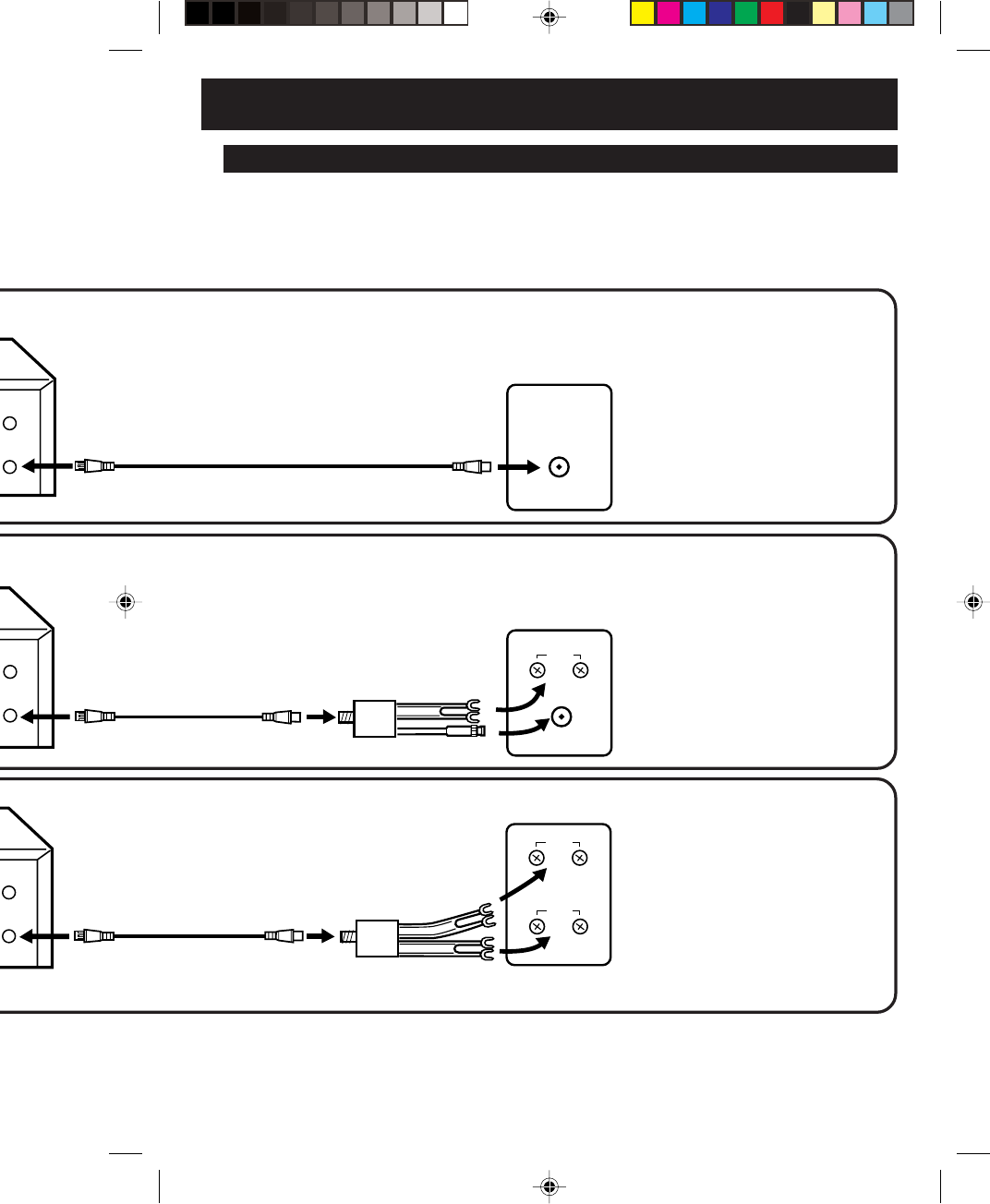
13
UHF
VHF
UHF
VHF
VHF/UHF IN
NOTE: If a VHF or UHF antenna is
used, set the TV/CABLE
menu option to the “TV”
mode.
NOTE: If a VHF or UHF antenna is
used, set the TV/CABLE
menu option to the “TV”
mode.
NOTE: If a VHF or UHF antenna is
used, set the TV/CABLE
menu option to the “TV”
mode.
75 ohm Coaxial Cable (supplied)
Splitter
75 ohm Input
75/300 ohm outputs
(not supplied)
Splitter
75 ohm Input
300 ohm outputs
(not supplied)
TV with single 75 ohm VHF/UHF
antenna input
TV with 300 ohm UHFand 75 ohm VHF
antenna inputs
TV with 300 ohm UHF and 300 ohm VHF
antenna inputs
DVD/VCR TO TV CONNECTION
After you have connected the antenna to the DVD/VCR, you must connect the DVD/VCR to the TV.
Below are 3 common methods of connecting your DVD/VCR to a TV. Find the type of TV you are using and follow
the connection diagram.
This DVD/VCR has a single 75 ohm output for connection to a TV. If your TV has separate VHF and UHF antenna
inputs (numbers 2 and 3 below), use a splitter to connect the DVD/VCR to the TV for VHF and UHF reception.
TV
TV
TV
75 ohm Coaxial Cable
(supplied)
75 ohm Coaxial Cable
(supplied)
2D81601A (12-15) 29/7/04, 15:3813
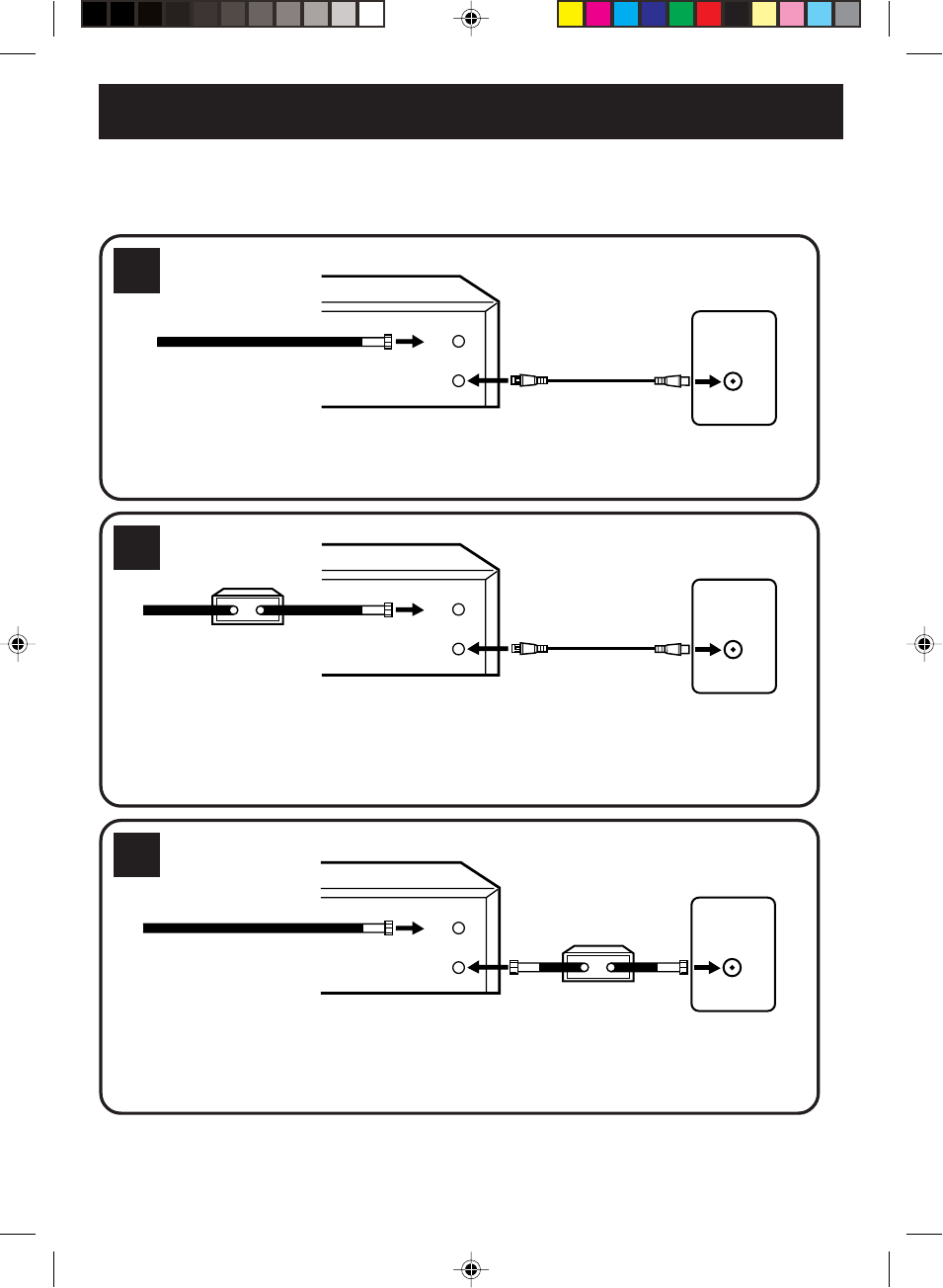
14
VHF/UHF
IN (ANT)
OUT
(TV)
IN
(ANT)
VHF/UHF
IN (ANT)
OUT
(TV)
IN
(ANT)
VHF/UHF
IN (ANT)
OUT
(TV)
IN
(ANT)
Many cable companies offer services permitting reception of extra channels including pay or subscription channels.
This DVD/VCR has an extended tuning range and can be tuned to most cable channels without using a cable
company supplied converter box, except for those channels which are intentionally scrambled. If you subscribe to
a special channel which is scrambled, you must have a descrambler box for proper reception.
Cable TV connections
NOTE: Whenever a Converter/Descrambler box is placed before the DVD/VCR, you must tune the DVD/VCR
to the output of the Converter/Descrambler box, usually channel 3 or 4.
ALLOWS: *Recording of nonscrambled channels.
*Use of the programmable timer.
*Recording of one channel while watching another.
ALLOWS: *Recording of channels through the converter box
(scrambled and unscrambled).
*Using the programmable timer to record only the
channel selected at the converter box.
PREVENTS: *Recording one channel while watching another.
*Using the DVD/VCR tuner to select channels.
1
2
DVD/VCR
Incoming Cable
TV
Converter/
Descrambler
Incoming
Cable
TV
Incoming Cable Converter/Descrambler
TV
3
ALLOWS: *Recording of nonscrambled channels.
*Use of the programmable timer.
*Recording an unscrambled channel while watching
any channel selected at the converter box.
PREVENTS: Recording scrambled channels.
To record from converter/descrambler,
DVD/VCR tuner must be tuned to the
converter output channel, usually
channel 3 or 4.
If you are playing a tape or using the
tuner built into the DVD/VCR, the
converter must be set to the video
channel output of the DVD/VCR (either
3 or 4).
NOTE:
NOTE:
DVD/VCR
DVD/VCR
2D81601A (12-15) 29/7/04, 15:3814
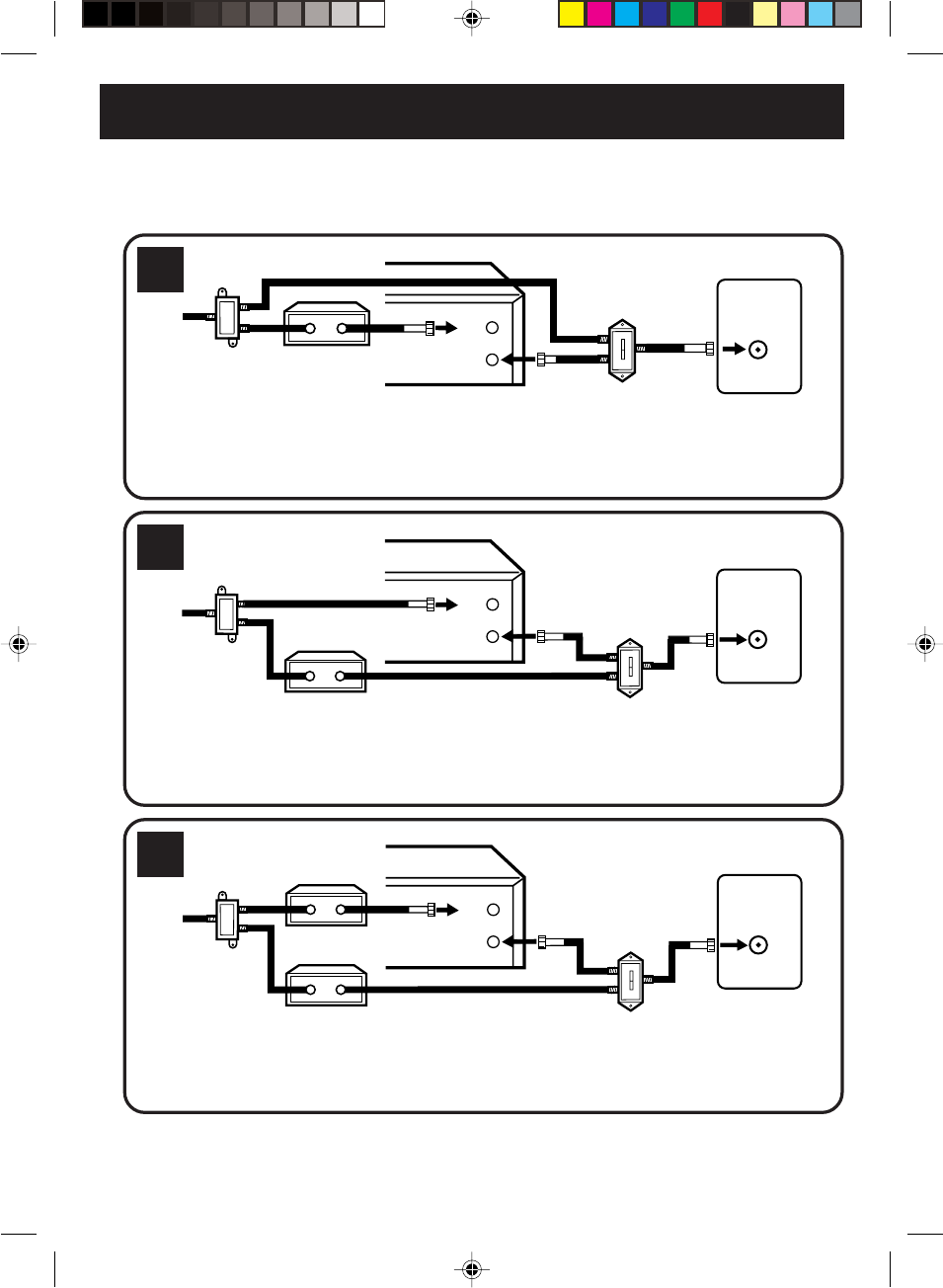
15
VHF/UHF
IN (ANT)
A
B
OUT
(TV)
IN
(ANT)
VHF/UHF
IN (ANT)
A
B
OUT
(TV)
IN
(ANT)
This DVD/VCR cannot receive scrambled programs since it does not contain a descrambler. In order to receive scrambled
programs, your existing descrambler must be used. Descrambler boxes are available from cable companies. Consult
your local cable company for more information concerning connection to their descrambler equipment. There are many
ways to connect your DVD/VCR to a cable system. Below are six common methods of connection.
IMPORTANT: Make sure the TV/CABLE menu option is set to the “CABLE” mode.
Incoming
Cable
4
5
6
ALLOWS: *Recording of one channel while watching another.
*Using the programmable timer to record only the channel selected at the converter box.
*Recording of all channels through the converter box.
PREVENTS: *Watching scrambled channels while recording another channel.
*Using the DVD/VCR tuner to select channels.
DVD/VCR
Splitter
Converter/Descrambler
TV
DVD/VCR
Converter/
Descrambler A/B Switch
TV
Incoming
Cable
Splitter
ALLOWS: *Recording of nonscrambled channels.
*Recording of one channel while watching another.
*
Watching premium channels through the converter while recording nonscrambled channels.
*Using the programmable timer.
PREVENTS: Recording scrambled channels.
ALLOWS: *Recording of all channels through the converter box.
*Recording a scrambled or unscrambled channel while watching another (scrambled or
unscrambled) channel.
*Using the programmable timer to record only the channel selected at the converter box.
PREVENTS: Using the DVD/VCR tuner to select channels.
DVD/VCR
A/B Switch
Splitter TV
Incoming
Cable
Converter/
Descrambler
Converter/
Descrambler
A/B Switch
VHF/UHF
IN (ANT)
A
B
OUT
(TV)
IN
(ANT)
2D81601A (12-15) 29/7/04, 15:3815
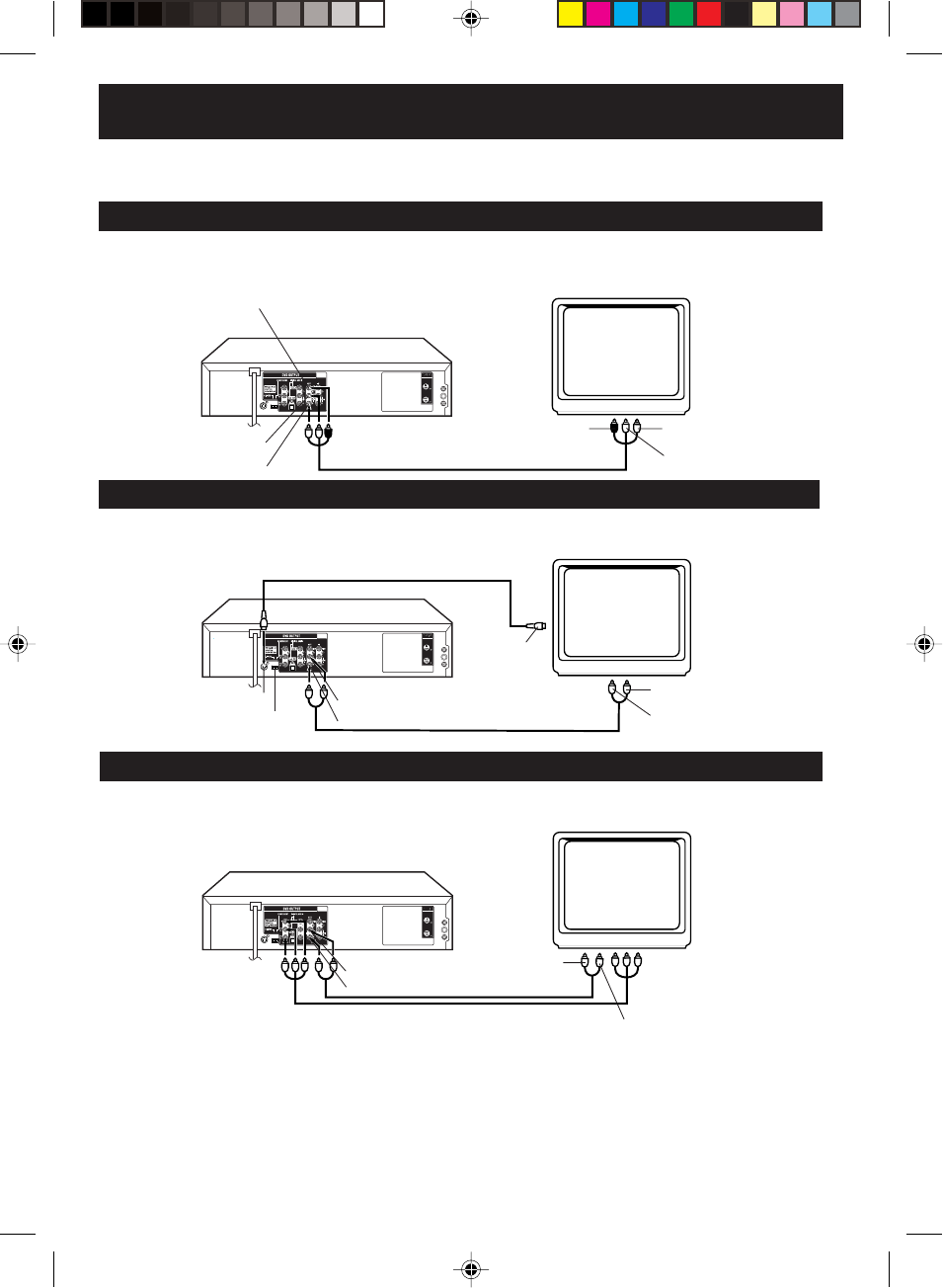
16
OUT IN
OUT IN
OUT IN
To Audio (R) Input
To Audio (L) Input
To Video Input
Audio (L) Output
Audio (R) Output
Video Output
DVD/VCR
TV
AUDIO/VIDEO cable (not supplied)
Connect to a TV with Audio/Video Output
You can enjoy playback by connecting the unit to a TV.
Connect the unit to a TV equipped with audio input (L/R) and video input jacks using the audio/video cable (not supplied).
Connect to a TV with S-Video Output (for DVD playback)
If your TV has an S-VIDEO input, you can get higher quality by connecting it with the S-VIDEO output of the unit
using the S-video cable instead of connecting the video input of the TV to the VIDEO jack of the unit.
DVD/VCR
TV
S-Video cable (not supplied)
To Audio (R) Input
To Audio (L) Input
S-Video Output
AUDIO cable (not supplied)
Audio (L) Output
Audio (R) Output
The exact arrangement you use to interconnect various video and audio components to the DVD/VCR is dependent
on the model and features of each component. Check the Owner's Manual provided with each component for the
location of video and audio inputs and outputs.
S-VIDEO/COMPONENT
Video selector switch
To S- Video
Input
Connect to a TV with Component Video Output (for DVD playback)
You can enjoy high quality picture by connecting the unit’s COMPONENT VIDEO OUT jacks to the COMPONENT
VIDEO IN jacks of your TV with the COMPONENT video cables (not supplied).
COMPONENT VIDEO cable (not supplied)
TV
DVD/VCR
To Component Video Input
To Component Video Output
NOTES:
•When you connect to a TV with S-video jack or component jacks, set the S-VIDEO/COMPONENT Video selector
switch to the desired position. And also you must select the corresponding video input on your TV.
•When connecting to a TV using the VIDEO or S-VIDEO jack, make sure that the PROGRESSIVE indicator on the
display window is not lit. If it is lit, the VIDEO and S-VIDEO outputs do not feed the correct signals and you cannot
see any picture. To turn off the PROGRESSIVE indicator, make the Progressive scanning mode inactive (see
page 35).
AUDIO cable (not supplied)
Playback connections
Audio (L) Output
Audio (R) Output
To Audio (R) Input
To Audio (L) Input
2D81601A (16-21) 29/7/04, 15:3916
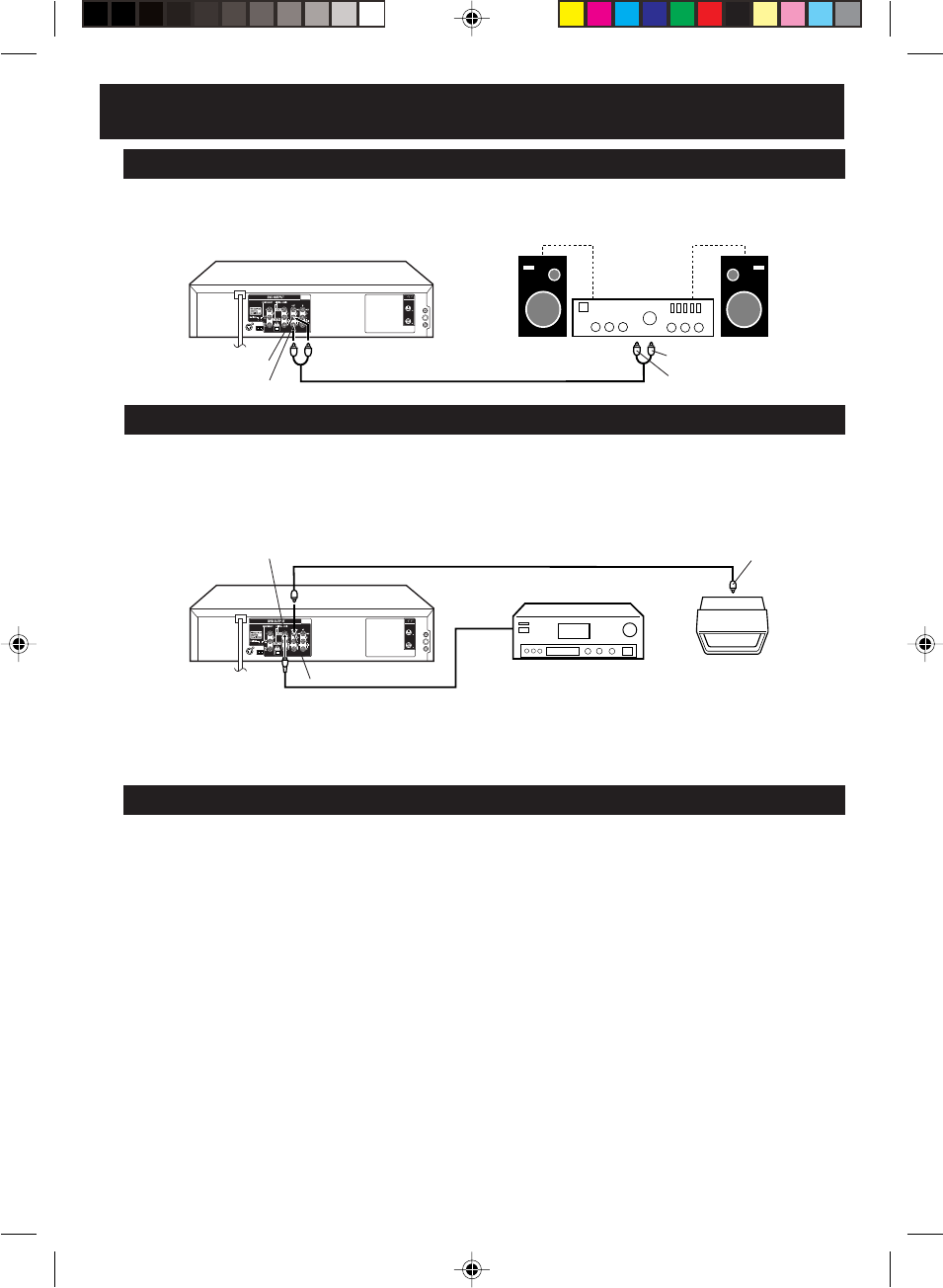
17
OUT IN
OUT IN
Connect to an AV Amplifier with built-in digital surround
If you are using an Amplifier with a built-in digital surround as follows, you can enjoy the various audio systems
such as Dolby Digital and DTS by using the Optical or Coaxial Digital Output.
Use this connection to connect an:
• AV amplifier with built-in *Dolby Digital decoder
• AV amplifier with built-in *DTS decoder
Connect to a Stereo Amplifier with Audio Output
You can enjoy high quality audio by connecting the audio output to your amplifier.
Connect the AUDIO OUT jacks to any line-level inputs (such as AUX, DVD, CD, etc.) of an audio amplifier.
NOTES:
•
•
•
•
•
•
The DVD OUTPUT jacks (OPTICAL, COAXIAL, AUDIO L/R, S-VIDEO and COMPONENT) are useful only for
DVD section. The VHS signal is output only from the composite jacks (DVD/VCR OUTPUT) and UHF/VHF OUT.
When you make the connections above, do not set DOLBY DIGITAL to DOLBY DIGITAL or DTS to ON on the AV
Amplifier. If you do, a loud noise will suddenly come out from the speakers, affecting your ears or causing the
speakers to be damaged.
Caution for the optical digital audio output connector: Do not connect to an amplifier (with an optical digital input
connector) which does not contain a Dolby Digital or DTS decoder. Otherwise, any attempt to play DVDs may
cause such a high level of noise that it may be harmful to your ears and damage your speakers.
DTS audio will be output only from the COAXIAL or OPTICAL output. To hear DTS audio, DTS-Decoder is
necessary.
When playing DTS-encoded CDs, only noise will be heard from the speakers or analogue stereo outputs.
Some DTS decoders which do not support DVD-DTS interface may not work properly with the unit.
Video cable (not supplied) To Video Input
Coaxial digital cable (not supplied)
AV Amplifier with
built-in various
decoder as above
DVD/VCR
TV
Connecting the optical digital cable
You may connect to an AV Amplifier with an Optical digital cable (not supplied) instead of a Coaxial digital cable.
When you connect the optical digital cable (not supplied), remove the dust protection cap from the rear panel.
When not using the optical digital cable, attach the dust protection cap to protect against dust.
NOTE:
You may connect to a TV with a
Component video cable (not sup-
plied) or S-Video cable (not supplied)
instead of a video cable (not sup-
plied).
To Audio (L) Input
To Audio (R) Input
AUDIO cable (not supplied)
Stereo Amplifier
DVD/VCR
Audio (R) Output
Audio (L) Output
Coaxial Digital Audio Output
Video Output
2D81601A (16-21) 29/7/04, 15:3917
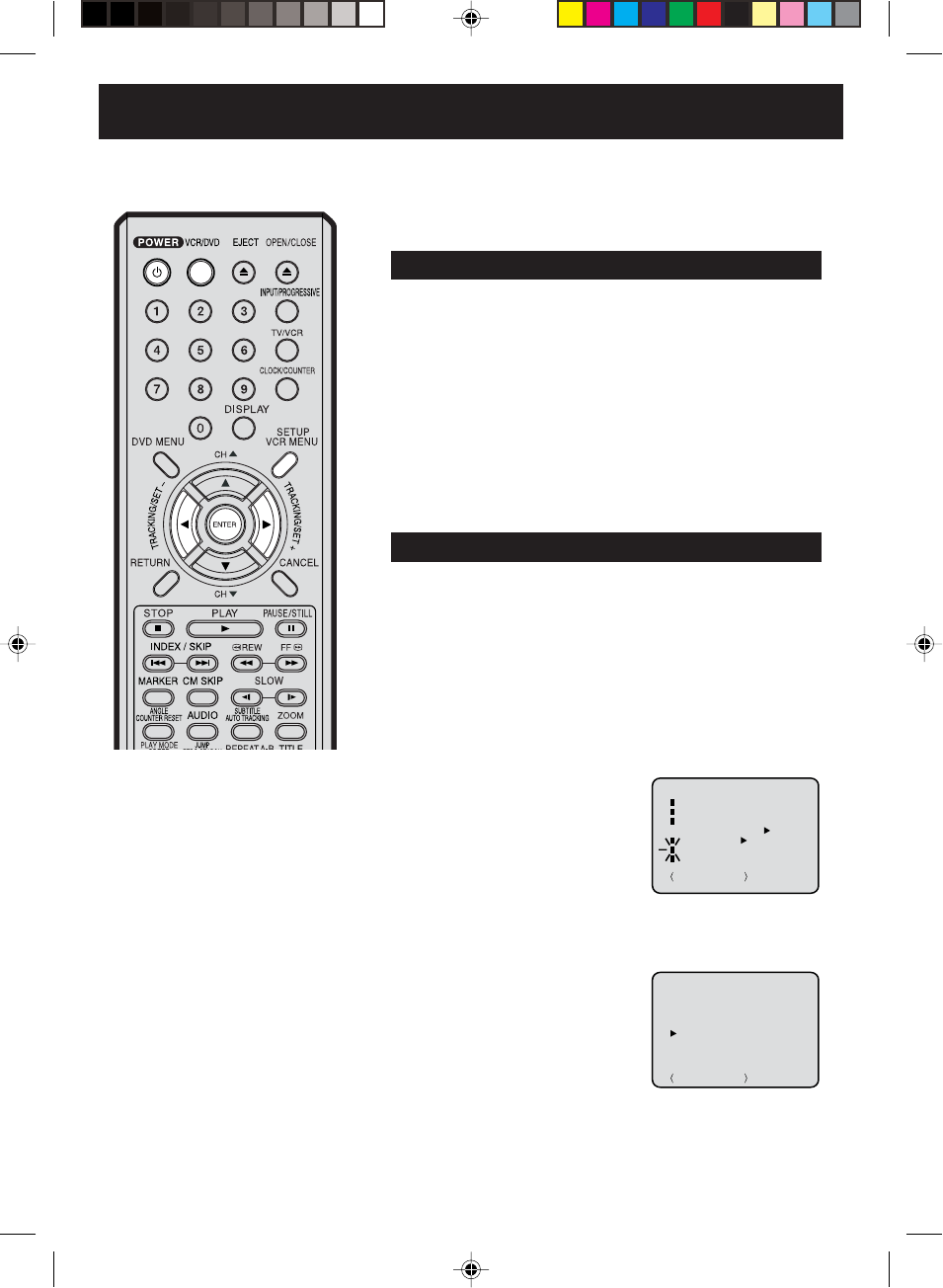
18
Auto clock setting
The Auto Clock feature enables the automatic clock setting and updating, and also to set the Time Zone
and Daylight Saving Time by receiving XDS (Extended Data Service) information carried on the channel
signal.
Press VCR MENU. The VCR menu screen will appear.
Press SET + or – to select the “SYSTEM SETUP” menu, then
press ENTER.
2Press SET + or – to select the
“STANDARD TIME” option, then
press ENTER.
You must set the antenna connection before the AC cord plug is
inserted into the AC outlet.
1
Preparation:
Auto clock setting
WAIT 30 MINUTES! when the power switch is off, after the
connections of the antenna and the power plug. Because the Auto
Clock setting feature is activate.
After the clock is set automatically, you may have to set the Time
Zone and Daylight Saving Time.
Press POWER to turn on the DVD/VCR after the Auto Clock operation
completed.
When shipped from factory, the “Auto Clock” option is set to “ON” position.
If you turn the DVD/VCR on during Auto Clock setting, the clock is not set.
With cable box connection, if the Auto Clock Setting is unsuccessful,
please select the PBS channel carrying the XDS information, then
turn the DVD/VCR off. After 30 minutes, turn the DVD/VCR on, and
if the clock is not set automatically, set the clock manually. (See page 20)
•
•
•
3
Press SET + or – to select your Time Zone, then press the ENTER.
ATLANTIC : GMT – 4 hours
(GMT: Greenwich Mean Time)
EASTERN : GMT – 5 hours
CENTRAL : GMT – 6 hours
MOUNTAIN
:GMT – 7 hours
PACIFIC : GMT – 8 hours
ALASKA : GMT – 9 hours
HAWAII : GMT – 10 hours
AUTO : AUTO SET
Time Zone setting (STANDARD TIME)
4Press VCR MENU until the MENU screen is cleared.
In the rare event that you live within broadcast range of two
stations in two different time zones, the DVD/VCR may recognize
the wrong station for the Auto Clock set. To correct the situation:
•If the unit does not operate
properly, or No key operation (by
the unit and/or the remote control):
Static electricity, etc., may affect the
player's operation. Disconnect the AC
power cord once, then connect it
again.
•Both the VCR and the DVD have their
own menu option (See page 35).
•If no buttons are pressed for more
than 60 seconds, the MENU screen
will return to normal TV-operation
automatically.
•When shipped from factory, the “Time
Zone” option is set to “AUTO” position.
•After Auto Clock setting, in some case
the clock may display the other time
zone’s. You can correct the clock by
selecting your Time Zone setting
above.
•When the clock is not set or you set
the clock manually, Time Zone setting
is not available.
NOTES:
+/
-
/ENTER/MENU
SYSTEM SETUP
CLOCK SET
LANGUAGE/IDIOMA/LANGUE
WEAK SIGNAL DISPLAY
AUTO CLOCK
STANDARD TIME
DAYLIGHT SAVING TIME
ON OFF
ON OFF
+/
-
/ENTER/MENU
STANDARD TIME
ATLANTIC EASTERN
CENTRAL MOUNTAIN
PACIFIC ALASKA
HAWAII
AUTO
Preparation:
•Turn ON the TV and set to the video input mode.
•Press VCR/DVD to select the VCR mode. (The VCR indicator will
light.)
2D81601A (16-21) 29/7/04, 15:3918
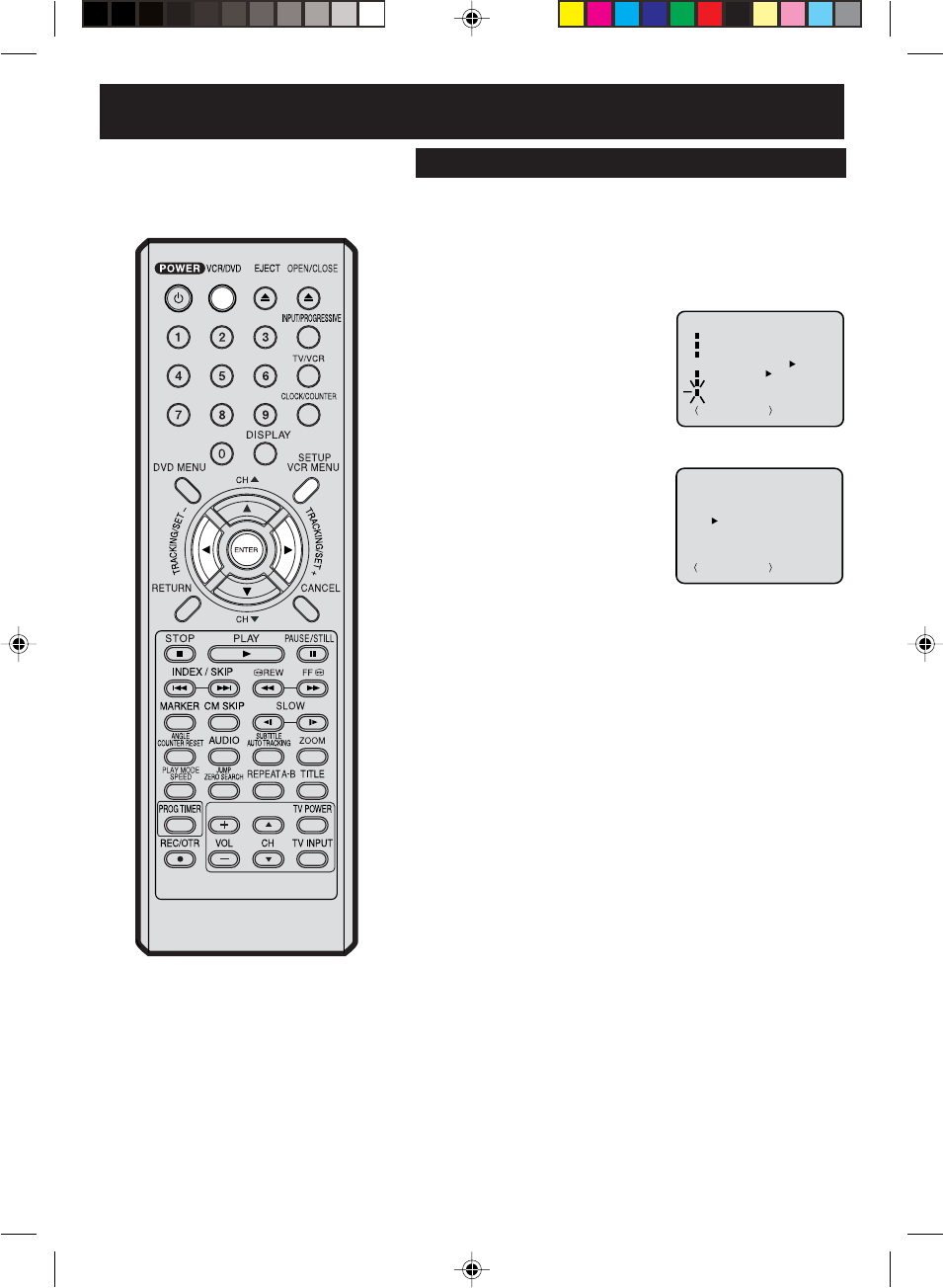
19
Daylight Saving Time setting
Repeat the step 1 on page 18 and
press SET + or – to select
“DAYLIGHT SAVING TIME” option,
then press ENTER.
1
2Press SET + or – to select “ON”
or “OFF”, then press ENTER.
You can set the Daylight Saving Time “ON” or “OFF”.
Preparation:
•Turn ON the TV and set to the video input mode.
•Press VCR/DVD to select the VCR mode. (The VCR indicator
will light.)
When you want to set the Daylight Saving Time, on the first
Sunday in April you set to “ON”, and on the last Sunday in
October you set to “OFF”.
forward one hour
back one hour
ON:
OFF:
When shipped from factory, the “Daylight Saving Time” option
is set to “OFF” position.
When the clock is not set, Daylight Saving Time setting is not
available.
When there is no Daylight Saving Time in your area, always
select “OFF” position in step 2.
•
•
•
NOTES:
+/
-
/ENTER/MENU
SYSTEM SETUP
CLOCK SET
LANGUAGE/IDIOMA/LANGUE
WEAK SIGNAL DISPLAY
AUTO CLOCK
STANDARD TIME
DAYLIGHT SAVING TIME
ON OFF
ON OFF
+/
-
/ENTER/MENU
DAYLIGHT SAVING TIME
ON
OFF
2D81601A (16-21) 29/7/04, 15:3919
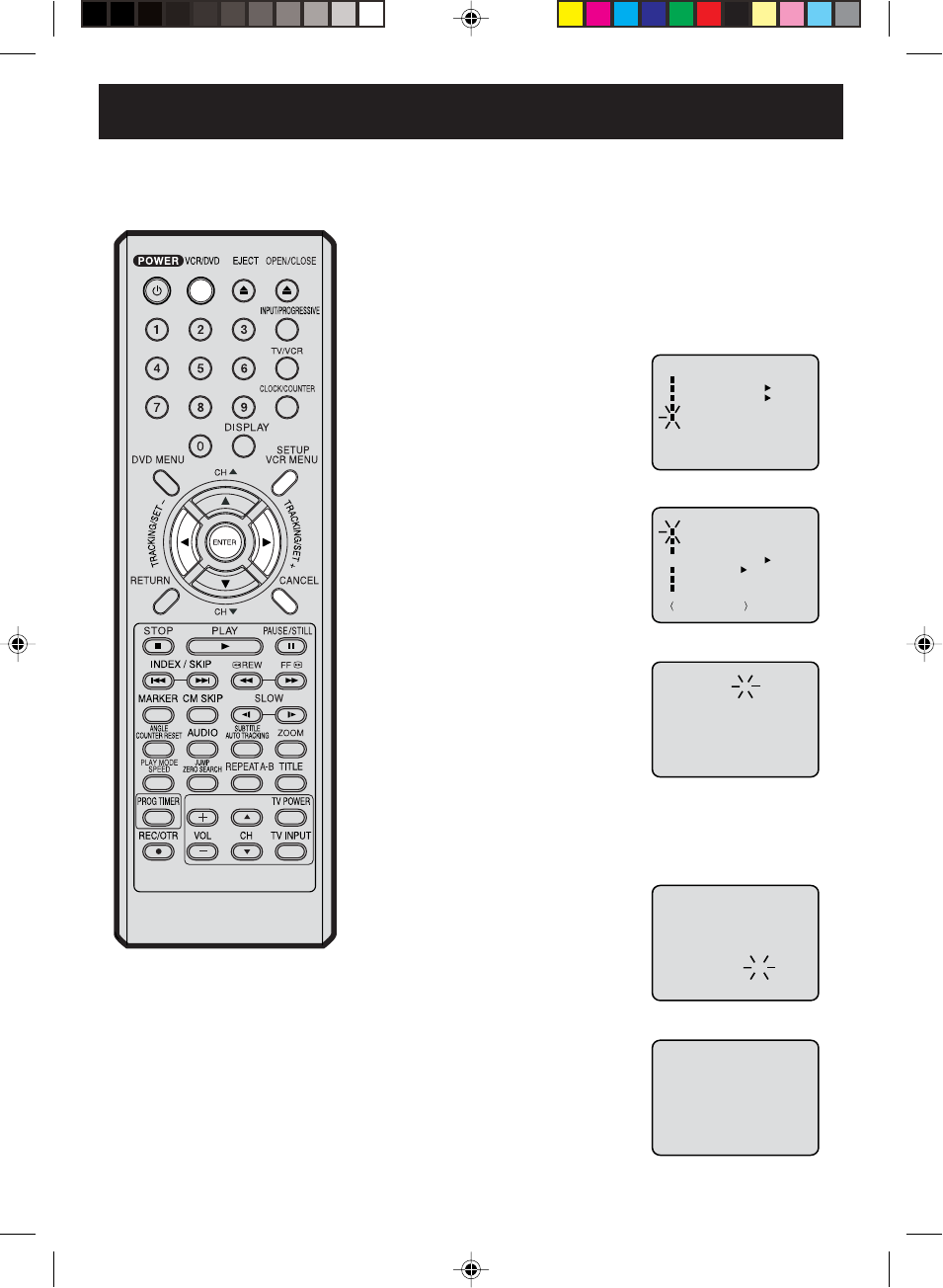
20
4
Manual clock setting
You must set the date and time for
timer recordings and Daylight
Saving Time if the Auto Clock
process did not set them correctly.
Press SET + or – to set the
month, then press ENTER.
2
3Press SET + or – to select the
“CLOCK SET” option, then press
ENTER.
After a power failure or disconnection
of the power, the timer settings will be
lost. In this case, reset the present time.
NOTE:
1Press VCR MENU. The VCR menu screen will appear.
5Set the day, year and time as in
step 4.
6After setting the clock, date and
time starts functioning
automatically.
To make corrections any time during the process
Press CANCEL repeatedly until the item you want to change
blinks, then press SET + or –.
Turn ON the TV and set to the video input mode.
Press VCR/DVD to select the VCR mode. (The VCR indicator
will light.)
Preparation:
•
•
〈+/
-
/ENTER/MENU〉
MENU
TIMER REC SET
AUTO REPEAT ON OFF
ON OFF
SAP
CH SETUP
SYSTEM SETUP
+/
-
/ENTER/MENU
SYSTEM SETUP
CLOCK SET
LANGUAGE/IDIOMA/LANGUE
WEAK SIGNAL DISPLAY
AUTO CLOCK
STANDARD TIME
DAYLIGHT SAVING TIME
ON OFF
ON OFF
EXAMPLE: Setting the clock to “8:30 AM” October, 30 (SAT), 2004.
〈+/
-
/ENTER/CANCEL/MENU〉
MONTH
DAY
YEAR
TIME
10
1 (FRI)
2004
12 : 00AM
〈+/
-
/ENTER/CANCEL/MENU〉
MONTH
DAY
YEAR
TIME
10
30 (SAT)
2004
8 : 30
AM
8 : 30AM SAT
Press SET + or – to select the
“SYSTEM SETUP” menu, then
press ENTER.
2D81601A (16-21) 29/7/04, 15:3920
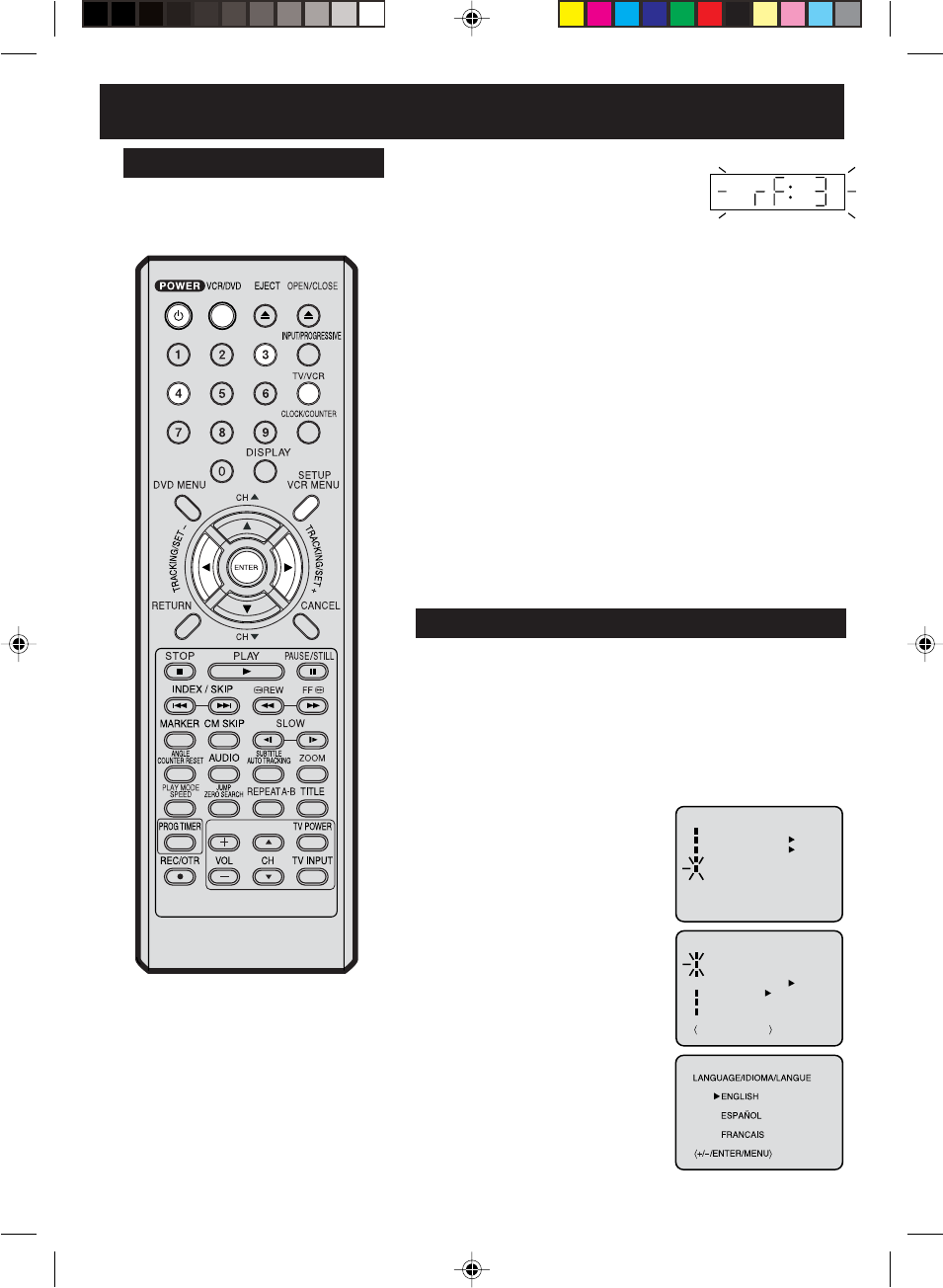
21
Setting the video channel / Setting the language
To view playback of a recorded tape or
DVD disc, or to watch a program selected
by the VCR's channel selector, the TV must
be set to channel 3 or 4 (video channel).
NOTE:
When shipped from factory, the video
channel is set to CH 3.
You can choose from three different languages (English,
French and Spanish) for the on-screen displays.
When a TV is connected with the 75 ohm coaxial cable only.
1Press and hold 3 or 4 on the remote
control for 3 seconds in the standby
mode to select CH 3 or 4. The selected
channel number will flash on the display for about 4 seconds.
2Turn ON the TV and set to CH 3 or 4 to correspond with the
channel selected in step 1.
5Press TV/VCR to select the VCR position.
The VCR indicator will appear in the display.
6Select any channel to receive a TV station in your area.
The channel number will appear on the screen for about
4 seconds.
For a push-button TV tuner
If CH 3 or 4 corresponding to the video channel cannot be tuned
on your TV, proceed as follows: set the VCR 3/4 channel selector
and the TV to CH 3 or 4, play back a prerecorded tape and tune
the TV to receive a sharp color picture from the video cassette
recorder. Refer to your TV owner's manual for details.
Setting the video channel
Setting the language
3Press SET + or – to select the
desired language: English (EN-
GLISH), Spanish (ESPAÑOL) or
French (FRANCAIS), then press
ENTER.
1
2Press SET + or – to select the
“LANGUAGE” option, then press
ENTER.
〈+/
-
/ENTER/MENU〉
MENU
TIMER REC SET
AUTO REPEAT ON OFF
ON OFF
SAP
CH SETUP
SYSTEM SETUP
+/
-
/ENTER/MENU
SYSTEM SETUP
CLOCK SET
LANGUAGE/IDIOMA/LANGUE
WEAK SIGNAL DISPLAY
AUTO CLOCK
STANDARD TIME
DAYLIGHT SAVING TIME
ON OFF
ON OFF
3Press POWER to turn on the DVD/VCR.
4Press VCR/DVD to select the VCR mode. The VCR indicator
on the front panel will light.
Press VCR MENU.
The VCR menu screen will appear. Press SET + or – to select
the “SYSTEM SETUP” menu, then
press ENTER.
If you use the unit for the first time
and press VCR MENU, instead of
the main menu screen on the right
the “SYSTEM SETUP” menu
screen in step 2 may appear.
Turn ON the TV and set to the video input mode.
Press VCR/DVD to select the VCR mode. (The VCR indicator
will light.)
Preparation:
•
•
4Press VCR MENU until the MENU screen is cleared.
2D81601A (16-21) 29/7/04, 15:3921
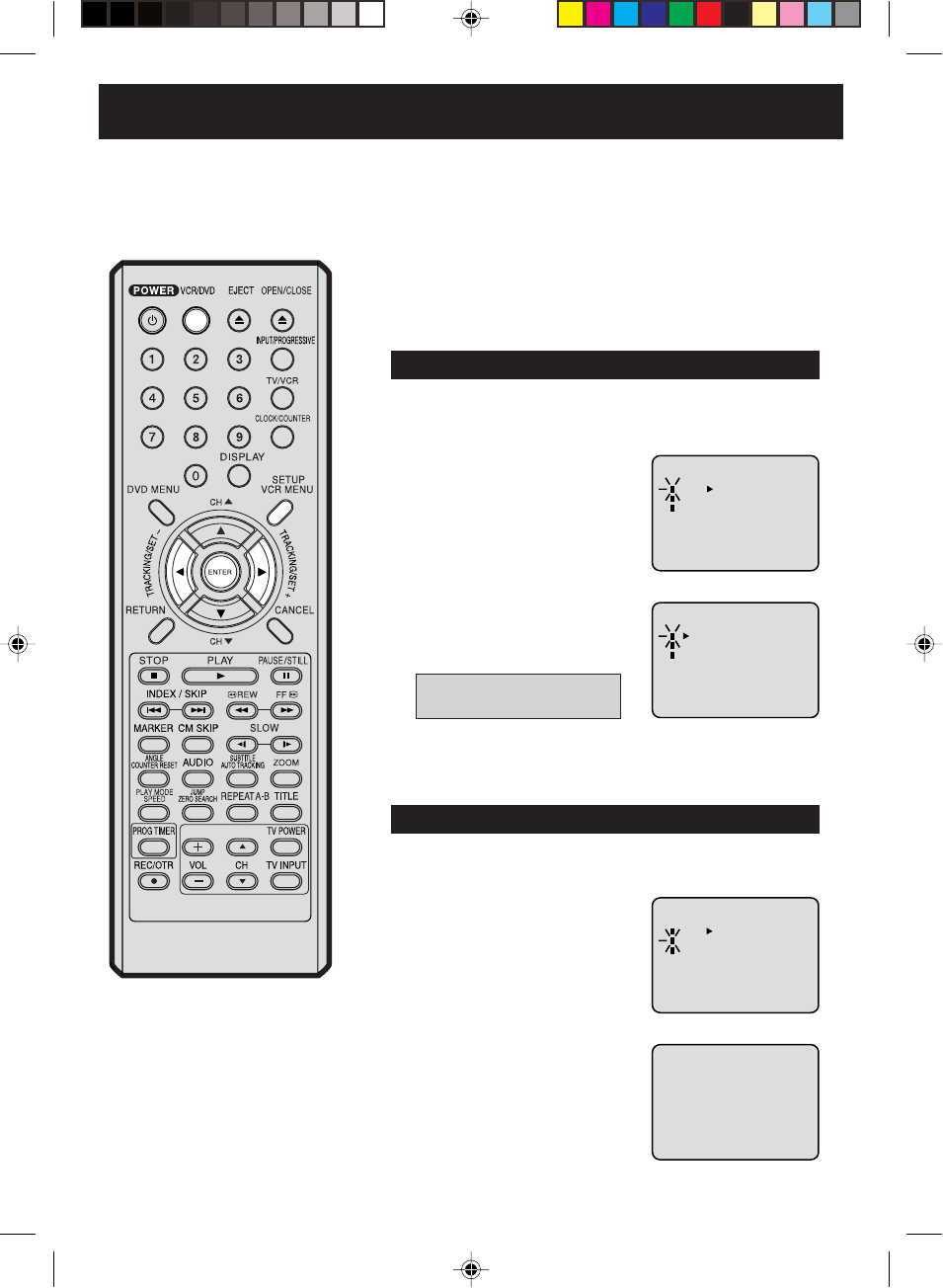
22
3
Tuner setting
This DVD/VCR is equipped with a channel memory feature which allows channels to skip up or down to
the next channel set into memory, skipping over unwanted channels. Before selecting channels, they
must be programmed into the DVD/VCR’s memory. In addition to normal VHF and UHF channels, this DVD/
VCR can receive up to 113 Cable TV channels. To use this DVD/VCR with an antenna, set the TV/CABLE
menu option to the TV mode. When shipped from the factory, this menu option is in the CABLE mode.
Press VCR MENU. The VCR menu screen will appear. Press
SET + or – to select “CH SETUP”, then press ENTER.
Then press ENTER to select the
TV or CABLE mode. The arrow
indicates the selected mode.
1
2Press SET + or – to select the
“TV/CABLE” option.
4Press VCR MENU until the menu screen is cleared.
TV - VHF/UHF channels
CABLE - Cable TV channels
2
Setting channels automatically
The VCR can receive a maximum of 181 channels by
presetting the channels into memory.
Then press ENTER.
The auto tuning will start. The
channel display will count up and
when finished, the screen returns
to normal.
1Repeat above step 1 and press
SET + or – to select “AUTO CH
MEMORY”.
TV/CABLE selectiontion
Turn ON the TV and set to the video input mode.
Press VCR/DVD to select the VCR mode. (The VCR indicator
will light.)
Preparation:
•
•
〈+/
-
/ENTER/MENU〉
CH SETUP
TV CABLE
AUTO CH MEMORY
ADD/DELETE
〈+/
-
/ENTER/MENU〉
CH SETUP
TV CABLE
AUTO CH MEMORY
ADD/DELETE
〈+/
-
/ENTER/MENU〉
CH SETUP
TV CABLE
AUTO CH MEMORY
ADD/DELETE
CH 002
NOTE:
You can’t select “CH SETUP” if you set
the channel to “LINE 1” or “LINE 2”.
2D81601A (22-27) 29/7/04, 15:3922
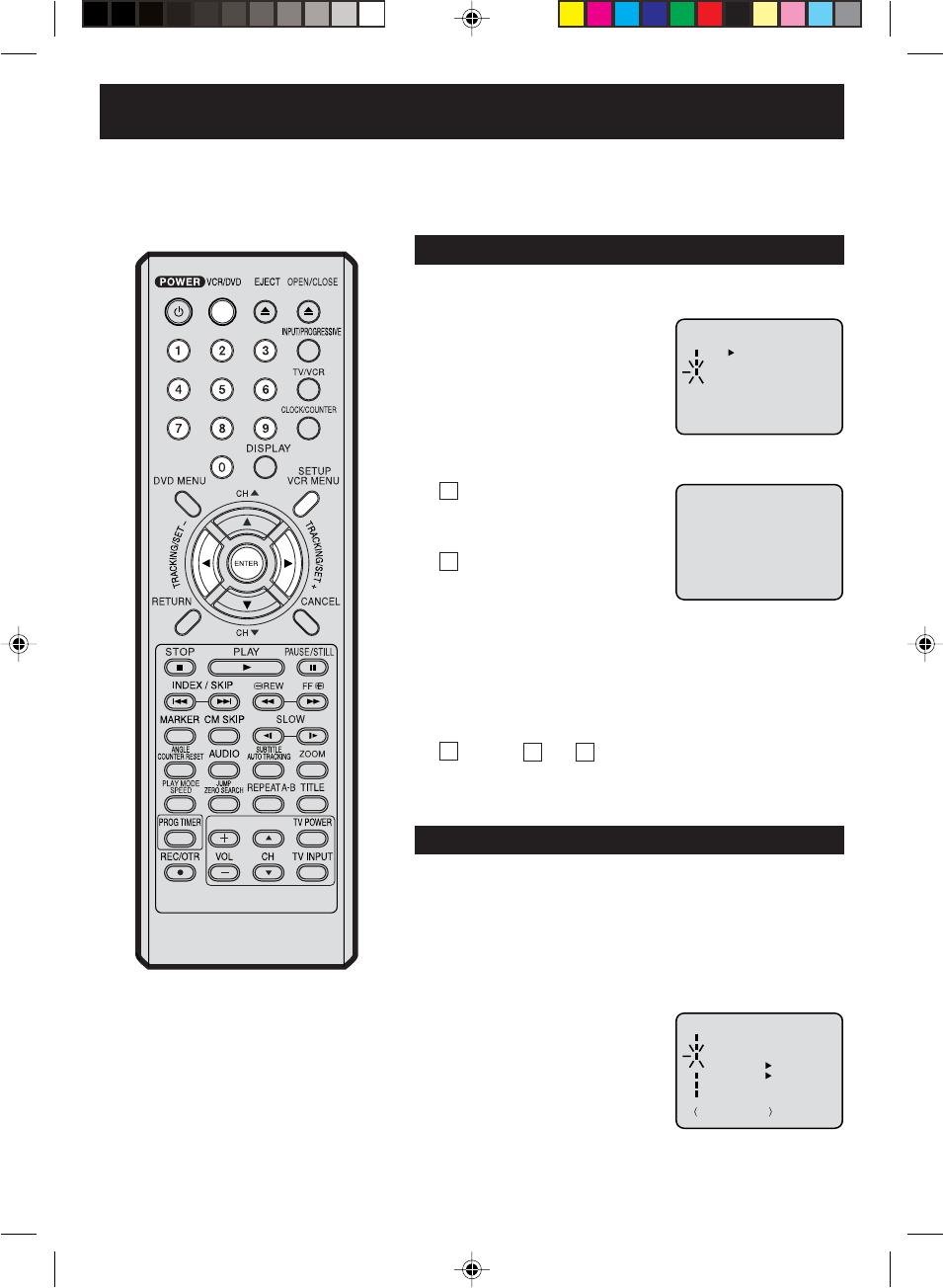
23
2
To ADD/DELETE channels / Weak signal display
To ADD/DELETE channels
You can add the channels you want or delete the channels
you do not want manually.
Repeat the step 1 on page 22.
Then press SET + or – to select
the “ADD/DELETE” option and
press ENTER.
Press Number keys or SET +
or – to select a channel
number you want to add or
delete.
1
To Add or Delete desired channels
1
To add channels
Press ENTER until “ADD”
appears on the screen to set
to add the unmemorized
channel.
To delete channels
Press ENTER until “DELETE” appears on the screen to
set to delete the channel from memory. The channel
number will blink.
Repeat and to add or delete other channel.
1
2
32
3Press VCR MENU until the menu screen is cleared.
Repeat the steps 1~2 on page 21 and press SET + or – to
select “WEAK SIGNAL DISPLAY” option.
1
2Press ENTER to select the “ON”
position.
Weak signal display
When you don't want to receive a weak signal broadcast, the
Blue back screen can be obtained by selecting the “WEAK
SIGNAL DISPLAY” option “ON”. When the unit is shipped
from the factory, the “WEAK SIGNAL DISPLAY” option is set
to the “OFF”.
3Press VCR MENU until the menu screen is cleared.
〈+/
-
/ENTER/MENU〉
CH SETUP
TV CABLE
AUTO CH MEMORY
ADD/DELETE
〈+/
-
/0
-
9/ENTER/MENU〉
ADD CH 003
+/
-
/ENTER/MENU
SYSTEM SETUP
CLOCK SET
LANGUAGE/IDIOMA/LANGUE
WEAK SIGNAL DISPLAY
AUTO CLOCK
STANDARD TIME
DAYLIGHT SAVING TIME
ON OFF
ON OFF
Preparation:
•Turn ON the TV and set to the video input mode.
•Press VCR/DVD to select the VCR mode. (The VCR indicator
will light.)
2D81601A (22-27) 29/7/04, 15:3923

24
Tape speed and maximum recording time
Video cassette tape
Tape Speed
SLP (Super Long Play)
Loading and Unloading a cassette tape
To prevent accidental erasure
Remove the erase prevention tab with a screwdriver. Cover the hole with a piece of adhesive tape.
To record again
Erase prevention tab
Screwdriver
Adhesive tape
Automatic tape eject
This VCR will automatically rewind the tape when the tape has ended. And when the tape is rewinded to its
beginning, the cassette tape will be ejected automatically.
Press EJECT on the unit or the Remote. Remove the cassette tape.
Loading
Push the center of the tape until it is automatically
inserted.
Insert the cassette tape with its labeled side facing up
and the erase prevention tab positioned at your left.
An inverted cassette tape cannot be inserted.
Erase prevention tab
Automatic playback
When loading a cassette tape without an erase prevention tab, playback will start automatically.
Automatic power ON
When you insert a cassette tape the VCR power will turn ON automatically.
Unloading
12
Use only video cassette tapes marked .
T-160 T-120 T-90 T-60 T-30
2-2/3 hours 2 hours 1-1/2 hours 1 hour 30 minutes
8 hours 6 hours 4-1/2 hours 3 hours 1-1/2 hours
SP (Standard Play)
VCR
2D81601A (22-27) 29/7/04, 15:3924
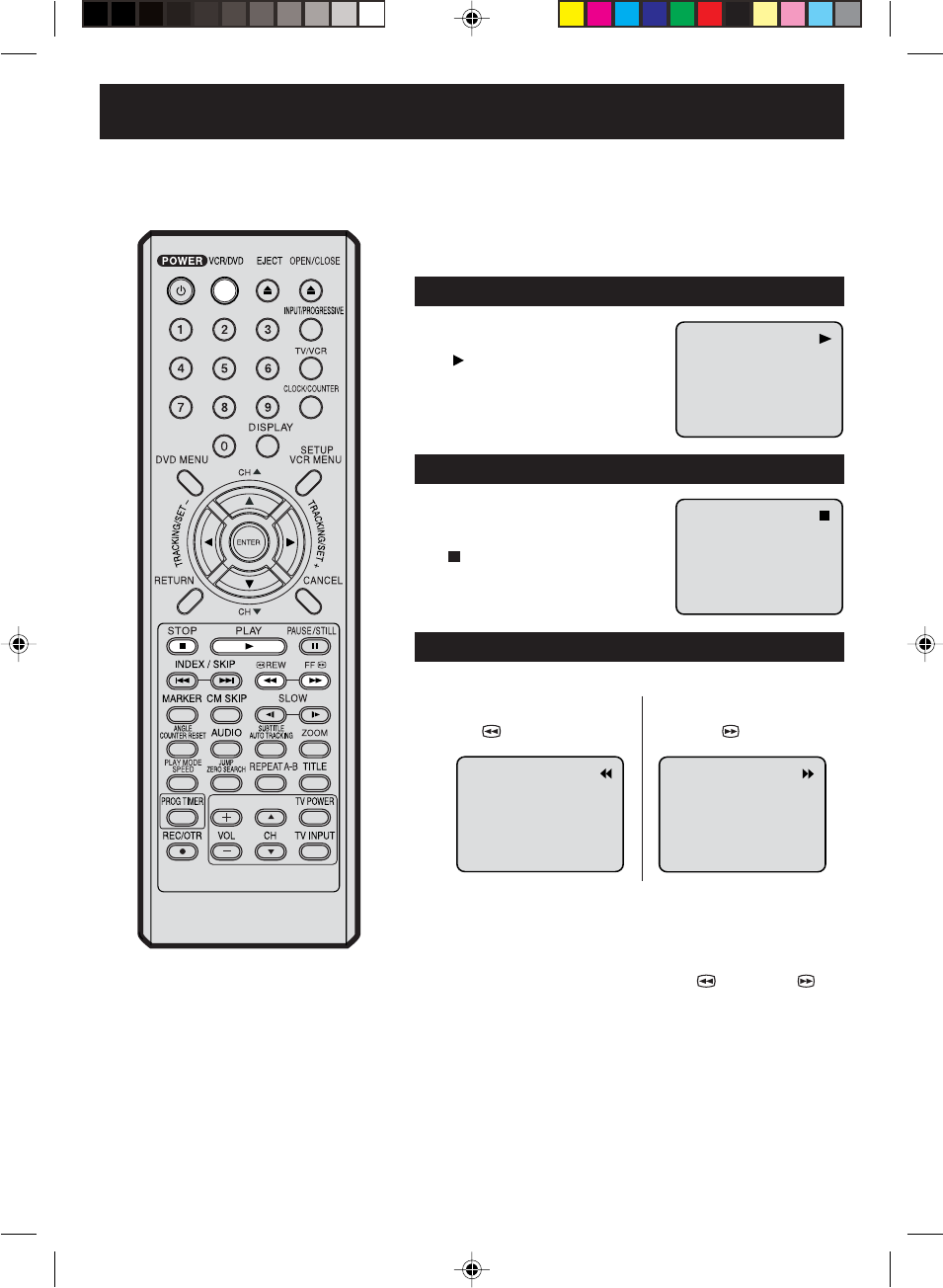
25
Cassette tape playback
Press PLAY.
Playback will start.
“ ” will appear on the screen
for about 4 seconds.
To rewind the tape or forward it rapidly
Press STOP once.
The tape will stop but remain
fully loaded and ready to play.
“ ” will appear on the screen
for about 4 seconds.
Stop the playback or recording with STOP.
To rewind the tape:
Press REW.
To forward the tape:
Press FF .
To stop the tape-winding, press STOP. To switch to playback
directly (without STOP), press PLAY.
Forward/Reverse picture search mode
When the tape is being winded, you can switch to picture search
mode (see next page). To do this, press REW or FF and
hold it down. The unit will resume the tape winding as soon as the
button is released.
•This VCR selects the playback tape
speed SP, LP or SLP automatically.
•The Cassette tape and DVD disc can
be played back simultaneously. If you
press VCR/DVD, the tape playback
and DVD playback alternate with each
other on the screen.
NOTES:
Preparation:
•Turn ON the TV and set to the video input mode.
•Press VCR/DVD to select the VCR mode. (The VCR indicator
will light.)
•Load a prerecorded tape (When loading a cassette tape without
the erase prevention tab, playback will start automatically).
To start playback
To stop playback
2D81601A (22-27) 29/7/04, 15:3925
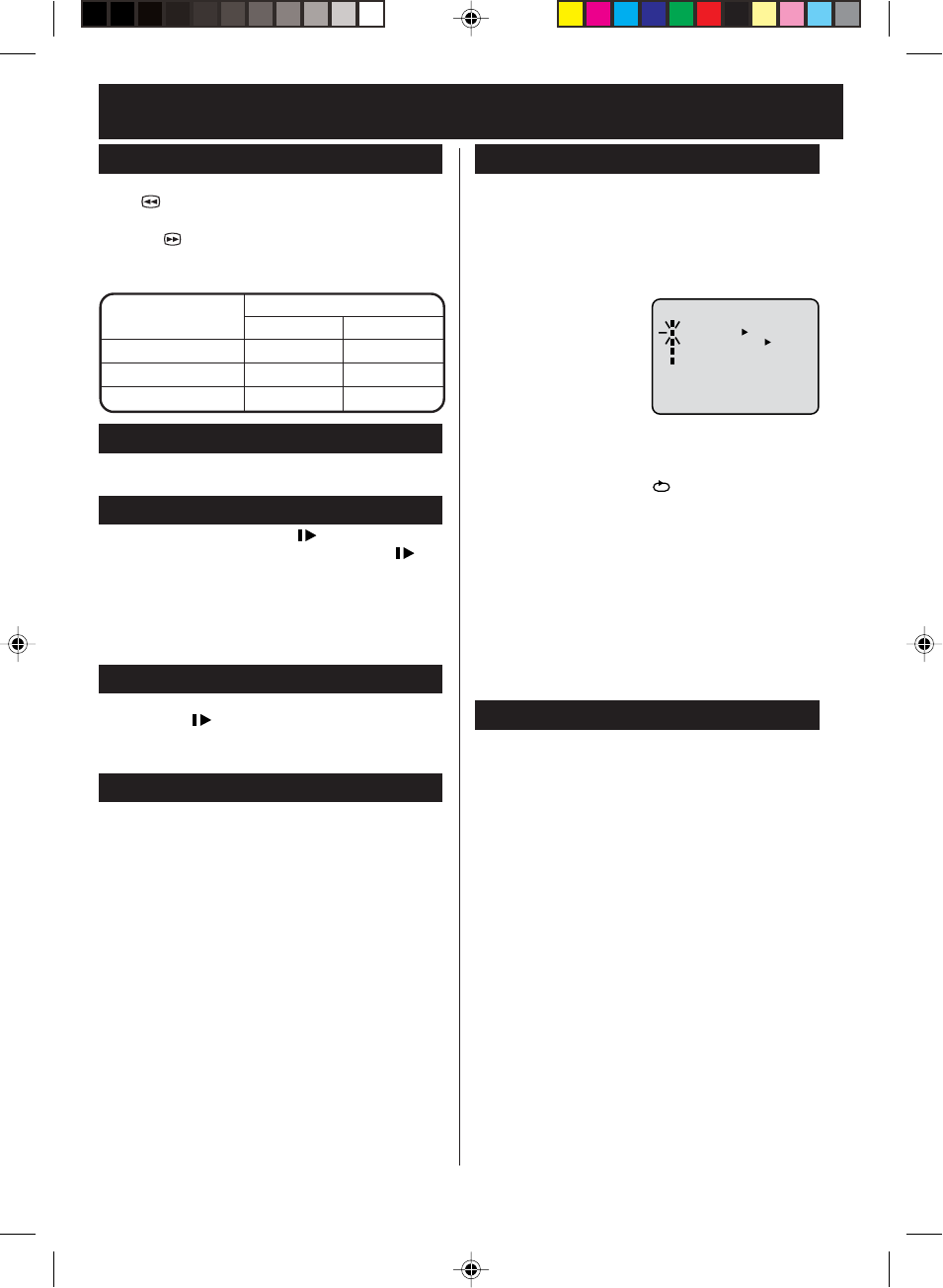
26
Adjusting tracking condition
Special playback
Reverse picture search function
Press REW x 1 or x 2 during the playback.
Forward picture search function
Press FF x 1 or x 2 during the playback.
To return to playback: Press PLAY.
Picture Search
Still Picture
Press PAUSE/STILL during playback. To resume nor-
mal playback: Press PLAY or PAUSE/STILL.
Slow Motion
During playback press SLOW .
To return to playback: Press PLAY or SLOW .
Press PAUSE/STILL during playback.
Press SLOW one by one: The picture advances
frame by frame.
To return to playback: Press PLAY or PAUSE/STILL.
Frame by Frame picture
NOTES:
•
The audio output is muted during SPEED SEARCH,
STILL, FRAME ADVANCE and SLOW MOTION.
•During picture search mode there will be noise bars
which are caused by the system.
•The Special Playback will automatically change to
playback after approx. 5 minutes to protect the video
tape against excessive wear.
Slow tracking and vertical lock adjustment
If noise bars appear in the picture during slow motion,
press the TRACKING + or – to reduce the noise bars.
If the still picture jitters excessively, press TRACKING
+ or – to stabilize the still picture.
Automatic tracking adjustment
Whenever you insert a tape and start playback,
automatic tracking starts working and continuously
analyzes the signal to enable optimum picture quality
during playback.
Manual tracking adjustment
If automatic tracking cannot eliminate noises well during
playback, press TRACKING +/– to eliminate the noises.
“MANUAL TR.” will appear. Press it briefly for a fine
adjustment, or press and hold for a coarse adjustment.
•Press AUTO TRACKING to reactivate automatic
tracking again. “AUTO TR.” will appear.
Repeat playback
The entire video tape will be played until its end. The
tape will then automatically rewind to the beginning and
the playback will be repeated.
1Press VCR MENU. Press SET + or – to select
“AUTO REPEAT” option.
3Press VCR MENU until the menu screen is
cleared.
if you press DISPLAY, “” will appear on the
screen.
Then press ENTER
to
select “ON” or “OFF”.
If “ON” is selected, the
playback will be
repeated endlessly.
4To start the playback, press PLAY.
The playback will be repeated endlessly.
2
To cancel repeat mode:
Follow the above step 1, then press ENTER to select
the “OFF” position. Press VCR MENU to return to the
TV.
〈+/
-
/ENTER/MENU〉
MENU
TIMER REC SET
AUTO REPEAT ON OFF
ON OFF
SAP
CH SETUP
SYSTEM SETUP
SPEED SEARCH TIMES
Commercial Skip
Press CM SKIP during playback.
The VCR will search forward through approximately
30 seconds of the tape (e.g. unwanted commercial time)
for each press of CM SKIP (maximum six presses) and
then resume normal playback.
PICTURE SEARCH SPEED
PRESS TWICE
TAPE SPEED PRESS ONCE
SP (Standard Play)
LP (Long Play)
SLP (Super Long Play)
5 X
9 X
15 X
3 X
7 X
9 X
2D81601A (22-27) 29/7/04, 15:3926
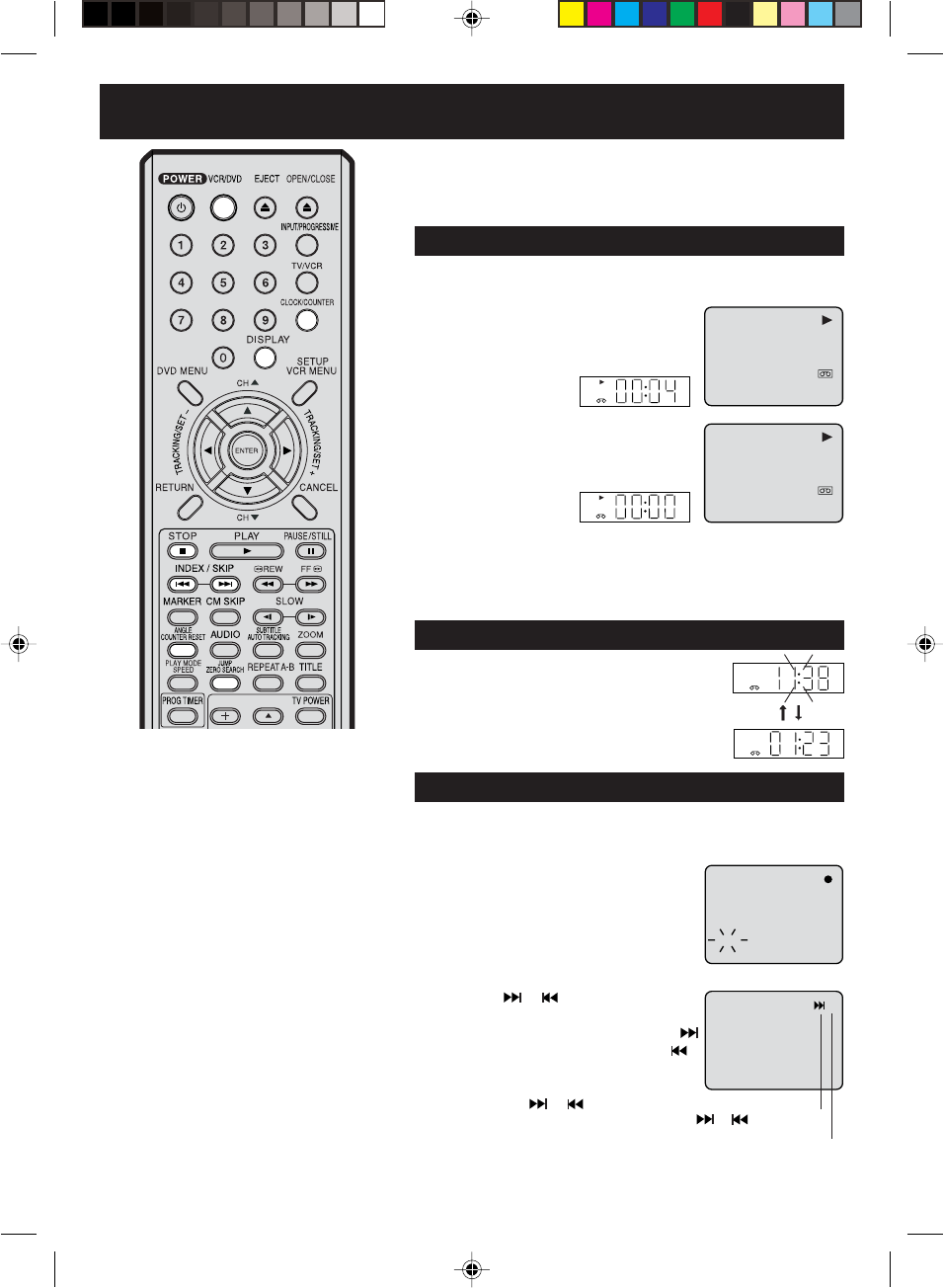
27
+3
Press DISPLAY.
The counter display shows the tape
running time during playback or
recording.
ZERO SEARCH function / Video index search system
ZERO SEARCH function
This function makes tape-rewinding stop at the counter 00:00:00
position automatically.
NOTES for Counter Display:
If you rewind the tape beyond
“00:00:00”, a minus sign (“–”) will be
displayed in front of the time.
When you load a tape, the counter will
reset to “00:00:00”.
The counter does not function on
nonrecorded (blank) sections of the
tape. When you rewind, fast forward or
play tapes through blank sections, the
counter stops.
•
•
•
Press COUNTER RESET at the desired
tape position. The counter display will be
reset to the “00:00:00” position (e.g. the
beginning of recording).
2
Press STOP when playback or recording is finished.
Press ZERO SEARCH.
The tape will be rewinded or fast forwarded and automatically
stop at the “00:00:00” position.
The CLOCK/COUNTER-button
Press CLOCK/COUNTER. The clock and tape
counter alternate with each other in the display.
1
3
Video index search system
This function enables you to locate the beginning of any recording
made on the VCR.
Recording an INDEX MARK
The Index Search function automatically
records an INDEX mark on the tape
whenever a recording is initiated.
INDEX NO. (up to 9)
or is displayed
Index Search
Press INDEX or during stop or play
mode.
For Succeeding programs: Press INDEX .
For Preceding programs: Press INDEX .
(Additional press increases the INDEX NO.
up to 9.)
When the INDEX or is pressed, the
unit starts searching the INDEX NO.
selected and finds the portion, then playback
starts automatically.
To stop the Index Search, press STOP.
NOTES for Video index search system:
When you record an INDEX mark at the
very beginning of the tape, the mark
may not be found.
During INDEX search, the tape may
stop and begin to play at a slightly
different location.
INDEX may not function properly with
old or worn out video tapes.
INDEX marks may not be found if it is
extremely close to the point where the
search began.
In recording, if you stop recording
temporarily, the INDEX mark is not
recorded on the tape.
•
•
•
•
•
Turn ON the TV and set it to the video input mode.
Press VCR/DVD to select the VCR mode. (The VCR indicator
will light.)
Preparation:
•
•
8 : 47
AM
MON
00 : 04 : 38 SP
HI-FI
8 : 47AM MON
00 : 00 : 00 SP
HI-FI
VCR
VCR
VCR
VCR
CH 001
INDEX
2D81601A (22-27) 29/7/04, 15:3927
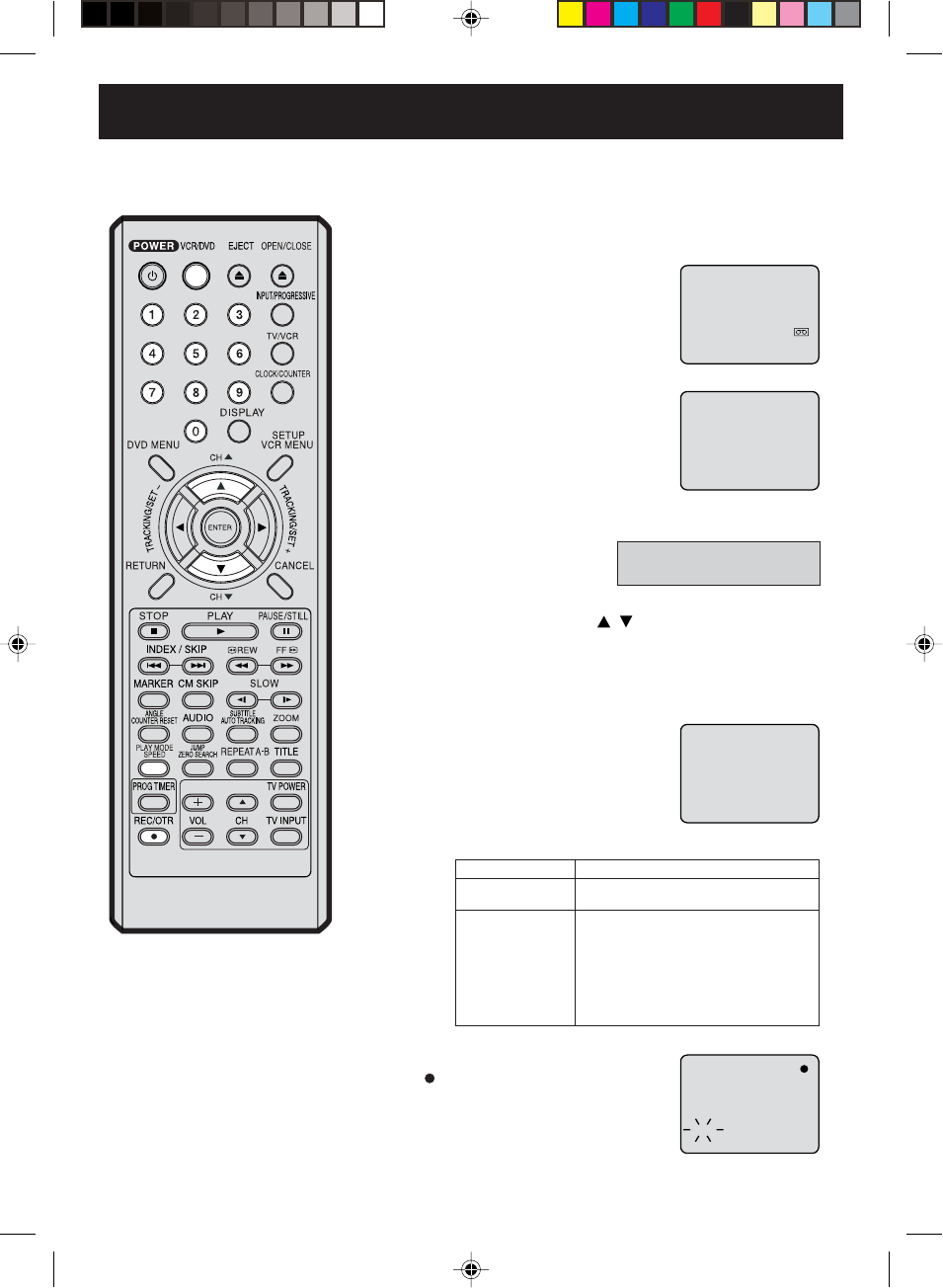
28
3
Recording a TV program
Load a cassette tape with the erase
prevention tab intact.
The VCR will automatically turn on.
Set the TV/CABLE option to the appropriate position (See
page 22).
1
2Press SPEED to select the desired tape
speed SP or SLP.
The tape counter and SP or SLP will
appear on the screen for about 4
seconds.
4
TV - VHF/UHF channels
CABLE - Cable TV channels
Recording and viewing the same
TV program.
Press Number keys or CH / to select the channel to be
recorded.
VHF/UHF/CABLE TV CHANNELS
TV CABLE TV
VHF
2-13
UHF
14-69
VHF
2-13
STD/HRC/IRC
14-36 (A) (W)
37-59 (AA) (WW)
60-85 (AAA) (ZZZ)
86-94 (86) (94)
95-99 (A-5) (A-1)
100-125 (100)(125)
01 (5A)
5Press REC/OTR.
“ ” will appear on the screen for
about 4 seconds and “REC” will
appear on the display.
NOTES:
•If the erase prevention tab is removed,
the tape will eject when REC/OTR is
pressed for recording.
•If you wish to watch the DVD playback
during the normal recording on VCR,
press VCR/DVD to change to DVD
mode and perform the DVD playback
(see page 36).
•You can not record disc material in
DVD, Audio CD, etc. onto a video tape
with this DVD/VCR.
Turn ON the TV and set to the video input mode.
Press VCR/DVD to select the VCR mode. (The VCR indicator
will light.)
Preparation:
•
•
00 : 00 : 00 SP
CH 110
CH 110
INDEX
1-9 Press 0 twice and then 1-9 as required. Example: To
select 2, Press “002”.
10-12 Press 0 first and then the remaining 2 digits in order
from left to right.
Example: Press 012 for “12”.
13-99 Press 2 digits in order.
Example: Press 22 for “22”.
100-125 Press the 3 digits in order.
Example: Press 110 for “110”.
2D81601A (28-33) 29/7/04, 15:3928
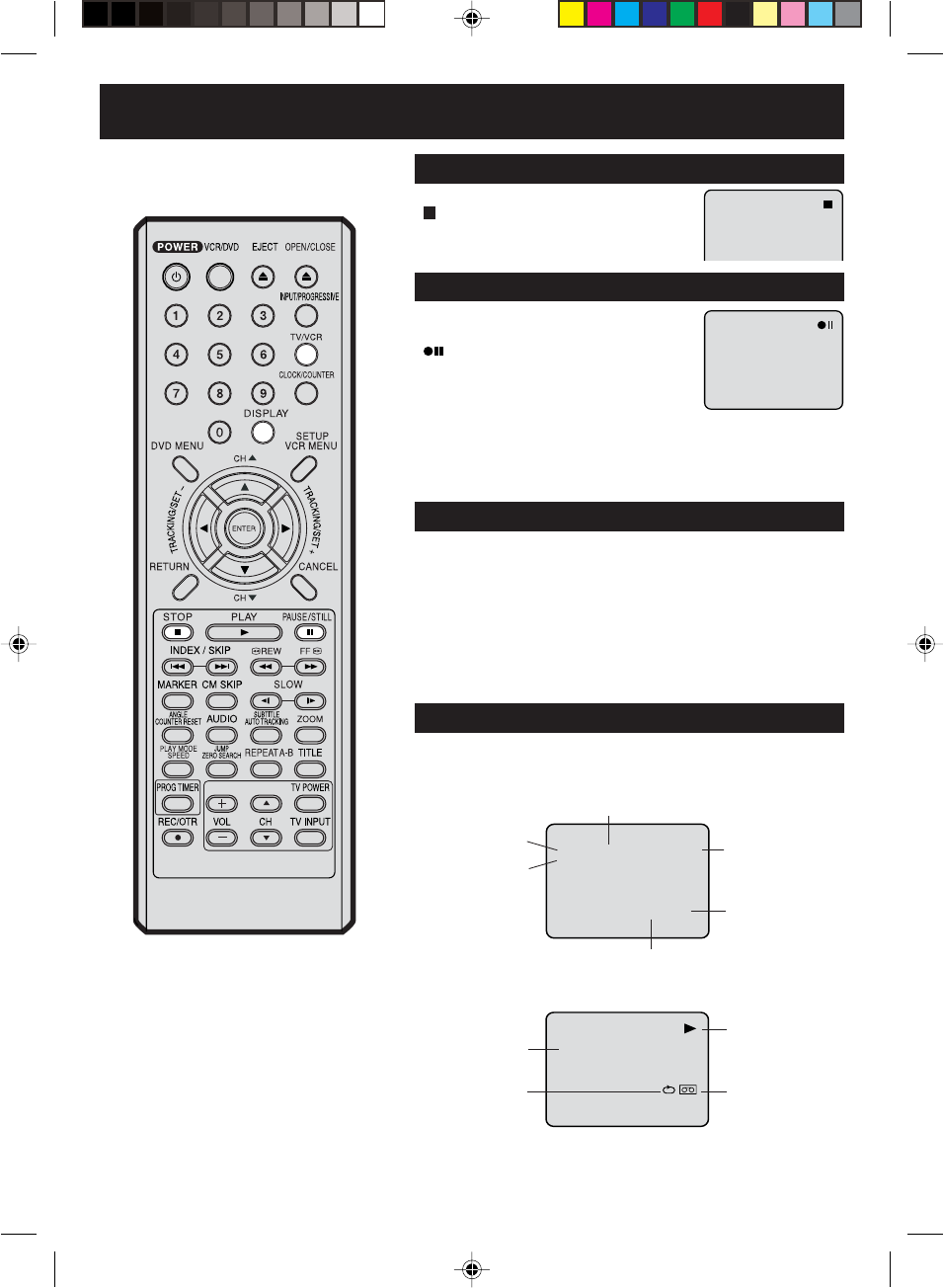
29
8 : 30AM MON
00 : 15 : 12 SP
HI-FI
CH 125
8 : 47
AM
MON
00 : 00 : 00 SP
STEREO SAP
Press STOP to stop recording.
“ ” will appear on screen for about 4
seconds.
To stop recording
Press PAUSE/STILL to avoid recording
unwanted material.
“” will appear on screen for about 4
seconds.
Press again to continue the recording.
To stop recording temporarily
NOTES:
The pause function will be released after 5 minutes to prevent damage
to the tape or the VCR. The VCR will change to the STOP mode.
You can select a recording channel in the recording pause mode.
•
•
Auto Rewind feature
This VCR will automatically rewind the
tape when the tape has ended (except
during OTR and TIMER REC). It will
also eject the tape.
While the VCR is recording, press TV/VCR to select the TV position.
The “VCR” will go off and recording will continue.
Select the TV channel you want to watch by using the TV channel
selector.
Recording one program while watching another
NOTE:
Some Cable TV hookups do not permit viewing one channel while
recording another. See pages 14,15.
To Display VCR operation Status
Press DISPLAY. The clock, day of the week and more information will
be indicated.
To cancel the display: Press DISPLAY until all indicators disappear.
While watching TV
DAY OF THE WEEK
CHANNEL
TAPE SPEED
REAL TIME COUNTER
CLOCK
STEREO AND
SECOND AUDIO
PROGRAM (SAP)
While operating a tape
OPERATING
MODE
TAPE INAUTO REPEAT
HI-FI STEREO
2D81601A (28-33) 29/7/04, 15:3929
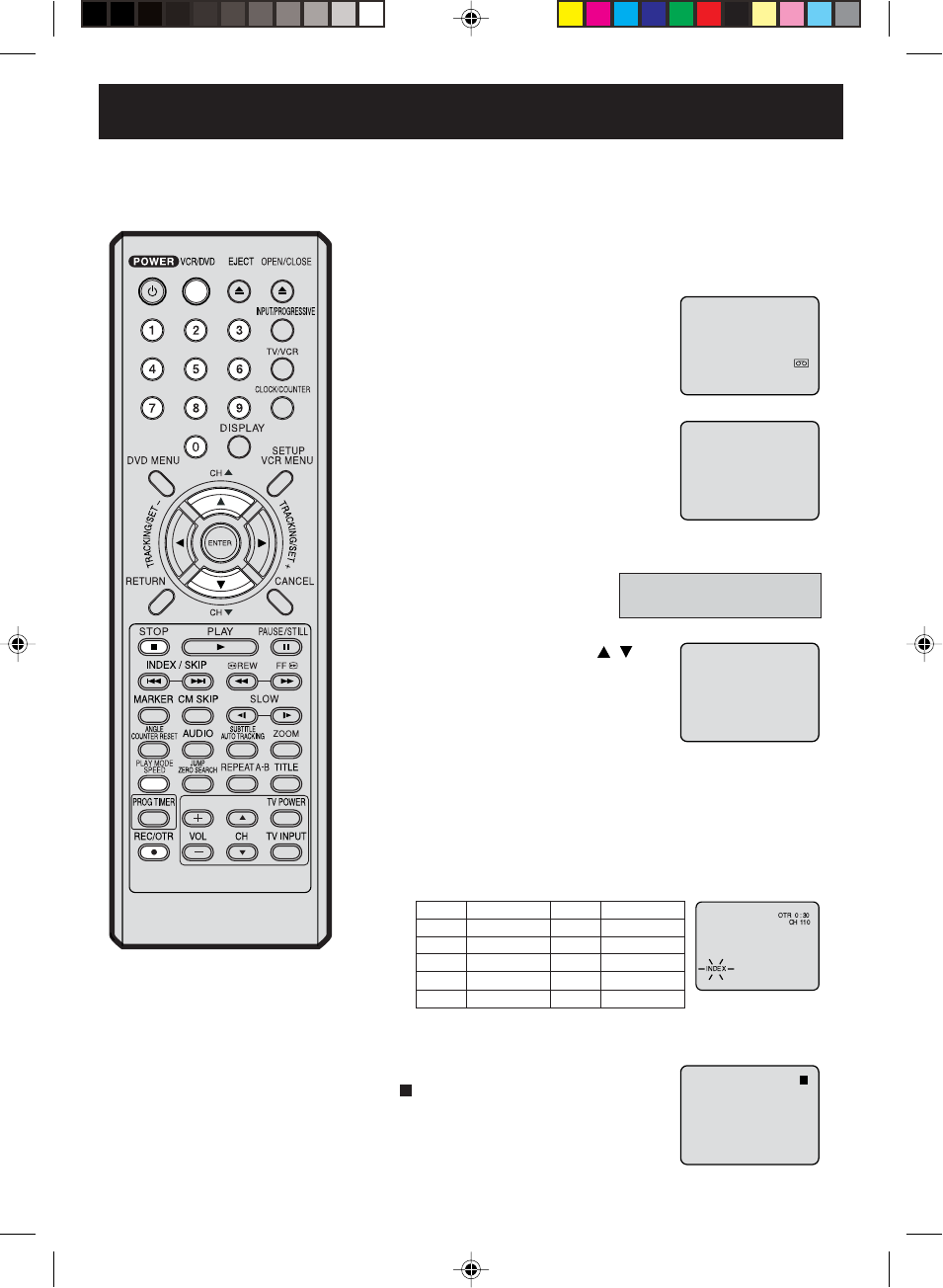
30
3
One-touch Timer Recording (OTR)
Load a cassette tape with the erase
prevention tab intact.
The VCR will automatically turn on.
Set the TV/CABLE option to the appropriate position (See
page 22).
1
2Press SPEED to select the desired tape
speed SP or SLP.
The tape counter and SP or SLP will
appear on the screen for about 4
seconds.
4
The One-touch Timer Recording
feature provides a simple and
convenient way to make a timed
recording.
Press Number keys or CH / to
select the channel to be recorded.
5
NOTE:
If you wish to watch the DVD playback
during the OTR, press VCR/DVD to
change to DVD mode and perform the
DVD playback (see page 36).
Example: One-touch Timer Recording for 30 minutes.
Press REC/OTR. Press the button again to stop recording after
30 minutes. Each additional press of REC/OTR will increase
recording time as shown in the chart below, up to a maximum of
6 hours. The OTR and recording time will appear on the screen
for about 4 seconds. And, REC will keep blinking in the display.
Press STOP or turn off the power.
“ ” will appear on screen for about 4
seconds.
To cancel OTR
Press
once
twice
3 times
4 times
5 times
NORMAL REC
0:30
1:00
1:30
2:00
3:00
4:00
5:00
6:00
NORMAL REC
Recording time Press
6 times
7 times
8 times
9 times
10 times
Recording time
Turn ON the TV and set to the video input mode.
Press VCR/DVD to select the VCR mode. (The VCR indicator
will light.)
Preparation:
•
•
00 : 00 : 00 SP
CH 110
TV - VHF/UHF channels
CABLE - Cable TV channels
2D81601A (28-33) 29/7/04, 15:3930
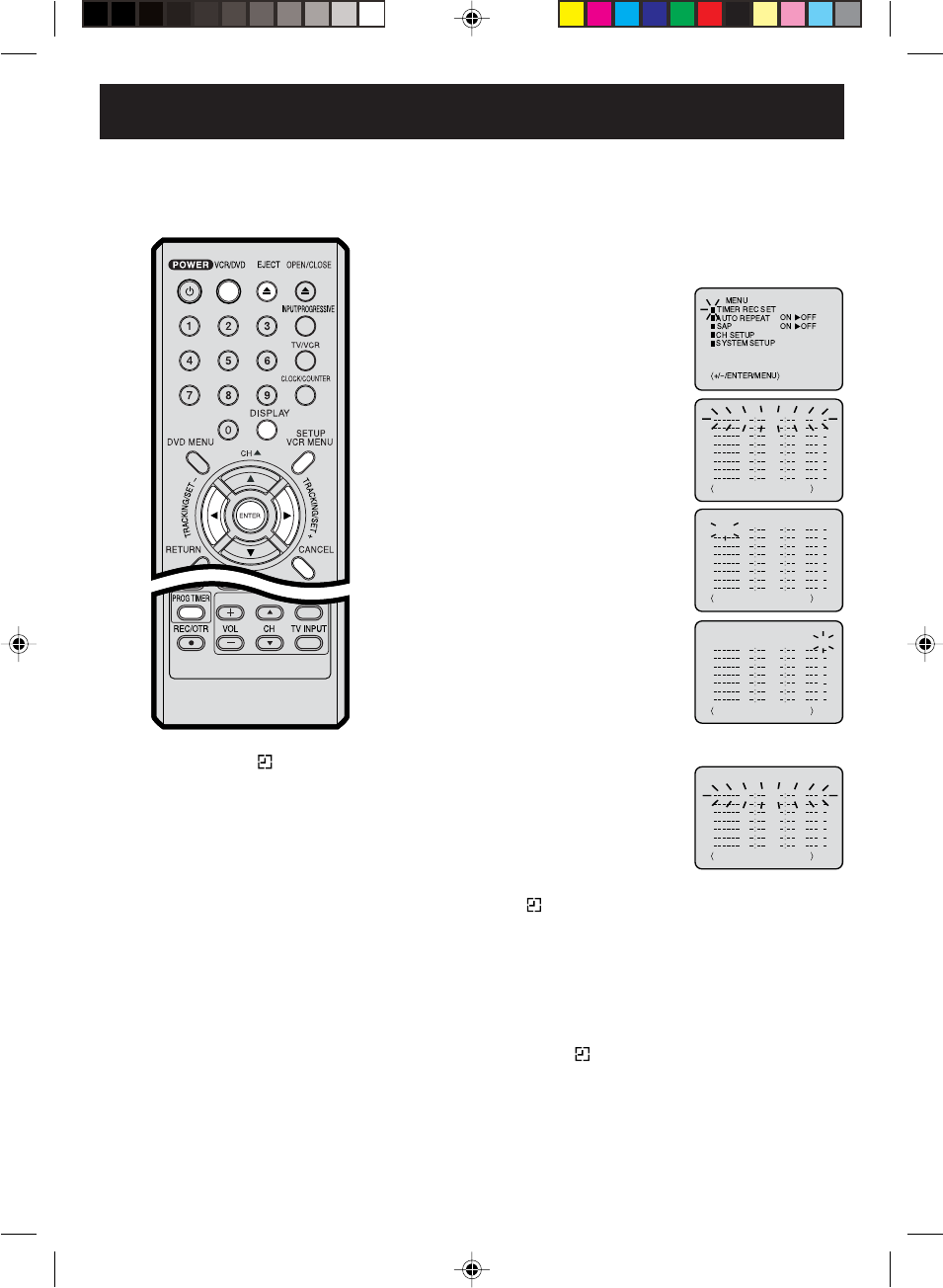
31
3
Timer recording
Press VCR MENU. Select the
“TIMER REC SET” option , then
press ENTER.
Press SET + or – to select the date,
then press ENTER.
1
2Press SET + or – to select one of the
program line, then press ENTER.
4
Press VCR/DVD to select the VCR mode.
Load a cassette tape with the erase prevention tab intact.
Press the DISPLAY button to verify that the time and date are
correct (see page 29).
Preparation:
•
•
Timer recording can be programmed
on-screen with the remote control. The
built-in timer allows automatic
unattended recording of up to 8 pro-
grams within 1 month.
Set the start time, end time, channel
and tape speed as in step 3.
Example: Program a timer recording for the 26th day, channel 125
(Cable TV), 11:00 - 11:30 PM on timer program number 1 (Tape
speed: SLP).
NOTES:
Press CANCEL to move cursor backward
for correction.
To record from external source set the
channel to “L1” or “L2”. “L1” or “L2” will
appear next to CH 125 (or 69).
•
•
5To enter other programs, repeat step
2 through 4.
• To return to the normal screen,
press VCR MENU twice.
6Press and hold PROG TIMER for more than 1 second. The
clock symbol( ) will appear on the display and the VCR stands
by for recording. At the same time, VCR mode will change to
DVD mode automatically (“VCR” display remains on the display
even if the VCR change to DVD mode). You can use DVD even
if the VCR is in the Timer recording mode. If you do not use the
DVD, turn the power off.
The timer recording will start at 5 seconds before the time you
predetermined.
NOTES:
If the clock symbol( ) does not appear on the display in spite
of the pressing of PROG TIMER, the cassette may not have been
loaded yet. (see page 24)
If the cassette is ejected in spite of the pressing of PROG TIMER,
the erase prevention tab of the cassette may have been re-
moved. (see page 24)
If there are other timer record programs remaining when the timer
recording ended, the VCR stands by for recording continuously.
(VCR mode will change to DVD mode automatically.)
•
•
•
NOTES:
•If the clock symbol( ) blinks when the
timer recording ended, the TV program
has not been completely recorded because
of an insufficient tape supply. Press and
hold PROG TIMER for more than 1 second
to cancel the timer program or press EJECT
to remove the cassette tape.
•During timer recording standby mode, the
VCR mode cannot be selected. To use the
VCR, press and hold PROG TIMER for
more than 1 second at first, then press
VCR/DVD to change to VCR mode. After
you use the VCR, press and hold PROG
TIMER for more than 1 second again to put
the VCR into timer recording standby mode.
•If you press and hold PROG TIMER for
more than 1 second during timer record-
ing, the recording operation will be inter-
rupted. If you press and hold PROG TIMER
for more than 1 second again within the
programmed time, the recording operation
will start again.
•After a power failure or disconnection of
the power plug, all programmed recording
settings and time display will be lost upon
resumption of power. In this case, reset the
clock (see pages 18-20) and reprogram
any timer recordings.
+/
-
/ENTER/CANCEL/MENU
DATE START END CH
–
+/
-
/ENTER/CANCEL/MENU
DATE START END CH
26(SU)
+/
-
/ENTER/CANCEL/MENU
DATE START END CH
26(SU)
11
:00PM
11
:30PM
125
SLP
+/
-
/ENTER/CANCEL/MENU
DATE START END CH
26(SU)
11
:00PM
11
:30PM
125
SLP
2D81601A (28-33) 29/7/04, 15:3931
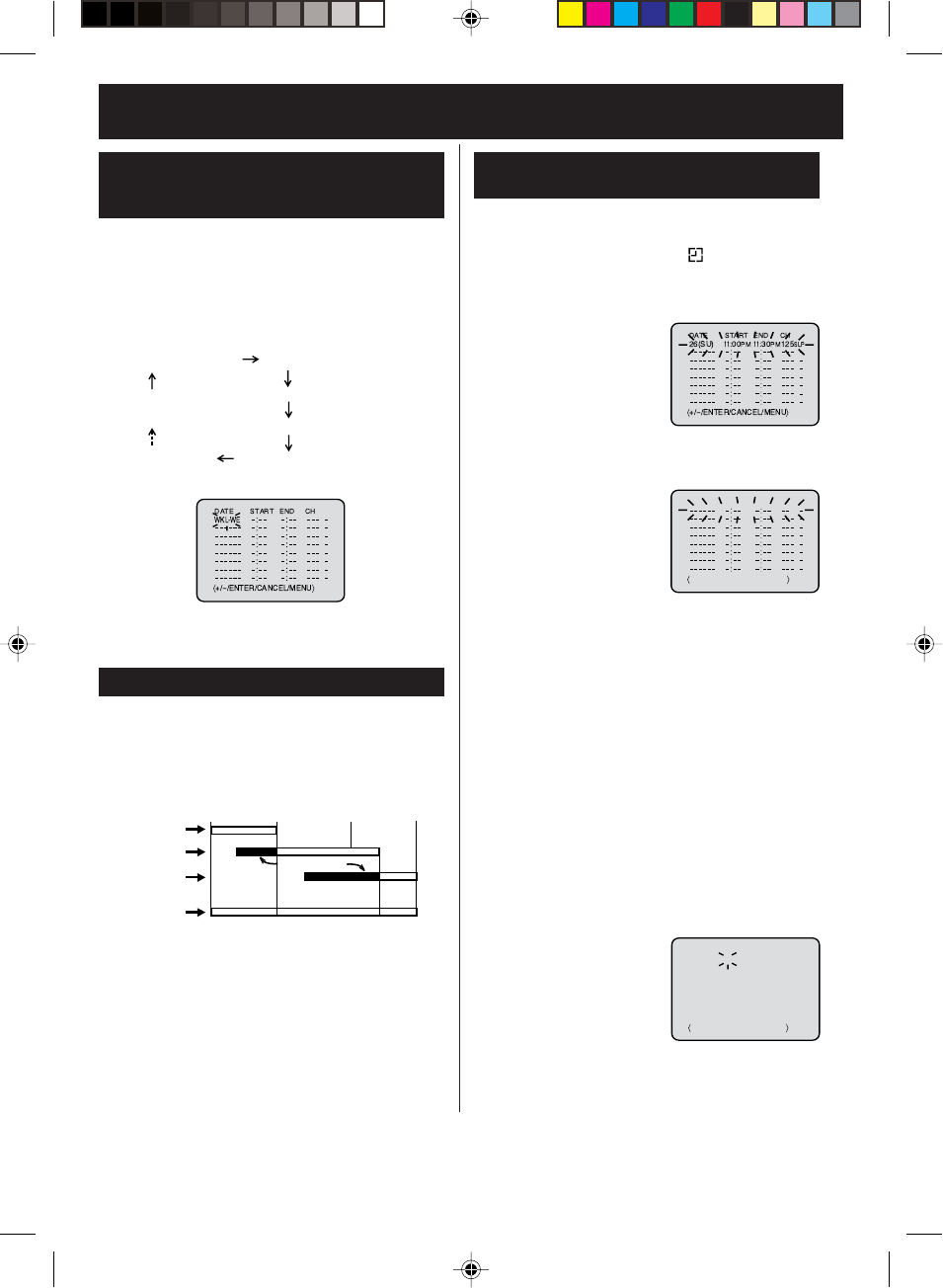
32
Timer recording (continued)
Confirmation/Cancellation of the
Timer recording
Follow the procedure of timer recording on the previous
page. At picture 3 press SET + or – repeatedly until the
desired setting appears. Then press ENTER.
When you press SET – repeatedly, the indicator at
DATE will change as follows, in this case the day is
Friday.
In case Timer programs-overlap
Do not overlap timer programs as portions of the
conflicting programs will be lost. The first recording
time has priority over the next recording time as
shown in the diagram below.
NOTES:
The daily/weekly recording can be made continu-
ously until the recording is canceled or the tape
reaches the end.
During timer recording the automatic rewinding
mechanism does not function.
•
•
1If the Timer has been activated, press and hold
PROG TIMER for more than 1 second to deactivate
the Timer. The clock symbol( ) will disappear.
Then press VCR/DVD to change to VCR mode.
2At picture 1 on the
previous page select the
“TIMER REC SET”
option and press
ENTER.
Then the timer program
list as right will appear
on the screen.
To cancel Timer program:
4Press VCR MENU repeatedly until the TV-picture
appears.
3
The current day (Friday) SU-SA (Sunday to Saturday)
MO-SA (Monday to Saturday)
MO-FR (Monday to Friday)
WKL-WE WKL-TH (Weekly Thursday)
(Weekly Wednesday)
One month later
minus one day
8 : 00 11 : 00
9 : 00 10 : 00
Program 1
Prog.1
Deleted Parts
Non Recorded Portion Parts
Prog.2 Prog.3
Program 2
Program 3
Recording
Control Settings
Press SET + or – to
select the unnecessary
program, then press
CANCEL to cancel the
program.
To confirm Timer program:
NOTES:
•If there are other timer record programs remaining,
PROG TIMER must be pressed to reactivate the
timer, otherwise the remaining timer record programs
will be ignored.
•You cannot confirm the Timer program during timer
recording operation.
•
You can also correct the programmed setting in program
confirm mode.
At step 2 above, press ENTER to enter the program
input mode. Then press ENTER repeatedly until the
+/
-
/ENTER/CANCEL/MENU
DATE START END CH
–
+/
–
/ENTER/CANCEL/MENU
DATE START END CH
–––––– –:–– –:–– –––
–––––– –:–– –:–– –––
–––––– –:–– –:–– –––
–––––– –:–– –:–– –––
–––––– –:–– –:–– –––
–––––– –:–– –:–– –––
–––––– –:–– –:–– –––
–
–
–
–
–
–
–
26(SU)
11
:00
PM
11
:30
PM
125
SLP
item you wish to correct
blinks. Then correct the data
with SET + or –.
Then press VCR MENU re-
peatedly until the TV-picture
appears.
Weekly (e.g. WKL-TU: each Tuesday)
or daily (e.g. MO-SA: Monday to Sat-
urday) Timer recording
2D81601A (28-33) 29/7/04, 15:3932
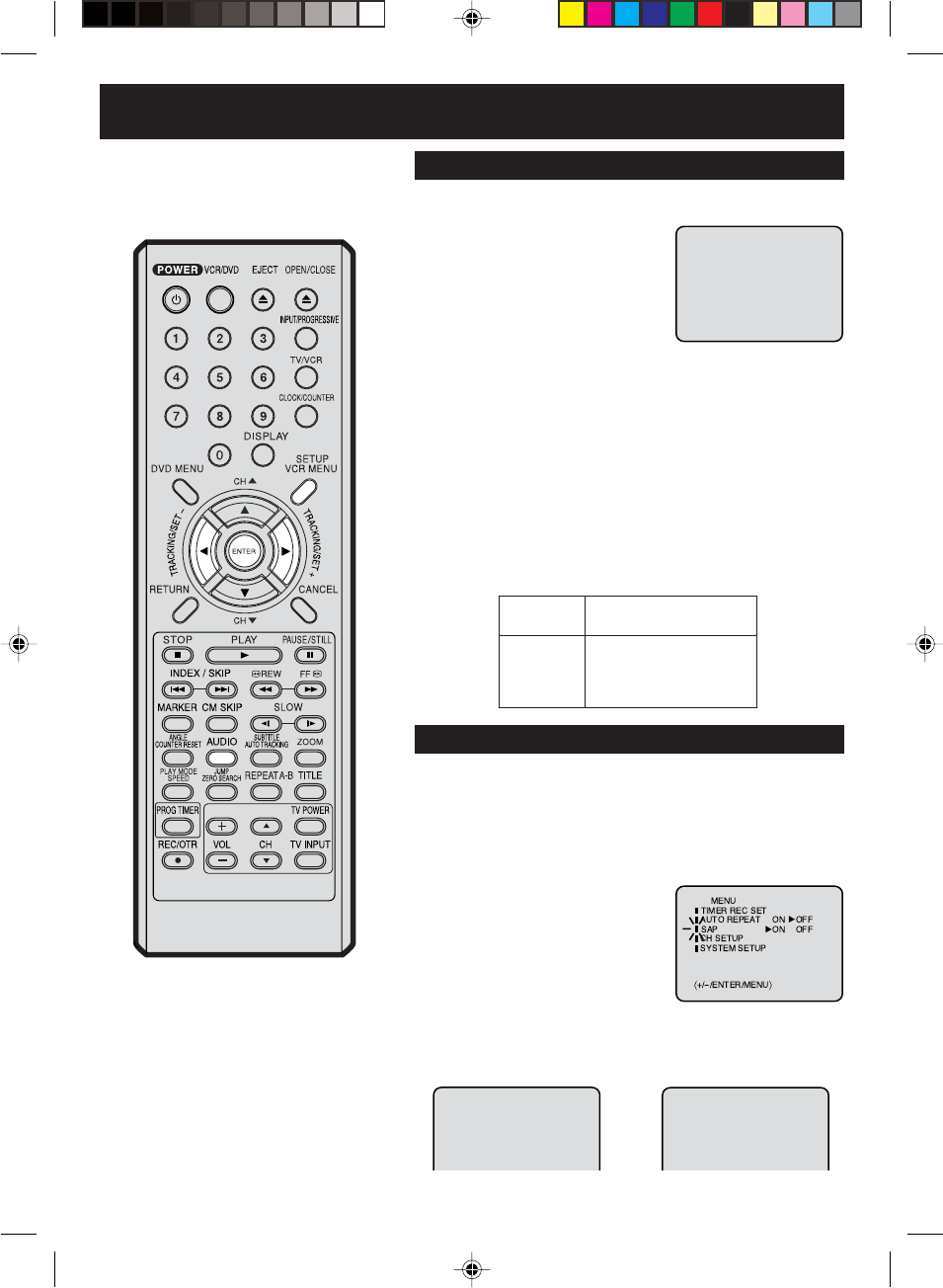
33
Stereo recording and playback / Second Audio Program (SAP)
When a MTS STEREO broadcast is
received, the word STEREO will
appear on the screen and the program
can be viewed or recorded in stereo.
The Hi-Fi STEREO recording procedure
is the same as for normal recordings.
The VHS Hi-Fi audio system permits high fidelity recording of MTS
STEREO TV broadcasts.
NOTES:
When playing back a tape that is not
recorded in Hi-Fi stereo mode, the
audio will automatically be monaural.
When listening to a VHS Hi-Fi video
tape or MTS broadcast through the
VHF/UHF jack (Audio/Video cord not
connected), the sound will be
monaural.
Stereo recording and playback
NOTE:
When using a Cable TV system, stereo TV programs may be transmitted
over a mono cable channel. In this case the word “STEREO” will not
appear and the sound will be in mono.
When viewing an MTS STEREO TV program, or playing a prerecorded
VHS Hi-Fi STEREO videotape, press AUDIO to select how the audio
will be heard through the speakers. Normally set to the Hi-Fi STEREO
position, this button can be set to the MONO position if the stereo
broadcast or videotape audio is of poor quality. The “R” and “L” posi-
tions allow the audio from the Right or Left Hi-Fi channel to be heard
over both TV speakers. This button has no effect when viewing a
MONO videotape or TV program. Each time when you press the button,
OUTPUT SELECTION display appears on the screen for several
seconds. Refer to the chart below.
Output selection
OUTPUT
SELECTION
STEREO
L ch
R ch
MONO
SOUND HEARD ON BOTH
SPEAKERS
STEREO
LEFT CHANNEL AUDIO
RIGHT CHANNEL AUDIO
MONO
Your VCR is fitted with a SAP broadcast system which enables
you to switch to a second audio program when viewing a
selected channel.
This function applies only when the program is broadcast in
multi-languages through the SAP broadcast system.
Second Audio Program (SAP)
Press VCR MENU. Then press SET + or – to select “SAP”.
1
2Then press ENTER
to select “ON”.
Then press VCR MENU until the
menu screen is cleared.
When the VCR is turned on or a channel selection is made, make
certain the letters “SAP” appears on the screen. This means that the
“Second Audio Program” broadcasting is available.
Listening to SAP
OR
•
•
STEREO
STEREO SAP
SAP
2D81601A (28-33) 29/7/04, 15:4033
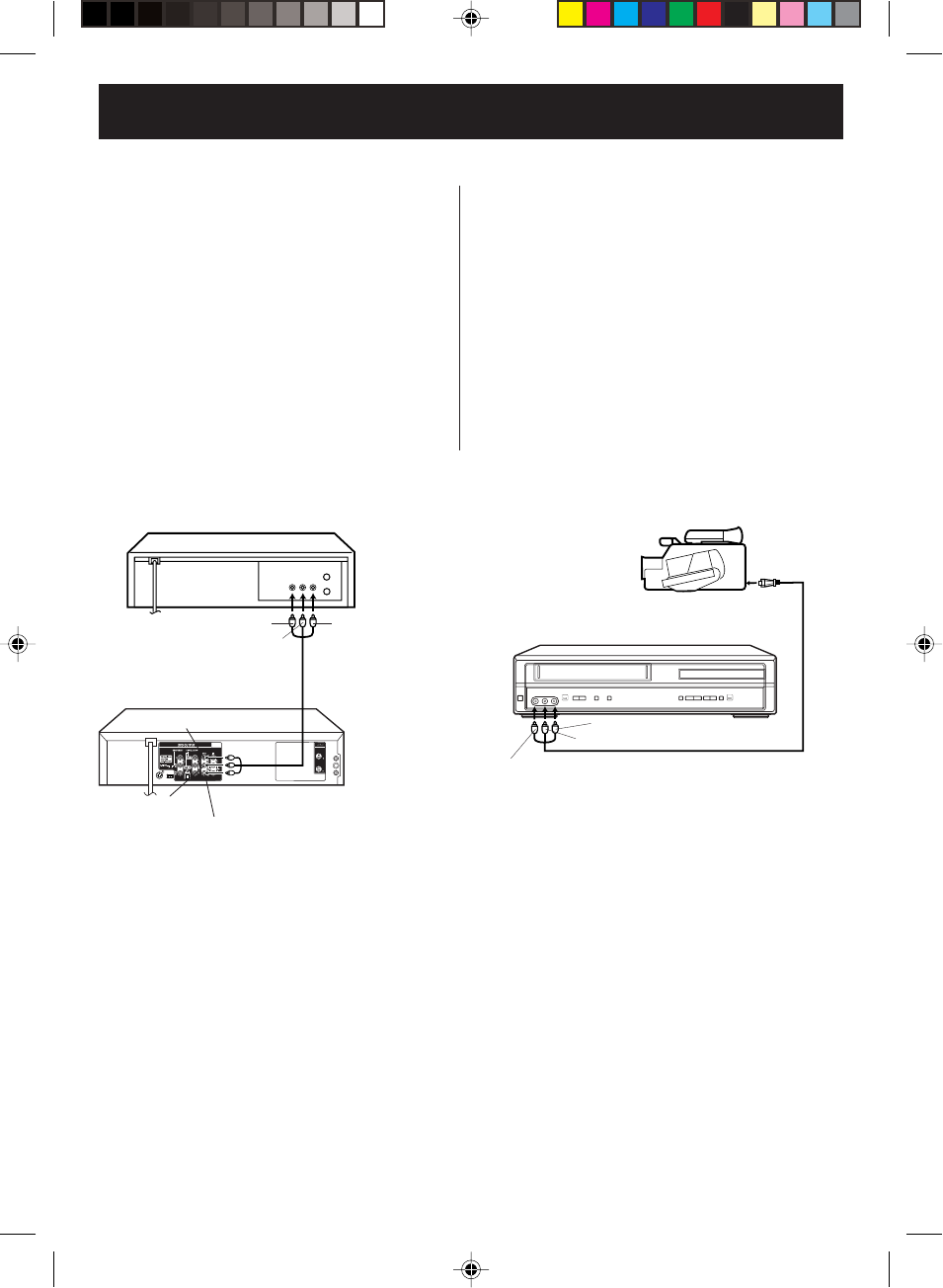
34
OUT IN
To AUDIO (L) IN
To AUDIO (L) OUT
AUDIO/VIDEO Cord
(not supplied)
Playback VCR
To VIDEO OUT To AUDIO (R) OUT
Recording VCR
To VIDEO IN
To AUDIO (R) IN
If you connect the VCR to another VCR or camcorder, you can duplicate a previously recorded tape.
Make all connections before turning on the power.
Duplicating a video tape
Load a blank cassette tape with the erase preven-
tion tab intact into the recording VCR.
Load a previously recorded tape into the playback
VCR or CAMCORDER.
1
Press SPEED to select the desired tape speed SP
or SLP.
It is recommended that you set the Speed to the
SP mode on the recording VCR for best results.
2
Press INPUT to select AUDIO/VIDEO input posi-
tion. “L1” or “L2” will appear in the display.
L1 (LINE 1) : on the rear panel
L2 (LINE 2) : on the front panel
3
Press REC/OTR on the recording VCR, then press
PAUSE/STILL.
4
Press the PLAY button on the playback VCR or
CAMCORDER, then press the PAUSE/STILL
button.
5
Release the recording pause and the playback still
simultaneously to begin the duplicating process.
6
For duplicating a previously recorded tape from a
camcorder, follow the camcorder manufacturer’s
instructions. A typical camcorder dubbing hookup
is shown above.
AUDIO/VIDEO Cord (not supplied)
To AUDIO (R) IN
To AUDIO (L) IN
To VIDEO IN
Recording VCR
To AV Jack
Playback Camcorder
Connection with second Video recorder Connection with Video camera
2D81601A (34-39) 29/7/04, 15:4034
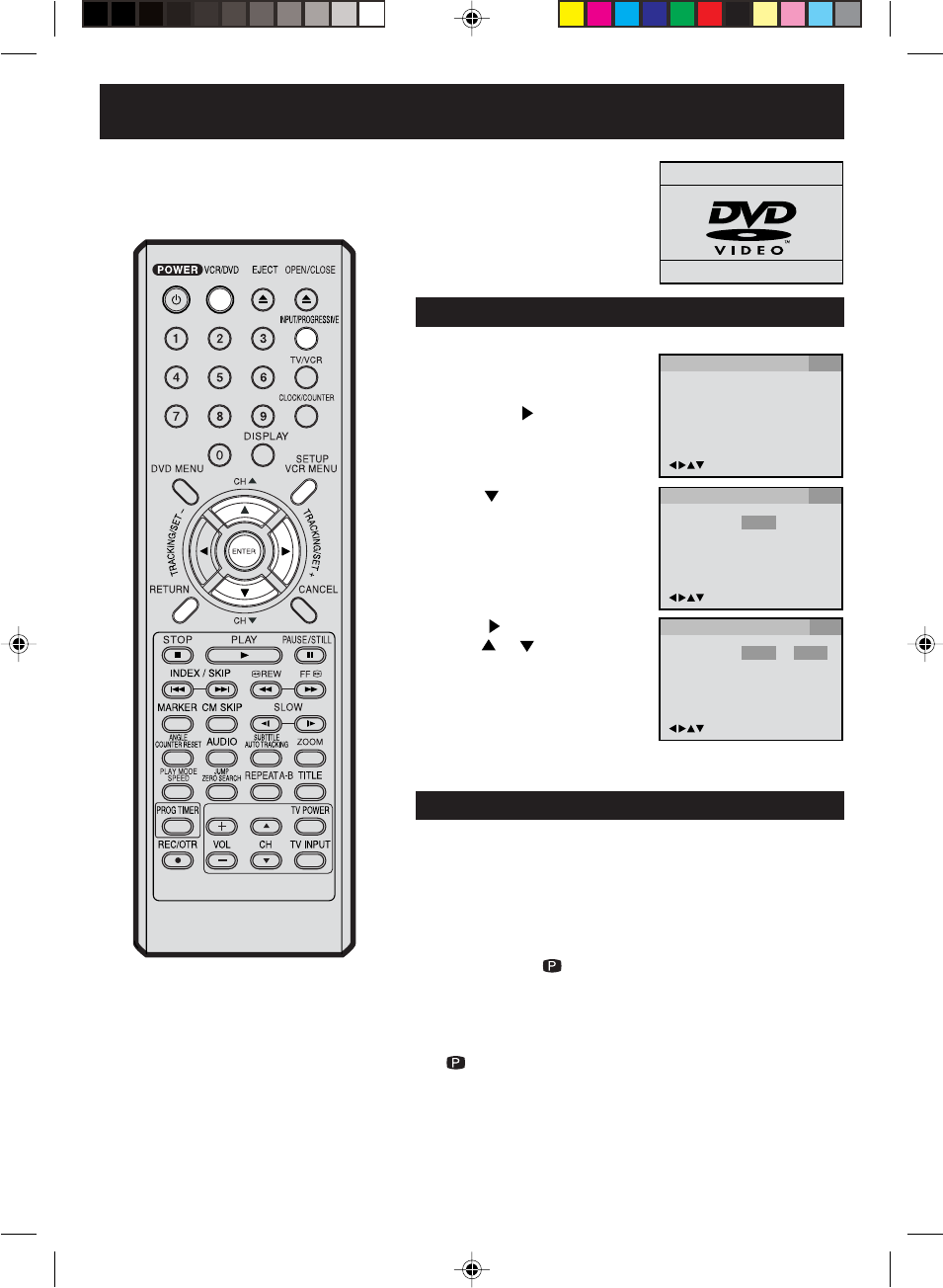
35
OSD Language English English
Francais
Espanol
/Enter/Setup/Return
Language Picture Parental OtherSound
OSD Language English
/Enter/Setup/Return
Language Picture Parental OtherSound
3
Setting setup language/Progressive scan mode
Press or ENTER and then
press or to select desired
language (e.g. English), then
press ENTER.
1Press SETUP in the stop mode.
The SETUP MENU of DVD will
appear on the screen.
Then press to select Other.
NOTE: To make the SETUP screen disappear, press SETUP
(or RETURN).
If the DVD/VCR does not operate
properly: Static electricity, etc., may
affect the player's operation. Disconnect
the AC power cord once, then connect
it again.
2Press or ENTER to select
OSD Language.
/Enter/Setup/Return
Language Picture Parental OtherSound
No Disc
Turn ON the TV and set to the
video input mode.
Press VCR/DVD to select the DVD
mode. (The DVD indicator will light.)
“No Disc” will appear on the screen.
(If a DVD disc has already loaded,
the playback will start automatically.)
Preparation:
•
•
Setting setup language
The setup language can be selected.
1Connect the COMPONENT VIDEO OUT jacks to the COM-
PONENT VIDEO IN jacks of a TV (see page 16).
Progressive scan mode
The unit supports the Progressive scan mode. If your TV is equipped
with
component jacks which support the progressive video input, you can
enjoy
high quality picture by making the Progressive scan mode
active.
2Press PROGRESSIVE in the stop mode. The PROGRES-
SIVE indicator “ ” on the display window will lit, and
progressive scan signal is output from the COMPONENT
VIDEO OUT jacks.
3To make the Progressive scan mode inactive, press PRO-
GRESSIVE in the stop mode. The PROGRESSIVE indicator
“” on the display window will go off.
NOTES:
TV must have capability to accept and display a progressive scan signal
to use Progressive scan mode. Consult your TV operating instructions.
You cannot make the Progressive scan mode active in following case.
-The unit is in the VCR mode.
-The disc is played back in the DVD mode.
-The S-VIDEO/COMPONENT video selector switch is set
to S-VIDEO position.
•
•
2D81601A (34-39) 29/7/04, 15:4035
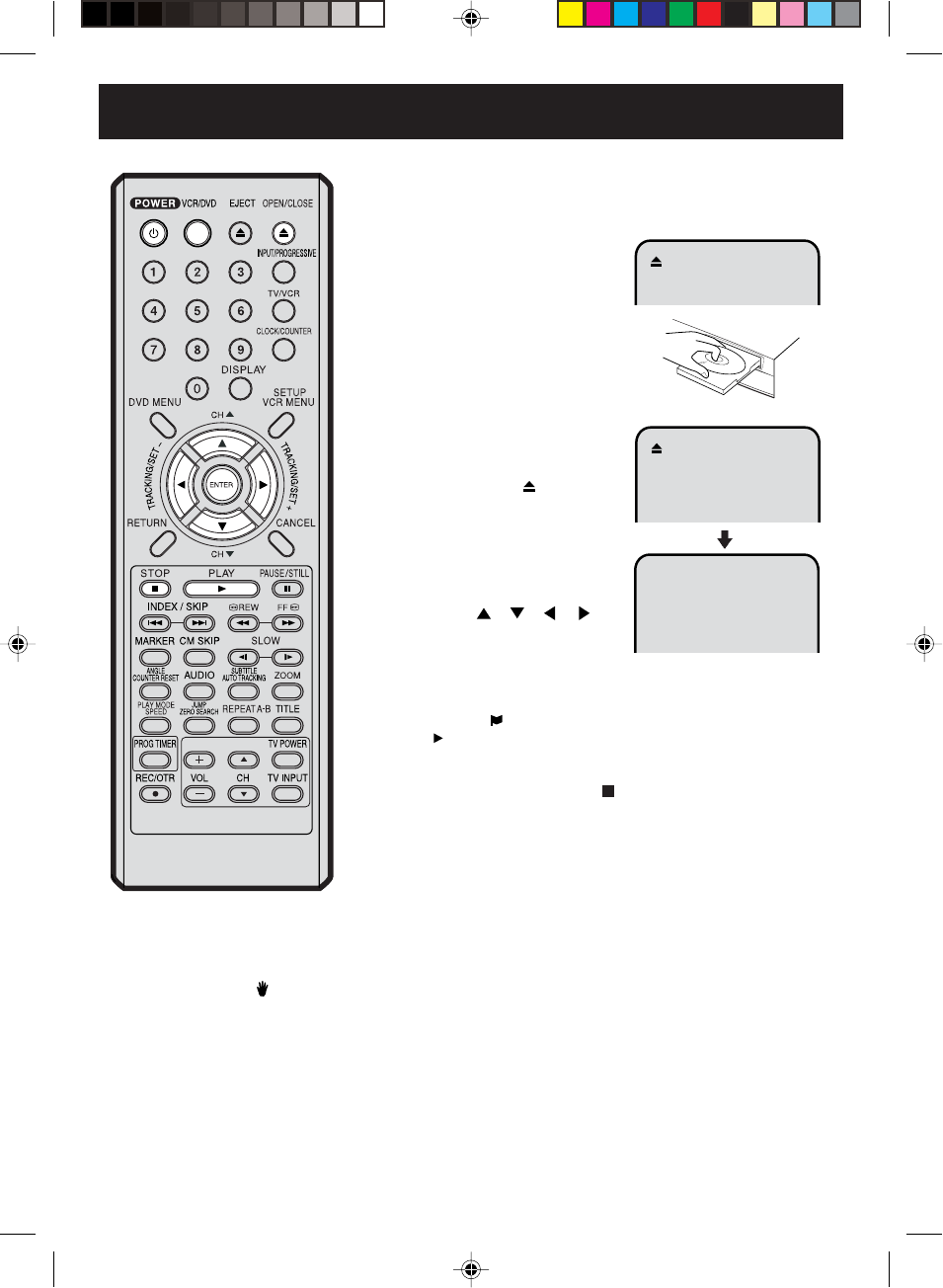
36
4
Reading
Playback procedure
Press PLAY or OPEN/CLOSE.
The disc tray closes automati-
cally.
On the screen, changes to
“Reading” and then playback will
commence.
•A menu screen may appear on
the TV screen, if the disc has
a menu feature. In this case,
press , , , or
ENTER to operate a menu
feature.
1Press OPEN/CLOSE.
The disc tray will open.
2Place a disc onto the tray.
Hold the disc, position it with the
printed label side up, align it with
the guides, and place it in its
proper position.
3
Press STOP to end playback.
•The DVD/VCR memorizes the stopped point, depending on
the disc. “ ” appears on the screen for approx. 4 seconds.
“” keep blinking in the display until the playback is stopped
completely. Press PLAY to resume playback (from the scene
point).
•If you press STOP again (“
” appears on the screen) or un-
load the disc, the DVD/VCR will clear the stopped point.
5Then press OPEN/CLOSE.
The disc tray opens.
Remove the disc and press POWER.
The disc tray closes automatically and DVD/VCR turns off.
•
•
NOTES:
If a non-compatible disc is loaded, “Incorrect Disc”, “Region Code Error” or “Parental Error” will appear on the TV
screen according to the type of loaded disc. In this case, check your disc again (See pages 6 and 47).
Some discs may take a minute or so to start playback.
•
•
•
•
A “Prohibition” symbol may appear at the upper left of the screen. This symbol means either the feature you
tried is not available on the disc, or the DVD/VCR can not access the feature at this time. This does not indicate
a problem with the DVD/VCR.
When you set a single-faced disc label downwards (ie. the wrong way up) and press PLAY or OPEN/CLOSE,
“Reading” will appear and remain on the screen for approx. 40 seconds and then it will change to “Incorrect Disc”.
Some playback operations of DVDs may be intentionally fixed by software producers. Since this DVD/VCR plays
DVDs according to the disc contents the software producers designed, some playback features may not be
available. Also refer to the instructions supplied with the DVDs.
When playing DTS-encoded Audio CDs, excessive noise will be heard from the analog stereo outputs. To avoid
possible damage to the audio system, the consumer should take proper precautions when the analog stereo
outputs of the DVD/VCR are connected to an amplification system.
Turn ON the TV and set to the video input mode.
Press VCR/DVD to select the DVD mode. (The DVD indicator
will light.)
Preparation:
•
•
2D81601A (34-39) 29/7/04, 15:4036
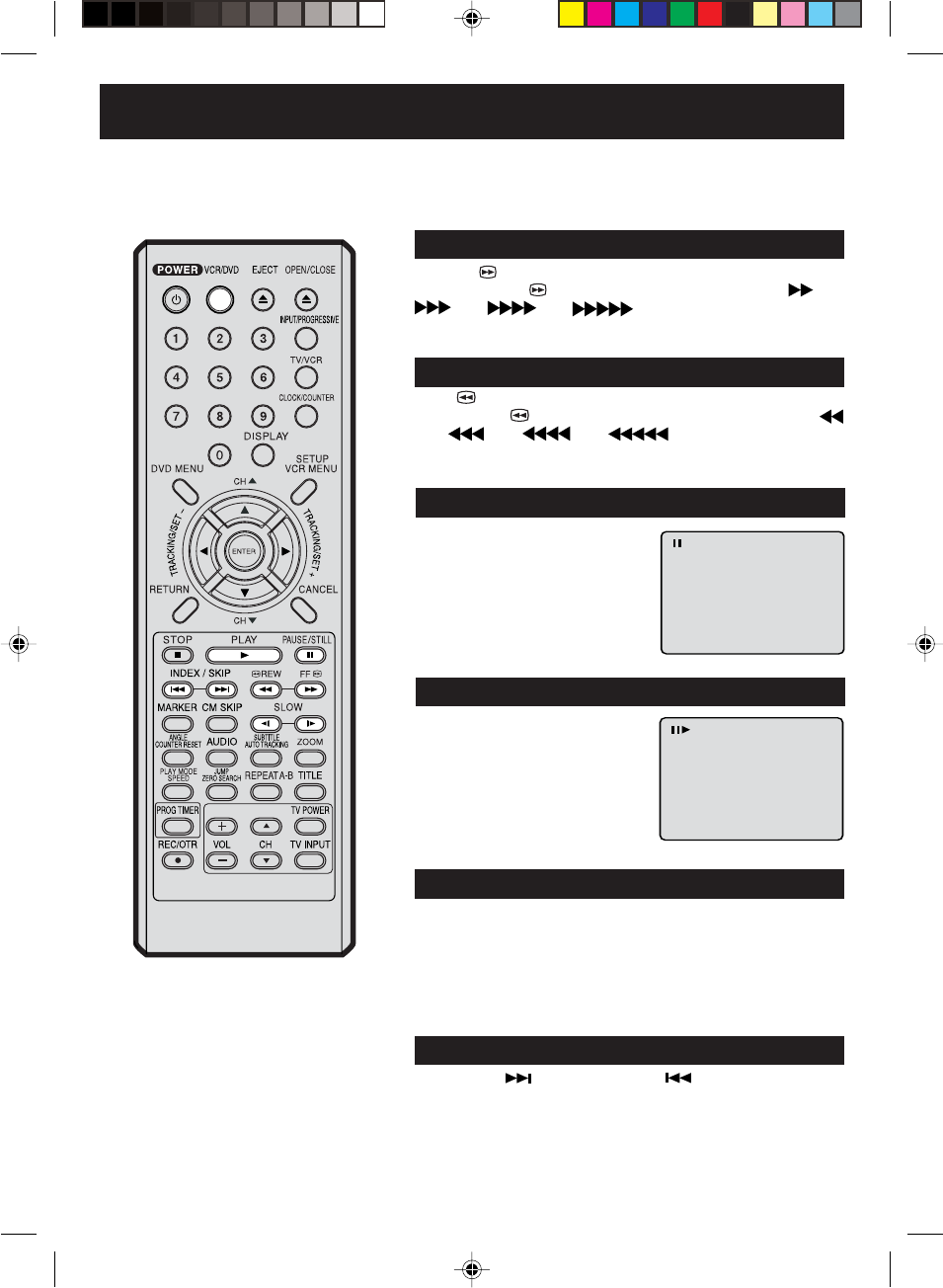
37
Special playback
Press FF during normal playback.
Each press of FF will increase the speed of the search (x2),
(x4), (x8), (x20).
• To resume normal playback, press PLAY.
Fast Forward Playback
Press REW during normal playback.
Each press of REW will increase the speed of the search
(x2), (x4), (x8), (x20).
• To resume normal playback, press PLAY.
Review Playback
Press PAUSE/STILL during normal
playback.
Still Playback
To resume normal playback, press
PLAY.
Press PAUSE/STILL during still play-
back.
One frame is advanced each time
you press PAUSE/STILL.
Frame Advance
• To resume normal playback, press PLAY.
• To resume the still playback, press PAUSE/STILL.
Press SLOW(]) Forward or SLOW (^) Reverse during
normal playback or still playback.
Each press of SLOW will change the speed of the slow x1/2, x1/4,
x1/6, x1/7.
Slow-motion Playback
To resume normal playback, press
PLAY.
Locating a chapter or track
The unit is capable of holding a still video
image or on screen display image on your
television screen indefinitely. If you leave
the still video image or on screen display
image displayed on your TV for an ex-
tended period of time, you risk permanent
damage to your television screen. Projection
televisions are very susceptible.
Press SKIP ( ) Forward or SKIP ( ) Reverse during play-
back to locate a chapter that you want to watch.
Each time you press the button, a chapter or track is skipped.
NOTE:
Note: There may be a slight delay
between pressing the button and the
function activation.
Turn ON the TV and set to the video input mode.
Press VCR/DVD to select the DVD mode. (The DVD indicator
will light.)
Preparation:
•
•
2D81601A (34-39) 29/7/04, 15:4037
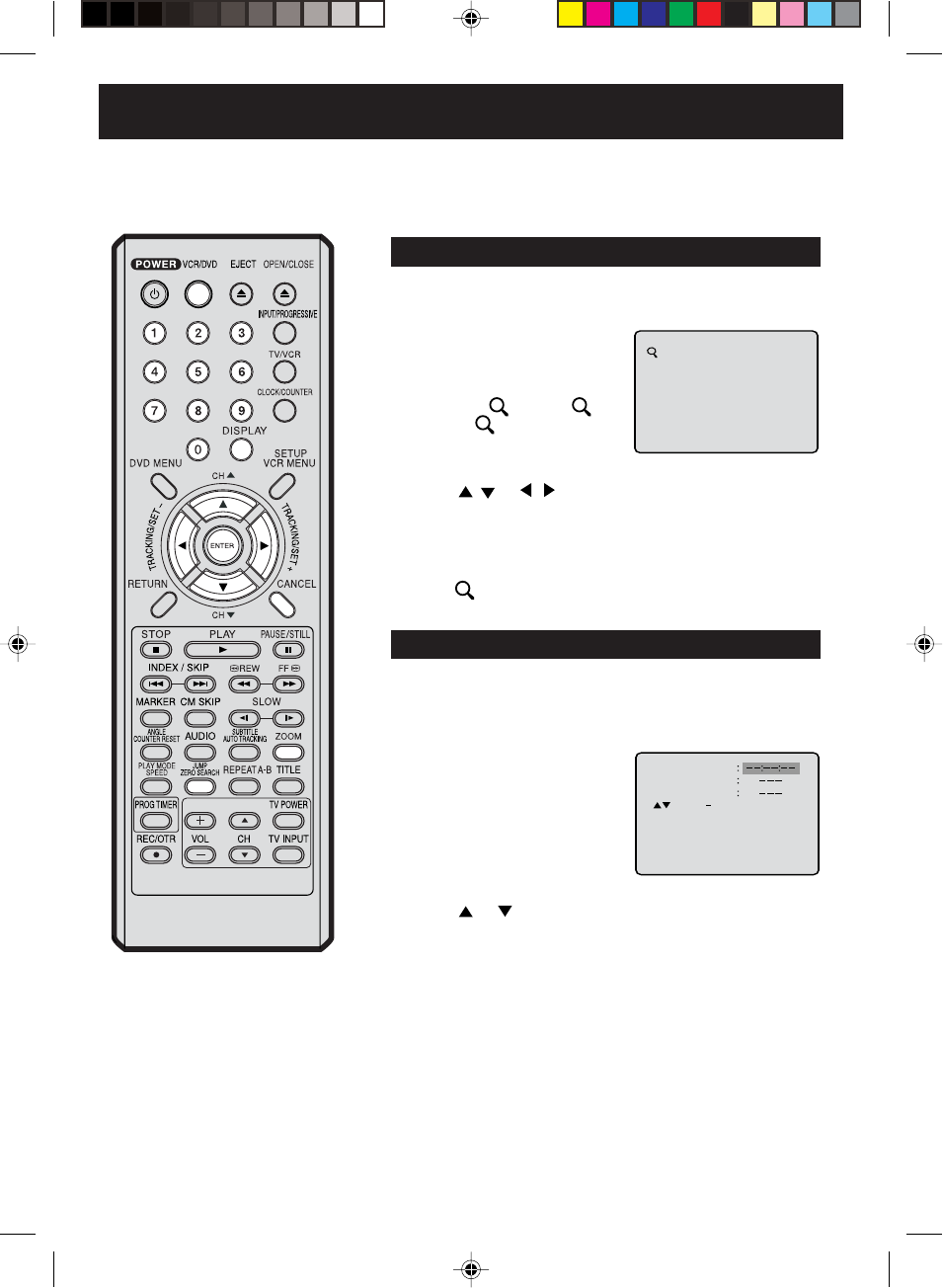
38
1
NOTE:
You can use the Pause, Slow, Search
or Skip feature in the zoom mode.
This unit will allow you to zoom in on the frame image. You can
then make selections by switching the position of the frame.
In the zoom mode press ZOOM repeatedly to return to a 1:1
view ( Off).
1Press ZOOM during playback.
The center part of the image will
be zoomed in.
Each press of ZOOM will change
the ZOOM 1 (x 1.3), 2 (x
1.5) and 3 (x 2.0).
2
3
Zooming
Press / or / to view a different part of the frame.
You may move the frame from the center position to UP, DOWN,
LEFT or RIGHT direction.
Zooming/Locating desired scene
Turn ON the TV and set to the video input mode.
Press VCR/DVD to select the DVD mode. (The DVD indicator
will light.)
Preparation:
•
•
Use the title, chapter and time recorded on the disc to
locate the desired point to play back.
Press Number keys to change the number.
• If you input a wrong number, press CANCEL.
• Refer to the package supplied with the disc to check the
numbers.
1Press JUMP during playback or
stop mode.
3
Locating desired scene
Press ENTER.
Playback starts.
4
• When you change the title, playback starts from Chapter 1 of
the selected title.
• Some discs may not work in the above operation.
2Press or to select the “Time”, “Title” or “Chapter”.
To check the title, chapter and time, press DISPLAY. (see page 53)
Jump Time
Title
Chapter
/Enter/0 9/Cancel/Jump
2D81601A (34-39) 29/7/04, 15:4038
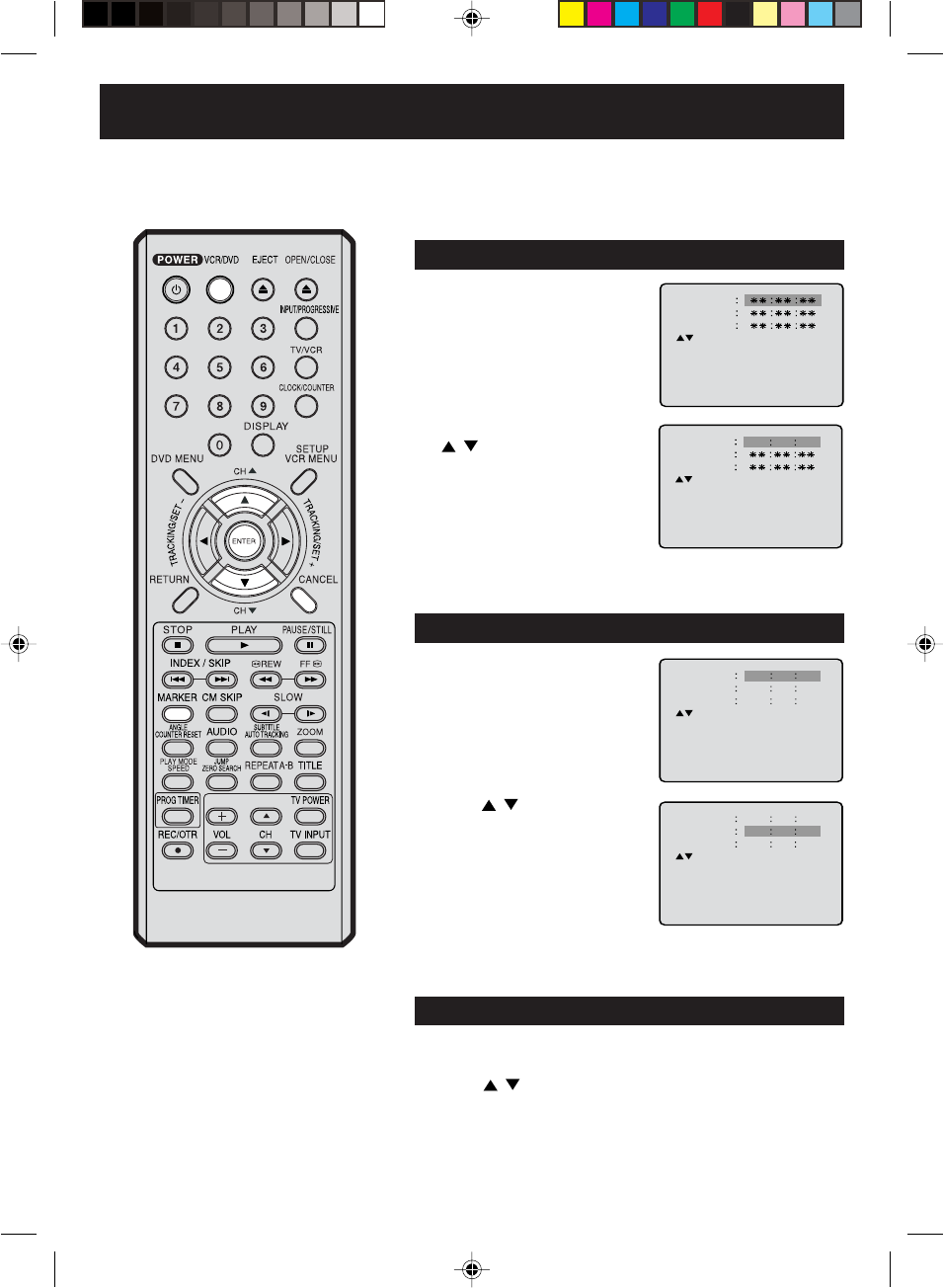
39
Marking desired scenes
1Press MARKER during
playback.
2Select the blank Marker using
/ .
Then press ENTER at the desired
scene.
•Repeat this procedure to set
the other 2 scenes.
3Press MARKER to remove this display.
The unit stores the points that you
want to watch again up to 3 points.
You can resume playback from
each scene.
Marking the scenes
Turn ON the TV and set to the video input mode.
Press VCR/DVD to select the DVD mode. (The DVD indicator
will light.)
Preparation:
•
•
1Press MARKER during playback
or stop mode.
Returning to the scenes
2Press / to select the Marker
1-3.
3Press ENTER.
Playback starts from the marked scene.
NOTES:
Some discs may not work with the
marking operation.
The marking is cancelled when you
open the disc tray or turn the power off.
Some subtitles recorded around the
marker may fail to appear.
•
•
•1Press MARKER.
To cancel the mark
2Press / to select the Marker 1-3.
3Press CANCEL.
To remove this display, press MARKER.
Marker 2
Marker 1
Marker 3
/Enter/Cancel/Marker
Marker 2
Marker 1
Marker 3
/Enter/Cancel/Marker
2700 54
Marker 2
Marker 1
Marker 3
/Enter/Cancel/Marker
27
16
08
54
25
31
00
01
02
Marker 2
Marker 1
Marker 3
/Enter/Cancel/Marker
27
16
08
54
25
31
00
01
02
2D81601A (34-39) 29/7/04, 15:4039
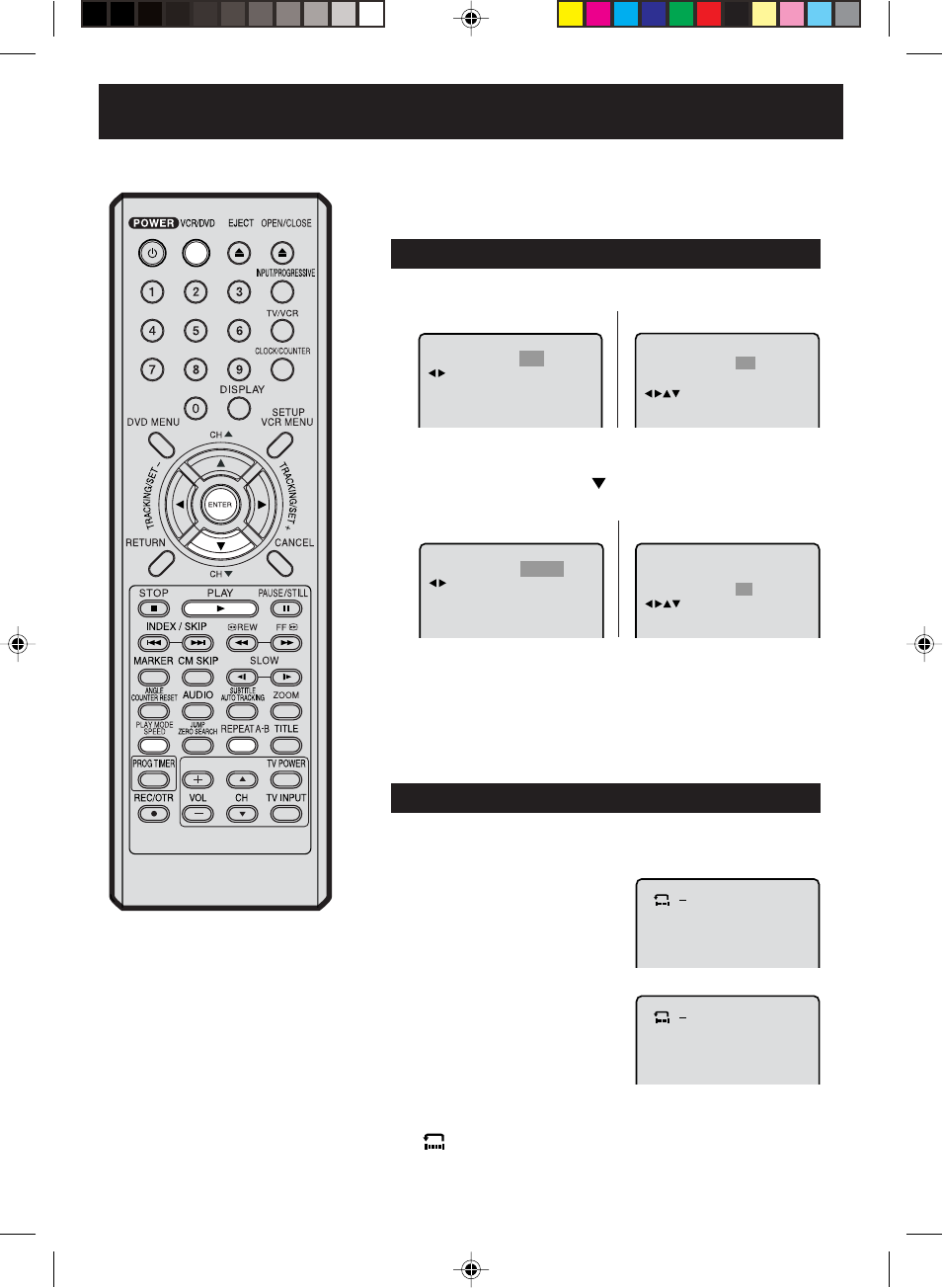
40
Repeat
Play Mode Off
All
:
:
/Enter/Play Mode
Chapter
:
Repeat
/Enter/Play Mode
NOTES:
Some discs may not work with the
repeat operation.
In A-B repeat mode, subtitles near
point A or B may not appear.
During the A-B Repeat Playback the
ANGLE feature will not operate.
You may not be able to set A-B
Repeat, depending on the scenes of
the DVD.
A-B repeat does not work with an
interactive DVD and MP3/JPEG-CD.
Repeat playback
Press PLAY to start Repeat playback.
To resume normal playback, select Repeat Off.
A-B repeat playback allows you to repeat material between two
selected points.
1Press REPEAT A-B during
playback.
The start point is selected.
2Press REPEAT A-B again.
The end point is selected.
Playback starts at the point that
you selected. Playback stops at
the end point, returns to Point A
automatically, then starts again.
A-B Repeat Playback
CD
•
•
•
•
•
2Press ENTER once or twice to select “Chapter” or “Title”.
In case of CD, at first press to select “Repeat” and then press
ENTER once or twice to select “Track” or “All”.
DVD
Play Mode Off
Repeat Off
/Enter/Play Mode
:
:
/Enter/Play Mode
CD
1Press PLAY MODE during playback or stop mode.
DVD
3Press PLAY MODE again to make the screen disappear.
•
•
To resume normal playback press REPEAT A-B again.
“
Off
” appears on the screen.
Turn ON the TV and set to the video input mode.
Press VCR/DVD to select the DVD mode. (The DVD indicator
will light.)
Preparation:
•
•
Off
:
Repeat
/Enter/Play Mode
AB
A
Title, Chapter, Track Playback
2D81601A (40-41) 29/7/04, 15:4040
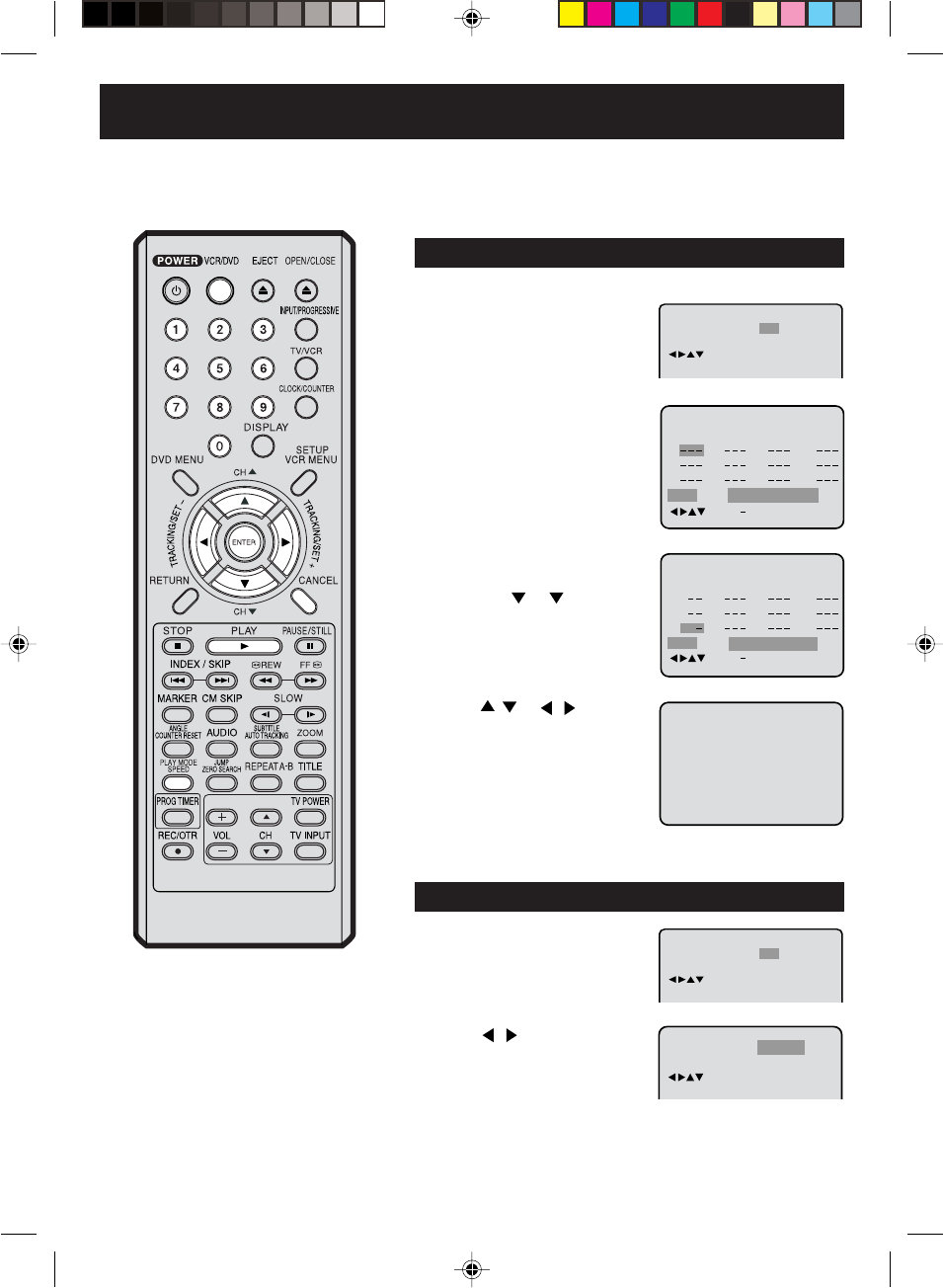
41
Repeat
Play Mode
:
Random
:
Off
/Enter/Play Mode
Program playback/Random playback (CD)
1Press PLAY MODE in the stop
mode.
2Press ENTER repeatedly until
the program table shown at right
appears.
3Example: In case you wish to
program in order of 7, 3, 11:
Enter as 7 , 3 , 11.
If you input a wrong number,
press CANCEL.
4Press / or / to select
“Program Playback” and press
ENTER. “Program Playback” will
appear on the screen. The
program you selected will begin
to playback in the order set.
To return to normal playback, select
“Play Mode: Off” at step 2 above.
You can arrange the order of tracks on the disc.
Program playback
Play Mode Off
Repeat Off
/Enter/Play Mode
:
:
Program Playback
Track 7/15
00:01 03:59
Turn ON the TV and set to the video input mode.
Press VCR/DVD to select the DVD mode. (The DVD indicator
will light.)
Preparation:
•
•
1Press PLAY MODE in the stop
mode.
Random playback
Play Mode Off
Repeat Off
/Enter/Play Mode
:
:
2Press / to select “Random”.
3Press PLAY.
“Random Play” will appear on the screen and Random Playback
will start.
NOTES:
To cancel program play, select
“Clear” at step 4 and press ENTER.
The program is cancelled when you
open the disc tray or turn the power
off.
Program playback/Random playback
can not be combined with Repeat
playback.
•
•
•
Repeat
1
2
3
4
5
6
7
8
9
10
11
12
Clear Program Playback
Play Mode
:
Program
:
Off
/Enter/0 9/Cancel/Play Mode
Clear Program Playback
23
5811
31
16912
17
4710
Repeat
:
Off
Play Mode
:
Program
/Enter/0 9/Cancel/Play Mode
2D81601A (40-41) 29/7/04, 15:4041
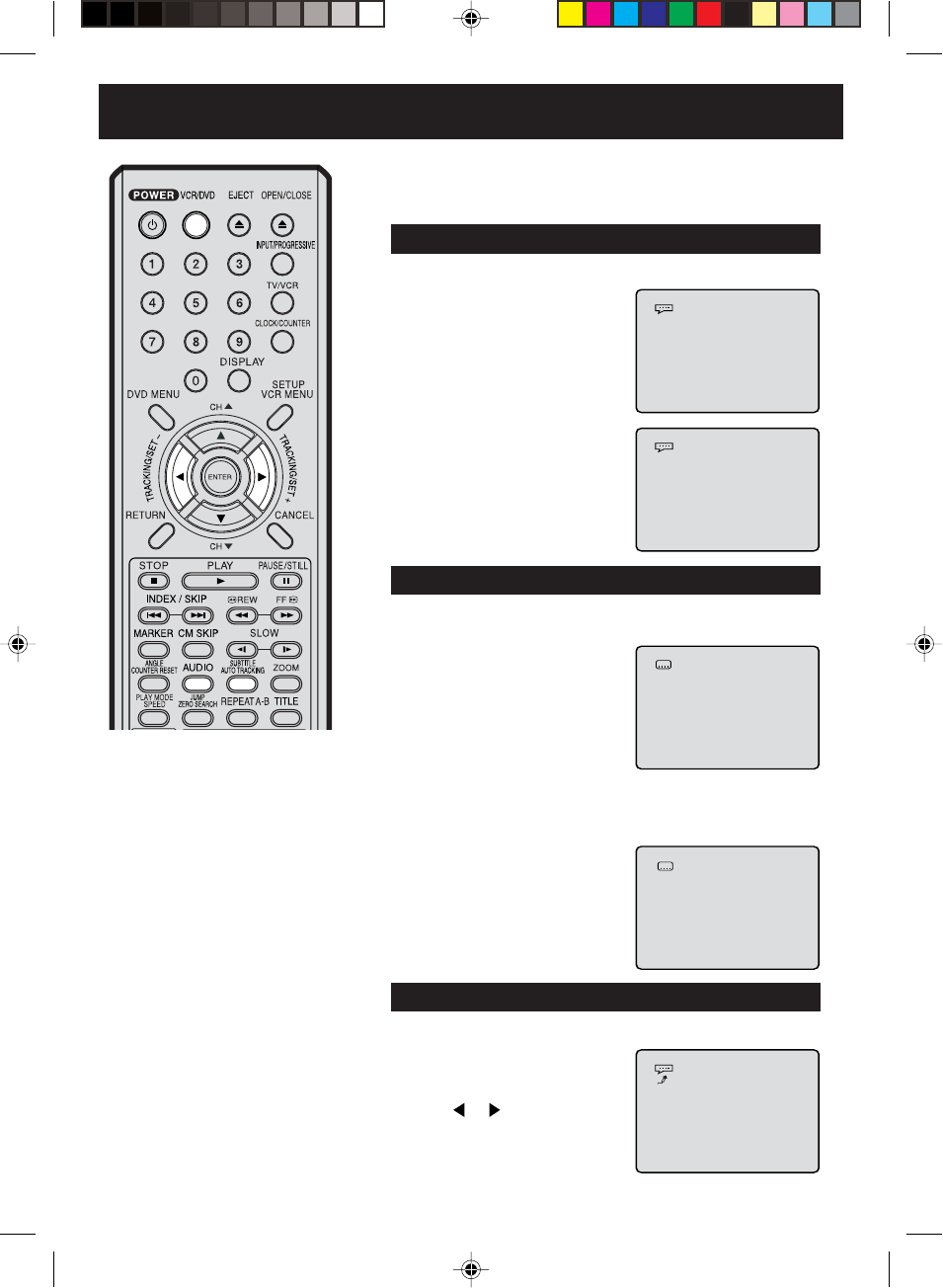
42
Changing soundtrack language / Subtitles / Karaoke playback
1Press AUDIO during playback.
The current soundtrack language
will appear.
2Press AUDIO repeatedly until
the desired language is selected.
The on-screen display will disap-
pear after a few seconds.
Changing soundtrack language
Turn ON the TV and set to the video input mode.
Press VCR/DVD to select the DVD mode. (The DVD indicator
will light.)
Preparation:
•
•
Press SUBTITLE during playback
until “Off” appears.
Turning the subtitles On and Off
Press SUBTITLE repeatedly during
playback until your desired language
appears.
The on-screen display will disappear
after a few seconds.
You can select the language when playing back a disc
recorded with multi-lingual subtitles.
Changing the subtitle language
When playing back a disc recorded with subtitles, you can turn
the subtitles on or off.
You can select the language when you play a multilingual disc.
1/8 Eng DolbyDigital
2/8 Fra DolbyDigital
Off
1/32 Eng
NOTES:
•If the desired language is not heard after
pressing the AUDIO button several times,
the language is not recorded on the disc.
•Changing soundtrack or subtitle language
is cancelled when you open the disc tray.
The initial default language or available
language will be heard and seen if the
disc is played back again.
•Depending on the DVD you may be
unable to turn on, turn off, or change the
subtitles, even if they are recorded on the
disc. While playing the DVD, the subtitle
may change while opening or closing the
disc tray, or while changing the title.
•In some cases, the subtitle language is
not changed to the selected one immediately.
•The vocal output feature is used during
playback of Dolby Digital (multi-channel)
recorded DVD KARAOKE discs. This
feature allows you to turn off vocal audio
tracks, or restore them for background
accompaniment.
•When playing KARAOKE, connect
appropriate audio equipment such as an
amplifier to the DVD/VCR.
1Press AUDIO during DVD
KARAOKE disc playback.
Karaoke playback
When playing back a DVD KARAOKE disc, you can turn the vocal on or off.
1/8 Eng DolbyDigital
On
2
Press or to select “On” or “Off”.
On: The primary vocal is output
when it is recorded on the disc.
Off: The primary vocal is not output.
2D81601A (42-43) 29/7/04, 15:4042
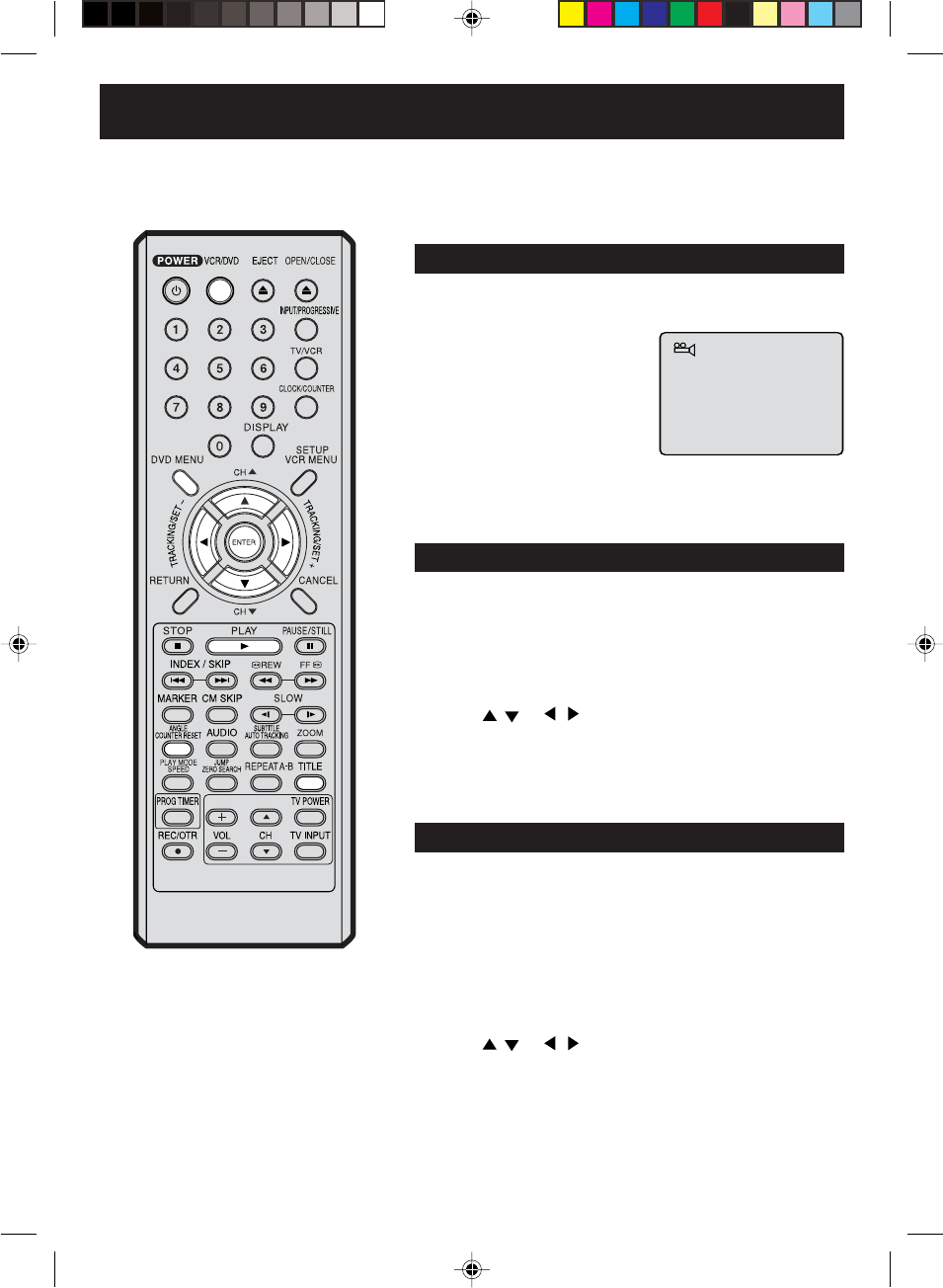
43
Changing angles / Title selection / DVD menu
When playing back a disc recorded with multi-angle facility,
you
can change the angle that you are viewing the scene from.
1Press ANGLE during playback.
The current angle will appear.
2Press ANGLE repeatedly until the desired angle is selected.
Changing Angles
Two or more titles are recorded on some discs. If the title menu
is recorded on the disc, you can select the desired title.
Press ENTER or PLAY.
The playback of the selected title will start.
1Press TITLE during playback.
Title menu appears on the screen.
•Press TITLE again to resume playback at the scene
when you pressed TITLE .
2Press / or / to select the desired title.
3
Title Selection
Some DVDs allow you to select the disc contents using the
menu.
When you play back these DVDs, you can select the subtitle
language and soundtrack language,etc. using the DVD menu.
Press ENTER.
The menu continues to another screen. Repeat steps 2 and 3 to
set the item completely.
1Press DVD MENU during playback.
The DVD menu appears on the screen.
•Press DVD MENU again to resume playback at
the scene when you pressed DVD MENU.
2Press / or / to select the desired item.
3
DVD Menu
NOTE:
Depending on the DVD, you may not
be able to change the angles even if
multi-angles are recorded on the disc,
or you may be unable to select the title,
and a “title menu” may simply be called
a “menu” or “title” in the instructions
supplied with the disc.
Turn ON the TV and set to the video input mode.
Press VCR/DVD to select the DVD mode. (The DVD indicator
will light.)
Preparation:
•
•
1/9
2D81601A (42-43) 29/7/04, 15:4043
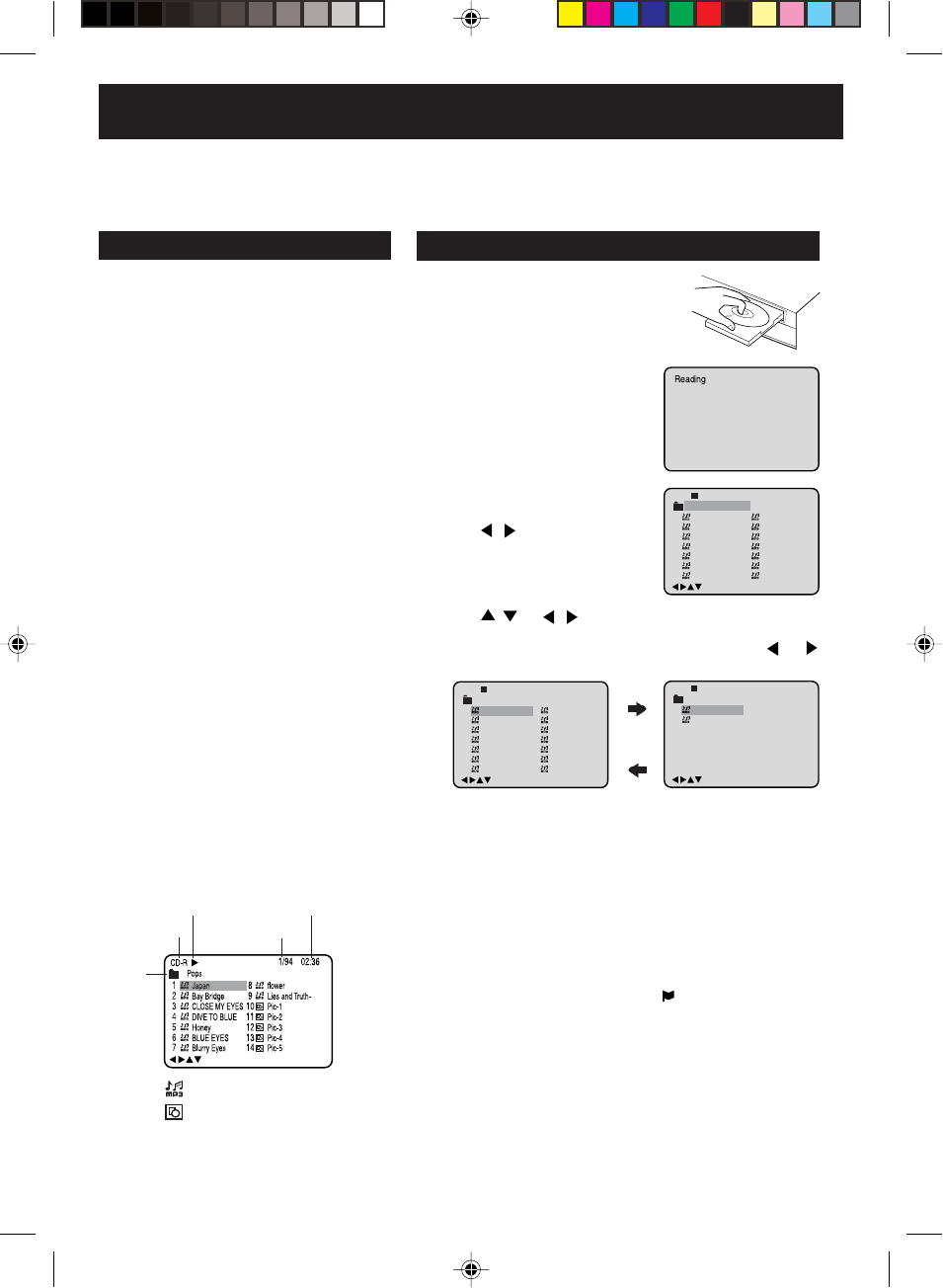
44
4
3
MP3/JPEG playback
This unit can play back MP3/JPEG format CD-R
or CD-RW recorded for personal use on a PC, etc.
Some discs may not play back due to the
condition of the recording.
Limitations on MP3/JPEG CD playback
•
MP3/JPEG CD is the disc that is standardized by
ISO9660, its file name must include 3-digits
extension letters, “mp3” or “jpg”.
•This unit can read 600 files per disc. If one
directory has more than 600 files, it reads up to
600 files, the remaining files will be omitted.
•The unit is able to recognize up to a maximum
of 50 directories per disc.
•If the CD has both audio tracks and MP3/JPEG
files, only audio tracks are played.
•It may take more than one minute for this unit to
read MP3/JPEG files depending on its structure.
•The music files recorded by “Joliet Recording
Specification” can be played back.
•The music files recorded by “Hierarchical File
System” (HFS) cannot be played.
•The unit can play back baseline and progressive
JPEG files.
•Displayable muximum JPEG image size is 3800
x 2800 pixels.
A file menu screen will appear on
the TV screen.
Press / to select folder.
Press / or / or Number keys to select the desired
MP3 file.
• In case the folder includes more than 15 files, press or
to display next file list.
Limitations on display
•The maximum number for display is 16 letters.
Available letters for display are the following:
capital or small alphabets of A through Z,
numbers of 0 through 9, and _ (under score).
•Other letters than those above are replaced
in hyphen.
Notes on MP3/JPEG files
To play back MP3/JPEG CD in the recorded order,
1. Use MP3/JPEG software that records data
alphabetically or numerically.
2. Name each file including two-digit or three-digit
number (e.g. “01” “02” or “001” “002”).
3. Refrain from making too many sub-folders.
6Press STOP to end playback.
• The unit records the stopped point. “ ” appears on the screen.
Press PLAY to resume playback (from the scene point).
• If you press STOP again or unload the disc, the unit will clear
the stopped point.
1
Press OPEN/CLOSE.
The disc tray will open.
Place a disc on which MP3
files
have been recorded onto the tray.
2Press OPEN/CLOSE or PLAY. The
disc tray closes automatically. On the
TV-screen, “Reading” will appear.
Reading will take as much time as
the number of file.
MP3/JPEG CD information
NOTES:
During MP3/JPEG-Playback, you can not use SEARCH,
A-B Repeat functions.
You can use Repeat (Track or All), Random functions and Program
playback for MP3/JPEG CD Playback (see pages 40 and 41).
•
•
Turn ON the TV and set it to the video input mode.
Press VCR/DVD to select the DVD mode. (The DVD indicator will
light.)
Preparation:
•
•
/0-9/Enter/Play Mode
1
-
/72
2
3
4
5
Japan
CD-R
Bay Bridge
CLOSE MY EYES
DIVE TO BLUE
Honey
8
9
10
11
12
flower
Lies and Truth-
winter fall
Rain
Strawberry
6
BLUE EYES
13
Welcome party
7
Blurry Eyes
14
Thailand
Pops
--:--
/0-9/Enter/Play Mode
15
-
/72
16
Mother
CD-R
Hold Your Last
Pops
--:--
MP3 CD playback
1
-
/72
--:--
/0-9/Enter/Play Mode
2
3
4
5
Japan
CD-R
Bay Bridge
CLOSE MY EYES
DIVE TO BLUE
Honey
8
9
10
11
12
flower
Lies and Truth-
winter fall
Rain
Strawberry
6
BLUE EYES
13
Welcome party
7
Blurry Eyes
14
Thailand
Pops
• When PLAY has been pressed after displaying the file menu,
or when the disc tray has been closed after pressing PLAY in
step 2, playback begins automatically starting from the first
file. In this case, if the first file is an MP3 file, only MP3 files
are played back in order. If the first file is a JPEG file, the first
JPEG file is played back.
Press ENTER.
The selected file starts playing back.
5
About file menu
Operation
Media type
Folder
File number
Elapsed time
: Indicates MP3 file
Media type
/0-9/Enter/Play Mode/DVD Menu
/0-9/Enter/Play Mode/DVD Menu
: Indicates JPEG file
2D81601A (44-51) 29/7/04, 15:4044
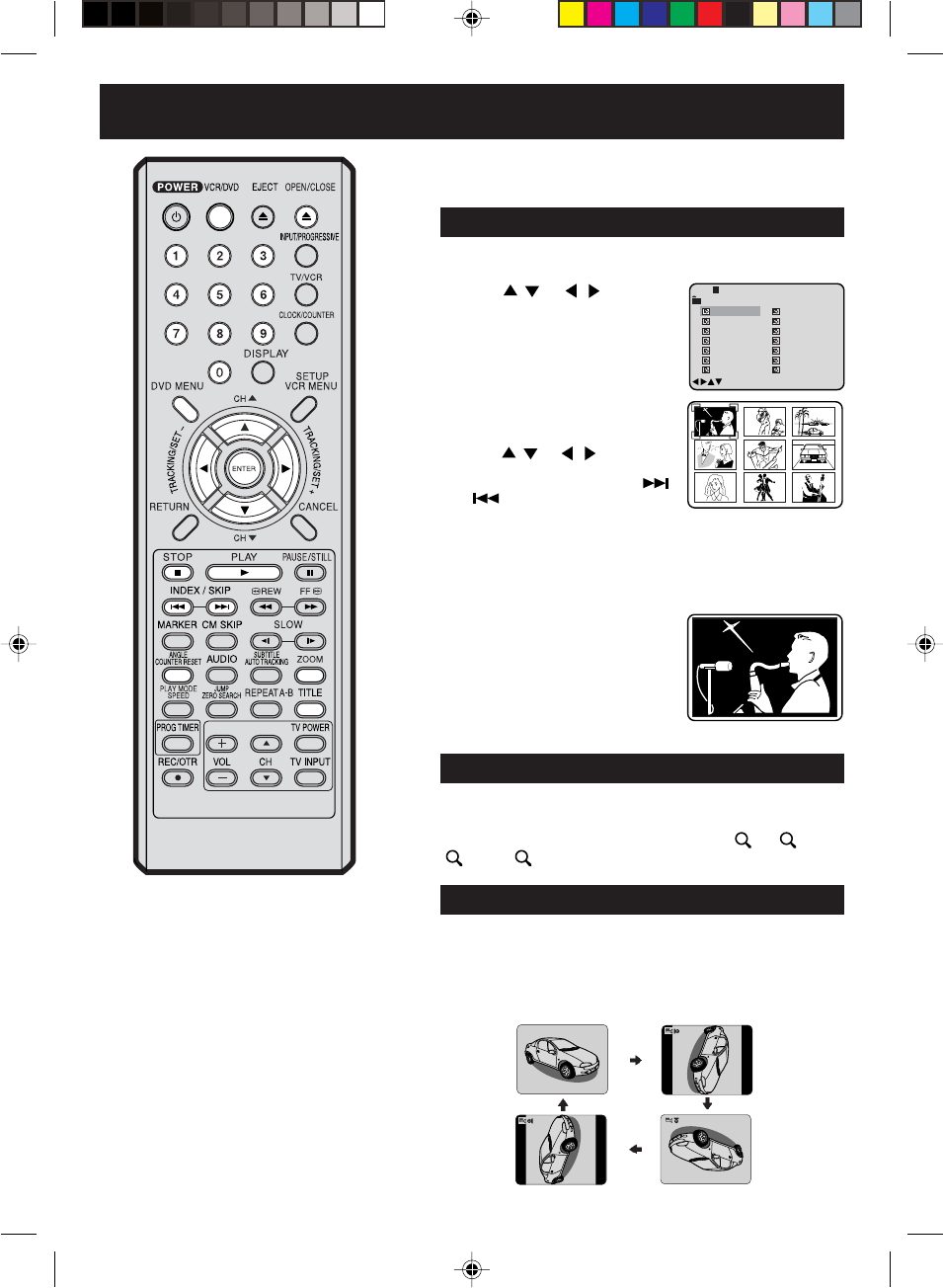
45
2
To display a picture menu, press DVD
MENU. (To return to a file menu, press
TITLE.)
Press / or / to select the
desired JPEG file.
• To display next list, press SKIP /
.
• When PLAY has been pressed after
displaying the file menu, or when the disc tray has been closed
after pressing PLAY in step 2, playback begins automatically start-
ing from the first file. In this case, if the first file is a JPEG file, the
first JPEG file is played back. If the first file is an MP3 file, only
MP3 files are played back in order.
1Repeat the steps 1~3 on page 44.
Turn ON the TV and set it to the video input mode.
Press VCR/DVD to select the DVD mode. (The DVD indicator will light.)
Preparation:
•
•
JPEG playback
Press / or / or Number
keys to select the desired JPEG file.
4Press STOP to end playback.
The file menu appears on the TV
screen. If you want to watch the other
file, repeat steps 2-3.
NOTE:
The picture menu is displayed when the
FUJICOLOR CD or the Kodak Picture
CD are played. To display the file menu
press TITLE.
1
-
/36
2
3
4
5
Pic-1
CD-R
Pic-2
Pic-3
Pic-4
Pic-5
8
9
10
11
12
Pic-8
Pic-9
Pic-10
Pic-11
Pic-12
6
Pic-6
13
Pic-13
7
Pic-7
14
Pic-14
Collection
/0-9/Enter/Play Mode/DVD Menu
3Press ENTER.
The selected picture appears on the
TV screen.
JPEG Zooming
This unit will allow you to zoom in on the JPEG image.
Press ZOOM during JPEG playback.
Each press of ZOOM will change the ZOOM “ 1”, “ 2”,
“3” and “ Off”.
JPEG Rotation
You can display JPEG images rotating at 90 degree intervals.
Press ANGLE repeatedly during JPEG playback.
Images are rotated 90 degrees clockwise.
•Images are displayed at the same angle until the disc is
removed.
3rd
Press
1st
Press
4th Press 2nd Press
2D81601A (44-51) 29/7/04, 15:4045
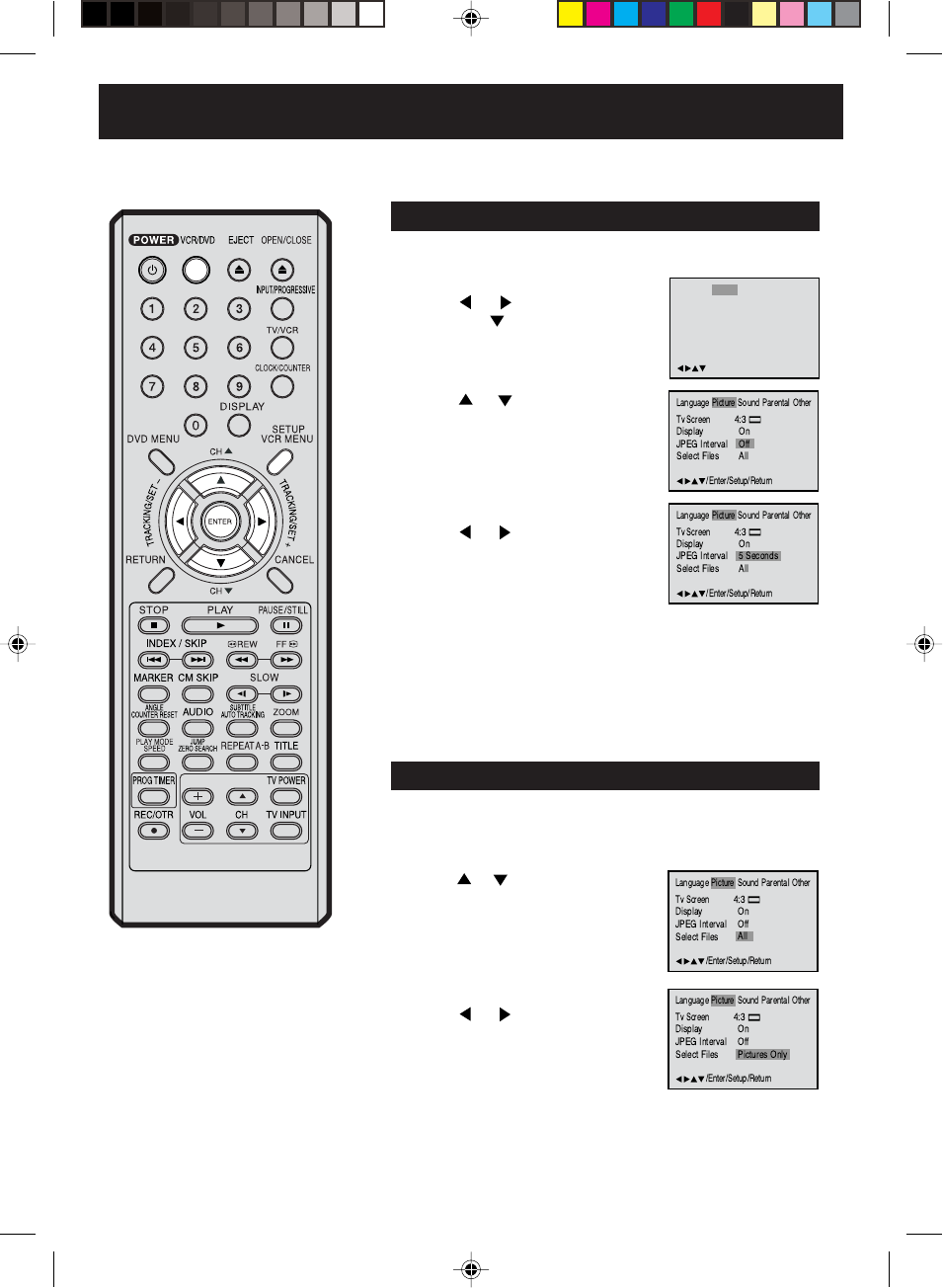
46
MP3/JPEG playback (continued)
Press SETUP in the stop mode.
Press or to select “Picture”,
then press or ENTER.
Turn ON the TV and set it to the video input mode.
Press VCR/DVD to select the DVD mode. (The DVD indicator will light.)
Preparation:
•
•
Setting the JPEG Slide-show
You can continuously play back all JPEG files automatically as
a slide-show.
/Enter/Setup/Return
Language Picture Parental OtherSound
Press ENTER.
Press or to select your desired
time.
1
2
3
Press or to select “JPEG
Interval”.
To make SETUP screen disappear, press SETUP.
4
Off:
Plays back one file at a time.
5 Seconds:
Plays back images in the form of a slide-show at 5 second intervals.
10 Seconds:
Plays back images in the form of a slide-show at 10 second intervals.
15 Seconds:
Plays back images in the form of a slide-show in 15 second intervals.
Repeat the above step 1.
Setting the display of file menu
When playing back a CD containing a mixture of MP3 and JPEG
files, only MP3 or JPEG files can be displayed on the file menu.
1
Press ENTER.
Press or to select your desired
file type.
2
3
Press or to select “Select Files”.
All:
Displays all files.
Music Only:
Displays only MP3 files.
Pictures Only:
Displays only JPEG files.
To make SETUP screen disappear, press SETUP.
4
2D81601A (44-51) 29/7/04, 15:4146
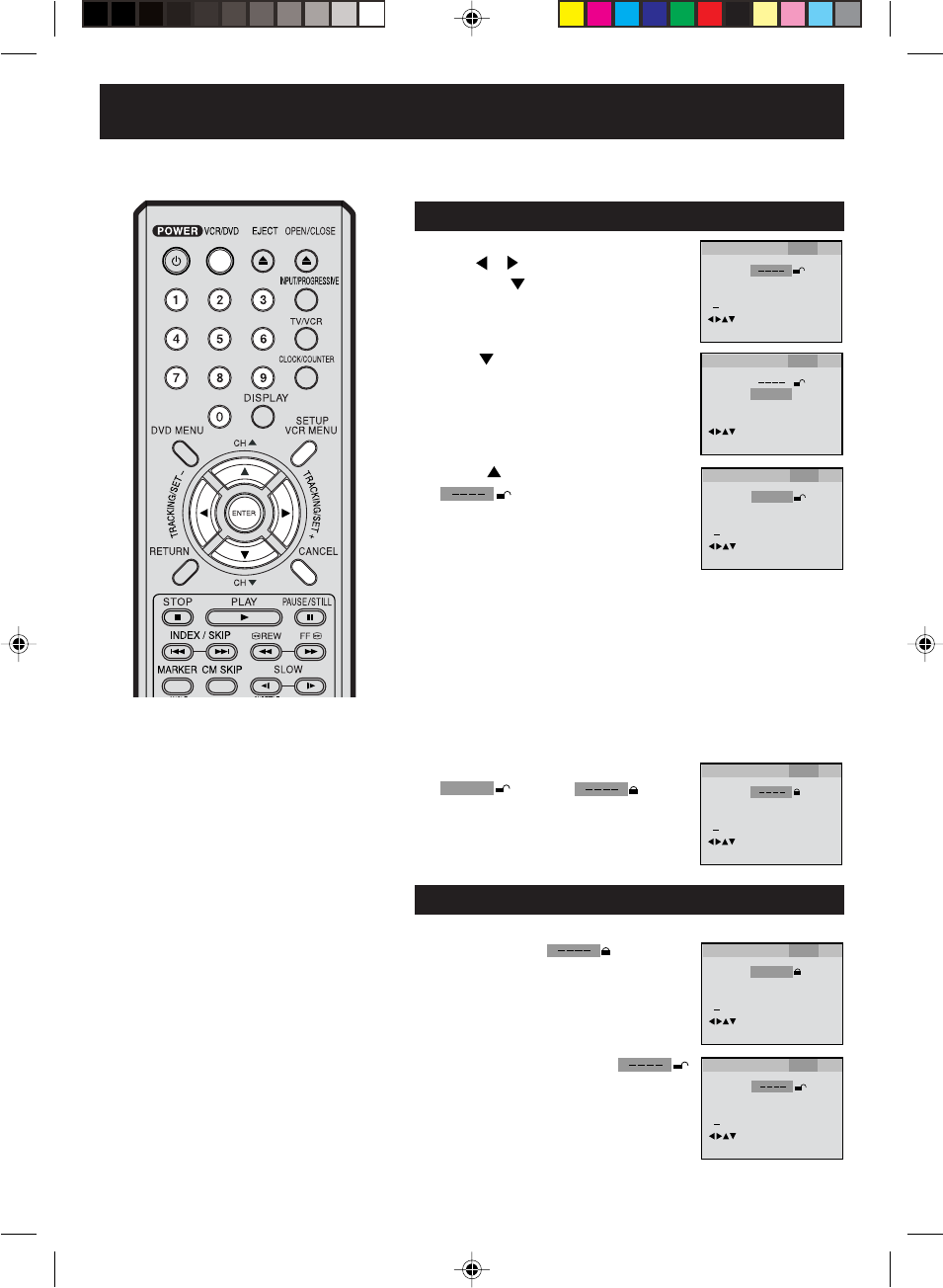
47
Parental control
1Press SETUP in the stop mode.
Press or to select “Parental”.
Then press or ENTER.
2Press once to select “Parental Off”, then
press ENTER until the level you desire
appears (e.g.: 1).
3Press once to select “Password
4Press ENTER.
1234
change to .
Parental control setting
Turn ON the TV and set to the video input mode.
Press VCR/DVD to select the DVD mode. (The DVD indicator will light.)
Preparation:
•
•
• If you input a wrong number, press
CANCEL.
• Be sure to remember this number!
Some discs are specified not suitable for
children. Such discs can be prevented
from play back with the unit.
”.
Then press Number keys to input a 4-digit
password (e.g.: 1234).
Password
Parental
1
/Enter/Setup/Return
1234
09/
Cancel
Language Picture ParentalSound Other
Password
Parental
1
/Enter/Setup/Return
Language Picture ParentalSound Other
Password
Parental
Off
09/
Cancel
/Enter/Setup/Return
Language Picture ParentalSound Other
Password
Parental
1
/Enter/Setup/Return
09/
Cancel
Language Picture ParentalSound Other
5To make SETUP screen disappear, press
SETUP.
1Select “Password ” (step 2) and
press Number keys to input your 4-digit
password.
Then press ENTER.
To unlock the Parental control setting
2
Password
Parental
1
/Enter/Setup/Return
09/
Cancel
1234
Language Picture ParentalSound Other
Cancel the password so as to set the Parental level freely again.
NOTES:
If each setup (pages 46~54) has been
completed, the unit can always be
worked under the same conditions
(especially with DVD discs).
Each setup will be retained in the
memory if you turn the power off.
Depending on the discs, the unit can-
not limit playback.
Some discs may not be encoded with
specific rating level information though
its disc jacket says “adult”. For those
discs, the age restriction will not work.
Do not forget the password. If you for-
get the password, in the No Disc DVD
mode, press and hold STOP on the unit,
and simultaneously press and hold 7 on
the remote control for more than 3 sec-
onds. “PASSWORD CLEAR” appears
on the screen. The password has been
cleared.
The above procedure will clear the pass-
word only.
•
•
•
•
Level Off:
The parental control setting does not function.
(Factory preset)
Level 1: DVDs expressly for children can be played back.
(DVDs for adults/general audiences are prohibited.)
Level 2 to 7:
DVDs for general audiences/children can be played back.
(DVDs for adults are prohibited.)
Level 8: NO LIMIT: All DVDs can be played back.
Select from the level 1 to level 8. The limitation will be more severe as
the level number is lower.
If the input password was right,
will appear.
You can move to “Parental 1” (e.g.) to input
the desired level or to cancel parental control.
Password
Parental
1
/Enter/Setup/Return
09/
Cancel
Language Picture ParentalSound Other
47
2D81601A (44-51) 29/7/04, 15:4147
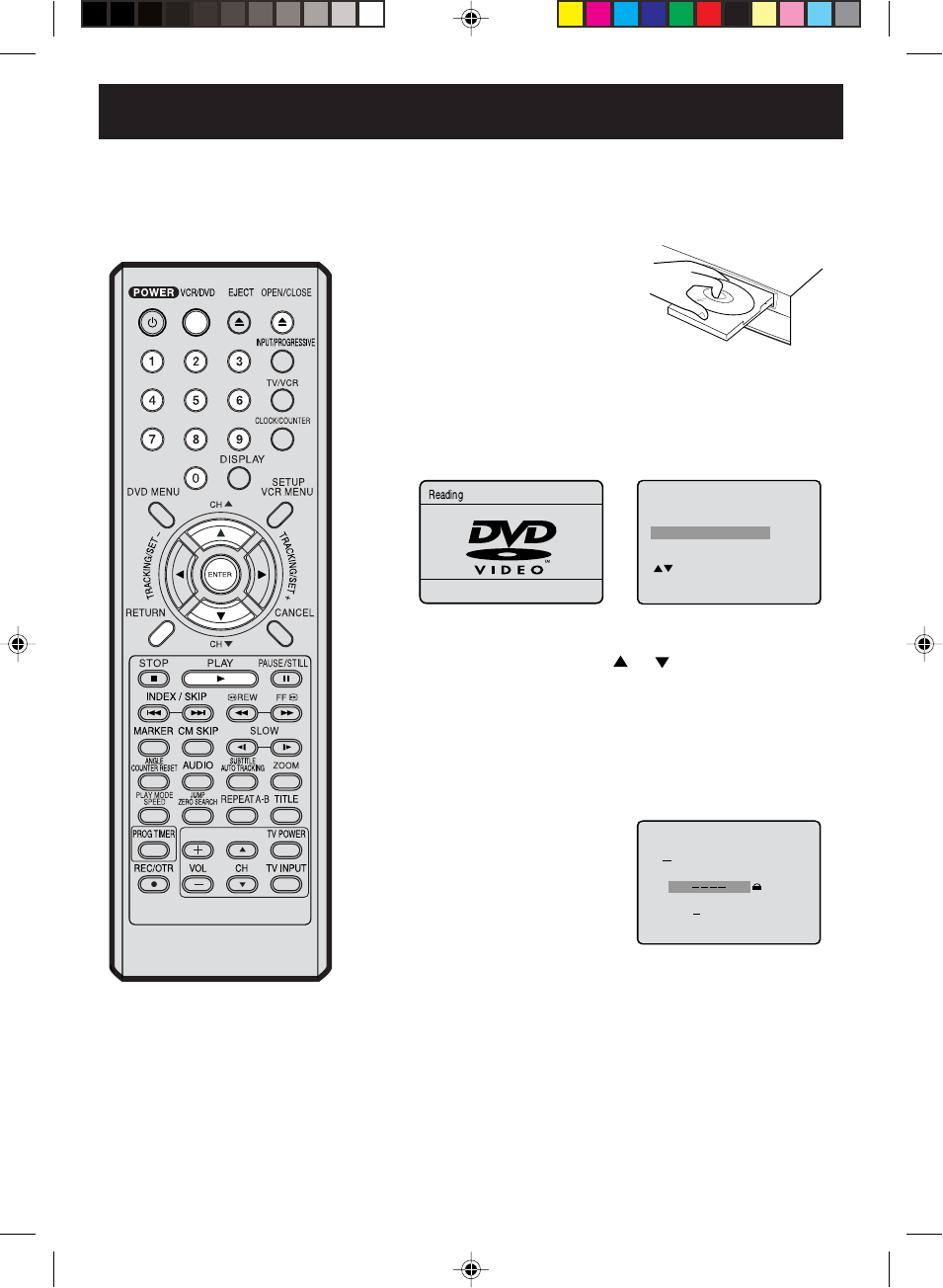
48
Temporary disabling of rating level by DVD disc
If you wish to cancel the set rating level temporarily, select
“Parental Control Level” with or , then press ENTER. If
the 4-digits password at step 3 on page 47 has been set, the
password entering screen will appear as shown in step 4 below.
Alternatively, if the password has not been set, playback will
commence. If you don’t know (or have forgotten) the password,
select “Cancel Picture”.
The setting screen will disappear. Press OPEN/CLOSE to
remove the disc.
1Load a DVD disc and press PLAY
or OPEN/CLOSE (see page 36).
2If the DVD disc has been designed to temporarily cancel the
Rating level, the screen which follows the “Reading” screen will
change, depending on which disc is played. If you select “YES”
with ENTER key, “Your disc exceeds the parental control level 1.”
(e.g.) screen will then appear.
3
Enter the password with
Number buttons (0-9).
Then press ENTER.
4
Playback will commence if the entered password was correct.
5
NOTE:
This temporary cancellation of rating
level will be kept until the disc is ejected.
When the disc is ejected, the original
rating level will be set again
automatically.
Depending on the DVD disc, the
disc may try to temporarily cancel
the rating level that you have set.
It is up to you to decide whether to
cancel the rating level or not.
If you interrupt the entering,
press RETURN.
Turn ON the TV and set to the video input mode.
Press VCR/DVD to select the DVD mode. (The DVD indicator
will light.)
Preparation:
•
•
Your disc exceeds
the parental control level 1.
Parental Control Level
Cancel Picture
/Enter/Return
Please enter the
4digit password
9/
Cancel
/ReturnEnter/0
2D81601A (44-51) 29/7/04, 15:4148
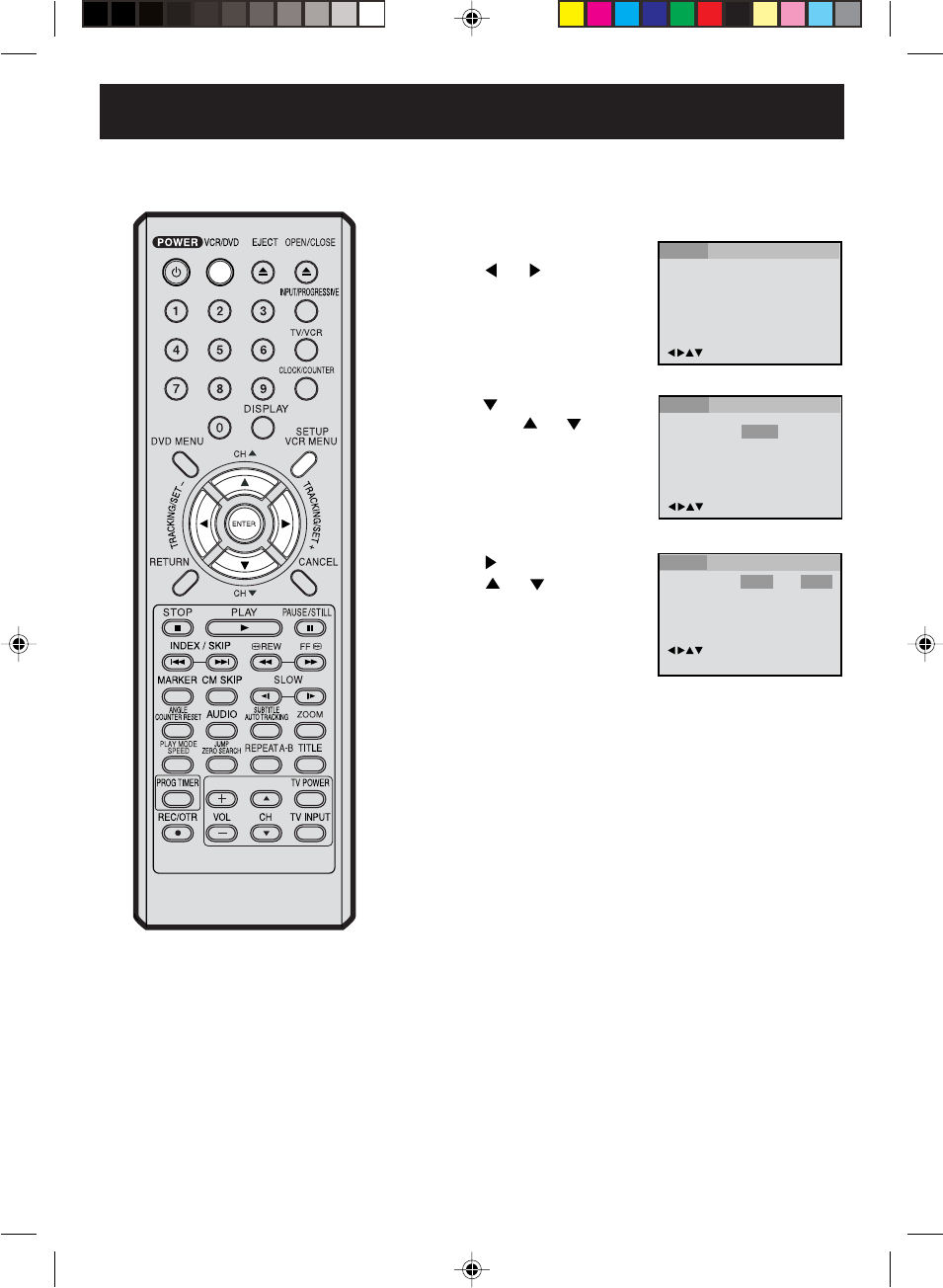
49
Menu
Subtitle
Audio
English
Automatic
English
English
Francais
Espanol
Other
/Enter/Setup/Return
Language Picture ParentalSound Other
Setting menu language
Press or ENTER.
Press or to select your
desired language, then press
ENTER.
1
2
3
To make SETUP screen disappear, press SETUP.
Other:
Other languages can be selected (see the Language code list
on page 55).
English, Francais, Espanol:
The selected language is the first priority Menu language.
Press or ENTER.
Then press or to select
“Menu”.
4
You can select the language of the
disc menu messages of DVDs. Turn ON the TV and set to the video input mode.
Press VCR/DVD to select the DVD mode. (The DVD indicator
will light.)
Preparation:
•
•
Press SETUP in the stop mode.
Press or to select “Lan-
guage”.
/Enter/Setup/Return
Language Picture ParentalSound Other
Menu
Subtitle
Audio
English
Automatic
English
/Enter/Setup/Return
Language Picture ParentalSound Other
2D81601A (44-51) 29/7/04, 15:4149
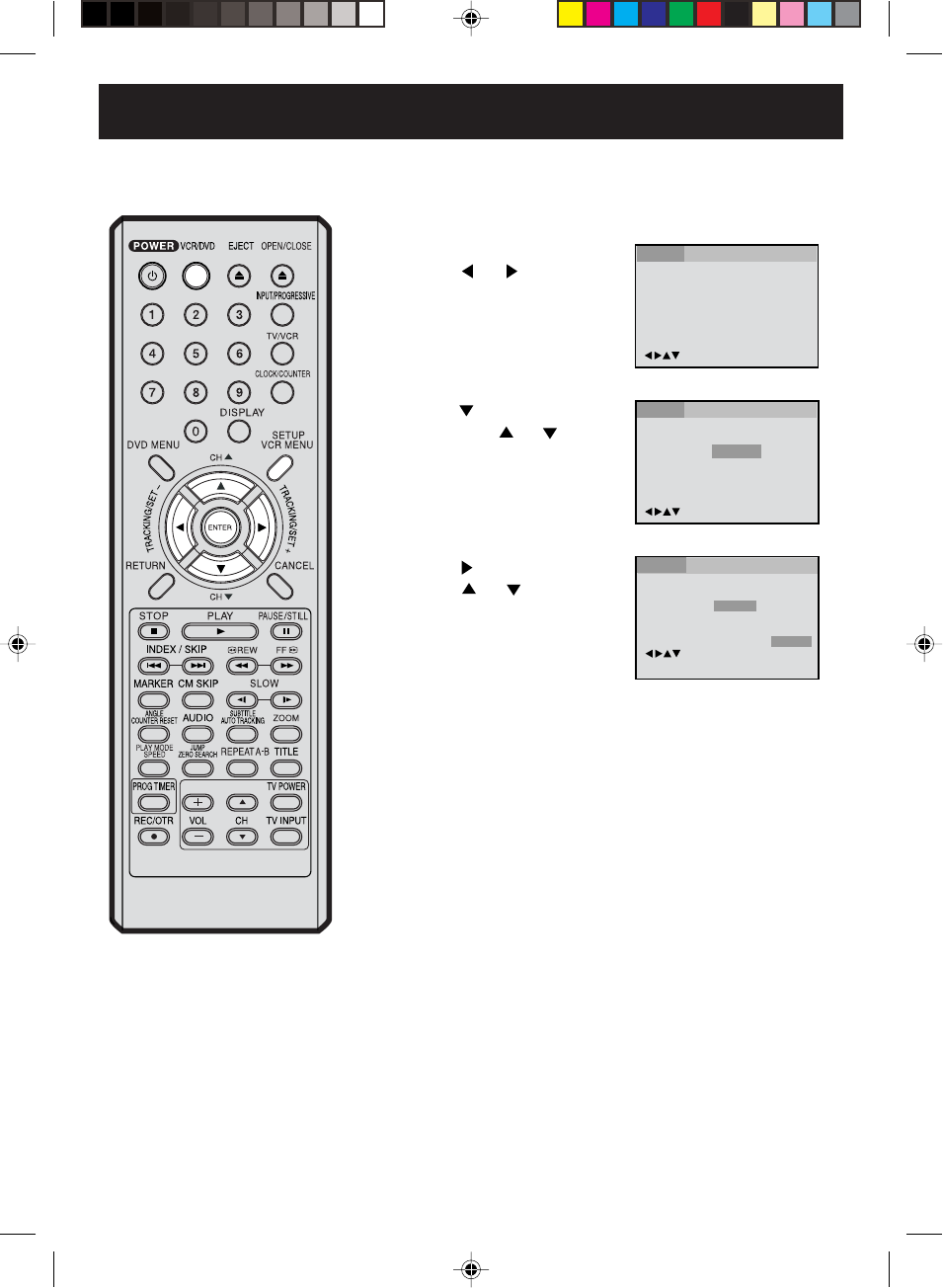
50
Menu
Subtitle
Audio
English
Automatic
English
Francais
English
Espanol
Other
Automatic
Off
/Enter/Setup/Return
Language Picture ParentalSound Other
Menu
Subtitle
Audio
English
Automatic
English
/Enter/Setup/Return
Language Picture ParentalSound Other
If you want to select another language, enter the language code
(see the Language code list on page 55).
Other:
English, Francais, Espanol:
The subtitle is displayed with the selected language if it is
recorded on the disc.
Setting subtitle language
Press or ENTER.
Press or to select your
desired language, then press
ENTER.
1Press SETUP in the stop mode.
Press or to select “Lan-
guage”
2
3
To make SETUP screen disappear, press SETUP.
4
NOTE:
If the selected language is not recorded
on the disc, the first-priority language is
selected.
The same subtitle language can
always be selected even if you replace
the disc or turn the power off.
Press or ENTER.
Then press or to select
“Subtitle”.
• The unit will automatically select the same language in the
AUDIO setting.
•When the unit selects the same language as the AUDIO, the
subtitles will not appear during playback.
•When you do not use the same language as the AUDIO, the
subtitles will appear during playback.
Automatic:
Subtitles do not appear.
Off:
Turn ON the TV and set to the video input mode.
Press VCR/DVD to select the DVD mode. (The DVD indicator
will light.)
Preparation:
•
•
/Enter/Setup/Return
Language Picture ParentalSound Other
2D81601A (44-51) 29/7/04, 15:4150
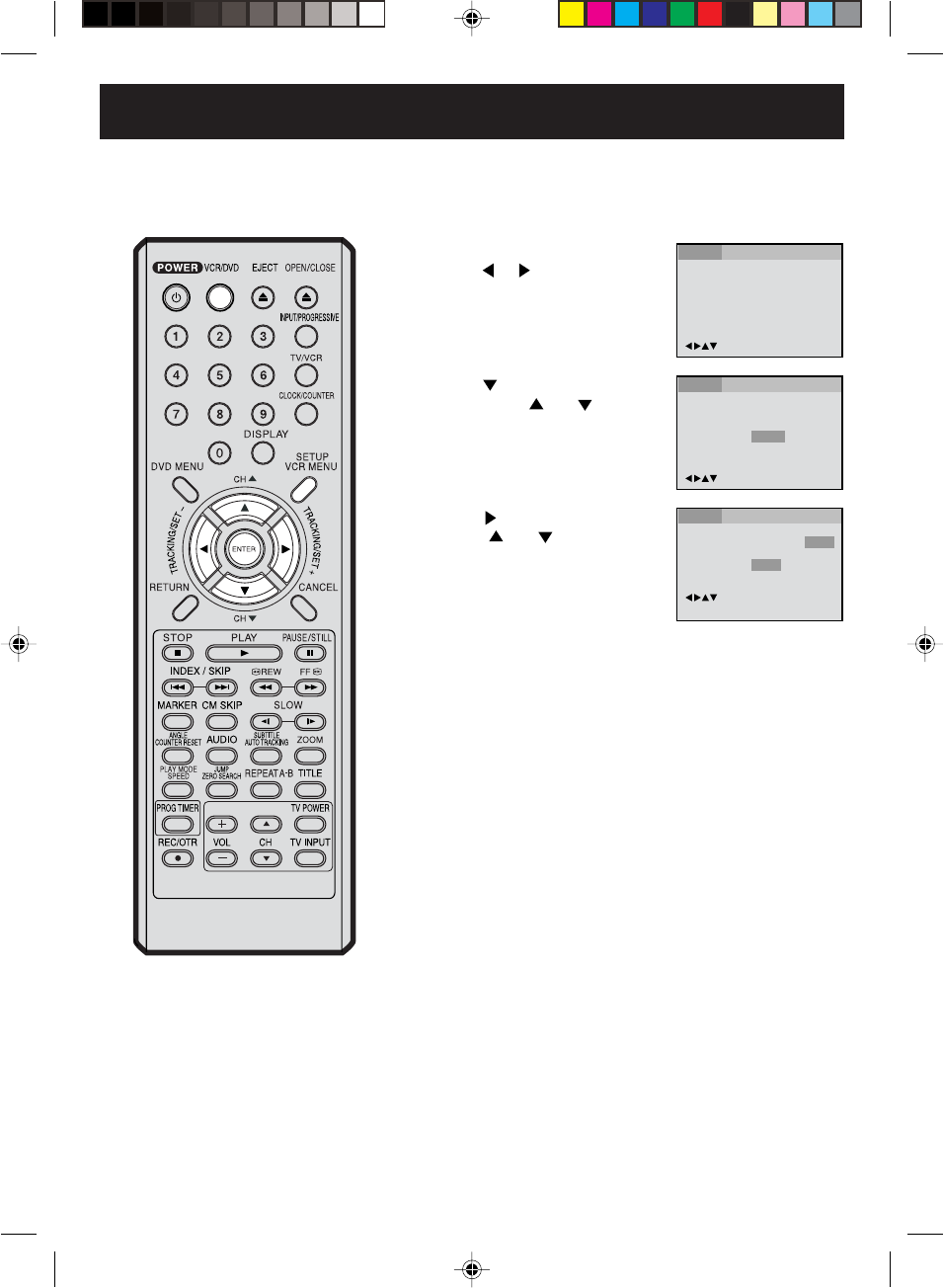
51
Menu
Subtitle
Audio
English
Automatic
English
/Enter/Setup/Return
Language Picture ParentalSound Other
Setting audio soundtrack language
Press or ENTER.
Press or to select your
desired Audio Language, then
press ENTER.
1Press SETUP in the stop mode.
Press or to select “Language”
2
3
To make SETUP screen disappear, press SETUP.
4
NOTE:
If the selected language is not recorded
on the disc, the original language will
be heard.
The same audio soundtrack language
can always be selected by your unit
even if you replace the disc or turn
the power off.
English, Francais, Espanol:
The language you have selected will play if it is recorded on
the disc.
Other:
If you want to select another language,
enter the language code (see the Language code list on page
55).
Original:
The unit will select the first priority language of each disc.
Press or ENTER.
Then press or to select
“Audio”.
Menu
Subtitle
Audio
English
Automatic
English
Francais
English
Espanol
Other
Original
/Enter/Setup/Return
Language Picture ParentalSound Other
Turn ON the TV and set to the video input mode.
Press VCR/DVD to select the DVD mode. (The DVD indicator
will light.)
Preparation:
•
•
/Enter/Setup/Return
Language Picture ParentalSound Other
2D81601A (44-51) 29/7/04, 15:4151
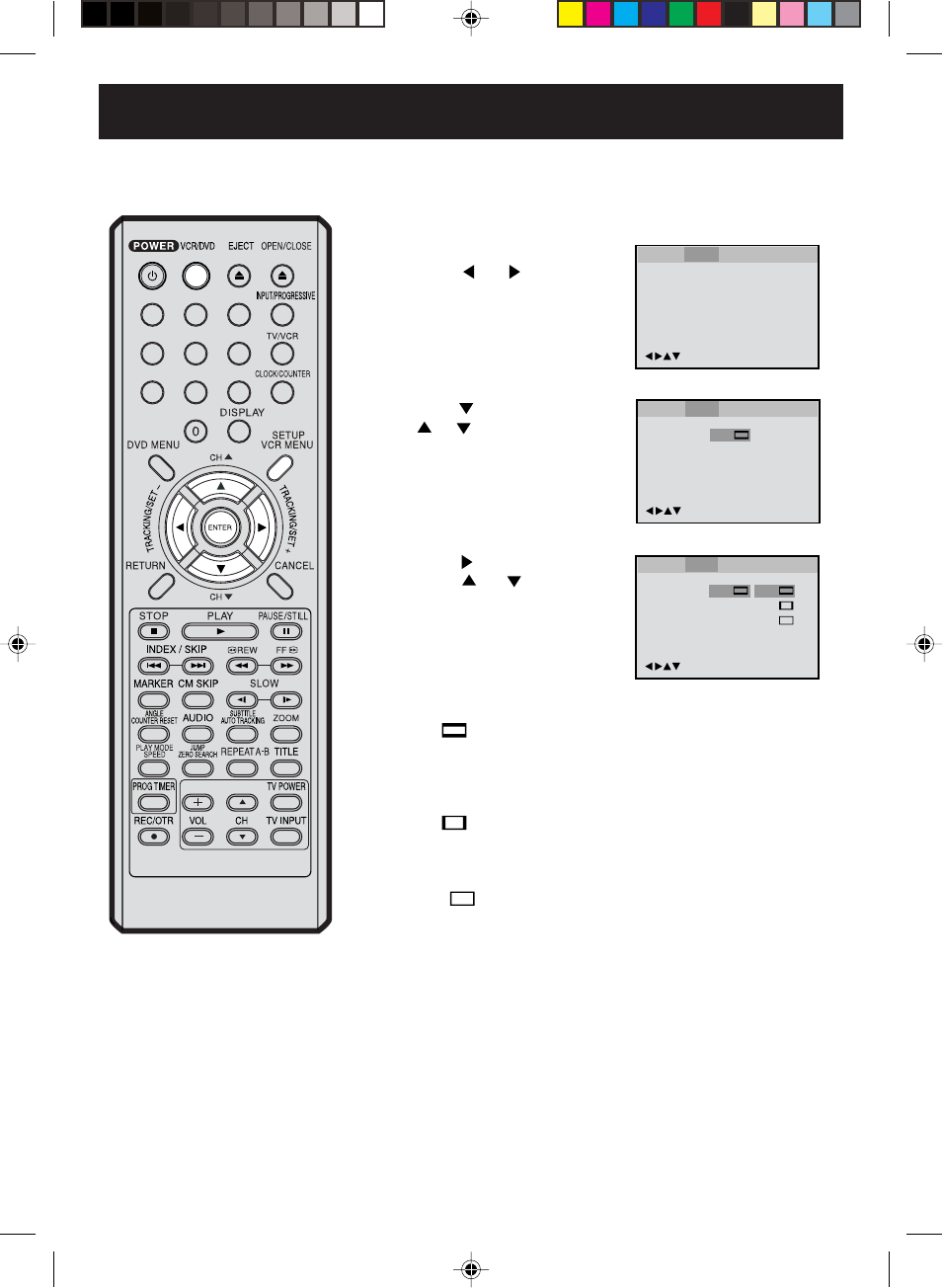
52
Setting the aspect ratio of TV screen
Press or ENTER.
Press or to select your
desired screen type, then press
ENTER.
1Press SETUP in the stop mode.
Press or to select “Pic-
ture”.
2
3
To make SETUP screen disappear, press SETUP.
4
NOTE:
If the DVD disc is not formatted in the pan
& scan style, it displays 4:3 style.
You can select the aspect ratio for
your TV.
4:3 Letter box:
Select this mode when connecting to a conventional TV. When
playing back a wide screen-DVD disc, it displays the wide picture
with black bands at the top and bottom of screen.
4:3 Pan Scan:
It displays the wide picture on the whole screen with left and
right edges automatically cut off.
16:9 Wide:
Select this mode when connecting to a wide-screen TV.
A wide screen picture is displayed full size.
Press or ENTER, then press
or to select “Tv Screen”.
You have the following screen sizes to choose from:
Turn ON the TV and set to the video input mode.
Press VCR/DVD to select the DVD mode. (The DVD indicator
will light.)
Preparation:
•
•
Tv Screen
On
4:3
/Enter/Setup/Return
Language Picture Parental Other
Language Picture ParentalSound Other
Display
Off
JPEG Interval
All
Select Files
/Enter/Setup/Return
Language Picture ParentalSound Other
Tv Screen
Display On
4:3
4:3
16:9
4:3
/Enter/Setup/Return
Language Picture ParentalSound Other
Off
JPEG Interval
All
Select Files
2D81601A (52-59) 29/7/04, 15:4152
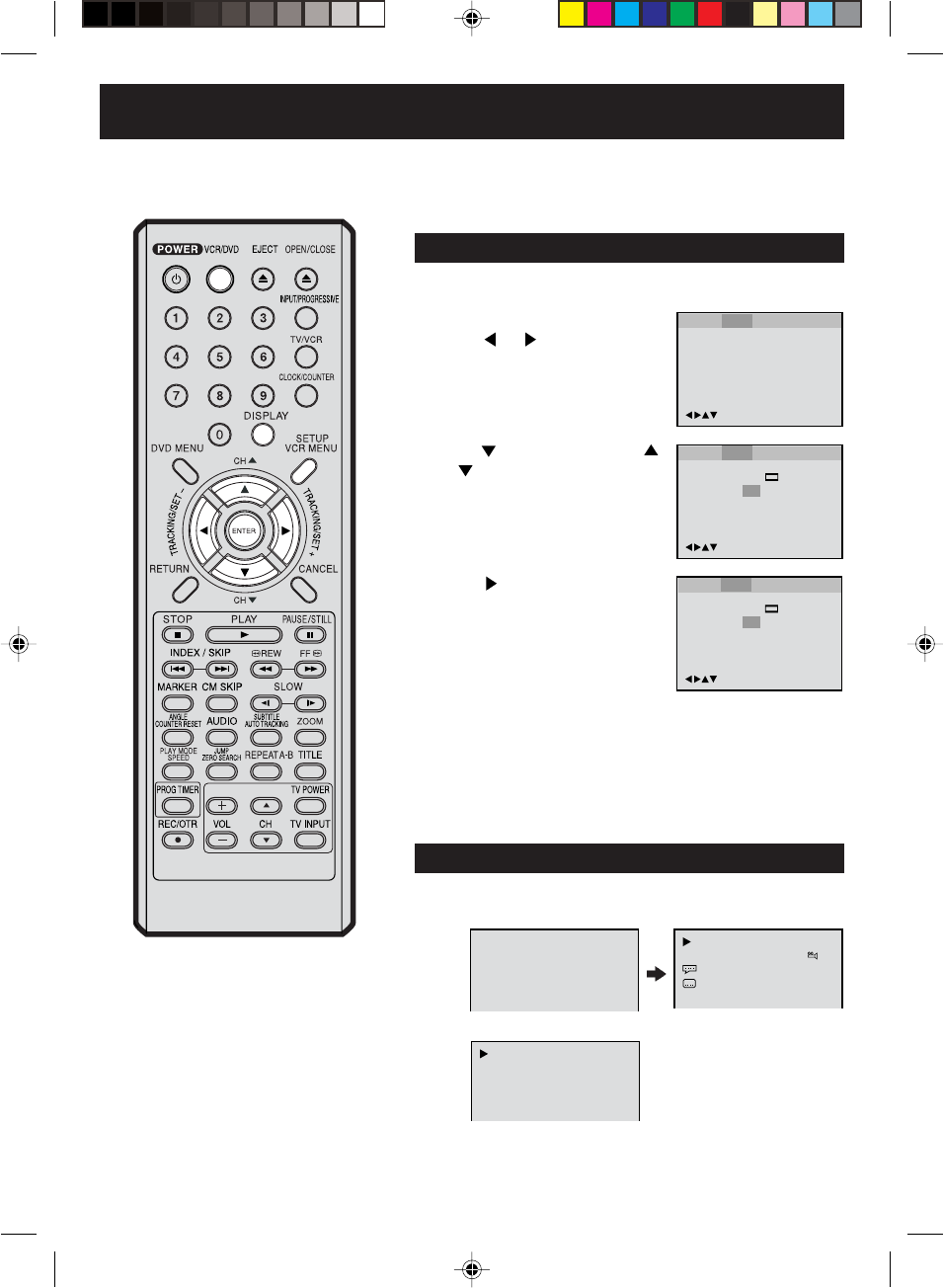
53
Setting on screen display/Status display of disc
Press or ENTER to select “On”
or “Off”.
1
2
3
To make SETUP screen disappear, press SETUP.
4
On: On screen displays appears when you press any
buttons (factory setting).
Off: On screen displays do not appear when you press any
buttons except SETUP, SEARCH MODE, PLAY MODE,
MARKER and DISPLAY.
Press or ENTER, then press
or to select “Display”.
00:34:56 01:12:33
Each press of DISPLAY, the status display of the disc will appear on
the screen and change as follows.
DVD
AUDIO
CD
Status display of disc
Turn ON the TV and set to the video input mode.
Press VCR/DVD to select the DVD mode. (The DVD indicator
will light.)
Preparation:
•
•
Press SETUP in the stop mode.
Press or to select “Picture”.
00:34:56 01:12:33
1/9
Title 1/99
1/8
1/32
Chapter 1/999
Eng DolbyDigital
Eng
34:56 71:33
Track 11/99
To make status display disappear, press DISPLAY again.
/Enter/Setup/Return
Language Picture ParentalSound Other
Tv Screen
Display Off
4:3
/Enter/Setup/Return
Language Picture Parental Other
Language Picture ParentalSound Other
Off
JPEG Interval
All
Select Files
Tv Screen
Display On
4:3
/Enter/Setup/Return
Language Picture Parental Other
Language Picture ParentalSound Other
Off
JPEG Interval
All
Select Files
When you playback the CD disc, the status display will
appear on the screen and continue displaying.
Setting on screen display
On screen display can be switched on or off when you press
the DISPLAY button.
2D81601A (52-59) 29/7/04, 15:4153
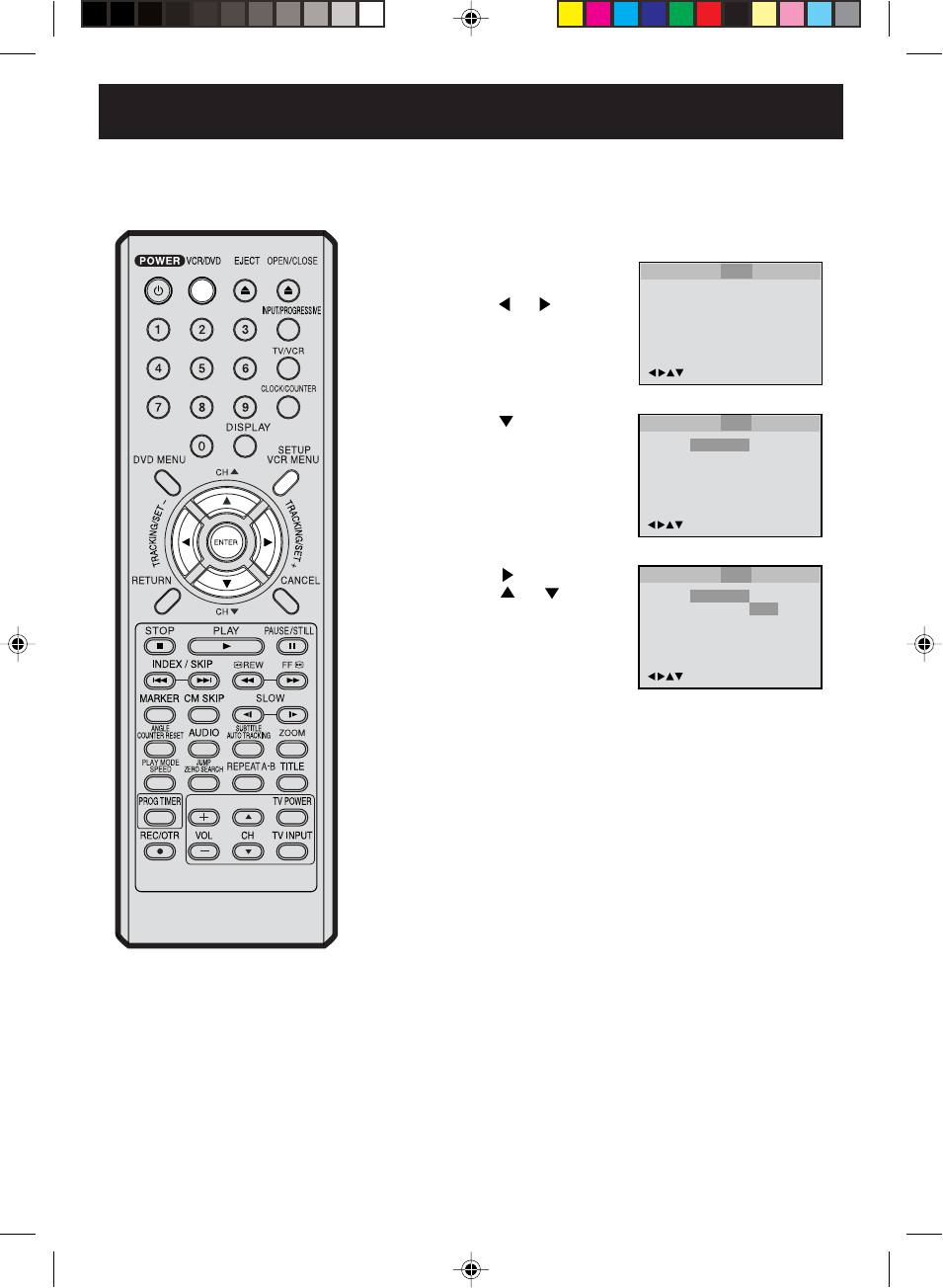
54
/Enter/Setup/Return
Language Picture ParentalSound Other
DRC
Std
/Enter/Setup/Return
Language Picture ParentalSound Other
/Enter/Setup/Return
Language Picture ParentalSound Other
DRC
Max
Std
Min
Std
Dynamic Range Control
Press or ENTER, then
press or to select
desired setting.
1Press SETUP in the stop
mode.
Press or to select
“Sound”.
2
3
DRC (Dynamic Range Control) ena-
bles you to control the dynamic range
so as to achieve a suitable sound for
your equipment.
Max: Full dynamic range is increased.
Std: Full dynamic range is maintained.
Min: Dynamic range is reduced.
Press or ENTER to se-
lect “DRC”.
NOTES:
•This function works only during playback
of Dolby Digital recorded discs.
•The level of Dynamic Range Reduction may
differ depending on DVD video disc.
Turn ON the TV and set to the video input mode.
Press VCR/DVD to select the DVD mode. (The DVD
indicator will light.)
Preparation:
•
•
To make SETUP screen disappear, press SETUP.
4
2D81601A (52-59) 29/7/04, 15:4154
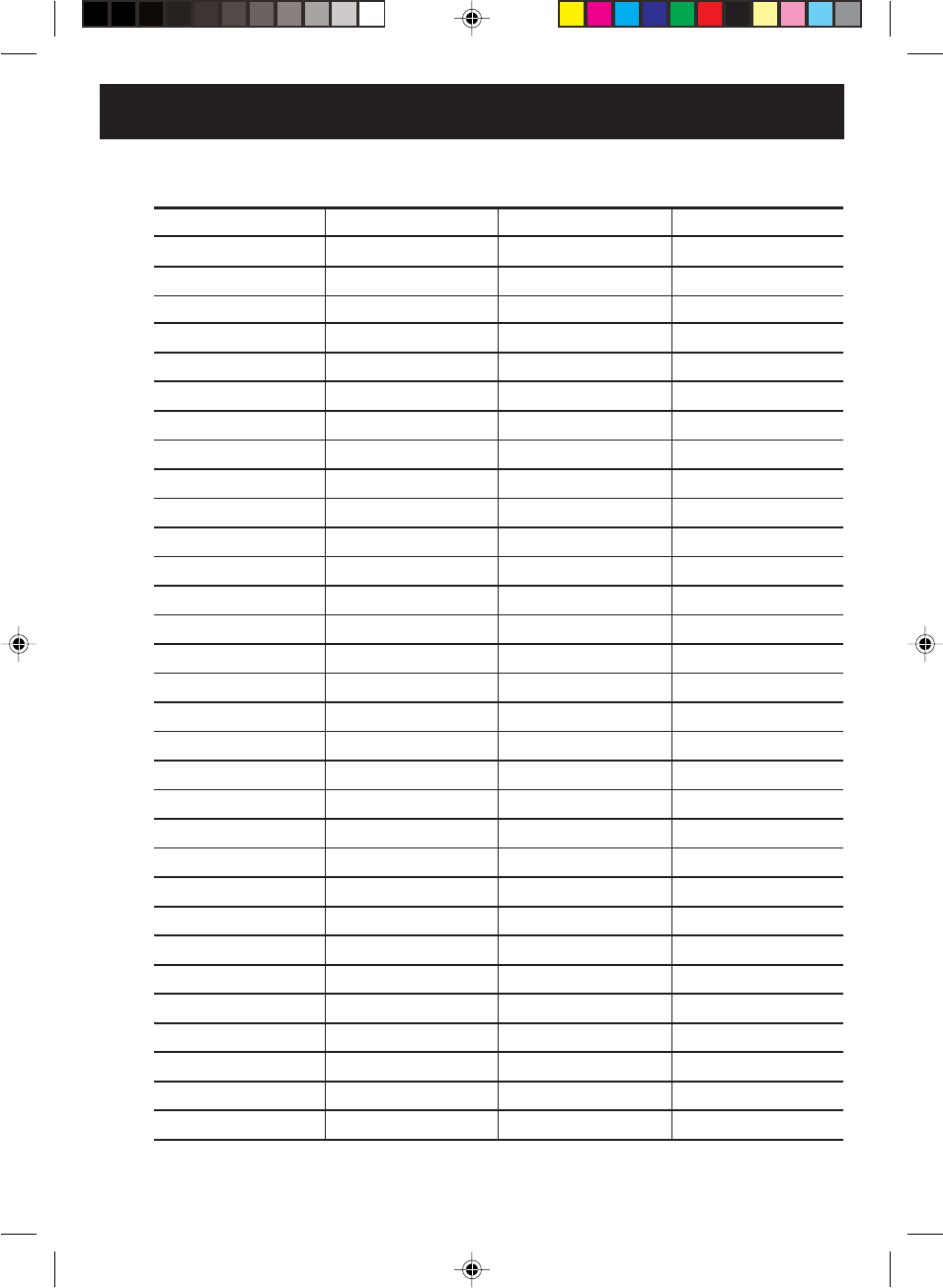
55
Language code list
Enter the appropriate code number for the initial settings “Audio”, “Subtitle” and/or “Menu” (see pages
49-51).
Abkhazian 1112 Fiji 1620 Lingala 2224 Singhalese 2919
Afar 1111 Finnish 1619 Lithuanian 2230 Slovak 2921
Afrikaans 1116 French 1628 Macedonian 2321 Slovenian 2922
Albanian 2927 Frisian 1635 Malagasy 2317 Somali 2925
Amharic 1123 Galician 1722 Malay 2329 Spanish 1529
Arabic 1128 Georgian 2111 Malayalam 2322 Sundanese 2931
Armenian 1835 German 1415 Maltese 2330 Swahili 2933
Assamese 1129 Greek 1522 Maori 2319 Swedish 2932
Aymara 1135 Greenlandic 2122 Marathi 2328 Tagalog 3022
Azerbaijani 1136 Guarani 1724 Moldavian 2325 Tajik 3017
Bashkir 1211 Gujarati 1731 Mongolian 2324 Tamil 3011
Basque 1531 Hausa 1811 Nauru 2411 Tatar 3030
Bengali; Bangla 1224 Hebrew 1933 Nepali 2415 Telugu 3015
Bhutani 1436 Hindi 1819 Norwegian 2425 Thai 3018
Bihari 1218 Hungarian 1831 Oriya 2528 Tibetan 1225
Breton 1228 Icelandic 1929 Panjabi 2611 Tigrinya 3019
Bulgarian 1217 Indonesian 1924 Pashto, Pushto 2629 Tonga 3025
Burmese 2335 Interlingua 1911 Persian 1611 Turkish 3028
Byelorussian 1215 Irish 1711 Polish 2622 Turkmen 3021
Cambodian 2123 Italian 1930 Portuguese 2630 Twi 3033
Catalan 1311 Japanese 2011 Quechua 2731 Ukrainian 3121
Chinese 3618 Javanese 2033
Rhaeto-Romance
2823 Urdu 3128
Corsican 1325 Kannada 2124 Romanian 2825 Uzbek 3136
Croatian 1828 Kashmiri 2129 Russian 2831 Vietnamese 3219
Czech 1329 Kazakh 2121 Samoan 2923 Volapük 3225
Danish 1411 Kirghiz 2135 Sanskrit 2911 Welsh 1335
Dutch 2422 Korean 2125 Scots Gaelic 1714 Wolof 3325
English 1524 Kurdish 2131 Serbian 2928 Xhosa 3418
Esperanto 1525 Laothian 2225 Serbo-Croatian 2918 Yiddish 2019
Estonian 1530 Latin 2211 Shona 2924 Yoruba 3525
Faroese 1625 Latvian, Lettish 2232 Sindhi 2914 Zulu 3631
Language Name Code Language Name Code
Language Name Code
Language Name Code
2D81601A (52-59) 29/7/04, 15:4155
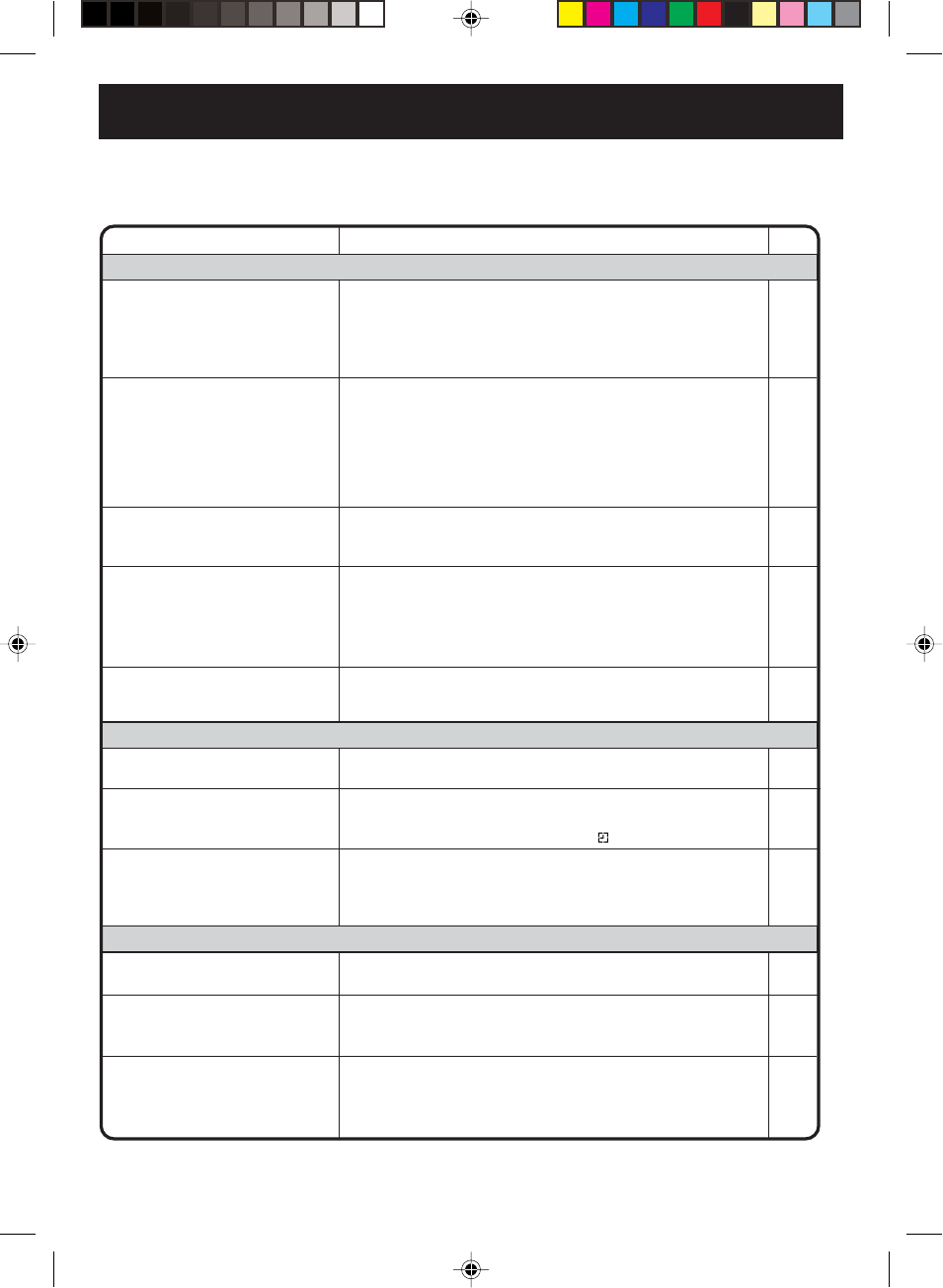
56
SYMPTOMS POSSIBLE SOLUTIONS
•Make sure the power cord is plugged in.
•Try another AC outlet.
•Power is off, check fuse or circuit breaker.
•Unplug unit, then plug it back in.
•Select the DVD or VCR mode before operating.
DVD/VCR does not operate.
Problems and troubleshooting
Use the following check list for troubleshooting when you have problems with your unit. Consult your local
dealer or service outlet if problems persist.
Be sure all connections are properly made when using with other units.
DVD/VCR
PAGE
11
–
–
11
21,35
The remote control does not
function.
• Aim at the remote control at the remote sensor.
• Operate within Approx. 5 Meters or reduce the light in the room.
• Clear the path of the beam.
• The batteries are weak. Replace the batteries.
• Check the batteries are inserted correctly.
11
DVD
No picture.
•
Antenna connection is not correct or antenna cable is disconnected.
• The video channel is not in the correct position or the TV is not
set to the video channel 3 or 4.
• Check the unit is connected correctly.
• The video input selector of the TV is not set to VIDEO. Set to
VIDEO (or equivalent).
• Channel is set to the external mode.
No sound.
• Check the unit is connected correctly.
• Check the input selector of the amplifier is set properly.
• The unit is in the Special playback mode.
12~15
21
12~17
–
–
12~17
–
26,37
•Select proper language in the menu options.
Display is not shown in your
language. 35
Playback doesn’t start. • No disc is inserted.
• The disc may be dirty. Clean up the disc.
• The unit cannot play DVD-ROMs, etc.
Stopping playback, search, slow-
motion play, repeat play, or
program play, etc. cannot be
performed.
• Some discs may not do some of the functions.
36
6
6
–
No Cable TV reception. •Check all Cable TV connections.
•Station or Cable TV system problems, try another station. 14,15
Noise bars on screen.
• Tracking adjustment beyond range of automatic tracking circuit.
Tr y Manual tracking adjustment.
• Video heads are dirty.
• The tape is worn or damaged.
VCR
•The erase prevention tab of the video cassette is broken off.
•The unit is in the external input mode.
TV recording does not work. 24,28
Timer recording does not work. • The time is not set correctly.
• The recording start/end time is not set correctly.
• PROG TIMER has not been pressed ( is not lit).
18~20
31
31
26
57
–
2D81601A (52-59) 29/7/04, 15:4156
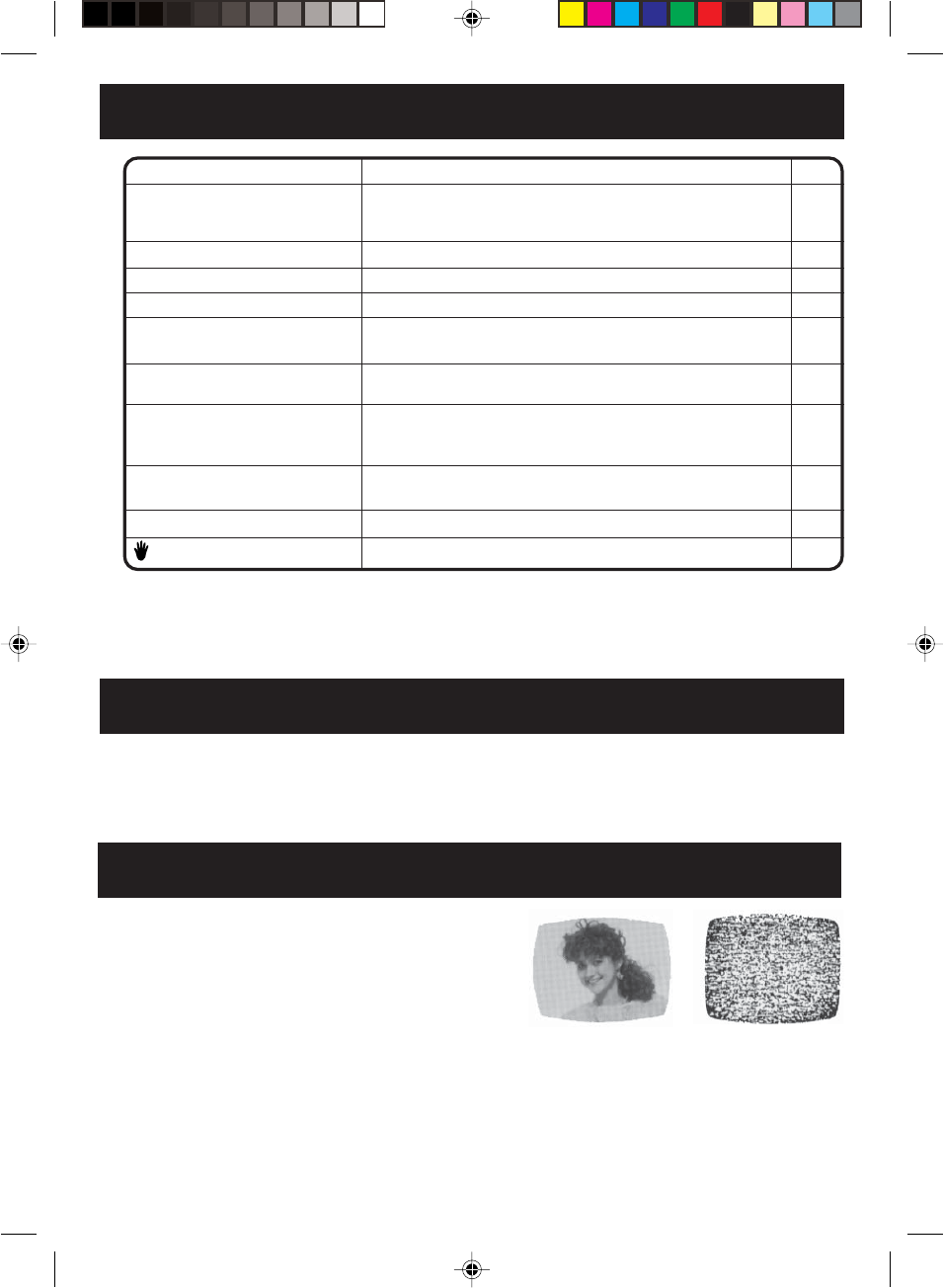
57
No subtitle. • Some discs have no subtitles.
• Subtitles are cleared. Press SUBTITLE.
Angle cannot be changed. • Multi-angles are not recorded on the DVD disc.
• The function is prohibited with the unit or the disc.
appears on the screen.
42
43
–
SYMPTOMS POSSIBLE SOLUTIONS PAGE
NOTES: •DO NOT ATTEMPT TO CLEAN THE VIDEO HEADS OR SERVICE THE UNIT BY REMOVING THE
REAR COVER.
•Video heads may eventually wear out and should be replaced when they fail to produce clear pictures.
•To help prevent video head clogging, use only good quality VHS tapes. Discard worn out tapes.
The video heads are the means by which the DVD/VCR reads
the picture from the tape during playback. In the unlikely event
that the heads become dirty enough to be clogged, no picture
will be played back. This can easily be determined if, during
playback of a known good tape, there is good sound, but no
picture (picture is extremely snowy). If this is the case, have
the DVD/VCR checked by qualified service personnel. Good Picture Snowy Picture
No 4:3 (16:9) picture. • The setup does not match your TV.
No on-screen display. • Select Display On.
52
53
No surround sound. • The setup does not match your stereo system.
The unit or remote operation key
is not functioning.
• Turn off the unit and unplug the AC power cord for several
minutes, then replug it.
17
Playback does not start when the
title is selected. • Check the Parental setup.
Audio soundtrack and/or subtitle
language is not changed when
you play back a DVD. • Multilingual language is not recorded on the DVD disc.
–
47
50,51
No picture, or the screen is blurred
or divided into two parts.
• The S-VIDEO/COMPONENT selector is not set correctly.
• The progressive scanning mode is active through the unit is
connected to a TV via the VIDEO OUT jack.
16
35
If you cannot resolve the problem, please call the Customer Satisfaction Center for product assistance
at 1-800-211-PANA(7262).
To locate an authorized servicenter call toll free 1-800-211-PANA(7262) or send e-mail to :
consumerproducts@panasonic.com.
Video head cleaning
A clean video head helps produce a clear picture.
So, we have equipped your DVD/VCR with a built-in, non-chemical head cleaning system that helps prevent
clogging of the video heads. Cleaning is performed each time you load or unload a video cassette.
•This feature is preventative only, If your video heads are seriously clogged, consider the use of a chemical
non-abrasive head cleaning kit or take your DVD/VCR to a Servicenter.
Built-in head cleaner
2D81601A (52-59) 29/7/04, 15:4157
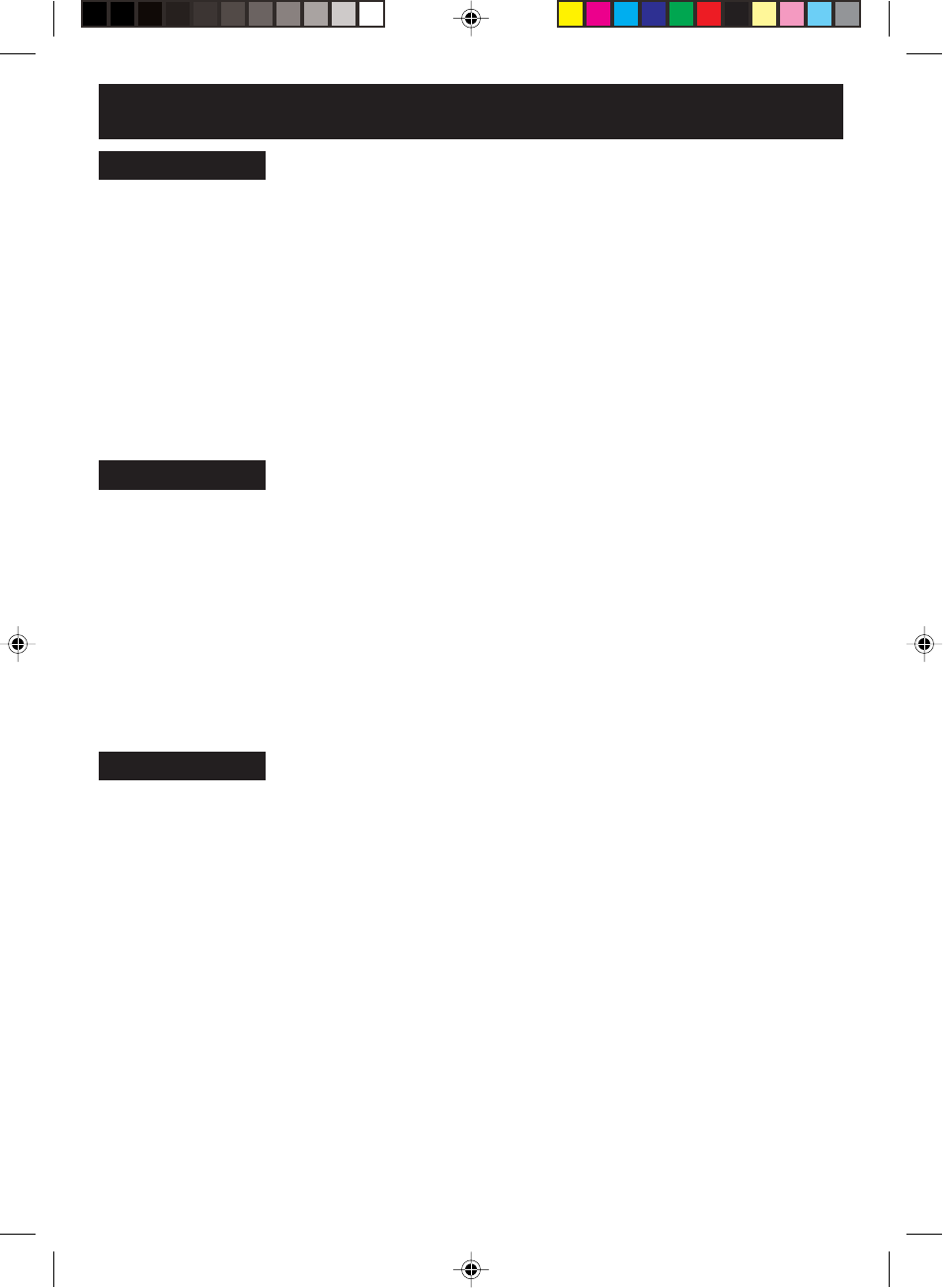
58
AC 120V 60Hz
Operation: 18W
Stand by: 2W
3.6 kg (7.9 lbs)
Width : 430 mm (16-15/16 inches)
Height: 99 mm (3-7/8 inches)
Depth : 250 mm (9-13/16 inches)
In: 1Vp-p/75 ohm
Out: 1Vp-p/75 ohm
In: –8dBm/50k ohm
Out: –8dBm/1k ohm
UHF/VHF IN/OUT: 75 ohm coaxial
20Hz to 20,000Hz
More than 90dB
4 Rotary Heads
Hi-Fi Sound - 2 Tracks / MONO Sound - 1 Track
181 Channel Freq. Synthesized
VHF 2-13
UHF 14-69
Cable TV 14-36 (A)-(W)
37-59 (AA)-(WW)
60-85 (AAA)-(ZZZ)
86-94 (86)-(94)
95-99 (A-5)-(A-1)
100-125 (100)-(125)
01 (5A)
Channel 3 or 4, Switchable
Approx. 1minute and 48 seconds (with T-120 Cassette Tape)(at+25˚C)
NTSC
DVD (12cm, 8cm), CD (12cm, 8cm)
DVD: 4Hz - 22kHz
CD: 4Hz - 20kHz
90dB
0.02%
Less than 0.01% Wrms
More than 90dB
Video : (RCA) 1 Vp-p/75 ohm
Audio : (RCA) –12 dBm/1k ohm
Digital Audio : 0.5Vp-p/75 ohm
CD : Wavelength: 775 - 805 nm
Maximum output power: 0.5 mW
DVD : Wavelength: 640 - 660 nm
Maximum output power: 1.0 mW
Specifications
GENERAL
Power supply:
Power consumption:
Weight:
Dimensions:
Inputs/Outputs:
Video:
Audio:
Antenna:
Hi-Fi frequency response:
Hi-Fi dynamic range:
VCR section
Video head:
Audio track:
Tuner:
RF channel output:
F. FWD/REW Time:
DVD section
Signal system:
Applicable disc:
Audio characteristics
frequency response:
S/N Ratio:
Harmonic distortion:
Wow and flutter:
Dynamic range:
Output:
Pickup:
2D81601A (52-59) 29/7/04, 15:4158
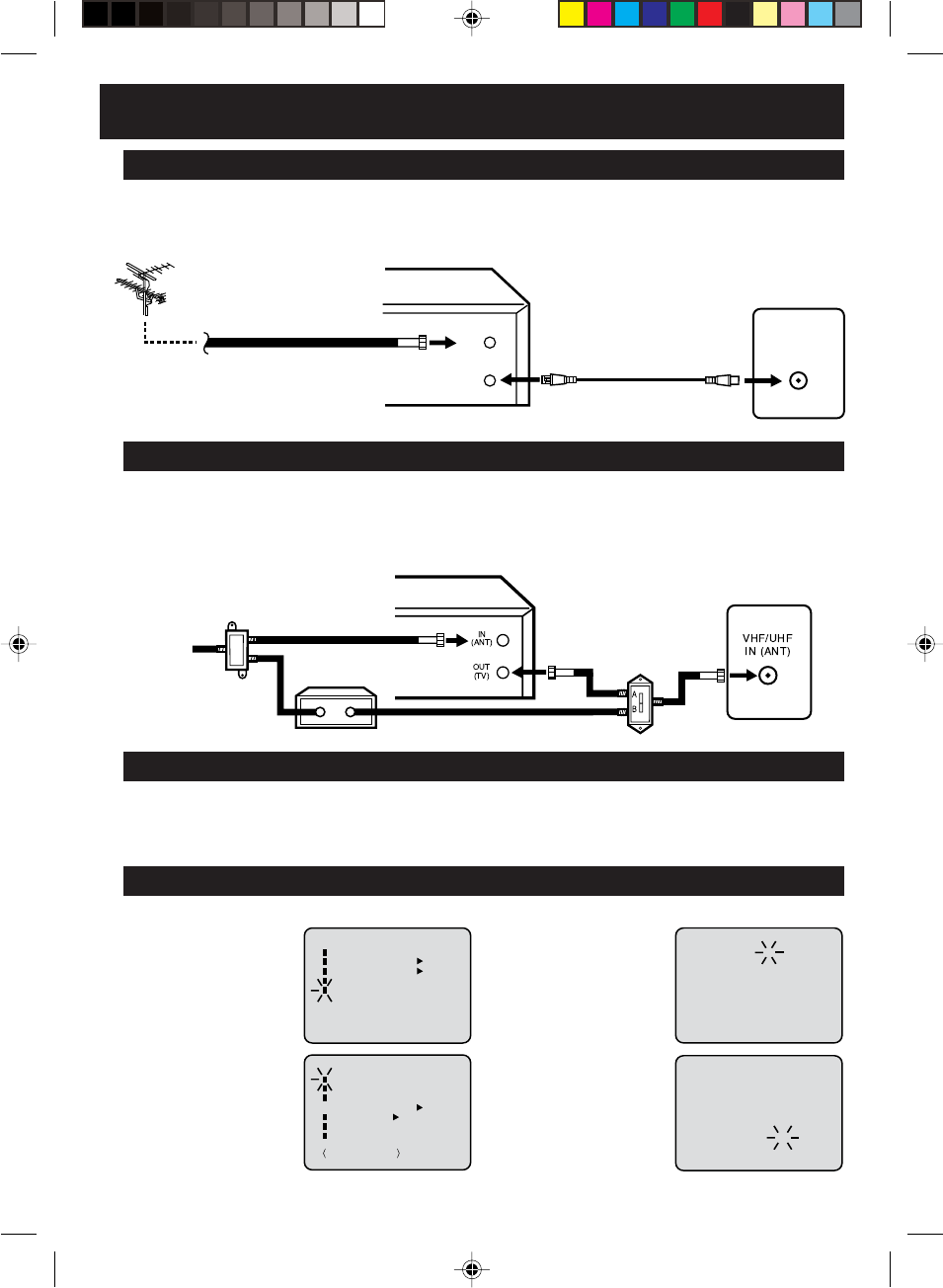
59
〈+/
-
/ENTER/CANCEL/MENU〉
MONTH
DAY
YEAR
TIME
10
1 (FRI)
2004
12 : 00AM
〈+/
-
/ENTER/CANCEL/MENU〉
MONTH
DAY
YEAR
TIME
10
30 (SAT)
2004
8 : 30AM
OUT
(TV)
IN
(ANT)
VHF/UHF IN
Spanish Quick Use Guide (Guía para rápida consulta)
Conexiones de TV Cable
El DVD/VCR debe conectarse “entre” la antena y el televisor. Primero, desconecte la antena del televisor y
conéctela al DVD/VCR. Luego, conecte el DVD/VCR al televisor.
Una vez que haya conectado la antena al DVD/VCR, usted tendrá que conectar el DVD/VCR al televisor.
Conexiones basicos
DVD/VCR
TV
Interruptor
A/B
Divisor
Convertidor/
Decodificador
Cable
entrante
Muchas compañías de TV cable ofrecen servicios que permiten recibir canales adicionales, incluyendo
canales pagados o por suscripción. Al tener una gama de sintonización ampliada, este DVD/VCR puede
sintonizar la mayoría de los canales de TV cable sin necesidad de usar un caja convertidora proporcionada por
la compañía de TV cable, salvo aquellos canales que han sido intencionalmente codificados.
DVD/VCR
TV
Cable coaxial de 75 ohmios Cable coaxial de 75 ohmios
(suministradas)
Ajuste del reloj automatico
ESPERE 30 MINUTOS cuando esté desconectado el interruptor, despues de la conexión de la antena y del cable
de alimentación, ya que la función Auto Clock está activa.
Después del ajuste automático del reloj, puede que tenga que ajustar la Zona horaria y la Hora de verano.
Pulse POWER para encender el DVD/VCR después
de completarse la operación de ajuste automático del reloj.
Ajuste del reloj manual
EJEMPLO: Ajuste del reloj a miércoles, 8:30 AM 30 (SAB) octubre, 2004.
1Presione el botón VCR
MENU. Aparece la
pantalla del menú de la
VCR.
2Presione el botón SET +
ó – para seleccionar la
option SYSTEM SETUP,
luego presione el botón
ENTER.
3Presione el botón SET +
ó – para seleccionar la
opción CLOCK SET,
luego presione el botón
ENTER.
〈+/
-
/ENTER/MENU〉
MENU
TIMER REC SET
AUTO REPEAT ON OFF
ON OFF
SAP
CH SETUP
SYSTEM SETUP
+/
-
/ENTER/MENU
SYSTEM SETUP
CLOCK SET
LANGUAGE/IDIOMA/LANGUE
WEAK SIGNAL DISPLAY
AUTO CLOCK
STANDARD TIME
DAYLIGHT SAVING TIME
ON OFF
ON OFF
4Presione el botón SET
+ ó – para establecer el
mes, y a continuación
presione el botón EN-
TER.
5Ajuste el día, año y hora
de acuerdo con el
procedimiento del paso
4.
2D81601A (52-59) 29/7/04, 15:4159
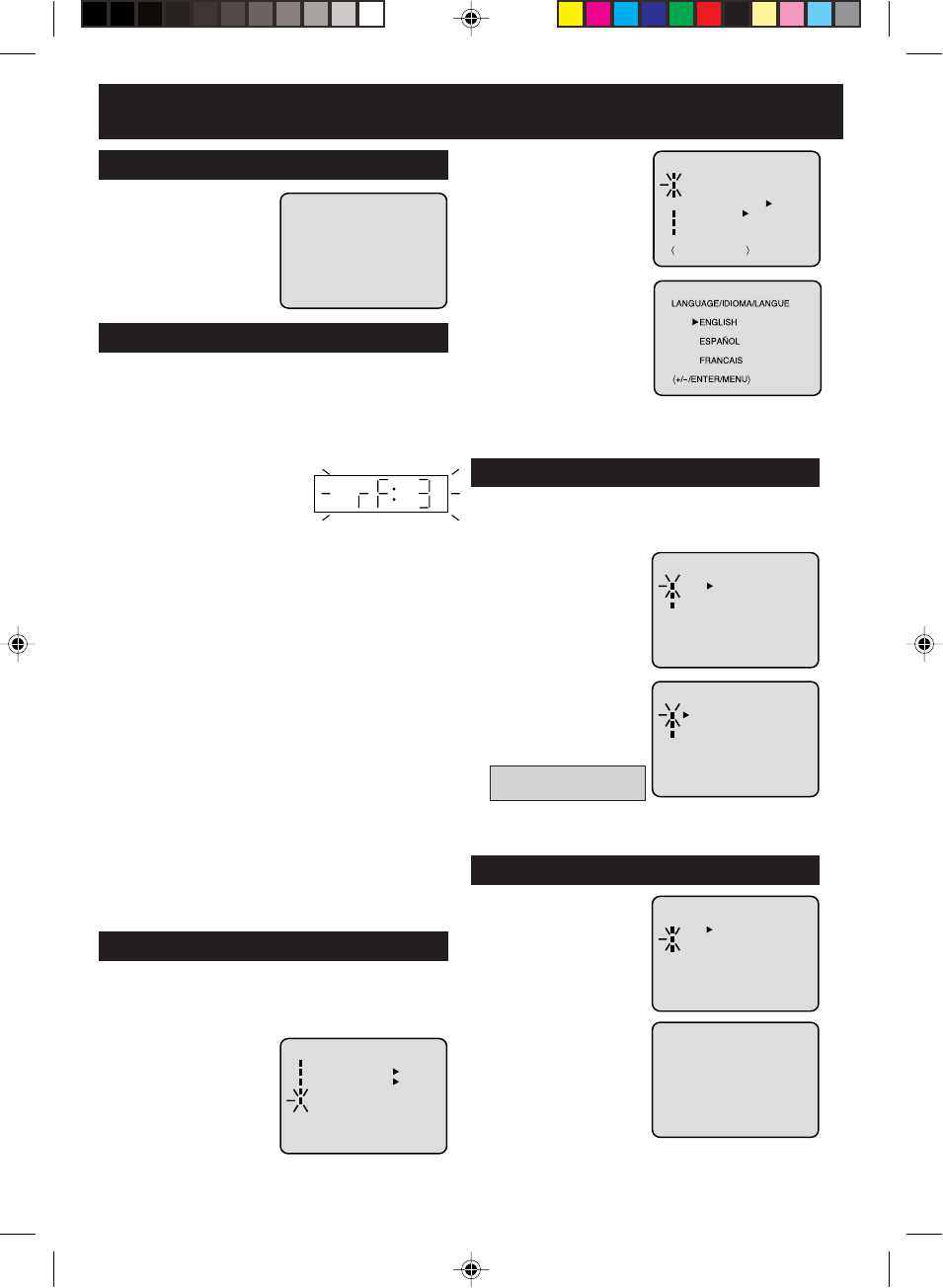
60
1Repita el paso 1 anterior
y presione el botón SET
+ ó – para seleccionar la
opción AUTO CH
MEMORY.
2Luego presione el botón
ENTER.
Empieza la sintonización
automática. La indicación
de canal irá subiendo y
cuando termina, la
pantalla vuelve a su
estado normal
.
1
Presione el botón VCR MENU. Aparece la pantalla del menú
de la VCR. Presione el botón SET + ó – para seleccionar
la opción CH SETUP,
luego presione el botón
ENTER.
2Presione el botón SET +
ó – para seleccionar el
modo TV/CABLE.
3Presione el botón EN-
TER para seleccionar el
modo TV o CABLE. La
flecha indica el modo
seleccionado.
4Presione el botón VCR MENU dos veces para volver
a la imagen normal de TV.
〈+/
-
/ENTER/MENU〉
CH SETUP
TV CABLE
AUTO CH MEMORY
ADD/DELETE
〈+/
-
/ENTER/MENU〉
CH SETUP
TV CABLE
AUTO CH MEMORY
ADD/DELETE
〈+/
-
/ENTER/MENU〉
CH SETUP
TV CABLE
AUTO CH MEMORY
ADD/DELETE
Spanish Quick Use Guide (Guía para rápida consulta)
6Una vez ajustado el
reloj, la fecha y la hora
empiezan a funcionar
automáticamente.
Ajuste automático de los canales
8 : 30AM WED
SELECCION DE TV/CABLE
TV - Canales de VHF/UHF
CABLE - Canales de TV Cable
CH 002
1Mantenga presionado 3 ó 4
en el control remote durante
3 segundos en el modo
espera para seleccionar CH 3 ó 4. El número del
canal seleccionado parpadeará en la pantalla durante
4 segundos.
2Encienda el televisor y ajústelo al canal 3 ó 4, en
correspondencia con el canal seleccionado en el
paso 1.
3Presione el botón POWER para encender el DVD/
VCR.
4Presione VCR/DVD para seleccionar el modo
VCR.
El indicador VCR del panel frontal se iluminará.
5Presione el botón selector TV/VCR para
seleccionar la posición VCR. El indicador VCR se
iluminará.
6Presione el botón selector de canal en ▲ ó ▼ (CH
▲/▼) para recibir una estación de TV de su área.
El número de canal aparecerá en la pantalla
durante unos 4 segundos.
Ajuste del canal de video
Para vizualizar la reproducción de una cinta
grabada, o para ver un programa seleccionado por
el selector de canal del videograbador, el televisor
deberá estar ajustado al canal 3 ó 4 (canal de video).
Cuando se conecta el TV sólo con un cable de antena.
+/
-
/ENTER/MENU
SYSTEM SETUP
CLOCK SET
LANGUAGE/IDIOMA/LANGUE
WEAK SIGNAL DISPLAY
AUTO CLOCK
STANDARD TIME
DAYLIGHT SAVING TIME
ON OFF
ON OFF
1Presione el botón VCR MENU.
Aparece la pantalla del menú de la VCR. Presione
el botón SET + ó – para seleccionar la option
SYSTEM SETUP, luego presione el botón ENTER.
Si utiliza la unidad por
primera vez y presiona
VCR MENU, es posible
que aparezca la pantalla
de menú SYSTEM
SETUP del paso 2 en
lugar de la pantalla del
menú principal.
〈+/
-
/ENTER/MENU〉
MENU
TIMER REC SET
AUTO REPEAT ON OFF
ON OFF
SAP
CH SETUP
SYSTEM SETUP
Seleccion de idioma en pantalla
2Presione el botón SET +
ó – para seleccionar el
modo LANGUAGE,
luego presione el botón
ENTER.
3Presione el botón SET +
ó – para seleccionar
el
idioma deseada: inglés
(ENGLISH), español
(ESPAÑOL) o francés
(FRANCAIS), luego
presione el botón ENTER.
4Presione el botón VCR MENU para volver a la
imagen normal de TV.
Ajuste del reloj manual (continuacion)
2D81601A (60-BACK) 29/7/04, 15:4160
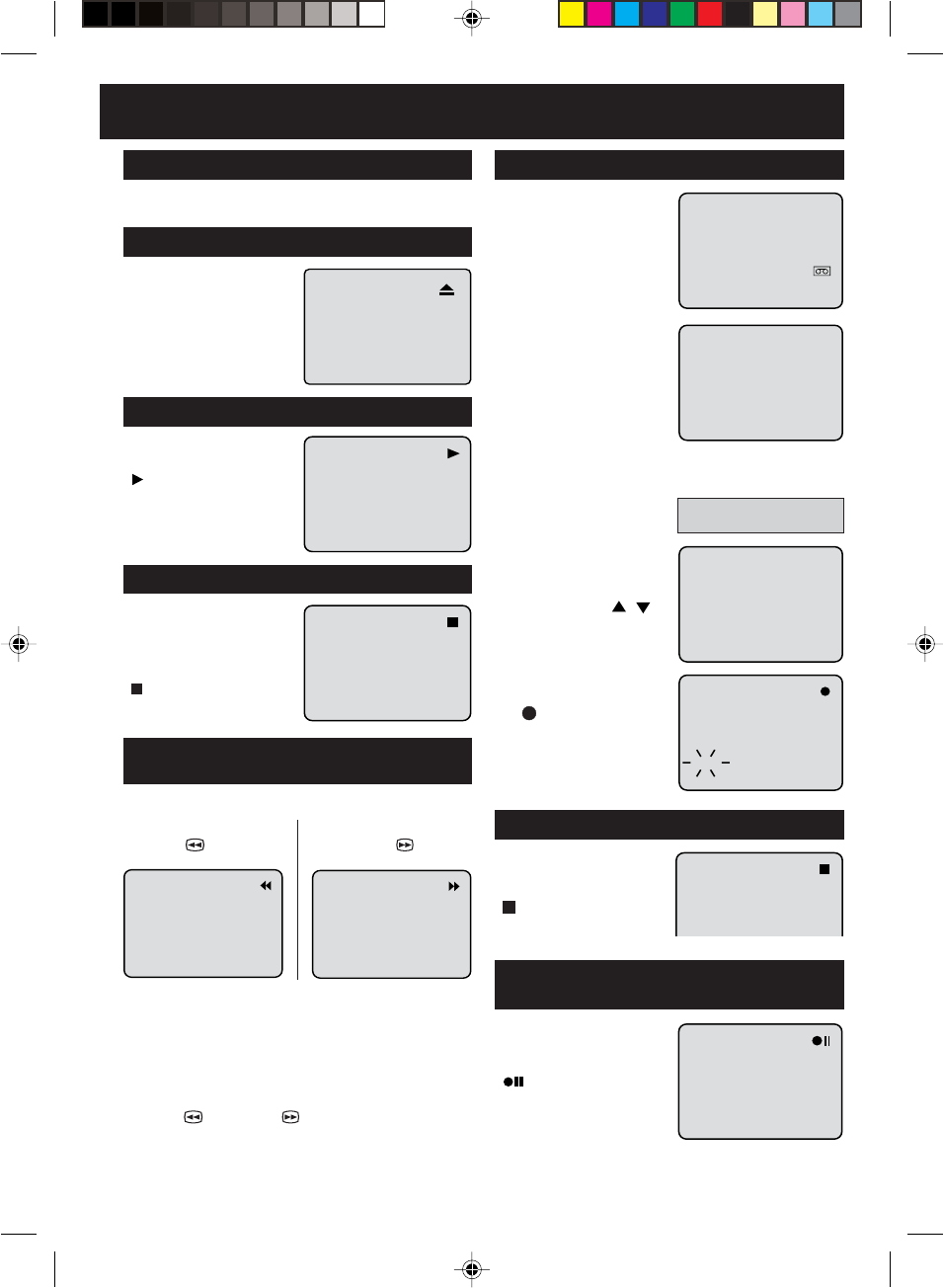
61
Grabacion de un programa de TV
Spanish Quick Use Guide (Guía para rápida consulta)
Presione el butón PAUSE/
STILL para evitar grabar
material no deseado.
“” aparecerá en pantalla
durante 4 segundos
aproximadamente.
Presione nuevamente para
continuar la grabacion.
PARA DETENER TEMPORALMENTE
LA GRABACION
Detenga la reproducción o la grabación mediante STOP.
PARA REBOBINAR O AVANZAR LA
CINTA RAPIDAMENTE
Para rebobinar la cinta:
Presione REW.
Para avanzar la cinta:
Presione FF .
Para detener el bobinado de la cinta, presione STOP.
Para pasar directamente a reproducción (sin presionar
STOP), presione PLAY.
Modo de búsqueda de imagen hacia delante/atrás
Mientras se bobina la cinta, puede pasar al modo de
búsqueda de imagen (ver página siguiente). Para ello,
presione REW o FF y manténgalo presionado.
La unidad volverá a bobinar la cinta en cuanto se suelte
el botón.
Presione en el centro del videocassette hasta que se
retraiga automáticamente.
COLOCACION
Presione el botón STOP
(PARADA) una vez. La cinta
parará, pero permanecerá
cargada y lista para
reproducir.
“ ” aparecerá en pantalla
durante 4 segundos
aproximadamente.
PARA INTERRUMPIR REPRODUCCION
Presione el botón EJECT
del DVD/VCR o cotrol
remoto.
Extraiga el videocassette.
EXTRACCION
Presione el botón PLAY. La
reproducción comenzará.
“” aparecerá en pantalla
durante 4 segundos
aproximadamente.
PARA INICIAR LA REPRODUCCION
1Coloque un cassette en
el cual la lengüeta de
protección contra
borrados accidentales
esté intacta. El DVD/
VCR se encenderá
automáticamente.
2
Presione el botón selector
SPEED para seleccionar
la velocidad de cinta
deseada SP o SLP.
El contador y SP o
SLP se aparecerá en la
pantalla durante 4
segundos aproximadamente.
3Ajuste la opción TV/CABLE en la posición apropiada.
4Presione los botones de
selección directa de ca-
nal para seleccionar el
canal o CH / a
grabar.
5Presione el botón REC/
OTR.
“ ” aparecerá en la
pantalla durante 4 segundos
aproximadamente. El
indicador REC
aparecerá en pantalla.
00 : 00 : 00 SP
TV - Canales de VHF/UHF
CABLE - Canales de TV Cable
CH 110
CH 110
INDEX
Presione el botón de
parada STOP para detener
la grabacion.
“ ” aparecerá en pantalla
durante 4 segundos
aproximadamente.
PARA DETENER LA GRABACION
2D81601A (60-BACK) 29/7/04, 15:4261
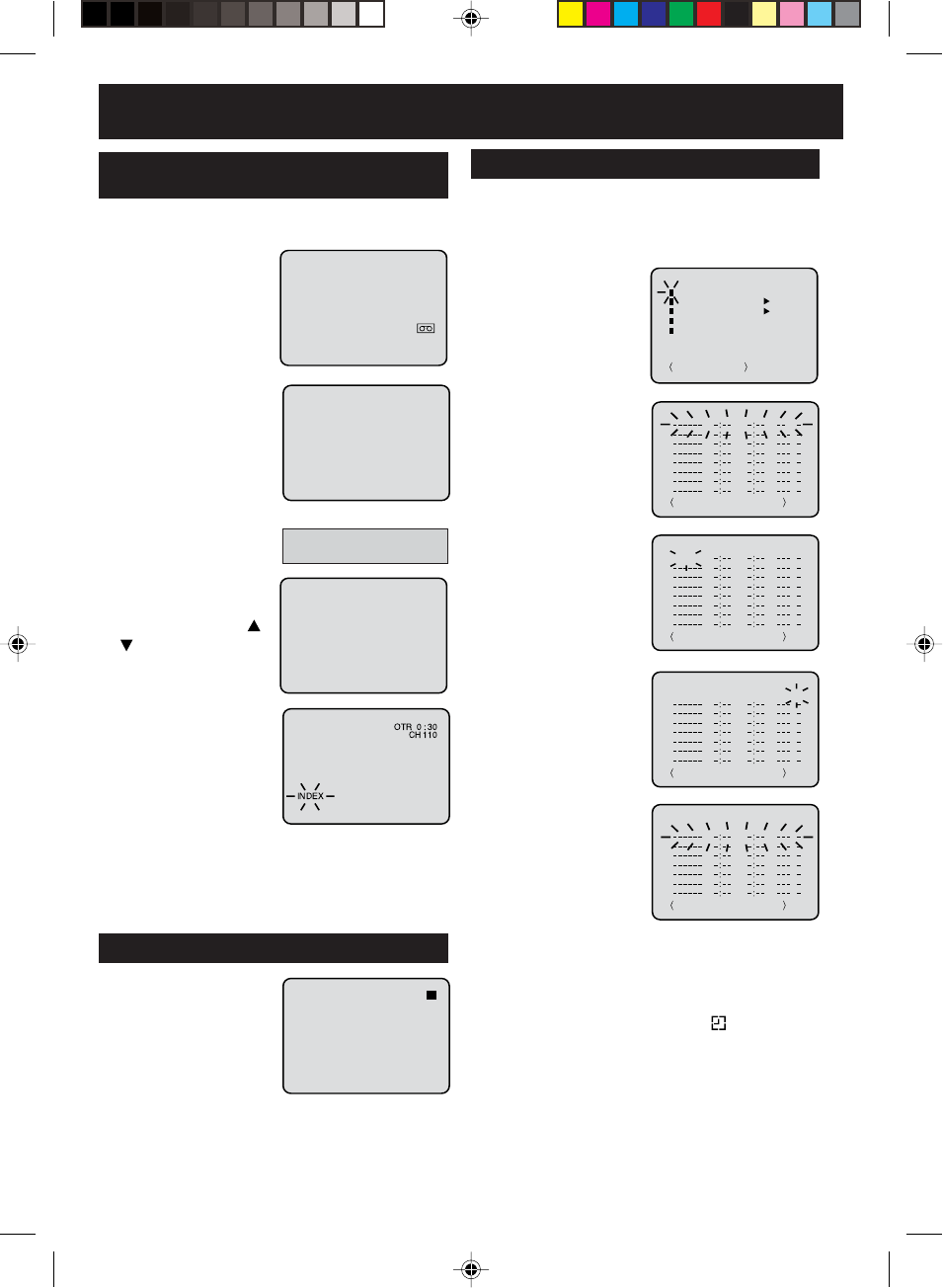
62
1Coloque un cassette con
la lengüeta de
protección contra
borrados accidentales
esté intacta. El DVD/
VCR se encenderá
automáticamente.
2Presione el botón
SPEED para seleccionar
la velocidad de la cinta
deseada SP o SLP.
El contador y SP o SLP
aparecerán en pantalla
durante 4 segundos
aproximadamente.
3Ajuste la opción TV/CA-
BLE en la posición
apropiada.
4Presione el botones de
selección de canales
directos o botón CH /
para seleccionar el
canal a ser grabado.
5Presione el botón REC/
OTR para comenzar la
grabación. Presione el
botón nuevamente para
detener la grabación
después de 30 minutos.
Cada presión de el
botón REC/OTR aumentará el tiempo de grabación
tal como se muestra en el cuadro a continuación,
hasta un máximo de 6 horas. OTR y el tiempo de
grabación aparecerá en pantalla durante 4 segundos.
Y REC seguirá parpadeando en el visualizador.
Spanish Quick Use Guide (Guía para rápida consulta)
1Presione el botón de
VCR MENU.
Seleccione la opción
TIMER REC SET y
presione el botón EN-
TER.
2Presione el botón SET
+ o – para seleccionar
el N° de programa,
luego presione el botón
ENTER.
3Presione el botón SET
+ o – para seleccionar
la fecha deseada, luego
presione el botón EN-
TER.
4
Ajuste el tiempo de partida,
tiempo de término, canal
y velocidad de cinta
como en paso 3.
NOTAS:
•
Presione el botón CANCEL
para mover el cursol
hacia atrás para hacer
una corrección.
•Para grabar de una
fuente externa, ajuste el
canal a “L1” o “L2”. “L1”
o “L2”aparecerá
al lado
del canal 125 (o 69).
5
Para fijar otros programas,
repita los pasos 2 al 4
para fija el otro programas.
•Para volver a la
pantalla normal,
presione dos veces
VCR MENU.
6Presione y mantenga PROG TIMER durante mas
de 1 segundo. El símbolo de reloj ( ) aparecerá en
el visualizador y el VCR quedará en modo de espera
para grabación. Al mismo tiempo, el modo VCR
cambiará automáticamente a modo DVD. Es posible
utilizar el DVD incluso cuando el VCR está en modo
de grabación por temporizador. Si no utiliza el DVD,
apáguelo.
La grabación por temporizador se iniciará 5 segundos
antes de la hora predeterminada.
Grabacion por temporizador
EJEMPLO: Programe una grabación con temporizador
para el día 26, canal 125 (TV Cable), 11:00 - 11:30 hrs.
PM en el programa de temporización número 1
(VELOCIDAD DE CINTA: SLP).
00 : 00 : 00 SP
CH 110
Grebacion por temporizador de un
solo toque (OTR)
TV - Canales de VHF/UHF
CABLE - Canales de TV Cable
EJEMPLO: Una grabación por temporizador de un solo
toque para 30 minutos.
+/
-
/ENTER/MENU
MENU
TIMER REC SET
AUTO REPEAT ON OFF
ON OFF
SAP
CH SETUP
SYSTEM SETUP
+/
-
/ENTER/CANCEL/MENU
DATE START END CH
–
+/
-
/ENTER/CANCEL/MENU
DATE START END CH
26(SU)
+/
-
/ENTER/CANCEL/MENU
DATE START END CH
26(SU)
11
:00
PM
11
:30
PM
125
SLP
+/
-
/ENTER/CANCEL/MENU
DATE START END CH
26(SU)
11
:00
PM
11
:30
PM
125
SLP
Para cancelar OTR
Presione el botón STOP
(PARADA) para apagar la
energía.
“ ■ ” aparecerá en pantalla
durante 4 segundos
aproximadamente.
2D81601A (60-BACK) 29/7/04, 15:4262

63
Spanish Quick Use Guide (Guía para rápida consulta)
Procedimiento de reproducción
4Presione STOP para terminar la reproducción.
•El aparato graba el punto de parada, según el disco.
Aparece “ ” en la pantalla.
“” sigue parpadeando en el visualizador hasta que
se detenga por
completo la reproducción.
Presione PLAY para continuar reproduciendo
(desde el mismo punto).
•Si presiona nuevamente STOP o se retira el disco
(Aparece “ ” en la pantalla), el aparato borrará el
punto de parada.
5A continuación presione OPEN/CLOSE.
Se abre la bandeja del disco.
Saque el disco y POWER. La bandeja del disco se cierra
automáticamente y se desconecta el aparato.
Presione FF durante la reproducción normal.
Cada vez que presione el botón de FF , aumentará la
velocidad de la búsqueda (x2), (x4), (x8),
(x20).
• Para seguir con la reproducción normal, presione PLAY.
Reproducción con retroceso rápido
1
Presione OPEN/CLOSE.
Se abrirá la bandeja
del disco.
Ajuste de la selección de idioma
1Presione SETUP en el
modo de parada. El
MENÚ DE AJUSTE de
DVD aparecerá en
pantalla.
Presione para
seleccionar Other.
2Presione
o ENTER
para seleccionar OSD
Language.
3Presione o ENTER
y presione o para
seleccionar el idioma
deseado (porejemplo
English) y presione EN-
TER.
4Para que desaparezca la pantalla SETUP, presione
SETUP (o RETURN).
OSD Language English English
Francais
Espanol
/Enter/Setup/Return
Language Picture ParentalSound Other
OSD Language English
/Enter/Setup/Return
Language Picture ParentalSound Other
/Enter/Setup/Return
Language Picture ParentalSound Other
Reading
2
Coloque un disco en la bandeja.
Sujete el disco, colóquelo con el
lado de etiqueta impresa hacia
arriba, alinee en las guía y coloque
el disco en su posición correcta.
3Presione PLAY u OPEN/CLOSE.
La bandeja del disco se cierra automáticamente.
En la pantalla del TV la
indicación
“” cambia
a “Reading” y empieza
la reproducción.
•Aparece la pantalla
del menú en la pantalla
de TV, si el disco tiene
una función de menú.
En este caso, presione
, , , o
ENTER para activar
una función de menú.
Reproducción con avance rápido
Presione REW durante la reproducción normal.
Cada vez que presione el botón de REW, aumentará
la velocidad de la búsqueda (x2), (x4),
(x8), (x20).
• Para seguir con la reproducción normal, presione PLAY.
Reproducción Fija
Presione PAUSE/STILL durante la reproducción normal
para hacer una pausa en la reproducción.
Para seguir con la reproducción normal, presione PLAY.
Avance cuadro por cuadro
Presione PAUSE/STILL durante la imagen fija.
Avanza un cuadro cuando presione PAUSE/STILL una vez.
Para seguir con la reproducción normal, presione PLAY.
Reproducción de cámara lenta
Presione
SLOW (^/])
durante la reproducción normal
o cuadro a cuadro.
Cada vez que presione SLOW, cambiará la velocidad
del slow x1/2, x1/4, x1/6, x1/7.
•Para seguir con la reproducción normal, presione PLAY.
•Para volver a la imagen fija, presione PAUSE/STILL.
Búsqueda de un capítulo o canción o canción
Presione SKIP ( ) en avance o SKIP ( ) en
retroceso durante la reproducción para buscar un capítulo
que desea ver. Cada vez que presione el botón, se salta
un capítulo o canción.
2D81601A (60-BACK) 29/7/04, 15:4263
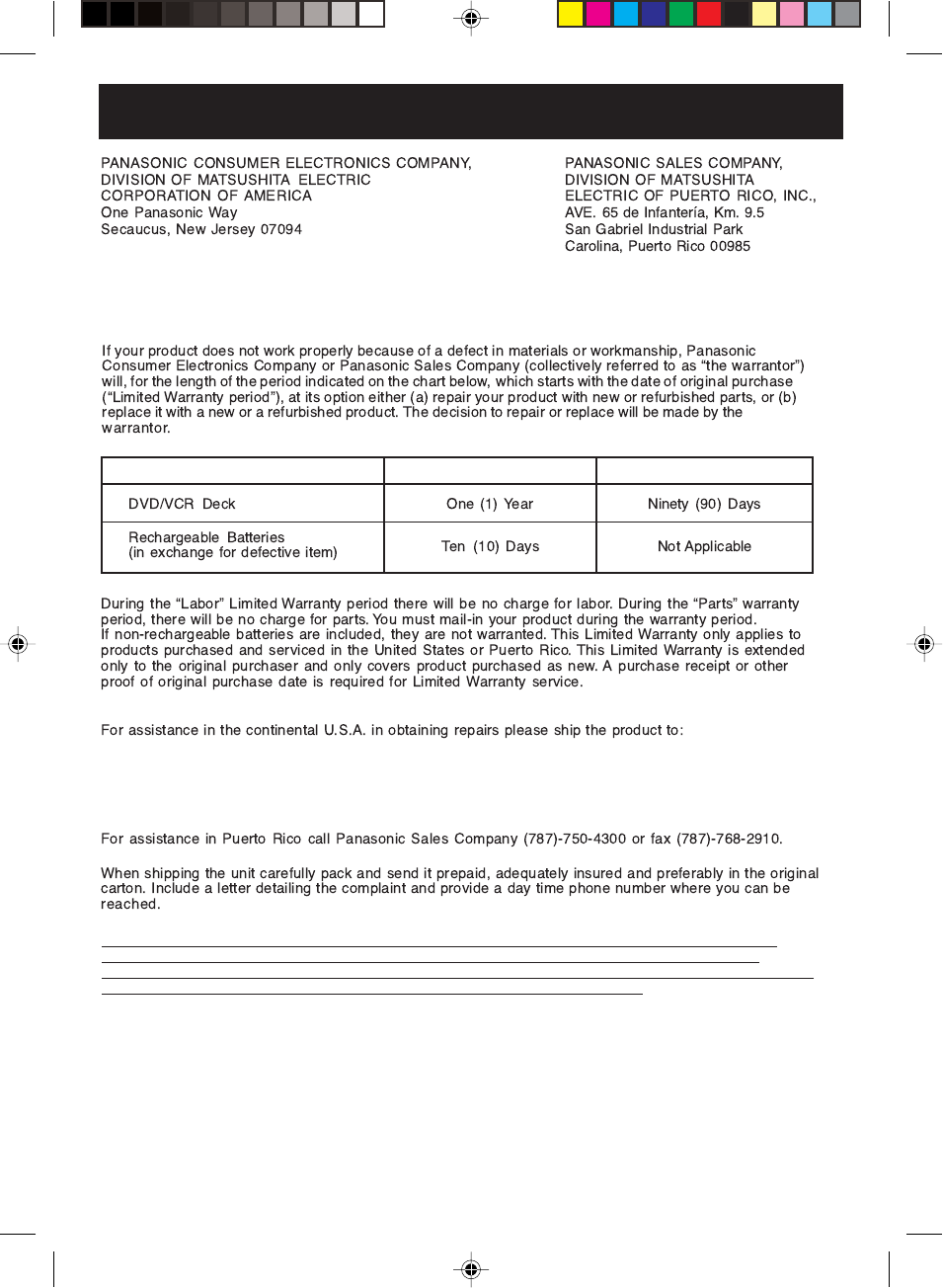
64
Panasonic DVD/VCR Deck Limited Warranty
Limited Warranty Coverage
Mail-In Service
Panasonic Services Company
Customer Servicenter
Suite B
4900 George McVay Drive
McAllen, TX 78503
IF REPAIR IS NEEDED DURING THE LIMITED WARRANTY PERIOD THE PURCHASER WILL BE
REQUIRED TO FURNISH A SALES RECEIPT/PROOF OF PURCHASE INDICATING DATE OF
PURCHASE, AMOUNT PAID AND PLACE OF PURCHSE. CUSTOMER WILL BE CHARGED FOR THE
REPAIR OF ANY UNIT RECEIVED WITHOUT SUCH PROOF OF PURCHASE.
Product or Part Name LaborParts
Limited Warranty
2D81601A (60-BACK) 29/7/04, 15:4264
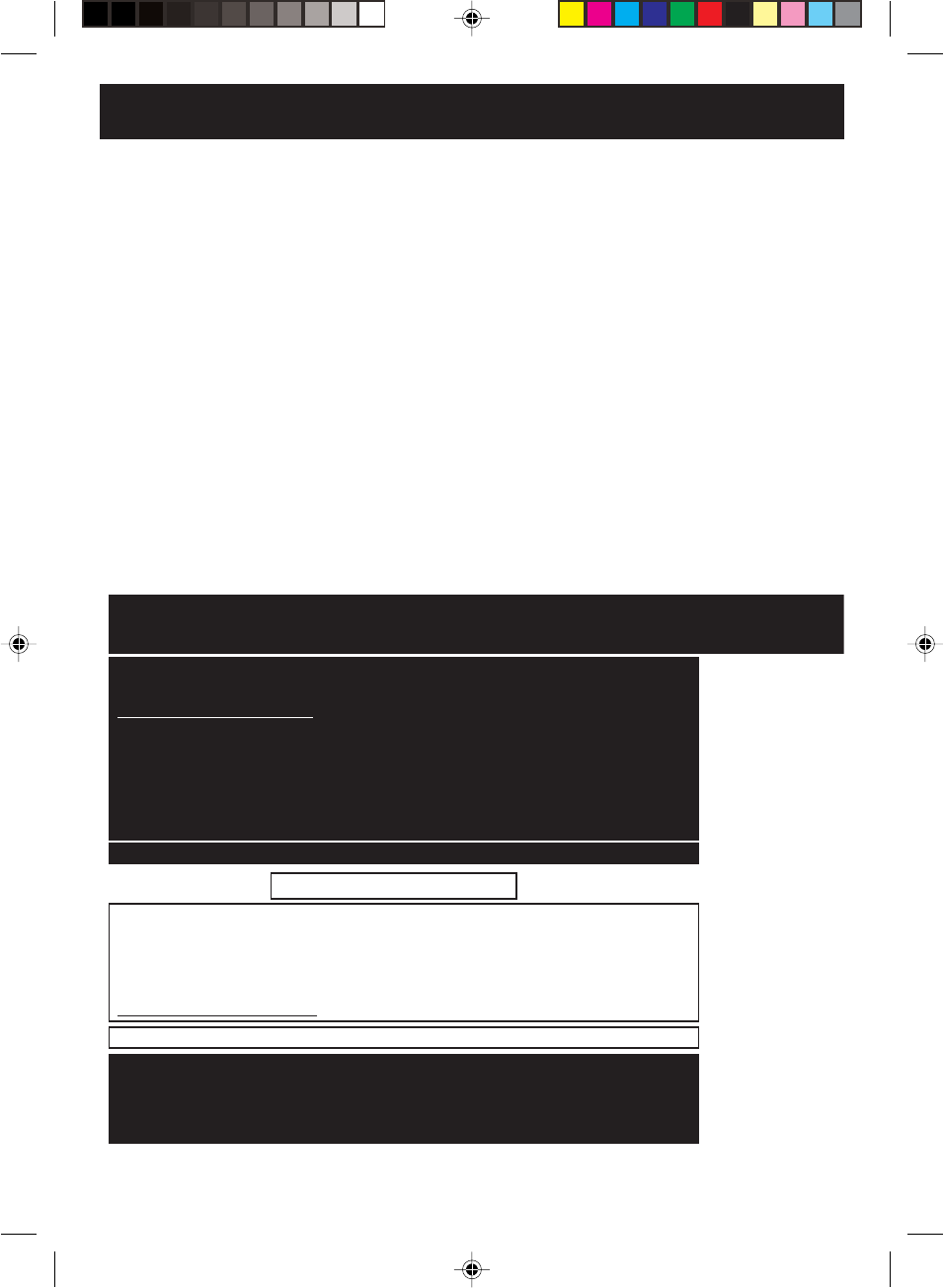
65
Limited Warranty Limits And Exclusions
This Limited Warranty ONLY COVERS failures due to defects in materials or workmanship, and DOES
NOT COVER normal wear and tear or cosmetic damage. The Limited Warranty ALSO DOES NOT
COVER damages which occurred in shipment, or failures which are caused by products not supplied
by the warrantor, or failures which result from accidents, misuse, abuse, neglect, mishandling,
misapplication, alteration, faulty installation, set-up adjustments, misadjustment of consumer controls,
improper maintenance, power line surge, lightning damage, modification, or commercial use (such as
hotel, office, restaurant, or other business), rental use of the product, or service by anyone other than
a Factory Servicenter or other Authorized Servicer, or damage that is attributable to acts of God.
THERE ARE NO EXPRESS WARRANTIES EXCEPT AS LISTED UNDER “LIMITED WARRANTY
COVERAGE”. THE WARRANTOR IS NOT LIABLE FOR INCIDENTAL OR CONSEQUENTIAL
DAMAGES RESULTING FROM THE USE OF THIS PRODUCT, OR ARISING OUT OF ANY
BREACH OF THIS WARRANTY. (As examples, this excludes damages for lost time, cost of having
someone remove or re-install an installed unit if applicable, travel to and from the servicer, loss of or
damage to media or images, data or other recorded content. The items listed are not exclusive, but
are for illustration only.)
ALL EXPRESS AND IMPLIED WARRANTIES, INCLUDING THE WARRANTY OF
MERCHANTABILITY, ARE LIMITED TO THE PERIOD OF THE LIMITED WARRANTY.
Some states do not allow the exclusion or limitation of incidental or consequential damages, or
limitations on how long an implied Limited Warranty lasts, so the exclusions may not apply to you.
This Limited Warranty gives you specific legal rights and you may also have other rights which vary
from state to state. If a problem with this product develops during or after the Limited Warranty period,
you may contact your dealer or Servicenter. If the problem is not handled to your satisfaction, then
write to the warrantor s Consumer Affairs Department at the addresses listed for the warrantor.
PARTS AND SERVICE, WHICH ARE NOT COVERED BY THIS LIMITED WARRANTY, ARE YOUR
RESPONSIBILITY.
Y
Customer Services DirectoryCustomer Services Directory
For Product Information, Operating Assistance, Literature Request, Dealer Locations, and
Customer Service inquiries please visit Web Site:
http://www.panasonic.com
You can purchase parts, accessories, locate your nearest servicenter and more by visiting our Web Site
or E-mail
us via web:
http://www.panasonic.com/consumer_electronics/support/customerfeedback.asp
Contact:
1-800-211-PANA (7262),
Monday-Friday 9 am-9 pm; Saturday-Sunday 10 am-7 pm, EST.
Service in Puerto Rico
Matsushita Electric of Puerto Rico, Inc. Panasonic Sales Company/ Factory Servicenter:
Ave. 65 de Infantería, Km. 9.5, San Gabriel Industrial Park, Carolina, Puerto Rico 00985
Phone (787)750-4300 Fax (787)768-2910
1-800-332-5368 (Customer Orders Only)
1-800-237-9080 (Fax Only)
(Monday-Friday 9 am-8 pm, EST.) Panasonic Services Company
20421 84th Avenue South, Kent, WA 98032
(Accepts Visa, MasterCard, Discover Card, American Express, and Personal Check)
http://www.pasc.panasonic.com or email to parts@panasonic.com
For hearing or speech impaired TTY users, TTY : 1-877-833-8855
Accessory Purchases
For hearing or speech impaired TTY users, TTY : 1-866-605-1277
Customer Services Directory
2D81601A (60-BACK) 29/7/04, 15:4265
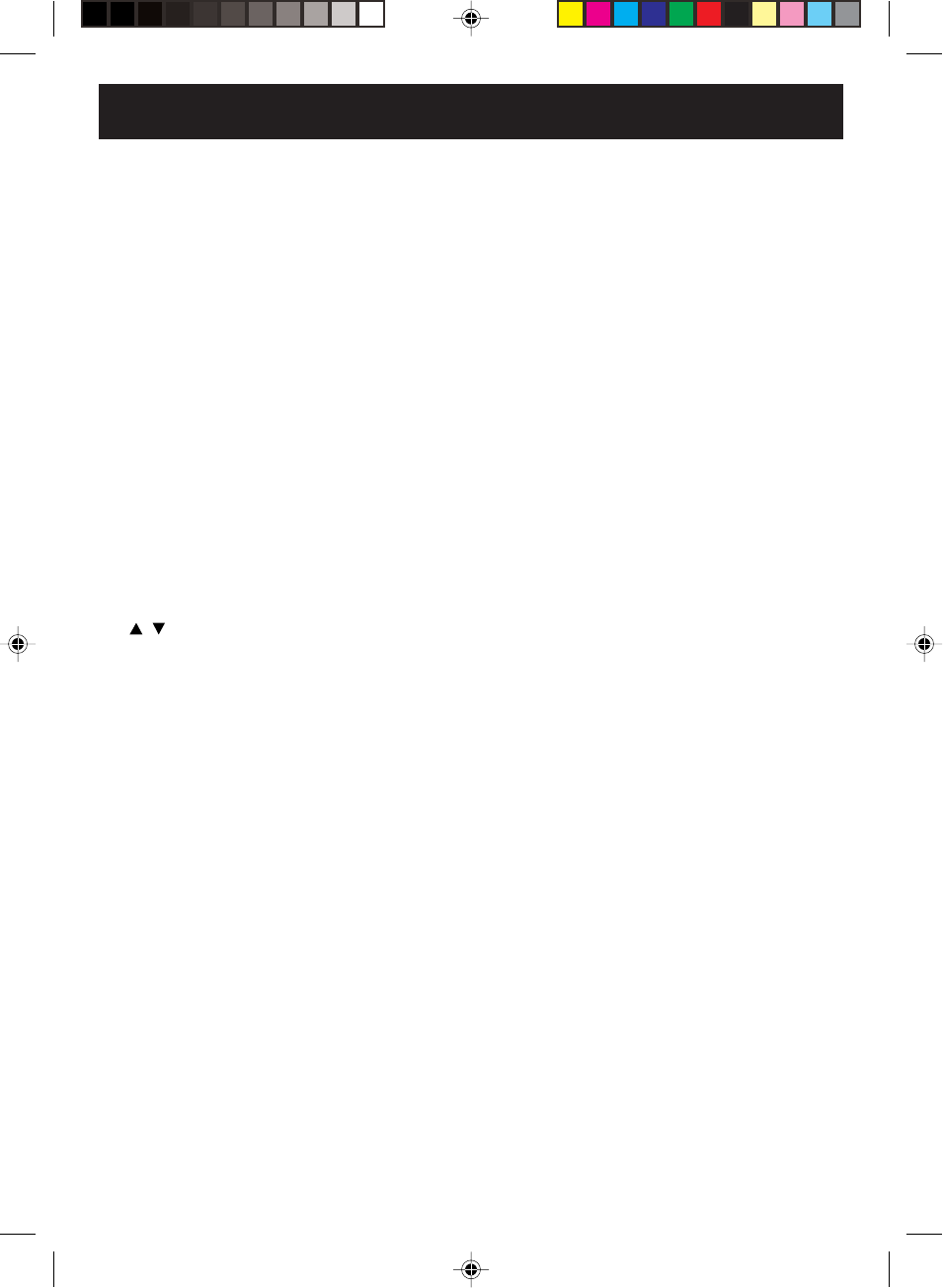
66
A
Accessory............................................................ 7
Add/Delete Channels ........................................ 23
Angle ................................................................. 43
Aspect Ratio of TV Screen ................................ 52
Audio CD ........................................................ 6,41
Auto CH memory............................................... 22
Auto Clock ......................................................... 18
Auto Repeat ...................................................... 26
Auto Rewind ...................................................... 29
Automatic Playback........................................... 24
Automatic Power On ......................................... 24
Automatic Tape Eject ........................................ 24
A-B Repeat Playback ........................................ 40
B
Battery ............................................................... 11
C
Chapter ............................................................... 6
CH /........................................................... 28
Clock/Counter ................................................... 27
Commercial Skip ............................................... 26
Condensation ...................................................... 5
Connection ...................................................12-17
Counter Reset ................................................... 27
Customer Services Directory ............................65
D
Daylight Saving Time ........................................ 19
Digital Audio Out ............................................... 17
Disc Information .................................................. 6
Display ......................................................... 29,53
Duplicating a Video Tape .................................. 34
DVD Menu......................................................... 43
Dynamic Range Control (DRC) ......................... 54
E
Erase Prevention Tab ........................................ 24
F
Fast Forward Playback ................................ 26,37
Forward ............................................................. 25
Frame advance ............................................ 26,37
I
Important Safeguards.......................................... 3
J
JPEG ................................................................. 44
Jump ................................................................. 38
K
Karaoke ............................................................. 42
L
Language .................................. 21, 35, 49, 50, 51
Language Code List .......................................... 55
Letter Box .......................................................... 52
Limited Warranty ............................................... 64
Loading ............................................................. 24
Locating a Chapter or Track.............................. 37
M
Manual Clock Setting ........................................ 20
Marker ............................................................... 39
MP3 ................................................................... 44
O
One-touch Timer Recording (OTR) ................... 30
P
Pan Scan........................................................... 52
Parental Control ................................................ 47
Parts and Functions ............................................ 8
Picture Search...................................................26
Playback....................................................... 25,36
Power Source.................................................... 11
Problems and Troubleshooting .........................56
Program Playback ............................................. 41
Progressive Scan .............................................. 35
R
Random Playback ............................................. 41
Recording .......................................................... 28
Region Number ................................................... 6
Index
2D81601A (60-BACK) 29/7/04, 15:4266
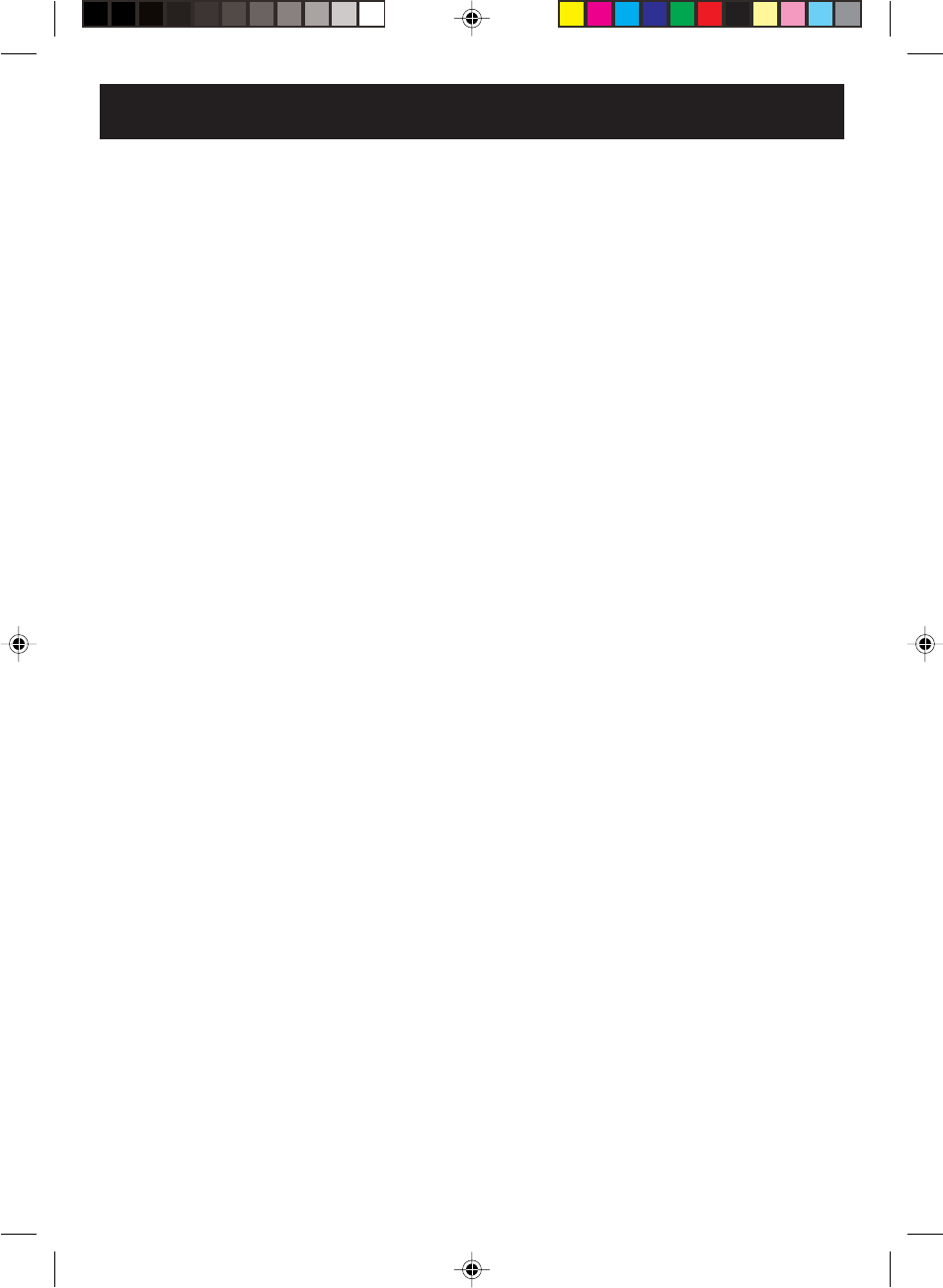
67
Remote Control ................................................. 10
Repeat Playback ............................................... 40
Review Playback .......................................... 26,37
Rewind .............................................................. 25
S
Second Audio Program (SAP)........................... 33
Slide-show......................................................... 46
Slow Motion.................................................. 26,37
Spanish Quick Use Guide ................................. 59
Specifications .................................................... 58
Standard Time ................................................... 18
Stereo Recording and Playback........................ 33
Still .................................................................... 26
Stop ............................................................. 25, 36
Subtitle .............................................................. 42
Soundtrack ........................................................ 42
T
Timer Recording ................................................ 31
Title ..................................................................... 6
Title Selection .................................................... 43
Track ................................................................... 6
Tracking ............................................................ 26
Tuner Setting ..................................................... 22
TV/CABLE Selection ......................................... 22
U
Unloading .......................................................... 24
V
Video Channel...................................................21
Video Head Cleaning ........................................ 57
Video Index Search System .............................. 27
W
Weak Signal Display ......................................... 23
Wide .................................................................. 52
Z
Zero Search ...................................................... 27
Zooming ............................................................ 38
2D81601A (60-BACK) 29/7/04, 15:4267
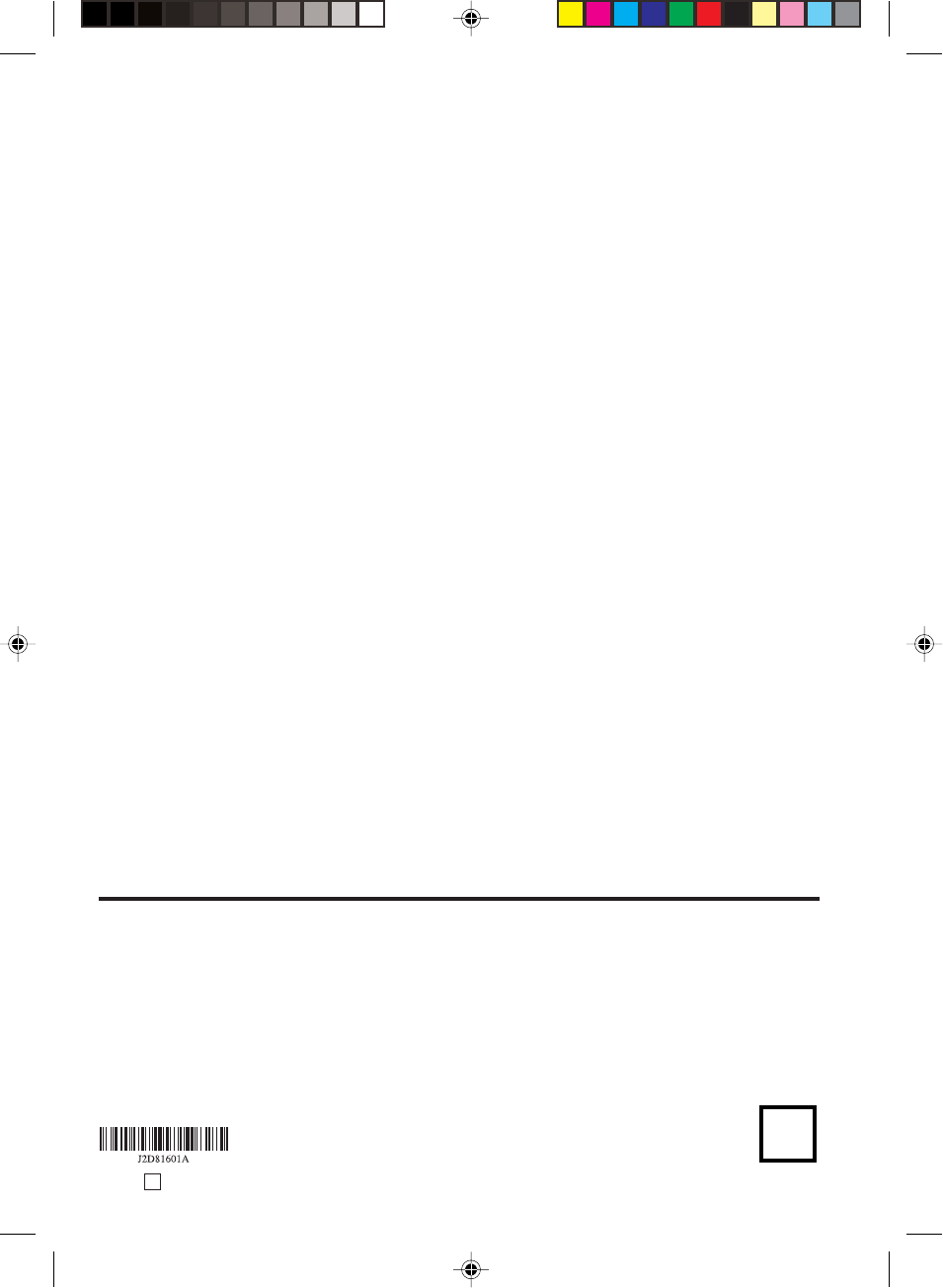
P
Printed in Thailand
04/09 U
Panasonic Consumer Electronics Company,
Division of Matsushita Electric Corporation of America
One Panasonic Way Secaucus,
New Jersey 07094
Panasonic Sales Company (“PSC”),
Division of Matsushita Electric of Puerto Rico, Inc.
Ave. 65 de Infanteria. Km. 9.5
San Gabriel Industrial Park, Carolina, Puerto Rico 00985
2D81601A (60-BACK) 29/7/04, 15:4268
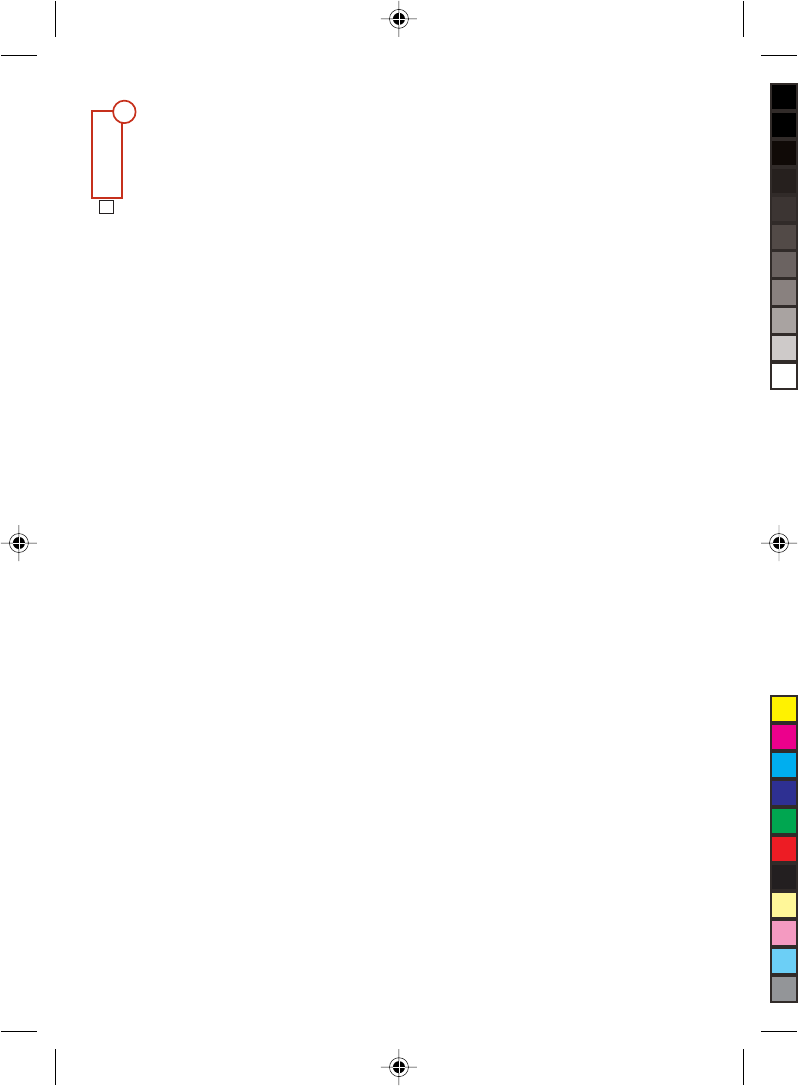
IMPORTANT NOTICE
To ensure the AUTO CLOCK setup will be completed, please do the following:
•Make sure to connect the Antenna or Cable to this deck before plugging the
AC cord.
•Plug in the AC Cord. DO NOT TURN ON the Deck yet.
•Wait until the Auto Clock set up is completed. Once clock is set, you can
turn the unit ON.
•If, after more than 30 minutes, the CLOCK was not set, please set the clock
manually following the procedures on page 20 of the Operating Manual.
J2D81628A U Printed in Thailand
?
2D81626A info sheet 29/7/04, 15:421