ORION ELECTRIC M2E5D VCR/DVD TV Interface Device User Manual VRB1362A 01 cover pm6
ORION ELECTRIC CO., LTD. VCR/DVD TV Interface Device VRB1362A 01 cover pm6
Users Manual
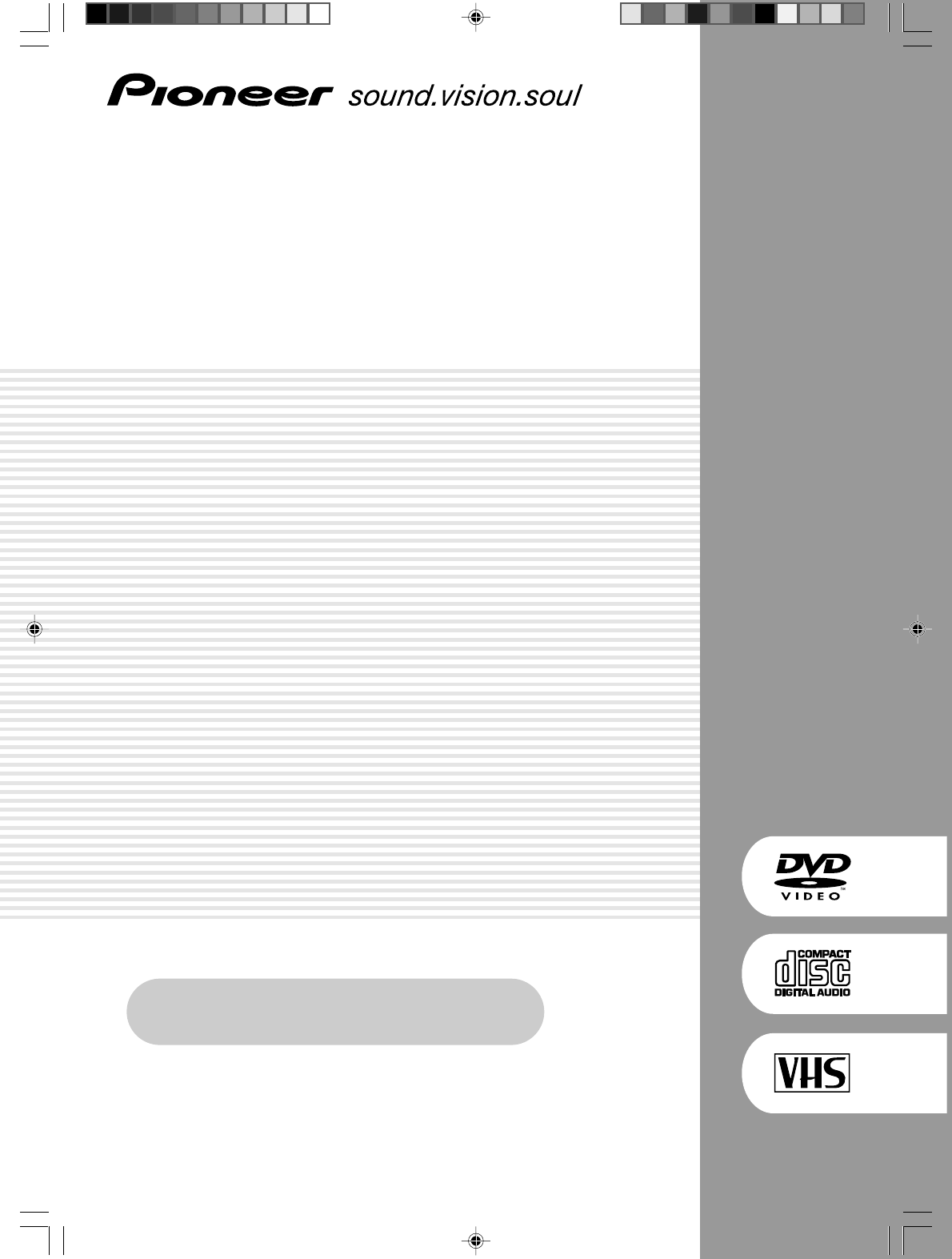
DVD Player &VCR
DV-PT100
Operating Instructions
Register Your Product on
www.pioneerelectronics.com
VRB1362A_01(cover).pm6 04.9.9, 2:35 PM1
DRAFT
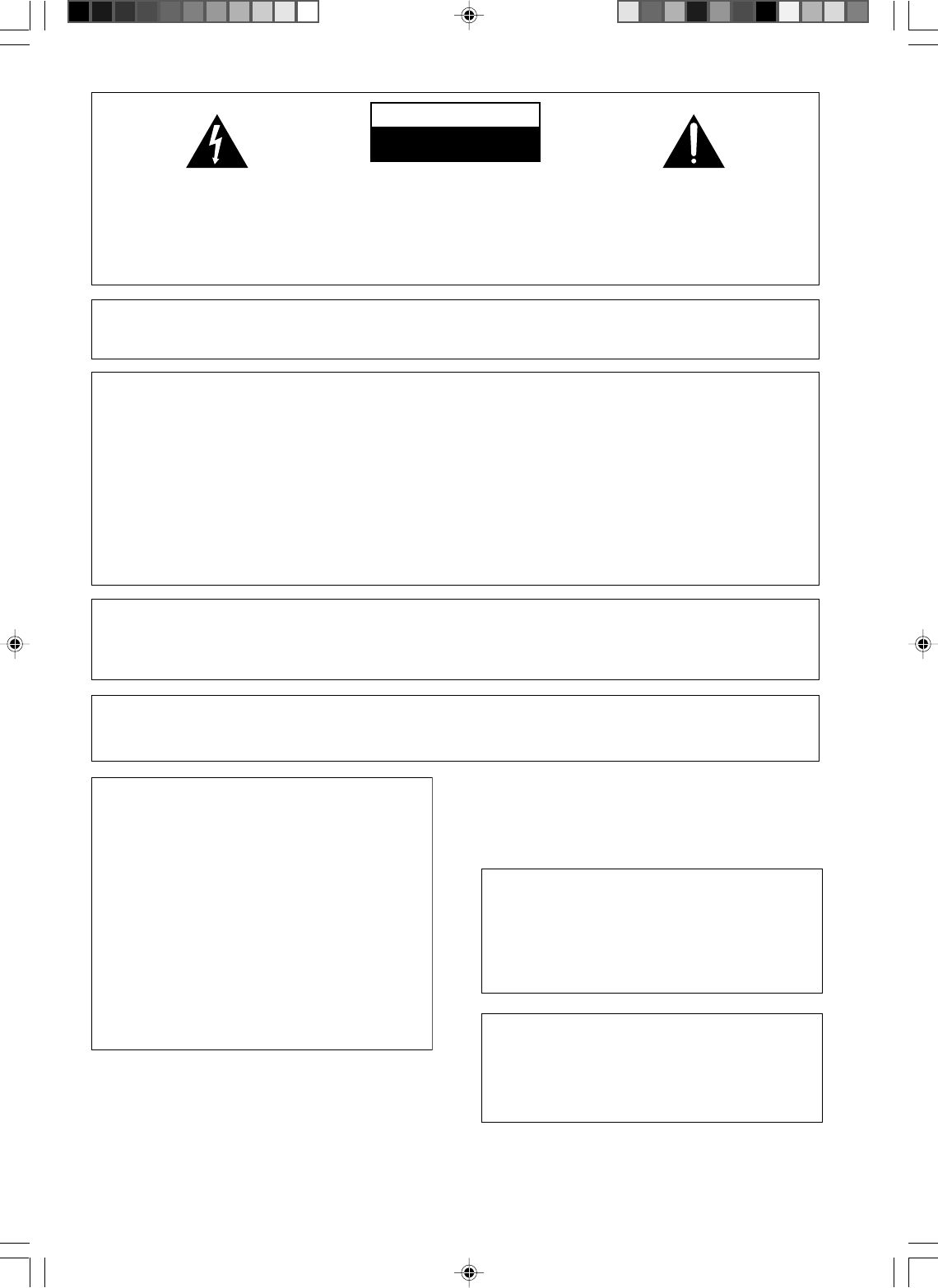
2
The exclamation point within an equilateral
triangle is intended to alert the user to the
presence of important operating and
maintenance (servicing) instructions in the
literature accompanying the appliance.
The lightning flash with arrowhead, within
an equilateral triangle, is intended to alert
the user to the presence of uninsulated
"dangerous voltage" within the product's
enclosure that may be of sufficient
magnitude to constitute a risk of electric
shock to persons.
CAUTION:
TO PREVENT THE RISK OF ELECTRIC
SHOCK, DO NOT REMOVE COVER (OR
BACK). NO USER-SERVICEABLE PARTS
INSIDE. REFER SERVICING TO QUALIFIED
SERVICE PERSONNEL.
CAUTION
RISK OF ELECTRIC SHOCK
DO NOT OPEN
D1-4-2-3_En
IMPORTANT NOTICE – THE SERIAL NUMBER FOR THIS EQUIPMENT IS LOCATED IN THE REAR.
PLEASE WRITE THIS SERIAL NUMBER ON YOUR ENCLOSED WARRANTY CARD AND
KEEP IN A SECURE AREA. THIS IS FOR YOUR SECURITY. D1-4-2-6-1_En
NOTE: This equipment has been tested and found to comply with the limits for a Class B digital device, pursuant to
Part 15 of the FCC Rules. These limits are designed to provide reasonable protection against harmful interference in
a residential installation. This equipment generates, uses, and can radiate radio frequency energy and, if not
installed and used in accordance with the instructions, may cause harmful interference to radio communications.
However, there is no guarantee that interference will not occur in a particular installation. If this equipment does
cause harmful interference to radio or television reception, which can be determined by turning the equipment off
and on, the user is encouraged to try to correct the interference by one or more of the following measures:
– Reorient or relocate the receiving antenna.
– Increase the separation between the equipment and receiver.
– Connect the equipment into an outlet on a circuit different from that to which the receiver is connected.
– Consult the dealer or an experienced radio/TV technician for help.
D8-10-1-2_En
CAUTION : USE OF CONTROLS OR ADJUSTMENTS OR PERFORMANCE OF PROCEDURES OTHER THAN THOSE
SPECIFIED HEREIN MAY RESULT IN HAZARDOUS RADIATION EXPOSURE.
CAUTION : THE USE OF OPTICAL INSTRUMENTS WITH THIS PRODUCT WILL INCREASE EYE HAZARD.
D6-8-2-1_En
Information to User
Alteration or modifications carried out without appropriate authorization may invalidate the user’s right to operate
the equipment.
D8-10-2_En
CAUTION – PREVENT ELECTRIC SHOCK DO
NOT USE THIS (POLARIZED) PLUG
WITH AN EXTENSION CORD.
RECEPTACLE OR OTHER OUTLET
UNLESS THE BLADES CAN BE
FULLY INSERTED TO PREVENT
BLADE EXPOSURE.
ATTENTION –
POUR PREVENIR LES CHOCS
ELECTRIQUES NE PAS UTILISER
CETTE FICHE POLARISEE AVEC UN
PROLONGATEUR UNE PRISE DE
COURANT OU UNE AUTRE SORTIE
DE COURANT, SAUF SI LES LAMES
PEUVENT ETRE INSEREES A FOND
SANS EN LAISSER AUCUNE PARTIE
A DECOUVVERT.
D2-4-4-1_EF
WARNING – TO PREVENT FIRE OR SHOCK
HAZARD, DO NOT EXPOSE THIS
APPLIANCE TO RAIN OR MOISTURE.
D1-4-2-1_En
WARNING: Handling the cord on this product or
cords associated with accessories sold with the
product will expose you to lead, a chemical known to
the State of California and other governmental
entities to cause cancer and birth defects or other
reproductive harm.
D36-P4_En
Wash hands after handling
T
his product contains mercury. Disposal of this
material may be regulated due to environmental
considerations. For disposal or recycling
information, please contact your local authorities or
the Electronics Industries Alliance : www.eiae.org.
K057_En
This product is for general household purposes. Any
failure due to use for other than household purposes
(such as long-term use for business purposes in a
restaurant or use in a car or ship) and which
requires repair will be charged for even during the
warranty period.
K041_En
VRB1362A_02-05.pm6 04.9.9, 2:36 PM2
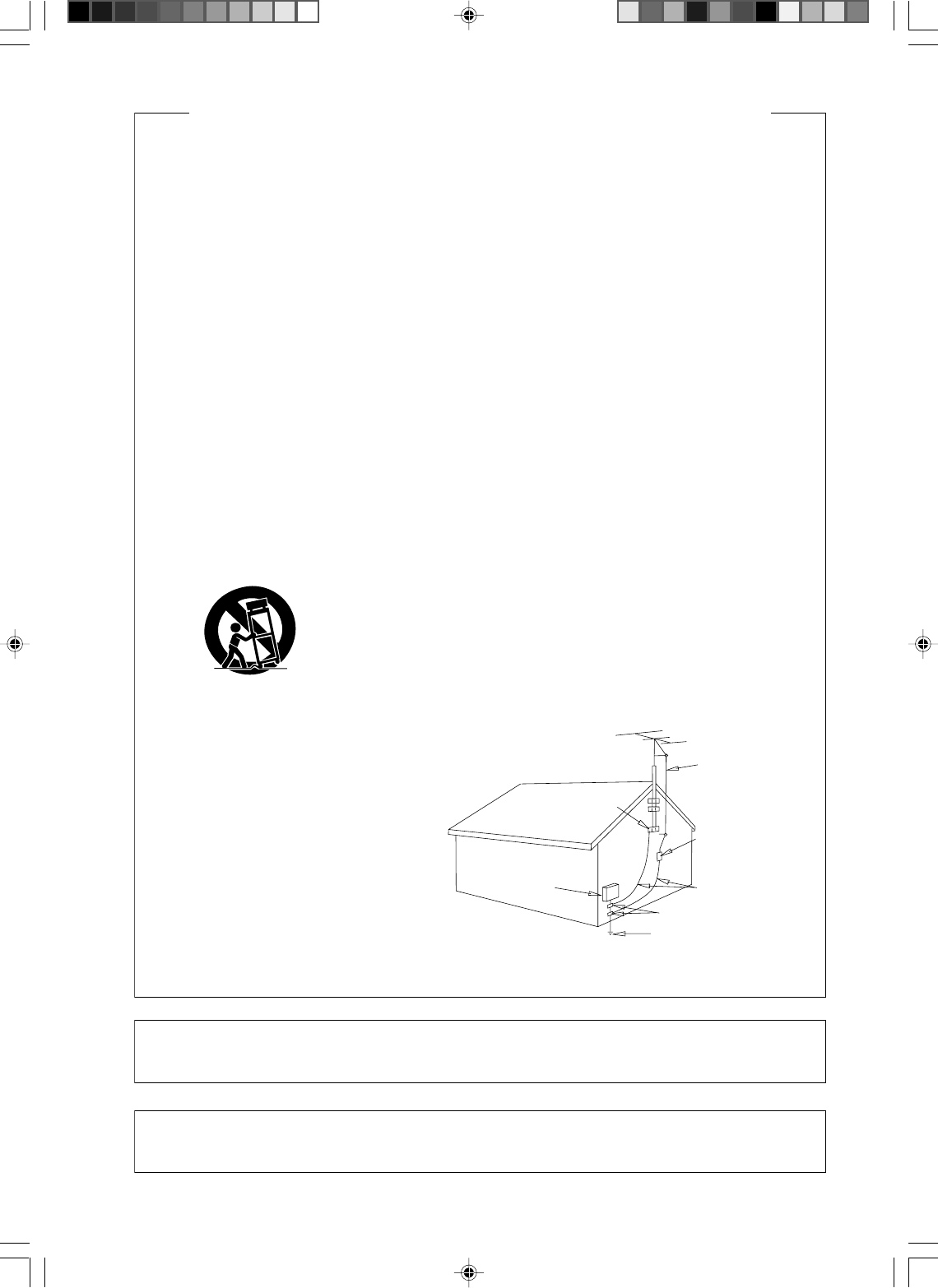
3
READ INSTRUCTIONS — All the safety and
operating instructions should be read before the
product is operated.
RETAIN INSTRUCTIONS — The safety and
operating instructions should be retained for
future reference.
HEED WARNINGS — All warnings on the product
and in the operating instructions should be
adhered to.
FOLLOW INSTRUCTIONS — All operating and use
instructions should be followed.
CLEANING — The product should be cleaned only
with a polishing cloth or a soft dry cloth. Never
clean with furniture wax, benzine, insecticides
or other volatile liquids since they may corrode
the cabinet.
ATTACHMENTS — Do not use attachments not
recommended by the product manufacturer as
they may cause hazards.
WATER AND MOISTURE — Do not use this
product near water — for example, near a
bathtub, wash bowl, kitchen sink, or laundry
tub; in a wet basement; or near a swimming
pool; and the like.
ACCESSORIES — Do not place this product on an
unstable cart, stand, tripod, bracket, or table.
The product may fall, causing serious injury to a
child or adult, and serious damage to the
product. Use only with a cart, stand, tripod,
bracket, or table recommended by the
manufacturer, or sold with the product. Any
mounting of the product should follow the
manufacturer’s instructions, and should use a
mounting accessory recommended by the
manufacturer.
CART — A product and cart combination should be
moved with care. Quick stops, excessive force,
and uneven surfaces may cause the product
and cart combination to overturn.
VENTILATION — Slots and openings in the cabinet
are provided for ventilation and to ensure
reliable operation of the product and to protect
it from overheating, and these openings must
not be blocked or covered. The openings should
never be blocked by placing the product on a
bed, sofa, rug, or other similar surface. This
product should not be placed in a built-in
installation such as a bookcase or rack unless
proper ventilation is provided or the
manufacturer’s instructions have been adhered
to.
POWER SOURCES — This product should be
operated only from the type of power source
indicated on the marking label. If you are not
sure of the type of power supply to your home,
consult your product dealer or local power
company.
LOCATION – The appliance should be installed in a
stable location.
NONUSE PERIODS – The power cord of the
appliance should be unplugged from the outlet
when left un-used for a long period of time.
GROUNDING OR POLARIZATION
• If this product is equipped with a polarized
alternating current line plug (a plug having one
blade wider than the other), it will fit into the
outlet only one way. This is a safety feature. If
you are unable to insert the plug fully into the
outlet, try reversing the plug. If the plug should
still fail to fit, contact your electrician to replace
your obsolete outlet. Do not defeat the safety
purpose of the polarized plug.
• If this product is equipped with a three-wire
grounding type plug, a plug having a third
(grounding) pin, it will only fit into a grounding
type power outlet. This is a safety feature. If you
are unable to insert the plug into the outlet,
contact your electrician to replace your obsolete
outlet. Do not defeat the safety purpose of the
grounding type plug.
POWER-CORD PROTECTION — Power-supply
cords should be routed so that they are not likely
to be walked on or pinched by items placed
upon or against them, paying particular
attention to cords at plugs, convenience
receptacles, and the point where they exit from
the product.
OUTDOOR ANTENNA GROUNDING — If an
outside antenna or cable system is connected to
the product, be sure the antenna or cable
system is grounded so as to provide some
protection against voltage surges and built-up
static charges. Article 810 of the National
Electrical Code, ANSI/NFPA 70, provides
information with regard to proper grounding of
the mast and supporting structure, grounding of
the lead-in wire to an antenna discharge unit,
size of grounding conductors, location of
antenna-discharge unit, connection to
grounding electrodes, and requirements for the
grounding electrode. See Figure A.
LIGHTNING — For added protection for this
product during a lightning storm, or when it is
left unattended and unused for long periods of
time, unplug it from the wall outlet and
disconnect the antenna or cable system. This
will prevent damage to the product due to
lightning and power-line surges.
POWER LINES — An outside antenna system
should not be located in the vicinity of overhead
power lines or other electric light or power
circuits, or where it can fall into such power
lines or circuits. When installing an outside
antenna system, extreme care should be taken
to keep from touching such power lines or
circuits as contact with them might be fatal.
OVERLOADING — Do not overload wall outlets,
extension cords, or integral convenience
receptacles as this can result in a risk of fire or
electric shock.
OBJECT AND LIQUID ENTRY — Never push
objects of any kind into this product through
openings as they may touch dangerous voltage
points or short-out parts that could result in a
fire or electric shock. Never spill liquid of any
kind on the product.
SERVICING — Do not attempt to service this
product yourself as opening or removing covers
may expose you to dangerous voltage or other
hazards. Refer all servicing to qualified service
personnel.
DAMAGE REQUIRING SERVICE — Unplug this
product from the wall outlet and refer servicing
to qualified service personnel under the
following conditions:
• When the power-supply cord or plug is
damaged.
• If liquid has been spilled, or objects have fallen
into the product.
• If the product has been exposed to rain or water.
• If the product does not operate normally by
following the operating instructions. Adjust only
those controls that are covered by the operating
instructions as an improper adjustment of other
controls may result in damage and will often
require extensive work by a qualified technician
to restore the product to its normal operation.
• If the product has been dropped or damaged in
any way.
• When the product exhibits a distinct change in
performance — this indicates a need for service.
REPLACEMENT PARTS — When replacement parts
are required, be sure the service technician has
used replacement parts specified by the
manufacturer or have the same characteristics
as the original part. Unauthorized substitutions
may result in fire, electric shock, or other
hazards.
SAFETY CHECK — Upon completion of any service
or repairs to this product, ask the service
technician to perform safety checks to
determine that the product is in proper
operating condition.
WALL OR CEILING MOUNTING — The product
should not be mounted to a wall or ceiling.
HEAT — The product should be situated away from
heat sources such as radiators, heat registers,
stoves, or other products (including amplifiers)
that produce heat.
GROUND
CLAMP
ELECTRIC
SERVICE
EQUIPMENT
ANTENNA
LEAD IN
WIRE
ANTENNA
DISCHARGE UNIT
(NEC SECTION 810-20)
GROUNDING CONDUCTORS
(NEC SECTION 810-21)
GROUND CLAMPS
POWER SERVICE GROUNDING
ELECTRODE SYSTEM
(NEC ART 250, PART H)
NEC — NATIONAL ELECTRICAL CODE
Fig. A
IMPORTANT SAFETY INSTRUCTIONS
D1-4-2-2_En
This Class B digital apparatus complies with Canadian ICES-003.
Cet appareil numérique de la Classe B est conforme à la norme NMB-003 du Canada.
D8-10-1-3_EF
CAUTION: This product satisfies FCC regulations when shielded cables and connectors are used to connect the
unit to other equipment. To prevent electromagnetic interference with electric appliances such as radios and
televisions, use shielded cables and connectors for connections.
D8-10-3a_En
VRB1362A_02-05.pm6 04.9.9, 2:36 PM3
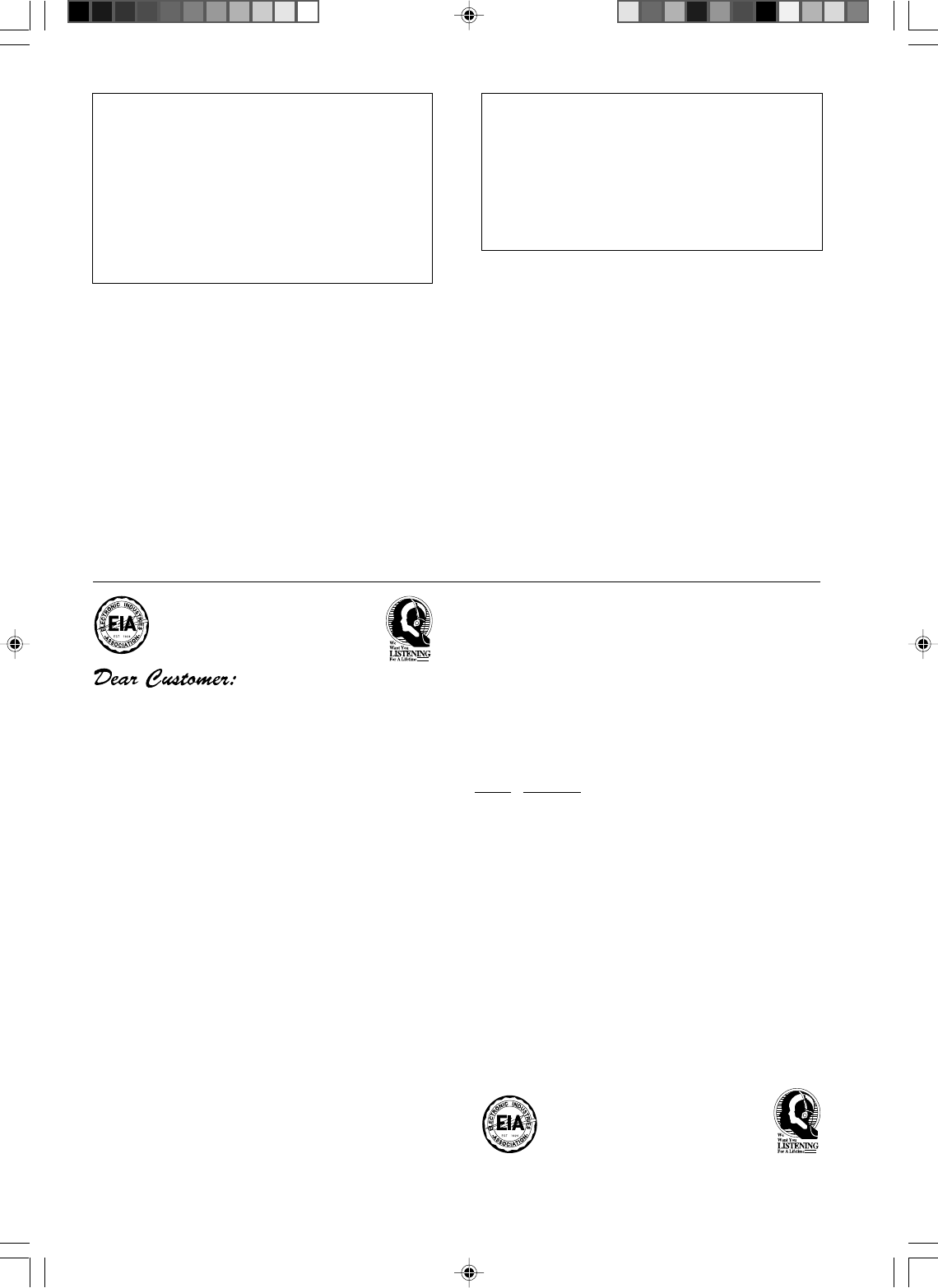
4
S001_En
Selecting fine audio equipment such as the unit
you’ve just purchased is only the start of your
musical enjoyment. Now it’s time to consider how
you can maximize the fun and excitement your
equipment offers. This manufacturer and the
Electronic Industries Association’s Consumer
Electronics Group want you to get the most out of
your equipment by playing it at a safe level. One that
lets the sound come through loud and clear without
annoying blaring or distortion-and, most importantly,
without affecting your sensitive hearing.
Sound can be deceiving. Over time your hearing
“comfort level” adapts to higher volumes of sound.
So what sounds “normal” can actually be loud and
harmful to your hearing. Guard against this by
setting your equipment at a safe level BEFORE your
hearing adapts.
To establish a safe level:
• Start your volume control at a low setting.
• Slowly increase the sound until you can hear it
comfortably and clearly, and without distortion.
Once you have established a comfortable sound
level:
• Set the dial and leave it there.
Taking a minute to do this now will help to prevent
hearing damage or loss in the future. After all, we
want you listening for a lifetime.
We Want You Listening For A Lifetime
Used wisely, your new sound equipment will
provide a lifetime of fun and enjoyment. Since
hearing damage from loud noise is often
undetectable until it is too late, this manufacturer
and the Electronic Industries Association’s
Consumer Electronics Group recommend you avoid
prolonged exposure to excessive noise. This list of
sound levels is included for your protection.
Decibel
Level Example
30 Quiet library, soft whispers
40
Living room, refrigerator, bedroom away from traffic
50 Light traffic, normal conversation, quiet office
60 Air conditioner at 20 feet, sewing machine
70 Vacuum cleaner, hair dryer, noisy restaurant
80
Average city traffic, garbage disposals, alarm clock
at two feet.
THE FOLLOWING NOISES CAN BE DANGEROUS
UNDER CONSTANT EXPOSURE
90
Subway, motorcycle, truck traffic, lawn mower
100 Garbage truck, chain saw, pneumatic drill
120 Rock band concert in front of speakers,
thunderclap
140 Gunshot blast, jet plane
180 Rocket launching pad
Information courtesy of the Deafness Research Foundation.
POWER-CORD CAUTION
Handle the power cord by the plug. Do not pull out the
plug by tugging the cord and never touch the power
cord when your hands are wet as this could cause a
short circuit or electric shock. Do not place the unit, a
piece of furniture, etc., on the power cord, or pinch the
cord. Never make a knot in the cord or tie it with other
cords. The power cords should be routed such that they
are not likely to be stepped on. A damaged power cord
can cause a fire or give you an electrical shock. Check
the power cord once in a while. When you find it
damaged, ask your nearest PIONEER authorized
service center or your dealer for a replacement.
S002_En
Recording equipment and copyright: You may use
this product only to reproduce or copy materials for
which you own the copyright or have obtained
permission to copy from the copyright owner or for
which you otherwise have a legal right to reproduce
or copy. Unless you own the copyright or have
obtained permission from the copyright owner or
otherwise have a legal right to reproduce or copy,
you may be violating the law, including copyright
law, and may be subject to payment of damages and
other remedies.
K018US_En
MOISTURE CONDENSATION
DO NOT OPERATE THIS DVD/VCR FOR AT LEAST TWO
OR THREE HOURS WHEN MOISTURE IN THE AIR CON-
DENSES ON THE DVD/VCR.
WHAT IS MOISTURE CONDENSATION?
When cold liquid is poured into a glass, for example, water
vapour in the air will condense on the surface of the glass.
This is called moisture condensation.
MOISTURE WILL CONDENSE ON THE UNIT IN THE FOL-
LOWING CASES;
• When you move this DVD/VCR from a cold to a warm place.
• After heating a cold room or under extremely humid condi-
tions.
WHEN YOU EXPERIENCE THE ABOVE CONDITIONS;
Plug the power cord into an AC outlet, set the STANDBY/ON
switch to ON and leave the unit at room temperature until
moisture condensation disappears. Depending on the sur-
rounding conditions, this may take from two or three hours.
NOTE TO CATV SYSTEM INSTALLER
THIS REMINDER IS PROVIDED TO CALL THE CATV
SYSTEM INSTALLER’S ATTENTION TO ARTICLE 820-
40 OF THE NEC THAT PROVIDES GUIDELINES FOR
PROPER GROUNDING AND, IN PARTICULAR,
SPECIFIES THAT THE CABLE GROUND SHALL BE
CONNECTED TO THE GROUNDING SYSTEM OF THE
BUILDING, AS CLOSE TO THE POINT OF CABLE
ENTRY AS PRACTICAL.
D1-4-2-8_En
VRB1362A_02-05.pm6 04.9.9, 2:36 PM4
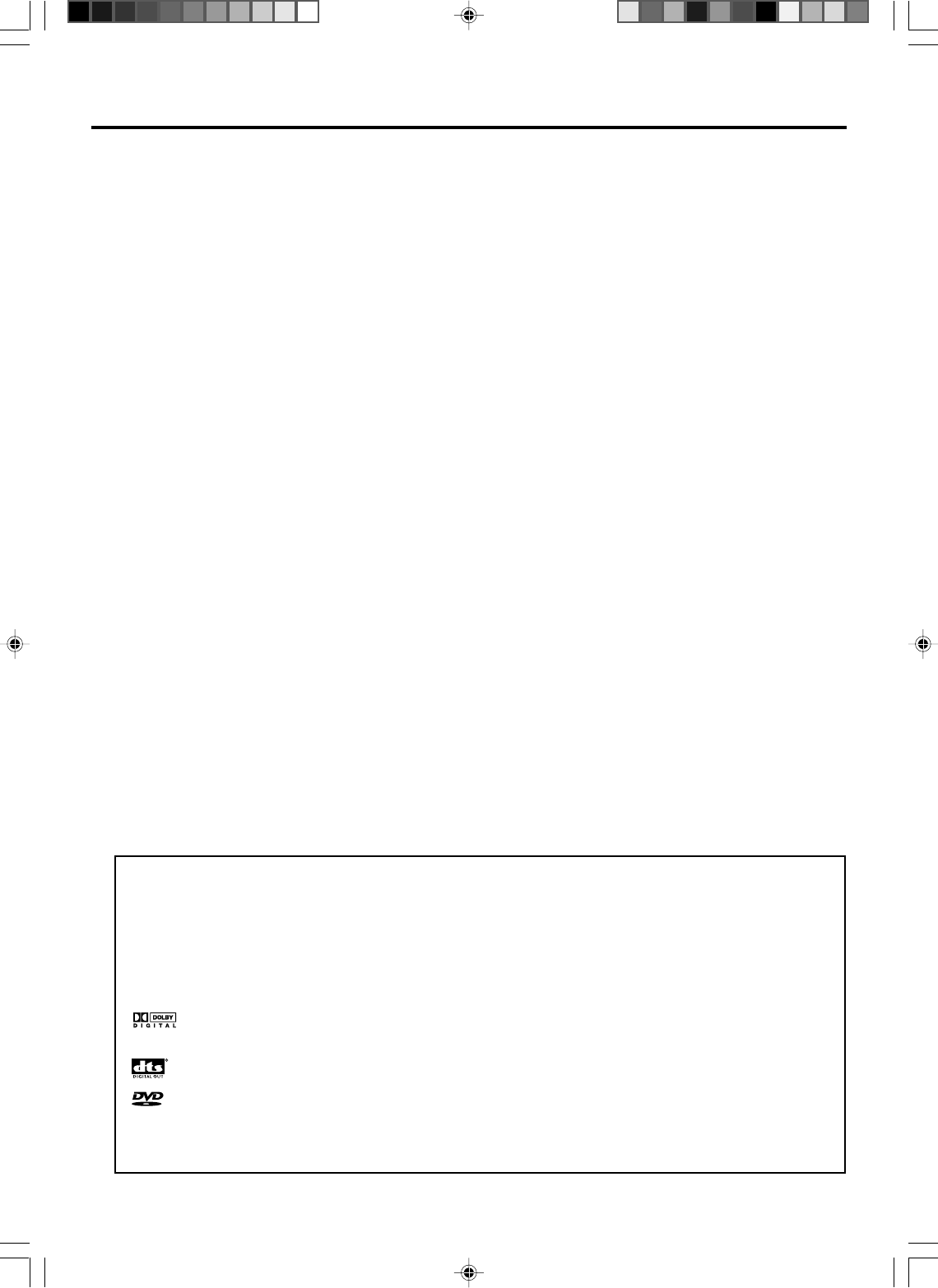
5
Features
DVD/CD Player/Video Cassette Recorder
•DVD/CD player with Video Cassette Recorder - Unique space saving design combines a DVD/CD player and a Hi-Fi Video
cassette recorder. The DVD disc has much more capacity, but is the same size as the audio CD disc. Picture quality is higher than
Super VHS. Audio quality is higher than audio CD. The DVD PLAYER can play back audio CDs.
•High Quality Picture - More than 500 lines (VCR mode: 230 lines) of Horizontal Resolution. It exceeds Super VHS (400 lines)
or Laser Disc (430 lines) in resolution.
VCR Section
• Stereo/SAP Reception - This VCR is designed to receive stereo and second audio program (SAP) broadcasts where
available.
• 4 Video Heads - Provides optimal picture quality for special effects playback.
• 19µm HEAD - For superior picture quality even in SLP mode, 19micron width technology helps to avoid crosstalk and boost
SLP picture quality to near SP levels. With precision technology, ghosts and color beats are virtually eliminated.
• Hi-Fi Stereo Sound - With a frequency response of 20 to 20,000 Hz and a dynamic range of better than 90dB, this VCR
provides a level of excellence that rivals compact discs.
• One-touch Timer Recording (OTR) - Simply by pressing the REC button, the VCR can be programmed for up to 6 hours of
recording with an immediate start.
DVD Section
• Compatible with a wide range of DVD audio outputs
Digital Audio Jack (Optical or Coaxial):
•When a component with a built-in Dolby Digital decoder is connected, Dolby Digital sound can produce the effect of being
in a movie theater or a concert hall.
•Surround standard different from Dolby Digital. This format is already in use in many theaters. By connecting this unit to a
DTS decoder or an AV amplifier with a built-in DTS decoder, the DTS audio of DVD discs recorded in this format can be
enjoyed. However, audio will not be output from the analog audio output jacks.
•The MPEG audio of DVD discs recorded in this format can be enjoyed.
•The Linear PCM sound of a 48 kHz/16 bit through 96 kHz/24 bit exceeds audio CD sound.
• Progressive scan - Progressive scan displays all the horizontal lines of a picture at one time, as a single frame. This unit
converts the interlaced (480i) video from DVD into progressive (480p) format for connection to a progressive display. It
increases the vertical resolution.
• Multi-Language - Since this DVD matches with 124 language-subtitles/-soundtracks, you can enjoy selecting a favorite one.
(You can not select the language that is not recorded on the disc.)
• Multi-Angle - Pictures of Sports or a Live Concert are recorded with many cameras. When you play such a disc, you can
change the angles during playback. (If a Multi-Angle is not recorded on the disc, you can not change the angle.)
• Repeat Playback - You can repeat chapter, track, title, sides or material between two selected points.
• Program/Random Playback (CD) - You can play back tracks in programmed or random-selected sequences.
• Zoom - You can zoom in on the selected subject on the screen during playback.
• Video Aspect Ratio - You can change the aspect ratio of the screen for your monitor/television on a suitable disc.
• Parental Control - You can limit the playback of scenes or sounds of adult DVD discs which have a parental level rating.
This product incorporates copyright protection technology that is protected by method claims of certain U.S. patents and
other intellectual property rights owned by Macrovision Corporation and other rights owners. Use of this copyright protec-
tion technology must be authorized by Macrovision Corporation, and is intended for home and other limited viewing uses
only unless otherwise authorized by Macrovision Corporation. Reverse engineering or disassembly is prohibited.
Consumers should note that not all high definition television sets are fully compatible with this product and may cause
artifacts to be displayed in the picture. In case of 525 progressive scan picture problems, it is recommended that the user
switch the connection to the “STANDARD DEFINITION” output. If there are questions regarding our TV set compatibility
with this model 525p DVD player, please contact our customer service center.
: Manufactured under license from Dolby Laboratories. “Dolby” and the double-D symbol are trademarks of Dolby
Laboratories.
: “DTS” and “DTS Digital Out” are registered trademarks of Digital Theater Systems, Inc.
is a trademark of DVD Format/Logo Licensing Corporation.
Unauthorized recording of copyrighted television programs, films, video cassettes and other materials may infringe the
rights of copyright owners and be contrary to copyright laws.
*
*
*
*
*
VRB1362A_02-05.pm6 04.9.9, 2:36 PM5
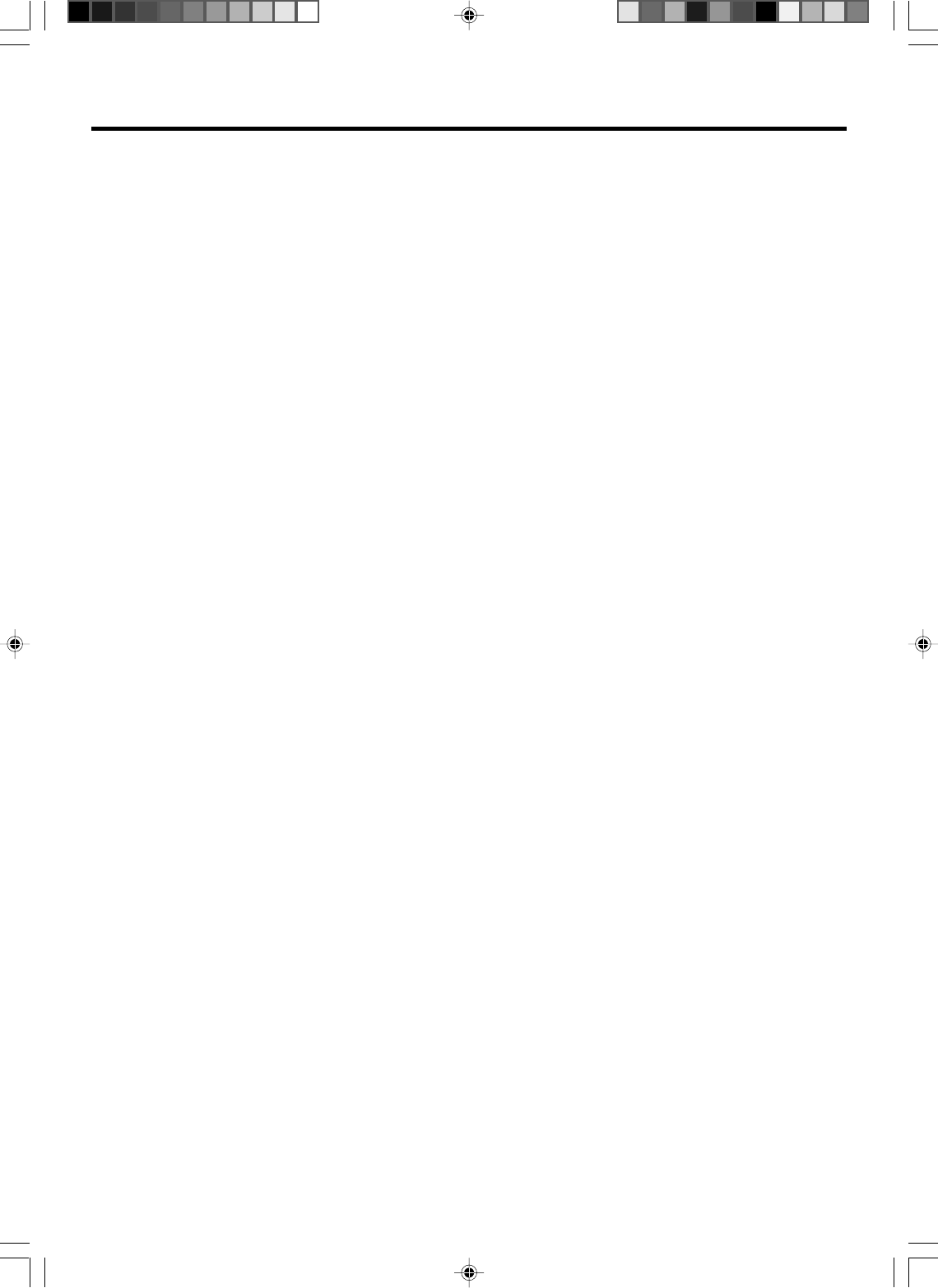
6
Contents
Features ................................................................... 5
Contents ................................................................... 6
Parts and functions .................................................. 7
Remote control ......................................................... 8
Power source ........................................................... 9
Basic connections .................................................. 10
Antenna to DVD/VCR connection ..................... 10
DVD/VCR to TV connection .............................. 10
CABLE TV connections ......................................... 11
Playback connections ............................................ 12
Setting up the VCR section .................................... 14
Setting the video channel .................................. 14
Setting the language ......................................... 14
Auto clock setting .............................................. 15
Manual clock setting ......................................... 16
Tuner setting ..................................................... 16
To add/delete channels ..................................... 16
Noise elimination ............................................... 16
Tape playback operation ........................................ 17
Loading and Unloading a cassette tape ............ 17
Cassette tape playback ..................................... 17
Special playback ............................................... 17
ZERO RETURN function .................................. 18
Video index search system ............................... 18
Recording ............................................................... 19
Recording a TV program ................................... 19
One-touch Timer Recording (OTR) ................... 20
Timer recording ................................................. 20
Advanced function of VCR section ........................ 22
Stereo recording and playback ......................... 22
Second audio program (SAP) ........................... 22
Duplicating a video tape .................................... 22
Disc playback operation ......................................... 23
Disc ................................................................... 23
Setting setup language ..................................... 23
Playback procedure .......................................... 24
Special playback ............................................... 24
Zooming ............................................................ 24
Locating desired scene ..................................... 25
Marking desired scenes .................................... 25
Changing soundtrack language ........................ 25
Subtitles ............................................................ 25
Karaoke playback ............................................. 25
Changing angles ............................................... 26
Title selection .................................................... 26
DVD menu ........................................................ 26
Repeat playback ............................................... 26
Program playback (CD) .................................... 26
Random playback (CD) ..................................... 27
MP3/WMA*/JPEG playback .............................. 27
Setting the JPEG Interval .................................. 29
Advanced function of DVD section ........................ 30
Parental control ................................................. 30
Temporary disabling of rating level by
DVD disc ........................................................... 30
Setting language ............................................... 31
Setting the aspect ratio of TV screen ................ 31
Setting on screen display .................................. 32
Status display of disc ........................................ 32
Dynamic Range Control .................................... 32
Progressive scan .............................................. 32
Language code list ................................................. 33
Problems and troubleshooting ............................... 34
Video head cleaning .............................................. 35
Screen sizes and disc formats ............................... 36
Additional information ............................................ 36
Handling discs ................................................... 36
Storing discs ..................................................... 36
Damaged discs ................................................. 36
Cleaning the pickup lens ................................... 37
Handling video tapes ........................................ 37
Storing video tapes ........................................... 37
Moving the player .............................................. 37
Hints on installation ........................................... 37
Specifications ......................................................... 38
*WMA (Windows MediaTM Audio) compatibility
Microsoft, Windows Media, and the Windows logo are
trademarks, or registered trademarks of Microsoft
Corporation in the United States and/or other countries.
VRB1362A_06-09.pm6 04.9.9, 3:07 PM6
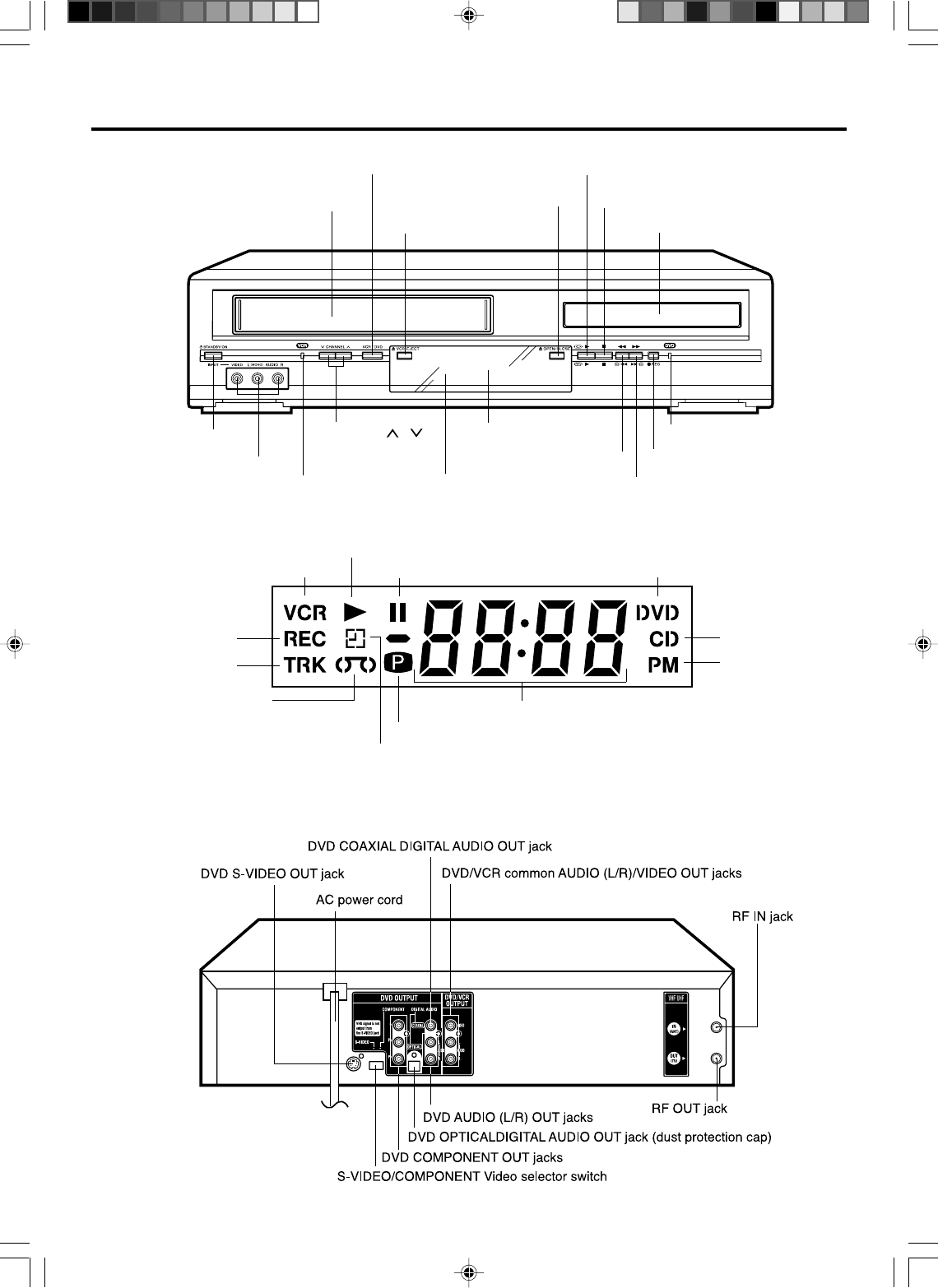
7
Parts and functions
Front
Display window
Rear
DVD indicator
CD indicator
PM indicator
Number indicator (Title, Chapter, Track playing time or other information)
Progressive scanning indicator
Pause indicator
Play indicator
VCR indicator
REC indicator
TRK indicator
Video tape indicator
Timer recording indicator
NOTE:
Some discs may be displayed wrong or e.g. chapter number, playback time, etc. may not be displayed.
STOP button
Disc tray
Cassette Loading Slot
STANDBY/ON button
AUDIO L (MONO)/R/
VIDEO INPUT jacks VCR indicator
DVD indicator
CHANNEL /
buttons
Display window
Remote sensor
VCR EJECT button
OPEN/CLOSE button
PLAY button
VCR/DVD mode selector button
FF (Fast Forward) button
REW (Rewind) button REC button
VRB1362A_06-09.pm6 04.9.9, 3:07 PM7
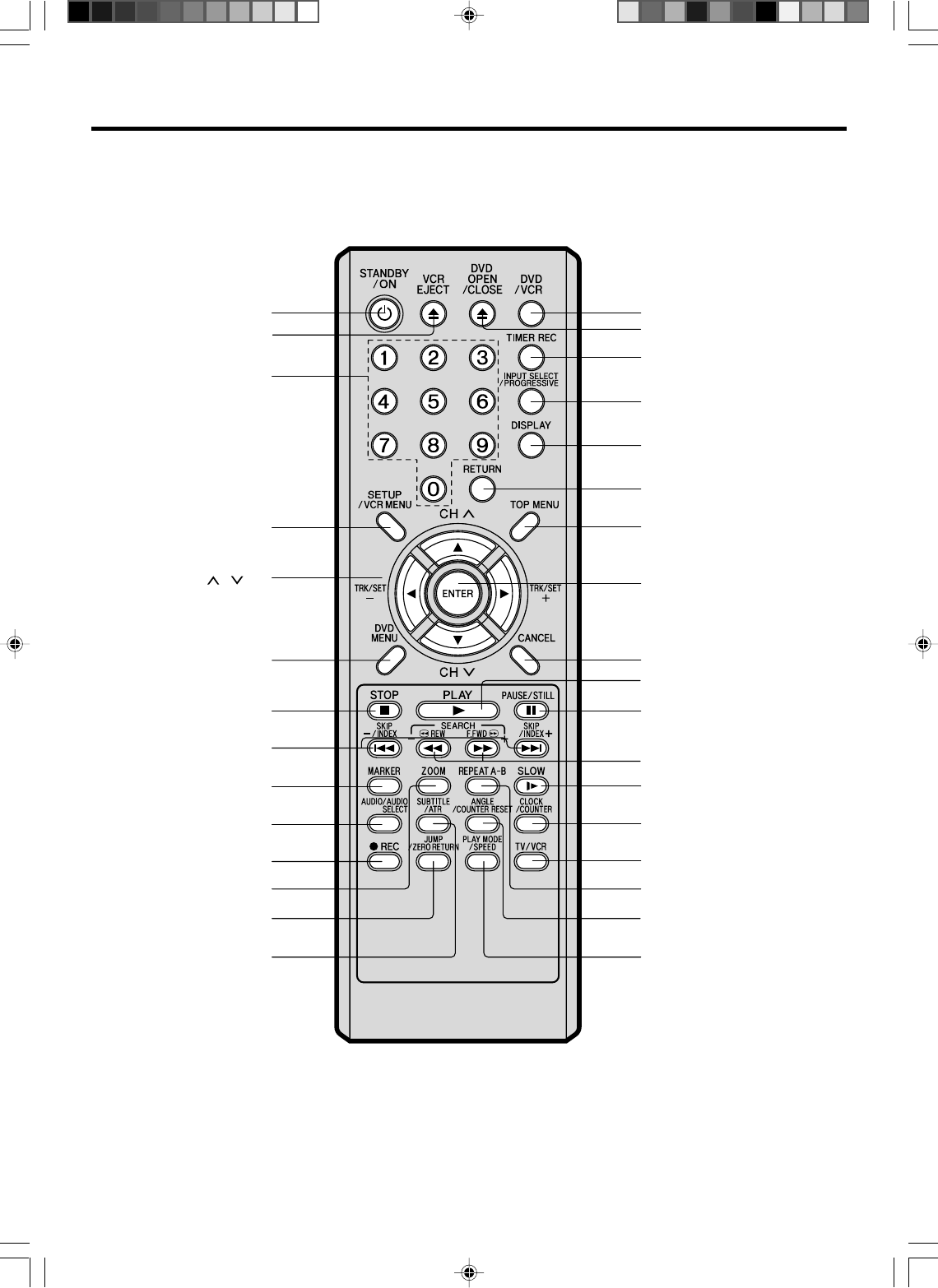
8
Remote control
STANDBY/ON [9]
VCR EJECT [17]
0 – 9 [16]
SETUP [23]
VCR MENU [14]
CH / [9]
TRK/SET + / – [14]
Cursor Buttons [15]
DVD MENU [26]
STOP [17] [24]
SKIP [24]
INDEX + / – [18]
ZOOM [24]
MARKER [25]
AUDIO [25]
AUDIO SELECT [22]
SUBTITLE [25]
ATR [18]
REC [19]
JUMP [25]
ZERO RETURN [18]
DVD OPEN/CLOSE [24]
DVD/VCR [9]
TIMER REC [20]
INPUT SELECT [22]
PROGRESSIVE [30]
DISPLAY [15] [25]
RETURN [23]
TOP MENU [26]
ENTER [14]
CANCEL [21]
PLAY [17] [24]
PAUSE/STILL [18] [24]
SEARCH + / – [17] [24]
REPEAT A-B [26]
SLOW [18] [24]
ANGLE [26]
COUNTER RESET [18]
CLOCK/COUNTER [18]
TV/VCR [14]
PLAY MODE [26]
SPEED [19]
VRB1362A_06-09.pm6 04.9.9, 3:07 PM8

9
Inserting Batteries
123
Operation
• Aim the remote control at the remote sensor and press control
buttons to operate.
• Operate the remote control within 30° angle on either side of the
remote sensor, up to a distance of Approx. 5 meters (15 ft.).
Remote control / Power source
Close the cover.
Insert two AAA/R03 batteries into
the battery compartment following
the indications (+,–) inside the
compartment.
Open the battery
compartment cover on the
back of the remote control.
Approx. 5 meters (15 ft.)
Battery precautions
Incorrect use of batteries can result in hazards such as leakage and bursting. Please observe the following:
• Don't mix new and old batteries together.
• Don't use different kinds of battery together-although they may look similar, different batteries may have different voltages.
• Make sure that the plus and minus ends of each battery match the indications in the battery compartment.
• Remove batteries from equipment that isn't going to be used for a month or more.
• Do not try to recharge batteries not intended to be recharged; they can overheat ant rupture. (Follow battery manufacturer’s
directions.)
• When disposing of used batteries, please comply with governmental regulations or environmental public instruction's rules
that apply in your country or area.
•Press STANDBY/ON to turn the DVD/VCR on or off.
•Press CH or CH to move through the channels one channel at a time.
•The CH / and SET +/– are also used to navigate on-screen menu system.
•You can directly access specific channels using Number keys pad.
• Each press of DVD/VCR on the remote control, switches the screen between the VCR screen (VCR mode) and the DVD
screen (DVD mode).
Remote control basics
TO USE AC POWER SOURCE
Use the AC polarized line cord provided for operation on AC. Insert the AC
cord plug into a standard 120V 60Hz polarized AC outlet.
NOTES:
•Never connect the AC line cord plug to other than the specified
voltage (120V 60Hz). Use the attached power cord only.
•If the polarized AC cord does not fit into a non-polarized AC
outlet, do not attempt to file or cut the blade. It is the user’s
responsibility to have an electrician replace the obsolete outlet.
•If you cause a static discharge when touching the unit and the
unit fails to function, simply unplug the unit from the AC outlet
and plug it back in. The unit should return to normal operation.
Polarized AC Cord Plug
(One blade is wider than the other.)
AC Outlet
Wider Hole
and Blade
Power source
VRB1362A_06-09.pm6 04.9.9, 3:07 PM9
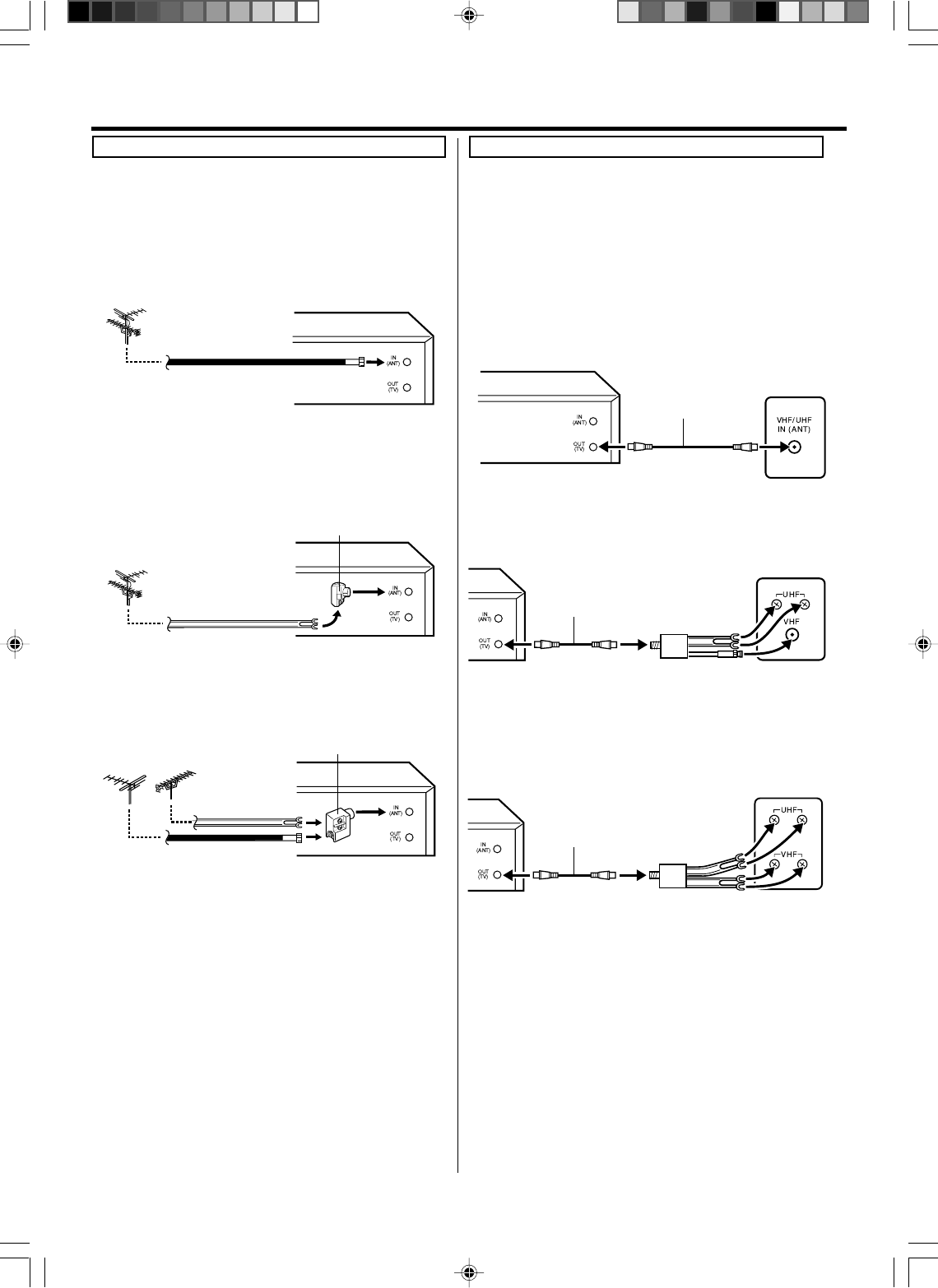
10
Basic connections
75 ohm coaxial
cable (supplied)
DVD/VCR
Splitter 75 ohm input
75/300 ohm outputs
(not supplied)
DVD/VCR
75 ohm coaxial cable
(supplied)
Splitter 75 ohm input
300 ohm output
(not supplied)
DVD/VCR
75 ohm coaxial cable
(supplied)
This DVD/VCR has a single 75 ohm output for connection to a
TV. If your TV has separate VHF and UHF antenna inputs (num-
bers 2 and 3 below), use a splitter to connect the DVD/VCR to
the TV for VHF and UHF reception.
Antenna to DVD/VCR connection
The DVD/VCR must be connected “between” the antenna and
the TV. First, disconnect the antenna from the TV and connect
it to the DVD/VCR. Then connect the DVD/VCR to the TV.
Below are 3 common methods of connecting an antenna sys-
tem to a DVD/VCR. Find the type of antenna system you are
using and follow the connection diagram.
DVD/VCR to TV connection
After you have connected the antenna to the DVD/VCR, you
must connect the DVD/VCR to the TV.
Below are 3 common methods of connecting your DVD/VCR
to a TV. Find the type of TV you are using and follow the con-
nection diagram.
Example 1: Combination VHF/UHF antenna with 75 ohm
coaxial cable
Example 2: Combination VHF/UHF antenna with 300 ohm
twin lead (flat) wire
Example 3: Separate VHF and UHF antennas
NOTE:
If both VHF and UHF antennas have 300 ohm twin lead (flat)
wires, use a combiner having two 300 ohm inputs and one 75
ohm output.
NOTES:
• A clear picture will not be obtained by the main unit unless
the antenna signal is good. Connect the antenna to the
main unit properly.
• For better quality recording, an indoor antenna or a
telescopic antenna is not recommended. The use of an
outdoor type antenna is required.
• If you are not sure about the connection, please refer to
qualified service personnel.
Example 1: TV with single 75 ohm VHF/UHF antenna
input
Example 2: TV with 300 ohm UHF and 75 ohm VHF
antenna inputs
Example 3: TV with 300 ohm UHF and 300 ohm VHF
antenna inputs
75 ohm coaxial
cable
DVD/VCR
300 ohm twin lead
(flat) wire
DVD/VCR
Matching transformer
300 ohm input 75 ohm
output (not supplied)
VHF UHF
DVD/VCR
300 ohm twin
lead (flat) wire
75 ohm coaxial
cable
Combiner
75/300 ohm inputs
75 ohm output (not supplied)
NOTE:
If a VHF or UHF antenna is used, set the TV/CABLE menu
option to the “TV” mode.
TV
TV
TV
Before making or changing any rear panel connections, make sure that
all components are switched off and unplugged from the wall outlet.
VRB1362A_10-17.pm6 04.9.9, 2:38 PM10
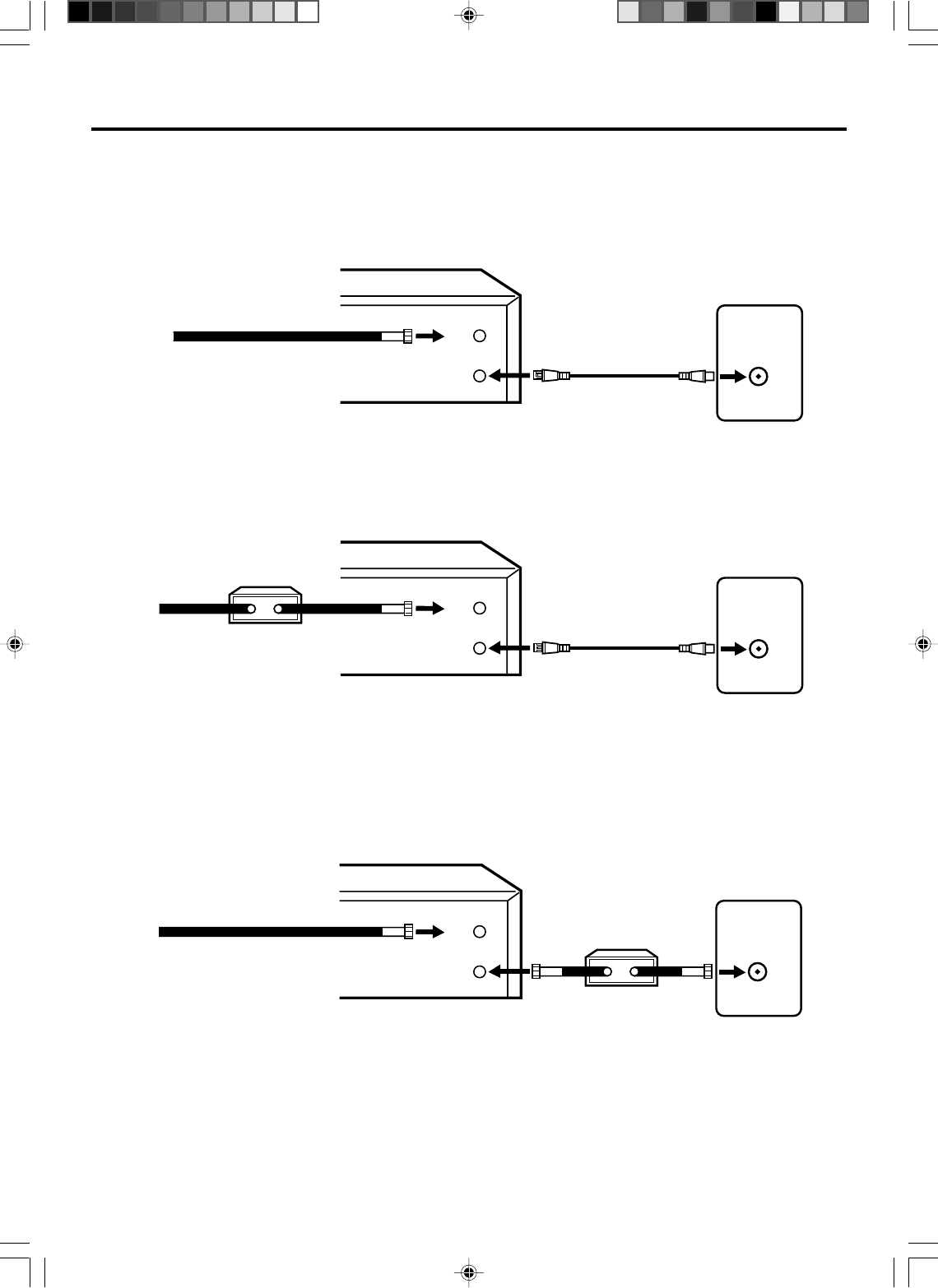
11
VHF/UHF
IN (ANT)
OUT
(TV)
IN
(ANT)
VHF/UHF
IN (ANT)
OUT
(TV)
IN
(ANT)
VHF/UHF
IN (ANT)
OUT
(TV)
IN
(ANT)
Many cable companies offer services permitting reception of extra channels including pay or subscription channels. This DVD/
VCR has an extended tuning range and can be tuned to most cable channels without using a cable company supplied converter
box, except for those channels which are intentionally scrambled. If you subscribe to a special channel which is scrambled, you
must have a descrambler box for proper reception.
CABLE TV connections
NOTE: Whenever a Converter/Descrambler box is placed before the DVD/VCR, you must tune the DVD/VCR to the output
of the Converter/Descrambler box, usually channel 3 or 4.
ALLOWS: *Recording of nonscrambled channels.
*Use of the programmable timer.
*Recording of one channel while watching another.
ALLOWS: *Recording of channels through the converter box
(scrambled and unscrambled).
*Using the programmable timer to record only the
channel selected at the converter box.
PREVENTS: *Recording one channel while watching another.
*Using the DVD/VCR tuner to select channels.
DVD/VCR
Incoming Cable
TV
Converter/
Descrambler
Incoming
Cable
TV
Incoming Cable
Converter/Descrambler
TV
ALLOWS: *Recording of nonscrambled channels.
*Use of the programmable timer.
*Recording an unscrambled channel while watching any
channel selected at the converter box.
PREVENTS: Recording scrambled channels.
To record from converter/descrambler, DVD/
VCR tuner must be tuned to the converter
output channel, usually channel 3 or 4.
If you are playing a tape or using the tuner
built into the DVD/VCR, the converter must
be set to the video channel output of the DVD/
VCR (either 3 or 4).
NOTE:
NOTE:
DVD/VCR
DVD/VCR
Example 1:
Example 2:
Example 3:
VRB1362A_10-17.pm6 04.9.9, 2:38 PM11
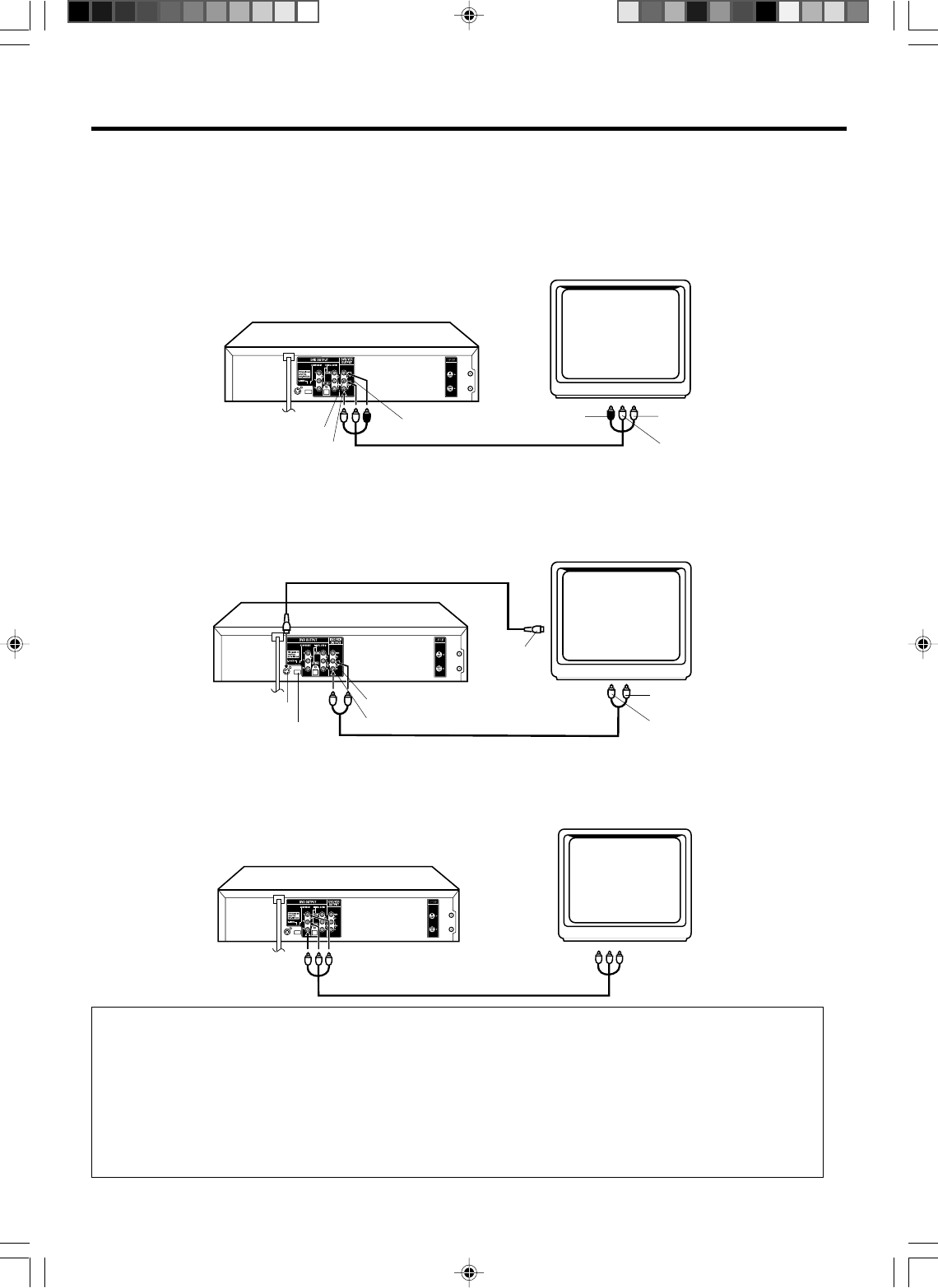
12
Playback connections
To Audio (R) Input
To Audio (L) Input
To Video
Input
Audio (L) Output
Audio (R) Output
Video Output
DVD/VCR
TV
AUDIO/VIDEO cable (supplied)
Connect to a TV with Audio/Video Output
You can enjoy playback by connecting the unit to a TV.
Connect the unit to a TV equipped with audio input (L/R) and video input jacks using the supplied audio/video cable.
Connect to a TV with S-Video Output (for DVD/CD playback)
If your TV has an S-VIDEO input, you can get higher quality by connecting it with the S-VIDEO output of the unit using the
S-video cable instead of connecting the video input of the TV to the VIDEO jack of the unit.
DVD/VCR
TV
S-Video cable (not supplied)
To Audio (R) Input
To Audio (L) Input
S-Video Output
AUDIO cable (not supplied)
Audio (L) Output
Audio (R) Output
The exact arrangement you use to interconnect various video and audio components to the DVD/VCR is dependent on the model
and features of each component. Check the Owner's Manual provided with each component for the location of video and audio
inputs and outputs.
S-VIDEO/COMPONENT
Video selector switch
To S-Video
Input
Connect to a TV with Component Video Output (for DVD/CD playback)
You can enjoy high quality picture by connecting the unit’s COMPONENT VIDEO OUT jacks to the COMPONENT VIDEO IN
jacks of your TV with the COMPONENT video cables (not supplied).
COMPONENT VIDEO cable (not supplied)
TV
DVD/VCR
To Component Video Input
To Component
Video Output
NOTES:
• When you connect to a TV with S-video jack or component jacks, set the S-VIDEO/COMPONENT Video selector switch to
the desired position. And also you must select the corresponding video input on your TV.
• When connecting to a TV using the VIDEO or S-VIDEO jack, make sure that the PROGRESSIVE indicator on the
display window is not lit. If it is lit, the VIDEO and S-VIDEO outputs do not feed the correct signals and you cannot
see any picture. To turn off the PROGRESSIVE indicator, make the Progressive scanning mode inactive
(see page 30).
• When the component video input jacks on a TV is of the BNC type, use an adapter to convert a pin jack to a BNC jack
(not supplied).
VRB1362A_10-17.pm6 04.9.9, 2:38 PM12
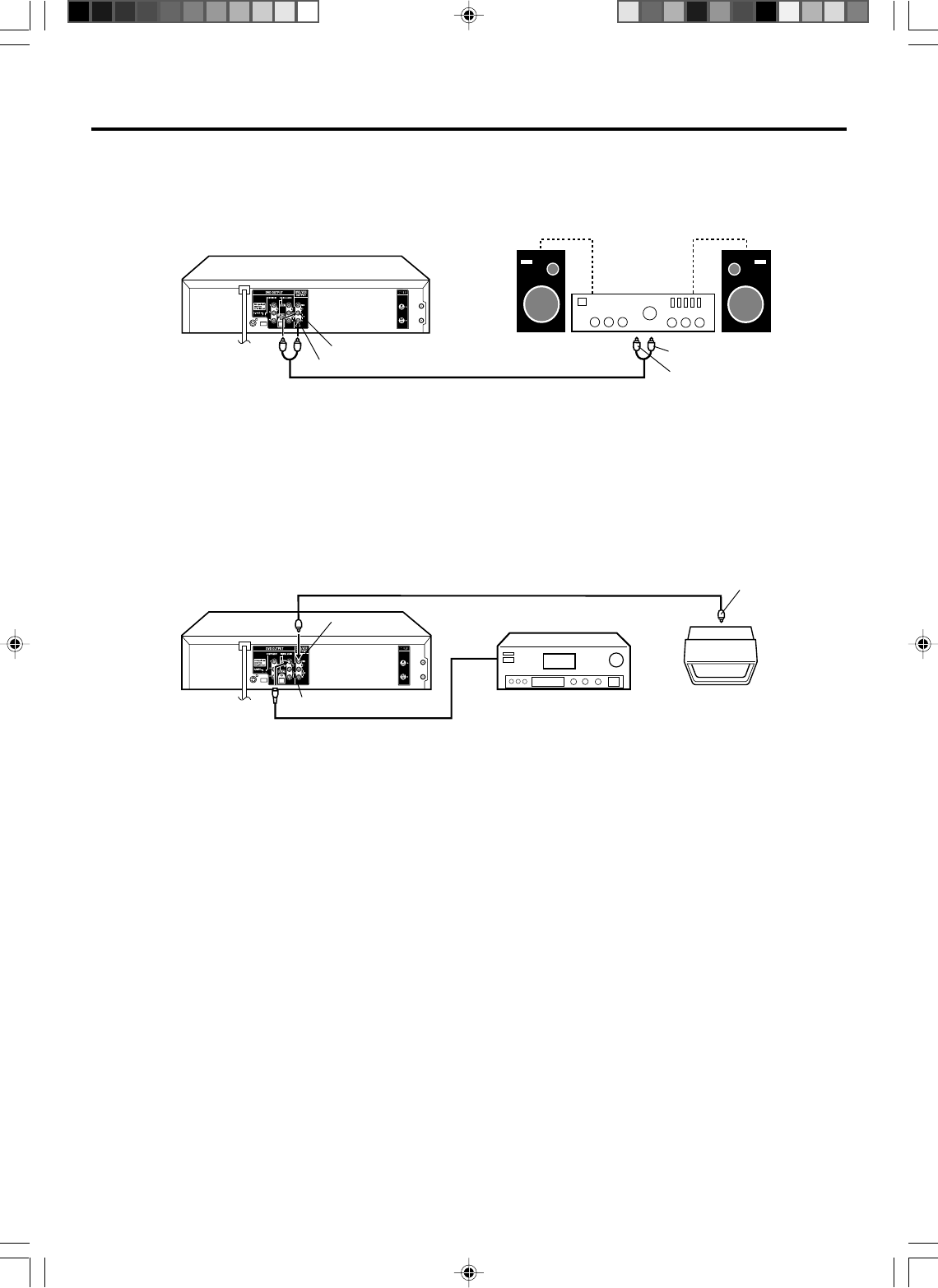
13
Connect to an AV Amplifier with built-in digital surround (for DVD/CD playback)
If you are using an Amplifier with a built-in digital surround as follows, you can enjoy the various audio systems such as Dolby
Digital and DTS by using the Optical or Coaxial Digital Output.
Use this connection to connect an:
• AV amplifier with built-in *Dolby Digital decoder
• AV amplifier with built-in *DTS decoder
Connect to a Stereo Amplifier with Audio Output
You can enjoy high quality audio by connecting the audio output to your amplifier.
Connect the AUDIO OUT jacks to any line-level inputs (such as AUX, DVD, CD, etc.) of an audio amplifier.
NOTES:
•
•
•
•
•
•
•
The DVD OUTPUT jacks (OPTICAL, COAXIAL, AUDIO L/R, S-VIDEO and COMPONENT) are useful only for DVD section.
The VHS signal is output only from the composite jacks (DVD/VCR OUTPUT) and UHF/VHF OUT.
When you make the connections above, do not set DOLBY DIGITAL to DOLBY DIGITAL or DTS to ON on the AV Amplifier. If
you do, a loud noise will suddenly come out from the speakers, affecting your ears or causing the speakers to be damaged.
Caution for the optical digital audio output connector: Do not connect to an amplifier (with an optical digital input connector)
which does not contain a Dolby Digital or DTS decoder. Otherwise, any attempt to play DVDs may cause such a high level of
noise that it may be harmful to your ears and damage your speakers.
DTS audio will be output only from the COAXIAL or OPTICAL output. To hear DTS audio, DTS-Decoder is necessary.
When playing DTS-encoded CDs, only noise will be heard from the speakers or analogue stereo outputs.
Some DTS decoders which do not support DVD-DTS interface may not work properly with the unit.
Video cable (not supplied) To Video
Input
Coaxial digital cable (not supplied)
AV Amplifier with
built-in various
decoder as above
DVD/VCR
TV
Connecting the optical digital cable
When you connect the optical digital cable (not supplied), remove the dust protection cap from the rear panel.
When not using the optical digital cable, attach the dust protection cap to protect against dust.
You may connect to an AV Amplifier with an Optical digital cable (not supplied) instead of a Coaxial digital cable.
NOTE:
You may connect to a TV with a Compo-
nent video cable (not supplied) or S-
Video cable (not supplied) instead of a
video cable (not supplied).
To Audio (L) Input
To Audio (R) Input
AUDIO cable (not supplied)
Stereo Amplifier
DVD/VCR
Audio (R) Output
Audio (L) Output
Coaxial Digital Audio Output
Video Output
VRB1362A_10-17.pm6 04.9.9, 2:38 PM13
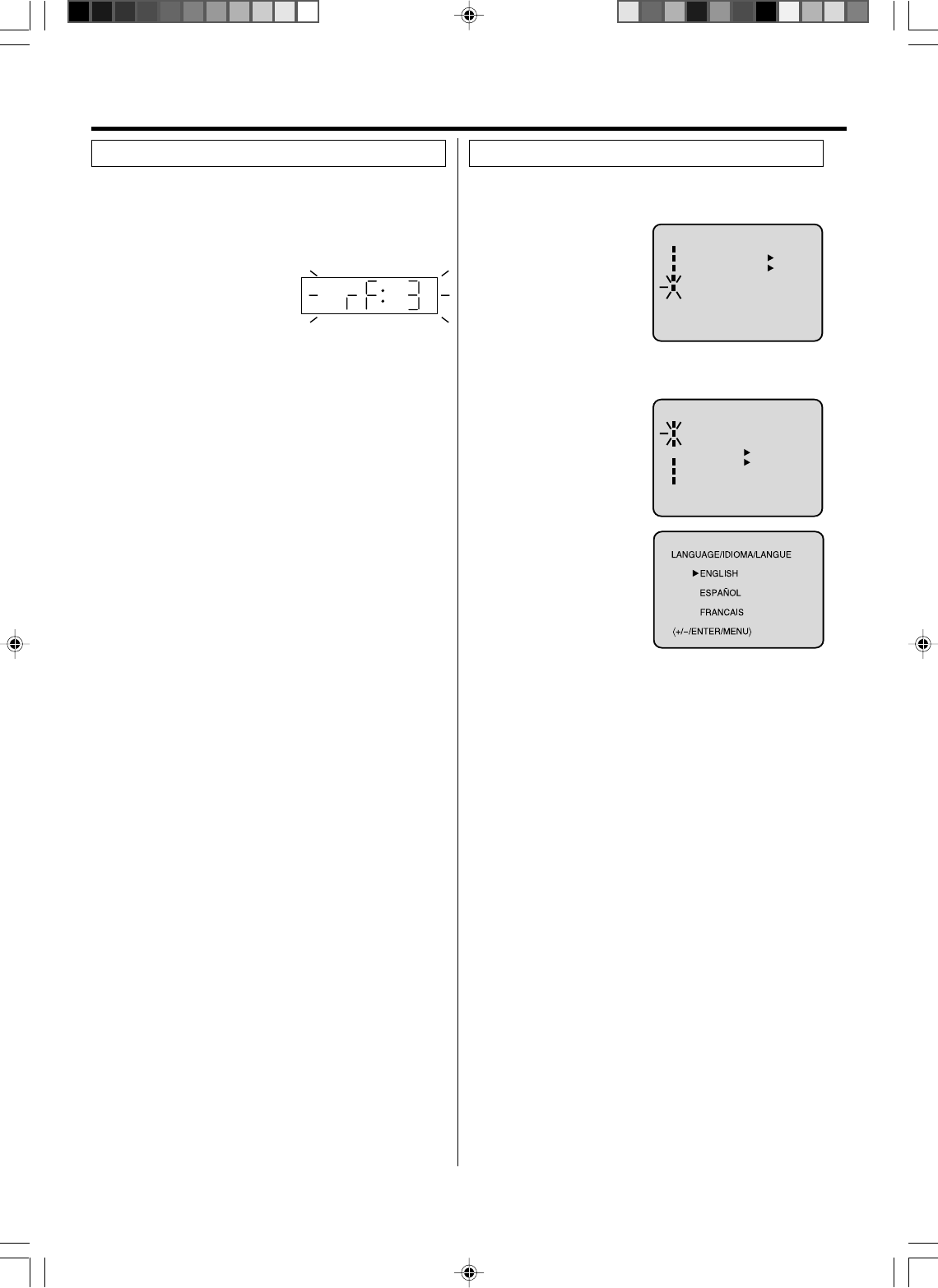
14
To view playback of a recorded tape or DVD disc, or to
watch a program selected by the VCR's channel
selector, the TV must be set to channel 3 or 4 (video
channel).
Setting the video channel
When a TV is connected with the 75 ohm coaxial cable only.
1Press and hold 3 or 4 on the
remote control for 3 seconds
in the standby mode to select
CH 3 or 4. The selected chan-
nel number will flash on the display for about 4 seconds.
2Turn ON the TV and set to CH 3 or 4 to correspond with
the channel selected in step 1.
3Press STANDBY/ON to turn on the DVD/VCR.
4Press DVD/VCR to select the VCR mode. The VCR
indicator on the front panel will light.
5Press TV/VCR to select the VCR position.
The VCR indicator will appear in the display.
6Select any channel to receive a TV station in your area.
The channel number will appear on the screen for about
4 seconds.
For a push-button TV tuner
If CH 3 or 4 corresponding to the video channel cannot be
tuned on your TV, proceed as follows: set the VCR 3/4
channel selector and the TV to CH 3 or 4, play back a
prerecorded tape and tune the TV to receive a sharp color
picture from the video cassette recorder. Refer to your TV
owner's manual for details.
NOTES:
•When shipped from factory, the video channel is set to
CH 3.
•If the unit does not operate properly, or No key opera-
tion (by the unit and/or the remote control): Static elec-
tricity, etc., may affect the player's operation. Disconnect the
AC power cord once, then connect it again.
NOTES:
•Both the VCR and the DVD have their own menu option
(See page 23).
•If no buttons are pressed for more than 60 seconds, the
MENU screen will return to normal TV-operation automati-
cally.
You can choose from three different languages
(English, French and Spanish) for the on-screen displays.
Setting the language
〈+/
-
/ENTER/MENU〉
MENU
TIMER REC SET
AUTO REPEAT ON OFF
ON OFF
SAP
CH SETUP
SYSTEM SETUP
〈+/
-
/ENTER/MENU〉
SYSTEM SETUP
CLOCK SET
LANGUAGE/IDIOMA/LANGUE
NO NOISE BACKGROUND
AUTO CLOCK
STANDARD TIME
DAYLIGHT SAVING TIME
ON OFF
ON OFF
1Press VCR MENU.
The VCR menu screen
will appear. Press SET +
or – to select the “SYS-
TEM SETUP” menu, then
press ENTER.
If you use the unit for the
first time and press VCR
MENU, instead of the main menu screen on the right the
“SYSTEM SETUP” menu screen in step 2 may appear.
2Press SET + or – to select
the “LANGUAGE” option,
then press ENTER.
3Press SET + or – to select
the desired language: En-
glish (ENGLISH), Spanish
(ESPAÑOL) or French
(FRANCAIS), then press
ENTER.
4Press VCR MENU until the MENU screen is cleared.
Setting up the VCR section
VRB1362A_10-17.pm6 04.9.9, 2:38 PM14
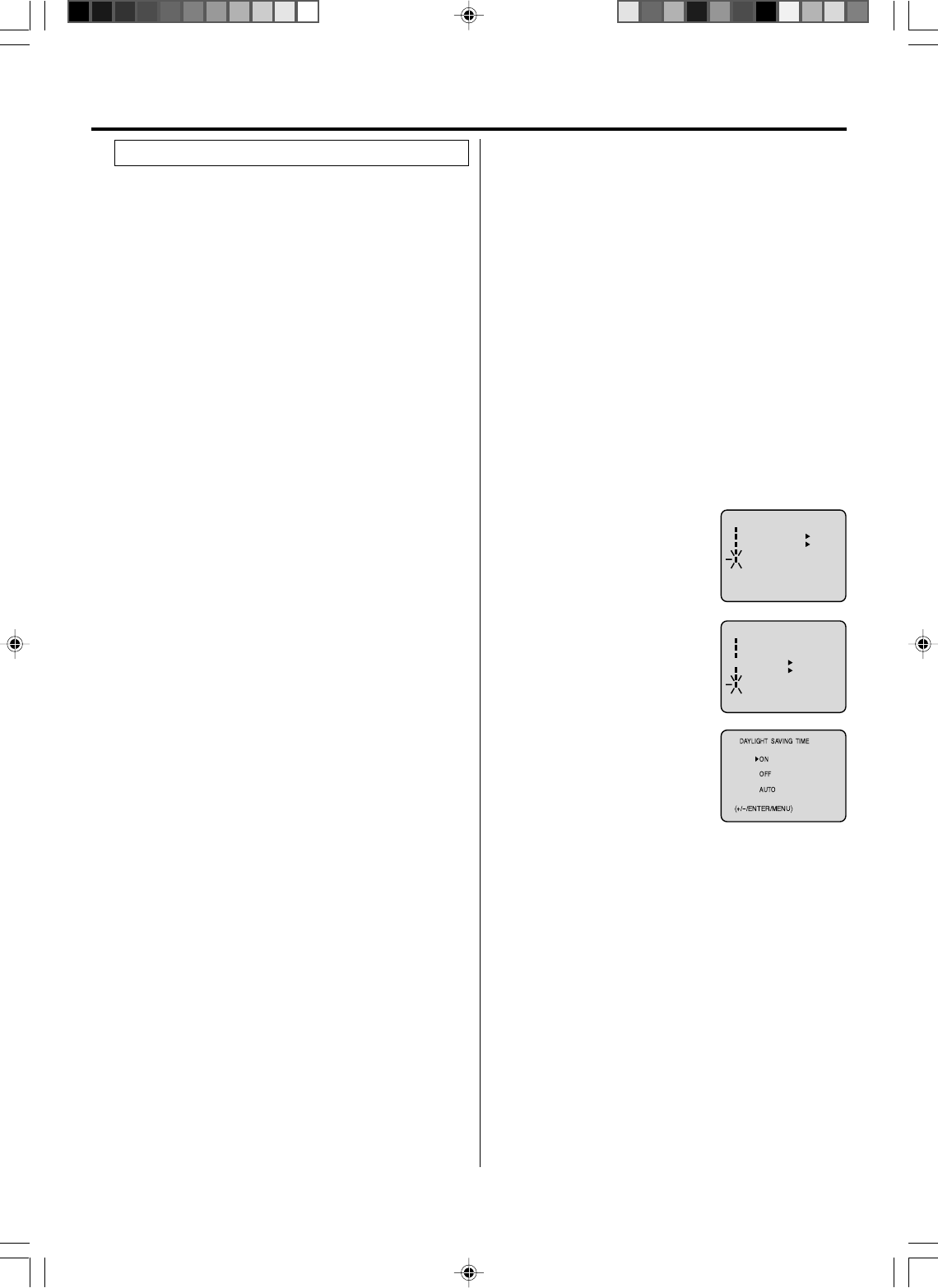
15
The Auto Clock function will automatically set the built-
in clock (Month, Day, Year and Time) when the DVD/
VCR is connected to an Antenna or Cable system and it
is turned off. As the DVD/VCR searches for a receivable
station in your area and it receives a broadcast signal
for Auto Clock, the Auto Clock needs several minutes
to set itself.
Auto clock setting
1Connect the Antenna or Cable system.
• If you use a cable box, turn it on.
2Plug the AC Power cord to the AC outlet.
3Make sure the DVD/VCR is turned off.
•If you press STANDBY/ON, the Auto Clock set is not
effective.
4Wait at least three minutes and press STANDBY/ON.
5Press DISPLAY to check the clock on the screen.
6If the clock is not set, check the Antenna condition. The
Auto Clock may not function properly if the reception condi-
tion is not good.
The Auto Clock Adjustment will be performed at 12:00 PM
everyday if you turn off the DVD/VCR.
•If you use a cable box and you want Auto Clock adjustment
to be performed, the cable box must be left on.
•The Auto Clock Adjustment is not effective when there is a
difference of more than 5 minutes exists between the built-
in clock time and the actual time.
Auto clock adjustment
When shipped from factory the “AUTO CLOCK” option is set
to ON.
But if you do not want Auto Clock set (Adjustment):
1Turn on the DVD/VCR.
2Press VCR MENU.
3Press SET + or – to select the “SYSTEM SETUP’ option,
then press ENTER.
4Press SET + or – to select the “AUTO CLOCK” option.
5Press ENTER to select “OFF”.
6Press VCR MENU repeatedly to return to the normal
screen.
•When the “AUTO CLOCK” is set to “OFF”, the Auto Clock
adjustment does not function.
•Set the clock manually (see page 16).
To set auto clock to off
In the rare event that you live within broadcast range of two
stations in two different time zones, the DVD/VCR may
recognize the wrong station for the Auto Clock set.
To correct the situation:
1Press VCR MENU.
2Press SET + or – to select the “SYSTEM SETUP”
option, then press ENTER.
3Press SET + or – to select the “STANDARD TIME”
option, then press ENTER.
To set standard time
4Press SET + or – to select your time zone, then press
ENTER.
ATLANTIC : GMT – 4 hours
(GMT: Greenwich Mean Time)
EASTERN : GMT – 5 hours
CENTRAL : GMT – 6 hours
MOUNTAIN : GMT – 7 hours
PACIFIC : GMT – 8 hours
ALASKA : GMT – 9 hours
HAWAII : GMT – 10 hours
AUTO : AUTO SET
5Press VCR MENU twice to return to the normal screen.
NOTE:
To be able to select the standard time, the clock must first
be set by “AUTO CLOCK” once.
1Press VCR MENU. Press SET +
or – to select the “SYSTEM
SETUP” option, then press
ENTER.
2Press SET + or – to select the
“DAYLIGHT SAVING TIME”
option, then press ENTER.
3Press SET + or – to select one of
the options, then press ENTER.
Press VCR MENU until the
MENU screen is cleared.
ON: for manual setting
(forward one hour)
OFF: for manual setting
(back one hour)
AUTO: for automatic setting
(read XDS in the signal)
NOTES:
•When shipped from factory, the “DAYLIGHT SAVING
TIME” option is set to “AUTO” position.
•When the clock is not set, Daylight Saving Time setting is
not available.
•When there is no Daylight Saving Time in your area, always
select “OFF” position in step 3.
When you want to set the Daylight Saving Time manually, on
the first Sunday in April you set to “ON”, and on the last Sun-
day in October you set to “OFF”.
You can set the Daylight saving time automatically or
manually.
Daylight saving time setting
〈+/
-
/ENTER/MENU〉
MENU
TIMER REC SET
AUTO REPEAT ON OFF
ON OFF
SAP
CH SETUP
SYSTEM SETUP
〈+/
-
/ENTER/MENU〉
SYSTEM SETUP
CLOCK SET
LANGUAGE/IDIOMA/LANGUE
NO NOISE BACKGROUND
AUTO CLOCK
STANDARD TIME
DAYLIGHT SAVING TIME
ON OFF
ON OFF
VRB1362A_10-17.pm6 04.9.9, 2:38 PM15
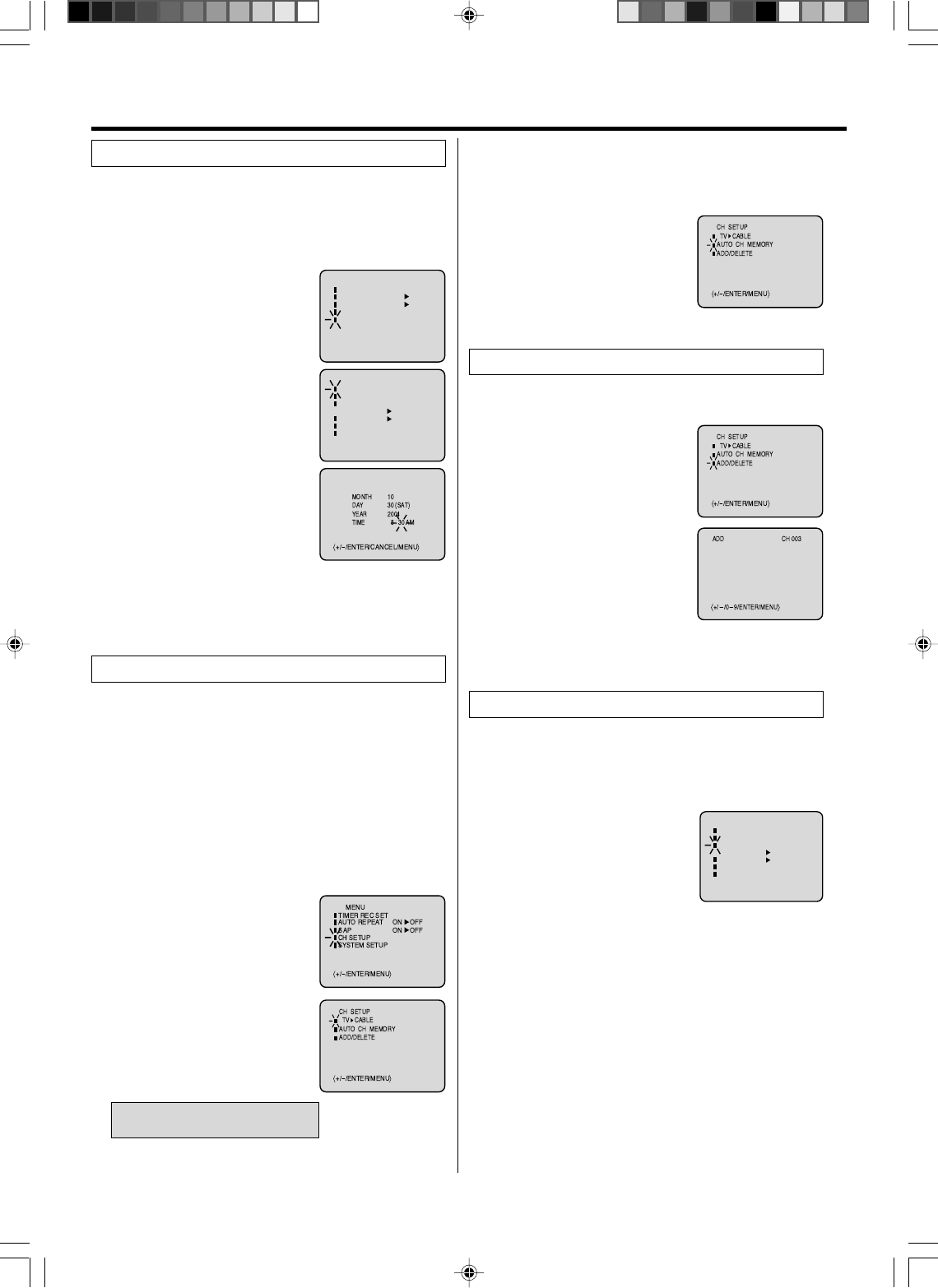
16
You must set the date and time manually for Timer
Recordings, ON/OFF Timer and Daylight Saving Time if
the Auto Clock process did not set them correctly.
Example: Setting the clock to “8:30 AM”, 30th (SAT)
October, 2004.
1Press VCR MENU.
Press
SET + or –
to select the
“SYSTEM
SETUP” option, then
press ENTER.
2Press SET + or – to select the
“CLOCK SET” option, then press
ENTER.
3Press SET + or – to set the month,
then press ENTER.
4Set the day, year and time as in
step 3.
After setting the clock, date and time
starts functioning automatically.
NOTES:
•After a power failure or disconnection of the power plug,
the time display will be lost. In this case, set the present
time again if the Auto Clock did not set correctly.
•To move cursor backward, press CANCEL.
1Press VCR MENU.
Press SET + or – to select the “CH
SETUP” mode, then press ENTER.
This DVD/VCR is equipped with a channel memory
feature which allows channels to skip up or down to the
next channel set into memory, skipping over unwanted
channels. Before selecting channels, they must be
programmed into the DVD/VCR’s memory. In addition to
normal VHF and UHF channels, this DVD/VCR can
receive up to 113 Cable TV channels. To use this DVD/
VCR with an antenna, set the TV/CABLE menu option to
the TV mode. When shipped from the factory, this menu
option is in the CABLE mode.
Tuner setting
TV/CABLE selection
1Press VCR MENU.
Press SET + or – to select the
“CH SETUP” mode, then press
ENTER.
2Press SET + or – to select the
“ADD/DELETE” mode, then press
ENTER.
3Select the desired channel to be
memorized or deleted using SET
+ or – button, or using Number
keys.
4Press ENTER to select the “ADD” or “DELETE”.
5Press VCR MENU until the MENU screen is cleared.
To add/delete channels
1In the “CH SETUP” menu, press
SET + or – to select “AUTO CH
MEMORY”, then press ENTER.
2The DVD/VCR will begin memoriz-
ing all the channels available in
your area.
4Press VCR MENU until the MENU screen is cleared.
2Press SET + or – to select the
TV/CABLE mode.
3Press ENTER to select the TV or
CABLE mode.
The arrow indicates the selected
mode.
TV - VHF/UHF channels
CABLE - CABLE TV channels
Automatic memory tuning
The VCR can receive a maximum of 181 channels by
presetting the channels into memory.
〈+/
-
/ENTER/MENU〉
MENU
TIMER REC SET
AUTO REPEAT ON OFF
ON OFF
SAP
CH SETUP
SYSTEM SETUP
〈+/
-
/ENTER/MENU〉
SYSTEM SETUP
CLOCK SET
LANGUAGE/IDIOMA/LANGUE
NO NOISE BACKGROUND
AUTO CLOCK
STANDARD TIME
DAYLIGHT SAVING TIME
ON OFF
ON OFF
Manual clock setting
You can add the channels you want or delete the chan-
nels you do not want manualy.
Noise elimination
When you don't want to receive a weak signal broad-
cast, the Blue back screen can be obtained by selecting
the NO NOISE BACKGROUND “ON”. When the unit is
shipped from the factory, the NO NOISE BACKGROUND
is set to the “ON”.
1In the “SYSTEM SETUP” menu,
press SET + or – to select “ NO
NOISE BACKGROUND”.
2Press ENTER to select the “ON”
position.
3Press VCR MENU until the MENU screen is cleared.
〈+/
-
/ENTER/MENU〉
SYSTEM SETUP
CLOCK SET
LANGUAGE/IDIOMA/LANGUE
NO NOISE BACKGROUND
ON OFF
AUTO CLOCK
STANDARD TIME
DAYLIGHT SAVING TIME
ON OFF
VRB1362A_10-17.pm6 04.9.9, 2:38 PM16
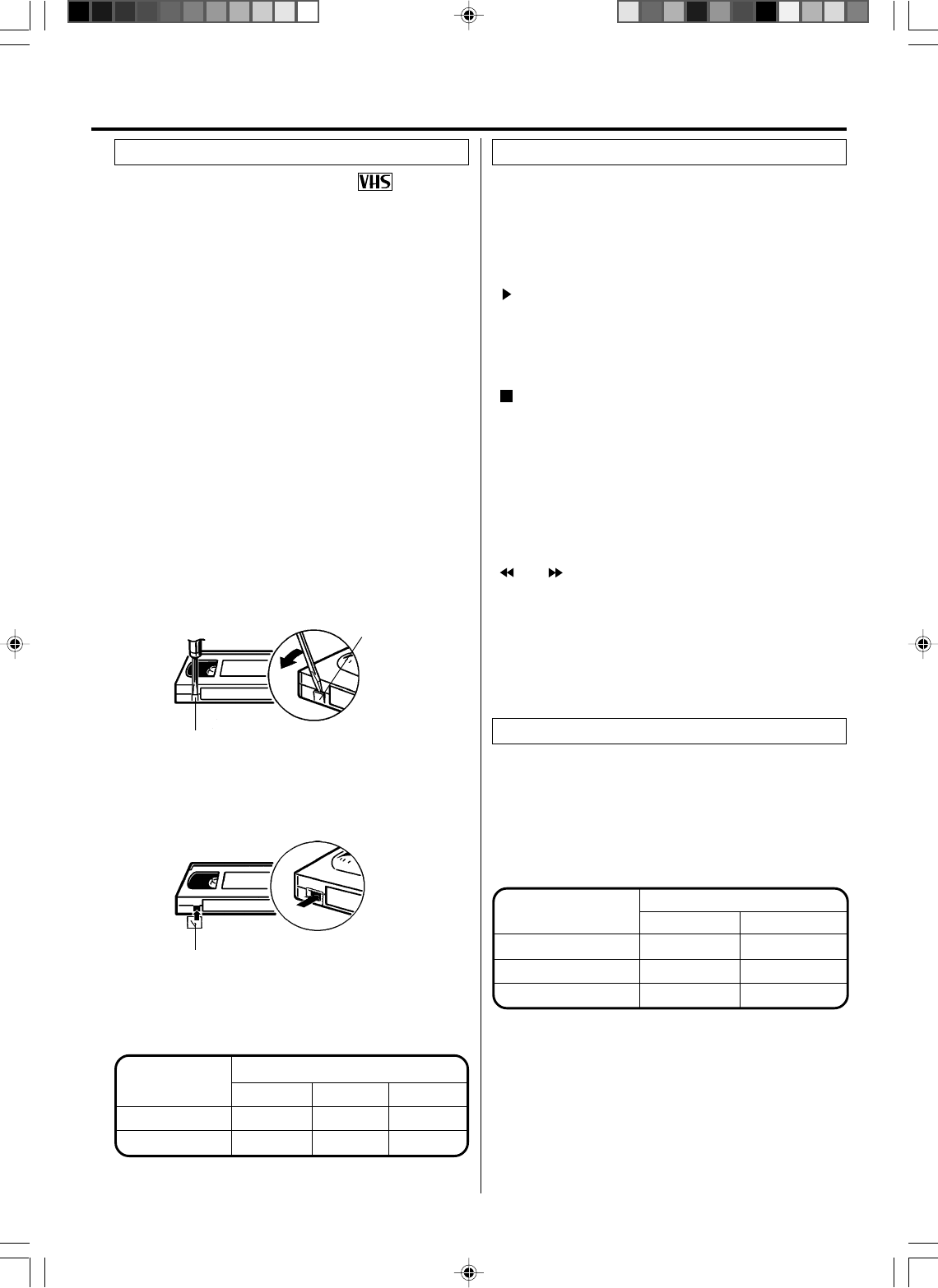
17
Push the center of the tape until it is automatically retracted
into the unit.
Automatic power on and play
When loading a cassette tape without the erase prevention
tab intact, the unit will turn on automatically and playback will
start immediately.
Insert the cassette with its labeled side facing you.
An inverted video cassette cannot be inserted.
Use only video cassette tapes marked .
Loading
To unload a video cassette, press VCR EJECT.
Unloading
Automatic eject
If the unit automatically rewinds the tape to the beginning
(AUTO REWIND FEATURE), the tape will be ejected
automatically.
After recording, break off the erase prevention tab if you do
not wish to record over the tape.
To prevent accidental erasure
Erase prevention tab
Screwdriver
Cover the hole with adhesive tape.
Be careful the tape does not extend past the edges of the
video cassette housing.
To record again
Adhesive tape
NOTES:
•This unit selects the playback tape speed SP, LP or SLP
automatically.
•The Cassette tape and DVD disc can be played back simul-
taneously. If you press DVD/VCR, the tape playback and DVD
playback alternate with each other on the screen.
Load a prerecorded tape (When loading a cassette tape
without the erase prevention tab, playback will start auto-
matically).
To start playback
Press PLAY to begin playback.
“ ” will appear on the screen.
Press STOP once.
The tape will stop, but remain fully loaded and ready to play.
“ ” will appear on the screen.
To stop playback
Press REW or F.FWD in the Stop mode.
“ ” or “ ” will appear on the screen.
FORWARD/REVERSE PICTURE SEARCH
If you want to see the tape during REW or FWD mode, press
and hold the REW or F.FWD. The backward or forward
visual search picture will be seen on the screen. Release to
return to the REW or FWD mode.
To rewind or forward the tape rapidly
Loading and Unloading a cassette tape
Cassette tape playback
Video cassette tape
Tape Speed
SLP (Super Long Play)
T-160 T-120 T-60
2-2/3 hours 2 hours 1 hour
8 hours 6 hours 3 hours
SP (Standard Play)
Reverse picture search function
Press REW x 1 or x 2 during the playback.
Picture Search
Forward picture search function
Press F.FWD x 1 or x 2 during the playback.
To return to playback: Press PLAY.
Still Picture
Press PAUSE during playback. To resume normal playback:
Press PLAY.
PICTURE SEARCH SPEED
PRESS TWICE
TAPE SPEED PRESS ONCE
SP (Standard Play)
LP (Long Play)
SLP (Super Long Play)
5 X
9 X
15 X
3 X
7 X
9 X
SPEED SEARCH TIMES
Special playback
Tape playback operation
Tape speed and maximum recording time
We do not recommend using video tapes longer than 160
minutes.
VRB1362A_10-17.pm6 04.9.9, 2:38 PM17
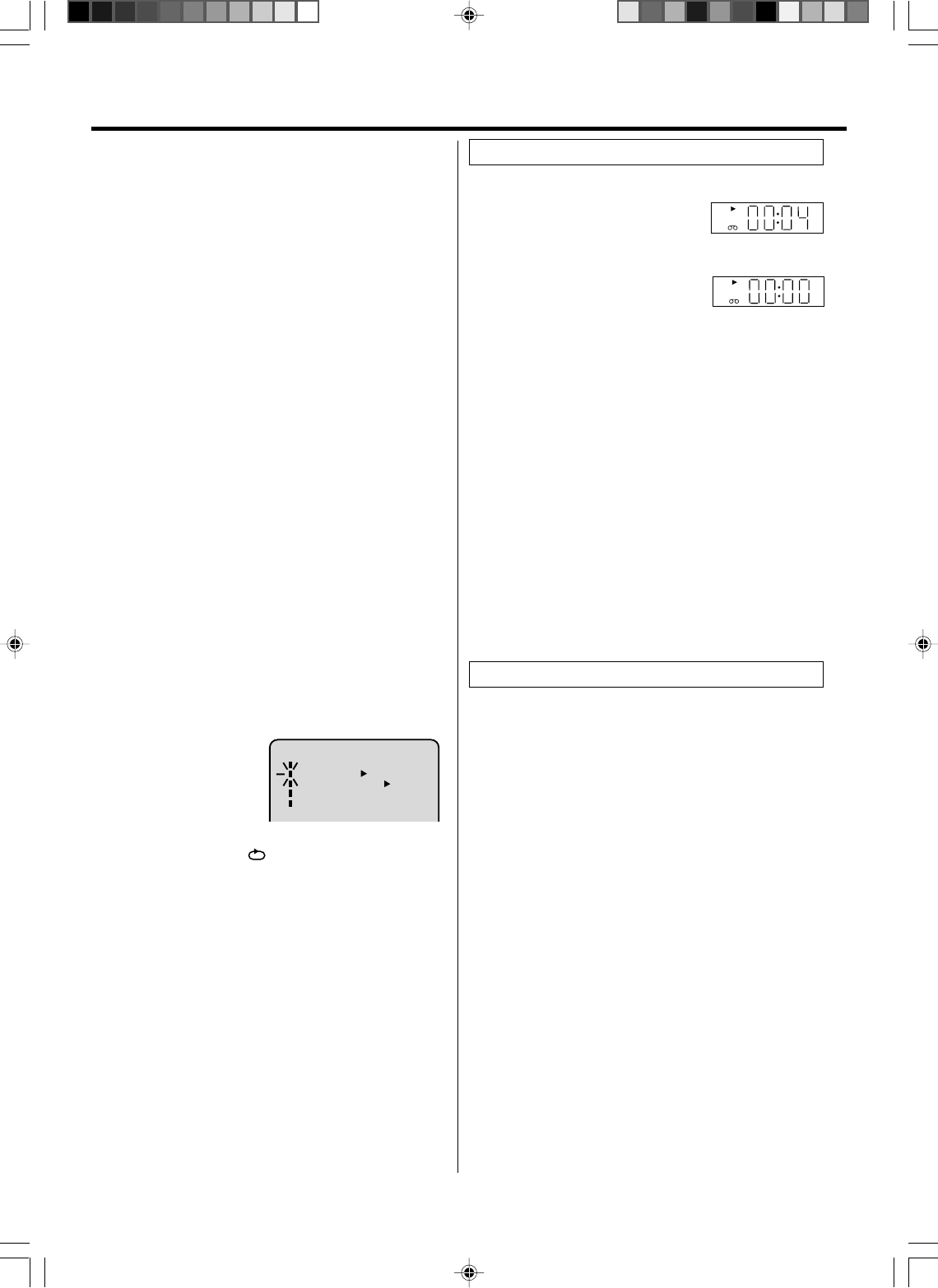
18
Press PAUSE during playback.
Press SLOW one by one: The picture advances frame by
frame.
To return to playback: Press PLAY or PAUSE.
Frame by Frame picture
Slow tracking and vertical lock adjustment
If noise bars appear in the picture during slow motion, press
the TRK + or – to reduce the noise bars.
If the still picture jitters excessively, press TRK + or – to
stabilize the still picture.
Press DISPLAY.
The counter display shows the tape
running time during playback or re-
cording.
This function makes tape-rewinding stop at the counter
00:00:00 position automatically.
Press COUNTER RESET at the
desired tape position. The counter
display will be reset to the
“00:00:00” position (e.g. the
beginning of recording).
2
Press STOP when playback or recording is finished.
Press ZERO RETURN.
The tape will be rewinded or fast forwarded and automati-
cally stop at the “00:00:00” position.
The CLOCK/COUNTER-button
Press CLOCK/COUNTER. The clock and tape counter alter-
nate with each other in the display.
1
3
Video index search system
This function enables you to locate the beginning of any
recording made on the VCR.
Recording an INDEX MARK
The Index Search function automatically records an INDEX
mark on the tape whenever a recording is initiated.
Index Search
Press INDEX 77
77
7 or 66
66
6 during stop or play mode.
For Succeeding programs: Press INDEX 77
77
7.
For Preceding programs: Press INDEX 66
66
6 .
(Additional press increases the INDEX NO. up to 9.)
When the INDEX 77
77
7 or 6 6
6 6
6 is pressed, the unit starts
searching the INDEX NO. selected and finds the portion,
then playback starts automatically.
To stop the Index Search, press STOP.
NOTES:
When you record an INDEX mark at the very beginning of the
tape, the mark may not be found.
During INDEX search, the tape may stop and begin to play
at a slightly different location.
INDEX may not function properly with old or worn out video
tapes.
INDEX marks may not be found if it is extremely close to the
point where the search began.
In recording, if you stop recording temporarily, the INDEX
mark is not recorded on the tape.
•
•
•
•
•
VCR
VCR
ZERO RETURN function
Slow Motion
During playback press SLOW.
To return to playback: Press PLAY or SLOW.
Adjusting tracking condition
Whenever you insert a tape and start playback, automatic
tracking starts working and continuously analyzes the signal
to enable optimum picture quality during playback.
Automatic tracking adjustment
Repeat playback
The entire video tape will be played until its end. The tape will
then automatically rewind to the beginning and the playback
will be repeated.
1Press VCR MENU. Press SET + or – to select “AUTO
REPEAT”.
3Press VCR MENU until the menu screen is cleared.
if you press DISPLAY, “” will appear on the screen.
Then press ENTER
to se-
lect “ON” or “OFF”.
If “ON” is selected, the play-
back will be repeated end-
lessly.
4To start the playback, press PLAY.
The playback will be repeated endlessly.
2
To cancel repeat mode:
Follow the above step 1, then press ENTER to select the
OFF position. Press VCR MENU to return to the TV.
MENU
TIMER REC SET
AUTO REPEAT ON OFF
ON OFF
SAP
CH SETUP
SYSTEM SETUP
NOTES:
•
The audio output is muted during SPEED SEARCH, STILL,
FRAME ADVANCE and SLOW MOTION.
•During picture search mode there will be noise bars which are
caused by the system.
•The Special Playback will automatically change to playback
after approx. 5 minutes to protect the video tape against
excessive wear.
If automatic tracking cannot eliminate noises well during
playback, press TRK +/– to eliminate the noises.
“MANUAL TR.” will appear. Press it briefly for a fine adjustment,
or press and hold for a coarse adjustment.
•Press ATR to reactivate automatic tracking again.
“AUTO TR.” will appear.
Manual tracking adjustment
NOTES:
If you rewind the tape beyond “00:00:00”, a minus sign
(“–”) will be displayed in front of the time.
When you load a tape, the counter will reset to “00:00:00”.
The counter does not function on nonrecorded (blank) sec-
tions of the tape. When you rewind, fast forward or play tapes
through blank sections, the counter stops.
•
•
•
VRB1362A_18-23.pm6 04.9.9, 2:40 PM18
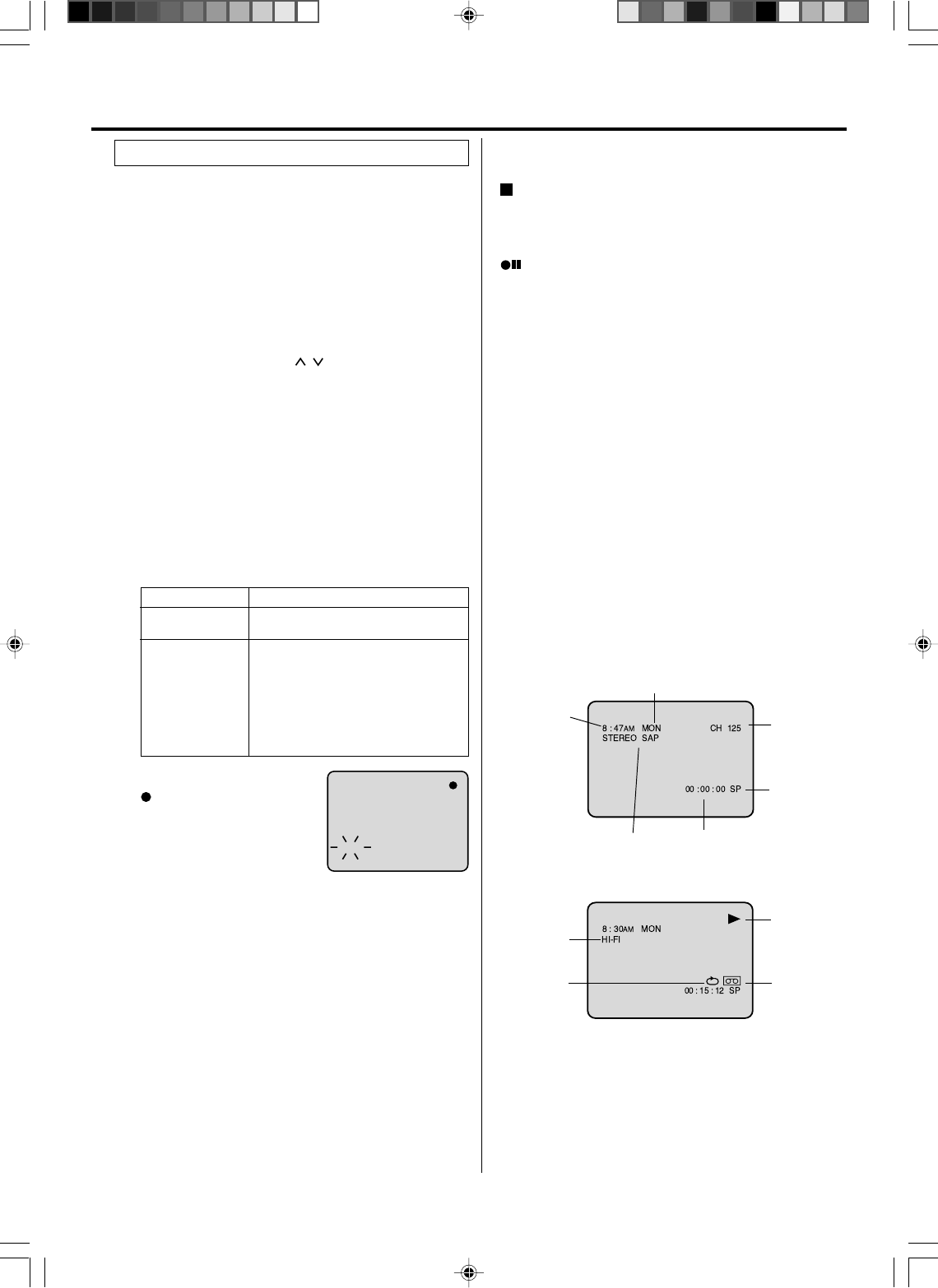
19
Recording and viewing the same TV program.
NOTES:
•If the erase prevention tab is removed, the tape will eject when
REC is pressed for recording.
•If you wish to watch the DVD playback during the normal
recording on VCR, press DVD/VCR to change to DVD mode
and perform the DVD playback (see page 24).
•You can not record disc material in DVD, Audio CD, etc. onto
a video tape with this DVD/VCR.
3
Load a cassette tape with the erase prevention tab intact.
The unit will automatically turn on.
Set the TV/CABLE option to the appropriate position
(See page 16).
1
2Press SPEED to select the desired tape speed SP or
SLP.
The tape counter and SP or SLP will appear on the
screen for about 4 seconds.
4Press Number keys or CH / to select the channel
to be recorded.
VHF/UHF/CABLE CHANNELS
TV CABLE
VHF
2-13
UHF
14-69
VHF
2-13
STD/HRC/IRC
14-36 (A) (W)
37-59 (AA) (WW)
60-85 (AAA) (ZZZ)
86-94 (86) (94)
95-99 (A-5) (A-1)
100-125 (100)(125)
01 (5A)
5Press REC.
“ ” will appear on the screen
for about 4 seconds and “REC”
will appear on the display.
CH 110
INDEX
1-9 Press 0 twice and then 1-9 as required.
Example: To select 2, Press “002”.
10-12 Press 0 first and then the remaining 2 digits
in order from left to right.
Example: Press 012 for “12”.
13-99 Press 2 digits in order.
Example: Press 22 for “22”.
100-125 Press the 3 digits in order.
Example: Press 110 for “110”.
Recording a TV program
Press STOP to stop recording.
“ ” will appear on screen for about 4 seconds.
To stop recording
Press PAUSE/STILL to avoid recording unwanted material.
“ ” will appear on screen for about 4 seconds.
Press again to continue the recording.
To stop recording temporarily
NOTES:
The pause function will be released after 5 minutes to prevent
damage to the tape or the VCR. The VCR will change to the
STOP mode.
You can select a recording channel in the recording pause
mode.
•
•
While the VCR is recording, press TV/VCR to select the TV
position.
The “VCR” will go off and recording will continue.
Select the TV channel you want to watch by using the TV
channel selector.
Recording one program while watching
another
NOTE:
Some CABLE hookups do not permit viewing one channel
while recording another. See page 11.
To Display VCR operation Status
Press DISPLAY. The clock, day of the week and more informa-
tion will be indicated.
To cancel the display: Press DISPLAY until all indicators
disappear.
While watching TV
DAY OF THE WEEK
CHANNEL
TAPE
SPEED
REAL TIME COUNTER
CLOCK
STEREO AND
SECOND AUDIO
PROGRAM (SAP)
While operating a tape
OPERATING
MODE
TAPE IN
AUTO
REPEAT
HI-FI
STEREO
Auto Rewind feature
This VCR will automatically rewind the tape when the tape has
ended (except during OTR and TIMER REC). It will also eject
the tape.
Recording
VRB1362A_18-23.pm6 04.9.9, 2:40 PM19
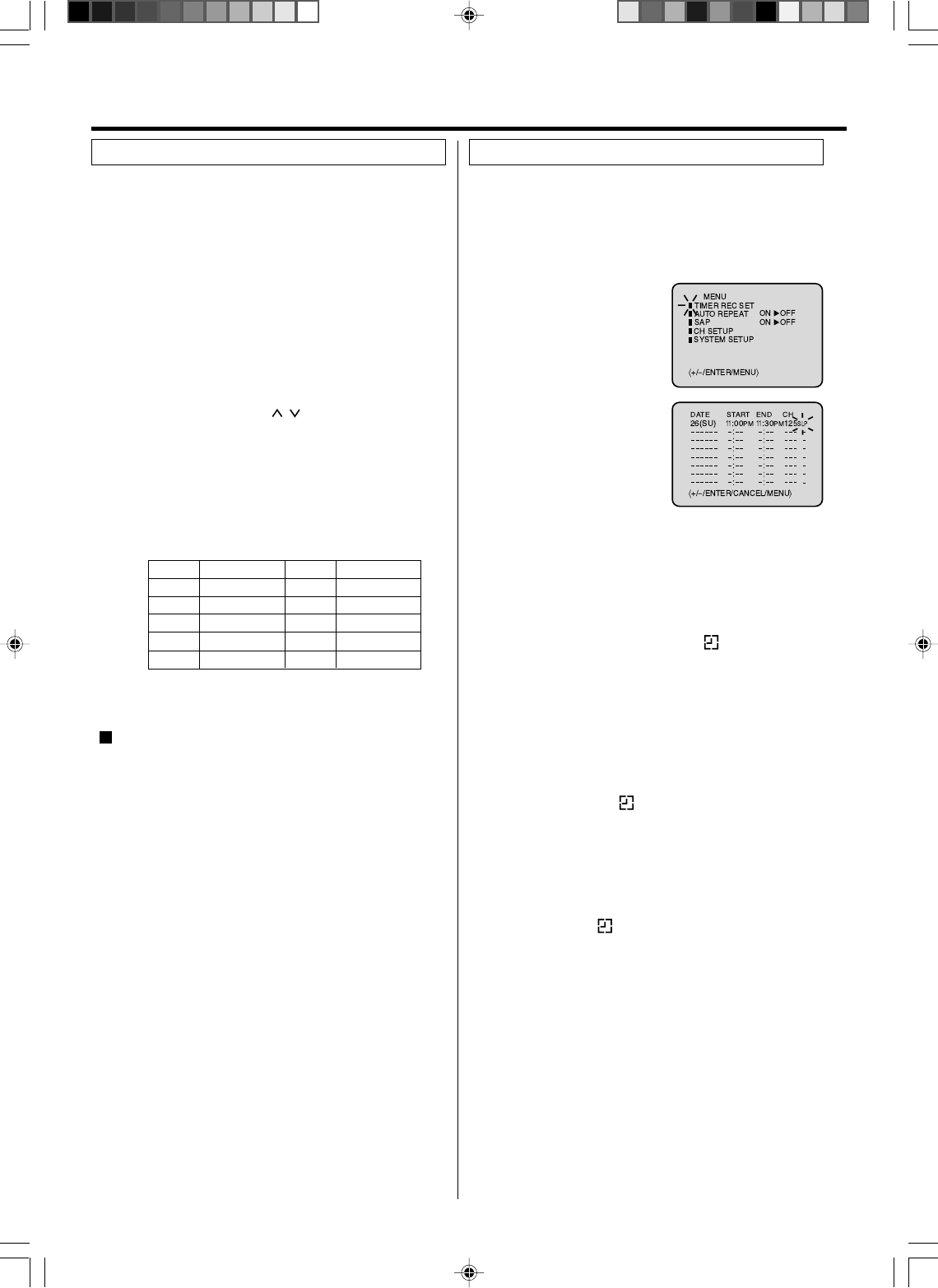
20
3
Load a cassette tape with the erase prevention tab
intact.
The unit will automatically turn on.
Set the TV/CABLE option to the appropriate position.
1
2Press SPEED to select the desired tape speed SP or
SLP.
The tape counter and SP or SLP will appear on the
screen for about 4 seconds.
4
The One-touch Timer Recording feature provides a
simple and convenient way to make a timed recording.
Press Number keys or CH / to select the channel
to be recorded.
5
NOTE:
If you wish to watch the DVD playback during the OTR, press
DVD/VCR to change to DVD mode and perform the DVD
playback (see page 24).
Example: One-touch Timer Recording for 30 minutes.
Press REC. Press the button again to stop recording after
30 minutes. Each additional press of REC will increase
recording time as shown in the chart below, up to a
maximum of 6 hours. The OTR and recording time will
appear on the screen for about 4 seconds. And, REC will
keep blinking in the display.
Press STOP or turn off the power.
“ ” will appear on screen for about 4 seconds.
To cancel OTR
Press
once
twice
3 times
4 times
5 times
NORMAL REC
0:30
1:00
1:30
2:00
3:00
4:00
5:00
6:00
NORMAL REC
Recording time Press
6 times
7 times
8 times
9 times
10 times
Recording time
3
Press VCR MENU. Select
the “TIMER REC SET”
option, then press ENTER.
Press SET + or – to select
the date, then press
ENTER.
1
2Press SET + or – to select
one of the program line,
then press ENTER.
4
Timer recording can be programmed on-screen with the
remote control. The built-in timer allows automatic
unattended recording of up to 8 programs within 1 month.
Set the start time, end time,
channel and tape speed as
in step 3.
Example: Program a timer recording for the 26th day,
channel 125 (CABLE), 11:00 - 11:30 PM on timer program
number 1 (Tape speed: SLP).
NOTES:
•Press CANCEL to move cursor backward for correction.
•To record from external source set the channel to “L”. “L”
will appear next to CH 125 (or 69).
5To enter other programs, repeat step 2 through 4.
•To return to the normal screen, press VCR MENU twice.
6Press TIMER REC. The clock symbol( ) will appear on the
display and the VCR stands by for recording. At the same
time, VCR mode will change to DVD mode automatically.
You can use DVD even if the VCR is in the Timer recording
mode.
If you do not use the DVD, turn the power off.
The timer recording will start at 20 seconds before the time
you predetermined.
NOTES:
•If the clock symbol ( ) does not appear on the display
in spite of the pressing of TIMER REC, the cassette may
not have been loaded yet. (see page 17)
•If the cassette is ejected in spite of the pressing of TIMER
REC, the erase prevention tab of the cassette may have
been removed. (see page 17)
NOTES:
•If the clock symbol ( ) blinks when the timer recording
ended, the TV program has not been completely recorded
because of an insufficient tape supply. Press TIMER REC
to cancel the timer program or press VCR EJECT to remove
the cassette tape.
•
During timer recording standby mode, the VCR mode cannot
be selected. To use the VCR, press TIMER REC at first,
then press DVD/VCR to change to VCR mode. After you
use the VCR, press TIMER REC again to put the VCR into
timer recording standby mode.
•
If you press TIMER REC during timer recording, the recording
operation will be interrupted. If you press TIMER REC
again within the programmed time, the recording operation
will start again.
•After a power failure or disconnection of the power plug, all
programmed recording settings and time display will be lost
upon resumption of power. In this case, reset the clock
(see page 16) and reprogram any timer recordings.
One-touch Timer Recording (OTR) Timer recording
VRB1362A_18-23.pm6 04.9.9, 2:40 PM20
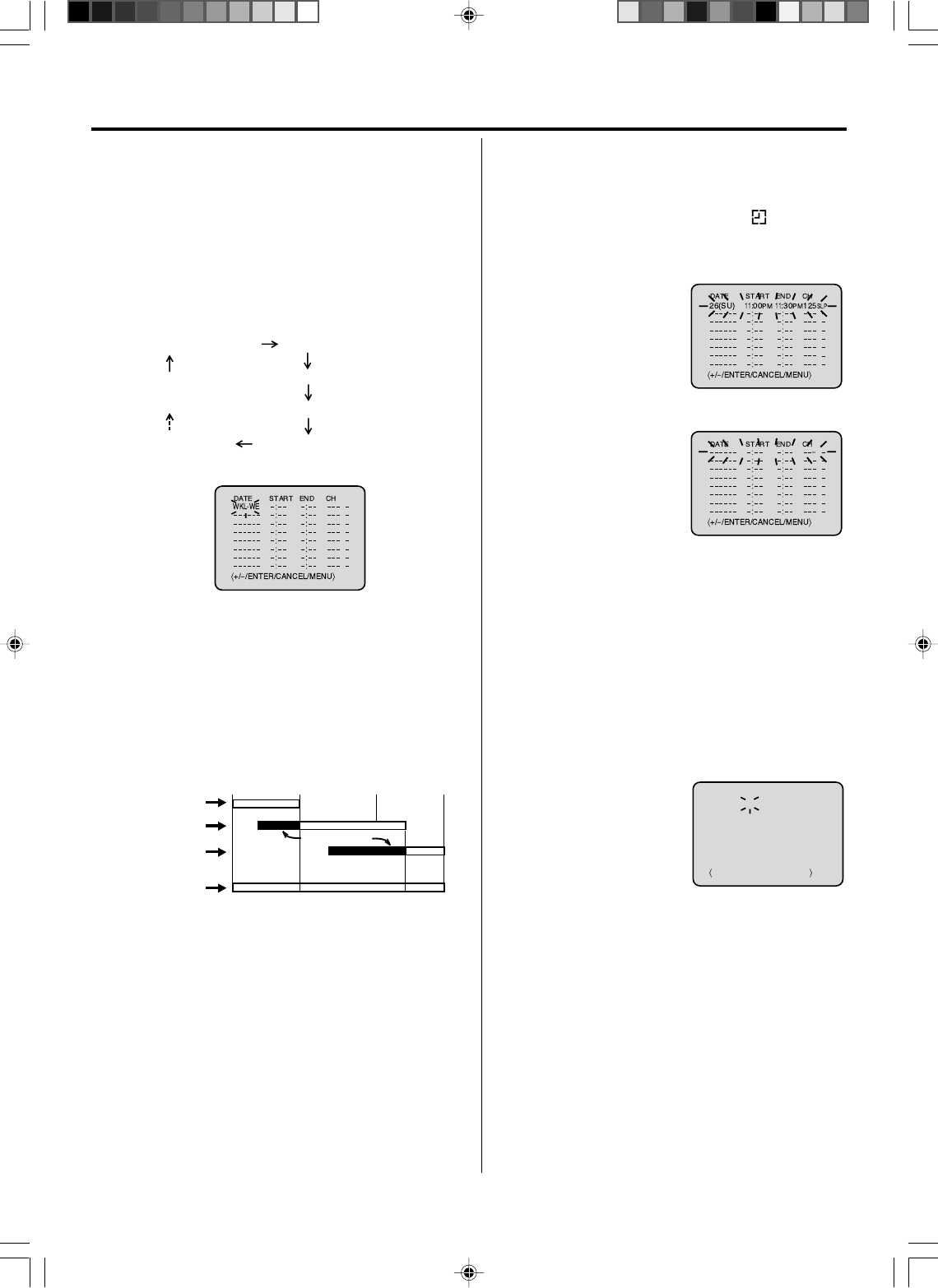
21
Timer recording special case
Weekly (e.g. WKL-TU: each Tuesday) or daily (e.g. MO-SA:
Monday to Saturday) Timer recording.
Follow the procedure of timer recording on the previous page.
At picture 3 press SET + or – repeatedly until the desired setting
appears. Then press ENTER.
When you press SET – repeatedly, the indicator at DATE will
change as follows, in this case the day is Friday.
In case Timer programs-overlap
Do not overlap timer programs as portions of the conflicting
programs will be lost. The first recording time has priority over
the next recording time as shown in the diagram below.
•
NOTES:
The daily/weekly recording can be made continuously until
the recording is canceled or the tape reaches the end.
During timer recording the automatic rewinding mechanism
does not function.
•
•
Confirmation / Cancellation of the Timer
recording
1If the Timer has been activated, press TIMER REC to
deactivate the Timer. The clock symbol( ) will disap-
pear. Then press DVD/VCR to change to VCR mode.
2
At picture 1 on the previous
page select the “TIMER REC
SET” option and press EN-
TER.
Then the timer program list
as right will appear on the
screen.
To cancel Timer program:
4Press VCR MENU repeatedly until the TV-picture appears.
3
The current day (Friday) SU-SA (Sunday to Saturday)
MO-SA (Monday to Saturday)
MO-FR (Monday to Friday)
WKL-WE WKL-TH (Weekly Thursday)
(Weekly Wednesday)
One month later
minus one day
8 : 00 11 : 00
9 : 00 10 : 00
Program 1
Prog.1
Deleted Parts
Non Recorded Portion Parts
Prog.2 Prog.3
Program 2
Program 3
Recording
Control Settings
Press SET + or – to select
the unnecessary program,
then press CANCEL to can-
cel the program.
To confirm Timer program:
NOTES:
•If there are other timer record programs remaining, TIMER
REC must be pressed to reactivate the timer, otherwise the
remaining timer record programs will be ignored.
•You cannot confirm the Timer program during timer record-
ing operation.
•
You can also correct the programmed setting in program
confirm mode.
At step 2 above, press ENTER to enter the program input
mode. Then press ENTER repeatedly until the item you wish
to correct blinks. Then correct the data with SET + or –.
Then press VCR MENU repeatedly until the TV-picture
appears.
+/
–
/ENTER/CANCEL/MENU
DATE START END CH
–––––– –:–– –:–– –––
–––––– –:–– –:–– –––
–––––– –:–– –:–– –––
–––––– –:–– –:–– –––
–––––– –:–– –:–– –––
–––––– –:–– –:–– –––
–––––– –:–– –:–– –––
–
–
–
–
–
–
–
26(SU)
11
:00PM
11
:30PM
125
SLP
VRB1362A_18-23.pm6 04.9.9, 2:40 PM21
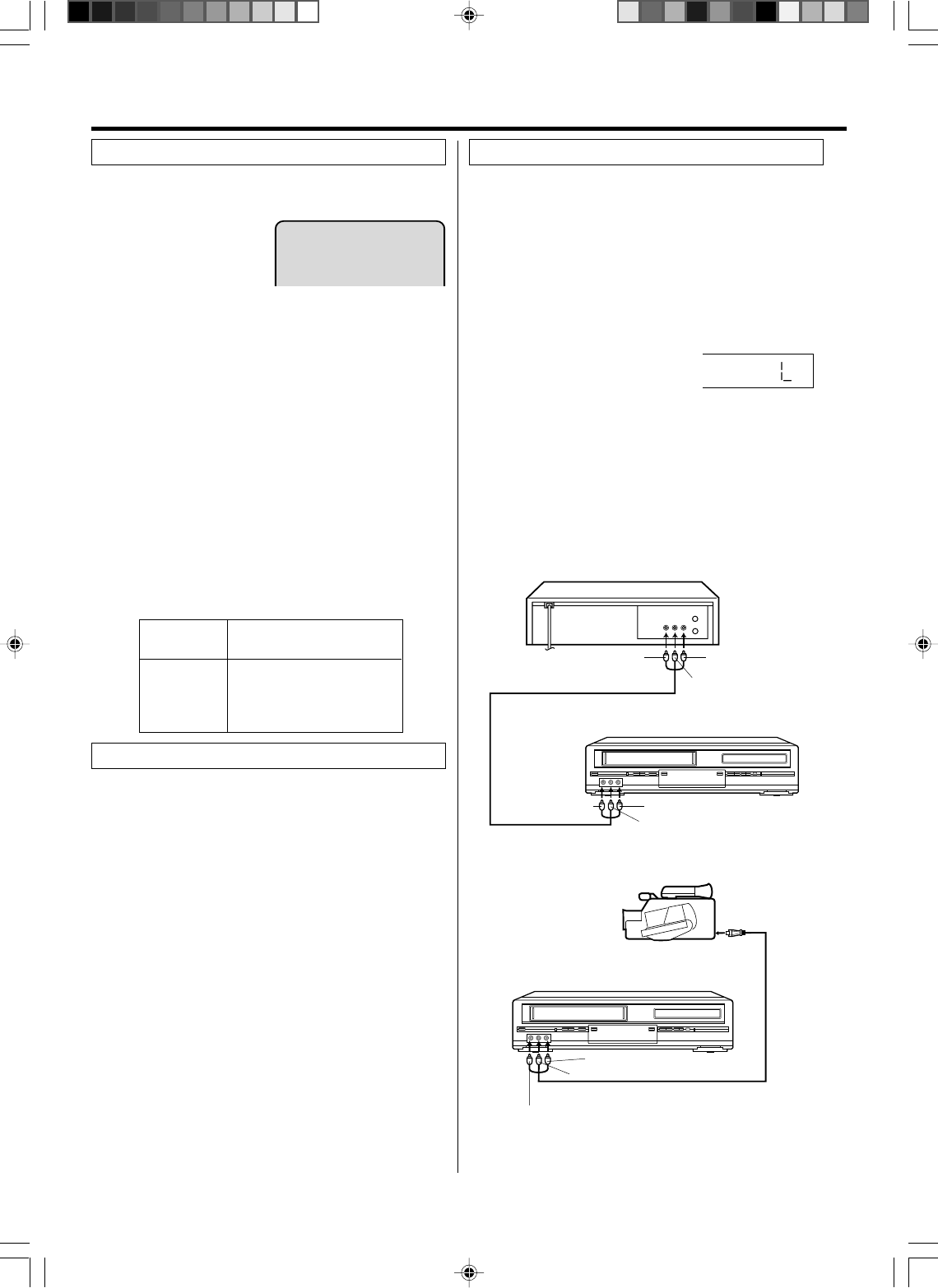
22
When a MTS STEREO broad-
cast is received, the word STE-
REO will appear on the screen
and the program can be viewed
or recorded in stereo.
The VHS Hi-Fi audio system permits high fidelity record-
ing of MTS STEREO TV broadcasts.
NOTES:
When playing back a tape that is not recorded in Hi-Fi stereo
mode, the audio will automatically be monaural.
When listening to a VHS Hi-Fi video tape or MTS broadcast
through the VHF/UHF jack (Audio/Video cord not connected),
the sound will be monaural.
Stereo recording and playback
NOTE:
When using a CABLE system, stereo TV programs may be
transmitted over a mono cable channel. In this case the word
“STEREO” will not appear and the sound will be in mono.
When viewing an MTS STEREO TV program, or playing a
prerecorded VHS Hi-Fi STEREO videotape, press AUDIO
SELECT to select how the audio will be heard through the
speakers. Normally set to the Hi-Fi STEREO position, this
button can be set to the MONO position if the stereo
broadcast or videotape audio is of poor quality. The “R” and
“L” positions allow the audio from the Right or Left Hi-Fi
channel to be heard over both TV speakers. This button has
no effect when viewing a MONO videotape or TV program.
Each time when you press the button, output selection
display appears on the screen for several seconds. Refer to
the chart below.
Output selection
OUTPUT
SELECTION
STEREO
L ch
R ch
MONO
SOUND HEARD ON BOTH
SPEAKERS
STEREO
LEFT CHANNEL AUDIO
RIGHT CHANNEL AUDIO
MONO
Your VCR is fitted with a SAP broadcast system which
enables you to switch to a second audio program when
viewing a selected channel.
This function applies only when the program is broad-
cast in multi-languages through the SAP broadcast
system.
Second Audio Program (SAP)
Press VCR MENU. Then press SET + or – to select
“SAP”.
1
2Then press ENTER
to select “ON”.
Then press VCR MENU until the menu screen is cleared.
When the VCR is turned on or a channel selection is made,
make certain the letters “SAP” appears on the screen. This
means that the “Second Audio Program” broadcasting is
available.
Listening to SAP
•
•
STEREO
The Hi-Fi STEREO recording procedure is the same as for
normal recordings.
If you connect the VCR to another VCR or camcorder, you
can duplicate a previously recorded tape.
Make all connections before turning on the power.
Load a blank cassette tape with the erase prevention tab
intact into the recording VCR.
Load a previously recorded tape into the playback VCR
or CAMCORDER.
1
Press SPEED to select the desired tape speed SP or SLP.
It is recommended that you set the Speed to the SP mode
on the recording VCR for best results.
2
Press INPUT SELECT to select
AUDIO/VIDEO input position. “L” will
appear in the display.
3
Press REC on the recording VCR, then press PAUSE/
STILL.
4
Press the PLAY button on the playback VCR or
CAMCORDER, then press the PAUSE/STILL button.
5
Release the recording pause and the playback still simul-
taneously to begin the duplicating process.
6
Duplicating a video tape
To AUDIO L (MONO) INPUT
To AUDIO (L) OUT
AUDIO/VIDEO Cord (supplied)
Playback VCR
To VIDEO OUT To AUDIO (R) OUT
Recording VCR
To VIDEO INPUT To AUDIO R INPUT
AUDIO/VIDEO Cord (not supplied)
To AUDIO R INPUT
To AUDIO L (MONO) INPUT
To VIDEO INPUT
Recording VCR
To AV Jack
Playback Camcorder
Connection with second Video recorder
Connection with Video camera
3
Advanced function of VCR section
For duplicating a previously recorded tape from a
camcorder, follow the camcorder manufacturer’s instruc-
tions. A typical camcorder dubbing hookup is shown above.
VRB1362A_18-23.pm6 04.9.9, 2:40 PM22
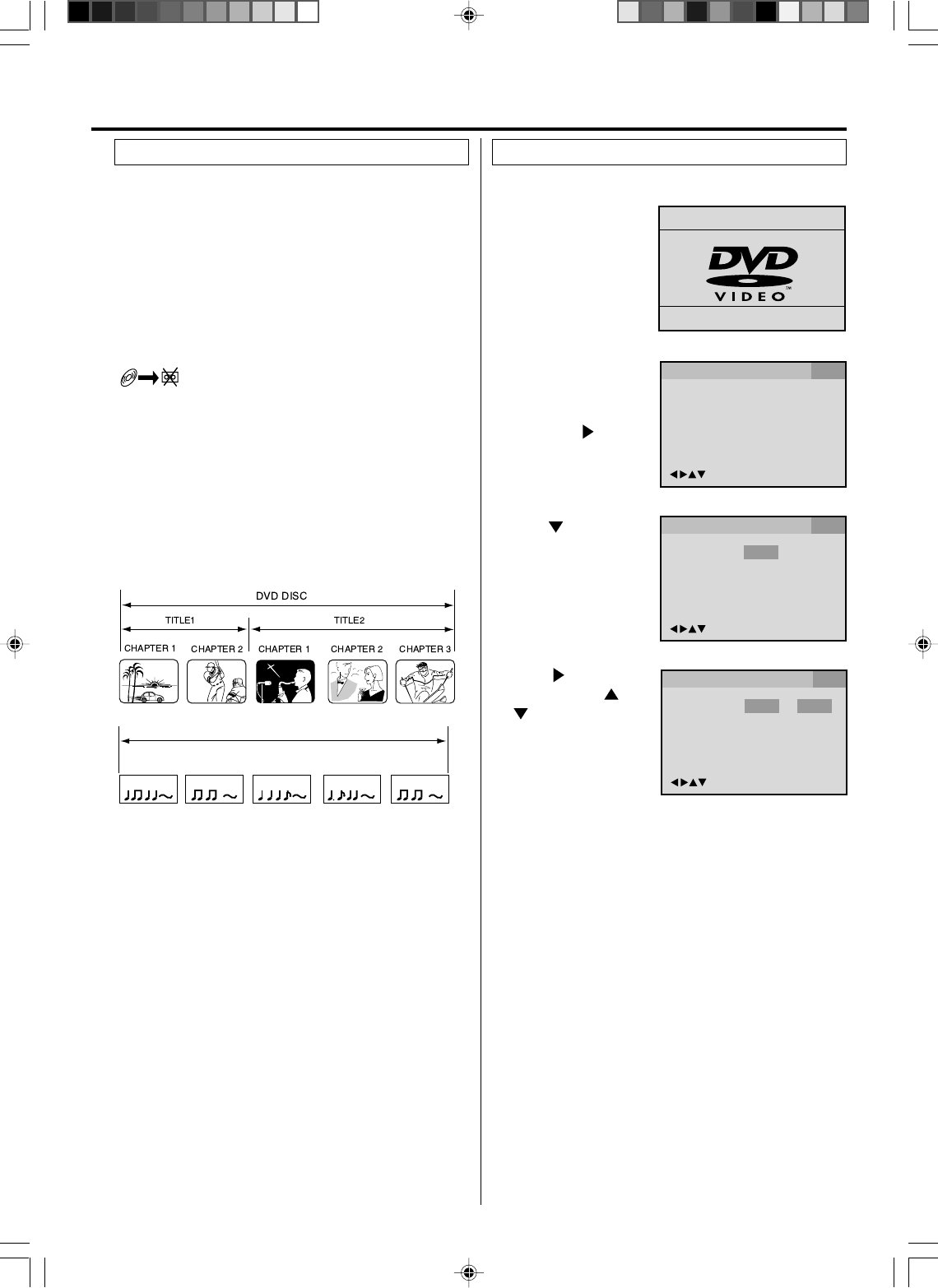
23
This unit applies to DVD discs from Region 1 or Region ALL.
The loaded Disc (DVD, Audio-CD and MP3/WMA/JPEG-CD)
will be recognized automatically.
The suitable Disc-formats are: DVD, CD-R and CD-RW.
Some CD-R/RW discs may be incompatible.
Do not play DVD-ROM, DVD-Audio, CDV, Video-CD, CD-G or
Photo CD to prevent accidental erasure of prerecorded material.
This unit cannot record disc material in DVD, Audio CD etc. onto
a video tape.
If you press REC during DVD playback, a symbol mark
"" will appear on the screen for aprox.4 seconds.
Title
When two or more movies are recorded on a disc, the disc is
divided into two or more sections. Each section is called a
“TITLE”.
Chapter
The titles can be subdivided into many sections.
Each section is called a “CHAPTER”.
Track
An Audio CD can contain several items.
These are assigned to the tracks.
TRACK 1 TRACK 2 TRACK 3 TRACK 4 TRACK 5
CD
Disc
Audio-CD
Setting setup language
4
The setup language can be selected.
Press or ENTER
and then press or
to select desired
language (e.g.
English), then press
ENTER.
2Press SETUP in the
stop mode. The SETUP
MENU of DVD will ap-
pear on the screen.
Then press to select
“Other”.
5To make the SETUP screen disappear, press SETUP
(or RETURN).
If the DVD/VCR does not operate properly: Static electric-
ity, etc., may affect the player's operation. Disconnect the AC
power cord once, then connect it again.
3
Press or ENTER to
select “OSD Language”.
1Press DVD/VCR to se-
lect the DVD mode.
(The DVD indicator will
light)
“No Disc” will appear on
the screen. (If a DVD
disc has already loaded,
the playback will start
automatically.)
OSD Language English English
Francais
Espanol
/Enter/Setup/Return
Language Picture Parental OtherSound
OSD Language English
/Enter/Setup/Return
Language Picture Parental OtherSound
/Enter/Setup/Return
Language Picture Parental OtherSound
Reading
Disc playback operation
VRB1362A_18-23.pm6 04.9.9, 2:40 PM23
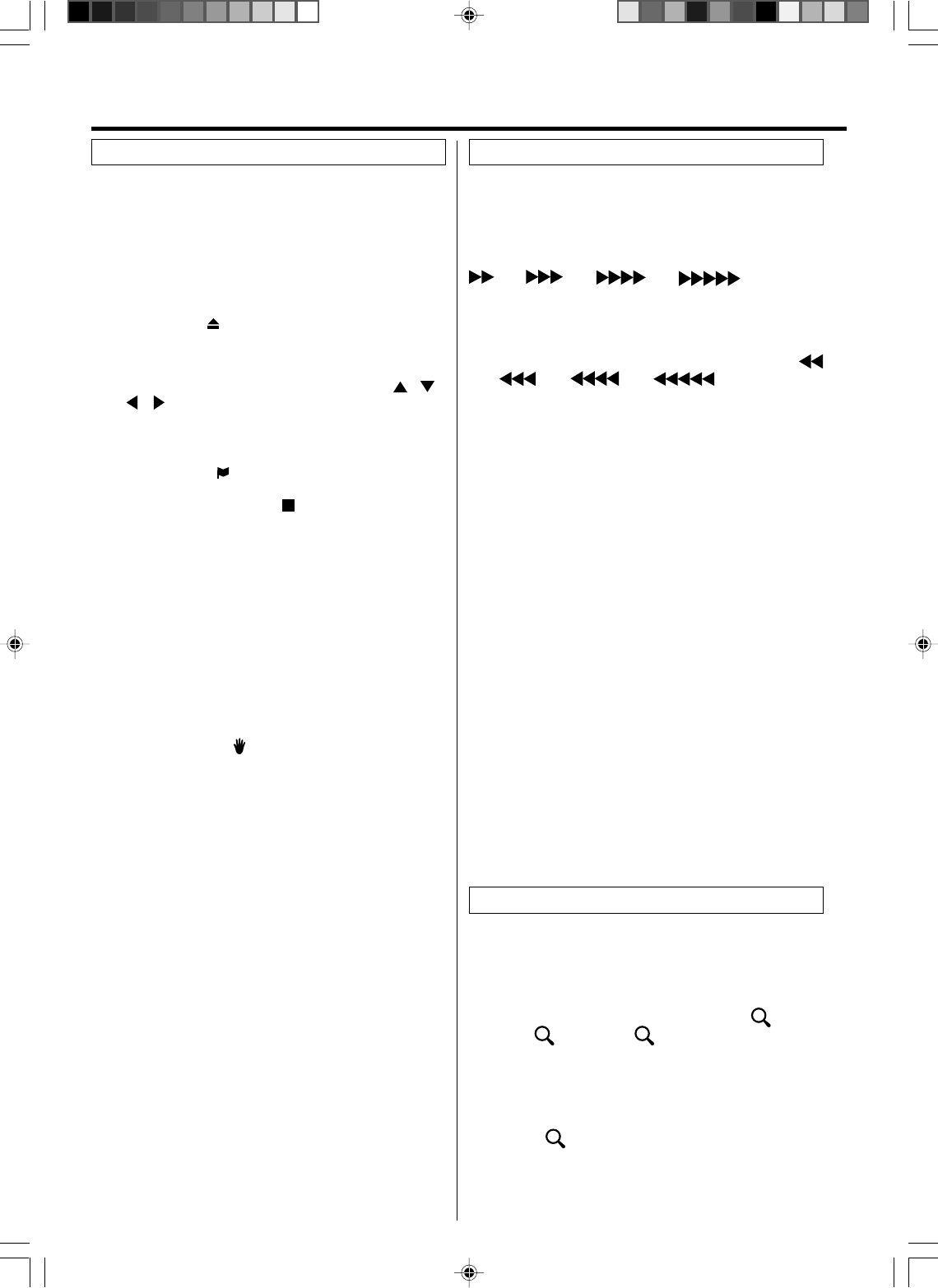
24
4
Press PLAY or DVD OPEN/CLOSE.
The disc tray closes automatically.
On the screen, changes to “Reading” and then play-
back will commence.
• A menu screen may appear on the TV screen, if the
disc has a menu feature. In this case, press , ,
, or ENTER to operate a menu feature.
1Press DVD OPEN/CLOSE.
The disc tray will open.
2Place a disc onto the tray.
Hold the disc, position it with the printed label side up, align
it with the guides, and place it in its proper position.
3
Press STOP to end playback.
• The DVD/VCR memorizes the stopped point, depend-
ing onthe disc. “ ” appears on the screen. Press PLAY
to resume playback (from the scene point).
• If you press STOP again (“
” appears on the screen)
or unload the disc, the DVD/VCR will clear the stopped
point.
5Then press DVD OPEN/CLOSE.
The disc tray opens.
Remove the disc and press STANDBY/ON.
The disc tray closes automatically and DVD/VCR turns off.
NOTES:
• If a non-compatible disc is loaded, “Incorrect Disc”, “Region
Code Error” or “Parental Error” will appear on the TV screen
according to the type of loaded disc. In this case, check your
disc again (See pages 23 and 28).
• Some discs may take a minute or so to start playback.
• A “Prohibition” symbol may appear at the upper left of the
screen. This symbol means either the feature you tried is not
available on the disc, or the DVD/VCR can not access the
feature at this time. This does not indicate a problem with the
DVD/VCR.
• When you set a single-faced disc label downwards (ie. the
wrong way up) and press PLAY or DVD OPEN/CLOSE, “Read-
ing” will appear and remain on the screen for approx. 40 sec-
onds and then it will change to “Incorrect Disc”.
• Some playback operations of DVDs may be intentionally fixed
by software producers. Since this DVD/VCR plays DVDs ac-
cording to the disc contents the software producers designed,
some playback features may not be available. Also refer to
the instructions supplied with the DVDs.
• When playing DTS-encoded Audio CDs, excessive noise will
be heard from the analog stereo outputs. To avoid possible
damage to the audio system, the consumer should take
proper precautions when the analog stereo outputs of the
DVD/VCR are connected to an amplification system.
There may be a slight delay between pressing the button
and the function activation.
Fast Forward Playback
Press F.FWD during normal playback.
Each press of F.FWD will increase the speed of the search
(x2), (x4), (x8), (x20).
• To resume normal playback, press PLAY.
Review Playback
Press REW during normal playback.
Each press of REW will increase the speed of the search
(x2), (x4), (x8), (x20).
• To resume normal playback, press PLAY.
Still Playback
Press PAUSE/STILL during normal playback.
To resume normal playback, press PLAY.
Frame Advance
Press PAUSE/STILL during still playback.
One frame is advanced each time you press PAUSE/STILL.
To resume normal playback, press PLAY.
Slow-motion Playback
Press SLOW during
normal playback or still playback.
Each press of SLOW will change the speed of the slow x1/2,
x1/4, x1/6, x1/7.
• To resume normal playback, press PLAY.
• To resume the still playback, press PAUSE/STILL.
Locating a chapter or track
Press SKIP (77
77
7) Forward or SKIP (66
66
6) Reverse during
playback to locate a chapter that you want to watch.
Each time you press the button, a chapter or track is skipped.
NOTE:
The unit is capable of holding a still video image or On screen
display image on your television screen indefinitely. If you leave
the still video image or On screen display image displayed on
your TV for an extended period of time, you risk permanent
damage to your television screen. Projection televisions are
very susceptible.
Playback procedure Special playback
NOTE:
You can use the Pause, Slow, Search or Skip feature in the
zoom mode.
This unit will allow you to zoom in on the frame image. You
can then make selections by switching the position of the
frame.
1Press ZOOM during playback.
The center part of the image will be zoomed in.
Each press of ZOOM will change the ZOOM 1
(x 1.3), 2 (x 1.5) and 3 (x 2.0).
2
3
Press C C
C C
C / D D
D D
D or B B
B B
B / A A
A A
A to view a different part of the frame.
You may move the frame from the center position to UP,
DOWN, LEFT or RIGHT direction.
Zooming
In the zoom mode press ZOOM repeatedly to return to a
1:1 view ( Off).
VRB1362A_24-29.pm6 04.9.9, 2:41 PM24
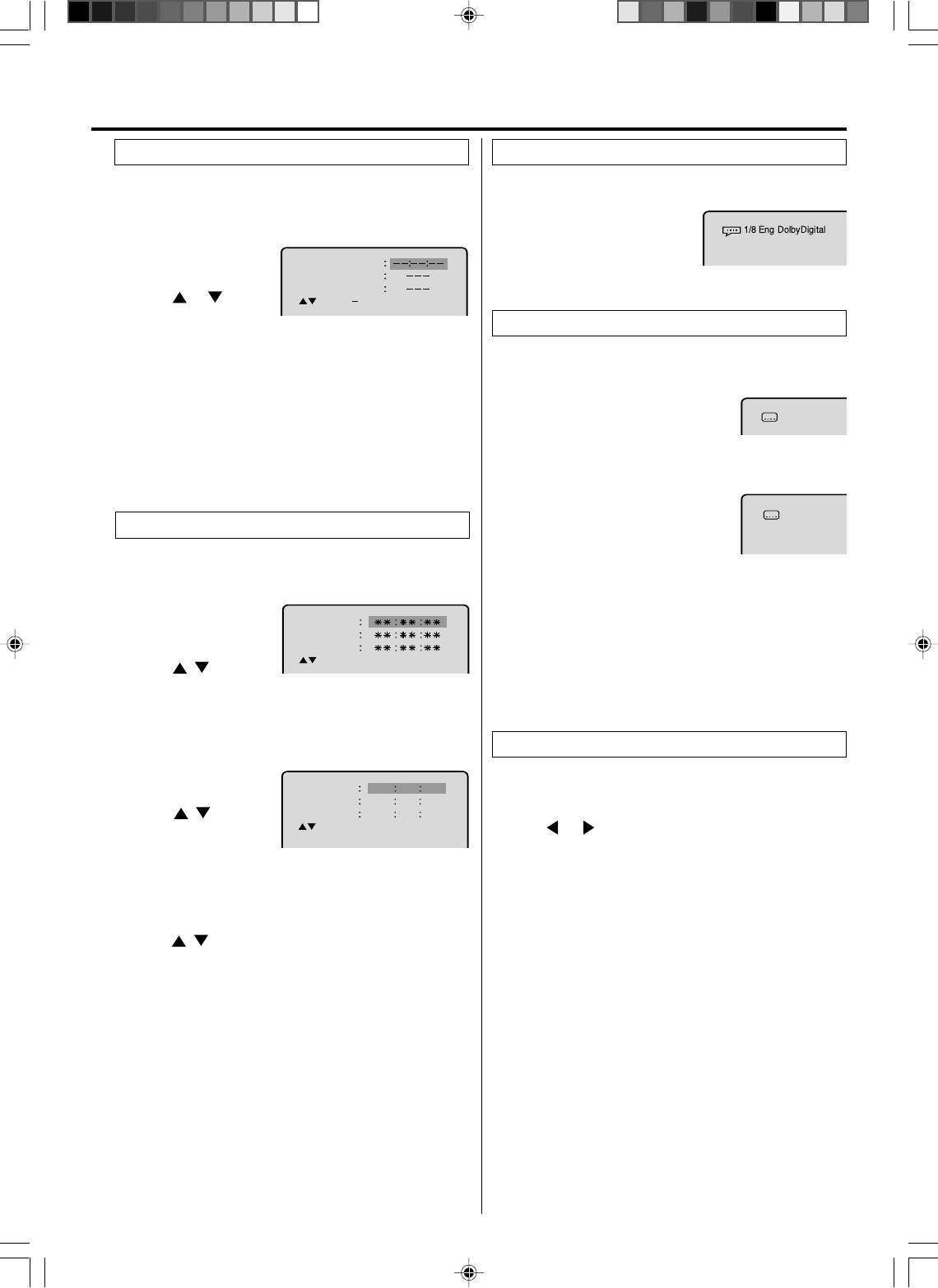
25
Use the title, chapter and time recorded on the disc to
locate the desired point to play back.
To check the title, chapter and time, press DISPLAY. (see
page 30)
Press Number keys to change the number.
• If you input a wrong number, press CANCEL.
• Refer to the package supplied with the disc to check the
numbers.
1Press JUMP during
playback or stop mode.
3
Press ENTER.
Playback starts.
• When you change the title, playback starts from
Chapter 1 of the selected title.
• Some discs may not work in the above operation.
4
2Press or to select
the “Time”, “Title” or
“Chapter”.
Jump Time
Title
Chapter
/Enter/0 9/Cancel/Jump
Locating desired scene
1Press MARKER
during playback.
2Select the blank Marker
using / .
Then press ENTER at the desired scene.
•Repeat this procedure to set the other 2 scenes.
3Press MARKER to remove this display.
The unit stores the points that you want to watch again up
to 3 points. You can resume playback from each scene.
1Press MARKER during
playback or stop mode.
Returning to the Scenes
2Press / to select
the Marker 1-3.
Marker 2
Marker 1
Marker 3
/Enter/Cancel/Marker
Marker 2
Marker 1
Marker 3
/Enter/Cancel/Marker
27
16
08
54
25
31
00
01
02
Marking desired scenes
3Press ENTER.
Playback starts from the marked scene.
Marking the Scenes
1Press MARKER.
To Cancel the Mark
2Press / to select the Marker 1-3.
NOTES:
•Some discs may not work with the marking operation.
•The marking is canceled when you
open the disc tray or turn
the power off.
•
Some subtitles recorded around the marker may fail to appear.
3Press CANCEL.
To remove this display, press MARKER.
1Press AUDIO during playback.
The current soundtrack lan-
guage will appear.
2
Press AUDIO repeatedly until the desired language is selected.
The on-screen display will disappear after a few seconds.
You can select the language when you play a multilingual
disc.
Changing soundtrack language
Turning the Subtitles On and Off
When playing back a disc recorded with subtitles, you can
turn the subtitles on or off.
Press SUBTITLE during playback until “Off”
appears.
Changing the subtitle language
You can select the language when playing back a disc
recorded with multi-lingual subtitles.
Press SUBTITLE repeatedly during play-
back until your desired language appears.
The on-screen display will disappear after
a few seconds.
Off
1/32 Eng
NOTES:
•If the desired language is not heard after pressing the button
several times, the language is not recorded on the disc.
•Depending on the DVD you may be unable to turn on, turn
off, or change the subtitles, even if they are recorded on the
disc. While playing the DVD, the subtitle may change while
opening or closing the disc tray, or while changing the title.
•In some cases, the subtitle language is not changed to the
selected one immediately.
Subtitles
Karaoke playback
1Press AUDIO during DVD KARAOKE disc playback.
When playing back a DVD KARAOKE disc, you can turn
the vocal on or off.
2
Press or to select “On” or “Off”.
On: The primary vocal is output when it is recorded
on the disc.
Off: The primary vocal is not output.
NOTES:
•The vocal output feature is used during playback of Dolby Dig-
ital (multi-channel) recorded DVD KARAOKE discs. This fea-
ture allows you to turn off vocal audio tracks, or restore them for
background accompaniment.
•When playing KARAOKE, connect appropriate audio equipment
such as an amplifier to the DVD/VCR.
VRB1362A_24-29.pm6 04.9.9, 2:41 PM25
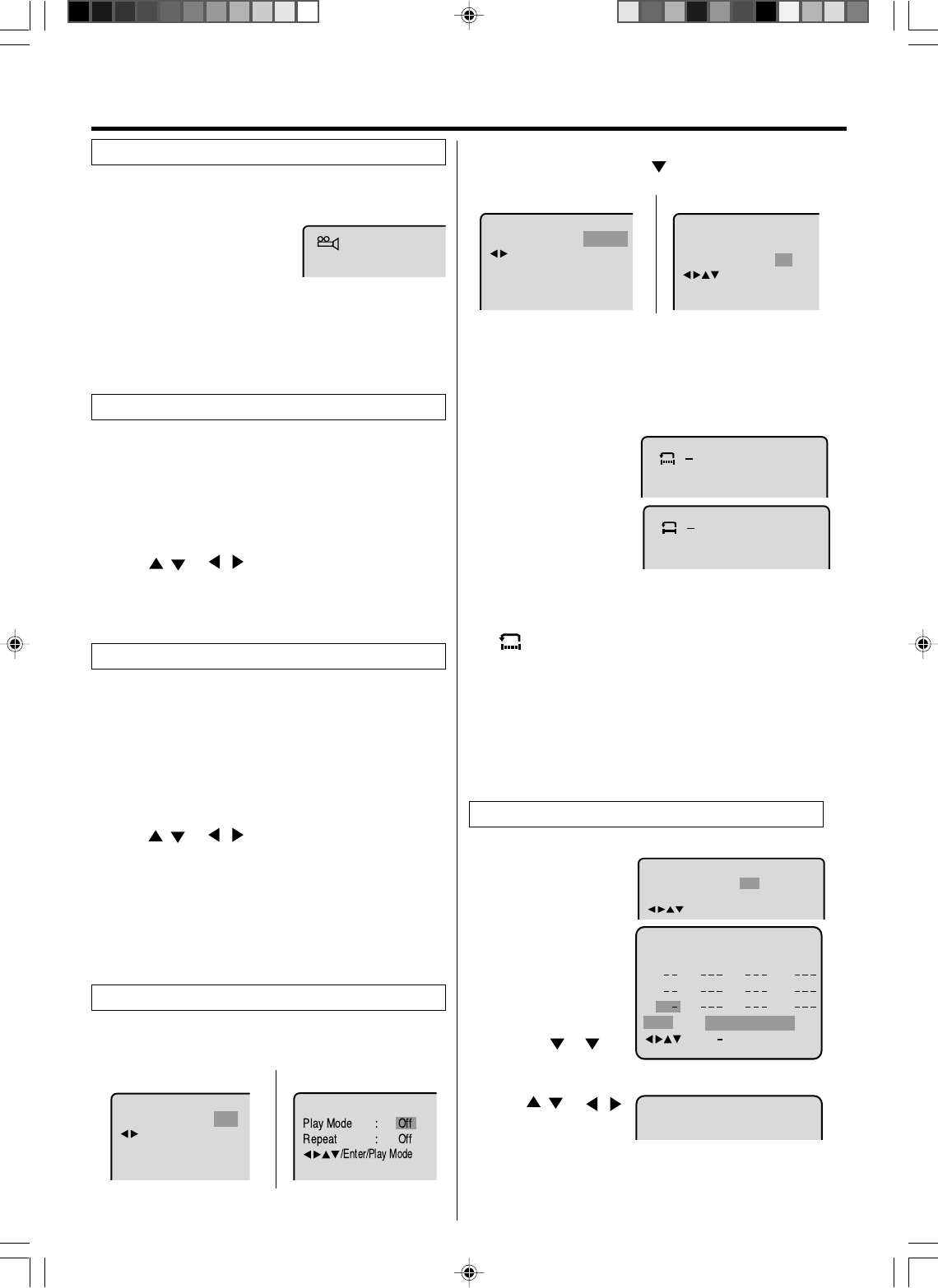
26
When playing back a disc recorded with multi-angle facility,
you can change the angle that you are viewing the scene
from.
1Press ANGLE during playback.
The current angle will appear.
2Press ANGLE repeatedly until the desired angle is se-
lected.
1/9
NOTE:
Depending on the DVD, you may not be able to change the
angles even if multi-angles are recorded on the disc.
Changing angles
Two or more titles are recorded on some discs. If the
title menu is recorded on the disc, you can select the
desired title.
Press ENTER or PLAY.
The playback of the selected title will start.
1Press TOP MENU during playback.
Title menu appears on the screen.
•Press TOP MENU again to resume playback at the
scene when you pressed TOP MENU.
2Press / or / to select the desired title.
3
Title selection
Some DVDs allow you to select the disc contents using
the menu. When you play back these DVDs, you can
select the subtitle language and soundtrack language,
etc. using the DVD menu.
Press ENTER. The menu continues to another screen. Re-
peat steps 2 and 3 to set the item completely.
1Press DVD MENU during playback.
The DVD menu appears on the screen.
•Press DVD MENU again to resume playback at the
scene when you pressed DVD MENU.
2Press / or / to select the desired item.
3
NOTE:
Depending on the DVD, you may be unable to select the
title, and a “title menu” may simply be called a “menu” or
“title” in the instructions supplied with the disc.
DVD menu
Title, Chapter, Track Playback
CD
1Press PLAY MODE during playback or stop mode.
DVD
Off
:
Repeat
/Enter/Play Mode
Repeat playback
Repeat
Play Mode Off
All
:
:
/Enter/Play Mode
Chapter
:
Repeat
/Enter/Play Mode
NOTES:
•Some discs may not work with the repeat operation.
•I
n A-B repeat mode, subtitles near point A or B may not appear.
•During the A-B Repeat Playback the ANGLE feature will not
operate.
•You may not be able to set A-B Repeat, depending on the
scenes of the DVD.
•
A-B repeat does not work with an interactive DVD and MP3/WMA-
CD.
A-B repeat playback allows you to repeat material between
two selected points.
1Press REPEAT A-B
during playback.
The start point is se-
lected.
2Press REPEAT A-B
again.
The end point is selected.
Playback starts at the
point that you selected.
Playback stops at the end point, returns to Point A automati-
cally, then starts again.
To resume normal playback press REPEAT A-B again.
“
Off
” appears on the screen.
A-B Repeat Playback
CD
2Press ENTER once or twice to select “Chapter” or “Title”.
In case of CD, at first press to select “Repeat” and then
press ENTER once or twice to select “Track” or “All”.
DVD
3Press PLAY MODE again to make the screen disappear.
AB
A
1Press PLAY MODE in
the stop mode.
2Press ENTER repeatedly
until the program table
shown at right appears.
3Example: In case you
wish to program in order
of 7, 3, 11:
Enter as 7 , 3 , 11.
If you input a wrong
number, press CANCEL.
4Press / or /
to select “Program
Playback” and press
ENTER. “Program Playback” will appear on the screen.
The program you selected will begin to playback in the
order set. To return to normal playback, select “Play
Mode: Off” at step 2 above.
You can arrange the order of tracks on the disc.
Play Mode Off
Repeat Off
/Enter/Play Mode
:
:
Program Playback
Clear Program Playback
23
5811
31
16 9 12
17
4710
Repeat
:
Off
Play Mode
:
Program
/Enter/0 9/Cancel/Play Mode
Program playback (CD)
Press PLAY to start Repeat playback.
To resume normal playback, select Repeat “Off”.
•
•
VRB1362A_24-29.pm6 04.9.9, 2:41 PM26
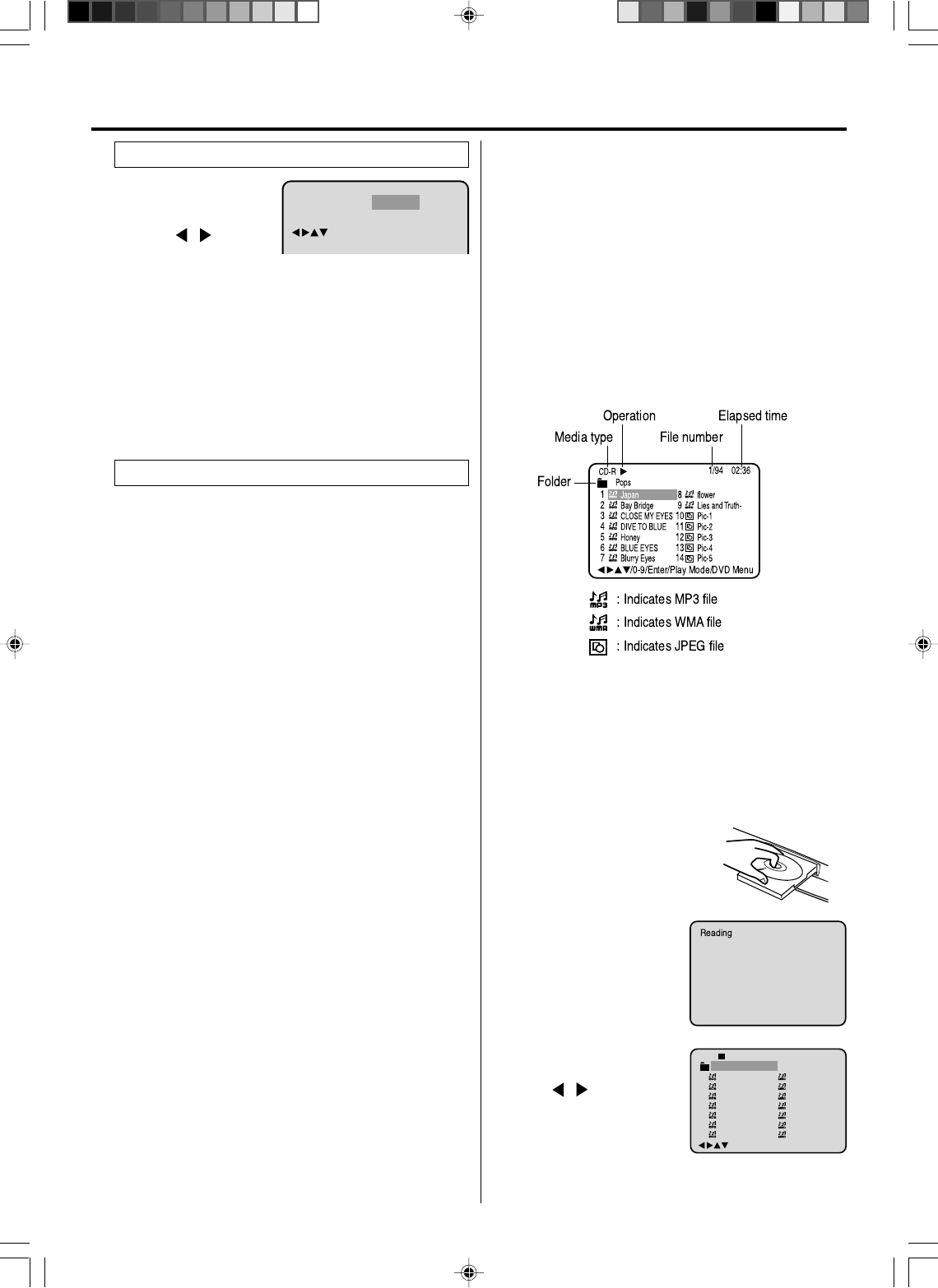
27
Repeat
Play Mode
/Enter/Play Mode
:
Off
:
Random
1Press PLAY MODE in
the stop mode.
2Press / to select
“Random”.
3Press PLAY.
“Random Play” will appear on the screen and Random
Playback will start.
NOTES:
•To cancel program play, select “Clear” at step 4 and press
ENTER.
•The program is cancelled when you open the disc tray or turn
the power off.
•Random playback can not be combined with Repeat play-
back.
Random playback (CD) Limitations on display
•File names are displayed (within 16 characters) on the
screen. File names longer than 16 letters are condensed.
Available letters for display are the following: capital or small
letters A through Z, numbers 0 through 9, and _ (under score).
•Letters other than those above are replaced with a hyphen.
Press ENTER. The selected file starts playing back. Press
STOP to end playback.
CAUTION:
•Some MP3/WMA/JPEG files cannot be played back depend-
ing on the recording conditions.
•The CD-R/RW that has no music data or non-MP3/WMA/
JPEG files cannot be played back.
About file menu
MP3/WMA CD playback
1Press DVD OPEN/CLOSE.
The disc tray will open.
Place a disc on which MP3 or
WMA files have been recorded
onto the tray.
2Press DVD OPEN/CLOSE or
PLAY. The disc tray closes
automatically. On the TV-
screen, “Reading” will appear.
Reading will take as much
time as the number of file.
MP3/WMA/JPEG CD Information
This player can play back MP3/WMA/JPEG files recorded
on a CD-R or CD-RW.
MP3 is an audio file format, which compresses recorded music.
It was developed by Fraunhofer Gesellschaft in collaboration
with Thomson Inc. The main advantage of the MP3 format is
that it means CD-quality music tracks can be stored on a
personal computer.
WMA (Windows Media Audio) is another audio file format
developed by Microsoft.
JPEG files are image files.
To create these files you need a Windows-PC with CD-ROM
drive and MP3/WMA/JPEG-encoding software (not supplied).
The Apple-HFS-System cannot be played.
Playback Limitations
•File names on a MP3/WMA/JPEG CD must include 3-digit
extension letters such as, “mp3”, “wma” or “jpg”.
•This unit can read 200 files per disc. Keep directory sizes to
200 files or less. Anything over that limit will be omitted.
•This unit is able to recognize up to a maximum of 50 directo-
ries per disc.
•If a CD has both audio and graphic files on the same CD, only
the audio tracks will play.
•It may take more than one minute for MP3/WMA/JPEG files
to play depending on their structure.
•Music recorded by “Joliet Recording Specification” can be
played back.
•The unit can play back baseline and progressive JPEG files.
•Music files recorded by “Hierarchical File System” (HFS)
cannot be played.
Notes on MP3/WMA/JPEG files
To play MP3/WMA/JPEG files in the recorded order,
1. Use MP3/WMA/JPEG software that records data alphabeti-
cally or numerically.
2. Name each file including a two-digit or three-digit number
(e.g. “01” “02” or “001” “002”).
3. Refrain from creating too many subfolders.
MP3/WMA/JPEG playback
3A file menu screen will appear
on the TV screen.
Press / to select folder.
1
-
/72
--:--
/0-9/Enter/Play Mode
2
3
4
5
Japan
CD-R
Bay Bridge
CLOSE MY EYES
DIVE TO BLUE
Honey
8
9
10
11
12
flower
Lies and Truth-
winter fall
Rain
Strawberry
6
BLUE EYES
13
Welcome party
7
Blurry Eyes
14
Thailand
Pops
NOTES:
•The picture menu is displayed when the FUJICOLOR CD or
the Kodak Picture CD are played. To display the file menu
press TOP MENU.
•MP3 or WMA file on the KODAK Picture CD is not recognized
on this TV/VCR/DVD.
VRB1362A_24-29.pm6 04.9.9, 2:41 PM27
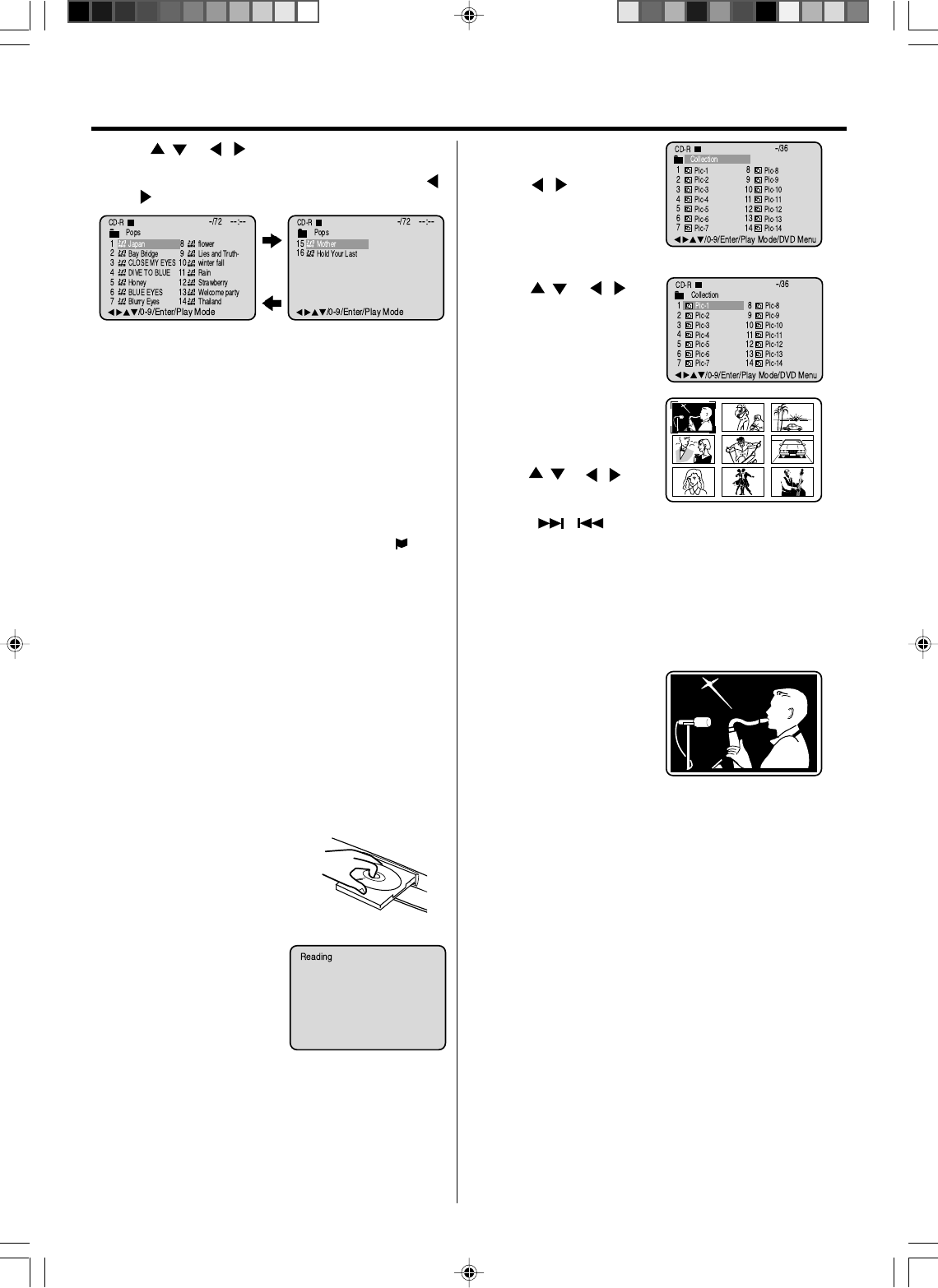
28
5
6
1
2
3
JPEG CD playback
Press DVD OPEN/CLOSE.
The disc tray will open.
Place a disc on which JPEG files
have been recorded onto the
tray.
A file menu screen will
appear on the TV screen.
Press / to select folder.
4Press / or / or
the Number keys to select
the desired file.
Press DVD OPEN/CLOSE or
PLAY. The disc tray closes
automatically. On the TV-
screen, “Reading” will appear.
Reading will take as much
time as the number of file.
5
6Press STOP to end playback.
The file menu appears on the TV screen.
If you want to watch another file, repeat steps 4-5.
Press ENTER.
The selected picture appears
on the TV screen.
NOTES:
•During MP3/WMA/JPEG-Playback, you cannot use SEARCH,
A-B Repeat functions.
•You can use Repeat (Track or All), Random functions and
Program playback for MP3/WMA/JPEG CD Playback (see
pages 26, 27).
•In the case of a CD containing a mixture of MP3, WMA and
JPEG files, the files are played back by selecting them from
the file menu.
To display a picture menu,
press DVD MENU. (To return
to a file menu, press TOP
MENU.)
Press / or / to se-
lect the desired file.
• To display next list, press
SKIP / .
• When PLAY has been pressed after displaying the file
menu, or when the disc tray has been closed after
pressing PLAY in step 2, playback begins automatically
starting from the first file. In this case, if the first file is a
JPEG file, the first JPEG file is played back. If the first file
is an MP3/WMA file, only MP3/WMA files are played back
in order.
Press STOP to end playback.
•The TV/VCR/DVD records the stopped point. “ ”
appears on the screen. Press PLAY to resume
playback (from the scene point).
•If you press STOP again or unload the disc, the TV/
VCR/DVD will clear the stopped point.
Press ENTER.
The selected file starts playing back.
4Press / or / or the Number keys to select the
desired file.
•In case the folder includes more than 15 files, press
or to display next file list.
•When PLAY has been pressed after displaying the file
menu, or when the disc tray has been closed after pressing
PLAY in step 2, playback begins automatically starting
from the first file. In this case, if the first file is an MP3/
WMA file, only MP3/WMA files are played back in order.
If the first file is a JPEG file, the first JPEG file is played
back.
VRB1362A_24-29.pm6 04.9.9, 2:41 PM28
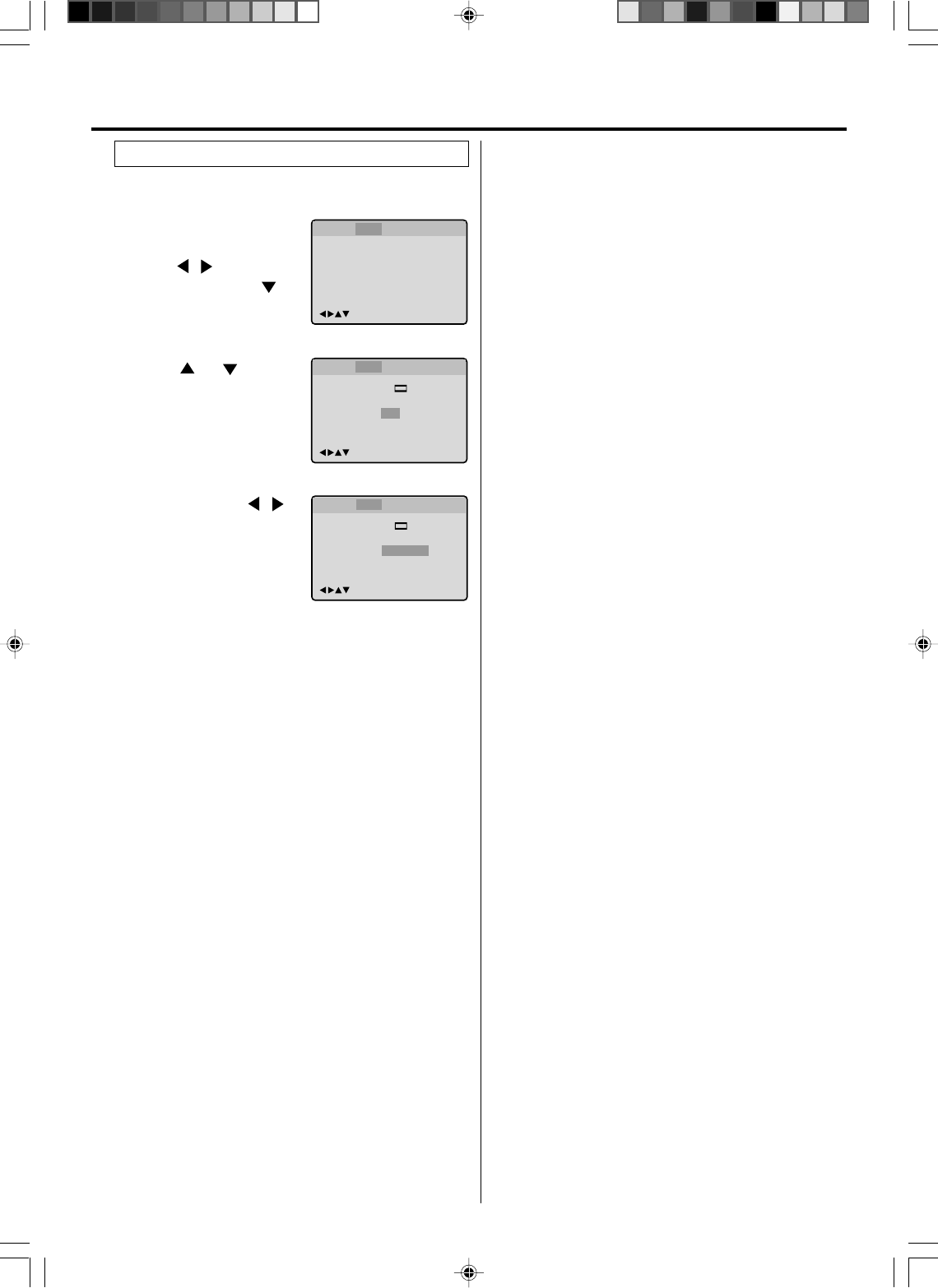
29
You can continuously play back all JPEG files
automatically.
Setting the JPEG Interval
/Enter/Setup/Return
Language Picture Parental OtherSound
Tv Screen
Display On
JPEG Interval
Select Files
4:3
/Enter/Setup/Return
Language Picture Parental OtherSound
Off
All
Tv Screen
Display On
JPEG Interval
Select Files All
/Enter/Setup/Return
Language Picture Parental OtherSound
5 Seconds
4:3
1
2
Press SETUP in the stop
mode.
Press / to select
“Picture”, then press or
ENTER.
Press or to select
“JPEG Interval”.
3Press ENTER or / to
select your desired time.
Off:
Plays back one file at a time.
5 Seconds:
Displays images in the form of a slide show. Every 5
seconds the image changes.
10 Seconds:
Displays images in the form of a slide show. Every 10
seconds the image changes.
15 Seconds:
Displays images in the form of a slide show. Every 15
seconds the image changes.
4Press SETUP or RETURN to remove the MENU screen.
VRB1362A_24-29.pm6 04.9.9, 2:41 PM29
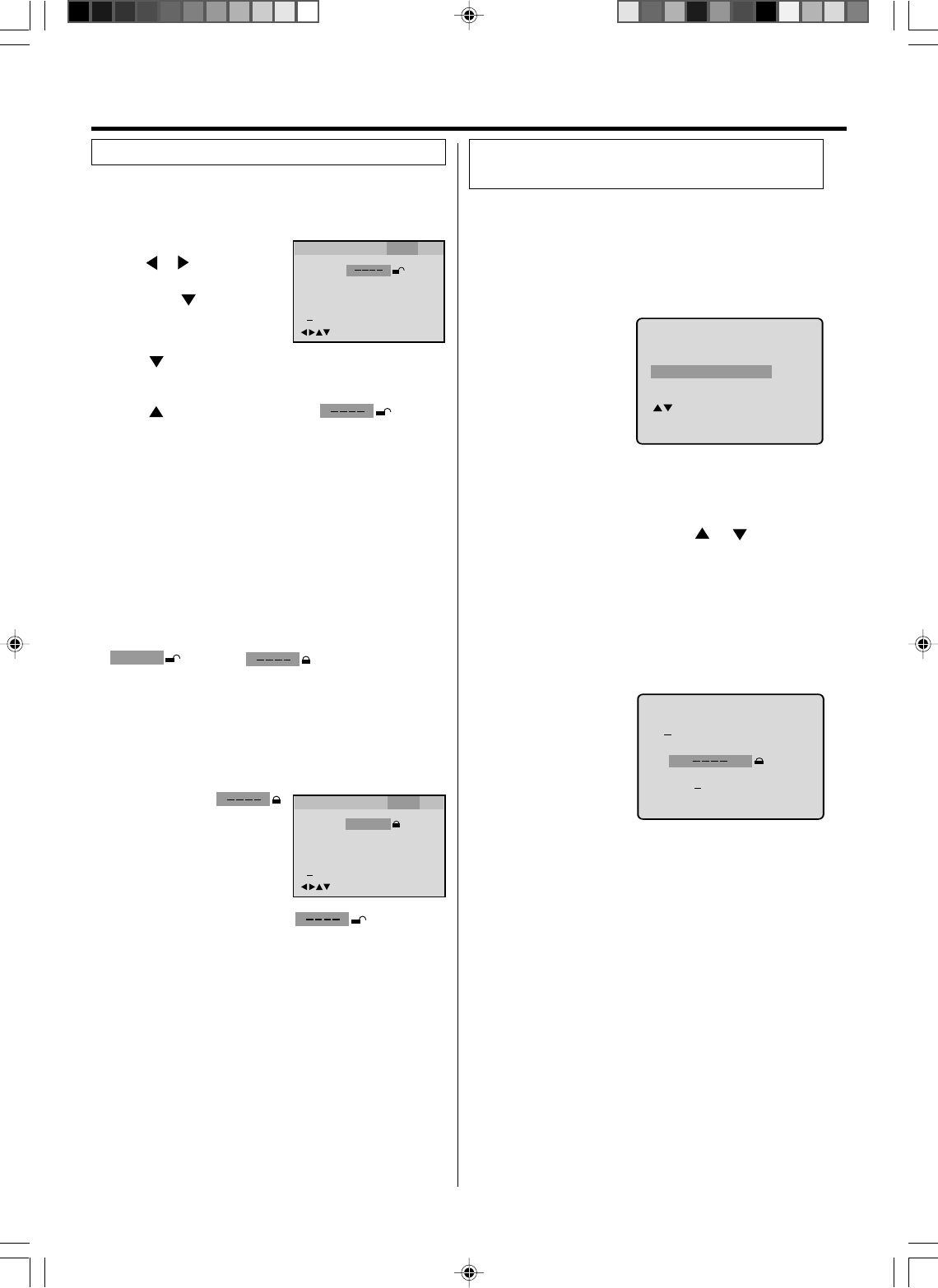
30
1
2Press once to select “Parental Off”, then press
ENTER until the level you desire appears (e.g.: 1).
3Press once to select “Password ”.
Then press Number keys to input a 4-digit
password
(e.g.: 1234).
• If you input a wrong number, press CANCEL.
• Be sure to remember this number!
4Press ENTER.
1234
change to .
Parental control setting
Some discs are specified not suitable for children. Such
discs can be prevented from play back with the unit.
Level Off : The parental control setting does not
function.
Level 1 : DVD software for adults cannot be
played back.
Level 8 : All DVD software can be played back.
Select from level 1 to level 8.
On a scale of 1-8, “1” is the most restrictive.
5To make SETUP screen disappear, press SETUP.
1Select “Password ”
(step 2) and press Number
keys to input your 4-digit
password.
Then press ENTER.
To unlock the Parental control setting
2If the input password was right, will appear.
You can move to “Parental 1”(e.g.) to input the desired
level or to cancel parental control.
Password
Parental
1
/Enter/Setup/Return
0 9/
Cancel
1234
Language Picture ParentalSound Other
Cancel the password so as to set the Parental level freely
again,
NOTES:
•If each setup (pages 23, 28 ~ 30) has been completed,
the unit can always be worked under the same
conditions (especially with DVD discs).
Each setup will be retained in the memory if you turn
the power off.
•Depending on the discs, the unit cannot limit playback.
•Some discs may not be encoded with specific rating level
information though its disc jacket says “adult”. For those
discs, the age restriction will not work.
•Do not forget the password. If you forget the password,
contact customer service.
NOTE:
This temporary cancellation of rating level will be kept until
the disc is ejected.
When the disc is ejected, the original rating level will be set
again automatically.
Depending on the DVD disc, the disc may try to
temporarily cancel the rating level that you have set.
It is up to you to decide whether to cancel the rating
level or not.
If you wish to cancel the set rating level temporarily,
select “Parental Control Level” with or , then
press ENTER. If the 4-digits password at step 3 on left
column has been set, the password entering screen will
appear as shown in step 4 below.
Alternatively, if the password has not been set, playback
will commence. If you don’t know (or have forgotten) the
password, select “Cancel Picture”.
The setting screen will disappear. Press DVD OPEN/
CLOSE to remove the disc.
1Load a DVD disc and press PLAY or DVD OPEN/CLOSE
(see page 24).
2If the DVD disc has
been designed to
temporarily cancel the
Rating level, the screen
which follows the
“Reading” screen will
change, depending on
which disc is played. If
you select “YES” with
ENTER key, “Your disc exceeds the parental control level
1.”(e.g.) screen will then appear.
3
Enter the password
with Number keys.
Then press ENTER.
4
Playback will commence if the entered password was
correct.
5
If you interrupt the
entering, press
RETURN.
Your disc exceeds
the parental control level 1.
Parental Control Level
Cancel Picture
/Enter/Return
Please enter the
4digit password
9/
Cancel
/ReturnEnter/0
Temporary disabling of rating level
by DVD disc
Parental control
Advanced function of DVD section
Password
Parental
Off
0 9/
Cancel
/Enter/Setup/Return
Language Picture ParentalSound Other
Press SETUP in the stop mode.
Press or to select “Paren-
tal”.
Then press or ENTER.
VRB1362A_30-back.pm6 04.9.9, 5:24 PM30
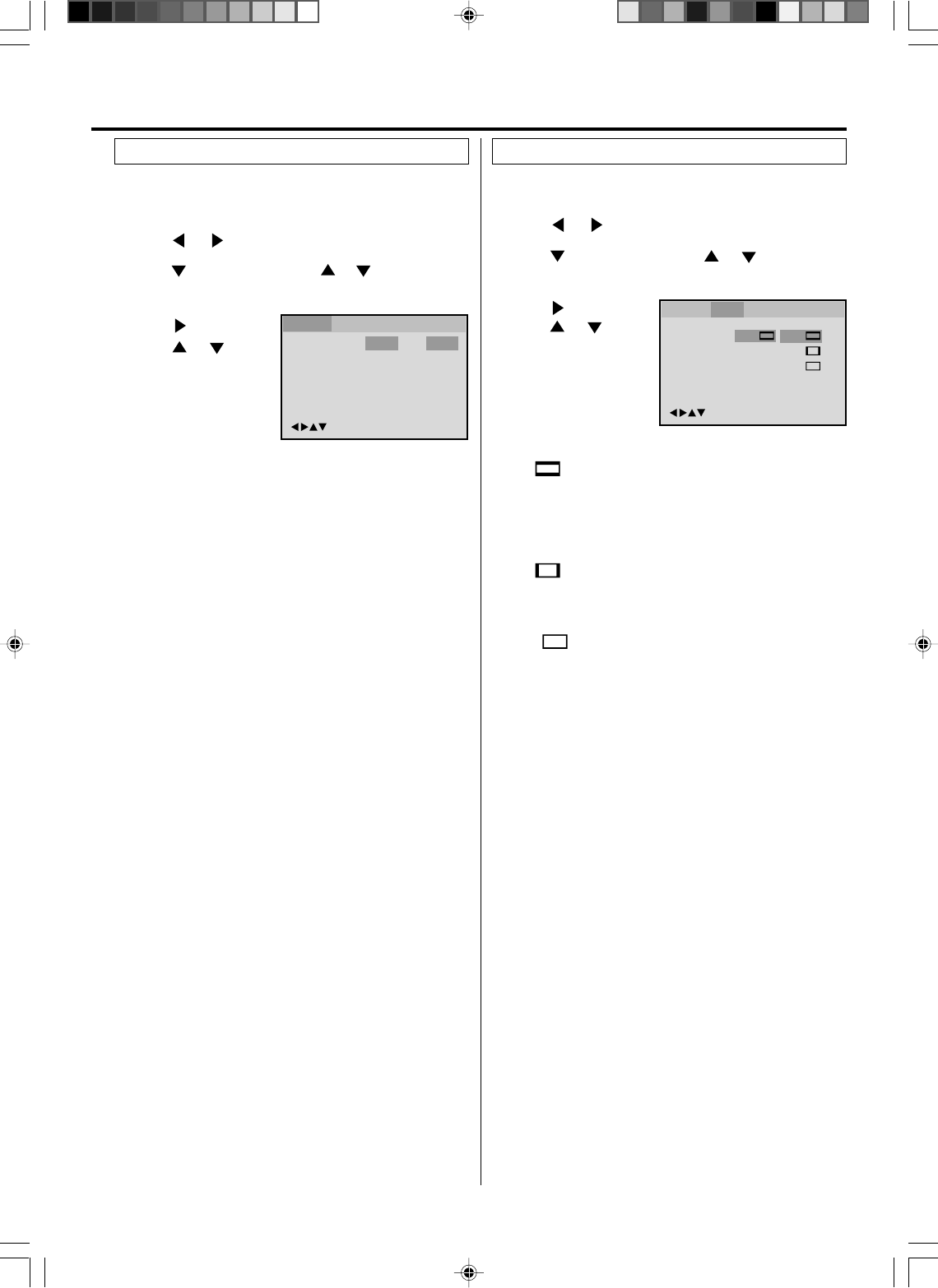
31
Menu
Subtitle
Audio
English
Automatic
English
English
Francais
Espanol
Other
/Enter/Setup/Return
Language Picture ParentalSound Other
Press or ENTER.
Press or to
select your desired
language, then press
ENTER.
1
2
3
To make SETUP screen disappear, press SETUP.
Press or ENTER, then press or to select desired
option.
4
You can select the language of the disc menu messages
of DVDs.
Press SETUP in the stop mode.
Press or to select “Language”.
English, Francais, Espanol:
The selected language will be heard or seen.
Other:
Other language can be selected (see the “Language
code list” on page 31).
Automatic: (Subtitle)
• The unit will automatically select the same language in
the AUDIO setting.
• When the unit selects the same language as the
AUDIO, the subtitles will not appear during playback.
• When you do not use the same language as the
AUDIO, the subtitles will appear during playback.
Off: (Subtitle)
Subtitles do not appear.
Original: (Audio)
The unit will select the first priority language of each disc.
NOTE:
If the selected language is not recorded on the disc, the first-
priority language is selected.
Press or ENTER.
Press or to
select your desired
screen type, then press
ENTER.
1Press SETUP in the stop mode.
Press or to select “Picture”.
2
3
To make SETUP screen disappear, press SETUP.
4
NOTE:
If the DVD disc is not formatted in the pan & scan style, it
displays 4:3 style.
You can select the aspect ratio for your TV.
4:3 Letter box
Select this mode when connecting to a conventional TV.
When playing back a wide screen-DVD disc, it displays
the wide picture with black bands at the top and bottom of
screen.
4:3 Pan Scan
It displays the wide picture on the whole screen with left
and right edges automatically cut off.
16:9 Wide
Select this mode when connecting to a wide-screen TV.
A wide screen picture is displayed full size.
Press or ENTER, then press or to select “Tv
Screen”.
You have the following screen sizes to choose from:
Tv Screen
Display On
4:3
4:3
16:9
4:3
/Enter/Setup/Return
Language Picture ParentalSound Other
Setting language Setting the aspect ratio of TV screen
VRB1362A_30-back.pm6 04.9.9, 5:24 PM31
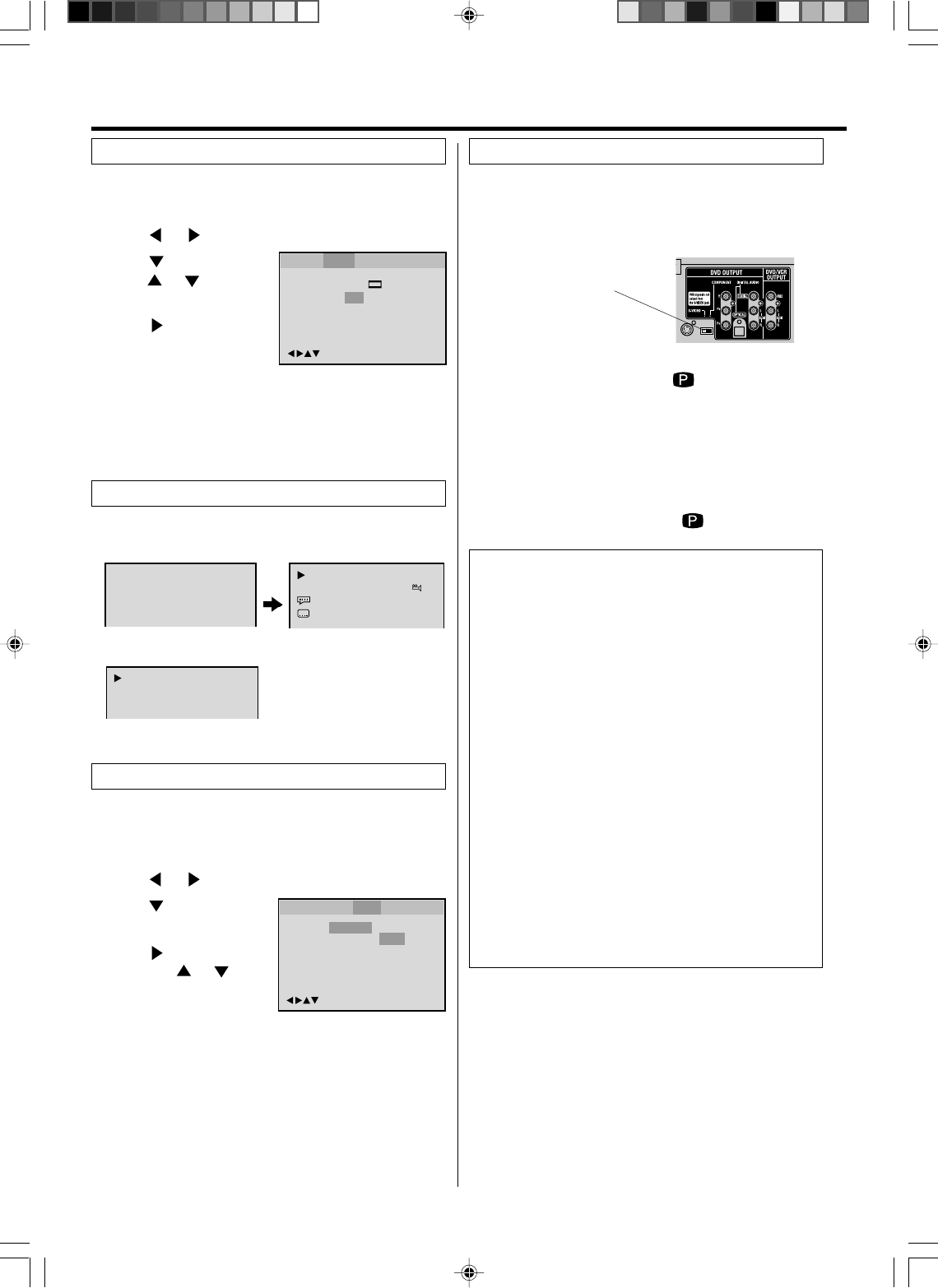
32
On screen display can be switched on or off when you
press the DISPLAY button.
The unit supports the Progressive scanning system as
well as the conventional interlaced scanning system.
If your TV is equipped with component jacks which
support the progressive video input, you can enjoy high
quality picture by making the Progressive scanning
mode active.
S-VIDEO/COMPONENT
Video selector switch
1Press PROGRESSIVE in the stop mode.
The PROGRESSIVE indicator “ ” on the display
window will light.
•The unit recognizes the picture source (film or video) of
the current disc according to the disc information.
2Press PLAY to start playback.
•To make the progressive scanning mode inactive, press
PROGRESSIVE in the stop mode.
The PROGRESSIVE indicator “ ” on the display
window will go off.
About PROGRESSIVE SCANNING MODE
To display video on the TV screen, the conventional
scanning method is called “Interlaced scanning.” With this
method, only half of the horizontal lines are displayed at a
time. So two fields complete a single picture (frame); i.e.,
the first field, containing all the odd-numbered lines, is
displayed followed by the second field, containing all the
even-numbered lines.
The Progressive scanning system scans all horizontal
lines at a time, so you can double the number of lines
compared with the interlaced scanning, resulting in a
high-density, flicker-free picture.
To enjoy a progressive scanned video, the TV connected
to the unit must have Progressive inputs.
Depending on the material source format, DVD discs can
be classified into two categories; film and video (note that
some DVD discs contain both a film source and a video
source). Film sources are recorded as 24-frame-per-
second information, while (NTSC) video sources are
recorded as 30-frame-per second (60-field-per-second
interlaced) information.
When the unit plays back a film source material,
uninterlaced progressive output signals are created using
the original information. When a video source material is
played back, the unit interleaves lines between the
interlaced lines on each to create the interpolated picture
and outputs as the progressive signal.
NOTES:
•Some discs may not be played back with the progressive scan-
ning mode correctly because of the disc characteristics or re-
cording condition.
•There are some progressive TV and High-Definition TV sets that
are not fully compatible with the unit, resulting in the unnatural
picture when playing back a DVD disc in the Progressive scan-
ning mode. In such a case, use the Interlaced scanning mode.
•You cannot make the progressive scanning mode active in fol-
lowing cases.
– The unit is in the VCR mode.
– The disc is played back in the DVD mode.
– The S-VIDEO/COMPONENT video selector swich is set to
S-VIDEO positon.
Setting on screen display Progressive scan
00:34:56 01:12:33
Each press of DISPLAY, the status display of the disc will
appear on the screen and change as follows.
DVD
AUDIO CD
Status display of disc
00:34:56 01:12:33
1/9
Title 1/99
1/8
1/32
Chapter 1/999
Eng DolbyDigital
Eng
34:56 71:33
Track 11/99
To make status display disappear, press DISPLAY again.
When you playback the CD disc, the status display will
appear on the screen and continue displaying.
Press or ENTER to
select “On” or “Off”.
1
2
3
To make SETUP screen disappear, press SETUP.4
On: On screen displays appears when you press any
buttons (factory setting).
Off: On screen displays do not appear when you press
any buttons except SETUP, SEARCH, PLAY
MODE, MARKER and DISPLAY.
Press or ENTER, then
press or to select
“Display”.
Press SETUP in the stop mode.
Press or to select “Picture”.
Tv Screen
Display Off
4:3
/Enter/Setup/Return
Language Picture Parental Other
Language Picture ParentalSound Other
NOTES:
•This function works only during playback of Dolby Digital
recorded discs.
•The level of Dynamic Range Reduction may differ
depending on DVD video disc.
/Enter/Setup/Return
Language Picture ParentalSound Other
DRC
Std
Max
Std
Min
Press or ENTER,
then press or to
select desired setting.
1Press SETUP in the stop mode.
Press or to select “Sound”.
2
3
Press or ENTER to
select “DRC”.
DRC (Dynamic Range Control) enables you to control
the dynamic range so as to achieve a suitable sound
for your equipment.
Dynamic Range Control
Max: Full dynamic range is increased.
Std: Full dynamic range is maintained.
Min: Dynamic range is reduced.
VRB1362A_30-back.pm6 04.9.9, 5:24 PM32
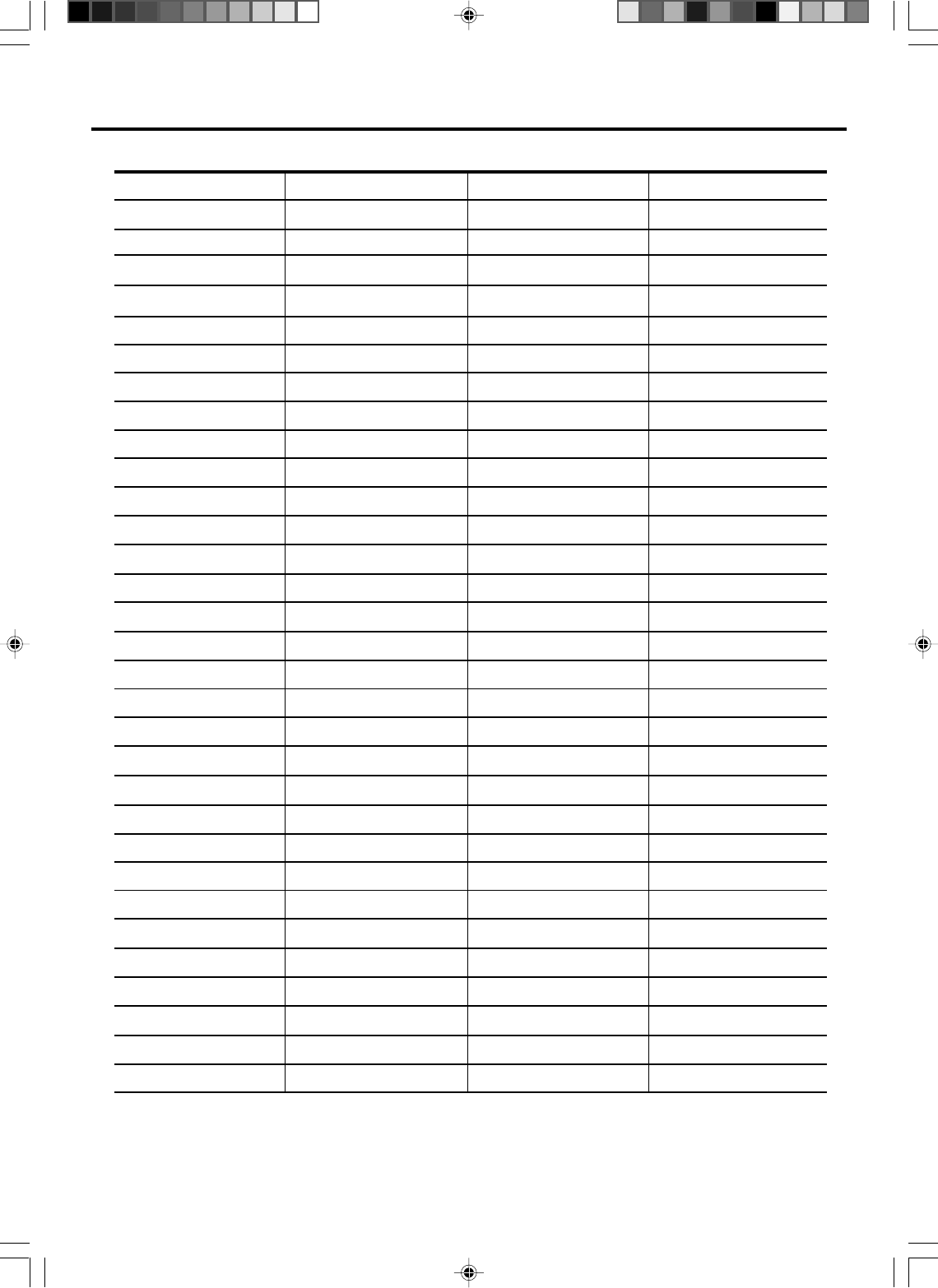
33
Abkhazian 1112 Fiji 1620 Lingala 2224 Singhalese 2919
Afar 1111 Finnish 1619 Lithuanian 2230 Slovak 2921
Afrikaans 1116 French 1628 Macedonian 2321 Slovenian 2922
Albanian 2927 Frisian 1635 Malagasy 2317 Somali 2925
Amharic 1123 Galician 1722 Malay 2329 Spanish 1529
Arabic 1128 Georgian 2111 Malayalam 2322 Sundanese 2931
Armenian 1835 German 1415 Maltese 2330 Swahili 2933
Assamese 1129 Greek 1522 Maori 2319 Swedish 2932
Aymara 1135 Greenlandic 2122 Marathi 2328 Tagalog 3022
Azerbaijani 1136 Guarani 1724 Moldavian 2325 Tajik 3017
Bashkir 1211 Gujarati 1731 Mongolian 2324 Tamil 3011
Basque 1531 Hausa 1811 Nauru 2411 Tatar 3030
Bengali; Bangla 1224 Hebrew 1933 Nepali 2415 Telugu 3015
Bhutani 1436 Hindi 1819 Norwegian 2425 Thai 3018
Bihari 1218 Hungarian 1831 Oriya 2528 Tibetan 1225
Breton 1228 Icelandic 1929 Panjabi 2611 Tigrinya 3019
Bulgarian 1217 Indonesian 1924 Pashto, Pushto 2629 Tonga 3025
Burmese 2335 Interlingua 1911 Persian 1611 Turkish 3028
Byelorussian 1215 Irish 1711 Polish 2622 Turkmen 3021
Cambodian 2123 Italian 1930 Portuguese 2630 Twi 3033
Catalan 1311 Japanese 2011 Quechua 2731 Ukrainian 3121
Chinese 3618 Javanese 2033
Rhaeto-Romance
2823 Urdu 3128
Corsican 1325 Kannada 2124 Romanian 2825 Uzbek 3136
Croatian 1828 Kashmiri 2129 Russian 2831 Vietnamese 3219
Czech 1329 Kazakh 2121 Samoan 2923 Volapük 3225
Danish 1411 Kirghiz 2135 Sanskrit 2911 Welsh 1335
Dutch 2422 Korean 2125 Scots Gaelic 1714 Wolof 3325
English 1524 Kurdish 2131 Serbian 2928 Xhosa 3418
Esperanto 1525 Laothian 2225 Serbo-Croatian 2918 Yiddish 2019
Estonian 1530 Latin 2211 Shona 2924 Yoruba 3525
Faroese 1625 Latvian, Lettish 2232 Sindhi 2914 Zulu 3631
Language Name Code Language Name Code Language Name Code Language Name Code
Enter the appropriate code number for the initial settings “Menu”, “Subtitle” and/or “Audio” (see page 29).
Language code list
VRB1362A_30-back.pm6 04.9.9, 5:24 PM33
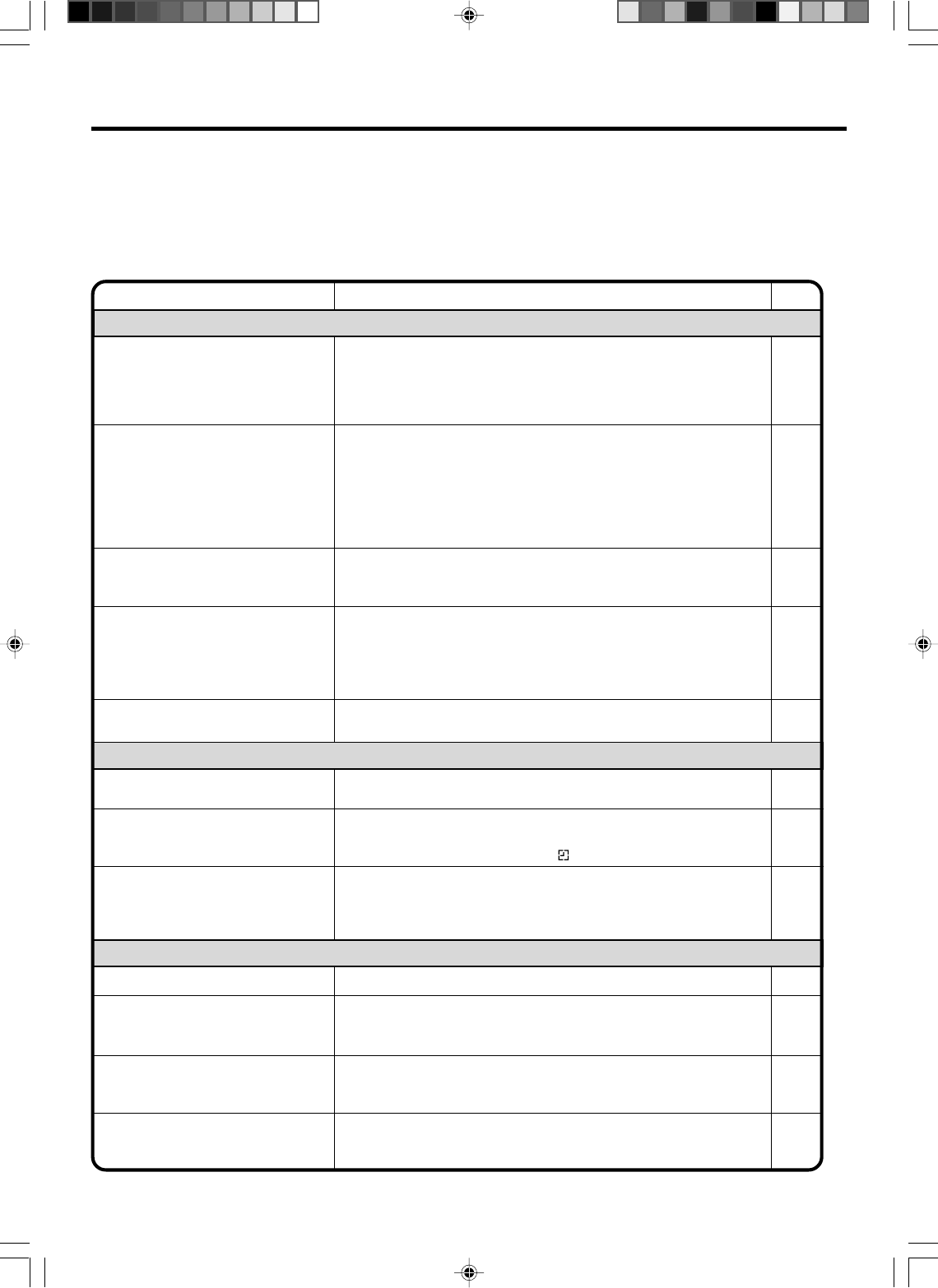
34
SYMPTOMS POSSIBLE SOLUTIONS
•Make sure the power cord is plugged in.
•Try another AC outlet.
•Power is off, check fuse or circuit breaker.
•Unplug unit, then plug it back in.
•Select the DVD or VCR mode before operating.
DVD/VCR does not operate.
Problems and troubleshooting
Incorrect operation is often mistaken for trouble and malfunction. If you think there is something wrong with this component,
please check the points below. Sometimes the trouble may lie in another component. Investigate the other components and
electrical appliances being used. If the trouble cannot be rectified even after checking the points below, ask your nearest
Pioneer authorized service center or your dealer to carry out repair work.
NOTE:
•If the unit does not operate normally due to external effects such as static electricity, disconnect the power plug from the
outlet and insert again to return to normal operating conditions.
DVD/VCR
PAG E
9
–
–
9
–
The remote control does not function.
• Aim at the remote control at the remote sensor.
• Operate within Approx. 5 Meters (15 ft.) or reduce the light in the room.
• Clear the path of the beam.
• The batteries are weak. Replace the batteries.
• Check the batteries are inserted correctly.
9
DVD
No picture.
•
Antenna connection is not correct or antenna cable is disconnected.
• Check the unit is connected correctly.
• The video channel is not in the correct position or the TV is not set to
the video channel 3 or 4.
• The video input selector of the TV is not set to VIDEO. Set to VIDEO (or
equivalent).
• Channel is set to the external mode.
No sound.
• Check the unit is connected correctly.
• Check the input selector of the amplifier is set properly.
• The unit is in the Special playback mode.
10,11
10~13
14
–
–
10~13
–
18,24
•Select proper language in the menu options.
Display is not shown in your language. 23
Playback doesn’t start.
• No disc is inserted.
• The disc may be dirty. Clean up the disc.
• The unit cannot play DVD-ROMs, etc.
Stopping playback, search, slow-
motion play, repeat play, or program
play, etc. cannot be performed.
• Some discs may not do some of the functions.
24
23
23
–
No CABLE reception. •Check all CABLE connections.
•Station or CABLE system problems, try another station. 11
Noise bars on screen.
• Tracking adjustment beyond range of automatic tracking circuit. Try
Manual tracking adjustment.
• Video heads are dirty.
• The tape is worn or damaged.
VCR
•The erase prevention tab of the video cassette is broken off.
•The unit is in the external input mode.
TV recording does not work. 17,19
Timer recording does not work.
• The time is not set correctly.
• The recording start/end time is not set correctly.
• TIMER REC has not been pressed ( is not lit).
15,16
20
20
18
33
–
No picture, or the screen is blurred or
divided into two parts.
• The S-VIDEO/COMPONENT selecter is not set correctly.
• The progressive scanning mode is active through the unit is
connected to a TV via the VIDEO OUT jack.
12
30
VRB1362A_30-back.pm6 04.9.9, 5:24 PM34
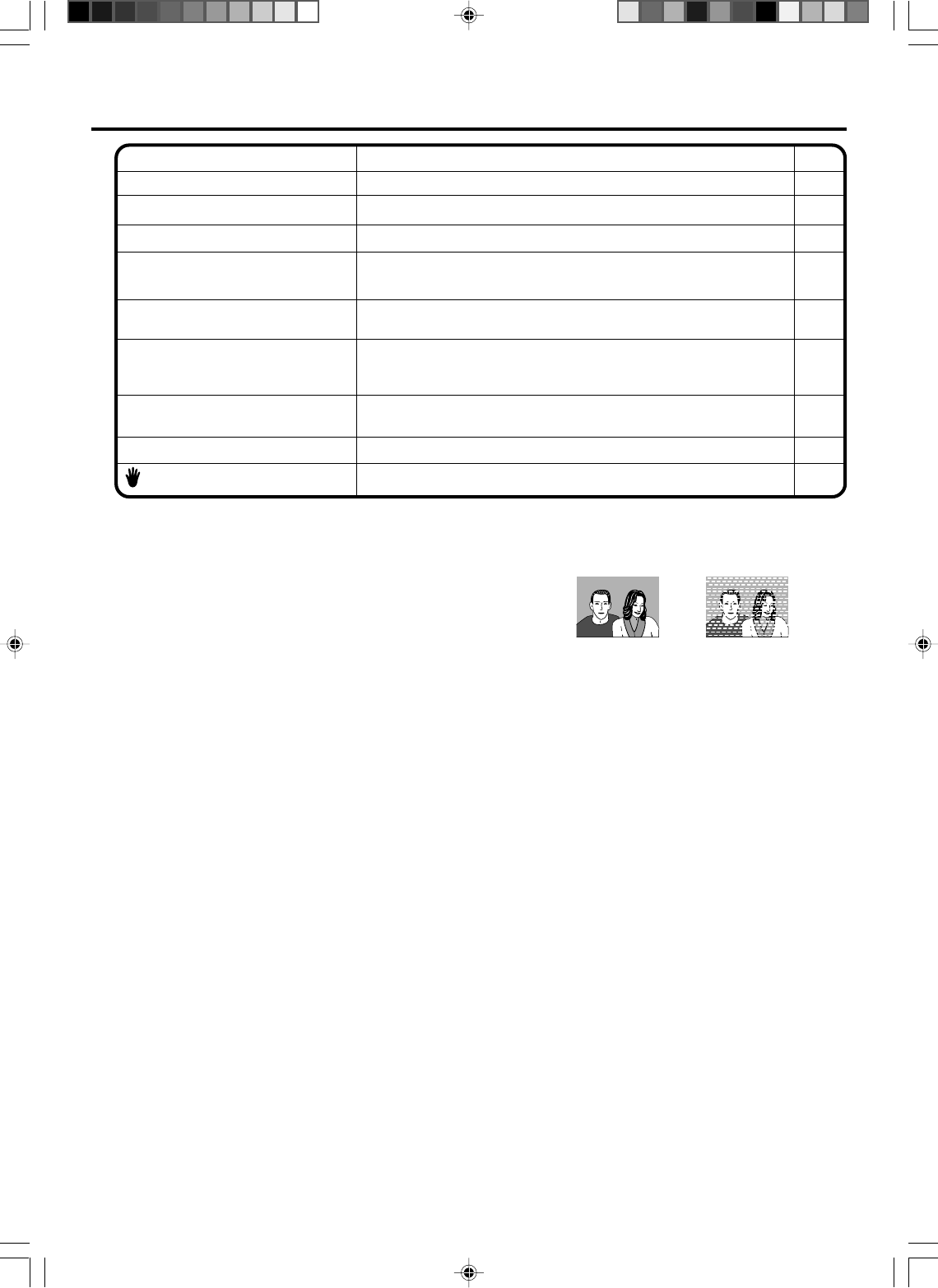
35
NOTES:
•DO NOT ATTEMPT TO CLEAN THE VIDEO HEADS OR SERVICE THE UNIT BY REMOVING THE TOP COVER.
•Video heads may eventually wear out and should be replaced when they fail to produce clear pictures.
•To help prevent video head clogging, use only good quality VHS tapes. Discard worn out tapes.
•We do not recommend using wet-type head-cleaning cassettes as they may damage the unit.
Video head cleaning
Video head clogging
The video heads are the means by which the DVD/VCR reads the
picture from the tape during playback. In the unlikely event that the
heads become dirty enough to be clogged, no picture will be played
back. This can easily be determined if, during playback of a known
good tape, there is good sound, but no picture (picture is extremely
snowy). If this is the case, have the DVD/VCR checked by qualified
service personnel.
No subtitle. • Some discs have no subtitles.
• Subtitles are cleared. Press SUBTITLE.
Angle cannot be changed. • Multi-angles are not recorded on the DVD disc.
• The function is prohibited with the unit or the disc. appears on the screen.
25,29
26
24
SYMPTOMS POSSIBLE SOLUTIONS PAGE
Problems and troubleshooting / Video head cleaning
No 4:3 (16:9) picture. • The setup does not match your TV.
No on-screen display. • Select Display On.
29
30
No surround sound. • The setup does not match your stereo system.
The unit or remote operation key is
not functioning.
• Turn off the unit and unplug the AC power cord for several minutes,
then replug it.
13
Playback does not start when the title
is selected. • Check the Parental setup.
Audio soundtrack and/or subtitle
language is not changed when you
play back a DVD.
• Multilingual language is not recorded on the DVD disc.
–
28
29
Normal When head is dirty
VRB1362A_30-back.pm6 04.9.9, 5:24 PM35
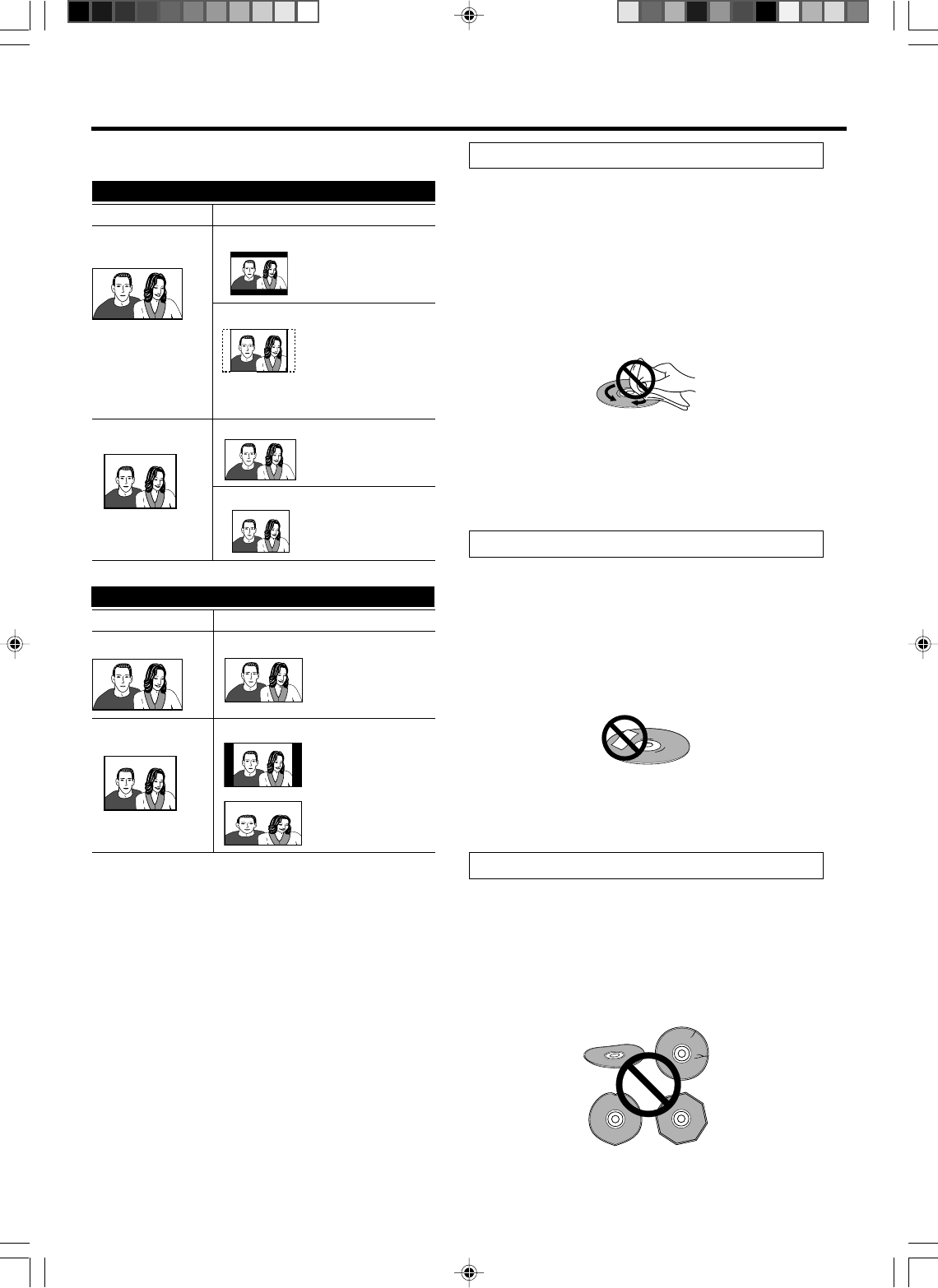
36
When viewing on a standard TV or monitor
Screen format of disc
Setting Appearance
16:9 4:3 (Letter box)
The program is
shown in widescreen
with black bars at the
top and bottom of the
screen.
4:3 (Pan Scan)
The sides of the
program are cropped
so that the picture fills
the whole screen.
Please note that many
4:3 16:9
The program appears
squashed. Set to
either 4:3 (Letter box)
or 4:3 (Pan Scan).
4:3 (Pan Scan)
The program is
presented correctly
on either setting.
When viewing on a widescreen TV or monitor
Screen format of disc
Setting Appearance
16:9 16:9
The program is
presented in
widescreen.
4:3 16:9
Your TV will determine
how the picture is
presented-check the
manual that came with
the TV for details.
widescreen discs override the player's
settings so that the disc is shown in letter
box format regardless of the setting.
Screen sizes and disc formats / Additional information
Screen sizes and disc formats
NOTE:
•Using the 16:9 (Wide) setting with a standard 4:3 TV, or
either of the 4:3 settings with a widescreen TV, will result in
a distorted picture.
Handling discs
When holding discs of any type, take care not to leave
fingerprints, dirt or scratches on the disc surface. Hold the
disc by its edge or by the center hole and edge.
Damaged or dirty discs can affect playback and recording
performance. Take care also not to scratch the label side of
the disc. Although not as fragile as the recorded side,
scratches can still result in a disc becoming unusable.
Should a disc become marked with fingerprints, dust, etc.,
clean using a soft, dry cloth, wiping the disc lightly from the
center to the outside edge as shown in the diagram below.
If necessary, use a cloth soaked in alcohol, or a
commercially available CD/DVD cleaning kit to clean a disc
more thoroughly. Never use benzine, thinner or other
cleaning agents, including products designed for cleaning
vinyl records.
Storing discs
Although CDs and DVD discs are more durable than vinyl
records, you should still take care to handle and store discs
correctly. When you're not using a disc, return it to its case
and store upright. Avoid leaving discs in excessively cold,
humid, or hot environments (including under direct sunlight).
Don't glue paper or put stickers onto the disc, or use a
pencil, ball-point pen or other sharp-tipped writing
instrument. These could all damage the disc.
For more detailed care information see the instructions that
come with discs.
Do not load more than one disc into the player.
Damaged discs
Discs spin at high speed inside the player. If you can see
that a disc is cracked, chipped, warped, or otherwise
damaged, don't risk using it; you could end up damaging the
player.
This player is designed for use with conventional, fully
circular discs only. Use of shaped discs is not recommended
for this product. Pioneer disclaims all liability arising in
connection with the use of shaped discs.
VRB1362A_30-back.pm6 04.9.9, 5:24 PM36
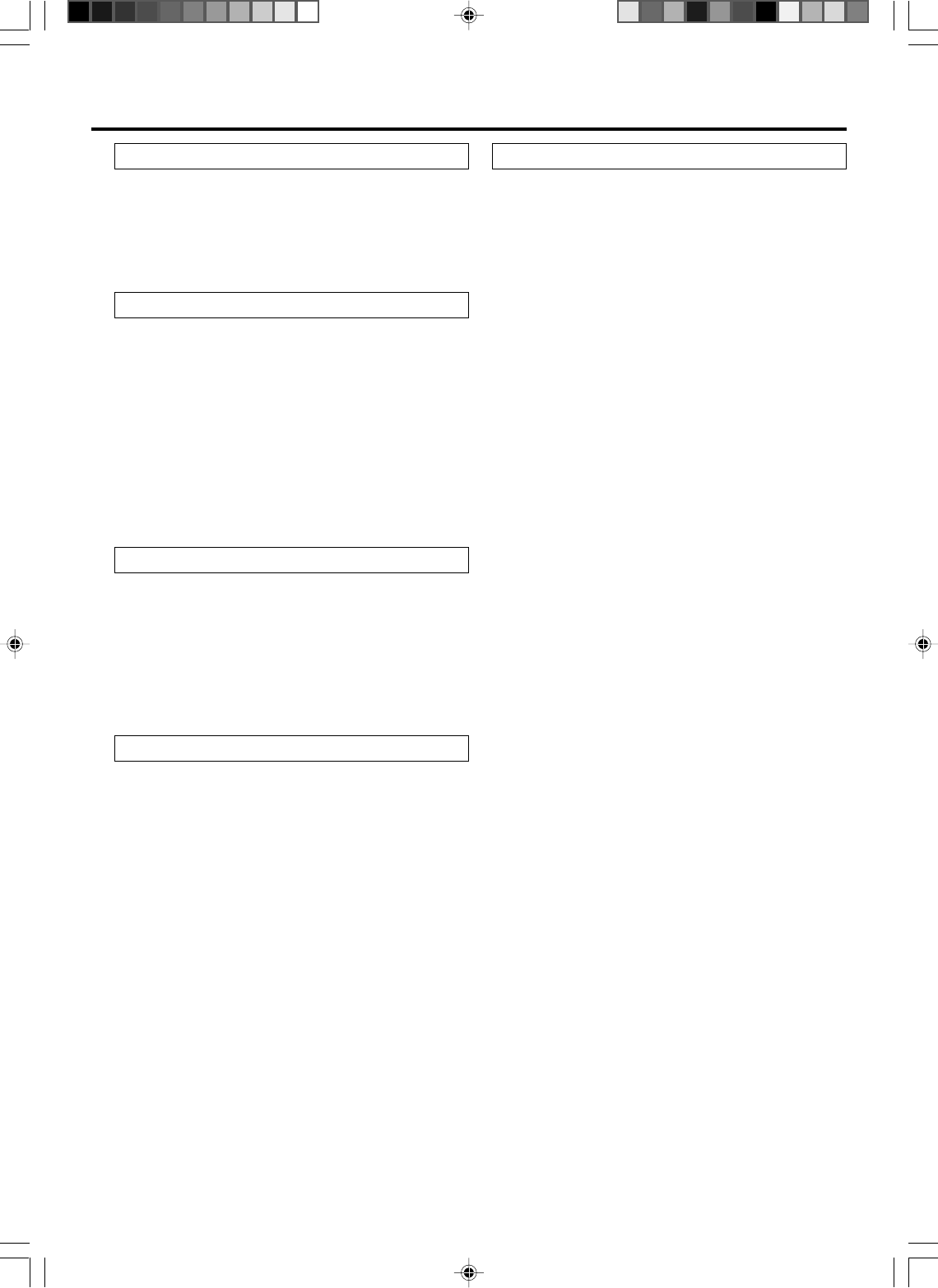
37
Additional information
Cleaning the pickup lens
The DVD player's lens should not become dirty in normal
use, but if for some reason it should malfunction due to dust
or dirt, consult your nearest Pioneer-authorized service
center. Although lens cleaners for CD players are
commercially available, we do not recommend using them
since some may damage the lens.
Handling video tapes
Please do not use the following kinds of video tape:
- Dusty or mouldy tape
- Tape on which liquid has been spilled
- Tape which has been broken and then repaired
- Tape which has become unwound from the spools
in the cassette
•Dirty heads and very long length, thin video tape can
cause problems such as uneven playback.
•When using a new video tape, fast-forward to the
end, then rewind it back to the start before using.
•Avoid dropping video tapes or exposing them to
severe vibration.
Storing video tapes
•After using a video tape, rewind it back to the
beginning and return to its case.
•Do not store tapes:
- in excessively dusty places
- in excessively hot or humid places
- in direct sunlight
- near air-conditioners or heaters
- near strong magnetic fields
Moving the player
If you need to move the player, first remove the disc and the
cassette, if they are loaded, and close the disc tray. Next
press STANDBY/ON to switch the power to standby. Lastly,
disconnect the power cord.
Hints on installation
We want you to enjoy using this unit for years to come, so
please bear in mind the following points when choosing a
suitable location for it:
Do...
Use in a well-ventilated room.
Place on a solid, flat, level surface, such as a table,
shelf or stereo rack.
Don't...
Use in a place exposed to high temperatures or
humidity, including near radiators and other heat-
generating appliances.
Place on a window sill or other place where the player
will be exposed to direct sunlight.
Use in a dusty or damp environment or in a room where it
will be exposed to excessive cigarette smoke.
Place directly on top of an amplifier, or other component in
your stereo system that becomes hot in use.
Use near a television or monitor as you may experience
interference-especially if the television uses an indoor
antenna.
Use in a kitchen or other room where the player may be
exposed to smoke or steam.
Use on a thick rug or carpet, or cover with cloth-this
may prevent proper cooling of the unit.
Place on an unstable surface, or one that is not large
enough to support all four of the unit's feet.
VRB1362A_30-back.pm6 04.9.9, 5:24 PM37
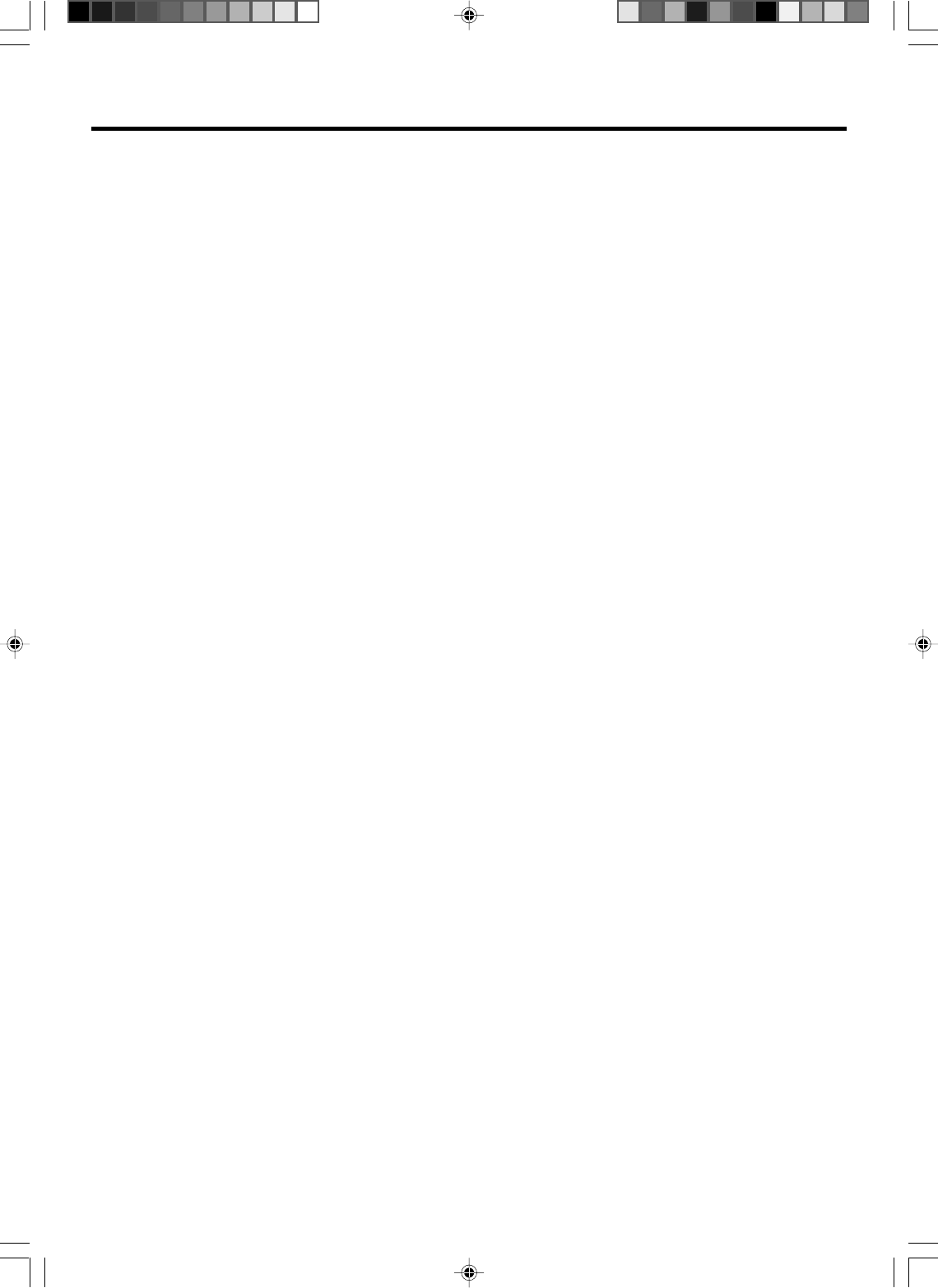
38
Specifications
GENERAL
Power supply:
Power consumption:
Weight:
Dimensions:
Inputs/Outputs:
Video:
Audio:
Antenna:
Hi-Fi frequency response:
Hi-Fi dynamic range:
VCR section
Video head:
Audio track:
Tuner:
RF channel output:
F.FWD/REW Time:
DVD section
Signal system:
Applicable disc:
Audio characteristics
frequency response:
S/N Ratio:
Harmonic distortion:
Wow and flutter:
Dynamic range:
Output:
Pickup:
ACCESSORIES:
AC 120V 60Hz
Operation: 18W
Stand by: 2W
7.7 lbs (3.5 kg)
Width : 16-15/16 inches (430 mm)
Height : 3-7/8 inches (99 mm)
Depth : 8-15/16 inches (227 mm)
In: 1 Vp-p/75 ohm
Out: 1 Vp-p/75 ohm
In: –8 dBm/50k ohm
Out: –8 dBm/1k ohm
UHF/VHF IN/OUT: 75 ohm coaxial
20Hz to 20,000Hz
More than 90dB
4 Rotary Heads
Hi-Fi Sound - 2 Tracks / MONO Sound - 1 Track
181 Channel Freq. Synthesized
VHF 2-13
UHF 14-69
CABLE TV 14-36 (A)-(W)
37-59 (AA)-(WW)
60-85 (AAA)-(ZZZ)
86-94 (86)-(94)
95-99 (A-5)-(A-1)
100-125 (100)-(125)
01 (5A)
Channel 3 or 4, Switchable
F.FWD Time: Approx. 4 minutes and 50 seconds
REW Time: Approx. 2 minutes and 30 seconds
(with T-120 Cassette Tape)(at +25˚C)
NTSC
DVD (12cm, 8cm), CD (12cm, 8cm)
DVD: 4Hz - 22kHz
CD: 4Hz - 20kHz
90dB
0.02%
Less than 0.01% Wrms
More than 90 dB
Video : (RCA) 1 Vp-p/75 ohm
Audio : (RCA) –12 dBm/1k ohm
Digital Audio : 0.5 Vp-p/75 ohm
CD : Wavelength: 770 - 800 nm
Maximum output power: 0.7 mW
DVD :Wavelength: 645 - 660 nm
Maximum output power: 0.5 mW
Remote control x 1
Dry cell batteries (AAA/R03) x 2
75 ohm Coaxial Cable x 1
AUDIO/VIDEO Cable x 1
Warranty card x 1
Operating Instructions
Note: The specifications and design of this product are subject to change without notice, due to improvement.
VRB1362A_30-back.pm6 04.9.9, 5:24 PM38
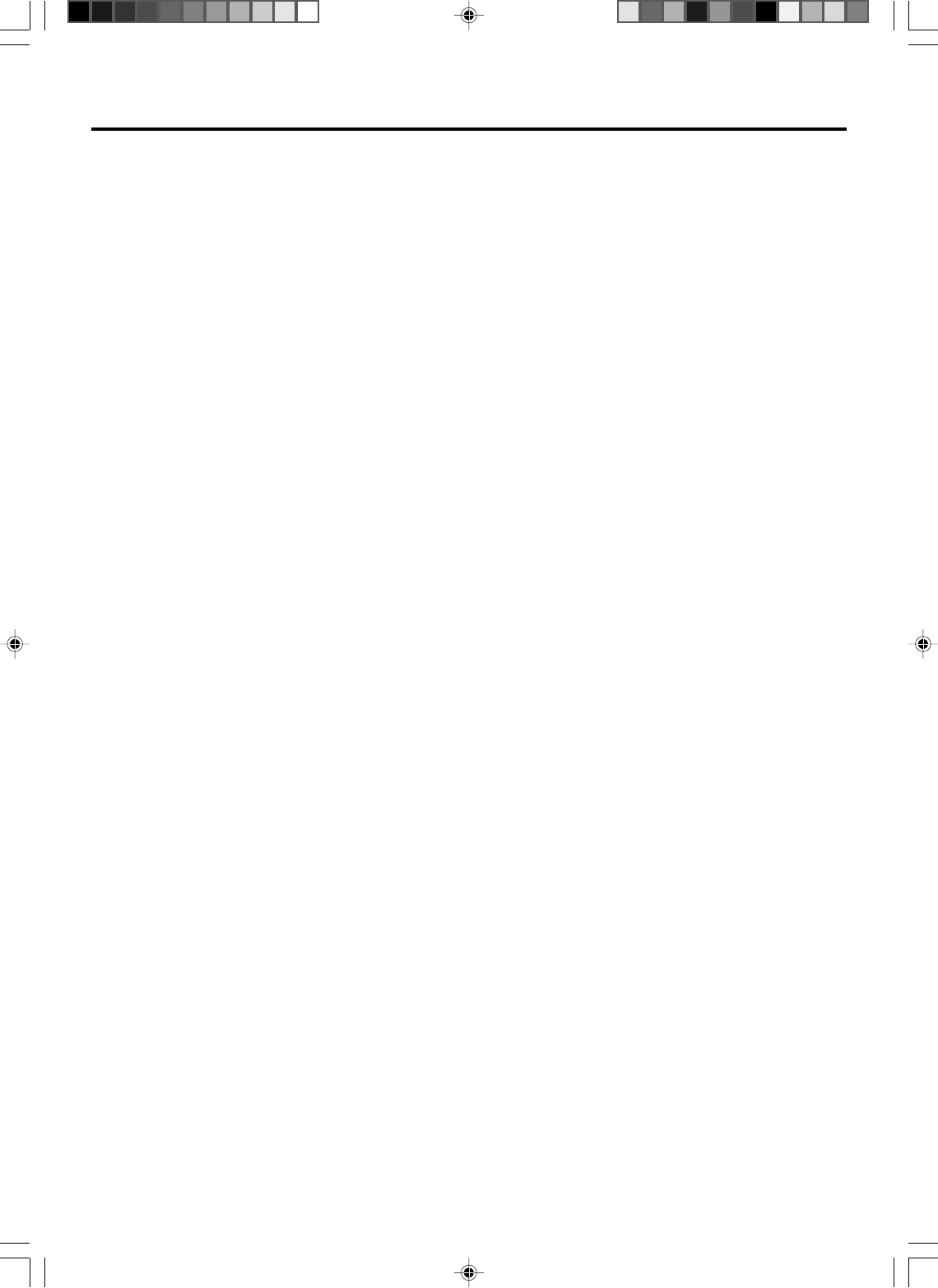
39
VRB1362A_30-back.pm6 04.9.9, 5:24 PM39
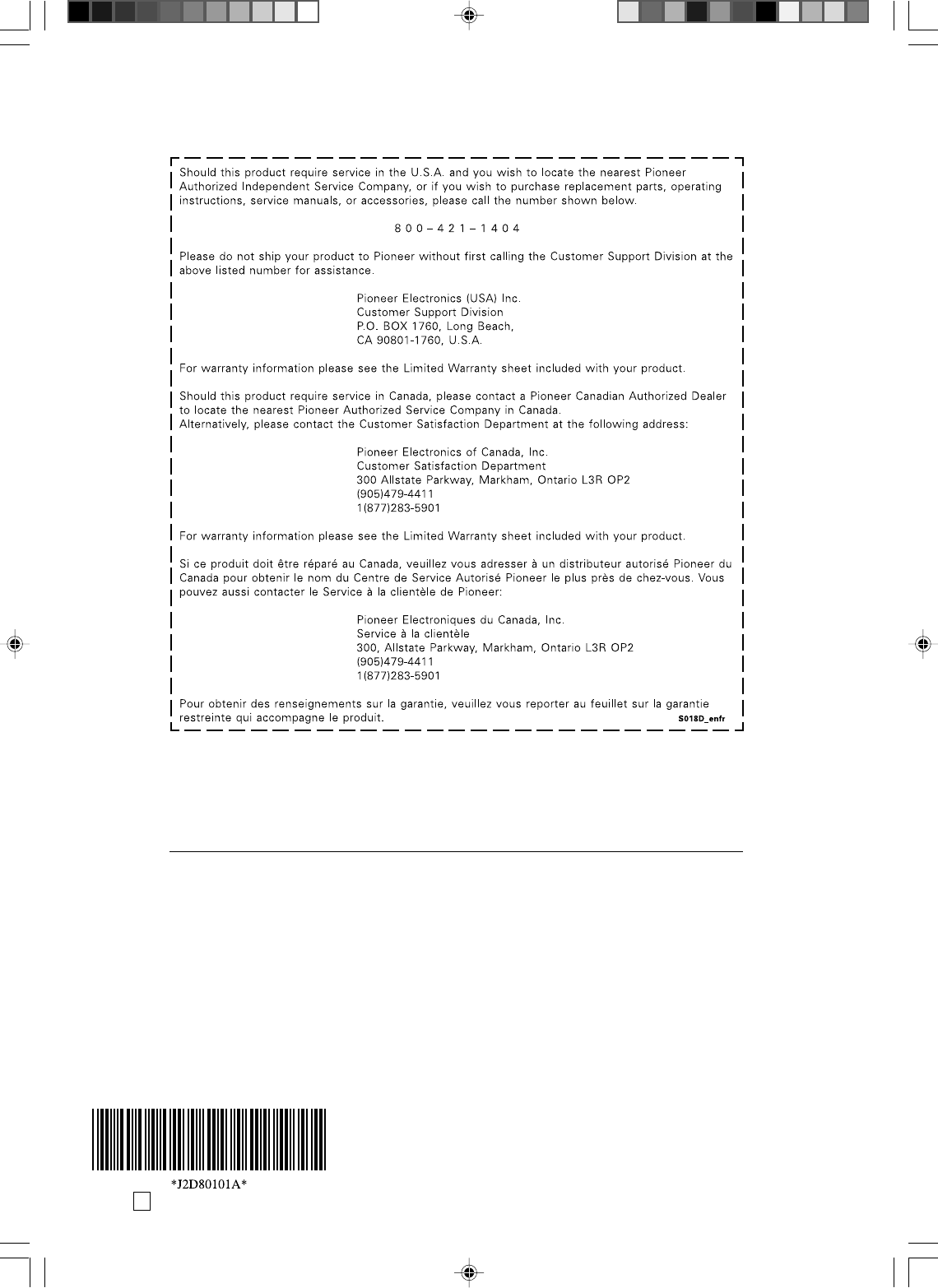
04/07 K
PIONEER CORPORATION
4-1, Meguro 1-Chome, Meguro-ku, Tokyo 153-8654, Japan
PIONEER ELECTRONICS (USA) INC.
P.O. BOX 1540, Long Beach, California 90810-1540, U.S.A. TEL: (800) 421-1404
PIONEER ELECTRONICS OF CANADA, INC.
300 Allstate Parkway, Markham, Ontario L3R OP2, Canada TEL: (905) 479-4411
PIONEER EUROPE NV
Haven 1087, Keetberglaan 1, B-9120 Melsele, Belgium TEL: 03/570.05.11
PIONEER ELECTRONICS ASIACENTRE PTE. LTD.
253 Alexandra Road, #04-01, Singapore 159936 TEL: 656-472-1111
PIONEER ELECTRONICS AUSTRALIA PTY. LTD.
178-184 Boundary Road, Braeside, Victoria 3195, Australia, TEL: (03) 9586-6300
PIONEER ELECTRONICS DE MEXICO S.A. DE C.V.
Blvd.Manuel Avila Camacho 138 10 piso Col.Lomas de Chapultepec, Mexico,D.F. 11000 TEL: 55-9178-4270
K002E
Published by Pioneer Corporation.
Copyright © 2004 Pioneer Corporation.
All rights reserved.
<VRB1362-A>Printed in Thailand
VRB1362A_30-back.pm6 04.9.9, 5:24 PM40