ORION ELECTRIC M2G1A VCR/DVD TV Interface Device User Manual Part 3
ORION ELECTRIC CO., LTD. VCR/DVD TV Interface Device Part 3
Contents
- 1. User Manual Part 1
- 2. User Manual Part 2
- 3. User Manual Part 3
User Manual Part 3
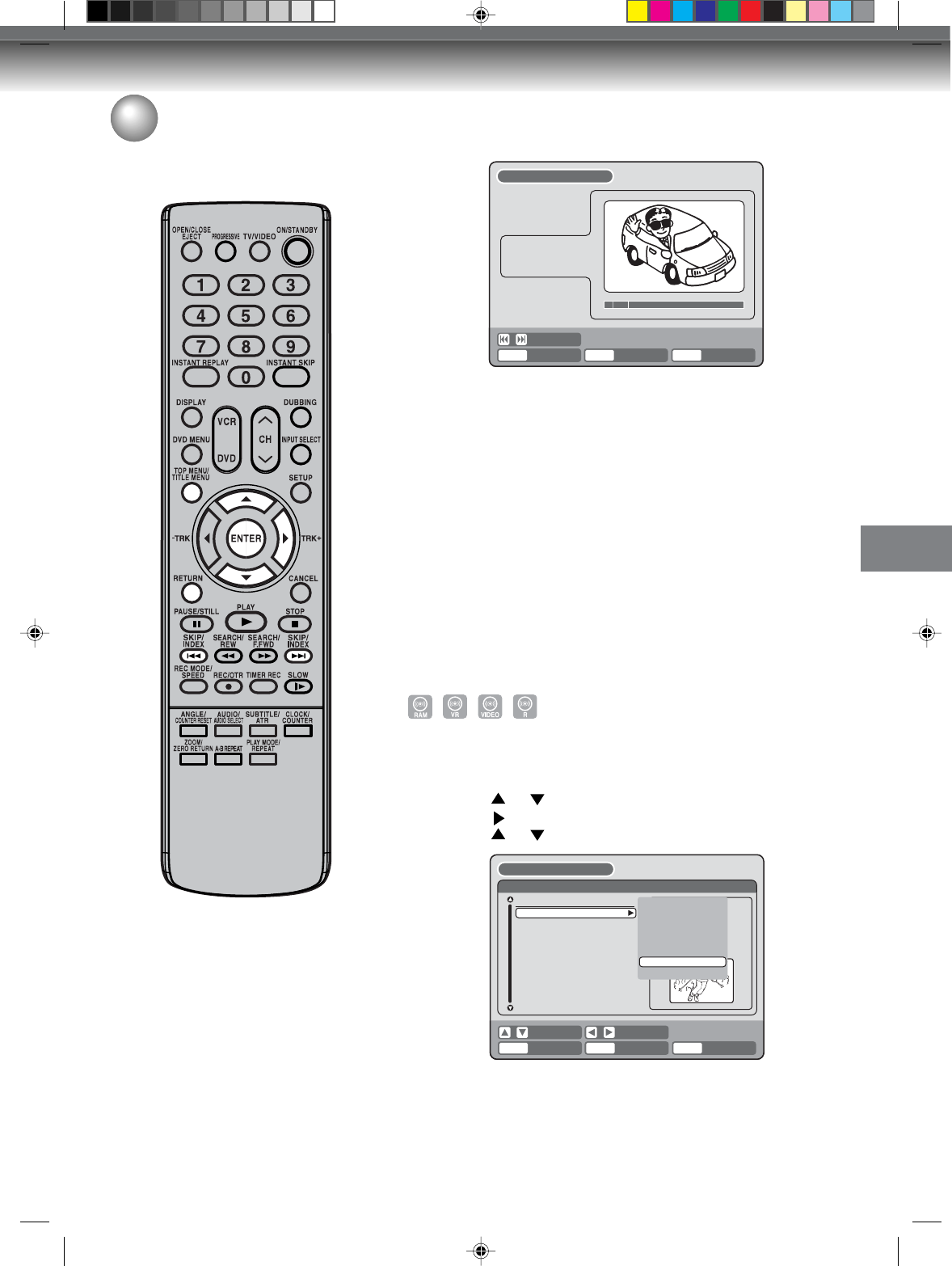
Editing the disc
71
4Press SKIP + or SKIP - to select the chapter marks to be erased.
5Press ENTER.
The chapter marks are erased and 2 chapters are combined into 1
chapter.
6To continue erasing the chapter marks, repeat steps 4 and 5.
7The combining chapters will completed.
• To display the title menu, press RETURN.
• To return to the normal screen, press TITLE MENU.
Changing an original title name
1Press TITLE MENU to display the title menu.
2Select the original title that you want to rename.
• Press or to select the original title.
• Press to display the editing menu of original title.
• Press or to select “RENAME TITLE”.
Editing an original title
SELECT
ENTER
RETURNENTER BACK END
TITLE
MENU
COMBINE CHAPTERS
NAME
11/25/2003 10:03 PM
CHAPTER
2/4
LENGTH
00:02:03/00:30:17
ENTER
RETURNENTER BACK
SET
END
SELECT
TITLE
MENU
DISC NAME:
11/23/2005 08:41AM 006 SLP
11/25/2005 10:03PM 011 SP
11/29/2005 11:30AM 009 SP
12/01/2005 06:52PM 006 XP
Family
REC DATE :11/23/2005
TIME :08:41AM
LENGTH :00:30:17
CHANNEL :06
REC MODE :EP
TITLE MENU
PLAY
ADD CHAPTER MARK
COMBINE CHAPTERS
EDIT TITLE
DELETE TITLE
RENAME TITLE
NEW PLAYLIST
RENAME TITLE
3Press ENTER.
The keyboard screen will appear.
The entering method of the title name is the same as for the playlist.
See the steps 4 and 5 of “Changing a title name” in “Editing a
playlist” (page 64) and enter the title name.
NOTE:
The title name can be a maximum of
64 characters in VR mode and a
maximum of 30 characters in Video
mode.
Long names will be shortened in the
title menu.
2G10101A P71-P79 2/10/05, 9:23 AM71
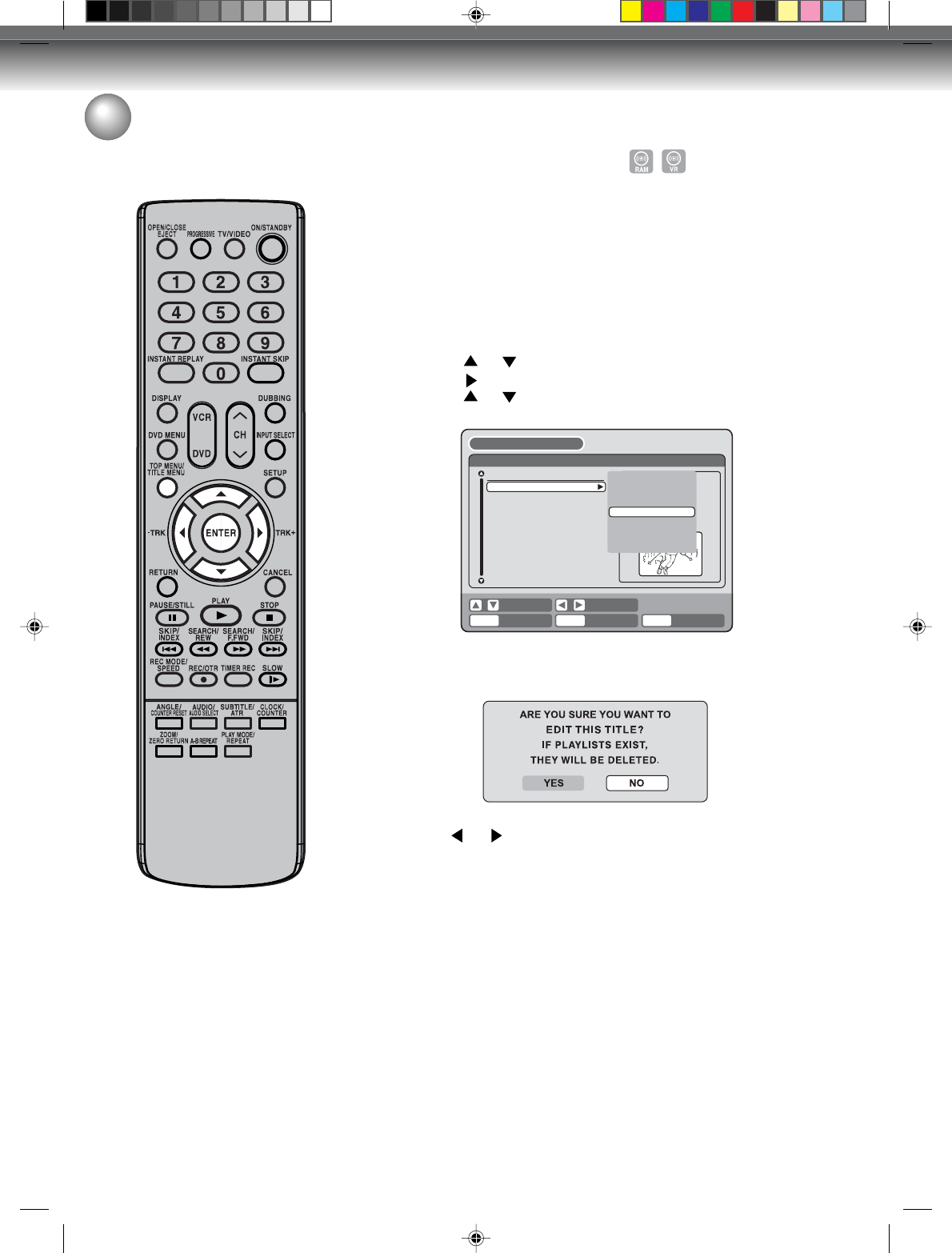
Editing the disc
72
Editing an original title
NOTES:
• If the scene is erased from the
original title, the created playlist is
erased.
• Disc space will only be freed up if
scenes lasting several minutes are
deleted.
• A chapter mark is automatically
added at the location of the erased
scene.
ENTER
RETURNENTER BACK
SET
END
SELECT
TITLE
MENU
DISC NAME:
11/23/2005 08:41AM 006 SLP
11/25/2005 10:03PM 011 SP
11/29/2005 11:30AM 009 SP
12/01/2005 06:52PM 006 XP
Family
REC DATE :11/23/2005
TIME :08:41AM
LENGTH :00:30:17
CHANNEL :06
REC MODE :EP
TITLE MENU
PLAY
ADD CHAPTER MARK
COMBINE CHAPTERS
EDIT PROGRAM
DELETE TITLE
RENAME TITLE
NEW PLAYLIST
EDIT TITLE
Erasing a scene (Edit title)
You can erase an unnecessary scene from the original title.
Erase the scene after checking the title. You cannot restore the erased
scene.
When you erase the scene, you can increase the disc space.
1Press TITLE MENU to display the title menu.
2Select the original title where a scene you want to erase is in-
cluded.
• Press or to select the original title.
• Press to display the editing menu of original title.
• Press or to select “EDIT TITLE”.
3By pressing ENTER, the following message screen will appear.
4Press or to select “YES” and press ENTER, then the EDIT
TITLE screen will appear.
• By selecting “NO”, the title menu appears.
5The method for erasing a scene is the same as for the playlist.
See the steps 4 to 9 of “Erasing scenes (Edit title)” in “Editing a
playlist” (page 65).
2G10101A P71-P79 2/10/05, 9:23 AM72
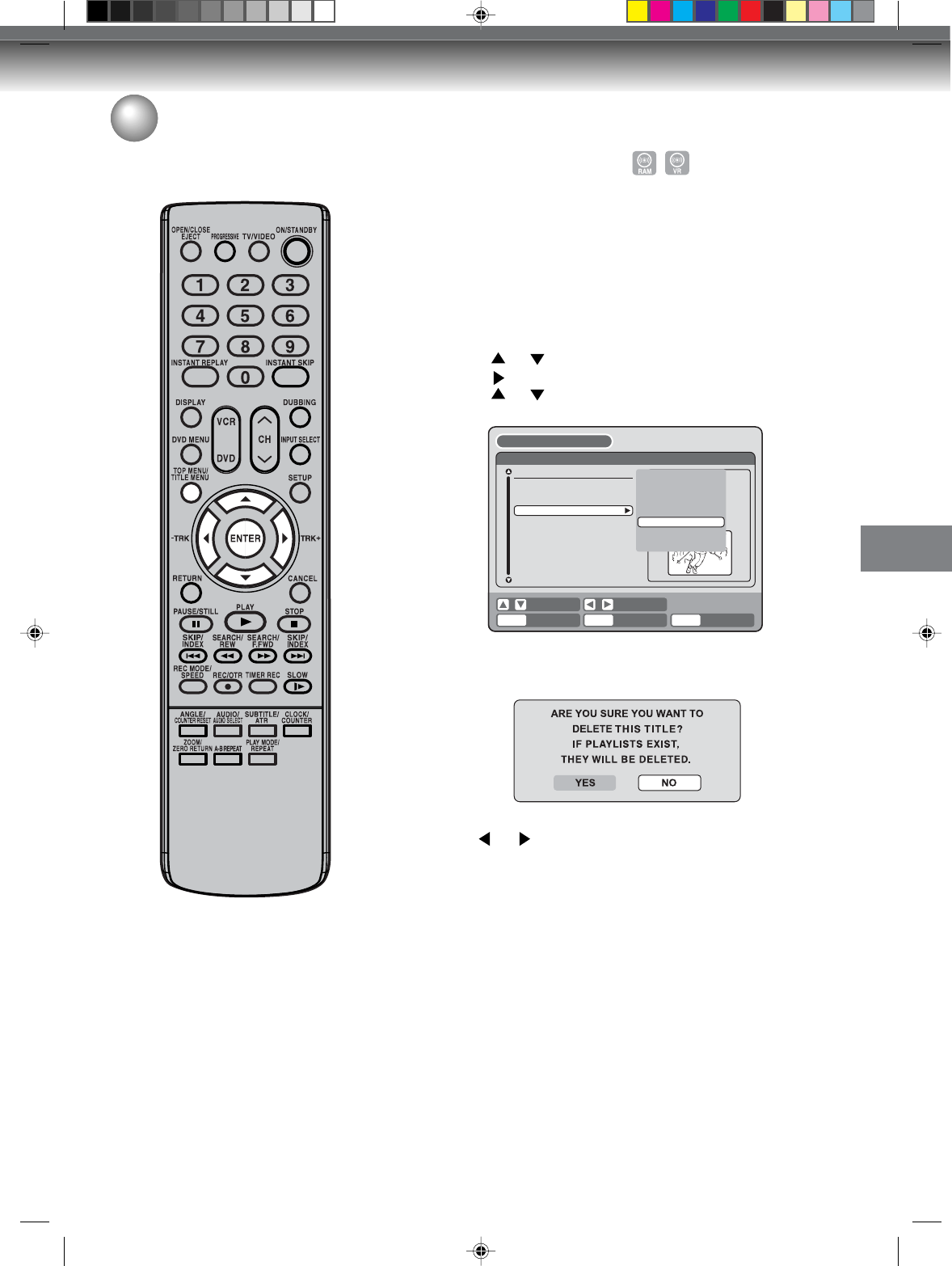
Editing the disc
73
Editing an original title
NOTE:
If the original title is erased the cre-
ated playlist is also erased.
Erasing an original title
You can erase an original title. Erasing the title deletes both the title
and the recording saved under that title name. Erase the original title
after checking its title. The erased title cannot be restored.
When you erase the title, you can increase the disc space.
1Press TITLE MENU to display the title menu.
2Select the original title you want to erase.
• Press or to select the original title.
• Press to display the editing menu of original title.
• Press or to select “DELETE TITLE”.
3By pressing ENTER, the following message screen will appear.
ENTER
RETURNENTER BACK
SET
END
SELECT
TITLE
MENU
DISC NAME:
11/23/2005 08:41AM 006 SLP
11/25/2005 10:03PM 011 SP
11/29/2005 11:30AM 009 SP
12/01/2005 06:52PM 006 XP
Family
REC DATE :11/23/2005
TIME :08:41AM
LENGTH :00:30:17
CHANNEL :06
REC MODE :EP
TITLE MENU
PLAY
ADD CHAPTER MARK
COMBINE CHAPTERS
EDIT TITLE
DELETE TITLE
RENAME TITLE
NEW PLAYLIST
DELETE TITLE
4Press or to select “YES” and press ENTER, then the origi-
nal title will be erased.
• Erasing the title will be cancelled by selecting “NO”.
2G10101A P71-P79 2/10/05, 9:23 AM73
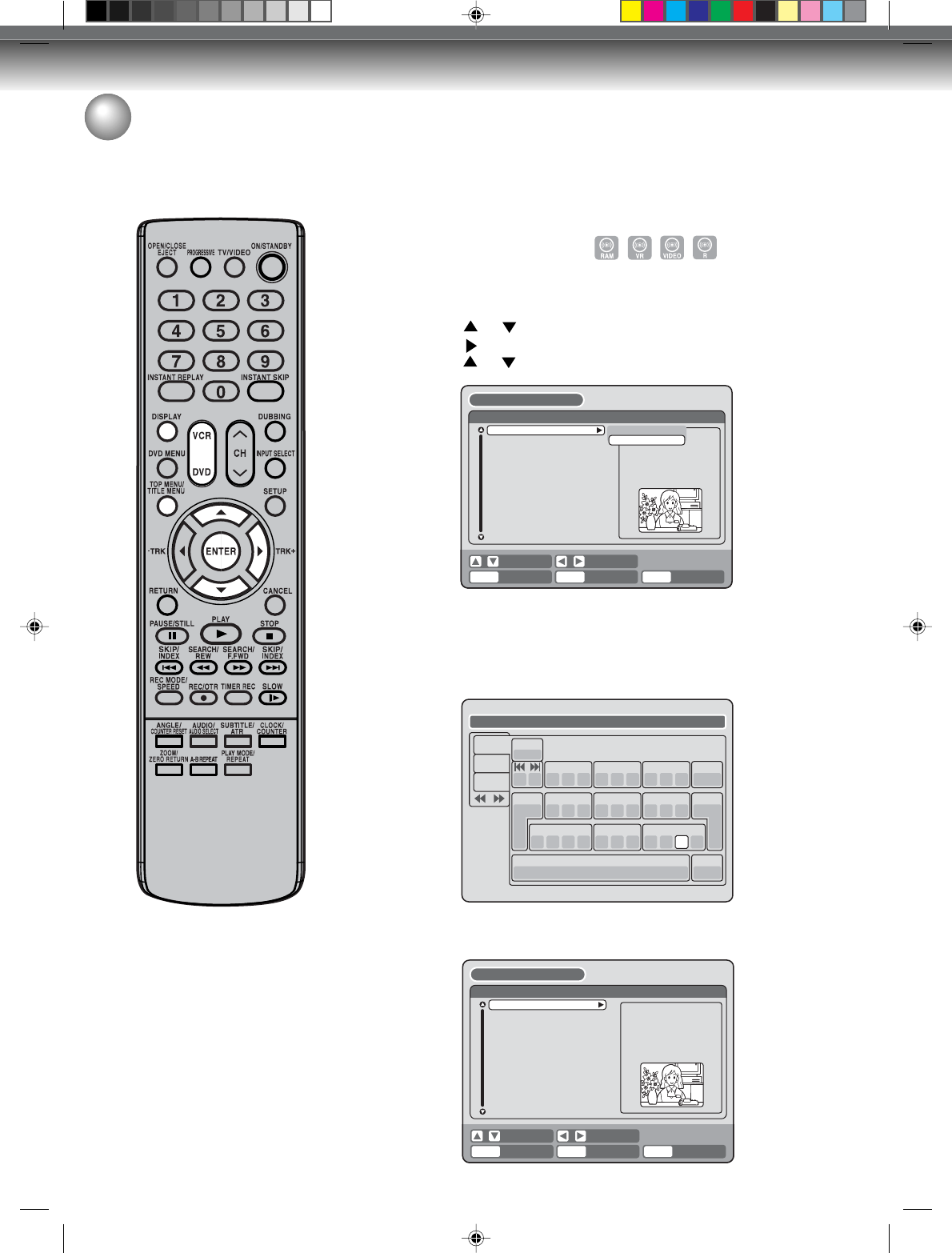
Editing the disc
74
Changing a disc name
You can change a disc name from
the title menu. Preparation:
• Turn ON the TV and set to the video input mode.
• Load the recorded DVD disc.
• Press DVD to select the DVD mode. (The DVD indicator will light.)
Changing a disc name
1Press TITLE MENU to display the title menu.
2• Press or to select “DISC NAME”.
• Press to display the editing menu.
• Press or to select “RENAME DISC”.
NOTES:
• The disc name can be a maximum
of 30 characters. Long names will
be shortened in the title menu.
• For using the keyboard screen, see
“Using the keyboard screen” (page
75).
• A DVD-R disc cannot be named
after it is finalized.
11/23/2005 08:41AM 006 SLP
11/25/2005 10:03PM 011 SP
11/29/2005 11:30AM 009 SP
12/01/2005 06:52PM 006 XP
Family
DISC NAME PLAY
LENGTH :
CHANNEL :
REC MODE :
RENAME DISC
TITLE MENU
ENTER
RETURNENTER BACK
SET
END
SELECT
TITLE
MENU
3Press ENTER.
The keyboard screen will appear.
4Use the keyboard screen to enter the disc name.
Drama_Family
Numbers
Signs
Letters
1
( -< > #
2
a b c
3
d e f
CANCEL
Back
RETURN
Exit
STOP
Caps
0
Space bar
4
g h i
5
j k l
6
m n o
7
qp r s
8
t u v
9
w x y z
DISPLAY
OK
DISPLAY
OK
11/23/2005 08:41AM 006 SLP
11/25/2005 10:03PM 011 SP
11/29/2005 11:30AM 009 SP
12/01/2005 06:52PM 006 XP
Family
DISC NAME:Drama_Family REC DATE :
TIME :
LENGTH :
CHANNEL :
REC MODE :
TITLE MENU
ENTER
RETURNENTER BACK
SET
END
SELECT
TITLE
MENU
5Press DISPLAY to return the title menu.
2G10101A P71-P79 2/10/05, 9:24 AM74
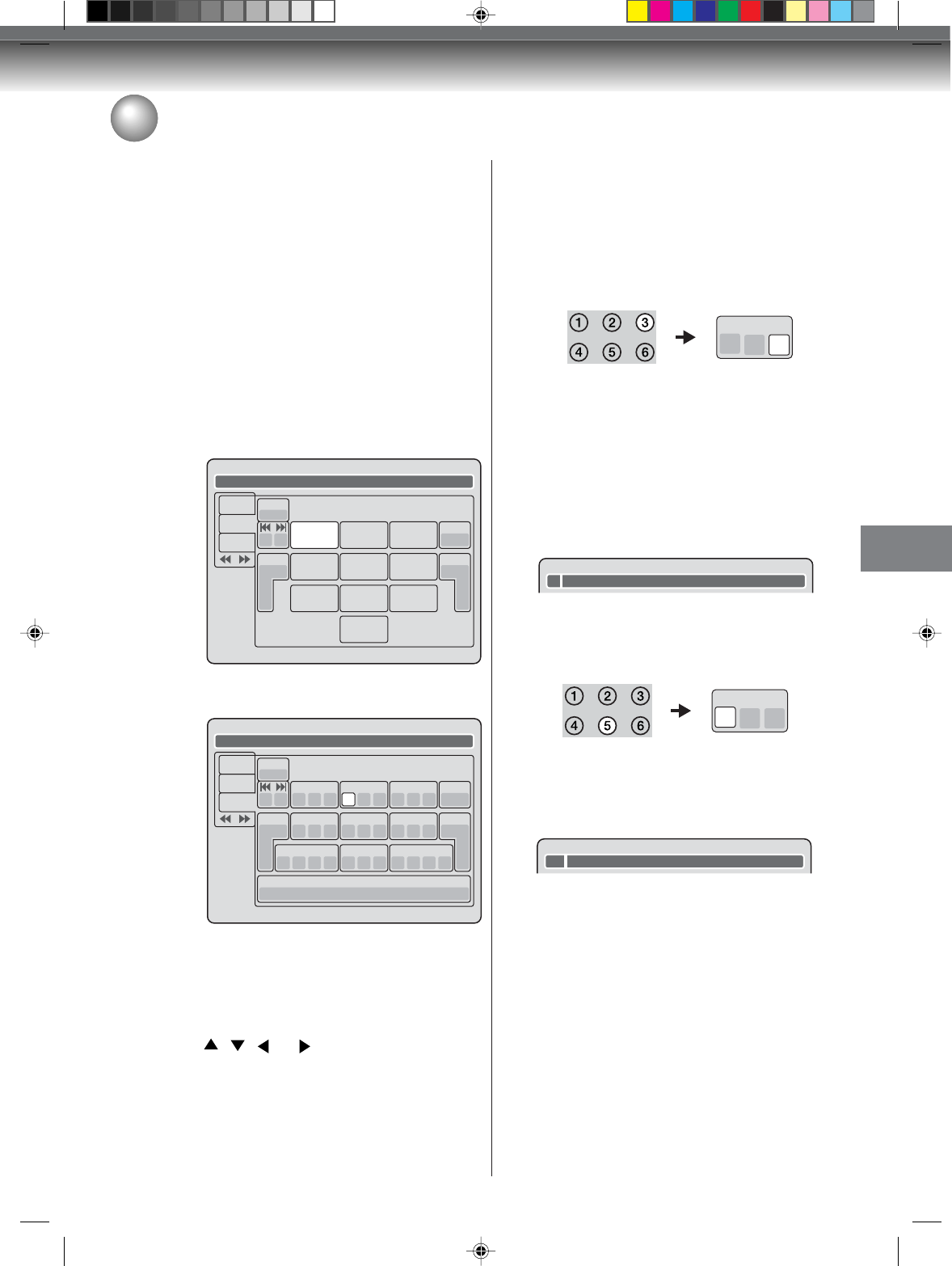
Editing the disc
75
Changing a disc name
Character input 2
Example: Explained here is the procedure when you
input “F” and “J”.
1Press the numeric keys continuously and select
the character to be input.
To input F, press 3 twice.
NOTE:
When the interval between the pressing numeric keys
is 2 seconds or more in selecting the input character,
the selected character will automatically be input.
2Stop the key operation when you select the char-
acter to be input.
The selected character will automatically be input.
3Press the numeric keys where the following char-
acter is assigned.
4When the character to be input is selected, stop
the key operation.
The selected character is automatically input.
3
de f
F
5
jk l
Fj
Using the keyboard screen
This section explains the function of the keyboard
screen and how to input characters. The disc name and
the title name can be changed using the keyboard
screen.
Keyboard screen types
The keyboard screen has three types of “Letters”, “Num-
bers” and “Signs”. The type can be switched over by
pressing REW or F.FWD.
Letters: This is mainly used for inputting alphabeti-
cal letters.
For the keyboard screen of Letters, see the
previous page.
Numbers: This is used for inputting numbers.
Live Show
Numbers
Signs
Letters
1
< > 2 3
CANCEL
Back
RETURN
Exit
4 5 6
7 8
0
9
DISPLAY
OK
DISPLAY
OK
Signs: This is used for inputting symbols.
Live Show
Numbers
Signs
Letters
1
) !< > ,
2
? @ #
3
& % /
CANCEL
Back
RETURN
Exit
0
Space bar
4
. * _
5
- + =
6
[ ] :
7
¨; \ ‘
8
< > $
9
:·) :·( ;-/ :·}
DISPLAY
OK
DISPLAY
OK
Inputting characters
There are two methods for inputting characters.
Character input 1
1Press , , or to select the character to
be input.
2Press ENTER.
The selected character will be input.
2G10101A P71-P79 2/10/05, 9:24 AM75
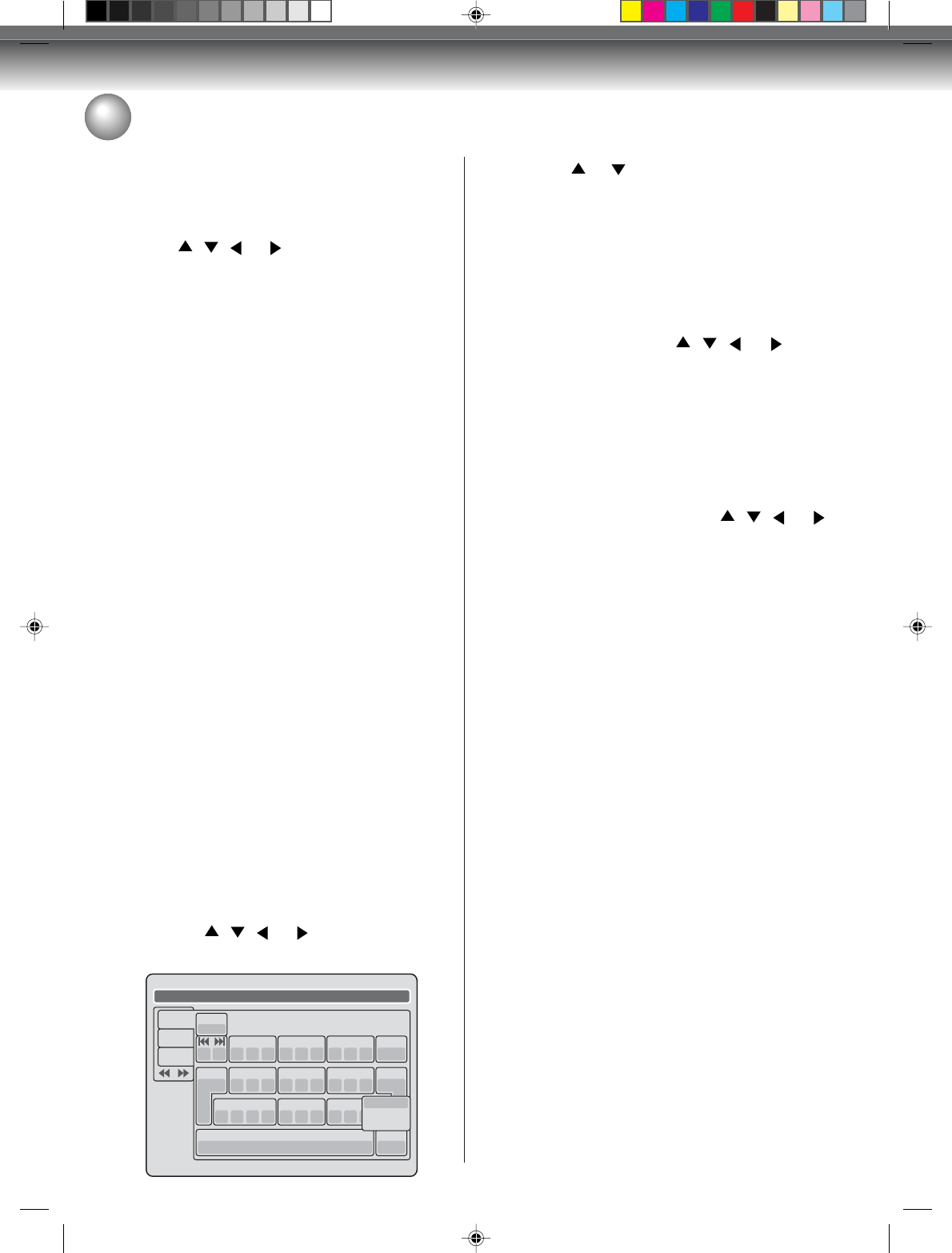
Editing the disc
76
Changing a disc name
Erasing a character
You can erase the input character.
Erasing method 1
1Press , , or to select “Back”.
2Press ENTER.
The last input character will be erased.
3To erase the characters continuously, press ENTER.
The input characters will be erased from the last to
the top one by one.
Erasing method 2
1Press CANCEL.
The last input character is erased.
2To erase the characters continuously, press CAN-
CEL.
The input characters will be erased from the last to
the top one by one.
Erasing method 3
Use the cursor to select the character and erase it.
1Press SKIP – or SKIP + to move the cursor after
the character you want to erase.
2Press CANCEL.
Erase the character before the cursor position.
Selecting between uppercase and lowercase
letters
You can select either uppercase or lowercase letters
when modifying your titles, using the keyboard screen
with the “Letters” tab.
1Press STOP.
(Or, press , , or to select “Caps”, then
press ENTER.)
Live Show
1
( -< > #
2
a b c
3
d e f
CANCEL
Back
RETURN
Exit
STOP
Caps
0
Space bar
4
g h i
5
j k l
6
m n o
7
qp r s
8
t u v
9
w x y z
DISPLAY
OK
DISPLAY
OK
Numbers
Signs
Letters
Upper
Lower
Auto caps
2Press or to select the type of letters in the
list below and press ENTER.
Auto caps: Determines uppercase and lower-
case automatically.
Upper: Inputs all with uppercase letters.
Lower: Inputs all with lowercase letters.
Determining a name
To determine the entered disc name and title name,
press DISPLAY. Or, press , , or to select
“OK”, then press ENTER.
The keyboard screen disappears and the display will
return to the title menu.
The entered disc name and title name are displayed in
the title menu.
Cancelling character input
When you want to cancel the input and changed char-
acters, press RETURN. Or, press , , or to
select “Exit”, then press ENTER.
The input and changed characters are cancelled and
the title menu will appear.
2G10101A P71-P79 2/10/05, 9:24 AM76
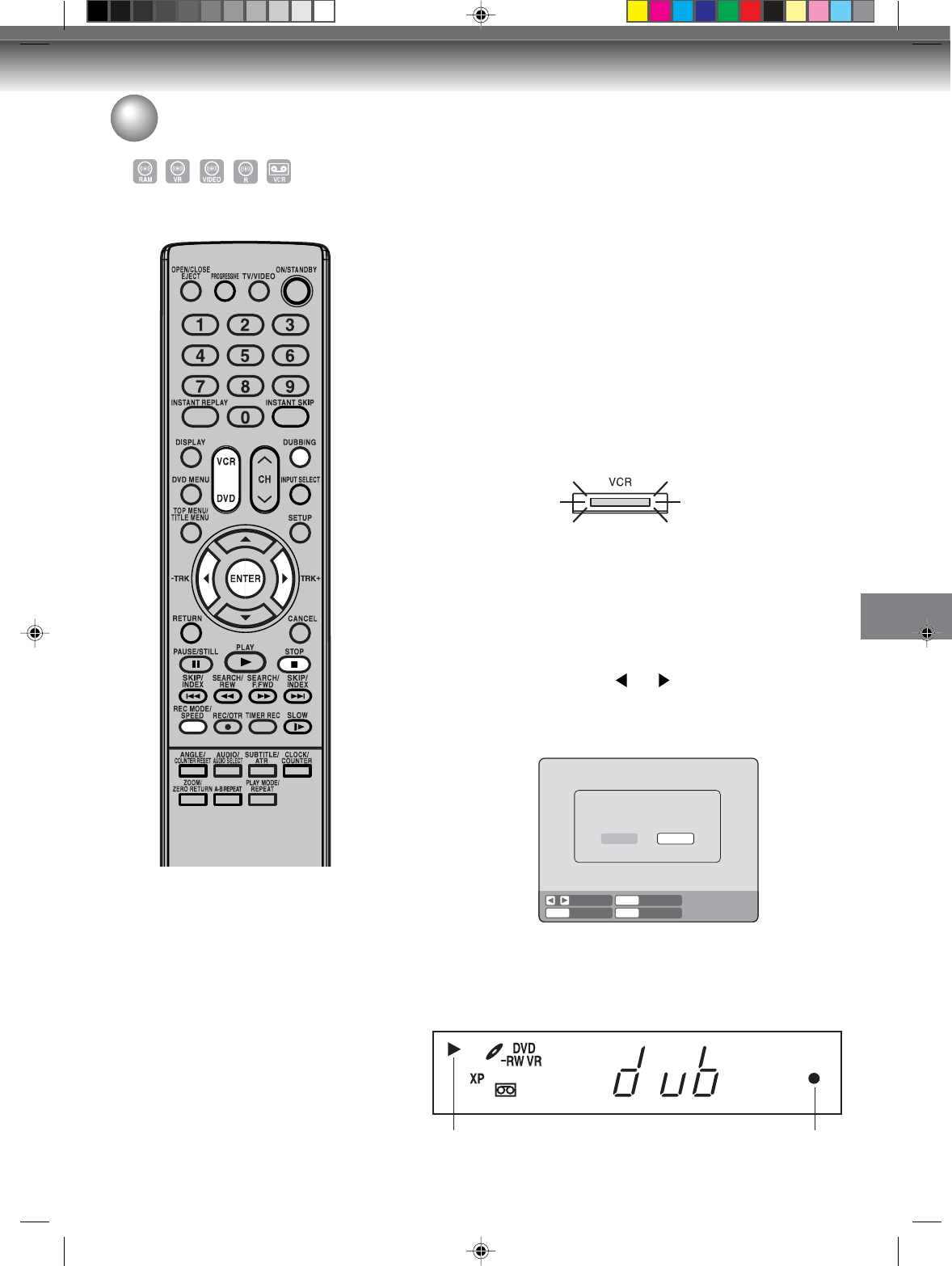
Dubbing
77
Preparation:
• Turn ON the TV and set to the video input mode.
• Load a source video tape and a disc for recording.
• Remove the erase protection tab of the source video tape to prevent
the data from accidentally being erased.
• Confirm the disc space before operation.
1Press DVD to set this unit to DVD mode.
The DVD indicator will light.
2Press REC MODE/SPEED and select the recording mode.
• When REC MODE/SPEED is pressed each time, “SP”, “LP”,
“SLP” or “XP” is selected in this order.
• The recording mode is indicated on both the TV screen and the
display window.
• For the details of the recording mode, see page 52.
3Press VCR and set the unit to VCR mode.
NOTE:
Confirm that the VCR indicator lights.
Dubbing a tape onto a disc
You can record video or audio on
a video tape onto a disc.
NOTES:
• Dubbing cannot be accomplished
when
- a copy protected tape is used.
- disc protection is set.
- disc has no recording space.
• Dubbing stops when
- the video tape is played back to
the end and stops.
- recording space becomes full.
• The videos recorded from TV pro-
grams or movies can be used only
for your personal enjoyment with-
out permission of the copyright
holder.
4Press DUBBING.
• The unit is changed to DVD mode automatically.
• The VCR is waiting for playback and the DVD is waiting for re-
cording. Then the following message will appear.
5Press DUBBING, or press or to select “YES” and press
ENTER.
Dubbing starts.
• To cancel dubbing, press STOP, or select “NO” and press EN-
TER.
In dubbing, VCR playback, DVD recording and “dub” (dubbing)
indicator appear on the display window.
6To stop dubbing, press STOP.
Video playback DVD recording
Dubbing
STOPENTERENTER NO
YES
SELECT
DUBBING
CONFIRM DUBBING FROM VCR TO DVD
YES NO
2G10101A P71-P79 2/10/05, 9:24 AM77
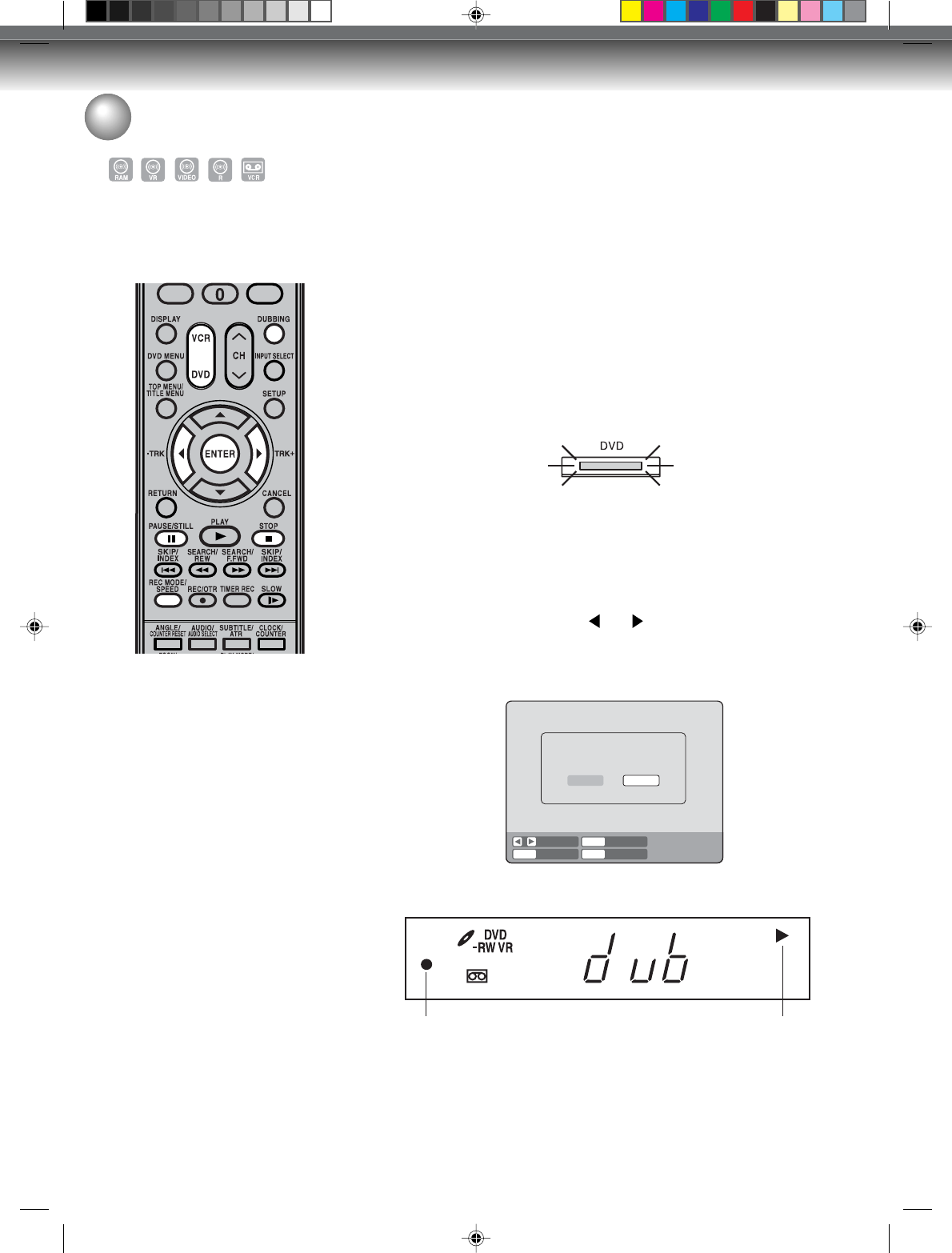
Dubbing
78
Preparation:
• Turn ON the TV and set to the video input mode.
• Load a source disc and a video tape for recording.
• Confirm the remaining tape for recording before operation.
1Press VCR to set this unit to VCR mode.
The VCR indicator will light.
2Press REC MODE/SPEED and select the recording mode.
• When REC MODE/SPEED is pressed each time, “SP” or “SLP”
is selected.
• The recording mode is indicated on both the TV screen and the
display window.
• For the details of the recording mode, see page 48.
3Press DVD and set the unit to DVD mode.
NOTE:
Confirm that the DVD indicator lights.
NOTES:
• Dubbing cannot be accomplished
when
- a copy protected disc is used.
- the erase prevention tab of video
tape is removed.
• Dubbing stops when
- the disc is played back to the end
and stops.
- no recording space on the Video
tape remains
• During dubbing, the unit is
changed to interlaced scan mode
automatically, if it has been previ-
ously set to progressive scan
mode.
• If no special permission is obtained
from the copyright owner, videos
recorded from TV programs or
movies can only be used for your
own personal enjoyment.
You can record both video and
audio from a disc to a video tape.
When a disc with a copy guard is
used, a distorted image is re-
corded onto the video tape.
4Press DUBBING.
• The DVD is waiting for playback and the VCR is waiting for re-
cording. Then the following message appears.
5Press DUBBING, or press or to select “YES” and press
ENTER.
Dubbing starts.
• To cancel dubbing, press STOP, or select “NO” and press EN-
TER.
In dubbing, DVD playback, VCR recording and “dub” (dubbing)
indicator appear on the display window.
Video recording DVD playback
Dubbing a disc onto a tape
STOPENTERENTER NO
YES
SELECT
DUBBING
CONFIRM DUBBING FROM DVD TO VCR
YES NO
6To stop dubbing, press STOP.
Dubbing only the specified titles or the playlist
When you want to dub only specific titles or playlists recorded on the disc, start the playback of the desired title or
playlist, and then immediately press DUBBING,STOP or PAUSE/STILL. If you press DUBBING, proceed from
step 5 above. If you press STOP or PAUSE/STILL, proceed from step 4 above. The first few seconds of the title or
playlist may not be recorded. When playback of the title or playlist is completed, the dubbing stops.
2G10101A P71-P79 2/10/05, 9:24 AM78
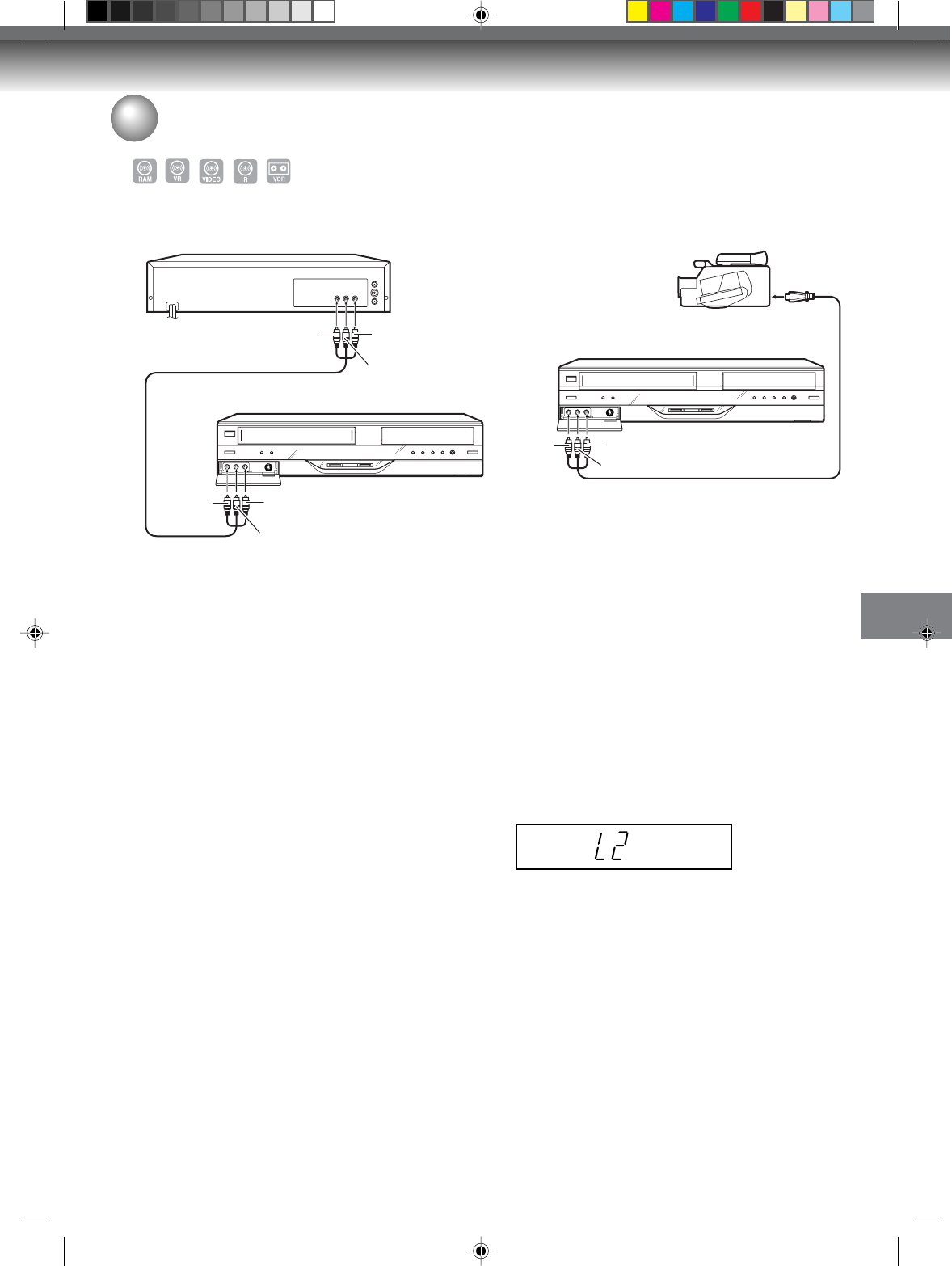
Dubbing
79
Dubbing using other equipment
You can connect another VCR or camcorder to dubbing.
Typical connection: When using this unit as a recording device
You can also connect to the audio/video input jack (L1) at the rear side
of this unit. In addition, each S-Video input jack at the front and rear
sides can be used for recording on the disc. (The S-Video input jack
cannot be used for recording on the video tape.)
To Audio (R) IN
Recording VCR
Playback VCR
To Audio (L) IN
To Video IN
To Audio (R) OUT
To Audio (L) OUT
To Video OUT
AUDIO/VIDEO cord (supplied)
NOTES:
• When this unit is used as a play-
back device, a mark or a charac-
ter displayed on the screen is also
dubbed as an image. When the
screen display is set to OFF, see
“DISPLAY” on page 28.
• If no special permission is obtained
from the copyright owner, videos
recorded from TV programs or
movies can only be used for your
own personal enjoyment.
• You may not dub a copy protected
video or DVD disc.
When a video is recorded using this unit
Preparation:
• Turn ON the TV and set the unit to the video input mode.
• Load a video tape where the erase-protection tab is not activated or
a disc with enough recording space.
• To record onto a video tape, set the unit to VCR mode, whereas to
record onto a disc, set it to DVD mode.
1Press INPUT SELECT and set the channel to L2 (or L1).
L1 (LINE 1): on the rear panel
L2 (LINE 2): on the front panel
Confirm that L2 (or L1) appears on the display window.
2Press REC MODE/SPEED and select the recording mode.
VCR: SP or SLP (See page 48)
DVD: SP, LP, SLP or XP (See page 52)
3Press REC/OTR on this unit, then press PAUSE/STILL.
4Press the PLAY button on the playback device, then press the
PAUSE/STILL button.
5Release the recording pause and the playback still simultaneously
to begin the duplicating process.
6To stop dubbing, press STOP.
To Audio (R) IN
AUDIO/VIDEO cord (not supplied)
Recording VCR
Playback Camcorder
To Audio (L) IN
To Video IN
To AV jack
2G10101A P71-P79 2/10/05, 9:24 AM79
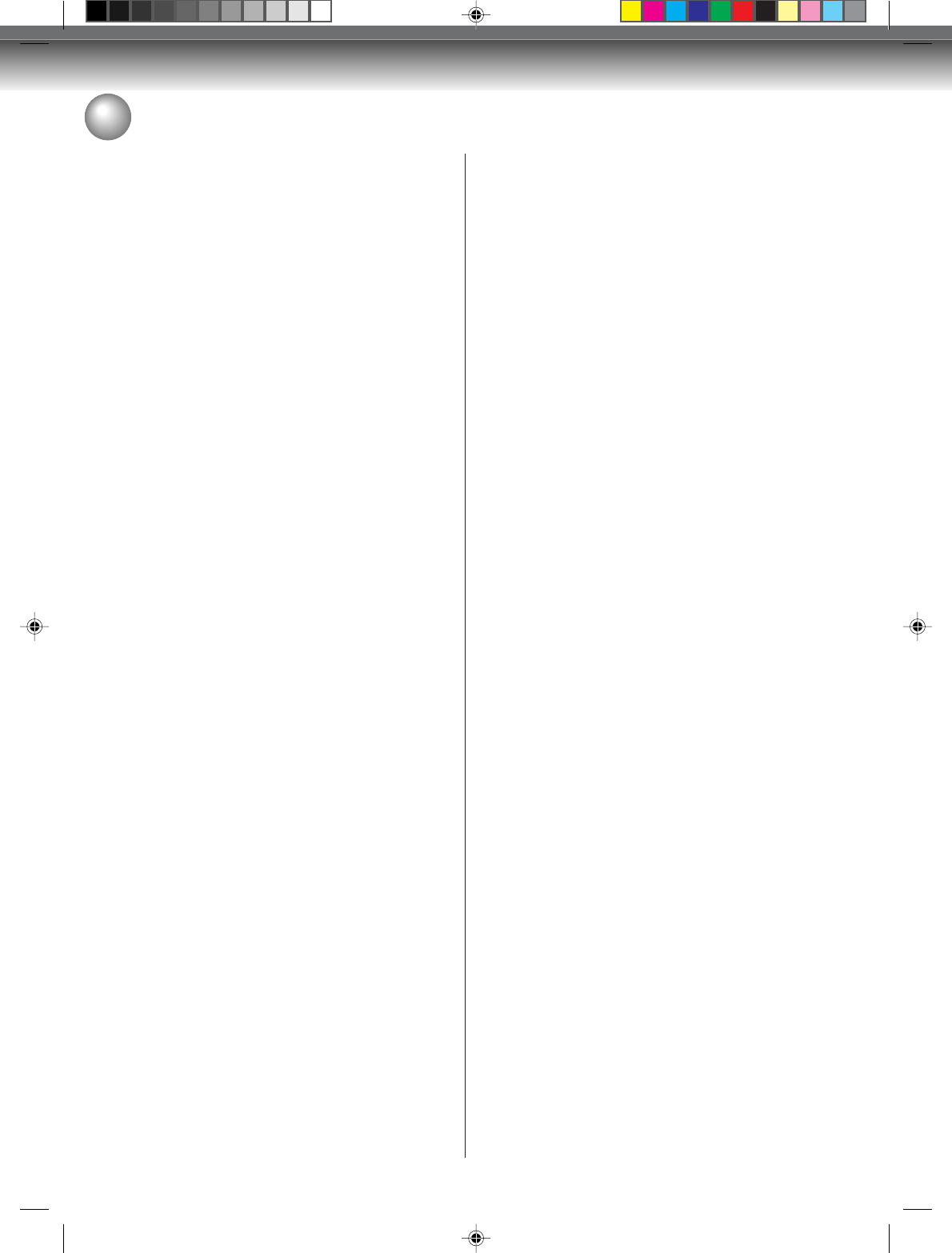
Additional information
80
Glossary
A-B Repeat Playback
Playback that repeats between two set points, A and
B.
angle
Recorded onto some DVD discs are scenes which
have been simultaneously shot from a number of dif-
ferent angles (the same scene is shot from the front,
from the left side, from the right side, etc.). With such
discs you can select the angle from which to view the
scene.
auto chapter
Feature that automatically makes chapter marks on
a DVD disc during recording.
auto clock
Feature that automatically sets the internal clock.
blue background
Feature that automatically changes unpleasant noise
images to a blue screen when a channel without a
broadcast or a channel on which the broadcast has
ended has been selected.
BROWSER screen
Screen that appears when TITLE MENU is pressed
during MP3, WMA or JPEG CD is inserted.
CABLE
Cable television.
chapter
A section within a title is called a “chapter”.
Chase playback
Feature that playback from the beginning of a pro-
gram currently being recorded.
copy guard
Copyright protection signal. Software and broadcasts
that contain this signal cannot be recorded.
Dolby Digital
Dolby® Digital Recording enables consumers to
record high-quality video with stereo sound on
recordable DVD discs. The technology, when
utilized instead of PCM recording, also saves
recordable disc space, allowing for higher video
resolution or extended reording time on each DVD.
DVDs created using Dolby Digital Recording will
play back on all DVD-Video players.
Manufactured under licence from Dolby
Laboratories. "Dolby" and the double-D symbol are
trademarks of Dolby Laboratories.
DTS
This is a digital sound system developed by Digital
Theater Systems for use in cinemas. This system uses
6 audio channels and provides accurate sound field
positioning and realistic acoustics. (By connecting a
DTS Digital Surround decoder, you can also listen to
DTS Digital Surround sound.)
DVD menu
Menu recorded on a DVD-Video that enables the user
to select subtitles language, dubbing, etc.
finalize
Operation that enables discs recorded or edited with
this unit to be played back on other DVD players.
Instant replay
If INSTANT REPLAY is pressed during playback, play-
back returns to a point 10 sec earlier and resumes.
Instant Skip
When pressed during playback, playback jumps 30
sec ahead and resumes.
interlaced scanning
Technology that alternately displays odd-numbered
scanning lines and even-numbered scanning lines.
Also called “480i”, “i” meaning “interlace”.
letter box
Feature that displays black bands above and below
the playback images during playback of a disc re-
corded in wide (16:9) format on a 4:3 TV connected
to this unit.
MP3
One type of audio compression that uses MPEG1.
This format compresses the sound to use up about 1/
10 of the original file space, without inpairing the origi-
nal sound quality.
original title
The file created by recording something is called an
“original title”.
OTR
One-touch Timer Recording. Start a timed recording
by pushing just one button (up to 6 hours).
pan scan
Feature that cuts the left and right edges of playback
images to a 4:3 size during playback of a disc recorded
in wide (16:9) format on a 4:3 TV connected to this
unit.
parental control
Some discs control viewing according to the age of
the viewer. A control level can be set for those types
of discs.
2G10101A P80-85 2/10/05, 9:24 AM80
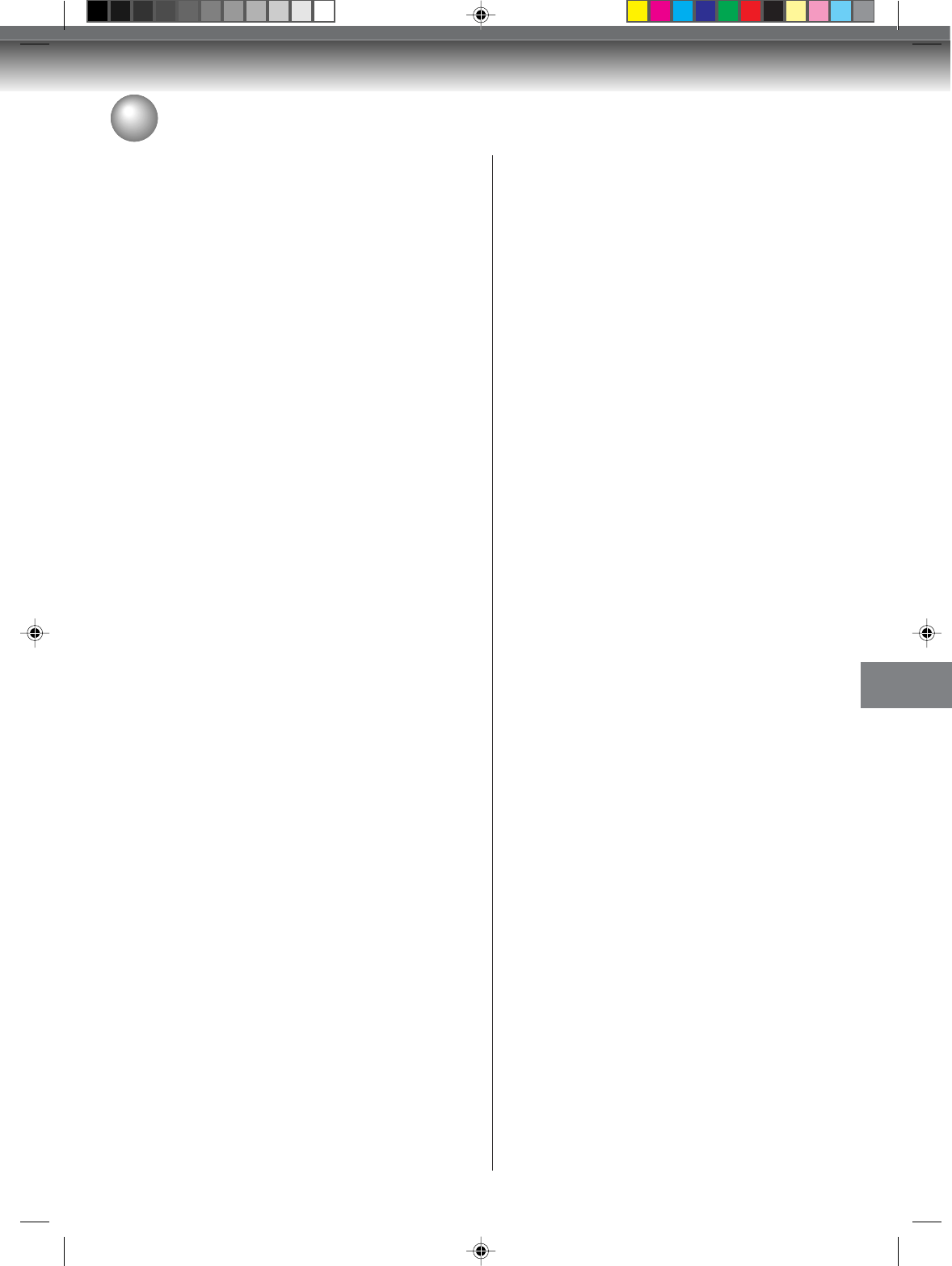
Additional information
81
Glossary
parental control settings
Level 1: Adult discs and general discs (R-rated
discs included) cannot be played back.
Level 2 to 3: Adult discs and R-rated discs cannot be
played back.
Level 4 to 7: Adult discs cannot be played back.
(Level 4 to 7 discs contain content chil-
dren age 15 and younger may not see.)
Level 8: All discs can be played back without
restriction.
PBS
Acronym for Public Broadcast System. The PBS chan-
nel transmits data for auto clock setting.
playlist
User-created titles based on each original title.
Progressive scan
Technology that simultaneously displays odd-num-
bered scanning lines and even-numbered scanning
lines from top to bottom. Also called “480p”, “p” mean-
ing “progressive”.
region number
There is software that enables DVD playback in dif-
fering countries. The number of that kind of disc is
called the “region number”.
SETUP MENU
Menu that contains settings for various features of this
unit, such as recording and playback. Timer record-
ing is also set from the SETUP MENU.
slide show
Technique for flipping through and viewing many im-
ages (JPEG files).
subtitle language
Language used for subtitles of movies, etc. Viewers
can watch in a language of their choosing.
title
A program recorded on a disc is called a “title”.
title menu
Menu that lists titles and tracks recorded on the disc.
It is used for playback and disc editing.
top menu
Menu on a DVD-Video for selecting chapters for play-
back, subtitle language, etc. Some DVD-Video call
this top menu “Title”.
track
A song on an Audio CD is called a “track”.
TRACK INFO screen
The screen that appears when TITLE MENU is
pressed, if an Audio CD disc is in the unit.
Video mode
This recording format is compatible with commercially
available DVD players.
virtual surround
Technology that converts audio that is not recorded
in surround sound into audio that assimilates surround
sound.
VR mode
This recording format is the basic DVD-RW recording
format, and lets you enjoy the various editing func-
tions available with this unit.
2G10101A P80-85 2/10/05, 9:24 AM81
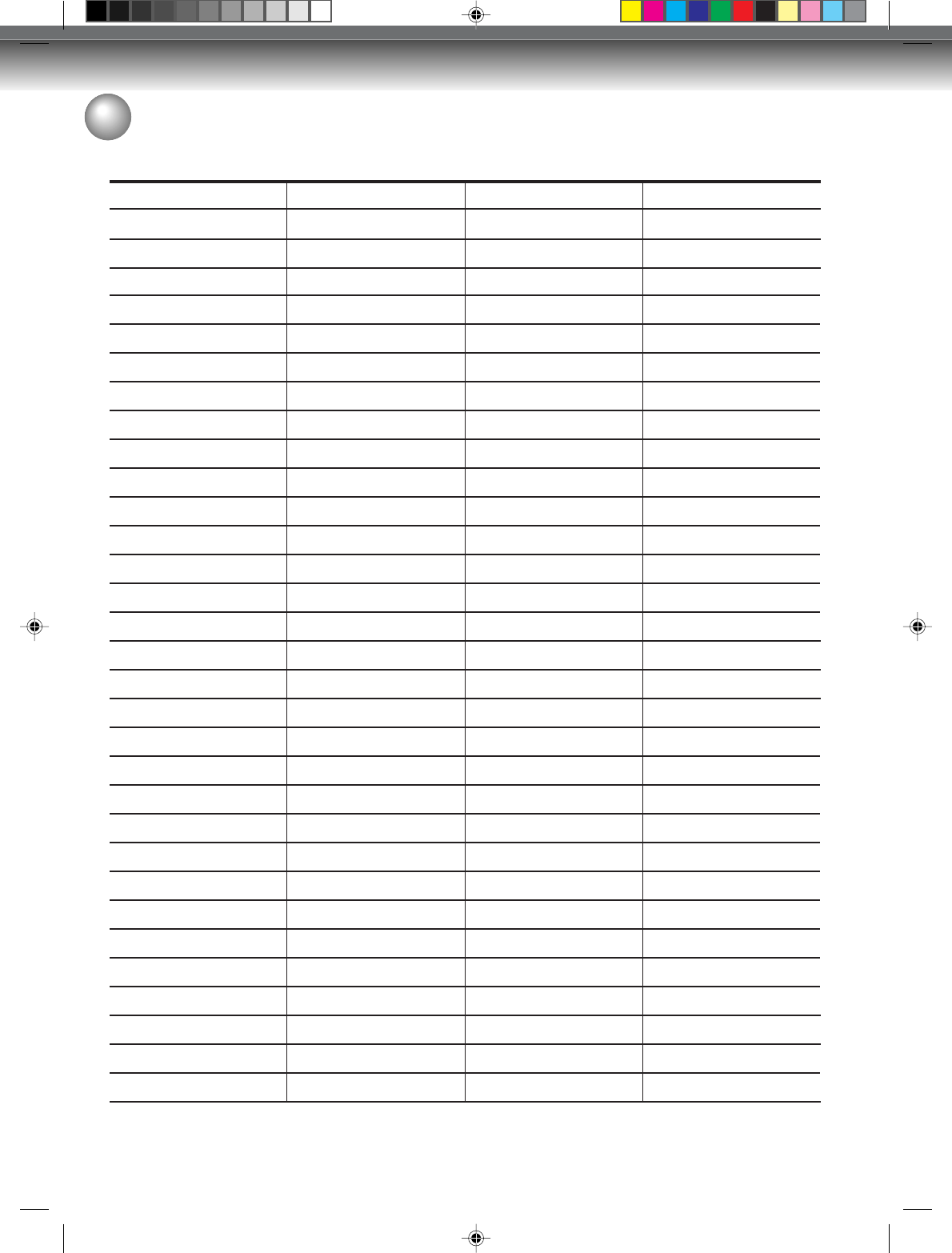
Additional information
82
Enter the appropriate code number for the initial settings “DVD MENU”, “AUDIO” and/or “SUBTITLE” (see page 24).
Abkhazian 1112 Fiji 1620 Lingala 2224 Singhalese 2919
Afar 1111 Finnish 1619 Lithuanian 2230 Slovak 2921
Afrikaans 1116 French 1628 Macedonian 2321 Slovenian 2922
Albanian 2927 Frisian 1635 Malagasy 2317 Somali 2925
Amharic 1123 Galician 1722 Malay 2329 Spanish 1529
Arabic 1128 Georgian 2111 Malayalam 2322 Sundanese 2931
Armenian 1835 German 1415 Maltese 2330 Swahili 2933
Assamese 1129 Greek 1522 Maori 2319 Swedish 2932
Aymara 1135 Greenlandic 2122 Marathi 2328 Tagalog 3022
Azerbaijani 1136 Guarani 1724 Moldavian 2325 Tajik 3017
Bashkir 1211 Gujarati 1731 Mongolian 2324 Tamil 3011
Basque 1531 Hausa 1811 Nauru 2411 Tatar 3030
Bengali; Bangla 1224 Hebrew 1933 Nepali 2415 Telugu 3015
Bhutani 1436 Hindi 1819 Norwegian 2425 Thai 3018
Bihari 1218 Hungarian 1831 Oriya 2528 Tibetan 1225
Breton 1228 Icelandic 1929 Panjabi 2611 Tigrinya 3019
Bulgarian 1217 Indonesian 1924 Pashto, Pushto 2629 Tonga 3025
Burmese 2335 Interlingua 1911 Persian 1611 Turkish 3028
Byelorussian 1215 Irish 1711 Polish 2622 Turkmen 3021
Cambodian 2123 Italian 1930 Portuguese 2630 Twi 3033
Catalan 1311 Japanese 2011 Quechua 2731 Ukrainian 3121
Chinese 3618 Javanese 2033 Rhaeto-Romance2823 Urdu 3128
Corsican 1325 Kannada 2124 Romanian 2825 Uzbek 3136
Croatian 1828 Kashmiri 2129 Russian 2831 Vietnamese 3219
Czech 1329 Kazakh 2121 Samoan 2923 Volapük 3225
Danish 1411 Kirghiz 2135 Sanskrit 2911 Welsh 1335
Dutch 2422 Korean 2125 Scots Gaelic 1714 Wolof 3325
English 1524 Kurdish 2131 Serbian 2928 Xhosa 3418
Esperanto 1525 Laothian 2225 Serbo-Croatian 2918 Yiddish 2019
Estonian 1530 Latin 2211 Shona 2924 Yoruba 3525
Faroese 1625 Latvian, Lettish 2232 Sindhi 2914 Zulu 3631
Language Name Code Language Name Code Language Name Code Language Name Code
Language code list
2G10101A P80-85 2/10/05, 9:24 AM82
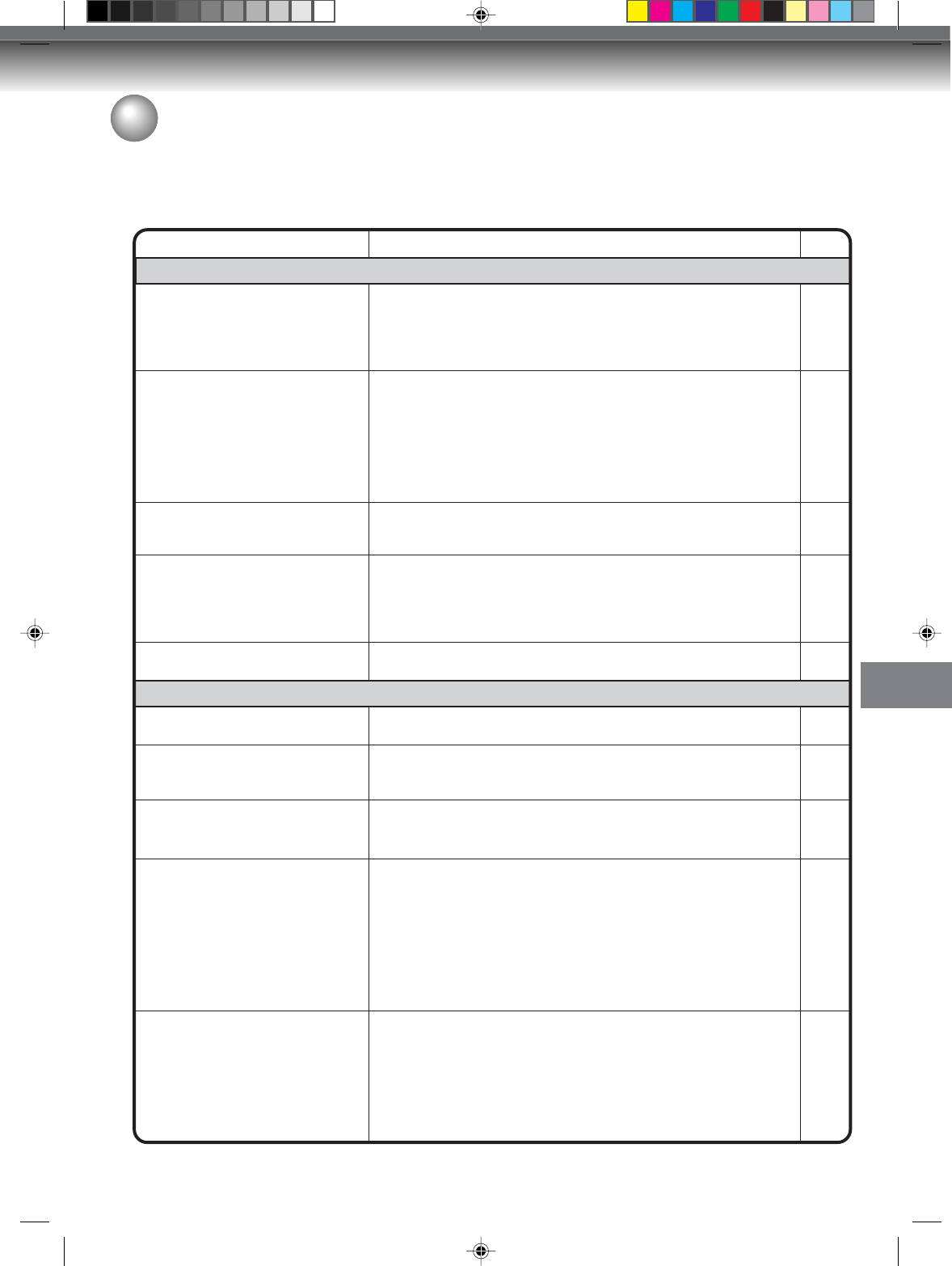
Additional information
83
SYMPTOMS POSSIBLE SOLUTIONS
• Make sure the power cord is plugged in.
• Try another AC outlet.
• Power is off, check fuse or circuit breaker.
• Unplug unit, then plug it back in.
• Select the DVD or VCR mode before operating.
• Antenna connection is not correct or antenna cable is discon-
nected.
• The video channel is not in the correct position or the TV is not
set to the video channel 3 or 4.
• Check the unit is connected correctly.
• The video input selector of the TV is not set to VIDEO. Set to
VIDEO (or equivalent).
• Channel is set to the external mode.
• Check the unit is connected correctly.
• Check the input selector of the amplifier is set properly.
• The unit is in the Special playback mode.
• Aim at the remote control at the remote sensor.
• Operate within Approx. 5 meters or reduce the light in the room.
• Clear the path of the beam.
• The batteries are weak. Replace the batteries.
• Check the batteries are inserted correctly.
• Check all Cable TV connections.
• Station or Cable TV system problems, try another station.
DVD/VCR does not operate.
No picture.
No sound.
The remote control does not func-
tion.
No Cable TV reception
Problems and troubleshooting
Use the following check list for troubleshooting when you have problems with your unit. Consult your local dealer or
service outlet if problems persist.
Be sure all connections are properly made when using with other units.
DVD/VCR
PAGE
15
–
–
15
22
16~19
22
16~21
–
–
16~21
–
36, 50
15
18, 19
DVD
• Select proper language in the SETUP MENU.
• No disc is inserted.
• The disc may be dirty. Clean up the disc.
• The unit cannot play DVD-ROMs, etc.
• Some discs may not do some of the functions.
• Check the disc space, using the disc information.
• Check the disc for protection.
• Check if the video to be recorded is not “copy-guarded”.
• Check that the number of recorded titles is 99 or less, using the
disc information.
• Check the number of the total chapters for the recorded titles is
999, using the disc information.
• In a DVD-RW of Ver.1.0, recording in Video mode does not work.
Check the disc type.
• Check that the disc is finalized.
• Some DVD players will not play even if the disc has been final-
ized.
• If the disc was recorded in VR mode, the other player must be
RW compatible in order to play the disc.
Display is not shown in your lan-
guage.
Playback doesn’t start.
Stopping playback, search, slow-
motion play, repeat play, or program
play, etc. cannot be performed.
Recording Does not work.
A Disc recorded using this recorder
cannot be played back in other
players.
24
33
9
9
–
35
28
53
35, 52
35, 52
10
27
11, 28
11, 28
2G10101A P80-85 2/10/05, 9:24 AM83
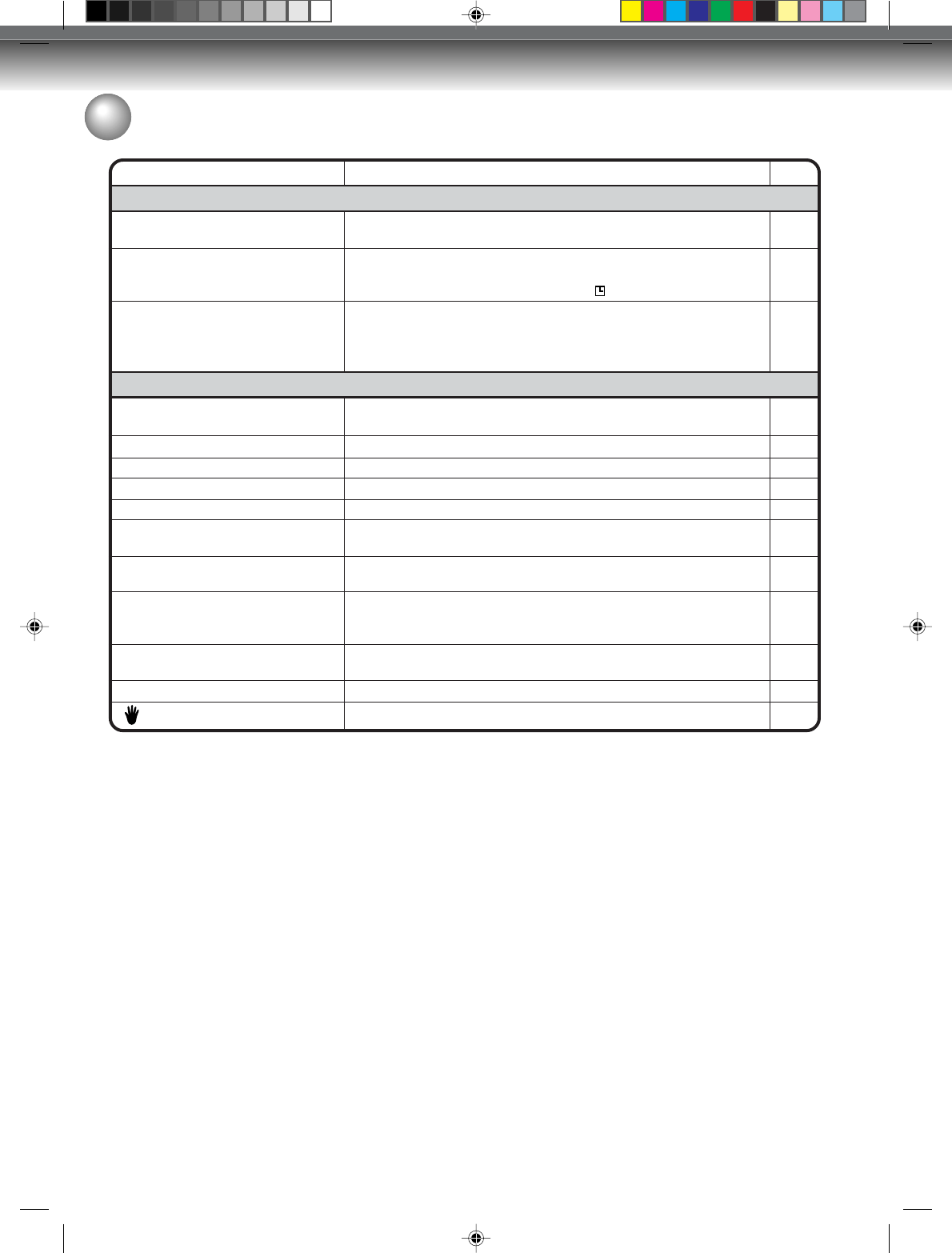
Additional information
84
47
29
28
28
21
–
25
24
41, 24
–
–
Problems and troubleshooting / Video head cleaning
Video head cleaning
Video head clogging
The video heads are the means by which the DVD/VCR reads the picture from the tape during playback. In the
unlikely event that the heads become dirty enough to be clogged, no picture will be played back. This can easily be
determined if, during playback of a known good tape, there is good sound, but no picture (picture is extremely
snowy). If this is the case, have the DVD/VCR checked by qualified service personnel.
NOTES: • DO NOT ATTEMPT TO CLEAN THE VIDEO HEADS OR SERVICE THE UNIT BY REMOVING THE
REAR COVER.
• Video heads may eventually wear out and should be replaced when they fail to produce clear pictures.
• To help prevent video head clogging, use only good quality VHS tapes. Discard worn out tapes.
SYMPTOMS POSSIBLE SOLUTIONS PAGE
TV recording does not work.
Timer recording does not work.
Noise bars on screen.
• The erase prevention tab of the video cassette is broken off.
• The unit is in the external input mode.
• The time is not set correctly.
• The recording start/end time is not set correctly.
• TIMER REC has not been pressed ( is not lit).
• Tracking adjustment beyond range of automatic tracking circuit.
Try Manual tracking adjustment.
• Video heads are dirty.
• The tape is worn or damaged.
48, 54
26
58
59
50
84
–
No picture, or screen is blurred or
divided into two parts.
No 4:3 (16:9) picture
No on-screen display
Nothing appears in the display window
No surround sound
The unit or remote operation key is
not functioning.
Playback does not start when the
title is selected.
Audio soundtrack and/or subtitle
language is not changed when you
playback a DVD.
No subtitles
Angle cannot be changed.
“” appears on the screen.
• The progressive scan mode is active through the unit is
connected to a TV via the VIDEO OUT jack.
• The setup does not match your TV.
• Select Display “ON”.
• Check the DIMMER setting for SETUP.
• The setup does not match your stereo system.
• Turn off the unit and unplug the AC power cord for several min-
utes, then replug it.
• Check the Parental setup.
• Multilingual language is not recorded on the DVD disc.
• Some discs have no subtitles.
• Subtitles are cleared. Press SUBTITLE.
• Multi-angles are not recorded on the DVD disc.
• The function is prohibited with the unit or the disc.
VCR
OTHER
2G10101A P80-85 2/10/05, 9:24 AM84
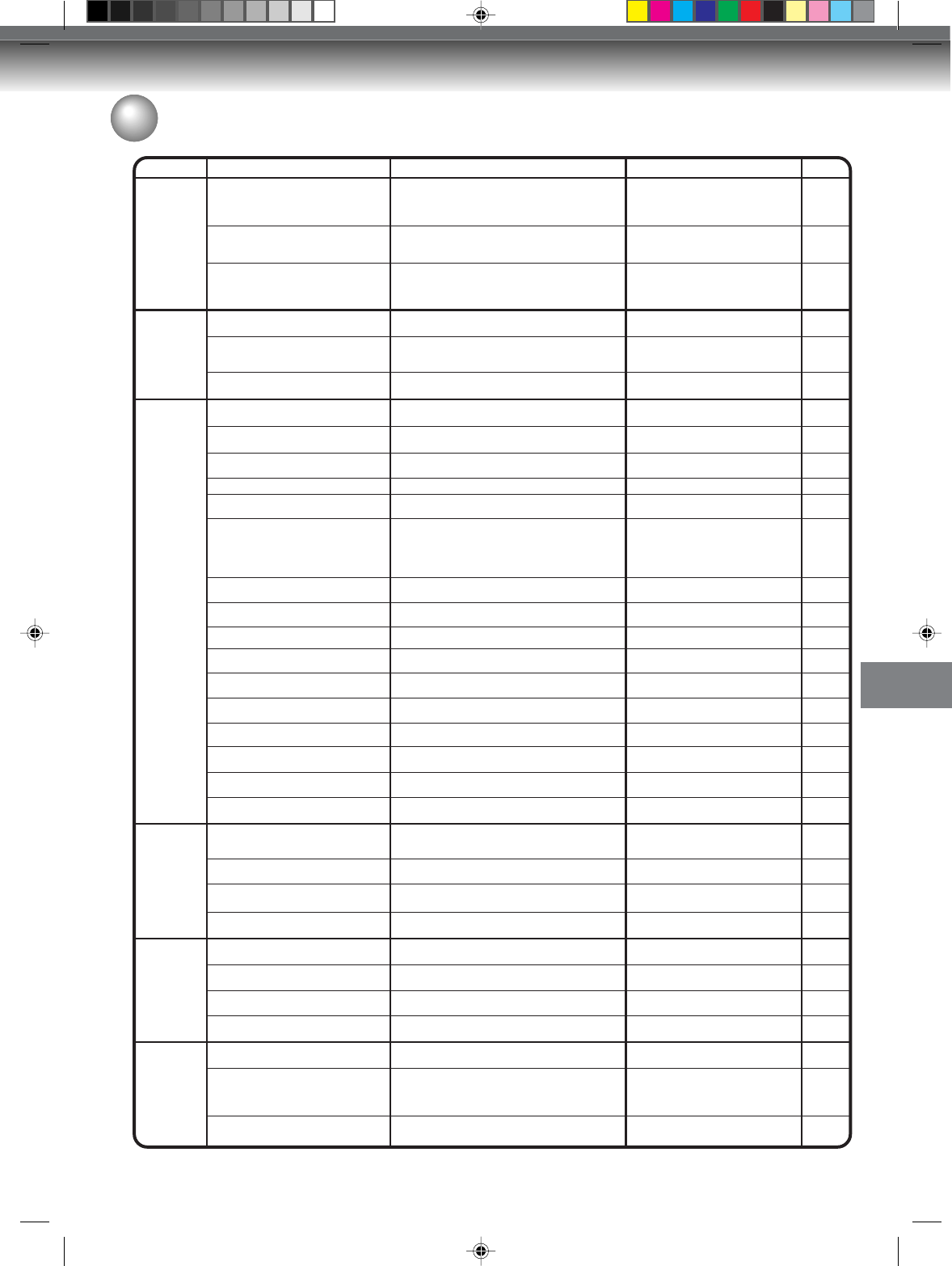
Additional information
85
Check the disc space.
Load a recordable disc.
RAM Disc:
Turn the protect switch to OFF on
the cartridge itself.
Or turn OFF the protect from Disc
Setup.
Undo finalization or load another
disc for recording.
Load another disc for recording.
Load another disc for recording.
SYSTEM ERROR
PLEASE WAIT
SYSTEM ERROR
PLEASE WAIT
DISC CHECKING
SYSTEM ERROR
DISC MIGHT BE FAILED
PRESS ENTER/SELECT
NO DISC
REGION CODE ERROR
INCORRECT DISC - C104, C105,
C106, C107
NO DISC
PROCESSING
PLEASE WAIT
RECORDING INTERRUPTED -
C204
CANNOT RECORD - C203
CANNOT RECORD - C206
CANNOT RECORD, DISC PROTECTED
CANNOT RECORD - C208
CANNOT RECORD - C209
CANNOT RECORD - C210
DISC ERROR - C205, C211, C212,
C213
CANNOT RECORD, EXCEEDS
LIMITED NUMBER OF TITLES
CANNOT RECORD, EXCEEDS
LIMITED NUMBER OF CHAPTERS
CANNOT RECORD
PROTECTED IMAGE
RECORDING INTERUPTED
PROTECTED IMAGE
CANNOT RECORD IN VIDEO MODE.
COPY IMAGE ONCE ONLY.
CANNOT RECORD ON DISC.
THIS IS NOT CPRM DISC.
SWITCHING TO INTERLACE OUT-
PUT FOR COPYING
CANNOT COPY DATA - C251
CANNOT COPY DATA - C254, C255
COPYING INTERRUPTED
DISC ERROR - C302, C303
DISC ERROR - C304, C305
DISC ERROR - C306
DISC ERROR - C307, C308
CANNOT EDIT
CANNOT EDIT - C408
PROCESSING
PLEASE WAIT
Power ON
Playback
Recording
Dubbing
Disc setup
Title Menu
Error/Warning message list
--
ERROR/WARNING MESSAGE
CAUSE POSSIBLE SOLUTIONS PAGE
NOTE: Any error/warning message other than those above might appear. Take measures against such a mes-
sage by seeing the possible solutions above.
The power was shut down without completing the
termination process due to a power failure or dis-
connection of the AC cord plug. (Abnormal termi-
nation)
The power was abruptly turned off before writ-
ing to the disc was completed.
The data restoration was completed.
When a disc was not loaded in the unit, PLAY
was pressed.
A disc specified other than “Region 1” or “Region
ALL” was loaded.
The disc cannot be identified.
When a disc was not loaded into the unit, REC/
OTR was pressed.
The recording termination is processing.
Disc became full during recording.
Recording was tried onto the disc having no space.
Recording was tried onto the disc which does not
support recording.
Disc erase-protection is applied.
Recording was tried onto the finalized disc.
Adding data was tried onto the disc recorded in
the other unit.
Adding data was tried to the disc where PC data
was recorded.
Wait until the message disappears.
The data is now restoring.
Press ENTER, then the screen re-
turns to the normal display. The data
may not be restored even
if the res-
toration process is performed.
Load a disc.
A disc specified other than “Region
1” or “Region ALL” cannot be played
back.
Check the disc and load a proper
disc.
Load a disc.
Wait until the process is completed.
Erase unnecessary titles or load
another disc and restart recording.
--
52
33
9
--
9
54
35
10
28
28
--
--
--
72
Combining chapters cannot be performed.
A process requiring a longer time such as edit-
ing is being performed.
Chapter marks that have been
added automatically in the erasing
of a scene procedure cannot be
erased.
Wait until the process is complete.
--
--
--
--
--
70
--
A scratch or contamination was found on the disc.
99 titles were recorded on the disc.
999 chapters exist on the disc.
Recording was attempted on a copy protected
video.
The video was changed to a copy-guard format
in recording.
Recording was attempted of a “Copy Once” program
onto a disc (Video mode).
Recording was attempted of a “Copy Once” program
onto a disc without CPRM.
Dubbing was initiated from a disc to a video tape
in the progressive scan mode.
No video tape or disc is inserted as a source for
the recording.
The source video or disc to be copied is copy-
guarded.
The video tape or disc became full during dubbing.
Cannot Format disc due to a scratch or contami-
nation on the disc.
Cannot Finalize disc due to a scratch or con-
tamination on the disc.
Cannot Undo Finalize disc due to a scratch or
contamination on the disc.
Cannot Protect disc ON/OFF due to a scratch
or contamination on the disc.
Editing cannot be performed due to a scratch or
contamination on the disc.
Check the disc and reload it, or use
another disc for recording.
Erase unnecessary titles or load
another disc.
Erase unnecessary chapters or
load another disc.
You cannot record a copy protected
video.
You cannot record a copy protected
video.
Load a DVD-RW Ver. 1.1 or later
(VR mode) with CPRM.
Load a DVD-RW Ver. 1.1 or later
(VR mode) with CPRM.
The mode is automatically changed
to interlaced mode if dubbing from
a disc to a video tape.
Load a video tape or disc into the
source drive.
You cannot dub a video containing
copy-guarded material.
Load another video tape or disc for
recording and restart.
Check the disc and reload it, or use
another disc for recording.
Check the disc and reload it, or use
another disc for recording.
Check the disc and reload it, or use
another disc for recording.
Check the disc and reload it, or use
another disc for recording.
Check the disc and reload it, or use
another disc for recording.
73
70
53
53
53
53
78
77, 78
53
77, 78
2G10101A P80-85 2/10/05, 9:24 AM85
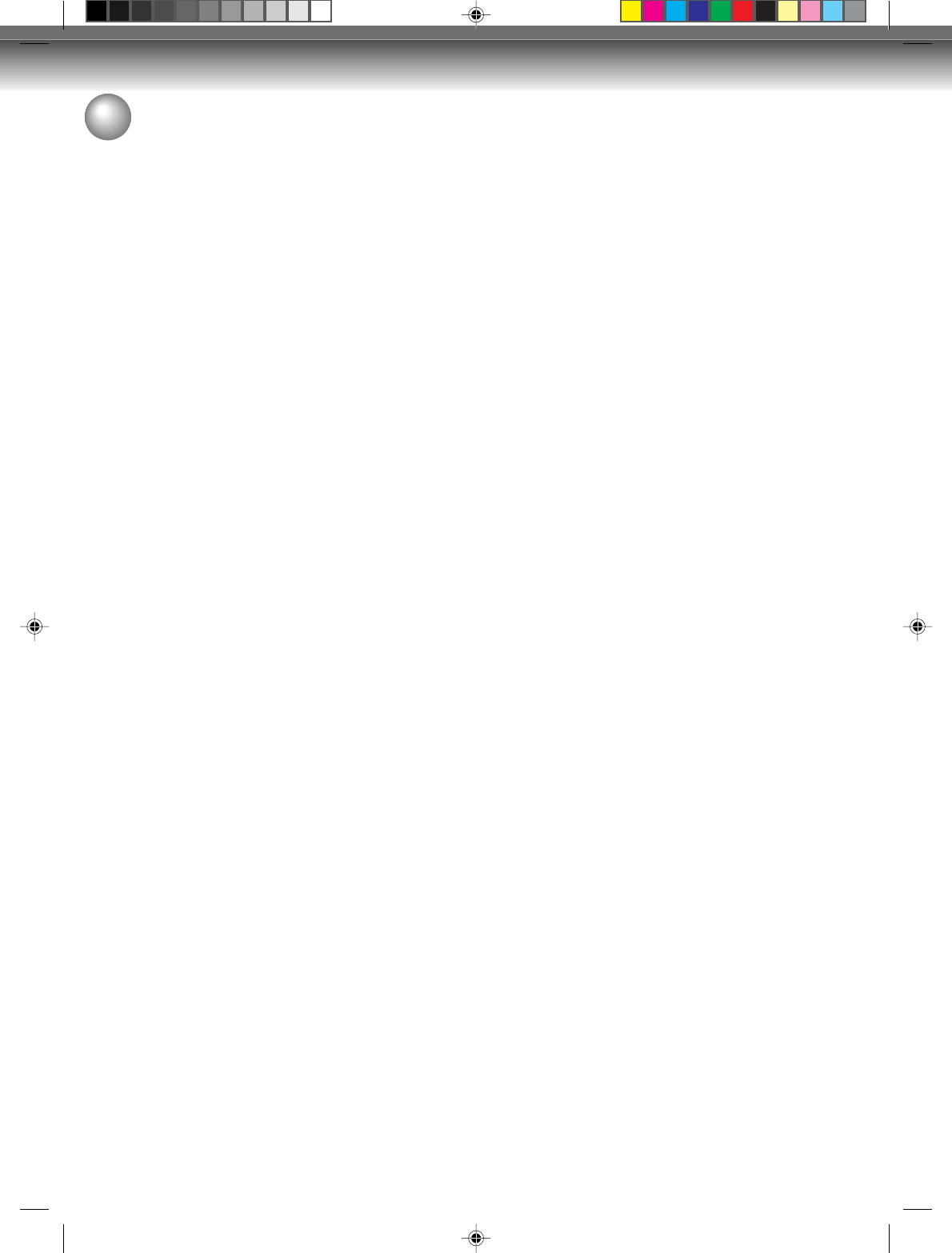
Additional information
86
GENERAL
Power supply:
Power consumption:
Weight:
Dimensions:
Operating temperature:
Operating humidity:
Inputs/Outputs:
Video:
Audio:
Antenna:
VCR section
Video head:
Audio track:
Tuner:
RF channel output:
F.FWD/REW Time:
Hi-Fi frequency response:
Hi-Fi dynamic range:
DVD section
Signal system:
Applicable disc:
Recording format:
Recording discs:
Recording time:
(based on a 4.7GB disc)
Audio characteristics
frequency response:
S/N Ratio:
Harmonic distortion:
Wow and flutter:
Dynamic range:
Output:
Pickup:
ACCESSORIES:
AC 120V 60Hz
Operation: 27W
Standby: 2.5W (if display window is off.)
12.1 lbs (5.5 kg)
Width : 16-15/16 inches (430 mm)
Height : 3-1/2 inches (89.5 mm)
Depth : 12-9/16 inches (318.5 mm)
41°F to 95°F (5°C to 35°C)
Less than 80% RH
In: 1Vp-p/75 ohm
Out: 1Vp-p/75 ohm
In: –8dBm/50k ohm
Out: –8dBm/1k ohm
UHF/VHF IN/OUT: 75 ohm coaxial
4 Rotary Heads
Hi-Fi Sound - 2 Tracks / MONO Sound - 1 Track
181 Channel Freq. Synthesized
VHF 2-13
UHF 14-69
Cable TV 14-36 (A)-(W) 37-59 (AA)-(WW)
60-85 (AAA)-(ZZZ) 86-94 (86)-(94)
95-99 (A-5)-(A-1) 100-125 (100)-(125)
01 (5A)
Channel 3 or 4, Switchable
Approx. 1minute and 48 seconds (with T-120 Cassette Tape)(at+25˚C)
20Hz to 20,000Hz
More than 90dB
NTSC
DVD (12cm), CD (12cm)
DVD-Video Recording (VR mode)
DVD-VIDEO (Video mode)
DVD-RAM, DVD-RW, DVD-R
XP: Approx. 60 min
SP: Approx. 120 min
LP: Approx. 240 min
SLP: Approx. 360 min
DVD: 4Hz - 22kHz
CD: 4Hz - 20kHz
90dB
Less than 1%
Less than 0.01% Wrms
More than 90dB
Video :(RCA) 1 Vp-p/75 ohm
Audio :(RCA) –12 dBm/1k ohm
Digital Audio : 0.5Vp-p/75 ohm
CD : Wavelength: 780 nm
Maximum output power: 8.5 mW
DVD : Wavelength: 660 nm
Maximum output power: 120 mW
Remote control (SE-R0180) x 1
75 ohm Coaxial Cable x 1
AUDIO/VIDEO Cable x 1
Battery R03/AAA x 2
Specifications
• This model complies with the above specifications.
• Designs and specifications are subject to change without notice.
• This model may not be compatible with features and/or specifications that may be added in the future.
2G10101A P86-BACK 2/10/05, 9:24 AM86
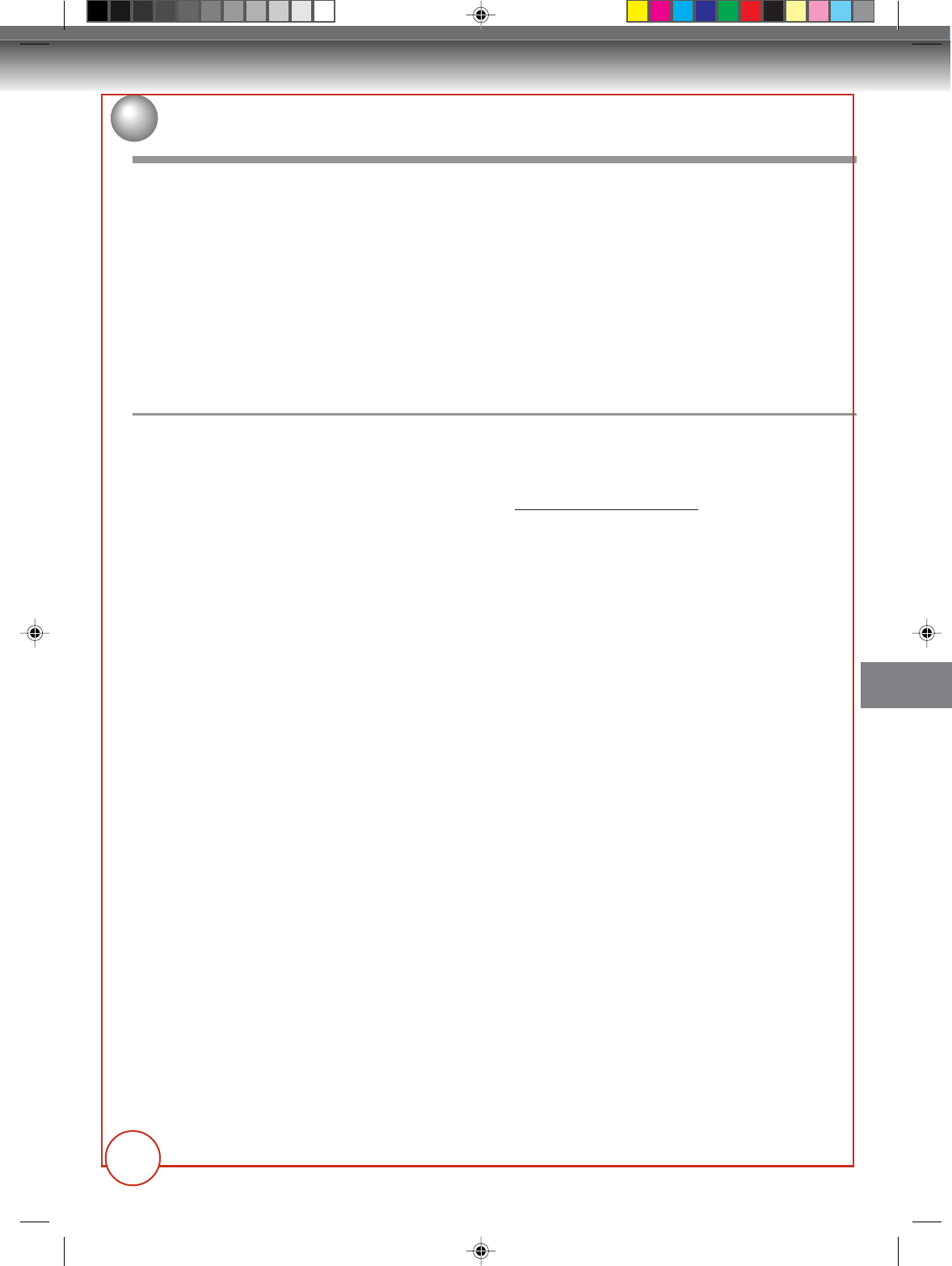
Additional information
87
Limited United States Warranty
DVD Players - Exchange Warranty
Toshiba America Consumer Products, L.L.C. (“TACP”) makes the following limited warranties to original consumers in
the United States. THESE LIMITED WARRANTIES EXTEND TO THE ORIGINAL CONSUMER PURCHASER OR
ANY PERSON RECEIVING THIS DVD PLAYER AS A GIFT FROM THE ORIGINAL CONSUMER PURCHASER
AND TO NO OTHER PURCHASER OR TRANSFEREE.
PRODUCTS PURCHASED IN THE U.S.A. AND USED ANYWHERE OUTSIDE OF THE U.S.A., INCLUDING,
WITHOUT LIMITATION, CANADA AND MEXICO, ARE NOT COVERED BY THESE WARRANTIES.
PRODUCTS PURCHASED ANYWHERE OUTSIDE OF THE U.S.A., INCLUDING, WITHOUT LIMITATION,
CANADA AND MEXICO, AND USED IN THE U.S.A., ARE NOT COVERED BY THESE WARRANTIES.
Limited Ninety (90) Day Warranty
TACP warrants this DVD Player and its parts against
defects in materials or workmanship for period of ninety
(90) days after the date of original retail purchase.
DURING THE FIRST NINETY (90) DAYS AFTER THE
DATE OF ORIGINAL RETAIL PURCHASE, TACP WILL
EXCHANGE A DEFECTIVE DVD PLAYER WITH A
NEW OR REFURBISHED DVD PLAYER WITHOUT
CHARGE TO YOU. YOU MUST CONTACT TACP’S
CONSUMER SOLUTIONS CENTER FOR
INSTRUCTIONS ON HOW TO PROCESS YOUR IN
WARRANTY EXCHANGE REQUEST. THE
CONSUMER IS RESPONSIBLE FOR ALL INBOUND
TRANSPORTATION AND INSURANCE CHARGES
FOR THE DVD PLAYER TO THE EXCHANGE
CENTER. DURING THE PERIOD THAT COMMENCES
ON THE DATE THAT IS NINETY ONE (91) DAYS
AFTER THE DATE OF ORIGINAL RETAIL PURCHASE
AND BEYOND, TACP WILL EXCHANGE A
DEFECTIVE DVD PLAYER WITH A NEW OR
REFURBISHED DVD PLAYER FOR A NOMINAL FEE.
YOU MUST CONTACT TACP’S CONSUMER
SOLUTIONS CENTER FOR INSTRUCTIONS ON HOW
TO PROCESS YOUR EXCHANGE REQUEST. THE
CONSUMER IS RESPONSIBLE FOR ALL INBOUND
TRANSPORTATION AND INSURANCE CHARGES
FOR THE DVD PLAYER TO THE EXCHANGE
CENTER.
Rental Units
The warranty for rental units begins with the first rental or
thirty (30) days after the date of shipment to the rental
firm, whichever comes first.
Commercial Units
DVD Players sold and used for commercial purposes
have a limited ninety (90) day warranty for all parts and
labor.
Owner’s Manual and Product Registration Card
Read this owner’s manual thoroughly before operating
this DVD Player. Complete and mail the enclosed
product registration card or register your product on-line
at www.tacp.toshiba.com/service as soon as possible. By
registering your DVD Player you will enable TACP to
bring you new products specifically designed to meet
your needs and help us to contact you in the unlikely
event that a safety notification is required under the
Consumer Product Safety Act. Failure to complete and
return the product registration card does not diminish
your warranty rights.
Your Responsibility
THE ABOVE WARRANTIES ARE SUBJECT TO THE
FOLLOWING CONDITIONS:
(1) You must retain your bill of sale or provide other
proof of purchase.
(2) All warranty servicing of this product must be made
by an Authorized TACP Service Station.
(3) The warranties from TACP are effective only if the
product is purchased and operated in the
Continental U.S.A. or Puerto Rico.
(4) Labor service charges for set installation, setup,
adjustment of customer controls and installation or
repair of antenna systems are not covered by this
warranty. Reception problems caused by
inadequate antenna systems are your responsibility.
(5) Warranties extend only to defects in materials or
workmanship as limited above, and do not extend to
any DVD Player or parts that have been lost or
discarded by you or to damage to the DVD Player or
parts caused by fires, misuse, accident, Acts of God
(such as lightning or fluctuations in electric power),
improper installation, improper maintenance, or use
in violation of instructions furnished by TACP; use or
malfunction through simultaneous use of this
product and connected equipment; or to units that
have been modified or had the serial number
removed, altered, defaced, or rendered illegible.
Limited warranty
?
2G10101A P86-BACK 2/10/05, 9:24 AM87
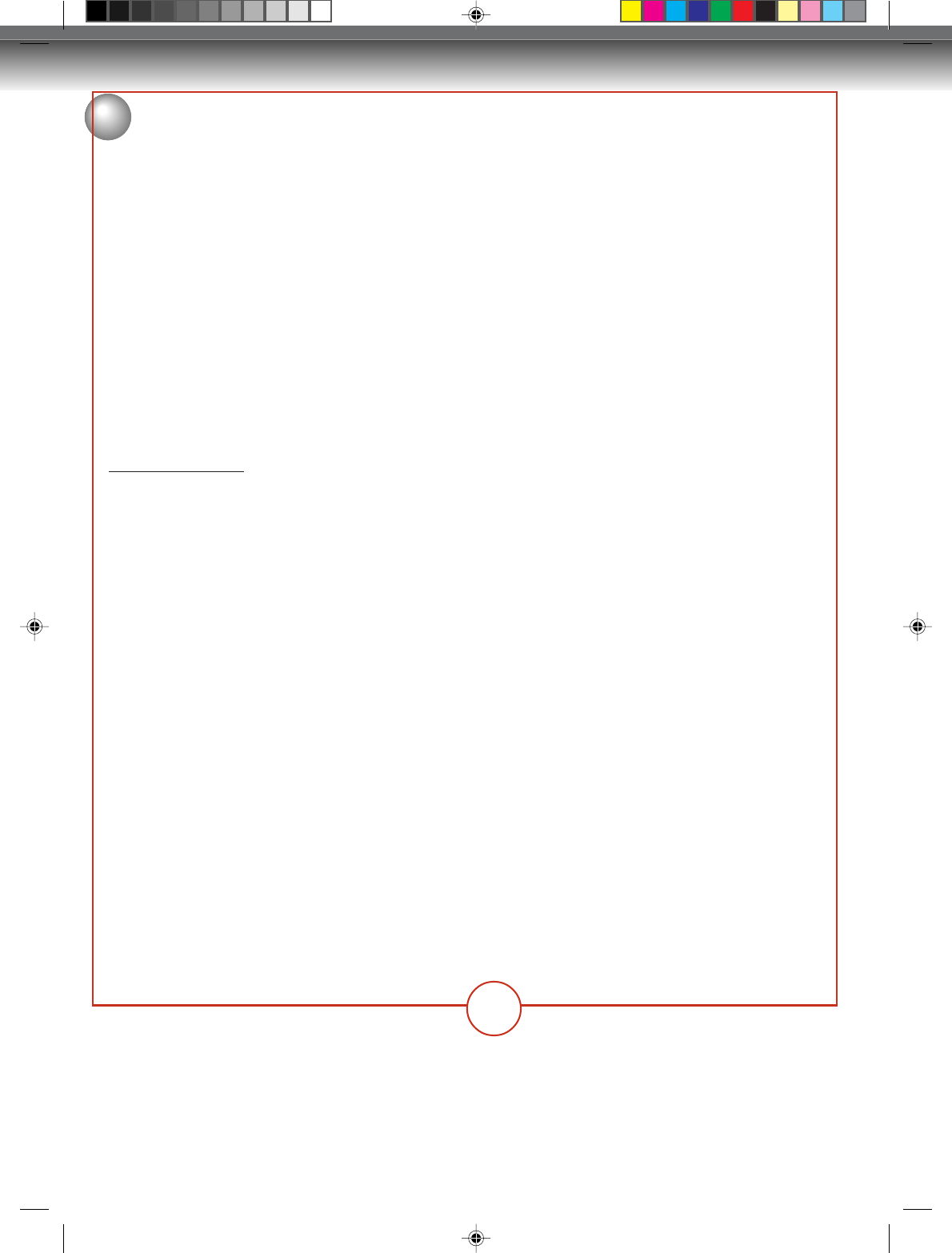
Additional information
88
How to Obtain Warranty Services
If, after following all of the operating instructions in this
manual and checking the section “Troubleshooting,” you
fund that service is needed:
(1) For instructions on how to obtain warranty service
for exchange program DVD Players, contact TACP’s
Call Center toll free at 1-866-583-7353.
(2) You must include the original bill of sale (or a copy of
the original bill of sale) or other proof of purchase
along with the entire DVD Player when sending the
DVD Player to the Authorized TACP Service Station
specified by TACP’s Call Center. You must pay for
all transportation and insurance charges for the DVD
Player to and from the Authorized TACP Service
Station.
For additional information, visit TACP’s website:
www.tacp.toshiba.com
ALL WARRANTIES IMPLIED BY THE LAW OF ANY
STATE OF THE U.S.A., INCLUDING THE IMPLIED
WARRANTIES OF MERCHANTABILITY AND FITNESS
FOR A PARTICULAR PURPOSE, ARE EXPRESSLY
LIMITED TO THE DURATION OF THE LIMITED
WARRANTIES SET FORTH ABOVE. WITH THE
EXCEPTION OF ANY WARRANTIES IMPLIED BY THE
LAW OF ANY STATE OF THE U.S.A. AS HEREBY
LIMITED, THE FOREGOING WARRANTY IS
EXCLUSIVE AND IN LIEU OF ALL OTHER
WARRANTIES, GUARANTEES, AGREEMENTS, AND
SIMILAR OBLIGATIONS OF TACP WITH RESPECT TO
THE REPAIR OR REPLACEMENT OF ANY PARTS. IN
NO EVENT SHALL TACP BE LIABLE FOR
CONSEQUENTIAL OR INCIDENTAL DAMAGES
(INCLUDING, BUT NOT LIMITED TO, LOST PROFITS,
BUSINESS INTERRUPTION, OR MODIFICATION OR
ERASURE OF RECORDED DATA CAUSED BY USE,
MISUSE OR INABILITY TO USE THIS PRODUCT).
No person, agent, distributor, dealer or company is
authorized to change, modify or extend the terms of
these warranties in any manner whatsoever. The time
within which an action must be commenced to enforce
any obligation of TACP arising under the warranty or
under any statute, or law of the United States or any
state thereof, is hereby limited to ninety (90) days from
the date you discover or should have discovered, the
defect. This limitation does not apply to implied
warranties arising under state law.
THIS WARRANTY GIVES YOU SPECIFIC LEGAL
RIGHTS AND YOU MAY ALSO HAVE OTHER RIGHTS
WHICH MAY VARY FROM STATE TO STATE IN THE
U.S.A. SOME STATES OF THE U.S.A. DO NOT
ALLOW LIMITATIONS ON HOW LONG AN IMPLIED
WARRANTY LASTS, WHEN AN ACTION MAY BE
BROUGHT, OR THE EXCLUSION OR LIMITATION OF
INCIDENTAL OR CONSEQUENTIAL DAMAGES, SO
THE ABOVE PROVISIONS MAY NOT APPLY TO YOU
UNDER SUCH CIRCUMSTANCES.
Limited warranty (continued)
?
2G10101A P86-BACK 2/10/05, 9:24 AM88
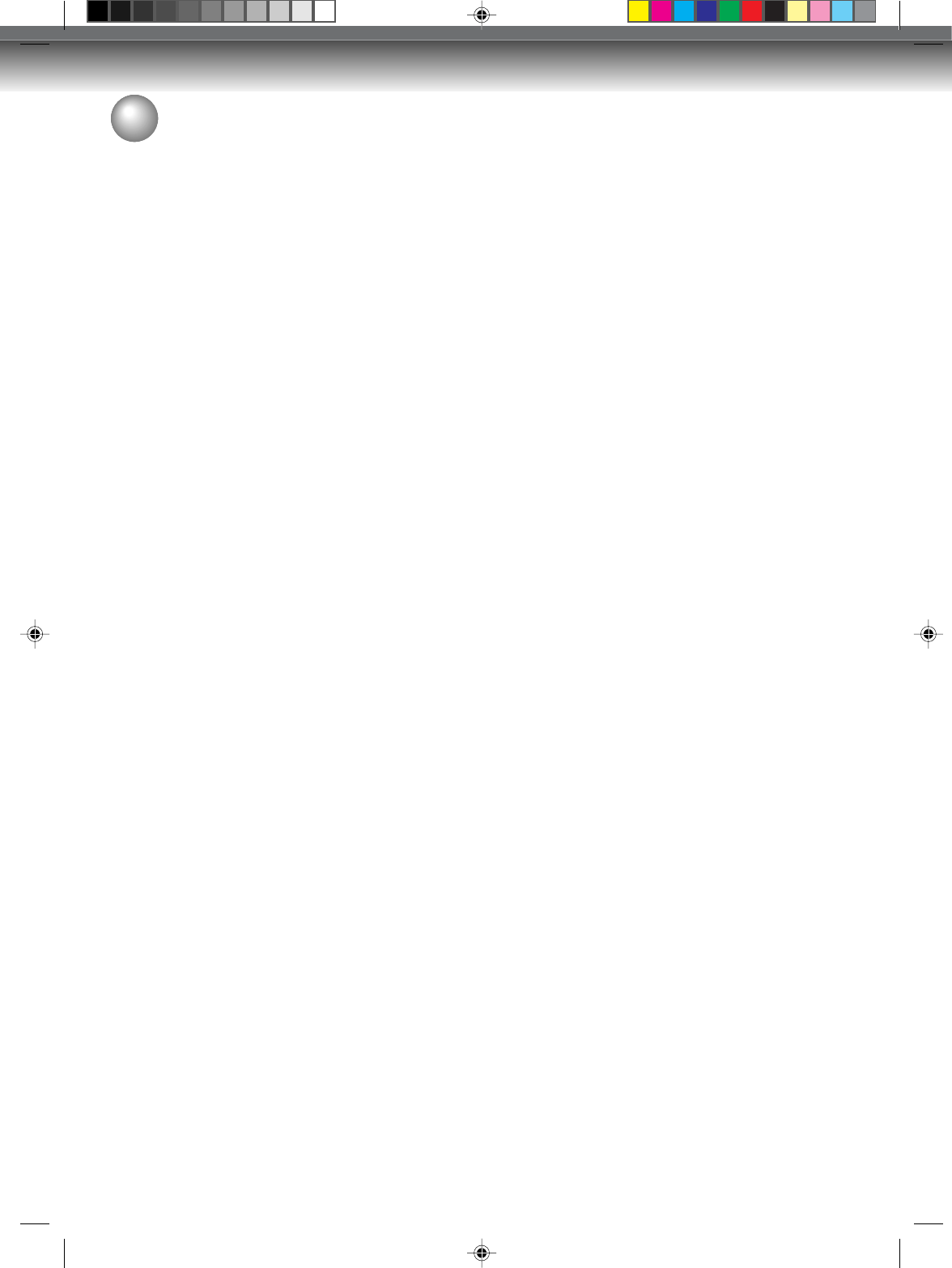
Memo
..................................................................................................
..................................................................................................
..................................................................................................
..................................................................................................
..................................................................................................
..................................................................................................
..................................................................................................
..................................................................................................
..................................................................................................
..................................................................................................
..................................................................................................
..................................................................................................
..................................................................................................
..................................................................................................
..................................................................................................
..................................................................................................
..................................................................................................
..................................................................................................
..................................................................................................
..................................................................................................
..................................................................................................
..................................................................................................
..................................................................................................
..................................................................................................
..................................................................................................
..................................................................................................
..................................................................................................
..................................................................................................
..................................................................................................
2G10101A P86-BACK 2/10/05, 9:24 AM89
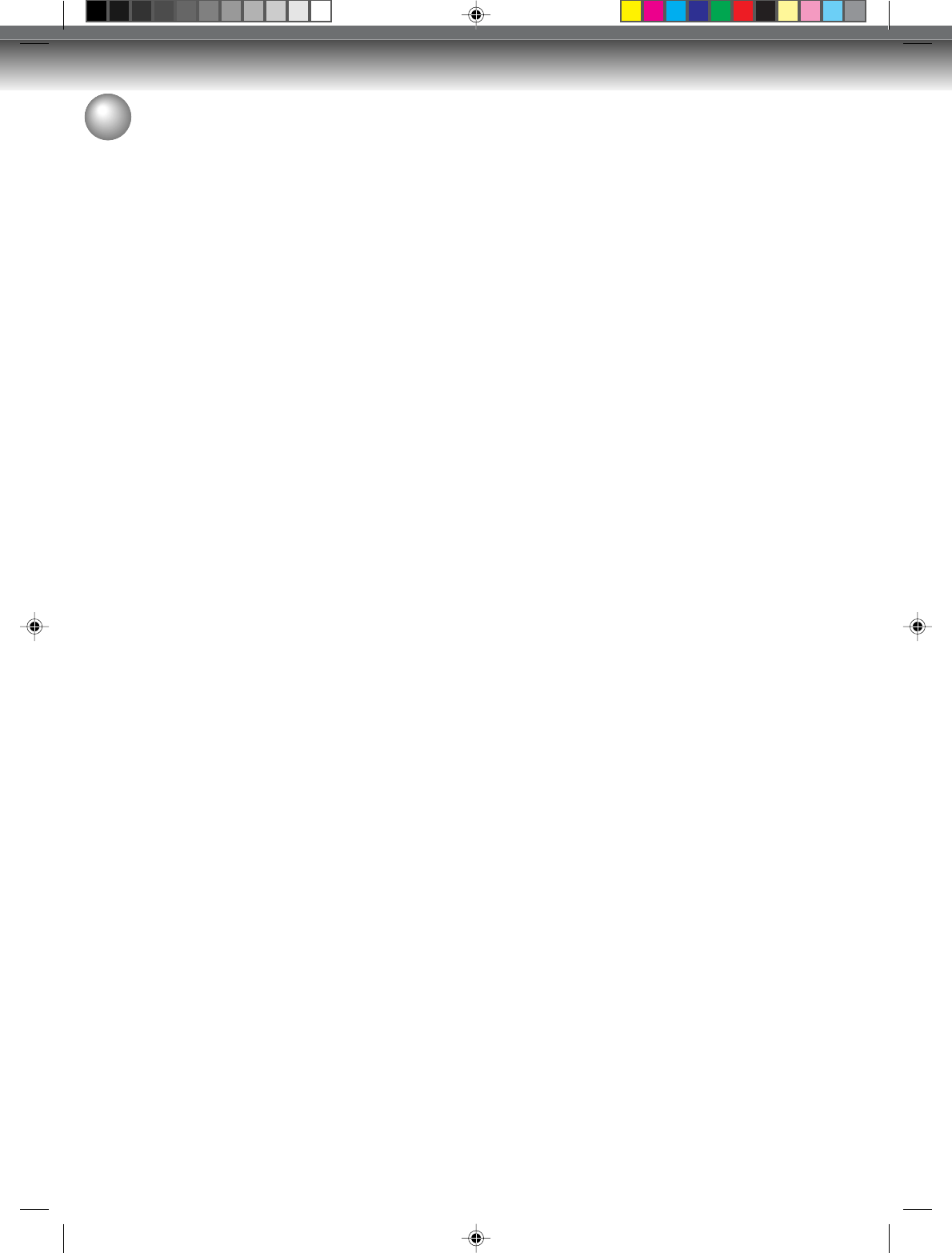
Additional information
Memo
..................................................................................................
..................................................................................................
..................................................................................................
..................................................................................................
..................................................................................................
..................................................................................................
..................................................................................................
..................................................................................................
..................................................................................................
..................................................................................................
..................................................................................................
..................................................................................................
..................................................................................................
..................................................................................................
..................................................................................................
..................................................................................................
..................................................................................................
..................................................................................................
..................................................................................................
..................................................................................................
..................................................................................................
..................................................................................................
..................................................................................................
..................................................................................................
..................................................................................................
..................................................................................................
..................................................................................................
..................................................................................................
..................................................................................................
2G10101A P86-BACK 2/10/05, 9:24 AM90
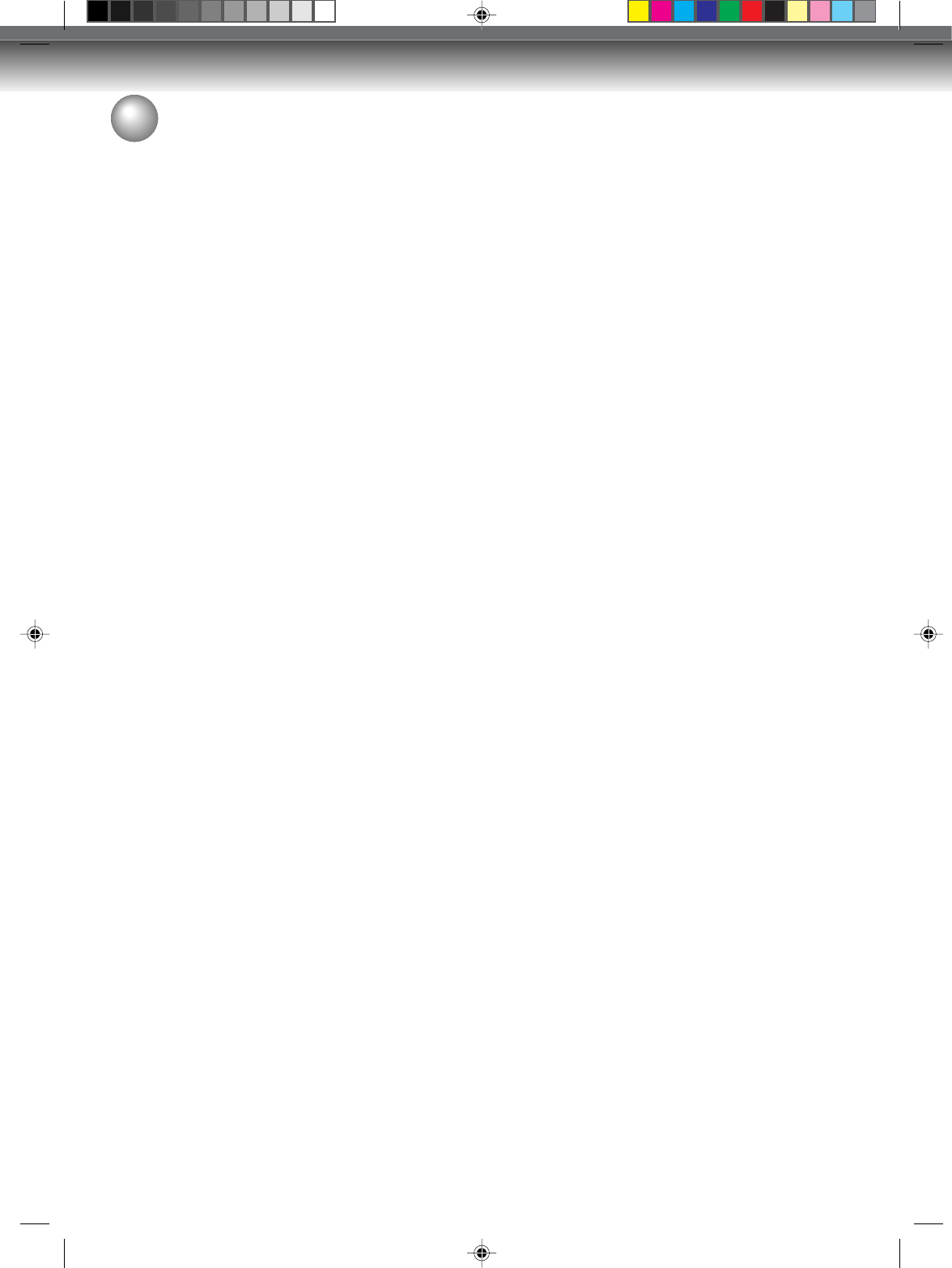
Memo
..................................................................................................
..................................................................................................
..................................................................................................
..................................................................................................
..................................................................................................
..................................................................................................
..................................................................................................
..................................................................................................
..................................................................................................
..................................................................................................
..................................................................................................
..................................................................................................
..................................................................................................
..................................................................................................
..................................................................................................
..................................................................................................
..................................................................................................
..................................................................................................
..................................................................................................
..................................................................................................
..................................................................................................
..................................................................................................
..................................................................................................
..................................................................................................
..................................................................................................
..................................................................................................
..................................................................................................
..................................................................................................
..................................................................................................
2G10101A P86-BACK 2/10/05, 9:24 AM91
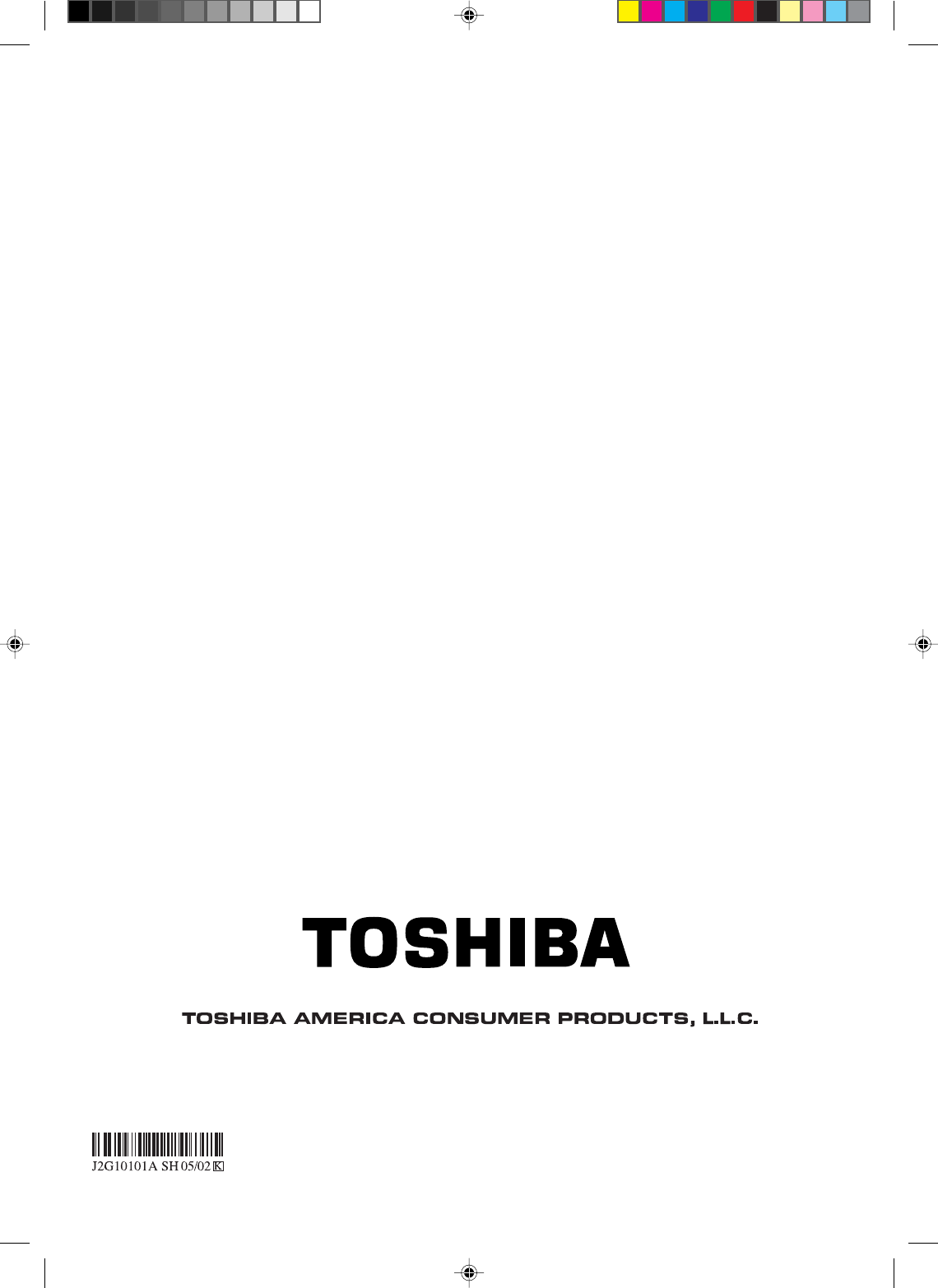
Printed in Thailand
2G10101A P86-BACK 2/10/05, 9:24 AM92