ORION ELECTRIC M4F9B VIDEO CASSETTE RECORDER User Manual Manual
ORION ELECTRIC CO., LTD. VIDEO CASSETTE RECORDER Manual
Manual
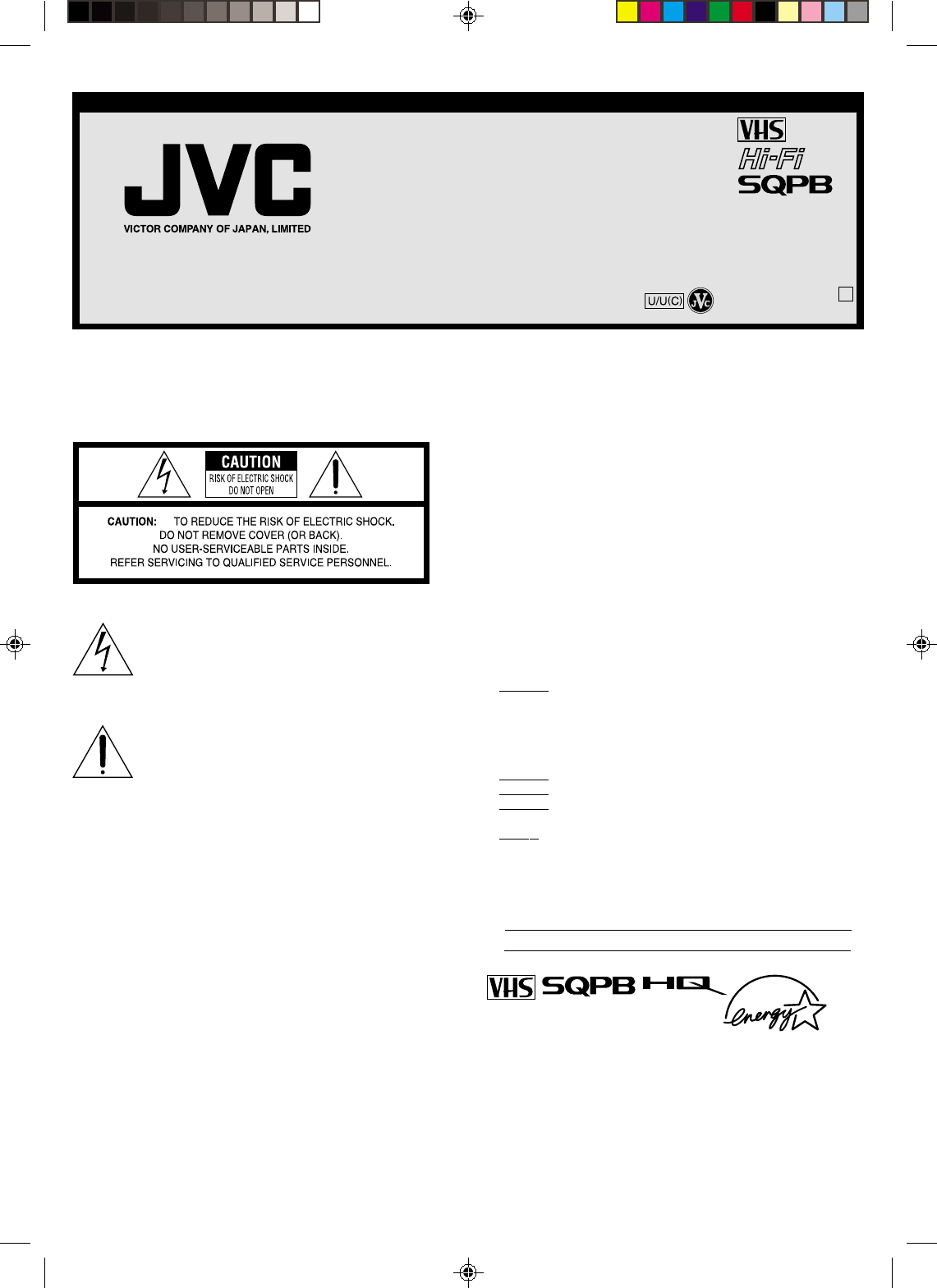
VIDEO CASSETTE RECORDER
HR-A60U
INSTRUCTIONS
LPT0662-001A
COPYRIGHT © 2002 VICTOR COMPANY OF JAPAN, LTD.
Printed in Thailand
Dear Customer,
Thank you for purchasing the JVC VHS video cassette recorder.
Before use, please read the safety information and precautions to
ensure safe use of your new VCR.
CAUTIONS
WARNING:
TO PREVENT FIRE OR SHOCK HAZARD, DO NOT EXPOSE THIS
UNIT TO RAIN OR MOISTURE.
CAUTION:
This video cassette recorder should be used with AC 120V~, 60Hz
only.
To prevent electric shocks and fire hazards, DO NOT use any other
power source.
CAUTION:
TO PREVENT ELECTRIC SHOCK, MATCH WIDE BLADE OF PLUG
TO WIDE SLOT, FULLY INSERT.
ATTENTION:
POUR ÉVITER LES CHOCS ÉLECTRIQUES, INTRODUIRE LA LAME
LA PLUS LARGE DE LA FICHE DANS LA BORNE
CORRESPONDANTE DE LA PRISE ET POUSSER JUSQU’AU FOND.
Note to CATV system installer:
This reminder is provided to call the CATV system installer’s
attention to Article 820-40 of the NEC that provides guidelines
for proper grounding and, in particular, specifies that the cable
ground shall be connected to the grounding system of the
building, as close to the point of cable entry as practical.
Failure to heed the following precautions may result in damage
to the VCR, Remote or video cassette.
1DO NOT place the VCR . . .
...in an environment prone to extreme temperatures or humidity.
...in direct sunlight.
...in a dusty environment.
...in an environment where strong magnetic fields are generated.
...on a surface that is unstable or subject to vibration.
2. DO NOT block the VCR’s ventilation openings.
3. DO NOT place heavy objects on the VCR or on the Remote.
4. DO NOT place anything which might spill on the top of the VCR
or on the Remote.
5. AVOID violent shocks to the VCR during transport.
For Customer Use:
Enter below the Model No. and Serial No. which are located
on the rear of cabinet. Retain this information for future
reference.
Model No.
Serial No.
The lightning flash with arrowhead symbol, within
an equilateral triangle, is intended to alert the user
to the presence of uninsulated “dangerous voltage”
within the product’s enclosure that may be of
sufficient magnitude to constitute a risk of electric
shock to persons.
The exclamation point within an equilateral triangle
is intended to alert the user to the presence of
important operating and maintenance (servicing)
instructions in the literature accompanying the
appliance.
4F21901A K
01/12
4F21901AE Cov-07 10/12/2001, 17:351
• Cassettes marked “VHS” (or “S-VHS”) can be used with this video
cassette recorder. However, S-VHS recording is not possible with
this model.
• This model is equipped with SQPB (S-VHS QUASI PLAYBACK)
that makes it possible to play back S-VHS recordings with
regular VHS resolution.
• HQ VHS is compatible with existing VHS equipment.
• As an Energy Star® Partner, JVC has determined that this
product or product model meets the Energy Star® guidelines for
energy efficiency.
CAUTION:
Changes or modifications not approved by JVC could void user’s
authority to operate the equipment.
This equipment has been tested and found to comply with the limits
for a Class B digital device, pursuant to Part 15 of the FCC Rules.
These limits are designed to provide reasonable protection against
harmful interference in a residential installation. This equipment
generates, uses, and can radiate radio frequency energy and if not
installed and used in accordance with the instructions, may cause
harmful interference to radio communications. However, there is no
guarantee that interference will not occur in a particular installation. If
this equipment does cause harmful interference to radio or television
reception, which can be determined by turning the equipment off and
on, the user is encouraged to try to correct the interference by one or
more of the following measures:
Reorient or relocate the receiving antenna.
Increase the separation between the equipment and receiver.
Connect the equipment into an outlet on a circuit different from that
to which the receiver is connected.
Consult the dealer or an experienced radio/TV technician for help.
DRAFT
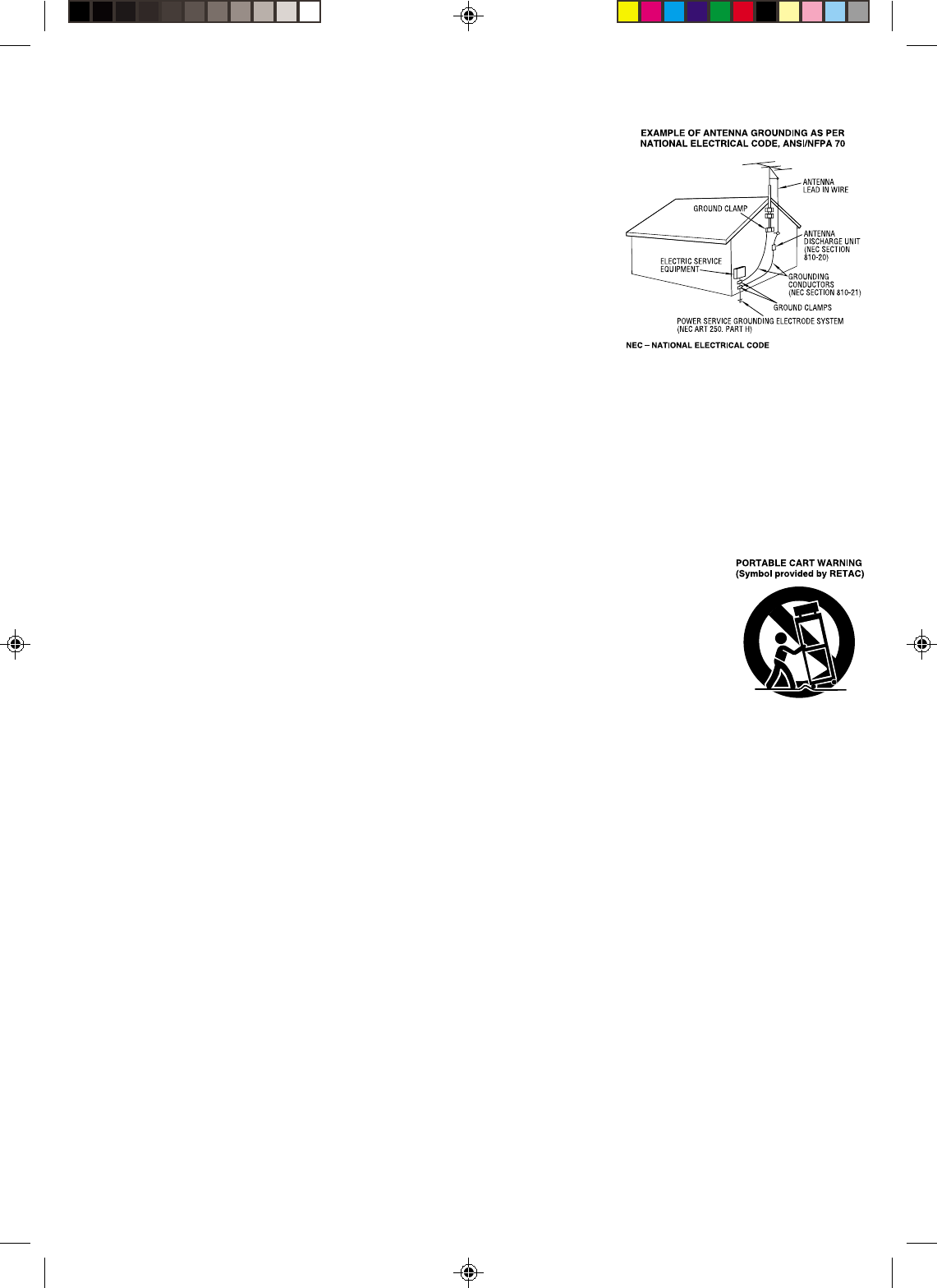
IMPORTANT PRODUCT SAFETY
INSTRUCTIONS
Electrical energy can perform many useful functions. But improper
use can result in potential electrical shock or fire hazards. This
product has been engineered and manufactured to assure your
personal safety. In order not to defeat the built-in safeguards,
observe the following basic rules for its installation, use and
servicing.
ATTENTION:
Follow and obey all warnings and instructions marked on your
product and its operating instructions. For your safety, please read
all the safety and operating instructions before you operate this
product and keep this booklet for future reference.
INSTALLATION
1. Grounding or Polarization
(A) Your product may be equipped with a polarized alternating-
current line plug (a plug having one blade wider than the other).
This plug will fit into the power outlet only one way. This is a
safety feature.
If you are unable to insert the plug fully into the outlet, try
reversing the plug. If the plug should still fail to fit, contact your
electrician to replace your obsolete outlet. Do not defeat the
safety purpose of the polarized plug.
(B) Your product may be equipped with a 3-wire grounding-type
plug, a plug having a third (grounding) pin. This plug will only fit
into a grounding-type power outlet. This is a safety feature.
If you are unable to insert the plug into the outlet, contact your
electrician to replace your obsolete outlet. Do not defeat the
safety purpose of the grounding-type plug.
2. Power Sources
Operate your product only from the type of power source indicated
on the marking label. If you are not sure of the type of power supply
to your home, consult your product dealer or local power company.
If your product is intended to operate from battery power, or other
sources, refer to the operating instructions.
3. Overloading
Do not overload wall outlets, extension cords, or integral
convenience receptacles as this can result in a risk of fire or electric
shock.
4. Power Cord Protection
Power supply cords should be routed so that they are not likely to
be walked on or pinched by items placed upon or against them,
paying particular attention to cords at plugs, convenience
receptacles, and the point where they exit from the product.
5. Ventilation
Slots and openings in the cabinet are provided for ventilation. To
ensure reliable operation of the product and to protect it from
overheating, these openings must not be blocked or covered.
•Do not block the openings by placing the product on a bed, sofa,
rug or other similar surface.
•Do not place the product in a built-in installation such as a
bookcase or rack unless proper ventilation is provided or the
manufacturer’s instructions have been adhered to.
6. Wall or Ceiling Mounting
The product should be mounted to a wall or ceiling only as
recommended by the manufacturer.
ANTENNA INSTALLATION INSTRUCTIONS
1. Outdoor Antenna Grounding
If an outside antenna or cable system is connected to the product,
be sure the antenna or cable system is grounded so as to provide
some protection against voltage surges and built-up static charges.
Article 810 of the National Electrical Code, ANSI/NFPA 70, provides
information with regard to proper grounding of the mast and
supporting structure, grounding of the lead-in wire to an antenna
discharge unit, size of grounding connectors, location of antenna
discharge unit, connection to grounding electrodes, and
requirements for the grounding electrode.
2. Lightning
For added protection for this product during a lightning storm, or
when it is left unattended and unused for long periods of time,
unplug it from the wall outlet and disconnect the antenna or cable
system. This will prevent damage to the product due to lightning and
power-line surges.
3. Power Lines
An outside antenna
system should not be
located in the vicinity of
overhead power lines
or other electric light or
power circuits, or where
it can fall into such
power lines or circuits.
When installing an
outside antenna system,
extreme care should be
taken to keep from
touching such power
lines or circuits as
contact with them might
be fatal.
USE
1. Accessories
To avoid personal injury:
•Do not place this product on an unstable cart, stand, tripod,
bracket, or table. It may fall, causing serious injury to a child or
adult, and serious damage to the product.
•Use only with a cart, stand, tripod, bracket, or table recommended
by the manufacturer or sold with the product.
•Use a mounting accessory recommended by the manufacturer
and follow the manufacturer’s instructions for any mounting of
the product.
•Do not try to roll a cart with small casters across thresholds or
deep-pile carpets.
2. Product and Cart Combination
A product and cart combination should be
moved with care. Quick stops, excessive
force, and uneven surfaces may cause the
product and cart combination to overturn.
3. Water and Moisture
Do not use this product near water—for
example, near a bath tub, wash bowl,
kitchen sink or laundry tub, in a wet
basement, or near a swimming pool and the
like.
4. Object and Liquid Entry
Never push objects of any kind into this product through openings
as they may touch dangerous voltage points or short-out parts that
could result in a fire or electric shock. Never spill liquid of any kind
on the product.
5. Attachments
Do not use attachments not recommended by the manufacturer of
this product as they may cause hazards.
6. Cleaning
Unplug this product from the wall outlet before cleaning. Do not use
liquid cleaners or aerosol cleaners. Use a damp cloth for cleaning.
7. Heat
The product should be situated away from heat sources such as
radiators, heat registers, stoves, or other products (including
amplifiers) that produce heat.
SERVICING
1. Servicing
If your product is not operating correctly or exhibits a marked
change in performance and you are unable to restore normal
operation by following the detailed procedure in its operating
instructions, do not attempt to service it yourself as opening or
removing covers may expose you to dangerous voltage or other
hazards. Refer all servicing to qualified service personnel.
2. Damage Requiring Service
Unplug this product from the wall outlet and refer servicing to
qualified service personnel under the following conditions:
a. When the power supply cord or plug is damaged.
b. If liquid has been spilled, or objects have fallen into the product.
c. If the product has been exposed to rain or water.
4F21901AE Cov-07 10/12/2001, 17:352
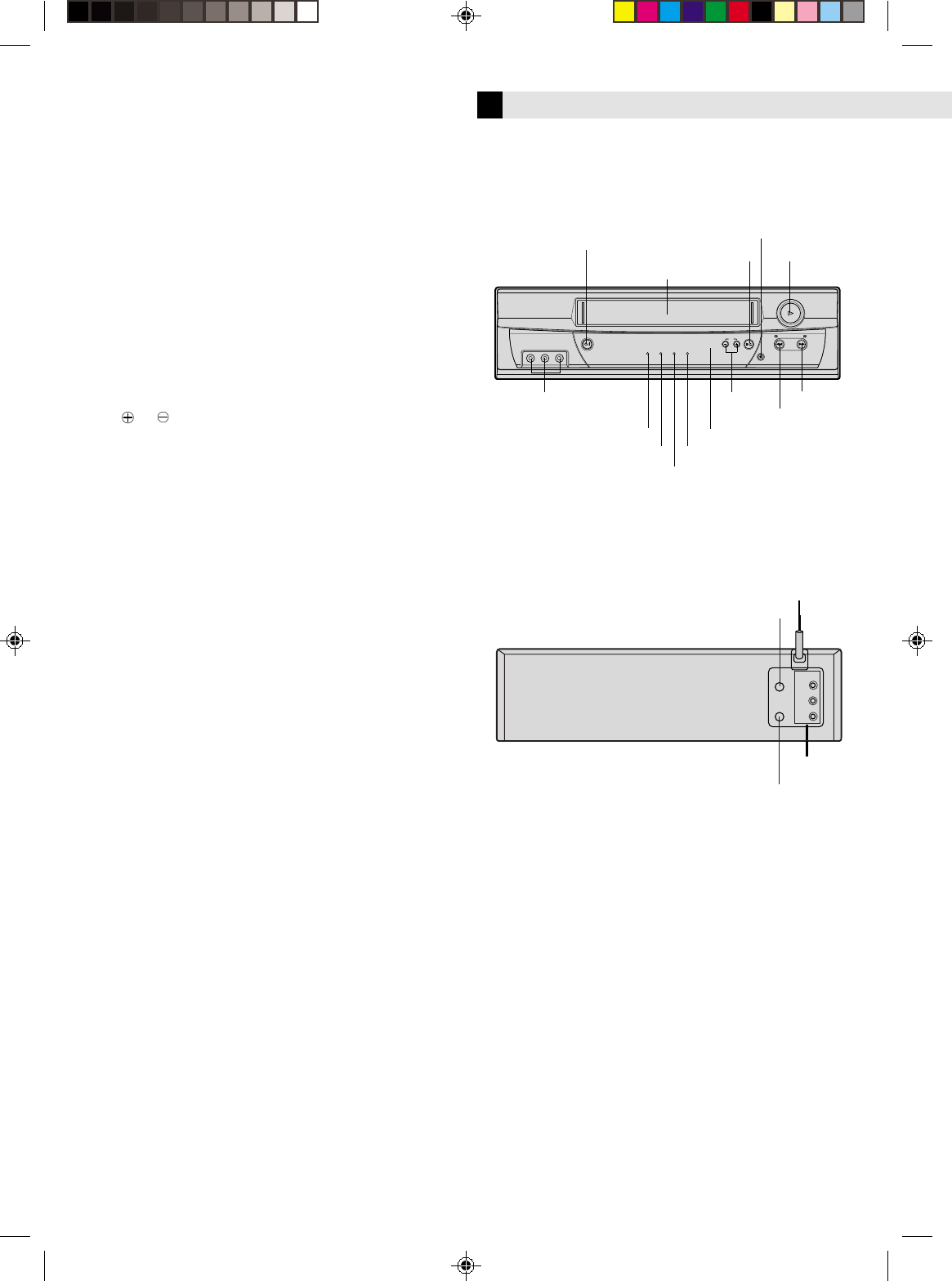
d. If the product does not operate normally by following the
operating instructions. Adjust only those controls that are
covered by the operating instructions as an improper
adjustment of other controls may result in damage and will
often require extensive work by a qualified technician to restore
the product to its normal operation.
e. If the product has been dropped or damaged in any way.
f. When the product exhibits a distinct change in performance—
this indicates a need for service.
3. Replacement Parts
When replacement parts are required, be sure the service technician
has used replacement parts specified by the manufacturer or which
have the same characteristics as the original part. Unauthorized
substitutions may result in fire, electric shock or other hazards.
4. Safety Check
Upon completion of any service or repairs to this product, ask the
service technician to perform safety checks to determine that the
product is in safe operating condition.
How to use the Remote
Before use, insert two AAA size batteries into the Remote with the
polarity ( and ) matched correctly as indicated on the battery
compartment or on the lid.
•Point the Remote toward the remote sensor on the target
component.
•The maximum operating distance of the remote control is about 5
m.
NOTE:
If the Remote does not work properly, remove its batteries, wait for a
few seconds, replace the batteries and then try again.
Video heads cleaning
Use a dry cleaning cassette — TCL-2— when:
•Rough, poor picture appears while a tape is played back.
•The picture is unclear or no picture appears.
Buttons, Connectors and Indicators
Front Panel
VIDEO (MONO) L
–
AUDIO
–
R
POWER CH
REC
TV/VCR TIMER REC POWER
REW
PLAY
FF
STOP/EJECT
Cassette loading slot PLAY
CH–/+
STOP/EJECT
REW
FF
REC
VIDEO/AUDIO input
connectors
POWER
Remote sensor
TV/VCR indicator
TIMER indicator
REC indicator
POWER indicator
4F21901AE Cov-07 10/12/2001, 17:353
UHF/VHF
IN(ANT)
OUT
Rear Panel
UHF/VHF IN (ANT)
AUDIO/VIDEO OUT
AC power cord
UHF/VHF OUT (TV)
OUT(TV)
VIDEO
AUDIO
L
R
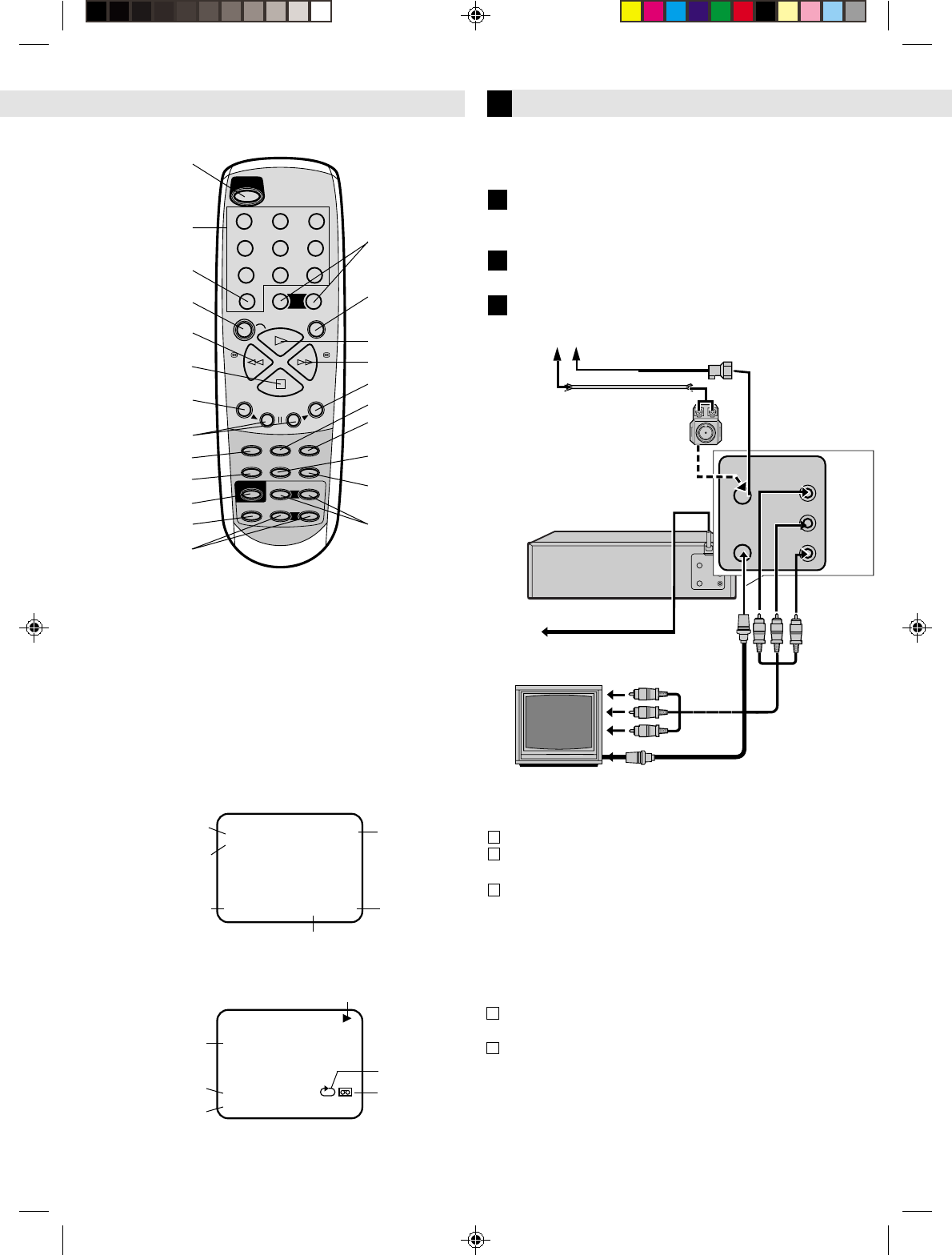
MENU
REC
REW FF
CH(AUX)
ENTER
123
456
7
0
89
SET
–
TV/VCR TIMER
A.MONITOR SP/EP DISPLAY
CANCEL
C.RESET
TV CH
TV VOL
INPUT
+
–
+
–
+
–
+
PAUSE
PLAY
STOP
TV POWER
POWER
Remote
TV POWER
TV/VCR
Number keys
CANCEL
C.RESET
REW
REC
STOP
MENU
TV CH–/+
A.MONITOR
AUX
TIMER
CH–/+
SP/EP
PLAY
FF
PAU SE
ENTER
SET–/+
INPUT
POWER
TV VOL–/+
DISPLAY
Connections and VCR channel
Setting
Check contents
Make sure the package contains all of the accessories listed
in “Specifications”.
Situate VCR
Place the VCR on a stable, horizontal surface.
Connect VCR to TV
1
2
3
On-screen display
If you press DISPLAY on the Remote, you can see the current VCR
status on the TV screen. Press DISPLAY again to exit on-screen
display.
The indications are not recorded even if the VCR is in the recording
mode.
WHILE OPERATING A TAPE
WHILE WATCHING TV
00 : 00 : 00 SP
CH 1258 : 30 AM THU
STEREO SAP
STEREO
CHANNEL
TAPE
SPEED
REAL TIME COUNTER
DAY AND CLOCK TIME
STEREO AND
SEPARATE AUDIO
PROGRAM (SAP)
OUTPUT
SELECTION
00 : 00 : 00 SP
CH 1258 : 30 AM THU
HI-FI
AUTO TR.
STEREO
OPERATING MODE
TAPE IN
AUTO TRACKING
HI-FI STEREO
AUTO REPEAT
OUTPUT
SELECTION
– Buttons, Connectors and Indicators –
Antenna or cable
Back of VCR
AC outlet
To audio/video input connectors
To 75 Ω terminal TV
RF Connection
Disconnect the TV antenna from the TV.
Connect the TV antenna cable to the UHF/VHF IN
terminal on the rear of the VCR.
Connect the supplied RF cable between the UHF/VHF
OUT terminal on the rear of the VCR and the TV’s
antenna input terminal.
AV Connection
(improves picture quality during tape playback.)
If your TV is equipped with audio/video input connectors
Connect the antenna, VCR and TV as shown in the
illustration.
Connect an audio/video cable between the AUDIO/
VIDEO OUT connectors on the rear of the VCR and the
audio/video input connectors on the TV.
•Even if you are using audio/video cables to connect your
VCR to your TV, you must also connect it using the RF
cable. This will ensure that you can record one show while
watching another.
2
3
1
2
1
This Remote transmit A code
signals only; it is not applicable
to B code signals.
4F21901AE Cov-07 10/12/2001, 17:354
UHF/VHF
OUT(TV)
IN(ANT)
UHF/VHF
OUT(TV)
IN(ANT)
OUT
VIDEO
L
R
AUDIO
Flat feeder
Matching transformer
(not supplied)
Audio/video cable
(not supplied)
RF cable
(supplied)
AUDIO
L
R
VIDEO
Coaxial cable
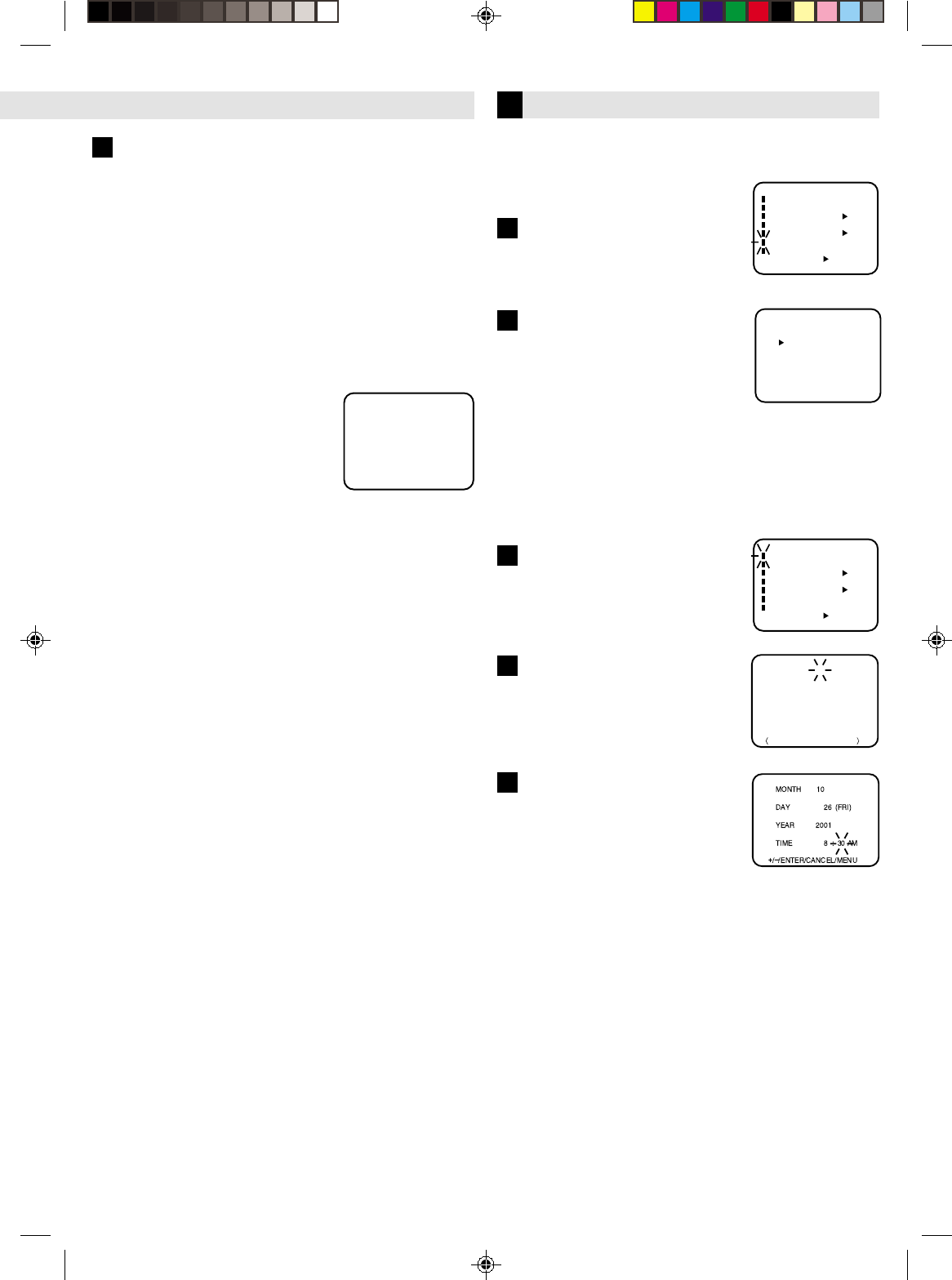
〈+/–/ENTER/MENU〉
MENU
CLOCK SET
TIMER REC SET
ON OFF
ON OFF
AUTO REPEAT
CH SET UP
SAP
LANGUAGE/IDIOMA/LANGUE
ON OFF
NO NOISE BACKGROUND
Set VCR channel
CH 125
4
Language Setting
The default setting is “ENGLISH”.
Access Menu screen
Press MENU on the Remote. Press
SET –/+ to select “LANGUAGE”, then
press ENTER.
Select language
This VCR offers you the language
choice to view menus and some
messages — in English, Spanish or
French. Press SET –/+ to select your
desired language, then press ENTER.
Press MENU twice to return to normal screen.
〈
+/–/ENTER/MENU
〉
LANGUAGE/IDIOMA/LANGUE
ENGLISH
FRANCAIS
ESPAÑOL
〈+/–/ENTER/MENU〉
MENU
CLOCK SET
TIMER REC SET
ON OFF
ON OFF
AUTO REPEAT
CH SET UP
SAP
LANGUAGE/IDIOMA/LANGUE
ON OFF
NO NOISE BACKGROUND
Initial Settings
Clock Setting
Access Menu screen
Press MENU on the Remote. Press
SET –/+ to select “CLOCK SET”, then
press ENTER.
MONTH
DAY
TIME
YEAR
10
1
12
(SUN)
: 00 AM
2000
+/—/ENTER/CANCEL/MENU
〈 〉
Set month, day, year and time
Press SET –/+ until the desired month
appears, then press ENTER. Set the
day, year and time in the same way.
Start clock
Press MENU twice and normal screen
appears.
To make corrections any time during the process
Press CANCEL repeatedly until the item you want to change
blinks, then press SET –/+.
Preparations
1
2
3
– Connections and VCR channel Setting –
You must set the date and time for timer recording.
NOTE:
After a power failure or disconnection of the power, the
timer settings will be lost. In this case, reset the present time.
1
2
4F21901AE Cov-07 10/12/2001, 17:355
For a push-button TV tuner
If CH 3 or 4 corresponding to the video channel cannot
be tuned on your TV, proceed as follows: set the VCR 3/
4 channel selector and the TV to CH 3 or 4, play back a
prerecorded tape and tune the TV to receive a sharp
color picture from the video cassette recorder. Refer to
your TV owner's manual for details.
To view playback of a recorded tape, or to watch a
program selected by the VCR's channel selector, the
TV must be set to channel 3 or 4 (video channel).
When a TV is connected with the 75 ohm coaxial cable
only.
1 During power off, press and hold the “3” or “4”
number button on the remote control for 3 seconds.
The “TV/VCR” indicator will flash 4 times.
2Turn ON the VCR POWER button.
3Turn ON the TV and set to CH 3 or 4 to correspond
with the channel selected in step 1.
4Press the TV/VCR selector button to select the VCR
position.
The TV/VCR indicator will light.
5Select any channel to receive
a TV station in your area.
The channel number will
appear on the screen for about
4 seconds.
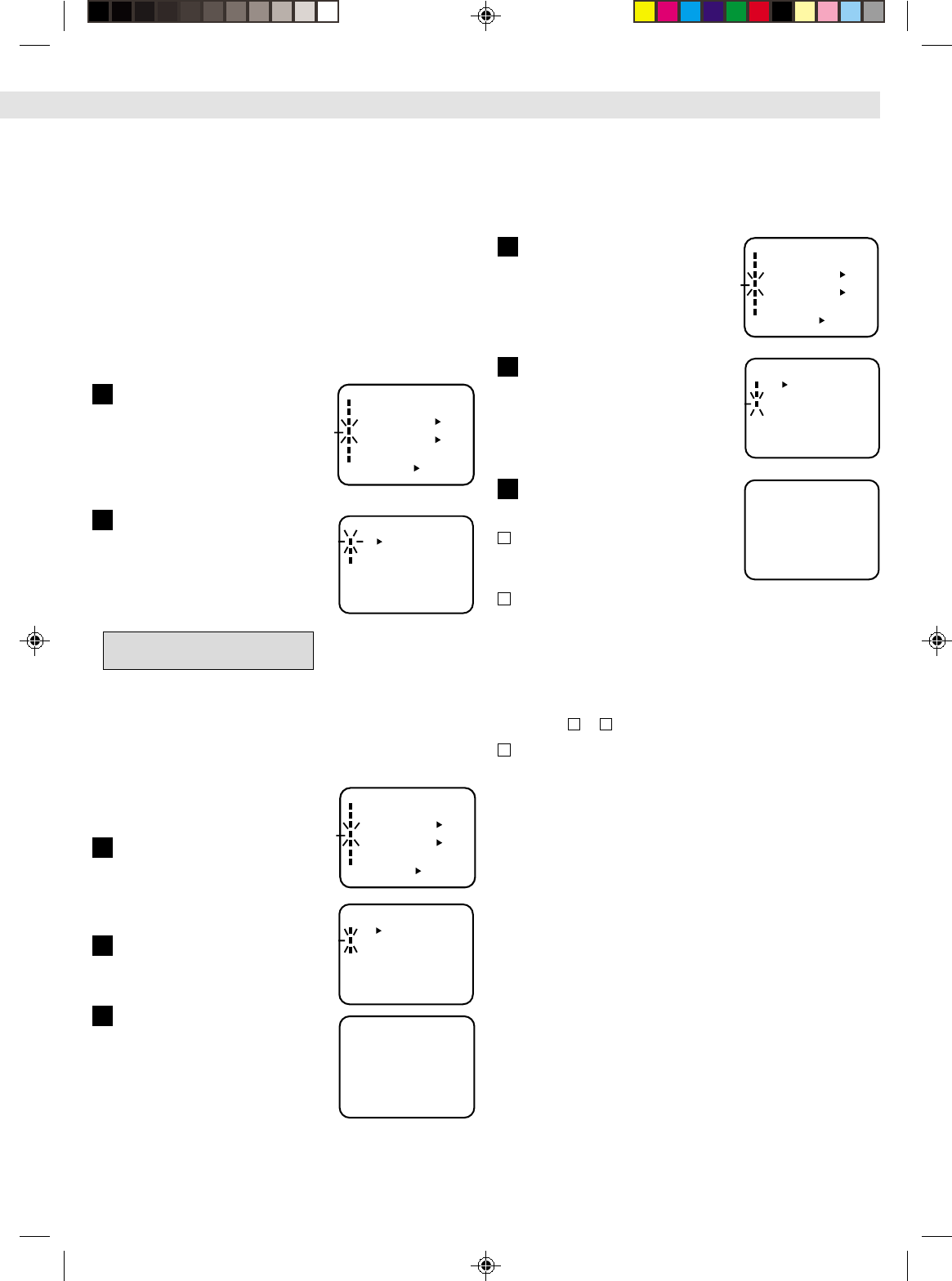
Press SET –/+ on the Remote to
select a channel number you
want to add or delete.
To add channels
Press ENTER until “ADD” appears on the screen to set to
add the unmemorized channel.
To delete channels
Press ENTER until “DELETE” appears on the screen to set
to delete the channel from memory.
Repeat to to add or delete other channel.
Press MENU three times three times to return to normal
screen.
– TV/CATV Selection
Access Menu screen, then CH
Set Up screen
Press MENU on the Remote. Press
SET –/+ to select “CH SET UP”, then
press ENTER.
Setting channels automatically
– Auto Channel
Memory
The VCR can receive a maximum of
181 channels by presetting the
channels into memory.
Access Menu screen, then CH
Set Up screen
Press MENU on the Remote. Press
SET –/+ to select “CH SET UP”, then
press ENTER.
Perform Auto
Channel
Memory
Press SET –/+ to select “AUTO CH
MEMORY”, then press ENTER.
Complete Auto Channel
Memory
The auto tuning will start. The
channel display will count up and
when finished, the screen returns to
normal.
– Initial Settings –
Tuner Setting
This VCR is equipped with a channel memory feature which
allows channels to skip up or down to the next channel set
into memory, skipping over unwanted channels. Before
selecting channels, they must be programmed into the VCR’s
memory. In addition to normal VHF and UHF channels, this
VCR can receive up to 113 Cable TV channels. To use this
VCR with an antenna, set the TV/CATV menu option to the
TV mode. When shipped from the factory, this menu option
is in the CATV mode.
〈
+/–/ENTER/MENU
〉
CH SET UP
TV CATV
AUTO CH MEMORY
ADD/DELETE
CH 001
〈+/–/ENTER/MENU〉
MENU
CLOCK SET
TIMER REC SET
ON OFF
ON OFF
AUTO REPEAT
CH SET UP
SAP
LANGUAGE/IDIOMA/LANGUE
ON OFF
NO NOISE BACKGROUND
Setting channels manually
– Manual Channel Set
You can add the channels you want or delete the channels
you do not want manually.
〈
+/–/ENTER/MENU
〉
CH SET UP
TV CATV
AUTO CH MEMORY
ADD/DELETE
CH 012
〈
+/–/ENTER/MENU
〉
ADD
〈+/–/ENTER/MENU〉
MENU
CLOCK SET
TIMER REC SET
ON OFF
ON OFF
AUTO REPEAT
CH SET UP
SAP
LANGUAGE/IDIOMA/LANGUE
ON OFF
NO NOISE BACKGROUND
1
2
3
1
2
Press MENU twice to return to normal screen.
〈
+/–/ENTER/MENU
〉
CH SET UP
TV CATV
AUTO CH MEMORY
ADD/DELETE
〈+/–/ENTER/MENU〉
MENU
CLOCK SET
TIMER REC SET
ON OFF
ON OFF
AUTO REPEAT
CH SET UP
SAP
LANGUAGE/IDIOMA/LANGUE
ON OFF
NO NOISE BACKGROUND
TV - VHF/UHF channels
CATV - CABLE TV channels
Perform TV/CATV Selection
Press SET –/+ to select “TV/CATV”,
then press ENTER to select the TV
or CATV mode. The arrow indicates
the selected mode.
1
2
Add or Delete desired channels
3
Access ADD/DELETE Mode
Press SET –/+ to select “ADD/
DELETE”, then press ENTER.
Access Menu screen, then CH
Set Up screen
Press MENU on the Remote. Press
SET –/+ to select “CH SET UP”, then
press ENTER.
1
2
3
1 2
NOTE: You can’t select “CH SET UP” if you set the channel
to “L”.
4F21901AE Cov-07 10/12/2001, 17:366
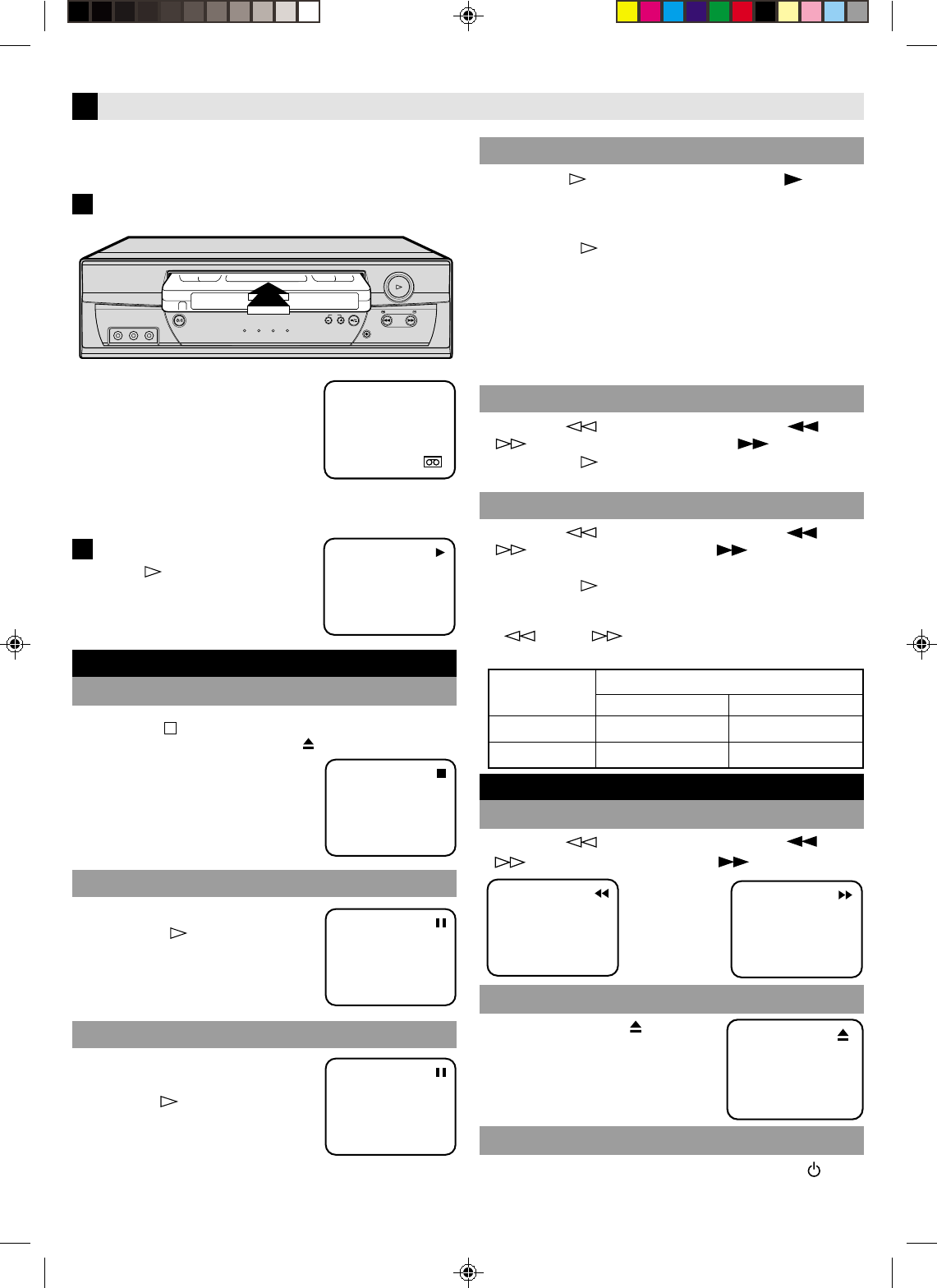
OR Press REW ( ) or FF
() repeatedly on
the VCR.
Press REW ( ) or FF
() repeatedly on the
Remote.
•Press PLAY ( ) to resume
normal playback.
•Each time you press REW
() or FF ( ) the
playback speed changes.
Variable speed search
Make sure the window side is up, the rear
label side is facing you and the arrow on
the front of the cassette is pointing
towards the VCR.
VIDEO (MONO) L
–
AUDIO
–
R
POWER CH
REC
REW
PLAY
FF
STOP/EJECT
TV/VCR TIMER REC POWER
Basic Playback
Load a cassette
Playback
OR Press STOP/EJECT (■/
)
on the VCR.
OR Press Play () on the
VCR.
1
2
•Do not apply too much pressure when
inserting.
•The VCR turns on, and the counter on
the on-screen display is reset, automatically.
•If the cassette’s record safety tab has been removed, playback
begins automatically.
Start playback
Press PLAY ( ).
During playback
Stop playback
Press STOP ( ) on the
Remote.
Press PAUSE.
•Press PLAY ( ) to resume
normal playback.
Pause and Frame-by-Frame playback
Press PAUSE to pause, then
press PAUSE repeatedly.
Press PLAY ( ) to resume
normal playback.
Slow-motion
Press PLAY () on the
Remote.
•Playback will proceed at
1/10 th of the normal speed.
•Press PLAY ( ) to resume
normal playback.
Speed search
Press REW () or FF
() on the Remote.
•Press PLAY ( ) to resume
normal playback.
OR Press REW () or
FF ( ) on the VCR.
OR Press REW ( ) or FF
() on the VCR.
OR Press POWER ( /l) on
the VCR.
Press POWER on the
Remote.
Press STOP/EJECT (■/) on
the VCR.
•You can also eject the
cassette when the VCR is
turned off.
Press REW ( ) or FF
() on the Remote.
When the tape is not running
Rewind/fast-forward
Eject the tape
Turn off the VCR
TAPE SPEED PICTURE SEARCH SPEED
PRESS ONCE PRESS TWICE
SP
EP
3X
9X
5X
15X
NOTE:
During slow motion picture, some noise might appear on
the TV screen. Use the SET–/+ on the Remote to eliminate
the noise.
However, the VCR will turn to the default setting once a
power failure occurs.
Pause playback and view still picture
4F21901AE Cov-07 10/12/2001, 17:367
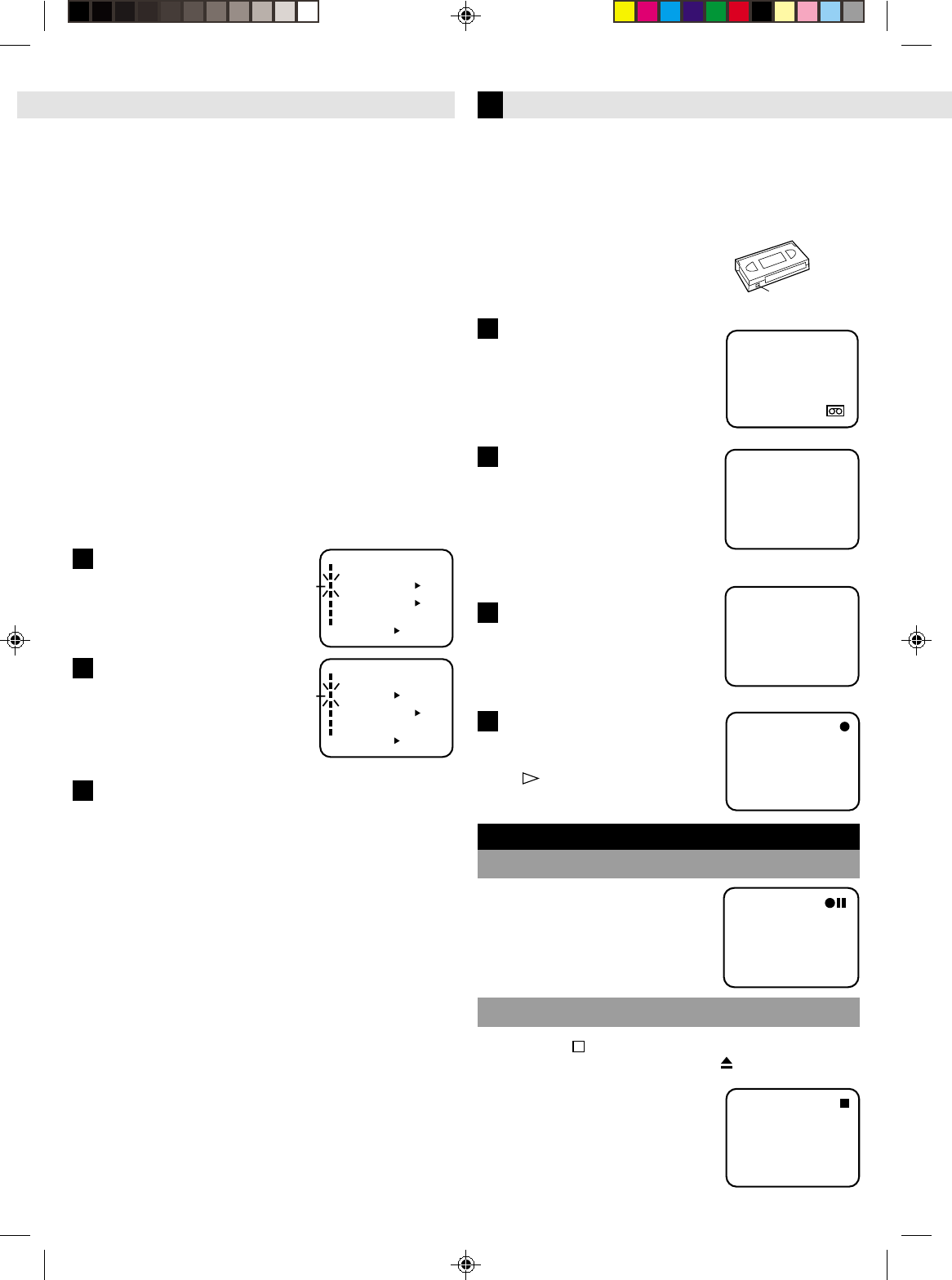
It may be unlawful to record or play back copyrighted
material without the consent of the copyright owner.
Load a cassette
Make sure the record safety tab is
intact. If not, cover the hole with
adhesive tape before inserting the
cassette.
•The VCR turns on, and the counter
is reset, automatically.
Set tape speed
Press SP/EP.
Select recording channel
Press CH–/+ or the Number keys on
the Remote [CH–/+ on the VCR].
1
2
Start recording
On the VCR, press REC. Or on the
Remote, while holding REC, press
PLAY ( ).
3
4
OR Press STOP/EJECT
(■/) on the VCR.
Press STOP ( ) on the
Remote.
Press PAUSE.
•Press PAUS E to resume recording.
•You can select channel in the
recording pause mode.
Adjusting tracking condition
– Tracking Adjustment
Automatic tracking adjustment
Whenever you insert a tape and start playback, automatic
tracking starts working and continuously analyzes the signal
to enable optimum picture quality during playback.
Manual tracking adjustment
If automatic tracking cannot eliminate noises well during
playback, press SET –/+ on the Remote to eliminate the
noises. Press it briefly for a fine adjustment, or press and
hold for a coarse adjustment.
•Press SP/EP on the Remote again to reactivate automatic
tracking.
Playing back tape repeatedly
– Auto Repeat Play
Access Menu screen
Press MENU on the Remote.
Press SET –/+ to select “AUTO
REPEAT”.
〈+/–/ENTER/MENU〉
MENU
CLOCK SET
TIMER REC SET
ON OFF
ON OFF
AUTO REPEAT
CH SET UP
SAP
LANGUAGE/IDIOMA/LANGUE
ON OFF
NO NOISE BACKGROUND
〈+/–/ENTER/MENU〉
MENU
CLOCK SET
TIMER REC SET
ON OFF
ON OFF
AUTO REPEAT
CH SET UP
SAP
LANGUAGE/IDIOMA/LANGUE
ON OFF
NO NOISE BACKGROUND
1
Select ON/OFF
Press ENTER to select “ON” or
“OFF”.
Press MENU to return to normal
screen.
2
Start Auto Repeat Play
Press PLAY. The tape will play
over and over until the repeat
mode is canceled.
3
Playback Features Recording
Accidental erasure prevention
To prevent accidental recording on a recorded cassette,
remove its record safety tab. To record on
it later, cover the hole with adhesive
tape.
Record safety tab
Basic Recording
00 : 00 : 00 SP
•If you connect the TV and the VCR
only using the RF connection, press
TV/VCR on the Remote so that the
TV/VCR indicator lights to view the program to be
recorded.
CH 001
CH 110
During recording
Pause recording
Stop recording
– Playback –
The REC indicator will light.
4F21901AE 08-Back 10/12/2001, 17:368
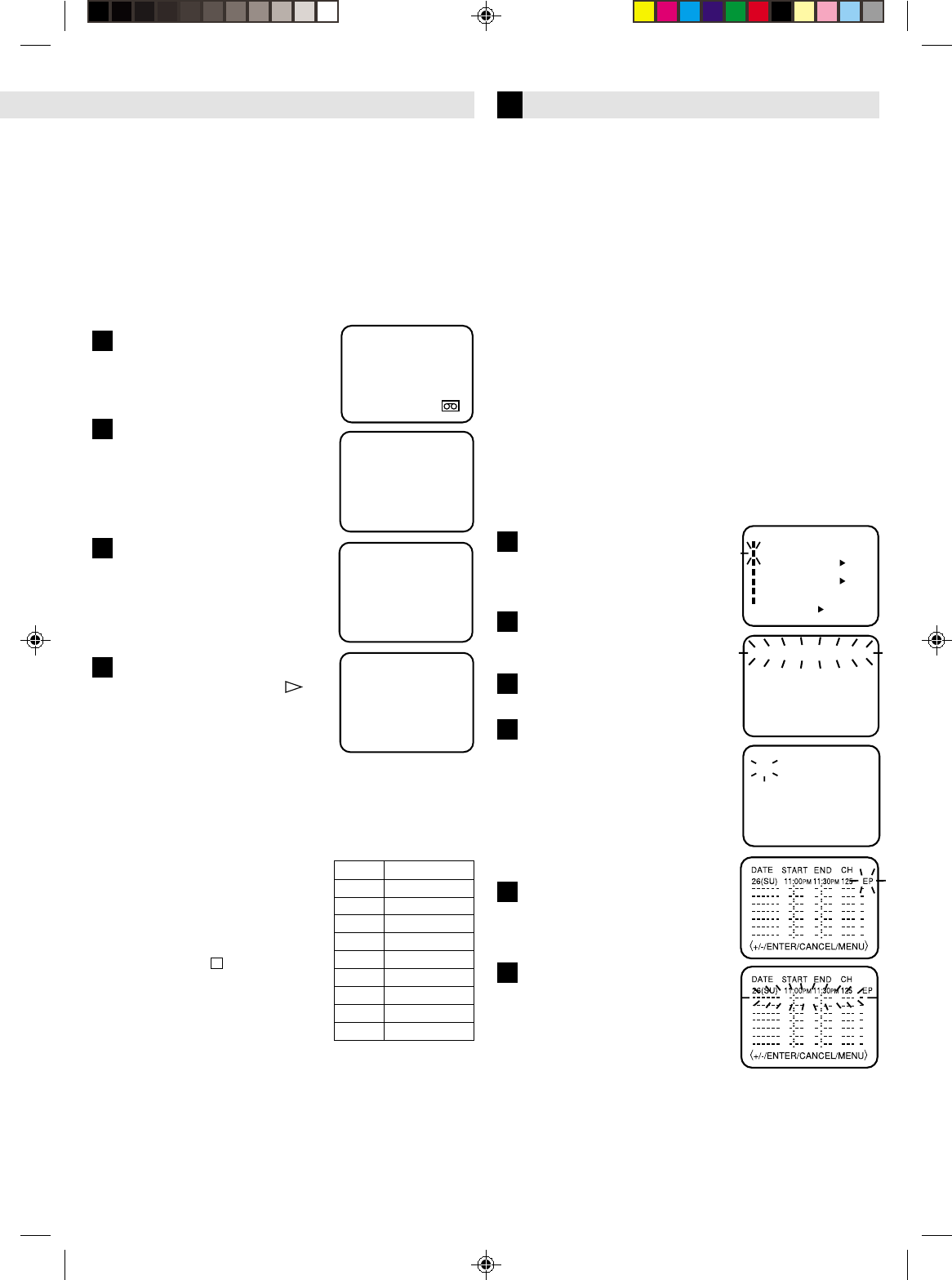
Recording Features
Specifying recording length
- One Touch Timer Recording (OTR)
Timer Recording
EXAMPLE: Program a timer recording for the 26th day,
channel 125 (CATV), 11:00 - 11:30 PM on timer program
number 1 (Tape speed: EP).
When a TV is connected with an audio/video cable, turn the
TV and this VCR on and select the video input mode on the
TV.
NOTES:
•After timer recording is completed, the VCR turns off
automatically.
•You can program the timer recording while a regular
recording is in progress; the menu screens will not be
recorded.
•The timer recording will start at 20 seconds before the
time you predetermined.
Press MENU on the Remote.
Check the “TIMER REC SET”
option is selected, then press
ENTER.
Press SET –/+ to select one
of the program lines, then
press ENTER.
Press SET –/+ to select the
date, then press ENTER.
Set the start time, end time,
channel and tape speed as in
step 3.
NOTE: To record from external
source, press SET –/+
and set the channel to
"L". "L" will appear
next to CH 125 (or 69).
To enter other programs,
repeat step 2 through 4. Or,
press MENU twice to return
to the normal screen.
Press TIMER on the Remote.
The power will go off, the
TIMER indicator will light and
the VCR stands by for
recording.
To use the VCR while it is in timer recording standby mode
Press TIMER. After you use the VCR, press TIMER again
to put the VCR into timer recording standby mode.
〈+/–/ENTER/MENU〉
MENU
CLOCK SET
TIMER REC SET
ON OFF
ON OFF
ON OFF
AUTO REPEAT
CH SET UP
SAP
LANGUAGE/IDIOMA/LANGUE
NO NOISE BACKGROUND
-:--
-:--
-:--
-:--
-:--
-:-- ---
-:-- -:-- ---
-:-- ---
-:-- ---
---
-:-- -:-- ---
-:-- -:-- ---
-:-- ---
------ -
------ -
------ -
-
------ -
------ -
------ -
------ -
26(SU)
〈
+/–/ENTER/CANCEL/MENU
〉
START END
DATE CH
-:--
〈
+/–/ENTER/CANCEL/MENU
〉
DATE START END CH
––––– –:–– –:–– –– –
––––– –:–– –:–– –– –
––––– –:–– –:–– –– –
––––– –:–– –:–– –– –
––––– –:–– –:–– –– –
––––– –:–– –:–– –– –
––––– –:–– –:–– –– –
––––– –:–– –:–– –– –
1
2
3
4
5
6
CH 125
OTR 0 : 30
NOTES: •Press REC to increase
the time needed for
recording (See the
chart ).
•To cancel OTR, press
STOP ( ) or turn off
the power.
CH 125
The One-touch Timer Recording feature provides a
simple and convenient way to make a timed
recording.
EXAMPLE: One-touch Timer Recording for 30 minutes.
When a TV is connected with an audio/video cable, turn the
TV on and select the video input mode on the TV.
Load a cassette tape with the
erase prevention tab intact.
Press
once
twice
3 times
4 times
5 times
6 times
7 times
8 times
9 times
Recording time
NORMAL REC
0:30
1:00
1:30
2:00
3:00
4:00
5:00
NORMAL REC
00 : 00 : 00 SP
Press REC on the VCR or while
holding REC, press PLAY ( ) on
the Remote to begin recording.
Press REC on the VCR again to
stop recording after 30 minutes.
Each additional press of REC will
increase recording time as shown
in the chart below, up to a
maximum of 5 hours. The OTR
and recording time will appear on
screen for about 4 seconds.
Press the Number keys or CH –/+
to select the channel to be
recorded.
The channel number will appear
on the screen and display for
about 4 seconds.
Press SP/EP to select the desired
tape speed SP or EP.
The counter and SP or EP will
appear on the screen for about 4
seconds.
1
2
3
4
Timer recording can be programmed on-screen with
the remote control. The built-in timer allows automatic
unattended recording of up to 8 programs within 1
month.
– Recording –
Watching one program while recording another
During recording…
•If you connect the TV and the VCR only using the RF
connection to view pictures from the VCR, press TV/VCR
on the Remote so that VCR indicator goes off. (The TV
broadcast being recorded disappears.)
•If you are using the AV connection to view pictures from
the VCR, change the TV’s input mode from AV to TV.
Then, select the channel you want to watch, on the TV.
4F21901AE 08-Back 10/12/2001, 17:369
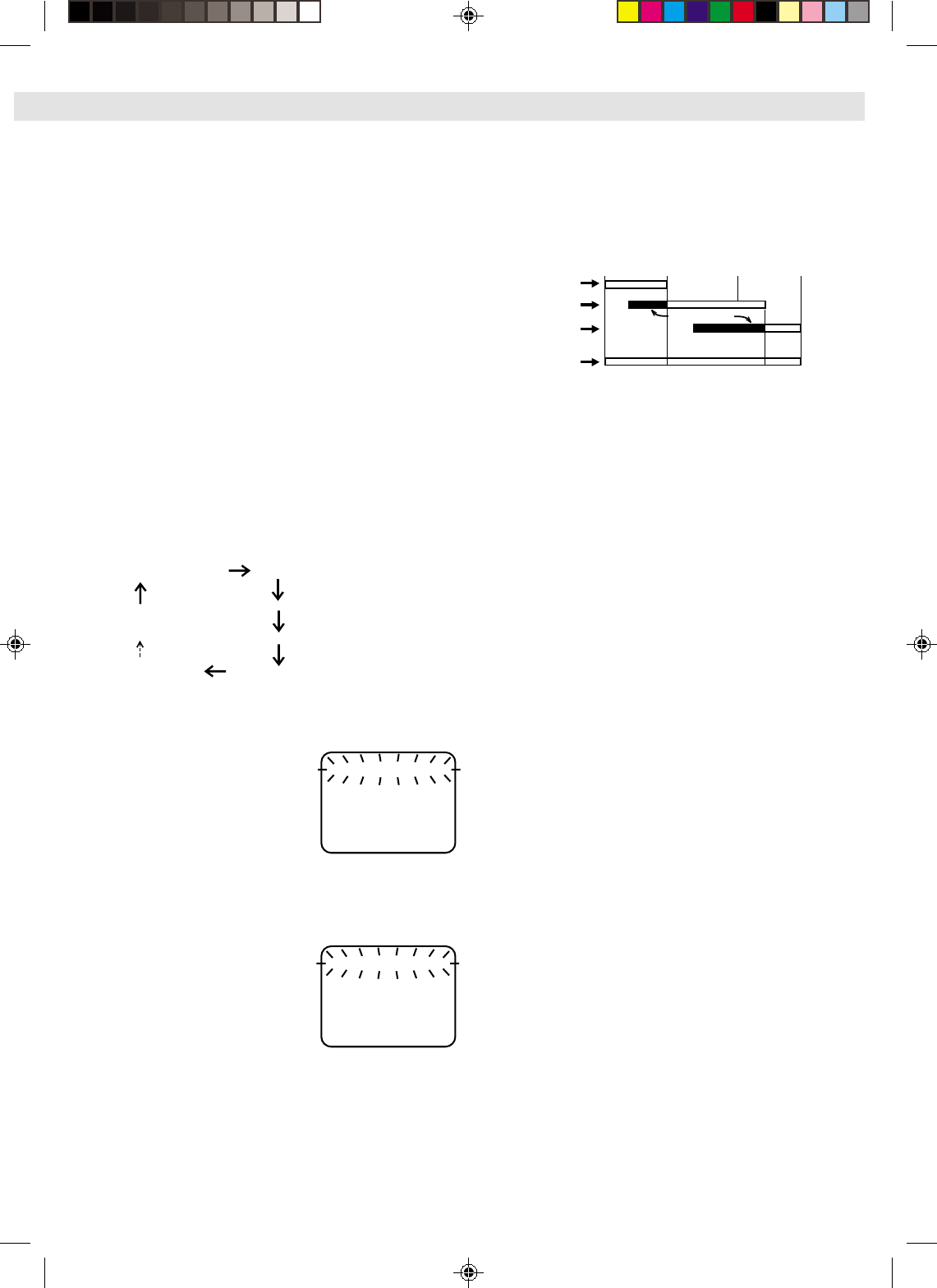
When setting the date in step 3 in the Setting the Timer
Recording section on the previous page, press SET –
repeatedly.
The setting changes as follows:
Example
Press SET –/+ to select the
“TIMER REC SET” option in the
MENU. Then press ENTER to
display the timer program list.
Press MENU twice to return to
the normal screen.
TO CONFIRM THE SETTINGS
TO SET DAILY/WEEKLY TIMER
Press the SET –/+ to select the
“TIMER REC SET” option in the
MENU. Then press SET –/+ to
select the unnecessary program,
and press CANCEL to cancel the
program.
IF THE PROGRAM OVERLAPS ANOTHER
TO CANCEL A PROGRAM
8 : 00 11 : 00
9 : 00 10 : 00
Program 1
Prog.1
Deleted Parts
Non Recorded Portion Parts
Prog.2 Prog.3
Program 2
Program 3
Recording
Control Settings
NOTES: •The everyday/every week recording can be made
continuously until the recording is canceled or
the tape reaches the end.
•During timer recording, the automatic rewinding
mechanism does not function.
NOTE: Do not overlap programs as portions of the
conflicting programs will be lost. The first
recording time has priority over the next recording
time as shown in the diagram.
〈
+/–/ENTER/CANCEL/MENU
〉
26 (WE)11:00PM 11:30PM
125 EP
DATE START END CH
––––– –:–– –:–– –– –
––––– –:–– –:–– –– –
––––– –:–– –:–– –– –
––––– –:–– –:–– –– –
––––– –:–– –:–– –– –
––––– –:–– –:–– –– –
––––– –:–– –:–– –– –
〈
+/–/ENTER/CANCEL/MENU
〉
DATE START END CH
––––– –:–– –:–– –– –
––––– –:–– –:–– –– –
––––– –:–– –:–– –– –
––––– –:–– –:–– –– –
––––– –:–– –:–– –– –
––––– –:–– –:–– –– –
––––– –:–– –:–– –– –
––––– –:–– –:–– –– –
When setting the Timer Recording, press ENTER until the
desired setting blinks, then re-enter the setting using SET –/+.
When finished, press ENTER.
NOTES: •The VCR cannot be used while the TIMER
indicator is lit.
•After a power failure or disconnection of the
power plug, all programmed recording settings
must be reset upon resumption of power. In this
case, reset the clock and reprogram any timer
recordings.
•Press CANCEL to move cursor backward for
correction.
TO CORRECT THE SETTINGS
The current day (Friday) SU-SA (Sunday to Saturday)
MO-SA (Monday to Saturday)
MO-FR (Monday to Friday)
WKL-WE WKL-TH (Weekly Thursday)
(Weekly Wednesday)
One month later
minus one day
– Timer Recordings –
4F21901AE 08-Back 10/12/2001, 17:3710
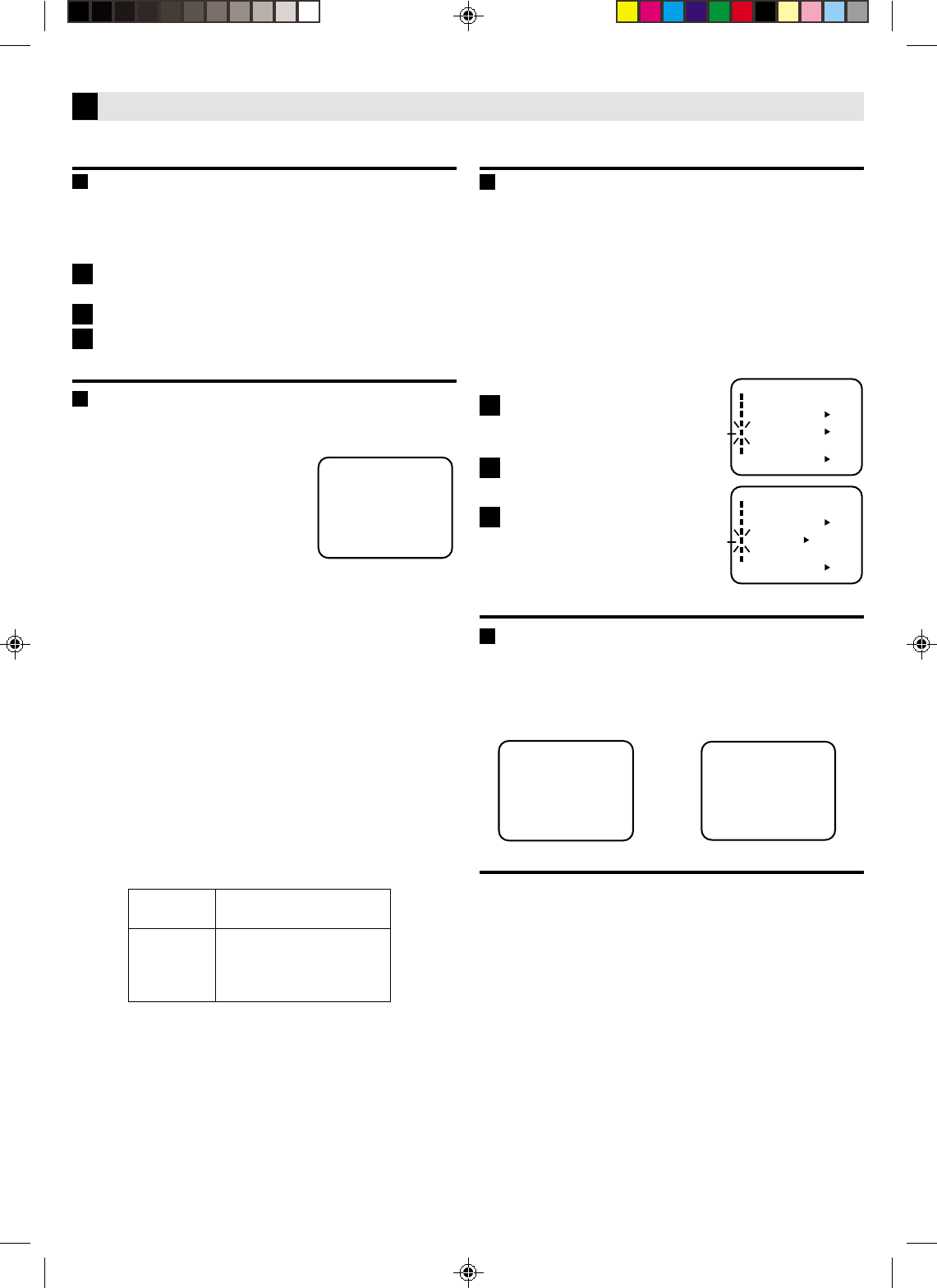
Press MENU.
Press on the Remote SET –/+ to
select “SAP” option.
Press ENTER to select “ON”
position.
Press MENU to return to
normal screen.
Other Functions
BLUE BACK — ON/OFF
When this function is set to “ON”, the TV screen becomes all
blue in the following cases:
When receiving a channel not in use.
When stopping playback.
Press MENU on the remote. Press SET –/+ to select
“NO NOISE BACKGROUND”.
Press ENTER to select “ON”.
Press MENU to return to normal screen.
1
2
3
SEPARATE AUDIO PROGRAM (SAP)
When the VCR is turned on or a channel selection is made,
make certain "SAP" appears on the screen.
This means that the "Separate Audio Program" broadcast-
ing is available.
STEREO SAP
SAP
OR
LISTENING TO SAP
Your VCR is fitted with an SAP broadcast system which
enables you to switch to a SEPARATE AUDIO PROGRAM
when viewing a selected channel.
This function applies only when the program is
broadcast in multi-languages through the SAP broadcast
system.
When a TV is connected with an audio/video cable, turn the
TV and this VCR on, and select the video input mode the TV.
〈+/–/ENTER/MENU〉
MENU
CLOCK SET
TIMER REC SET
ON OFF
ON OFF
AUTO REPEAT
CH SET UP
SAP
LANGUAGE/IDIOMA/LANGUE
ON OFF
NO NOISE BACKGROUND
〈+/–/ENTER/MENU〉
MENU
CLOCK SET
TIMER REC SET
ON OFF
ON OFF
AUTO REPEAT
CH SET UP
SAP
LANGUAGE/IDIOMA/LANGUE
ON OFF
NO NOISE BACKGROUND
STEREO RECORDING AND PLAYBACK
When a MTS STEREO broadcast is
received, the STEREO will appear on
the screen and the program can be
viewed or recorded in stereo.
The Hi-Fi STEREO recording proce-
dure is the same as for normal
recordings.
NOTE: When using a CATV system, stereo TV programs
may be transmitted over a mono cable channel. In
this case the word "STEREO" will not appear and the
sound will be in mono.
OUTPUT SELECTION
The VHS Hi-Fi audio system permits high fidelity recording
of MTS STEREO TV broadcasts.
When viewing an MTS STEREO TV program, or playing a
prerecorded VHS Hi-Fi STEREO videotape, press
A.MONITOR to select how the audio will be heard through
the speakers. Normally set to the Hi-Fi STEREO position, this
button can be set to the MONO position if the stereo
broadcast or videotape audio is of poor quality. The "R" and
"L" positions allow the audio from the Right or Left Hi-Fi
channel to be heard over both TV speakers. This button has
no effect when viewing a MONO videotape or TV program.
Each time when you press the button, OUTPUT SELECTION
display appears on the screen for several seconds. Refer to
the chart below.
RECORDING STEREO BROADCASTS
STEREO
NOTES: • When playing back a tape that is not recorded in
Hi-Fi stereo mode, the audio will automatically be
monaural.
• When listening to a VHS Hi-Fi video tape or MTS
broadcast through the VHF/UHF jack (Audio/
Video cord not connected), the sound will be
monaural.
OUTPUT
SELECTION
STEREO
L ch
R ch
MONO
SOUND HEARD ON BOTH
SPEAKERS
STEREO
LEFT CHANNEL AUDIO
RIGHT CHANNEL AUDIO
MONO
1
2
3
JVC TV Remote Control
This Remote can control some functions (TV POWER,
INPUT, TV CH –/+ and TV VOL –/+) of a remote
controllable JVC TV without setting.
NOTE:
•It’s not possible to operate a unit not equipped with a
remote sensor.
•This Remote can control a JVC TV only.
4F21901AE 08-Back 10/12/2001, 17:3711
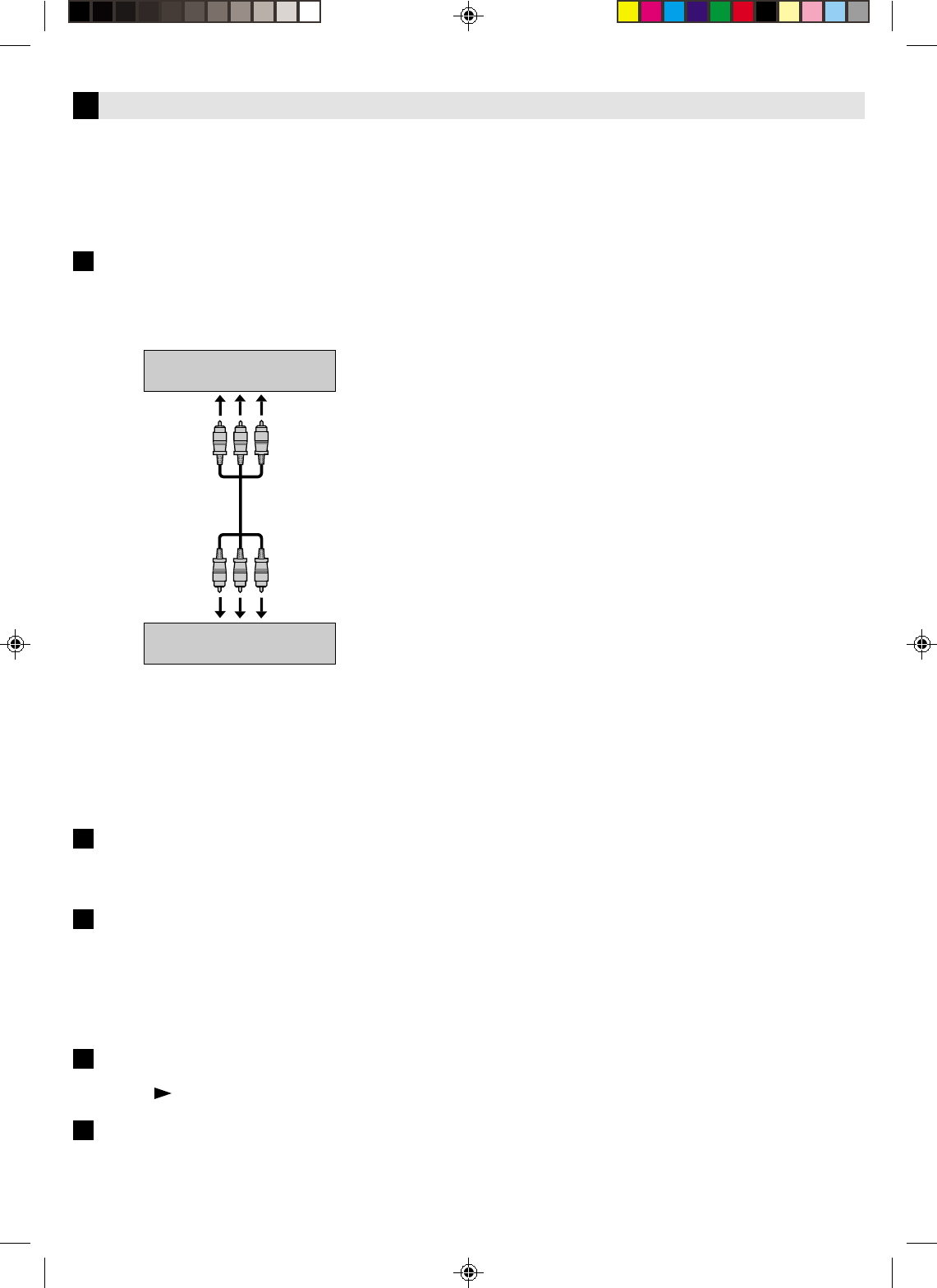
You can use your VCR as the playback or recording VCR.
You can use a camcorder as the playback VCR and your VCR
as the recording VCR. Refer also to the other components’
instruction manuals for connection and its operations.
Make connections
Example: When using this VCR as the playback VCR
•When using this VCR as the recording VCR, connect this
VCR’s audio/video input connectors to the audio/video
output connectors on the other VCR. If the playback VCR
is monaural, connect the audio output connector on the
playback VCR to the left audio input connector on this
VCR.
Load cassettes
Insert the playback cassette into the playback VCR and the
cassette to be recorded on into the recording VCR.
Select input mode on recording VCR
Select the correct external input on the recording VCR.
On this VCR (when using this VCR as the recording VCR);
Select “L” — when connecting the other VCR to the audio/video
input connectors on the front panel.
Press O (AUX) or CH–/+ on the Remote [CH–/+ on the VCR].
Start playback
Press PLAY ( ) on the playback VCR.
Start recording
Press REC on the recording VCR.
1
2
3
4
5
Editing
This VCR (for playback)
Another VCR (for recording)
To audio/video out
To audio/video input
Audio/video cable (not
supplied)
4F21901AE 08-Back 10/12/2001, 17:3712
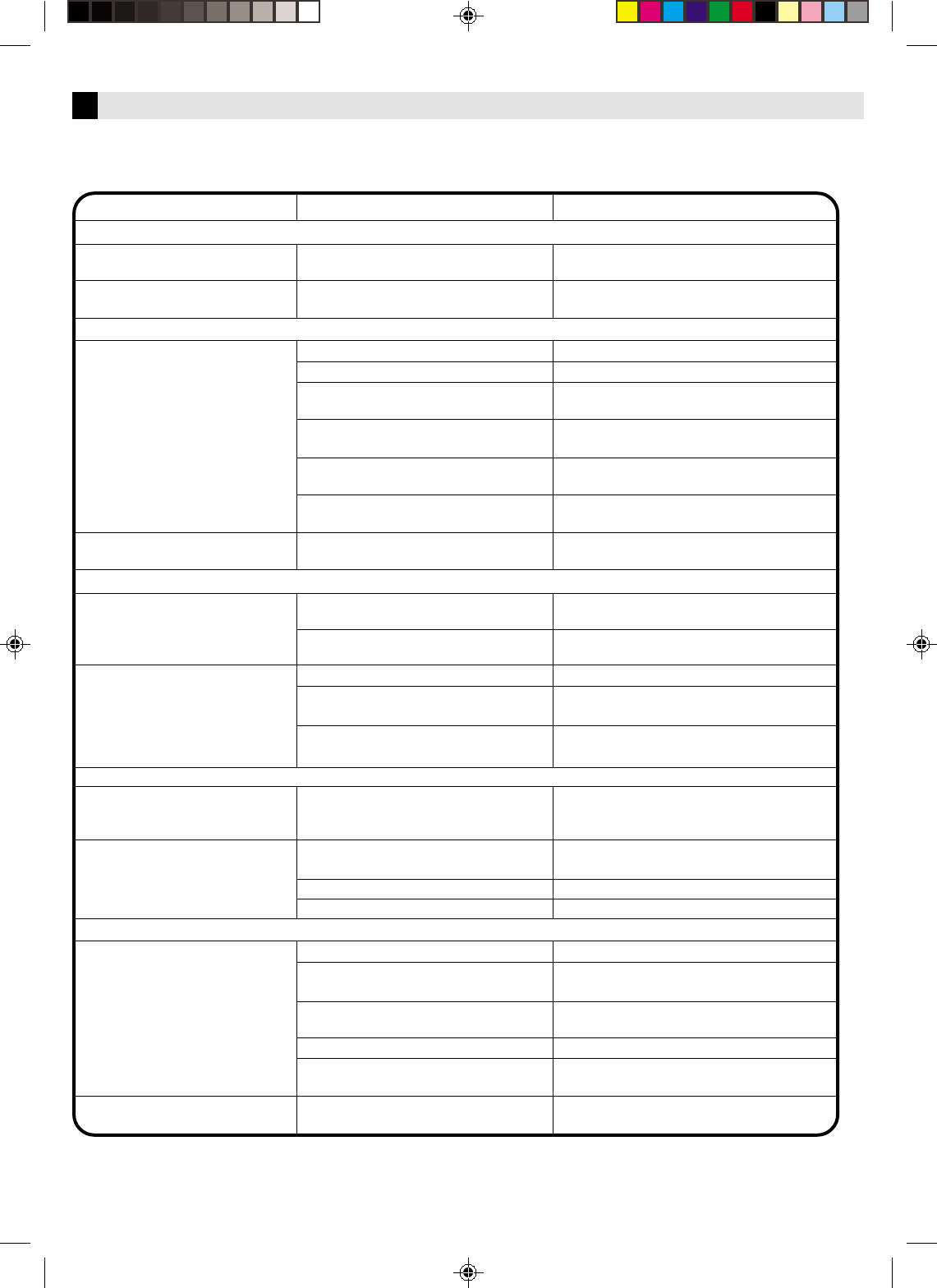
Place a piece of vinyl tape over the gap.
Press the Number key or CH –/+ button to
select your desired TV program.
Reset the present time.
Remote control does not work.
It is not aimed at the remote sensor.
Distance too far or too much light in
the room.
There is an obstacle in the path of the
beam.
The batteries are weak.
The +, – polarity of the batteries are
not inserted correctly.
The TV/VCR function is in the VCR
mode.
Aim it at the remote sensor.
Operate within 15 feet (5 meters) reduce
the light in the room.
Clear the path of the beam.
Replace the batteries.
Insert correctly.
TV programs cannot be seen
using the TV selector.
No picture on screen when
playing back a recorded tape.
Noise bars on screen.
The TV is not set to the video channel 3
or 4. Set to the video channel 3 or 4 or
adjust the fine tuning button on your
TV set.
Before Requesting Service
Make sure by first checking the following points.
No power.
TV BROADCAST RECEPTION
Although the power is on, it
does not operate.
A TV program that is selected by
the VCR does not appear on the
screen.
A TV program selected by the
VCR does not appear in color.
RECORDING
TV recording does not work.
Timer recording does not work.
Antenna connection is not correct.
Antenna cable is disconnected.
The video channel is not in the correct
position.
The TV is not set to the video channel
3 or 4.
The TV/VCR selector is set at TV mode
(The TV/VCR indicator is not lit).
INPUT is set to the LINE mode.
The TV/CATV menu option setting.
The erase prevention tab of the video
cassette is broken off.
INPUT is set to the LINE mode.
The time is not set correctly.
The recording start/end time is not set
correctly.
The TIMER button has not been
pressed (The TIMER indicator is not lit).
SYMPTOM CAUSE POSSIBLE SOLUTION
The AC power cord is not connected. Connect the AC power cord to the AC
outlet.
Connect it correctly.
Reconnect the antenna cable.
Set it to CH 3 or 4.
Set the TV channel selector to the 3 or 4
position.
Press the TV/VCR selector button (The TV/
VCR indicator will light).
Press the Number key or CH –/+ button to
select your desired TV program.
Set the TV/CATV menu option to select TV
or CATV mode.
Set the start/end time.
Press the TIMER button (The TIMER
indicator is lit).
POWER
Adjust tracking manually using the SET – or
+ buttons on the remote control.
Have the video heads cleaned.
Try another tape.
PLAYBACK
Cassette is not inserted. Insert a video cassette.
Tracking adjustment beyond range of
automatic tracking circuit.
Video heads are dirty.
The tape is worn or damaged.
REMOTE CONTROL
Set to TV, or turn off the VCR power
button.
4F21901AE 08-Back 10/12/2001, 17:3713
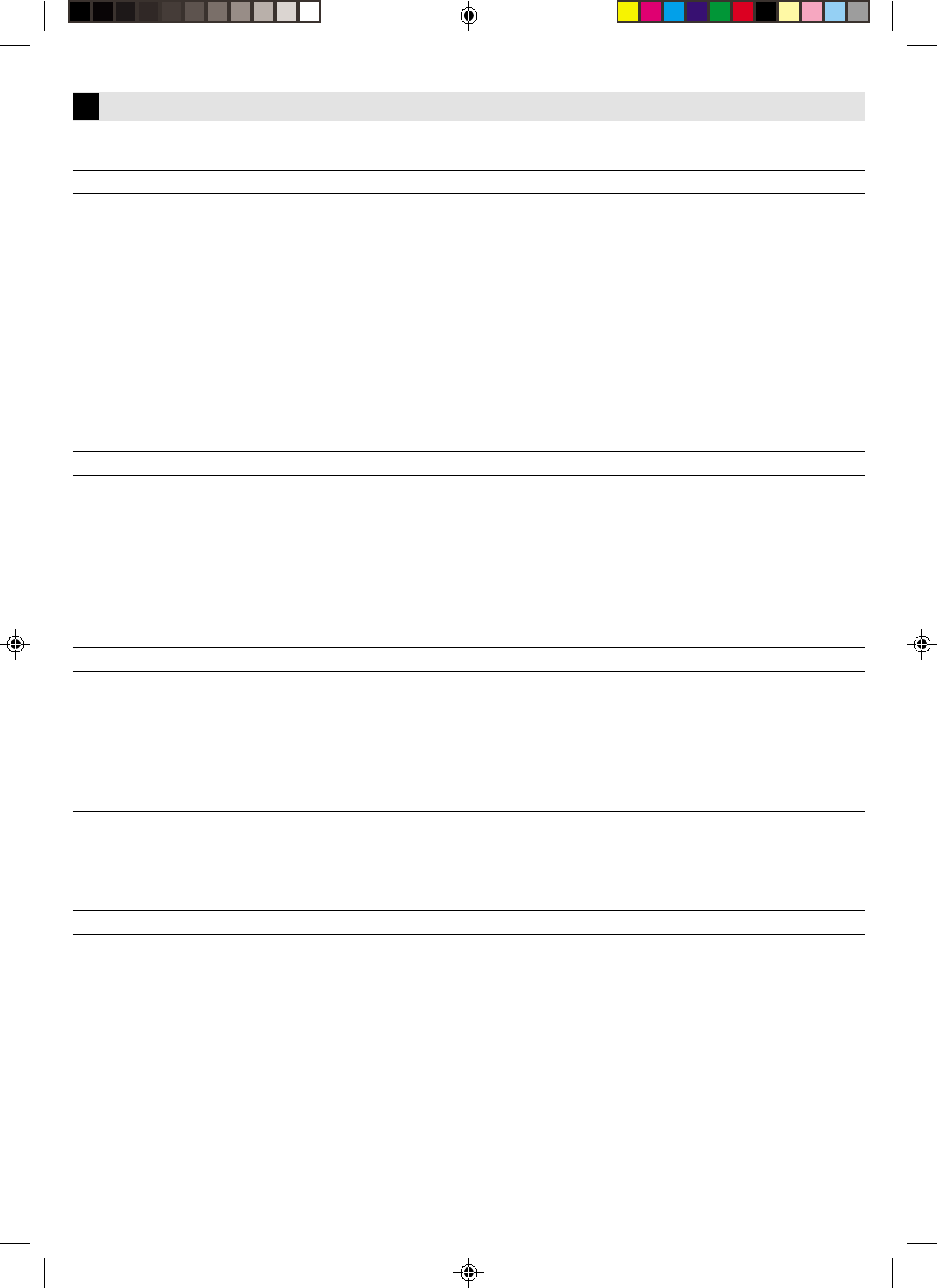
GENERAL
Power requirement
Power consumption
Power on
Power off
Temperature
Operating
Storage
Operating position
Dimensions (W x H x D)
Weight
Format
Maximum recording time
SP
EP
VIDEO/AUDIO
Signal system
Recording/Playback
system
Signal-to-noise ratio
Horizontal resolution
Frequency range
Normal audio
Hi-Fi audio
Input/Output
TUNER
Tuning system
Channel coverage
VHF
UHF
CATV
RF output
TIMER
Clock reference
Program capacity
Memory backup for timer
ACCESSORIES
Provided accessories
Specifications shown are for SP mode unless specified otherwise.
E. & O.E. Design and specifications subject to change without notice.
Specifications
: AC 120 V, 60 Hz
:9 W
: 1.7 W
:5°C to 40°C (41°F to 104°F)
:–20°C to 60°C
(–4°F to140°F)
: Horizontal only
: 360 mm x 95 mm x 222.5 mm (14-3/16" x 3-3/4" x 8-13/16")
: 3.2 kg (7.1 lbs)
: VHS NTSC standard
: 210 min. with ST-210 video cassette
: 630 min. with ST-210 video cassette
: NTSC-type color signal and EIA monochrome signal, 525 lines/60 fields
: DA-4 (Double Azimuth) head helical scan system
: 42 dB
: 230 lines
: 100 Hz to 10,000 Hz
: 20 Hz to 20,000 Hz
:
RCA connectors (IN x 1, OUT x 1)
: Frequency-synthesized tuner
: Channels 2–13
: Channels 14–69
: 113 Channels
: Channel 3 or 4 (switchable; preset to Channel 3 when shipped) 75 ohms,
unbalanced
: Quartz
: 1-month programmable timer/8 programs
: Approx. 5 sec.
: RF cable (F-type), Infrared remote control unit, “AAA” battery x 2
4F21901AE 08-Back 10/12/2001, 17:3714
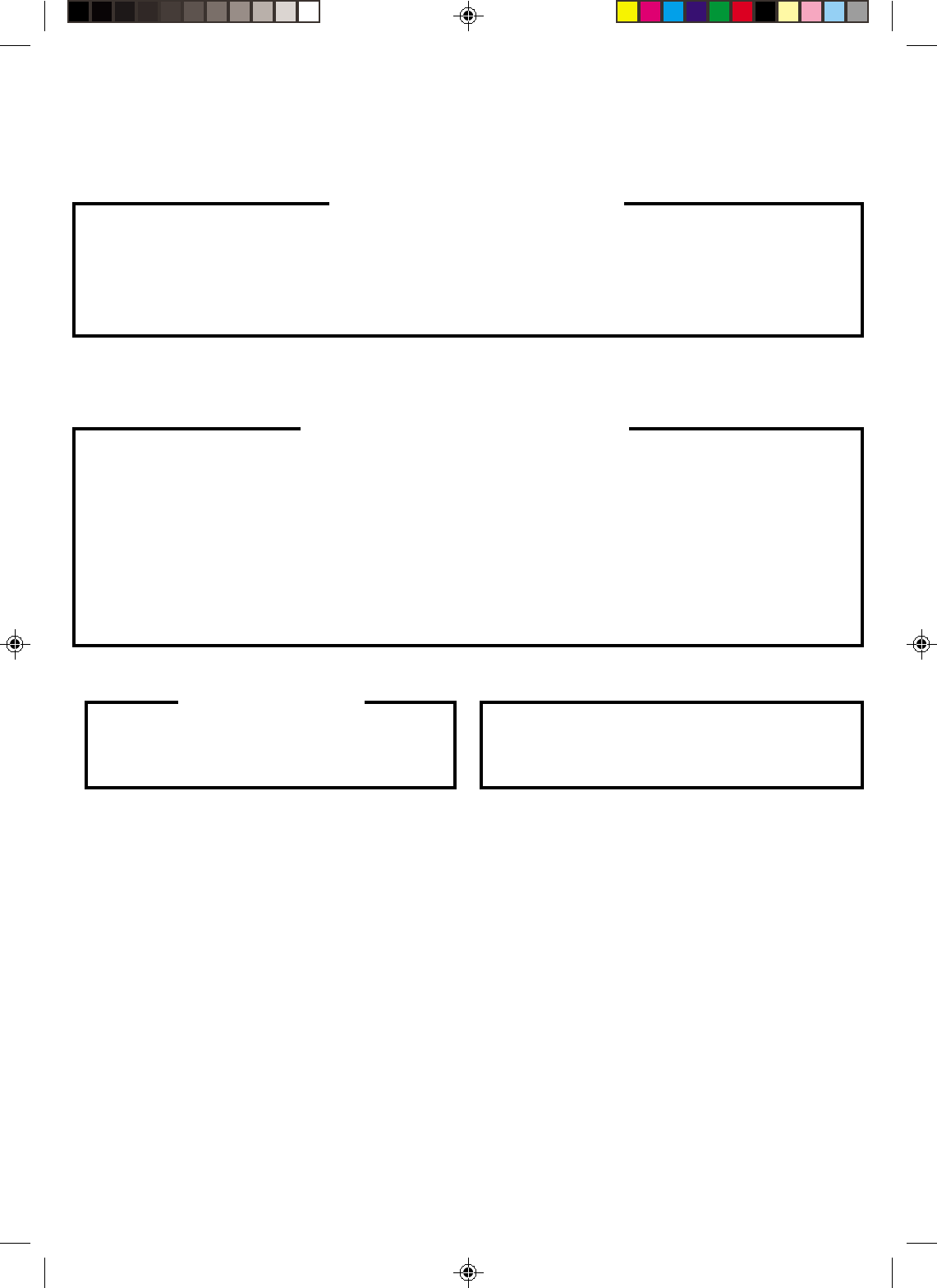
FOR SERVICING (Only in U.S.A.)
HOW TO LOCATE YOUR JVC SERVICE CENTER
— JVC
TOLL FREE: 1-800-537-5722
http://www.jvc.com
Dear Customer,
In order to receive the most satisfaction from your purchase, please read the instruction booklet before operating the unit. In the
event that repair is necessary, or for the address nearest your location within the Continental United States, please call 1-800-
537-5722 for your nearest authorized servicer or visit our website at www.JVC.com. Remember to retain your Bill of Sale for
Warranty Service.
DIVISION OF JVC AMERICAS CORP.
Sophisticated electronic products may require occasional service. Just as quality is a keyword in the engineering and
production of the wide array of JVC products, service is the key to maintaining the high level performance for which JVC is
world famous. The JVC service and engineering organization stands behind our products.
NATIONAL HEADQUARTERS
JVC SERVICE & ENGINEERING COMPANY OF AMERICA
DIVISION OF JVC AMERICAS CORP.
10 New Maple Avenue
Pine Brook, NJ 07058-9641
JVC SERVICE & ENGINEERING
COMPANY OF AMERICA
CAUTION
To prevent electrical shock, do not open the cabinet. There
are no user serviceable parts inside.
Please refer to qualified service personnel for repairs.
ACCESSORIES
To purchase accessories for your JVC product, you may
contact your local JVC Dealer.
From the 48 Continental United States call toll free:
1-800-882-2345 or on the web at www.JVC.com
Don’t service the product yourself.
4F21901AE 08-Back 10/12/2001, 17:3715
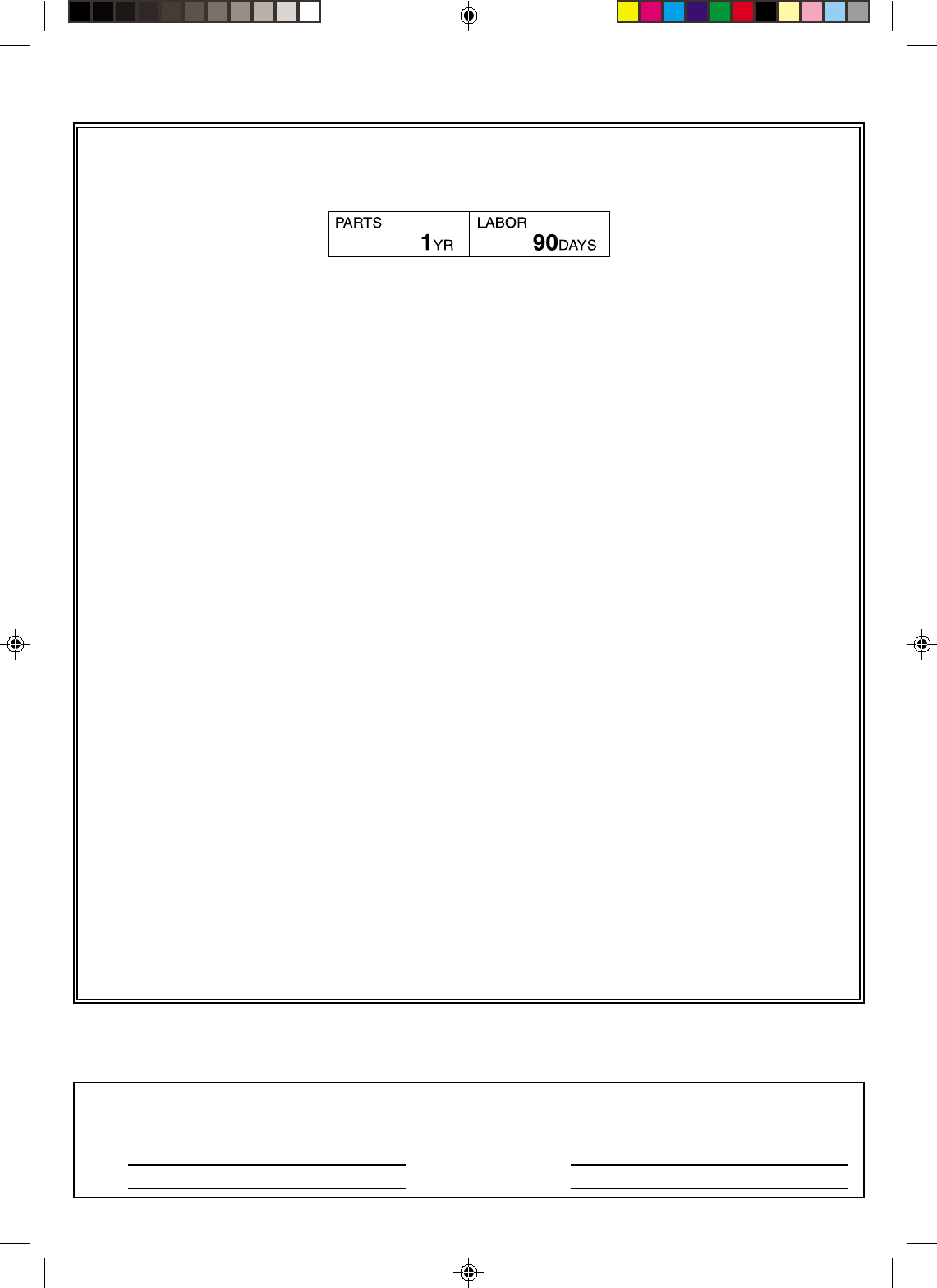
LIMITED WARRANTY CONSUMER VIDEO 1-90
JVC COMPANY OF AMERICA warrants this product and all parts thereof, except as set forth below ONLY TO THE ORIGINAL
PURCHASER AT RETAIL to be FREE FROM DEFECTIVE MATERIALS AND WORKMANSHIP from the date of original retail purchase
for the period as shown below. (“The Warranty Period”)
THIS LIMITED WARRANTY IS VALID ONLY IN THE FIFTY (50) UNITED STATES, THE DISTRICT OF COLUMBIA AND IN COMMON-
WEALTH OF PUERTO RICO.
WHAT WE WILL DO:
If this product is found to be defective, JVC will repair or replace defective parts at no charge to the original owner. Such repair and
replacement services shall be rendered by JVC during normal business hours at JVC authorized service centers. Parts used for
replacement are warranted only for the remainder of the Warranty Period. All products and parts thereof may be brought to a JVC
authorized service center on a carry-in basis except for Television sets having a screen size 25 inches and above which are covered
on an in-home basis.
WHAT YOU MUST DO FOR WARRANTY SERVICE:
Return your product to a JVC authorized service center with a copy of your bill of sale. For your nearest JVC authorized service
center, please call toll free: (800) 537-5722.
If service is not available locally, box the product carefully, preferably in the original carton, and ship, insured, with a copy of your bill
of sale plus a letter of explanation of the problem to the nearest JVC Factory Service Center, the name and location of which will be
given to you by the toll-free number.
If you have any questions concerning your JVC Product, please contact our Customer Relations Department.
WHAT IS NOT COVERED:
This limited warranty provided by JVC does not cover:
1. Products which have been subject to abuse, accident, alteration, modification, tampering, negligence, misuse, faulty installation,
lack of reasonable care, or if repaired or serviced by anyone other than a service facility authorized by JVC to render such service,
or if affixed to any attachment not provided with the products, or if the model or serial number has been altered, tampered with,
defaced or removed;
2. Initial installation and installation and removal for repair;
3. Operational adjustments covered in the Owner’s Manual, normal maintenance, video and audio head cleaning;
4. Damage that occurs in shipment, due to act of God, and cosmetic damage;
5. Signal reception problems and failures due to line power surge;
6. Video Pick-up Tubes/CCD Image Sensor, Cartridge, Stylus (Needle) are covered for 90 days from the date of purchase;
7. Accessories;
8. Batteries (except that Rechargeable Batteries are covered for 90 days from the date of purchase);
There are no other express warranties except as listed above.
THE DURATION OF ANY IMPLIED WARRANTIES INCLUDING THE IMPLIED WARRANTY OF MERCHANTABILITY, IS LIMITED TO
THE DURATION OF THE EXPRESS WARRANTY HEREIN.
JVC SHALL NOT BE LIABLE FOR THE LOSS OF USE OF THE PRODUCT, INCONVENIENCE, LOSS OR ANY OTHER DAMAGES,
WHETHER DIRECT, INCIDENTAL OR CONSEQUENTIAL (INCLUDING, WITHOUT LIMITATION, DAMAGE TO TAPES, RECORDS OR
DISCS) RESULTING FROM THE USE OF THIS PRODUCT, OR ARISING OUT OF ANY BREACH OF THIS WARRANTY. ALL EXPRESS
AND IMPLIED WARRANTIES, INCLUDING THE WARRANTIES OF MERCHANTABILITY AND FITNESS FOR PARTICULAR PURPOSE,
ARE LIMITED TO THE WARRANTY PERIOD SET FORTH ABOVE.
Some states do not allow the exclusion of incidental or consequential damages or limitations on how long an implied warranty lasts,
so these limitations or exclusions may not apply to you. This warranty gives you specific legal rights and you may also have other
rights which vary from state to state.
JVC COMPANY OF AMERICA 1700 Valley Road
DIVISION OF JVC AMERICAS CORP. Wayne, New Jersey 07470
WARRANTY (Only in U.S.A.)
REFURBISHED PRODUCTS CARRY A SEPARATE WARRANTY, THIS WARRANTY DOES NOT APPLY. FOR DETAILS OF REFUR-
BISHED PRODUCT WARRANTY, PLEASE REFER TO THE REFURBISHED PRODUCT WARRANTY INFORMATION PACKAGED
WITH EACH REFURBISHED PRODUCT.
For customer use:
Enter below the Model No. and Serial No. which is located either on the rear, bottom or side of the cabinet. Retain this
information for future reference.
Model No.: Serial No.:
Purchase date: Name of dealer:
4F21901AE 08-Back 10/12/2001, 17:3716