Ohsung Electronics URCHCMR1 Remote control User Manual H User s Manual
Ohsung Electronics Co., Ltd. Remote control H User s Manual
User Manual
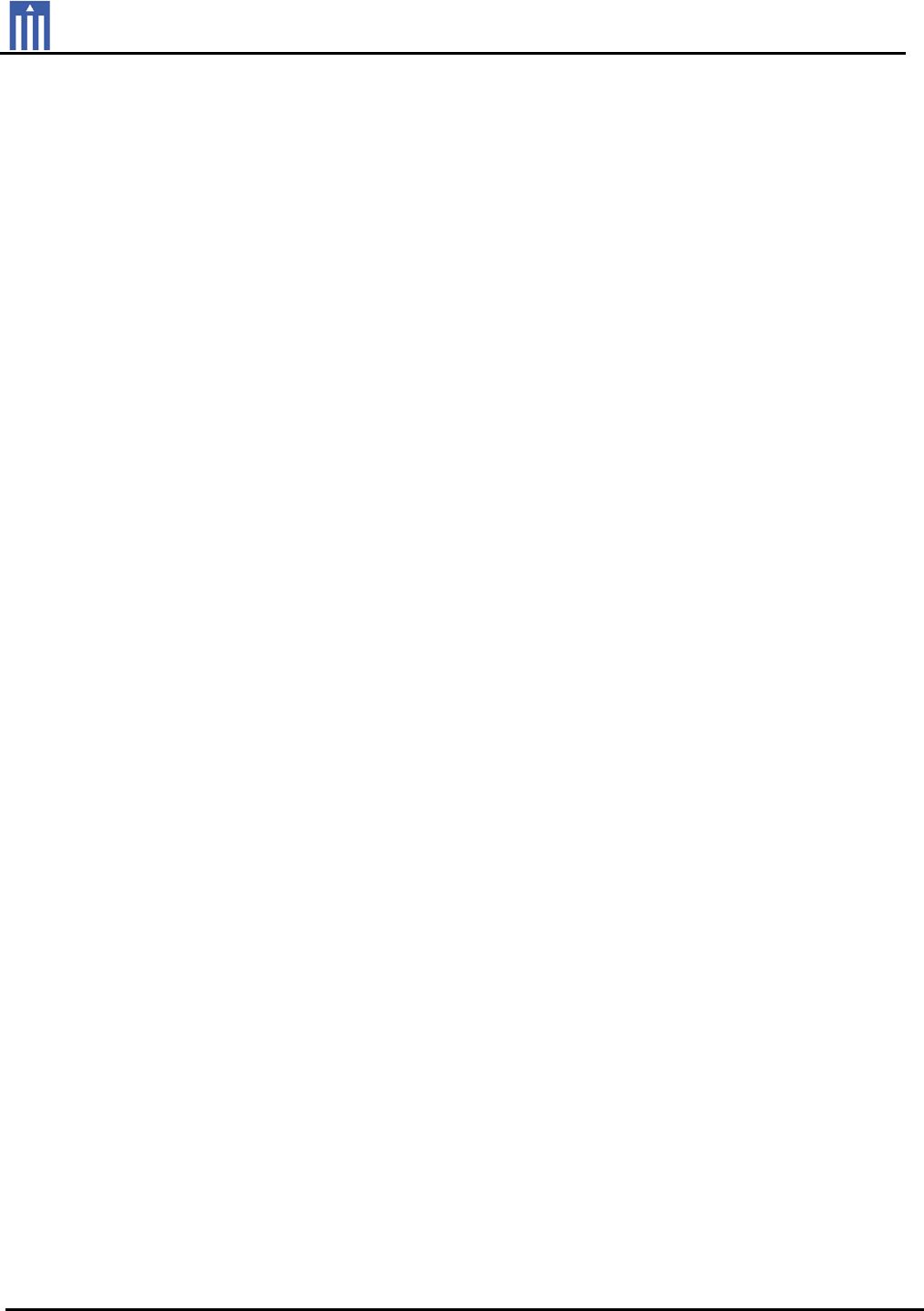
Order Number : GETEC-C1-14-411 FCC Part 15 subpart C
Test Report Number : GETEC-E3-14-075 Page 1 / 1
EUT Type: Remote Control
FCC ID.: OZ5URCHCMR1
APPENDIX H
: USER’S MANUAL

HCM-R1
Remote Control
Owner’s Manual
HCM-R1 Remote Control Owner’s Manual
© 2014 Universal Remote Control, Inc. All rights
reserved.
The information in this manual is copyright
protected. No part of this manual may be
copied or reproduced in any form without prior
written consent from Universal Remote Control.
Universal Remote Control SHALL NOT BE
LIABLE FOR OPERATIONAL, TECHNICAL OR
EDITORIAL ERRORS/OMISSIONS MADE IN
THIS MANUAL. The information in this manual
is subject to change without prior notice.
HCM-R1 Owner's Manual © 2014 Universal
Remote Control, Inc.
URC - Control the Experience is a registered
trademark of Universal Remote Control, Inc.
Congratulations! 1
Before Getting Started 2
Parts Guide 2
Connecting the Battery 3
Using the Charger 3
Two-Way via Wi-Fi 3
Using the HCM-R1 3
Settings Screen 4
Network Settings 5
Base Station Setup 5
iControl Account Info 6
Sleep Timers 7
Brightness 8
System 9
Button Light 10
Power 11
Sound 12
Pickup 12
Firmware Update 13
Factory Default 14
Exit 14
Remote Control ID 15
URC Programming Key 15
Specifications 16
Limited Warranty Statement 17
End User Agreement 20
Precautions and Information Concerning
Rechargeable Lithium Polymer Batteries 21
Federal Communication Commission
Interference Statement 22
Congratulations!
Thank you for purchasing the HCM-R1 Wi-Fi
remote control for your home automation
system. This remote offers two-way control of
your connected devices throughout the home or
small office space. Controlling and monitoring
your home’s devices is simple using the HCM-
R1’s Wi-Fi communication.
Features and Benefits
● Quick Connect Wi-Fi
The HCM-R1 connects to Wi-Fi within
moments of picking up the remote, quickly
giving you control of your home audio/video
equipment.
● Two-way meta-data feedback
Experience two-way feedback right on the
remote's screen when used with compatible
home devices like thermostats, lighting, or
selection of IP Cameras. Enjoy the same
feedback when used in conjunction with an
ever expanding line of third-party products.
● Pick-up sensor
The HCM-R1 remote control has a built-in
sensor which quickly awakens the remote
when picked up. Immediately, the remote’s
backlight, and LCD turn on then connects to
your local Wi-Fi for control of your home
system.
● Rechargeable Lithium Polymer Battery
Save money and protect the environment by
using the included charger and
rechargeable lithium polymer battery.
Page 1
Before Getting Started
●Designed for use on your local wireless
network
The HCM-R1 Remote Control works with
your local wireless network. This feature
gives you control of your system by sending
commands over your home network without
being in line-of-sight of the equipment.
Expand your system to also control your
home’s audio/video devices by adding a
HCM-C1 Base Station.
● Programmable via a simple web page
interface
Use the URC web based programming
page to fully automate your home
entertainment, comfort and security system.
Download and save the setup file on the
URC µCloud. All that is needed is basic
knowledge of your devices, and the settings
of your local area network.
Parts Guide
What’s included in the HCM-R1 box:
● HCM-R1 Wi-Fi Remote Control
● Rechargeable Battery
● AC Power Adapter
● Owner’s Manual
Page 2
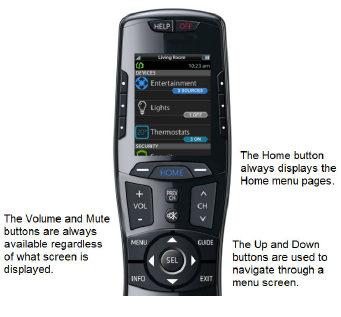
Connecting the Battery
The lithium polymer battery can be removed by
pressing the spring lock down to unlock and
remove the cover. The battery is included in the
box when shipped from the factory. Place the
battery into the battery compartment, making
sure to align the contacts on the battery to the
contacts on the HCM-R1. The battery snaps
into place when aligned properly. Replace the
cover.
Using the Charger
Plug the charger into a power outlet and to the
bottom of the HCM-R1 Remote Control. There
is no harm in leaving the HCM-R1 Remote
Control on its charger when it is not in use.
Two-Way via Wi-Fi
To use the HCM-R1 with any two-way
companion product, it must be configured to be
part of a LAN (local area network) via a Wi-Fi
b/g access point or router.
Using the HCM-R1
The HCM-R1’s Home Menu pages display the
activities and devices in your system. Press the
Home page button to view your activities and
devices. Navigate the Home page by using the
up and down buttons. Press any button
adjacent to the screen to select an activity or
device. Press the Home button to return to that
page and select a new device or activity.
Page 3
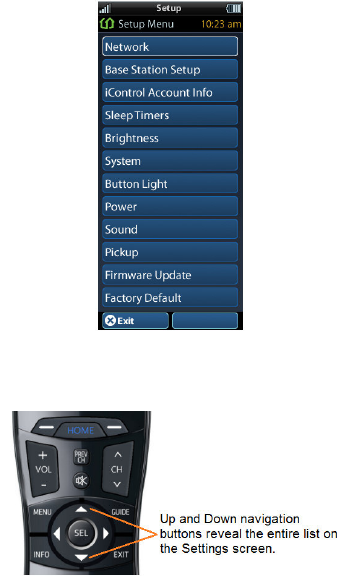
Settings Screen
You can enter the Settings menu by pressing
and holding the Home and Enter (ENT) buttons
for three seconds. When the Settings menu
appears, any further action must be completed
within 60 seconds, at which point the remote
reverts to the Home Menu screen. Use the Up
and Down buttons to navigate between the
Settings items. Select a setting when a line item
is highlighted, by pressing the adjacent button
on the LCD screen, or the Select button. Press
the Home button to return to a previous step or
exit the Settings menu.
The expanded view of the HCM-R1 Settings
Menu, displays all available Setup Menu
options.
Page 4
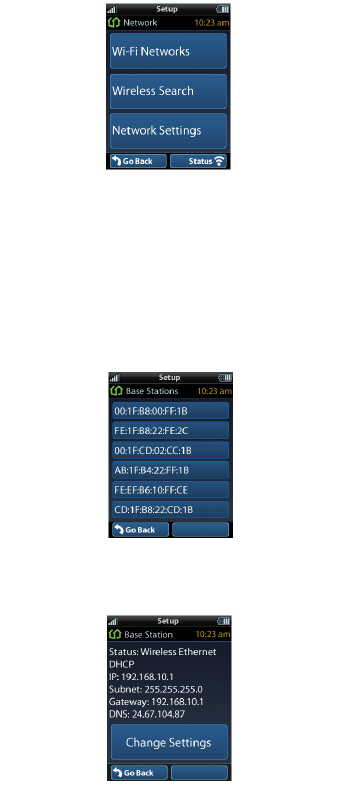
Network Settings
The screen displays network information about
your HCM-R1 Remote Control and the wireless
network it is connected to. Within this screen,
you can scan for a Wi-Fi Network, select a
network to connect to, and enter any required
custom network settings.
Base Station Setup
After connecting the HCM-C1 Base Station to
the local network, select the Base Station Setup
item to view a list of available HCM-C1’s within
the home. Base Stations are identified by their
MAC Address, which is displayed on a sticker
attached to the HCM-C1 Base Station.
Select an HCM-C1 Base Station to view and
configure its network properties.
Page 5
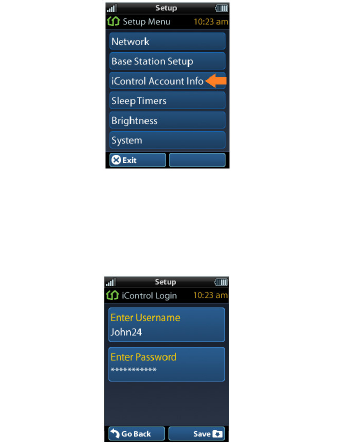
iControl Account Info
The iControl® Account Info item allows the
entry of an account username and password.
iControl® is a provider of home comfort, lighting
and security products. The HCM-R1 Remote
Control provides a two-way interface to these
devices, over the local wireless Ethernet
network.
Contact your subscription television service to
acquire iControl® home lighting, comfort and
security products to use with your HCM-R1
Remote Control.
Page 6
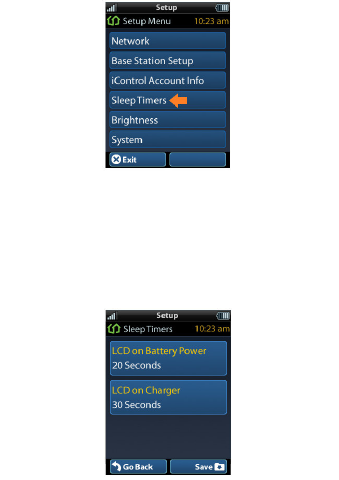
Sleep Timers
Adjust the amount of time the LCD remains ON
when the remote is not in use. The time can be
set independently based on whether the remote
is using battery power or connected to the
charger.
Select LCD on Battery Power or LCD on
Charger to setup their Sleep Timer value. Once
the Sleep Timers are adjusted, press the Save
button. Pressing the Go Back button will revert
to the remotes last saved setting.
Page 7
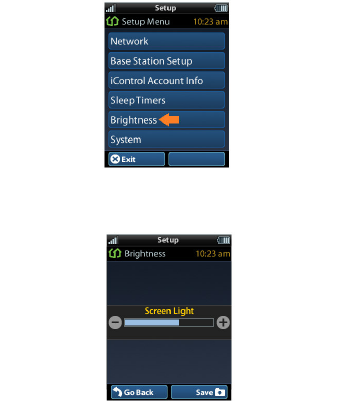
Brightness
Select Brightness to view and configure the
LCD screen’s brightness level.
Adjust the screen brightness by pressing the
adjacent hard buttons to increase or decrease
the brightness level. Press the Save button
when you have finished adjusting the level.
Pressing the Go Back button will revert to the
remotes last saved setting.
Note: The higher the brightness, the faster the
batteries will deplete.
Page 8
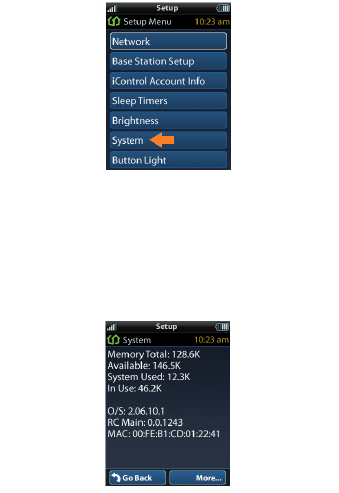
System
The System Information screen displays data
about your HCM-R1’s Operating System,
Memory, among other information. Press the
More button to view further system information.
Pressing the Go Back button will exit to the
remote’s settings menu.
Page 9
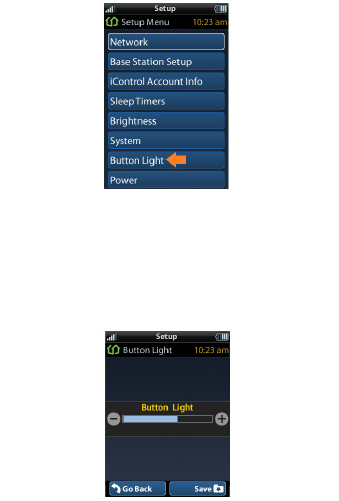
Button Light
Adjust the remote’s button backlight by
pressing the adjacent hard buttons to increase
or decrease the light level. Press the Ok button
when you have finished adjusting the level.
Pressing the Go Back button will revert to the
remote’s last saved setting.
Page 10
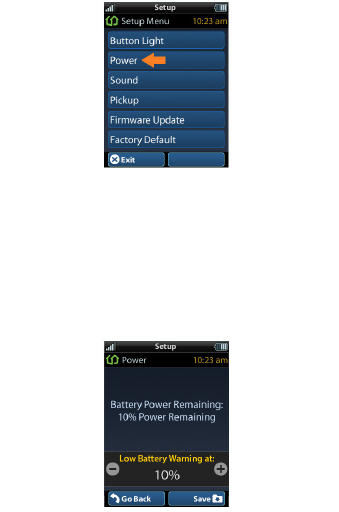
Power
View the remote’s remaining battery power
percentage level and indicate how low the
percentage should be before you receive a Low
Battery warning screen. Press the Save button
when you have finished adjusting the power
level. Pressing the Go Back button will revert to
the remote’s last saved setting.
Page 11
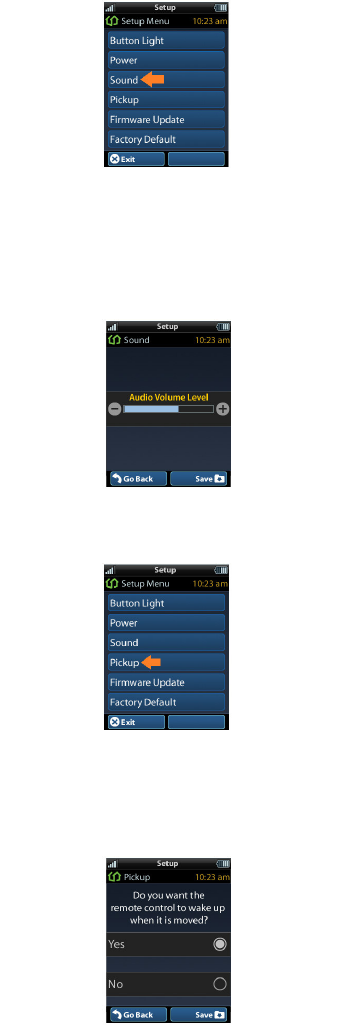
Sound
Adjust the remote’s sound by pressing the
adjacent hard buttons which increases or
decreases the button’s volume level. Press the
Save button when you have finished adjusting
the sound level. Pressing the Go Back button
will revert to the remotes last saved setting.
Pickup
You can set the HCM-R1 to turn ON when it is
picked up. Simply select Yes (Turn ON) or No
(Turn OFF). The System Menu is displayed
after the pickup is adjusted.
Page 12
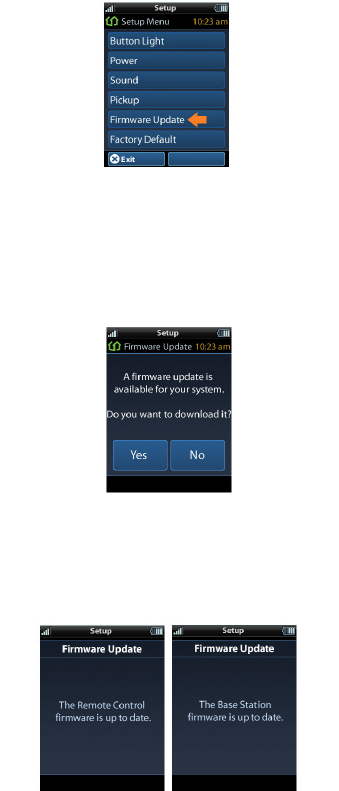
Firmware Update
Select Firmware Update to check for the latest
firmware version available for the HCM-R1
remote control and HCM-C1 base station (if
necessary).
The screen, shown below, appears when a
firmware update is available:
Select Yes to begin the firmware update
process. Selecting No reverts the remote to the
HCM-R1 System Menu.
The screens, shown below, appear when a
firmware update is not available:
Page 13
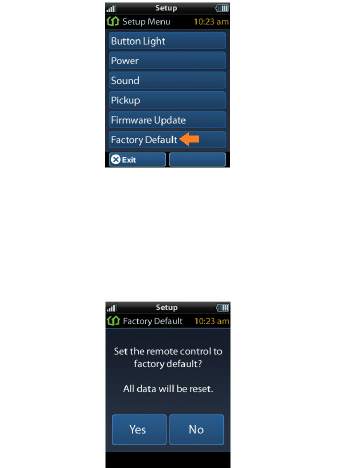
Factory Default
WARNING! Selecting this button resets the
memory of the HCM-R1 to the factory settings.
All your programming will be lost! Selecting Yes
shall set the HCM-R1 to factory default.
Selecting No shall return the HCM-R1 to the
Setup Menu screen.
Exit
When you have finished adjusting the remote’s
Settings, simply press the Exit button to return
to normal operation.
Page 14
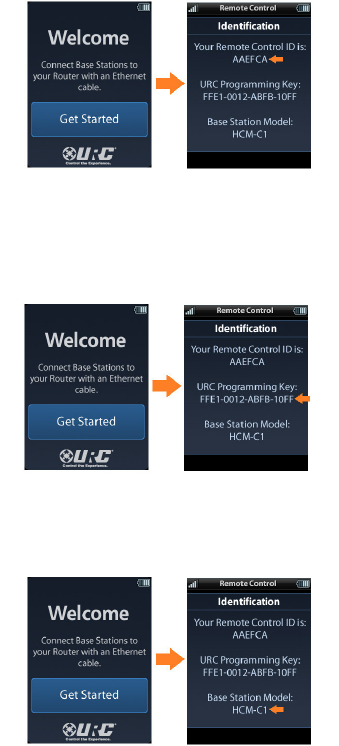
Remote Control ID
If this is the first time the HCM-R1 Remote
Control is being used, out of the box, an Initial
Launching process will be shown. The process
will guide you to acquiring a Remote Control ID,
and a URC Programming Key. When using the
Programming Web Page, the Remote Control
ID is used to identify the HCM-R1 Remote
Control(s) within your system
URC Programming Key
After completing the Initial Launching process,
a 16-digit URC Programming Key is displayed.
This key is required to access the URC
Programming Web Page.
The primary base station model name used
within the system is also displayed on this
screen. This information is required, when
prompted for system validation when using the
URC Programming Web Page.
Note: This information is not displayed after the
system has been successfully programmed by
the URC Programming Web Page.
Page 15
Specifications
Microprocessor: ARM9 454MHz
RAM: 64Mbyte Mobile DDR
NAND: 128Mbyte
LCD: 2 Inch Screen (240 by 320) LCD
Backlighting by LED
Devices: Supports up to 255 Devices with text,
less with heavy graphics
Usage Pages: Supports up to 255 Pages on
each Device with text, less with heavy graphics
usage
Macro Capability: Up to 255 steps each,
however nesting is allowed
Wi-Fi: IEEE 802.11b/g/n
Battery: Lithium polymer, 1,960mAh
Battery Charging Time: 5 Hours
Size: 8.66” H x 2.04” W x 1.19” D
Battery Warranty: 1 Year
Weight (with battery loaded): 5.6 oz
SMPS: 5V/1A
USB Connector: Use only for charging
Page 16
Limited Warranty
Statement
1. Limited Warranty and Disclaimers
Universal Remote Control, Inc. (“URC”)
warrants that the URC equipment shall be free
from defects in material and workmanship
under normal usage for one (1) year from
purchase when such is purchased from URC.
This limited warranty is valid only in the
United States of America. URC warrants that
the software will substantially conform in any
material respect to its functional specifications
at the time of delivery. URC SHALL NOT BE
LIABLE FOR OPERATIONAL, TECHNICAL OR
EDITORIAL ERRORS AND/OR OMISSIONS
MADE IN THE URC DOCUMENTATION. URC
DOES NOT WARRANT THAT THE URC
SOFTWARE IS BUG-FREE OR ERROR FREE
OR THAT THERE ARE NO ERRORS/BUGS IN
THE URC SOFTWARE.
URC warrants that at the time of purchase the
URC equipment and the URC software
complied with all applicable regulations and
policies of the Federal Communications
Commissions (“FCC”) regarding
electromagnetic interference caused by
electronic/computing devices and to the extent
that the URC equipment and/or the URC
software fails to so comply, URC shall, at its
own expense, take all reasonable measures to
promptly cause such to comply.
URC equipment purchases from other than
an authorized URC dealer or distributor are
without warranty.
THIS LIMITED WARRANTY DOES NOT
COVER TECHNICAL ASSISTANCE FOR
HARDWARE OR SOFTWARE USAGE
EXCEPT AS EXPRESSLY PROVIDED FOR
HEREIN, THE EQUIPMENT, SOFTWARE AND
DOCUMENTATION OF URC ARE SUPPLIED
“AS IS” WITHOUT ANY WARRANTY,
EXPRESS, STATUTORY OR IMPLIED, OF
ANY KIND. TO THE MAXIMUM EXTENT
PERMITTED BY APPLICABLE LAW, URC
EXPRESSLY DISCLAIMS ALL WARRANTIES,
EXPRESS, STATUTORY OR IMPLIED,
INCLUDING BUT NOT LIMITED TO THE
WARRANTIES OF MERCHANTABILITY AND
FITNESS FOR A PARTICULAR PURPOSE.
URC DOES NOT WARRANT, GUARANTEE,
OR MAKE ANY REPRESENTATIONS
REGARDING THE USE OF, OR THE
Page 17
RESULTS OF THE USE OF, THE
EQUIPMENT, SOFTWARE OR
DOCUMENTATION IN TERMS OF
CORRECTNESS, ACCURACY, RELIABILITY
OR OTHERWISE.
EXCEPT AS EXPRESSLY PROVIDED FOR
HEREIN, TECHNICAL SERVICES
ARE SUPPLIED “AS IS”, WITHOUT ANY
WARRANTY, EXPRESS, STATUTORY OR
IMPLIED, OF ANY KIND. TO THE MAXIMUM
EXTENT PERMITTED BY APPLICABLE LAW,
URC EXPRESSLY DISCLAIMS ALL
WARRANTIES, EXPRESS, STATUTORY OR
IMPLIED, INCLUDING BUT NOT LIMITED TO
THE WARRANTIES OF QUALITY OR
REASONABLE SKILL AND CARE, OR
OUTCOME OR RESULTS. WITHOUT IN ANY
WAY LIMITING THE GENERALITY OF THE
OTHER PROVISIONS HEREIN, WARRANTY
DOES NOT COVER: (I) DAMAGE FROM
MISUSE, NEGLECT OR ACTS OF NATURE,
(II) MODIFICATIONS, (III) INTEGRATION
WITH THIRD PARTY CONTENT (IV) BEYOND
THE WARRANTY PERIOD AND/ OR FAILURE
TO FOLLOW URC WARRANTY CLAIM
PROCEDURE.
The warranty limitations and warranty
disclaimers may not apply to end user in whole
or in part, where such are restricted or excluded
by applicable law and such shall apply to the
maximum extent permitted by applicable law.
In the event of any warranty claim, URC will, at
its sole option, repair the URC equipment using
new or comparable rebuilt parts, or exchange
the URC equipment for new or rebuilt
equipment. In the event of a defect, these are
the end user’s exclusive remedies.
All the URC equipment returned for service,
exchange or repair require an RGA number. To
obtain an RGA number, you must complete a
Return Request Form which you may obtain by
calling (914) 835-4484 or contacting URC at
returnrequest@universalremote.com. To obtain
warranty service, end user must deliver the
URC equipment, freight prepaid, in its original
packaging or packaging affording adequate
protection to URC at 420 Columbus Avenue,
Valhalla, NY 10595. It is the end user’s
responsibility to backup any macro
programming, artwork, software or other
materials that may have been programmed into
the unit. It is likely that such data, software, or
other materials will be lost during service and
Page 18
URC will not be responsible for any such
damage or loss. A dated purchase receipt, bill
of sale, installation contract or other verifiable
proof of purchase is required. For the URC
equipment support and other important
information, please visit URC's website
available at www.universalremote.com or call
the Customer Service Center at (914) 835-
4484.
This limited warranty only covers the URC
equipment issues caused by defects in material
or workmanship during ordinary consumer use.
It does not cover product issues caused by any
other reason, including but not limited to
product issues due to commercial use, acts of
God, third-party installation, misuse, limitations
of technology, or modification of or to any part
of the URC equipment. This limited warranty
does not cover the URC equipment sold as
used, as is, refurbished, so called "B stock" or
consumables (such as batteries). This limited
warranty is invalid if the factory-applied serial
number has been altered or removed from the
URC equipment. This limited warranty
specifically excludes the URC equipment
sold by unauthorized resellers.
With the exception of URC’s IR-only, broad-
based consumer remotes, none of URC’s PC
programmable remotes or any of our Total
Control® whole-house equipment are
authorized for online internet sales. Buying
URC’s PC programmable remotes or any of our
Total Control® whole-house equipment online
means buying equipment that does not have a
URC’s limited warranty. Such equipment is not
eligible for URC tech support or software
support, either.
2. URC’S Limitations of Liability
IN NO EVENT SHALL URC BE LIABLE FOR
INDIRECT, SPECIAL, INCIDENTAL,
EXEMPLARY, PUNITIVE OR
CONSEQUENTIAL DAMAGES OF ANY KIND
OR LOSS OF PROFITS OR BUSINESS
OPPORTUNITY, EVEN IF URC IS ADVISED
OF THE POSSIBILITY OF SUCH DAMAGES.
IN NO EVENT SHALL URC BE LIABLE FOR
LOSS OF OR DAMAGE TO DATA,
COMPUTER SYSTEMS OR COMPUTER
PROGRAMS. URC’S LIABILITY, IF ANY, FOR
DIRECT DAMAGES OF ANY FORM SHALL BE
LIMITED TO ACTUAL DAMAGES, NOT IN
EXCESS OF AMOUNTS PAID BY END USER
FOR THE URC EQUIPMENT.
Page 19
IN NO EVENT SHALL URC BE LIABLE FOR
ANY EVENTS BEYOND ITS CONTROL,
INCLUDING ANY INSTANCE OF FORCE
MAJEURE. IN NO EVENT SHALL URC BE
LIABLE FOR THE ACTS OR OMISSIONS OF
END USER OR ANY THIRD PARTY.
THE LIMITATIONS OF LIABILITY MAY NOT
APPLY TO END USER IN WHOLE OR IN
PART, WHERE SUCH ARE RESTRICTED
LIMITED OR EXCLUDED BY APPLICABLE
LAW AND SUCH SHALL APPLY TO THE
MAXIMUM EXTENT PERMITTED BY
APPLICABLE LAW.
URC SHALL NOT BE HELD RESPONSIBLE
FOR THE STATEMENTS MADE BY OTHERS.
SOME STATES OR JURISDICTIONS DO NOT
ALLOW THE EXCLUSION OR LIMITATION OF
INCIDENTAL OR CONSEQUENTIAL
DAMAGES, OR ALLOW LIMITATIONS ON
HOW LONG AN IMPLIED WARRANTY LASTS,
SO THE ABOVE LIMITATIONS OR
EXCLUSIONS MAY NOT APPLY TO END
USER. THIS LIMITED WARRANTY GIVES
END USER SPECIFIC LEGAL RIGHTS AND
END USER MAY HAVE OTHER RIGHTS
WHICH VARY FROM STATE TO STATE OR
JURISDICTION TO JURISDICTION.
End User Agreement
The terms and conditions of the End User
Agreement are available at
www.universalremote.com/eua.php shall apply.
Page 20
Precautions and
Information Concerning
Rechargeable Lithium
Polymer Batteries
-If you will not be using your remote control for
an extended period of time, be sure to remove
the battery.
-Do not attempt to disassemble, alter or apply
heat to the battery.
-Use care to avoid dropping the battery or
subjecting it to severe impact that could
damage the case.
-The battery should not be immersed in water.
-Risk of explosion if battery is replaced by an
incorrect type.
-Dispose of used batteries according to the
instructions.
-Lithium Polymer Batteries are recyclable. For
the address of a recycle drop-off location near
you call toll-free 1-800-822-8837 or visit
http://www.rbrc.com
Page 21
Federal Communication
Commission Interference
Statement
Warning!
Changes or modifications not expressly approved by
the manufacturer could void the user's authority to
operate the equipment.
Note: The manufacturer is not responsible for any
Radio or TV interference caused by unauthorized
modifications to this equipment. Such modifications
could void the user's authority to operate the
equipment.
FCC Caution
This device complies with Part 15 of the FCC Rules.
Operation is subject to the following two conditions: (1)
this device may not cause harmful interference, and
(2) this device must accept any interference received,
including interference that may cause undesired
operation. Any changes or modifications not expressly
approved by the party responsible for compliance
could void the authority to operate equipment. The
antenna(s) used for this transmitter must not be co-
located or operating in conjunction with any other
antenna or transmitter.
Federal Communication Commission (FCC)
Radiation Exposure Statement
This remote device is approved as a hand-held and
hand-operated only portable (relative to hand) device
which is normally operated at 5 cm from a person's
body.
Page 22

500 Mamaroneck Avenue,
Harrison, NY 10528
Phone: (914) 835-4484
Fax: (914) 835-4532
www.universalremote.com