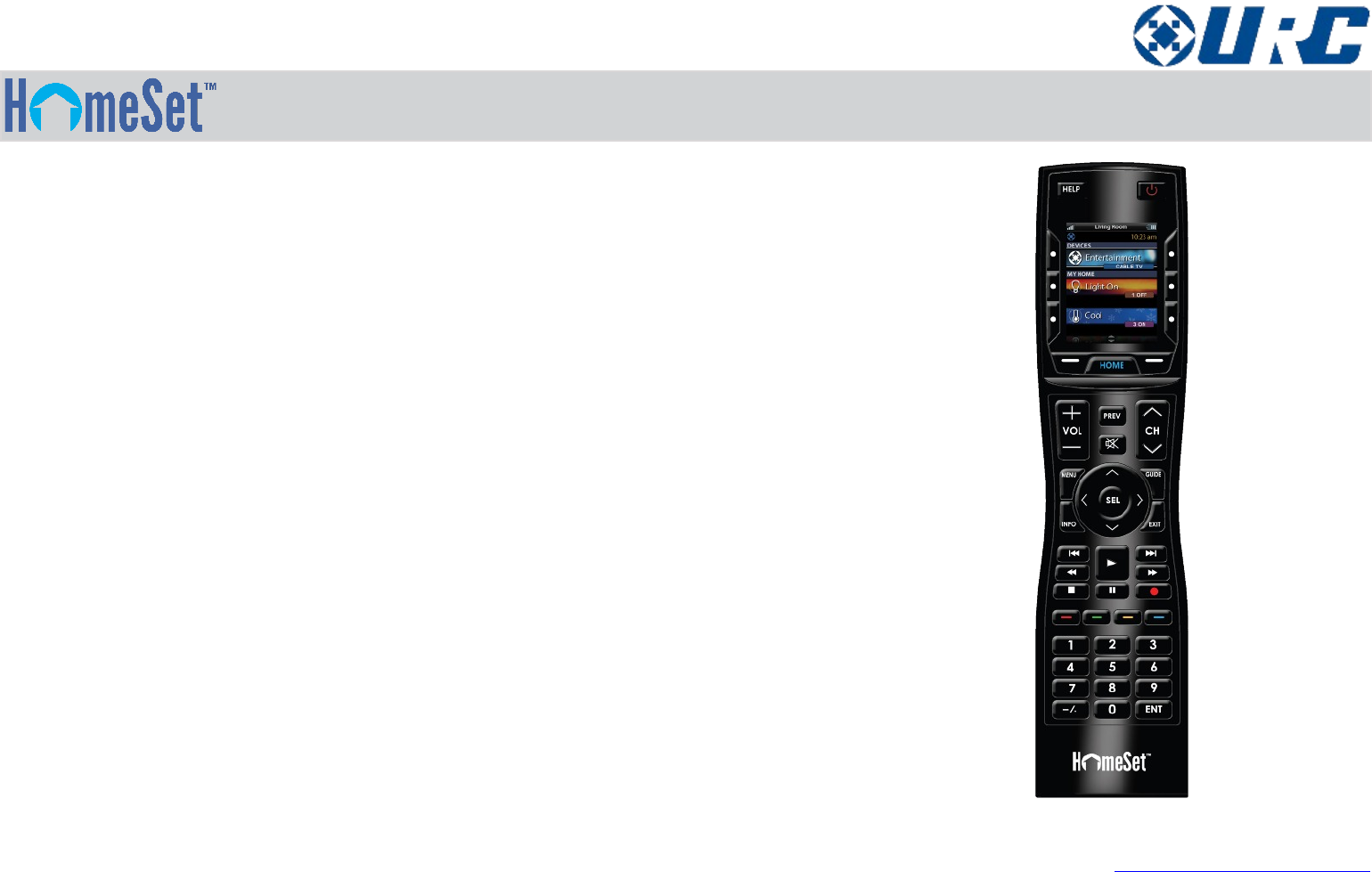Ohsung Electronics URCHSR200 Wireless Remote Controller User Manual H User s Manual
Ohsung Electronics Co., Ltd. Wireless Remote Controller H User s Manual
User Manual
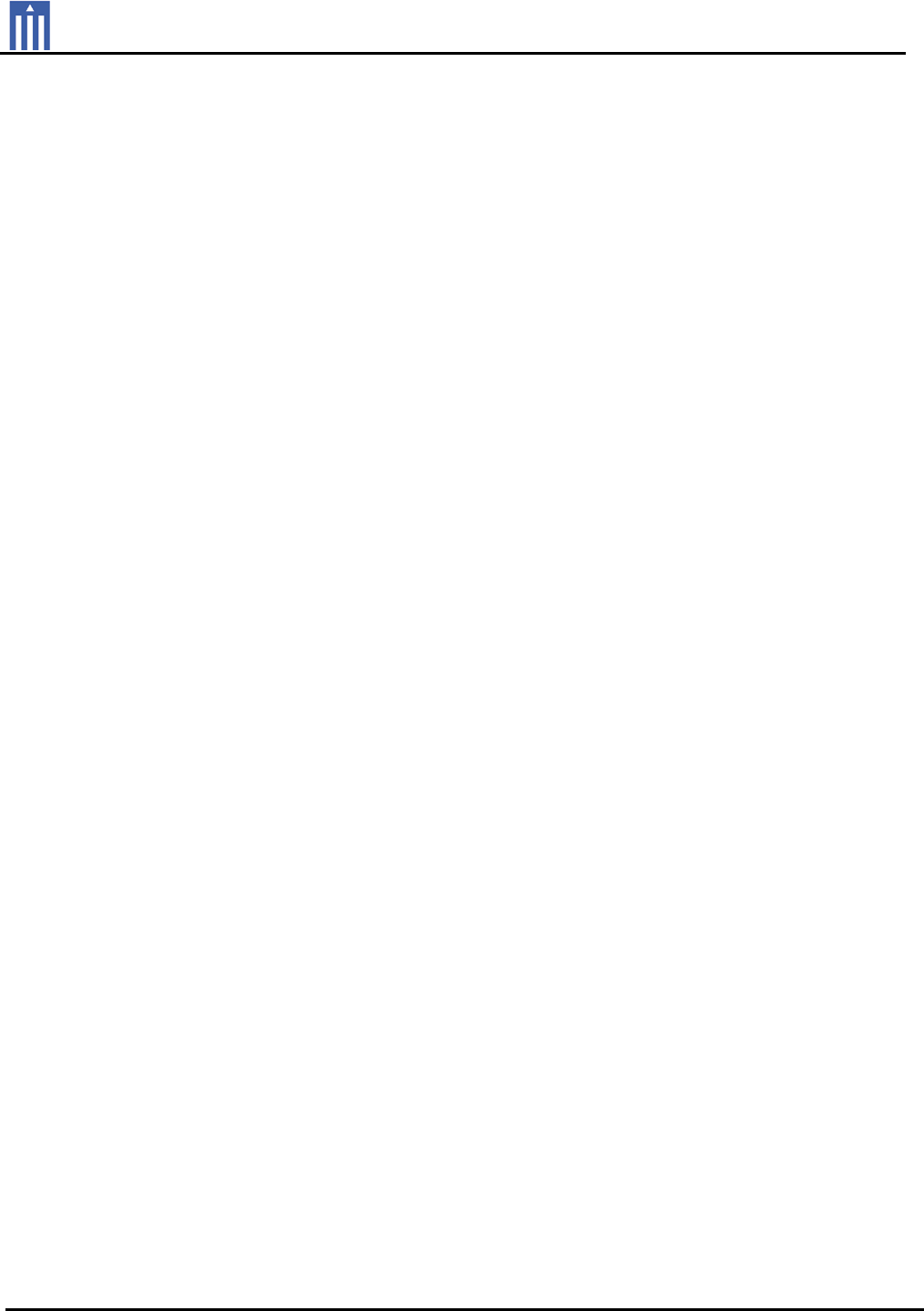
Order Number : GETEC-C1-16-468 FCC Part 15 subpart C
Test Report Number : GETEC-E3-16-062 Page 1 / 1
EUT Type: RF Remote Controller
FCC ID.: OZ5URCHSR200
APPENDIX H
: USER’S MANUAL
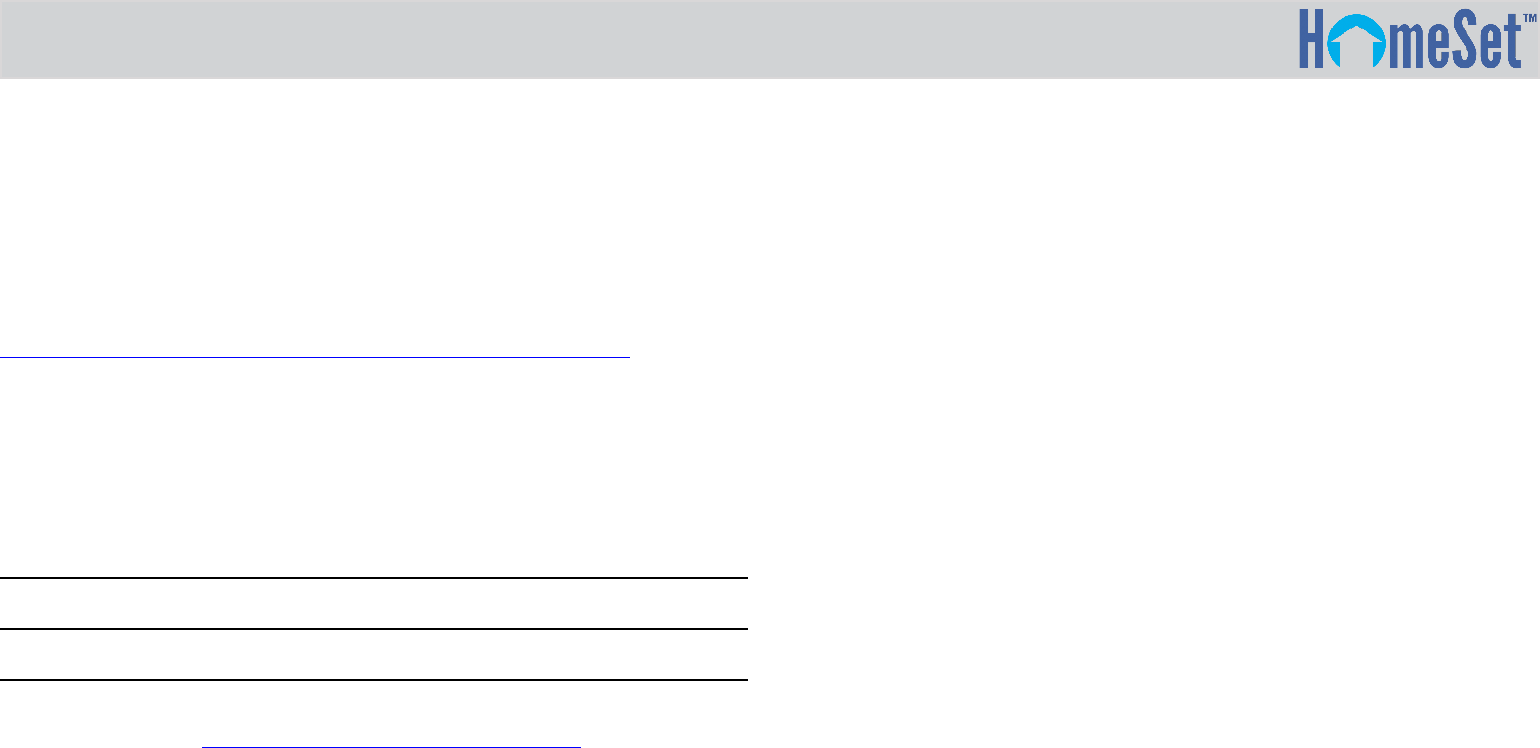
R200 Owner’s Manual
Welcome!
Welcome to the world of HomeSet control and automation. Thank you for
your purchase. Before operating the unit, please read this manual
thoroughly, observe all safety precautions, and retain it for your future use.
Online Help:
http://www.homesethome.com/support-manuals/#manuals
For downloads and frequently asked questions.
Contact Support:
HomeSet is a URC product sold through Authorized Dealers and location
throughout the USA. For questions or assistance, contact your Custom
Installer/Programmer (write in Company Name, Email & Contact Info):
or Tech Support at: techsupport@universalremote.com
HomeSet/URC
500 Mamaroneck Ave., Harrison, NY 10528
Toll Free: (800) 901-0800
Main: (914) 835-4484
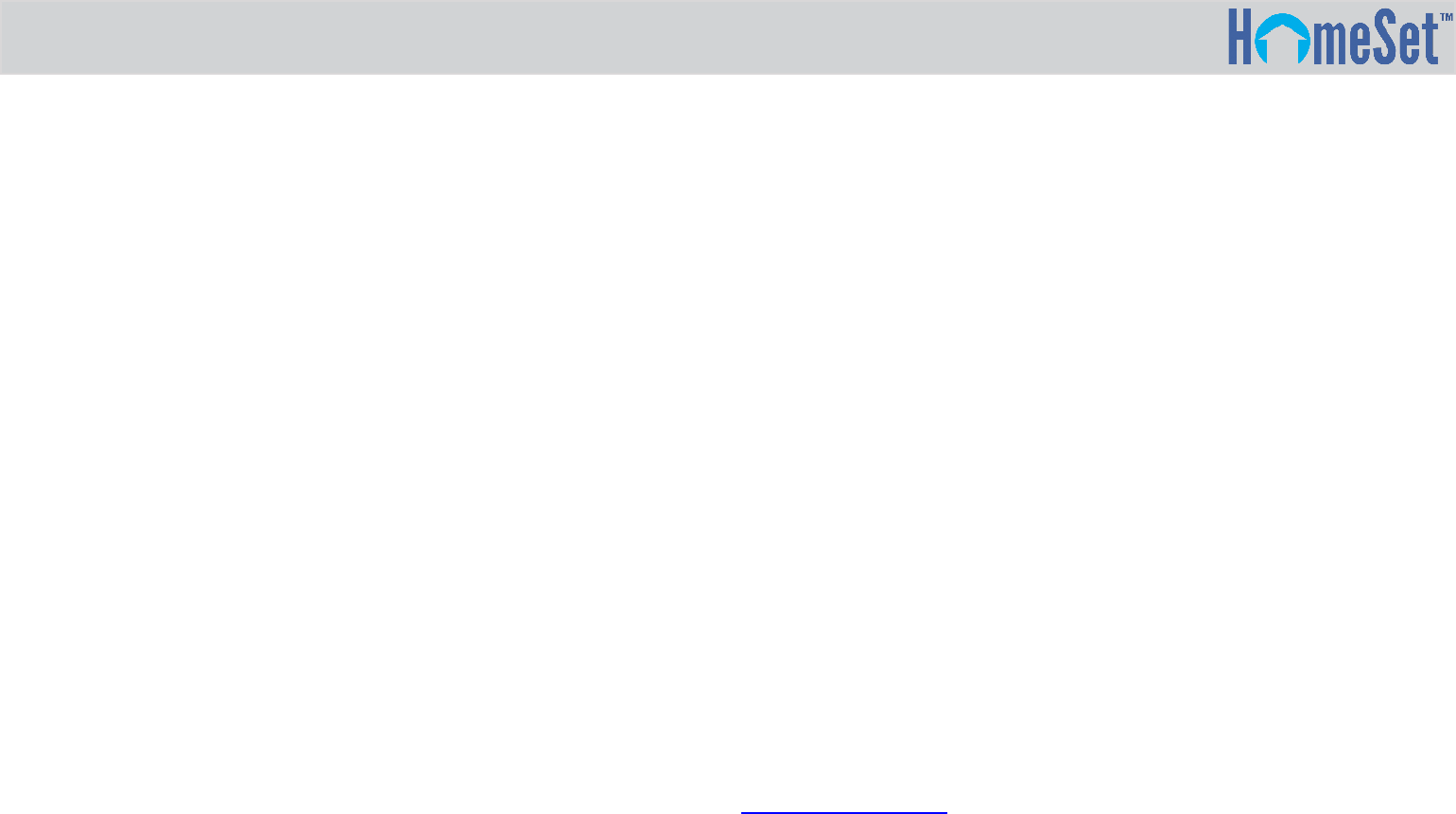
R200 Owner’s Manual
Important Information and
Safety Precautions
HomeSet R200 Owner’s Manual
© 2016 Universal Remote Control, Inc. All rights reserved. The
information in this manual is copyright protected. No part of this
manual may be reproduced in any form without written consent from
Universal Remote Control.
Universal Remote Control SHALL NOT BE LIABLE FOR OPERATIONAL,
TECHNICAL OR EDITORIAL ERRORS/ OMISSIONS MADE IN THIS
MANUAL.
This book is intended for use by the homeowner/system user and also
contains setup information for the system custom installer and
programmer. For system installers/programmers, we also offer
additional manuals. The information in this manual is subject to change
without notice. Features may vary between customized software and
URC releases. Contact your custom installation professional with
questions.
URC, HomeSet and Control the Experience are trademarks of Universal
Remote Control, Inc. All other brand or product names are trademarks
of their respective companies or owners.
Safety Precautions
For your safety, do not attempt to disassemble the R200 Remote
Control. There are no user-serviceable parts inside. Use only the micro
USB charger and rechargeable lithium polymer battery supplied with
the unit or proper replacement batteries. Do not expose for extended
periods of time to excessive heat, moisture or direct sunlight. Clean
only with a soft, dry cloth. Changing the physical location of this unit to
a place other than where originally installed may negatively affect
performance.
About Rechargeable Lithium Polymer Batteries
If you will not be using your remote for an extended period of time,
remove the battery. Do not attempt to disassemble, puncture, alter or
apply heat to the battery. Use care to avoid dropping battery or
subjecting it to severe impact that could damage the case. Battery
should not be immersed in water. Risk of explosion if battery is
replaced by an incorrect type. Please recycle depleted batteries. Lithium
Polymer Batteries are recyclable. For the address of a recycle drop-off
location near you call toll free 1-800-822-8837 or visit
http://www.rbrc.com.
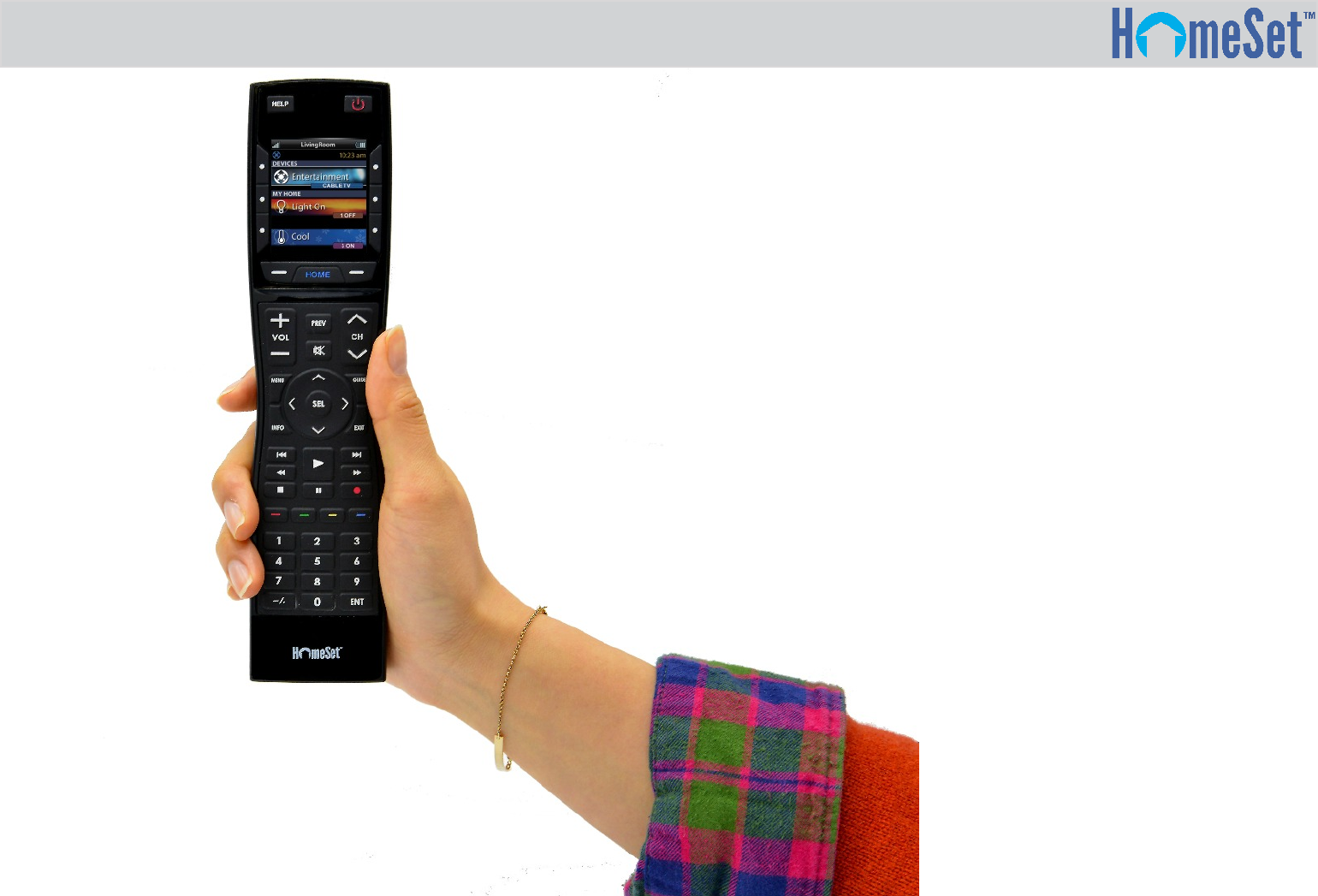
R200 Owner’s Manual
Introduction
Your HomeSet R200 Remote Control works with the HomeSet
C200 Control Hub for easy, handheld control, and automation of
electronic components in your home (audio/video and home
entertainment devices such as lights, thermostats, security
systems, and more) to make life more enjoyable. The R200 is a
wireless remote that is installed as part of a HomeSet system by
your smart home professional.
The R200 is a Wi-Fi based Remote and does not use “line of sight”
infrared (IR) or low frequency RF. It’s the perfect accessory
companion for your TV room or bedroom.
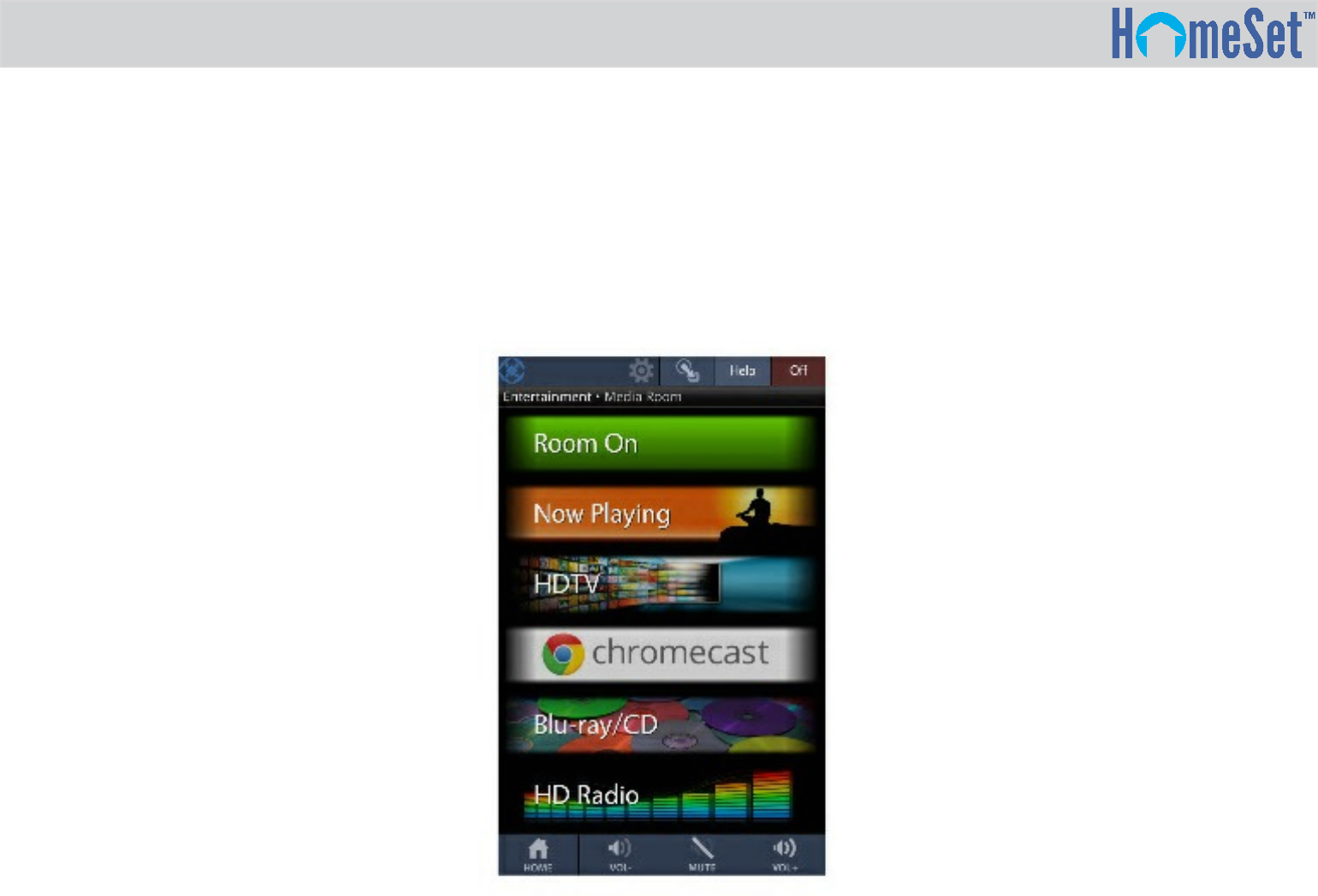
R200 Remote Control
By using the R200, you gain two-way control of you connected
devices. “Two-way” means that in addition to data being sent to
an electronic component (such as a Nest Thermostat), data I also
returned to your remote so you can see graphical information of
current status, including the current temperature in the home and
more. Adding the HomeSet Mobile App for Android™ and iOS
devices provides the same two-way feature.
R200 Owner’s Manual
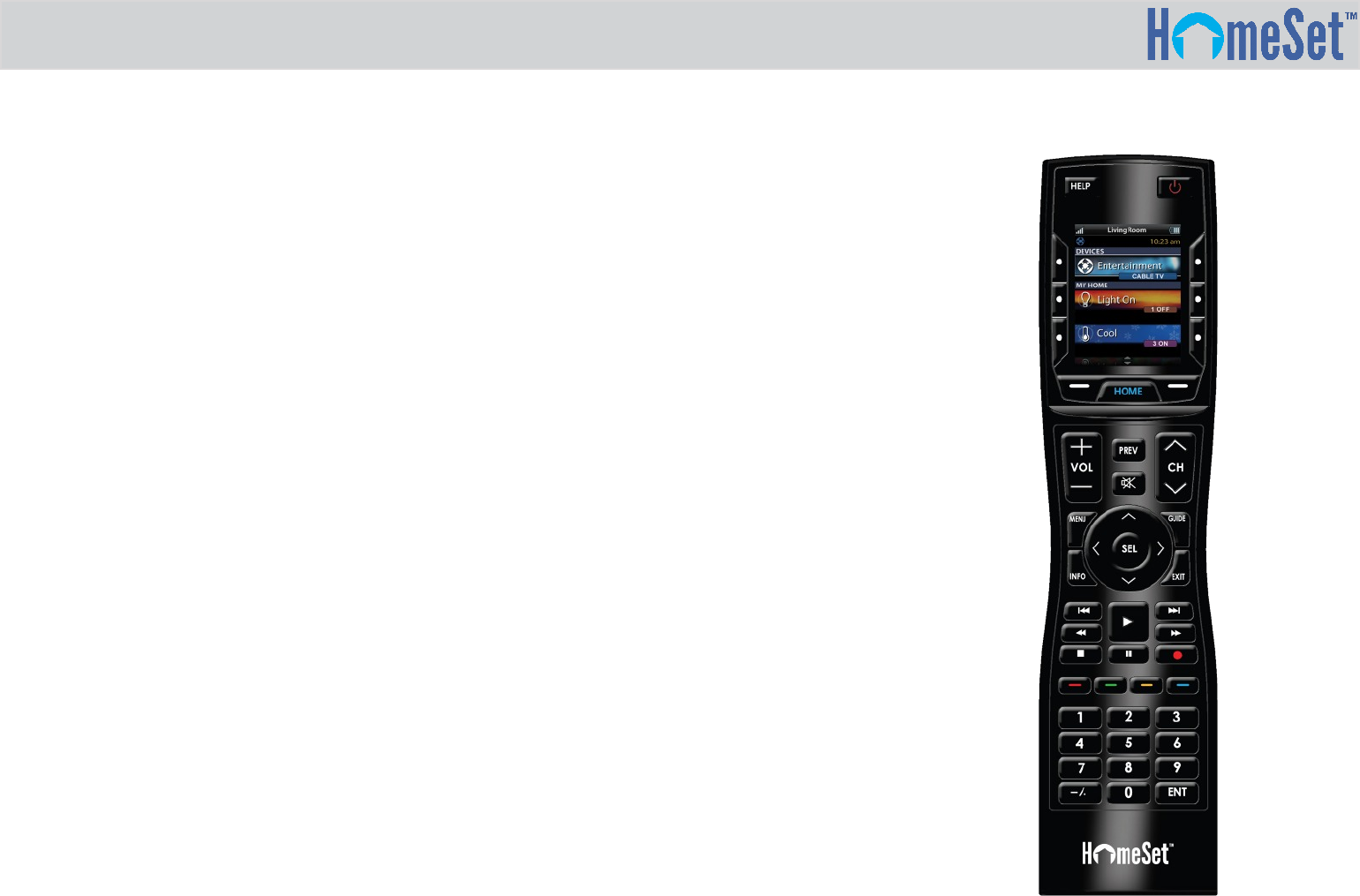
R200 Owner’s Manual
Features and Benefits
Enjoy the following features:
●Quick Connect Wi-Fi
When picked up, the R200 connects to Wi-Fi within moments to control
your home Audio/Video (A/V) systems and smart home devices.
●Control Smart Home Products with Ease
HomeSet R200 provides an elegant way to control entertainment
products plus smart home devices in and around your home. For
example, you can check on the kids in the backyard and turn on outside
lights at dusk from your remote. Or switch the TV to your Blu-ray player
and start a favorite movie with one button press.
●Two-way metadata feedback
Experience two-way feedback on your R200’s remote screen when used
with compatible home devices such as entertainment, lights, and more.
Two-way control of Nest is available on the R200 remote and via the
HomeSet’s mobile apps. Enjoy the same feedback when used in
conjunction with a regularly-expanding line of products made by other
manufactures.
●Pick-up Sensor
Lifting the remote immediately wakes it up, turns on the backlight, the
LCD screen, and quickly connects to the local Wi-Fi for control of your
smart home system.
●Rechargeable Lithium Polymer Battery
Save money and protect the environment by using the included micro
USB charger and rechargeable lithium polymer battery.
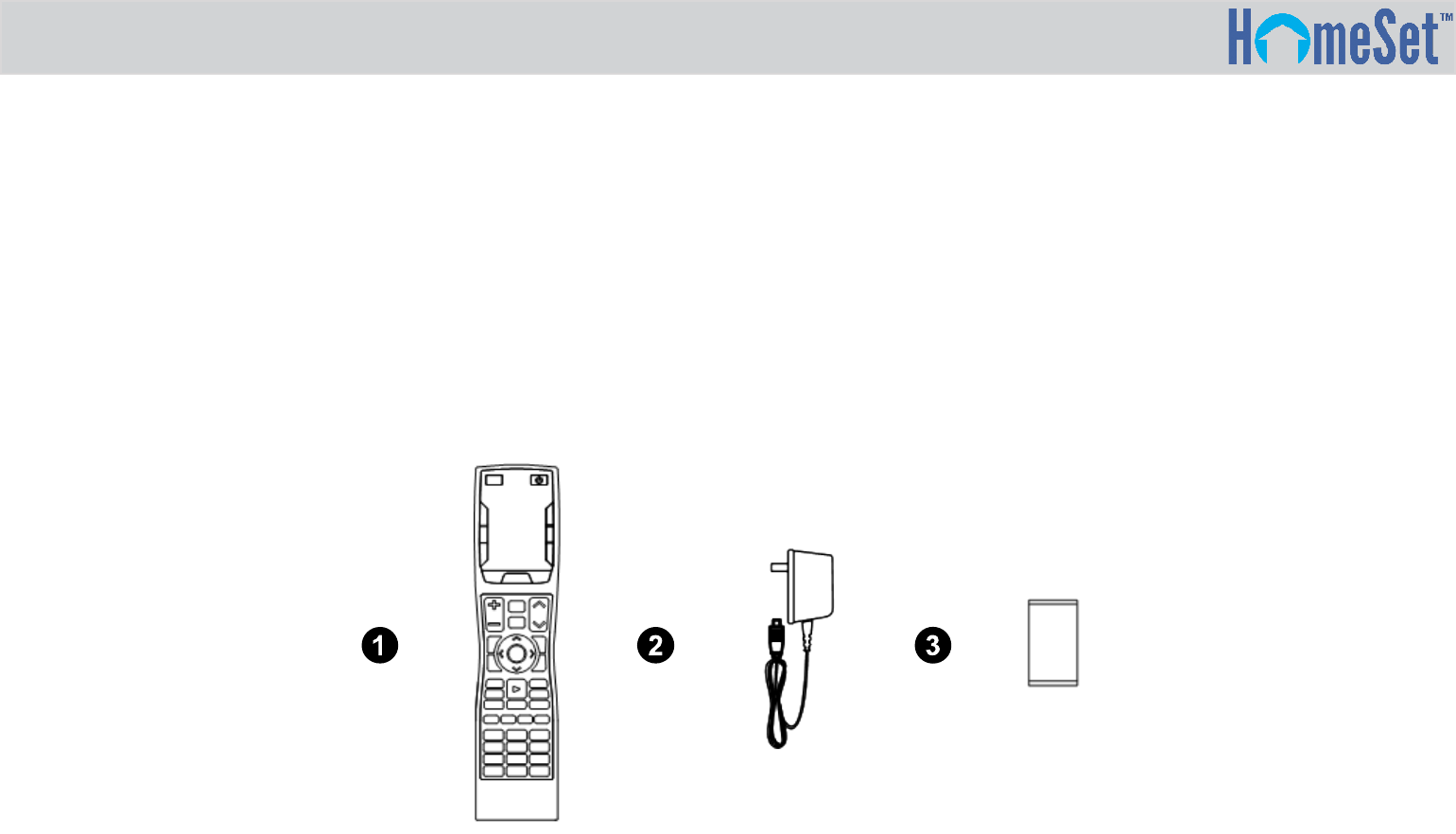
R200 Owner’s Manual
What’s Included in the Box
The following are the parts and pieces of the R200 remote:
1. R200 Remote Control
2. AC Power Adapter
3. Rechargeable Lithium Polymer Battery
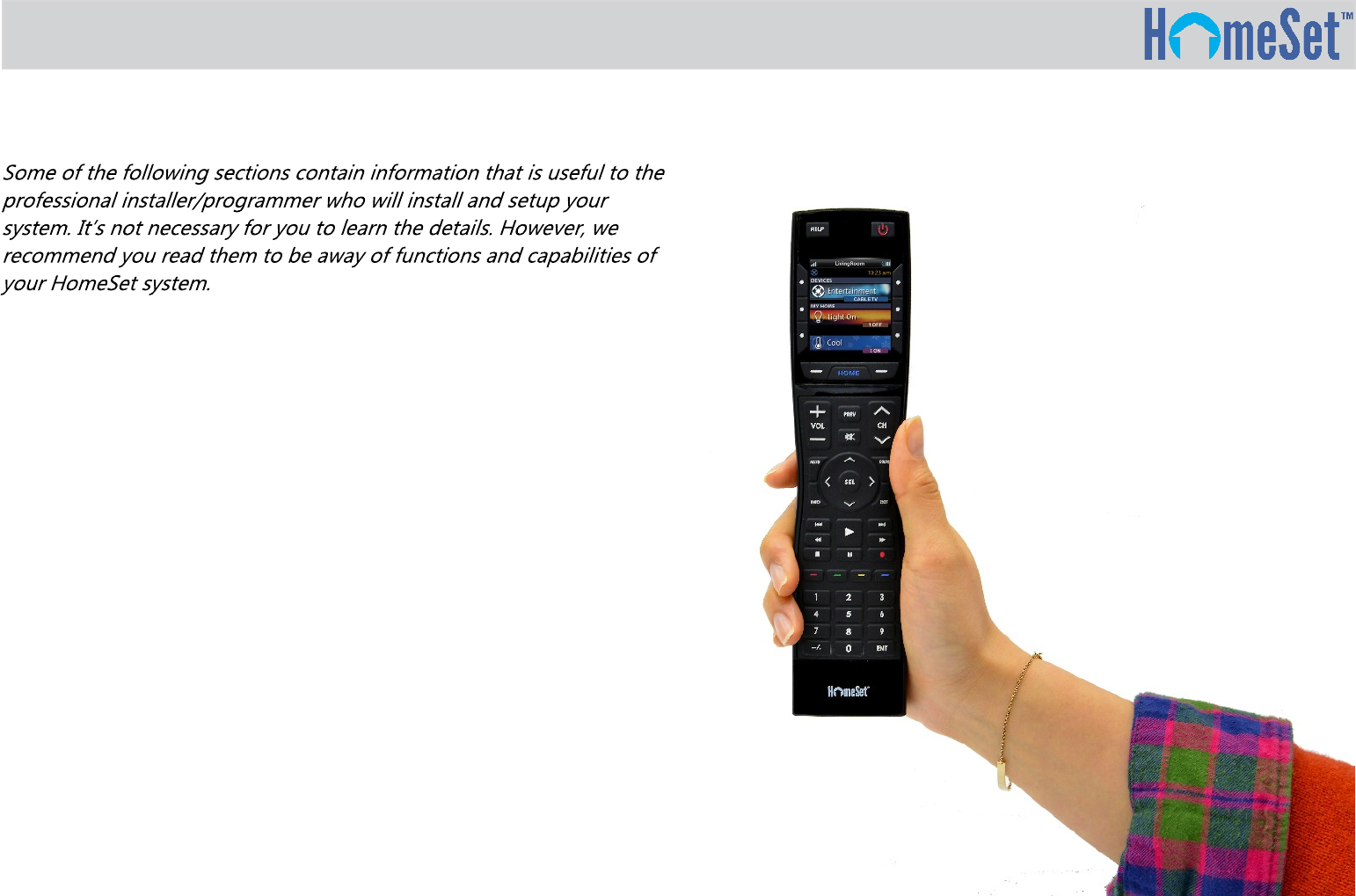
R200 Owner’s Manual
Notice
Before Getting Started
Keep in mind the following:
●Designed for use on your local wireless network
The HomeSet R200 Remote Control is designed for use on
your wireless network similar to how your phone, tablets, or
computers work. Used in conjunction with a HomeSet C200
Base Station, the R200 can also control your home’s A/V
devices. By using a local wireless network connection, the R200
can control your system without being in line-of-sight of the
equipment by sending commands over your home network.
●Programmable via a web page interface by an authorized
programmer
To fully automate your home entertainment, comfort, and
security system you professional programmer will gather
knowledge of devices in your home and settings on your local
Ethernet network in order to get things ready for your
installation. They’ll then use HomeSet’s web-based
programming software to download and save your system file
on HomeSet’s server.
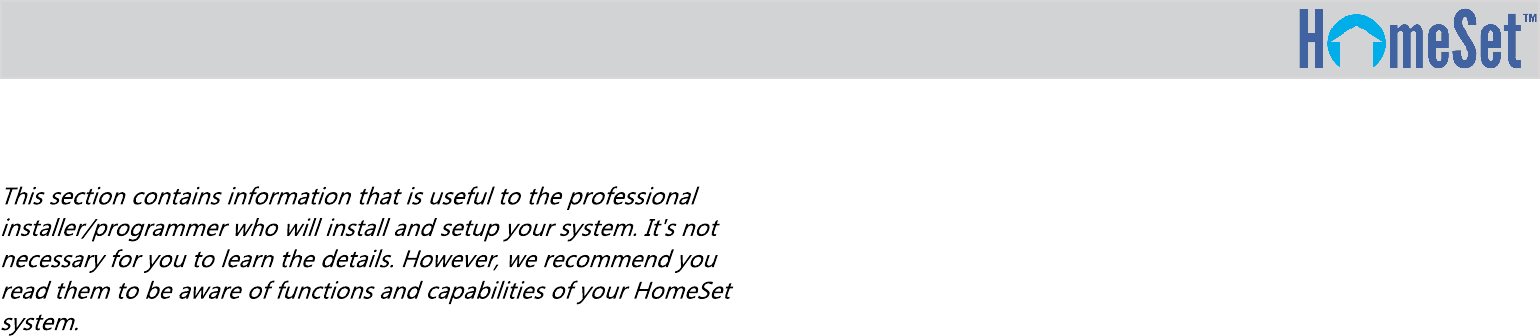
R200 Owner’s Manual
Notice
To Get Started Installing
●Inserting the Lithium Polymer Battery
Press the spring lock down to unlock and remove the battery
cover. A battery is included in the box. Place the battery into the
battery compartment, making sure to align the contacts on the
battery to the contacts on the R200. The battery snaps into
place when aligned properly. Replace the cover.
●Using the Micro USB Charger
Plug the micro USB charger into a power outlet and into the
bottom of the R200 Remote. There is no harm in leaving the
R200 plugged in and charging when it is not in use.
●Communication via Wi-Fi
To use the R200 with any companion product that can
communicate in a two-way fashion, it must be configured to be
part of a Local Area Network (LAN) via a Wi-Fi b/g/n access
point or router.
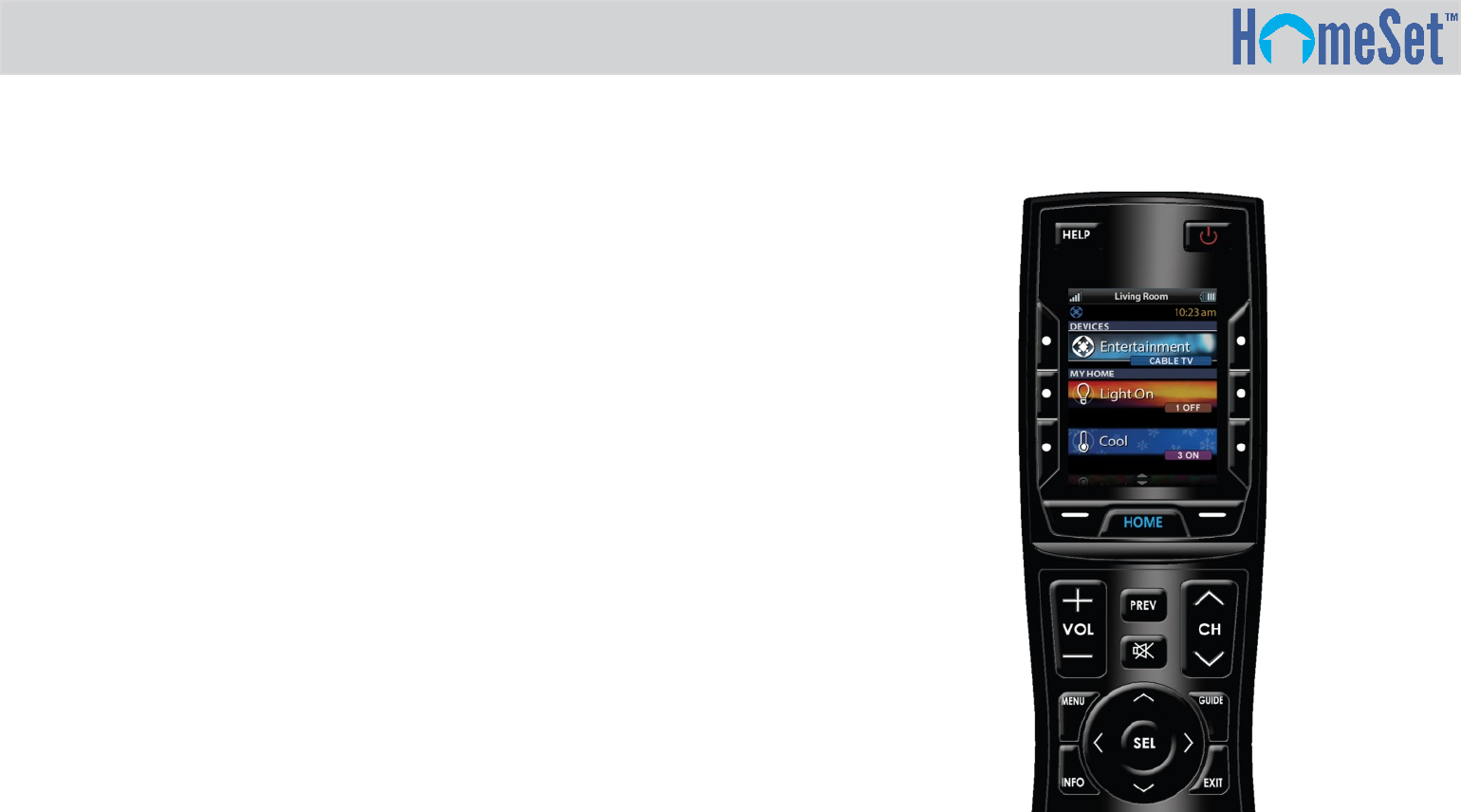
R200 Owner’s Manual
Setup and Using the R200
The R200 Remote’s Home Menu pages have buttons that allow you to
navigate menus to perform setup of HomeSet and the R200 Remote. While
this section goes into the Professional Installer’s setup, many of the same
buttons are used for daily operation.
The Home Menu pages display activities and devices in the system. Press the
Home page button to view activities and devices. Navigate the home page by
using the Up and Down navigation buttons. Press any button adjacent to the
screen to select an activity or device. Press Home to return to that page and to
select a new device or activity.
The Volume and Mute
buttons are always available
regardless of what screen is
displayed.
The Home button
always displays the
Home menu pages.
The Up and Down
buttons are used to
navigate through a
menu screen.
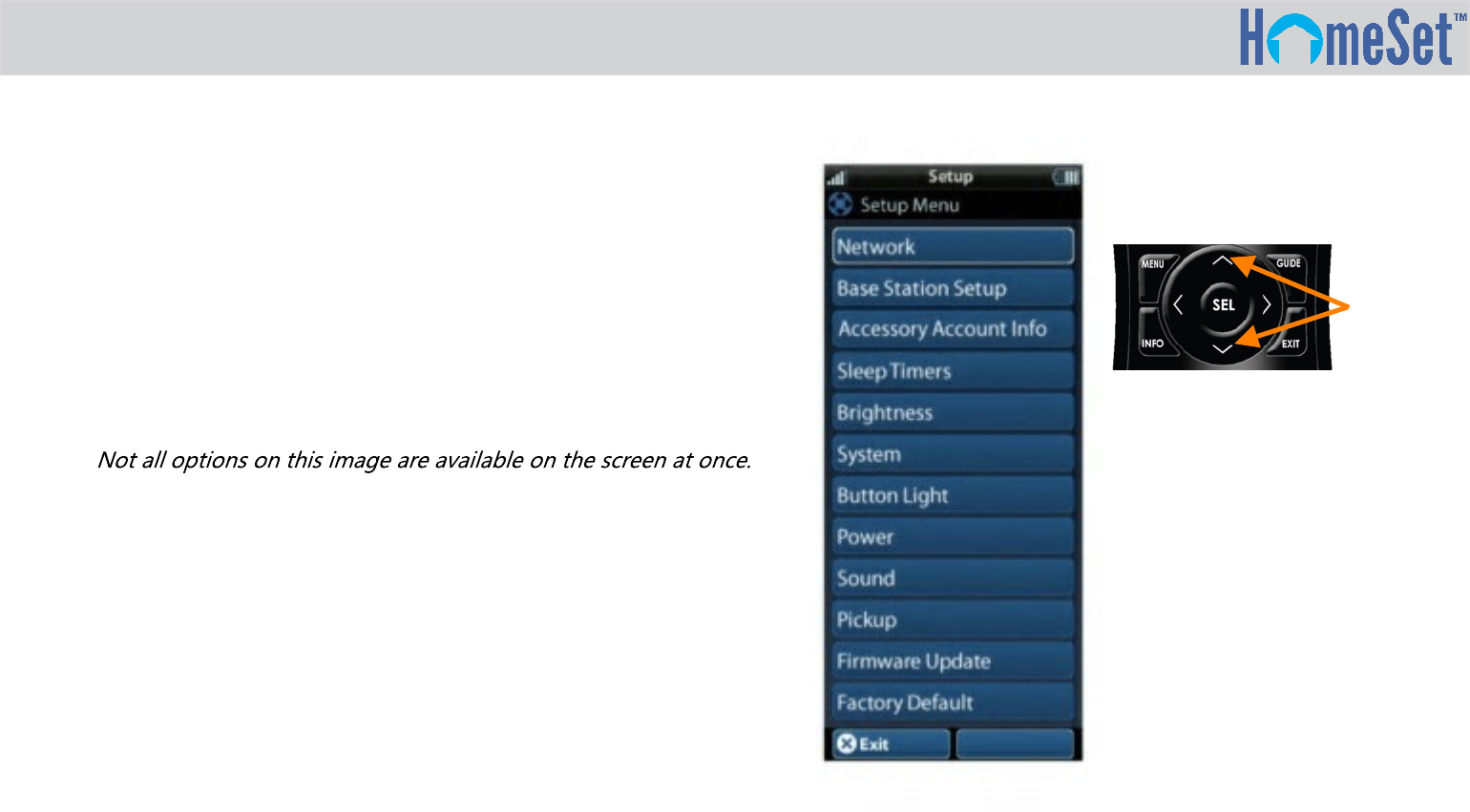
R200 Owner’s Manual
Displaying the Settings Screen
Enter the Settings menu by pressing and holding the Home and
Enter (ENT) buttons for three seconds. Use the Up and Down
navigation buttons to navigate between the Settings Items. To select, press
the button on the side of the LCD screen or the Select button when a line
item is highlighted. To go back a step or to get out of the Settings menu,
press the Home button.
Shown below is the expanded view of R200 Settings Menu, showing all
available Setup Menu options.
Note:
Up and Down
navigation
buttons reveal
the entire list
on the Settings
screen.
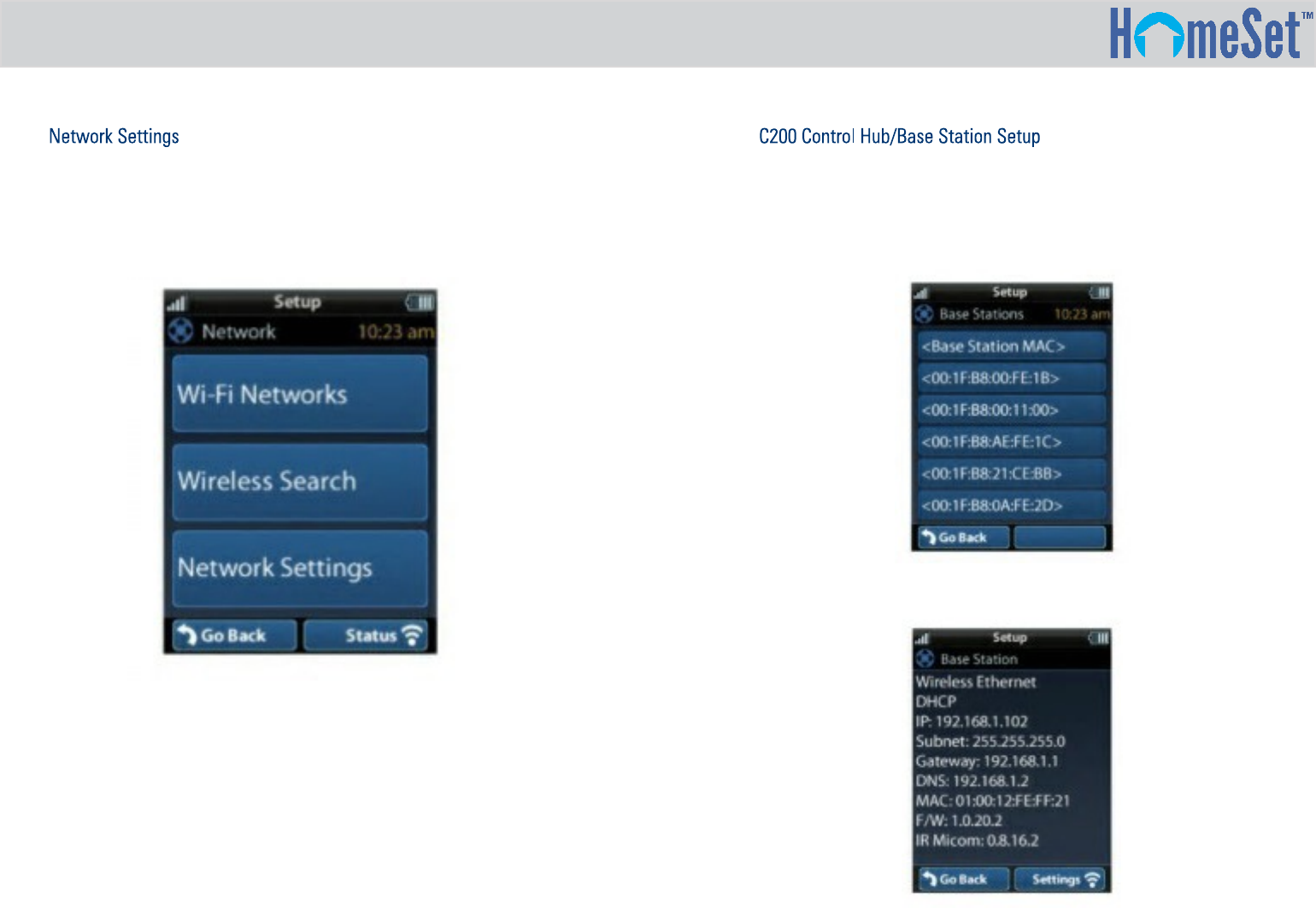
R200 Owner’s Manual
The screen displays network information about your R200 and the
wireless network where it is connected. In this screen you’re able
to scan for Wi-Fi network, select a network to connect to and
enter any custom settings required.
After connecting the HomeSet C200 Control Hub to the local
network, select the “Base Station” (see below) setup item which
results in display of the available C200 Hubs within the home. C200
Hubs (Base Stations) are identified by their MAC Address, which is
displayed on a sticker on the hub.
Selecting a C200 Hub results in the display of a screen that allows
the viewing and setting of custom Base Station network properties.
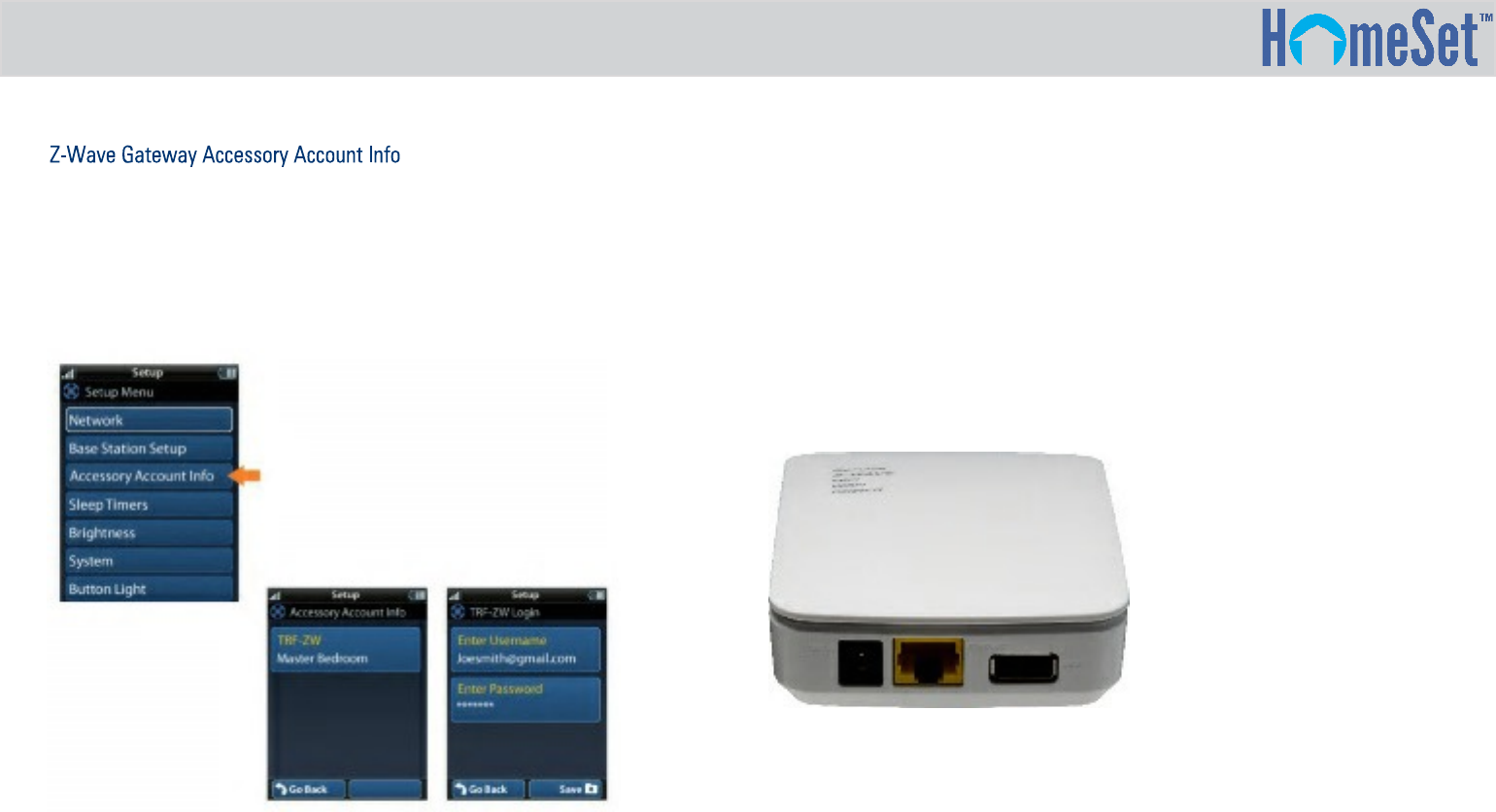
Your HomeSet system also includes the ability to add an optional
URC TRF-ZW Z-Wave Gateway. This enables control of Z-Wave
enabled products such as lights, thermostats, door locks, and more. If
this is included in the system, there is a user accessory account
setup that will be performed by your installer as shown here.
Accessory Account info item allows the entry of an TRF-ZW Z-Wave
account username and password. The R200 provides a two-way
interface to these devices over the local wireless Ethernet network
(as seen below left).
Contact your dealer or installer to acquire Z-Wave smart home
products to use with your R200 Remote.
R200 Owner’s Manual
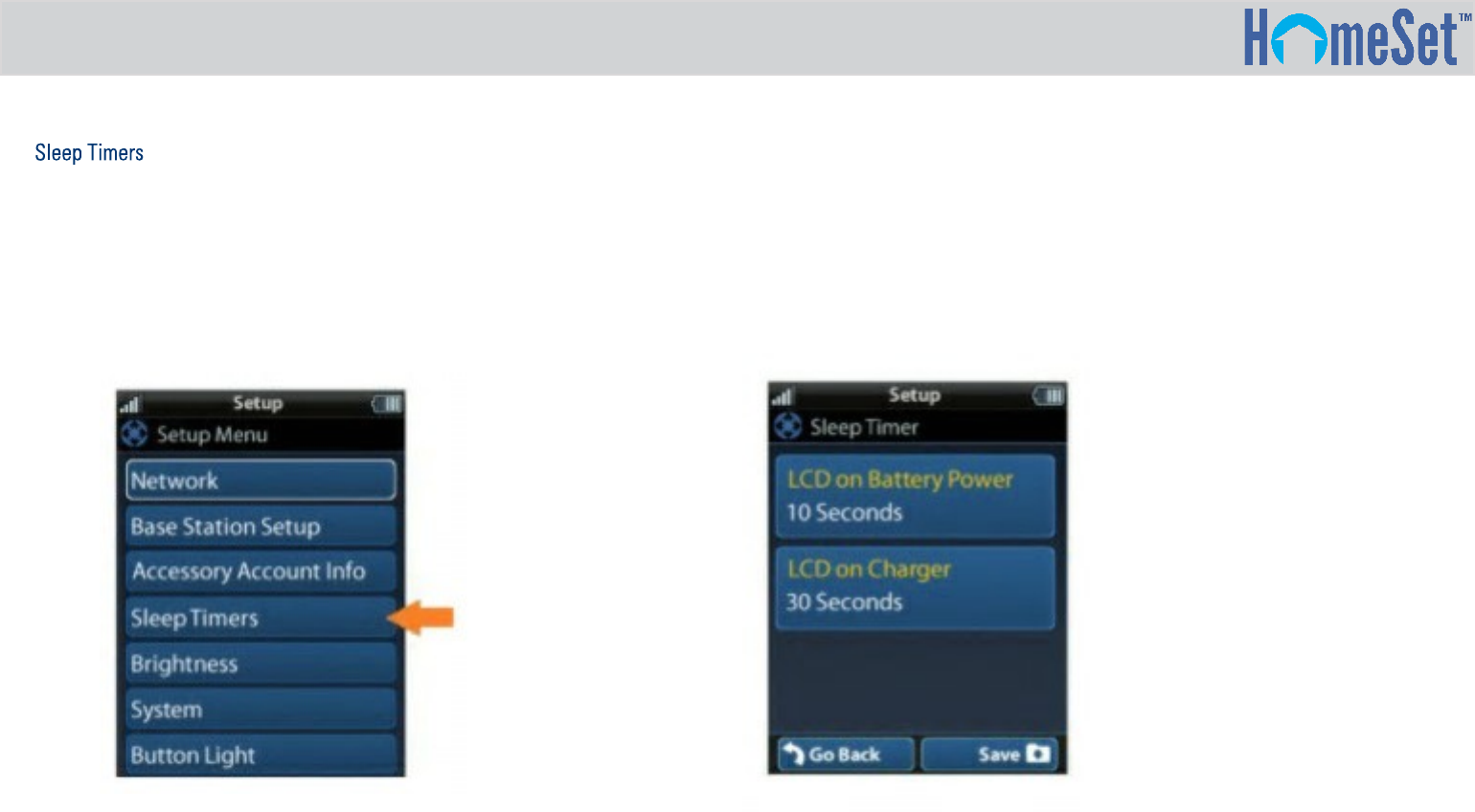
R200 Owner’s Manual
You can adjust the amount of time the LCD remains ON when the
remote is not in use. The time can be set independently base on
whether the remote is using battery power or connected to the
Micro USB Charger.
Selecting an item on this screen allows for the setting of each
Sleep Timer value. Once the Sleep Timers are adjusted, press the
Save button. Pressing the Go Back button reverts to the remote
control’s last saved setting.
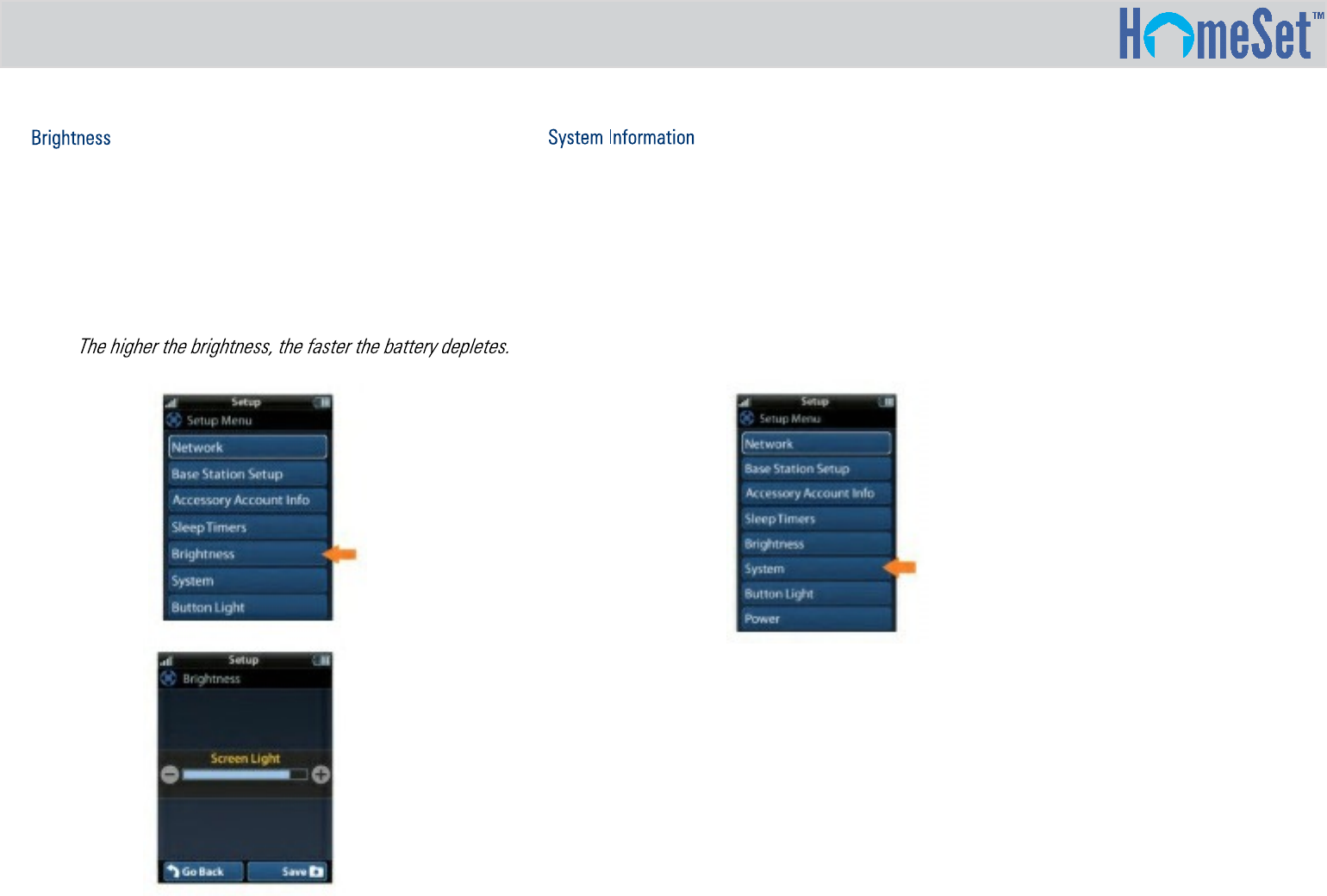
R200 Owner’s Manual
Selecting Brightness results in the display of a screen that allows
for setting brightness of the R200’s LCD Screen.
Adjust screen brightness by pressing the adjacent hard buttons to
increase or decrease the brightness level. Once the brightness is
adjusted, press the Save button. Pressing the Go Back button
reverts to the remote’s last saved settings.
Note:
The System Information screen displays data about your R200’s
Operating System and Memory, along with other information.
Press More button to view further system information. Pressing Go
Back exits to the remote’s Settings Menu.
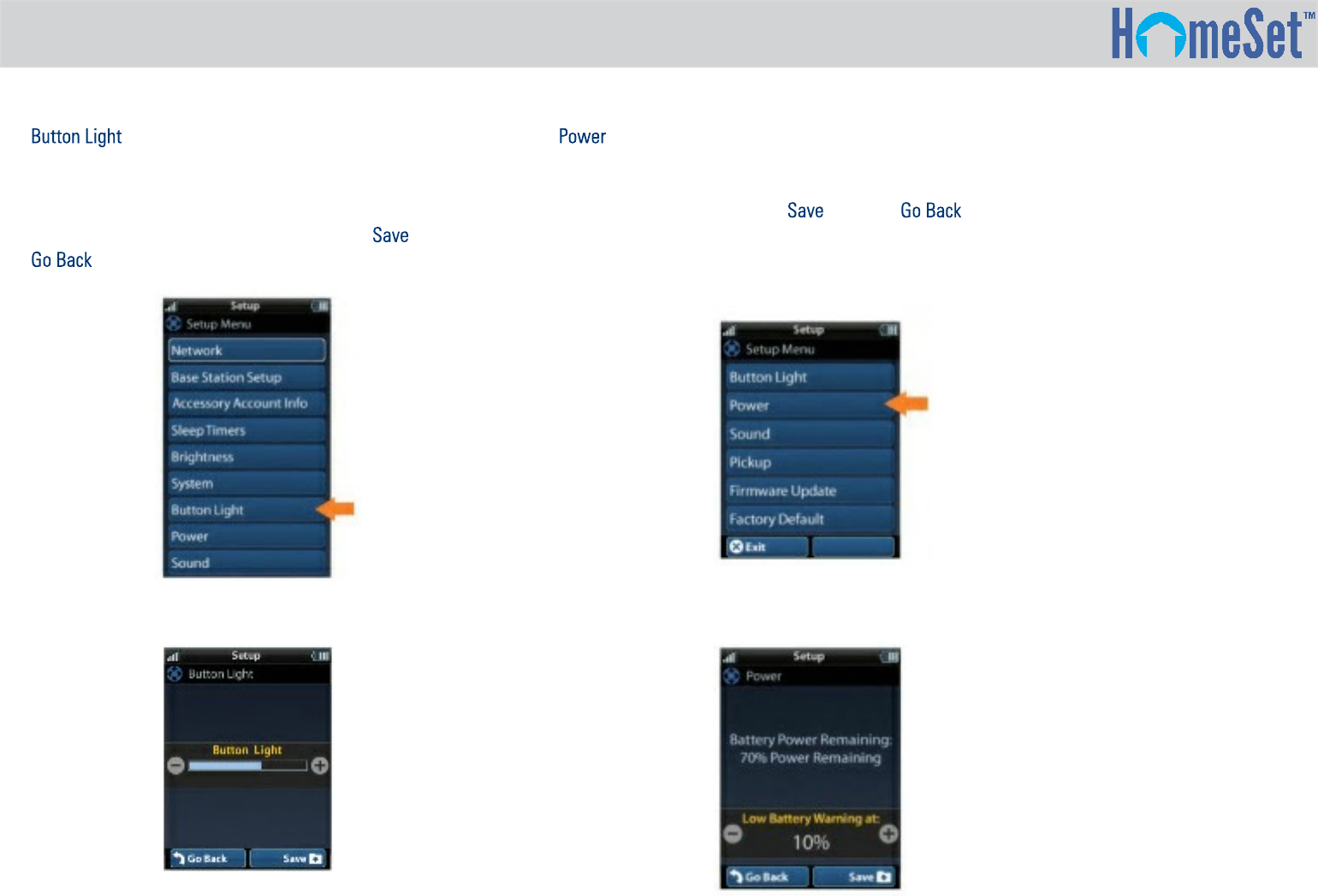
R200 Owner’s Manual
You can adjust the brightness of the LEDs that backlight the LCD
screen buttons of the R200. This can save R200 power. Press the
adjacent hard buttons to increase/decrease button light level. Once
the LCD screen button light is adjusted, press . Pressing the
button reverts the remote’s last saved setting.
You can display the remaining battery level by selecting Power.
You can also adjust when the Low Battery warning screen appears.
Once power is adjusted, press . Pressing reverts to the
remote’s last saved setting.
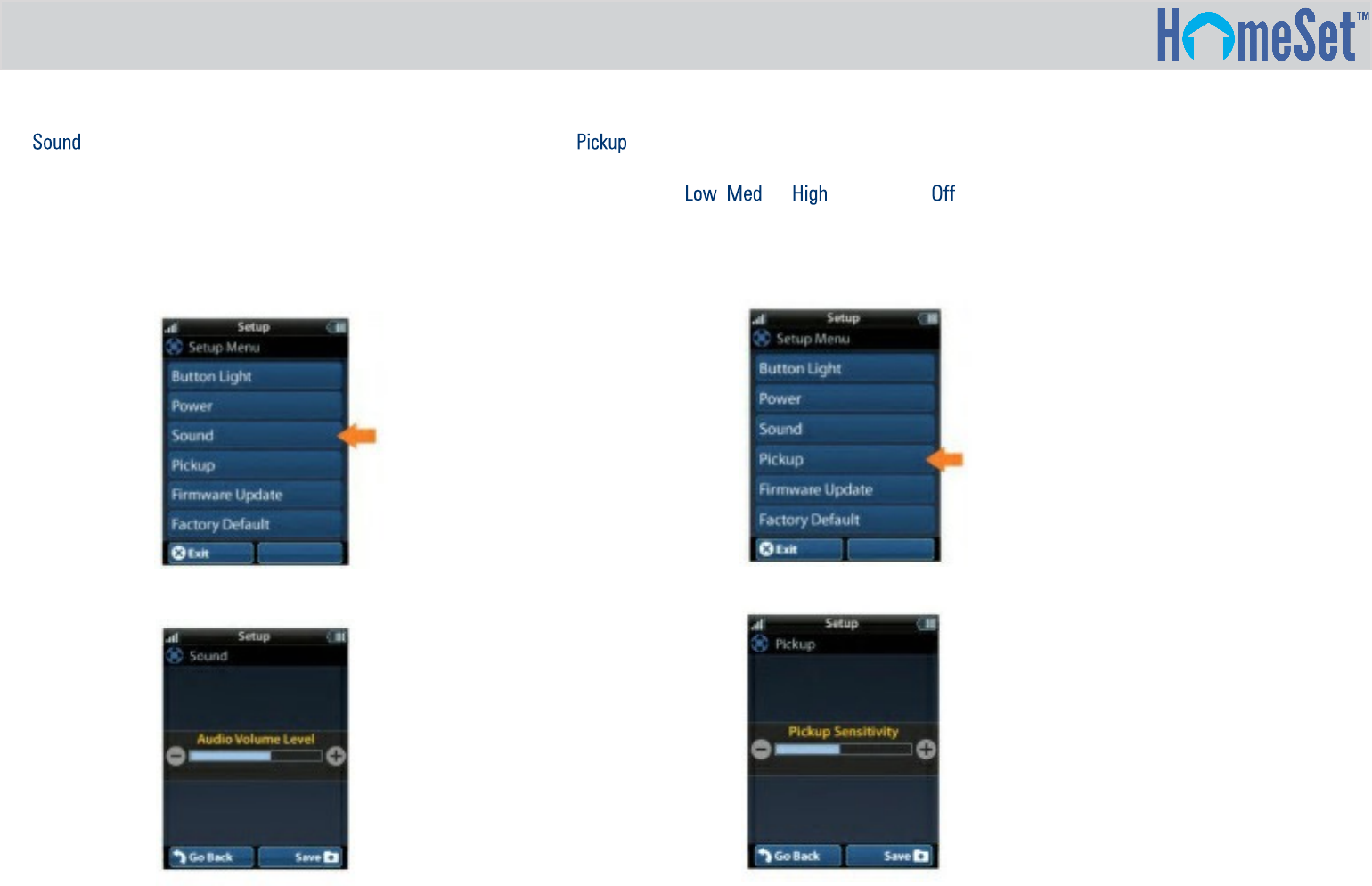
R200 Owner’s Manual
You can adjust button sounds of the R200. Press the adjacent hard
buttons to increase/decrease button volume level. Once sound is
adjusted, press Save. Pressing Go Back reverts to the remote’s last
saved settings.
You can set the R200 to turn on when the remote is picked up.
Simply select , , or (Turn ON) or . After Pickup has
been adjusted, the System Menu is displayed again.
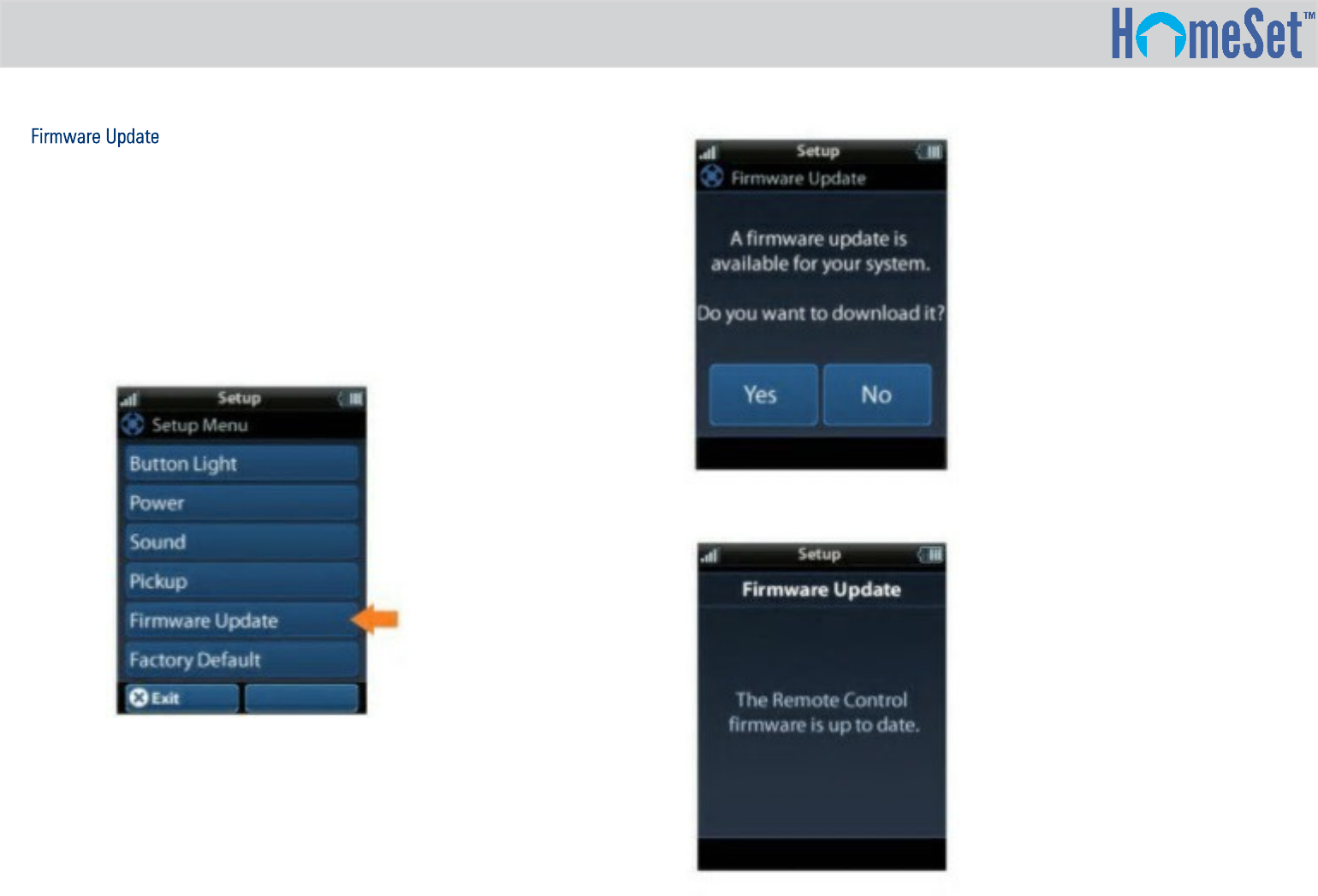
R200 Owner’s Manual
Selecting Firmware Update results in display of a screen that
checks for a firmware update for the R200 Remote and C200 Hub
(if necessary). If a firmware update is available, the below screen
is displayed.
Selecting Yes starts the firmware update process. Selecting No
results in display of the R200 System Menu. If a firmware update
is not available, the screen below displays.
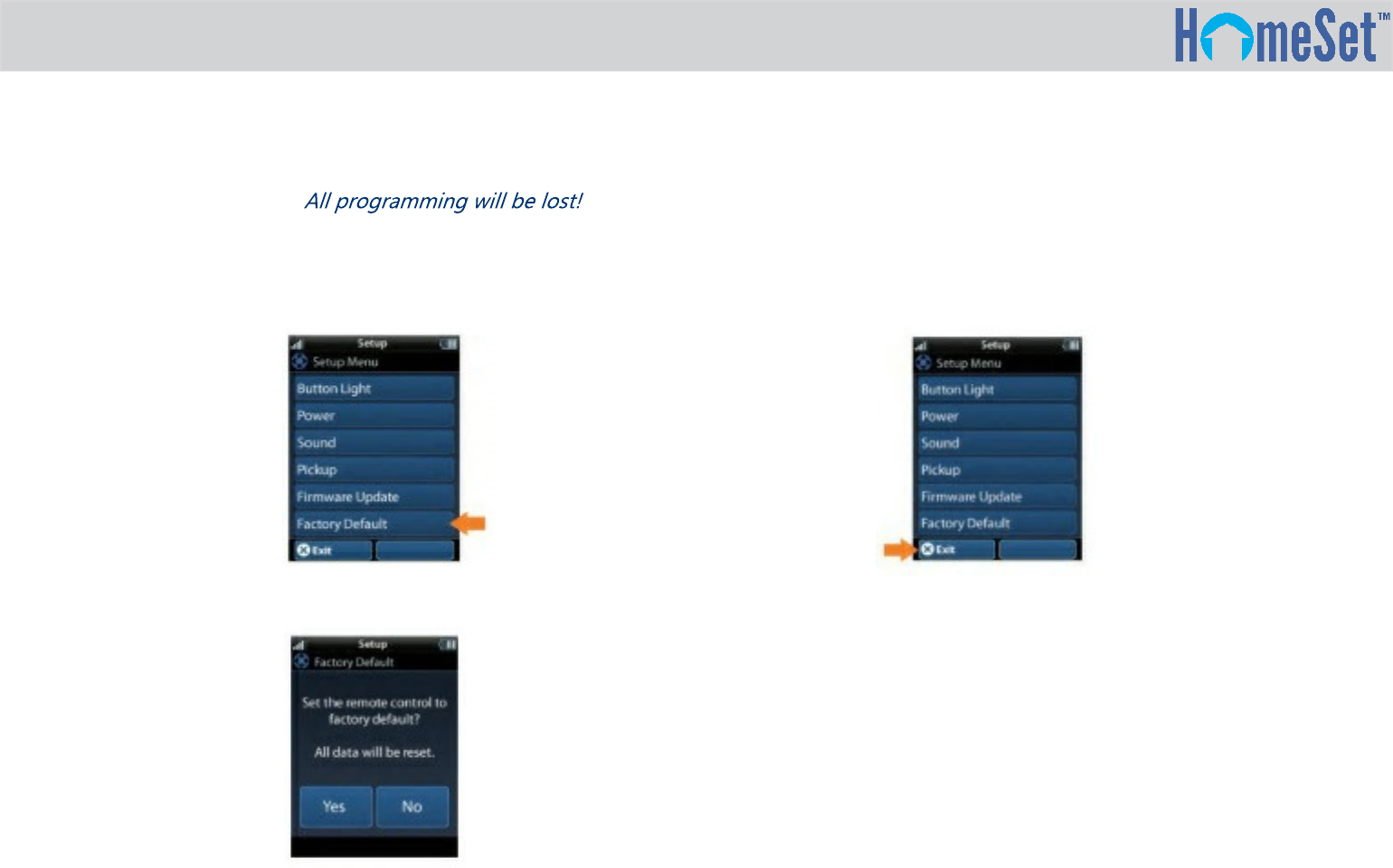
R200 Owner’s Manual
Factory Default
WARNING! Selecting this button resets the memory of the
HS-R200 to factory settings. Selecting
Yes sets the R200 to factory default. Selecting No returns the R200
to the Setup Menu screen.
Exit
When you’ve finished adjusting Settings, simply press Exit to return to
normal operation.

R200 Owner’s Manual
Please refer to the URC complete Limited Warranty:
www.HomeSetHome.com/limited-warranty-statement/
This Limited Warranty is valid only in the United States of America.
Any URC/HomeSet equipment that is purchased from an unauthorized
source will not be eligible for:
a) Tech Support or support of any kind from URC/HomeSet
b) Any warranty by URC/HomeSet
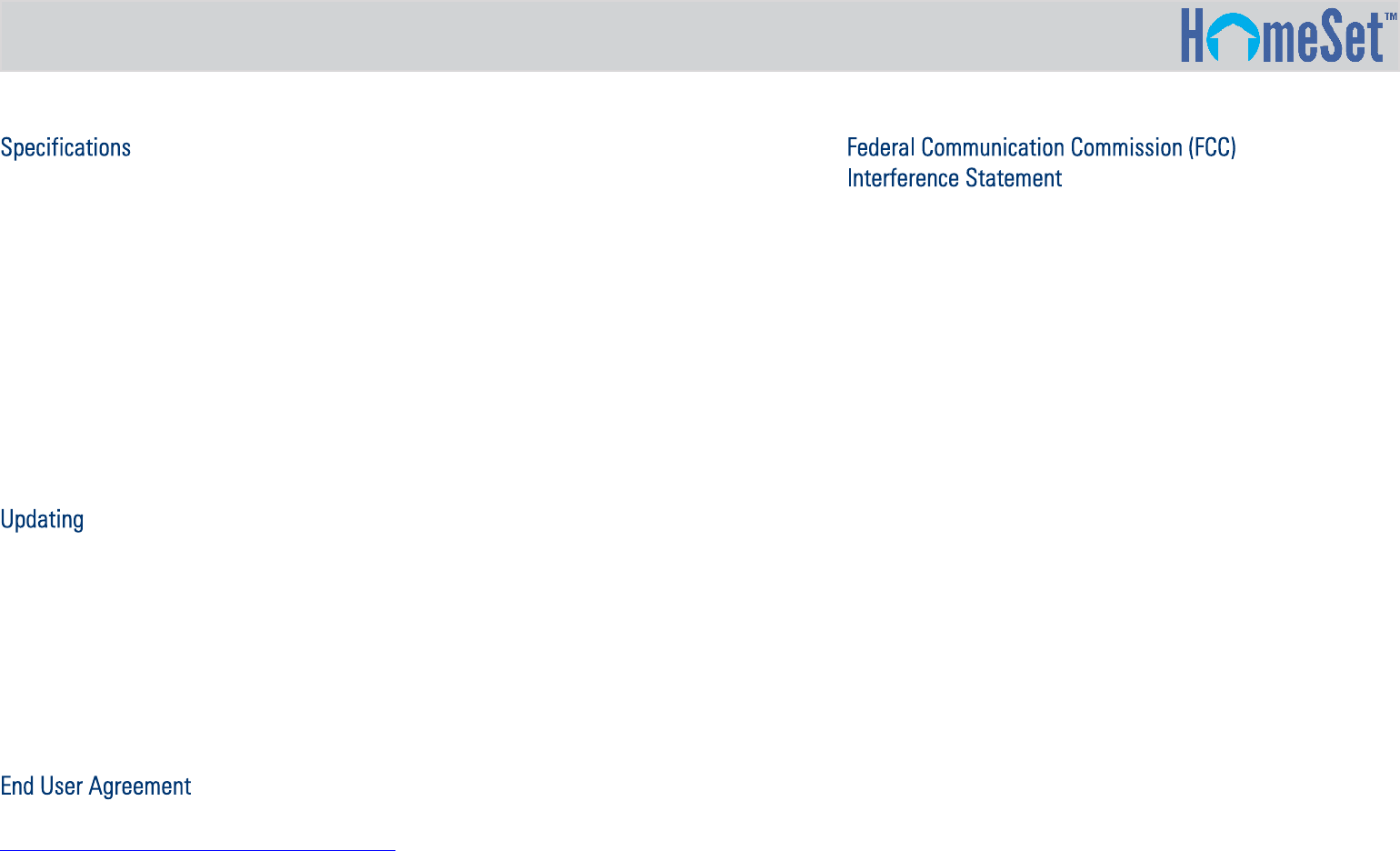
R200 Owner’s Manual
●Size: 8.74” H x 2.087” W x 0.984” D
●Weight: 6.1 oz
● LCD: 2 inch Screen (240 by 320) LCD Backlighting by LED
●Devices: Supports up to 255 Devices with text less with heavy
graphics
●Usage Pages: Supports up to 255 Pages on each Device with text,
less with heavy graphics usage
●Macro Capability: Up to 255 steps each, however, nesting is
allowed
●Wi-Fi: IEEE 802.11 b/g/n
●Battery: Lithium Polymer, 1,960mAh
●Battery Charging Time: 5 hours
HomeSet features and hardware may be updated from time to
time. Manual HomeSet software and / or hardware updates
should only be performed by your authorized HomeSet installer/
programmer. Features may vary between customized software
and URC software releases. To find out more, please contact your
custom installation professional with questions. All information,
features, benefits and user screens are subject to change without
notice.
Terms and conditions of the End User Agreement available at:
www.UniversalRemote.com/end-user-agreement/ apply.
This equipment has been tested and found to comply with the limits
for a Class B digital device, pursuant to part 15 of the FCC Rules.
These limits are designed to provide reasonable protection against
harmful interference in a residential installation.
This equipment generates, uses and can radiate radio frequency
energy and, if not installed and used in accordance with the
instructions, may cause harmful interference to radio
communications.
However, there is no guarantee that interference will not occur in a
particular installation. If this equipment does cause harmful
interference to radio or television reception, which can be
determined by turning the equipment off and on, the user is
encouraged to try to correct the interference by one more of the
following measures:
●Reorient or relocate the receiving antenna.
●Increase separation between the equipment and receiver.
●Connect the equipment into an outlet on a circuit different from
that to which the receiver is connected.
●Consult your dealer/installer or an experienced radio/TV
technician for help.
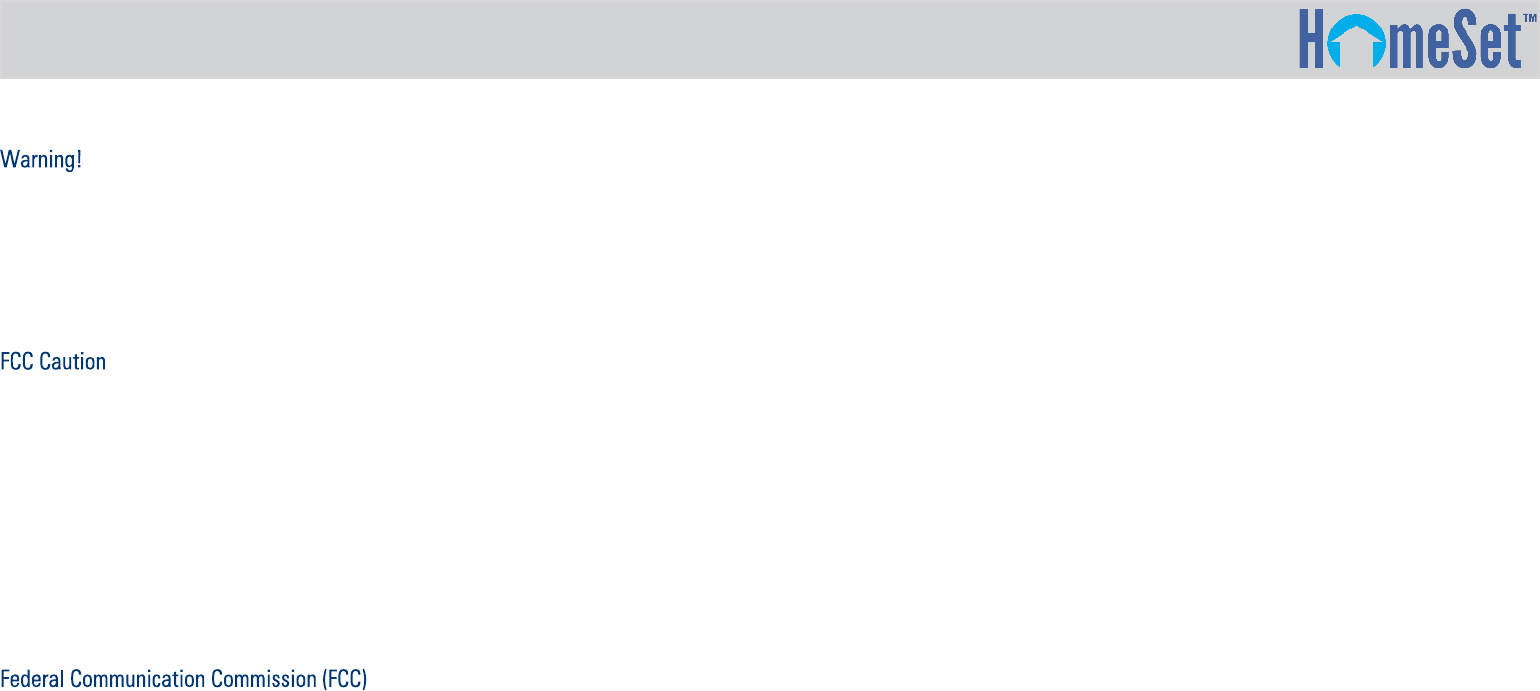
R200 Owner’s Manual
Changes/modifications not expressly approved by URC could void
user’s authority to operate the equipment. URC is not responsible
for any Radio or TV interference caused by unauthorized
modifications to this equipment. Such modifications could void
the user’s authority to operate the equipment.
This device complies with Part 15 of the FCC Rules. Operation is
subject to the following two conditions: (1) this device may not
cause harmful interference, and (2) this device must accept any
interference received, including interference that may cause
undesired operation. Any changes or modifications not expressly
approved by the party responsible for compliance could void the
authority to operate equipment. The antenna(s) used for this
transmitter must not be co-located or operating in conjunction
with any other antenna or transmitter.
Radiation Exposure Statement
This Equipment complies with FCC radiation exposure
limits set forth for an uncontrolled enviroment.
The device has been evaluated to meet general RF exposure
requirement. The device can be used in portatble exposure
condition without restriction.