Ohsung Electronics URCKP900 RF REMOTE CONTROLLER User Manual I
Ohsung Electronics Co., Ltd. RF REMOTE CONTROLLER I
USERS MANUAL
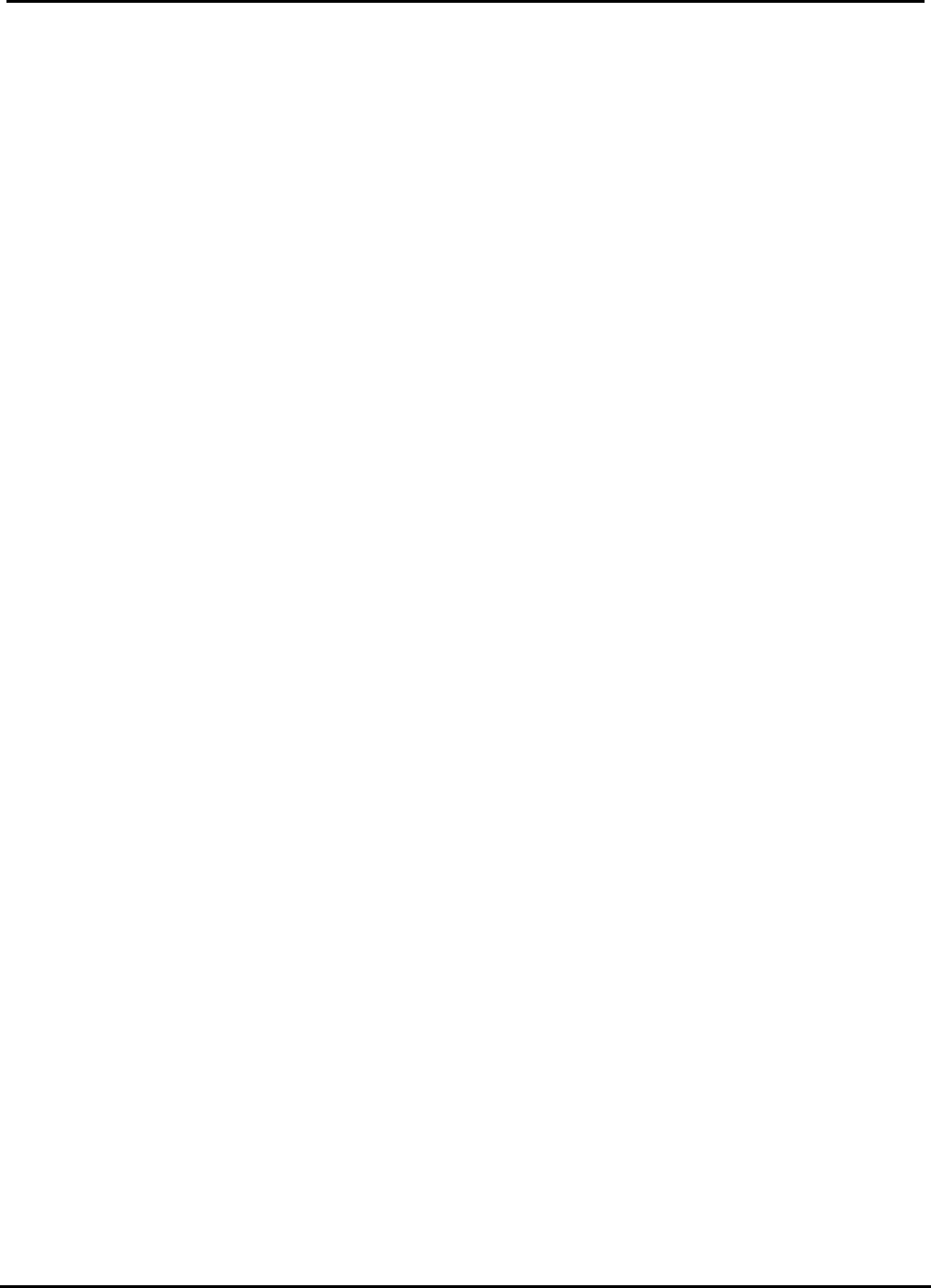
EUT Type: RF Remote Controller
FCC ID.: OZ5URCKP900
Test Report No.: GETEC-E3-08-001
FCC Part 15 Subpart B,C
APPENDIX I
: USER’S MANUAL
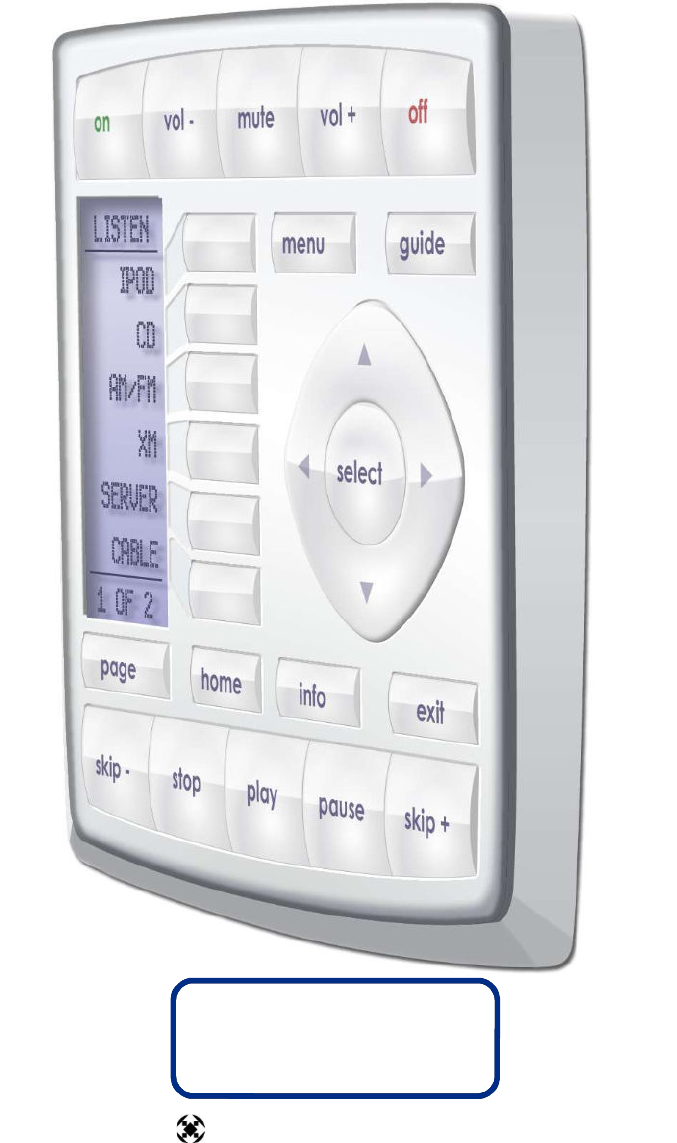
Operating Your System
With The KP-900 Wireless
Keypad/Remote
COMPLETE
™
Universal Remote Control
®
CONTROL
COMPLETE
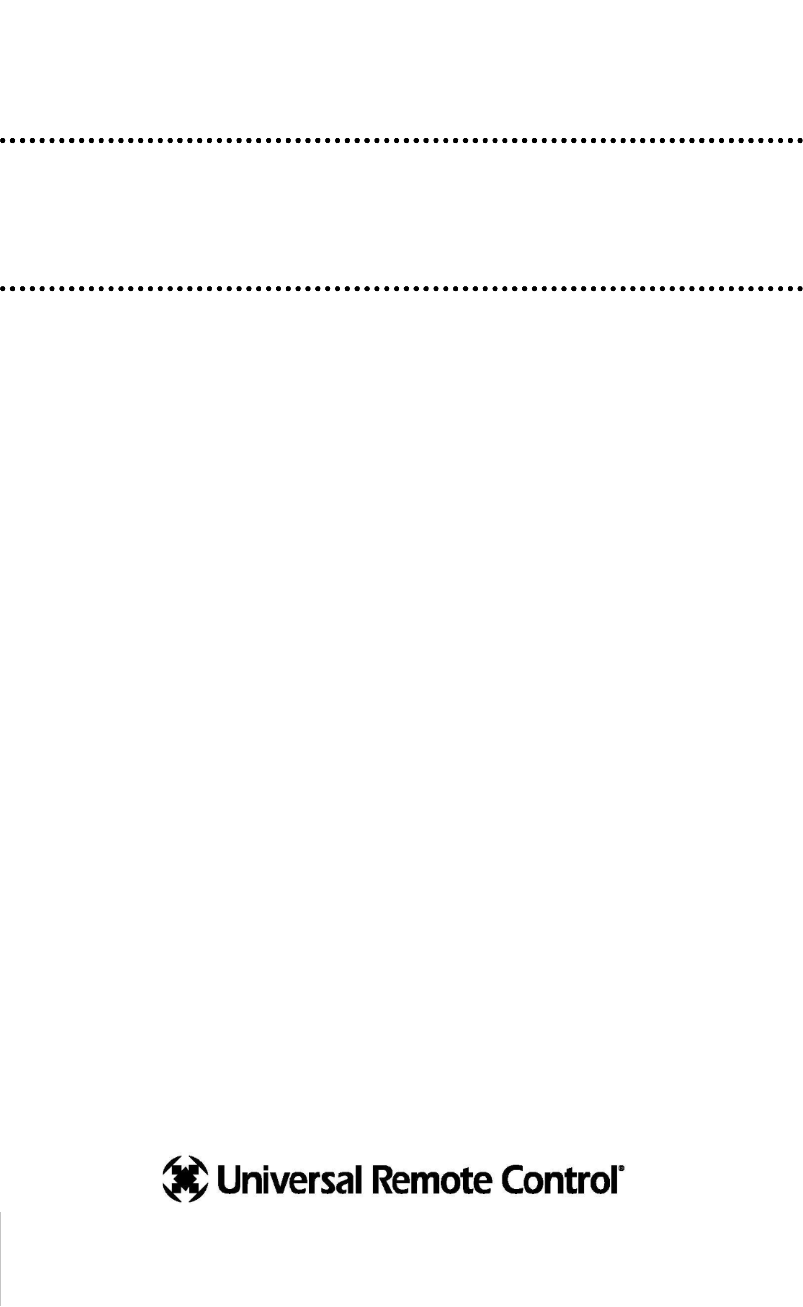
This remote control was
Custom Programmed for you by:
For questions about your Custom Programming call:
Custom Programming of a complex home theater and/or a multi-room
system is one of the most challenging tasks within an audio/video instal-
lation. It involves an intimate knowledge of how the components interact
and exact details on the proper sequences of control.
Only a Complete Control dealer has the requisite experience and training
to quickly and effectively customize a remote control for true automated
operation.
Congratulations on your choice!
KP-900 Owners Manual © 2007 Universal Remote Control, Inc.
The information in this manual is copyright protected. No part of this manual may
be copied or reproduced in any form without prior written consent from Universal
Remote Control, Inc.
UNIVERSAL REMOTE CONTROL, INC. SHALL NOT BE LIABLE FOR OPERATIONAL,
TECHNICAL OR EDITORIAL ERRORS/OMISSIONS MADE IN THIS MANUAL.
The information in this manual may be subject to change without prior notice.
Complete Control is a registered trademark of Universal Remote Control, Inc.
Entertainment Made Simple is a trademark of Universal Remote Control, Inc.
All other brand or product names are trademarks or registered trademarks of their
respective companies or organizations.
Universal Remote Control, Inc.
500 Mamaroneck Avenue, Harrison, NY 10528
Phone: (914) 835-4484 Fax: (914) 835-4532
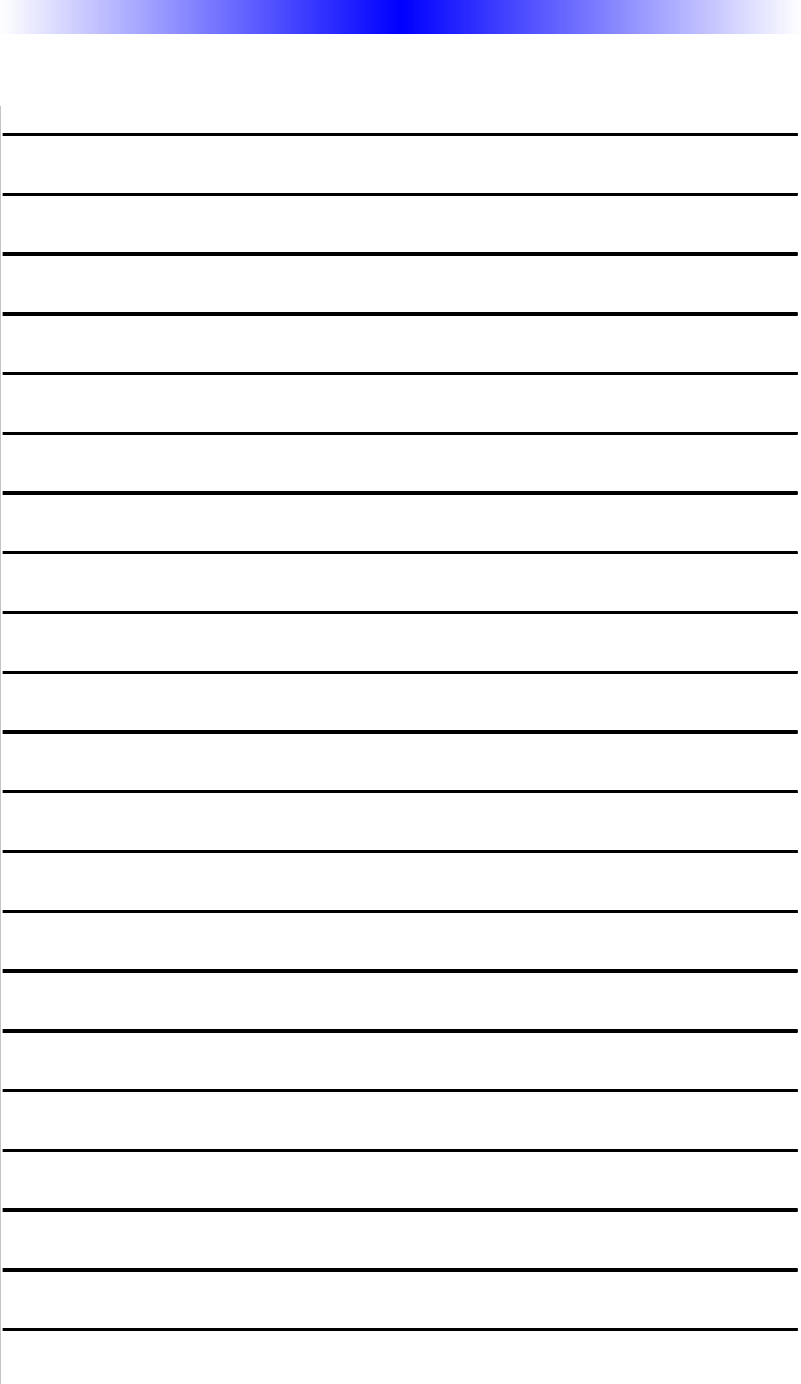
TABLE OFCONTENTS
Introduction 1
Understanding LCD Labeled Buttons 1
Optional RF “No Rules” Operation 2
Securing the Wall Bracket 3
Installing Batteries 3
Programming the KP-900 4
Selecting a New “Activity” 5
Using the KP-900 to Control an “Activity” 6
Displaying the Setup Screen 7
Selecting from the Setup Screen 7
Setting the LCD 8
Sound Volume 10
Light Settings 10
System Settings 11
Version Information Displays 11
Factory Default 12
USA Limited Warranty Statement 12
Specifications 14
Contact Universal Remote Control 14
Notes: Your Listen Activities 15
Notes: Your Watch Activities 16
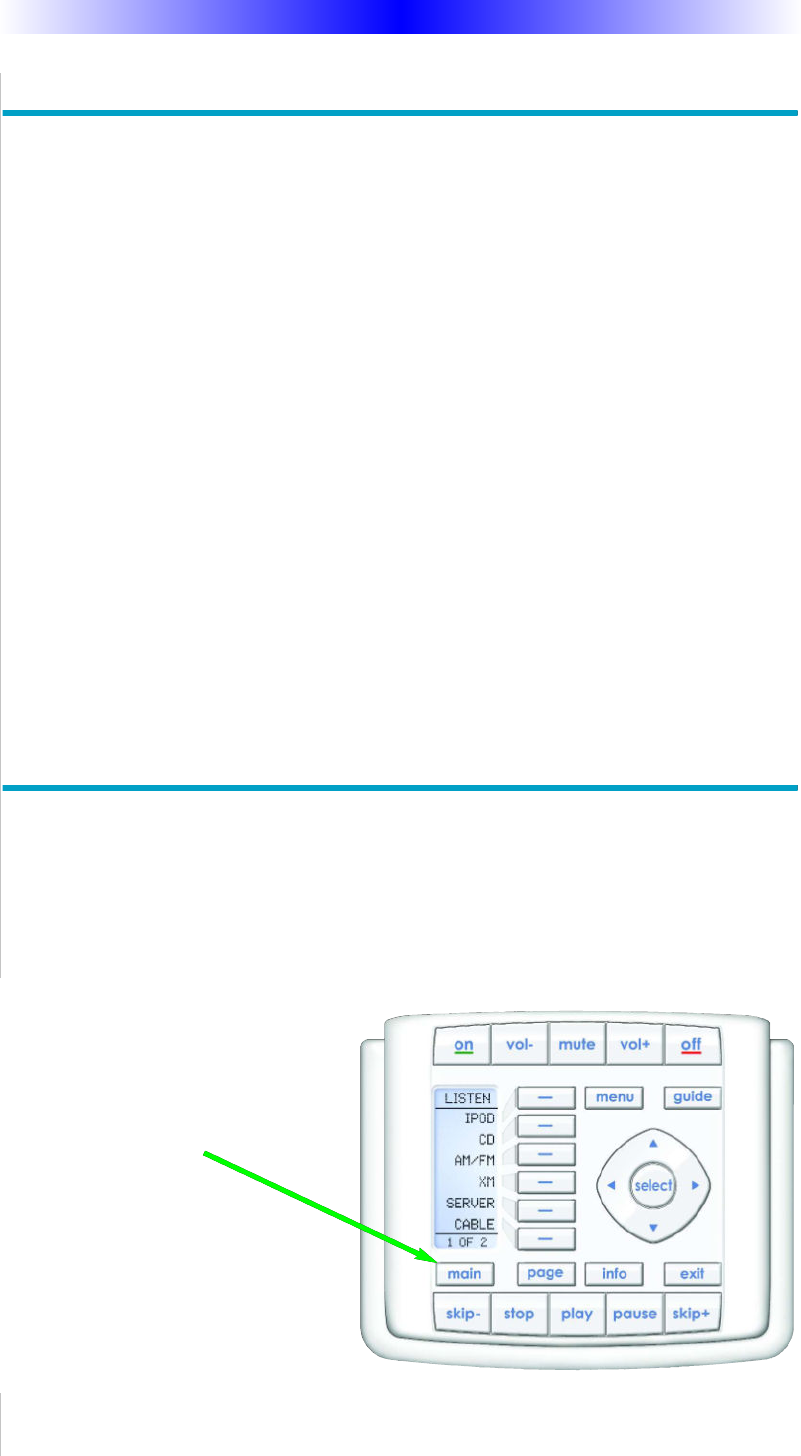
Page 1
KP-900 OWNERS MANUAL
Congratulations!
You’ve purchased a unique wireless control. The KP-900 can be used as both
a wall mounted keypad and as a hand-held remote control. The KP-900
achieves a magnificent combination of power and flexibility, simplifying and
automating operation of even the most complex system.
Wall Mounted Keypad and Hand-Held Remote Control
Once the wall bracket is securely installed on the wall, simply place the
KP-900 into the bracket. Magnets snap the KP-900 into place. To use as a
hand-held remote control, grasp the KP-900 from the top edge and pull it
away from the bracket.
One Touch Multi-Colored Backlighting
Press any button to backlight the screen and the hard buttons.
Integrated Sound Signaling
The KP-900 incorporates a small speaker for beeps. Anytime you press a
button, the KP-900 signals that it has understood your command with a
beep sound.
Custom Labeled Buttons
The KP-900 is equipped with a bright easy to read LCD screen which
labels the six buttons to the right of the screeen. These button labels
change based on what you are watching or listening to. Thus, if you have
selected Watching TV, you will see a list of buttons that are useful to that
activity, while if you select DVD, the buttons will control the DVD.
Pressing the MAIN button displays
the Main Menu pages of the KP-900.
When you select one of the activi-
ties listed, the entire functionality of
all the buttons changes to operate
the selected device.
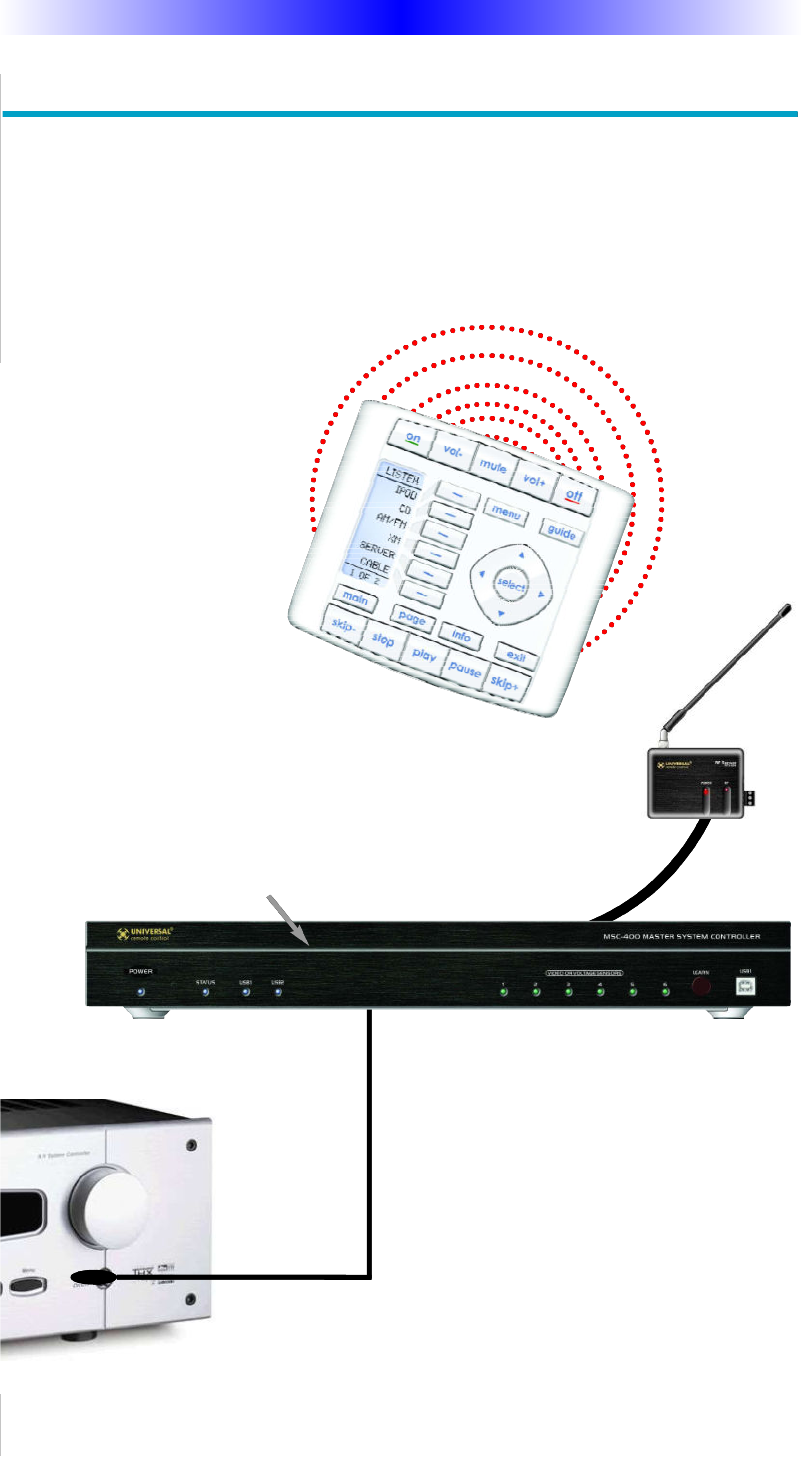
Page 2
KP-900 OWNERS MANUAL
Optional RF “No Rules” Operation
In combination with a Complete Control RF Base Station, the KP-900 can
control your system without being in line-of-sight of the equipment.
The MSC-400, the MRF-350 or the MRF-260 RF base station are compatible
with the KP-900. All incorporate RF addressing. RF Addressing gives you the
ability to control equipment locations throughout your home, even if they are
concealed in other rooms or are behind closed doors.
4. Self-adhesive “Flashers” affix to the
Infrared sensors on the front panels of your
components. The Flashers relay commands
to components out of sight of the MRF-
350’s Front Blaster. The flashers plug in to
the MRF-350’s rear flasher line outputs via
their 10 foot cables. Uniquely, the MRF-350
can also connect to rear panel IR Inputs via
its adjustable IR Line Outputs.
3. The MSC-400 routes IR commands to the correct IR
Flasher.
1. The KP-900 sends radio waves
in every direction, so you don’t
have to point the remote any-
more!
2. The RFX-250 RF Sensor can be freely
positioned for optimal reception.
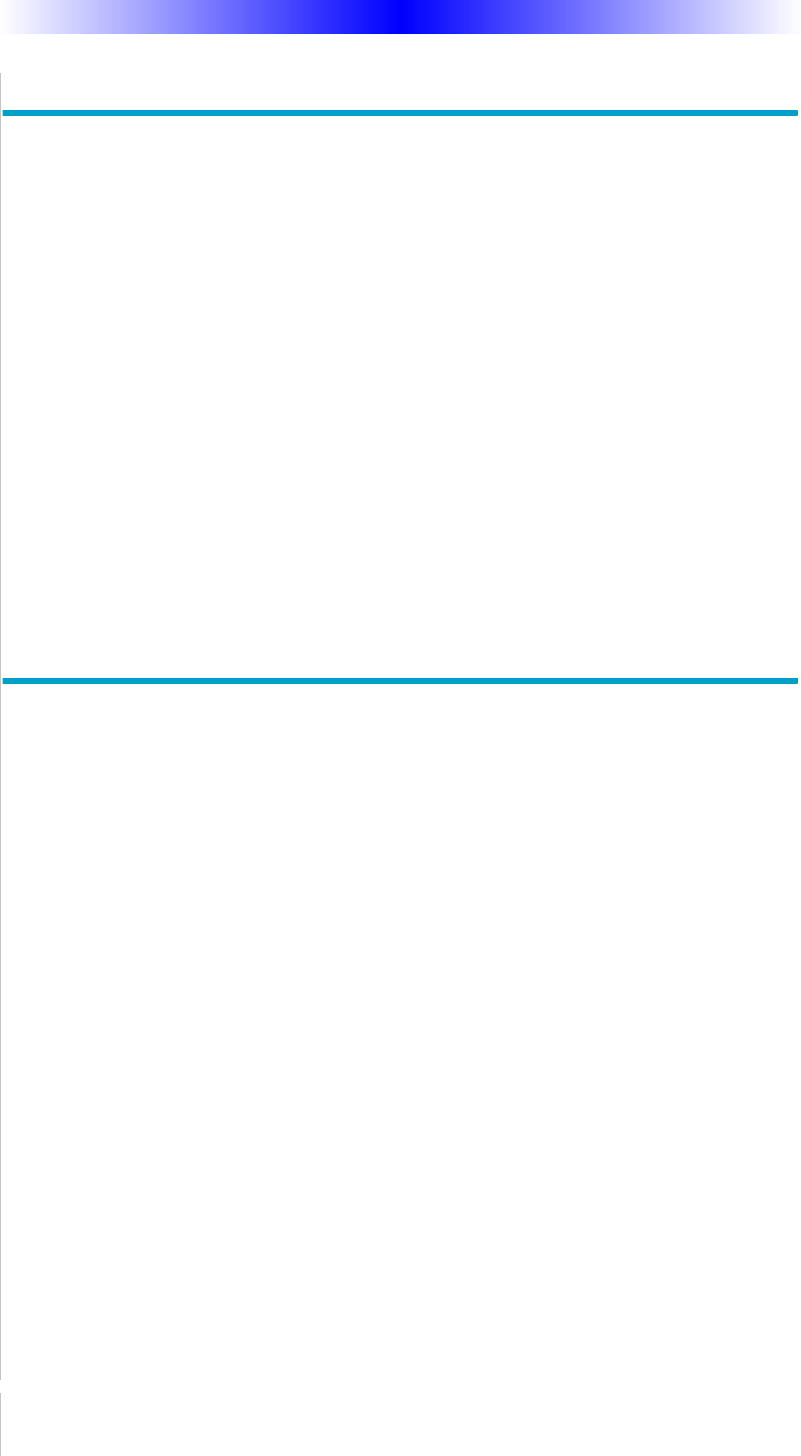
Page 3
KP-900 OWNERS MANUAL
Securing the Wall Bracket
The KP-900 includes a wall bracket, four screws and four plastic caps to
conceal the screwheads. Consult with a professional installer before
attempting to secure the bracket to your wall. The included screws may
not be appropriate for your walls.
Before making a hole in your wall, gather the family and evaluate the best
height. Like a thermostat, the KP-900 should be at comfortable eye level
for most of the family, typically between 54” to 62” from the floor to the
top of the bracket (60” is typical).
Use a bubble level and a pencil to draw a line on the wall, then hold the
bracket in place. Screw in the four screws and cover the screw heads with
the included self adhesive caps.
Magnets in the bracket and the keypad keep the KP-900 securely in place,
yet make it easy to remove when you need a hand-held remote control.
Installing Batteries
There are two battery compartments on the rear of the KP-900. Each com-
partment holds two AAA batteries for a total of four AAA batteries.
Open each battery cover by pressing the release and pulling back the
cover on the back of the control. Remove the cover.
Observe the + and - polarity indicators on the batteries.
Drop a battery into the compartment with the - indicator up. Slide the
battery up into the top position and insert the second battery into place.
Now, replace the battery cover by inserting the hinged end in first, then
snapping the cover back into place.
Repeat the process with the second battery compartment.
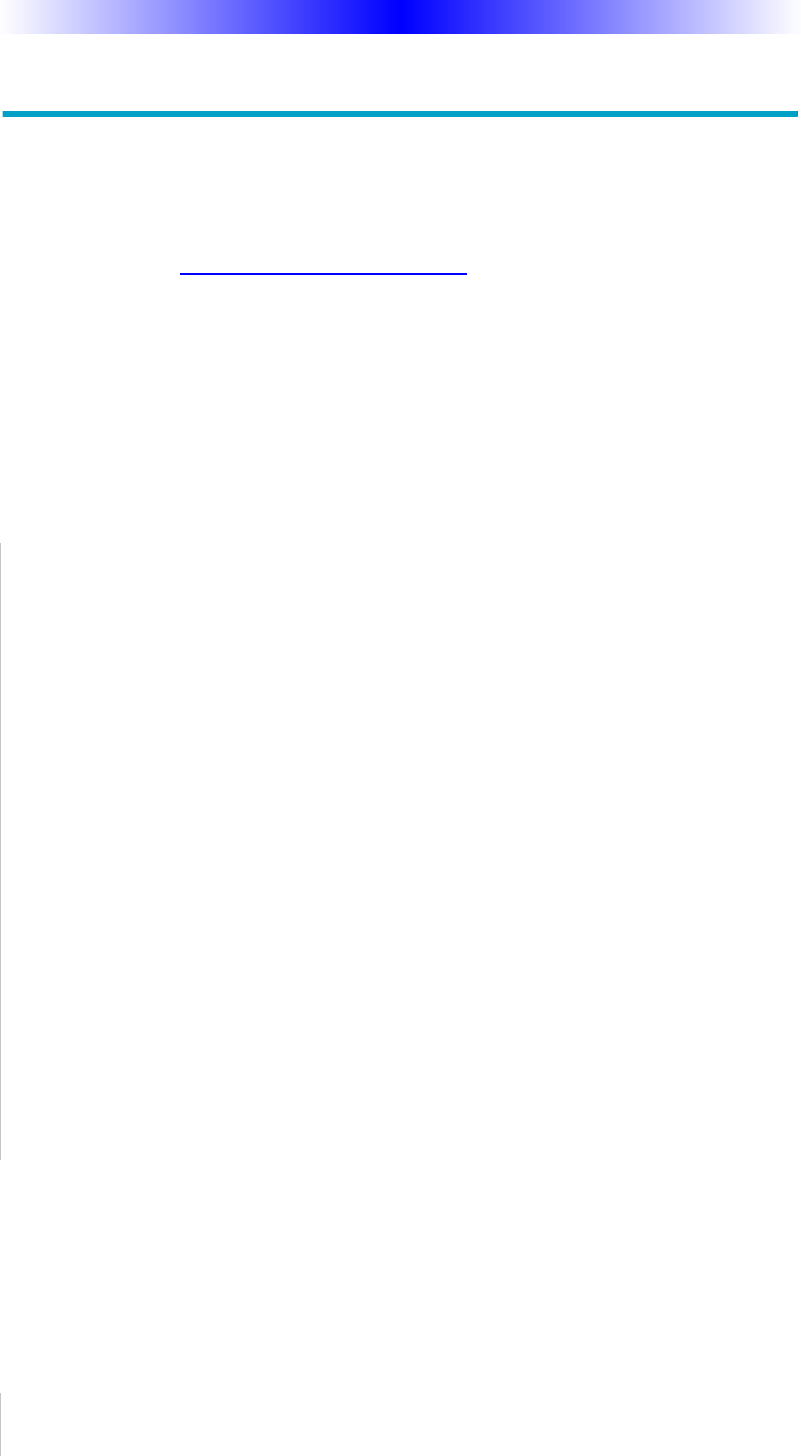
Page 4
KP-900 OWNERS MANUAL
Programming the KP-900
The KP-900 is programmed via a Windows PC equipped with a USB port
(programming cable included), using our proprietary software, KP-900
Editor. You can download this software from our website:
www.universalremote.com
Basic setup takes only a few minutes with this software. However, to fully
automate an audio/video system the user must have a detailed knowledge
of each component, you the user (and your preferences) and how the sys-
tem is connected and operated. We highly recommend that you use a
professional audio/video installer to program your KP-900 so you will be
able to enjoy all the benefits of the KP-900 as well as one touch operation
via macros.
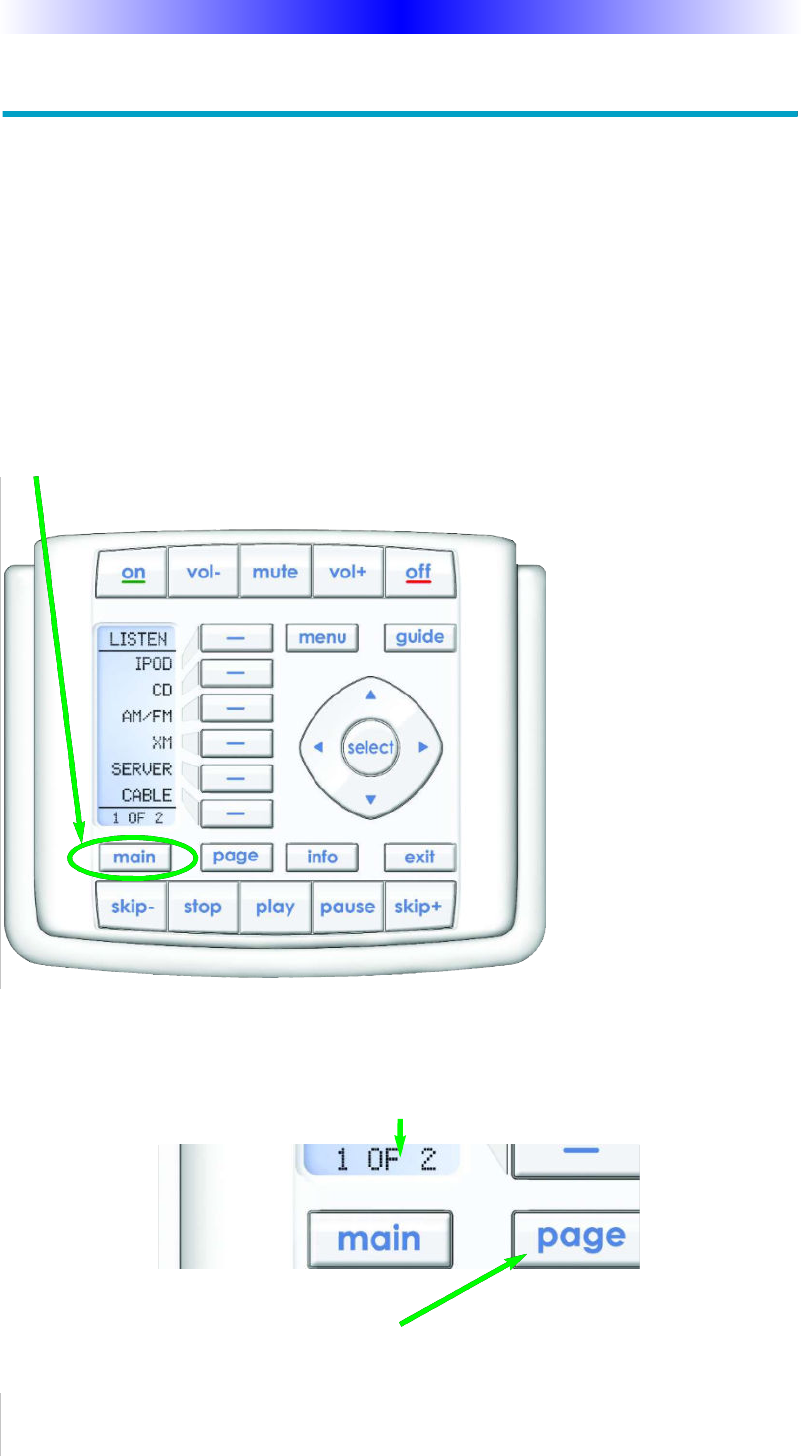
Page 5
KP-900 OWNERS MANUAL
Selecting a New “Activity”
The KP-900’s MAIN button displays the activities you can control with
your KP-900. When you want to listen to the radio or to a CD, touch the
MAIN button and select what you would like to listen to.
Your installer will have programmed the button you pressed to totally con-
figure your system to watch or listen to whatever you selected. Now, the
screen will change, and all of the LCD buttons will be reconfigured to
give you full control of your system while watching or listening to your
selection!
Press the PAGE button to see any other available choices.
When you press the MAIN button,
you can see the most frequently used
activities in your system.
PAGE DISPLAY
At the bottom of the LCD screen, the
page display informs you if there are
other pages of buttons available.
Optionally, your installer may have
programmed two group of activities
(i.e Watch and Listen). To access
either group, simply touch the
MAIN button again. The MAIN but-
ton cycles the display from Watch to
Listen , then back to Watch...
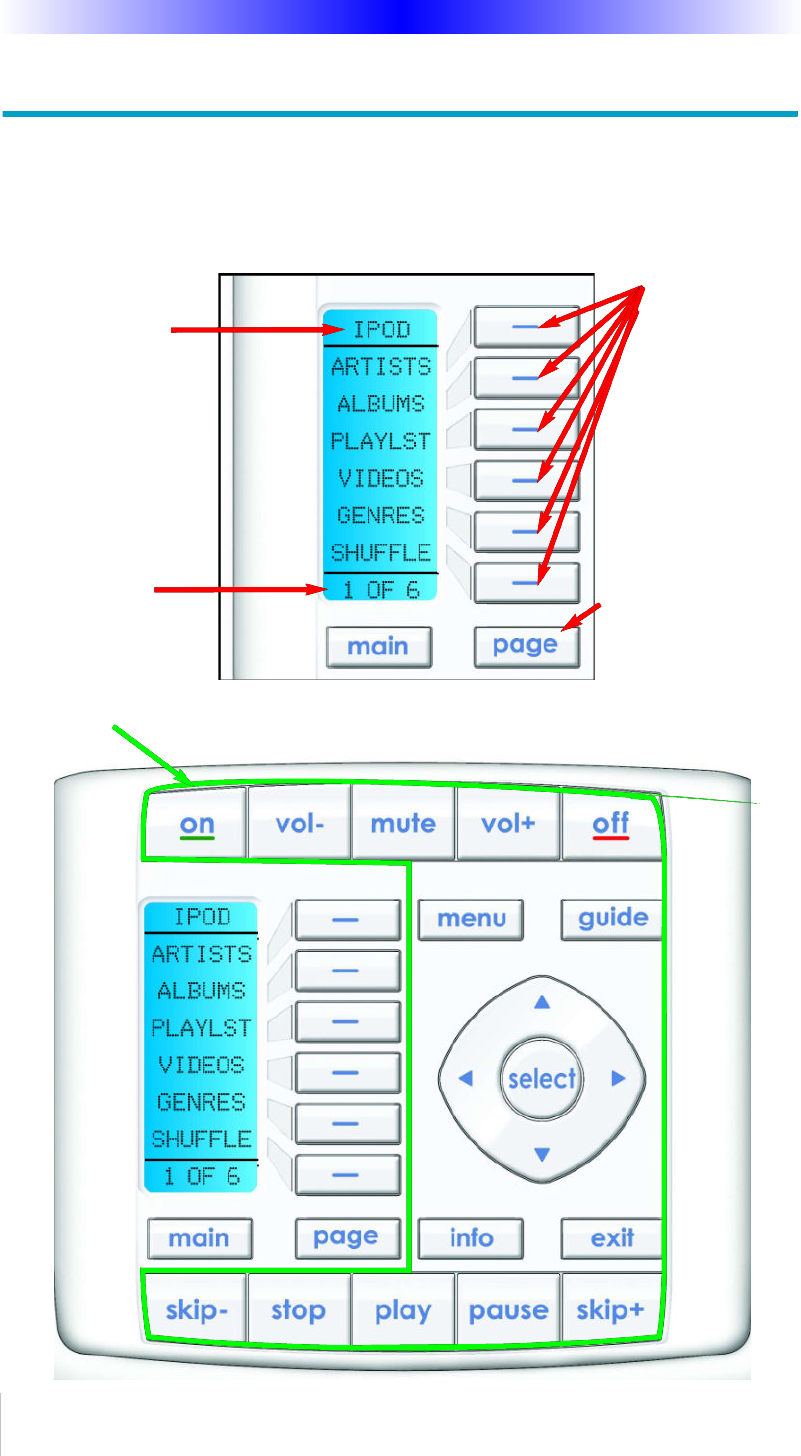
The LCD button
labels describe
special features
for this activity.
Page 6
KP-900 OWNERS MANUAL
Using the KP-900 to Control an “Activity”
Once you’ve selected a new activity, the KP-900 displays the title of the
activity at the top of the screen. Below the title, the LCD displays the cus-
tomized names of any special features you need for the activity. All the
hard buttons of the KP-900 have now changed to functions optimized for
this activity.
The Title displays
what activity you
can control.
Each activity can
have many pages of
LCD labeled but-
tons. At the bottom
of the LCD the
page number is dis-
played.
All of the KP-900’s hard buttons change their function and now control the select-
ed activity.
Press the PAGE but-
ton to use the other
pages of LCD
labeled buttons.
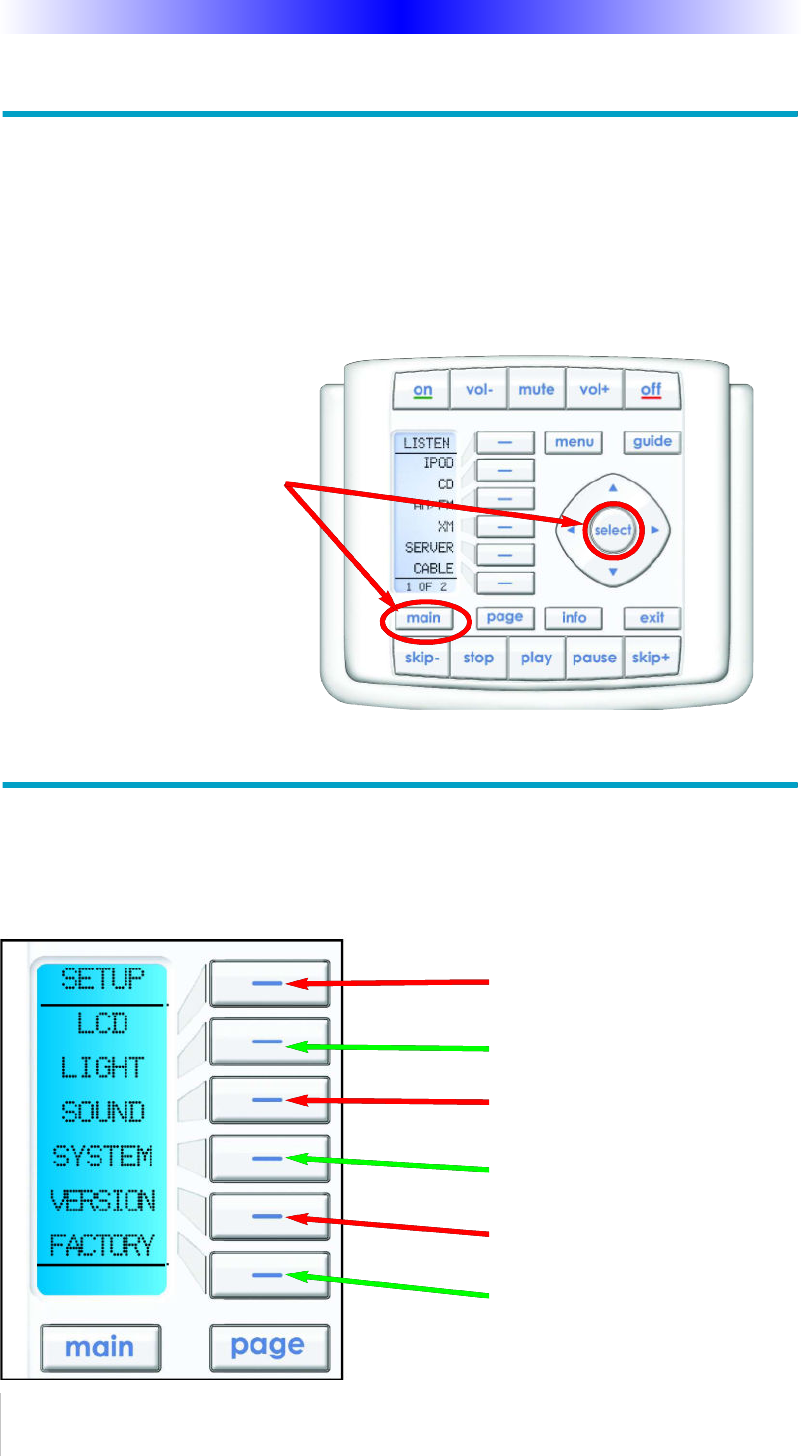
Displaying the Setup Screen
You can adjust the settings of the KP-900 whenever you like by pressing and
holding both the MAIN and the SELECT buttons at the same time for three
seconds. When you do, the screen will change to the SETUP screen. If you
do not press any button on the SETUP screen within 30 seconds, the KP-900
will time out and automatically return to normal operation. You can return to
normal operation before that by pressing either the WATCH or the LISTEN
button.
Selecting from the Setup Screen
Simply touch the button for the setting you’d like to adjust:
At the same time, press and
hold both the MAIN button
and the SELECT button.
When the SETUP screen
appears, you can release the
two buttons.
Page 7
KP-900 OWNERS MANUAL
LCD - The appearance of the
screen.
LIGHT - What the LIGHT but-
ton does.
SOUND - The volume of the
beeps.
SYSTEM - The battery low
warning.
VERSION - No adjustments are
possible. Displays factory info.
FACTORY - Erases current con-
figuration permanently and
installs a factory test file.
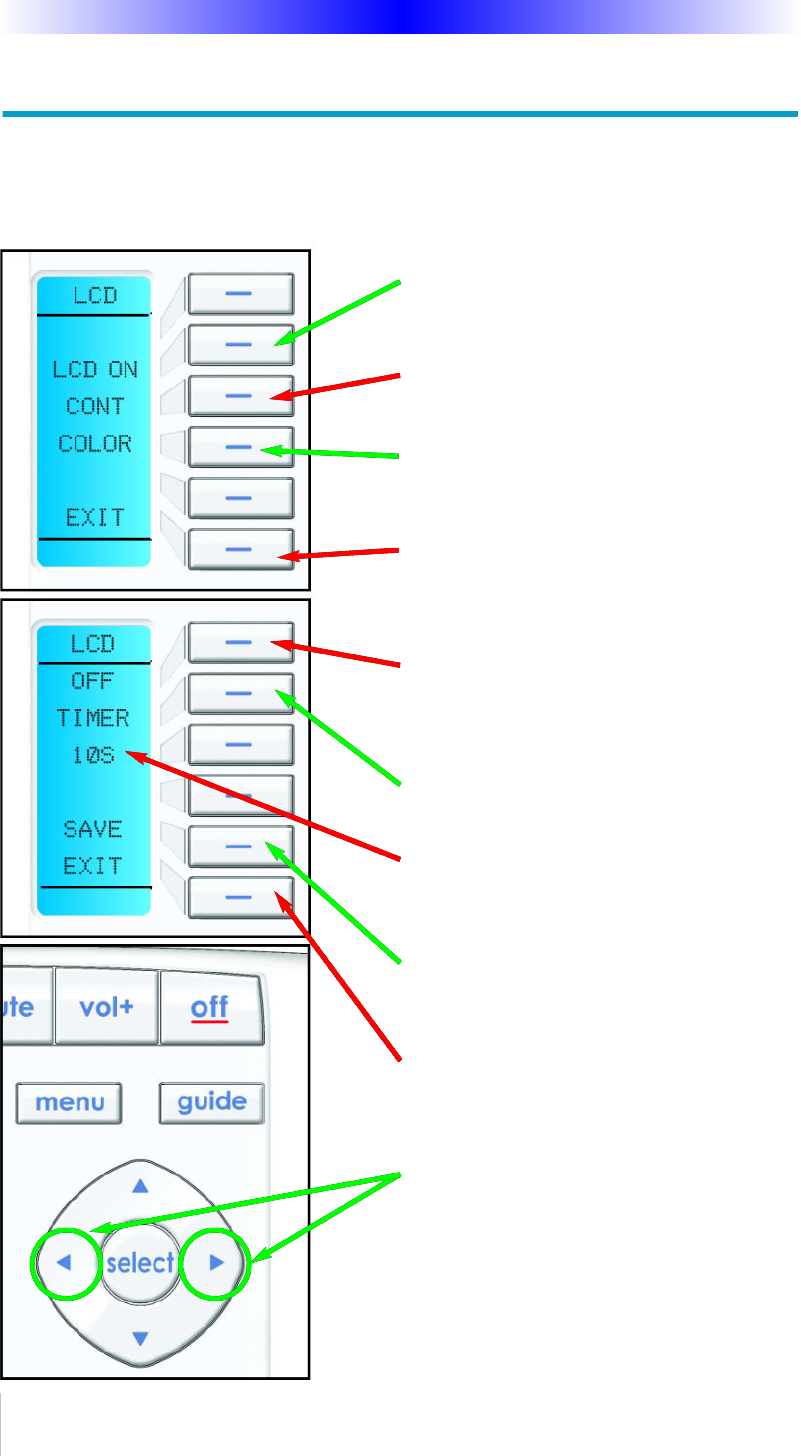
Setting the LCD
With these settings, you can set the KP-900 to constantly display the LCD
when not in use, or show a blank screen when not in use. Additionally, you
can control the contrast of the screen and the color of the backlighting.
Page 8
KP-900 OWNERS MANUAL
To activate the LCD On/Off setting, press
this button. See below.
To activate the CONTRAST setting, press
this button. See the next page.
To activate the COLOR setting, press this
button. See the next page.
To exit without saving any changes you
have made, press EXIT.
To exit without saving any changes you
have made, press EXIT.
To change the timer interval, press the
LEFT or RIGHT arrow keys.
If you set the LCD to OFF, the timer set-
tings will appear. The LCD will go blank
after waitting the interval you set here by
adjusting the LEFT and RIGHT arrow keys.
The timer can be set to turn off the LCD
between 10 seconds and 20 minutes.
To SAVE any changes you have made,
press SAVE.
LCD Timer Setting:
The Timer Interval is displayed here.
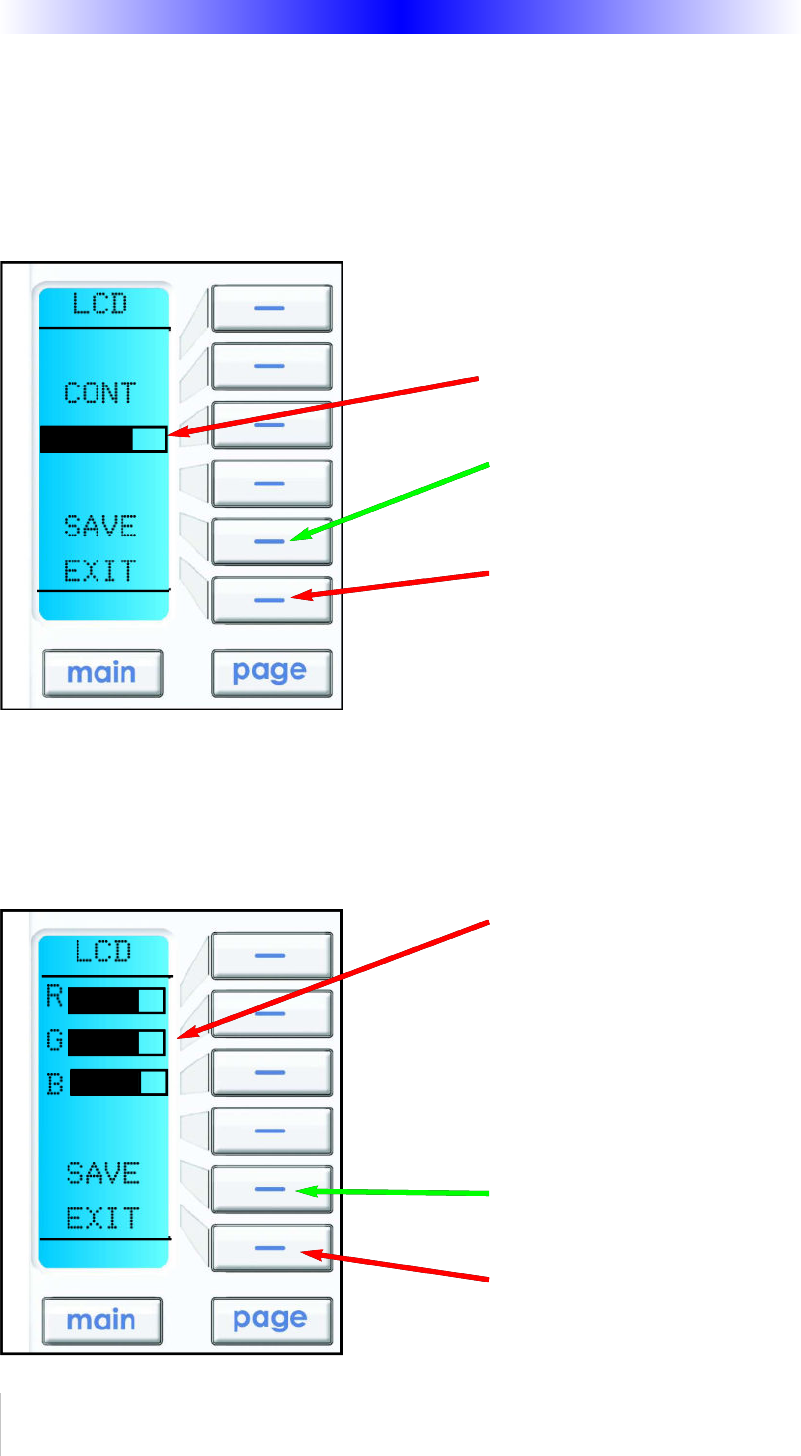
Page 9
KP-900 OWNERS MANUAL
Setting LCD Contrast
You can adjust the contrast of the LCD screen using the LEFT and RIGHT
arrow keys once the LCD contrast screen has been selected (shown on the
previous page).
Setting LCD Color
Typically, the LCD color settings are controlled by the PC Editor. However,
by selecting USER instead of Software, then selecting the EDIT option, you
can adjust the color of the backlighting via this Setup page:
The current CONTRAST is
displayed here via a bar graph.
Adjust the CONTRAST setting with
the LEFT and RIGHT keys as shown
in the previous pages.
To exit without saving any
changes you have made, press
EXIT.
To SAVE any changes you have
made, press SAVE.
To exit without saving any
changes you have made, press
EXIT.
To SAVE any changes you have
made, press SAVE.
The current Red, Green and
Blue settings are displayed here
as a bar graph. Simply, select the
color you’d like to adjust by
pressing the corresponding but-
ton, then use the LEFT & RIGHT
arrow keys as shown on the pre-
vious pages to adjust the level.
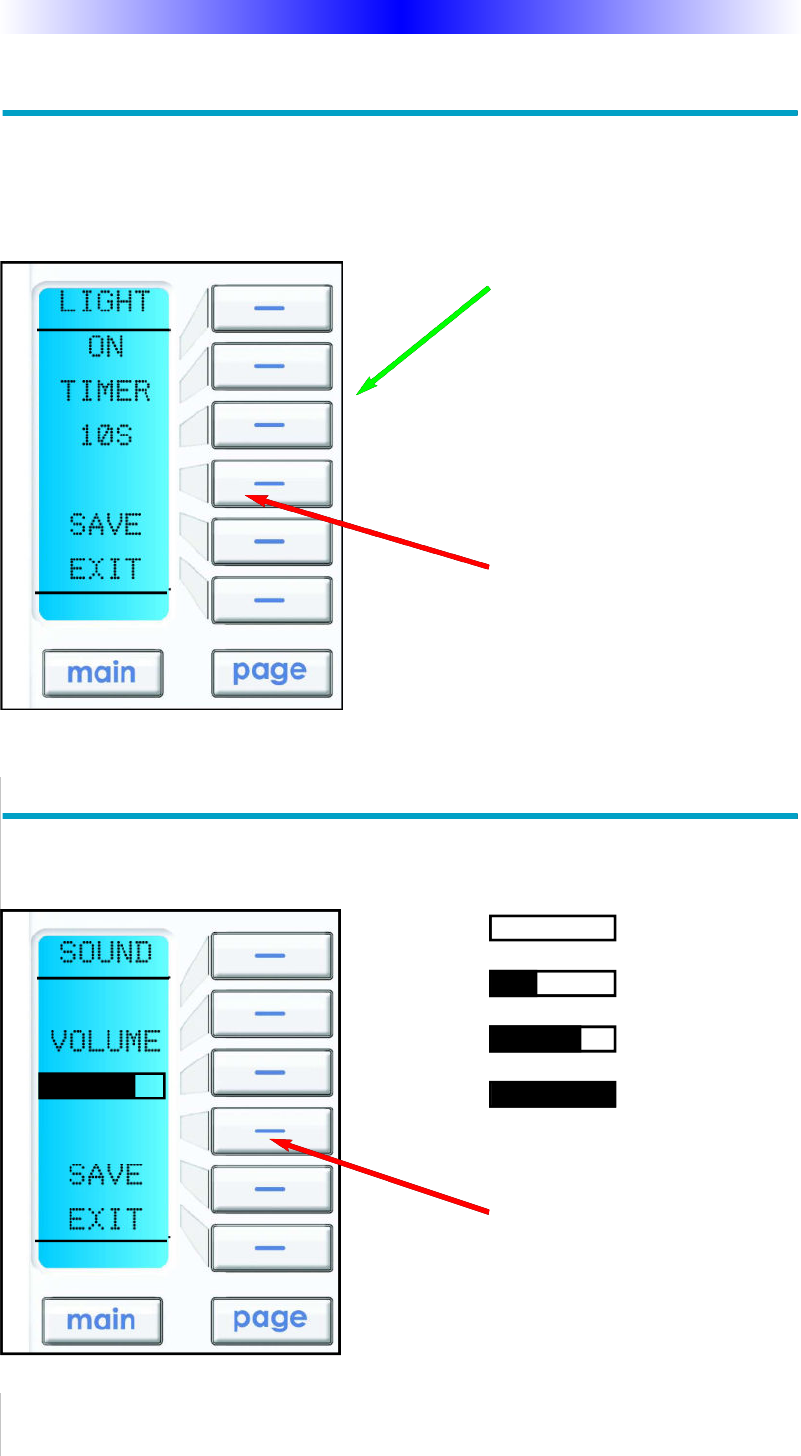
Light Settings
You can adjust the backlighting of the remote in two additional ways:
1. You can turn on/off the LCD and the hard button backlighting.
2. You can select the amount of time the lighting stays on after the last button
press from a range of values between 10 seconds and 90 seconds.
Sound Volume
Your KP-900 beeps whenever a button is pressed. However, you can adjust
the volume of the beep to one of four levels as shown here:
Page 10
KP-900 OWNERS MANUAL
The current Beep volume is dis-
played here as a “bar”.
OFF
SLIGHT BEEP
MODERATE BEEP
LOUDEST BEEP
Adjust the volume of the beep by
TAPPING the LEFT and RIGHT
arrow keys as shown in the previ-
ous pages.
The current timer setting is
displayed here in seconds.
Adjust the backlighting timer setting
with the LEFT and RIGHT keys as
shown in the previous pages.
Change whether the backlight-
ing is on or off by pressing this
button.
If you want the backlighting
always OFF, set it to OFF.
If you would like the backlight-
ing on, select ON.
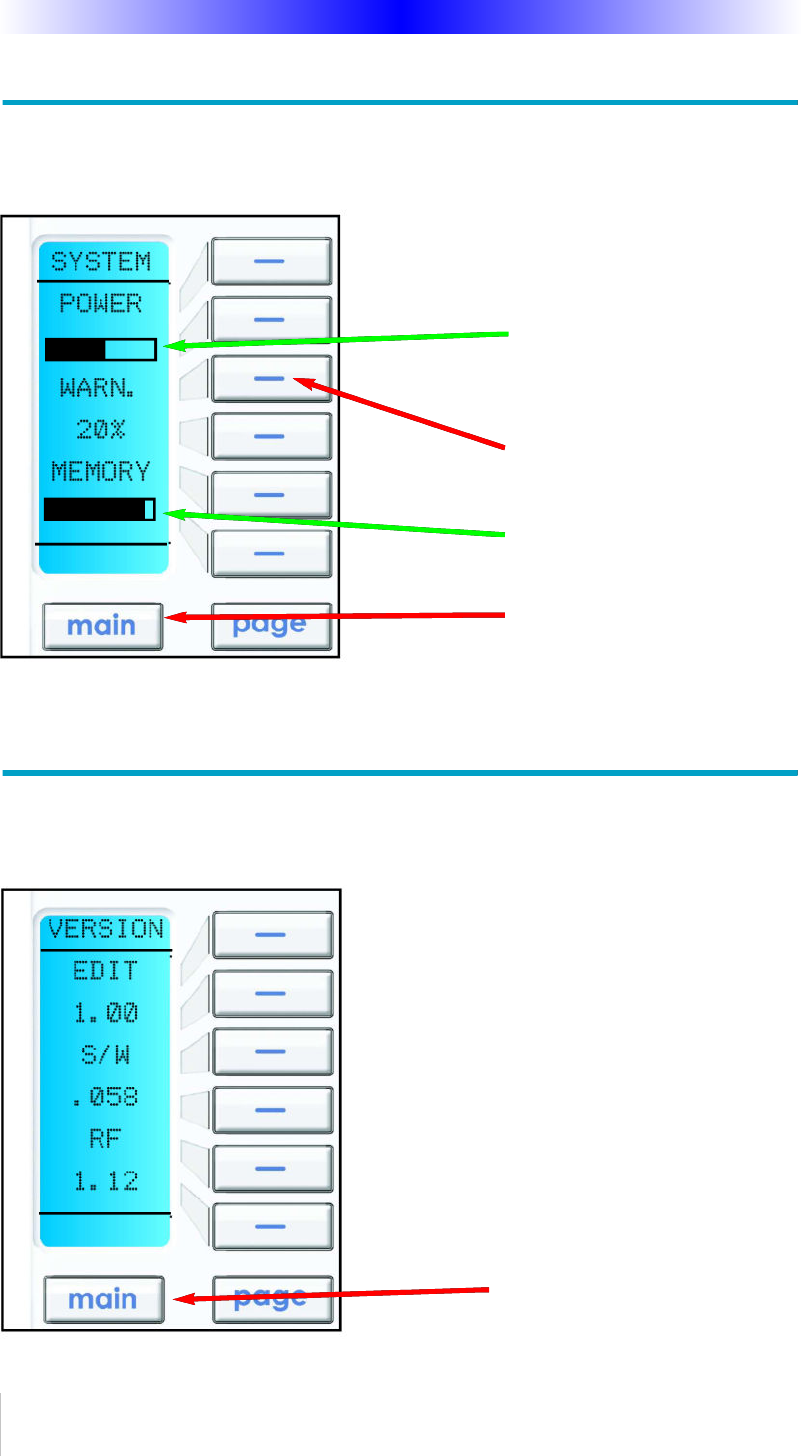
System Settings
You can set your KP-900 to display the Low Battery warning at a power
level between 0% and 20% (in 5% increments).
Version Information Displays
Should you be curious, the Version indicates what firmware and software
versions were used to program your KP-900.
Page 11
KP-900 OWNERS MANUAL
To exit, press MAIN.
To exit, press MAIN.
Press here to adjust the battery
warning level.
The Memory bar indicates
available memory with Black.
The memory in use is White.
The Power bar indicates avail-
able power with Black.
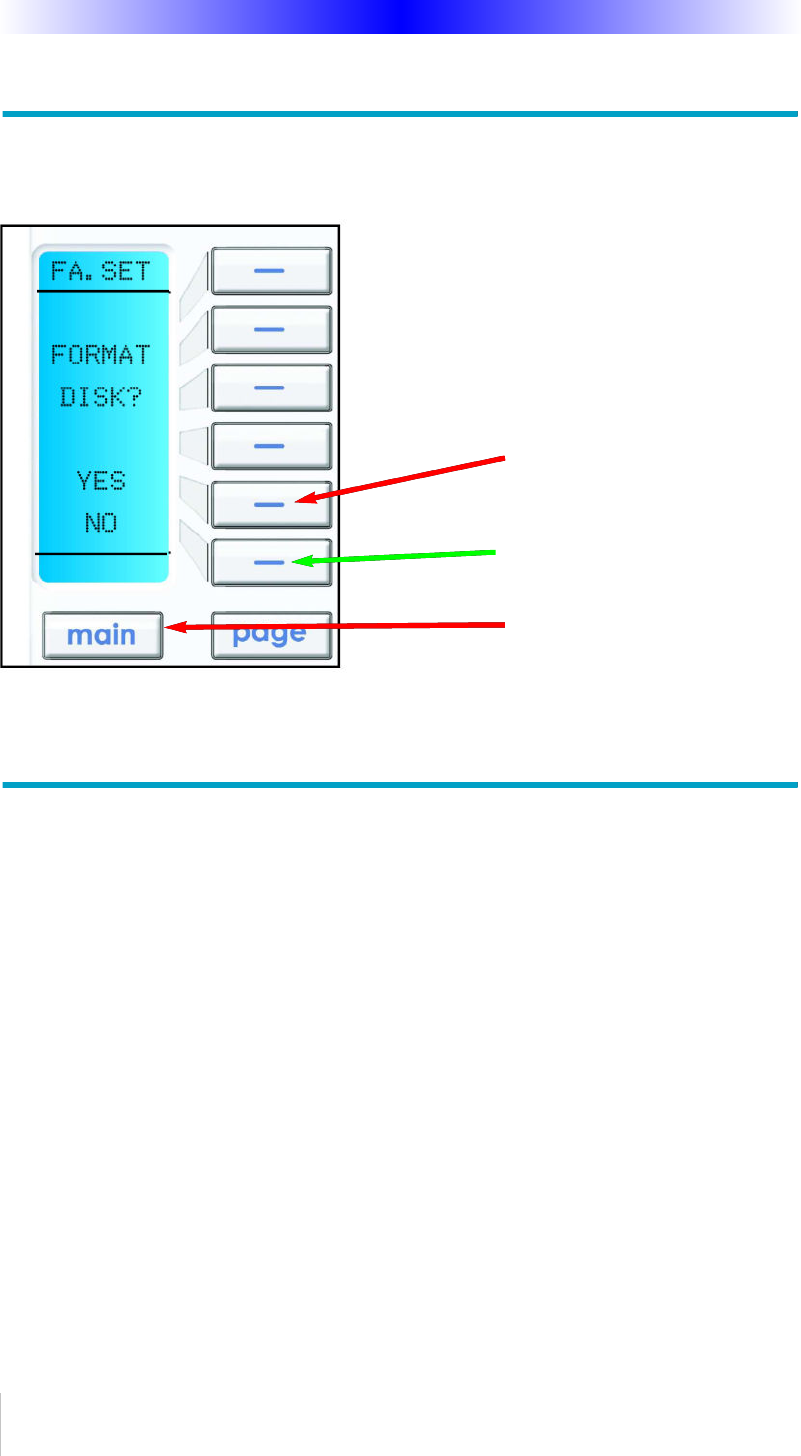
Page 12
KP-900 OWNERS MANUAL
Factory Default
Warning! This should only be done in preparation for a new PC Editor ses-
sion, your configuration will be completely erased and is only recoverable
with the PC and the original configuration file.
USA Limited Warranty Statement
Your Universal Remote Control, when delivered to you in new condition,
is warranted against defects in materials or workmanship as follows: UNI-
VERSAL REMOTE CONTROL, INC. warrants this product against defects
in material or workmanship for a period of one (1) year and as set forth
below. Universal Remote Control will, at its sole option, repair the prod-
uct using new or comparable rebuilt parts, or exchange the product for a
comparable new or rebuilt product. In the event of a defect, these are
your exclusive remedies.
This Limited Warranty covers only the hardware components packaged
with the Product. It does not cover technical assistance for hardware or
software usage and it does not cover any software products whether or
not contained in the Product; any such software is provided "AS IS" unless
expressly provided for in any enclosed software Limited Warranty.
To obtain warranty service, you must deliver the product, freight prepaid,
in its original packaging or packaging affording adequate protection to
Universal Remote Control at the address provided in the Owner's Manual.
It is your responsibility to backup any macro programming, artwork, soft-
To exit, press MAIN.
Press here to erase your config-
uration and load the factory
configuration.
Press here to return to the
Setup Menu.
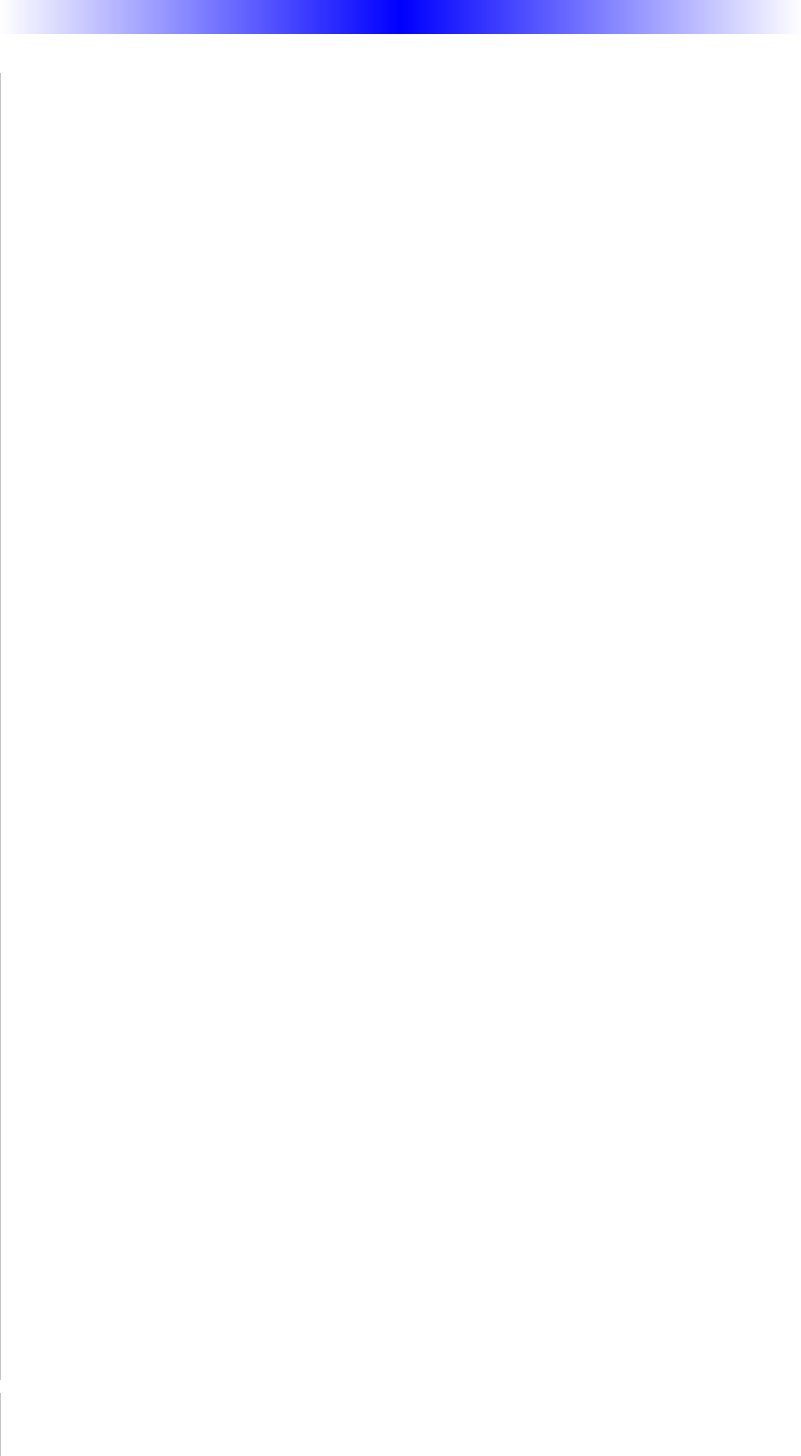
Page 13
KP-900 OWNERS MANUAL
ware or other materials that may have been programmed into your unit. It
is likely that such data, software, or other materials will be lost during
service and Universal Remote Control will not be responsible for any such
damage or loss. A dated purchase receipt, Bill of Sale, Installation
Contract or other verifiable Proof of Purchase is required. For product
support and other important information visit Universal Remote Control's
website: http://www.UniversalRemoteControl.com or call the Universal
Remote Control Customer Service Center (914) 835-4484.
This Limited Warranty only covers product issues caused by defects in
material or workmanship during ordinary consumer use. It does not cover
product issues caused by any other reason, including but not limited to
product issues due to commercial use, acts of God, third-party installa-
tion, misuse, limitations of technology, or modification of or to any part of
the Universal Remote Control product. This Limited Warranty does not
cover Universal Remote Control products sold as USED, AS IS, REFUR-
BISHED, so-called "B STOCK" or consumables (such as batteries). This
Limited Warranty is invalid if the factory-applied serial number has been
altered or removed from the product. This Limited Warranty is valid only
in the United States of America. This Limited Warranty specifically
excludes products sold by unauthorized resellers.
UNIVERSAL REMOTE CONTROL SHALL NOT BE LIABLE FOR ANY INCI-
DENTAL OR CONSEQUENTIAL DAMAGES FOR BREACH OF ANY
EXPRESS OR IMPLIED WARRANTY OR CONDITION ON THIS PROD-
UCT. EXCEPT TO THE EXTENT PROHIBITED BY APPLICABLE LAW,
THERE IS NO OTHER WARRANTY EXPRESSED OR IMPLIED. UNIVER-
SAL REMOTE CONTROL WILL NOT BE HELD RESPONSIBLE FOR STATE-
MENTS MADE BY OTHERS CONCERNING THE MERCHANTABILITY OR
FITNESS FOR A PARTICULAR PURPOSE ON THIS PRODUCT. Some
states or jurisdictions do not allow the exclusion or limitation of inciden-
tal or consequential damages, or allow limitations on how long an
implied warranty lasts, so the above limitations or exclusions may not
apply to you. This Limited Warranty gives you specific legal rights and you
may have other rights which vary from state to state or jurisdiction to
jurisdiction.

Page 14
KP-900 OWNERS MANUAL
Specifications
Memory - 4 Megabits of Flash Memory (for User Configuration)
Devices - Flexible, typically can support up to 255 Devices
Pages - Flexible, typically can support up to 255 Pages on each Device
Learning Capability - Standard frequencies (15kHz to 460kHz)
Macro Capability - Up to 255 steps each, however nesting is allowed
IR Range (Line of Sight via Infrared): 30-50 feet, depending on the environment
RF Range (radio frequency): 50 to 100 feet, depending upon the environment
RF Frequency: 418MHz
Weight: 14 ounces (with batteries)
Size (KP-900 only): 4-11/16” H x 5-7/16”” W x 9/16” D
Size (KP-900 with the Wall Bracket): 4-5/8” H x 6-1/16”” W x 3/4” D
Batteries: 4 AAA Batteries
Contact Us
Need assistance or have questions?
Our Customer Service Support Center is here to help.
Call (914) 835-4484 to speak with a customer service
representative or email us at techsupport@universalremote.com
500 Mamaroneck Avenue, Harrison, NY 10528
Phone: (914) 835-4484 Fax: (914) 835-4532
www.universalremote.com
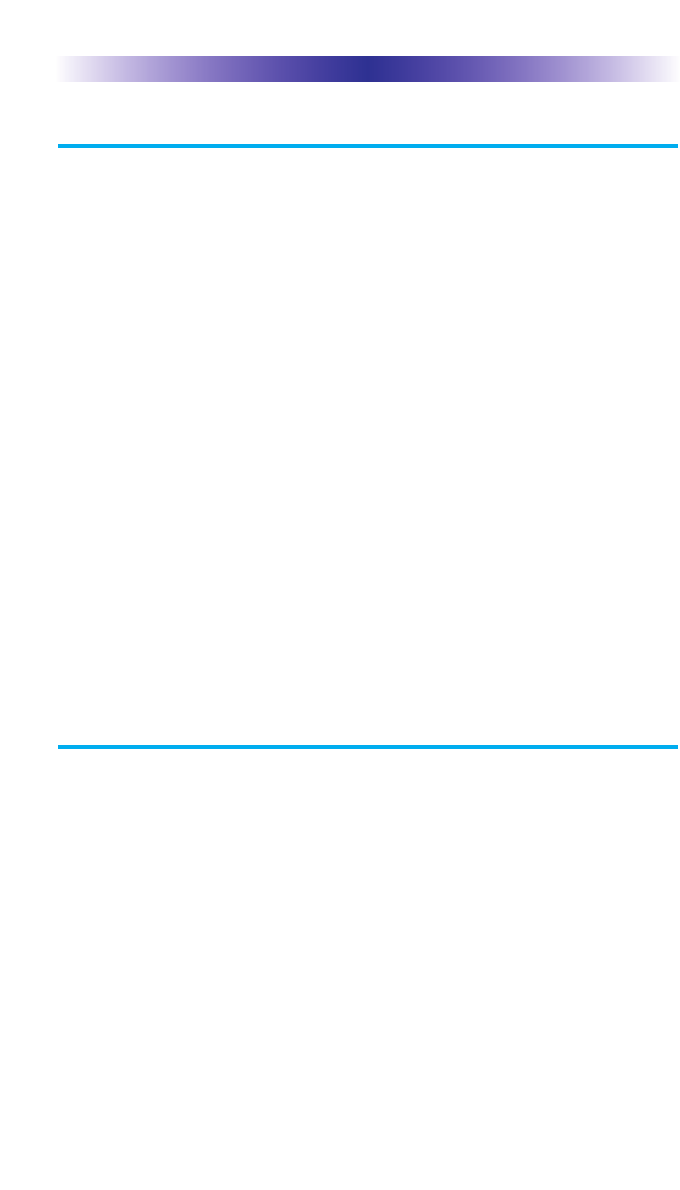
Page 17
KP-900 OWNERS MANUAL
Information To The User
This equipment has been tested and found to comply with the limits
for a Class B digital device, pursuant to part 15 of the FCC Rules.
These limits are designed to provide reasonable protection against
harmful interference in a residential installation. This equipment gener-
ates, uses and can radiate radio frequency energy and, if not installed
and used in accordance with the instructions, may cause harmful inter-
ference to radio communications.
However, there is no guarantee that interference will not occur in a
particular installation. If this equipment does cause harmful interfer-
ence to radio or television reception, which can be determined by
turning the equipment off and on, the user is encouraged to try to cor-
rect the interference by one more of the following measures:
Reorient or relocate the receiving antenna.
Increase the separation between the equipment and receiver.
Connect the equipment into an outlet on a circuit different
from that to which the receiver is connected.
Consult the dealer or an experienced radio/TV technician for
help.
Warning
Changes or modifications not expressly approved by the manufacturer
could void the user's authority to operate the equipment.
Note : The manufacturer is not responsible for any Radio or TV inter-
ference caused by unauthorized modifications to this equipment.
Such modifications could void the user's authority to operate the
equipment..
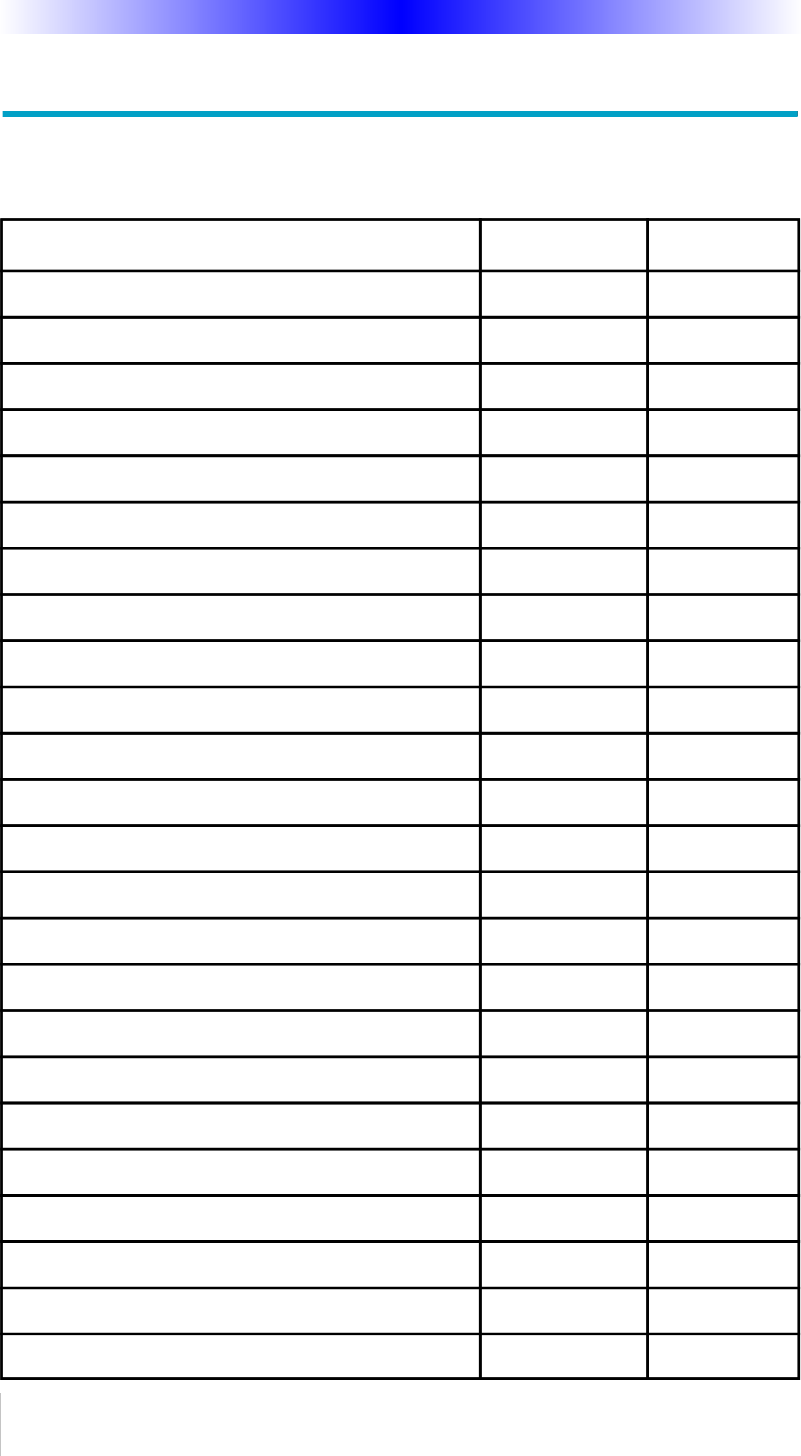
Page 15
KP-900 OWNERS MANUAL
Your Listen Activities
Describe the inputs and modes you must set to listen to CD, Radio etc. in
your home entertainment system.
Activity (Listen to CD, Listen to Radio etc.) Audio Input Audio Mode
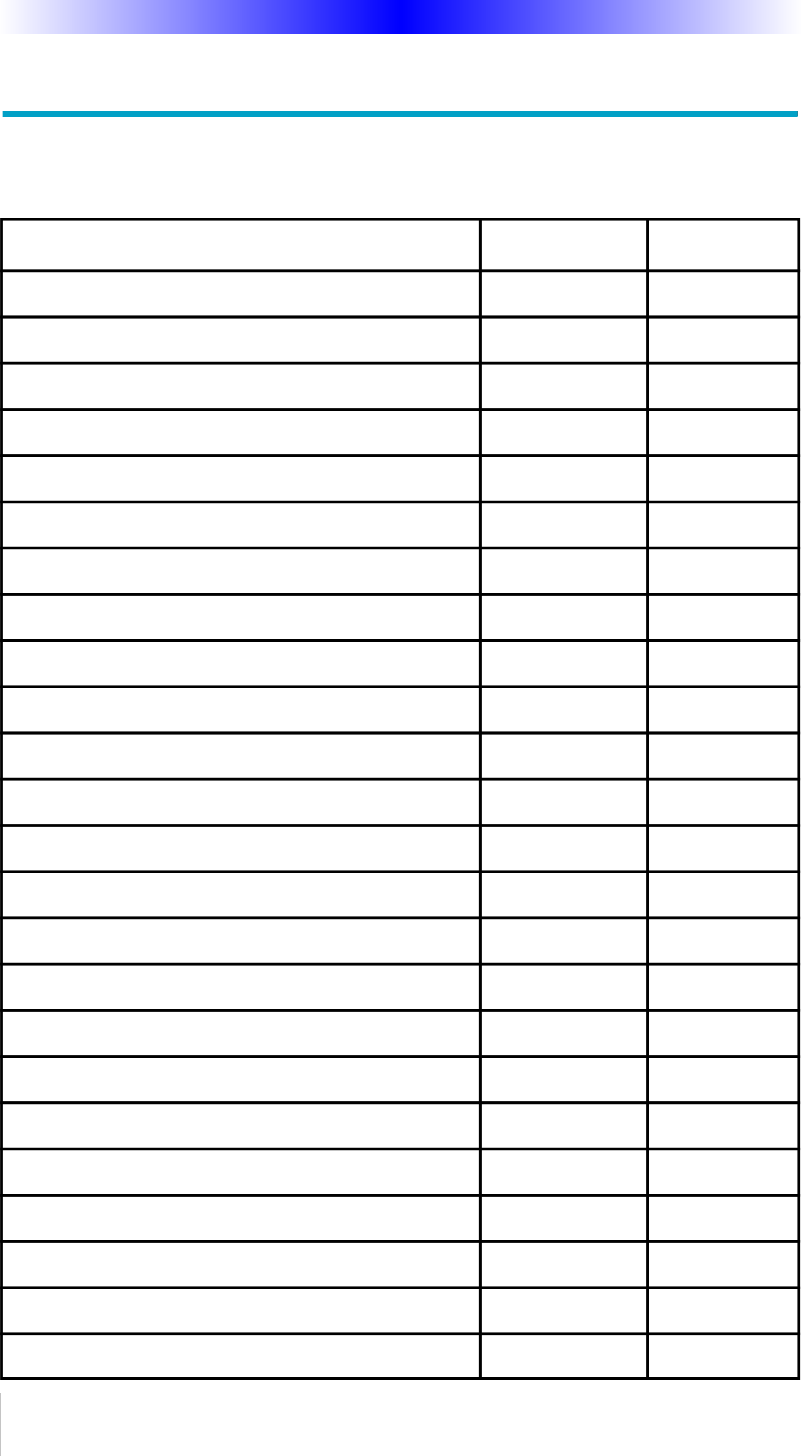
Page 16
KP-900 OWNERS MANUAL
Your Watch Activities
Describe the inputs you must set to watch or listen to TV, DVD etc. in
your home entertainment system.
Activity (Watch TV, Watch DVD etc.) TV Input Audio Input
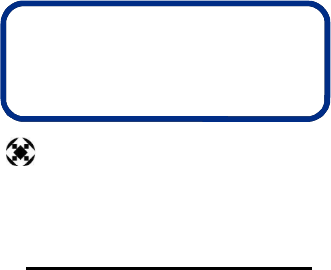
500 Mamaroneck Avenue, Harrison, NY 10528
Phone: (914) 835-4484 Fax: (914) 835-4532
www.universalremote.com
COMPLETE
™
Universal Remote Control
®
CONTROL
COMPLETE