Ohsung Electronics URCMX1200 RF Remote Controller User Manual EMISSION TEST REPORT
Ohsung Electronics Co., Ltd. RF Remote Controller EMISSION TEST REPORT
Users Mnual
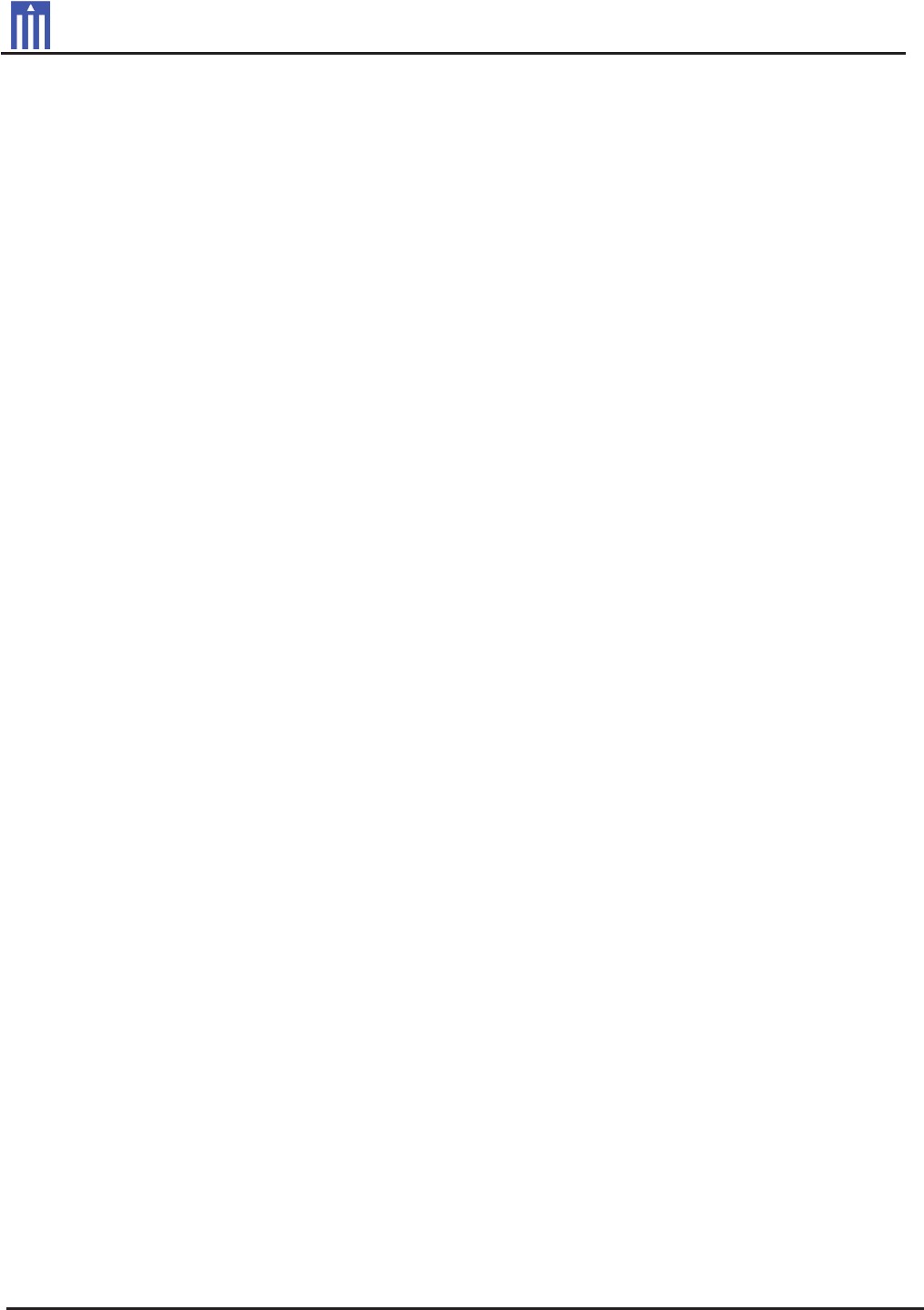
G
Order Number
: GETEC-C1-11-132
FCC Part 15 subpart C
Test Report Number
: GETEC-E3-11-056
Page 1 / 1
EUT Type: RF REMOTE CONTROLLER
FCC ID.: OZ5URCMX1200
APPENDIX I
: USER’S MANUAL
G

MX-1200 Color Touch screen
Owner’s Manual
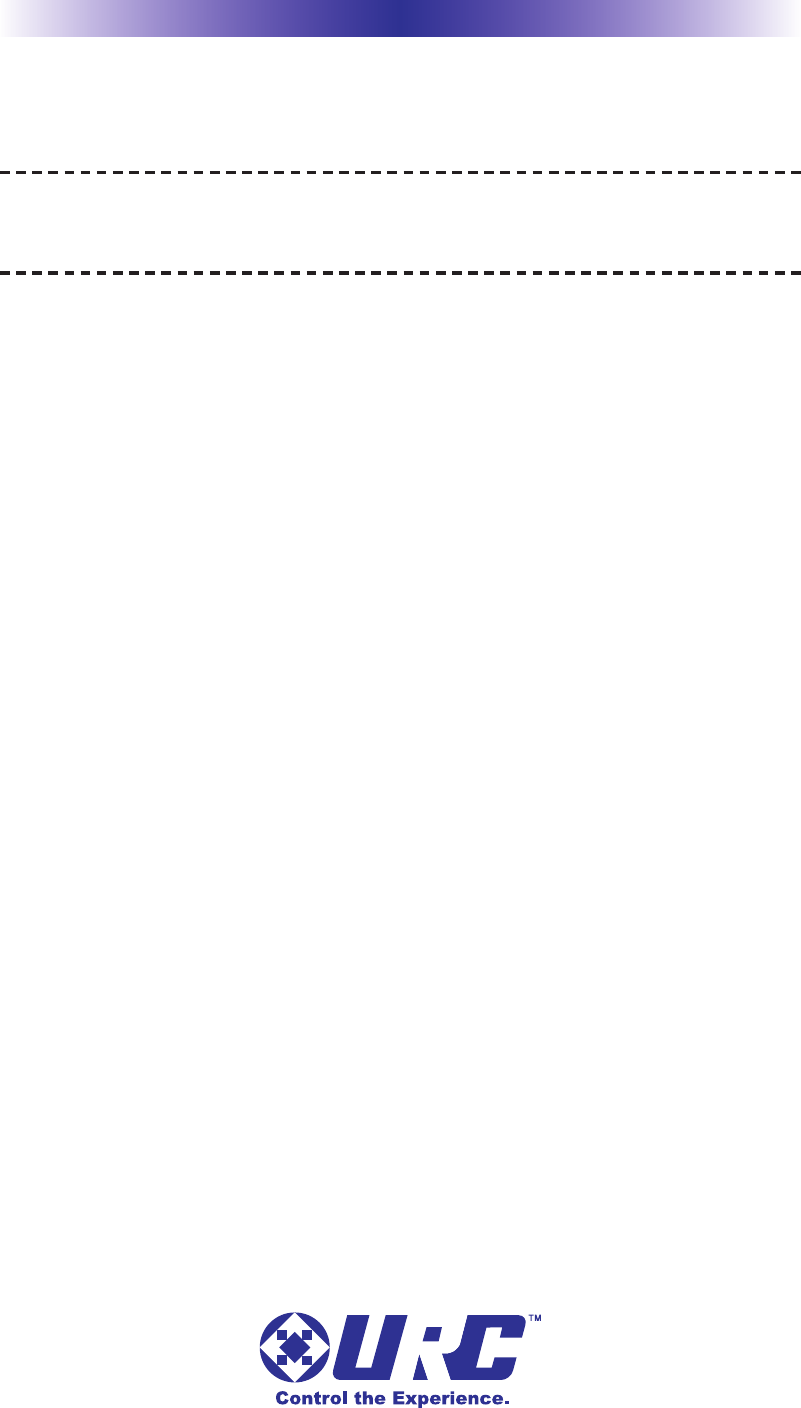
MX-1200 COLOR TOUCH SCREEN
500 Mamaroneck Avenue, Harrison, NY 10528
Phone: (914) 835-4484 Fax: (914) 835-4532
This remote control was Custom Programmed for you by:
For questions about your Custom Programming call:
Custom Programming of a complex home theater and/or a multi-room
system is one of the most challenging tasks within an audio/video
installation. It involves an intimate knowledge of how the components
interact and exact details on the proper sequences of control.
Only a Total Control dealer has the requisite
experience and training to quickly and effectively customize a
remote control for true automated operation.
Congratulations on your choice!
MX-1200 Owner's Manual © 2011 Universal Remote Control, Inc.
The information in this manual is copyright protected. No part of this manual may be
copied or reproduced in any form without prior written consent from Universal
Remote Control, Inc.
UNIVERSAL REMOTE CONTROL, INC. SHALL NOT BE LIABLE FOR OPERATIONAL,
TECHNICAL OR EDITORIAL ERRORS/OMISSIONS MADE IN THIS MANUAL.
The information in this manual may be subject to change without prior notice.
Complete Control is a registered trademark of Universal Remote Control, Inc.
Entertainment Made Simple is a trademark of Universal Remote Control, Inc.
All other brand or product names are trademarks or registered trademarks of their
respective companies or organizations.
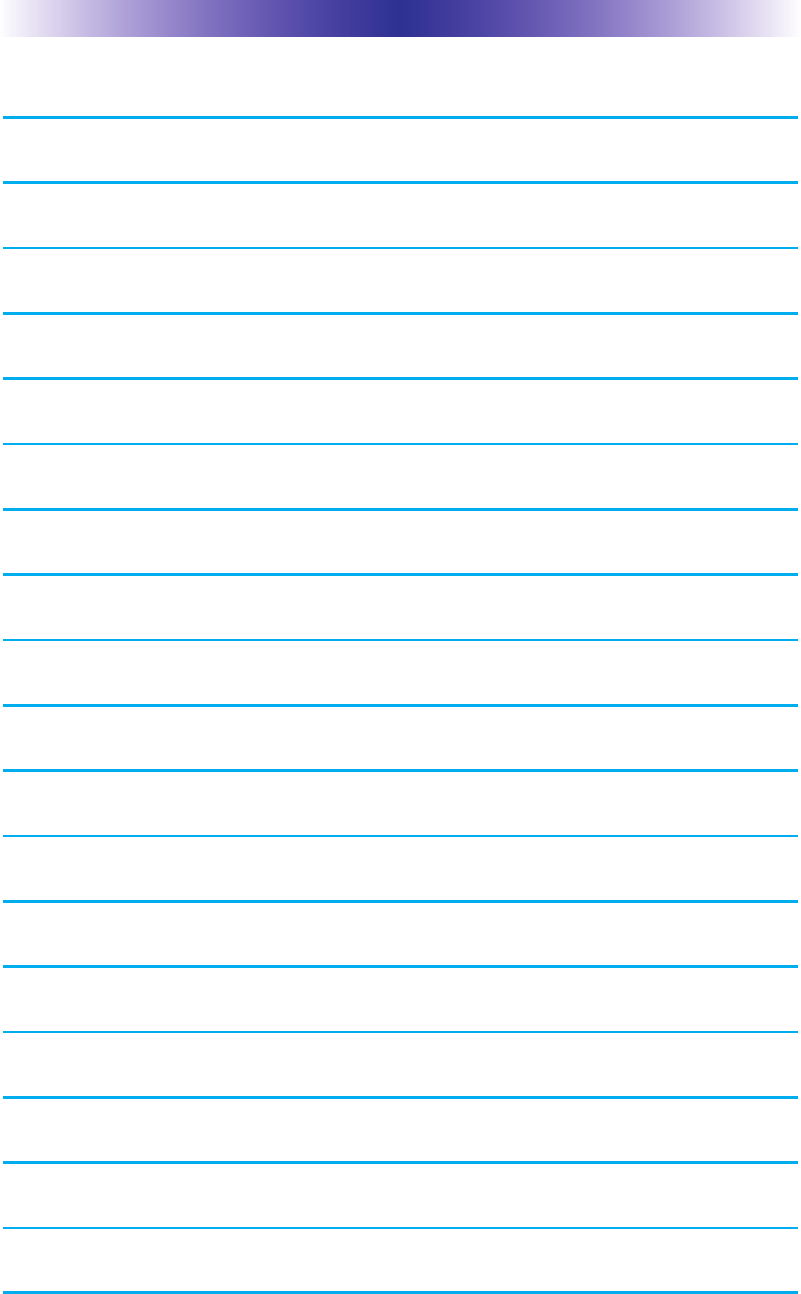
MX-1200 COLOR TOUCH SCREEN
Congratulations! 1
Using the TRC-1200 2
Connecting the Battery Pack 3
Using the Charging Base 3
Displaying the Settings Screen 4
Sleep Settings 5
System 5
Brightness 5
Power 5
Button Light 6
Date and Time 6
Calibration 6
Pickup Settings 6
Sound 7
Factory Default 7
Exit 7
Maintaining Your MX-1200 8
Specifications 8
USA Limited Warranty Statement 9
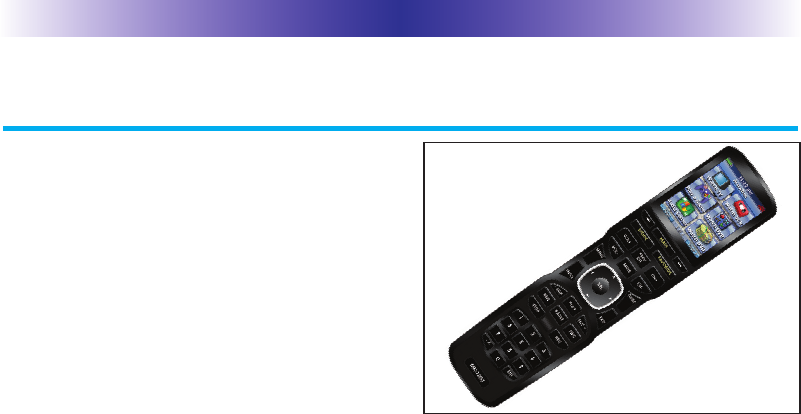
Page 1
MX-1200 COLOR TOUCH SCREEN
Congratulations
Thank you for purchasing the
Complete Control MX-1200 touch
screen universal remote control.
This remote can wirelessly control
your devices throughout the home
using an RF base station.
Controlling your home is simple
with the MX-1200 remote.
Brilliant 2.4" color touch screen with audible button presses
The MX-1200 has a programmable 2.4” color touch screen. Whenany
button is pressed, an audible response is heard and the color LCD
screen as well as the remote buttons will light up.
Fast setup of complex systems via Complete Control PC Editor
To fully automate your audio/video system, the programmer must
have detailed knowledge of each component and how the system is
connected and operated. Only a trained and certified professional
audio/video installer can install an MX-1200 remote control in a
timely and efficient manner.
User interface customizable for any activity.
Each button is customizable for activities such as Watch TV or
Listen to Radio. These activities can contain multiple commands
(macros) which enable a single button press to turn the needed
devices ON or OFF.
Ultra-reliable narrow band RF - compatible with URC 418 MHz
RF Base Stations.
The MX-1200 can communicate directly to RF base stations, such
as the MRF-350 and the MRF-260. It also natively communicates to
URC Lighting via 418MHz RF. This gives the MX-1200 the ability to
control your system without being in direct line-of-sight.
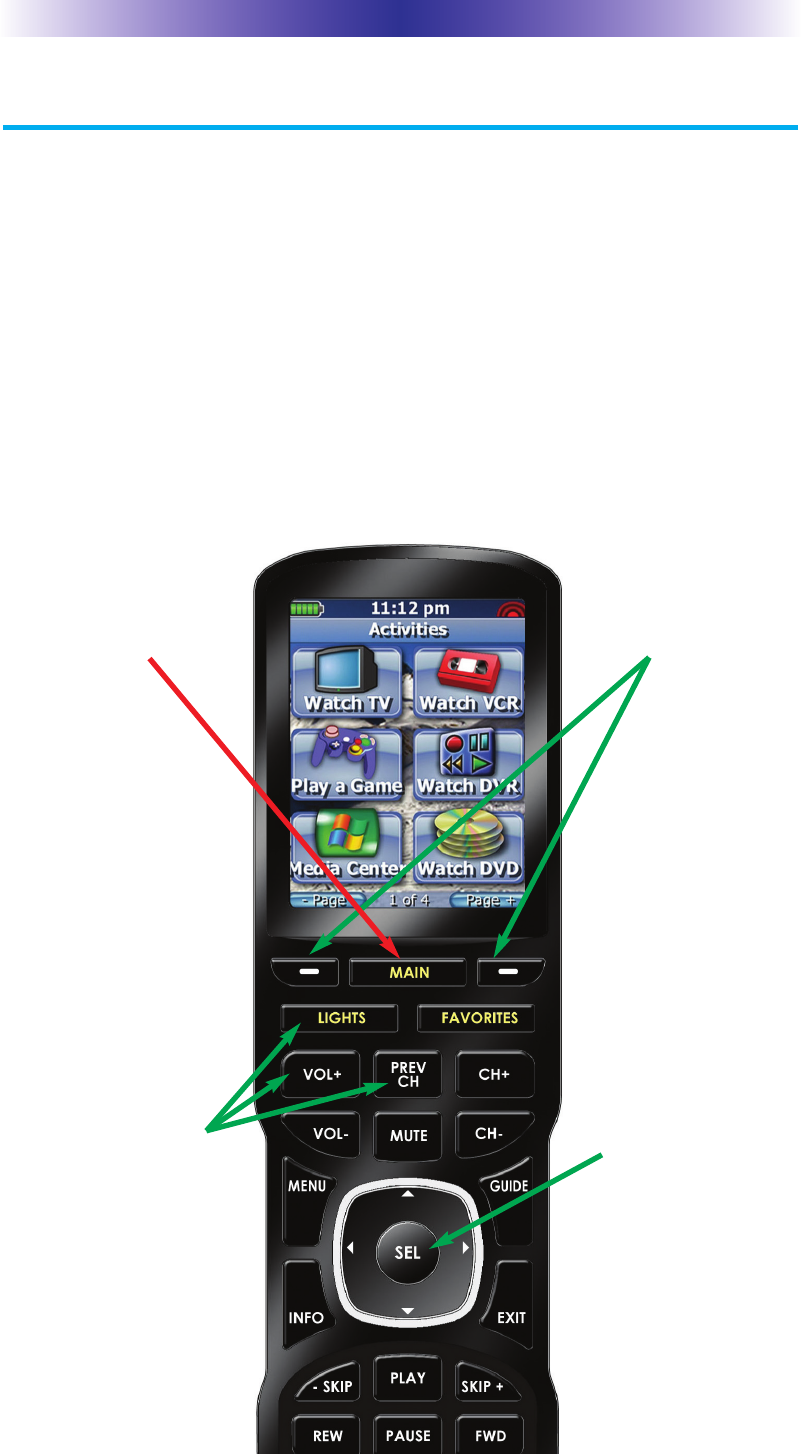
Page 2
MX-1200 COLOR TOUCH SCREEN
The 4 way cursor
buttons enable you
to both scroll lists of
artists, albums or
songs from your
Music Server on the
MX-1200 touch
screen or to navi-
gate TV guides and
menus with ease.
The Main button
always displays the
main menu pages.
The Page buttons
display additional
pages of controls.
The Volume and
Mute buttons are
always available
regardless of what
screen is displayed.
Using the MX-1200
The MX-1200’s main pages display the activities and devices in
your system. Press the main page button to see what your choices
are. Large systems may have more than one page. Press either of
the Page buttons if you don’t see all your devices.
Gently press any screen button with your finger to select an activity
or a device. The screen will change to a display of the buttons you
need for that activity/device. The Page buttons may reveal addition-
al buttons for some devices and activities.
When you would like to control another device, press the main
page button and select a new device button.
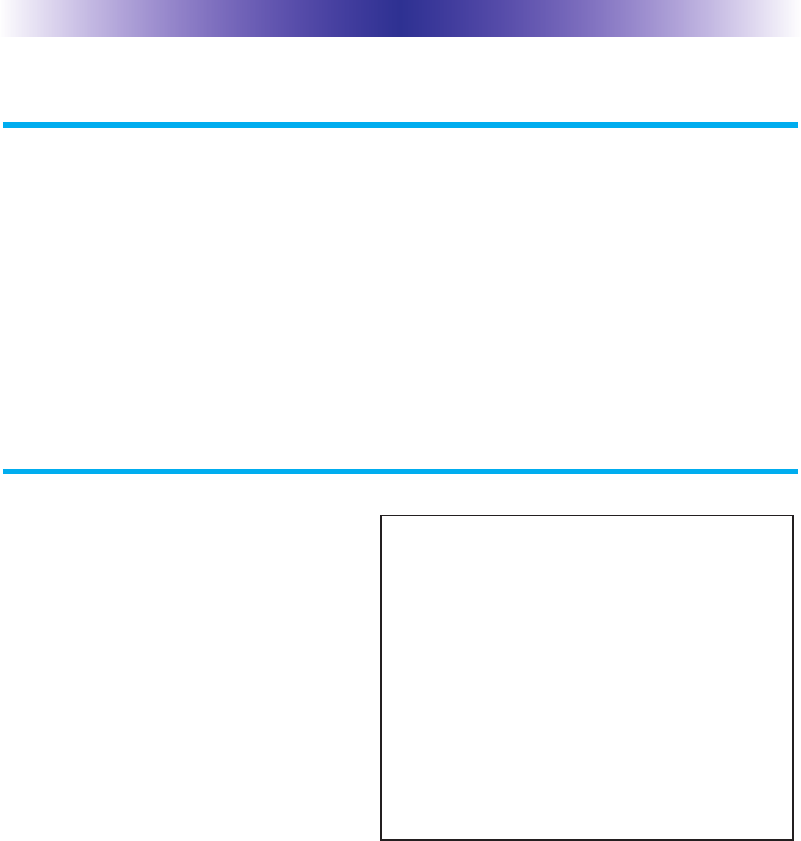
MX-1200 COLOR TOUCH SCREEN
Connecting the Battery Pack
Unlock the rear cover by pressing down on the spring lock at the
top of the cover. Remove the cover. For shipment from the factory,
the battery is left out of the MX-1200. Place the battery into the
battery compartment, making sure you align the contacts on the
battery to the contacts on the MX-1200. The battery will snap into
place when aligned properly. Replace the cover and snap it into
place.
Using the Charging Base
Plug the 5V adapter into a
power outlet and into the back
of the charging base. Gently
place the MX-1200 into the
cradle of the charging base. It
automatically aligns itself to
the contacts on the charging
base. The Status light should
immediately light. Red
indicates that it is charging.
Blue shows that it is fully
charged. There is no harm in
leaving the MX-1200 on its
charging base whenever it is not in use.
Page 3
Red indicates charging, Blue that the remote is fully
charged.
Oh Sung to place photo of
MX-1200 in charger with
both blue and red LEDs
indicated.
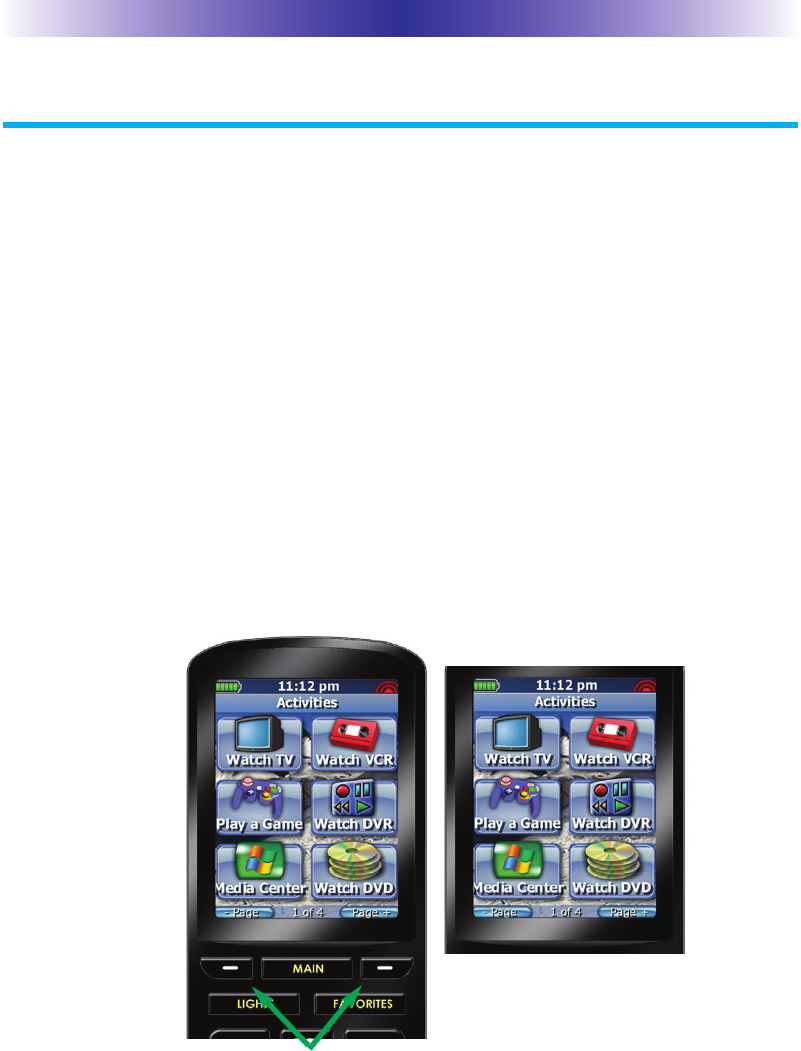
Page 4
Displaying the Settings Screen
You can enter the settings menu by pressing and holding the
MAIN and OK button for three seconds. Once there, if you do not
press any button on the Settings screen, the MX-1200 will timeout
after 30 seconds and return to the previous setting or Main screen.
There are two pages of Settings screens. To access the other page,
press either of the Page buttons. To select a setting, press the buton
on the LCD screen. To go back a step or to get out of the settings
screen, press the MAIN button.
There are two pages of Settings screen. To access the other page, press
either of the Page buttons.
MX-1200 COLOR TOUCH SCREEN
Page buttons reveal the
rest of the settings.
Page 2 of the Settings
Screen
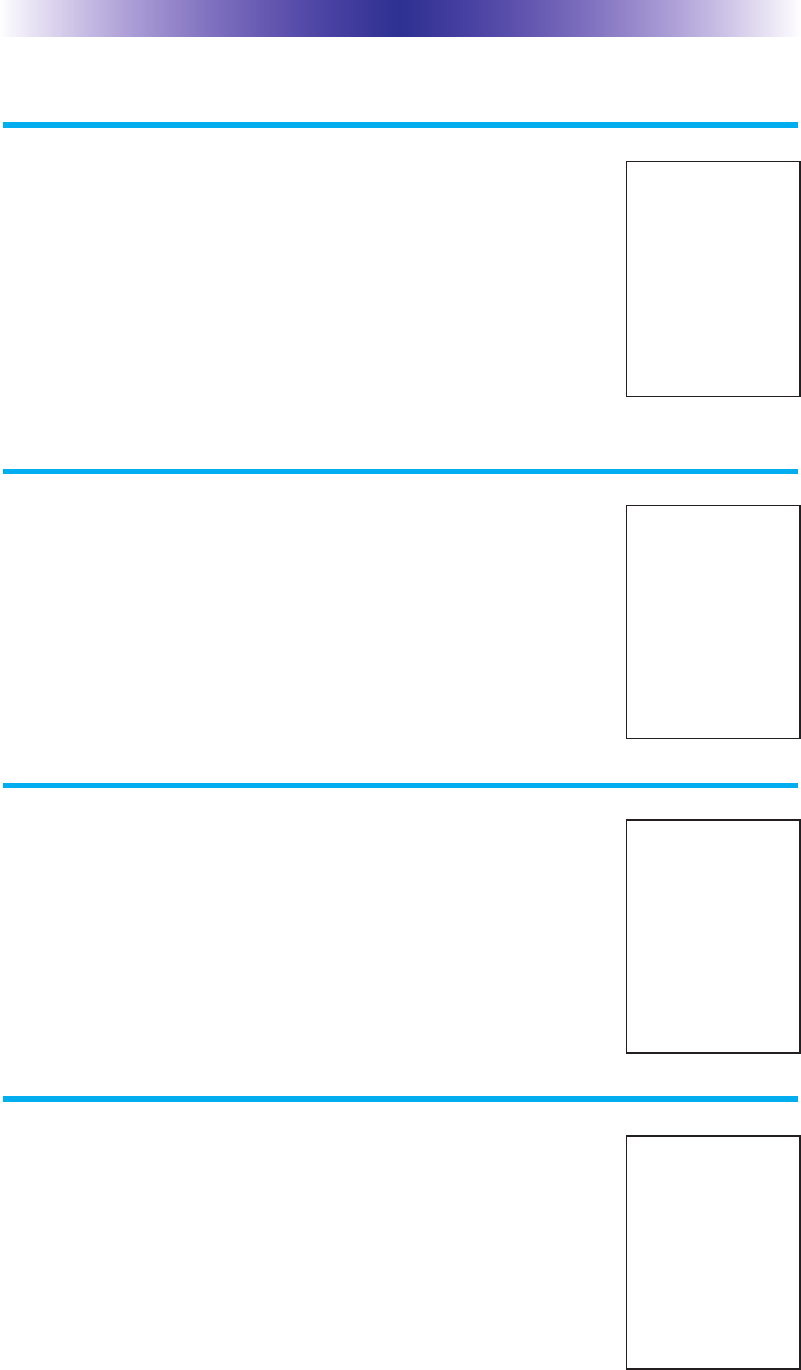
Page 5
MX-1200 COLOR TOUCH SCREEN
Sleep Settings
Conserve energy by configuring the MX-1200 to
fall asleep after a specified amount of time. Select
an amount of time by adjusting the slide bar.
System
The System Information screen displays data about
your MX-1200's operating system, memory etc.
Brightness
Adjust the screen brightness by moving the slider.
Min (minimum) is the dimmest setting and Max
(maximum) is the brightest setting.
Power
You can display the remaining charge by selecting
Power. You can also adjust when the low battery
warning screen will appear.
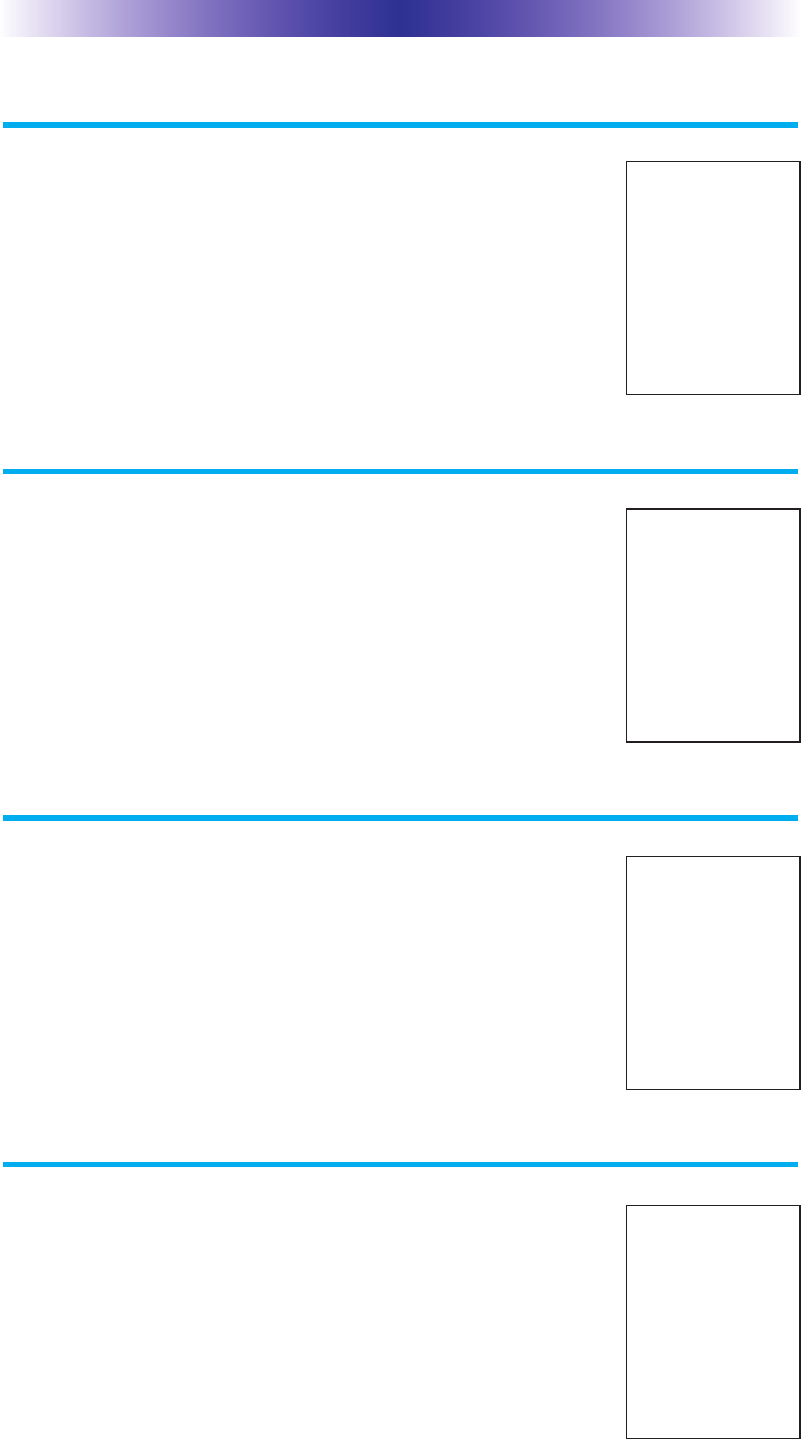
Page 6
MX-1200 COLOR TOUCH SCREEN
Button Light
You can adjust the brightness of the LEDs that
backlight the buttons of the MX-1200. Move the
slider to the left to dim and move it to the right to
brighten the backlighting.
Power
Your MX-1200 may have been programmed to
display the time or date on the touch screen. If
you need to, you can adjust the time displayed by
changing the settings on this screen.
Calibration
If you like, you can calibrate where you tap by
running the calibration. You will need a pen top or
PDA stylus to do this. Do not attempt to calibrate
using your fingers.
Date and Time
You can set your MX-1200 to only turn on when
touched, or every time you move it. Adjust the
pickup sensor level by sliding the bar to the
desired percentage.
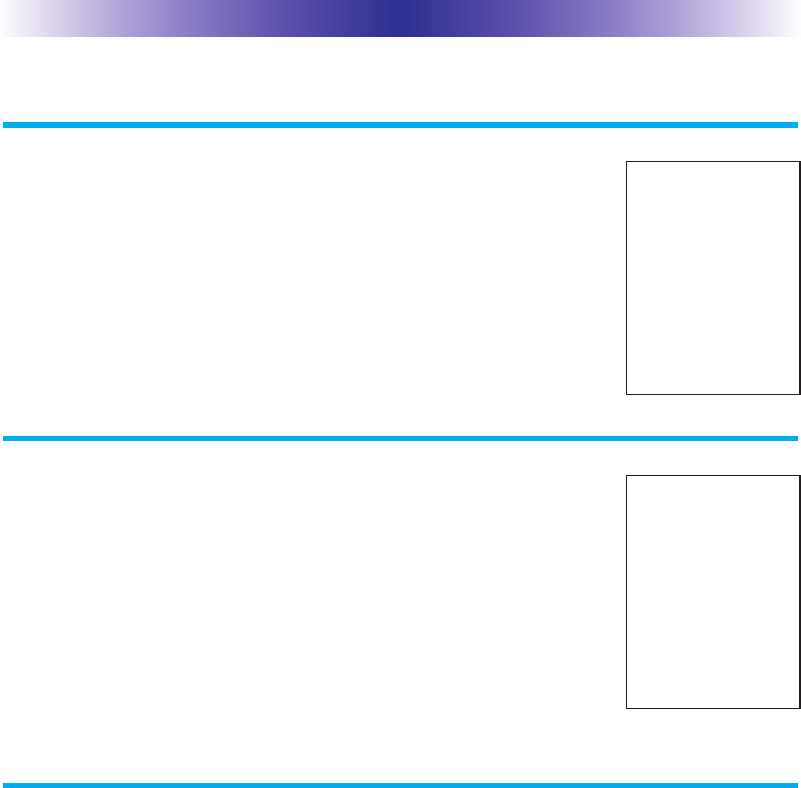
MX-1200 COLOR TOUCH SCREEN
Page 7
Sound
You can adjust the button beep to Off or Loudest
by dragging the slider to your desired position.
Factory Default
WARNING! Only use this button when instructed
to by Technical Support. It resets the memory of
the MX-1200 to the factory condition. All your
programming will be lost!
Exit
When you have finished adjusting Settings, simply tap the Exit button to
return to normal operation.
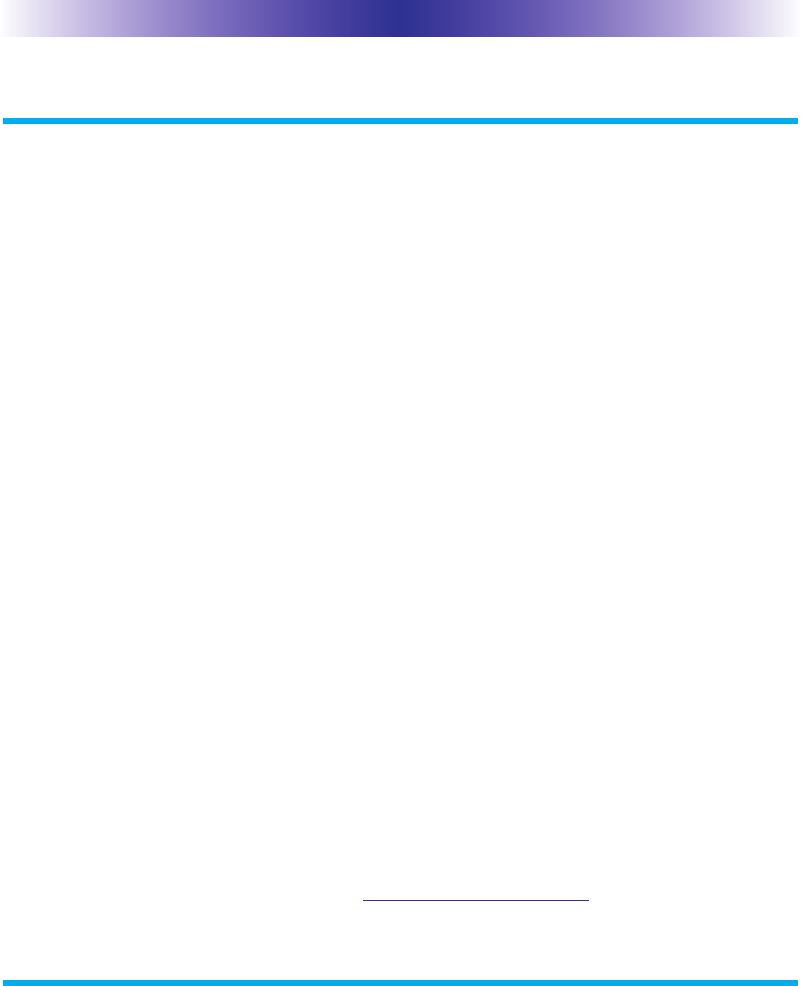
MX-1200 COLOR TOUCH SCREEN
Page 8
Maintaining Your MX-1200
Be careful not to scratch the touch screen, only use your finger to tap
the LCD touch screen or use a plastic pen top or PDA stylus. Never use
a real pen, pencil or any other sharp object on the screen. Keep it away
from extreme cold or heat. The MX-1200 is not waterproof. Do not use
it in any location that is damp or wet. If you spill water on it, take out
the battery pack and let the MX-1200 dry for 48 hours before powering
it up again. If you spill coffee or another beverage on it, clean it with
distilled water. Make sure no water gets inside the MX-1200. The touch
screen contains a glass element. Don’t drop the MX-1200 or impact it
against anything.
Use a soft, damp cloth to clean the screen. If the screen still shows
finger prints, clean it with watered down window-cleaner. Do not use
anything abrasive and don’t use too much water, some might leak into
the interior.
Precautions & Information: Rechargeable Lithium Ion Batteries
If you will not be using your remote control for an extended period of
time, be sure to remove the battery. Do not attempt to disassemble,
alter or apply heat to the battery. Use care to avoid dropping the
battery or subjecting it to severe impact that could damage the case.
The battery should not be immersed in water. Lithium Ion batteries are
recyclable. For the address of a recycle drop-off location near you call
toll free 1-800-822-8837 or visit http://www.rbrc.com
Specifications
Memory - 32 Megabits of Flash Memory Total (28 Megabits for User
Configuration)
Customization Capability - Up to 48 devices and up to 8 pages each for a
total of 384 pages.
Learning Capability - Standard frequencies (15kHz to 460kHz)
Macro Capability - Up to 255 steps each
IR Range (Line of Sight via Infrared): 30-50 feet, depending on the environment
RF Range (radio frequency): 50 to 100 feet, depending upon the environment
RF Frequency: 418MHz
Weight: 6.9 ounces (with battery loaded)
Size: 8” H x 2.25” W x 1.25” D
Battery: Lithium Ion rechargeable battery included

Page 9
MX-1200 COLOR TOUCH SCREEN
USA Limited Warranty Statement
Your Universal Remote Control, when delivered to you in new con-
dition, is warranted against defects in materials or workmanship as
follows: UNIVERSAL REMOTE CONTROL, INC. warrants this prod-
uct against defects in material or workmanship for a period of one
(1) year and as set forth below. Universal Remote Control will, at its
sole option, repair the product using new or comparable rebuilt
parts, or exchange the product for a comparable new or rebuilt
product. In the event of a defect, these are your exclusive remedies.
This Limited Warranty covers only the hardware components
pack-aged with the Product. It does not cover technical assistance for
hardware or software usage and it does not cover any software
products whether or not contained in the Product; any such software
is provided “AS IS” unless expressly provided for in any enclosed
software Limited Warranty.
To obtain warranty service, you must deliver the product, freight
prepaid, in its original packaging or packaging affording adequate
protection to Universal Remote Control at the address provided in
the Owner’s Manual. It is your responsibility to backup any macro
programming, artwork, software or other materials that may have
been programmed into your unit. It is likely that such data, soft-
ware, or other materials will be lost during service and Universal
Remote Control will not be responsible for any such damage or
loss. A dated purchase receipt, Bill of Sale, Installation Contract or
other verifiable Proof of Purchase is required. For product support
and other important information visit Universal Remote Control’s
website: http://www.UniversalRemote.com or call the Customer
Service Center (914) 835-4484.
This Limited Warranty only covers product issues caused by defects
in material or workmanship during ordinary consumer use. It does
not cover product issues caused by any other reason, including but
not limited to product issues due to commercial use, acts of God,
third-party installation, misuse, limitations of technology, or modifi
-cation of or to any part of the Universal Remote Control product.
This Limited Warranty does not cover Universal Remote Control
products sold as USED, AS IS, REFURBISHED, so-called “B STOCK”
or consumables (such as batteries). This Limited Warranty is invalid
if the factory-applied serial number has been altered or removed
from the product. This Limited Warranty is valid only in the United
States of America. This Limited Warranty specifically excludes prod-
ucts sold by unauthorized resellers.

Page 10
MX-1200 COLOR TOUCH SCREEN
LIMITATION OF REMEDIES
UNIVERSAL REMOTE CONTROL SHALL NOT BE LIABLE FOR
ANY INCIDENTAL OR CONSEQUENTIAL DAMAGES FOR
BREACH OF ANY EXPRESS OR IMPLIED WARRANTY OR CONDI-
TION ON THIS PRODUCT. IN NO EVENT SHALL UNIVERSAL
REMOTE CONTROL BE LIABLE, WHETHER IN CONTRACT OR IN
TORT (INCLUDING NEGLIGENCE) FOR DAMAGES IN EXCESS OF
THE PURCHASE PRICE OF THE PRODUCT, ACCESSORY OR
SOFTWARE, OR FOR ANY INDIRECT, INCIDENTAL, SPECIAL OR
CONSEQUENTIAL DAMAGES OF ANY KIND, OR LOSS OF REV-
ENUE OR PROFITS, LOSS OF BUSINESS, LOSS OF INFORMA-
TION OR DATA, SOFTWARE OR APPLICATIONS OR OTHER
FINANCIAL LOSS ARISING OUT OF OR IN CONNECTION WITH
THE ABILITY OR INABILITY TO USE THE PRODUCTS, ACCES-
SORIES OR SOFTWARE TO THE FULL EXTENT THESE DAMAGES
MAY BE DISCLAIMED BY LAW.
EXCEPT TO THE EXTENT PROHIBITED BY APPLICABLE LAW,
THERE IS NO OTHER WARRANTY EXPRESSED OR IMPLIED. UNI-
VERSAL REMOTE CONTROL WILL NOT BE HELD RESPONSIBLE
FOR STATEMENTS MADE BY OTHERS CONCERNING THE MER-
CHANTABILITY OR FITNESS FOR A PARTICULAR PURPOSE ON
THIS PRODUCT. Some states or jurisdictions do not allow the
exclusion or limitation of incidental or consequential damages, or
allow limitations on how long an implied warranty lasts, so the
above limitations or exclusions may not apply to you. This Limited
Warranty gives you specific legal rights and you may have other
rights which vary from state to state or jurisdiction to jurisdiction.
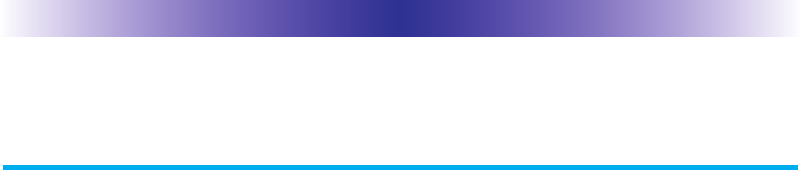
Page 11
MX-1200 COLOR TOUCH SCREEN
Federal Communication Commission
Interference Statement
This equipment has been tested and found to comply with the limits for a
Class B digital device, pursuant to part 15 of the FCC Rules. These limits are
designed to provide reasonable protection against harmful interference in a
residential installation. This equipment generates, uses and can radiate radio
frequency energy and, if not installed and used in accordance with the instruc-
tions, may cause harmful interference to radio communications. However,
there is no guarantee that interference will not occur in a particular installa-
tion. If this equipment does cause harmful interference to radio or television
reception, which can be determined by turning the equipment off and on, the
user is encouraged to try to correct the interference by one more of the follow-
ing measures:
Reorient or relocate the receiving antenna.
Increase the separation between the equipment and receiver.
Connect the equipment into an outlet on a circuit different from
that to which the receiver is connected.
Consult the dealer or an experienced radio/TV technician for
help.
Warning!
Changes or modifications not expressly approved by the manufacturer could
void the user's authority to operate the equipment.
Note : The manufacturer is not responsible for any Radio or TV interference
caused by unauthorized modifications to this equipment. Such modifications
could void the user's authority to operate the equipment.
FCC Caution
This device complies with Part 15 of the FCC Rules. Operation is subject to the
following two conditions: (1) this device may not cause harmful interference,
and (2) this device must accept any interference received, including interference
that may cause undesired operation.
Any changes or modifications not expressly approved by the party responsible
for compliance could void the authority to operate equipment.

500 Mamaroneck Avenue, Harrison, NY 10528
Phone: (914) 835-4484 Fax: (914) 835-4532
www.universalremote.com
Version 8.18.11