Ohsung Electronics URCMX780 RF Remote Controller User Manual EMISSION TEST REPORT
Ohsung Electronics Co., Ltd. RF Remote Controller EMISSION TEST REPORT
Users Manual
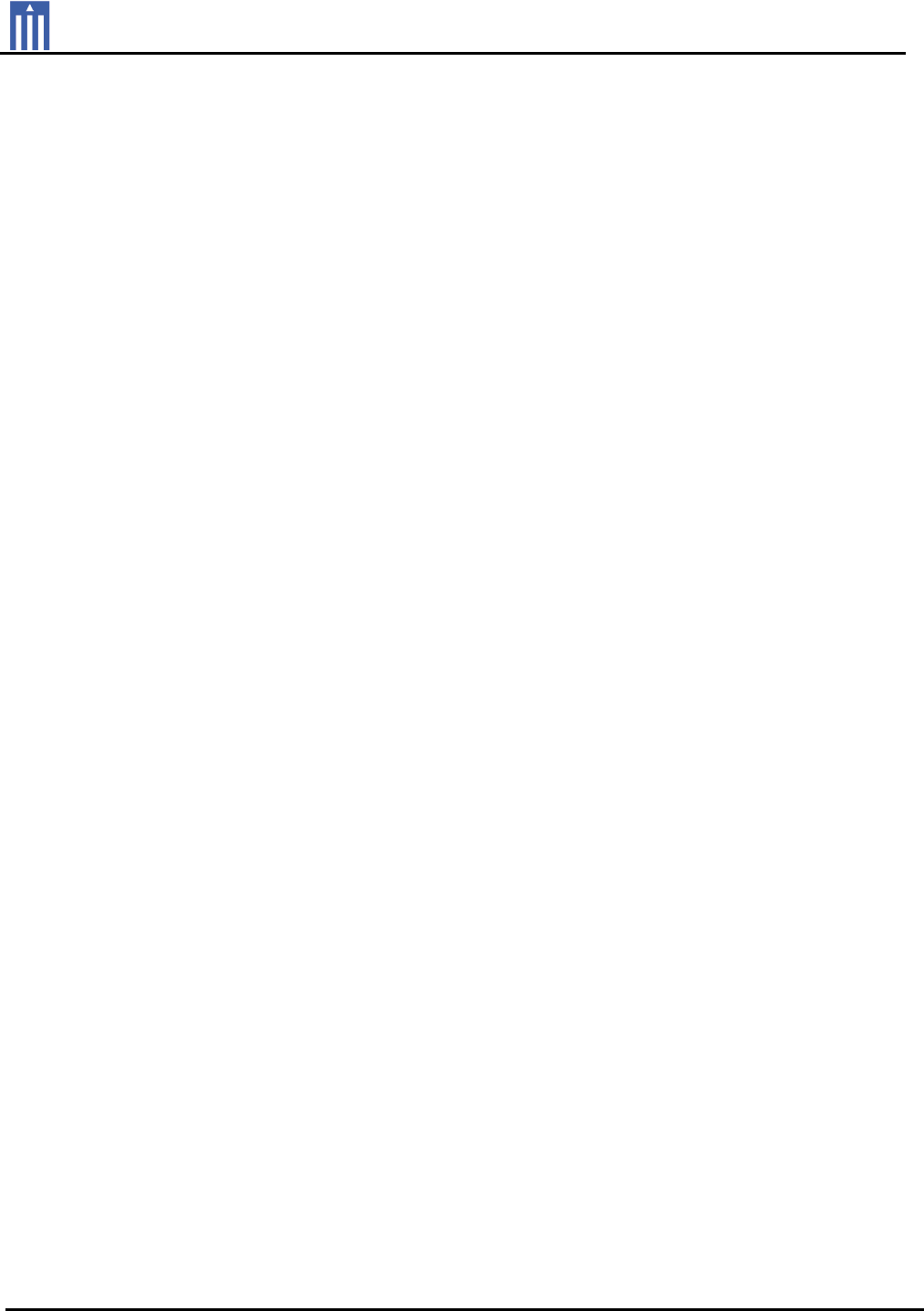
Order Number
: GETEC-C1-11-128
FCC Part 15 subpart C
Test Report Number
: GETEC-E3-11-051
Page 1 / 1
EUT Type: RF REMOTE CONTROLLER
FCC ID.: OZ5URCMX780
APPENDIX I
: USER’S MANUAL

MX-780
Owner’s Manual

MX-780 Owner’s Manual ©2011 URC, Inc.
The information in this manual is copyright protected. No part of this
manual may be copied or reproduced in any form without prior written
consent from Universal Remote Control, Inc.
UNIVERSAL REMOTE CONTROL, INC. SHALL NOT BE LIABLE FOR
OPERATIONAL, TECHNICAL OR EDITORIAL ERRORS/OMISSIONS MADE
IN THIS MANUAL.
The information in this manual may be subject to change without prior
notice.
All other brand or product names are trademarks or registered trademarks
of their respective companies or organizations.
500 Mamaroneck Avenue, Harrison, NY 10528
Phone: (914) 835-4484 Fax: (914) 835-4532
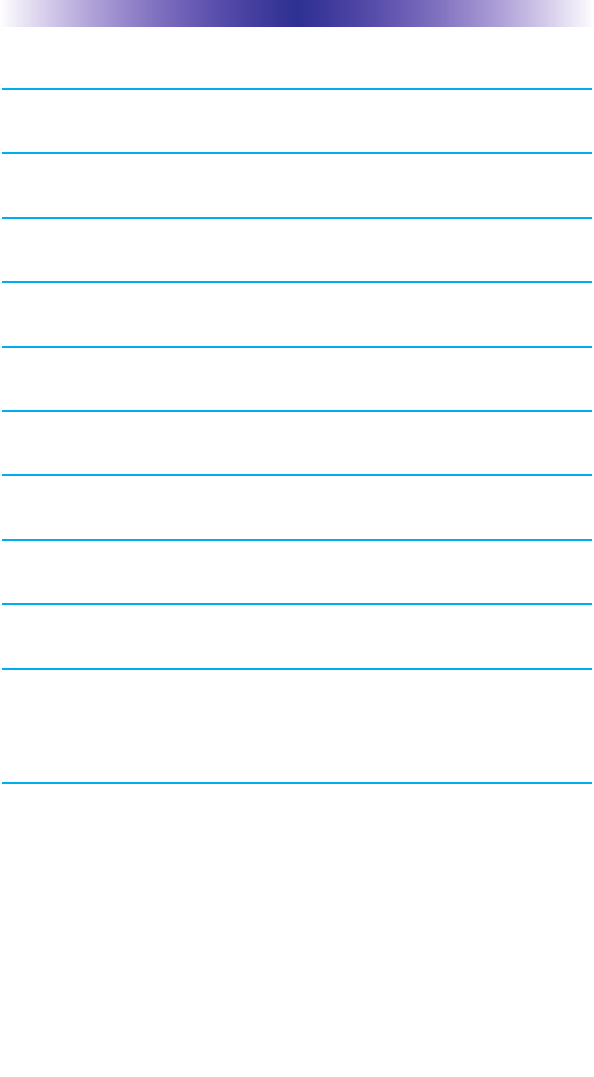
TABLE OFCONTENTS
Congratulations! 1
Using the MX-780 2
Displaying the Settings Screen 3
Color Screen 3
Button Lighting 4
System 5
Erasing and Resetting 5
Specifications 6
Contact US 6
USA Limited Warranty Statement 7
Federal Communication Commission
Interference Statement 9
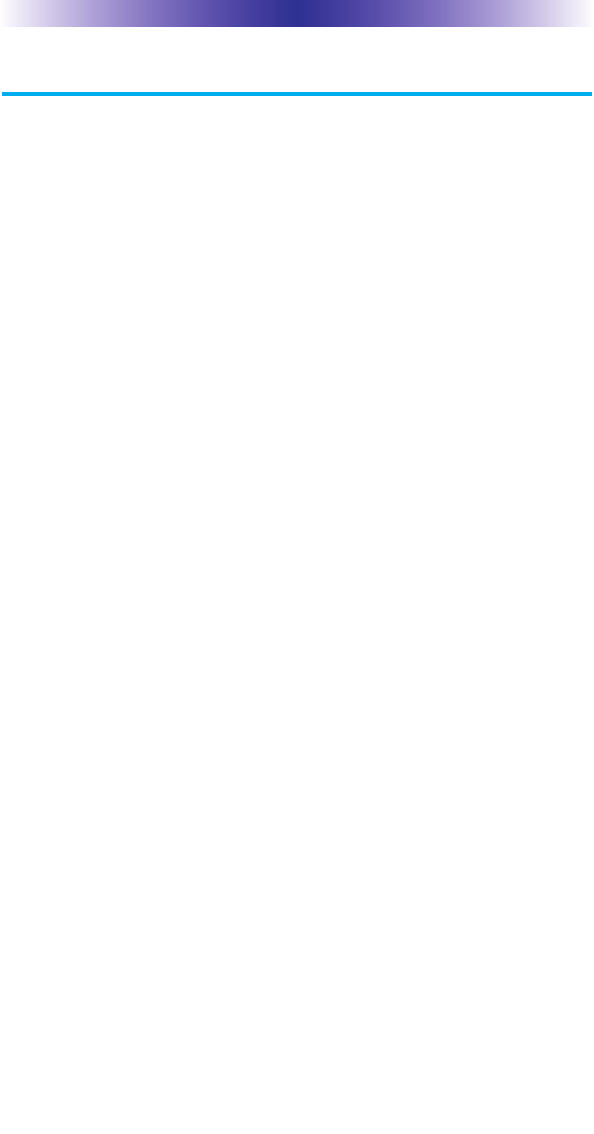
Page 1
MX-780 OWNER’SMANUAL
Congratulations!
Thank you for purchasing the Complete Control MX-780 universal
remote control. This unit can directly control every IR device in
your home. You can also control devices located in different rooms
by integrating an MRF base station. Controlling your home is simple
with the MX-780 remote.
Brilliant OLED color display with hard button interface
When any button is pressed, the color OLED (Organic Light Emitting Diode)
screen, as well as the remote buttons, light up. Once the screen is lit,
each of the three buttons on either side of the screen are labeled.
These button labels are based on the devices you want to watch or
listen to.
User interface customizable for any activity
Each button is customizable for activities such as Watch TV or
Listen to Radio. These activities can contain multiple commands
(macros) which enable a single button press to turn the needed
devices ON or OFF.
Ultra-reliable narrow band RF - compatible with URC
418 MHz RF Base Stations
The MX-780 can communicate directly to RF base stations, such as
the MRF-350 and the MRF-260. It also natively communicates to
URC Lighting via 418MHz RF. This gives the MX-780 the ability to
control your system without being in direct line-of-sight.
Fast setup of complex systems via Complete Control PC editor
To fully automate an audio/video system, and integrate two way
automation of servers etc., the programmer must have a detailed
knowledge of each component, LAN configuration, WiFi
optimization and how the system is connected and operated. Only
a trained and certified professional audio/video installer can install
an MX-780 remote control in a timely and efficient manner.
Replacing the Batteries
Unlock the battery cover by pushing up on the spring lock at the
bottom of the cover. Remove the cover. Observe the + and –
polarity indicators inside the battery compartment and the batteries.
Place the four AA batteries into their positions in the battery compartment.
Now, replace the battery cover and snap it into place.
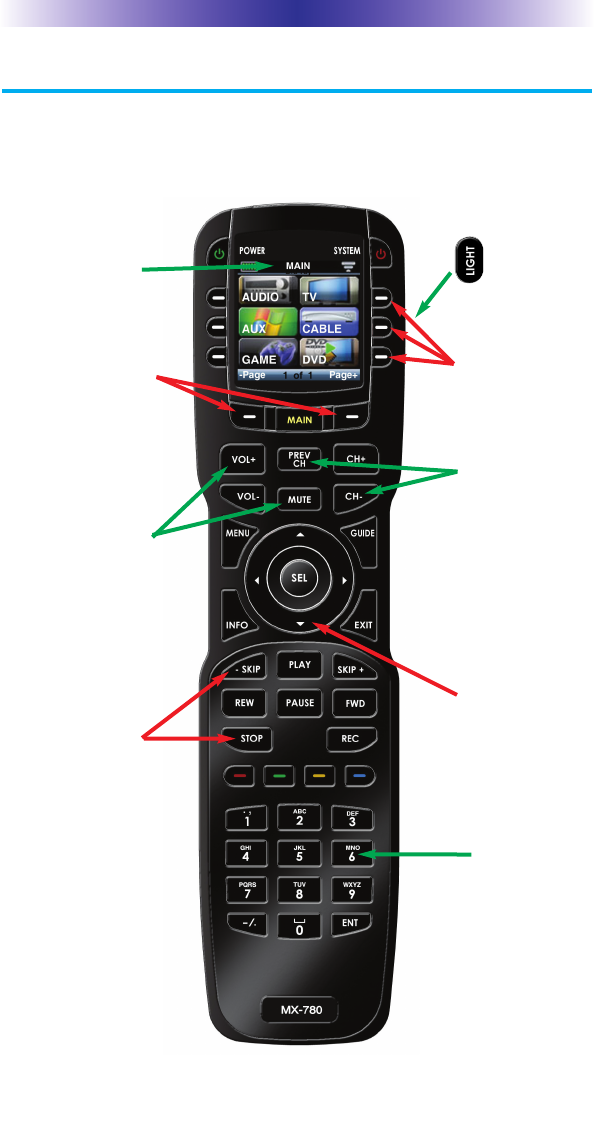
Page 2
MX-780 OWNER’SMANUAL
Using the MX-780
The MX-780 displays the title (Main or device) at the top of the
screen. Below the title, the OLED displays the device or command
names. All of the hard buttons of the MX-780 are changed to
control the functions of the selected device.
The Title displays
what the main page
or device you can
control.
Press either of the
Page buttons to see
any other available
choices.
The Light
button
backlights all
of the
buttons.
The OLED button
labels describe
special features
for this activity.
The Channel and
Previous Channel
buttons will change
channels when you
have selected devices
like CABLE.
The 4 way cursor
buttons enable you
to navigate on
screen guides and
menus with ease.
The Number keypad
enters numbers for
the devices you’ve
selected. When
watching Cable TV,
use the number
keypad to enter
channel numbers.
When listening to a
CD, the number
keypad enters track
numbers.
The Volume and
Mute buttons always
control the sound
regardless of what
screen is displayed.
The Transport buttons
(Play, Stop, Skip-, Skip+,
FF, REW and Pause)
operate when the
selected device requires
them. When watching
Cable TV, use the number
keypad to enter channel
numbers.
When listening to a CD,
the number keypad
enters track numbers.

MX-780 OWNER’SMANUAL
Displaying the Settings Screen
You can adjust settings for the MX-780 whenever
you like by pressing and holding the MAIN + ENT
button for three seconds. When you do, the screen
will change to the Settings menu. If you do not
press any button on the Settings screen, the
MX-780 returns to the previous Settings or Main
screen after 30 seconds.
There are two Settings screens. To access the
other page, press either of the page buttons. To
select a setting, press the button adjacent to the
setting you would like to adjust.
To go back a step or to get out of the settings
screen, press either the MAIN button or the EXIT
button on the MX-780.
Color Screen
Color screen settings provides two configurable options.
1. Brightness: Adjust the screen brightness by pressing the screen buttons
on the left and right side of the slider bar. Once
the brightness has been adjusted, simply press
the Save button.
Pressing the Cancel button will revert to the
remote’s last saved brightness setting.
Note: High brightness settings will delete the
batteries faster.
2. Automatic Turn Off: Adjust the duration the OLED screen will
remain illuminated after a button is pressed. Pressing the left and
right screen buttons, next to the slider bar,
changes how long the OLED screen stays on.
Pressing the Less side decreases the time in steps
down to a minimum time of 5 seconds.
Pressing the More side increases the time in
steps up to a maximum of 60 seconds. Once
the setting has been adjusted, simply press the
Save button. Pressing the Cancel button reverts
the remote’s Automatic Turn Off setting to the last saved setting.
Note: Increasing the Auto Turn off time will delete the batteries faster.
Page 3
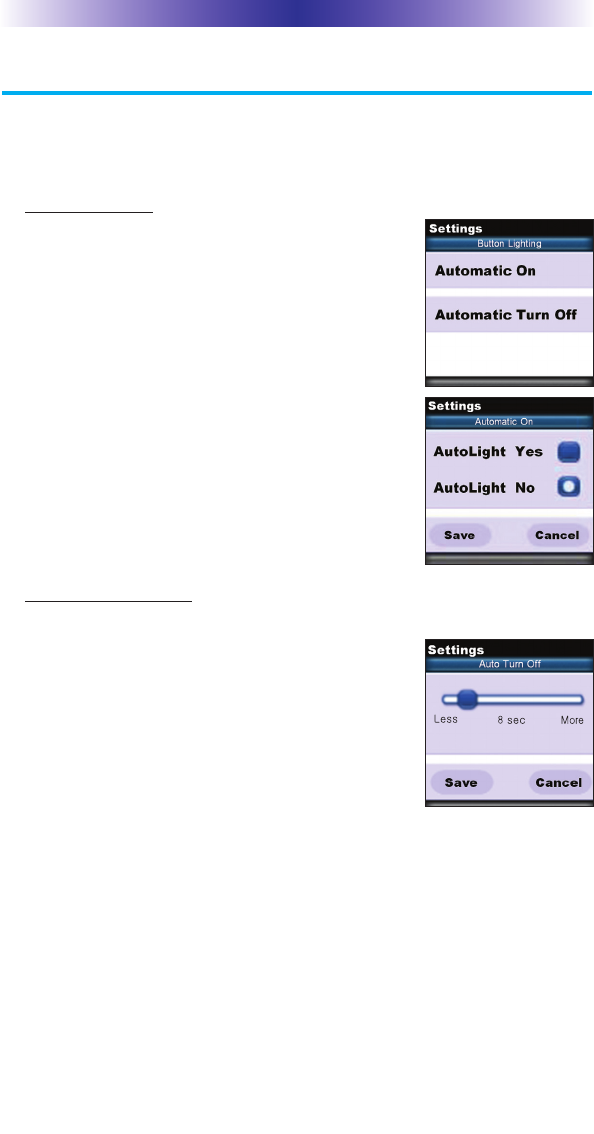
Page 4
Button Lighting
The Button Light settings page provides two configurable options
for how the MX-780’s hard buttons should behave.
1. Automatic ON: Adjusting this setting controls when the hard
button backlight automatically turns on.
a. Automatic Light Yes: Every time a
button is pressed the button back
light automatically turns on.
b. Automatic Light No: The only way
to turn on the hard button
backlight is to press the dedicated
Lights button, located on the right
side of the remote control.
Once all changes have been made, press
the Save button. Pressing the Cancel
button reverts to the remote’s last saved
setting. Note: Selecting AutoLight Yes will
delete the batteries faster.
2. Automatic Turn Off: You can adjust the amount of time the
backlight remains on after a button is pressed. Press the left and
right screen buttons next to the slider bar
to change the duration. Pressing the Less
side decreases the time in steps down to
a minimum of 5 seconds. Pressing the
More side increases the time in steps up
to a maximum of 60 seconds. Once the
setting has been adjusted, simply press the
Save button. Pressing the Cancel button
reverts to the remote’s last saved Automatic Turn off setting.
Note: Increasing the Auto Turn off time will delete the batteries
faster.
MX-780 OWNER’SMANUAL
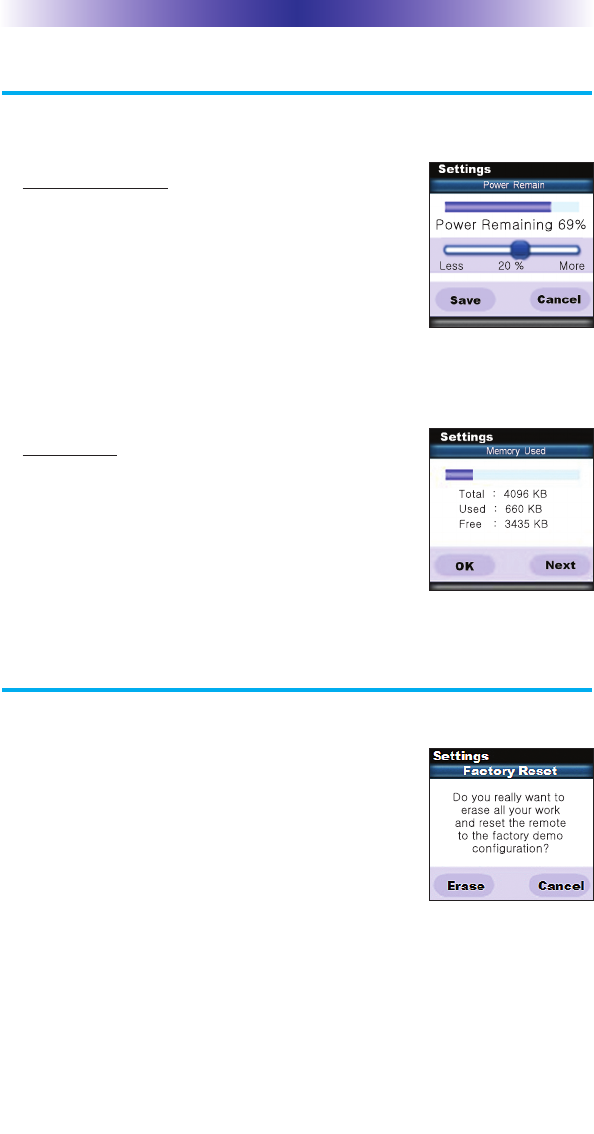
Page 5
MX-780 OWNER’SMANUAL
System
The System Settings page provides two options.
1. Power Remaining: This option shows you how
much battery life is remaining. You can also
adjust when the low battery warning screen
appears by pressing the screen buttons to the
left and right of the slider bar. Once the low
battery percentage is reached, a notification
screen appears reminding you the batteries will
need to be replaced. Once the setting has been
adjusted, simply press the Save button. Pressing the Cancel button
reverts to the remote’s last saved Power Remaining setting.
3. System Info: The System Info screen
displays data about the MX-780’s memory
usage and operating system version.
Pressing the Next screen button takes you
to the Operating System information, and
pressing the Prev button takes you back to
the System Memory information.
Erasing and Resetting
WARNING! Only use this button when instructed by Technical Support.
It resets the memory of the MX-780 to the factory
default. All of your programming will be lost!
To erase your MX-780 program, press the Erase
button to return to factory default. Once selected
a secondary screen will ask if you really want to
erase the program.
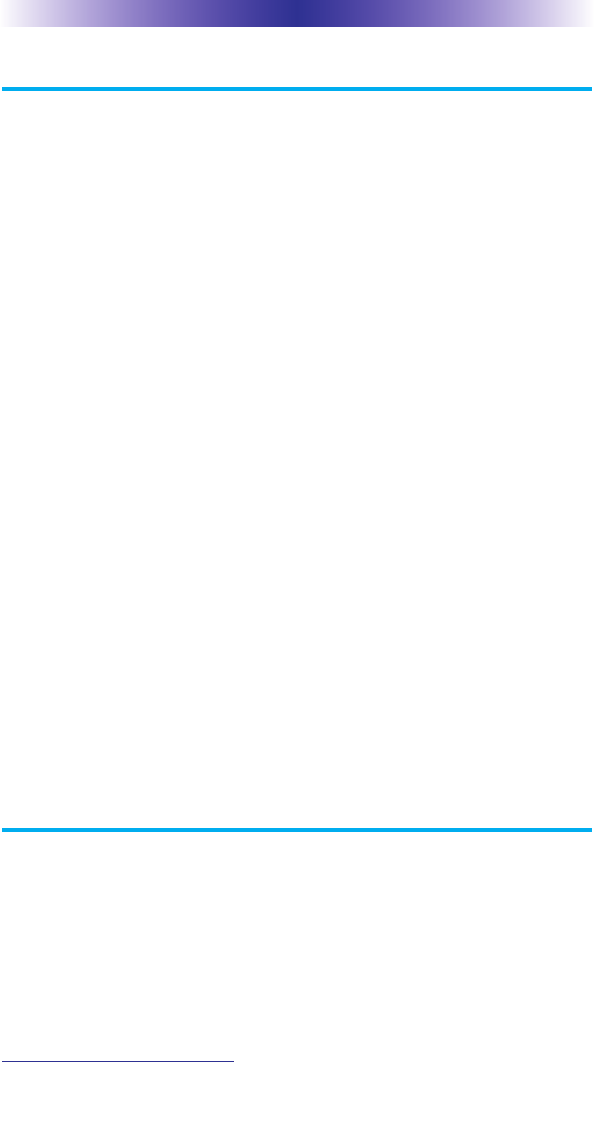
MX-780 OWNER’SMANUAL
Page 6
Specifications
Microprocessor: ARM7TDMI
FLASH: 32Mbit Nor FLASH
Display: 1.46” PMOLED (128 x 128)
Total Customization Capability: Up to 48 devices and up to 8 pages
each fot a total of 384 pages.
Learning Capability: Standard frequencies (15kHz to 460kHz)
Macro Capability: Up to 255 steps each
IR Range (Line of Sight via Infrared): 30-50 feet, depending on the
environment
RF Range (radio frequency): 50 to 100 feet, depending upon the
environment
RF Frequency: 418MHz
Weight: 8.5 oz. (with battery)
Size: 8.7”H x 2.2”W x 1.3”D
Batteries: Four AA Alkaline Batteries (included)
Battery Life: 18 Hours of continuous button pressing with backlighting
and LCD ON (months of use for most users).
Users should expect some variation based on the brand
of alkaline batteries used.
Note: In actual use, the MX-780 protects itself if it gets stuck
between couch cushions (with a button being continuously
pressed). After 30 seconds the MX-780 will turn off, and will-
not turn on again until the button is released.
Contact Us
Need assistance or have questions?
Our Customer Service Support Center is here to help.
Call (914) 835-4484 to speak with a customer service
representative or email us at techsupport@universalremote.com
500 Mamaroneck Avenue, Harrison, NY 10528
Phone: (914) 835-4484 Fax: (914) 835-4532
www.universalremote.com
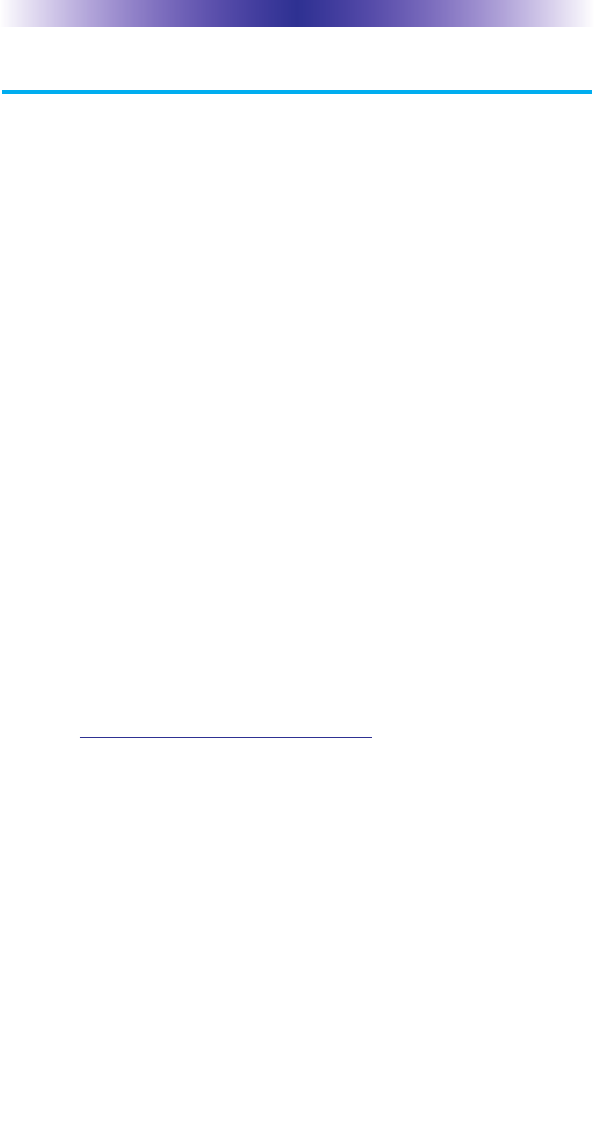
Page 7
USA Limited Warranty Statement
Your Universal Remote Control, when delivered to you in new con-
dition, is warranted against defects in materials or workmanship as
follows: UNIVERSAL REMOTE CONTROL, INC. warrants this prod-
uct against defects in material or workmanship for a period of one
(1) year and as set forth below. Universal Remote Control will, at its
sole option, repair the product using new or comparable rebuilt
parts, or exchange the product for a comparable new or rebuilt
product. In the event of a defect, these are your exclusive reme-
dies.
This Limited Warranty covers only the hardware components pack-
aged with the Product. It does not cover technical assistance for
hardware or software usage and it does not cover any software
products whether or not contained in the Product; any such soft-
ware is provided “AS IS” unless expressly provided for in any
enclosed software Limited Warranty.
To obtain warranty service, you must deliver the product, freight
prepaid, in its original packaging or packaging affording adequate
protection to Universal Remote Control at the address provided in
the Owner’s Manual. It is your responsibility to backup any macro
programming, artwork, software or other materials that may have
been programmed into your unit. It is likely that such data, soft-
ware, or other materials will be lost during service and Universal
Remote Control will not be responsible for any such damage or
loss. A dated purchase receipt, Bill of Sale, Installation Contract or
other verifiable Proof of Purchase is required. For product support
and other important information visit Universal Remote Control’s
website: http://www.UniversalRemote.com or call the Customer
Service Center (914) 835-4484.
This Limited Warranty only covers product issues caused by defects
in material or workmanship during ordinary consumer use. It does
not cover product issues caused by any other reason, including but
not limited to product issues due to commercial use, acts of God,
third-party installation, misuse, limitations of technology, or modifi
-cation of or to any part of the Universal Remote Control product.
This Limited Warranty does not cover Universal Remote Control
products sold as USED, AS IS, REFURBISHED, so-called “B STOCK”
or consumables (such as batteries). This Limited Warranty is invalid
if the factory-applied serial number has been altered or removed
from the product. This Limited Warranty is valid only in the United
States of America. This Limited Warranty specifically excludes prod-
ucts sold by unauthorized resellers.
MX-780 OWNER’SMANUAL
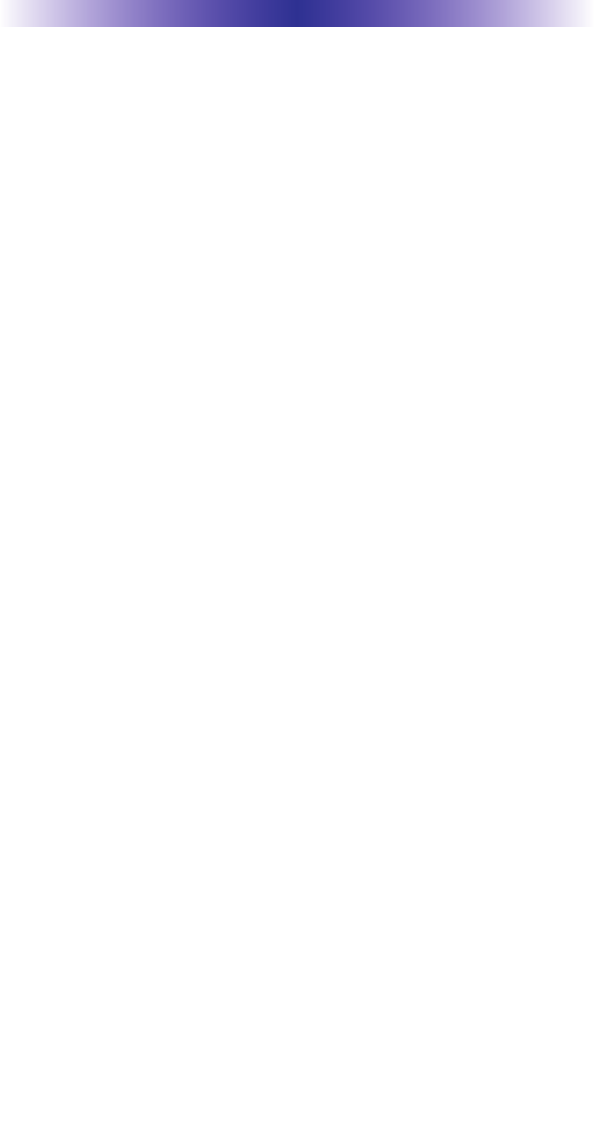
MX-780 OWNER’SMANUAL
Page 8
LIMITATION OF REMEDIES
UNIVERSAL REMOTE CONTROL SHALL NOT BE LIABLE FOR
ANY INCIDENTAL OR CONSEQUENTIAL DAMAGES FOR
BREACH OF ANY EXPRESS OR IMPLIED WARRANTY OR CONDI-
TION ON THIS PRODUCT. IN NO EVENT SHALL UNIVERSAL
REMOTE CONTROL BE LIABLE, WHETHER IN CONTRACT OR IN
TORT (INCLUDING NEGLIGENCE) FOR DAMAGES IN EXCESS OF
THE PURCHASE PRICE OF THE PRODUCT, ACCESSORY OR
SOFTWARE, OR FOR ANY INDIRECT, INCIDENTAL, SPECIAL OR
CONSEQUENTIAL DAMAGES OF ANY KIND, OR LOSS OF REV-
ENUE OR PROFITS, LOSS OF BUSINESS, LOSS OF INFORMA-
TION OR DATA, SOFTWARE OR APPLICATIONS OR OTHER
FINANCIAL LOSS ARISING OUT OF OR IN CONNECTION WITH
THE ABILITY OR INABILITY TO USE THE PRODUCTS, ACCES-
SORIES OR SOFTWARE TO THE FULL EXTENT THESE DAMAGES
MAY BE DISCLAIMED BY LAW.
EXCEPT TO THE EXTENT PROHIBITED BY APPLICABLE LAW,
THERE IS NO OTHER WARRANTY EXPRESSED OR IMPLIED. UNI-
VERSAL REMOTE CONTROL WILL NOT BE HELD RESPONSIBLE
FOR STATEMENTS MADE BY OTHERS CONCERNING THE MER-
CHANTABILITY OR FITNESS FOR A PARTICULAR PURPOSE ON
THIS PRODUCT. Some states or jurisdictions do not allow the
exclusion or limitation of incidental or consequential damages, or
allow limitations on how long an implied warranty lasts, so the
above limitations or exclusions may not apply to you. This Limited
Warranty gives you specific legal rights and you may have other
rights which vary from state to state or jurisdiction to jurisdiction.
REV020708
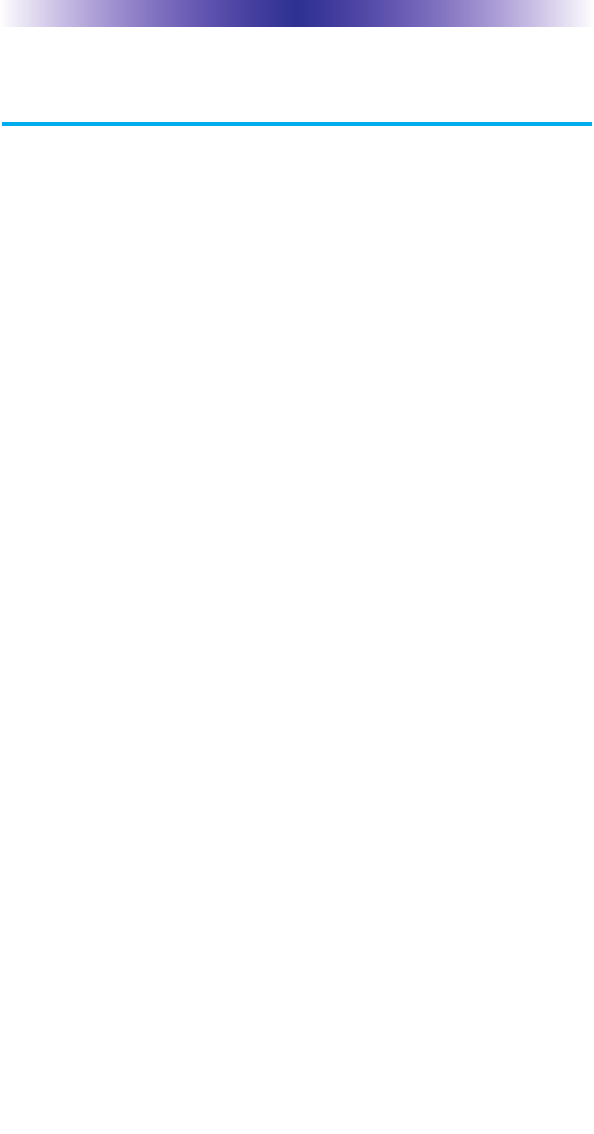
MX-780 OWNER’SMANUAL
Page 9
Federal Communication Commission
Interference Statement
This equipment has been tested and found to comply with the limits for
a Class B digital device, pursuant to part 15 of the FCC Rules. These
limits are designed to provide reasonable protection against harmful
interference in a residential installation. This equipment generates, uses
and can radiate radio frequency energy and, if not installed and used in
accordance with the instructions, may cause harmful interference to
radio communications.
However, there is no guarantee that interference will not occur in a
particular installation. If this equipment does cause harmful interference
to radio or television reception, which can be determined by turning
the equipment off and on, the user is encouraged to try to correct the
interference by one more of the following measures:
Reorient or relocate the receiving antenna.
Increase the separation between the equipment and receiver.
Connect the equipment into an outlet on a circuit different from
that to which the receiver is connected.
Consult the dealer or an experienced radio/TV technician for
help.
Warning!
Changes or modifications not expressly approved by the manufacturer
could void the user's authority to operate the equipment.
Note : The manufacturer is not responsible for any Radio or TV
interference caused by unauthorized modifications to this equipment.
Such modifications could void the user's authority to operate the
equipment.
FCC Caution
This device complies with Part 15 of the FCC Rules. Operation is
subject to the following two conditions: (1) this device may not cause
harmful interference, and (2) this device must accept any interference
received, including interference that may cause undesired operation.
Any changes or modifications not expressly approved by the party
responsible for compliance could void the authority to operate
equipment.
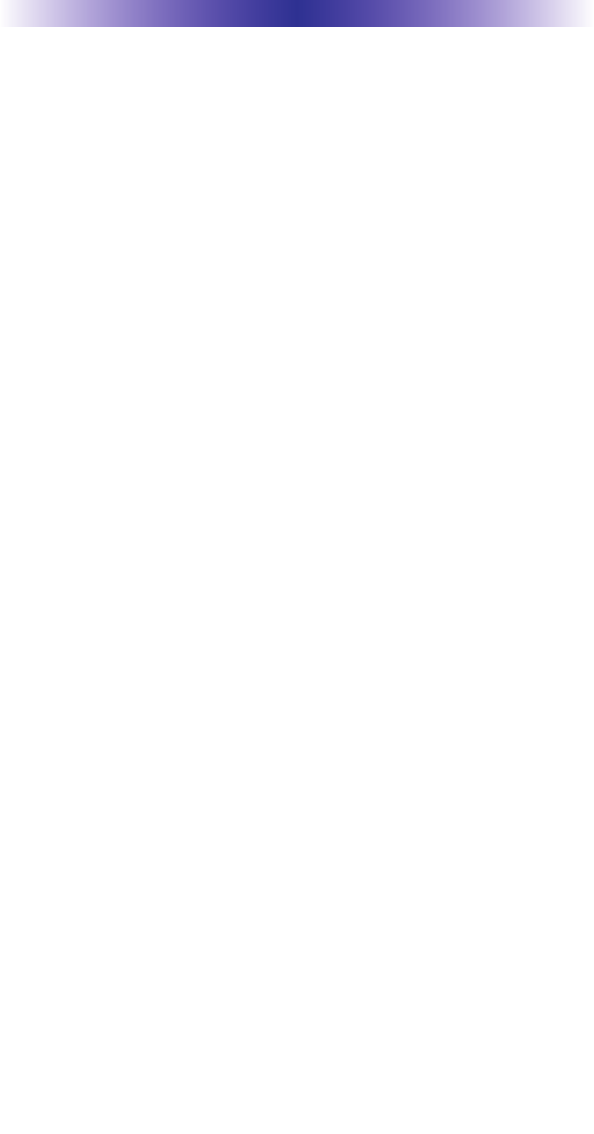
Page 10
NOTE
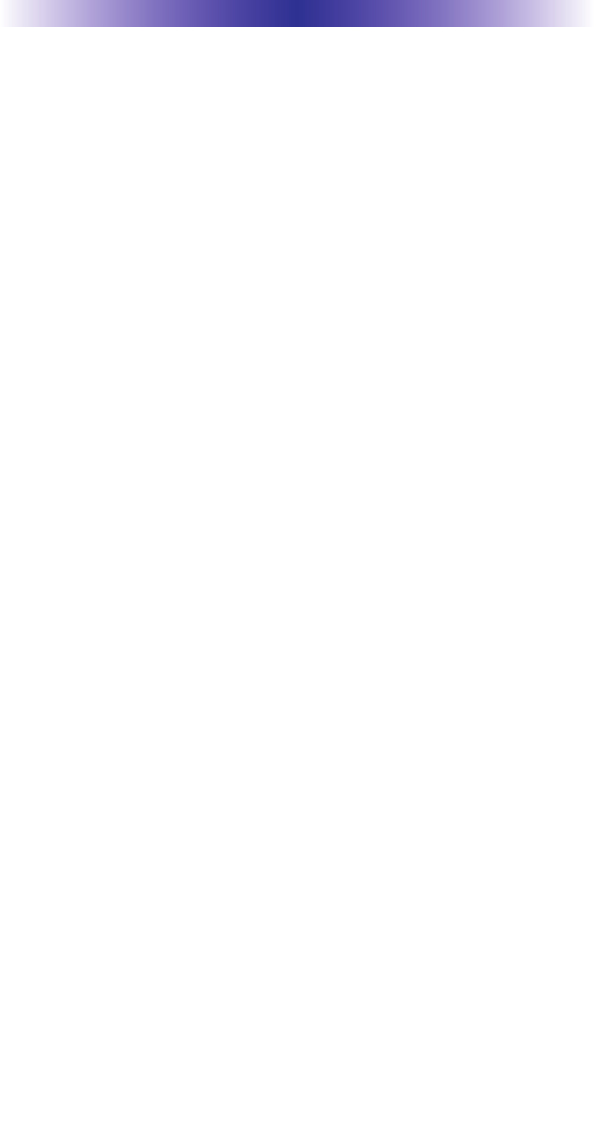
Page 11
NOTE

500 Mamaroneck Avenue, Harrison, NY 10528
Phone: (914) 835-4484 Fax: (914) 835-4532
www.universalremote.com
OCE-0066E Rev 01