Ohsung Electronics URCMX890 RF Remote Controller User Manual EMISSION TEST REPORT
Ohsung Electronics Co., Ltd. RF Remote Controller EMISSION TEST REPORT
user manual
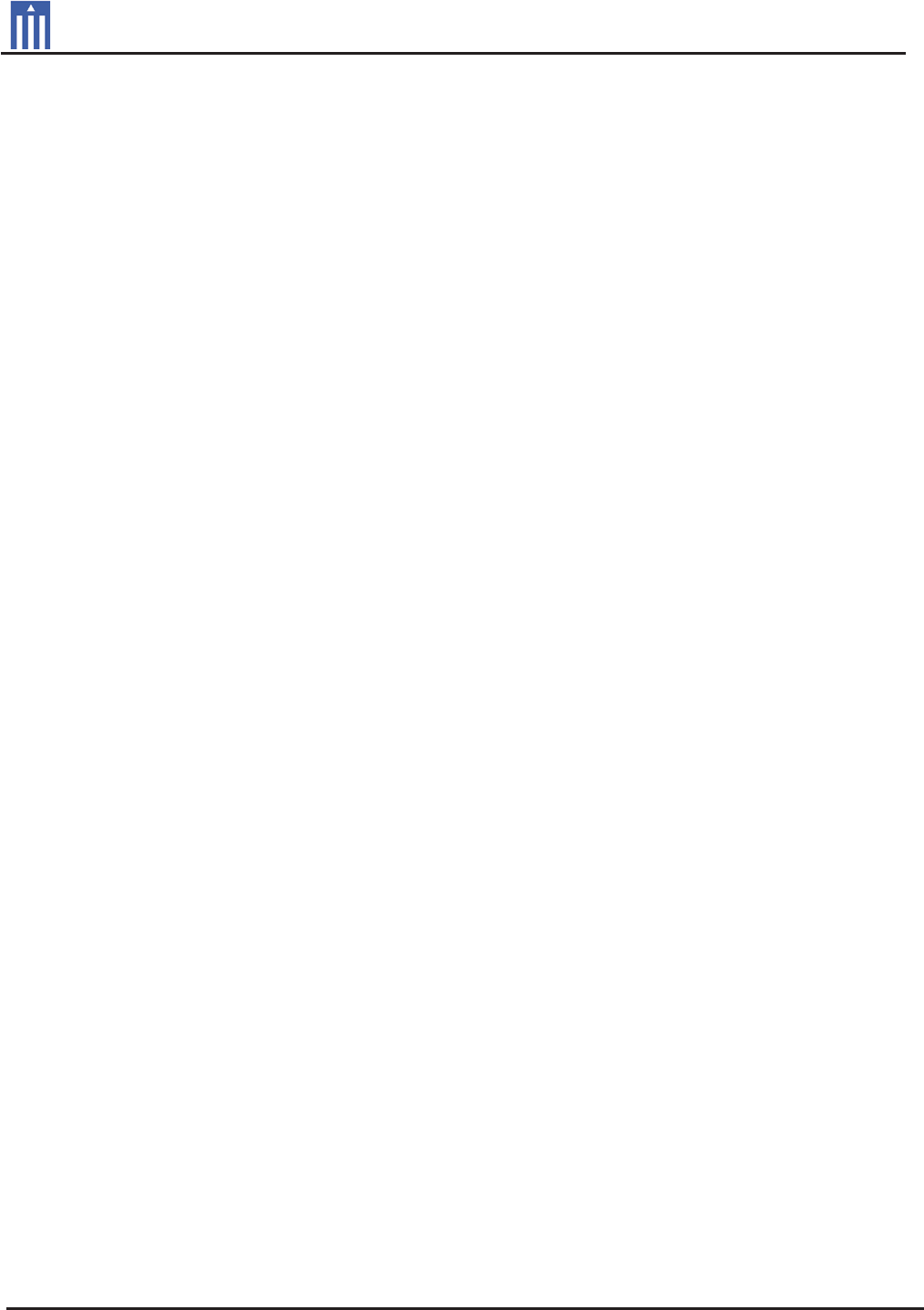
G
Order Number
: GETEC-C1-12-297
FCC Part 15 subpart C
Test Report Number
: GETEC-E3-12-102
Page 1 / 1
EUT Type: RF REMOTE CONTROLLER
FCC ID.: OZ5URCMX890
APPENDIX H
: USER’S MANUAL
G

MX-890 Color LCD Screen
Owner’s Manual

500 Mamaroneck Avenue, Harrison, NY 10528
Phone: (914) 835-4484 Fax: (914) 835-4532
This remote control was Custom Programmed for you by:
For questions about your Custom Programming call:
Custom Programming of a complex home theater and/or a multi-room
system is one of the most challenging tasks within an audio/video
installation. It involves an intimate knowledge of how the components
interact and exact details on the proper sequences of control.
Only a Complete Control dealer has the requisite experience and training
to quickly and effectively customize a remote control for true automated
operation.
Congratulations on your choice!
MX-890 Owner's Manual © 2012 Universal Remote Control, Inc.
The information in this manual is copyright protected. No part of this manual may be
copied or reproduced in any form without prior written consent from Universal
Remote Control, Inc.
UNIVERSAL REMOTE CONTROL, INC. SHALL NOT BE LIABLE FOR OPERATIONAL,
TECHNICAL OR EDITORIAL ERRORS/OMISSIONS MADE IN THIS MANUAL.
The information in this manual may be subject to change without prior notice.
Complete Control is a registered trademark of Universal Remote Control, Inc.
All other brand or product names are trademarks or registered trademarks of their
respective companies or organizations.
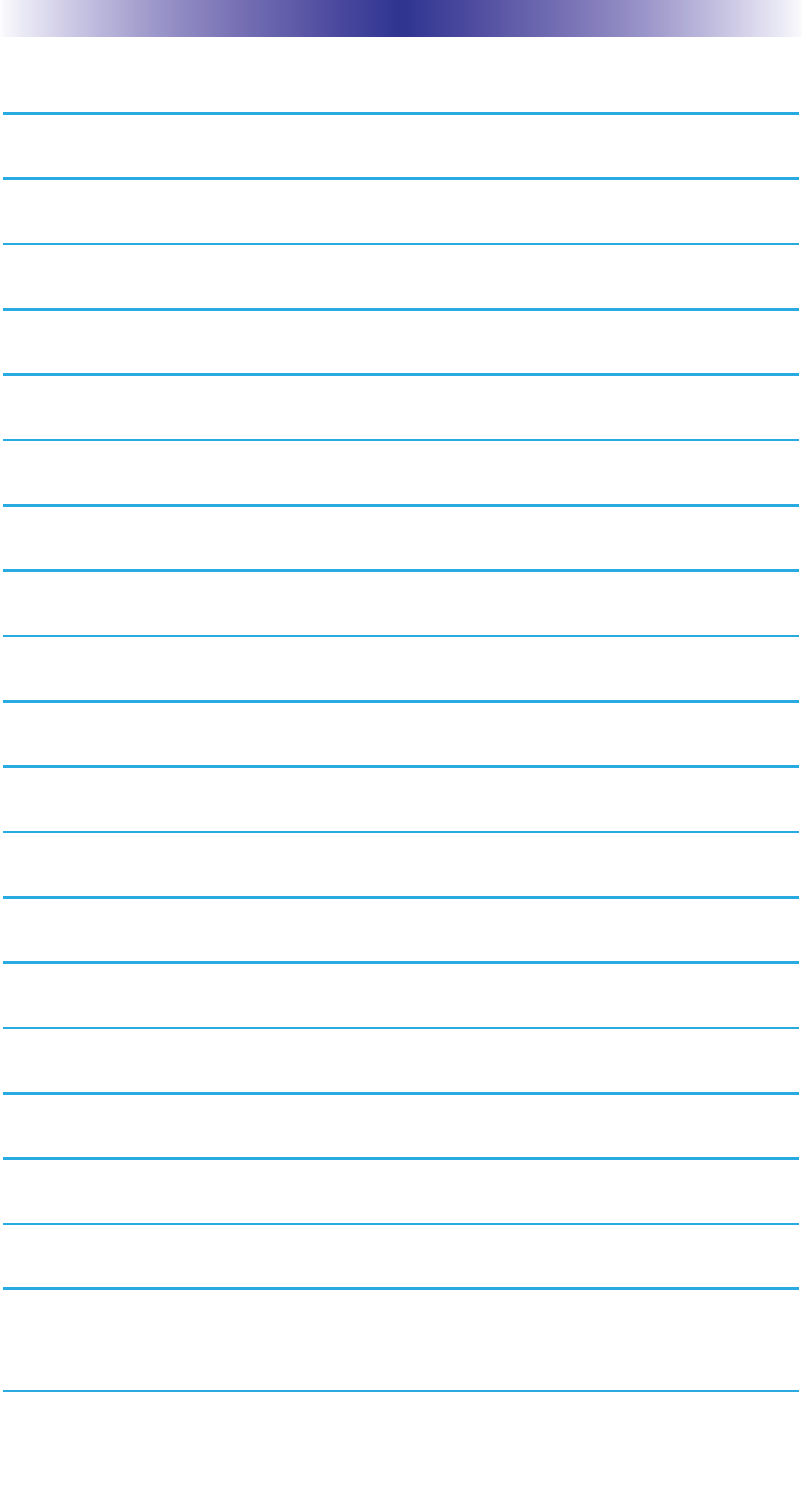
TABLE OFCONTENTS
Congratulations! 1
Using the MX-890 2
Connecting the Battery Pack 3
Using the Charging Base 3
Resetting the MX-890 3
Displaying the Settings Screen 4
Sleep Settings 5
System 5
Brightness 5
Power 6
Button Light 6
Date and Time 6
Sound 7
Pickup Settings 7
Factory Default 7
Exit 7
Maintaining Your MX-890 8
Specifications 8
USA Limited Warranty Statement 9
Federal Communication Commission
Interference Statement 11
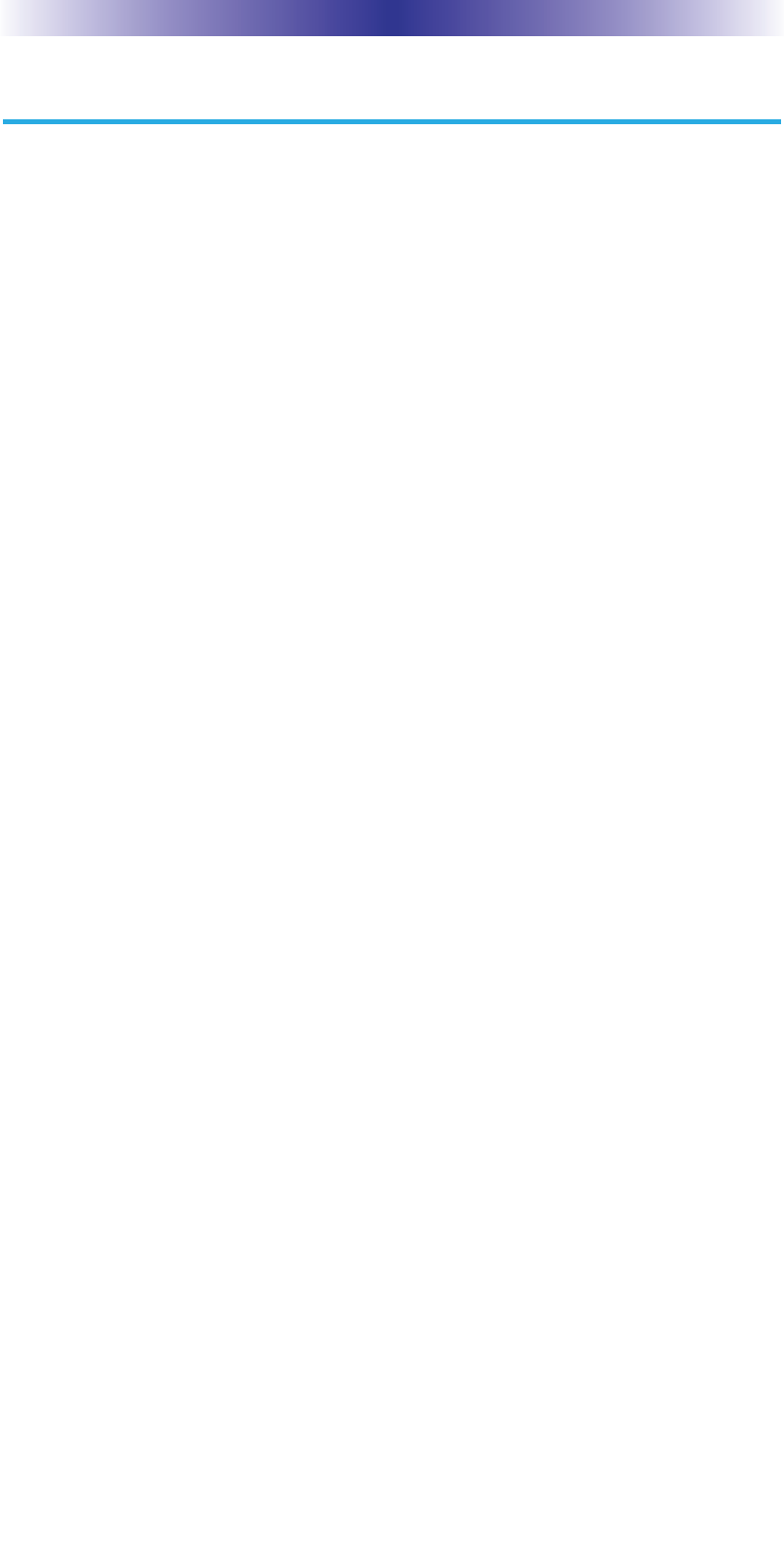
MX-890 COLOR LCD SCREEN
Page 1
Congratulations
Thank you for purchasing the Complete Control MX-890 color LCD
screen universal remote control. This remote can directly control your
devices via IR or wirelessly control your devices throughout the home
using an RF base station. Controlling your home is simple with the
MX-890 remote.
Brilliant 2" color LCD screen with pickup sensor
The MX-890 has a programmable 2” color LCD screen. When the
remote is picked up, the color LCD screen as well as the remote
buttons, will light up.
Control devices using ultra-reliable narrow band RF
The MX-890 can communicate directly to RF base stations, such
as the MRX-1/RFX-250, MRF-350 and the MRF-260. It also natively
communicates to URC Lighting via RF. This gives the MX-890 the
ability to control your system without being in direct line-of-sight.
Identify a remote using Room Labels
Use the included room labels to keep track of each room’s MX-890.
No longer will you have the kitchen remote in the living room; simply
add a room label for easy identification.
Charging Base Included..no need for batteries
There is no need to constantly purchase batteries, just place the
remote on the charging base and recharge the battery...DONE!
Fast setup of complex systems via Complete Control PC Program
To fully automate your audio/video system, the programmer must
have detailed knowledge of each component and how the system is
connected and operated. Only a trained and certified professional
audio/video installer can program an MX-890 remote control in a
timely and efficient manner.
User interface customizable for any activity
Each button is customizable for activities such as Watch TV or
Listen to Radio. These activities can contain multiple commands
(macros) which enable a single button press to turn the needed
devices ON or OFF. Only a trained and certified professional
audio/video installer can program an MX-890 remote control in a
timely and efficient manner.

MX-890 COLOR LCD SCREEN
Using the MX-890
The MX-890's main pages display the activities and devices in your
system. Press the MAIN button to view your devices or the activities
placed here by your custom professional. Large systems may have
more than one page. Press either of the PAGE buttons if you don’t
see all your devices. Press any LCD hard button, to select an activity
or a device. The screen will change to display the buttons you need
for that activity/device. The PAGE buttons may reveal additional
buttons for some devices and activities.
When you would like to control another device, press the MAIN
page button and select a new device button.
The Power button turns
your system ON.
The Volume and Mute
buttons always control
the sound regardless of
what screen is displayed.
Press either of the Page
buttons to see any other
available choices.
The Transport buttons
(Play, Stop, Rec, Skip-,
Skip+, FF, REW and
Pause) operate when the
selected device requires
them. When watching
Cable TV, use the
number keypad to enter
channel numbers. When
listening to a CD, the
number keypad enters
track numbers.
The Channel and
Previous Channel
buttons will change
channels when you
have selected devices
like CABLE.
The Number keypad
enters numbers for the
devices you’ve selected.
When watching Cable TV,
use the number keypad to
enter channel numbers.
When listening to a CD,
the number keypad enters
track numbers.
Page 2
When pressed, these
LCD hard buttons
execute the activity/
command/device on
the associated icon.
The Navigation buttons
enable you to navigate
on screen guides and
menus with ease.
The System button
turns all your
equipment OFF.
The Color buttons work
to control additional
options provided by other
devices like Cable,
Satellite or Blu-Ray.
The Main button accesses
all programmed
activities and devices.
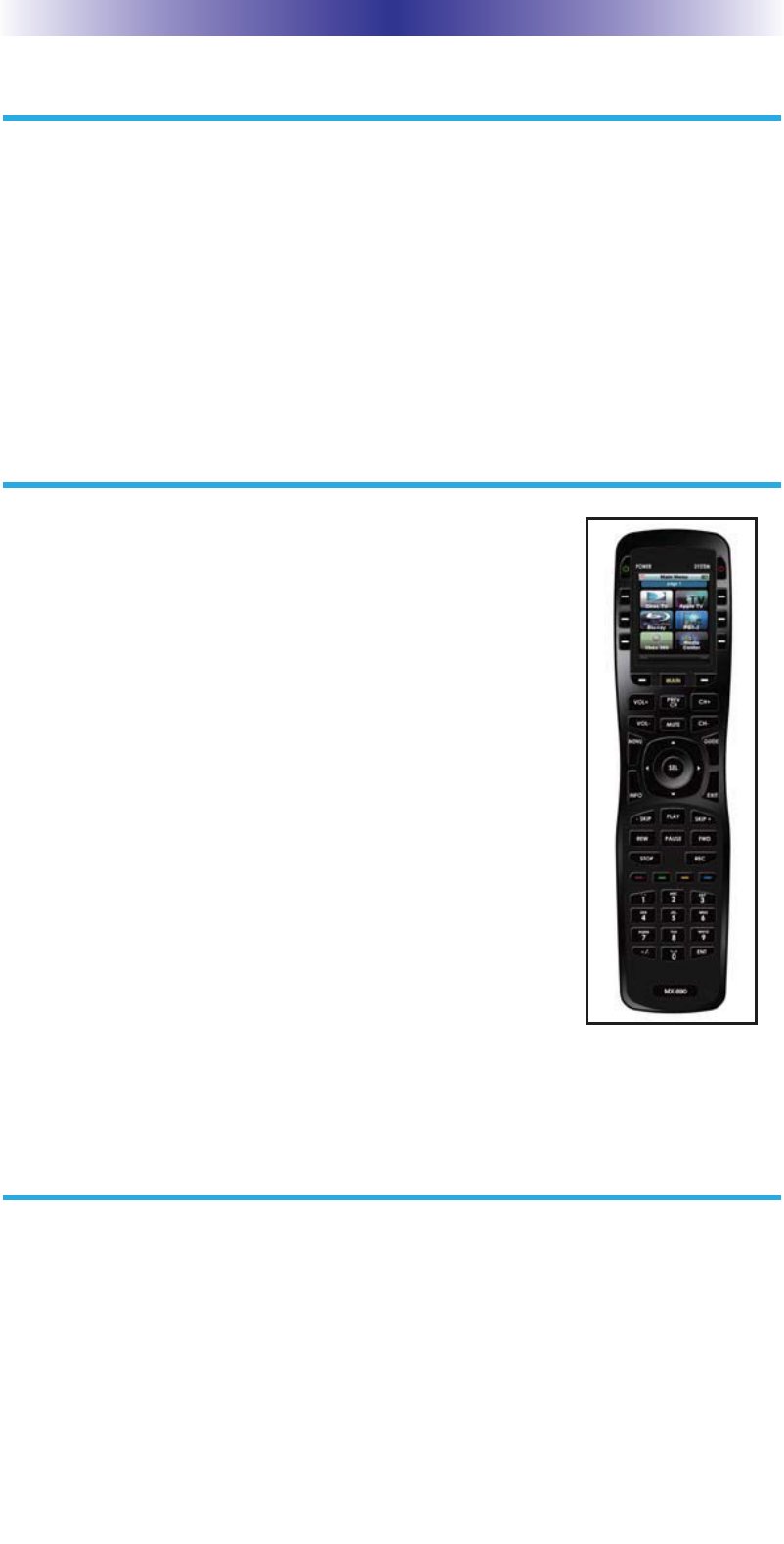
MX-890 COLOR LCD SCREEN
Connecting the Battery Pack
Unlock the rear cover by pressing down on the spring lock at the
top of the cover. Remove the cover. For shipment from the factory,
the battery is left out of the MX-890. Place the battery into the
battery compartment, making sure you align the contacts on the
battery to the contacts on the MX-890. The battery will snap into
place when aligned properly. Replace the cover and snap it into
place.
Using the Charging Base
Plug the 5V adapter into a power outlet and into
the back of the charging base.
Gently place the MX-890 into the cradle of the
charging base. It automatically aligns itself
to the contacts on the charging base.
The Status light should immediately light. Red
indicates that it is charging. Blue shows that it
is fully charged. There is no harm in leaving
the MX-890 on its charging base whenever
it is not in use.
Optionally, the 5V power adapter can be plugged
directly to the bottom of the MX-890.
Resetting the MX-890
Normally, resetting the MX-890 is not necessary. However, if you
notice unusual behavior, press the reset button within the battery
compartment. Press the Reset button to cycle the MX-890’s power
and reboot the unit.
Page 3
Red indicates charging, Blue that
the remote is fully charged.

Page 4
Displaying the Settings Screen
You can enter the Settings menu by pressing and holding the MAIN and
ENT button for three seconds. The MX-890 will timeout after it is idle for
30 seconds and return to the previous setting or Main screen. There are
two pages of Settings screens. Select a setting by pressing a button on the
LCD screen. Press either of the PAGE buttons to access the other page. To
go back a step or to get out of the settings screen, press the MAIN button.
There are two pages of Settings screen. To access the other page, press
either of the PAGE buttons.
MX-890 COLOR LCD SCREEN
Page 2 of the Settings
Screen
Page 1 of the Settings
Screen
Page buttons reveal the
rest of the settings.
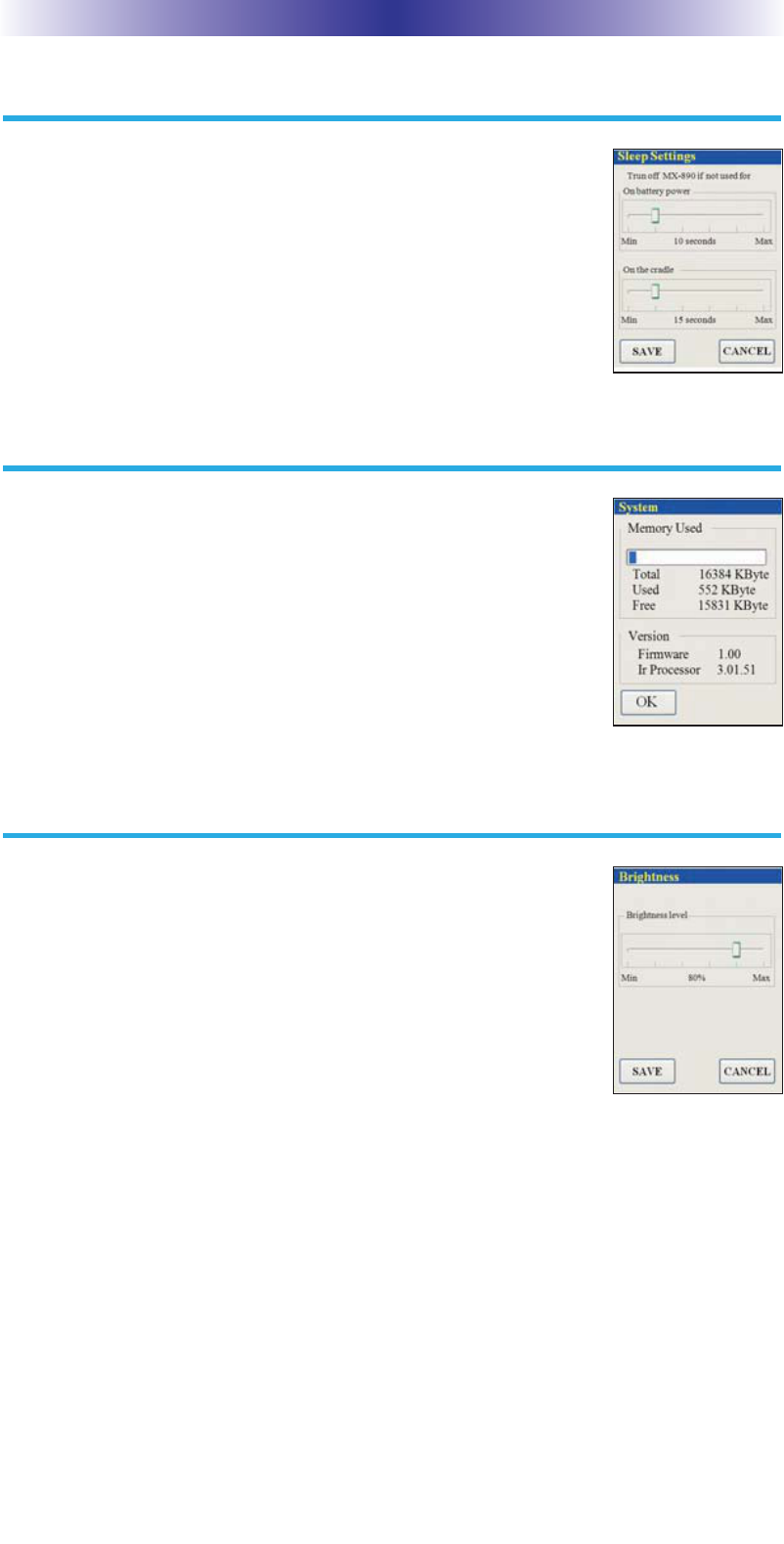
MX-890 COLOR LCD SCREEN
Page 5
Sleep Settings
Conserve energy by configuring the MX-890 to
fall a sleep after a specified amount of time. Select
an amount of time by pressing the left or right hard
buttons, to adjust the slide bar.
System
The System Information screen displays data about
your MX-890's operating system, memory etc.
Brightness
Adjust the screen brightness by pressing the left or
right hard buttons to move the slider. Min (minimum)
is the dimmest setting and Max (maximum) is the
brightest setting.
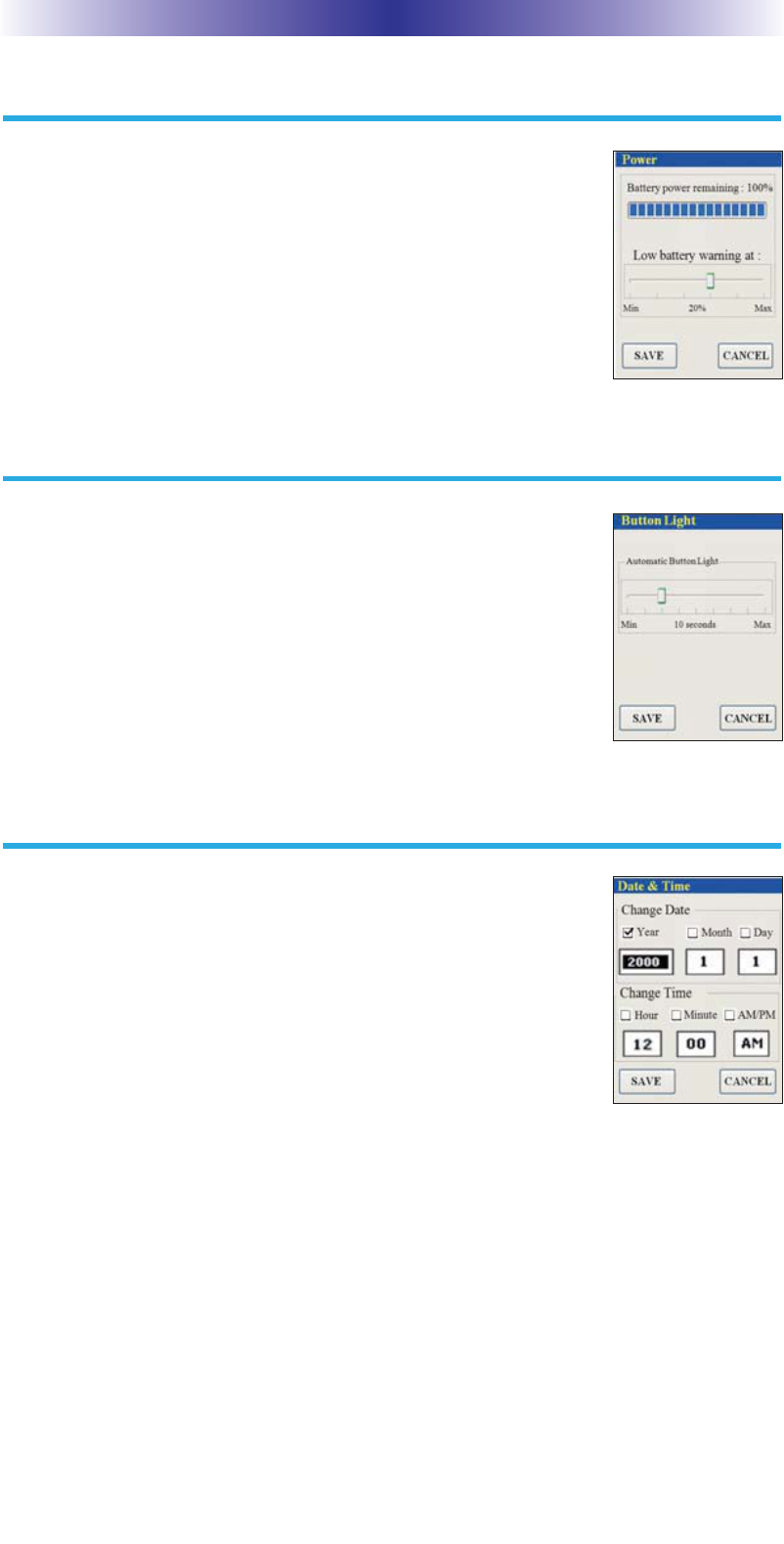
Page 6
MX-890 COLOR LCD SCREEN
Power
You can display the remaining charge by
selecting Power. Press the left or right hard
buttons to move the slider. MIN or MAX adjusts the
timing of the low battery warning notification.
Button Light
You can adjust the brightness of the LEDs that
backlight the buttons of the MX-890. Press the left
hard button to dim or press the right hard button
to brighten the backlighting.
Date and Time
Your MX-890 may have been programmed to
display the date or time on the LCD screen.
If you need to, press the left or right hard buttons to
adjust the time displayed by changing the settings on
this screen.
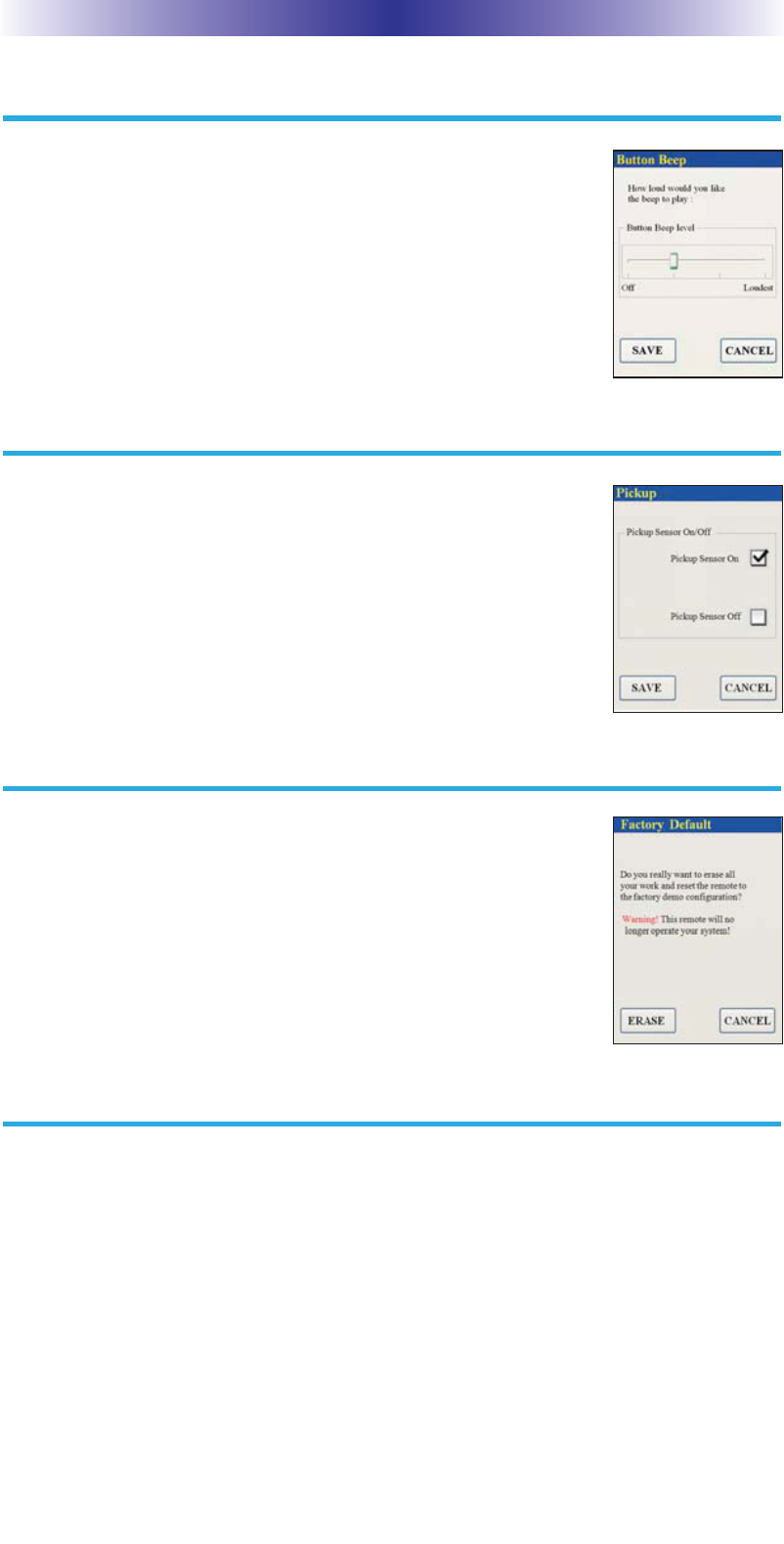
MX-890 COLOR LCD SCREEN
Page 7
Sound
Adjust the button beep level to Off or Loudest by
pressing the left or right hard buttons.
Pickup Settings
You can set your MX-890 to turn on when
picked up. Adjust the Pickup Sensor by pressing the
associated hard button adjacent to the ON or OFF
check box.
Factory Default
WARNING! Only use this button when instructed
to by Technical Support. It resets the memory of
the MX-890 to the factory condition. All your
programming will be lost! Press and hold the Erase
button to return the remote to its factory condition.
Exit
When you have finished adjusting Settings, simply tap the Exit button to
return to normal operation.
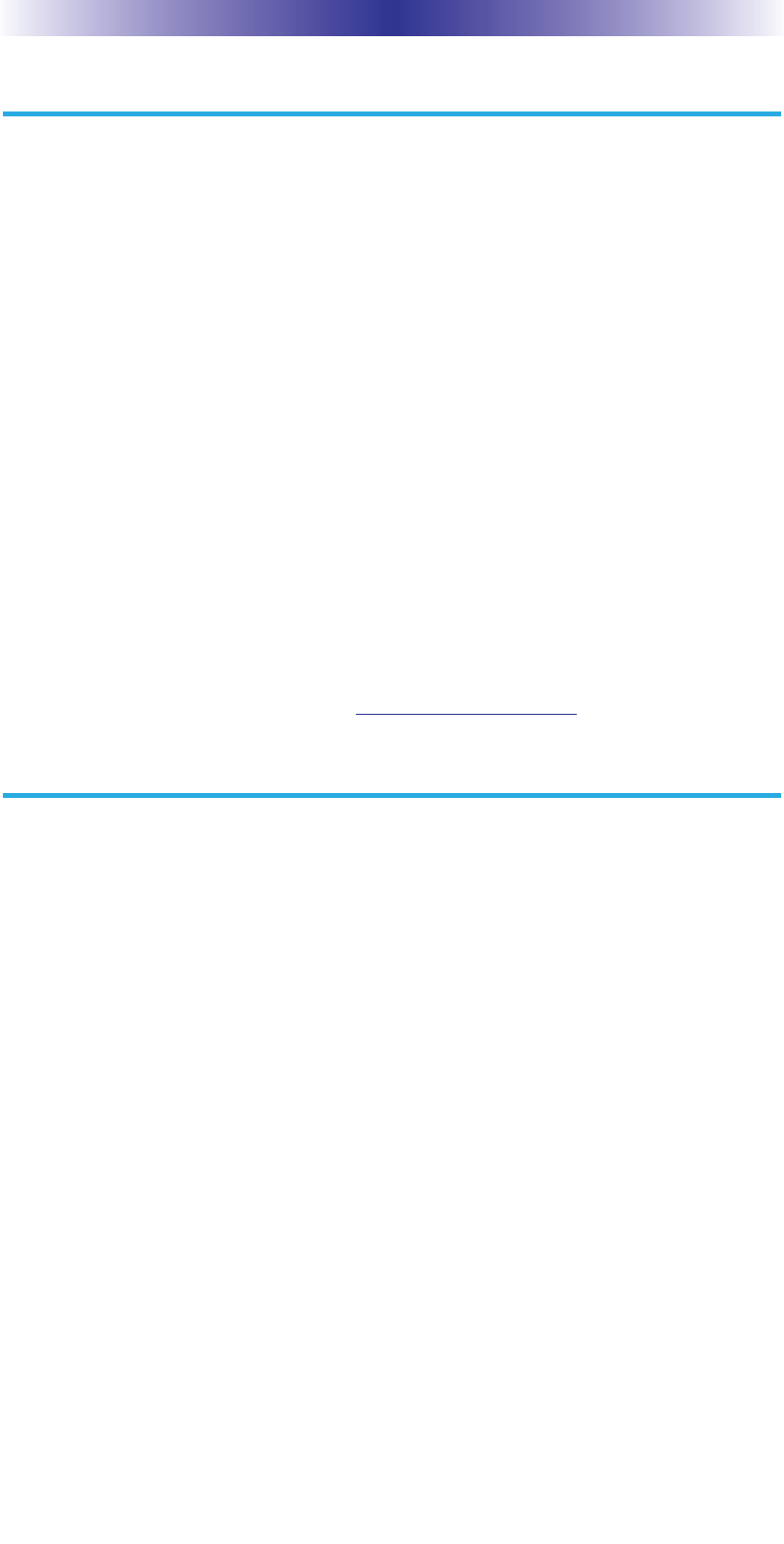
MX-890 COLOR LCD SCREEN
Page 8
Maintaining Your MX-890
Keep it away from extreme cold or heat. The MX-890 is not waterproof.
Do not use it in any location that is damp or wet. If you spill water on
it, take out the battery pack and let the MX-890 dry for 48 hours before
powering it up again. If you spill coffee or another beverage on it, clean
it with distilled water. Make sure no water gets inside the MX-890.
Don’t drop the MX-890 or impact it against anything.
Use a soft, damp cloth to clean the screen. Do not use anything
abrasive and don’t use too much water, some might leak into the
interior.
Precautions & Information: Rechargeable Lithium Ion Batteries
If you will not be using your remote control for an extended period of
time, be sure to remove the battery. Do not attempt to disassemble,
alter or apply heat to the battery. Use care to avoid dropping the
battery or subjecting it to severe impact that could damage the case.
The battery should not be immersed in water. Lithium Ion batteries are
recyclable. For the address of a recycle drop-off location near you call
toll free 1-800-822-8837 or visit http://www.rbrc.com
Specifications
CPU : ARM 32-bit Cortex-M3 (72MHz)
Memory : 8Mbit SRAM, 64Mbit Flash
Customization Capability : Up to 200 devices and up to 10 pages each for a
total of 2000 pages.
Learning Capability : Standard frequencies (15kHz to 460kHz)
Macro Capability : Up to 255 steps each
IR Range (Line of Sight via Infrared) : 30-50 feet, depending on the environment
RF Range (radio frequency) : 50 to 100 feet, depending upon the environment
RF Frequency : 418 MHz
Weight : 5.73 ounces (with battery loaded)
Size : 8.46”H x1.97”W x 1.02” D
Battery : Lithium Ion rechargeable battery included
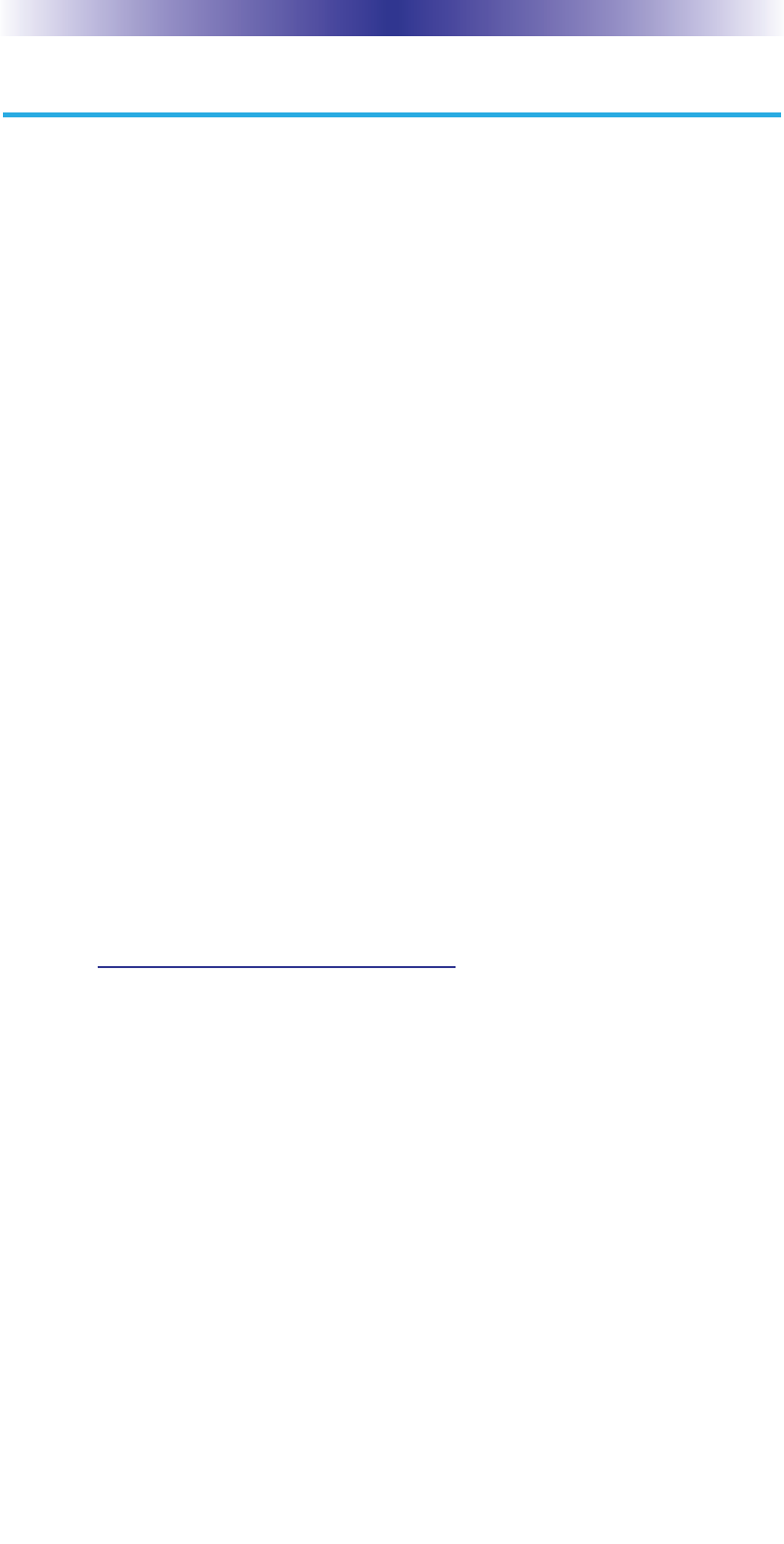
MX-890 COLOR LCD SCREEN
Page 9
USA Limited Warranty Statement
Your Universal Remote Control, when delivered to you in new condition,
is warranted against defects in materials or workmanship as follows:
UNIVERSAL REMOTE CONTROL, INC. warrants this product against
defects in material or workmanship for a period of one (1) year and as set
forth below. Universal Remote Control will, at its sole option, repair the
product using new or comparable rebuilt parts, or exchange the product
for a comparable new or rebuilt product. In the event of a defect, these
are your exclusive remedies.
This Limited Warranty covers only the hardware components packaged
with the Product. It does not cover technical assistance for hardware or
software usage and it does not cover any software products whether or
not contained in the Product; any such software is provided "AS IS" unless
expressly provided for in any enclosed software Limited Warranty.
To obtain warranty service, you must deliver the product, freight prepaid,
in its original packaging or packaging affording adequate protection to
Universal Remote Control at the address provided in the Owner's Manual.
It is your responsibility to backup any macro programming, artwork,
software or other materials that may have been programmed into your
unit. It is likely that such data, software, or other materials will be lost
during service and Universal Remote Control will not be responsible for
any such damage or loss. A dated purchase receipt, Bill of Sale, Installation
Contract or other verifiable Proof of Purchase is required. For product
support and other important information visit Universal Remote Control's
website: http://www.UniversalRemote.com or call the Customer Service
Center (914) 835-4484.
This Limited Warranty only covers product issues caused by defects
in material or workmanship during ordinary consumer use. It does
not cover product issues caused by any other reason, including but
not limited to product issues due to commercial use, acts of God, third-
party installation, misuse, limitations of technology, or modification of
or to any part of the Universal Remote Control product. This Limited
Warranty does not cover Universal Remote Control products sold as
USED, AS IS, REFURBISHED, so-called “B STOCK” or consumables
(such as batteries). This Limited Warranty is invalid if the factory-applied
serial number has been altered or removed from the product. This Limited
Warranty is valid only in the United States of America. This Limited
Warranty specifically excludes products sold by unauthorized resellers.
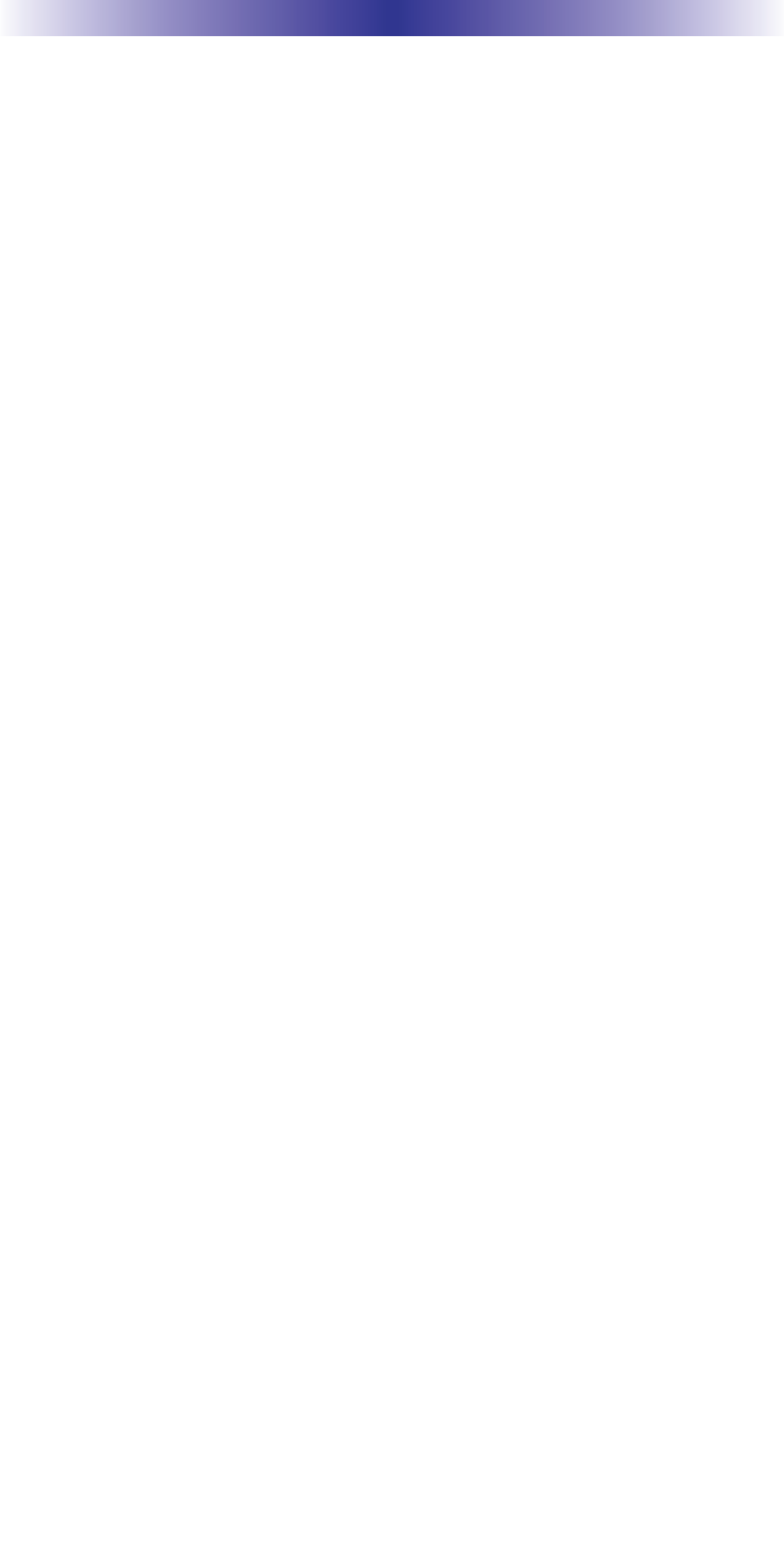
MX-890 COLOR LCD SCREEN
Page 10
LIMITATION OF REMEDIES
UNIVERSAL REMOTE CONTROL SHALL NOT BE LIABLE FOR ANY
INCIDENTAL OR CONSEQUENTIAL DAMAGES FOR BREACH OF
ANY EXPRESS OR IMPLIED WARRANTY OR CONDITION ON THIS
PRODUCT. IN NO EVENT SHALL UNIVERSAL REMOTE CONTROL
BE LIABLE, WHETHER IN CONTRACT OR IN TORT (INCLUDING
NEGLIGENCE) FOR DAMAGES IN EXCESS OF THE PURCHASE
PRICE OF THE PRODUCT, ACCESSORY OR SOFTWARE, OR FOR
ANY INDIRECT, INCIDENTAL, SPECIAL OR CONSEQUENTIAL
DAMAGES OF ANY KIND, OR LOSS OF REVENUE OR PROFITS,
LOSS OF BUSINESS, LOSS OF INFORMATION OR DATA, SOFT-
WARE OR APPLICATIONS OR OTHER FINANCIAL LOSS ARISING
OUT OF OR IN CONNECTION WITH THE ABILITY OR INABILITY
TO USE THE PRODUCTS, ACCESSORIES OR SOFTWARE TO THE
FULL EXTENT THESE DAMAGES MAY BE DISCLAIMED BY LAW.
EXCEPT TO THE EXTENT PROHIBITED BY APPLICABLE LAW, THERE
IS NO OTHER WARRANTY EXPRESSED OR IMPLIED. UNIVERSAL
REMOTE CONTROL WILL NOT BE HELD RESPONSIBLE FOR STATE-
MENTS MADE BY OTHERS CONCERNING THE MERCHANTABILITY
OR FITNESS FOR A PARTICULAR PURPOSE ON THIS PRODUCT.
Some states or jurisdictions do not allow the exclusion or limitation of
incidental or consequential damages, or allow limitations on how
long an implied warranty lasts, so the above limitations or exclusions
may not apply to you. This Limited Warranty gives you specific legal
rights and you may have other rights which vary from state to state or
jurisdiction to jurisdiction.
REV020708
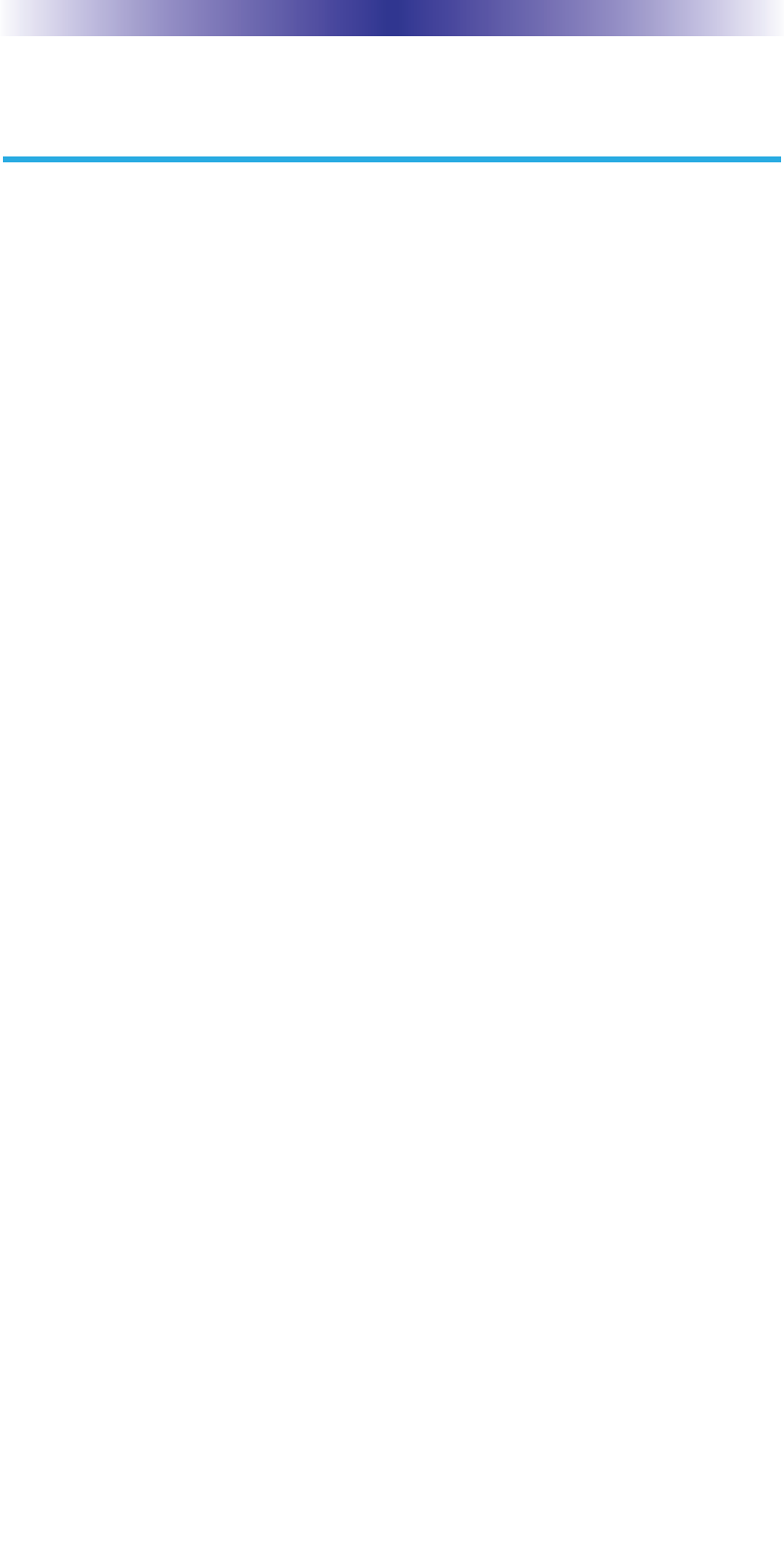
Page 11
MX-890 COLOR LCD SCREEN
Federal Communication Commission
Interference Statement
This equipment has been tested and found to comply with the limits for a
Class B digital device, pursuant to part 15 of the FCC Rules. These limits are
designed to provide reasonable protection against harmful interference in a
residential installation. This equipment generates, uses and can radiate radio
frequency energy and, if not installed and used in accordance with the instruc-
tions, may cause harmful interference to radio communications. However,
there is no guarantee that interference will not occur in a particular installa-
tion. If this equipment does cause harmful interference to radio or television
reception, which can be determined by turning the equipment off and on, the
user is encouraged to try to correct the interference by one more of the follow-
ing measures:
Reorient or relocate the receiving antenna.
Increase the separation between the equipment and receiver.
Connect the equipment into an outlet on a circuit different from
that to which the receiver is connected.
Consult the dealer or an experienced radio/TV technician for
help.
Warning!
Changes or modifications not expressly approved by the manufacturer could
void the user's authority to operate the equipment.
Note : The manufacturer is not responsible for any Radio or TV interference
caused by unauthorized modifications to this equipment. Such modifications
could void the user's authority to operate the equipment.
FCC Caution
This device complies with Part 15 of the FCC Rules. Operation is subject to the
following two conditions: (1) this device may not cause harmful interference,
and (2) this device must accept any interference received, including interference
that may cause undesired operation.
Any changes or modifications not expressly approved by the party responsible
for compliance could void the authority to operate equipment.
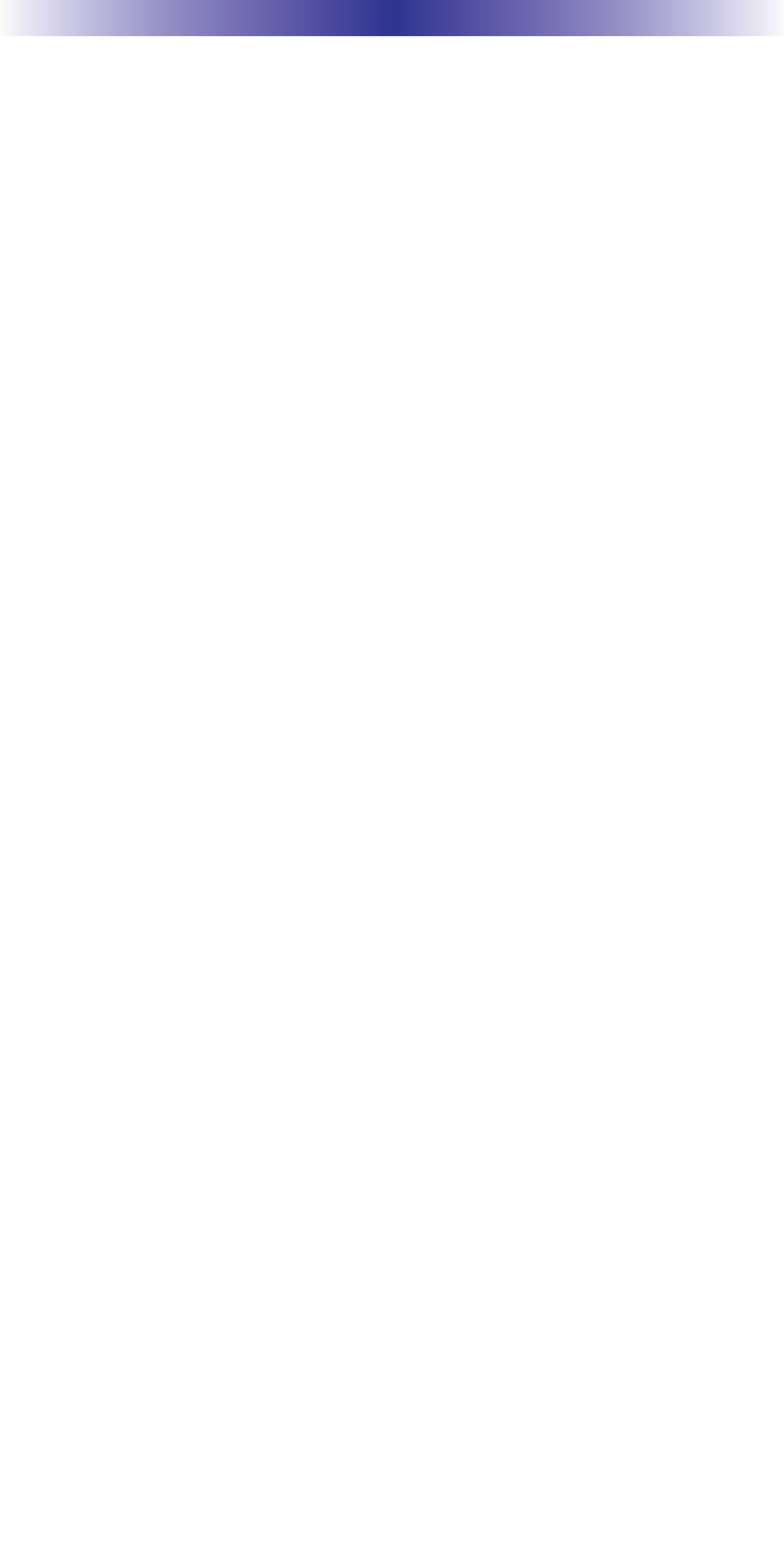
Page 12
NOTE
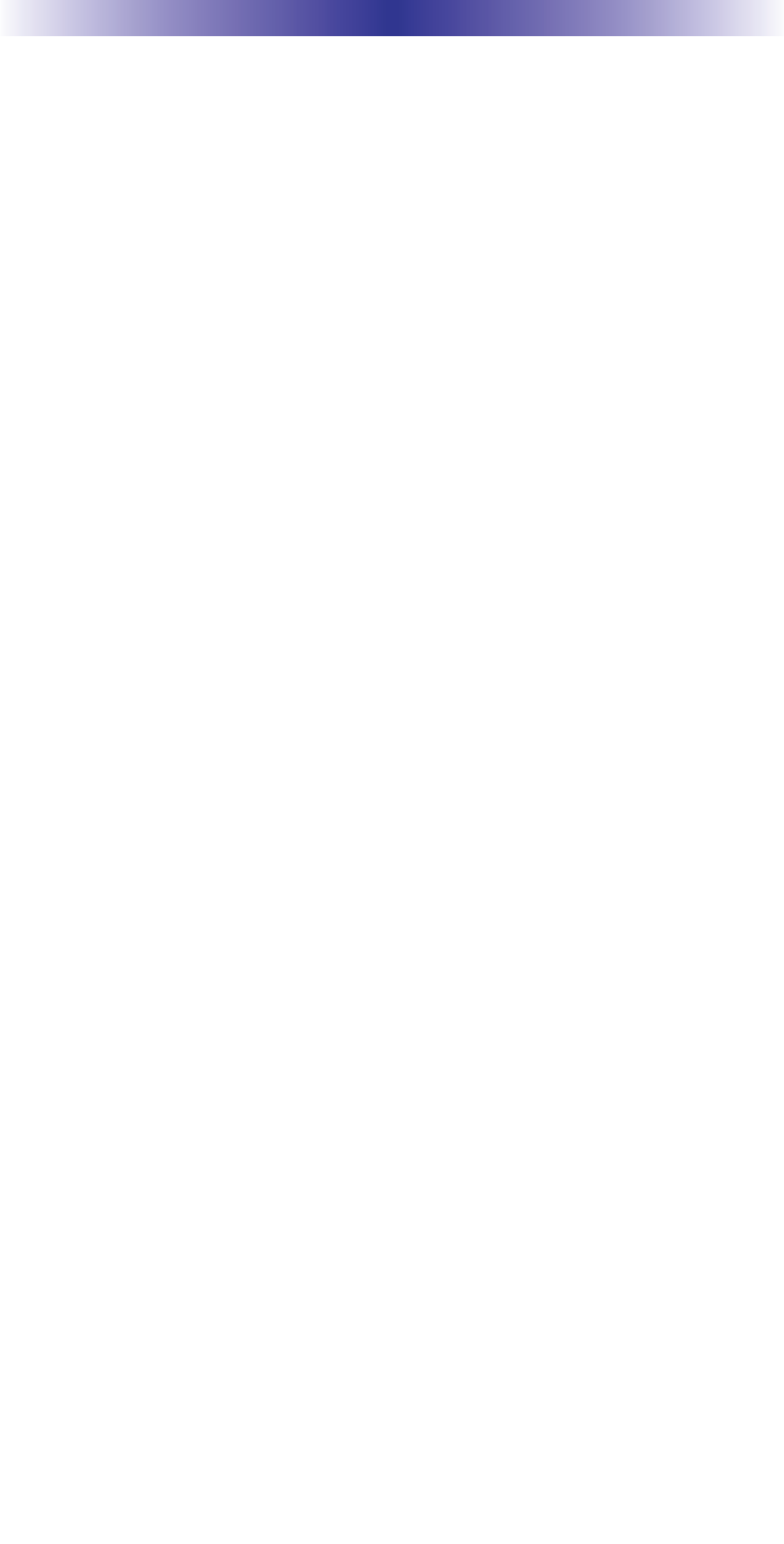
Page 13
NOTE
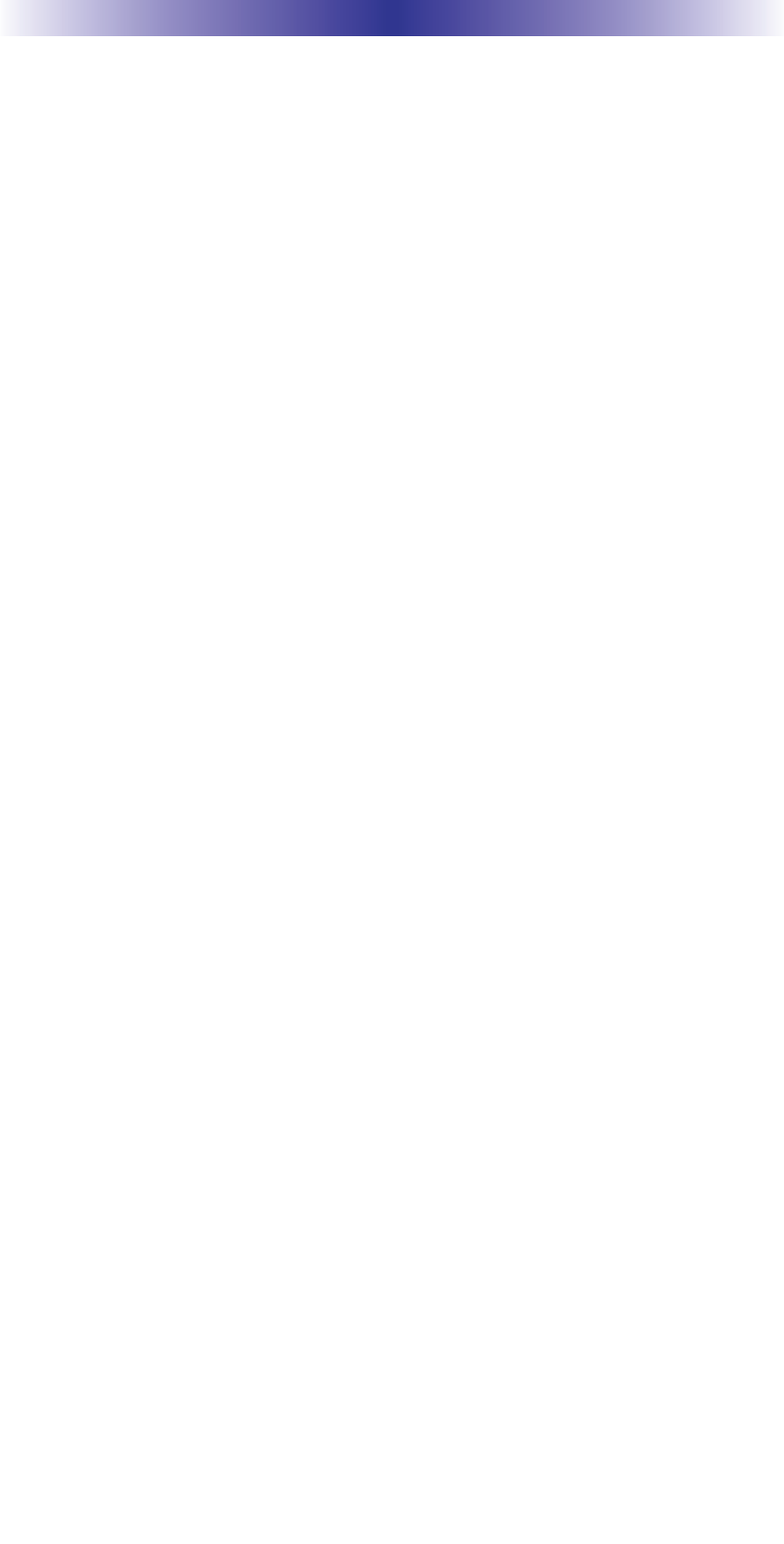
Page 14
NOTE
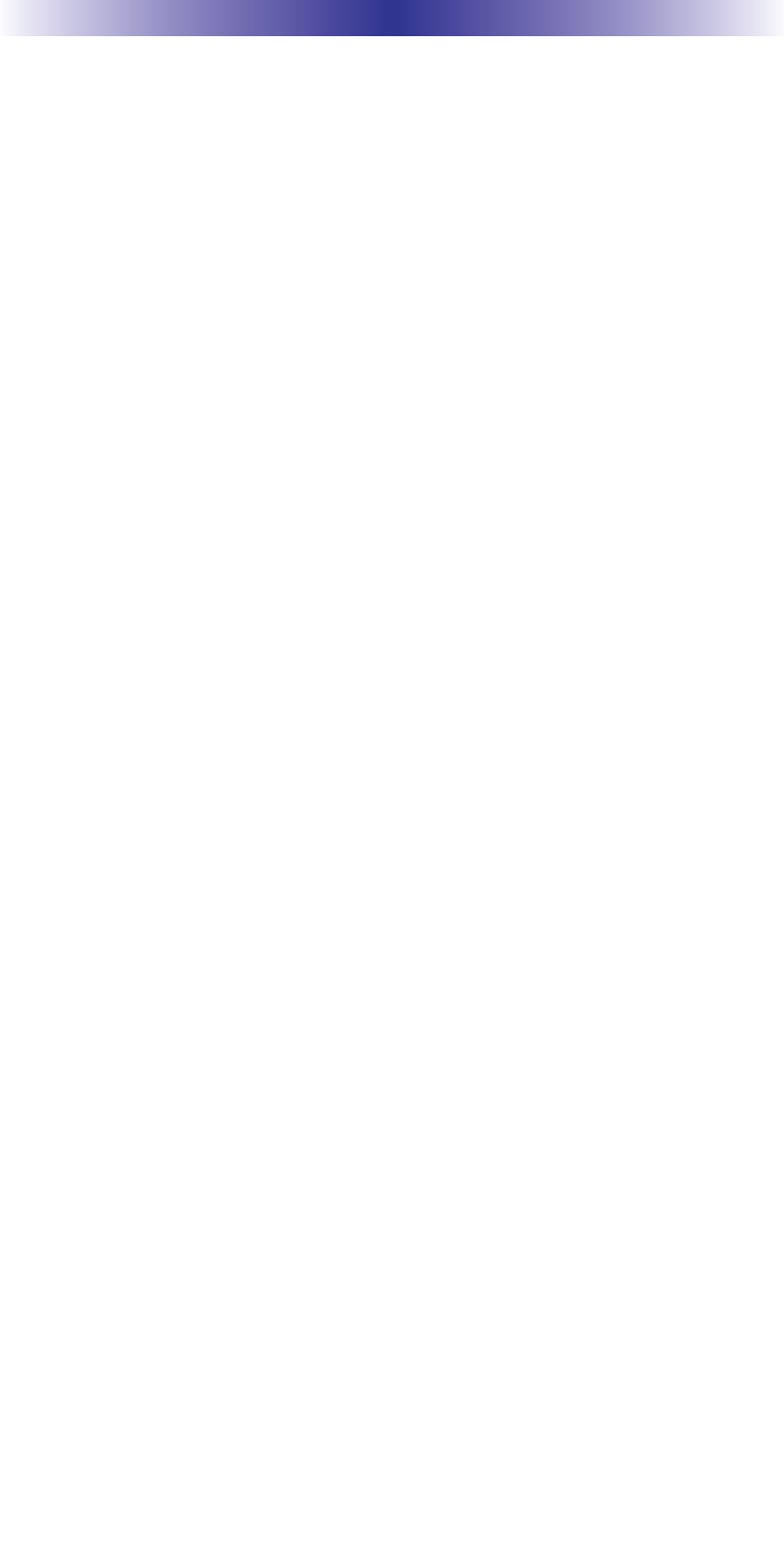
Page 15
NOTE
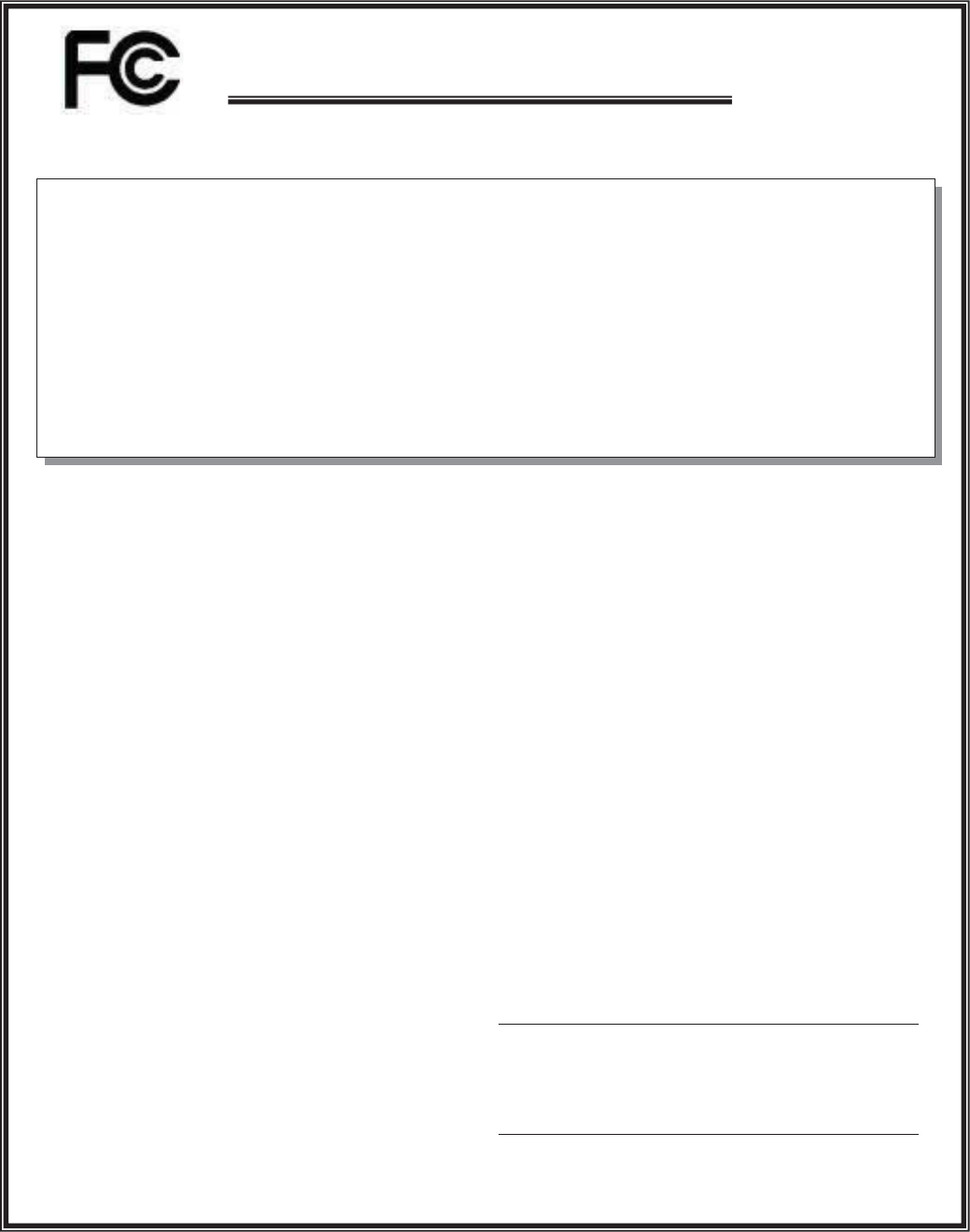
Declaration of Conformity
Code of Federal Regulations (CFR) 47, Part 2.906
Equipment Class : Computing device peripheral
EUT Type : RF REMOTE CONTROLLER
Rule Part(s) : FCC Part 15 subpart B
Test Procedure(s) : ANSI C63.4 (2009)
This device complies with part 15 of the FCC Rules. Operation is subject to the following
two conditions: (1) this device may not cause harmful interference, and (2) this device must
accept any interference received, including interference that may cause undesired operating.
We hereby declare that this device bearing the trade name and model specified above
has been shown to be in compliance with the applicable FCC rules under the most accurate
measurement standards possible, and that all the necessary steps have been taken and are
in force to assure that production units of the same equipment will continue to comply
with the commission’s requirement
Date of issue :
Name and signature of authorized person :
James Novak
Universal Remote Control Inc.
MODEL NAME:
MX
-890
TRADE NAME:
UNIVERSAL Remote Control
RESPONSIBLE PARTY:
Universal Remote Contro
l Inc.
ADDRESS:
500Mamaroneck Avenue, Harrison, NY 10528, U.S.A
CONTACT PERSON:
James Novak
TELEPHONE NUMBER:
(914)835
-4484
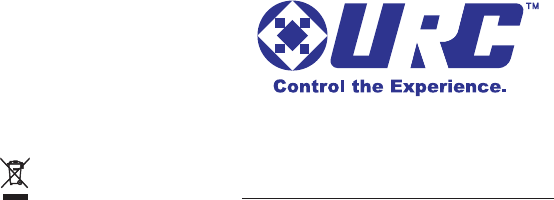
500 Mamaroneck Avenue, Harrison, NY 10528
Phone: (914) 835-4484 Fax: (914) 835-4532
www.universalremote.com
OCE-0142A Rev 01