Ohsung Electronics URCMX980 RF REMOTE CONTROLLER User Manual I
Ohsung Electronics Co., Ltd. RF REMOTE CONTROLLER I
Contents
- 1. USERS MANUAL 1
- 2. USERS MANUAL 2
USERS MANUAL 1
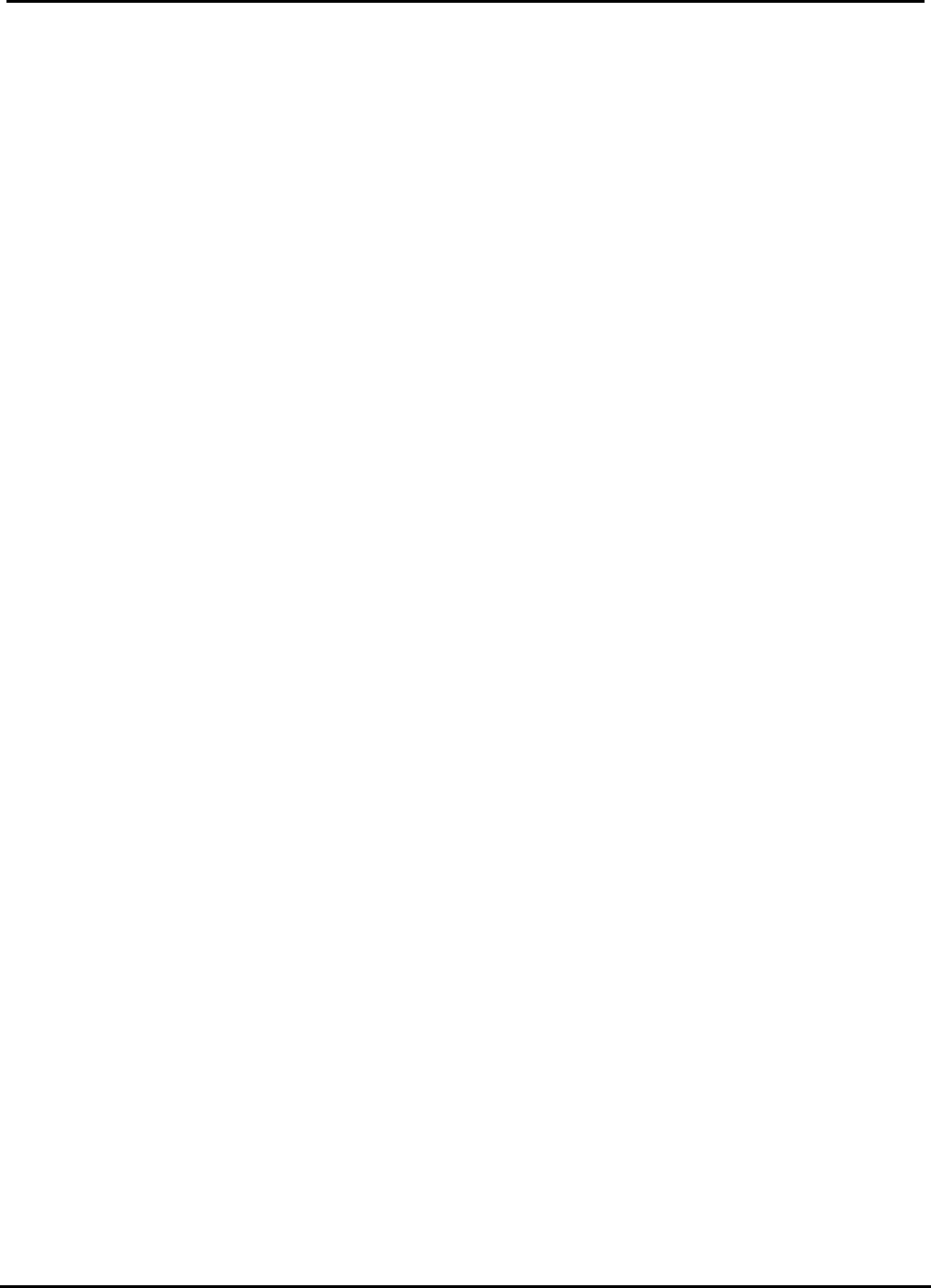
EUT Type: Remote Controller
FCC ID.: OZ5URCMX980
Test Report No.: GETEC-E3-07-074
FCC Part 15 Subpart B,C
APPENDIX I
: USER’S MANUAL
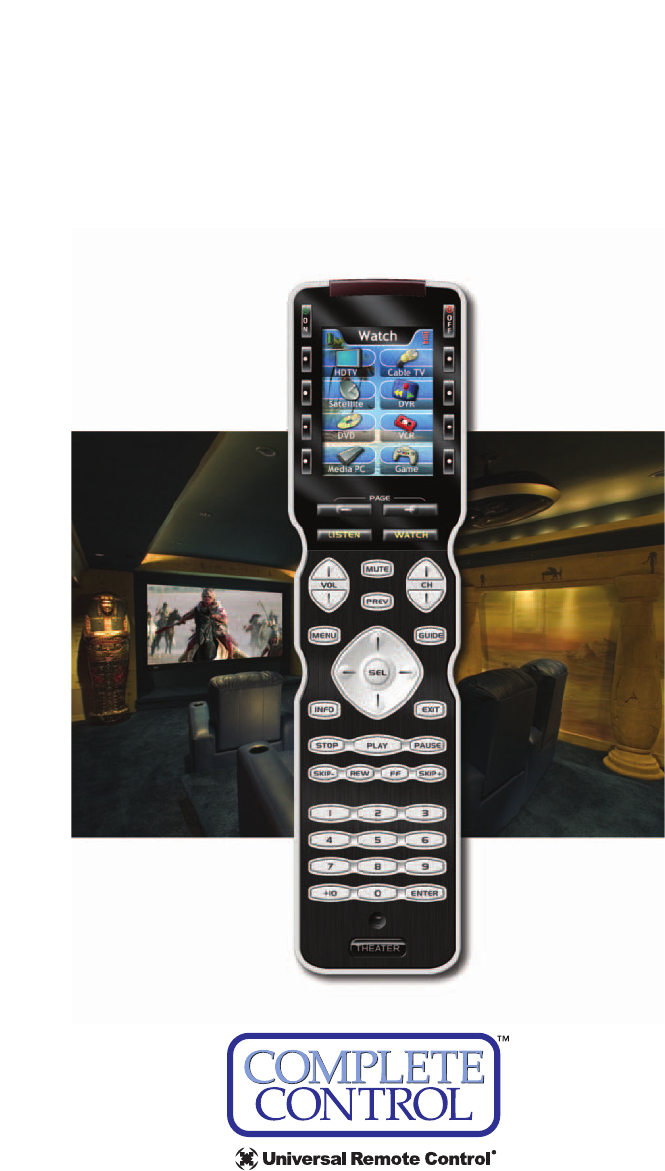
Operating Your System
With the MX-980
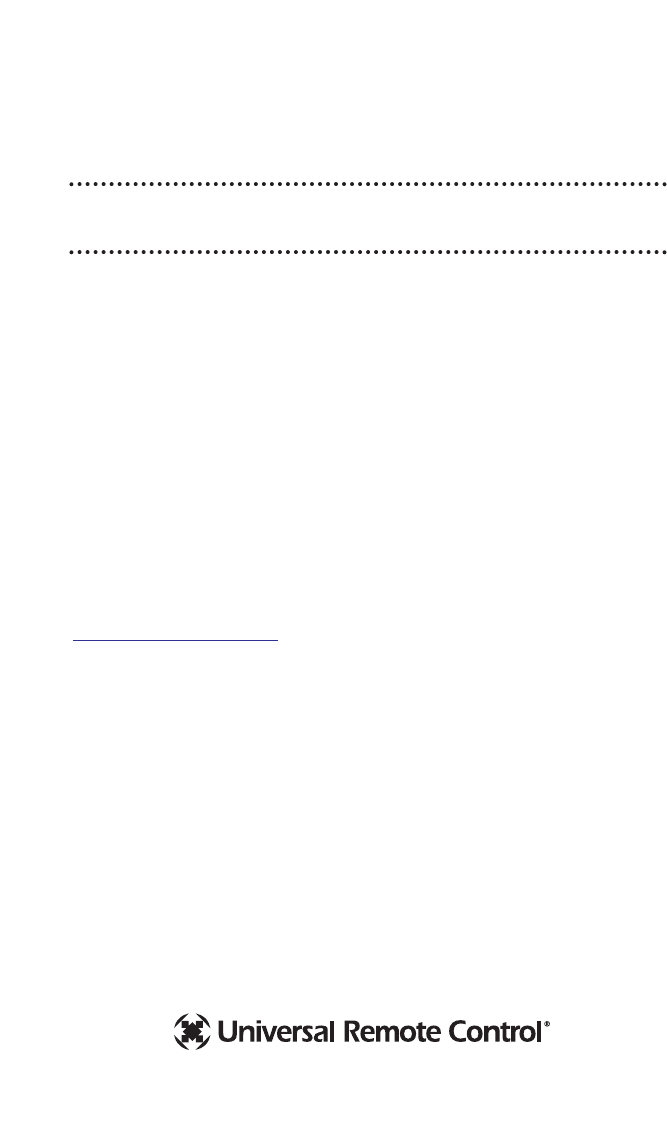
This remote control was
Custom Programmed for you by:
For questions about your Custom Programming call:
Custom Programming of a complex home theater and/or a multi-
room system is one of the most challenging tasks within an
audio/video installation. It involves an intimate knowledge of how the
components interact and exact details on the proper sequences of
control.
Only a Complete Control dealer has the requisite experience and
training to quickly and effectively customize a remote control for
true automated operation.
Congratulations on your choice!
MX-980 Owners Manual © 2007 Universal Remote Control, Inc.
Front Cover Photo courtesy of Stone Glidden, King of Prussia and
Doylestown, PA
www.stoneglidden.com
The information in this manual is copyright protected. No part of this man-
ual may be copied or reproduced in any form without prior written consent
from Universal Remote Control, Inc.
UNIVERSAL REMOTE CONTROL, INC. SHALL NOT BE LIABLE FOR OPERA-
TIONAL, TECHNICAL OR EDITORIAL ERRORS/OMISSIONS MADE IN THIS
MANUAL.
The information in this manual may be subject to change without prior
notice.
Complete Control is a registered trademark of Universal Remote Control,
Inc. Entertainment Made Simple is a trademark of Universal Remote
Control, Inc. All other brand or product names are trademarks or registered
trademarks of their respective companies or organizations.
Universal Remote Control, Inc.
500 Mamaroneck Avenue, Harrison, NY 10528
Phone: (914) 835-4484 Fax: (914) 835-4532
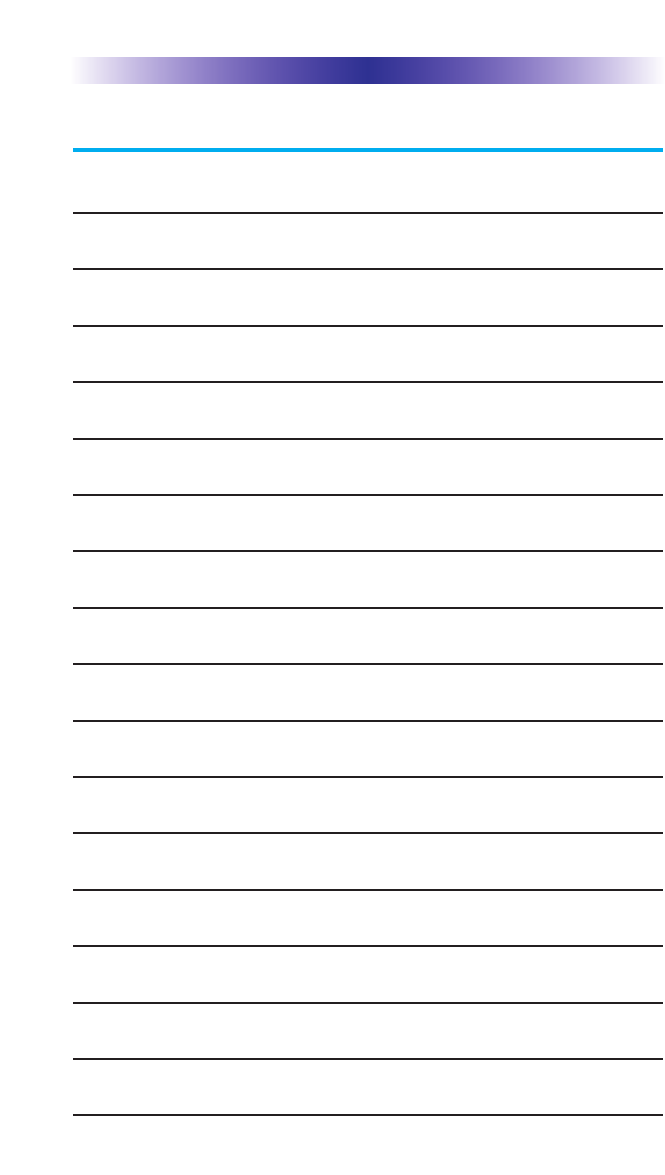
MX-980 OWNERS MANUAL
Table of Contents
Introduction 1
Using the Color LCD & the Screen Buttons 1
Optional RF “No Rules” Operation 2
Connecting the Battery Pack 3
Using the Charging Base 4
Programming the MX-980 4
Selecting a New “Activity” 5
Using the MX-980 to Control an “Activity” 6
Displaying the Setup Screens 7
Main Settings Menu 8
Adjusting the Display 8
Sound Volume 9
System Settings Menu 9
Information Menu 10
Setting Time 10
Specifications 12
Information To The User 13
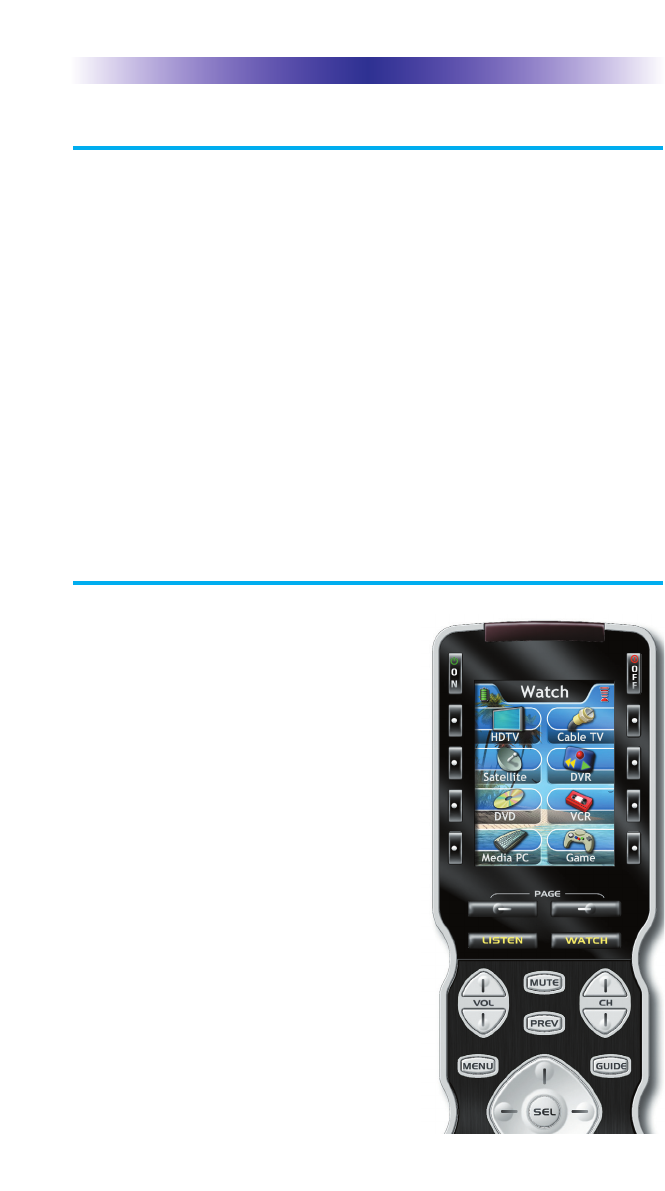
Page 1
MX-980 OWNERS MANUAL
Congratulations!
You’ve purchased a unique synthesis of hardware and software engi-
neering, the Complete Control MX-980. The MX-980 achieves a mag-
nificent combination of power and flexibility, simplifying and automat-
ing operation of even the most complex system.
Automatic Backlighting
The integral motion sensor detects any movement of the remote con-
trol and automatically backlights the screen. You do not have to
press any button to display the screen. Any movement of the MX-
980 renews the backlighting.
Integrated Sound Signaling
The MX-980 incorporates a small speaker for beeps. Anytime you
press a button, the MX-980 signals that it has understood your com-
mand with a beep sound.
Using the Color LCD and the Screen Buttons
The MX-980 is equipped with a
bright easy to read LCD screen
which your installer will customize
for your system. The screen labels
the eight hard buttons (easy to find
by feel) positioned on either side of
the screen. Normally, the screen is
“split” so each button is allocated
to a specific function (as shown on
the right). This provides you with
the ability to see and operate up to
8 functions on a single screen.
However, your installer can com-
bine two buttons to create a single
row that can be accessed by either
adjacent button. This simplifies
operation for the entire family and
enables convenient operation for
both left and right-handed users for
important functions you use fre-
quently.
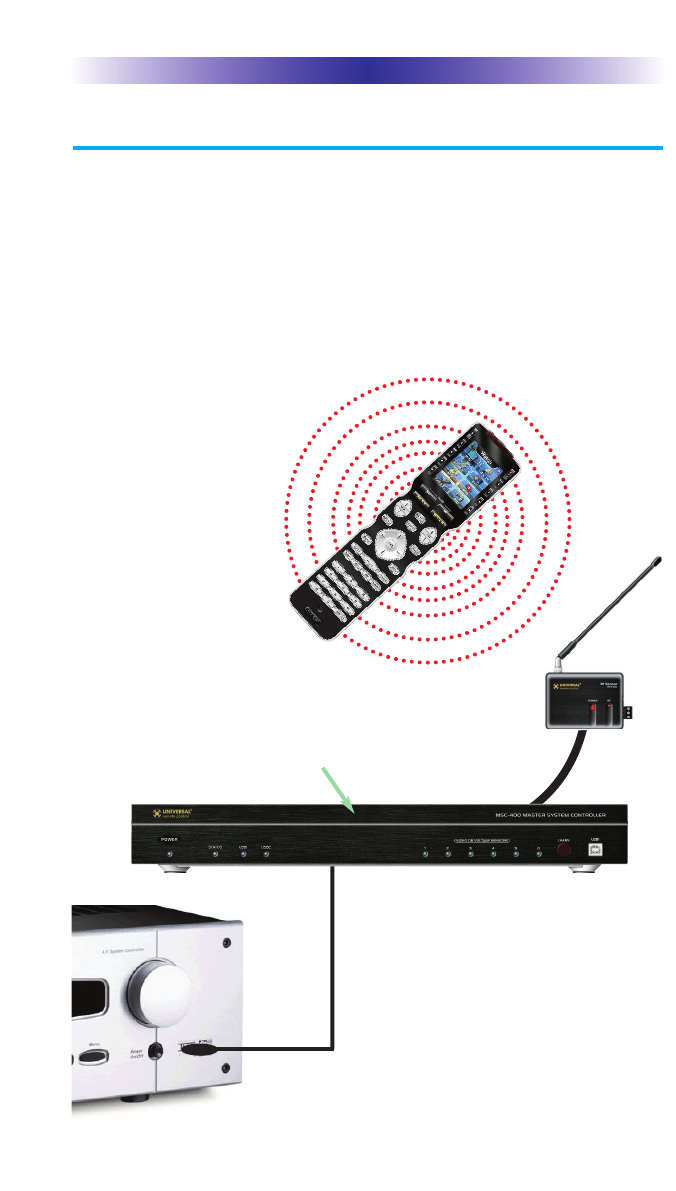
Page 2
MX-980 OWNERS MANUAL
Optional RF “No Rules” Operation
In combination with an MSC-400 Master System Controller, or an
RF Base Station, the MX-980 can control your system without being
in line-of-sight of the equipment.
The MSC-400 enhances the capabilities of the MX-980 by storing and
issuing Smart Macros to your main system components. It is triggered
by RF Smart Macro commands via RF (radio frequency). In addition,
your MX-980 can control components in secondary rooms and systems
via MRF-350 or MRF-260 RF base stations
3.The MSC-400 can control IR, RS232 and Relay controlled
devices.
2.The RFX-250 RF Sensor can be freely
positioned for optimal reception.
4. Self-adhesive “Flashers” affix to the
Infrared sensors on the front panels of
your components. Uniquely, all Complete
Control base stations can also connect to
components with rear panel IR Inputs via
adjustable IR Line Outputs. The MSC-400
offers RS-232 control via rear panel con-
nections as well.
1. The MX-980 sends radio
waves in every direction, so
you don’t have to point the
remote anymore!
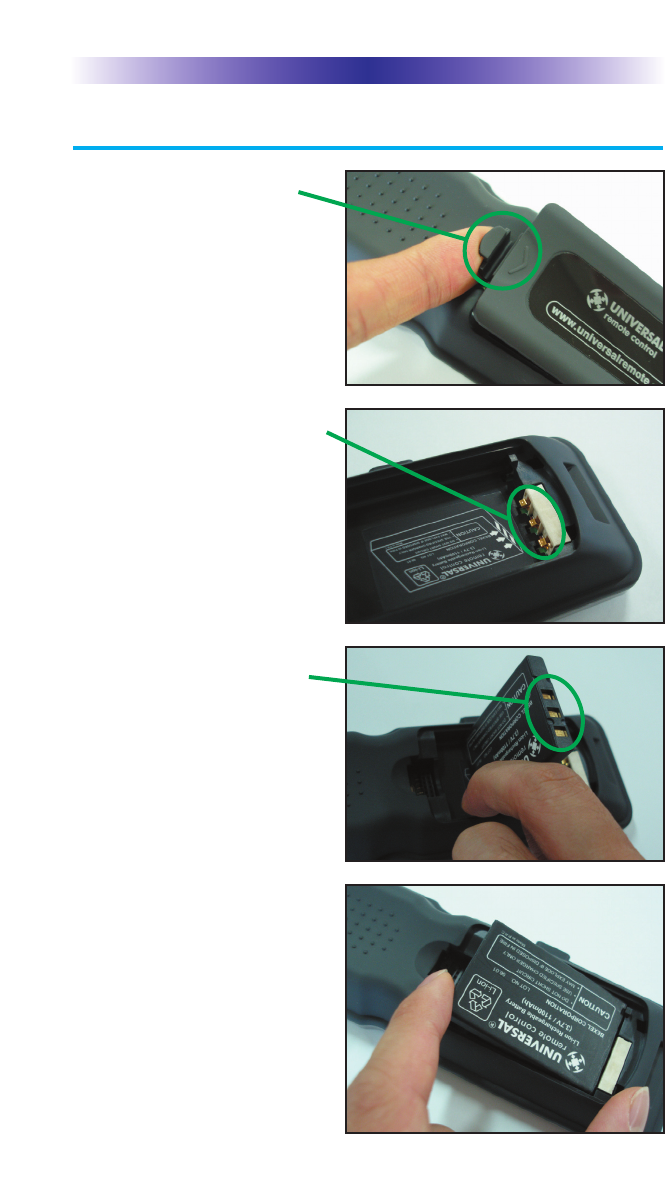
Page 3
MX-980 OWNERS MANUAL
Open the battery cover by
depressing the release and
pulling back the cover on the
back of the control. Remove
the cover.
Observe the three contacts for
the battery at the bottom left of
the battery compartment.
Observe the contacts on the
battery
First, angle the battery so that
the contacts connect to the
contacts inside the battery
compartment. Then let the
base of the battery down.
Apply gentle pressure against
the spring action of the con-
tacts to fit the battery into
place.
Now, replace the battery cover.
Connecting the Battery Pack
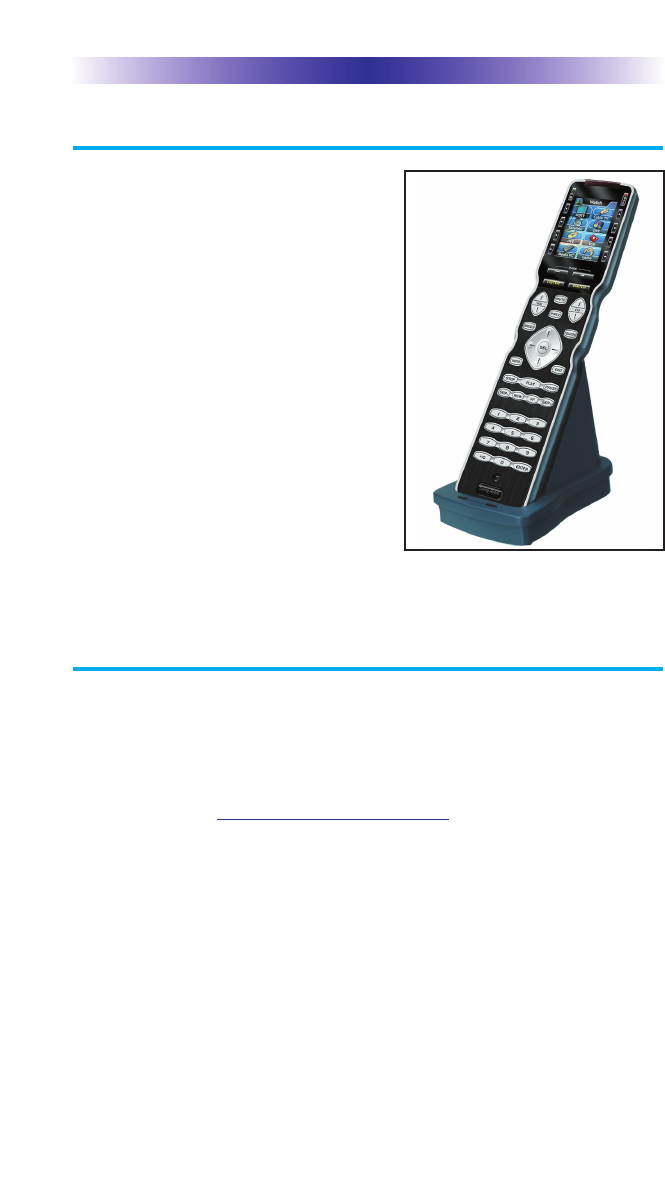
Page 4
MX-980 OWNERS MANUAL
Using the Charging Base
Plug the 5V DC adapter into a
power outlet and into the back of the
charging base.
Gently place the MX-980 into the
cradle of the charging base.
The Status light should immediately
light. Red indicates that it is charging.
Blue shows that it is fully charged.
There is no harm in leaving the MX-
980 on its charging base whenever it
is not in use. The Lithium Ion battery
cannot be overcharged.
Programming the MX-980
The MX-980 is programmed via a Windows PC equipped with a
USB port (programming cable included), using our proprietary soft-
ware, MX-980 Editor. You could download this software from our
website:
www.universalremote.com
However, although some enthusiasts have learned to use the setup
software, to fully automate an audio/video system the user must
have a detailed knowledge of how the system is connected and
operated. We highly recommend that you use a professional
audio/video installer to program your MX-980 so you will be able
to enjoy all the benefits of the MX-980 as well as one touch opera-
tion via macros.
The MX-980 on it’s Charger.
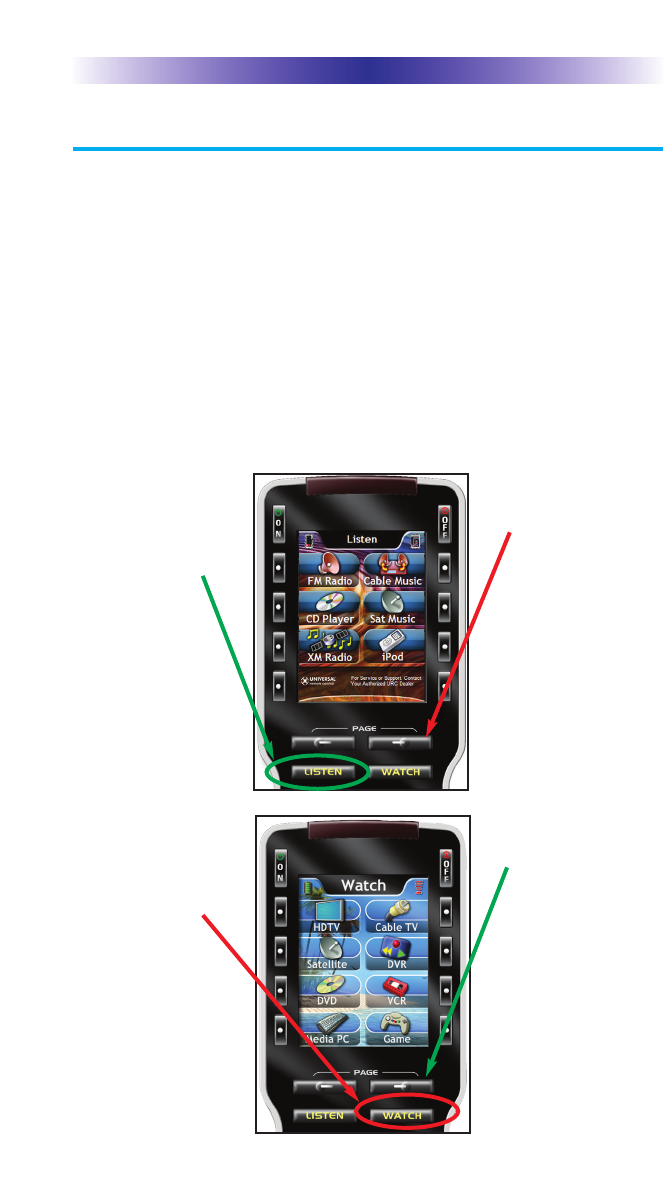
Page 5
MX-980 OWNERS MANUAL
Selecting a New “Activity”
The MX-980’s WATCH and LISTEN buttons display the activities
you can control with your MX-980. When you want to watch
something else (a DVD movie, a videotape or an HDTV broadcast),
simply press the WATCH button and select the new activity. When
you want to listen to the radio or to a CD, touch the LISTEN button
and select what you would like to listen to.
Your installer will have programmed the button you pressed to
totally configure your system to watch or listen to whatever you
selected. Now, the screen will change, and all of the LCD buttons
will be reconfigured to give you full control of your system while
watching or listening to your selection!
When you press
the LISTEN but-
ton, you can see
the most fre-
quently used
activities you
have for listening
in your system.
Press either of the
PAGE buttons to
see any other
available choices.
You may have only
one page or your
system may have
several pages of
“Listening
Activities”.
When you press
the WATCH but-
ton, you can see
the most fre-
quently used
activities you
have for watch-
ing the sources in
your system.
Press either of the
PAGE buttons to
see any other
available choices.
You may have only
one page or your
system may have
several pages of
“Watching
Activities”.
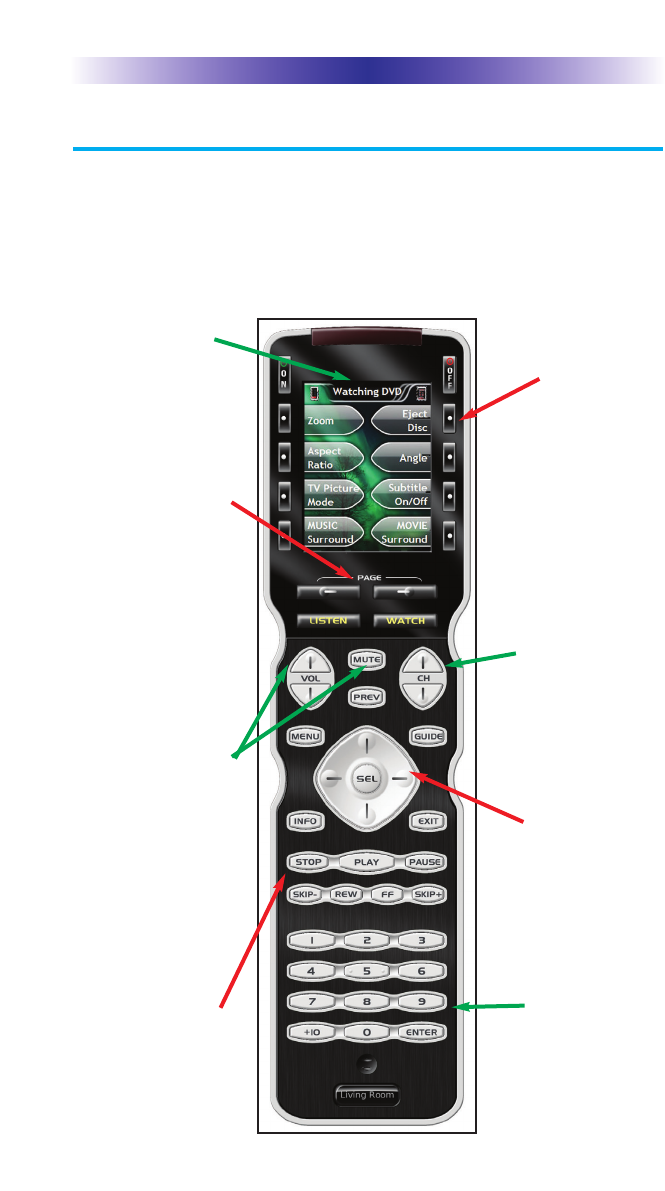
Page 6
MX-980 OWNERS MANUAL
Using the MX-980 to Control an “Activity”
Once you’ve selected a new activity, the MX-980 displays the title
of the activity at the top of the screen. Below the title, the LCD dis-
plays the customized names of any special features you need for
the activity. All the hard buttons of the MX-980 have now changed
to functions optimized for this activity.
The number but-
tons operate when
the selected activity
requires them.
The Title displays
the activity you
have selected.
The Volume and
Mute buttons
always control the
sound regardless of
what screen is dis-
played.
Press either of the
PAGE buttons to
see any other avail-
able choices. You
may have only one
page or your sys-
tem may have sev-
eral pages of spe-
cial features for this
activity.
The transport but-
tons (Play, Stop,
Skip-, Skip+ and
Pause) operate when
the selected activity
requires them.
The 4 way cursor
buttons enable you
to navigate on
screen guides and
menus with ease.
The Channel but-
tons operate when
the selected activity
requires them.
The LCD button
labels describe spe-
cial features for this
activity. When
there are two func-
tions, you press the
corresponding but-
ton, when a single
function is listed,
you can press
either the left or the
right side button.
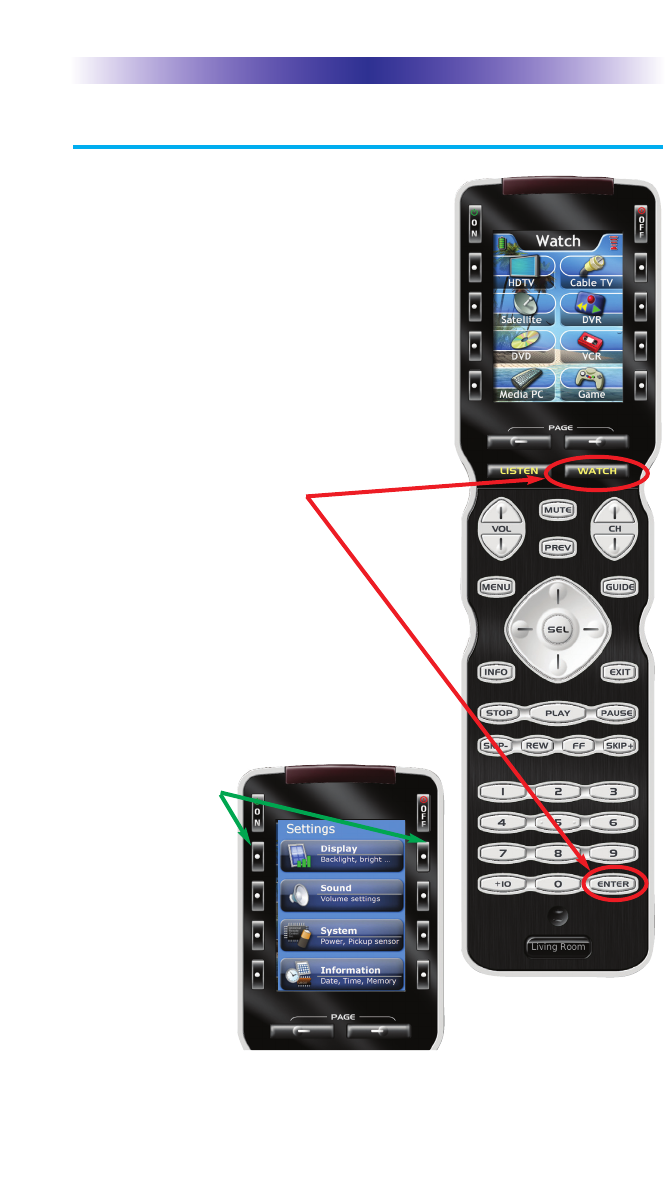
Page 7
MX-980 OWNERS MANUAL
Displaying the Setup Screens
You can adjust the settings of the MX-980
whenever you like by pressing and holding
both the WATCH and the ENTER button at
the same time for three seconds.If you do
not press any button on the SETUP screen
within 30 seconds, the MX-980 will time out
and automatically return to normal opera-
tion. You can return to normal operation
before that by pressing either the WATCH or
the LISTEN button.
At the same time, press and
hold both the WATCH button
and the ENTER button. When
the SETUP screen appears, you
can release the two buttons.
To adjust one of
the settings, press
either the left or
the right hand
button.