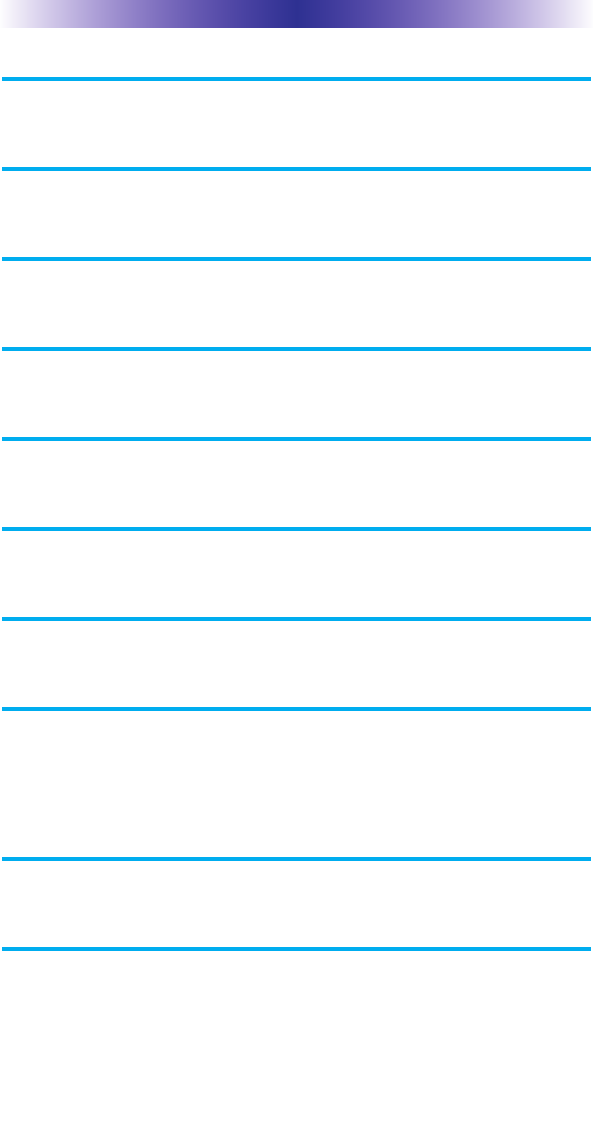Ohsung Electronics URCTKP7500 In-Wall Touch Screen User Manual Layout 1
Ohsung Electronics Co., Ltd. In-Wall Touch Screen Layout 1
User manual

Owner's Manual
TKP-7500
In-Wall Network
Color Touchscreen
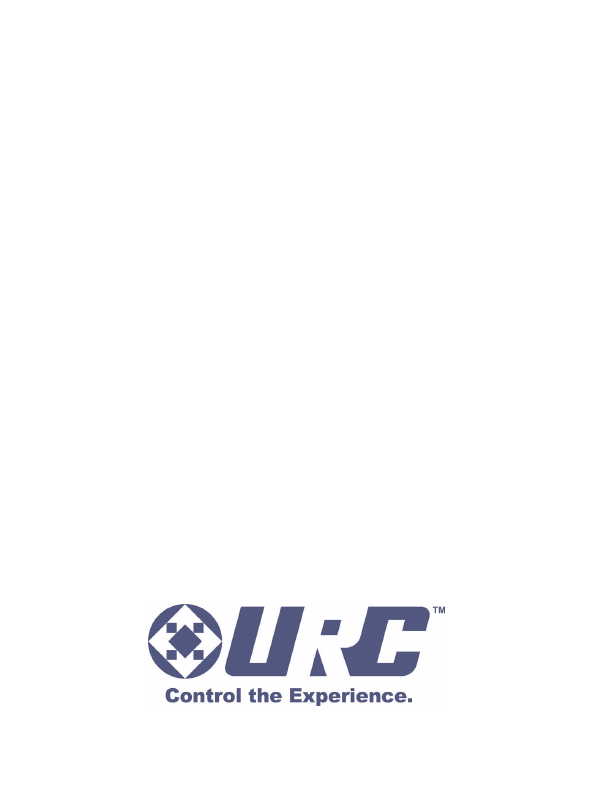
TKP-7500 Owner's Manual ©2013 Universal Remote Control, Inc.
The information in this owner’s manual is copyright protected. No part of this
manual may be copied or reproduced in any form without prior written consent
from Universal Remote Control, Inc.
UNIVERSAL REMOTE CONTROL, INC. SHALL NOT BE LIABLE FOR
OPERATIONAL, TECHNICAL OR EDITORIAL ERRORS/OMISSIONS MADE IN
THIS MANUAL.
The information in this owner’s manual may be subject to change without prior
notice.
URC - Control the Experience is a registered trademark of Universal Remote
Control, Inc.
Total Control is a registered trademark of Universal Remote Control, Inc.
All other brand or product names are trademarks or registered trademarks
of their respective companies or organizations.
Universal Remote Control,Inc.
500 Mamaroneck Avenue, Harrison, NY 10528
Phone: (914) 835-4484 Fax: (914) 835-4532
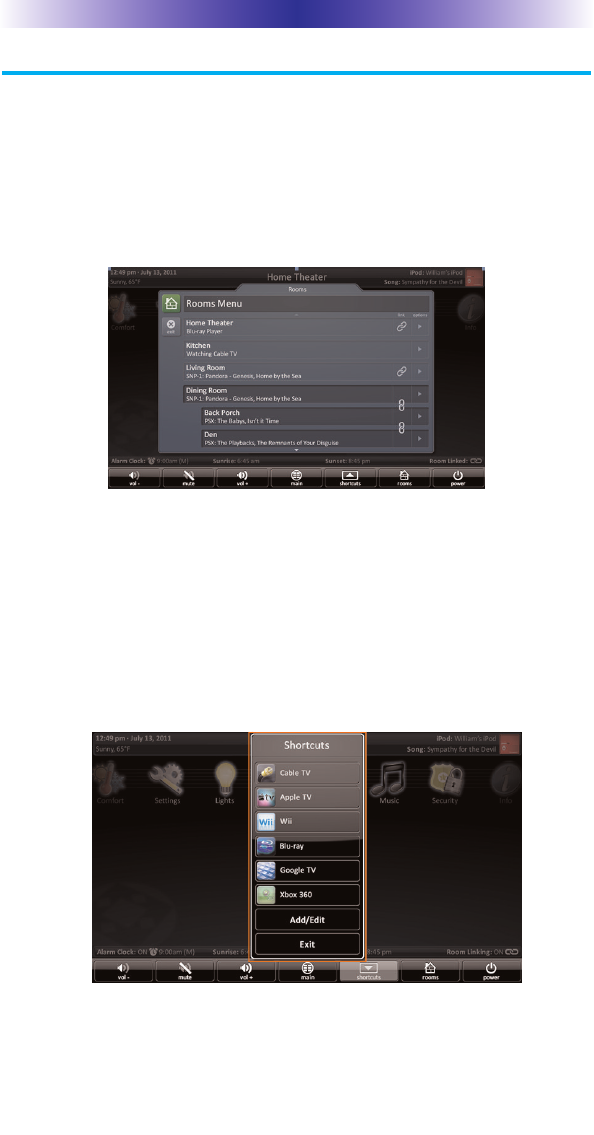
Page 1
TKP-7500 IN-WALL NETWORK COLOR TOUCHSCREEN
Introducing the TKP-7500
Thank you for purchasing URC's TKP-7500 In-Wall Network Color
Touch-screen keypad. Its easy intuitive use will help simplify your life
while adding control of more things than you thought possible.
Enjoy some key features like:
Rooms Menu
With the touch of a single button, take control of your domain.
Besides the ability to temporarily link the different rooms/areas of your
system for music listening, the Rooms Menu offers a snapshot of “what's
going on” in every room of your Total Control system. Better yet, tapping
on a room will convert your keypad into a controller for THAT room.
See how easy it is to keep track of what's happening in your world…
and control it!
Shortcuts Pop-Up
With all of the different options to choose from, the Shortcut Pop-
Up allows you to save some of the most common devices/activities
for easy selection. Keep up to 6 different activities at your fingertips
with the Shortcuts Pop-Up menu.
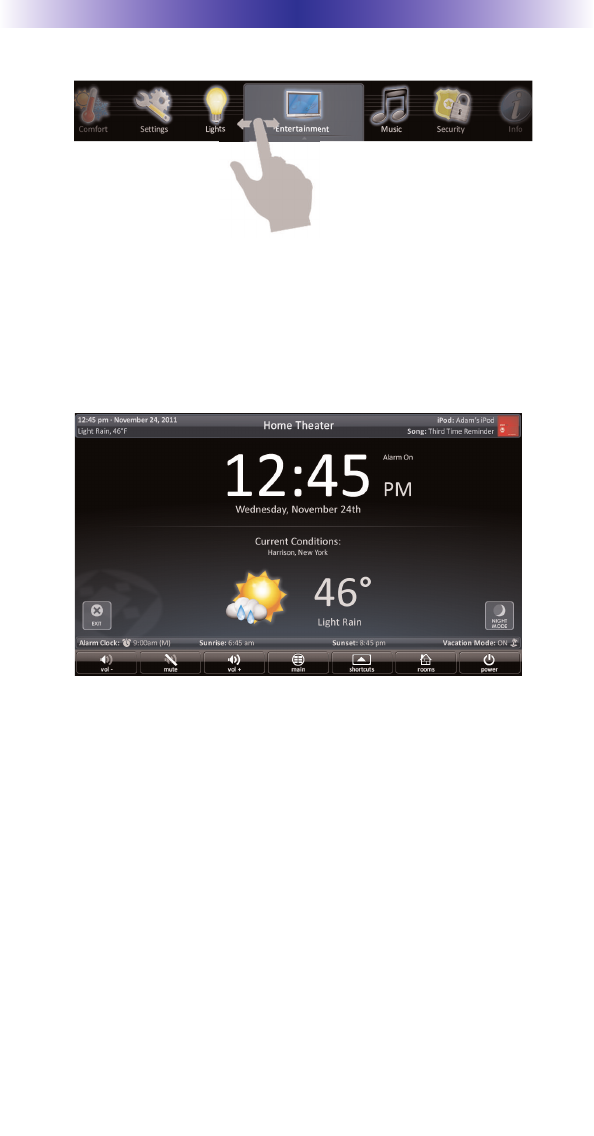
Capacitive Touch screen
Navigation just became easier; it's as simple as a “swipe” or “flick”.
By incorporating gesture control, every screen can be explored by
simple finger swipes while the on-board accelerometer supports
flicking.
Time & Weather Module
A simple button press opens the Time & Weather Module; a full
screen display keeping you “up to date” with today's time, date and
weather conditions.
Page 2
TKP-7500 IN-WALL NETWORK COLOR TOUCHSCREEN
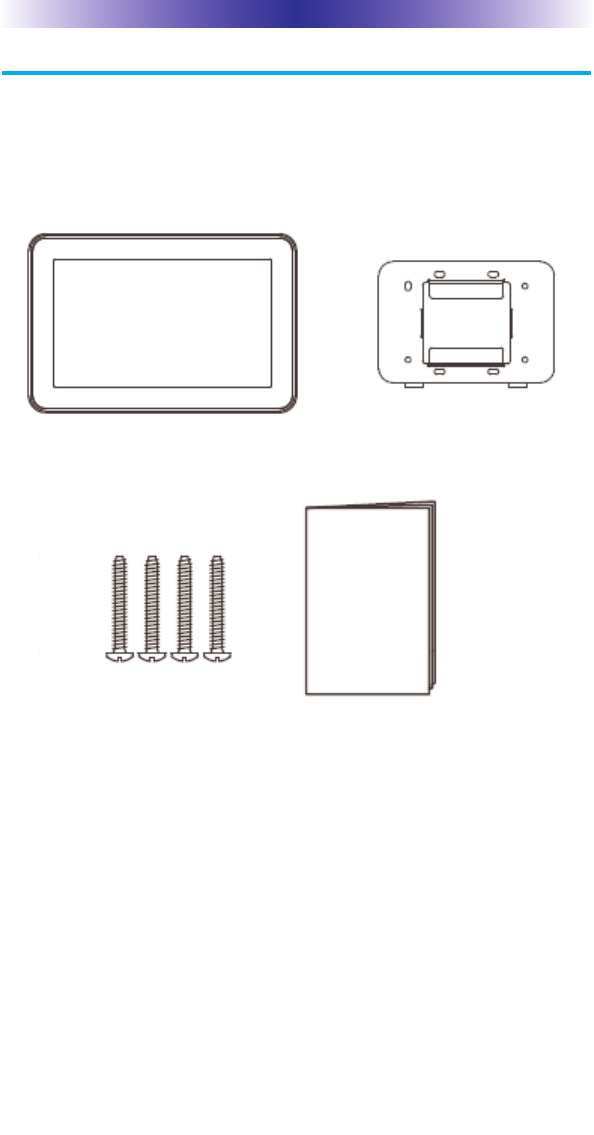
Page 3
TKP-7500 IN-WALL NETWORK COLOR TOUCHSCREEN
Parts List
The TKP-7500 Network Keypad includes:
1 - TKP-7500 4 - Mounting Screws
1- Mounting Ring 1 - Owner’s Manual
TKP-7500 Mounting Ring
4 Mounting Screws
Owner’s Manual
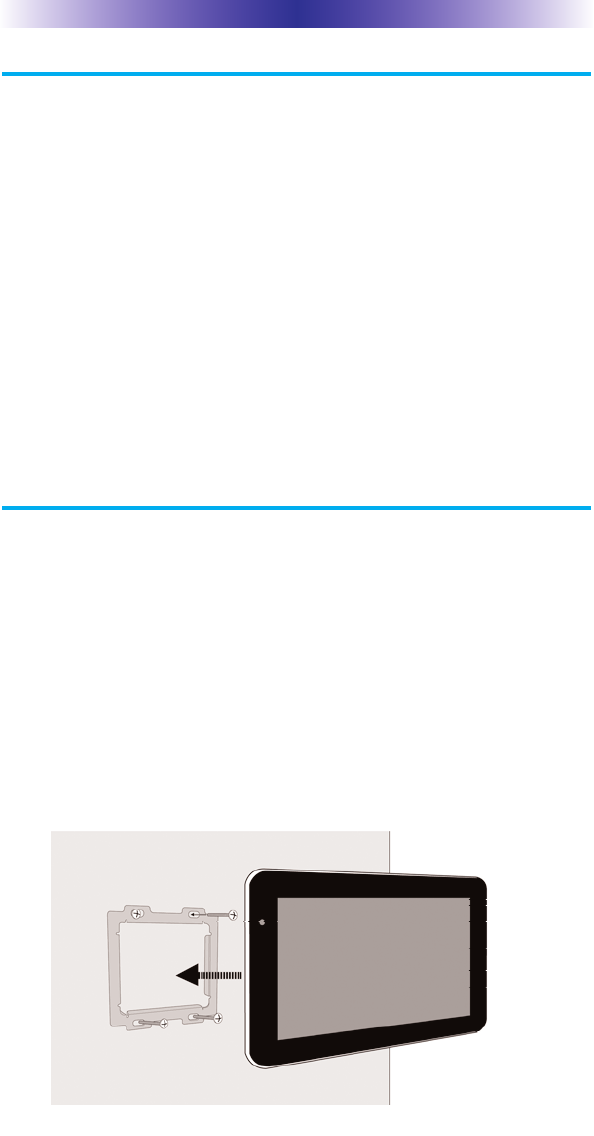
Page 4
TKP-7500 IN-WALL NETWORK COLOR TOUCHSCREEN
Installing the TKP-7500
The TKP-7500 is wall-mountable and fits easily into a dual-gang
opening. Prior to installation, make sure power is available at the
preferred location.
Power can be supplied to the TKP-7500 through an Ethernet cable
connected to a PoE (power over ethernet), in either of the following
ways:
=Router/Switch
=Injector
Power over Ethernet or PoE technology describes a system to pass
electrical power safely, along with data, on Ethernet cabling. The
IEEE standard for PoE requires Category 5 cable or higher for high
power levels.
Installation
Follow the diagram below for installation:
1. Make sure the dual-gang opening is fitted with a standard
two-gang trim box (available from the local electrical
supplier/store)
2. Connect the Ethernet cable to the rear of the supplied TKP-7500
wall-plate.
3. Mount the wall-plate to the two-gang retro-box
4. The TKP-7500 easily snaps into place to the wall-plate.
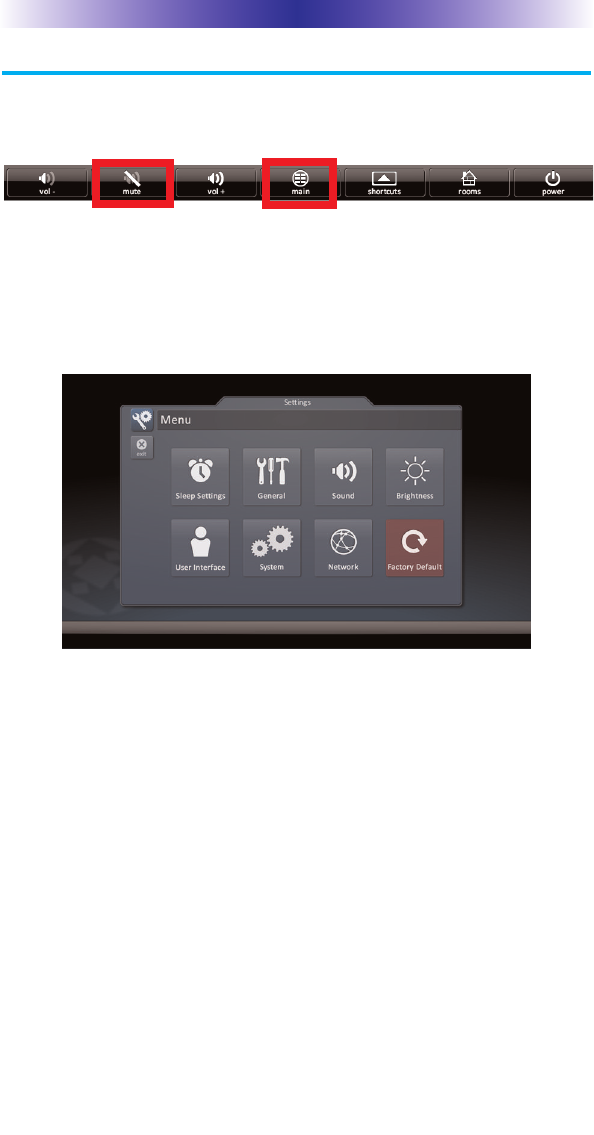
Page 5
TKP-7500 IN-WALL NETWORK COLOR TOUCHSCREEN
Adjusting User Settings on the TKP-7500
By pressing and holding the Main and Mute buttons for 5 seconds
(found in the Core Menu) simultaneously the TKP-7500 Settings
Menu will appear.
Simultaneously press both the Main and Mute buttons to activate
the Settings Menu.
Settings Menu
The Settings Menu allows you to adjust some basic parameters of
the TKP-7500 keypad.
Select these options by pressing the appropriate icon. If no
icon/button is pressed for 45 seconds, the unit will revert back to
the Main screen.
The Settings Menu is broken down into the following categories:
Sleep Settings: Manages how long the LCD remains ON after
usage.
General: Contains settings for Time, Date and Temperature Scale
Sound: Allows control of any confirmation beeps, or the ability
to disable these tones.
Brightness: Easily adjust the LCD screen's brightness level, and
enable/disable the light sensor.
Vibration: Adjust the touch screen’s vibration sensitivity.
System: Quickly view the Memory Usage, Firmware Version
and other details about the TKP-7500.
Network: View information about the current network as well
as set a Dynamic or static IP address for the TKP-7500.
Factory Default: Reset the TKP-7500 to factory settings.
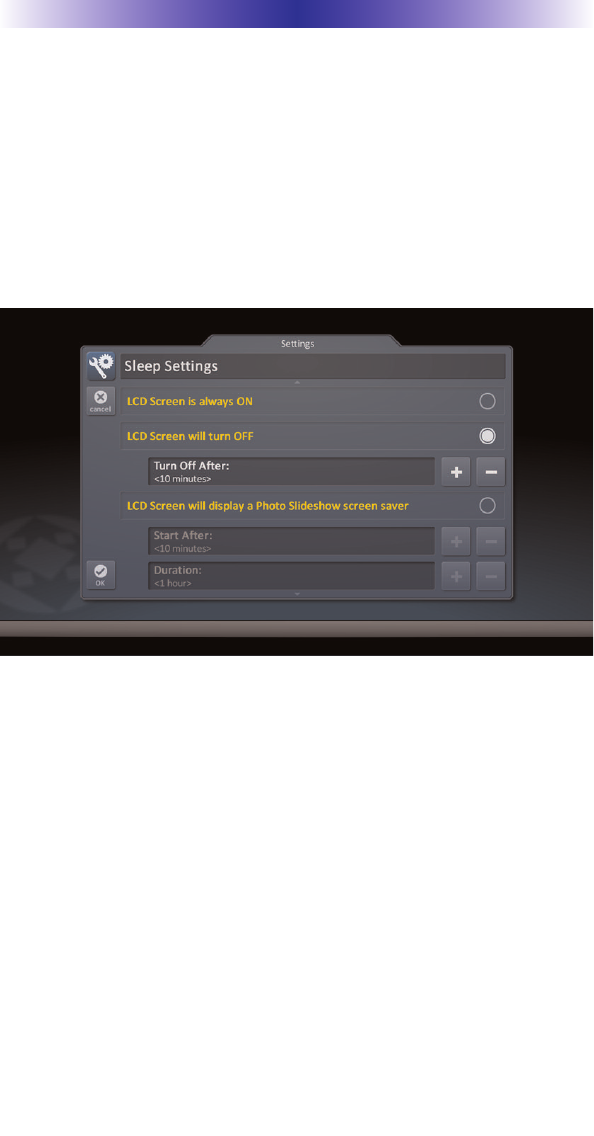
Page 6
TKP-7500 IN-WALL NETWORK COLOR TOUCHSCREEN
Sleep Settings
Decide upon the option that best fits the current needs.
LCD Screen is always ON: This option keeps the LCD screen
illuminated at all times
LCD Screen will turn OFF: This option allows the user to decide on
the amount of time that the LCD screen will remain illuminated
after it is last used. The + and – buttons will adjust the time frame
up or down accordingly.
LCD Screen will display a screen saver
This option will display a screen saver of the photos found on the
online website, Picassa. This will start display after the time frame
selected in the Start After box, and will continue for the amount of
time dictated in the Duration box.
Selecting OK will accept any changes made and return to the Main
menu, as well as selecting Cancel will return the user to the Main
menu, without incorporating any changes.
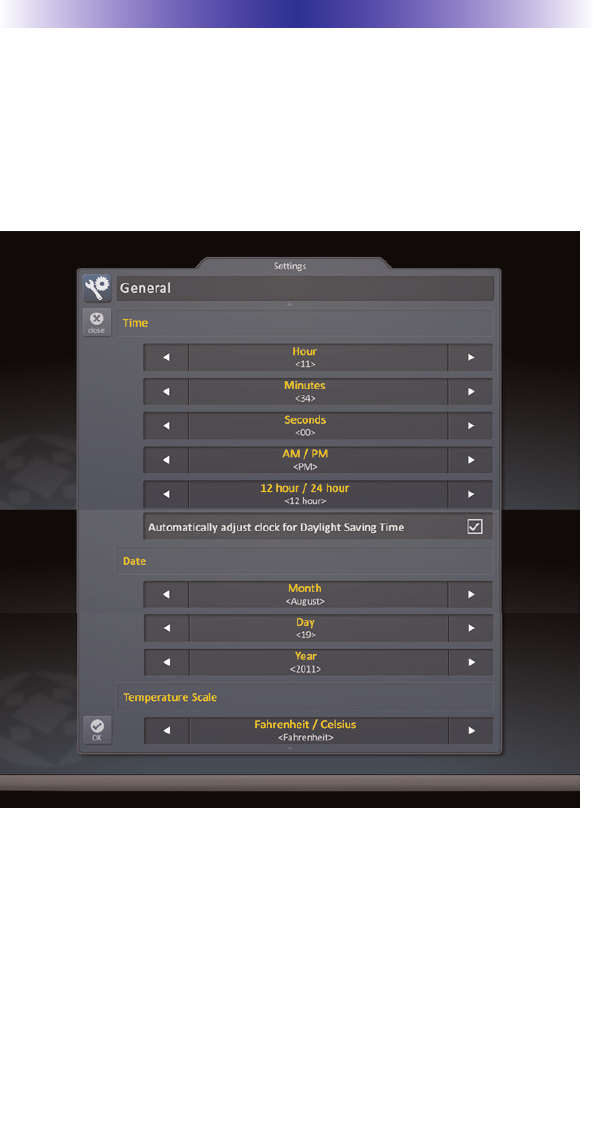
Page 7
TKP-7500 IN-WALL NETWORK COLOR TOUCHSCREEN
General
The General settings screen allows for setting the Time, Date and
decide on the scale used to display the temperature(Fahrenheit/Celsius).
To view the rest of the General settings menu, be sure to scroll up/down.
Using the arrow found at the left and right sides of each property
(hour, minutes, month, etc.) adjusts the value up, or down, respectively.
Selecting OK will accept any changes made and return to the Main
menu, as well as selecting Cancel will return the user to the Main
menu, without incorporating any changes.
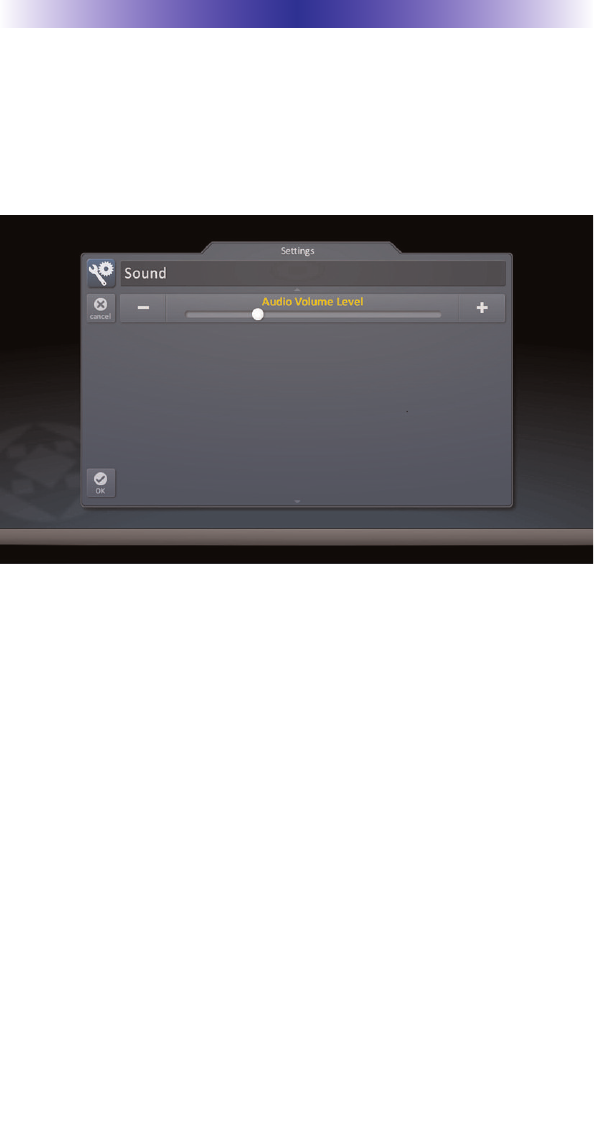
Page 8
Sound
By default, the TKP-7500 emits a low volume beep as a confirmation
tone for screen presses. Use this menu to adjust thesound to your liking.
Use the + or – buttons to raise or lower the volume of the confirmation
beep.
Selecting OK will accept any changes made and return to the Main
menu, as well as selecting Cancel will return the user to the Main
menu, without incorporating any changes.
TKP-7500 IN-WALL NETWORK COLOR TOUCHSCREEN
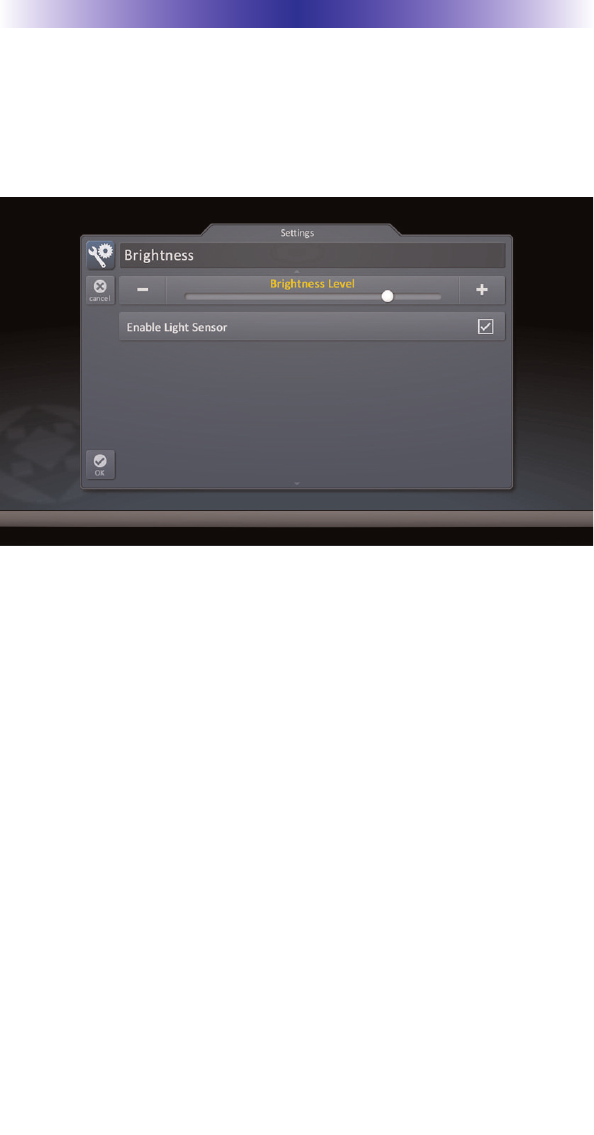
Page 9
TKP-7500 IN-WALL NETWORK COLOR TOUCHSCREEN
Brightness
Determine the overall brightness of the TKP-7500's display, or
incorporate a light sensor that will adjust the brightness of the unit
based upon ambient room lighting.
Use the + or – buttons to raise or lower the level of brightness.
Selecting Enable Light Sensor disables the Brightness Level selection
and dynamically adjust the LCD brightness based upon the ambient
room lighting detected by the light sensor.
Selecting OK will accept any changes made and return to the Main
menu, as well as selecting Cancel will return the user to the Main
menu, without incorporating any changes.
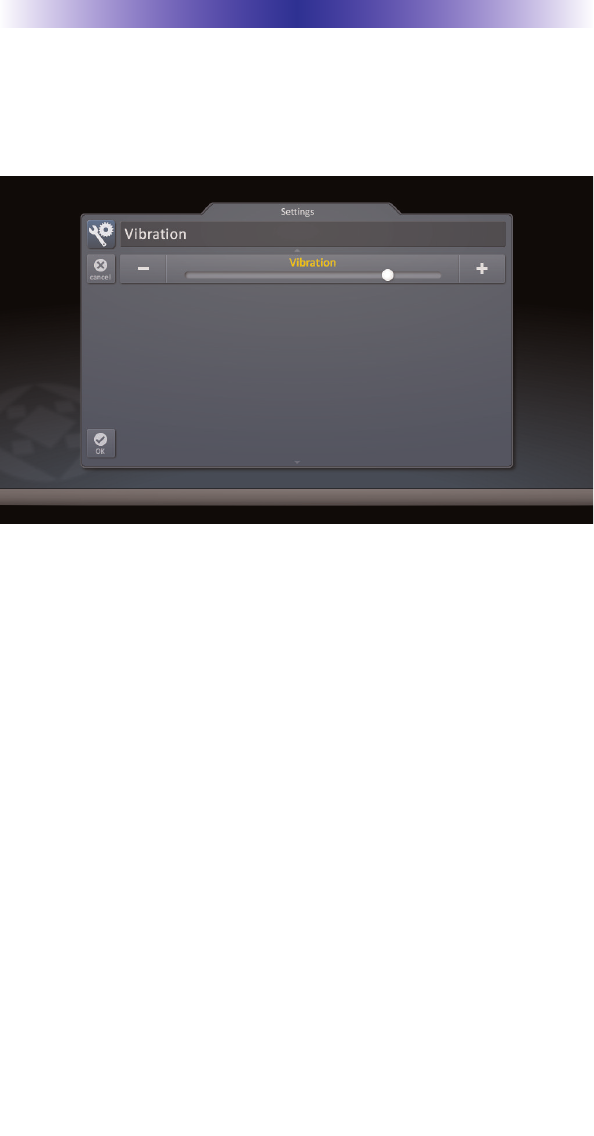
Page 10
TKP-7500 IN-WALL NETWORK COLOR TOUCHSCREEN
Vibration
Use this menu to adjust the TKP-7500’s touch screen sensitivity
level.
Use the + or – buttons to raise or lower the sensitivity level.
Selecting OK will accept any changes made and return to the Main
menu, as well as selecting Cancel will return the user to the Main
menu, without incorporating any changes.
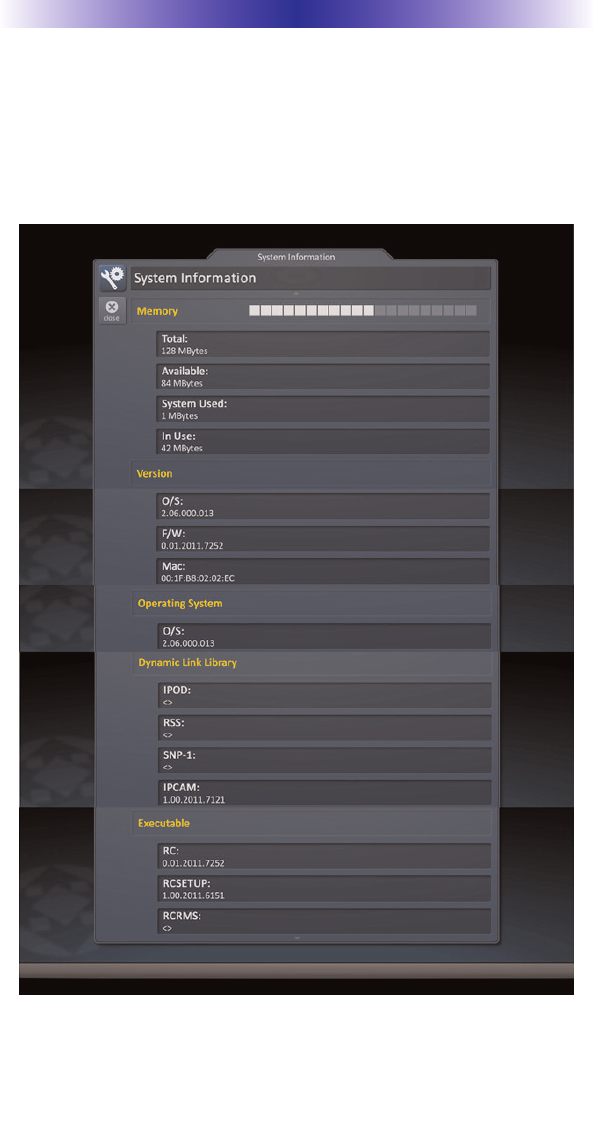
Page 11
TKP-7500 IN-WALL NETWORK COLOR TOUCHSCREEN
System
Although none of the information can be modified, these System
Pages will show important information about your TKP-7500. These
pages should only be needed by a custom install professional, or
technical support.
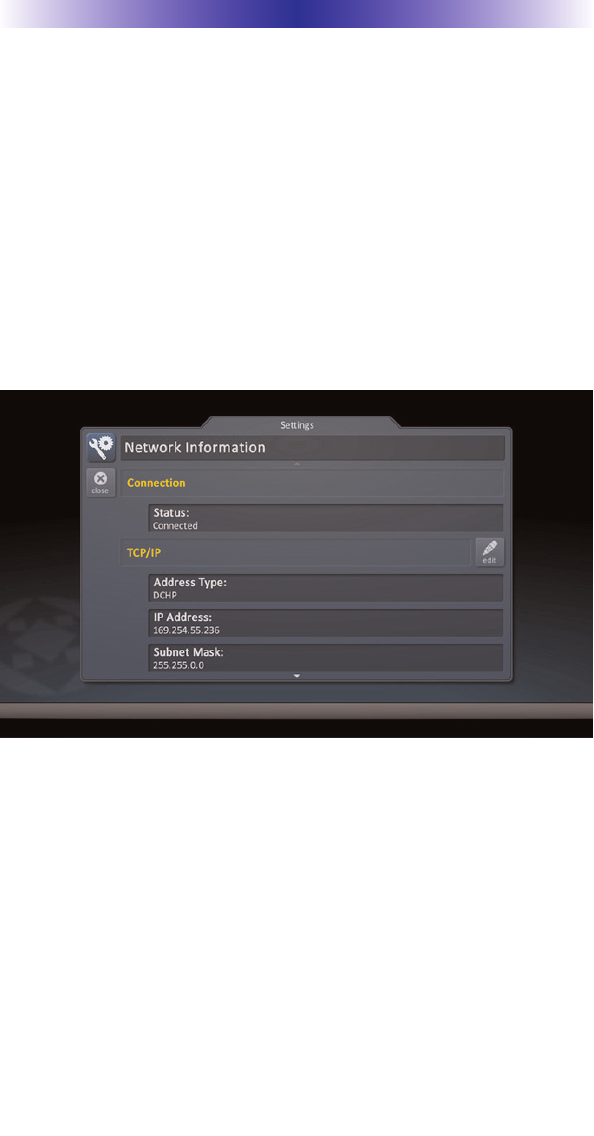
Page 12
TKP-7500 IN-WALL NETWORK COLOR TOUCHSCREEN
Network
This option will show important information about the current
network, its settings and give the ability to edit the IP address of the
TKP-7500.
Be careful, these settings should only be edited by a professional.
Entering values without specific information or instruction could
easily result in the TKP-7500 failing to function correctly.
The Network Information screen will display the status of the
network connection (connected, not connected) as well as the
current address type (DHCP or Static), IP address and Subnet Mask.
Selecting the EDIT icon reveals a screen that allows for changing of
the method for assigning an IP address to the keypad.
• Obtain an IP address automatically: this uses the DHCP method
of IP addressing
• Use the following address: this option requires that the Static
address of the keypad, as well as other network information be
entered. This is the recommended method to connect the TKP-7500
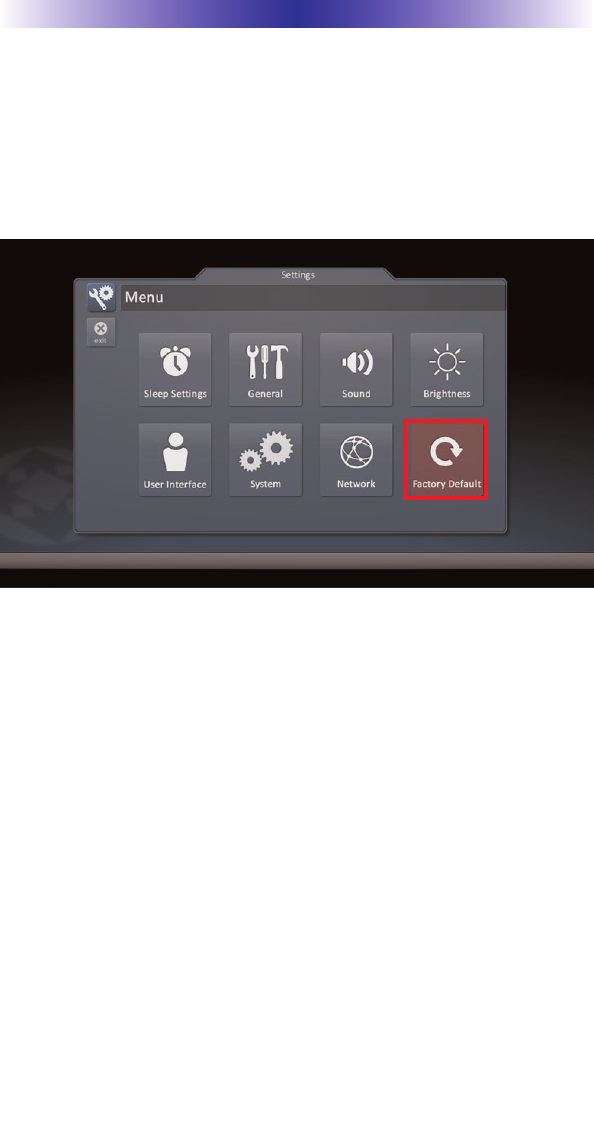
Page 13
TKP-7500 IN-WALL NETWORK COLOR TOUCHSCREEN
Factory Default
This should only be attempted by a custom install professional that
is familiar with Total Control, or under instruction from the manufacturer.
Selecting this option will reset the TKP-7500 to factory default and
the unit WILL NOT work until reprogrammed!
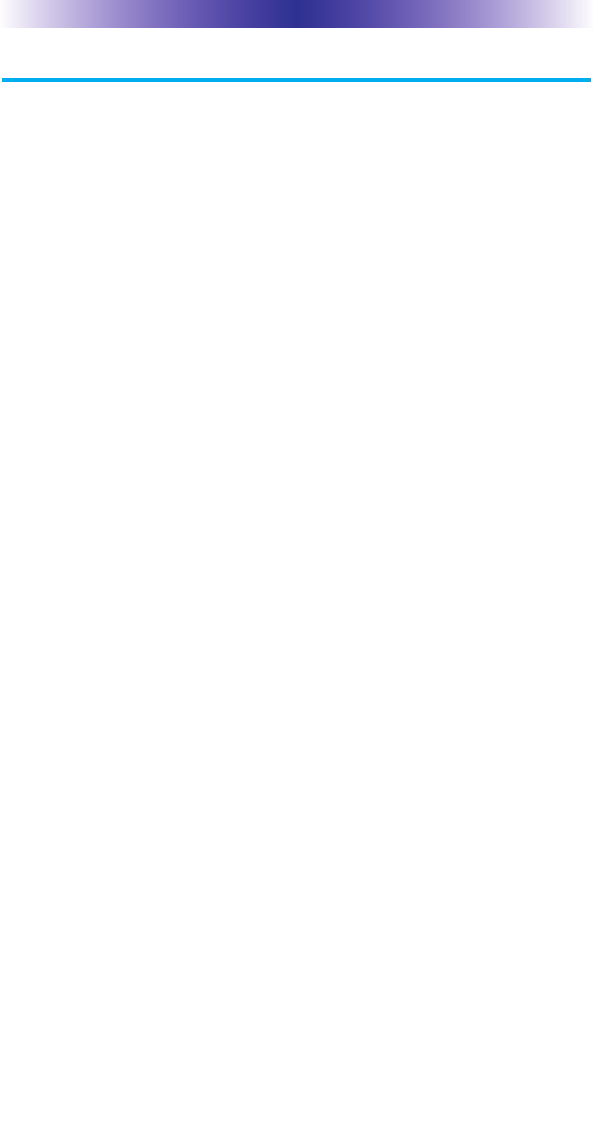
Page 14
TKP-7500 IN-WALL NETWORK COLOR TOUCHSCREEN
Specifications
Microphone: built-in type
Speaker (Mono or Stereo): Stereo (0.5W x 2)
Camera (Mega Pixel / Video Quality): 0.3Mega pixel / VGA
Microprocessor: Double of ARM Cortex-A9 Core
Memory: 4Gbytes of Flash, 512Mbyte of DDR2 SDRAM
Devices: Supports up to 255 Devices
Pages: Supports up to 255 Pages on each Device
Macro Capability: Up to 255 steps
Network: One 10/100 Ethernet port (PoE)
LCD: 7 inch (1280x800)
Weight: 12.37 oz
Size: 7.53” x 5.02” x 0.92”
Power: Standard PoE Injector or PoE Switch (Purchased separately)
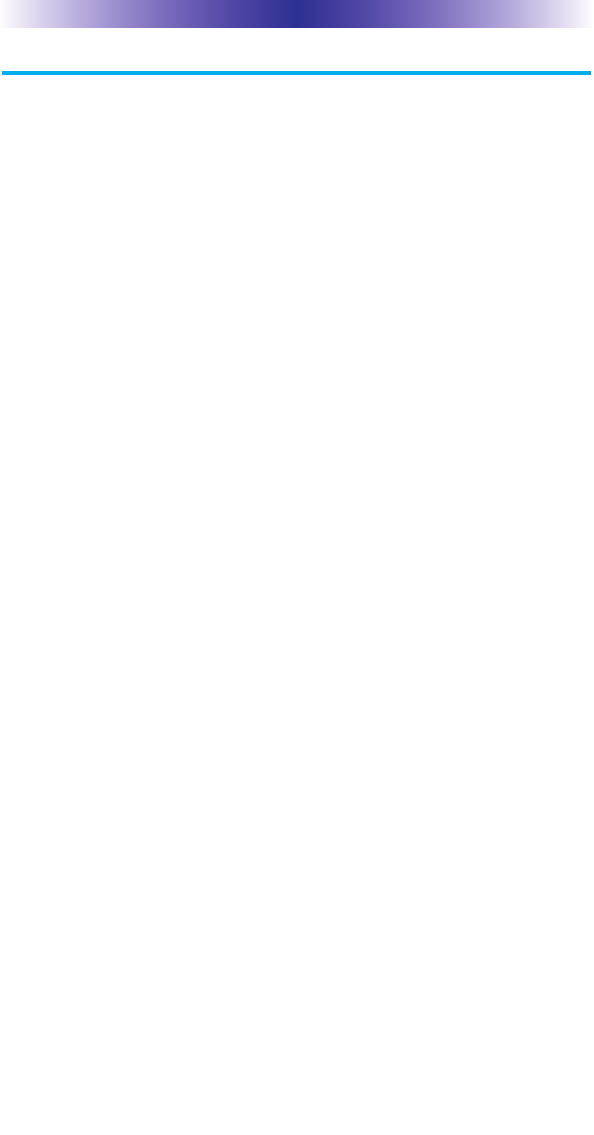
Page 15
TKP-7500 IN-WALL NETWORK COLOR TOUCHSCREEN
Limited Warranty Statement
1. Limited Warranty and Disclaimers
Universal Remote Control, Inc. (“URC”) warrants that the URC equipment
shall be free from defects in material and workmanship under normal usage
for one (1) year from purchase when such is purchased from URC. This
limited warranty is valid only in the United States of America. URC warrants
that the software will substantially conform in any material respect to its
functional specifications at the time of delivery. URC SHALL NOT BE LIABLE
FOR OPERATIONAL, TECHNICAL OR EDITORIAL ERRORS AND/OR
OMISSIONS MADE IN THE URC DOCUMENTATION. URC DOES NOT
WARRANT THAT THE URC SOFTWARE IS BUG-FREE OR ERROR FREE
OR THAT THERE ARE NO ERRORS/BUGS IN THE URC SOFTWARE.
URC warrants that at the time of purchase the URC equipment and the URC
software complied with all applicable regulations and policies of the Federal
Communications Commissions (“FCC”) regarding electromagnetic
interference caused by electronic/computing devices and to the extent that the
URC equipment and/or the URC software fails to so comply, URC shall, at its
own expense, take all reasonable measures to promptly cause such to
comply.
URC equipment purchases from other than an authorized URC dealer or
distributor are without warranty.
THIS LIMITED WARRANT DOES NOT COVER TECHNICAL ASSISTANCE
FOR HARDWARE OR SOFTWARE USAGE EXCEPT AS EXPRESSLY
PROVIDED FOR HEREIN, THE EQUIPMENT, SOFTWARE AND
DOCUMENTATION OF URC ARE SUPPLIED “AS IS” WITHOUT ANY
WARRANTY, EXPRESS, STATUTORY OR IMPLIED, OF ANY KIND. TO
THE MAXIMUM EXTENT PERMITTED BY APPLICABLE LAW, URC
EXPRESSLY DISCLAIMS ALL WARRANTIES, EXPRESS, STATUTORY OR
IMPLIED, INCLUDING BUT NOT LIMITED TO THE WARRANTIES OF
MERCHANTABILITY AND FITNESS FOR A PARTICULAR PURPOSE. URC
DOES NOT WARRANT, GUARANTEE, OR MAKE ANY
REPRESENTATIONS REGARDING THE USE OF, OR THE RESULTS OF THE
USE OF, THE EQUIPMENT, SOFTWARE OR DOCUMENTATION IN
TERMS OF CORRECTNESS, ACCURACY, RELIABILITY OR OTHERWISE.
EXCEPT AS EXPRESSLY PROVIDED FOR HEREIN, TECHNICAL SERVICES
ARE SUPPLIED “AS IS”, WITHOUT ANY WARRANTY, EXPRESS,
STATUTORY OR IMPLIED, OF ANY KIND. TO THE MAXIMUM EXTENT
PERMITTED BY APPLICABLE LAW, URC EXPRESSLY DISCLAIMS ALL
WARRANTIES, EXPRESS, STATUTORY OR IMPLIED, INCLUDING BUT
NOT LIMITED TO THE WARRANTIES OF QUALITY OR REASONABLE
SKILL AND CARE, OR OUTCOME OR RESULTS.

Page 16
TKP-7500 IN-WALL NETWORK COLOR TOUCHSCREEN
WITHOUT IN ANY WAY LIMITING THE GENERALITY OF THE OTHER
PROVISIONS HEREIN, WARRANTY DOES NOT COVER: (I) DAMAGE
FROM MISUSE, NEGLECT OR ACTS OR NATURE, (II) MODIFICATIONS,
(III) INTEGRATION WITH THIRD PARTY CONTENT (IV) BEYOND THE
WARRANTY PERIOD AND/ OR FAILURE TO FOLLOW URC WARRANTY
CLAIM PROCEDURE.
The warranty limitations and warranty disclaimers may not apply to end user
in whole or in part, where such are restricted or excluded by applicable law
and such shall apply to the maximum extent permitted by applicable law.
In the event of any warranty claim, URC will, at its sole option, repair the URC
equipment using new or comparable rebuilt parts, or exchange the URC
equipment for new or rebuilt equipment. In the event of a defect, these are
the end user’s exclusive remedies.
All the URC equipment returned for service, exchange or repair require an
RGA number. To obtain an RGA number, you must complete a Return
Request Form which you may obtain by calling (914) 835-4484 or contacting
URC at returnrequest@universalremote.com. To obtain warranty service, end
user must deliver the URC equipment, freight prepaid, in its original packaging
or packaging affording adequate protection to URC at 420 Columbus Avenue,
Valhalla, NY 10595. It is end user’s responsibility to backup any macro
programming, artwork, software or other materials that may have been
programmed into the unit. It is likely that such data, software, or other
materials will be lost during service and URC will not be responsible for any
such damage or loss. A dated purchase receipt, bill of sale, installation contract
or other verifiable proof of purchase is required. For the URC equipment
support and other important information, please visit URC's website available
at www.universalremote.com or call the Customer Service Center at (914)
835-4484.
This limited warranty only covers the URC equipment issues caused by
defects in material or workmanship during ordinary consumer use. It does not
cover product issues caused by any other reason, including but not limited to
product issues due to commercial use, acts of God, third-party installation,
misuse, limitations of technology, or modification of or to any part of the URC
equipment. This limited warranty does not cover the URC equipment sold as
used, as is, refurbished, so called "B stock" or consumables (such as batteries).
This limited warranty is invalid if the factory applied serial number has been
altered or removed from the URC equipment. This limited warranty
specifically excludes the URC equipment sold by unauthorized resellers.
With the exception of URC’s IR-only, broad-based consumer remotes, none of
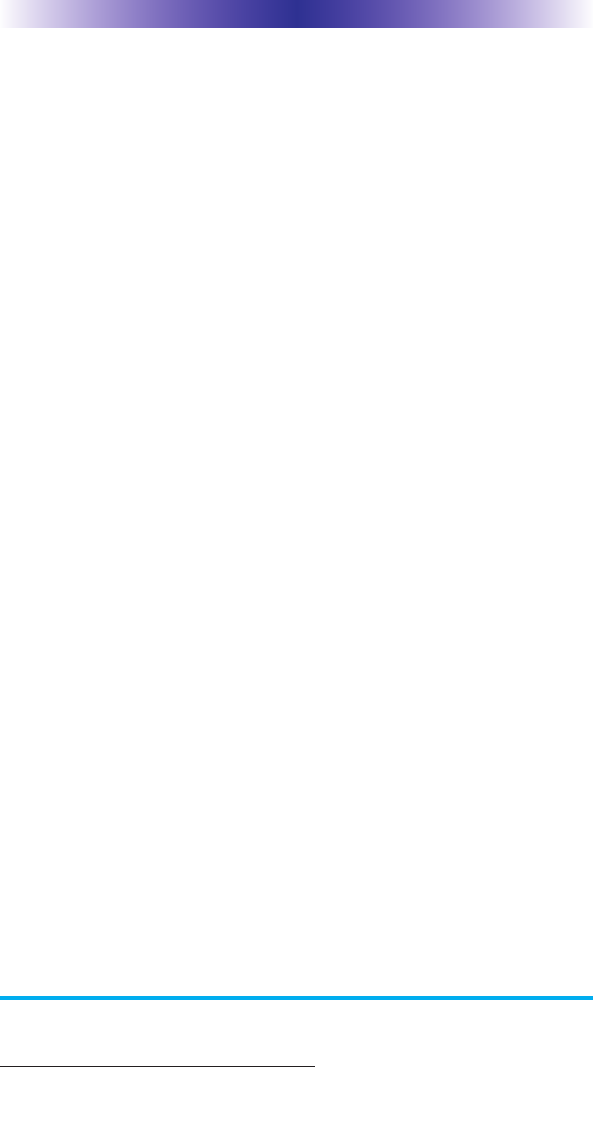
Page 17
URC’s PC programmable remotes or any of our Total Control® whole-house
equipment are authorized for online internet sales. Buying URC’s PC
programmable remotes or any of our Total Control® whole-house equipment
online means buying equipment that does not have a URC’s limited warranty.
Such equipment is not eligible for URC tech support or software support,
either.
2. URC’S Limitations of Liability
IN NO EVENT SHALL URC BE LIABLE FOR INDIRECT, SPECIAL,
INCIDENTAL, EXEMPLARY, PUNITIVE OR CONSEQUENTIAL DAMAGES
OF ANY KIND OR LOSS OF PROFITS OR BUSINESS OPPORTUNITY,
EVEN IF URC IS ADVISED OF THE POSSIBILITY OF SUCH DAMAGES.
IN NO EVENT SHALL URC BE LIABLE FOR LOSS OF OR DAMAGE TO
DATA, COMPUTER SYSTEMS OR COMPUTER PROGRAMS.
URC’S LIABILITY, IF ANY, FOR DIRECT DAMAGES OF ANY FORM SHALL
BE LIMITED TO ACTUAL DAMAGES, NOT IN EXCESS OF AMOUNTS
PAID BY END USER FOR THE URC EQUIPMENT.
IN NO EVENT SHALL URC BE LIABLE FOR ANY EVENTS BEYOND ITS
CONTROL, INCLUDING ANY INSTANCE OF FORCE MAJEURE.
IN NO EVENT SHALL URC BE LIABLE FOR THE ACTS OR OMISSIONS OF
END USER OR ANY THIRD PARTY.
THE LIMITATIONS OF LIABILITY MAY NOT APPLY TO END USER IN
WHOLE OR IN PART, WHERE SUCH ARE RESTRICTED LIMITED OR
EXCLUDED BY APPLICABLE LAW AND SUCH SHALL APPLY TO THE
MAXIMUM EXTENT PERMITTED BY APPLICABLE LAW.
URC SHALL NOT BE HELD RESPONSIBLE FOR THE STATEMENTS MADE
BY OTHERS.
SOME STATES OR JURISDICTIONS DO NOT ALLOW THE EXCLUSION
OR LIMITATION OF INCIDENTAL OR CONSEQUENTIAL DAMAGES, OR
ALLOW LIMITATIONS ON HOW LONG AN IMPLIED WARRANTY LASTS,
SO THE ABOVE LIMITATIONS OR EXCLUSIONS MAY NOT APPLY TO
END USER. THIS LIMITED WARRANTY GIVES END USER SPECIFIC LEGAL
RIGHTS AND END USER MAY HAVE OTHER RIGHTS WHICH VARY
FROM STATE TO STATE OR JURISDICTION TO JURISDICTION.
End User Agreement
The terms and conditions of the End User Agreement available at
www.universalremote.com/eua.php shall apply.
TKP-7500 IN-WALL NETWORK COLOR TOUCHSCREEN
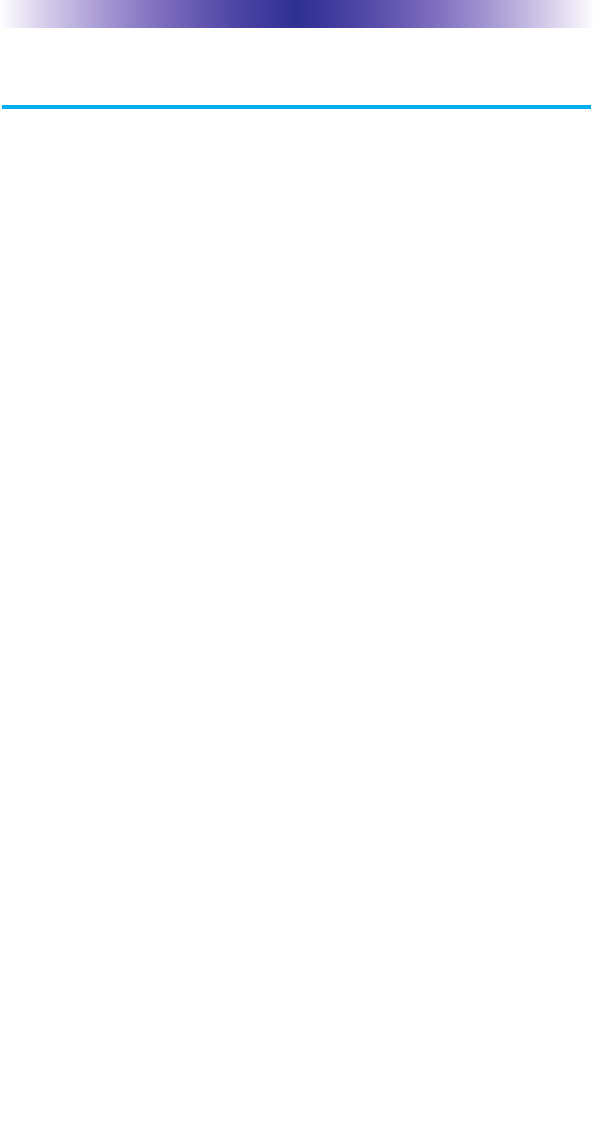
Page 18
TKP-7500 IN-WALL NETWORK COLOR TOUCHSCREEN
Federal Communication Commission
Interference Statement
This equipment has been tested and found to comply with the limits for a
Class B digital device, pursuant to part 15 of the FCC Rules. These limits are
designed to provide reasonable protection against harmful interference in a
residential installation. This equipment generates, uses and can radiate radio
frequency energy and, if not installed and used in accordance with the instruc-
tions, may cause harmful interference to radio communications. However,
there is no guarantee that interference will not occur in a particular installa-
tion. If this equipment does cause harmful interference to radio or television
reception, which can be determined by turning the equipment off and on, the
user is encouraged to try to correct the interference by one more of the follow-
ing measures:
uReorient or relocate the receiving antenna.
uIncrease the separation between the equipment and receiver.
uConnect the equipment into an outlet on a circuit different from
that to which the receiver is connected.
uConsult the dealer or an experienced radio/TV technician for
help.
Warning!
Changes or modifications not expressly approved by the manufacturer could
void the user's authority to operate the equipment.
Note : The manufacturer is not responsible for any Radio or TV interference
caused by unauthorized modifications to this equipment. Such modifications
could void the user's authority to operate the equipment.
FCC Caution
This device complies with Part 15 of the FCC Rules. Operation is subject to the
following two conditions: (1) this device may not cause harmful interference,
and (2) this device must accept any interference received, including interference
that may cause undesired operation.
Any changes or modifications not expressly approved by the party responsible
for compliance could void the authority to operate equipment.