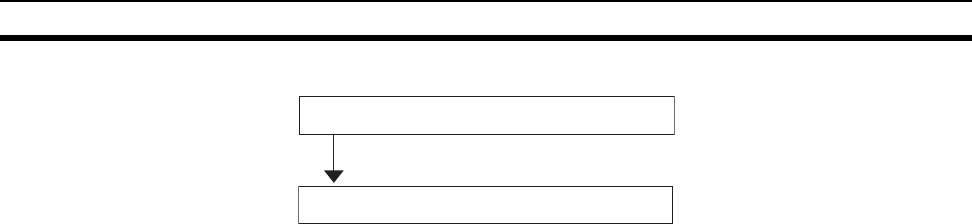Omron Okayama factory WD30B DeviceNet Wireless Unit User Manual
Omron Corporation Okayama factory DeviceNet Wireless Unit
Contents
- 1. User Manual 1 of 3
- 2. User Manual 2 of 3
- 3. User Manual 3 of 3
User Manual 3 of 3
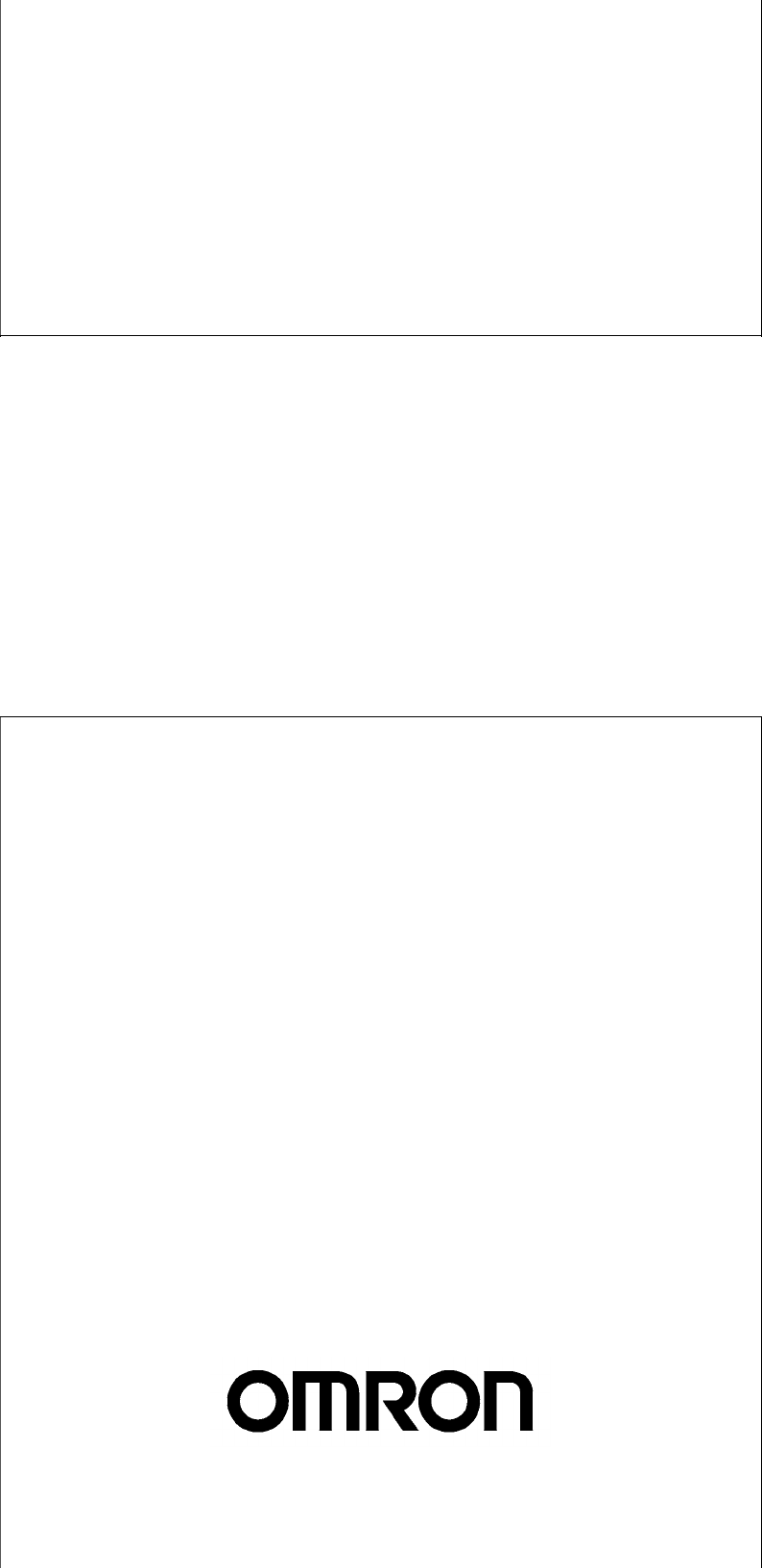
OPERATION MANUAL
Cat. No. M071-E1-01A
WD30-ME/-SE/-ME01/-SE01
DeviceNet Wireless Units
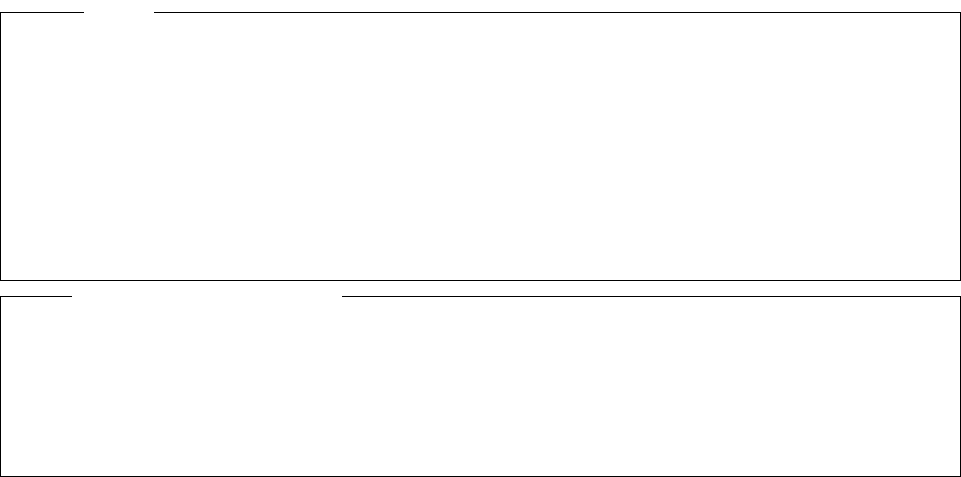
Copyrights and Trademarks
DeviceNet is a registered trademark of the OpenDeviceNet Vendor Association (ODVA).
S-S Technologies, Inc. holds the copyrights for DeviceNet master unit and all software included with
the DeviceNet wireless slave station.
Notice
(1) This manual may not be copied, reproduced, or reprinted, in whole or in part, without permission.
(2) The specifications listed within this manual may be revised without prior notice.
(3) The information in this manual was compiled with the utmost care. However, if you should find any
errors or inconsistencies, please contact the OMRON business office. Be sure to tell us the revi-
sion number of the manual in which you found the error.

i
Introduction 1
1Introduction
Thank you for purchasing this DeviceNet wireless unit.
This DeviceNet wireless unit was developed based on OMRON’s advanced
control technology and experience.
Carefully read and understand the functions and performance of this device
before using the DeviceNet master and DeviceNet slave together as a struc-
tured system.
Personnel to whom this manual is directed
This User's Manual was designed for use by the following personnel.
Persons with a knowledge of electronics (electricians or those with similar
training) and who:
• are in charge of introducing FA equipment
• design FA system
• install and connect FA equipment
• manage FA sites
Precautions for use
• This equipment should be used as indicated in the general specifications.
• If this equipment is used under conditions or in an environment such as
those listed below, the user should contact the OMRON business office
for assistance. All uses and safety measures should be considered care-
fully according to the ratings and functions of the equipment.
1. Using the equipment under conditions or in environments not indicated
in this manual
2. Using the equipment to control nuclear power, for railway facilities, for
airline facilities, for automobiles, for combustion facilities, for medical
equipment, for entertainment equipment, or for safety equipment.
3. Using the equipment in a manner that is expected to have an effect on
human life or property, and particularly for applications that require safe-
ty measures
• The information contained in this manual is required for the correct use of
the DeviceNet wireless unit. Be sure to carefully read and understand this
User's Manual, the DeviceNet User's Manual, and the DeviceNet Slave
Manual before using this equipment. After reading this User's Manual,
store it in a safe location where it can be referred to at any time as neces-
sary. The frequency band used for this equipment is also used for the
manufacture of products such as microwave ovens, in scientific applica-
tions, and in medical equipment.
Countries where this product can be used
This product has been approved for wireless standards in the countries listed
below. Consult your OMRON representative before using this product in other
countries.
WD30-ME/-SE: Austria, Belgium, Canada, Denmark, Finland, France, Ger-
many, Greece, Iceland, Ireland, Italy, Japan, Luxembourg, Netherlands, Nor-
way, Portugal, Spain, Sweden, Switzerland, UK, USA
WD30-ME01/-SE01: Japan, USA

ii
Introduction 1
FCC Notice:
This device complies with part 15 of the FCC Rules. Operation is subject to
the following two conditions: (1) This device may not cause harmful interfer-
ence, and (2) this device must accept any interference received, including
interference that may cause undesired operation.
IC Notice:
To prevent radio interference to the licensed service, this device is intended to
be operated indoors and away from windows to provide maximum shielding.
Equipment (or its transmit antenna) that is installed outdoors is subject to
licensing.
!Caution To ensure that the WLAN transmitter complies with current FCC regulations
limiting both maximum RF output power and human exposure to radio fre-
quency radiation, a separation distance of at least 20cm must be maintained
between the unit’s antenna and the body of the user and any nearby persons
at all times and in all applications and uses.
CE Notice
English Hereby, Omron Corporation, declares that this WD30-ME/-SE is in
compliance with the essential requirements and other relevant
provisions of Directive 1999/5/EC.
Finnish Omron Corporation vakuuttaa täten että WD30-ME/-SE tyyppinen
laite on direktiivin 1999/5/EY oleellisten vaatimusten ja sitä
koskevien direktiivin muiden ehtojen mukainen.
Dutch Bij deze verklaart Omron Corporation dat deze WD30-ME/-SE
voldoet aan de essentiële eisen en aan de overige relevante
bepalingen van Richtlijn 1999/5/EC.
Swedish Härmed intygar Omron Corporation att denna WD30-ME/-SE står I
överensstämmelse med de väsentliga egenskapskrav och övriga
relevanta bestämmelser som framgår av direktiv 1999/5/EG.
Danish Undertegnede Omron Corporation erklærer herved, at følgende
udstyr WD30-ME/-SE overholder de væsentlige krav og øvrige
relevante krav i direktiv 1999/5/EF
German Hiermit erklärt Omron Corporation die Übereinstimmung des
Gerätes WD30-ME/-SE mit den grundlegenden Anforderungen und
den anderen relevanten Festlegungen der Richtlinie 1999/5/EG.
Italian Con la presente Omron Corporation dichiara che questo WD30-
ME/-SE è conforme ai requisiti essenziali ed alle altre disposizioni
pertinenti stabilite dalla direttiva 1999/5/CE.
Spanish Por medio de la presente Omron Corporation declara que el
WD30-ME/-SE cumple con los requisitos esenciales y cualesquiera
otras disposiciones aplicables o exigibles de la Directiva 1999/5/CE
Portuguese Omron Corporation declara que este WD30-ME/-SE está conforme
com os requisitos essenciais e outras disposições da Directiva
1999/5/CE.
Norwegian Omron Corporation erklærer herved, at følgende utstyr WD30-ME/-
SE overholder de vesentlige krav og øvrige relevante
bestemmelser i direktiv 1999/5/EF
French Par la Présente Omron Corporation déclare que l’appareil WD30-
ME/-SE est conforme aux exigences essentielles et aux autres
dispositions pertinentes de la directive 1999/5/CE.
La France étant le seul pays ayant une directive locale qui
différelégèrement de la directive Européenne, ce produit ne peut
être utilisé en France.
Greek ΜΕ ΤΗΝ ΠΑΡΟΥΣΑ Omron Corporation ∆ΗΛΩΝΕΙ ΟΤΙ WD30-ME/-
SE ΣΥΜΜΟΡΦΩΝΕΤΑΙ ΠΡΟΣ ΤΙΣ ΟΥΣΙΩ∆ΕΙΣ ΑΠΑΙΤΗΣΕΙΣ ΚΑΙ
ΤΙΣ ΛΟΙΠΕΣ ΣΧΕΤΙΚΕΣ ∆ΙΑΤΑΞΕΙΣ ΤΗΣ Ο∆ΗΓΙΑΣ 1999/5/EK

iii
Safety Precautions 2
2 Safety Precautions
Observe the following points to ensure safe operation of this equipment.
• Do not use this equipment for real-time control (I/O control that requires a
response rate the same as that of DeviceNet).
• Do not apply excess vibrations or shock to this equipment. Do not drop
this equipment.
• Do not use this equipment in any of the following environments:
Areas with corrosive or combustible gasses
Areas with large amounts of dust or dirt
Areas containing water, oils, or chemical agents
Areas with severe fluctuations in humidity that results in condensation
Areas with static electricity or excessive noise
• Do not place the communications cables nearby other cables with high
voltage or strong currents.
• Do not attach connectors to the communications cables while they are
supplied by the power supply.
• Use the cables specified in this manual for connections with the communi-
cations cables.
• Prevent objects such as chips from getting inside the equipment while the
cover is open.
• Do not install this equipment in areas where it will be subject to excess
external force, or in walkways.
• Tighten installation screws at the rated torque specified in this User's
Manual.
• Do not use this equipment near other devices that may malfunction due to
the electronic waves emitted by the DeviceNet wireless unit.

iv
Proper Use of This Equipment 3
3 Proper Use of This Equipment
1. Turn the power source OFF before performing any wiring work.
2. When adjusting the installation position, use double-sided tape or rope to
fix the equipment and prevent it from falling.
3. Do not use this equipment in areas exposed to direct sunlight, in areas of
very high humidity, near televisions or radios, near motors or drills that emit
sparks, near strong magnets, or near fluorescent lights.
4. Do not turn or bend the antennas. Do not wrap electric wires around the
antennas.
5. Install the equipment so that the antennas are not near any electric wires
or metal plates. Install the equipment as far away as possible from electric
wires and metal plates.
6. Communications performance will vary according to environment. Other
wireless devices that operate within the same frequency band may inter-
fere with this equipment. Be sure to perform the tests provided for this
equipment (such as the installation test) before operating it.
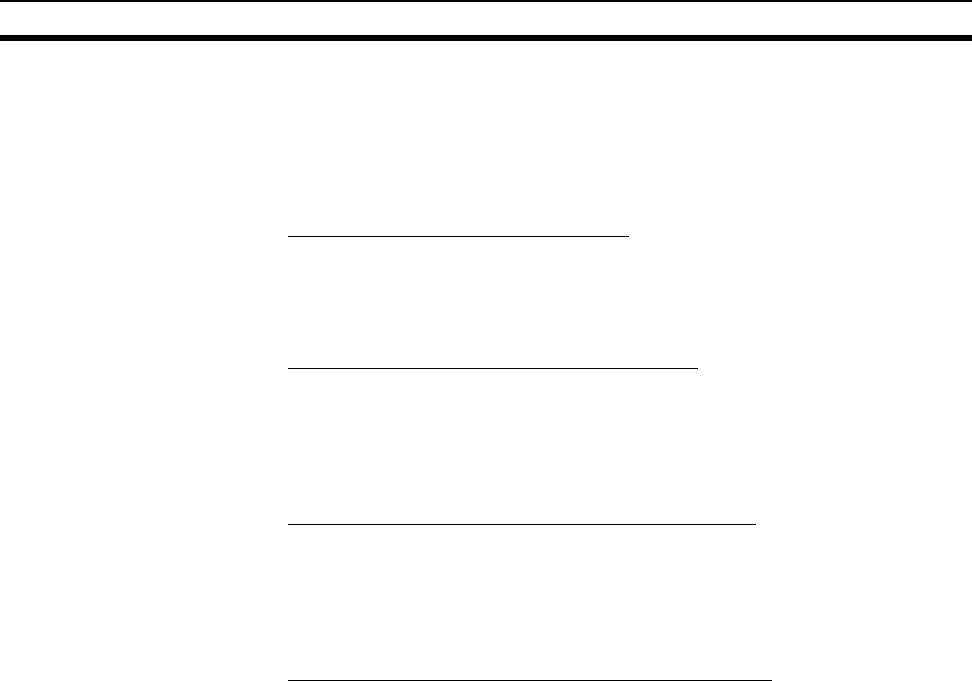
v
DeviceNet Manuals 4
4 DeviceNet Manuals
The following manuals are available for information relating to DeviceNet. Be
sure to thoroughly read and understand the applicable manuals before install-
ing or operating DeviceNet devices and make sure that you are using the
most recent version of the manual.
DeviceNet Operation Manual (W267)
Describes the functions and applications of DeviceNet including available
Master Units, their specifications, functions, operating procedures, and appli-
cations. Always read this manual thoroughly before installing or operating
DeviceNet devices.
DeviceNet Slaves Operation Manual (W347)
Describes available Slave Units, their specifications, functions, operating pro-
cedures, and applications. This manual has been separately produced in
response to the increase in Slave Unit models since the production of the
DeviceNet Operation Manual (W267). Use this manual in conjunction with the
DeviceNet Operation Manual (W267).
DeviceNet Configurator Operation Manual (W328)
Describes the operating procedures of the DeviceNet Configurator, which is
used to freely allocate remote I/O areas, and allows multiple Master Units to
be mounted to one PLC or connected to one DeviceNet Network to perform
independent remote I/O communications. Refer to this manual when operat-
ing a DeviceNet Network with a DeviceNet Configurator.
MULTIPLE I/O TERMINAL Operation Manual (W348)
Describes available MULTIPLE I/O TERMINALs, their specifications, func-
tions, operating procedures, and applications. This manual has been sepa-
rately produced in response to the increase in MULTIPLE I/O TERMINAL
models since the production of the DeviceNet Operation Manual (W267). Use
this manual in conjunction with the DeviceNet Operation Manual (W267).
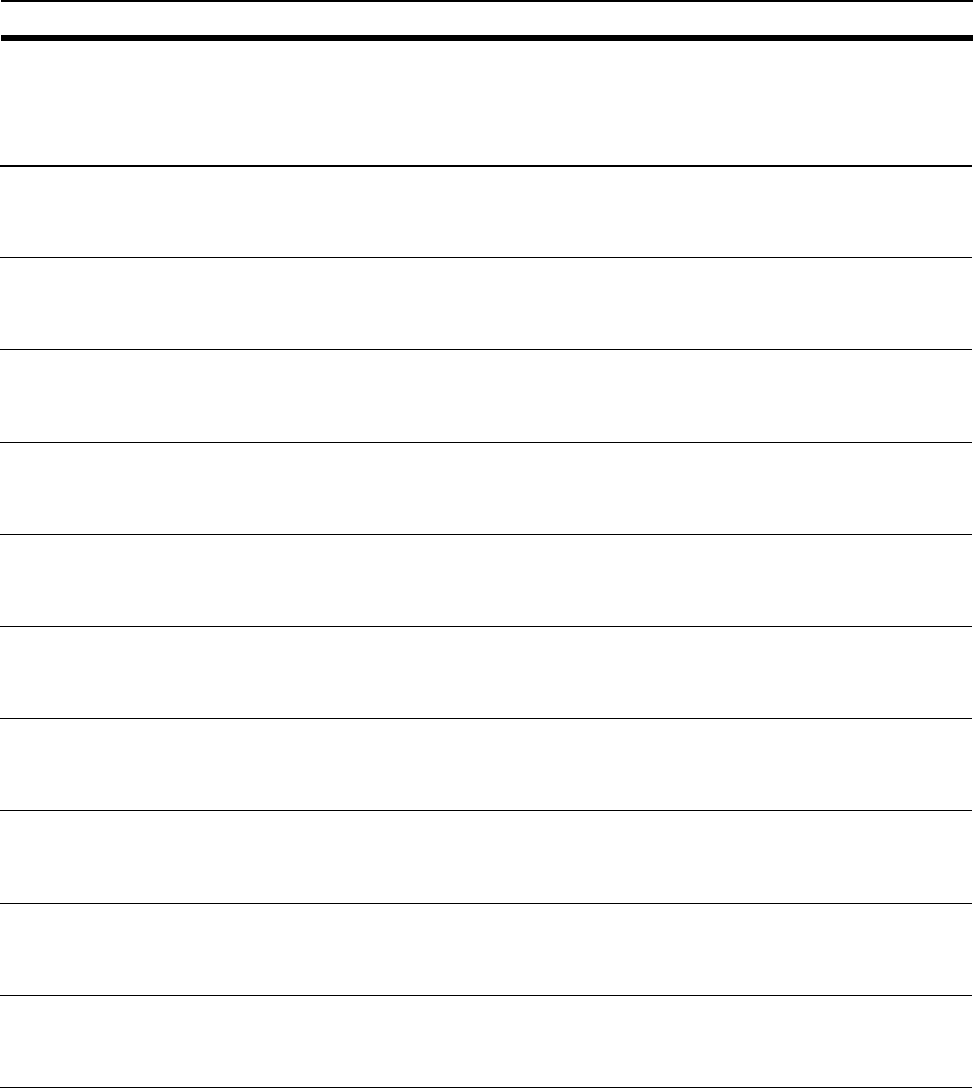
vi
Manual Outline 5
5 Manual Outline
5-1 Outline of This Manual
Section 1 DeviceNet Wireless Unit
This section explains the features of the DeviceNet Wireless Unit, including system structure, types of units, basic func-
tions, and configurator outline.
Section 2 Hardware Settings and Checking of Operations
This section gives specific explanations of the operations and procedures necessary for you to use the DeviceNet wire-
less unit. Follow the explanations in this section to perform operation check procedures.
Section 3 Sample Program
This section contains an example program for monitoring the status of the DeviceNet wireless unit.
Section 4 DeviceNet Wireless Unit Station Specifications
This section explains the settings and installation procedures for the parts and switches of the DeviceNet wireless unit.
Section 5 Test
This section explains the procedures for the system tests required for using the DeviceNet wireless unit.
Section 6 Relay Function
This section gives detailed explanations of the relay function of the wireless slave stations used to enlarge the communi-
cations area.
Section 7 Message Communication Function
This section gives detailed explanations of the basic format and commands for the Explicit messages used in the Mes-
sage Communications Function performed by setting and reading the status of the DeviceNet wireless master station.
Section 8 Using the Configurator
This section explains how to monitor the conditions and make the various settings of the wireless network used for the
configurator.
Section 9 Communications Timing
This section explains the remote I/O communications response time and the delay time between wireless networks when
the DeviceNet wireless unit is connected.
Section 10 Troubleshooting
This section contains information regarding troubleshooting and inspection methods to be performed by daily inspectors
when errors occur.
Appendices
The appendices include DeviceNet wireless unit profiles and lists of connecting devices that are required when connect-
ing with a DeviceNet master manufactured by a different company.
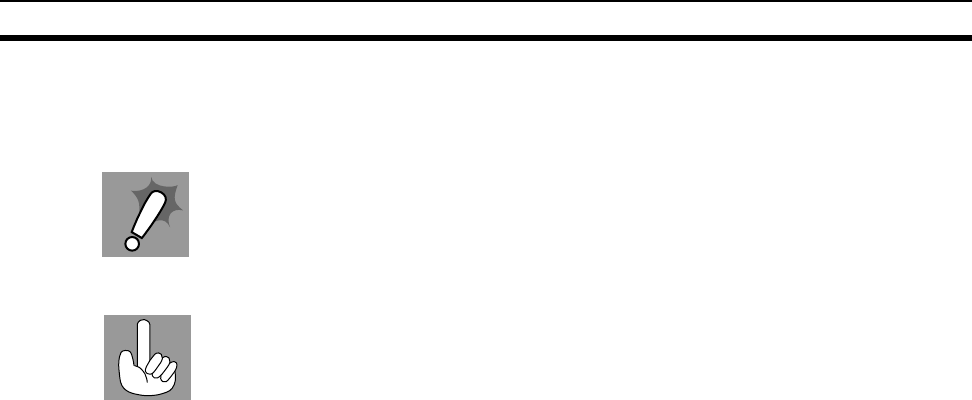
vii
Manual Outline 5
5-2 Instruction Markings:
Instruction markings are used throughout this manual to indicate additional information.
These markings are described below.
This mark indicates information/instructions that should be followed precisely.
This mark indicates additional information that the user would find constructive.
ix
TABLE OF CONTENTS
1 Introduction. . . . . . . . . . . . . . . . . . . . . . . . . . . . . . . . . . . . . . . . . . . . . . . . . . . . . . . . . . . . . . . . . i
2 Safety Precautions. . . . . . . . . . . . . . . . . . . . . . . . . . . . . . . . . . . . . . . . . . . . . . . . . . . . . . . . . . . . iii
3 Proper Use of This Equipment . . . . . . . . . . . . . . . . . . . . . . . . . . . . . . . . . . . . . . . . . . . . . . . . . . iv
4 DeviceNet Manuals. . . . . . . . . . . . . . . . . . . . . . . . . . . . . . . . . . . . . . . . . . . . . . . . . . . . . . . . . . . v
5 Manual Outline . . . . . . . . . . . . . . . . . . . . . . . . . . . . . . . . . . . . . . . . . . . . . . . . . . . . . . . . . . . . . . vi
SECTION 1
DeviceNet Wireless Unit. . . . . . . . . . . . . . . . . . . . . . . . . . . . . . . 1
1-1 DeviceNet Wireless Unit. . . . . . . . . . . . . . . . . . . . . . . . . . . . . . . . . . . . . . . . . . . . . . . . . . . . . . . 2
1-2 Basic Functions of the DeviceNet Wireless Unit . . . . . . . . . . . . . . . . . . . . . . . . . . . . . . . . . . . . 4
1-3 Configurator Outline. . . . . . . . . . . . . . . . . . . . . . . . . . . . . . . . . . . . . . . . . . . . . . . . . . . . . . . . . . 12
1-4 Application Limitations . . . . . . . . . . . . . . . . . . . . . . . . . . . . . . . . . . . . . . . . . . . . . . . . . . . . . . . 14
1-5 Points for Consideration with Wireless Systems . . . . . . . . . . . . . . . . . . . . . . . . . . . . . . . . . . . . 16
SECTION 2
Hardware Settings and Checking of Operations. . . . . . . . . . . 19
2-1 Basic Operation Procedure . . . . . . . . . . . . . . . . . . . . . . . . . . . . . . . . . . . . . . . . . . . . . . . . . . . . . 20
2-2 Pre-work Preparations. . . . . . . . . . . . . . . . . . . . . . . . . . . . . . . . . . . . . . . . . . . . . . . . . . . . . . . . . 22
2-3 Hardware Settings and Wiring . . . . . . . . . . . . . . . . . . . . . . . . . . . . . . . . . . . . . . . . . . . . . . . . . . 24
2-4 System Initial Setting and Starting Communications . . . . . . . . . . . . . . . . . . . . . . . . . . . . . . . . . 26
2-5 Operation Confirmation . . . . . . . . . . . . . . . . . . . . . . . . . . . . . . . . . . . . . . . . . . . . . . . . . . . . . . . 31
2-6 Other Operations. . . . . . . . . . . . . . . . . . . . . . . . . . . . . . . . . . . . . . . . . . . . . . . . . . . . . . . . . . . . . 32
2-7 Deciding the Antenna Installation Position . . . . . . . . . . . . . . . . . . . . . . . . . . . . . . . . . . . . . . . . 38
SECTION 3
Sample Program . . . . . . . . . . . . . . . . . . . . . . . . . . . . . . . . . . . . . 43
3-1 Status Monitoring Program Example . . . . . . . . . . . . . . . . . . . . . . . . . . . . . . . . . . . . . . . . . . . . . 44
3-2 Example of Using an Explicit Message . . . . . . . . . . . . . . . . . . . . . . . . . . . . . . . . . . . . . . . . . . . 49
SECTION 4
DeviceNet Wireless Unit Station Specifications. . . . . . . . . . . . 55
4-1 DeviceNet Wireless Master Station Specifications. . . . . . . . . . . . . . . . . . . . . . . . . . . . . . . . . . . 56
4-2 DeviceNet Wireless Slave Station Specifications . . . . . . . . . . . . . . . . . . . . . . . . . . . . . . . . . . . . 63
4-3 Common Specifications to All DeviceNet Wireless Units . . . . . . . . . . . . . . . . . . . . . . . . . . . . . 69
SECTION 5
Test. . . . . . . . . . . . . . . . . . . . . . . . . . . . . . . . . . . . . . . . . . . . . . . . 71
5-1 Test . . . . . . . . . . . . . . . . . . . . . . . . . . . . . . . . . . . . . . . . . . . . . . . . . . . . . . . . . . . . . . . . . . . . . . . 72
5-2 Installation Test. . . . . . . . . . . . . . . . . . . . . . . . . . . . . . . . . . . . . . . . . . . . . . . . . . . . . . . . . . . . . . 73
5-3 Confirmation Test . . . . . . . . . . . . . . . . . . . . . . . . . . . . . . . . . . . . . . . . . . . . . . . . . . . . . . . . . . . . 75
5-4 Wireless Channel Monitor . . . . . . . . . . . . . . . . . . . . . . . . . . . . . . . . . . . . . . . . . . . . . . . . . . . . . 77
x
TABLE OF CONTENTS
SECTION 6
Relay Function . . . . . . . . . . . . . . . . . . . . . . . . . . . . . . . . . . . . . . 79
6-1 Relay Function . . . . . . . . . . . . . . . . . . . . . . . . . . . . . . . . . . . . . . . . . . . . . . . . . . . . . . . . . . . . . . 80
6-2 Actual Example. . . . . . . . . . . . . . . . . . . . . . . . . . . . . . . . . . . . . . . . . . . . . . . . . . . . . . . . . . . . . . 81
SECTION 7
Message Communication Function. . . . . . . . . . . . . . . . . . . . . . 85
7-1 Explicit Messages Addressed to the DeviceNet Wireless Master Station . . . . . . . . . . . . . . . . . 86
7-2 List of Explicit Messages Addressed to DeviceNet Wireless Master Station. . . . . . . . . . . . . . . 88
7-3 Explicit Messages Addressed to DeviceNet Slave Connected before
DeviceNet Wireless Slave Station. . . . . . . . . . . . . . . . . . . . . . . . . . . . . . . . . . . . . . . . . . . . . . . . 101
SECTION 8
Using the Configurator . . . . . . . . . . . . . . . . . . . . . . . . . . . . . . .107
8-1 Additional Functions. . . . . . . . . . . . . . . . . . . . . . . . . . . . . . . . . . . . . . . . . . . . . . . . . . . . . . . . . . 108
8-2 Wireless Network Configuration Display. . . . . . . . . . . . . . . . . . . . . . . . . . . . . . . . . . . . . . . . . . 108
8-3 Wireless Network Parameter Editing . . . . . . . . . . . . . . . . . . . . . . . . . . . . . . . . . . . . . . . . . . . . . 112
8-4 Wireless Channel Monitor . . . . . . . . . . . . . . . . . . . . . . . . . . . . . . . . . . . . . . . . . . . . . . . . . . . . . 116
8-5 Running Test . . . . . . . . . . . . . . . . . . . . . . . . . . . . . . . . . . . . . . . . . . . . . . . . . . . . . . . . . . . . . . . . 121
SECTION 9
Communications Timing . . . . . . . . . . . . . . . . . . . . . . . . . . . . . .125
9-1 Remote I/O Communications Performances. . . . . . . . . . . . . . . . . . . . . . . . . . . . . . . . . . . . . . . . 126
9-2 Message Communication Performance . . . . . . . . . . . . . . . . . . . . . . . . . . . . . . . . . . . . . . . . . . . 134
SECTION 10
Troubleshooting . . . . . . . . . . . . . . . . . . . . . . . . . . . . . . . . . . . . .141
10-1 Normal Indication . . . . . . . . . . . . . . . . . . . . . . . . . . . . . . . . . . . . . . . . . . . . . . . . . . . . . . . . . . . . 142
10-2 Troubleshooting . . . . . . . . . . . . . . . . . . . . . . . . . . . . . . . . . . . . . . . . . . . . . . . . . . . . . . . . . . . . . 144
10-3 Maintenance . . . . . . . . . . . . . . . . . . . . . . . . . . . . . . . . . . . . . . . . . . . . . . . . . . . . . . . . . . . . . . . . 152
Appendices
A Device Profiles . . . . . . . . . . . . . . . . . . . . . . . . . . . . . . . . . . . . . . . . . . . . . . . . . . . . . . . . . . . 155
B Connection-related Devices Model List . . . . . . . . . . . . . . . . . . . . . . . . . . . . . . . . . . . . . . . . 161
C Current Consumption List . . . . . . . . . . . . . . . . . . . . . . . . . . . . . . . . . . . . . . . . . . . . . . . . . . 163
D Optional Products List . . . . . . . . . . . . . . . . . . . . . . . . . . . . . . . . . . . . . . . . . . . . . . . . . . . . .165
Index . . . . . . . . . . . . . . . . . . . . . . . . . . . . . . . . . . . . . . . . . . . . . .167
Revision History . . . . . . . . . . . . . . . . . . . . . . . . . . . . . . . . . . . . .171
1
SECTION 1
DeviceNet Wireless Unit
This section explains the features of the DeviceNet Wireless Unit, including system structure, types of units, basic functions, and
configurator outline.
1-1 DeviceNet Wireless Unit. . . . . . . . . . . . . . . . . . . . . . . . . . . . . . . . . . . . . . . . . 2
1-1-1 System configuration . . . . . . . . . . . . . . . . . . . . . . . . . . . . . . . . . . . . 2
1-1-2 Features. . . . . . . . . . . . . . . . . . . . . . . . . . . . . . . . . . . . . . . . . . . . . . . 2
1-1-3 Types of units . . . . . . . . . . . . . . . . . . . . . . . . . . . . . . . . . . . . . . . . . . 3
1-1-4 Model list . . . . . . . . . . . . . . . . . . . . . . . . . . . . . . . . . . . . . . . . . . . . . 4
1-2 Basic Functions of the DeviceNet Wireless Unit . . . . . . . . . . . . . . . . . . . . . . 4
1-2-1 Replacing data . . . . . . . . . . . . . . . . . . . . . . . . . . . . . . . . . . . . . . . . . 4
1-2-2 I/O allocation . . . . . . . . . . . . . . . . . . . . . . . . . . . . . . . . . . . . . . . . . . 6
1-2-3 DeviceNet wireless unit status . . . . . . . . . . . . . . . . . . . . . . . . . . . . . 8
1-2-4 Slave error flag . . . . . . . . . . . . . . . . . . . . . . . . . . . . . . . . . . . . . . . . . 8
1-2-5 Disconnect/Connect Switch . . . . . . . . . . . . . . . . . . . . . . . . . . . . . . . 9
1-2-6 DeviceNet node addresses . . . . . . . . . . . . . . . . . . . . . . . . . . . . . . . . 10
1-2-7 DeviceNet wireless unit default setting values . . . . . . . . . . . . . . . . . 11
1-2-8 Serial Number Check . . . . . . . . . . . . . . . . . . . . . . . . . . . . . . . . . . . . 11
1-3 Configurator Outline . . . . . . . . . . . . . . . . . . . . . . . . . . . . . . . . . . . . . . . . . . . . 12
1-3-1 Configuration . . . . . . . . . . . . . . . . . . . . . . . . . . . . . . . . . . . . . . . . . . 12
1-3-2 Operating environment . . . . . . . . . . . . . . . . . . . . . . . . . . . . . . . . . . . 12
1-3-3 Outline of functions . . . . . . . . . . . . . . . . . . . . . . . . . . . . . . . . . . . . . 13
1-4 Application Limitations . . . . . . . . . . . . . . . . . . . . . . . . . . . . . . . . . . . . . . . . . 14
1-5 Points for Consideration with Wireless Systems . . . . . . . . . . . . . . . . . . . . . . 16
1-5-1 Construction of multiple wireless systems . . . . . . . . . . . . . . . . . . . . 16
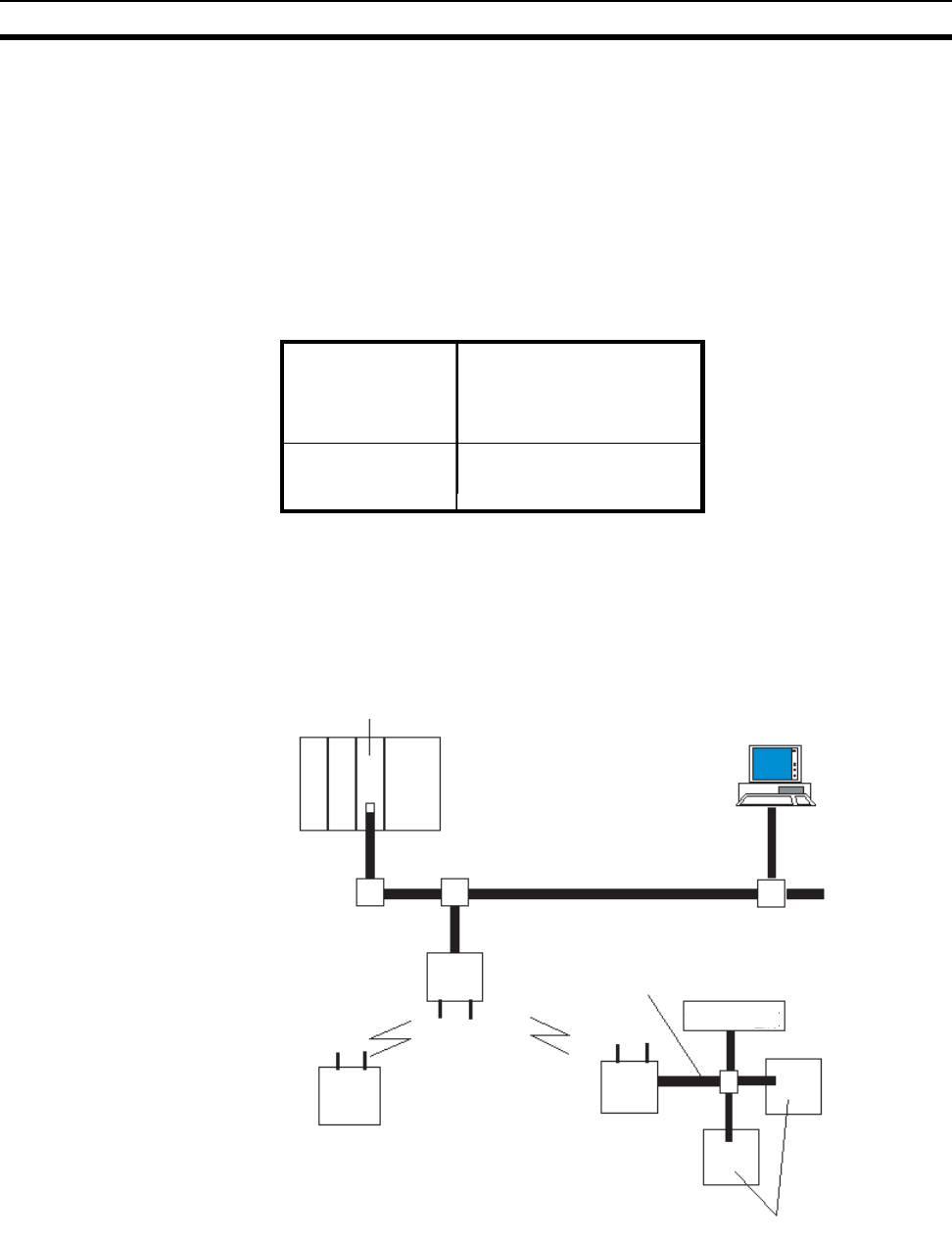
2
DeviceNet Wireless Unit Section 1-1
1-1 DeviceNet Wireless Unit
The DeviceNet wireless unit, consisting of a DeviceNet wireless master sta-
tion and a DeviceNet wireless slave station, allows wireless communication
with the DeviceNet slave.
Basically, the wireless master station is connected to the DeviceNet network
and acts as either a virtual DeviceNet slave or wireless network master station
for the DeviceNet master unit. The wireless slave station acts as either a wire-
less network slave station or a virtual DeviceNet master with the DeviceNet
slave unit.
This unit conforms to the following radio wave standards.
Conformance with these standards means that the antenna can be installed
separately. The unit can be purchased as a set with a pencil antenna (WD30-
ME/-SE) or with a magnet-base antenna (WD30-ME01/-SE01). (The dia-
grams in this manual are for the WD30-ME/-SE.)
1-1-1 System configuration
1-1-2 Features
DeviceNet slaves can be
made wireless Wireless DeviceNet slaves allows for a variety of field level applications.
WD30-ME/-SE Japan: ARIB STD-T66
USA: FCC part 15.247
Canada: IC RSS 210
Europe: ETS 300 440
WD30-ME01/-SE01 Japan: ARIB STD-T66
USA: FCC part 15.247
DeviceNet master unit
DeviceNet network
Configurator
Wireless network
DeviceNet cable
DeviceNet slaves
Wireless slave station Wireless slave station
Wireless master
station
DC24V power
supply
Canada: IC RSS 210
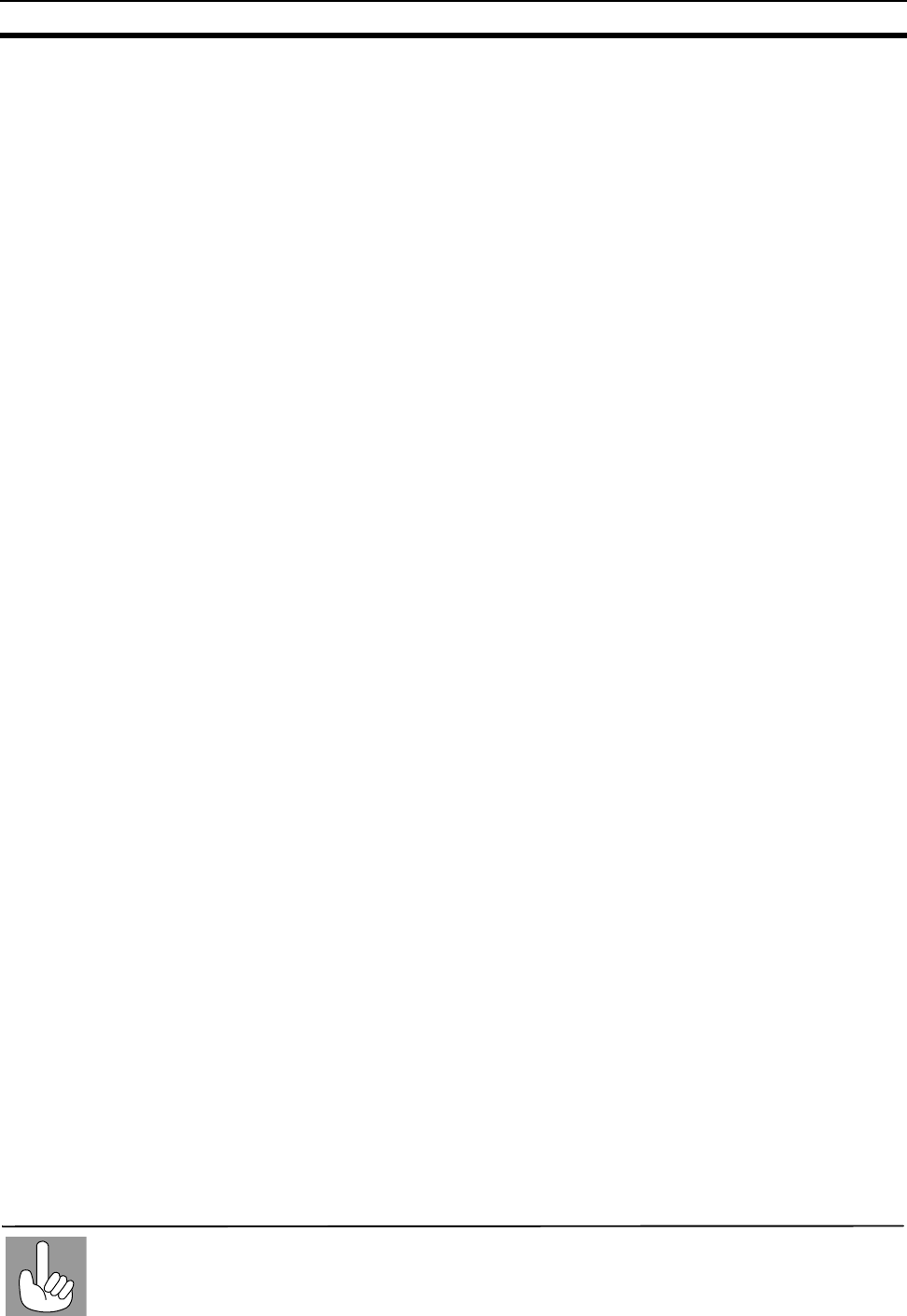
3
DeviceNet Wireless Unit Section 1-1
We recommend that this function be used for applications that are not
required to operate in real time (such as displays for indicators and manufac-
turing instruction data transmissions).
Errors can be monitored DeviceNet slave error information (including errors in wireless slave stations)
can be assigned to two or four status words and monitored from the PLC.
Abundant number of
wireless channels allows
the construction of
multiple systems in the
same area
Since the wireless region is divided into 34 frequencies from 2,400 to
2,483.5MHz, you can select an unused frequency for building multiple sys-
tems.
Using a spectral spread method (DS: direct spread) as a modulation method
achieves high-quality communications even in areas of excess noise.
Relay functions make
possible an extension in
communications
distances
Although communications distances vary according to the installation environ-
ment, the goal indoors is 60m in line of sight.
The relay functions allow an increase in the communications area (to a maxi-
mum of 3 stages).
DeviceNet slaves may also be connected to the relay station.
However, relay station system settings can only be performed from the config-
urator.
Diversity functions Multi-pass phasing is improved with a diversity system (which requires 2
antennas).
The effects of this function are observed when used in areas where variations
in radio waves (such as reflections) occur.
Maximum number of I/O
per wireless master
station increased
Depending on the switch settings of the wireless master station, the maximum
number of I/O per wireless master station can be increased to 100 words/
100 words (IN/OUT). The maximum number of wireless slave stations that
can be connected has increased to 64.
Magnet-base antenna
added to lineup Using the magnet-base antenna, the station itself can be installed inside a
control panel with the antenna installed outside. Also, because it is mounted
with a magnet, the position of the antenna can be adjusted easily when, for
example, the control panel is moved. Attenuation in the antenna cable (2m),
however, limits the maximum communications distance to approximately 50m
indoors.
1-1-3 Types of units
DeviceNet wireless master
station (Wireless master
station)
• Connects to the DeviceNet network and acts as a virtual DeviceNet slave.
• Maximum number of I/O as DeviceNet slave: IN/OUT = 32 words (512
points)/32 words (512 points) or 100 words (1,600 points)/100 words
(1,600 points) depending on the DIP switch setting. However, if Status is
selected, IN/OUT = 30 words (480 points)/32 words (512 points) or
96 words (1,536 points)/100 words (1,600 points) depending on the DIP
switch setting.
• As the wireless network master station, it controls a maximum of 64 wire-
less slave stations and sends remote I/O transmissions.
• The wireless master station was tested at the test laboratories of a third
part organization authorized by the ODVA. It is authorized as being in
conforming to ODVA conformance software.
Multi-pass phasing is the phenomenon of a radio wave being transmitted form a single point,
passing through multiple propagation paths, and then arriving at a single point.
Multi-pass
phasing
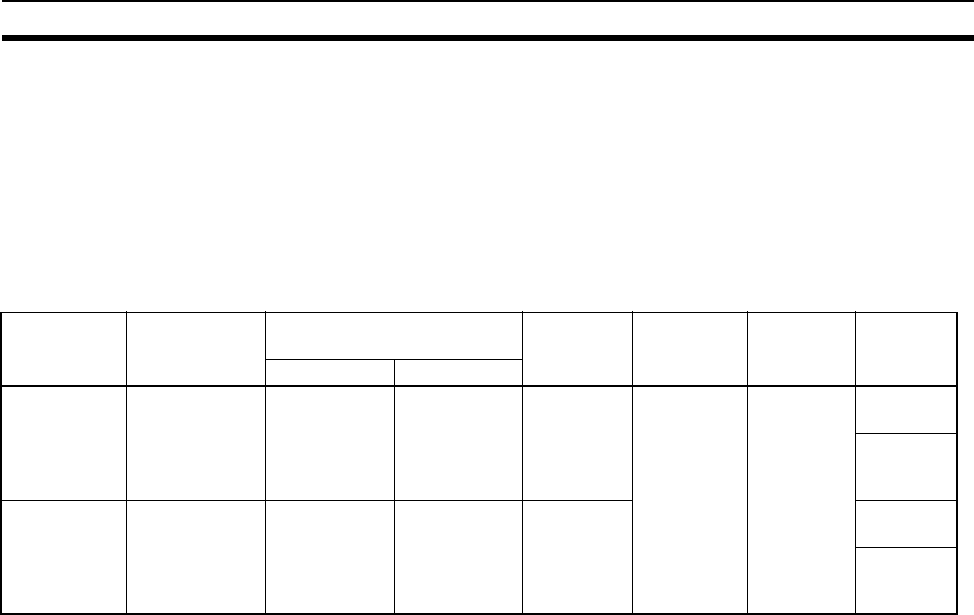
4
Basic Functions of the DeviceNet Wireless Unit Section 1-2
DeviceNet wireless slave
station (Wireless slave
station)
• As an slave station for the wireless network, it exchanges remote I/O com-
munications with the wireless master station via the wireless line.
• Acts as a virtual DeviceNet master with DeviceNet slaves.
• Connects with a maximum of 63 DeviceNet slaves and performs a maxi-
mum of 64 words (1,024 points) I/O control. (Even if multiple wireless
slave stations are used, the maximum number of nodes for DeviceNet
slaves is 63.)
1-1-4 Model list
Note When set to “status”
Accessories The following accessories are included with purchase of both wireless master
station and slave station:
• 2 antennas (ME/-SE: pencil antenna; ME01/-SE01: magnet-base
antenna)
• User’s manual
• Sticker (Attach in a visible location.)
• 2 installation screws (with nuts)
• Declaration of Conformity (CE) (Provided with ME/-SE models only.)
Applicable connectors Use DeviceNet micro-connectors for communications connectors. A list of
recommended connectors in the appendix.
1-2 Basic Functions of the DeviceNet Wireless Unit
1-2-1 Replacing data
Initializing the wireless
master station When the power supply is turned on, the wireless master station adds each
registered wireless slave station. When wireless communication begins with
an slave station, if the number of I/O points on the DeviceNet slave connected
to the slave station and the I/O points registered for the wireless master sta-
tion are identical, it is added. If they are not identical, an I/O configuration
error will occur.
Type No. of inputs/
outputs No. of words in PLC I/O
memory I/O
connection Unit voltage Installation Model
IN OUT
DeviceNet
wireless
master station
None Status: 2 or
4 words (See
note.)
0 words None Supplied by
power for
external
communica-
tions
Screws Model
WD30-ME
Model
WD30-
ME01
DeviceNet
wireless slave
station
None 0 words 0 words None Model
WD30-SE
Model
WD30-
SE01
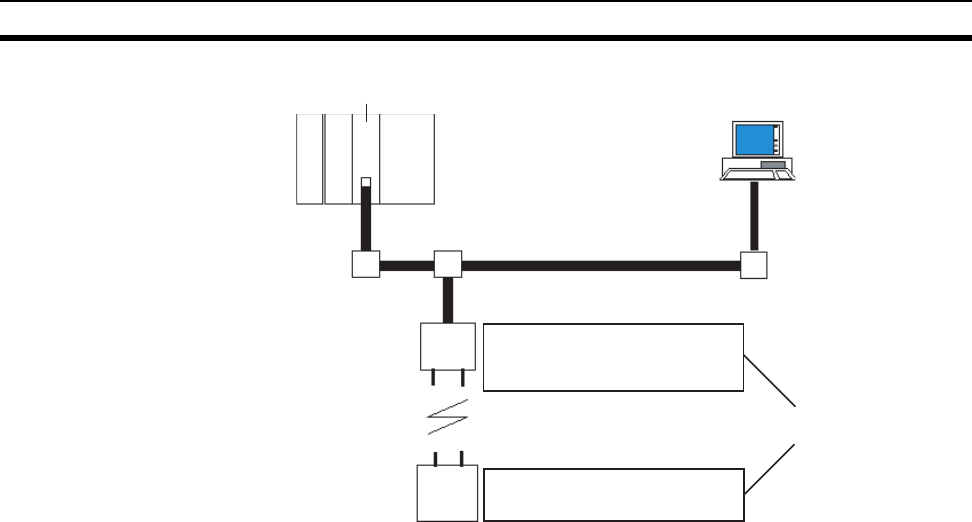
5
Basic Functions of the DeviceNet Wireless Unit Section 1-2
Processing when an error
occurs Even if an error occurs in the DeviceNet network below a wireless slave sta-
tion after initialization is complete, the wireless network polling communication
will continue as normal. The user should monitor the status at his device
(PLC, computer) when an error occurs, and apply the appropriate error pro-
cessing program for the type of error and the area in which it occurred.
DeviceNet master unit Configurator
Wireless master station
Wireless network
DeviceNet network
I/O configuration check
Addition process
Wireless slave station
IN: 1 word (16 points), OUT: 1 word (16 points)
If the number of I/O points on
the wireless master station
and the wireless slave station
is different, an I/O
configuration error will occur.
WNODE IN points
I/O points
I/O points
OUT points
01 1 word (16 points) 1 word (16 points)
--- --- ---
WNODE=01
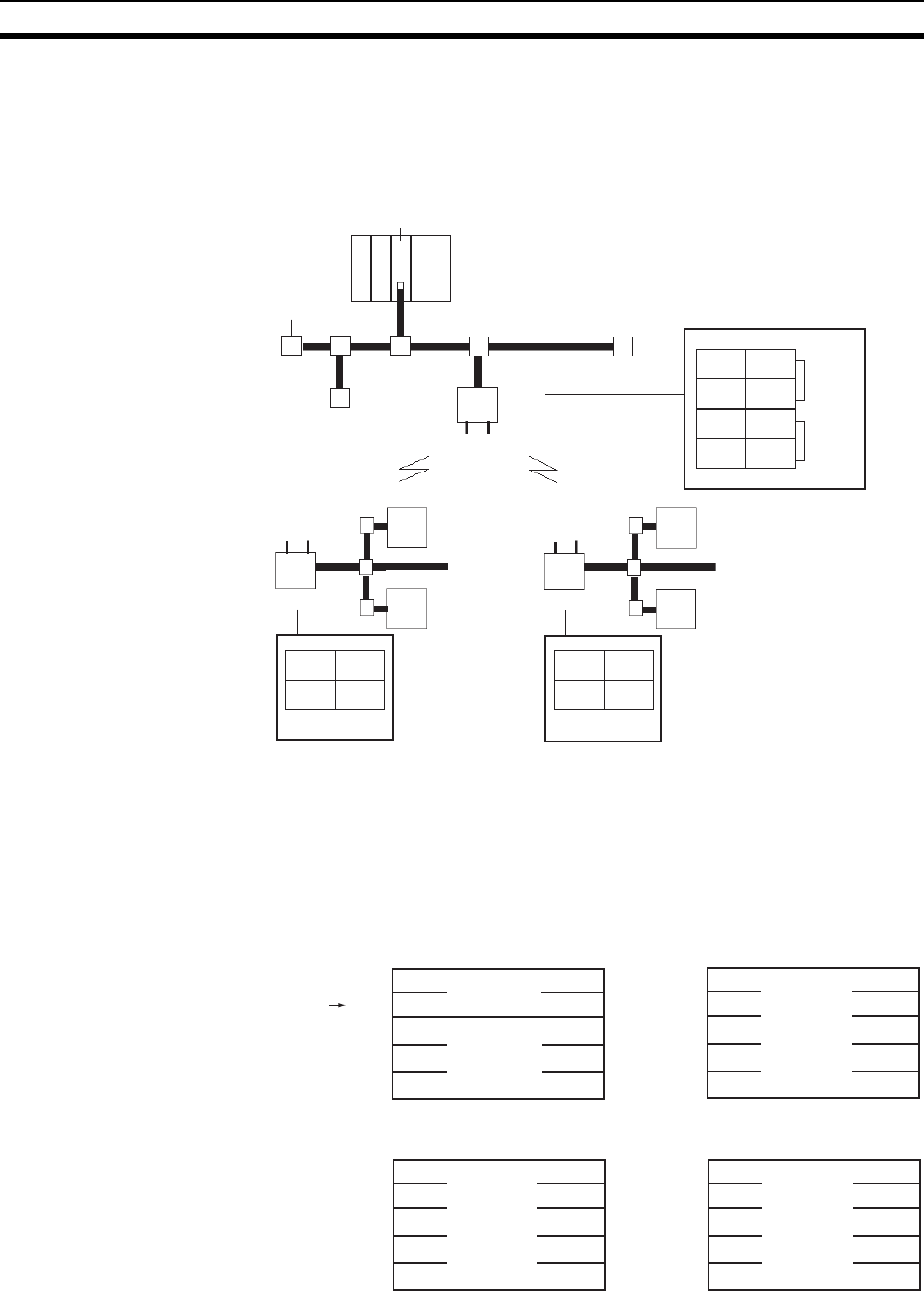
6
Basic Functions of the DeviceNet Wireless Unit Section 1-2
1-2-2 I/O allocation
I/O for DeviceNet slaves is allocated in the wireless slave stations by ascend-
ing order of DeviceNet node address without leaving any unused areas, and
then in the wireless master station by ascending order of slave station wire-
less node address (WNODE) without leaving any unused areas.
• The IN and OUT areas are allocated in units of 16 points (1 word). In the
case of 8-point units, the lower byte (bits 0 to 7) is allocated and the upper
byte (bits 8 to 15) is set to 00 Hex.
• The following four types of I/O allocations can be set using the DIP switch.
1,2,3... 1. Status 2 words (32 points), I/O IN/OUT = 30 words (480 points)/32 words
(512 points)
2. I/O IN/OUT = 32 words (512 points)/32 words (512 points)
DeviceNet master unit
DeviceNet network
Wireless network
DeviceNet slaves
DeviceNet slaves
DeviceNet slaves
DeviceNet slaves
#1
#2
#3
#4
Terminal resistor
Network power supply
#1 IN #1 OUT
#2 IN #2 OUT
IN OUT
IN
#3 IN #3 OUT
#4 IN #4 OUT
OUT
Allocated in ascending order of WNODE
# 1 IN #1 OUT
#2 IN #2 OUT
WNODE=01
WNODE=02
#3 IN #3 OUT
#4 IN #4 OUT
IN OUT
WNODE=02 WNODE=01
Wireless
master
station
Wireless slave
station Wireless slave
station
Allocated in ascending
order of DeviceNet node
address
Allocated in ascending
order of DeviceNet node
address
Wd+0
+1
+31
IN area 015
Wd+0
+1
+31
OUT area 015
For wireless master
station NNODE
Status
(2 words, fixed)
IN
(Max. 30 words)
OUT
(Max. 32 words)
Wd+0
+1
+31
0
15
Wd+0
+1
+31
015
IN area OUT area
IN
(Max. 32 words) OUT
(Max. 32 words)
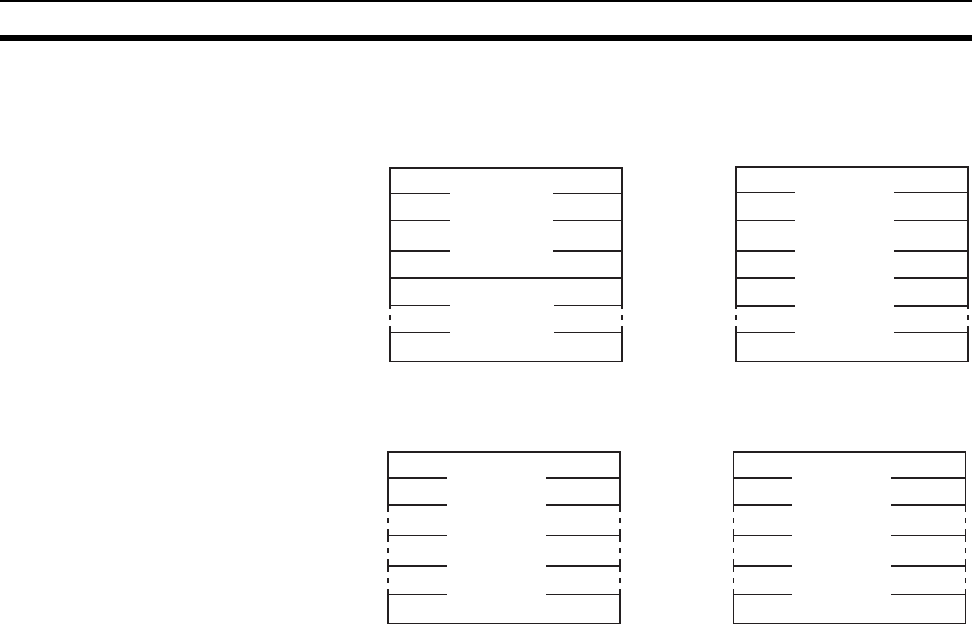
7
Basic Functions of the DeviceNet Wireless Unit Section 1-2
3. Status 4 words (64 points), I/O IN/OUT = 96 words (1,536 points)/
100 words (1,600 points)
4. I/O IN/OUT = 100 words (1,600 points)/100 words (1,600 points)
The default settings are "(2) I/O IN/OUT = 32 words (512 points)/32 words
(512 points)".
015 015
Wd+0
+1
+99
INarea Wd+0
+1
+99
OUTarea
OUT
(Max.100words)
Status
(4words,fixed)
IN
(Max.96words)
Wd+0
+1
+99
015
Wd+0
+1
+99
015
INarea OUTarea
IN
(Max.100words) OUT
(Max.100words)
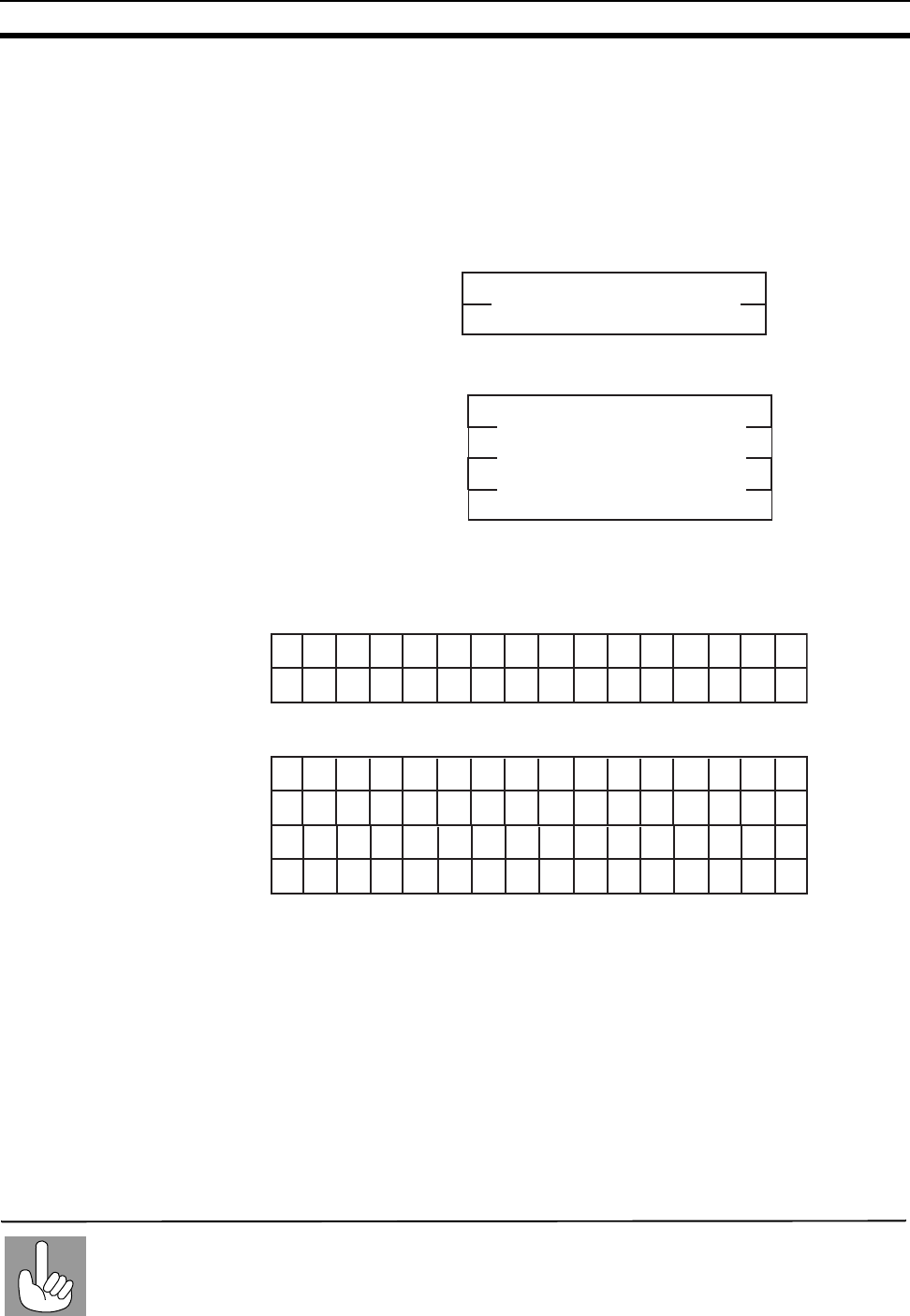
8
Basic Functions of the DeviceNet Wireless Unit Section 1-2
1-2-3 DeviceNet wireless unit status
The format for the IN area status area is shown below.
Confirm this status at the CPU unit, and prepare an error processing program
for sending commands to (Explicit messages) and obtaining detailed status
reports (wireless network status, DeviceNet master status) from wireless
master stations showing error flags. (Refer to SECTION 3 Sample Program.)
1. When maximum number of I/O = 32 words/32 words:
2. When maximum number of I/O = 100 words/100 words:
1-2-4 Slave error flag
1. When maximum number of I/O = 32 words/32 words:
2. When maximum number of I/O = 100 words/100 words:
Each of the following for the DeviceNet master status of added wireless slave
stations is set to an OR value.
Incorrect switch setting/EEPROM error (bit address 00)
Repetitive node address/Busoff detection (bit address 01)
Configuration error (bit address 03)
Structural error (bit address 04)
Send error (bit address 05)
Communication error (bit address 06)
Verify error (bit address 07)
Also, if a wireless slave station has been registered but not added, the bit will
be 1. For example, if a wireless slave station error occurs for WNODE = 16,
the uppermost bit for "status begin word +0" (16) becomes 1.
Each wireless master station can control a maximum of 512 (or 1,600) I/O points. However, there
are limits to the number of I/O points per node for each master unit. Therefore, systems should
be designed without exceeding the limitations for the number of I/O points per node for each
master unit.
Master unit
I/O point
limitations
15 187 0
Status begins Wd+0
Wd+1 Slave error flag
Wd+1
Wd+2
Wd+3
15 187 0
Status begins Wd+0
Slave error flag
15 14 13 12 11 10 9 8 7 6 5 4 3 2 1 0
16 15 14 13 12 11 10 9 8 7 6 5 4 3 2 1
32 31 30 29 28 27 26 25 24 23 22 21 20 19 18 17
15 14 13 12 11 10 9 8 7 6 5 4 3 2 1 0
16 15 14 13 12 11 10 9 8 7 6 5 4 3 2 1
32 31 30 29 28 27 26 25 24 23 22 21 20 19 18 17
48 47 46 45 44 43 42 41 40 39 38 37 36 35 34 33
64 63 62 61 60 59 58 57 56 55 54 53 52 51 50 49

9
Basic Functions of the DeviceNet Wireless Unit Section 1-2
Refer to the "DeviceNet User’s Manual" for details concerning DeviceNet
master status errors.
1-2-5 Disconnect/Connect Switch
The Disconnect/Connect Switch function that was introduced with CS/CJ-
series DeviceNet master units can be used for wireless slave stations. A bit is
allocated to each wireless slave station’s WNODE, and if this bit is turned ON
(1), wireless I/O communications and message communications with the cor-
responding wireless slave station will stop (i.e., the wireless slave station is
disconnected from the network). This function is mainly used to reserve space
for wireless slave stations to be added in the future (i.e., I/O points have been
registered in the wireless master station but no wireless slave station has
been connected yet).
Wireless slave stations that have been disconnected from the network do not
need to be considered when calculating the wireless communications cycle
time.
In the DeviceNet master unit’s I/O area, 0 is set in the IN area allocated to
wireless slave stations that have been set to leave the network.
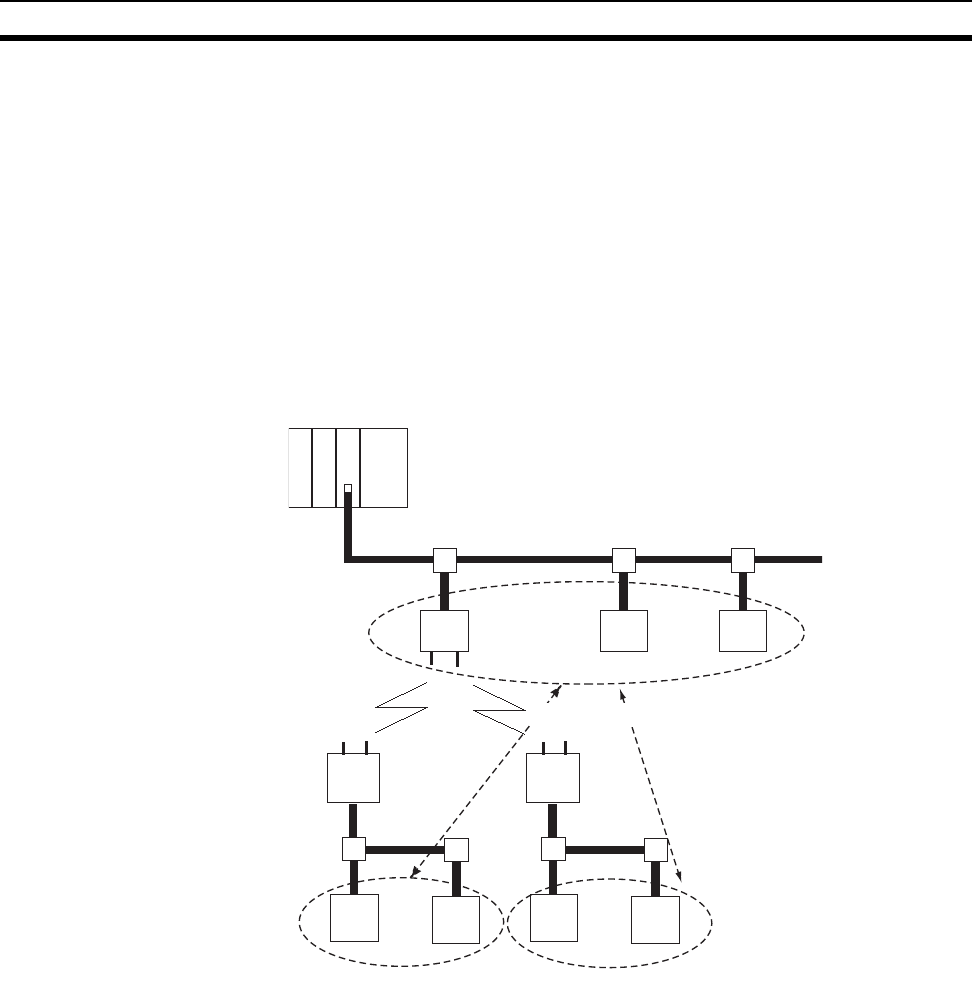
10
Basic Functions of the DeviceNet Wireless Unit Section 1-2
1-2-6 DeviceNet node addresses
DeviceNet node addresses (NNODEs) are included in wireless master sta-
tions. The master unit controls the assignment of DeviceNet slave I/O data
registered with wireless slave stations to areas corresponding to these node
addresses.
Wireless node addresses (WNODEs) are included in wireless slave stations.
These node addresses are used for control by wireless master stations.
Therefore, there is no purpose in assigning the wireless slave station
DeviceNet node addresses (NNODEs) to I/O. Normally, a 7 segment LED is
used to display the DeviceNet node address on wireless slave stations.
Since DeviceNet node addresses are controlled by wireless slave stations, be
sure to set the DeviceNet slaves so that there is no redundancy.
DeviceNet master unit
DeviceNet network
Wireless network
DeviceNet slaves DeviceNet slaves
DeviceNet slaves
Wireless master
station
Wireless slave
station
Wireless
slave
station
There should be no
redundancy within this area.
There should be no redundancy within this area.
Redundancy is acceptable in this area.
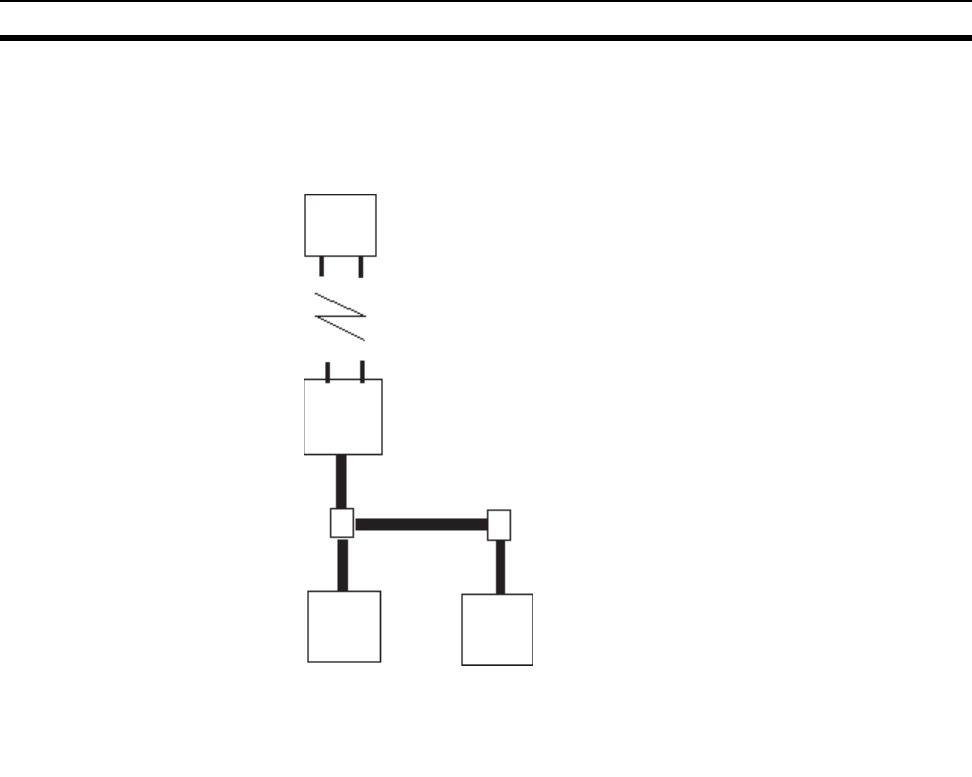
11
Basic Functions of the DeviceNet Wireless Unit Section 1-2
1-2-7 DeviceNet wireless unit default setting values
Wireless unit network default settings are on a 1:1:2 structure of wireless
master station: wireless slave station: DeviceNet slave with IN/OUT = 16
points/16 points, as shown in the figure below.
The default settings can be returned to on both wireless master stations and
slave stations using the DIP switches in SET mode. Refer to 2-4 System Initial
Setting and Starting Communications for detailed setting information.
1-2-8 Serial Number Check
With the release of the WD30-ME with Identity Object Revision value 3.02, it
has become possible to register the serial number (the wireless slave station’s
own unique ID) of wireless slave stations to non-volatile memory in the wire-
less master station.
If a wireless slave station is registered to a wireless master station using
switch operations at the wireless master station, or if serial number check is
enabled for the wireless slave station by editing the device parameters using
the configurator, and the serial number is written, the wireless slave station’s
serial number is registered to the wireless master station’s non-volatile mem-
ory.
This function is for preventing incorrect WNODE settings for wireless slave
stations, and communications errors resulting from the effects of intermodula-
tion.
If serial number check is enabled for all the wireless slave stations registered
to a wireless master station, the dot on the right-hand side of the wireless
master station’s 7-segment LED lights.
Wireless master station
I/O points: IN 1 word (16 points)
OUT 1 word (16 points)
Registered wireless slave station: 1 node
Wireless slave station
WNODE=01
IN/OUT=1 word (16 points) 1 word (16 points)
DeviceNet slave
NNODE=01
IN/OUT=
(16 points/0 point)
DeviceNet slave
NNODE=02
IN/OUT=
(0 point/16 points)
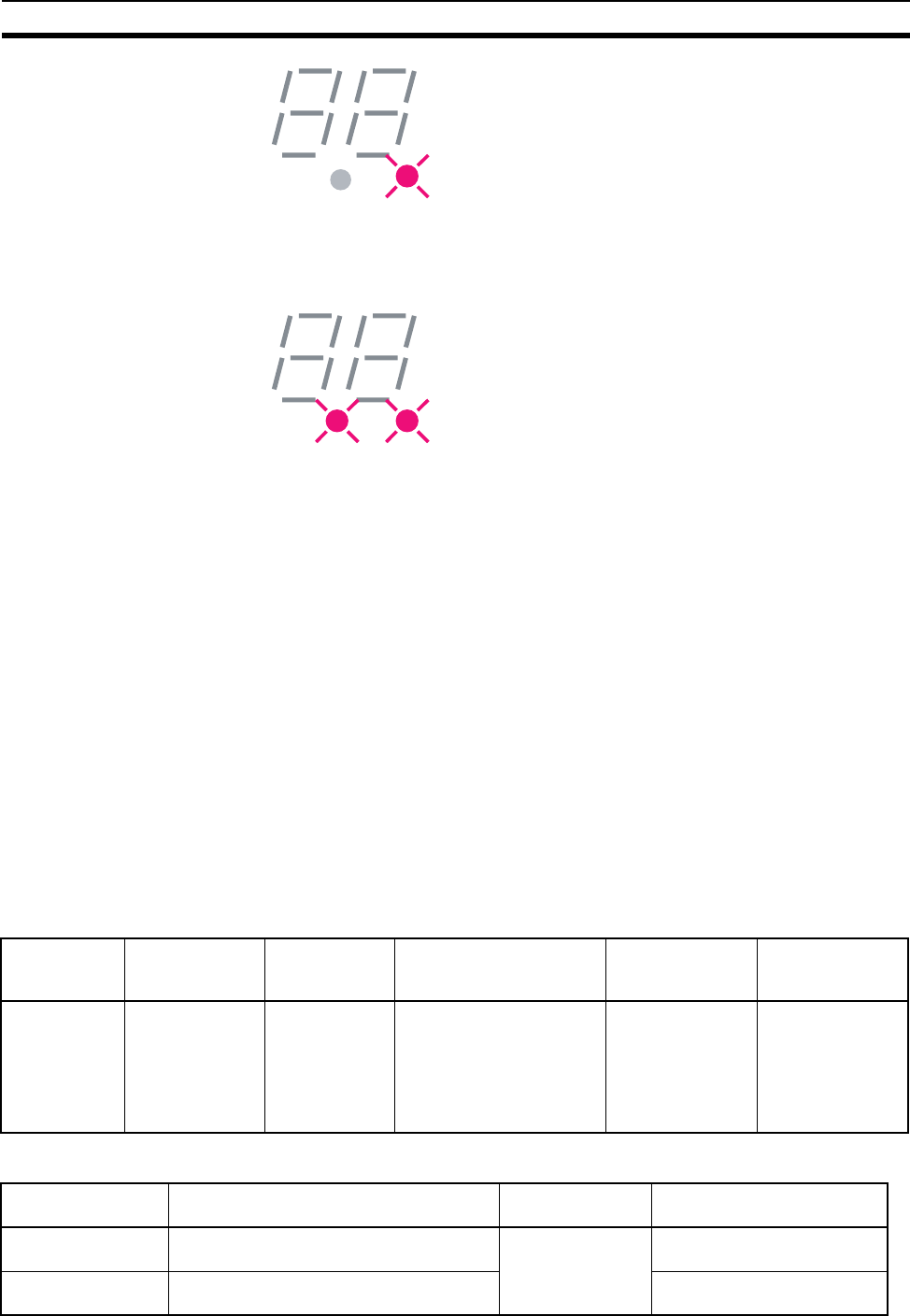
12
Configurator Outline Section 1-3
Also, if serial number check is enabled for all the wireless slave stations regis-
tered to a wireless master station, and all of the wireless slave stations’ serial
numbers are registered to the wireless master station, the dot on the left-hand
side of the wireless master station’s 7-segment LED lights.
1-3 Configurator Outline
This is the Windows application that runs the DeviceNet computer master sta-
tion.
Master and slave unit settings can be referenced (slave entry, I/O allocations,
wireless network protocol parameters, commands issued), conditions moni-
tored, used frequency bands (channels) monitored, and running tests per-
formed from the DeviceNet configurator (Ver. 2.0 or later).
1-3-1 Configuration
The computer running the Configurator is connected to the DeviceNet net-
work by installing an OMRON DeviceNet Board in the computer or by con-
necting the computer to a serial communications port (peripheral port) of the
CS1W-DRM21 DeviceNet Unit on a CS1-series PLC.
Note In both cases, the same online functions are supported.
1-3-2 Operating environment
This is the operating environment for the DeviceNet configurator.
Note Use the following dedicated Boards and Card
Product Model Contents Method of connecting
personal computer to
network
Personal
computer OS
Configurator
(Ver. 2.@)WS02-CFDC1-E Installation disk
(CD-ROM) Either one of the following
methods
• Serial connection
• Dedicated PCMCIA Card
• Dedicated ISA Board
(see table below)
IBM PC/AT or
compatible Windows 95, 98,
2000 or NT4.0
Model Contents Personal
computer OS
3G8F5-DRM21 Dedicated ISA Board and Configurator
(Ver. 2.@) installation disk IBM PC/AT or
compatible Windows 95, 98 or NT4.0
3G8E2-DRM21 Dedicated PCMCIA Card and Configurator
(Ver. 2.@) installation disk Windows 95 or 98

13
Configurator Outline Section 1-3
1-3-3 Outline of functions
• Monitor the network condition of the wireless unit
• Set and reference parameters of the wireless unit (setting/referencing
wireless slave entry, number of I/O points, and wireless slave station rout-
ing information)
• Monitor channels (monitor the transmission levels of used frequency
bands, and keep logs)
• Running test (perform running tests according to user configurations with-
out grouping PC and PLC applications, and leave a test log with time
information)
• Wireless communication cycle time calculation
Refer to SECTION 8 Using the Configurator for a detailed explanation of
these functions.
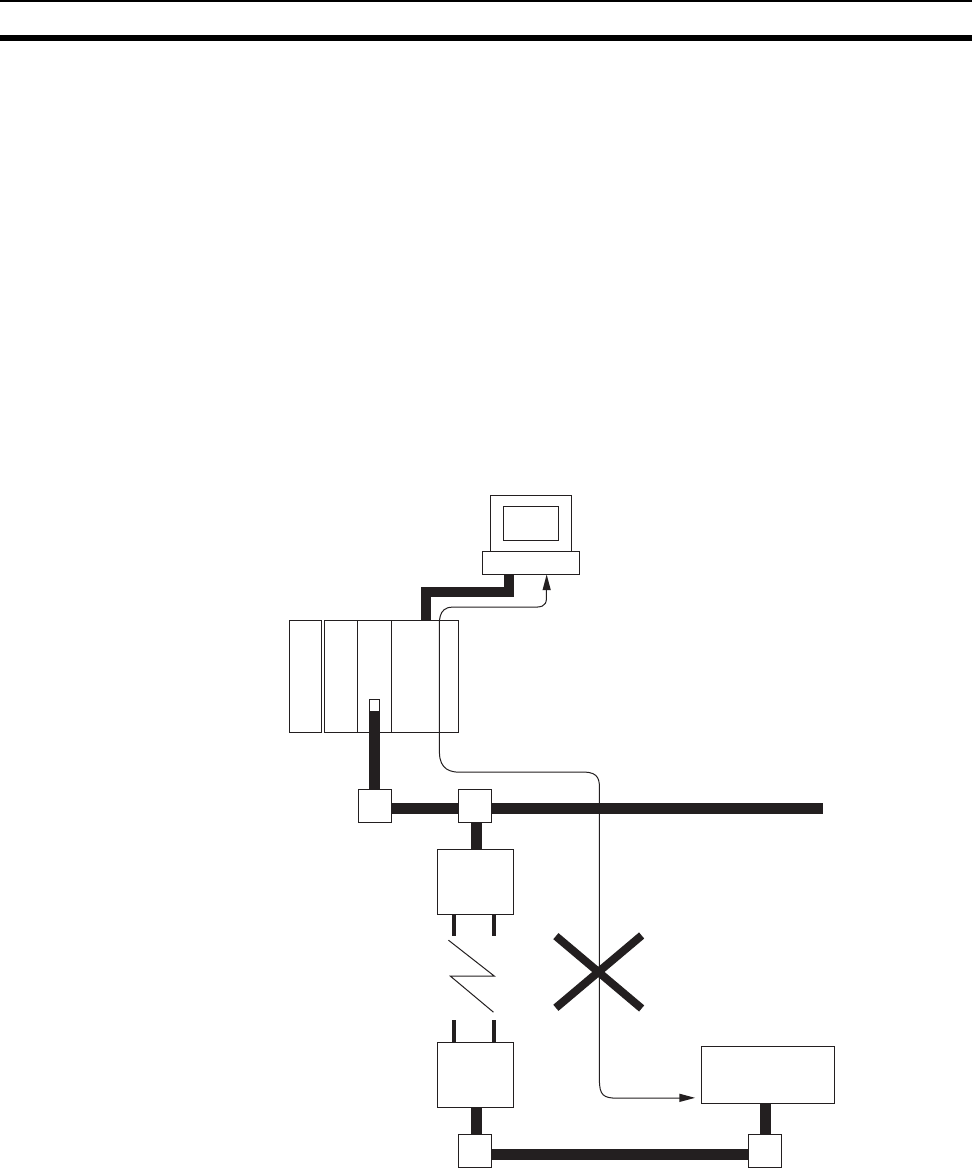
14
Application Limitations Section 1-4
1-4 Application Limitations
The wireless unit is not designed to be compatible with every type of applica-
tion that uses DeviceNet. Do not use the unit with the following applications.
1,2,3... 1. Applications that require real-time control
Do not use the unit with applications that require real-time control. In par-
ticular, it cannot be used under conditions that require responsiveness
greater than that outlined in "Section 9 Communications Timing".
Applications that do not require real-time control, such as indicators, equip-
ment error monitors, and parts picking operation, are recommended.
2. Applications that use FINS message communications
Wireless units do not support FINS message communications. For exam-
ple, although CX-Programmer Ver. 2.1 and later versions support online
connection (i.e., remote programming and monitoring) to PLCs on De-
viceNet networks (e.g., PLCs with CS/CJ-series DeviceNet Units or pro-
grammable slaves), this functionality is not available via wireless units.
CX-Programmer
installed on a
computer
Wireless master
station
Wireless slave
station
Lower DeviceNet network
Programmable slave
Upper DeviceNet network
CS1
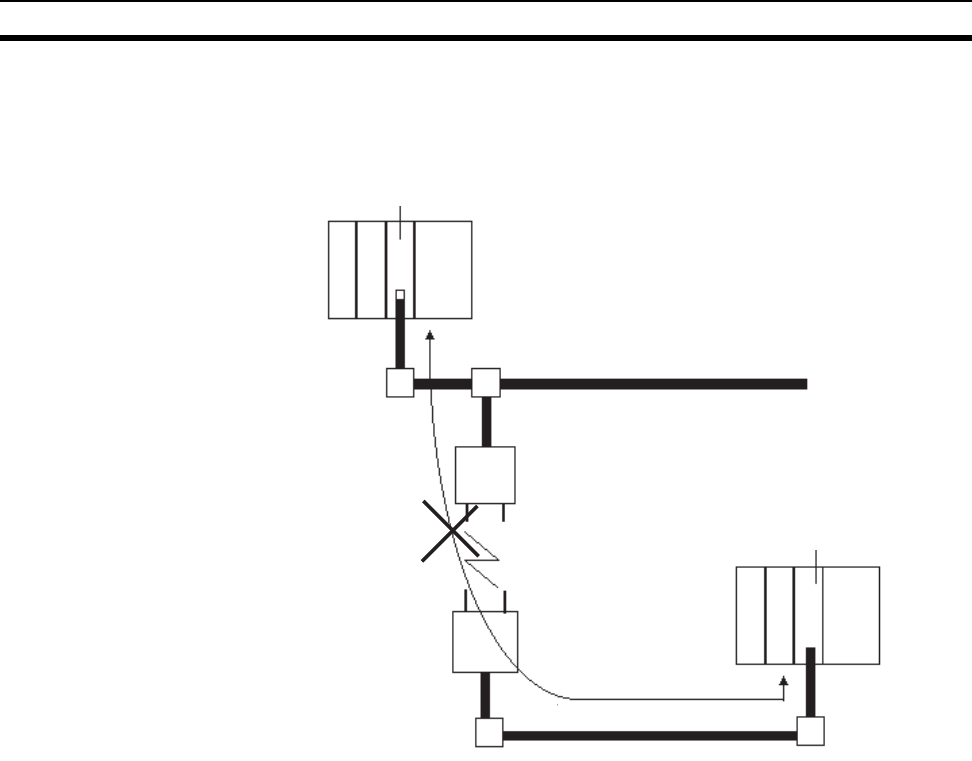
15
Application Limitations Section 1-4
3. Applications that use Peer to Peer communications between the upper De-
viceNet network DeviceNet master and the lower DeviceNet net-work De-
viceNet master.
DeviceNet master unit
DeviceNet master unit
Upper DeviceNet network
Wireless network
Lower DeviceNet network
Wireless master
station
Wireless slave
station
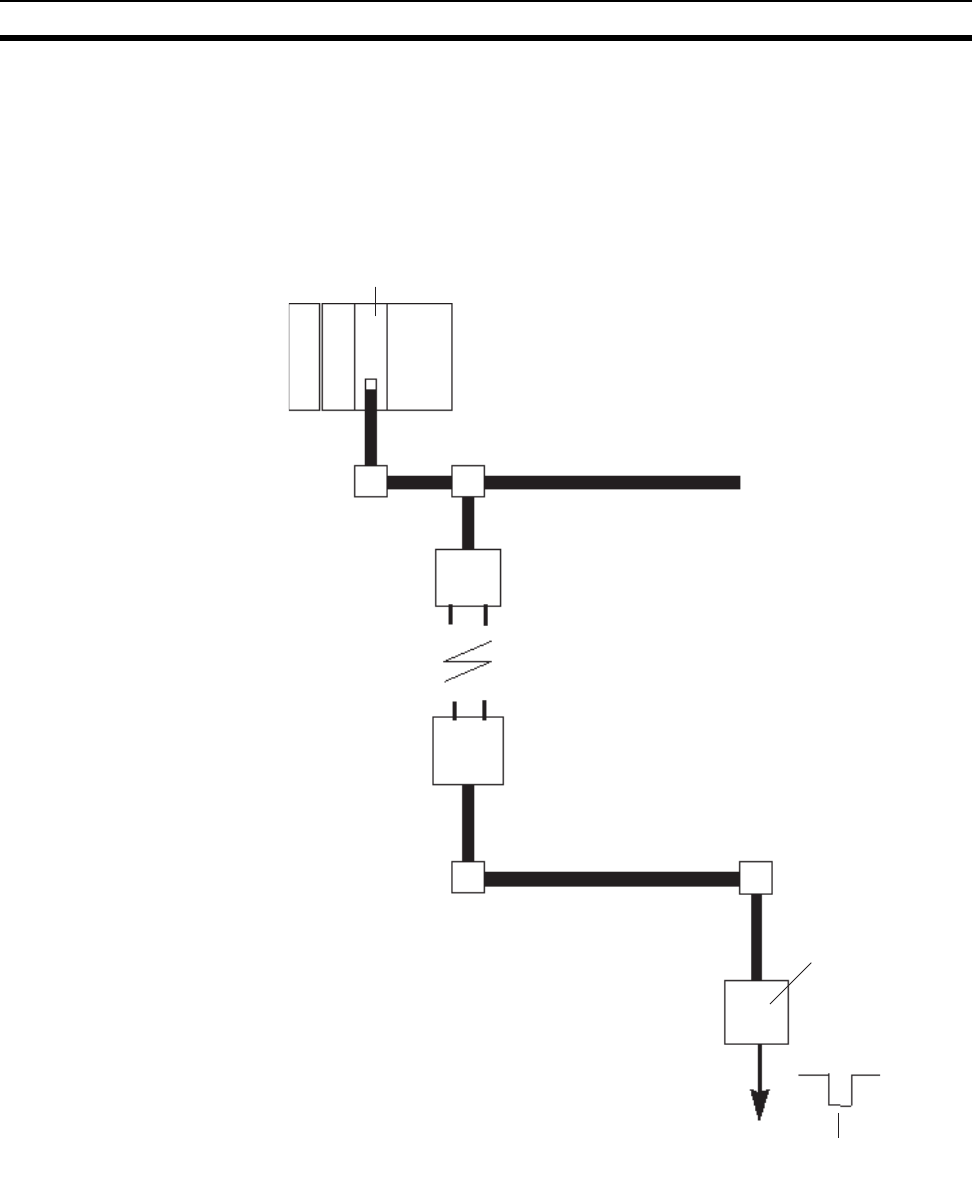
16
Points for Consideration with Wireless Systems Section 1-5
4. Applications that require setting the DeviceNet slave "Communication
Error Output" to "Standby"
When a wireless slave station is reset from some error, it is possible that
the DeviceNet slave output will be momentarily cleared. Therefore, appli-
cations that set the output to "Standby" during communication errors can
not be used.
5. Applications where software reset (Explicit messages) must be performed
for the slave station from the upper DeviceNet network
1-5 Points for Consideration with Wireless Systems
1-5-1 Construction of multiple wireless systems
When constructing a system for using multiple wireless master stations, the
following points must be considered. Consult your OMRON representative.
DeviceNet slaves
OUT
DeviceNet master unit
Upper DeviceNet network
Wireless network
Lower DeviceNet network
Wireless master
station
Wireless slave
station
Output set to
"Standby" during
transmission errors
Cleared momentarily
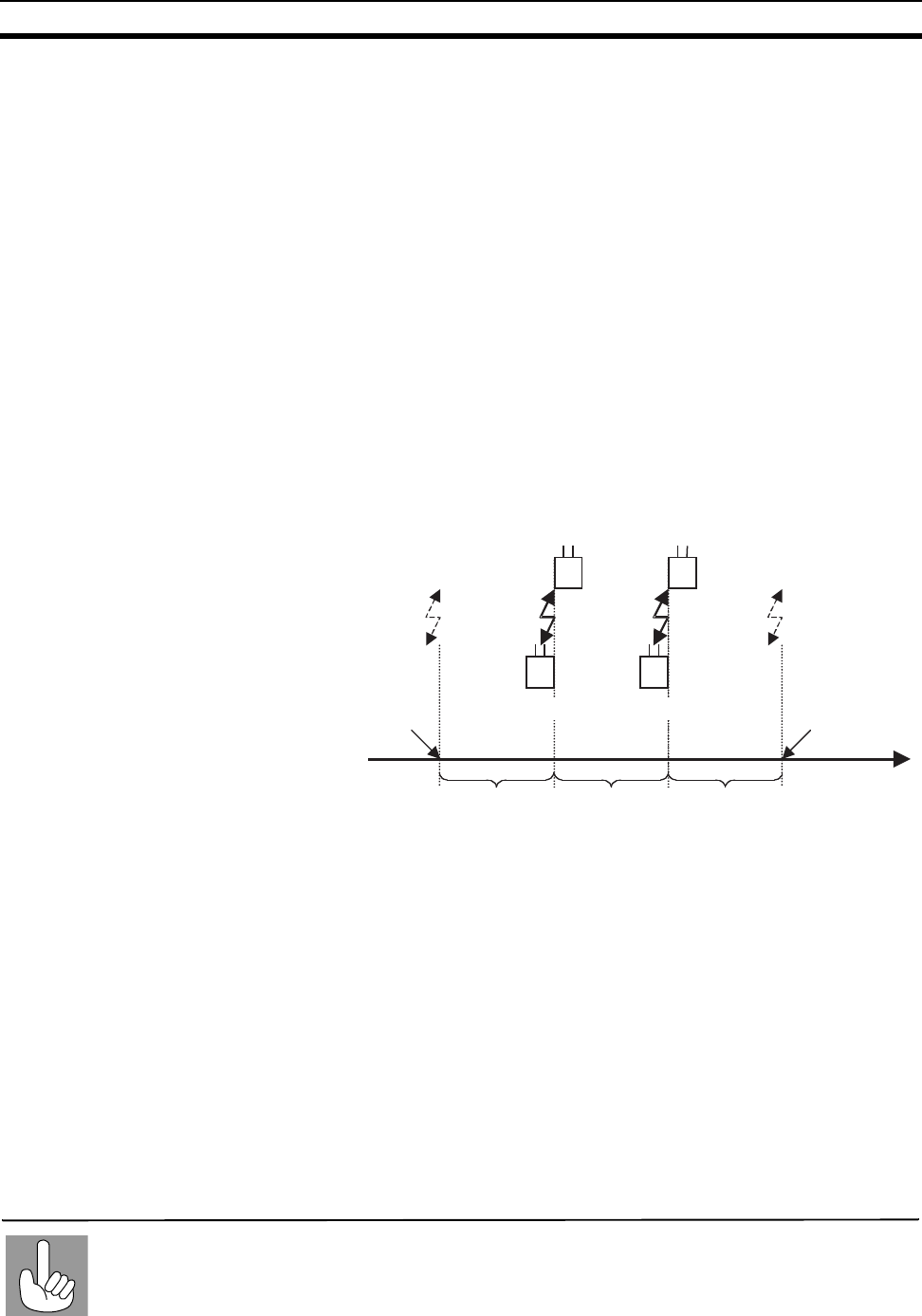
17
Points for Consideration with Wireless Systems Section 1-5
Setting wireless channels It is necessary to select frequencies for the wireless channels that are not
interfered with by radio waves. (Radio interference can be handled by retry
processes between the wireless networks, but will lengthen the system
response time.)
With this unit, 34 wireless channels can be selected from. Taking the following
points into consideration, however, the maximum number of wireless systems
usable in a single area without radio interference is, as a rough guide, 10.
1. It is possible that, for example, there is a wireless LAN on site that uses the
same frequency as this unit. Select an unused wireless channel using the
Configurator’s wireless channel monitor function.
2. Do not select neighboring wireless channels as they have a large amount
of interference.
3. Due to the fundamental nature of radio waves, if 2 or more waves with dif-
ferent frequencies are output at exactly the same time, mutual interference
will occur between the different frequencies, and new waves will be gener-
ated with frequencies at intervals equal to the intervals between the output
frequencies. (This phenomenon is called “intermodulation.”)
Do not select the frequencies of waves created by intermodulation.
Antenna separation
distance The distance between wireless units has a large influence on the amount of
interference received. In particular, there may often be cases where wireless
master stations are installed relatively closely to each other. Separate the
antennas for different wireless master stations by at least 1 m (at least 2 m, if
possible).
Test confirmation Perform a test to see whether or not the wireless units are receiving interfer-
ence. Using the Configurator’s running test function, obtain the packet error
rate, and, based on this, determine whether or not the communications quality
is sufficient for the application. (As a rough guide, the packet rate should be
less than 0.01.)
Due to the fundamental nature of radio waves, if 2 or more waves with different frequencies are
output at exactly the same time, mutual interference will occur between the different frequencies,
and new waves will be generated with frequencies at intervals equal to the intervals between the
output frequencies.
Intermodulation
f
1
=5ch f
2
=9ch
f
1
-(f
2
- f
1
)=1ch f
2
+(f
2
- f
1
)=13ch
Wireless master
station Wireless master
station
Wireless slave
station Wireless slave
station
Radio wave created
by intermodulation Radio wave created
by intermodulation

18
Points for Consideration with Wireless Systems Section 1-5
!Caution Communications errors caused by intermodulation
Communications errors and retry processing may occur due to intermodula-
tion and consequently cause transmission delays. In order to eliminate the
influence of intermodulation, do not set the wireless channels for wireless
units in every system to frequencies at regular intervals.
Before starting operation of the wireless system using a WD30-ME with Iden-
tity Object Revision value 3.02, either register wireless slave stations to the
wireless master station using switch operations at the wireless master station,
or enable serial number check for the wireless slave stations using the config-
urator, and then register the serial numbers of the wireless slave stations to
the wireless master station by writing the serial numbers.
19
SECTION 2
Hardware Settings and Checking of Operations
This section gives specific explanations of the operations and procedures necessary for you to use the DeviceNet wireless unit. Follow
the explanations in this section to perform operation check procedures.
2-1 Basic Operation Procedure . . . . . . . . . . . . . . . . . . . . . . . . . . . . . . . . . . . . . . . 20
2-1-1 Basic operation procedures flowchart. . . . . . . . . . . . . . . . . . . . . . . . 20
2-2 Pre-work Preparations. . . . . . . . . . . . . . . . . . . . . . . . . . . . . . . . . . . . . . . . . . . 22
2-2-1 Determination of system configuration . . . . . . . . . . . . . . . . . . . . . . 22
2-2-2 Confirmation of specifications . . . . . . . . . . . . . . . . . . . . . . . . . . . . . 22
2-2-3 Temporary installation and installation test . . . . . . . . . . . . . . . . . . . 23
2-3 Hardware Settings and Wiring . . . . . . . . . . . . . . . . . . . . . . . . . . . . . . . . . . . . 24
2-3-1 DeviceNet wireless master station settings and installation. . . . . . . 24
2-3-2 DeviceNet wireless slave station settings and installation . . . . . . . . 24
2-3-3 Installation of connection equipment . . . . . . . . . . . . . . . . . . . . . . . . 25
2-3-4 Cable connections. . . . . . . . . . . . . . . . . . . . . . . . . . . . . . . . . . . . . . . 25
2-4 System Initial Setting and Starting Communications . . . . . . . . . . . . . . . . . . . 26
2-4-1 System start. . . . . . . . . . . . . . . . . . . . . . . . . . . . . . . . . . . . . . . . . . . . 26
2-4-2 DeviceNet slave entry. . . . . . . . . . . . . . . . . . . . . . . . . . . . . . . . . . . . 27
2-4-3 DeviceNet wireless slave station entry . . . . . . . . . . . . . . . . . . . . . . . 29
2-4-4 Scan list valid settings. . . . . . . . . . . . . . . . . . . . . . . . . . . . . . . . . . . . 31
2-5 Operation Confirmation . . . . . . . . . . . . . . . . . . . . . . . . . . . . . . . . . . . . . . . . . 31
2-5-1 Unit LED confirmation. . . . . . . . . . . . . . . . . . . . . . . . . . . . . . . . . . . 31
2-5-2 Status confirmation. . . . . . . . . . . . . . . . . . . . . . . . . . . . . . . . . . . . . . 31
2-5-3 Confirmation by reading/writing data . . . . . . . . . . . . . . . . . . . . . . . 32
2-6 Other Operations. . . . . . . . . . . . . . . . . . . . . . . . . . . . . . . . . . . . . . . . . . . . . . . 32
2-6-1 DeviceNet wireless slave station deletion. . . . . . . . . . . . . . . . . . . . . 32
2-6-2 DeviceNet wireless master station initialization. . . . . . . . . . . . . . . . 35
2-6-3 DeviceNet wireless slave stations initialization . . . . . . . . . . . . . . . . 36
2-7 Deciding the Antenna Installation Position . . . . . . . . . . . . . . . . . . . . . . . . . . 38
2-7-1 Example of installation inside a control panel . . . . . . . . . . . . . . . . . 41
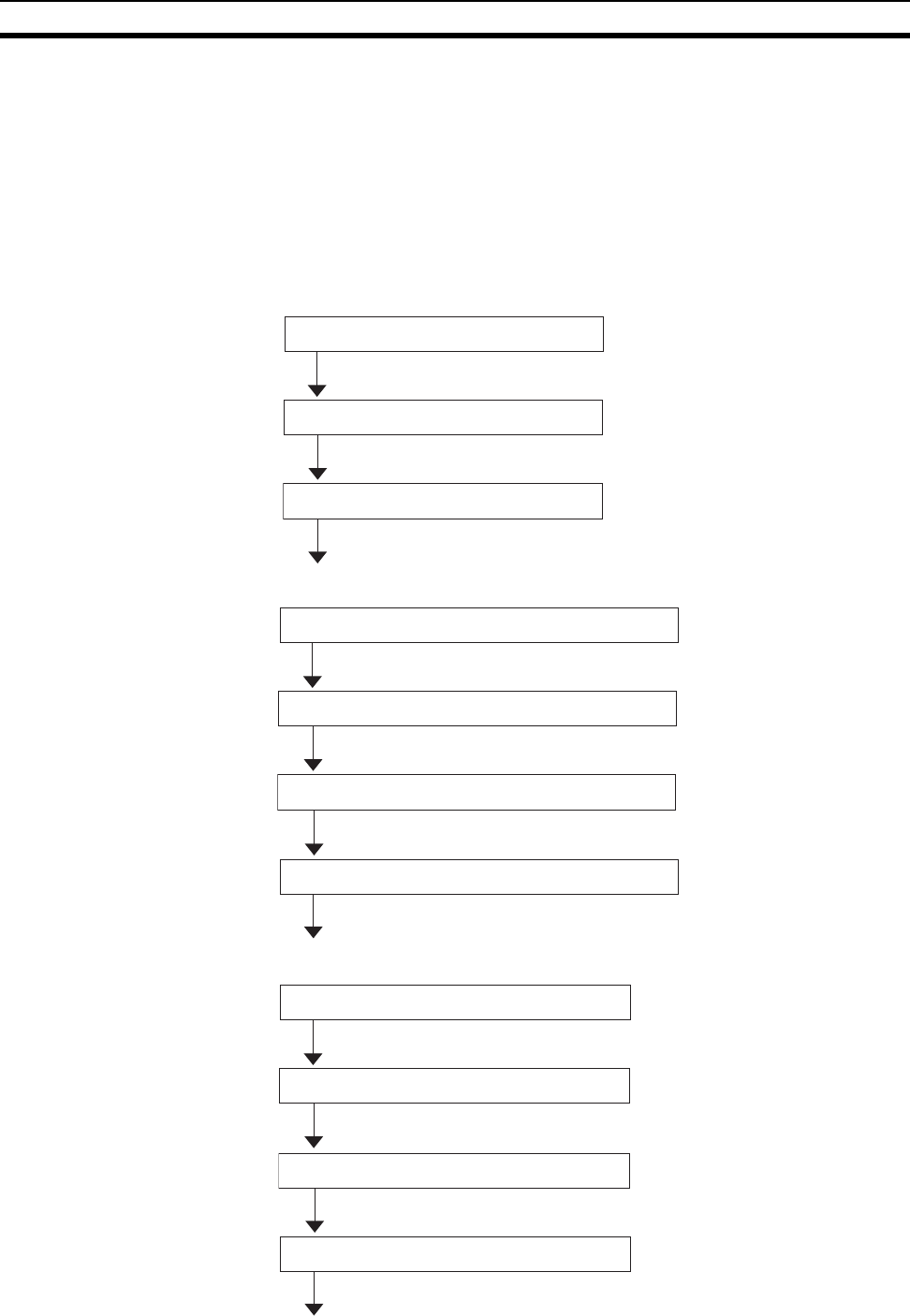
20
Basic Operation Procedure Section 2-1
2-1 Basic Operation Procedure
Specific examples illustrating the basic operation procedure of the DeviceNet
wireless unit are given in this section.
2-1-1 Basic operation procedures flowchart
The basic operation procedure is shown below. Refer to the "DeviceNet
User’s Manual" and the "DeviceNet Slave Manual" for details concerning set-
tings and connections.
Pre-work confirmation
Hardware settings and
wiring
System initialization and
starting communication
Temporary installation and installation test
Confirmation of specifications
Determination of system configuration (See page 22).
(See page 22).
(See page 23).
Installation of connection equipment
DeviceNet
Wireless slave station settings and installation
DeviceNet Wireless master station settings and installation
Cable connections
(See page 24).
(See page 24).
(See page 25).
(See page 25).
DeviceNet wireless slave station entry
DeviceNet slave entry
System start
Scan list valid settings
(See page 26).
(See page 27).
(See page 29).
(See page 31).
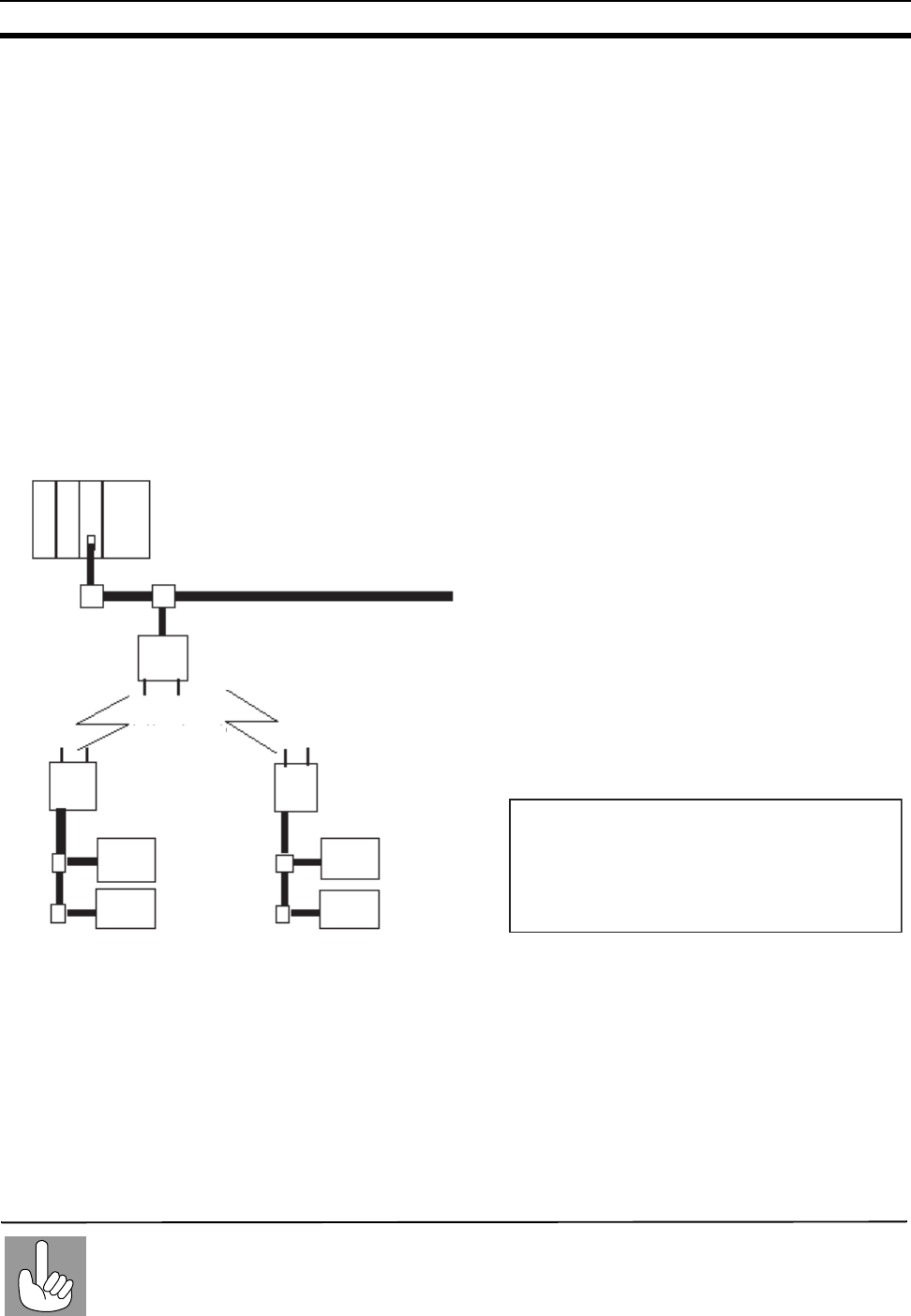
22
Pre-work Preparations Section 2-2
2-2 Pre-work Preparations
Items to be checked before performing installation work are explained
here.
2-2-1 Determination of system configuration
A single wireless master station is limited to a maximum of 1,024 or 3,200
points, 512 (32 words) or 1,600 (100 words) points each for both IN and OUT.
In addition, the maximum configuration in a wireless network of master sta-
tions to slave stations is 1 to 32 or 1 to 64, and the maximum number of IN/
OUT points for the entire system is limited by the DeviceNet master unit. This
should be considered carefully when determining system configuration.
System configuration
example In this section, the operation procedure is explained using the following sys-
tem configuration as an example.
A communications power supply (Model S82K) has been purposely left out
of the diagram above. It should be connected and supply power to the
DeviceNet network (both upper and lower) and should be connected with ter-
minating resistor. In addition, an external power supply should be connected
to the environment-resistant terminal of the DeviceNet slave.
2-2-2 Confirmation of specifications
Confirmation of number of
IN/OUT points Confirm that the number of IN/OUT points for each wireless master station is
no more than 512 or 1,600 (32 or 100 words).
In the example, the number of IN points is 8 × 4 = 32, and the number of OUT
points is 8 × 2 = 16.
A single wireless master station can control up to 512 points (or 1,600 points) for both input and
output, but the number of I/O points per node is limited by the master unit. Be careful not to
exceed the limit for I/O points per master unit node when constructing your system.
Master unit
I/O
limitations
DeviceNet network
DRT1-ID08C
NNODE=2
DeviceNet master unit
Model CS1W-DRM21
(NNODE=10)
Wireless network
Wireless mater station
(NNODE=00)
Wireless slave
station
(WNODE=01)
(NNODE=00)
Wireless slave
station
(WNODE=02)
(NNODE=00)
DeviceNet slaves
Model DRT1-ID08C
(NNODE=01)
DeviceNet slaves
Model
DRT1-ID08C
(NNODE=02)
DeviceNet slaves
Model DRT1-
MD16C
(NNODE=04)
DeviceNet slaves
Model DRT1-MD16C
(NNODE=03)
NNODE: DeviceNet node address
WNODE: Wireless node address
ModelDRT-ID08C: 8 environment-resistant
terminal inputs
ModelDRT1-MD16C: 16 environment-resistant
terminal inputs/outputs
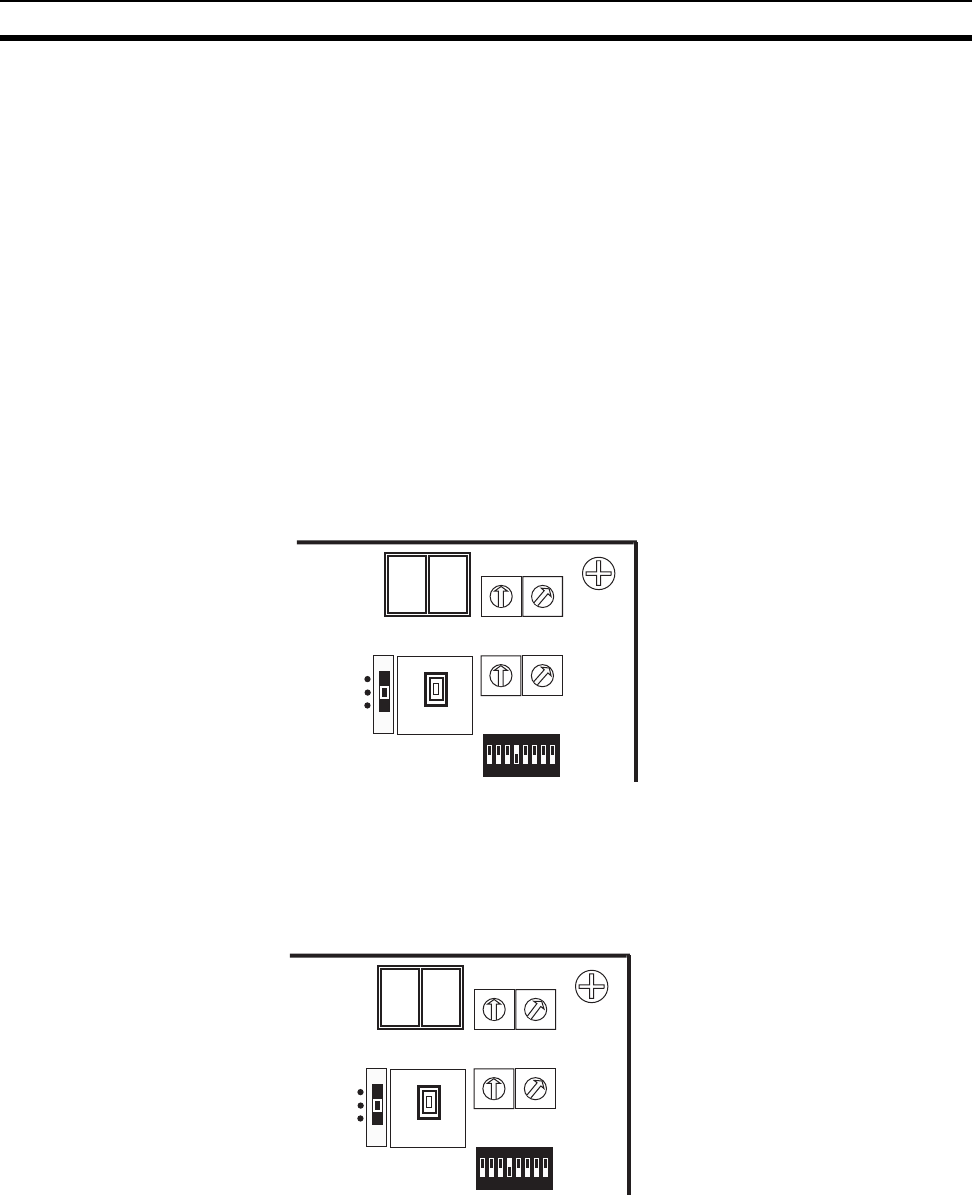
23
Pre-work Preparations Section 2-2
Confirmation of wiring A special communications cable is required to connect to the DeviceNet
micro-connector on the wireless unit.
In addition, if multiple DeviceNet slaves are connected, branch taps should be
used as necessary. Terminators for the wireless slave station DeviceNet net-
work should also be prepared. Refer to the "DeviceNet User’s Manual" for
details.
Confirmation of
communications power
supply
Since power is supplied to the wireless unit from an external communications
power supply, a communications power connection must be made.
Taking the maximum current at startup into consideration, use a power supply
of at least 350mA. If using an OMRON S82K or S82J switching power supply,
use a model with a capacity of at least 30W (S82K) or 25W (S82J).
2-2-3 Temporary installation and installation test
Temporary installation of
wireless master station Set the switches as shown below, and temporarily fix the master station in the
determined location.
Connect a DeviceNet cable prepared for a micro-connector, and connect the
DC24V communications power supply.
Temporary installation of
wireless slave station Set the switches as shown below, and temporarily fix the master station in the
determined location.
Connect a DeviceNet cable prepared for a micro-connector, and connect the
DC24V communications power supply.
Performing the installation
test Perform the positioning test. (Refer to 5-2 Installation Test for details concern-
ing the procedure.) Once you have confirmed that wireless communications
are stable, ensure that they remain stable by securing the wireless unit in
position. (Refer to 2-7 Deciding the Antenna Installation Position for details.)
In this example, an installation test is performed between the wireless master
W
N
O
D
E
0
1
2
3
4
5
6
7
8
9
0
1
2
3
4
5
6
7
8
9
X10
X1
W CH
0
1
2
3
4
5
6
7
8
9
0
1
2
3
4
5
6
7
8
9
X10 X1
12345678
ON
SW3
SW2
SET
TEST
RUN
Master station
• SW3=bit4 ON (positioning test)
• Mode select switch = TEST
• WNODE = test subject’s wireless
slave station WNODE
(This example starts at WNODE
= 01.)
• WCH = 01
W
N
O
D
E
0
1
2
3
4
5
6
7
8
9
0
1
2
3
4
5
6
7
8
9
X10
X1
W CH
0
1
2
3
4
5
6
7
8
9
0
1
2
3
4
5
6
7
8
9
X10 X1
12345678
ON
SW3
SW2
SET
TEST
RUN
Slave station
• SW3=bit4 ON (installation test)
• Mode select switch = TEST
• WNODE = WNODE for each
wireless slave station (WNODE
= 01 to 02 for this example.)

24
Hardware Settings and Wiring Section 2-3
station and slave station 1, and the wireless master station and slave station
2.
2-3 Hardware Settings and Wiring
Settings and wiring to be performed before turning on the power supply to the
system are explained in this section.
2-3-1 DeviceNet wireless master station settings and installation
Settings An example setting for a wireless master station is shown below. Refer to 4-1
DeviceNet Wireless Master Station Specifications for details concerning set-
ting procedures. In this example, Status is selected and IN/OUT = 512/512
points (32 words/32 words).
Installation Use screws to firmly fix the wireless master station that has already been tem-
porarily installed. Refer to 4-1 DeviceNet Wireless Master Station Specifica-
tions for details.
2-3-2 DeviceNet wireless slave station settings and installation
Settings Settings example for each wireless slave station are shown below. Refer to 4-
2 DeviceNet Wireless Slave Station Specifications for details concerning the
setting procedure.
In this example, the default settings should be used for all DeviceNet settings
apart from the node address. Refer to the "DeviceNet Slave Manual" for
details concerning the settings for each DeviceNet slave.
DeviceNet Network
DeviceNet master unit
Model CS1W-DRM21
(NNODE=00)
SW3=bit6 ON
SW1=bit3 ON
WNODE=01
NNODE=10
Mode select switch = SET
Wireless master
station
Model WD30-M
Terminating resistors are required not only for the wireless master station, but also on both ends
of the wireless slave stations’ DeviceNet network.
Terminating
resistor
installation
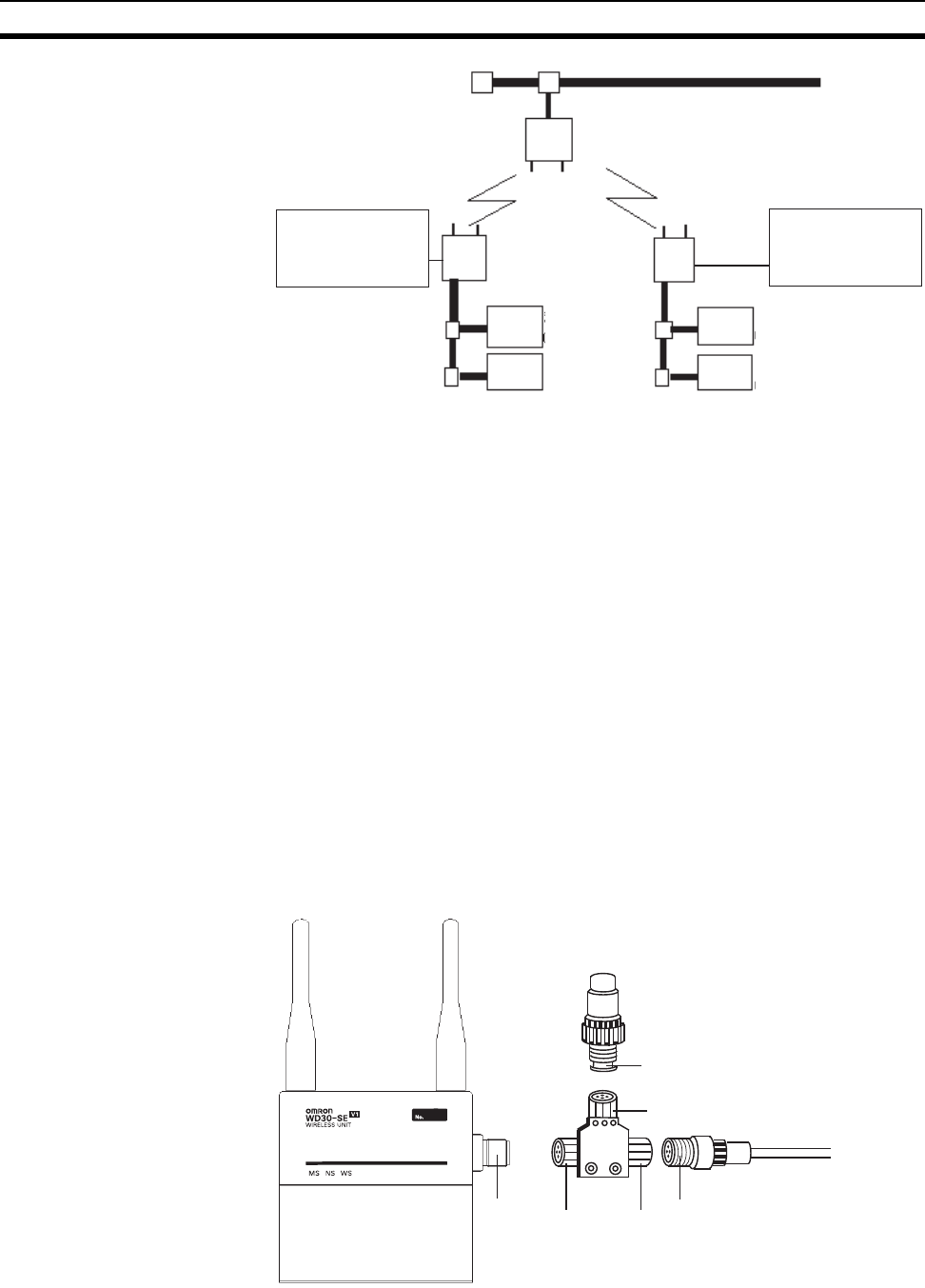
25
Hardware Settings and Wiring Section 2-3
Installation Use screws to firmly fix the wireless slave stations that have already been
temporarily installed. Refer to 4-2 DeviceNet Wireless Slave Station Specifica-
tions for details.
2-3-3 Installation of connection equipment
Connection equipment that requires installation is listed below.
• Shielded T-type branch connector
• Shielded terminating resistor
• Communications power supply (DC24V)
2-3-4 Cable connections
Connect a DeviceNet cable prepared for micro-connectors to the wireless
master and slave stations.
Connect the cables to the DeviceNet master (C200HW-DRM21-V1) and the
DeviceNet slave (environment-resistant terminal) to create the complete phys-
ical system network.
Example 1:
Connecting the cable on the side and installing a terminating resistor
SW3=bit6 ON
SW1=all OFF
WNODE=02
NNODE=00
Mode select switch=SET
Wireless network
Wireless master station
Wireless
slave
station
Wireless
slave
station
DeviceNet slaves
Model DRT1-ID08C
(NNODE=01)
DeviceNet slaves
Model DRT1-ID08C
(NNODE=02)
DeviceNet slaves
Model DRT1-MD16C
(NNODE=04)
DeviceNet slaves
Model DRT1-MD16C
(NNODE=03)
SW3=bit6 ON
SW1=all OFF
WNODE=01
NNODE=00
Mode select switch=SET
Plug
Plug
Socket Socket
Socket
Dedicated cable
Model DRS2-1
Shielded terminating resistor
Model
DCN2-1
Plug
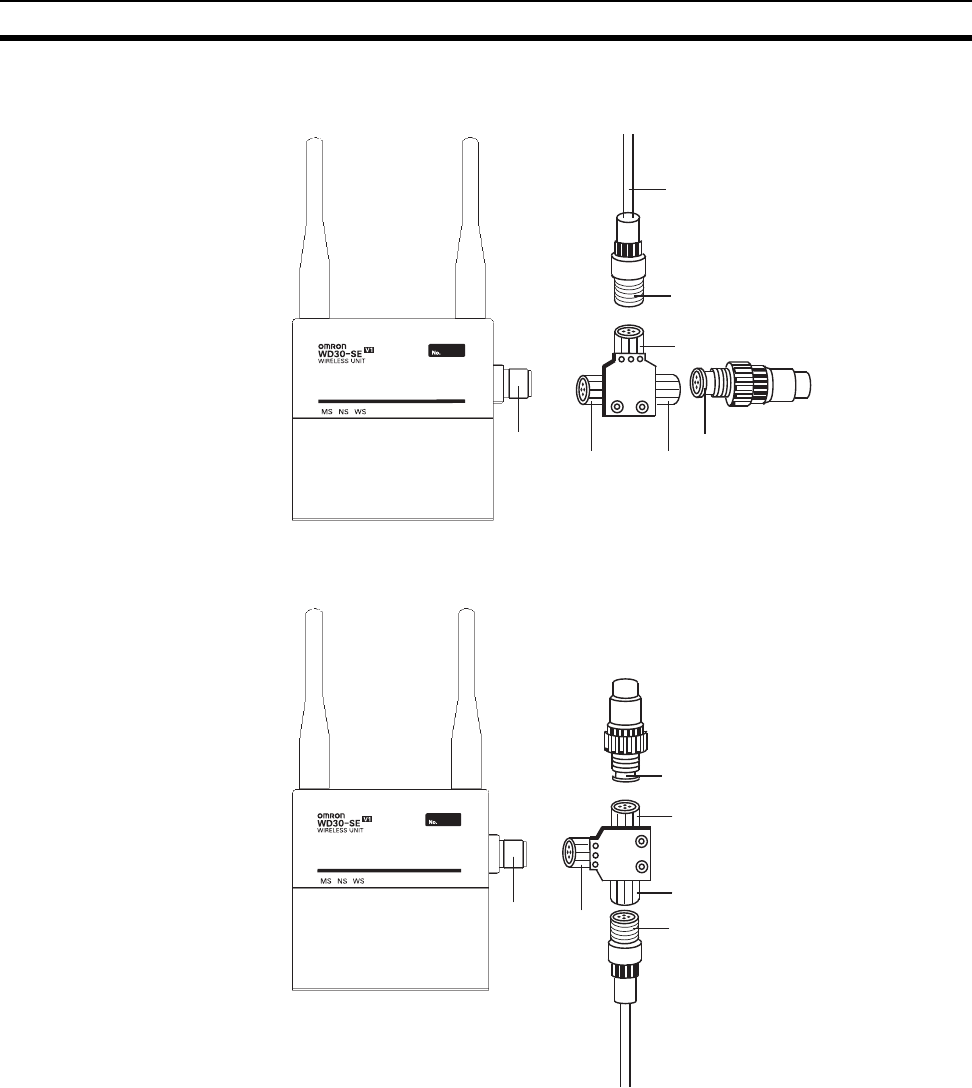
26
System Initial Setting and Starting Communications Section 2-4
Example 2:
Connecting the cable to the top, and installing a terminating resistor
Example 3:
Connecting the cable to the bottom, and installing a terminating resistor
2-4 System Initial Setting and Starting Communications
The required entries, and deletion and initialization procedures following sys-
tem start are explained in this section.
2-4-1 System start
Turn on the communications power source and the node power supply in the
following order.
1,2,3... 1. DeviceNet slave (environment-resistant terminal) external power supply
2. DeviceNet master (C200HW-DRM21-V1) power supply
It is also OK to turn all power supplies on simultaneously.
Model DRS2-2
Plug
Plug
Plug
Socket Socket
Socket
Special cable
Model
DCN2-1
Model DCN2-1
Plug
Plug
Plug
Socket
Socket Socket
Dedicated cable
Model DRS2-1
Shielded terminating resisto
r
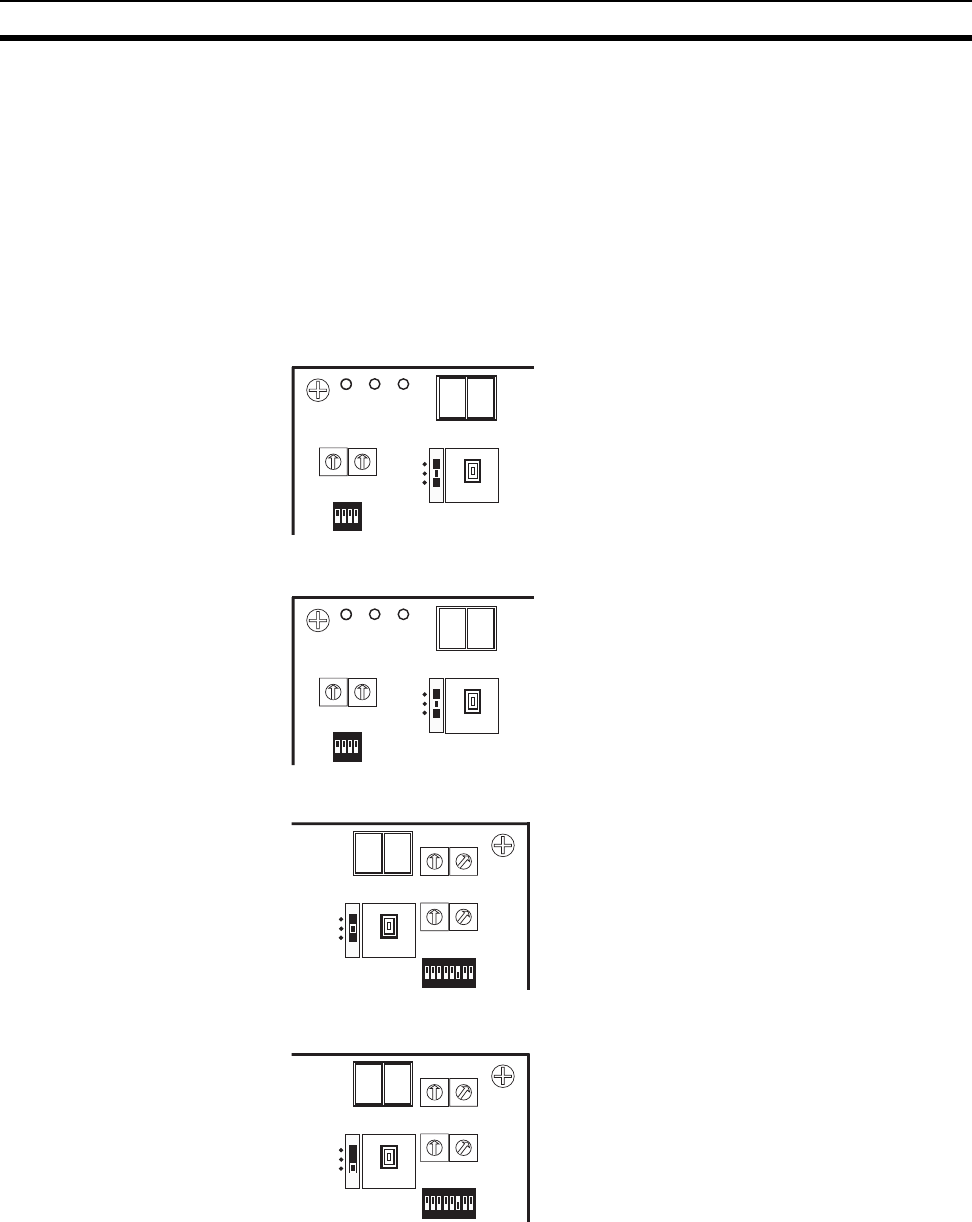
27
System Initial Setting and Starting Communications Section 2-4
2-4-2 DeviceNet slave entry
Register the number of DeviceNet slave I/O points in the wireless slave sta-
tion.
If the same system configuration as for the network default settings (Refer to
1-2 Basic Functions of the DeviceNet Wireless Unit.) is used, there is no need
to do this registration.
The specifics of this example are explained below.
First, begin with the WNODE = 1 wireless slave station.
1. Confirm that the slave station node
address (NNODE) is not doubled
with the DeviceNet slave. In this ex-
ample, NNODE-00 is OK.
2. Check if the communications rate for
the slave station and the DeviceNet
slave is the same. In this example,
since default settings (125kbps) are
used, all of the bits for SW1 should
be OFF.
3. Since the DeviceNet slave is regis-
tered, set SW3 to "bit 6 = ON".
4. Set the mode select switch to "SET".
M
S
N
S
W
S
N NODE
0
1
2
3
4
5
6
7
8
9
0
1
2
3
4
5
6
7
8
9
X10 X1
1234
ON
SW1
SW2
SET
TEST
RUN
Slave station
M
S
N
S
W
S
N NODE
0
1
2
3
4
5
6
7
8
9
0
1
2
3
4
5
6
7
8
9
X10 X1
1234
ON
SW1
SW2
SET
TEST
RUN
S
lave statio
n
W
N
O
DE
0
1
2
3
4
5
6
7
8
9
0
1
2
3
4
5
6
7
8
9
X10
X1
W CH
0
1
2
3
4
5
6
7
8
9
0
1
2
3
4
5
6
7
8
9
X10 X1
12345678
ON
SW3
SW2
SET
TEST
RUN
Slave station
W
N
O
DE
0
1
2
3
4
5
6
7
8
9
0
1
2
3
4
5
6
7
8
9
X10
X1
W CH
0
1
2
3
4
5
6
7
8
9
0
1
2
3
4
5
6
7
8
9
X10 X1
12345678
ON
SW3
SW2
SET
TEST
RUN
Slave station

28
System Initial Setting and Starting Communications Section 2-4
5. Turn ON the wireless slave station
communications power supply.
After confirming that the LED dis-
play shows a decimal point display
(scan list invalid mode) and the NS
LED lights green, push SW2.
6. Once the decimal point display has
disappeared from the LED display,
DeviceNet slave entry is complete.
(scan list valid mode)
7. Set SW3 to "bit 6 = OFF".
8. Set the mode select switch to
"RUN".
9. If the NS LED lights green and the
LED display shows the node ad-
dress, the system is in RUN opera-
tion status.
The operation for the WNODE = 2 wireless slave station is the same as steps
(1) through (9) above.
M
S
N
S
W
S
N NODE
0
1
2
3
4
5
6
7
8
9
0
1
2
3
4
5
6
7
8
9
X10 X1
1234
ON
SW1 SET
TEST
RUN
SW2
S
l
a
v
e
s
t
a
ti
on
M
S
N
S
W
S
N NODE
0
1
2
3
4
5
6
7
8
9
0
1
2
3
4
5
6
7
8
9
X10 X1
1234
ON
SW1
SW2
SET
TEST
RUN
S
lave statio
n
W
N
O
DE
0
1
2
3
4
5
6
7
8
9
0
1
2
3
4
5
6
7
8
9
X10
X1
W CH
0
1
2
3
4
5
6
7
8
9
0
1
2
3
4
5
6
7
8
9
X10 X1
12345678
ON
SW3
SW2
SET
TEST
RUN
Slave station
W
N
O
DE
0
1
2
3
4
5
6
7
8
9
0
1
2
3
4
5
6
7
8
9
X10
X1
W CH
0
1
2
3
4
5
6
7
8
9
0
1
2
3
4
5
6
7
8
9
X10 X1
12345678
ON
SW3
SW2
SET
TEST
RUN
Slave station
M
S
N
S
W
S
N NODE
0
1
2
3
4
5
6
7
8
9
0
1
2
3
4
5
6
7
8
9
X10 X1
1234
ON
SW1
SW2
SET
TEST
RUN
S
lave statio
n
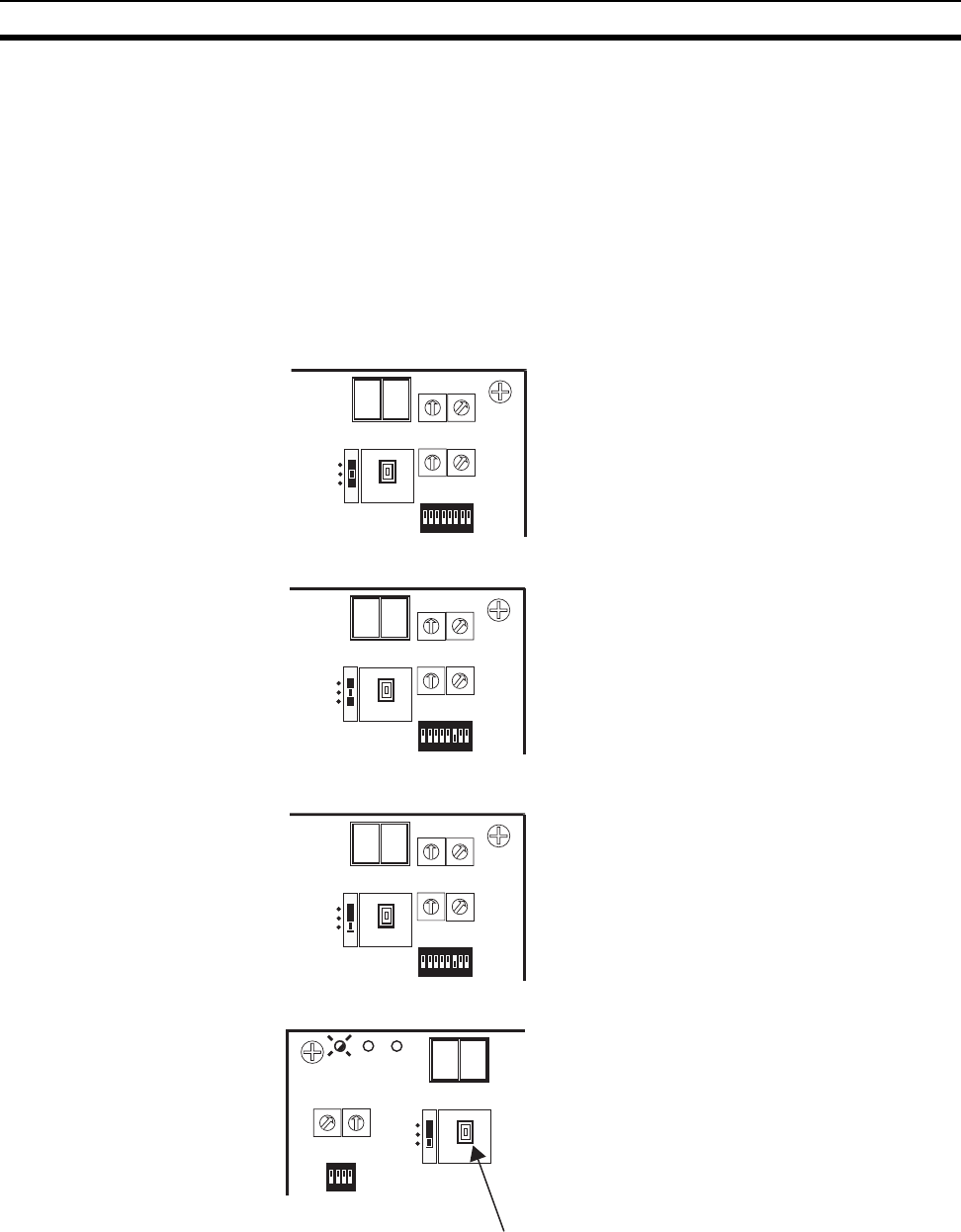
29
System Initial Setting and Starting Communications Section 2-4
2-4-3 DeviceNet wireless slave station entry
Enter the wireless slave station in the wireless master station.
If the same system configuration as for the network default settings (Refer to
1-2 Basic Functions of the DeviceNet Wireless Unit.) is used, there is no need
to do this registration. In addition, when not using the WNODE = 1 wireless
slave station (entry is complete with default settings when sent from the fac-
tory), it must be deleted before proceeding with entry.
The specifics of this example are explained below.
First, begin with the WNODE = 1 wireless slave station.
1. Use the wireless master station WN-
ODE = 1.
2. To enter the wireless slave station,
set SW3 to "bit 6 = ON".
3. Set the wireless master station
mode select switch to "SET".
4. Turn ON the wireless master station
communications power supply.
Once the MS LED flashes green
and SW2 is pressed, the addition of
the wireless slave station begins.
W
N
O
DE
0
1
2
3
4
5
6
7
8
9
0
1
2
3
4
5
6
7
8
9
X10
X1
W CH
0
1
2
3
4
5
6
7
8
9
0
1
2
3
4
5
6
7
8
9
X10 X1
12345678
ON
SW3
SW2
SET
TEST
RUN
Master station
W
N
O
DE
0
1
2
3
4
5
6
7
8
9
0
1
2
3
4
5
6
7
8
9
X10
X1
W CH
0
1
2
3
4
5
6
7
8
9
0
1
2
3
4
5
6
7
8
9
X10 X1
12345678
ON
SW3
SW2
SET
TEST
RUN
Master station
W
N
O
DE
0
1
2
3
4
5
6
7
8
9
0
1
2
3
4
5
6
7
8
9
X10
X1
W CH
0
1
2
3
4
5
6
7
8
9
0
1
2
3
4
5
6
7
8
9
X10 X1
12345678
ON
SW3
SW2
SET
TEST
RUN
Master station
M
S
N
S
W
S
N NODE
0
1
2
3
4
5
6
7
8
9
0
1
2
3
4
5
6
7
8
9
X10 X1
1234
ON
SW1 SET
TEST
RUN
SW2
M
as
t
e
r
s
t
a
ti
on
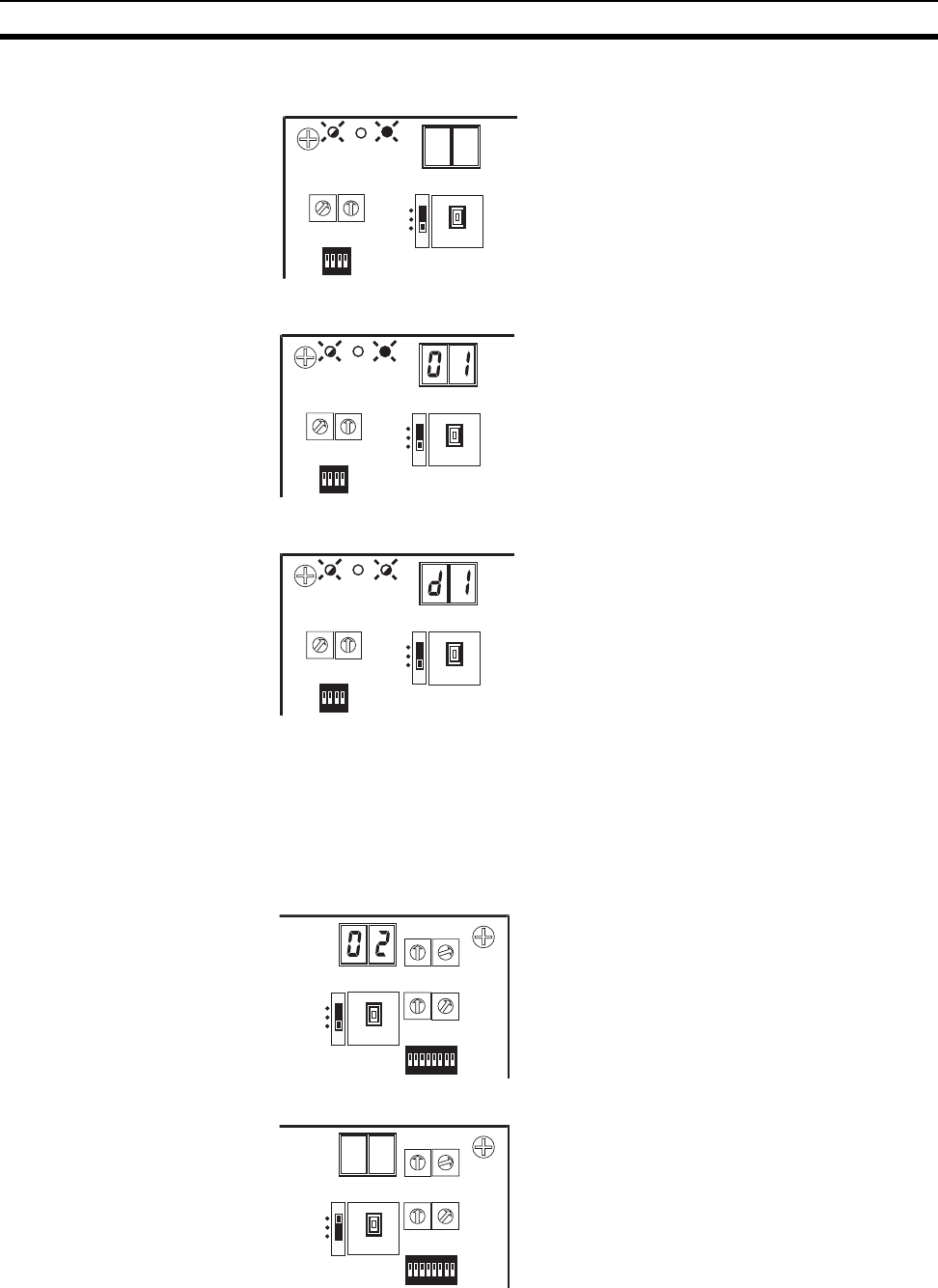
30
System Initial Setting and Starting Communications Section 2-4
5. Once communication has begun
with the wireless slave station, the
WS LED lights green, the number of
IN/OUT points are acquired, and a
check is performed on the total num-
ber of points. If the check is OK, en-
try is performed automatically.
6. If entry is completed correctly, the
registered WNODE (01 for this ex-
ample) is shown in the LED display.
7. If entry fails, the WS LED flashed
red, and the error condition is shown
in the LED display.
8. The registration for the WNODE = 2
wireless slave station is the same as
steps (1) through (7) above. This
procedure completes the registra-
tion of all wireless slave stations.
9. Set SW3 to "bit 6 = OFF".
10. Set the mode select switch to
"RUN".
M
S
N
S
W
S
N NODE
0
1
2
3
4
5
6
7
8
9
0
1
2
3
4
5
6
7
8
9
X10 X1
1234
ON
SW1
SW2
SET
TEST
RUN
M
as
t
e
r
s
t
a
ti
on
M
S
N
S
W
S
N NODE
0
1
2
3
4
5
6
7
8
9
0
1
2
3
4
5
6
7
8
9
X10 X1
1234
ON
SW1
SW2
SET
TEST
RUN
M
as
t
e
r
s
t
a
ti
on
M
S
N
S
W
S
N NODE
0
1
2
3
4
5
6
7
8
9
0
1
2
3
4
5
6
7
8
9
X10 X1
1234
ON
SW1
SW2
SET
TEST
RUN
M
as
t
e
r
s
t
a
ti
on
W
N
O
DE
0
1
2
3
4
5
6
7
8
9
0
1
2
3
4
5
6
7
8
9
X10
X1
W CH
0
1
2
3
4
5
6
7
8
9
0
1
2
3
4
5
6
7
8
9
X10 X1
12345678
ON
SW3
SET
TEST
RUN
Master station
SW2
W
N
O
DE
0
1
2
3
4
5
6
7
8
9
0
1
2
3
4
5
6
7
8
9
X10
X1
W CH
0
1
2
3
4
5
6
7
8
9
0
1
2
3
4
5
6
7
8
9
X10 X1
12345678
ON
SW3
SET
TEST
RUN
Master station
SW2
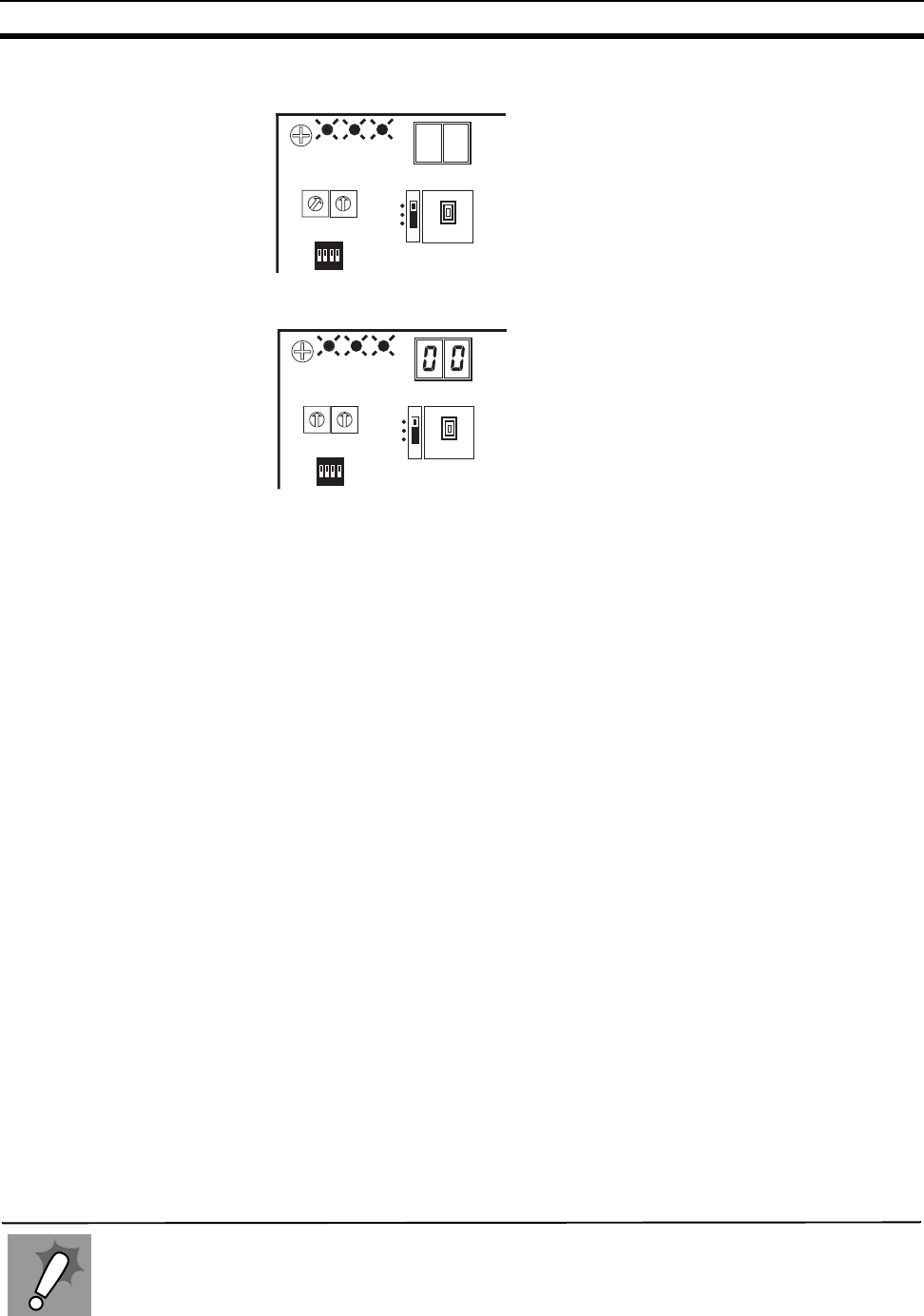
31
Operation Confirmation Section 2-5
11. If the MS, NS, and WS LEDs all light
green and nothing is shown in the
LED display, the system is in RUN
operation status.
12. At this point, the MS, NS, and WS
LEDs on each wireless slave station
light green, too, and the node ad-
dresses (NNODE = 0) are shown in
the LED displays.
2-4-4 Scan list valid settings
Scan list creation and entry and the scan list valid mode are performed from
the DeviceNet master (C200HW-DRM21-V1). Refer to the "DeviceNet User’s
Manual" for details.
2-5 Operation Confirmation
The confirmation procedure for whether or not remote I/O communications
are performed correctly is explained in this section.
2-5-1 Unit LED confirmation
If the MS and NS LEDs on all DeviceNet slaves (environment-resistant termi-
nals) light green, the node address is shown on the DeviceNet master
(C200HW-DRM21-V1) LED display (the decimal display disappears), and the
MS and NS LEDs light green, wireless remote I/O communications are oper-
ating correctly in scan list enable mode.
2-5-2 Status confirmation
If the STATUS setting is made, status information is automatically assigned to
the 2 words at the top of the IN area. (The position is fixed.)
The IN/OUT data for DeviceNet slaves (environment-resistant terminals) is
first assigned to the IN areas and OUT areas by the wireless slave stations in
ascending order of WNODE and is then assigned by the wireless master sta-
tions in ascending order of NNODE (1 to 4 in this example).
The IN and OUT areas are allocated in units of 16 points (1 word). Because
the slaves are 8-point units, the lower bytes (bits 0 to 7) are allocated and the
upper bytes (bits 8 to 15) are set to 00 Hex.
M
S
N
S
W
S
N NODE
0
1
2
3
4
5
6
7
8
9
0
1
2
3
4
5
6
7
8
9
X10 X1
1234
ON
SW1
SW2
SET
TEST
RUN
M
as
t
e
r
s
t
a
ti
on
M
S
N
S
W
S
N NODE
0
1
2
3
4
5
6
7
8
9
0
1
2
3
4
5
6
7
8
9
X10 X1
1234
ON
SW1
SW2
SET
TEST
RUN
S
lave statio
n
When a wireless slave station has been replaced, with reference to 2-4-2 DeviceNet slave entry,
register the new wireless slave station to the wireless master station using switch operations at
the wireless master station, or, with reference to SECTION 8 Using the Configurator, update the
serial number for the wireless slave station held at the wireless master station by writing the
serial number. If the DeviceNet wireless slave station is not registered, or the serial number is
not written, because the wireless master station will use the previous wireless slave station’s
serial number, communications will not be possible with the new wireless slave station.
Replacing
wireless
slave stations
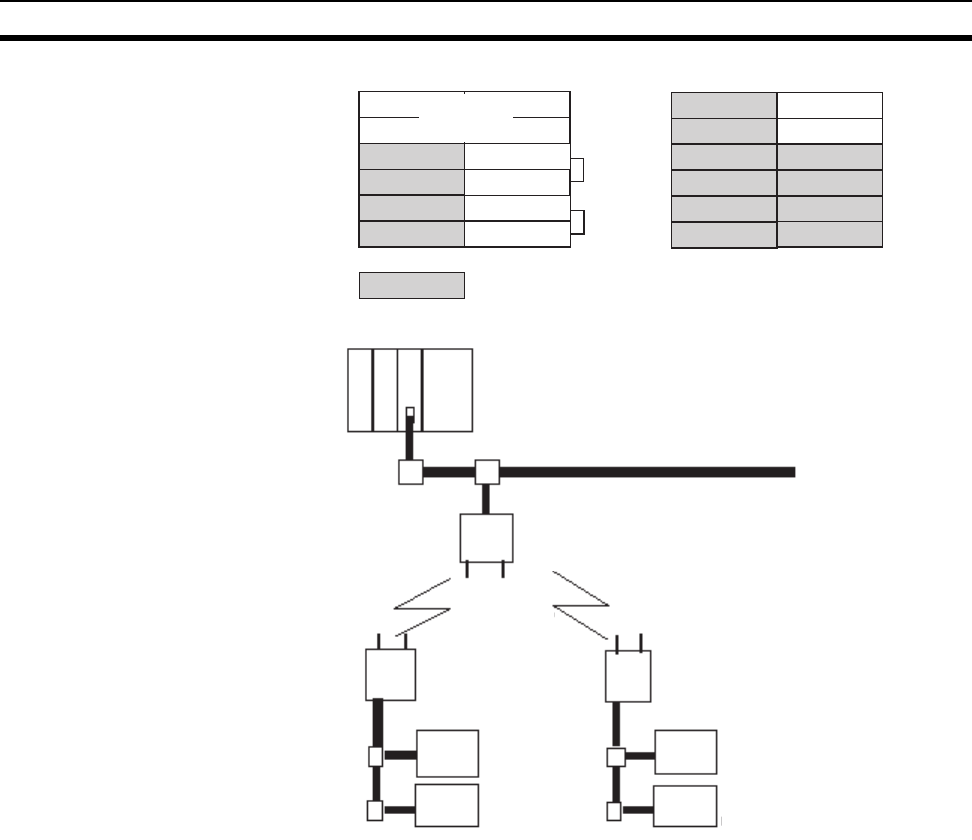
32
Other Operations Section 2-6
2-5-3 Confirmation by reading/writing data
Connect the computer’s peripheral tools to the master, read and write from
and to the OUT and IN areas of the DeviceNet master unit (C200HW-
DRM21-V1), and confirm that this is reflected correctly on the DeviceNet slave
(environment-resistant terminal).
2-6 Other Operations
2-6-1 DeviceNet wireless slave station deletion
Wireless slave stations you want to remove from the system can be deleted.
When creating a system that does not use a WNODE = 1 wireless slave sta-
tion, the WNODE = 1 slave station (registered as the default before being
shipped from the factory) should be deleted before performing the entry pro-
cedure.
CH+0
+1
+3
IN area 0
15
CH+0
OUT area
+2
+4
+5
Status
(fixed for 2 words)
NNODE=1: 8 points
=3: 8 points
=2: 8 points
=4: 8 points
WNODE=02
WNODE=01
NNODE=3: 8 points
NNODE=4: 8 points
WNODE=01
WNODE=02
indicates an open area
0
15
Master Unit
Model CS1W-DRM21
(NNODE=00)
DeviceNet Network
Wireless network
Wireless master station
(NNODE=10)
Wireless slave
station
(WNODE=01)
Wireless slave
station
(WNODE=02)
DeviceNet slaves
Model DRT1-ID08C
(NNODE=01)
DeviceNet slaves
Model DRT1-ID08C
(NNODE=02)
DeviceNet slaves
Model DRT1-MD16C
(NNODE=04)
DeviceNet slaves
Model DRT1-MD16C
(NNODE=03)
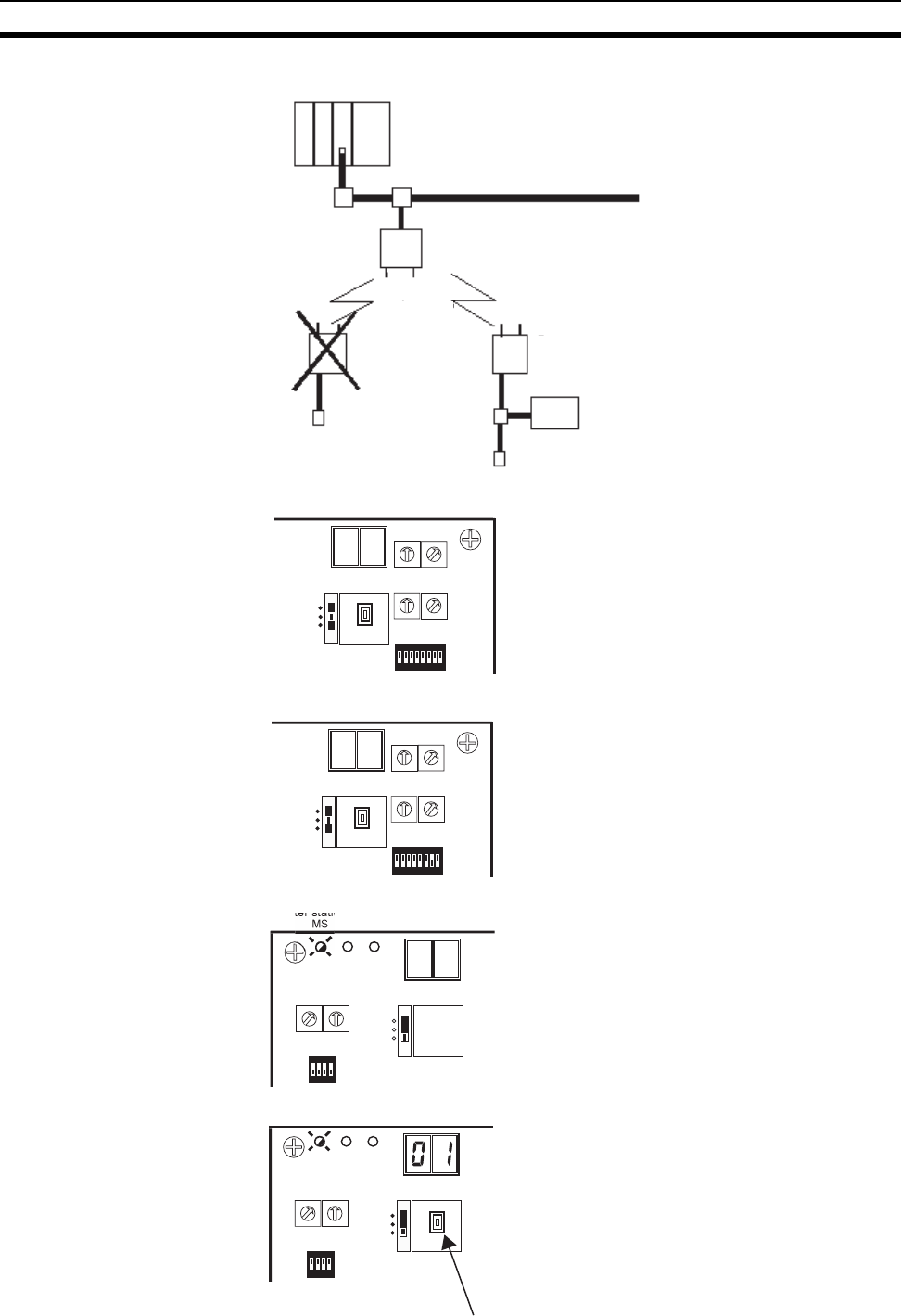
33
Other Operations Section 2-6
Deletion example Delete the WNODE = 1 wireless slave station from the system shown below.
Procedure 1. Align with the wireless slave station
WNODE = 1 that will delete the wire-
less master station WNODE.
2. To delete the wireless slave station,
set SW3 to "bit 7 = ON".
3. Set the wireless master station
mode select switch to "SET".
The NS LED goes off, and the MS
LED flashes green.
4. "01", the item to be deleted, will be
shown in the LED display.
DeviceNet master unit
DeviceNet network
Wireless master station
Wireless slave
station
(WNODE=1)
Wireless slave
station
(WNODE=2)
W
N
O
DE
0
1
2
3
4
5
6
7
8
9
0
1
2
3
4
5
6
7
8
9
X10
X1
W CH
0
1
2
3
4
5
6
7
8
9
0
1
2
3
4
5
6
7
8
9
X10 X1
12345678
ON
SW3
SW2
SET
TEST
RUN
Master station
W
N
O
DE
0
1
2
3
4
5
6
7
8
9
0
1
2
3
4
5
6
7
8
9
X10
X1
W CH
0
1
2
3
4
5
6
7
8
9
0
1
2
3
4
5
6
7
8
9
X10 X1
12345678
ON
SW3
SW2
SET
TEST
RUN
Master station
N
S
W
S
N NODE
0
1
2
3
4
5
6
7
8
9
0
1
2
3
4
5
6
7
8
9
X10 X1
1234
ON
SW1
SW2
SET
TEST
RUN
Master station
M
S
N
S
W
S
N NODE
0
1
2
3
4
5
6
7
8
9
0
1
2
3
4
5
6
7
8
9
X10 X1
1234
ON
SW1 SET
TEST
RUN
SW2
M
as
t
e
r
s
t
a
ti
on
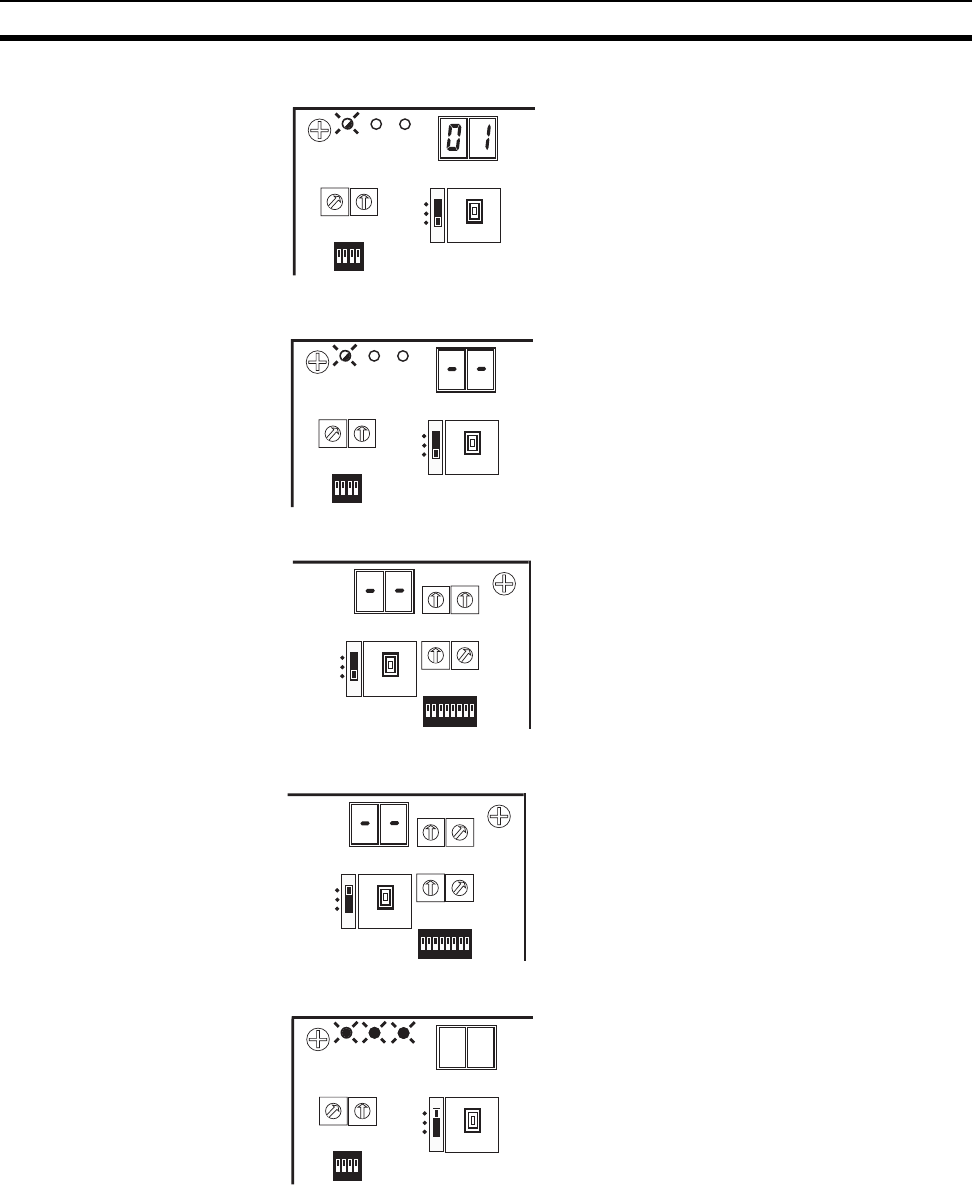
34
Other Operations Section 2-6
5. Push SW2 to delete the item.
6. Once deletion is complete, "--" is
shown in the LED display.
7. Set SW3 to "bit 7 = OFF".
8. Set the mode select switch to
"RUN".
9. If all MS, NS, and WS LEDs light
green and the LED display goes off,
the system is in RUN operation sta-
tus.
M
S
N
S
W
S
N NODE
0
1
2
3
4
5
6
7
8
9
0
1
2
3
4
5
6
7
8
9
X10 X1
1234
ON
SW1
SW2
SET
TEST
RUN
M
as
t
e
r
s
t
a
ti
on
M
S
N
S
W
S
N NODE
0
1
2
3
4
5
6
7
8
9
0
1
2
3
4
5
6
7
8
9
X10 X1
1234
ON
SW1
SW2
SET
TEST
RUN
M
as
t
e
r
s
t
a
ti
on
W
N
O
D
E
0
1
2
3
4
5
6
7
8
9
0
1
2
3
4
5
6
7
8
9
X10
X1
W CH
0
1
2
3
4
5
6
7
8
9
0
1
2
3
4
5
6
7
8
9
X10 X1
12345678
ON
SW3
SW2
SET
TEST
RUN
Master station
W
N
O
DE
0
1
2
3
4
5
6
7
8
9
0
1
2
3
4
5
6
7
8
9
X10
X1
W CH
0
1
2
3
4
5
6
7
8
9
0
1
2
3
4
5
6
7
8
9
X10 X1
12345678
ON
SW3
SW2
SET
TEST
RUN
Master station
M
S
N
S
W
S
N NODE
0
1
2
3
4
5
6
7
8
9
0
1
2
3
4
5
6
7
8
9
X10 X1
1234
ON
SW1
SW2
SET
TEST
RUN
M
as
t
e
r
s
t
a
ti
on
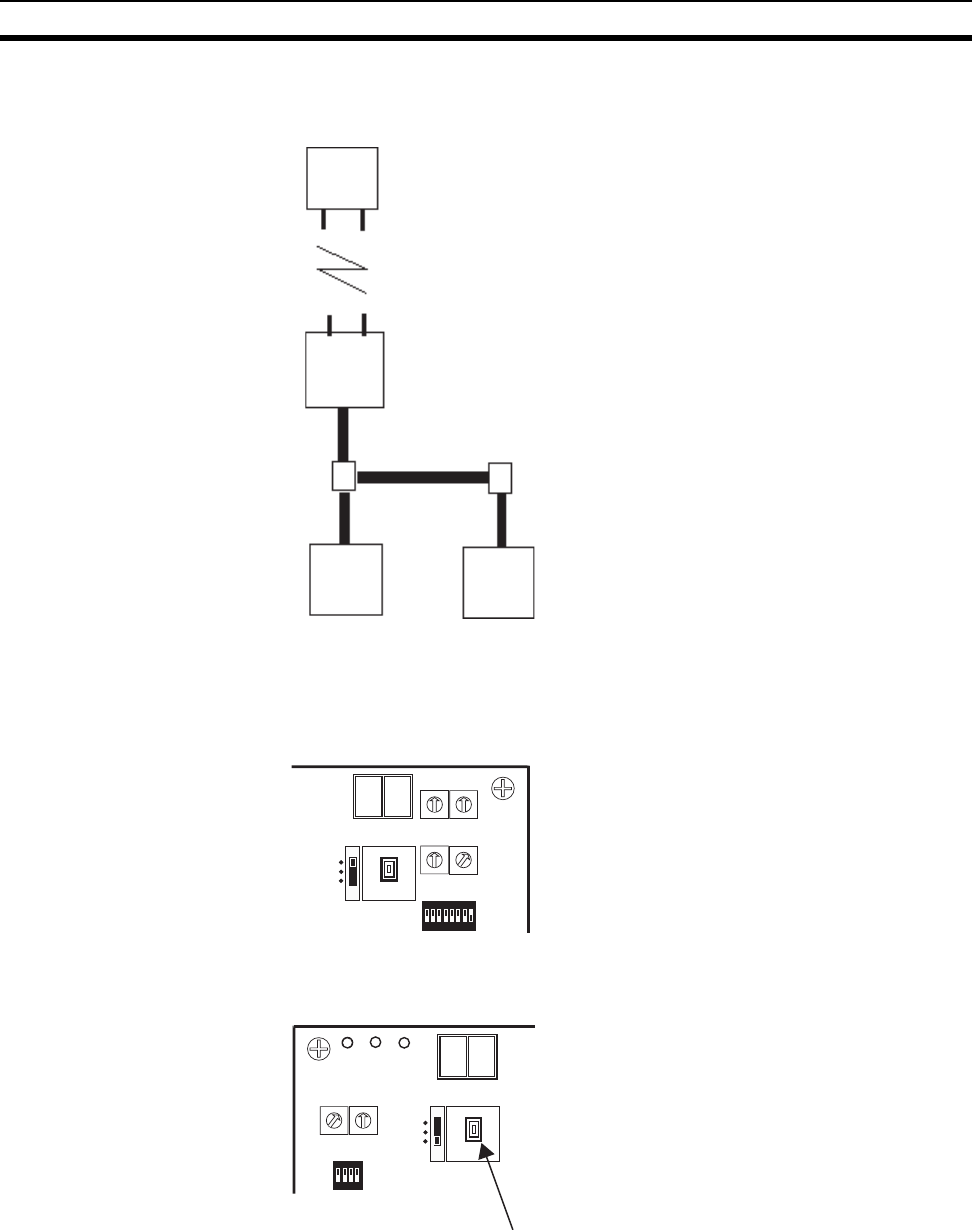
35
Other Operations Section 2-6
2-6-2 DeviceNet wireless master station initialization
Initialize all registered IN/OUT points to their default settings.
Procedure 1. Set SW3 to "bit 8 = ON".
2. While holding down SW2, set the
mode select switch to "SET".
Wireless master station
I/O points: IN1 word (16 points)
OUT1 word (16 points)
Registered wireless slave station: 1 node
Wireless slave station
WNODE=01
IN/OUT=1 word (16 points)/1 word (16 points)
DeviceNet slaves
NNODE=01
IN/OUT=16 points/0 point
DeviceNet slaves
NNODE=02
IN/OUT=0 point/16 points
W
N
O
DE
0
1
2
3
4
5
6
7
8
9
0
1
2
3
4
5
6
7
8
9
X10
X1
W CH
0
1
2
3
4
5
6
7
8
9
0
1
2
3
4
5
6
7
8
9
X10 X1
12345678
ON
SW3
SW2
SET
TEST
RUN
Master station
M
S
N
S
W
S
N NODE
0
1
2
3
4
5
6
7
8
9
0
1
2
3
4
5
6
7
8
9
X10 X1
1234
ON
SW1 SET
TEST
RUN
SW2
M
as
t
e
r
s
t
a
ti
on
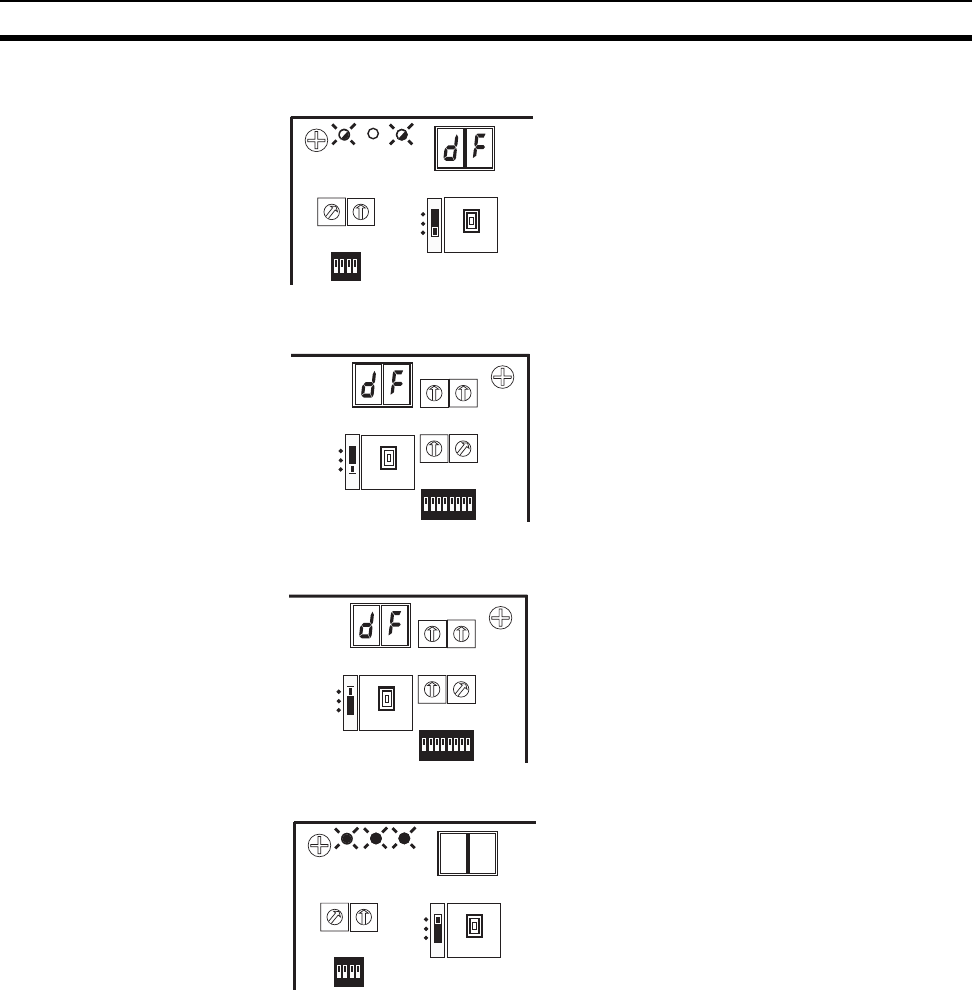
36
Other Operations Section 2-6
3. Once initialization is complete, "dF"
is shown in the LED display, the MS
and WS LEDs flash green, and the
NS LED goes off.
4. Set SW3 to "bit 8 = OFF".
5. Set the mode select switch to
"RUN".
6. If all MS and NS LEDs light green
and the LED display goes off, the
system is in RUN operation status.
However, while the WS LED lights
green, "E2" is shown in the LED dis-
play.
2-6-3 DeviceNet wireless slave stations initialization
Initialize all registered IN/OUT points to their default settings.
M
S
N
S
W
S
N NODE
0
1
2
3
4
5
6
7
8
9
0
1
2
3
4
5
6
7
8
9
X10 X1
1234
ON
SW1 SET
TEST
RUN
SW2
M
as
t
e
r
s
t
a
ti
on
W
N
O
DE
0
1
2
3
4
5
6
7
8
9
0
1
2
3
4
5
6
7
8
9
X10
X1
W CH
0
1
2
3
4
5
6
7
8
9
0
1
2
3
4
5
6
7
8
9
X10 X1
12345678
ON
SW3
SW2
SET
TEST
RUN
Master station
W
N
O
DE
0
1
2
3
4
5
6
7
8
9
0
1
2
3
4
5
6
7
8
9
X10
X1
W CH
0
1
2
3
4
5
6
7
8
9
0
1
2
3
4
5
6
7
8
9
X10 X1
12345678
ON
SW3
SW2
SET
TEST
RUN
Master station
M
S
N
S
W
S
N NODE
0
1
2
3
4
5
6
7
8
9
0
1
2
3
4
5
6
7
8
9
X10 X1
1234
ON
SW1 SET
TEST
RUN
SW2
M
as
t
e
r
s
t
a
ti
on
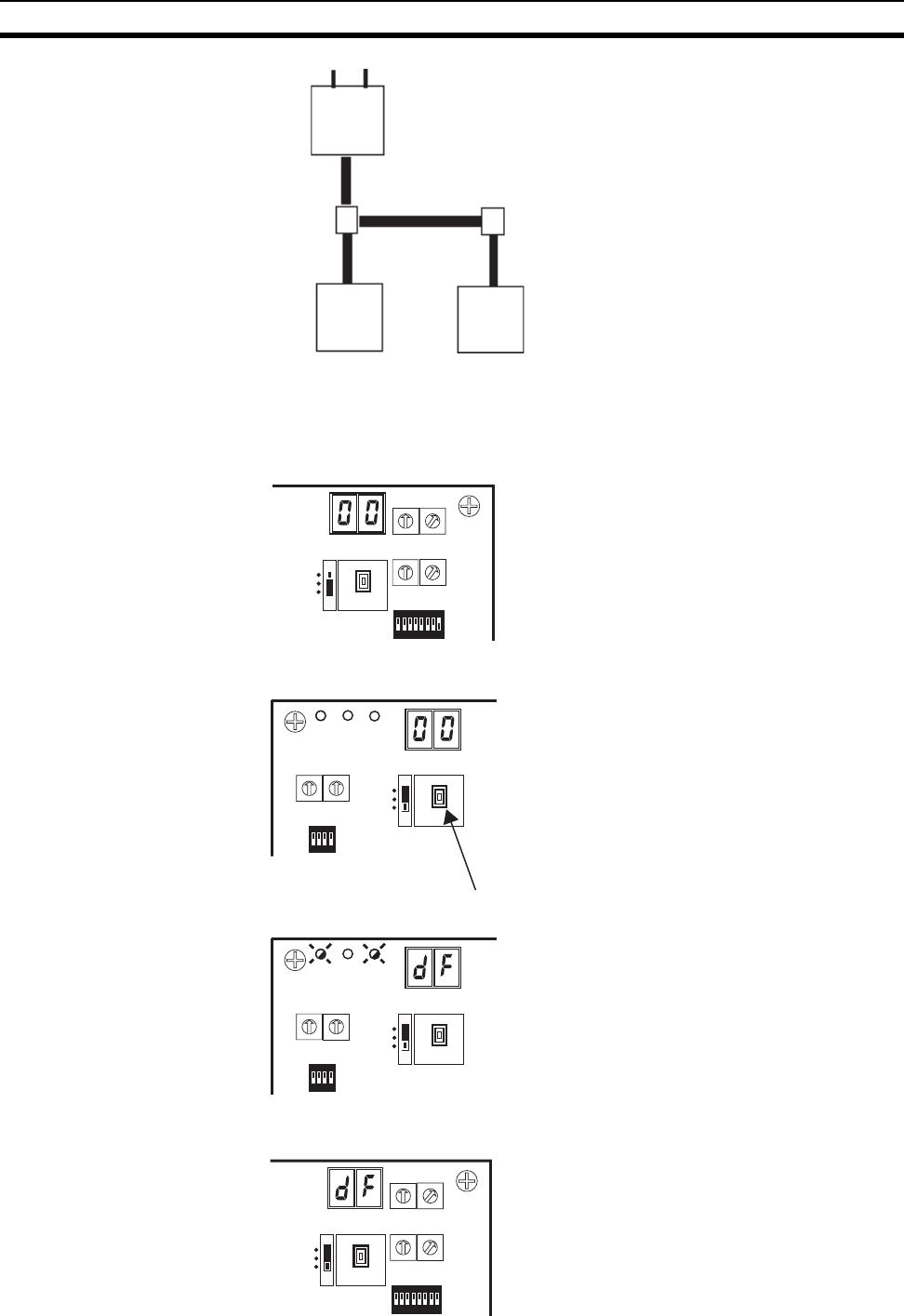
37
Other Operations Section 2-6
Procedure 1. Set SW3 to "bit 8 = ON".
2. While holding down SW2, set the
mode select switch to "SET".
3. Once initialization is complete, "dF"
is shown in the LED display, the MS
and WS LEDs flash green, and the
NS LED goes off.
4. Set SW3 to "bit 8 = OFF".
Wireless slave station
IN/OUT=1 word (16 points)/1 word (16 points)
DeviceNet slave
NNODE=01
IN/OUT =16 points/0 point
DeviceNet slave
NNODE=02
IN/OUT =0 point/16 points
W
N
O
DE
0
1
2
3
4
5
6
7
8
9
0
1
2
3
4
5
6
7
8
9
X10
X1
W CH
0
1
2
3
4
5
6
7
8
9
0
1
2
3
4
5
6
7
8
9
X10 X1
12345678
ON
SW3
SW2
SET
TEST
RUN
Slave station
M
S
N
S
W
S
N NODE
0
1
2
3
4
5
6
7
8
9
0
1
2
3
4
5
6
7
8
9
X10 X1
1234
ON
SW1 SET
TEST
RUN
SW2
S
l
a
v
e
s
t
a
ti
on
M
S
N
S
W
S
N NODE
0
1
2
3
4
5
6
7
8
9
0
1
2
3
4
5
6
7
8
9
X10 X1
1234
ON
SW1 SET
TEST
RUN
SW2
S
lave statio
n
W
N
O
DE
0
1
2
3
4
5
6
7
8
9
0
1
2
3
4
5
6
7
8
9
X10
X1
W CH
0
1
2
3
4
5
6
7
8
9
0
1
2
3
4
5
6
7
8
9
X10 X1
12345678
ON
SW3
SW2
SET
TEST
RUN
Slave station
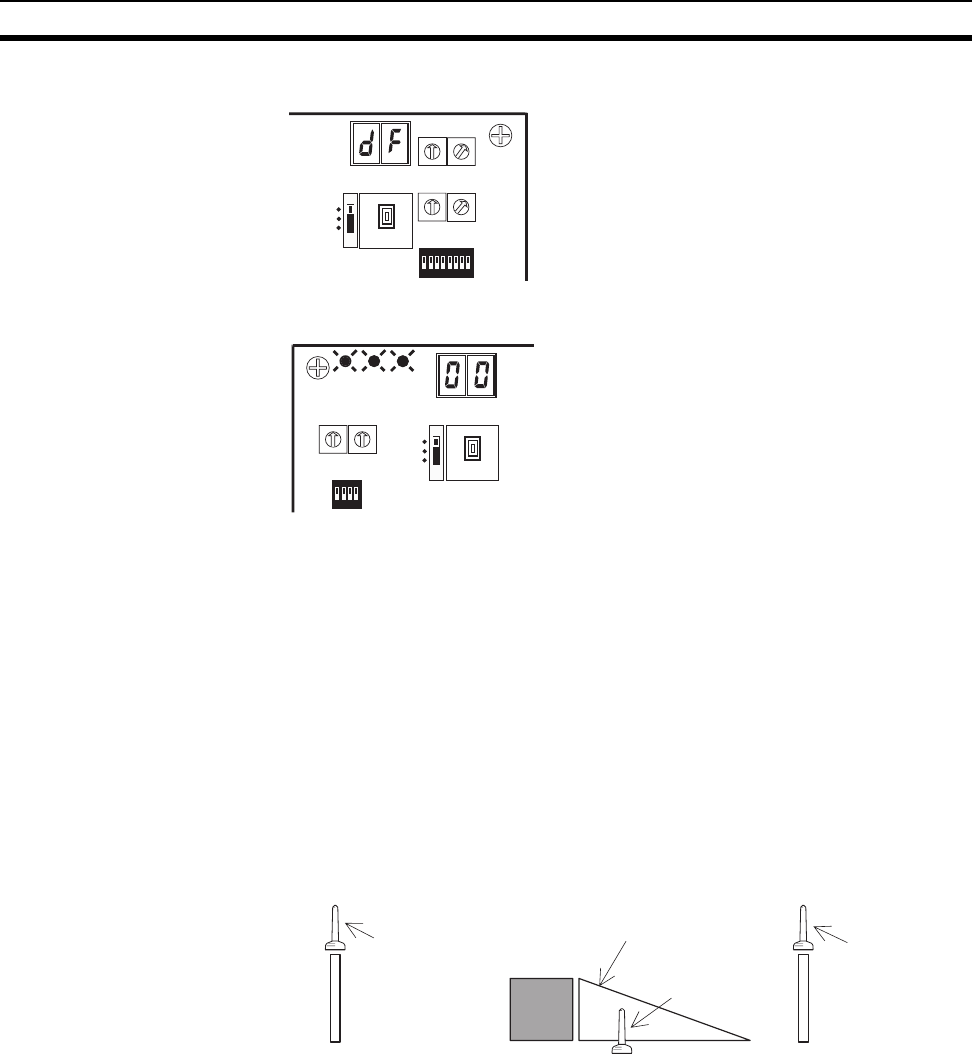
38
Deciding the Antenna Installation Position Section 2-7
5. Set the mode select switch to
"RUN".
6. If all MS and NS LEDs light green
and the node address is shown in
the LED display, the system is in
RUN operation status.
2-7 Deciding the Antenna Installation Position
This unit uses radio waves of frequency 2.4GHz, which is very high. High-fre-
quency waves exhibit strong rectilinear propagation and are reflected easily.
For this reason, careful consideration of the antenna installation position is
required to achieve sufficient wireless performance.
1. If possible, install antennas so that there is a direct line of sight between
them.
High-frequency waves, which exhibit strong rectilinear propagation, are
used and so it is difficult for the waves to reach areas that are not in a direct
line of sight, as shown in the following diagram. This is a particularly impor-
tant point for communications at long distances (e.g., exceeding 50m or
60m.)
If the antennas are installed in locations with relatively high ceilings and a
lot of open space, even if there is no direct line of sight between the anten-
nas, if one of the antennas is installed in a high location, communications
may still be possible via radio waves that are reflected off the ceiling.
2. Install in as high a location as possible.
As mentioned in the preceding paragraph, if the antennas are installed in
high locations, because the space surrounding the antennas will be more
open, there will be less influence from obstacles, and the radio waves will
W
N
O
DE
0
1
2
3
4
5
6
7
8
9
0
1
2
3
4
5
6
7
8
9
X10
X1
W CH
0
1
2
3
4
5
6
7
8
9
0
1
2
3
4
5
6
7
8
9
X10 X1
12345678
ON
SW3
SW2
SET
TEST
RUN
Slave station
M
S
N
S
W
S
N NODE
0
1
2
3
4
5
6
7
8
9
0
1
2
3
4
5
6
7
8
9
X10 X1
1234
ON
SW1 SET
TEST
RUN
SW2
S
lave statio
n
Transmission
antenna Obstacle Antenna that is
difficult for the waves
to reach
Area not in a direct line of
sight from the antenna Antenna that
waves will reach
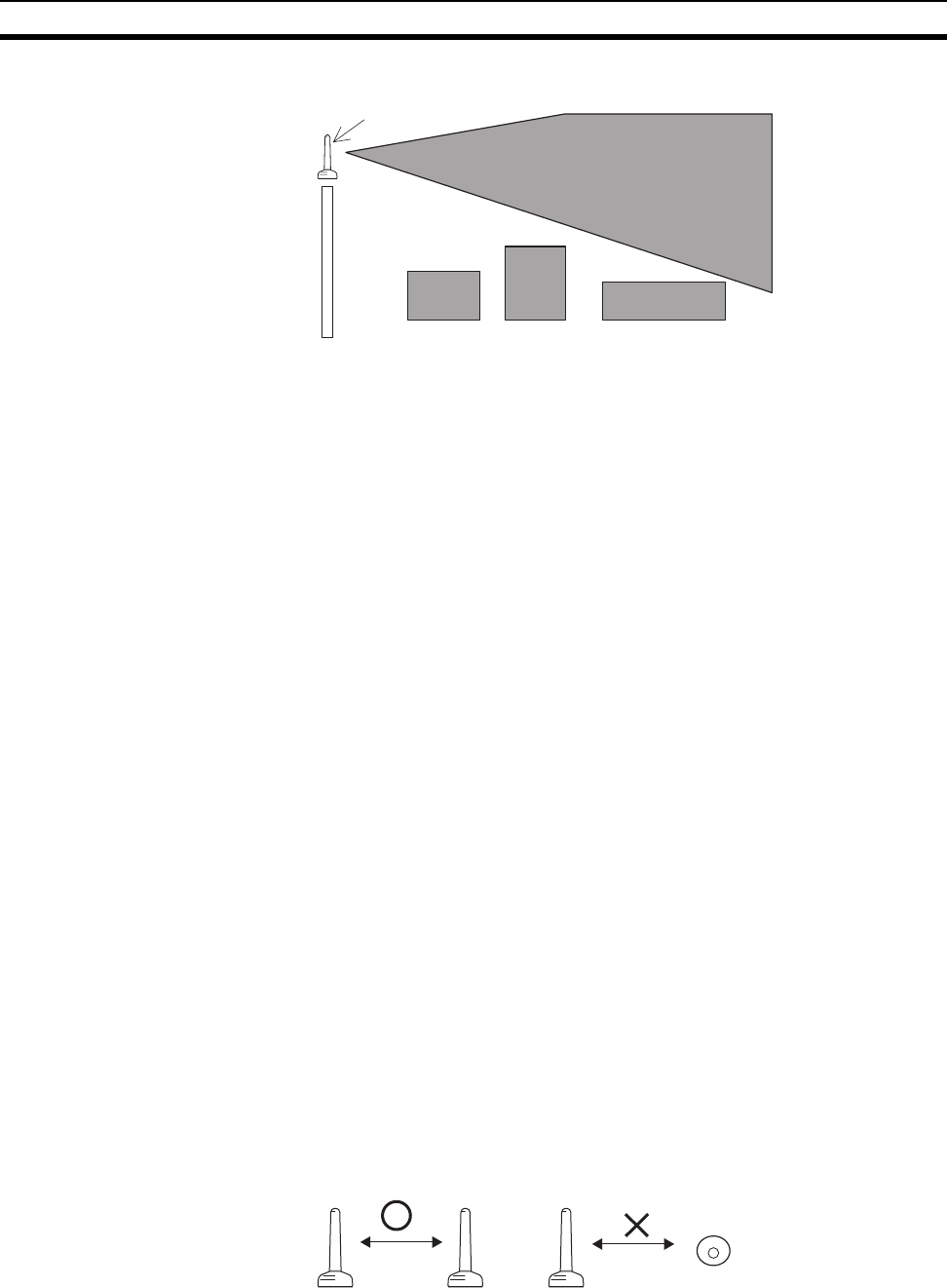
39
Deciding the Antenna Installation Position Section 2-7
propagate more easily.
3. Do not place obstacles (especially metal objects) near the antennas.
If there are obstacles near the antennas (in particular, in the direction of
radio wave propagation), the radio waves may not be propagated due to
the influence of the objects. Metal objects have the largest influence as
they reflect radio waves, whereas glass and plastic objects allow the waves
to pass through and so have the smallest influence. Ensure a distance of
at least 30cm between obstacles and antennas.
4. Cable loss in magnet-base antennas
With magnet-base antennas (WD30-ME01/-SE01), there is loss in the 2m
antenna cable. This means that the maximum communications distance is
shorter than with the pencil antennas. As a rough guide, the maximum
communications distance is approximately 50m indoors.
5. Cable bending radius for magnet-base antennas
The minimum bending radius for magnet-base antennas (WD30-ME01/
-SE01) is 38mm. Also, do not bend the cable at points less than 40mm
from the end connected to the station or at points less than 20mm from the
end connected to the antenna.
6. Separate different sets of antennas as much as possible.
If different sets of antennas are close to each other, they will influence each
other and thereby influence wireless communications, causing an increase
in the number of retries and a reduction in the possible communications
distance. Separate different sets of antennas by at least 1m (at least 2m if
possible).
7. Do not install the 2 magnet-base antennas close to each other.
If the 2 antennas are close to each other, the diversity effect will not be uti-
lized. Separate the antennas by at least 62mm (as with pencil antennas).
Magnet-mounting allows the positions to be adjusted easily. If possible,
separate the antennas by a greater distance than this.
8. Install the antennas with the same orientation.
Install antennas that are performing communications with the same orien-
tation, as shown in the following diagram. If they are installed at an angle
of 90° to each other, the possible communications distance will be short-
ened. (In this case, the waves are said to be “polarized.”)
9. Separate the antennas from ID tags by at least 3m.
High antenna
Radio wave energy
Obstacle
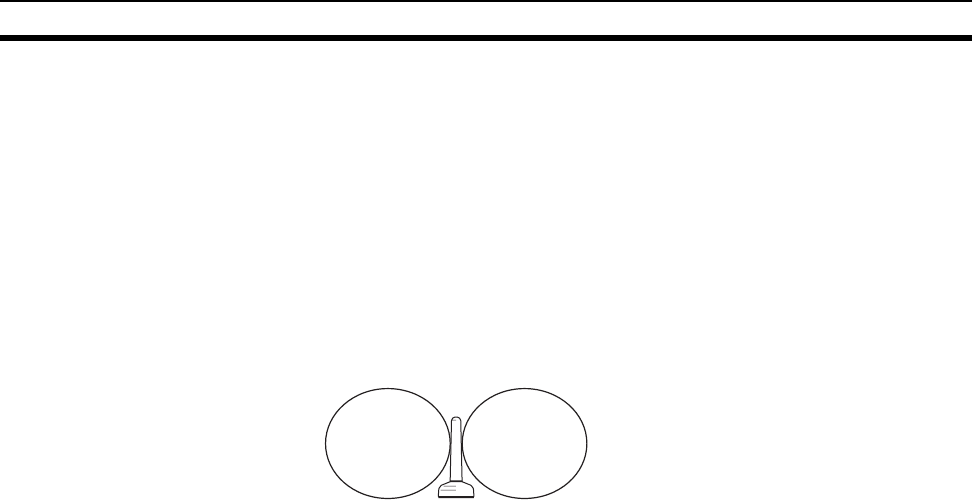
40
Deciding the Antenna Installation Position Section 2-7
The OMRON V690 microwave RF-ID system uses frequencies within the
range used by the wireless unit and so if they are used on the same floor,
observe the following points when installing.
• Separate the antennas and ID tags by at least 3m.
• Set frequencies outside the range 12CH to 30CH.
10. Direction of waves emitted from the antennas
Antennas emit waves in certain directions, and there are certain directions
in which waves are received easily. These directions are known as the “di-
rectional characteristics.” The directional characteristics for pencil anten-
nas and magnet-base antennas when they are installed vertically are
donut-shaped, spreading outwards horizontally. Radio waves are emitted
in every horizontal direction but are not emitted upwards or downwards.
11. Other points about magnet-base antennas
• The magnet on the magnet-base antenna is very strong. Do not remove
the antenna by pulling on the cover or cable. Doing so may damage the
antenna. Be sure to hold the base when handling the antenna.
• Twist the cable as little as possible.
• Before mounting the antenna to the wireless unit, check that the plug
and jack are properly connected and then tighten them by twisting the
ring nut. When mounting, twist only the ring nut; do not twist the cable.
• Design the hole for passing the cable through so that the cable is pro-
tected.
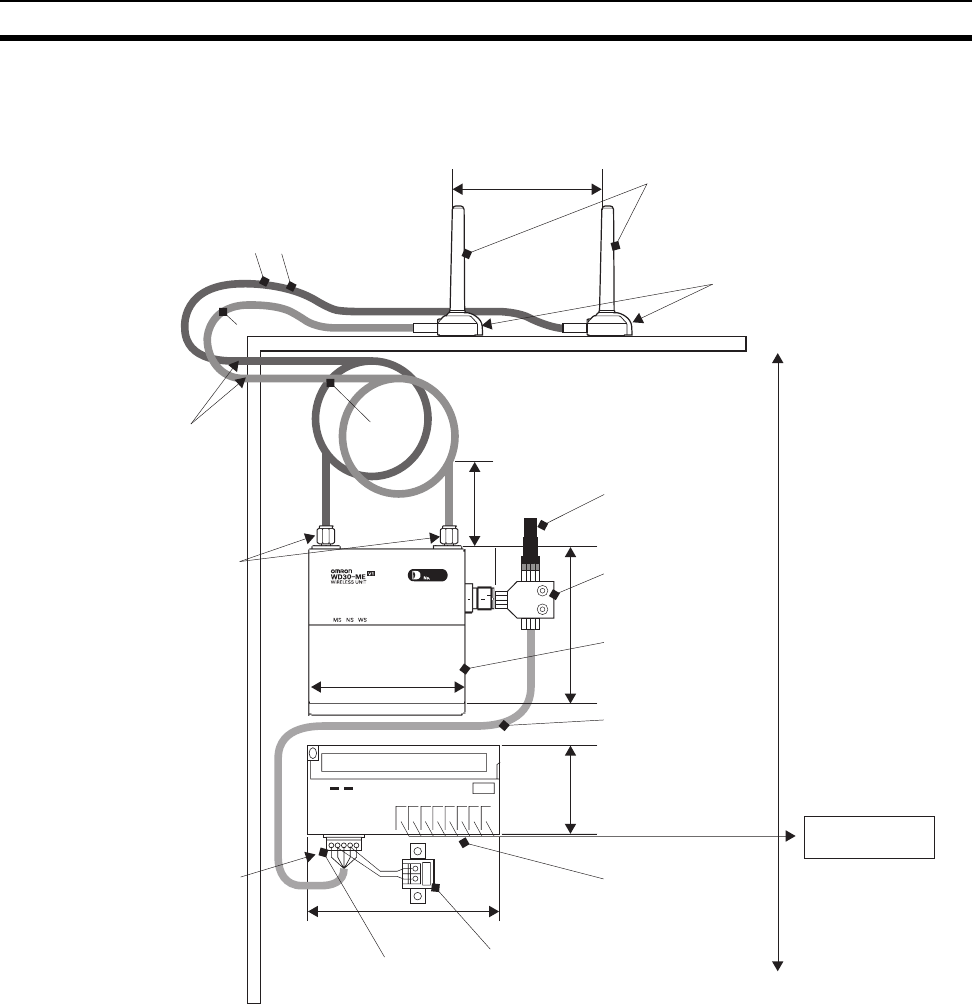
41
Deciding the Antenna Installation Position Section 2-7
2-7-1 Example of installation inside a control panel
1. The wireless unit (1) is installed in the control panel using the two M4
screws provided.
2. The 16-point input terminal (2) is installed in the control panel using DIN
track or two M4 screws.
3. The antennas are attached to the control panel with magnets and the an-
tenna cables are fed into the control panel where they are connected to the
wireless unit (1) with connectors.
4. A shielded T-branch connector (4) is connected to the wireless unit (1), and
a shielded terminating resistor (5) and a cable with one connector (6) are
connected to it.
5. Wire the DeviceNet cable (of 6), the terminal block with a terminating re-
sistor (8), and the DC24V, 1A power supply (for the wireless unit (1) and
the 16-point input terminal (2)) to the multi-drop connection connector (7).
6. Wire the contact signals of the 16-point input terminal (2) to the PLC’s out-
put card (PNP). Use a separate power supply for I/O.
150
54
85
80
Antenna cable length: 2m
R38 min.
Hole diameter: 9mm min. R38 min.
9-dia. connectors
1. Wireless unit 250mm min.
9. 24VDC, 1A
Separate by at
least 62mm. 3. Magnet-base antennas
(The larger the separation distance
between the antennas, the greater
the utilization of the diversity effect.)
Antennas attached to the control
panel enclosure (metal surface)
with powerful magnets.
Do not bend for
40mm min. 5. Shielded
terminating resistor
DRS2-1
8. Terminal block with
terminating resistor
DRS1-T
7. Multi-drop
connection connector
XW4B-05C4-TF-D
2. 16-point input
terminal
DRT1-ID16
PLC output
card (PNP)
4. Shielded T-branch
connector
DCN2-1
6. Cable with one
connector
(0.5m)
DCA1-5CNC5F1
43
SECTION 3
Sample Program
This section contains an example program for monitoring the status of the DeviceNet wireless unit.
3-1 Status Monitoring Program Example . . . . . . . . . . . . . . . . . . . . . . . . . . . . . . . 44
3-1-1 Reading the DeviceNet master status of the lower network. . . . . . . 44
3-2 Example of Using an Explicit Message . . . . . . . . . . . . . . . . . . . . . . . . . . . . . 49
3-2-1 Reading reception data from port 1 of the DRT1-232C . . . . . . . . . . 50
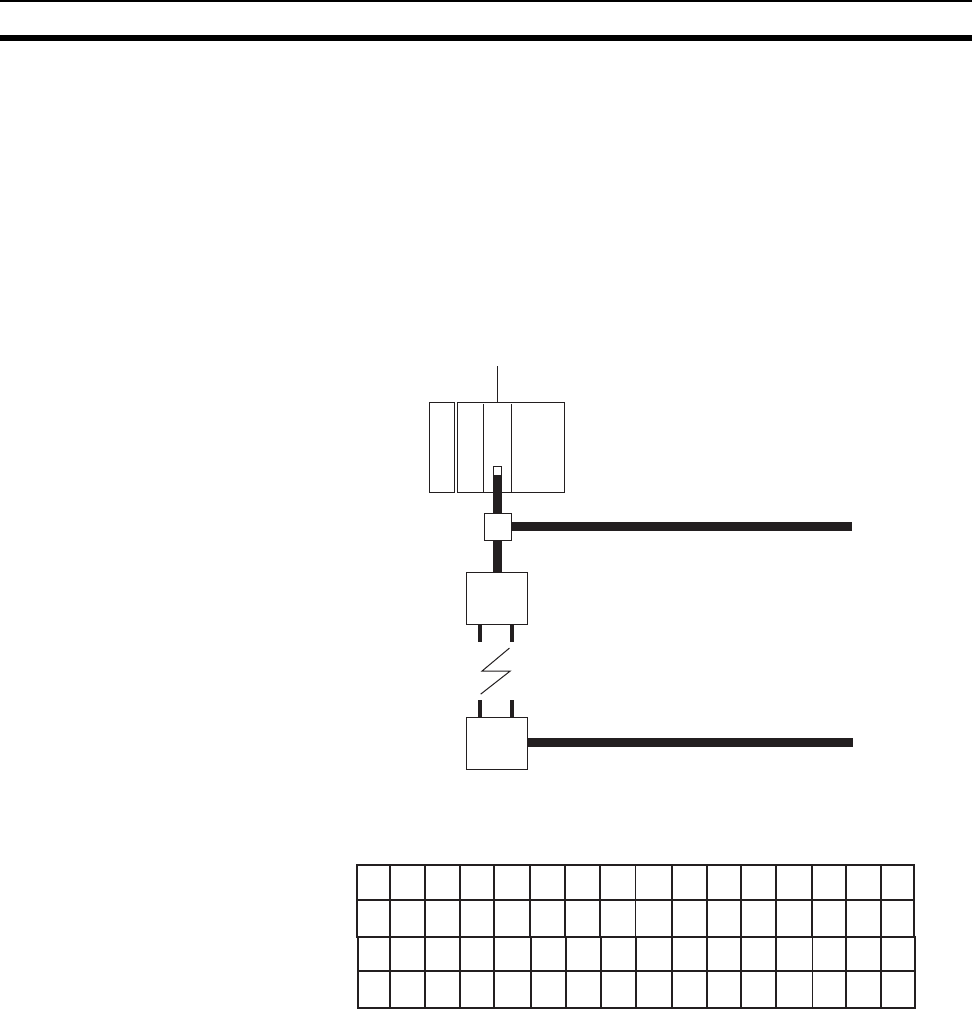
44
Status Monitoring Program Example Section 3-1
3-1 Status Monitoring Program Example
An example of a status monitoring program for the DeviceNet wireless unit is
given below.
In this example, the status of the DeviceNet wireless unit is checked at the
PLC CPU unit. If an error flag has occurred, an Explicit message command to
read the DeviceNet master status in the lower network where the wireless
slave station is connected will be issued.
In order to assign a status to the IN area, bit 3 of SW1 on the wireless master
station should be turned ON beforehand.
The IN area allocation for the wireless master station at the CS1 is shown
below.
3-1-1 Reading the DeviceNet master status of the lower network
The status assigned to the IN area of the master is monitored. Since the bit for
WNODE = 3 is 1, Instance ID is set to "03" and an Explicit message
(DeviceNet master status read) command is issued to the wireless slave sta-
tion.
Wireless network
Lower DeviceNet network
Upper DeviceNet network
Node address = 63, device address = 01
Maser unit
CS1W-DRM21
The DeviceNet node address is used for
both the node address and the NNODE.
Wireless master station
NNODE = 02
Wireless slave station
NNODE = 03
15 14 13 12 11 10 9 8 7 6 5 4 3 2 1 0
16 15 14 13 12 11 10 9 8 7 6 5 4 3 2 1
32 31 30 29 28 27 26 25 24 23 22 21 20 19 18 17
48 47 46 45 44 43 42 41 40 39 38 37 36 35 34 33
64 63 62 61 60 59 58 57 56 55 54 53 52 51 50 49
Bit
Status
Status
Status
Status
Wd 3300
Wd 3301
Wd 3302
Wd 3303
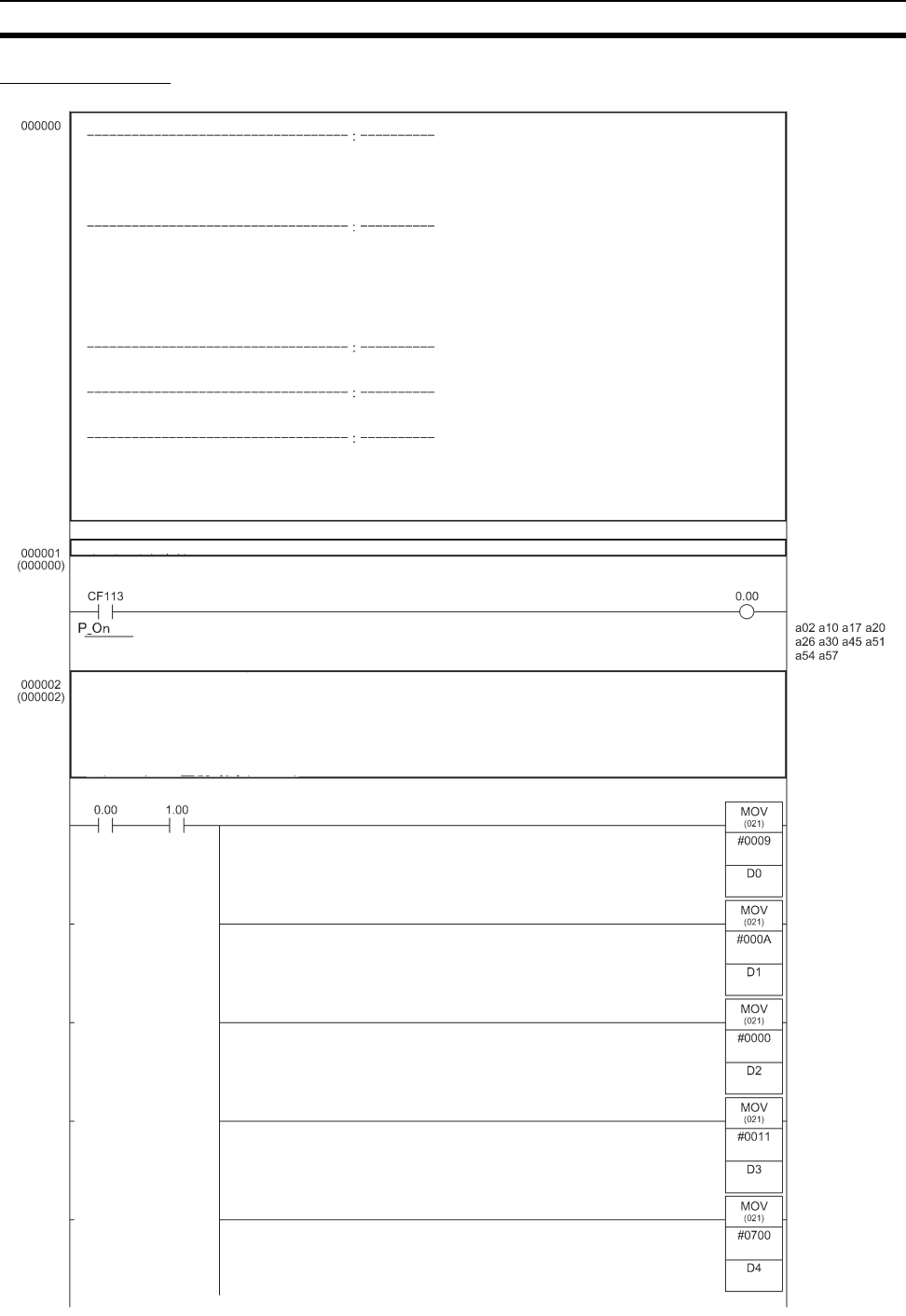
45
Status Monitoring Program Example Section 3-1
Ladder program
Data work area name: Data memory
Data work area beginning address: D00000
CMND command control data: D00000
CMND command transmission buffer: D00006
CMND command reception buffer: D00011
Bit work area name: I/O bits
Bit work area beginning address: 0000.00
Startup request bit: 0001.00
Processing completion bit: 0001.03
Normal completion bit: 0003.00
Error completion bit: 0003.01
Processing forced completion bit: 0000.00
Channels allocated to the data work area: D00000 to D00019
Channels allocated to the bit work area: 0000.00 to 0003.15
Read data beginning address: D00015
Number of read data bytes: 10
Explicit message command format:
2801 02 0E 00AA 0003 67
Explicit message response format:
2801 0000 0004 02 8E xxxx
Interlock condition
Always ON
CMND command control data settings
1) Number of command bytes (0x0009)
2) Number of response bytes (0x000A)
3) DNA (0x0000)
4) DA1 (0x000), DA2 (0x11)
5) Port number (0x07); number of retries (0x00)
6) Response monitoring time (0x0032)
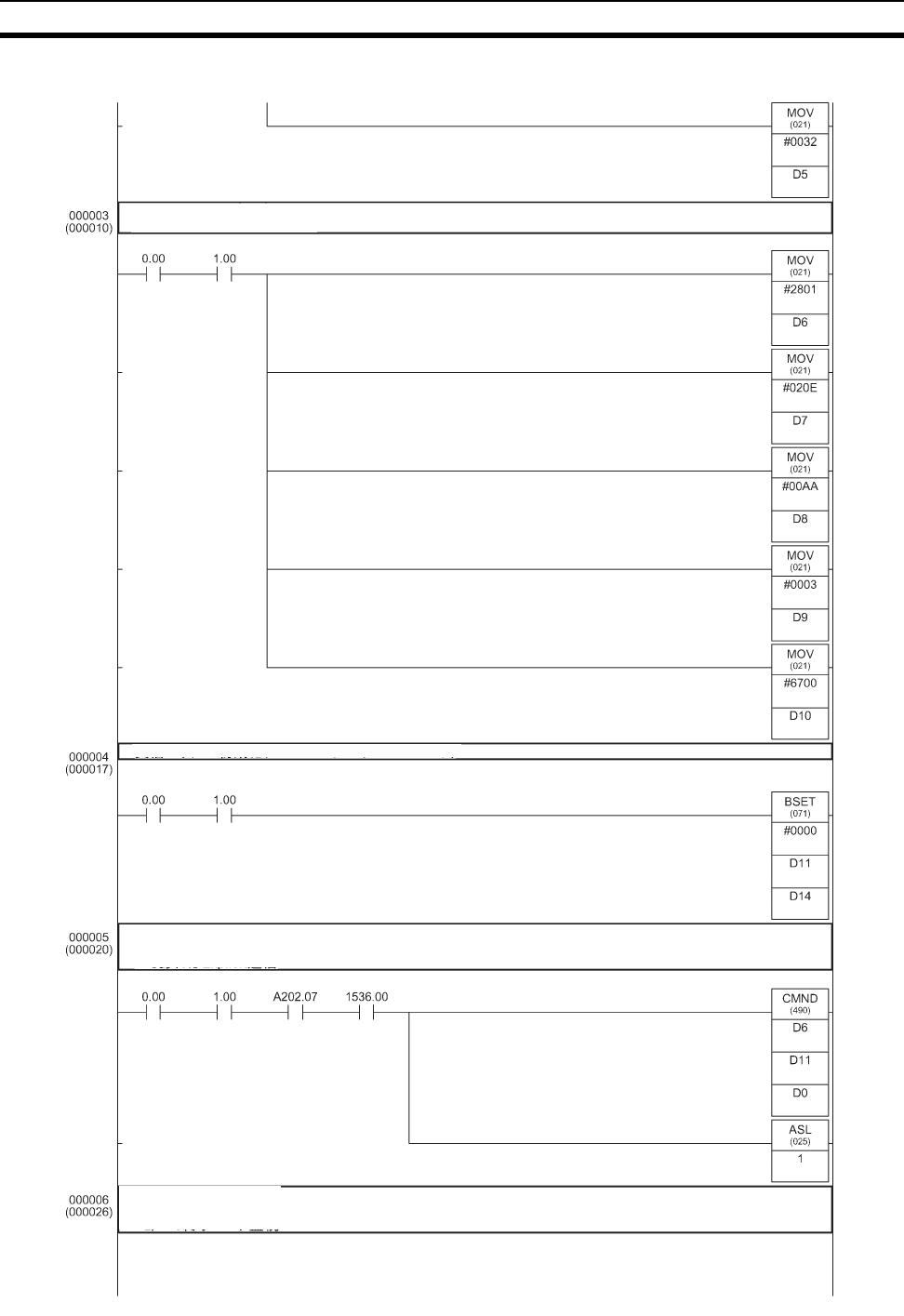
46
Status Monitoring Program Example Section 3-1
Explicit message setting
2801 02 0E 00AA 0003 67
Clear response storage channels (FINS command to service code).
Explicit message transmission
If A202.07 (Communications Port Enabled Flag)
is ON and 1536.00 is on-line, the Explicit
Response monitoring
1) Response monitoring
2) FINS completion code monitoring
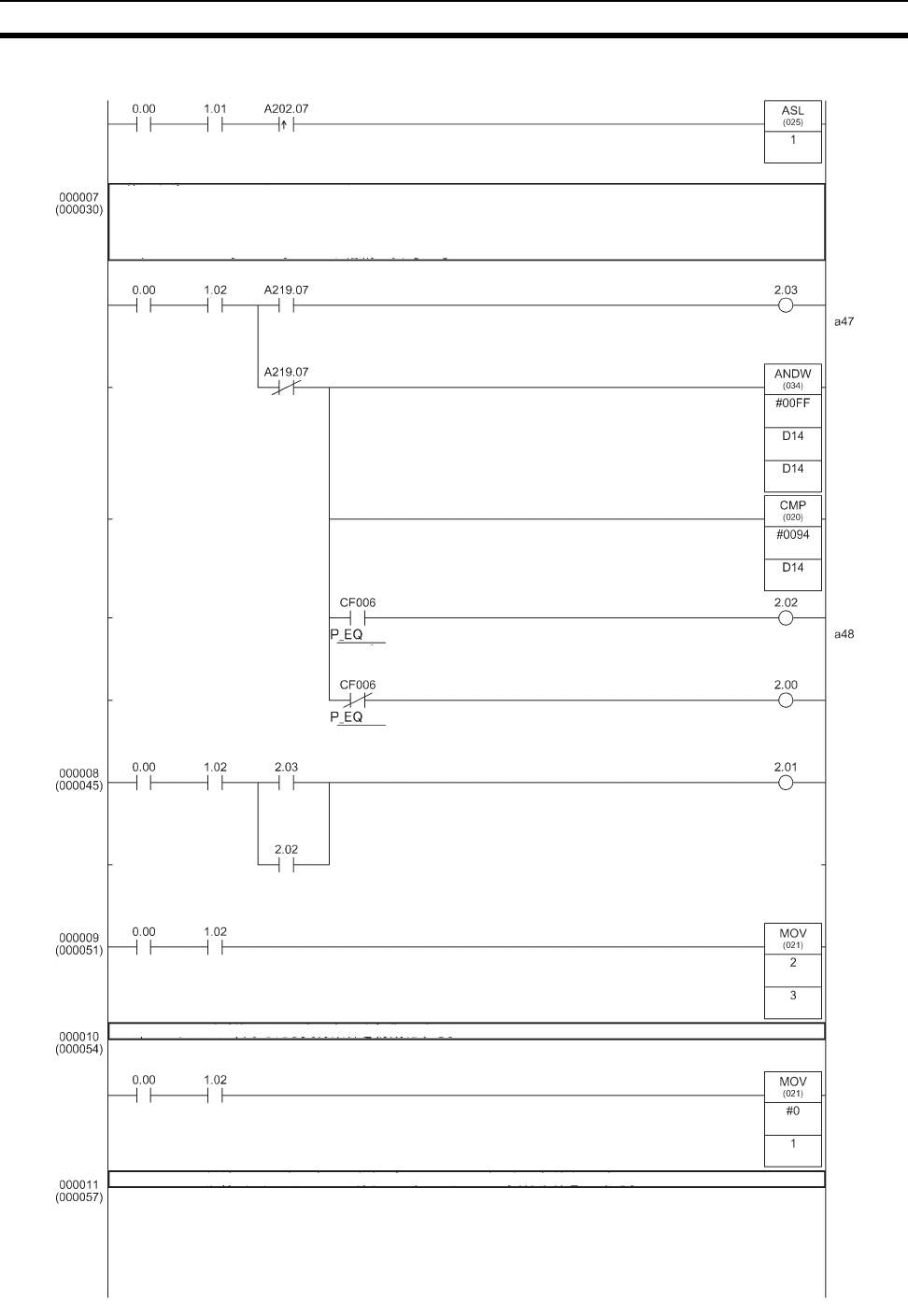
47
Status Monitoring Program Example Section 3-1
Compare results and transfer from channel 2 to channel 3 (Copy & Hold)
1) 2.00: Success
2) 2.01: Failure
3) 2.02: Explicit error: Error code storage area (D15)
4) 2.03: FINS error: Error code storage area (D12)
Equals Flag
Equals Flag
If Explicit message communications are completed, clear the execution conditions.
If the wireless status bit for WNODE = 3 is ON, turn ON the Explicit message communications conditions.
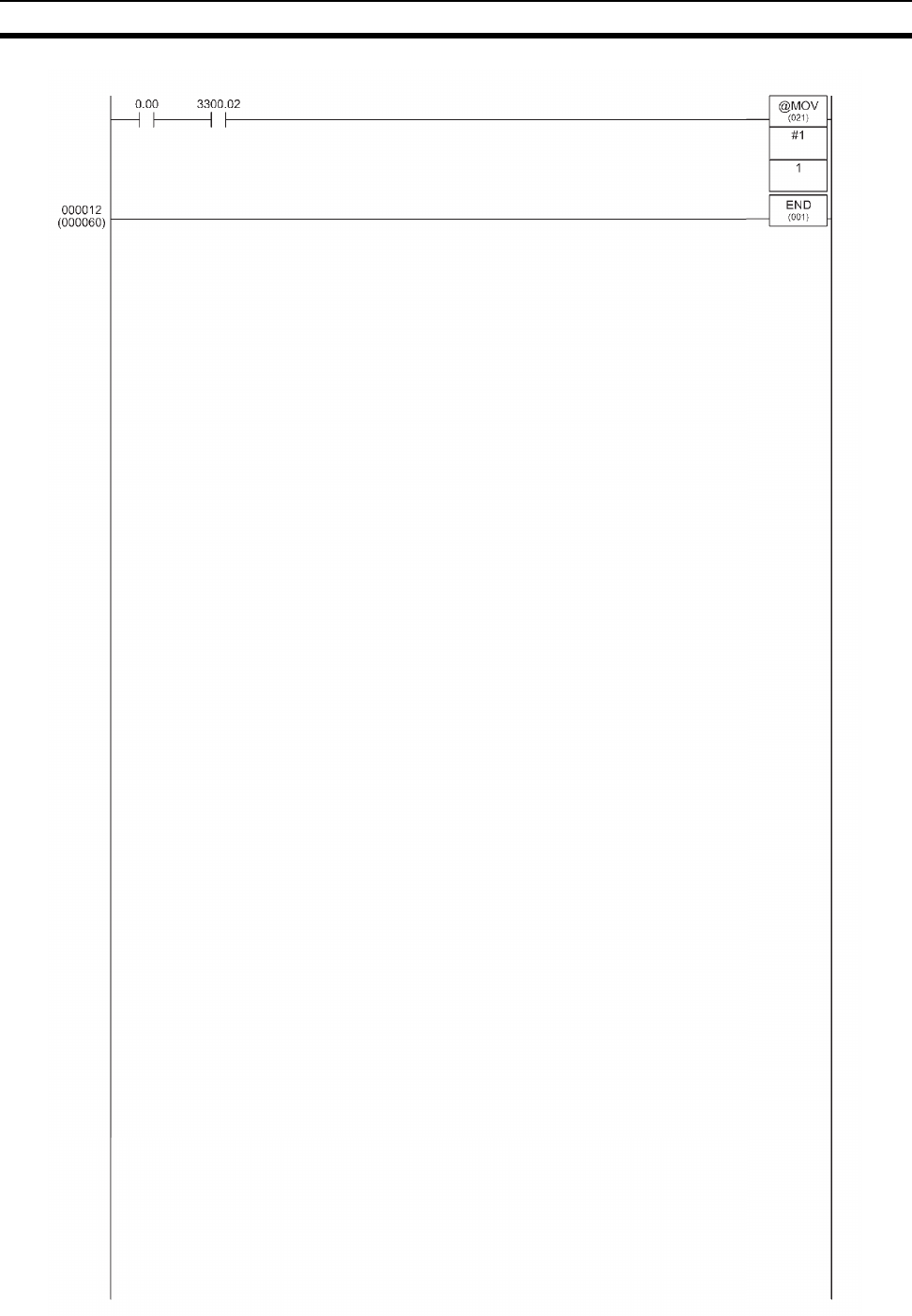
48
Status Monitoring Program Example Section 3-1
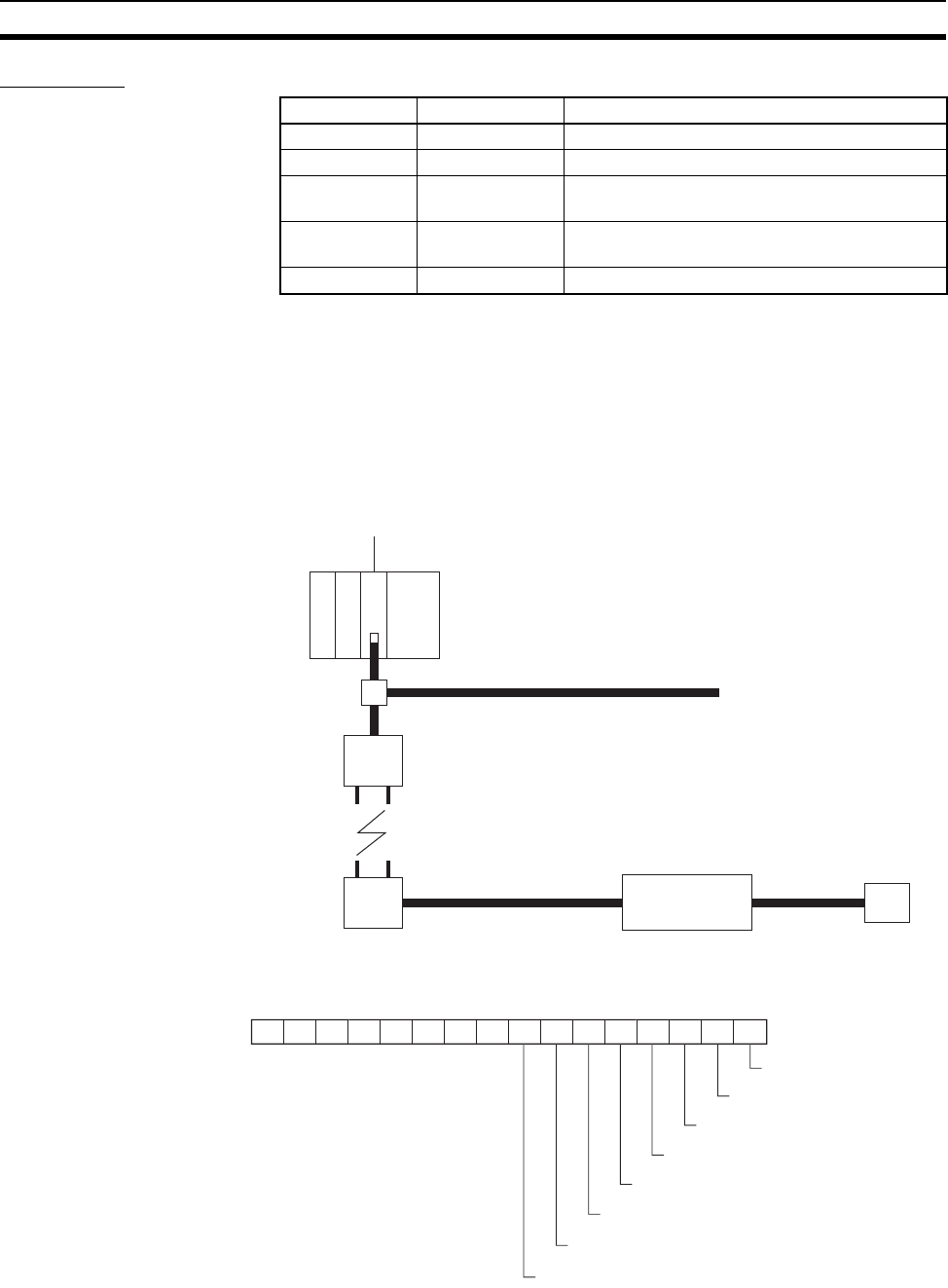
49
Example of Using an Explicit Message Section 3-2
Responses If reading is performed without error, the following responses are stored.
3-2 Example of Using an Explicit Message
An example of a program that transmits an Explicit message via the
DeviceNet wireless unit is given below.
In this example, an Explicit message is sent to the DRT1-232C to read data
received by the DRT1-232C in the system configuration shown below.
The IN area allocation for the DRT1-232C at the CS1 is shown below.
Word Contents (Hex) Definition
DM00011 28 01 Explicit message command code = 28 01 Hex
DM00012 00 00 End code (0000 Hex: normal end)
DM00013 00 04 Number of bytes received
(data length after DM00014) = 4 bytes
DM00014 00 8E Transmission source node address 00,
ServiceCode = 8E Hex
DM00015 XX XX Status of read DeviceNet master
Wireless network
Lower DeviceNet network
Upper DeviceNet network
Node address = 63, device address = 01
RS-232C
Bar code reader
Maser unit
CS1W-DRM21
The DeviceNet node address is used for both
the node address and the NNODE.
Wireless master station
NNODE = 02
Wireless slave station
NNODE = 03
DRT1-232C
Node address = 04
1
5
14
1
3
12
11
1
0
9
8
7
6
5
4
3
2
1
0
3300CH
Bit
Transmission Ready Fla
g
System Setting Error Flag
Framin
g
Error Fla
g
Reception Buffer Overflow Fla
g
Parity Error Flag
Overrun Error Flag
RS-232C Reception Completed Flag
RS-232C Receiving Flag
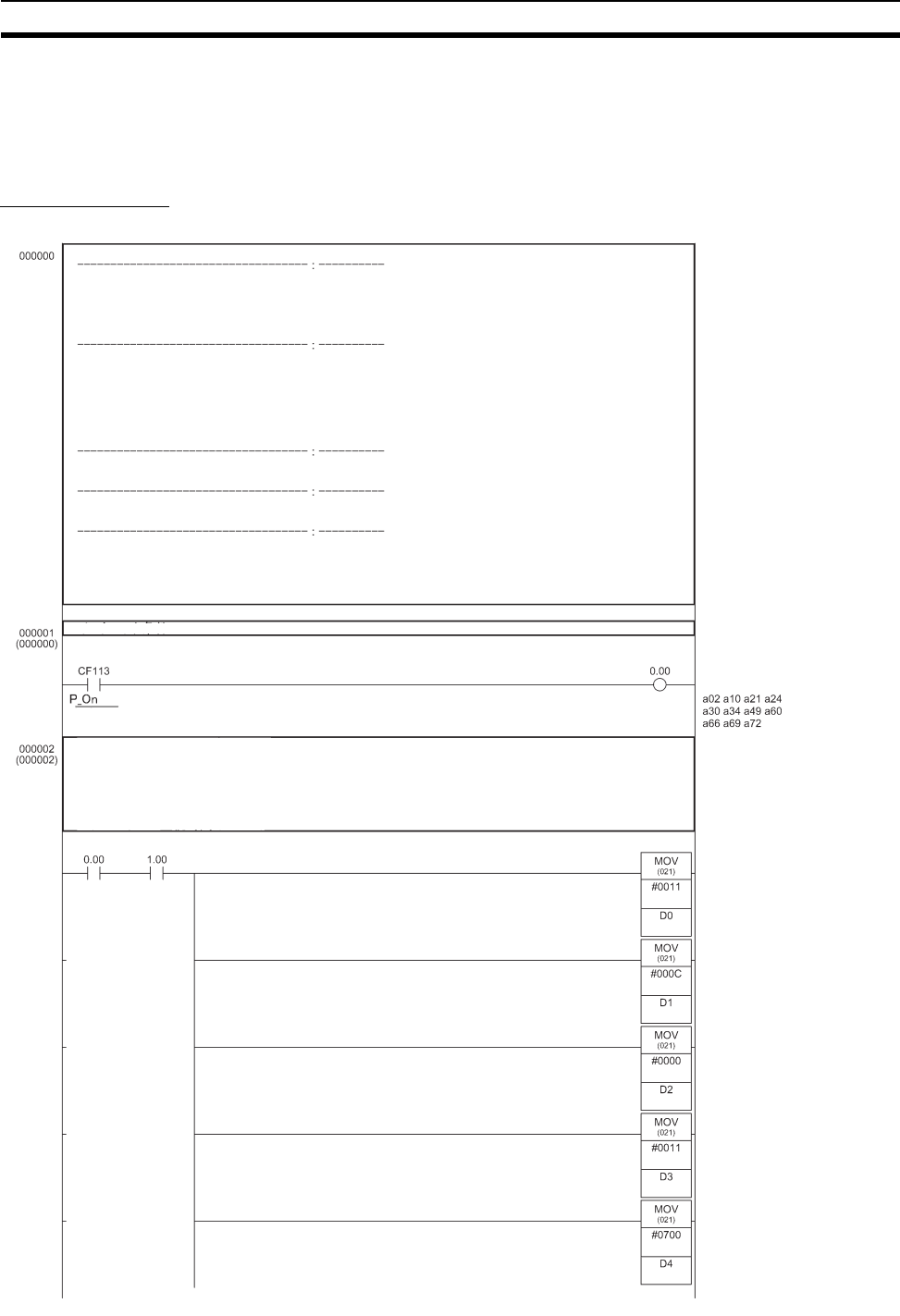
50
Example of Using an Explicit Message Section 3-2
3-2-1 Reading reception data from port 1 of the DRT1-232C
Data received at port 1 of the DRT1-232C and stored in the reception buffer is
read to the DM Area. Data is read as soon as it is stored in the reception
buffer. Response data for Explicit messages is stored after DM15.
Ladder program
Data work area name: Data memory
Data work area beginning address: D00000
CMND command control data: D00000
CMND command transmission buffer: D00006
CMND command reception buffer: D00015
Bit work area name: I/O bits
Bit work area beginning address: 0000.00
Startup request bit: 0001.00
Processing completion bit: 0001.03
Normal completion bit: 0003.00
Error completion bit: 0003.01
Processing forced completion bit: 0000.00
Channels allocated to the data work area: D00000 to D00024
Channels allocated to the bit work area: 0000.00 to 0003.15
Read data beginning address: D00019
Number of read data bytes: 12
Explicit message command format:
2801 02 34 00A5 0003 08 34 A5 04 04 0E 94 02 64
Explicit message response format:
2801 0000 0006 00B4 B4 8E xxxx
Interlock condition
Always ON
CMND command control data settings
1) Number of command bytes (0x0011)
2) Number of response bytes (0x000C)
3) DNA (0x0000)
4) DA1 (0x000), DA2 (0x11)
5) Port number (0x07); number of retries (0x00)
6) Response monitoring time (0x0032)
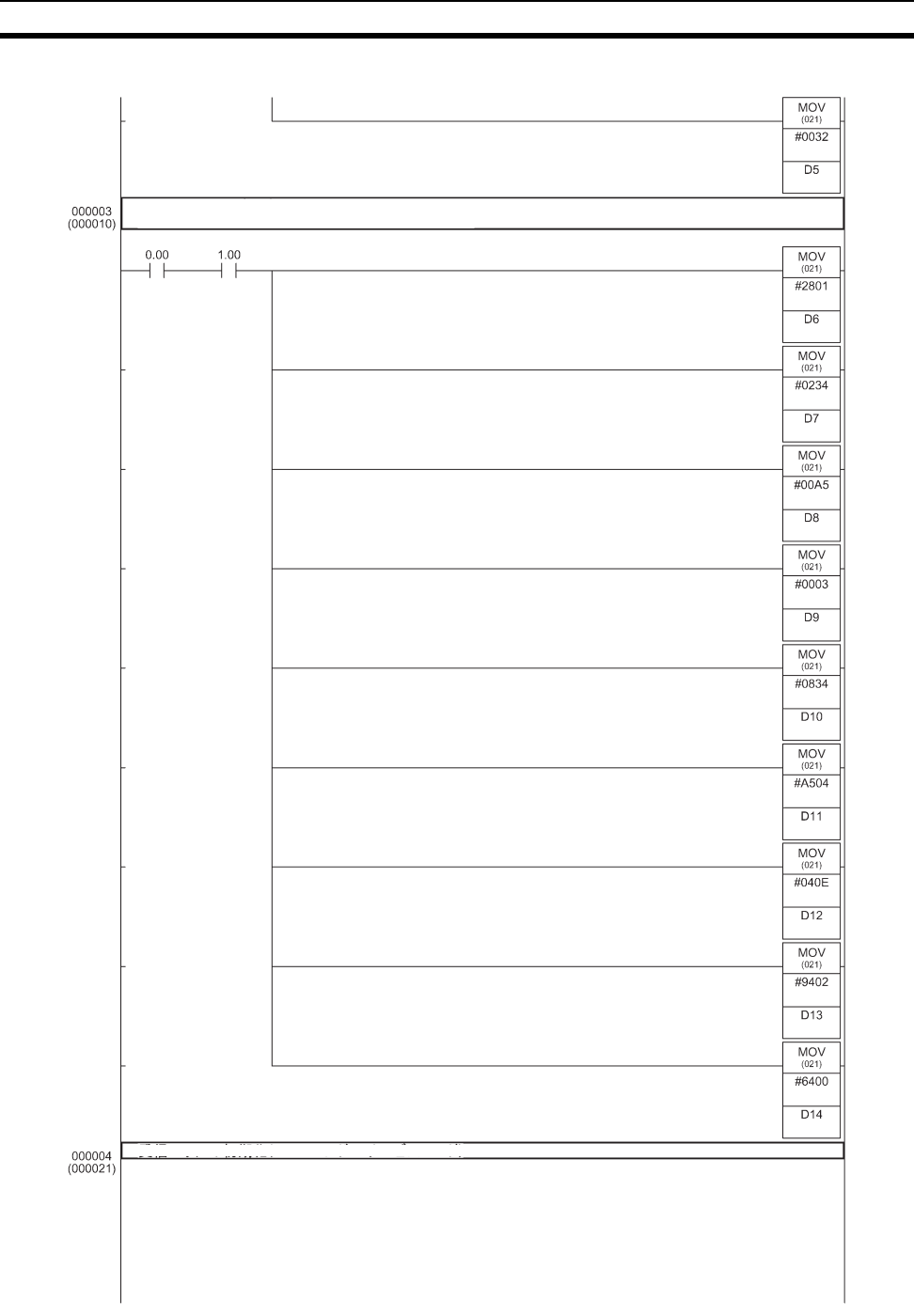
51
Example of Using an Explicit Message Section 3-2
Explicit message setting
2801 02 34 00A5 0003 08 34 A5 04 04 0E 94 02 64
Clear response storage channels (FINS command to service code).
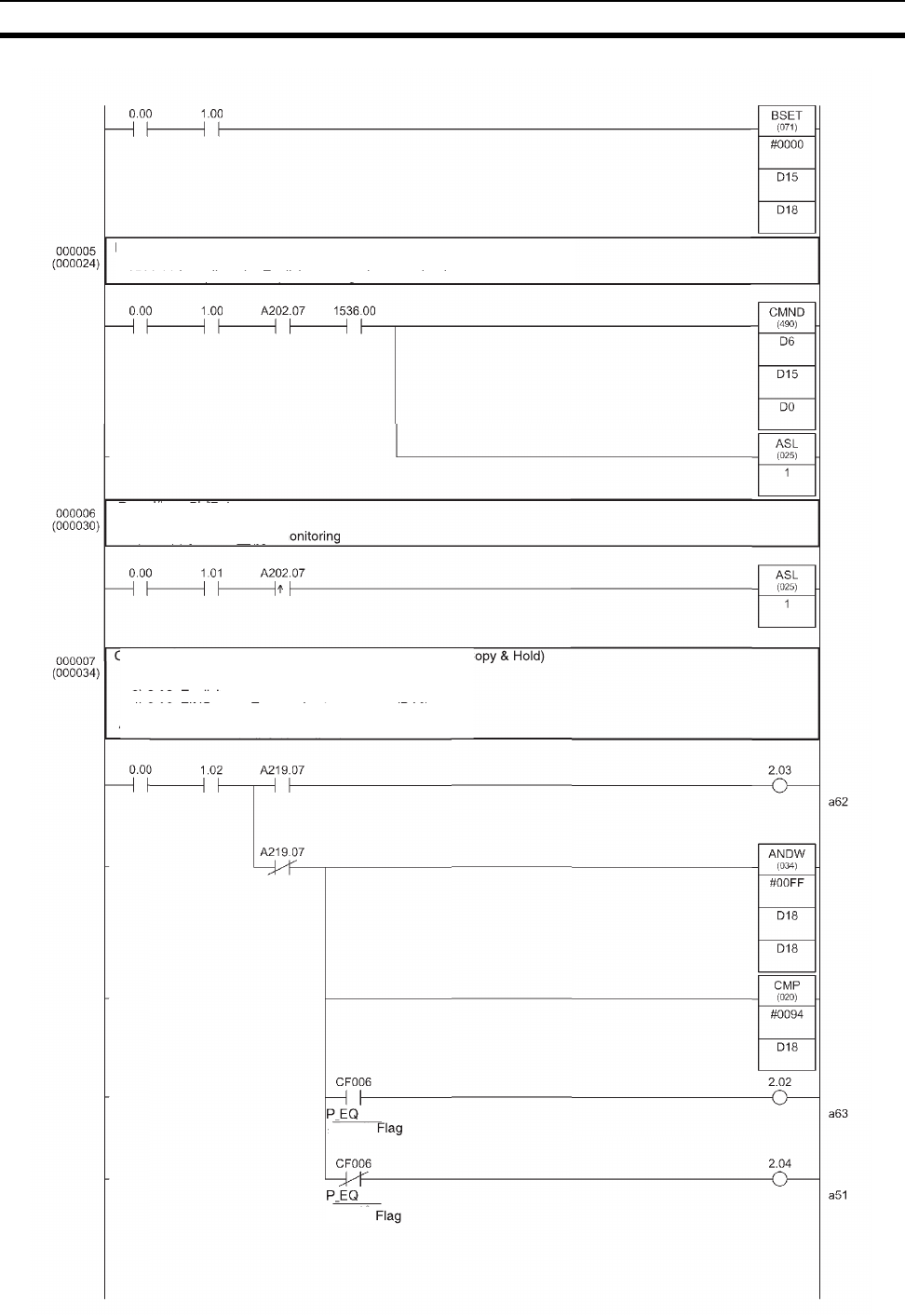
52
Example of Using an Explicit Message Section 3-2
E
xplicit messa
g
e transmission
If A202.07 (Communications Port Enabled Flag) is ON and
1
5
36
.
00
i
s on-
li
ne, t
h
e
E
x
pli
c
i
t messa
g
e
i
s transm
i
tte
d.
(g)
(g)
R
esponse mon
it
or
i
n
g
1) Response monitorin
g
2) FINS completion code
m
C
ompare results and transfer from channel 2 to channel 3 (
C
1
)
2.00: Succes
s
2) 2.01: Failure
3) 2.02: Explicit error: Error code storage area (D19)
)
)
4) 2.03: FINS error: Error code storage area (D16)
)p g(
)p g(
A
219.07: Communications Port Enabled Fla
g
E
qua
l
s
Equals
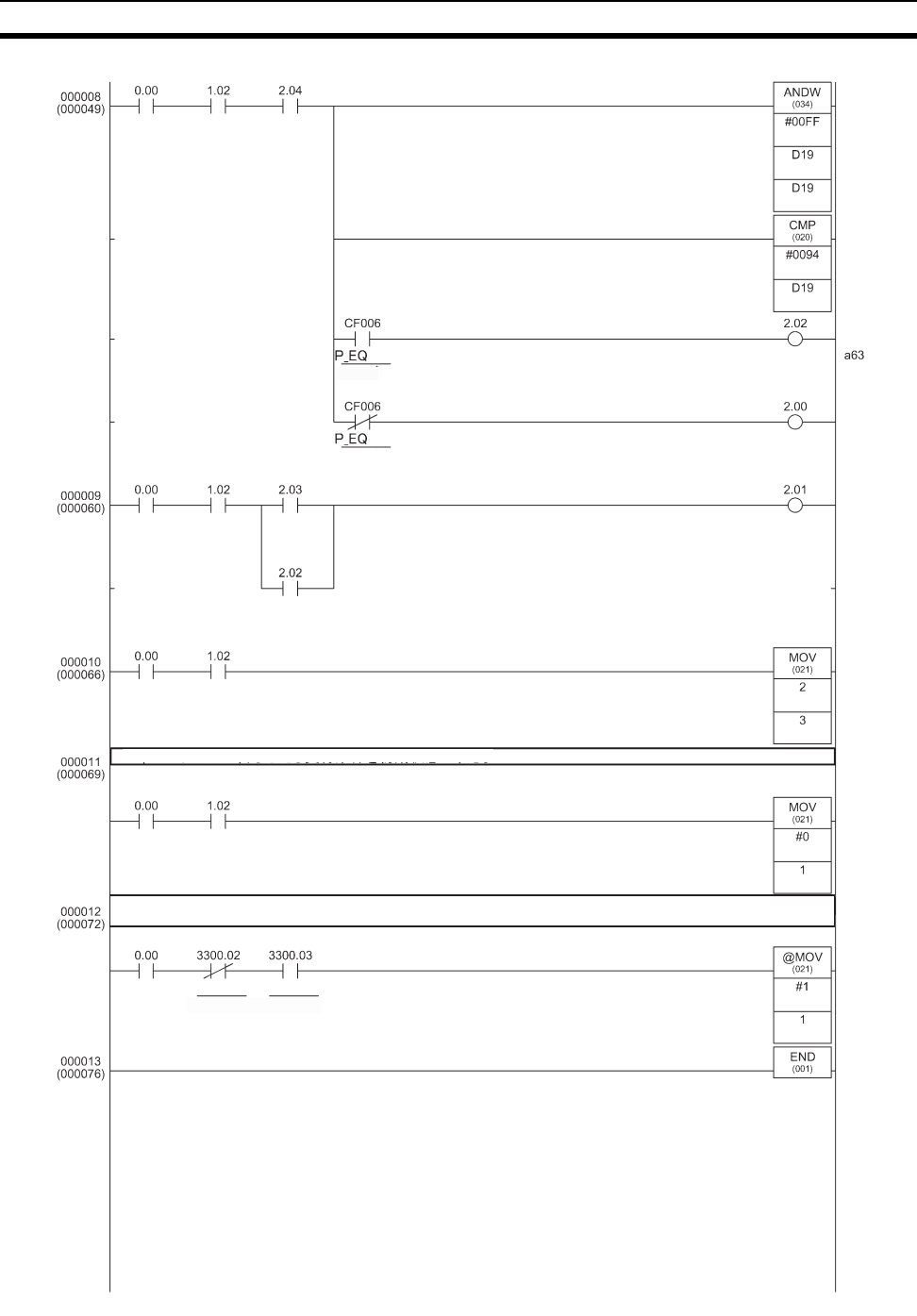
53
Example of Using an Explicit Message Section 3-2
Equals Flag
Equals Flag
If Explicit message communications are completed, clear the execution conditions.
RS-232C
Receiving
Flag
RS-232C
Reception
Completed
If the DRT1-232C’s RS-232C Receiving Flag is OFF and the RS-232C Reception
Completed Flag is ON, turn ON the Explicit message communications conditions.
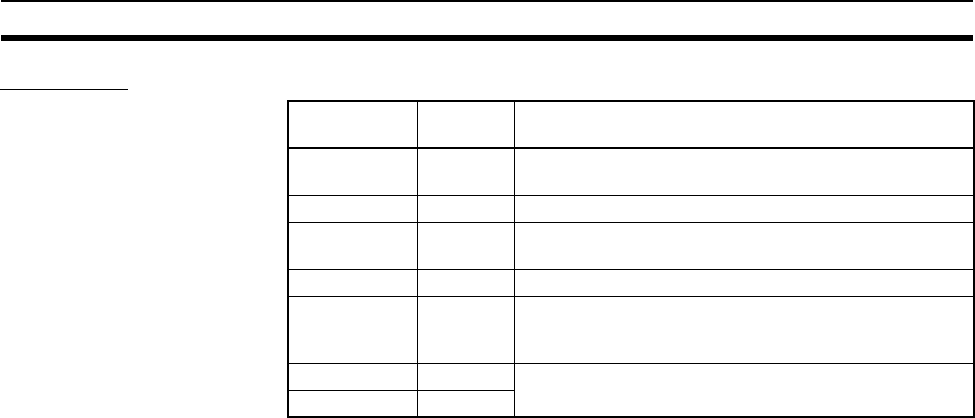
54
Example of Using an Explicit Message Section 3-2
Responses If reading proceeds correctly, the response is stored as follows.
Word Contents
(Hex) Definition
DM00015 28 01 Explicit message transmission command code= 28 01
Hex
DM00016 00 00 End code (0000 Hex: normal end)
DM00017 XX XX Number of bytes received
(data length after DM00018)
DM00018 00 B4 Transmit service 2 byte = 00B4 Hex,
DM00019 B4 8E Transmit service 1 byte = B4 Hex
"Receiving data reading" response service code = 8E
Hex
DM00015 XX XX The data received at port 1 of the DRT1-232C is stored
in the order upper byte, lower byte.
−−− −−−
55
SECTION 4
DeviceNet Wireless Unit Station Specifications
This section explains the settings and installation procedures for the parts and switches of the DeviceNet wireless unit.
4-1 DeviceNet Wireless Master Station Specifications. . . . . . . . . . . . . . . . . . . . . 56
4-1-1 Part identifications and functions . . . . . . . . . . . . . . . . . . . . . . . . . . . 56
4-1-2 Settings . . . . . . . . . . . . . . . . . . . . . . . . . . . . . . . . . . . . . . . . . . . . . . . 56
4-1-3 Displays . . . . . . . . . . . . . . . . . . . . . . . . . . . . . . . . . . . . . . . . . . . . . . 59
4-1-4 External terminals/connectors . . . . . . . . . . . . . . . . . . . . . . . . . . . . . 60
4-1-5 Installation . . . . . . . . . . . . . . . . . . . . . . . . . . . . . . . . . . . . . . . . . . . . 61
4-1-6 Wiring . . . . . . . . . . . . . . . . . . . . . . . . . . . . . . . . . . . . . . . . . . . . . . . . 62
4-2 DeviceNet Wireless Slave Station Specifications . . . . . . . . . . . . . . . . . . . . . . 63
4-2-1 Part identification and functions. . . . . . . . . . . . . . . . . . . . . . . . . . . . 63
4-2-2 Settings . . . . . . . . . . . . . . . . . . . . . . . . . . . . . . . . . . . . . . . . . . . . . . . 64
4-2-3 Display . . . . . . . . . . . . . . . . . . . . . . . . . . . . . . . . . . . . . . . . . . . . . . . 66
4-2-4 External terminals/connectors . . . . . . . . . . . . . . . . . . . . . . . . . . . . . 67
4-2-5 Installation . . . . . . . . . . . . . . . . . . . . . . . . . . . . . . . . . . . . . . . . . . . . 67
4-2-6 Wiring . . . . . . . . . . . . . . . . . . . . . . . . . . . . . . . . . . . . . . . . . . . . . . . . 68
4-3 Common Specifications to All DeviceNet Wireless Units . . . . . . . . . . . . . . . 69

56
DeviceNet Wireless Master Station Specifications Section 4-1
4-1 DeviceNet Wireless Master Station Specifications
4-1-1 Part identifications and functions
External
Internal (with cover removed)
4-1-2 Settings
NNODE switch (DeviceNet
node address setting
switch)
Set the DeviceNet interface node address here. Set the switches before turn-
ing on the power supply. Only the setting values detected immediately after
the power supply has been turned on are enabled. Changes to switch settings
after the power supply has been turned on are ignored.
Antennas
Main unit
Micro-connector
(plug)
Cover
Try removing the cover. As
shown in the figure on the left,
use a fingernail in the area
shown to lift the cover in the
direction of the arrow.
Pull here with your fingernail.
N NODE
0
1
2
3
4
5
6
7
8
9
X10 X1
0
1
2
3
4
5
6
7
8
9
1234
ON
SW1
SET
TEST
RUN
SW2
12345678
ON
SW3
0
1
2
3
4
5
6
7
8
9
X10 X1
0
1
2
3
4
5
6
7
8
9
W CH
W NODE
0
1
2
3
4
5
6
7
8
9
X10 X1
0
1
2
3
4
5
6
7
8
9
Status LEDs
LED display
Set the DeviceNet
node address here.
Make settings other than
the node address here.
NNODE switch
DeviceNet setting switch
Select between
RUN/TEST/SET here.
Mode select switch Push for operations such
as parameter entry.
Push button
Set the wireless I/F node
address here.
WNODE switch
Set the wireless group
frequency here.
WCH switch
Make wireless settings
here.
Wireless setting switch
8 8
N NODE
0
1
2
3
4
5
6
7
8
9
0
1
2
3
4
5
6
7
8
9
X10 X1
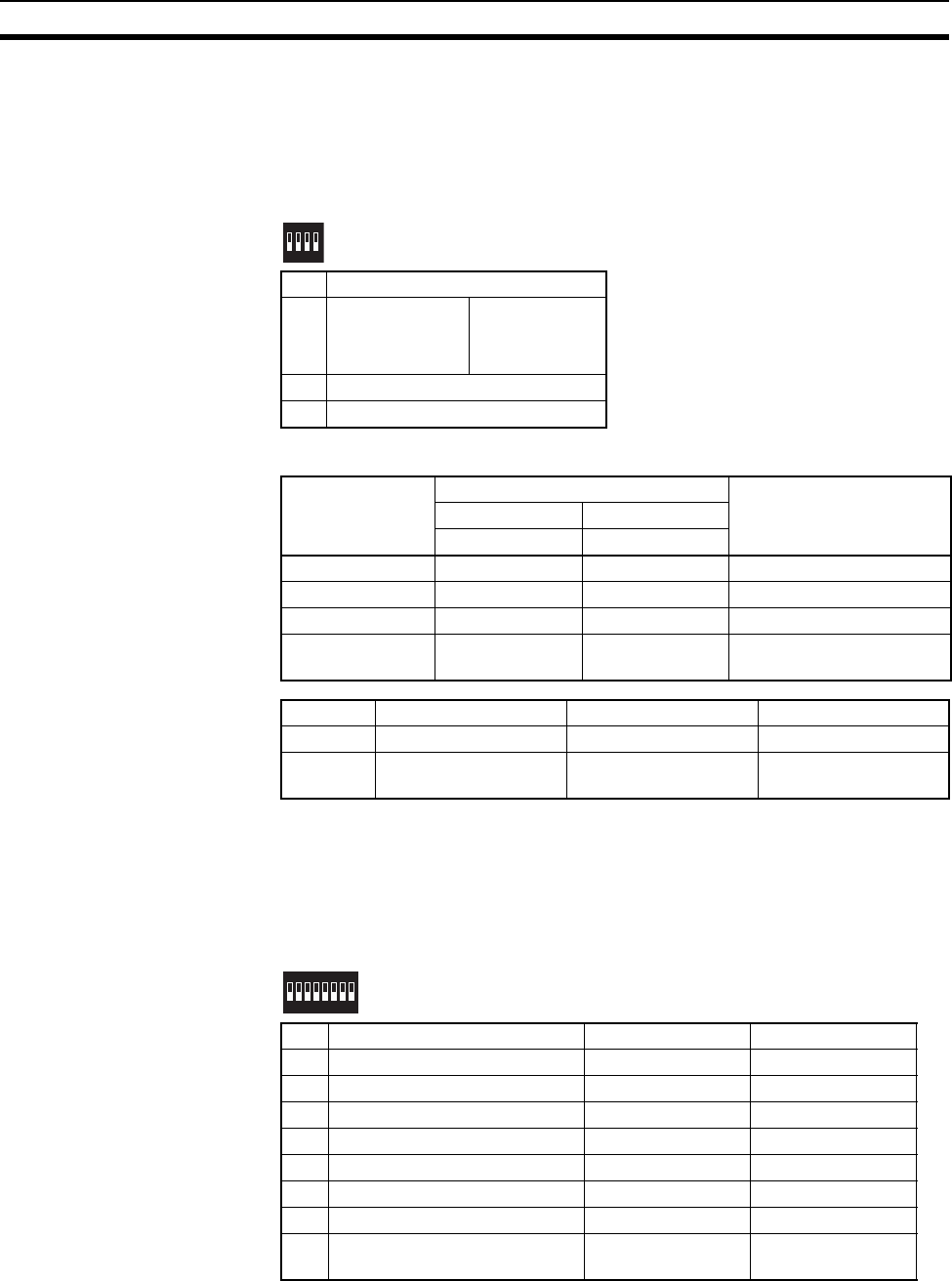
57
DeviceNet Wireless Master Station Specifications Section 4-1
DeviceNet setting switch
(SW1) Set the communication speed and status of the DeviceNet interface here.
Set the switches before turning on the power supply. Only the setting values
detected immediately after the power supply has been turned on are enabled.
Changes to switch settings after the power supply has been turned on are
ignored.
• DeviceNet communication speed settings
Wireless setting switch
(SW3) Perform the various settings for TEST and SET modes. Set the switches
before turning on the power supply. Only the setting values detected immedi-
ately after the power supply has been turned on are enabled.
Changes to switch settings after the power supply has been turned on are
ignored.
WCH switch Set the frequencies for the wireless interface group addresses. The settings
should be made in decimals in a range from 01 to 34 will result in a switch set-
ting error. For normal operation modes, settings outside of the valid range will
No. Contents
1
2
Communication
speed selection (MODE1)
(MODE2)
3 Status/No status
4 Maximum number of I/O points
Communication
speed (bps) DIP switch status Remarks
12
MODE1 MODE2
125k OFF OFF Length of main line: 500m
250k ON OFF Length of main line: 250m
500k OFF ON Length of main line: 100m
- ON ON Settings prohibited, no
communication
No. Contents ON OFF
3 Status/No status Status No status
4 Maximum number of
I/O points 1,600/1,600 points
(100 words/100 words) 512/512 points
(32 words/32 words)
1234
ON
SW1
No. Contents ON OFF
1 (Usually OFF) - -
2 (Usually OFF) - -
3 Wireless channel monitor Performed Not performed
4 Installation test Performed Not performed
5 Confirmation test Performed Not performed
6 Wireless slave station entry Entries Does not entry
7 Wireless slave station deletion Deletes Does not delete
8 Default configuration Default settings
used Default settings not
used
12345678
ON
SW3
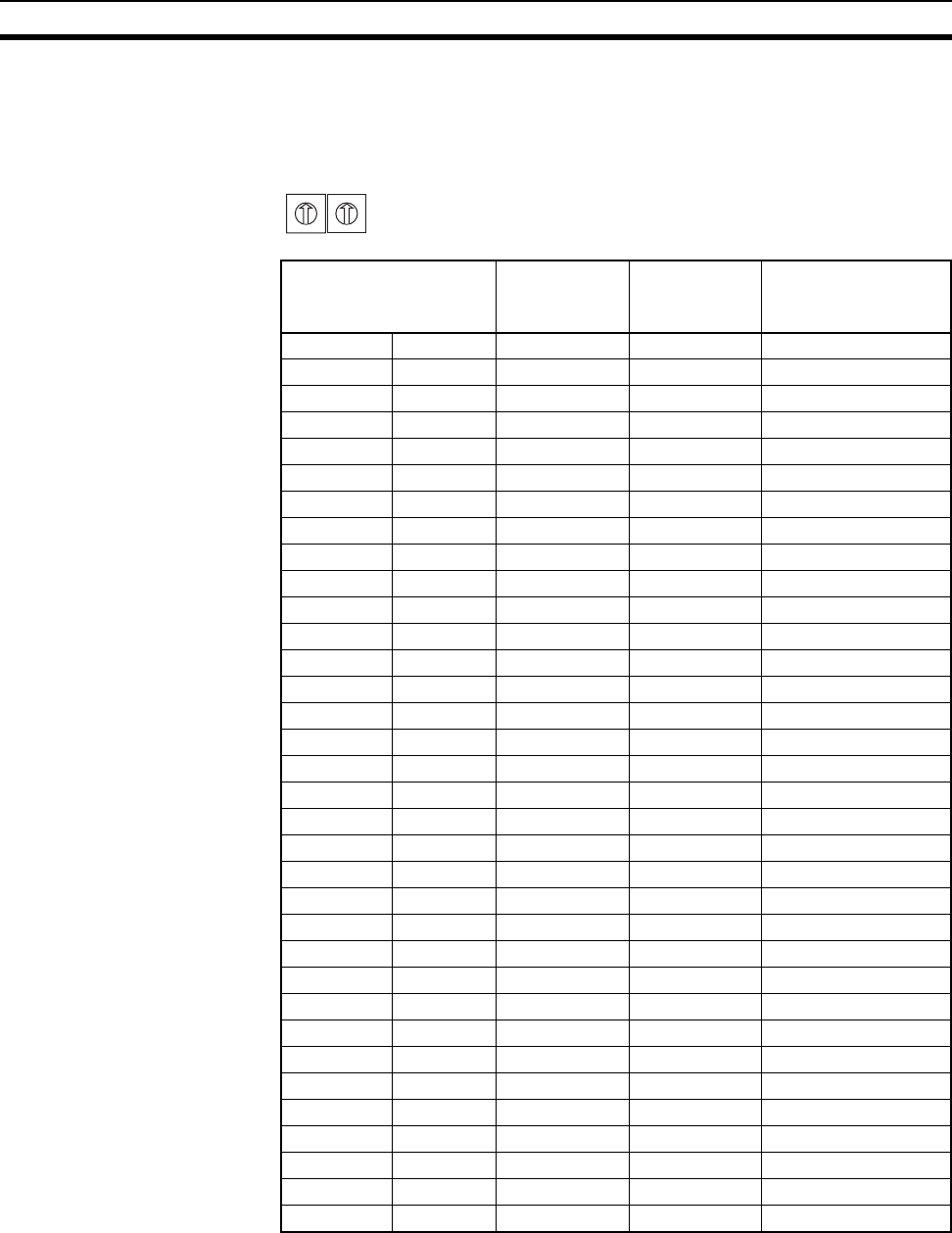
58
DeviceNet Wireless Master Station Specifications Section 4-1
result in switch setting errors. Set the switches before turning on the power
supply. Only the setting values detected immediately after the power supply
has been turned on are enabled. Changes to switch settings after the power
supply has been turned on are ignored.
SW status Group
address Frequency Remarks (center
frequency: MHz)
10 s
position 1 s
position
0 1 1 1 2401.0
0 2 2 2 2403.4
0 3 3 3 2405.8
0 4 4 4 2408.2
0 5 5 5 2410.6
0 6 6 6 2413.0
0 7 7 7 2415.4
0 8 8 8 2417.8
0 9 9 9 2420.2
0 0 10 10 2422.6
1 1 11 11 2425.0
1 2 12 12 2427.4
1 3 13 13 2429.8
1 4 14 14 2432.2
1 5 15 15 2434.6
1 6 16 16 2437.0
1 7 17 17 2439.4
1 8 18 18 2441.8
1 9 19 19 2444.2
2 0 20 20 2446.6
2 1 21 21 2449.0
2 2 22 22 2451.4
2 3 23 23 2453.8
2 4 24 24 2456.2
2 5 25 25 2458.6
2 6 26 26 2461.0
2 7 27 27 2463.4
2 8 28 28 2465.8
2 9 29 29 2468.2
3 0 30 30 2470.6
3 1 31 31 2473.0
3 2 32 32 2475.4
3 3 33 33 2477.8
3 4 34 34 2480.2
W CH
0
1
2
3
4
5
6
7
8
9
0
1
2
3
4
5
6
7
8
9
X10 X1
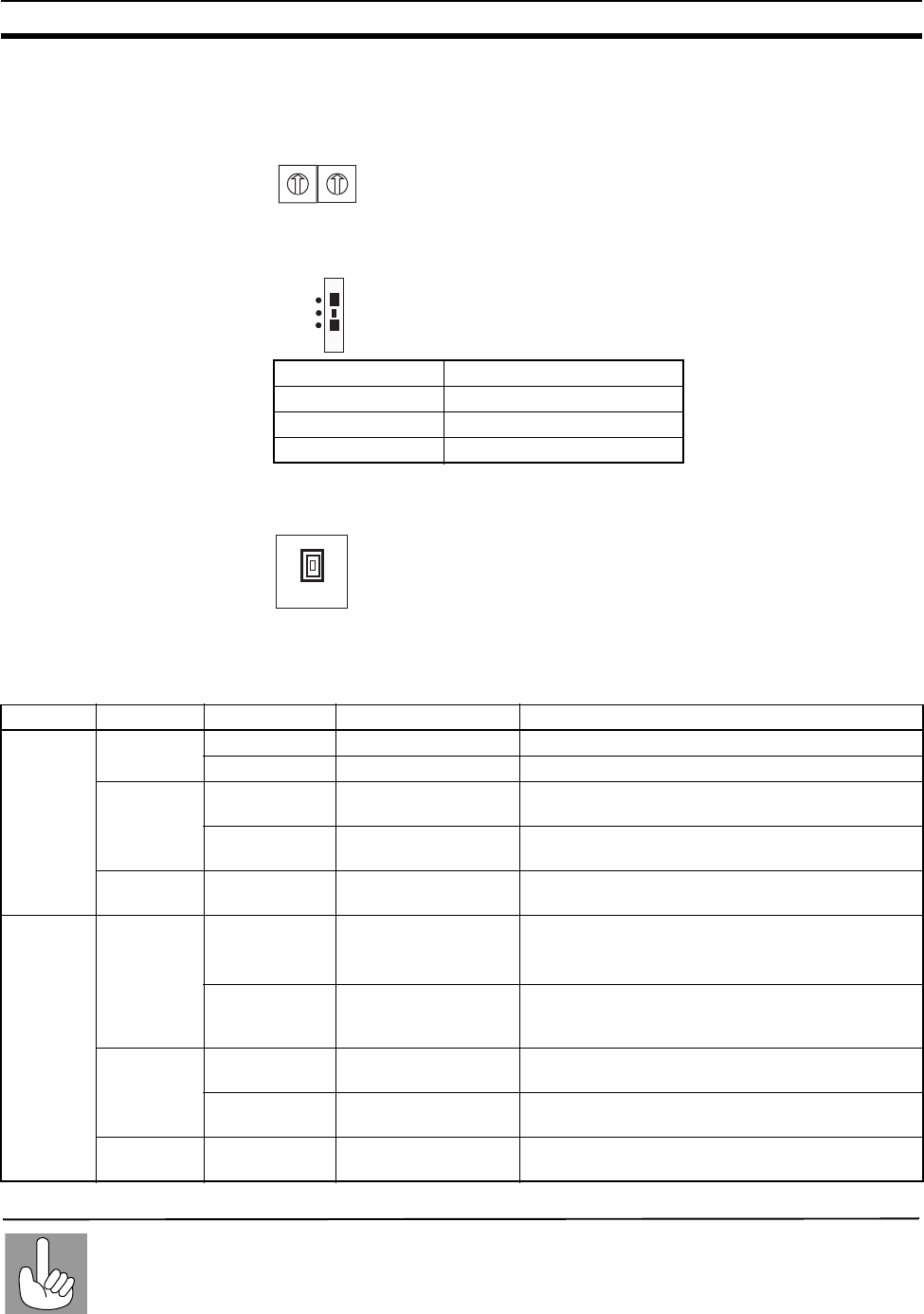
59
DeviceNet Wireless Master Station Specifications Section 4-1
WNODE switch Set the wireless interface node address. During normal operation, the setting
for this switch is ignored by the wireless master station and a node address of
00 is used for operation.
Mode select switch Set the wireless master station operation mode (3 positions).
Push button "SW2" Used as a trigger for making various settings while in Setting mode.
4-1-3 Displays
Status LED
The software is reset (switch settings are reread) when the mode select switch is changed. It
should be used when you want to enable the switch changes on the main unit.
Tips for using
the mode
select switch
W NODE
0
1
2
3
4
5
6
7
8
9
0
1
2
3
4
5
6
7
8
9
X10 X1
Operation mode SW status
Normal mode RUN
Test mode TEST
Setting mode SET
SET
TEST
RUN
SW2
LED Color Status Meaning (primary error)
MS
(Module
Status)
Green On Normal conditions Communication is normal.
Flashing Test/Setting mode Test mode or Setting mode has been activated.
Red On Critical malfunction A critical error has occurred that can not be recov-
ered. The unit must be replaced.
Flashing Minor malfunction An error has occurred that can be recovered by
resetting the system.
- Off No power supply Power is not being supplied, or the system is reset-
ting.
NS
(Network
Status)
Green On Online/communication
connection complete Remote I/O communications are established while
online.
Or, message communications are established.
Flashing Online/communication
connection not com-
plete
Although the system is online, remote I/O communi-
cations and message communications are not
established.
Red On Critical communica-
tion error Communication is not possible.
Flashing Minor communication
error Communication timeout
- Off Offline, power turned
off The system is not online.
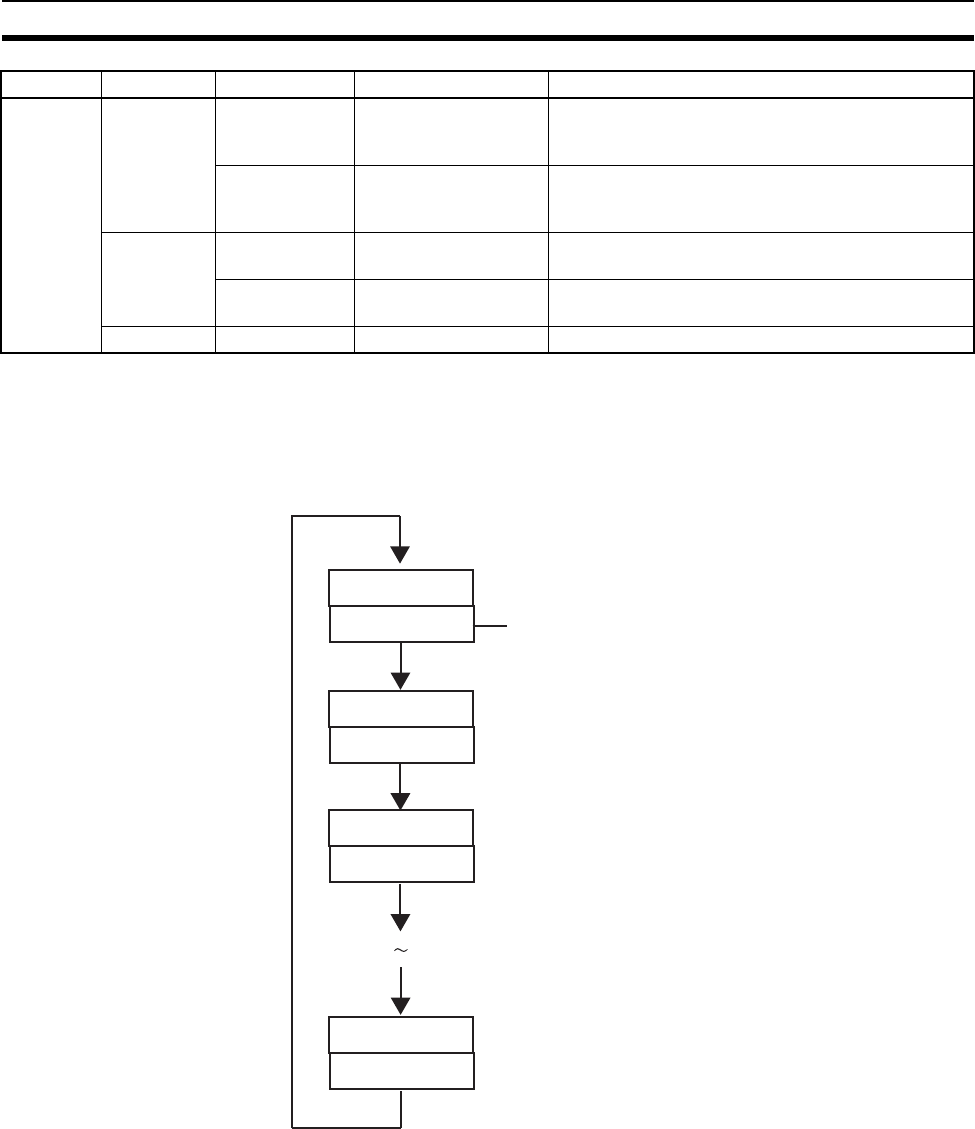
60
DeviceNet Wireless Master Station Specifications Section 4-1
Refer to 10-2 Troubleshooting for troubleshooting details.
LED display Normally, this display is off. When an error occurs, error codes are shown in
the order of "error code +node where error occurred" and in the order that
they occurred. In addition, the level of reception is shown in the display during
tests.
Note The MS LED, NS LED, WS LED, and LED display together show data con-
cerning errors. Refer to 10-2 Troubleshooting for details concerning the spe-
cific meanings of these displays.
4-1-4 External terminals/connectors
Antenna connector RP-SMA connector. Included with the 2 antennas.
Communication
connector DeviceNet transmission connector (plug) and DeviceNet micro-connector
accessory.
WS
(Wireless
Status)
Green On Wireless communica-
tion connection com-
plete
Transmissions have been established between the
wireless systems.
Flashing Wireless communica-
tion connection not
complete
Wireless systems are communicating when the sys-
tem is started, or there are no wireless slave sta-
tions.
Red On Critical wireless com-
munication error A critical error has occurred that can not be recov-
ered.
Flashing Minor wireless com-
munication error An error has occurred that can be recovered.
- Off Current not sent No current has been sent.
LED Color Status Meaning (primary error)
Error code
Node where error
occurred
Error code
Node where error
occurred
Error code
Node where error
occurred
Error code
Node where error
occurred
No information is displayed here if there
is no node where the error occurred.
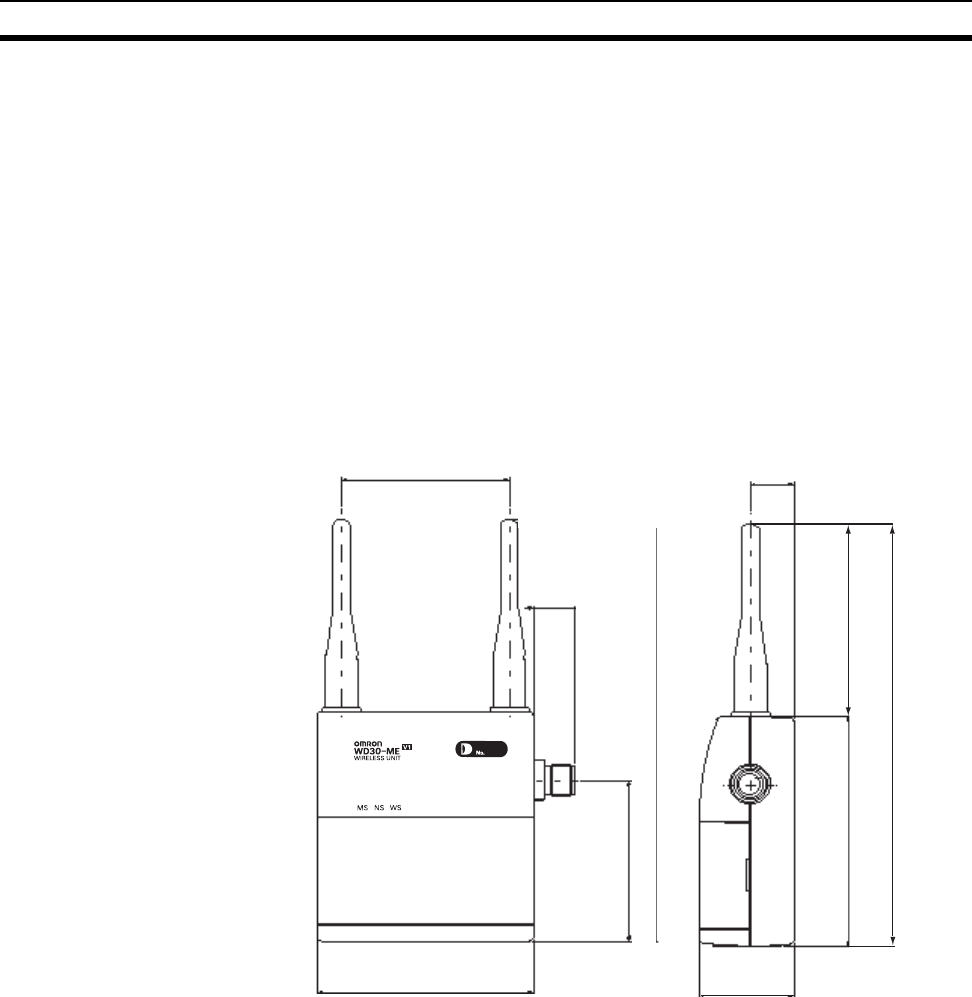
61
DeviceNet Wireless Master Station Specifications Section 4-1
4-1-5 Installation
Installation location • Do not install this device in locations such as the following:
• Areas exposed to direct sunlight
• Areas with extremely high humidity
• Near devices that use electric waves, such as televisions and radios
• Near devices that emit sparks, such as motors and drills
• Near strong magnets
• Near fluorescent lights
Installation conditions When tightening screws, be careful not to apply a torque of greater than
0.3N·m.
External dimensions WD30-ME/-SE (unit itself)
85
35
16
74
159
59.5
80
15
62
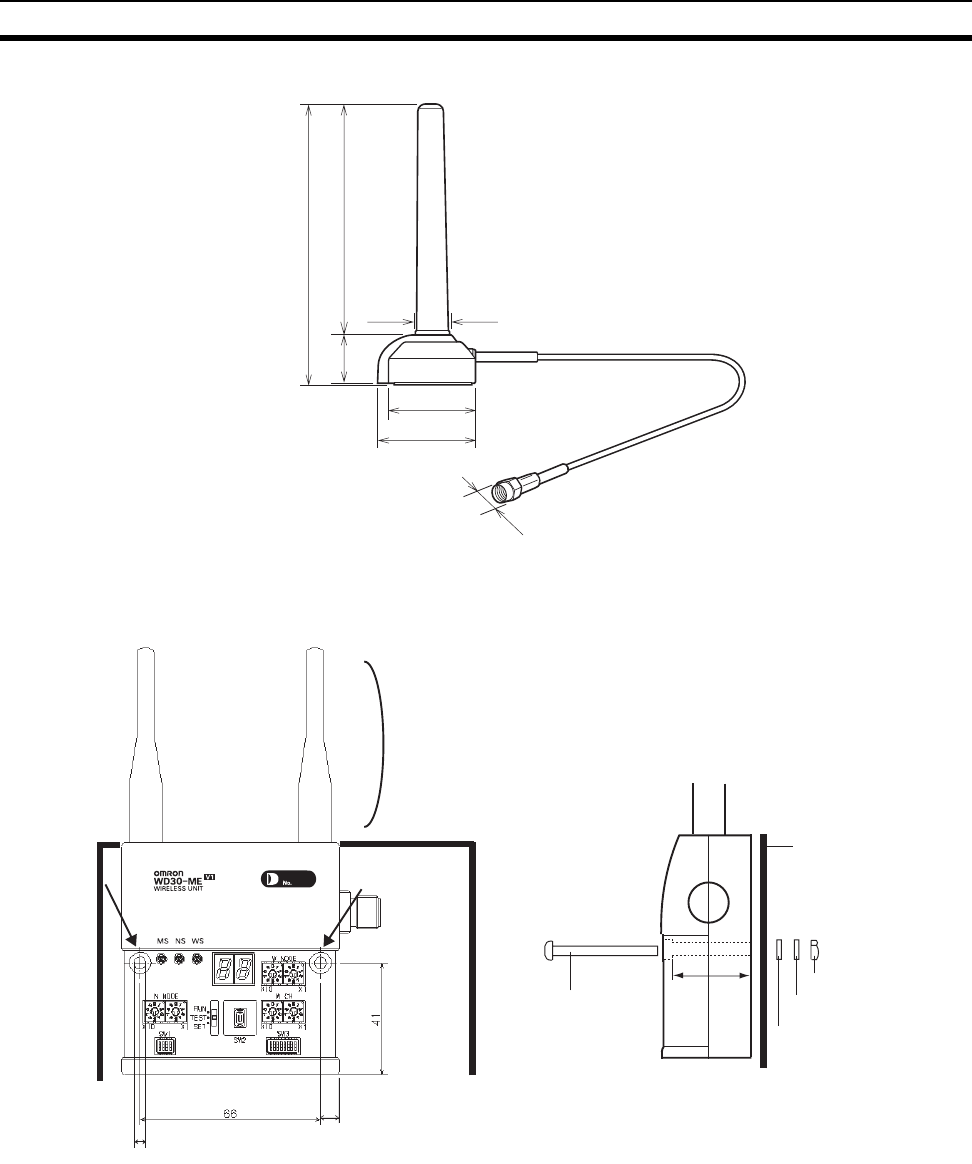
62
DeviceNet Wireless Master Station Specifications Section 4-1
WD30-AT001 magnet-base antenna provided with WD30-ME01/-SE01C
Installation method Use the screws provided to fix the device in the 2 locations shown in the figure
below.
4-1-6 Wiring
DeviceNet communication
cable Use a special DeviceNet cable (with socket on one end). Refer to the appen-
dix for models.
Antennas Use the 2 antennas included. Both should be installed. If both are not
installed, diversity effects will not be attained.
115
94
20
35.8 dia.
39
9
13.3
(Cable length: 2m)
7
Metal board
4.5dia.
Do not place any metal
objects near the antennas.
29.5
Metal board
Nut
Spring washe
r
Flat washer
M4 screw
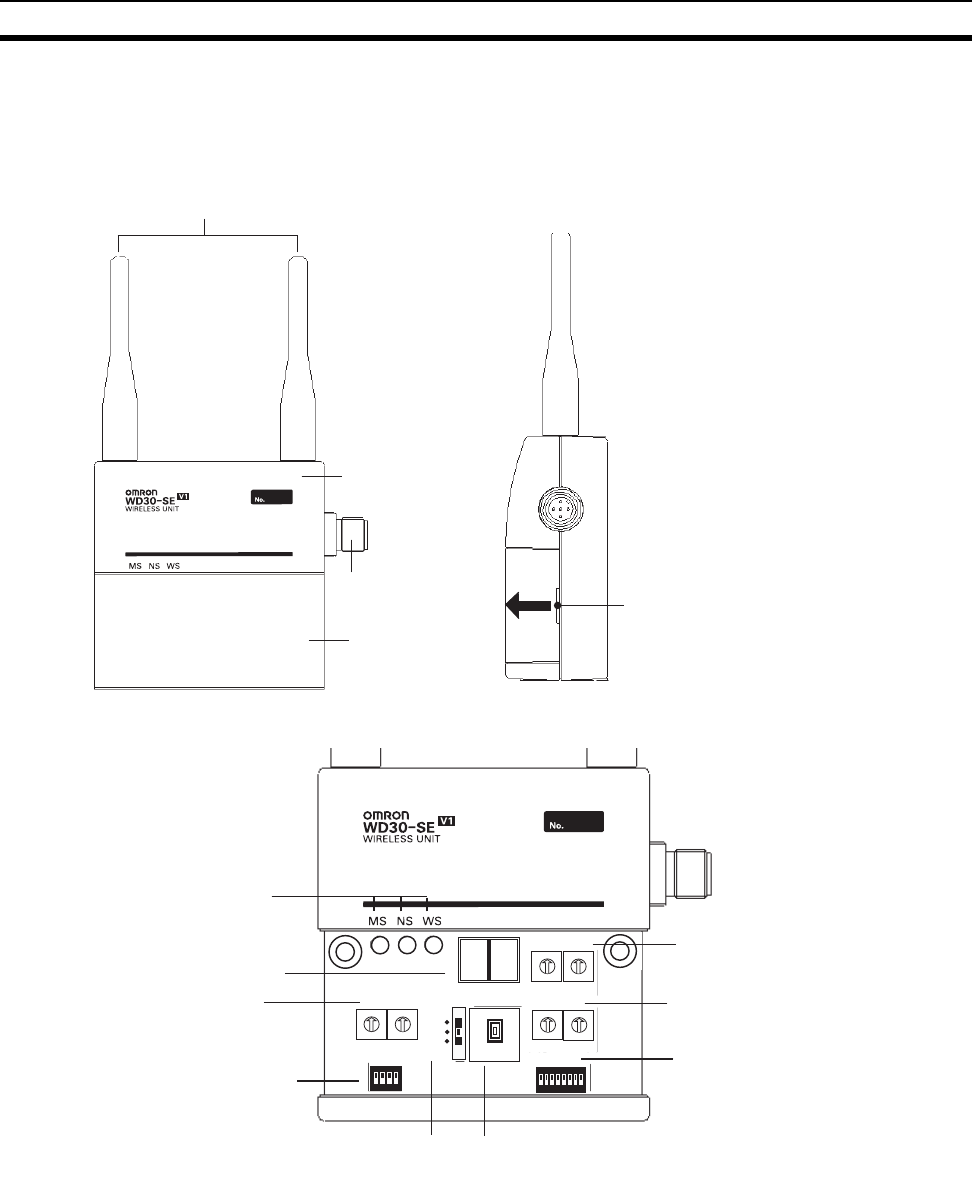
63
DeviceNet Wireless Slave Station Specifications Section 4-2
4-2 DeviceNet Wireless Slave Station Specifications
4-2-1 Part identification and functions
External
Internal (with cover removed)
Antennas
Body
Micro-connector
(plug)
Cover
Try removing the cover. As
shown in the figure on the left,
use a fingernail in the area
shown to lift the cover in the
direction of the arrow.
Pull here with your fingernail.
N NODE
0
1
2
3
4
5
6
7
8
9
X10 X1
0
1
2
3
4
5
6
7
8
9
1234
ON
SW1
SET
TEST
RUN
SW2
12345678
ON
SW3
W NODE
0
1
2
3
4
5
6
7
8
9
X10 X1
0
1
2
3
4
5
6
7
8
9
0
1
2
3
4
5
6
7
8
9
X10 X1
0
1
2
3
4
5
6
7
8
9
W CH
Set the DeviceNet node
address here.
Make settings other than
the node address here.
NNODE switch
Select between
RUN/TEST/SET here.
Mode selection switch Press for operations such
as parameter entry.
Push button
Set the wireless I/F node
address here.
WNODE switch
Set the wireless group
frequency here.
WCH switch
Make wireless settings
here.
Wireless setting switch
LED display
Status LEDs
DeviceNet setting switch
8 8
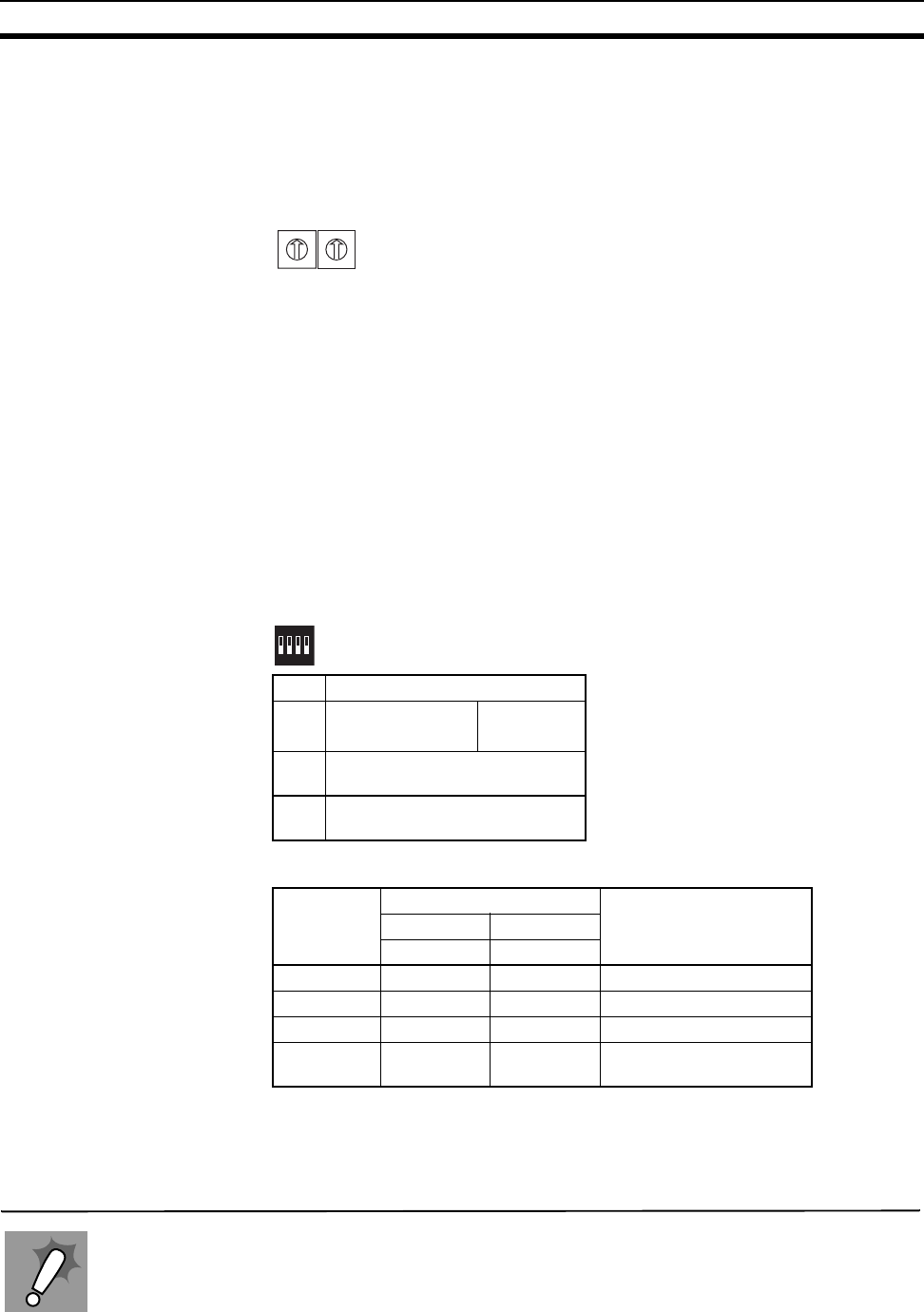
64
DeviceNet Wireless Slave Station Specifications Section 4-2
4-2-2 Settings
NNODE switch (DeviceNet
node address setting
switch)
Set the DeviceNet interface node address here. Set the switches before turn-
ing on the power supply. Only the setting values detected immediately after
the power supply has been turned on are enabled. Changes to switch settings
after the power supply has been turned on are ignored.
DeviceNet setting switch
(SW1) Set the DeviceNet interface communication speed, relay station, and mea-
sures for when communication errors occur.
"Maintain/Clear output when communication errors occur" is for setting
whether to maintain or clear the ON output when a wireless network error
occurs and while communication continues in the DeviceNet network that the
wireless slave station is connected to. (Although communication continues in
the wireless network when an error occurs in the DeviceNet network, the ON
input to the wireless master station at that time becomes "Maintain".)
Set the switches before turning on the power supply. Only the setting values
detected immediately after the power supply has been turned on are enabled.
Changes to switch settings after the power supply has been turned on are
ignored.
• DeviceNet communication rate settings
Applications that require the maintaining of output when a DeviceNet slave communication error
occurs (if ON must be maintained when an error is occurred) cannot be used.
Maintaining/
Clearing output
when there is a
DeviceNet slave
communication
error
N NODE
0
1
2
3
4
5
6
7
8
9
0
1
2
3
4
5
6
7
8
9
X10 X1
No. Contents
1
2
Communication
speed selection MODE1
MODE2
3 Relay station/No relay station
selection
4 Maintain/Clear output when
communication errors occur
Baud rate DIP-SW status Remarks
12
MODE1 MODE2
125k OFF OFF Length of main line: 500m
250k ON OFF Length of main line: 250m
500k OFF ON Length of main line: 100m
- ON ON Settings prohibited, no
communication
1234
ON
SW1
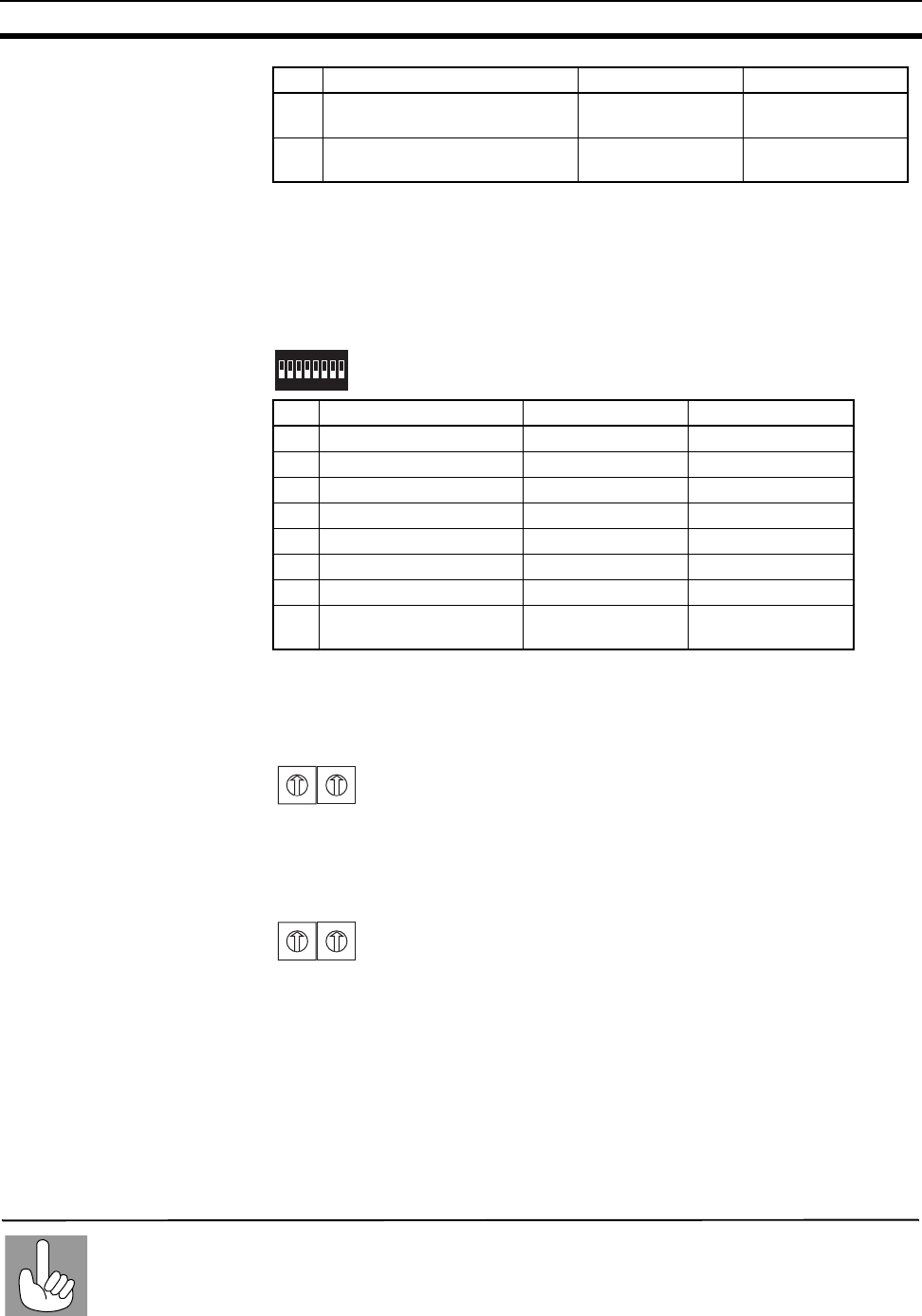
65
DeviceNet Wireless Slave Station Specifications Section 4-2
Wireless setting switch
(SW3) Perform the various settings for TEST and SET modes. Set the switches
before turning on the power supply. Only the setting values detected immedi-
ately after the power supply has been turned on are enabled.
Changes to switch settings after the power supply has been turned on are
ignored.
WCH switch Set the frequencies for the wireless interface group addresses. The settings
should be made in decimals in a range from "01" to "34". "00" will result in a
switch setting error. Settings are the same as for wireless master stations.
WNODE switch Set the wireless interface node address. The setting range is from "01" to
"64".
Mode select switch Set the wireless slave station operation mode.(3 positions)
No. Contents ON OFF
3 Relay station/No relay station
selection Relay station No relay station
4 Maintain/Clear output when
transmission errors occur Maintain Clear
No. Contents ON OFF
1 (Usually OFF) - -
2 (Usually OFF) - -
3 Wireless channel monitor Performed Not performed
4 Installation test Performed Not performed
5 (Usually OFF) - -
6 DeviceNet slave entry Enters Does not enter
7 (Usually OFF) - -
8 Default configuration Default settings
used Default settings not
used
12345678
ON
SW3
The software is reset (switch settings are reread) when the mode select switch is changed. It
should be used when you want to enable the switch changes on the main unit.
Tips for using
the mode select
switch
W CH
0
1
2
3
4
5
6
7
8
9
0
1
2
3
4
5
6
7
8
9
X10 X1
W NODE
0
1
2
3
4
5
6
7
8
9
0
1
2
3
4
5
6
7
8
9
X10 X1
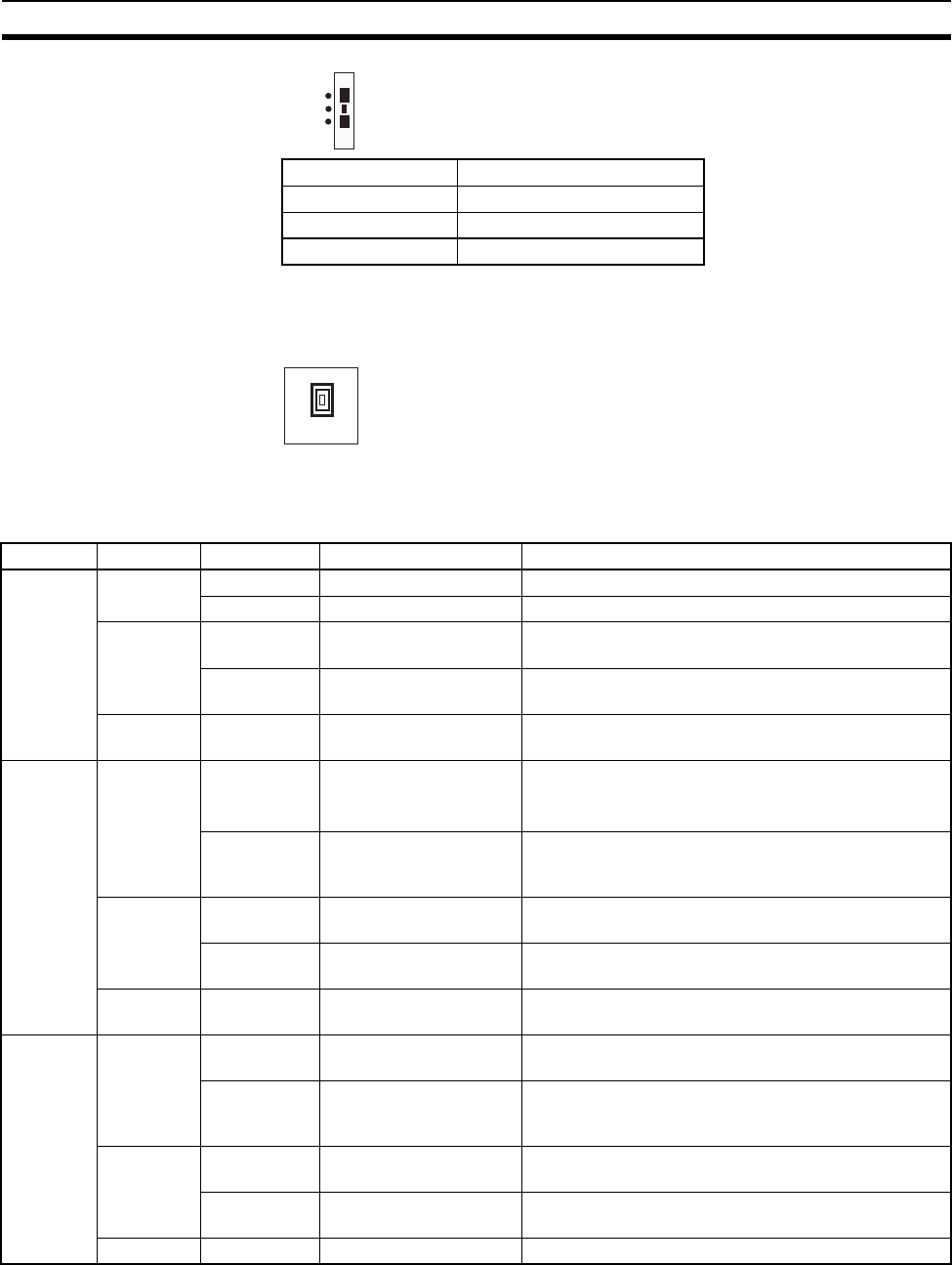
66
DeviceNet Wireless Slave Station Specifications Section 4-2
Push button "SW2" Used as a trigger for making various settings while in setting mode.
Settings are the same as for wireless master stations.
4-2-3 Display
Status LED
Refer to 10-2 Troubleshooting for troubleshooting details.
Operation mode SW status
Normal mode RUN
Test mode TEST
Setting mode SET
SET
TEST
RUN
SW2
LED Color Status Meaning (primary error)
MS
(Module
Status)
Green On Normal conditions Communication is normal.
Flashing Test/Setting mode Test mode or Setting mode has been activated.
Red On Critical malfunction A critical error has occurred that can not be recov-
ered. The unit must be replaced.
Flashing Minor malfunction An error has occurred that can be recovered by reset-
ting the system.
- Off No power supply Power is not being supplied, or the system is reset-
ting.
NS
(Network
Status)
Green On Online/communication
connection complete Remote I/O communications are established while
online.
Or, message communications are established.
Flashing Online/communication
connection not complete Although the system is online, remote I/O communi-
cations and message communications are not estab-
lished.
Red On Critical communication
error Communication is not possible.
Flashing Minor communication
error Communication timeout
- Off Offline, power supply
turned off The system is not online.
WS
(Wireless
Status)
Green On Wireless network addi-
tion Wireless network addition approved
Flashing A wireless network is
being added to the sys-
tem.
Approval has been received from the wireless master
station to add a wireless network.
Red On Critical wireless commu-
nication error A critical error has occurred that can not be recov-
ered.
Flashing Minor wireless commu-
nication error An error has occurred that can be recovered.
- Off Current not sent No current has been sent.
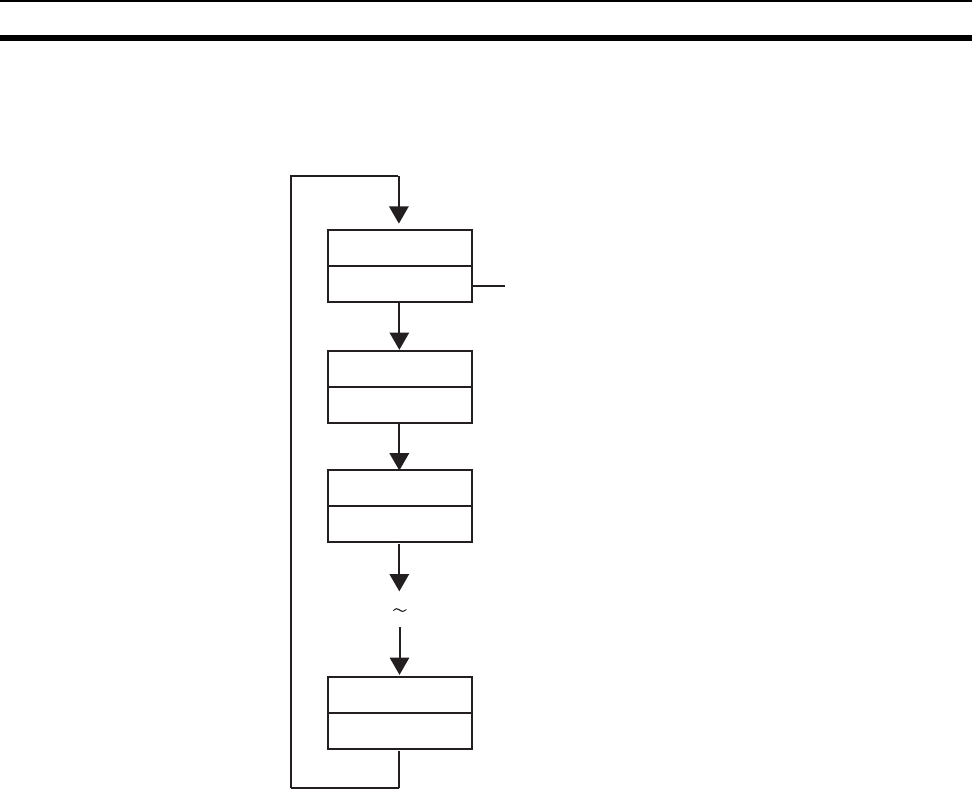
67
DeviceNet Wireless Slave Station Specifications Section 4-2
LED display Normally, this displays a node address (NNODE). When an error occurs, error
codes are shown in the order of "error code +node where error occurred" and
in the order that they occurred. In addition, the receiving wave level is shown
in the display during tests.
Note The MS LED, NS LED, WS LED, and LED display together show information
concerning errors. Refer to 10-2 Troubleshooting for details concerning the
specific meanings of these displays.
4-2-4 External terminals/connectors
Antenna connector RP-SMA connector. Included with the 2 antennas.
Communication
connector DeviceNet communication connector (plug) and DeviceNet microconnector
accessory.
4-2-5 Installation
Installation location Do not install this device in locations such as the following:
• Areas exposed to direct sunlight
• Areas with extremely high humidity
• Near devices that use electric waves, such as televisions and radios
• Near devices that emit sparks, such as motors and drills
• Near strong magnets
• Near fluorescent lights
Installation conditions When tightening screws, be careful not to apply a torque of greater than
0.3N·m.
Error code
Node where error
occurred
Error code
Node where error
occurred
Error code
Node where error
occurred
Error code
Node where error
occurred
No information is displayed here if there
is no node where the error occurred.
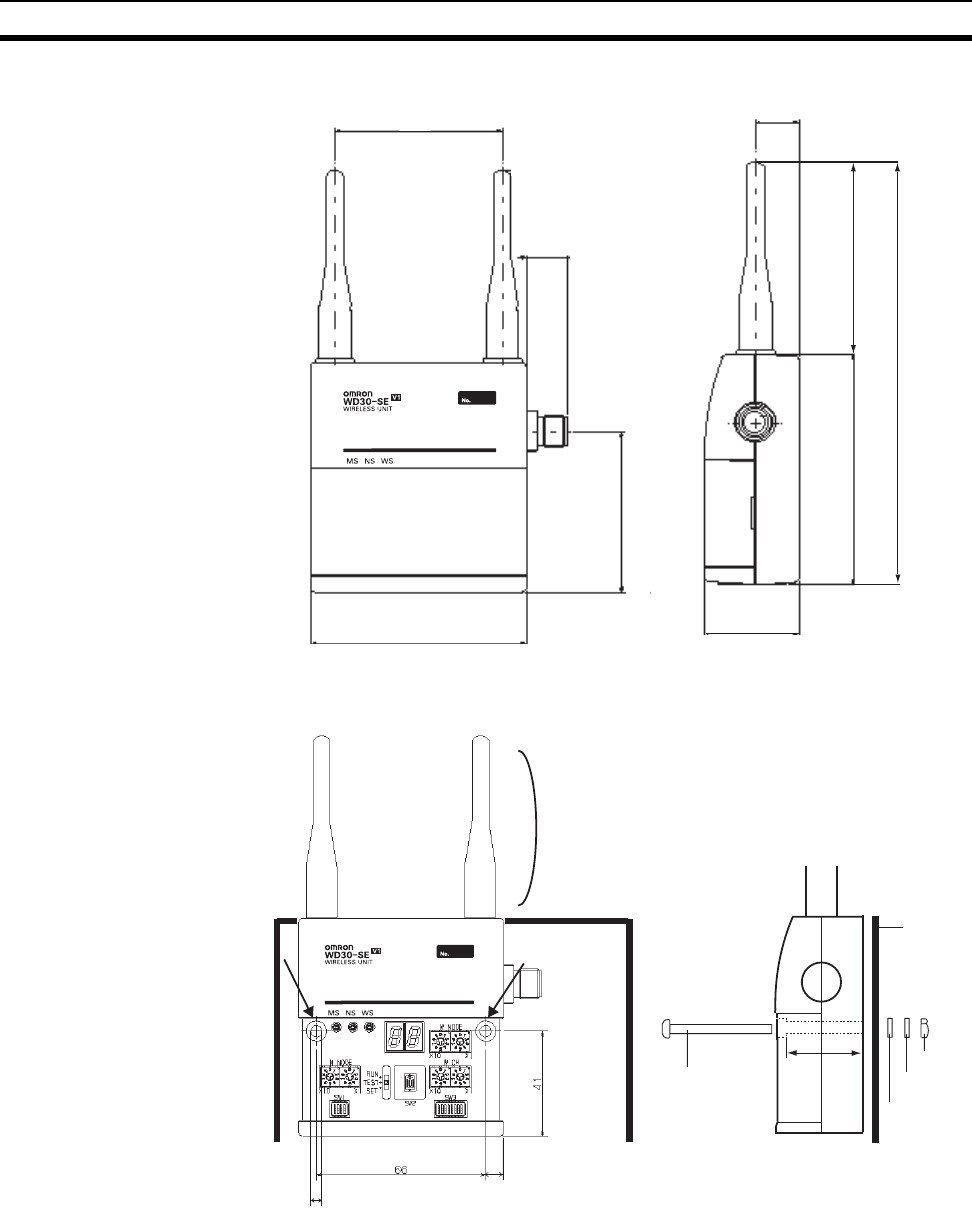
68
DeviceNet Wireless Slave Station Specifications Section 4-2
External dimensions
Installation method Use the screws provided to fix the device in the 2 locations shown in the figure
below.
4-2-6 Wiring
DeviceNet communication
cable Use a special DeviceNet cable (with socket on one end). Refer to the appen-
dix for models.
Antennas Use the 2 antennas included. Both should be installed. If both are not
installed, diversity effects will not be attained.
85
35
16
74
159
156
59.5
80
15
62
7
4.5dia.
Metal board
Do not place any metal
objects near the antennas.
29.5
Metal board
Nut
Spring washe
r
Flat washer
M4 screw
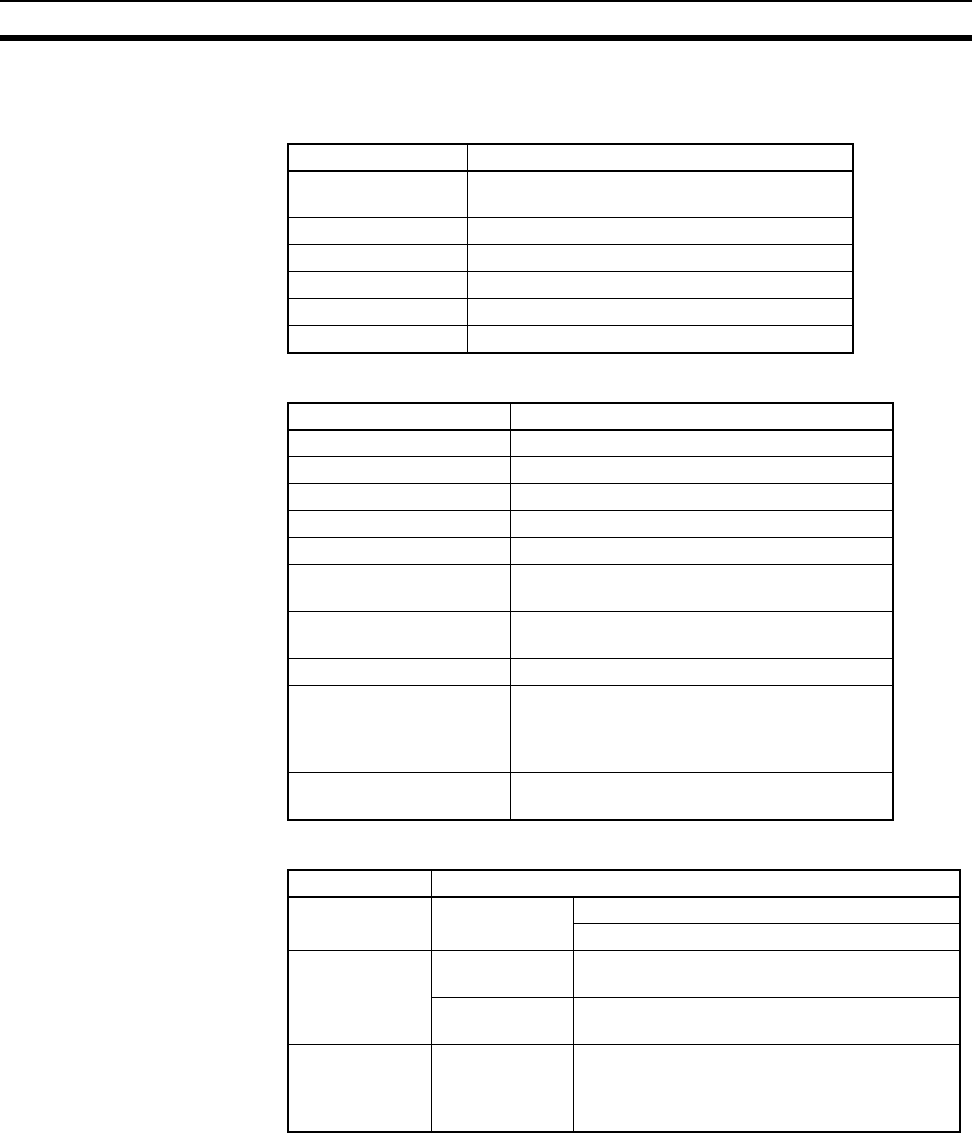
69
Common Specifications to All DeviceNet Wireless Units Section 4-3
4-3 Common Specifications to All DeviceNet Wireless Units
Table 1 General specifications
Table 2 Wireless interface specifications
Table 3 DeviceNet interface specifications (general description)
All other specifications are the same as conventional DeviceNet slave unit and
DeviceNet communication specifications.
Item Specifications
DeviceNet transmis-
sion voltage DC11 - 25V (Supplied from the Device Net net-
work power supply)
Current consumption 350mA maximum (at startup); average: 120mA
Ambient temperature -10 to +50°C
Ambient humidity 25 to 85%RH
Storage temperature -20 to +65°C
Weight Approximately 200g
Item Specifications
Wave type Spread Spectrum (direct sequence; DS-SS)
Communication method Simplex (half duplex)
Frequency band 2.4GHz (2401MHz-2480.2MHz)
Number of channels 34 channels (based on frequency division)
Antenna power 10mW/MHz
Data transfer speed
between wireless stations 100kbps
Protocol between wire-
less stations 1:N polling selection method
Transmission format Conform to HDLC
Transmission distance
(varies according to instal-
lation environment)
Indoors: 60m maximum (approx. 50m with
magnet-base antennas)
An increase in transmission distance is possi-
ble using relays. (3 stages maximum)
Max. number of wireless
slave stations 64
Item Specifications
Communication
functions Master/Slave
connections Remote I/O functions
Explicit message transmission function
Self-diagnosis
function Unit WDT errors, hardware errors (memory, CAN),
setting errors
DeviceNet
communication Duplicate node address errors, BUSoff detec-
tion, connection timeout
Device profile Communication
control unit IDs (vender, device type = communication
adapter, product code, product revision, prod-
uct name, serial number, status, and I/O unit
IDs) can be found in the appendix.
66
71
SECTION 5
Test
This section explains the procedures for the system tests required for using the DeviceNet wireless unit.
5-1 Test . . . . . . . . . . . . . . . . . . . . . . . . . . . . . . . . . . . . . . . . . . . . . . . . . . . . . . . . . 72
5-2 Installation Test. . . . . . . . . . . . . . . . . . . . . . . . . . . . . . . . . . . . . . . . . . . . . . . . 73
5-2-1 Preparation . . . . . . . . . . . . . . . . . . . . . . . . . . . . . . . . . . . . . . . . . . . . 73
5-2-2 Test procedure. . . . . . . . . . . . . . . . . . . . . . . . . . . . . . . . . . . . . . . . . . 73
5-3 Confirmation Test . . . . . . . . . . . . . . . . . . . . . . . . . . . . . . . . . . . . . . . . . . . . . . 75
5-3-1 Preparation . . . . . . . . . . . . . . . . . . . . . . . . . . . . . . . . . . . . . . . . . . . . 75
5-3-2 Test procedure. . . . . . . . . . . . . . . . . . . . . . . . . . . . . . . . . . . . . . . . . . 75
5-4 Wireless Channel Monitor . . . . . . . . . . . . . . . . . . . . . . . . . . . . . . . . . . . . . . . 77
5-4-1 Method without configurator . . . . . . . . . . . . . . . . . . . . . . . . . . . . . . 77
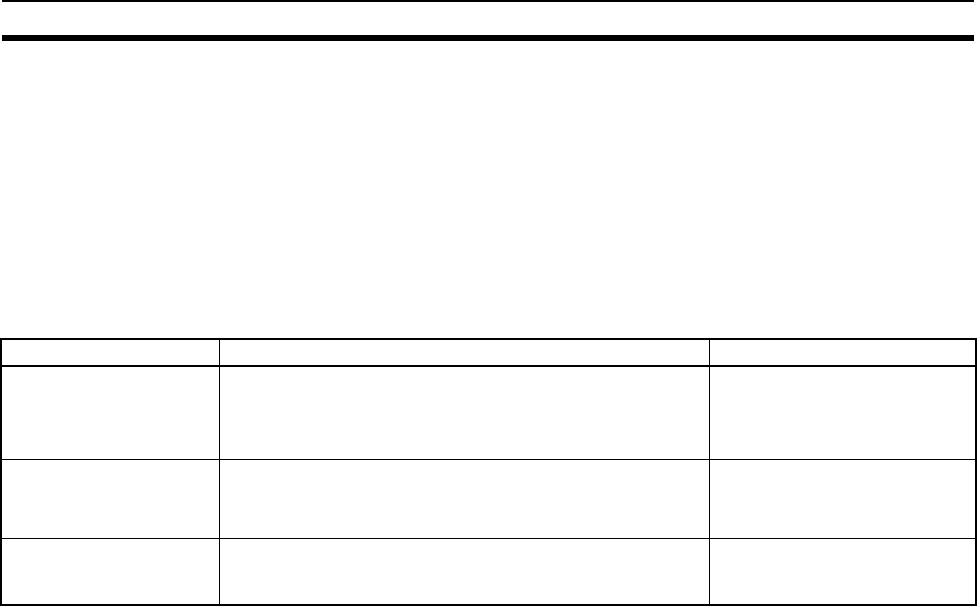
72
Test Section 5-1
5-1 Test
• The test consists of the Installation test, confirmation test and wireless
channel monitor.
• The positioning test must be implemented on the system that uses this
unit before operation.
• Temporarily fix the unit till the test is finished, and then use screws to
firmly fix the unit. While the unit is fixed only temporarily, pay attention so
that the unit will not fall and be damaged.
• The purpose of each test is as follows.
Test Content/Purpose Test timing
Installation test Adjusts the installation position (confirmation of receiving
wave, etc.) and the setup conditions (selection of available
frequencies).
Both master and slave stations require the switch
At installation
At advance on-site test
Confirmation test Checks the wireless communication status with each slave
station in a system in operation.
This is a switch operation from the master station.
At confirmation after installation
At maintenance and inspection
Wireless channel monitor Obtains the receiving wave level of the frequency band (all
channels) to allow for the selection of the available channels
(frequency band).
At installation
At advance on-site test
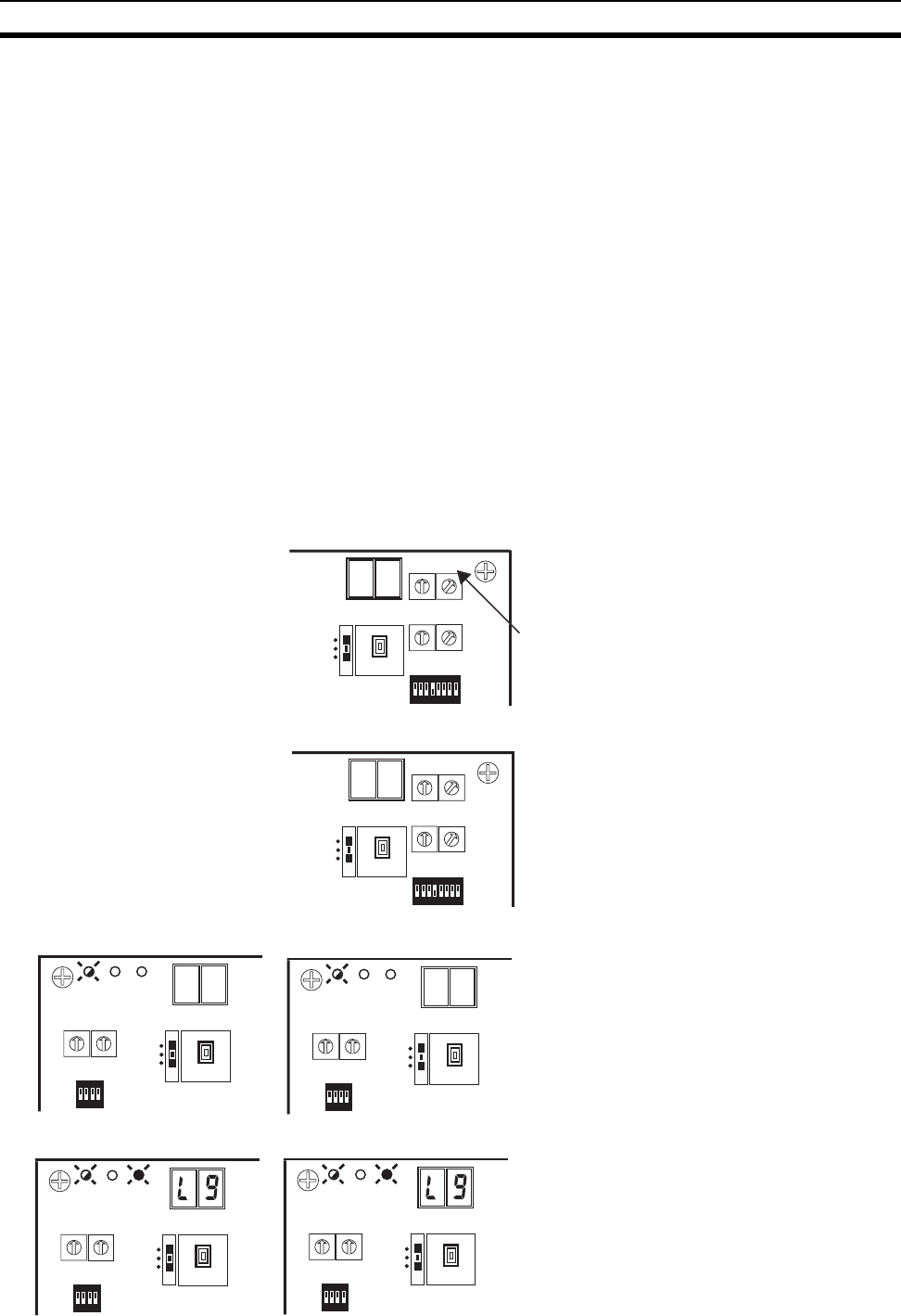
73
Installation Test Section 5-2
5-2 Installation Test
This test is for adjusting the installation position (confirmation of receiving
wave, etc.) and the setup conditions (selection of unused frequencies, selec-
tion of transmission output, etc.) at installation. Both master and slave stations
require the switch operation.
5-2-1 Preparation
• The DeviceNet master and DeviceNet slave do not need to be connected
for the installation test.
• Set the WNODE switch of the wireless master station to "00" and the
WNODE switch of a wireless slave station to "01" to "64", avoiding dupli-
cation.
• Since both the wireless master stations and wireless slave stations re-
quire the transmission power supply, connect them to the power supply
via the DeviceNet cable prepared for a micro-connector.
5-2-2 Test procedure
1. Set the mode select switch of the
wireless master station to "TEST",
and the WNODE switch to the WN-
ODE number of the wireless slave
station to be tested. "01" is used for
this example.
Set SW3 to "bit 4 = ON".
2. Set the mode select switch of the
wireless slave station to "TEST".
3. Turn on the communication power
supplies of the wireless master sta-
tion and all wireless slave stations.
The system is in test operation sta-
tus.
4. The LED display shows the receiv-
ing wave level "L1 to L9", if the wire-
less master station and the wireless
slave station to be tested have been
installed within the distance where
both stations can receive the electric
wave from each other.
W
N
O
D
E
0
1
2
3
4
5
6
7
8
9
0
1
2
3
4
5
6
7
8
9
X10
X1
W CH
0
1
2
3
4
5
6
7
8
9
0
1
2
3
4
5
6
7
8
9
X10 X1
12345678
ON
SW3
SW2
SET
TEST
RUN
Master station
W
N
O
D
E
0
1
2
3
4
5
6
7
8
9
0
1
2
3
4
5
6
7
8
9
X10
X1
W CH
0
1
2
3
4
5
6
7
8
9
0
1
2
3
4
5
6
7
8
9
X10 X1
12345678
ON
SW3
SW2
SET
TEST
RUN
Slave station
M
S
N
S
W
S
N NODE
0
1
2
3
4
5
6
7
8
9
0
1
2
3
4
5
6
7
8
9
X10 X1
1234
ON
SW1
SW2
SET
TEST
RUN
M
as
t
e
r
s
t
a
ti
on
M
S
N
S
W
S
N NODE
0
1
2
3
4
5
6
7
8
9
0
1
2
3
4
5
6
7
8
9
X10 X1
1234
ON
SW1
SW2
SET
TEST
RUN
S
lave statio
n
M
S
N
S
W
S
N NODE
0
1
2
3
4
5
6
7
8
9
0
1
2
3
4
5
6
7
8
9
X10 X1
1234
ON
SW1
SW2
SET
TEST
RUN
Mas
t
e
r
s
t
a
t
ion
M
S
N
S
W
S
N NODE
0
1
2
3
4
5
6
7
8
9
0
1
2
3
4
5
6
7
8
9
X10 X1
1234
ON
SW1
SW2
SET
TEST
RUN
S
l
a
v
e
s
t
a
ti
on
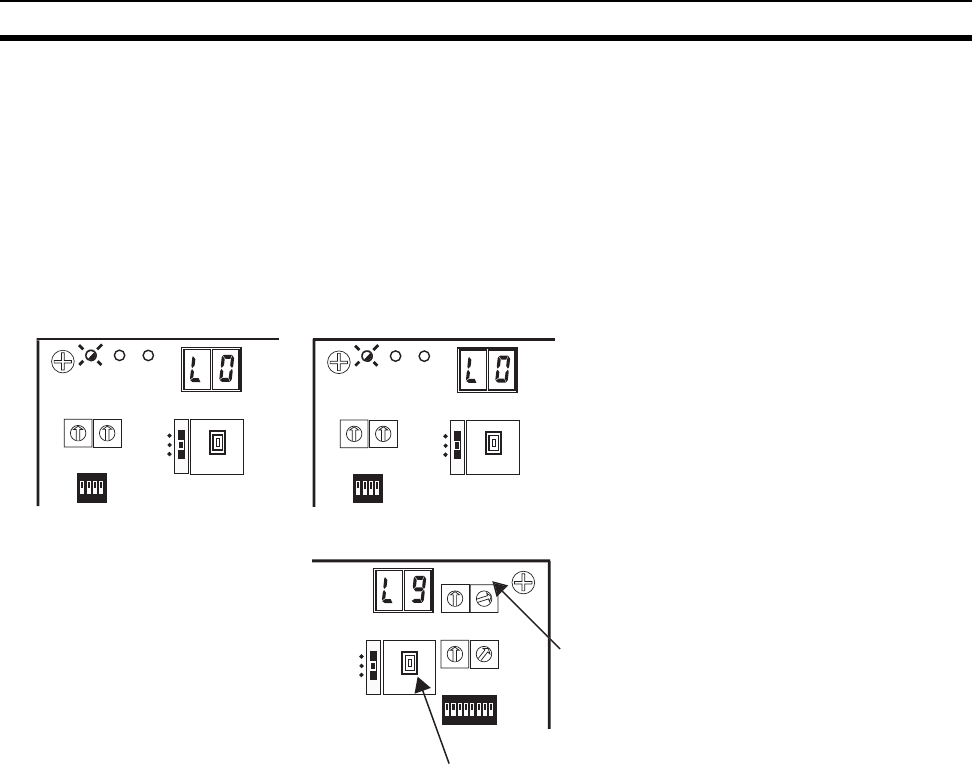
74
Installation Test Section 5-2
If the WS LED lights green, this
means that the wireless communi-
cation link has been established.
Position the devices so that the WS
LED lights green. If the electric wave
is weak, adjust the position of the
wireless slave station so that receiv-
ing wave level is stabilized in L5 or
higher.
The LED display shows the
receiving wave level "L0" if the
devices have been installed
outside the distance where
they cannot receive the
electric wave from each other.
5. Set the WNODE switch of the wire-
less master station to the WNODE
number ("00" for this example) of the
wireless slave station to be tested
next, and then press SW2.
Repeat this procedure till the com-
munication with all wireless slave
stations is established and stabi-
lized.
M
S
N
S
W
S
N NODE
0
1
2
3
4
5
6
7
8
9
0
1
2
3
4
5
6
7
8
9
X10 X1
1234
ON
SW1
SW2
SET
TEST
RUN
M
as
t
e
r
s
t
a
ti
on
M
S
N
S
W
S
N NODE
0
1
2
3
4
5
6
7
8
9
0
1
2
3
4
5
6
7
8
9
X10 X1
1234
ON
SW1
SW2
SET
TEST
RUN
S
lave statio
n
W
N
O
D
E
0
1
2
3
4
5
6
7
8
9
0
1
2
3
4
5
6
7
8
9
X10
X1
W CH
0
1
2
3
4
5
6
7
8
9
0
1
2
3
4
5
6
7
8
9
X10 X1
12345678
ON
SW3
SET
TEST
RUN
Master station
SW2
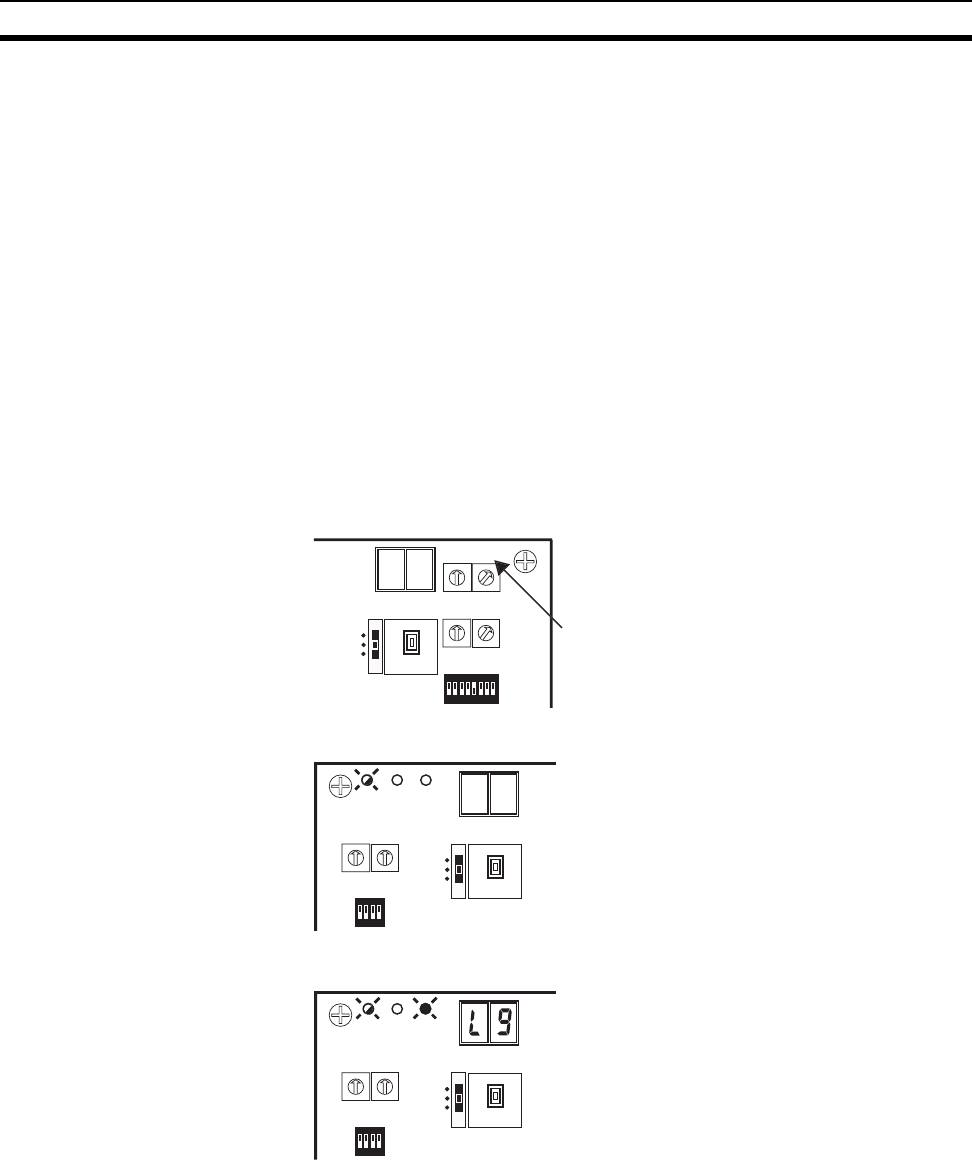
75
Confirmation Test Section 5-3
5-3 Confirmation Test
This test is for checking the wireless communication status with each slave
station in the system in operation after installation. The test can be imple-
mented by the switching operation from the master station.
5-3-1 Preparation
• The DeviceNet master does not need to be connected for the confirma-
tion test. (The DeviceNet slave needs to be connected.)
• The confirmation test is employed for the inspection work after installa-
tion. Thus, the system registration is assumed to be completed before-
hand.
• Leave the mode select switches of the wireless slave stations in the "Run"
position.
5-3-2 Test procedure
1. Set the mode select switch of the
wireless master station to "TEST",
and the WNODE switch to the WN-
ODE number of the wireless slave
station to be tested. "01" is used for
this example.
Set SW3 to "bit 5 = ON".
2. Turn on the communication power
supply to the wireless master sta-
tion. The system is in test operation
status. The NS LED goes off and the
MS LED flashes green.
3. The LED display shows the receiv-
ing wave level "L1 to L9" if the wire-
less master station and the wireless
slave station to be tested have been
installed within the distance where
both stations can receive the electric
wave from each other.
If the WS LED lights green, the wire-
less communication link has been
established.
Position the devices so that the WS
LED lights green. If the electric wave
is weak, adjust the position of the
wireless slave station so that the re-
ceiving wave level is stabilized at L5
or higher.
W
N
O
D
E
0
1
2
3
4
5
6
7
8
9
0
1
2
3
4
5
6
7
8
9
X10
X1
W CH
0
1
2
3
4
5
6
7
8
9
0
1
2
3
4
5
6
7
8
9
X10 X1
12345678
ON
SW3
SW2
SET
TEST
RUN
Master station
M
S
N
S
W
S
N NODE
0
1
2
3
4
5
6
7
8
9
0
1
2
3
4
5
6
7
8
9
X10 X1
1234
ON
SW1
SW2
SET
TEST
RUN
Mas
t
e
r
s
t
a
t
ion
M
S
N
S
W
S
N NODE
0
1
2
3
4
5
6
7
8
9
0
1
2
3
4
5
6
7
8
9
X10 X1
1234
ON
SW1
SW2
SET
TEST
RUN
M
as
t
e
r
s
t
a
ti
on
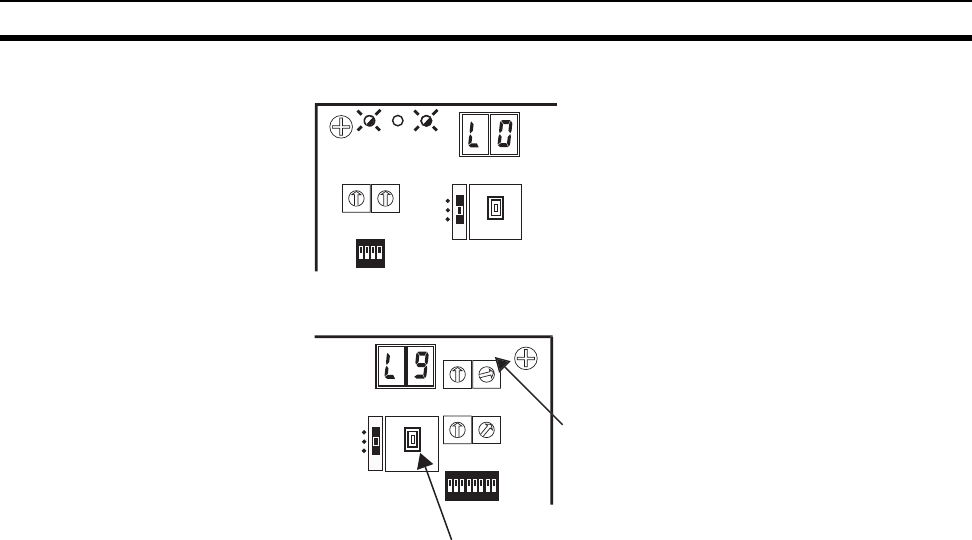
76
Confirmation Test Section 5-3
The LED display shows the receiv-
ing wave level "L0", if the devices
have been installed outside the dis-
tance where they cannot receive the
electric wave from each other.
4. Set the WNODE switch of the wire-
less master station to the WNODE
number ("02" for this example) of the
wireless slave station to be tested
next, and then push SW2.
Repeat this procedure till communi-
cation with all wireless slave stations
is established and stabilized.
M
S
N
S
W
S
N NODE
0
1
2
3
4
5
6
7
8
9
0
1
2
3
4
5
6
7
8
9
X10 X1
1234
ON
SW1
SW2
SET
TEST
RUN
M
as
t
e
r
s
t
a
ti
on
W
N
O
D
E
0
1
2
3
4
5
6
7
8
9
0
1
2
3
4
5
6
7
8
9
X10
X1
W CH
0
1
2
3
4
5
6
7
8
9
0
1
2
3
4
5
6
7
8
9
X10 X1
12345678
ON
SW3
SET
TEST
RUN
Master station
SW2
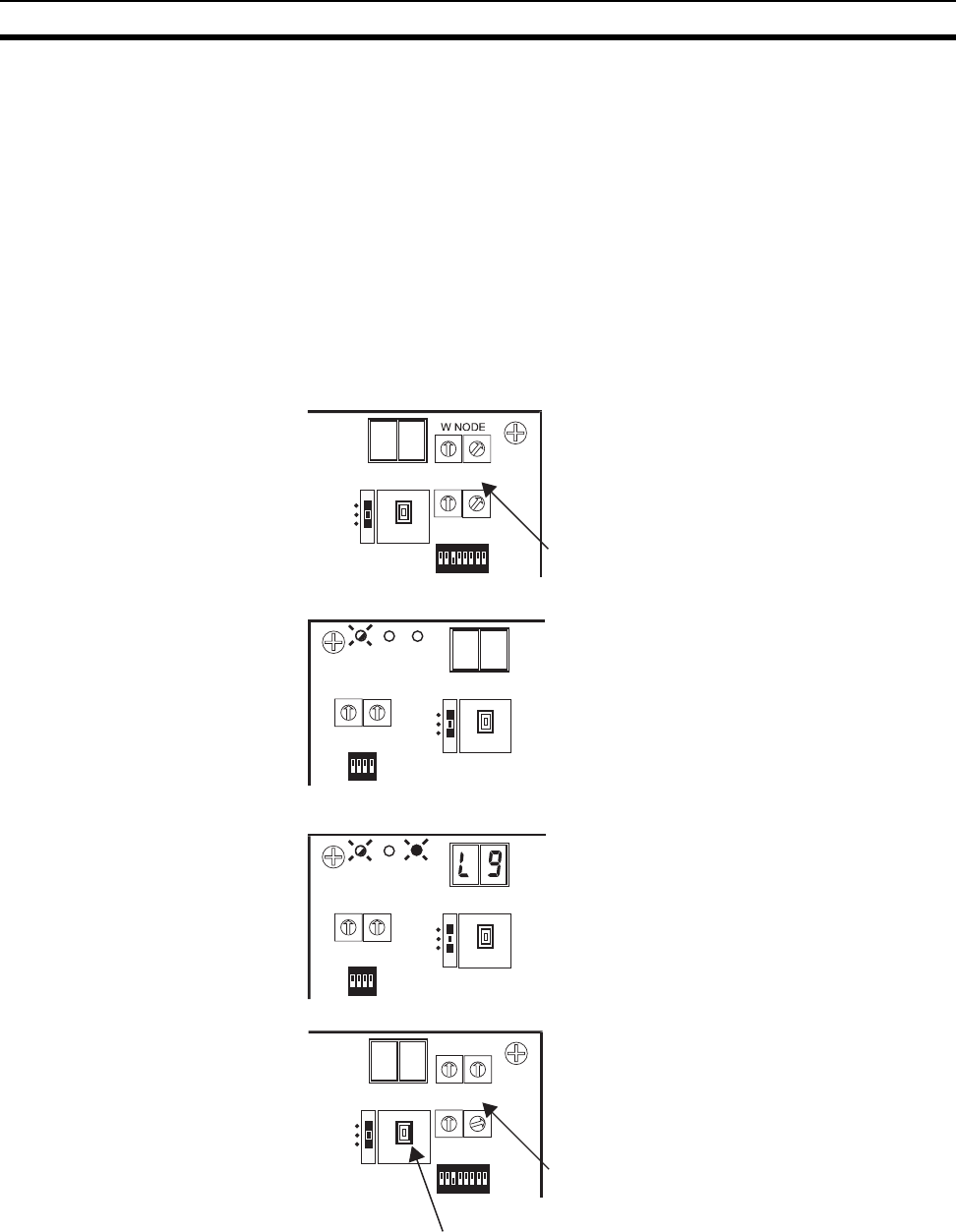
77
Wireless Channel Monitor Section 5-4
5-4 Wireless Channel Monitor
Obtains the receiving wave level of the frequency band (all channels) to allow
for the selection of the available channels (frequency band).
5-4-1 Method without configurator
Preparation • The DeviceNet master and DeviceNet slave do not need to be connected
for the positioning test.
• Prepare either the wireless master station or an slave station. (Either one
is acceptable.)
• The wireless unit requires a communication power supply. Connect the
unit to the power via the DeviceNet cable prepared for a micro-connector.
Test procedure 1. Set the mode select switch to
"TEST".
Set SW3 to "bit 3 = ON".
Set the WCH switch to the wireless
channel to be monitored. "01" is
used for this example.
2. Turn on the communication power
supply. The system is in test opera-
tion status. The NS LED goes off
and the MS LED flashes green.
3. The WS LED lights green and the
LED display shows the receiving
wave level "L1 to L9".
4. Set the WCH switch of the wireless
master station to the wireless chan-
nel to be monitored next, and then
push SW2.
Repeat this procedure to search the
available channel whose receiving
wave level is "L1"or lower. Select the
wireless channel to be used among
the unused channels.
12345678
ON
SW3
SW2
SET
TEST
RUN
0
1
2
3
4
5
6
7
8
9
0
1
2
3
4
5
6
7
8
9
W CH
0
1
2
3
4
5
6
7
8
9
0
1
2
3
4
5
6
7
8
9
X10 X1
M
S
N
S
W
S
N NODE
0
1
2
3
4
5
6
7
8
9
0
1
2
3
4
5
6
7
8
9
X10 X1
1234
ON
SW1
SW2
SET
TEST
RUN
M
S
N
S
W
S
N NODE
0
1
2
3
4
5
6
7
8
9
0
1
2
3
4
5
6
7
8
9
X10 X1
1234
ON
SW1
SW2
SET
TEST
RUN
M
as
t
e
r
s
t
a
ti
on
W CH
0
1
2
3
4
5
6
7
8
9
0
1
2
3
4
5
6
7
8
9
X10 X1
12345678
ON
SW3
SET
TEST
RUN
SW2
W N
O
D
E
0
1
2
3
4
5
6
7
8
9
0
1
2
3
4
5
6
7
8
9
X10
X1
79
SECTION 6
Relay Function
This section gives detailed explanations of the relay function of the wireless slave stations used to enlarge the communications area.
6-1 Relay Function . . . . . . . . . . . . . . . . . . . . . . . . . . . . . . . . . . . . . . . . . . . . . . . . 80
6-2 Actual Example. . . . . . . . . . . . . . . . . . . . . . . . . . . . . . . . . . . . . . . . . . . . . . . . 81
6-2-1 System configuration example . . . . . . . . . . . . . . . . . . . . . . . . . . . . . 81
6-2-2 System setting. . . . . . . . . . . . . . . . . . . . . . . . . . . . . . . . . . . . . . . . . . 81
6-2-3 Installation test . . . . . . . . . . . . . . . . . . . . . . . . . . . . . . . . . . . . . . . . . 81
6-2-4 Preparation . . . . . . . . . . . . . . . . . . . . . . . . . . . . . . . . . . . . . . . . . . . . 83
6-2-5 Communications. . . . . . . . . . . . . . . . . . . . . . . . . . . . . . . . . . . . . . . . 83
6-2-6 Response. . . . . . . . . . . . . . . . . . . . . . . . . . . . . . . . . . . . . . . . . . . . . . 84
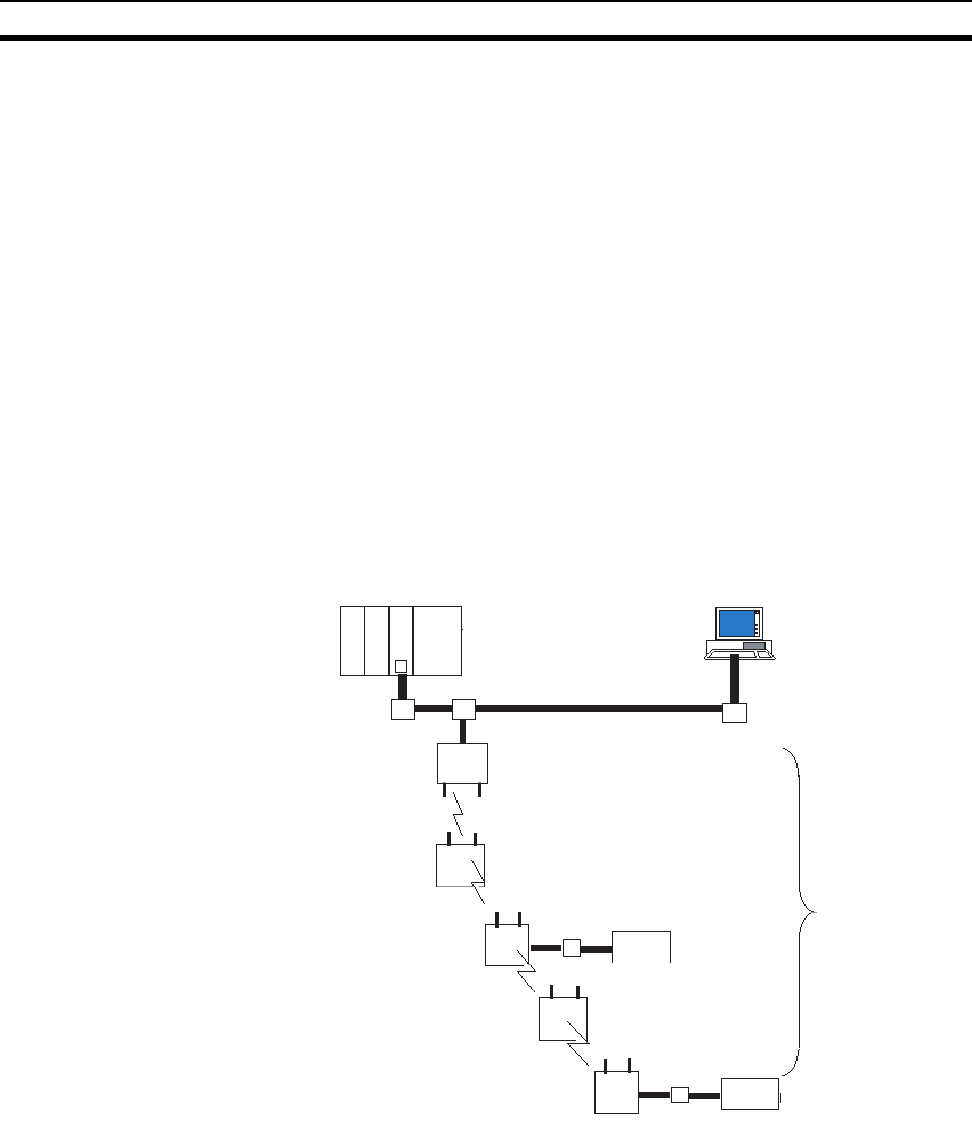
80
Relay Function Section 6-1
6-1 Relay Function
A wireless slave station can be used as a relay station when expansion of the
communication area is intended but the direct communication is blocked by
obstacles.
The relay station can select either (1) the mode that does not connect the
DeviceNet slave (dedicated relay station mode) or (2) the mode functions as
both the DeviceNet master and the relay station by connecting the DeviceNet
slave (non-dedicated mode) using DIP switches.
For details, refer to 4-2 DeviceNet Wireless Slave Station Specifications.
The maximum number of relay stages is 3 (no. of hops: 4).
A configurator is used for the relay station system setting. When the wireless
slave station is used in the dedicated relay station mode, the DeviceNet slave
is not connected. However, since the communication power supply is
required, the communication cable needs to be connected.
Also, in the relay station system, the WCH switches of all wireless units must
be set to an identical frequency.
The I/O connected with wireless slave stations are loaded first by ascending
order of DeviceNet node addresses in the wireless slave station, and then by
ascending order of wireless node addresses for the slave station (WNODE) in
the wireless master station.
Configurator
DeviceNet slaves
DeviceNet slaves
DeviceNet master unit
DeviceNet network
Wireless master
station
Wireless slave station
(dedicated for relay station)
Wireless slave station
(dedicated for relay station)
Wireless slave
station
Wireless slave
station
Max. of 3 relay stages
(no. of hops:4)
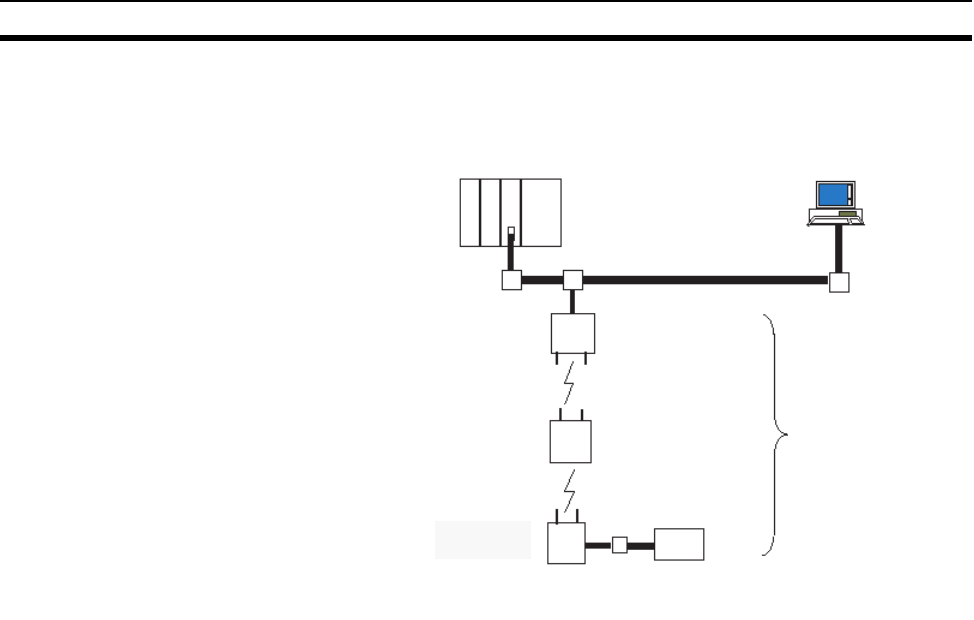
81
Actual Example Section 6-2
6-2 Actual Example
6-2-1 System configuration example
Although omitted in the above illustration, it is assumed that the communica-
tion power is supplied to all wireless units via the communication cables and
that terminators are installed.
6-2-2 System setting
Preparation Connect the wireless master station and configurator with the DeviceNet net-
work. The wireless slave stations do not need to be prepared at this stage.
Setting from the
configurator After starting up the configurator, set the system configuration of the relay sta-
tion and enter it in the wireless master station on the screen of the parameter
setting function of the wireless unit.
6-2-3 Installation test
Temporary installation • Temporarily install the wireless master station, relay station, and slave
stations to the respective determined positions.
• Set the switches as described in the illustration of the system configura-
tion example.
Configurator
DeviceNet network
DeviceNet slaves
Wireless master station
WNODE=00
Wireless slave station
WNODE=01 SW1=bit3 ON
(dedicated for relay station)
Wireless slave station
WNODE=02 SW1=bit3 OFF
(not dedicated for relay station)
DeviceNet master
unit
1 relay stages
(no. of hops:2)
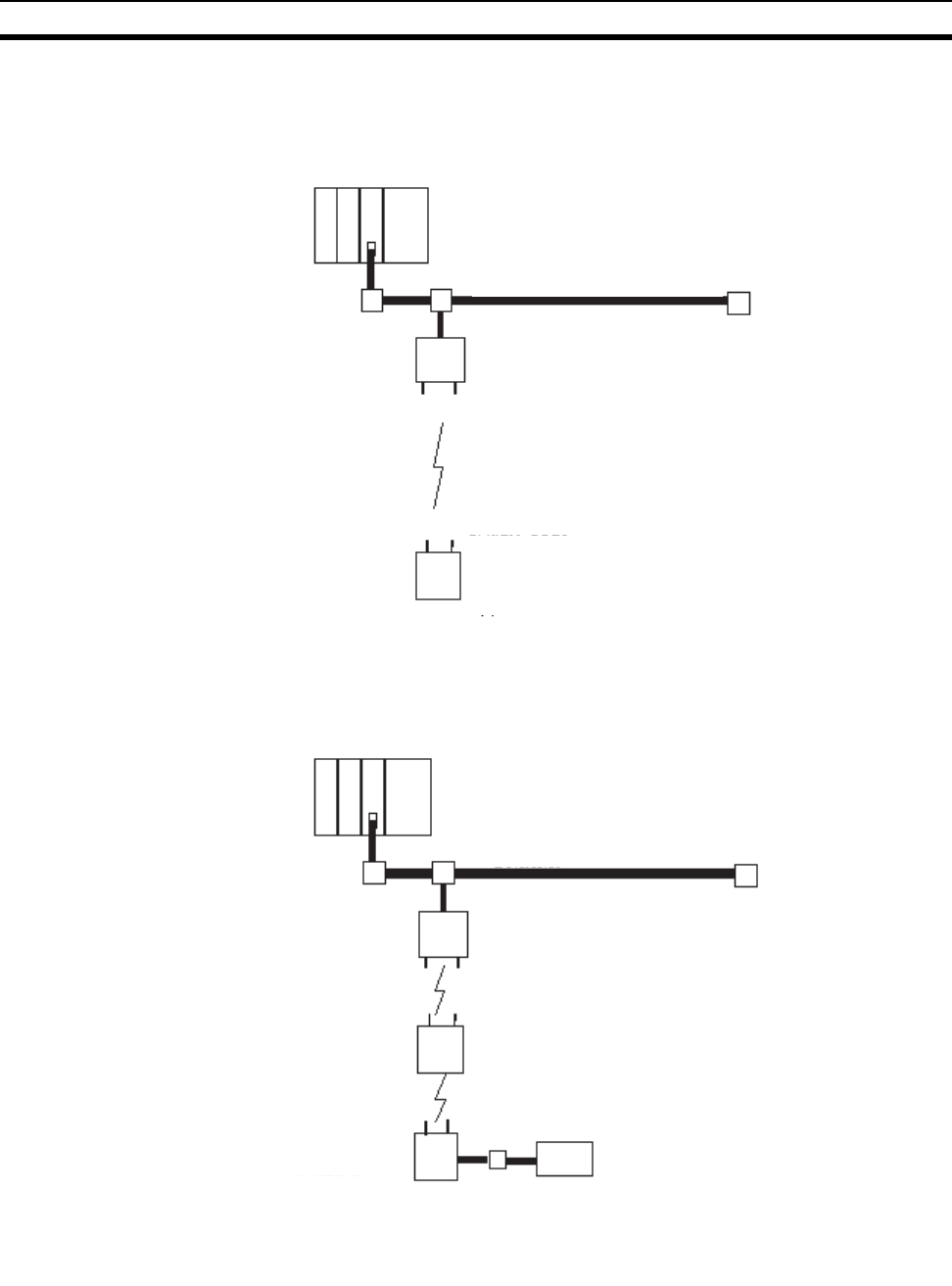
82
Actual Example Section 6-2
Text execution
1,2,3... 1. Perform the installation test between the wireless master station and the
relay stations. For the method of installation test, refer to 5-2 Installation
Test.
2. Perform the installation test between the wireless master station and the
relay stations, and between the relay stations and the slave stations. (Se-
lect WNDOE = 2 in the wireless master station.)
DeviceNet master unit
DeviceNet network
Wireless master station
WNODE=01
Mode select switch=TEST
Wireless slave station
WNODE=01 SW1=bit3 ON
(dedicated for relay station)
Mode select switch=TEST
DeviceNet master unit
DeviceNet network
Wireless master station
WNODE=02
Mode select switch=TEST
Wireless master station
WNODE=01
SW1=bit3 ON (dedicated for relay station)
Mode select switch=TEST
Wireless slave station
WNODE=02
SW1=bit3 OFF
(not dedicated for relay station)
Mode select switch=TEST
DeviceNet slaves
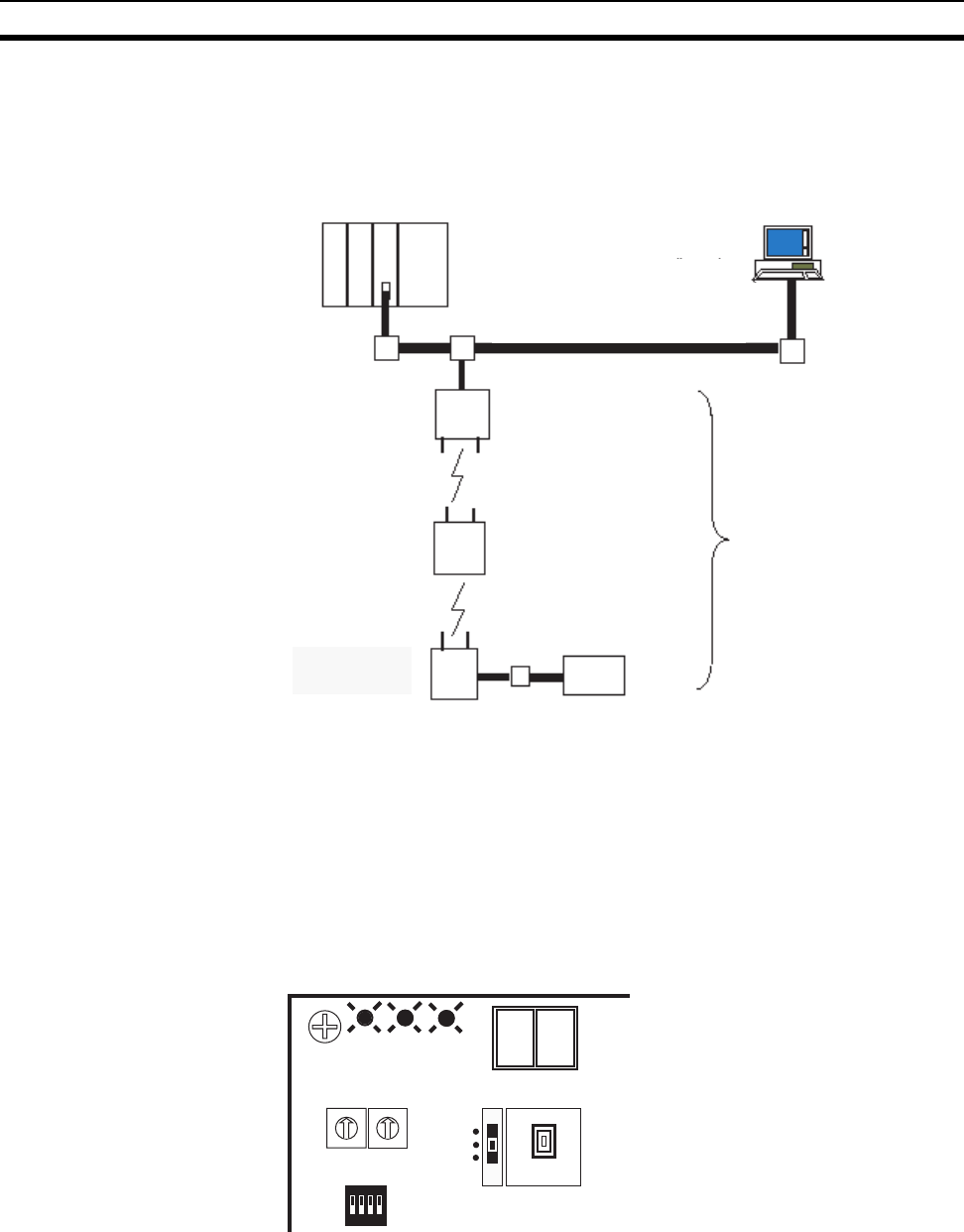
83
Actual Example Section 6-2
6-2-4 Preparation
Setting and installation Set the wireless units as shown in the illustration below and fix the wireless
unit that has already been temporarily installed. Connect the required cables.
For details, refer to 4-1 DeviceNet Wireless Master Station Specifications or 4-
2 DeviceNet Wireless Slave Station Specifications.
Starting the system Turn on the power supplies to the entire system.
6-2-5 Communications
Confirming unit LEDs If the WS LED of a wireless unit lights green, this indicates that the wireless
remote I/O communication is properly made.
DeviceNet master unit Configurator
DeviceNet network
DeviceNet slaves
Wireless master station
WNODE=00
Mode select switch=RUN
Wireless slave station
WNODE=01
SW1=bit3 ON
(dedicated for relay station)
Mode select switch=RUN
Wireless auxiliary station
WNODE=02
SW1=bit3 OFF
(not dedicated for relay station)
Mode selector switch=RUN
1 relay stages
(no. of hops:2)
M
S
N
S
W
S
N NODE
0
1
2
3
4
5
6
7
8
9
0
1
2
3
4
5
6
7
8
9
X10 X1
1234
ON
SW1
SW2
SET
TEST
RUN
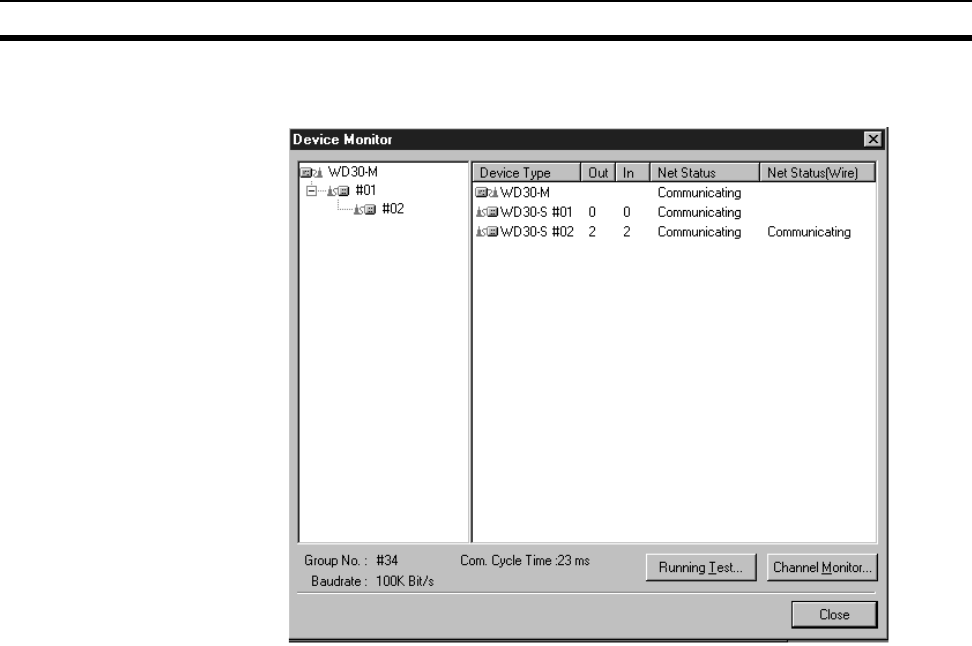
84
Actual Example Section 6-2
Checking with the
configurator Check if the system is communicating correctly on the wireless network moni-
toring screen.
6-2-6 Response
For the system response of the relay station, refer to 9-1 Remote I/O Commu-
nications Performances.
85
SECTION 7
Message Communication Function
This section gives detailed explanations of the basic format and commands for the Explicit messages used in the Message
Communications Function performed by setting and reading the status of the DeviceNet wireless master station.
7-1 Explicit Messages Addressed to the DeviceNet Wireless Master Station . . . 86
7-1-1 Basic format . . . . . . . . . . . . . . . . . . . . . . . . . . . . . . . . . . . . . . . . . . . 86
7-2 List of Explicit Messages Addressed to DeviceNet Wireless Master Station. 88
7-2-1 Reading actual time of wireless communication cycle. . . . . . . . . . . 89
7-2-2 Reading addition information of lower DeviceNet slave . . . . . . . . . 90
7-2-3 Reading addition information of the wireless slave station . . . . . . . 91
7-2-4 Entering/deleting wireless slave station . . . . . . . . . . . . . . . . . . . . . . 92
7-2-5 Setting the number of IN points . . . . . . . . . . . . . . . . . . . . . . . . . . . . 92
7-2-6 Reading the number of IN points . . . . . . . . . . . . . . . . . . . . . . . . . . . 93
7-2-7 Setting the number of OUT points . . . . . . . . . . . . . . . . . . . . . . . . . . 94
7-2-8 Reading the number of OUT points . . . . . . . . . . . . . . . . . . . . . . . . . 94
7-2-9 Setting upper station node address . . . . . . . . . . . . . . . . . . . . . . . . . . 95
7-2-10 Reading upper station node address . . . . . . . . . . . . . . . . . . . . . . . . . 96
7-2-11 Reading wireless network status. . . . . . . . . . . . . . . . . . . . . . . . . . . . 96
7-2-12 Reading wireless error counts. . . . . . . . . . . . . . . . . . . . . . . . . . . . . . 97
7-2-13 Reading DeviceNet master status. . . . . . . . . . . . . . . . . . . . . . . . . . . 98
7-2-14 Writing settings/soft reset. . . . . . . . . . . . . . . . . . . . . . . . . . . . . . . . . 99
7-3 Explicit Messages Addressed to DeviceNet Slave Connected before
DeviceNet Wireless Slave Station. . . . . . . . . . . . . . . . . . . . . . . . . . . . . . . . . . 101

86
Explicit Messages Addressed to the DeviceNet Wireless Master Station Section 7-1Explicit Messages Addressed to the DeviceNet Wireless Master Station
7-1 Explicit Messages Addressed to the DeviceNet Wireless
Master Station
The following items are possible by issuing Explicit messages to the wireless
master station from the PLC and PC on the DeviceNet network o which the
wireless master station is connected.
• Wireless master station parameter setting/reference
• Command transmissions to the wireless master station
The information in his section applies only to wireless units. For information
on other areas, refer to the DeviceNet User's Manual.
7-1-1 Basic format
The following explains common parts in each command response.
The number of the specified byte of ClassID, InstanceID, and AttributeID may
be different depending on a master unit. In the case of the OMRON DeviceNet
master unit, 2 byte (4 digits) for ClassID and InstanceID, and 1 byte (2 digits)
for AttributeID.
The set data of he parent wireless station parameter settings take effect when the power supply
is reset or a soft reset is executed in the Explicit message.
Parameter
setting timing to
become valid
M
as
t
e
r
u
nit
De
vi
ce
N
e
t n
e
tw
o
r
k
W
ir
e
l
ess
m
as
t
e
r
s
t
a
ti
on
(
NNODE=**
)
W
ir
e
l
ess
n
e
tw
o
r
k
W
ir
e
l
ss
s
l
a
v
e
s
t
a
ti
on
W
ir
e
l
ess
s
l
a
v
e
s
t
a
ti
o
n
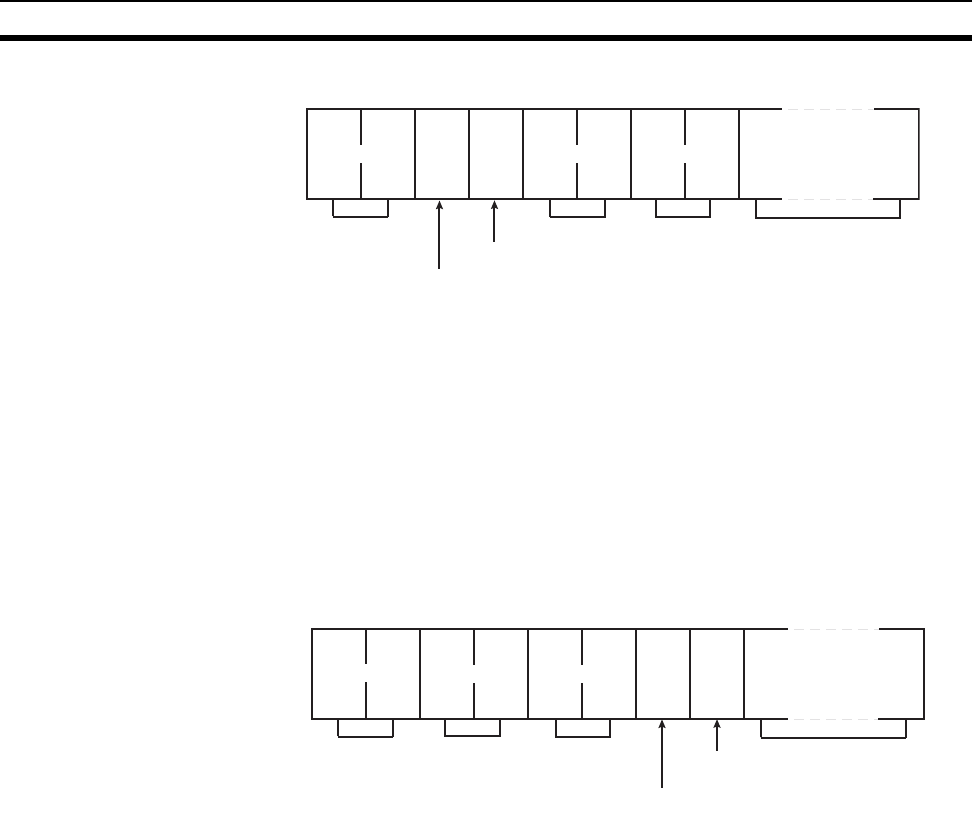
87
Explicit Messages Addressed to the DeviceNet Wireless Master Station Section 7-1
Command format "Destination node address"
"Transmission destination node address"
Specifies the wireless master station node address (NNODE) controlled by
the Explicit message.
"ServiceCode", "ClassID", "InstanceID"
These are parameters to specify command types, processing objects, and the
details of the process.
"ServiceData"
This data is set as necessary. The maximum specifiable byte is 238.
Response format
1,2,3... 1. The issued Explicit message is normally responded to:
"No. of received bytes"
The number of bytes of the received data from the source node address and
after are responded to in hexadecimal.
"Communication source node address"
Specifies the wireless master station node address (NNODE) issued by the
command.
"ServiceCode"
If the system ends normally, the value resulting when the uppermost bit of the
ServiceCode specified by the command becomes ON is stored. Code 0004
Hex always results when an error is responded.
"ServiceData"
When a read command is issued, the read data is stored. 238 byte is the max-
imum.
Command code
Destination node address
ServiceCode
28 01
**
Max. 238 bytes
ServiceData
ClassID InstanceID
Source node address
ServiceCode
28 01 00
ServiceData
00
**
End code
Command code
Max. 238 bytes
No. of
received bytes
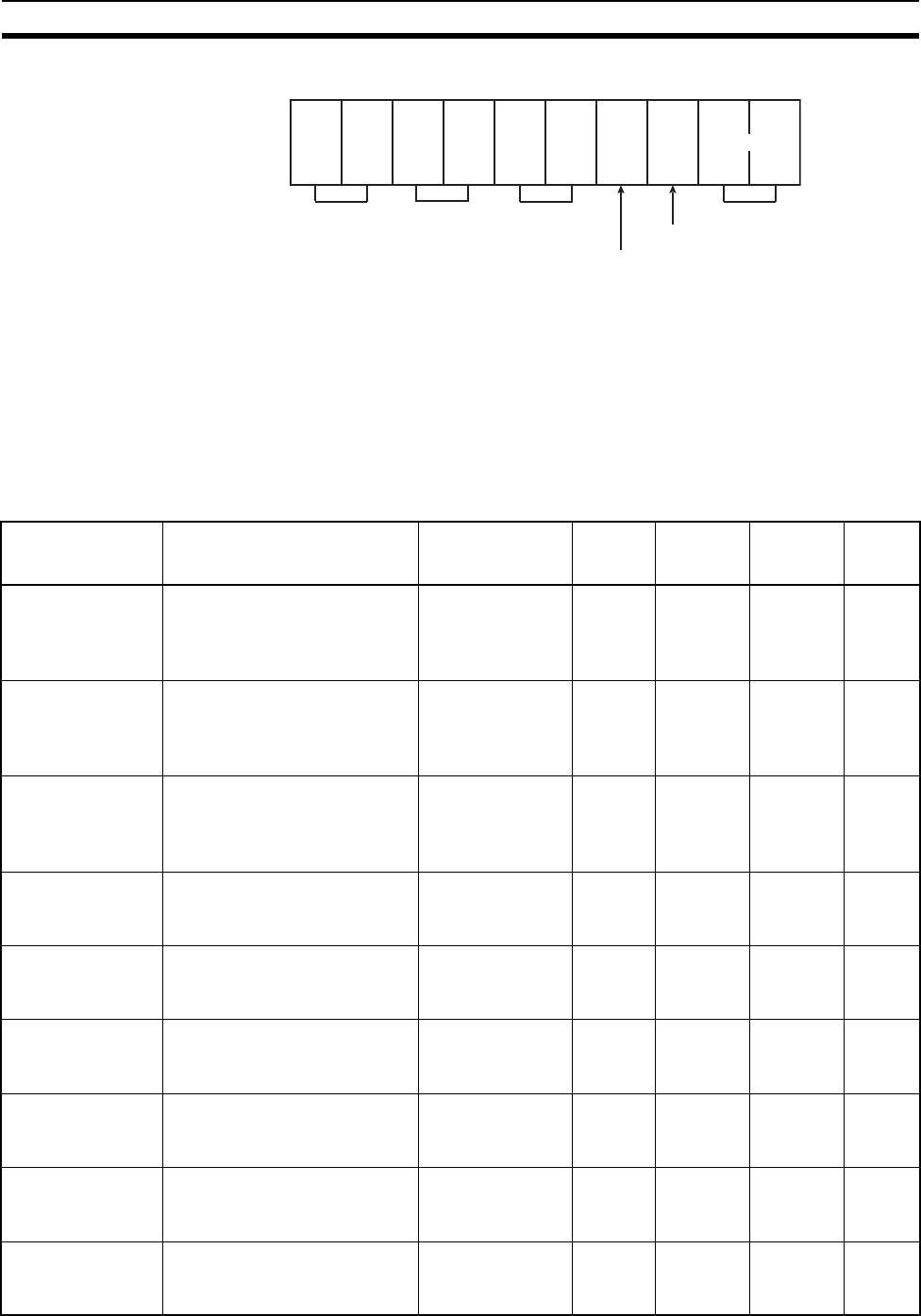
88
List of Explicit Messages Addressed to DeviceNet Wireless Master Station Section 7-2List of Explicit Messages Addressed to DeviceNet Wireless Master Station
2. The issued Explicit message is responded to with an error:
"ErrorCode"
This is the error code of the Explicit message. For details, refer to the
DeviceNet specifications.
7-2 List of Explicit Messages Addressed to DeviceNet
Wireless Master Station
The following table shows the Explicit messages that can be processed by the
wireless master station.
ServiceCode
28 01 00 00 00 04 94
**
ErrorCode
Source node address
End codeCommand code No. of
received bytes
Explicit message Function ServiceCode For-
mat in ( ) is
response
ClassID InstanceID AttributeID Page
Reading actual
time of wireless
communication
cycle
Reads the latest actual time
of wireless communication
cycle at a user system.
0E Hex (8E Hex) A7 Hex 01 Hex 65 89
Reading addition
information of
lower DeviceNet
slave
Reads the addition informa-
tion of the DeviceNet slave
connected to a wireless slave
station.
0E Hex (8E Hex) A7 Hex 01 Hex 6A 90
Reading addition
information of
wireless slave
station
Reads the addition informa-
tion of wireless slave station.
0E Hex (8E Hex) A7 Hex 01 Hex 6B 91
Entering a speci-
fied wireless
slave station
Enters a specified wireless
slave station to wireless net-
work.
10 Hex (90 Hex) A8 Hex 01 to 40
Hex 64 92
Deleting a speci-
fied wireless
slave station
Deletes a specified wireless
slave station from the net-
work.
10 Hex (90 Hex) A8 Hex 01 to 40
Hex 64 92
Setting the No. of
IN points Sets the number of IN points
of a specified wireless slave
station.
10 Hex (90 Hex) A8 Hex 01 to 40
Hex 6D 92
Reading the No.
of IN points Reads the number of IN
points of a specified wireless
slave station.
0E Hex (8E Hex) A8 Hex 01 to 40
Hex 6D 93
Setting No. of
OUT points Sets the number of OUT
points of a specified wireless
slave station.
10 Hex (90 Hex) A8 Hex 01 to 40
Hex 6E 94
Reading the num-
ber of OUT points Reads the number of OUT
points of a specified wireless
slave station.
0E Hex (8E Hex) A8 Hex 01 to 40
Hex 6E 94
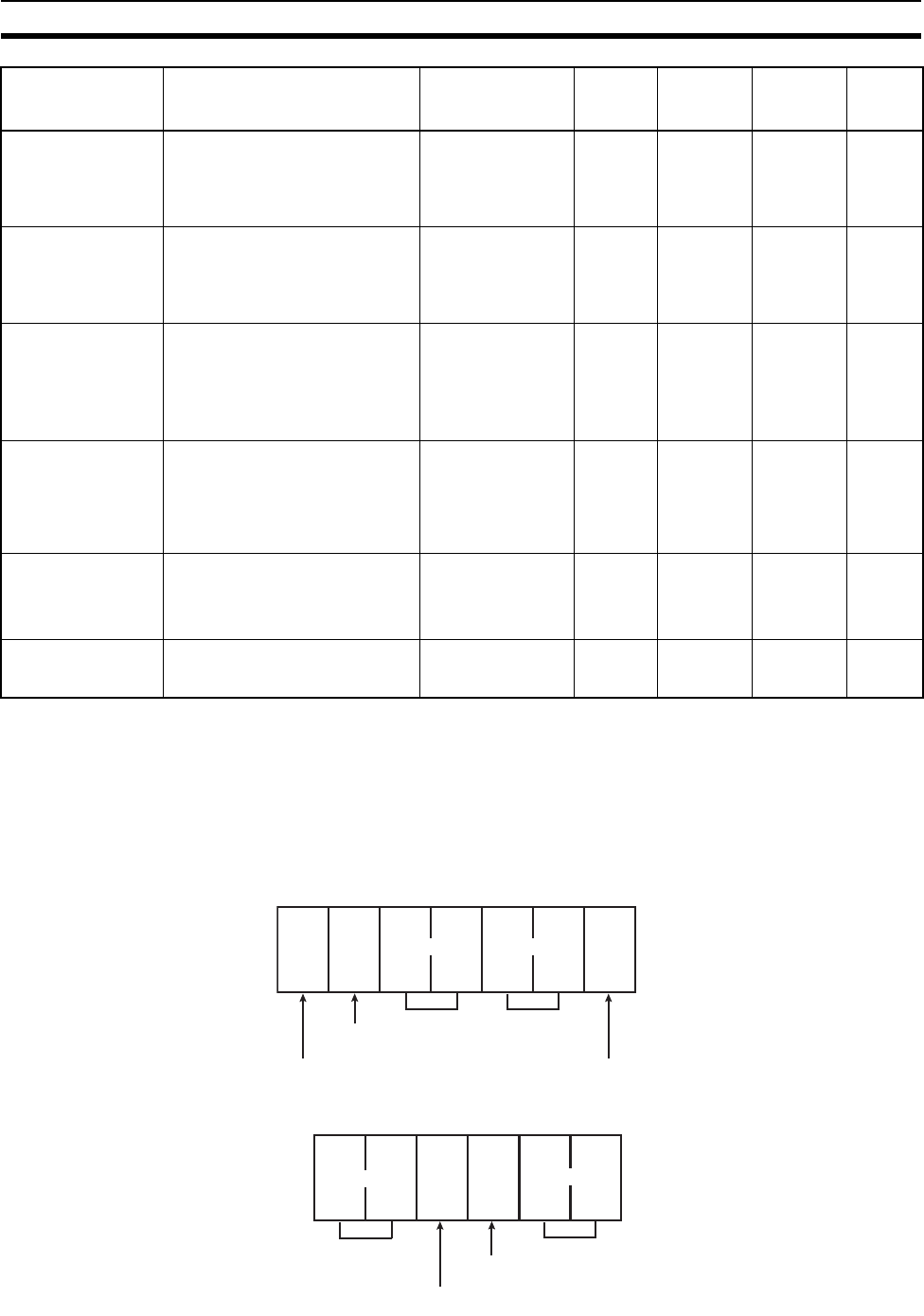
89
List of Explicit Messages Addressed to DeviceNet Wireless Master Station Section 7-2
The following pages explain each command. By the way, in the command
(response) format, the command codes and end codes in the header section
are omitted.
7-2-1 Reading actual time of wireless communication cycle
Reads the latest actual time of wireless communication cycle at a user sys-
tem.
Command format
Response format
Setting upper sta-
tion node address Sets the node address of the
upper station on the relay
route of a specified wireless
slave station.
10 Hex (90 Hex) A8 Hex 01 to 40
Hex 6F 95
Reading upper
station node
address
Reads the node address of
the upper station on the relay
route of a specified wireless
slave station.
0E Hex (8E Hex) A8 Hex 01 to 40
Hex 6E 96
Reading wireless
network status Reads the status information
of wireless network between
the master station and a
specified wireless slave sta-
tion.
0E Hex (8E Hex) AA Hex 01 to 40
Hex 64 96
Reading wireless
error count
Reads the error counts
between the master station
and a specified wireless
slave station.
0E Hex (8E Hex) AA Hex 01 to 40
Hex 65 97
Reading
DeviceNet mas-
ter status
Reads the DeviceNet master
status of a specified wireless
slave station.
0E Hex (8E Hex) AA Hex 01 to 40
Hex 67 98
Writing settings/
soft reset
Writes settings in EEPROM
or executes soft reset.
10 Hex (90 Hex) AC Hex 01 Hex 64 99
Explicit message Function ServiceCode For-
mat in ( ) is
response
ClassID InstanceID AttributeID Page
Destination node address
ServiceCode
ClassID InstanceID
00
AttributeID
64
0E 00 A6 00 01
Source node address
ServiceCode
No. of received bytes Data
00 04 00 8E
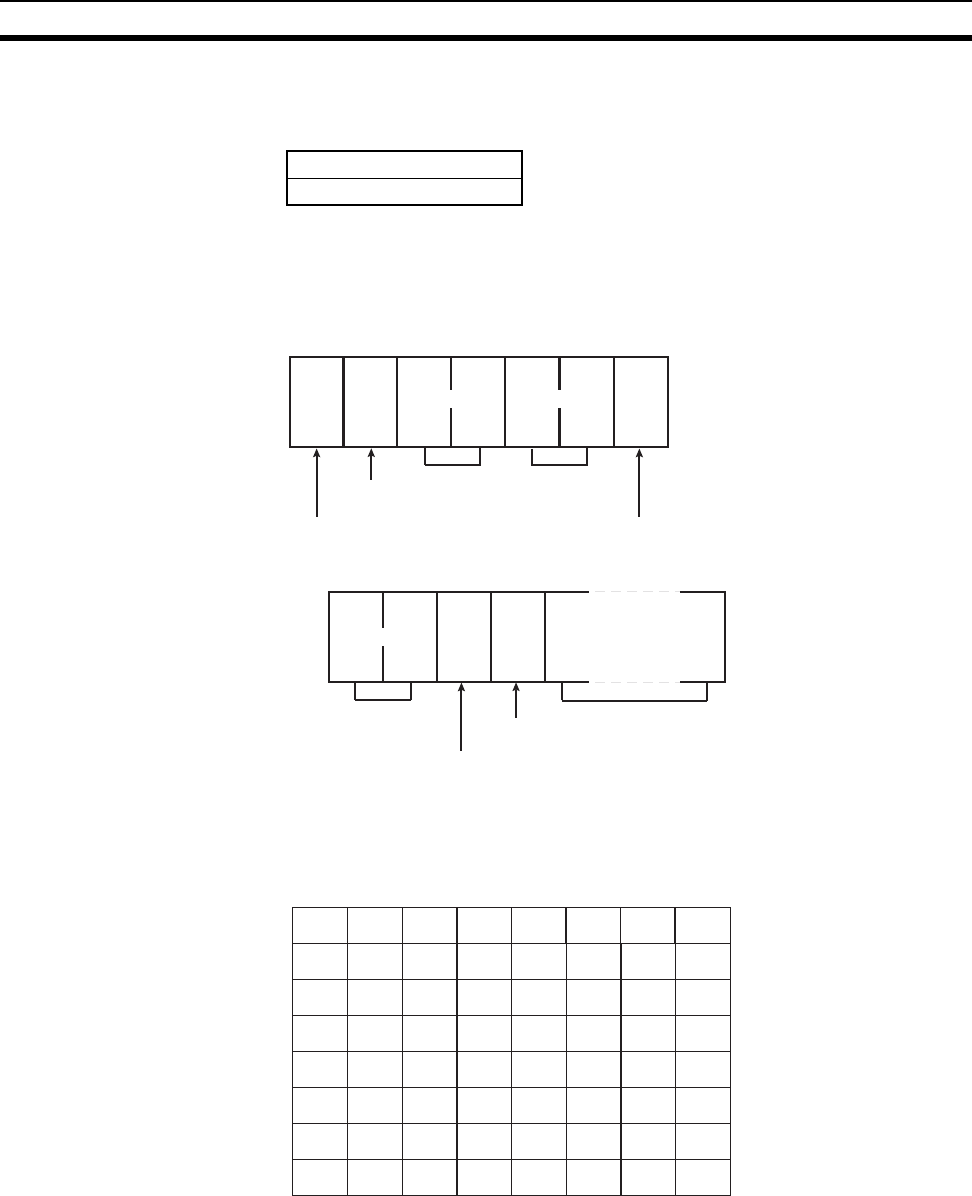
90
List of Explicit Messages Addressed to DeviceNet Wireless Master Station Section 7-2List of Explicit Messages Addressed to DeviceNet Wireless Master Station
Parameter details "Data" (response)
The read actual cycle time of wireless communication is stored. The data con-
sists of 2-byte character codes. Unit in ms.
7-2-2 Reading addition information of lower DeviceNet slave
Reads the addition information of the DeviceNet slave connected to a wireless
slave station.
Command format
Response format
Parameter details The read addition information of the lower DeviceNet slave is stored. The data
consists of 8-byte character codes.
If the DeviceNet slave of the above node address is 1, an slave station is
added, and if 0, not added.
Actual cycle time (lower)
Actual cycle time (upper)
Destination node address
ServiceCode
ClassID InstanceID
00
AttributeID
6A
0E 00 A7 00 01
Source node address
ServiceCode
No. of received bytes
00 0A 00 8E 8 bytes
Data
7
D6 D5 D4 D3 D2 D1 D0
D7
15
23
31
39
47
55
63
6
14
22
30
38
46
54
62
5
13
21
29
37
45
53
61
4
12
20
28
36
44
52
60
3
11
19
27
35
43
51
59
2
10
18
26
34
42
50
58
1
9
17
25
33
41
49
57
0
8
16
24
32
40
48
56
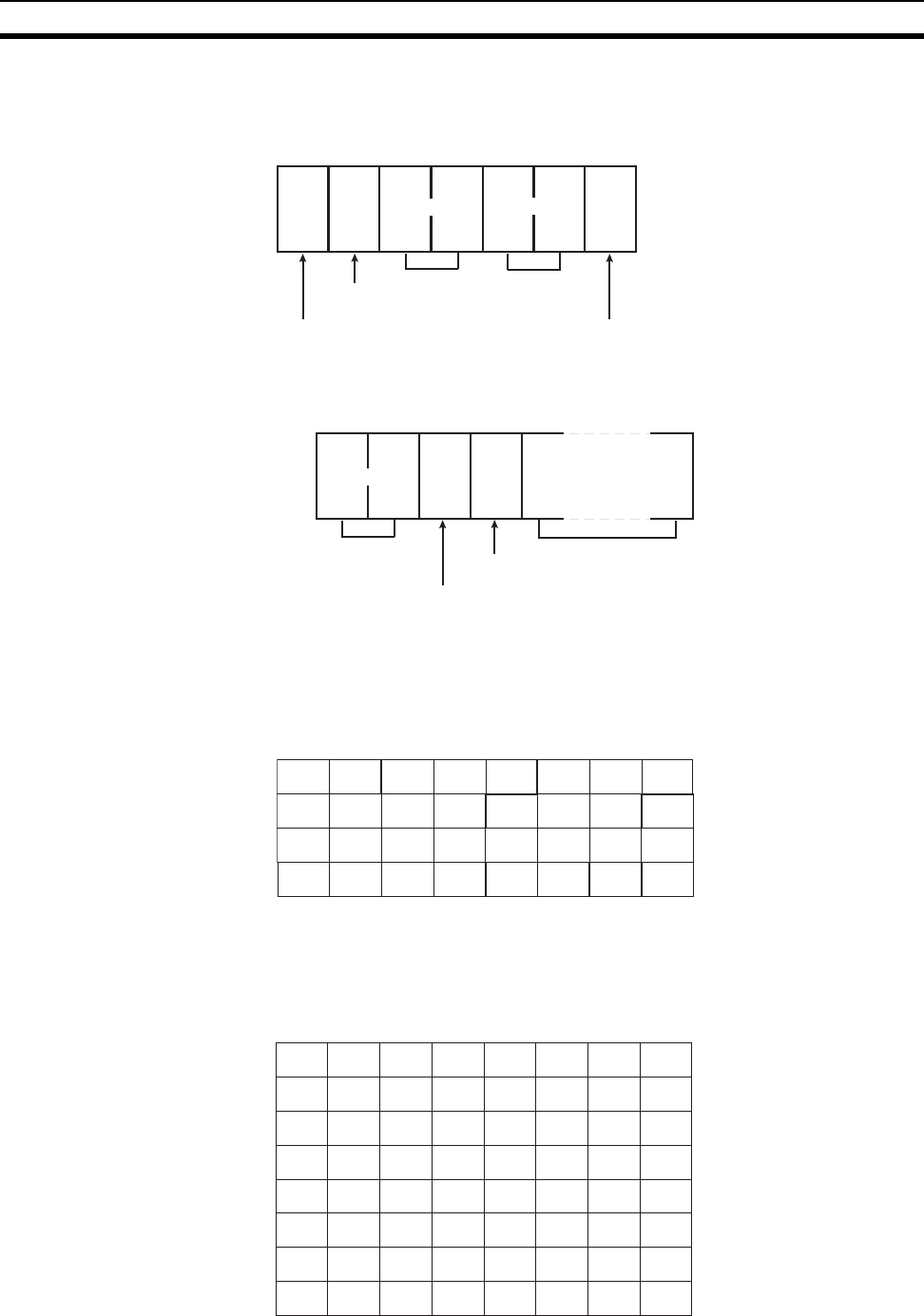
91
List of Explicit Messages Addressed to DeviceNet Wireless Master Station Section 7-2
7-2-3 Reading addition information of the wireless slave station
Reads the addition information of the wireless slave station.
Command format
Response format
Parameter details 1. The read addition information of the wireless slave station is stored. If bit 4
of SW1 of the wireless master station is OFF, the data consists of 4-byte
character codes.
If the wireless slave station of the above node address is 1, a slave station
is added, and if it is 0, no slave station is added.
2. If bit 4 of SW1 of the wireless master station is ON, the data consists of 8-
byte character codes.
Destination node address
ServiceCode
ClassID InstanceID
00
AttributeID
6B
0E 00 A7 00 01
Source node address
ServiceCode
No. of received bytes
00 06 00 8E 4 bytes
Data
7
D6 D5 D4 D3 D2 D1 D0
D7
15
23
31
6
14
22
30
5
13
21
29
4
12
20
28
3
11
19
27
2
10
18
26
1
9
17
25
8
16
24
35
7
D6 D5 D4 D3 D2 D1 D0
D7
15
23
31
6
14
22
30
5
13
21
29
4
12
20
28
3
11
19
27
2
10
18
26
1
9
17
25
8
16
24
32
47
55
63
46
54
62
45
53
61
44
52
60
43
51
59
42
50
58
49
57
48
39 38 37 36 35 34
41
33
40
56
64
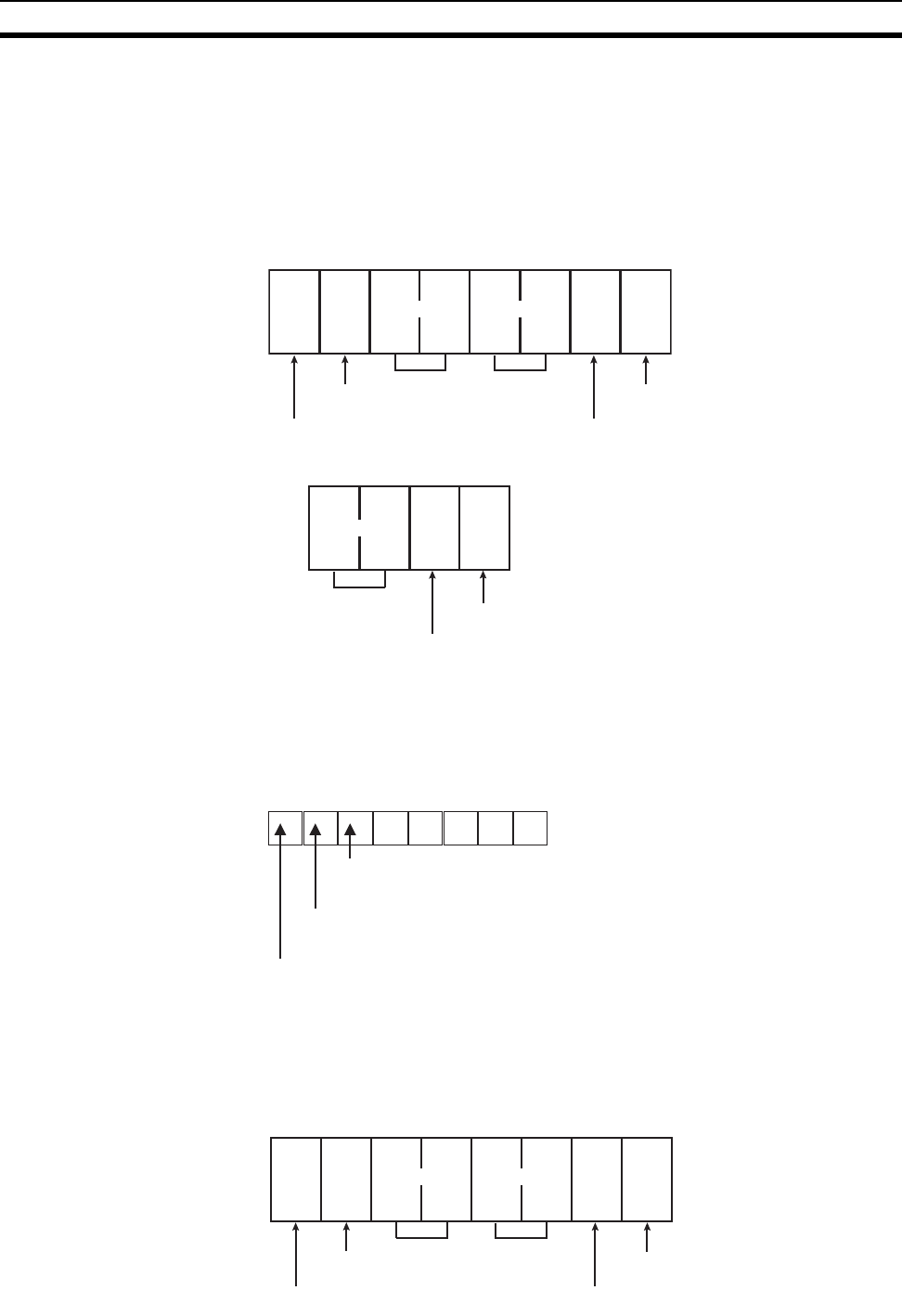
92
List of Explicit Messages Addressed to DeviceNet Wireless Master Station Section 7-2List of Explicit Messages Addressed to DeviceNet Wireless Master Station
If the wireless slave station of the above node address is 1, a slave station
is added, and if it is 0, no slave station is added.
7-2-4 Entering/deleting wireless slave station
Enters or deletes a specified wireless slave station to or from the wireless net-
work, enables or disables serial number check, and sets the Disconnect/Con-
nect Switch.
Command format
Response format
Parameter details "InstanceID" (command)
Sets WNODE:01 - 40 Hex of a specified wireless slave station.
"Data" (command)
Set in the way shown below. The data consists of 1-btye character codes.
7-2-5 Setting the number of IN points
Sets the number of IN points of a specified wireless slave station.
Command format
Destination node address
ServiceCode
ClassID InstanceID
00
AttributeID
64
10 00 A8
Data
Source node addres
s
ServiceCode
No. of received bytes
00 02 00 90
D7 D6
D5
D4
0
D3
0
D2
0
D1 D0
0 0
Serial number check enabled/disabled
1: Check enabled
0: Check disabled
Disconnect/Connect Switch
1: Disconnect
0: Connect
Enter/delete
1: Enter
0: Delete
Destination node address
ServiceCode
ClassID InstanceID
00
AttributeID
6D
10 00 A8
Data
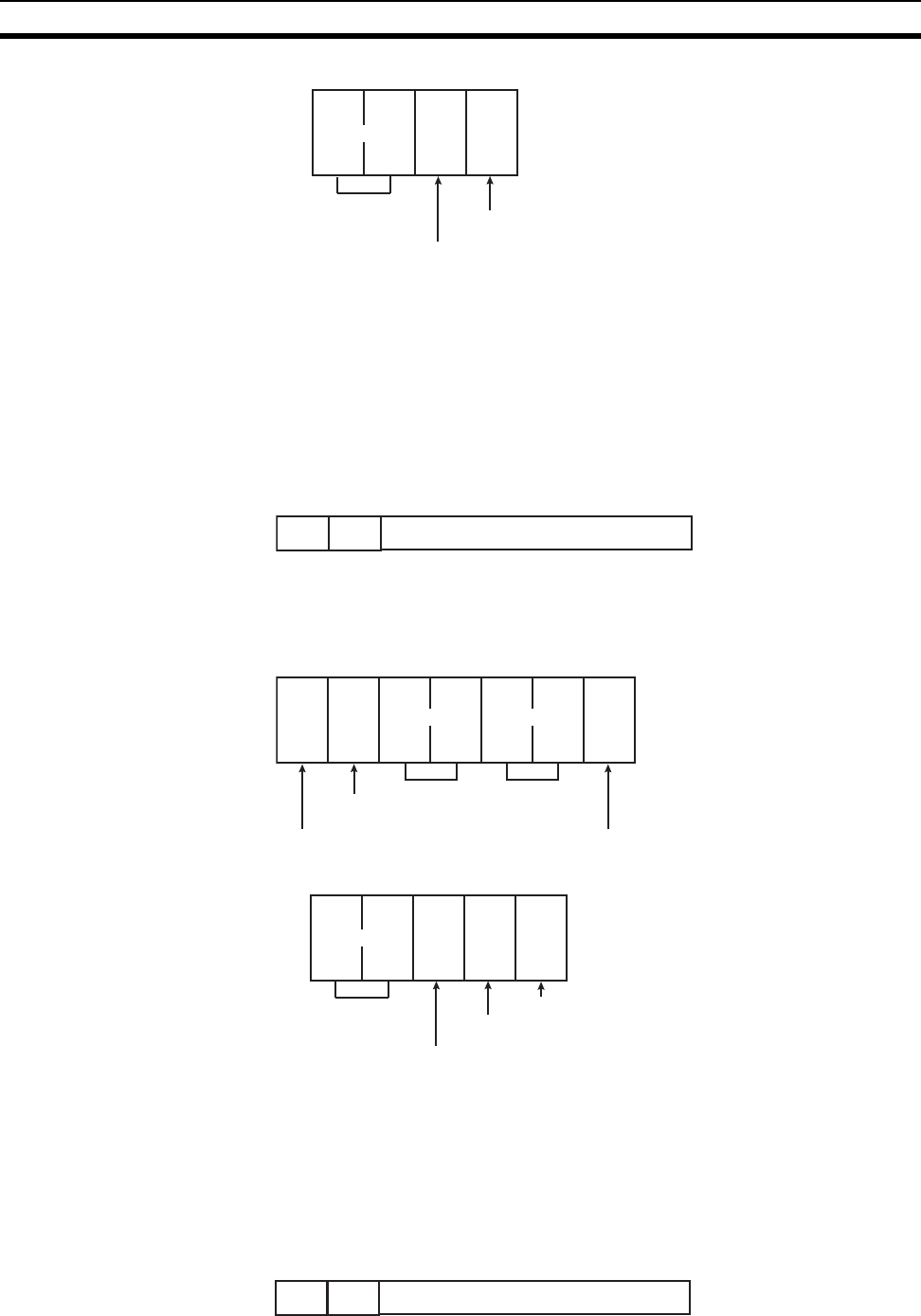
93
List of Explicit Messages Addressed to DeviceNet Wireless Master Station Section 7-2
Response format
Parameter details "InstanceID" (command)
Sets WNODE:01 - 40 Hex of a specified wireless slave station.
"Data" (command)
Sets the IN points (512 points (32 words) at maximum) as follows. The data
consists of 1-byte character codes.
7-2-6 Reading the number of IN points
Reads the number of IN points of a specified wireless slave station.
Command format
Response format
Parameter details "InstanceID" (command)
Sets WNODE:01 - 40 Hex of a specified wireless slave station.
"Data" (response)
The read IN points (512 points (32 words) at maximum) are stored as follows.
The data consists of 1-byte character codes.
Source node address
ServiceCode
No. of received bytes
00 02 00 90
0
D6 D5 D4 D3 D2 D1 D0
D7
0IN points (no. of channels)
Destination node address
ServiceCode
ClassID InstanceID
00
AttributeID
6D
0E 00 A8
Source node address
ServiceCode
No. of received bytes
00 03 00 8E
Data
0
D6 D5 D4 D3 D2 D1 D0
D7
0IN points (no. of channels)
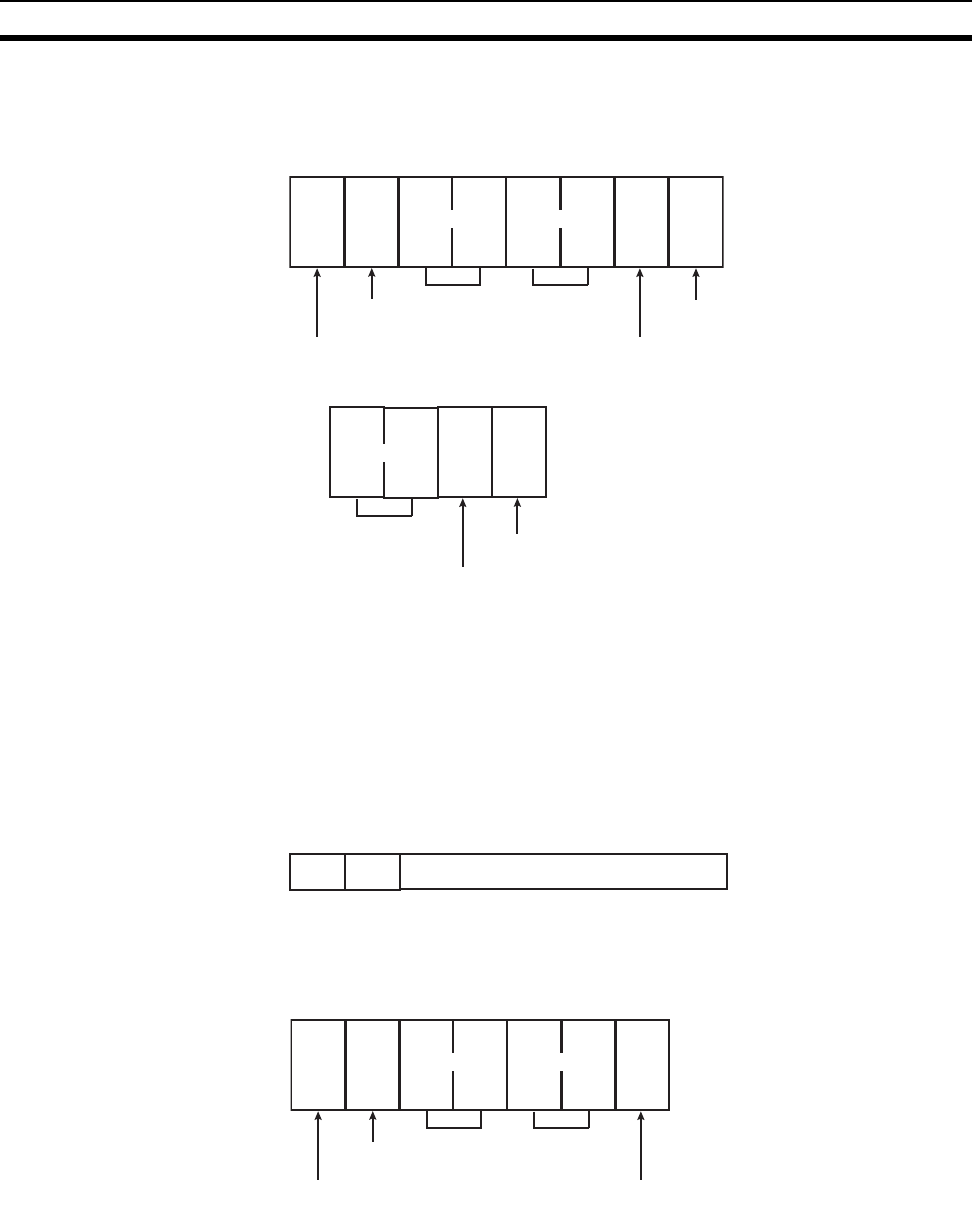
94
List of Explicit Messages Addressed to DeviceNet Wireless Master Station Section 7-2List of Explicit Messages Addressed to DeviceNet Wireless Master Station
7-2-7 Setting the number of OUT points
Sets the number of OUT points of a specified wireless slave station.
Command format
Response format
Parameter details "InstanceID" (command)
Sets WNODE:01 - 40 Hex of a specified wireless slave station.
"Data" (command)
Sets the OUT points (512 points (32 words) at maximum) as follows. The data
consists of 1-byte character codes.
7-2-8 Reading the number of OUT points
Reads the number of OUT points of a specified wireless slave station.
Command format
Destination node address
ServiceCode
ClassID InstanceID
00
AttributeID
6E
10 00 A8
Data
Source node address
ServiceCode
No. of received bytes
00 02 00 90
0
D6 D5 D4 D3 D2 D1 D0
D7
0OUT points (no. of channels)
Destination node address
ServiceCode
ClassID InstanceID
00
AttributeID
6E
0E 00 A8
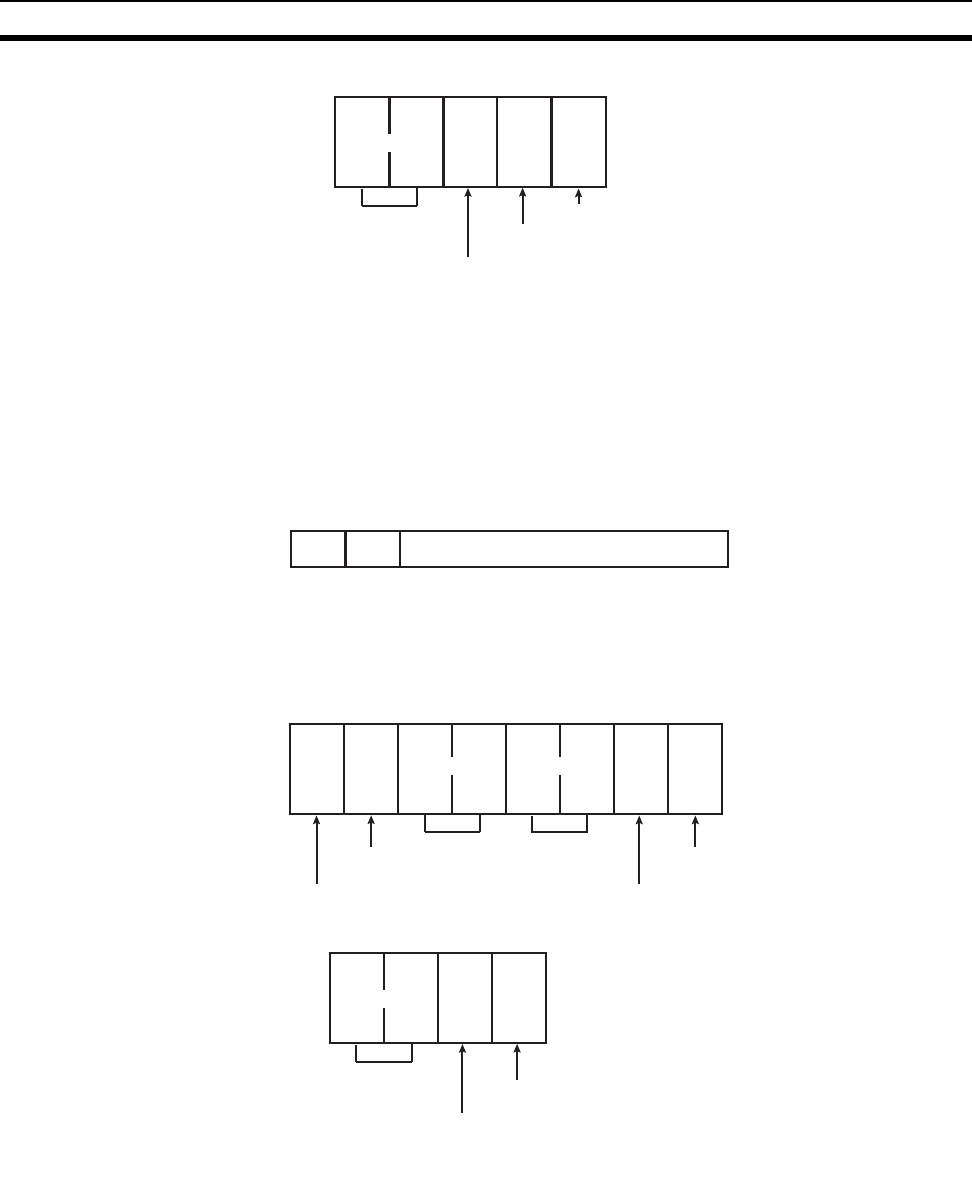
95
List of Explicit Messages Addressed to DeviceNet Wireless Master Station Section 7-2
Response format
Parameter details "InstanceID" (command)
Sets WNODE:01 - 40 Hex of a specified wireless slave station.
"Data" (response)
The read number of OUT points (512 points (32 words) at maximum) are
stored as follows.
The data consists of 1-bit character codes.
7-2-9 Setting upper station node address
Sets the node address of the upper station on the relay route of a specified
wireless slave station.
Command format
Response format
Parameter details "InstanceID" (command)
Sets WNODE:01 - 40 Hex of a specified wireless slave station.
"Data" (command)
Sets the node address of the upper station as follows. The data consists of 1-
byte character code.
Source node address
ServiceCode
No. of received bytes
00 03 00 8E
Data
0
D6 D5 D4 D3 D2 D1 D0
D7
0OUT points (no. of channels)
Destination node address
ServiceCode
ClassID InstanceID
00
AttributeID
6F
10 00 A8
Date
Source node address
ServiceCode
No. of received bytes
00 02 00 90
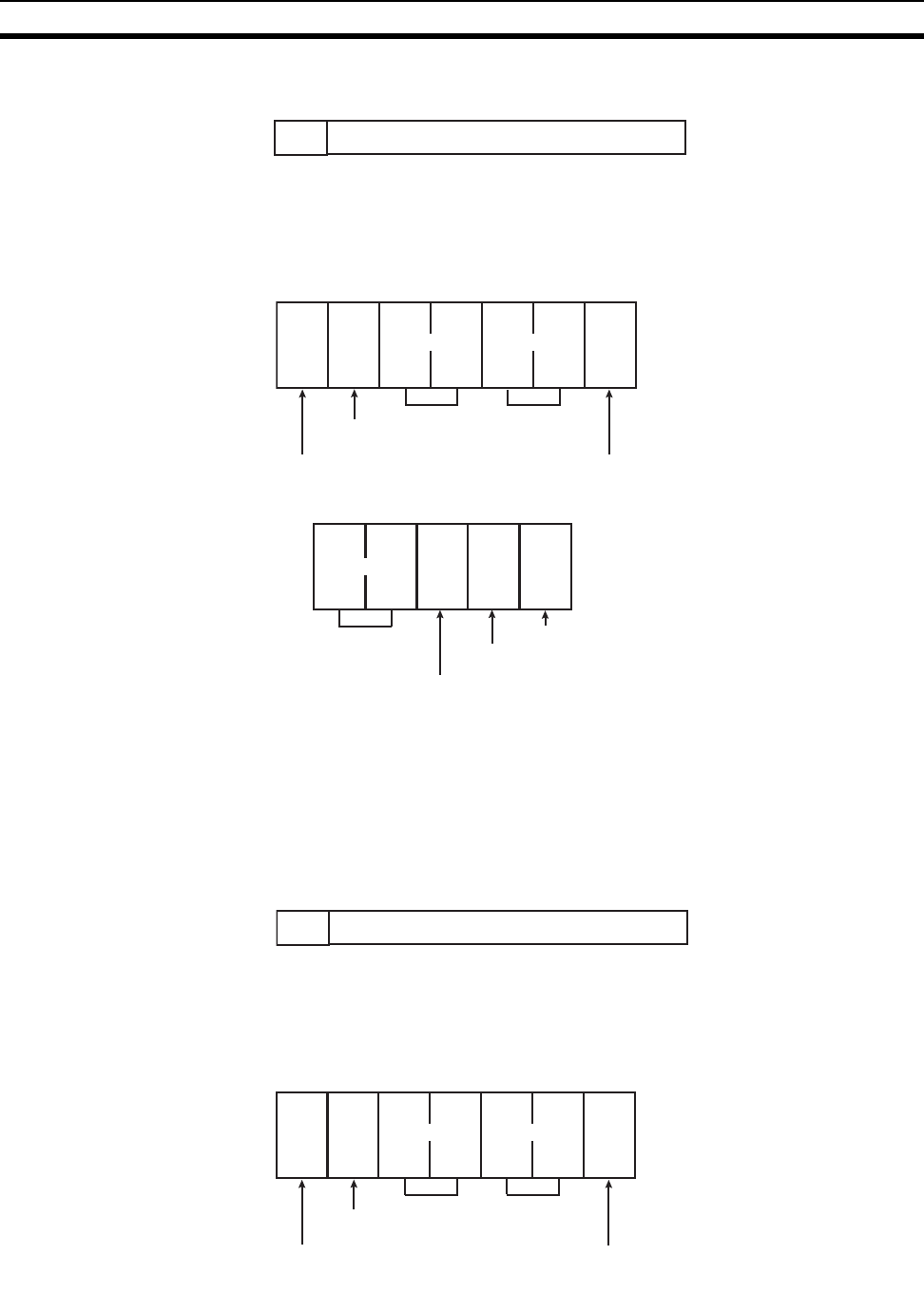
96
List of Explicit Messages Addressed to DeviceNet Wireless Master Station Section 7-2List of Explicit Messages Addressed to DeviceNet Wireless Master Station
7-2-10 Reading upper station node address
Reads the node address of the upper station on the relay route of a specified
wireless slave station.
Command format
Response format
Parameter details "InstanceID" (command)
Sets WNODE:01 - 40 Hex of a specified wireless slave station.
"Data" (response)
The read node address of the upper station is stored as follows. The data con-
sists of 1-byte character codes.
7-2-11 Reading wireless network status
Reads the status information of wireless network between the master station
and a specified wireless slave station.
Command format
D6 D5 D4 D3 D2 D1 D0
D7
Upper station node address
0
Destination node address
ServiceCode
ClassID InstanceID
00
AttributeID
6E
0E 00 A8
Source node address
ServiceCode
No. of received bytes
00 03 00 8E
Data
D6 D5 D4 D3 D2 D1 D0
D7
0Upper station node address
Destination node address
ServiceCode
ClassID InstanceID
00
AttributeID
64
0E 00 AA
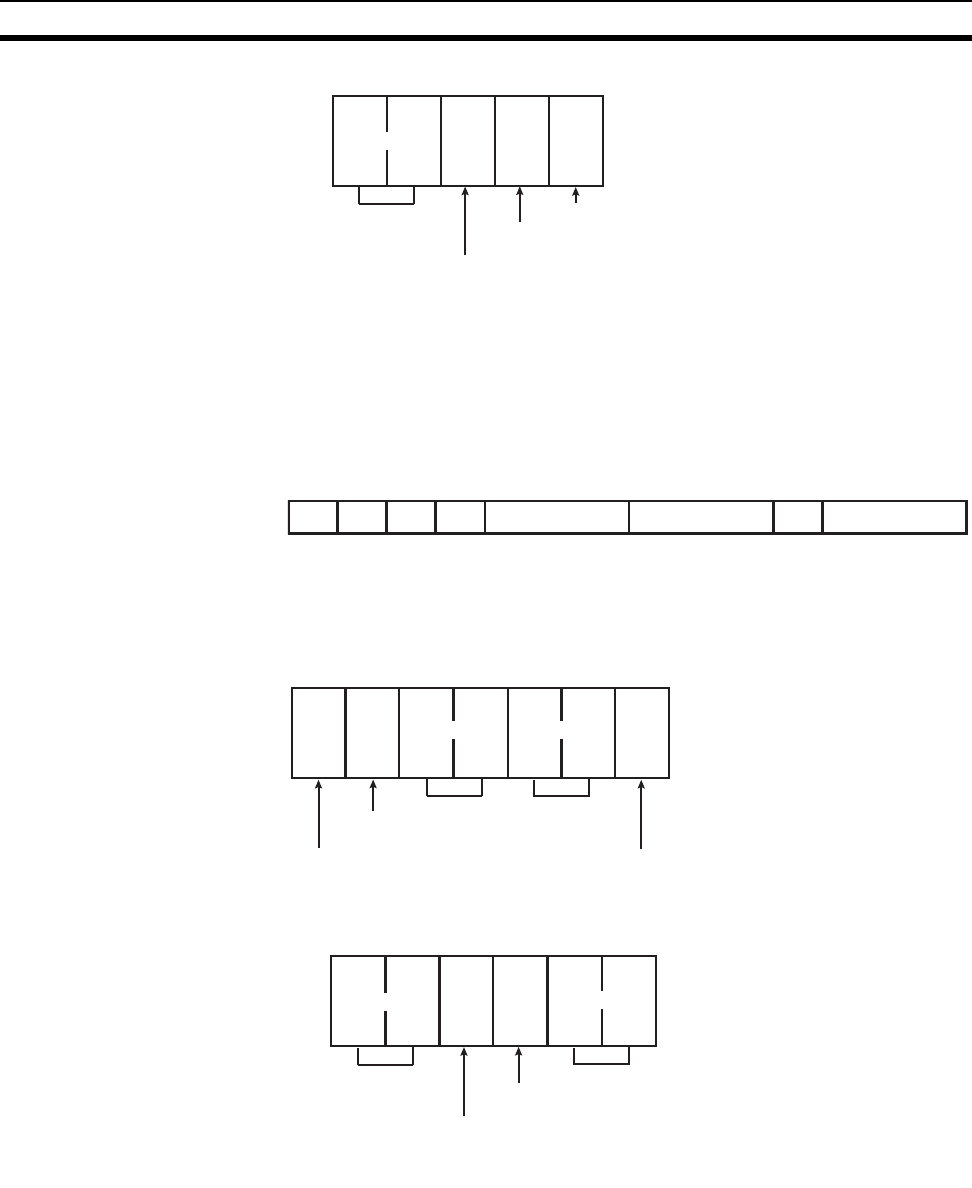
97
List of Explicit Messages Addressed to DeviceNet Wireless Master Station Section 7-2
Response format
Parameter details "InstanceID" (command)
Sets WNODE:01 - 40 Hex of a specified wireless slave station.
"Data" (response)
The read wireless network status is stored as follows. The data consists of 1-
byte character codes.
7-2-12 Reading wireless error counts
Reads the error counts between the master station and a specified wireless
slave station.
Command format
Response format
Parameter details "InstanceID" (command)
Sets WNODE:01 - 40 Hex of a specified wireless slave station.
"Data" (response)
The number of the read wireless error counts is stored. The data consists of
2-byte character codes.
Source node address
ServiceCode
No. of received bytes
00 03 00 8E
Data
0
D6 D5 D4 D3 D2 D1 D0
D7
0Routing error
00I/O structural error 0
Addition/Separation
Destination node address
ServiceCode
ClassID InstanceID
00
AttributeID
65
0E 00 AA
Source node address
ServiceCode
No. of received bytes Data
00 04 00 8E

98
List of Explicit Messages Addressed to DeviceNet Wireless Master Station Section 7-2List of Explicit Messages Addressed to DeviceNet Wireless Master Station
7-2-13 Reading DeviceNet master status
Reads the DeviceNet master status of a specified wireless slave station.
Command format
Response format
Parameter details "InstanceID" (command)
Sets WNODE:01 - 40 Hex of a specified wireless slave station.
"Data" (response)
The read DeviceNet master status is stored. The data consists of 2-byte char-
acter codes.
Error count (lower)
Error count (upper)
Destination node address
ServiceCode
ClassID InstanceID
00
AttributeID
67
0E 00 AA
Source node address
ServiceCode
No. of received bytes Data
00 04 00 8E
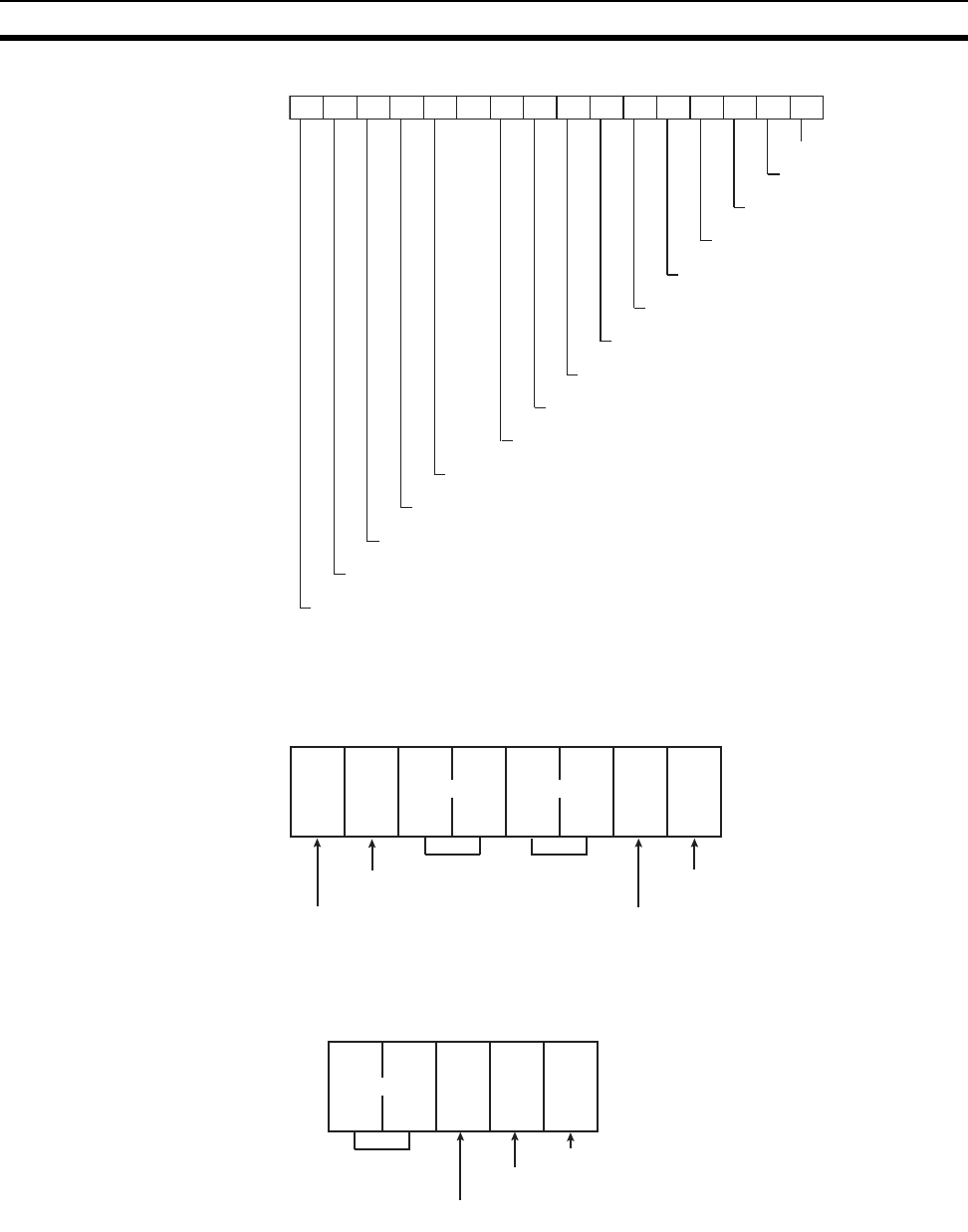
99
List of Explicit Messages Addressed to DeviceNet Wireless Master Station Section 7-2
7-2-14 Writing settings/soft reset
Writes the settings in EEPROM or executes soft reset.
Command format
Response format (not for when executing soft reset)
7
15 6
14 5
13 4
12 3
11 2
10 1
90
8
Remote I/O communication is in operation
Error/ Remote I/O communication is being stopped due to an error
Scan list invalid mode is in operation
Message communication enable flag
Communication error stop reset completion
Scan list operation error
Verify error
Communication error
Send error
Construction error
Configuration error
Node address duplication/Bus off detection
Incorrect switch setting/EEPROM error
Remote I/O communication
stop status
Scan list operation
completion
Destination node address
ServiceCode
ClassID InstanceID
00
AttributeID
64
10 00 AC
Data
01
Source node address
ServiceCode
No. of received bytes
00 02 00 90
Data
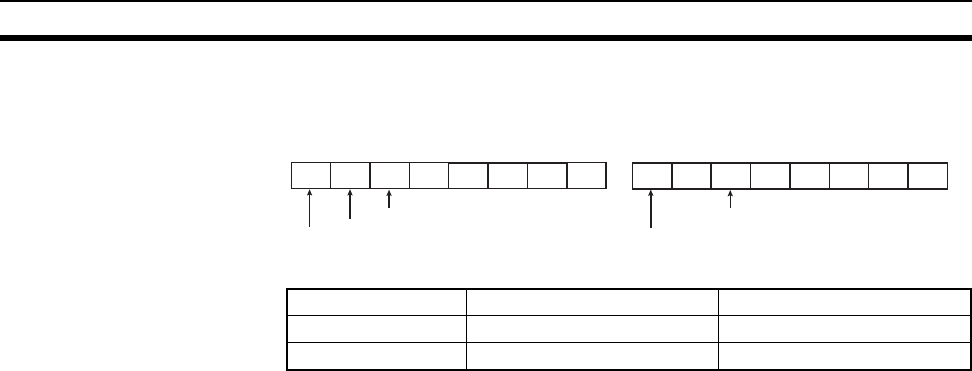
100
List of Explicit Messages Addressed to DeviceNet Wireless Master Station Section 7-2List of Explicit Messages Addressed to DeviceNet Wireless Master Station
Parameter details
Error code The error codes of when setting check NG are as shown in the following table.
D6 D5 D4 D3 D2 D1 D0
D7
0
1: Writing settings
0000
1: Soft reset
1: Writing settings confirmation
D6 D5 D4 D3 D2 D1 D0
D7
0
1: Settings check OK
0000
0
1: Writing settings completion/
0: EEPROM error
“Data” (command) (response)
Errors Error code Additional error code
I/O points error 19 Hex 01 Hex
Routing error 19 Hex 02 Hex
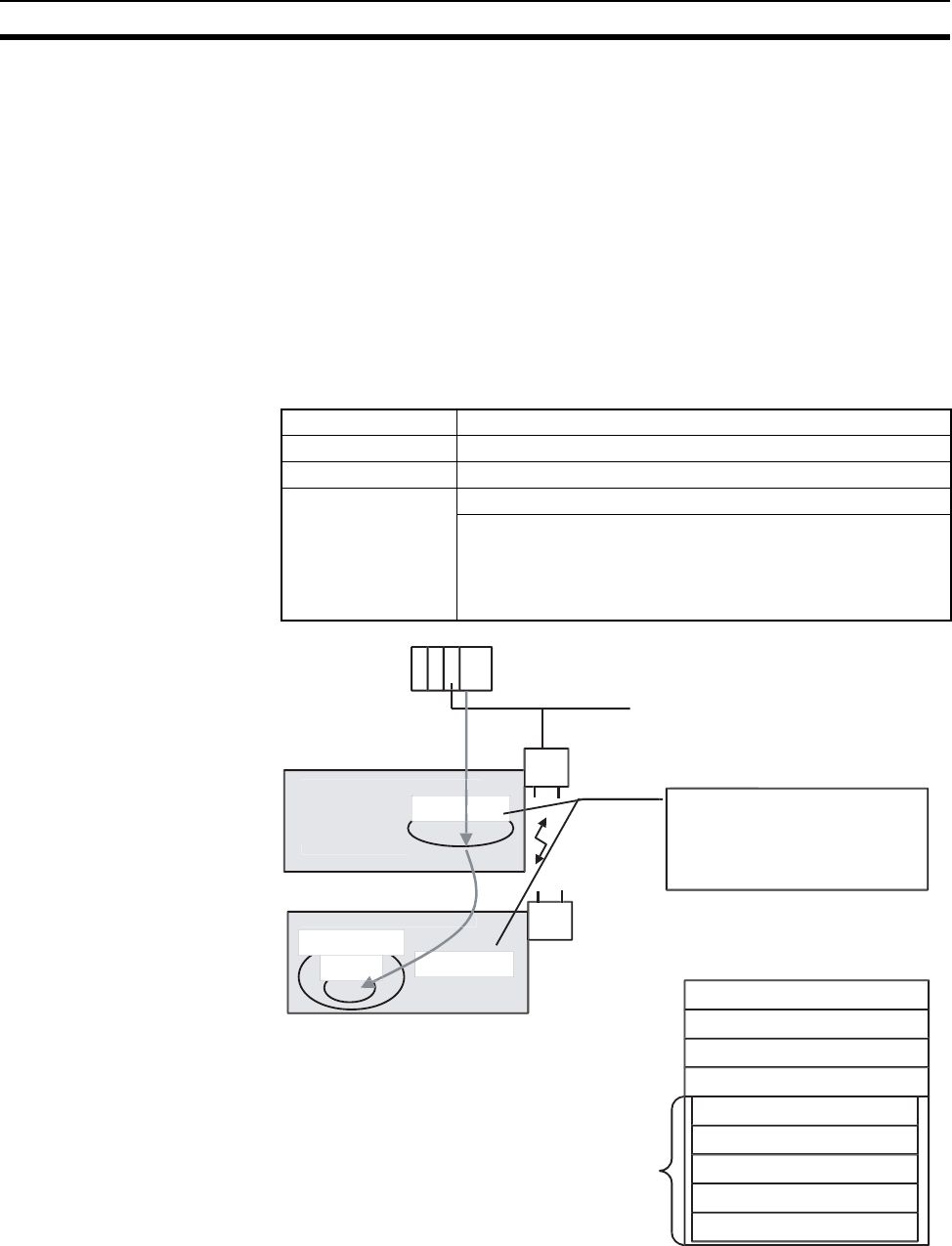
101
Explicit Messages Addressed to DeviceNet Slave Connected before DeviceNet Wireless Slave Station Section 7-3
Explicit Messages Addressed to DeviceNet Slave Connected before DeviceNet Wireless Slave Station
7-3 Explicit Messages Addressed to DeviceNet Slave
Connected before DeviceNet Wireless Slave Station
The following items are possible by issuing Explicit messages to a DeviceNet
slave connected before the wireless slave station from the PLC and PC on the
DeviceNet network to which the wireless master station is connected.
• DeviceNet slave parameter settings/reference
• Commands issued to the DeviceNet slave
The transmission method for Explicit messages is shown below.
By installing a relay class that relays messages to the wireless master and
slave stations, specifying the relay destination node to the relay class with an
Instance ID, and specifying the relay service with a Service Code, the value
set to the Service Data area is relayed.
ServiceCode Relay Service
ClassID Relay Class
InstanceID Relay destination node Wireless slave station WNODE
ServiceData Data length Data length of the data area
ServiceCode Explicit message relayed
ClassID
InstanceID
AttributeID
De
vi
ce
N
e
t
Transmit Class
Wireless master station (NNODE=00)
=0
S
upports rela
y
servic
e
Wireless slave station (WNODE=02)
02
Installation
C
las
s
Attri
bu
t
e
Trasmit
C
las
s
Install the Transmit Class that provides the rela
y
se
rvi
ce
t
o
wir
e
l
ess
m
as
t
e
r
a
n
d
s
l
a
v
e
s
t
a
ti
o
n
s.
Messa
g
es can be transmitted b
y
specif
y
in
g
the
tr
a
n
s
mi
ss
i
o
n n
ode
with th
e
In
s
t
a
n
ce
ID t
o
th
e
Transmit
C
lass
.
W
hen providin
g
wireless slave station
(
WNODE = 2
)
Class ID = B, Instance ID = C,
and Attribute ID = D with
S
ervice
C
ode = A service
Tr
a
n
s
mi
ss
i
o
n
des
tin
a
ti
o
n n
ode
add
r
ess
(
NNODE = 00
)
S
erviceCode:34 Hex
(
Transmit service
)
ClassID:A5 Hex
(
Transmit Class
)
InstanceID:
0
2
(
Transmission destination WNODE
)
D
ata len
g
t
h
S
ervice
C
ode:
A
C
lassID:
B
InstanceID:
C
Attri
bu
t
e
ID:
D
Ca
p
sulated in the data are
a
S
erviceDat
a
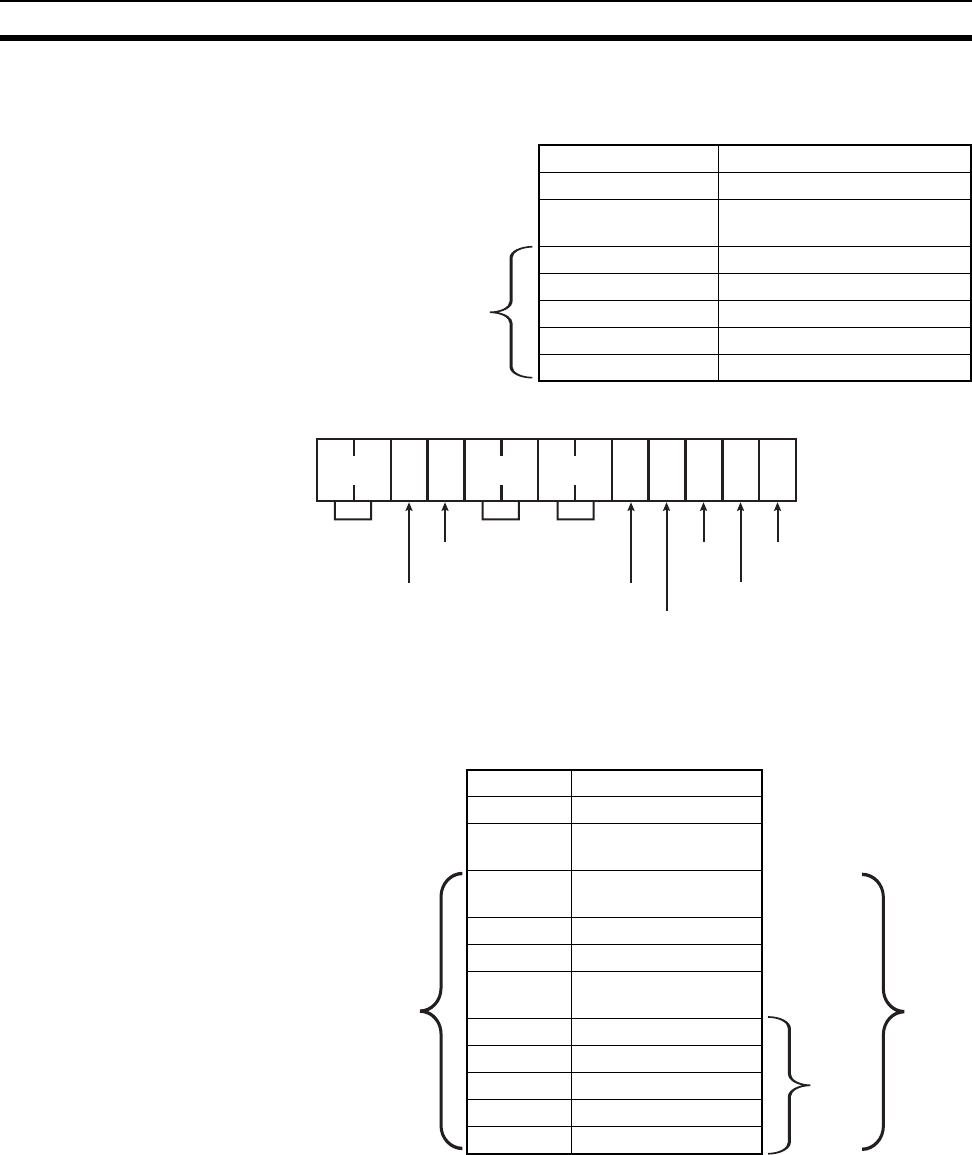
102
Explicit Messages Addressed to DeviceNet Slave Connected before DeviceNet Wireless Slave Station Section 7-3
Explicit Messages Addressed to DeviceNet Slave Connected before DeviceNet Wireless Slave Station
For example, when providing Service Code = A service for wireless slave sta-
tion (WNODE = 02) Class ID:B, Instance ID: C, and Attribute ID: D with a wire-
less master station node address of NNODE = 00, the following is transmitted.
The command format is shown below.
When performing multiple-staged relays, the message relayed to the Service
Data area is capsulated before transmission. For example, when providing
Service Code = A service for DeviceNet slave (WNODE = 03) Class ID:B,
Instance ID: C, and Attribute ID: D connected before a wireless slave station
(WNODE = 02), the following is transmitted.
(*Class ID and Instance ID are 1 byte in capsulated areas.)
The command format is shown below.
34 Hex Transmit service
00A5 Hex Transmit Obj
0002 Hex Wireless master station
WNODE
04 Hex Data length 4 bytes
A ServiceCode
BClassID
C InstanceID
D AttriubteID
34 Hex Transmit service
00A5 Hex Transmit Obj
0002 Hex Wireless slave
station WNODE
08 Hex Number of transmis-
sion bytes 8 bytes
34 Hex Transmit service
A5 Hex Transmit Obj*
03 Hex DeviceNet slave node
address*
04 Hex Data length 4 bytes
A ServiceCode
B ClassID*
C InstanceID*
D AttributeID
ServiceCode
ClassID
InstanceID
ServiceData
28 01 00 34 00 A5 00 02 04 A B C D
Command code
Transmit service
Transmit Obj
ServiceCode
ClassID
InstanceID
AttributeID
Wireless master
station NNODE
Wireless
slave station
NNODE
Number of trans-
mission bytes
ServiceCode
ClassID
InstanceID
ServiceData
4 Byte
8 Byte
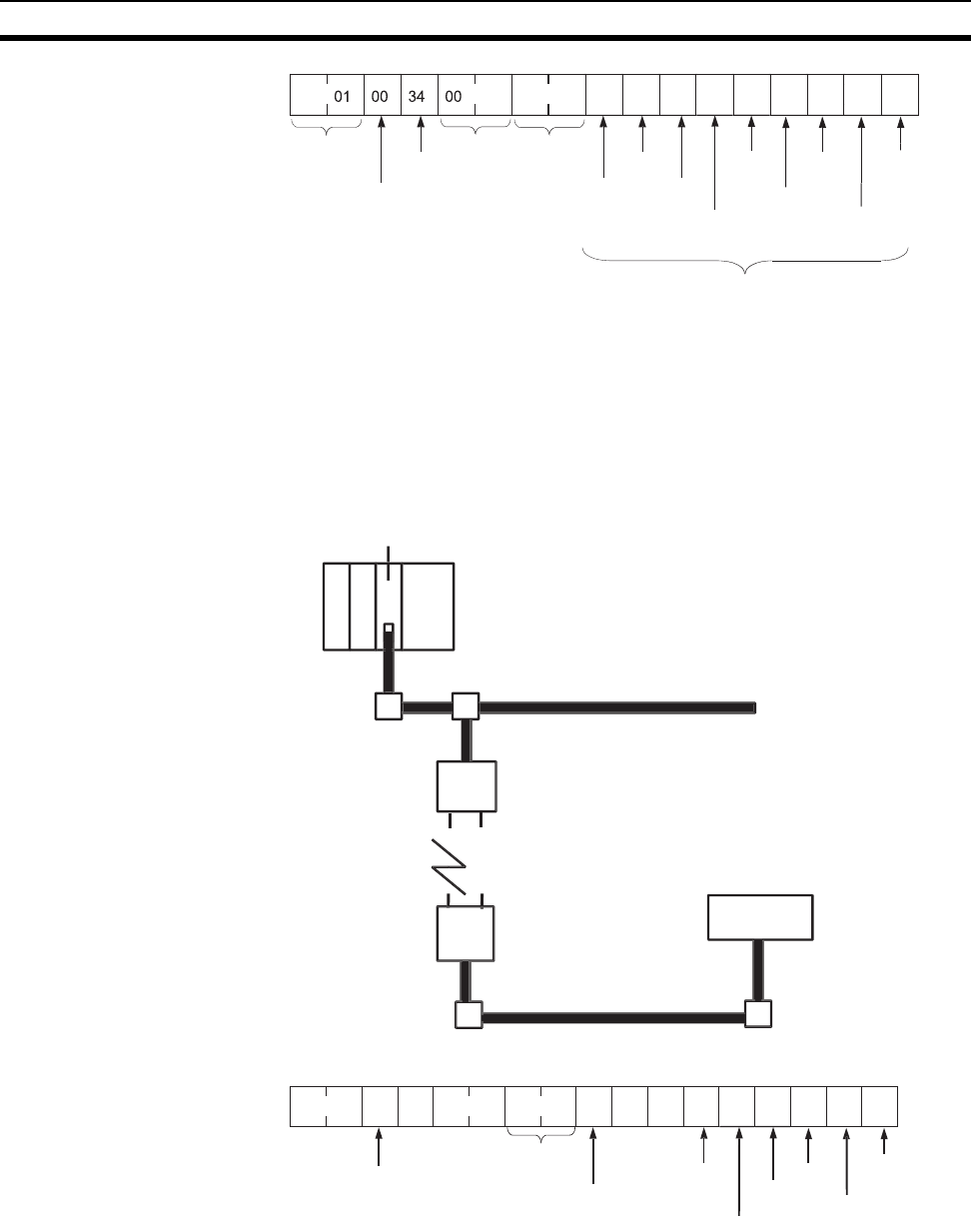
103
Explicit Messages Addressed to DeviceNet Slave Connected before DeviceNet Wireless Slave Station Section 7-3
Explicit Messages Addressed to DeviceNet Slave Connected before DeviceNet Wireless Slave Station
A representative example of the method for issuing Explicit messages to the
RS232C unit (Model DRT1-232C2) is shown below.
(Ex. 1)
When transmitting an "RS232C receiving data read" command (specified to
port 1) to the DRT1-232C with the system configuration shown below of a
1:1:1 connection of wireless master station (NNODE = 00), wireless slave sta-
tion (WNODE = 02), and DRT1-2332C2 (node address = 03):
Command format
A
5
00
02
08
34
A
5
03
04
A
B
C
D
S
erviceDat
a
Transmit Obj
Command
code
Wireless
s
l
a
v
e
s
t
a
ti
o
n
W
N
O
D
E
S
ervice
C
od
e
W
ir
e
l
ess
m
as
t
er
station NN
O
D
E
C
lassI
D
In
s
t
a
n
ce
I
D
Attri
bu
t
e
I
D
2
8
Transmit
se
rvi
ce
Tr
a
n
s
mi
t
Ob
j
N
u
m
be
r
of
tr
a
n
s
mi
ss
i
o
n
by
te
s
Transmit
se
rvi
ce
De
vi
ce
N
e
t
s
l
a
v
e
n
ode
add
r
ess
Da
t
a
len
g
t
h
De
vi
ce
N
et
mas
t
e
r
u
ni
t
U
pp
er DeviceNet networ
k
W
ir
e
l
ess
mas
t
e
r
s
t
a
t
io
n
NN
O
DE=
00
W
ir
e
l
ess
n
e
tw
o
r
k
Model DRT1-2
3
2
C
2
Node address =
03
Wireless
s
l
a
v
e
s
t
a
ti
o
n
WN
O
DE=
02
L
o
w
e
r D
e
vi
ce
N
e
t n
e
tw
o
r
k
2
8
01
00
34
00
A
5
00
02
08
34
A
5
03
04
0E
94
02
64
D
RT1-2
3
2
C
2
n
ode
add
r
ess
W
ir
e
l
ess
mas
t
e
r
s
t
a
ti
on
W
ir
e
l
ess
s
l
a
v
e
s
t
a
ti
o
n
W
NID
E
N
u
m
be
r
of
tr
a
n
s
mi
ss
i
o
n
by
te
s
D
ata len
g
t
h
S
ervice
C
ode
C
lassI
D
In
s
t
a
n
ce
I
D
Attri
bu
t
e
I
I
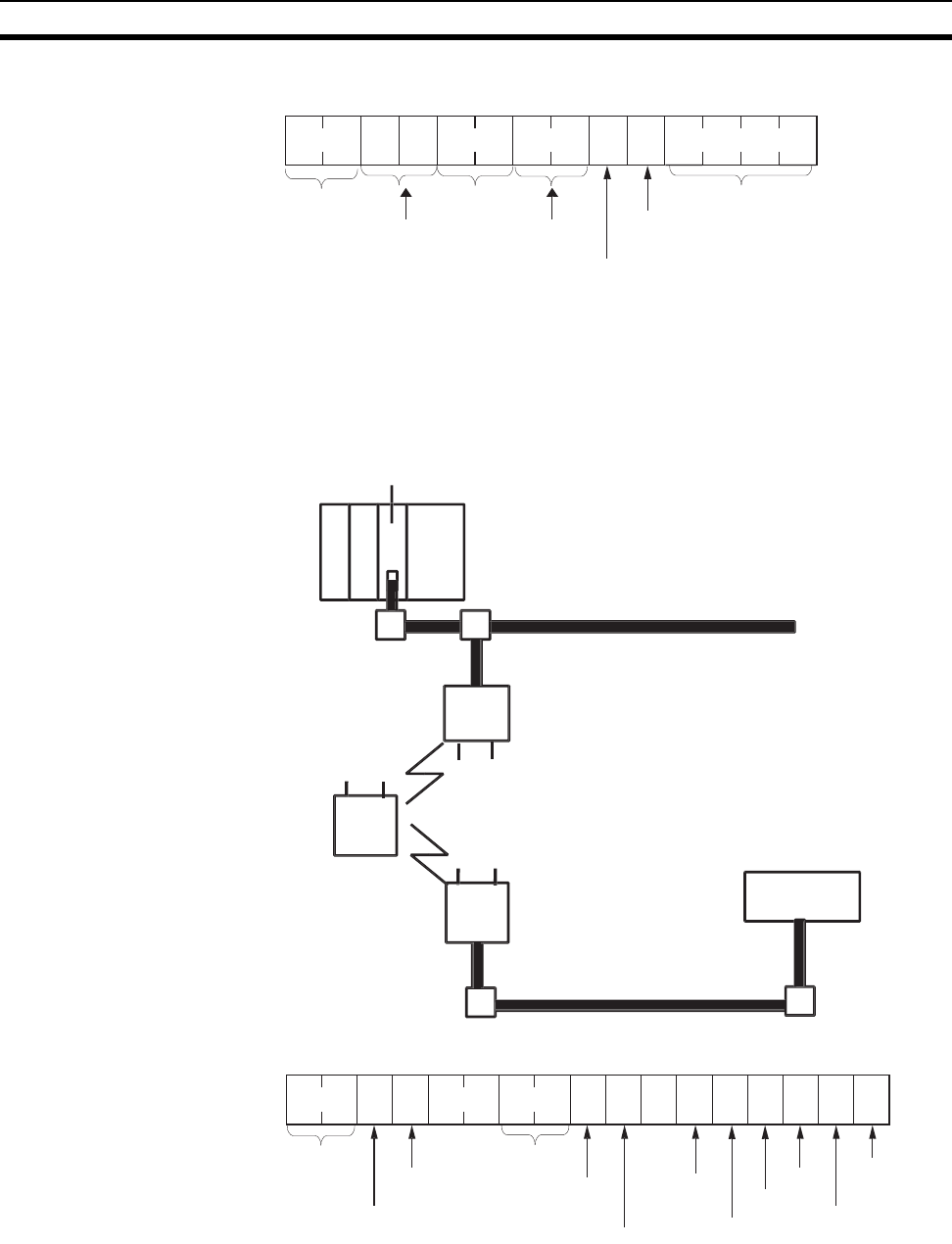
104
Explicit Messages Addressed to DeviceNet Slave Connected before DeviceNet Wireless Slave Station Section 7-3
Explicit Messages Addressed to DeviceNet Slave Connected before DeviceNet Wireless Slave Station
Response format (when abcd is 4 bytes for receiving data)
(Ex. 2)
When transmitting a "RS232C receiving data read" command (specified to
port 1) to the DRT1-232C with the system configuration shown below of a
1:1:1:1 connection of wireless master station (NNODE = 00), 1 relay station,
wireless slave station (WNODE = 03), and DRT1-232C2 (node address = 04):
Command format
2
8
01
00
00
00
08
00
B4
B4
8E
a
b
c
d
C
ommand
code
Com
p
letion cod
e
N
u
m
be
r
of
receivin
g
by
te
s
Tr
a
n
s
mit
se
rvi
ce
(
2 b
y
tes
)
Tr
a
n
s
mit
se
rvi
ce
(
1 b
y
te
)
Tr
a
n
s
mitt
ed
da
t
a
S
ervice
C
od
e
De
vi
ce
N
e
t
M
as
t
e
r
u
ni
t
U
pp
er DeviceNet networ
k
W
ireless
mas
t
e
r
s
t
a
ti
on
NN
O
DE=
00
W
ir
e
l
ess
n
e
tw
o
r
k
Model DRT1-2
3
2
C
2
Node address =
04
Rela
y
station
WN
O
DE=
02
W
ir
e
l
ess
s
l
a
v
e
s
t
a
ti
o
n
WN
O
DE=
03
L
o
w
e
r D
e
vi
ce
N
e
t n
e
tw
o
r
k
2
8
0
1
00
34
00
A
5
00
03
08
34
A
5
04
04
0E
94
02
64
D
RT1-2
3
2
C
2
n
ode
add
r
ess
S
ervice
C
od
e
C
lassI
D
InstanceID
Attri
bu
t
e
I
D
Command
code
W
ir
e
l
ess
m
as
t
er
station NN
O
D
E
Tr
a
n
s
mit
se
rvi
ce
W
ir
e
l
ess
s
l
a
v
e
station WN
O
D
E
N
u
m
be
r
of
tr
a
n
s
mi
ss
i
o
n
by
tes
Tr
a
n
s
mit
se
rvi
ce
D
ata len
g
t
h
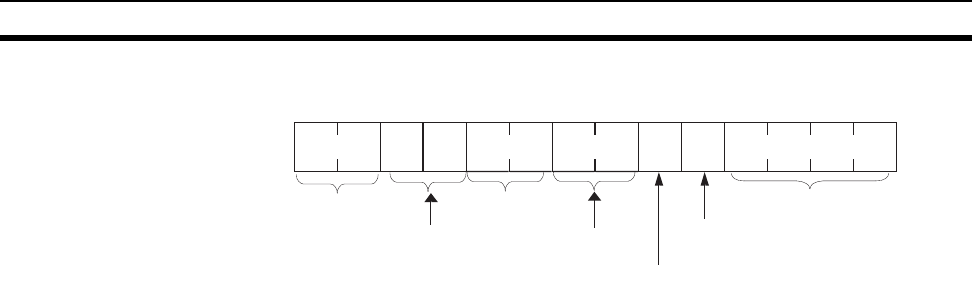
105
Explicit Messages Addressed to DeviceNet Slave Connected before DeviceNet Wireless Slave Station Section 7-3
Explicit Messages Addressed to DeviceNet Slave Connected before DeviceNet Wireless Slave Station
Response format (when abcd is 4 bytes for receiving data)
Refer to Section 3-2 for an example of an Explicit message transmission sam-
ple program.
2
8
01
00
00
00
08
00
B4
B4
8E
a
b
c
d
S
ervice
C
od
e
Command
code
Com
p
letion
code
N
u
m
be
r
of
receivin
g
by
te
s
Tr
a
n
s
mit
se
rvi
ce
(
2 b
y
tes
)
Tr
a
n
s
mit
se
rvi
ce
(
1 b
y
te
)
Receivin
g
dat
a
107
SECTION 8
Using the Configurator
This section explains how to monitor the conditions and make the various settings of the wireless network used for the configurator.
8-1 Additional Functions. . . . . . . . . . . . . . . . . . . . . . . . . . . . . . . . . . . . . . . . . . . . 108
8-1-1 Operating environment . . . . . . . . . . . . . . . . . . . . . . . . . . . . . . . . . . . 108
8-2 Wireless Network Configuration Display. . . . . . . . . . . . . . . . . . . . . . . . . . . . 108
8-3 Wireless Network Parameter Editing . . . . . . . . . . . . . . . . . . . . . . . . . . . . . . . 112
8-3-1 Setting procedure flow . . . . . . . . . . . . . . . . . . . . . . . . . . . . . . . . . . . 112
8-3-2 Setting procedure . . . . . . . . . . . . . . . . . . . . . . . . . . . . . . . . . . . . . . . 112
8-4 Wireless Channel Monitor . . . . . . . . . . . . . . . . . . . . . . . . . . . . . . . . . . . . . . . 116
8-4-1 Monitoring all channels . . . . . . . . . . . . . . . . . . . . . . . . . . . . . . . . . . 117
8-4-2 Monitoring 1 channel . . . . . . . . . . . . . . . . . . . . . . . . . . . . . . . . . . . . 119
8-5 Running Test . . . . . . . . . . . . . . . . . . . . . . . . . . . . . . . . . . . . . . . . . . . . . . . . . . 121
8-5-1 Explanation of functions. . . . . . . . . . . . . . . . . . . . . . . . . . . . . . . . . . 121
8-5-2 Test procedure. . . . . . . . . . . . . . . . . . . . . . . . . . . . . . . . . . . . . . . . . . 122
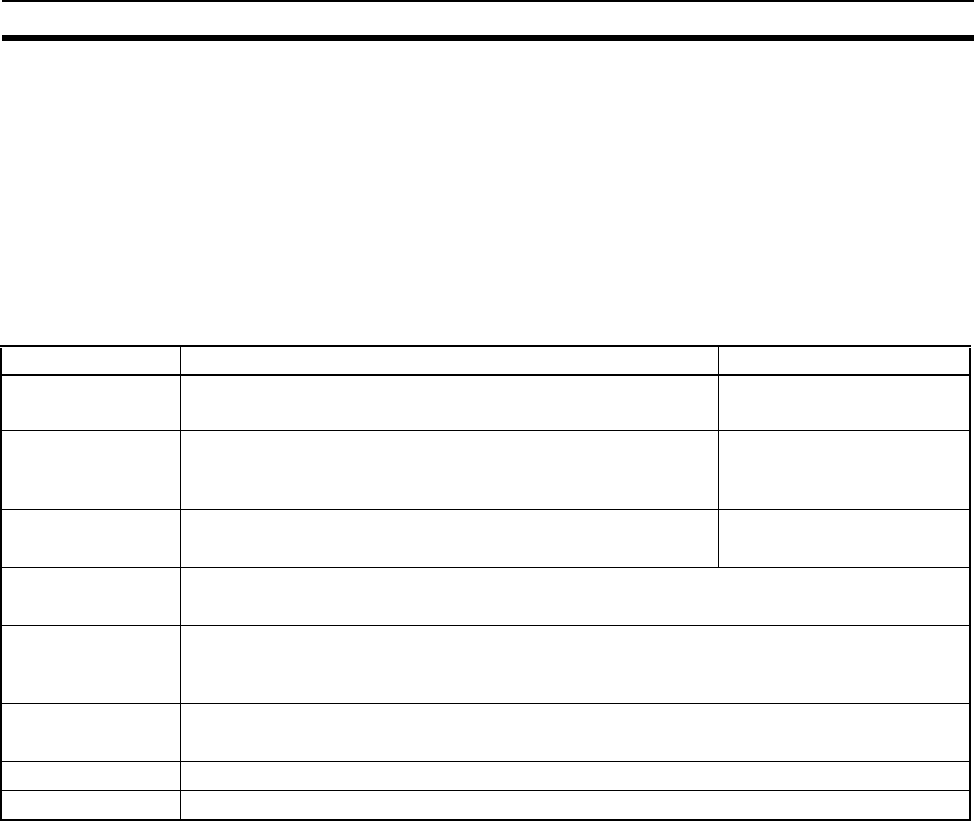
108
Additional Functions Section 8-1
8-1 Additional Functions
The following functions have been added to the DeviceNet configurator for
use with the DeviceNet wireless unit.
• Wireless network configuration display
• Wireless network parameter editing (setting/reading device parameters)
• Wireless channel monitor
• Running test
8-1-1 Operating environment
8-2 Wireless Network Configuration Display
Wireless slave station route information and the wireless network configura-
tion are shown in the "Device" window.
The tree display of the wireless master station is shown in real time as a tree
view route according to wireless slave station route information.
Device monitor display Refer to the DeviceNet Configurator Operation Manual for details about start-
ing up and shutting down the DeviceNet configurator.
1,2,3... 1. Set the wireless master station "mode select switch" to RUN.
2. Read the Network Configuration from the Network.
a) Place the Configuration online.
b) Select Network.
c) Select Upload.
Model 3G8F5-DRM21 3G8E2-DRM21
Hardware Dedicated ISA board Dedicated PCMCIA card
(Type II)
Compatible com-
puters DOS/V compatible computers (IBM PC/AT compatible)
Recommended model: FC55 model 11 (OMRON) DOS/V compatible com-
puters (IBM PC/AT com-
patible)
OS Windows 95/98
Windows NT 4.0 Workstation
Windows 95/98
CPU When using Windows95: at least i486DX2 66MHz
When using WindowsNT: at least Pentium 90MHz
Available hard disk
space At least 5 megabytes
(Although this depends on varying conditions, a separate capacity of 30 megabytes
maximum is required per day.)
Memory When using Windows95: at least 12MB (at least 16MB recommended)
When using WindowsNT: at least 16MB (at least 24MB recommended)
Floppy disk drive 1 drive for 1.44MB 3.5 inch 2HD floppy disks
Display At least VGA display functions
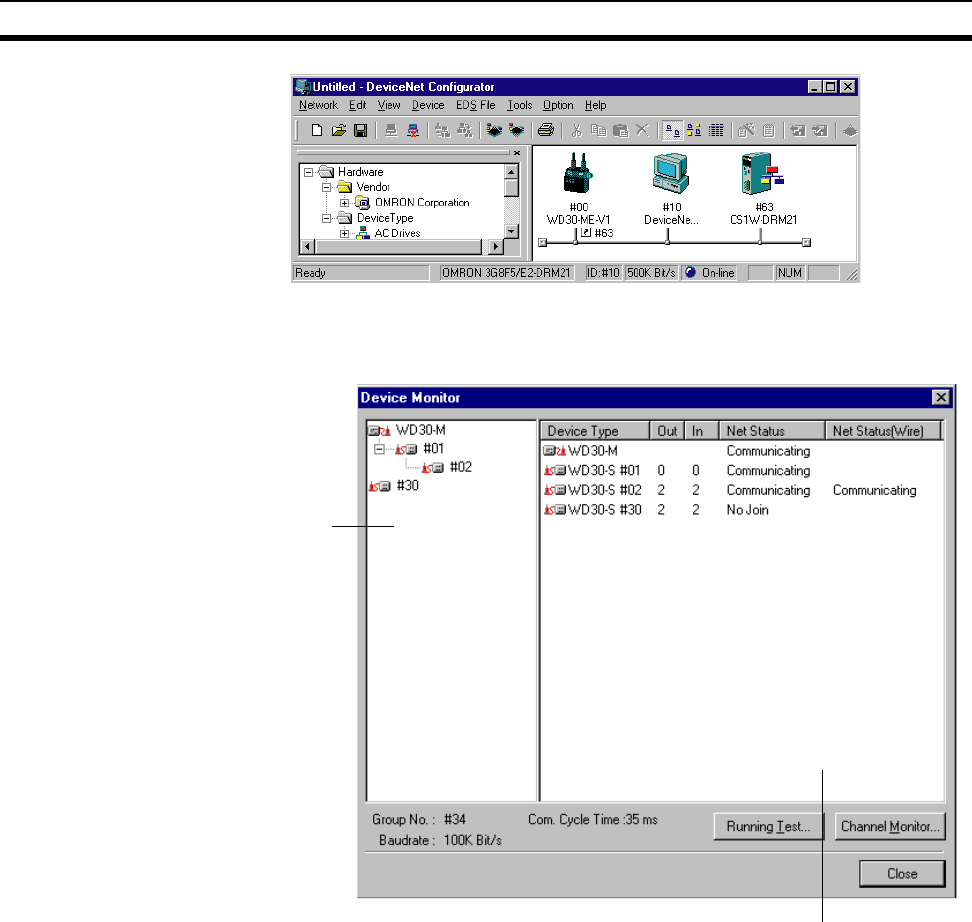
109
Wireless Network Configuration Display Section 8-2
3. Select the WD30-ME-V1 icon and right-click to run "Monitor".
The following window will be displayed. Wireless slave stations for which
the Disconnect/Connect Switch has been turned ON will not be displayed.
Device type: Product model (displays the wireless slave station unit node
No.)
Out: OUT size registered with the wireless slave station
In: IN size registered with the wireless slave station
Net Stat (Wire): Displays the wireless network communication status.
The following types of messages are displayed.
• Communicating (Communication are occurring normally.)
• No join (Communication is blocked.)
• Error (An error has occurred.)
Net Status (Wire):Displays the DeviceNet network communication status.
Group No.: Displays the contents set at the DeviceNet wireless unit
WCH.
Com.Cycle Time: The latest wireless communication cycle time for the user's
system.
Device parameter display area
Tree display area
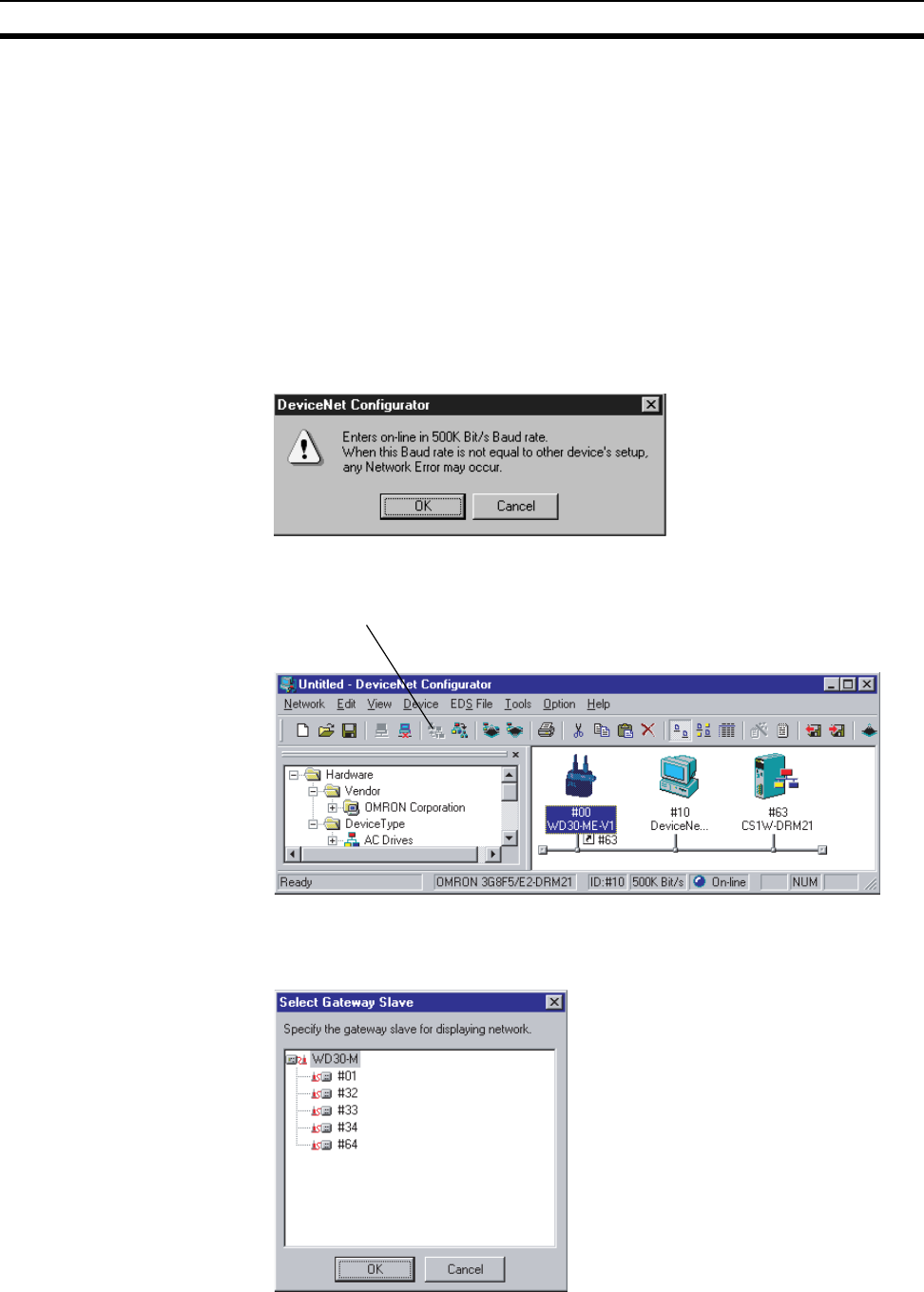
110
Wireless Network Configuration Display Section 8-2
Baudrate (Wireless communication speed):
This value is fixed.
The status when communication is normal between wireless master station
and wireless slave station (#01), and when normal communication is not pos-
sible for the wireless slave station (#30), is displayed on the screen above.
4. Click the "Running Test" button to log the wireless network communication
error status in a file. Refer to section 8-5 Running Test for details.
Click the "Channel Monitor" button to monitor the status of each channel
or all channels together. Refer to section 8-4 Wireless Channel Monitor for
details.
Note When starting up the DeviceNet configurator, click the "Online" button on the
"Online Settings" window to display the following message.
Click the "OK" button to start up the DeviceNet configurator.
DeviceNet network
configuration display for
wireless slave station
1. Select Move to Lower Network.
2. The following window will be displayed. It shows the wireless slave stations
registered at the wireless master station that can be moved to. Select one
wireless slave station and click the “OK” button.
3. The DeviceNet slaves (DRT1-ND16S in this example) connected to the
DeviceNet network for the selected wireless slave station will be displayed.
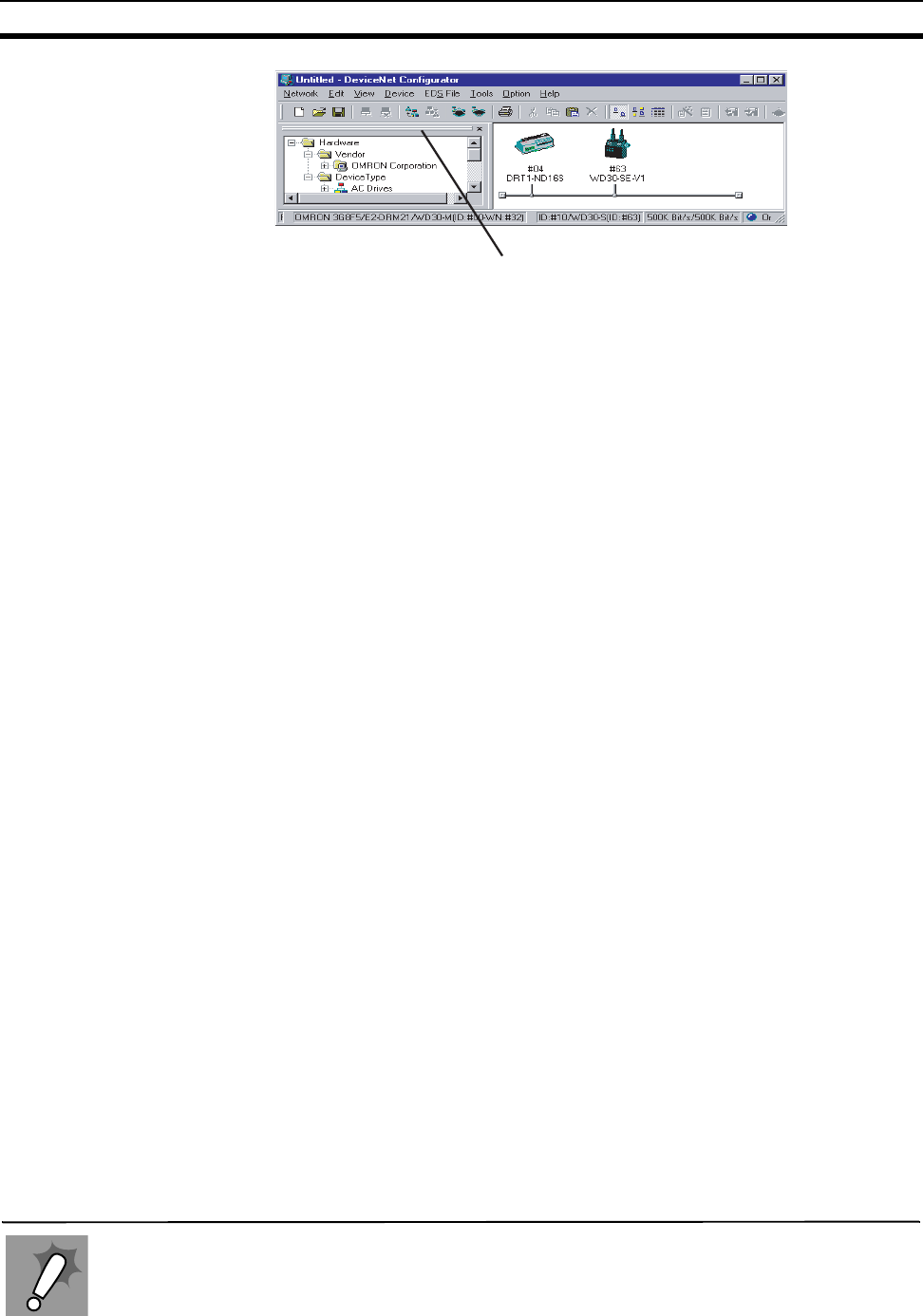
111
Wireless Network Configuration Display Section 8-2
4. To return to the original window, select Move to Upper Network.
▲
Although the wireless master station has a reset function, the wireless slave station does not
have this function. Executing the reset operation will have no effect.
Resetting the
wireless slave
station
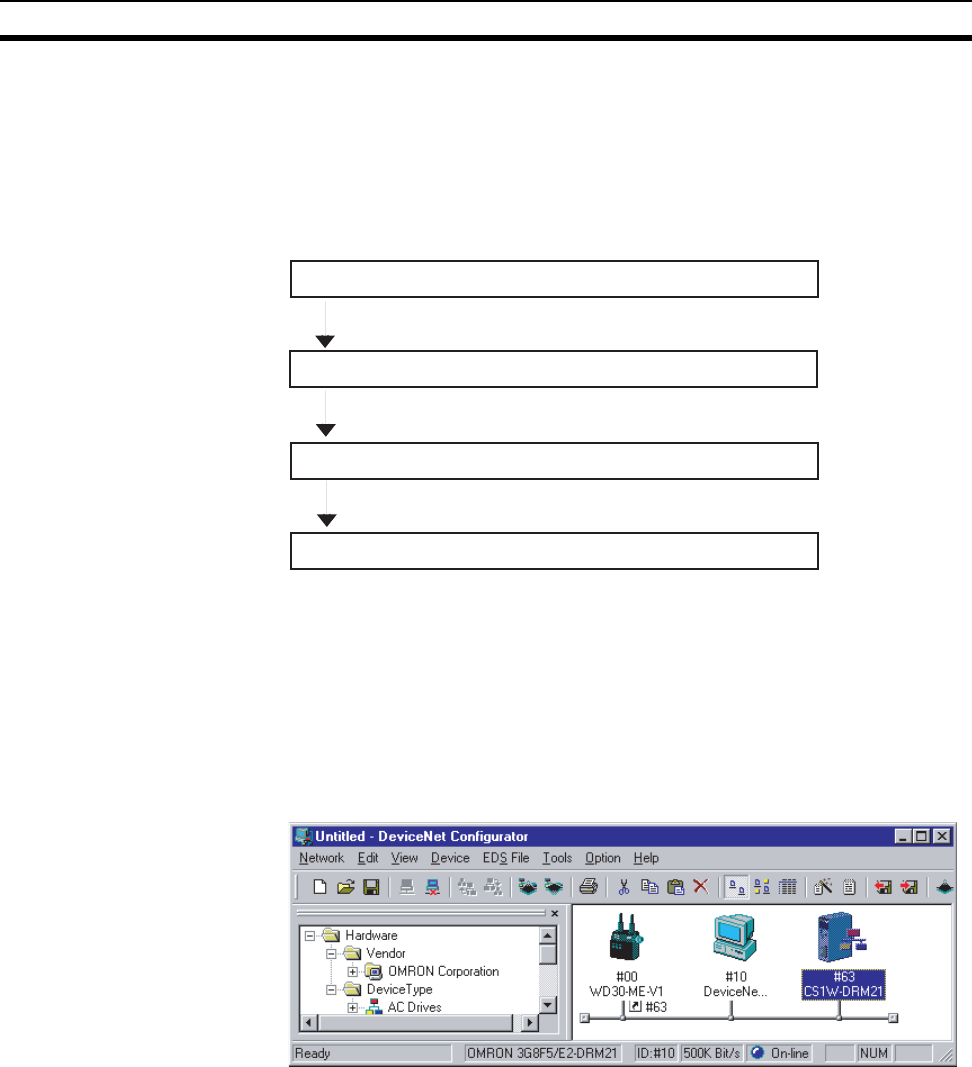
112
Wireless Network Parameter Editing Section 8-3
8-3 Wireless Network Parameter Editing
This section covers the setting procedures for wireless network configuration
parameters, such as wireless slave station registration.
8-3-1 Setting procedure flow
The procedure for setting wireless network parameters is shown below.
8-3-2 Setting procedure
Wireless slave station
registration The wireless slave station to be registered on the wireless network should be
registered on the wireless master station.
1,2,3... 1. Set the wireless master station "mode select switch" to RUN.
2. Select the wireless master station to which the wireless slave station is to
be registered from the "Network Configuration" window on the DeviceNet
configurator.
3. Select "Edit Device Parameters" from "Edit" on the menu bar.
Depending on the type of wireless master station used, one of the following
screens is displayed.
If the wireless master station is a WD30-M or a WD30-ME, the following
screen is displayed.
Writing to the device (wireless master station)
Routing path settings (* only required when setting relay stations)
Wireless slave station registration
Resetting the wireless master station
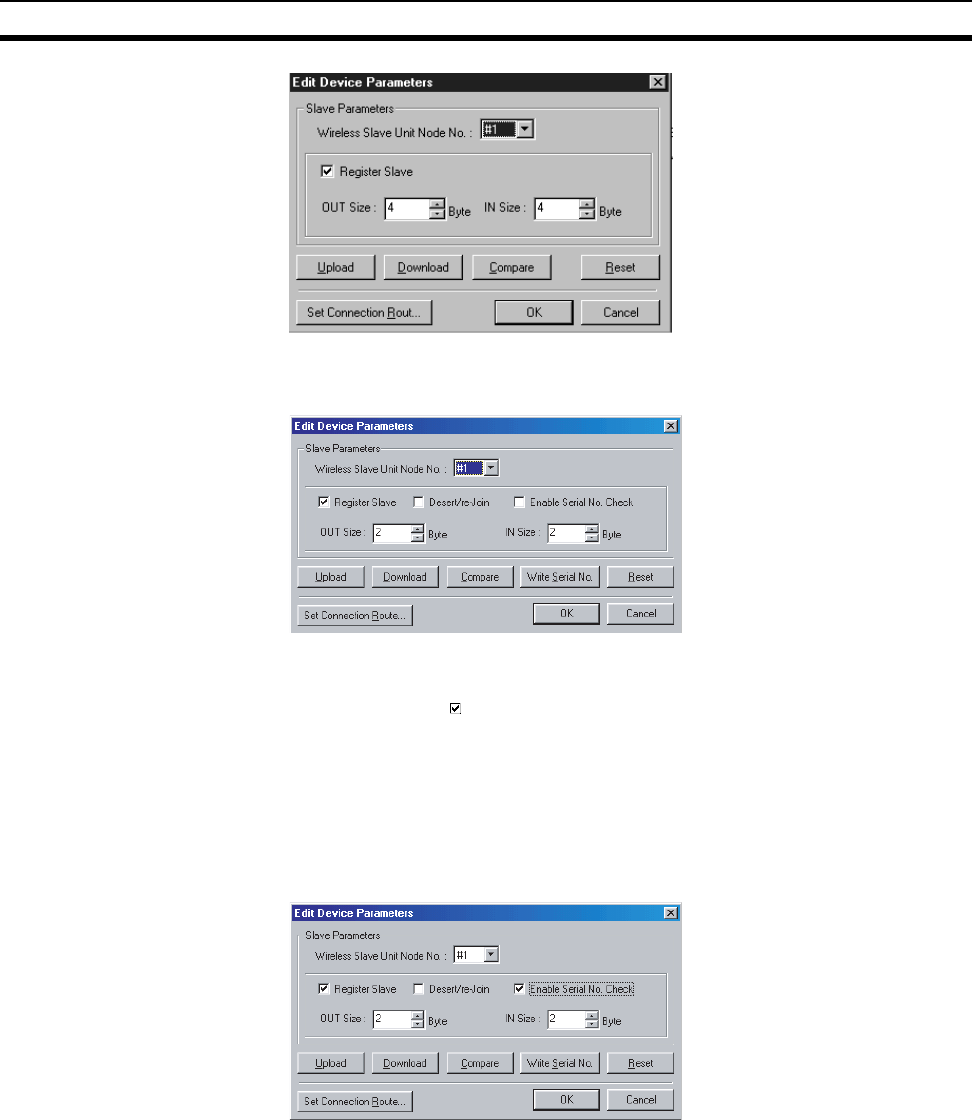
113
Wireless Network Parameter Editing Section 8-3
If the wireless master station is a WD30-ME-V1, the following screen is dis-
played.
4. Select the node No. of the wireless slave station unit you want to register
from the drop down box. Click the box to the left of "Register Slave" so that
a check mark appears.
5. Set the "OUT Size" and the "IN Size".
Be careful to enter the byte number (even number), not the channel num-
ber.
Enter "0" to create a relay station.
6. Enable serial number check for the wireless slave station by clicking the
box to the left of "Enable Serial No. Check" so that a check mark appears.
7. To disconnect the wireless slave station from the network, click the Discon-
nect/Connect Switch box (indicated by "Desert/re-Join" in the display) so
that a check mark appears.
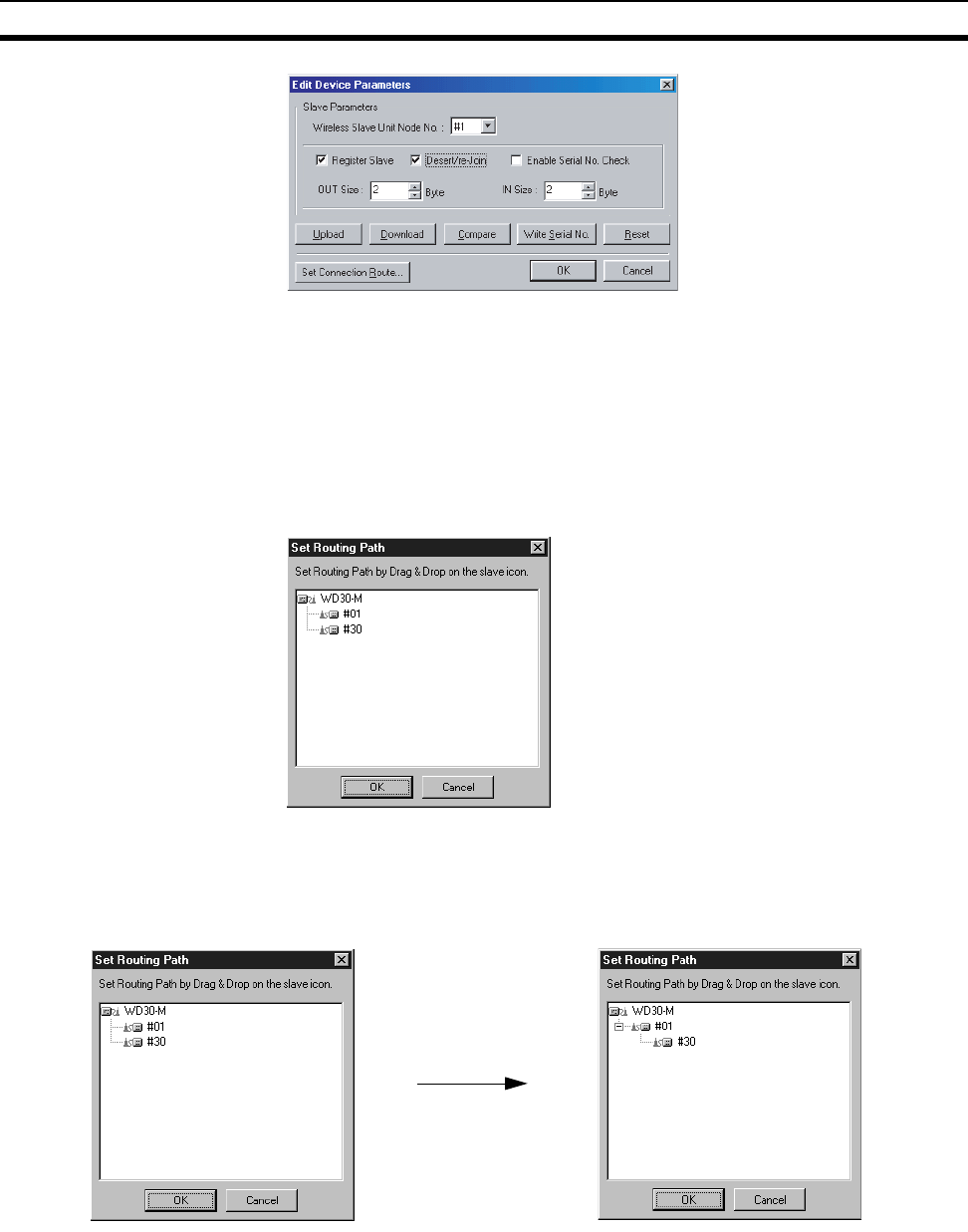
114
Wireless Network Parameter Editing Section 8-3
Routing path settings
(* only required when
setting relay stations)
Set the wireless network configuration to be set with the wireless slave station
as a relay station.
1,2,3... 1. Set the wireless slave station (including relay stations) "mode select
switch" to RUN.
2. Click the "Set Connection Routing" button in the "Edit Device Parameters"
window.
The following window will be displayed.
Wireless slave stations for which the Disconnect/Connect Switch has been
turned ON will not be displayed.
3. Drag and drop the wireless slave station to set the routing path.
At this time, the wireless slave station (#01) becomes a relay station.
4. After completing the settings, click the "OK" button.
Writing to the device
(wireless master station) Write the set parameters to the wireless master station.
1,2,3... 1. Click the "Download" button on the "Edit Device Parameters" window.
2. The following message will be displayed. Click "Yes".
Drag and drop

115
Wireless Network Parameter Editing Section 8-3
3. With WD30-ME-V1 wireless master units with Identity Object Revision val-
ue 3.01, which do not have the Disconnect/Connect Switch or serial num-
ber check functions, after clicking the "Download" button on the "Edit
Device Parameters" window, the following warning message will be dis-
played. Click “OK” to download.
4. The following window will be displayed during writing.
Also, once writing begins, the wireless master station 7 segments LED will
display "st".
5. When the window disappears, writing to the wireless master station is
complete.
Resetting the wireless
master station Reset the wireless master station. The parameters written to the wireless
master station will be followed.
1,2,3... 1. Click the "Reset" button in the "Edit Device Parameters" window.
2. The following message will be displayed. Click "Yes". The wireless master
station will be reset.
Writing the serial number Use the following procedure to communicate with registered wireless slave
stations and register their serial numbers to the wireless master station.
1,2,3... 1. Turn ON the power to the wireless slave stations to allow communications.
2. Click the "Write Serial No." button in the "Edit Device Parameters" window.
The following message will be displayed. Click “Yes.”
3. While communications is performed and the serial numbers are written,
the following window will be displayed.
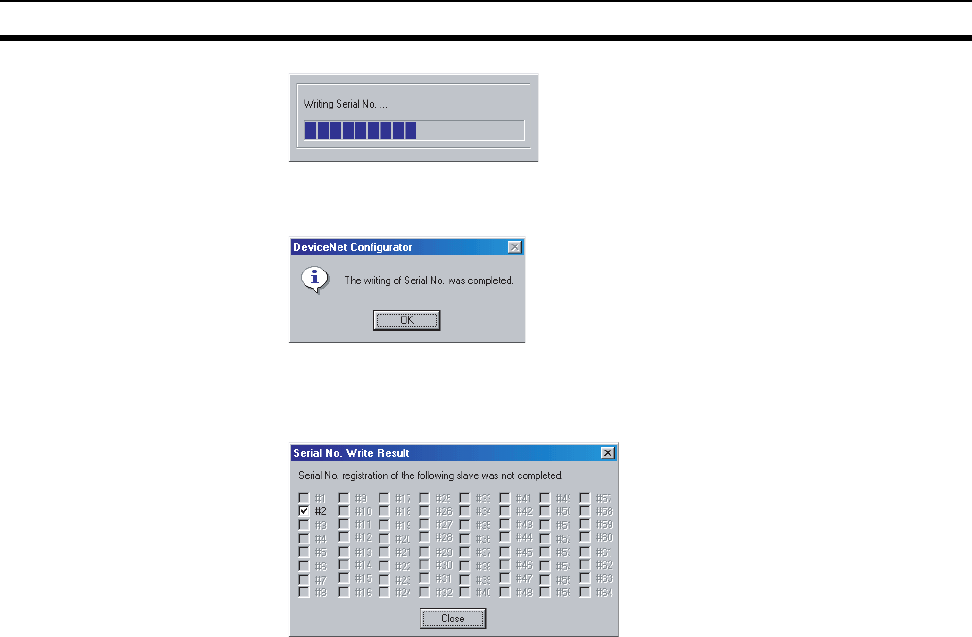
116
Wireless Channel Monitor Section 8-4
4. If this window disappears and the following window is displayed, the serial
numbers have been successfully written.
If there were some wireless slave stations for which the serial number
could not be written (e.g., because communications were not possible),
those wireless slave stations are displayed in the way shown below.
After taking any steps necessary to restore communications with the wire-
less slave stations (e.g., by making switch settings), click the "Write Serial
No." button again.
8-4 Wireless Channel Monitor
• You can acquire the receiving wave level for the frequency bands used (all
channels) to select a channel (frequency band) that can be used.
• You can log all channels or the temporal variation in the receiving wave
level of a specified channel.
• While monitoring all channels, you can display a bar graph with the
receiving wave level along the vertical axis and the wireless channels
along the horizontal axis, with the current values and maximum values for
each channel.
• While monitoring a single channel, you can display a broken line graph
with the receiving wave level along the vertical axis and the time along the
horizontal axis.
• The monitoring results can be saved as CSV files on the computer.

117
Wireless Channel Monitor Section 8-4
8-4-1 Monitoring all channels
1,2,3... 1. Set the wireless master station "mode select switch" to RUN.
2. Click the "Channel Monitor" button on the "Device Monitor" screen.
3. The following message will be displayed. Click "Yes".
4. The channel monitor window will be displayed.
Item Meaning Data size (bytes) Value
ch Wireless channel number 2 01 to 34
Year Calendar year 4 2001 or more
Month Month 2 1 to 12
Day Day 2 1 to 31
Time Time 8 00:00:00 to 23:59:59
Level Receiving wave level 2 00 to 64
CR/LF Line feed 2 * ASCII code indicating a line
return
Clear Space As appropriate * ASCII code indicating a
space
Clear Clear
Month Day
Year Time
WNODE
PER
CR/LF
Year
Clear
Month Day
Cler
Time
CR/LF
CR/LF
90 bytes, when there are 10 wireless slave stations
PER Level Level
Level
Level
ch ch
66
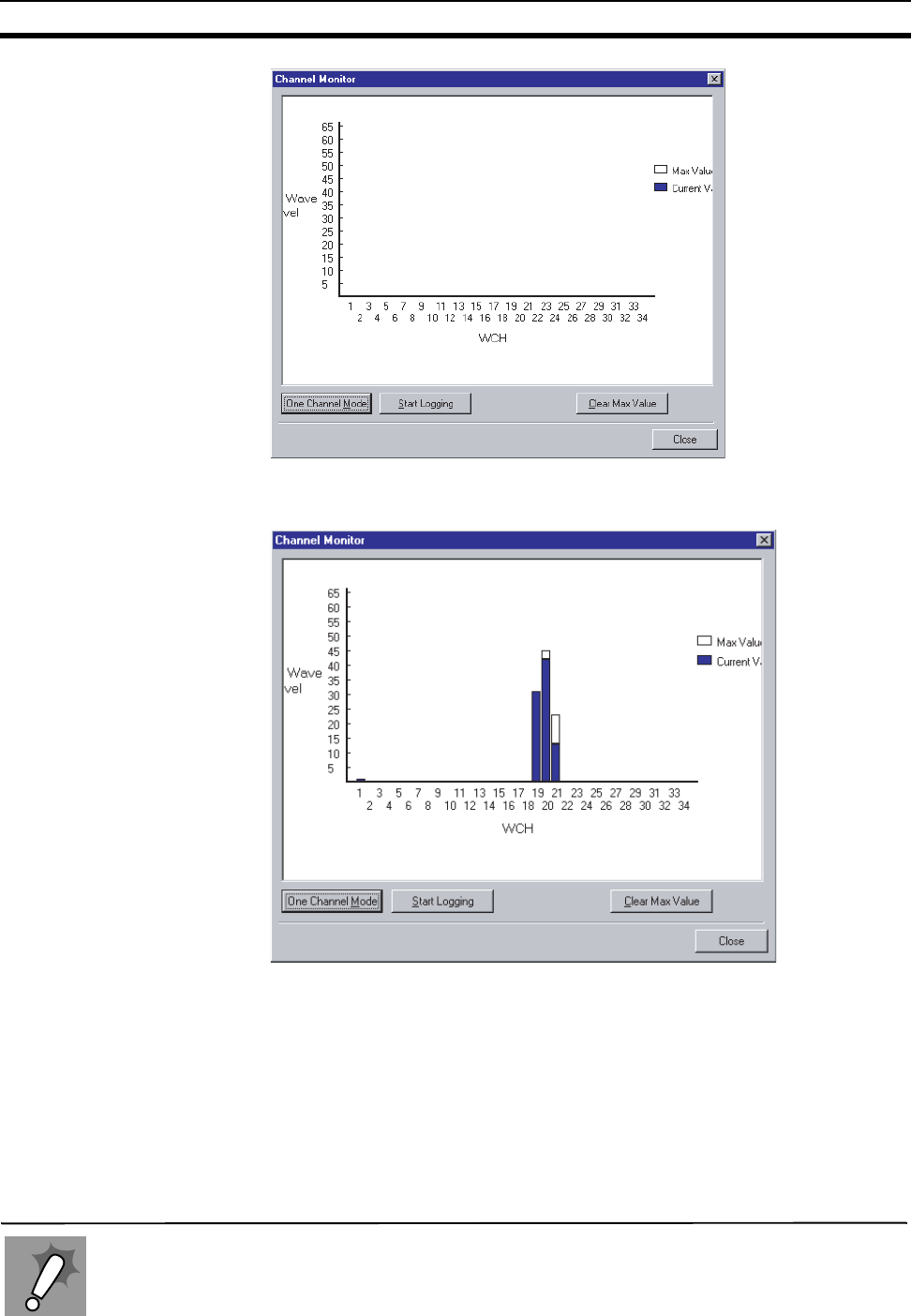
118
Wireless Channel Monitor Section 8-4
A few minutes after this window is opened, the graph display for monitoring all
channels will begin.
Maximum value (white):The maximum value of all acquired receiving wave
levels is displayed.
Current value (blue): The latest receiving wave level is displayed.
Select a channel with a wave level of 5 or less (as a rough guide). A wave
level of approximately 5 may be displayed for 1CH due to small waves from
the wireless device itself. Do not, however, select this channel.
5. Click the "Clear Max Value" button to clear the maximum value.
Logging The results from monitoring all channels are saved in CSV format in the com-
puter.
Even while making logging settings, logging will end if the disk becomes too full to write
additional data.
Caution when
logging
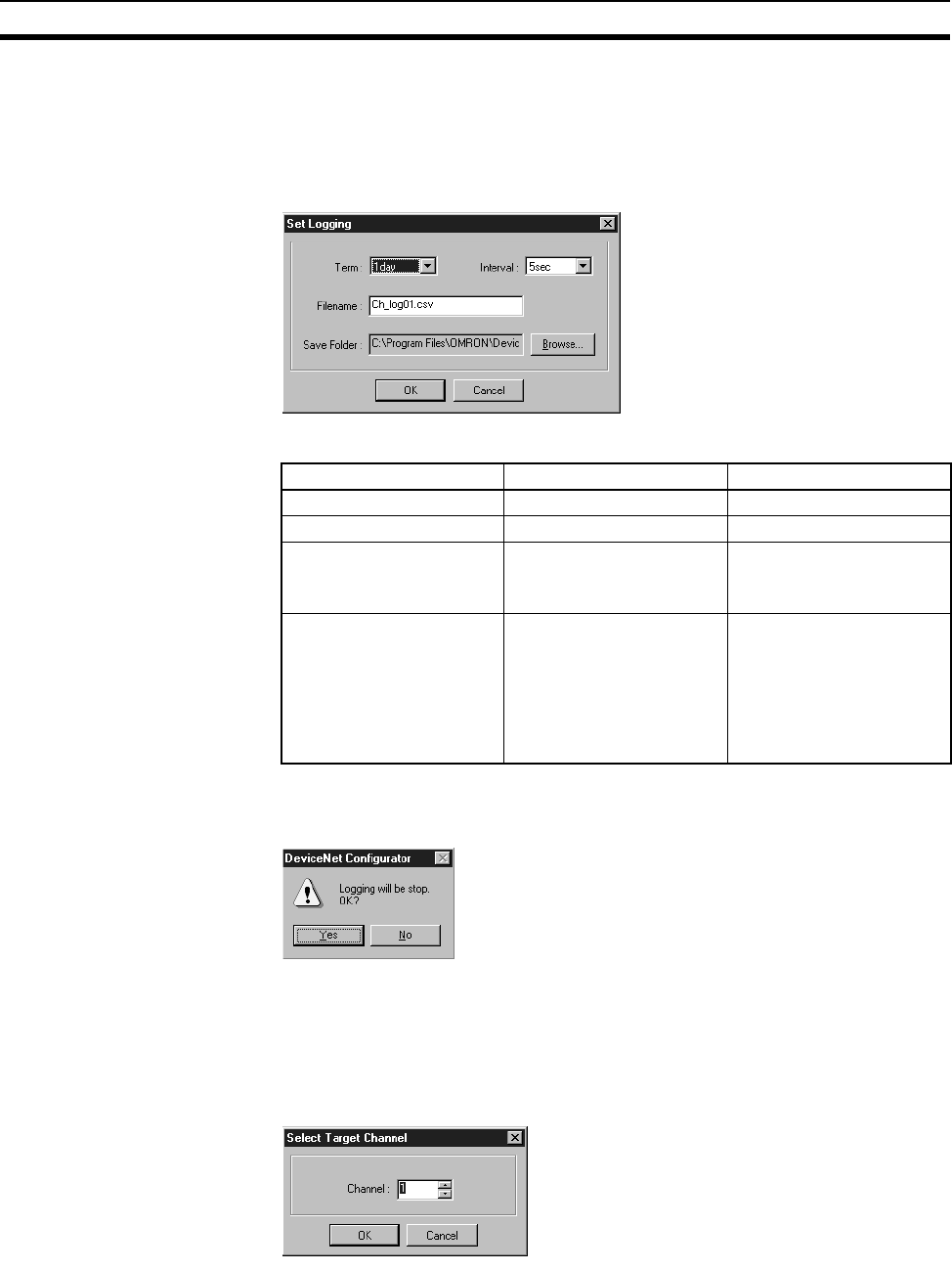
119
Wireless Channel Monitor Section 8-4
1,2,3... 1. Click the "Start Logging" button.
2. The following window is displayed.
Set the "Term", "Internal", "Filename", and "Save Folder", and then click
the "OK" button.
Logging will then begin.
The setting values and initial values are as shown below.
3. Click the "Stop Logging" button to stop logging.
4. The following message will be displayed. Click "Yes" to stop logging.
8-4-2 Monitoring 1 channel
1,2,3... 1. Click the "One Channel Mode" button in the "Channel Monitor" window.
2. The following window will be displayed.
Select the channel you want to monitor, and click the "OK" button.
3. A graph indicating the temporal variations in the transmission level of the
selected channel begins to appear.
Possible setting values Initial values
Interval (Logging interval) 5, 10, 30, 60 (seconds) 5 (seconds)
Term (Logging term) 1, 7, 15, 30 (days) 1 (days)
File name File names possible with
Windows Ch_log##
## is the number in the
save directory.
Save Folder Directory names possible
with Windows C:\Program Files \Omron
\CompoBus/D \Configura-
tor
(When the DeviceNet con-
figurator is installed in
default installation direc-
tory)

120
Wireless Channel Monitor Section 8-4
Changing channels
1,2,3... 1. Click the "Change Channel" button to change the channel you want to
monitor.
2. The "Select Target Channel" window will be displayed.
Select the channel you want to monitor, and click the "OK" button.
A graph indicating the transmission level of the selected channel begins to
appear.
Logging The results from monitoring all channels are saved in CSV format in the com-
puter.
1,2,3... 1. Click the "Start Logging" button.
2. The following window is displayed.
Set the "Term", "Interval", "Filename", and "Save Folder", and then click the
"OK" button.
Logging will then begin.
The setting values and initial values are as shown below.
Possible setting values Initial values
Interval (Logging
interval) 5, 10, 30, 60 (seconds) 5 (seconds)
Term (Logging
term) 1, 7, 15, 30 (days) 1 (days)
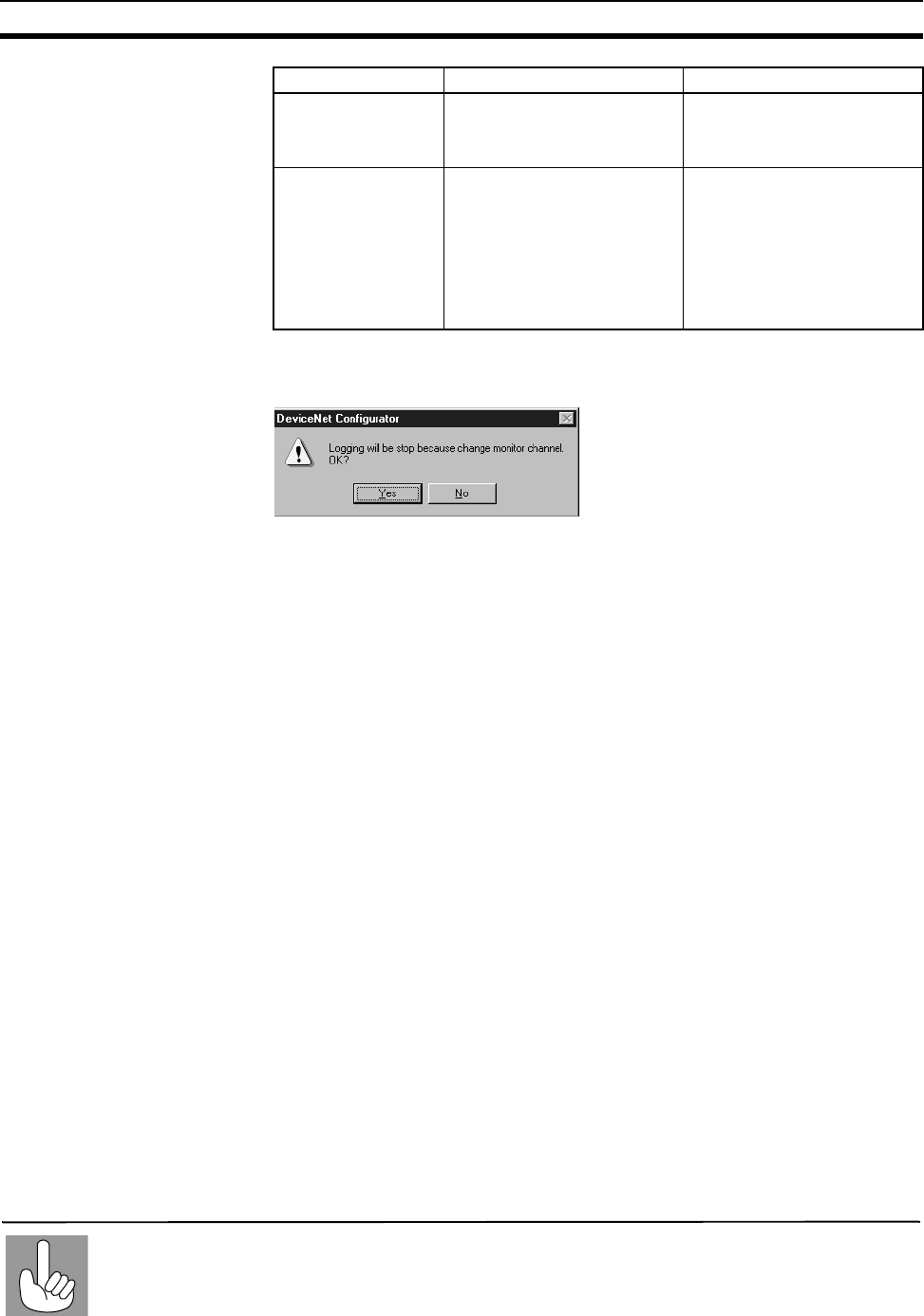
121
Running Test Section 8-5
3. Click the "Stop Logging" button to stop logging.
4. The following message will be displayed. Click "Yes" to stop logging.
Click the "Close" button to end channel monitoring.
The "Channel Monitor" window will close.
8-5 Running Test
With a running test, you can log the wireless network transmission error sta-
tus into a file. This can be useful when performing maintenance on the user
systems.
8-5-1 Explanation of functions
• Multiple wireless slave stations can be specified for the test.
• The number of test packet transmissions and the number of test packet
receiving errors for each wireless station are acquired every 5 minutes to
calculate the packet error rate. This data is stored in CSV format in the
computer.
The wireless master station transmission and error counters are cleared by
the data acquisition message. Therefore, the latest acquired data is dis-
played for 10 seconds.
• Before performing a running test, complete wireless slave station registra-
tion, and then connect the registered I/O points.
File name File names possible with
Windows Ch_log##
##is the number in the
save directory.
Save Folder Directory names possible
with Windows C:\Program Files \Omron
\CompoBus/D \Configura-
tor
(When the DeviceNet con-
figurator is installed in
default installation direc-
tory)
Possible setting values Initial values
The packet error rate is the ratio of receiving error packets to the number of test packet
transmissions.
Packet error
rate
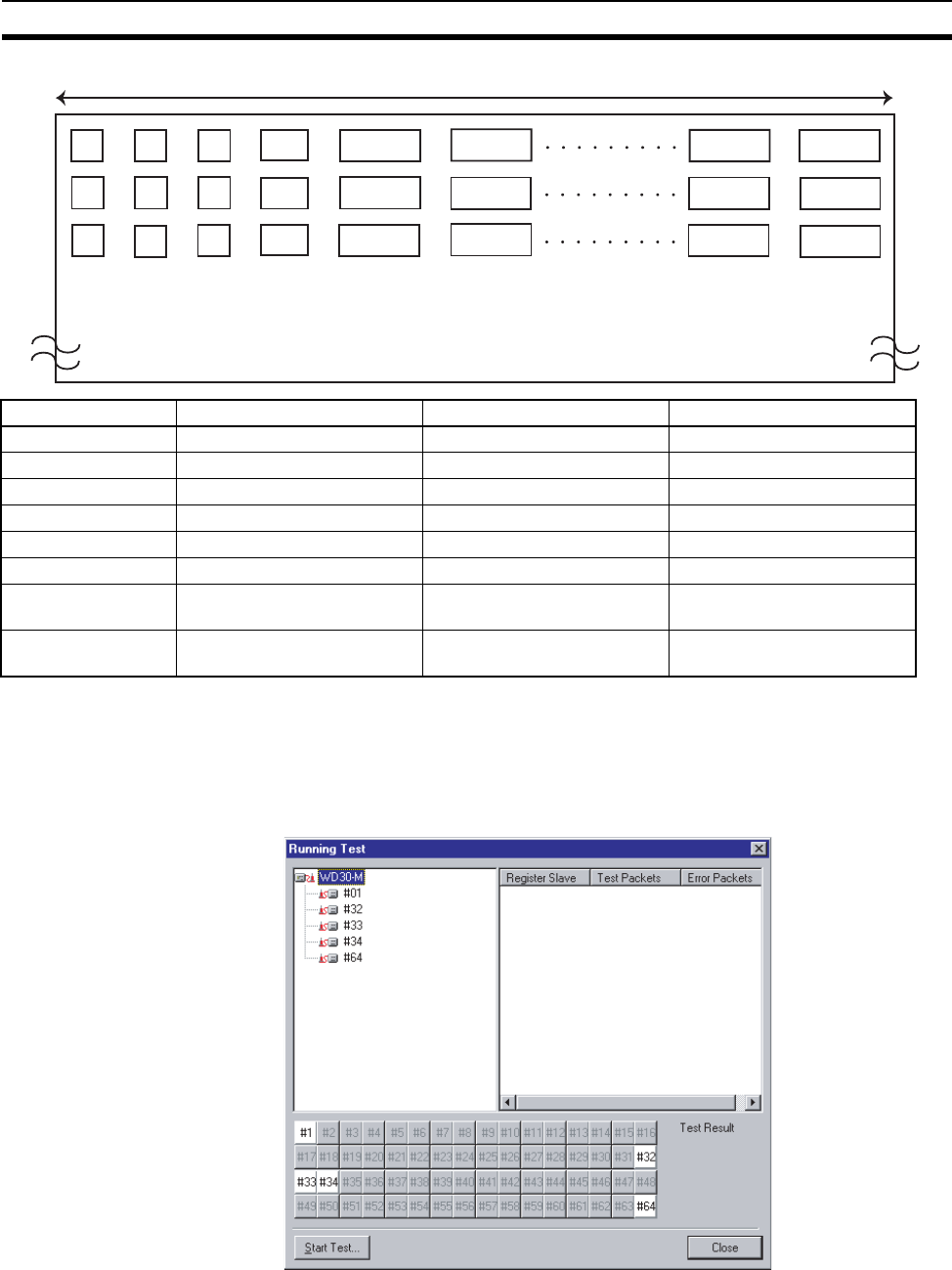
122
Running Test Section 8-5
8-5-2 Test procedure
1,2,3... 1. Set the wireless master station "mode select switch" to RUN.
2. Click the "Running Test" button on the "Device Monitor".
3. The running test window is displayed.
4. Click the node address for the wireless slave station to be tested.
The selected wireless slave station is displayed in blue in the "Register
Slave" box on the right side of the screen.
Item Meaning Data size (bytes) Value
Year Calendar year 4 2001 or more
Month Month 2 1 to 12
Day Day 2 1 to 31
Time Time 8 00:00:00 to 23:59:59
WNODE Test match No. 2 01 to 64
Level Packet error rate 6 0, 0.0001 to 1.0000
CR/LF Line feed 2 * ASCII code indicating a line
return
Clear Space As appropriate * ASCII code indicating a
space
Clear Clear
Month Day
Year Time
WNODE
PER
CR/LF
Year
Clear
Month Day
Cler
Time
CR/LF
CR/LF
90 bytes, when there are 10 wireless slave stations
PER PER PER
PER
PER
WNODE WNODE
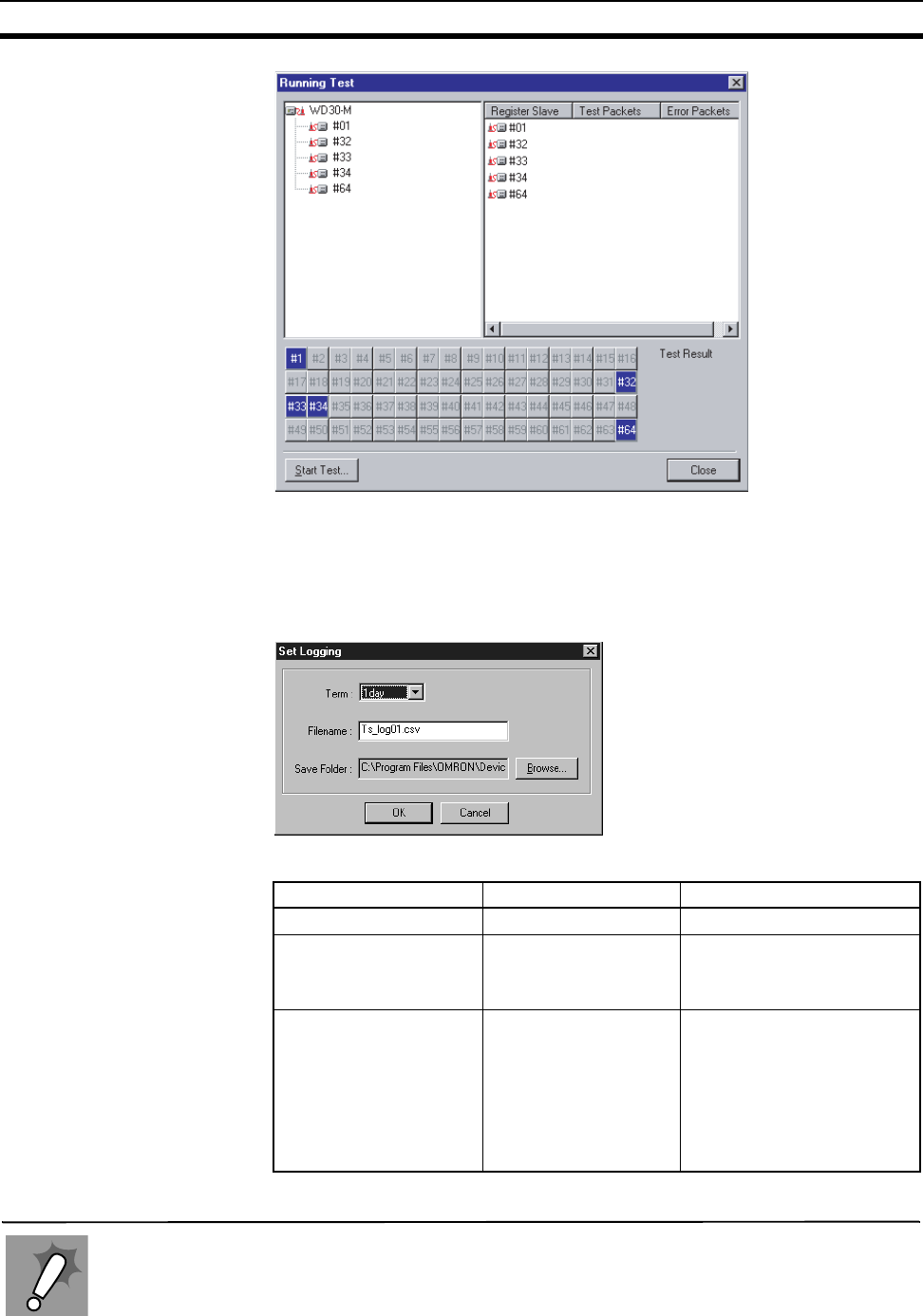
123
Running Test Section 8-5
5. After wireless slave station selection is complete, click the "Start Test" but-
ton.
6. The following window is displayed.
Select the "Term", "Filename", and "Save Folder", and then click the "OK"
button.
The setting ranges and initial values are shown below.
7. Start the running test and logging.
Possible setting values Initial values
Term (Logging term) 1, 7, 15, 30 (days) 1 (days)
File name File names possible
with Windows Ts_log##
##is the number in the
save directory.
Save Folder Directory names pos-
sible with Windows C:\Program Files \Omron
\CompoBus/D \Configura-
tor
(When the DeviceNet con-
figurator is installed in
default installation direc-
tory)
Even while making logging settings, logging will end if the disk becomes too full to write
additional data.
Caution when
logging
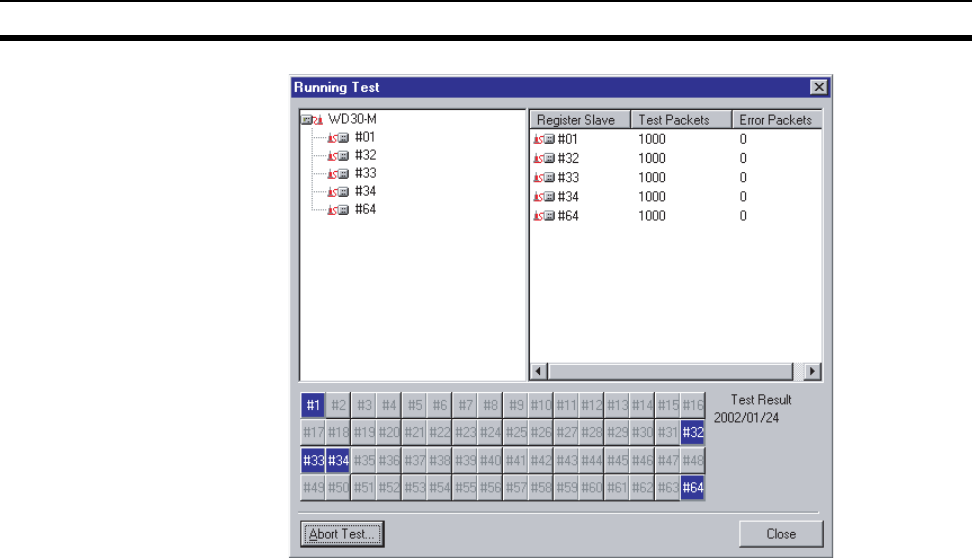
124
Running Test Section 8-5
The number of test packets and the number of error packets will be displayed
on the screen. Although the criteria varies with the application, 10 or less error
packets (i.e.,a packet error rate of 0.01 or less) indicates that communications
are satisfactory.
8. To stop the running test and logging, click the "Abort Test" button.
The running test and logging will stop.
Click the "Close" button to close the "Running Test" window.
125
SECTION 9
Communications Timing
This section explains the remote I/O communications response time and the delay time between wireless networks when the DeviceNet
wireless unit is connected.
9-1 Remote I/O Communications Performances. . . . . . . . . . . . . . . . . . . . . . . . . . 126
9-1-1 I/O response time . . . . . . . . . . . . . . . . . . . . . . . . . . . . . . . . . . . . . . . 126
9-1-2 Wireless communication cycle time (TWCY) . . . . . . . . . . . . . . . . . 128
9-1-3 Actually measured reference data. . . . . . . . . . . . . . . . . . . . . . . . . . . 128
9-2 Message Communication Performance . . . . . . . . . . . . . . . . . . . . . . . . . . . . . 134
9-2-1 Message communication time . . . . . . . . . . . . . . . . . . . . . . . . . . . . . 134
9-2-2 Reference data . . . . . . . . . . . . . . . . . . . . . . . . . . . . . . . . . . . . . . . . . 135

126
Remote I/O Communications Performances Section 9-1
9-1 Remote I/O Communications Performances
This section describes the performances of remote I/O communications when
the DeviceNet wireless unit is used. Specifying communications timing as cal-
culated is difficult in a wireless network compared to a wire communication
network. Thus, the timings presented here are in accordance with the stan-
dard expressions and the actually measured data resulting from the OMRON
system test. This unit is not applicable for applications requiring real time con-
trol. Instead, use this data as a scale to determine if this unit is applicable to
your need.
The equations provided here are valid under the following conditions:
• The DeviceNet Master Unit is an OMRON product.
• The Master Unit is operating with the scan list valid mode.
• All of the required wireless slave stations and DeviceNet slaves have
been added in communications.
• No errors are being indicated at either the DeviceNet master unit or wire-
less units.
• Messages are not being produced in the Network (from another com-
pany's configurator, for example).
Note 1. The values provided by these calculations may not be accurate if another
company’s DeviceNet Master or Slave unit is being used.
2. This manual only refers to parts related to the wireless unit. For details
about the DeviceNet Master unit or the entire DeviceNet system, refer to
the "DeviceNet User’s Manual", and for details about Slaves, refer to the
"DeviceNet Slave Manual".
9-1-1 I/O response time
The I/O response time is the time it takes from the reception of an input signal
at an Input Slave (REMOTE I/O TERMINAL) to the output of the correspond-
ing output signal at an Output Slave (REMOTE I/O TERMINAL) via the pro-
cess by the ladder program in the PLC module.
Since the wireless master station operates as a DeviceNet slave virtually, and
the wireless slave station operates as the DeviceNet master, also virtually, a
time delay among wireless network is not noticeable in the operation from the
PLC. However, the actual I/O response time depends on the number of wire-
less slave stations, and if relayed, on the number of relay stages due to the
time delay among wireless networks and 1:N polling communication.
The following describes the maximum I/O response time.
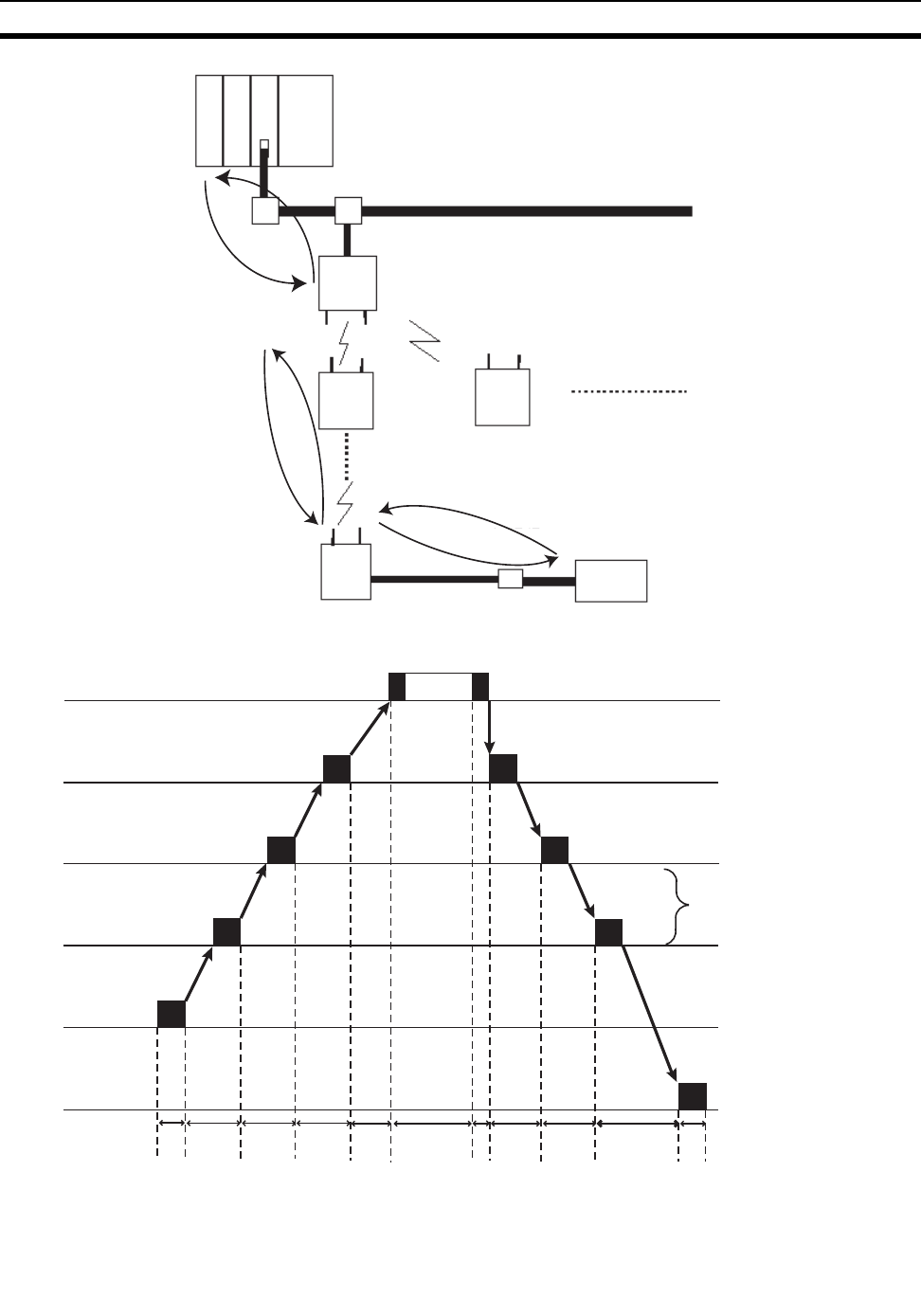
127
Remote I/O Communications Performances Section 9-1
DeviceNet master unit
DeviceNet network
Remote I/O communication
Wireless master station (virtual slave)
1:N polling communication
Remote I/O communication
DeviceNet slaves
Wireless slave station
(relay station)
Wireless slave station
(virtual master)
Command
execution
PLC
Master unit
Wireless master station
Wireless slave station
Input unit
Output unit
TIN TRM TWCY TRM TPC TPC TRF TRM TWCY TRM TOUT
TIN : Input I/O unit ON (OFF) delay time
TOUT : Output I/O unit ON (OFF) delay time
TRM : Communication cycle time (DeviceNet)
TWCY : Wireless communication delay time
TPLC : Peripheral devices execution system cycle time at the PLC
TRF : DeviceNet unit refresh time at the PLC
Depending on the number of
wireless slave stations and
number of relay stages
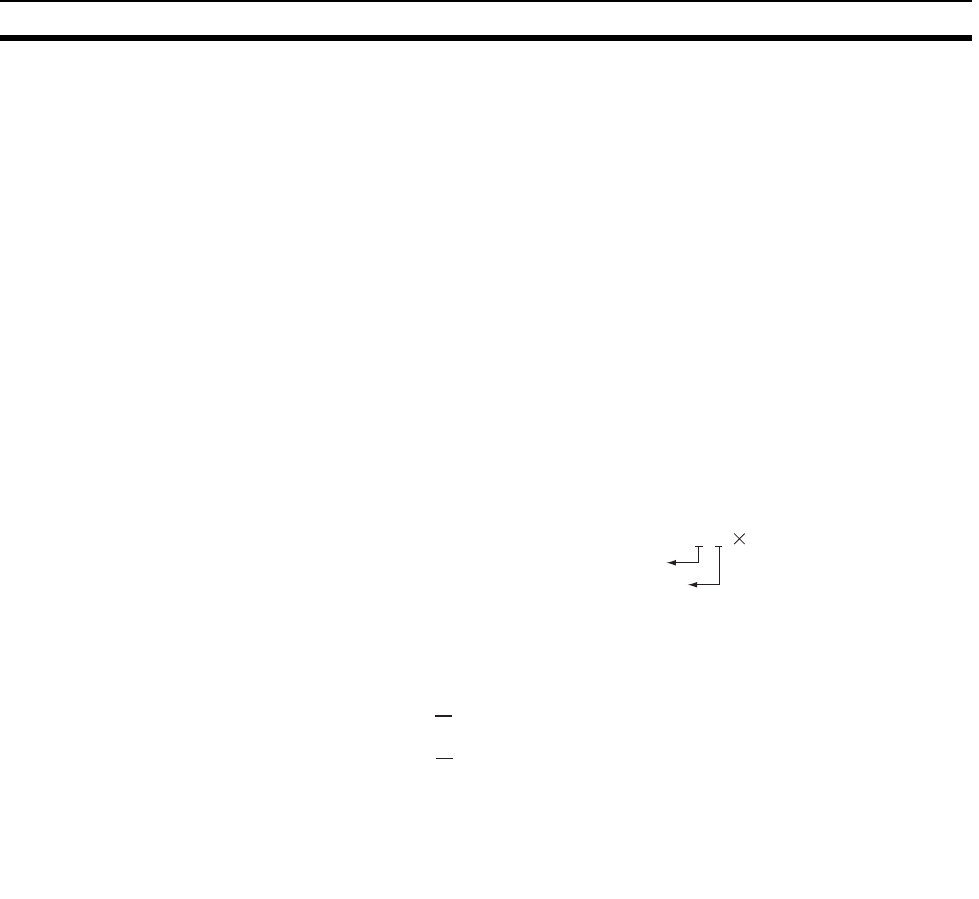
128
Remote I/O Communications Performances Section 9-1
Note For details on the Input I/O Unit input delay time and the Output I/O Unit out-
put delay time, refer to the information in the "DeviceNet Slave Manual"; for
details on the communication cycle and refresh processing time, refer to the
information of the remote I/O communication performance in the "DeviceNet
User’s Manual". Refer to the PLC Operation Manual for details on the PLC
cycle time.
The maximum I/O response time (T MAX) can be obtained from the following
expression:
TMAX = TIN +TOUT +4 × TRM +2 × TWCY +2 × TPLC +TRF
9-1-2 Wireless communication cycle time (TWCY)
Wireless communication delay time occurs in a wireless network when using
wireless units. The wireless communication delay time becomes longer
depending on the increase in the number of wireless slave stations and relay
stages. The unit is ms.
Wireless slave stations for which the Disconnect/Connect Switch is set to
ON (i.e., disconnected) are not included in the total cycle time of wireless
slave stations.
9-1-3 Actually measured reference data
Use the following values of the I/O response time (IN input -PLC processing -
OUT output) measured by the OMRON system test as reference.
The data described is the smallest and largest values resulting from 30 times
of continuous testing. The actual measurements could be longer than the
largest value depending on the environment where the measurements were
taken. Thus, use the results only as a reference.
TWCY =Σ (Total cycle time of wireless slave stations)
WNODE
WNODE
Command header
Response header
=Σ [{(TX_LEN<WNODE>+RX_LEN<WNODE>)/12+2+2} (No. of relay stages+1)]
Command send overhead
Response send overhead
TX_LEN<WNODE>=29+OUTSIZE [byte] + No. of relay stages(No. of stages = byte)
RX_LEN<WNODE>: Response data length
TX_LEN<WNODE>: Command data length
RX_LEN<WNODE>=41+INSIZE [byte] + No. of relay stages (No. of stages = byte)
OUTSIZE [byte]: Add 1, if an odd number results when even numbers, slave 8-point
output, etc. are used.
INSIZE [byte]: Add 1, if an odd number results when even numbers, slave 8-point
input, etc. are used.
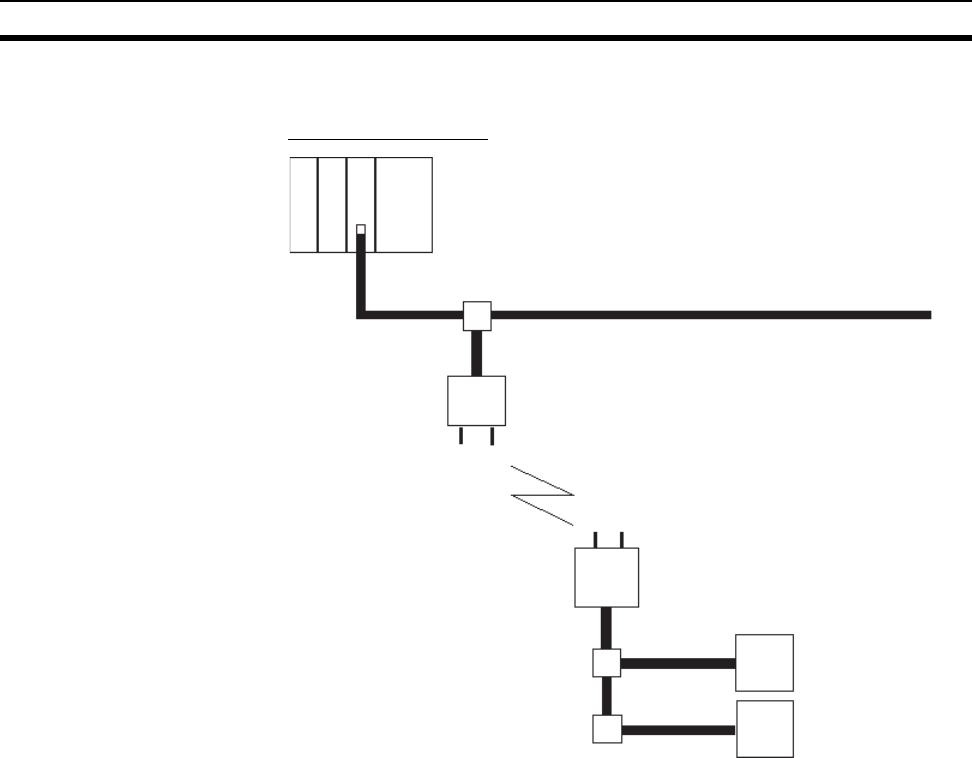
129
Remote I/O Communications Performances Section 9-1
(Ex. 1)
1 wireless master station:1 slave station:2 DeviceNet slaves -->
Min. 21ms, Max. 33ms
DeviceNet network
Wireless slave station
Wireless master station
DeviceNet master unit
CS1W-DRM21
CPU unit: CS1
(Ladder cycle time: 1ms)
DeveceNet slave
DRT1-ID16
DeveceNet slave
DRT1-OD16
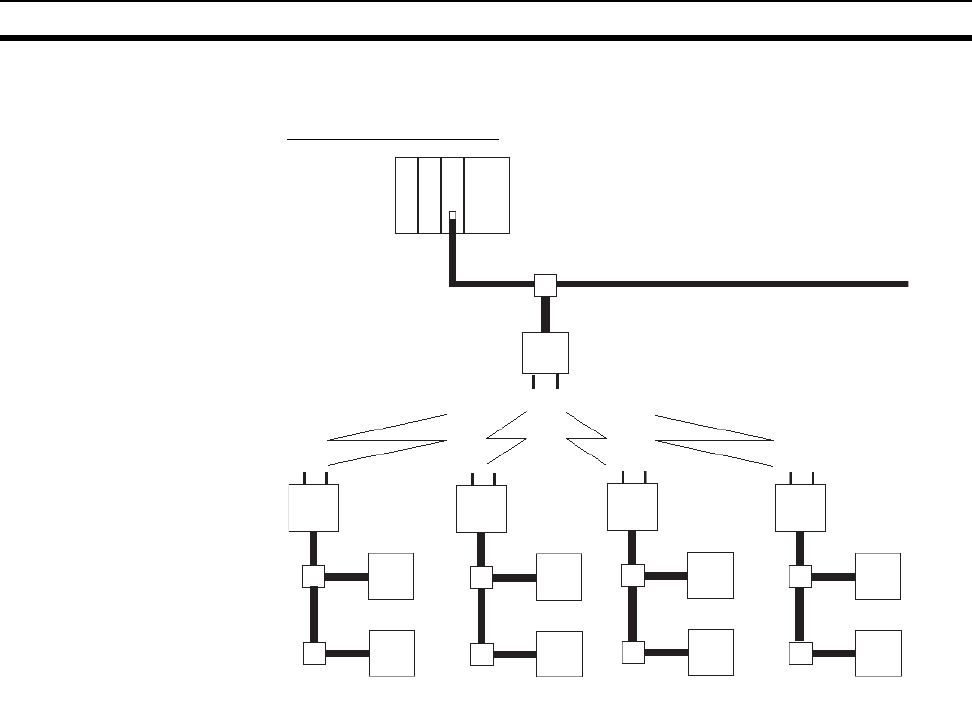
130
Remote I/O Communications Performances Section 9-1
(Ex. 2)
1 wireless master station: 4 slave station: 2 DeviceNet slaves -->
Min. 72ms, Max. 105ms
DeviceNet network
Wireless slave
station
Wireless slave
station Wireless slave
station Wireless slave
station
Wireless master station
DeviceNet master unit
CS1W-DRM21
CPU unit: CS1
(Ladder cycle time: 1ms)
DeveceNet slave
DRT1-ID16
DeveceNet slave
DRT1-OD16 DeveceNet slave
DRT1-OD16 DeveceNet slave
DRT1-OD16 DeveceNet slave
DRT1-OD16
DeveceNet slave
DRT1-ID16 DeveceNet slave
DRT1-ID16 DeveceNet slave
DRT1-ID16
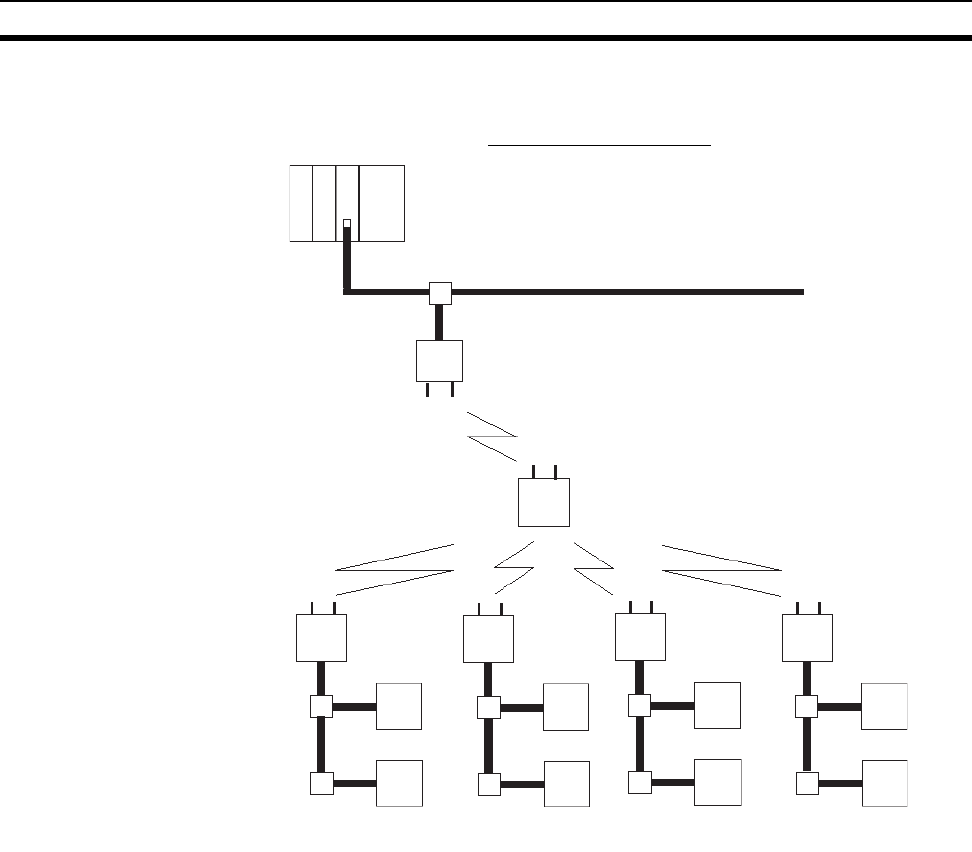
131
Remote I/O Communications Performances Section 9-1
(Ex. 3)
1 wireless master station: 1 relay station: 4 slave stations:
2 DeviceNet slaves -->Min. 155ms, Max. 225ms
DeviceNet
C200HW-DRM21-V1
CPU200HX
10ms
DeviceNet network
Wireless slave
station Wireless slave
station Wireless slave
station
Wireless slave
station
Wireless master station
DeviceNet master unit
CS1W-DRM21
CPU unit: CS1
(Ladder cycle time: 1ms)
DeveceNet slave
DRT1-ID16
DeveceNet slave
DRT1-OD16 DeveceNet slave
DRT1-OD16
DeveceNet slave
DRT1-OD16 DeveceNet slave
DRT1-OD16
DeveceNet slave
DRT1-ID16 DeveceNet slave
DRT1-ID16 DeveceNet slave
DRT1-ID16
Wireless slave station
(relay station)
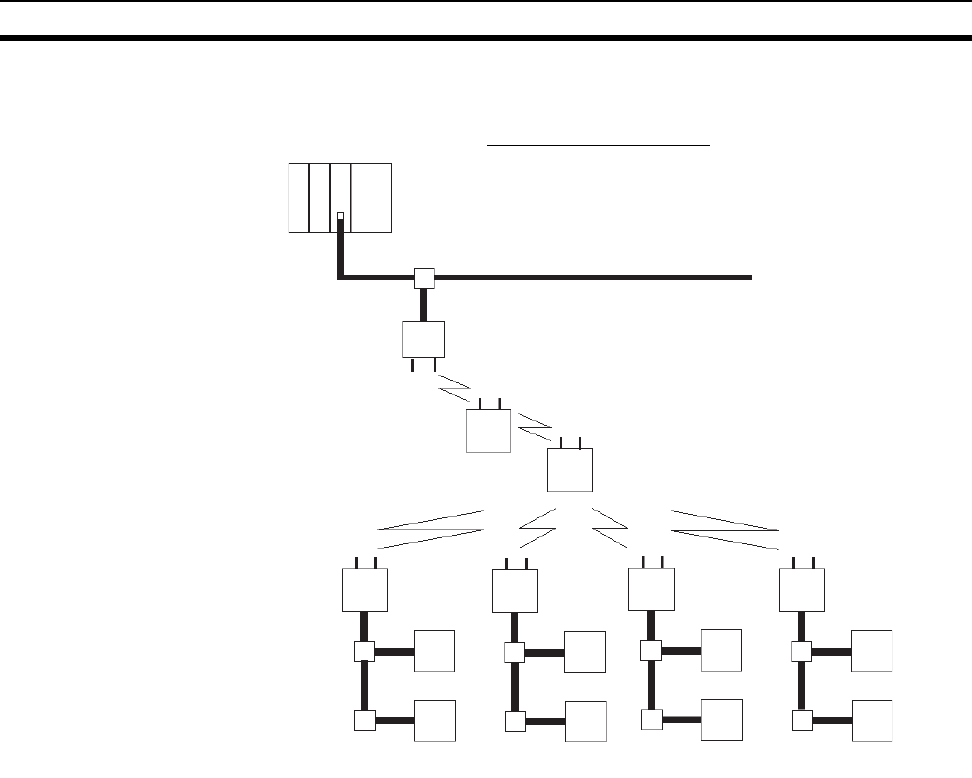
132
Remote I/O Communications Performances Section 9-1
(Ex. 4)
1 wireless master station: 2 relay station: 4 slave stations:
2 DeviceNet slaves -->Min. 250ms, Max. 365ms
DeviceNet network
Wireless slave
station
Wireless slave
station
Wireless slave
station Wireless slave
station
Wireless master station
DeviceNet master unit
CS1W-DRM21
CPU unit: CS1
(Ladder cycle time: 1ms)
DeveceNet slave
DRT1-ID16 DeveceNet slave
DRT1-ID16 DeveceNet slave
DRT1-ID16 DeveceNet slave
DRT1-ID16
DeveceNet slave
DRT1-OD16 DeveceNet slave
DRT1-OD16 DeveceNet slave
DRT1-OD16 DeveceNet slave
DRT1-OD16
Wireless slave station
(1st stage relay station)
Wireless slave station
(2nd stage relay station)
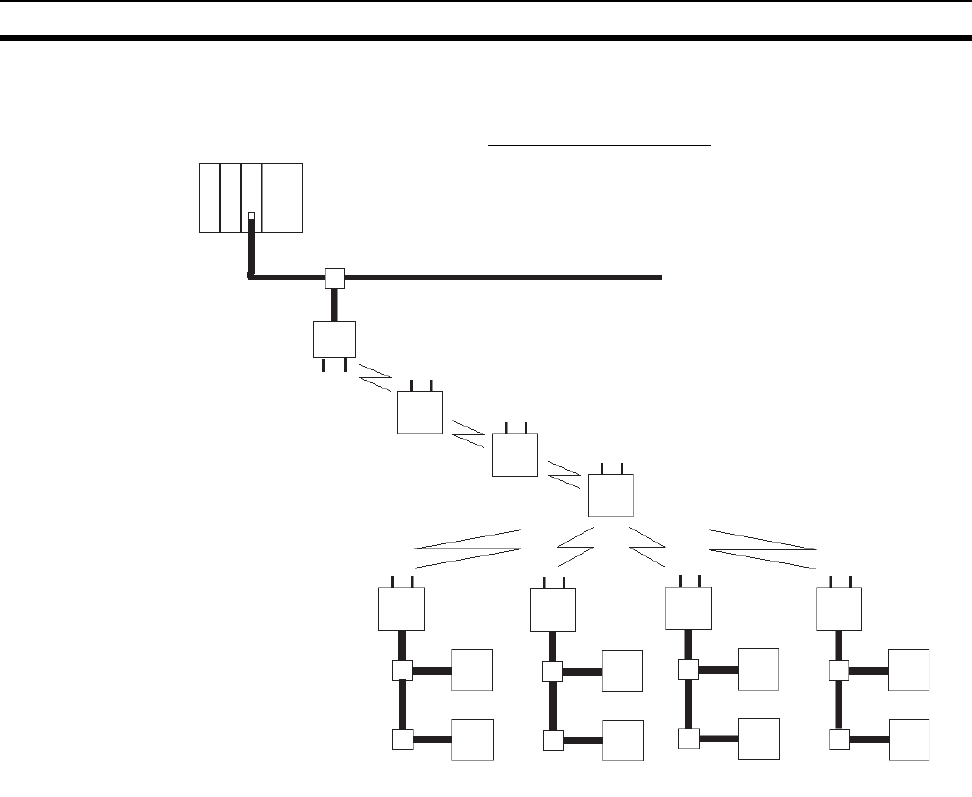
133
Remote I/O Communications Performances Section 9-1
(Ex. 5)
1 wireless master station: 3 relay station: 4 slave stations:
2 DeviceNet slaves -->Min. 365ms, Max. 538ms
DeviceNet network
Wireless slave
station Wireless slave
station Wireless slave
station
Wireless slave
station
Wireless master station
DeviceNet master unit
CS1W-DRM21
CPU unit: CS1
(Ladder cycle time: 1ms)
DeveceNet slave
DRT1-ID16 DeveceNet slave
DRT1-ID16 DeveceNet slave
DRT1-ID16 DeveceNet slave
DRT1-ID16
DeveceNet slave
DRT1-OD16 DeveceNet slave
DRT1-OD16 DeveceNet slave
DRT1-OD16 DeveceNet slave
DRT1-OD16
Wireless slave station
(1st stage relay station)
Wireless slave station
(2nd stage relay station)
Wireless slave station
(3rd stage relay station)
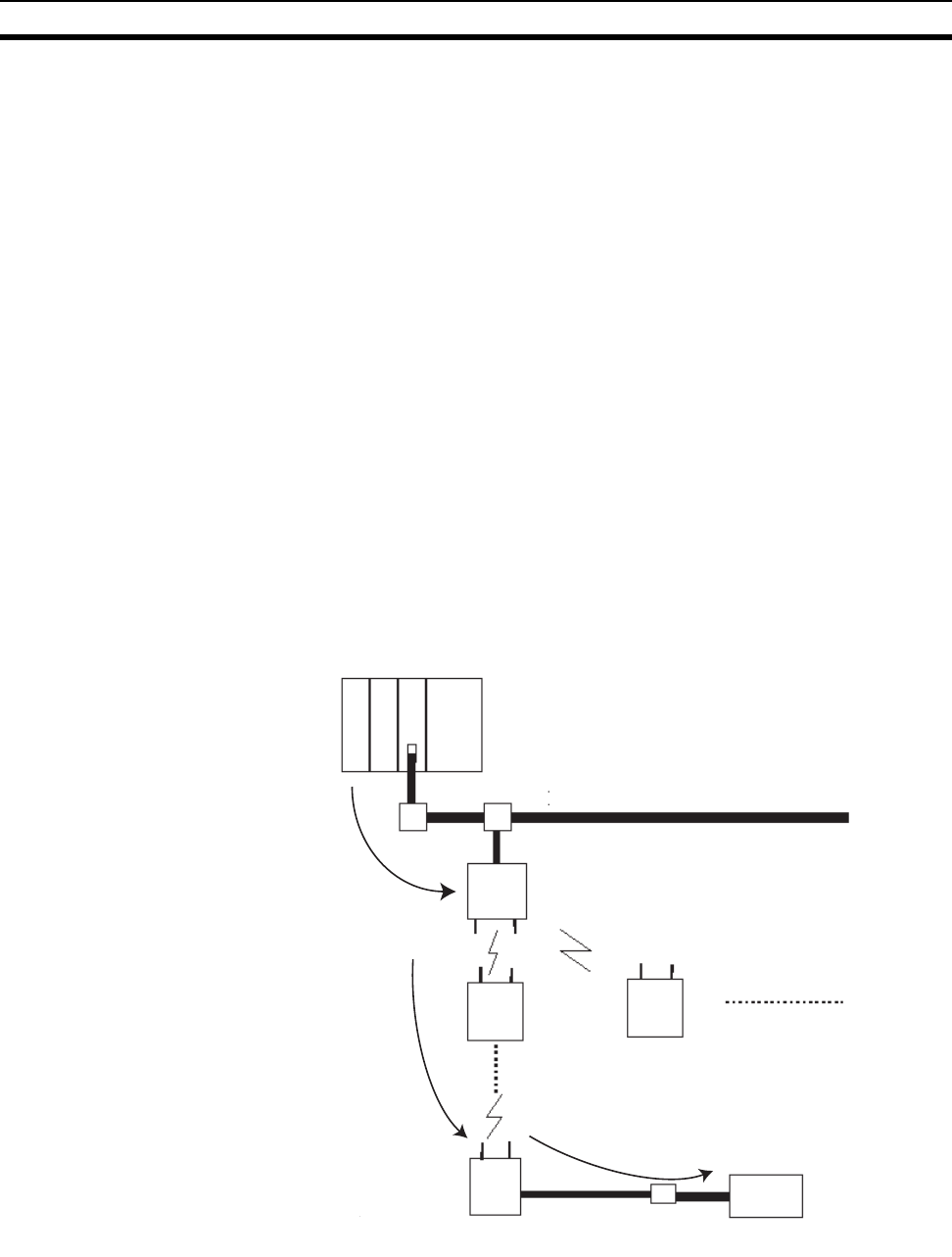
134
Message Communication Performance Section 9-2
9-2 Message Communication Performance
9-2-1 Message communication time
When issuing a message on the DeviceNet network from one node to another
(data and CMND for SEND/RECV commands, FINS command for IOWR
commands), the time from the start of the departure of the message from the
DeviceNet master on the network until the end of the departure of the mes-
sage is called the "message communication time". This is defined as the time
required for the message to reach the DeviceNet slave.
If a DeviceNet wireless unit is used, since the wireless master station works
temporarily as the DeviceNet slave and the wireless slave unit works tempo-
rarily as the DeviceNet master, this will be the total of the following 3 times.
• "Message communication time" from the DeviceNet master to the wire-
less master station
• "Message communication delay time" from the wireless slave station to
the DeviceNet slave
• "Wireless communication extension time" within the wireless network
However, regarding the actual message transmission time, since some
latency may occur within the wireless network and 1:N polling is performed,
when there are several wireless slave stations or a relay, there are relay
stages. Actual data is provided on the following page as a reference. Although
this can not be used with applications that require real time control, you
should determine whether or not this data can be used as a reference.
Note Refer to the message communication capacity explanations in the DeviceNet
Slave Manual and the DeviceNet User’s Manual regarding message commu-
nication times on the DeviceNet network.
DeviceNet master unit
DeviceNet network
Message communication
Wireless master station (virtual slave)
1:N polling communication
DeviceNet slaves (DRT1-232C, etc.)
Wireless slave station
(virtual master)
Message communication
Wireless slave station (relay station)
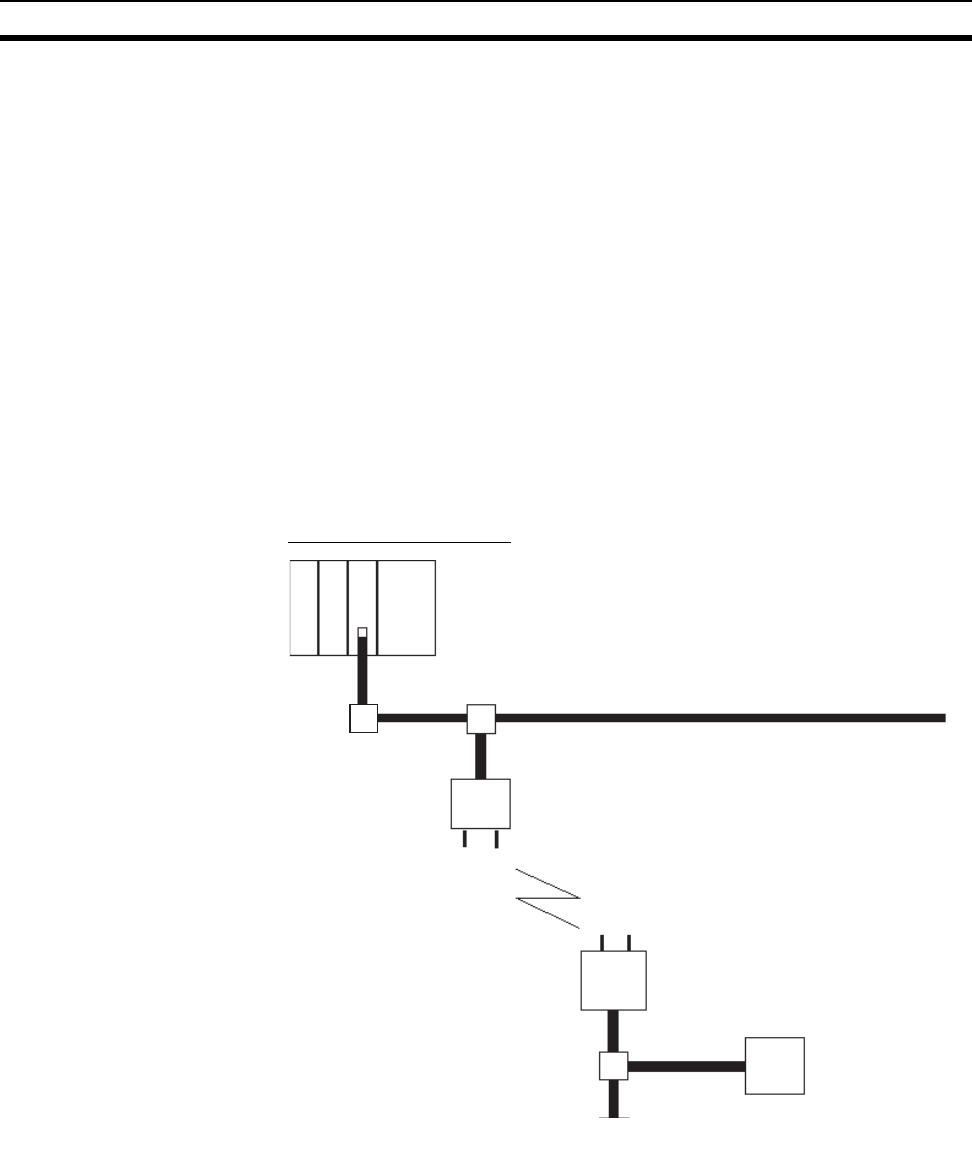
135
Message Communication Performance Section 9-2
9-2-2 Reference data
Actual measurements of message communication times on our system
(PLC CPU unit ->DeviceNet master ->wireless master station ->
DeviceNet slave (Model DRT1-232C2 back to back)->wireless slave station -
>wireless master station ->DeviceNet master ->PLC CPU unit) are shown
below for reference.
The specific Explicit message commands issued are:
• RS-232C data transmission
• RS-232C receiving data reading
128 bytes of data are returned by the Model DRT1-232C.
The data shows the minimum and maximum values of the results of 30 contin-
uous tests. Depending on the actual on-site environment, there may be cases
that take more time than the maximum value. These values are only for refer-
ence.
(Ex. 1)
Wireless master station 1: slave station 1: DRT1-232C2 1 -->
Min. 600ms, Max. 700ms
DeviceNet network
Wireless slave station
Wireless master station
CPU unit: Model CS1
(Ladder cycle time: 1ms)
Master unit: Model CS1W-DRM21
Model DRT1-232C2
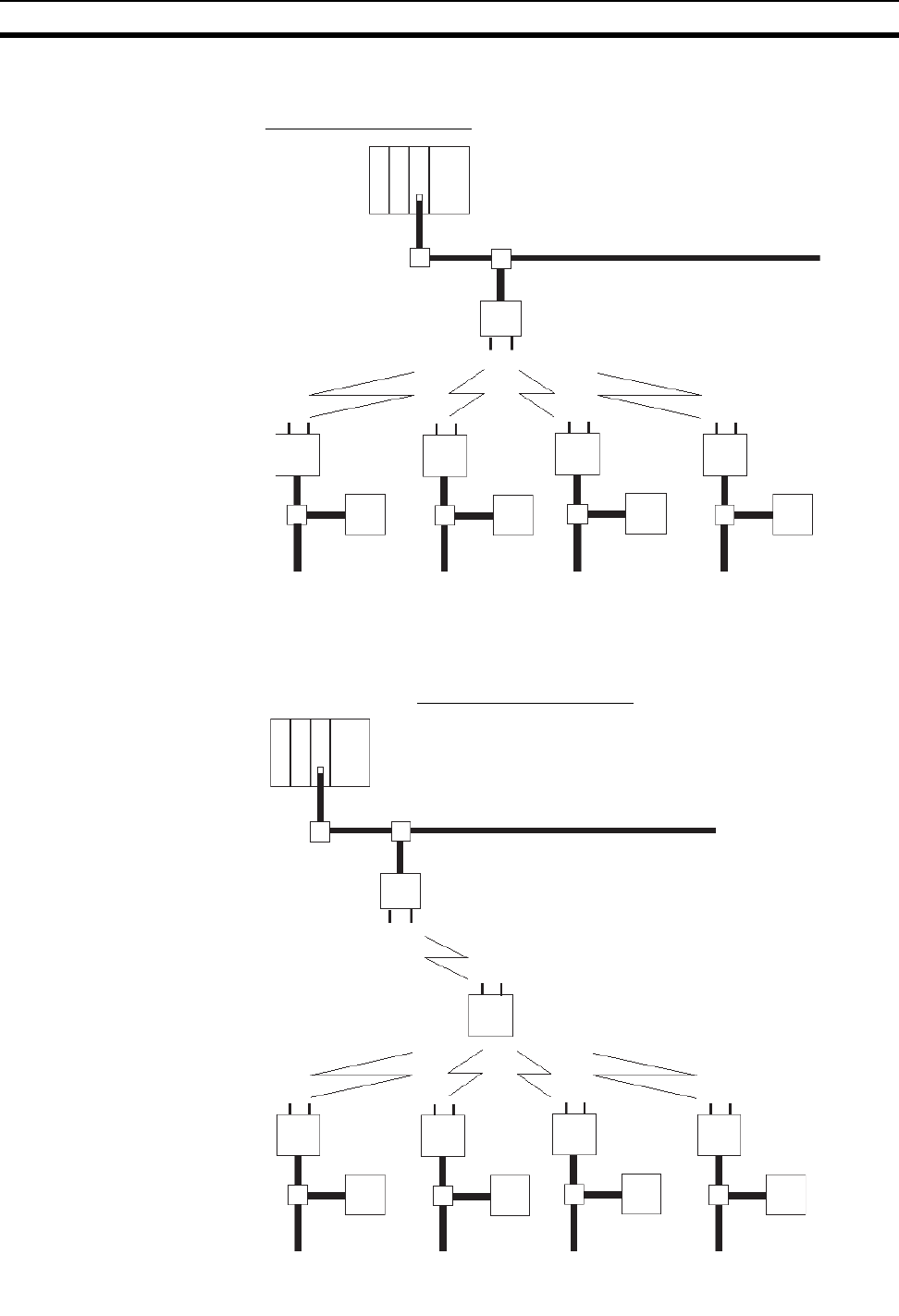
136
Message Communication Performance Section 9-2
(Ex. 2)
Wireless master station 1: slave station 4: DRT1-232C2 1 -->
Min. 380ms, Max. 780ms
(Ex. 3)
Wireless master station 1: relay station 1: slave station 4:
DRT1-232C2 1 -->Min. 500ms, Max. 1010ms
DeviceNet network
CPU unit: Model CS1
(Ladder cycle time: 1ms)
Master unit: Model CS1W-DRM21
Wireless master station
Model
DRT1-232C2 Model
DRT1-232C2 Model
DRT1-232C2 Model
DRT1-232C2
Wireless
slave station Wireless
slave station Wireless
slave station Wireless
slave station
DeviceNet network
CPU unit: Model CS1
(Ladder cycle time: 1ms)
Master unit: Model CS1W-DRM21
Wireless slave station
(relay station)
Model
DRT1-232C2 Model
DRT1-232C2 Model
DRT1-232C2
Model
DRT1-232C2
Wireless master station
Wireless
slave station Wireless
slave station Wireless
slave station Wireless
slave station
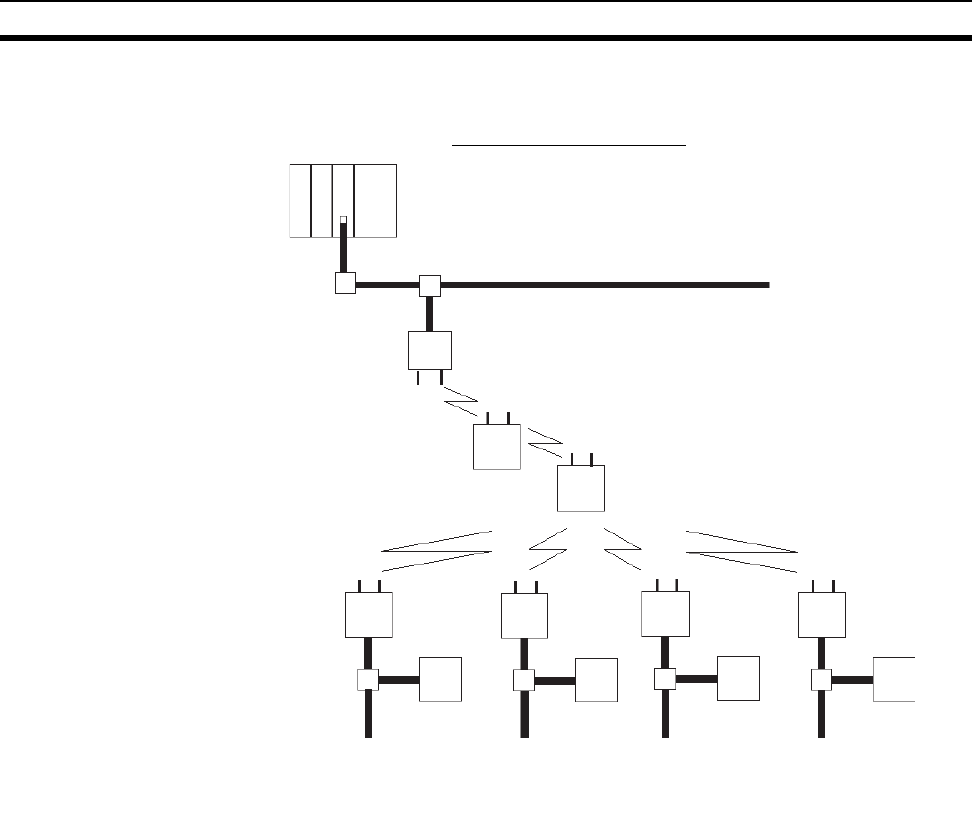
137
Message Communication Performance Section 9-2
(Ex. 4)
Wireless master station 1: relay station 2: slave station 4:
DRT1-232C2 1 -->Min. 600ms, Max. 1360ms
DeviceNet network
CPU unit: Model CS1
(Ladder cycle time: 1ms)
Master unit: Model CS1W-DRM21
Wireless slave station (relay station 1)
Wireless slave station (relay station 2)
Model
DRT1-232C2 Model
DRT1-232C2 Model
DRT1-232C2 Model
DRT1-232C2
Wireless master station
Wireless
slave station Wireless
slave station Wireless
slave station Wireless
slave station
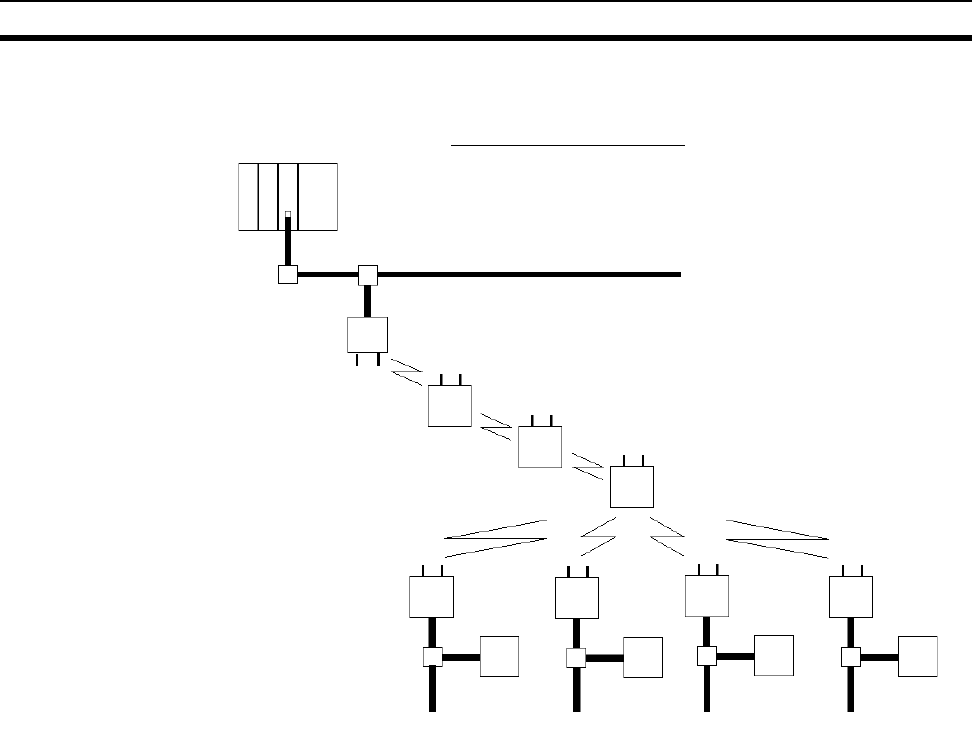
138
Message Communication Performance Section 9-2
(Ex. 5)
Wireless master station 1: relay station 3: slave station 4
DRT1-232C2 1 -->Min. 750ms, Max. 1690ms
DeviceNet network
CPU unit: Model CS1
(Ladder cycle time: 1ms)
Master unit: Model CS1W-DRM21
Wireless slave station (relay station 1)
Wireless slave station (relay station 2)
Wireless slave station (relay station 3)
Model
DRT1-232C2 Model
DRT1-232C2 Model
DRT1-232C2 Model
DRT1-232C2
Wireless master station
Wireless
slave station Wireless
slave station Wireless
slave station Wireless
slave station
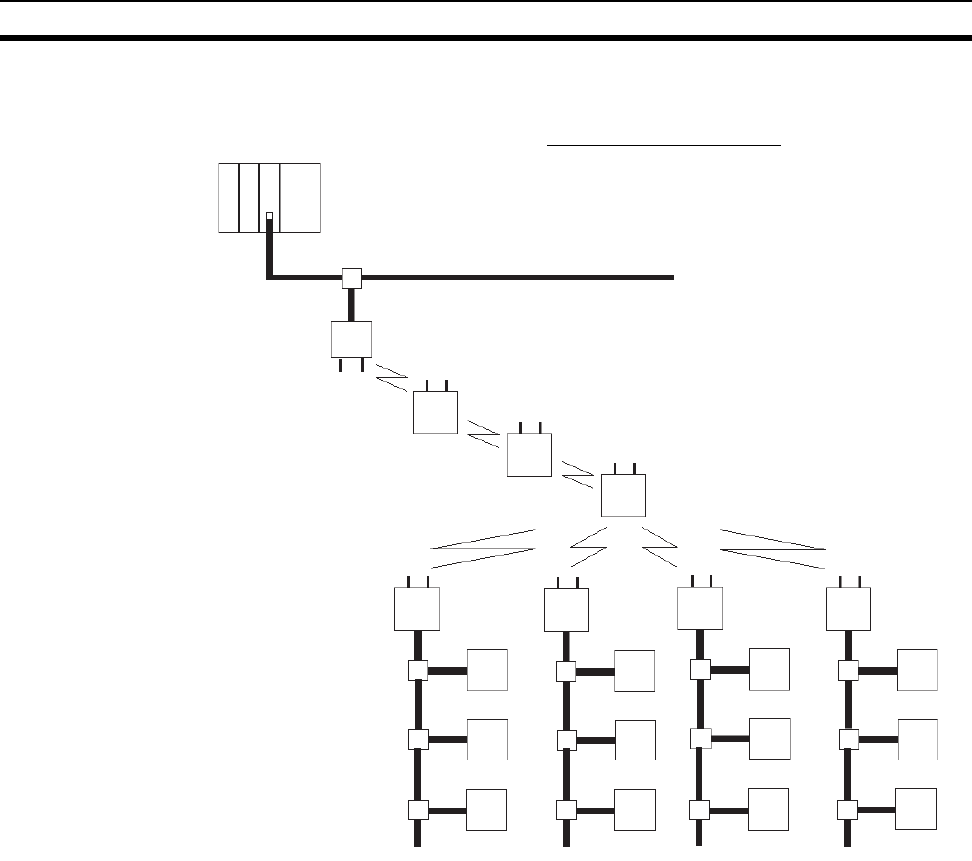
139
Message Communication Performance Section 9-2
(Ex. 6)
Wireless master station 1: relay station 3: slave station 4:
DRT1-232C2, DRT1-ID16 -->Min. 840ms, Max. 2300ms
DeviceNet network
CPU unit: Model CS1
(Ladder cycle time: 1ms)
Master unit: Model CS1W-DRM21
Wireless slave station (relay station 1)
Wireless slave station (relay station 2)
Wireless slave station (relay station 3)
Model
DRT1-232C2 Model
DRT1-232C2 Model
DRT1-232C2 Model
DRT1-232C2
Model
DRT1-ID16 Model
DRT1-ID16 Model
DRT1-ID16 Model
DRT1-ID16
Model
DRT1-OD16 Model
DRT1-OD16 Model
DRT1-OD16 Model
DRT1-OD16
Wireless master station
Wireless
slave station Wireless
slave station Wireless
slave station
Wireless
slave station
141
SECTION 10
Troubleshooting
This section contains information regarding troubleshooting and inspection methods to be performed by daily inspectors when errors
occur.
10-1 Normal Indication . . . . . . . . . . . . . . . . . . . . . . . . . . . . . . . . . . . . . . . . . . . . . . 142
10-1-1 MS/NS/WS LED display . . . . . . . . . . . . . . . . . . . . . . . . . . . . . . . . . 142
10-1-2 LED display . . . . . . . . . . . . . . . . . . . . . . . . . . . . . . . . . . . . . . . . . . . 144
10-2 Troubleshooting . . . . . . . . . . . . . . . . . . . . . . . . . . . . . . . . . . . . . . . . . . . . . . . 144
10-2-1 How to locate errors when the system is having trouble . . . . . . . . . 144
10-2-2 Check by LED display and remedy . . . . . . . . . . . . . . . . . . . . . . . . . 147
10-2-3 Check by status area and remedy . . . . . . . . . . . . . . . . . . . . . . . . . . . 150
10-3 Maintenance . . . . . . . . . . . . . . . . . . . . . . . . . . . . . . . . . . . . . . . . . . . . . . . . . . 152
10-3-1 Cleaning . . . . . . . . . . . . . . . . . . . . . . . . . . . . . . . . . . . . . . . . . . . . . . 152
10-3-2 Inspection . . . . . . . . . . . . . . . . . . . . . . . . . . . . . . . . . . . . . . . . . . . . . 152
10-3-3 Replacing nodes . . . . . . . . . . . . . . . . . . . . . . . . . . . . . . . . . . . . . . . . 153
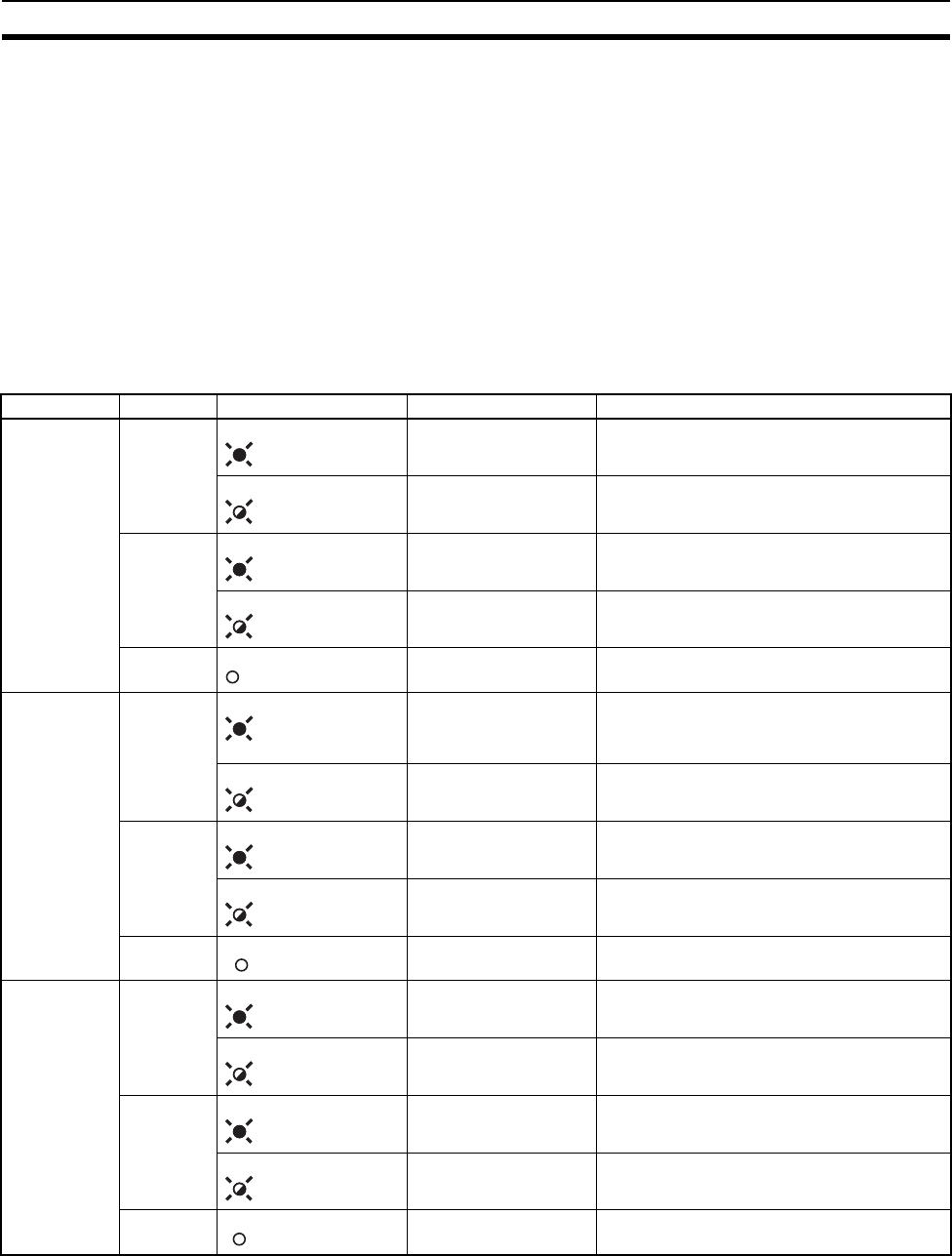
142
Normal Indication Section 10-1
10-1 Normal Indication
When the DeviceNet wireless unit is operating normally, the status will be as
follows.
10-1-1 MS/NS/WS LED display
MS (Module Status) LED indicates the conditions of nodes.
NS (Network Status) LED indicates the conditions of the DeviceNet network.
WS (Wireless Status) LED indicates the conditions of the wireless zone.
In normal conditions, all three LEDs turn on green in both master and slave
stations.
Wireless master station LEDs
LED Color Status Meaning (primary error)
MS (Module
Status) Green Normal conditions Communication is normal.
Test/Setting mode Test mode or Setting mode has been activated.
Red Critical fault A critical error has occurred that can not be recov-
ered. The unit must be replaced.
Minor fault An error has occurred that can be recovered by
resetting the system.
- No power supply Power is not being supplied, or the system is
resetting.
NS (Network
Status) Green Online/communication
connection complete If online, the remote I/O communication with the
slave registered on the scan list has been estab-
lished. Or, the message communication has been
established.
Online/communication
connection not complete Although the system is online, remote I/O commu-
nications and message communications are not
established.
Red Critical communication
error Communication is not possible.
Minor communication
error Communication timeout
- Offline/power supply
turned off The system is not online.
WS (Wireless
Status) Green Wireless communication
connection complete Communications have been established between
the wireless systems.
Wireless communication
connection not complete During startup, wireless master station is adding
an slave station or there is no remote I/O slave.
Red Critical wireless commu-
nication error A critical error has occurred that can not be recov-
ered.
Minor wireless communi-
cation error An error has occurred that can be recovered.
- Radio wave not sent No radio wave has been sent.
MS On
MS
Flashing
MS On
MS
Flashing
MS Off
NS On
NS
Flashing
NS On
NS
Flashing
NS Off
WS On
WS
Flashing
WS On
WS
Flashing
WS Off
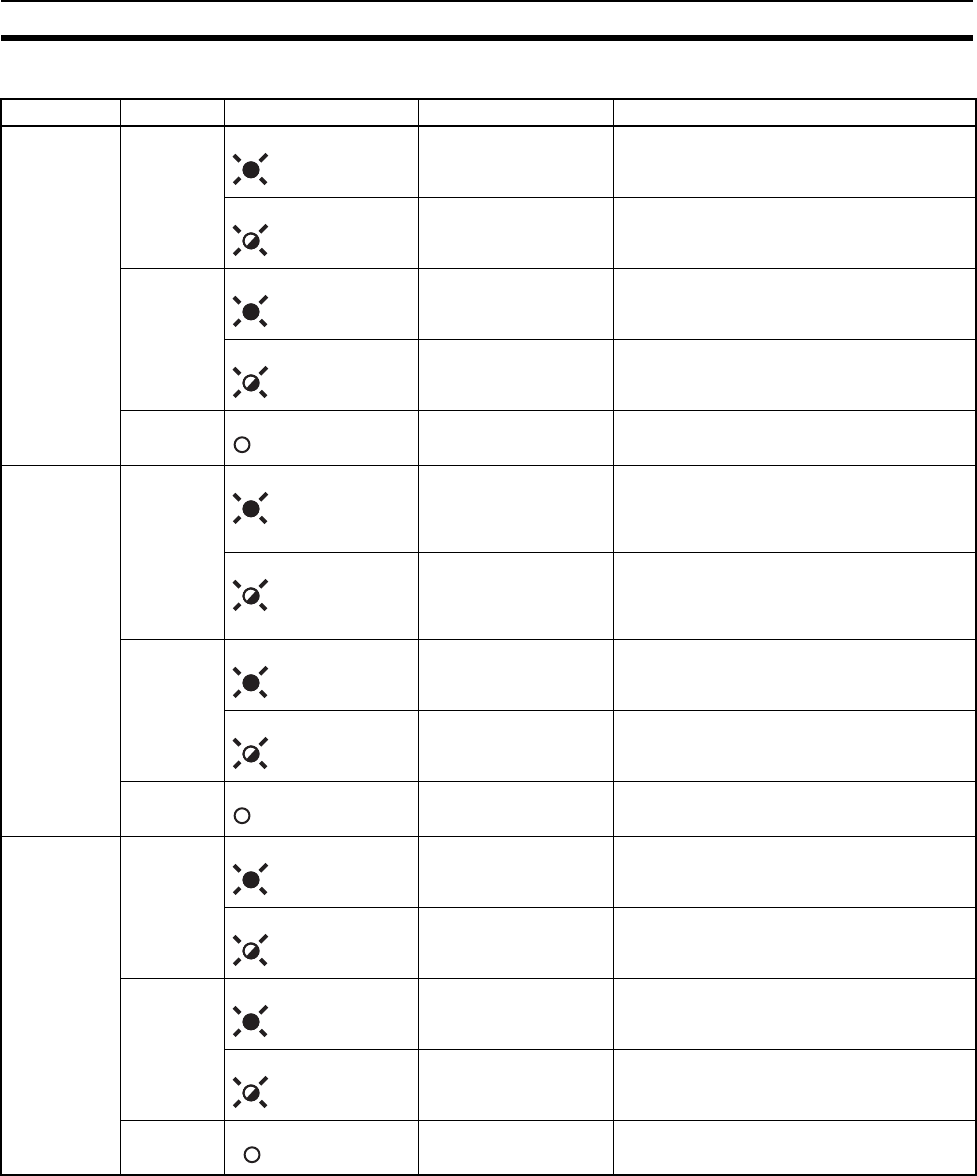
143
Normal Indication Section 10-1
Wireless slave station LEDs
LED Color Status Meaning (primary error)
MS (Module
Status) Green Normal conditions Communication is normal.
Test/Setting mode Test mode or Setting mode has been acti-
vated.
Red Critical fault A critical error has occurred that can not be
recovered. The unit must be replaced.
Minor fault An error has occurred that can be recovered
by resetting the system.
- No power supply Power is not being supplied, or the system is
resetting.
NS (Network
Status) Green Online/communication
connection complete If online, the remote I/O communication
slave registered on the scan list has been
established. Or, the message communica-
tion has been established.
Online/communication
connection not com-
plete
Although the system is online, remote I/O
with the slave registered on the scan list has
been established. Or, the message commu-
nication has been established.
Red Critical communica-
tion error Communication is not possible.
Minor communication
error Communication timeout
- Offline/power supply
turned off The system is not online.
WS (Wire-
less Status) Green Adding in the wireless
network Communications have been established
between the wireless systems
Waiting for permission
to be added to wire-
less network
The slave wireless station is waiting for per-
mission to be added to wireless network.
Red Critical wireless com-
munication error A critical error has occurred that can not be
recovered.
Minor wireless com-
munication error An error has occurred that can be recov-
ered.
- Radio wave not sent No radio wave has been sent.
MS
On
MS
Flashing
MS
On
MS
Flashing
MS
Off
NS
On
NS
Flashing
NS
On
NS
Flashing
NS
Off
WS
On
WS
Flashing
WS
On
WS
Flashing
WS
Off
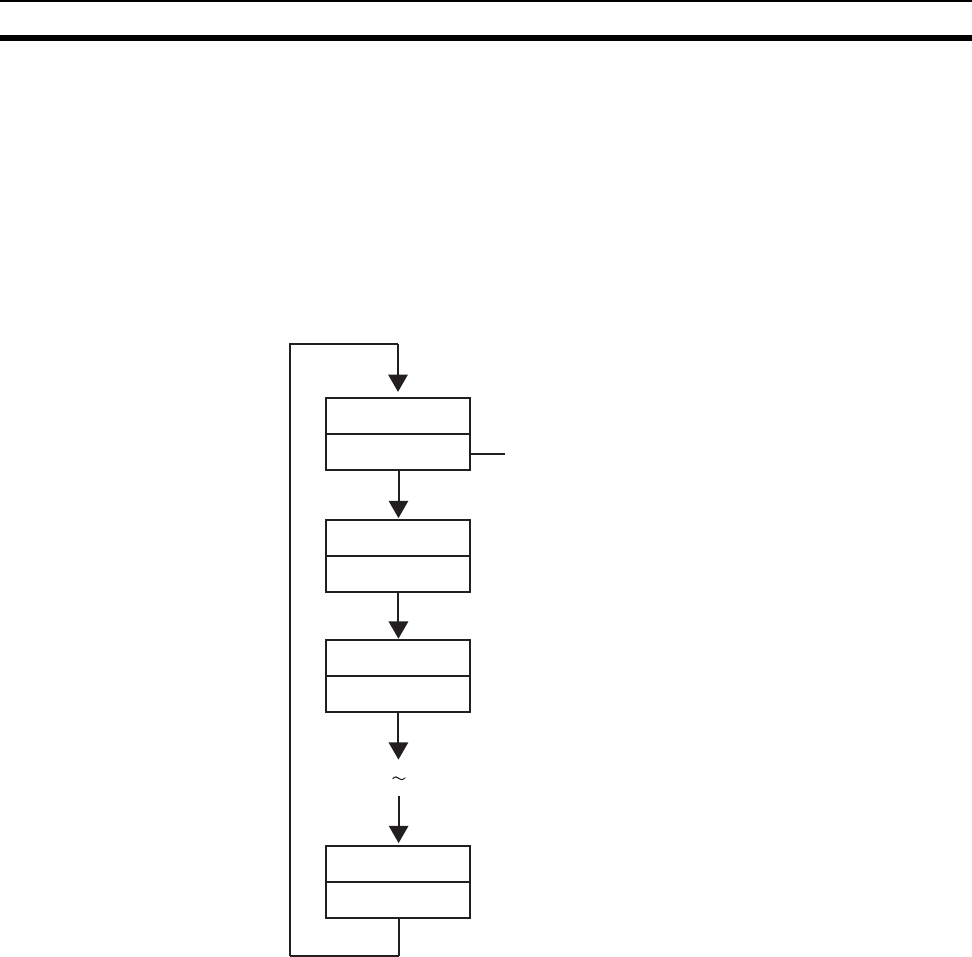
144
Troubleshooting Section 10-2
10-1-2 LED display
Under normal conditions, the dot LEDs of the wireless master station come on
depending on the registration status of the wireless slave station serial num-
bers, and the wireless slave station displays the node numbers (NNODE). In
the wireless slave station, the right and left dot LEDs come on in the scan list
invalid mode and go off in the scan list valid mode.
Under error conditions, "error code +error occurrence node" are displayed
sequentially, according to the error codes in the order of detection. The error
codes are conform to DeviceNet error codes. In addition, the receiving wave
level is displayed during the test.
10-2 Troubleshooting
This section explains the causes of errors, how to determine their locations,
and the actions to be taken when errors occur in a DeviceNet wireless unit.
10-2-1 How to locate errors when the system is having trouble
Trouble assumable in the system using the DeviceNet wireless can be roughly
classified into the following two cases.
1,2,3... 1. Hardware error in each unit
2. Communication error in each network (the upper DeviceNet network be-
tween the DeviceNet master unit and wireless master station, the wireless
network between the wireless master station and a wireless slave station,
the lower DeviceNet network between a wireless slave station and the De-
viceNet slave connected with a wireless slave station)
Hardware errors in each unit can be determined either by the LEDs of the unit
or by the fact that a unit is not added to the upper unit (this could be a wireless
Error code
Error occurrence node
Error code
Error occurrence node
Error code
Error occurrence node
Error code
Error occurrence node
This is omitted if there is no error
occurrence node.
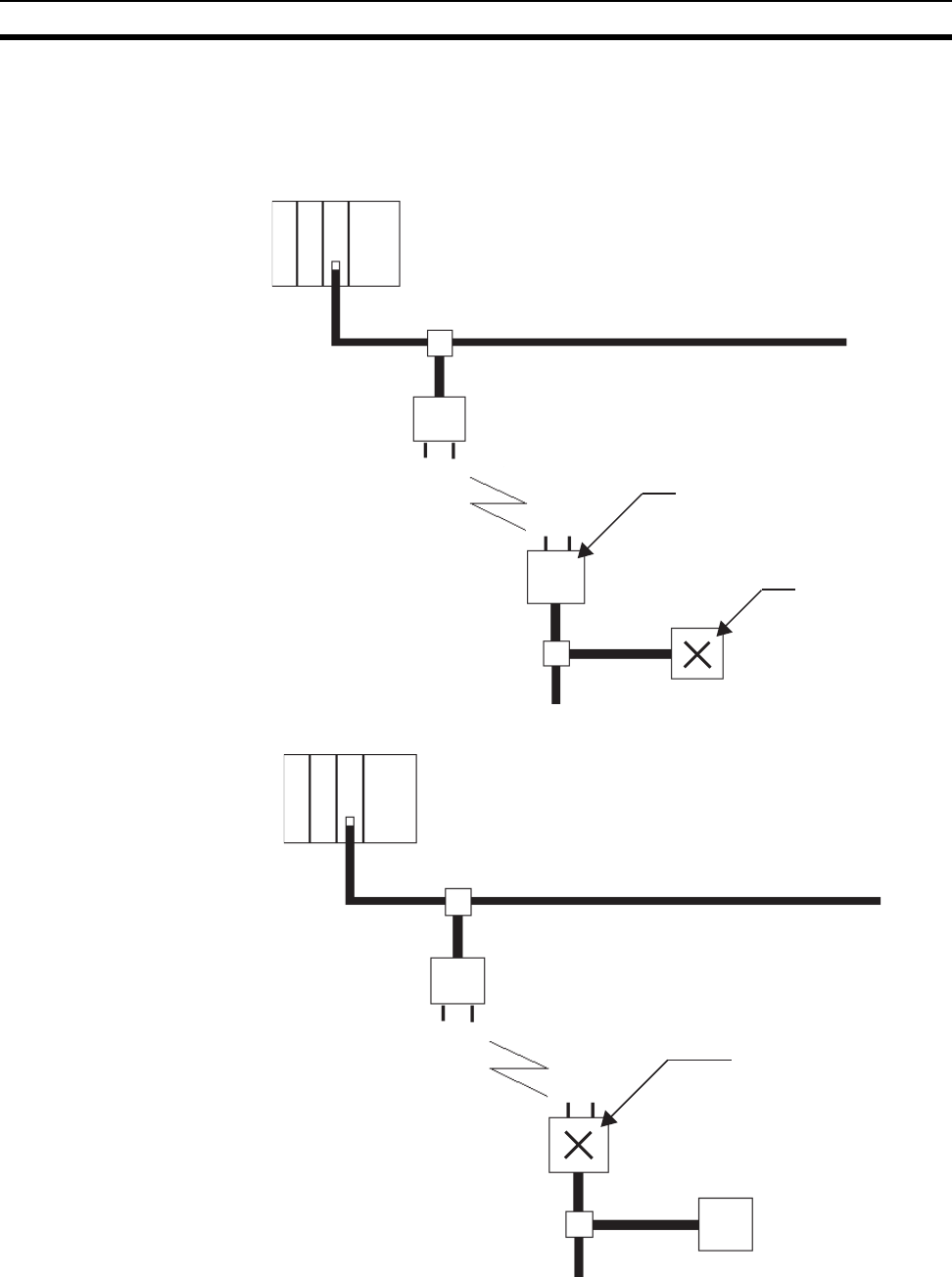
145
Troubleshooting Section 10-2
slave station if it is a DeviceNet slave connected with the end of a wireless
slave station, the wireless master station if it is a wireless slave station, or a
DeviceNet master if it is the wireless master station) to which the unit should
have been added.
(Ex. 1) A hardware error occurs in a DeviceNet slave:
(Ex. 2) A hardware error is present in a wireless slave station:
Hardware errors in each unit can be determined either by the LEDs or the sta-
tus of the master station of each network (this could be a wireless slave sta-
tion if it is the lower DeviceNet network, the wireless master station if it is the
wireless network, or the DeviceNet master if it is the upper DeviceNet net-
Upper DeviceNet network
Lower DeviceNet network
DeviceNet master
Determined by the LEDs (NS
LED, LED display) of the
wireless slave station that is
the network master station.
The LED (MS) of the unit
indicates a hardware error.
Wireless network
Wireless master
station
Wireless slave
station
DeviceNet slaves
Upper DeviceNet network
Lower DeviceNet network
DeviceNet master
The LED (MS) of the unit
indicates a hardware error.
Wireless network
Wireless master
station
Wireless slave
station
DeviceNet slaves
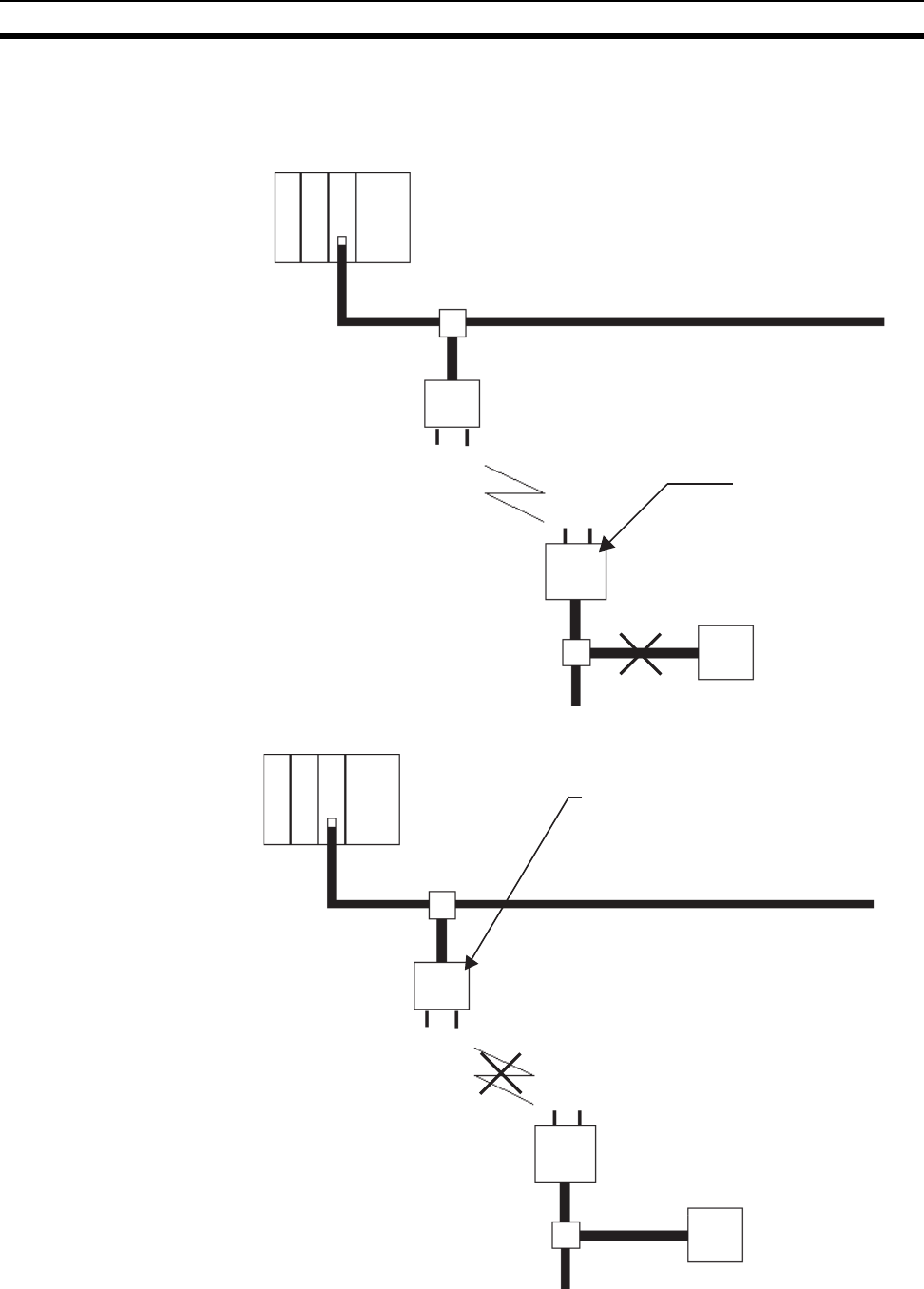
146
Troubleshooting Section 10-2
work). When an error unit is found in each network, the cause can be pin
down by implementing the communication test on each network after the set-
tings of the unit in concern have been checked.
(Ex. 3) A hardware error is present in the lower DeviceNet network:
(Ex. 4) A communication error is present in the wireless network:
Upper DeviceNet network
Lower DeviceNet network
DeviceNet master
The error is determined by the
LEDs (NS LED, LED display) of
a wireless slave station, which
is the network master station.
Wireless network
Wireless master
station
Wireless slave
station
DeviceNet slaves
Upper DeviceNet network
Lower DeviceNet network
DeviceNet master
Wireless network
Wireless master
station
Wireless slave
station
DeviceNet slaves
When a wireless slave station is added during startup, the
error can be determined by the LEDs (WS LED, LED display)
of the wireless master station, which is the master station of
the network. Since wireless communication errors cannot be
determined by the LEDs due to the interference wave in the
middle of communication, this is made possible by using the
test function of the wireless unit, etc.
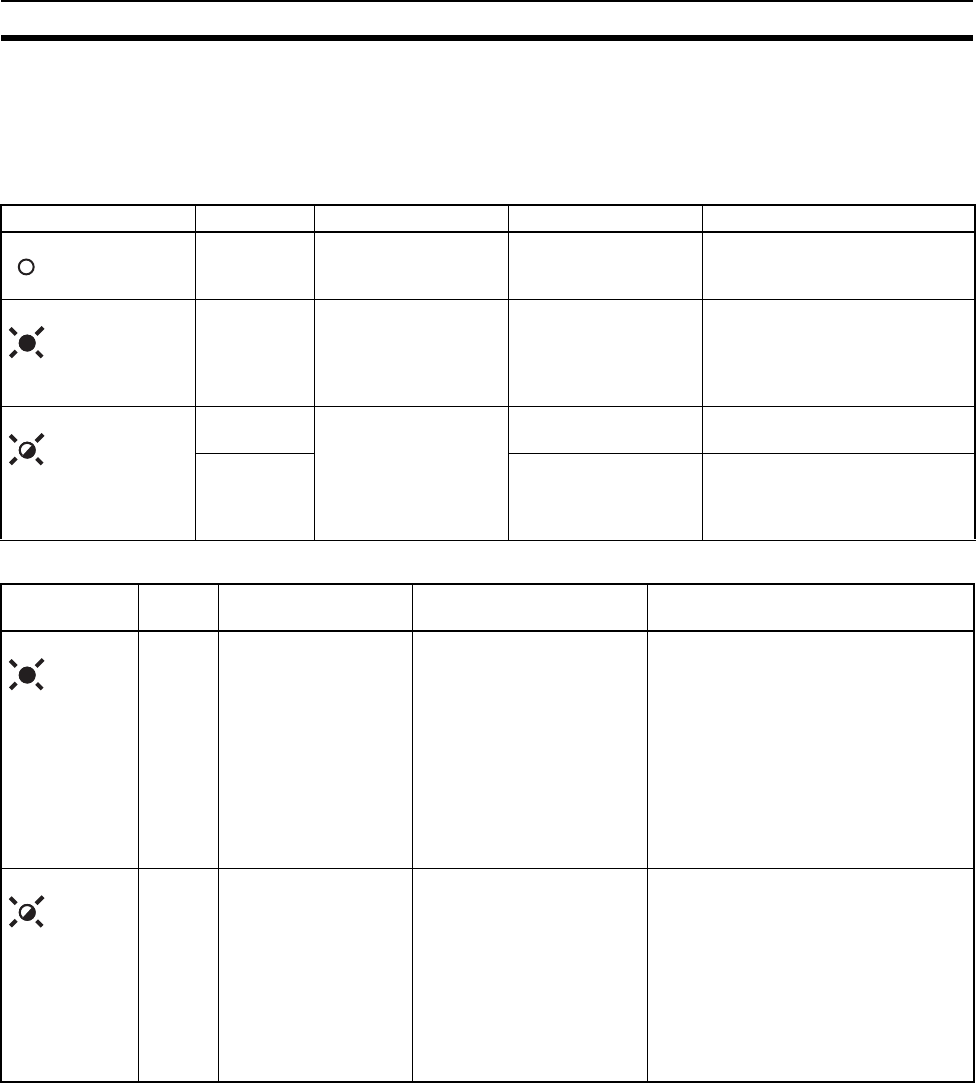
147
Troubleshooting Section 10-2
10-2-2 Check by LED display and remedy
The wireless unit has LEDs indicating its status.
Inspecting the LEDs allows you to pinpoint the content and cause of the error.
Causes of wireless master station errors and remedies by MS LED
Causes of wireless master station errors and remedies by NS LED
MS LED status LED display Condition Cause Remedy
OFF Power OFF The power is not being
supplied. Check if the power is properly
supplied from the communica-
tion power supply.
F8
F9
FA
F7
OFF
Unrecoverable error Hardware error during
startup (EEPROM
error, etc.)
Reset the power supply or initial-
ize the unit. If the error persists,
contact our sales department for
assistance.
F3 Recoverable error Incorrect switch setting Check the switch setting and
reset correctly.
F8 EEPROM SUM error Initialize the unit. If the error per-
sists, the unit needs to be
replaced. Contact our sales
department for assistance.
NS LED status LED
display Condition Cause Remedy
OFF
E2 DeviceNet Busoff
detection error Communication interrup-
tion due to multiple data
errors DeviceNet node
address duplicates.
After reviewing the following items,
restart the unit.
• Communication speed
• Cable length (main/branch)
• Broken or loose cable
• Terminating resistor should only be
installed on both ends of the main
line.
• Excessive noise
• Node address duplication
OFF
E2 Recoverable error Communication time out After reviewing the following items,
restart the unit.
• Communication speed
• Cable length (main/branch)
• Broken or loose cable
• Terminating resistor should only be
installed on both ends of the main
line.
• Excessive noise
MS
OFF
MS
ON
(red)
MS
Flashing
(red)
NS ON
(red)
NS Flashing
(red)
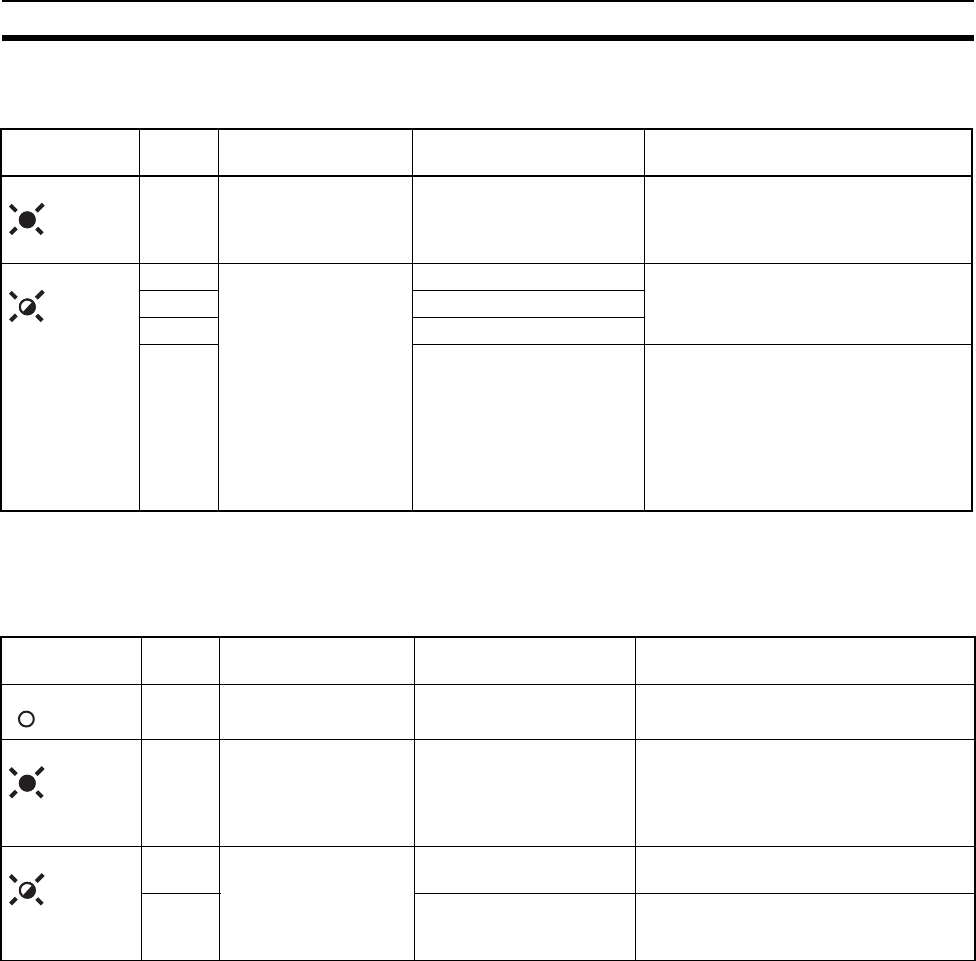
148
Troubleshooting Section 10-2
Causes of wireless master station errors and remedies by WS LED
(LEDs with a "*" mark display error occurrence node addresses alternately.)
Note Refer to 10-1 Normal Indication for details on the conditions when the WS
LED is green and flashing.
Causes of wireless slave station errors and remedies by MS LED
(LEDs with a "*" mark display error occurrence node addresses alternately.)
WS LED status LED
display Condition Cause Remedy
E9 Unrecoverable error Carrier sense error An
electric wave of the other
WD30-ME is output to the
same wireless channel.
Reset the power supply or change the
WCH to the other wireless channel, and
then restart the system.
D1 Recoverable error
(wireless zone config-
uration error)
Total I/O size over Check the switch setting and reset cor-
rectly.
D6* Routing pass
E5* No registered slave
E8 Discrepancy I/O size Check the switch setting and reset cor-
rectly. If normal operation is not
restored, it is possible that intermodula-
tion is the cause of the error. With refer-
ence to Points for Consideration with
Wireless Systems on page 16, reset the
frequency to a level for which intermod-
ulation does not occur.
MS LED status LED
display Condition Cause Remedy
OFF Power OFF The power is not being
supplied. Check if the power is properly supplied
from the communication power supply.
F8
F9
FA
F7
OFF
Unrecoverable error Hardware error during
startup (EEPROM error,
etc.)
Reset the power supply once or initialize
the unit. If the error persists, contact our
sales department for assistance.
F3* Recoverable error Incorrect switch setting Check the switch setting and reset cor-
rectly.
E8 EEPROM SUM error Initialize the unit. If the error persists, the
unit needs to be replaced. Contact our
sales department for assistance.
WS ON
(red)
WS Flashing
(red)
MS
OFF
MS ON
(red)
MS Flashing
(red)
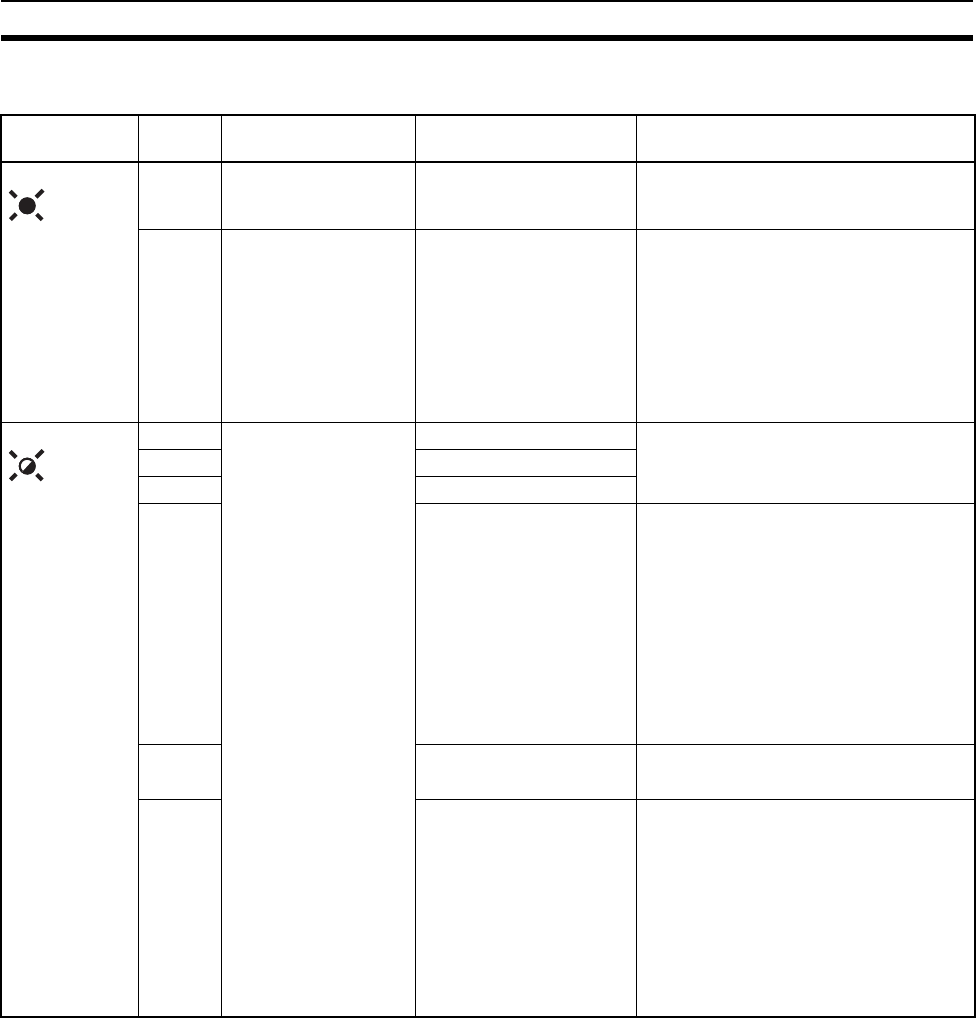
149
Troubleshooting Section 10-2
Causes of wireless slave station errors and remedies by NS LED
(LEDs with a "*" mark display error occurrence node addresses alternately.)
NS LED status LED dis-
play Condition Cause Remedy
F0* Unrecoverable error
(DeviceNet node
address duplication.)
DeviceNet node address
duplication. Check the settings and reset correctly.
F1* Unrecoverable error
(Busoff status) Communication stop due
to multiple data errors After reviewing the following items,
restart the unit.
• Communication speed
• Cable length (main/branch)
• Broken or loose cable
• Terminating resistor should only be
installed on both ends of the main line.
• Excessive noise
D0* Unrecoverable error
(communication time-
out)
I/O area duplication Reset node address of the slave.
D1* I/O area zone over
D2* Unsupported slave
D5* No slave After reviewing the following items,
restart the unit.
• Power supply to the slave
• Communication speed
• Cable length (main/branch)
• Broken or loose cable
• Terminating resistor should only be
installed on both ends of the main line.
• Excessive noise
• Contents of registered DeviceNet slave
D6* Discrepancy slave I/O size After checking the slave, initialize the
unit and register the slave again.
D9* Remote I/O communica-
tion timeout After reviewing the following items,
restart the unit.
• Power supply to the slave
• Communication speed
• Cable length (main/branch)
• Broken or loose cable
• Terminating resistor should only be
installed on both ends of the main line.
• Excessive noise
NS ON
(red)
NS Flashing
(red)
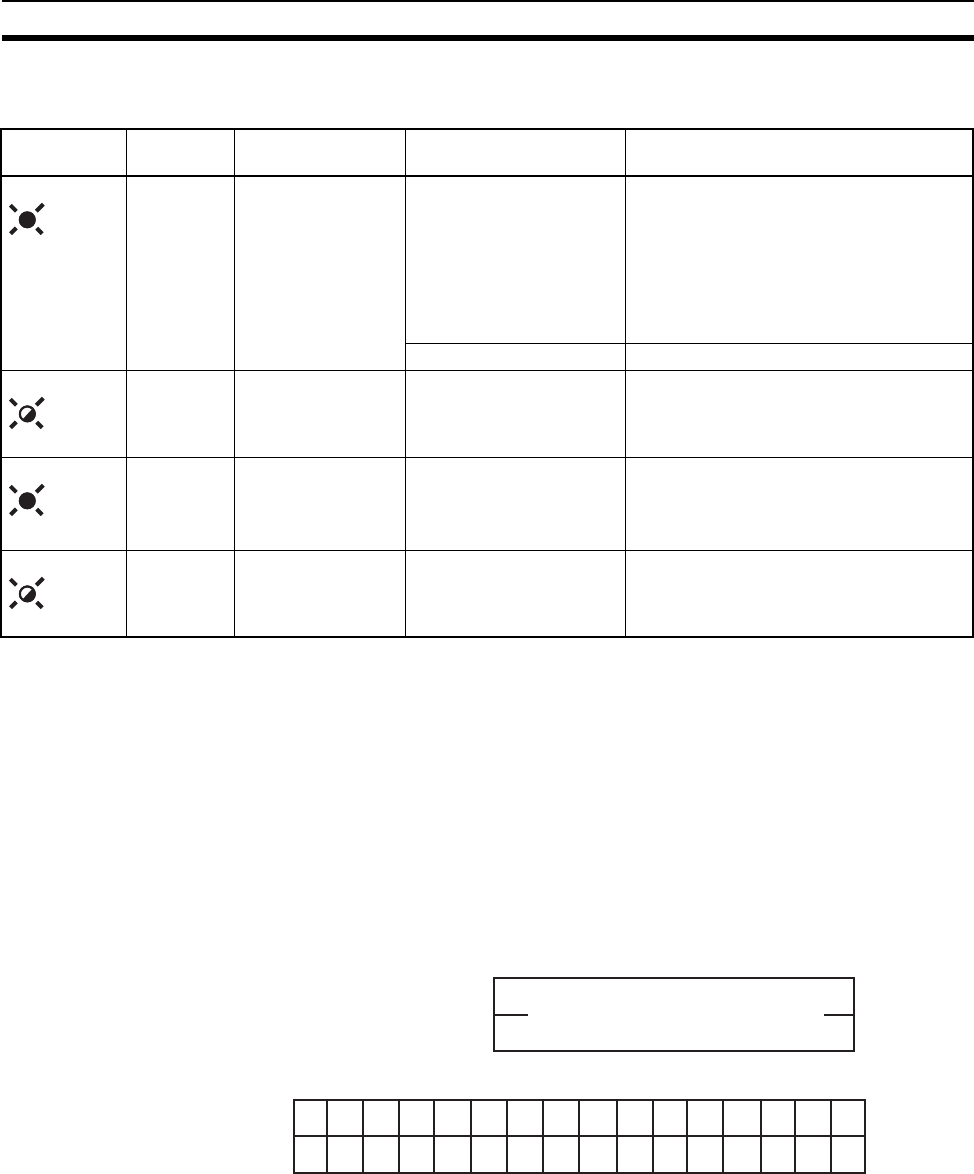
150
Troubleshooting Section 10-2
Causes of wireless slave station errors and remedies by WS LED
(LEDs with a "*" mark display error occurrence node addresses alternately.)
Note Refer to 10-1 Normal Indication for details on the conditions when the WS
LED is green and flashing.
10-2-3 Check by status area and remedy
When "Status" is selected in the DIP switch settings of the wireless master
station, the status area that displays the wireless slave station status is avail-
able in the first two or four words of the input area in the Master. The contents
and causes of errors can be found by checking this area.
To be concrete, an error flag is allocated for each wireless station in the status
area, as shown in the following diagram.
1. When maximum number of I/O = 32 words/32 words:
2. When maximum number of I/O = 100 words/100 words:
WS LED
status LED display Condition Cause Remedy
NNODE
E2 Unrecoverable error Node address duplication
in wireless zone Check the switch setting and reset cor-
rectly. If normal operation is not restored,
it is possible that intermodulation is the
cause of the error. With reference to
Points for Consideration with Wireless
Systems on page 16, reset the frequency
to a level for which intermodulation does
not occur.
Verify error, routing error Check the settings and reset correctly.
E2 Recoverable error Wireless zone timeout Set the unit so the wireless communica-
tion is stabilized by changing the fre-
quency (WCH) or implementing the setup
test.
OFF Unrecoverable error Relay station
Node address duplication
in wireless zone, verify
error, routing error
Check the settings and reset correctly.
OFF Unrecoverable error Relay station
Wireless zone timeout
Set the unit so the wireless communica-
tion is stabilized by changing the fre-
quency (WCH) or implementing the setup
test.
WS ON
(red)
WS Flashing
(red)
WS ON
(red)
WS Flashing
(red)
15 10
87
Status begins Wd + 0
Status begins Wd + 1 Slave error flag
15 14 13 12 11 10 9 8 7 6 5 4 3 2 1 0
16 15 14 13 12 11 10 9 8 7 6 5 4 3 2 1
32 31 30 29 28 27 26 25 24 23 22 21 20 19 18 17
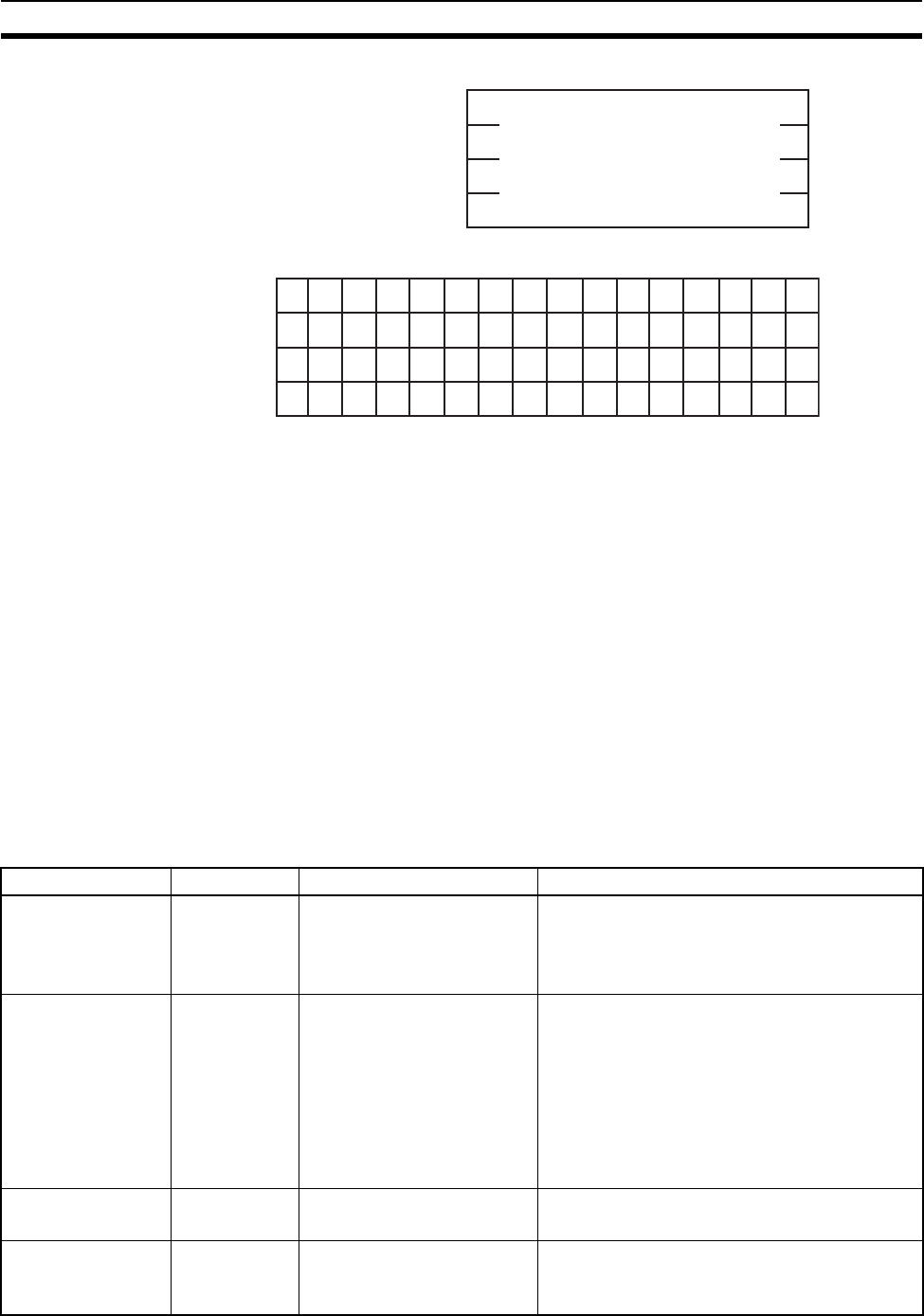
151
Troubleshooting Section 10-2
Each of the following for the DeviceNet master status of added wireless slave
stations is set to an OR value.
Incorrect switch setting/EEPROM error (bit address 00)
Repetitive node address/Busoff detection (bit address 01)
Configuration error (bit address 03)
Structural error (bit address 04)
Sending error (bit address 05)
Communication error (bit address 06)
Verify error (bit address 07)
Also, if a wireless slave station has been registered by not added, the bit will
be 1. For example, if a wireless slave station error occurs for WNODE = 16,
the highest bit for "status begin word +0" (16) becomes 1.
If you issue a command (Explicit message) to the wireless slave station to
which an error flag is set, the detailed contents of the error can be obtained.
(See SECTION 3 Sample Program.)
After the details are obtained, take action according to the following table.
15 8 7 10
Status begins Wd + 0
Status begins Wd + 1 Slave error flag
Status begins Wd + 2
Status begins Wd + 3
15 14 13 12 11 10 9 8 7 6 5 4 3 2 1 0
16 15 14 13 12 11 10 9 8 7 6 5 4 3 2 1
32 31 30 29 28 27 26 25 24 23 22 21 20 19 18 17
48 47 46 45 44 43 42 41 40 39 38 37 36 35 34 33
64 63 62 61 60 59 58 57 56 55 54 53 52 51 50 49
Error content Bit address Cause Remedy
Incorrect switch
setting/EEPROM
error
00 Incorrect DIP switch setting
or EEPROM hardware
error
Check the switch settings.
Reset the power supply. If the error persists,
the unit needs to be replaced.
Contact our sales window for assistance.
Node address
duplication/Busoff
detection
01 A node address (NNODE)
duplication or the unit is in
Busoff status (Communica-
tion stop due to multiple
data errors).
Check the node address of other nodes.
Review the following items.
•Communication speed
•Cable length (main/branch)
•Broken or loose cable
•Terminating resistor should only be
installed on both ends of the main line.
•Excessive noise
Configuration error 03 Configuration data error Initialize the unit and register the slave
again.
Structural error 04 I/O area duplication, I/O
area zone over, and
unsupported slave
Check the node address of the slave and
reset correctly.
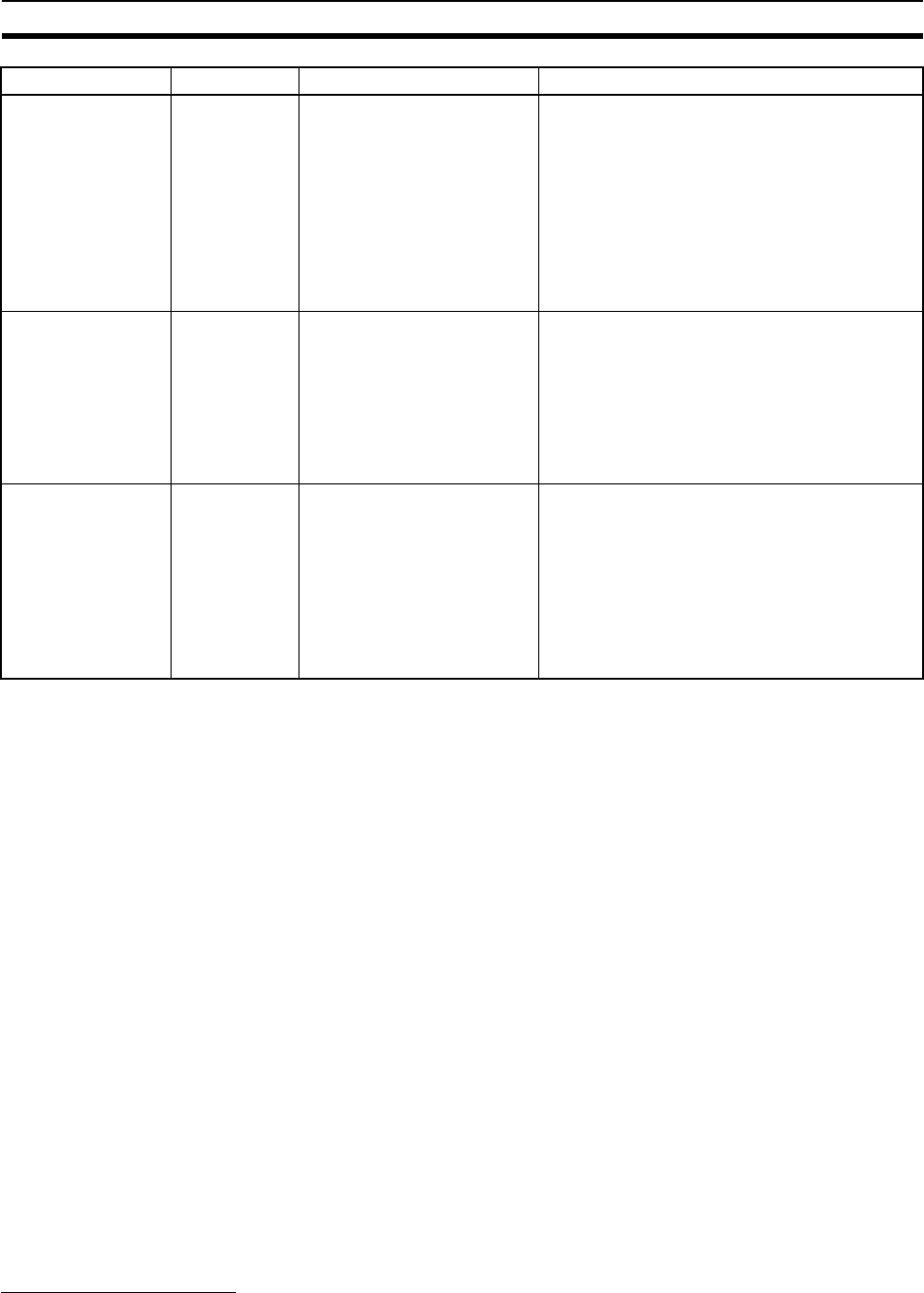
152
Maintenance Section 10-3
10-3 Maintenance
This section describes the routine cleaning and inspection and the equipment
handling procedure for replacement.
10-3-1 Cleaning
Clean the network regularly as described below in order to keep it in its opti-
mal operating condition.
• Wipe the Unit with a dry, soft cloth for regular cleaning.
• When a spot cannot be removed with a dry cloth, dampen the cloth with a
neutral cleaner (diluted to 2%), wring out the cloth, and wipe the Unit.
• A smudge may remain on the Unit from gum, vinyl, or tape that was left on
for a long time. Remove the smudge when cleaning.
!Caution Never use volatile solvents such as paint thinner or benzene or chemical
wipes. These substances could damage the surface of the Unit.
10-3-2 Inspection
Be sure to inspect the system periodically to keep it in its optimal operating
condition. In general, inspect the system once every 6 to 12 months, but
inspect more frequently if the system is used at high temperatures or humidity
or under dirty/dusty conditions.
Inspection equipment Prepare the following equipment before inspecting the system.
Required equipment • Standard and Phillips screwdrivers
• Multimeter (or digital volt meter)
Send error 05 Network power supply
error, send timeout Check the network power supply and the
network cable wiring.
Review the following items.
• Communication speed
• Cable length (main/branch)
• Broken or loose cable
• Terminating resistor should only be
installed on both ends of the main line.
• Excessive noise
Communication
error
06 Remote I/O communica-
tion timeout Review the following items
• Communication speed
• Cable length (main/branch)
• Broken or loose cable
• Terminating resistor should only be
installed on both ends of the main line.
• Excessive noise
Verify error 07 Discrepancy slave I/O size,
no slave After checking the slave, initialize the unit
and re-entry the slave again.
• Communication speed
• Cable length (main/branch)
• Broken or loose cable
• Terminating resistor should only be
installed on both ends of the main line.
• Excessive noise
Error content Bit address Cause Remedy
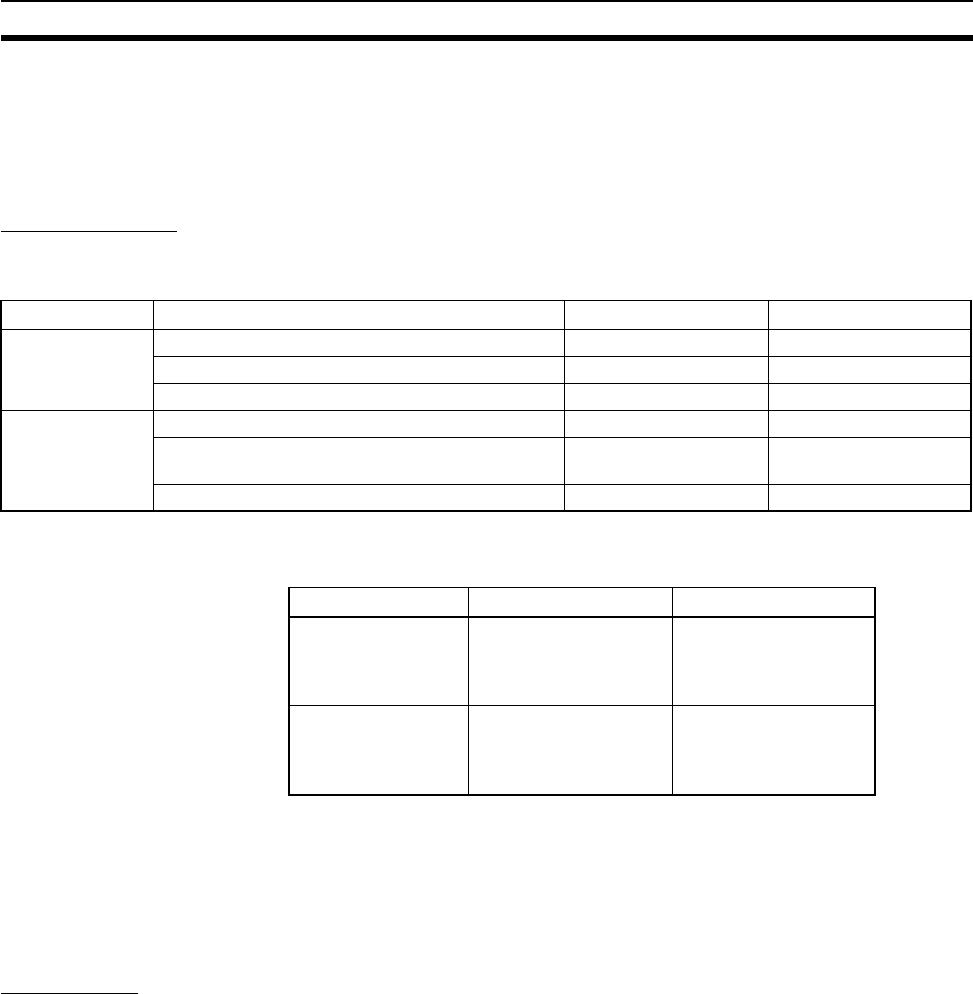
153
Maintenance Section 10-3
• Alcohol and all-cotton cloth
Equipment that could be
needed • Synchroscope
• Oscilloscope (pen-writing type)
• Thermometer, hygrometer
Inspection item Check the items in the following table to make sure they meet the standard.
If they do not, improve the surrounding environment so they meet the stan-
dard or adjust this unit.
The following table shows the operating ambient temperature and humidity ranges for each unit
10-3-3 Replacing nodes
Each node (master, slave, wireless master station, wireless slave station)
makes up the network. The entire network is affected when a node is faulty, so
a faulty node must be repaired or replaced quickly. We recommend having
spare parts available to restore network operation as quickly as possible.
Precautions Observe the following precautions when replacing a faulty unit.
• After replacement make sure there are no errors with the new unit.
• When a unit is being returned for repair, attach a sheet of paper detailing
the problem and return the unit to your OMRON dealer listed at the end of
this manual.
• If there is a faulty contact, try wiping the contact with a clean, lint-free
cloth dampened with alcohol.
!Caution To prevent electric shock when replacing a unit, be sure to turn OFF the
power supplies to all of the nodes (master and slaves) before removing the
faulty unit.
Item Inspection contents Standard Inspection method
Environmental
conditions Ambient and in-panel temperature See below. Thermometer
Ambient and in-panel humidity See below. Thermometer
Dust/dirt accumulation None Visual
Installation Are the units installed securely? No looseness
Are the communications cables securely con-
nected? No looseness
In the antenna tight? No looseness
Unit Acceptable Acceptable humidity
DeviceNet wireless
master station −10 to 50 ºC 25%to 85%
(with no condensa-
tion or icing)
DeviceNet wireless
slave station −10 to 50 ºC 25%to 85%
(with no condensa-
tion or icing)
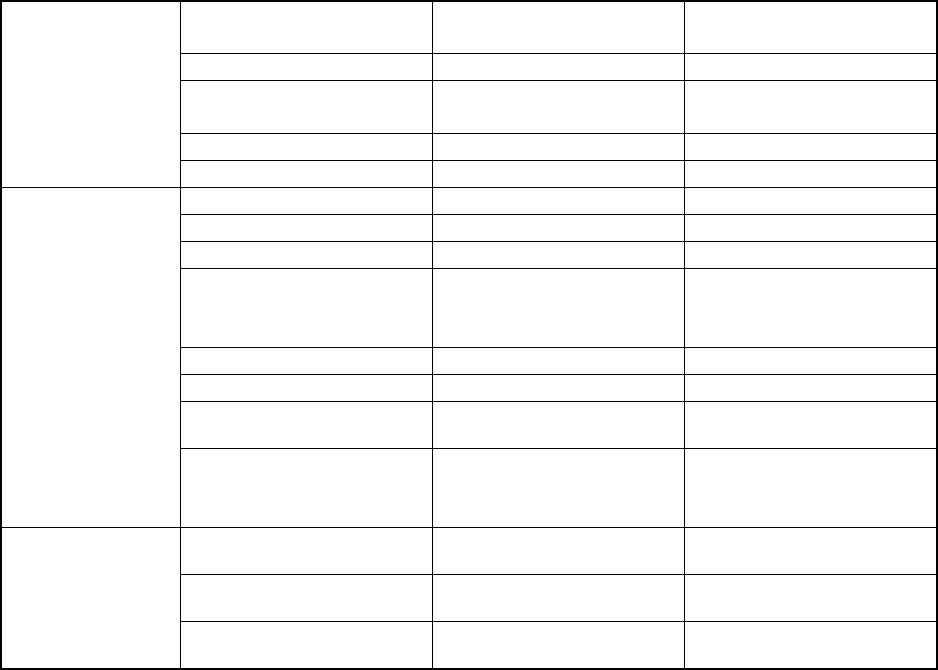
155
Appendix A
Device Profiles
Refer to the specifications and device profile in this manual when connecting an OMRON DeviceNet wireless
master station to another company’s master.
Device profile of DeviceNet wireless unit master station (WD30-
ME/-ME01)
General data Applicable DeviceNet Specifi-
cations Volume I-Release 2.0
Volume II-Release 2.0
Vender name OMRON Corporation Vender ID = 47
Device profile Slaves
: Communication Adapter
Device profile = 12
Product catalog number Manual number
Product revision 1.0
Physical conform-
ance data Network current consumption
Connector type Open plug
Physical insulation Yes
Supported indicator Module
Network
Wireless
MAC ID setting Rotary switch
Default MAC ID 0
Transmission communication
speed setting DIP switch
Supported transmission com-
munication speeds 125 kbps
250 kbps
500 kbps
Communications
data Predefined Master/Slave con-
nection set Group 2 only server
Dynamic connection support
(UCMM) No
Explicit message fragmenta-
tion support Yes
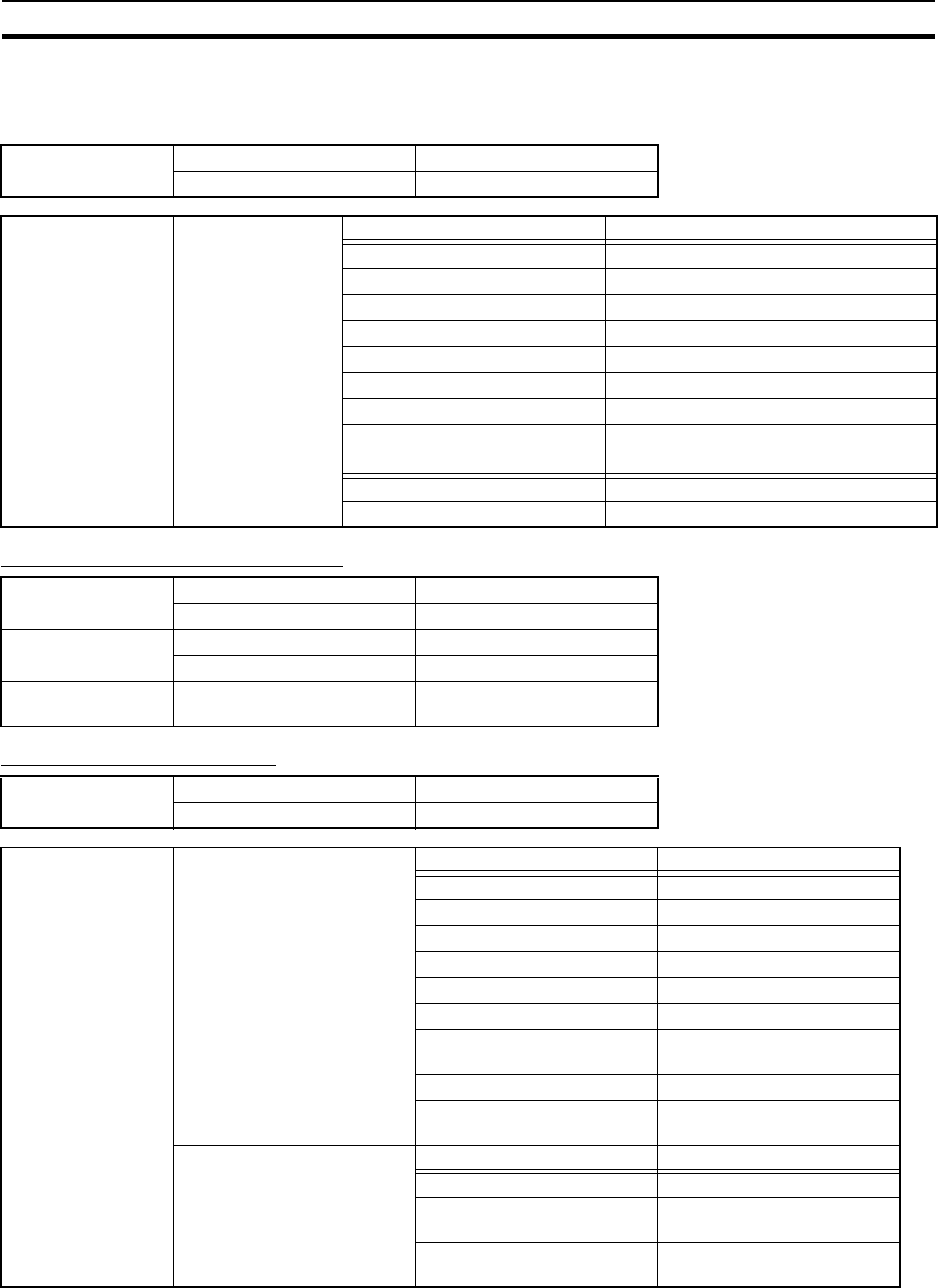
156
Device Profiles Appendix A
Object Loading
Identity Object (0 x 01)
Message Router Object (0 x 02)
DeviceNet Object (0 x 03)
Object class Attribute Not supported
Service Not supported
Object instance Attribute ID content Get Set Value
1 Vendor ❍✕47
2 Product type ❍✕12
3 Product code ❍✕505
4 Revision ❍✕3.02
5 Status (bits supported) ❍✕Unique for each unit
6 Serial number ❍✕ Bit 0 only
7 Product name ❍✕ WD30-ME-V1
8 State ✕✕
Service DeviceNet service Parameter option
05 Reset No
OE Get_Attribute_Single No
Object class Attribute Not supported
Service Not supported
Object instance Attribute Not supported
Service Not supported
Vender fix specifica-
tion addition No
Object class Attribute Not supported
Service Not supported
Object instance Attribute ID content Get Set Value
1 MAC ID ❍✕
2 Communication speed ❍✕
3 BOI ❍✕00H
4 Bus-off counter ❍✕
5 Allocation Information ❍✕
6 MAC ID switch changed ✕✕
7 Communication speed
switch changed
✕✕
8 MAC ID switch value ✕✕
9 Communication speed
switch
✕✕
Service DeviceNet service Parameter option
0E Get_Attribute_Single No
4B Allocate Master/
Slave_Connection_Set No
Release_Master/
Slave_Connection_Set No
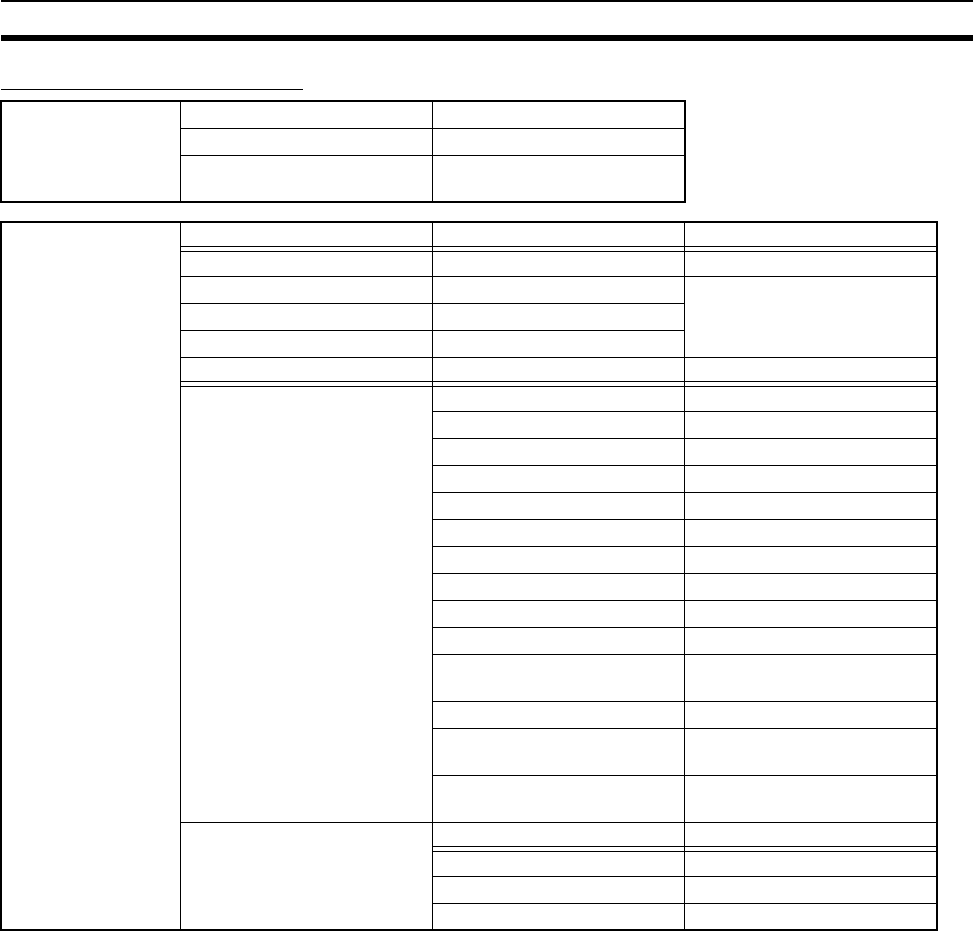
157
Device Profiles Appendix A
Connection Object (0 x 05)
Object class Attribute Not supported
Service Not supported
Max. number of active con-
nections 1
Object instance 1 Section Information Max. number of instances
Instance type Explicit Message 1
Production trigger Cyclic
Transport type Server
Transport class 3
Attribute ID content Get Set Value
1 State ❍✕
2 Instance type ❍✕0000H
3 Transport class trigger ❍✕8300H
4 Produced connection ID ❍✕
5 Consumed connection ID ❍✕
6 Initial comm. characteristics ❍✕ 2100H
7 Produced connection size ❍✕ FF00H
8 Consumed connection size ❍✕ FF00H
9 Expected packet rate ❍❍
12 Watchdog time-out action ❍✕ 0100H
13 Produced connection path
length
❍✕0000H
14 Produced connection path ❍✕
15 Consumed connection
path length
❍✕0000H
16 Consumed connection
path
❍❍
Service DeviceNet service Parameter option
05 Reset No
0E Get_Attribute_Single No
10 Set_Attribute_Single No
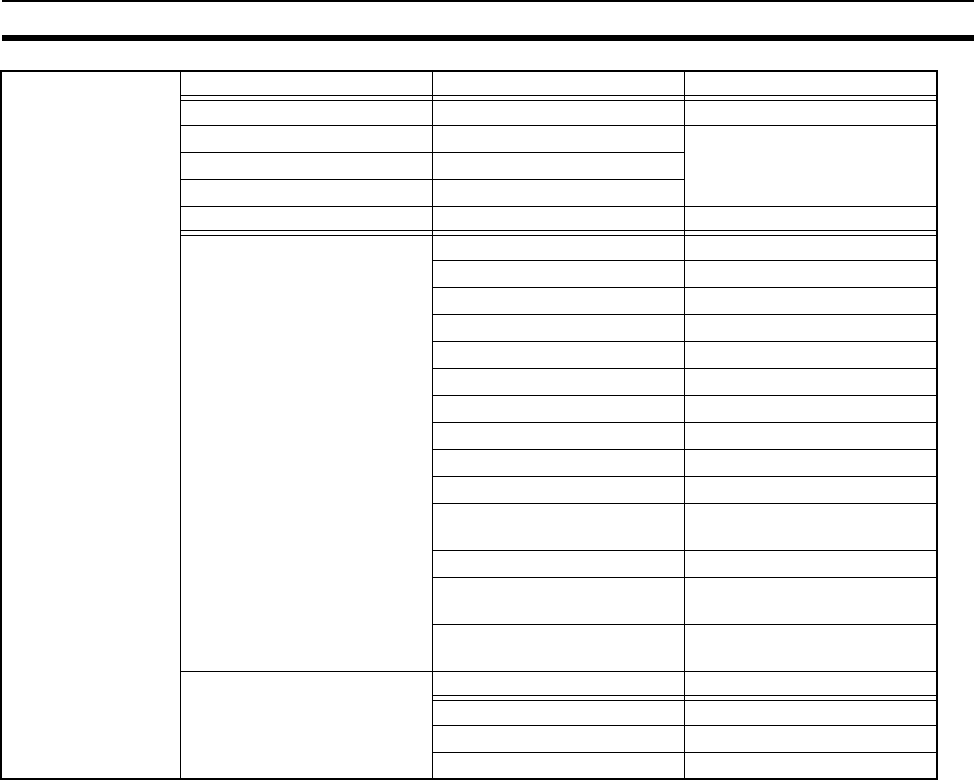
158
Device Profiles Appendix A
*1 This is the total number of DeviceNet slaves connected to the wireless slave station.
Object instance 2 Section Information Max. number of instances
Instance type Polled I/O 1
Production trigger Cyclic
Transport type Server
Transport class 2
Attribute ID content Get Set Value
1 State ❍✕
2 Instance type ❍✕0100H
3 Transport class trigger ❍✕8200H
4 Produced connection ID ❍✕
5 Consumed connection ID ❍✕
6 Initial comm. characteristics ❍✕ 0100H
7 Produced connection size ❍✕ *1
8 Consumed connection size ❍✕ *1
9 Expected packet rate ❍❍
12 Watchdog time-out action ❍✕ 0000H
13 Produced connection path
length
❍✕0000H
14 Produced connection path ❍✕
15 Consumed connection
path length
❍✕0000H
16 Consumed connection
path
❍❍
Service DeviceNet service Parameter option
05 Reset No
0E Get_Attribute_Single No
10 Set_Attribute_Single No
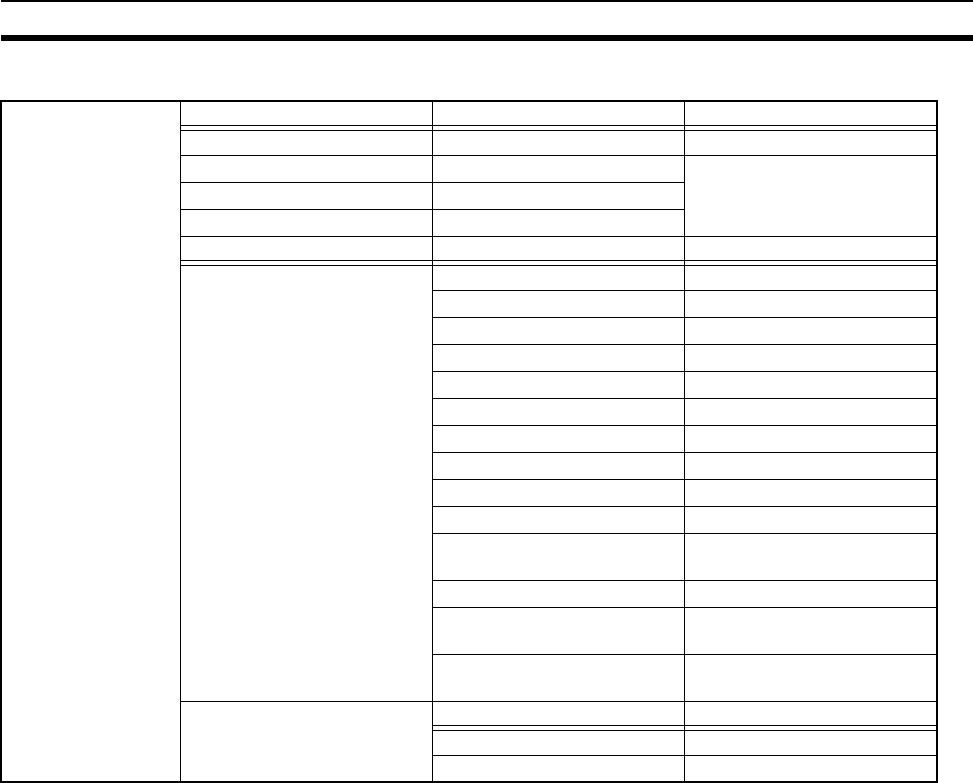
159
Device Profiles Appendix A
Object instance 3 Section Information Max. number of instances
Instance type Polled I/O 1
Production trigger Cyclic
Transport type Server
Transport class 2
Attribute ID content Get Set Value
1 State ❍✕
2 Instance type ❍✕0100H
3 Transport class trigger ❍✕8200H
4 Produced connection ID ❍✕
5 Consumed connection ID ❍✕
6 Initial comm. characteristics ❍✕ 0100H
7 Produced connection size ❍✕ 0400H
8 Consumed connection size ❍✕ 0800H
9 Expected packet rate ❍❍
12 Watchdog time-out action ❍✕ 0000H
13 Produced connection path
length
❍✕0000H
14 Produced connection path ❍✕ No
15 Consumed connection
path length
❍✕0000H
16 Consumed connection
path
❍❍
Service DeviceNet service Parameter option
0E Get_Attribute_Single No
10 Set_Attribute_Single No
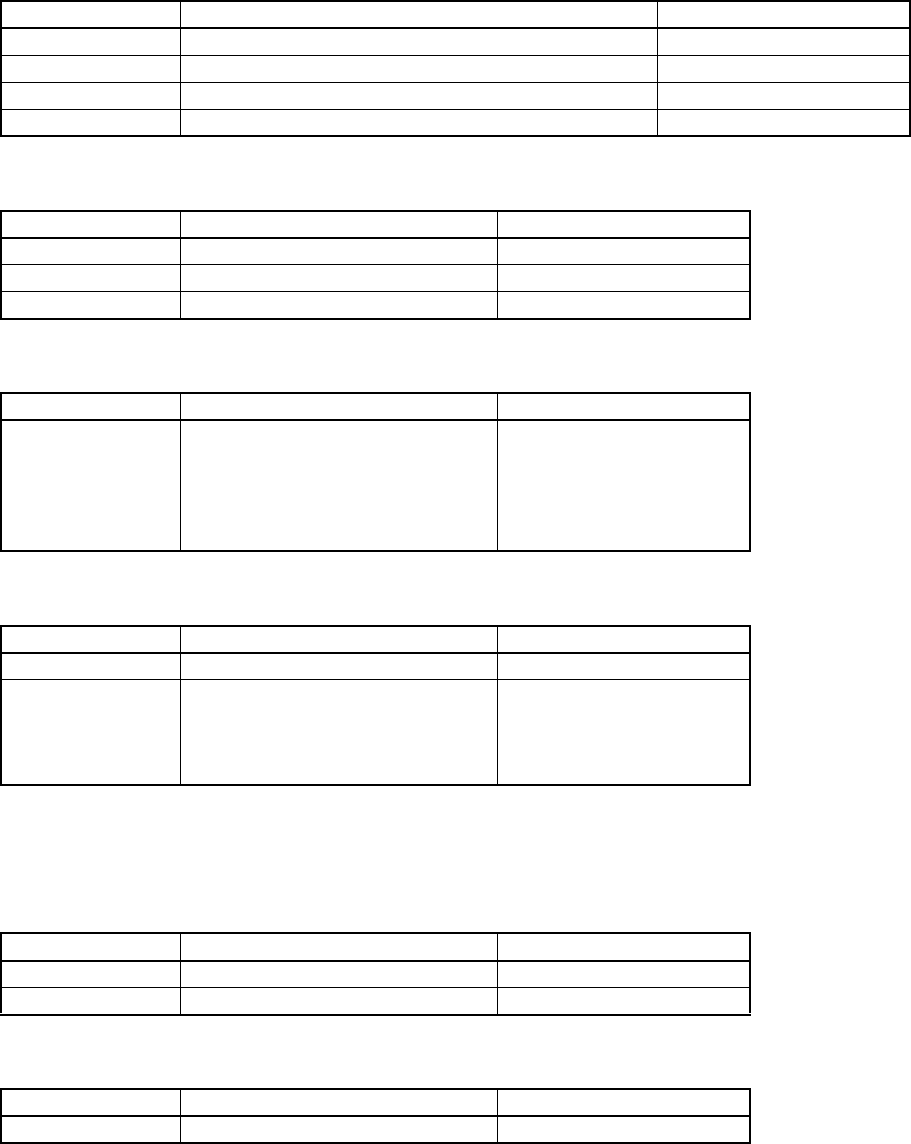
161
Appendix B
Connection-related Devices Model List
Basic unit
Configurator
Connection cable for DeviceNet
Power supply for communication
*1: type of 30W or above
*2: type of 25W or above
Connector with terminating resistors
T-branch connector
Model Specifications Manufacturer
WD30-ME DeviceNet wireless master station (pencil antenna) OMRON
WD30-SE DeviceNet wireless slave station (pencil antenna) OMRON
WD30-ME01 DeviceNet wireless master station (magnet-base antenna) OMRON
WD30-SE01 DeviceNet wireless slave station (magnet-base antenna) OMRON
Model Specifications Manufacturer
3G8F5-DRM21 ISA board compatible configurator OMRON
3G8E2-DRM21 PCMCIA card compatible configurator OMRON
WS02-CFDC1-E Installation disk (CD-ROM) OMRON
Model Specifications Manufacturer
DCA1-5CNC01F1
DCA1-5CNC02F1
DCA1-5CNC03F1
DCA1-5CNC05F1
DCA1-5CNC10F1
Connection cable for DeviceNet Cable
with connector at one side (socket
side)
OMRON
Model Specifications Manufacturer
S82K-03024*1 Switching power supply OMRON
S82J-0224*2
S82J-2224
S82J-5224
S82J-6224
Switching power supply OMRON
Model Specifications Manufacturer
DRS2-1 Shielded terminating resistors (plug) OMRON
DRS2-2 Shielded terminating resistors (socket) OMRON
Model Specifications Manufacturer
DCN2-1 Shielded T-branch connector OMRON

163
Appendix C
Current Consumption List
Current Consumption List
*1 The wireless unit receives the total power supply from the communication power supply via the dedicated
DeviceNet cable. Thus, the total power supply listed here does not distinguish the internal circuit area from the
communication area. Taking the maximum current at startup into consideration, however, use a power supply
of at least 350mA. If using an OMRON S82K or S82J switching power supply, use a model with a capacity of at
least 30W (S82K) or 25W (S82J).
Model *1 Total current consumption
WD30-ME/-ME01 Max. 350mA
WD30-SE/-SE01 Max. 350mA
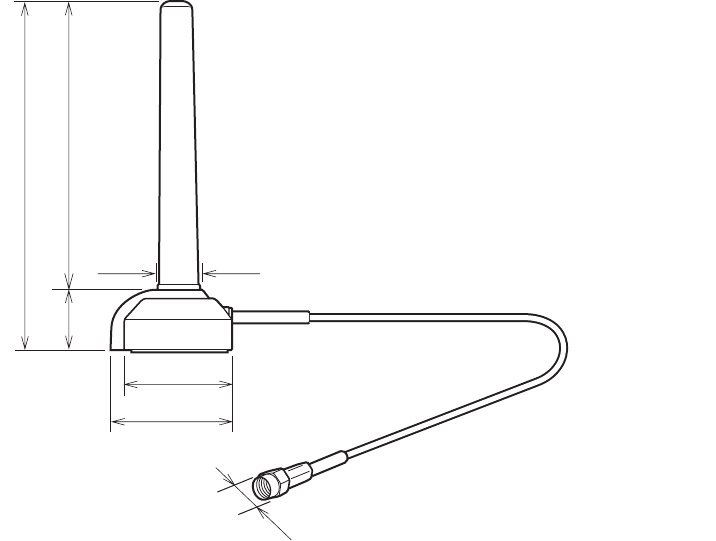
165
Appendix D
Optional Products List
WD30-AT001 magnet-base antenna
115
94
20
35.8 dia.
39
9
13.3
Cable length: 2m
167
Index
A
Accessories, 4
Actually measured reference data, 128
Allocation, 6
Antenna connector (wireless master station), 60
Antenna connector (wireless slave station), 67
Antennas (wireless master station), 62
Antennas (wireless slave station), 68
Applicable connectors, 4
Application limitations, 14
B
Basic format, 86
Basic operation procedure, 20
C
Cable connections, 25
Caution when logging, 118, 123
Certificate of conformance with technological standards, 3
Check by LED display and remedy, 147
Cleaning, 152
Common specifications to all DeviceNet wireless units, 69
Communication connector (wireless master station), 60
Communication connector (wireless slave station), 67
Communication speed selection (wireless master station),
57
Communication speed selection (wireless slave station), 64
Communications, 83
Communications error output, 16
Communications power supply, 23
Configurator, 108
Confirmation of specifications, 22
Confirmation test, 57, 72, 75
Connection-related devices, 161
Construction of multiple wireless systems, 16
Current consumption list, 163
D
Default settings, 11, 57, 65
Determination of system configuration, 22
Device monitor display, 108
Device profiles, 155
DeviceNet communication cable (wireless master station),
62
DeviceNet communication cable (wireless slave station), 68
DeviceNet interface specifications, 69
DeviceNet manuals, v
DeviceNet node addresses, 10
DeviceNet setting switch (wireless master station), 57
DeviceNet setting switch (wireless slave station), 64
DeviceNet slave entry, 27, 65
DeviceNet wireless master station, 3
DeviceNet wireless master station initialization, 35
DeviceNet wireless master station settings and installation,
24
DeviceNet wireless master station specifications, 56
DeviceNet wireless slave station, 4
DeviceNet wireless slave station deletion, 32
DeviceNet wireless slave station entry, 29
DeviceNet wireless slave station initialization, 36
DeviceNet wireless slave station settings and installation, 24
DeviceNet wireless unit, 4
DeviceNet wireless unit status, 8
Diversity functions, 3
E
Example of using an explicit message, 49
Explicit messages addressed to DeviceNet slave connected
before DeviceNet wireless slave station, 101
Explicit messages addressed to DeviceNet wireless master
station, 86
External dimensions (magnet-base antenna), 62
External dimensions (wireless master station), 61
External dimensions (wireless slave station), 68
External terminals/connectors (wireless master station), 60
External terminals/connectors (wireless slave station), 67
F
Features, 2
G
General specifications, 69

168
Index
H
Hardware settings and wiring, 24
How to locate errors when the system is having trouble, 144
I
I/O limitations, 22
I/O response time, 126
Initializing the wireless master station, 4
Inspection, 152
Installation (wireless master station), 61
Installation (wireless slave station), 67
Installation conditions (wireless master station), 61
Installation conditions (wireless slave station), 67
Installation example, 41
Installation location (wireless master station), 61
Installation location (wireless slave station), 67
Installation method (wireless master station), 62
Installation method (wireless slave station), 68
Installation of connection equipment, 25
Installation test, 57, 65, 72, 73
Installation test (relay function), 81
L
Ladder program, 45
LED display, 144
LED display (wireless master station), 60
LED display (wireless slave station), 67
List of explicit messages address to DeviceNet wireless mas-
ter station, 88
Logging (monitoring 1 channel), 120
Logging (monitoring all channels), 118
M
magnet-base antenna, 165
Maintain/Clear output when communication errors occur,
64, 65
Maintenance, 152
Message communication performance, 134
Message communication time, 134
Mode select switch (wireless master station), 59
Mode select switch (wireless slave station), 65
Model list, 4
Monitoring 1 channel, 119
Monitoring all channels, 117
MS LED (wireless master station), 60, 147
MS LED (wireless slave station), 67, 148
MS/NS/WS LED display, 142
Multi-pass phasing, 3
N
NNODE switch (wireless master station), 56
NNODE switch (wireless slave station), 64
Normal indication, 142
NS LED (wireless master station), 60, 147
NS LED (wireless slave station), 67, 149
O
Operation confirmation, 31
P
Packet error rate, 121
Peer to peer communications, 15
Pre-work preparations, 22
Processing when an error occurs, 5
Push button (wireless master station), 59
Push button (wireless slave station), 66
R
Reading actual time of wireless communication cycle, 89
Reading addition information of lower DeviceNet slave, 90
Reading addition information of the wireless slave station,
91
Reading DeviceNet master status, 44, 98
Reading receiving data to port 1 of the RS232C unit, 50
Reading the number of IN points, 93
Reading the number of OUT points, 94
Reading upper station node address, 96
Reading wireless error counts, 97
Reading wireless network status, 96
Relay function, 3, 80
Relay station/No relay station selection, 64, 65
Remote I/O communications performances, 126
Replacing data, 4
Replacing nodes, 153

Index
169
Resetting the wireless master station, 115
Routing path, 114
Running test, 121
S
Setting the number of IN points, 92
Setting the number of OUT points, 94
Setting upper station node address, 95
Slave error flag, 8
Status confirmation, 31
Status LED (wireless master station), 59
Status LED (wireless slave station), 66
Status monitoring program example, 44
System configuration, 2
System initial setting and starting communications, 26
System start, 26
T
Temporary installation and installation test, 23
Terminating resistor installation, 24
Test, 72
Troubleshooting, 144
W
WCH switch (wireless master station), 57
WCH switch (wireless slave station), 65
Wireless channel monitor, 57, 65, 72, 77, 116
Wireless communication cycle time, 109, 128
Wireless interface specifications, 69
Wireless network configuration display, 108
Wireless setting switch (wireless master station), 57
Wireless setting switch (wireless slave station), 65
Wireless slave station, 4
Wireless slave station deletion, 57
Wireless slave station entry, 57
Wireless slave station entry/deletion, 92
Wireless slave station registration, 112
WNODE switch (wireless master station), 59
WNODE switch (wireless slave station), 65
Writing settings/soft reset, 99
Writing to the device, 114
WS LED (wireless master station), 60, 147
WS LED (wireless slave station), 67, 150
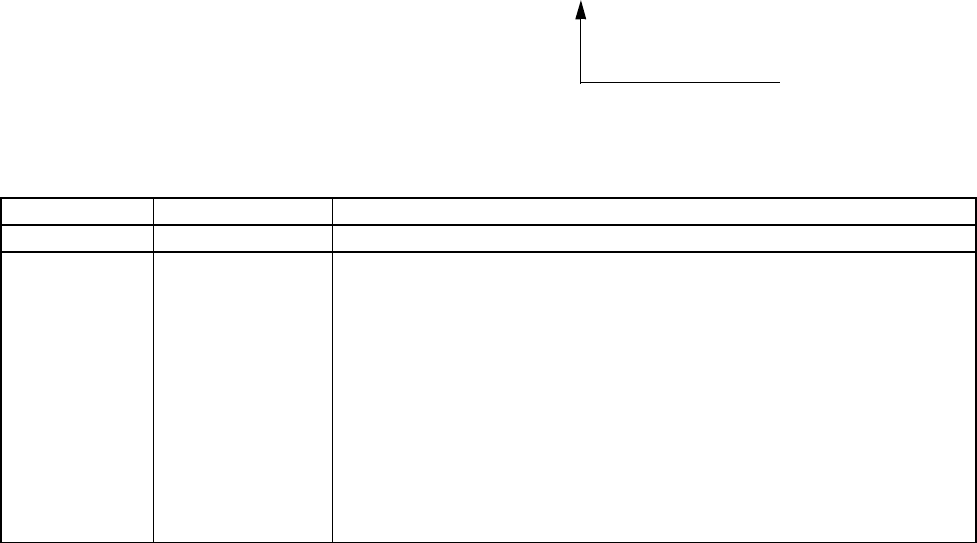
171
Revision History
A manual revision code appears as a suffix to the catalog number on the front cover of the manual.
The following table outlines the changes made to the manual during each revision. Page numbers refer to the
previous version.
Revision code Date Revised content
01 April 2002 Original production
01A September 2002 Page 9: Information on Disconnect/Connect Switch function added.
Page 10: Information on serial number check function added.
Page 16: Changes made to precautionary information.
Page 29: Supplementary information added at bottom of page.
Page 90: Changes made to explanation on entering/deleting wireless slave sta-
tions in two places.
Page 107: Text added to step 3 in procedure.
Pages 110, 111, 112: Several changes made to setting procedures.
Page 124: Text added to explanation on wireless communication cycle time.
Page 140: Changes made to information on LED display.
Page 144, 146: Notes added.
Page 152: Identity Object Revision value changed from 3.01 to 3.02.
Cat. No. M071-E1-01A
Revision code
OMRON CORPORATION
FA Systems Division H.Q.
66 Matsumoto
Mishima-city, Shizuoka 411-8511
Japan
Tel: (81)55-977-9181/Fax: (81)55-977-9095
OMRON ELECTRONICS INC. (OEI)
After Sales Support
Engineering Services Department
1 East Commerce Drive, Schaumburg,
IL 60173-5302 U.S.A.
Phone:1-847-843-7900
Fax: 1-847-7787
OMRON CANADA INC. (OCI)
Technical Sales and Services-Toronto 885 Milner Avenue,
Scarborough, Ontario M1B 5V8 CANADA
Phone:1-416-286-6465
Fax: 1-416-286-6648
EUROPEAN H.Q. (OEE-HQ)
OMRON EUROPE B.V.
Wegalaan 67-69 P.O.BOX 13 2130AA Hoofddorp
THE NETHERLANDS
Phone:31-23-56-81-300
Fax: 31-23-56-81-388
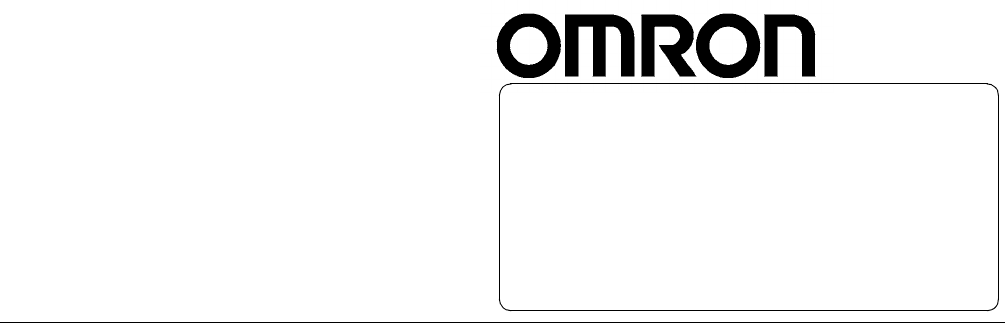
Authorized Distributor:
Cat. No. M071-E1-01A Note: Specifications subject to change without notice. Printed in Japan
0902-0.1M (0402) (B)

WD30-ME/-SE/-ME01/-SE01 DeviceNet Wireless UnitsCat. No. M071-E1-01A OPERATION MANUAL