Omron Programmable Controllers Sysmac Cpm1A Users Manual
CPM1A to the manual 86893e0a-b41e-4a64-9be2-c12e1318f36e
2015-01-24
: Omron Omron-Programmable-Controllers-Sysmac-Cpm1A-Users-Manual-332555 omron-programmable-controllers-sysmac-cpm1a-users-manual-332555 omron pdf
Open the PDF directly: View PDF ![]() .
.
Page Count: 176 [warning: Documents this large are best viewed by clicking the View PDF Link!]
- Front
- CPM1A Programmable Controllers Operation Manual
- Notice:
- TABLE OF CONTENTS
- About this Manual:
- PRECAUTIONS
- SECTION 1 Introduction
- SECTION 2 Unit Specifications and Components
- SECTION 3 Installation and Wiring
- SECTION 4 Using Peripheral Devices
- 4-1 Support Software Capabilities
- 4-2 Using a Programming Console
- 4-3 Programming Console Operations
- 4-3-1 Overview
- 4-3-2 Clearing Memory
- 4-3-3 Reading/Clearing Error Messages
- 4-3-4 Buzzer Operation
- 4-3-5 Setting and Reading a Program Memory Address and Monitoring I/O Bit Status
- 4-3-6 Entering or Editing Programs
- 4-3-7 Instruction Search
- 4-3-8 Bit Operand Search
- 4-3-9 Inserting and Deleting Instructions
- -4- 3-10 Checking the Program
- 4-3-11 Bit, Digit, Word Monitor
- 4-3-12 Differentiation Monitor
- 4-3-13 Binary Monitor
- 4-3-14 Three-word Monitor
- 4-3-15 Signed Decimal Monitor
- 4-3-16 Unsigned Decimal Monitor
- 4-3-17 Three-word Data Modification
- 4-3-18 Changing Timer, Counter SV
- 4-3-19 Hexadecimal, BCD Data Modification
- 4-3-20 Binary Data Modification
- 4-3-21 Signed Decimal Data Modification
- 4-3-22 Unsigned Decimal Data Modification
- 4-3-23 Force Set, Reset
- 4-3-24 Clear Force Set/Reset
- 4-3-25 Hex-ASCII Display Change
- 4-3-26 Displaying the Cycle Time
- 4-4 Programming Example
- SECTION 5 Test Runs and Error Processing
- SECTION 6 Expansion Memory Unit
- Appendix
- Glossary
- Index
- Revision History
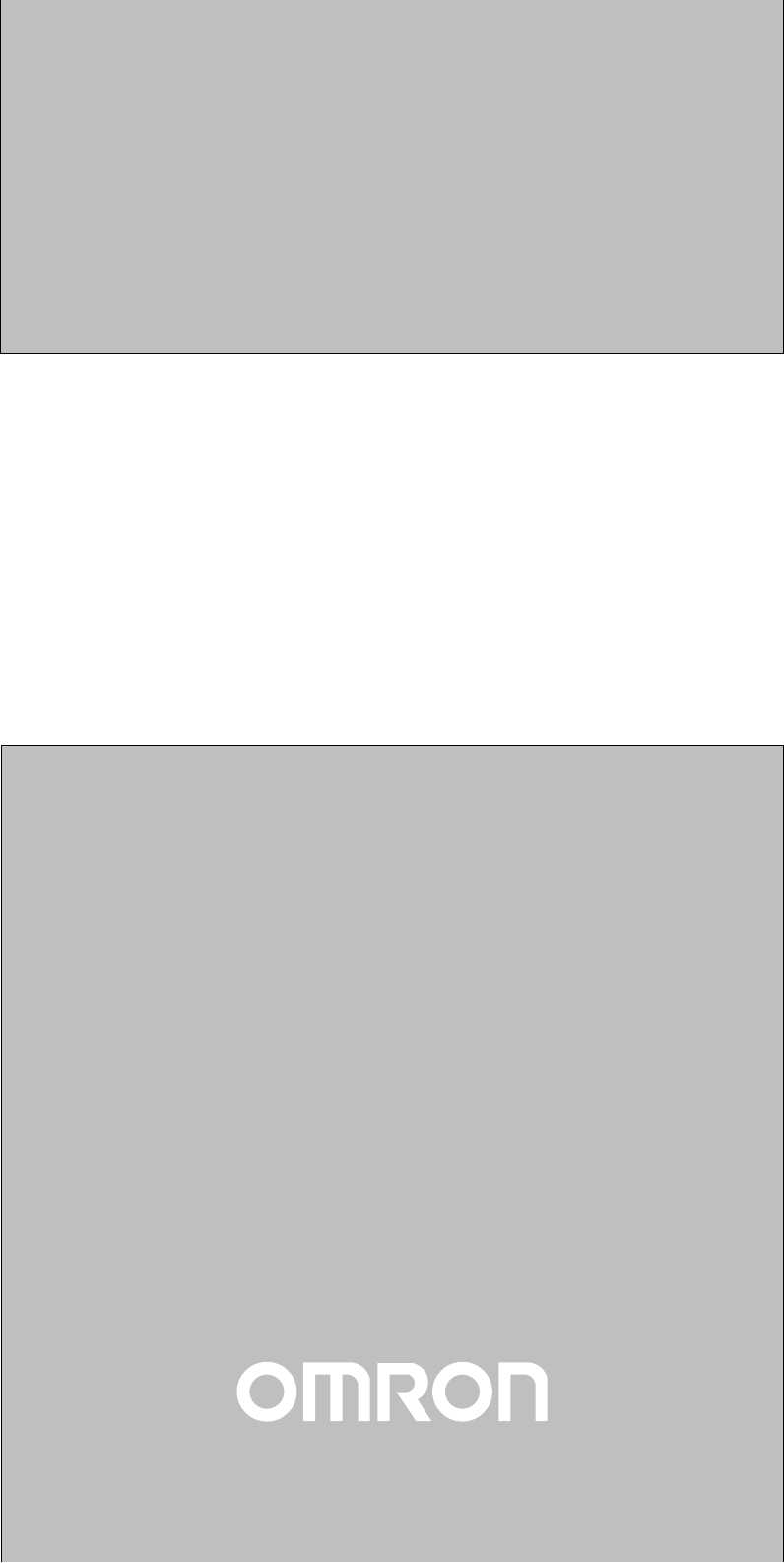
Cat.No. W317–E1–5
Programmable Controllers
SYSMAC
CPM1A
OPERATION MANUAL
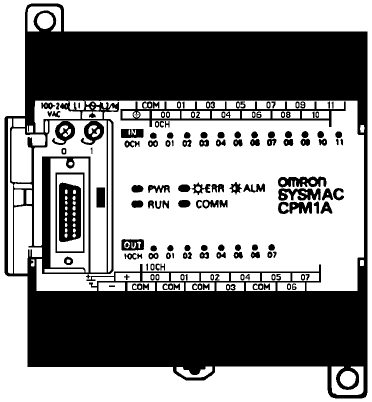
CPM1A Programmable Controllers
Operation Manual
Revised February 2000

!
!
!
v
Notice:
OMRON products are manufactured for use according to proper procedures by a qualified operator
and only for the purposes described in this manual.
The following conventions are used to indicate and classify precautions in this manual. Always heed
the information provided with them. Failure to heed precautions can result in injury to people or dam-
age to property.
DANGER Indicates an imminently hazardous situation which, if not avoided, will result in death or
serious injury.
WARNING Indicates a potentially hazardous situation which, if not avoided, could result in death or
serious injury.
Caution Indicates a potentially hazardous situation which, if not avoided, may result in minor or
moderate injury, or property damage.
OMRON Product References
All OMRON products are capitalized in this manual. The word “Unit” is also capitalized when it refers
to an OMRON product, regardless of whether or not it appears in the proper name of the product.
The abbreviation “Ch,” which appears in some displays and on some OMRON products, often means
“word” and is abbreviated “Wd” in documentation in this sense.
The abbreviation “PC” means Programmable Controller and is not used as an abbreviation for any-
thing else.
Visual Aids
The following headings appear in the left column of the manual to help you locate different types of
information.
Note Indicates information of particular interest for efficient and convenient operation
of the product.
1, 2, 3... 1. Indicates lists of one sort or another, such as procedures, checklists, etc.
OMRON, 1997
All rights reserved. No part of this publication may be reproduced, stored in a retrieval system, or transmitted, in any
form, or by any means, mechanical, electronic, photocopying, recording, or otherwise, without the prior written permis-
sion of OMRON.
No patent liability is assumed with respect to the use of the information contained herein. Moreover, because OMRON is
constantly striving to improve its high-quality products, the information contained in this manual is subject to change
without notice. Every precaution has been taken in the preparation of this manual. Nevertheless, OMRON assumes no
responsibility for errors or omissions. Neither is any liability assumed for damages resulting from the use of the informa-
tion contained in this publication.
TABLE OF CONTENTS
vii
PRECAUTIONS xi. . . . . . . . . . . . . . . . . . . . . . . . . . . . . . . . .
1 Intended Audience xii. . . . . . . . . . . . . . . . . . . . . . . . . . . . . . . . . . . . . . . . . . . . . . . . . . . . . . . . . . .
2 General Precautions xii. . . . . . . . . . . . . . . . . . . . . . . . . . . . . . . . . . . . . . . . . . . . . . . . . . . . . . . . . .
3 Safety Precautions xii. . . . . . . . . . . . . . . . . . . . . . . . . . . . . . . . . . . . . . . . . . . . . . . . . . . . . . . . . . .
4 Operating Environment Precautions xiii. . . . . . . . . . . . . . . . . . . . . . . . . . . . . . . . . . . . . . . . . . . . .
5 Application Precautions xiii. . . . . . . . . . . . . . . . . . . . . . . . . . . . . . . . . . . . . . . . . . . . . . . . . . . . . .
6 EC Directives xvii. . . . . . . . . . . . . . . . . . . . . . . . . . . . . . . . . . . . . . . . . . . . . . . . . . . . . . . . . . . . . .
SECTION 1
Introduction 1. . . . . . . . . . . . . . . . . . . . . . . . . . . . . . . . . . . .
1-1 CPM1A Features and Functions 2. . . . . . . . . . . . . . . . . . . . . . . . . . . . . . . . . . . . . . . . . . . .
1-2 System Configuration 10. . . . . . . . . . . . . . . . . . . . . . . . . . . . . . . . . . . . . . . . . . . . . . . . . . . . .
1-3 Revised Specifications 17. . . . . . . . . . . . . . . . . . . . . . . . . . . . . . . . . . . . . . . . . . . . . . . . . . . .
SECTION 2
Unit Specifications and Components 19. . . . . . . . . . . . . . . .
2-1 Specifications 20. . . . . . . . . . . . . . . . . . . . . . . . . . . . . . . . . . . . . . . . . . . . . . . . . . . . . . . . . . .
2-2 Unit Components 28. . . . . . . . . . . . . . . . . . . . . . . . . . . . . . . . . . . . . . . . . . . . . . . . . . . . . . . .
SECTION 3
Installation and Wiring 35. . . . . . . . . . . . . . . . . . . . . . . . . . .
3-1 Design Precautions 36. . . . . . . . . . . . . . . . . . . . . . . . . . . . . . . . . . . . . . . . . . . . . . . . . . . . . . .
3-2 Selecting an Installation Site 37. . . . . . . . . . . . . . . . . . . . . . . . . . . . . . . . . . . . . . . . . . . . . . .
3-3 Installing the CPM1A 39. . . . . . . . . . . . . . . . . . . . . . . . . . . . . . . . . . . . . . . . . . . . . . . . . . . . .
3-4 Wiring and Connections 43. . . . . . . . . . . . . . . . . . . . . . . . . . . . . . . . . . . . . . . . . . . . . . . . . . .
SECTION 4
Using Peripheral Devices 67. . . . . . . . . . . . . . . . . . . . . . . . . .
4-1 Support Software Capabilities 68. . . . . . . . . . . . . . . . . . . . . . . . . . . . . . . . . . . . . . . . . . . . . .
4-2 Using a Programming Console 74. . . . . . . . . . . . . . . . . . . . . . . . . . . . . . . . . . . . . . . . . . . . .
4-3 Programming Console Operations 80. . . . . . . . . . . . . . . . . . . . . . . . . . . . . . . . . . . . . . . . . . .
4-4 Programming Example 101. . . . . . . . . . . . . . . . . . . . . . . . . . . . . . . . . . . . . . . . . . . . . . . . . . . .
SECTION 5
Test Runs and Error Processing 109. . . . . . . . . . . . . . . . . . . .
5-1 Initial System Checks and Test Run Procedure 110. . . . . . . . . . . . . . . . . . . . . . . . . . . . . . . . .
5-2 The CPM1A Cycle 112. . . . . . . . . . . . . . . . . . . . . . . . . . . . . . . . . . . . . . . . . . . . . . . . . . . . . . .
5-3 Self-diagnosis Functions 113. . . . . . . . . . . . . . . . . . . . . . . . . . . . . . . . . . . . . . . . . . . . . . . . . .
5-4 Programming Console Operation Errors 115. . . . . . . . . . . . . . . . . . . . . . . . . . . . . . . . . . . . . .
5-5 Programming Errors 115. . . . . . . . . . . . . . . . . . . . . . . . . . . . . . . . . . . . . . . . . . . . . . . . . . . . . .
5-6 Troubleshooting Flowcharts 117. . . . . . . . . . . . . . . . . . . . . . . . . . . . . . . . . . . . . . . . . . . . . . . .
5-7 Maintenance Inspections 125. . . . . . . . . . . . . . . . . . . . . . . . . . . . . . . . . . . . . . . . . . . . . . . . . .
5-8 Handling Precautions 126. . . . . . . . . . . . . . . . . . . . . . . . . . . . . . . . . . . . . . . . . . . . . . . . . . . . .
SECTION 6
Expansion Memory Unit 127. . . . . . . . . . . . . . . . . . . . . . . . . .
6-1 Overview 128. . . . . . . . . . . . . . . . . . . . . . . . . . . . . . . . . . . . . . . . . . . . . . . . . . . . . . . . . . . . . .
6-2 Specifications and Nomenclature 129. . . . . . . . . . . . . . . . . . . . . . . . . . . . . . . . . . . . . . . . . . .
6-3 Handling 130. . . . . . . . . . . . . . . . . . . . . . . . . . . . . . . . . . . . . . . . . . . . . . . . . . . . . . . . . . . . . . .
TABLE OF CONTENTS
viii
Appendices
A Standard Models 137. . . . . . . . . . . . . . . . . . . . . . . . . . . . . . . . . . . . . . . . . . . . . . . . . . . . . . . . . . .
B Dimensions 141. . . . . . . . . . . . . . . . . . . . . . . . . . . . . . . . . . . . . . . . . . . . . . . . . . . . . . . . . . . . . . . .
Glossary 147. . . . . . . . . . . . . . . . . . . . . . . . . . . . . . . . . . . . . . .
Index 163. . . . . . . . . . . . . . . . . . . . . . . . . . . . . . . . . . . . . . . . . .
Revision History 169. . . . . . . . . . . . . . . . . . . . . . . . . . . . . . . . .

ix
About this Manual:
The CPM1A is a compact, high-speed Programmable Controller (PC) designed for control operations in
systems requiring from 10 to 100 I/O points per PC. There are two manuals describing the setup and
operation of the CPM1A: the CPM1A Operation Manual (this manual) and the CPM1/CPM1A/CPM2A/
CPM2C/SRM1(-V2) Programming Manual (W353).
This manual describes the system configuration and installation of the CPM1A and provides a basic
explanation of operating procedures for the Programming Consoles. It also introduces the capabilities of
the SYSMAC Support Software (SSS). Read this manual first to acquaint yourself with the CPM1A.
The CPM1/CPM1A/CPM2A/CPM2C/SRM1(-V2) Programming Manual (W353) provides detailed
descriptions of the CPM1A’s programming functions. The SYSMAC Support Software Operation Manu-
als: Basics and C-series PCs (W247 and W248) provide descriptions of SSS operations for the CPM1A
and other SYSMAC C-series PCs. The SYSMAC-CPT Support Software Quick Start Guide (W332) and
User Manual (W333) provide descriptions of ladder diagram operations in the Windows environment. The
WS02-CXPC1-E CX-Programmer User Manual (W361) and the CX-Server User Manual (W362) provide
details of operations for the WS02-CXPC1-E CX-Programmer.
Please read this manual carefully and be sure you understand the information provide before attempting
to install and operate the CPM1A.
Section 1 gives a brief overview of the steps involved in developing of a CPM1A System, describes the
possible system configurations, and describes the CPM1A’s special features and functions.
Section 2 provides the technical specifications of the Units that go together to create a CPM1A PC and
describes the main components of the Units.
Section 3 describes how to install and wire a CPM1A PC.
Section 4 describes SSS capabilities, how to connect the Programming Console, and how to perform the
various Programming Console operations.
Section 5 describes how to perform a test run and how to diagnose and correct the hardware and soft-
ware errors that can occur during PC operation.
Section 6 describes how to use the CPM1-EMU01-V1 Expansion Memory Unit. Follow the handling pre-
cautions and procedures to properly use the Unit.
Appendix A provides tables of CPM1A Units and related products.
Appendix B provides the dimensions of CPM1A Units.
WARNING Failure to read and understand the information provided in this manual may result in
personal injury or death, damage to the product, or product failure. Please read each
section in its entirety and be sure you understand the information provided in the section
and related sections before attempting any of the procedures or operations given.
!
xi
PRECAUTIONS
This section provides general precautions for using the Programmable Controller (PC) and related devices.
The information contained in this section is important for the safe and reliable application of the Programmable Con-
troller. You must read this section and understand the information contained before attempting to set up or operate a
PC system.
1 Intended Audience xii. . . . . . . . . . . . . . . . . . . . . . . . . . . . . . . . . . . . . . . . . . . . . . . . . . . . . . . . . . .
2 General Precautions xii. . . . . . . . . . . . . . . . . . . . . . . . . . . . . . . . . . . . . . . . . . . . . . . . . . . . . . . . . .
3 Safety Precautions xii. . . . . . . . . . . . . . . . . . . . . . . . . . . . . . . . . . . . . . . . . . . . . . . . . . . . . . . . . . .
4 Operating Environment Precautions xiii. . . . . . . . . . . . . . . . . . . . . . . . . . . . . . . . . . . . . . . . . . . . .
5 Application Precautions xiii. . . . . . . . . . . . . . . . . . . . . . . . . . . . . . . . . . . . . . . . . . . . . . . . . . . . . . .
6 EC Directives xvii. . . . . . . . . . . . . . . . . . . . . . . . . . . . . . . . . . . . . . . . . . . . . . . . . . . . . . . . . . . . . . .
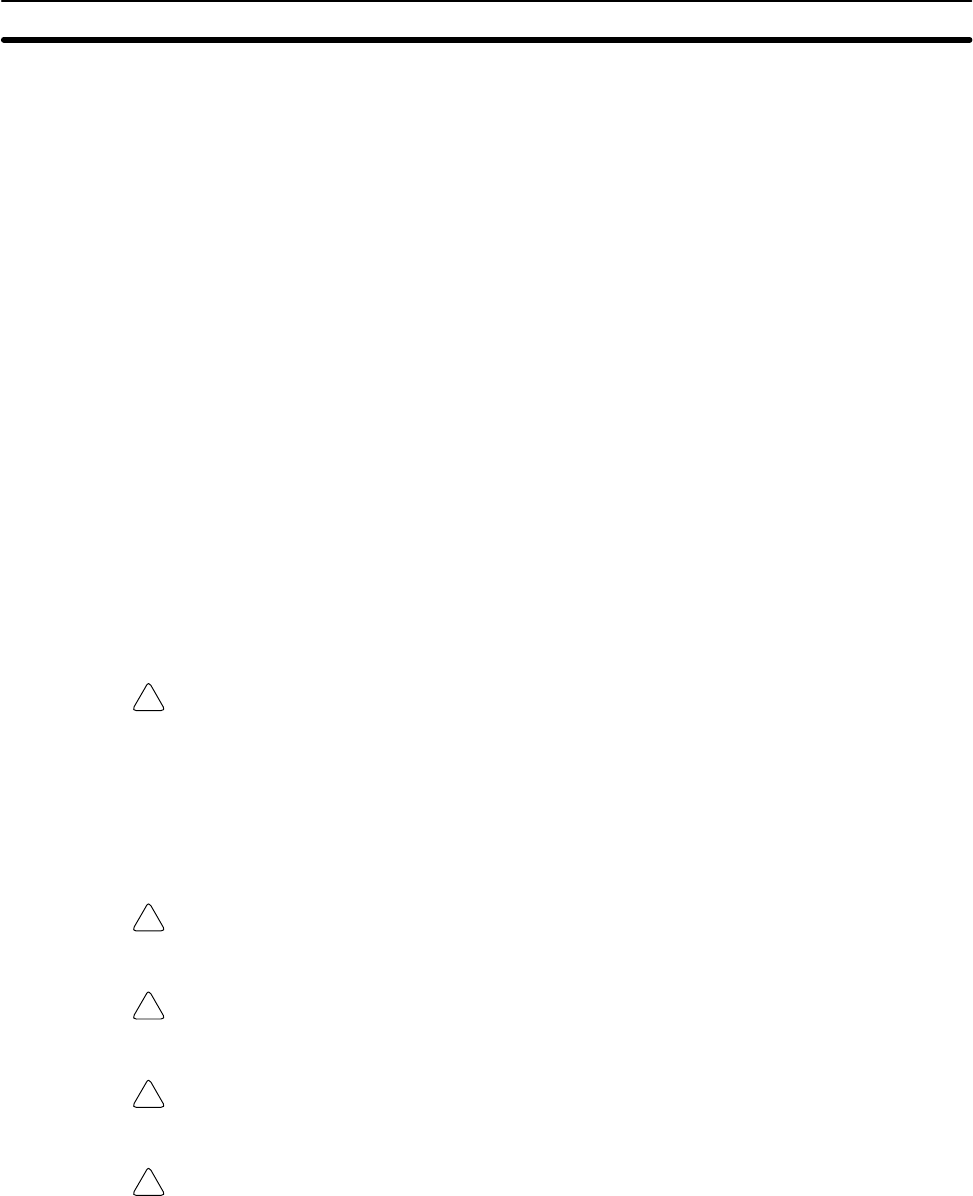
!
!
!
!
!
5Application Precautions
xii
1 Intended Audience
This manual is intended for the following personnel, who must also have knowl-
edge of electrical systems (an electrical engineer or the equivalent).
•Personnel in charge of installing FA systems.
•Personnel in charge of designing FA systems.
•Personnel in charge of managing FA systems and facilities.
2 General Precautions
The user must operate the product according to the performance specifications
described in the operation manuals.
Before using the product under conditions which are not described in the manual
or applying the product to nuclear control systems, railroad systems, aviation
systems, vehicles, combustion systems, medical equipment, amusement ma-
chines, safety equipment, and other systems, machines, and equipment that
may have a serious influence on lives and property if used improperly, consult
your OMRON representative.
Make sure that the ratings and performance characteristics of the product are
sufficient for the systems, machines, and equipment, and be sure to provide the
systems, machines, and equipment with double safety mechanisms.
This manual provides information for programming and operating the Unit. Be
sure to read this manual before attempting to use the Unit and keep this manual
close at hand for reference during operation.
WARNING It is extremely important that a PC and all PC Units be used for the specified
purpose and under the specified conditions, especially in applications that can
directly or indirectly affect human life. You must consult with your OMRON
representative before applying a PC System to the above-mentioned
applications.
3 Safety Precautions
WARNING Do not attempt to take any Unit apart while the power is being supplied. Doing so
may result in electric shock.
WARNING Do not touch any of the terminals or terminal blocks while the power is being
supplied. Doing so may result in electric shock.
WARNING Do not attempt to disassemble, repair, or modify any Units. Any attempt to do so
may result in malfunction, fire, or electric shock.
WARNING Provide safety measures in external circuits (i.e., not in the Programmable
Controller), including the following items, in order to ensure safety in the system
if an abnormality occurs due to malfunction of the PC or another external factor
affecting the PC operation. Not doing so may result in serious accidents.
•Emergency stop circuits, interlock circuits, limit circuits, and similar safety
measures must be provided in external control circuits.
•The PC will turn OFF all outputs when its self-diagnosis function detects any
error or when a severe failure alarm (FALS) instruction is executed. As a coun-
termeasure for such errors, external safety measures must be provided to en-
sure safety in the system.
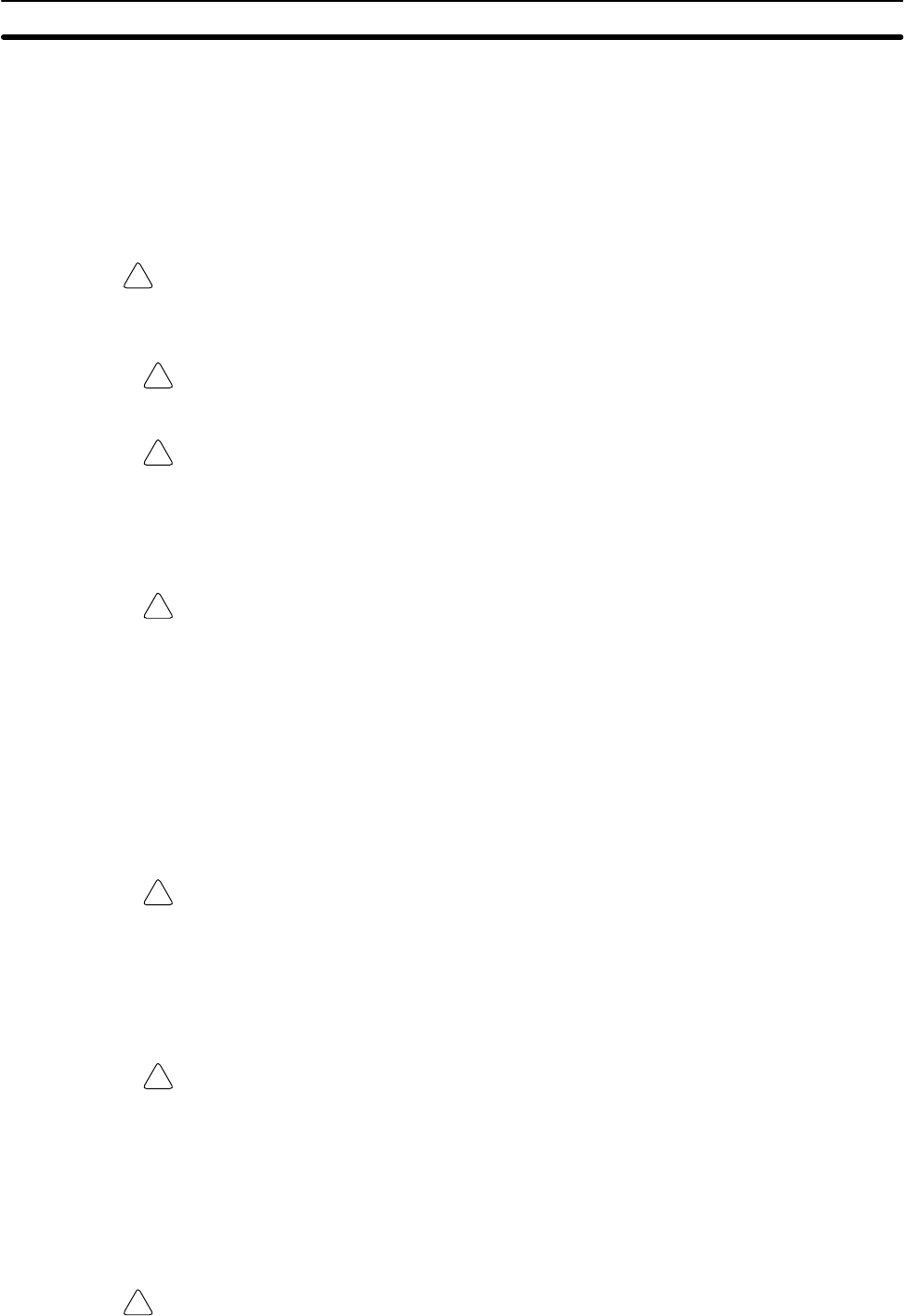
!
!
!
!
!
!
!
5Application Precautions
xiii
•The PC outputs may remain ON or OFF due to deposition or burning of the
output relays or destruction of the output transistors. As a countermeasure for
such problems, external safety measures must be provided to ensure safety in
the system.
•When the 24-VDC output (service power supply to the PC) is overloaded or
short-circuited, the voltage may drop and result in the outputs being turned
OFF. As a countermeasure for such problems, external safety measures must
be provided to ensure safety in the system.
WARNING When transferring programs to other nodes, or when making changes to I/O
memory, confirm the safety of the destination node before transfer. Not doing so
may result in injury.
Caution Execute online edit only after confirming that no adverse effects will be caused
by extending the cycle time. Otherwise, the input signals may not be readable.
Caution Tighten the screws on the terminal block of the AC Power Supply Unit to the
torque specified in the operation manual. The loose screws may result in burning
or malfunction.
4 Operating Environment Precautions
Caution Do not operate the control system in the following places:
•Locations subject to direct sunlight.
•Locations subject to temperatures or humidity outside the range specified in
the specifications.
•Locations subject to condensation as the result of severe changes in tempera-
ture.
•Locations subject to corrosive or flammable gases.
•Locations subject to dust (especially iron dust) or salts.
•Locations subject to exposure to water, oil, or chemicals.
•Locations subject to shock or vibration.
Caution Take appropriate and sufficient countermeasures when installing systems in the
following locations:
•Locations subject to static electricity or other forms of noise.
•Locations subject to strong electromagnetic fields.
•Locations subject to possible exposure to radioactivity.
•Locations close to power supplies.
Caution The operating environment of the PC System can have a large effect on the lon-
gevity and reliability of the system. Improper operating environments can lead to
malfunction, failure, and other unforeseeable problems with the PC System. Be
sure that the operating environment is within the specified conditions at installa-
tion and remains within the specified conditions during the life of the system.
5 Application Precautions
Observe the following precautions when using the PC System.
WARNING Always heed these precautions. Failure to abide by the following precautions
could lead to serious or possibly fatal injury.
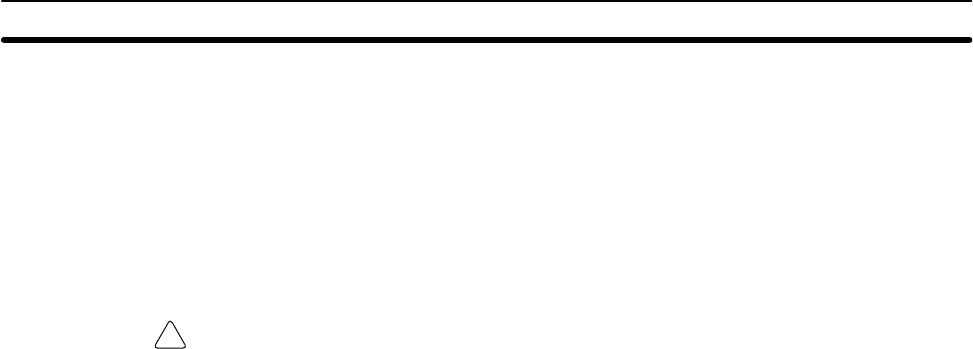
!
5Application Precautions
xiv
•Always connect to a class-3 ground (to 100 Ω or less) when installing the Units.
Not connecting to a class-3 ground may result in electric shock.
•Always turn off the power supply to the PC before attempting any of the follow-
ing. Not turning off the power supply may result in malfunction or electric
shock.
•Mounting or dismounting I/O Units, CPU Units, or any other Units.
•Assembling the Units.
•Connecting or wiring the cables.
•Connecting or disconnecting the connectors.
Caution Failure to abide by the following precautions could lead to faulty operation of the
PC or the system, or could damage the PC or PC Units. Always heed these pre-
cautions.
•Fail-safe measures must be taken by the customer to ensure safety in the
event of incorrect, missing, or abnormal signals caused by broken signal lines,
momentary power interruptions, or other causes.
•Construct a control circuit so that power supply for the I/O circuits does not
come ON before power supply for the Unit. If power supply for the I/O circuits
comes ON before power supply for the Unit, normal operation may be tempo-
rarily interrupted.
•If the operating mode is changed from RUN or MONITOR mode to PROGRAM
mode, with the IOM Hold Bit ON, the output will hold the most recent status. In
such a case, ensure that the external load does not exceed specifications. (If
operation is stopped because of an operation error (including FALS instruc-
tions), the values in the internal memory of the CPU Unit will be saved, but the
outputs will all turn OFF.)
•Always use the power supply voltage specified in the operation manuals. An
incorrect voltage may result in malfunction or burning.
•Take appropriate measures to ensure that the specified power with the rated
voltage and frequency is supplied. Be particularly careful in places where the
power supply is unstable. An incorrect power supply may result in malfunction.
•Install external breakers and take other safety measures against short-circuit-
ing in external wiring. Insufficient safety measures against short-circuiting may
result in burning.
•Do not apply voltages to the Input Units in excess of the rated input voltage.
Excess voltages may result in burning.
•Do not apply voltages or connect loads to the Output Units in excess of the
maximum switching capacity. Excess voltage or loads may result in burning.
•Disconnect the functional ground terminal when performing withstand voltage
tests. Not disconnecting the functional ground terminal may result in burning.
•Install the Unit properly as specified in the operation manual. Improper installa-
tion of the Unit may result in malfunction.
•Be sure that all the mounting screws, terminal screws, and cable connector
screws are tightened to the torque specified in the relevant manuals. Incorrect
tightening torque may result in malfunction.
•Be sure to attach the supplied labels when wiring in order to prevent wiring cut-
tings from entering in the Unit.
•Remove the label after the completion of wiring to ensure proper heat dissipa-
tion. Leaving the label attached may result in malfunction.
•Use crimp terminals for wiring. Do not connect bare stranded wires directly to
terminals. Connection of bare stranded wires may result in burning.
•Double-check all the wiring before turning on the power supply. Incorrect wir-
ing may result in burning.
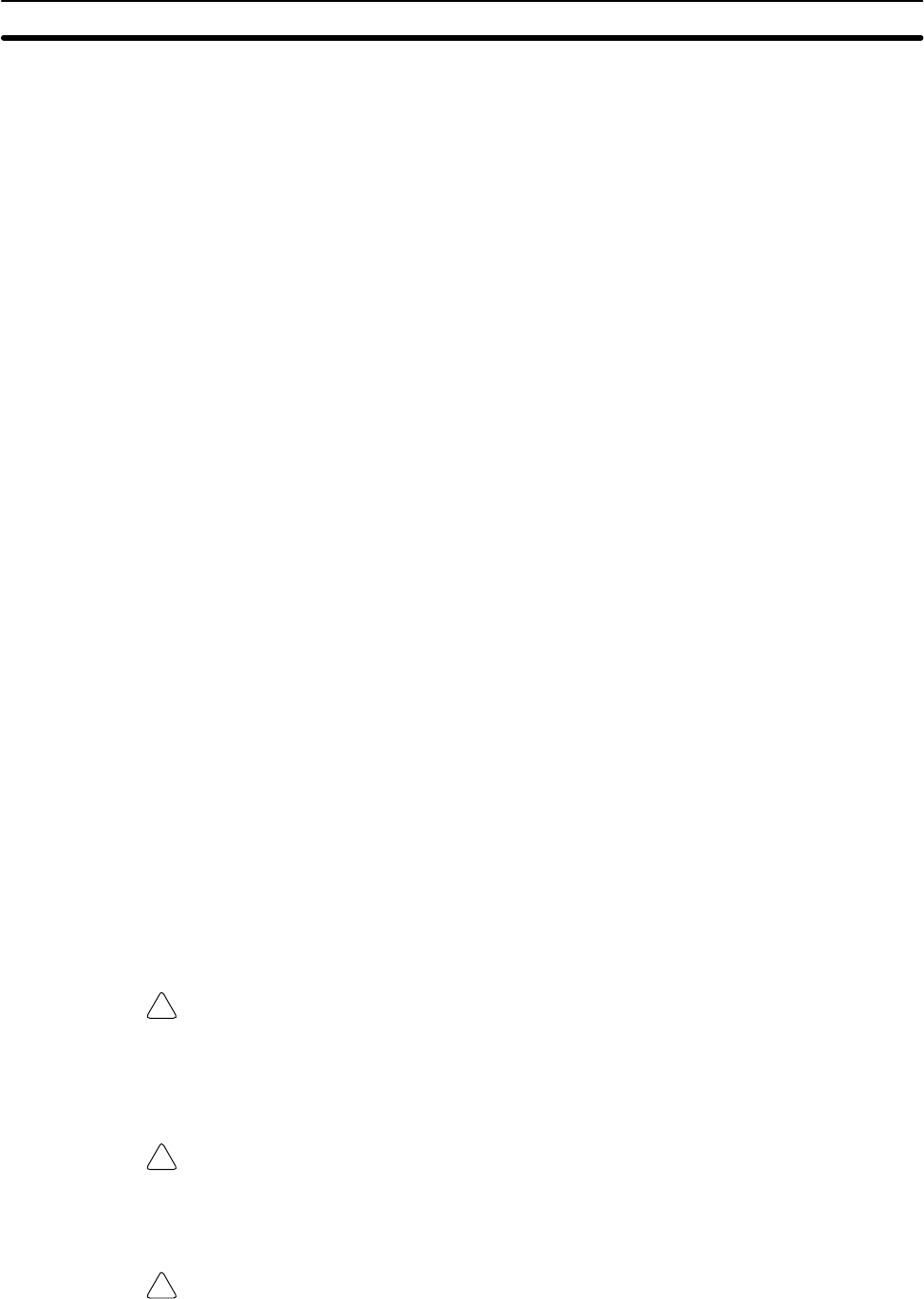
!
!
!
5Application Precautions
xv
•Be sure that the terminal blocks, expansion cables, and other items with lock-
ing devices are properly locked into place. Improper locking may result in mal-
function.
•Check the user program for proper execution before actually running it on the
Unit. Not checking the program may result in an unexpected operation.
•Confirm that no adverse effect will occur in the system before attempting any of
the following. Not doing so may result in an unexpected operation.
•Changing the operating mode of the PC.
•Force-setting/force-resetting any bit in memory.
•Changing the present value of any word or any set value in memory.
•Resume operation only after transferring to the new CPU Unit the contents of
the DM and HR Areas required for resuming operation. Not doing so may result
in an unexpected operation.
•Do not pull on the cables or bend the cables beyond their natural limit. Doing
either of these may break the cables.
•Do not place objects on top of the cables. Doing so may break the cables.
•When replacing parts, be sure to confirm that the rating of a new part is correct.
Not doing so may result in malfunction or burning.
•Before touching the Unit, be sure to first touch a grounded metallic object in
order to discharge any static built-up. Not doing so may result in malfunction or
damage.
•Do not touch the Expansion I/O Unit Connecting Cable while the power is
being supplied in order to prevent any malfunction due to static electricity.
•When using a thermocouple-input type Temperature Sensor Unit, observe the
following precautions:
•Do not remove the cold junction compensator attached at the time of deliv-
ery. If the cold junction compensator is removed the Unit will not be able to
measure temperatures correctly.
•Each of the input circuits is calibrated with the cold junction compensator
attached to the Unit. If the Unit is used with the cold junction compensator
from other Units, the Unit will not be able to measure temperatures cor-
rectly.
•Do not touch the cold junction compensator. Doing so may result in incor-
rect temperature measurement.
Caution Always clear memory before beginning to program the CPM1A. Although
memory is cleared before the CPU Unit is shipped (except for bits with specific
functions), AR 1314, which turns ON when the internal capacitor cannot back up
memory, may have turned ON during shipment.
Caution If the CPM1A will be turned off for periods exceeding the data backup period of
the internal capacitor, design the system so that it will not be influenced if data in
the DM, HR, and CNT areas is cleared when power is turned off.
Caution Either switch the CPM1A to RUN or MONITOR mode, or turn off and on power to
the CPM1A after changing from a Programming Device any data that is backed
up in flash memory. This data includes the user program, read-only DM area
(DM 6144 to DM 6599), and the PC Setup (DM 6600 to DM 6655).
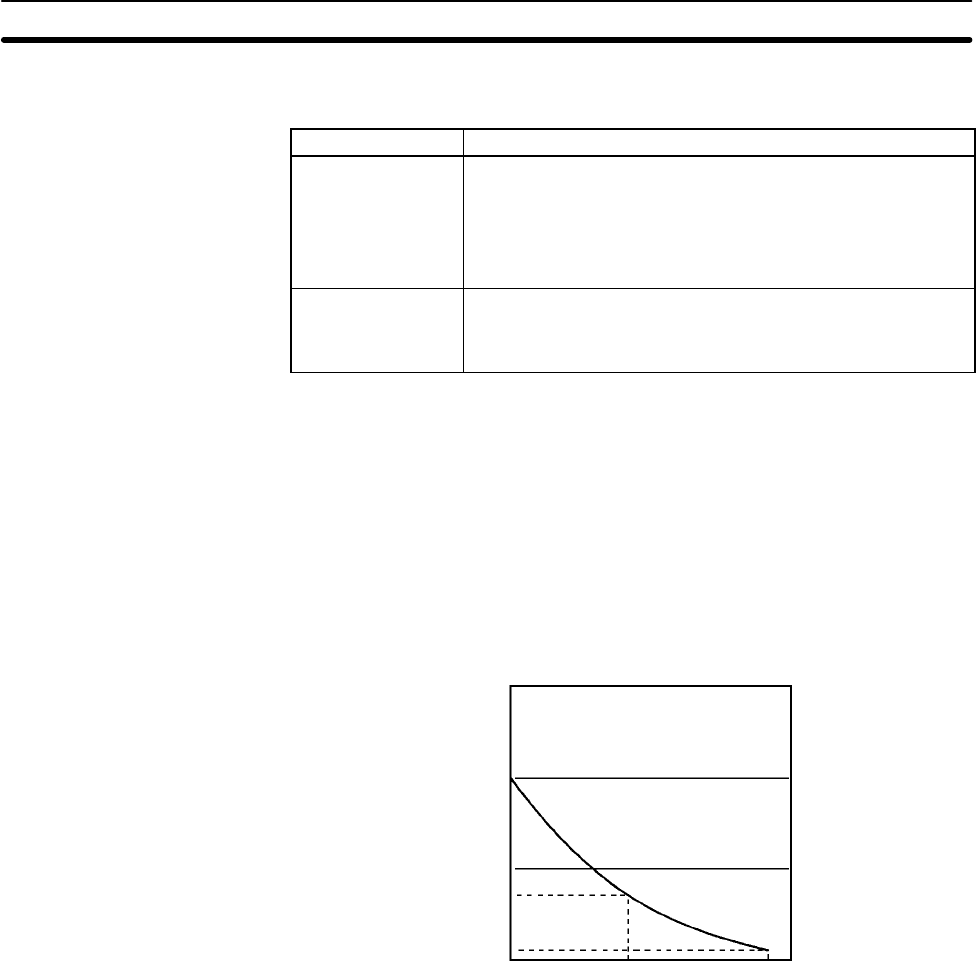
5Application Precautions
xvi
•The user program and memory area data in the CPM1A are backed up either
by an internal capacitor or in flash memory as shown in the following table.
Backup method Data
Internal capacitor Read/write DM area (DM 0000 to DM 0999, DM 1022, and
DM 1023)
Error log area (DM 1000 to DM 1021)
HR area (HR 00 to HR 19)
Counter area (CNT 000 to CNT 127)
Flash memory User program
Read-only DM area (DM 6144 to DM 6599)
PC Setup (DM 6600 to DM 6655)
Note 1. The IR, TR, LR, and timer areas are not normally backed up when power is
turned off and all contents will be cleared the next time power is turned on.
(The PC Setup setting in DM 6601 can be used to back up this data. Refer to
details on the PC Setup later in this manual for details.)
2. The bits in the AR and SR areas have special functions and are set accord-
ing to these functions when power is turned on.
•The capacitor backup time depends on the ambient temperature, as shown in
the following graph. The backup time, however, assumes that the capacitor is
fully charged, which requires that power be supplied to the CPU Unit continu-
ously for at least 15 minutes.
Backup time (days)
Ambient temperature (C)
20
10
7
1
25 40 80
If the power remains off for a period exceeding the data backup period,
AR 1314 will turn ON to indicate that the capacitor can no longer back up data
and the data backed up by the capacitor will be cleared. AR 1314 will remain
ON unless it is turned OFF using I/O monitor operations, using memory clear
operations, or from the user program.
If desired, the PC Setup setting in DM 6604 can be set to create a fatal error
and thus stop the system when AR 1314 goes ON.
•The data stored in flash memory will not be lost even if power remains off for a
period exceeding the data backup period, because the data stored in flash
memory will be read to the CPU Unit when the CPM1A is turned on.
•If the power is turned off without changing the mode from PROGRAM mode to
RUN or MONITOR mode after having made changes in the data that is backed
up in flash memory, the changes will not be written to flash memory. If the
power is then left off for more than 20 days (at 25C), the changes (i.e., the
contents of the RAM) will be erased and the data values will become unde-
fined.
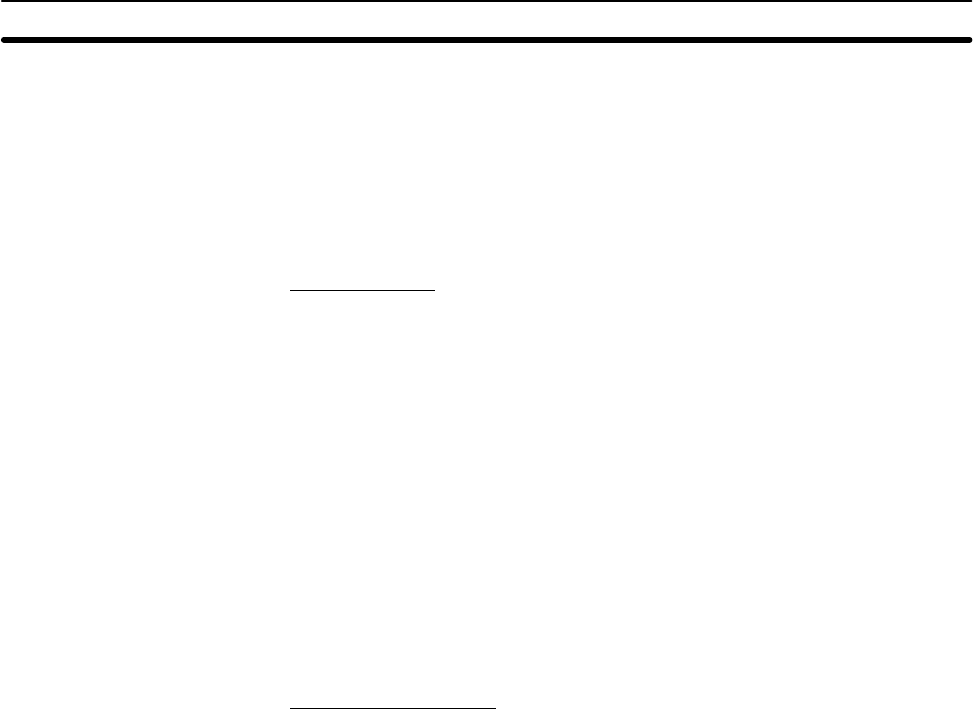
5Application Precautions
xvii
6 EC Directives
6-1 Applicable Directives
•EMC Directives
•Low Voltage Directive
6-2 Concepts
EMC Directives
OMRON devices that comply with EC Directives also conform to the related
EMC standards so that they can be more easily built into other devices or the
overall machine. The actual products have been checked for conformity to EMC
standards (see the following note). Whether the products conform to the stan-
dards in the system used by the customer, however, must be checked by the
customer.
EMC-related performance of the OMRON devices that comply with EC Direc-
tives will vary depending on the configuration, wiring, and other conditions of the
equipment or control panel on which the OMRON devices are installed. The cus-
tomer must, therefore, perform the final check to confirm that devices and the
overall machine conform to EMC standards.
Note Applicable EMC (Electromagnetic Compatibility) standards are as follows:
EMS (Electromagnetic Susceptibility): EN61131-2
EMI (Electromagnetic Interference): EN50081-2
(Radiated emission: 10-m regulations)
Low Voltage Directive
Always ensure that devices operating at voltages of 50 to 1,000 VAC and 75 to
1,500 VDC meet the required safety standards for the PC (EN61131-2).
6-3 Conformance to EC Directives
The CPM1A PCs (transistor output models) comply with EC Directives. Relay
output models do not conform to the EC Directives. To ensure that the machine
or device in which the CPM1A PC is used complies with EC directives, the PC
must be installed as follows:
1, 2, 3... 1. The CPM1A PC must be installed within a control panel.
2. Reinforced insulation or double insulation must be used for the DC power
supplies used for the communications and I/O power supplies.
3. CPM1A PCs complying with EC Directives also conform to the Common
Emission Standard (EN50081-2). Radiated emission characteristics (10-m
regulations) may vary depending on the configuration of the control panel
used, other devices connected to the control panel, wiring, and other condi-
tions. You must therefore confirm that the overall machine or equipment
complies with EC Directives.
4. The CPM1A with relay output does not conform to the EC Directives. For
devices for use in the EC, use the CPM1, which meets the CE marking
requirements. Further information is available at any of the OMRON offices
or OMRON sales representatives listed on the inside back cover of this
manual.
6-4 CPM1A-MAD01 Conformance to EMC Directives
Immunity testing conditions when using the current I/O of the CPM1A-MAD01
are as follows.
•Total accuracy: +10%/-1%
•Insert the following core in each line as shown below.
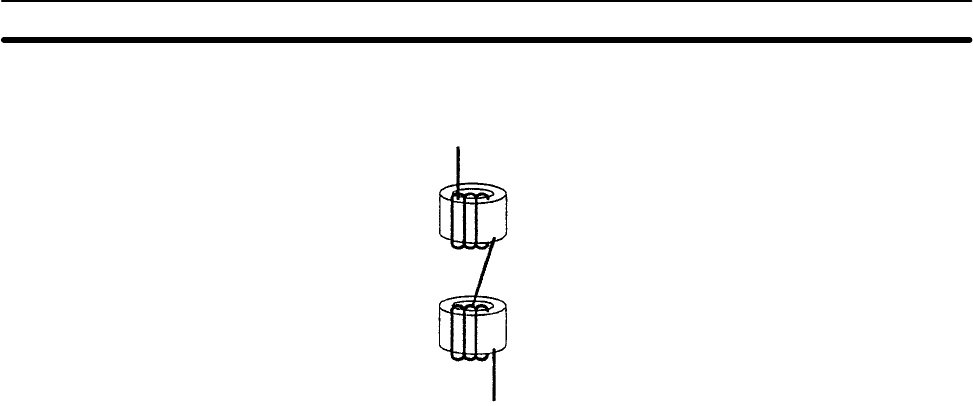
5Application Precautions
xviii
Recommended core: 2643-002402
Manufacturer: Fair Rite Products Corp.
1
SECTION 1
Introduction
This section describes the CPM1A’s special features and functions and shows the possible system configurations. Refer to the
Programming Manual (W353) for details on programming actual operation.
1-1 CPM1A Features and Functions 2. . . . . . . . . . . . . . . . . . . . . . . . . . . . . . . . . . . . . . . . . . . . .
1-1-1 CPM1A Features 2. . . . . . . . . . . . . . . . . . . . . . . . . . . . . . . . . . . . . . . . . . . . . . . . .
1-1-2 I/O Terminal and IR Bit Allocation 4. . . . . . . . . . . . . . . . . . . . . . . . . . . . . . . . . . .
1-1-3 CPM1A Functions 5. . . . . . . . . . . . . . . . . . . . . . . . . . . . . . . . . . . . . . . . . . . . . . . .
1-2 System Configuration 10. . . . . . . . . . . . . . . . . . . . . . . . . . . . . . . . . . . . . . . . . . . . . . . . . . . . .
1-2-1 CPU Unit and Expansion I/O Unit Configuration 10. . . . . . . . . . . . . . . . . . . . . . . .
1-2-2 CPU Unit and Expansion Unit 10. . . . . . . . . . . . . . . . . . . . . . . . . . . . . . . . . . . . . . .
1-2-3 Host Link Communications 12. . . . . . . . . . . . . . . . . . . . . . . . . . . . . . . . . . . . . . . . .
1-2-4 One-to-one PC Link Communications 14. . . . . . . . . . . . . . . . . . . . . . . . . . . . . . . . .
1-2-5 One-to-one NT Link Communications 15. . . . . . . . . . . . . . . . . . . . . . . . . . . . . . . . .
1-2-6 CompoBus/S I/O Link Connections 15. . . . . . . . . . . . . . . . . . . . . . . . . . . . . . . . . . .
1-2-7 Peripheral Device Connections 15. . . . . . . . . . . . . . . . . . . . . . . . . . . . . . . . . . . . . .
1-3 Revised Specifications 17. . . . . . . . . . . . . . . . . . . . . . . . . . . . . . . . . . . . . . . . . . . . . . . . . . . .
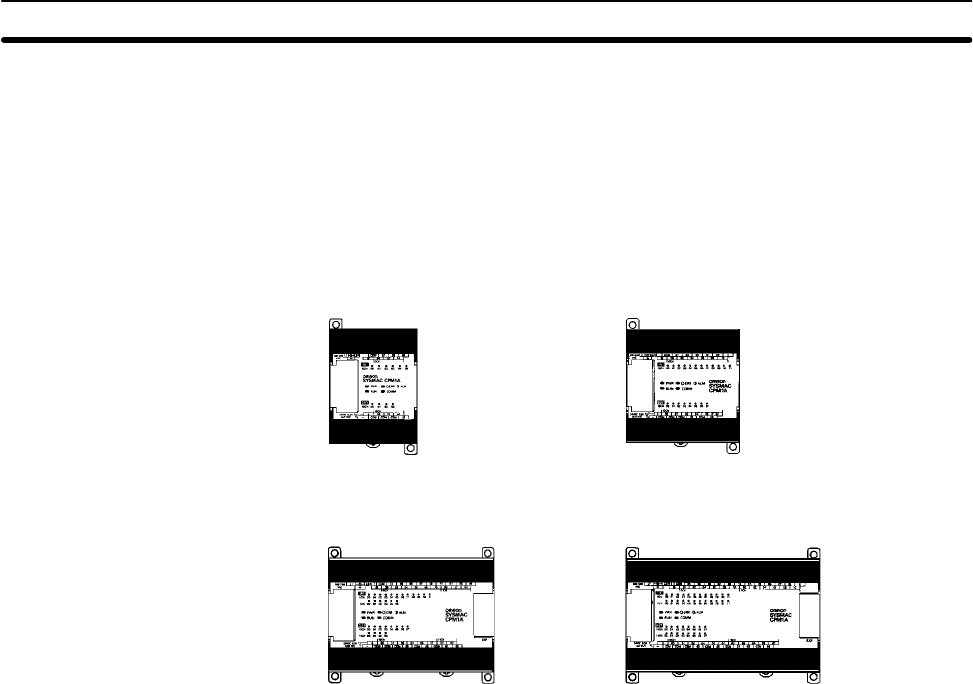
2
1-1 CPM1A Features and Functions
1-1-1 CPM1A Features
One-piece Construction The CPM1A CPU Units feature a one-piece construction including 10, 20, 30, or
40 built-in I/O terminals. The following three model groups are available: relay
output models, sink-type transistor output models, and source-type transistor
output models.
CPM1A-10CDR-/10CDT-D/10CDT1-D
(10 I/O terminals) CPM1A-20CDR-/20CDT-D/20CDT1-D
(20 I/O terminals)
CPM1A-30CDR-/30CDT-D/30CDT1-D
(30 I/O terminals) CPM1A-40CDR-/40CDT-D/40CDT1-D
(40 I/O terminals)
Extra I/O Capacity Up to three Expansion I/O Units can be connected to a CPM1A-30CDR-/
30CDT-D/30CDT1-D or CPM1A-40CDR-/40CDT-D/40CDT1-D CPU Unit to
add an extra 8 or 20 I/O points for each, for a maximum of up to 100 I/O points.
Input Filter Function The CPM1A is equipped with a filter function to prevent incorrect operation
caused by chatter or noise in the input signal. The user can select an input time
constant of 1 ms, 2 ms, 4 ms, 8 ms, 16 ms, 32 ms, 64 ms, or 128 ms.
Low-maintenance Design Flash memory provides memory backup without a battery.
Input Interrupts The CPM1A-10CDR-/10CDT-D/10CDT1-D CPU Units can handle 2 interrupt
inputs; the CPM1A-20CDR-/20CDT-D/20CDT1-D, CPM1A-30CDR-/
30CDT-D/30CDT1-D, and CPM1A-40CDR-/40CDT-D/40CDT1-D CPU Units
can handle 4 interrupt inputs. In addition to normal input interrupts, the CPM1A
has a counter mode that counts high-speed input signals and triggers interrupts
at fixed count multiples.
Quick-response Inputs Quick-response inputs can detect input signals with a pulse width as short as
0.2 ms regardless of their timing during the PC cycle. Quick-response inputs
and interrupt inputs use the same input terminals.
Interval Timer CPM1A PCs have a high-speed interval timer which can be set from 0.5 ms to
319,968 ms. The timer can be set to trigger a single interrupt (one-shot mode) or
repeat scheduled interrupts (scheduled interrupt mode).
High-speed Counter CPM1A PCs have a high-speed counter that can be used in incremental mode
or up/down mode. The high-speed counter can be combined with input inter-
rupts to perform target value control or zone comparison control that isn’t
affected by the PC’s cycle time.
Pulse Output Function The CPM1A transistor output models have an output function capable of output-
ting a pulse of 20 Hz to 2 kHz (single-phase output).
Analog Setting Function The CPM1A PCs have 2 analog volume controls that can be used to make
manual analog settings.
CPM1A Features and Functions Section 1-1
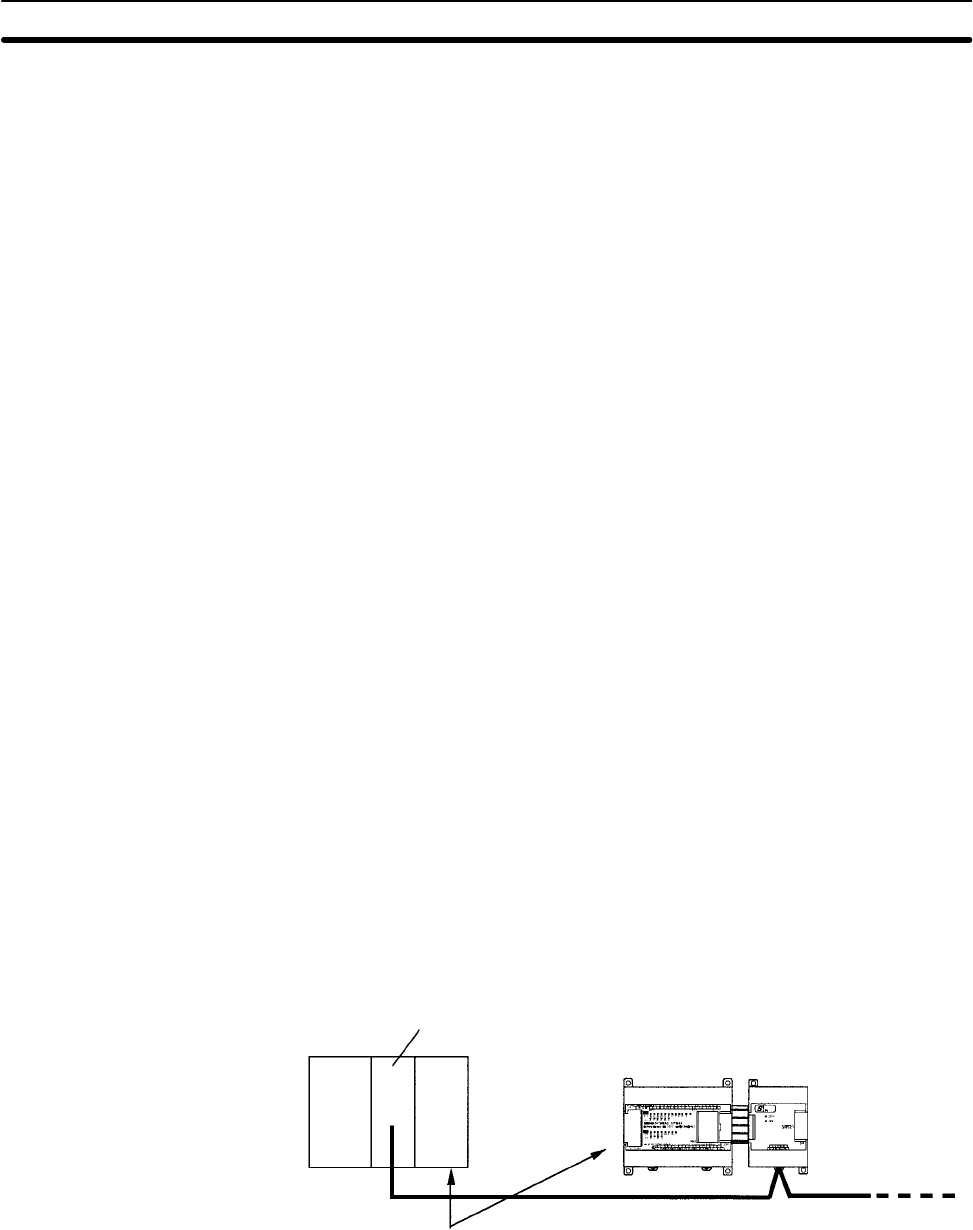
3
Up to 3 Analog I/O Units can be connected to provide analog inputs and outputs.
Each Unit provides 2 analog inputs and 1 analog output, so a maximum of 6 ana-
log inputs and 3 analog outputs can be achieved by connecting 3 Analog I/O
Units.
The analog input range can be set to 0 to 10 VDC, 1 to 5 VDC, or 4 to 20 mA with a
resolution of 1/256. (The open-circuit detection function can be used with the 1 to
5 VDC and 4 to 20 mA settings.)
The analog output range can be set to 0 to 10 VDC, –10 to 10 VDC, or 4 to 20 mA
with a resolution of 1/256.
A Temperature Sensor Unit can be connected to provide up to 6 inputs for tem-
perature input from sensors, such as thermocouples or platinum resistance
thermometers.
Host Link Communications The CPM1A PCs are compatible with the Host Link, which allows communica-
tions with personal computers. The CPM1A using the Host Link can also com-
municate with Programmable Terminal using host link commands.
An RS-232C Adapter is used for 1:1 communications and an RS-422 Adapter is
used for 1:N communications.
One-to-one PC Link A data link can be created with a data area in another CPM1A, CQM1, CPM1,
SRM1 or C200HS or C200HX/HE/HG PC. An RS-232C Adapter is used to make
the 1:1 connection.
NT Link Communications High-speed operations can be achieved by providing a direct access by con-
necting the CPM1A to the OMRON Programmable Terminal through the NT Link
Interface. An RS-232C Adapter is used for this connection.
Up to 3 CompoBus/S I/O Link Units can be connected to make the CPM1A a
Slave Device in a CompoBus/S Network. The I/O Link Unit has 8 input bits (inter-
nal) and 8 output bits (internal).
The CompoBus/S Network provides distributed CPU control based on a “PC +
compact PC” configuration, which is an improvement on the earlier distributed
I/O control based on a “PC + remote I/O” configuration. The distributed CPU
control makes equipment modular, so designs can be standardized, special
needs can be addressed, and modules can be replaced easily in the event of a
breakdown.
Master PC CompoBus/S Master Unit
(or SRM1 CompoBus/S Master Control Unit)
CPM1A (Slave) CompoBus/S I/O Link Unit
CompoBus/S
Distributed CPU control
Standard Peripheral Devices The CPM1A uses the same Programming Consoles and SYSMAC Support
Software (SSS) as the C200H/HS, C200HX/HE/HG, CPM1, SRM1, and CQM1
PCs.
Programming operation is possible through the PT screen by using an OMRON
PT that has a built-in Programming Console function.
Analog I/O Units
Temperature Sensor
Units
CompoBus/S I/O Link
Units
Programming is Possible
Using the PT
CPM1A Features and Functions Section 1-1
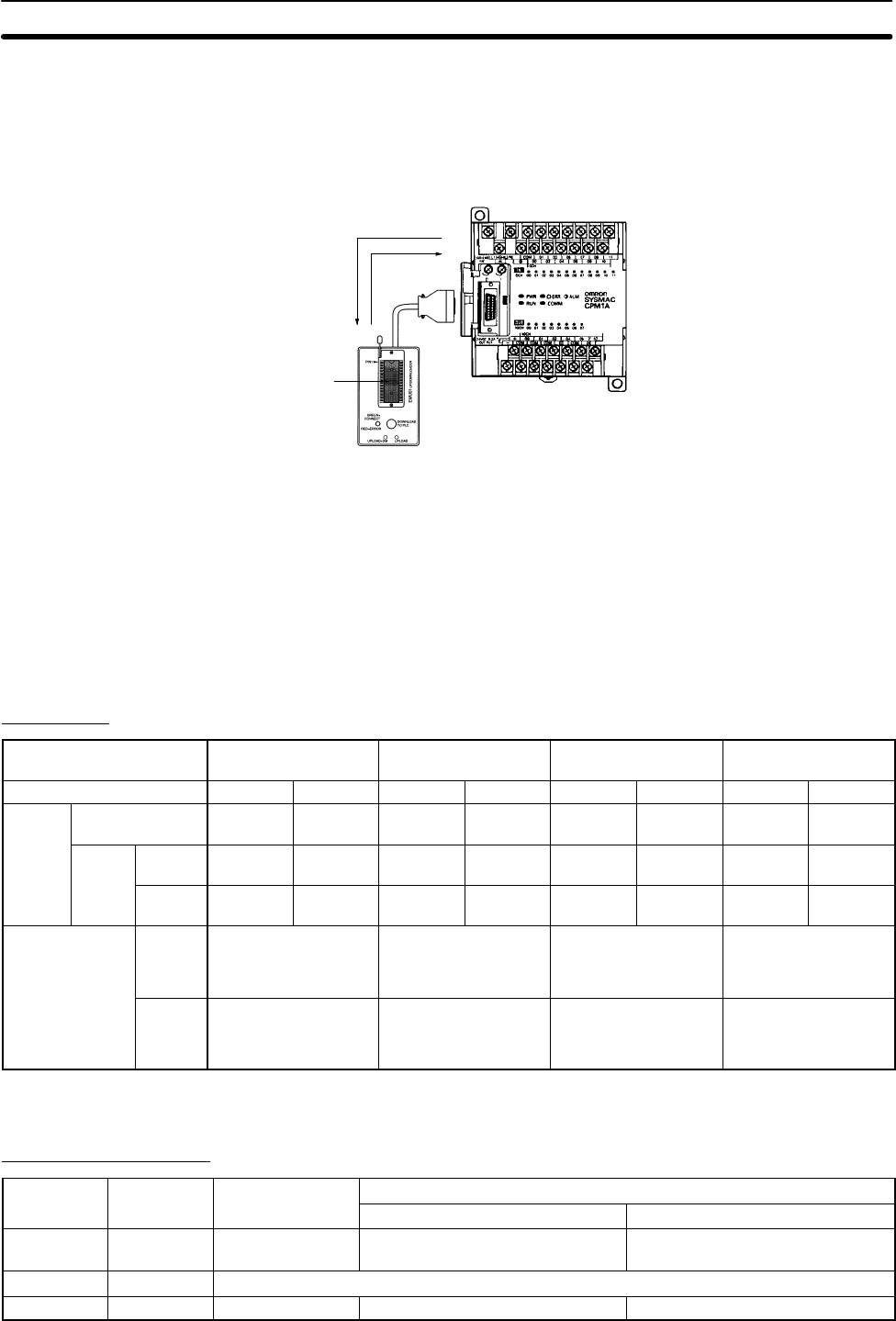
4
The CPM1-EMU01-V1 Expansion Memory Unit is a program loader for small-
size or micro PLCs. Using the CPM1-EMU01-V1, simple on-site transfer of user
programs and data memory is possible with PLCs.
Uploading
Download-
ing
SYSMAC
EEPROM
1-1-2 I/O Terminal and IR Bit Allocation
The following table shows which IR bits are allocated to the I/O terminals on the
CPM1A’s CPU Units and Expansion I/O Unit.
CPU Units
Number of I/O terminals on
the CPU Unit 10 20 30 40
Power supply AC DC AC DC AC DC AC DC
Model
number Relay output CPM1A-
10CDR-A CPM1A-
10CDR-D CPM1A-
20CDR-A CPM1A-
20CDR-D CPM1A-
30CDR-A CPM1A-
30CDR-D CPM1A-
40CDR-A CPM1A-
40CDR-D
Tran-
sistor Sink
type --- CPM1A-
10CDT-D --- CPM1A-
20CDT-D --- CPM1A-
30CDT-D --- CPM1A-
40CDT-D
output Source
type --- CPM1A-
10CDT1-D --- CPM1A-
20CDT1-D --- CPM1A-
30CDT1-D --- CPM1A-
40CDT1-D
CPU Unit
terminals Inputs 6 points:
00000 to 00005
12 points:
00000 to 00011
18 points:
00000 to 00011
00100 to 00105
24 points:
00000 to 00011
00100 to 00111
Outputs 4 points:
01000 to 01003
8 points:
01000 to 01007
12 points:
01000 to 01007
01100 to 01103
16 points:
01000 to 01007
01100 to 01107
Expansion I/O Units
Unit I/O Relay output Transistor output
Sink type Source type
20 I/O
points 12 inputs
8 outputs CPM1A-20EDR
CPM1A-20EDR1 CPM1A-20EDT CPM1A-20EDT1
8 inputs 8 inputs CPM1A-8ED
8 outputs 8 outputs CPM1A-8ER CPM1A-8ET CPM1A-8ET1
Expansion Memory Unit
CPM1A Features and Functions Section 1-1
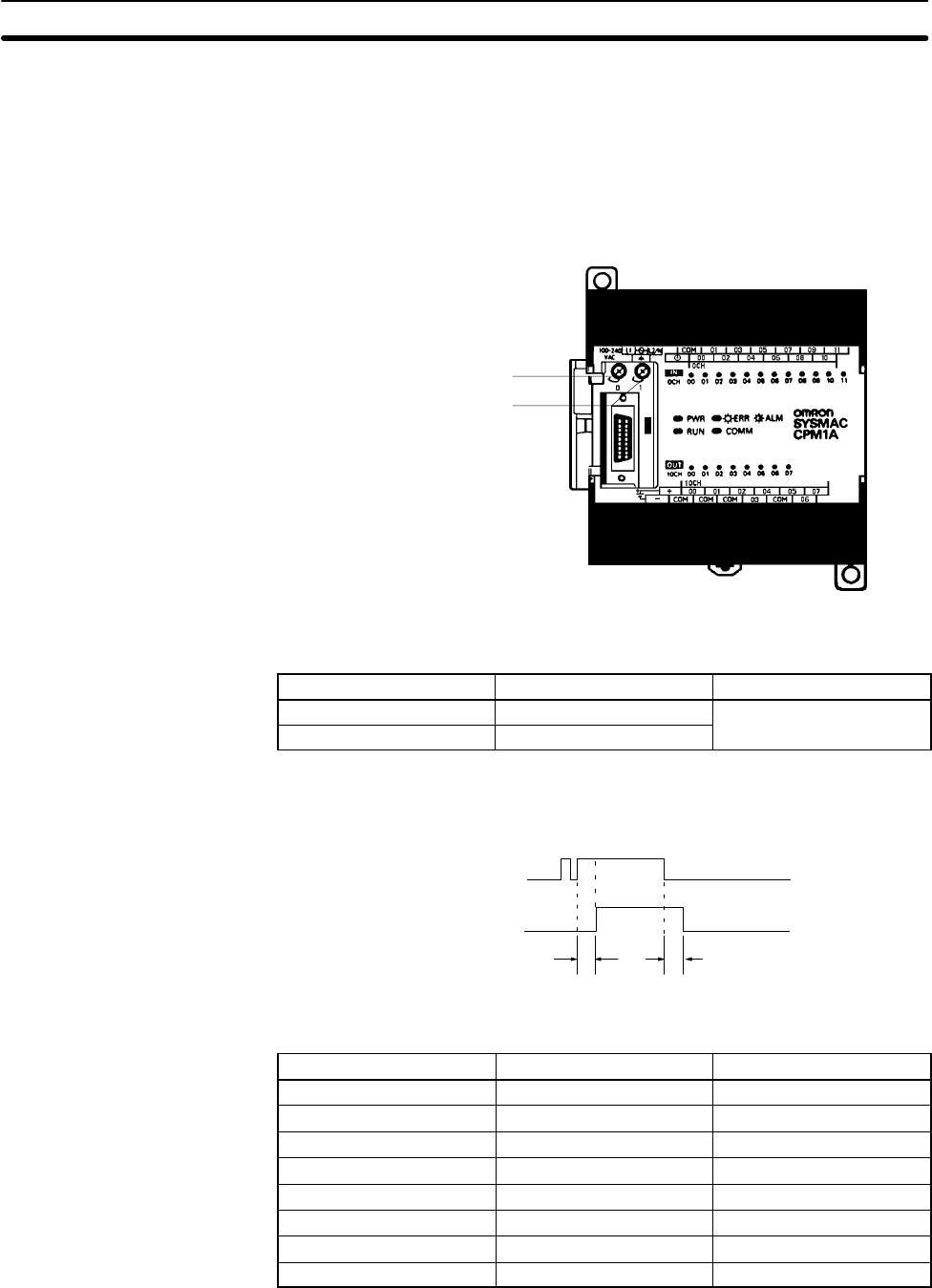
5
1-1-3 CPM1A Functions
Analog Setting Function CPM1A PCs have 2 variable-resistor adjustment knobs used to control analog
timer and counter settings manually. When one of the adjustments is turned, the
content of the corresponding IR word is set automatically between 0 and 200
(BCD).
Turn the adjustment knob with a Phillips screwdriver.
Analog adjustment 0
Analog adjustment 1
24 VDC 0.2 A
OUT PUT
The following table shows which IR words are allocated to the analog adjust-
ments on the CPM1A’s CPU Unit.
Control Corresponding IR word Setting range (BCD)
Analog adjustment 0 IR 250 0000 to 0200
Analog adjustment 1 IR 251
Input Filter Function The input time constant for the CPM1A’s external inputs can be set to 1, 2, 4, 8,
16, 32, 64, or 128 ms. Increasing the input time constant can reduce the effects
of chatter or noise in the input signal.
Input from an input device
such as a limit switch
Input bit status
Input time constant
tt
With the CPM1A, actual response time for each set input time constant for word
000 is different from that for word 001 or later.
Set value Word 000 Word 001 or later
1 ms 1 to 1.5 ms 0.1 to 0.3 ms
2 ms 2 to 2.5 ms 0.7 to 1.5 ms
4 ms 4 to 4.5 ms 1.5 to 2.5 ms
8 ms 8 to 8.5 ms 3 to 4.5 ms
16 ms 16 to 16.5 ms 6 to 9 ms
32 ms 32 to 32.5 ms 12 to 18 ms
64 ms 64 to 64.5 ms 24 to 35 ms
128 ms 128 to 128.5 ms 50 to 70 ms
The input response time of the CPM1A is obtained with the following:
2 ms max. (hardware performance) + input time constant (see above table)
+ cycle time
CPM1A Features and Functions Section 1-1
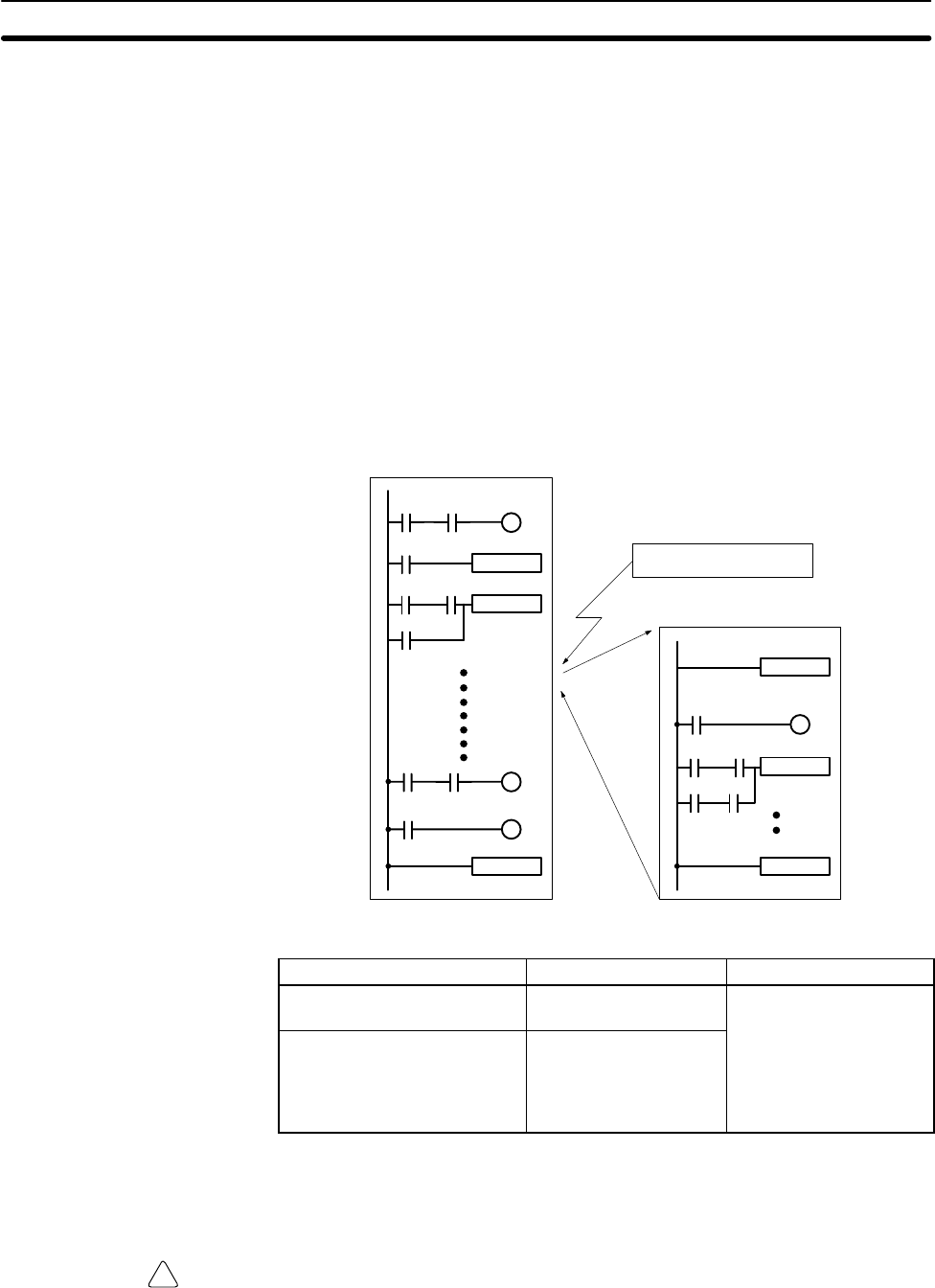
!
6
Input Interrupts The CPM1A-10CDR-/10CDT-D/10CDT1-D PCs have 2 interrupt input termi-
nals and the CPM1A-20CDR-/20CDT-D/20CDT1-D, CPM1A-30CDR-/
30CDT-D/30CDT1-D, and CPM1A-40CDR-/40CDT-D/40CDT1-D PCs have
4 interrupt input terminals. There are two modes for input interrupts: input inter-
rupt mode and counter mode.
1, 2, 3... 1. When an interrupt occurs in Input Interrupt Mode, the main program is inter-
rupted and the interrupt program is executed immediately, regardless of the
cycle time.
2. In Counter Mode, external input signals are counted at high speed (up to
1 kHz) and an interrupt is generated each time the count reaches the set
value. When an interrupt occurs, the main program is interrupted and the
interrupt program is executed. The set value can be set from 0 to 65,535.
The following diagram shows the program execution when an interrupt occurs.
Main program
Input interrupt
Interrupt program
MOV
ADD
END
SBN00
MOV
RET
PC model Input bits Response time
CPM1A-10CDR-/10CDT-D/
10CDT1-D IR 00003 to IR 00004 0.3 ms
(1 kHz in Counter Mode)
CPM1A-20CDR-/20CDT-D/
20CDT1-D/30CDR-/
30CDT-D/30CDT1-D/
40CDR-/40CDT-D/
40CDT1-D
IR 00003 to IR 00006
Note When not using as interrupt input terminals, the input bits IR 00003 to IR 00006
can be used as normal input terminals.
Caution Although IORF(97) can be used in interrupt subroutines, you must be careful of
the interval between IORF(97) executions. If IORF(97) is executed too frequent-
ly, a fatal system error may occur (FALS 9F), stopping operation. The interval
between executions of IORF(97) should be at least 1.3 ms + total execution time
of the interrupt subroutine.
CPM1A Features and Functions Section 1-1
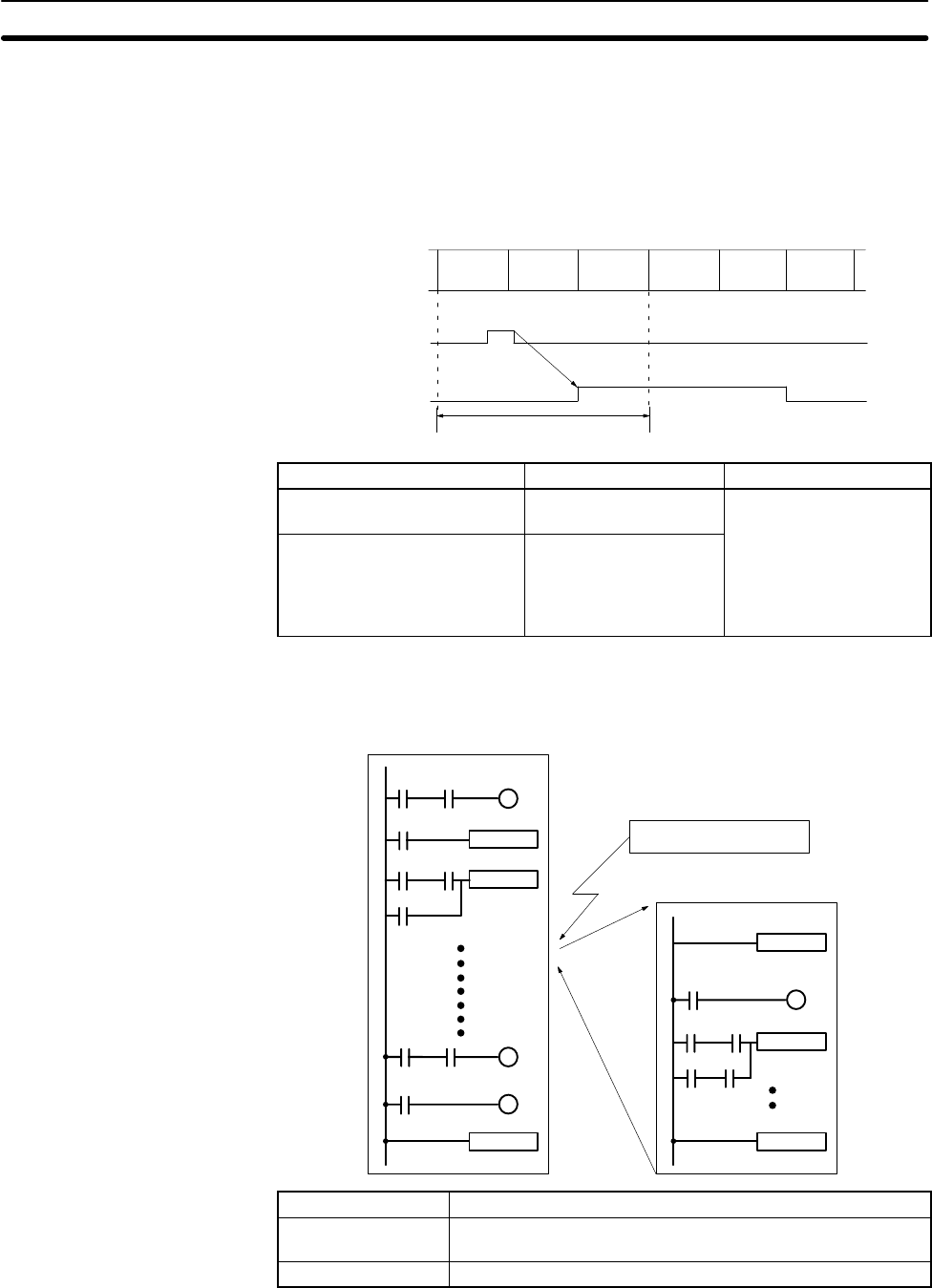
7
Quick-response Inputs The CPM1A-10CDR-/10CDT-D/10CDT1-D PCs have 2 quick-response input
terminals and the CPM1A-20CDR-/20CDT-D/20CDT1-D, CPM1A-
30CDR-/30CDT-D/30CDT1-D and CPM1A-40CDR-/40CDT-D/40CDT1-D
PCs have 4 quick-response input terminals. (The same terminals are used for
quick-response inputs and interrupt inputs.)
Quick-response inputs have an internal buffer, so input signals shorter than one
cycle can be detected.
Overseeing
processes Program
execution I/O
refreshing Overseeing
processes Program
execution I/O
refreshing
Input signal
(00003)
IR 00003
One cycle
PC model Input bits Min. input pulse width
CPM1A-10CDR-/10CDT-D/
10CDT1-D IR 00003 to IR 00004 0.2 ms
CPM1A-20CDR-/20CDT-D/
20CDT1-D/30CDR-/
30CDT-D/30CDT1-D/
40CDR-/40CDT-D/
40CDT1-D
IR 00003 to IR 00006
CPM1A PCs are equipped with an interval timer which can be set from 0.5 ms to
319,968 ms in units of 0.1 ms. The timer can be set to trigger a single interrupt
(one-shot mode) or to trigger scheduled interrupts (scheduled interrupt mode).
Main program
Interval timer time-out
Interrupt program
MOV
ADD
END
SBN00
MOV
RET
Mode Function
One-shot Generates a single interrupt the first time that the timer times
out.
Scheduled interrupt Generates an interrupt each time that the timer times out.
Pulse Output Function Since the CPM1A with transistor output has a pulse output function capable of
outputting a pulse of 20 Hz to 2kHz (single-phase output), a stepping motor can
be controlled by the CPU Unit alone.
Interval Timer Function
(Scheduled Interrupts)
CPM1A Features and Functions Section 1-1
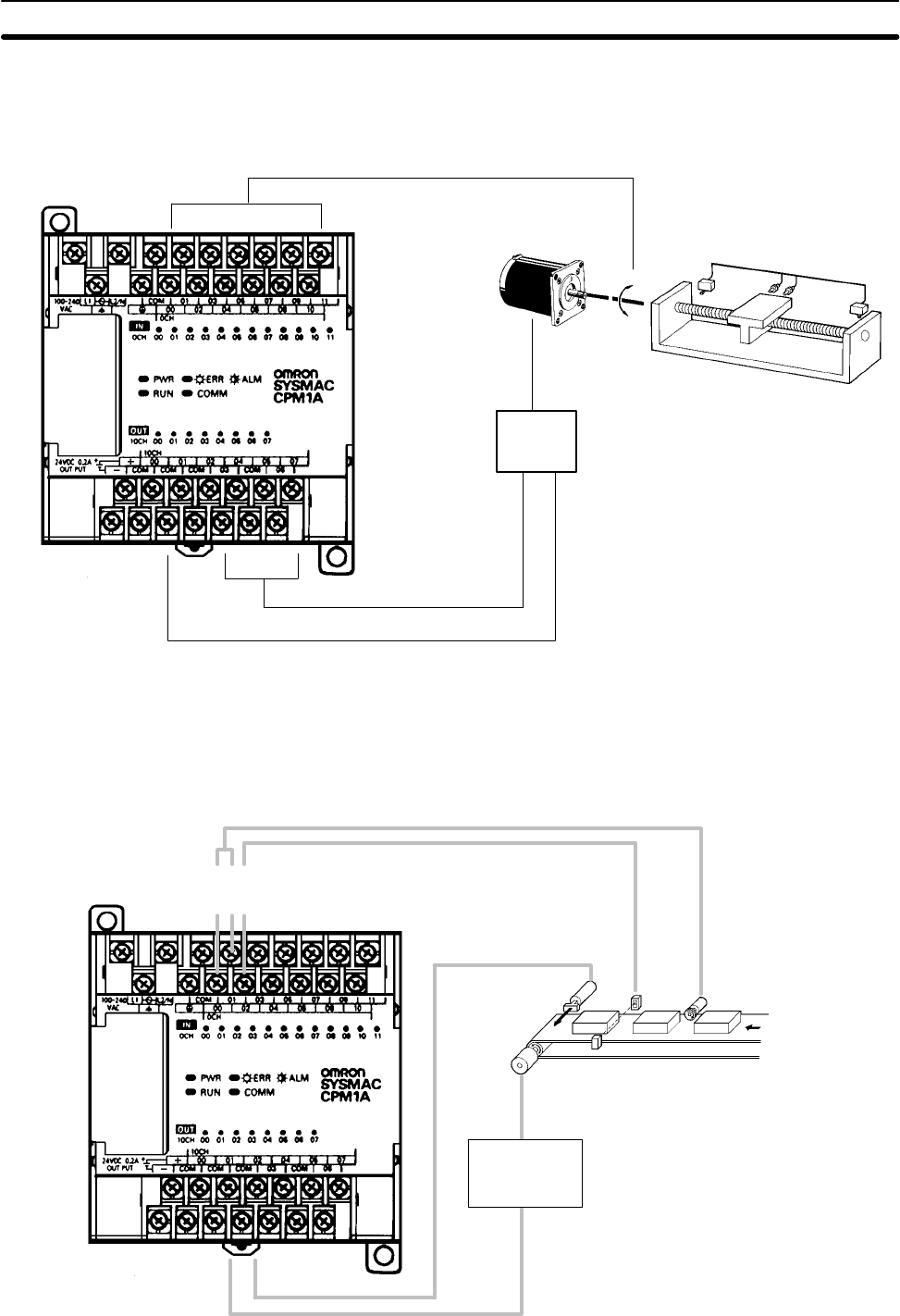
8
The pulse output can be set to either the continuous mode, under which the out-
put can be stopped by an instruction, or the single mode, under which the output
can be stopped by the preset pulse rate (1 to 16,777,215).
Stepping motor
Control input
Motor
controller
CW/CCW control output
Pulse output
(single-phase output)
Stepping motor
High-speed Counter CPM1A PCs have a high-speed counter that can be used in incremental mode
or up/down mode. The high-speed counter can be combined with input inter-
rupts to perform target value control or zone comparison control that isn’t
affected by the PC’s cycle time.
00000
00001
00002
Count input
Reset input
Solenoid
Sensor Rotary encoder
Motor
controller
CPM1A Features and Functions Section 1-1
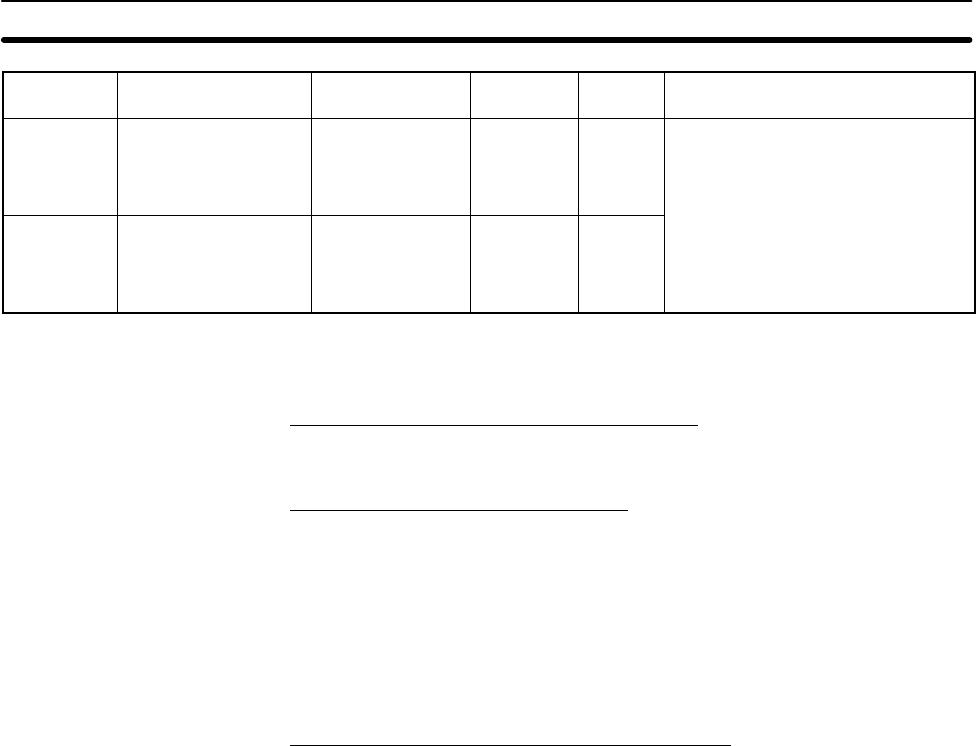
9
Mode Input functions Input method Count
frequency Count
range Control methods
Up/Down 00000: A-phase input
00001: B-phase input
00002: Z-phase input
Phase-difference,
4× inputs 2.5 kHz –32767
to
32767
Target value control:
Up to 16 target values and interrupt
subroutine numbers can be
registered.
Incremental 00000: Count input
00001: See note.
00002: Reset input
Individual inputs 5.0 kHz 0
to
65535
Zone comparison control:
Up to 8 sets of upper limit values,
lower limit values, and interrupt
subroutine numbers can be
registered.
Note In incremental mode, this input (00001) can be used as an regular input.
Expansion Unit Functions
Analog I/O Unit Functions (CPM1A-MAD01)
Two analog inputs: input range 0 to 10 V, 1 to 5 V, or 4 to 20 mA
One analog output: output range 0 to 10 V, –10 to 10 V, or 4 to 20 mA
Temperature Sensor Unit Functions
Thermocouple input (CPM1A-TS001/002; 2/4 input points):
K: –200° to 1,300°C (–300° to 2,300°F)
0.0° to 500.0°C (0.0° to 900.0°F)
J: –100° to 850°C (–100° to 1,500°F)
0.0° to 400.0°C (0.0° to 750.0°F)
Platinum resistance thermometer input (CPM1A-TS101/102; 2/4 input points):
Pt100: –200.0° to 650.0°C (–300.0° to 1,200.0°F)
JPt100: –200.0° to 650.0°C (–300.0° to 1,200.0°F)
CompoBus/S Slave Functions (CPM1A-SRT21)
Exchanges 8 input bits and 8 output bits of data with the Master Unit.
CPM1A Features and Functions Section 1-1
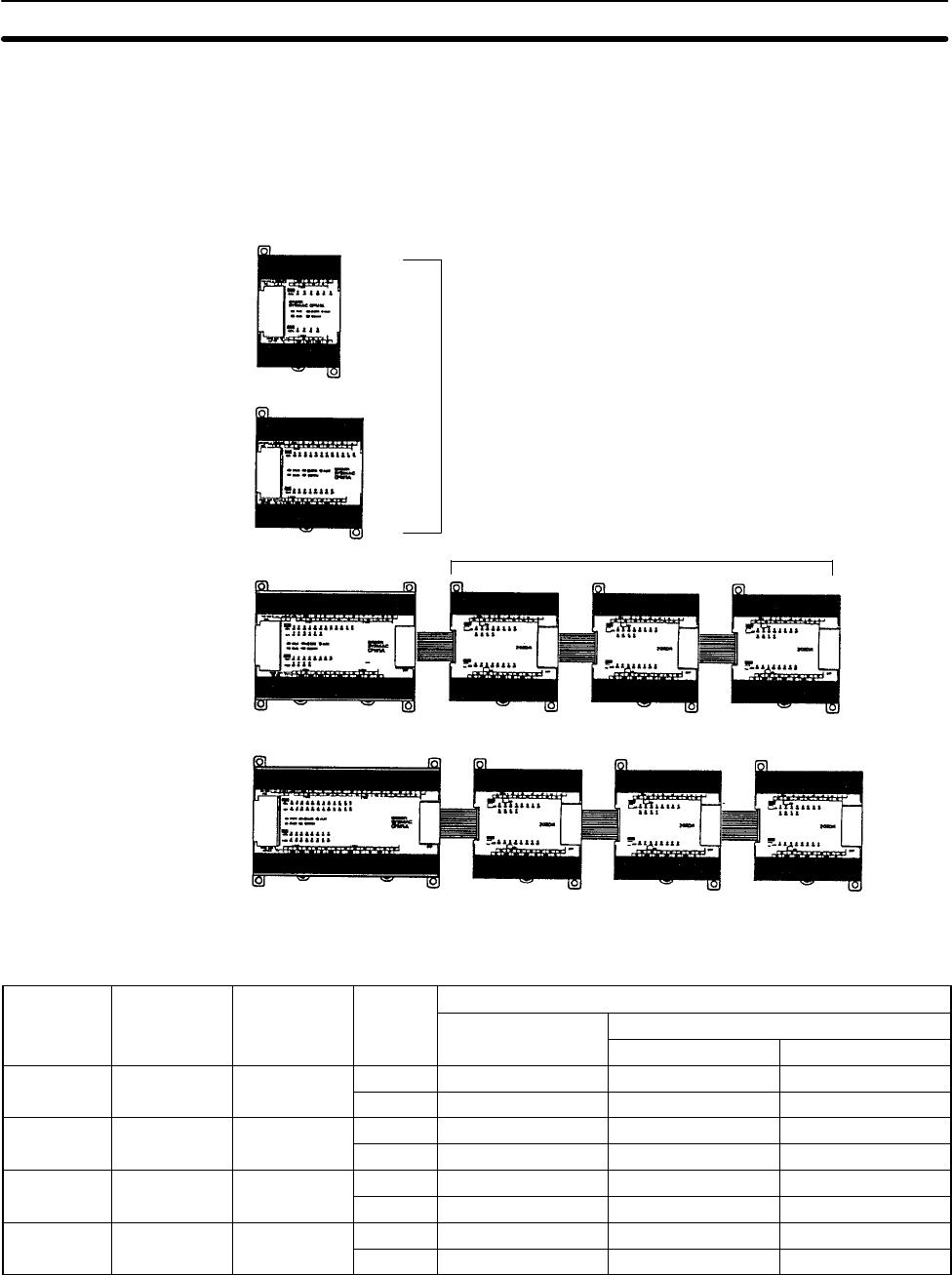
10
1-2 System Configuration
1-2-1 CPU Unit and Expansion I/O Unit Configuration
Expansion I/O Units/Expansion Units
CPM1A CPU Units
10 I/O points
CPM1A-10CDR-
CPM1A-10CDT-D
CPM1A-10CDT1-D
30 I/O points
CPM1A-30CDR-
CPM1A-30CDT-D
CPM1A-30CDT1-D
40 I/O points
CPM1A-40CDR-
CPM1A-40CDT-D
CPM1A-40CDT1-D
20 I/O points
CPM1A-20CDR-
CPM1A-20CDT-D
CPM1A-20CDT1-D
Not possible to add Expansion I/O Units
or Expansion Units.
CPM1A CPU Units
Number of Inputs Outputs Power Model number
I/O supply Relay output Transistor output
terminals Sink type Source type
10 6 points 4 points AC CPM1A-10CDR-A --- ---
DC CPM1A-10CDR-D CPM1A-10CDT-D CPM1A-10CDT1-D
20 12 points 8 points AC CPM1A-20CDR-A --- ---
DC CPM1A-20CDR-D CPM1A-20CDT-D CPM1A-20CDT1-D
30 18 points 12 points AC CPM1A-30CDR-A --- ---
DC CPM1A-30CDR-D CPM1A-30CDT-D CPM1A-30CDT1-D
40 24 points 16 points AC CPM1A-40CDR-A --- ---
DC CPM1A-40CDR-D CPM1A-40CDT-D CPM1A-40CDT1-D
1-2-2 CPU Unit and Expansion Unit
Up to 3 Expansion I/O Units or Expansion Units can be connected to a CPU Unit
with 30 or 40 I/O points.
System Configuration Section 1-2
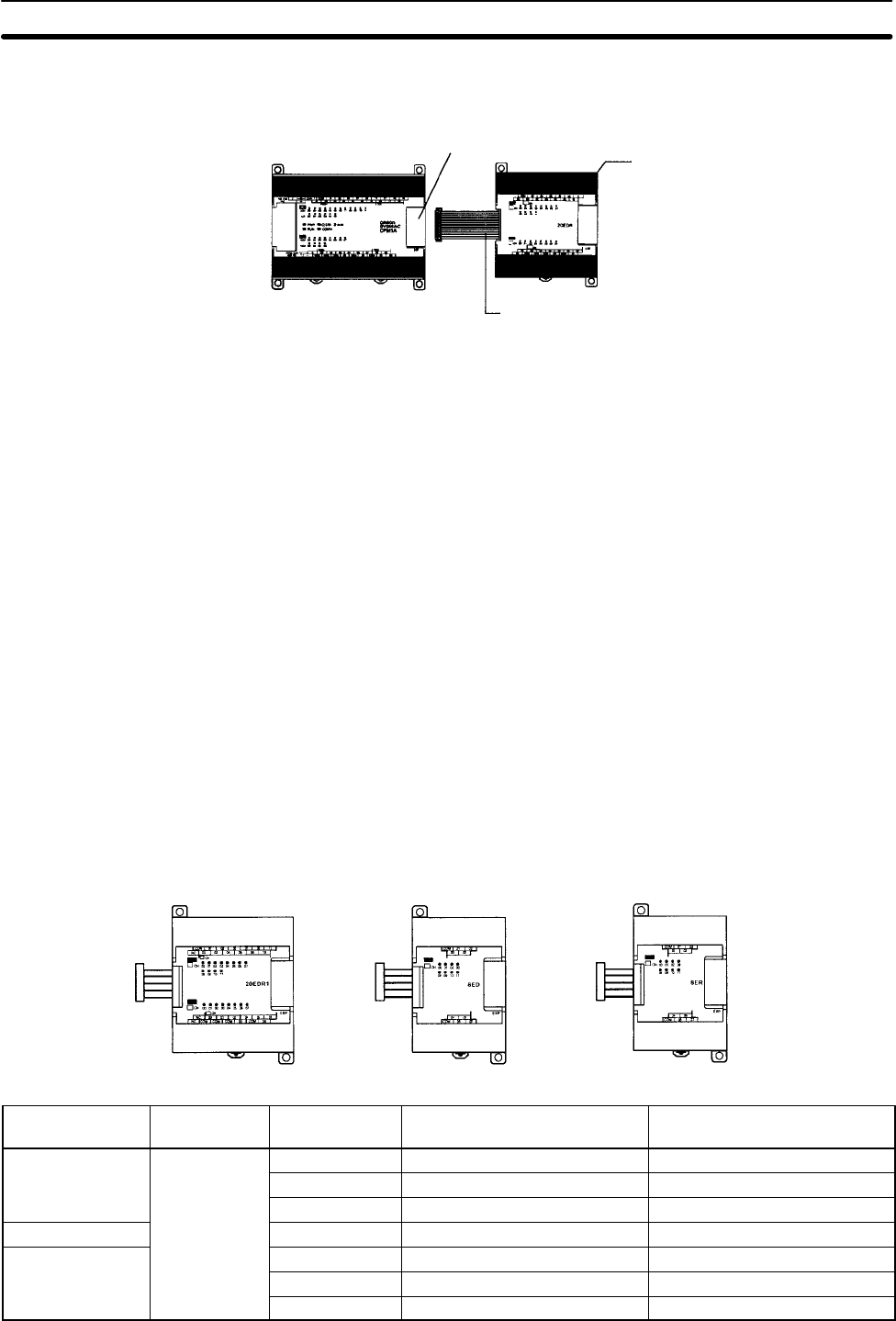
11
There are three models of Expansion Units available: the Analog I/O Unit, Com-
poBus/S I/O Link Unit, and Temperature Sensor Units.
Expansion Connector Expansion I/O Unit, Analog I/O Unit,
CompoBus/S I/O Link Unit, or Tem-
perature Sensor Unit)
Expansion I/O Connecting Cable
A PC with 100 I/O points (the maximum) can be assembled by connecting three
Expansion I/O Units.
CPM1A-40CDR-A
(24 inputs, 16 outputs) CPM1A-20EDR1
(12 inputs, 8 outputs)
× 1 Unit + × 3 Units = 60 inputs, 40 outputs
A PC with 6 analog inputs and 3 analog outputs (the maximum) can be as-
sembled by connecting three Analog I/O Units.
A PC with up to 6 temperature inputs for input from thermocouples or platinum
resistance thermometers can be assembled by connecting Temperature Sensor
Units.
CompoBus/S I/O Link Units (Slave Units) can be connected to a CPU Unit. I/O
data (8 inputs and 8 outputs) is transferred between the CPU Unit and the area
allocated to the CompoBus/S Slave. (The I/O data exchanged with the Slave is
internal data; there are no external input or output terminals.)
Note Different types of Expansion Units can be connected at the same time. For ex-
ample, an Expansion I/O Unit, Analog I/O Unit, and CompoBus/S I/O Link Unit,
or an Expansion I/O Unit, Analog I/O Unit, and Temperature Sensor Unit can be
connected to the CPU Unit.
Expansion I/O Units
8-point Input Unit 8-point Output Unit20-point I/O Unit
Unit Max. number
of Units Inputs Outputs Model
20 I/O points 3 Units max. 24 VDC Relays CPM1A-20EDR1
12 inputs (See note.) 24 VDC Sinking transistors CPM1A-20EDT
12 inputs
8 outputs 24 VDC Sourcing transistors CPM1A-20EDT1
8 inputs 24 VDC --- CPM1A-8ED
8 outputs --- Relays CPM1A-8ER
--- Sinking Transistors CPM1A-8ET
--- Sourcing Transistors CPM1A-8ET1
System Configuration Section 1-2

12
Expansion Units
Temperature Sensor Unit CompoBus/S I/O Link UnitAnalog I/O Unit
Unit Max. number
of Units Inputs Outputs Model
Analog I/O Unit
2 analog inputs (2 words)
1 analog output (1 word)
3 Units max. 2 analog inputs 1 analog output CPM1A-MAD01
Temperature
Sensor Unit Thermocouple
inputs 3 Units max. 2 inputs (K, J) --- CPM1A-TS001
1 Unit max.
(See note.) 4 inputs (K, J) CPM1A-TS002
Platinum
resistance 3 Units max. 2 inputs (Pt100, JPt100) CPM1A-TS101
thermometer
inputs 1 Unit max.
(See note.) 4 inputs (Pt100, JPt100) CPM1A-TS102
CompoBus/S I/O Link Unit
8 inputs and 8 outputs
3 Units max. 8 bits
(Inputs from the Master.)
8 bits
(Outputs to the Master.)
CPM1A-SRT21
Note Only one CPM1A-TS002/TS102 Temperature Sensor Unit can be connected to
the CPU Unit. If a CPM1A-TS002/102 is connected to the CPU Unit, only one
additional Expansion Unit (other than a CPM1A-TS002/102) or one Expansion
I/O Unit can be connected to the CPU Unit.
1-2-3 Host Link Communications
Host Link communications which allows up to 32 OMRON PCs to be controlled
from a host computer. The computer-PC connections can be made connectors
such as RS-232C and RS-422 Adapters.
One-to-one Communications The following diagram shows the possible methods for a 1:1 connection
between a CPM1A and an IBM PC/AT or compatible computer.
IBM PC/AT or
compatible RS-232C Cable
RS-232C Adapter
CQM1-CIF02
CPM1A CPU Unit
System Configuration Section 1-2
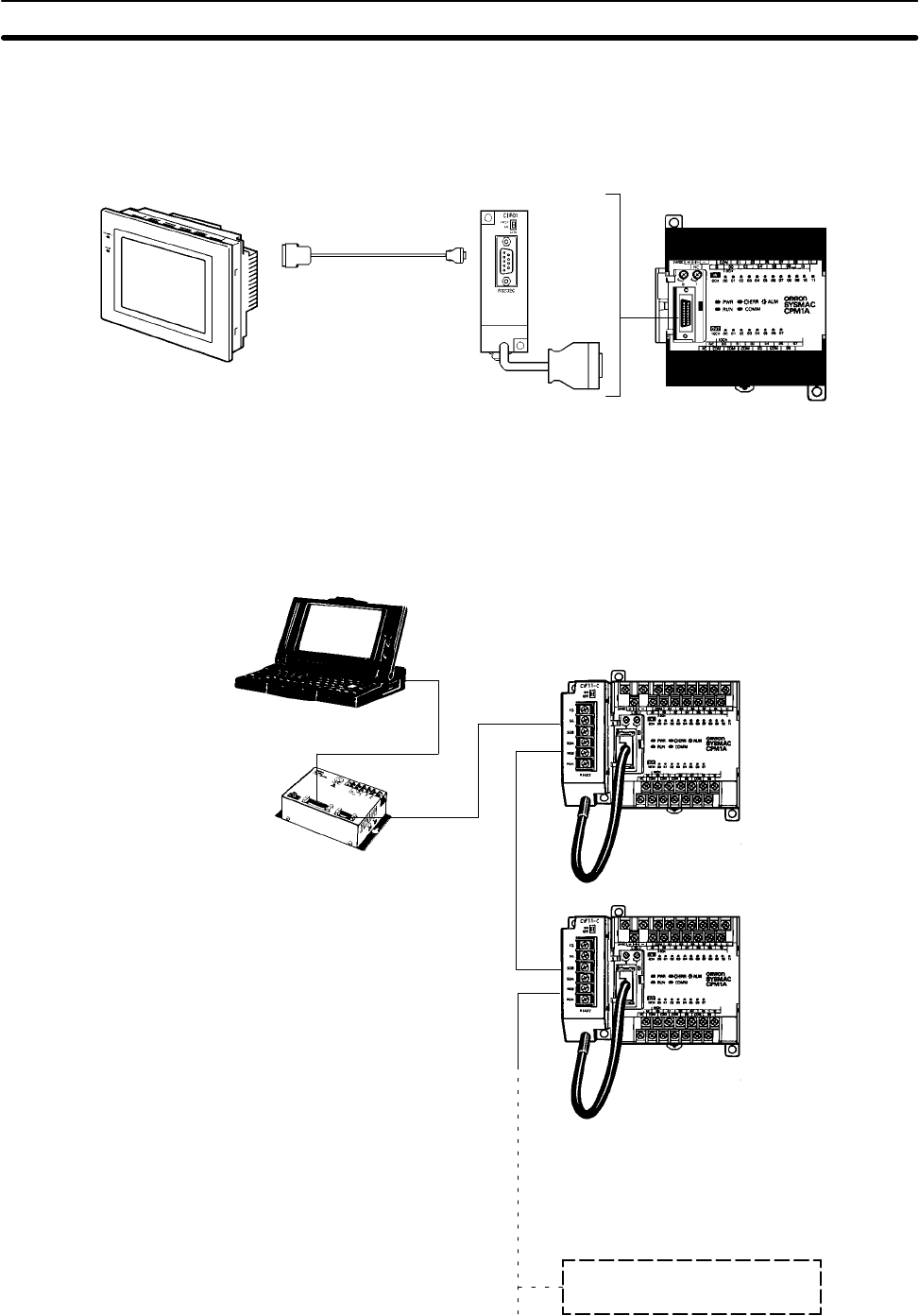
13
The following diagram shows the possible methods for a connection between a
CPM1A PC and an OMRON Programmable Terminal (a operator interface
device).
OMRON Programmable Terminal
RS-232C Cable
CPM1A CPU Unit
RS-232C Adapter
One-to-N Communications The following diagram shows how to connect up to 32 CPM1A PCs to an IBM
PC/AT or compatible computer.
IBM PC/AT or compatible
RS-232C Cable
RS-422 Cable
3G2A9-AL004-E
Link Adapter
CPM1A CPU UnitsRS-422
Adapters
OMRON CPM1A PCs
(32 PCs max.)
The maximum cable length of RS-422 should be 500 m.
Connecting to a
Programmable Terminal
System Configuration Section 1-2
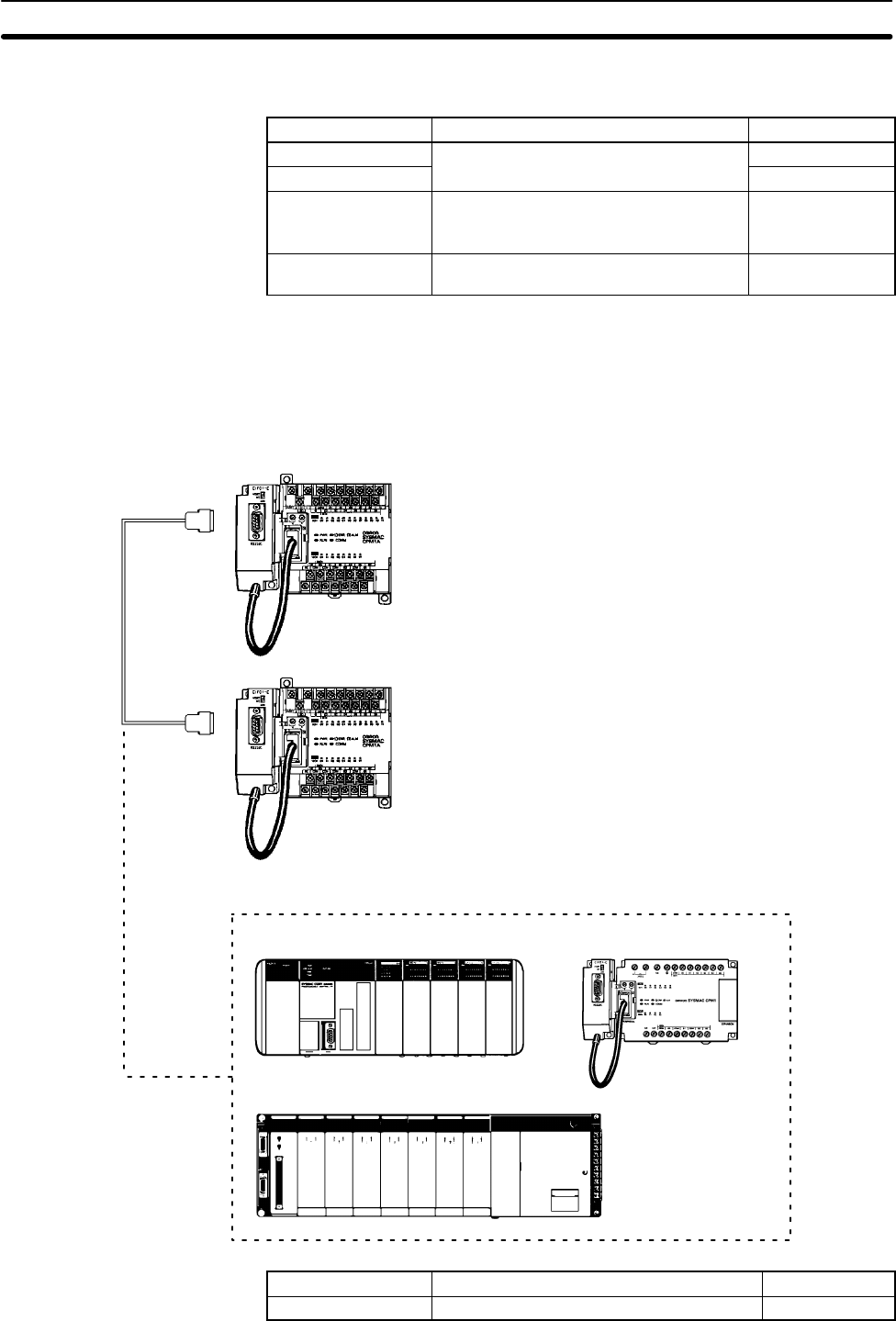
14
Adapters and Cables The following table lists some of the Adapters and Cables used in Host Link com-
munications.
Name Usage Model number
RS-232C Adapter Converts to peripheral port-level CPM1-CIF01
RS-422 Adapter communications. CPM1-CIF11
Connecting Cables Used to connect IBM PC/AT or
compatible computers.
(Cable length: 3.3 m)
CQM1-CIF02
Link Adapter Converts between the RS-232C and
RS-422 formats. 3G2A9-AL004-E
1-2-4 One-to-one PC Link Communications
A data link can be created with a data area in another CPM1A, CQM1, CPM1,
CPM2A, CPM2C, SRM1(-V2) or C200HS PC or a C200HX/HE/HG PC. An
RS-232C Adapter must be used to make the 1:1 connection.
CQM1 CPM1 + RS-232C Adapter
C200HS/C200HX/HG/HE
RS-232C Cable
CPM1A CPU UnitsRS-232C Adapters
Name Usage Model number
RS-232C Adapter Converts to the Peripheral Port format. CPM1-CIF01
System Configuration Section 1-2
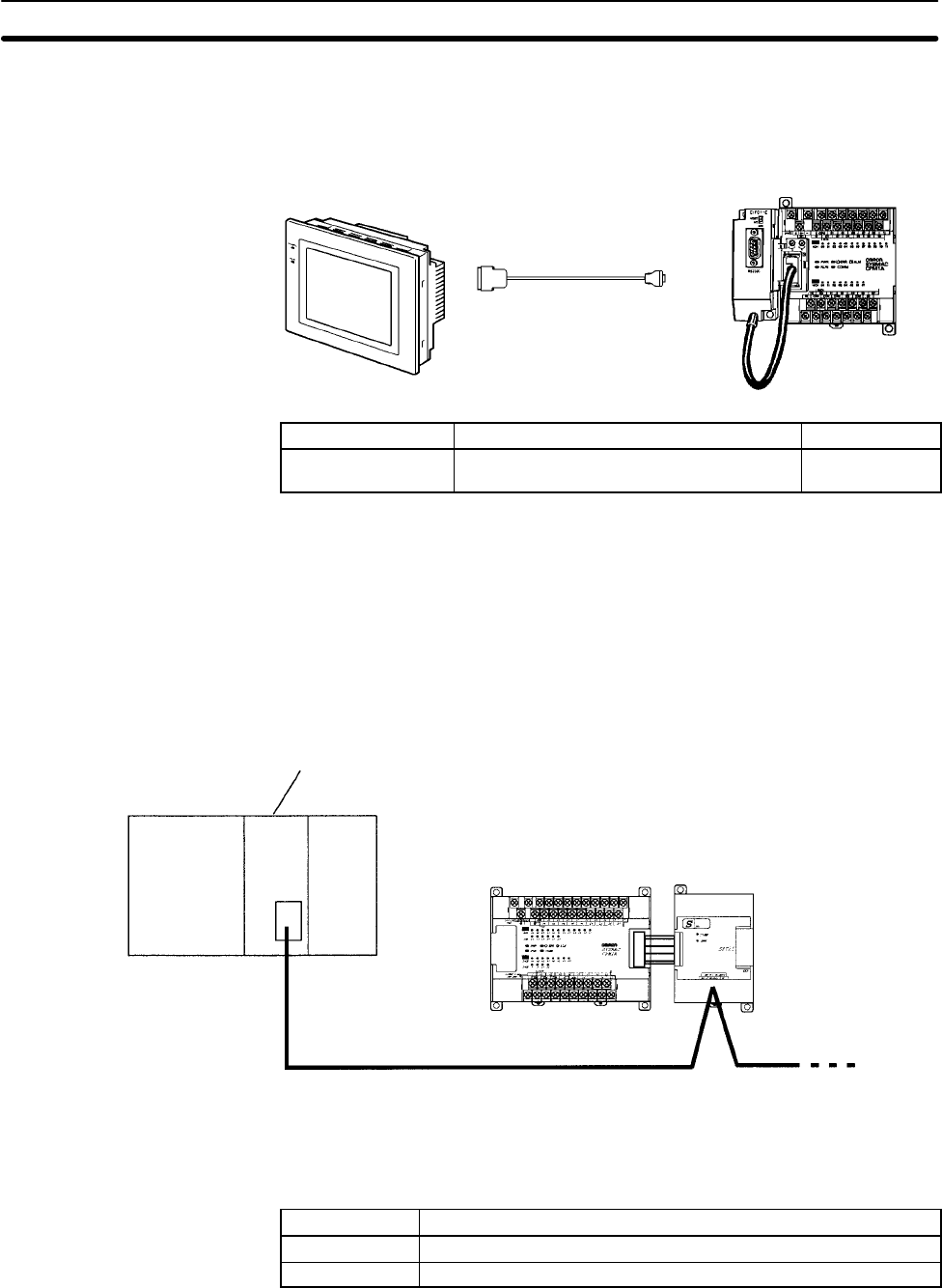
15
1-2-5 One-to-one NT Link Communications
Using the NT Link, the CPM1A PC can connected to the Programmable Termi-
nal (NT Link Interface) through an RS-232C Adapter.
OMRON Programmable Terminal
RS-232C Cable
CPM1A CPU Unit
RS-232C
Adapter
WX2Z-200T (2 m)
WX2Z-500T (5 m)
Name Usage Model number
RS-232C Adapter Converts to peripheral port-level
communications. CPM1-CIF01
1-2-6 CompoBus/S I/O Link Connections
A CompoBus/S I/O Link can be used to create an I/O link (remote I/O) of 8 input
points and 8 output points with a CompoBus/S Master Unit or SRM1 PC. The
connection is made through a CompoBus/S I/O Link Unit.
From the standpoint of the CPM1A CPU Unit, the area allocated to the Compo-
Bus/S I/O Link Unit can be treated just like the area allocated to an Expansion I/O
Unit. The difference is that the bits are not actual I/O points, but I/O bits in the
Master Unit.
CPM1A CPU Unit
CompoBus/S Master Unit (or SRM1 PC)
SYSMAC CS1-series PC
CompoBus/S I/O Link Unit
(Slave)
Cables
Use special flat cable or VCTF cable to connect the nodes in the CompoBus/S
I/O Link. (Special flat cables and VCTF cables cannot be combined in the same
system.)
Name Specifications
Flat cable 4-core flat cable, 0.75 mm2
VCTF cable 2-core x 0.75 mm2
1-2-7 Peripheral Device Connections
CPM1A programs can be created or edited with a Programming Console or a
personal computer running SYSMAC Support Software (SSS).
System Configuration Section 1-2
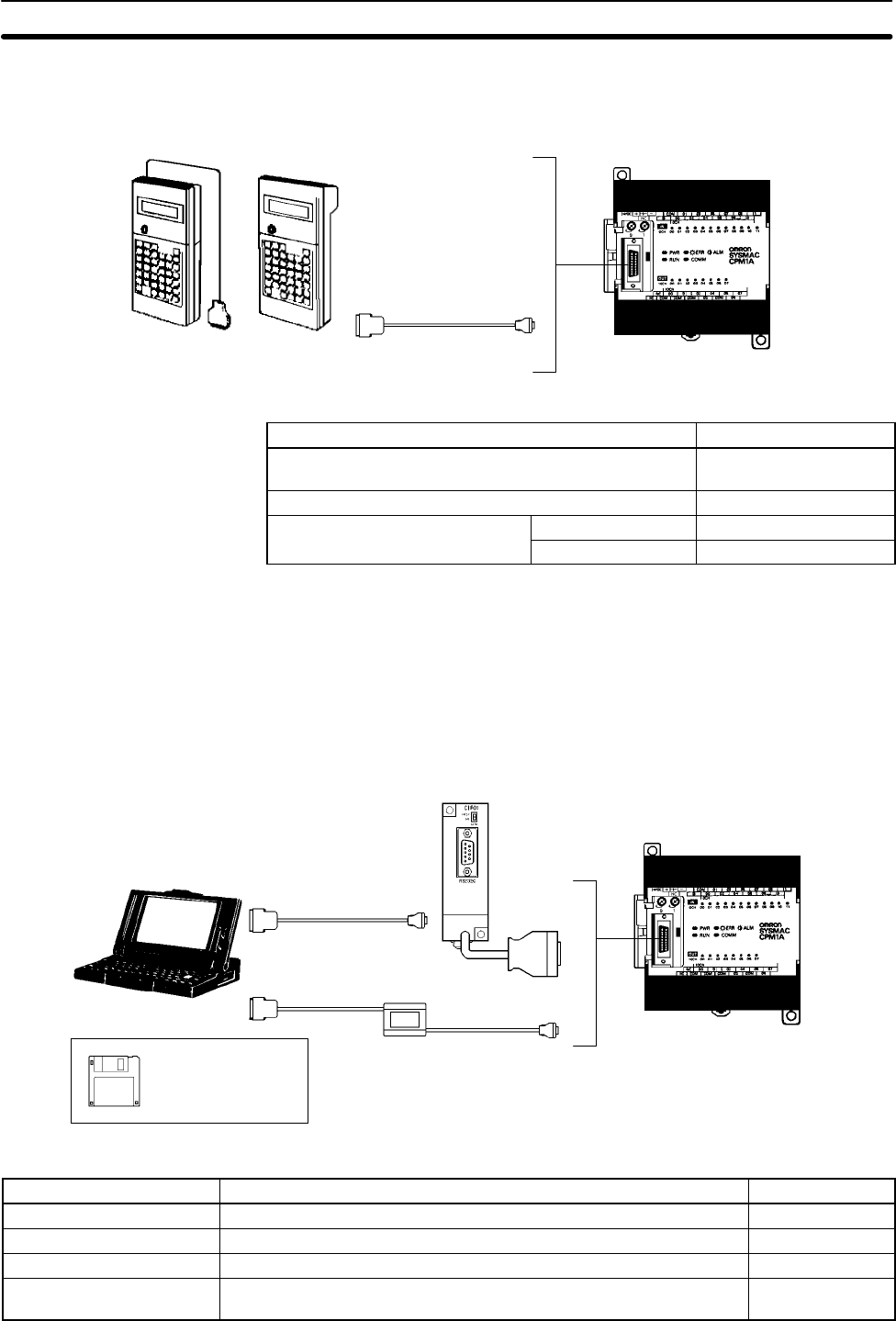
16
Programming Consoles A CQM1-PRO01-E or C200H-PRO27-E Programming Console can be con-
nected to the CPM1A as shown in the following diagram.
CQM1-PRO01-E C200H-PRO27-E
C200H-CN222/422
CPM1A CPU Unit
Name Model number
CQM1 Programming Console
(The Connecting Cable is included.) CQM1-PRO01-E
C200H/HS and C200HX/HE/HG Programming Console C200H-PRO27-E
C200H-series Connecting Cables Cable length: 2 m C200H-CN222
Cable length: 4 m C200H-CN422
An IBM PC/AT or compatible personal computer running SSS or the SYSMAC-
CPT Support Software can be connected to the CPM1A as shown in the follow-
ing diagram. Refer to 3-4-7 Host Link Connections for a diagram showing the
standard wiring for the RS-232C cable.
Any version of the Support Software may be used. Refer to 4-1 Support Soft-
ware Capabilities for further details on installing and using Support Software.
IBM PC/AT or compatible
RS-232C Cable
CQM1-CIF02
CPM1A CPU Unit
RS-232C Adapter
SSS,
SYSMAC-CPT
Name Usage Model number
RS-232C Adapter Converts to Peripheral Port format level communications. CPM1-CIF01
Connecting Cable Used to connect IBM PC/AT or compatible computers. (Length: 3.3 m) CQM1-CIF02
SYSMAC Support Software For IBM PC/AT or compatible computers (3.5” disks, 2HD) C500-ZL3AT1-E
SYSMAC-CPT Support
Software For IBM PC/AT or compatible computers
(3.5” disks (2HD) and CDROM) WS01-CPTB1-E
SYSMAC Support Software
and SYSMAC-CPT Support
Software
System Configuration Section 1-2
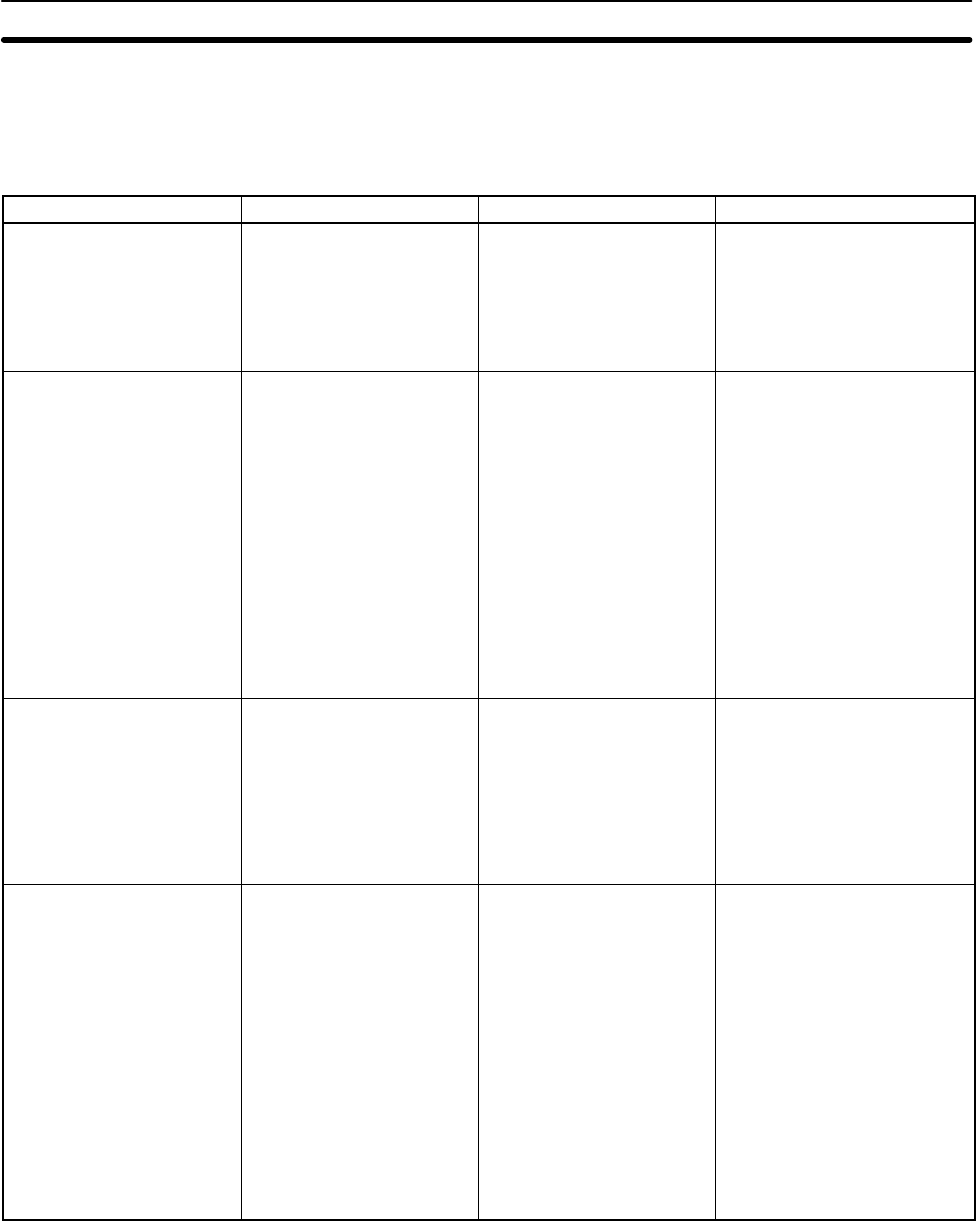
17
1-3 Revised Specifications
The following table shows the changes that have been made in product specifi-
cations beginning with lots produced in January 1998 (December 1997 for some
models).
Item Previous specifications New specifications Relevant pages
Input indicator operation
when an error occurs The input indicators will
maintain the current status
and will not change with the
status of the input signal
when a memory error, no
END instruction error, or
system error occurs.
The input indicators will
change with the status of
the input signal when a
memory error, no END
instruction error, or system
error occurs.
Item 8., Input Indicators, on
page 29.
Memory holding operation
of built-in capacitor If the power remains OFF
for a period exceeding the
data backup period, the
capacitor will not be able to
back up data and the
status of the data backed
up by the capacitor
(Read/write DM area, Error
log area, HR area, and
Counter area) will become
unstable.
If the power remains OFF
for a period exceeding the
data backup period,
AR 1314 will turn ON to
indicate that the capacitor
can no longer back up data
and the data backed up by
the capacitor (Read/write
DM area, Error log area,
HR area, and Counter
area) will be cleared. The
PC Setup setting in
DM 6604 can be set to
create a fatal error and thus
stop the system when
AR 1314 goes ON.
Pages xiii to xvi under 5
Application Precautions.
Page 22 under 2-1-2
Characteristics.
See also information on the
PC Setup in the
CPM1/CPM1A/CPM2A/CPM2
C/SRM1(-V2) Programmable
Controllers Programming
Manual (W353).
Online editing and changing
set values from the SSS If unsupported addresses
are set in the program for
operands or for set values
for timers or counters from
the SSS during online
editing, the values will be
accepted, but a memory
error will occur in
MONITOR or RUN mode.
If unsupported addresses
are set in the program for
operands or for set values
for timers or counters from
the SSS during online
editing, error messages will
be displayed and the
values will not be accepted.
4-1-2 CPM1A Restrictions and
Precautions
Communications
parameters for the
peripheral port
Communications are not
possible if unsupported
settings are made for the
peripheral port’s
communications
parameters.
Communications are
possible using the following
parameters if unsupported
settings are made for the
peripheral port’s
communications
parameters.
Mode: Host Link
Standard format
1 start bit
7-bit data
Even parity
2 stop bits
9,600 bps baud
Transmission delay: None
Unit number: 0
See information on the PC
Setup in the
CPM1/CPM1A/CPM2A/CPM2
C/SRM1(-V2) Programmable
Controllers Programming
Manual (W353).
Revised Specifications Section 1-3
19
SECTION 2
Unit Specifications and Components
This section provides the technical specifications of the Units that go together to create a CPM1A PC and describes the main
components of the Units.
2-1 Specifications 20. . . . . . . . . . . . . . . . . . . . . . . . . . . . . . . . . . . . . . . . . . . . . . . . . . . . . . . . . . .
2-1-1 General Specifications 20. . . . . . . . . . . . . . . . . . . . . . . . . . . . . . . . . . . . . . . . . . . . .
2-1-2 Characteristics 21. . . . . . . . . . . . . . . . . . . . . . . . . . . . . . . . . . . . . . . . . . . . . . . . . . .
2-1-3 I/O Specifications 23. . . . . . . . . . . . . . . . . . . . . . . . . . . . . . . . . . . . . . . . . . . . . . . . .
2-1-4 Communications Adapter Specifications 27. . . . . . . . . . . . . . . . . . . . . . . . . . . . . . .
2-2 Unit Components 28. . . . . . . . . . . . . . . . . . . . . . . . . . . . . . . . . . . . . . . . . . . . . . . . . . . . . . . .
2-2-1 CPU Unit Components 28. . . . . . . . . . . . . . . . . . . . . . . . . . . . . . . . . . . . . . . . . . . . .
2-2-2 Expansion I/O Unit Components 30. . . . . . . . . . . . . . . . . . . . . . . . . . . . . . . . . . . . .
2-2-3 Analog I/O Unit Components 31. . . . . . . . . . . . . . . . . . . . . . . . . . . . . . . . . . . . . . . .
2-2-4 Temperature Sensor Unit Components 31. . . . . . . . . . . . . . . . . . . . . . . . . . . . . . . . .
2-2-5 CompoBus/S I/O Link Unit Components 33. . . . . . . . . . . . . . . . . . . . . . . . . . . . . . .
2-2-6 Communications Adapter Components 34. . . . . . . . . . . . . . . . . . . . . . . . . . . . . . . .
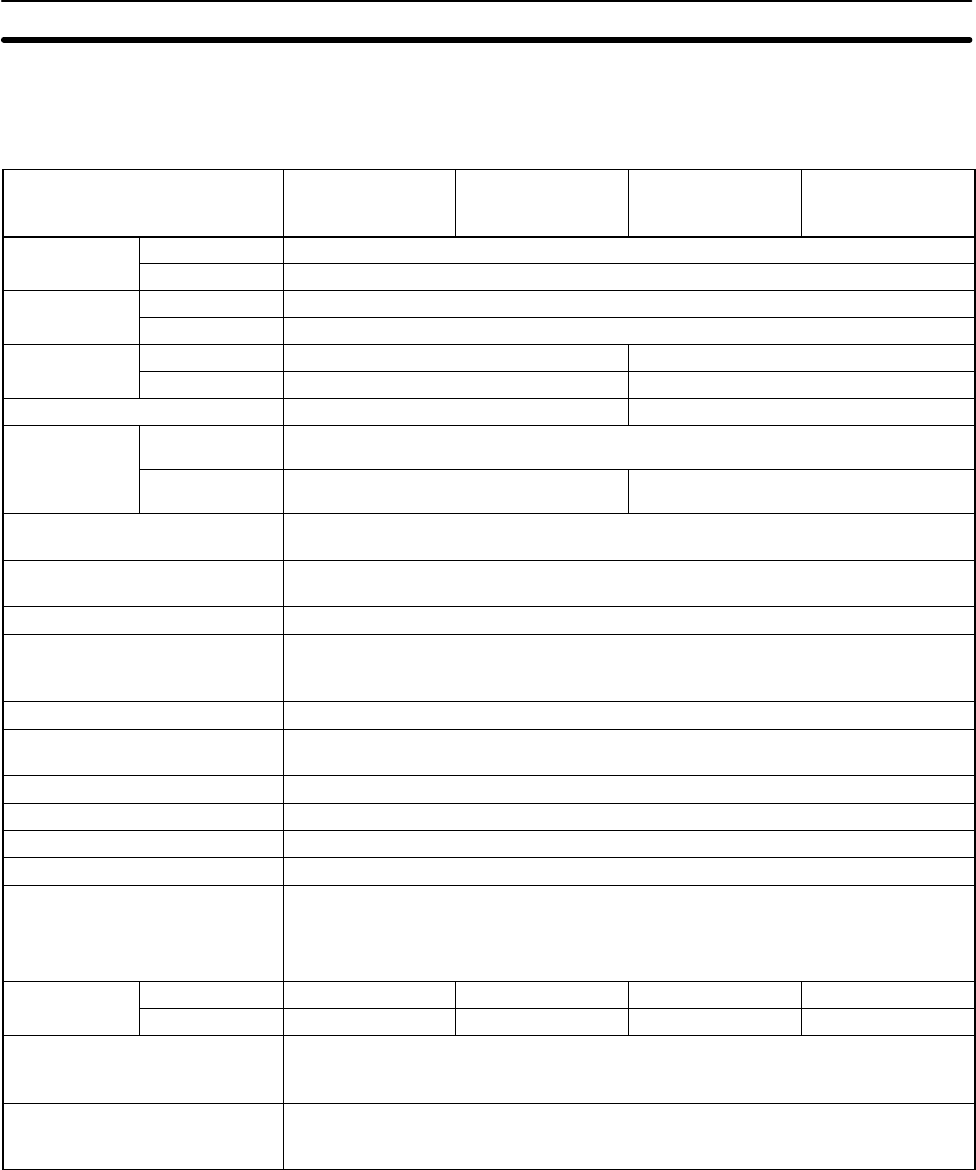
20
2-1 Specifications
2-1-1 General Specifications
Item CPM1A-10CDR-
CPM1A-10CDT-D
CPM1A-10CDT1-D
CPM1A-20CDR-
CPM1A-20CDT-D
CPM1A-20CDT1-D
CPM1A-30CDR-
CPM1A-30CDT-D
CPM1A-30CDT1-D
CPM1A-40CDR-
CPM1A-40CDT-D
CPM1A-40CDT1-D
Supply voltage AC type 100 to 240 VAC, 50/60 Hz
DC type 24 VDC
Operating AC type 85 to 264 VAC
voltage range DC type 20.4 to 26.4 VDC
Power AC type 30 VA max. 60 VA max.
consumption DC type 6 W max. 20 W max.
Inrush current 30 A max. 38 A max.
External power
supply Supply voltage 24 VDC
supply
(AC type only)
(see note) Output capacity 200 mA 300 mA
Insulation resistance 20 MΩ min. (at 500 VDC) between the external AC terminals and protective earth
terminals
Dielectric strength 2,300 VAC 50/60 Hz for 1 min between the external AC and protective earth
terminals, leakage current: 10 mA max.
Noise immunity Conforms to IEC6100-4-4; 2 kV (power lines)
Vibration resistance 10 to 57 Hz, 0.075-mm amplitude, 57 to 150 Hz, acceleration: 9.8 m/s2 in X, Y, and Z
directions for 80 minutes each
(Time coefficient; 8 minutes × coefficient factor 10 = total time 80 minutes)
Shock resistance 147 m/s2 three times each in X, Y, and Z directions
Ambient temperature Operating: 0° to 55°C
Storage: –20° to 75°C
Humidity 10% to 90% (with no condensation)
Atmosphere Must be free from corrosive gas
Terminal screw size M3
Grounding Less than 100 W
Power interrupt time AC type: 10 ms min.
DC type: 2 ms min.
(A power interruption occurs if power falls below 85% of the rated voltage for longer
than the power interrupt time.)
CPU Unit AC type 400 g max. 500 g max. 600 g max. 700 g max.
weight DC type 300 g max. 400 g max. 500 g max. 600 g max.
Expansion I/O Unit weight Units with 20 I/O points: 300 g max.
Units with 8 output points: 250 g max.
Units with 8 input points: 200 g max.
Expansion Unit weight Analog I/O Unit: 150 g max.
Temperature Sensor Units: 250 g max.
CompoBus/S I/O Link Unit:200 g max.
Note Use the external power supply as the service power supply of input devices. The
power supply cannot be used for driving output devices.
Specifications Section 2-1
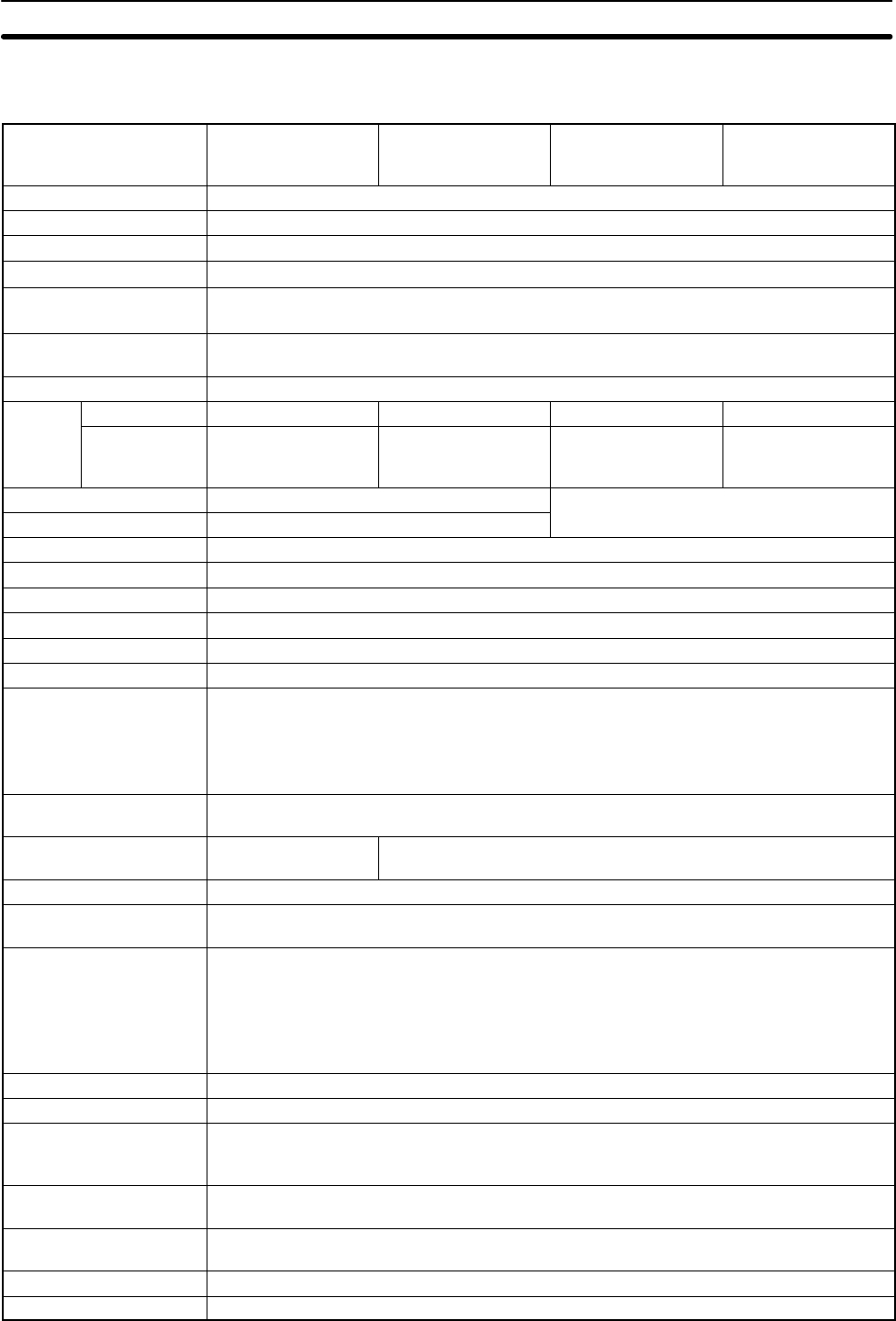
21
2-1-2 Characteristics
Item CPM1A-10CDR-
CPM1A-10CDT-D
CPM1A-10CDT1-D
CPM1A-20CDR-
CPM1A-20CDT-D
CPM1A-20CDT1-D
CPM1A-30CDR-
CPM1A-30CDT-D
CPM1A-30CDT1-D
CPM1A-40CDR-
CPM1A-40CDT-D
CPM1A-40CDT1-D
Control method Stored program method
I/O control method Cyclic scan with direct output; immediate refresh processing
Programming language Ladder diagram
Instruction length 1 step per instruction, 1 to 5 words per instruction
Types of instructions Basic instructions: 14
Special instructions: 77 types, 135 instructions
Execution time Basic instructions: 0.72 to 16.2 µs
Special instructions: 16.3 µs (MOV instruction)
Program capacity 2,048 words
Max. I/O CPU Unit only 10 points 20 points 30 points 40 points
capacity With
Expansion I/O
Units
--- --- 50, 70, or 90 points 60, 80, or 100 points
Input bits 00000 to 00915 Words not used for input or output bits can
Output bits 01000 to 01915 be used for work bits.
Work bits 512 bits: 20000 to 23115 (Words IR 200 to IR 231)
Special bits (SR area) 384 bits: 23200 to 25515 (Words IR 232 to IR 255)
Temporary bits (TR area) 8 bits (TR0 to TR7)
Holding bits (HR area) 320 bits: HR 0000 to HR 1915 (Words HR 00 to HR 19)
Auxiliary bits (AR area) 256 bits: AR 0000 to AR 1515 (Words AR 00 to AR 15)
Link bits (LR area) 256 bits: LR 0000 to LR 1515 (Words LR 00 to LR 15)
Timers/Counters 128 timers/counters (TIM/CNT 000 to TIM/CNT 127)
100-ms timers: TIM 000 to TIM 127
10-ms timers (high-speed counter): TIM 000 to TIM 127 (see note 1)
(the timer numbers used are the same as for the 100-ms timers)
Decrementing counters and reversible counters
Data memory Read/Write: 1,024 words (DM 0000 to DM 1023)
Read-only: 512 words (DM 6144 to DM 6655)
Interrupt processing
(see note 2) External interrupts: 2 External interrupts: 4
Interval timer interrupts 1 (0.5 to 319,968 ms in Scheduled Interrupt Mode or Single Interrupt Mode)
Memory protection HR and read/write DM area contents; and counter values maintained during power
interruptions.
Memory backup Flash memory:
The program, read-only DM area, and PC Setup area are backed up without a battery.
Capacitor backup:
The read/write DM area, error log area, HR area, and counter values are backed up by a
capacitor for 20 days at 25C. The capacitor backup time depends on the ambient
temperature. See the graph on the following page for details.
Self-diagnostic functions CPU Unit failure (watchdog timer), I/O bus error, and memory failure
Program checks No END instruction, programming errors (continuously checked during operation)
High-speed counter One high-speed counter: 5 kHz single-phase or 2.5 kHz two-phase (linear count method)
Increment mode: 0 to 65,535 (16 bits)
Up/Down mode: –32,767 to 32,767 (16 bits)
Quick-response inputs The same inputs are used for quick-response inputs and external interrupt inputs.
(Min. input pulse width: 0.2 ms)
Pulse output One point, 20 Hz to 2 kHz (single-phase output)
Can preset the pulse rate (1 to 16,777,215).
Input time constant Can be set to 1 ms, 2 ms, 4 ms, 8 ms, 16 ms, 32 ms, 64 ms, or 128 ms.
Analog controls 2 controls, setting range: 0 to 200 BCD
Specifications Section 2-1
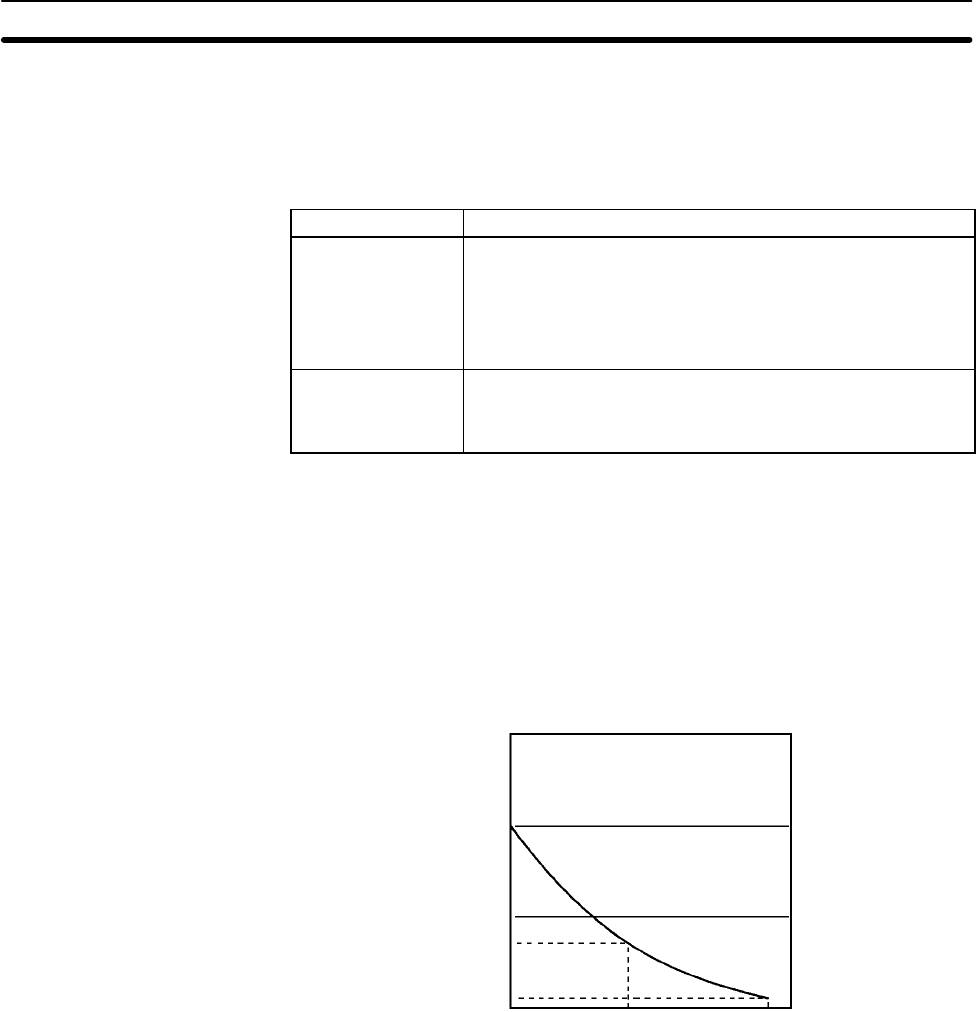
22
Note 1. Use TIM 000 to TIM 003 when creating a timer using the high-speed timer
instruction to perform interrupt processing.
2. The input interrupt response time is 0.3 ms max.
Memory Backup The user program and memory area data in the CPM1A are backed up either by
an internal capacitor or in flash memory as shown in the following table.
Backup method Data
Internal capacitor Read/write DM area (DM 0000 to DM 0999, DM 1022, and
DM 1023)
Error log area (DM 1000 to DM 1021)
HR area (HR 00 to HR 19)
Counter area (CNT 000 to CNT 127)
Flash memory User program
Read-only DM area (DM 6144 to DM 6599)
PC Setup (DM 6600 to DM 6655)
Note 1. The IR, TR, LR, and timer areas are not normally backed up when power is
turned off and all contents will be cleared the next time power is turned on.
(The PC Setup setting in DM 6601 can be used to back up this data. Refer to
details on the PC Setup later in this manual for details.)
2. The bits in the AR and SR areas have special functions and are set accord-
ing to these functions when power is turned on.
The capacitor backup time depends on the ambient temperature, as shown in
the following graph. The backup time, however, assumes that the capacitor is
fully charged, which requires that power be supplied to the CPU Unit continu-
ously for at least 15 minutes.
Backup time (days)
Ambient temperature (C)
20
10
7
1
25 40 80
If the power remains off for a period exceeding the data backup period,
AR 1314 will turn ON to indicate that the capacitor can no longer back up data
and the data backed up by the capacitor will be cleared. AR 1314 will remain
ON unless it is turned OFF using I/O monitor operations, using memory clear
operations, or from the user program.
If desired, the PC Setup setting in DM 6604 can be set to create a fatal error
and thus stop the system when AR 1314 goes ON.
The data stored in flash memory will not be lost even if power remains off for a
period exceeding the data backup period, because the data stored in flash
memory will be read to the CPU Unit when the CPM1A is turned on.
If the power is turned off without changing the mode from PROGRAM mode to
RUN or MONITOR mode after having made changes in the data that is backed
up in flash memory, the changes will not be written to flash memory. If the power
is then left off for more than 20 days (at 25C), the changes (i.e., the contents of
the RAM) will be erased and the data values will become undefined.
Specifications Section 2-1
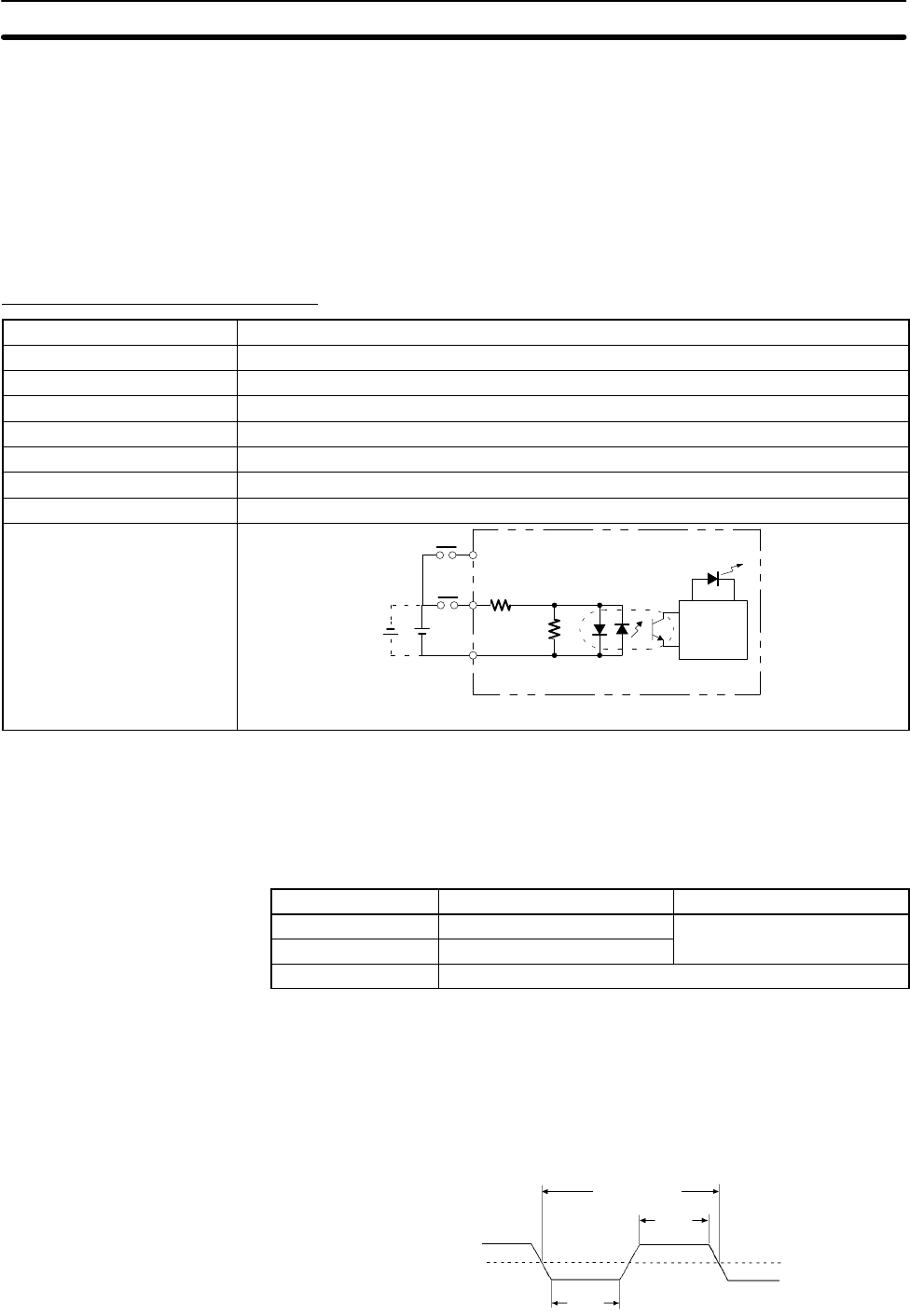
23
Either switch the CPM1A to RUN or MONITOR mode, or turn off and on power to
the CPM1A after changing from a Programming Device any data that is backed
up in flash memory. This data includes the user program, read-only DM area
(DM 6144 to DM 6599), and the PC Setup (DM 6600 to DM 6655).
2-1-3 I/O Specifications
CPU Unit Input Specifications
Item Specification
Input voltage 24 VDC +10%/–15%
Input impedance IN00000 to IN00002: 2 kΩ; other inputs: 4.7 kΩ
Input current IN00000 to IN00002: 12 mA typical; other inputs: 5 mA typical
ON voltage 14.4 VDC min.
OFF voltage 5.0 VDC max.
ON delay 1 to 128 ms max. Default: 8 ms (see note.)
OFF delay 1 to 128 ms max. Default: 8 ms (see note.)
Circuit configuration IN
COM
4.7 kΩ
(2 kΩ)
Input
LED
Internal
Circuits
820 Ω
(510 Ω)
Note Figures in parentheses are for IN00000 to IN00002.
IN
Note Using the PC Setup, 1, 2, 4, 8, 16, 32, 64, or 128 ms can be selected. When
IN00000 through IN00002 are used as high-speed counter inputs, the delays
are as shown in the following table.
Input Increment mode Differential phase mode
IN00000 (A-phase) 5 kHz 2.5 kHz
IN00001 (B-phase) Normal input
IN00002 (Z-phase) ON: 100 µs min.; OFF delay: 500 µs min.
The minimum delay is as follows.
Increment Mode (5 kHz Max.)
200 µs min.
90 µs
min.
ON
OFF 90 µs
min.
A phase
Specifications Section 2-1
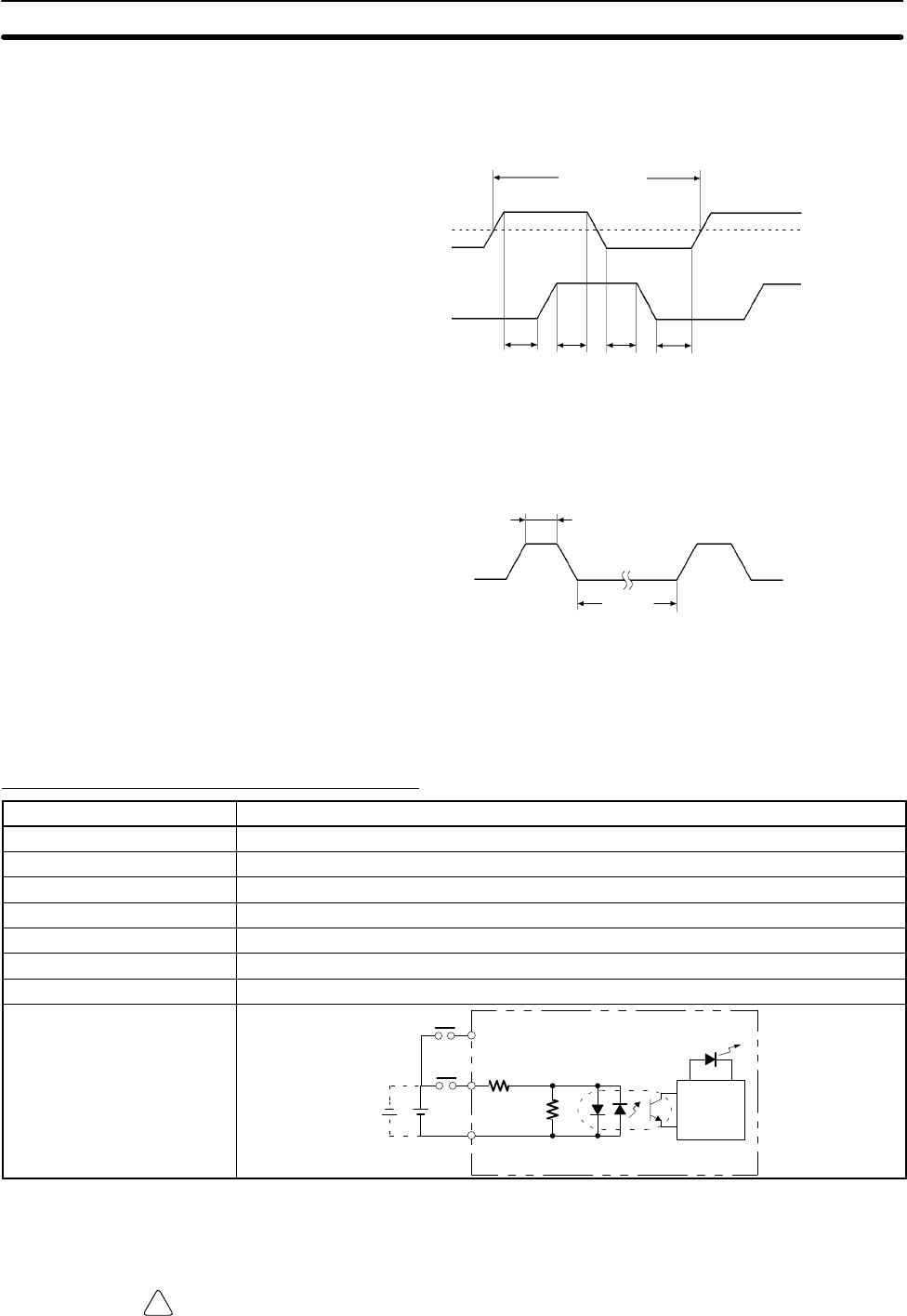
!
24
Differential Phase Mode (2.5 kHz Max.) IN00000 (A phase), IN00001 (B
phase)
ON
OFF
400 µs min.
T1T2T3T4
T1 T2 T3 T4 : 90 µs min.
ON
OFF
Phase A
Phase B
IN00002 (Z phase)
ON
OFF
100 µs min.
500 µs
min.
Phase Z
When IN00003 through IN00006 are used as interrupt inputs, the delay is 0.3 ms
max. The delay is measured from the time that the input goes ON until the inter-
rupt subroutine is executed.
Expansion I/O Unit Input Specifications
Item Specification
Input voltage 24 VDC +10%/–15%
Input impedance 4.7 kΩ
Input current 5 mA typical
ON voltage 14.4 VDC min.
OFF voltage 5.0 VDC max.
ON delay 1 to 128 ms max. Default: 8 ms (see note.)
OFF delay 1 to 128 ms max. Default: 8 ms (see note.)
Circuit configuration IN
COM
4.7 kΩ
Input
LED
Internal
Circuits
820 Ω
IN
Note Using the PC Setup, 1, 2, 4, 8, 16, 32, 64, or 128 ms can be selected.
Caution Do not apply voltage in excess of the rated voltage to the input terminal. It may
result in damage to the product or fire.
Specifications Section 2-1
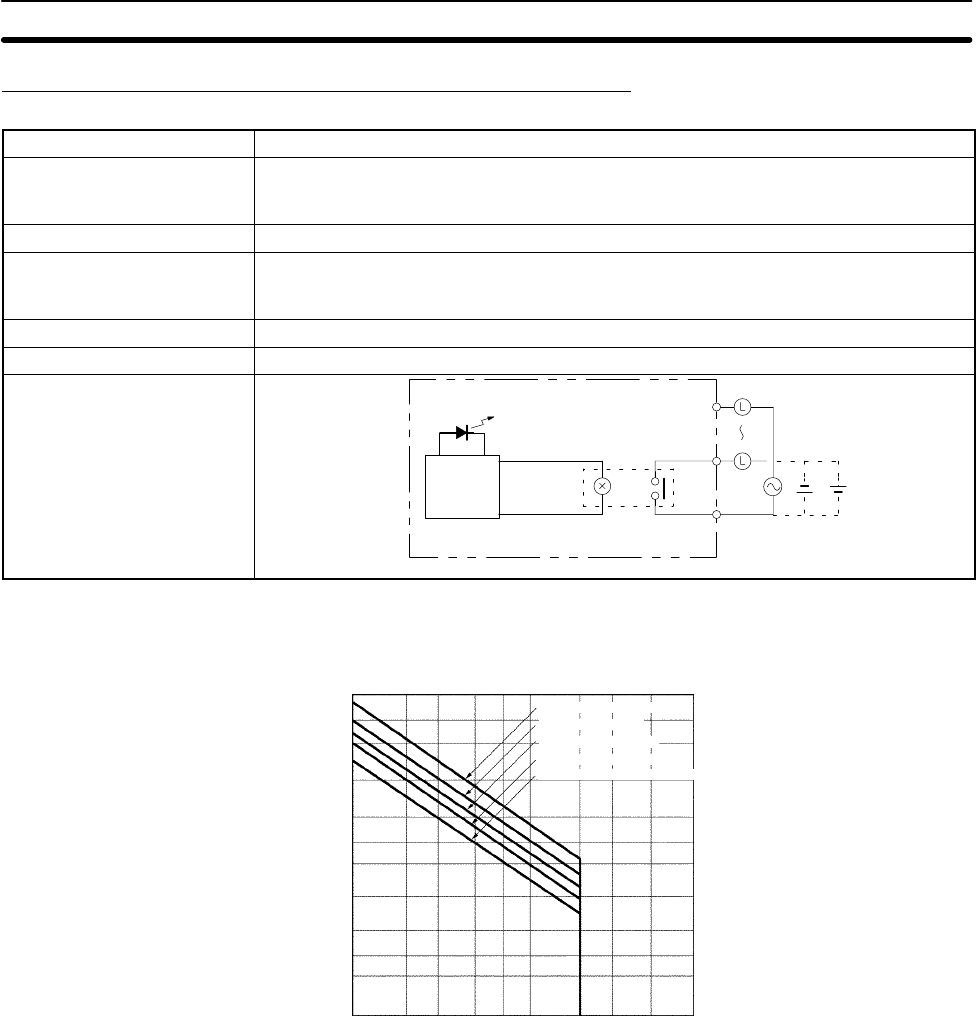
25
CPU Unit and Expansion I/O Unit Output Specifications
Relay Output
Item Specification
Max. switching capacity 2 A, 250 VAC (cosφ = 1)
2 A, 24 VDC
(4 A/common)
Min. switching capacity 10 mA, 5 VDC
Service life of relay Electrical: 150,000 operations (resistive load, 24 VDC) 100,000 operations (inductive
load, 220 VAC, cos φ=0.4)
Mechanical: 10,000,000 operations
ON delay 15 ms max.
OFF delay 15 ms max.
Circuit configuration OUT
OUT
Maximum
250 VAC: 2 A
24 VDC: 2 A
COM
Output
LED
Internal
Circuits
Note The service life of relay output contacts shown in the table assumes the worst
conditions. The following graph shows the results of OMRON’s service life tests
at a switching rate of 1,800 times/hour.
Contact current (A)
120 VAC, resistive load
24 VDC/240 VAC, resistive load
Switching rate: 1,800 times/hour
24 VDC, τ = 7 ms
120 VAC, cosφ = 0.4
240 VAC, cosφ = 0.4
Life (x 10 )
4
500
300
200
100
50
30
20
10
5
3
2
0.1 0.2 0.3 0.5 0.7 1 2 3 5
Specifications Section 2-1
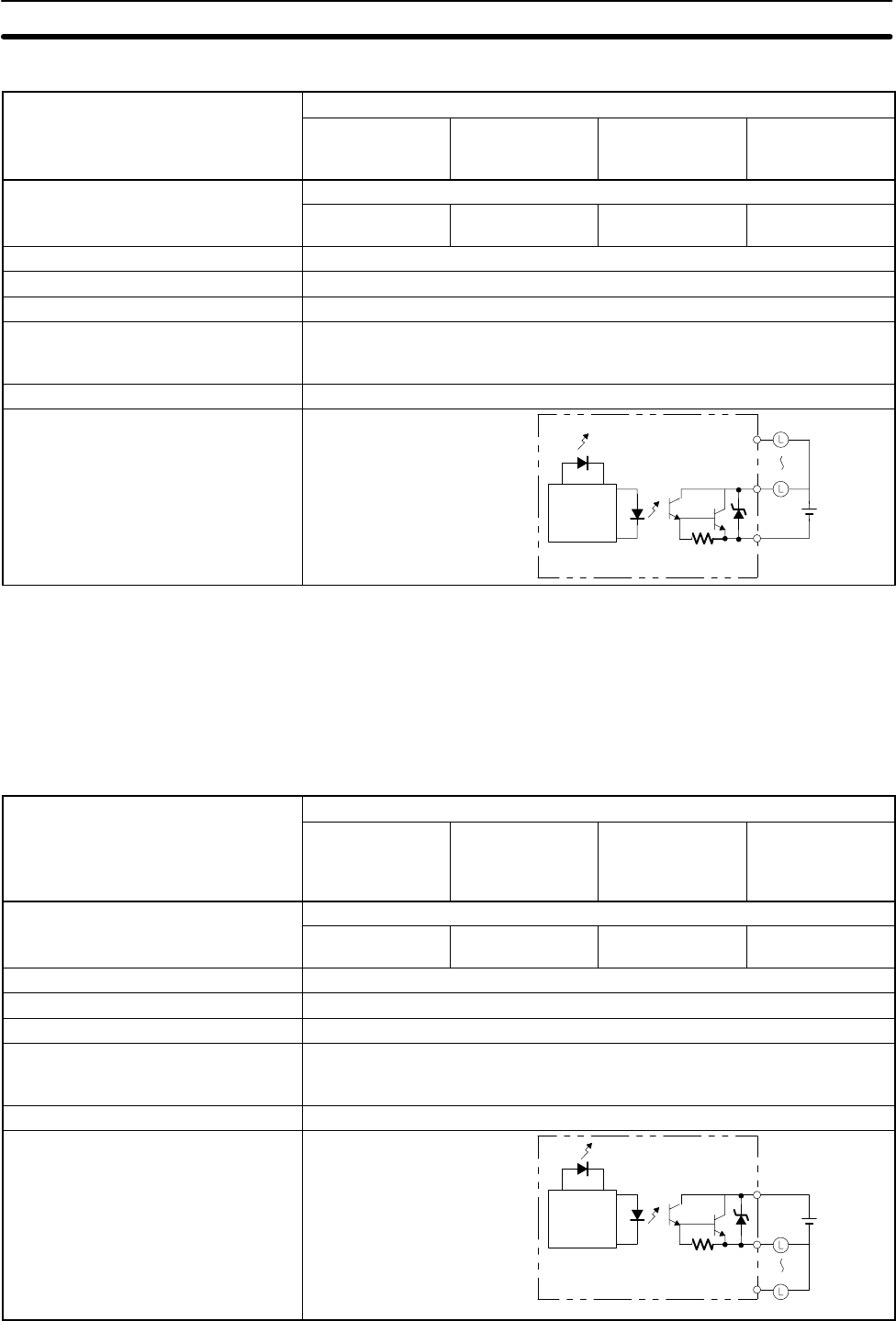
26
Transistor Output (Sink Type)
Item Specification
CPM1A-10CDT-D CPM1A-20CDT-D
/-20EDT
/-8ET
CPM1A-30CDT-D CPM1A-40CDT-D
Max. switching capacity 24 VDC +10%/–15%, 0.3 A/point (see note)
0.9 A/Unit 0.9 A/common
1.8 A/Unit 0.9 A/common
2.7 A/Unit 0.9 A/common
3.6 A/Unit
Leakage current 0.1 mA max.
Residual voltage 1.5 V max.
ON delay 0.1 ms max.
OFF delay OUT01000/01001: 0.2 ms max. (load current: 100 to 300 mA)
0.5 ms max. (load current: 5 to 100 mA)
Other than OUT01000/01001: 1 ms max. (load current: 5 to 300 mA)
Fuse 1.25 A/common (cannot be replaced by the user)
Circuit configuration OUT
OUT
COM (–)
Output LED
Internal
Circuits 24 VDC
Note When using the OUT01000 or OUT01001 as a pulse output, connect dummy
resistors as required to set the load current to 0.1 to 0.2 A. If the load current is
below 0.1 A, the ON-to-OFF response time will become longer and high-speed
pulse will not be output. On the other hand, if the load current is above 0.2 A, the
transistor may generate heat and components may be damaged.
Transistor Output (Source Type)
Item Specification
CPM1A-
10CDT1-D CPM1A-
20CDT1-D
/-20EDT1
/-8ET1
CPM1A-
30CDT1-D CPM1A-
40CDT1-D
Max. switching capacity 24 VDC +10%/–15%, 0.3 A/point (see note)
0.9 A/Unit 0.9 A/common
1.8 A/Unit 0.9 A/common
2.7 A/Unit 0.9 A/common
3.6 A/Unit
Leakage current 0.1 mA max.
Residual voltage 1.5 V max.
ON delay 0.1 ms max.
OFF delay OUT01000/01001: 0.2 ms max. (load current: 100 to 300 mA)
0.5 ms max. (load current: 5 to 100 mA)
Other than OUT01000/01001: 1 ms max. (load current: 5 to 300 mA)
Fuse 1.25 A/common (cannot be replaced by the user)
Circuit configuration
OUT
COM (+)
Output LED
Internal
Circuits 24 VDC
OUT
Specifications Section 2-1
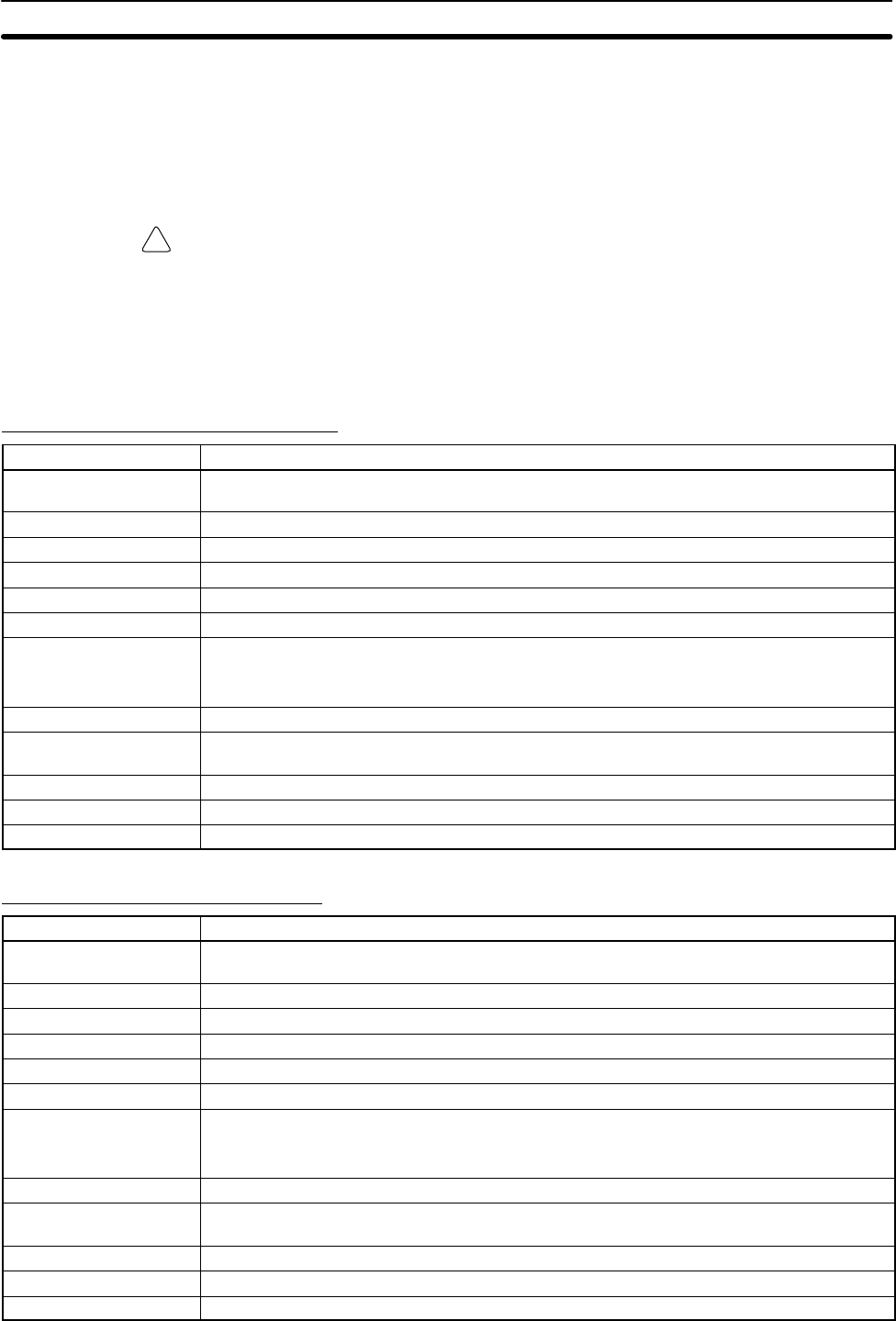
!
27
Note When using the OUT01000 or OUT01001 as a pulse output, connect dummy
resistors as required to set the load current to 0.1 to 0.2 A. If the load current is
below 0.1 A, the ON-to-OFF response time will become longer and high-speed
pulse will not be output. On the other hand, if the load current is above 0.2 A, the
transistor may generate heat and components may be damaged.
Caution Do not apply voltage in excess of the maximum switching capacity to an output
terminal. It may result in damage to the product or fire.
2-1-4 Communications Adapter Specifications
RS-232C Adapter Specifications
Item Specification
Function Converts between the CMOS format (PC CPU Unit side) and the RS-232C format
(peripheral device side).
Insulation The RS-232C (peripheral device side) is isolated by a DC/DC convertor and photocoupler.
Power supply Power is supplied from the PC CPU Unit.
Power consumption 0.3 A max.
Baud rate 38,400 bps max.
Transmission distance Total length:15 m max.
Vibration resistance 10 to 57 Hz: 0.075-mm amplitude
57 to 150 Hz: 9.8 m/s2 acceleration in X, Y, and Z directions for 80 minutes each
(Time coefficient; 8 minutes × coefficient factor 10 = total time 80 minutes)
Shock resistance 147 m/s2 three times each in X, Y, and Z directions
Ambient temperature Operating: 0° to 55°C
Storage: –20° to 75°C
Humidity 10% to 90% (with no condensation)
Atmosphere Must be free from corrosive gas
Weight 200 g max.
RS-422 Adapter Specifications
Item Specification
Function Converts between the CMOS format (PC CPU Unit side) and the RS-422 format (peripheral
device side).
Insulation The RS-422 (peripheral device side) is isolated by a DC/DC convertor and photocoupler.
Power supply Power is supplied from the PC CPU Unit.
Power consumption 0.3 A max.
Baud rate 38,400 bps max.
Transmission distance Total length: 500 m max.
Vibration resistance 10 to 57 Hz: 0.075-mm amplitude
57 to 150 Hz: 9.8 m/s2 acceleration in X, Y, and Z directions for 80 minutes each
(Time coefficient; 8 minutes × coefficient factor 10 = total time 80 minutes)
Shock resistance 147 m/s2 three times each in X, Y, and Z directions
Ambient temperature Operating: 0° to 55°C
Storage: –20° to 75°C
Humidity 10% to 90% (with no condensation)
Atmosphere Must be free from corrosive gas
Weight 200 g max.
Specifications Section 2-1
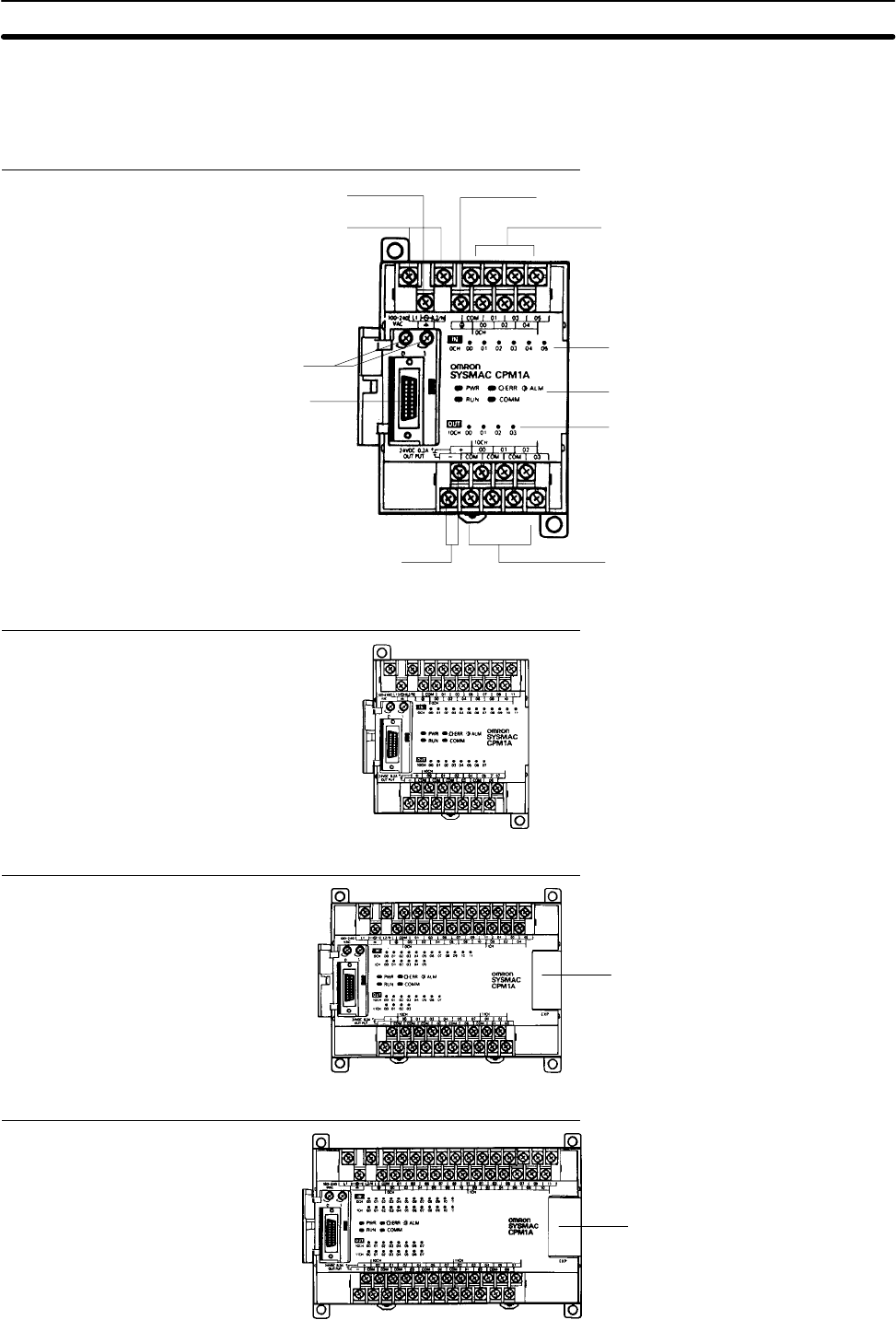
28
2-2 Unit Components
2-2-1 CPU Unit Components
CPM1A-10CDR-/10CDT-D/10CDT1-D: 10 I/O Terminals
1. Power supply input terminals
2. Functional earth terminal
(AC power supplies only) 3. Protective earth terminal
5. Input terminals
10. Analog controls
11. Peripheral Port 7. PC status indicators
8. Input indicators
9. Output indicators
4. Power supply output terminals
(AC power supplies only) 6. Output terminals
CPM1A-20CDR-/20CDT-D/20CDT1-D: 20 I/O Terminals
CPM1A-30CDR-/30CDT-D/30CDT1-D: 30 I/O Terminals
12. Expansion I/O Unit connector
CPM1A-40CDR-/40CDT-D/40CDT1-D: 40 I/O Terminals
12. Expansion I/O Unit connector
Unit Components Section 2-2
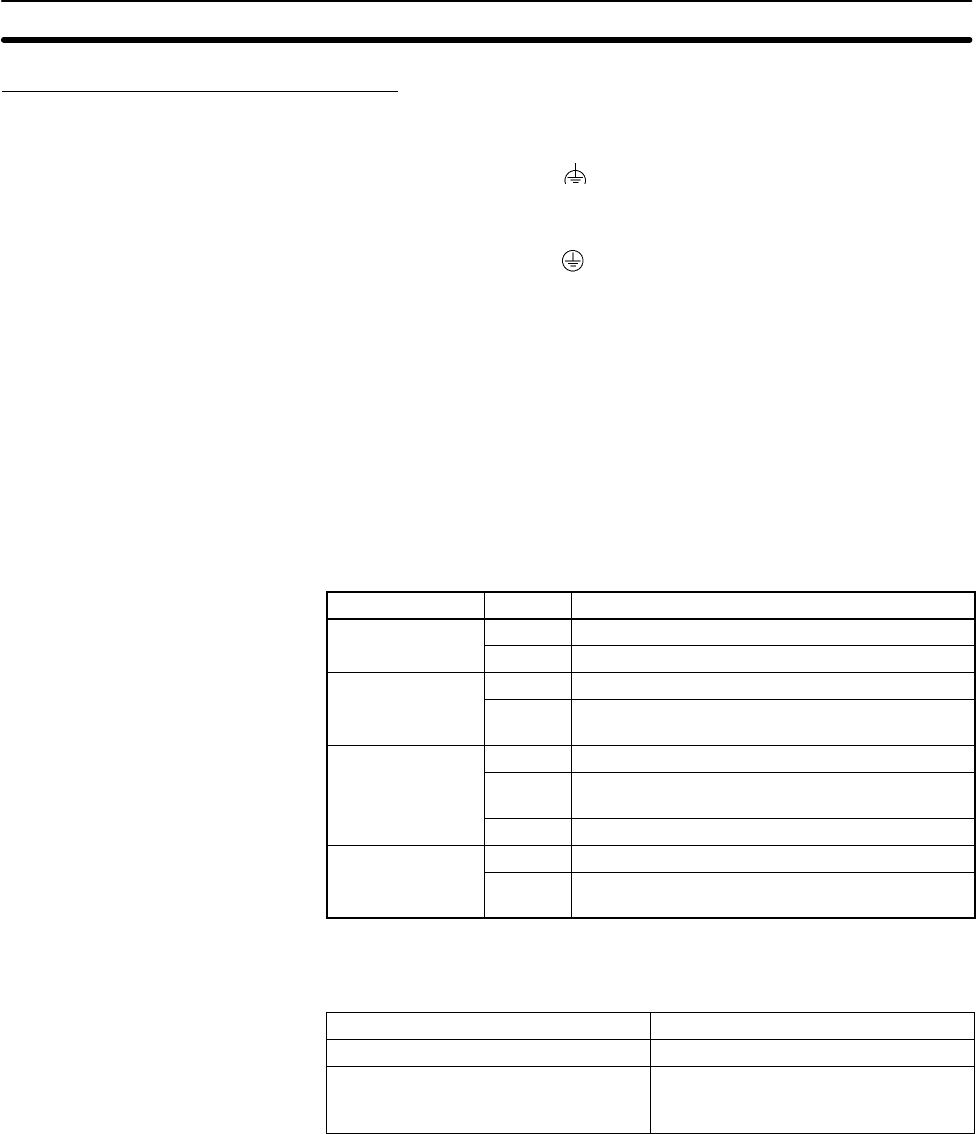
29
CPU Unit Component Descriptions
1, 2, 3... 1. Power Supply Input Terminals
Connect the power supply (100 to 240 VAC or 24 VDC) to these terminals.
2. Functional Earth Terminal ( )
Be sure to ground this terminal (AC-type PCs only) to enhance immunity to
noise and reduce the risk of electric shock.
3. Protective Earth Terminal ( )
Be sure to ground this terminal to reduce the risk of electric shock.
4. Power Supply Output Terminals
CPM1A PCs are equipped with these 24-VDC power output terminals to
supply power to input devices. (AC-type PCs only.)
5. Input Terminals
Connect the Unit to external input devices.
6. Output Terminals
Connect the Unit to external output devices.
7. PC Status Indicators
These indicators show the operating status of the PC, as shown in the fol-
lowing table.
Indicator Status Meaning
PWR (green) ON Power is being supplied to the PC.
OFF Power isn’t being supplied to the PC.
RUN (green) ON The PC is operating in RUN or MONITOR mode.
OFF The PC is in PROGRAM mode or a fatal error
has occurred.
ERR/ALARM ON A fatal error has occurred. (PC operation stops.)
(red) Flashing A non-fatal error has occurred. (PC operation
continues.)
OFF Indicates normal operation.
COMM (orange) ON Data is being transferred via the Peripheral Port.
OFF Data isn’t being transferred via the Peripheral
Port.
8. Input Indicators
These indicators are lit when the corresponding input terminal is ON.
When a fatal error occurs, the input indicators change as follows:
Fatal error Input indicators
CPU Unit error or I/O bus error Turn OFF.
Memory error, no END instruction
error, or system error The indicators will change with the
status of the input signal, but input
status will not be updated in memory.
9. Output Indicators
These indicators are lit when the corresponding output terminal is ON.
10. Analog Controls
Setting these controls sets the contents of IR 250 and IR 251 from 0 to 200.
11. Peripheral Port
Connects the PC to a Peripheral Device, RS-232C Adapter, or RS-422
Adapter.
12. Expansion I/O Unit Connector
Connects the PC’s CPU Unit to an Expansion I/O Unit to add another 12
input points and 8 output points. Up to 3 Expansion I/O Units can be con-
nected.
Unit Components Section 2-2
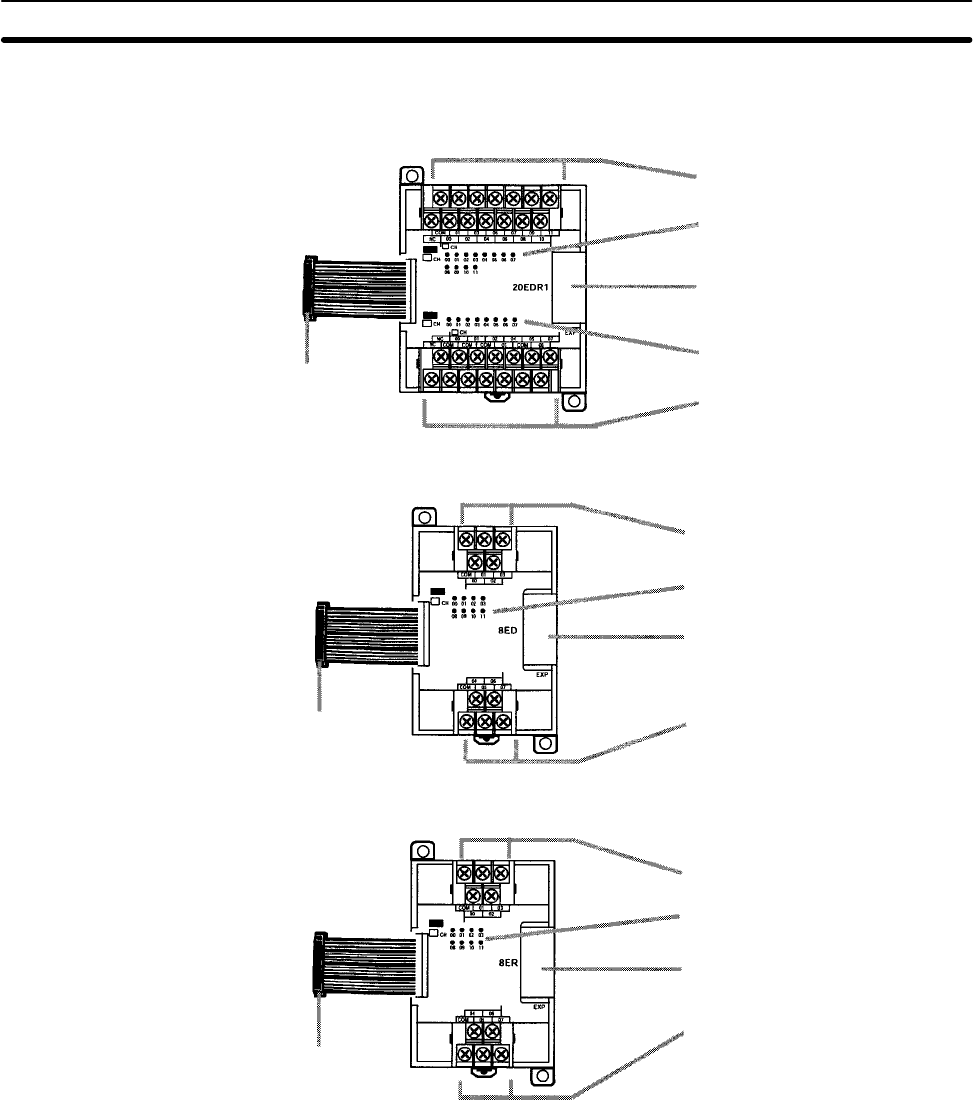
30
2-2-2 Expansion I/O Unit Components
Expansion I/O Unit with 20 I/O Terminals
1. Input terminals
5. Expansion I/O Unit Connecting Cable
3. Input indicators
6. Expansion connector
4. Output indicators
2. Output terminals
Expansion I/O Unit with 8 Input Terminals
1. Input terminals
5. Expansion I/O Unit Connecting Cable
3. Input indicators
6. Expansion connector
1. Input terminals
Expansion I/O Unit with 8 Output Terminals
5. Expansion I/O Unit Connecting Cable
6. Expansion connector
4. Output indicators
2. Output terminals
2. Output terminals
1, 2, 3... 1. Input Terminals
Connects the Unit to external input devices.
2. Output Terminals
Connects the Unit to external output devices.
3. Input Indicators
The input indicators are lit when the corresponding input terminal is ON.
4. Output Indicators
The output indicators are lit when the corresponding output terminal is ON.
5. Expansion I/O Unit Connecting Cable
Connects the Expansion I/O Unit to the Expansion Connector on the PC’s
CPU Unit or another Expansion Unit.
Unit Components Section 2-2
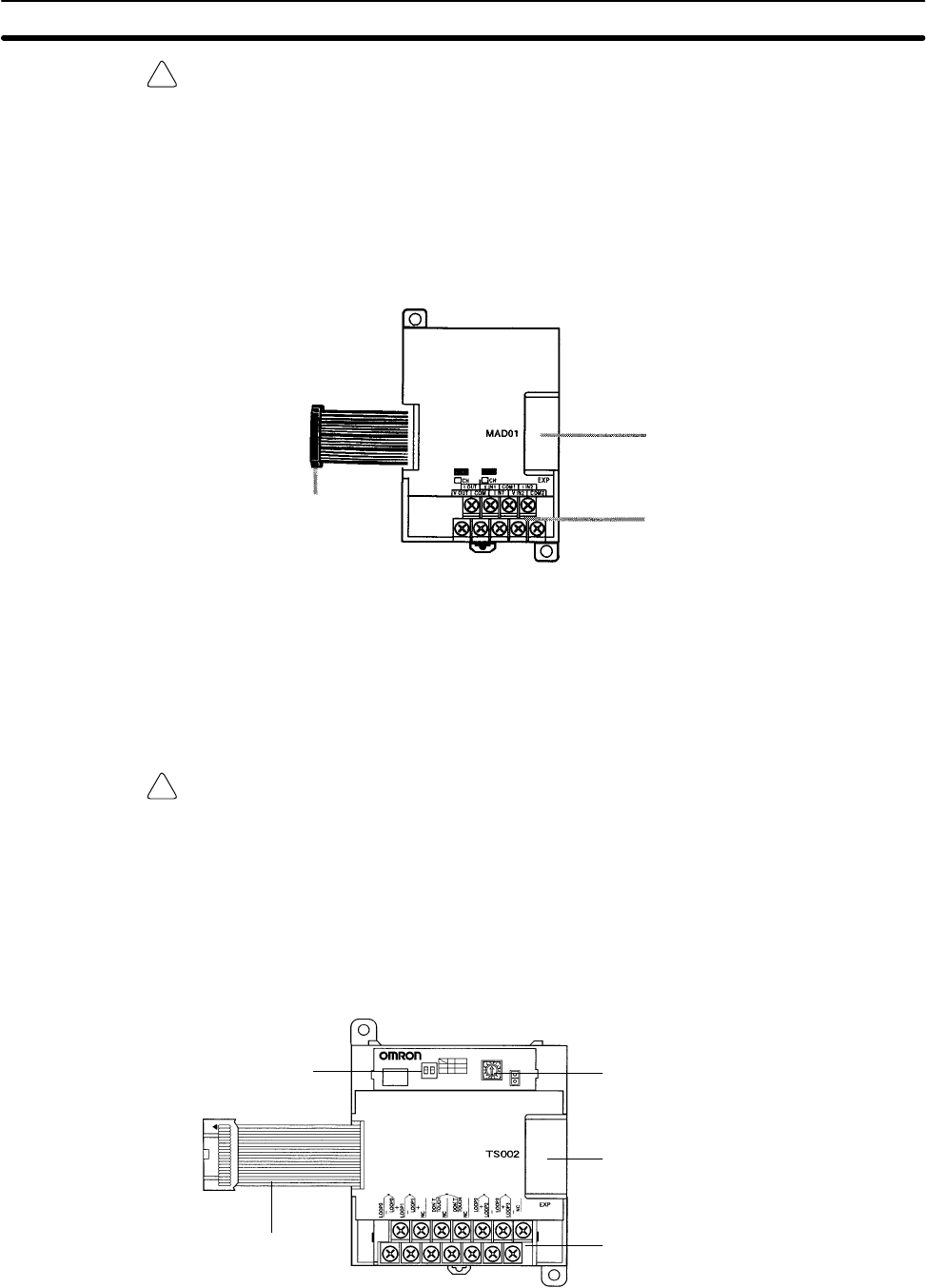
!
!
31
Caution Do not touch the Expansion I/O Unit Connecting Cable while the power is being
supplied in order to prevent any malfunction due to static electricity.
6. Expansion Connector
Connects to another Expansion Unit (Expansion I/O Unit, Analog I/O Unit, or
CompoBus/S I/O Link Unit). Up to 3 Expansion Units can be connected to a
CPU Unit.
2-2-3 Analog I/O Unit Components
1. Analog I/O terminals
2. Expansion I/O Unit Connecting Cable
3. Expansion connector
1, 2, 3... 1. Analog I/O Terminals
Connects the Unit to analog input devices and analog output devices.
2. Expansion I/O Unit Connecting Cable
Connects the Analog I/O Unit to the Expansion Connector on the PC’s CPU
Unit or another Expansion Unit. The cable is connected to the Analog I/O
Unit and cannot be removed.
Caution Do not touch the Expansion I/O Unit Connecting Cable while the power is being
supplied in order to prevent any malfunction due to static electricity.
3. Expansion Connector
Connects to another Expansion Unit (Expansion I/O Unit, Analog I/O Unit, or
CompoBus/S I/O Link Unit). Up to 3 Expansion Units can be connected to a
CPU Unit.
2-2-4 Temperature Sensor Unit Components
5. Expansion connector
4. Expansion I/O connecting cable
2. DIP switch
1. Temperature input terminals
3. Rotary switch
1, 2, 3... 1. Temperature Input Terminals
Connect to a thermocouple or a platinum resistance thermometer.
Unit Components Section 2-2
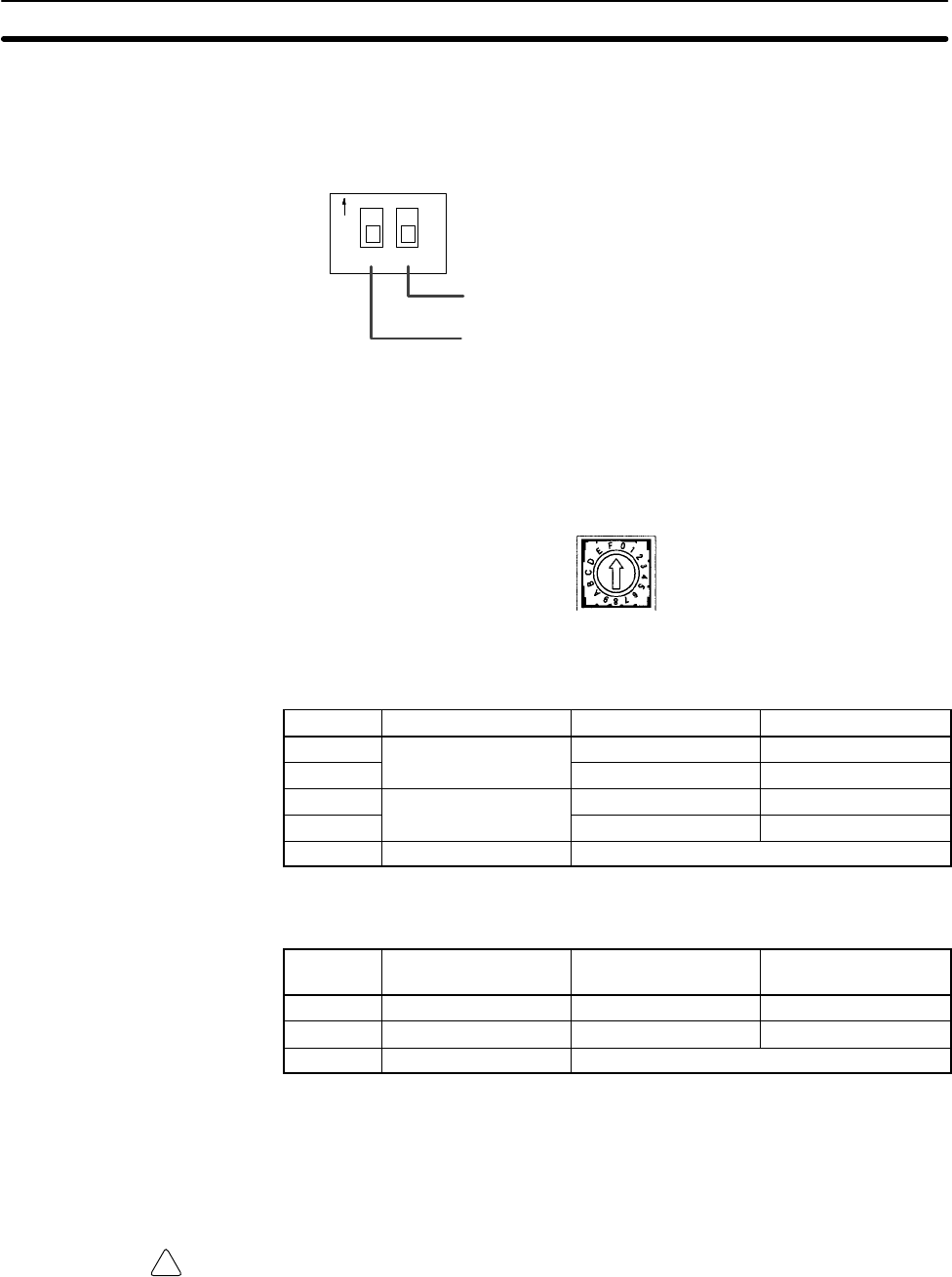
!
32
2. DIP Switch
Sets the temperature unit (°C or °F), and the number of decimal places
used.
Number of decimal places used
OFF: Normal (0 or 1); ON: 2
Temperature unit
OFF: °C; ON: °F
ON
12
3. Rotary Switch
Sets the temperature range. Set the range in accordance with the specifica-
tions of the temperature sensor used.
CPM1A-TS001/002
Set value Thermocouple Range (°C) Range (°F)
0K–200 to 1,300 –300 to 2,300
10.0 to 500.0 0.0 to 900.0
2J–100 to 850 –100 to 1,500
30.0 to 400.0 0.0 to 750.0
4 to F --- Setting not possible
CPM1A-TS101/102
Set value Platinum resistance
thermometer Range (°C) Range (°F)
0 Pt100 –200.0 to 650.0 –300.0 to 1,200.0
1 JPt100 –200.0 to 650.0 –300.0 to 1,200.0
2 to F --- Setting not possible
4. Expansion I/O Connecting Cable
Connects the Temperature Sensor Unit to the expansion connector on the
PC’s CPU Unit, an Expansion I/O Unit, or another Expansion Unit. The cable
is connected to the Temperature Sensor Unit and cannot be removed.
Caution Do not touch the expansion I/O connecting cable while the power is being sup-
plied in order to prevent any malfunction due to static electricity.
5. Expansion Connector
Connects to an additional Expansion I/O Unit or another Expansion Unit.
Unit Components Section 2-2
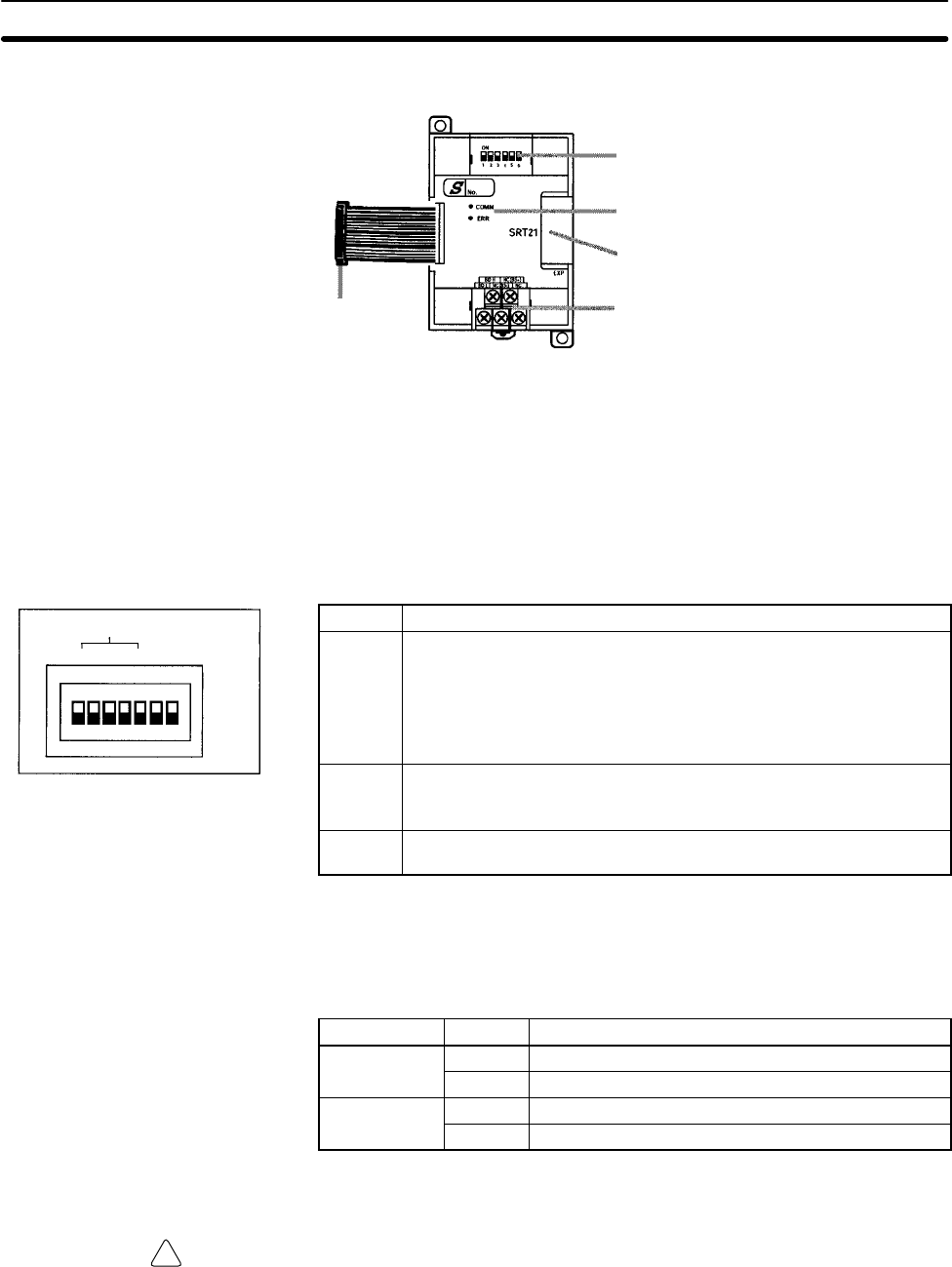
!
33
2-2-5 CompoBus/S I/O Link Unit Components
1. CompoBus/S terminals
4. Expansion I/O Unit Connecting Cable
2. DIP switch
5. Expansion connector
3. LED indicators
1, 2, 3... 1. CompoBus/S Terminals
Include the CompoBus/S communications data high/low terminal, commu-
nications power supply +/– terminals, and NC terminals. Power is supplied
to the Unit internally, so the power supply terminals can be used as relay
terminals.
2. DIP Switch
The DIP switch sets the Unit’s node address, sets the communications
mode, and determines whether or not the outputs will be cleared in the event
of a communications error.
Pin(s) Function
1 to 4
(labeled
1, 2, 4,
and 8)
These pins set the Unit’s node address using the DIP switch pins as
binary digits. (1 = ON)
0: 0000 1: 0001 2: 0010 3: 0011
4: 0100 5: 0101 6: 0110 7: 0111
8: 1000 9: 1001 10: 1010 11: 1011
12: 1100 13: 1101 14: 1110 15: 1111
DR ON: Long-distance Communications Mode
OFF:High-speed Communications Mode
(See note.)
HOLD ON: Retain outputs when a communications error occurs.
OFF:Clear outputs when a communications error occurs.
Note The Long-distance Communications Mode can be used only when connected to
one of the following Master Units: C200HW-SRM21-V1, CQM1-SRM21-V1, or
SRM1-C0-V2.
3. LED Indicators
These indicators show the status of CompoBus/S communications.
Indicator Status Meaning
COMM ON Communications in progress.
(yellow) OFF Communications error or stopped.
ERR ON A communications error has occurred.
(red) OFF Indicates normal or no communications.
4. Expansion I/O Unit Connecting Cable
Connects the CompoBus/S I/O Link Unit to the Expansion Connector on the
PC’s CPU Unit or another Expansion Unit.
Caution Do not touch the Expansion I/O Unit Connecting Cable while the power is being
supplied in order to prevent any malfunction due to static electricity.
5. Expansion Connector
Connects to another Expansion Unit (Expansion I/O Unit, Analog I/O Unit, or
CompoBus/S I/O Link Unit). Up to 3 Expansion Units can be connected to a
CPU Unit.
Unit Components Section 2-2
NODE ADDRESS
1
2
4
8
DR
HOLD
SW1
ON
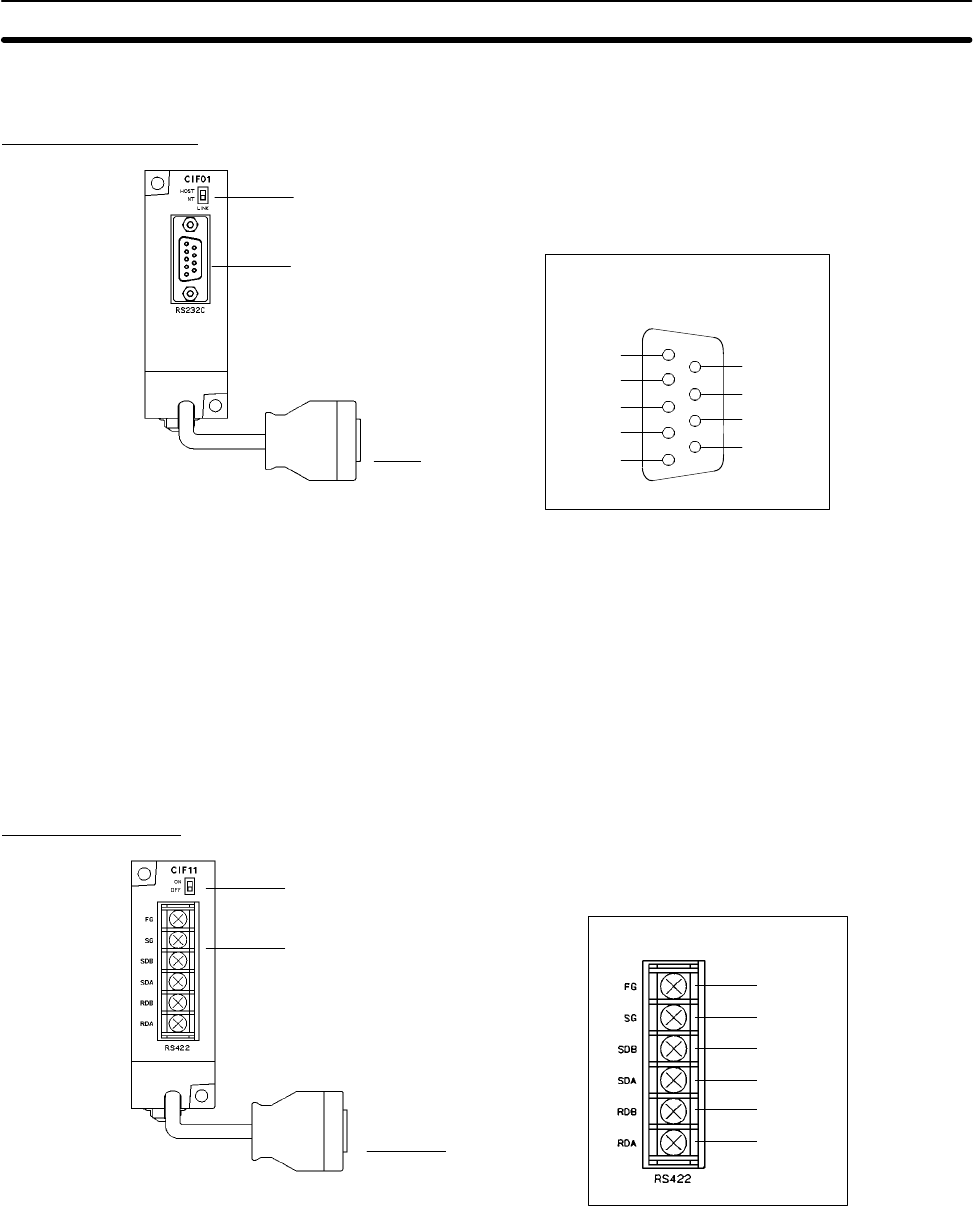
34
2-2-6 Communications Adapter Components
RS-232C Adapter
1. Mode Setting Switch
2. Connector
3. RS-232C port
RS-232C Port Pin Allocation
1
2
3
4
5
6
7
8
9
FG
SD
RD
RTS
CTS
DCD
DSR
DTR
SG
1, 2, 3... 1. Mode Setting Switch
Set this switch to “HOST” when using a Host Link system to connect to a
personal computer. Set this switch to “NT” when connecting to a Program-
mable Terminal or PC for 1:1 PC Link.
2. Connector
Connects to the CPU Unit’s Peripheral Port.
3. RS-232C Port
Connects to the RS-232C cable from the other device such as a personal
computer, Peripheral Device, or Programmable Terminal.
RS-422 Adapter
1. Termination Resistance Switch
2. Connector
3. RS-422 port RS-422 Port Pin Allocation
FG
SG
SDB
SDA
RDB
RDA
1, 2, 3... 1. Termination Resistance Switch
Set the termination resistance switch to “ON” (upper side) for the Link
Adapters on both ends of the Host Link system and for the RS-422 Adapter.
2. Connector
Connects to the CPU Unit’s Peripheral Port.
3. RS-422 Port
Connects to the Host Link network.
Unit Components Section 2-2
35
SECTION 3
Installation and Wiring
This section provides information on installing and wiring a CPM1A PC. Be sure to follow the directions and precautions in
this section when installing the CPM1A in a panel or cabinet, wiring the power supply, or wiring I/O.
3-1 Design Precautions 36. . . . . . . . . . . . . . . . . . . . . . . . . . . . . . . . . . . . . . . . . . . . . . . . . . . . . . .
3-1-1 Power Supply Wiring 36. . . . . . . . . . . . . . . . . . . . . . . . . . . . . . . . . . . . . . . . . . . . . .
3-1-2 Interlock and Limit Circuits 36. . . . . . . . . . . . . . . . . . . . . . . . . . . . . . . . . . . . . . . . .
3-1-3 Power Supply Voltage 36. . . . . . . . . . . . . . . . . . . . . . . . . . . . . . . . . . . . . . . . . . . . .
3-1-4 CPM1A Power Interruptions 36. . . . . . . . . . . . . . . . . . . . . . . . . . . . . . . . . . . . . . . .
3-2 Selecting an Installation Site 37. . . . . . . . . . . . . . . . . . . . . . . . . . . . . . . . . . . . . . . . . . . . . . . .
3-2-1 Installation Site Conditions 37. . . . . . . . . . . . . . . . . . . . . . . . . . . . . . . . . . . . . . . . .
3-2-2 Panel/Cabinet Installation 38. . . . . . . . . . . . . . . . . . . . . . . . . . . . . . . . . . . . . . . . . . .
3-3 Installing the CPM1A 39. . . . . . . . . . . . . . . . . . . . . . . . . . . . . . . . . . . . . . . . . . . . . . . . . . . . .
3-3-1 CPM1A Orientation 39. . . . . . . . . . . . . . . . . . . . . . . . . . . . . . . . . . . . . . . . . . . . . . .
3-3-2 CPM1A Installation 39. . . . . . . . . . . . . . . . . . . . . . . . . . . . . . . . . . . . . . . . . . . . . . .
3-3-3 Connecting an Expansion I/O Unit 41. . . . . . . . . . . . . . . . . . . . . . . . . . . . . . . . . . . .
3-4 Wiring and Connections 43. . . . . . . . . . . . . . . . . . . . . . . . . . . . . . . . . . . . . . . . . . . . . . . . . . .
3-4-1 General Precautions for Wiring 43. . . . . . . . . . . . . . . . . . . . . . . . . . . . . . . . . . . . . .
3-4-2 Ground Wiring 44. . . . . . . . . . . . . . . . . . . . . . . . . . . . . . . . . . . . . . . . . . . . . . . . . . .
3-4-3 Power Supply Wiring 45. . . . . . . . . . . . . . . . . . . . . . . . . . . . . . . . . . . . . . . . . . . . . .
3-4-4 Input Wiring 47. . . . . . . . . . . . . . . . . . . . . . . . . . . . . . . . . . . . . . . . . . . . . . . . . . . . .
3-4-5 Output Wiring 52. . . . . . . . . . . . . . . . . . . . . . . . . . . . . . . . . . . . . . . . . . . . . . . . . . . .
3-4-6 Peripheral Device Connection 60. . . . . . . . . . . . . . . . . . . . . . . . . . . . . . . . . . . . . . .
3-4-7 Host Link Connections 60. . . . . . . . . . . . . . . . . . . . . . . . . . . . . . . . . . . . . . . . . . . . .
3-4-8 One-to-one PC Link Connections 63. . . . . . . . . . . . . . . . . . . . . . . . . . . . . . . . . . . .
3-4-9 One-to-one NT Link Connections 64. . . . . . . . . . . . . . . . . . . . . . . . . . . . . . . . . . . .
3-4-10 CompoBus/S I/O Link Connections 65. . . . . . . . . . . . . . . . . . . . . . . . . . . . . . . . . . .
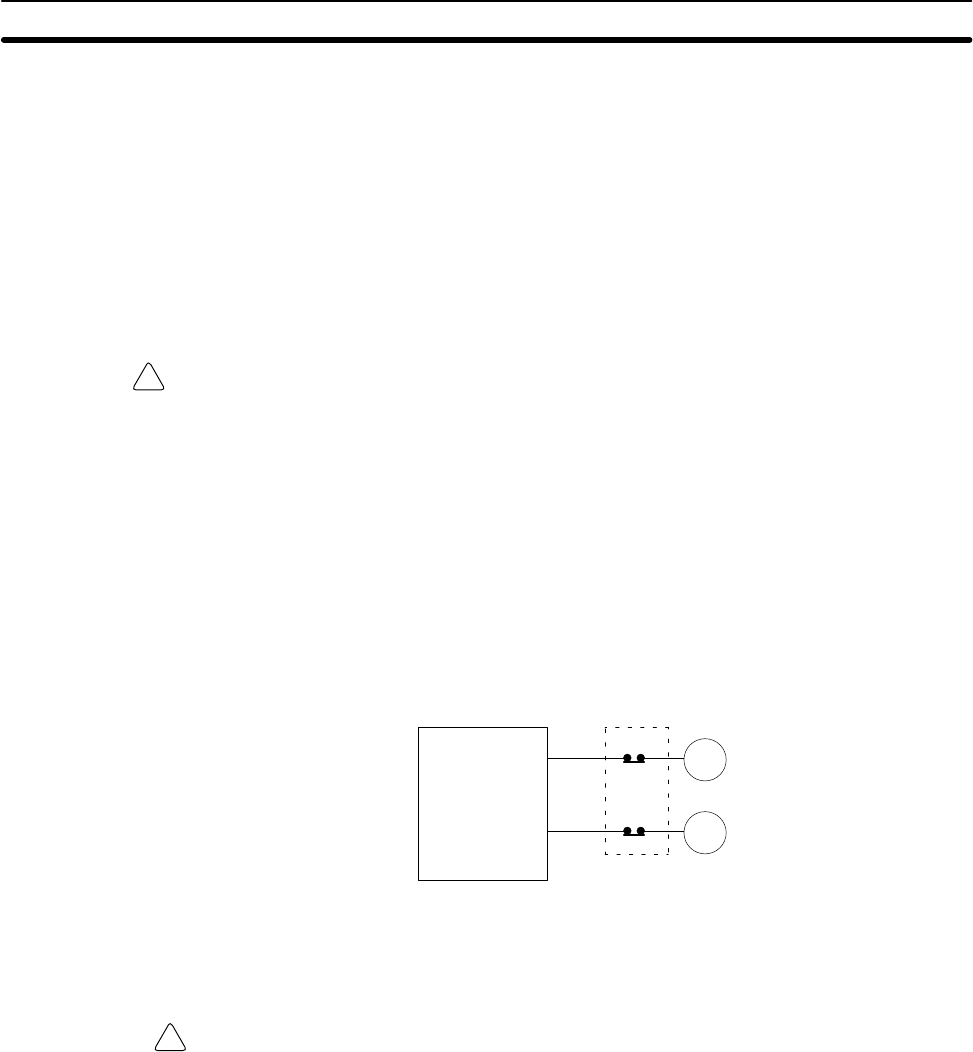
!
!
36
3-1 Design Precautions
Observe the following precautions when designing a system incorporating a
CPM1A PC.
3-1-1 Power Supply Wiring
Separate the power supply wiring from the control system, CPM1A system, and
DC I/O system wiring. Separate the control circuits that supply power to the main
Unit from the main circuits using dedicated circuit protectors and fuses.
3-1-2 Interlock and Limit Circuits
WARNING Emergency stop circuits, interlock circuits, limit circuits, and similar safety
measures must be provided in external control circuits (i.e., not in the
Programmable Controller) to ensure safety in the system if an abnormality
occurs due to malfunction of the PC or another external factor affecting the PC
operation. Not providing proper safety measures may result in serious
accidents.
Construct an external interlock circuit if CPM1A outputs are used to perform
reciprocal operations such as controlling the forward and reverse operation of a
motor or if incorrect PC operation could cause accidents or mechanical damage.
Also, construct an external limit circuit to prevent run-away movement in sys-
tems such as position control.
The following diagram shows an example of an interlock circuit.
Interlock Circuit
Motor forward
Motor reverse
MC1
01005 MC2
MC2
01006 MC1
CPM1A
In the interlock circuit above, MC1 and MC2 can’t be ON at the same time even if
CPM1A outputs 01005 and 01006 are both ON (an incorrect PC operation).
3-1-3 Power Supply Voltage
Caution Use the power supply voltages indicated in Section 2 Unit Specifications and
Components. Failure to adhere to the specifications may result in fire. In places
where power supply conditions are poor, take steps to ensure that power is sup-
plied at the rated voltage. Be sure to adhere to safety precautions, such as pro-
viding breakers to prevent short circuits in external wiring. When conducting any
of the following operations, turn OFF the power to the PC. Electric shock, prod-
uct damage and malfunction may result.
•Connecting or disconnecting Expansion I/O Units and CPU Units.
•Assembling Units
•Connecting cables and wiring.
3-1-4 CPM1A Power Interruptions
Supply Voltage Drop
When the supply voltage falls below 85% of the rated value, the PC will stop and
the outputs will go OFF.
Design Precautions Section 3-1
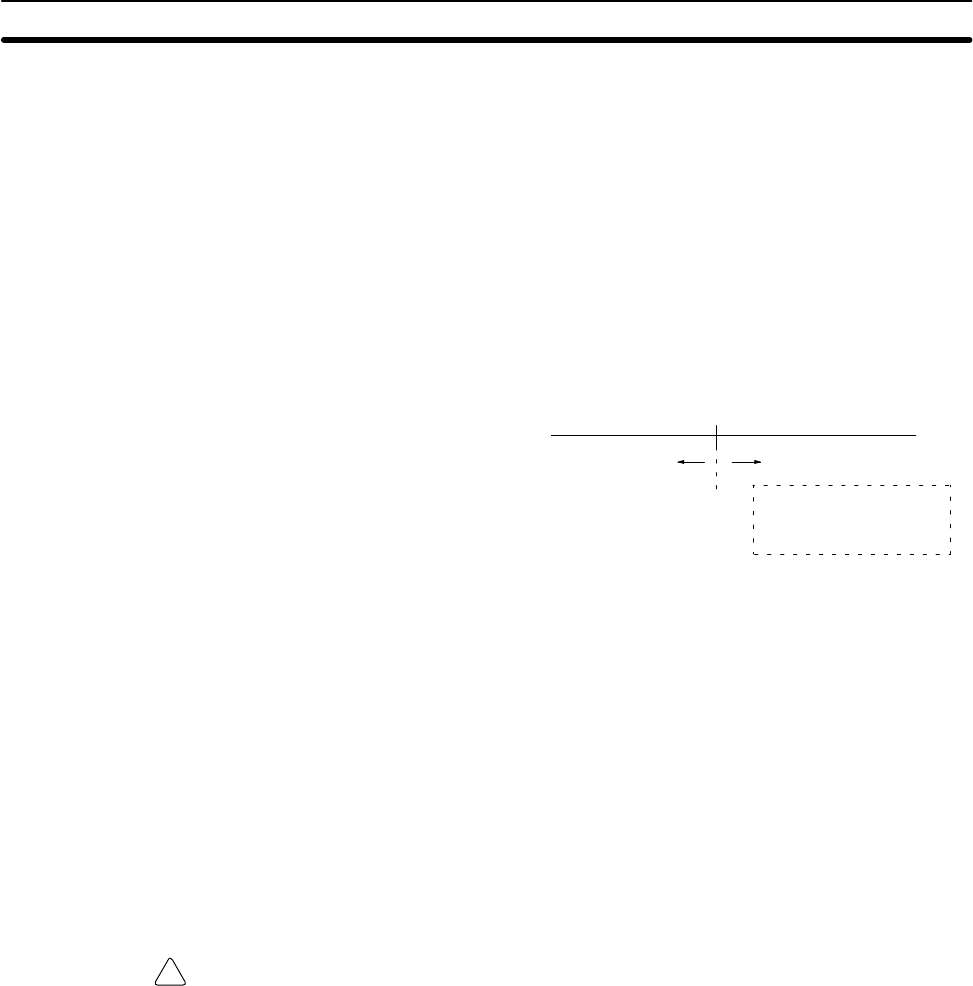
!
37
Momentary Power Failure Detection
A momentary power failure lasting less than 10 ms with an AC power supply and
2 ms with a DC power supply is not detected and the CPU Unit continues to oper-
ate.
A momentary power failure lasting longer than 10 ms with an AC power supply
and 2 ms with a DC power supply may or may not be detected in an uncertain
area.
When a momentary power failure is detected, the CPU Unit stops operating and
the output goes OFF.
Automatic Restart
When the supply voltage recovers to a value higher than 85% of the rated value,
operations resumes automatically.
Duration of power interrupt
(Below 85% of rated voltage)
10 ms (2 ms)
Under Over
Normal operation Operation may stop.
All outputs go OFF when
operations stop.
Note The CPM1A may repeat stop/start operations if the supply voltage of less than
85% of the rated value gradually goes up or down.
If this affects the equipment, etc., provide a protection circuit which shuts off the
output if the supply voltage is not above the rated value.
Time Up to the Start of Operation
The time from when the power supply is turned on to when the operation starts
varies depending on the operation conditions such as power supply voltage,
configuration, ambient temperature, etc. The minimum time is approximately
300 ms.
3-2 Selecting an Installation Site
The CPM1A is resistant to harsh conditions and highly reliable, but installing the
PC in a favorable site will maximize its reliability and operating lifetime.
Caution Be sure to install the CPM1A correctly, as outlined in this manual. Failure to do so
may result in Unit malfunction.
3-2-1 Installation Site Conditions
Note Do not install the CPM1A under any of the following conditions.
•Locations subject to direct sunlight.
•Locations subject to a temperature below 0°C or over 55°C.
•Locations subject to a humidity below 10% or over 90%.
•Locations subject to condensation as the result of severe changes in tempera-
ture.
•Locations subject to corrosive or flammable gases.
•Locations subject to dust (especially iron dust) or salts.
•Locations subject to shock or vibration.
•Locations subject to exposure to water, oil, or chemicals.
Be sure that the conditions at the installation site conform to the CPM1A’s gen-
eral specifications. Refer to 2-1-1 General Specifications for details.
Selecting an Installation Site Section 3-2
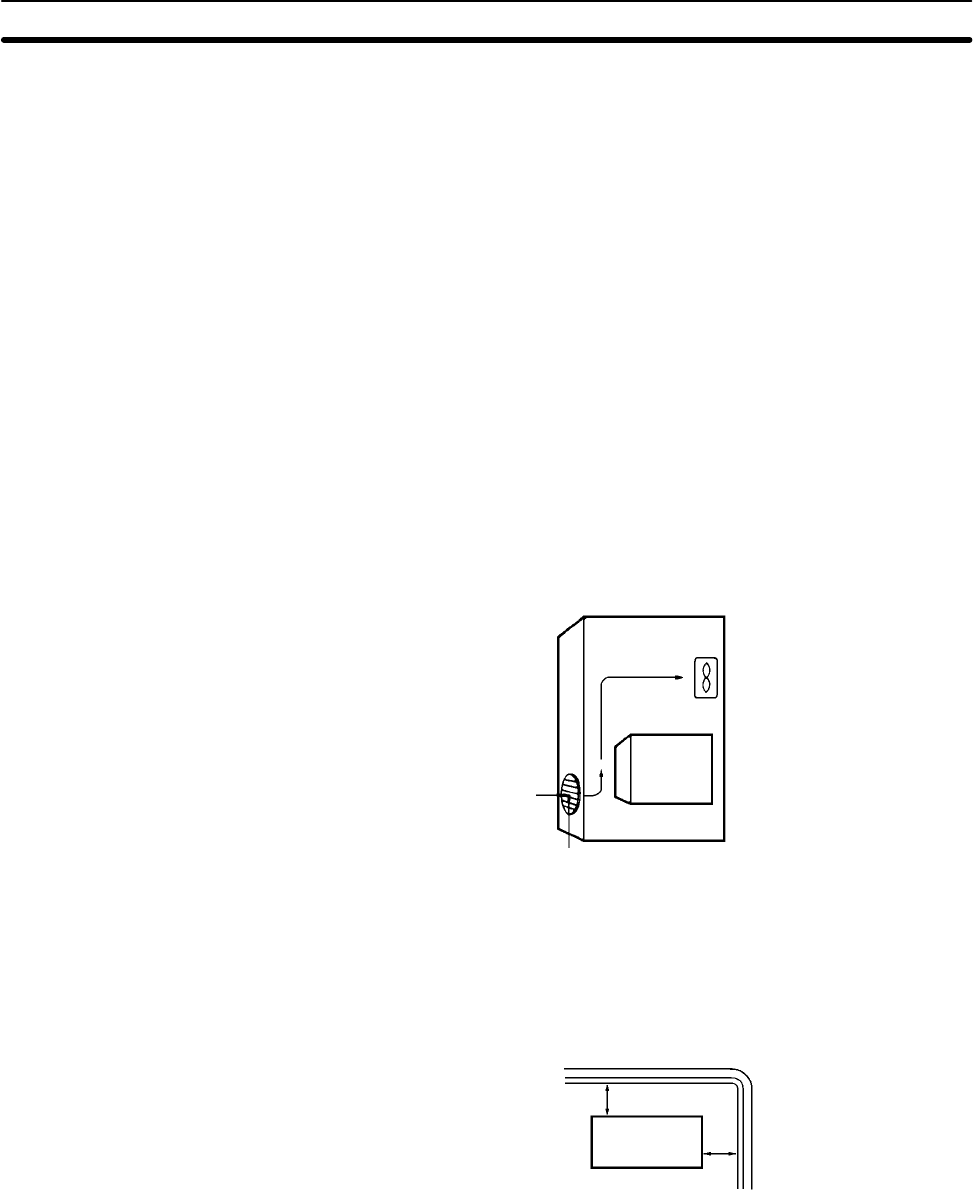
38
Note Provide proper shielding when installing in the following locations:
•Locations subject to static electricity or other sources of noise.
•Locations subject to strong electromagnetic fields.
•Locations subject to possible exposure to radiation.
•Locations near to power supply lines.
3-2-2 Panel/Cabinet Installation
Consider PC operation, maintenance, and surrounding conditions when instal-
ling the CPM1A in a panel or cabinet.
Overheating The operating temperature range for the CPM1A is 0C to 55C. Be sure that
there is adequate ventilation for cooling.
•Allow enough space for air circulation.
•Do not install the CPM1A above equipment that generates a large amount of
heat, such as heaters, transformers, or large resistors.
•Install a cooling fan or system when the ambient temperature exceeds 55C.
Control panelFan
Air vent
CPM1A
Electrical Noise Power lines and high-voltage equipment can cause electrical noise in the PC.
•Do not install the CPM1A in a panel or cabinet with high-voltage equipment.
•Allow at least 200 mm between the CPM1A and nearby power lines.
CPM1A
200 mm min.
200 mm min.
Accessibility Ensure that the CPM1A can be accessed for normal operation and mainte-
nance.
•Provide a clear path to the CPM1A for operation and maintenance. High-volt-
age equipment or power lines could be dangerous if they are in the way during
routine operations.
•The PC will be easiest to access if the panel or cabinet is installed about 3 to 5
feet off of the floor.
Selecting an Installation Site Section 3-2
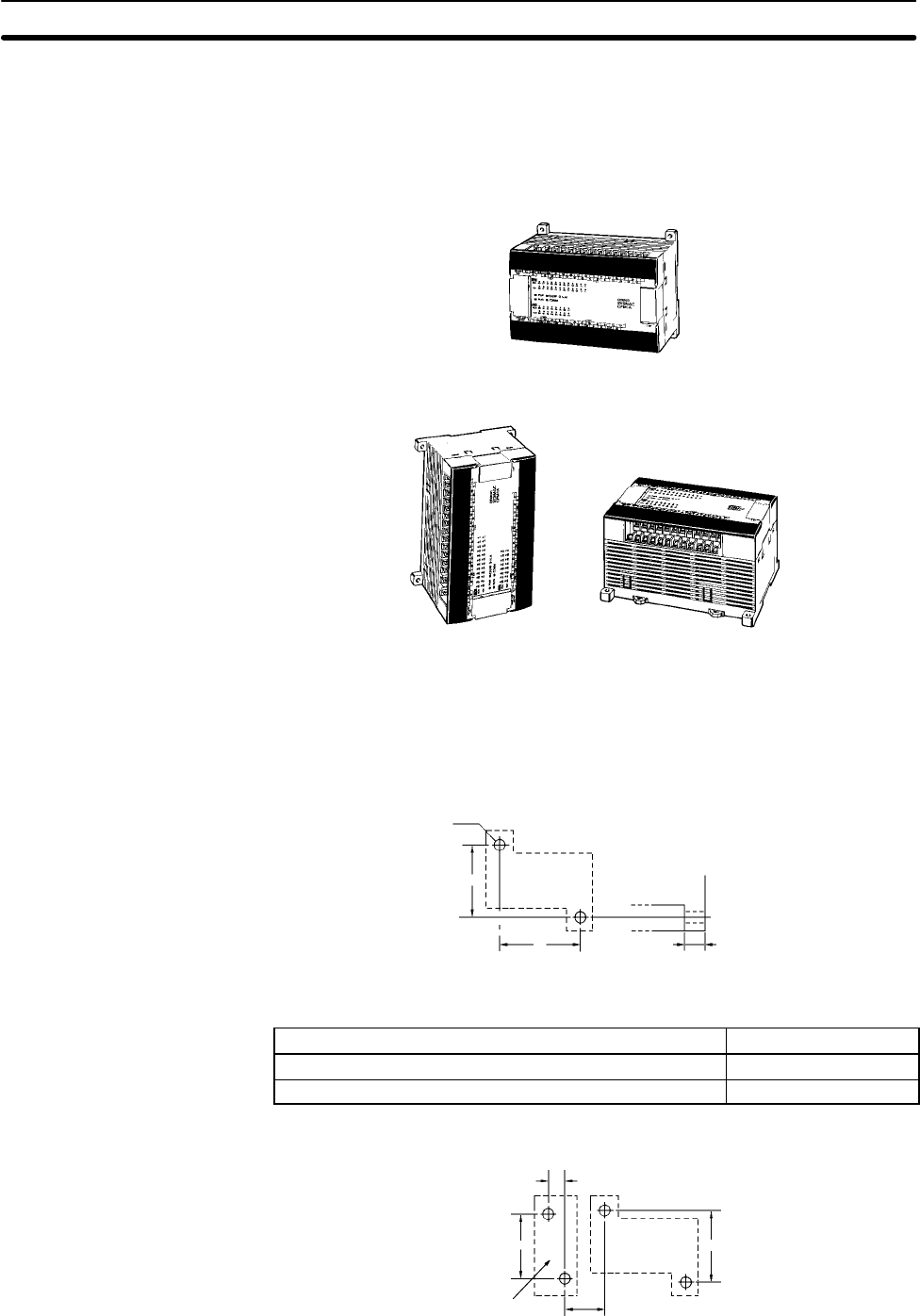
39
3-3 Installing the CPM1A
3-3-1 CPM1A Orientation
The CPM1A must be installed in the position shown below to ensure adequate
cooling.
Correct
Do not install the CPM1A in either of the following positions.
Incorrect
Incorrect
3-3-2 CPM1A Installation
The CPM1A can be installed on a horizontal surface or on a DIN track.
Surface Installation Use the following pattern when installing a CPM1A on a horizontal surface.
CPM1A-10CDR-/10CDT-D/10CDT1-D and
CPM1A-20CDR-/20CDT-D/20CDT1-D
Two, M4 holes
CPU Unit
100 mm
A8 mm
Use M4 dia. x 15 screws.
The width (A) between the mounting holes depends on the CPM1A model.
Model number Width (A)
CPM1A-10CDR-/10CDT-D/10CDT1-D CPU Unit 56 mm
CPM1A-20CDR-/20CDT-D/20CDT1-D CPU Unit 76 mm
Allow 10 to 15 mm between the Units when installing a Communications Adapter
next to the CPU Unit, as shown below.
Communications
Adapter 10 to
15 mm
CPU Unit
21 mm
81 mm 100 mm
Installing the CPM1A Section 3-3
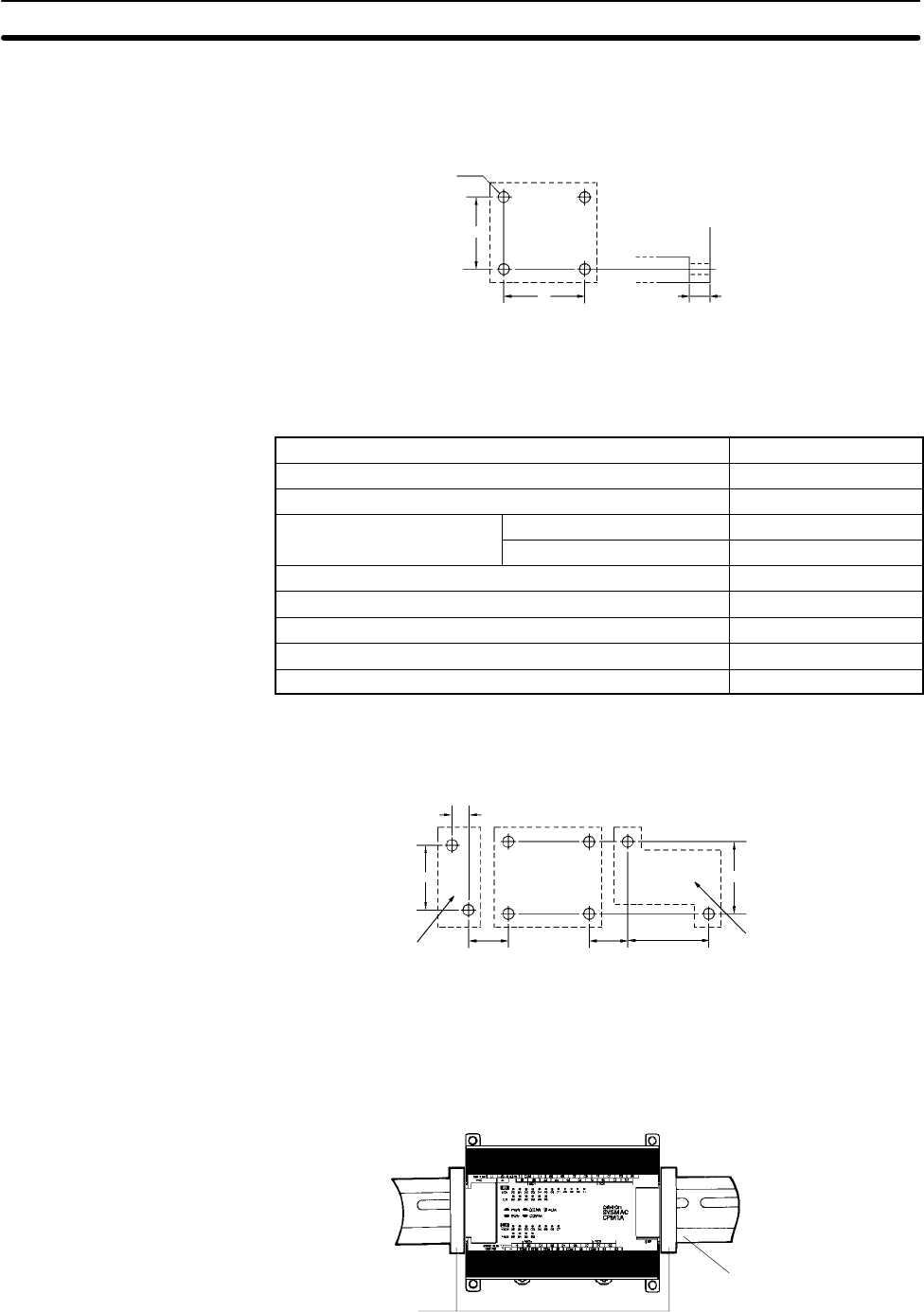
40
CPM1A-30CDR-/30CDT-D/30CDT1-D and
CPM1A-40CDR-/40CDT-D/40CDT1-D
CPU Unit
Four, M4 holes
100 mm
8 mm
A
Use M4 dia. x 15 screws.
The width (A) between the mounting holes depends on the CPM1A model.
Model number Width (A)
CPM1A-30CDR-/30CDT-D/30CDT1-D CPU Unit 120 mm
CPM1A-40CDR-/40CDT-D/40CDT1-D CPU Unit 140 mm
Expansion I/O Unit CPM1A-20ED76 mm
CPM1A-8E56 mm
Analog I/O Unit 56 mm
CompoBus/S I/O Link Unit 56 mm
RS-232C Adapter 21 mm
RS-422 Adapter 21 mm
Temperature Sensor Unit 76 mm
Allow 10 to 15 mm between the Units when installing an Expansion Unit, Expan-
sion I/O Unit, or Communications Adapter next to the CPU Unit, as shown below.
Expansion Unit or
Expansion I/O Unit
Communications
Adapter
CPU Unit
10 to
15 mm 10 to
15 mm
100 mm81 mm
21 mm
A
DIN Track Installation The CPM1A can be installed on a 35-mm DIN Track.
End Plates
(PFP-M)
DIN Track
PFP-100N (1 m)
PFP-50N (50 cm)
PFP-100N2 (1 m)
Installing the CPM1A Section 3-3
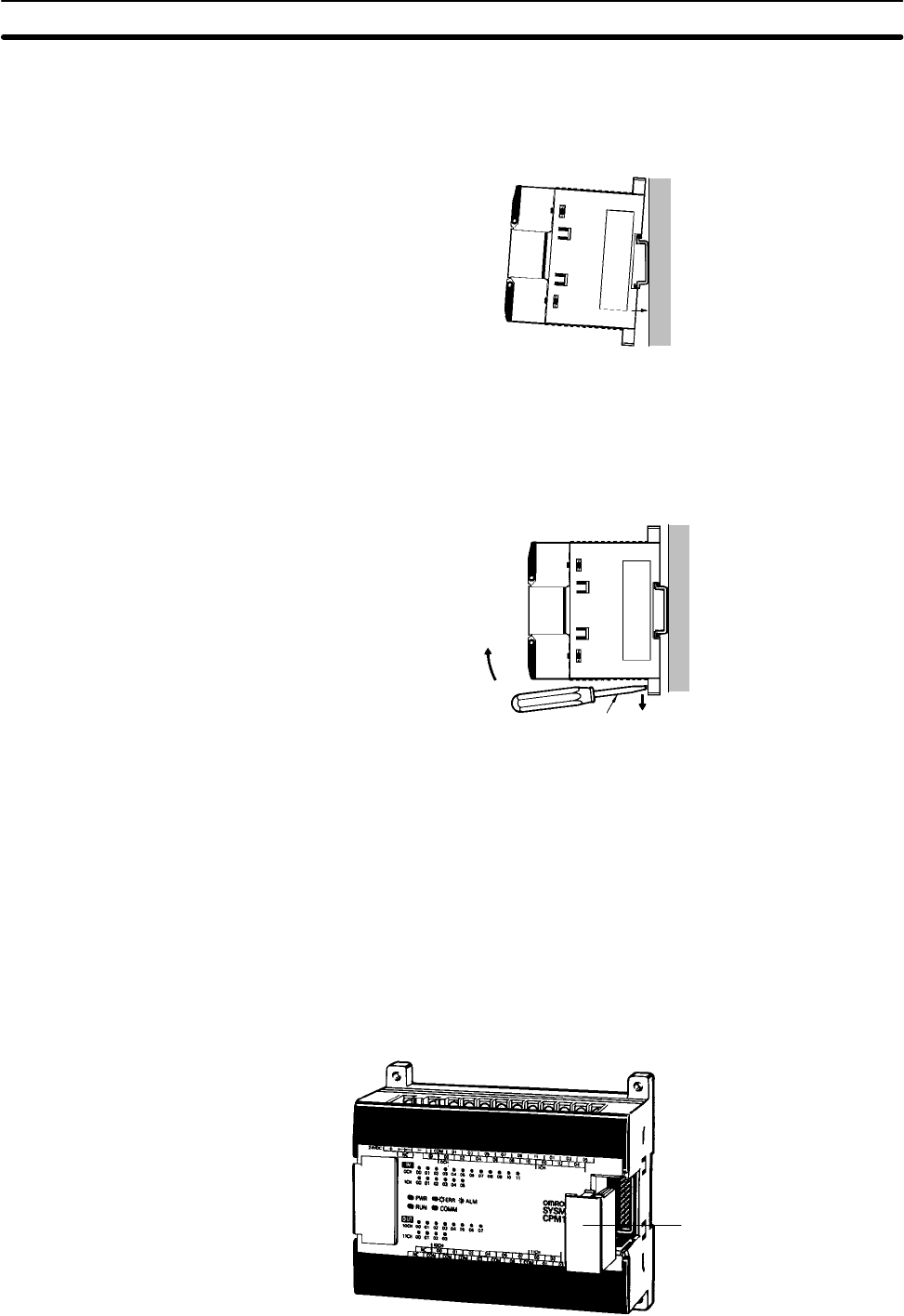
41
Installation
Lower the CPM1A so that the notch on the back of the PC catches the top of the
DIN Track. Push the PC forward until the lock snaps into place.
Removal
Pry the lock down with a standard screwdriver and pivot the PC upward to
remove it.
Screwdriver
3-3-3 Connecting an Expansion I/O Unit
Up to 3 Expansion I/O Units can be connected to the CPM1A-30CDR-/
30CDT-D/30CDT1-D and CPM1A-40CDR-/40CDT-D/40CDT1-D CPU Units.
Use the following procedure when connecting an Expansion I/O Unit.
1, 2, 3... 1. Remove the cover from the CPU Unit’s or the Expansion I/O Unit’s Expan-
sion I/O Unit Connector. Use a flat-blade screwdriver to remove the cover
from the Expansion I/O Connector.
Expansion I/O Unit
connector cover
Installing the CPM1A Section 3-3
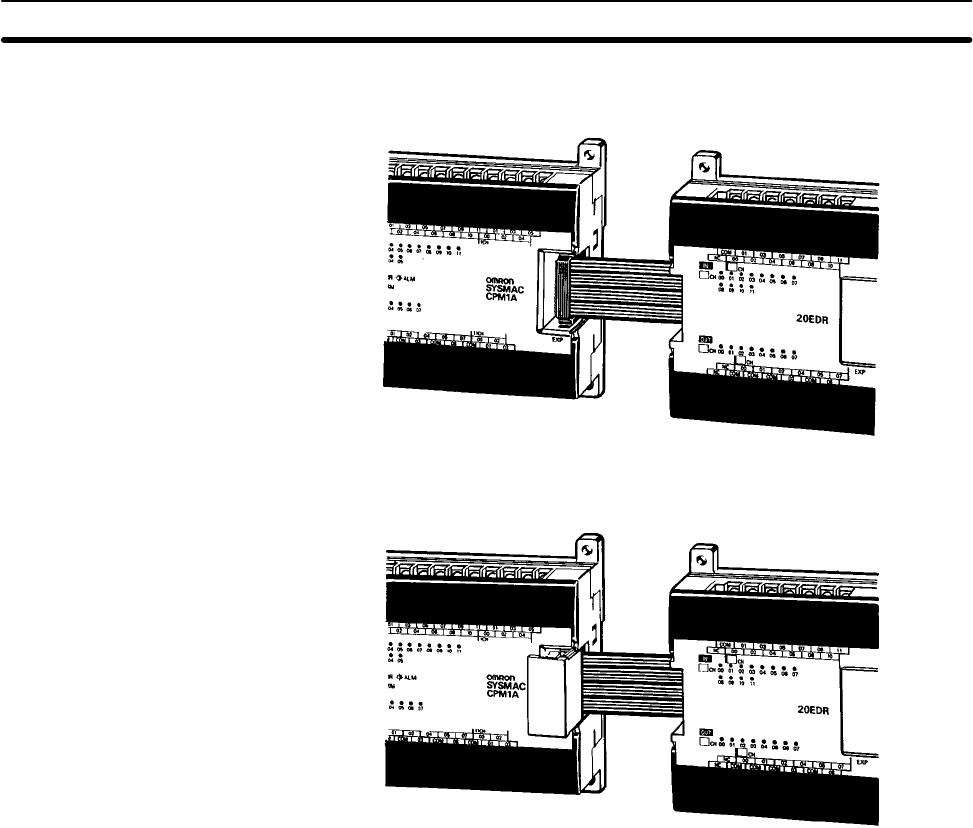
42
2. Insert the Expansion I/O Unit’s Connecting Cable into the CPU Unit’s or the
Expansion I/O Unit’s Expansion I/O Unit Connector.
3. Replace the cover on the CPU Unit’s or the Expansion I/O Unit’s Expansion
I/O Unit Connector.
Installing the CPM1A Section 3-3
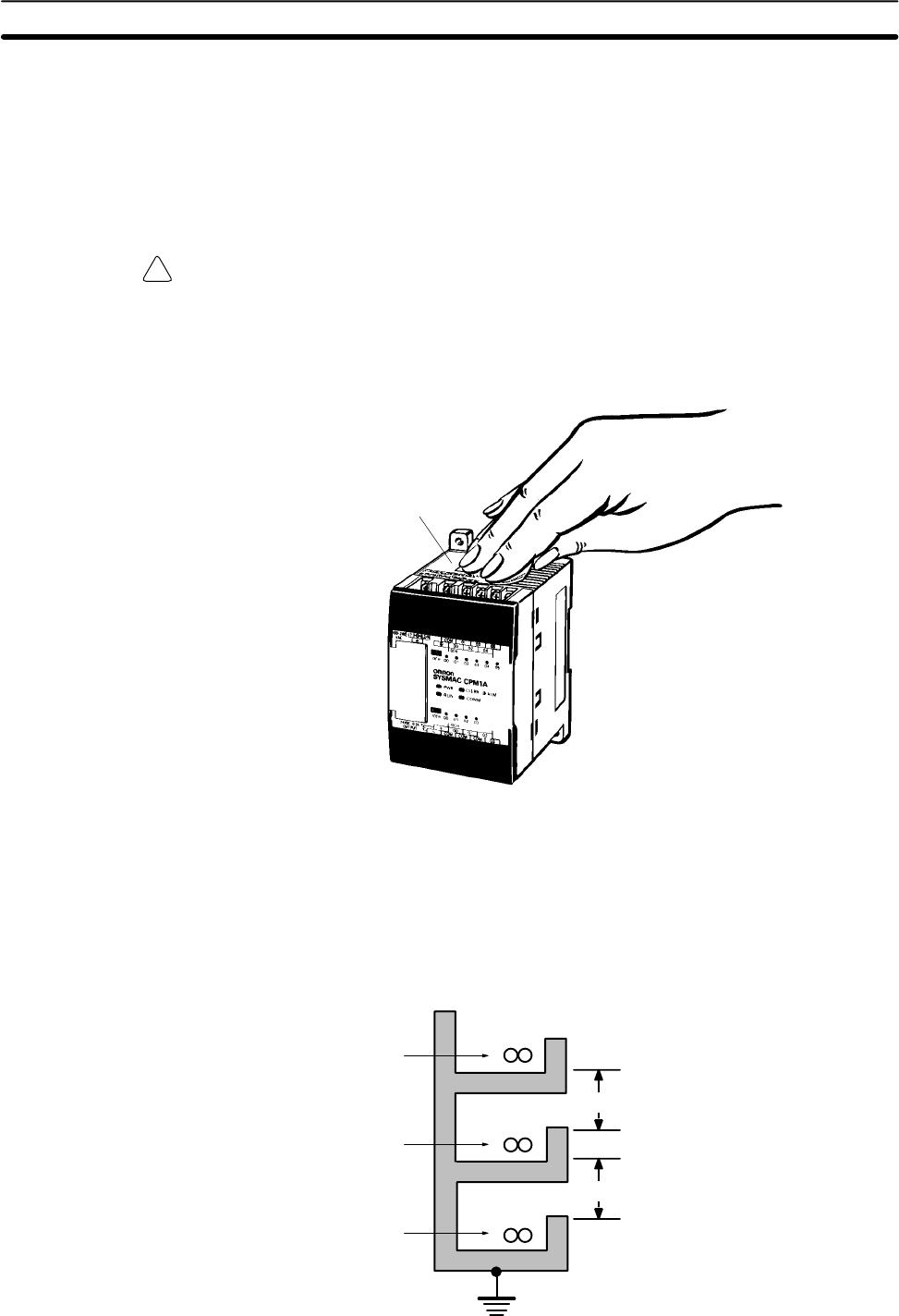
!
43
3-4 Wiring and Connections
This section provides basic information on wiring the Power Supply Unit and
Expansion I/O Units, and on connecting Peripheral Devices.
3-4-1 General Precautions for Wiring
Caution Attach the dustproof label provided before wiring. If scraps of wire get inside the
Unit, malfunction will result. After completing wiring be sure to remove the label
to avoid overheating.
Dustproof label
I/O Line Noise Do not run CPM1A I/O lines in the same duct or conduit as power lines.
Hanging Ducts
Leave at least 300 mm between the power cables and the I/O or control wiring,
as shown in the following diagram.
CPM1A I/O lines
Control cables and
CPM1A power lines
Power cables
300 mm min.
300 mm min.
Wiring and Connections Section 3-4
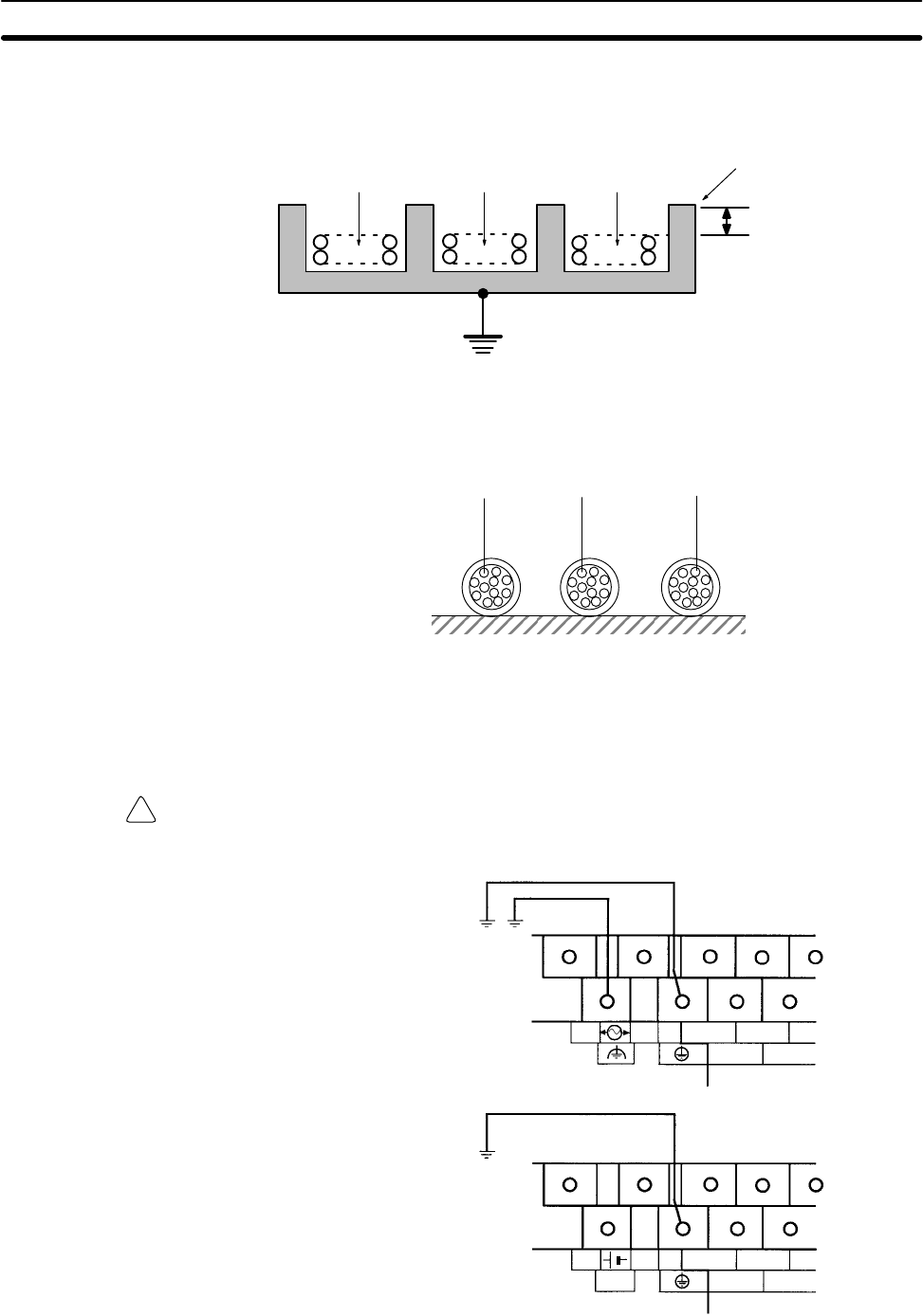
!
44
Floor Ducts
Leave at least 200 mm between the wiring and the top of the duct, as shown in
the following diagram.
200 mm min.
Metal plate (iron)
CPM1A I/O lines Control cables and
CPM1A power lines Power cables
Conduits
Separate the CPM1A I/O lines, power and control lines, and power cables, as
shown in the following diagram.
CPM1A I/O lines Control cables and
CPM1A power linesPower cables
3-4-2 Ground Wiring
Grounding Be sure to ground the earth terminal to less than 100 Ω in order to protect against
electric shock and incorrect operation from electrical noise. Be sure to use a wire
of at least 1.25 mm2 for grounding.
WARNING During installation, be sure to ground to 100 Ω max in order to protect against
electric shock.
Ground to 100 Ω max.
Ground to 100 Ω max.
AC power supply unit
DC power supply unit
L1 L2/N
0 CH
00 02
01
COM
COM
00 02
01
0 CH
NC
24 VDC +–
100 to 240 VAC
Note The NC terminal is not used.
Wiring and Connections Section 3-4
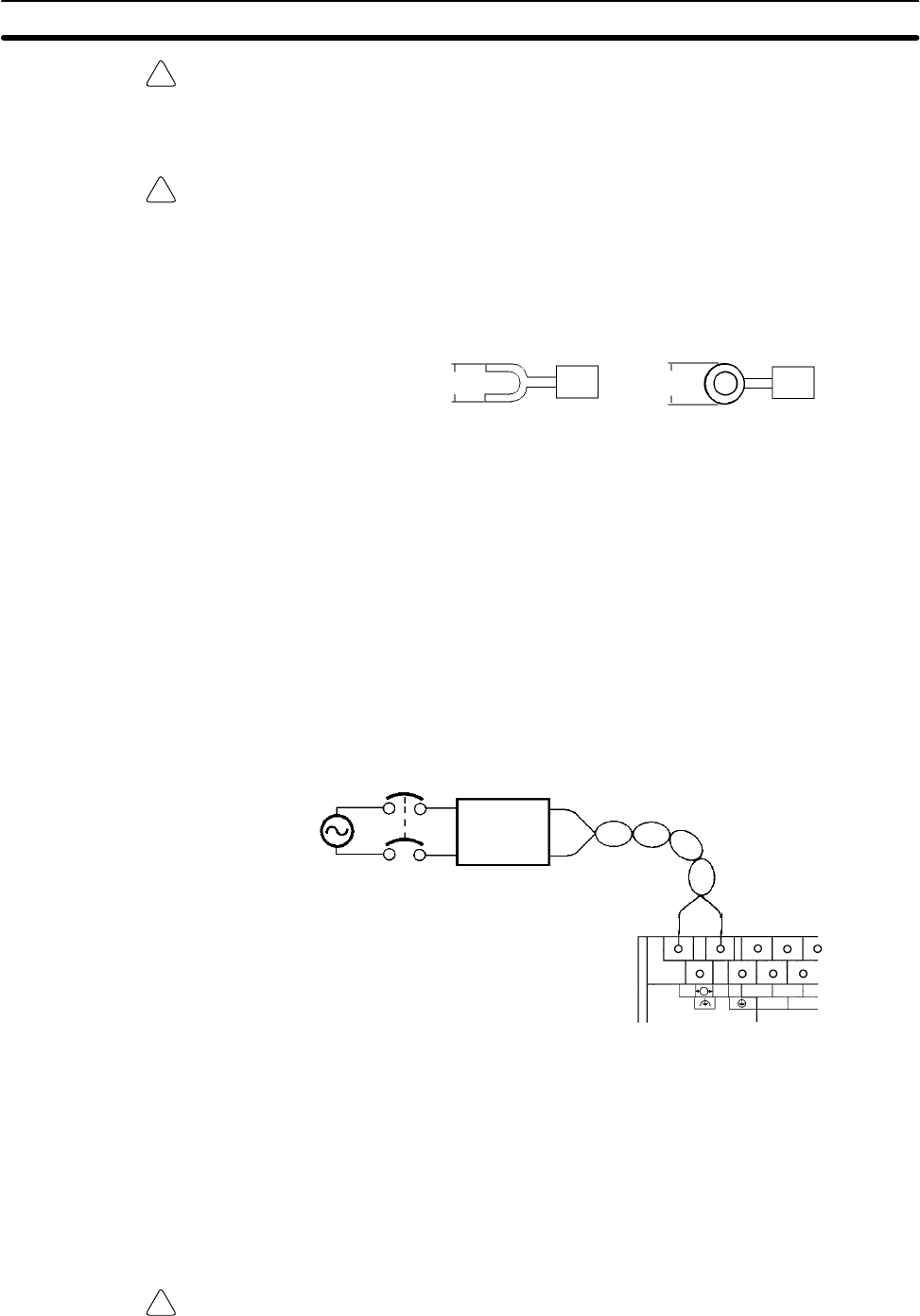
!
!
!
45
Caution Disconnect the functional earth terminal when performing withstand voltage
tests. Not disconnecting the functional earth terminal may result in burning.
Crimp Connectors
Caution Always use crimp connectors for the CPM1A’s power lines and I/O lines or else
use a solid wire (instead of a stranded wire). Do not connect bare stranded wires
directly to terminals. Bare stranded wires connected directly to the terminal can
cause a fire.
Use M3 terminal screws and tighten the screws securely (0.5 N m).
6.2 mm max. 6.2 mm max.
Fork terminal Ring terminal
The recommended wire size for solid wires is 0.4 to 1.2 mm (AWG26 to AWG18).
3-4-3 Power Supply Wiring
Wire a separate circuit for the CPM1A’s power supply circuit so that there isn’t a
voltage drop from the inrush current that flows when other equipment is turned
on.
When several CPM1A PCs are being used, it is recommended to wire the PCs
on separate circuits to prevent a voltage drop from the inrush current or incorrect
operation of the circuit breaker.
Use twisted power supply wires to prevent noise from the power supply lines.
Adding a 1:1 isolating transformer reduces electrical noise even further.
Considering the possibility of voltage drops and the allowable current, be sure to
use thick power lines.
Isolating
transformer
Breaker
AC
power
supply
Twist the wires. The cross-sectional area
of each wire must be 1.25 mm2 min.
L1 L2/N
0 CH
00 02
01COM
100 to
240 VAC
Note 1. Before connecting the power supply, make sure that the CPU Unit requires
an AC power supply and not a DC power supply. The CPU Unit’s internal
circuitry will be damaged if AC power is mistakenly supplied to a CPU Unit
that requires a DC power supply.
2. The power supply input terminals are at the top of the CPU Unit; the termi-
nals at the bottom of the CPU Unit output 24-VDC power for external de-
vices. The CPU Unit’s internal circuitry will be damaged if AC power is mis-
takenly supplied to a CPU Unit’s power supply output terminals.
Crimp Connectors
Caution Always use crimp connectors for the CPM1A’s power lines. Do not connect bare
stranded wires directly to terminals. Bare stranded wires connected directly to
the terminal can cause a fire.
100- to 240-VAC Power
Supply
Wiring and Connections Section 3-4
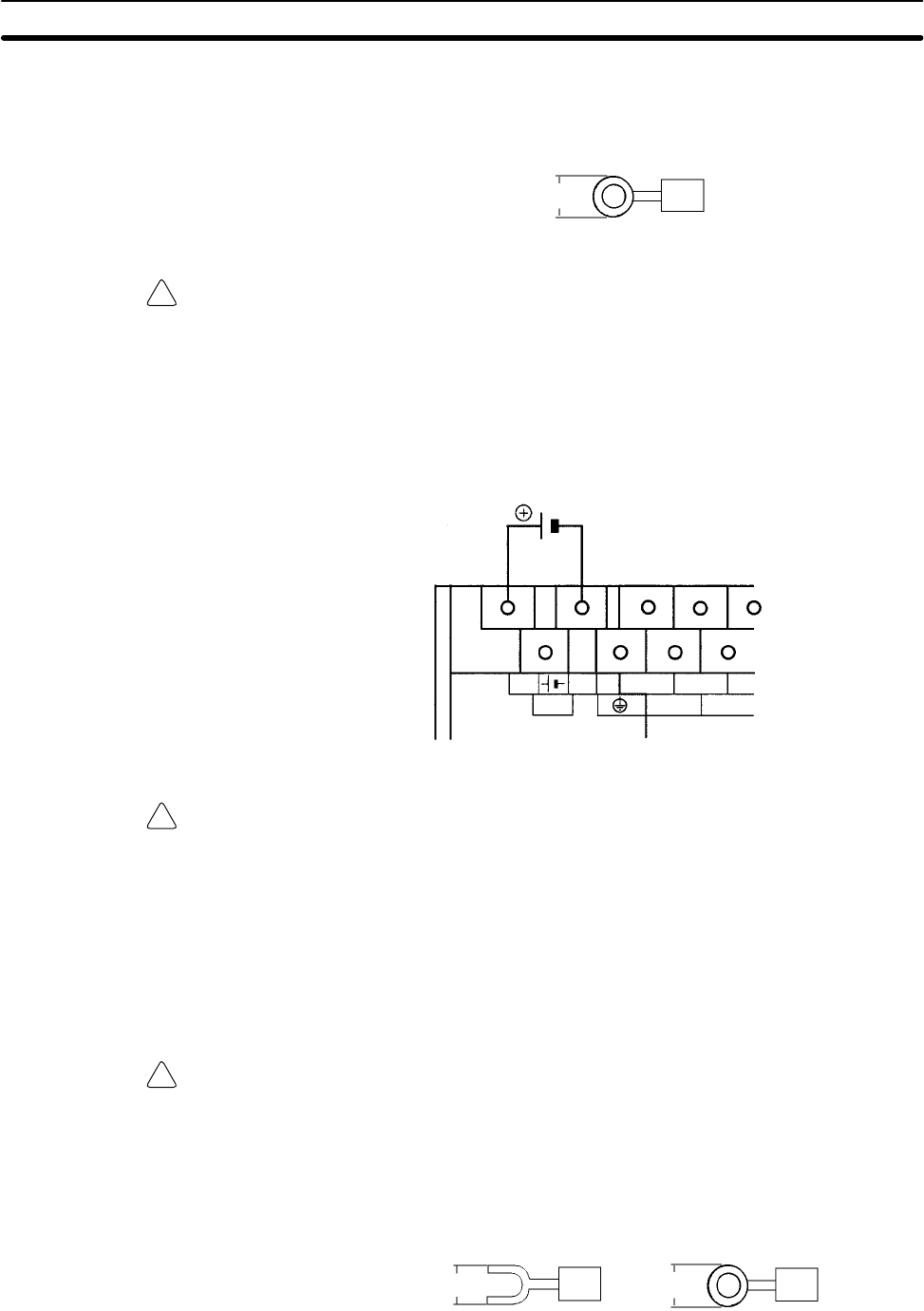
!
!
!
46
Use M3 terminal screws.
Connect a crimp connector with a ring terminal to each terminal screw.
6.2 mm max.
Ring terminal
Caution Tighten the terminal block screws of the AC Power Supply to the torque of
0.5 N m. Loose screws may result in burning or malfunction.
24-VDC Power Supply Use a DC power supply with sufficient capacity and low ripple. For a DC power
supply used for the transistor output, use a power supply with double insulation
or reinforced insulation to conform to the EC Directives (Low-voltage Direc-
tives). The NC terminal is not used.
24 VDC
COM
00 02
01
0 CH
NC
24 VDC +–
Caution Do not perform a withstand voltage test on a CPU Unit with a DC power supply.
The test might damage the PC’s internal components.
Note 1. Do not conduct a withstand voltage test for the power supply section of the
CPU Unit with a DC power supply. Doing so may damage internal elements.
2. Reinforced insulation or double insulation must be used for a DC power sup-
ply to conform to the EC Directives (Low Voltage Directive).
Crimp Connectors
Caution Always use crimp connectors for the CPM1A’s power lines and I/O lines or else
use a solid wire (instead of a stranded wire). Do not connect bare stranded wires
directly to terminals. Bare stranded wires connected directly to the terminal can
cause a fire.
Use M3 terminal screws and tighten the screws securely (0.5 N m).
6.2 mm max. 6.2 mm max.
Fork terminal Ring terminal
The recommended wire size for solid wires is 0.4 to 1.2 mm (AWG26 to AWG18).
Wiring and Connections Section 3-4
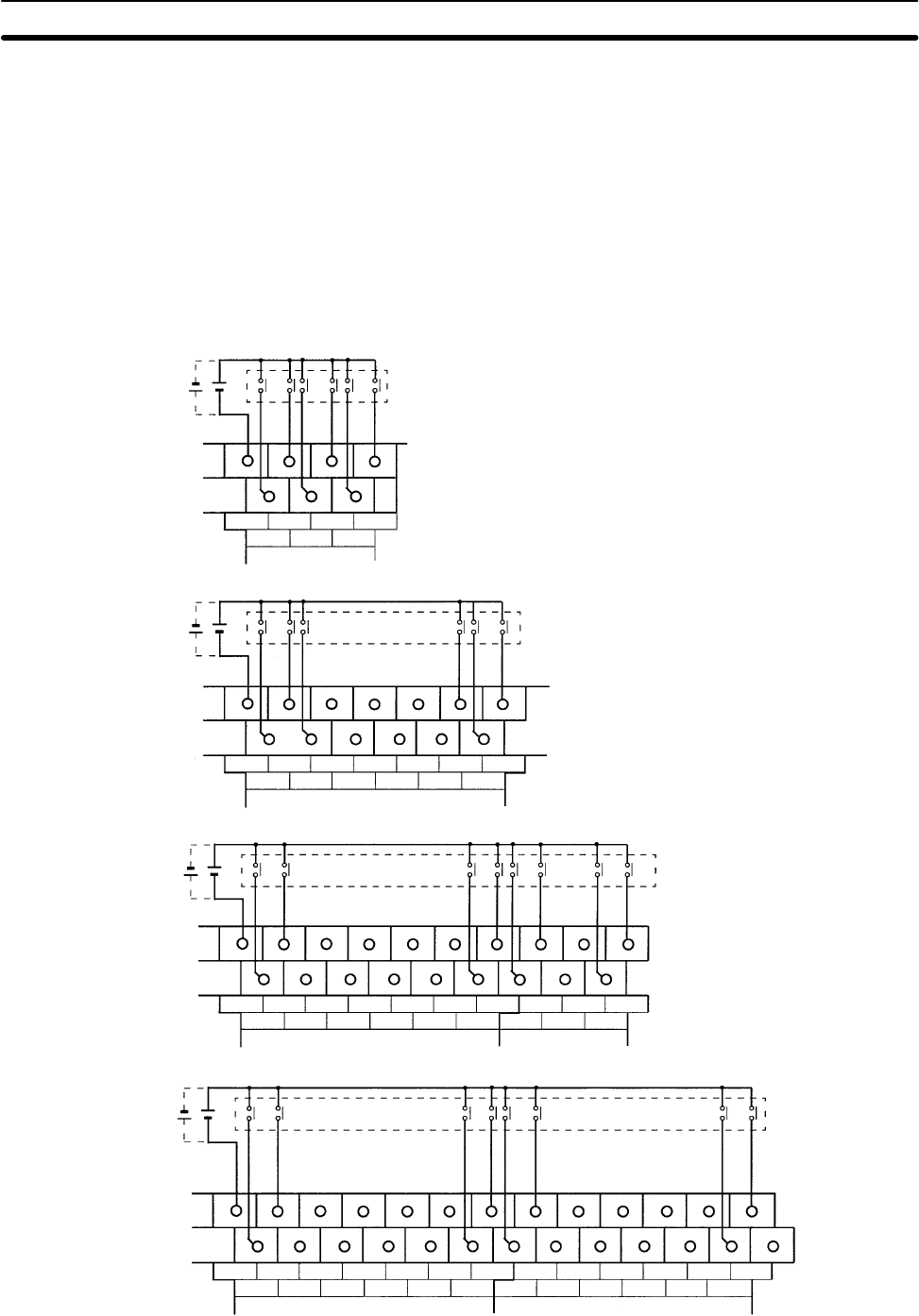
47
3-4-4 Input Wiring
Wire the inputs to the CPM1A’s CPU Unit and Expansion I/O Unit as shown in the
following diagrams. Use crimp connectors or solid wire (not stranded wire) to
connect to the PC. Do not apply voltages exceeding the rated input voltage to the
input terminals. The power supply output terminals can be used with AC-type
CPU Units.
Input Configuration The following diagrams show the input configurations.
24 VDC +10%/–15% Input devices
Input devices
Input devices
Input devices
CPM1A-10CDR-/10CDT-D/10CDT1-D
CPM1A-20CDR-/20CDT-D/20CDT1-D
CPM1A-30CDR-/30CDT-D/30CDT1-D
CPM1A-40CDR-/40CDT-D/40CDT1-D
24 VDC +10%/–15%
24 VDC +10%/–15%
24 VDC +10%/–15%
COM
00 02
01
0 CH
04
03 05
COM
00 02
01
0 CH
04
03 05
08
07 09
06 10
11
COM
00 02
01
0 CH
04
03 05
08
07 09
06 10
11
00 02
01
1 CH
04
03 05
COM
00 02
01
0 CH
04
03 05
08
07 09
06 10
11
00 02
01
1 CH
04
03 05
08
07 09
06 10
11
Wiring and Connections Section 3-4
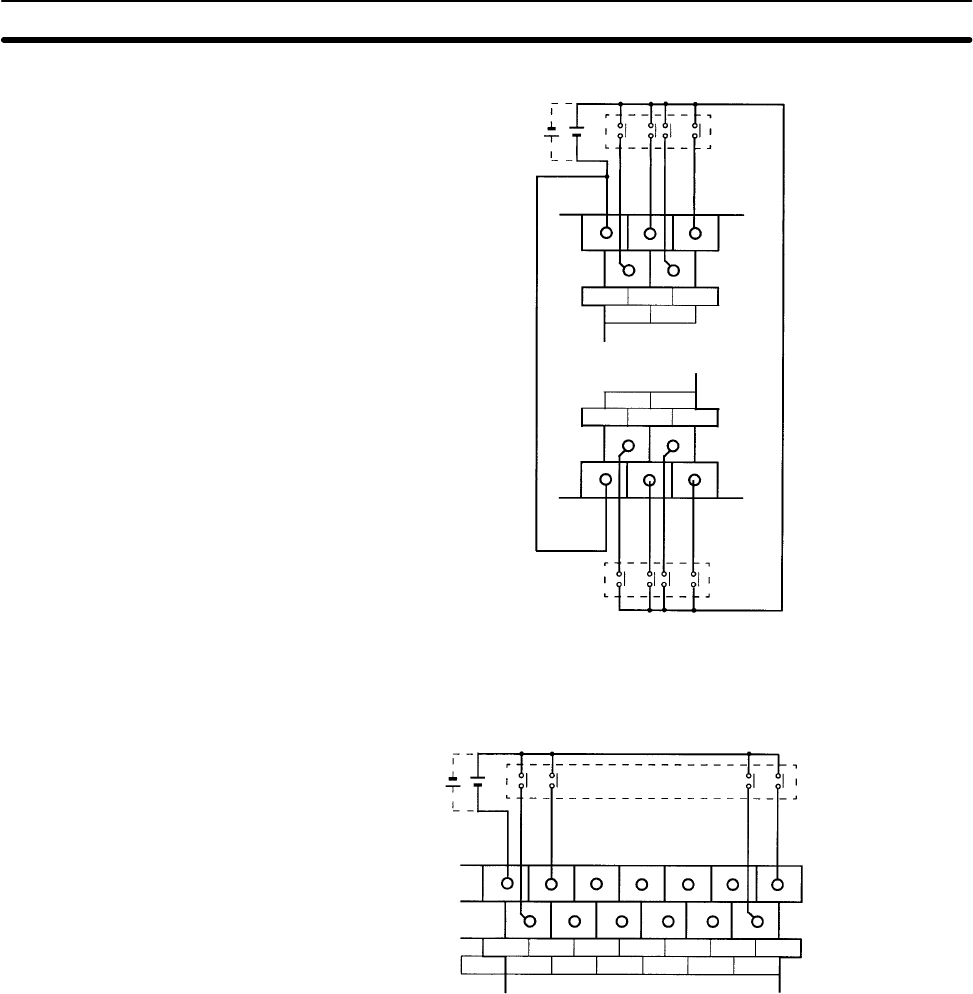
48
CPM1A-8ED
24 VDC Input
devices
Input
devices
COM
COM
04
05
06
07
01
02
03
00
Note Although the COM terminals are internally connected, be sure to wire them ex-
ternally as well.
CPM1A-20EDR/20EDR1/EDT/EDT1
24 VDC Input devices
COM
00 02
01
CH
04
03 05
08
07 09
06 10
11
NC
Wiring and Connections Section 3-4
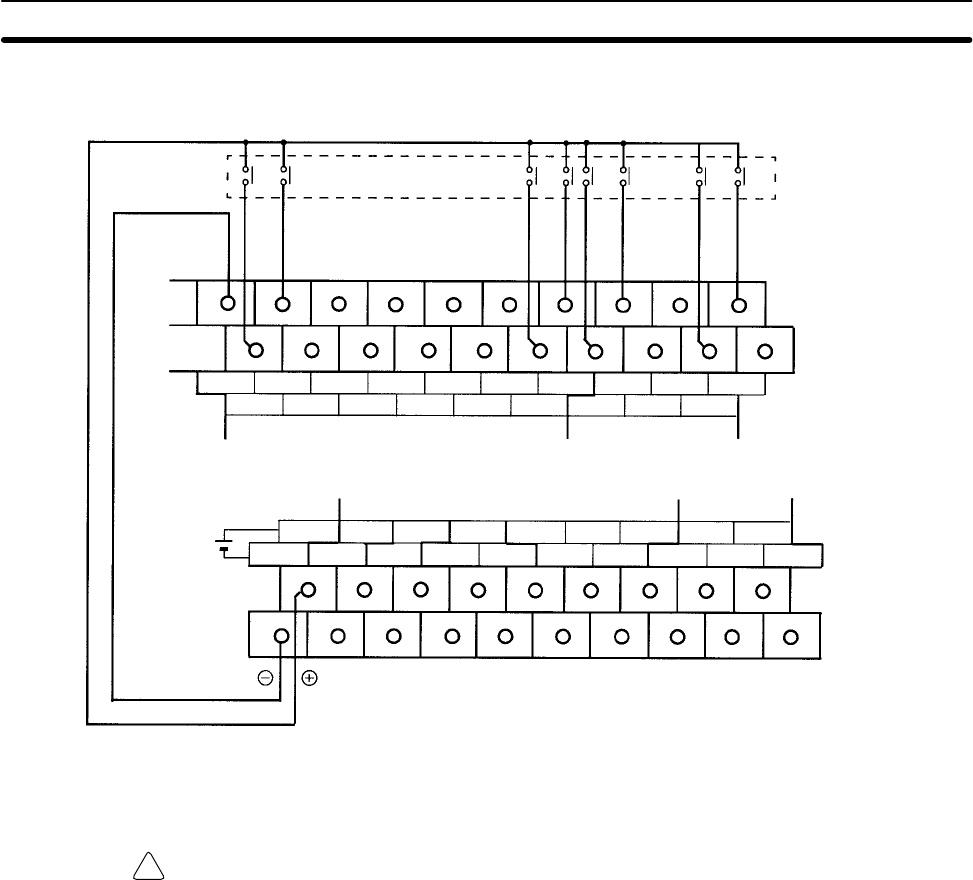
!
49
Input Wiring Example An AC-type CPU Unit is shown. DC-type CPU Units don’t have power supply
outputs.
Input devices
COM
External power supply:
24 VDC at 200 mA/10-point and 20-point I/O type CPU Units
24 VDC at 300 mA/30-point and 40-point I/O type CPU Units
(Applicable to CPU Units with a power supply of 100 to 240 VAC.)
COM
00 02
01
0 CH
04
03 05
08
07 09
06 10
11
00 02
01
1 CH
04
03 05
00 01 02 0504 07 00 02
01 03COM COM COM 03 COM 06 COM
10 CH 11 CH
+
–
24 VDC at
0.2 A output
WARNING When the 24-VDC output (service power supply to the PC) is overloaded or
short-circuited, the voltage may drop and result in the outputs being turned OFF.
External safety measures must be provided to ensure safety in the system. Not
providing proper safety measures may result in serious accidents.
Wiring and Connections Section 3-4
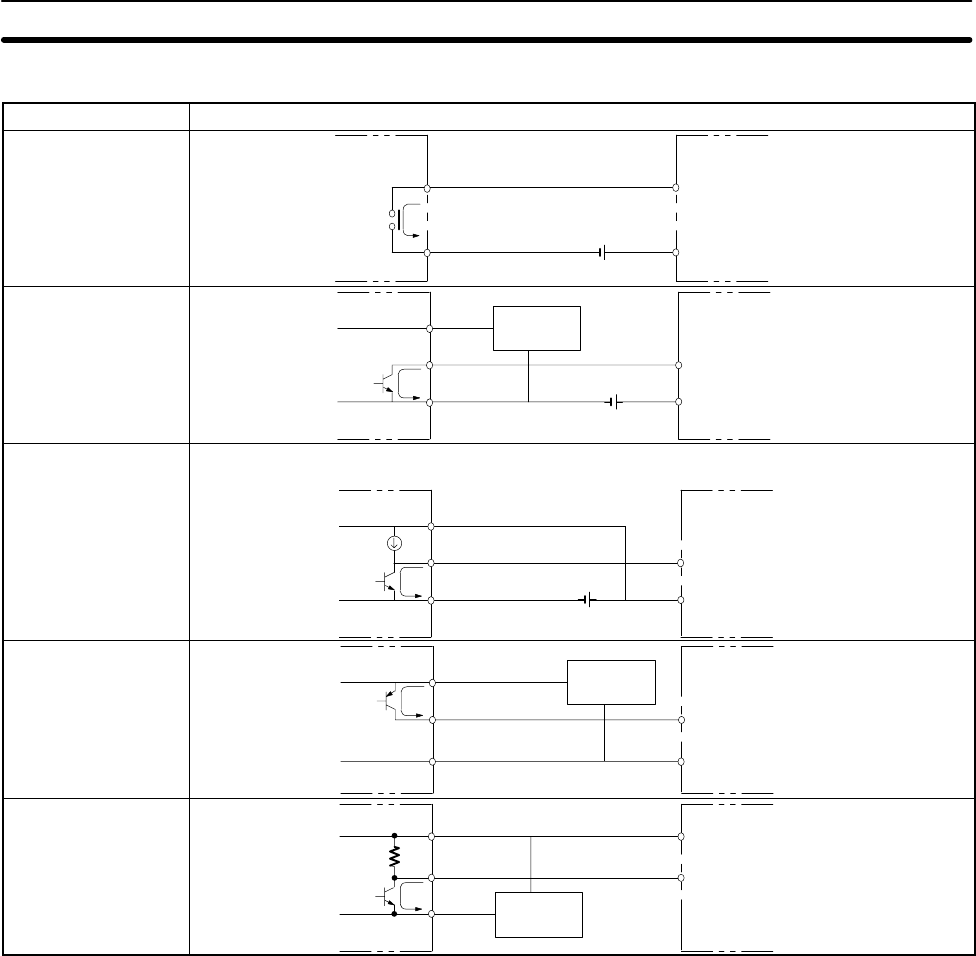
50
Input Devices The following table shows how to connect various input devices.
Device Circuit diagram
Relay output
IN
COM (+)
Relay
5 mA/12 mA CPM1A
NPN open collector
0 V
+
IN
COM (+)
Sensor
Sensor power
supply
Output
5 mA/12 mA CPM1A
NPN current output
0 V
+
IN
COM (+)
Constant current
circuit
Output
Use the same power supply for
the input and sensor.
+
5 mA/12 mA CPM1A
PNP current output
Sensor power
supply
COM (–)
0 V
IN
+
Output
5 mA/12 mA CPM1A
Voltage output
Sensor power
supply
IN
COM (+)
0 V
Output
CPM1A
+
Wiring and Connections Section 3-4
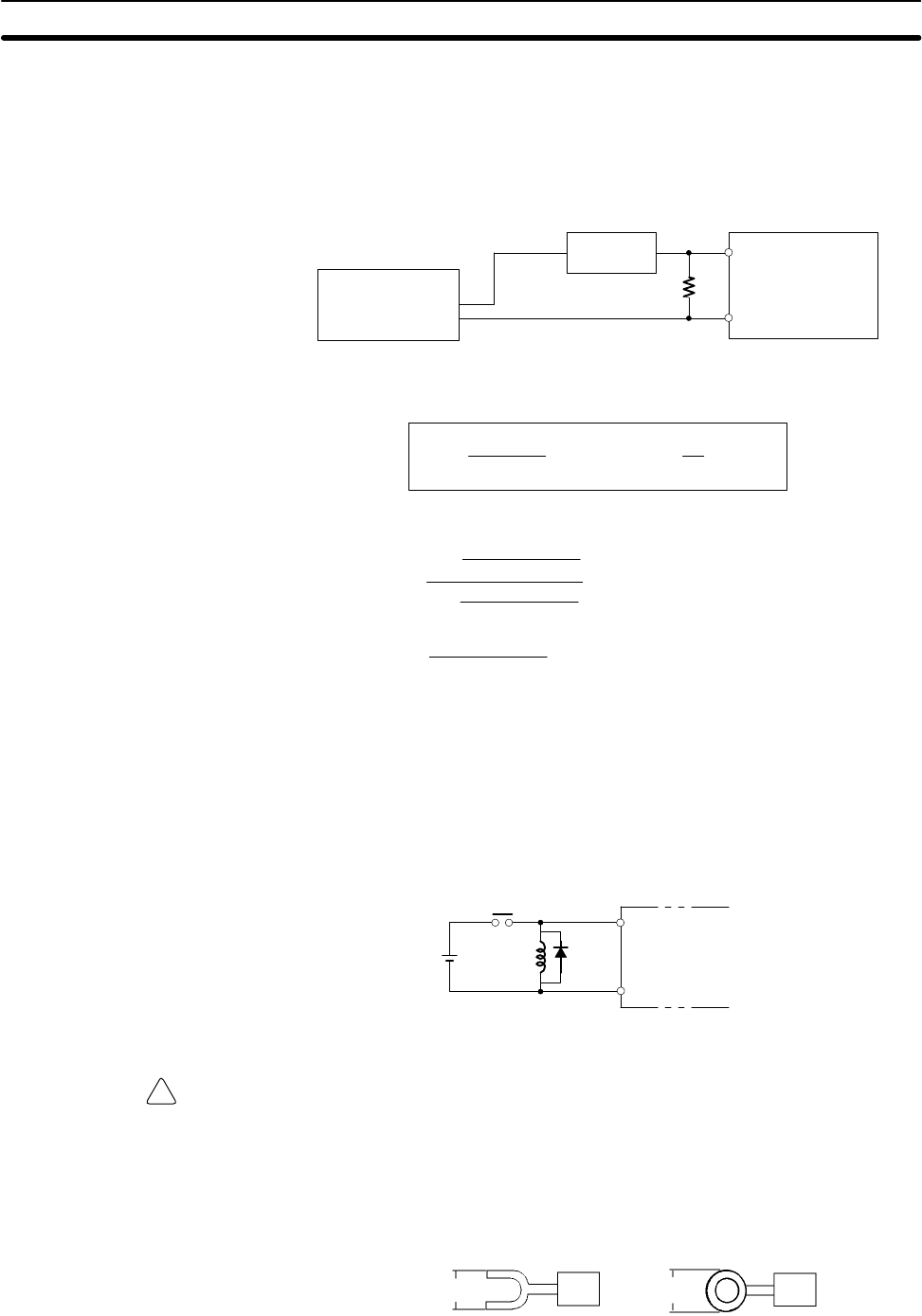
!
51
Leakage Current (24 VDC) A leakage current can cause false inputs when using 2-wire sensors (proximity
switches or photoelectric switches) or limit switches with LEDs.
False inputs won’t occur if the leakage current is less than 1.0 mA (2.5 mA for
IN00000 to IN00002), but if the leakage current exceeds these values, insert a
bleeder resistor in the circuit to reduce the input impedance, as shown in the fol-
lowing diagram.
RCPM1A
Input power
supply
Bleeder resistor
2-wire sensor, etc.
I: Device’s leakage current (mA)
R: Bleeder resistance (kΩ)
W: Bleeder resistor’s power rating (W)
The equations above were derived from the following equations:
LC: CPM1A’s input impedance (kΩ)
IC: CPM1A’s input current (mA)
EC: CPM1A’s OFF voltage (V) = 5.0 V
R+LC 5.0
I LC–5.0 kWmax. W+2.3
RWmin.
I
R Input voltage (24)
Input Current (IC)
R)Input voltage (24)
Input Current (IC)
xOFF voltage (EC:5.0)
WyInput voltage (24)
R Input voltage (24) tolerance (4)
Refer to 2-1-3 I/O Specifications for details on the values LC, IC, and EC.
The input impedance, input current, and OFF voltage may vary depending on the
input being used. (IN00000 through IN00002 have different values.)
Inductive Loads When connecting an inductive load to an input, connect a diode in parallel with
the load. The diode should satisfy the following requirements:
1, 2, 3... 1. Peak reverse-breakdown voltage must be at least 3 times the load voltage.
2. Average rectified current must be 1 A.
IN
COM
Diode CPM1A
Crimp Connectors
Caution Always use crimp connectors for the CPM1A’s power lines and I/O lines or else
use a solid wire (instead of a stranded wire). Do not connect bare stranded wires
directly to terminals. Bare stranded wires connected directly to the terminal can
cause a fire.
Use M3 terminal screws and tighten the screws securely (0.5 N m).
6.2 mm max. 6.2 mm max.
Fork terminal Ring terminal
The recommended wire size for solid wires is 0.4 to 1.2 mm (AWG26 to AWG18).
Wiring and Connections Section 3-4
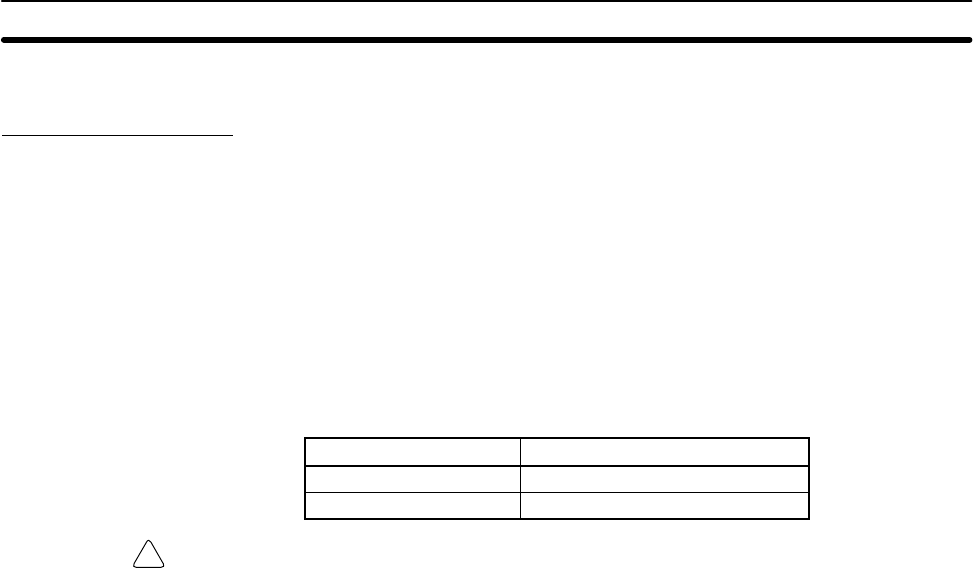
!
52
3-4-5 Output Wiring
Relay Output Wiring Wire the outputs to the CPM1A’s CPU Unit and Expansion I/O Unit as shown in
the following diagrams. Use crimp connectors or solid wire (not stranded wire) to
connect to the PC. The power supply output terminals can be used with AC-type
CPU Units.
•Always use solid wire or attach crimp connectors if a stranded wire is used.
•Do not connect loads or apply voltages exceeding the maximum switching ca-
pacity to the output terminals.
•Don’t exceed the output capacity or the maximum common current. Refer to
2-1-3 I/O Specifications for details.
•Each common terminal is separated from one another for each group of output
terminals.
Item Specification
Output capacity 2 A (250 VAC or 24 VDC)
Max. common capacity 4 A/common
WARNING The PC outputs may remain ON or OFF due to deposition or burning of the
output relays or destruction of the output transistors. External safety measures
must be provided to ensure safety in the system. Not providing proper safety
measures may result in serious accidents.
Wiring and Connections Section 3-4
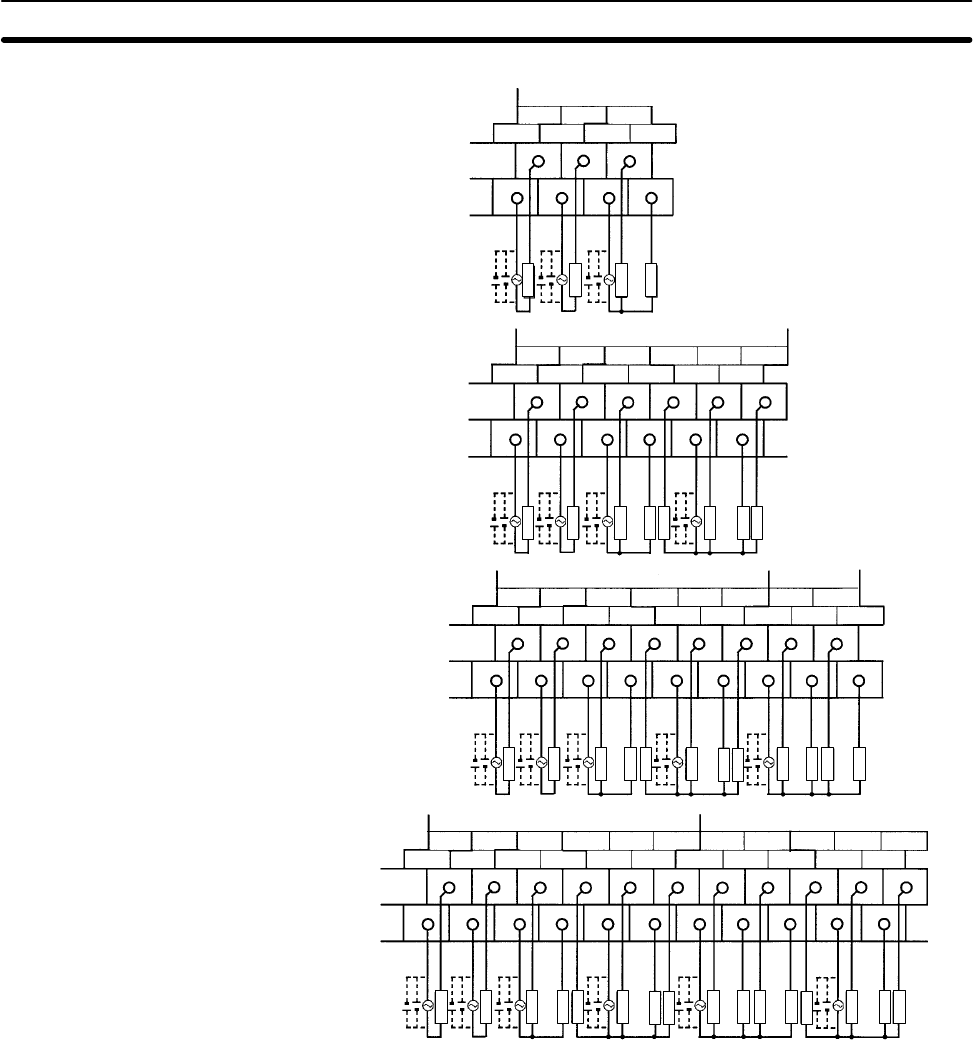
53
Common
CPM1A-10CDR-
CPM1A-20CDR-/CPM1A-20EDR/20EDR1
CPM1A-30CDR-
CPM1A-40CDR-
Output Configurations
Common Common
Common Common Common
Common Common Common Common
00 01 02
COM COM COM 03
10 CH
00 01 02
COM COM COM 03
10 CH
04 05 07
COM 06
00 01 02
COM COM COM 03
10 CH
04 05 07
COM06
00
11 CH
02
01 03COM
00 01 02
COM COM COM 03
10 CH
04 05 07
COM06
00
11 CH
02
01 03COM
04 05 07
06COM
Load
Load
Load
Load
Load
Load
Load
Load
Load
Load
Load
Load
Load
Load
Load
Load
Load
Load
Load
Load
Load
Load
Load
Load
Load
Load
Load
Load
Load
Load
Load
Load
Load
Load
Load
Load
Load
Load
Load
Load
Wiring and Connections Section 3-4
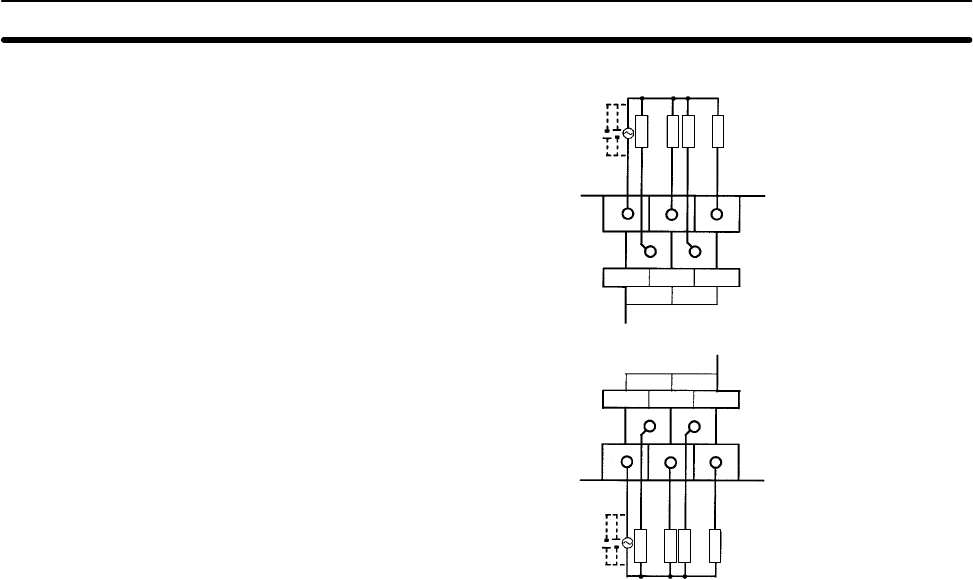
54
CPM1A-8ER
Load
Load
Load
Load
COM 01
0200
03
COM 05
0604
07
250 VAC/
24 VDC
Load
Load
Load
Load
250 VAC/
24 VDC
Wiring and Connections Section 3-4
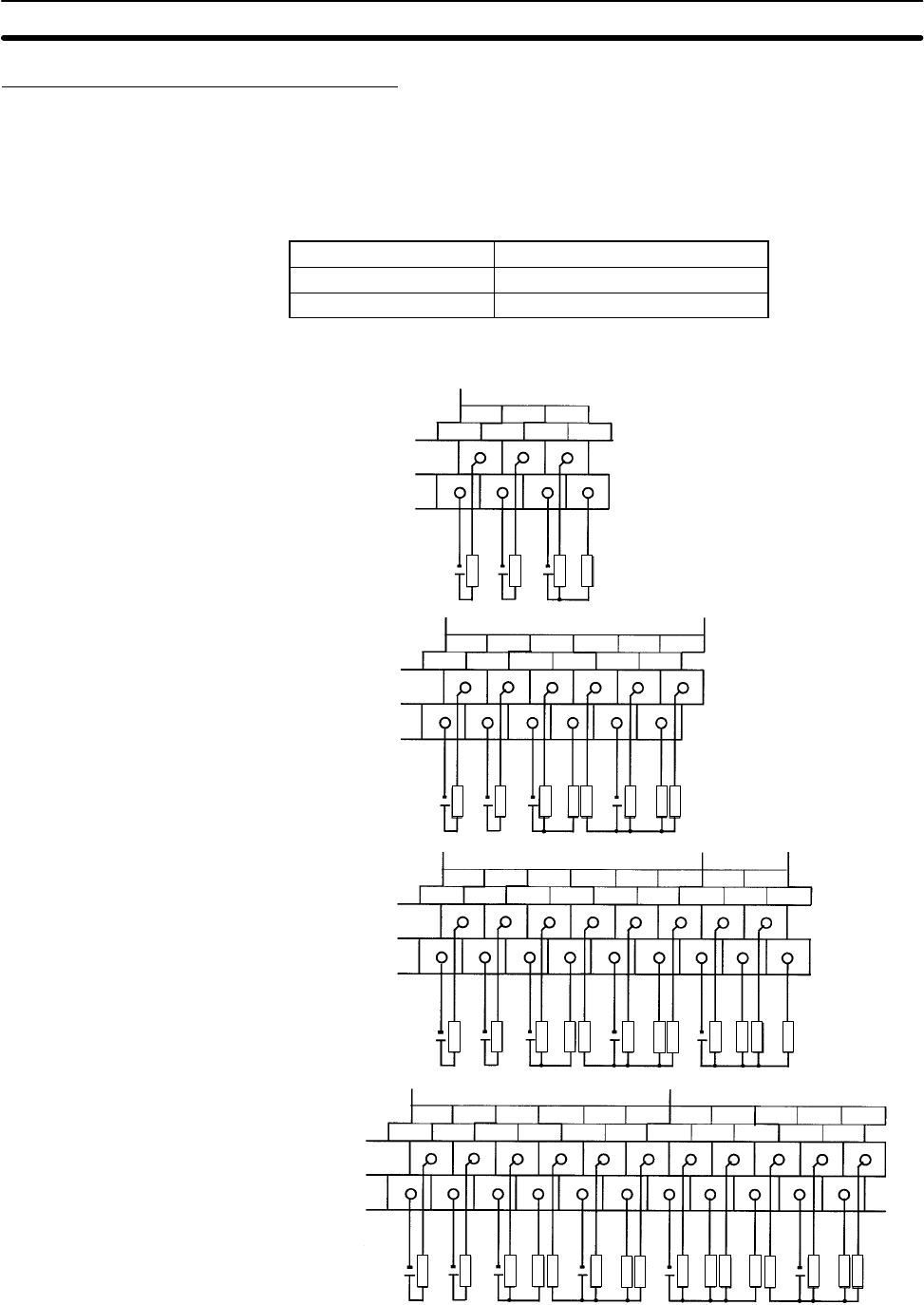
55
Transistor Output Wiring (Sink Type)
Wire the outputs to the CPM1A’s CPU Unit and Expansion I/O Unit as shown in
the following diagrams.
•Always use solid wire or attach crimp connectors if a stranded wire is used.
•Don’t exceed the output capacity or the maximum common current. Refer to
2-1-3 I/O Specifications for details.
Item Specification
Output capacity 300 mA (24 VDC)
Max. common capacity 0.9 A/common
Common Common Common Common
Common
Common Common
Common Common Common
CPM1A-10CDT-D
CPM1A-20CDT-D/CPM1A-20EDT
CPM1A-30CDT-D
CPM1A-40CDT-D
Output Configurations
24 VDC+10%/–15%
24 VDC+10%/–15%
24 VDC+10%/–15%
24 VDC+10%/–15%
00 01 02
COM COM COM 03
10 CH
00 01 02
COM COM COM 03
10 CH
04 05 07
COM 06
00 01 02
COM COM COM 03
10 CH
04 05 07
COM06
00
11 CH
02
01 03COM
00 01 02
COM COM COM 03
10 CH
04 05 07
COM06
00
11 CH
02
01 03COM
04 05 07
06COM
Load
Load
Load
Load
Load
Load
Load
Load
Load
Load
Load
Load
Load
Load
Load
Load
Load
Load
Load
Load
Load
Load
Load
Load
Load
Load
Load
Load
Load
Load
Load
Load
Load
Load
Load
Load
Load
Load
Load
Load
Wiring and Connections Section 3-4
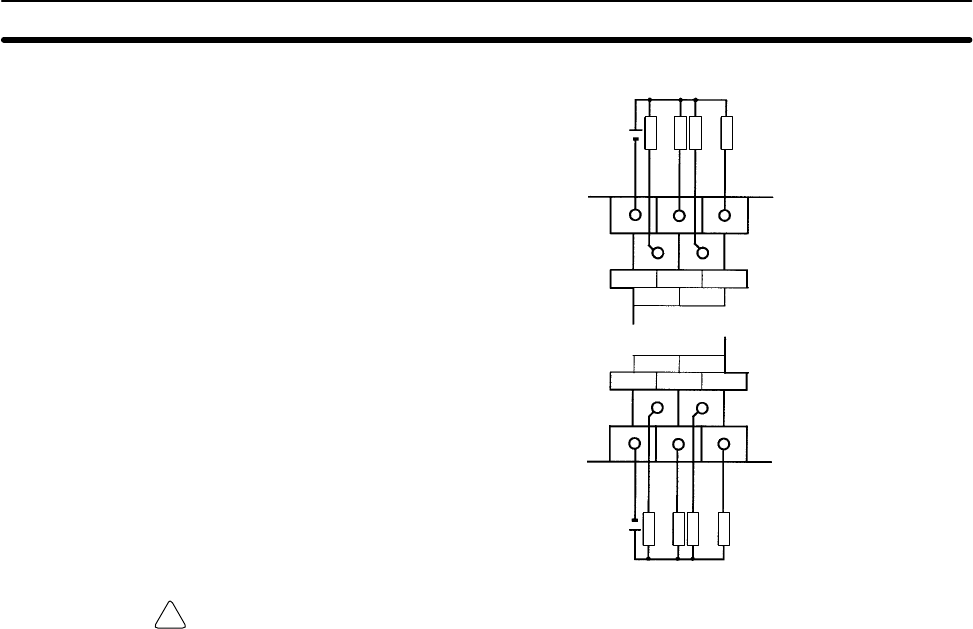
!
56
CPM1A-8ET
Load
Load
Load
Load
COM 01
0200
03
COM 05
0604
07
Load
Load
Load
Load
24 VDC+10%/–15%
24 VDC+10%/–15%
Caution Double-check the polarity of the power supply for the load before turning it on.
Wiring and Connections Section 3-4
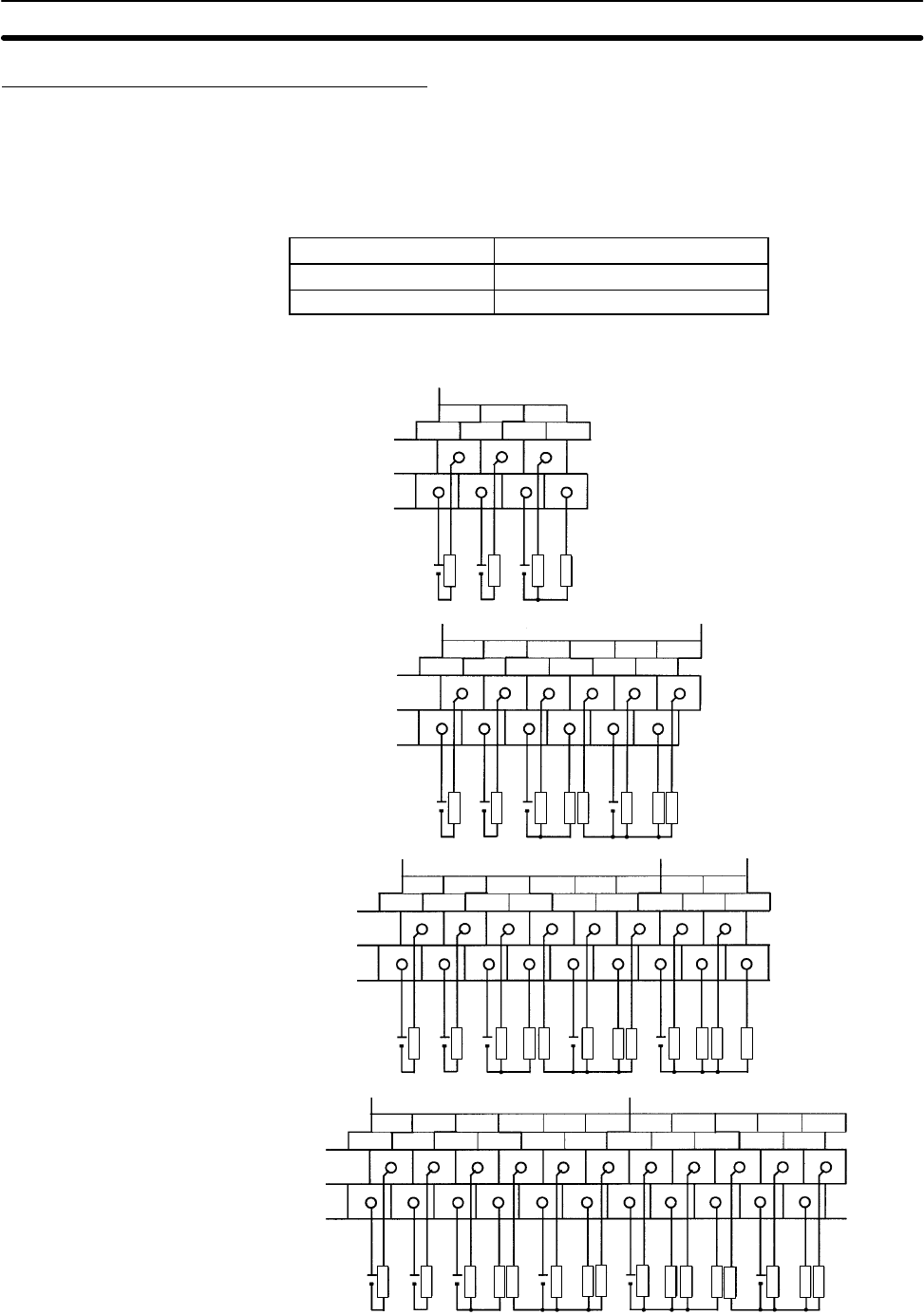
57
Transistor Output Wiring (Source Type)
Wire the outputs to the CPM1A’s CPU Unit and Expansion I/O Unit as shown in
the following diagrams.
•Always use solid wire or attach crimp connectors if a stranded wire is used.
•Don’t exceed the output capacity or the maximum common current. Refer to
2-1-3 I/O Specifications for details.
Item Specification
Output capacity 300 mA (24 VDC)
Max. common capacity 0.9 A/common
Common Common Common Common
Common
Common Common
Common Common Common
CPM1A-10CDT1-D
CPM1A-20CDT1-D/CPM1A-20EDT1
CPM1A-30CDT1-D
CPM1A-40CDT1-D
Output Configurations
24 VDC+10%/–15%
24 VDC+10%/–15%
24 VDC+10%/–15%
24 VDC+10%/–15%
00 01 02
COM COM COM 03
10 CH
00 01 02
COM COM COM 03
10 CH
04 05 07
COM 06
00 01 02
COM COM COM 03
10 CH
04 05 07
COM06
00
11 CH
02
01 03COM
00 01 02
COM COM COM 03
10 CH
04 05 07
COM06
00
11 CH
02
01 03COM
04 05 07
06COM
Load
Load
Load
Load
Load
Load
Load
Load
Load
Load
Load
Load
Load
Load
Load
Load
Load
Load
Load
Load
Load
Load
Load
Load
Load
Load
Load
Load
Load
Load
Load
Load
Load
Load
Load
Load
Load
Load
Load
Load
Wiring and Connections Section 3-4
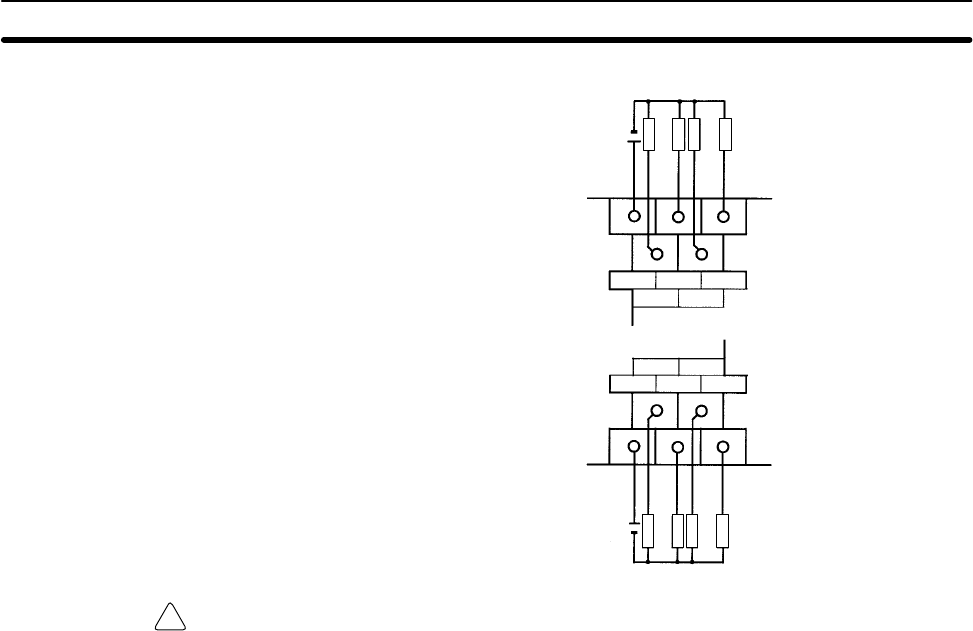
!
58
CPM1A-8ET1
Load
Load
Load
Load
COM 01
0200
03
COM 05
0604
07
Load
Load
Load
Load
24 VDC+10%/–15%
24 VDC+10%/–15%
Caution Double-check the polarity of the power supply for the load before turning it on.
Output Wiring Precautions Observe the following precautions to protect the PC’s internal components.
Output Short Protection
The output or internal circuitry might be damaged when the load connected to an
output is short-circuited, so it is recommended to install a protective fuse (0.5 to
1.0 A) in each output circuit.
Polarity of Power Supply for the Load
Double-check the polarity of the DC power supply for the load before wiring the
transistor output. If the polarity of the power supply is reversely connected, the
load will malfunction and internal components may be damaged.
Wiring and Connections Section 3-4
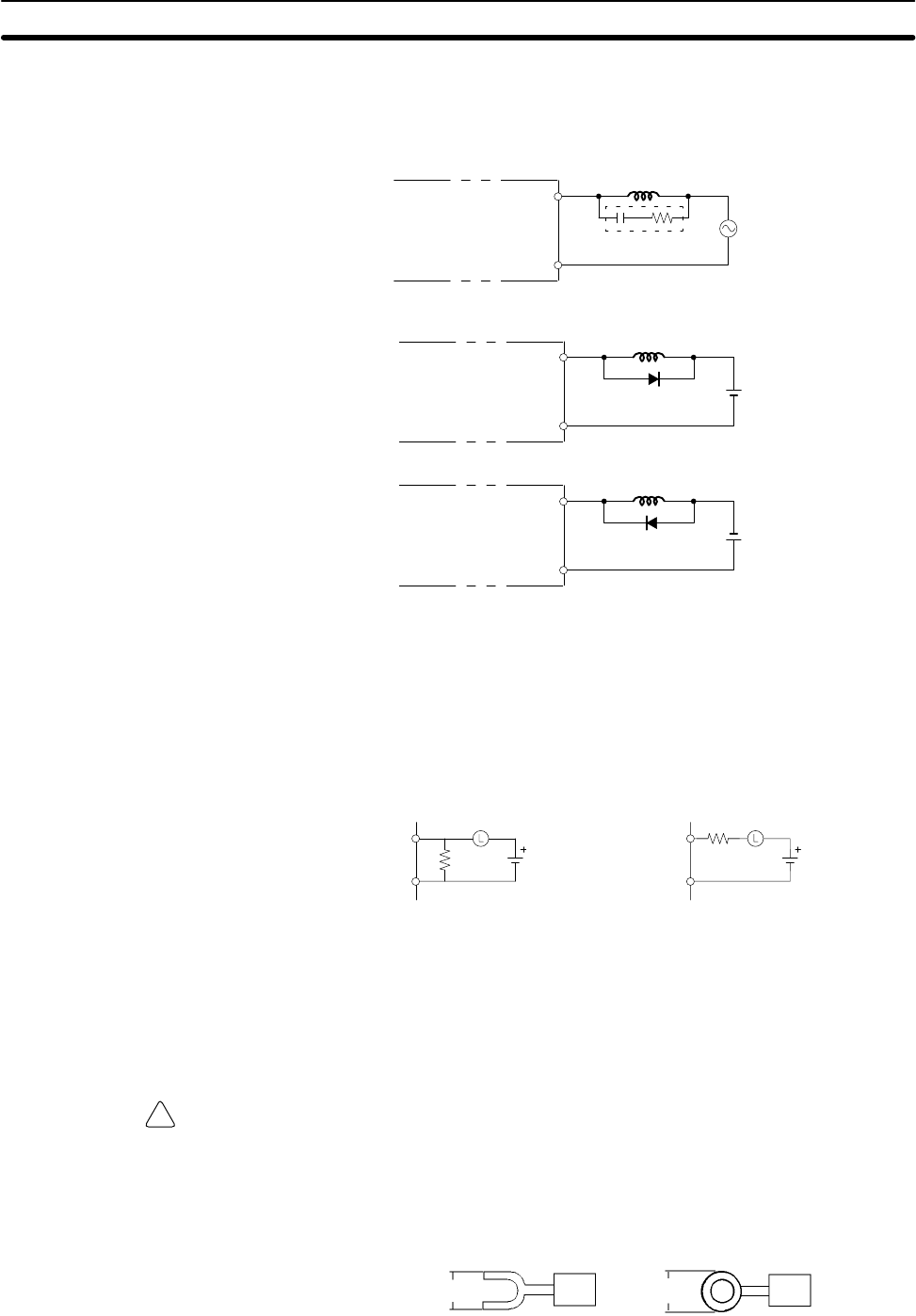
!
59
Inductive Loads
When connecting an inductive load to an input, connect a surge protector or
diode in parallel with the load.
The surge protector’s components should have the following ratings:
OUT
COM
CPM1A Surge protector
Relay Output
OUT
COM
CPM1A Diode
Relay Output
Transistor Output
(Sink Type)
OUT
COM
CPM1A Diode
Relay Output
Transistor Output
(Source Type)
The diode should satisfy the following requirements:
Peak reverse-breakdown voltage must be at least 3 times the load voltage.
Average rectified current must be 1 A.
Inrush Current Considerations
When switching a load with a high inrush current in the CPM1A relay output or
transistor output model, such as an incandescent lamp, suppress the inrush cur-
rent as shown below.
OUT
COM
R
OUT
COM
R
Countermeasure 1
Providing a dark current of
approx. one-third of the rated
value through an incandescent
lamp
Countermeasure 2
Providing a limiting resistor
Fuse Insertion
The CPM1A with transistor output may burn if the load is short-circuited, there-
fore, insert a protective fuse in series to the load.
Crimp Connectors
Caution Always use crimp connectors for the CPM1A’s power lines and I/O lines or else
use a solid wire (instead of a stranded wire). Do not connect bare stranded wires
directly to terminals. Bare stranded wires connected directly to the terminal can
cause a fire.
Use M3 terminal screws and tighten the screws securely (0.5 N m).
6.2 mm max. 6.2 mm max.
Fork terminal Ring terminal
The recommended wire size for solid wires is 0.4 to 1.2 mm (AWG26 to AWG18).
Wiring and Connections Section 3-4
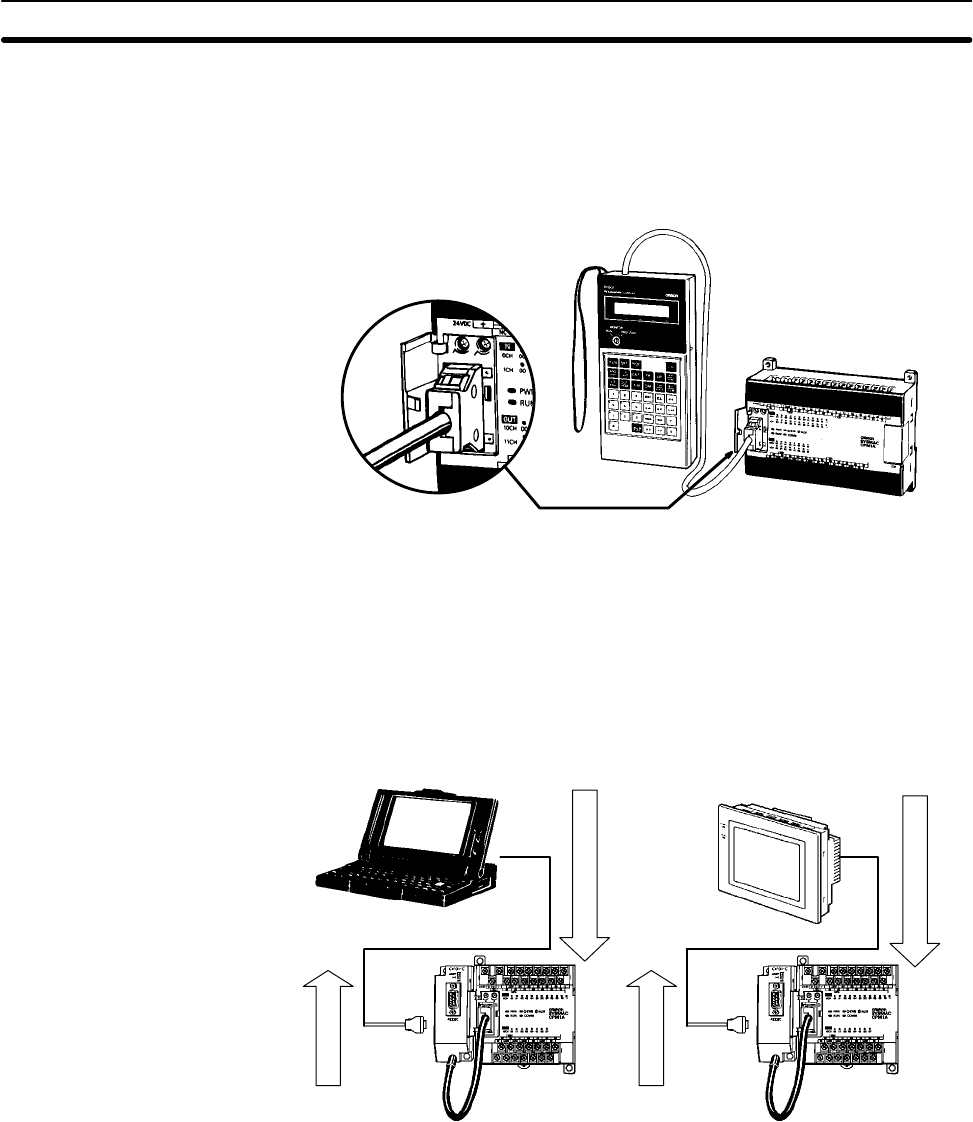
60
3-4-6 Peripheral Device Connection
The CPM1A CPU Unit can be connected to a C200H-PRO27-E Programming
Console with a standard C200H-CN222 (2 m) or C200H-CN422 (4 m) Connect-
ing Cable. The CPM1A CPU Unit can be also connected to a CQM1-PRO01-E.
The CQM1-PRO01-E is provided with a 2-m Connecting Cable.
3-4-7 Host Link Connections
Host Link is a command/response communications system in which commands
are transmitted from the host computer and corresponding responses are
returned from the destination PCs. Host Link commands can be used to read/
write data in PC data areas and read/write PC settings.
The CPM1A CPU Unit can be connected to an IBM PC/AT compatible computer
or a Programmable Terminal with an RS-232C Adapter, as shown in the follow-
ing diagram.
CPM1A CPU Unit
RS-232C
Adapter CPM1A CPU Unit
RS-232C
Adapter
OMRON PT
Command
Command
One-to-one Host Link
Connection
Wiring and Connections Section 3-4
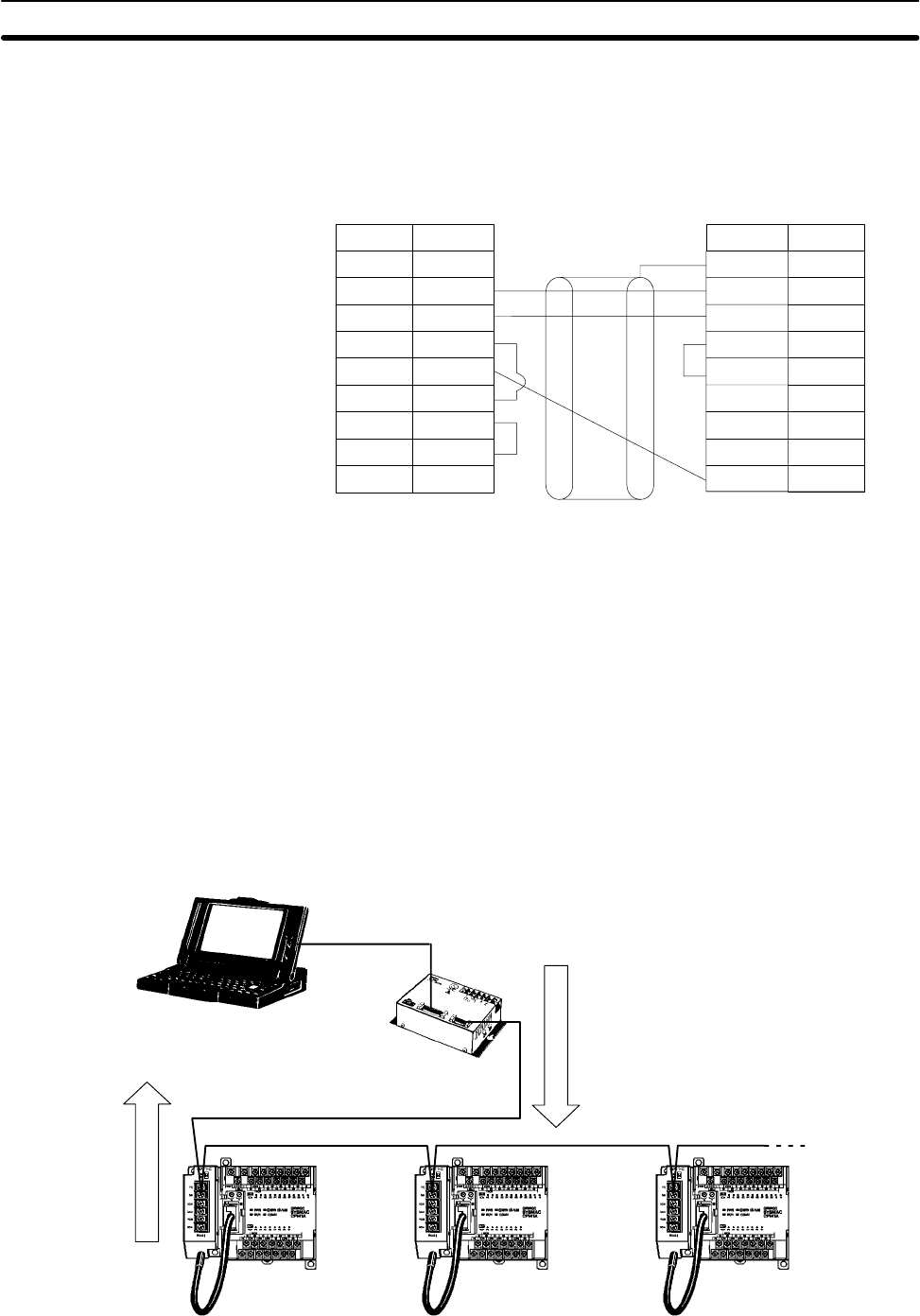
61
The following diagram shows the wiring in the RS-232C cable used to connect a
CPM1A to a host computer or Programmable Terminal.
IBM PC/AT compatible computer
or Programmable Terminal (9-pin) RS-232C Adapter
1
2
3
4
5
6
CD
RD
SD
ER
SG
DR
RS
CS
CI
7
8
9
1/Cover
2
3
4
5
6
7
8
9
FG
SD
RD
RS
CS
–
–
SG9
Pin No.Signal
–
Pin No. Signal
The type of connector used will vary depending on the PT. Check the PT manual
to ensure the correct connector is used.
Note When the CPM1A is connected to a host computer or OMRON PT, set the
RS-232C Adapter’s mode setting switch to “HOST.”
Up to 32 CPU Units can be connected to an IBM PC/AT compatible computer or
a Programmable Terminal with a 3G2A9-AL004-E Link Adapter and RS-422
Adapters, as shown in the following diagram.
CPM1A
CPU Unit CPM1A
CPU Unit
RS-422
Adapter RS-422
Adapter CPM1A
CPU Unit
RS-422
Adapter
Link Adapter
3G2A9-AL004-E
RS-232C cable
RS-422 cable
One-to-N Host Link
Connection
Wiring and Connections Section 3-4
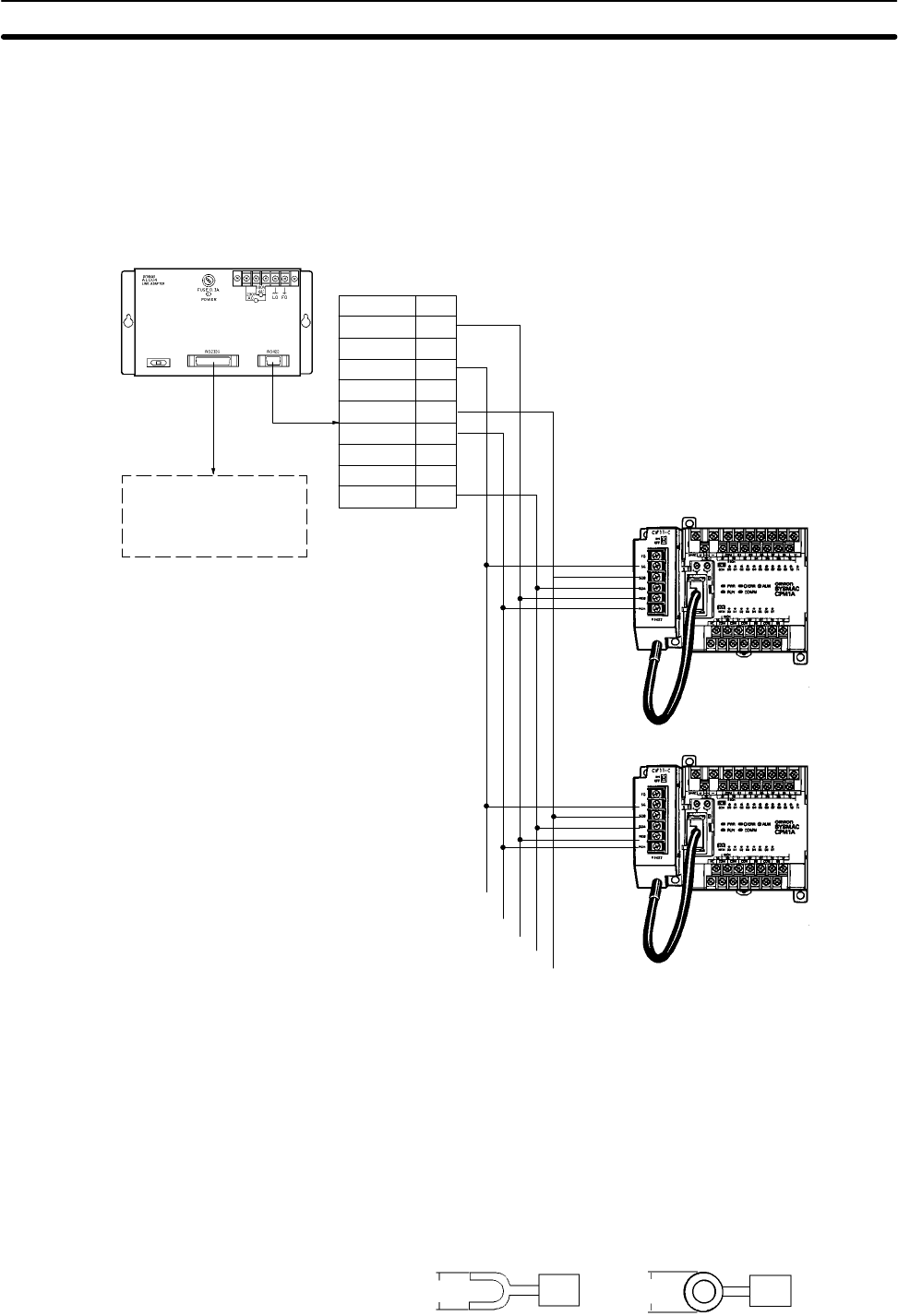
62
The following diagram shows the wiring in the RS-422 cables used to connect
CPM1A PCs to a 3G2A9-AL004-E Link Adapter. In both the Link Adapter/
RS-422 Adapter connections and the RS-422 Adapter/RS-422 Adapter connec-
tions, connect the SG, RDA, RDB, SDA, and SDB terminals to the same termi-
nals in the other Adapter.
25-pin D-sub Connector
Use a straight RS-232C
cable to connect to the
host computer’s
RS-232C port.
9-pin D-sub Connector
Signal Pin no.
1
2
3
4
5
6
7
8
9
RDB
–
SG
–
SDB
RDA
FG
–
SDA
3G2A9-AL004-E Link Adapter
RS-422 Adapter
SG
RDA
RDB
SDA
SDB
CPM1A CPU Unit
Note 1. The maximum length of the RS-422 cable should be 500 m.
2. Set the termination resistance switch to “ON” (upper side) for Adapters on
both ends of the Host Link system.
Always use crimp connectors when wiring the RS-422 Adapters. Use M3 termi-
nal screws and tighten the screws securely to the torque of 0.5 N m.
6.2 mm max.
Fork terminal
6.2 mm max.
Ring terminal
Wiring and Connections Section 3-4
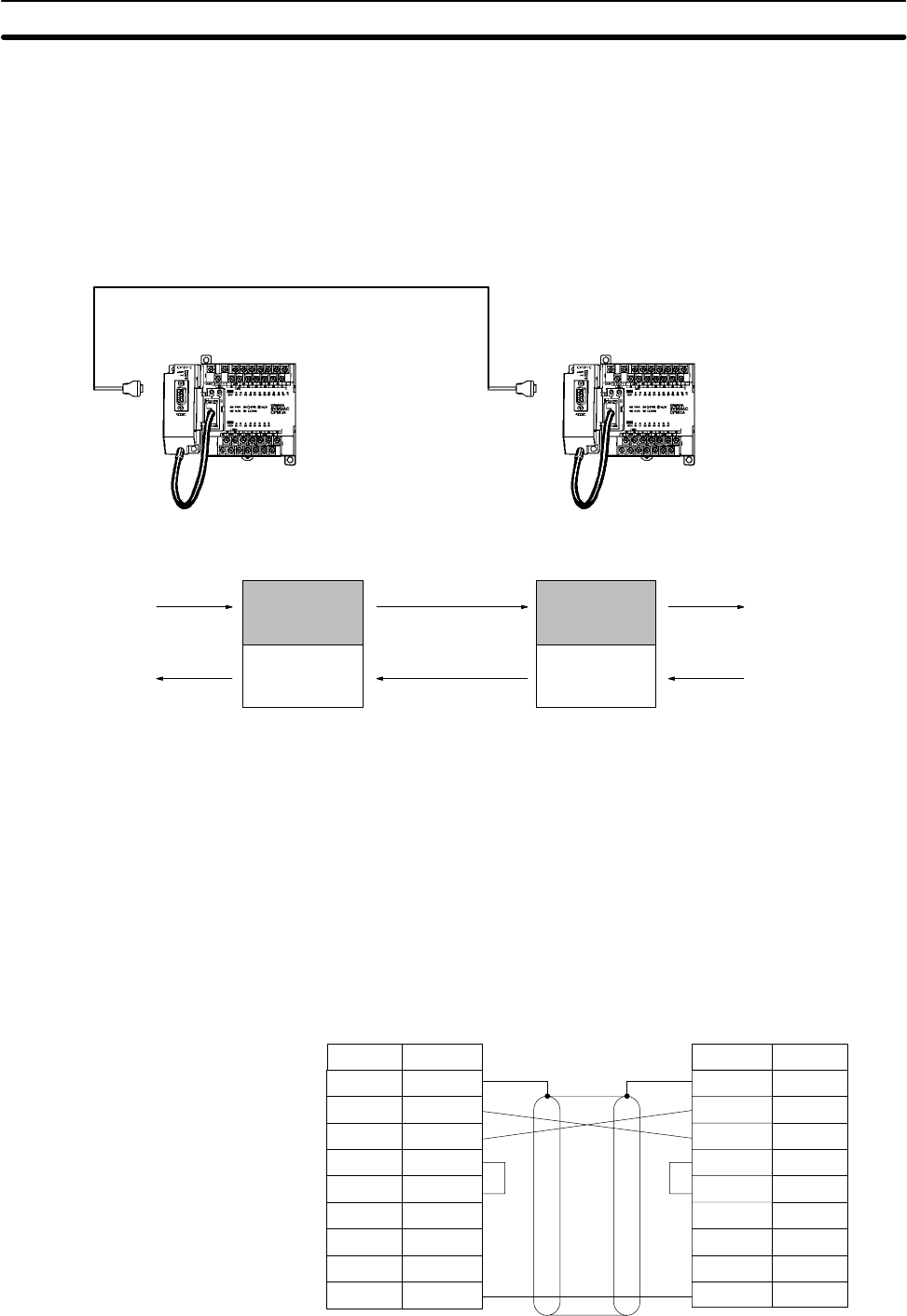
63
3-4-8 One-to-one PC Link Connections
A CPM1A can be linked to a CPM1A, CQM1, CPM1, CPM2A, CPM2C,
SRM1(-V2), C200HS or C200HX/HG/HE PC through an RS-232C Adapter. One
PC acts as the Master and the other as the Slave to link up to 256 bits in the LR
area (LR 0000 to LR 1515).
CPM1A CPU Unit
RS-232C Adapter
(see note) CPM1A CPU Unit
RS-232C Cable
RS-232C Adapter
(see note)
Link bits
WRITE area
READ area
LR 00
LR 07
LR 08
LR 15
WRITE
READ
READ area
WRITE area
LR 00
LR 07
LR 08
LR 15
READ
WRITE
Link bits
Note One-to-one PC connections can only be used when the RS-232C Adapter
(CPM1-CIF01) is connected.
Set the DIP switch of the RS-232C Adapter (CPM1-CIF01) to the NT (bottom)
side.
The following diagram shows the wiring in the RS-232C cable used to connect a
CPM1A to another PC.
1/Cover
2
3
4
5
6
SD
RD
RS
CS
–
–
–
SG
7
8
9
1/Cover
2
3
4
5
6
7
8
9
FG
SD
RD
RS
CS
–
–
SG9
RS-232C Adapter
Pin No.Signal
–
Pin No. Signal
RS-232C Adapter
FG
Wiring and Connections Section 3-4
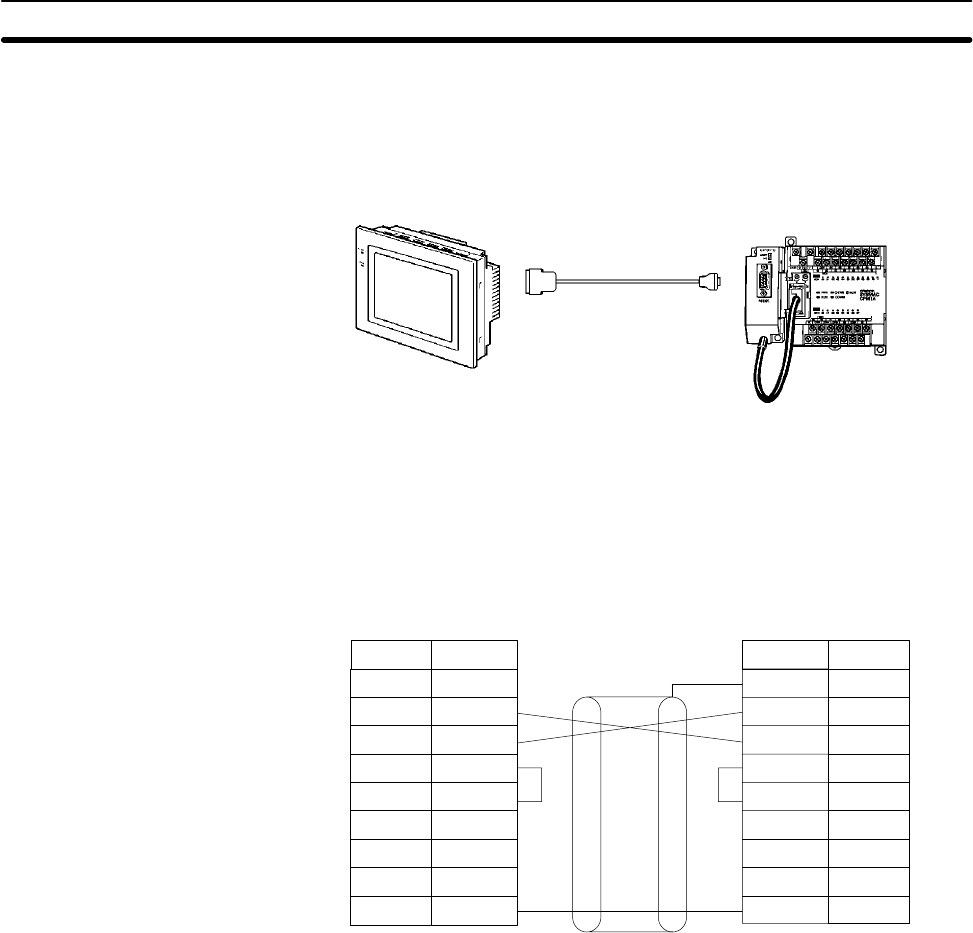
64
3-4-9 One-to-one NT Link Connections
High-speed communications can be achieved by providing a direct access
through the use of the 1:1 NT Link between the CPM1A and Programmable Ter-
minal.
OMRON Programmable Terminal
RS-232C Cable
CPM1A CPU Unit
RS-232C
Adapter
Note The 1:1 NT Link can only be used when the RS-232C Adapter (CPM1-CIF01) is
connected.
Set the DIP switch of the RS-232C Adapter (CPM1-CIF01) to the NT (bottom)
side.
The following diagram shows the wiring in the RS-232C cable used to connect a
CPM1A to a Programmable Terminal.
1
2
3
4
5
6
–
SD
RD
RS
CS
–
–
–
SG
7
8
9
FG
2
3
4
5
6
7
8
9
1/Cover
SD
RD
RS
CS
–
–
SG9
RS-232C Adapter
Pin No.Signal
–
Pin No. Signal
PT
Wiring and Connections Section 3-4
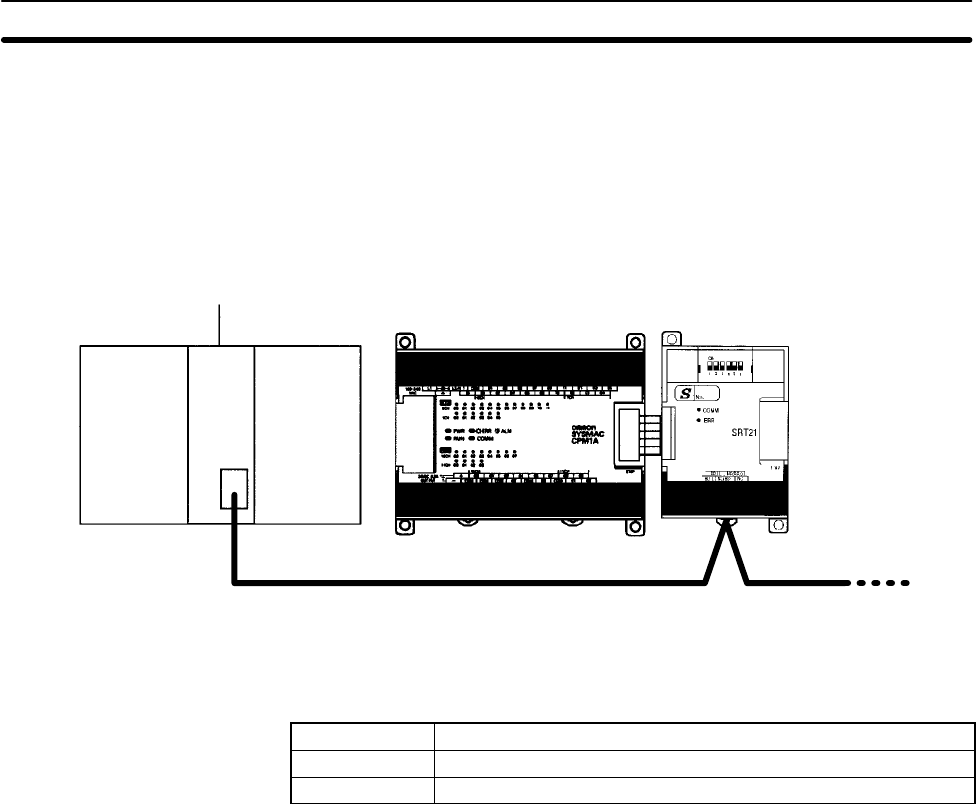
65
3-4-10 CompoBus/S I/O Link Connections
A CompoBus/S I/O Link can be used to create an I/O link (remote I/O) of 8 input
points and 8 output points with a CompoBus/S Master Unit or SRM1 PC. The
connection is made through a CompoBus/S I/O Link Unit.
From the standpoint of the CPM1A CPU Unit, the area allocated to the Compo-
Bus/S I/O Link Unit can be treated just like the area allocated to an Expansion I/O
Unit. The difference is that the bits are not actual I/O points, but I/O bits in the
Master Unit.
CPM1A CPU Unit
CompoBus/S Master Unit (or SRM1 PC)
C200HX/HG/HE PC
CompoBus/S I/O Link Unit
(Slave)
Cables
Use special flat cable or VCTF cable to connect the nodes in the CompoBus/S
I/O Link. (Special flat cables and VCTF cables cannot be combined in the same
system.)
Name Specifications
Flat cable 4-core flat cable, 0.75 mm2
VCTF cable 2-core x 0.75 mm2
Wiring and Connections Section 3-4
67
SECTION 4
Using Peripheral Devices
This section outlines the operations possible with the SYSMAC Support Software (SSS) and the Programming Consoles.
Actual SSS operating procedures are provided in the SSS Operation Manuals: Basics and C-series PCs. Programming Con-
sole connection and operating procedures are provided in this section.
4-1 Support Software Capabilities 68. . . . . . . . . . . . . . . . . . . . . . . . . . . . . . . . . . . . . . . . . . . . . .
4-1-1 SSS System Setup 68. . . . . . . . . . . . . . . . . . . . . . . . . . . . . . . . . . . . . . . . . . . . . . . . .
4-1-2 CPM1A Restrictions and Precautions 68. . . . . . . . . . . . . . . . . . . . . . . . . . . . . . . . .
4-1-3 Offline Operations 69. . . . . . . . . . . . . . . . . . . . . . . . . . . . . . . . . . . . . . . . . . . . . . . .
4-1-4 Online Operations 72. . . . . . . . . . . . . . . . . . . . . . . . . . . . . . . . . . . . . . . . . . . . . . . . .
4-1-5 Offline and Online Operations 73. . . . . . . . . . . . . . . . . . . . . . . . . . . . . . . . . . . . . . .
4-2 Using a Programming Console 74. . . . . . . . . . . . . . . . . . . . . . . . . . . . . . . . . . . . . . . . . . . . . .
4-2-1 Compatible Programming Consoles 74. . . . . . . . . . . . . . . . . . . . . . . . . . . . . . . . . . .
4-2-2 Changing the CPM1A’s Mode with the Mode Switch 76. . . . . . . . . . . . . . . . . . . . .
4-2-3 Connecting the Programming Console 77. . . . . . . . . . . . . . . . . . . . . . . . . . . . . . . . .
4-2-4 Preparation for Operation 78. . . . . . . . . . . . . . . . . . . . . . . . . . . . . . . . . . . . . . . . . . .
4-2-5 Entering the Password 78. . . . . . . . . . . . . . . . . . . . . . . . . . . . . . . . . . . . . . . . . . . . .
4-3 Programming Console Operations 80. . . . . . . . . . . . . . . . . . . . . . . . . . . . . . . . . . . . . . . . . . .
4-3-1 Overview 80. . . . . . . . . . . . . . . . . . . . . . . . . . . . . . . . . . . . . . . . . . . . . . . . . . . . . . .
4-3-2 Clearing Memory 81. . . . . . . . . . . . . . . . . . . . . . . . . . . . . . . . . . . . . . . . . . . . . . . . .
4-3-3 Reading/Clearing Error Messages 82. . . . . . . . . . . . . . . . . . . . . . . . . . . . . . . . . . . .
4-3-4 Buzzer Operation 82. . . . . . . . . . . . . . . . . . . . . . . . . . . . . . . . . . . . . . . . . . . . . . . . .
4-3-5 Setting and Reading a Program Memory Address and Monitoring I/O Bit Status 83
4-3-6 Entering or Editing Programs 84. . . . . . . . . . . . . . . . . . . . . . . . . . . . . . . . . . . . . . . .
4-3-7 Instruction Search 87. . . . . . . . . . . . . . . . . . . . . . . . . . . . . . . . . . . . . . . . . . . . . . . . .
4-3-8 Bit Operand Search 87. . . . . . . . . . . . . . . . . . . . . . . . . . . . . . . . . . . . . . . . . . . . . . .
4-3-9 Inserting and Deleting Instructions 88. . . . . . . . . . . . . . . . . . . . . . . . . . . . . . . . . . .
4-3-10 Checking the Program 89. . . . . . . . . . . . . . . . . . . . . . . . . . . . . . . . . . . . . . . . . . . . .
4-3-11 Bit, Digit, Word Monitor 90. . . . . . . . . . . . . . . . . . . . . . . . . . . . . . . . . . . . . . . . . . .
4-3-12 Differentiation Monitor 92. . . . . . . . . . . . . . . . . . . . . . . . . . . . . . . . . . . . . . . . . . . .
4-3-13 Binary Monitor 92. . . . . . . . . . . . . . . . . . . . . . . . . . . . . . . . . . . . . . . . . . . . . . . . . . .
4-3-14 Three-word Monitor 93. . . . . . . . . . . . . . . . . . . . . . . . . . . . . . . . . . . . . . . . . . . . . . .
4-3-15 Signed Decimal Monitor 94. . . . . . . . . . . . . . . . . . . . . . . . . . . . . . . . . . . . . . . . . . .
4-3-16 Unsigned Decimal Monitor 94. . . . . . . . . . . . . . . . . . . . . . . . . . . . . . . . . . . . . . . . .
4-3-17 Three-word Data Modification 95. . . . . . . . . . . . . . . . . . . . . . . . . . . . . . . . . . . . . . .
4-3-18 Changing Timer, Counter SV 95. . . . . . . . . . . . . . . . . . . . . . . . . . . . . . . . . . . . . . . .
4-3-19 Hexadecimal, BCD Data Modification 96. . . . . . . . . . . . . . . . . . . . . . . . . . . . . . . . .
4-3-20 Binary Data Modification 97. . . . . . . . . . . . . . . . . . . . . . . . . . . . . . . . . . . . . . . . . . .
4-3-21 Signed Decimal Data Modification 98. . . . . . . . . . . . . . . . . . . . . . . . . . . . . . . . . . .
4-3-22 Unsigned Decimal Data Modification 99. . . . . . . . . . . . . . . . . . . . . . . . . . . . . . . . .
4-3-23 Force Set, Reset 99. . . . . . . . . . . . . . . . . . . . . . . . . . . . . . . . . . . . . . . . . . . . . . . . . .
4-3-24 Clear Force Set/Reset 100. . . . . . . . . . . . . . . . . . . . . . . . . . . . . . . . . . . . . . . . . . . . . .
4-3-25 Hex-ASCII Display Change 100. . . . . . . . . . . . . . . . . . . . . . . . . . . . . . . . . . . . . . . . .
4-3-26 Displaying the Cycle Time 101. . . . . . . . . . . . . . . . . . . . . . . . . . . . . . . . . . . . . . . . . .
4-4 Programming Example 101. . . . . . . . . . . . . . . . . . . . . . . . . . . . . . . . . . . . . . . . . . . . . . . . . . . .
4-4-1 Preparatory Operations 101. . . . . . . . . . . . . . . . . . . . . . . . . . . . . . . . . . . . . . . . . . . . .
4-4-2 Example Program 103. . . . . . . . . . . . . . . . . . . . . . . . . . . . . . . . . . . . . . . . . . . . . . . . .
4-4-3 Programming Procedures 104. . . . . . . . . . . . . . . . . . . . . . . . . . . . . . . . . . . . . . . . . . .
4-4-4 Checking the Program 107. . . . . . . . . . . . . . . . . . . . . . . . . . . . . . . . . . . . . . . . . . . . .
4-4-5 Test Run in MONITOR Mode 107. . . . . . . . . . . . . . . . . . . . . . . . . . . . . . . . . . . . . . .

68
4-1 Support Software Capabilities
The SSS is a complete programming and control package designed for C-series
and CVM1 PCs. It provides not only programming capabilities, but also
advanced debugging, monitoring, and program/data management. The follow-
ing tables provide only a brief introduction to the capabilities of the SSS. For fur-
ther information and actual operating procedures, please refer to the SYSMAC
Support Software Operation Manuals: Basics and C-series.
CPM1A programming can be performed with any version of the SSS.
In addition, the SYSMAC-CPT can be used for programming the CPM1A. Refer
to the SYSMAC-CPT Support Software Quick Start Guide (W332) and User
Manual (W333) for operation procedures. When programming the CPM1A
using the SYSMAC-CPT, be sure to set the “PC model” on the Support Software
to “CPM1 (CPM1A).”
Operations for the WS02-CXPC1-E CX-Programmer are provided in the
WS02-CXPC1-E CX-Programmer User Manual (W361) and the CX-Server
User Manual (W362).
4-1-1 SSS System Setup
Set the PC Model to “CQM1” and the PC Interface to “PERIPHERAL.” Follow the
directions in the SSS operating manuals for other System Setup settings.
PC Model If the CPM1A PC doesn’t appear as an option in the SSS’s System Setup, set the
PC Model to “CQM1.” The CPM1A is compatible with the CQM1.
PC Interface Set the PC Interface to the Peripheral Device Port by selecting “PERIPHERAL”
from the submenu. After selecting the Peripheral Device Port, set the commu-
nications baud rate to 9,600 baud.
4-1-2 CPM1A Restrictions and Precautions
When programming the CPM1A, set the PC Model on the SSS to “CQM1.” Heed
the following restrictions when programming the CPM1A.
Programming Check Since the data area of the CQM1 is larger than that of the CPM1A, some parts of
the area cannot be checked as the CPM1A PC. Pay careful attention to the
usable data area when programming.
Note If a program that contains addresses not supported by the CPM1A are trans-
ferred to the CPM1A, a memory error will occur when operation is begun and
AR 1308 will turn ON. Refer to the Programming Manual (W353) for differences
in memory areas.
Memory Usage Since the memory of the the CQM1 is larger than that of the CPM1A, the dis-
played available memory capacity is larger than the actual available memory
capacity. Pay careful attention to the actual available memory capacity when
programming.
Expansion Instructions When a program is transferred after changing the assignment of function codes
for the 18 expansion instructions, a message to “Turn on the DIP switch of the
PC and execute again” is displayed. Change the assignment of the function
codes for the expansion instructions to the default settings before programming.
The default settings for the CQM1 are as shown in the following table.
Support Software Capabilities Section 4-1
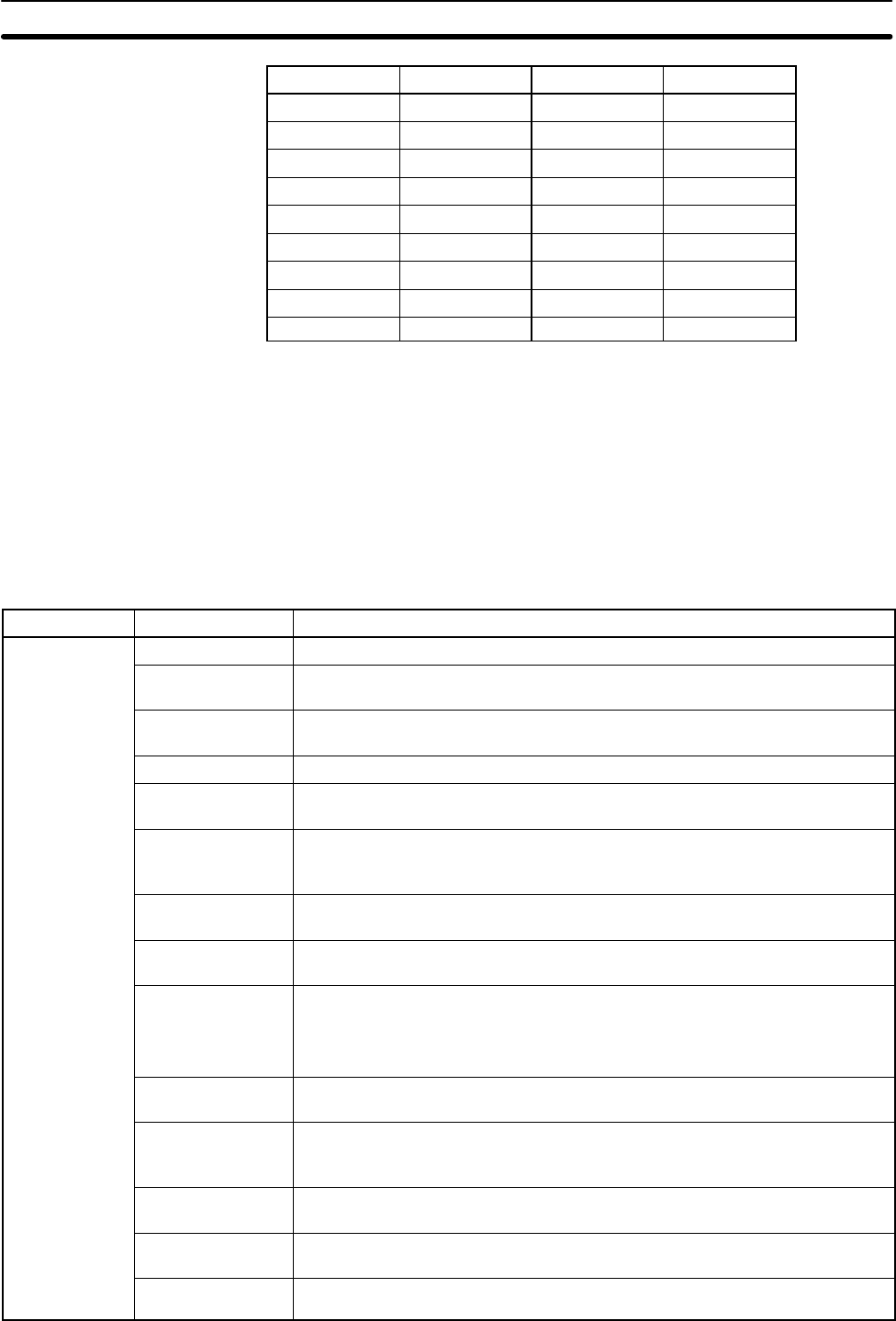
69
Function code Mnemonic Function code Mnemonic
17 ASFT 64 SPED
18 TKY 65 PULS
19 MCMP 66 SCL
47 RXD 67 BCNT
48 TXD 68 BCMP
60 CMPL 69 STIM
61 INI 87 DSW
62 PRV 88 7SEG
63 CTBL 89 INT
Online Editing If unsupported addresses are set in the program for operands or set values,
error messages will be displayed and the values will not be accepted.
4-1-3 Offline Operations
The following operations are possible when not connected online to the PC.
Group Name Description
Programming Connect line Draws a line between two ladder diagram objects.
Save program Writes all or part of the user program developed in the system work area to the
data disk.
Retrieve program Retrieves all or part of the user program stored on a data disk to the system
work area.
Change display Specifies the display modes for the user program.
Search Searches for instructions including specified operands. An address from which
the search is to be started can be specified
I/O comment Creates I/O comments corresponding to bit addresses in the Ladder With
Comments mode. In addition, reads (searches) and edits the program for
comments.
Instr comment Creates and edits instruction comments for output instructions in the Ladder
With Comments mode. (C-series PCs only)
Block comment Creates, reads (searches), and edits block comment in the Ladder With
Comments mode.
Edit ladder Edits ladder diagrams using the following:
•Moving specified instruction blocks
•Copying specified instruction blocks
•Deleting specified instruction blocks
Edit comments Displays I/O comments simultaneously to write, edit, and search for specified
comments.
Retrieve
comments Retrieves comments from the program stored on a data disk. The I/O comments
are read to the system work area. Instruction comments (C-series PCs only)
and block comments are copied to the currently displayed program.
Memory usage Displays the used capacity of the user program memory, the number of
comments used, and the available capacity of the internal memory.
Clear memory Clears the user program memory. The starting address for clearing can be
specified. The comment memory can also be cleared.
Check program Checks whether the user program contains syntax errors. The check can be
performed in three levels.
Support Software Capabilities Section 4-1
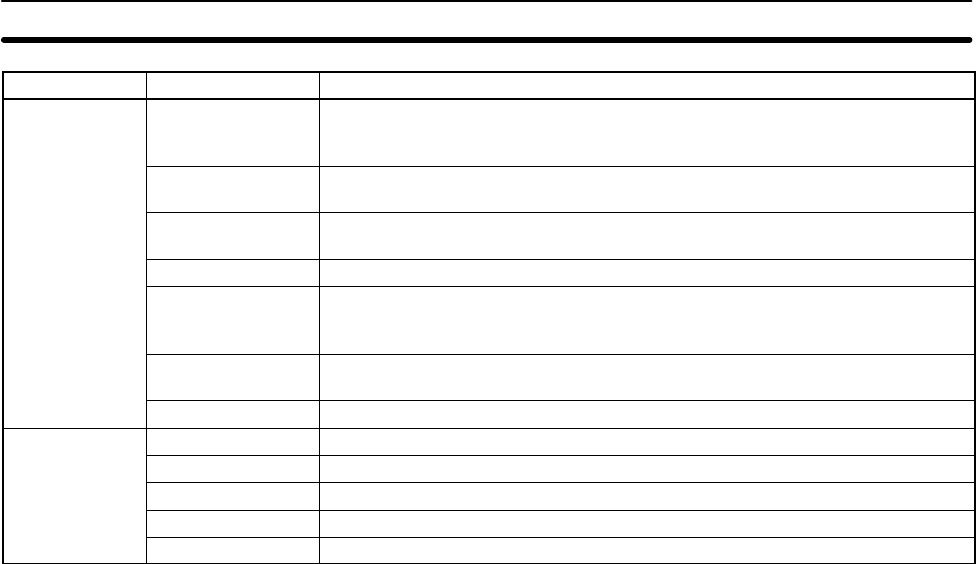
70
Group DescriptionName
DM
(data memory) Go To Page Displays the contents of the data memory in the system work area in pages
(units of 160 words). The data can be altered with this function. (C-series PCs
only)
Copy Copies the contents of the DM area of the system work area (data memory
information).
Fill Writes the same data to more than one data word in the system work area data
memory area.
Print Prints a specified range of DM words.
Hex <—> ASCII Specifies the display mode for the data memory contents when the work disk
data memory contents are to be altered. The display mode can be hexadecimal
or ASCII.
Save DM Data Writes the contents of a specified range of system work area data memory to
the data disk.
Retrieve DM Data Retrieves the saved data disk data memory to the system work area DM area.
I/O Table Write I/O Table Edits the I/O table in the system work area.
Check I/O Table Checks the contents of the I/O table in the system work area.
Save I/O Table Writes the I/O table in the system work area to a data disk.
Retrieve I/O Table Retrieves the I/O table data stored on a data disk to the system work area.
Print I/O Table Prints an I/O table list. (C-series PCs only)
Support Software Capabilities Section 4-1
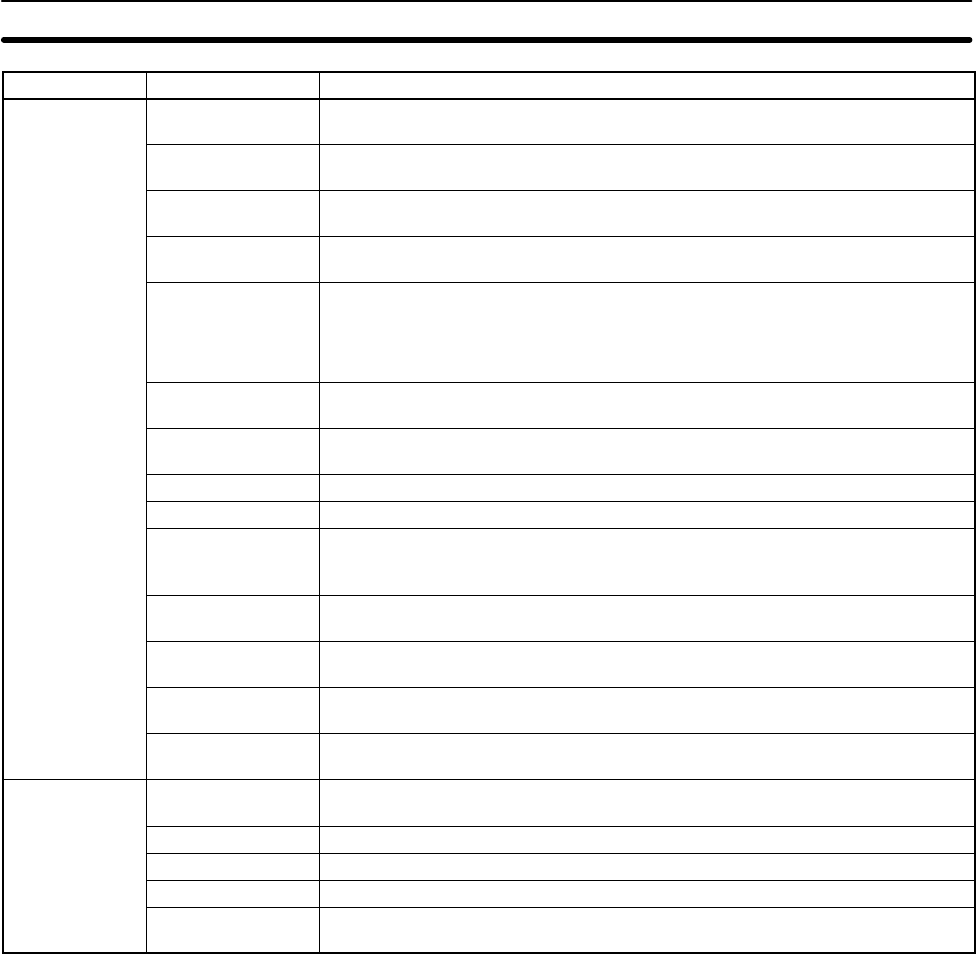
71
Group DescriptionName
Utility Data Area Lists Displays lists (such as used areas and cross-references) in accordance with the
contents of the user program in the system work area.
Change
Addresses Globally changes bit and word addresses in the user program in the system
work area.
Print Lists Prints lists, ladder diagrams, and mnemonics in accordance with the contents of
the user program in the system work area.
EPROM/Memory
Card Writes, reads, and compares the user program between the PROM
Writer/Memory Card and system work area.
Program
Conversion C500 → C2000H:
Converts C500-family programs to C2000H programs.
C2000H → CVM1:
Converts C2000H-family programs to CVM1 programs
Create Library
File Creates a library on a floppy disk or hard disk for use as an LSS data disk.
Time Chart
Monitor Accesses the time chart monitor data produced online. (C-series PCs only)
Instruction Trace Accesses the instruction trace data produced online. (C-series PCs only)
Data trace Accesses the data trace data produced online.
Set Instructions Used to assign instructions to function codes in the instructions table and to
save and retrieve instructions tables to and from data disk files. (C-series PCs
only)
Retrieve/Save
Instr Used to save and retrieve expansion instruction sets to and from data disk files.
(C-series PCs only)
PC Setup Used to set the PC operating parameters in the PC Setup and to save and
retrieve PC Setups to and from data disk files.
Allocate UM Used to allocate parts of the user memory area for used as a Fixed DM Area
and/or I/O Comment Area. (C-series PCs only)
Network Support
Table Used to edit data link tables and routing tables for the SYSMAC NET and
SYSMAC LINK Systems.
File
Management Directory Displays a file list. Wildcard names can be used to display only desired files.
Copy File Copies files on the same floppy disk or between different disks.
Change File Name Changes the name of a specified file.
Delete File Deletes a specified file.
LSS File
Management Used to change between LSS-style data files and DOS-style data files.
Support Software Capabilities Section 4-1
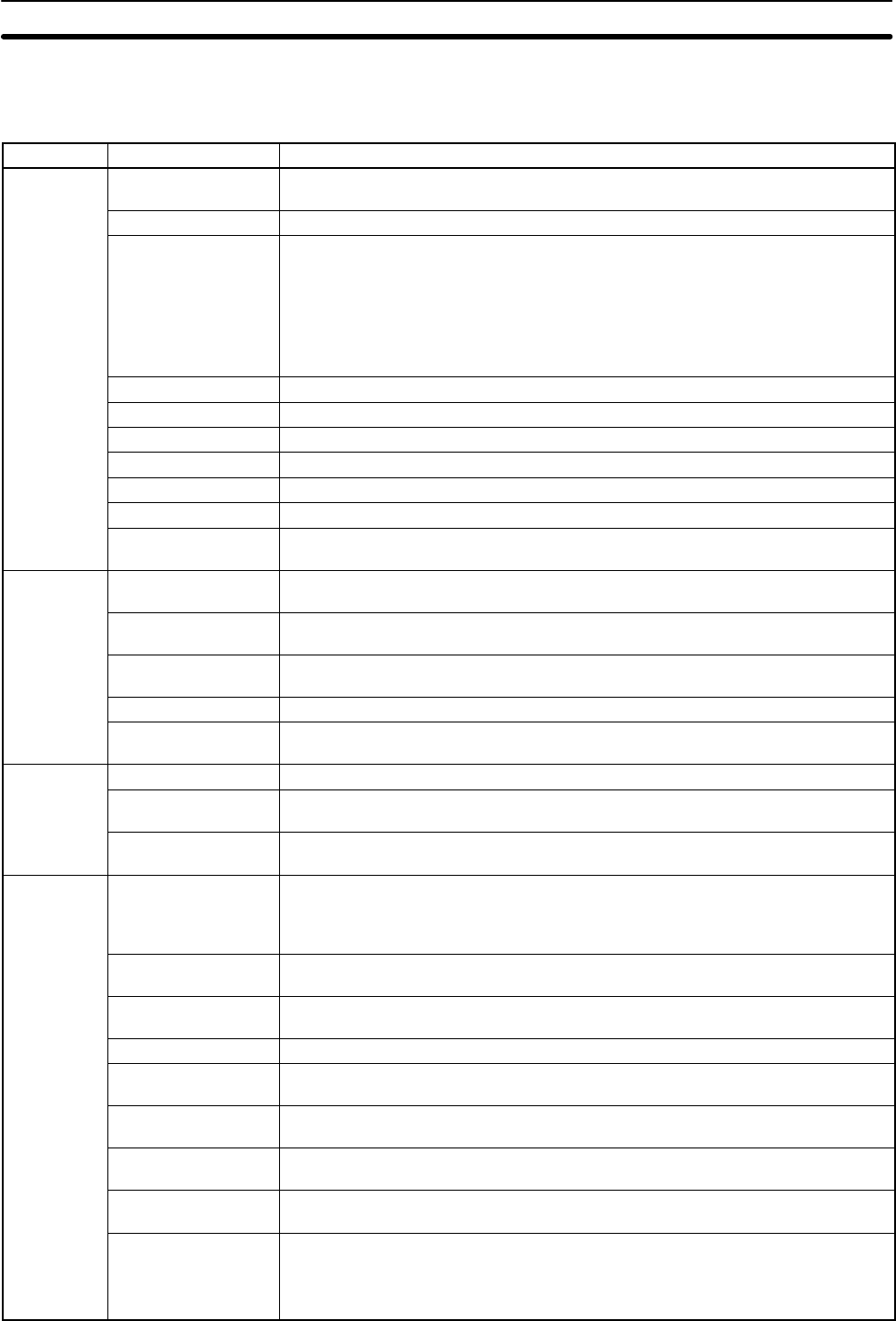
72
4-1-4 Online Operations
The following operations are possible when connected online to the PC.
Group Name Description
Monitoring Monitor Data Uses the lower one third of the screen as a monitor area where bits, words, DM
contents, and TIM/CNT SV/PV are monitored, forced-set/reset, and changed.
Transfer Program Transfers and compares the user program between the computer and PC.
Change Display C-series PCs
Ladder W/Comments
Ladder
CVM1 PCs
Ladder
Ladder (2 rows of comments)
Ladder (4 rows of comments)
Online Edit Simultaneously edits the PC program and the program in the system work area.
Read Cycle Time Reads and displays the scan time of the PC.
Clear Area Clears the PC data areas such as HR, CNT, AR, and DM (to zero).
Search Searches for instructions (including specified operands).
I/O Comments Searches for I/O comments.
Block Comments Searches for block comments.
Memory Usage Displays used program memory area, the number of comments used, and the
available capacity of the internal memory.
DM Transfer
PC —> Computer Retrieves PC DM data to the system work area. (C-series PCs only)
Transfer
Computer—>PC Writes system work area DM data to the PC. (C-series PCs only)
Transfer
Verify Compares DM data between the system work area and PC. (C-series PCs only)
Monitor Used to monitor DM area contents in the PC. (C-series PCs only)
Go To Page Reads a specified page from the DM list of the DM area in the system work area
or PC. (C-series PCs only)
I/O Table Transfer I/O Table Transfers and compares the I/O table data between the computer and PC.
Create I/O Table Registers into the PC the I/O Units mounted on the PC and then assigns the
words to the Units.
Verify I/O Table Compares the I/O table registered in the PC against the I/O Units actually
mounted on the PC.
Utility File Memory/
Memory Card Displays a file memory list; transfers the file memory contents between the PC
and computer or the PC and File Memory Unit; clears the file memory; saves or
retrieves the file memory contents to or from a floppy disk; and edits file memory
contents
Time Chart Monitor Used to execute time chart monitoring and to display, save, or retrieve results.
(C-series PCs only)
Instruction Trace Used to execute instruction traces and used to display, save, or retrieve results.
(C-series PCs only)
Data Trace Used to execute data traces and used to display, save, or retrieve results.
Debug Used to display the execution status of the specified program section.
(C-series PCs only)
Display/Set Clock Used to read and set the internal clock in the PC. (CQM1, C200HS, or CVM1
only)
Transfer Instr Used to transfer expansion instruction set from the PC to the SSS.
(C-series PCs only)
PC Setup Changes the PC Setup in the PC and in the system work area and used to
transfer the PC Setup between the PC the disk (save/retrieve).
Network Support
Tables C-series PCs: Used to input data link tables for SYSMAC NET.
CVM1 PCs: Used to transfer data link tables and routing tables between Link
Units, the PC, and the SSS and to compare these tables. Also used
to start and start data links.
Support Software Capabilities Section 4-1
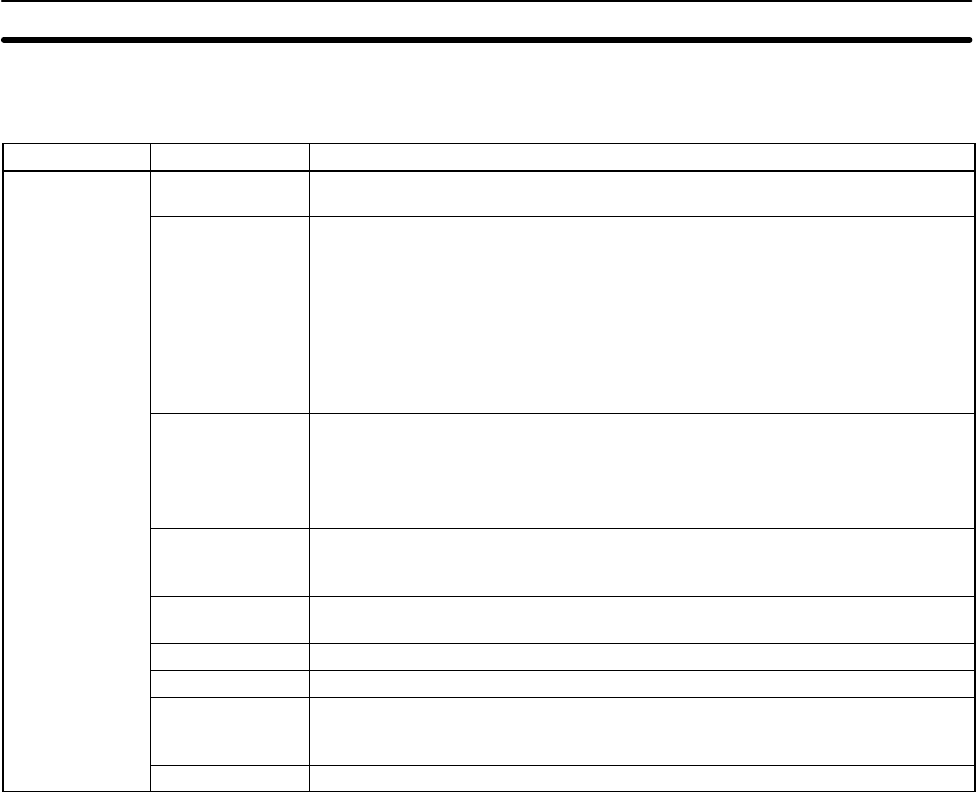
73
4-1-5 Offline and Online Operations
The following operations are possible either online or offline from the PC.
Group Name Description
System Setup
(see note) PC model Specifies the model of PC that is being programmed or that is connected to the
computer.
PC Interface C-series PCs: Specifies whether communications with the PC are performed
through a SYSMAC NET Link Unit, peripheral interface, or a Host
Link (RS-232C) interface and the computer port (COM1 or COM2)
to use. When a Host Link Unit is used, it also specifies the port
number and baud rate.
CVM1 PCs: Used to specify the communications protocol for communications
with the PC, i.e., peripheral or Host Link (RS-232C) interface. The
baud rate, PC unit number, parity, data length, and number of stop
bits are designated.
Network
address Specifies the network address, node number, and data code type of the SYSMAC
NET Link Unit communicating with the SSS on the SYSMAC NET System. The
address determines the PC to be connected to for online operations.
With CVM1 PCs this setting is also used to specify the PC being communicated
with through networks when connected via a peripheral or Host Link interface.
I/O table –
UM transfer Specifies whether the I/O table and data link tables are transferred to the user
program area when the user program is transferred between the computer and
PC or PROM Writer. (C-series PCs only)
EPROM
interface Specifies the baud rate and port number of the PROM Writer connected to the
computer. (C-series PCs only)
Printer model Specifies the printer model.
Data disk drive Specifies the data disk drive.
OutBit
Comment Type Specifies whether I/O comments or instruction comments are displayed at the
TIM/CNT, DIFU/DIFD, KEEP, and STEP/SNXT comment display positions.
(C-series PCs only)
Exit to DOS Terminates SSS operation and returns to DOS.
Note When the SSS is operating in online mode, the only functions available on the
System Setup Menu are “I/O table – UM transfer,” “Data disk drive,” and “Exit to
DOS.”
Support Software Capabilities Section 4-1
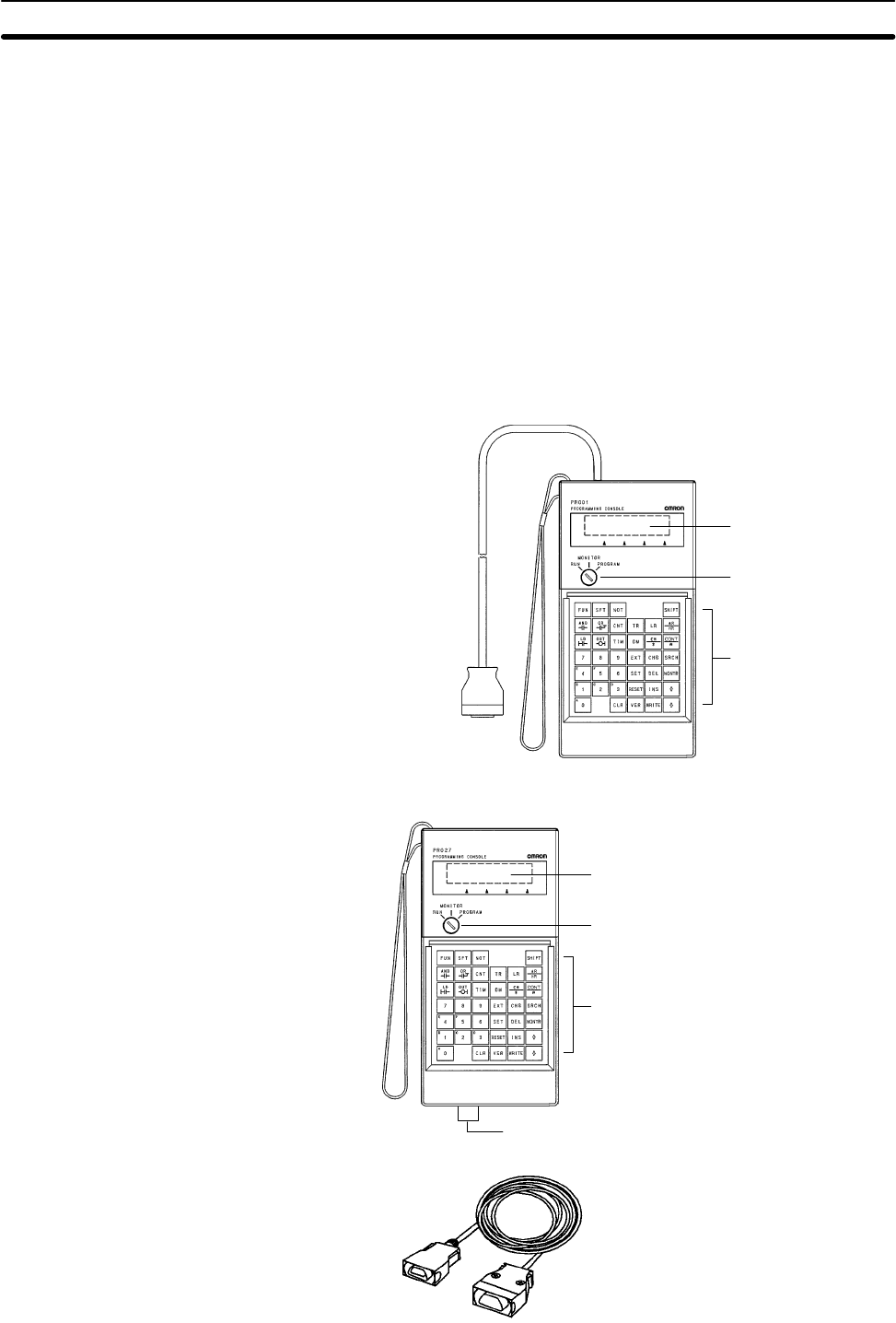
74
4-2 Using a Programming Console
This section provides information on connecting and using a Programming Con-
sole. Refer to 5-4 Programming Console Operation Errors for details on errors
that might occur during Programming Console operations.
4-2-1 Compatible Programming Consoles
There are two Programming Consoles that can be used with the CPM1A: The
CQM1-PRO01-E and the C200H-PRO27-E. The key functions for these Pro-
gramming Consoles are identical.
Press and release the Shift Key to input a letter shown in the upper-left corner of
the key or the upper function of a key that has two functions. For example, the
CQM1-PRO01-E’s AR/HR Key can specify either the AR or HR Area; press and
release the Shift Key and then press the AR/HR Key to specify the AR Area.
CQM1-PRO01-E
LCD display
Mode switch
Operation keys
Attached Connecting
Cable (2 m)
C200H-PRO27-E
Cassette recorded jack
(Cannot be used with the CPM1A).
Connecting Cables
C200H-CN222 (2 m)
C200H-CN422 (4 m)
LCD display
Mode switch
Operation keys
Using a Programming Console Section 4-2
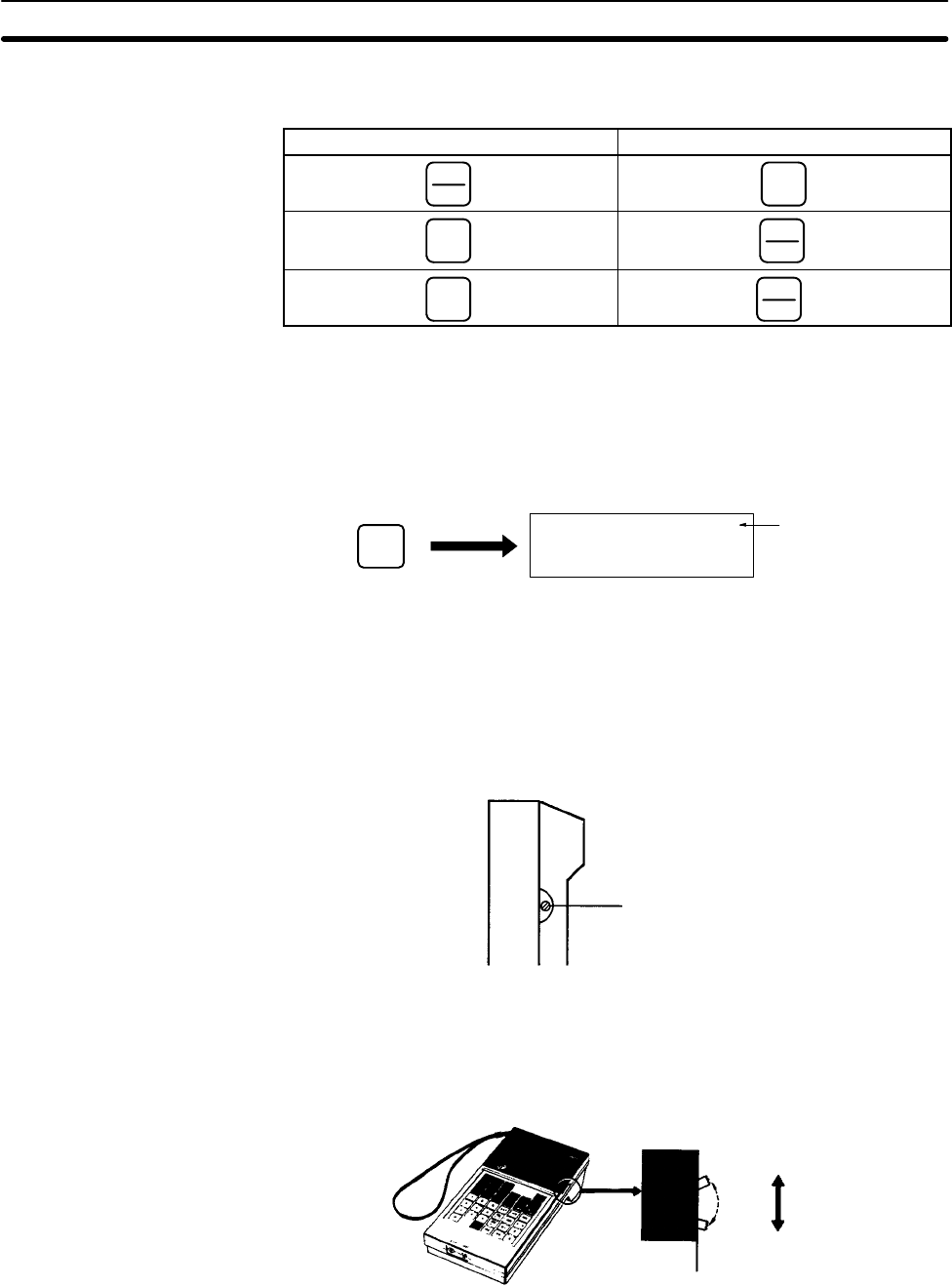
75
The following keys are labeled differently on the CQM1-PRO01-E and the
C200H-PRO27-E, but the operation of the keys in each pair is identical.
CQM1-PRO01-E Keys C200H-PRO27-E Keys
AR
HR HR
SET PLAY
SET
RESET REC
RESET
Note To specify the AR area, use SHIFT and HR Keys for the C200H-PRO27-E and
use SHIFT and AR/HR Keys for the CQM1-PRO01-E.
A shift symbol will be displayed in the upper-right corner of the screen when the
Shift Key is pressed. The shift input can be cleared by pressing the Shift Key
again.
Shift input
symbol
^
SHIFT
The mode switch controls the CPM1A’s operating mode. The key can be re-
moved when the switch is set to RUN or MONITOR but it cannot be removed
when the switch is set to PROGRAM.
The display contrast can be adjusted with the control on the right side of the Pro-
gramming Console.
Contrast control
The C200H-PRO27-E’s buzzer volume can be adjusted with the lever on the
right side of the Programming Console. The CQM1-PRO01-E’s buzzer volume
cannot be adjusted.
Low volume
High volume
C200H-PRO27-E
Note The buzzer volume can be turned on and off with a key operation. See 4-3-4
Buzzer Operation for details.
Different Keys
Mode Switch
Contrast Control
Buzzer Volume
Using a Programming Console Section 4-2
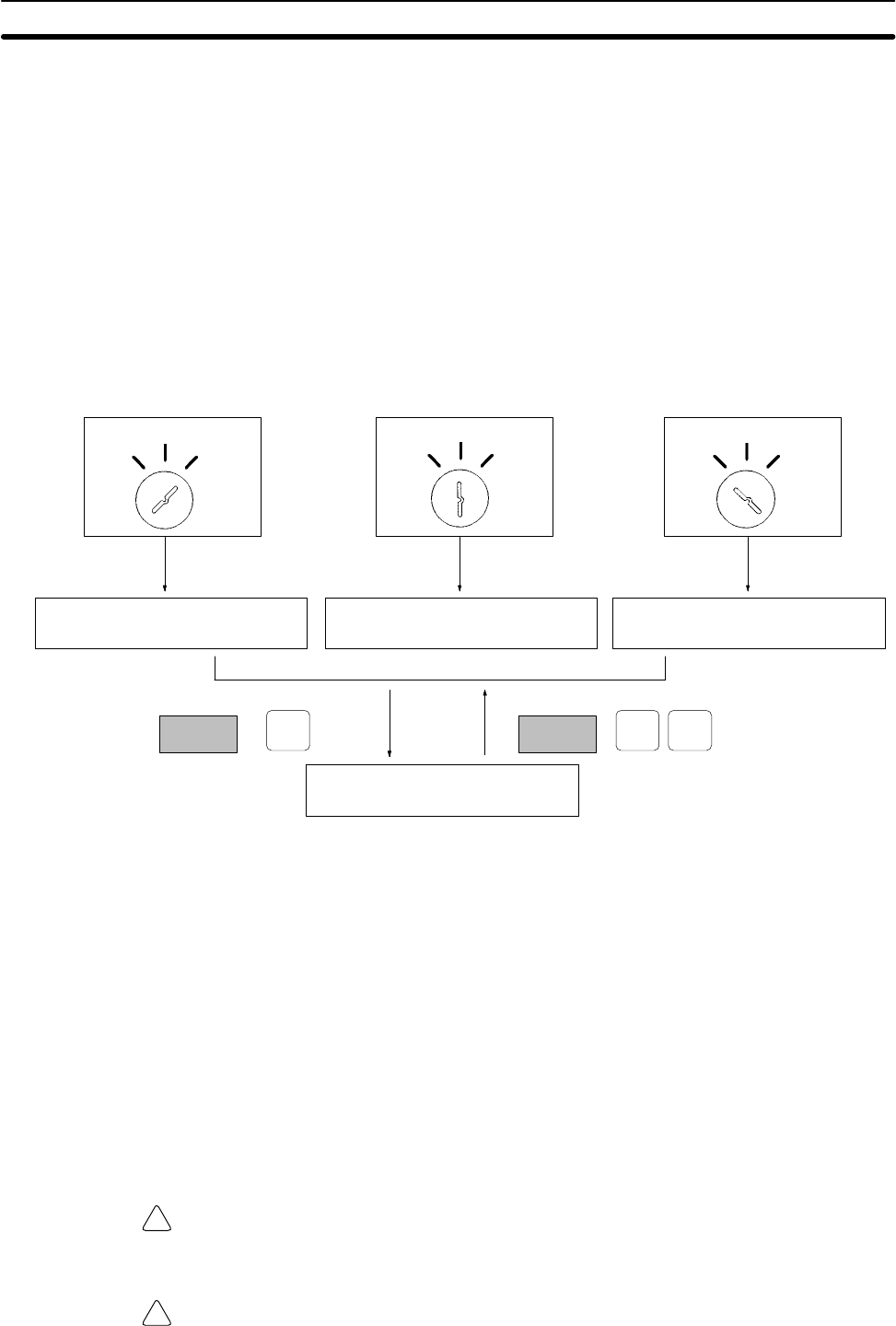
!
!
76
4-2-2 Changing the CPM1A’s Mode with the Mode Switch
Once the Programming Console has been connected, its mode switch can be
used to change the CPM1A’s operating mode. The mode display (<PRO-
GRAM>, <MONITOR>, or <RUN>) will appear on the Programming Console
screen.
•No key operations can be performed while the mode display is displayed on
the Programming Console screen. Press CLR to clear the display so that key
operations can be performed.
•If the SHIFT Key is pressed while the mode switch is turned, the original dis-
play will remain on the Programming Console’s screen and the mode display
won’t appear.
•The CPM1A will enter RUN mode automatically if a Programming Console
isn’t connected when the CPM1A is turned on.
Mode display
Initial display
<PROGRAM> BZ
CLR SHIFT CLR
00000
RUN
MONITOR
PROGRAM RUN
MONITOR
PROGRAMRUN
MONITOR
PROGRAM
<MONITOR> BZ <RUN> BZ
Operation Operation
Operating Modes PROGRAM Mode
The CPM1A program isn’t executed in PROGRAM mode. Use PROGRAM
mode to create and edit the program, clear memory, or check the program for
errors.
MONITOR Mode
The CPM1A program is executed in MONITOR mode and I/O is refreshed just
as it is in RUN mode. Use MONITOR mode to test system operations, such as
monitoring CPM1A operating status, force-setting and resetting I/O bits, chang-
ing the SV/PV of timers and counters, changing word data, and online editing.
RUN Mode
This is the CPM1A’s normal operating mode. The CPM1A’s operating status can
be monitored from a Programming Device, but bits can’t be force-set/force-reset
and the SV/PV of timers and counters can’t be changed.
Caution Check the system thoroughly before changing the operating mode of the PC to
prevent any accidents that might occur when the program is first started.
Caution Never change the mode while pressing any of the keys.
Using a Programming Console Section 4-2
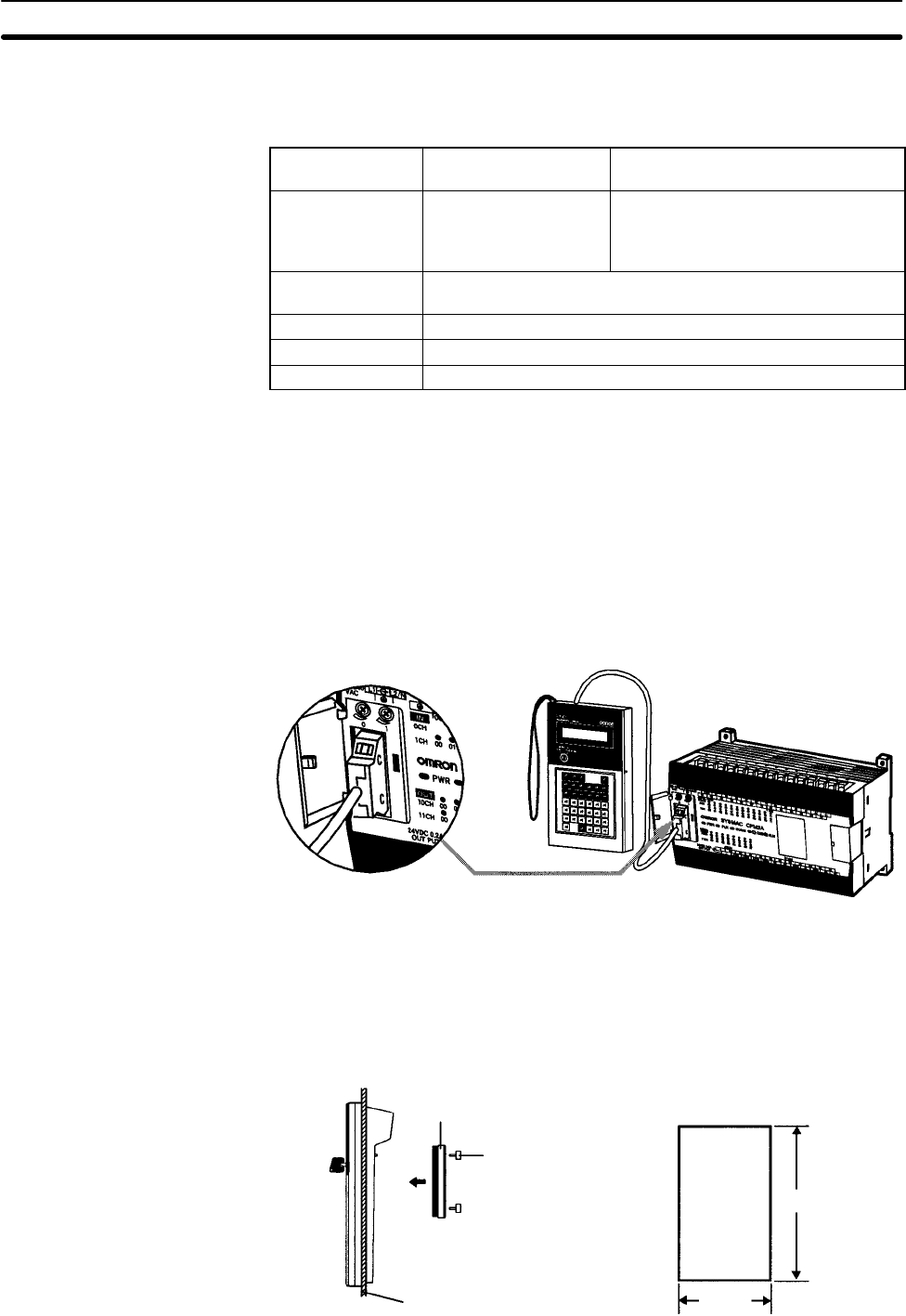
77
The operating mode of the CPM1A when the power is turned ON depends upon
the PC Setup setting in DM 6600 and the Programming Console’s mode switch
setting if the Programming Console is connected.
PC Setup setting
(DM 6600) Programming
Console connected Programming Console not
connected
0000 The startup mode
determined by the
mode switch setting.
RUN mode if no Programming Device
is connected. PROGRAM mode if
another Programming Device is
connected.
0100 The startup mode is the same as the operating mode before
power was interrupted.
0200 PROGRAM mode
0201 MONITOR mode
0202 RUN mode
Note The default setting is 0000. If a Programming Console is not connected, the PC
will automatically enter RUN mode. Be sure that it is safe for the PC to operate
before turning on the PC without a Programming Console connected.
4-2-3 Connecting the Programming Console
Connect the Programming Console’s connecting cable to the CPM1A’s periph-
eral port, as shown below.
Panel Installation The C200H-PRO27-E Programming Console can be installed in a control panel
as shown in the following diagram. (The C200H-ATT01 Mounting Bracket is sold
separately.)
186+1.1
–0
92+0.8
–0
Mounting Bracket
Two screws
Panel thickness: 1.0 to 3.2 mm
Mounting hole dimensions
(DIN43700 standards)
Startup Operating Mode
Using a Programming Console Section 4-2
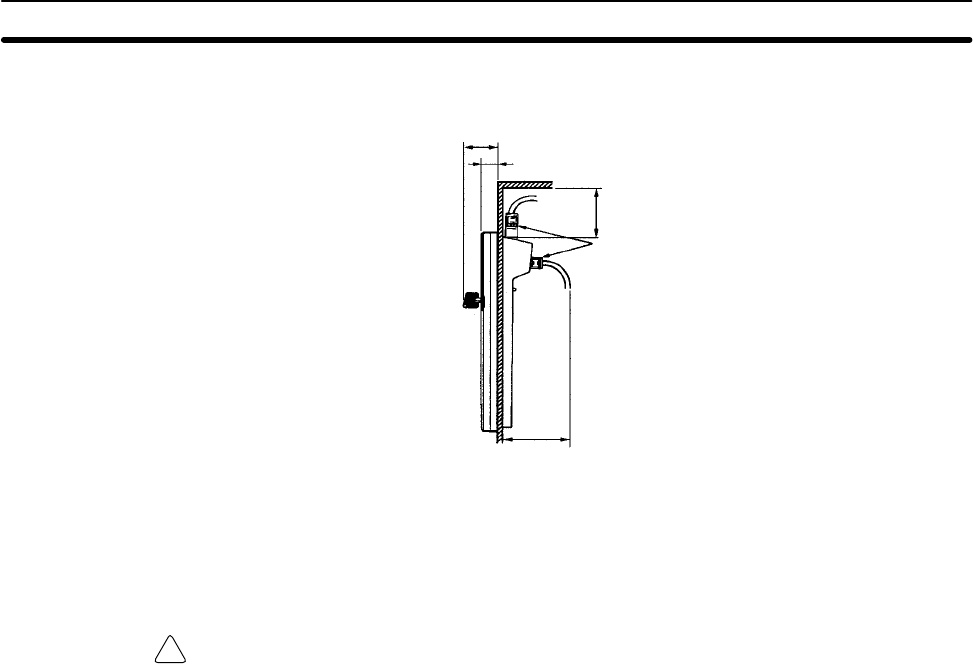
!
78
Allow at least 80 mm for the cable connector above the Programming Console.
About 70 mm is required.
At least 80 mm is required.
Either connector may
be used.
37
15
4-2-4 Preparation for Operation
This section describes the procedures required to begin Programming Console
operation when using the Programming Console for the first time.
Caution Always confirm that the Programming Console is in PROGRAM mode when
turning ON the PC with a Programming Console connected unless another
mode is desired for a specific purpose. If the Programming Console is in RUN
mode when PC power is turned ON, any program in Program Memory will be
executed, possibly causing a PC-controlled system to begin operation.
The following sequence of operations must be performed before beginning ini-
tial program input.
1, 2, 3... 1. Be sure that the PC is OFF.
2. Connect the Programming Console to the CPU Unit’s peripheral port. See
4-2-3 Connecting the Programming Console for details.
(The CPU Unit’s Communications Switch setting has no effect on commu-
nications with the Programming Console.)
3. Set the mode switch to PROGRAM mode.
4. Turn ON the PC.
5. Enter the password. See 4-2-5 Entering the Password for details.
6. Clear (All Clear) the PC’s memory. See 4-3-2 Clearing Memory for details.
7. Read and clear all errors and messages. See 4-3-3 Reading/Clearing Error
Messages for details.
8. Start programming.
4-2-5 Entering the Password
To gain access to the PC’s programming functions, you must first enter the pass-
word. The password prevents unauthorized access to the program.
The PC prompts you for a password when PC power is turned on or, if PC power
is already on, after the Programming Console has been connected to the PC. To
gain access to the system when the “Password!” message appears, press CLR
and then MONTR. Then press CLR to clear the display.
Using a Programming Console Section 4-2
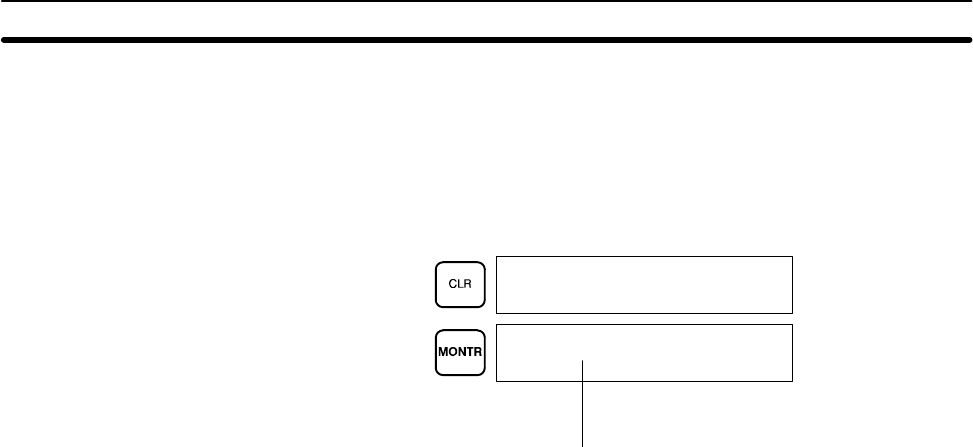
79
If the Programming Console is connected to the PC when PC power is already
on, the first display below will indicate the mode the PC was in before the Pro-
gramming Console was connected. Ensure that the PC is in PROGRAM mode
before you enter the password. When the password is entered, the PC will
shift to the mode set on the mode switch, causing PC operation to begin if the
mode is set to RUN or MONITOR. The mode can be changed to RUN or MON-
ITOR with the mode switch after entering the password.
Indicates the mode set by the mode selector switch.
<PROGRAM>
PASSWORD!
<PROGRAM> BZ
Using a Programming Console Section 4-2
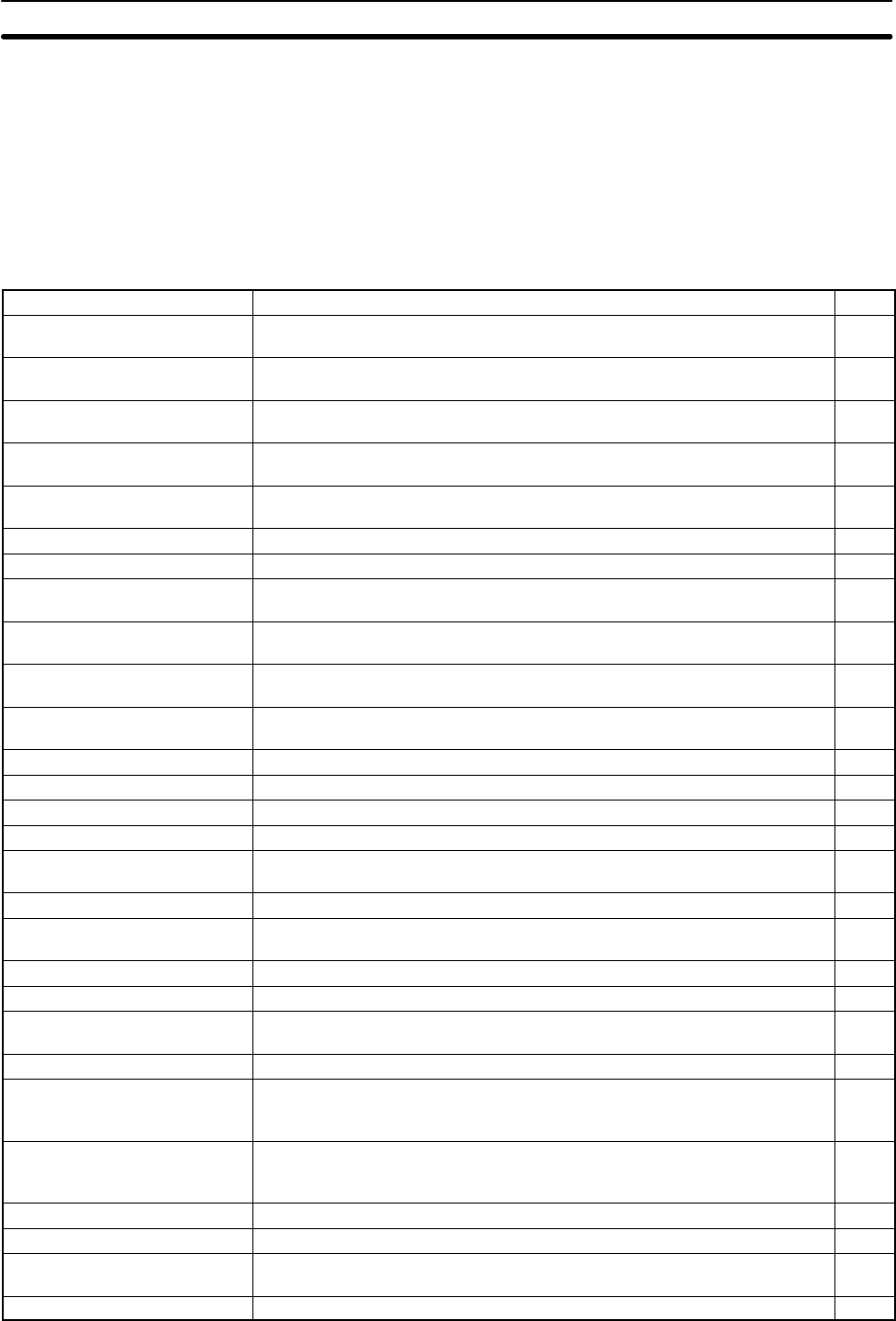
80
4-3 Programming Console Operations
4-3-1 Overview
The following table lists the programming and monitoring operations that can be
performed from a Programming Console. Refer to the rest of this section for
details on operational procedures.
Name Function Page
Clearing memory Clears all or part of the Program Memory and any data areas that are not
read-only, as well as the contents of the Programming Console’s memory. 81
Reading/clearing error
messages Displays and clears error messages and displays MESSAGE instruction
messages. 82
Buzzer operation Turns ON and OFF the buzzer that sounds when Programming Console keys
are pressed. 82
Setting a program memory
address Sets the specified program memory address when reading, writing, inserting
and deleting programs. 83
Reading a program memory
address/monitoring bit status Reads the contents of the Program Memory. Displays the status of the
currently displayed bit in PROGRAM and MONITOR modes. 83
Instruction search Finds occurrences of the specified instruction in the program. 87
Bit operand search Finds occurrences of the specified operand bit in the program. 87
Inserting and deleting
instructions Inserts or deletes instructions from the program. 88
Entering or editing programs Overwrites the contents of the current Program Memory to either input a
program for the first time or to change a program that already exists. 84
Checking the program Checks for programming errors and displays the program address and error
when errors are found. 89
Bit, digit, word monitor Monitors the status of up to 16 bits and words, although only 3 can be shown
on the display at one time. 90
Multiple address monitor Monitors the status of up to 6 bits and words simultaneously. 91
Differentiation monitor Monitors ON-to-OFF or OFF-to-ON changes in the status of a particular bit. 92
Binary monitor Monitors the ON/OFF status of any word’s 16 bits. 92
Three-word monitor Monitors the status of three consecutive words. 93
Signed decimal monitor Converts the contents of the specified word from signed hexadecimal (two’s
complement format) to signed decimal for display. 94
Unsigned decimal monitor Converts hexadecimal data in a word to unsigned decimal for display. 94
Three-word data modification Changes the contents of one or more of the 3 consecutive words displayed in
the Three-word Monitor operation. 95
Changing timer, counter SV 1 Changes the SV of a timer or counter. 95
Changing timer, counter SV 2 Makes fine adjustment changes to the SV of the timer or counter. 96
Hexadecimal, BCD data
modification Changes the BCD or hexadecimal value of a word being monitored. 96
Binary data modification Changes the status of a word’s bits when the word is being monitored. 97
Signed decimal data
modification Changes the decimal value of a word being monitored as signed decimal data
within a range of –32,768 to 32,767. The contents of the specified word are
converted automatically to signed hexadecimal (two’s complement format.)
98
Unsigned decimal data
modification Changes the decimal value of a word being monitored as unsigned decimal
data within a range of 0 to 65,535. A change to hexadecimal data is made
automatically.
99
Force set/reset Forces bits ON (force set) or OFF (force reset.) 99
Clear force set/reset Restores the status of all bits which have been force set of reset. 100
Hex-ASCII display change Converts word data displays back and forth between 4-digit hexadecimal data
and ASCII. 100
Displaying the cycle time Displays the current average cycle time (scan time.) 101
Programming Console Operations Section 4-3
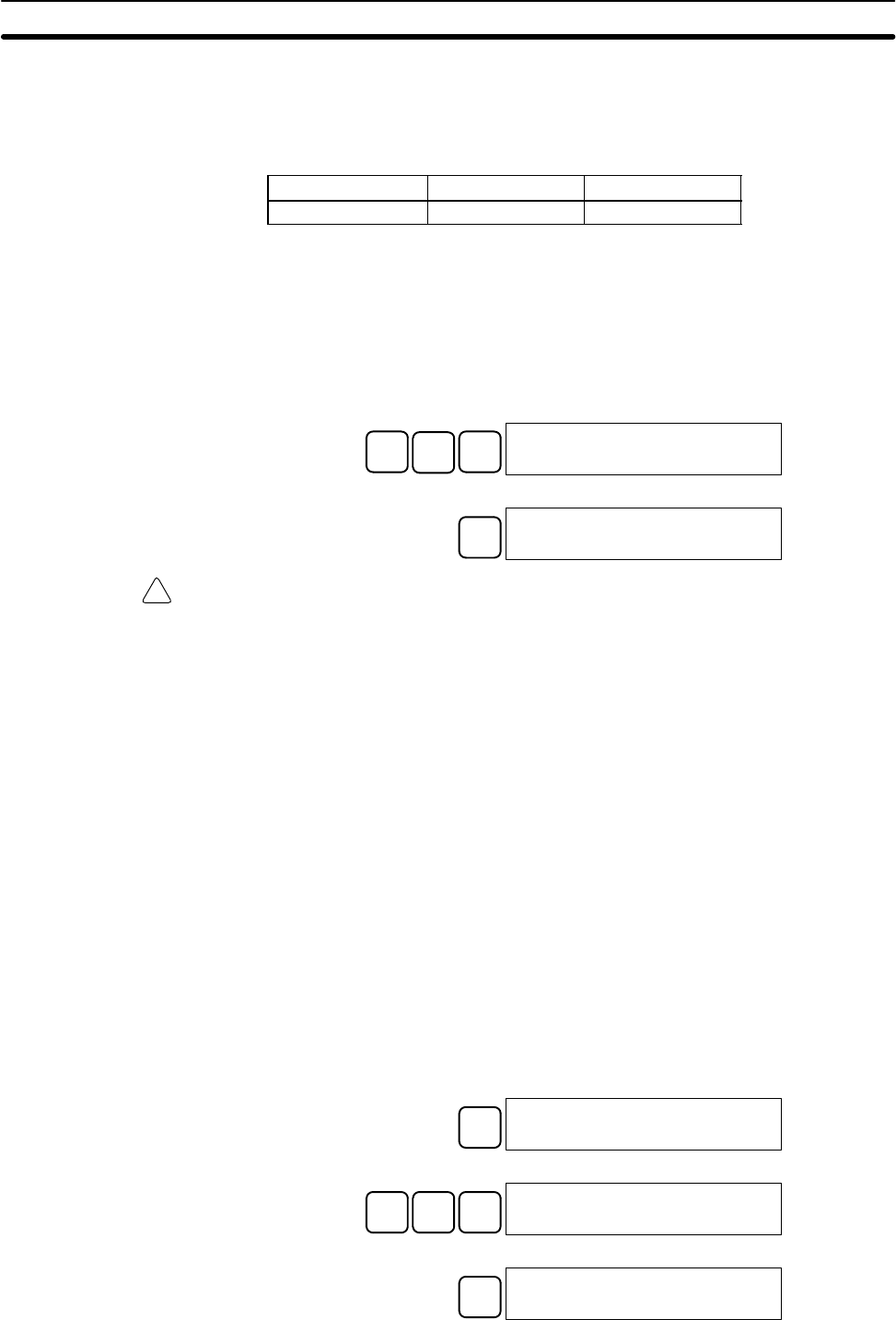
!
81
4-3-2 Clearing Memory
This operation is used to clear all or part of the Program Memory and data areas,
as well as the contents of the Programming Console’s memory. This operation is
possible in PROGRAM mode only.
RUN MONITOR PROGRAM
No No OK
Before beginning to program for the first time or when installing a new program,
clear all areas.
All Clear The following procedure is used to clear memory completely, including the pro-
gram, all data areas, counter PVs, Data Memory, and the PC Setup (DM 6600 to
DM 6655).
1, 2, 3... 1. Bring up the initial display by pressing the CLR Key repeatedly.
2. Press the SET, NOT, and then the RESET Key to begin the operation.
SET NOT RESET
00000MEMORY CLR?
HR CNT DM
3. Press the MONTR Key to clear memory completely.
MONTR 00000MEMORY CLR
END HR CNT DM
Caution The PC Setup (DM 6600 through DM 6655) will be cleared when this operation is
performed.
Partial Clear It is possible to retain the data in specified areas or part of the Program Memory.
To retain the data in the HR, TC, or DM Areas, press the appropriate key after
pressing SET, NOT, and RESET. Any data area that still appears on the display
will be cleared when the MONTR Key is pressed.
The HR Key is used to specify both the AR and HR Areas, the CNT Key is used to
specify the entire timer/counter area, and the DM Key is used to specify the DM
Area.
It is also possible to retain a portion of the Program Memory from the first
memory address to a specified address. After designating the data areas to
be retained, specify the first Program Memory address to be cleared. For
example, input 030 to leave addresses 000 to 029 untouched, but to clear
addresses from 030 to the end of Program Memory.
As an example, follow the procedure below to retain the timer/counter area and
Program Memory addresses 000 through 122:
1, 2, 3... 1. Press the CLR Key to bring up the initial display.
2. Press the SET, NOT, and then the RESET Key to begin the operation.
3. Press the CNT Key to remove the timer/counter area from the data areas
shown on the display. (Counter PVs will not be cleared.)
CNT
00000MEMORY CLR?
HR DM
4. Press 123 to specify 123 as the starting program address.
B1C2D300123MEMORY CLR?
HR DM
5. Press the MONTR Key to clear the specified regions of memory.
MONTR 00000MEMORY CLR
END HR DM
Programming Console Operations Section 4-3
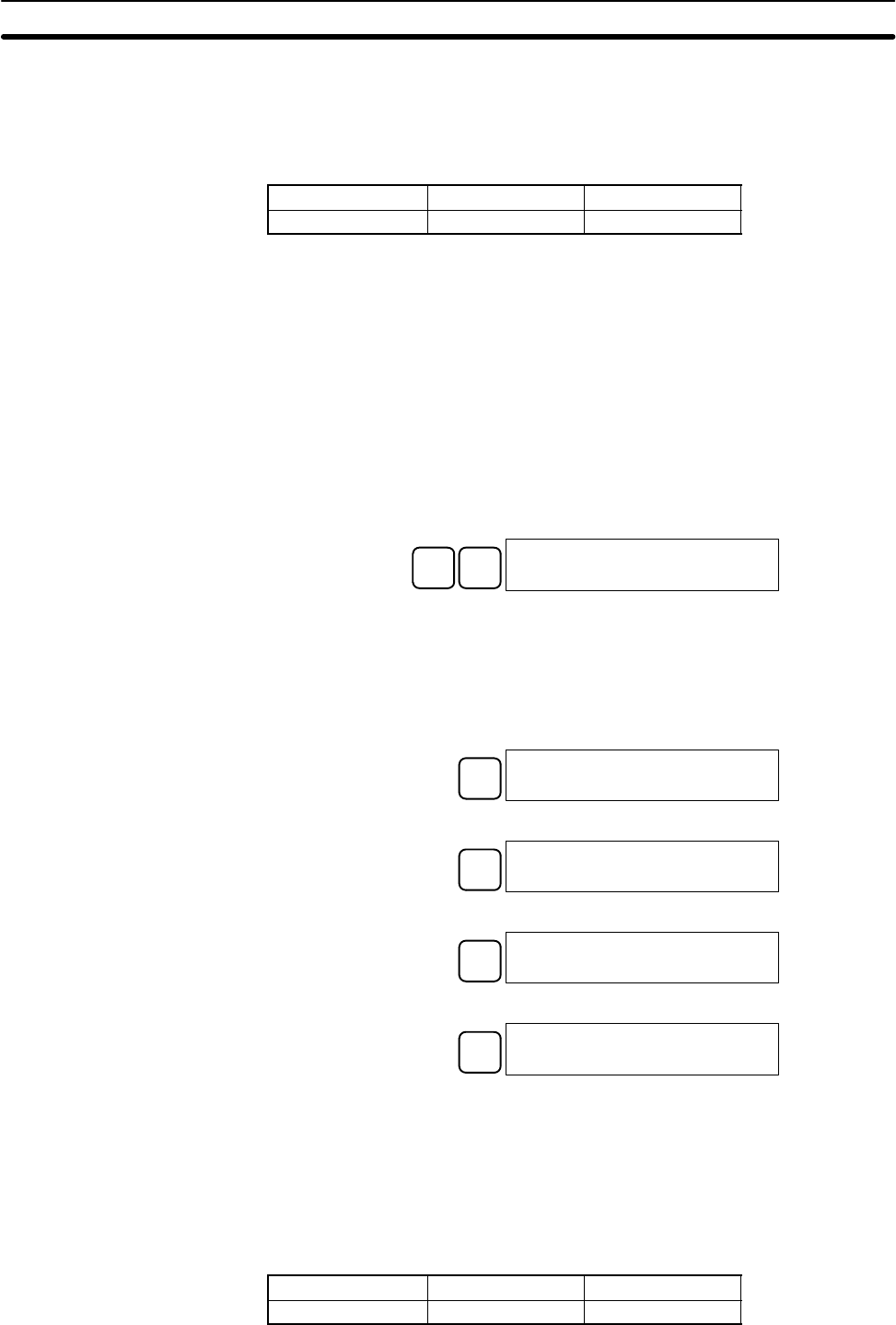
82
4-3-3 Reading/Clearing Error Messages
This operation is used to display and clear error messages. It is possible to dis-
play and clear non-fatal errors and MESSAGE instruction messages in any
mode, but fatal errors can be cleared in PROGRAM mode only.
RUN MONITOR PROGRAM
OK OK OK
Before inputting a new program, any error messages recorded in memory
should be cleared. It is assumed here that the causes of any of the errors for
which error messages appear have already been taken care of. If the buzzer
sounds when an attempt is made to clear an error message, eliminate the
cause of the error, and then clear the error message. (Refer to Section 5 Test
Runs and Error Processing for troubleshooting information.)
Key Sequence Follow the procedure below to display and clear messages.
1, 2, 3... 1. Press the CLR Key to bring up the initial display.
2. Press the FUN and then the MONTR Key to begin the operation. If there are
no messages, the following display will appear:
FUN MONTR ERR/MSG CHK OK
If there are messages, the most serious message will be displayed when the
MONTR Key is pressed. Pressing MONTR again will clear the present mes-
sage and display the next most serious error message. Continue pressing
MONTR until all messages have been cleared. These are some examples
of error messages:
A memory error:
MONTR MEMORY ERR
A system error:
MONTR SYS FAIL FAL01
A message (displayed with MSG(46)):
MONTR MATERIAL USED UP
All messages cleared:
MONTR ERR/MSG CHK OK
4-3-4 Buzzer Operation
This operation is used to turn ON and OFF the buzzer that sounds when Pro-
gramming Console keys are pressed. This buzzer will also sound whenever an
error occurs during PC operation. Buzzer operation for errors is not affected by
this setting.
This operation is possible in any mode.
RUN MONITOR PROGRAM
OK OK OK
Programming Console Operations Section 4-3
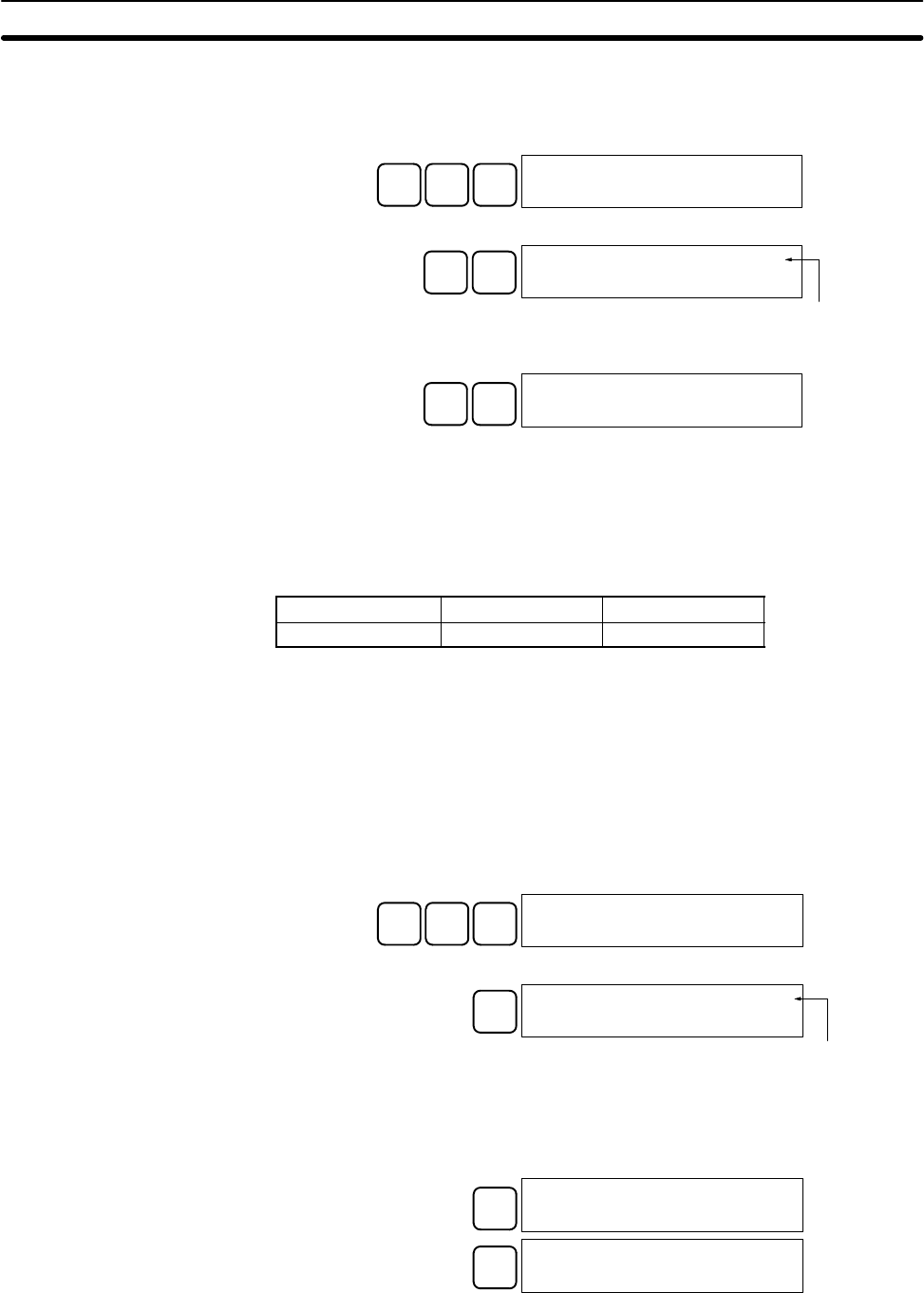
83
Key Sequence Follow the procedure below to turn the key-input buzzer on and off.
1, 2, 3... 1. Press the CLR, SHIFT, and then the CLR Key to bring up the mode display.
In this case the PC is in PROGRAM mode and the buzzer is ON.
CLR SHIFT CLR <MONITOR> BZ
2. Press the SHIFT and then the 1 Key to turn off the buzzer.
SHIFT B1<MONITOR>
The buzzer will not sound
when “BZ” is not displayed.
3. Press the SHIFT and then the 1 Key again to turn the buzzer back ON.
SHIFT B1<MONITOR> BZ
4-3-5 Setting and Reading a Program Memory Address and Monitoring
I/O Bit Status
This operation is used to display the specified program memory address and is
possible in any mode. In the RUN or MONITOR mode, the I/O bit status of bits in
the program will be displayed.
RUN MONITOR PROGRAM
OK OK OK
When inputting a program for the first time, it is generally written to Program
Memory starting from address 000. Because this address appears when the
display is cleared, it is not necessary to specify it.
When inputting a program starting from other than 000 or to read or modify a
program that already exists in memory, the desired address must be desig-
nated.
1, 2, 3... 1. Press the CLR Key to bring up the initial display.
2. Input the desired address. It is not necessary to input leading zeroes.
C2A0A000200
3. Press the Down Arrow Key.
↓00200READ OFF
LD 00000
In the RUN or MONITOR mode, ON/
OFF status of the bit will be displayed.
Note The ON/OFF status of any displayed bit will be shown if the PC is in
RUN or MONITOR mode.
4. Press the Up and Down Arrow Keys to scroll through the program.
↓00201READ ON
AND 00001
↑00200READ OFF
LD 00000
Pressing the MONTR Key will change to the I/O monitor display. Bits can be
force-set or force-reset from the I/O monitor display. Press the CLR Key to
return to I/O bit status monitoring of the initial address.
Programming Console Operations Section 4-3
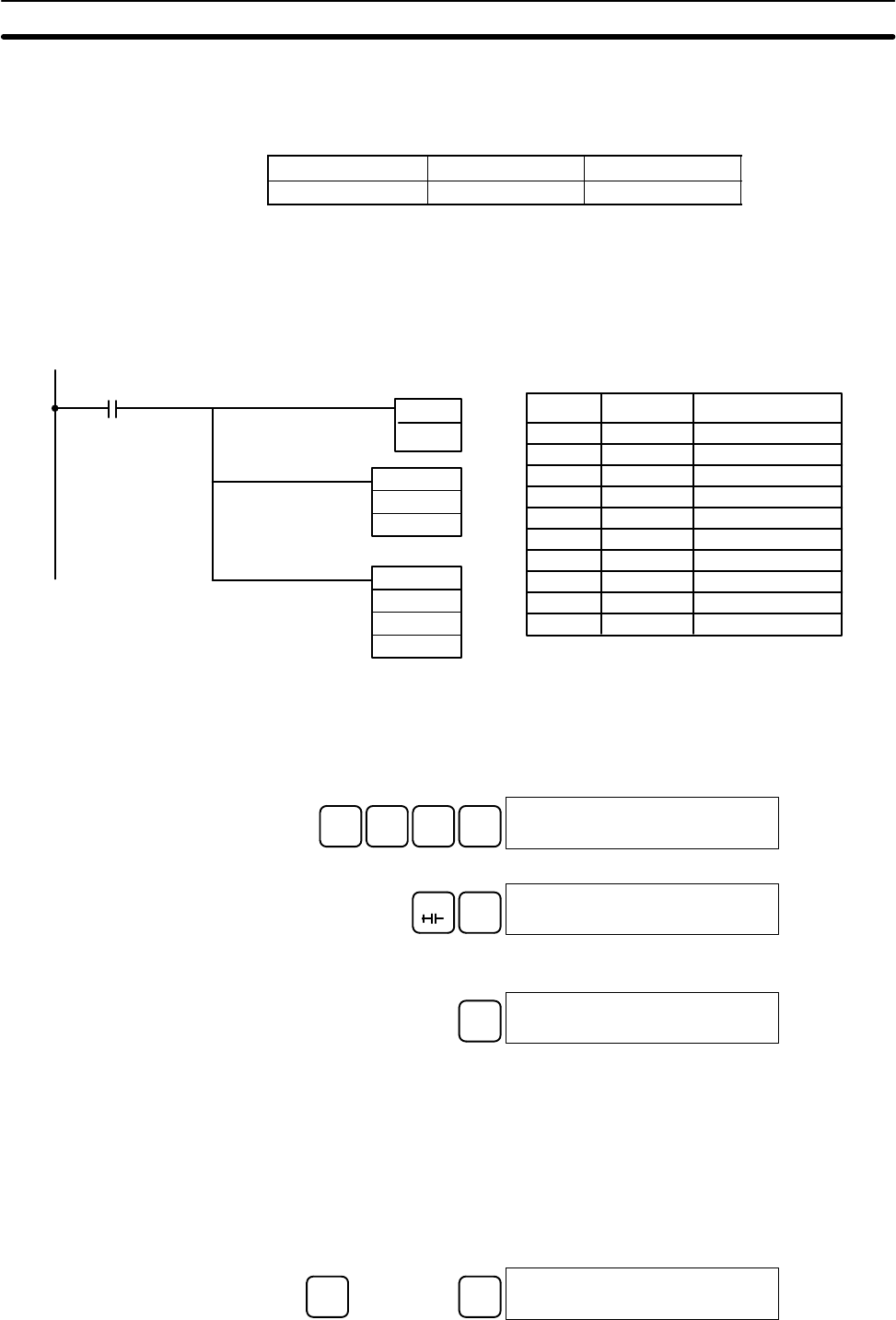
84
4-3-6 Entering or Editing Programs
This operation is used enter or edit programs. It is possible in PROGRAM mode
only.
RUN MONITOR PROGRAM
No No OK
The same procedure is used to either input a program for the first time or to
change a program that already exists. In either case, the current contents of
Program Memory is overwritten.
The program shown in the following diagram will be entered to demonstrate
this operation.
00002
00200 LD IR 00002
00201 TIM 000
#0123
00202 MOV(021)
#0100
LR 10
00203 ADB(050)
#0100
#FFF6
DM 0000
MOV(021)
#0100
LR 10
TIM 000
#0123 12.3 s
ADB(050)
#0100
#FFF6
DM 0000
Address Instruction Operands
1, 2, 3... 1. Press the CLR Key to bring up the initial display.
2. Specify the address where the program will begin.
3. Input the address where the program will begin and press the Down Arrow
Key. It is not necessary to input leading zeroes.
C2A0A0↓00200READ
NOP (000)
4. Input the first instruction and operand.
LD C200200
LD 00002
5. Press the WRITE Key to write the instruction to Program Memory. The next
program address will be displayed.
WRITE 00201READ
NOP (000)
If a mistake was made inputting the instruction, press the Up Arrow Key to
return to the previous program address and input the instruction again. The
mistaken instruction will be overwritten
To specify the Completion Flag for a timer or counter, press the LD, AND,
OR, or NOT Key followed by the TIM or CNT Key, and then input the timer/
counter number last.
6. Input the second instruction and operand. (In this case it isn’t necessary to
enter the timer number, because it’s 000.) Press the WRITE Key to write the
instruction to Program Memory.
TIM Timer number WRITE 00201 TIM DATA
#0000
Programming Console Operations Section 4-3
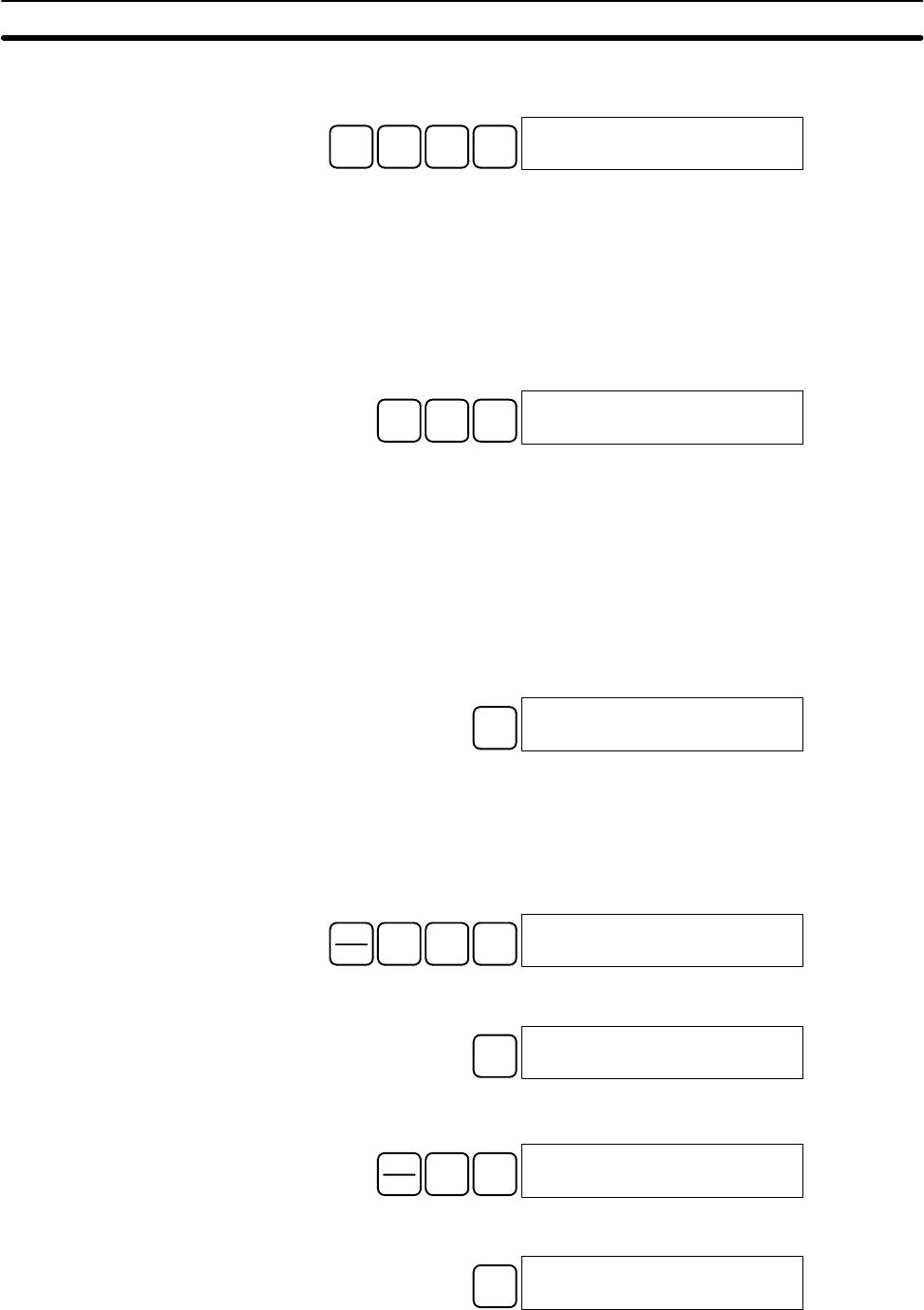
85
7. Input the second operand (123 to specify 12.3 seconds) and press the
WRITE Key. The next program address will be displayed.
B1C2D3WRITE 00202READ
NOP (000)
If a mistake was made inputting the operand, press the Up Arrow Key to
return to display the mistaken operand and input the operand again.
Note a) Counters are input in the same basic way as timers except the
CNT Key is pressed instead of the TIM Key.
b) Timer and counter SVs are input in BCD, so it isn’t necessary to
press the CONT/# Key.
8. Input the third instruction (MOVE) and its operands. First input the instruc-
tion by pressing the FUN Key and then the function code (21 in this case).
FUN C2B100202
MOV (021)
To input the differentiated version of an instruction, press the NOT Key after
the function code (FUN 2 1 NOT). The “@” symbol will be displayed next to
differentiated instructions. Press the NOT Key again to change back the
instruction back to a non-differentiated instruction. The “@” symbol will dis-
appear.
To change an instruction after it has been entered, simply scroll through the
program until the desired instruction is displayed and press the NOT Key.
The “@” symbol should be displayed next to the instruction.
9. Press the WRITE Key to write the instruction to Program Memory. The input
display for the first operand will be displayed.
WRITE 00202 MOV DATA A
000
•Writing Hexadecimal, BCD Constant
10. Input the first operand.
The operands of MOV(21) are normally word addresses, but a constant can
be input by pressing the CONT/# Key first. When the CONT/# Key is
pressed, the display will change to “#0000,” indicating that a constant can be
entered.
CONT
#
B1A0A000202 MOV DATA A
#0100
Press the WRITE Key to write the instruction to Program Memory. The input
display for the second operand will appear.
WRITE 00202 MOV DATA B
000
•Writing a Word Address
11. Input the second operand.
*EM
LR
B1A000202 MOV DATA B
LR 10
Press the WRITE Key to write the instruction to Program Memory. The next
program address will be displayed.
WRITE 00203READ
NOP (000)
Note When the default display value is “000”, a word address can be input
immediately without pressing the Shift and CH/# Keys.
Programming Console Operations Section 4-3
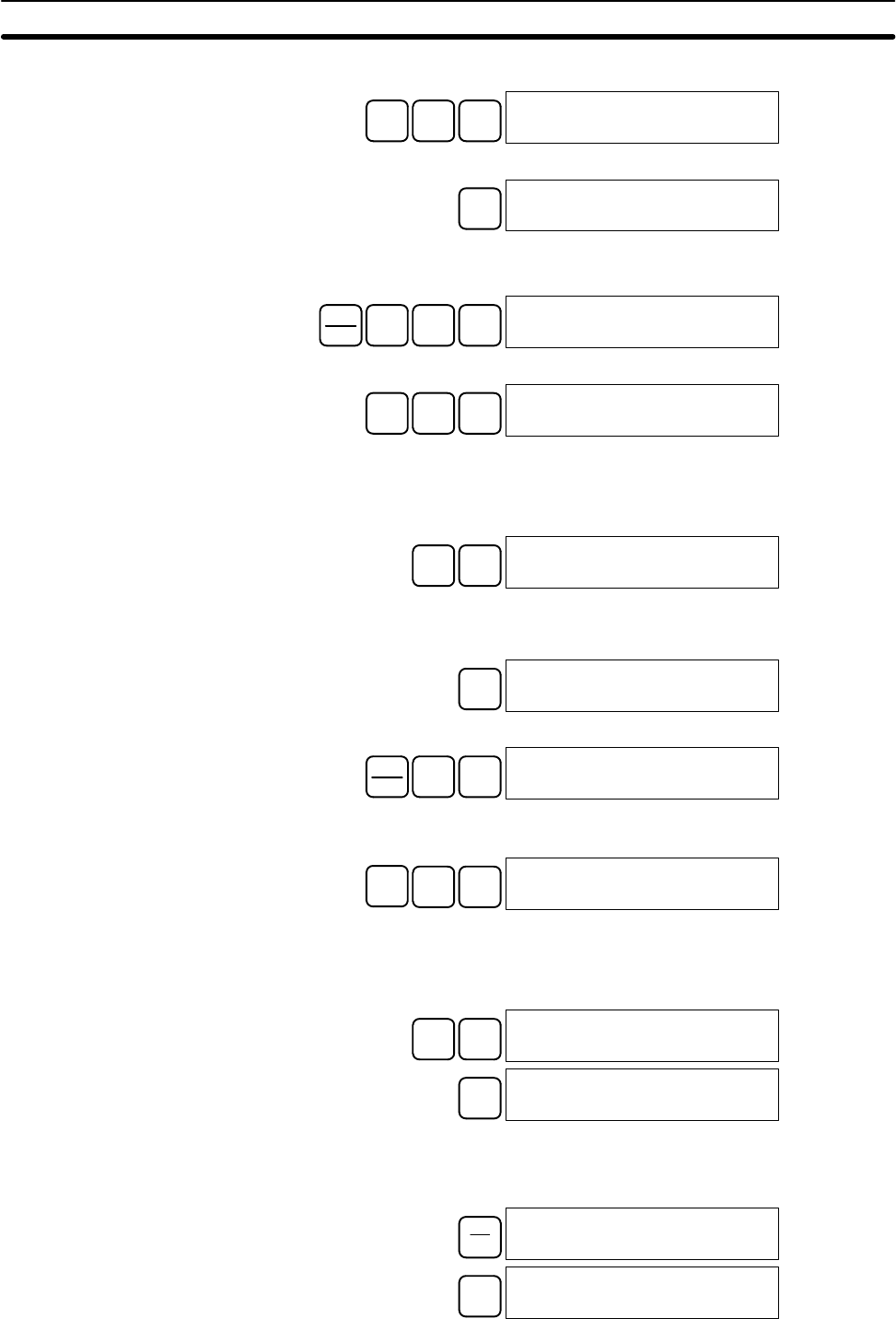
86
12. Input the next instruction (ADB).
FUN F5A000203
ADB (050)
Press the WRITE Key to write the instruction to Program Memory.
WRITE 00203 ADB DATA A
000
•Writing an Unsigned Decimal Number
13. The first operand is input as an unsigned integer.
CONT
#SHIFT TR NOT
00203 ADB DATA A
#00000
Input the value of the operand from 0 to 65535.
C2F5 6 00203 ADB DATA A
#00256
Note If an erroneous input is made, press the CLR Key to restore the status
prior to the input. Then enter the correct input.
14. Restore the hexadecimal display.
SHIFT TR 00203 ADB DATA A
#0100
Note If an input is made outside of the permissible range, a buzzer will
sound and the hexadecimal display will not be displayed.
WRITE 00203 ADB DATA B
000
15. The second operand is input as a signed integer.
CONT
#SHIFT TR 00203 ADB DATA B
#+00000
Input the value of the operand from –32,768 to 32,767. Use the SET Key to
input a positive number, and use the RESET Key to input a negative number.
RESET B1A000203 ADB DATA B
#Ć00010
Note If an erroneous input is made, press the CLR Key to restore the status
prior to the input. Then enter the correct input.
16. Restore the hexadecimal display.
SHIFT TR 00203 ADB DATA B
#FFF6
WRITE 00203 ADB DATA C
000
•Writing a Word Address (DM 0000)
17. Input the final operand and then press the WRITE Key. (It isn’t necessary to
input leading zeroes.)
EM
DM
00203 ADB DATA C
DM 0000
WRITE 00204READ
NOP (000)
Programming Console Operations Section 4-3
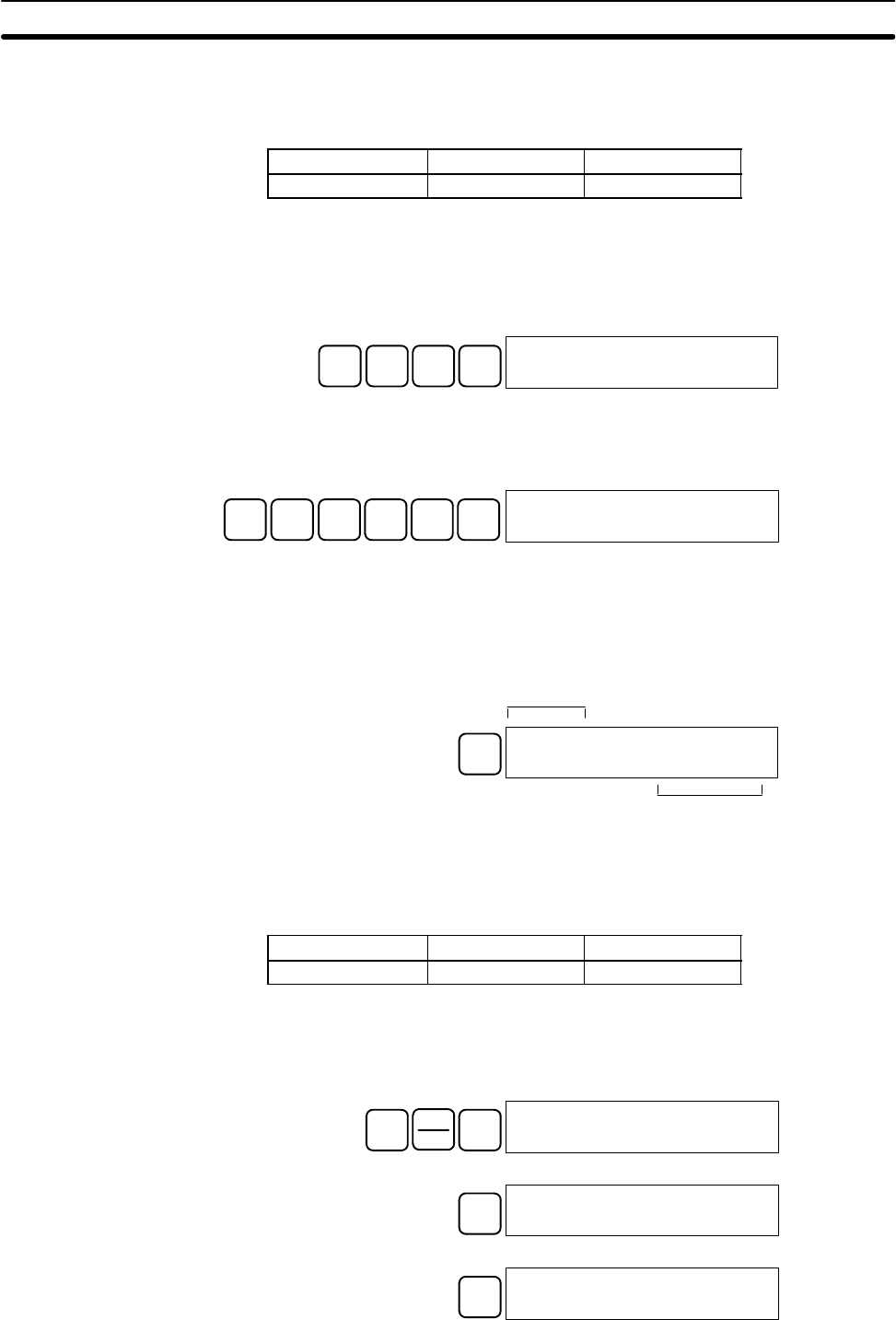
87
4-3-7 Instruction Search
This operation is used to find occurrences of the specified instruction in the pro-
gram and is possible in any mode.
RUN MONITOR PROGRAM
OK OK OK
The ON/OFF status of any displayed bit will be shown if the PC is in RUN or
MONITOR mode.
1, 2, 3... 1. Press the CLR Key to bring up the initial display.
2. Input the address from which the search will begin and press the Down
Arrow Key. It is not necessary to input leading zeroes.
B1A0A0↓00100READ
TIM 001
3. Input the instruction to be found and press the SRCH Key. In this case, the
search is for OUT 01000.
In this case, the next OUT 01000 instruction is at address 200, as shown
below.
OUT B1A0A0A0SRCH 00200SRCH
OUT 01000
4. Press the Down Arrow Key to display the instruction’s operands or press the
SRCH Key to search for the next occurrence of the instruction.
5. The search will continue until an END instruction or the end of Program
Memory is reached. In this case, an END instruction was reached at
address 397.
SRCH 00397SRCH
END (001)00.4KW
Indicates the address
of END instruction.
Indicates the amount used by the user
program in units of 0.1 Kwords.
4-3-8 Bit Operand Search
This operation is used to find occurrences of the specified operand bit in the pro-
gram and is possible in any mode.
RUN MONITOR PROGRAM
OK OK OK
The ON/OFF status of any displayed bit will be shown if the PC is in RUN or
MONITOR mode.
1, 2, 3... 1. Press the CLR Key to bring up the initial display.
2. Input the operand address. It is not necessary to input leading zeroes.
SHIFT CONT
#
F500000CONT SRCH
LD 00005
3. Press the SRCH Key to begin the search.
SRCH 00123CONT SRCH
LD 00005
4. Press the SRCH Key to search for the next occurrence of the operand bit.
SRCH 00255CONT SRCH
AND NOT 00005
Programming Console Operations Section 4-3
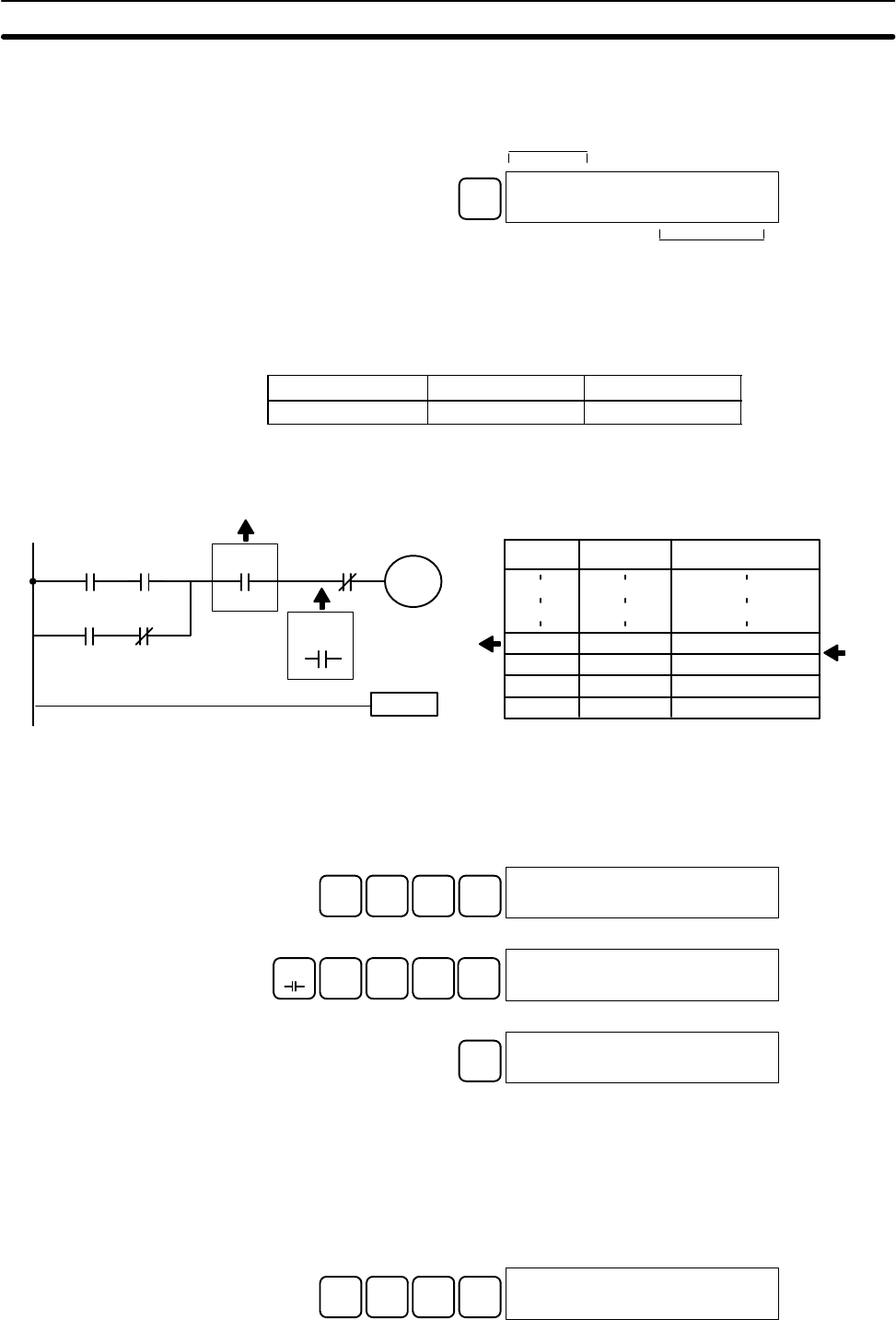
88
5. The search will continue until an END instruction or the end of Program
Memory is reached. In this case, an END instruction was reached.
SRCH 00397CONT SRCH
END (001)00.4KW
Indicates the address
of END instruction.
Indicates the amount used by the user
program in units of 0.1 Kwords.
4-3-9 Inserting and Deleting Instructions
This operation is used to insert or delete instructions from the program. It is pos-
sible in PROGRAM mode only.
RUN MONITOR PROGRAM
No No OK
To demonstrate this operation, an IR 00105 NO condition will be inserted at
program address 00206 and an IR 00103 NO condition deleted from address
00205, as shown in the following diagram.
00104
00100 00103
00105
00101
00201
END(01)
00102
01000
Delete
Insert
Original Program
Address Instruction Operands
00205 AND 00103
00206 AND NOT 00104
00207 OUT 01000
00208 END(01) -
Delete Insert
Insertion Follow the procedure below to insert the IR 00105 NO condition at address
00206.
1, 2, 3... 1. Press the CLR Key to bring up the initial display.
2. Input the address where the NO condition will be inserted and press the
Down Arrow Key. It is not necessary to input leading zeroes.
C2A0 6 ↓00206READ
AND NOT 00104
3. Input the new instruction and press the INS Key.
AND B1A0F5INS 00206INSERT?
AND 00105
4. Press the Down Arrow Key to insert the new instruction.
↓00207INSERT END
AND NOT 00104
Note For instructions that require more operands (such as set values),
input the operands and then press the WRITE Key.
Deletion Follow the procedure below to delete the IR 00103 NO condition at address
00205.
1, 2, 3... 1. Press the CLR Key to bring up the initial display.
2. Input the address where the NO condition will be deleted and press the
Down Arrow Key. It is not necessary to input leading zeroes.
C2A0F5↓00205READ
AND 00103
Programming Console Operations Section 4-3

89
3. Press the DEL Key.
DEL 00205DELETE?
AND 00103
4. Press the Up Arrow Key to delete the specified instruction.
If the instruction has more operands, the operands will be deleted automati-
cally with the instruction.
↑00205 DELETE END
AND 00105
After completing the insertion and deletion procedures, use the Up and Down
Arrow Keys to scroll through the program and verify that it has been changed
correctly, as shown in the following diagram.
00104
00100 0010500101
00201
END(01)
00102
01000
Corrected Program
Address Instruction Operands
00205 AND 00105
00206 AND NOT 00104
00207 OUT 01000
00208 END(01) -
4-3-10 Checking the Program
This operation checks for programming errors and displays the program
address and error when errors are found. It is possible in PROGRAM mode
only.
RUN MONITOR PROGRAM
No No OK
1, 2, 3... 1. Press the CLR Key to bring up the initial display.
2. Press the SRCH Key. An input prompt will appear requesting the desired
check level.
SRCH 00000PROG CHK
CHK LBL (0Ć2)?
3. Input the desired check level (0, 1, or 2). The program check will begin when
the check level is input, and the first error found will be displayed.
A000178CIRCUIT ERR
OUT 00200
Note Refer to 5-5 Programming Errors for details on check levels and the
errors that may be detected when the program is checked.
4. Press the SRCH Key to continue the search. The next error will be dis-
played. Continue pressing the SRCH Key to continue the search.
The search will continue until an END instruction or the end of Program
Memory is reached. A display like this will appear if the end of Program
Memory is reached:
SRCH 00300NO END INST
END
Programming Console Operations Section 4-3
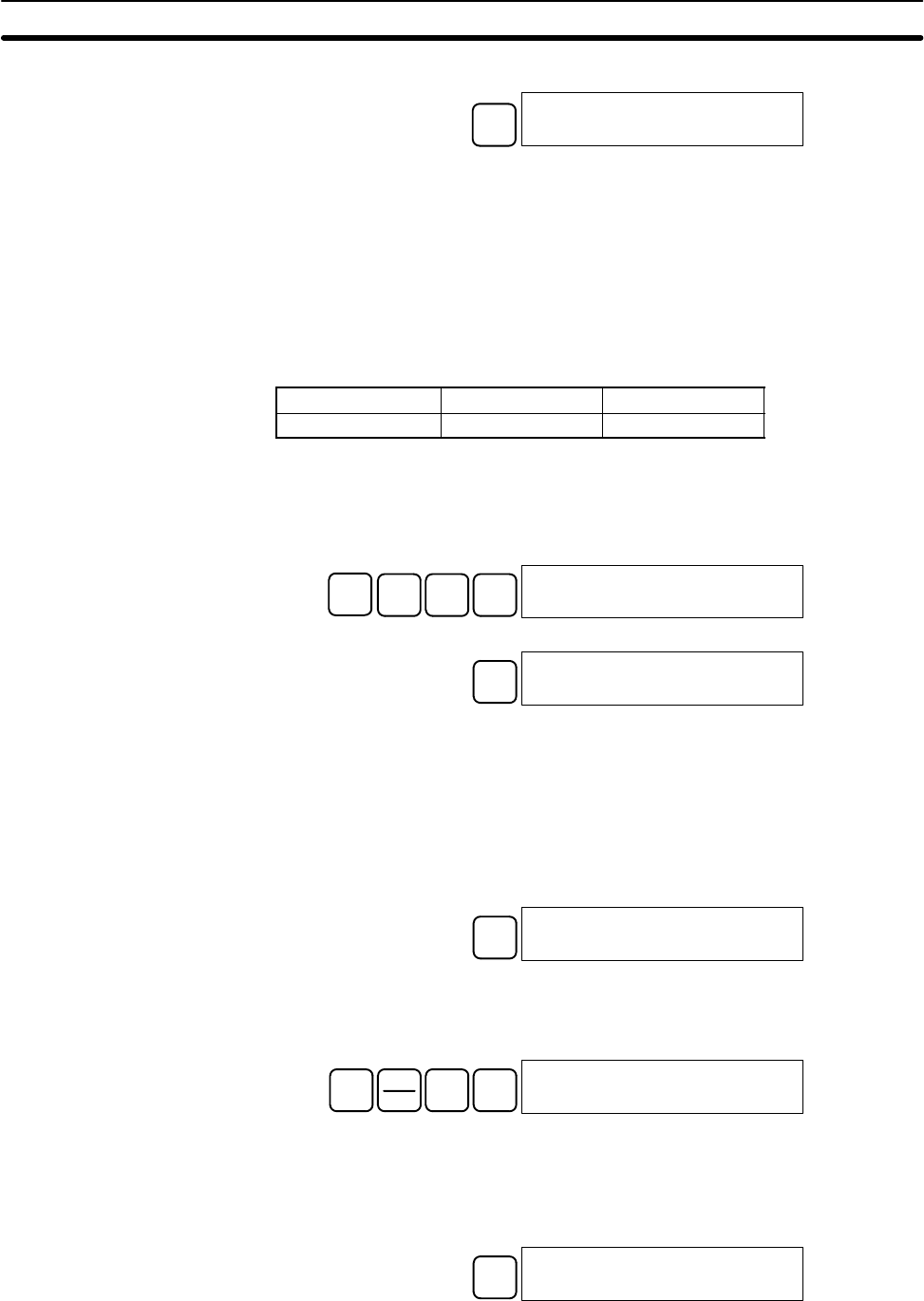
90
A display like this will appear if an END instruction is reached:
SRCH
00310PROG CHK
END (001)00.3KW
No more errors exist if the END
instruction is displayed.
If errors are displayed, edit the program to correct the errors and check the pro-
gram again. Continue checking the program by pressing the SRCH Key again
until all errors have been corrected.
4-3-11 Bit, Digit, Word Monitor
This operation is used to monitor the status of up to 16 bits and words,
although only 3 can be shown on the display at any one time. Operation is
possible in any mode.
RUN MONITOR PROGRAM
OK OK OK
Program Read then Monitor When a program address is being displayed, the status of the bit or word in that
address can be monitored by pressing the MONTR Key.
1, 2, 3... 1. Press the CLR Key to bring up the initial display.
2. Input the desired program address and press the Down Arrow Key.
C2A0A0↓00200READ OFF
TIM 000
3. Press the MONTR Key to begin monitoring.
MONTR T000
1234
If the status of a bit is being monitored, that bit’s status can be changed using
the Force Set/Reset operation. Refer to 4-3-23 Force Set, Reset for details.
If the status of a word is being monitored, that word’s value can be changed
using the Hexadecimal/BCD Data Modification operation. Refer to 4-3-19
Hexadecimal, BCD Data Modification, 4-3-20 Binary Data Modification,
4-3-21 Signed Decimal Data Modification, and 4-3-22 Unsigned Decimal
Data Modification for details.
4. Press the CLR Key to end monitoring.
CLR 00200
TIM 000
Bit Monitor Follow the procedure below to monitor the status of a particular bit.
1, 2, 3... 1. Press the CLR Key to bring up the initial display.
2. Input the bit address of the desired bit and press the MONTR Key.
SHIFT CONT
#
B1MONTR 00001
^ ON
The Up or Down Arrow Key can be pressed to display the status of the pre-
vious or next bit.
The displayed bit’s status can be changed using the Force Set/Reset opera-
tion. Refer to Refer to 4-3-23 Force Set, Reset for details.
3. Press the CLR Key to end monitoring.
CLR 00000
CONT 00001
Word Monitor Follow the procedure below to monitor the status of a particular word.
1, 2, 3... 1. Press the CLR Key to bring up the initial display.
Programming Console Operations Section 4-3
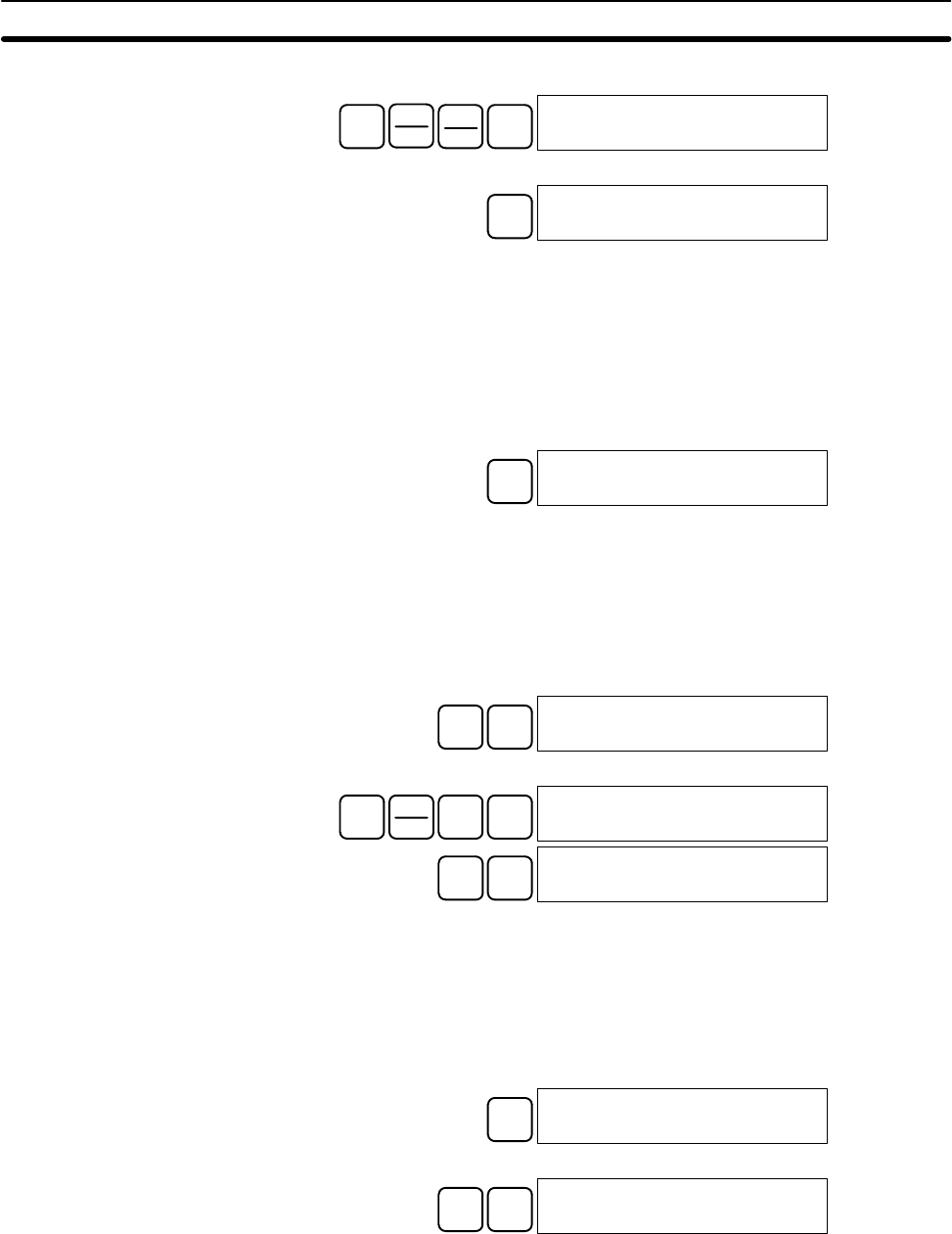
91
2. Input the word address of the desired word.
SHIFT CH
*DM LR
*EM B100000
CHANNEL LR 01
3. Press the MONTR Key to begin monitoring.
MONTR cL01
FFFF
The Up or Down Arrow Key can be pressed to display the status of the pre-
vious or next word.
The displayed word’s status can be changed using the Hexadecimal/BCD
Data Modification operation. Refer to Refer to 4-3-19 Hexadecimal, BCD
Data Modification, 4-3-20 Binary Data Modification, 4-3-21 Signed Decimal
Data Modification, and 4-3-22 Unsigned Decimal Data Modification for
details.
4. Press the CLR Key to end monitoring.
CLR 00000
CHANNEL LR 01
Note The operating mode can be changed without altering the current monitor display
by holding down the SHIFT Key and then changing the operating mode.
The status of up to six bits and words can be monitored simultaneously, although
only three can be shown on the display at any one time.
1, 2, 3... 1. Press the CLR Key to bring up the initial display.
2. Input the address of the first bit or word and press the MONTR Key.
TIM MONTR T000
0100
3. Repeat step 2 up to 6 times to display the next addresses to be monitored.
SHIFT CONT
#
B1MONTR 00001 T000
^ OFF 0100
DM MONTR D000000001 T000
0000^ OFF 0100
If 4 or more bits and words are being monitored, the bits and words that do
not appear on the display can be displayed by pressing the MONTR Key. If
the MONTR Key is pressed alone, the display will shift to the right.
If more than six bits and/or words are input, monitoring of the bit or word
input first will be canceled.
4. Press the CLR Key to stop monitoring the leftmost bit or word and clear it
from the display.
CLR 00001 T000
^ OFF 0100
5. Press the SHIFT and CLR Keys to end monitoring altogether.
SHIFT CLR 00000
CONT 00001
Note Press the SHIFT Key, CLR Key, and then CLR Key again to return to the initial
Programming Console display with the multiple address monitoring state
unchanged. Press the SHIFT Key and then the MONTR Key from the initial dis-
play to return to the multiple address monitoring state. The monitoring states can
be retained for 6 bits and words.
The operating mode can be changed without altering the current monitor display
by holding down the SHIFT Key and then changing the operating mode.
Multiple Address
Monitoring
Programming Console Operations Section 4-3
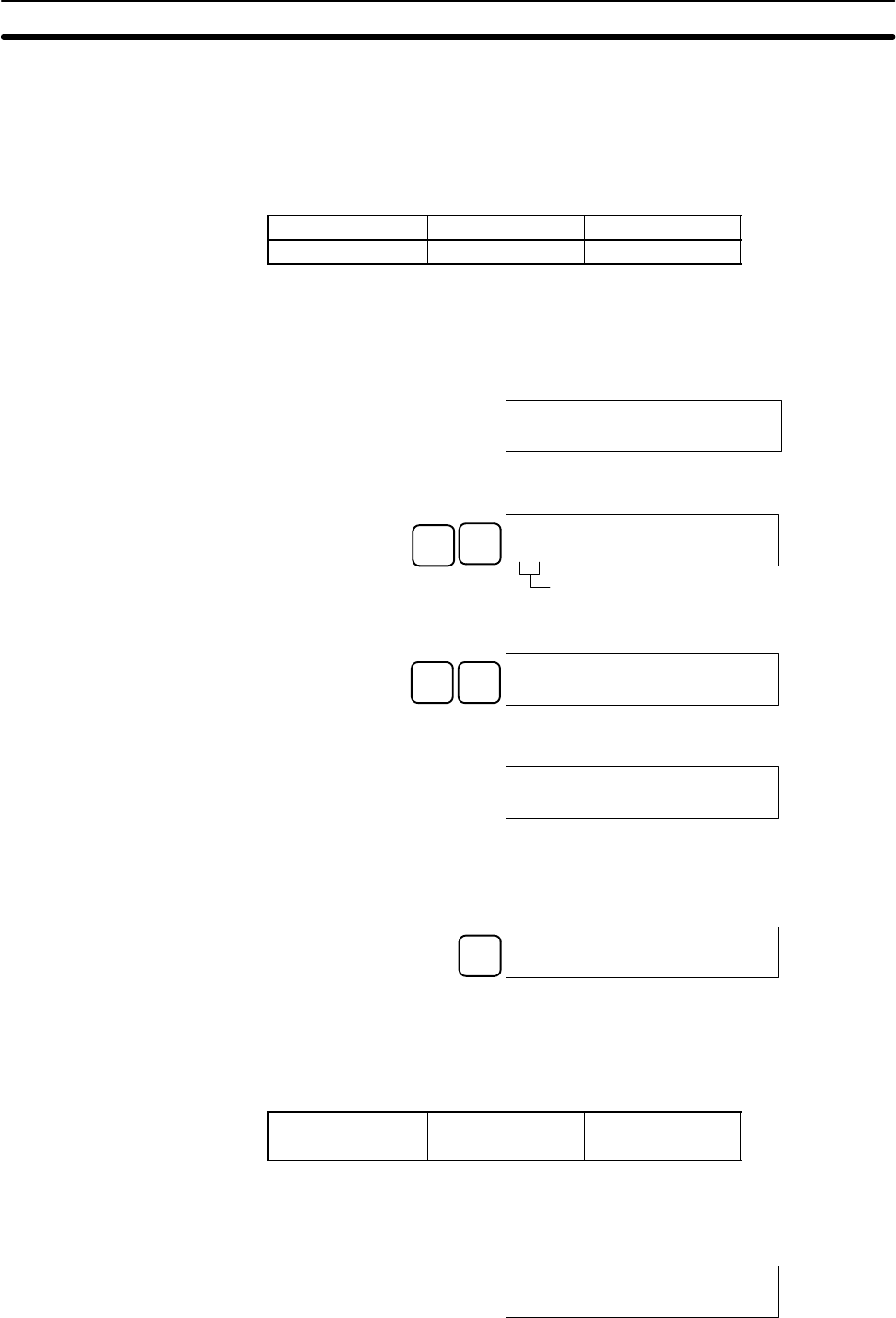
92
4-3-12 Differentiation Monitor
This operation is used to monitor the up (OFF-to-ON) or down (ON-to-OFF)
differentiation status of a particular bit. When detected, the up or down differ-
entiation will be displayed and the buzzer will sound. It is possible in any
mode.
RUN MONITOR PROGRAM
OK OK OK
1, 2, 3... 1. Monitor the status of the desired bit according to the procedure described in
4-3-11 Bit, Digit, Word Monitor. If 2 or more bits are being monitored, the
desired bit should be leftmost on the display.
In this case the differentiation status of LR 00 will be monitored.
L000000001H0000
^ OFF^ OFF^ OFF
2. To specify up-differentiation monitoring, press the SHIFT and then the Up
Arrow Key. The symbols “U@” will appear.
SHIFT ↑L000000001H0000
U@OFF^ OFF^ OFF
Indicates waiting for the bit to turn ON.
To specify down-differentiation monitoring, press the SHIFT and then the
Down Arrow Key. The symbols “D@” will appear.
SHIFT ↓L000000001H0000
D@OFF^ OFF^ OFF
3. The buzzer will sound when the specified bit goes from off to on (for up-dif-
ferentiation) or from on to off (for down-differentiation).
L000000001H0000
^ ON^ OFF^ OFF
Note The buzzer will not sound if it has been turned off.
4. Press the CLR Key to end differentiation monitoring and return to the normal
monitoring display.
CLR L000000001H0000
^ OFF^ OFF^ OFF
4-3-13 Binary Monitor
This operation is used to monitor the ON/OFF status of any word’s 16 bits. It
is possible in any mode.
RUN MONITOR PROGRAM
OK OK OK
1, 2, 3... 1. Monitor the status of the desired word according to the procedure described
in 4-3-11 Bit, Digit, Word Monitor. The desired word should be leftmost on
the display if 2 or more words are being monitored.
c010
0000
Programming Console Operations Section 4-3

93
(Word monitor)
2. Press the SHIFT and then the MONTR Key to begin binary monitoring. The
ON/OFF status of the selected word’s 16 bits will be shown along the bottom
of the display. A 1 indicates a bit is on, and a 0 indicates it is off.
SHIFT MONTR
c010 MONTR
0000000000000000
Bit 15 Bit 00
The status of force-set bits is indicated by “S,” and the status of a force-reset
bits is indicated by “R,” as shown below.
Force-set bit
000S0000000R0000
Force-reset bit
c010 MONTR
Note a) The status of displayed bits can be changed at this point. Refer to
4-3-20 Binary Data Modification for details.
b) The Up or Down Arrow Key can be pressed to display the status of
the previous or next word’s bits.
3. Press the CLR Key to end binary monitoring and return to the normal moni-
toring display.
CLR c010
0000
4-3-14 Three-word Monitor
This operation is used to monitor the status of three consecutive words. It is
possible in any mode.
RUN MONITOR PROGRAM
OK OK OK
1, 2, 3... 1. Monitor the status of the first of the three words according to the procedure
described in 4-3-11 Bit, Digit, Word Monitor.
If 2 or more words are being monitored, the desired first word should be left-
most on the display.
(Word monitor)
c200
89AB
2. Press the EXT Key to begin 3-word monitoring. The status of the selected
word and the next two words will be displayed, as shown below. In this case,
DM 0000 was selected.
EXT c202 c201 c200
0123 4567 89AB
The Up and Down Arrow Keys can be used to shift one address up or down.
The status of the displayed words can be changed at this point. Refer to
4-3-17 Three-word Data Modification.
The display can be changed to display ASCII text, which is useful when
three consecutive words containing an ASCII message are displayed. Refer
to 4-3-25 Hex-ASCII Display Change.
Programming Console Operations Section 4-3
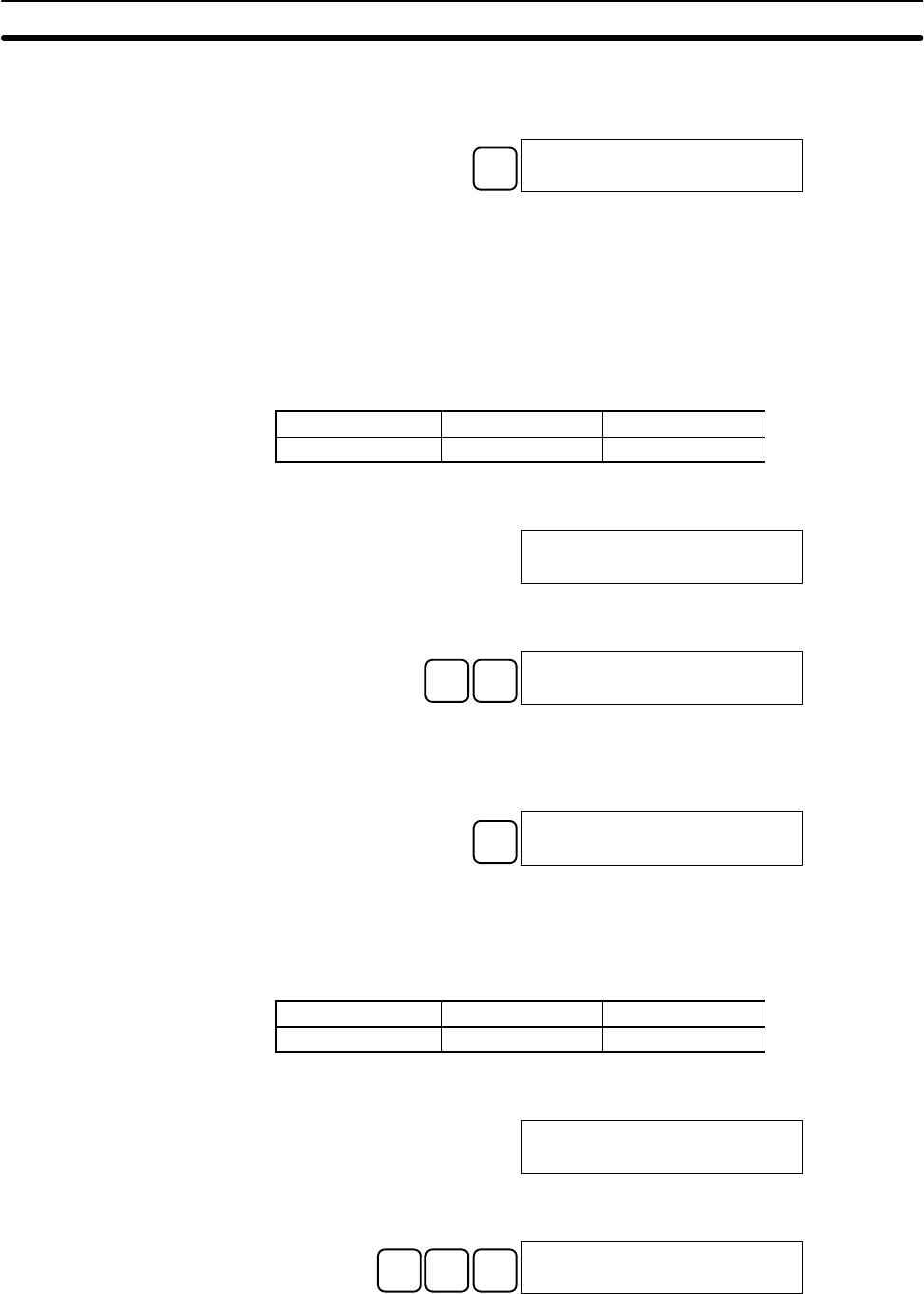
94
3. Press the CLR Key to end 3-word monitoring and return to the normal moni-
toring display. The rightmost word on the 3-word monitor display will be
monitored.
CLR c200
89AB
Note The operating mode can be changed without altering the current monitor display
by holding down the SHIFT Key and then changing the operating mode.
4-3-15 Signed Decimal Monitor
This operation converts the contents of the displayed word from signed hexa-
decimal (two’s complement format) to signed decimal for display. The opera-
tion can be executed while using I/O monitoring, multiple address monitoring
or 3-word monitoring.
RUN MONITOR PROGRAM
OK OK OK
1, 2, 3... 1. Monitor the word that is to be used for decimal monitor with sign. During mul-
tiple address monitoring, the leftmost word will be converted.
(Multiple address monitor)
c200 cL0020000
FFF0 0000^ OFF
2. Press the SHIFT and TR Keys to display the leftmost word as signed deci-
mal.
SHIFT TR c200
Ć00016
At this point, the contents of the displayed word can be changed with a
signed-decimal input. Refer to 4-3-21 Signed Decimal Data Modification.
3. Press the CLR Key or the SHIFT and TR Keys to end the unsigned decimal
display and return to normal monitoring.
CLR c200 cL0020000
FFF0 0000^ OFF
4-3-16 Unsigned Decimal Monitor
This operation is used to convert hexadecimal data in a word to unsigned
decimal for display. The operation can be executed while using I/O monitor-
ing, multiple address monitoring or 3-word monitoring.
RUN MONITOR PROGRAM
OK OK OK
1, 2, 3... 1. Monitor the word that is to be used for decimal monitor without sign. During
multiple address monitoring, the leftmost word will be converted.
Multiple address monitoring
c200 cL0020000
FFF0 0000^ OFF
2. Press the SHIFT Key, TR Key, and then NOT Key to display the leftmost
word as unsigned decimal.
SHIFT TR NOT
c200
65520
At this point, the contents of the displayed word can be changed with an
unsigned-decimal input. Refer to 4-3-22 Unsigned Decimal Data Modifica-
tion.
Programming Console Operations Section 4-3
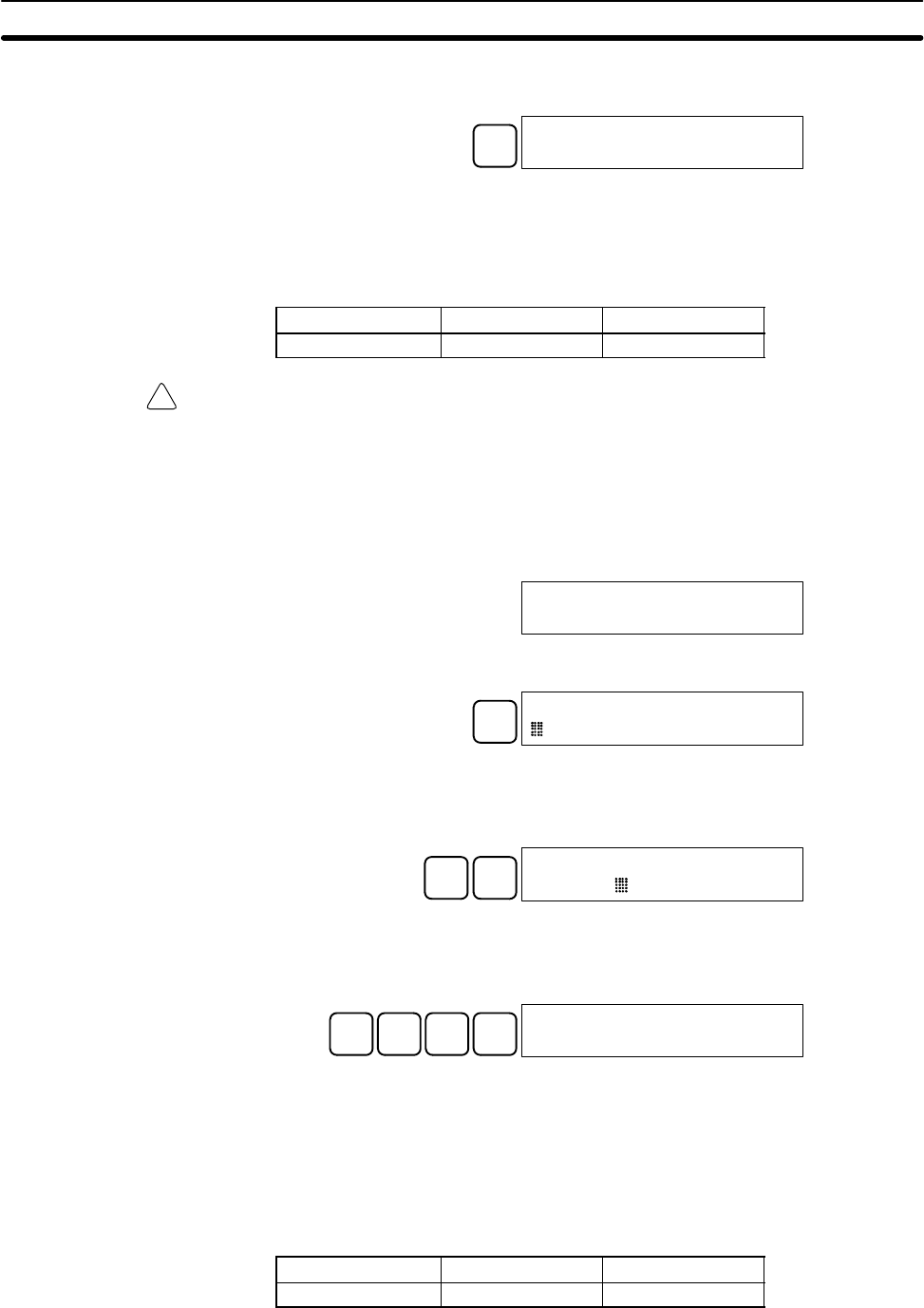
!
95
3. Press the CLR Key or the SHIFT and TR Keys to end the unsigned decimal
display and return to normal monitoring.
CLR c200 cL0020000
FFF0 0000^ OFF
4-3-17 Three-word Data Modification
This operation is used to change the contents of one or more of the 3 con-
secutive words displayed in the Three-word Monitor operation. It is possible
in MONITOR or PROGRAM mode only.
RUN MONITOR PROGRAM
No OK OK
Caution Before changing the contents of I/O memory, be sure that the changes will not
cause equipment to operate unexpectedly or dangerously. In particular, take
care when changing the status of output bits. The PC continues to refresh I/O
bits even if the PC is in PROGRAM mode, so devices connected to output points
on the CPU Unit or Expansion I/O Units may operate unexpectedly.
1, 2, 3... 1. Monitor the status of the desired words according to the procedure
described 4-3-14 Three-word Monitor.
(Three-word monitor)
D0002D0001D0000
0123 4567 89AB
2. Press the CHG Key to begin 3-word data modification. The cursor will
appear next to the contents of the leftmost word.
CHG D0002 3CH CHG?
00123 4567 89AB
3. Input the new value for the leftmost word on the display and press the CHG
Key if more changes will be made.
(Input the new value and press the WRITE Key to write the changes in
memory if no more changes will be made.)
B1CHG D0002 3CH CHG?
0001 4567 89AB
4. Input the new value for the middle word on the display and press the CHG
Key if the rightmost word will be changed. Input the new value and press the
WRITE Key to write the changes in memory if the rightmost word will not be
changed. (In this case, it will not.)
C2D3E4WRITE D0002D0001D0000
0001 0234 89AB
Note If the CLR Key is pressed before the WRITE Key, the operation will be cancelled
and the 3-word monitor display will return without any changes in data memory.
4-3-18 Changing Timer, Counter SV
There are two operations that can be used to change the SV of a timer or
counter. They are possible in MONITOR or PROGRAM mode only. In MON-
ITOR mode, the SV can be changed while the program is being executed.
RUN MONITOR PROGRAM
No OK OK
The timer or counter SV can be changed either by inputting a new value or
by incrementing or decrementing the current SV.
Programming Console Operations Section 4-3
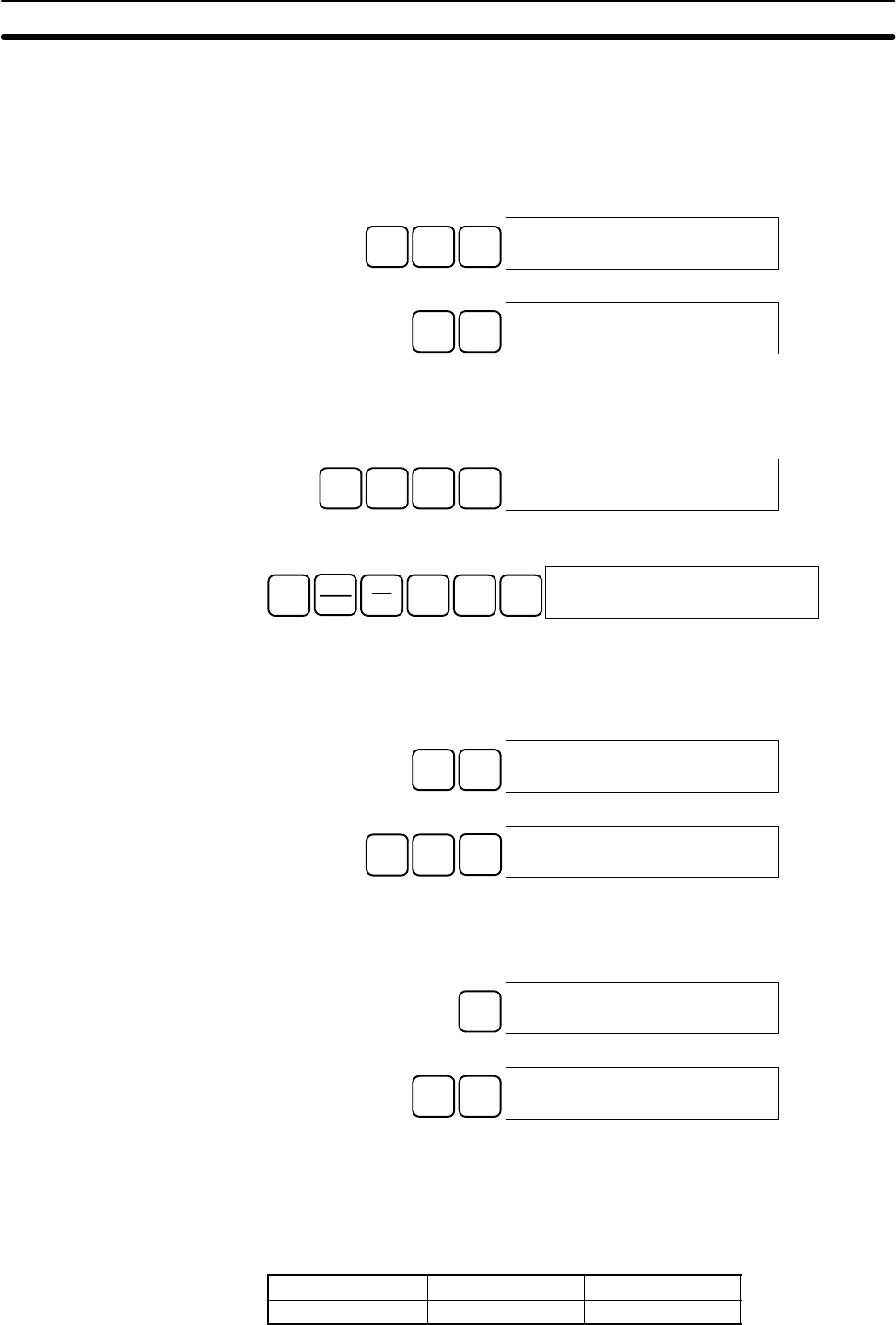
96
This operation can be used to input a new SV constant, as well as to change an
SV from a constant to a word address designation and vice versa. The following
examples show how to input a new SV constant and how to change the SV from
a constant to an address.
1, 2, 3... 1. Press the CLR Key to bring up the initial display.
2. Display the desired timer or counter.
TIM B1SRCH 00201SRCH
TIM 001
3. Press the Down Arrow Key and then the CHG Key.
↓CHG 00201DATA?
T001 #0134 #????
4. At this point a new SV constant can be input or the SV constant can be
changed to a word address designation
a) To input a new SV constant, input the constant and press the WRITE
Key.
B1C2E4WRITE 00201 TIM DATA
#0124
b) To change to a word address designation, input the word address and
press the WRITE Key.
SHIFT CH
*
AR
HR
B1A0WRITE 00201 TIM DATA
HR 10
This operation can be used to increment and decrement an SV constant. It is
possible only when the SV has been entered as a constant.
1, 2, 3... 1. Press the CLR Key to bring up the initial display.
2. Display the desired timer or counter.
TIM SRCH 00201SRCH
TIM 000
3. Press the Down Arrow, CHG, and then the EXT Key.
↓CHG EXT 00201DATA ? U/D
T000 #0123 #0123
The constant on the left is the old SV and the constant on the right will
become the new SV constant in step 5.
4. Press the Up Arrow Key to decrement and the Down Arrow Keys to incre-
ment the constant on the right. (In this case the SV is incremented once.)
↓00201DATA ? U/D
T000 #0123 #0124
5. Press the CLR Key twice to change the timer’s SV to the new value.
CLR CLR 00201 TIM DATA
#0124
4-3-19 Hexadecimal, BCD Data Modification
This operation is used to change contents of a memory address or the pres-
ent value of a timer/counter being monitored using the procedure described
in 4-3-11 Bit, Digit, Word Monitor. It is possible in MONITOR or PROGRAM
mode only.
RUN MONITOR PROGRAM
No OK OK
Inputting a New SV
Constant
Incrementing and
Decrementing a Constant
Programming Console Operations Section 4-3
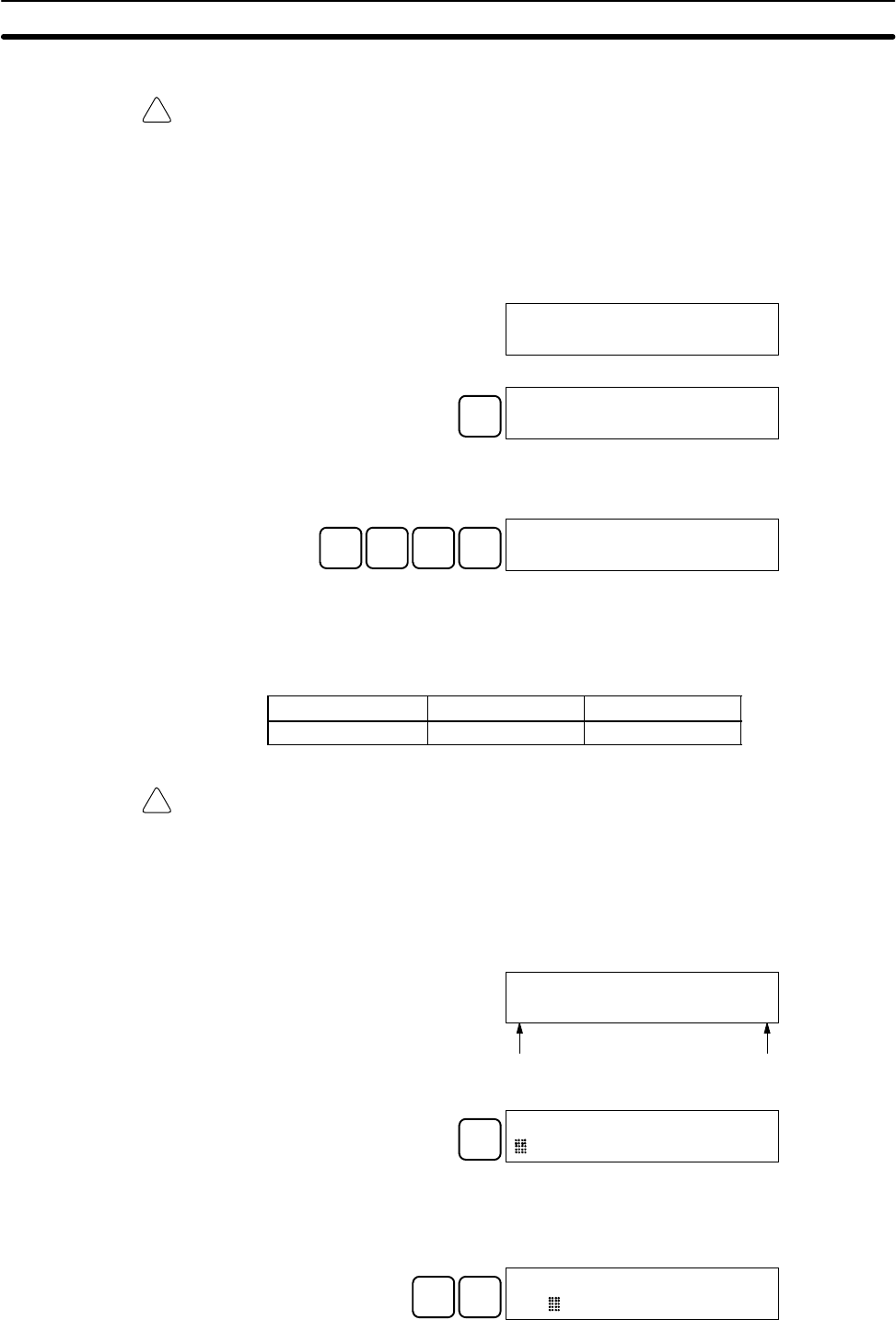
!
!
97
Words SR 253 to SR 255 cannot be changed.
Caution Before changing the contents of I/O memory, be sure that the changes will not
cause equipment to operate unexpectedly or dangerously. In particular, take
care when changing the status of output bits. The PC continues to refresh I/O
bits even if the PC is in PROGRAM mode, so devices connected to output points
on the CPU Unit or Expansion I/O Units may operate unexpectedly.
1, 2, 3... 1. Monitor the status of the desired word according to the procedure described
in 4-3-11 Bit, Digit, Word Monitor. If two or more words are being monitored,
the desired word should be leftmost on the display.
(Word monitor)
D0000
0119
2. Press the CHG Key to begin hexadecimal, BCD data modification.
CHG PRES VAL?
D0000 0119 ????
3. Input the new PV and press the WRITE Key to change the PV.
The operation will end and the normal monitoring display will return when
the WRITE Key is pressed.
C2A0A0WRITE D0000
0200
4-3-20 Binary Data Modification
This operation is used to change the status of a word’s bits when the word is
monitored using the procedure described in 4-3-13 Binary Monitor. It is pos-
sible in MONITOR or PROGRAM mode only.
RUN MONITOR PROGRAM
No OK OK
Bits SR 25300 to SR 25507 and timer/counter flags cannot be changed.
Caution Before changing the contents of I/O memory, be sure that the changes will not
cause equipment to operate unexpectedly or dangerously. In particular, take
care when changing the status of output bits. The PC continues to refresh I/O
bits even if the PC is in PROGRAM mode, so devices connected to output points
on the CPU Unit or Expansion I/O Units may operate unexpectedly.
1, 2, 3... 1. Monitor the status of the desired word according to the procedure described
4-3-13 Binary Monitor.
(Binary monitor)
D0000 MONTR
1000010101010101
Bit 15 Bit 00
2. Press the CHG Key to begin binary data modification.
CHG D0000 CHG?
1000010101010101
A flashing cursor will appear over bit 15. The cursor indicates which bit can
be changed.
3. Three sets of keys are used to move the cursor and change bit status:
a) Use the Up and Down Arrow Keys to move the cursor to the left and right.
↓ ↓ D0000 CHG?
1000010101010101
Programming Console Operations Section 4-3
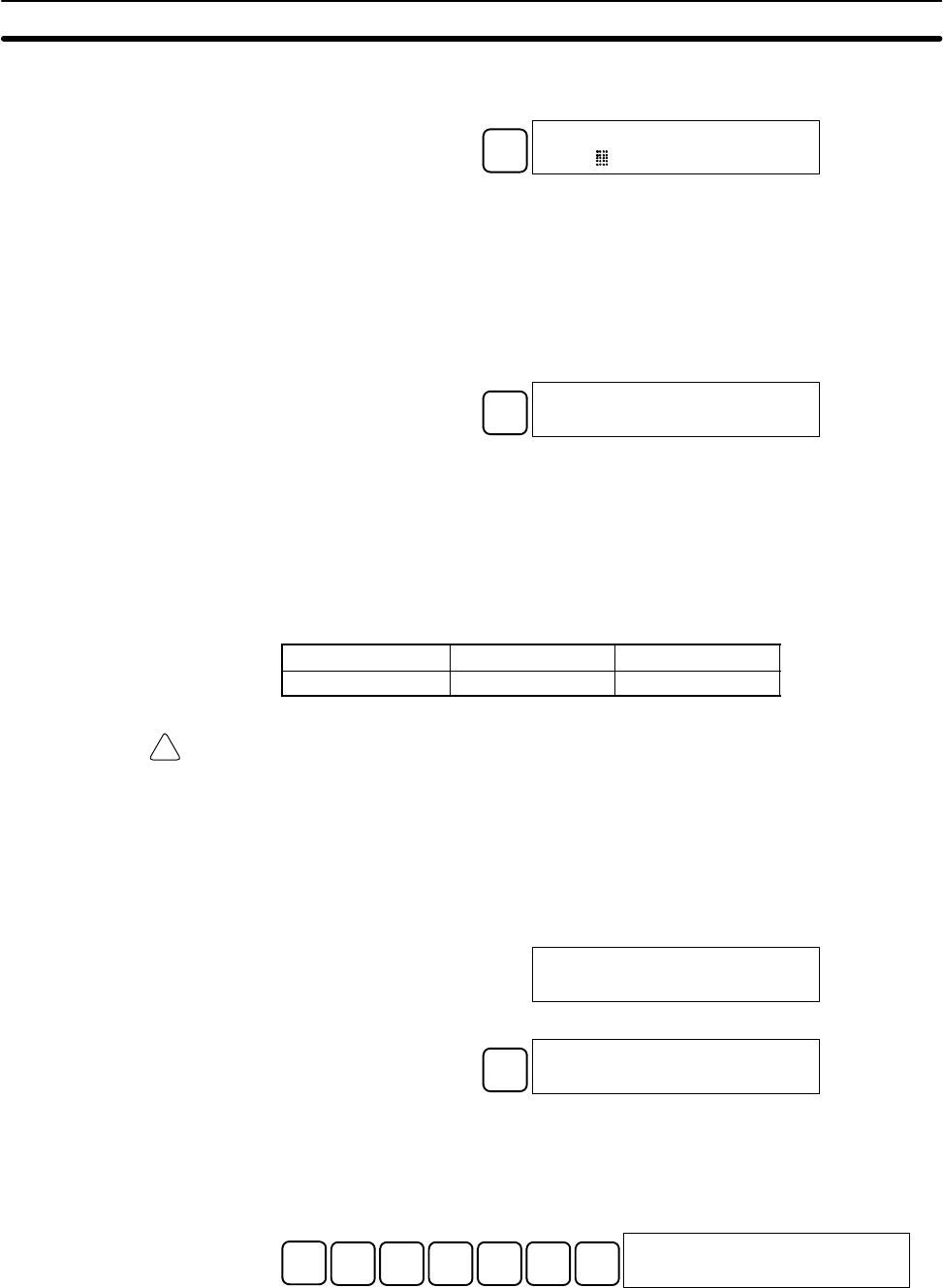
!
98
b) Use the 1 and 0 Keys to change a bit’s status to on or off. The cursor will
move one bit to the right after one of these keys is pressed.
B1 D0000 CHG?
1010010101010101
c) Use the SHIFT and SET and SHIFT and RESET Keys to force-set or
force-reset a bit’s status. The cursor will move one bit to the right after
one of these keys is pressed. The NOT Key will clear force-set or force-
reset status.
Note Bits in the DM Area cannot be force-set or force-reset.
4. Press the WRITE Key to write the changes in memory and return to the
binary monitor.
WRITE D0000 MONTR
1010010101010101
4-3-21 Signed Decimal Data Modification
This operation is used to change the decimal value of a word being moni-
tored as signed decimal data, within a range of –32,768 to 32,767. The con-
tents of the specified word are converted automatically to signed hexadeci-
mal (two’s complement format).
Words SR 253 to SR 255 cannot be changed.
RUN MONITOR PROGRAM
No OK OK
Caution Before changing the contents of I/O memory, be sure that the changes will not
cause equipment to operate unexpectedly or dangerously. In particular, take
care when changing the status of output bits. The PC continues to refresh I/O
bits even if the PC is in PROGRAM mode, so devices connected to output points
on the CPU Unit or Expansion I/O Units may operate unexpectedly.
1, 2, 3... 1. Monitor (signed decimal) the status of the word for which the present value
is to be changed.
(Signed decimal monitor)
D0200
Ć00016
2. Press the CHG Key to begin decimal data modification.
CHG PRES VAL?
D0200Ć00016
3. Input the new PV and press the WRITE Key to change the PV. The operation
will end and the signed-decimal monitoring display will return when the
WRITE Key is pressed.
The PV can be set within a range of –32,768 and 32,767. Use the SET Key to
input a positive number, and use the RESET Key to input a negative number.
RESET D3C2768WRITE D0200
Ć32768
If an erroneous input has been made, press the CLR Key to restore the sta-
tus prior to the input. Then enter the correct input.
The buzzer will sound if a value outside the specified range is input, allowing
no writing.
Programming Console Operations Section 4-3
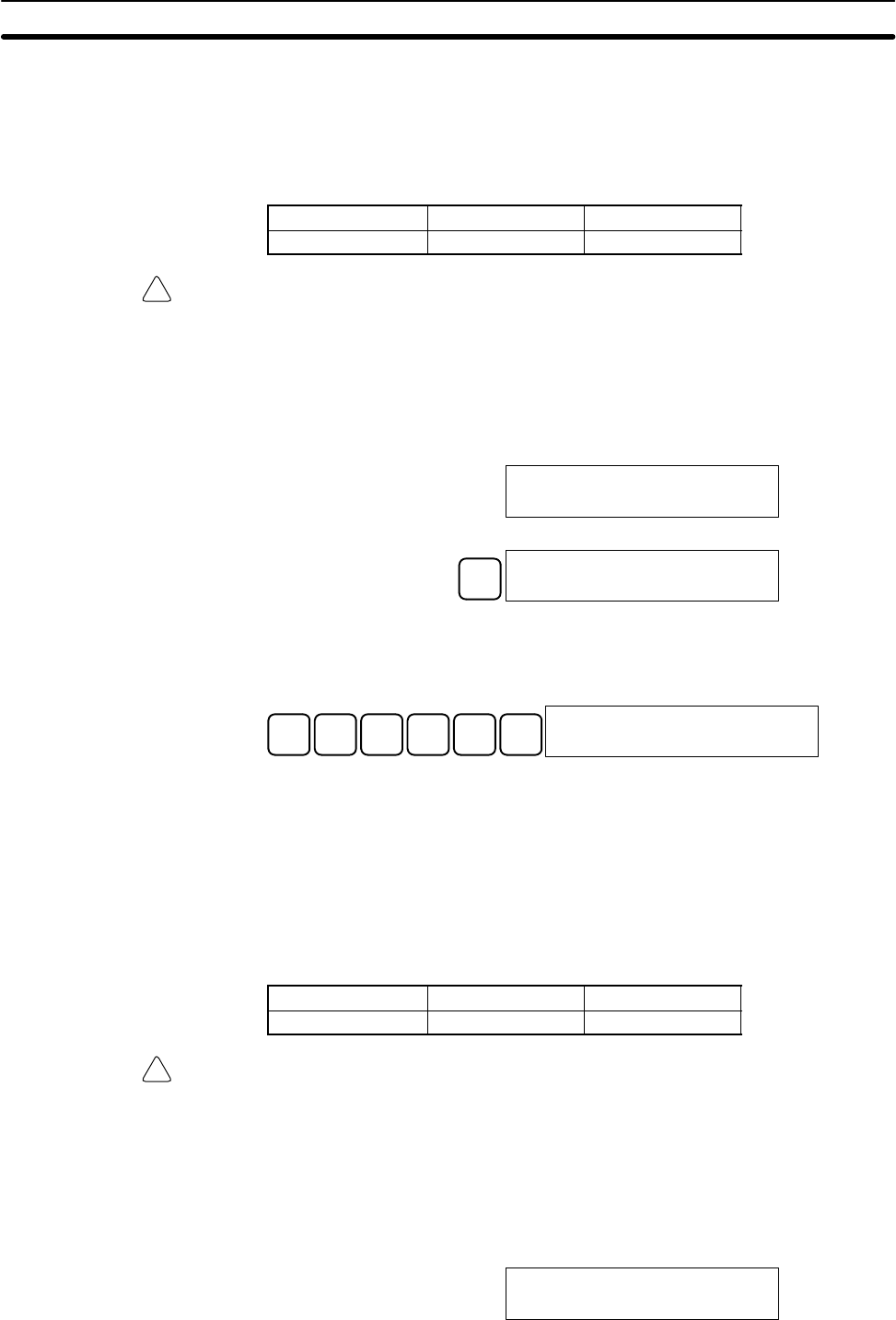
!
!
99
4-3-22 Unsigned Decimal Data Modification
This operation is used to change the decimal value of a word being moni-
tored as unsigned decimal data, within a range of 0 to 65,535. A change into
hexadecimal data is made automatically.
Words SR 253 to SR 255 cannot be changed.
RUN MONITOR PROGRAM
No OK OK
Caution Before changing the contents of I/O memory, be sure that the changes will not
cause equipment to operate unexpectedly or dangerously. In particular, take
care when changing the status of output bits. The PC continues to refresh I/O
bits even if the PC is in PROGRAM mode, so devices connected to output points
on the CPU Unit or Expansion I/O Units may operate unexpectedly.
1, 2, 3... 1. Monitor (unsigned decimal) the status of the word for which the present
value is to be changed.
(Unsigned decimal monitor)
c200
65520
2. Press the CHG Key to begin decimal data modification.
CHG PRES VAL?
c200 65520
3. Input the new PV and press the WRITE Key to change the PV. The operation
will end and the decimal-without-sign monitoring display will return when the
WRITE Key is pressed.
The PV can be set within a range of 0 to 65,535.
D3C2768WRITE c200
32768
If an erroneous input has been made, press the CLR Key to restore the sta-
tus prior to the input. Then enter the correct input.
The buzzer will sound if a value outside the specified range is input, allowing
no writing.
4-3-23 Force Set, Reset
This operation is used to force bits ON (force set) or OFF (force reset) and is
useful when debugging the program or checking output wiring. It is possible
in MONITOR or PROGRAM mode only.
RUN MONITOR PROGRAM
No OK OK
Caution Before changing the contents of I/O memory, be sure that the changes will not
cause equipment to operate unexpectedly or dangerously. In particular, take
care when changing the status of output bits. The PC continues to refresh I/O
bits even if the PC is in PROGRAM mode, so devices connected to output points
on the CPU Unit or Expansion I/O Units may operate unexpectedly.
1, 2, 3... 1. Monitor the status of the desired bit according to the procedure described in
4-3-11 Bit, Digit, Word Monitor. If two or more words are being monitored,
the desired bit should be leftmost on the display.
(Multiple address monitor)
0000020000
^ OFF^ ON
Programming Console Operations Section 4-3
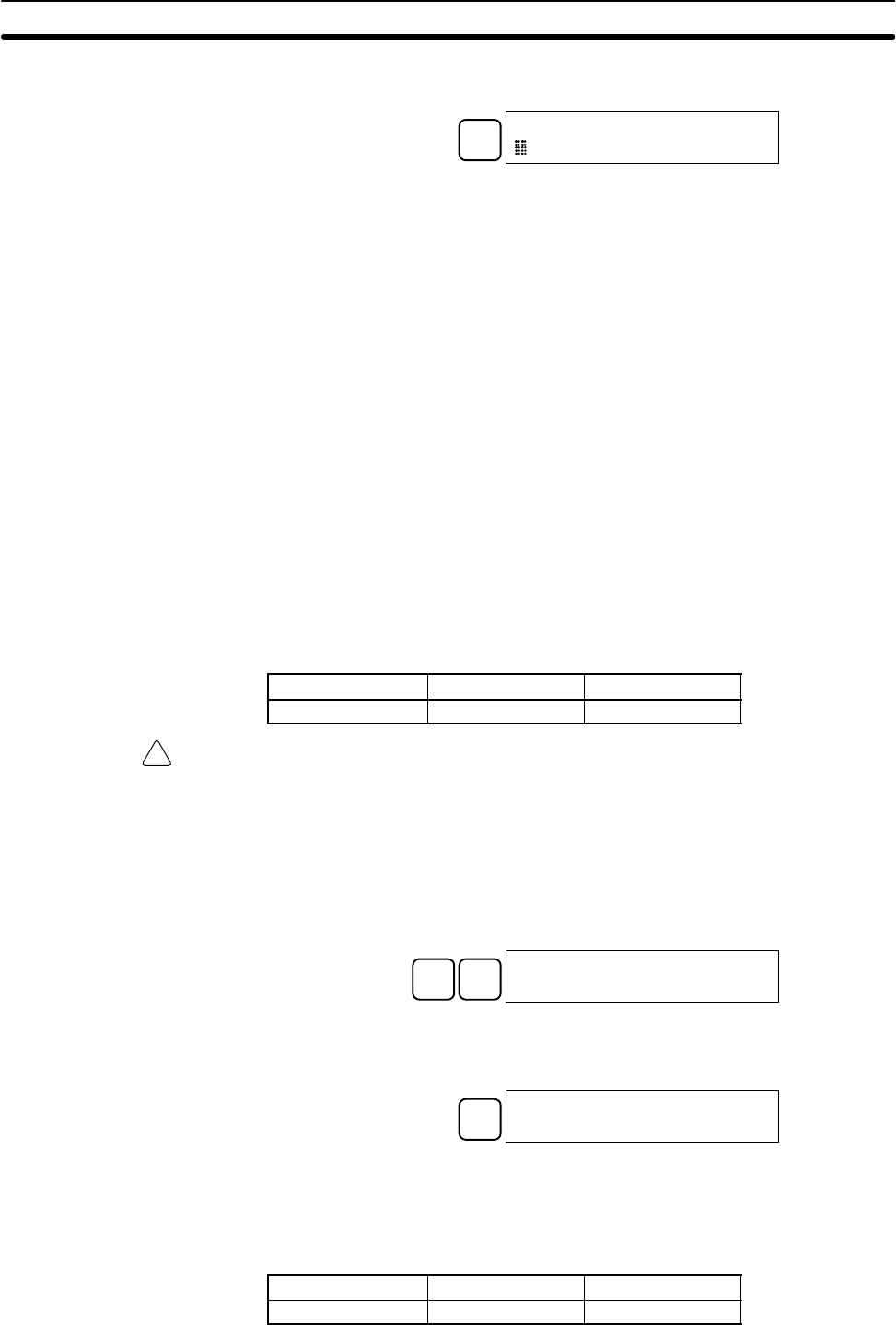
!
100
2. Press the SET Key to force the bit ON or press the RESET Key to force the
bit OFF.
SET
0000020000
ON^ ON
The cursor in the lower left corner of the display indicates that the force set/
reset is in progress. Bit status will remain ON or OFF only as long as the key
is held down; the original status will return one cycle after the key is
released.
3. Press the SHIFT and SET Keys or SHIFT and RESET Keys to maintain the
status of the bit after the key is released. In this case, the force-set status is
indicated by an “S” and the force-reset status is indicated by an “R.”
To return the bit to its original status, press the NOT Key or perform the Clear
Force Set/Reset operation. Refer to 4-3-24 Clear Force Set/Reset for
details.
Forced status will also be cleared in the following cases:
a) When the PC’s operating mode is changed (although the forced status
will not be cleared when the mode is changed between PROGRAM and
MONITOR if SR 25211 is ON)
b) When the PC stops because a fatal error occurred
c) When the PC stops because of a power interruption
d) When the Clear Force Set/Reset Operation is performed
4-3-24 Clear Force Set/Reset
This operation is used to restore the status of all bits which have been force
set or reset. It is possible in MONITOR or PROGRAM mode only.
RUN MONITOR PROGRAM
No OK OK
Caution Before changing the contents of I/O memory, be sure that the changes will not
cause equipment to operate unexpectedly or dangerously. In particular, take
care when changing the status of output bits. The PC continues to refresh I/O
bits even if the PC is in PROGRAM mode, so devices connected to output points
on the CPU Unit or Expansion I/O Units may operate unexpectedly.
1, 2, 3... 1. Press the CLR Key to bring up the initial display.
2. Press the SET and then the RESET Key. A confirmation message will
appear.
SET RESET
00000FORCE RELE?
Note If you mistakenly press the wrong key, press CLR and start again
from the beginning.
3. Press the NOT Key to clear the force-set/reset status of bits in all data areas.
NOT
00000FORCE RELE
END
4-3-25 Hex-ASCII Display Change
This operation is used to convert word data displays back and forth between
4-digit hexadecimal data and ASCII. It is possible in any mode.
The displayed PV of the timer or counter cannot be changed.
RUN MONITOR PROGRAM
OK OK OK
Programming Console Operations Section 4-3
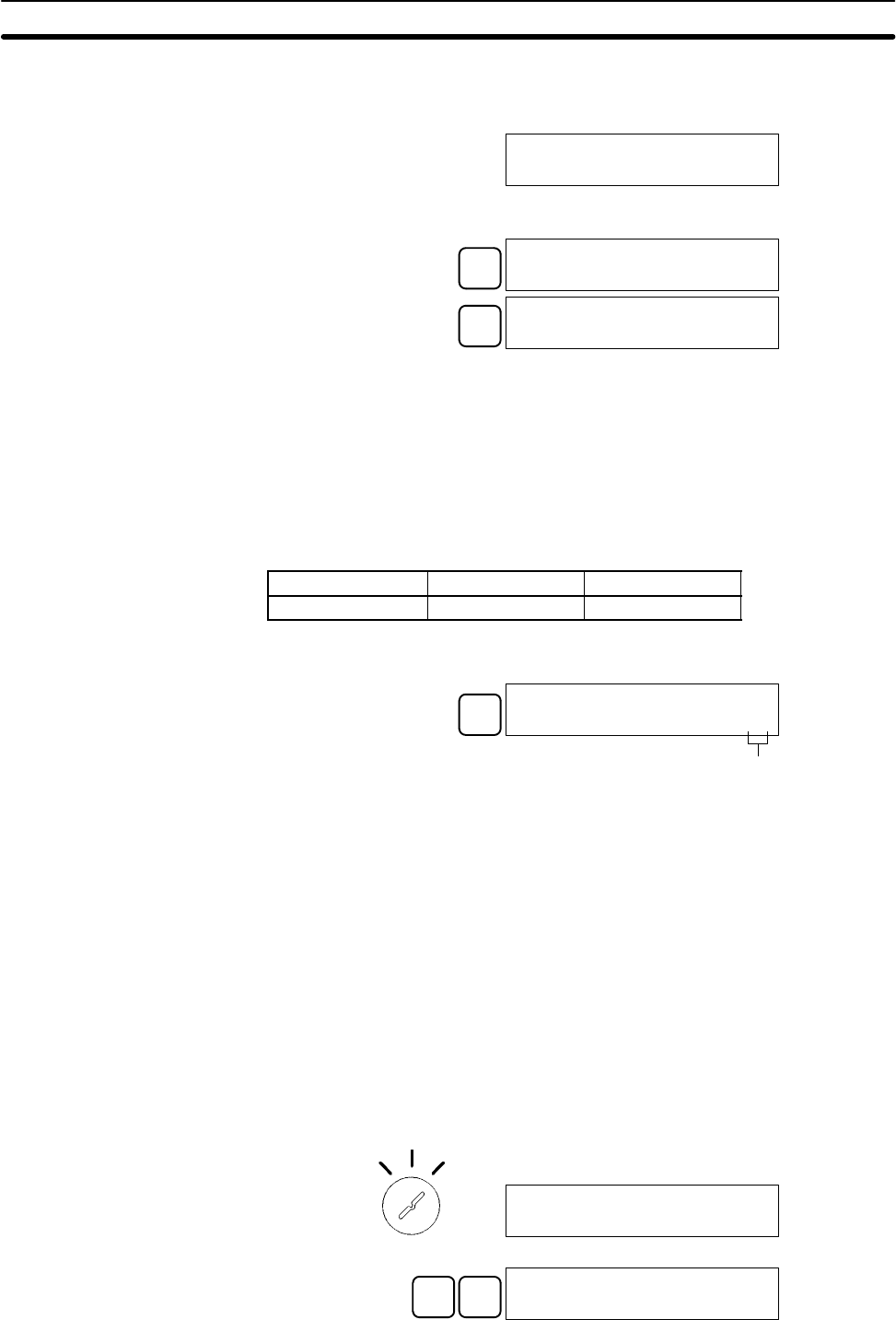
101
1, 2, 3... 1. Monitor the status of the desired word(s) according to the procedure
described in 4-3-11 Bit, Digit, Word Monitor. While the multiple addresses
are being monitored, the leftmost word is subject to change.
(Multiple address monitor)
D0000D0001
4142 3031
2. Press the TR Key to switch to ASCII display. The display will toggle between
hexadecimal and ASCII displays each time the TR Key is pressed.
TR D0000 D0001
"AB" 3031
TR D0000D0001
4142 3031
Note 1. A message contained in three words can be displayed by using ASCII dis-
play in combination with the 3-word monitor operation.
2. The Hexadecimal, BCD Data Modification Operation can be used while dis-
playing ASCII data. Input values in 4-digit hexadecimal.
4-3-26 Displaying the Cycle Time
This operation is used to display the current average cycle time (scan time).
It is possible only in RUN or MONITOR mode while the program is being
executed.
RUN MONITOR PROGRAM
OK OK No
1, 2, 3... 1. Press the CLR Key to bring up the initial display.
2. Press the MONTR Key to display the cycle time.
MONTR
00000SCAN TIME
012.1MS
“MS” in the display indicates
the unit “ms” for the cycle time.
There might be differences in displayed values when the MONTR Key is
pressed repeatedly. These differences are caused by changing execution
conditions.
4-4 Programming Example
This section demonstrates all of the steps needed to write a program with the
Programming Console.
4-4-1 Preparatory Operations
Use the following procedure when writing a program to the CPM1A for the first
time.
1, 2, 3... 1. Set the Programming Console’s mode switch to PROGRAM mode and turn
on the CPM1A’s power supply. The password input display will appear on
the Programming Console.
RUN
MONITOR
PROGRAM
<PROGRAM>
PASSWORD!
2. Enter the password by pressing the CLR and then the MONTR Key.
CLR MONTR <PROGRAM> BZ
Programming Example Section 4-4
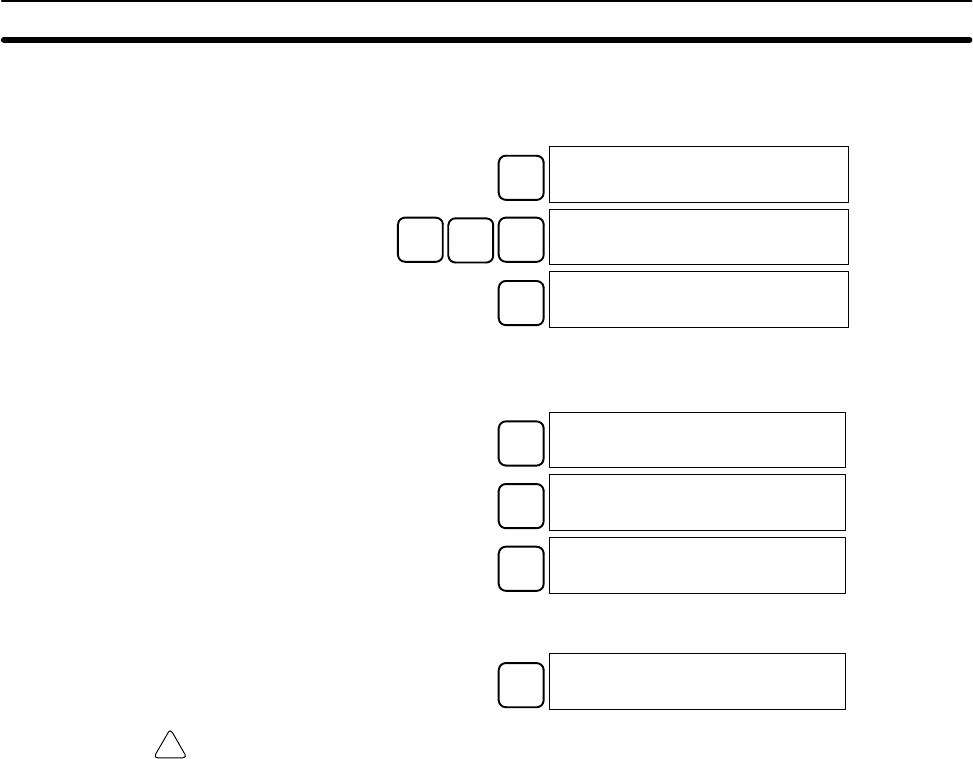
!
102
3. Clear the CPM1A’s memory by pressing the CLR, SET, NOT, RESET, and
then the MONTR Key. Press the CLR Key several times if memory errors are
displayed.
CLR 00000
SET NOT RESET
00000MEMORY CLR?
HR CNT DM
MONTR END HR CNT DM
00000MEMORY CLR
4. Display and clear error messages by pressing the CLR, FUN, and then the
MONTR Key. Continue pressing the MONTR Key until all error messages
have been cleared.
CLR 00000
FUN
00000
FUN (0??)
MONTR ERR/MSG CHK OK
5. Press the CLR Key to bring up the initial programming display (program
address 00000). The new program can be written at this point.
CLR 00000
Caution Check the system thoroughly before starting or stopping the CPM1A to prevent
any accidents that might occur when the program is first started.
Programming Example Section 4-4
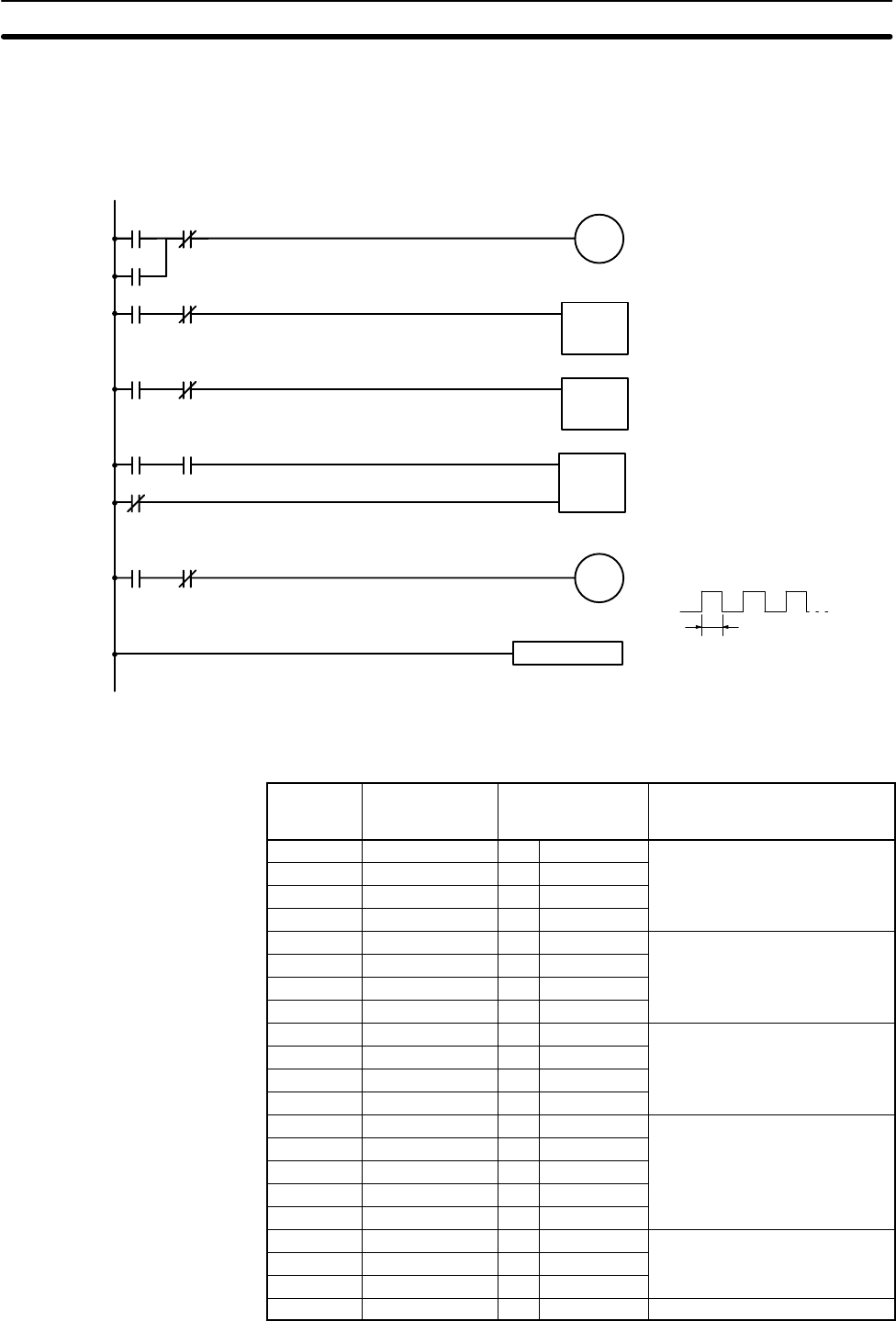
103
4-4-2 Example Program
The following ladder program will be used to demonstrate how to write a pro-
gram with the Programming Console. This program makes output IR 01000
flicker ON/OFF (one second ON, one second OFF) ten times after input
IR 00000 is turned ON.
Count input
Reset input
20000
END(01)
C00000000
20000
01000
T00120000
00000
00004
00007
00010
00014
00017 1S
ON
OFF
Self-holding bit
1-second timer
2-second timer
10-count counter
Flicker output (10 counts)
TIM 001
#0010
CP
R
CNT 000
#0010
T00220000
TIM 002
#0020
T00220000
T00120000
20000
Start input
The mnemonic list for the example program is shown in the following table. The
steps required to enter this program from a Programming Console are described
in 4-4-3 Programming Procedures.
Address Instruction Data Programming example
procedures in 4-4-3
Programming Procedures
00000 LD 00000 (1) Self-holding bit
00001 OR 20000
00002 AND NOT C 000
00003 OUT 20000
00004 LD 20000 (2) 1-second timer
00005 AND NOT T 002
00006 TIM 001
# 0010
00007 LD 20000 (3) 2-second timer
00008 AND NOT T 002
00009 TIM 002
# 0020
00010 LD 20000 (4) 10-count counter
00011 AND T 001
00012 LD NOT 20000
00013 CNT 000
# 0010
00014 LD 20000 (5) Flicker output (10 counts)
00015 AND NOT T 001
00016 OUT 01000
00017 END (01) --- (6) END(01) instruction
Programming Example Section 4-4
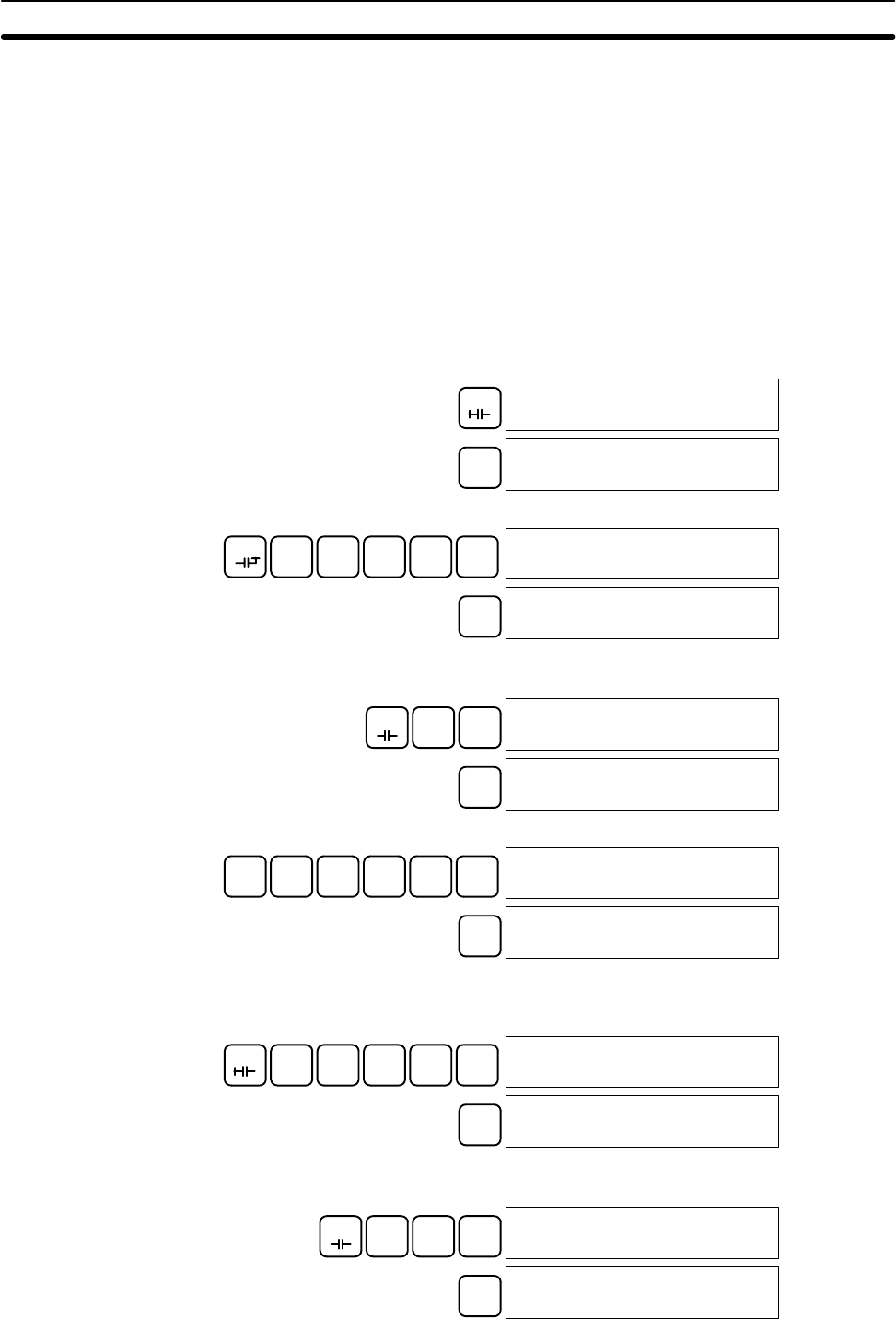
104
4-4-3 Programming Procedures
The example program will be written to the CPM1A according to the mnemonic
list in 4-4-2 Example Program. The procedure is performed beginning with the
initial display. (Clear the memory before entering a new program.)
Note If an error occurs while inputting the program, refer to 5-4 Programming Console
Operation Errors for details on correcting the error. Refer to the relevant Support
Software Operation Manual for details on errors that appear when operating the
SSS or SYSMAC-CPT Support Software.
(1) Inputting the Self-holding Bit
1, 2, 3... 1. Input the normally open condition IR 00000.
(It isn’t necessary to input leading zeroes.)
LD 00000
LD 00000
WRITE 00001READ
NOP (000)
2. Input the OR condition IR 20000.
OR C2A0A0A0A000001
OR 20000
WRITE 00002READ
NOP (000)
3. Input the normally closed AND condition C000.
(It isn’t necessary to input leading zeroes.)
AND NOT CNT
00002
AND NOT CNT 000
WRITE 00003READ
NOP (000)
4. Input the OUT instruction IR 20000.
OUT C2A0A0A0A000003
OUT 20000
WRITE 00004READ
NOP (000)
(2) Inputting the One-second Timer
1, 2, 3... 1. Input the normally open condition IR 20000.
LD C2A0A0A0A000004
LD 20000
WRITE 00005READ
NOP (000)
2. Input the normally closed AND condition T002.
(It isn’t necessary to input leading zeroes.)
AND NOT TIM C200005
AND NOT TIM 002
WRITE 00006READ
NOP (000)
Programming Example Section 4-4
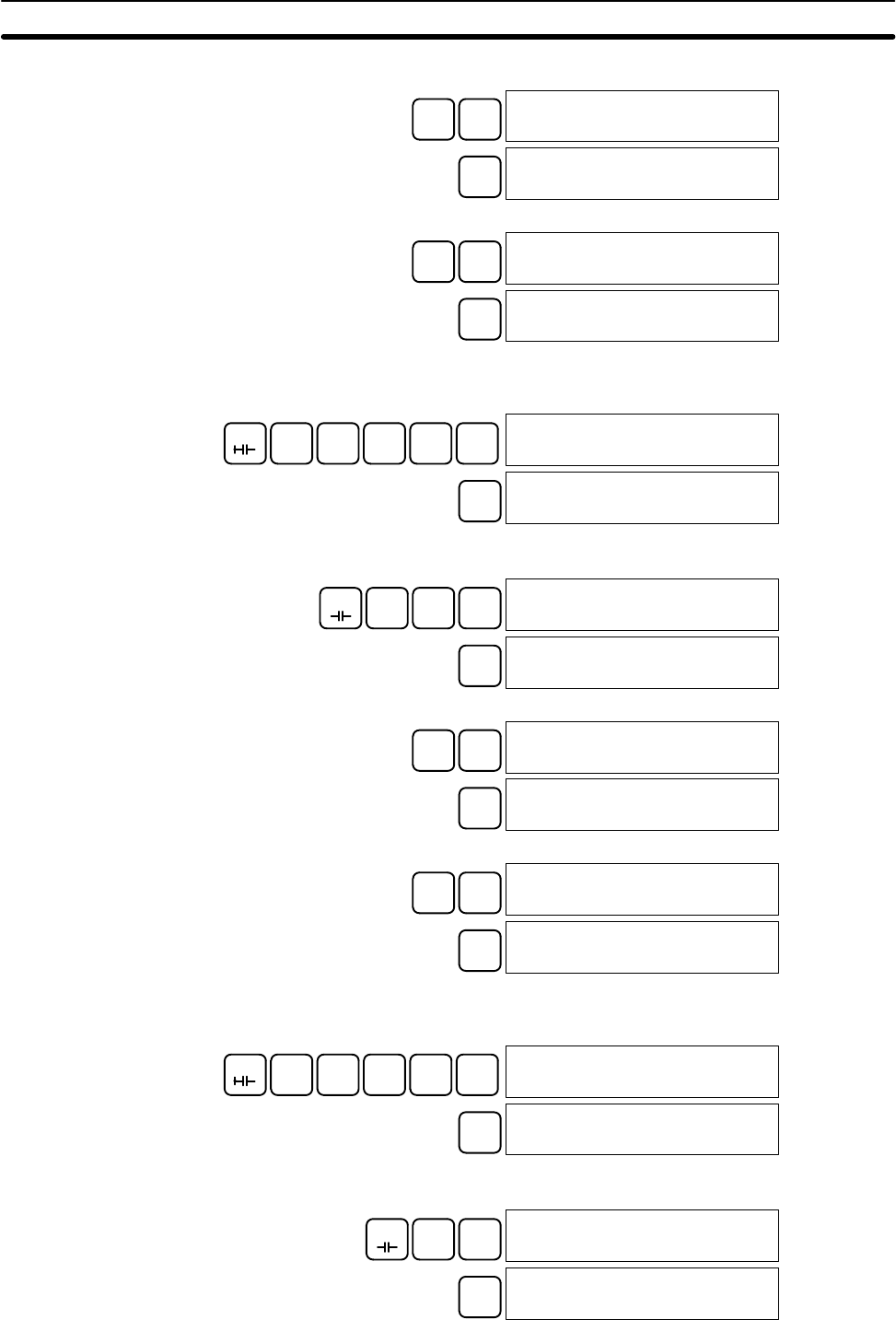
105
3. Input the 1-second timer T001.
TIM B100006
TIM 001
WRITE 00006 TIM DATA
#0000
4. Input the SV for T001 (#0010 = 1.0 s).
B1A000006 TIM DATA
#0010
WRITE 00007READ
NOP (000)
The following key operations are used to input the 2-second timer.
1, 2, 3... 1. Input the normally open condition IR 20000.
LD C2A0A0A0A000007
LD 20000
WRITE 00008READ
NOP (000)
2. Input the normally closed AND condition T002.
(It isn’t necessary to input leading zeroes.)
AND NOT TIM C200008
AND NOT TIM 002
WRITE 00009READ
NOP (000)
3. Input the 2-second timer T002.
TIM C200009
TIM 002
WRITE 00009 TIM DATA
#0000
4. Input the SV for T002 (#0020 = 2.0 s).
C2A000009 TIM DATA
#0020
WRITE 00010READ
NOP (000)
The following key operations are used to input the 10-count counter.
1, 2, 3... 1. Input the normally open condition IR 20000.
LD C2A0A0A0A000010
LD 20000
WRITE 00011READ
NOP (000)
2. Input the normally open AND condition T001.
(It isn’t necessary to input leading zeroes.)
AND TIM B100011
AND TIM 001
WRITE 00012READ
NOP (000)
(3) Inputting the
Two-second Timer
(4) Inputting the 10-count
Counter
Programming Example Section 4-4
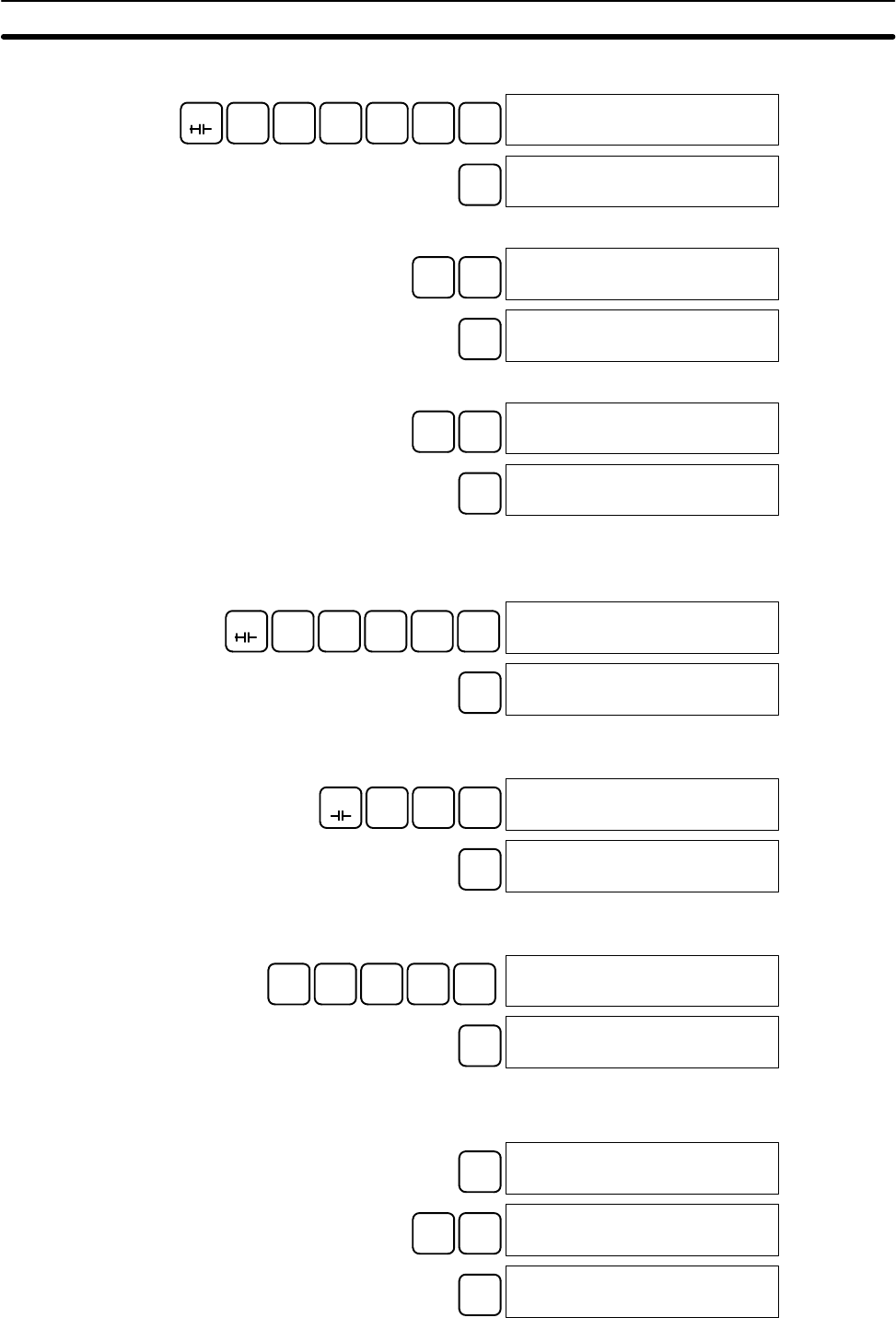
106
3. Input the normally closed condition IR 20000.
LD NOT C2A0A0A0A000012
LD NOT 20000
WRITE 00013READ
NOP (000)
4. Input the counter 000.
CNT A000013
CNT 000
WRITE 00013 CNT DATA
#0000
5. Input the SV for counter 000 (#0010 = 10 counts).
B1A000013 CNT DATA
#0010
WRITE 00014READ
NOP (000)
(5) Inputting the Flicker Output
1, 2, 3... 1. Input the normally open condition IR 20000.
LD C2A0A0A0A0000014
LD 20000
WRITE 00015READ
NOP (000)
2. Input the normally closed AND condition T001.
(It isn’t necessary to input leading zeroes.)
AND NOT TIM B100015
AND NOT TIM 001
WRITE 00016READ
NOP (000)
3. Input the OUT instruction IR 01000.
(It isn’t necessary to input leading zeroes.)
OUT B1A0A0A000016
OUT 01000
WRITE 00017READ
NOP (000)
Input END(01). (The display shows three digits in the function code, but only the
last two digits are input for CPM1A PCs.)
FUN
00017
FUN (0??)
A0B100017
END (001)
WRITE 00018READ
NOP (000)
(6) Inputting the END(001)
Instruction
Programming Example Section 4-4
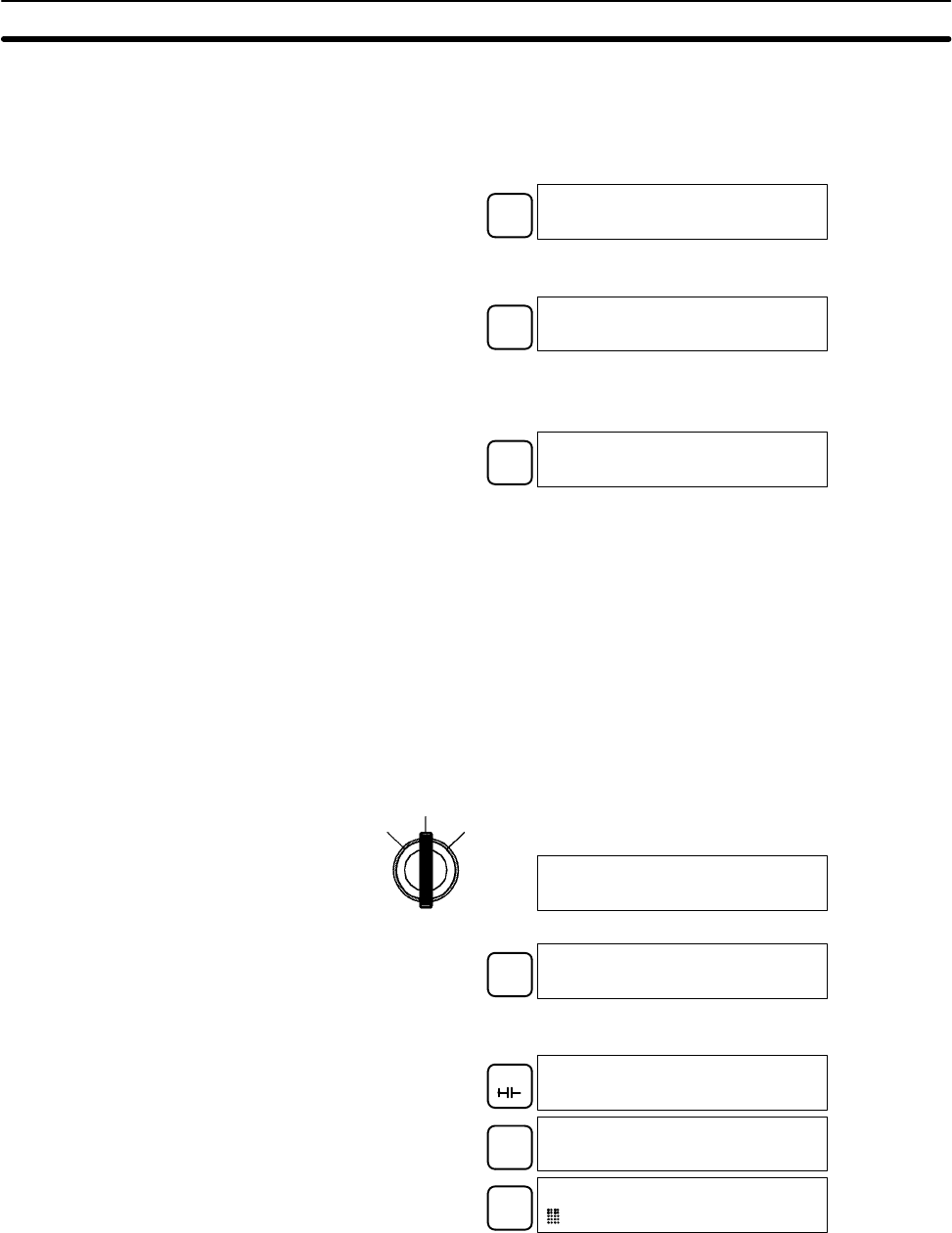
107
4-4-4 Checking the Program
Check the program syntax in PROGRAM mode to make sure that the program
has been input correctly.
1, 2, 3... 1. Press the CLR Key to bring up the initial display.
CLR 00000
2. Press the SRCH Key. An input prompt will appear requesting the desired
check level.
SRCH 00000PROG CHK
CHK LBL (0Ć2)?
3. Input the desired check level (0, 1, or 2). The program check will begin when
the check level is input, and the first error found will be displayed. If no errors
are found, the following display will appear.
A000017PROG CHK
END (001)00.1KW
Note Refer to 5-5 Programming Errors for details on check levels and the
programming errors that may be displayed during a program check.
4. Press the SRCH Key to continue the search. The next error will be dis-
played. Continue pressing the SRCH Key to continue the search.
The search will continue until an END(01) instruction or the end of Program
Memory is reached.
If errors are displayed, edit the program to correct the errors and check the pro-
gram again. Continue checking the program until all errors have been corrected.
4-4-5 Test Run in MONITOR Mode
Switch the CPM1A in MONITOR mode and check the operation of the program.
1, 2, 3... 1. Set the Programming Console’s mode switch to MONITOR mode.
RUN
MONITOR
PROGRAM
<MONITOR> BZ
2. Press the CLR Key to bring up the initial display.
CLR 00000
3. Force-set the start input bit (IR 00000) from the Programming Console to
start the program.
LD 00000
LD 00000
MONTR 00000
^ OFF
SET
00000
ON
The cursor in the lower left corner of the display indicates that the force set is
in progress. The bit will remain ON as long as the Set Key is held down.
4. The output indicator for output IR 01000 will flash ten times if the program is
operating correctly. The indicator should go OFF after ten one-second
flashes.
There is a mistake in the program if the output indicator doesn’t flash. In this
case, check the program and force set/reset bits to check operation.
Programming Example Section 4-4
109
SECTION 5
Test Runs and Error Processing
This section describes procedures for test runs of CPM1A operation, self-diagnosis functions, and error processing to identify
and correct the hardware and software errors that can occur during PC operation.
5-1 Initial System Checks and Test Run Procedure 110. . . . . . . . . . . . . . . . . . . . . . . . . . . . . . . . .
5-1-1 Initial System Checks 110. . . . . . . . . . . . . . . . . . . . . . . . . . . . . . . . . . . . . . . . . . . . . .
5-1-2 CPM1A Test Run Procedure 110. . . . . . . . . . . . . . . . . . . . . . . . . . . . . . . . . . . . . . . .
5-1-3 Flash Memory Precautions 111. . . . . . . . . . . . . . . . . . . . . . . . . . . . . . . . . . . . . . . . . .
5-2 The CPM1A Cycle 112. . . . . . . . . . . . . . . . . . . . . . . . . . . . . . . . . . . . . . . . . . . . . . . . . . . . . . .
5-3 Self-diagnosis Functions 113. . . . . . . . . . . . . . . . . . . . . . . . . . . . . . . . . . . . . . . . . . . . . . . . . . .
5-3-1 Non-fatal Errors 113. . . . . . . . . . . . . . . . . . . . . . . . . . . . . . . . . . . . . . . . . . . . . . . . . .
5-3-2 Fatal Errors 113. . . . . . . . . . . . . . . . . . . . . . . . . . . . . . . . . . . . . . . . . . . . . . . . . . . . . .
5-3-3 Identifying Errors 114. . . . . . . . . . . . . . . . . . . . . . . . . . . . . . . . . . . . . . . . . . . . . . . . .
5-3-4 User-defined Errors 114. . . . . . . . . . . . . . . . . . . . . . . . . . . . . . . . . . . . . . . . . . . . . . .
5-4 Programming Console Operation Errors 115. . . . . . . . . . . . . . . . . . . . . . . . . . . . . . . . . . . . . .
5-5 Programming Errors 115. . . . . . . . . . . . . . . . . . . . . . . . . . . . . . . . . . . . . . . . . . . . . . . . . . . . . .
5-6 Troubleshooting Flowcharts 117. . . . . . . . . . . . . . . . . . . . . . . . . . . . . . . . . . . . . . . . . . . . . . . .
5-7 Maintenance Inspections 125. . . . . . . . . . . . . . . . . . . . . . . . . . . . . . . . . . . . . . . . . . . . . . . . . .
5-8 Handling Precautions 126. . . . . . . . . . . . . . . . . . . . . . . . . . . . . . . . . . . . . . . . . . . . . . . . . . . . .
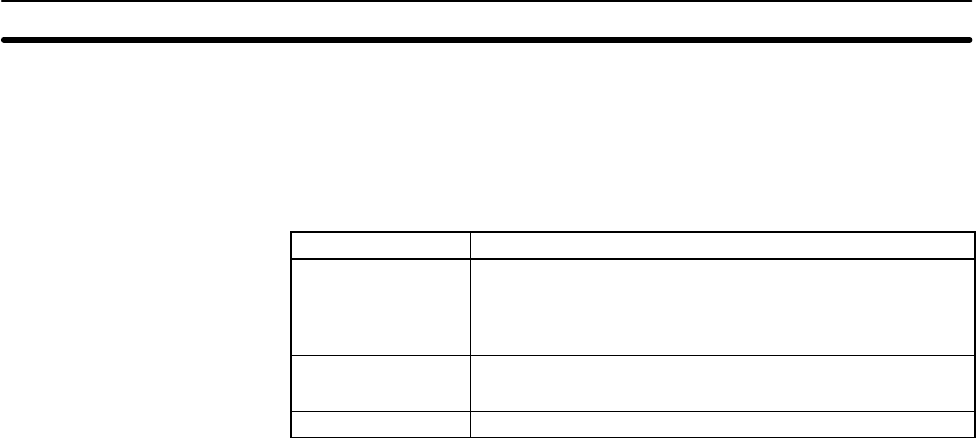
110
5-1 Initial System Checks and Test Run Procedure
5-1-1 Initial System Checks
Note Check the following items after setting up and wiring the CPM1A. Be sure to
check the wiring and connections before performing a test run.
Item Points to check
Power supply and
I/O connections Is the wiring correct?
Are the terminals securely tightened?
Are there any shorts between crimp connectors or wires?
Refer to 3-4 Wiring and Connections for details.
Connecting cables Are the cables all connected correctly and locked?
Refer to 3-4 Wiring and Connections for details.
Dustproof label Has the dustproof label been removed?
Note 1. Always clear memory before beginning to program the CPM1A. Although
memory is cleared before the CPU Unit is shipped (except for bits with spe-
cific functions), AR 1314, which turns ON when the internal capacitor cannot
back up memory, may have turned ON during shipment.
2. If the CPM1A will be turned off for periods exceeding the data backup period
of the internal capacitor, design the system so that it will not be influenced if
data in the DM, HR, and CNT areas is cleared when power is turned off.
3. Either switch the CPM1A to RUN or MONITOR mode, or turn off and on
power to the CPM1A after changing from a Programming Device any data
that is backed up in flash memory. This data includes the user program,
read-only DM area (DM 6144 to DM 6599), and the PC Setup (DM 6600 to
DM 6655).
5-1-2 CPM1A Test Run Procedure
1, 2, 3... 1. Power Supply Application
a) Check the CPM1A’s power supply voltage and terminal connections.
b) Check the I/O devices’ power supply voltage and terminal connections.
c) Turn on the power supply and check that the “PWR” indicator lights.
d) Use a Peripheral Device to set the CPM1A to PROGRAM mode.
2. I/O Wiring Checks
a) With the CPM1A in PROGRAM mode, check the output wiring by turning
on the output bits with the force set and force reset operations.
Refer to 4-3-23 Force Set, Reset for details.
b) Check the input wiring with the CPM1A’s input indicators or a Peripheral
Device’s monitor operations.
3. Test Run
a) Use a Peripheral Device to set the CPM1A to RUN or MONITOR mode
and check that the “RUN” indicator lights.
b) Check the sequence of operation with the force set/reset operations, etc.
4. Debugging
Correct any programming errors that are detected.
5. Saving the Program
a) Use a Peripheral Device to write the program to a backup floppy disk.
b) Print out a hard copy of the program with a printer.
Note Refer to Section 4 Using Peripheral Devices for details on SYSMAC Support
Software or Programming Console operations.
Initial System Checks and Test Run Procedure Section 5-1

111
5-1-3 Flash Memory Precautions
Observe the following precautions to protect the flash memory and ensure
proper operation.
1, 2, 3... 1. If the power is turned off without changing the mode after having made chan-
ges in the read-only DM area (DM 6144 through DM 6599), or PC Setup (DM
6600 through DM 6655), the contents of changes will not be written to flash
memory. Therefore, if the power is turned off for more than 20 days (at
25C), contents of changes (contents of the RAM) will disappear and the
data values will become undefined values. For details, refer to 2-1-2 Char-
acteristics.
The changes can be saved by switching the CPM1A to RUN or MONITOR
mode or turning on the CPM1A soon after the changes are made.
2. When the CPM1A is operated for the first time after changing the program,
the read-only DM area (DM 6144 through DM 6599) or PC Setup (DM 6600
through DM 6655) will take about 600 ms longer than usual. Be sure to take
this one-time startup delay into account.
3. If one of the following three operations is performed in MONITOR or RUN
mode, the CPM1A will extend the cycle time for up to 600 ms and interrupts
will be disabled while the program or PC Setup is being overwritten.
•Program changes with the online edit operation
•Changes to the read-only DM area (DM 6144 through DM 6599)
•Changes to the PC Setup (DM 6600 through DM 6655)
A “SCAN TIME OVER” error won’t occur during these operations. The
CPM1A’s I/O response times may be affected when the online edit operation
is being performed.
Initial System Checks and Test Run Procedure Section 5-1
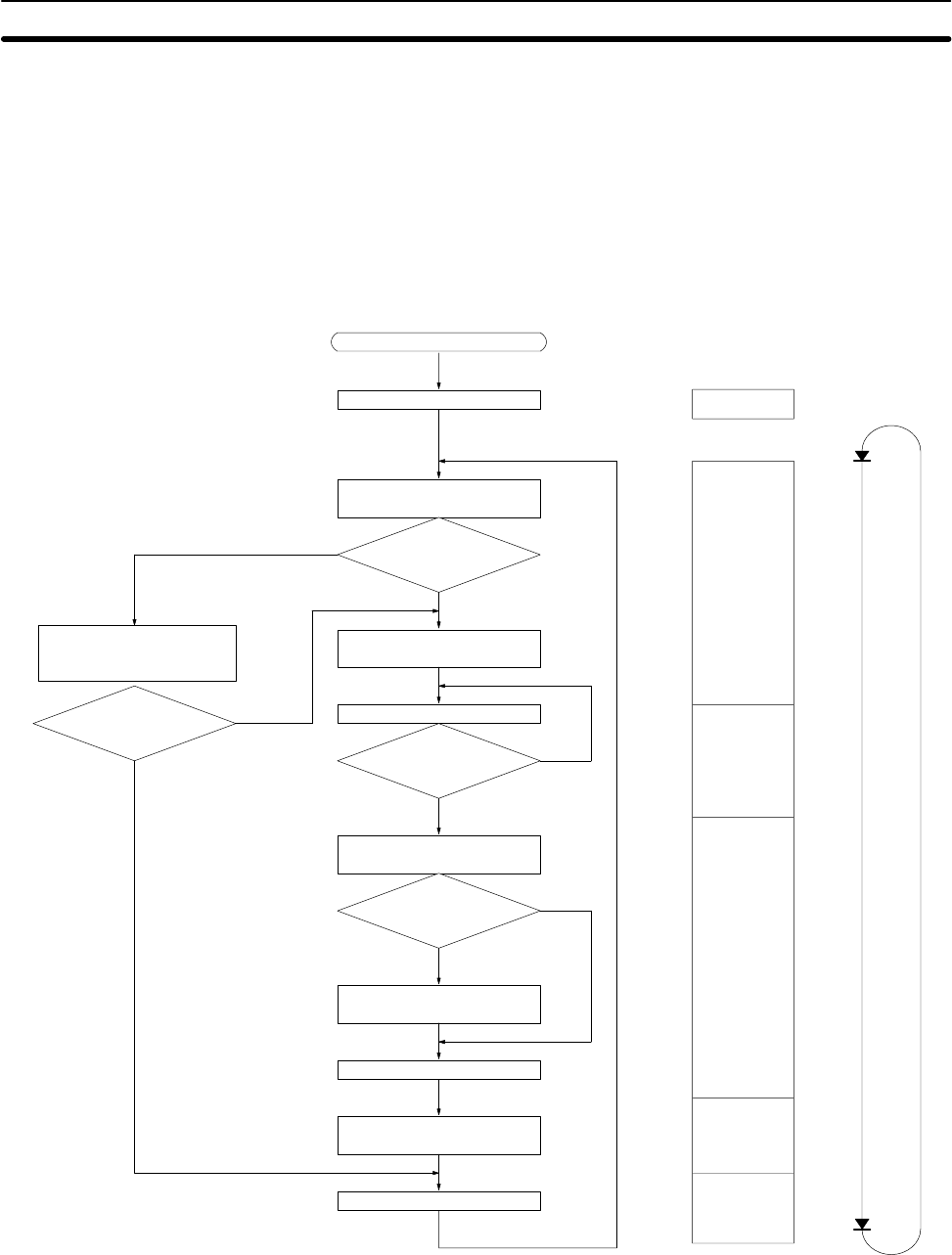
112
5-2 The CPM1A Cycle
The overall flow of CPM1A operation is as shown in the following flowchart. The
CPM1A is initialized internally when the power is turned on. If no errors are
detected, the overseeing processes, program execution, I/O refreshing, and
Peripheral Device servicing are executed consecutively (cyclically). The aver-
age cycle time can be monitor from a Peripheral Device.
Power application
Check hardware and
Program Memory.
Check OK?
Preset cycle time
monitoring time.
Execute user program.
End of program?
Check cycle time set-
ting.
Minimum
cycle time set?
Wait until minimum cycle
time expires.
Compute cycle time.
Refresh input bits and
output terminals.
Service peripheral port.
Set error flags and
activate indicators.
ERROR or ALARM?
No
ERROR
(lit)
ALARM
(flashing)
Initialization
Overseeing
processes
Program
execution
Cycle time
processing
I/O refreshing
Service
peripheral
port.
Cycle
time
No
Yes
No
Yes
Yes
Initialization processes
Note Initialization processes include clearing the IR, SR, and AR areas, presetting
system timers, and checking I/O Units.
The CPM1A Cycle Section 5-2
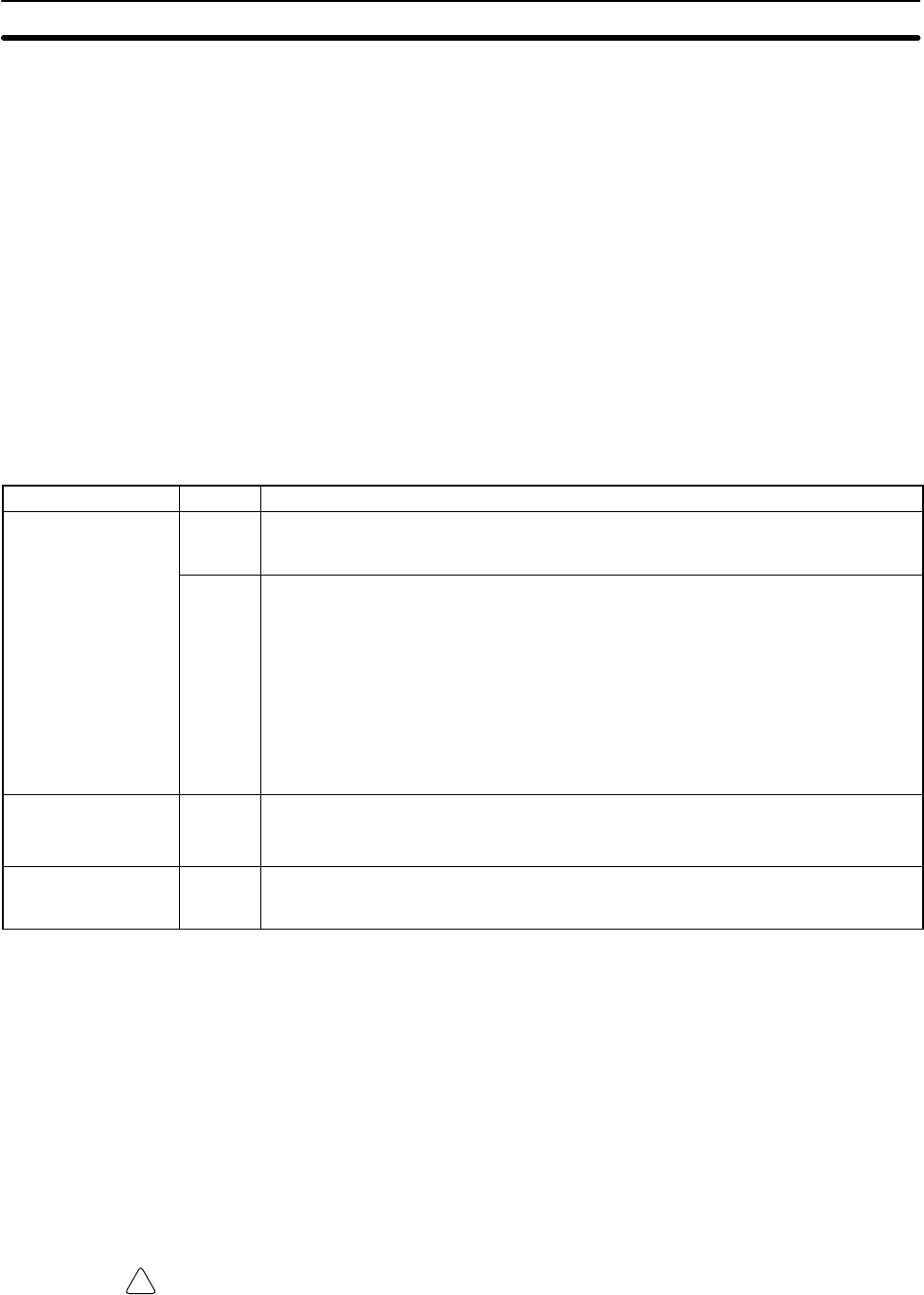
!
113
5-3 Self-diagnosis Functions
The CPM1A is equipped with a variety of self-diagnosis functions to help identify
and correct errors that might occur and reduce down time.
PC errors are divided into 2 categories based on the severity of the errors. Fatal
errors are more serious errors which stop CPM1A operation. Non-fatal errors
are less serious and don’t stop CPM1A operation.
5-3-1 Non-fatal Errors
PC operation and program execution will continue after one or more of these
errors have occurred. Although PC operation will continue, the cause of the error
should be corrected and the error cleared as soon as possible.
When one of these errors occurs, the POWER and RUN indicators will remain lit
and the ERR/ALM indicator will flash.
Message FAL No. Meaning and appropriate response
SYS FAIL FAL**
(** is 01 to 99 or 9B.) 01 to 99 An FAL(06) instruction has been executed in the program. Check the FAL number to
determine conditions that would cause execution, correct the cause, and clear the
error.
9B An error has been detected in the PC Setup. Check flags AR 1300 to AR 1302, and
correct as directed.
AR 1300 ON: An incorrect setting was detected in the PC Setup (DM 6600 to
DM 6614) when power was turned on. Correct the settings in PROGRAM Mode and
turn on the power again.
AR 1301 ON: An incorrect setting was detected in the PC Setup (DM 6615 to
DM 6644) when switching to RUN Mode. Correct the settings in PROGRAM Mode
and switch to RUN Mode again.
AR 1302 ON: An incorrect setting was detected in the PC Setup (DM 6645 to
DM 6655) during operation. Correct the settings and clear the error.
SCAN TIME OVER F8 Watchdog timer has exceeded 100 ms. (SR 25309 will be ON.)
This indicates that the program cycle time is longer than recommended. Reduce cycle
time if possible. (The CPM1A can be set so that this error won’t be detected.)
Communication
Errors (no message) None If an error occurs in communications through the peripheral port, the COMM indicator
will be off. Check the connecting cables and restart. Check the error flags in AR 0812
ON.
5-3-2 Fatal Errors
PC operation and program execution will stop and all outputs from the PC will be
turned OFF when any of these errors have occurred. CPM1A operation can’t be
restarted until the PC is turned off and then on again or a Peripheral Device is
used to switch the PC to PROGRAM mode and clear the fatal error.
All CPU Unit indicators will be OFF for the power interruption error. For all other
fatal operating errors, the POWER and ERR/ALM indicators will be lit. The RUN
indicator will be OFF.
WARNING The PC will turn OFF all outputs when its self-diagnosis function detects any
error or when a severe failure alarm (FALS) instruction is executed. External
safety measures must be provided to ensure safety in the system. Not providing
proper safety measures may result in serious accidents.
Self-diagnosis Functions Section 5-3
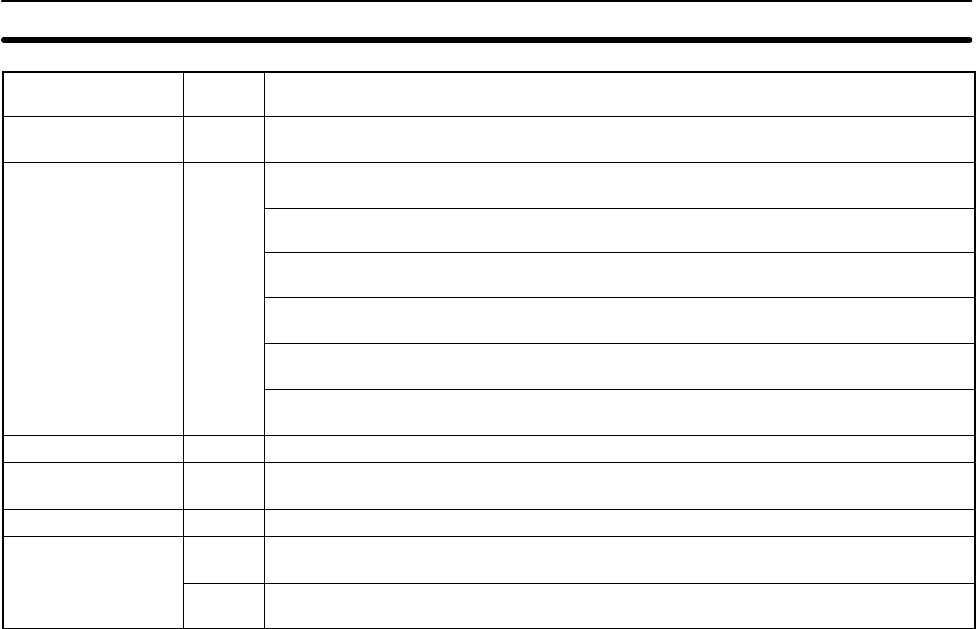
114
Message FALS
No. Meaning and appropriate response
Power interruption
(no message) None Power has been interrupted for at least 10 ms (2 ms for DC power types.) Check
power supply voltage and power lines. Try to power-up again.
MEMORY ERR F1 AR 1308 ON: An unspecified bit area exists in the user program. Check the program
and correct errors.
AR 1309 ON: An error has occurred in reading or writing flash memory. Replace the
CPU Unit.
AR 1310 ON: A checksum error has occurred in read-only DM (DM 6144 to DM 6599).
Check and correct the settings in the read-only DM area.
AR 1311 ON: A checksum error has occurred in the PC Setup. Initialize all of the PC
Setup and reinput.
AR 1312 ON: A checksum error has occurred in the program. Check the program and
correct any errors detected.
AR 1314 ON: The internal capacitor can no longer back up data. Clear the error and
check/correct the contents of the data areas backed up by the capacitor.
NO END INST F0 END(01) is not written in the program. Write END(01) at the end of the program.
I/O BUS ERR C0 An error has occurred during data transfer between the CPU Unit and Expansion I/O
Unit. Check the Expansion I/O Unit’s connecting cable.
I/O UNIT OVER E1 Too many I/O Units have been connected. Check the I/O Unit configuration.
SYS FAIL FALS**
(** is 01 to 99 or 9F.) 01 to 99 A FALS(07) instruction has been executed in the program. Check the FALS number to
determine the conditions that caused execution, correct the cause, and clear the error.
9F The cycle time has exceeded the FALS 9F Cycle Time Monitoring Time (DM 6618).
Check the cycle time and adjust the Cycle Time Monitoring Time if necessary.
5-3-3 Identifying Errors
PC errors can be identified from error messages displayed on the Programming
Console, error flags in the SR or AR areas, and the error code in SR 25300 to
SR 25307.
Error Messages Error messages generated by the self-diagnosis function can be read from a
Programming Console or host computer running SYSMAC Support Software.
Error Flags When the self-diagnosis function detects a hardware error, it will turn on the cor-
responding error flags in the SR and AR areas.
Error Code When an error is detected by the self-diagnosis function, the corresponding
error code is written to SR 25300 to SR 25307. (The error code is an 2-digit hex-
adecimal code.)
5-3-4 User-defined Errors
There are three instructions that the user can use to define his own errors or
messages. FAL(06) causes a non-fatal error, FAL(07) causes a fatal error, and
MSG(46) sends a message to the Programming Console or host computer con-
nected to the PC.
FAILURE ALARM – FAL(06) FAL(06) is an instruction that causes a non-fatal error. The following will occur
when an FAL(06) instruction is executed:
1, 2, 3... 1. The ERR/ALM indicator on the CPU Unit will flash. PC operation will con-
tinue.
2. The instruction’s 2-digit BCD FAL number (01 to 99) will be written to
SR 25300 to SR 25307.
The FAL numbers can be set arbitrarily to indicate particular conditions. The
same number cannot be used as both an FAL number and an FALS number.
To clear an FAL error, correct the cause of the error and then execute FAL 00 or
clear the error using the Programming Console.
Self-diagnosis Functions Section 5-3
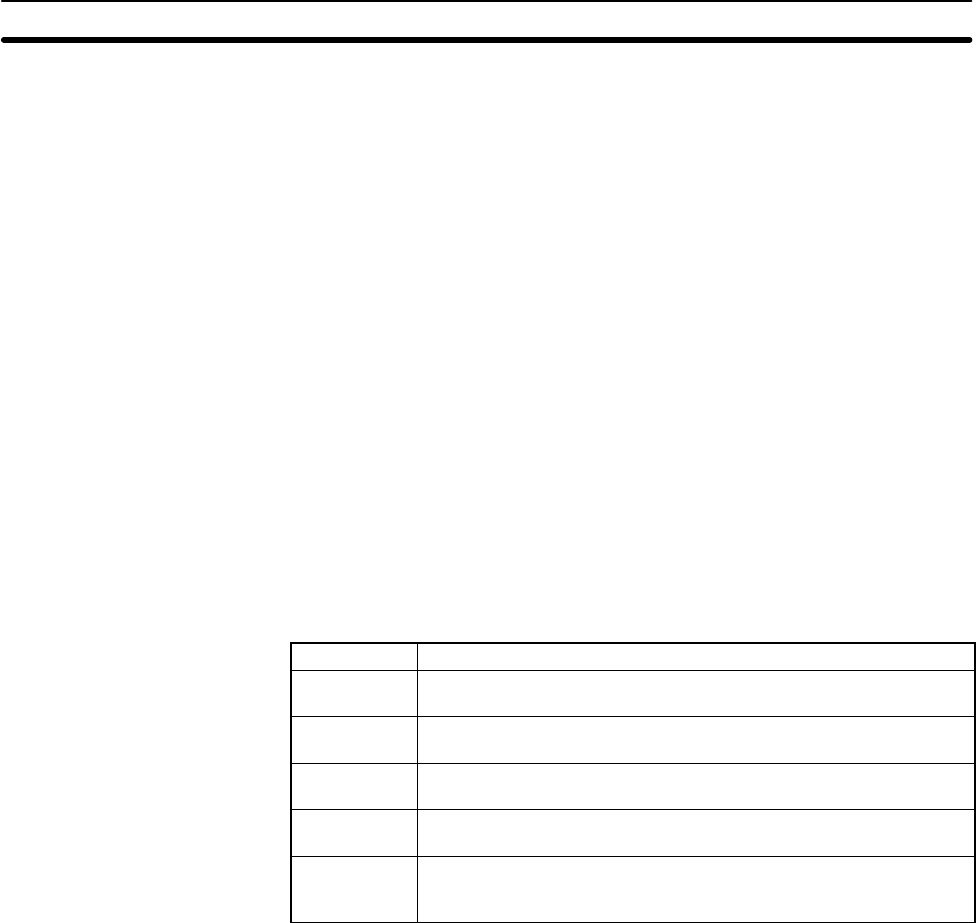
115
FALS(07) is an instruction that causes a fatal error. The following will occur when
an FALS(07) instruction is executed:
1, 2, 3... 1. Program execution will be stopped and outputs will be turned OFF.
2. The ERR/ALM indicator on the CPU Unit will be lit.
3. The instruction’s 2-digit BCD FALS number (01 to 99) will be written to
SR 25300 to SR 25307.
4. The FALS number and time of occurrence will be recorded in the PC’s error
log area if a Memory Cassette with a clock (RTC) is used.
The FALS numbers can be set arbitrarily to indicate particular conditions. The
same number cannot be used as both an FAL number and an FALS number.
To clear an FALS error, switch the PC to PROGRAM Mode, correct the cause of
the error, and then clear the error using the Programming Console.
MESSAGE – MSG(46) MSG(46) is used to display a message on the Programming Console. The mes-
sage, which can be up to 16 characters long, is displayed when the instruction’s
execution condition is ON.
5-4 Programming Console Operation Errors
The following error messages may appear when performing operations on the
Programming Console. Correct the error as indicated and continue with the
operation. Refer to the SYSMAC Support Software Operation Manuals: Basics
and C-series PCs for errors that may appear when operating the SSS.
Message Meaning and appropriate response
REPL ROM An attempt was made to write to write-protected memory. Set bits
00 to 03 of DM 6602 to “0.”
PROG OVER The instruction at the last address in memory is not NOP(00). Erase
all unnecessary instructions at the end of the program.
ADDR OVER An address was set that is larger than the highest memory address
in Program Memory. Input a smaller address.
SETDATA
ERR FALS 00 has been input, and “00” cannot be input. Reinput the
data.
I/O NO. ERR A data area address has been designated that exceeds the limit of
the data area, e.g., an address is too large. Confirm the
requirements for the instruction and re-enter the address.
5-5 Programming Errors
These errors in program syntax will be detected when the program is checked
using the Program Check operation.
SEVERE FAILURE ALARM –
FALS(07)
Programming Errors Section 5-5
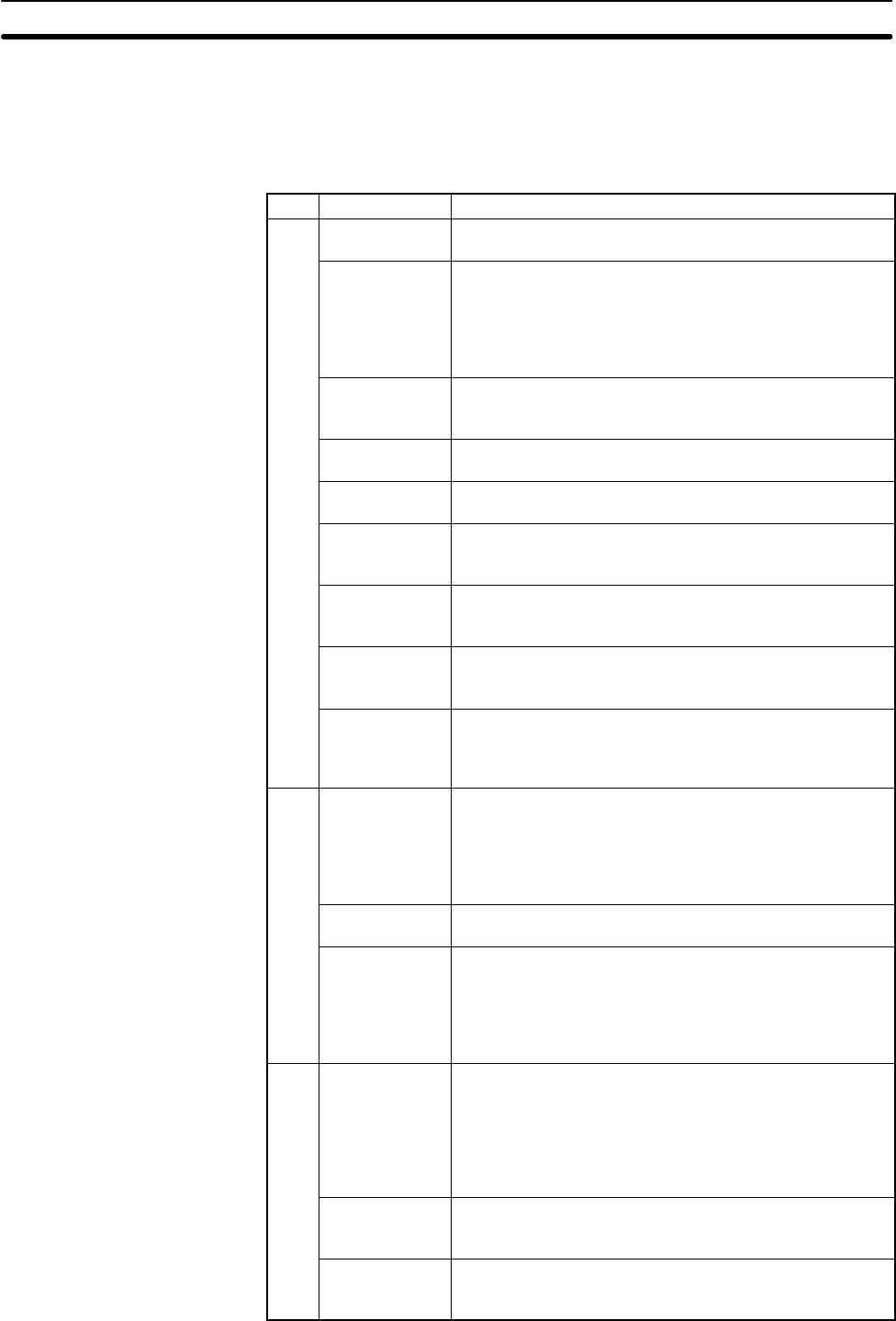
116
Three levels of program checking are available. The desired level must be des-
ignated to indicate the type of errors that are to be detected. The following table
provides the error types, displays, and explanations of all syntax errors. Check
level 0 checks for type A, B, and C errors; check level 1, for type A and B errors;
and check level 2, for type A errors only.
Type Message Meaning and appropriate response
A????? The program has been damaged, creating a non-existent
function code. Re-enter the program.
CIRCUIT ERR The number of logic blocks and logic block instructions
does not agree, i.e., either LD or LD NOT has been used
to start a logic block whose execution condition has not
been used by another instruction, or a logic block
instruction has been used that does not have the required
number of logic blocks. Check your program.
OPERAND
ERR A constant entered for the instruction is not within defined
values. Change the constant so that it lies within the
proper range.
NO END
INSTR There is no END(01) in the program. Write END(01) at the
final address in the program.
LOCN ERR An instruction is in the wrong place in the program. Check
instruction requirements and correct the program.
JME UNDEFD A JME(05) instruction is missing for a JMP(04) instruction.
Correct the jump number or insert the proper JME(05)
instruction.
DUPL The same jump number or subroutine number has been
used twice. Correct the program so that the same number
is only used once for each.
SBN UNDEFD The SBS(91) instruction has been programmed for a
subroutine number that does not exist. Correct the
subroutine number or program the required subroutine.
STEP ERR STEP(08) with a section number and STEP(08) without a
section number have been used incorrectly. Check
STEP(08) programming requirements and correct the
program.
BIL-ILC ERR IL(02) and ILC(03) are not used in pairs. Correct the
program so that each IL(02) has a unique ILC(03).
Although this error message will appear if more than one
IL(02) is used with the same ILC(03), the program will
executed as written. Make sure your program is written as
desired before proceeding.
JMP-JME ERR JMP(04) and JME(05) are not used in pairs. Make sure
your program is written as desired before proceeding.
SBN-RET ERR If the displayed address is that of SBN(92), two different
subroutines have been defined with the same subroutine
number. Change one of the subroutine numbers or delete
one of the subroutines. If the displayed address is that of
RET(93), RET(93) has not been used properly. Check
requirements for RET(93) and correct the program.
CCOIL DUPL The same bit is being controlled (i.e., turned ON and/or
OFF) by more than one instruction (e.g., OUT, OUT NOT,
DIFU(13), DIFD(14), KEEP(11), SFT(10)). Although this is
allowed for certain instructions, check instruction
requirements to confirm that the program is correct or
rewrite the program so that each bit is controlled by only
one instruction.
JMP UNDEFD JME(05) has been used with no JMP(04) with the same
jump number. Add a JMP(04) with the same number or
delete the JME(05) that is not being used.
SBS UNDEFD A subroutine exists that is not called by SBS(91). Program
a subroutine call in the proper place, or delete the
subroutine if it is not required.
Programming Errors Section 5-5
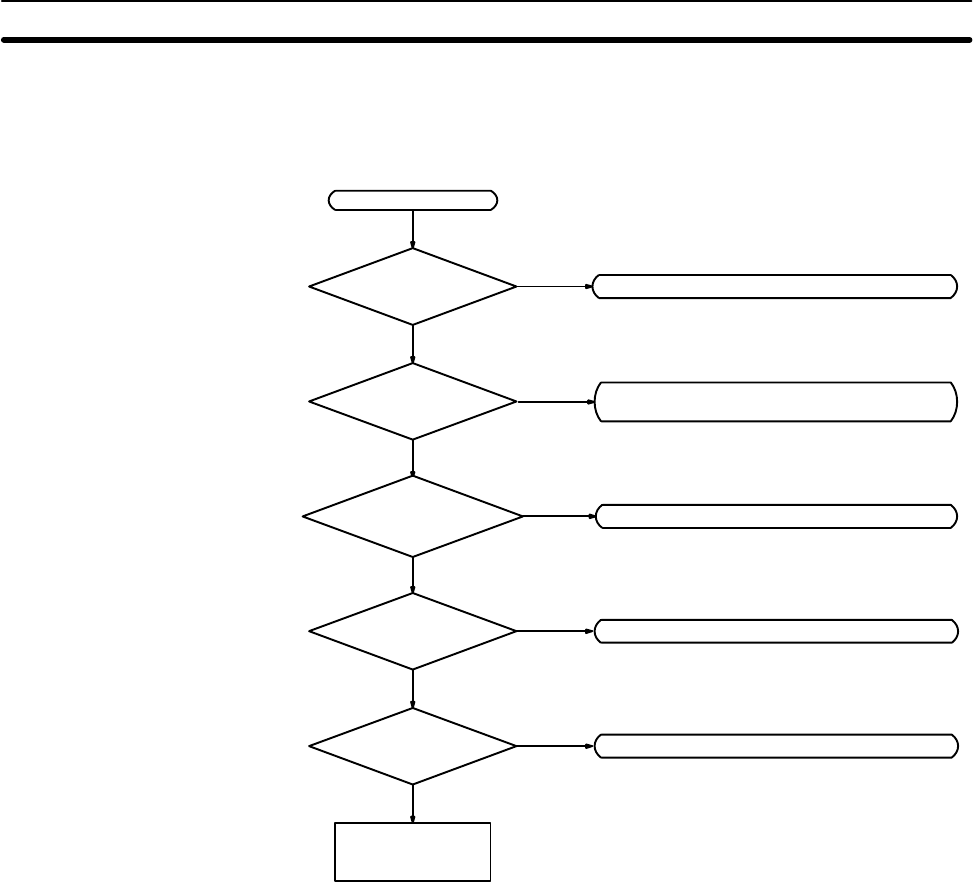
117
5-6 Troubleshooting Flowcharts
Use the following flowcharts to troubleshoot errors that occur during operation.
Main Check
Check for non-fatal errors. (See page 120.)
Error
Replace the CPU
Unit.
PWR indicator lit?
RUN indicator lit?
ERR/ALM indicator
flashing?
Is I/O sequence
normal?
Operating
environment nor-
mal?
Operation stopped. Check for fatal errors.
(See page 119.)
Check I/O. (See page 121.)
Check operating environment. (See page 123.)
Yes
Check power supply. (See page 118.)
No
No
No
No
No
Yes
Yes
Yes
Yes
Troubleshooting Flowcharts Section 5-6
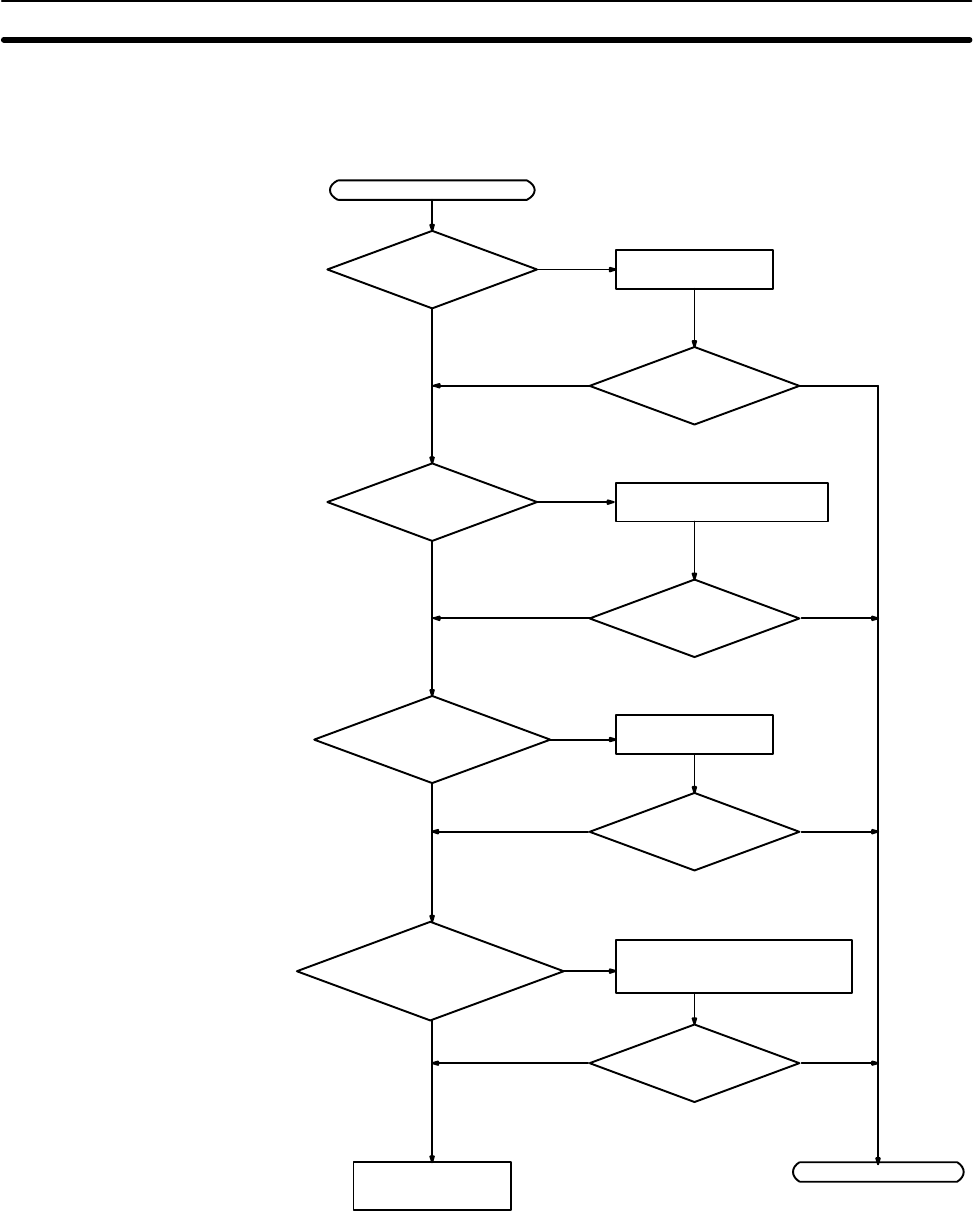
118
Power Supply Check
PWR indicator not lit.
Replace the CPU
Unit.
Is power being
supplied?
Is voltage adequate?
Are there any loose
terminal screws or bro-
ken wires?
Connect power
supply.
Is PWR indicator lit?
Set supply voltage
within acceptable limits.
Is PWR indicator lit?
Tighten screws or
replace wires.
End
Yes
No
No Yes
Yes
No
No
No Is PWR indicator lit? Yes
No
Yes
Yes
Has the external
power supply shorted
or overloaded?
(see note)
Correct the short circuit or limit
the connected load to the spec-
ification range
No No Is PWR indicator lit? Yes
Yes
Note The PWR indicator will go out when there is a short circuit in the external power
supply or an overload, only in the CPM1A-10CDR- and CPM1A-20CDR-
CPU Units. In CPM1A-30CDR- and CPM1A-40CDR- CPU Units, when
there is a short circuit or a overload, the external power supply voltage will drop
but the PWR indicator will remain lit.
Troubleshooting Flowcharts Section 5-6
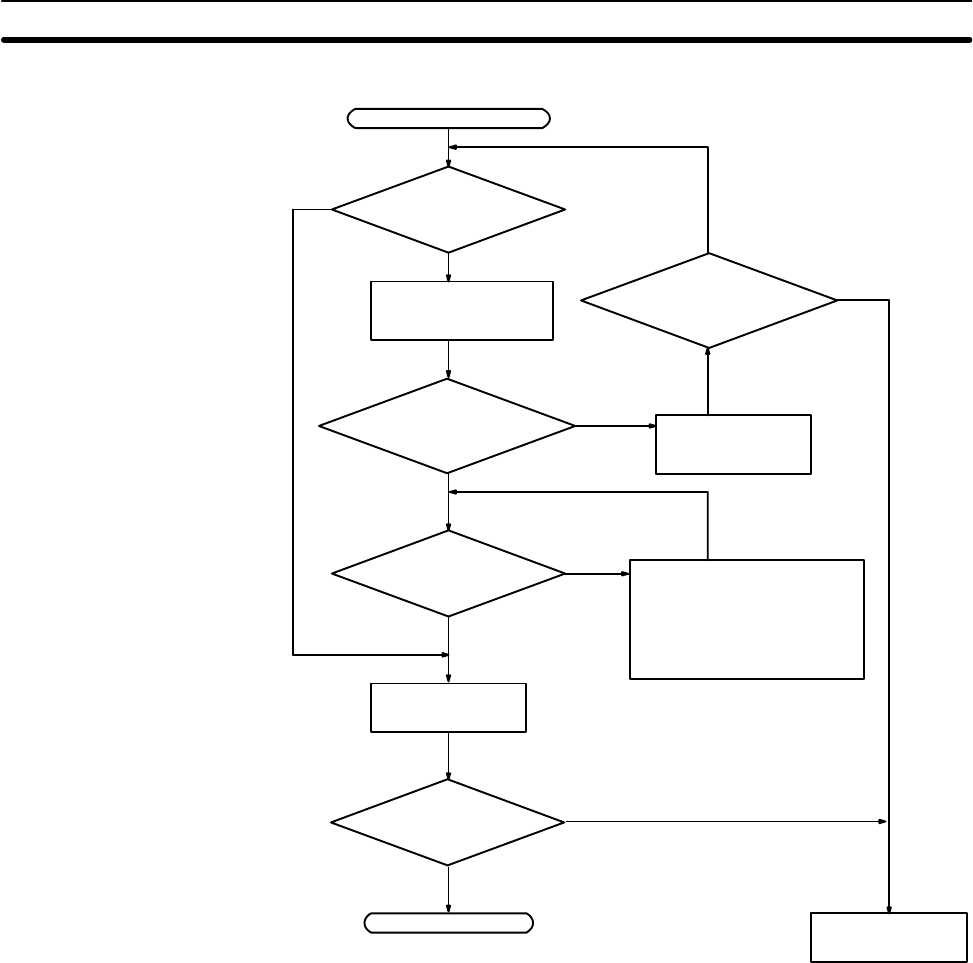
119
Fatal Error Check
Identify the error, eliminate
its cause, and clear the
error.
Follow the Memory Error
Check flowchart if a
memory error has occurred.
Is the ERR/ALM
indicator lit?
Determine the cause
of the error with a
Peripheral Device.
End
RUN indicator not lit.
Replace the CPU
Unit.
Is PC mode displayed
on Peripheral Device?
Turn the power
supply OFF, and
then ON again.
Switch to RUN or
MONITOR mode.
No
Yes
Is a fatal error
displayed?
Is PC mode displayed
on Peripheral Device? No
Yes
Yes
No
Is the RUN indi-
cator lit?
No
Yes
Yes
No
Troubleshooting Flowcharts Section 5-6
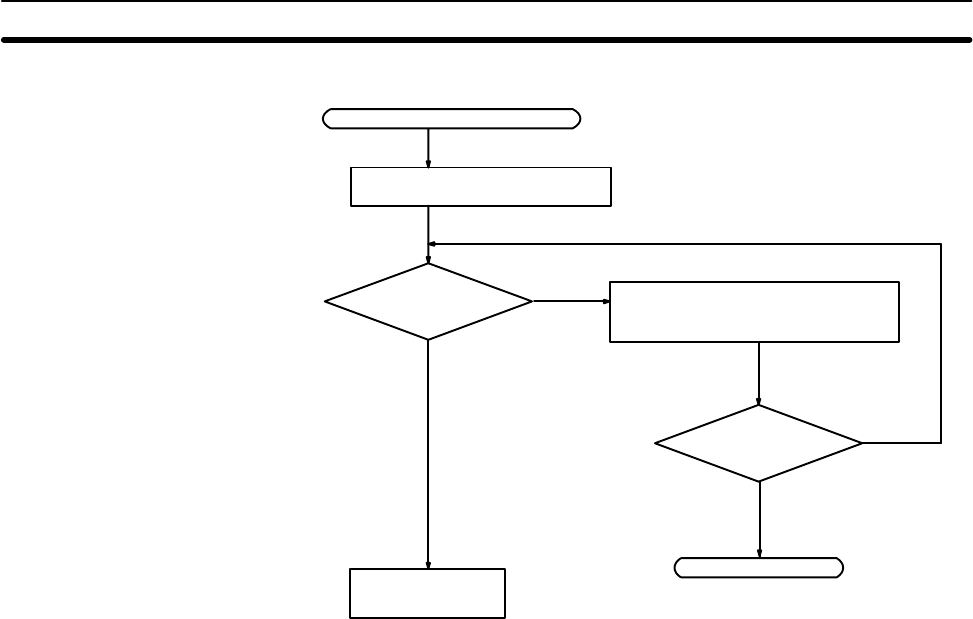
120
Non-fatal Error Check
Identify the error, eliminate its
cause, and clear the error.
ERR/ALM indicator flashing.
Is a non-fatal error
indicated?
Is the ERR/ALM indi-
cator flashing?
Replace the CPU
Unit.
End
Determine the cause of the error
with a Peripheral Device.
No
Yes
Flashing
Not lit
Troubleshooting Flowcharts Section 5-6
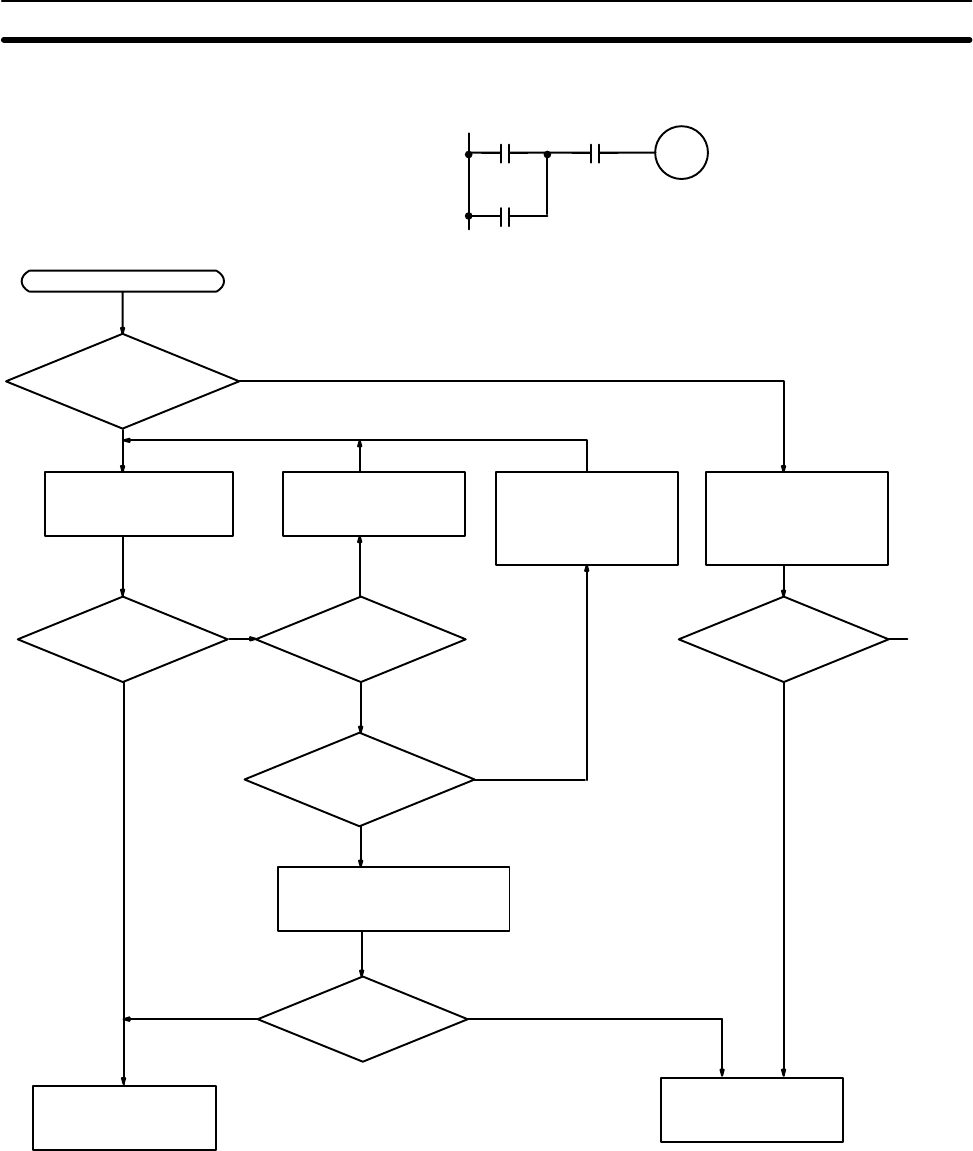
121
I/O Check The I/O check flowchart is based on the following ladder diagram section.
01003
00002
(LS1)
00003
(LS2)
SOL1 malfunction.
SOL1
01003
Yes
Monitor the ON/OFF
status of IR 01003
with a Peripheral
Device.
No
Is the IR 01003 out-
put indicator operat-
ing normally?
Check the voltage at the
IR 01003 terminals. Wire correctly.
Operation
O.K.? Is output wiring
correct?
Disconnect the external wires
and check the conductivity of
each wire.
No
Yes
Check output device
SOL1.
Operation
O.K.?
Replace the CPU Unit
or Expansion I/O Unit
with the problem.
Yes
No No
Operation
O.K.?
NoYes
Yes
A
To
next
page
Malfunction of SOL1
Has the external
power supply shorted
or overloaded?
Yes
No
Correct the short cir-
cuit or limit the con-
nected load to the
specification range
Troubleshooting Flowcharts Section 5-6
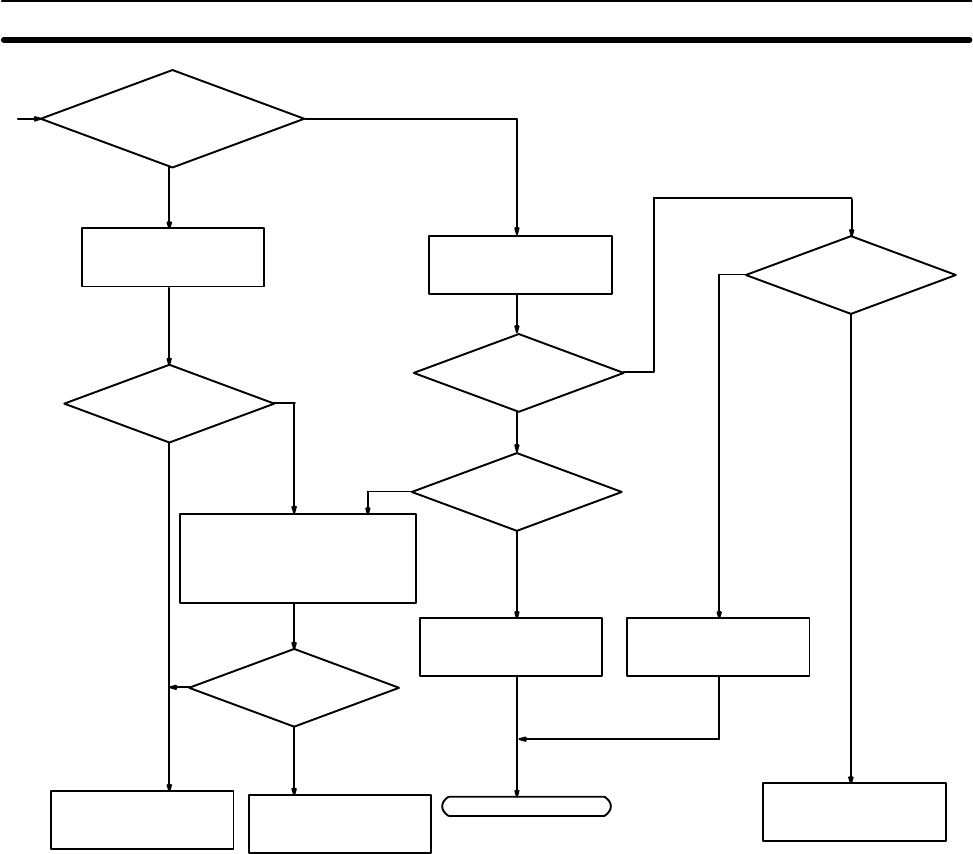
122
Yes
No
Check the voltage at
the IR 00002 and IR
00003 terminals.
Check operation by using a
dummy input signal to turn the
input ON and OFF.
No
Replace the CPU
Unit or Expansion
I/O Unit.
Are the terminal
screws loose?
Operation
O.K.?
Wire correctly.
Is input wiring
correct?
Tighten the terminal
screws
Check input devices
LS1 and LS2.
Return to “start.”
Are the IR 00002
and IR 00003 input indi-
cators operating
normally?
Operation
O.K.?
Replace the CPU
Unit or Expansion
I/O Unit.
Operation
O.K.?
Yes
Yes
Yes
Yes
NoNo
No
No
No
No
No
Check the voltage at
the IR 00002 and IR
00003 terminals.
A
From
previous
page
Yes
Troubleshooting Flowcharts Section 5-6
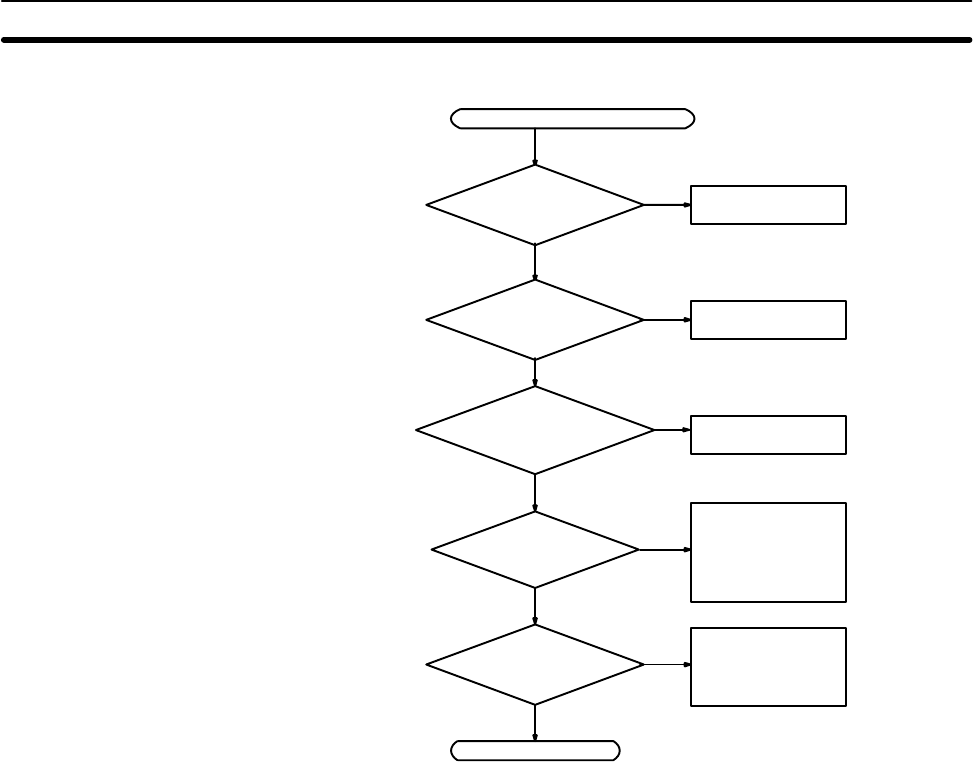
123
Environmental Conditions Check
Consider using a
fan or cooler.
Is the ambient
temperature
below 55°C?
Is the ambient
temperature above
0°C?
Is noise being
controlled?
Is the installation envi-
ronment okay?
Consider using a
heater.
Consider using an
air conditioner.
Install surge pro-
tectors or other
noise-reducing
equipment at
noise sources.
Consider
constructing an
instrument panel
or cabinet.
End.
Yes
No
Yes
No
No
No
No
Yes
Yes
Yes
Is the ambient humidity
between 10% and
90%?
Environmental conditions check
Troubleshooting Flowcharts Section 5-6
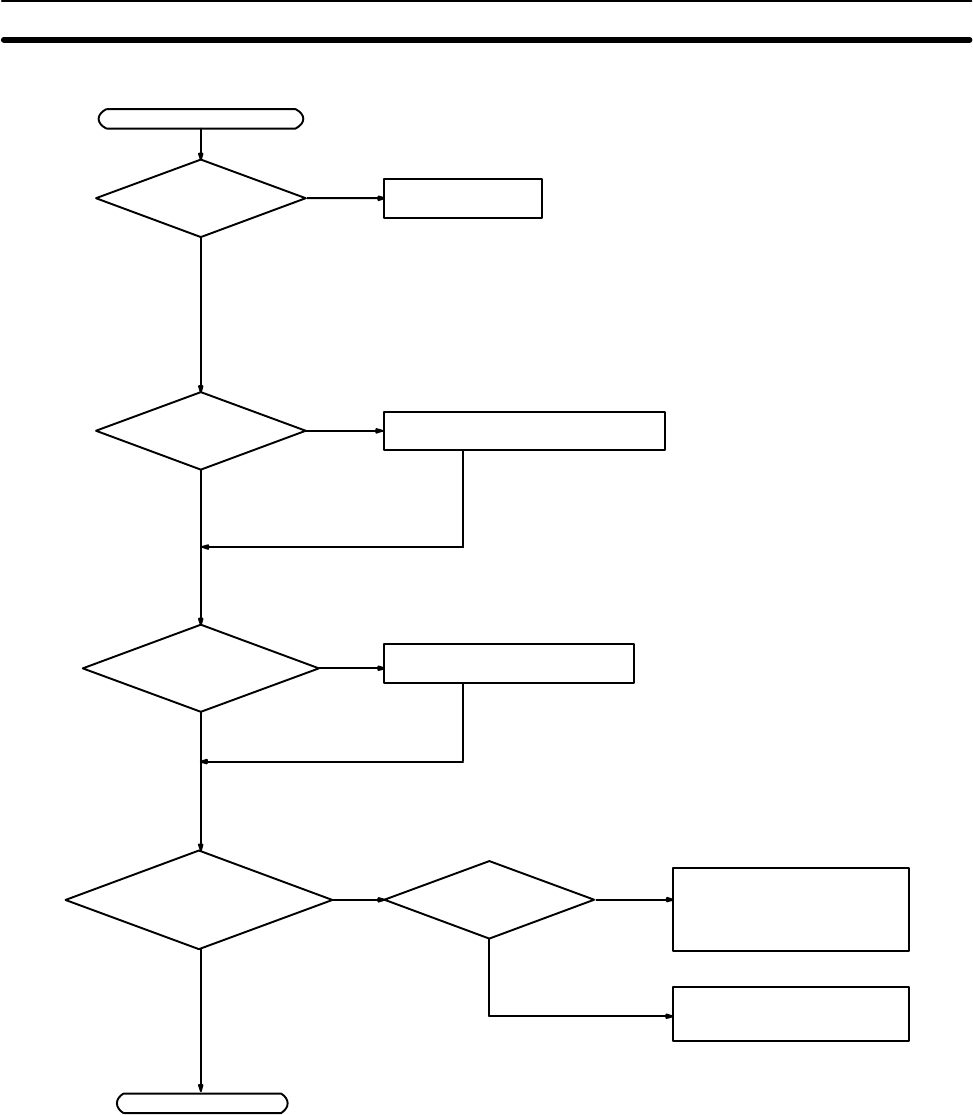
124
Memory Error Check
Memory error occurred.
AR 1309 ON?
AR 1314 ON?
AR 1308 ON?
Replace the CPU
Unit.
Check/correct data backed up by
capacitor and clear error.
Check the program, correct any
errors, and clear the error.
End
No
Yes
No
No
Yes
No
Yes
AR 1310 to
AR 1312 ON?
Check the error indicated by
the flag that is ON, correct set-
tings as required, and write
data to the flash memory.
No
Turned ON during
startup?
Yes
Yes
Check the external
environment.
No
Troubleshooting Flowcharts Section 5-6
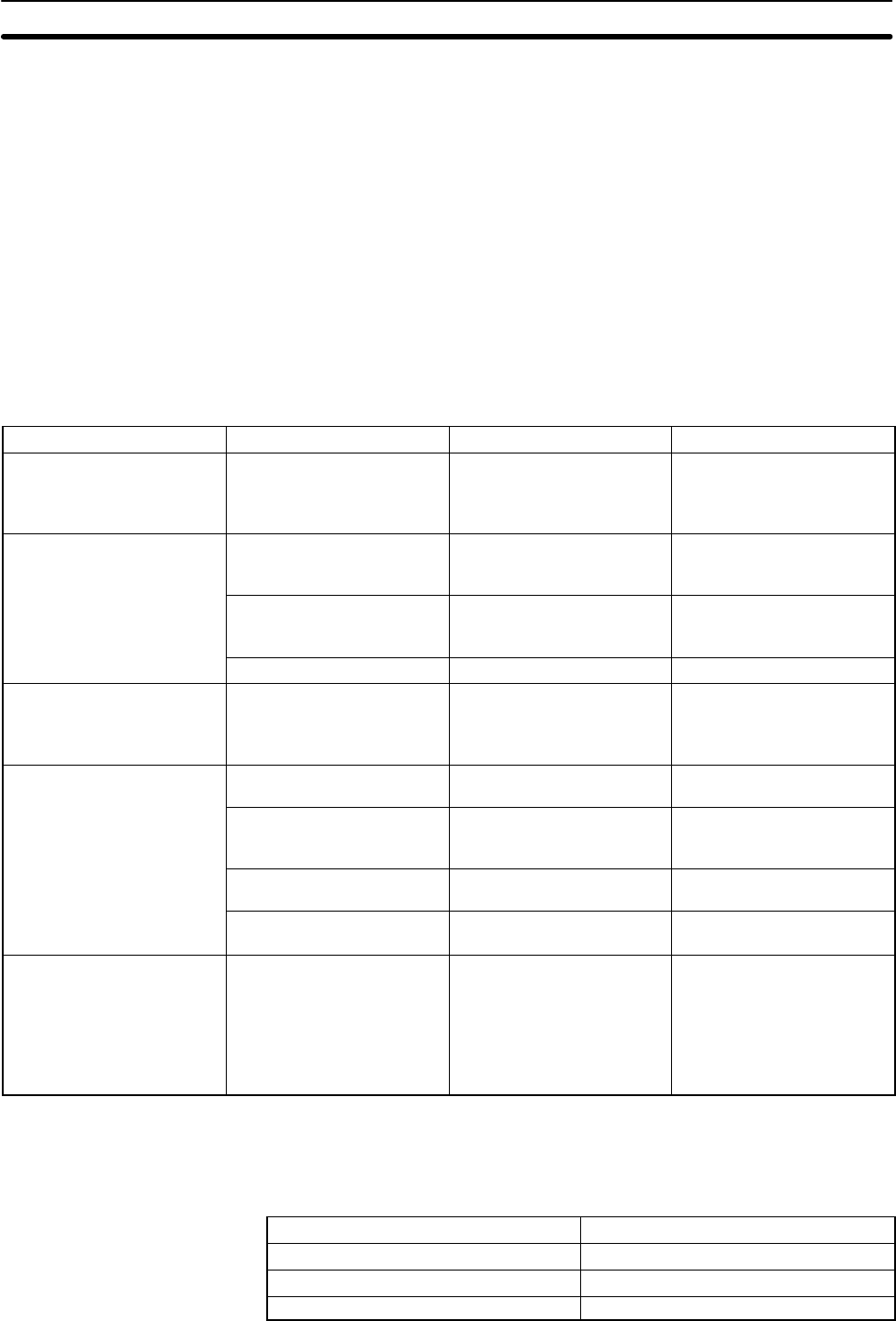
125
5-7 Maintenance Inspections
In order that your SYSMAC system operates in optimum condition, be sure to
carry out daily or periodical inspections.
Inspection Items The main system components of a SYSMAC system are semiconductors, and it
contains few components with limited lifetimes. Environmental conditions, how-
ever, can lead to electrical element deterioration, making regular maintenance
necessary.
The standard period for maintenance checks is 6 months to 1 year, but depend-
ing on the environment checks may need to be more regular.
If the criteria are not met, adjust to within the specified ranges.
Inspection items Details Criteria Remarks
Power supply Determine whether the
voltage fluctuation is within
the standard at the power
supply terminal.
Within the voltage variation
range (see note) Tester
Environmental conditions Is the ambient temperature
inside the panel
appropriate?
0 to 55CThermometer
Is the ambient humidity
inside the panel
appropriate?
10% to 90% RH with no
condensation Hydroscope
Has dirt or dust collected? None Visual inspection
I/O power supply Is the voltage fluctuation
measured at the I/O
terminal within the standard
range?
Each I/O must conform to
the specifications Tester
Installation status Are all units securely
installed? Nothing is loose Positive screwdriver
Are all connection cables
and connectors inserted
completely and locked?
Nothing is loose Visual inspection
Are any of the external
wiring screws loose? Nothing is loose Positive screwdriver
Are any of the external
wiring cables frayed? No external abnormalities Visual inspection
Product service life Contact output relay Electrical:
Resistance load: 300,000
operations
Inductive load: 100,000
operations
Mechanical:
10,000,000 operations
Note Power supply voltage variation range.
Power supply Allowable voltage fluctuation range
100 to 120 VAC 85 to 132 VAC
200 to 240 VAC 170 to 264 VAC
24 VDC 20.4 to 26.4 VDC
Maintenance Inspections Section 5-7

126
5-8 Handling Precautions
•Turn the power OFF before replacing the Unit.
Note Before restarting operation, transfer the contents of the DM and HR areas to the
CPU Unit that was changed and then start operation.
•If a Unit is found to be faulty and is replaced, check the Unit again to ensure
there is no error.
•When returning a faulty Unit for repair, make a detailed note of the Unit’s mal-
function and take it together with the Unit to your nearest OMRON office or
sales representative.
•If a contact is not good, put some industrial alcohol on a clean cotton cloth and
wipe the surface. After doing this, install the Unit.
Standard Tools
•Screwdrivers (Philips and flat-blade)
•Voltage tester or digital voltage meter
•Industrial alcohol and a cotton cloth
Measurement Devices
•Synchroscope
•Cathode-ray oscilloscope
•Thermometer, hydroscope
Note Do not take apart, repair or remodel the PC in any way.
Necessary Tools for
Inspection
Handling Precautions Section 5-8
127
SECTION 6
Expansion Memory Unit
This section describes how to use the CPM1-EMU01-V1 Expansion Memory Unit. Follow the handling precautions and pro-
cedures to properly use the Unit.
6-1 Overview 128. . . . . . . . . . . . . . . . . . . . . . . . . . . . . . . . . . . . . . . . . . . . . . . . . . . . . . . . . . . . . .
6-1-1 Memory Areas 128. . . . . . . . . . . . . . . . . . . . . . . . . . . . . . . . . . . . . . . . . . . . . . . . . . .
6-1-2 Precautions 128. . . . . . . . . . . . . . . . . . . . . . . . . . . . . . . . . . . . . . . . . . . . . . . . . . . . . .
6-2 Specifications and Nomenclature 129. . . . . . . . . . . . . . . . . . . . . . . . . . . . . . . . . . . . . . . . . . . .
6-2-1 Specifications 129. . . . . . . . . . . . . . . . . . . . . . . . . . . . . . . . . . . . . . . . . . . . . . . . . . . .
6-2-2 Nomenclature 129. . . . . . . . . . . . . . . . . . . . . . . . . . . . . . . . . . . . . . . . . . . . . . . . . . . .
6-3 Handling 130. . . . . . . . . . . . . . . . . . . . . . . . . . . . . . . . . . . . . . . . . . . . . . . . . . . . . . . . . . . . . . .
6-3-1 Mounting/Removing EEPROM 130. . . . . . . . . . . . . . . . . . . . . . . . . . . . . . . . . . . . . .
6-3-2 PC Connections 131. . . . . . . . . . . . . . . . . . . . . . . . . . . . . . . . . . . . . . . . . . . . . . . . . .
6-3-3 Uploading Programs 132. . . . . . . . . . . . . . . . . . . . . . . . . . . . . . . . . . . . . . . . . . . . . . .
6-3-4 Downloading Programs 133. . . . . . . . . . . . . . . . . . . . . . . . . . . . . . . . . . . . . . . . . . . .
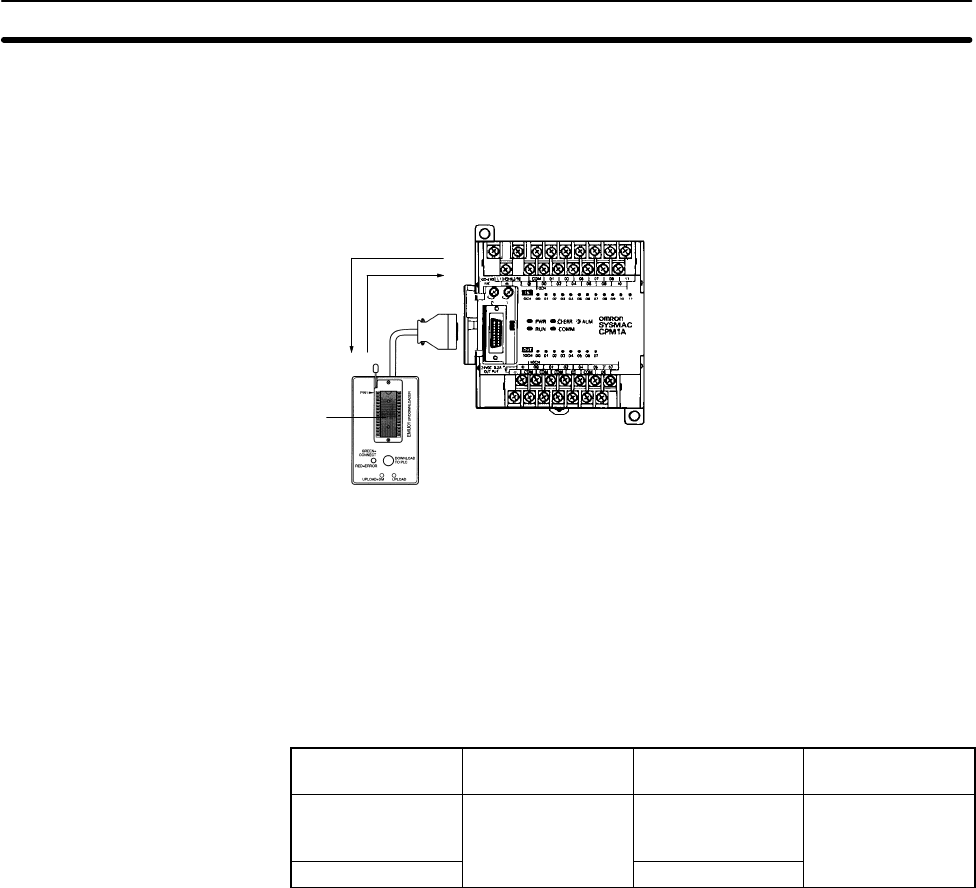
6-3SectionHandling
128
6-1 Overview
The CPM1-EMU01-V1 Expansion Memory Unit is a program loader for small-
size or micro PCs. Using the CPM1-EMU01-V1, simple on-site transfer of user
programs and data memory between PCs is possible.
Expansion Memory Unit
SYSMAC
CPM1, CPM1A, CPM2A, CPM2C,
CQM1, CQM1H, SRM1(-V2)
Uploading
Download-
ing
EEPROM
Note The “PLC” in the “DOWNLOAD TO PLC” Button indicates PCs (Programmable
Controllers).
6-1-1 Memory Areas
The memory areas that are uploaded or downloaded vary with the button used
as shown in the following table.
Button UPLOAD + DM UPLOAD DOWNLOAD TO
PLC
Ladder program
and expansion
instructions
Read from PC to
EEPROM. Read from PC to
EEPROM. All contents of
EEPROM written
to PC.
DM 6144 to 6655 Not affected.
Note For details on program size, DM area, and the availability of expansion instruc-
tions, refer to the relevant PC manual.
6-1-2 Precautions
•Do not attempt to use the CPM1-EMU01-V1 for any applications other than
those described here. Doing so may result in malfunction.
•Do not attempt to upload or download data between different types of PC. Do-
ing so may result in malfunction.
•Do not download when the PC is in RUN or MONITOR mode. If downloading is
performed when the PC is running, it will automatically switch to PROGRAM
mode and operation will stop.
•Do not attempt to disassemble, repair, or modify the CPM1-EMU01-V1. Any
attempt to do so may result in malfunction, fire, or electric shock.
•After downloading has been completed, be sure to confirm the user program,
data, and expansion instruction information. Not doing so may result in faulty
operation.
•Before touching the EEPROM or the CPM1-EMU01-V1, first touch a grounded
metallic object to discharge any static build-up. Not doing so may result in mal-
function or damage.
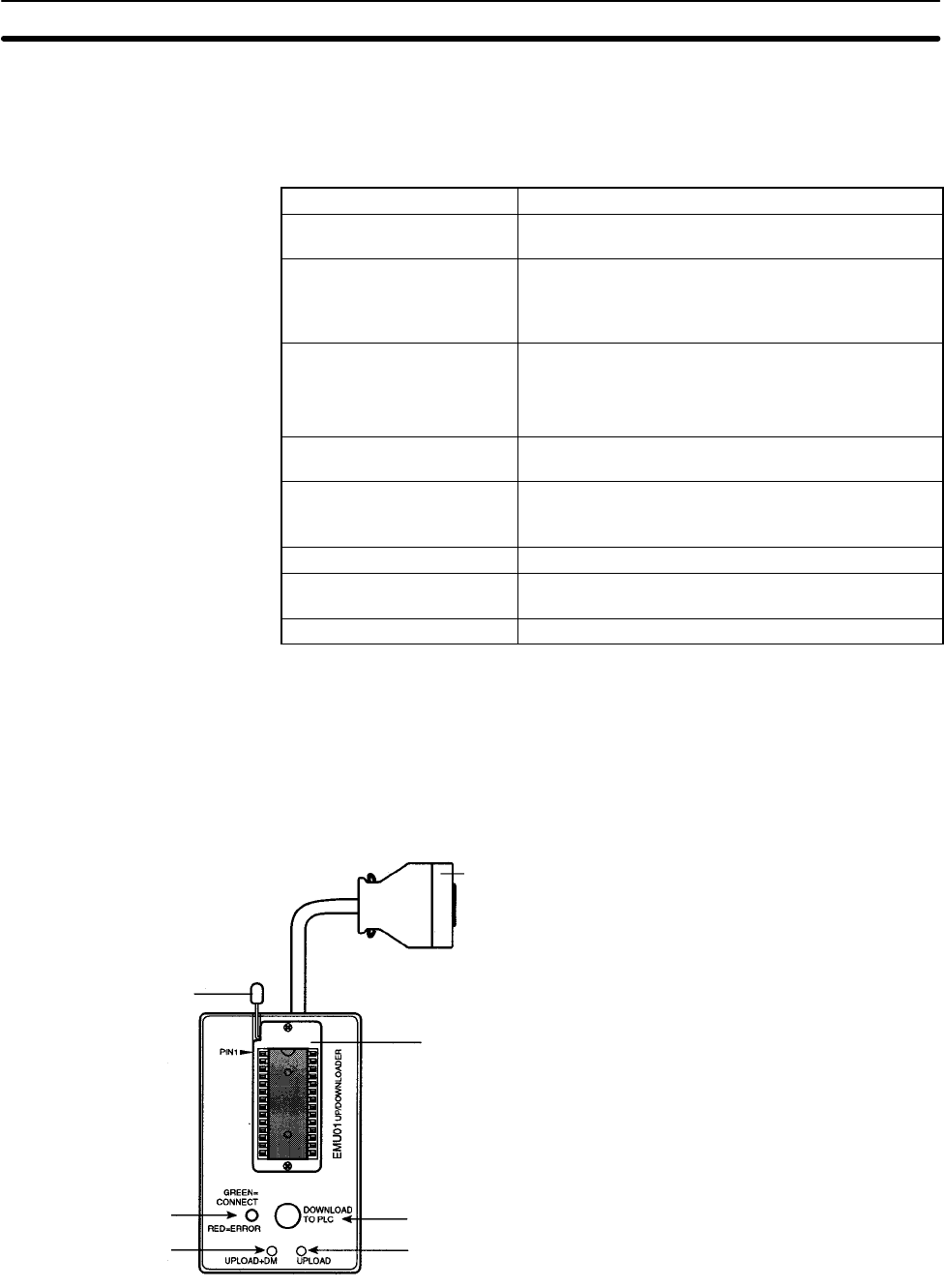
6-3SectionHandling
129
6-2 Specifications and Nomenclature
6-2-1 Specifications
Item Specifications
Supported PCs CPM1, CPM1A, CPM2A, CPM2C, SRM1 (-V2),
CQM1, CQM1H
Read/Write memory areas User program: 15.2 Kwords max.
Data memory: DM 6144 to DM 6655
(Read-only DM and PC Setup)
Expansion instructions: 18 instructions
Connector Connector compatible with CPM1, CPM1A, CPM2A,
SRM1 (-V2), and CQM1 PCs.
For CPM2C and CQM1H PCs, connect via
CS1W-CN114 or CPM2C-CN111 Connecting Cable.
Communications setting 1 start bit, 7 data bits, even parity, 2 stop bits,
9,600 bps
EEPROM (See note 1.) 256-Kbit EEPROM
ATMEL: AT28C256
OMRON: EEROM-JD
Current consumption 129 mA max.
Dimensions Main body (not including cables or connectors):
57 × 92 × 38 mm (W × H × D)
Weight 200 g max. (not including EEPROM)
Note 1. The EEPROM must be purchased separately.
2. For general specifications, refer to the relevant PC manual.
6-2-2 Nomenclature
Lock Lever
For mounting and removing EEPROM.
DOWNLOAD TO PLC Button
Writes all EEPROM data (ladder programs,
data memory etc.) to the PC.
UPLOAD + DM Button
Reads PC user program and contents of
DM 6144 to DM 6655 to EEPROM.
UPLOAD Button
Reads only PC user program to EEPROM.
Lock Lever
Indicator
UPLOAD + DM Button
EEPROM Socket
DOWNLOAD to PLC Button
UPLOAD Button
Peripheral Port
Connector
Note The “PLC” in the “DOWNLOAD TO PLC” Button indicates PCs (Programmable
Controllers).
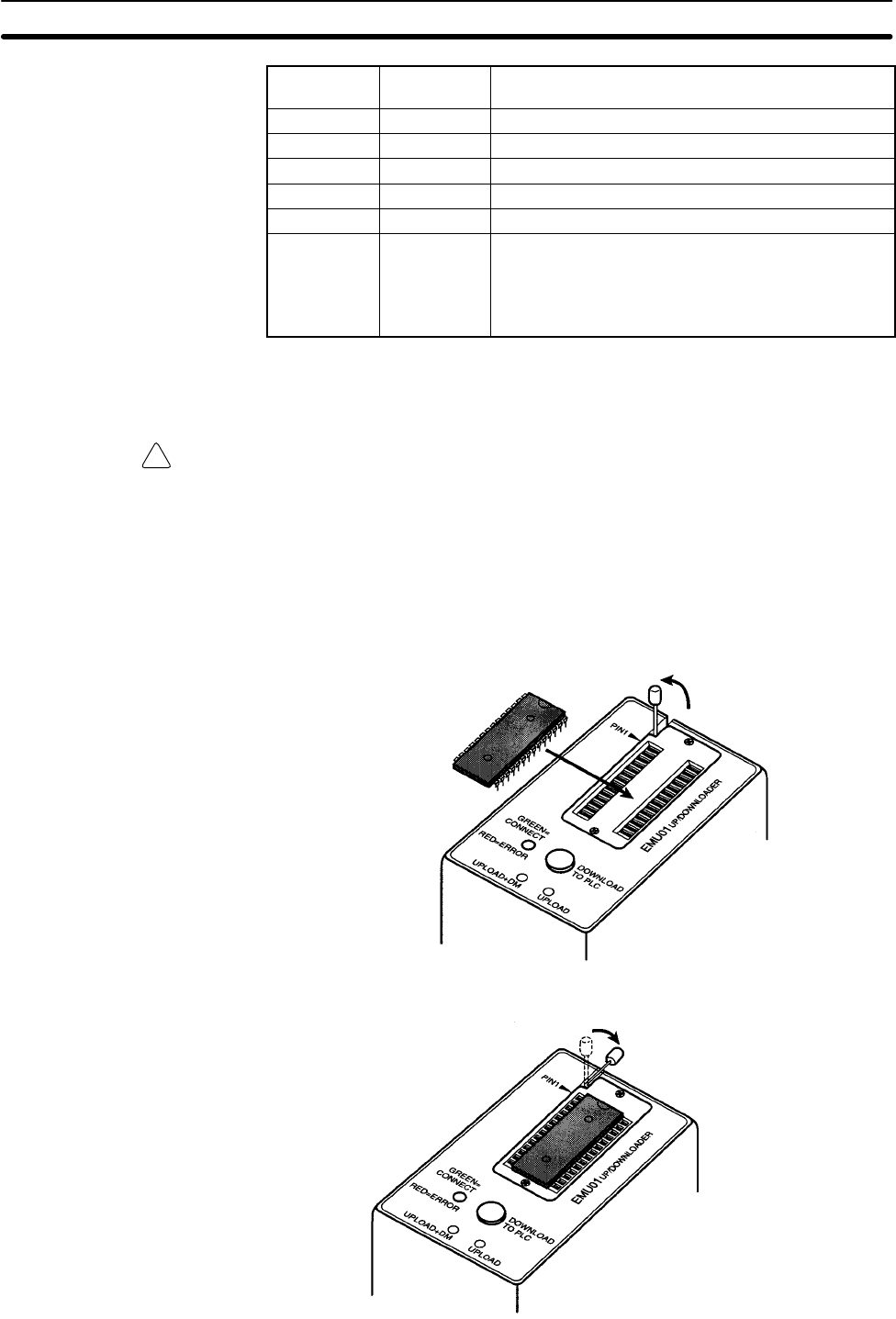
!
6-3SectionHandling
130
CONNECT
(green) ERR (red) Meaning
OFF OFF Not connected to PC (power supply OFF).
ON OFF Connected to a recognized PC.
Blinking OFF Uploading/downloading data.
ON Blinking Host link communications error, retry by user.
OFF ON PC model and EEPROM data not compatible.
OFF Blinking One of the following errors has occurred:
An unrecognized PC is connected.
An EEPROM error (EEPROM not present, EEPROM
defect, or no program to download) or checksum
error.
6-3 Handling
6-3-1 Mounting/Removing EEPROM
Caution Do not mount or remove the EEPROM with the CPM1-EMU01-V1 connected to
the PC. Doing so may damage the EEPROM.
Mounting EEPROM
1, 2, 3... 1. Lift up the lock lever.
2. Straighten the pins on the EEPROM, line up with the socket and lower into
the socket, as shown in the following diagram. If the EEPROM is loose,
place it in the center of the socket.
Lift up the lock lever.
EEPROM
Insert the EEPROM.
3. Gently hold down the EEPROM and pull down the lock lever.
Pull down the lock lever.
LED Indicator
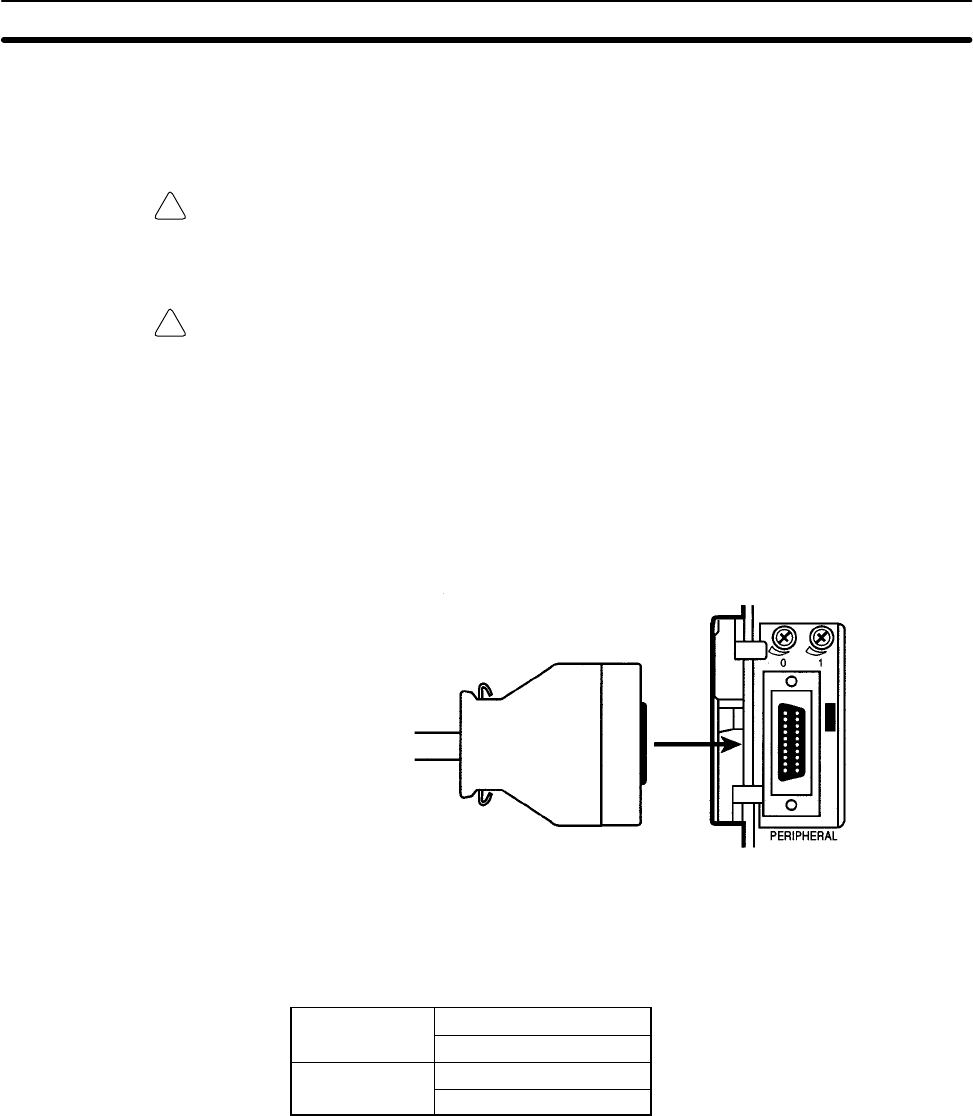
!
!
6-3SectionHandling
131
Lift up the lock lever and detach the EEPROM.
6-3-2 PC Connections
Caution Mount the EEPROM to the CPM1-EMU01-V1 before connecting the
CPM1-EMU01-V1 to the PC.
Caution Do not disconnect the CPM1-EMU01-V1 from the PC when the indicator is blink-
ing green.
When connecting to the CPM1, CPM1A, CPM2A, CQM1 or SRM1 (-V2),insert
the connector into the peripheral port making sure that the connector is oriented
correctly.
•Insert the connector until it securely locks into place.
•Connections are not possible to the RS-232C port or any other port.
Connection to CPM2A
When connecting to the CPM2C or CQM1H, connect to the peripheral port via
the CPM2C-CN111 or CS1W-CN114 Connecting Cable. Also, set the pins on
the CPU Unit’s DIP switch as follows:
CPM2C Pin 1: ON (see note)
Pin 2: ON
CQM1H Pin 5: ON (see note)
Pin 7: ON
Note If pin 1 on the CPM2C or pin 5 on the CQM1H is OFF, connection is still possible if
the peripheral port is set to the defaults.
The peripheral port must be set to the default communications settings shown
below.
Start bit: 1
Data bits: 7
Stop bits: 2
Parity: Even
Baud rate: 9,600 bps
Removing EEPROM
CPM1, CPM1A, CPM2A,
CQM1, and SRM1 (-V2)
PCs
CPM2C and CQM1H PCs
Peripheral Port
Communications
Settings
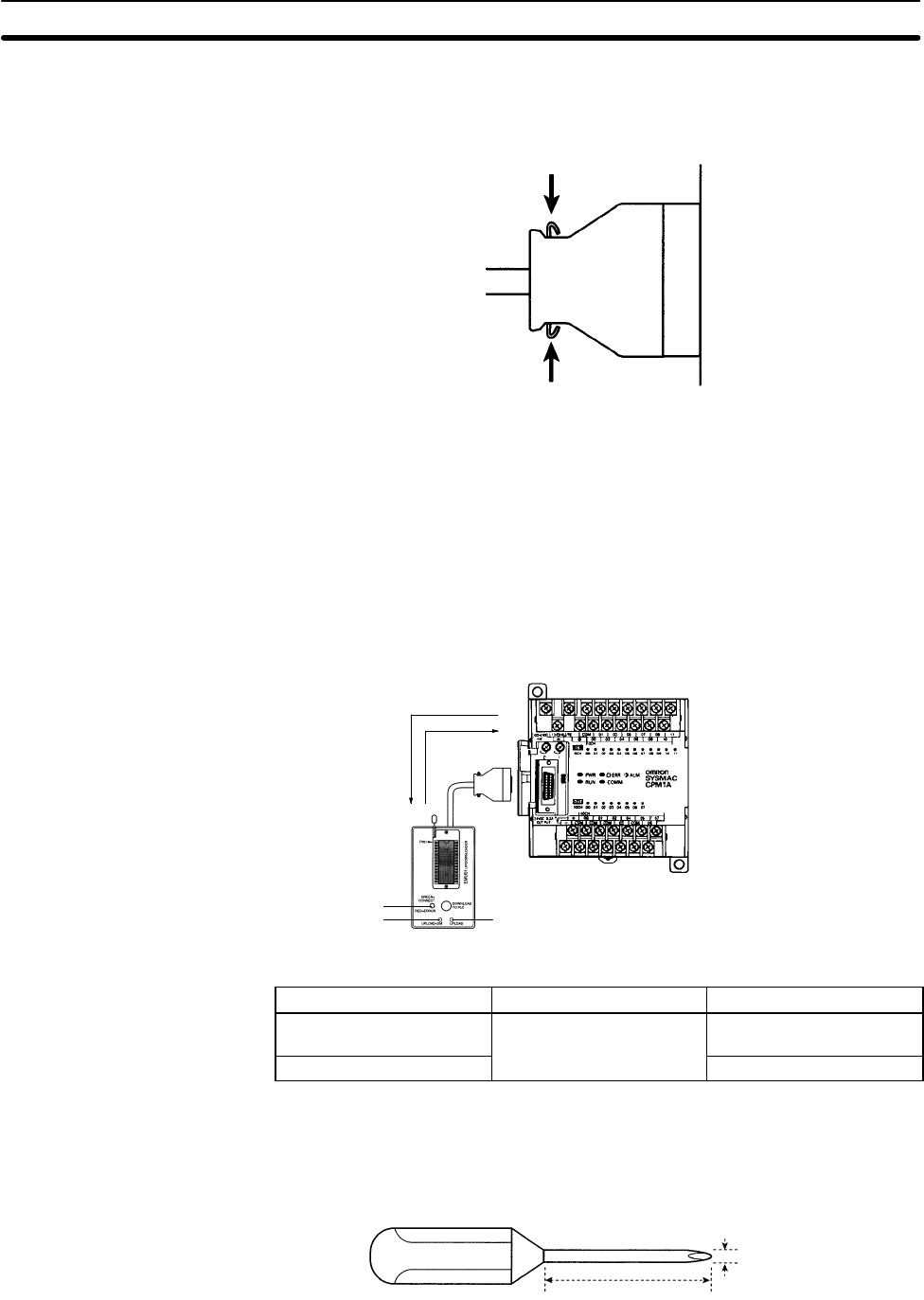
6-3SectionHandling
132
Press the levers on the top and bottom of the connector inwards to unlock the
connector and pull out as shown in the following diagram.
Note Do not attempt to remove the connector by pulling the cable.
6-3-3 Uploading Programs
Ladder programs and the contents of data memory can be uploaded to the
EEPROM using the following procedure. The buttons used will determine
whether the contents of data memory are uploaded or not.
Expansion Memory Unit
SYSMAC PC
Indicator
UPLOAD+DM Button UPLOAD Button
Button UPLOAD + DM UPLOAD
Ladder program and
expansion instructions Read from PC to
EEPROM. Read from PC to
EEPROM.
DM6144 to 6655 Not affected.
Note Use a Phillips screwdriver or other tool with a diameter of 3.0 mm max. and a
blade length of 10 mm min. to press the upload button.
10 mm min.
3.0 dia. max.
Uploading is possible even if the PC is in RUN or MONITOR mode.
Disconnecting
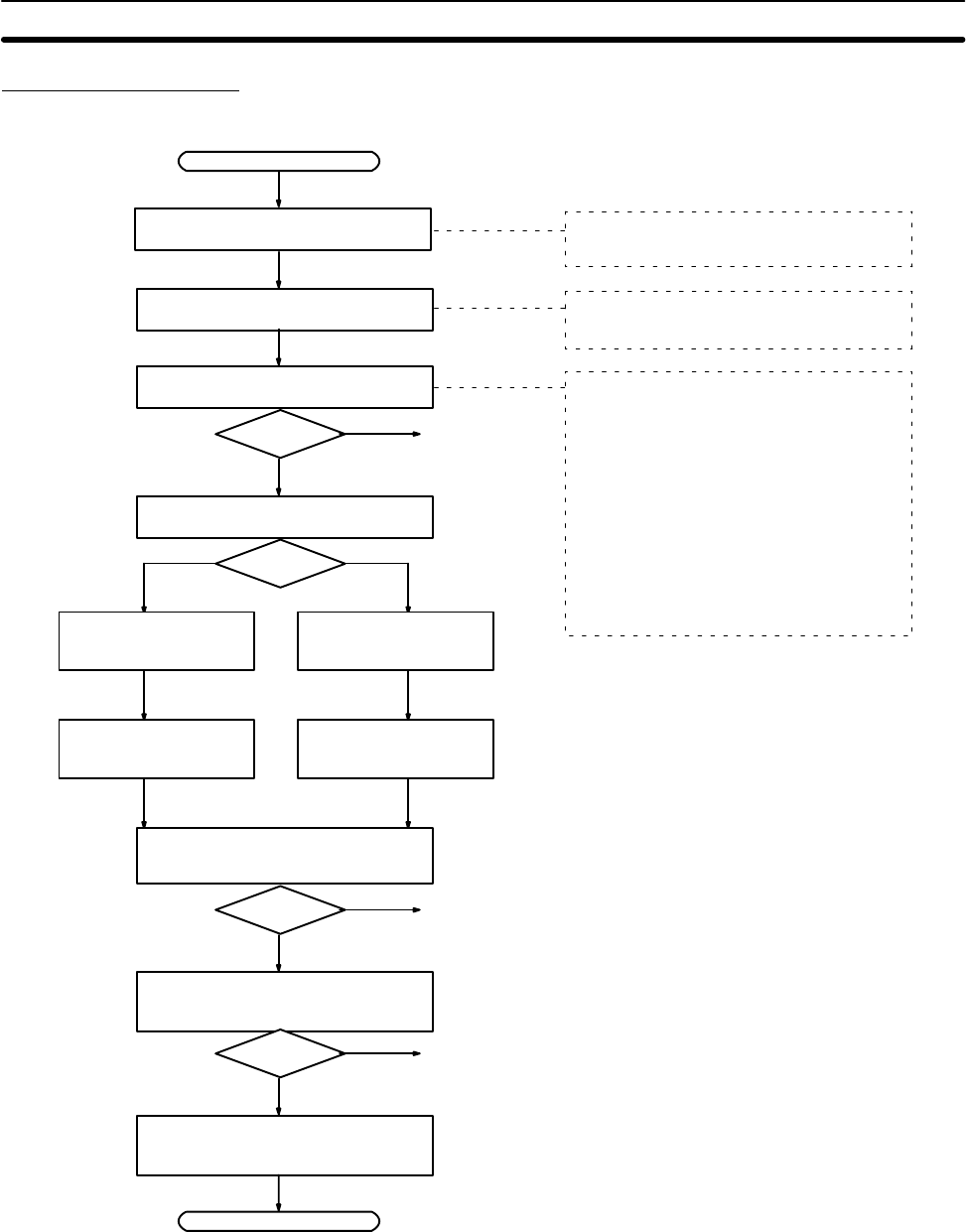
6-3SectionHandling
133
Operation Procedure
Start
Yes
No
Connect the CPM1-EMU01-V1 to the
PC’s peripheral port.
Mount the EEPROM to the
CPM1-EMU01-V1.
After 2 or 3 s, check if the indicator is
lit green.
See the note
on the right.
Select the memory area to be uploaded.
Press the UPLOAD+DM
Button. Press the UPLOAD But-
ton.
Check if the indicator is blinking green
(indicating that uploading has started).
Yes
No See the note above.
Check if the indicator is lit green (in-
dicating that uploading has been suc-
cessfully completed).
Yes
No See the note above.
Remove the Expansion Memory Unit
from the PC.
End
Mount the EEPROM to the CPM1-EMU01-V1
before connecting to the PC.
Check the orientation of the connector
before connecting the CPM1-EMU01-V1.
Note If the indicator is not lit at all, lit red or
blinks red, uploading will not be pos-
sible. In this case, check the follow-
ing items.
•Is the connector properly con-
nected?
•Is the EEPROM properly mounted?
•Are the EEPROM specifications cor-
rect?
•Are the peripheral port communica-
tions settings correct?
Upload both the ladder
program and DM 6144 to
DM 6655.
Upload only the ladder
program.
6-3-4 Downloading Programs
Ladder programs and the contents of data memory can be downloaded from the
EEPROM to the PC using the procedure given below. When downloading, note
the following points.
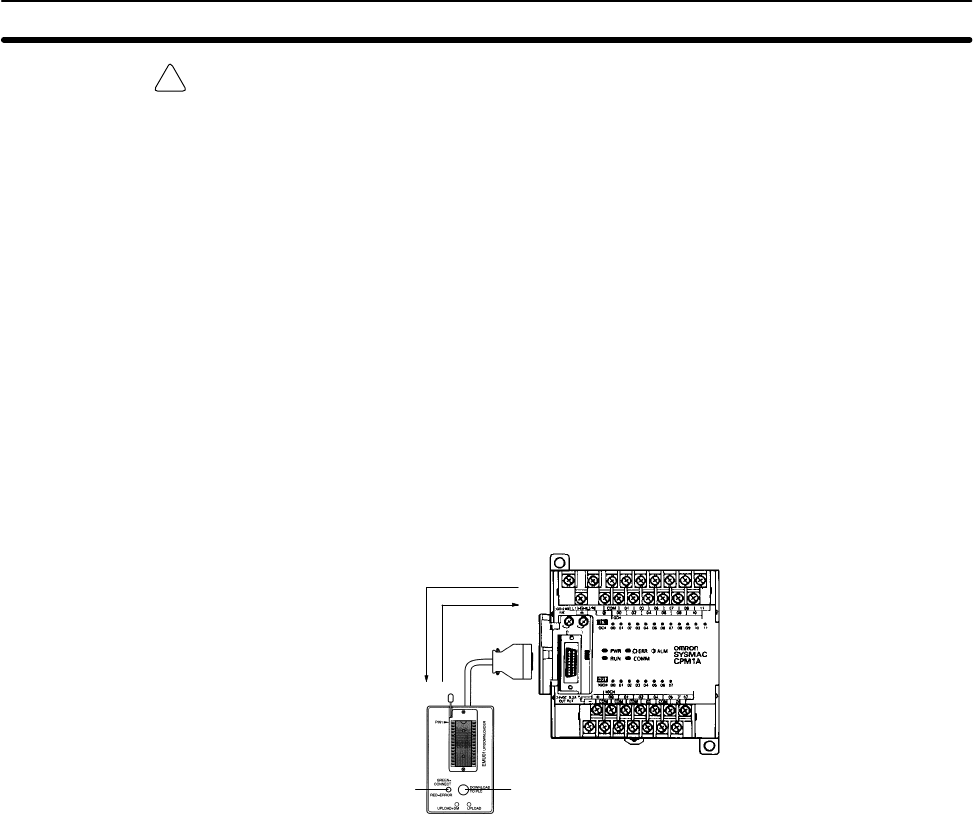
!
6-3SectionHandling
134
Caution If the PC is in RUN or MONITOR mode when downloading is started, it will auto-
matically switch to PROGRAM mode and operation will stop. Confirm that no
adverse effects will occur to the system before downloading. Not doing so may
result in unexpected operation.
Note 1. If the PC is in RUN or MONITOR mode, switch the PC mode to PROGRAM
mode.
2. Confirm that the program or other data to be downloaded to the PC is com-
patible with the PC before downloading.
3. For the CQM1 or CQM1H, when downloading programs that use user-as-
signed function codes for expansion instructions, be sure that pin 4 on the
CPU Unit’s DIP switch is ON. If these programs are downloaded while the
pin is OFF, the assignments for the expansion instructions will return to their
default settings.
4. After downloading has been completed, be sure to confirm the user pro-
gram, data, and expansion instructions.
5. When the DOWNLOAD TO PLC Button is pressed, all EEPROM data (lad-
der programs, data memory etc.) is written to the PC.
Expansion Memory Unit
SYSMAC PC
Indicator DOWNLOAD TO PLC Button
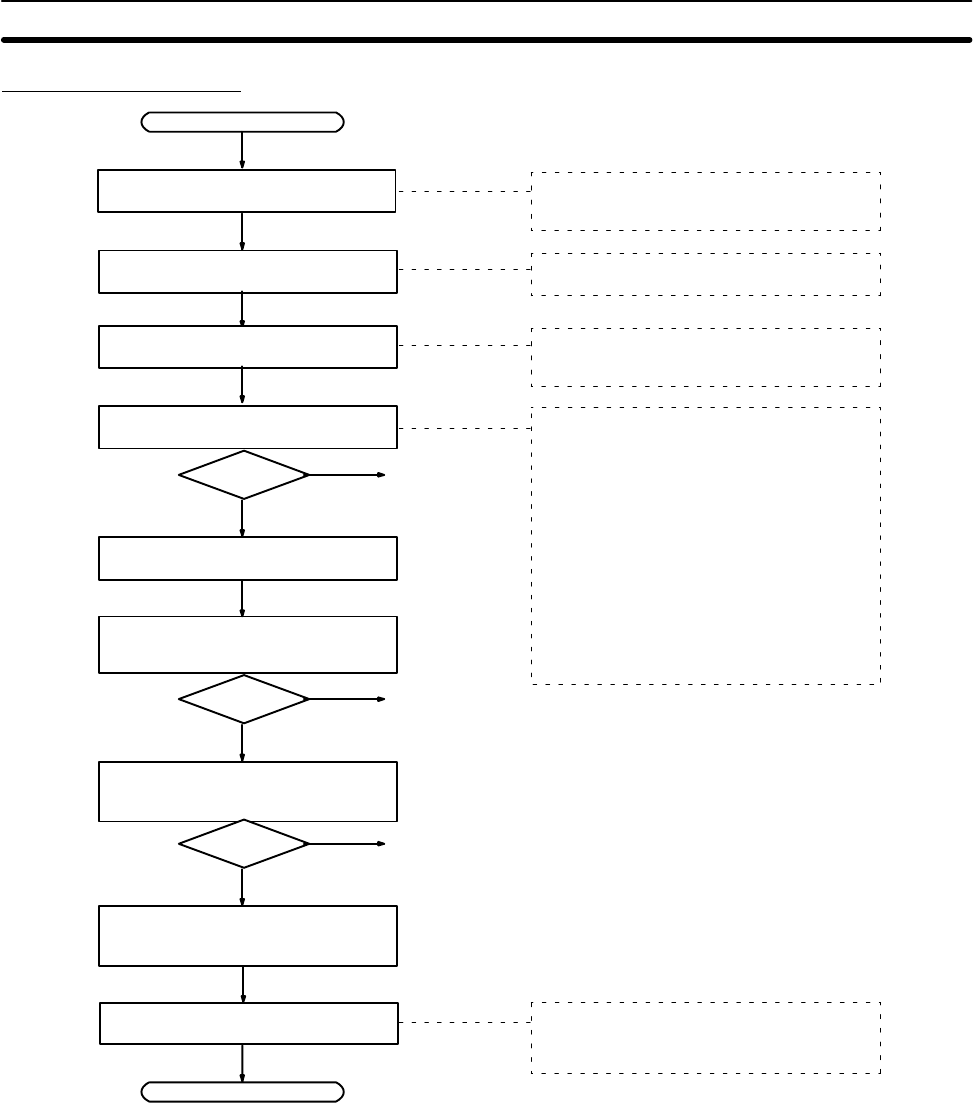
6-3SectionHandling
135
Operation Procedure
Start
Yes
No
Change the mode of the PC to PRO-
GRAM mode.
Mount the EEPROM to the
CPM1-EMU01-V1.
After 2 or 3 s, check if the indicator is
lit green.
See the note on
the right.
Press the DOWNLOAD TO PLC But-
ton.
Check if the indicator is blinking
green (indicating that downloading
has started).
Yes
No See the note above.
Check if the indicator is lit green
(indicating that downloading has
been successfully completed).
Yes
No See the note above.
Remove the Expansion Memory Unit
from the PC.
End
Mount the EEPROM to the
CPM1-EMU01-V1 before downloading.
Confirm the safety of the system.
Note If the indicator is not lit at all, lit red or
blinks red, downloading will not be
possible. In this case, check the fol-
lowing items.
•Is the connector properly con-
nected?
•Is the EEPROM properly mounted?
•Are the EEPROM specifications cor-
rect?
•Are the peripheral port communica-
tions settings correct?
Connect the CPM1-EMU01-V1 to the
PC’s peripheral port. Confirm the orientation of the connector
before connecting the CPM1-EMU01-V1.
Before actual operation, check the contents
of the ladder program and the DM area, as
well as the expansion instruction settings.
Check the program.
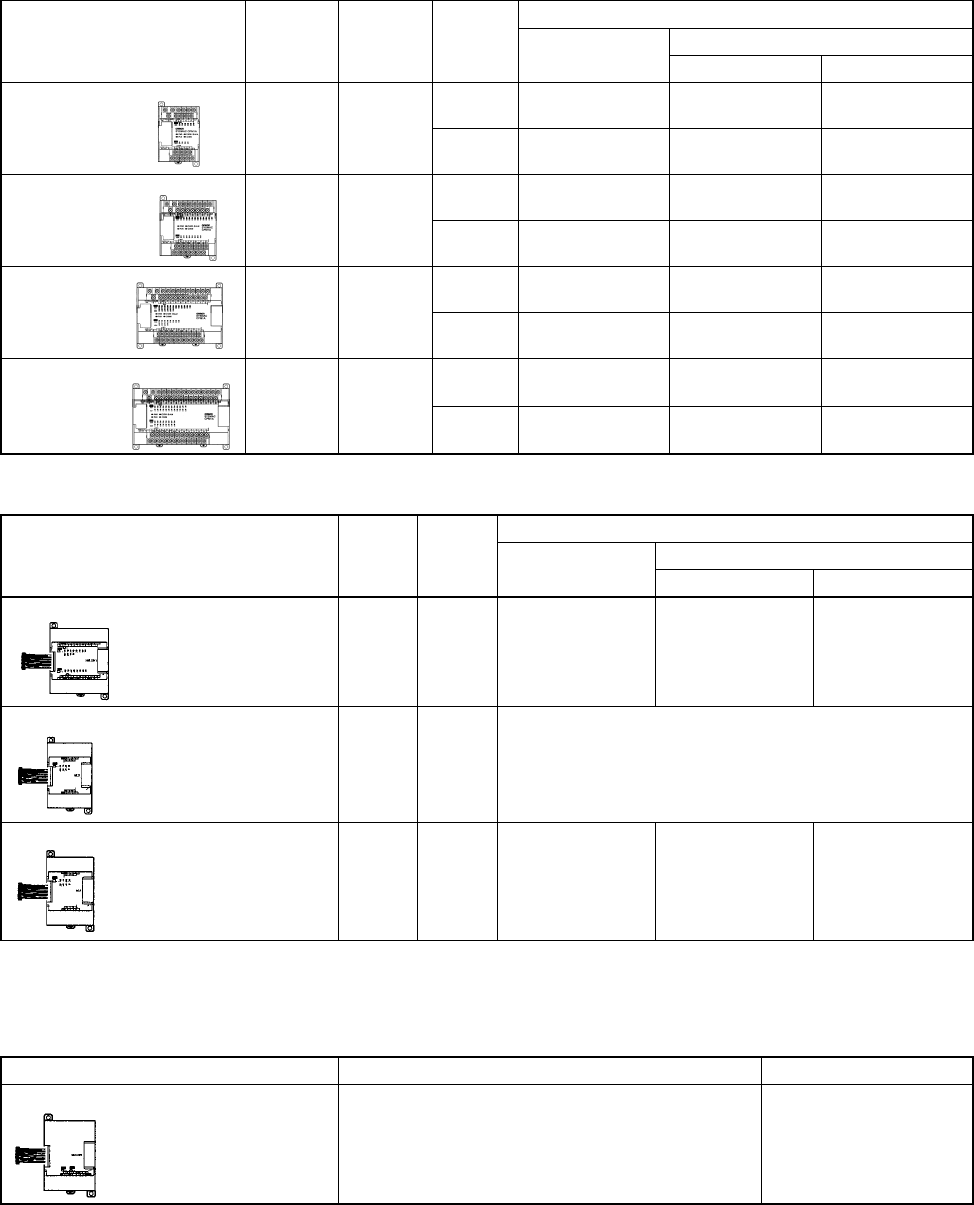
137
Appendix A
Standard Models
CPU Units
Description Input Output Power Model number
points points supply Relay output Transistor output
Sink type Source type
CPU Units with
10 I/O points 6 points 4 points AC CPM1A-
10CDR-A --- ---
DC CPM1A-
10CDR-D CPM1A-
10CDT-D CPM1A-
10CDT1-D
CPU Units with
20 I/O points 12 points 8 points AC CPM1A-
20CDR-A --- ---
DC CPM1A-
20CDR-D CPM1A-
20CDT-D CPM1A-
20CDT1-D
CPU Units with
30 I/O points 18 points 12 points AC CPM1A-
30CDR-A --- ---
DC CPM1A-
30CDR-D CPM1A-
30CDT-D CPM1A-
30CDT1-D
CPU Units with
40 I/O points 24 points 16 points AC CPM1A-
40CDR-A --- ---
DC CPM1A-
40CDR-D CPM1A-
40CDT-D CPM1A-
40CDT1-D
Expansion I/O Units
Description Input Output Model number
points points Relay output Transistor output
Sinking Sourcing
Expansion I/O Unit with 20 I/O points 12
points 8 points CPM1A-20EDR
CPM1A-20EDR1 CPM1A-20EDT CPM1A-20EDT1
Expansion I/O Unit with 8 input points 8 points --- CPM1A-8ED (no outputs)
Expansion I/O Unit with 8 output points --- 8 points CPM1A-8ER CPM1A-8ET CPM1A-8ET1
Expansion Units
Analog I/O Unit
Description Specifications Model number
Analog I/O Unit 2 analog inputs and 1 analog output CPM1A-MAD01
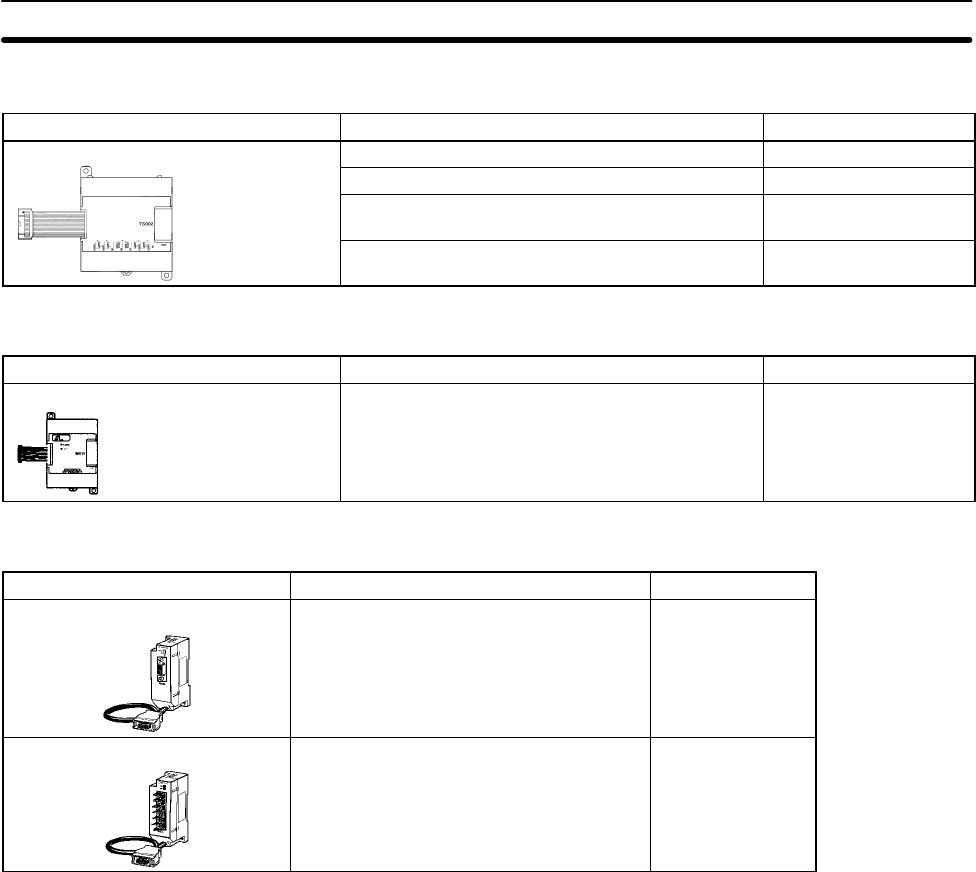
Appendix AStandard Models
138
Temperature Sensor Units
Description Specifications Model number
Temperature Sensor Unit 2 thermocouple inputs: K, J CPM1A-TS001
4 thermocouple inputs: K, J CPM1A-TS002
2 platinum resistance thermometer inputs:
Pt100 (100 Ω), JPt100 (100 Ω)CPM1A-TS101
4 platinum resistance thermometer inputs:
Pt100 (100 Ω), JPt100 (100 Ω)CPM1A-TS102
CompoBus/S I/O Link Unit
Description Specifications Model number
CompoBus/S I/O Link Unit Operates as a CompoBus/S Slave and provides 8
inputs and 8 outputs to the CPM1A or CPM2A PC. CPM1A-SRT21
Communications Adapters
Description Output points Model number
RS-232C Adapter Converts data communications between
the peripheral port and RS-232C devices. CPM1-CIF01
RS-422 Adapter Converts data communications between
the peripheral port and RS-422 devices. CPM1-CIF11
The CPM1-CIF01/CIF11 are used with the CPM1A, CPM1 and SRM1 only. Do not use them with a C200HS PC or
other PC.
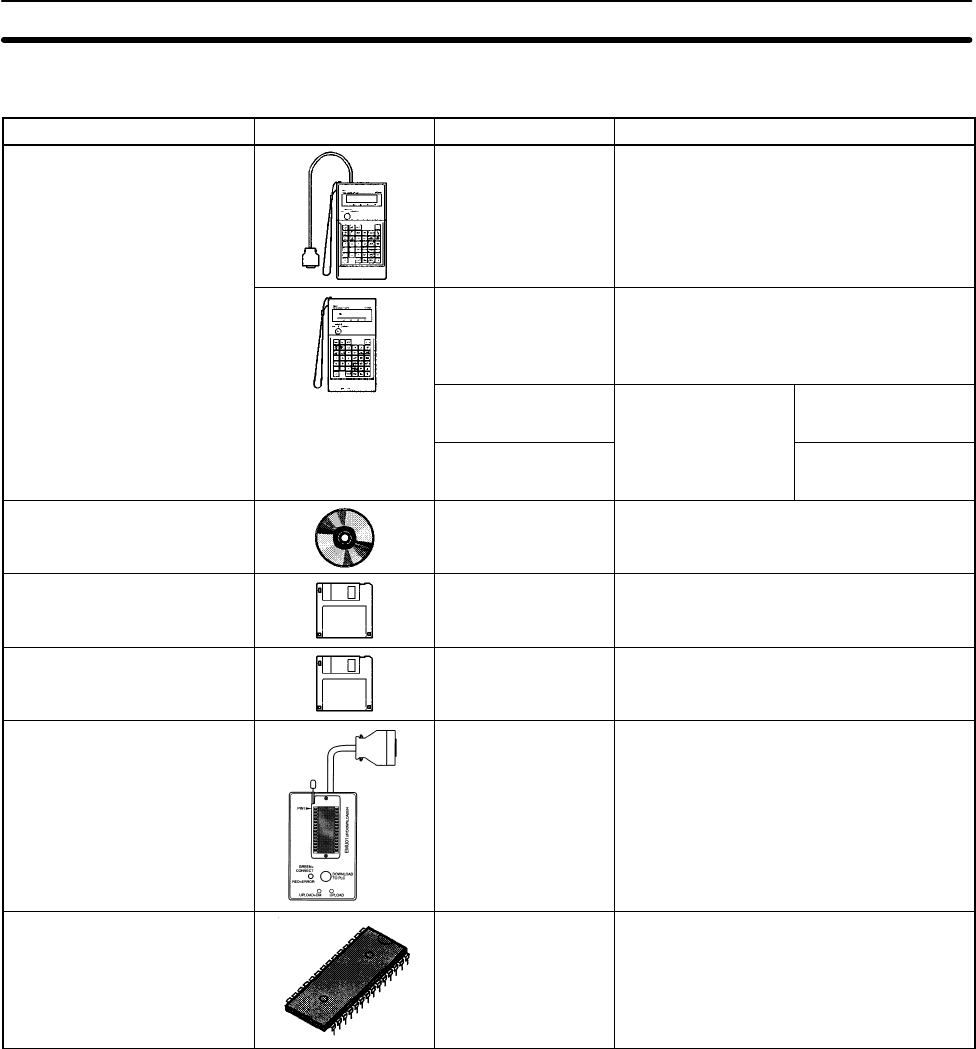
AppendixAStandard Models
139
Peripheral Devices
Name Appearance Model Number Specifications
Programming Console CQM1-PRO01-E 2-m Connecting Cable attached
C200H-PRO27-E Hand-held, w/backlight; requires a
C200H-CN222 or C200H-CN422
Connecting Cable, see below.
C200H-CN222 Connects the
C200H-PRO27-E to 2-m cable
C200H-CN422 a peripheral port. 4-m cable
CX-Programmer WS02-CXPC1-E For MS-Windows 95/98 (CD-ROM)
SYSMAC Support Software C500-ZL3AT1-E 3.5”, 2HD for IBM PC/AT compatible
SYSMAC-CPT WS01-CPTB1-E For IBM PC/AT or compatible computers
(3.5” disks (2HD) and CDROM)
Expansion Memory Unit CPM1-EMU01-V1 Uploads the ladder program and DM 6144
to DM 6655 from the PC to the EEPROM
and downloads the ladder program and
DM 6144 to DM 6655 from the EEPROM
to the PC.
EEPROM EEROM-JD 256 K bit
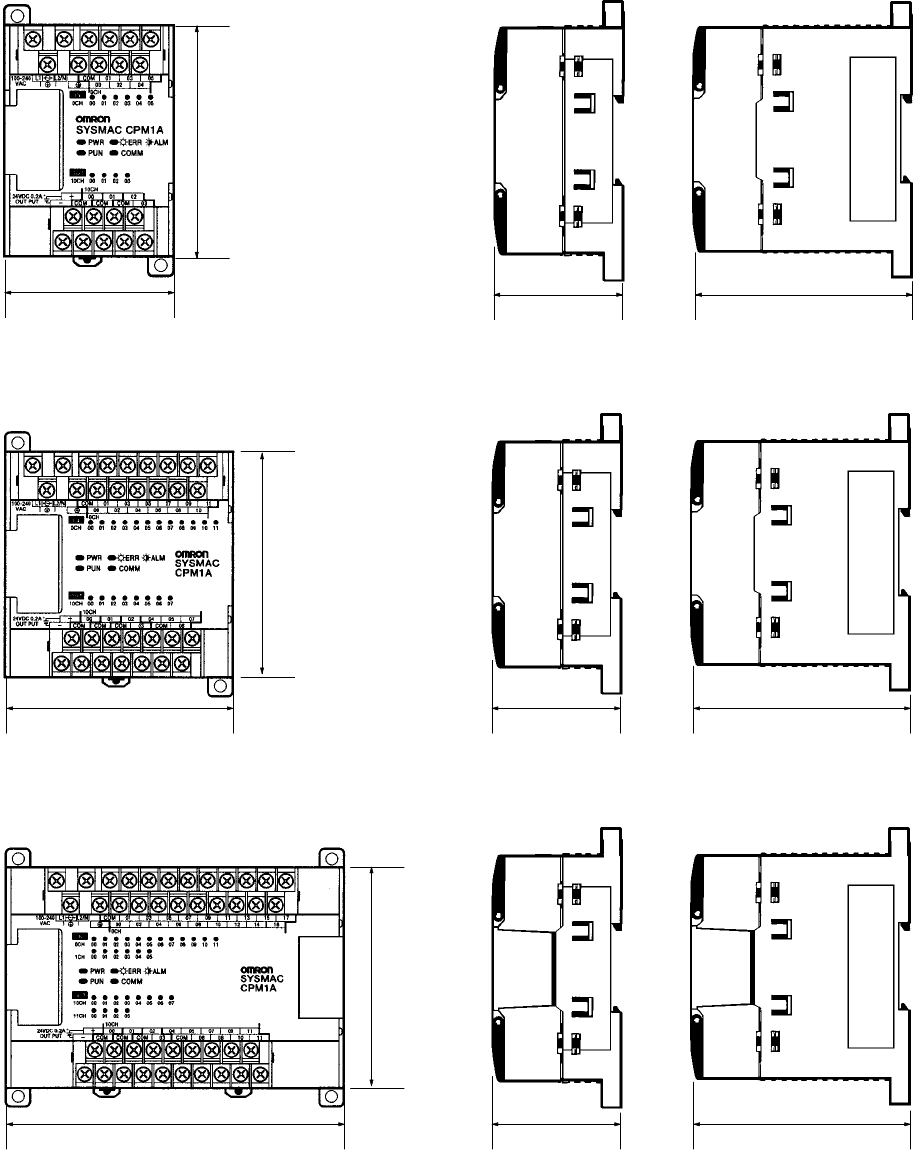
141
Appendix B
Dimensions
All dimensions are in millimeters.
CPM1A-10CDR-/10CDT-D/10CDT1-D CPU Unit
66 50 85
90
CPU Unit with DC Power CPU Unit with AC Power
CPM1A-20CDR-/20CDT-D/20CDT1-D CPU Unit
86 50 85
90
CPU Unit with DC Power CPU Unit with AC Power
CPM1A-30CDR-/30CDT-D/30CDT1-D CPU Unit
130 50 85
90
CPU Unit with DC Power CPU Unit with AC Power
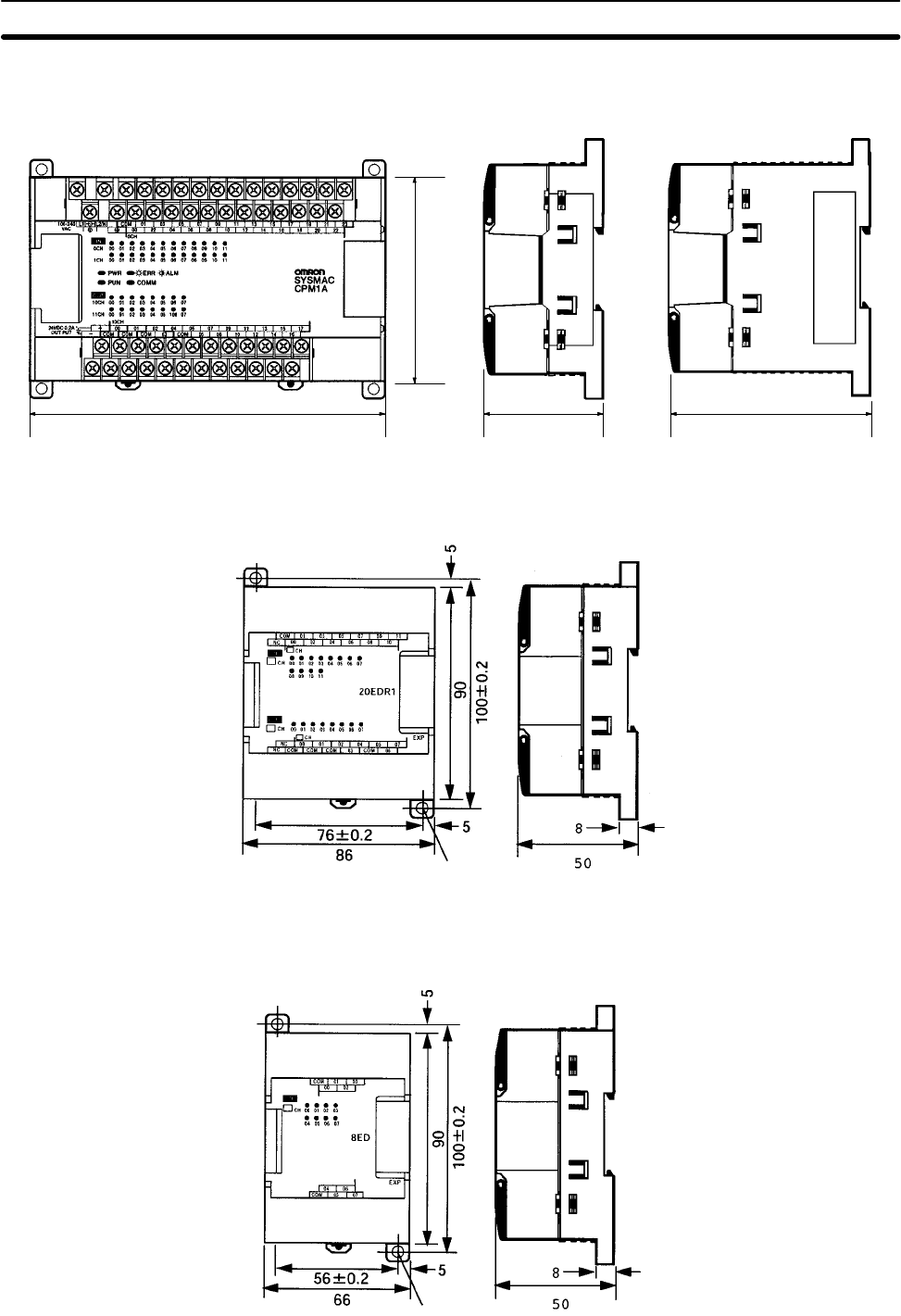
Appendix BDimensions
142
CPM1A-40CDR-/40CDT-D/40CDT1-D CPU Unit
150 50 85
90
CPU Unit with DC Power CPU Unit with AC Power
CPM1A-20ED Expansion I/O Unit
Four, 4.5 dia.
CPM1A-8 Expansion I/O Unit
Four, 4.5 dia.
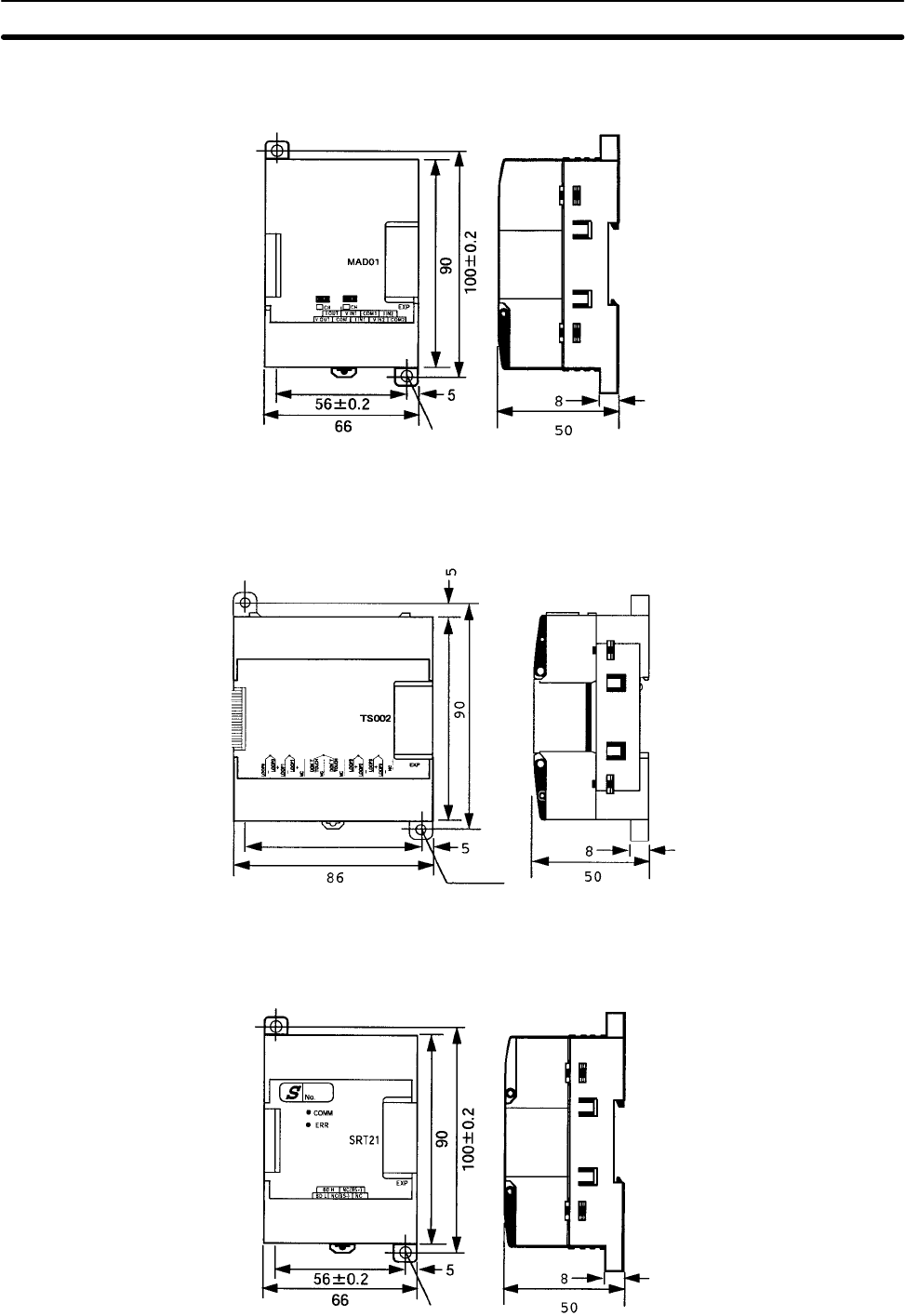
Appendix BDimensions
143
CPM1A-MAD01 Analog I/O Unit
Four, 4.5 dia.
CPM1A-TS Temperature Sensor Unit
100 0.2±
76±0.2
Four, 4.5 dia.
CPM1A-SRT21 CompoBus/S I/O Link Unit
Four, 4.5 dia.
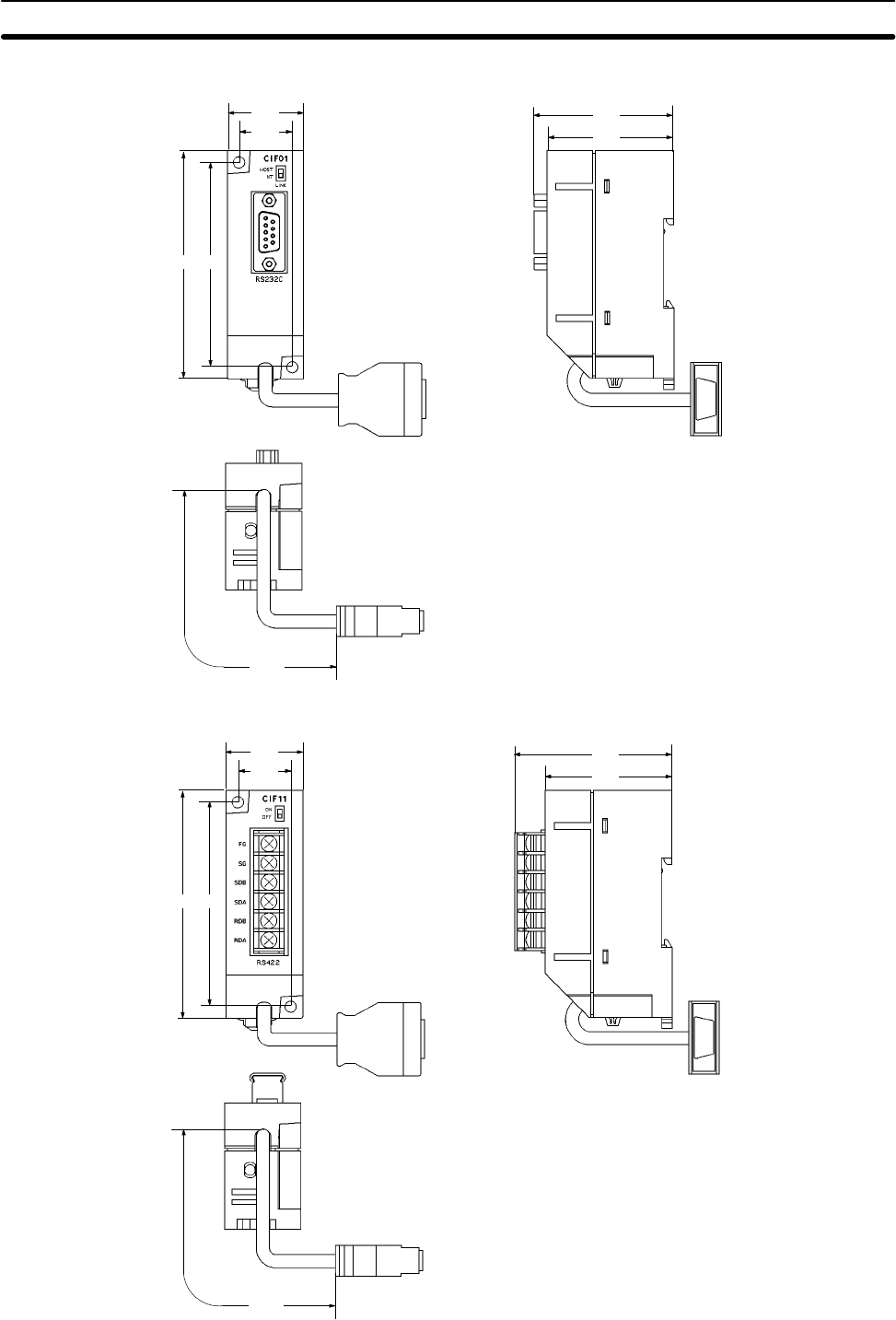
Appendix BDimensions
144
CPM1-CIF01 RS-232C Adapter
90 81
21
30
205
50
56
CPM1-CIF11 RS-422 Adapter
90 81
21
30
205
50
61
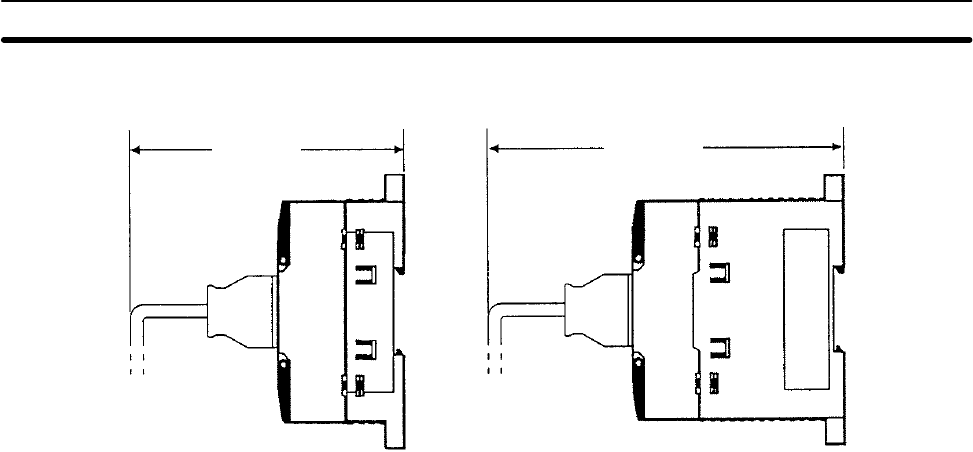
Appendix BDimensions
145
Dimensions with Peripheral Devices Attached
Approx. 125Approx. 90
147
Glossary
*DM Indirectly addressed DM area. See indirect address and DM area.
1:1 PC Link A link created between two PCs to create common data in their LR areas.
ACP See add count input.
add count input An input signal used to increment a counter when the signal changes from OFF
to ON.
address A number used to identify the location of data or programming instructions in
memory.
AND A logic operation whereby the result is true if and only if both premises are true.
In ladder-diagram programming the premises are usually ON/OFF states of bits
or the logical combination of such states called execution conditions.
area See data area and memory area.
area prefix A one or two letter prefix used to identify a memory area in the PC. All memory
areas except the IR and SR areas require prefixes to identify addresses in them.
arithmetic shift A shift operation wherein the carry flag is included in the shift.
ASCII Short for American Standard Code for Information Interchange. ASCII is used to
code characters for output to printers and other external devices.
AR Area A PC data area allocated to flags and control bits.
AUTOEXEC.BAT An MS-DOS file containing commands automatically executed at startup.
back-up A copy made of existing data to ensure that the data will not be lost even if the
original data is corrupted or erased.
basic instruction A fundamental instruction used in a ladder diagram. See advanced instruction.
baud rate The data transmission speed between two devices in a system measured in bits
per second.
BCD See binary-coded decimal.
BCD calculation An arithmetic calculation that uses numbers expressed in binary-coded deci-
mal.
binary A number system where all numbers are expressed in base 2, i.e., numbers are
written using only 0’s and 1’s. Each group of four binary bits is equivalent to one
hexadecimal digit. Binary data in memory is thus often expressed in hexadeci-
mal for convenience.
binary calculation An arithmetic calculation that uses numbers expressed in binary.
binary-coded decimal A system used to represent numbers so that every four binary bits is numerically
equivalent to one decimal digit.
bit The smallest piece of information that can be represented on a computer. A bit
has the value of either zero or one, corresponding to the electrical signals ON
and OFF. A bit represents one binary digit. Some bits at particular addresses are
allocated to special purposes, such as holding the status of input from external
devices, while other bits are available for general use in programming.
bit address The location in memory where a bit of data is stored. A bit address specifies the
data area and word that is being addressed as well as the number of the bit
within the word.

Glossary
148
bit designator An operand that is used to designate the bit or bits of a word to be used by an
instruction.
bit number A number that indicates the location of a bit within a word. Bit 00 is the rightmost
(least-significant) bit; bit 15 is the leftmost (most-significant) bit.
bit-control instruction An instruction that is used to control the status of an individual bit as opposed to
the status of an entire word.
block See logic block and instruction block.
building-block PC A PC that is constructed from individual components, or “building blocks.” With
building-block PCs, there is no one Unit that is independently identifiable as a
PC. The PC is rather a functional assembly of Units.
bus A communications path used to pass data between any of the Units connected
to it.
bus bar The line leading down the left and sometimes right side of a ladder diagram.
Instruction execution proceeds down the bus bar, which is the starting point for
all instruction lines.
byte A unit of data equivalent to 8 bits, i.e., half a word.
call A process by which instruction execution shifts from the main program to a sub-
routine. The subroutine may be called by an instruction or by an interrupt.
Carry Flag A flag that is used with arithmetic operations to hold a carry from an addition or
multiplication operation, or to indicate that the result is negative in a subtraction
operation. The carry flag is also used with certain types of shift operations.
central processing unit A device that is capable of storing programs and data, and executing the instruc-
tions contained in the programs. In a PC System, the central processing unit
executes the program, processes I/O signals, communicates with external
devices, etc.
CH See word.
channel See word.
character code A numeric (usually binary) code used to represent an alphanumeric character.
checksum A sum transmitted with a data pack in communications. The checksum can be
recalculated from the received data to confirm that the data in the transmission
has not been corrupted.
clock pulse A pulse available at specific bits in memory for use in timing operations. Various
clock pulses are available with different pulse widths, and therefore different fre-
quencies.
clock pulse bit A bit in memory that supplies a pulse that can be used to time operations. Vari-
ous clock pulse bits are available with different pulse widths, and therefore differ-
ent frequencies.
common data Data that is stored in a memory of a PC and which is shared by other PCs in the
same the same system. Each PC has a specified section(s) of the area allocated
to it. Each PC writes to the section(s) allocated to it and reads the sections allo-
cated to the other PCs with which it shares the common data.
communications cable Cable used to transfer data between components of a control system and con-
forming to the RS-232C or RS-422 standards.
comparison instruction An instruction used to compare data at different locations in memory to deter-
mine the relationship between the data.

Glossary
149
Completion Flag A flag used with a timer or counter that turns ON when the timer has timed out or
the counter has reached its set value.
condition A symbol placed on an instruction line to indicate an instruction that controls the
execution condition for the terminal instruction. Each condition is assigned a bit
in memory that determines its status. The status of the bit assigned to each
condition determines the next execution condition. Conditions correspond to
LOAD, LOAD NOT, AND, AND NOT, OR, or OR NOT instructions.
CONFIG.SYS An MS-DOS file containing environment settings for a personal computer.
constant An input for an operand in which the actual numeric value is specified. Constants
can be input for certain operands in place of memory area addresses. Some
operands must be input as constants.
control bit A bit in a memory area that is set either through the program or via a Program-
ming Device to achieve a specific purpose, e.g., a Restart Bit is turned ON and
OFF to restart a Unit.
control data An operand that specifies how an instruction is to be executed. The control data
may specify the part of a word is to be used as the operand, it may specify the
destination for a data transfer instructions, it may specify the size of a data table
used in an instruction, etc.
control signal A signal sent from the PC to effect the operation of the controlled system.
Control System All of the hardware and software components used to control other devices. A
Control System includes the PC System, the PC programs, and all I/O devices
that are used to control or obtain feedback from the controlled system.
controlled system The devices that are being controlled by a PC System.
count pulse The signal counted by a counter.
counter A dedicated group of digits or words in memory used to count the number of
times a specific process has occurred, or a location in memory accessed
through a TIM/CNT bit and used to count the number of times the status of a bit
or an execution condition has changed from OFF to ON.
CPU Unit See central processing unit.
CTS An acronym for clear-to-send, a signal used in communications between elec-
tronic devices to indicate that the receiver is ready to accept incoming data.
CY See Carry Flag.
cycle One unit of processing performed by the CPU Unit, including ladder program
execution, peripheral servicing, I/O refreshing, etc.
cycle time The time required to complete one cycle of CPU Unit processing.
cyclic interrupt See scheduled interrupt.
data area An area in the PC’s memory that is designed to hold a specific type of data.
data area boundary The highest address available within a data area. When designating an operand
that requires multiple words, it is necessary to ensure that the highest address in
the data area is not exceeded.
data disk A floppy disk used to same user programs, DM area contents, comments, and
other user data.
data length In communications, the number of bits that is to be treated as one unit in data
transmissions.

Glossary
150
data link An automatic data transmission operation that allows PCs or Units within PC to
pass data back and forth via common data areas.
data link area A common data area established through a data link.
data movement instruction An instruction used to move data from one location in memory to another. The
data in the original memory location is left unchanged.
data sharing The process in which common data areas or common data words are created
between two or more PCs.
data trace A process in which changes in the contents of specific memory locations are
recorded during program execution.
data transfer Moving data from one memory location to another, either within the same device
or between different devices connected via a communications line or network.
debug A process by which a draft program is corrected until it operates as intended.
Debugging includes both the removal of syntax errors, as well as the fine-tuning
of timing and coordination of control operations.
decimal A number system where numbers are expressed to the base 10. In a PC all data
is ultimately stored in binary form, four binary bits are often used to represent
one decimal digit, via a system called binary-coded decimal.
decrement Decreasing a numeric value, usually by 1.
default A value automatically set by the PC when the user does not specifically set
another value. Many devices will assume such default conditions upon the
application of power.
definer A number used as an operand for an instruction but that serves to define the
instruction itself, rather that the data on which the instruction is to operate. Defin-
ers include jump numbers, subroutine numbers, etc.
destination The location where an instruction places the data on which it is operating, as
opposed to the location from which data is taken for use in the instruction. The
location from which data is taken is called the source.
differentiated instruction An instruction that is executed only once each time its execution condition goes
from OFF to ON. Non-differentiated instructions are executed for each scan as
long as the execution condition stays ON.
differentiation instruction An instruction used to ensure that the operand bit is never turned ON for more
than one scan after the execution condition goes either from OFF to ON for a
Differentiate Up instruction or from ON to OFF for a Differentiate Down instruc-
tion.
digit A unit of storage in memory that consists of four bits.
digit designator An operand that is used to designate the digit or digits of a word to be used by an
instruction.
DIN track A rail designed to fit into grooves on various devices to allow the devices to be
quickly and easily mounted to it.
DIP switch Dual in-line package switch, an array of pins in a signal package that is mounted
to a circuit board and is used to set operating parameters.
direct output A method in which program execution results are output immediately to elimi-
nate the affects of the cycle time.
distributed control A automation concept in which control of each portion of an automated system is
located near the devices actually being controlled, i.e., control is decentralized

Glossary
151
and ‘distributed’ over the system. Distributed control is a concept basic to PC
Systems.
DM area A data area used to hold only word data. Words in the DM area cannot be
accessed bit by bit.
DM word A word in the DM area.
downloading The process of transferring a program or data from a higher-level or host com-
puter to a lower-level or slave computer. If a Programming Device is involved,
the Programming Device is considered the host computer.
EEPROM Electrically erasable programmable read-only memory; a type of ROM in which
stored data can be erased and reprogrammed. This is accomplished using a
special control lead connected to the EEPROM chip and can be done without
having to remove the EEPROM chip from the device in which it is mounted.
electrical noise Random variations of one or more electrical characteristics such as voltage, cur-
rent, and data, which might interfere with the normal operation of a device.
EPROM Erasable programmable read-only memory; a type of ROM in which stored data
can be erased, by ultraviolet light or other means, and reprogrammed.
error code A numeric code generated to indicate that an error exists, and something about
the nature of the error. Some error codes are generated by the system; others
are defined in the program by the operator.
Error Log Area An area used to store records indicating the time and nature of errors that have
occurred in the system.
even parity A communication setting that adjusts the number of ON bits so that it is always
even. See parity.
event processing Processing that is performed in response to an event, e.g., an interrupt signal.
exclusive NOR A logic operation whereby the result is true if both of the premises are true or both
of the premises are false. In ladder-diagram programming, the premises are
usually the ON/OFF states of bits, or the logical combination of such states,
called execution conditions.
exclusive OR A logic operation whereby the result is true if one, and only one, of the premises
is true. In ladder-diagram programming the premises are usually the ON/OFF
states of bits, or the logical combination of such states, called execution condi-
tions.
execution condition The ON or OFF status under which an instruction is executed. The execution
condition is determined by the logical combination of conditions on the same
instruction line and up to the instruction currently being executed.
execution cycle The cycle used to execute all processes required by the CPU Unit, including pro-
gram execution, I/O refreshing, peripheral servicing, etc.
execution time The time required for the CPU Unit to execute either an individual instruction or
an entire program.
extended counter A counter created in a program by using two or more count instructions in suc-
cession. Such a counter is capable of counting higher than any of the standard
counters provided by the individual instructions.
extended timer A timer created in a program by using two or more timers in succession. Such a
timer is capable of timing longer than any of the standard timers provided by the
individual instructions.

Glossary
152
FA Factory automation.
factory computer A general-purpose computer, usually quite similar to a business computer, that
is used in automated factory control.
FAL error An error generated from the user program by execution of an FAL(06) instruc-
tion.
FALS error An error generated from the user program by execution of an FALS(07) instruc-
tion or an error generated by the system.
fatal error An error that stops PC operation and requires correction before operation can
continue.
FCS See frame checksum.
flag A dedicated bit in memory that is set by the system to indicate some type of oper-
ating status. Some flags, such as the carry flag, can also be set by the operator
or via the program.
flicker bit A bit that is programmed to turn ON and OFF at a specific frequency.
floating-point decimal A decimal number expressed as a number (the mantissa) multiplied by a power
of 10, e.g., 0.538 x 10–5.
force reset The process of forcibly turning OFF a bit via a programming device. Bits are usu-
ally turned OFF as a result of program execution.
force set The process of forcibly turning ON a bit via a programming device. Bits are usu-
ally turned ON as a result of program execution.
forced status The status of bits that have been force reset or force set.
frame checksum The results of exclusive ORing all data within a specified calculation range. The
frame checksum can be calculated on both the sending and receiving end of a
data transfer to confirm that data was transmitted correctly.
function code A two-digit number used to input an instruction into the PC.
hardware error An error originating in the hardware structure (electronic components) of the PC,
as opposed to a software error, which originates in software (i.e., programs).
header code A code in an instruction that specifies what the instruction is to do.
hexadecimal A number system where all numbers are expressed to the base 16. In a PC all
data is ultimately stored in binary form, however, displays and inputs on Pro-
gramming Devices are often expressed in hexadecimal to simplify operation.
Each group of four binary bits is numerically equivalent to one hexadecimal digit.
host computer A computer that is used to transfer data to or receive data from a PC in a Host
Link system. The host computer is used for data management and overall sys-
tem control. Host computers are generally small personal or business comput-
ers.
host interface An interface that allows communications with a host computer.
host link An interface connecting a PC to a host computer to enable monitoring or pro-
gram control from the host computer.
HR area A memory area that preserves bit status during power interrupts and used as
work bits in programming.
I/O bit A bit in memory used to hold I/O status. Input bits reflect the status of input termi-
nals; output bits hold the status for output terminals.

Glossary
153
I/O capacity The number of inputs and outputs that a PC is able to handle. This number
ranges from around one hundred for smaller PCs to two thousand for the largest
ones.
I/O delay The delay in time from when a signal is sent to an output to when the status of the
output is actually in effect or the delay in time from when the status of an input
changes until the signal indicating the change in the status is received.
I/O device A device connected to the I/O terminals on I/O Units. I/O devices may be either
part of the Control System, if they function to help control other devices, or they
may be part of the controlled system.
I/O interrupt An interrupt generated by a signal from I/O.
I/O point The place at which an input signal enters the PC System, or at which an output
signal leaves the PC System. In physical terms, I/O points correspond to termi-
nals or connector pins on a Unit; in terms of programming, an I/O points corre-
spond to I/O bits in the IR area.
I/O refreshing The process of updating output status sent to external devices so that it agrees
with the status of output bits held in memory and of updating input bits in memory
so that they agree with the status of inputs from external devices.
I/O response time The time required for an output signal to be sent from the PC in response to an
input signal received from an external device.
I/O Unit The Units in a PC that are physically connected to I/O devices to input and output
signals. I/O Units include Input Units and Output Units, each of which is available
in a range of specifications.
I/O word A word in the IR area that is allocated to a Unit in the PC System and is used to
hold I/O status for that Unit.
IBM PC/AT or compatible A computer that has similar architecture to, that is logically compatible with, and
that can run software designed for an IBM PC/AT computer.
increment Increasing a numeric value, usually by 1.
indirect address An address whose contents indicates another address. The contents of the
second address will be used as the actual operand.
initialization error An error that occurs either in hardware or software during the PC System
startup, i.e., during initialization.
initialize Part of the startup process whereby some memory areas are cleared, system
setup is checked, and default values are set.
input The signal coming from an external device into the PC. The term input is often
used abstractly or collectively to refer to incoming signals.
input bit A bit in the IR area that is allocated to hold the status of an input.
input device An external device that sends signals into the PC System.
input point The point at which an input enters the PC System. Input points correspond
physically to terminals or connector pins.
input signal A change in the status of a connection entering the PC. Generally an input signal
is said to exist when, for example, a connection point goes from low to high volt-
age or from a nonconductive to a conductive state.
install The preparation necessary to use a program or software package, such as the
LSS or SSS, on a computer.

Glossary
154
instruction A direction given in the program that tells the PC of the action to be carried out,
and the data to be used in carrying out the action. Instructions can be used to
simply turn a bit ON or OFF, or they can perform much more complex actions,
such as converting and/or transferring large blocks of data.
instruction block A group of instructions that is logically related in a ladder-diagram program. A
logic block includes all of the instruction lines that interconnect with each other
from one or more line connecting to the left bus bar to one or more right-hand
instructions connecting to the right bus bar.
instruction execution time The time required to execute an instruction. The execution time for any one
instruction can vary with the execution conditions for the instruction and the
operands used in it.
instruction line A group of conditions that lie together on the same horizontal line of a ladder dia-
gram. Instruction lines can branch apart or join together to form instruction
blocks. Also called a rung.
interface An interface is the conceptual boundary between systems or devices and usu-
ally involves changes in the way the communicated data is represented. Inter-
face devices perform operations like changing the coding, format, or speed of
the data.
interlock A programming method used to treat a number of instructions as a group so that
the entire group can be reset together when individual execution is not required.
An interlocked program section is executed normally for an ON execution condi-
tion and partially reset for an OFF execution condition.
interrupt (signal) A signal that stops normal program execution and causes a subroutine to be run
or other processing to take place.
interrupt program A program that is executed in response to an interrupt.
inverse condition See normally closed condition.
JIS An acronym for Japanese Industrial Standards.
jump A type of programming where execution moves directly from one point in a pro-
gram to another, without sequentially executing any instructions in between.
jump number A definer used with a jump that defines the points from and to which a jump is to
be made.
ladder diagram (program) A form of program arising out of relay-based control systems that uses circuit-
type diagrams to represent the logic flow of programming instructions. The
appearance of the program is similar to a ladder, and thus the name.
ladder diagram symbol A symbol used in drawing a ladder-diagram program.
ladder instruction An instruction that represents the conditions on a ladder-diagram program. The
other instructions in a ladder diagram fall along the right side of the diagram and
are called terminal instructions.
Ladder Support Software A software package installed on a IBM PC/AT or compatible computer to func-
tion as a Programming Device.
least-significant (bit/word) See rightmost (bit/word).
LED Acronym for light-emitting diode; a device used as for indicators or displays.
leftmost (bit/word) The highest numbered bits of a group of bits, generally of an entire word, or the
highest numbered words of a group of words. These bits/words are often called
most-significant bits/words.

Glossary
155
link A hardware or software connection formed between two Units. “Link” can refer
either to a part of the physical connection between two Units or a software con-
nection created to data existing at another location (i.e., data links).
load The processes of copying data either from an external device or from a storage
area to an active portion of the system such as a display buffer. Also, an output
device connected to the PC is called a load.
logic block A group of instructions that is logically related in a ladder-diagram program and
that requires logic block instructions to relate it to other instructions or logic
blocks.
logic block instruction An instruction used to locally combine the execution condition resulting from a
logic block with a current execution condition. The current execution condition
could be the result of a single condition, or of another logic block. AND Load and
OR Load are the two logic block instructions.
logic instruction Instructions used to logically combine the content of two words and output the
logical results to a specified result word. The logic instructions combine all the
same-numbered bits in the two words and output the result to the bit of the same
number in the specified result word.
LR area A data area that is used in data links.
LSS See Ladder Support Software.
main program All of a program except for subroutine and interrupt programs.
mark trace A process in which changes in the contents of specific memory locations are
recorded during program execution.
masked bit A bit whose status has been temporarily made ineffective.
masking ‘Covering’ an interrupt signal so that the interrupt is not effective until the mask is
removed.
megabyte A unit of storage equal to one million bytes.
memory area Any of the areas in the PC used to hold data or programs.
message number A number assigned to a message generated with the MESSAGE instruction.
mnemonic code A form of a ladder-diagram program that consists of a sequential list of the
instructions without using a ladder diagram.
MONITOR mode A mode of PC operation in which normal program execution is possible, and
which allows modification of data held in memory. Used for monitoring or debug-
ging the PC.
most-significant (bit/word) See leftmost (bit/word).
NC input An input that is normally closed, i.e., the input signal is considered to be present
when the circuit connected to the input opens.
negative delay A delay set for a data trace in which recording data begins before the trace signal
by a specified amount.
nesting Programming one loop within another loop, programming a call to a subroutine
within another subroutine, or programming one jump within another.
NO input An input that is normally open, i.e., the input signal is considered to be present
when the circuit connected to the input closes.
noise interference Disturbances in signals caused by electrical noise.

Glossary
156
non-fatal error A hardware or software error that produces a warning but does not stop the PC
from operating.
normal condition See normally open condition.
normally closed condition A condition that produces an ON execution condition when the bit assigned to it
is OFF, and an OFF execution condition when the bit assigned to it is ON.
normally open condition A condition that produces an ON execution condition when the bit assigned to it
is ON, and an OFF execution condition when the bit assigned to it is OFF.
NOT A logic operation which inverts the status of the operand. For example, AND
NOT indicates an AND operation with the opposite of the actual status of the
operand bit.
OFF The status of an input or output when a signal is said not to be present. The OFF
state is generally represented by a low voltage or by non-conductivity, but can be
defined as the opposite of either.
OFF delay The delay between the time when a signal is switched OFF (e.g., by an input
device or PC) and the time when the signal reaches a state readable as an OFF
signal (i.e., as no signal) by a receiving party (e.g., output device or PC).
offset A positive or negative value added to a base value such as an address to specify
a desired value.
ON The status of an input or output when a signal is said to be present. The ON state
is generally represented by a high voltage or by conductivity, but can be defined
as the opposite of either.
ON delay The delay between the time when an ON signal is initiated (e.g., by an input
device or PC) and the time when the signal reaches a state readable as an ON
signal by a receiving party (e.g., output device or PC).
one-shot bit A bit that is turned ON or OFF for a specified interval of time which is longer than
one scan.
One-to-one PC Link See 1:1 PC Link.
online edit The process of changed the program directly in the PC from a Programming
Device. Online editing is possible in PROGRAM or MONITOR mode. In MON-
ITOR mode, the program can actually be changed while it is being
operand The values designated as the data to be used for an instruction. An operand can
be input as a constant expressing the actual numeric value to be used or as an
address to express the location in memory of the data to be used.
operand bit A bit designated as an operand for an instruction.
operand word A word designated as an operand for an instruction.
operating modes One of three PC modes: PROGRAM mode, MONITOR mode, and RUN mode.
operating error An error that occurs during actual PC operation as opposed to an initialization
error, which occurs before actual operations can begin.
OR A logic operation whereby the result is true if either of two premises is true, or if
both are true. In ladder-diagram programming the premises are usually ON/OFF
states of bits or the logical combination of such states called execution condi-
tions.
output The signal sent from the PC to an external device. The term output is often used
abstractly or collectively to refer to outgoing signals.

Glossary
157
output bit A bit in the IR area that is allocated to hold the status to be sent to an output
device.
output device An external device that receives signals from the PC System.
output point The point at which an output leaves the PC System. Output points correspond
physically to terminals or connector pins.
output signal A signal being sent to an external device. Generally an output signal is said to
exist when, for example, a connection point goes from low to high voltage or from
a nonconductive to a conductive state.
overflow The state where the capacity of a data storage location has been exceeded.
overseeing Part of the processing performed by the CPU Unit that includes general tasks
required to operate the PC.
overwrite Changing the content of a memory location so that the previous content is lost.
parity Adjustment of the number of ON bits in a word or other unit of data so that the
total is always an even number or always an odd number. Parity is generally
used to check the accuracy of data after being transmitted by confirming that the
number of ON bits is still even or still odd.
parity check Checking parity to ensure that transmitted data has not been corrupted.
PC See Programmable Controller.
PC configuration The arrangement and interconnections of the Units that are put together to form
a functional PC.
PC System With building-block PCs, all of the Units connected up to, but not including, the
I/O devices. The boundaries of a PC System are the PC and the program in its
CPU Unit at the upper end; and the I/O Units at the lower end.
PCB See printed circuit board.
PC Setup A group of operating parameters set in the PC from a Programming Device to
control PC operation.
Peripheral Device Devices connected to a PC System to aid in system operation. Peripheral
devices include printers, programming devices, external storage media, etc.
peripheral servicing Processing signals to and from peripheral devices, including refreshing, com-
munications processing, interrupts, etc.
port A connector on a PC or computer that serves as a connection to an external
device.
positive delay A delay set for a data trace in which recording data begins after the trace signal
by a specified amount.
Power Supply Unit A Unit that connected to a PC that provides power at the voltage required by the
other Units.
present value The current value registered in a device at any instant during its operation. Pres-
ent value is abbreviated as PV. The use of this term is generally restricted to tim-
ers and counters.
printed circuit board A board onto which electrical circuits are printed for mounting into a computer or
electrical device.
PROGRAM mode A mode of operation that allows inputting and debugging of programs to be car-
ried out, but that does not permit normal execution of the program.

Glossary
158
Programmable Controller A computerized device that can accept inputs from external devices and gener-
ate outputs to external devices according to a program held in memory. Pro-
grammable Controllers are used to automate control of external devices.
Although single-unit Programmable Controllers are available, building-block
Programmable Controllers are constructed from separate components. Such
Programmable Controllers are formed only when enough of these separate
components are assembled to form a functional assembly.
programmed alarm An alarm given as a result of execution of an instruction designed to generate the
alarm in the program, as opposed to one generated by the system.
programmed error An error arising as a result of the execution of an instruction designed to gener-
ate the error in the program, as opposed to one generated by the system.
programmed message A message generated as a result of execution of an instruction designed to gen-
erate the message in the program, as opposed to one generated by the system.
Programming Console The portable form of Programming Device for a PC.
Programming Device A Peripheral Device used to input a program into a PC or to alter or monitor a
program already held in the PC. There are dedicated programming devices,
such as Programming Consoles, and there are non-dedicated devices, such as
a host computer.
PROM Programmable read-only memory; a type of ROM into which the program or
data may be written after manufacture, by a customer, but which is fixed from
that time on.
prompt A message or symbol that appears on a display to request input from the opera-
tor.
protocol The parameters and procedures that are standardized to enable two devices to
communicate or to enable a programmer or operator to communicate with a
device.
PV See present value.
RAM Random access memory; a data storage media. RAM will not retain data when
power is disconnected.
RAS An acronym for reliability, assurance, safety.
read-only area A memory area from which the user can read status but to which data cannot be
written.
refresh The process of updating output status sent to external devices so that it agrees
with the status of output bits held in memory and of updating input bits in memory
so that they agree with the status of inputs from external devices.
relay-based control The forerunner of PCs. In relay-based control, groups of relays are intercon-
nected to form control circuits. In a PC, these are replaced by programmable cir-
cuits.
reserved bit A bit that is not available for user application.
reserved word A word in memory that is reserved for a special purpose and cannot be accessed
by the user.
reset The process of turning a bit or signal OFF or of changing the present value of a
timer or counter to its set value or to zero.
response code A code sent with the response to a data transmission that specifies how the
transmitted data was processed.

Glossary
159
response format A format specifying the data required in a response to a data transmission.
response monitoring time The time a device will wait for a response to a data transmission before assum-
ing that an error has occurred.
Restart Bit A bit used to restart part of a PC.
result word A word used to hold the results from the execution of an instruction.
retrieve The processes of copying data either from an external device or from a storage
area to an active portion of the system such as a display buffer. Also, an output
device connected to the PC is called a load.
retry The process whereby a device will re-transmit data which has resulted in an
error message from the receiving device.
return The process by which instruction execution shifts from a subroutine back to the
main program (usually the point from which the subroutine was called).
reversible counter A counter that can be both incremented and decremented depending on the
specified conditions.
reversible shift register A shift register that can shift data in either direction depending on the specified
conditions.
right-hand instruction See terminal instruction.
rightmost (bit/word) The lowest numbered bits of a group of bits, generally of an entire word, or the
lowest numbered words of a group of words. These bits/words are often called
least-significant bits/words.
rising edge The point where a signal actually changes from an OFF to an ON status.
ROM Read only memory; a type of digital storage that cannot be written to. A ROM
chip is manufactured with its program or data already stored in it and can never
be changed. However, the program or data can be read as many times as
desired.
rotate register A shift register in which the data moved out from one end is placed back into the
shift register at the other end.
RS-232C interface An industry standard for serial communications.
RUN mode The operating mode used by the PC for normal control operations.
rung See instruction line.
scan The process used to execute a ladder-diagram program. The program is
examined sequentially from start to finish and each instruction is executed in
turn based on execution conditions.
scan time See cycle time.
scheduled interrupt An interrupt that is automatically generated by the system at a specific time or
program location specified by the operator. Scheduled interrupts result in the
execution of specific subroutines that can be used for instructions that must be
executed repeatedly at a specified interval of time.
SCP See subtract count input.
seal See self-maintaining bit.
self diagnosis A process whereby the system checks its own operation and generates a warn-
ing or error if an abnormality is discovered.

Glossary
160
self-maintaining bit A bit that is programmed to maintain either an OFF or ON status until set or reset
by specified conditions.
series A wiring method in which Units are wired consecutively in a string.
servicing The process whereby the PC checks a connector or Unit to see if special proces-
sing is required.
set The process of turning a bit or signal ON.
set value The value from which a decrementing counter starts counting down or to which
an incrementing counter counts up (i.e., the maximum count), or the time from
which or for which a timer starts timing. Set value is abbreviated SV.
shift input signal An input signal whose OFF to ON transition causes data to be shifted one bit.
shift register One or more words in which data is shifted a specified number of units to the right
or left in bit, digit, or word units. In a rotate register, data shifted out one end is
shifted back into the other end. In other shift registers, new data (either specified
data, zero(s) or one(s)) is shifted into one end and the data shifted out at the
other end is lost.
signed binary A binary value that is stored in memory along with a bit that indicates whether the
value is positive or negative.
signed decimal One-word signed hexadecimal values stored in the two’s complement format
can be displayed at the Programming Console as decimal values from –32,768
to 32,767.
software error An error that originates in a software program.
software protect A means of protecting data from being changed that uses software as opposed
to a physical switch or other hardware setting.
source (word) The location from which data is taken for use in an instruction, as opposed to the
location to which the result of an instruction is to be written. The latter is called
the destination.
special instruction An instruction input with a function code that handles data processing opera-
tions within ladder diagrams, as opposed to a basic instruction, which makes up
the fundamental portion of a ladder diagram.
SR area A memory area containing flags and other bits/words with specific functions.
SSS See SYSMAC Support Software.
store The process of recording a program written into a display buffer permanently in
memory.
subroutine A group of instructions placed separate from the main program and executed
only when called from the main program or activated by an interrupt.
subroutine number A definer used to identify the subroutine that a subroutine call or interrupt acti-
vates.
subtract count input An input signal used to decrement a counter when the signal changes from OFF
to ON.
SV See set value.
switching capacity The maximum voltage/current that a relay can safely switch on and off.
synchronous execution Execution of programs and servicing operations in which program execution
and servicing are synchronized so that all servicing operations are executed
each time the programs are executed.

Glossary
161
syntax The form of a program statement (as opposed to its meaning).
syntax error An error in the way in which a program is written. Syntax errors can include
‘spelling’ mistakes (i.e., a function code that does not exist), mistakes in specify-
ing operands within acceptable parameters (e.g., specifying read-only bits as a
destination), and mistakes in actual application of instructions (e.g., a call to a
subroutine that does not exist).
SYSMAC Support Software A software package installed on a IBM PC/AT or compatible computer to func-
tion as a Programming Device.
system configuration The arrangement in which Units in a System are connected. This term refers to
the conceptual arrangement and wiring together of all the devices needed to
comprise the System.
system error An error generated by the system, as opposed to one resulting from execution of
an instruction designed to generate an error.
system error message An error message generated by the system, as opposed to one resulting from
execution of an instruction designed to generate a message.
system setup Operating environment settings for a Programming Device, e.g., the LSS or
SSS.
terminal instruction An instruction placed on the right side of a ladder diagram that uses the final
execution conditions of an instruction line.
timer A location in memory accessed through a TIM/CNT bit and used to time down
from the timer’s set value. Timers are turned ON and reset according to their
execution conditions.
TR area A data area used to store execution conditions so that they can be reloaded later
for use with other instructions.
TR bit A bit in the TR area.
trace An operation whereby the program is executed and the resulting data is stored to
enable step-by-step analysis and debugging.
trace memory A memory area used to store the results of trace operations.
transfer The process of moving data from one location to another within the PC, or
between the PC and external devices. When data is transferred, generally a
copy of the data is sent to the destination, i.e., the content of the source of the
transfer is not changed.
transmission distance The distance that a signal can be transmitted.
trigger A signal used to activate some process, e.g., the execution of a trace operation.
trigger address An address in the program that defines the beginning point for tracing. The
actual beginning point can be altered from the trigger by defining either a positive
or negative delay.
UM area The memory area used to hold the active program, i.e., the program that is being
currently executed.
Unit In OMRON PC terminology, the word Unit is capitalized to indicate any product
sold for a PC System. Most of the names of these products end with the word
Unit.
unit number A number assigned to some Units to facilitate identification when assigning
words or other operating parameters.

Glossary
162
unmasked bit A bit whose status is effective. See masked bit.
unsigned binary A binary value that is stored in memory without any indication of whether it is
positive or negative.
unsigned decimal One-word hexadecimal values can be displayed at the Programming Console
as decimal values from 0 to 65,535.
uploading The process of transferring a program or data from a lower-level or slave com-
puter to a higher-level or host computer. If a Programming Devices is involved,
the Programming Device is considered the host computer.
watchdog timer A timer within the system that ensures that the scan time stays within specified
limits. When limits are reached, either warnings are given or PC operation is
stopped depending on the particular limit that is reached.
WDT See watchdog timer.
word A unit of data storage in memory that consists of 16 bits. All data areas consists
of words. Some data areas can be accessed only by words; others, by either
words or bits.
word address The location in memory where a word of data is stored. A word address must
specify (sometimes by default) the data area and the number of the word that is
being addressed.
work area A part of memory containing work words/bits.
work bit A bit in a work word.
work word A word that can be used for data calculation or other manipulation in program-
ming, i.e., a ‘work space’ in memory. A large portion of the IR area is always
reserved for work words. Parts of other areas not required for special purposes
may also be used as work words.
write protect switch A switch used to write-protect the contents of a storage device, e.g., a floppy
disk. If the hole on the upper left of a floppy disk is open, the information on this
floppy disk cannot be altered.
write-protect A state in which the contents of a storage device can be read but cannot be
altered.
163
Index
Numbers
1:1 Host Link, 12
connections, 60
1:1 NT Link, 15
connections, 64
1:1 PC Link, 3, 14
connections, 63
1:N Host Link, 13
connections, 61
A
Adapters, list of communications adapters, 14
Analog I/O Unit, standard model, 137
analog setting function, 2, 5
analog volume controls, 5
location, 29
ASCII, converting displays, Programming Console, 100
atmosphere, 20
B
binary data, modifying, Programming Console, 97
bit status, force-set/reset, Programming Console, 99
bits, searching, Programming Console, 87
buzzer operation, Programming Console, 82
C
cabinet
installation, precautions, 38
Programming Console installation, 77
characteristics, 21
check levels, program checks, 115
checking, program syntax, Programming Console, 89
circuit configuration
inputs, 23
outputs, relay, 25, 26
clearing, memory areas, Programming Console, 81
communication errors, 113
communications, adapters, list, 14
communications adapters, standard models, 138
communications baud rate, for SSS, 68
CompoBus/S I/O Link, 15
connections, 65
CompoBus/S I/O Unit, standard model, 138
components
Analog I/O Unit, 31
Communication Adapters, 34
CompoBus/S I/O Link Unit, 33
CPU Unit, 28
Expansion I/O Unit, 30
Temperature Sensor Unit, 31
computer
1:1 Host Link, 12
1:N Host Link, 13
connecting, 60
conduit installation, 44
configuration, 10
Counter Mode, 6
counters
changing SV, Programming Console, 95
example of inputting, 105
CPU Units, standard models, 137
cycle, CPM1A operating cycle, 112
cycle time
displaying, Programming Console, 101
processing, 112
D
data, modifying, Programming Console, 95, 96, 97, 98, 99
data link, 14, 63
decimal data with sign. See signed decimal data
decimal data without sign. See unsigned decimal data
dielectric strength, 20
differentiated instructions, entering, 85
dimensions, 141
DIN Track installation, 40
displays
converting between hex and ASCII, Programming Con-
sole, 100
cycle time, Programming Console, 101
downloading, programs, 133
duct installation, 43
E
EC Directives, precautions, xvii
EEPROM
mounting/removing, 130
specifications, 129
electrical noise, preventing, 38, 43
ERR/ALM indicator
flashing, 113
lit, 113

Index
164
errors
communications, 113
error processing, 109
fatal, 113
identifying, 114
non-fatal, 113
programming, 115
Programming Console operations, 115
reading/clearing messages, Programming Console, 82
user-defined errors, 114
Expansion I/O Units, 2
available models, 11, 137
components, 30
connection, 41
standard models, 137
Expansion Memory Unit, 127
connections, 131
Expansion Units, available models, 12, 137
F–G
FAL numbers, 113
FAL(06), 114
FALS numbers, 113
FALS(07), 115
false inputs, 51
fatal errors, troubleshooting, 119
features, 2
filter function, 2
flash memory, precautions, 111
flicker output, example, 106
force-set/reset
clearing, Programming Console, 100
Programming Console, 99
functions, 5
grounding, 20, 29, 44
H
hexadecimal data, converting displays, Programming Console,
100
high-speed counter, 2, 8
Host Link, 3
communications, 12
connections, 60
I
I/O capacity, 21
I/O errors, troubleshooting, 121
I/O line noise, preventing, 43
I/O terminals, IR bit allocation, 4
incremental mode, 8
indicators
CompoBus/S LED indicators, 33
flashing ERR/ALM indicator, 113
lit ERR/ALM indicator, 113
PC status indicators, 29
inductive loads, 51, 59
initialization processes, 112
input devices, connecting, 50
input filter, 2
input filter function, 5
input interrupts, 2, 6
input specifications, 23, 24
input time constant, 5
inputs, wiring, 47
configuration, 47
inspections, 125
installation, 39
site, selecting, 37
instructions
inserting and deleting, Programming Console, 88
searching, Programming Console, 87
insulation resistance, 20
interlock circuit, example, 36
interlocks, 36
interrupt inputs, 2, 6
Interrupt Mode, 6
interval timer, 2, 7
IR bit allocation, 4
L
leakage current, 51
limit circuit, 36
limit switches, preventing false inputs, 51
M
maintenance, 125
memory
backup, 2, 21
Expansion Memory Unit, 127
protection, 21
memory areas
clearing, Programming Console, 81
partial clear, 81
uploading/downloading, 128
messages, reading/clearing, 82
mode, changing the PC mode, 76

Index
165
Mode Setting Switch, RS-232C Adapter, 34
model numbers, 137
modifying
binary data, Programming Console, 97
data, Programming Console, 95
hexadecimal/BCD data, Programming Console, 96
signed decimal data, Programming Console, 98
SV, Programming Console, 95
unsigned decimal data, Programming Console, 99
MONITOR mode
description, 76
example test run, 107
monitoring
3-word monitor, Programming Console, 93–94
binary monitor, Programming Console, 92–93
differentiation monitor, Programming Console, 92
signed decimal monitor, Programming Console, 94
status, Programming Console, 90
unsigned decimal monitor, Programming Console, 94–95
MSG(46), 115
N
noise, preventing electrical noise, 38, 43
noise immunity, 20
non-fatal errors, troubleshooting, 120
NPN current output, connecting, 50
NPN open collector, connecting, 50
NT Link, 3
O
one-shot mode, 7
operating conditions, troubleshooting, 123
operation, preparations, 78
operations, internal processing, flowchart, 112
output short protection, 58
output specifications
relay output, 25
transistor output
sink type, 26
source type, 26
output wiring
configuration, 53, 55, 57
relay output, 52
transistor output
sink type, 55
source type, 57
overseeing processes, 112
P
panel, Programming Console installation, 77
panel installation, precautions, 38
password, entering on Programming Console, 78
PC Link, 3
PC mode, changing, 76
PC Status, indicators, 29
Peripheral Devices, 3, 139
available models, 139
connecting, 15, 60
using, 67
photoelectric switches, preventing false inputs, 51
PNP current output, connecting, 50
power, consumption, 20
power cables, 43
power interruptions, 36
power supply
capacity, 20
interrupt time, 20
precautions, 36
troubleshooting, 118, 124
wiring, 45
precautions
design precautions, 36
general, xi
handling, 126
SSS, 68
uploading/downloading, 128
program, programming example, 101
program capacity, 21
program memory, setting address and reading content, Pro-
gramming Console, 83
PROGRAM mode, description, 76
Programmable Terminal, 3
1:1 Host Link, 13
1:1 Host Link connection, 61
programming
checking the program, 107
checks for syntax, Programming Console, 89–90
errors, 115
inserting and deleting instructions, Programming Console,
88–89
preparation for, 101
searching, Programming Console, 87–88
setting and reading a memory address, Programming Con-
sole, 83
Programming Console
connecting, 15, 60, 77
keys, 74
models, 74
operations, 80
programming example, 101

Index
166
programs
checking, check levels, 115
downloading, 133
entering and editing, Programming Console, 84
uploading, 132
proximity switches, preventing false inputs, 51
pulse output function, 2, 7
Q–R
quick-response inputs, 2, 7
relay outputs, connecting, 50
response time, for interrupt inputs, 6
restrictions, SSS, 68
RS-232C Adapter
components, 34
specifications, 27
RS-422 Adapter
components, 34
specifications, 27
RUN mode, description, 76
S
scheduled interrupt mode, 7
scheduled interrupts, 2, 7
search
instruction, Programming Console, 87
operands, Programming Console, 87–88
self-diagnosis functions, 21, 113
self-holding bit, example, 104
shock resistance, 20
signed decimal data
modifying, Programming Console, 98
monitoring, 94
single-phase output, 7
specifications
changes, 17
characteristics, 21
Communications Adapters, 27
Expansion Memory Unit, 129
general specifications, 20
input specifications, 23, 24
output specifications
relay output, 25
transistor output, sink type, 26
transistor output, source type, 26
SSS, 68
See also SYSMAC Support Software
offline and online operations, 73
offline operations, 69
online operations, 72
precautions, 68
restrictions, 68
System Setup, 68
status, monitoring, Programming Console, 90
SV, modifying, Programming Console, 95
syntax, checking the program, Programming Console, 89
SYSMAC Support Software, 16
See also SSS
connecting, 15
SYSMAC-CPT, 16
SYSMAC-CPT, 68
system
checks, 110
configuration, 10
System Setup, 68
T
temperature
effect on capacitor backup, 22
operating, storage, 20
Temperature Sensor Units
precautions, xv
standard models, 138
temperature, ambient, 20
terminals, screw size, 20
Termination Resistance Switch, RS-422 Adapter, 34
test run
example, 107
procedure, 110
timers
changing SV, Programming Console, 95
example of inputting, 105
troubleshooting, 117
fatal errors, 119
I/O errors, 121
non-fatal errors, 120
operating conditions, 123
power supply, 118, 124
U
unsigned decimal data
modifying, Programming Console, 99
monitoring, 94–95
up/down mode, 8
uploading, programs, 132

Index
167
V
vibration resistance, 20
voltage
operating voltage range, 20
supply voltage, 20
voltage output, connecting, 50
W
weight
CPU Unit, 20
Expansion I/O Unit, 20
Expansion Unit, 20
wiring, 43
power supply, 45
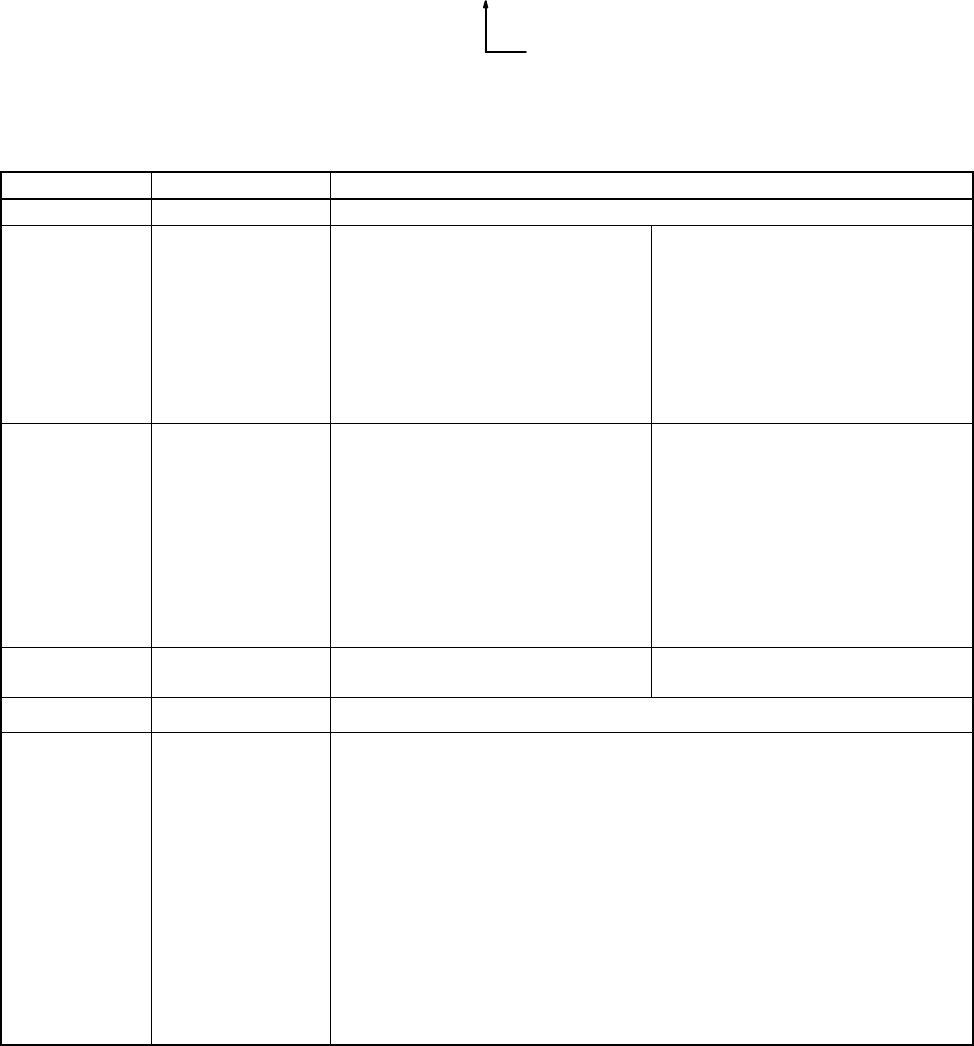
169
Revision History
A manual revision code appears as a suffix to the catalog number on the front cover of the manual.
Cat. No. W317-E1-5
Revision code
The following table outlines the changes made to the manual during each revision. Page numbers refer to the
previous version.
Revision code Date Revised content
1April 1997 Original production
2July 1997 Corrections and addition of supplementary explanation.
CPU Unit model numbers changed throughout the manual.
Page xiii: Minor change to AC Power Supply Unit pre-
caution.
Page xv: Changes made to crimp terminal wiring and
forced set/reset precautions.
Page 2: Information on sink-type and source-type tran-
sistor output models added. Pulse output function
information added.
Page 3: Information added to the note. Table in 1-1-2 I/O
Terminal and IR Bit Allocation changed to reflect the
addition of transistor output models.
Page 6: Pulse Output Function section added.
Pages 8, 19, 40, 103, 104: Information on sink-type and
source-type transistor output models added.
Pages 12, 48, 102: SYSMAC-CPT information added.
Page 15: Changed the specifications for the analog con-
trols. Pulse output added.
Page 18, 19, 32, 34, 35, 39, 53 : Changed the wording of
the caution.
Page 35: Information for 24-VDC Power Supply rewrit-
ten.
Page 41: Output Wiring Precautions rewritten and added
to.
Page 101: CPU Unit and Expansion I/O Unit models
added.
3November 1997 Page xiii, xiv: Cautions rewritten and corrected.
Page 3: Expansion I/O Unit model number corrected.
Page 4: Information added to Input Filter Function.
Page 13: SYSMAC-CPT added in text.
Page 17: Memory protection and memory backup specs
changed.
Page 18: Entire page redone.
Page 21: Voltage ranges for max. switching capacities
changed.
Page 22: Communications Adapter Specifications added.
Page 23: Input indicator description corrected.
Page 24: Note added to 2-2-2 Expansion I/O Unit Com-
ponents.
Page 38: Voltage allowances added.
Page 52: Note and section on online editing added.
Page 57: Note on the Programming Consoles added.
Page 58: 4-2-3 Preparation for Operation and 4-2-4
Entering the Password sections added.
Pages 61, 62, 67, 74, 80, 84: Screen messages cor-
rected.
Page 81: T001 in the ladder program corrected.
Page 88: Notes changed below table.
Page 91: AR 1309 corrected and AR 1314 added.
Page 97: Reference to Memory Error Check flowchart
added.
Page 101: Memory Error Check flowchart added.
Page 102: Changed humidity
3A January 1999 Page 4: Information added to Input Filter Function.
Page 11: RS-232C Adapter description at the top of the
page changed.
Page 13: 1-3 Revised Specifications added.
Page 37: Crimp connector caution corrected.
Pages 62, 81: Screen messages corrected.
4August 1999 Major revisions throughout the manual. Information on the Analog I/O Unit, CompoBus/S I/O Link Unit, and 8-point
Expansion I/O Units added.
5February 2000 Information on the Expansion Memory Unit and Temperature Sensor Units added throughout the manual.
Layout and wording changed to distinguish between Expansion Units and Expansion I/O Units. In addi-
tion, the following changes were made.
Page ix: Information on relevant manuals added.
Page xv: Second item removed. “Memory Units” removed from third item. Safety precautions for
Temperature Sensor Units added.
Page 9: Information on Expansion Unit functions added.
Page 15: Minor change to first graphic.
Page 18: Information on inrush current and noise immunity changed.
Page 38: Information added to table.
Page 61: Minor changes to first paragraph.
Page 66: Information added to introduction.
Pages 73, 80, 81, 83, 86, 87, 88, 89, 90, 93, 95, 97, 98, 104: Minor changes to screen messages.
Page 98: Note added to middle graphic.
Page 124: Information added to “Peripheral Devices” table.
Pages 125-126: Illustrations replaced.
Page 126, 128: Minor changes to headings.