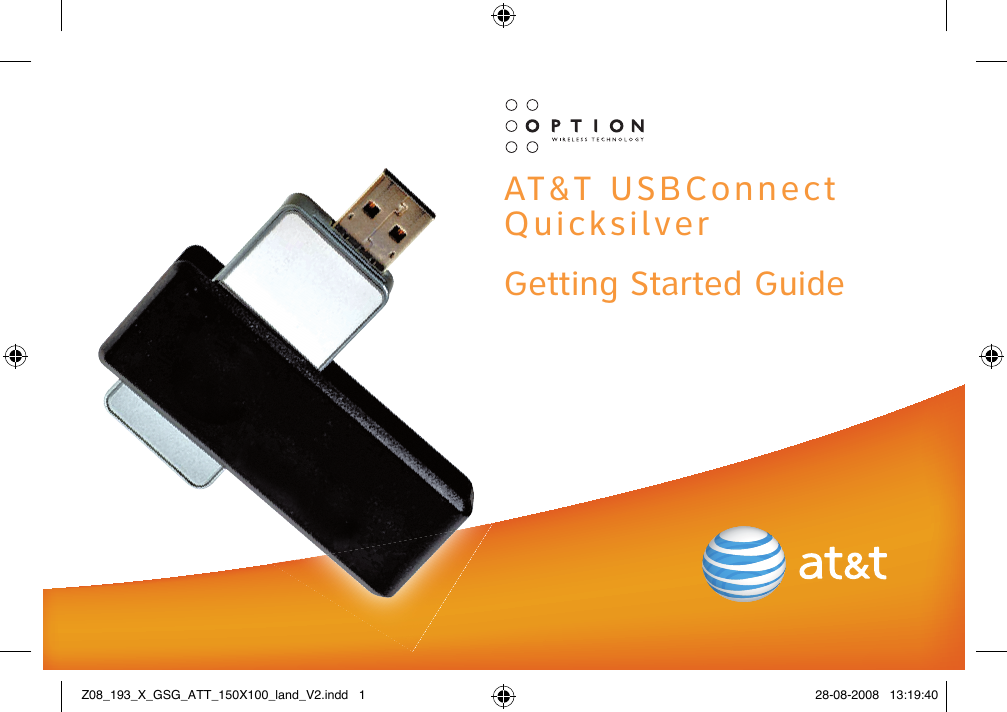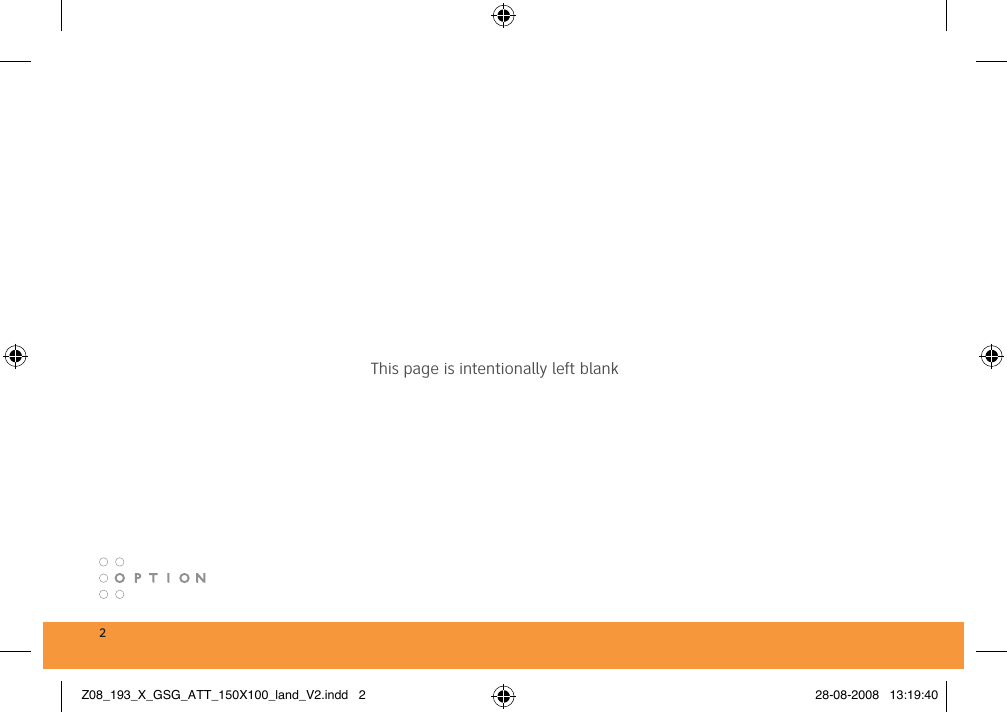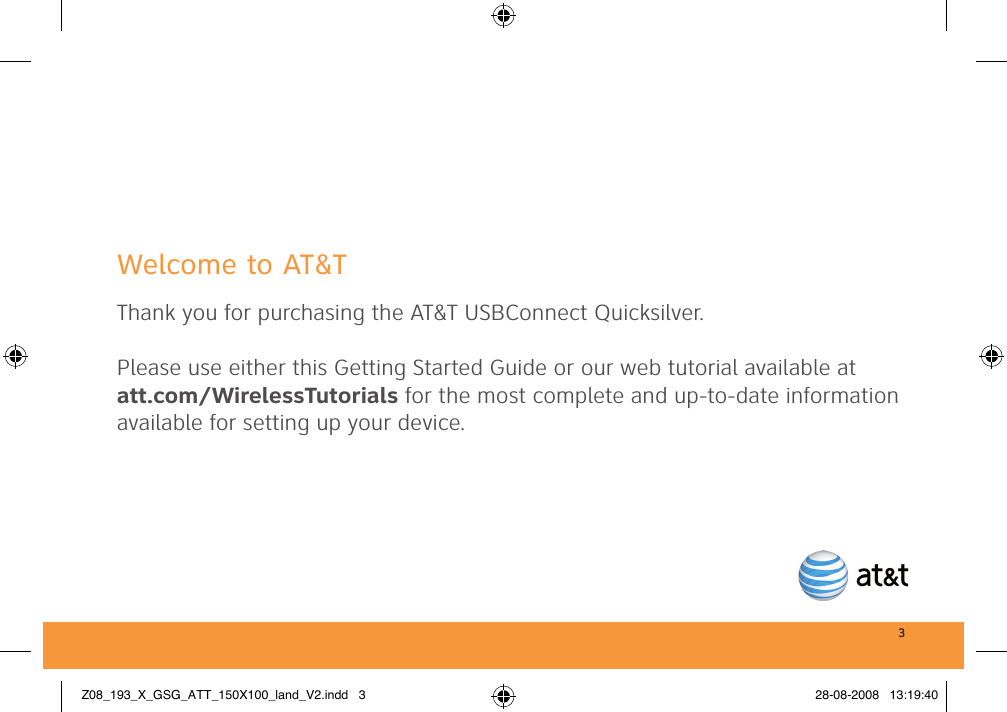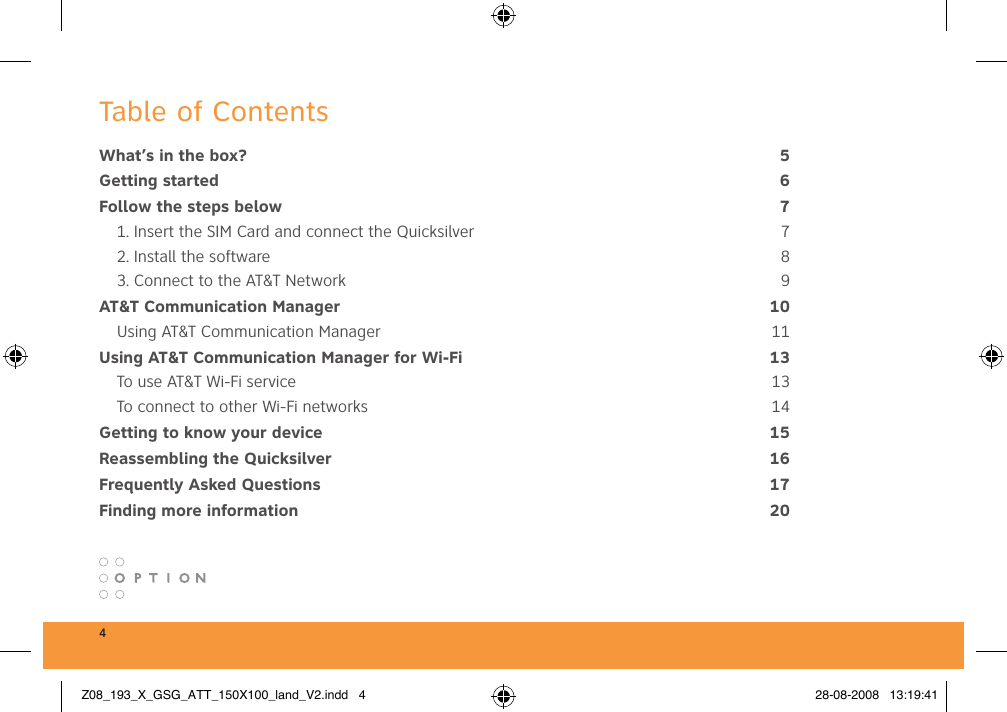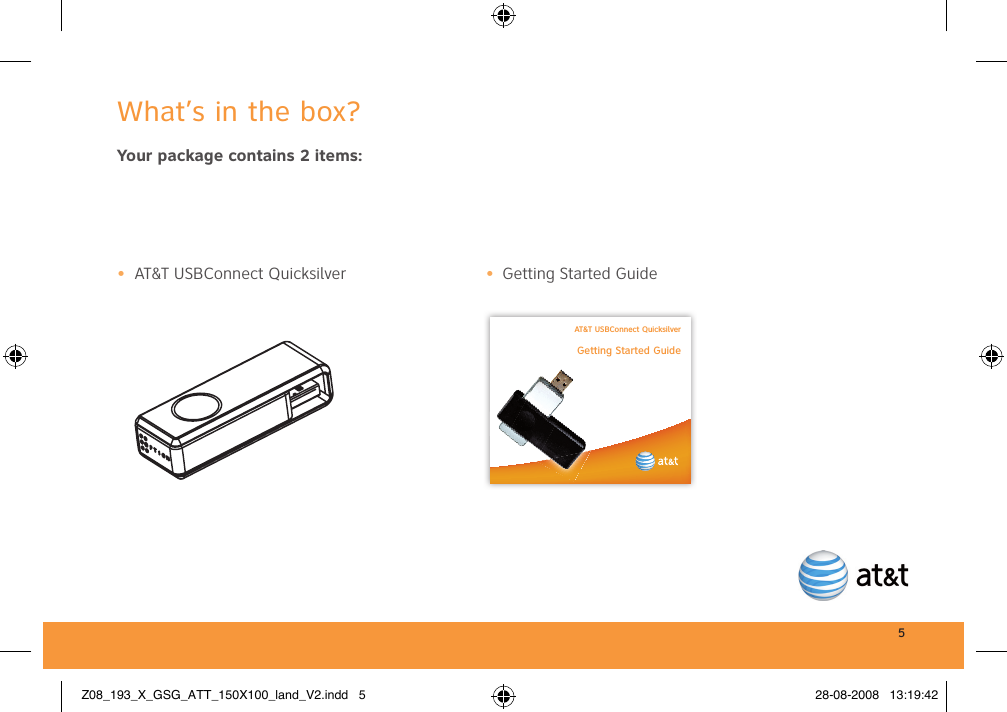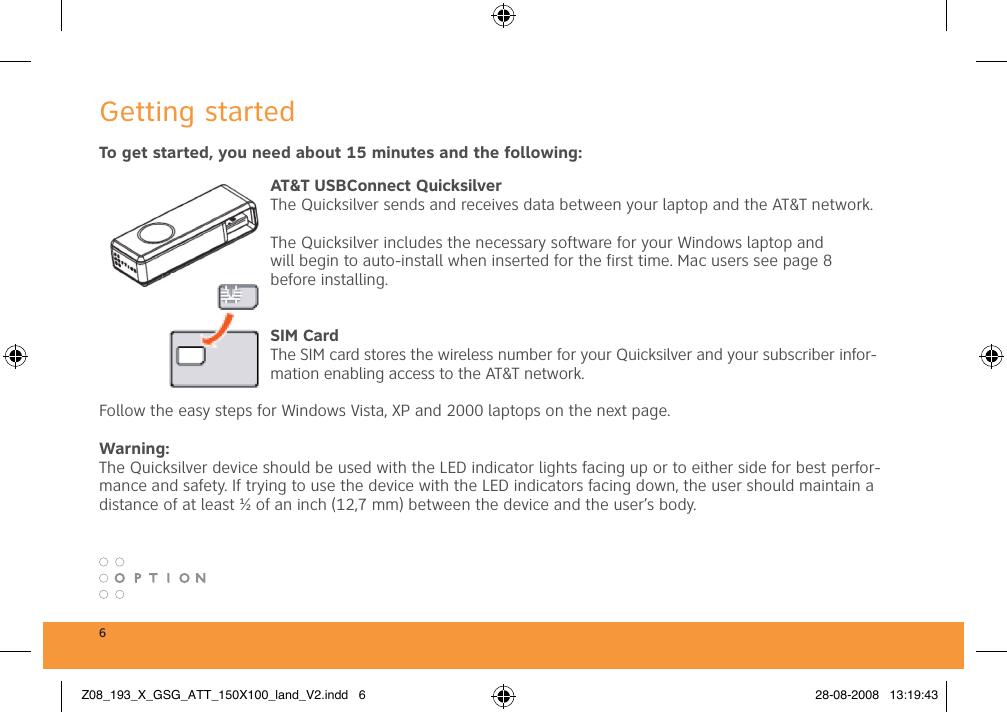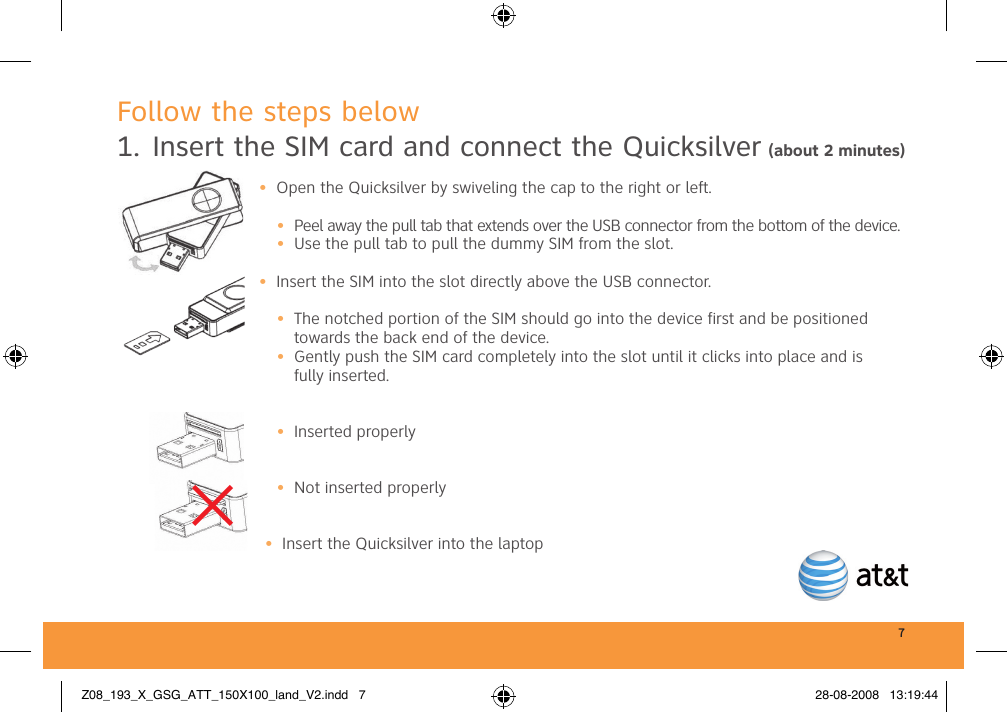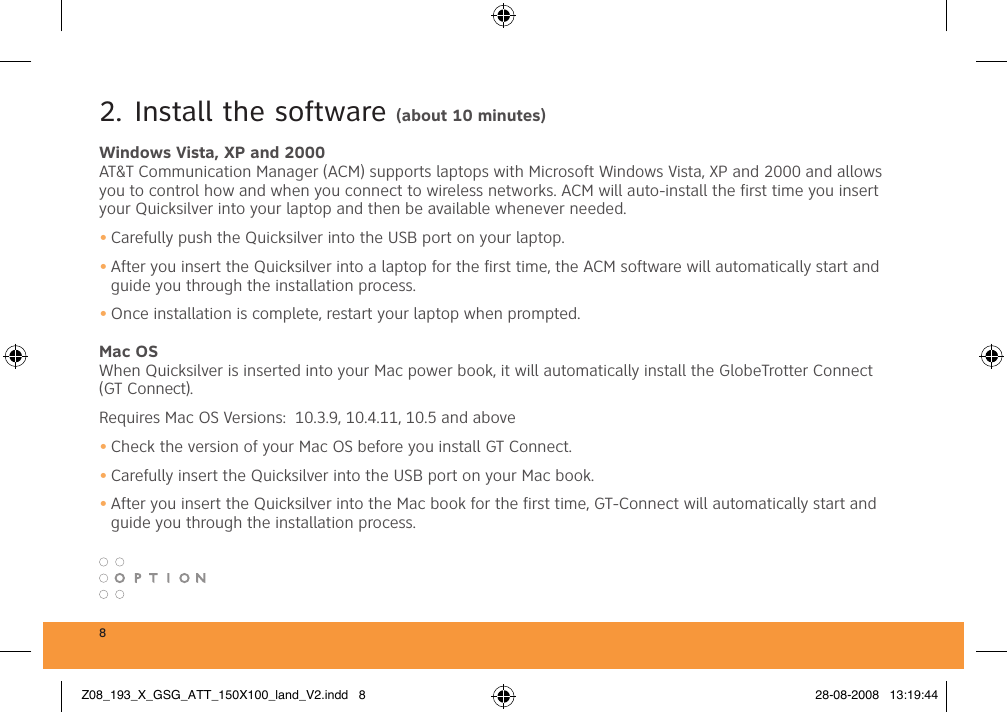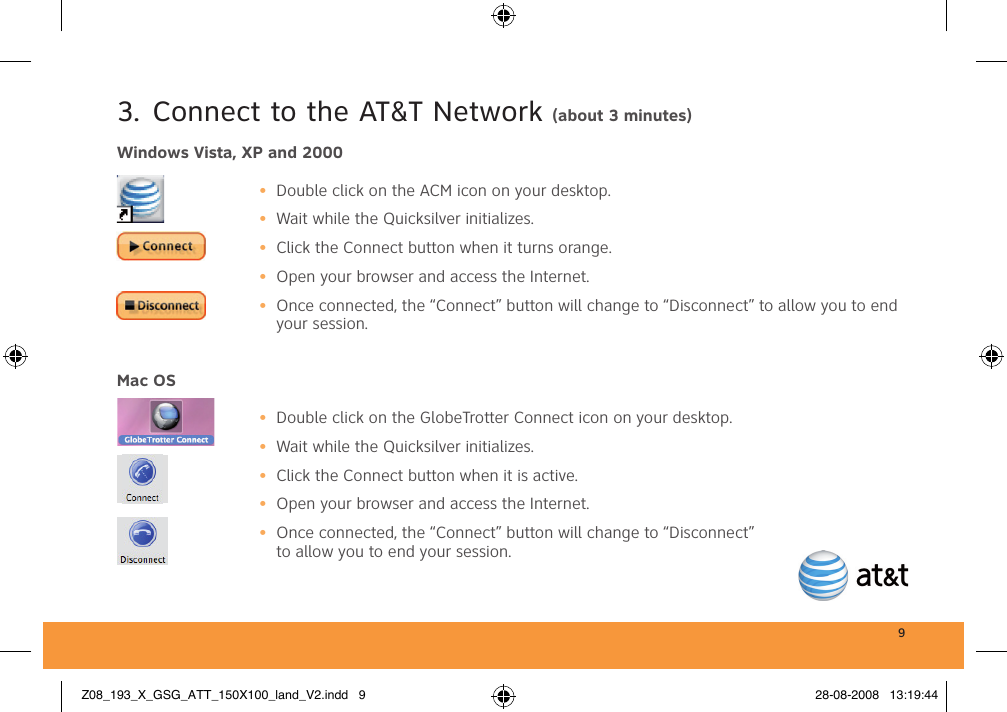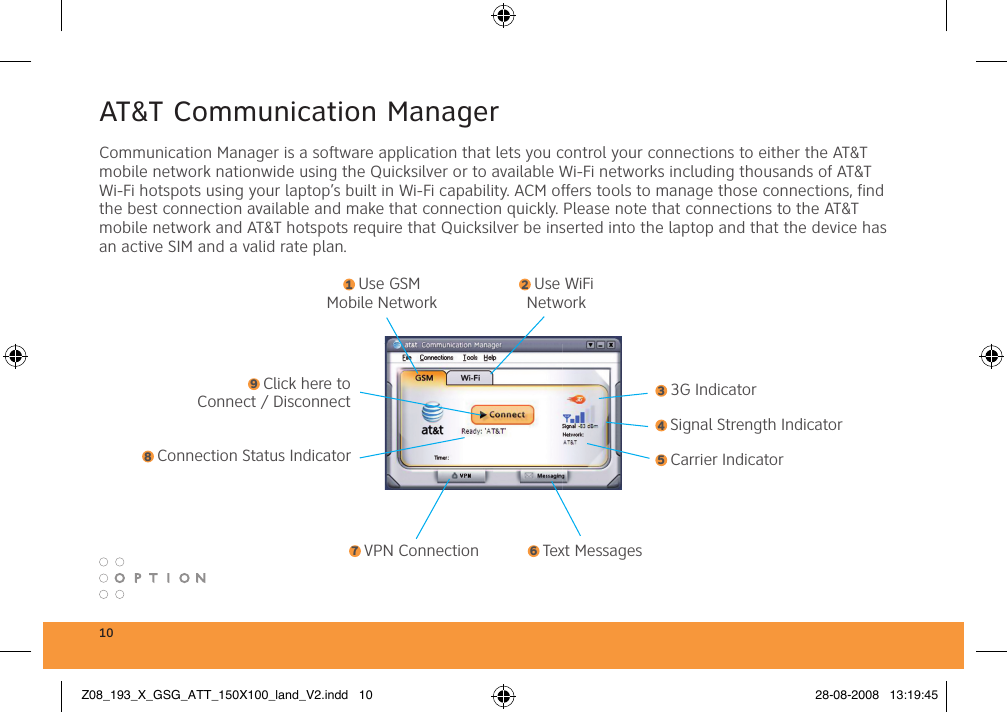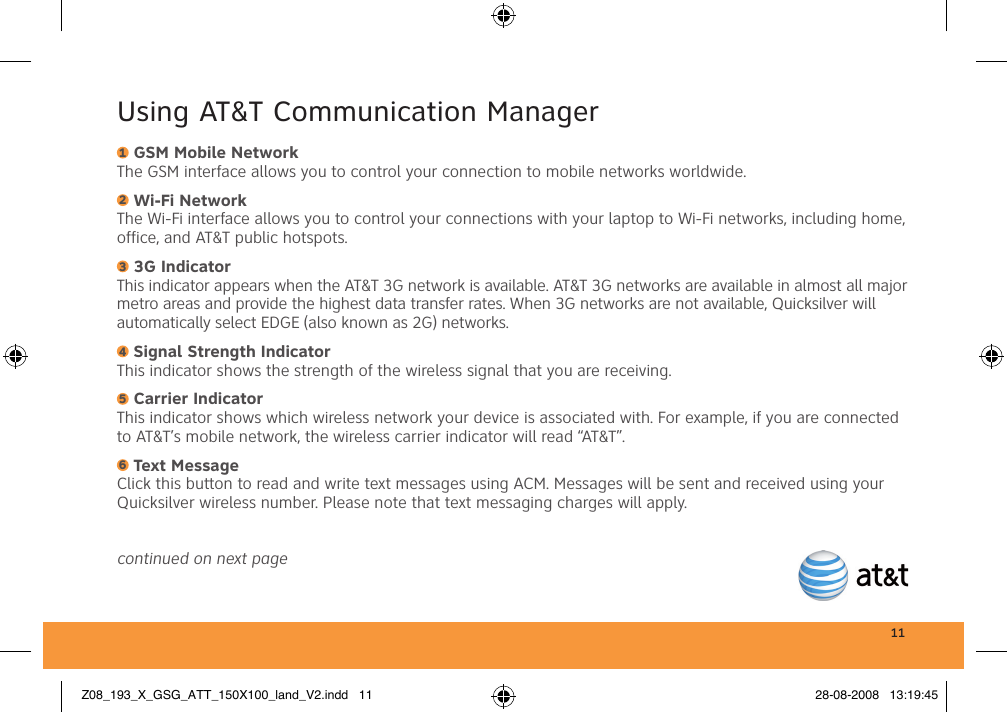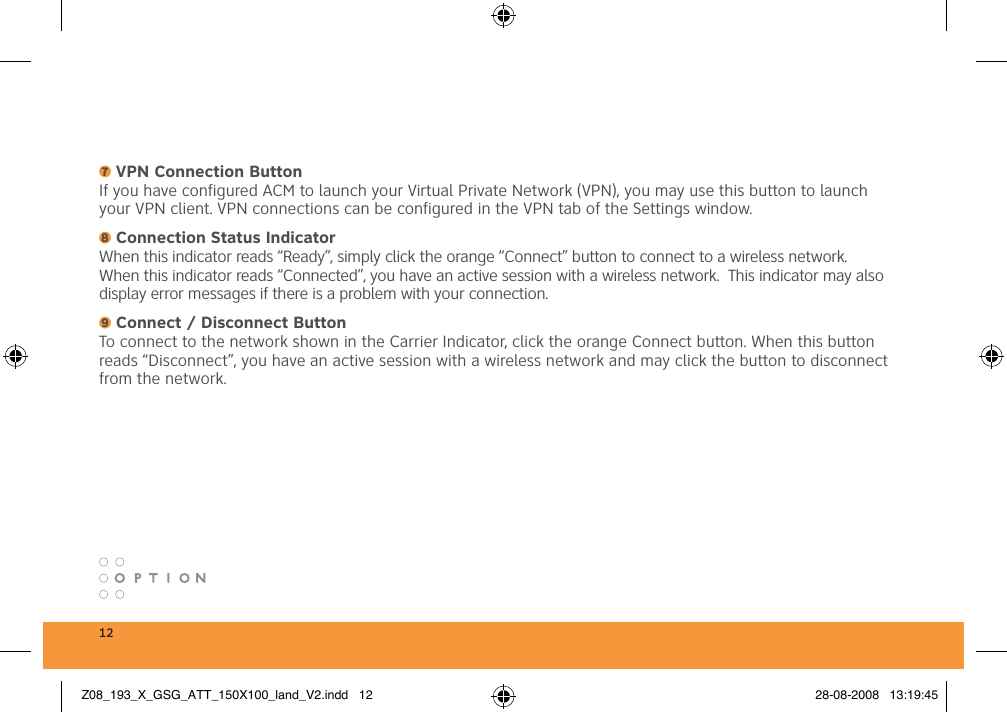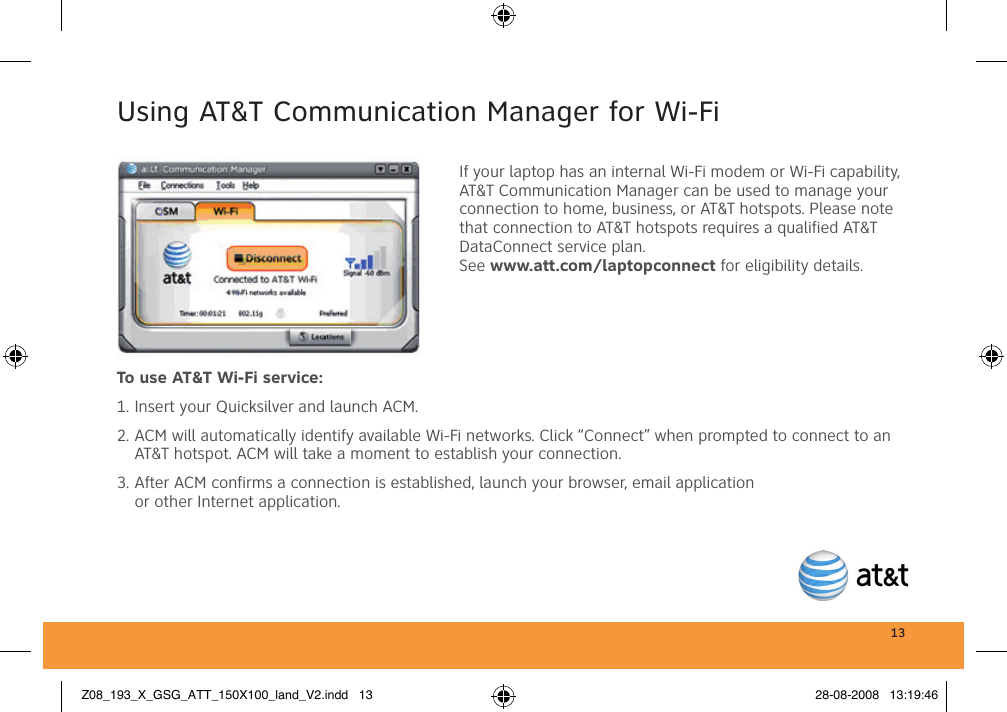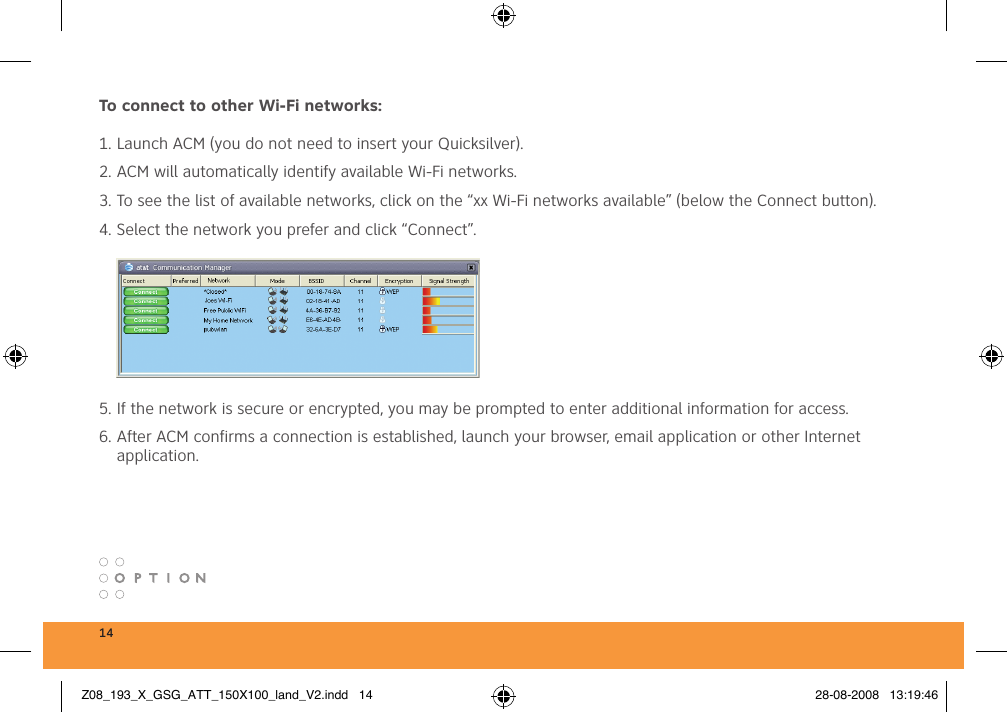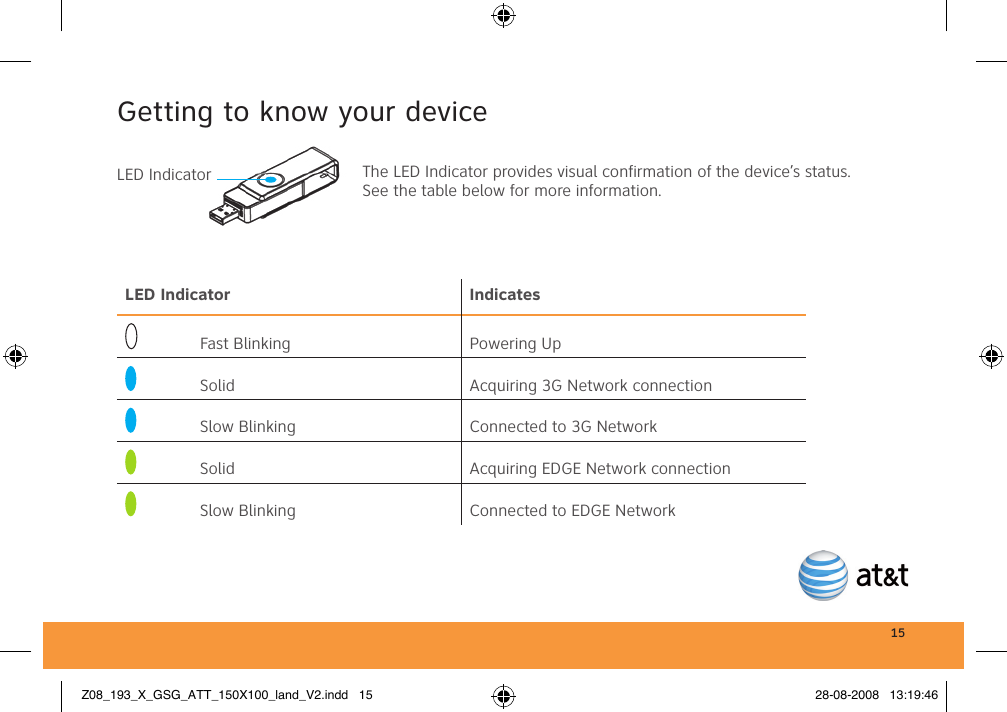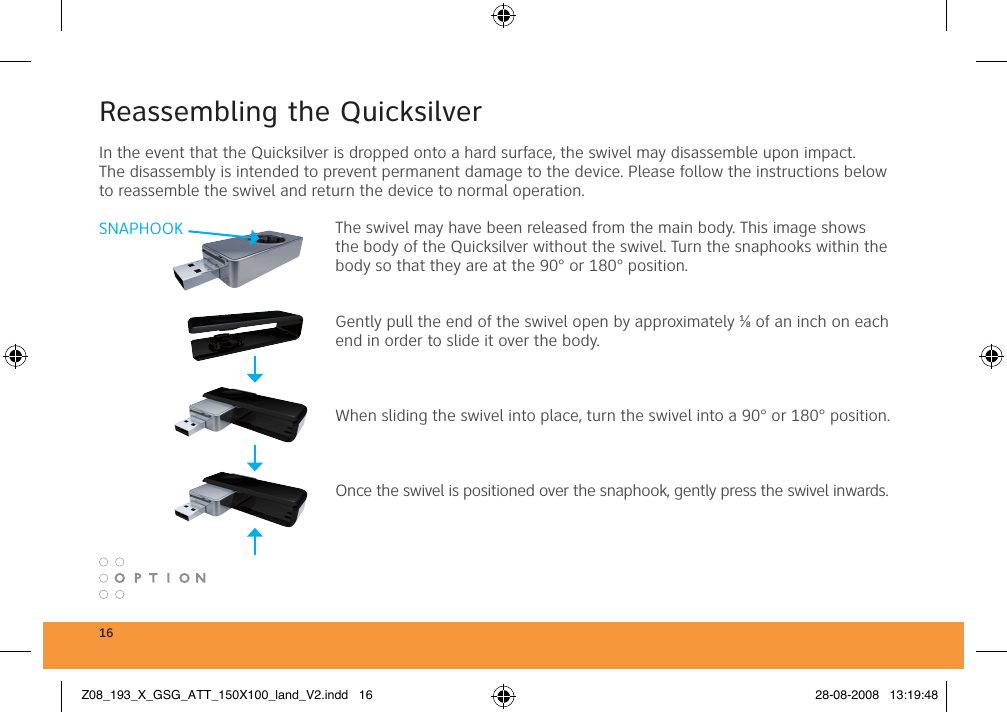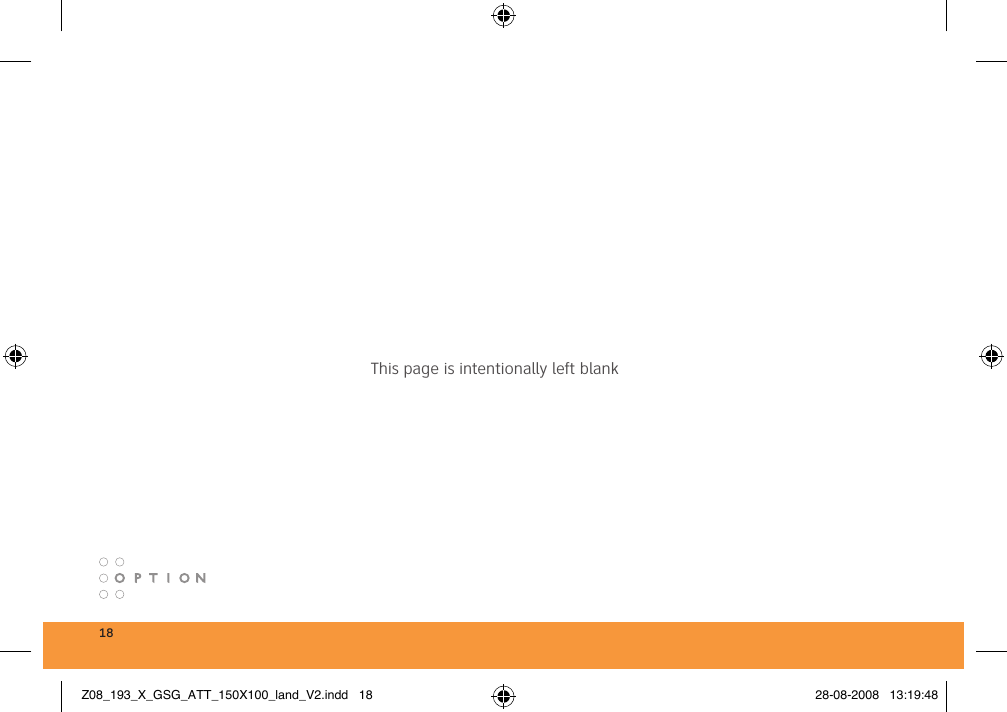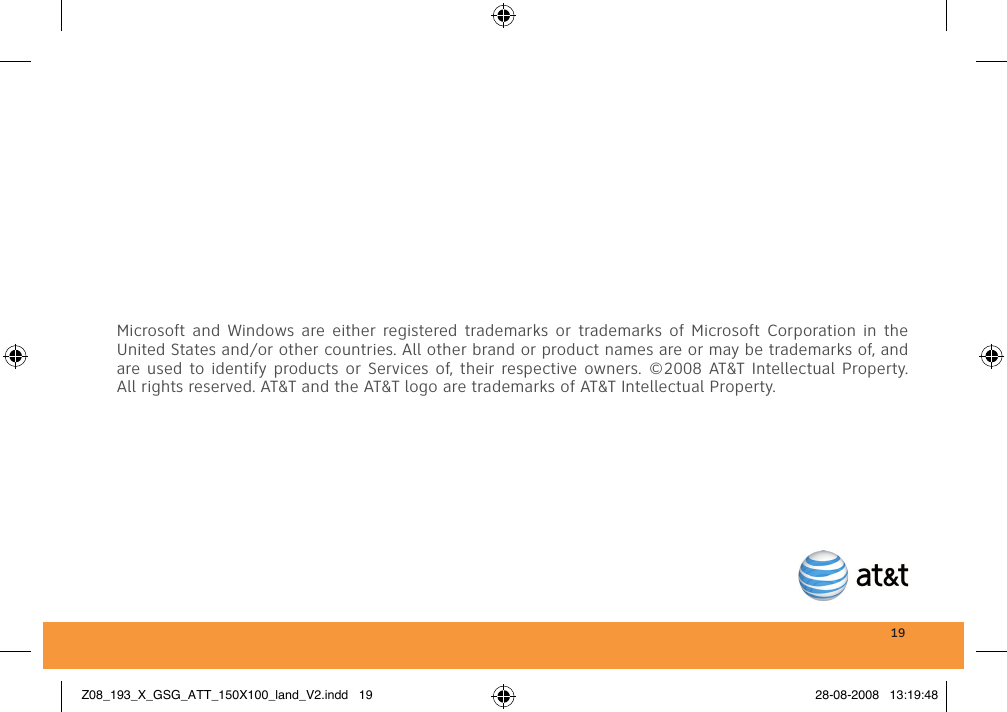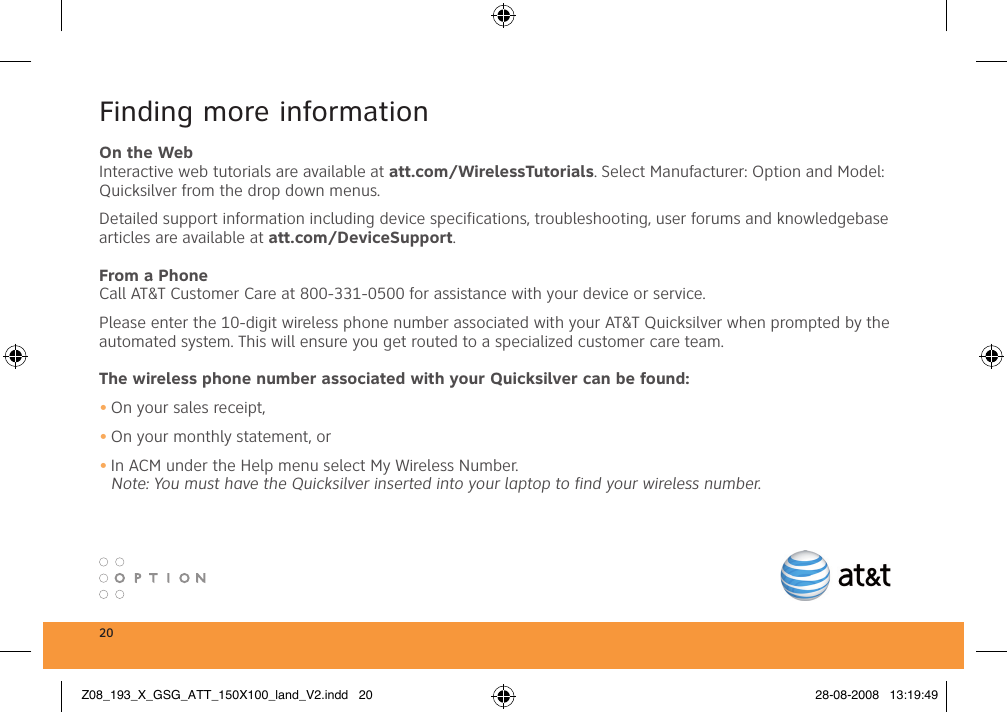Option OGI0322 Quadband GSM/GPRS/EDGE and Triband UMTS/HSDPA/HSUPA USB Modem User Manual 08 getting started guide
Option NV Quadband GSM/GPRS/EDGE and Triband UMTS/HSDPA/HSUPA USB Modem 08 getting started guide
Option >
Contents
08 getting started guide