Contents
- 1. User Manaul I
- 2. User Manual II
- 3. User Manual I
User Manual II
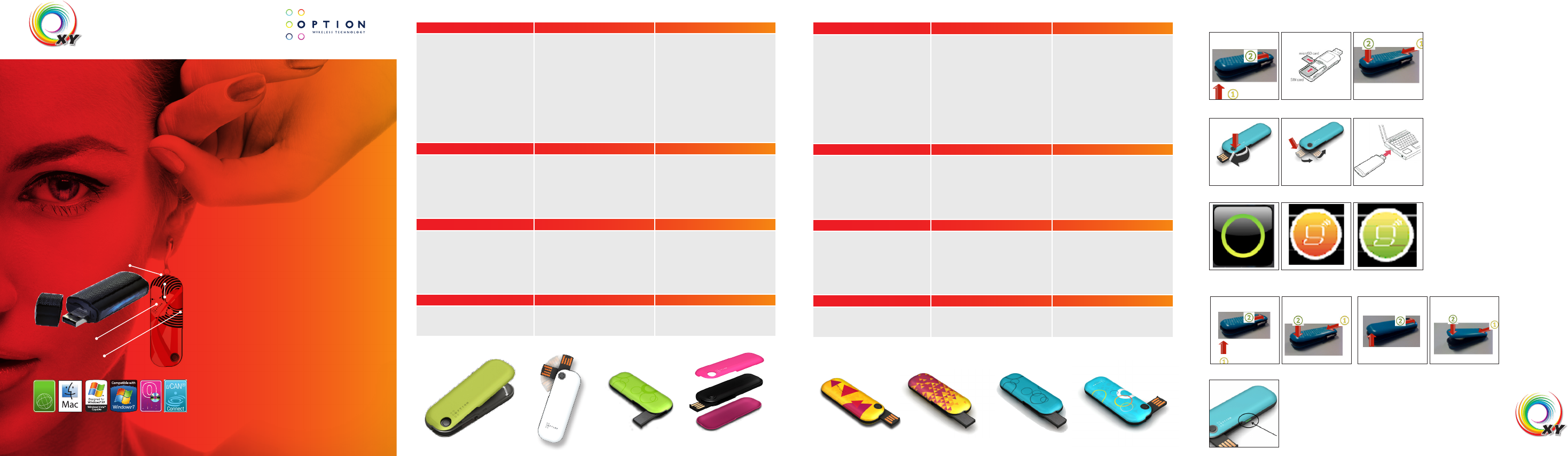
0682
Option nv - Gaston Geenslaan 14 - 3001 Leuven Belgium
T +32 16 317 411 - F +32 16 207 164 - www.option.com
EN
USB Modem for mobile internetconnection >Memory stick (microSD card not included) >Exchangeable top/bottom deco covers >Up to 7.2Mbps download & 5.76Mbps >upload (HSUPA/HSDPA/UMTS/EDGE/
GPRS/GSM)
Zero-CD > ®
uCAN > ® ready
ES
USB Modem for mobile internetconnection >Memory stick (microSD card not included) >Exchangeable top/bottom deco covers >Up to 7.2Mbps download & 5.76Mbps >upload (HSUPA/HSDPA/UMTS/EDGE/
GPRS/GSM)
Zero-CD > ®
uCAN > ® ready
DA
USB Modem for mobile internetconnection >Memory stick (microSD card not included) >Exchangeable top/bottom deco covers >Up to 7.2Mbps download & 5.76Mbps >upload (HSUPA/HSDPA/UMTS/EDGE/
GPRS/GSM)
Zero-CD > ®
uCAN > ® ready
RU
>
USB Modem for mobile internetconnection
Memory stick (microSD card not included) > Exchangeable top/bottom deco covers > Up to 7.2Mbps download & 5.76Mbps > upload (HSUPA/HSDPA/UMTS/EDGE/
GPRS/GSM)
Zero-CD >
®
uCAN
®
ready
DE
USB Modem for mobile internetconnection >Memory stick (microSD card not included) >Exchangeable top/bottom deco covers >Up to 7.2Mbps download & 5.76Mbps >upload (HSUPA/HSDPA/UMTS/EDGE/
GPRS/GSM)
Zero-CD > ®
uCAN > ® ready
ITUSB Modem for mobile internetconnection >Memory stick (microSD card not included) >Exchangeable top/bottom deco covers >Up to 7.2Mbps download & 5.76Mbps >upload (HSUPA/HSDPA/UMTS/EDGE/
GPRS/GSM)
Zero-CD > ®
uCAN > ® ready
SV
USB Modem for mobile internetconnection >Memory stick (microSD card not included) >Exchangeable top/bottom deco covers >Up to 7.2Mbps download & 5.76Mbps >upload (HSUPA/HSDPA/UMTS/EDGE/
GPRS/GSM)
Zero-CD > ®
uCAN > ® ready
PL
USB Modem for mobile internetconnection >Memory stick (microSD card not included) >Exchangeable top/bottom deco covers >Up to 7.2Mbps download & 5.76Mbps >upload (HSUPA/HSDPA/UMTS/EDGE/
GPRS/GSM)
Zero-CD > ®
uCAN > ® ready
FR
USB Modem for mobile internetconnection >Memory stick (microSD card not included) >Exchangeable top/bottom deco covers >Up to 7.2Mbps download & 5.76Mbps >upload (HSUPA/HSDPA/UMTS/EDGE/
GPRS/GSM)
Zero-CD > ®
uCAN > ® ready
NL
USB Modem for mobile internetcon- >nection
Memory stick (microSD card not included) >Exchangeable top/bottom deco covers >Up to 7.2Mbps download & 5.76Mbps >upload (HSUPA/HSDPA/UMTS/EDGE/
GPRS/GSM)
Zero-CD > ®
uCAN > ® ready
NO
USB Modem for mobile internetconnection >Memory stick (microSD card not included) >Exchangeable top/bottom deco covers >Up to 7.2Mbps download & 5.76Mbps >upload (HSUPA/HSDPA/UMTS/EDGE/
GPRS/GSM)
Zero-CD > ®
uCAN > ® ready
FIUSB Modem for mobile internetconnection >Memory stick (microSD card not included) >Exchangeable top/bottom deco covers >Up to 7.2Mbps download & 5.76Mbps >upload (HSUPA/HSDPA/UMTS/EDGE/
GPRS/GSM)
Zero-CD > ®
uCAN > ® ready
iCON® XY
81,5 mm
66,1 mm
28,1 mm
16,6 mm
EN Quick start guide DE Quick start guide FR Quick start guide
A: Preparing for the first use A: Vorbereitung zur Inbetriebnahme A : Préparation avant la première utilisation
A-1 Open the bottom cover of the iCON XY by lifting the cover at
the point indicated by the arrow in the diagram (back of the device).
Insert the SIM card and the optional microSD card (not included)
into the corresponding card slots as shown in the diagram. Place
the bottom cover on by inserting it into the slot at the front edge
and then press the cover down (back) until it clicks into place.
IMPORTANT! Only insert/take out SIM or Micro-SD card while the
iCON® XY is not powered.
A-2 Push the button on the top of the stick to fully extend (180
degrees) the unique USB Connector. The iCON XY can also be
used with the USB connector in 90 degrees, by pushing the USB
connector back. Push the connector all the way back inside the
stick when not in use
A-3 Insert the iCON® XYstick into a free USB port on your
computer. When inserting the stick into your computer the software
(uCAN Connect) and driver installation will start automatically as it
includes the uniqueZero-CD® feature from Option®. Simply follow
the on-screen instructions for the installations. When asked to
select your mobile operator, please choose the same name as
written on your SIM card.
A-1 Open the bottom cover of the iCON XY by lifting the cover at
the point indicated by the arrow in the diagram (back of the device).
Insert the SIM card and the optional microSD card (not included)
into the corresponding card slots as shown in the diagram. Place
the bottom cover on by inserting it into the slot at the front edge and
then press the cover down (back) until it clicks into place.
IMPORTANT! Only insert/take out SIM or Micro-SD card while the
iCON® XY is not powered.
A-2 Push the button on the top of the stick to fully extend (180
degrees) the unique USB Connector. The iCON XY can also be
used with the USB connector in 90 degrees, by pushing the USB
connector back. Push the connector all the way back inside the
stick when not in use
A-3 Insert the iCON® XYstick into a free USB port on your computer.
When inserting the stick into your computer the software (uCAN
Connect) and driver installation will start automatically as it includes
the uniqueZero-CD® feature from Option®. Simply follow the
on-screen instructions for the installations. When asked to select
your mobile operator, please choose the same name as written on
your SIM card.
A-1 Open the bottom cover of the iCON XY by lifting the cover at
the point indicated by the arrow in the diagram (back of the device).
Insert the SIM card and the optional microSD card (not included)
into the corresponding card slots as shown in the diagram. Place
the bottom cover on by inserting it into the slot at the front edge and
then press the cover down (back) until it clicks into place.
IMPORTANT! Only insert/take out SIM or Micro-SD card while the
iCON® XY is not powered.
A-2 Push the button on the top of the stick to fully extend (180
degrees) the unique USB Connector. The iCON XY can also be
used with the USB connector in 90 degrees, by pushing the USB
connector back. Push the connector all the way back inside the
stick when not in use
A-3 Insert the iCON® XYstick into a free USB port on your computer.
When inserting the stick into your computer the software (uCAN
Connect) and driver installation will start automatically as it includes
the uniqueZero-CD® feature from Option®. Simply follow the
on-screen instructions for the installations. When asked to select
your mobile operator, please choose the same name as written on
your SIM card.
B: Connecting to internet B: Installation der Software B : Installation du logiciel
B-1 After successful installation the uCAN Connection Manager
short-cut icon will appear on your desktop. Double-click this icon to
start the software (enter your SIM pin code if necessary)
B-2 Click the ‘Connect’ button. You are now connectedand can
open your web browser and start surf on the internet!
B-3 To disconnect from the internet, click the ‘disconnect’ button.
Remark: It might be that you have to enter connection settings or
choose an operator profile manually. Please refer to the user guide
inside the uCAN Connect Manager ‘Help’ section
B-1 After successful installation the uCAN Connection Manager
short-cut icon will appear on your desktop. Double-click this icon to
start the software (enter your SIM pin code if necessary)
B-2 Click the ‘Connect’ button. You are now connectedand can open
your web browser and start surf on the internet!
B-3 To disconnect from the internet, click the ‘disconnect’ button.
Remark: It might be that you have to enter connection settings or
choose an operator profile manually. Please refer to the user guide
inside the uCAN Connect Manager ‘Help’ section
B-1 After successful installation the uCAN Connection Manager
short-cut icon will appear on your desktop. Double-click this icon to
start the software (enter your SIM pin code if necessary)
B-2 Click the ‘Connect’ button. You are now connectedand can open
your web browser and start surf on the internet!
B-3 To disconnect from the internet, click the ‘disconnect’ button.
Remark: It might be that you have to enter connection settings or
choose an operator profile manually. Please refer to the user guide
inside the uCAN Connect Manager ‘Help’ section
C: Exchangeable top & bottom deco covers C: Verbindung mit dem Internet C : Connexion à Internet
The iCON XY comes with the possibility of changing the top &
the bottom covers.
C-1 Open the bottom cover of the iCON XY by lifting the cover
at the point indicated by the arrow in the diagram (back of the
device). Place the new bottom cover on by inserting it into the
slot at the front edge and then press the cover down (back) until
it clicks into place.
C-2 Open the top cover of the iCON XY by lifting the cover at the
point indicated by the arrow in the diagram (back of the device).
Place the new top cover on by inserting it into the slot at the front
edge and then press the cover down (back) until it clicks into place.
The iCON XY comes with the possibility of changing the top & the
bottom covers.
C-1 Open the bottom cover of the iCON XY by lifting the cover at
the point indicated by the arrow in the diagram (back of the device).
Place the new bottom cover on by inserting it into the slot at the front
edge and then press the cover down (back) until it clicks into place.
C-2 Open the top cover of the iCON XY by lifting the cover at the
point indicated by the arrow in the diagram (back of the device).
Place the new top cover on by inserting it into the slot at the front
edge and then press the cover down (back) until it clicks into place.
The iCON XY comes with the possibility of changing the top & the
bottom covers.
C-1 Open the bottom cover of the iCON XY by lifting the cover at
the point indicated by the arrow in the diagram (back of the device).
Place the new bottom cover on by inserting it into the slot at the front
edge and then press the cover down (back) until it clicks into place.
C-2 Open the top cover of the iCON XY by lifting the cover at the
point indicated by the arrow in the diagram (back of the device).
Place the new top cover on by inserting it into the slot at the front
edge and then press the cover down (back) until it clicks into place.
D: LED Status Indicator D: LED-Statusanzeige D: Indicateur d’activité LED
D-1 The iCON XY features 1 green colored LED with the following
states:
Off: Not powered, Fast blinking: Searching for network,
Permanently on: Ready to connect Slow blinking: Connected (to
the internet)
D-1 The iCON XY features 1 green colored LED with the following
states:
Off: Not powered, Fast blinking: Searching for network, Permanently
on: Ready to connect Slow blinking: Connected (to the internet)
D-1 The iCON XY features 1 green colored LED with the following
states:
Off: Not powered, Fast blinking: Searching for network, Permanently
on: Ready to connect Slow blinking: Connected (to the internet)
ES Quick start guide IT Quick start guide NL Quick start guide
A. Preparación para el primer uso A: Preparazione per il primo utilizzo A: Het eerste gebruik voorbereiden
A-1 Open the bottom cover of the iCON XY by lifting the cover at
the point indicated by the arrow in the diagram (back of the device).
Insert the SIM card and the optional microSD card (not included)
into the corresponding card slots as shown in the diagram. Place
the bottom cover on by inserting it into the slot at the front edge
and then press the cover down (back) until it clicks into place.
IMPORTANT! Only insert/take out SIM or Micro-SD card while the
iCON® XY is not powered.
A-2 Push the button on the top of the stick to fully extend (180
degrees) the unique USB Connector. The iCON XY can also be
used with the USB connector in 90 degrees, by pushing the USB
connector back. Push the connector all the way back inside the
stick when not in use
A-3 Insert the iCON® XYstick into a free USB port on your
computer. When inserting the stick into your computer the software
(uCAN Connect) and driver installation will start automatically as it
includes the uniqueZero-CD® feature from Option®. Simply follow
the on-screen instructions for the installations. When asked to
select your mobile operator, please choose the same name as
written on your SIM card.
A-1 Open the bottom cover of the iCON XY by lifting the cover at
the point indicated by the arrow in the diagram (back of the device).
Insert the SIM card and the optional microSD card (not included)
into the corresponding card slots as shown in the diagram. Place
the bottom cover on by inserting it into the slot at the front edge and
then press the cover down (back) until it clicks into place.
IMPORTANT! Only insert/take out SIM or Micro-SD card while the
iCON® XY is not powered.
A-2 Push the button on the top of the stick to fully extend (180
degrees) the unique USB Connector. The iCON XY can also be
used with the USB connector in 90 degrees, by pushing the USB
connector back. Push the connector all the way back inside the
stick when not in use
A-3 Insert the iCON® XYstick into a free USB port on your computer.
When inserting the stick into your computer the software (uCAN
Connect) and driver installation will start automatically as it includes
the uniqueZero-CD® feature from Option®. Simply follow the
on-screen instructions for the installations. When asked to select
your mobile operator, please choose the same name as written on
your SIM card.
A-1 Open the bottom cover of the iCON XY by lifting the cover at
the point indicated by the arrow in the diagram (back of the device).
Insert the SIM card and the optional microSD card (not included)
into the corresponding card slots as shown in the diagram. Place
the bottom cover on by inserting it into the slot at the front edge and
then press the cover down (back) until it clicks into place.
IMPORTANT! Only insert/take out SIM or Micro-SD card while the
iCON® XY is not powered.
A-2 Push the button on the top of the stick to fully extend (180
degrees) the unique USB Connector. The iCON XY can also be
used with the USB connector in 90 degrees, by pushing the USB
connector back. Push the connector all the way back inside the
stick when not in use
A-3 Insert the iCON® XYstick into a free USB port on your computer.
When inserting the stick into your computer the software (uCAN
Connect) and driver installation will start automatically as it includes
the uniqueZero-CD® feature from Option®. Simply follow the
on-screen instructions for the installations. When asked to select
your mobile operator, please choose the same name as written on
your SIM card.
B. Instalación del software B: Installazione del software B: De software installeren
B-1 After successful installation the uCAN Connection Manager
short-cut icon will appear on your desktop. Double-click this icon to
start the software (enter your SIM pin code if necessary)
B-2 Click the ‘Connect’ button. You are now connectedand can
open your web browser and start surf on the internet!
B-3 To disconnect from the internet, click the ‘disconnect’ button.
Remark: It might be that you have to enter connection settings or
choose an operator profile manually. Please refer to the user guide
inside the uCAN Connect Manager ‘Help’ section
B-1 After successful installation the uCAN Connection Manager
short-cut icon will appear on your desktop. Double-click this icon to
start the software (enter your SIM pin code if necessary)
B-2 Click the ‘Connect’ button. You are now connectedand can open
your web browser and start surf on the internet!
B-3 To disconnect from the internet, click the ‘disconnect’ button.
Remark: It might be that you have to enter connection settings or
choose an operator profile manually. Please refer to the user guide
inside the uCAN Connect Manager ‘Help’ section
B-1 After successful installation the uCAN Connection Manager
short-cut icon will appear on your desktop. Double-click this icon to
start the software (enter your SIM pin code if necessary)
B-2 Click the ‘Connect’ button. You are now connectedand can open
your web browser and start surf on the internet!
B-3 To disconnect from the internet, click the ‘disconnect’ button.
Remark: It might be that you have to enter connection settings or
choose an operator profile manually. Please refer to the user guide
inside the uCAN Connect Manager ‘Help’ section
C. Conexión a Internet C: Connessione a Internet C: Verbinding maken met internet
The iCON XY comes with the possibility of changing the top &
the bottom covers.
C-1 Open the bottom cover of the iCON XY by lifting the cover
at the point indicated by the arrow in the diagram (back of the
device). Place the new bottom cover on by inserting it into the
slot at the front edge and then press the cover down (back) until
it clicks into place.
C-2 Open the top cover of the iCON XY by lifting the cover at the
point indicated by the arrow in the diagram (back of the device).
Place the new top cover on by inserting it into the slot at the front
edge and then press the cover down (back) until it clicks into place.
The iCON XY comes with the possibility of changing the top & the
bottom covers.
C-1 Open the bottom cover of the iCON XY by lifting the cover at
the point indicated by the arrow in the diagram (back of the device).
Place the new bottom cover on by inserting it into the slot at the front
edge and then press the cover down (back) until it clicks into place.
C-2 Open the top cover of the iCON XY by lifting the cover at the
point indicated by the arrow in the diagram (back of the device).
Place the new top cover on by inserting it into the slot at the front
edge and then press the cover down (back) until it clicks into place.
The iCON XY comes with the possibility of changing the top & the
bottom covers.
C-1 Open the bottom cover of the iCON XY by lifting the cover at
the point indicated by the arrow in the diagram (back of the device).
Place the new bottom cover on by inserting it into the slot at the front
edge and then press the cover down (back) until it clicks into place.
C-2 Open the top cover of the iCON XY by lifting the cover at the
point indicated by the arrow in the diagram (back of the device).
Place the new top cover on by inserting it into the slot at the front
edge and then press the cover down (back) until it clicks into place.
D. Indicador de estado del LED D: LED indicatore di stato D: LED statusindicator
D-1 The iCON XY features 1 green colored LED with the following
states:
Off: Not powered, Fast blinking: Searching for network,
Permanently on: Ready to connect Slow blinking: Connected (to
the internet)
D-1 The iCON XY features 1 green colored LED with the following
states:
Off: Not powered, Fast blinking: Searching for network, Permanently
on: Ready to connect Slow blinking: Connected (to the internet)
D-1 The iCON XY features 1 green colored LED with the following
states:
Off: Not powered, Fast blinking: Searching for network, Permanently
on: Ready to connect Slow blinking: Connected (to the internet)
Zero-CD®
RoHS
COMPLIANT
C-1b C-2b
A-1a
A-2a
B-1
A-1b
A-2b
B-2
A-1c
A-3
B-3
C-1a C-2a
D-1
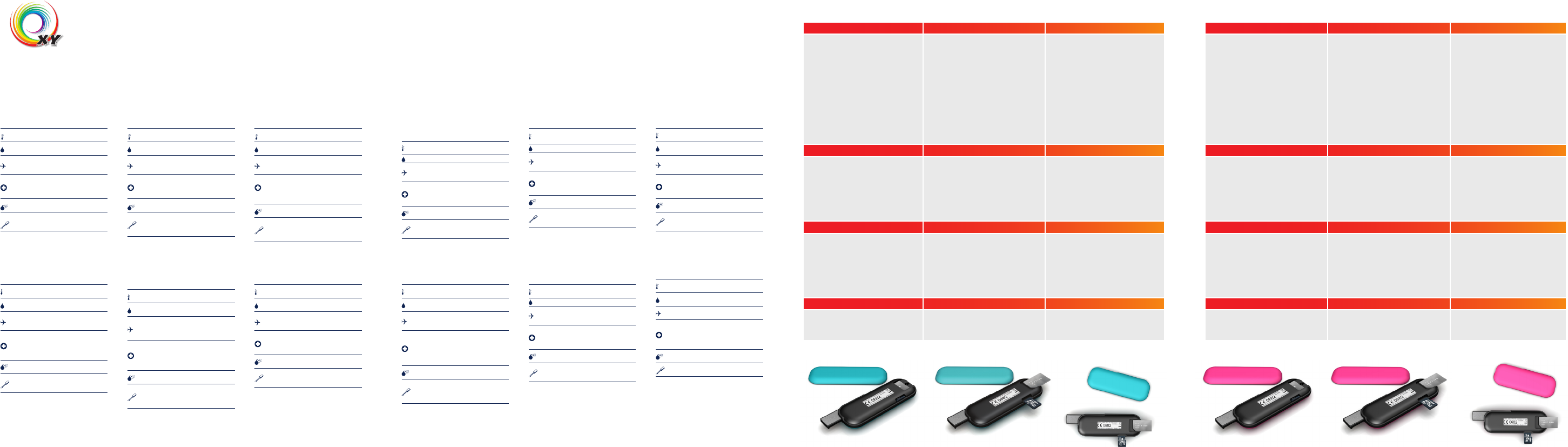
Mobile broadband
Simply different
EN Safety Precautions
Before using the wireless device, please read the safety
precautions carefully so that you can use your wireless
device correctly and safely.
Do not expose your wireless device to extreme
high or low temperatures.
Do not expose your wireless device to water
and moisture.
Switch off your wireless device in aircrafts.
This is to prevent interference with the aircraft
control systems.
Switch off your wireless device near high-
precision electronic devices. The wireless device
may affect the performance of such equipment
(eg. implanted medical equipment).
Do not use your wireless device in a potentially
explosive atmosphere.
Do not attempt to disassemble your wireless
device or its accessories. Only qualified personnel
are allowed to perform service.
DA Forholdsregler vedrørende
sikkerhed
Før du bruger dit trådløse udstyr skal du læse
forholdsreglerne vedrørende sikkerhed omhyggeligt, så
du kan bruge dit trådløse udstyr korrekt og sikkert.
Dit trådløse udstyr må ikke udsættes for ekstremt
høje eller lave temperaturer.
Udsæt ikke dit trådløse udstyr for vand eller fugt.
Sluk for dit trådløse udstyr, når du befinder
dig i en flyvemaskine. Udstyret kan forstyrre
flyvemaskinens kontrolsystemer.
Sluk for dit trådløse udstyr i nærheden af
højpræcisions elektronisk udstyr. Det trådløse
udstyr kan påvirke funktionen af dette udstyr
(f.eks. implanteret medicinsk udstyr).
Anvend ikke dit trådløse udstyr i en potentiel
eksplosiv atmosfære.
Forsøg ikke at skille dit trådløse udstyr eller
tilbehøret ad. Service må kun udføres af
kvalificeret personale.
ES Precauciones de seguridad
Antes de utilizar el dispositivo inalámbrico, lea estas
precauciones de seguridad a fin de poder utilizar su
dispositivo inalámbrico de modo correcto y seguro.
No exponga el dispositivo inalámbrico a
temperaturas extremadamente altas ni bajas.
No exponga su dispositivo inalámbrico al agua
ni la humedad.
Apague su dispositivo inalámbrico en las
aeronaves. Esto es para evitar la interferencia
con los sistemas de control de la aeronave.
Apague su dispositivo inalámbrico cerca de
dispositivos electrónicos de alta precisión.
El dispositivo inalámbrico puede afectar el
rendimiento de estos equipos (por ejemplo,
implantes de equipos médicos).
No utilice su dispositivo inalámbrico en una
atmósfera potencialmente explosiva.
No intente desmontar su dispositivo inalámbrico
ni sus accesorios. Únicamente el personal
calificado está habilitado para realizar el servicio.
RU
Меры предосторожности
Перед использованием этого беспроводного устройства
внимательно прочитайте о мерах предосторожности для того,
чтобы использовать устройство правильно и безопасно.
Не подвергайте беспроводное устройство воздействию
чрезмерно высоких или низких температур.
Не подвергайте беспроводное устройство
воздействию воды и влаги.
Выключайте беспроводное устройство в самолете.
Это необходимо, чтобы не вызвать помехи для системы
управления самолетом.
Выключайте беспроводное устройство вблизи
высокоточных электронных устройств. Выключайте
беспроводное устройство вблизи высокоточных
электронных устройств. Оно может повлиять на работу
такого рода оборудования (например, имплантированное
в тело человека медицинское устройство).
Не эксплуатируйте беспроводное устройство в
потенциально взрывоопасной среде.
Не разбирайте беспроводное устройство или
аксессуары к нему. Проводить техническое
обслуживание и ремонт разрешается только
квалифицированному персоналу.
DE Sicherheitshinweise
Bitte lesen Sie vor der ersten Verwendung des
Wireless-Geräts diese Sicherheitshinweise
aufmerksam durch.
Setzen Sie Ihr Wireless-Gerät keinen extrem
hohen oder niedrigen Temperaturen aus.
Schützen Sie Ihr Wireless-Gerät vor Wasser und
Feuchtigkeit.
Schalten Sie das Wireless-Gerät in Flugzeugen
aus, um eine Störung der Fluginstrumente zu
vermeiden.
Schalten Sie Ihr Wireless-Gerät in der Nähe von
elektronischen Hochpräzisionsinstrumenten aus.
Das Wireless-Gerät kann den Betrieb dieser
Geräte stören (z. B. medizinische Implantate).
Verwenden Sie das Wireless-Gerät nicht in einer
explosionsgefährdeten Atmosphäre.
Versuchen Sie nicht, das Wireless-Gerät
oder Zubehör selbst auseinanderzubauen.
Reparaturarbeiten dürfen nur von qualifiziertem
Personal durchgeführt werden.
SV Säkerhetsföreskrifter
Innan du använder den trådlösa enheten bör du läsa
igenom dessa säkerhetsföreskrifter noga så att du kan
använda enheten på ett korrekt och säkert sätt.
Utsätt inte enheten för extremt höga eller låga
temperaturer.
Utsätt inte enheten för vatten eller fuktighet.
Stäng av enheten ombord på flygplan. Annars
finns det risk för att enheten stör flygplanets
kontrollsystem.
Stäng av enheten i närheten av elektroniska
enheter med hög precision. Enheten kan påverka
prestandan på denna typ av utrustning (t.ex.
implanterad medicinsk utrustning).
Använd inte enheten i områden med
explosionsrisk.
Försök inte att demontera enheten eller dess
tillbehör. Endast kvalificerad personal har tillåtelse
att utföra underhåll.
IT Precauzioni per la sicurezza
Prima di utilizzare il dispositivo wireless, leggere
attentamente le istruzioni e precauzioni di sicurezza, in
modo da poter utilizzare il dispositivo correttamente e in
condizioni di sicurezza.
Non esporre il dispositivo wireless a temperature
estremamente basse o elevate.
Non esporre il dispositivo wireless all’acqua e
all’umidità.
Spegnere il dispositivo wireless a bordo di
aeromobili. Questa operazione è necessaria per
evitare interferenze con i sistemi di controllo
del velivolo.
Spegnere il dispositivo wireless in prossimità
di strumenti elettronici ad alta precisione.
Il dispositivo wireless può incidere sul
funzionamento di questi strumenti (ad esempio
dispositivi medici impiantati).
Non utilizzare il dispositivo wireless in atmosfera
potenzialmente esplosiva.
Non tentare di smontare il dispositivo wireless o i
suoi accessori. Eventuali interventi di assistenza
possono essere eseguiti solo da personale
qualificato.
PL
Środki ostrożności
Przed rozpoczęciem używania urządzenia bezprzewodowego
należy zapoznać się ze środkami ostrożności, dzięki którym będzie
można poprawnie i bezpiecznie z niego korzystać.
Nie należy narażać urządzenia bezprzewodowego na
działanie bardzo wysokich lub niskich temperatur.
Nie należy narażać urządzenia na działanie wody i wilgoci.
Urządzenie bezprzewodowe musi być wyłączone w
samolocie. Może ono zakłócać pracę urządzeń sterujących
samolotu.
Nie należy używać urządzenia bezprzewodowego w pobliżu
precyzyjnych urządzeń elektronicznych. Urządzenie może
zakłócać pracę takich przyrządów (dotyczy to na przykład
wszczepionych przyrządów medycznych).
Nie należy używać urządzenia bezprzewodowego w
pomieszczeniach narażonych na wybuch.
Nie wolno rozmontowywać urządzenia ani żadnych jego
akcesoriów. Prace serwisowe mogą wykonywać tylko
wykwalikowane osoby.
FR Instructions de sécurité
Avant d’utiliser l’appareil sans fil, veuillez lire
attentivement les instructions de sécurité afin de
l’utiliser correctement et sans risque.
N’exposez pas l’appareil sans fil à des
température extrêmes hautes ou basses.
N’exposez l’appareil sans fil ni à l’eau ni à
l’humidité.
Éteignez votre appareil sans fil en avion. Il s’agit
d’empêcher toute interférence avec les systèmes
de contrôle aérien.
Éteignez votre appareil sans fil lorsque vous êtes
près d’appareils électroniques de haute précision.
L’appareil sans fil peut affecter la performance
de ces équipements (par exemple d’équipements
médicaux implantés).
N’utilisez pas l’appareil sans fil dans une
atmosphère potentiellement explosive.
Ne tentez pas de démonter l’appareil sans fil
ou ses accessoires. Seul un personnel qualifié
est autorisé à effectuer des interventions sur
l’appareil.
NO Forhåndsregler for sikkerhet
Vær vennlig å lese forhåndsreglene for sikkerhet før du
bruker den trådløse enheten, slik at er sikker på at du
bruker den på riktig og trygg måte.
Ikke utsett den trådløse enheten din for ekstremt
høye eller lave temperaturer.
Ikke utsett den trådløse enheten din for vann
eller fuktighet.
Slå den trådløse enheten av når du er ombord i
fly. Dette er for å forhindre interferens med flyets
kontrollsystemer.
Slå den trådløse enheten av når du er i nærheten
av elektroniske enheter. Den trådløse enheten
kan påvirke ytelsen for slikt utstyr (f.eks
implantert medisinsk utstyr).
Ikke bruk den trådløse enheten din i potensielt
eksplosive områder.
Ikke prøv å demontere hverken enheten eller
tilbehøret. Service må kun utføres av kvalifisert
personell.
NL Veiligheidsvoorzorgen
Gelieve de veiligheidsvoorzorgen aandachtig te lezen
voor u het draadloze apparaat gebruikt, zodat u het op
de juiste manier en veilig kunt gebruiken.
Stel uw draadloze apparaat niet bloot aan
extreem hoge of lage temperaturen.
Stel uw draadloze apparaat niet bloot aan water
en vocht.
Schakel uw draadloze apparaat in vliegtuigen uit,
om storingen van de controlesystemen van het
vliegtuig te voorkomen.
Schakel uw draadloze apparaat uit in de omgeving
van gevoelige elektronische apparaten. Het kan
de werking van deze apparaten (bijvoorbeeld
ingeplante medische apparatuur) storen.
Gebruik uw draadloze apparaat niet in een
mogelijk explosieve atmosfeer.
Probeer uw draadloze apparaat of zijn
accessoires niet te demonteren. Alleen bevoegd
personeel mag onderhoud uitvoeren.
FI Varotoimenpiteet
Lue varotoimenpiteet huolellisesti ennen langattoman
laitteen käyttöä, jotta käytät laitetta oikein ja turvallisesti.
Älä altista langatonta laitetta erittäin korkeille tai
alhaisille lämpötiloille.
Älä altista langatonta laitetta vedelle tai
kosteudelle.
Katkaise laitteen virta lentokoneessa. Näin laite ei
häiritse lentokoneen ohjausjärjestelmää.
Katkaise langattoman laitteen virta herkkien
elektronisten laitteiden läheisyydessä.
Langaton laite voi vaikuttaa näiden laitteiden,
kuten istutettujen lääketieteellisten laitteiden,
suorituskykyyn.
Älä käytä langatonta laitetta räjähdysherkässä
ympäristössä.
Älä pura langatonta laitetta tai sen lisävarusteita.
Vain valtuutettu henkilökunta saa huoltaa laitteen.
Copyright ©2009 OPTION. All rights reserved. Option, i CON, Zero-CD, u CAN and the Option logo are registered trademarks of OPTION.
All third-party trademarks are the property of their respective owners.
DA Quick start guide SV Quick start guide NO Quick start guide
A: Før ibrugtagning A: Förbereda för första användning A: Gjøre klart til førstegangsburk
A-1 Open the bottom cover of the iCON XY by lifting the cover at
the point indicated by the arrow in the diagram (back of the device).
Insert the SIM card and the optional microSD card (not included)
into the corresponding card slots as shown in the diagram. Place
the bottom cover on by inserting it into the slot at the front edge
and then press the cover down (back) until it clicks into place.
IMPORTANT! Only insert/take out SIM or Micro-SD card while the
iCON® XY is not powered.
A-2 Push the button on the top of the stick to fully extend (180
degrees) the unique USB Connector. The iCON XY can also be
used with the USB connector in 90 degrees, by pushing the USB
connector back. Push the connector all the way back inside the
stick when not in use
A-3 Insert the iCON® XYstick into a free USB port on your
computer. When inserting the stick into your computer the software
(uCAN Connect) and driver installation will start automatically as it
includes the uniqueZero-CD® feature from Option®. Simply follow
the on-screen instructions for the installations. When asked to
select your mobile operator, please choose the same name as
written on your SIM card.
A-1 Open the bottom cover of the iCON XY by lifting the cover at
the point indicated by the arrow in the diagram (back of the device).
Insert the SIM card and the optional microSD card (not included)
into the corresponding card slots as shown in the diagram. Place
the bottom cover on by inserting it into the slot at the front edge and
then press the cover down (back) until it clicks into place.
IMPORTANT! Only insert/take out SIM or Micro-SD card while the
iCON® XY is not powered.
A-2 Push the button on the top of the stick to fully extend (180
degrees) the unique USB Connector. The iCON XY can also be
used with the USB connector in 90 degrees, by pushing the USB
connector back. Push the connector all the way back inside the
stick when not in use
A-3 Insert the iCON® XYstick into a free USB port on your computer.
When inserting the stick into your computer the software (uCAN
Connect) and driver installation will start automatically as it includes
the uniqueZero-CD® feature from Option®. Simply follow the
on-screen instructions for the installations. When asked to select
your mobile operator, please choose the same name as written on
your SIM card.
A-1 Open the bottom cover of the iCON XY by lifting the cover at
the point indicated by the arrow in the diagram (back of the device).
Insert the SIM card and the optional microSD card (not included)
into the corresponding card slots as shown in the diagram. Place
the bottom cover on by inserting it into the slot at the front edge
and then press the cover down (back) until it clicks into place.
IMPORTANT! Only insert/take out SIM or Micro-SD card while the
iCON® XY is not powered.
A-2 Push the button on the top of the stick to fully extend (180
degrees) the unique USB Connector. The iCON XY can also be
used with the USB connector in 90 degrees, by pushing the USB
connector back. Push the connector all the way back inside the
stick when not in use
A-3 Insert the iCON® XYstick into a free USB port on your
computer. When inserting the stick into your computer the software
(uCAN Connect) and driver installation will start automatically as it
includes the uniqueZero-CD® feature from Option®. Simply follow
the on-screen instructions for the installations. When asked to
select your mobile operator, please choose the same name as
written on your SIM card.
B: Installer softwaren B: Installera programvaran B: Installere programvaren
B-1 After successful installation the uCAN Connection Manager
short-cut icon will appear on your desktop. Double-click this icon to
start the software (enter your SIM pin code if necessary)
B-2 Click the ‘Connect’ button. You are now connectedand can
open your web browser and start surf on the internet!
B-3 To disconnect from the internet, click the ‘disconnect’ button.
Remark: It might be that you have to enter connection settings or
choose an operator profile manually. Please refer to the user guide
inside the uCAN Connect Manager ‘Help’ section
B-1 After successful installation the uCAN Connection Manager
short-cut icon will appear on your desktop. Double-click this icon to
start the software (enter your SIM pin code if necessary)
B-2 Click the ‘Connect’ button. You are now connectedand can open
your web browser and start surf on the internet!
B-3 To disconnect from the internet, click the ‘disconnect’ button.
Remark: It might be that you have to enter connection settings or
choose an operator profile manually. Please refer to the user guide
inside the uCAN Connect Manager ‘Help’ section
B-1 After successful installation the uCAN Connection Manager
short-cut icon will appear on your desktop. Double-click this icon to
start the software (enter your SIM pin code if necessary)
B-2 Click the ‘Connect’ button. You are now connectedand can
open your web browser and start surf on the internet!
B-3 To disconnect from the internet, click the ‘disconnect’ button.
Remark: It might be that you have to enter connection settings or
choose an operator profile manually. Please refer to the user guide
inside the uCAN Connect Manager ‘Help’ section
C: Opret forbindelse til internettet C: Ansluta till Internet C: Koble til internett
The iCON XY comes with the possibility of changing the top &
the bottom covers.
C-1 Open the bottom cover of the iCON XY by lifting the cover
at the point indicated by the arrow in the diagram (back of the
device). Place the new bottom cover on by inserting it into the
slot at the front edge and then press the cover down (back) until
it clicks into place.
C-2 Open the top cover of the iCON XY by lifting the cover at the
point indicated by the arrow in the diagram (back of the device).
Place the new top cover on by inserting it into the slot at the front
edge and then press the cover down (back) until it clicks into place.
The iCON XY comes with the possibility of changing the top & the
bottom covers.
C-1 Open the bottom cover of the iCON XY by lifting the cover at
the point indicated by the arrow in the diagram (back of the device).
Place the new bottom cover on by inserting it into the slot at the front
edge and then press the cover down (back) until it clicks into place.
C-2 Open the top cover of the iCON XY by lifting the cover at the
point indicated by the arrow in the diagram (back of the device).
Place the new top cover on by inserting it into the slot at the front
edge and then press the cover down (back) until it clicks into place.
The iCON XY comes with the possibility of changing the top &
the bottom covers.
C-1 Open the bottom cover of the iCON XY by lifting the cover
at the point indicated by the arrow in the diagram (back of the
device). Place the new bottom cover on by inserting it into the
slot at the front edge and then press the cover down (back) until
it clicks into place.
C-2 Open the top cover of the iCON XY by lifting the cover at the
point indicated by the arrow in the diagram (back of the device).
Place the new top cover on by inserting it into the slot at the front
edge and then press the cover down (back) until it clicks into place.
D: Statuslampe D: LED-statusindikator D: LED-statusindikator
D-1 The iCON XY features 1 green colored LED with the following
states:
Off: Not powered, Fast blinking: Searching for network,
Permanently on: Ready to connect Slow blinking: Connected (to
the internet)
D-1 The iCON XY features 1 green colored LED with the following
states:
Off: Not powered, Fast blinking: Searching for network, Permanently
on: Ready to connect Slow blinking: Connected (to the internet)
D-1 The iCON XY features 1 green colored LED with the following
states:
Off: Not powered, Fast blinking: Searching for network,
Permanently on: Ready to connect Slow blinking: Connected (to
the internet)
RU Quick start guide PL Quick start guide F Quick start guide
А. Подготовка к первому запуску A: Przygotowanie do pierwszego użycia A: Valmistelu ensimmäistä käyttöä varten
A-1 Open the bottom cover of the iCON XY by lifting the cover at
the point indicated by the arrow in the diagram (back of the device).
Insert the SIM card and the optional microSD card (not included)
into the corresponding card slots as shown in the diagram. Place
the bottom cover on by inserting it into the slot at the front edge and
then press the cover down (back) until it clicks into place.
IMPORTANT! Only insert/take out SIM or Micro-SD card while the
iCON® XY is not powered.
A-2 Push the button on the top of the stick to fully extend (180
degrees) the unique USB Connector. The iCON XY can also be
used with the USB connector in 90 degrees, by pushing the USB
connector back. Push the connector all the way back inside the
stick when not in use
A-3 Insert the iCON® XYstick into a free USB port on your computer.
When inserting the stick into your computer the software (uCAN
Connect) and driver installation will start automatically as it includes
the uniqueZero-CD® feature from Option®. Simply follow the
on-screen instructions for the installations. When asked to select
your mobile operator, please choose the same name as written on
your SIM card.
A-1 Open the bottom cover of the iCON XY by lifting the cover at
the point indicated by the arrow in the diagram (back of the device).
Insert the SIM card and the optional microSD card (not included)
into the corresponding card slots as shown in the diagram. Place
the bottom cover on by inserting it into the slot at the front edge and
then press the cover down (back) until it clicks into place.
IMPORTANT! Only insert/take out SIM or Micro-SD card while the
iCON® XY is not powered.
A-2 Push the button on the top of the stick to fully extend (180
degrees) the unique USB Connector. The iCON XY can also be
used with the USB connector in 90 degrees, by pushing the USB
connector back. Push the connector all the way back inside the
stick when not in use
A-3 Insert the iCON® XYstick into a free USB port on your computer.
When inserting the stick into your computer the software (uCAN
Connect) and driver installation will start automatically as it includes
the uniqueZero-CD® feature from Option®. Simply follow the
on-screen instructions for the installations. When asked to select
your mobile operator, please choose the same name as written on
your SIM card.
A-1 Open the bottom cover of the iCON XY by lifting the cover
at the point indicated by the arrow in the diagram (back of the
device). Insert the SIM card and the optional microSD card (not
included) into the corresponding card slots as shown in the
diagram. Place the bottom cover on by inserting it into the slot
at the front edge and then press the cover down (back) until it
clicks into place.
IMPORTANT! Only insert/take out SIM or Micro-SD card while the
iCON® XY is not powered.
A-2 Push the button on the top of the stick to fully extend (180
degrees) the unique USB Connector. The iCON XY can also be
used with the USB connector in 90 degrees, by pushing the USB
connector back. Push the connector all the way back inside the
stick when not in use
A-3 Insert the iCON® XYstick into a free USB port on your
computer. When inserting the stick into your computer the
software (uCAN Connect) and driver installation will start
automatically as it includes the uniqueZero-CD® feature from
Option®. Simply follow the on-screen instructions for the
installations. When asked to select your mobile operator, please
choose the same name as written on your SIM card.
B. Установка программного обеспечения B: Instalowanie oprogramowania B: Ohjelmiston asennus
B-1 After successful installation the uCAN Connection Manager
short-cut icon will appear on your desktop. Double-click this icon to
start the software (enter your SIM pin code if necessary)
B-2 Click the ‘Connect’ button. You are now connectedand can open
your web browser and start surf on the internet!
B-3 To disconnect from the internet, click the ‘disconnect’ button.
Remark: It might be that you have to enter connection settings or
choose an operator profile manually. Please refer to the user guide
inside the uCAN Connect Manager ‘Help’ section
B-1 After successful installation the uCAN Connection Manager
short-cut icon will appear on your desktop. Double-click this icon to
start the software (enter your SIM pin code if necessary)
B-2 Click the ‘Connect’ button. You are now connectedand can open
your web browser and start surf on the internet!
B-3 To disconnect from the internet, click the ‘disconnect’ button.
Remark: It might be that you have to enter connection settings or
choose an operator profile manually. Please refer to the user guide
inside the uCAN Connect Manager ‘Help’ section
B-1 After successful installation the uCAN Connection Manager
short-cut icon will appear on your desktop. Double-click this icon
to start the software (enter your SIM pin code if necessary)
B-2 Click the ‘Connect’ button. You are now connectedand can
open your web browser and start surf on the internet!
B-3 To disconnect from the internet, click the ‘disconnect’ button.
Remark: It might be that you have to enter connection settings
or choose an operator profile manually. Please refer to the user
guide inside the uCAN Connect Manager ‘Help’ section
C. Подключение к Интернету C: Nawiązywanie połączenia z Internetem C: Internet-yhteyden muodostaminen
The iCON XY comes with the possibility of changing the top & the
bottom covers.
C-1 Open the bottom cover of the iCON XY by lifting the cover at
the point indicated by the arrow in the diagram (back of the device).
Place the new bottom cover on by inserting it into the slot at the front
edge and then press the cover down (back) until it clicks into place.
C-2 Open the top cover of the iCON XY by lifting the cover at the
point indicated by the arrow in the diagram (back of the device).
Place the new top cover on by inserting it into the slot at the front
edge and then press the cover down (back) until it clicks into place.
The iCON XY comes with the possibility of changing the top & the
bottom covers.
C-1 Open the bottom cover of the iCON XY by lifting the cover at
the point indicated by the arrow in the diagram (back of the device).
Place the new bottom cover on by inserting it into the slot at the front
edge and then press the cover down (back) until it clicks into place.
C-2 Open the top cover of the iCON XY by lifting the cover at the
point indicated by the arrow in the diagram (back of the device).
Place the new top cover on by inserting it into the slot at the front
edge and then press the cover down (back) until it clicks into place.
The iCON XY comes with the possibility of changing the top &
the bottom covers.
C-1 Open the bottom cover of the iCON XY by lifting the cover
at the point indicated by the arrow in the diagram (back of the
device). Place the new bottom cover on by inserting it into the
slot at the front edge and then press the cover down (back) until
it clicks into place.
C-2 Open the top cover of the iCON XY by lifting the cover at
the point indicated by the arrow in the diagram (back of the
device). Place the new top cover on by inserting it into the slot
at the front edge and then press the cover down (back) until it
clicks into place.
D. Светодиодный индикатор состояния D: Wskazania diody D: Tilan valodiodimerkkivalo
D-1 The iCON XY features 1 green colored LED with the following
states:
Off: Not powered, Fast blinking: Searching for network, Permanently
on: Ready to connect Slow blinking: Connected (to the internet)
D-1 The iCON XY features 1 green colored LED with the following
states:
Off: Not powered, Fast blinking: Searching for network, Permanently
on: Ready to connect Slow blinking: Connected (to the internet)
D-1 The iCON XY features 1 green colored LED with the
following states:
Off: Not powered, Fast blinking: Searching for network,
Permanently on: Ready to connect Slow blinking: Connected
(to the internet)
iCON® XY