Oracle America PWRFID LCD Pole Display w/RFID Series 2 User Manual User Guide
MICROS SYSTEMS, INC LCD Pole Display w/RFID Series 2 User Guide
A4HPWRFID_User Guide
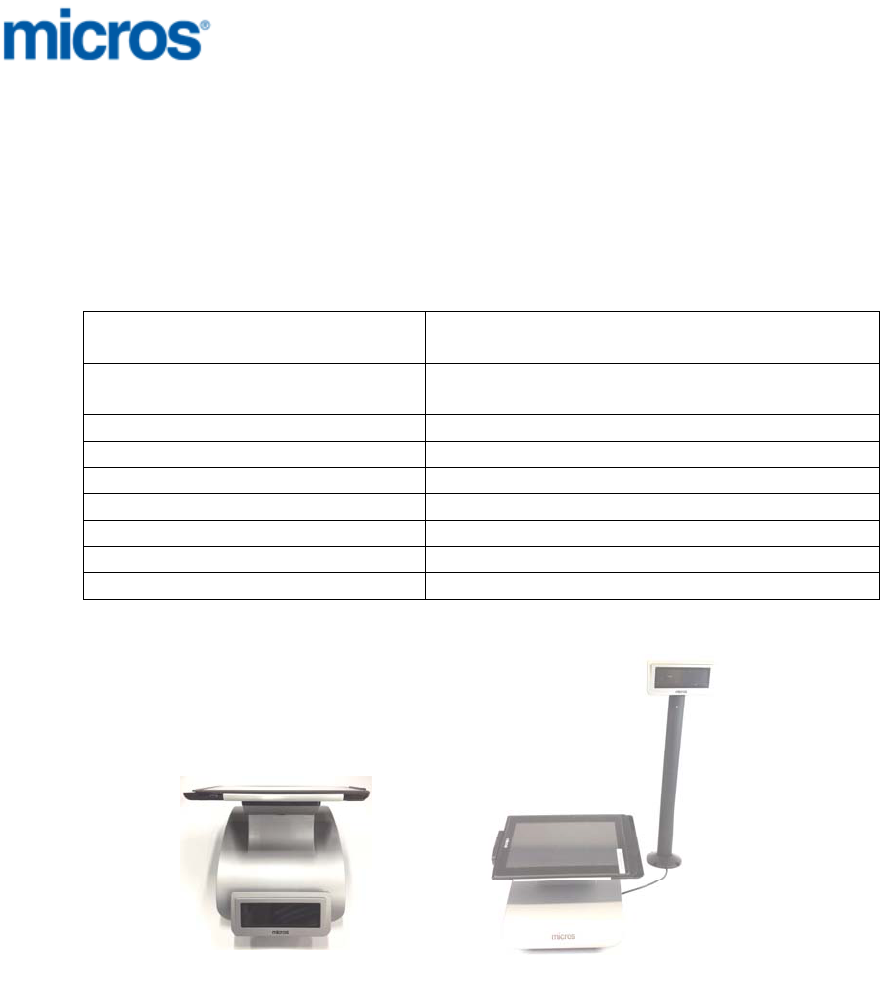
Key Information
The new designed MICROS customer display implements the NFC function.
The Rear Display is attached to MICROS POS docking station- mStation.
The Pole Display stands alone the mStation. Except the normal display
function, both new models have NFC function.
Specification
Model LCD Rear Display w/RFID Series 2
LCD Pole Display w/RFID Series 2
Overall Dimension (not including
mounting fixture) 63.2 x 135.9 x 29.3mm
LCD module size 37 x 116 x12.9mm
Backlight LED Backlight
Number of character 20CH x 2 Lines
Power in DC 5V from mStation customer display port
Rating DC 5V, 250mA max.
Max. Operating Temperature 65°C
NFC Function YES
Product final location
Installing of LCD Pole Display w/RFID Series 2
As above picture shown, fix the position of the pole display (beside the
mStation), and connect the cable to mStation customer display port.
Installing of LCD Rear Display w/RFID Series 2
The following procedure describes how to attach the Rear LCD Customer
Display (LCD Rear Display Series 2) to the MICROS mStation.
The customer display is provided as a complete assembly ready to install.
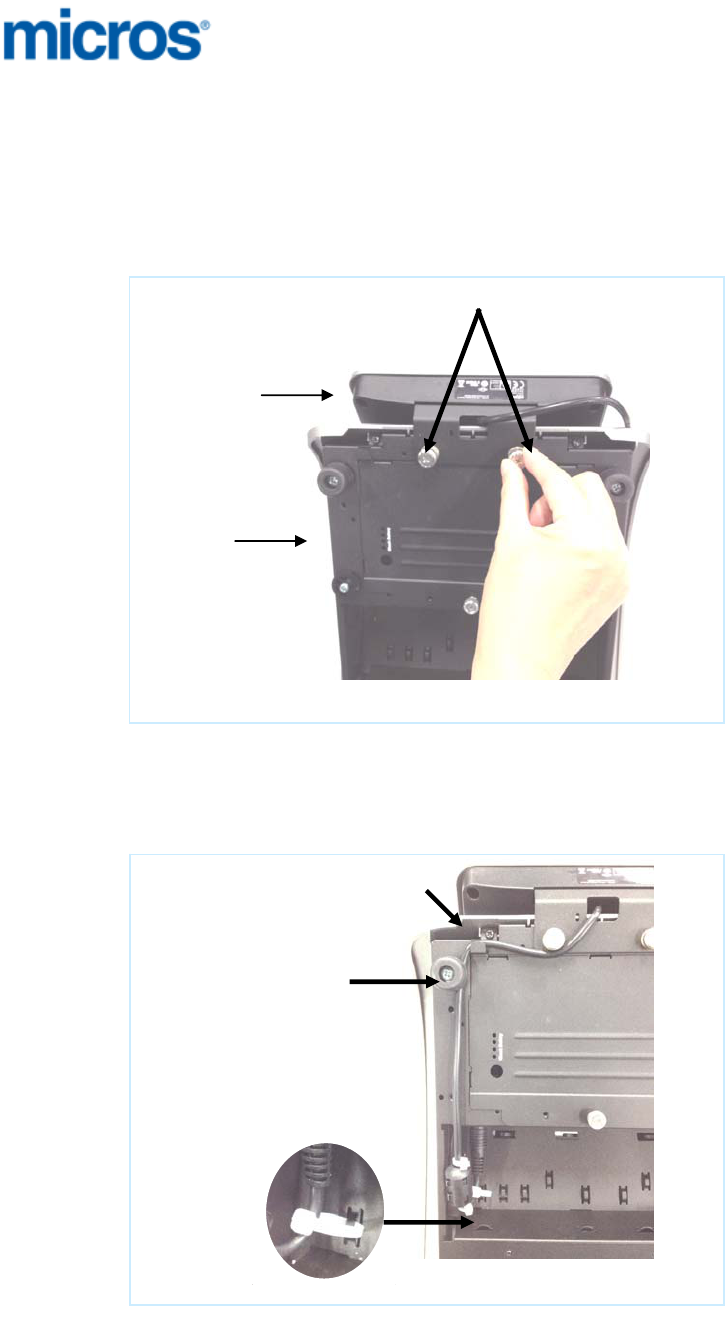
1. Remove the AC power cable from the mStation.
2. Place the mStation face down. Find the 2 screw holes for attach LCD
customer display, which at the edge of unit.
3. Attach the LCD customer display to it and tighten the captive screws as
shown in figure 1.
Figure 1
4. Feed the interface cable to IO port labeled “Customer Display”
5. Snap-in the cable to the clip and rubber footer. And then use cable tie to
fix the cable inside the concave as shown in figure 2.
Figure 2
Tighten the captive screws
mStation
Customer
Display
Rubber
footer
Cli
p
Cable tie to fix
the cable in
concave

6. Return the mStation to the normal operating position, connect the AC
power cord and press the power button. The Integrated LCD Customer
Display is automatically detected.
Figure 3
Test the Customer Display
1. From the Window Embedded Compact 7 Desktop, go to MyDevice >
Boot > Utilities > Diagutility_Vienna. The[Micros Diagnostic] screen
displayed.
2. Press the “Customer Display” icon,
• Select display data
• Click [Send] or [Full Update] button
3. The text message displayed on the customer display screen.
4. NFC function
• Put the card near the rear display or pole display
• Display NFC antenna will sense the card and transfer the data to
the mTablet.

Caution:
This device complies with Part 15 of the FCC Rules / Industry Canada licence-exempt
RSS standard(s). Operation is subject to the following two conditions: (1) this device
may not cause harmful interference, and (2) this device must accept any interference
received, including interference that may cause undesired operation.
Le présent appareil est conforme aux CNR d'Industrie Canada applicables aux
appareils radio exempts de licence. L'exploitation est autorisée aux deux conditions
suivantes : (1) l'appareil ne doit pas produire de brouillage, et (2) l'utilisateur de
l'appareil doit accepter tout brouillage radioélectrique subi, même si le brouillage est
susceptible d'en compromettre le fonctionnement.
Changes or modifications not expressly approved by the party
responsible for compliance could void the user's authority to operate the
equipment.
This equipment has been tested and found to comply with the limits for
a Class B digital device, pursuant to part 15 of the FCC Rules. These
limits are designed to provide reasonable protection against harmful
interference in a residential installation. This equipment generates
uses and can radiate radio frequency energy and, if not installed and
used in accordance with the instructions, may cause harmful interference
to radio communications. However, there is no guarantee that interference
will not occur in a particular installation. If this equipment does cause
harmful interference to radio or television reception, which can be
determined by turning the equipment off and on, the user is encouraged
to try to correct the interference by one or more of the following
measures:
—Reorient or relocate the receiving antenna.
—Increase the separation between the equipment and receiver.
—Connect the equipment into an outlet on a circuit different from that
to which the receiver is connected.
—Consult the dealer or an experienced radio/TV technician for help.
Under Industry Canada regulations, this radio transmitter may only operate using an
antenna of a type and maximum (or lesser) gain approved for the transmitter by
Industry Canada. To reduce potential radio interference to other users, the antenna
type and its gain should be so chosen that the equivalent isotropically radiated power
(e.i.r.p.) is not more than that necessary for successful communication.
Conformément à la réglementation d'Industrie Canada, le présent émetteur radio peut
fonctionner avec une antenne d'un type et d'un gain maximal (ou inférieur) approuvé
pour l'émetteur par Industrie Canada. Dans le but de réduire les risques de
brouillage radioélectrique à l'intention des autres utilisateurs, il faut choisir le type
d'antenne et son gain de sorte que la puissance isotrope rayonnée équivalente
(p.i.r.e.) ne dépasse pas l'intensité nécessaire à l'établissement d'une communication
satisfaisante.