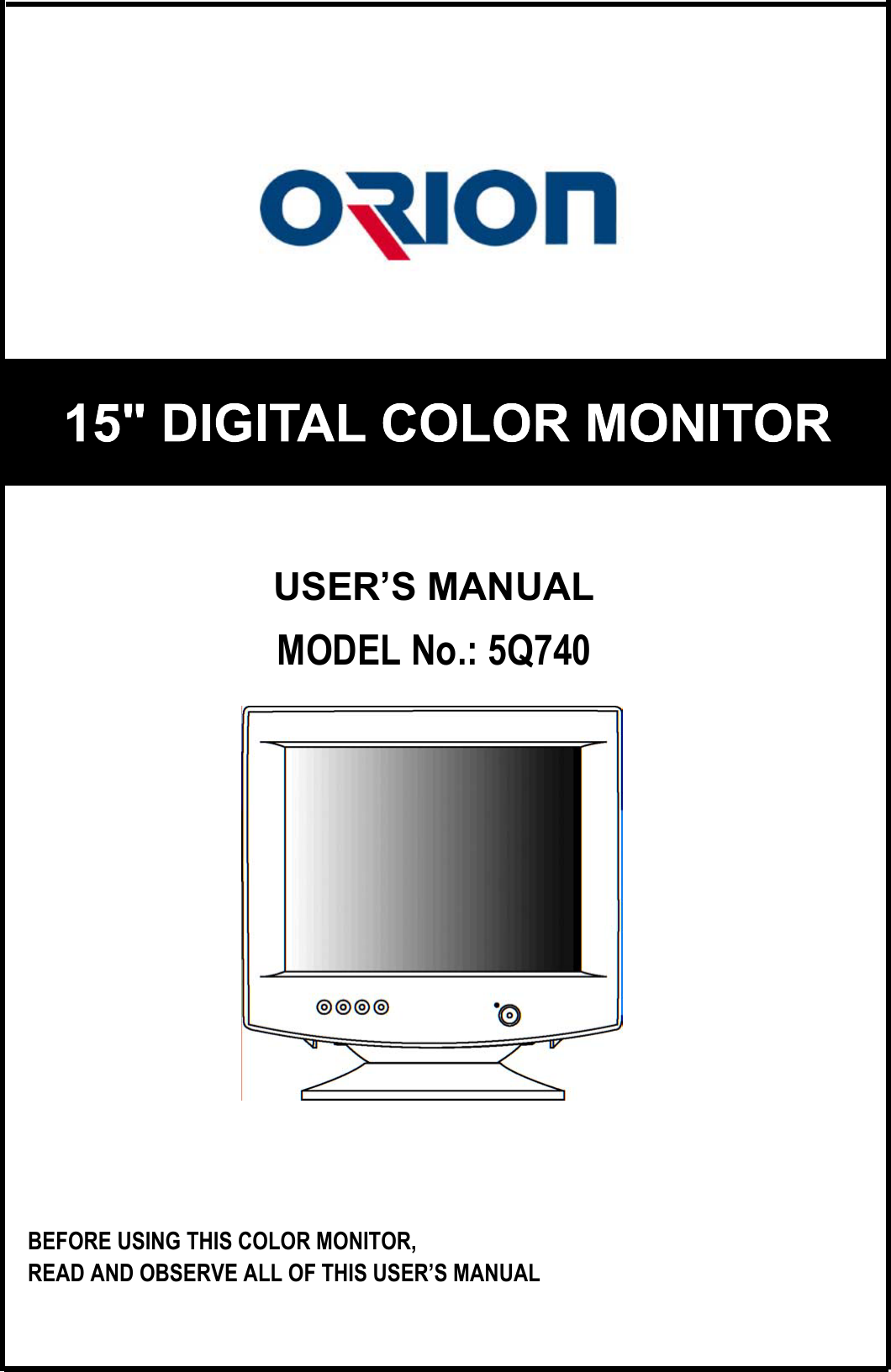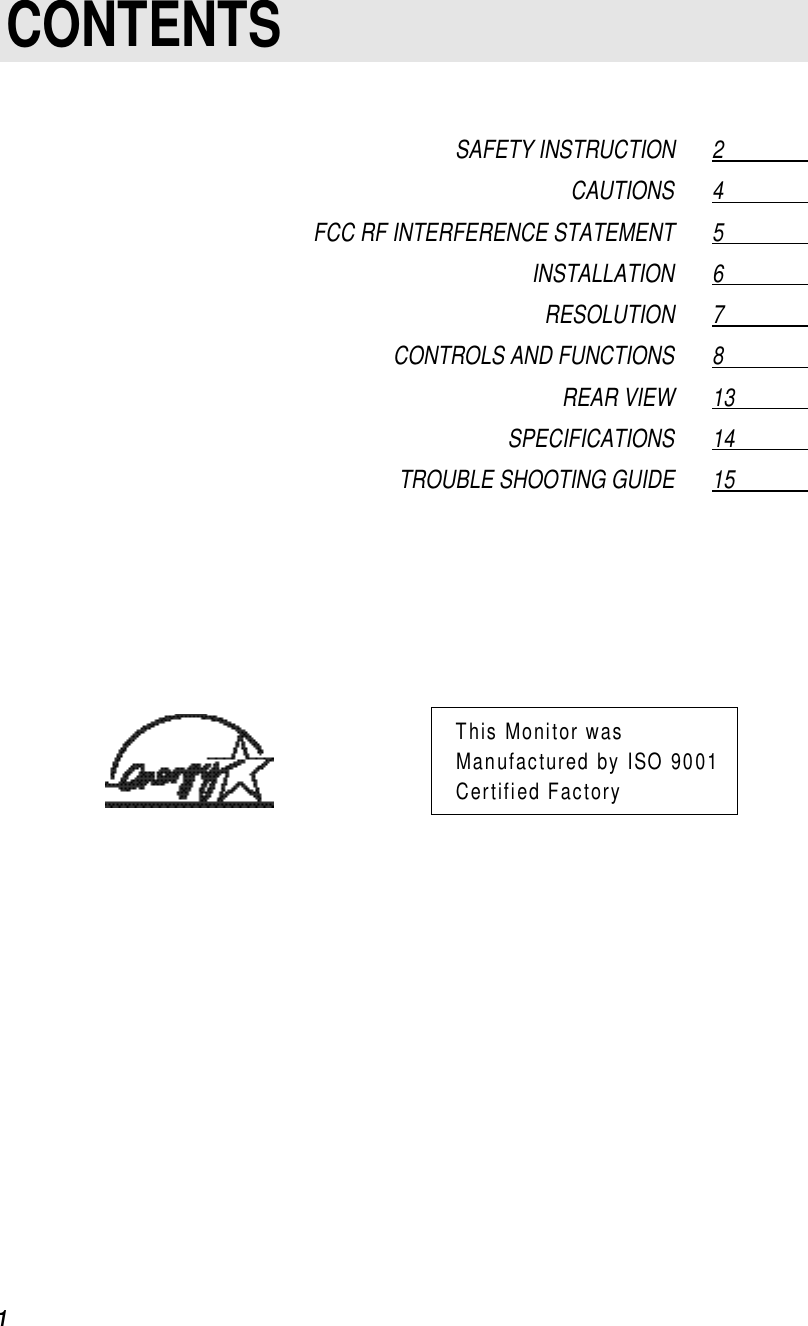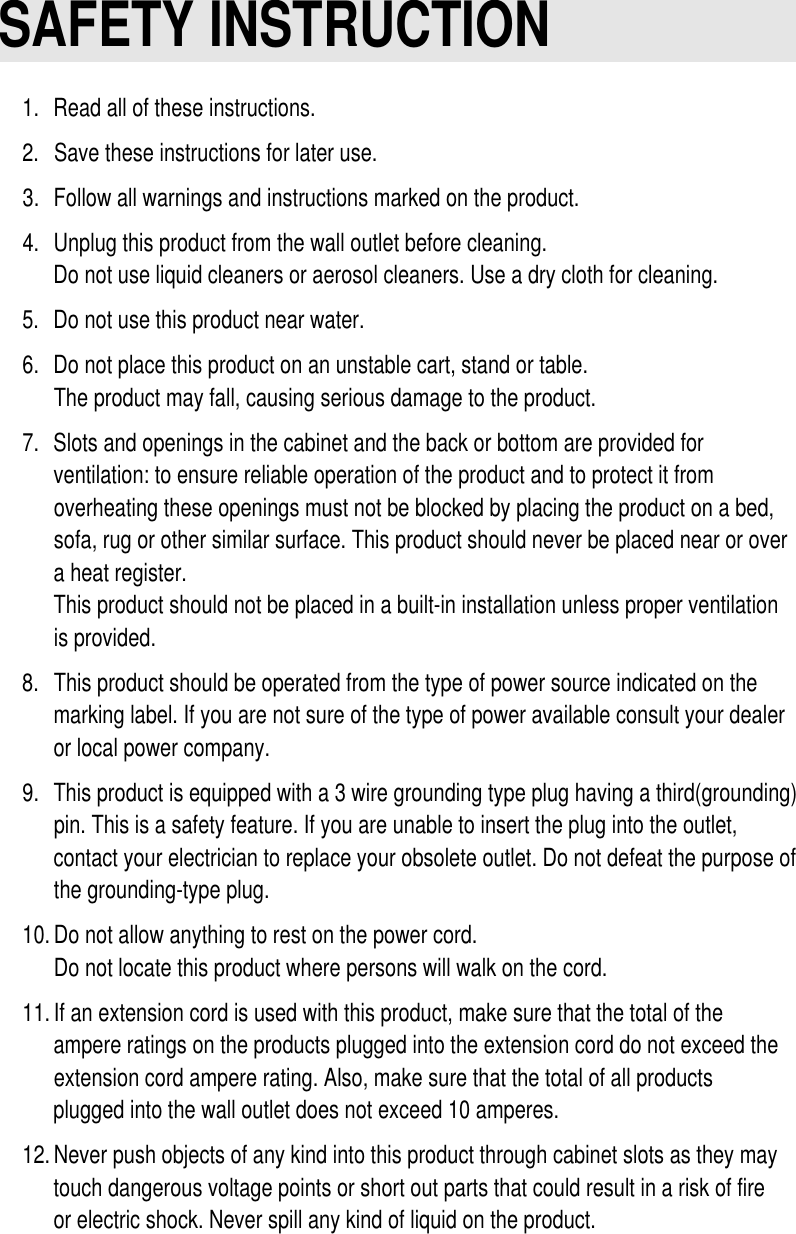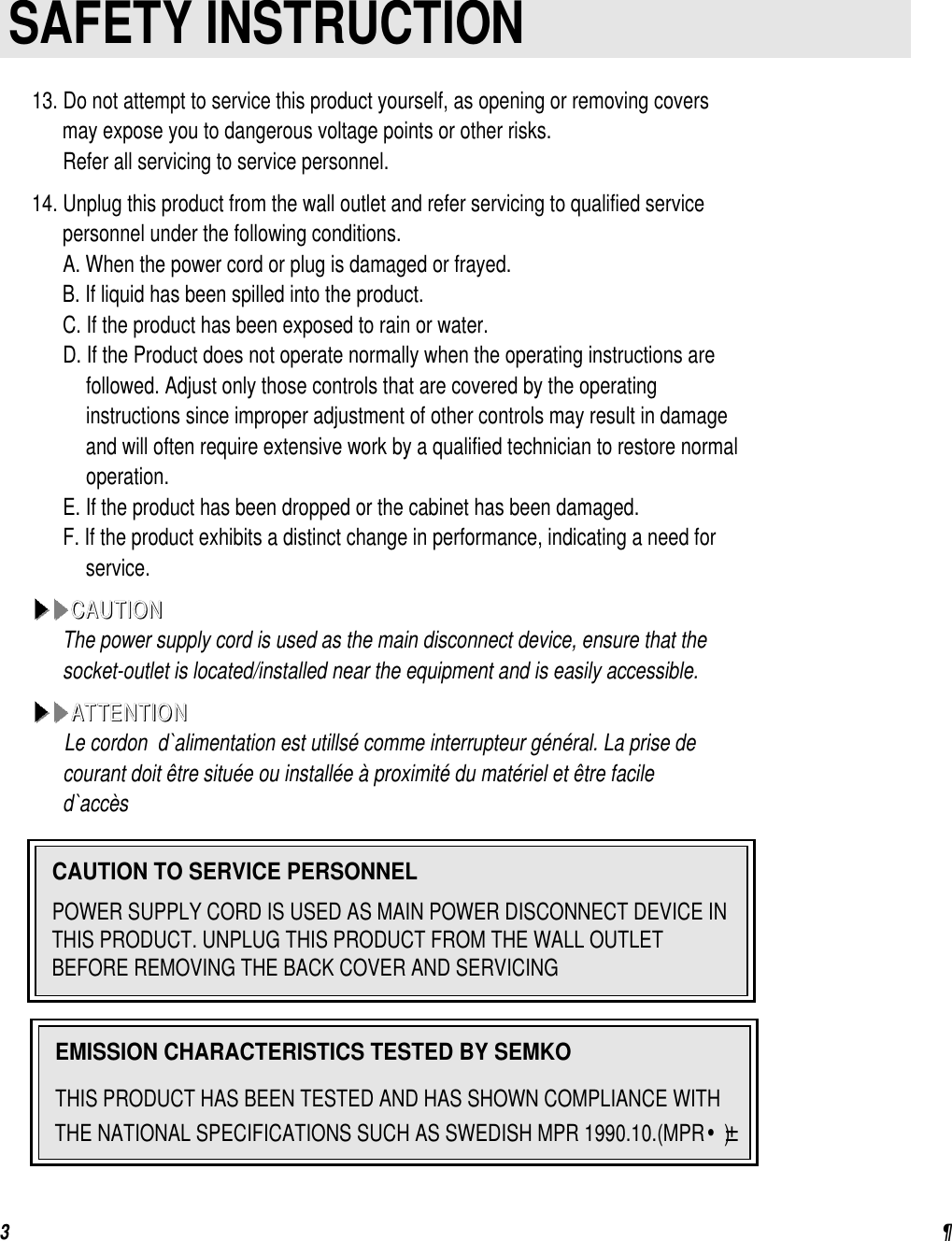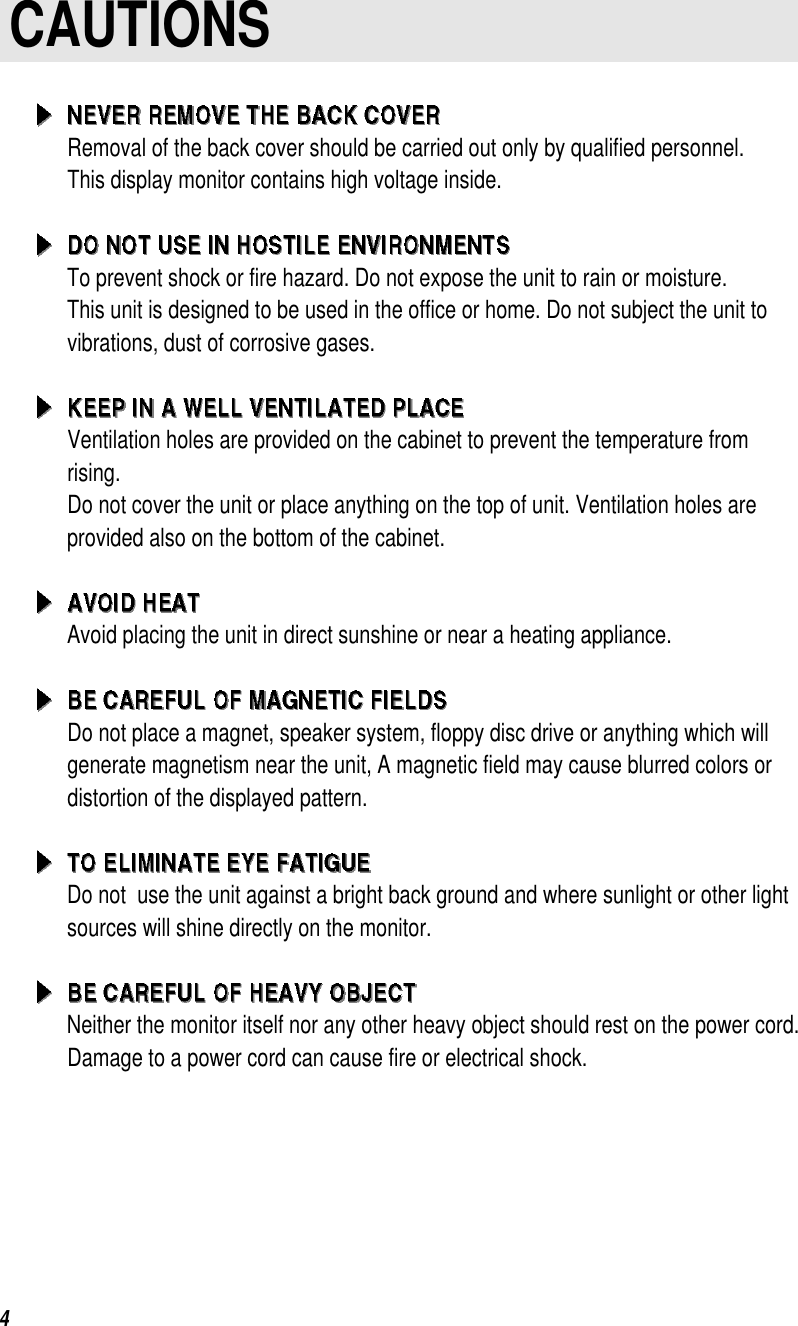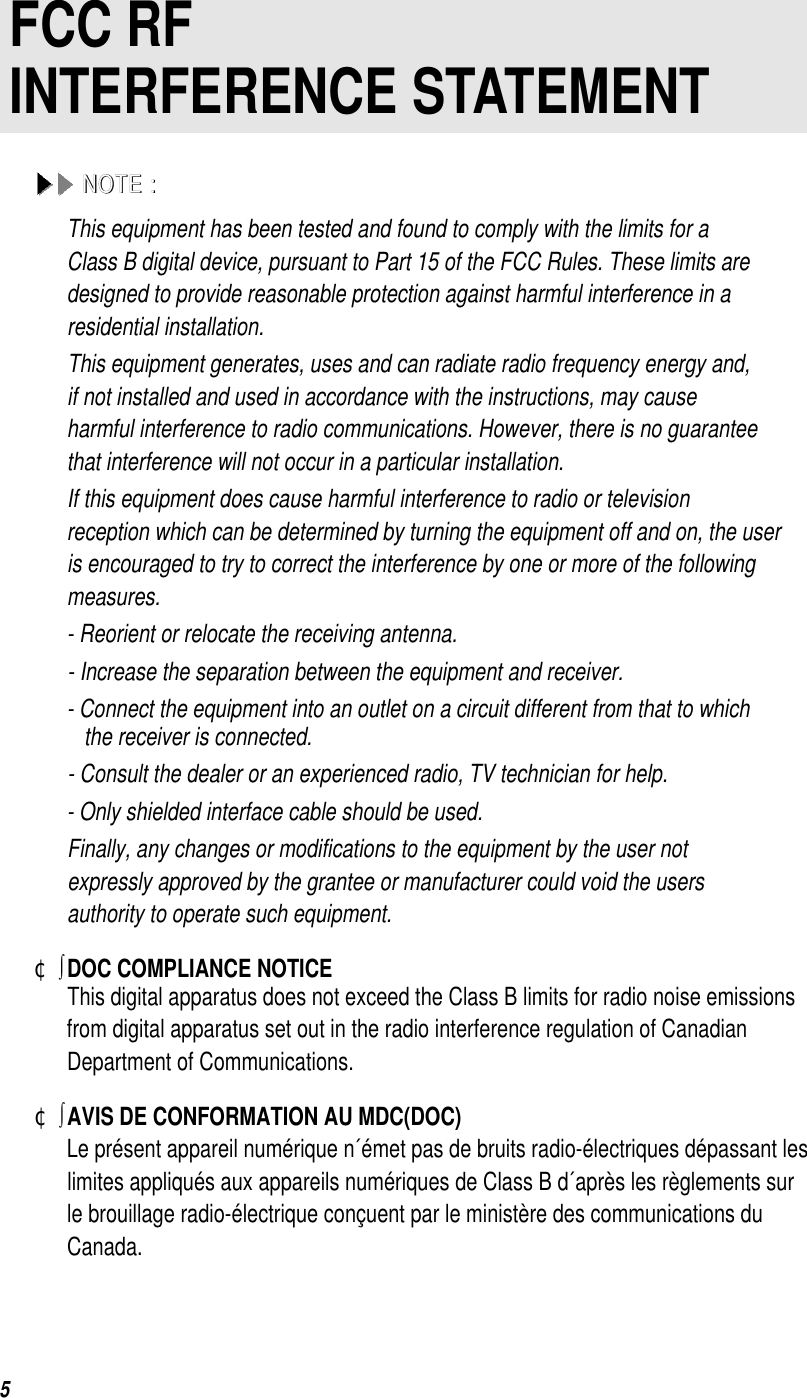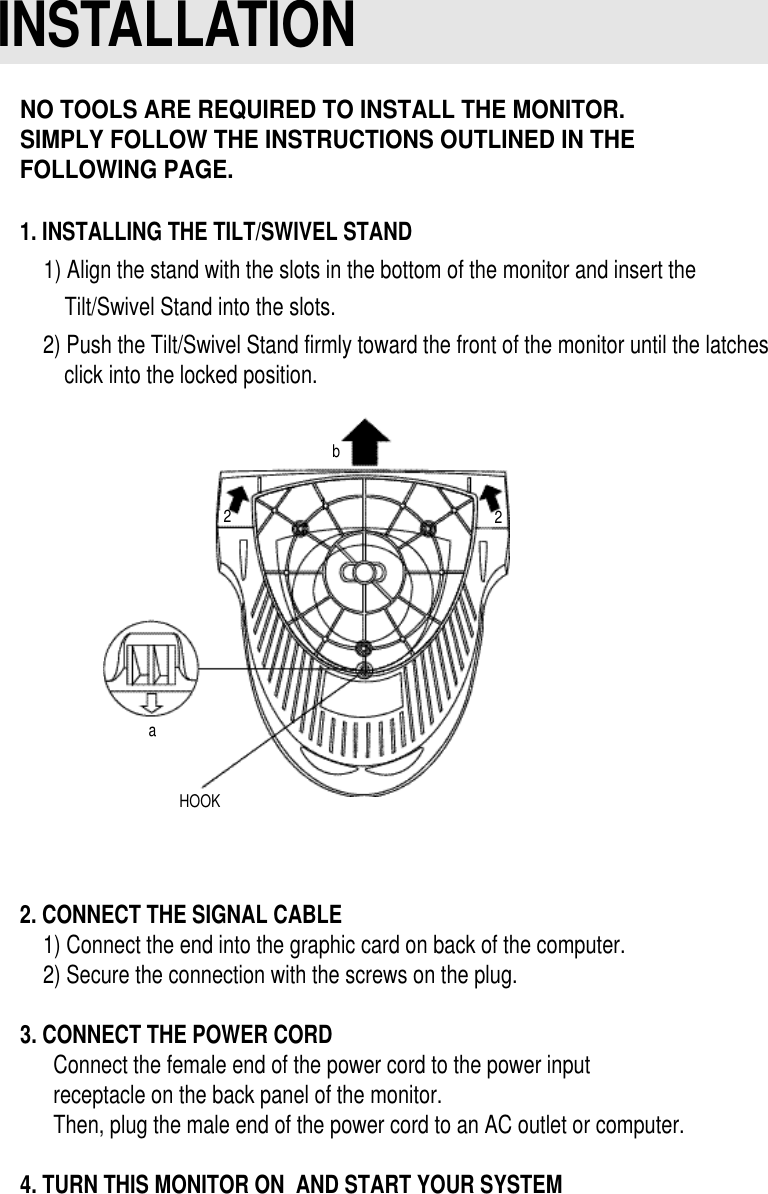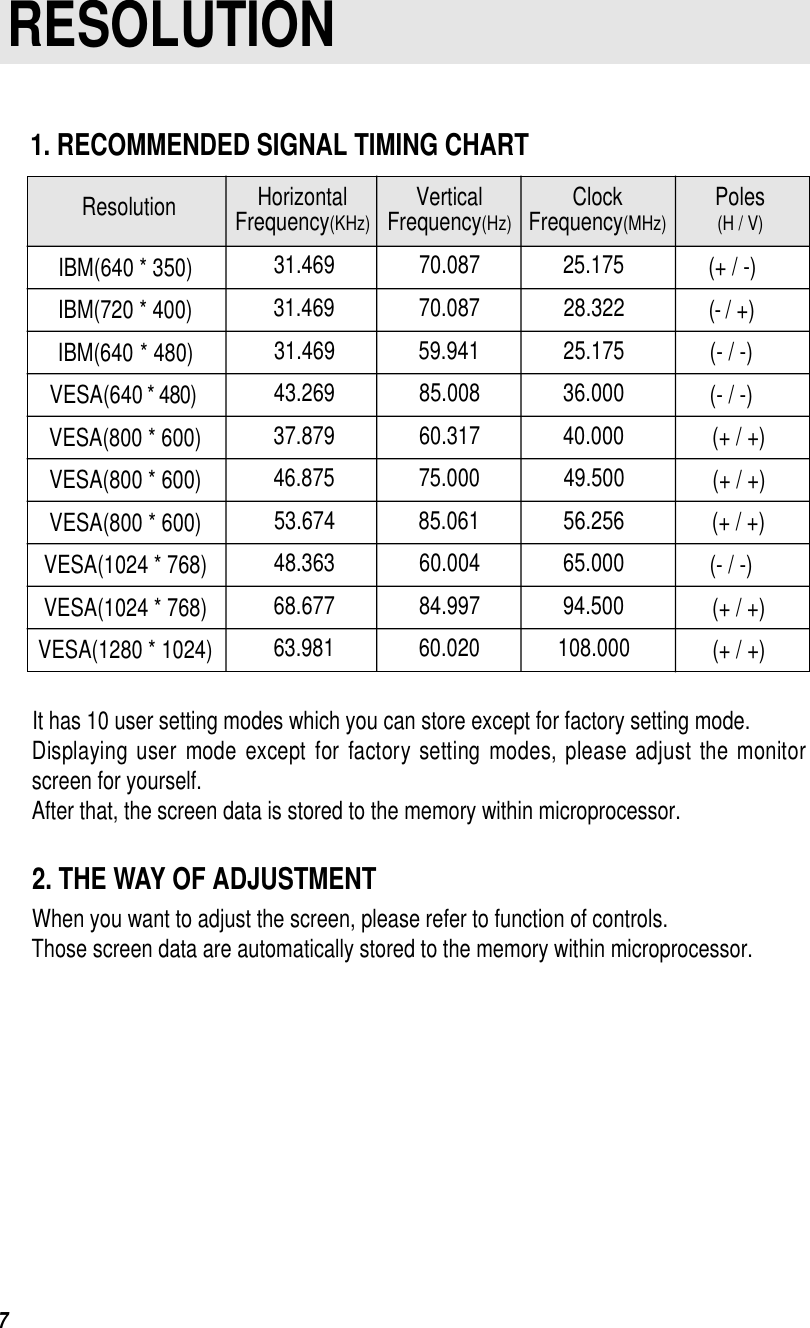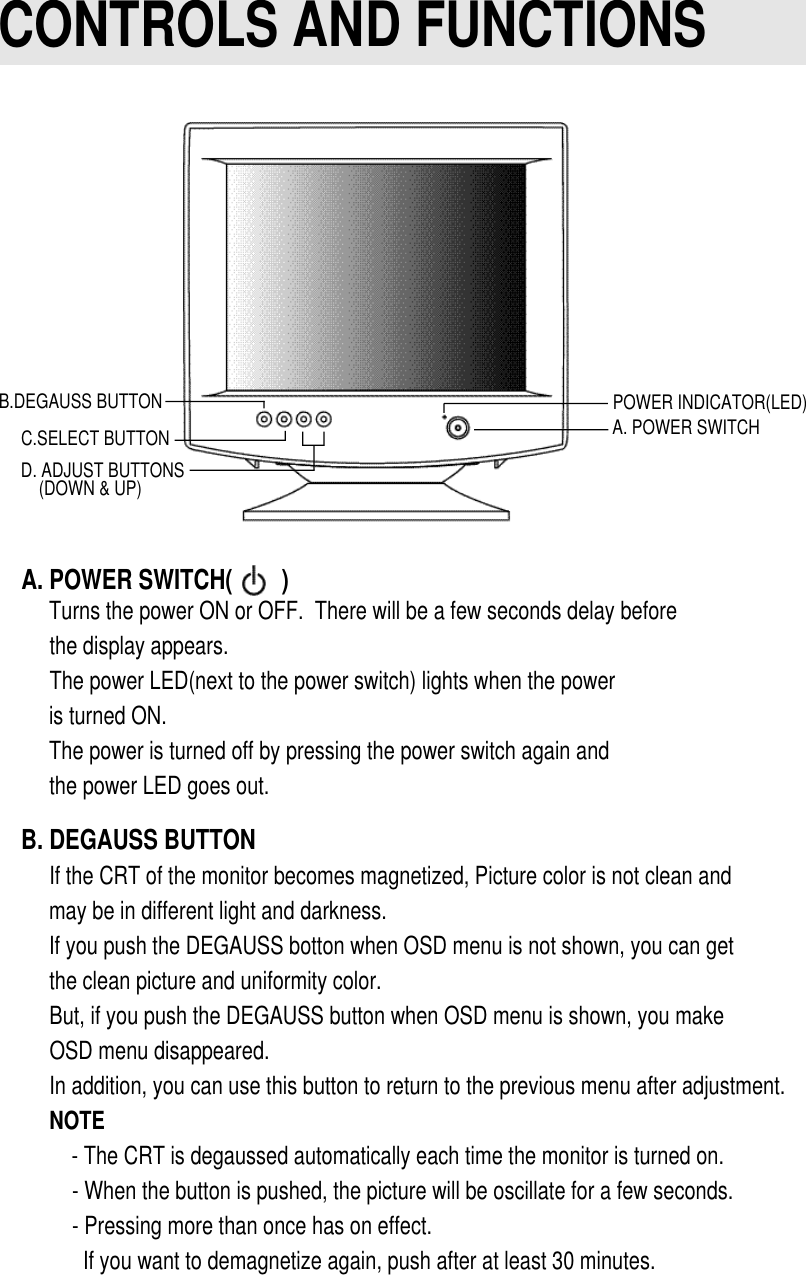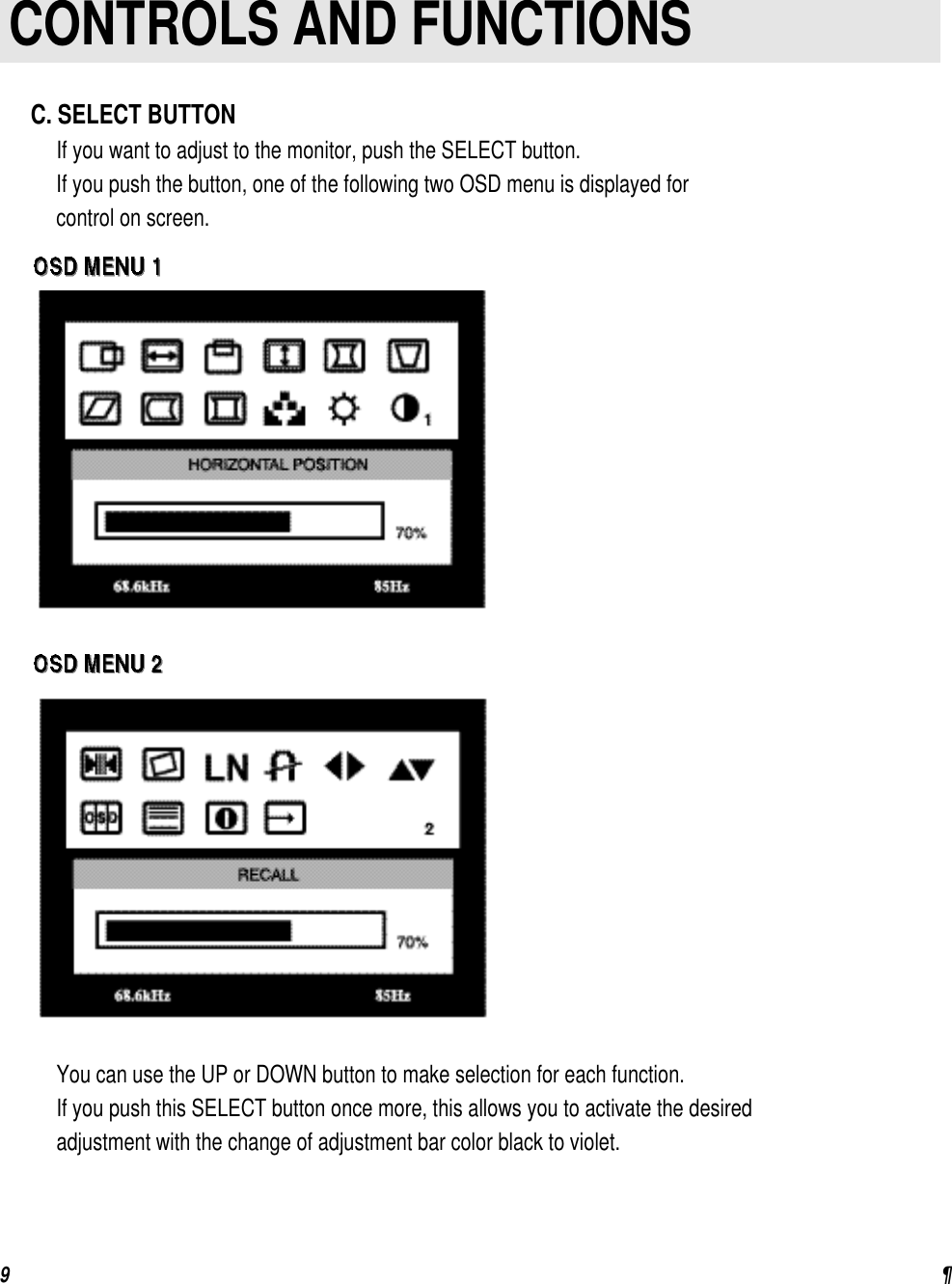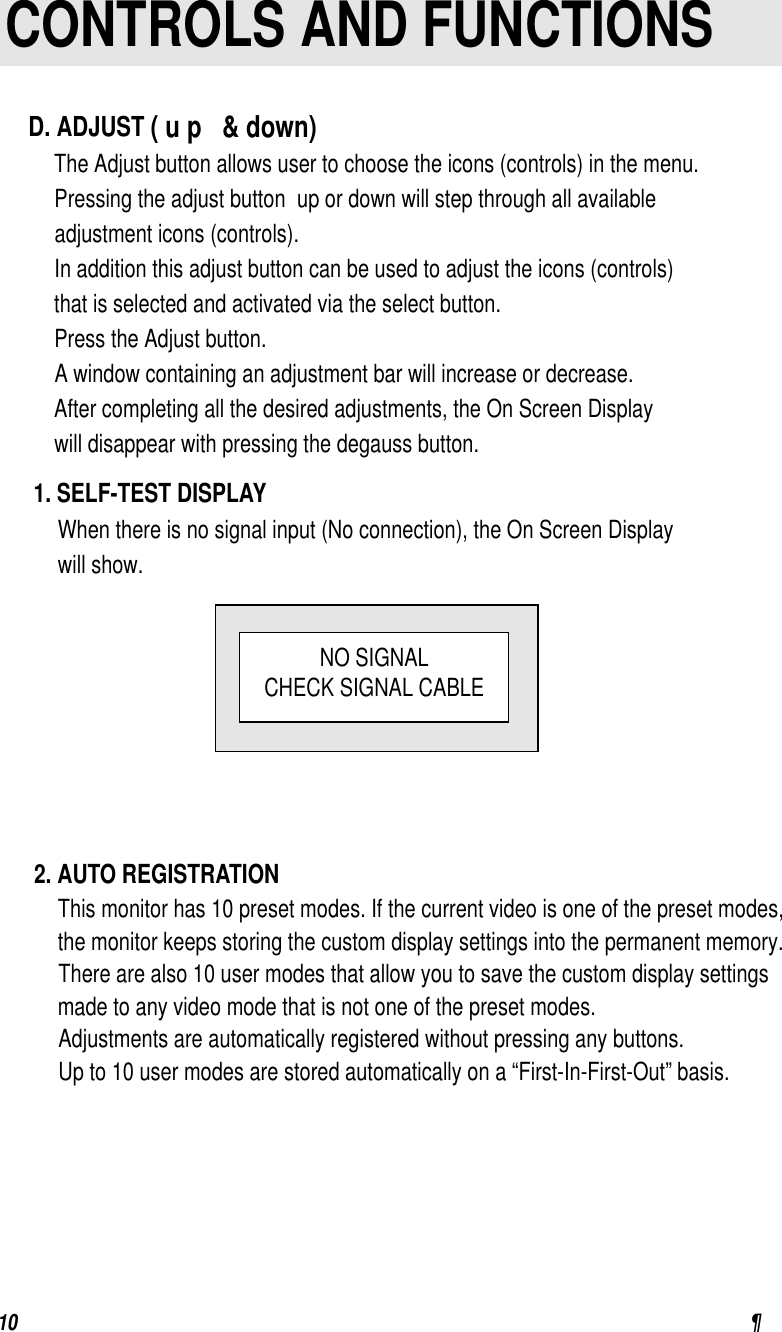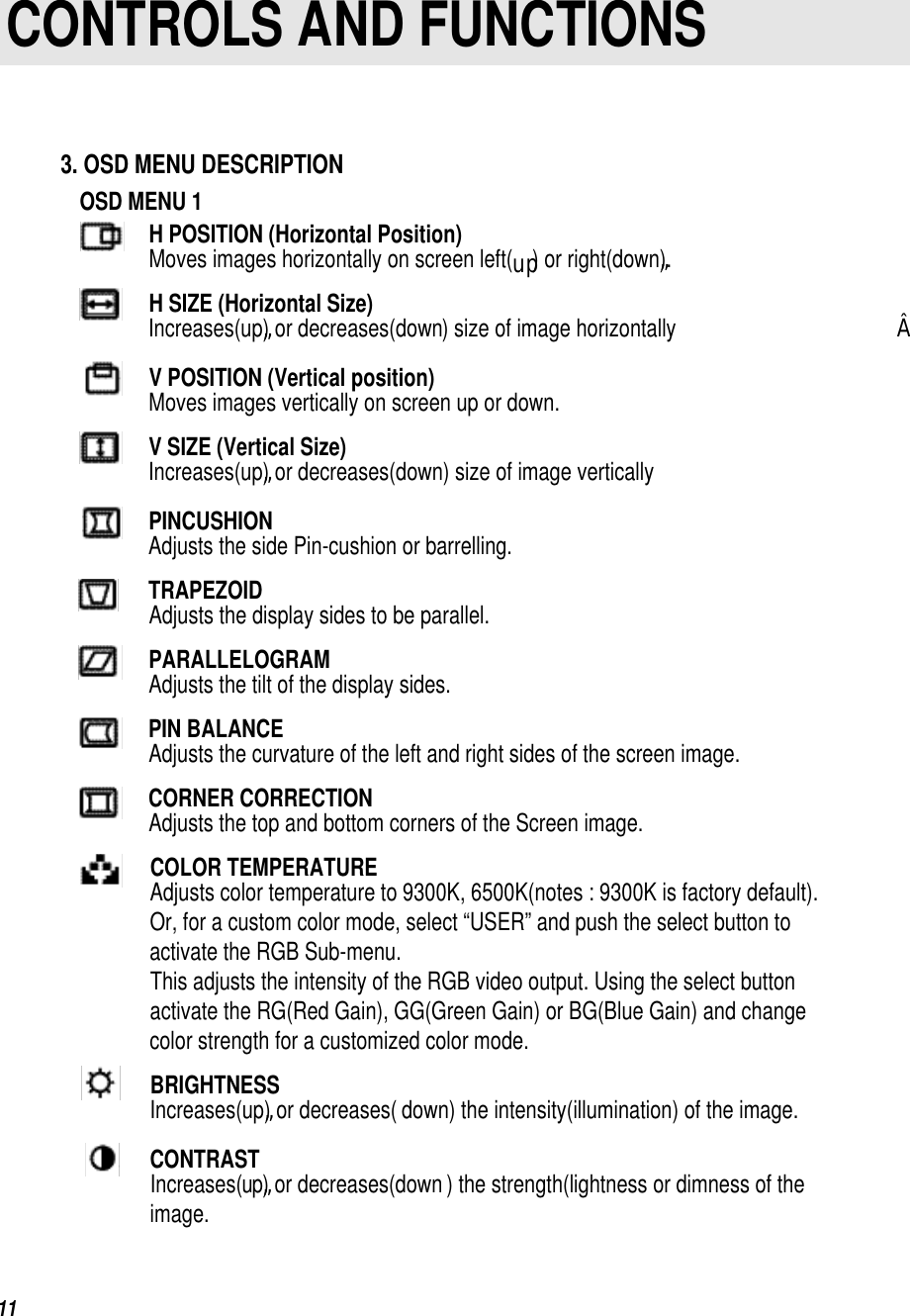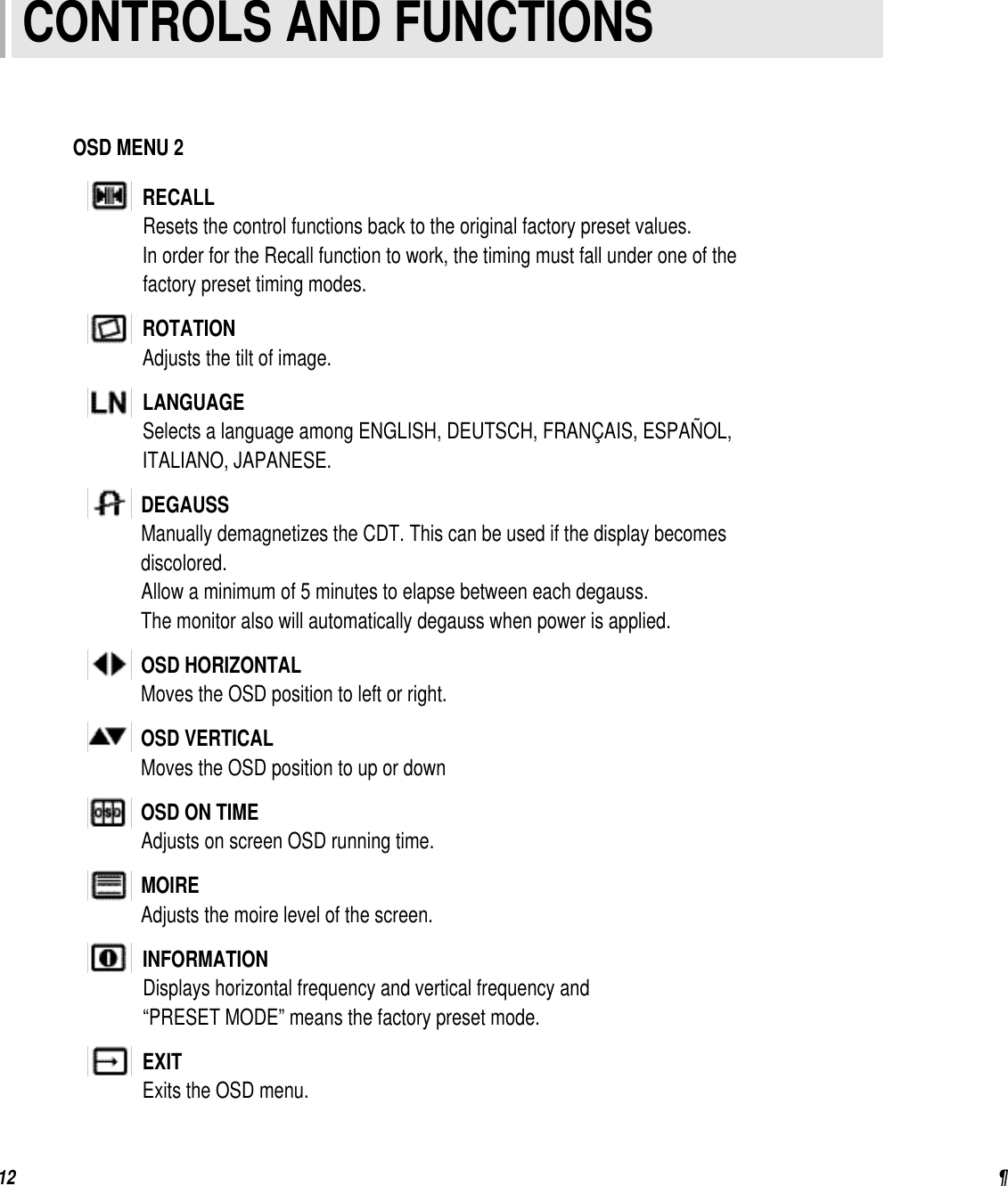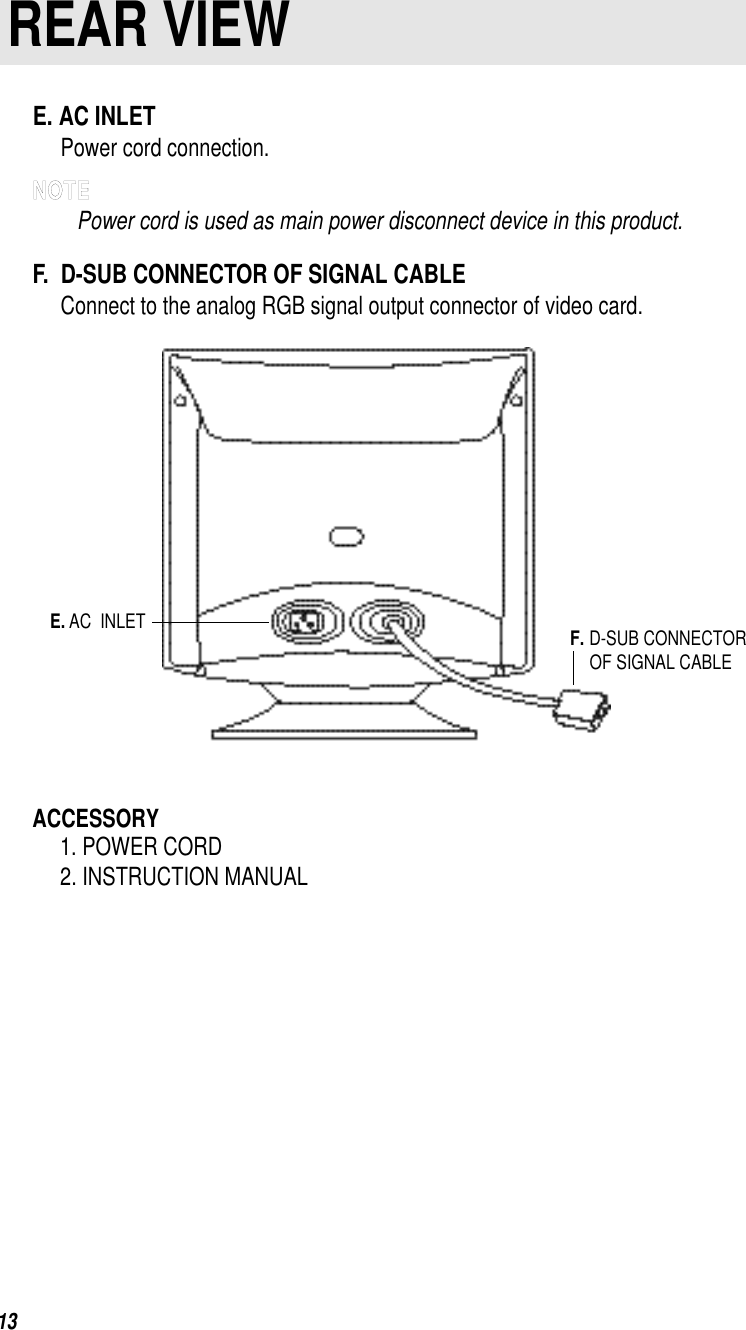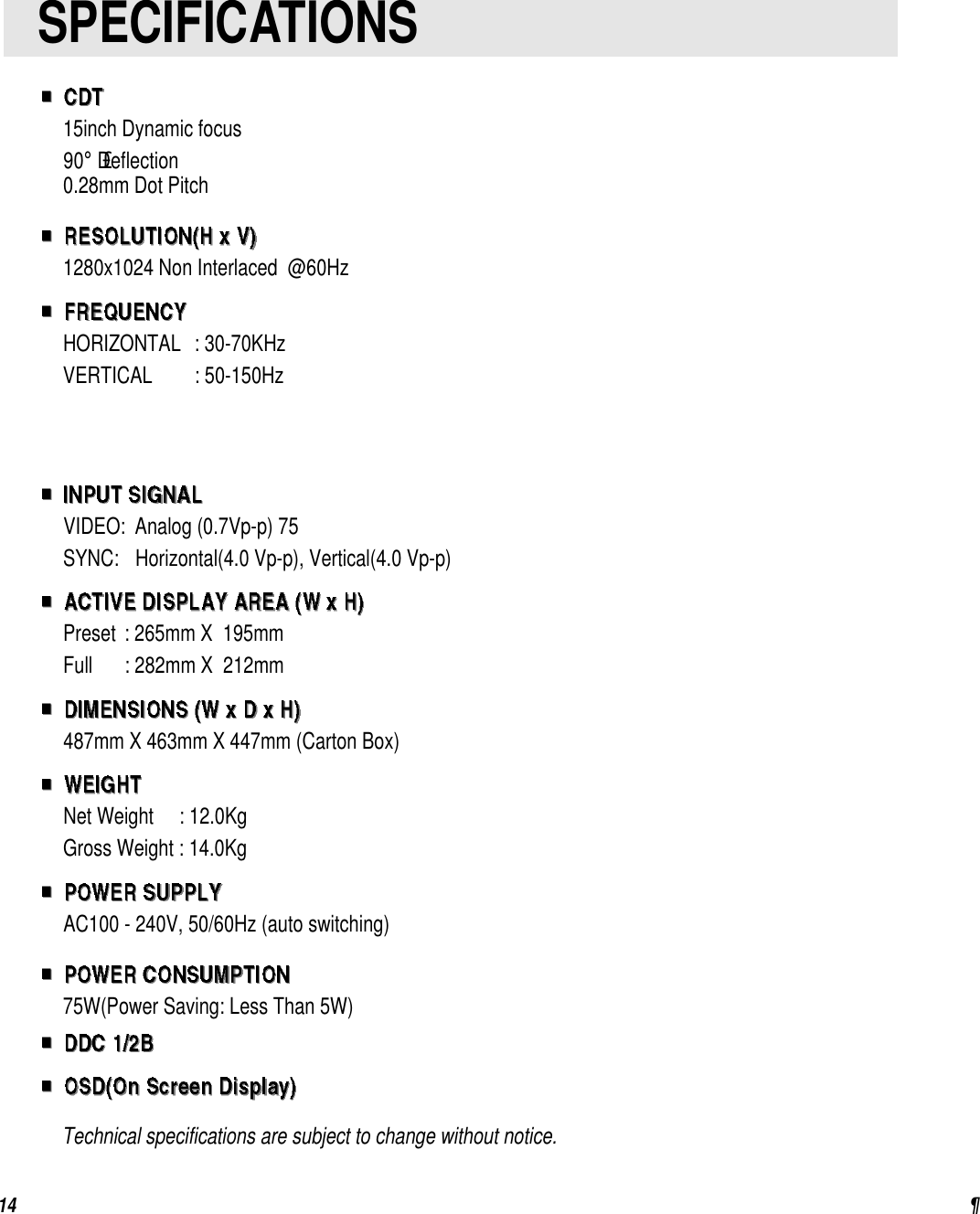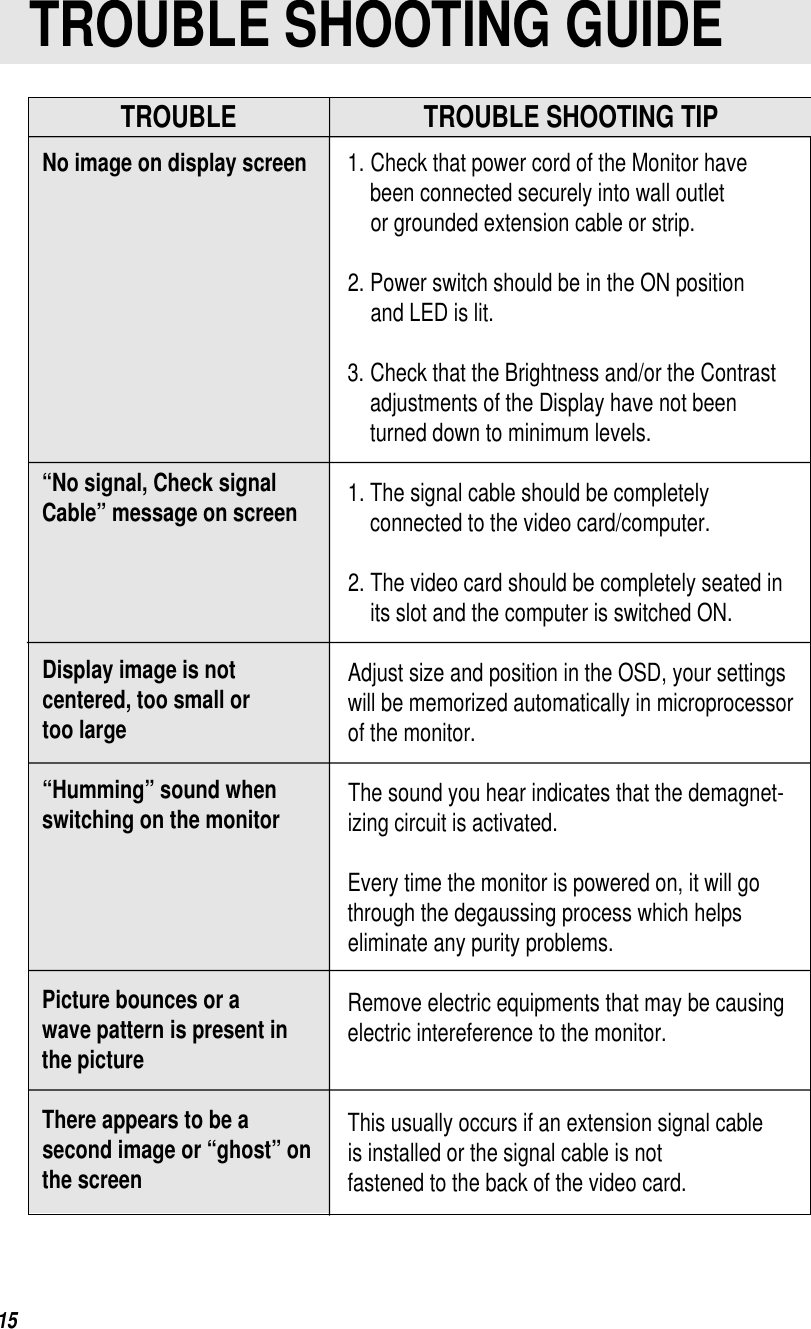Orion Electric Co 5Q740 15 Inch Color Digital Monitor User Manual for 5Q740 15 Inch Color Digital Monitor
Orion Electric Co Ltd 15 Inch Color Digital Monitor Users Manual for 5Q740 15 Inch Color Digital Monitor
Users Manual for 5Q740 15 Inch Color Digital Monitor