Orion Electric Co LA530SH 15" LCD Monitor User Manual
Orion Electric Co Ltd 15" LCD Monitor
User Manual
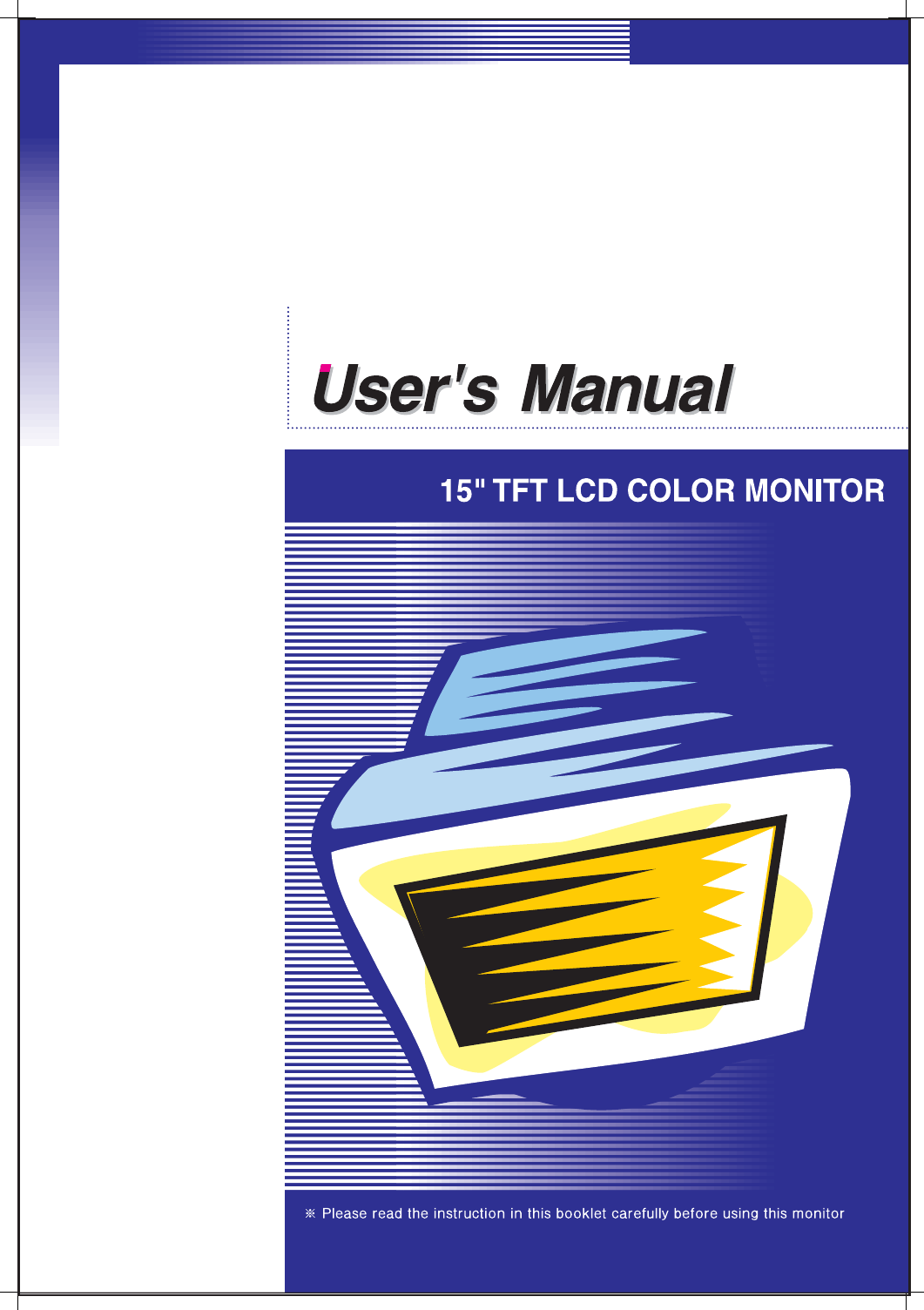
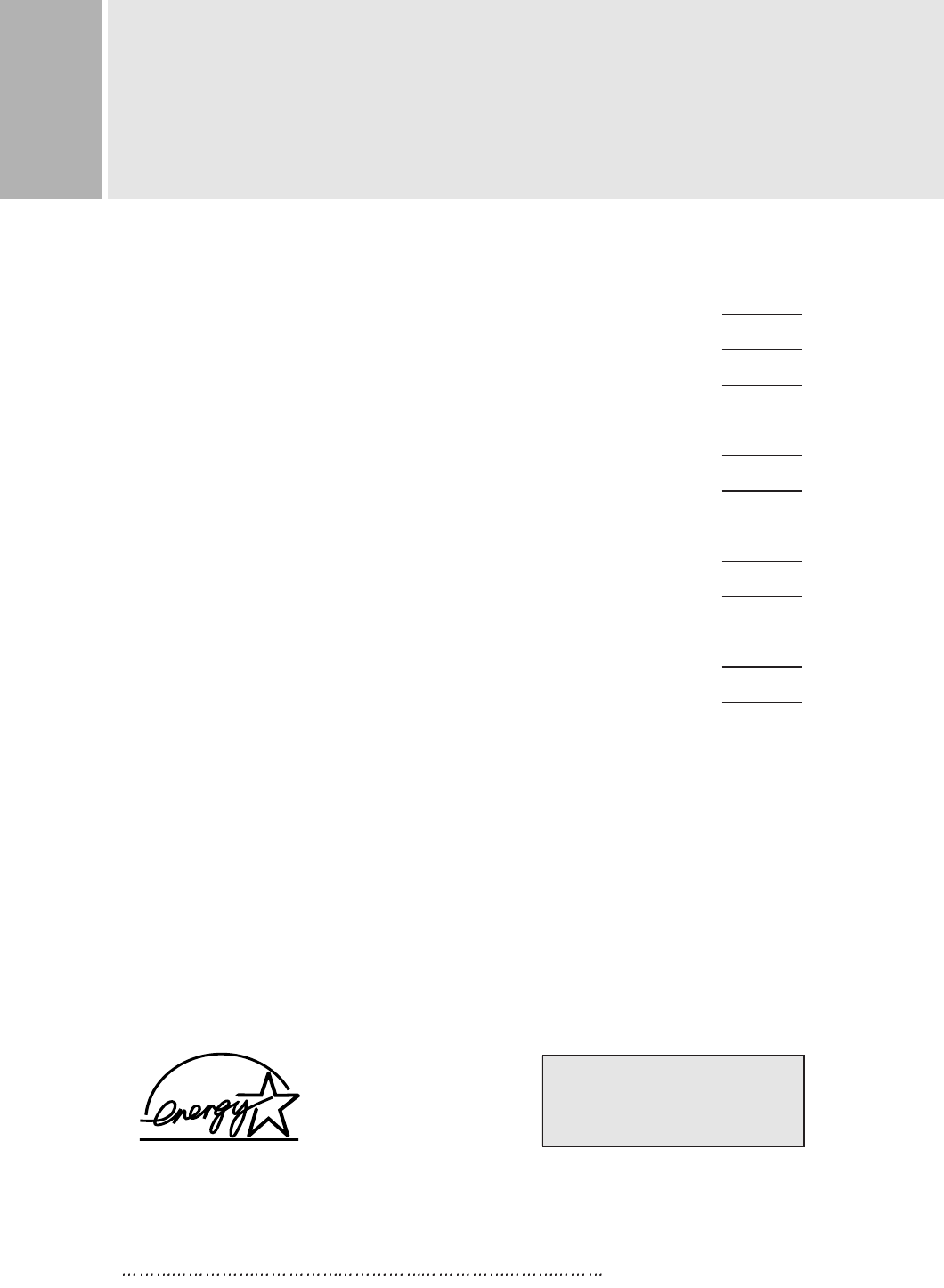
1INSTRUCTION MANUAL
CONTENTS
SAFETY INSTRUCTION 2
CAUTIONS 4
FCC RF INTERFERENCE STATEMENT 5
CONNECTING WITH EXTERNAL EQUIPMENT 6
RESOLUTION 7
CONTROLS AND FUNCTIONS 8
REAR VIEW 13
D-SUB CONNECTOR PIN ASSIGNMENTS 14
POWER MANAGEMENT 15
SPECIFICATIONS 16
TROUBLESHOOTING GUIDE 17
WICHTIGE HINWEISE (GERMAN) 18
This Monitor was
Manufactured by ISO 9001
Certified Factory
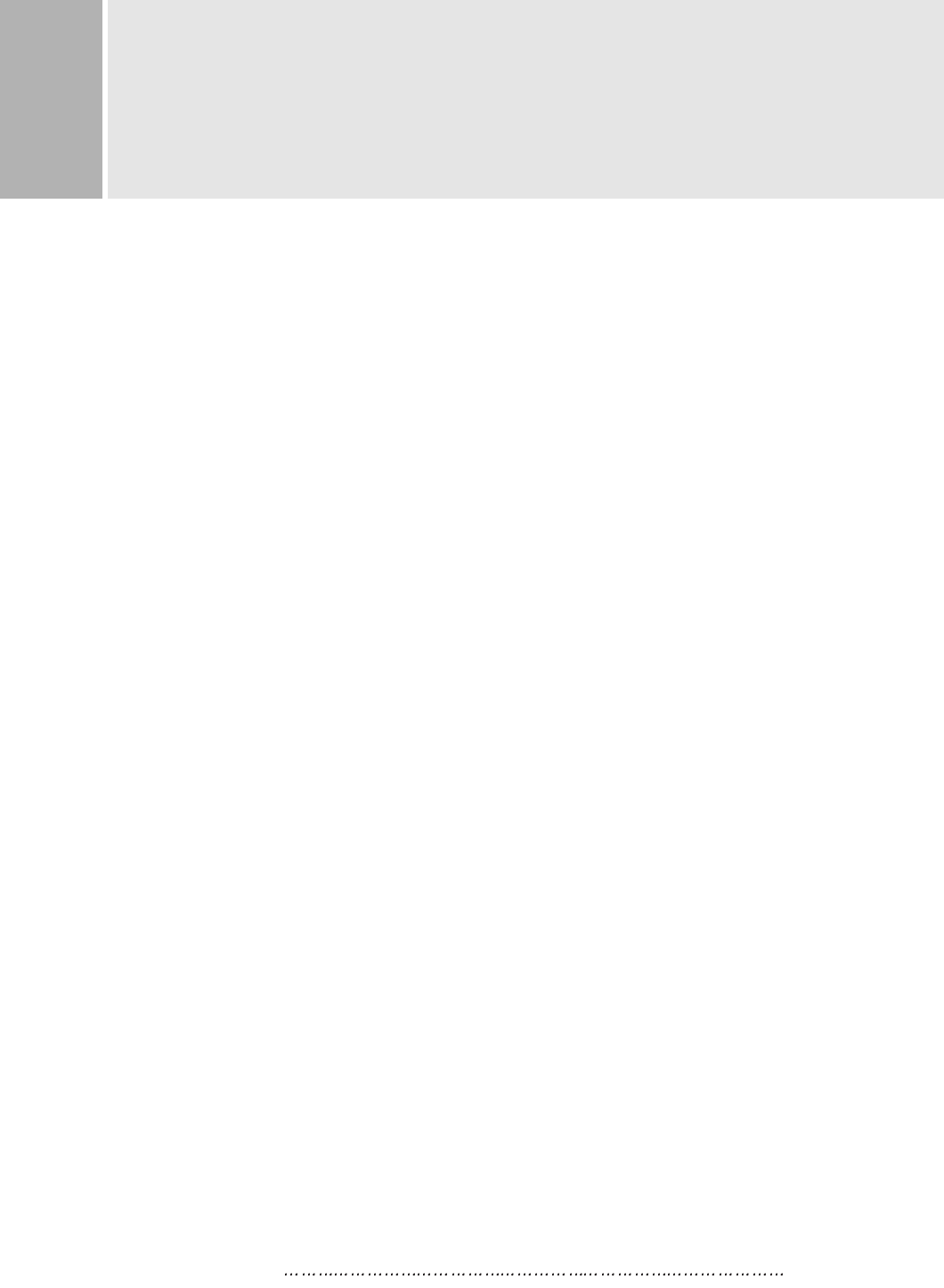
INSTRUCTION MANUAL 2
SAFETY INSTRUCTION
1. Read all of these instructions.
2. Save these instructions for later use.
3. Follow all warnings and instructions marked on the product.
4. Unplug this product from the wall outlet before cleaning.
Do not use liquid cleaners or aerosol cleaners. Use a damp cloth for cleaning.
5. Do not use this product near water.
6. Do not place this product on an unstable cart, stand or table.
The product may fall, causing serious damage to the product.
7. Slots and openings in the cabinet and the back are provided for
ventilation: to ensure reliable operation of the product, these openings
must not be blocked by placing the product on a bed, sofa, rug or
other similar surface.
This product should never be placed near or over a heat register.
This product should not be placed in a built-in installation unless proper ventilation
is provided.
8. This product should be operated from the type of power source indicated on the
marking label. If you are not sure of the type of power available, consult your dealer
or local power company.
9. This product is equipped with a 3 wire grounding type plug having a third(grounding)
pin. This is a safety feature. If you are unable to insert the plug into the outlet,
contact your electrician to replace your obsolete outlet. Do not defeat the purpose of
the grounding-type plug.
10. Do not allow anything to rest on the power cord.
Do not locate this product where persons will walk on the cord.
11. If an extension cord is used with this product, make sure that the total of the
ampere ratings on the products plugged into the extension cord do not exceed the
extension cord ampere rating. Also, make sure that the total of all products
plugged into the wall outlet does not exceed 10 amperes.
12. Never push objects of any kind into this product through cabinet slots as they may
touch dangerous voltage points or short out parts that could result in a risk of fire
or electric shock. Never spill any kind of liquid on the product.
13. Do not attempt to service this product yourself, as opening or removing covers
may expose you to dangerous voltage points or other risks.
Refer all servicing to service personnel.
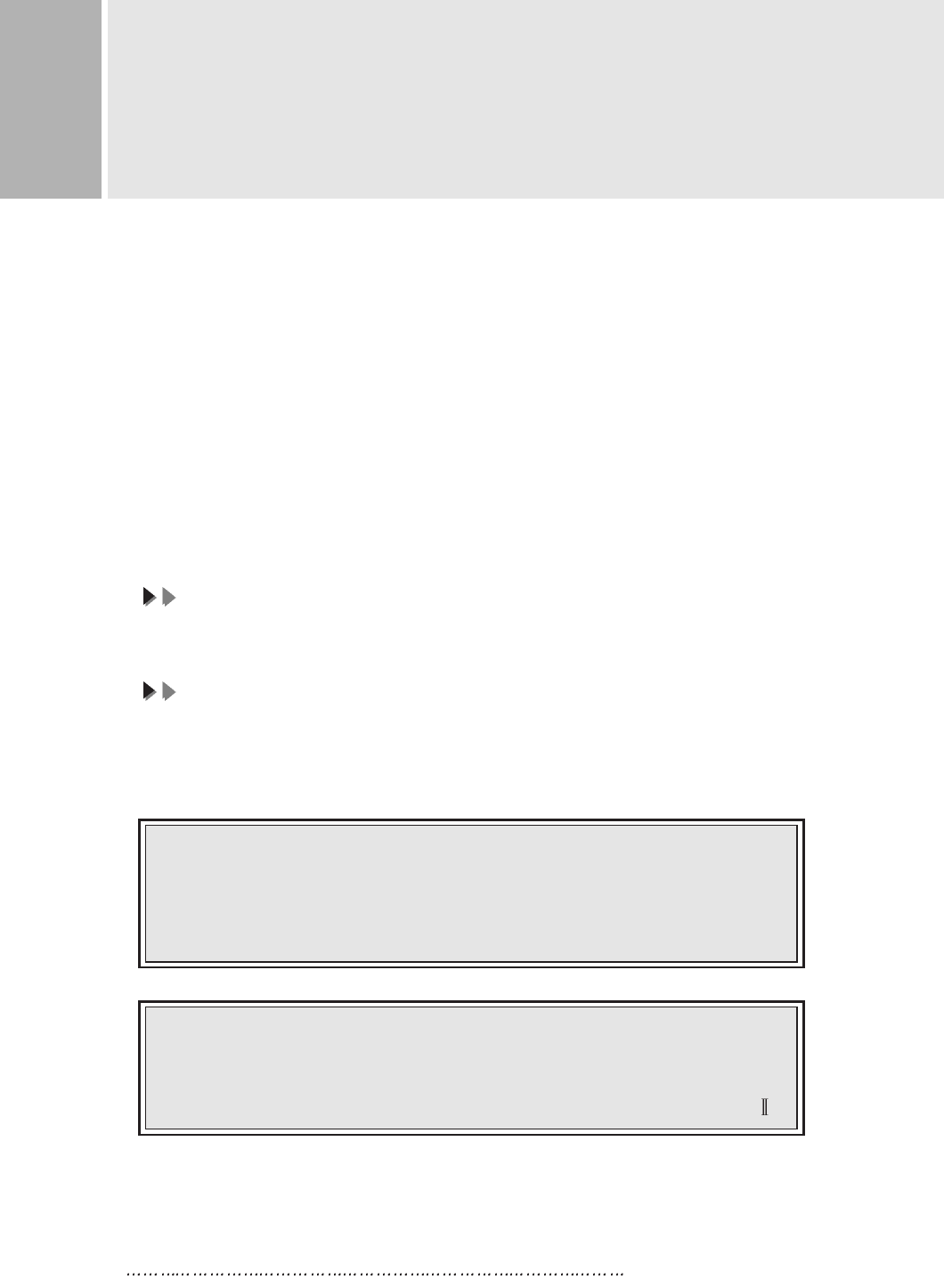
3 INSTRUCTION MANUAL
SAFETY INSTRUCTION
14. Unplug this product from the wall outlet and refer servicing to qualified service
personnel under the following conditions.
A. When the power cord or plug is damaged or frayed.
B. If liquid has been spilled into the product.
C. If the product has been exposed to rain or water.
D. If the Product does not operate normally when the operating instructions are
followed. Adjust only those controls that are covered by the operating
instructions since improper adjustment of other controls may result in damage
and will often require extensive work by a qualified technician to restore normal
operation.
E. If the product has been dropped or the cabinet has been damaged.
F. If the product exhibits a distinct change in performance, indicating a need for
service.
CC
CCAA
AAUU
UUTT
TTII
IIOO
OONN
NN
The power supply cord is used as the main disconnect device, ensure that the
socket-outlet is located/installed near the equipment and is easily accessible.
AA
AATT
TTTT
TTEE
EENN
NNTT
TTII
IIOO
OONN
NN
Le cordon d`alimentation est utillsé comme interrupteur général. La prise de
courant doit être située ou installée à proximité du matériel et être facile
d`accès
CAUTION TO SERVICE PERSONNEL
POWER SUPPLY CORD IS USED AS MAIN POWER DISCONNECT DEVICE IN
THIS PRODUCT. UNPLUG THIS PRODUCT FROM THE WALL OUTLET
BEFORE REMOVING THE BACK COVER AND SERVICING
EMISSION CHARACTERISTICS TESTED BY SEMKO
THIS PRODUCT HAS BEEN TESTED AND HAS SHOWN COMPLIANCE WITH
THE NATIONAL SPECIFICATIONS SUCH AS SWEDISH MPR 1990.10.(MPR )
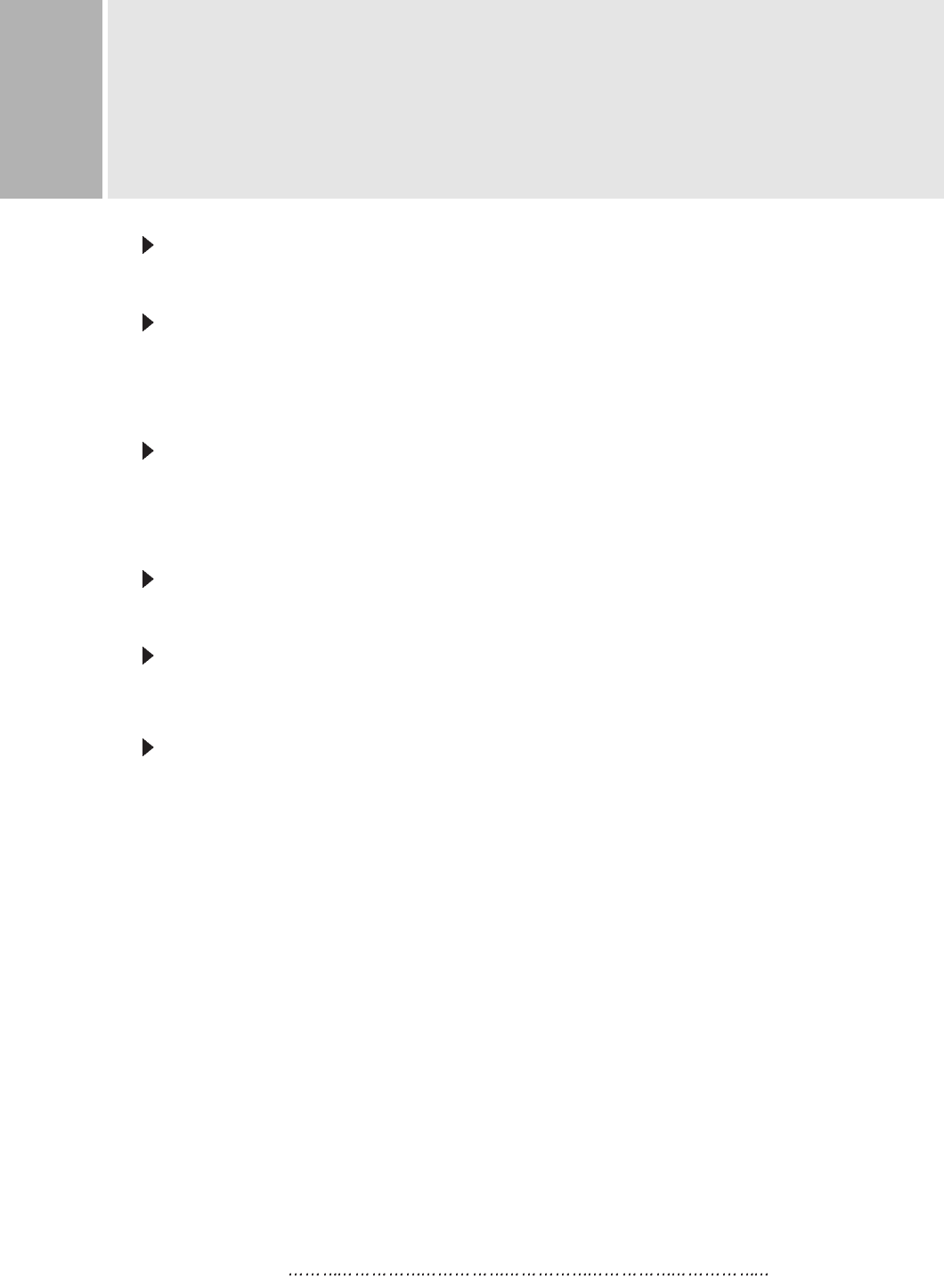
INSTRUCTION MANUAL 4
CAUTIONS
NEVER REMOVE THE BACK COVER
Removal of the back cover should be carried out only by qualified personnel.
DO NOT USE IN HOSTILE ENVIRONMENTS
To prevent shock or fire hazard, do not expose the unit to rain or moisture.
This unit is designed to be used in the office or home. Do not subject the unit to
vibrations, dust of corrosive gases.
KEEP IN A WELL VENTILATED PLACE
Ventilation holes are provided on the cabinet to prevent the temperature from
rising.
Do not cover the unit or place anything on the top of unit.
AVOID HEAT
Avoid placing the unit in direct sunshine or near a heating appliance.
TO ELIMINATE EYE FATIGUE
Do not use the unit against a bright back ground and where sunlight or other light
sources will shine directly on the monitor.
BE CAREFUL OF HEAVY OBJECT
Neither the monitor itself nor any other heavy object should rest on the power cord.
Damage to a power cord can cause fire or electrical shock.
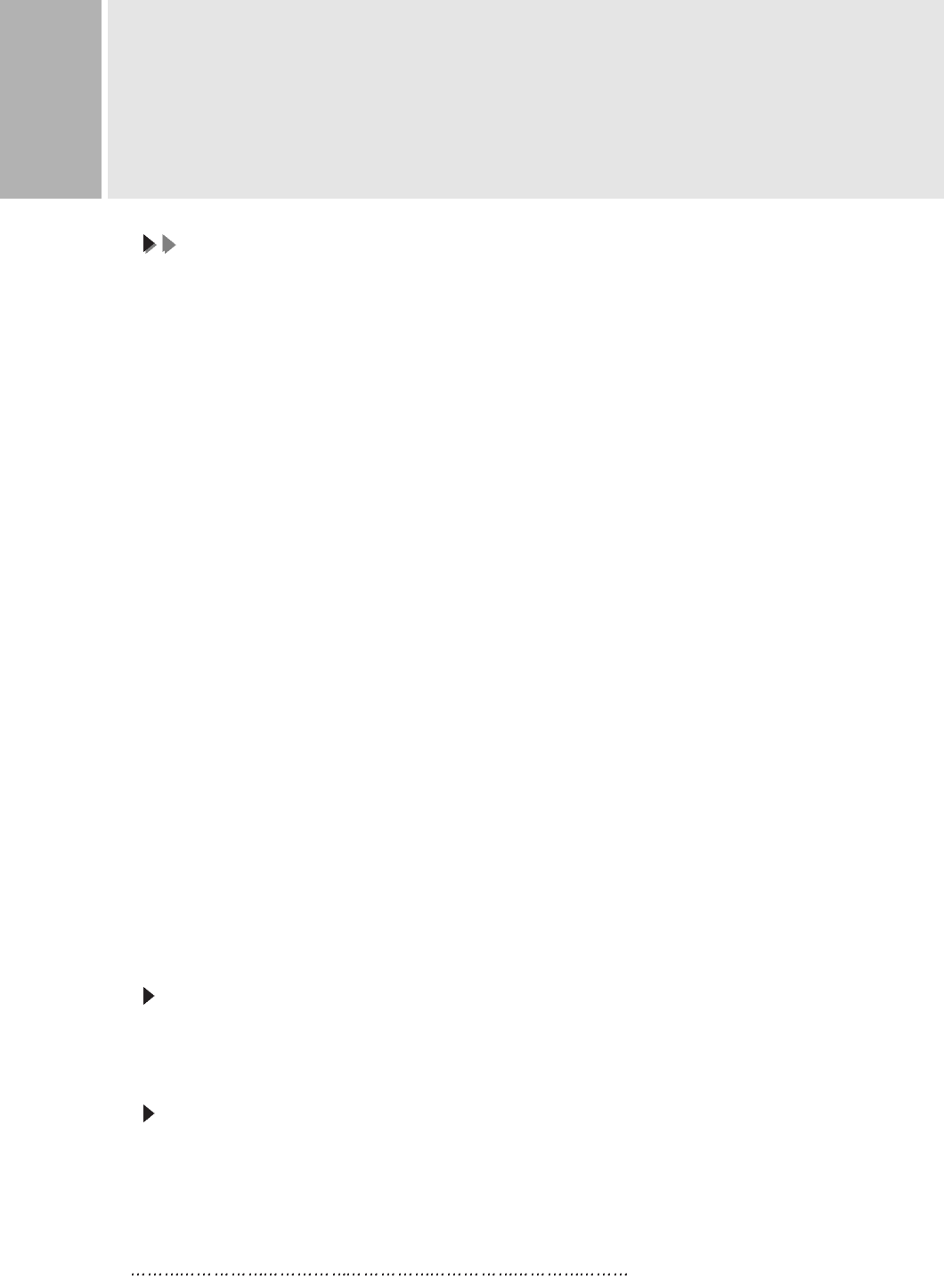
5 INSTRUCTION MANUAL
FCC RF
INTERFERENCE STATEMENT
NN
NNOO
OOTT
TTEE
EE
::
::
This equipment has been tested and found to comply with the limits for a
Class B digital device, pursuant to Part 15 of the FCC Rules. These limits are
designed to provide reasonable protection against harmful interference in a
residential installation.
This equipment generates, uses and can radiate radio frequency energy and,
if not installed and used in accordance with the instructions, may cause
harmful interference to radio communications. However, there is no guarantee
that interference will not occur in a particular installation.
If this equipment does cause harmful interference to radio or television
reception which can be determined by turning the equipment off and on, the user
is encouraged to try to correct the interference by one or more of the following
measures.
- Reorient or relocate the receiving antenna.
- Increase the separation between the equipment and receiver.
- Connect the equipment into an outlet on a circuit different from that to which
the receiver is connected.
- Consult the dealer or an experienced radio, TV technician for help.
- Only shielded interface cable should be used.
Finally, any changes or modifications to the equipment by the user not
expressly approved by the grantee or manufacturer could void the users
authority to operate such equipment.
DOC COMPLIANCE NOTICE
This digital apparatus does not exceed the Class B limits for radio noise emissions
from digital apparatus set out in the radio interference regulation of Canadian
Department of Communications.
AVIS DE CONFORMATION AU MDC(DOC)
Le presént appareil numérique n`émet pas de bruits radio-électriques dépassant les
limites appliqués aux appareils numériques de Class B d´arès les règlement sur le
brouillage radio-électrique conçuent par le ministère des communications du
Canada.
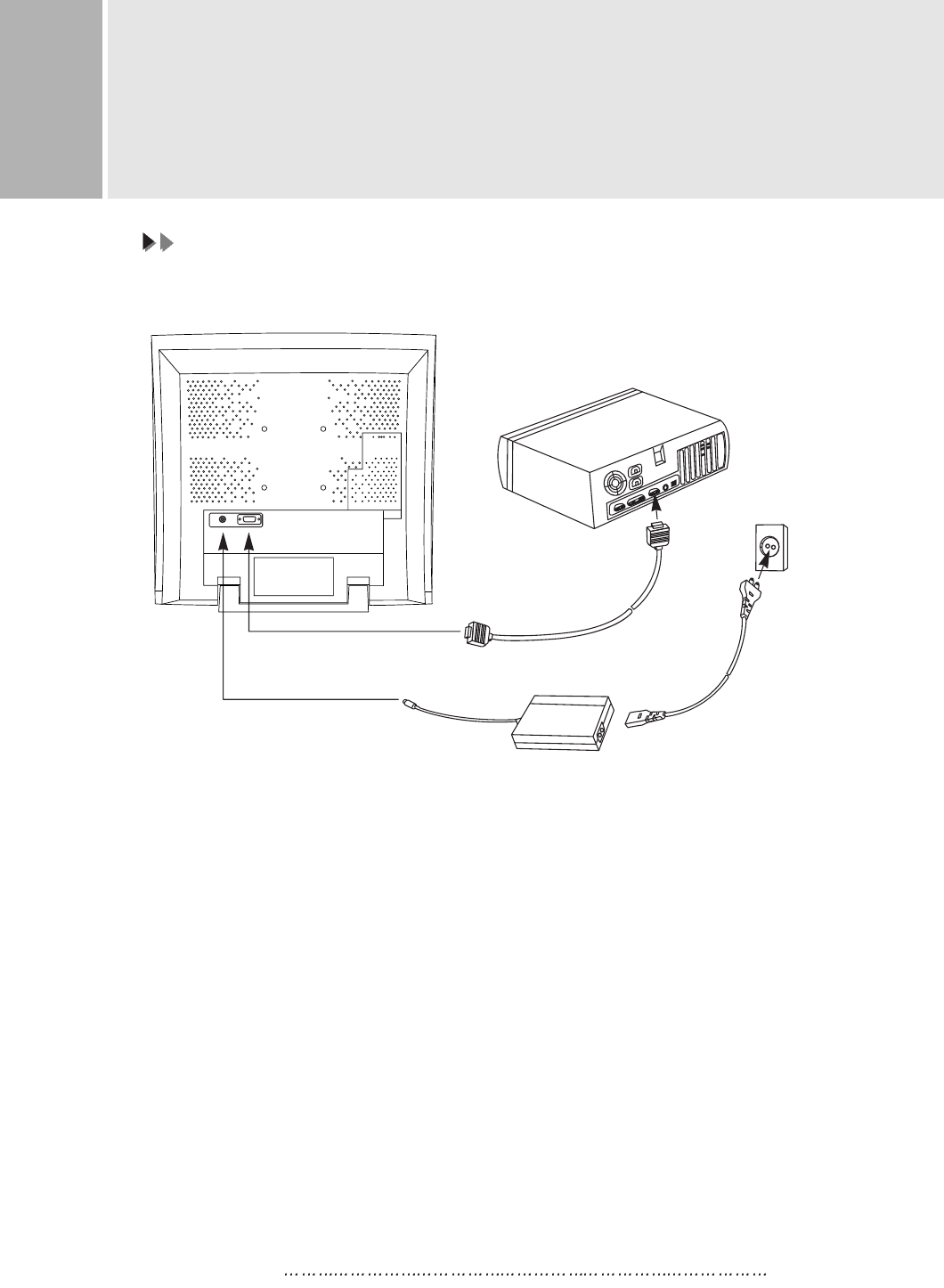
INSTRUCTION MANUAL 6
CONNECTING WITH EXTERNAL
EQUIPMENT
CC
CCAA
AAUU
UUTT
TTII
IIOO
OONN
NN
Be sure to turn off the power of your computer before connecting the monitor.
1. CONNECT THE VIDEO SIGNAL CABLE
A. Connect one end of the signal cable to the back panel of the monitor
and connect the other end to the graphic card on back of the computer.
B. Secure the connection with the screws on the plug.
2. CONNECT THE POWER CORD
A. Connect the plug of the AC/DC adaptor to the monitor.
B. Connect the female end of the power cord to the power input
receptacle on the AC/DC adaptor .
Then, plug the male end of the power cord to an AC outlet or computer.
3. TURN THIS MONITOR ON AND START YOUR SYSTEM
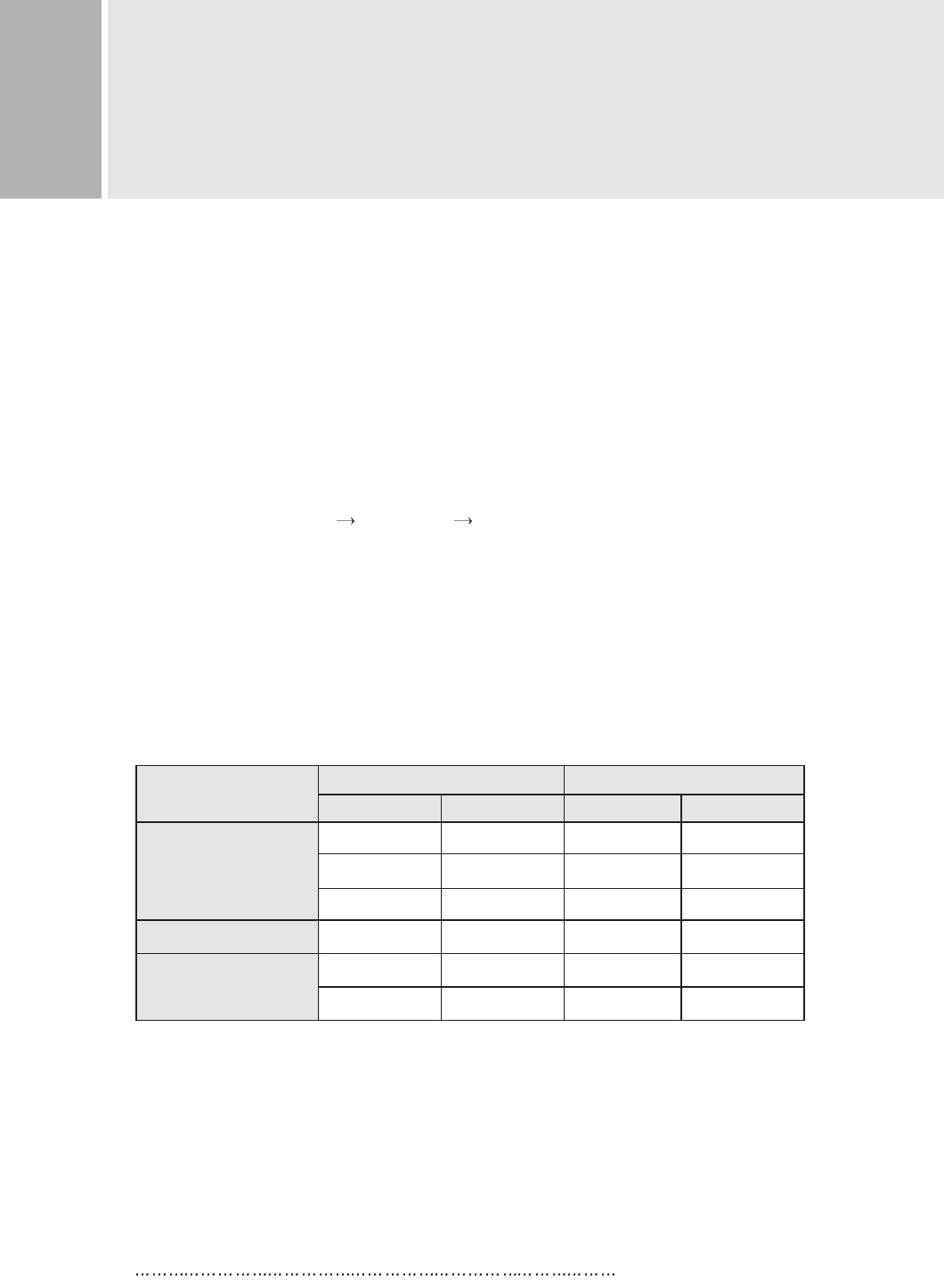
640 350 31.5 70
720 400 31.5 70
640 480 31.5 60
640 480 35.0 67
800 600 37.8 60
1024 768 48.3 60
RESOLUTION FREQUENCY
H(Pixels) V(Lines) H(KHz) V(Hz)
PRESET MODES
VGA
MAC
VESA
7 INSTRUCTION MANUAL
RESOLUTION
This monitor is a digitally-controlled multi-frequency monitor.
It operates at horizontal frequencies of 31 to 60KHz and vertical
frequencies of 56 to 75Hz.
Because of its micro processor-based designs it offers auto-synchronization
and auto-sizing capabilities. This monitor offers 6 programmed settings
as listed in the table below.
And designs its best quality at 1024X768, 48KHz@60Hz.
Sometimes, displayed image quality couldn’t be good enough in other modes
because of TFT-LCD Monitor’s basic characteristics.
To enjoy the best quality, change the mode; click the right mouse botton
anywhere on the desktop “Properties” “Settings”, and applies the resolution to
1024X768. Click the “Advanced” button, change “Refresh rate” to 60Hz.
These 6 preset modes cover most of the common video modes supported by
popular graphic adaptors. However, each adaptors implementation of these
video modes may vary slightly in timings. You may find it necessary to make
minor adjustments to the display settings (i.e., horizontal position) using
the On Screen Display. For further information and instructions on using
the On Screen Display, please refer to “Controls and Functions.”
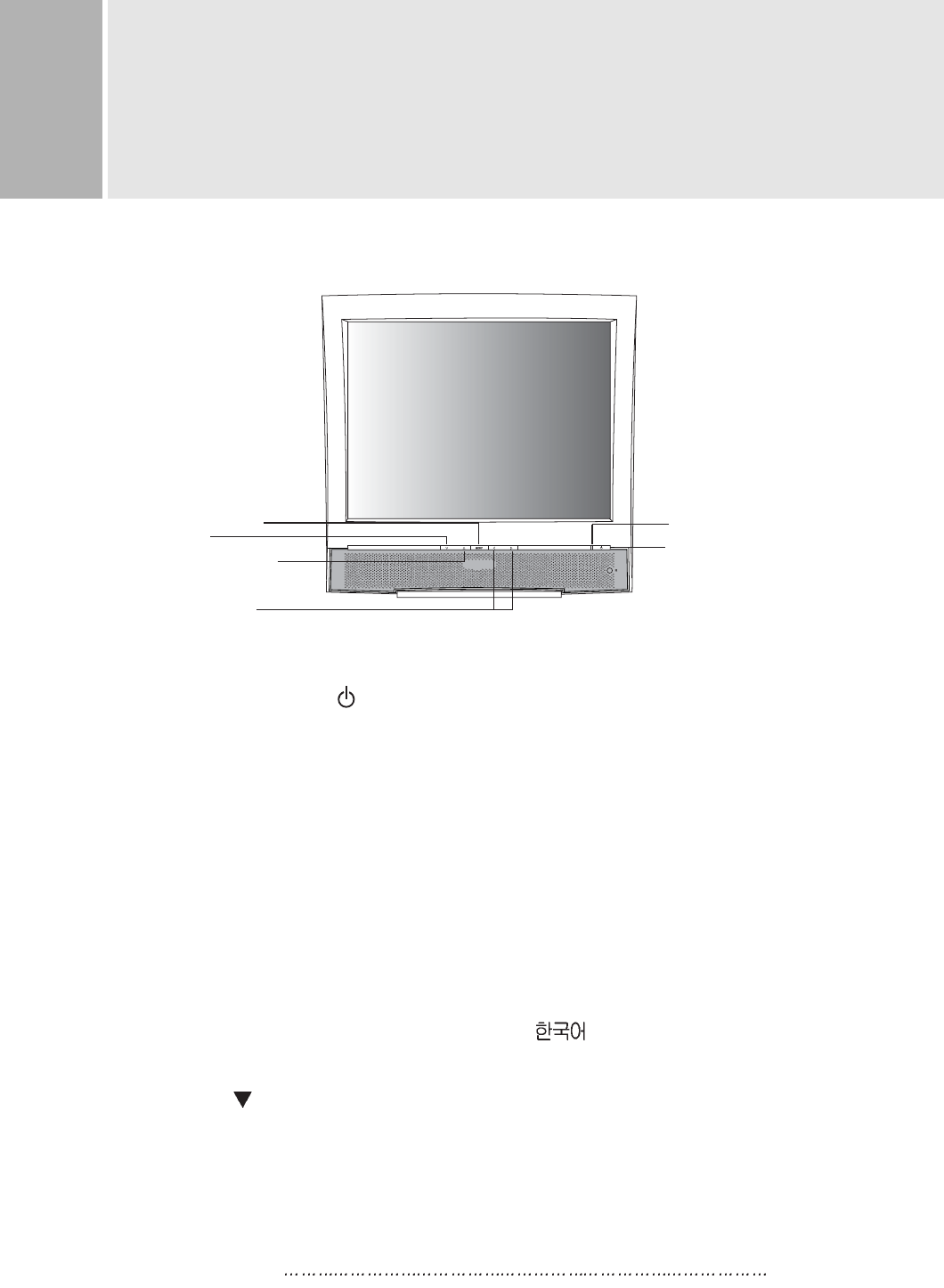
INSTRUCTION MANUAL 8
A. POWER ON/OFF( )
Turns the power ON or OFF. There will be a few seconds delay before
the display appears.
The power LED(next to the power switch) lights when the power
is turned ON.
The power is turned off by pressing the power switch again and
the power LED goes out.
B. MENU
Activates and exits the On Screen Display.
Auto Adjust
Screen : Brightness, Contrast, H. Position, V. Position, Phase Adjust, Clock Adjust
Color : Color Temp, Red, Green, Blue
Utility : Recall, Full Auto
Language: English, Francais, Deutsch, Espanol,
OSD : OSD Timeout, OSD H. Position, OSD V. Position, OSD Transparency
C. AUTO( )
Auto geometry adjustment.
CONTROLS AND FUNCTIONS
B. MENU BUTTON
E. ADJUST BUTTONS
(LEFT & RIGHT)
D. SELECT BUTTON
POWER INDICATOR(LED)
A. POWER SWITCH
C. AUTO
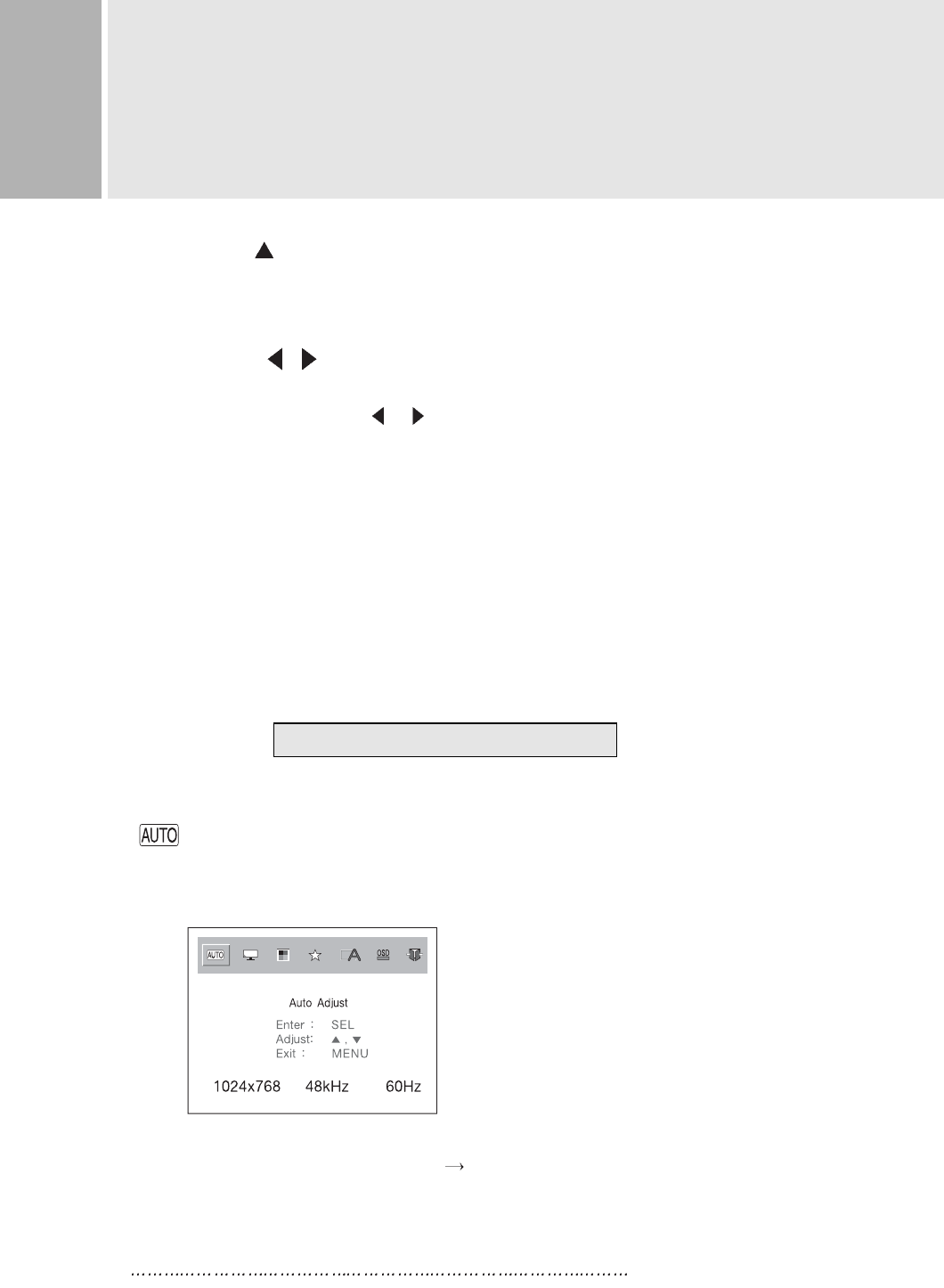
9 INSTRUCTION MANUAL
CONTROLS AND FUNCTIONS
D. SELECT( )
The select button allows user to activate the desired adjustment
with changing the adjustment bar to green.
E. ADJUST ( , )
The Adjust button allows user to choose the icons (controls) in the menu.
Pressing the adjust button or will step through all available
adjustment icons (controls).
In addition this adjust button can be used to adjust the icons (controls)
that is selected and changing the adjustment bar to green via the select button when
the adjust button is pressed, the window containing an adjustment bar will increase
or decrease.
After completing all the desired adjustments, the On Screen Display
will disappear with pressing the menu button.
1. SELF-TEST DISPLAY
When there is no connection, the On Screen Display will show “Check Input Signal”
for 5 seconds.
Check Input Signal
2. OSD MENU DESCRIPTION
Auto Adjust
Auto geometry adjustment.
This function can be also activated by pushing the “AUTO” button
on the monitor without the OSD window.
To get the best quality of picture, while any stop motion image to the screen,
click the “start” button of Windows “system shutdown” and then push
the “AUTO” button on the monitor to Auto-adjustment. Cancel the “shutdown”.
If there is still noise, use Phase Adjust / Clock Adjust function.
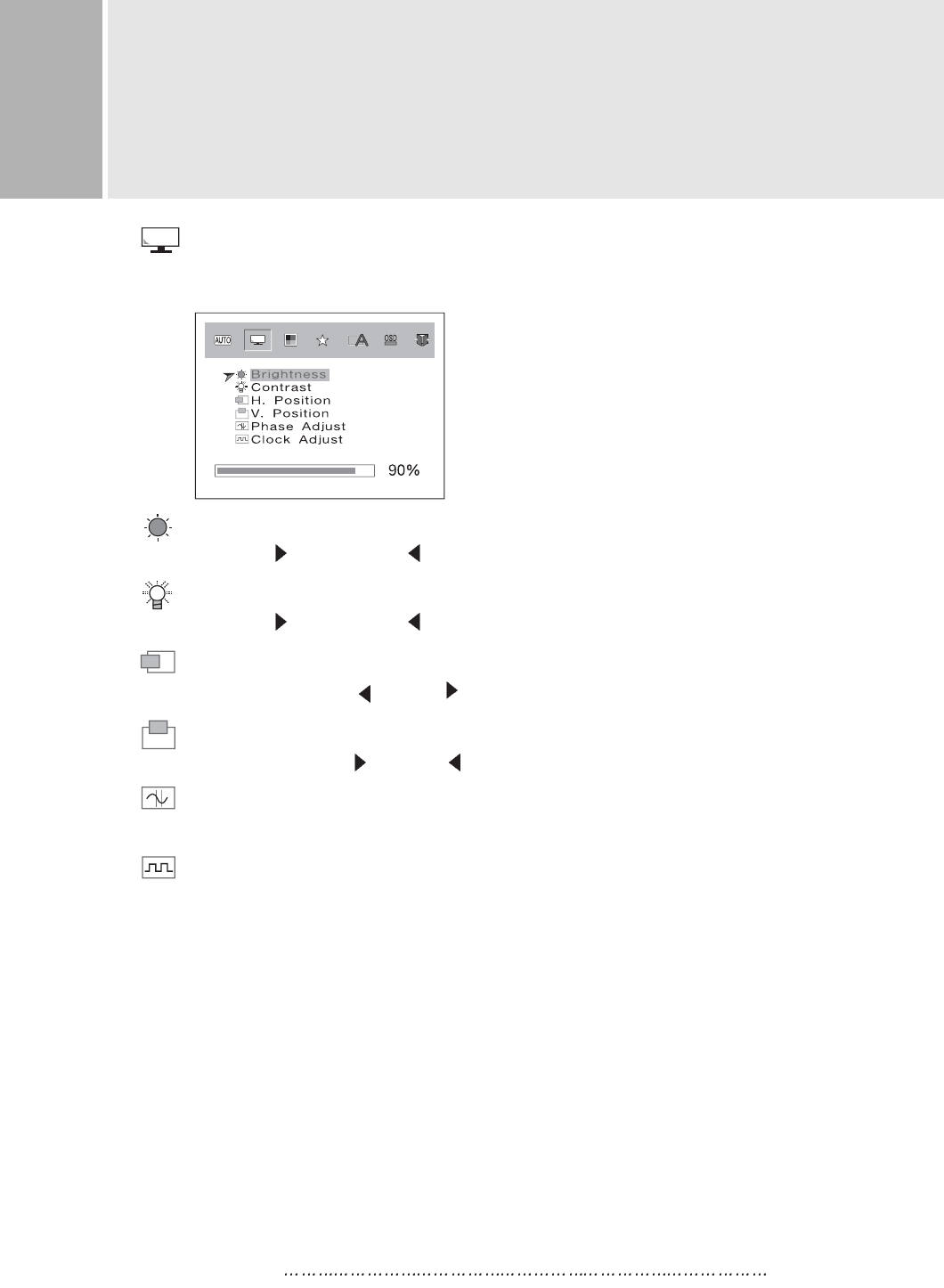
Screen
Adjusts the Brightness, Contrast, H. Position, V. Position, Phase and Frequency
of the Screen.
Brightness
Increases( ) or decreases( ) the intensity(illumination) of the image.
Contrast
Increases( ) or decreases( ) the strength(lightness or dimness) of the image.
H. Position
Moves images to left( ) or right( ).
V. Position
Moves images to up( ) or down( ).
Phase Adjust
As removing horizontal noise, adjusts the focus of the screen’s image.
Clock Adjust
The clock adjust function can be used, if the screen image is shaking or
horizontal size isn’t fitted with bezel size. This noise can be caused by some
abnormal modes.
INSTRUCTION MANUAL 10
CONTROLS AND FUNCTIONS
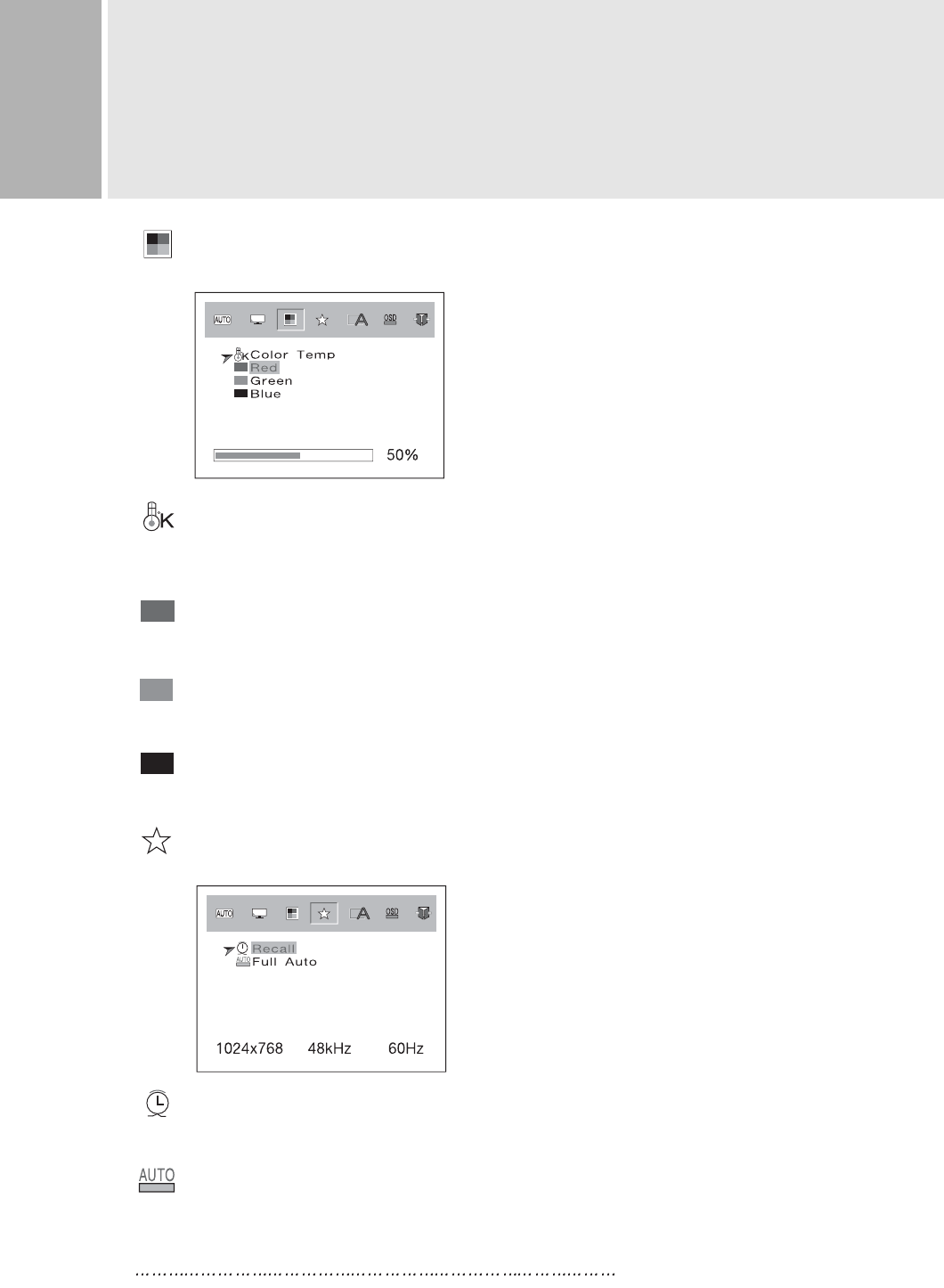
11 INSTRUCTION MANUAL
CONTROLS AND FUNCTIONS
Color
Adjusts the Color Temperature, Red, Green, Blue of the Screen.
Color Temp
Adjusts color temperature to 9300K, 6500K, custom color mode.
(9300K is Factory default data)
Red
Increases or Decrease the strength of the Red.
Green
Increases or Decrease the strength of the Green.
Blue
Increases or Decrease the strength of the Blue.
Utility
Extra Functions. (Recall, Full Auto)
Recall
Resets the control functions back to the original factory preset values.
Full Auto
Auto-adjusts of geometry and color balance.
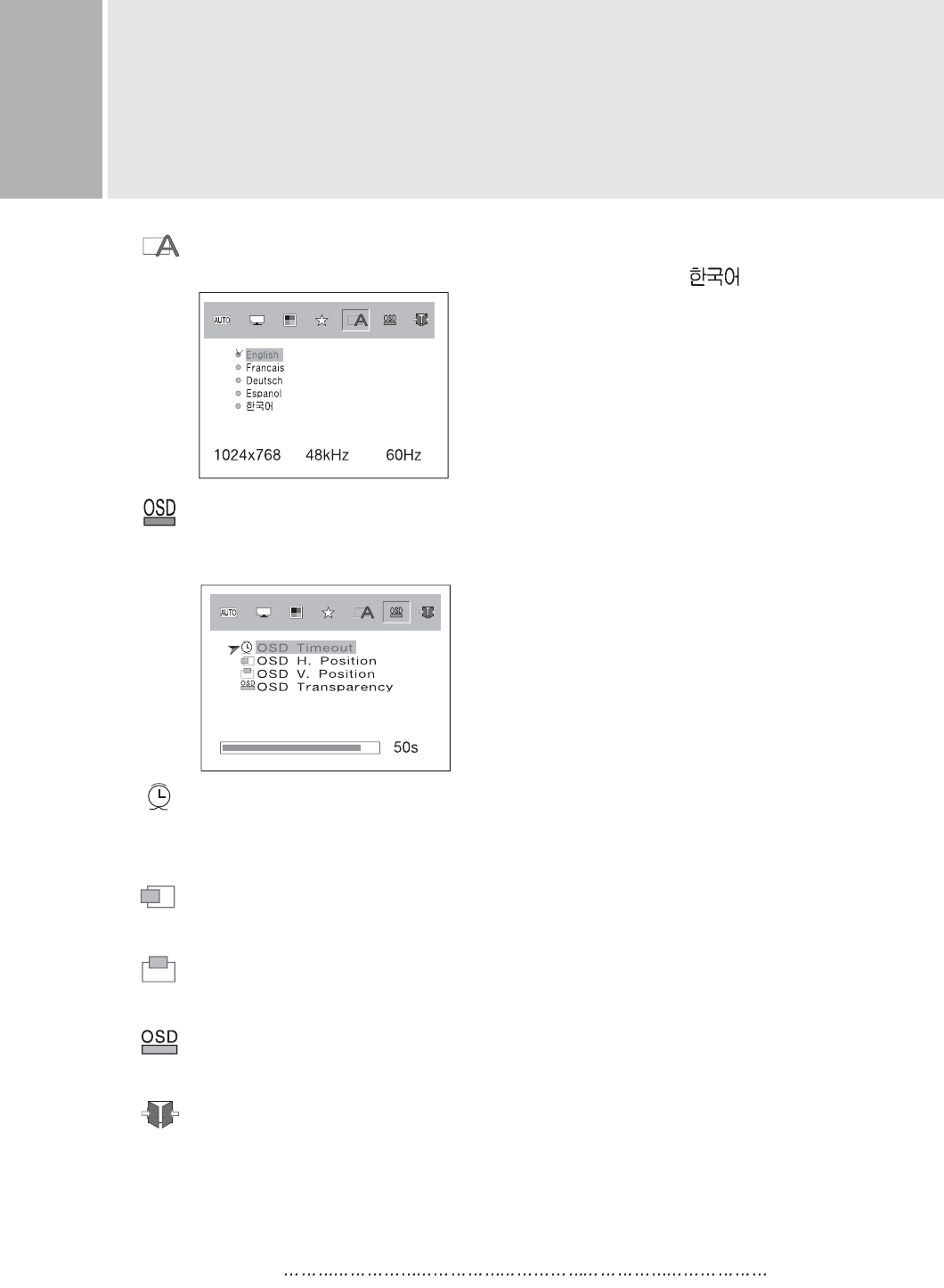
INSTRUCTION MANUAL 12
CONTROLS AND FUNCTIONS
Language
Selects a language among English, Francais, Deutsch, Espanol, .
OSD
Adjusts the OSD Timeout, OSD H. Position, OSD V. Position and
Transparency of the OSD
OSD Timeout
Adjusts the OSD display timing.
Increase or Decrease the display time of the OSD.
OSD H. Position
Moves the OSD position to left/right.
OSD V. Position
Moves the OSD position to up/down.
OSD Transparency
Increase or Decrease the display Transparency of the OSD.
Exit
Exit user menu.

F. DC JACK
AC/DC adaptor connection.
G. D-SUB CONNECTOR
Connect to the video signal cable.
AC/DC ADAPTOR
ACCESSORY
1. POWER CORD
2. USE’R MANUAL
3. AC/DC ADAPTOR
4. VIDEO SIGNAL CABLE
REAR VIEW
F. DC JACK
2
G. D-SUB CONNECTOR
1
1
2
GROUND
DC+12V out
13 INSTRUCTION MANUAL
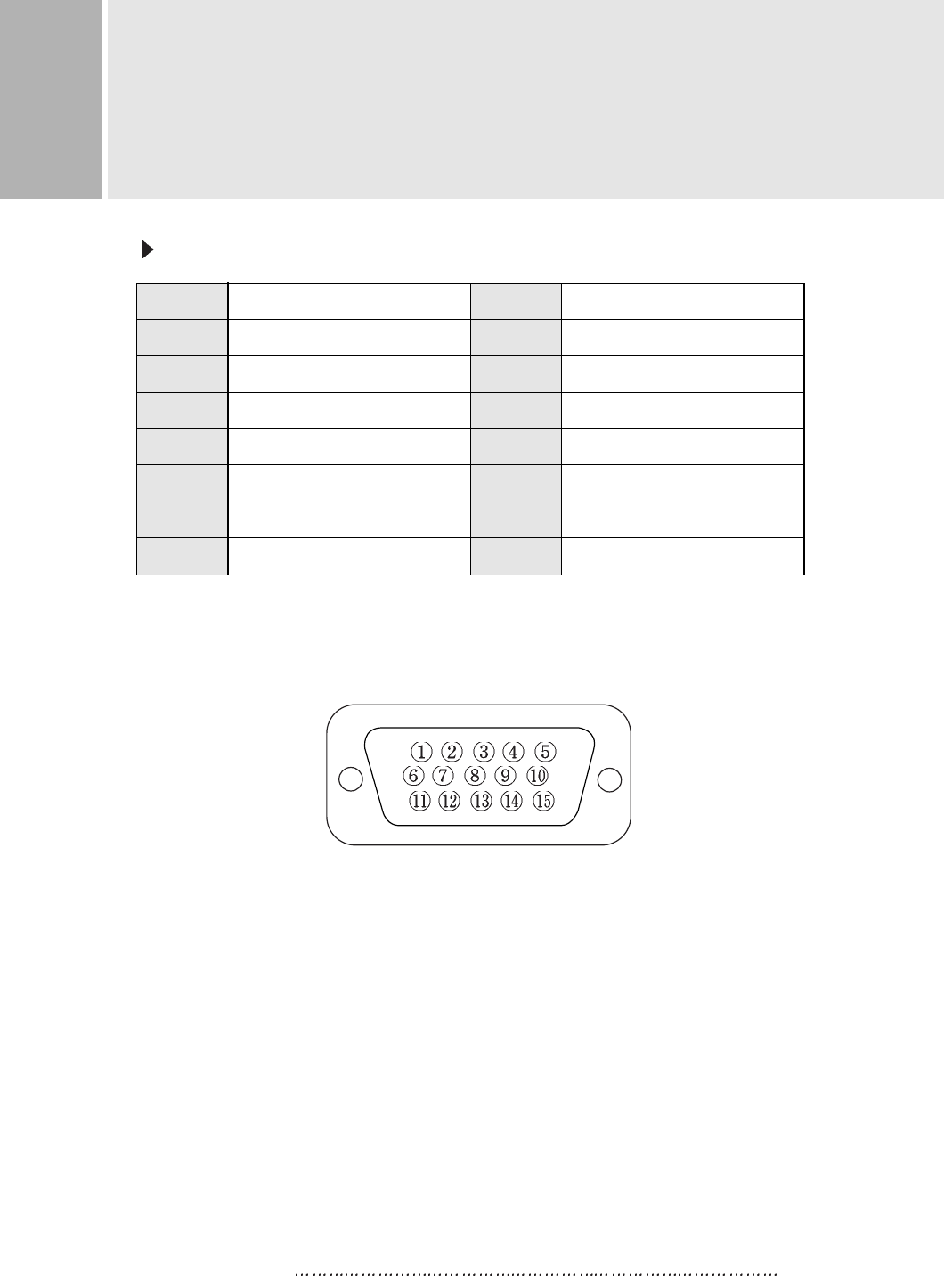
Pin 1
2
3
4
5
6
7
8
9
10
11
12
13
14
15
RED VIDEO
GREEN VIDEO SIGNAL CABLE DETECT
BLUE VIDEO GROUND
GROUND SDA(for DDC)
GROUND H-SYNC.(or H+V SYNC.)
RED GROUND V-SYNC.
GREEN GROUND SCL(for DDC)
BLUE GROUND
D-SUB CONNECTOR
PIN ASSIGNMENTS
PIN ASSIGNMENTS
D-SUB
INSTRUCTION MANUAL 14
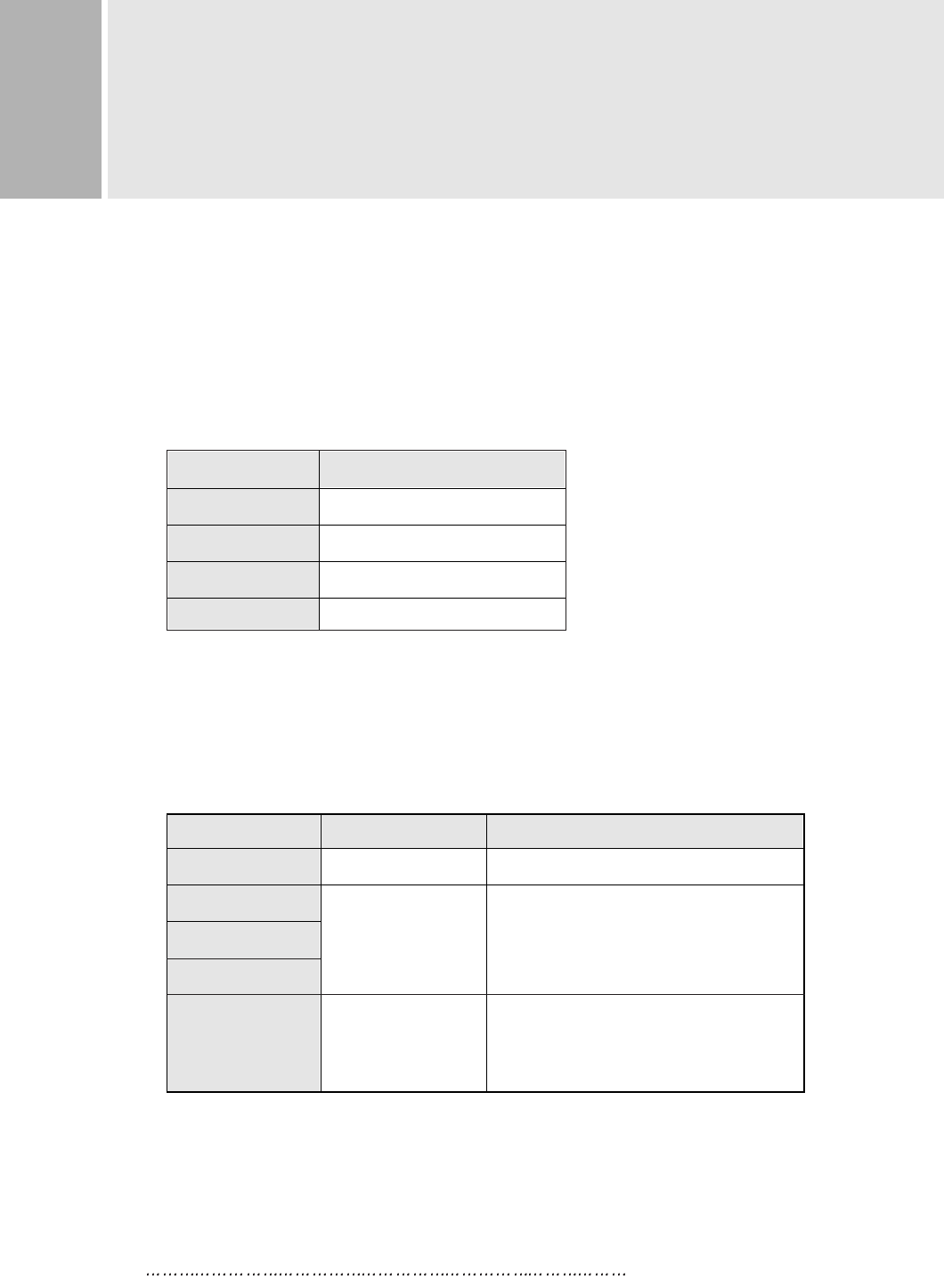
MODE
ON
STANDBY
SUSPEND
ACTIVE OFF
NOT PRESET
MODE
OUT OF RANGE
GREEN
AMBER
GREEN
LED COLOR MONITOR OPERATION
Normal Operation
Screen blanks after preset idle time
and some electronic circuits or all
circuitry in the monitor shut down.
Normal operation but the on screen
display will show error massage.
This monitor features a power management system to “power down” upon receipt of the
VESA DPMS(The display power management signaling) from a VESA DPMS video
card.
The VESA DPMS-compliant video card performs this signaling system through not
sending horizontal, vertical, or sync signal.
This monitor enters an appropriate mode through identifying each of the three modes
of the signaling system.
POWER CONSUMPTION
LED INDICATOR
The power management feature of the monitor is comprised of four
stages : On(Green), Standby, Suspend, Active off(Amber)
and Not preset mode(Green).
< 35W
< 5W
< 5W
< 5W
MODE
ON
STANDBY
SUSPEND
ACTIVE OFF
POWER CONSUMPTION
POWER MANAGEMENT
15 INSTRUCTION MANUAL
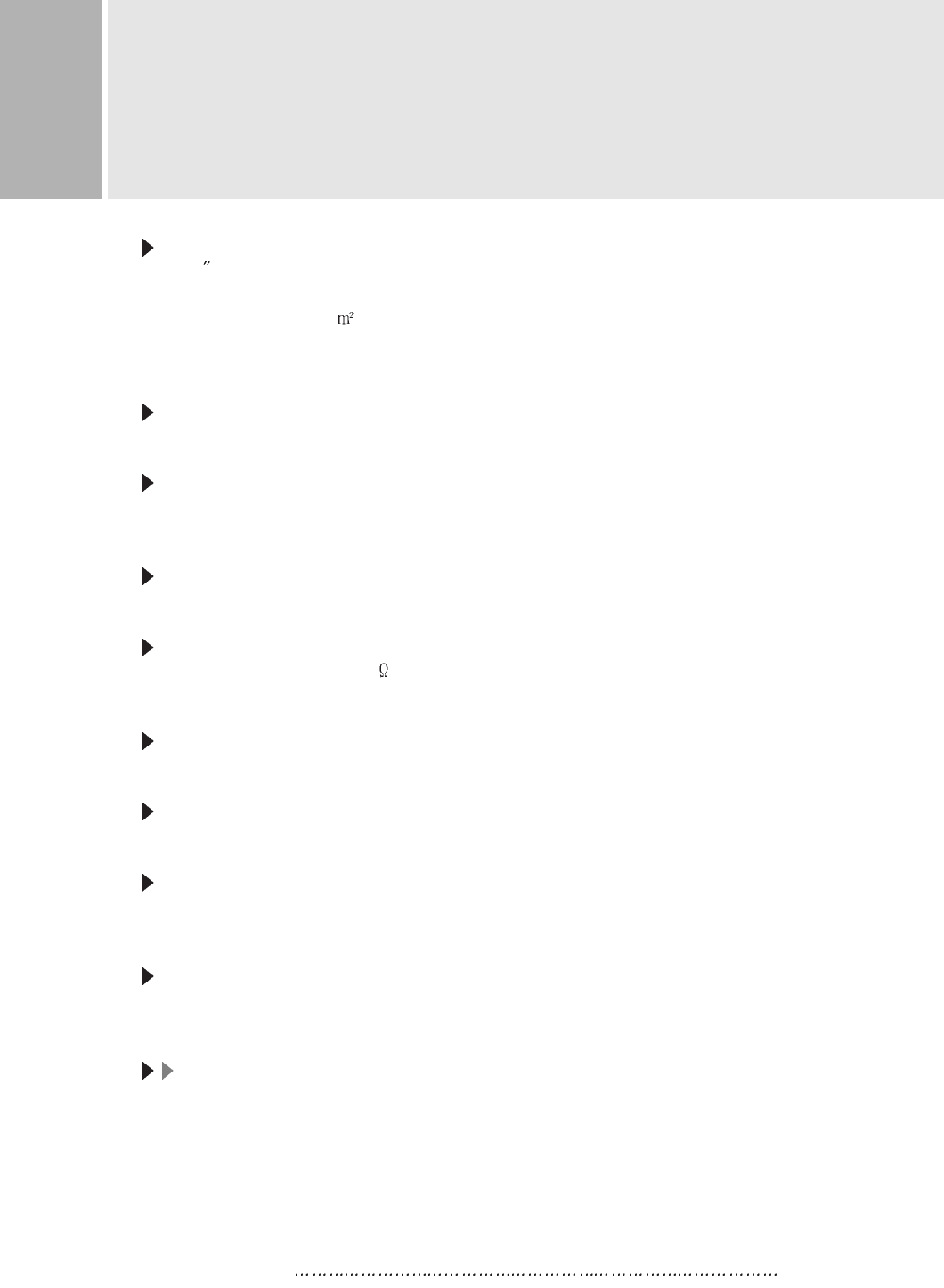
SPECIFICATIONS
LCD Type
15.0 Diagonal AM-TFT(Active-Matrix)
DOT PITCH: 0.297mm
BRIGHTNESS: 250cd/ (Typical)
CONTRAST RATIO: 300:1(Typical)
RESPONSE TIME: 25 msec(Typical)
RESOLUTION(H x V)
1024X768 @60Hz
FREQUENCY
HORIZONTAL: 31-60KHz
VERTICAL: 56-75Hz
VIDEO DOT RATE
80MHz
INPUT SIGNAL
VIDEO(Analog 0.7Vp-p / 75 )
SYNC(Separate TTL Level)
ACTIVE DISPLAY AREA (W x H)
304mm X 228mm
DIMENSIONS (W x D x H)
367mm X 181mm X 358mm
WEIGHT
Net Weight : 3Kg
Gross Weight : 5Kg
ELECTRICAL RATINGS
INPUT: AC100 - 240V, 50/60Hz (auto switching)
OUTPUT: DC12V, 2.5A
NNOOTTEE
::
Technical specifications are subject to change without notice.
INSTRUCTION MANUAL 16
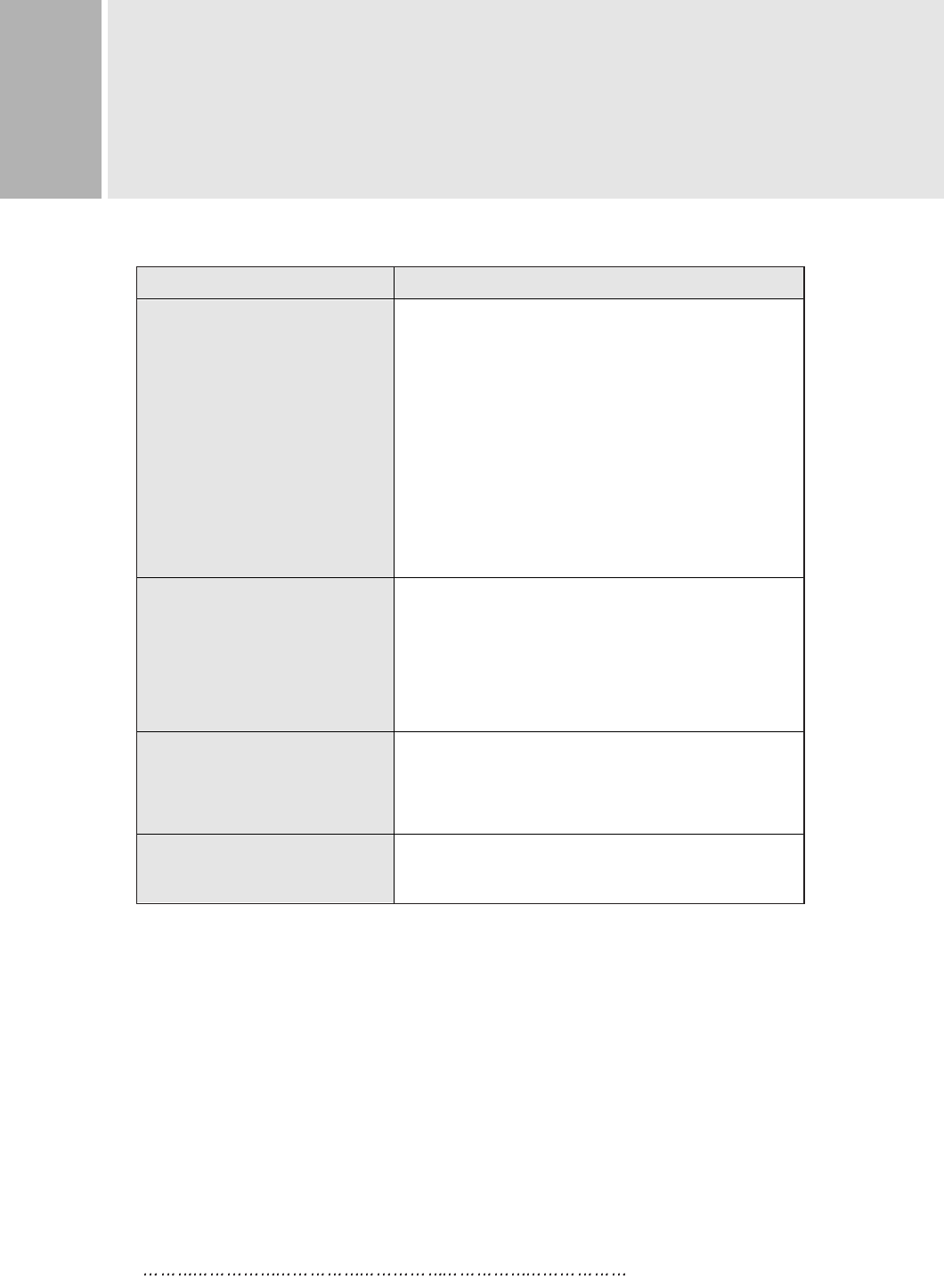
No image on display screen
“Check Input Signal”
message on screen
Display image is not
centered, too small or
too large
Vertical or Horizontal noise
is present in the picture
1. Check that power cord of the Monitor have
been connected securely into wall outlet
or grounded extension cable or strip.
2. Power switch should be in the ON position
and LED is lit.
3. Check that the Brightness and/or the Contrast
adjustments of the Display have not been
turned down to minimum levels.
1. The signal cable should be completely
connected to the video card/computer.
2. The video card should be completely seated in
its slot and the computer is switched ON.
Select “Auto” in the OSD.
Adjust H-Size and Clock-Phase in the OSD.
TROUBLESHOOTING TIP
TROUBLESHOOTING GUIDE
TROUBLE
17 INSTRUCTION MANUAL
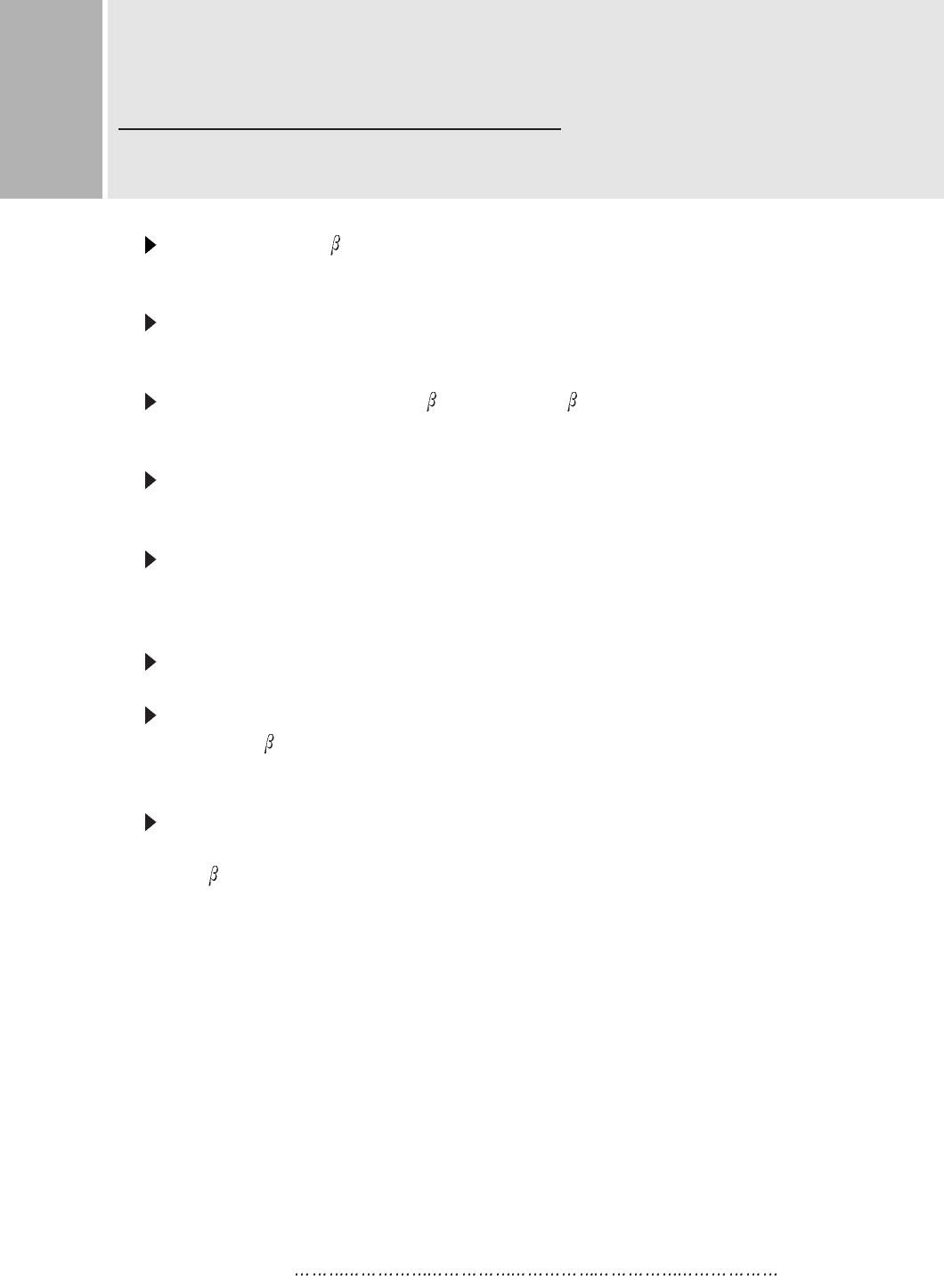
Achten Sie darauf, da das Gerät nur in eine AC100-240V(DC12V) Schuko-
Steckdose eingesteckt wird.
Die Steckdose sollte jederzeit frei zugänglich sein, um bei einem evtl.
auftretenden Notfall das Gerät schnell von der Stromversorgung zu trennen.
Achten Sie desweiteren darauf, da die Netzanschlu leitung nicht
mechanisch beansprucht noch sonstwie beschädigt wird.
Öffnen Sie niemals das Gerät! Im Inneren befinden sich Teile mit
gefährlicher Spannung.
Bevor Sie das Gerät reinigen, ziehen Sie bitte den Netzstecker aus der
Steckdose. Säubern Sie das Gerät dann mit einem feuchten (keinesfalls
tropfnassen) Lappen.
Das Gerät ist funkentstört nach EN55022, EN55024 & EN61000-3-2 / -3-3.
Stellen Sie das Gerät an einem ergonomisch günstigen Ort auf und sorgen
Sie dafür, da der Betrieb des Monitors mit nach ISO9241-3.7.8
geprüfter Peripherie sichergestellt ist.
Maschinenlärminformationsverordnung 3. GSGV, 18.01.91 : Der
arbeitsplatzbezogene Schalldruckpegel beträgt 70dB(A) oder weniger
gemä ISO 7779.
Falls SIe dennoch Fragen haben, auf die die Bedienungsanleitung keine
Antwork geben kann, so kontaktieren Sie bitte den nächsten Fachhändler.
FOR GERMAN
WICHTIGE HINWEISE
INSTRUCTION MANUAL 18