Orion Electric Co LN710S 17 inch LCD Monitor User Manual Manual
Orion Electric Co Ltd 17 inch LCD Monitor Manual
users manual
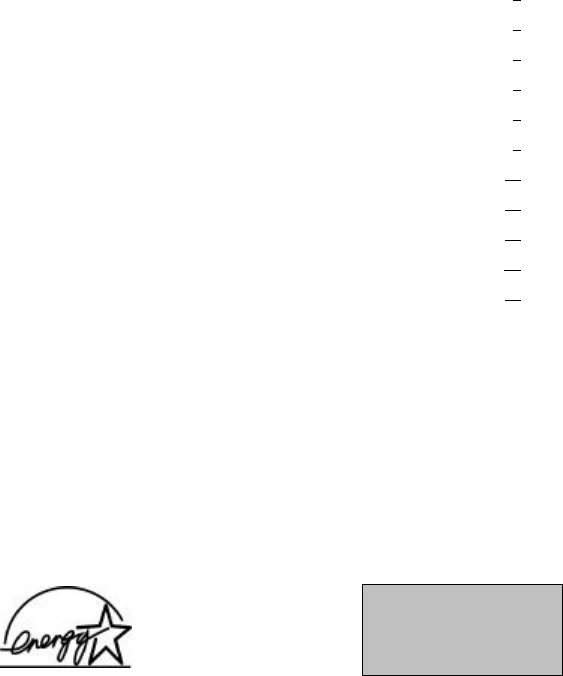
CONTENTS
SAFETY INSTRUCTION 2
CAUTIONS 4
FCC RF INTERFERENCE STATEMENT 5
CONNECTING WITH EXTERNAL EQUIPMENT 6
RESOLUTIONS 7
CONTROLS AND FUNCTIONS 8
REAR VIEW 13
D-SUB CONNECTOR PIN ASSIGNMENT 14
POWER MANAGEMENT 15
SPECIFICATIONS 16
TROUBLESHOOTING GUIDE 17
1…………………………………………….…………………………...…INSTRUCTION MANUAL
SAFETY INSTRUCTION
1. Read all of instructions.
2. Save these instructions for later use.
3. Follow all warnings and instructions marked on the product.
4. Unplug this product from the wall outlet before cleaning.
Do not use liquid cleaners or aerosol cleaners. Use a damp cloth for cleaning.
5. Do not use this product near water.
6. Do not place this product on an unstable cart, stand or table.
The product may fall, causing serious damage to the product.
7. Slots and openings in the cabinet and the back are provided for
ventilation : to ensure reliable operation of the product, these openings
must not be blocked by placing the product on a bed, sofa, rug or
other similar surface
This product should never be placed near or over a heat resister.
This product should not be placed in a built-in installation unless proper ventillation
Is provided.
8. This product should be operated from the type of power source indicated on the
Marking label. If you are not sure of the type of power available, consult your dealer
or local power company.
9. This product is equipped with a 3 wire grounding type plug having a third(grounding)
pin. This is a safety feature. If you are unable to insert the plug into the outlet,
contact your electrician to replace your obsolete outlet. Do not defeat the purpose of the
grounding-type plug.
10. Do not allow anything to rest on the power cord.
Do not locate this product where persons will walk on the cord.
11. If an extension cord is used with this product, make sure that the total of the
ampere ratings on the products plugged into the extension cord do not exceed the
extension cord ampere rating. Also, make sure that the total of all products
plugged into the wall outlet does not exceed 10 amperes.
12. Never push objects of any kind into this product through cabinet slots as they may
touch dangerous voltage points or short out parts that could result in a risk of fire
or electric shock. Never spill any kind of liquid on the product.
13. Do not attempt to service this product yourself, as opening or removing covers
may expose you to dangerous voltage points or other risks.
Refer all servicing to service personnel.
INSTRUCTION MANUAL………………………………………………………………………………...2
This Monitor was
Manufactured ISO9001
Certified Factory
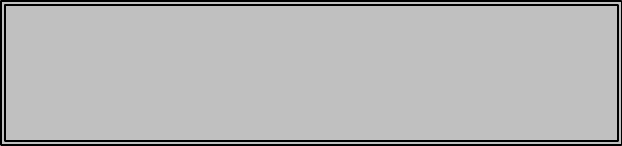
SAFETY INSTRUCTION
14. Unplug this product from the wall outlet and refer servicing to qualified service
personnel under the following conditions.
A. When the power cord or plug is damaged or frayed.
B. If liquid has been spilled into the product.
C. If the product has been exposed to rain or water.
D. If the product does not operate normally when the operating instructions are
followed. Adjust only those controls that are covered by the operating
instructions since importer adjustmentof other controls may result in damage
and will often require extensive work by a qualified technician to restore normal
operation.
E. If the product has been dropped or the cabinet has been damaged.
F. If the product exhibits a distinct change in performance, indicating a need for
service.
44
4444
44C
CA
AU
UT
TI
IO
ON
N
The power supply cord is used as the main disconnect device, ensure that the
Socket-outlet is located/installed near the equipment and easily accessible.
3…………………………………………………………………...………...…INSTRUCTION MANUAL
CAUTIONS
44NEVER REMOVE THE BACK COVER
Removal of the back cover should be carried out only by qualified personnel.
44DO NOT USE IN HOSTILE ENVIRONMENTS
To prevent shock or fire hazard, do not expose the unit to rain or moisture.
This unit is designed to be used in the office or home. Do not subject the unit to
Vibrations, dust of corrosive gases.
44KEEP IN A WELL VENTILATED PLACE
Ventilation holes are provided on the cabinet to prevent the temperature from
Rising.
Do not cover the unit or place anything on the top of unit.
44AVOID HEAT
Avoid placing the unit in direct sunshine or near a heating appliance.
44TO ELIMINATE EYE FATIGUE
Do not use the unit against a bright back ground and where sunlight or other light
Sources will shine directly on the monitor.
44BE CAREFUL OF HEAVY OBJECT
Neither the monitor itself nor any other heavy object should rest on the power cord.
Damage to a power cord can cause fire or electrical shock.
INSTRUCTION MANUAL………………………………………………………..…………………...4
CAUTION TO SERVICE PERSONNEL
POWER SUPPLY CORD IS USED AS MAIN POWER DISCONNECT DEVICE IN
THIS PRODUCT. UNPLUG THIS PRODUCT FROM THE WALL OUTLET
BEFORE REMOVING THE BACK COVER AND SERVICING
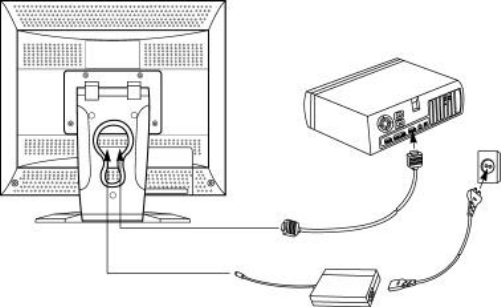
FCC RF
INTERFERENCE STATEMENT
44
4444
44N
NO
OT
TE
E
:
:
This equipment has tested and found to comply with the limits for a
Class B digital device, pursuant to Part 5 of the FCC Rules. These limits are
designed to provide reasonable protection against harmful interference in a
residential installation.
This equipment generates, uses and can radiate radio frequency energy and,
If not iastalled and used in accordance with the instructions, may cause
harmful interference to radio communications. However, there is no guarantee
that interference will not occur in a particular installation.
If this equipment does cause harmful interference to radio or television
reception which can be determined by turning the equipment off and on, the user
is encouraged to try to correct the interference by on eor more of the following
measures.
- Reorient or relocate the receiving antenna.
- Increase the seperation between the equipment and receiver.
- Connect the equipment into an outlet on a circuit different from that to which
the receiver is connected.
- Consult the dealer or an experienced radio, TV technician for help.
- Only shielded interface cable should be used.
Finally, any changes or modifications to the equipment by user not
expressly approved by the guarantee or manufacturer could void the users
authority to operate such equipment.
44
44
D
DO
OC
C
C
CO
OM
MP
PL
LI
IA
AN
NC
CE
E
N
NO
OT
TI
IC
CE
E
The digital apparatus does not exceed the Class B limits for radio noise emissions
from digital apparatus set out in the radio interference regulation of Canadian
Department of Communications.
5…………………………………………………………………...………...…INSTRUCTION MANUAL
CONNECTING WITH EXTERNAL
EQUIPMENT
44
4444
44C
CA
AU
UT
TI
IO
ON
N
Be sure to turn off the power of your computer before connecting the monitor.
1. CONNECT THE VIDEO SIGNAL CABLE
A. Connect one end of the signal cable to the back panel of the monitor
and connect the other end to the graphic card on back of the computer.
B. Secure the connection with the screws on the plug.
2. CONNECT THE POWER CORD
A. Connect the plug of the AC/DC adaptor to the monitor.
B. Connect the female end of the power cord to the power input
receptacle on the AC/DC adaptor.
Then, plug the male end of the power cord to an AC outlet or computer.
3. TURN THIS MONITOR ON AND START YOUR SYSTEM
INSTRUCTION MANUAL………………………………………………………..…………………...6
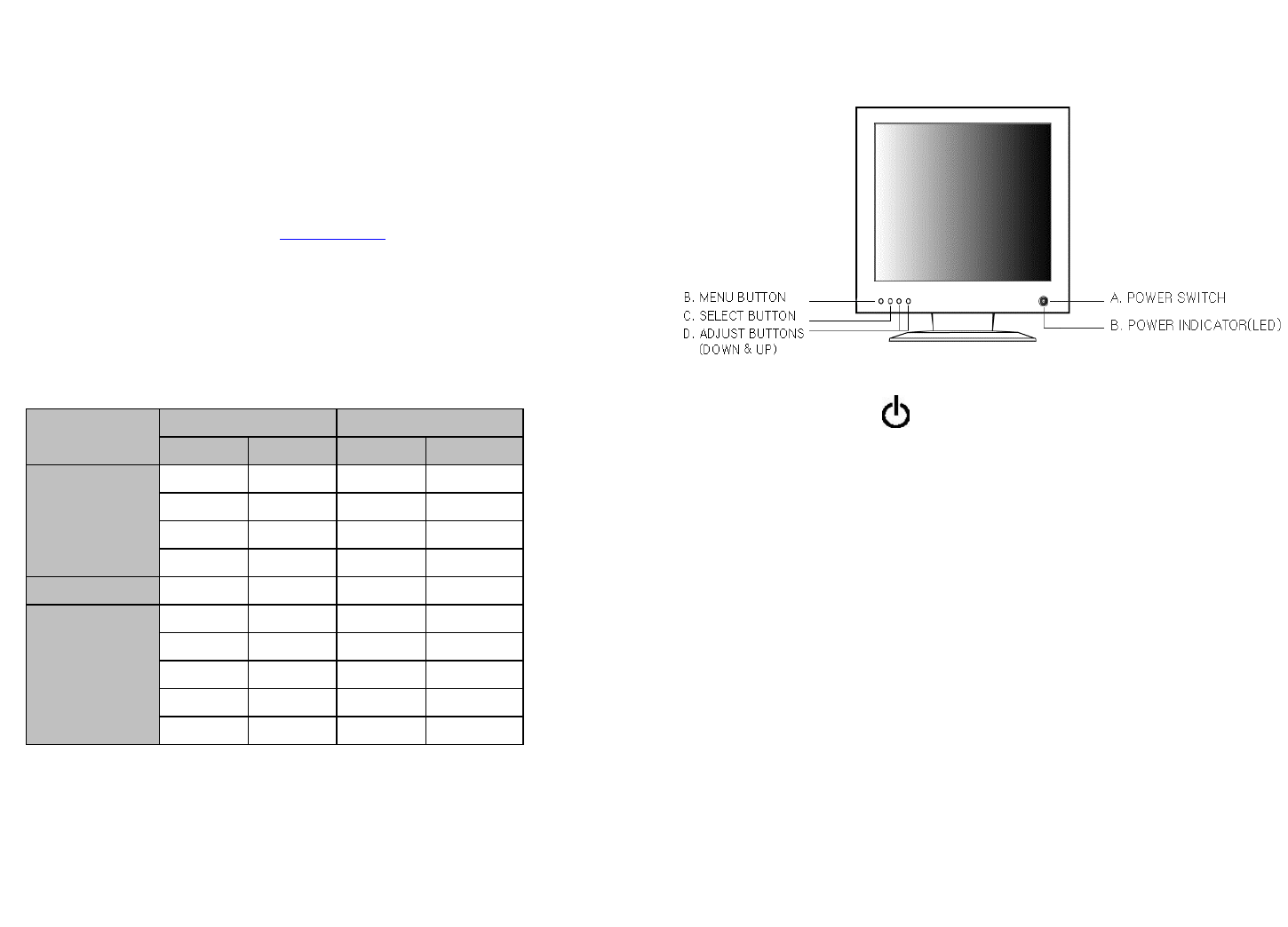
RESOLUTION FREQUENCY
PRESET MODES H(Pixels) V(Lines) H(KHz) V(Hz)
640 350 31.5 70
720 400 31.5 70
640 480 31.5 60
VGA
640 480 43.2 85
MAC 640 480 35.0 67
800 600 37.8 60
800 600 53.6 85
1024 768 48.3 60
1024 768 68.6 85
VESA
1280 1024 63.9 60
7…………………………………………………………………...………...…INSTRUCTION MANUAL
RESOLUTION
This monitor is a digitally-controlled multi-frequency monitor.
It operates at horizontal frequencies of 31 to 70KHz and vertical frequencies
of 60 to 85Hz.
Because of its micro processor-based designs it offers auto-synchronization
and auto-sizing capabilities. This monitor offers 10 programmed settings
as listed in the table below.
And designs its best quality at 1280×1024, 64KHz@60Hz.
These 10 preset modes cover most of the common video modes supported by
popular graphic adaptors. However, each adaptors implementation of these
video modes may vary slightly in timings. You may find it necessary to make
minor adjustments to the display settings (i.e., horizontal position) using
the On Screen Display. For further information and instructions on using
the On Screen Display, please refer to “Controls and Functions”.
CONTROLS AND FUNCTIONS
A. POWER ON/OFF( ) )
Turns the power ON or OFF. There will be a few seconds delay before
the display appears.
The power LED(next to the power switch) lights when the power
is turned ON.
The power is turned off by pressing the power switch again and
the power LED goes out.
B. MENU (MENU)
Activate sand exits the On Screen Display. This button can also be
used to move previous menu or status.
MAIN MENU : BRIGHTNESS / CONTRAST, COLOR TEMPERATURE,
FREQUENCY&PHASE, POSITION, LANGUAGE, UTILITIES, EXIT
INSTRUCTION MANUAL………………………………………………………..…………………...8

CONTROLS AND FUNCTIONS
MAIN MENU activates when you press the Menu button.
C. SELECT (SELECT)
The select button allows user to activate the desired adjustment
with blinking icon.
D. ADJUST (DOWN, UP)
The adjust button allows user to choose the icons(controls) in the menu.
Pressing the adjust button Down or Up will step through all available
adjustment icons(controls).
In addition this adjust button can be used to adjust the icons(controls)
that is selected and activated via the select button when the adjust button is
pressed, the window containing an adjustment bar will increase or decrease.
After completing all the desired adjustments, the On Screen Display
will disappear with pressing the menu button.
1. SELF-TEST DISPLAY
When there is no connection, the On Screen Display will show for 3 seconds.
9…………………………………………………………………...………...…INSTRUCTION MANUAL
CONTROLS AND FUNCTIONS
2. MAIN MENU DESCRIPTION
: BRIGHTNESS / CONTRAST
BRIGHTNESS : Increase(+) or decrease(-) the intensity(illumination)
of the image.
CONTRAST : Increase(+) or decrease(-) the strength(lightness or
dimness) of the image.
: COLOR TEMPERATURE
Adjusts color temperature to 9300K, 8000K, 6500K, 5000K
(Notes : 9300K is factory default).
: FREQUENCY, PHASE
FREQUENCY : Adjusts the horizontal noise of screen image.
PHASE : Adjusts the vertical noise of screen image.
INSTRUCTION MANUAL………………………………………………………..…………………...10
Check Cable or No Signal
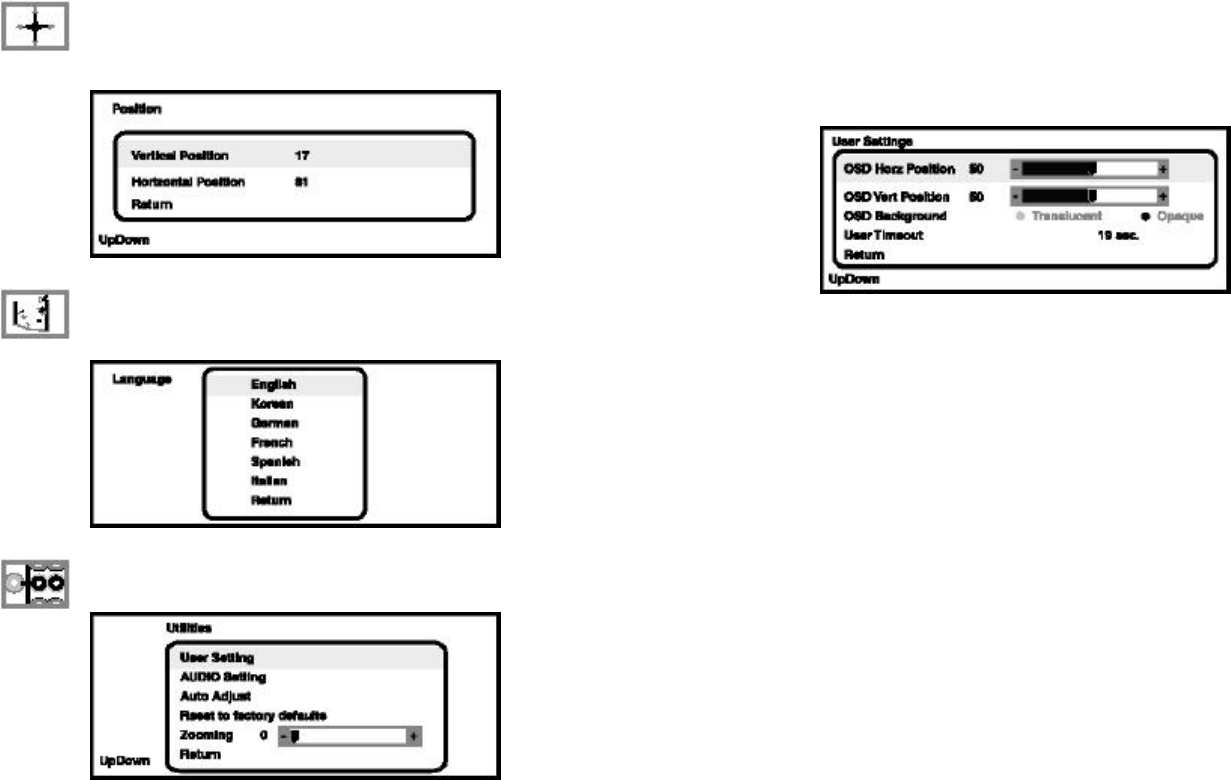
CONTROLS AND FUNCTIONS
: POSITION
VERTICAL : Moves images vertically on screen up() or down().
HORIZONTAL : Moves images horizontally on screen right(+) left(-).
: LANGUAGE
Selects a language among ENGLISH, KOREAN, GERMAN, FRENCH,
SPANISH, ITALIAN.
: UTILITIES
11…………………………………………………………………...………...…INSTRUCTION MANUAL
CONTROLS AND FUNCTIONS
USER Settings
OSD Horz Position : Moves the OSD position to right(+) or left(-).
OSD vert Position : Moves the OSD position to up() or down().
OSD Background : Selects the OSD background.
User Timeout : Selects the OSD display timing.
Auto Adjust
Automatically adjusts the contrast, the image position,
and the clock-phase settings.
Reset to factory defaults
Press “Select”key to reset all setting to the factory
default values.
Zooming
Increase(+) or decrease(-) the screen size.
INSTRUCTION MANUAL………………………………………………………..…………………...12
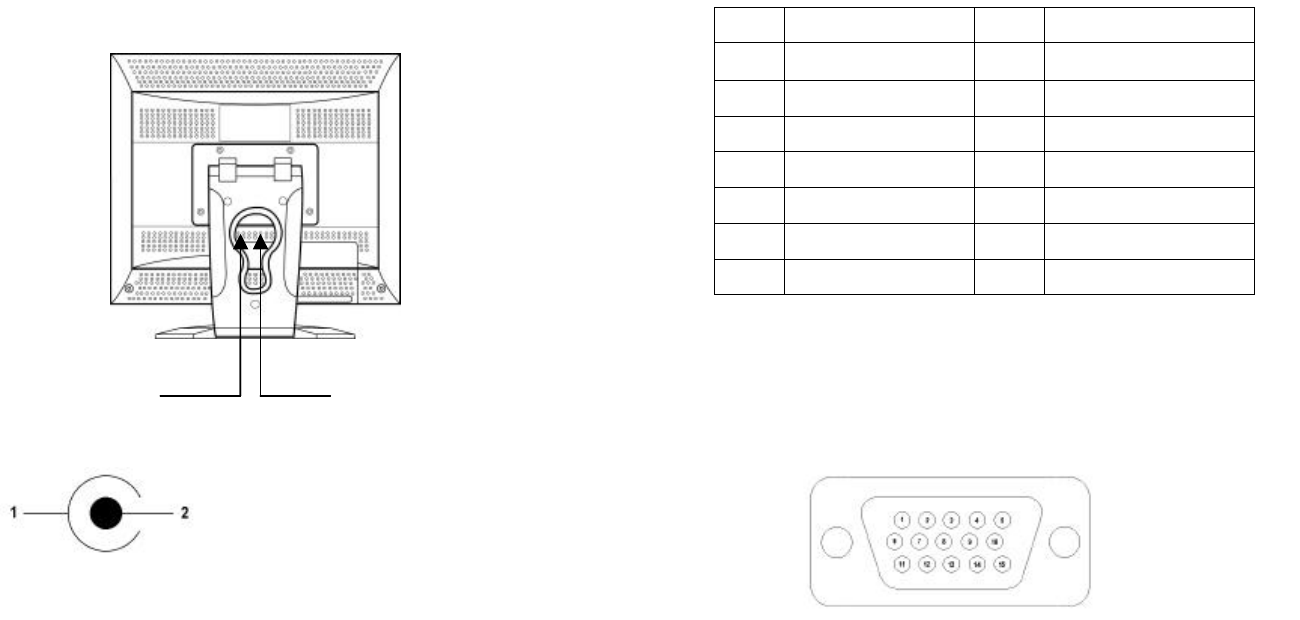
REAR VIEW
E. DC JACK
AC/DC adaptor connection.
F. D-SUB CONNECTORC JACK
Connect to the video signal cable.
E. DC JACK F. D-SUB CONNECTOR
AC/DC ADAPTOR
1 : GROUND
2 : DC+12V out
ACCESSORY
1. POWER CORD
2. INSTRUCTION MANUAL
3. AC/DC ADAPTOR
4. VIDEO SIGNAL CABLE
13…………………………………………………………………...………...…INSTRUCTION MANUAL
D-SUB CONNECTOR
PIN ASSIGNMENTS
PIN ASSIGNMENTS
D-SUB
INSTRUCTION MANUAL………………………………………………………..…………………...14
Pin 1 RED VIDEO 9
2GREEN VIDEO 10 GROUND
3BLUE VIDEO 11
4 12 SDA(for DDC)
5GROUND 13 H-SYNC.(or H+V SYNC.)
6RED GROUND 14 V-SYNC.
7GREEN GROUND 15 SCL(for DDC
8BLUE GROUND
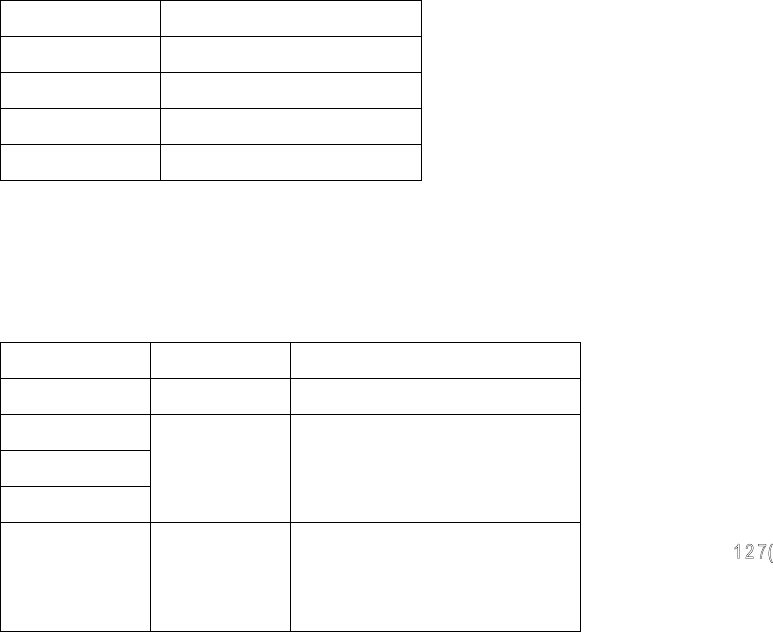
POWER MANAGEMENT
This monitor features a power management system to “power down” upon receipt of the
VESA DPMS(The display power management signaling) from a VESA DPMS video
card.
The VESA DPMS-compliant video card performs this signaling system through not
sending horizontal, vertical, or sync signal.
This monitor enters an appropriate mode through identifying each of the three modes
of the signaling system.
POWER CONSUMPTION
LED INDICATOR
The power management feature of the monitor is comprised of four
stages : On(Green), Standby, Suspend, Active odd(Amber blinking)
and Not preset mode(Amber).
15…………………………………………………………………...………...…INSTRUCTION MANUAL
SPECIFICATIONS
LCD Type
17.0” Diagonal AM-TFT(Active –Matrix)
DOT PITCH : 0.264mm
BRIGHTNESS : 200cd/m2(Typical)
CONTRAST RATIO : 350 : 1(Typical)
RESPONSE TIME : 20msec(Typical)
Resolution(H ×V)
1280 ×1024 @ 60Hz
Frequency
HORIZONTAL : 31–70KHz
VERTICAL : 60-85Hz
VIDEO DOT RATE
108MHZ
INPUT SIGNAL
VIDEO(Analog 0.7Vp-p / 75)
SYNC(Separate and Composite TTL Level)
ACTIVE DISPLAY AREA (W ×H)
338mm ×270mm
DIMENSION (W ×D ×H)
494mm ×240mm ×537mm(Carton Box)
WEIGHT
Net Weight : 7.3Kg
Gross Weight : 8.5Kg
POWER SUPPLY
INPUT : AC100-240V, 50/60Hz(auto switching)
OUTPUT : DC12V, 3.5A
NOTE :
Technical specifications are subject to change without notice.
INSTRUCTION MANUAL………………………………………………………..…………………...16
MODE POWER CONSUMPTION
ON <45W
STANDBY <5W
SUSPEND <5W
ACTIVE OFF <5W
MODE LED COLOR MONITOR OPERATION
ON GREEN Normal Operation
STANDBY
SUSPEND
ACTIVE OFF
NOT PRESET
MODE
OUT OF RANGE GREEN Normal operation but the on screen
display will show error massage.
MODE POWER CONSUMPTION
ON <45W
STANDBY <5W
SUSPEND <5W
ACTIVE OFF <5W
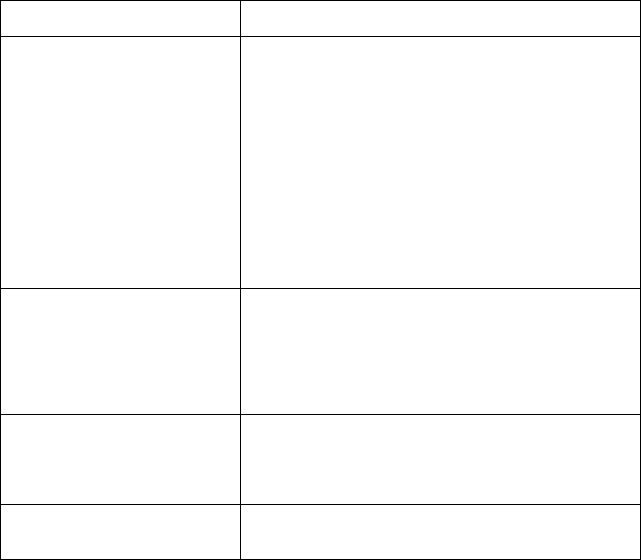
TROUBLESHOOTING GUIDE
17…………………………………………………………………...………...…INSTRUCTION MANUAL
TROUBLE TROUBLESHOOTING TIP
No image on display screen
1. Check that power cord of the Monitor have
been connected securely into wall outlet
or grounded extension cable or strip.
2. Power switch should be in the On position
and LED is lit.
3. Check that the Brightness and/or the Contrast
adjustments of the Display have not been
turned down to minimum levels.
“No signal, Check signal
Cable” message on screen
1. The signal cable should be completely
connected to the video card/computer.
2. The video card should be completely seated in
its slot and the computer is switched ON.
Display image is not
centered, too small or
too large Select Auto-adjust in the OSD.
Vertical or Horizontal noise is
preset in the picture Adjust Frequency and Phase in the OSD.