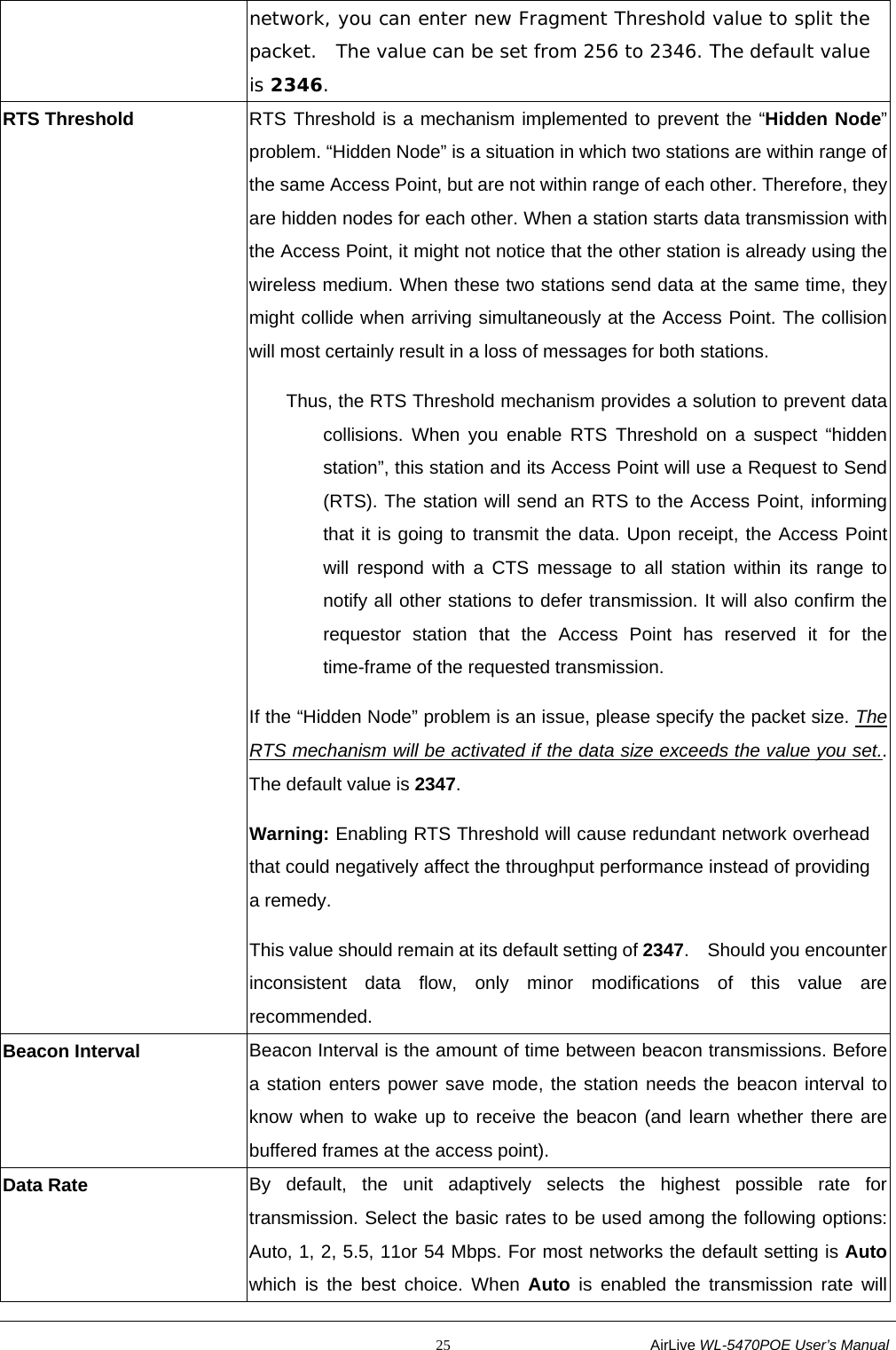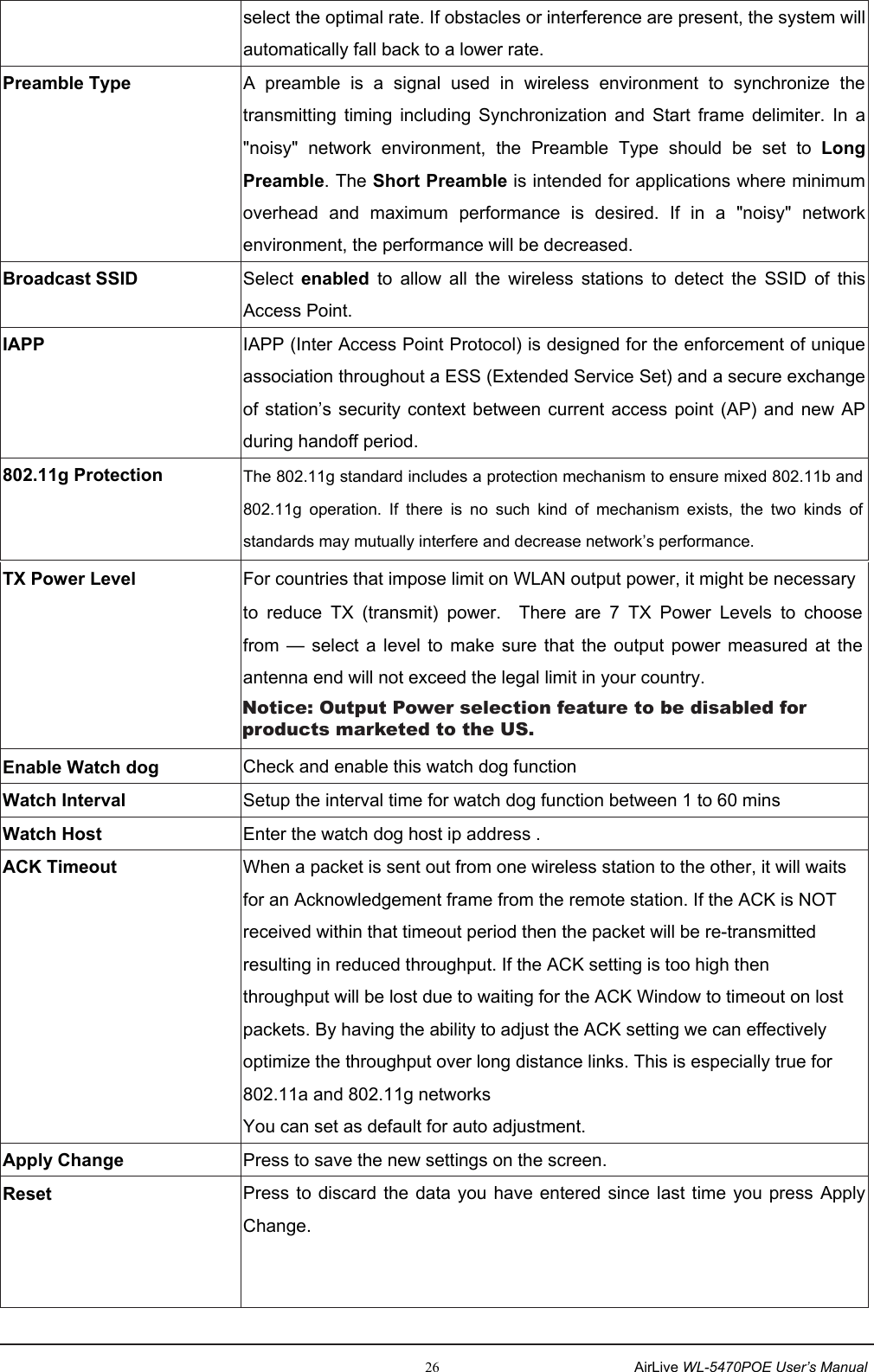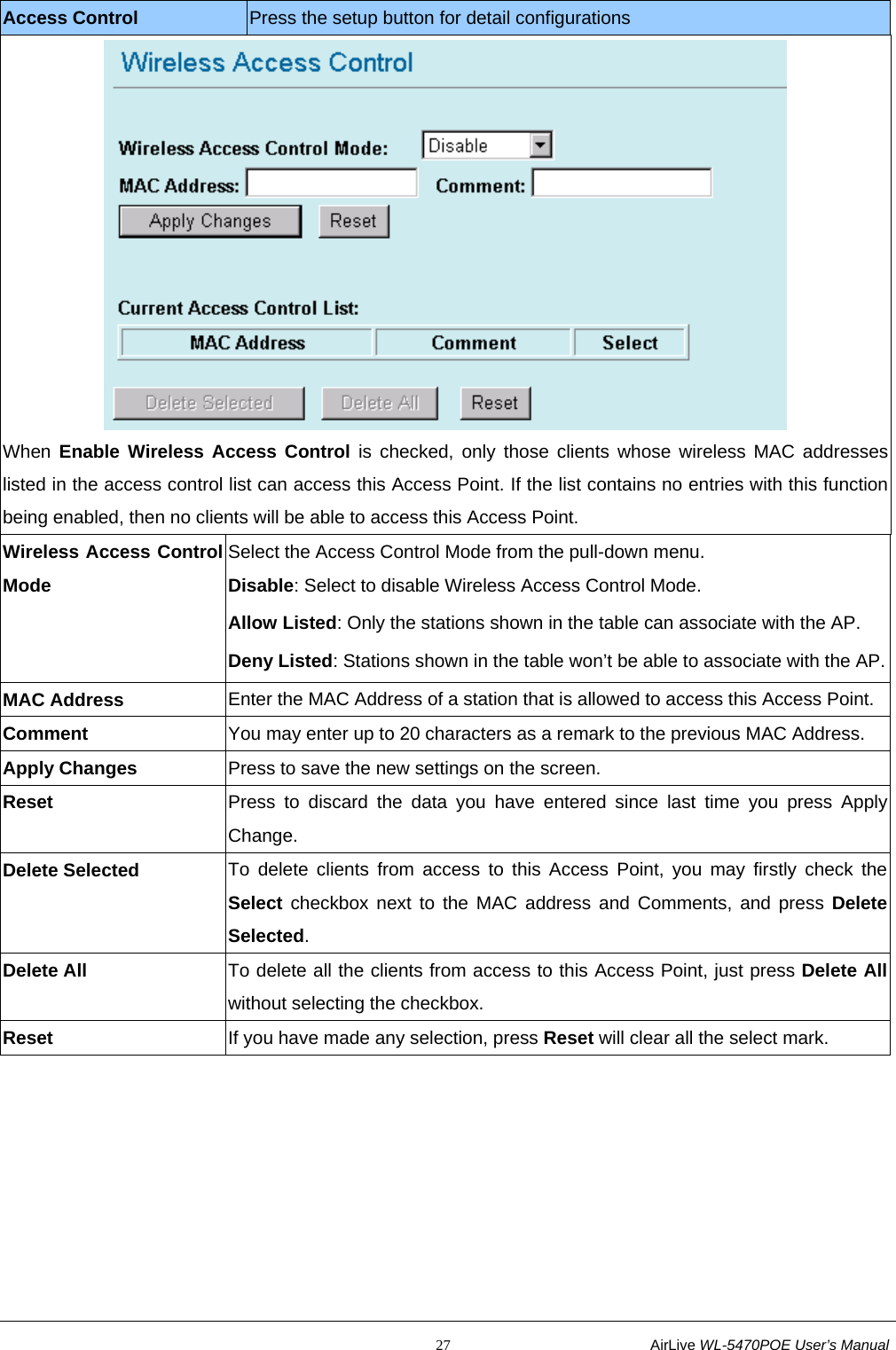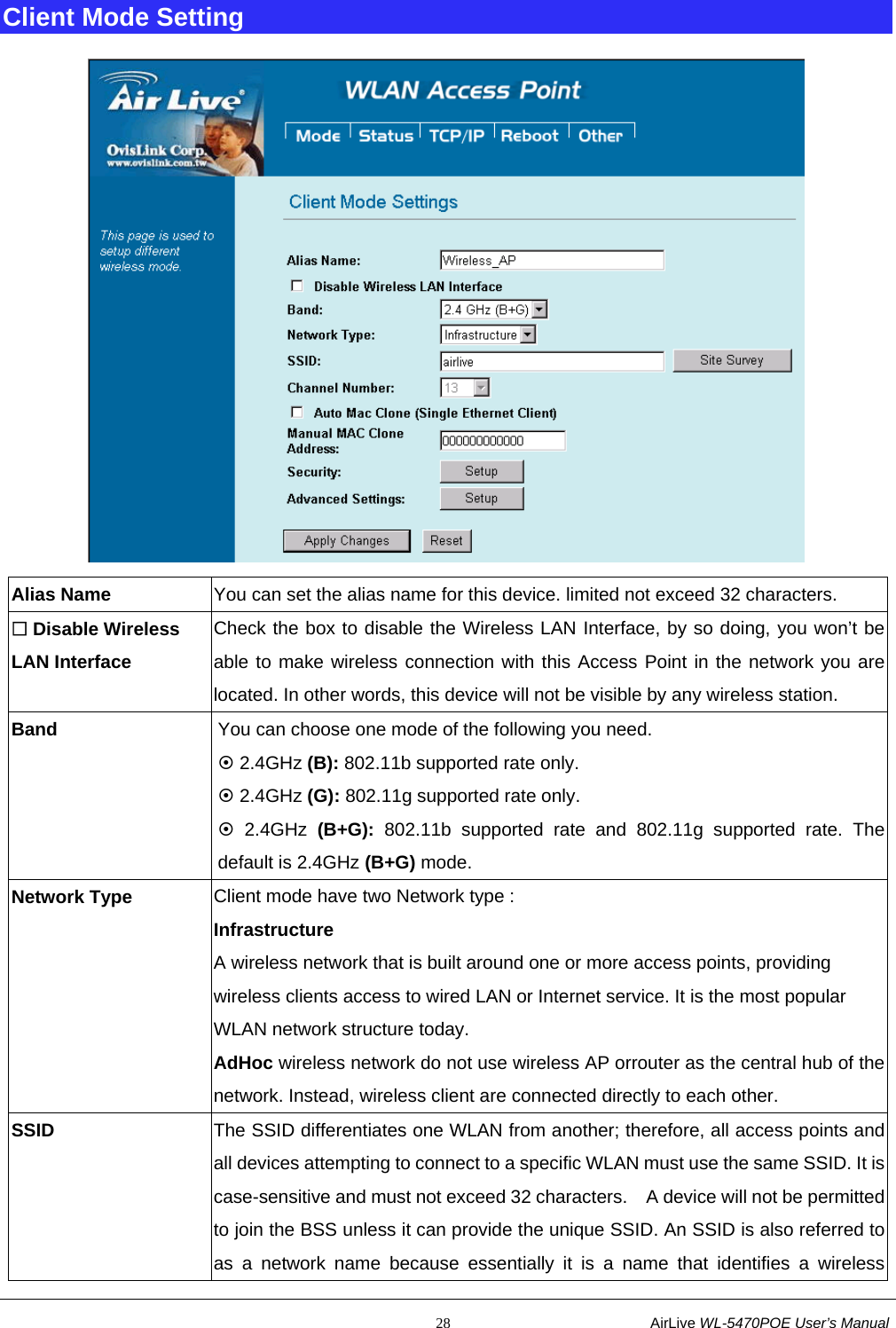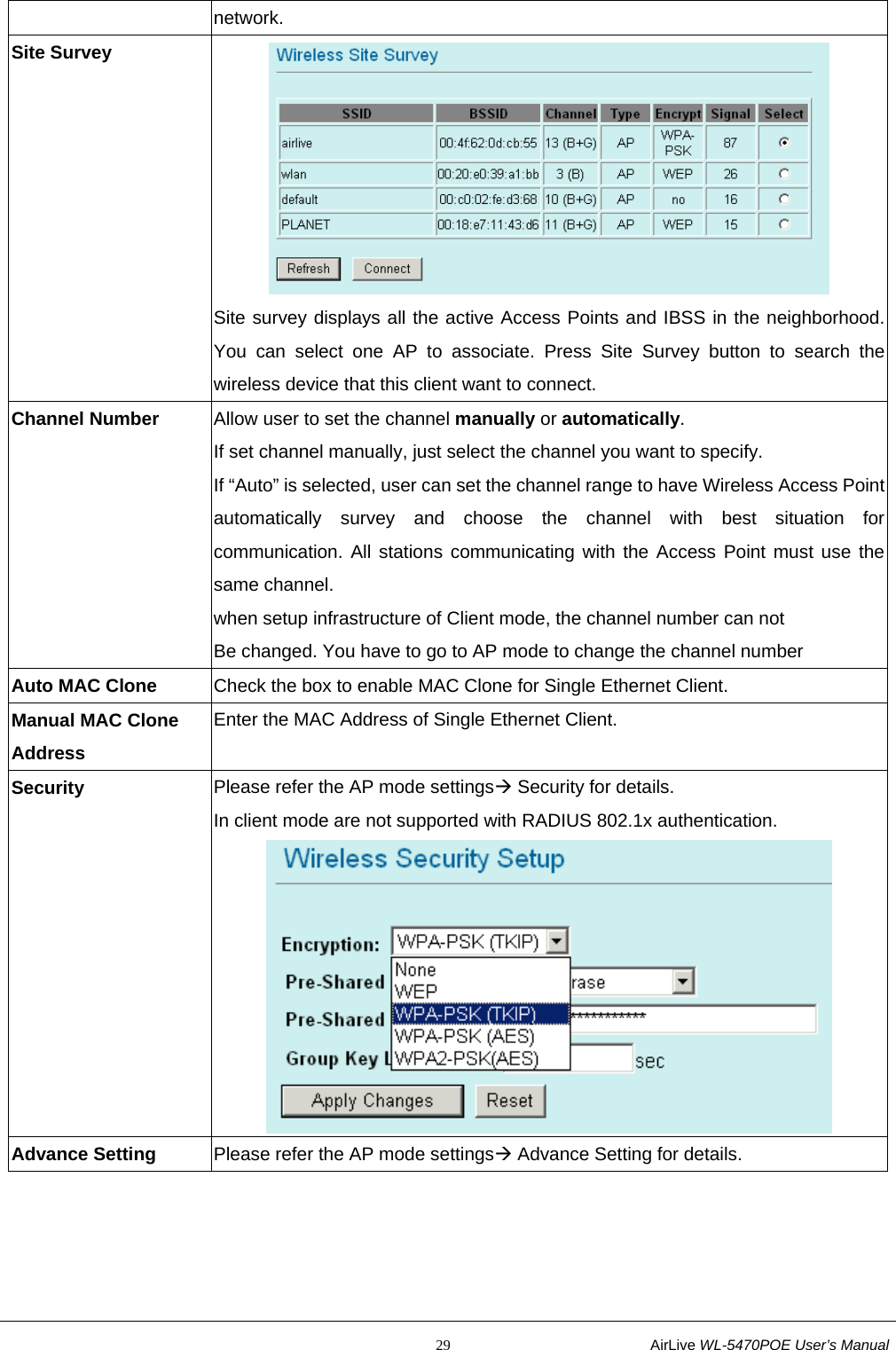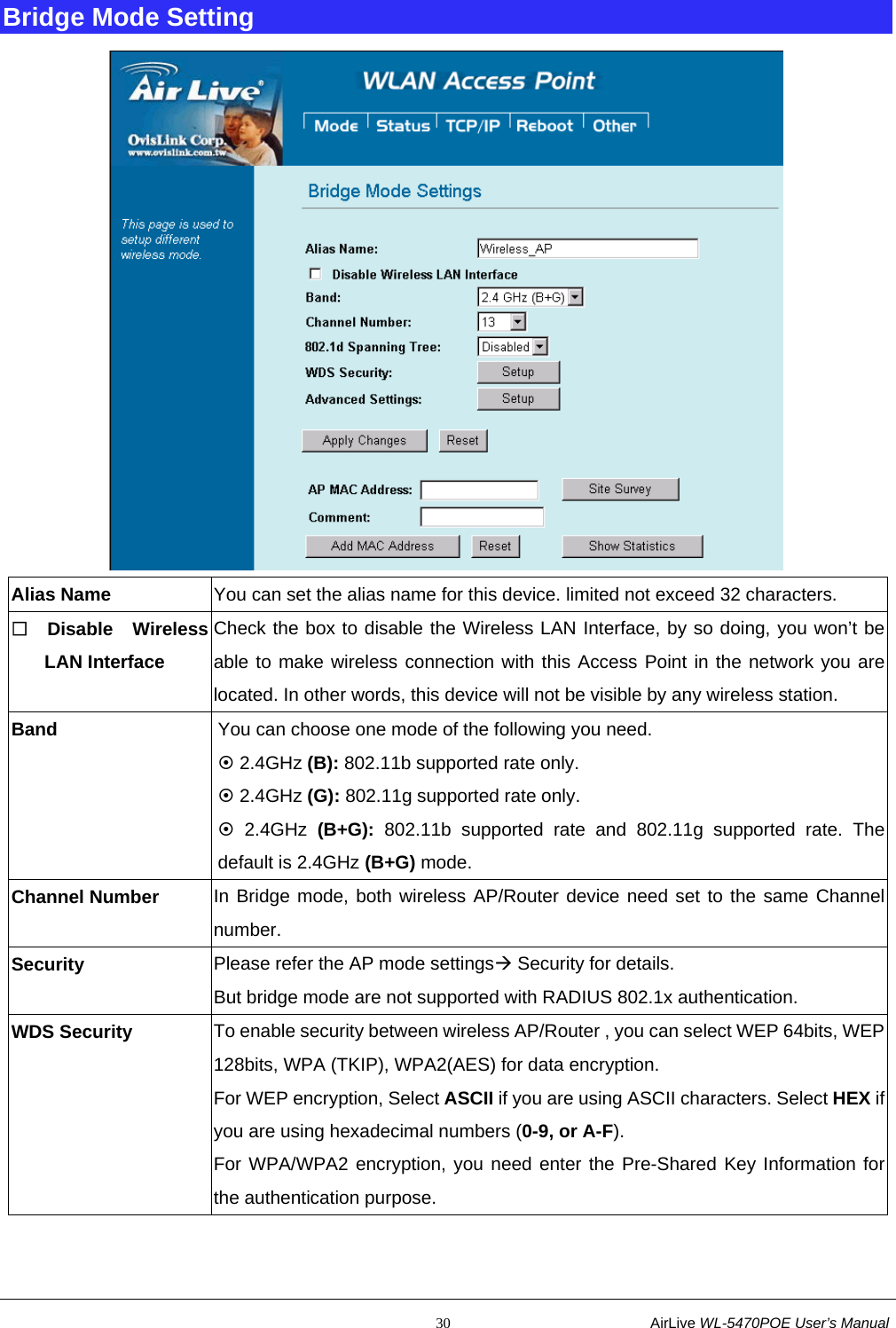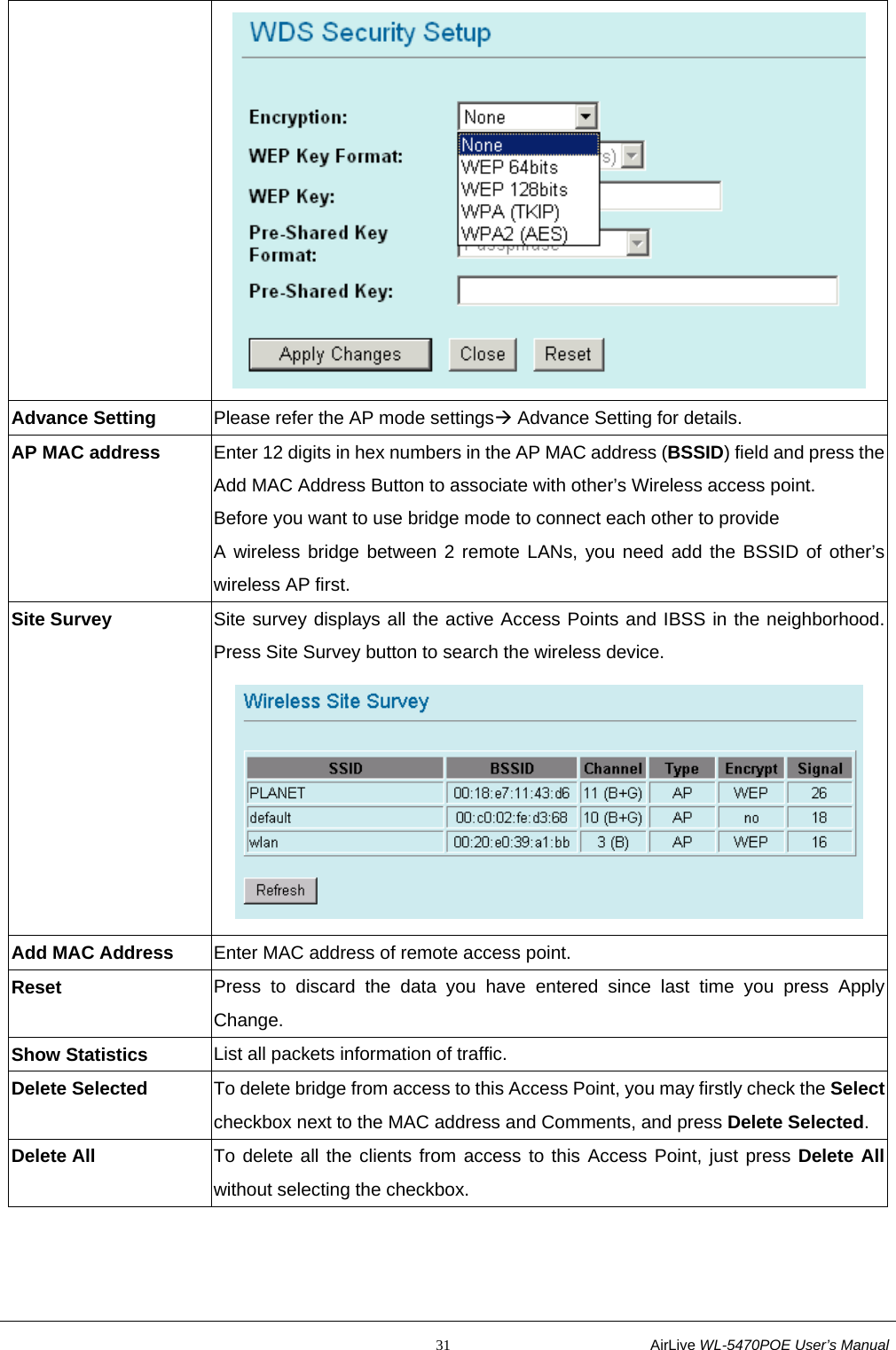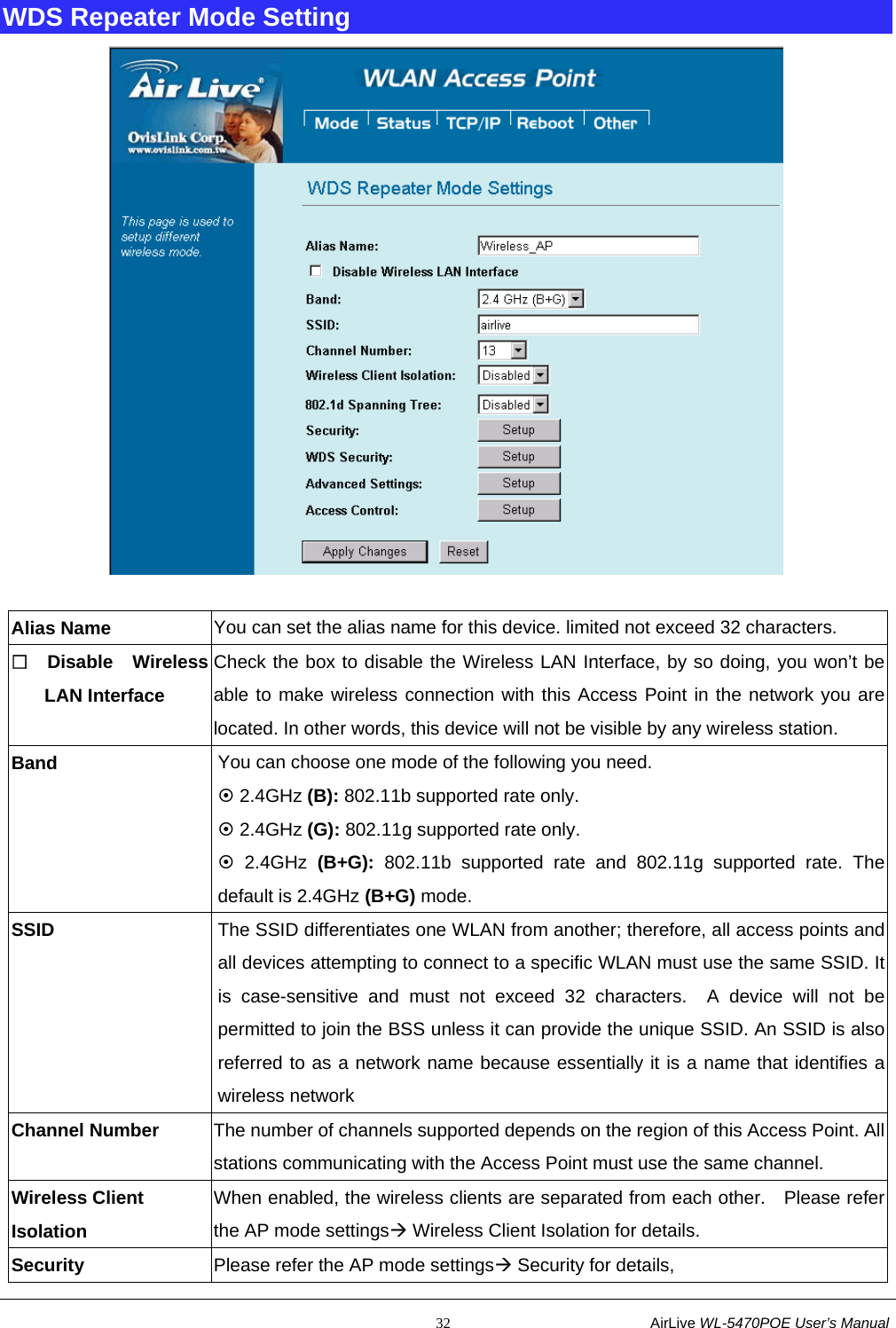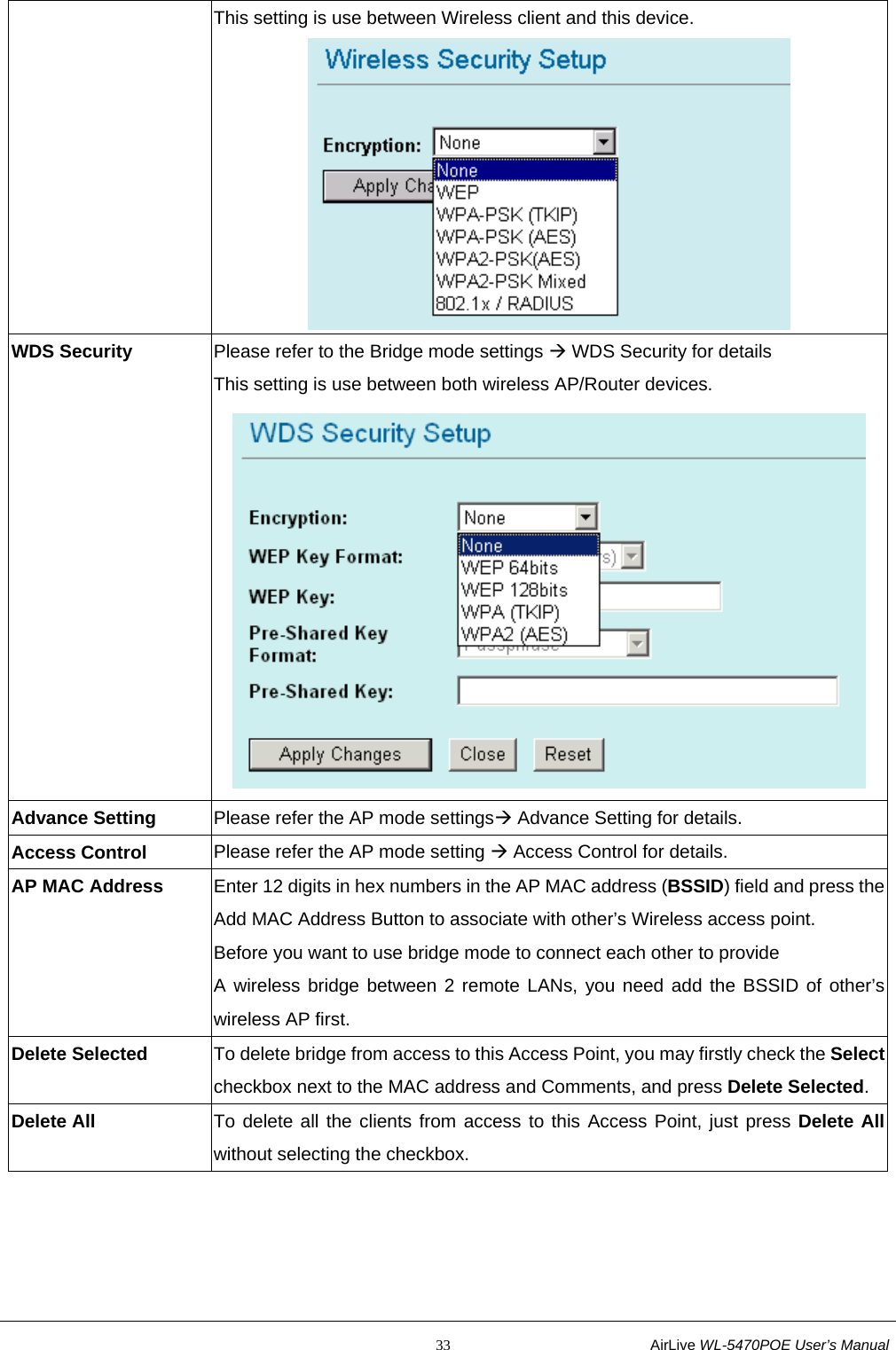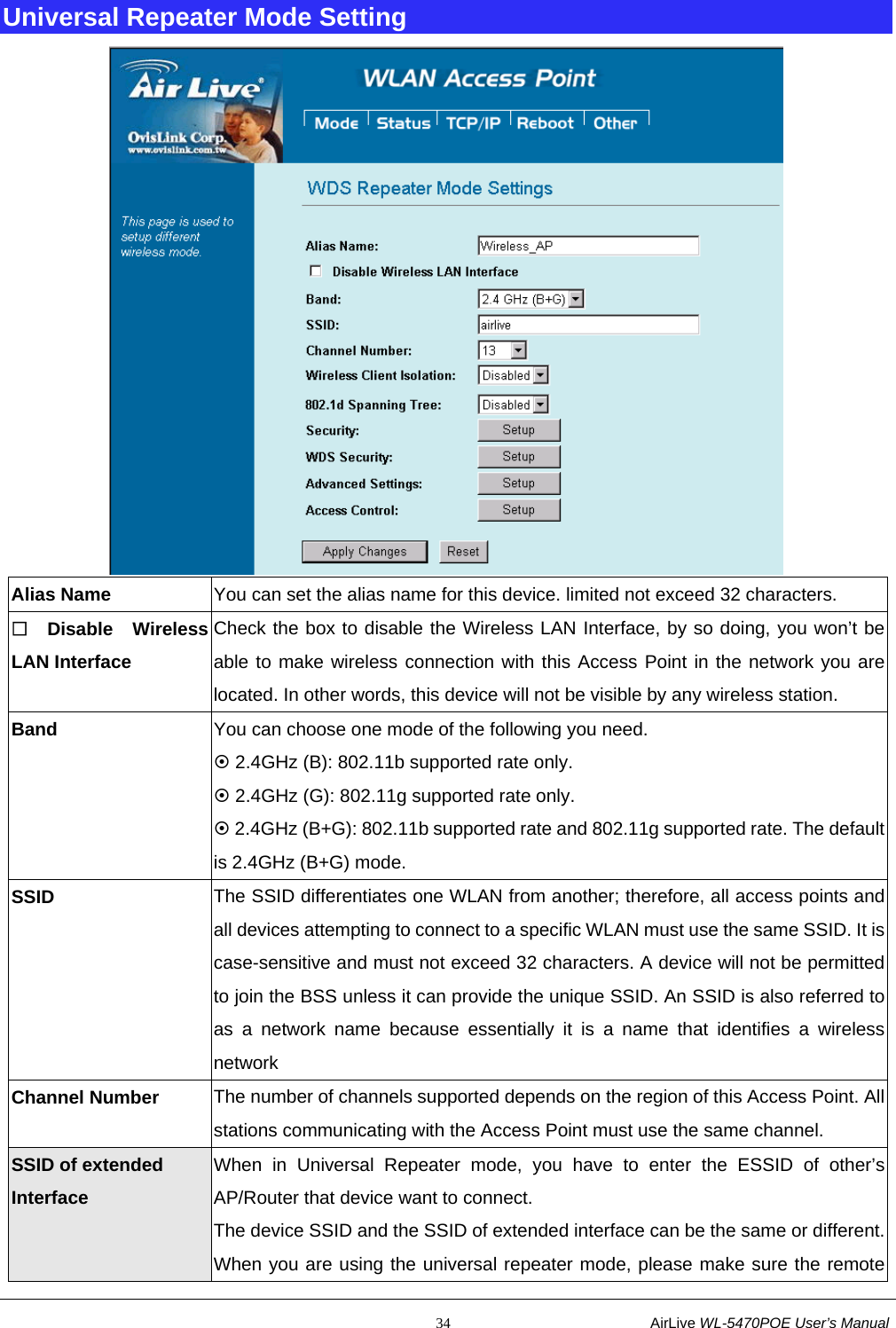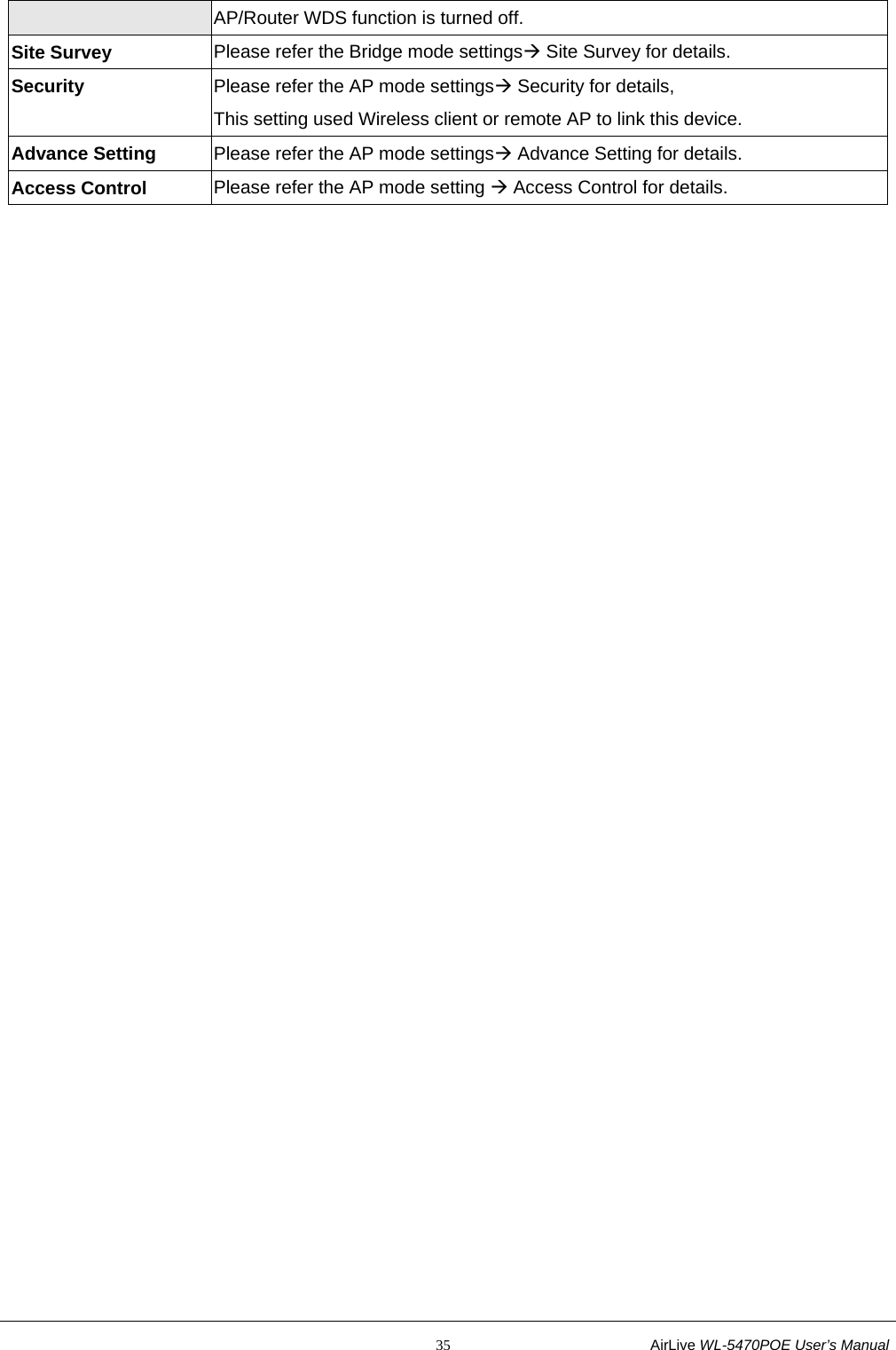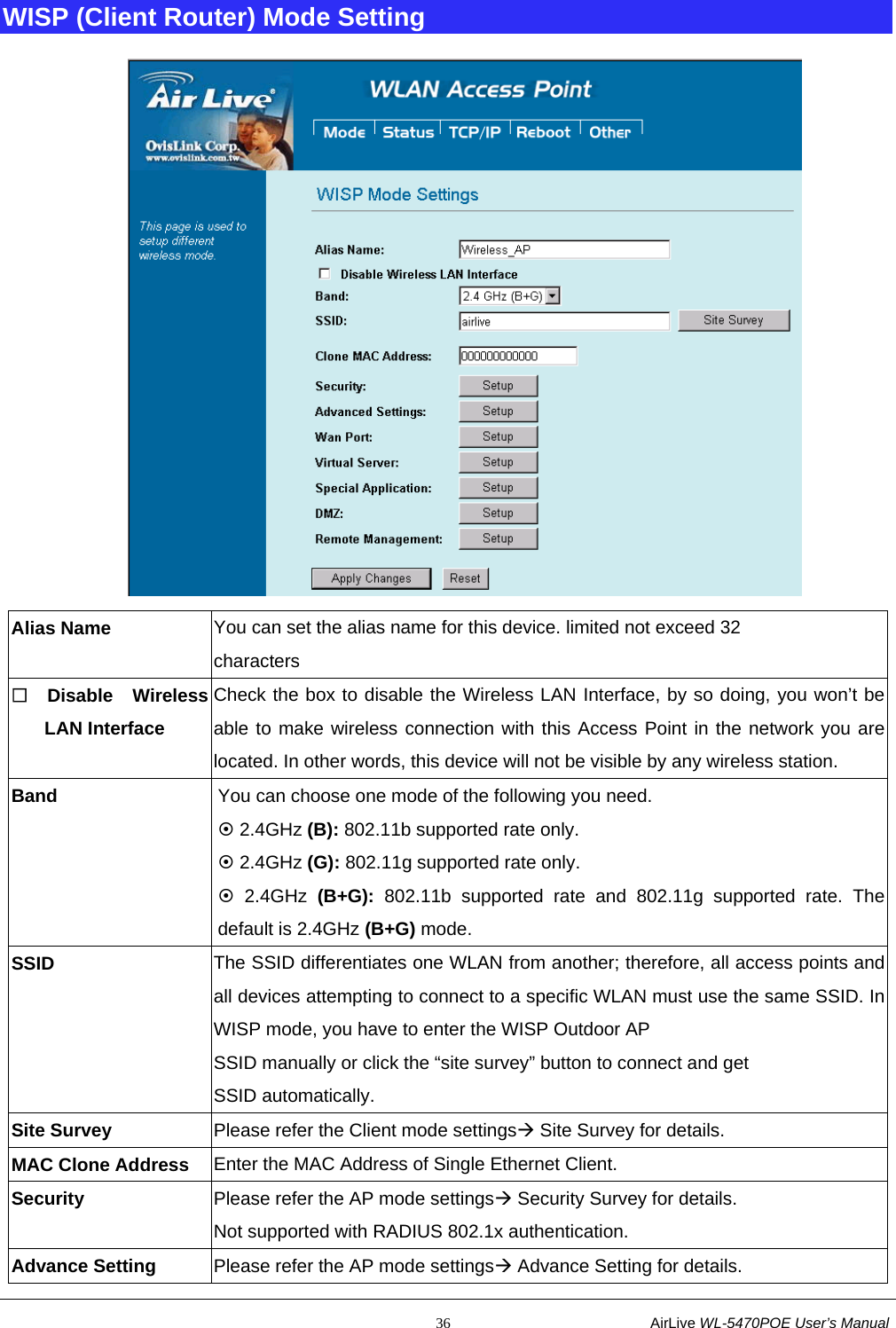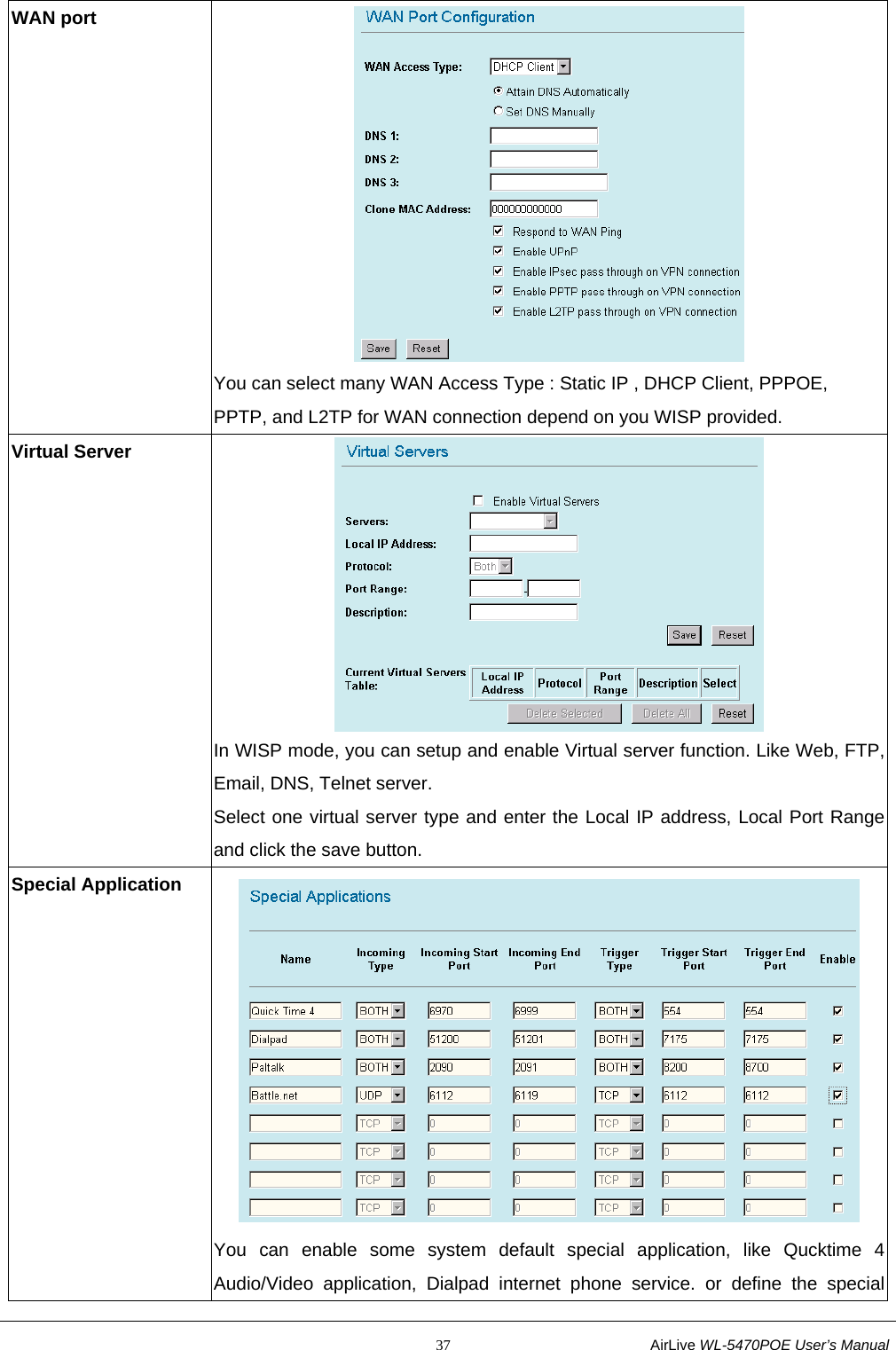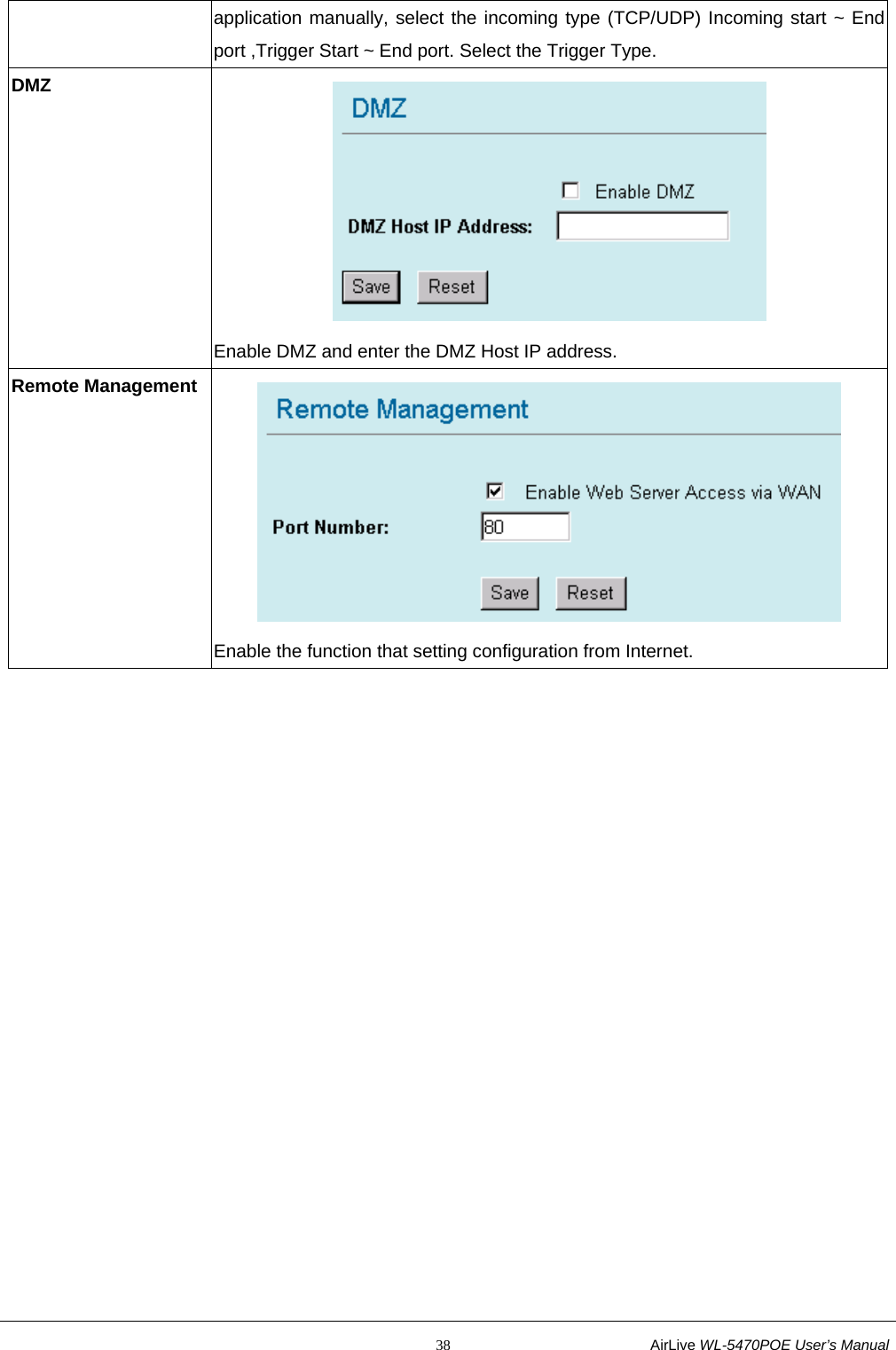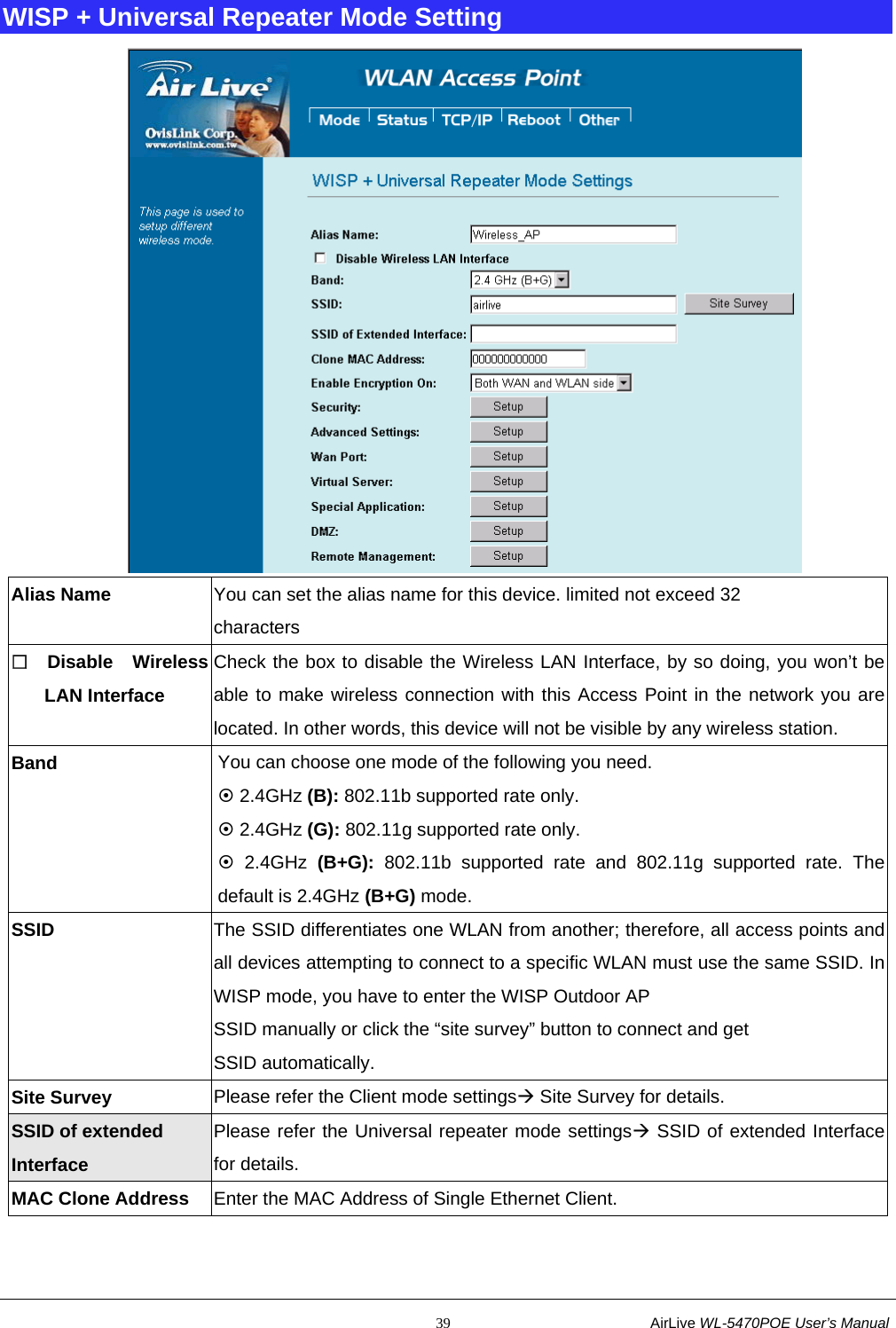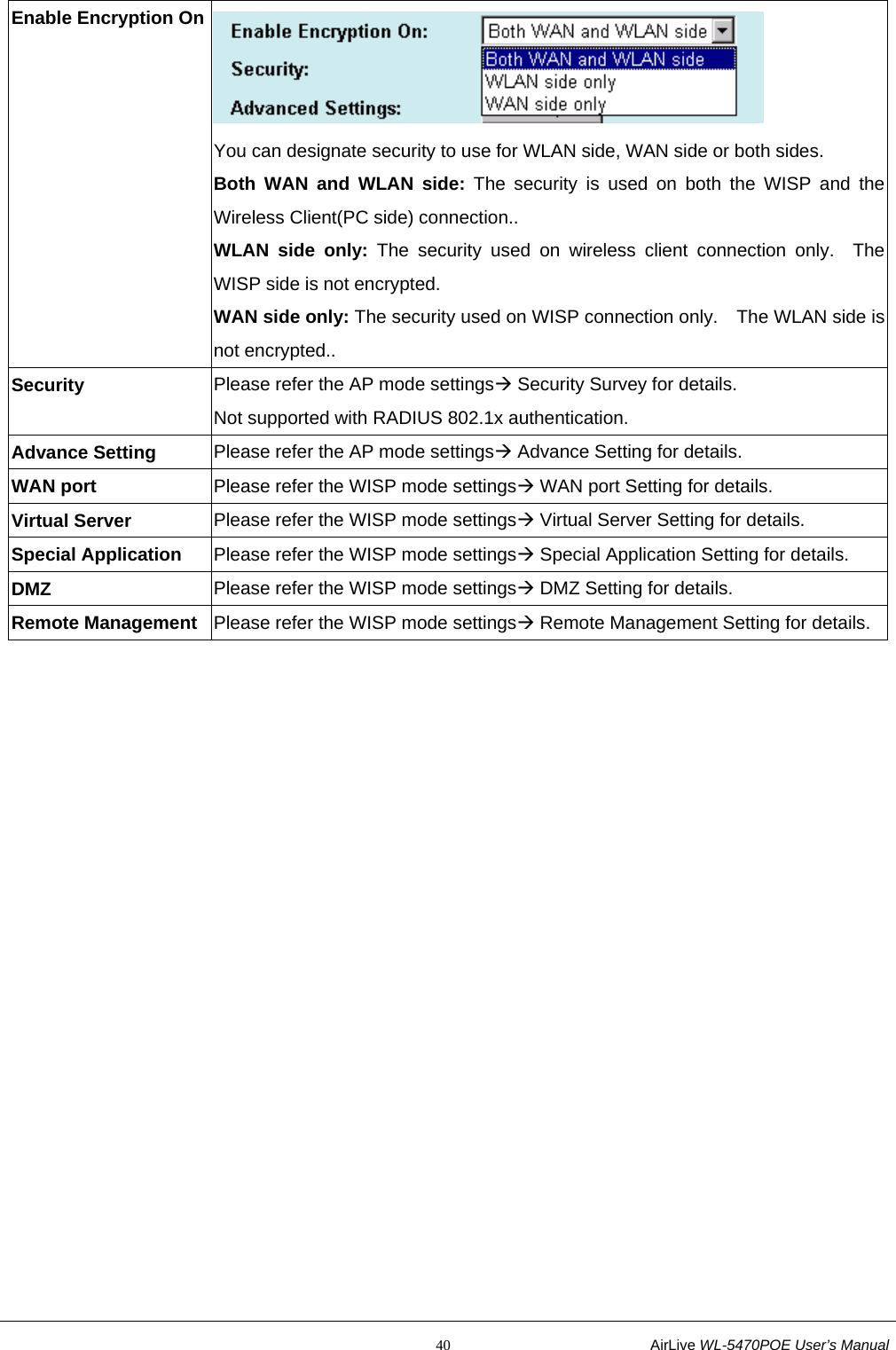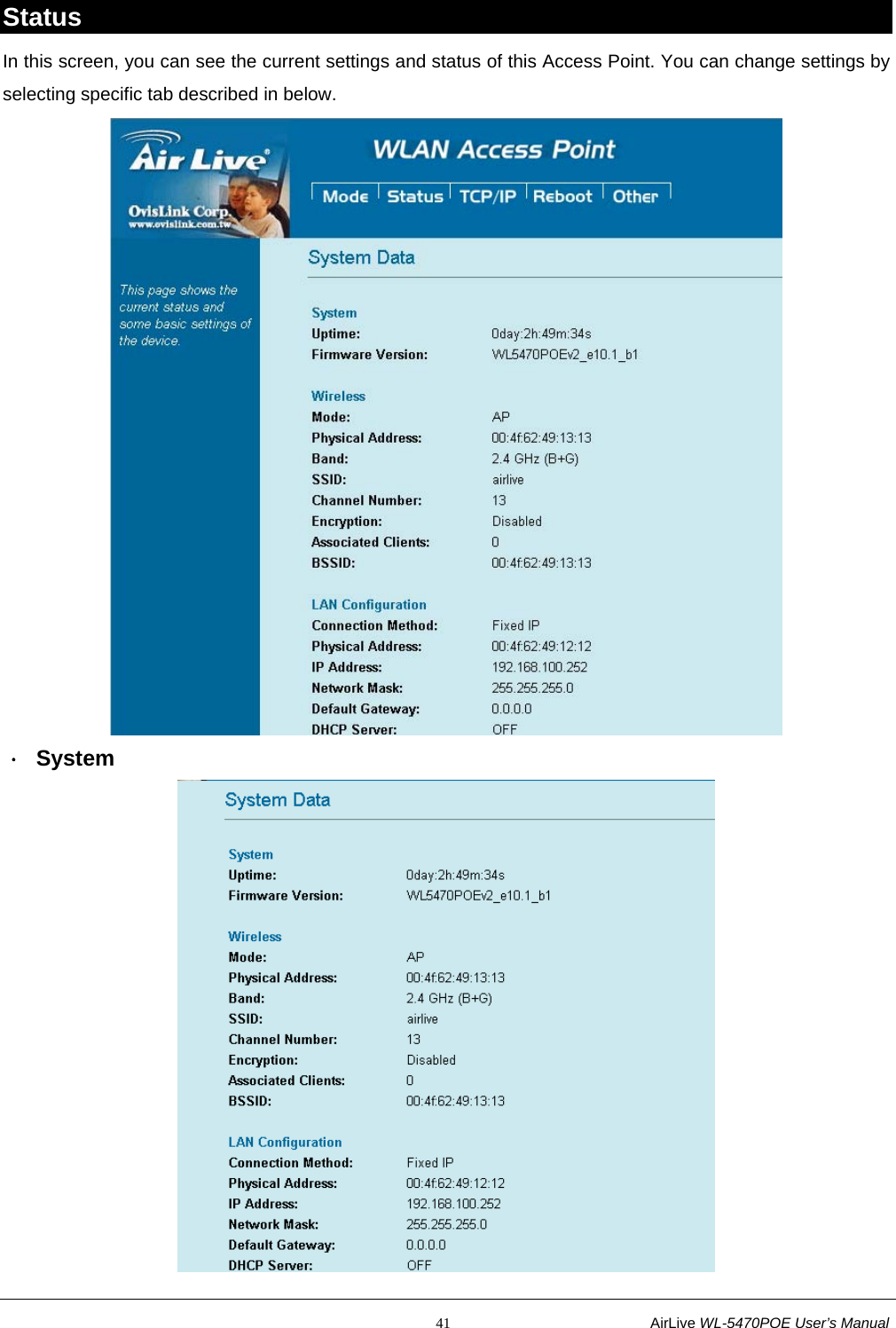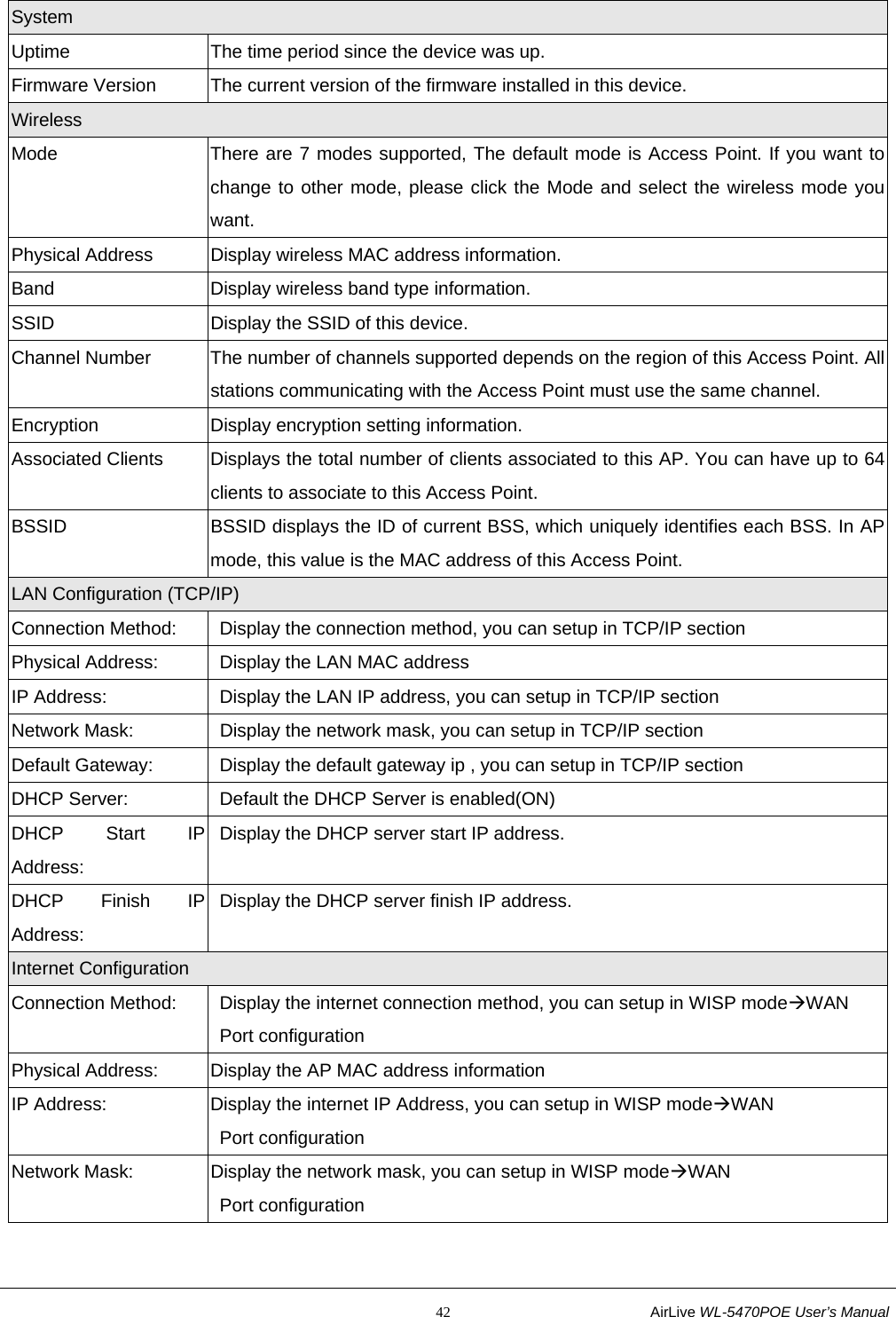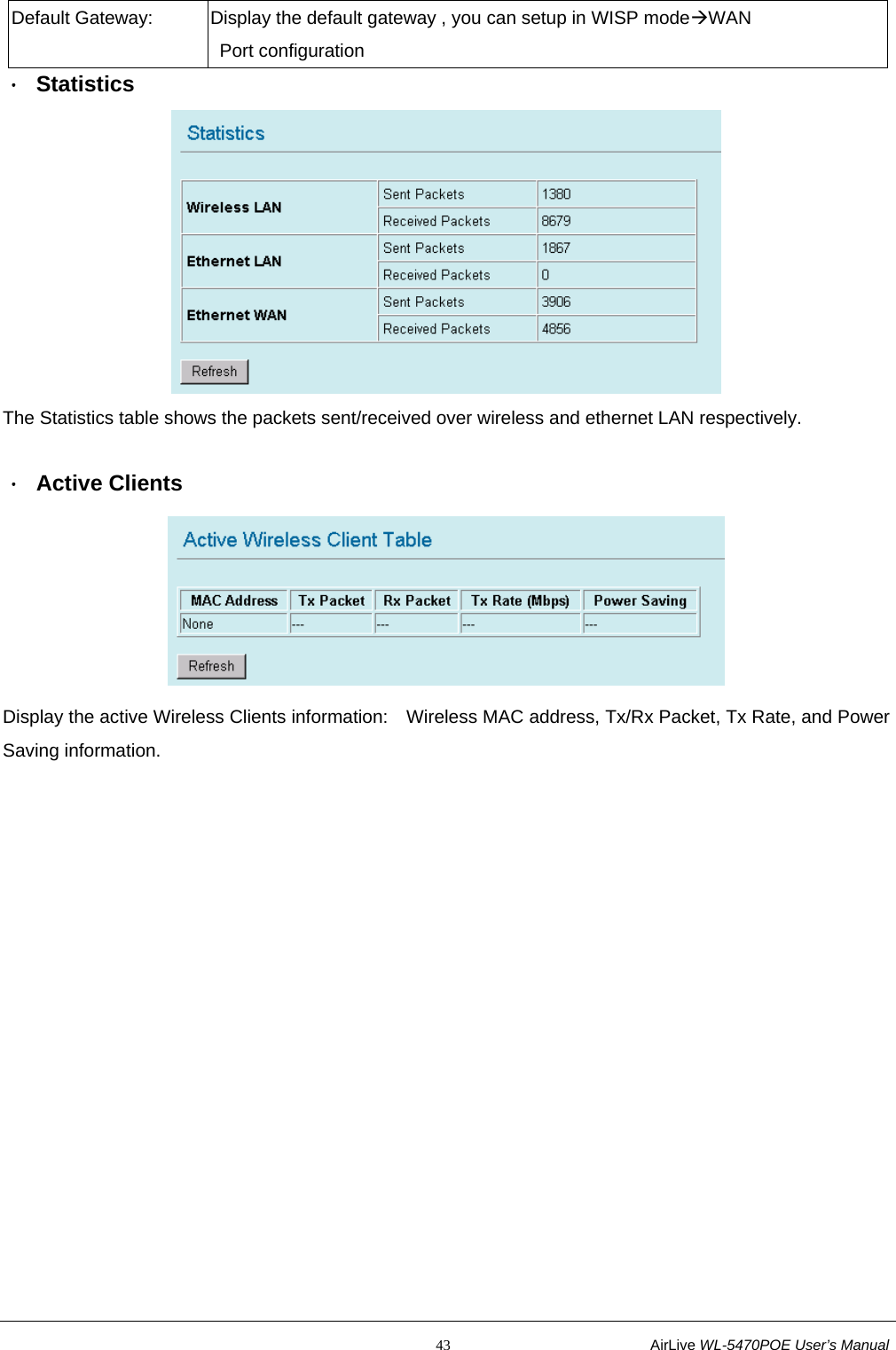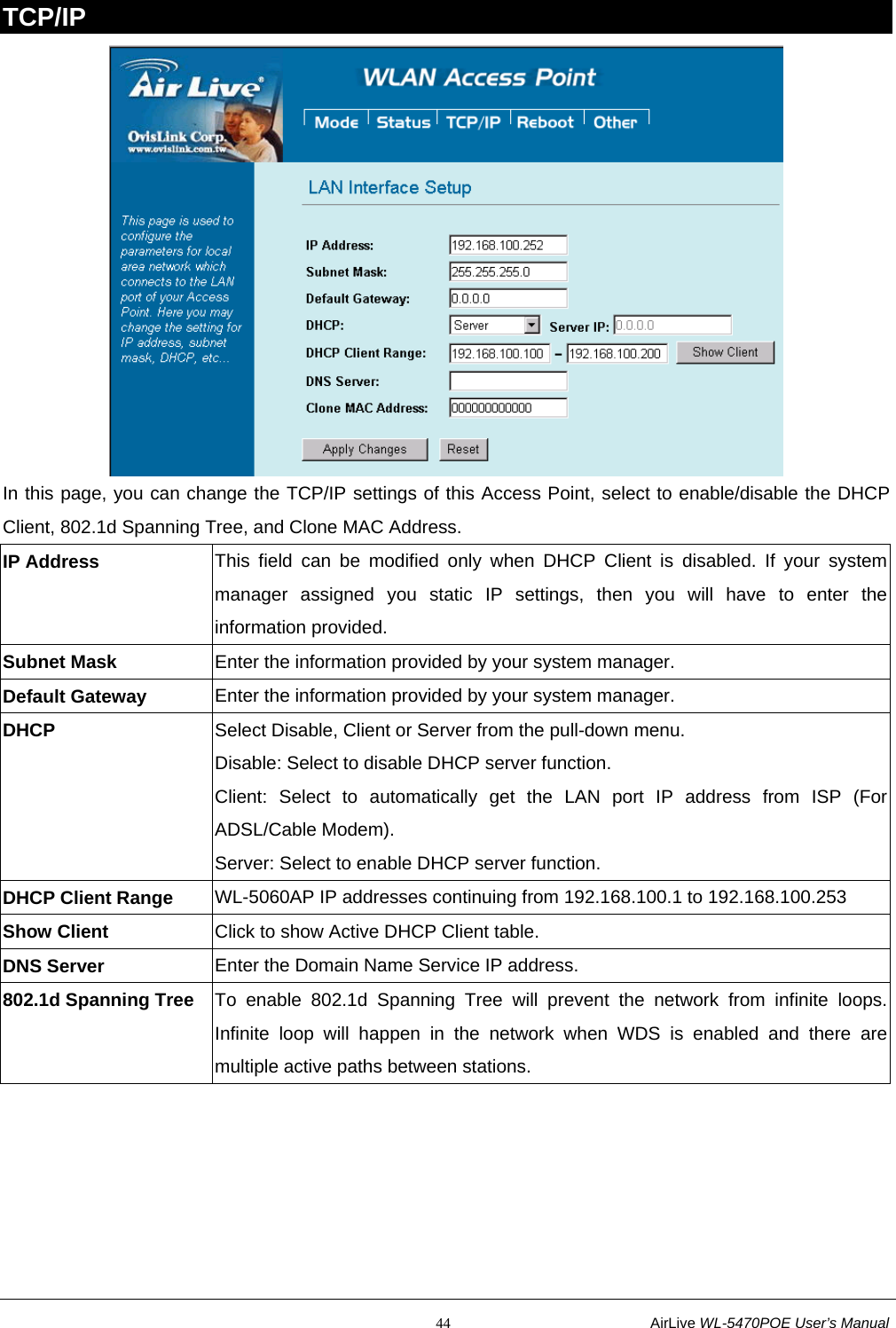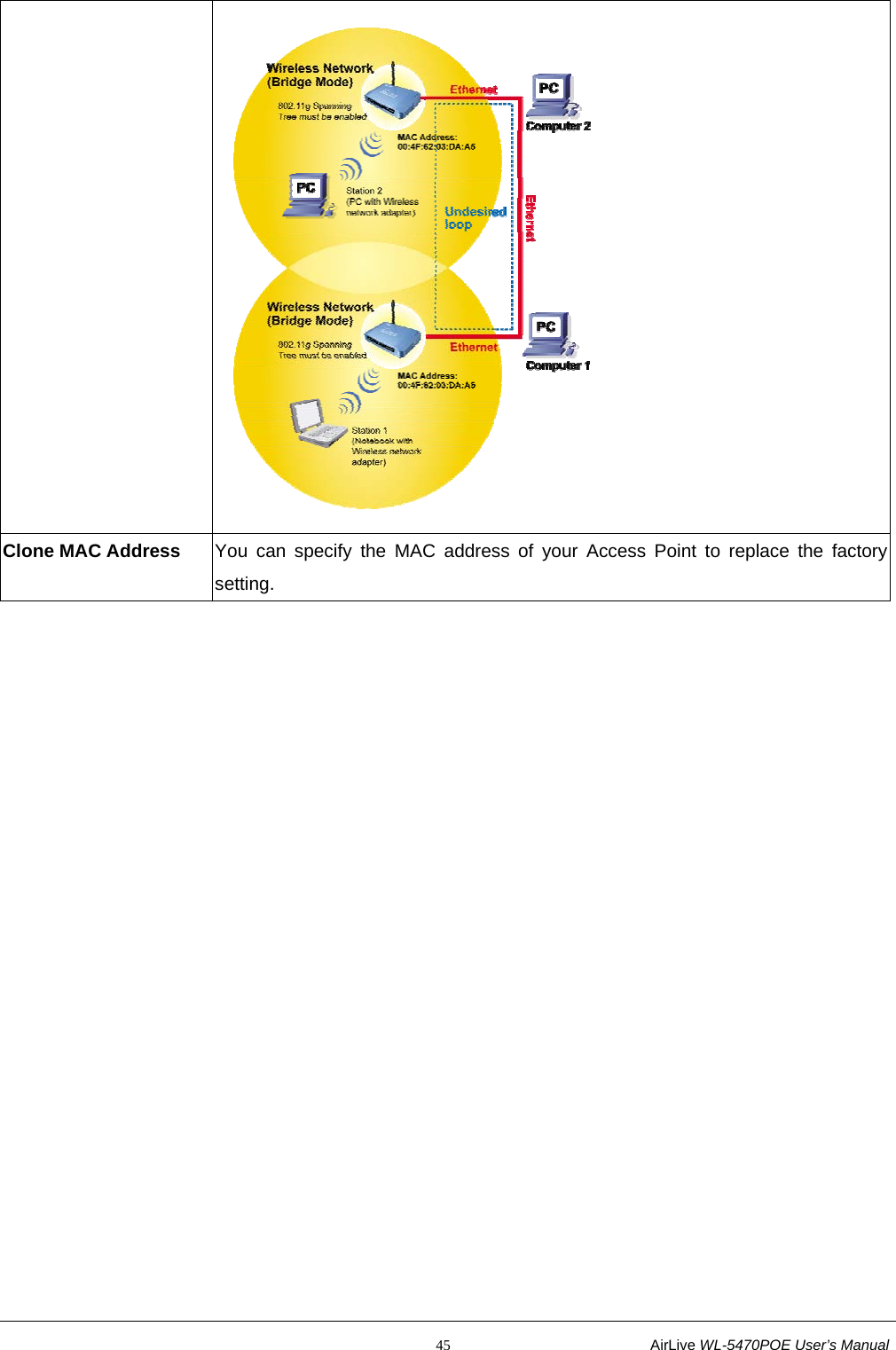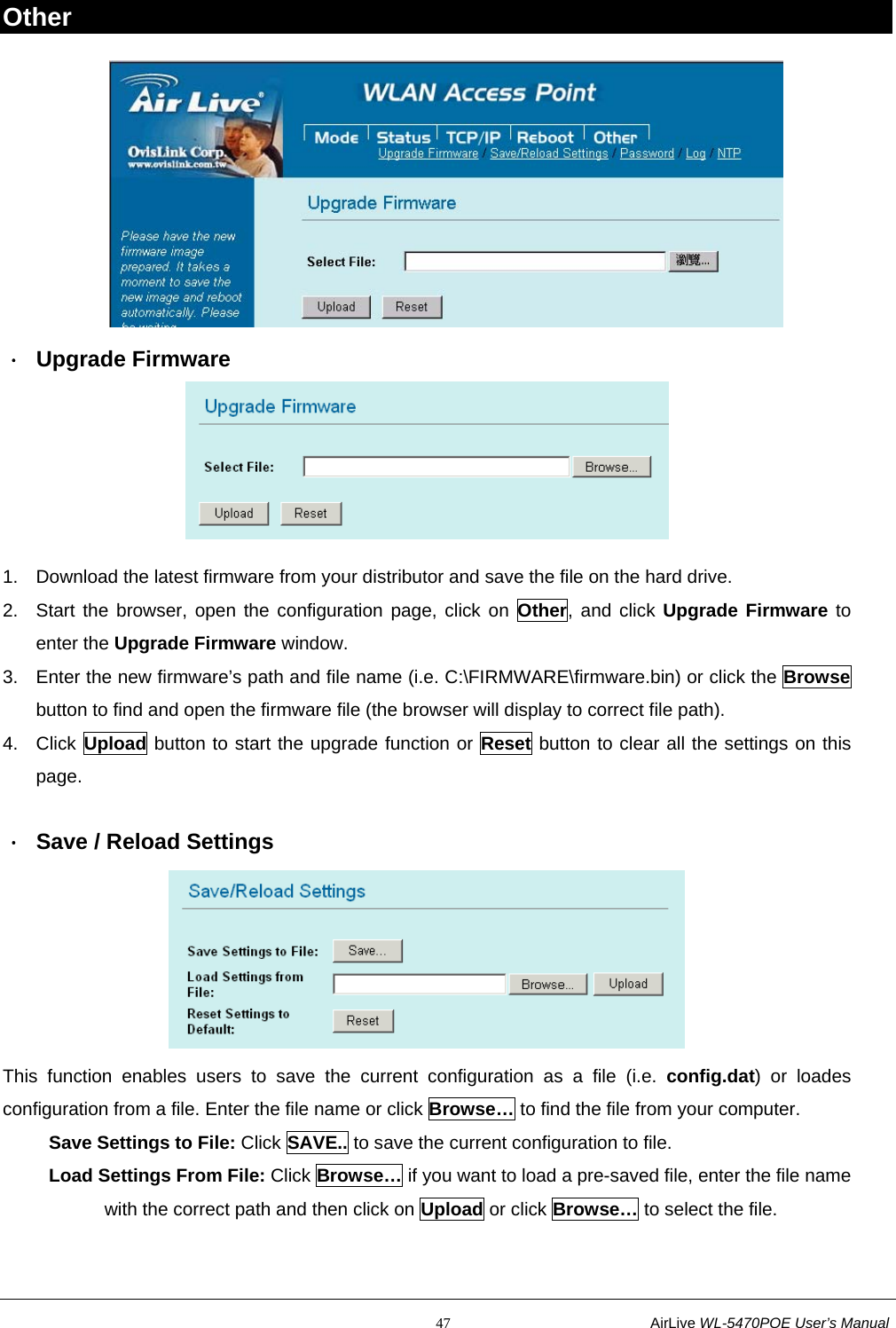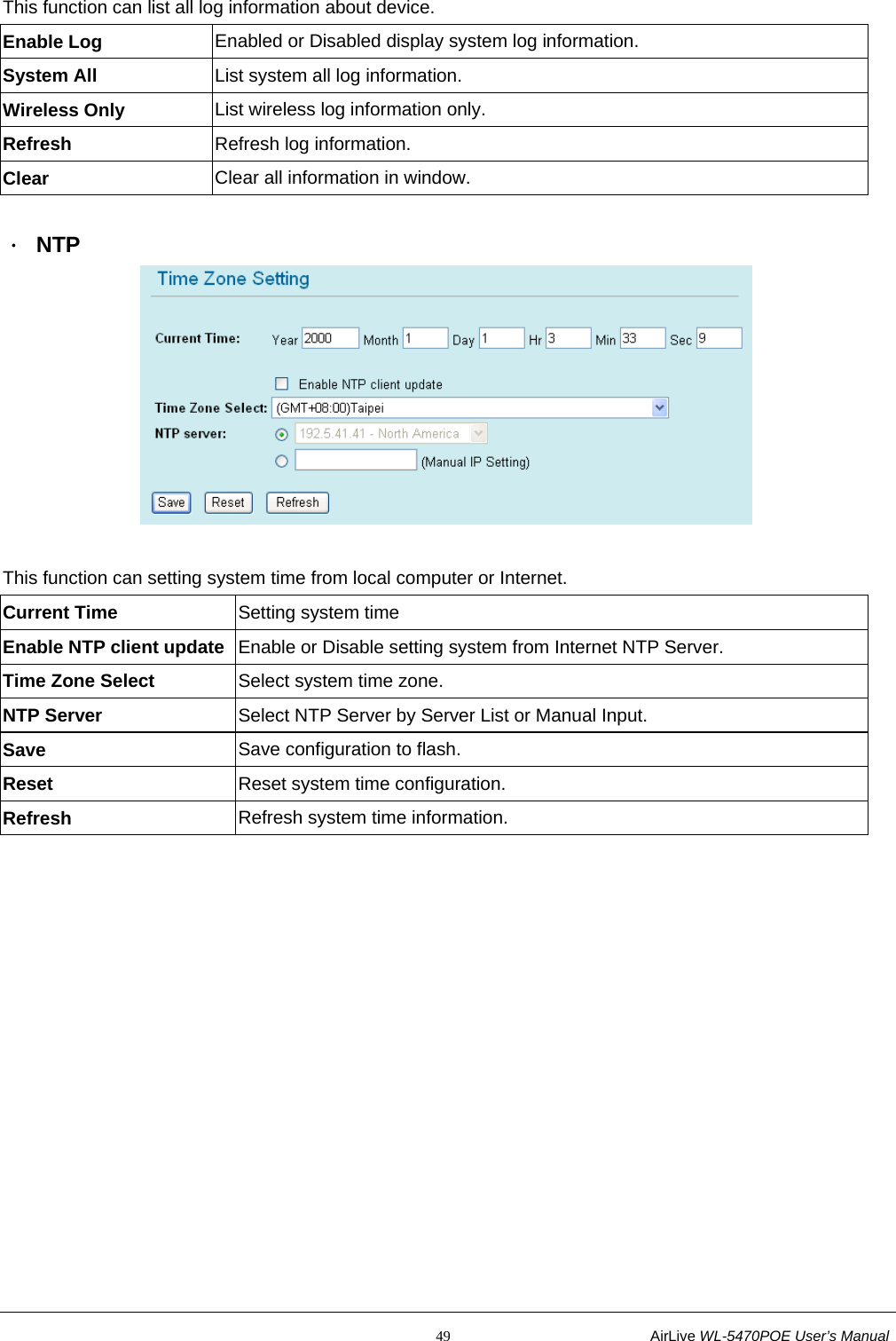OvisLink WL5470POE Multi-function Wireless Access Point User Manual AirLive WL 5470PoE Manual
OvisLink Corp. Multi-function Wireless Access Point AirLive WL 5470PoE Manual
OvisLink >
Contents
- 1. User Manual
- 2. User Manual II
- 3. User Manual III
User Manual III