PARROT JUMPINGSUMO Wireless MiniDrone User Manual AR Drone
PARROT Wireless MiniDrone AR Drone
PARROT >
Contents
- 1. Users Manual
- 2. User guide
- 3. User Guide
User Guide
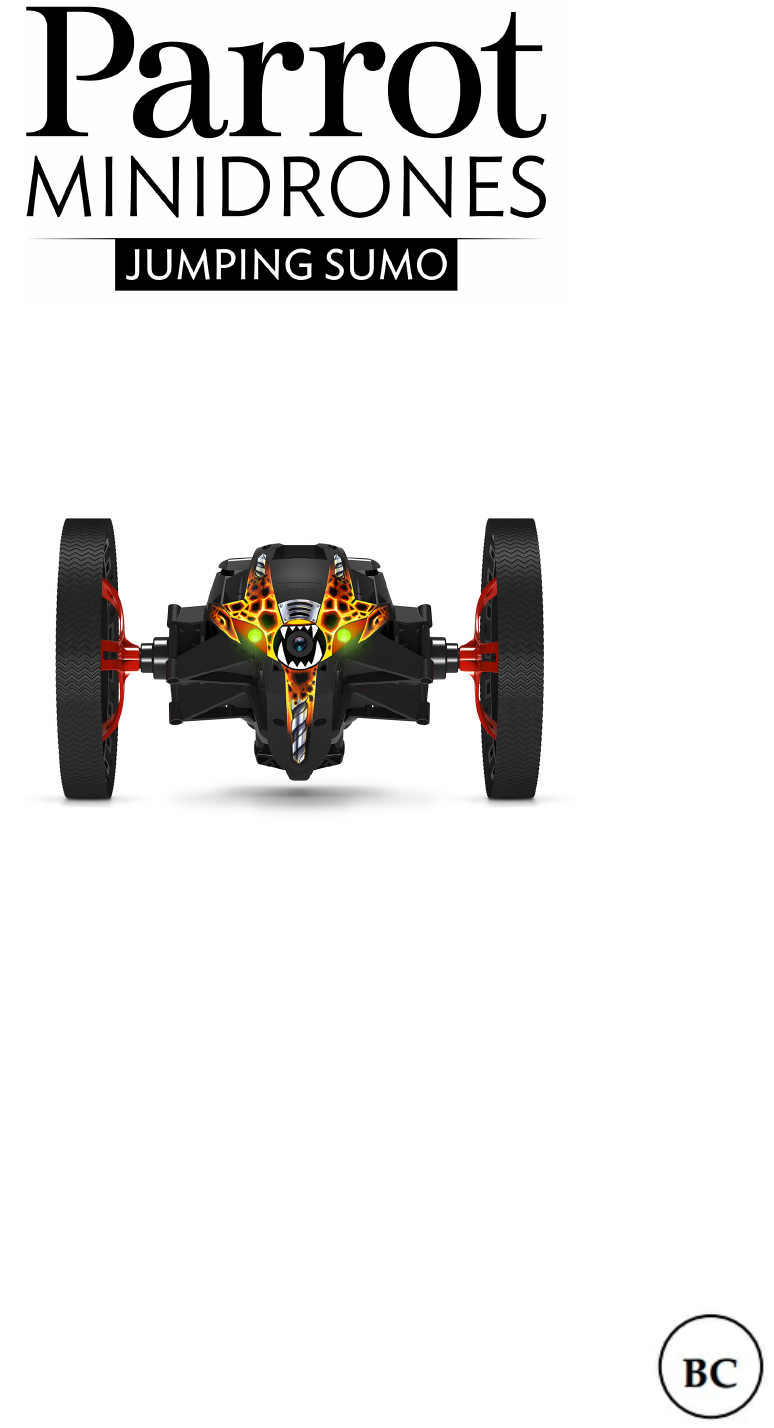
User guide
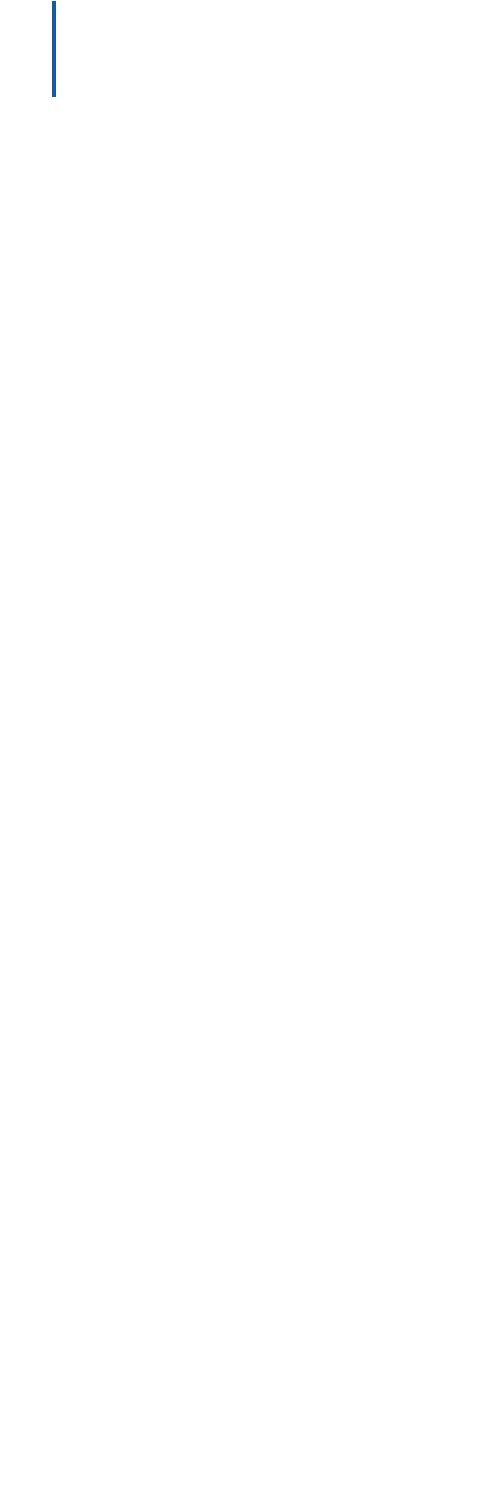
Table of Contents
.......................................................................................................................................................4
Before starting
...........................................................................................................................................................................................................4Charging the battery
...........................................................................................................................................................................................................5Switching the Parrot Jumping Sumo on and off
...........................................................................................................................................................................................................5Downloading the application
...........................................................................................................................................................................................................5Connecting a smartphone
.......................................................................................................................................................6
Piloting
...........................................................................................................................................................................................................6Piloting mode
...........................................................................................................................................................................................................6Positions
...........................................................................................................................................................................................................7Rolling
...........................................................................................................................................................................................................7Jumping
...........................................................................................................................................................................................................7Kicking
...........................................................................................................................................................................................................8Pre-programmed acrobatics
...........................................................................................................................................................................................................8Battery
...........................................................................................................................................................................................................8Photos
...........................................................................................................................................................................................................9Videos
.......................................................................................................................................................11
Settings
...........................................................................................................................................................................................................11Piloting
...........................................................................................................................................................................................................11Speed
...........................................................................................................................................................................................................11Audio
...........................................................................................................................................................................................................11Product name
...........................................................................................................................................................................................................12Wi-Fi
...........................................................................................................................................................................................................12Versions
.......................................................................................................................................................13
Road plan
...........................................................................................................................................................................................................13Defining a road plan
...........................................................................................................................................................................................................15Managing road plans
.......................................................................................................................................................16
General information
...........................................................................................................................................................................................................16Safety precautions and maintenance
...........................................................................................................................................................................................................16Warning on invasion of privacy
...........................................................................................................................................................................................................16Warranty
...........................................................................................................................................................................................................17Modifications
...........................................................................................................................................................................................................18Correct disposal of this Product
...........................................................................................................................................................................................................18Declaration of Conformity
...........................................................................................................................................................................................................18Registered trademarks
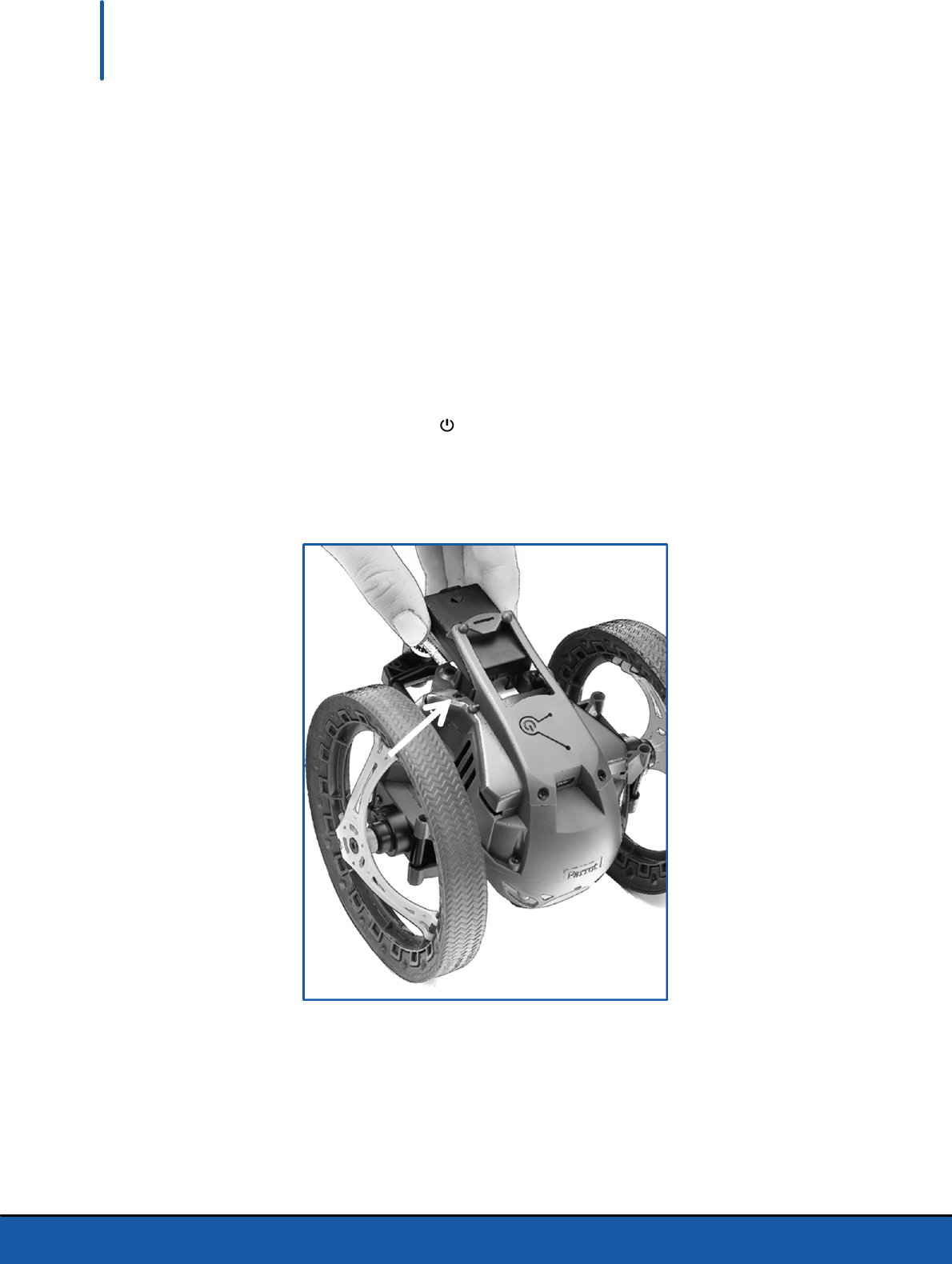
4 Before starting
Before starting
Note: For easy reading, iPhone®, iPad® and other compatible telephones or tablets are referred
to as 'smartphones' in the manual.
Charging the battery
1. Insert the battery into the battery compartment, label side downwards.
2. Connect the Parrot Jumping Sumo to your computer or to a USB charger using the
USB/micro-USB cable supplied.
> The light located next to the button (indicated by an arrow on the image
below) lights up in red to indicate charging. The LED turns green when the battery
is fully charged.
The battery takes about 1 hour 30 minutes to charge.
To remove the battery:
1. Slightly lift the plastic part surrounding the battery.
2. Use the clips on the rear of the battery to help pull it out.
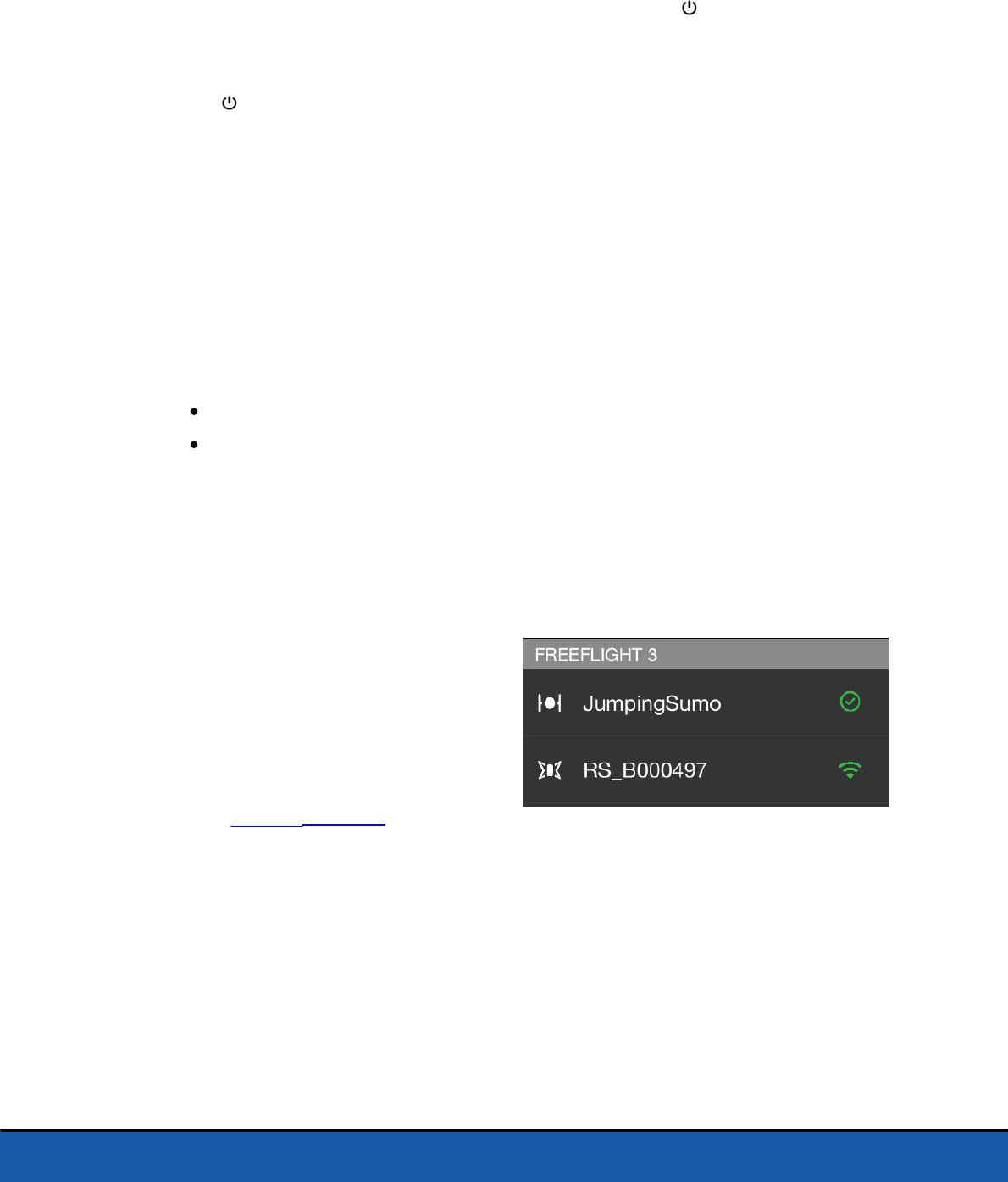
5Before starting
Note: In order to ensure effective maintenance of the battery on the Parrot Jumping
Sumo,never leave the battery partly installed in the compartment.
Switching the Parrot Jumping Sumo on and off
Insert the battery into the battery compartment or press the button to switch the
Parrot Jumping Sumo on. Wait until the Parrot Jumping Sumo indicates that it is ready
to be used and its LED eyes turn green.
Press the button to switch the Parrot Jumping Sumo off. The LED eyes switch off.
Downloading the application
Connect to the App StoreSM or Google PlayTM and download the free FreeFlight 3
application.
Connecting a smartphone
1. Switch the Parrot Jumping Sumo on.
2. On your Smartphone, launch a search of the Wi-Fi® networks available:
if you are using an iPhone or an iPad, select Settings > Wi-Fi
if you are using an AndroidTM smartphone, select Settings > Wireless and
networks > Wi-Fi.
3. Select the network: JumpingSumo_xxxxx.
4. Wait for your smartphone to connect to the Wi-Fi network of the Parrot Jumping
Sumo. This connection is generally represented by the Wi-Fi logo appearing on the
smartphone screen.
5. Start the FreeFlight 3 application.
> A list of the MiniDrones located
near your smartphone appears.
> The connection between your
smartphone and the Parrot Jumping
Sumo is established automatically.
See the Settings > Wi-Fi section for
further information.
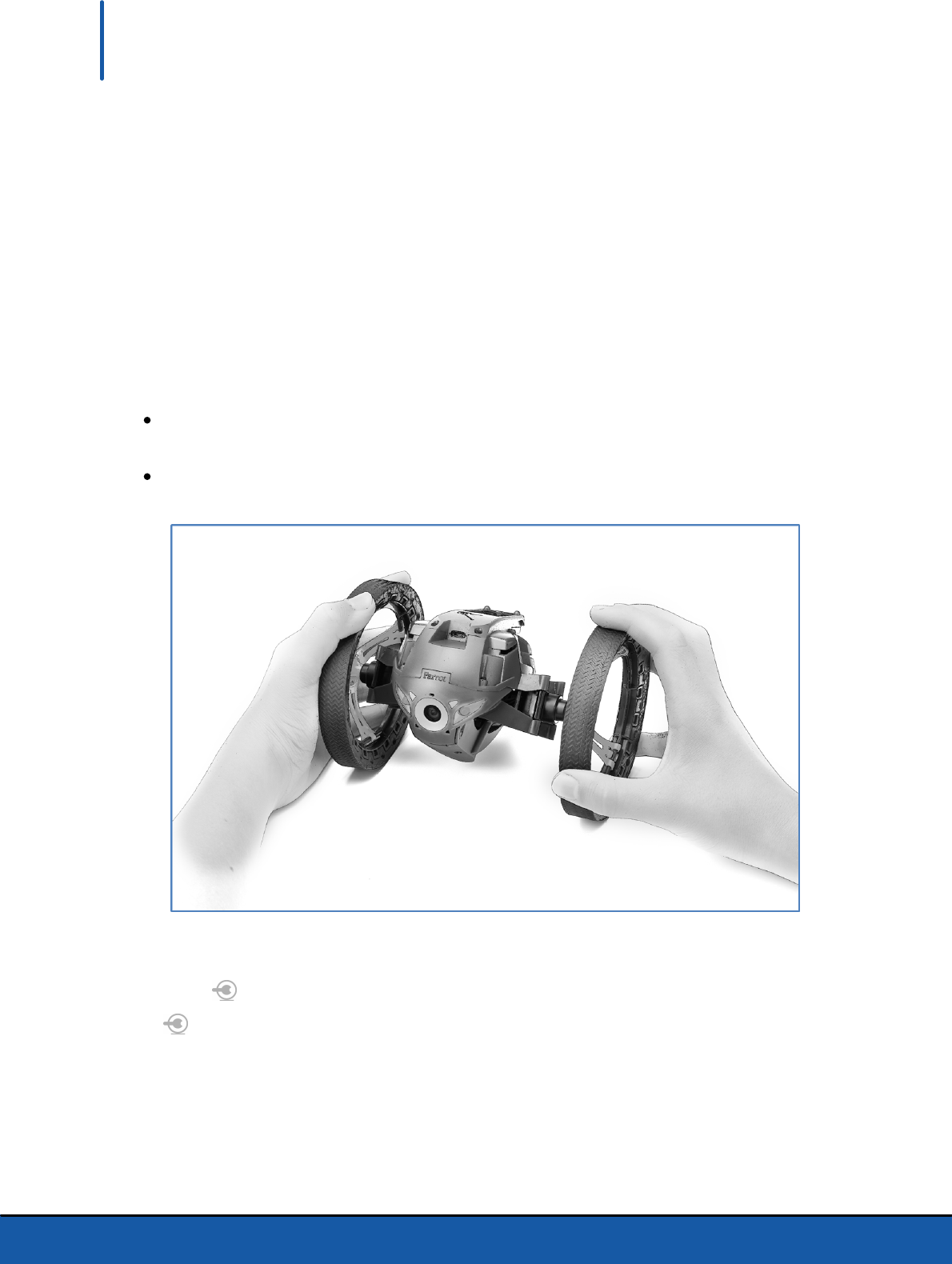
6 Piloting
Piloting
Start the FreeFlight 3 application then press FREE RIDE to pilot the Parrot Jumping
Sumo.
At any time you can press < to return to the main menu.
Piloting mode
Before you start, choose the piloting mode of the Parrot Jumping Sumo :
by bringing its wheels together, you are opting for responsive piloting and will be
able to weave in and out everywhere more easily
by separating its wheels, you are improving its stability.
Positions
Press the key to switch to Jumper or Kicker position. Press down for 2 seconds on
the key to switch to Auto-balance position.
Jumper position enables you to perform jumps forwards and upwards. The Kicker
position enables you to push away objects located in its path. Auto-balance position
makes it easier for you to negotiate certain obstacles.
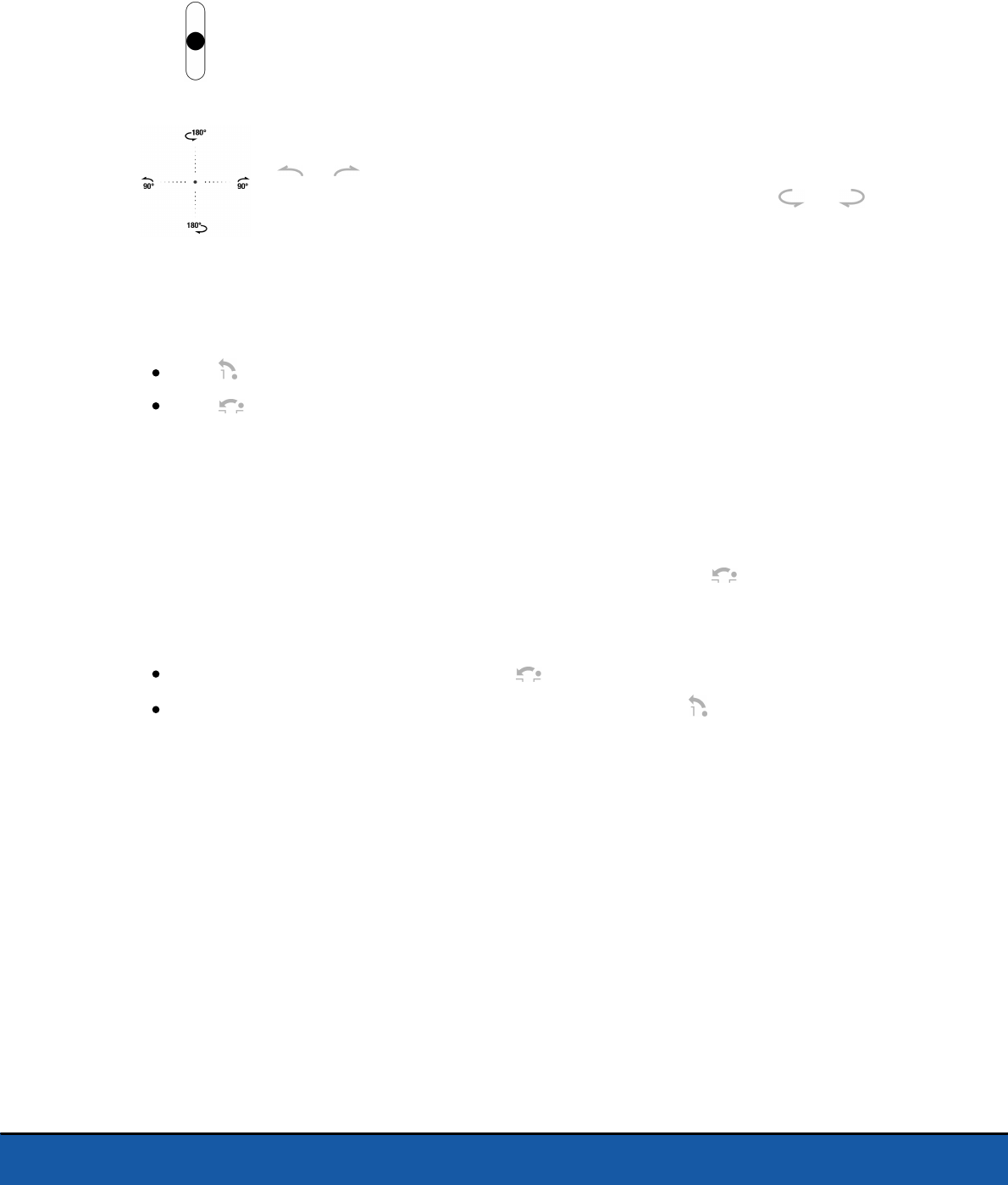
7Piloting
Note: In order to avoid excessive wear to the rubber pad, use the Auto-balance position when
you are rolling over rough surfaces.
Rolling
Use the left-hand joystick to maneuver the Parrot Jumping Sumo
forwards or backwards.
Hold the left-hand joystick and tilt the smartphone to the left or right
to direct the Parrot Jumping Sumo to the left or right.
On the screen, drag one finger from the center of the joystick towards
ou in order to perform a quarter turn to the left or right.
Drag one finger from the center of the joystick towards or in
order to perform a half turn via the left or right.
Jumping
Set the Parrot Jumping Sumo to Jumper position to perform jumps, then:
Press to perform a high jump;
Press to perform a long jump.
Note: When the battery is low, it is no longer possible to perform jumps.
Before performing a jump, the spring of the Parrot Jumping Sumo needs to be
compressed. This compression may be performed just before a jump, in which case a
delay of several seconds is necessary before executing.
You also have the option of anticipating the jump by dragging the key to the left to
compress the spring, whilst continuing to use the Parrot Jumping Sumo. Once the
cursor has returned to its original position you will be able to:
jump forwards without delay by pushing ;
jump upwards with a substantially reduced delay by pushing .
The jump function is blocked as soon as you take hold of the Parrot Jumping Sumo .
Warning: Avoid having the Parrot Jumping Sumo fall from a height greater than 1m. In order
to limit the breakage risk, we recommend that you have it descend in stages, at around 80cm
at a time. Avoid making the Parrot Jumping Sumo jump if it is located on a fragile surface
(e.g. a glass coffee table).
Kicking
Set the Parrot Jumping Sumo to Kicker position to push an object away.
Before pushing an object away, the spring of the Parrot Jumping Sumo needs to be
compressed. This compression may be performed just before kicking, in which case a
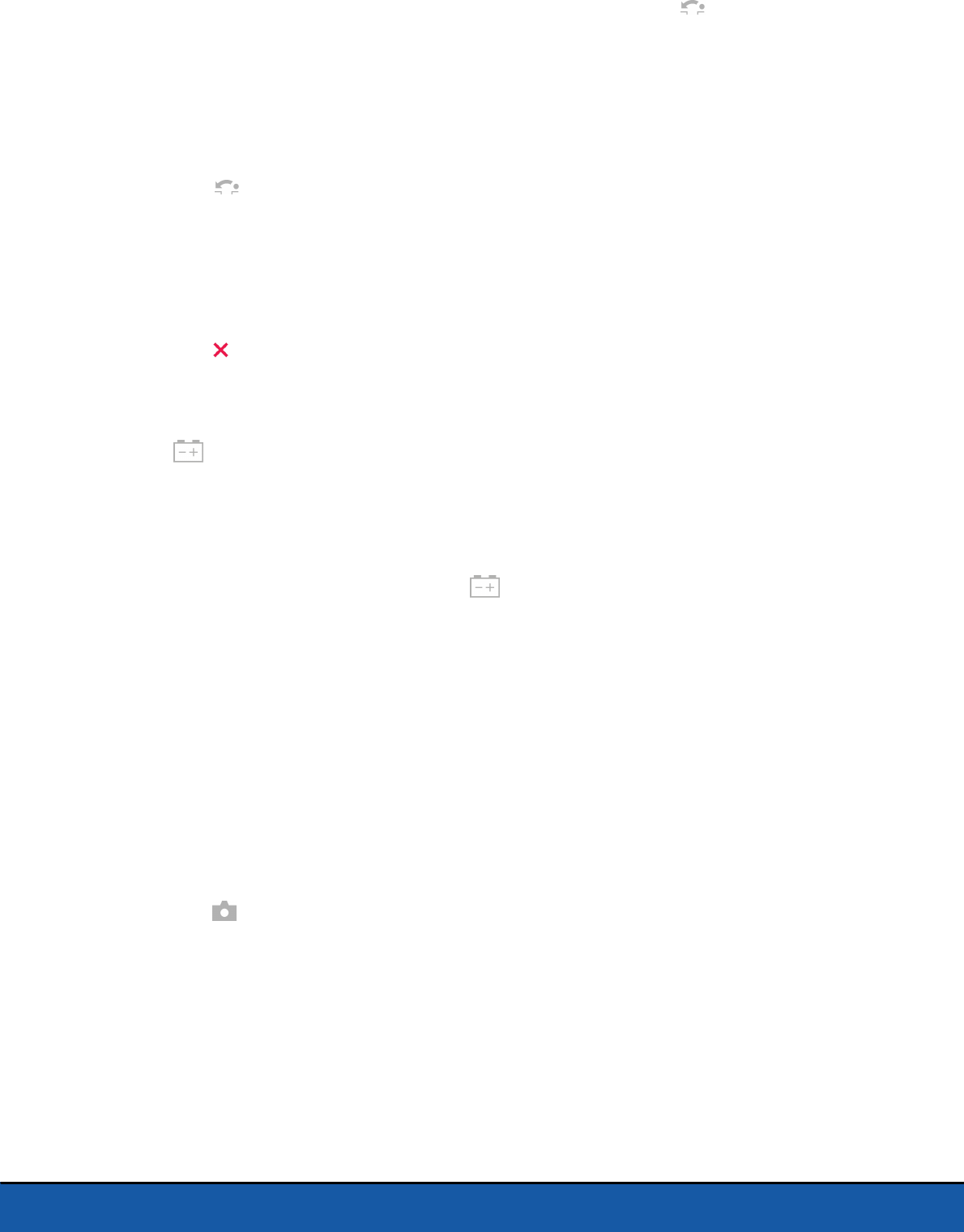
8 Piloting
delay of several seconds is necessary before executing.
You also have the option of anticipating the kick by dragging the key to the left to
compress the spring, while continuing to use the Parrot Jumping Sumo. Once the
cursor has returned to its original position, you will be able to push the object away
without delay. To do so:
1. Ensure that the pad of the Parrot Jumping Sumo is in contact with the object to be
kicked.
2. Press .
The kick function is blocked as soon as you take hold of the Parrot Jumping Sumo .
Pre-programmed acrobatics
Press Animations to select and launch a pre-programmed movement or acrobatics.
Press the key to interrupt acrobatics in progress.
Battery
The
icon indicates the battery charge level of the Parrot Jumping Sumo. The
battery life of the Parrot Jumping Sumo is around 20 mins.
Note: The number of jumps performed can have a considerable impact on the battery life of
the Parrot Jumping Sumo.
When the battery is low, the indicator
turns red and the Parrot Jumping Sumo
emits a series of beeps. It is then no longer possible to perform jumps.
Photos
If you wish to save your photos to a USB key, connect a USB or micro-USB key (not
supplied) to the Parrot Jumping Sumo, using, if necessary, a USB/micro-USB cable
(not supplied).
Note: Before buying a micro-USB key, ensure that its dimensions enable it to be inserted into
the Parrot Jumping Sumo, (width less than 1.5cm, height less than 2.5cm).
Press the key to take a photo.
If a USB or micro-USB key is connected to the Parrot Jumping Sumo,the photos are
automatically saved to the USB or micro-USB key. If not, the photos are saved to the
internal memory of the Parrot Jumping Sumo. You can save several hundred photos to
the internal memory of the Parrot Jumping Sumo. You will no longer be able to take a
photo when the memory is full.
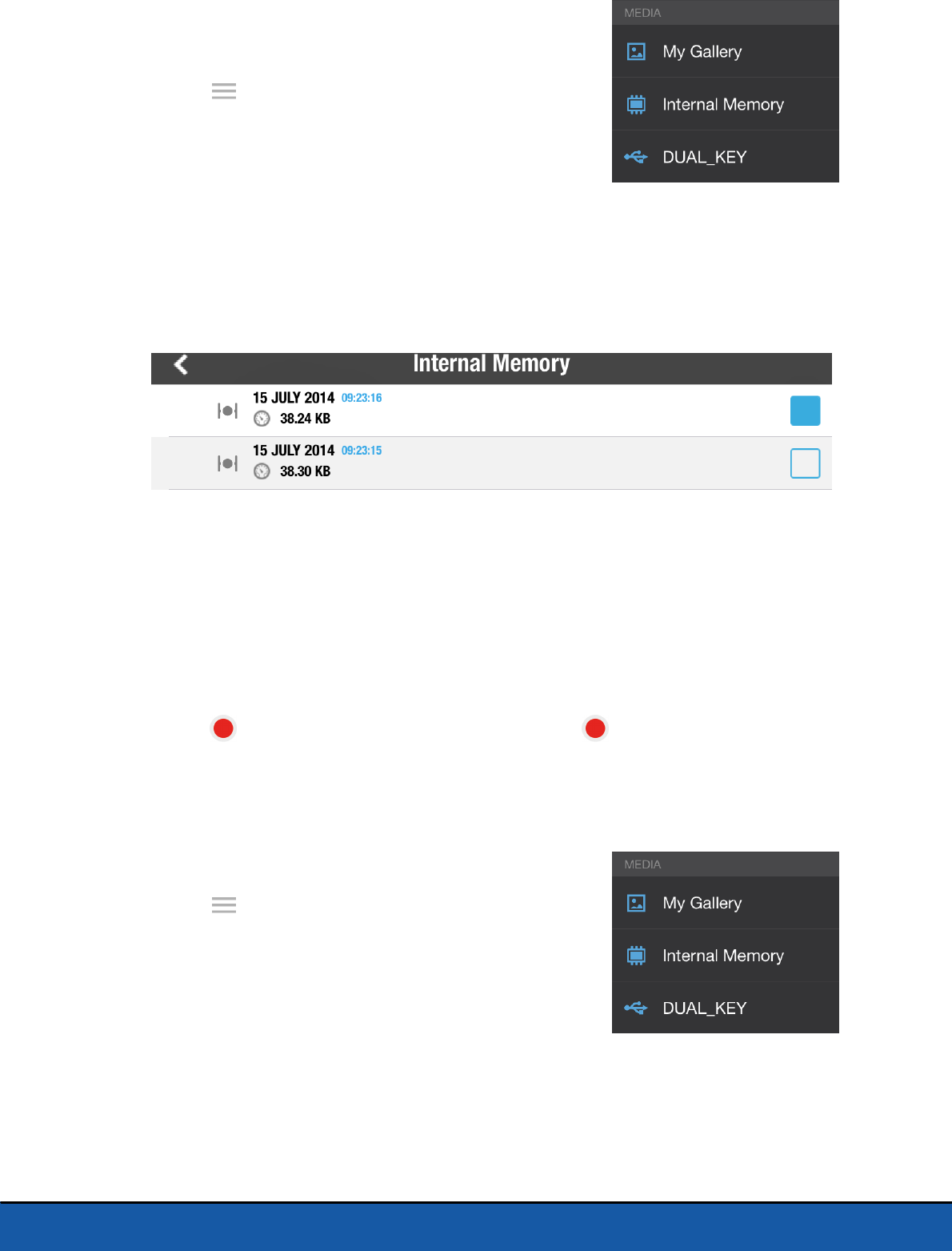
9Piloting
To retrieve or delete a photo:
1. Press <.
2. Press to display the context menu.
3. Press Internal memory.
> A list of the photos saved to the internal memory
of the Parrot Jumping Sumo appears.
4. Select one or more photos.
5. Press Transfer to retrieve the photos on your smartphone or press Delete.
> If you transfer the selected photos, a pop-up will then appear, asking you
whether you wish to delete them from the internal memory of the Parrot Jumping
Sumo.
Videos
Connect a USB or micro-USB key (not supplied) to the Parrot Jumping Sumo using, if
necessary, a USB/micro-USB cable (not supplied). Ensure that the USB key connected
to the Parrot Jumping Sumo has at least 100Mb of free space available.
Note: Before buying a micro-USB key, ensure that its dimensions enable it to be inserted into
the Parrot Jumping Sumo (width less than 1.5cm, height less than 2.5cm).
Press the key to start or stop recording a video. The icon flashes while the video
is recording.
To retrieve or delete a video:
1. Press <.
2. Press to display the context menu.
3. Select your USB key.
> A list of the videos recorded by the Parrot
Jumping Sumo appears.
4. Select one or more videos.
5. Press Transfer to retrieve the photos on your smartphone or press Delete.
> If you transfer the selected videos, a pop-up will then appear, asking whether you
wish to delete them from your USB key.

10 Piloting
Note: If there is a USB or micro-USB key connected when you start up the Parrot Jumping
Sumo,the video will automatically begin recording when you press Free ride.
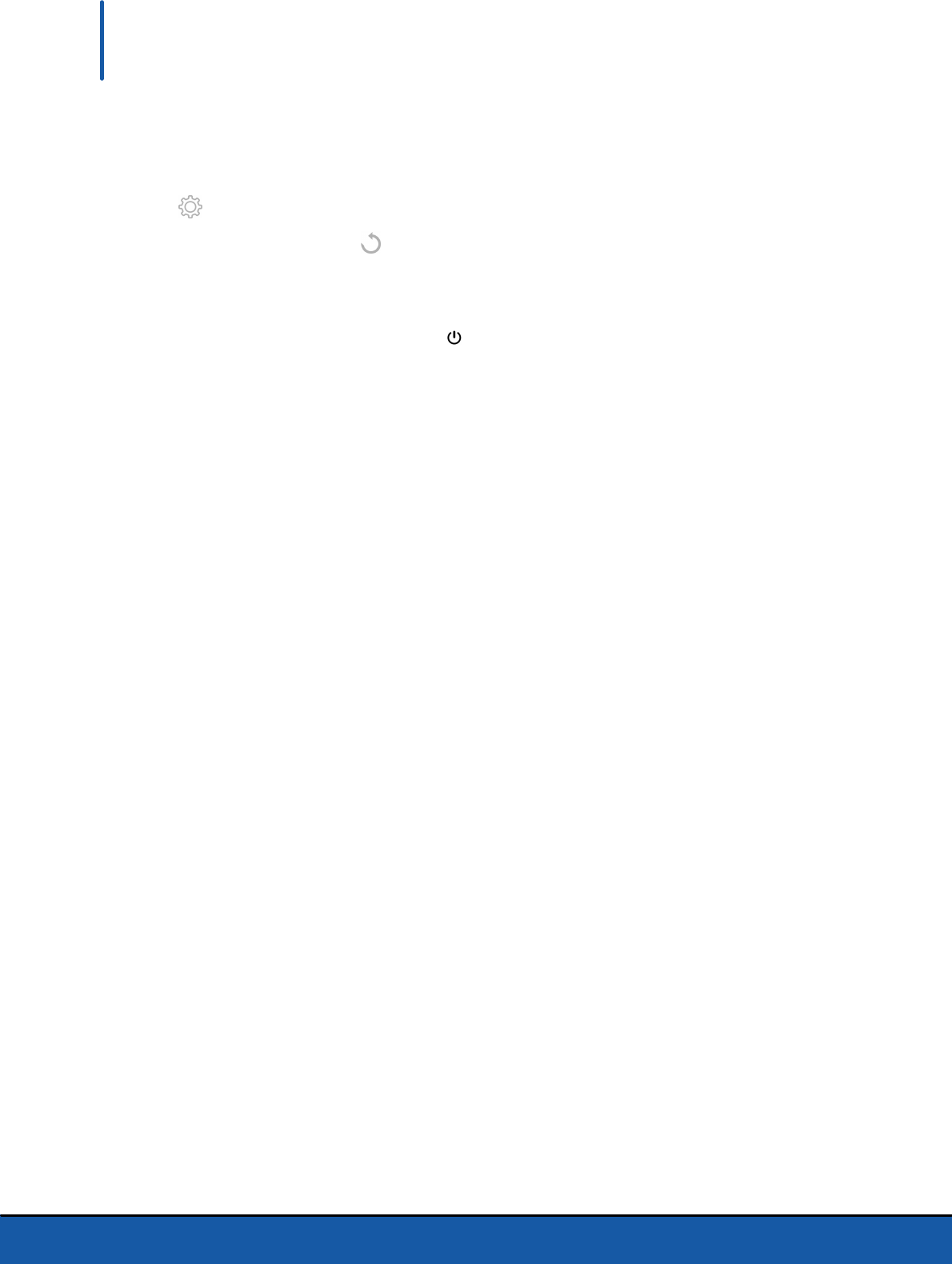
11Settings
Settings
Press to get to the Parrot Jumping Sumo settings menu.
At any time you can tap on to reset the device to its factory settings. this will also
delete road plans and photos stored into the Parrot Jumping Sumo memory.
Note : You can also reset to factory settings without using FreeFlight 3. To do so, turn on the
Parrot Jumping Sumo then hold down the for 12 seconds.
Piloting
Use the option Max rotation to define the maximum rotation speed of the Parrot
Jumping Sumo. If this value is low, the smartphone will need to be tilted significantly in
order to turn the Parrot Jumping Sumo. If this value is high, a slight tilt is all that's
needed.
Use the option Turn neutral zone to define the minimum tilt angle before the rotation
begins.
Speed
Use the option Max speed to define the maximum speed of the Parrot Jumping Sumo.
Use the option Speed neutral zone to define the joystick definition. If this value is low,
moving your finger slightly on the left-hand joystick will be sufficient in order to
maneuver the Parrot Jumping Sumo forwards or backwards. If this value is high, a more
pronounced movement of your finger will be necessary.
Audio
Select the personality of the Parrot Jumping Sumo and set their audio volume.
Product name
The Product name option changes the name by which the Parrot Jumping Sumo will be
seen by your smartphone and the other Wi-Fi peripherals. The name change will only
take effect after restarting the Parrot Jumping Sumo.
Note: The network name of the Parrot Jumping Sumo can only contain letters, numerals and
underscores ("_"). It must not exceed 32 characters in length.
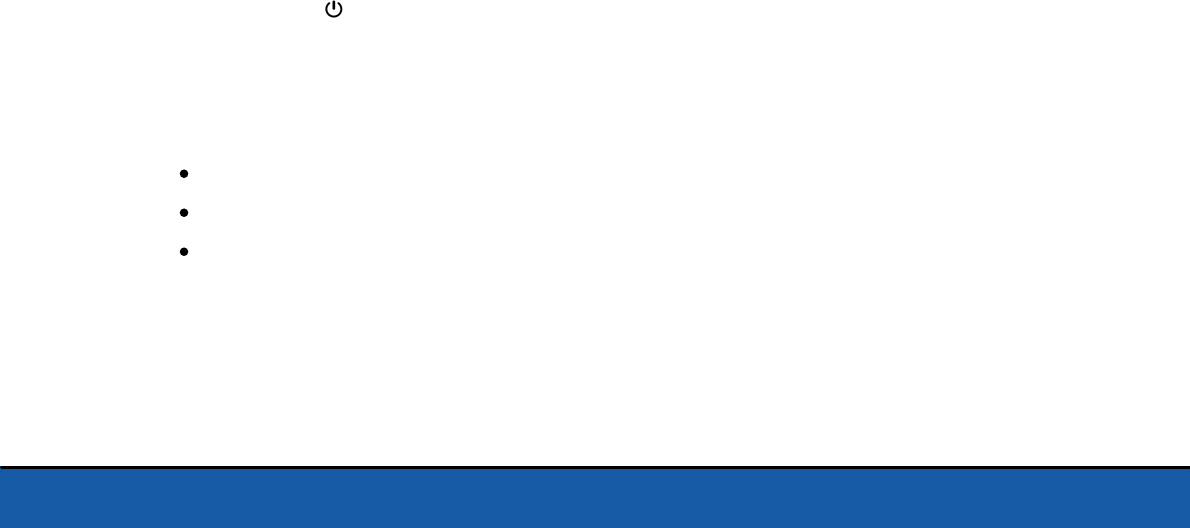
12 Settings
Wi-Fi
Before starting, check your smartphone's instruction manual (or the technical
specifications) to see whether it supports connection to the 5GHz Wi-Fi band. If it
doesn't, use the 2.4GHz Wi-Fi band only.
The 5GHz Wi-Fi band generally ensures the best performance of the Parrot Jumping
Sumo because the 2.4GHz Wi-Fi band is more congested.
The location settings enable the Wi-Fi parameters to be adapted according to the
legislation of the country selected. Depending on the mode (outdoor or indoor) and
the country selected, not all of the choices may be authorized.
In certain countries, for
example, using the 5GHz Wi-Fi band may be prohibited in outdoor mode.
In automatic mode, FreeFlight 3 automatically selects a channel according to the
country, the mode (outdoor or indoor), the Wi-Fi band selected and the congestion of
the channels. Should you encounter a problem with the quality level of the Wi-Fi
connection:
1. Select Manual mode.
2. Select a non-overloaded channel using the information displayed in the diagram:
each curve represents an access point and the height of a curve represents the
signal strength. So you should give preference to channel without curves or one
which where the signal strength is low.
The number of times (2 or 5) the LED eyes flash green when starting up the Parrot
Jumping Sumo indicates the Wi-Fi band used (2.4GHz or 5GHz).
If your smartphone does not support connection to the 5GHz Wi-Fi band, you have
the option of manually switching the network generated by the Parrot Jumping Sumo
to the 2.4GHz Wi-Fi band without using the application. To do this, press down for 3
seconds on the button.
Versions
The screen General information enables you to display:
the version number of the FreeFlight 3 application installed on your smartphone;
the version number of the firmware installed on your Parrot Jumping Sumo ;
the hardware version of your Parrot Jumping Sumo.
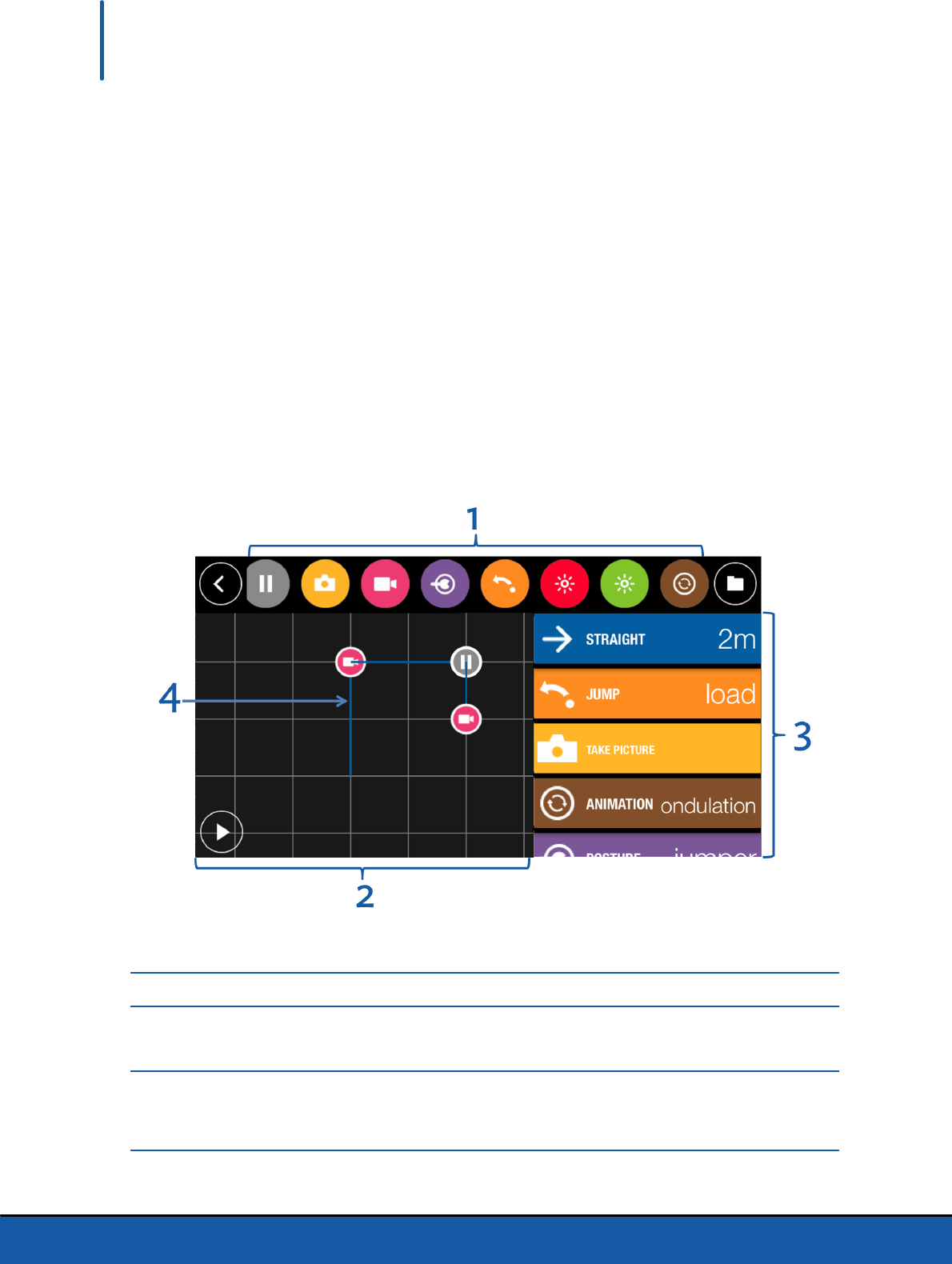
13Road plan
Road plan
The Road plan function enables you to program and save a ride for the Parrot Jumping
Sumo. To access this function, press Road plan.
At any time you can press < to return to the main menu. The road plan is saved
automatically.
Defining a road plan
Note: You have the option of creating your road plans without being connected to a Parrot
Jumping Sumo.
No.
Description
1
List of actions
Drag your finger to the right or left to scroll through the available actions.
2
Schematic representation of the environment in which the Parrot Jumping Sumo
is going to evolve
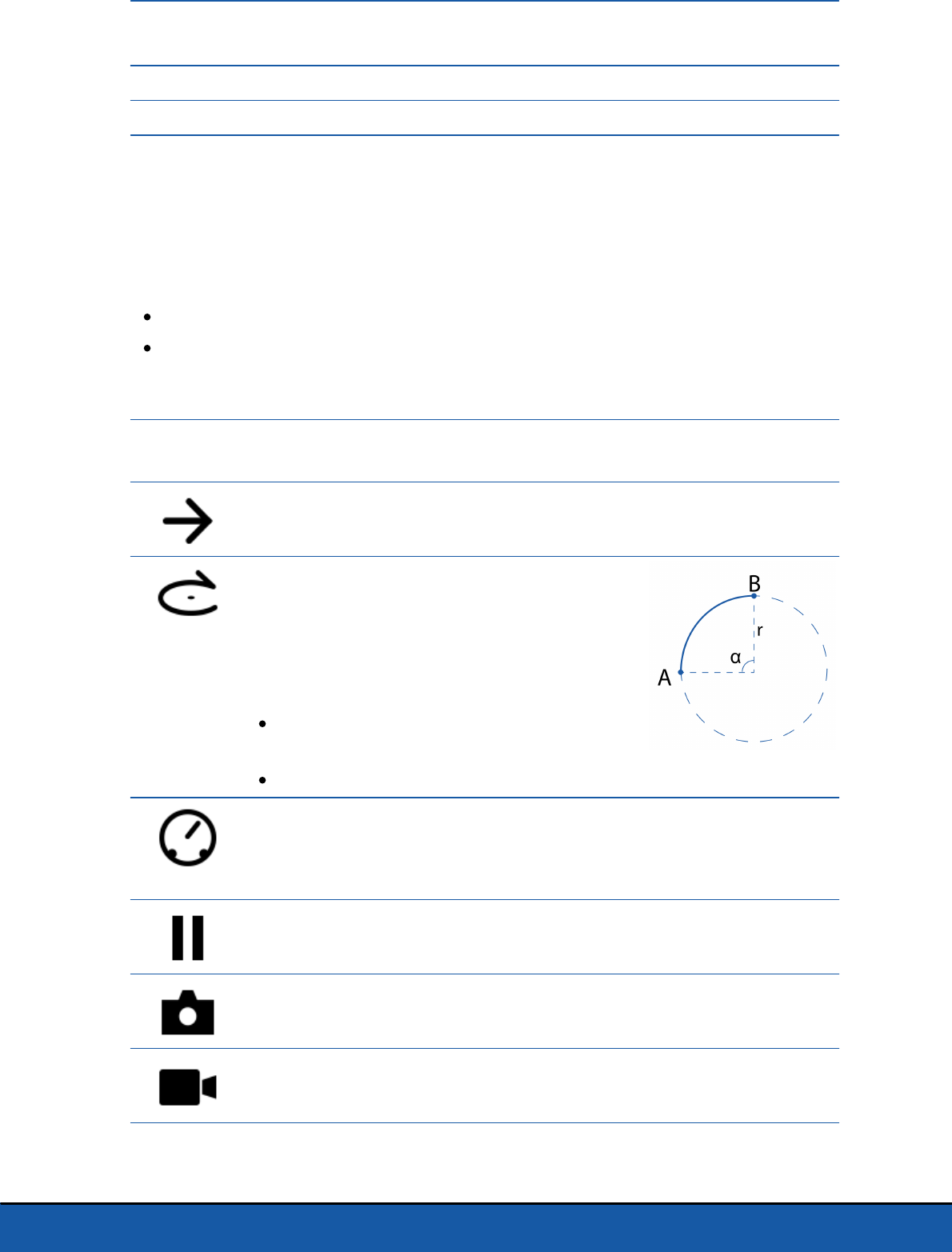
14 Road plan
Each square represents a zone of 1m2. Spread your fingers out on the plan to zoom
in or pinch to zoom out.
3
Actions planned on your road plan
4
Trajectory of the Parrot Jumping Sumo
Press on an action and drag it into the right-hand column to add it to the road plan.
The corresponding trajectory is displayed on the environment.
On your road plan:
press down on an action to modify its settings;
press down for 2 seconds on an action and drag it to a new position to modify the
order of the actions within your road plan.
Icon
Action of the Parrot Jumping Sumo
Setting(s)/comments
Moving forward
Defining the distance to be covered
Following a circular trajectory
When you define a circular trajectory,
consider the circle within which it occurs. In
the example opposite, to go from point A to
point B:
the setting Angle will need to take the
value of α (in degrees)
the parameter Radius will need to take the value of 'r' (in meters)
Modifying the speed
Note: You may insert several speed-type actions with different values into the
road plan.
Stopping
Define the stopping length
Taking a photo
Filming
To stop the recording, insert another action Saving, and select Off
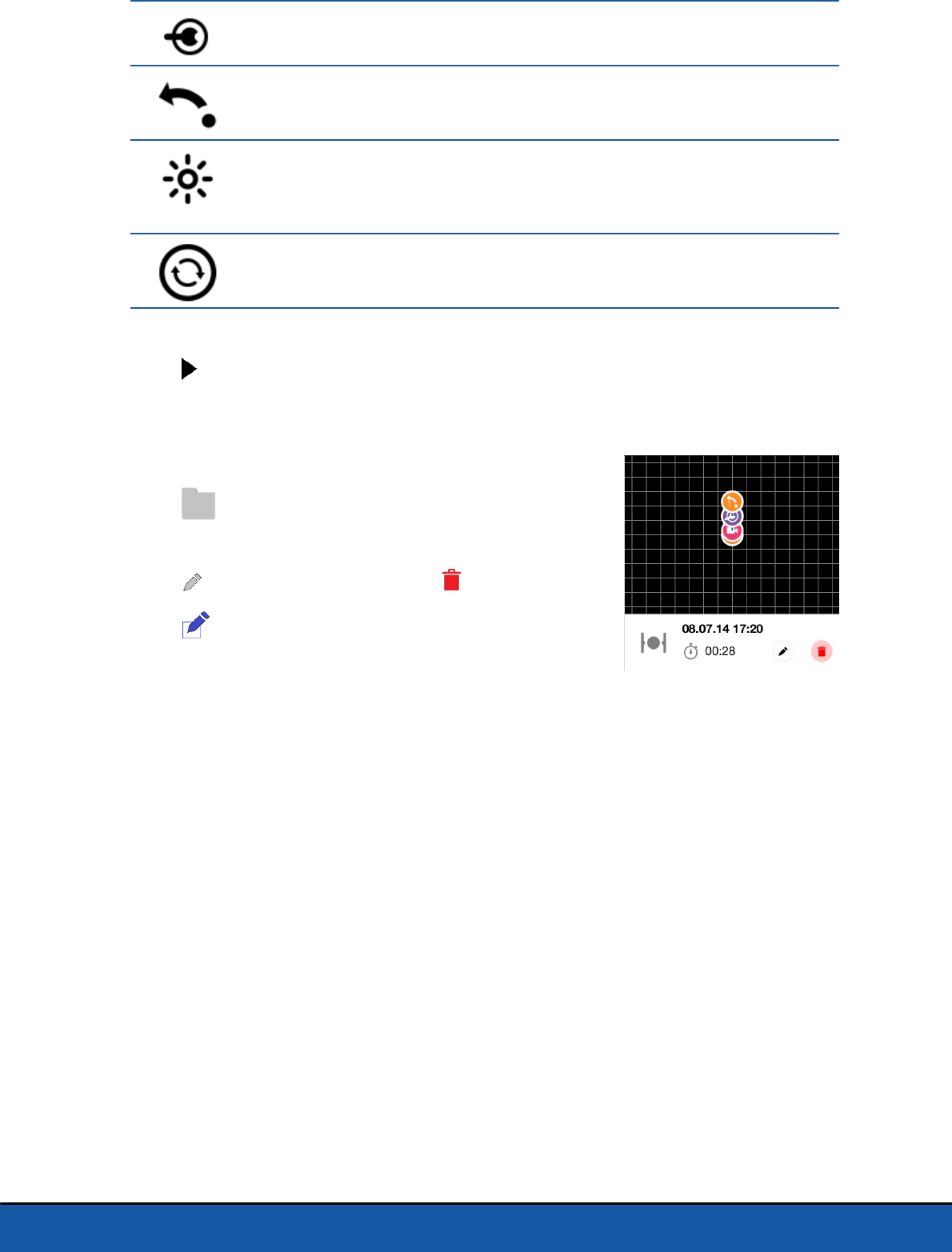
15Road plan
Changing the position
See the Positions section for further information.
Performing a jump, kicking an object or loading the spring
Modifying the color and luminosity of the eyes
Select the eyes and define the luminosity of the selected eye.
To switch the eyes off, insert an action, defining the luminosity as 0%.
Performing preprogrammed acrobatics
Select the acrobatics type.
Press to start the ride.
Managing road plans
As you define a road plan, it is automatically saved.
Press to access the list of road plans and display the
saved dates and times and their durations.
Press to rename a road plan. Press to delete it.
Press in the top right-hand corner to create a new
road plan.
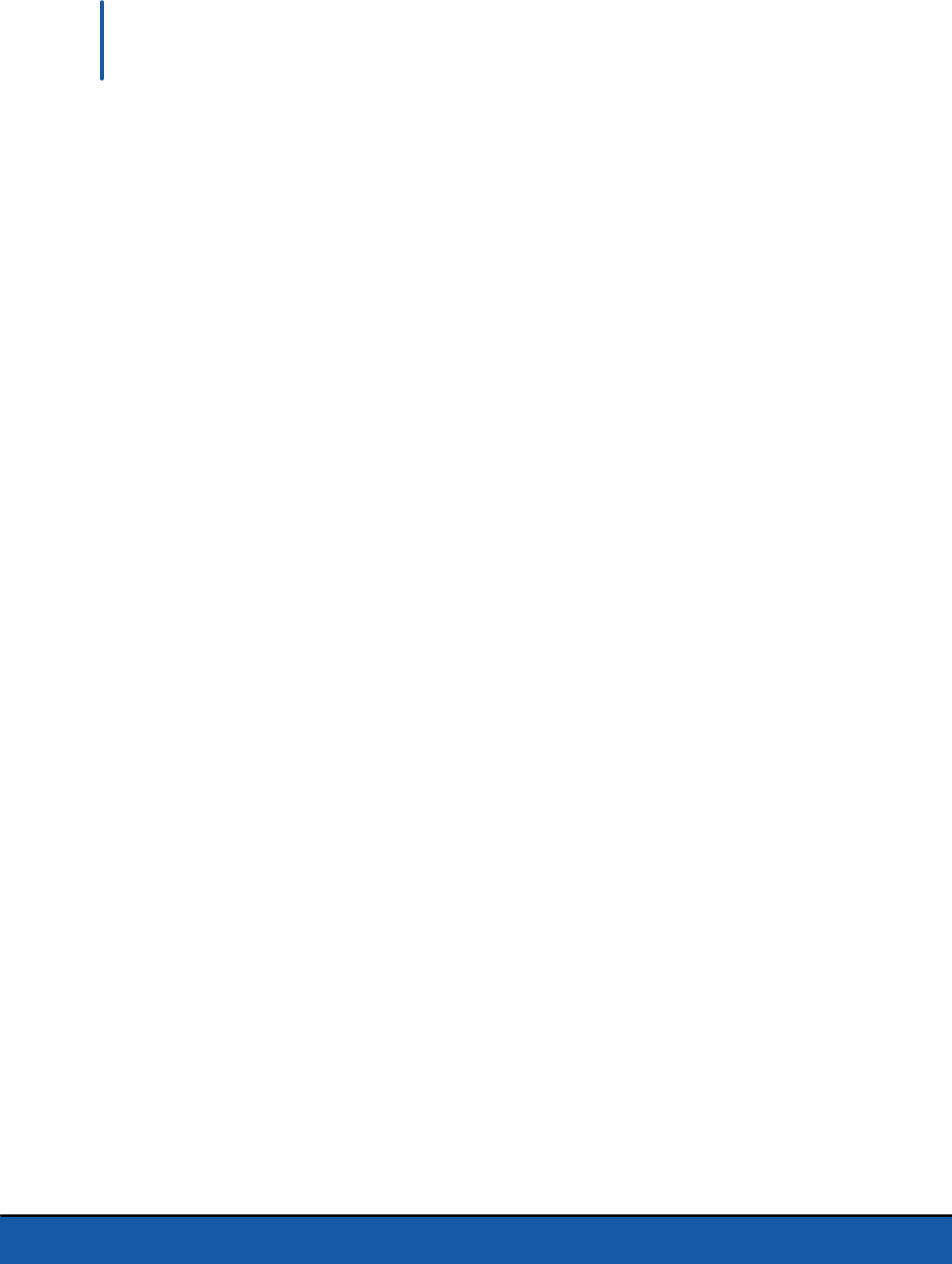
16 General information
General information
Safety precautions and maintenance
The Parrot Jumping Sumo is not suitable for use by children under 14 years of age. The
use of the Parrot Jumping Sumo in some public areas (train stations, trains, airports
etc.) may be prohibited. You should check whether the use of the Parrot Jumping
Sumo is permitted before using it in public areas or public transport.
It is recommended to use the Parrot Jumping Sumo indoor. The Parrot Jumping Sumo
may be irreversibly damaged if you allow sand or dust to penetrate it. Do not drive the
Parrot Jumping Sumo on water or on a wet surface. Do not use the Parrot Jumping
Sumo in wet conditions. Do not leave the Parrot Jumping Sumo in direct sunlight for
long periods, this could result in irreversible damages.
Do not point the jumping mechanism or any object driven by the jumping mechanism
towards an individual or animal.
Small parts may be swallowed. All materials for fastening or packing purposes are not
part of the product and should be discarded for children’s safety. Do not use spare
parts and accessories other than those specified by Parrot.
Warning on invasion of privacy
Recording and circulating an image of an individual may constitute an infringement of
their image and privacy for which you could be liable. Ask for authorisation before
filming individuals, particularly if you want to keep your recordings and/or circulate
images on the Internet or any other medium. Do not circulate a degrading image or one
which could undermine the reputation or dignity of an individual. The use of the Parrot
Jumping Sumo for surveillance or espionage is strictly forbidden and could result in
your prosecution under the law. Check that your use of the cameras on board the
Parrot Jumping Sumo complies with the legal provisions on the protection of privacy.
Warranty
Without prejudice to any applicable statutory warranty, Parrot warrants that the Parrot
Jumping Sumo will be free from defects in material and workmanship for a period of 12-
months from the initial date of purchase (excluding consumables which are warranted

17General information
during 6 months from the initial date of purchase) upon presentation of proof of
purchase to the retailer or to Parrot (including the date and place of purchase, product
serial number). Return to retailer is not applicable in the USA - return shall be made to
Parrot. During the contractual warranty period, any defective product should be
returned in its original packaging to the retailer’s or Parrot’s after-sales service. After
inspection of the product, Parrot will, at its sole discretion, either repair or replace the
defective part or product, excluding any other indemnification of any nature. Parrot’s
warranty does not cover: defects due to damage caused by an accidental collision or
fall; defects due to abnormal use of the product or if spare parts have been installed
without following the recommendations and instructions provided by Parrot in this
guide or on www.parrot.com or if the Parrot Jumping Sumo has been customised by the
end-user; defects caused by repairs carried out by the end-user or an unauthorised
third party, except spare parts provided by PARROT; defects due to the use of spare
parts not provided by PARROT in the original packaging.the use of spare parts not
approved by Parrot, in particular, the use of batteries not approved by Parrot ; defects
caused by any reason other than a defect in material or workmanship the gradual power
loss of the Parrot rechargeable battery (086x) over time, which does not constitute as
a defect in material or workmanship, If upon technical tests being carried out any
product is found non defective we reserve the right to return such product to the
sender at the sender’s cost and to levy a charge to cover Parrot’s technical test fees.
Upon expiration of the 12-month warranty period or if the defect is not covered by the
warranty, any defective product can be returned to Parrot’s after-sales service in order
to be repaired or for a defective part to be replaced at the sender’s costs. Repair will be
carried out only after acceptance of the corresponding quotation. Except in relation to
consumables, spare parts are subject to a 12 month warranty and are subject to the
same terms and conditions as those described above. The warranty does not cover:
damage to non Parrot products, including devices used to operate the Parrot Jumping
Sumo.
Modifications
The explanations and specifications in this guide are given for information purposes
only and may be modified without prior notice. They are deemed to be correct at time
of going to press. The utmost care has been taken when writing this guide,as part of the
aim to provide you with accurate information. However, Parrot shall not be held
responsible for any consequences arising from any errors or omissions in the guide, nor
for any damage or accidental loss of data resulting directly or indirectly from the use of
the information herein. Parrot reserves the right to amend or improve the product
design or user guide without any restrictions and without any obligation to notify users.

18 General information
As part of our ongoing concern to upgrade and improve our products, the product that
you have purchased may differ slightly from the model described in this guide. If so, a
later version of this guide might be available in electronic format at Parrot’s website at
www.parrot.com.
Correct disposal of this Product
This marking shown on the product or its literature, indicates that it should not be
disposed with other household wastes at the end of its working life. To prevent
possible harm to the environment or human health from uncontrolled waste disposal,
please separate this from other types of wastes and recycle it responsibly to promote
the sustainable reuse of material resources.
Household users should contact either the retailer where they purchased this product,
or their local government office, for details of where and how they can take this item for
environmentally safe recycling. Business users should contact their supplier and the
terms and conditions of the purchase contract. This product should not be mixed with
other commercial wastes for disposal. Parrot Jumping Sumo is to be controlled via a
Wifi link superior to 20 centimeters in normal conditions.
Declaration of Conformity
Parrot SA, 174 quai de Jemmapes, 75010 Paris, France, declare under their sole
responsibility that the product described in this user guide complies with technical
standards EN 301489-17 (v2.2.1), EN 301489-1 (v1.9.2) EN300328 (v1.8.1), EN 301893
(V1.7.1), EN71-1, EN71-2, EN71-3, EN62115, following the provision of the Radio
Equipment, Telecommunication Equipment directive (1999/5/EC R&TTE), of the
General Safety directive (2001/95/EC) and of the RoHS directive (2011/65/EC).
Registered trademarks
Parrot and the Parrot logo are registered trademarks of PARROT S.A.
iPad and iPhone are trademarks of Apple Inc., registered in the U.S. and other
countries. App Store is a service mark of Apple Inc.
Google Play and Android are trademarks of Google Inc.
Wi-Fi® is a registered trademark of Wi-Fi Alliance®.
All other trademarks are the property of their respective owners.