PARROT KEA BLUETOOTH PHOTO VIEWER User Manual users manual
PARROT BLUETOOTH PHOTO VIEWER users manual
PARROT >
users manual
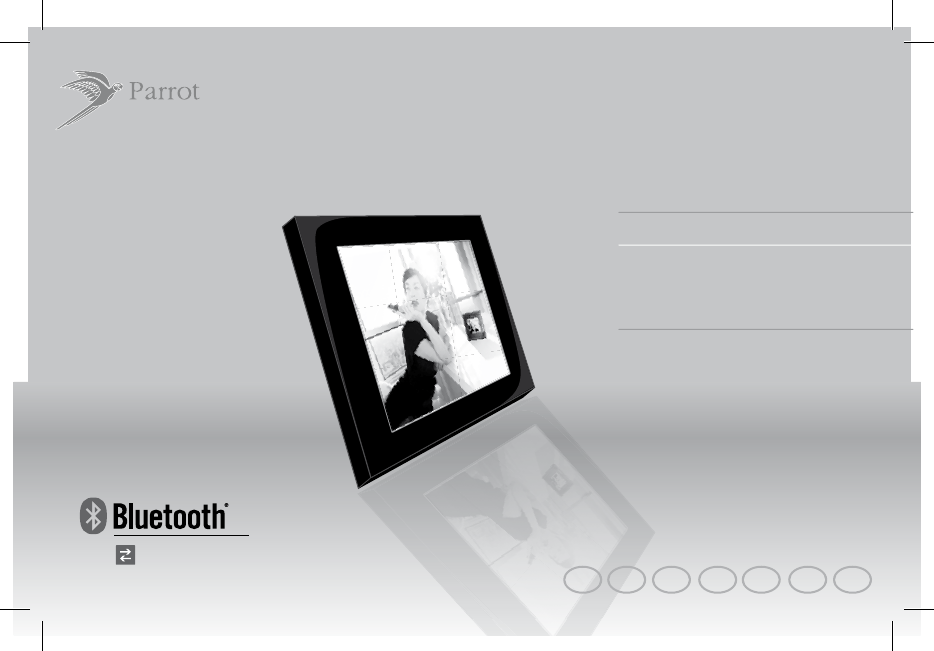
Parrot
PHOTO VIEWER 7"
for Bluetooth mobile phones,
smartphones, PDAs,
Bluetooth digital cameras
and Bluetooth enabled computers
Digital photo frame
User Guide
ENG FRA ESP ITA DUT POR
DEU
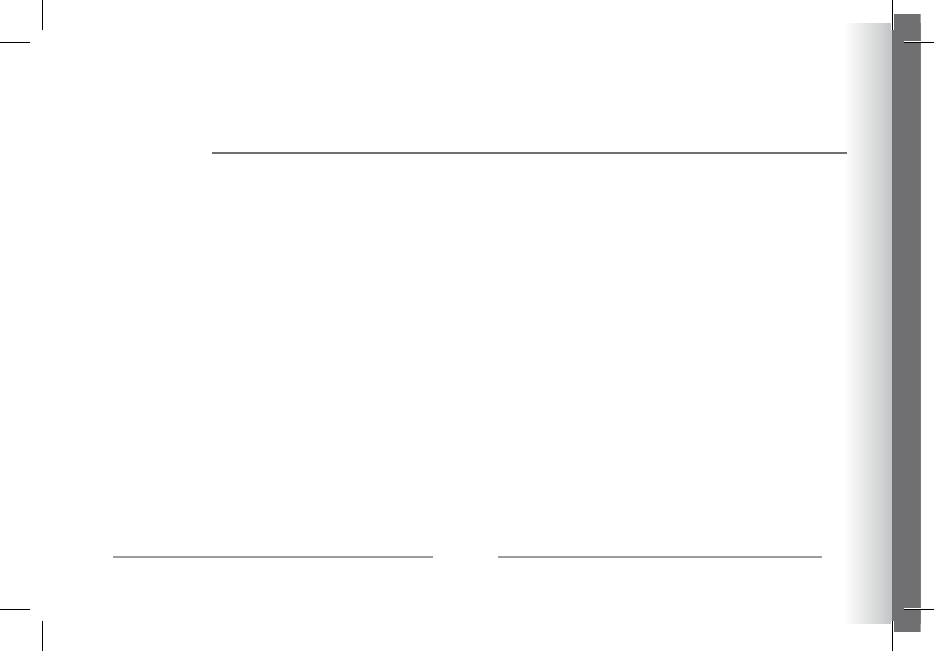
2
Parrot PHOTO VIEWER 7’’
CONTENTS
English............................................................
Français..........................................................
Español...........................................................
Italiano...........................................................
Dutch..............................................................
Deutsch...........................................................
Português........................................................
p 3
p 19
p 35
p 51
p 67
p 85
p 103

Parrot PHOTO VIEWER 7’’
English - User Guide
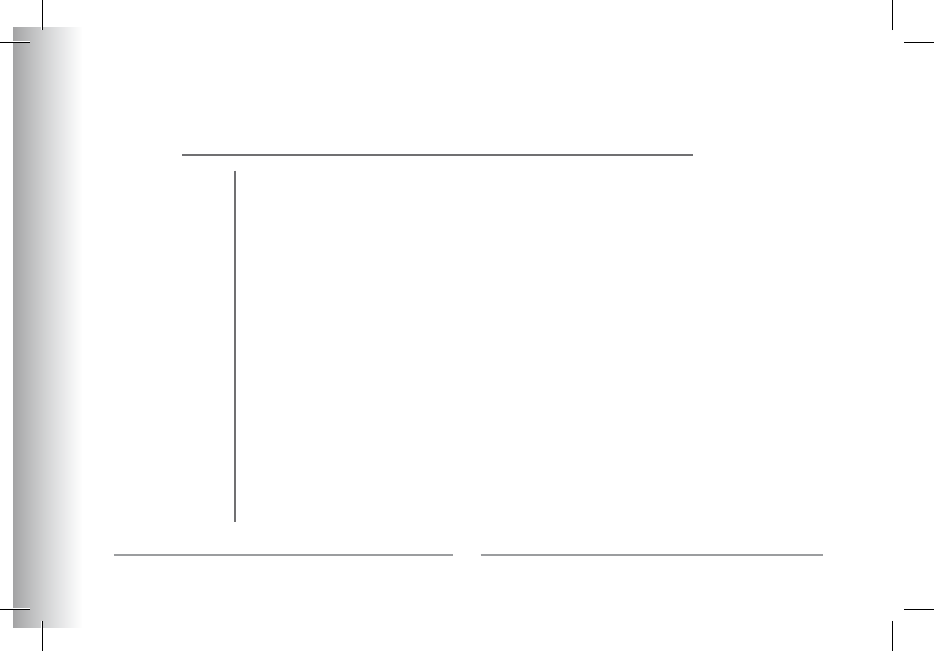
4
Parrot PHOTO VIEWER 7’’
CONTENTS
IMPORTANT SAFETY INSTRUCTIONS ..................................................
INTRODUCTION...................................................................................
KIT CONTENTS.....................................................................................
QUICK START GUIDE ..........................................................................
MENU STRUCTURE ..............................................................................
SCROllING ThROUGh ThE MENUS ..................................
MAIN MENU ....................................................................
SETTINGS .........................................................................
USING FOR ThE FIRST TIME ................................................................
PAIRING YOUR PhONE OR COMPUTER .....................................
SENDING PhOTOS ...........................................................
SETTINGS ..........................................................................................
PICTURE DISPlAY ORDER ..................................................
ChOOSING AND CREATING A SlIDEShOw ......................
FRAME ORIENTATION ......................................................
MANAGING ThE FRAME’S SCREEN .................................
UPDATING ThE SOFTwARE ...............................................................
hOTlINE ..........................................................................................
SPECIFICATIONS ...............................................................................
NOTES .............................................................................................
GENERAl INFORMATION ..................................................................
p 5
p 6
p 7
p 7
p 8
p 8
p 9
p 10
p 12
p 12
p 13
p 14
p 14
p 15
p 16
p 16
p 17
p 17
p 18
p 18
p 121
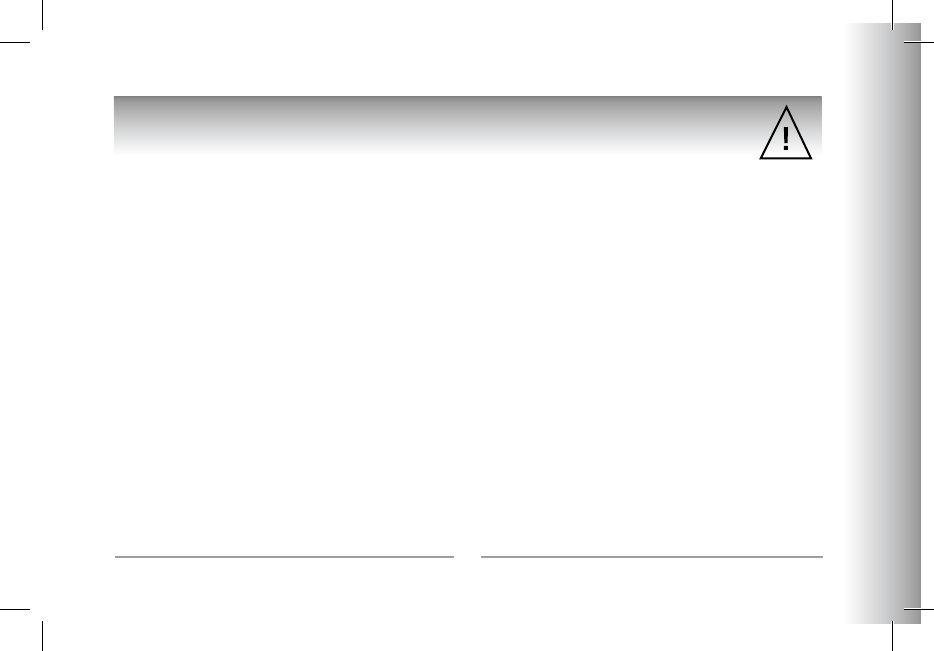
5
English
Parrot PHOTO VIEWER 7’’
IMPORTANT SAFETY INSTRUCTIONS
1. This apparatus shall not be exposed to dripping or splashing and no object filled with liquid, such as vases, shall be placed
on the apparatus.
2. The AC/DC adaptor which provides disconnection from mains supply shall remain readily operable. Unplug this apparatus when
unused for long periods of time.
3. Read these instructions
4. Keep these instructions
5. Heed all warnings
6. Follow all instructions
7. Do not use this apparatus near water
8. Clean only with dry cloth
9. Do not block any ventilation openings. Install in accordance with the manufacturer’s instructions.
10. Do not install near any heat as radiators. Heat registers, stoves or other apparatus (including amplifiers ) that produce heat.
11. Do not defeat the safety purpose of the polarized or grounding type plug. A polarized plug has two blades with one wider than
the other. A grounding type plug has two blades and a third grounding prong. The wide blade or the third prong are provided
for your safety. If the provided plug does not fit into your outlet, consult an electrician for replacement of the obsolete outlet.
12. Protect the power cord from being walked on or pinched particularly at plugs, convenience receptacles, and the point where they
exit from the apparatus.
13. Only use attachments/accessories specified by the manufacturer
14. Unplug this apparatus during lightning storms or when unused for long periods of time.
15. Refer all servicing to qualified service personnel. Servicing is required when the apparatus has been damaged in any way, such
as power supply cord or AC/DC adaptor is damaged, liquid has been spilled or objects have fallen into the apparatus,
the apparatus has been spilled or objects have fallen into the apparatus, the apparatus has been exposed to rain or moisture,
does not operate normally, or has been dropped.
16. WARNING: To reduce the risk of fire or electric shock, do not expose this apparatus to rain or moisture.
This apparatus is designed for indoor use only.
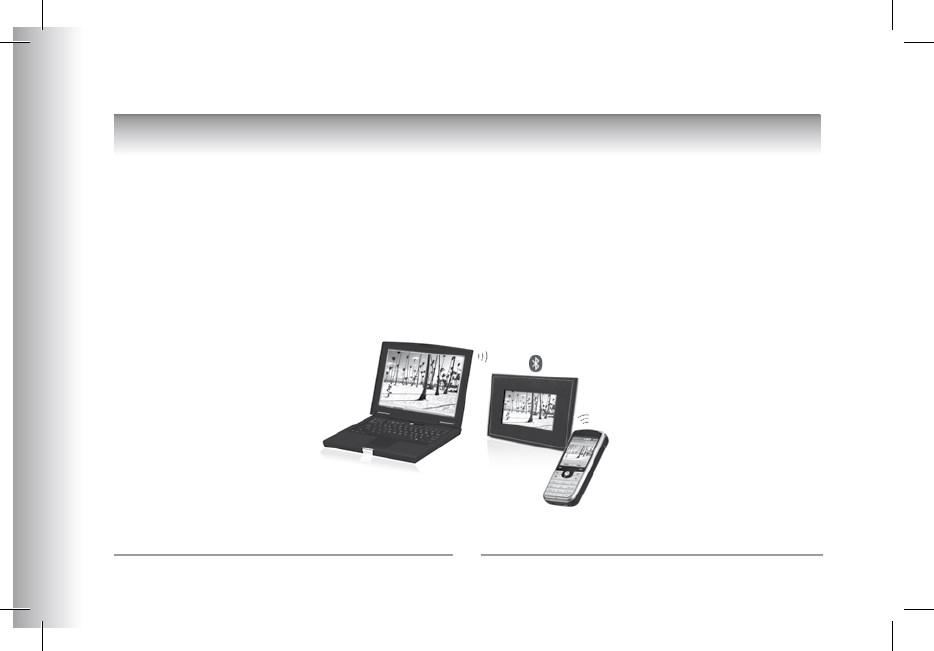
6
Parrot PHOTO VIEWER 7’’
INTRODUCTION
The Bluetooth® technology enables voice and data to be sent via a short-distance radio link. It allows several electronic devices
to communicate with each other.
Parrot draws on its long years of experience in the Bluetooth technology to offer you the Parrot PHOTO VIEWER 7’’, an inno-
vative photo frame. You can send your photos to the Parrot PHOTO VIEWER 7’’ from your mobile phone, PDA or computer
by Bluetooth.
The Parrot PHOTO VIEWER 7’’ is an LCD photo frame (720 x 480 pixels) that can store over 500 photos. You can configure the
display by programming slideshows or by rotating the frame. The Parrot PHOTO VIEWER 7’’ sports a stylish design, blending
in seamlessly inside the home, and also adapts its brightness setting to suit the room. The Parrot PHOTO VIEWER 7’’ can tell
you the time just like a clock.
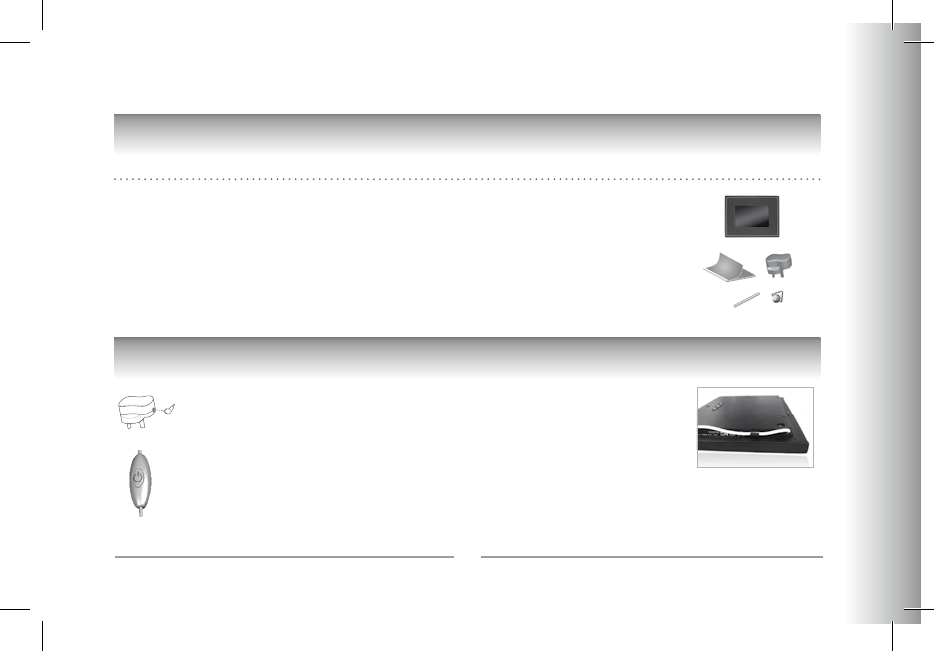
7
English
Parrot PHOTO VIEWER 7’’
KIT CONTENTS
The kit contains:
• An LCD frame
• A transformer
• A metal rod to be screwed into the frame (the rod helps to support the frame)
• A wall bracket
• A clip system (for fixing the power lead along the side of the frame)
• A user guide
• A Parrot product guide
QUICK START GUIDE
• Screw the metal rod into the back of the frame.
• Plug the power lead connector into the transformer.
• The Parrot PHOTO VIEWER 7’’ automatically switches on.
• Choose the language to be used by the Parrot PHOTO VIEWER 7’’ (refer to the section
entitled «Description of the Icons and Features» in the «Settings» chapter).
NOTE: THE FRAME CAN ALSO BE HUNG ON THE WALL. IN THIS CASE, SCREW THE HOOK INTO THE BACK, INSERT THE CLIPS INTO
THE SLOTS PROVIDED AND RUN THE POWER LEAD THROUGH THE CLIPS. IF YOU ROTATE THE FRAME, THE PHOTO DISPLAYED TURNS
TO MATCH THE NEW POSITION OF THE PARROT PHOTO VIEWER 7’’
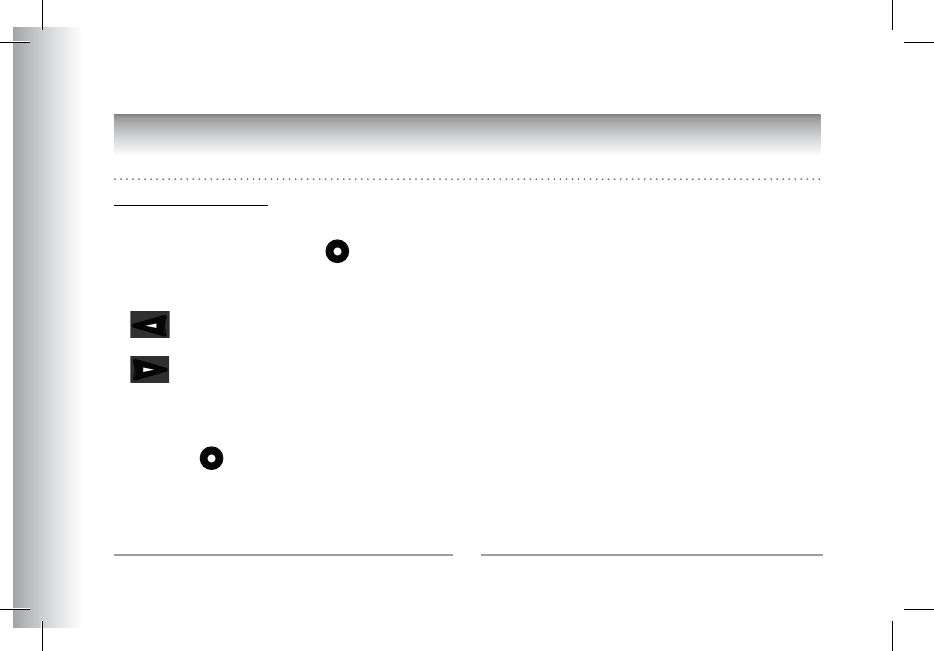
8
Parrot PHOTO VIEWER 7’’
MENU STRUCTURE
Scrolling Through the Menus
Moving Through the Menus
• You can scroll through the menus using the buttons on the back of the Parrot PHOTO VIEWER 7’’.
To access the main menu, press the button on the back of the frame.
Select buttons:
• : Move left or up, depending on the frame’s orientation. It can also be used to select the previous photo.
• : Move right or down, depending on the frame’s orientation. It can also be used to select the next photo.
Enter button:
• The button : Enters the selected menu or selects a photo.
The icon door takes you back to the previous menu or exits the menus.
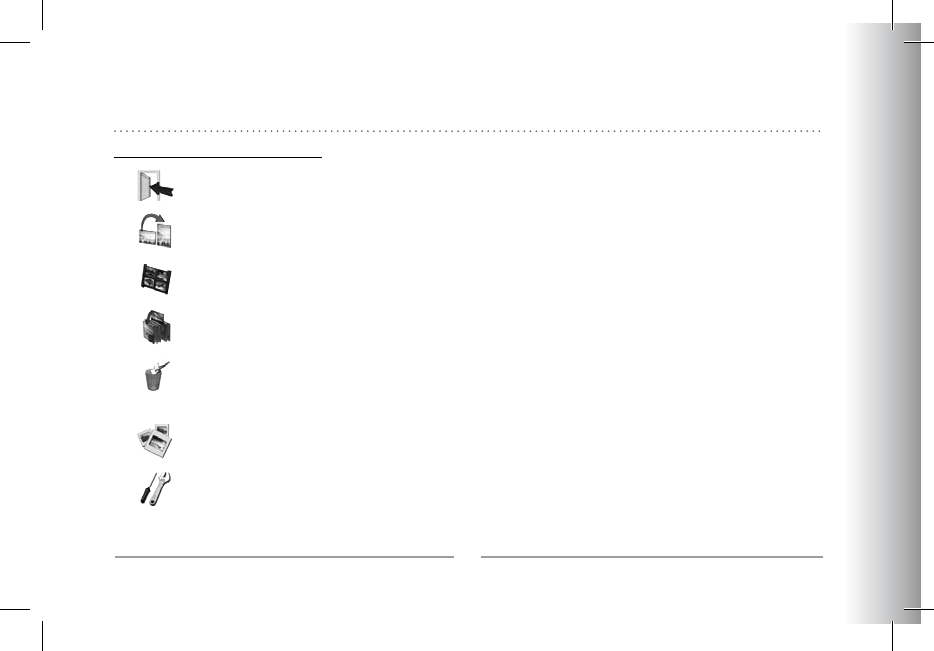
9
English
Parrot PHOTO VIEWER 7’’
Main Menu
Description of the Icons and Features
• : Returns to the previous menu.
• : Turns the photo to the right.
• : Displays the photos as thumbnails.
• : Organises the order in which the photos are displayed.
• : - Delete Current Picture: deletes the picture currently displayed.
- Delete Several Picture: delete the selected pictures.
- Delete All Pictures: deletes all the pictures.
• : For choosing and creating slideshows.
• : For adjusting the display and Bluetooth settings.
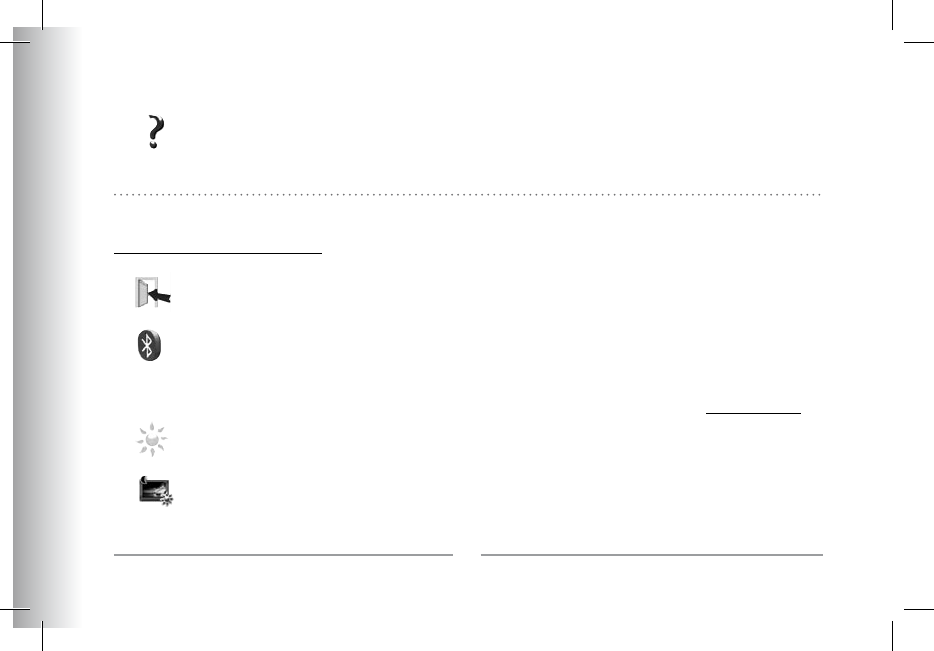
10
Parrot PHOTO VIEWER 7’’
• : Provides information on the software built into the Parrot PHOTO VIEWER 7’’, the memory status and
the picture displayed.
Settings
The «Settings» menu can be accessed from the main menu.
Description of the Icons and Features
• : Returns to the main menu.
• : - Visibility: makes the Parrot PHOTO VIEWER 7’’ visible or invisible to other Bluetooth devices.
- Frame name: for selecting the pre-recorded Bluetooth name by which the frame will be detected
by other Bluetooth devices.
- Advanced mode: for selecting a specific or standard pairing mode depending on the model of
your Bluetooth phone (for further information, visit the Support heading on our website at www.parrot.com).
• : Adjusts the brightness of the display. You can adjust the screen brightness using the «Select»
buttons on the back of the Parrot PHOTO VIEWER 7’’; press the «Enter» button to confirm.
• : - Automatic: the screen’s backlight level is controlled by an algorithm that uses a light sensor built into the frame
This is the default setting.
- Manual: the backlight is always on. Use the ON\OFF button on the power lead to enable the screensaver.
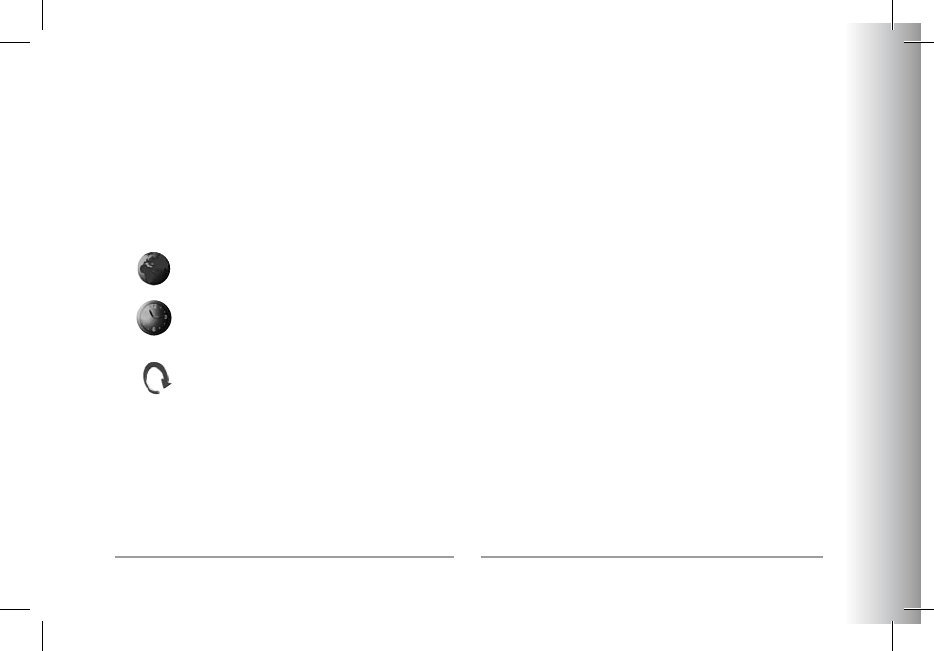
11
English
Parrot PHOTO VIEWER 7’’
- Predefined Time: a predefined time range determines when the screen is backlit.
You will be prompted to set the time on the Parrot PHOTO VIEWER 7’’.
NOTE: YOU CAN ACTIVATE THE SCREENSAVER BY QUICKLY PRESSING THE ON/OFF BUTTON ON THE POWER LEAD. IF THE STANDBY MODE IS SET TO
«AUTOMATIC» OR «PREDEFINED TIME» MODE, THEN THE PARROT PHOTO VIEWER 7’’ IS SET TO «MANUAL» MODE UNTIL THE NEXT ILLUMINANCE LEVEL
OR PREDEFINED HOUR IS REACHED.
• : Select the required language.
• : - Time: adjust the time using the «Select» buttons. Press the «Enter» button to confirm.
- Visibility: Enable / Disable the permanent time display. This is the default setting.
- Format: Select the format of the displayed time.(AM/PM)
• : Restores the factory settings (doing so does not delete your photos).
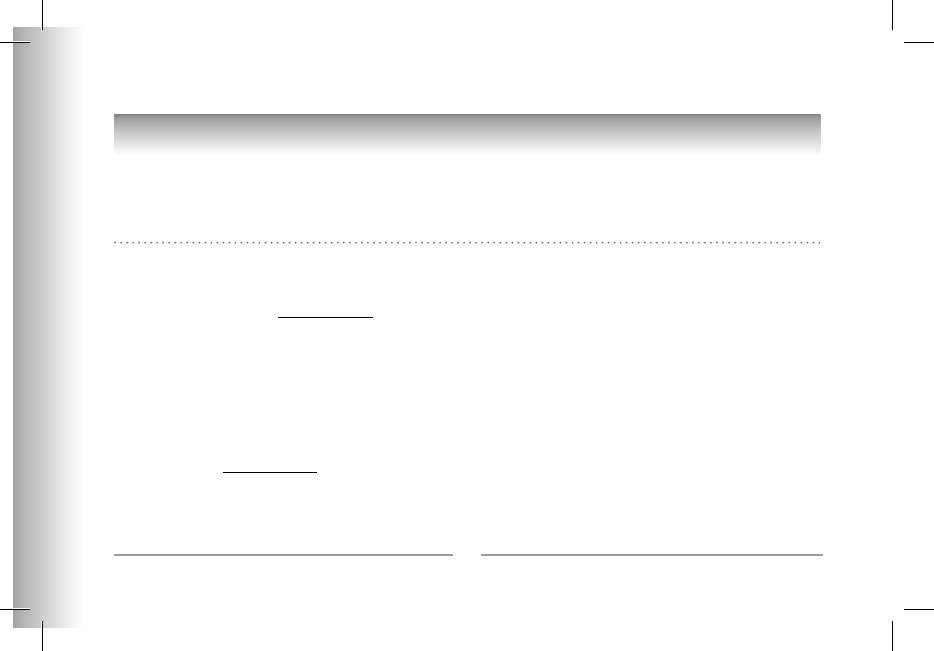
12
Parrot PHOTO VIEWER 7’’
USING FOR THE FIRST TIME
Prior to using your Parrot PHOTO VIEWER 7’’ with your phone / computer for the very first time, you must initially pair the two
devices. This procedure allows both devices to exchange information in order to configure a Bluetooth connection.
Pairing Your Phone or Computer with the Parrot PHOTO VIEWER 7’’
• Ensure that the Parrot PHOTO VIEWER 7’’ is adjusted so that it is visible to all Bluetooth
devices. Refer to the «Settings» chapter in this guide.
• Activate the Bluetooth feature on your phone/computer (refer to your phone’s or computer’s user guide or visit the Support
heading on our website at www.parrot.com).
• Search for Bluetooth devices on your phone/computer.
• Select the Parrot PHOTO VIEWER 7’’ in the list of Bluetooth devices proposed by your phone / computer.
• On your phone / computer, enter the code «0000».
• Your two devices are now paired.
Note: with some phones, you must enable the «Specific reception mode» option in the «Advanced mode…» menu prior to
pairing your phone with the Parrot PHOTO VIEWER 7’’ (available in the «Settings \ Bluetooth» menu). For further information,
visit our website at www.parrot.com
NOTE: DEPENDING ON THE MODEL OF YOUR PHONE / COMPUTER, THIS PHASE MIGHT BE OPTIONAL. HOWEVER, IT WILL ENABLE YOU TO SEND YOUR
PHOTOS TO THE PARROT PHOTO VIEWER 7’’ MORE QUICKLY.
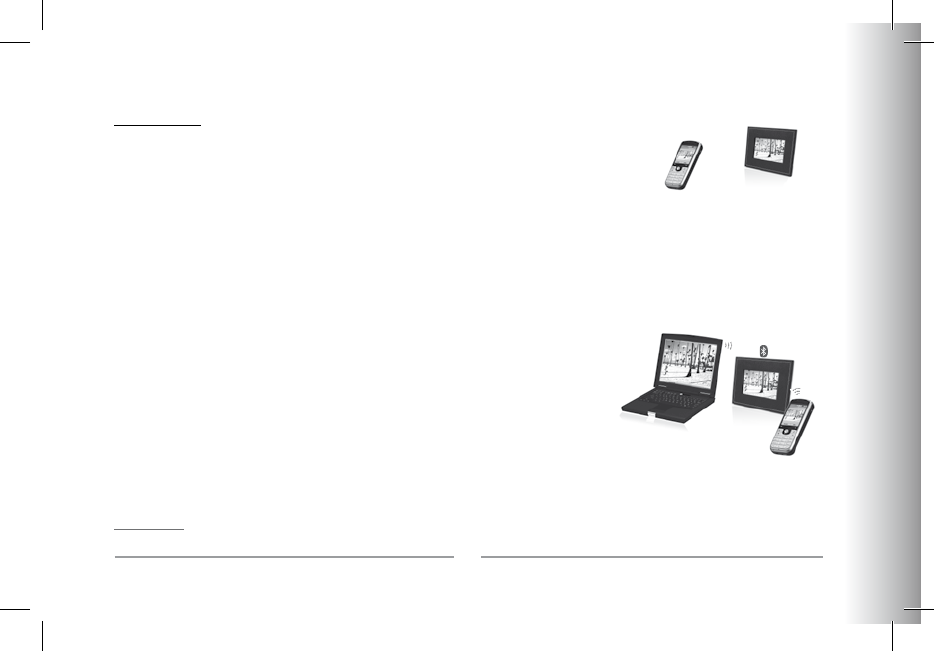
13
English
Parrot PHOTO VIEWER 7’’
Sending Photos
Sending from a Phone or PDA:
• Ensure that the Parrot PHOTO VIEWER 7’’ is adjusted so that it is visible to all
Bluetooth devices. Refer to the «Settings» chapter in this guide.
• Activate the Bluetooth feature on your phone or PDA.
• On your phone/PDA, go to the «Pictures» menu. Select a picture and choose «Send by Bluetooth».
Your device starts searching for Bluetooth peripherals.
• Once the search has finished, select your Parrot PHOTO VIEWER 7’’. If your device prompts you to enter a code,
type «0000». The picture is then sent to the Parrot PHOTO VIEWER 7’’. Several pictures can be sent at the same time,
though this feature will depend on your device.
• During transmission, the Bluetooth icon appears on the screen and the picture is displayed.
Sending from a Computer:
• Ensure that the Parrot PHOTO VIEWER 7’’ is adjusted so that it is visible
to all Bluetooth devices. Refer to the «Settings» chapter in this guide.
• Activate the Bluetooth feature on your computer.
• Right-click on the picture that you wish to send and choose «Send by Bluetooth».
• Your PC will search for any nearby Bluetooth peripherals.
• Select your Parrot PHOTO VIEWER 7’’. Type «0000» if your PC prompts you
to enter a code.
• During transmission, the Bluetooth icon appears on the screen and the picture is displayed.
Note: if you are unable to detect the Parrot PHOTO VIEWER 7’’, you might have inadvertently made the Bluetooth frame invi-
sible to other devices. Refer to the «Settings» chapter in this guide. However, if your Bluetooth device is already paired to the
frame, it can always connect to the Parrot PHOTO VIEWER 7’’.
NOTE: FOR FURTHER INFORMATION ON THE MODE FOR SENDING PHOTOS, REFER TO YOUR PHONE’S USER GUIDE OR VISIT OUR WEBSITE AT
www.parrot.com
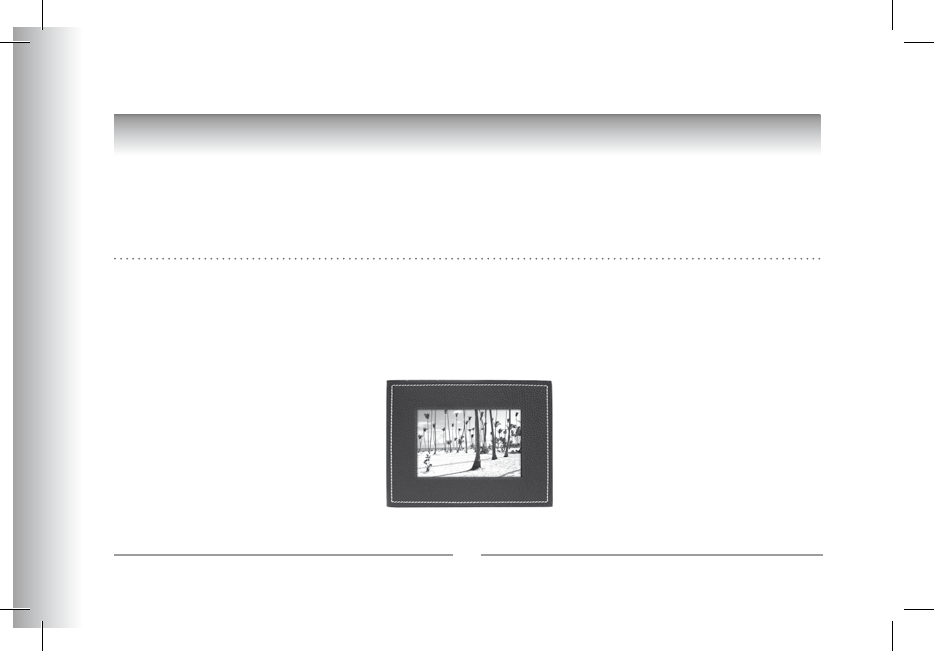
14
Parrot PHOTO VIEWER 7’’
SETTINGS
The Parrot PHOTO VIEWER 7’’ allows you to adjust several settings. You can fully manage the frame’s display, such as deter-
mining the order in which pictures appear, creating slideshows and displaying the time. You can also change the orientation
of the Parrot PHOTO VIEWER 7’’.
Picture Display Order
• Access the main menu of the Parrot PHOTO VIEWER 7’’ and then select the «Arrange the pictures» menu.
• Your pictures are displayed as thumbnails. The display may run over several pages: holding down one of the «Select»
buttons will allow you to scroll through the previous and next pages. Simply release the button to stop scrolling.
• Select the picture with the «Select» buttons and then press the «Enter» button on the back of the frame to confirm your choice.
• The selected photo is placed at the top of the screen on the Parrot PHOTO VIEWER 7’’ and a cursor indicates the photo’s
position in the album.
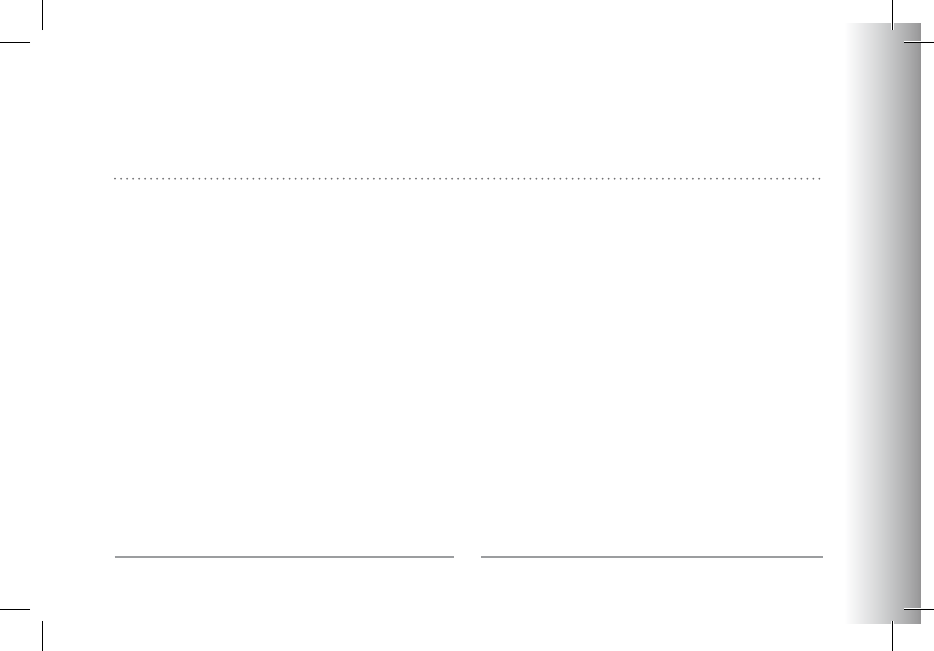
15
English
Parrot PHOTO VIEWER 7’’
Press the «Select» buttons to change the photo’s position. You can change its position in all the pages of your album.
• Once the cursor is in the position where you want to place the image, press the «Enter» button.
Choosing and Creating a Slideshow
The «Slideshow» submenu provides you with the following options:
• None: No slideshows is able.
The Parrot PHOTO VIEWER 7’’ proposes four slideshows, one of which featuring all the photos stored on your frame in their
order of appearance. Once the slideshow has been selected, you can enable / disable or configure it.
The following options are available for creating a slideshow:
• Picture choice: use the «Select» and «Enter» buttons to select the photos for your slideshow.
The selected photos are marked with a tick (not available for the default slideshow).
• Timer: defines the slideshow display time.
• Picture order: used to define the order in which the photos are displayed in the slideshow (not available
for the default slideshow).
• Random: arranges the photos in the slideshow at random.
• Delete slideshow: resets the slideshow (the selected images will no longer be part of the slideshow,
but they will not be deleted from the frame’s memory).
• Transition: defines the transition effect between the photos in your slideshow:
- None
- Fade
- Tile
- Wipe
- Checkerboard
- Random
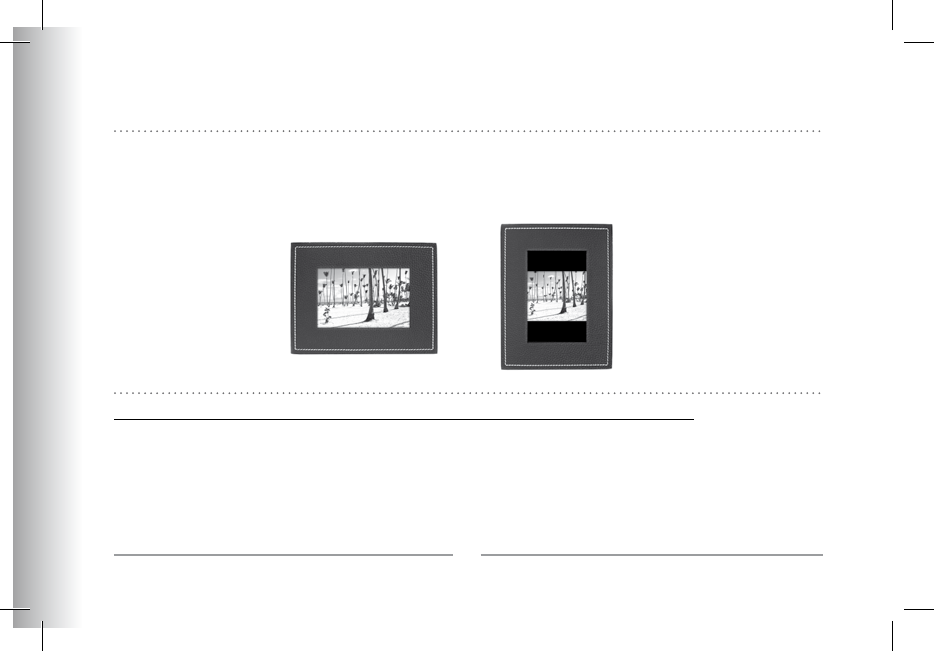
16
Parrot PHOTO VIEWER 7’’
Frame Orientation
• Portrait mode.
• Landscape mode.
NOTE: THE FRAME CAN ALSO BE HUNG ON THE WALL. IN THIS CASE, SCREW THE HOOK INTO THE BACK, INSERT THE CLIPS INTO THE SLOTS PROVIDED
AND RUN THE POWER LEAD THROUGH THE CLIPS. IF YOU ROTATE THE FRAME, THE PHOTO DISPLAYED TURNS TO MATCH THE NEW POSITION OF THE
PARROT PHOTO VIEWER 7’’.
Managing the Frame’s Screen
The Parrot PHOTO VIEWER 7’’ lets you put your device on standby as well as activate the screensaver.
• On / Standby mode: long press of the ON/OFF button on the power lead.
In standby mode, the Bluetooth function of the Parrot PHOTO VIEWER 7’’ is disabled.
• Screensaver mode: the Parrot PHOTO VIEWER 7’’ displays the time during the periods when the backlight is off.
This feature is enabled by quickly pressing the ON/OFF button (refer to the section entitled «Description of the Icons and
Features» in the «Settings» chapter in this guide).
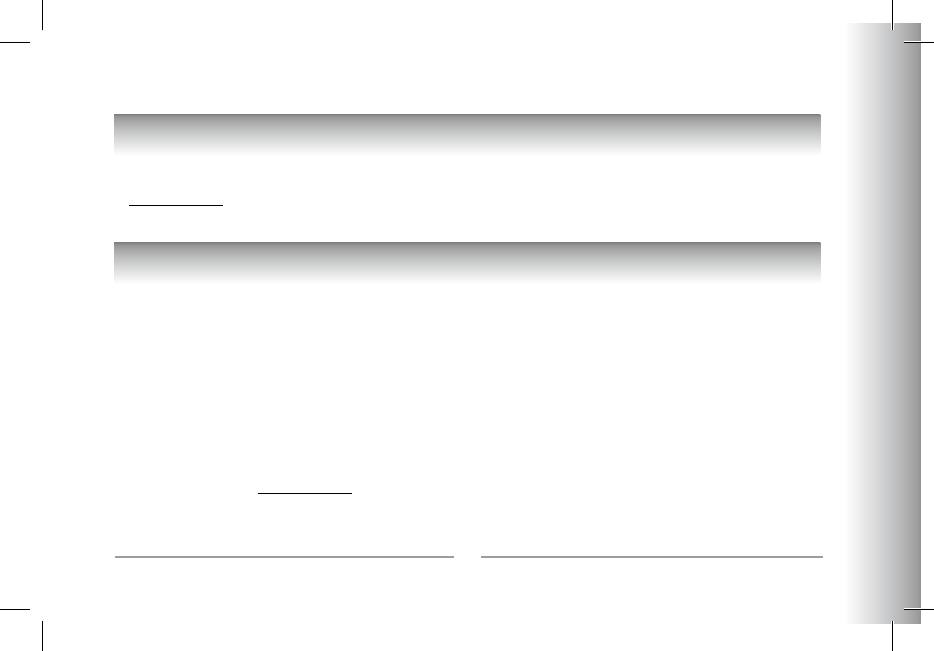
17
English
Parrot PHOTO VIEWER 7’’
UPDATING THE SOFTWARE
The Parrot PHOTO VIEWER 7’’ can be updated by Bluetooth. Download the utilities and the update procedure from our website
at www.parrot.com. Doing so will increase the compatibility of the Parrot PHOTO VIEWER 7’’ with other Bluetooth devices.
HOTLINE
• Our hotline is at your disposal. You can contact us by email or telephone.
Europe : [+33] 01 48 03 60 69
Italy : [+39] 02 86 39 14 63
Spain : [+34] 902 404 202
UK : [+44] 0 870 112 5872
Germany : [+49] 0900 1727768
USA : [+1] (877) 9 PARROT (toll-free)
China : [+86] 2164 601 944
Hong Kong : [+852] 2736 1169
Check out our website at www.parrot.com for further information.
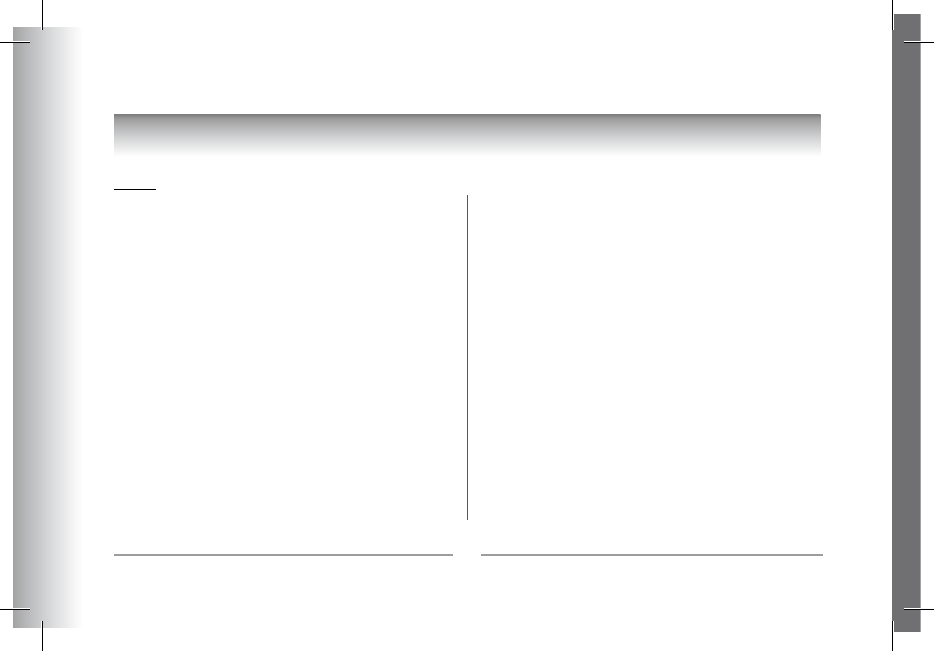
18
Parrot PHOTO VIEWER 7’’
SPECIFICATIONS
Screen:
• LCD screen size: 6.5’’
• Screen resolution: 720 x 480 pixels (QVGA)
• 262 144 colours
• Internal memory of 64 MB for storing over 500 photos
• Light sensor for the automatic backlight mode
• Weight (frame only): 415 g
• Dimensions: 192 x 146 mm
• Power supply: 110V - 240V, 0.6A and 50/60 Hz
Bluetooth:
• Bluetooth 2.0 + EDR qualified
• Bluetooth PIN code: 0000
• Profiles supported:
- FTP (File Transfer Profile)
- OPP (Object Push Profile)
- BIP (Basic Imaging Profile)
• Software updates by Bluetooth
• Photo / Picture files supported: JPEG
• Up to 10 devices paired
NOTES
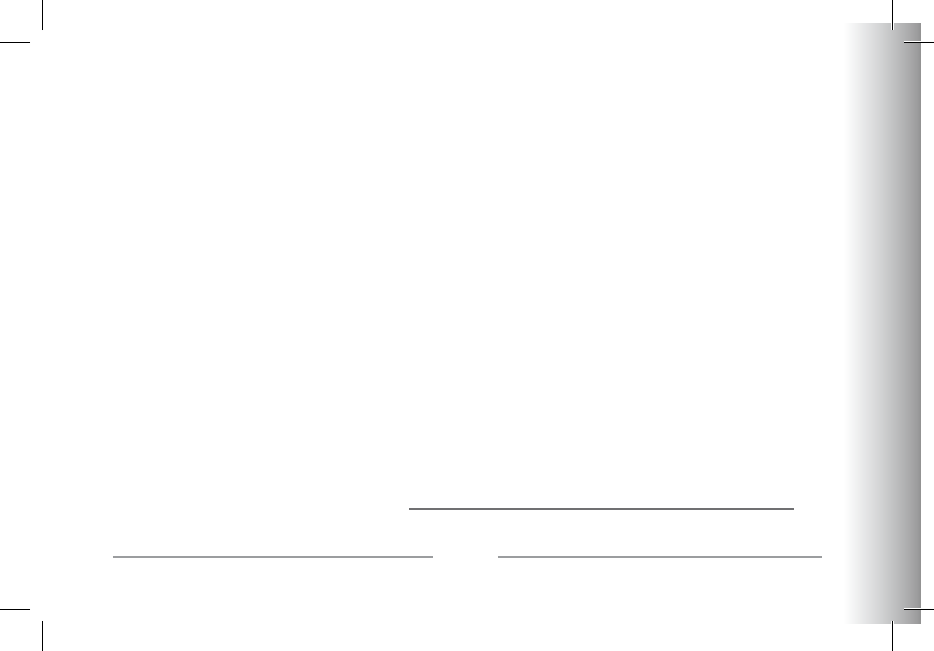
121
Parrot PHOTO VIEWER 7’’
GENERAL INFORMATION
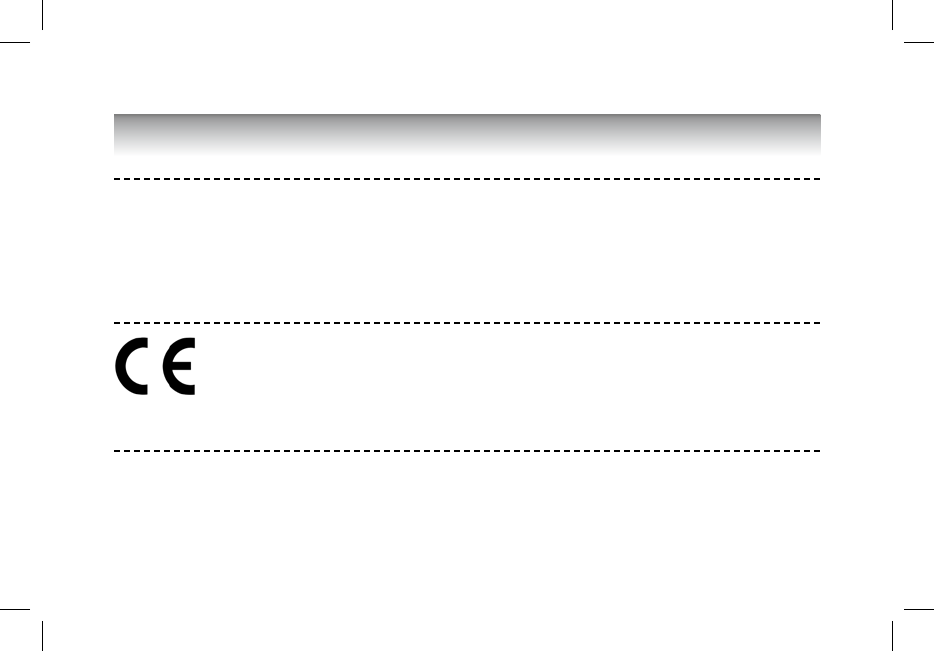
SAFETY INFORMATION
FCC Compliance Statement: (FCC ID: RKXKEA)
This device complies with part 15 of the FCC rules. Operation is subject to the following two conditions:
(1). this device may not cause harmful interference, and
(2). this device must accept any interference received, including interference that may cause undesired operation.
Note: The manufacturer is not responsible for any radio or tv interference caused by unauthorized modifications to this
equipment. Such modifications could void the user’s authority to operate the equipment.
Declaration of Conformity
We, Parrot S.A. of 174 quai de Jemmapes, 75010 Paris, France, declare under our sole responsibility that
our product, the Parrot PHOTO VIEWER 7’’ to which this declaration relates is in conformity with appro-
priate standards EN300328, EN301489-1, EN60065 following the provision of Radio Equipment and
Telecommunication Equipment directive (1999/5/EC R&TTE), with requirements covering EMC directive
89/336/EEC and Low Voltage directive 73/23/EEC.
Bluetooth®
The Bluetooth® word mark and logos are owned by the Bluetooth® SIG, Inc. and any use of such marks by Parrot S.A. is
under license. Other trademarks and trade names are those of their respective owners.
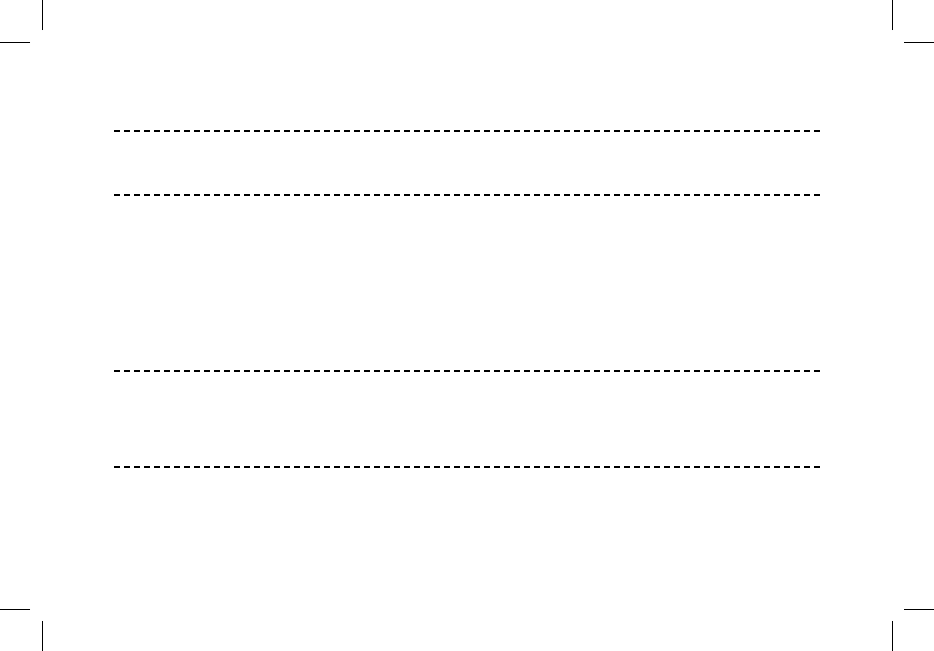
JPEG
This software is based in part on the work of the Independent JPEG Group
Correct Disposal of This Product ( Waste Electrical & Electronic Equipment )
(Applicable in the European Union and other European countries with separate collection systems). This marking shown
on the product or its literature, indicates that it should not be disposed with other household wastes at the end of its
working life. To prevent possible harm to the environment or human health from uncontrolled waste disposal, please
separate this from other types of wastes and recycle it responsibly to promote the sustainable reuse of material resour-
ces. Household users should contact either the retailer where they purchased this product, or their local government
office, for details of where and how they can take this item for environ, mentally safe recycling. Business users should
contract their supplier and the terms and conditions of the purchase contract. This product should not be mixed with
other commercial wastes for disposal
Copyrights
Copyright © 2006 Parrot. All rights reserved. The total or even partial reproduction, transmission or storage of this
guide in any form or by any process whatsoever (electronic, mechanical, photocopy, recording or otherwise) is strictly
prohibited without prior consent from Parrot.
Registered trademarks
All the names and trademarks mentioned in this document are copyright-protected and are the property of their res-
pective owners.
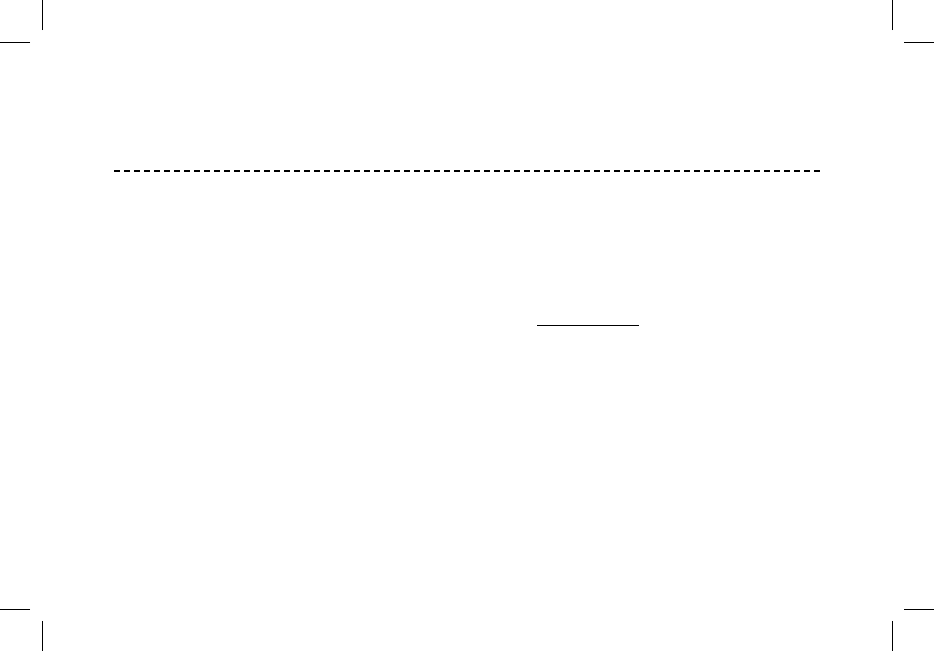
Modifications
The explanations and specifications in this guide are given for information purposes only and may be modified without
prior notice. They are deemed to be correct at time of going to press. The utmost care has been taken when writing this
guide, as part of the aim to provide you with accurate information. However, Parrot shall not be held responsible for any
consequences arising from any errors or omissions in the guide, nor for any damage or accidental loss of data resulting
directly or indirectly from the use of the information herein. Parrot reserves the right to amend or improve the product
design or user guide without any restrictions and without any obligation to notify users. The information in this guide is
deemed to be correct at time of going to press. As part of our ongoing concern to upgrade and improve our products,
the product that you have purchased may differ slightly from the model described in this guide. If so, a later version of
this guide might be available in electronic format at Parrot’s website at www.parrot.com.

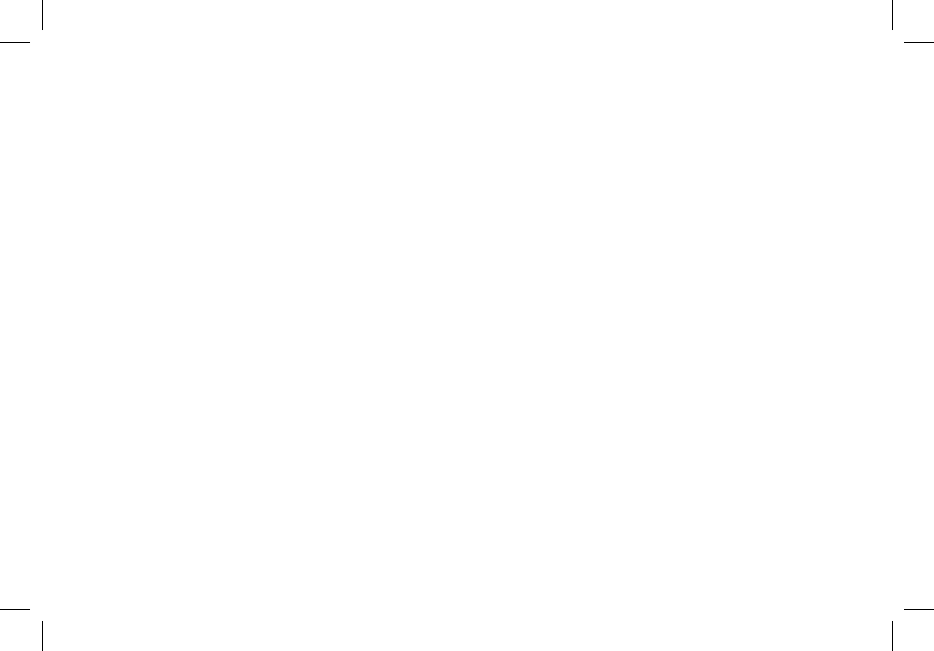
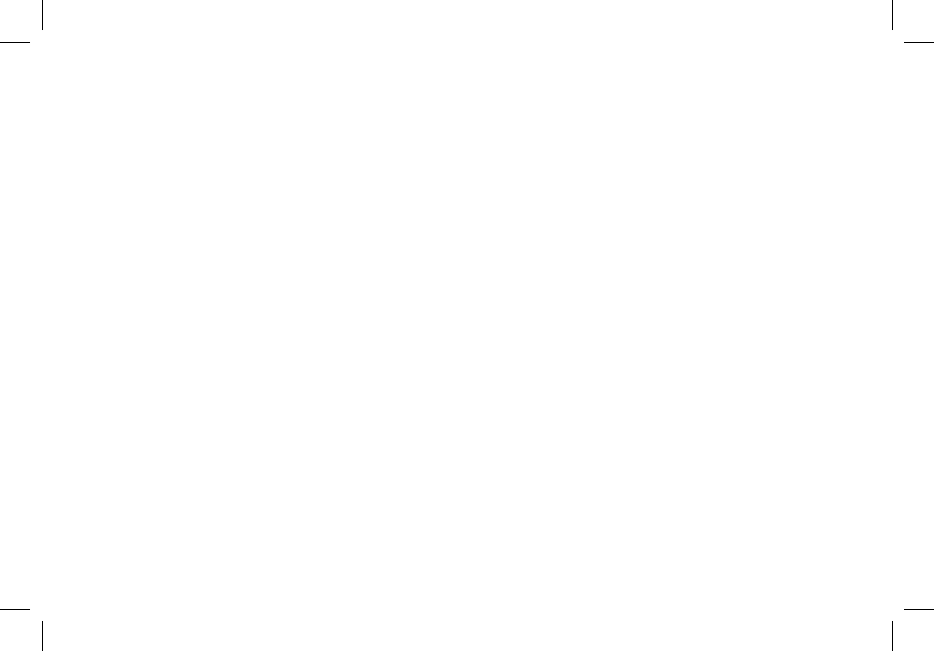
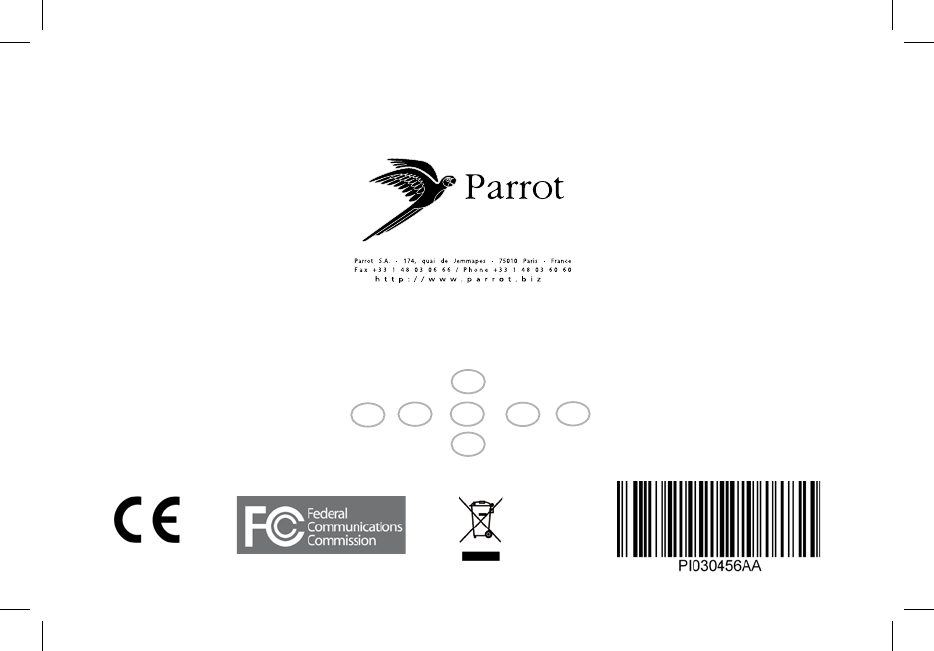
FCC ID: RKXKEA
ENG
FRA
ESP
ITA
DUT
POR
DEU
SWE
DAN NOR
FCC ID: RKXKEA
ENG
FRA
ESP
ITA
DUT
POR
DEU
SWE
DAN NOR
FCC ID: RKxKEA
FCC ID: RKXKEA
ENG
FRA
ESP ITA
DUT
POR DEU