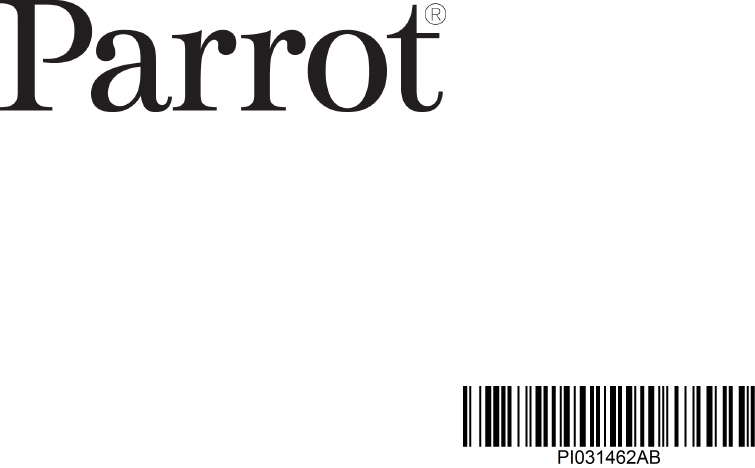Contents
- 1. User manual
- 2. user manual
User manual

Quick start guide
Guide d'utilisation rapide
Guía de utilización rápida
Bedienungsanleitung
Guida all'uso
Gebruikershandleiding
Manual do utilizador
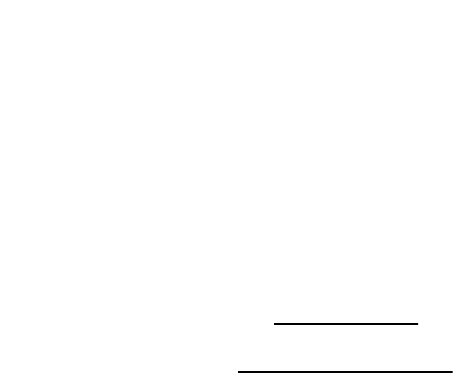
www.parrot.com
www.parrotasteroid.com
Parrot ASTEROID Smart
...........................................................................................................11
English
...........................................................................................................27
Français
...........................................................................................................43
Español
...........................................................................................................59
Deutsch
...........................................................................................................77
Italiano
...........................................................................................................93
Dutch
...........................................................................................................109
Português
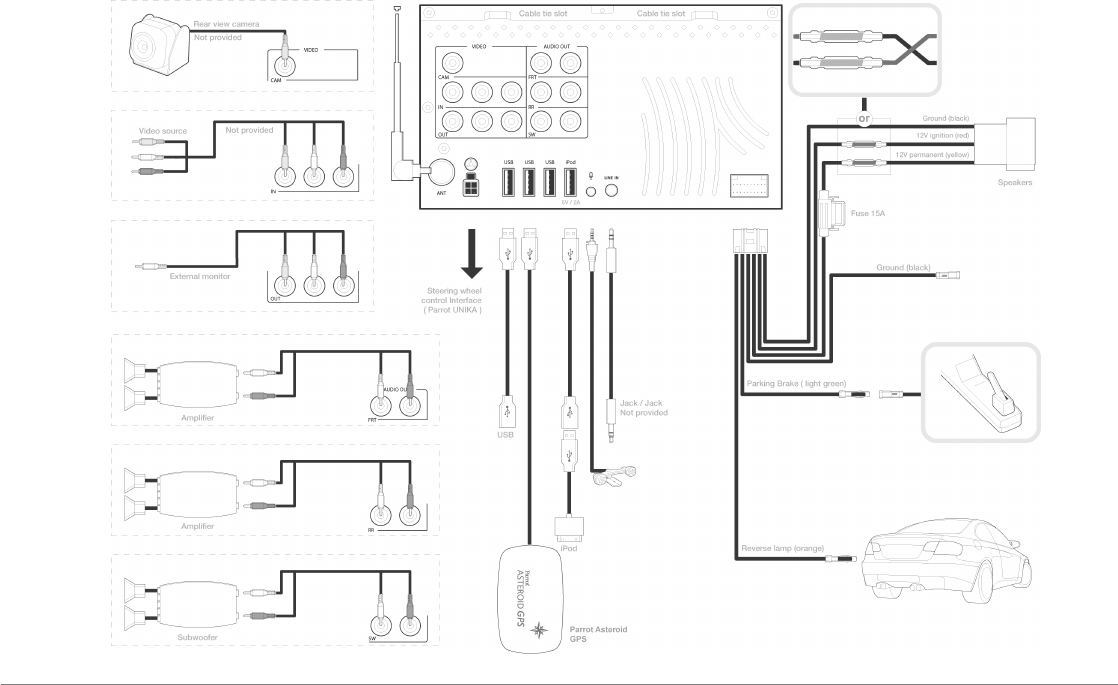
4
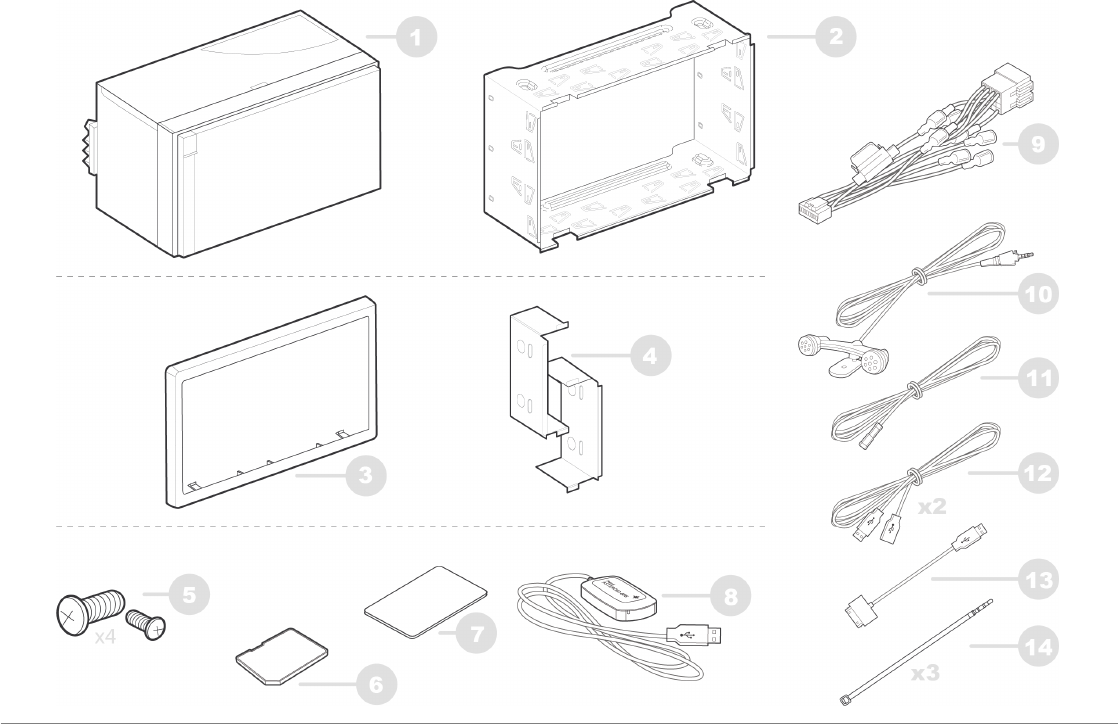
5
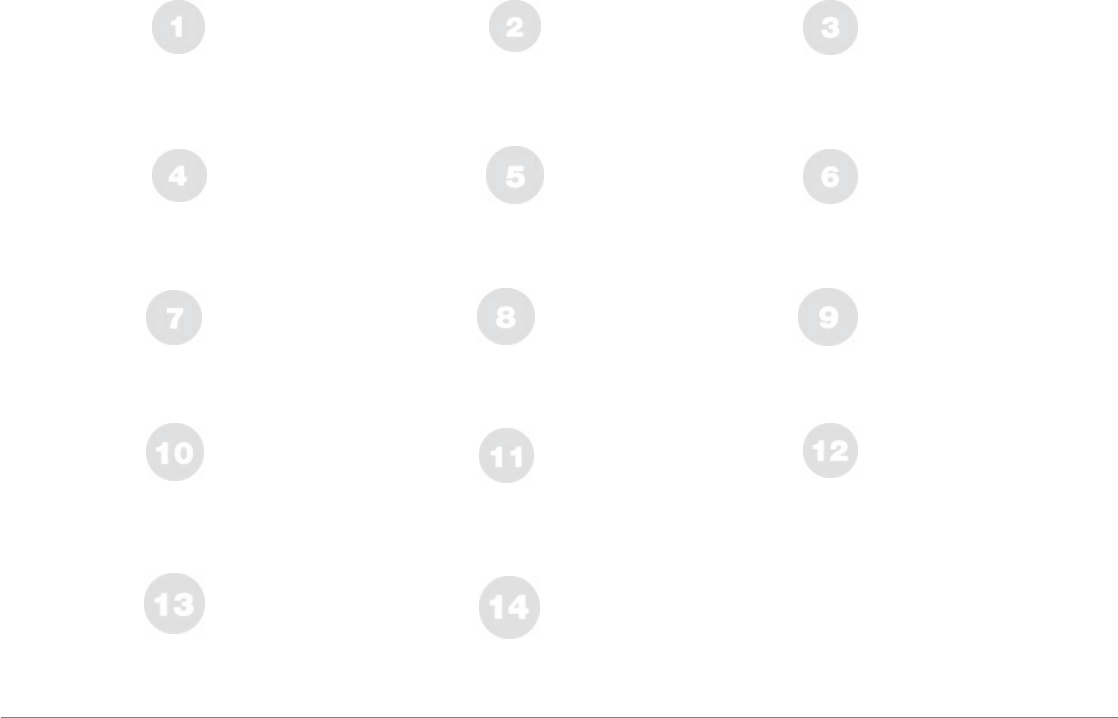
6
Parrot ASTEROID Smart
Support de montage
Holder
Soporte de montaje
Montagegestell
Supporto di montaggio
Montagesteun
Suporte de montagem
Cadre
Trim ring
Marco
Rahmen
Telaio
Frame
Quadro
Supports latéraux
Side brackets
Soportes laterales
Seitliche Halterungen
Supporti laterali
Zijsteunen
Suportes laterais
Vis
Screws
Tornillo
Schrauben
Viti
Schroef
Paraf uso
Carte SD - Parrot ASTEROID Map
SD Card - Parrot ASTEROID Map
Tarjeta SD - Parrot ASTEROID Map
SD-Karte - Parrot ASTEROID Map
Scheda SD - Parrot ASTEROID Map
Cartão SD - Parrot ASTEROID Map
SD-kaart - Parrot ASTEROID Map
Adhesiv e tape
Adhésif
Adhesiv o
Klebstof f
Adesiv o
Adesiv o
Plakband
Dongle GPS
GPS dongle
Dongle GPS
GPS-Empf ängers
Antenna GPS
GPS-Dongle
Dongle GPS
Câble ISO
ISO cable
Cable ISO
ISO-Kabel
Cav o ISO
ISO-Kabel
Cabo ISO
Câbles USB
USB cables
Cables USB
USB-Kabels
Cav os USB
USB-Kabels
Cabos USB
Rallonge USB / iPod
USB / iPod cable extension
Alargador de cable USB / iPod
Verlängerungskabel f ür USB / iPod
Prolunga cav o USB / iPod
Verlengkabel v oor USB / iPod
Extensão do cabo UBS / iPod
Microphone
Microphone
Micróf ono
Mikrof on
Microf ono
Microf oon
Microf one
Rallonge câble f rein à main
Parking brake cable extension lead
Alargador de cable de f reno de mano
Verlängerungskabel f ür Handbremse
Prolunga cav o f reno a mano
Verlengkabel v oor handrem
Extensão do cabo do trav ão-de-mão
Cable f astener
Serre câble
Sujetacable
Kabelklemme
Fascetta serracav i
Kabelklem
Braçadeira de cabo
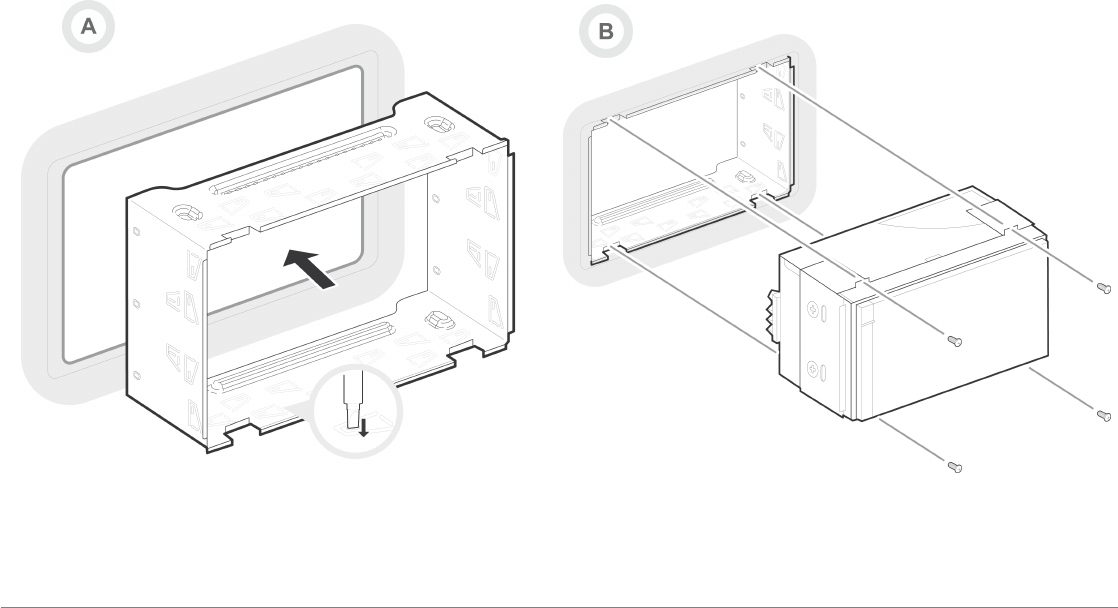
7
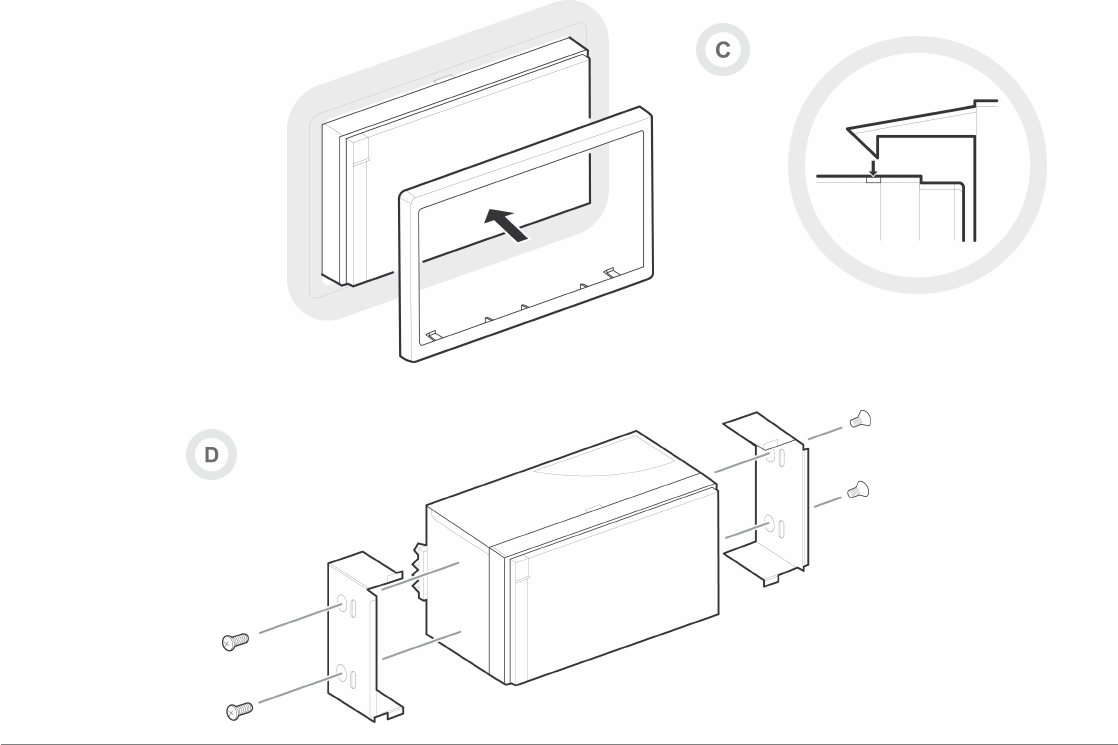
8
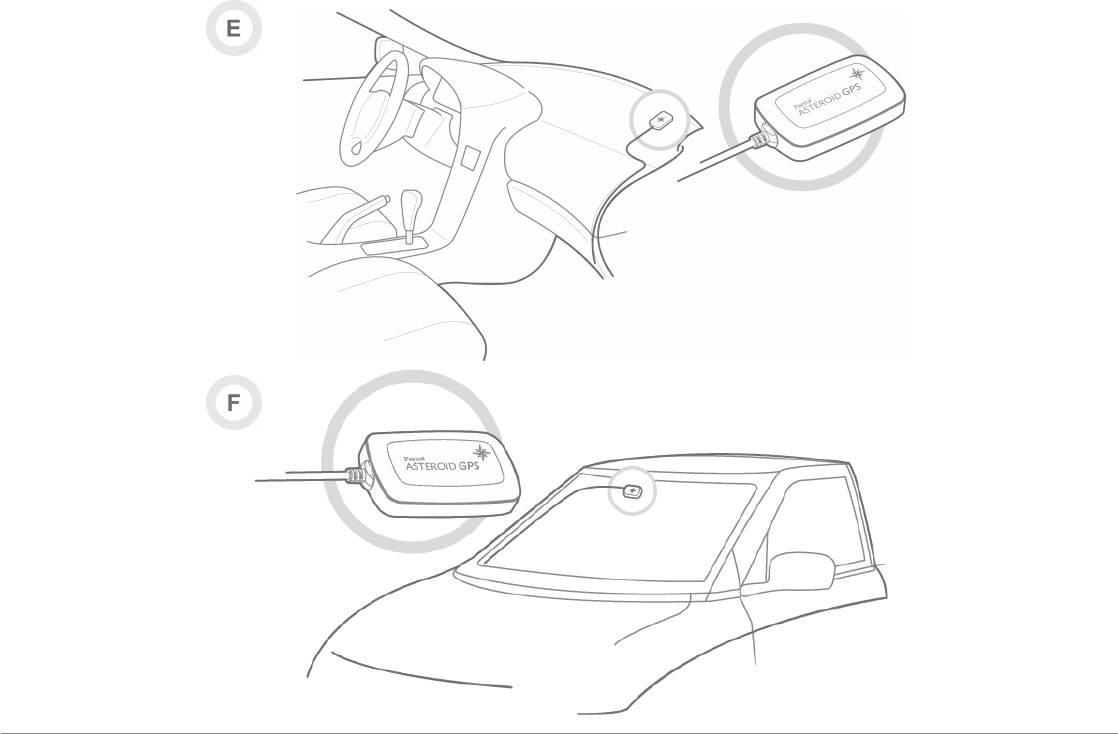
9
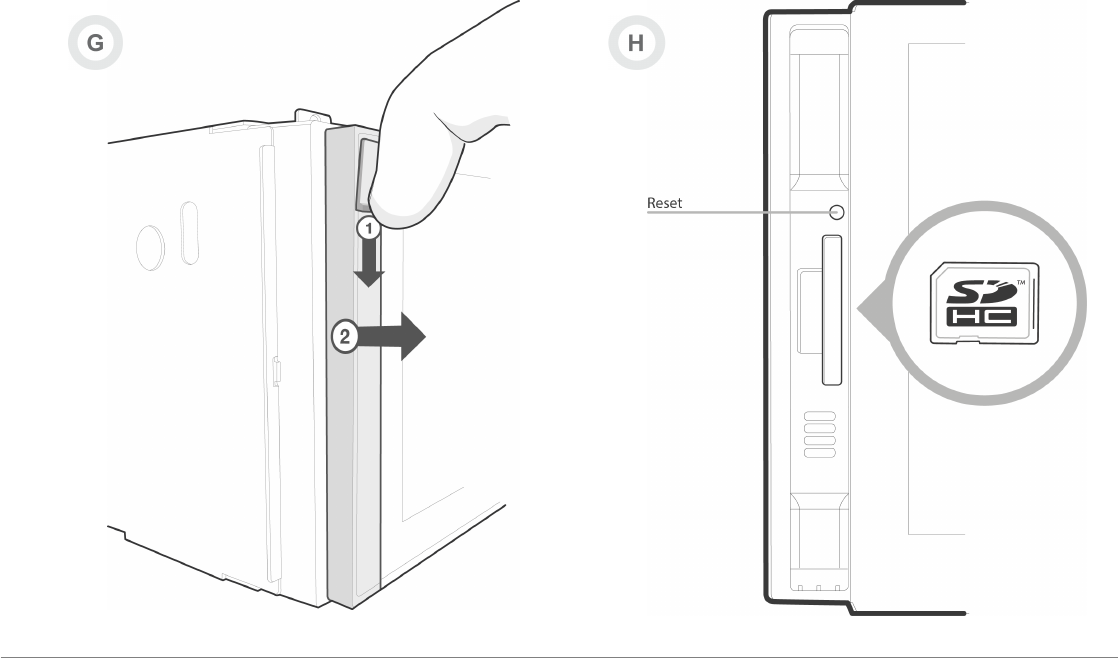
10
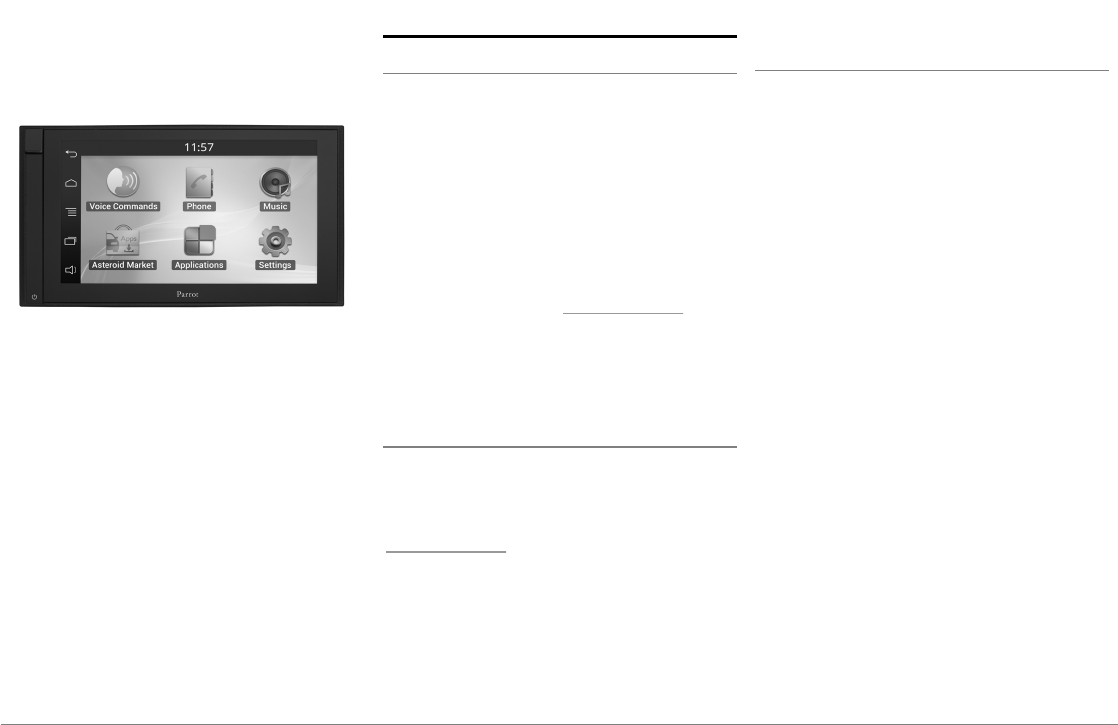
11English
Quick start
guide
Content
Before you begin
Installation
Getting started
Phone
Music
Internet
Video
Troubleshooting
General information
p.11
p.12
p.15
p.17
p.18
p.20
p.22
p.23
p.24
Before you begin
About this guide
In order to limit our paper consumption and as
part of our environmentally friendly and
responsible approach, Parrot prefers to put
user documents online rather than print them
out. This simplified guide to the Parrot
ASTEROID Smart is therefore limited to
providing you with the main instructions that
will make it easy for you to use the device.
More information can be found on the support
section of our website, www.parrot.com: the
full manual, FAQs, tutorials, and more.
Note: iPod®, iPhone® (in iPod mode) and iPad®
will be referred to as an "iPod" in this manual.
Softw are updates
Download the latest update for free (and
consult the update procedure) on the Parrot
ASTEROID Smart support page on our website
www.parrot.com. These updates will enable
you to receive new features and improve the
product’s compatibility.
Note: You can also download the Parrot
ASTEROID Smart's updates while connected to
the Internet. The availability of an update is
indicated on the notification bar.
Warnings
All functions requiring an increased attention
should only be used while the vehicle is
stationary. Your safety and the one of the other
road users prevails over phone calls, music and
driving assistance applications. Be responsible:
drive carefully and pay full attention to your
surrounding. Parrot denies any liability should
you choose not to respect this warning.
Use the Parrot ASTEROID Smart with a
reasonable volume level so that you can hear all
external noises while driving.
The Parrot ASTEROID Smart includes NdFeB
magnets which can damage objects sensitive to
magnetic fields (pacemakers, credit cards,
mechanical clocks…).
The Parking Brake wire of Parrot ASTEROID
Smart's ISO cable detects whether or not the
parking brake is on. It must be connected
following the installation instructions provided
in this document. Incorrect installation or
connection may be dangerous and illegal in
many states / countries. Under no
circumstances should the screen within the
driver's field of vision broadcast any videos
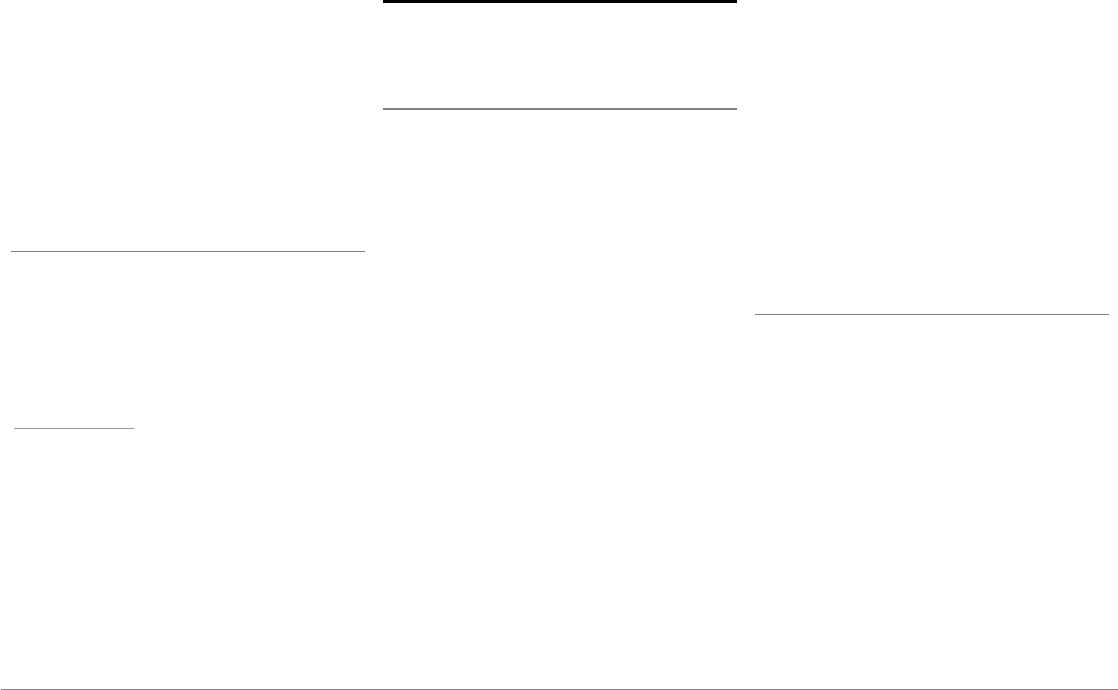
12 English
while the vehicle is moving. The same applies
to any applications other than those for driving
or navigation assistance.
If you attempt to use an application that is not
intended for navigation or driving assistance
when you are driving, an on-screen warning will
be displayed. To watch a video on the Parrot
ASTEROID Smart's screen, make sure that the
vehicle is stopped in a safe area and that the
parking brake is on.
Steering w heel control interface
A steering wheel control interface can be used
to connect your vehicle’s steering wheel
controls to your Parrot car stereo. With this
interface, you will be able to make phone calls
via the steering wheel controls while keeping
your hands on the wheel. Refer to our website
www.parrot.com for more information.
Installation
Note: We advise our customers to have the
Parrot ASTEROID Smart fitted by a professional.
Safety instructions
Turn the ignition off before installing the
Parrot ASTEROID Smart.
Do not install the Parrot ASTEROID Smart
where it may injure the driver or a passenger if
the vehicle stops suddenly.
Do not install the Parrot ASTEROID Smart
where it may interfere with the driver
operation of the vehicle.
Do not drill holes in the dashboard or any panel
without first making sure there is nothing
behind it. Do not damage any fuel line,
electronic component or cable.
If you need to use screws, do not allow them to
come into contact with any power cable.
Install the Parrot ASTEROID Smart only on
vehicles with a 12 V battery.
Place all cables away from hot places (heater
outlet) and moving parts (gear shift, seat
rails...). Make sure they will never wind around
the steering column or gearstick.
Confirm the proper function of your vehicle's
other equipment after installing the Parrot
ASTEROID Smart.
Do not install the Parrot ASTEROID Smart or
one of its components where the airbag may
deploy.
Do not install the Parrot ASTEROID Smart in
places subject to high temperatures or
humidity.
Make sure you leave enough space behind the
Parrot ASTEROID Smart once installed so that
proper heat dispersal is ensured.
Before you begin
Remove your car stereo from your vehicle. You
may need release keys to do so.
Try to connect the audio and power connectors
of the Parrot ASTEROID Smart to the
connectors of your vehicle. If this connection is
impossible, you have to obtain an ISO adapter
before installing the Parrot ASTEROID Smart.
Refer to the Vehicle compatibility section on
the Parrot ASTEROID Smart support page for
more information.
Compare the Parrot ASTEROID Smart antenna
connector to the antenna connector of your
vehicle. If an adapter is necessary, contact your
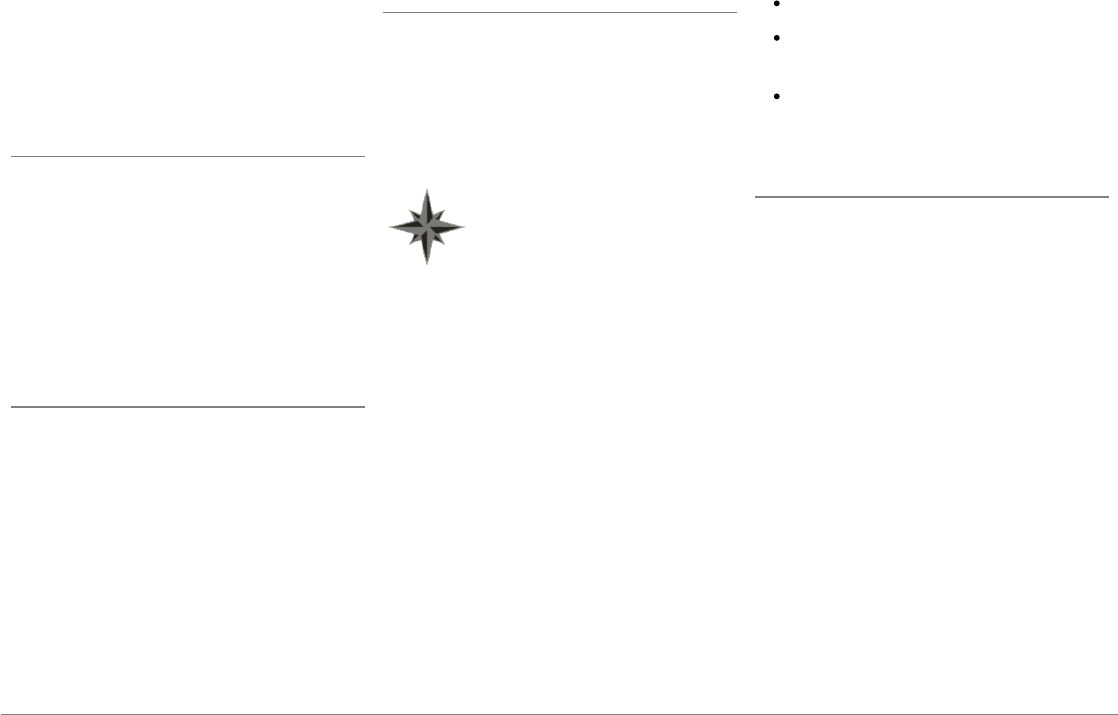
13English
local car audio specialist.
Note : Make sure you also supply power to your
antenna if it is amplified. Power to the antenna
can be supplied using the Parrot ASTEROID
Smart ISO cable.
Installation using the holder
1. Loosen the 4 screws to remove the Parrot
ASTEROID Smart holder.
2. Insert the holder into the dashboard. To do
so, bend the tabs 90 degrees (diagram A p.7)
3. Install the Parrot ASTEROID Smart and
fasten the screws (diagram B p.7).
4. Attach the trim ring (diagram C p.8).
Installation using the side screw holes
1. Loosen the 4 screws to remove the Parrot
ASTEROID Smart holder.
2. Remove the two side brackets (diagram D
p.8).
3. Position the Parrot ASTEROID Smart so
that its screw holes are aligned with the
screw holes of the bracket.
4. Tighten as many screws as necessary
depending on the model of your vehicle.
Only use the provided screws.
Installing the GPS receiver
Stick the GPS receiver in an unobstructed area
inside the car.
Athermic windshields and windows with a
built-in antenna can interfere with GPS
reception and reduce the reliability of
information from navigation applications.
The GPS receiver antenna is located
on the side where "Parrot
ASTEROID GPS" is written and
where the star-shaped logo is. This
logo must always be directed
towards the sky.
If your vehicle has an athermic windshield, stick
the GPS receiver on the windshield on the non
athermic area. The side where the star-shaped
logo is must be stuck on the windshield
(diagram F p.9).
Note : The non athermic area of the windshield
depends on the model of your vehicle. It is
usually located near the rear view mirror.
If your vehicle does not have an athermic
windshield, stick the GPS receiver on the
dashboard. The side where the star-shaped
logo is must be visible (diagram E p.9).
To make sure the adhesive tape adheres well :
use the provided adhesive tape ;
clean the area with an appropriate cleaning
product before sticking the support ;
once you have stuck the support on the
dashboard, wait for approximately 2 hours
without handling it.
Connecting the parking brake lead
The parking brake lead allows you to use the
Parrot ASTEROID Smart video function or
applications only when the parking brake is set.
If this cable is not connected to your vehicle
parking brake system, the video function will
not be available.
1. Connect the parking brake extension lead
to the Parrot ASTEROID Smart green
cable.
2. Locate and test the parking brake signal
cable in the vehicle. This cable connects
your parking brake to the parking brake
signal on your dashboard.
3. Route the Parrot ASTEROID Smart parking
brake extension lead (green) safely and
securely from the Parrot ASTEROID Smart
and connect this to the parking brake signal
cable using a suitable method.
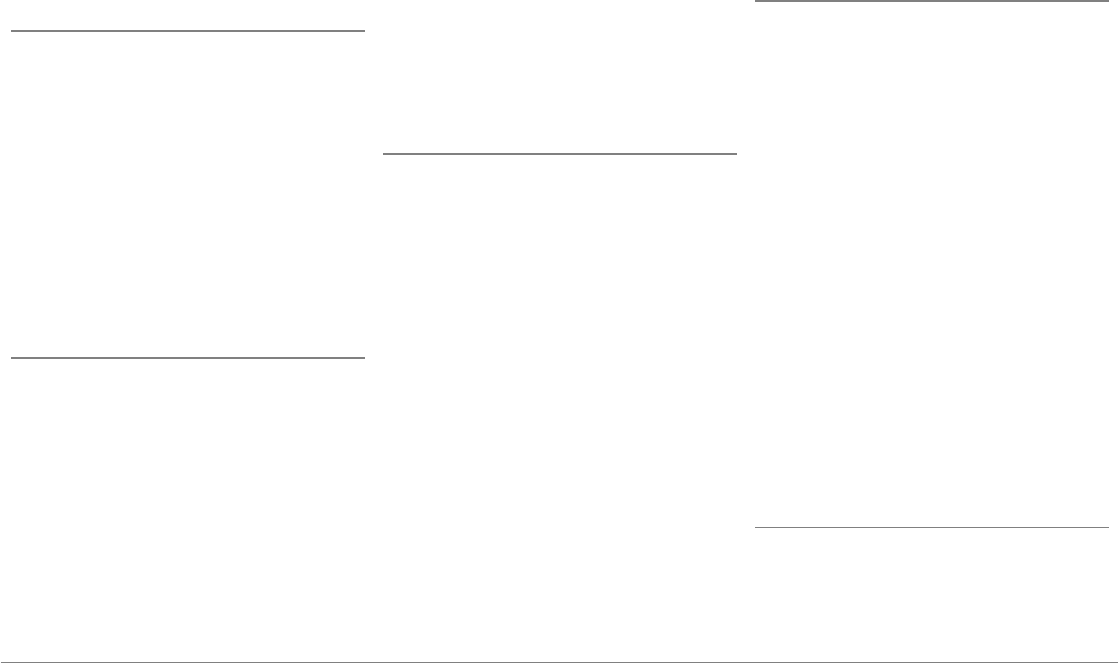
14 English
Warning: An improper connection or use of this
cable is dangerous and illegal in many states.
Installing a rear view camera
If you are to use the Parrot ASTEROID Smart
with a rear view camera (not provided), the
orange cable on the Parrot ASTEROID Smart
ISO cable will detect when the gearstick is
moved to "reverse". Connect this cable to the
one providing power to the reverse lamp of
your vehicle in order to display the rear view
camera image when backing your vehicle.
Connect the rear view camera video cable to
the Video CAM connector located at the back
of the Parrot ASTEROID Smart.
Installing the microphone
The optimum location for the microphone is in
the centre of the vehicles roof near the rear
view mirror. The microphone ideally needs to
be less than 60cm’s from the users mouth
pointing directly towards them with no
obstructions.
Please take care when routing the microphone
cable through the vehicle to the desired
location, we recommend routing alongside
existing manufacture’s wiring looms securing as
you go making sure the microphone cable is not
pinched or trapped.
Warning: Do not run the microphone cable in
such a way as to obstruct or interfere with the
vehicles operation or cause injury to its
occupants. In particular vehicle safety device
such as airbags and other SRS systems.
ISO cable connection
Connect the audio and power connectors of the
Parrot ASTEROID Smart to the ones of your
vehicle.
Note: Use the provided cable ties to make sure
the cables are well fixed to the car stereo. Insert
one of the cable ties into the slots in the top of
the back of the car stereo (refer to the diagram
p.4).
Once the connections are made, check your
installation. To do so, turn the ignition on then
off. The "Goodbye" message must be
displayed. If it is not the case, it is necessary to
swap the positions of the red and yellow wires.
Indeed, the red wire of the power cable must
be connected to the 12V ignition, the yellow
wire to the permanent 12V and the black wire to
the ground. This can be done simply by
reversing both bullet connectors located on the
Parrot wiring.
Installing the USB cables
Connect the USB cables to the Parrot
ASTEROID Smart. We recommend you
connect all audio cables to the Parrot
ASTEROID Smart even if you do not plan on
using them. Route the audio cables to a
suitable location in your vehicle such as the
glove box or arm rest compartment. It may be
necessary to drill a hole in your dashboard to do
so. Avoid using USB extension cables.
The USB cable (1.2m - 2A) to which you will
connect the USB / iPod cable extension must
be connected to its specific white USB port.
"iPod" is written above it.
To guarantee an optimal reception quality we
recommend you do not connect your internet
USB key 3G on the Parrot ASTEROID Smart
directly : use the USB cable to install your
device on the dashboard (or any other open
area).
Basic operations
The Parrot ASTEROID Smart faceplate can be
removed to protect your unit from theft. The
Parrot ASTEROID Smart cannot work without
its faceplate.
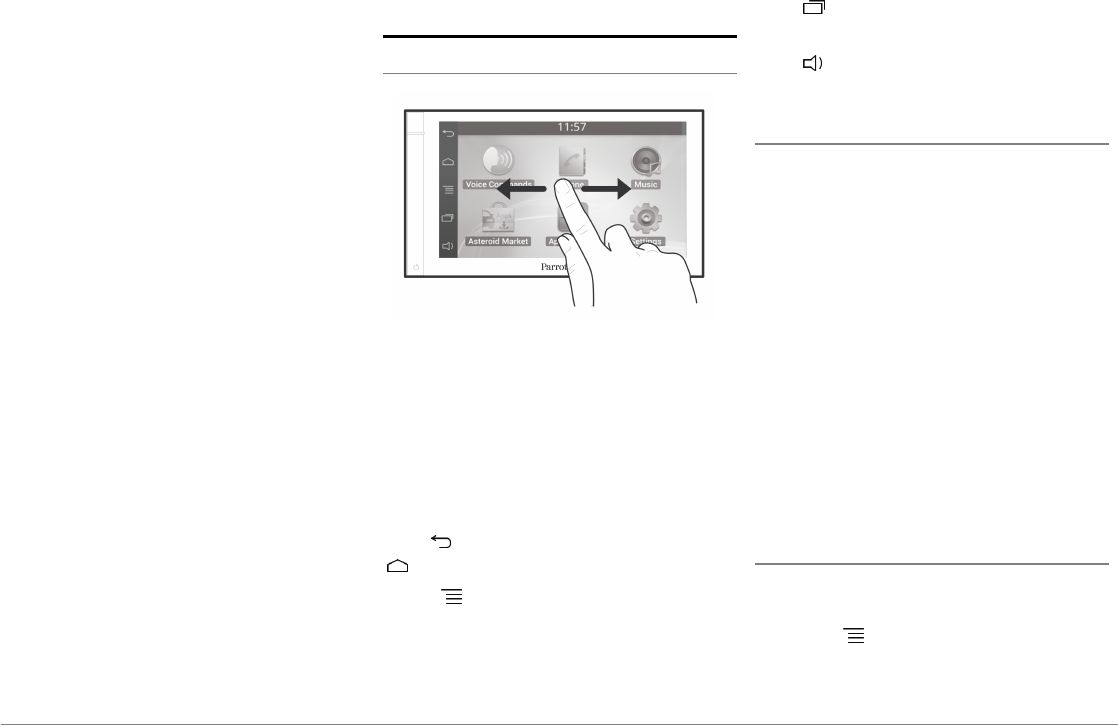
15English
Handle the faceplate with care. Do not force
while installing or removing it. Keep it away
from sunlight, humidity or high temperatures.
To remove the faceplate, hold down the button
on the top left and slide it downwards (diagram
G p.10).
To replace the faceplate, insert its magneted
inferior part then press the superior part until
you hear a click.
Getting started
Home screen
Slide your finger horizontally to the left. You
will discover more space for adding functions
shortcuts.
Touch an icon to get to the corresponding
function. Touch the Applications icon for
instance. The list of the available applications
is displayed. Slide your finger downward to
browse through the applications list.
Press to get back to previous menu. Press
to get to the home screen.
Press to access the pop-up menu
corresponding to the current application. The
pop-up menu allows you to change several
settings or to access more functions.
Press to display the last applications used
or currently in use.
Press to adjust the volume. Then slide the
cursor to the left or to the right.
Personalizing the home screen
To add an application shortcut on your home
screen:
1. Tap Applications.
2. Press and hold the application icon you are
interested in.
3. Drag the icon to the home screen where
you want to add it.
To remove an application shortcut:
1. Press and hold the shortcut you want to
remove.
2. Drag the icon upwards to the Remove
indication. When the icon turns red, lift
your finger.
Changing settings
To change the Parrot ASTEROID Smart
settings, tap Applications, then Settings. You
can also tap , then Settings.
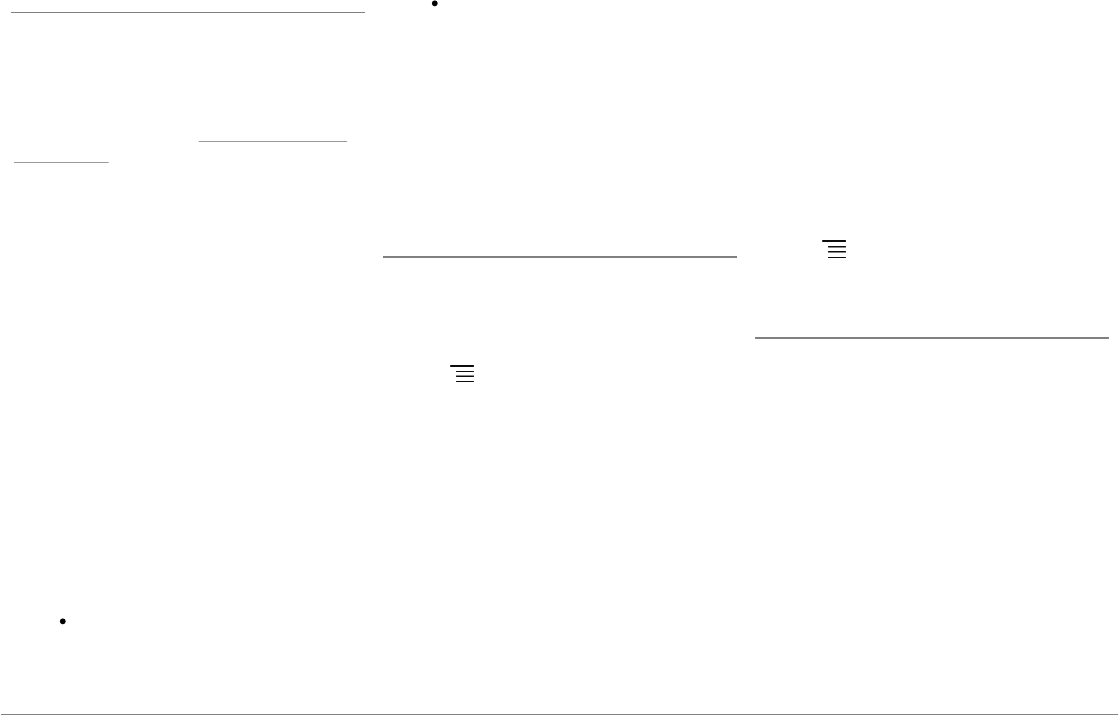
16 English
Connecting a phone via Bluetooth
Note : Refer to the compatibility page of our
website to check if your phone is compatible
with the Parrot ASTEROID Smart and to consult
the specific pairing procedures for the most
common phones : www.parrot.com/uk/
compatibility.
If you are using the Parrot ASTEROID Smart
with your phone for the very first time, you
must initially pair both devices. Once your
telephone is paired with the Parrot ASTEROID
Smart, the 2 devices will automatically connect
when they are turned on (as well as
Bluetooth®
features) and in proximity of each other.
1. In the Settings menu, press Wireless &
networks > Bluetooth.
2. If necessary, activate the
Bluetooth
and
Discoverable options.
3. From your phone, search for
Bluetooth
peripherals and select «Parrot ASTEROID
Smart».
4. The pairing procedure depends on which
telephone model you have:
If the phone asks you to enter the
Bluetooth
PIN code, enter “0000”.
If the Parrot ASTEROID Smart and
your telephone display two codes,
verify that the codes are identical,
then either confirm or invalidate.
Note: Depending on the model of your phone,
you may need to authorize the connection to the
Parrot ASTEROID Smart to allow further
automatic connections. Refer to the user guide
of your phone for more information.
Connecting tw o phones
To activate multipoint telephony and connect
two phones :
1. Tap Phone.
2. Tap , then Bluetooth > Options.
3. Activate the Multipoint Telephony option.
When the Parrot ASTEROID Smart is switched
on, it attempts to connect to all paired phones
in the vehicle. If there are more than two paired
phones in the vehicle, the device connects to
the two phones with the oldest pairing.
When two phones are connected to the Parrot
ASTEROID Smart, one of them becomes the
main phone and the other is the secondary
phone. By default, the main phone is the one
with the oldest pairing to the Parrot ASTEROID
Smart.
You can receive calls to the main or secondary
phones.
Only the phonebook for your main phone may
be accessed through the Parrot ASTEROID
Smart. You can only make calls using the main
phone. However, you can easily switch
between the connected phones. To do so :
1. Tap Phone.
2. Tap , then Phone.
3. Select the main phone.
Synchronising the phonebook
With most of the
Bluetooth
phones, the
phonebook is automatically synchronized in the
system’s memory. Each time you change your
directory, synchronisation will start
automatically the next time it is connected.
Warning: Only the contacts stored in the phone
memory are synchronized. If your contacts are
stored in your SIM card memory, transfer them
onto your phone memory.
The automatic synchronization is limited to
5000 contacts (or phone numbers) for each
paired phone.
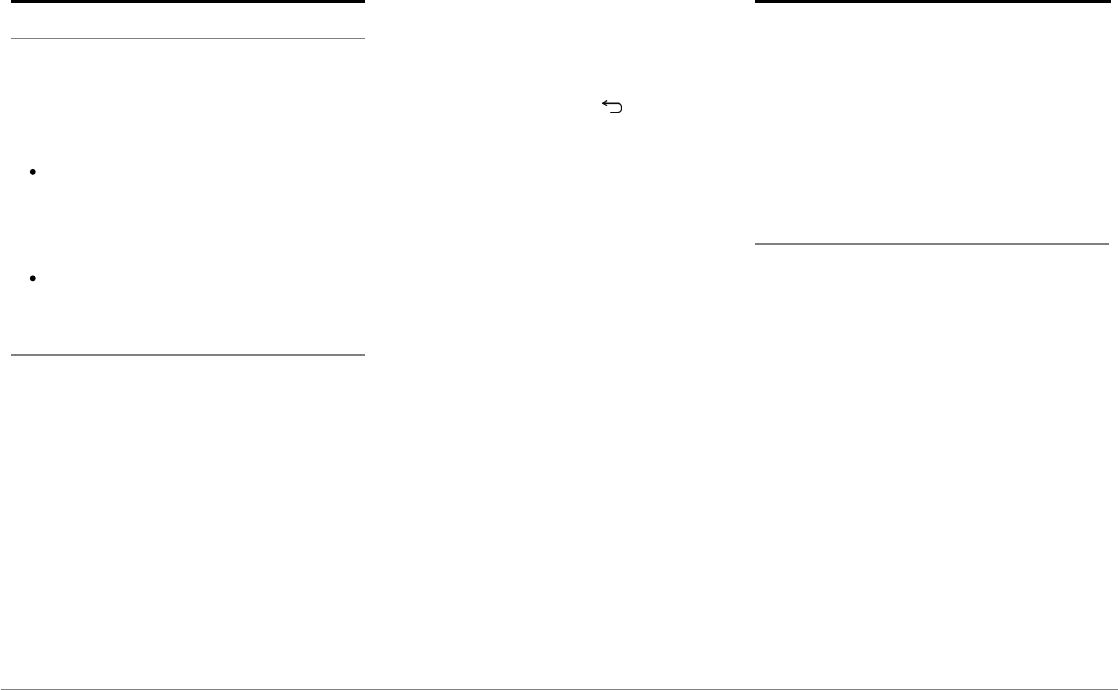
17English
Phone
Receiving a call
An incoming call is indicated by a ringtone. The
name of the caller is announced if his number is
recorded in the phonebook of the phone
connected to the Parrot ASTEROID Smart.
If you want to answer the call, tap the
green button on the Parrot ASTEROID
Smart screen. Then tap the red button to
end the call.
If you want to refuse this call, tap the red
button.
Making a call via voice recognition
You can make a call using voice recognition
directly after automatic synchronization. The
Parrot ASTEROID Smart will automatically
recognize the contact you wish to call.
1. Tap Voice Command > Contacts to launch
the voice recognition feature.
> The Parrot ASTEROID Smart asks you the
name of the contact you want to call.
2. Say the name of the contact and the type of
number («WORK», «CELLPHONE»...) if
there are several numbers associated to your
contact.
> The call is automatically launched if the
voice tag is correctly understood. If it is not
the case, a confirmation message is asked.
Confirm by saying «YES» or «CALL».
Note: At any time, press the the button to exit
voice recognition mode.
Music
Note: Several minutes of loading may be
necessary when connecting your audio
peripheral (USB / SD / iPod) to the Parrot
ASTEROID Smart for the first time, particularly if
you are using audio peripheral with a large
capacity or containing many audio files. This
loading time will allow your audio files to be
accessible via voice recognition.
Using vocal music search
The voice recognition function allows you to
select the artist / album you want to hear via
voice recognition. This function is only
available if you are using the Parrot ASTEROID
Smart with a USB / SD / iPod peripheral or
music applications compatible with this
feature.
1. Tap Voice Commands > Music.
2. Say the name of the artist / album when
asked to do so.
> The list of audio sources connected to
the Parrot ASTEROID Smart and
applications compatible with the vocal
music search function which contain the
artist / album that you selected will
appear.
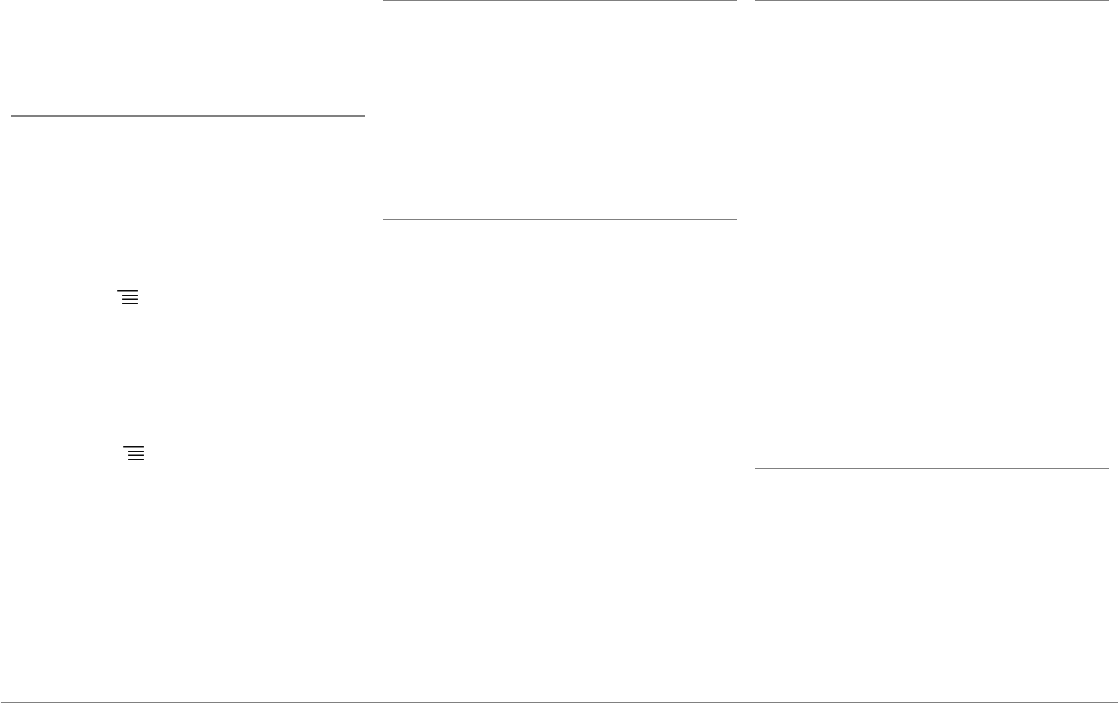
18 English
Note: Check the albums and artists names in the
metadatas of your music files. These names may
be different from the ones displayed on your
music files titles.
Radio
1. Tap Music >Tuner.
2. Slide the slider to the left / right to change
the radio station.
To get the list of all available stations:
1. Tap Music >Tuner.
2. Press the button and select New scan
> OK.
1. Tap Music > Tuner.
2. Select the frequency manually or in
Fullscan mode.
3. Press the button then select Add to
presets.
> To select a stored station, select the
Presets mode.
Note: You can store as many stations as you
want.
iPod
1. Connect the USB / iPod extension lead to
the USB cable connected to the white USB
port and connect your iPod to it.
2. Tap Music > iPod. You can also tap Browse
to browse through the content of your iPod.
3. Tap a track to start playback.
USB storage device
The Parrot ASTEROID Smart is compatible
with the majority of USB keys / MP3 audio
player / external hard drive. There is no
restriction in terms of capacity of USB keys.
Only MP3, AAC or WMA formats are
supported.
1. Connect your USB storage device to the
Parrot ASTEROID Smart using the USB
cable or the USB connectors on the back of
the car stereo
2. Tap Music > USB. You can also tap Browse
to browse through the content of your
USB device.
3. Tap a track to start playback.
SD card
The SD card capacity must not exceed 32Gb.
Only MP3, AAC, WAV, OGG or WMA formats
are supported.
Note : To remove the SD card, put a fingernail
into the ridge on the exposed end of the SD card.
1. Remove the Parrot ASTEROID Smart
faceplate.
2. Insert the SD card into the appropriate slot
with the contact surface facing left
(diagram H p.10).
3. Reattach the faceplate.
4. Tap Music > SD. You can also tap Browse
to browse through the content of your SD
card.
5. Tap a track to start playback.
Audio player connected via Bluetooth
Note : The Parrot ASTEROID Smart allows you to
use the telephone and audio streaming
functions from 2 different phones without
having to disconnect one of them.
You can use the Parrot ASTEROID Smart to
listen to songs stored on your mobile phone or
Bluetooth
audio device. To do so, your phone /
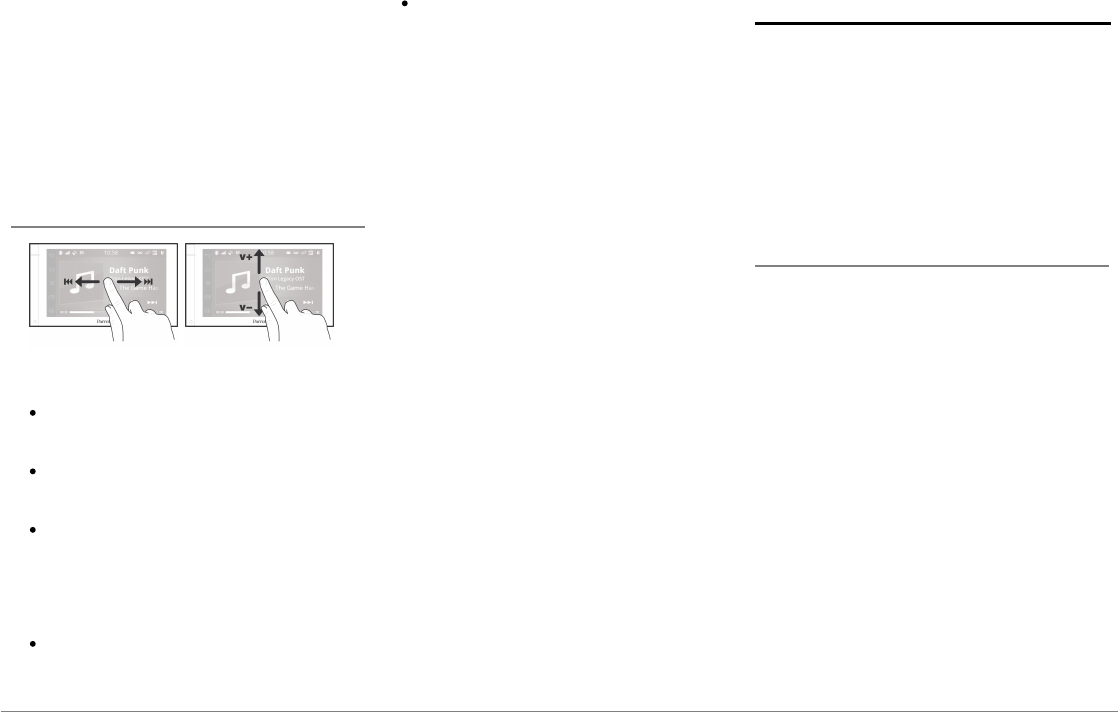
19English
audio device must support the
Bluetooth
A2DP
profile (Advanced Audio Distribution Profile).
If you are using a
Bluetooth
audio player for the
first time, you have to pair both devices.
If both devices are already paired:
1. Tap Music > Bluetooth Audio.
2. Start playing a song on your audio player.
Screen commands
While playing a music track or the radio:
tap the screen to pause / resume playback
or mute the radio ;
slide your finger upwards to increase the
volume ;
slide your finger downwards to decrease
the volume.
While playing a music track (except audio
players connected using a jack / jack cable):
slide your finger to the right to skip to the
next track ;
slide your finger to the left to get back to
the previous track.
Note : If you are using the Parrot ASTEROID
Smart with an audio player connected via
Bluetooth, these commands are only available if
your audio player supports the AVRCP profile
(Audio/Video Remote Control Profile).
Internet
Warning: Internet connection via a 3G key
requires a subscription offer with a telephone
operator. Using this service can result in
significant roaming charges. Check the
conditions of your subscription and
consumption tracking with your operator.
Parrot disclaims any liability for associated
costs.
Connection w ith a 3G/4G key
Note : Refer to the compatibility section of our
website to see the list of 3G / 4G keys that are
compatible with the Parrot ASTEROID Smart.
1. Connect a 3G key to the Parrot ASTEROID
Smart with a USB cable.
> A pop-up will appear.
Note : To ensure optimum reception quality, do
not connect your 3G/4G key to the back of the
Parrot ASTEROID Smart: use a USB cable to
install the accessory on the dashboard (or any
other unobstructed area).
2. Enter your PIN code using the knob, then
select ENTER. Check the Memorise PIN
code option if you would like your PIN
code to be stored each time you turn on
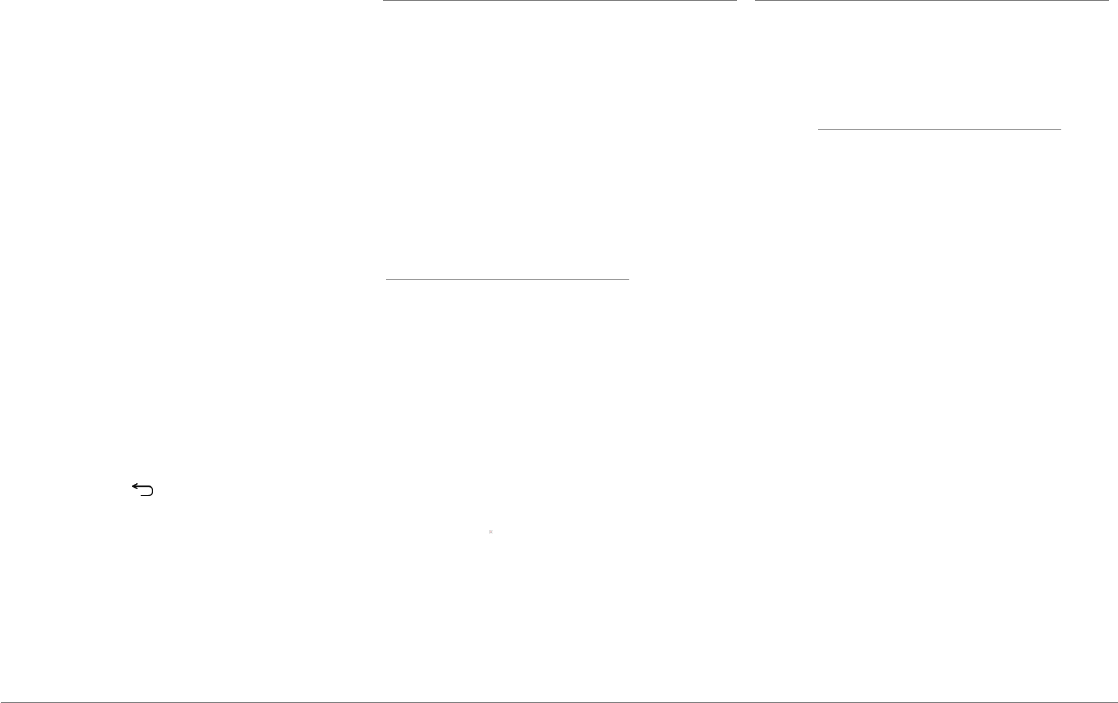
20 English
the Parrot ASTEROID Smart.
Note: You will be able to change this setting by
selecting Settings > Wireless and network
settings > Mobile data networks. Among the
mobile access devices, select your 3G / 4G key,
tap Forget PIN code > Forget.
3. Select your APN (Access Point Name)
from the suggested list. This information
is available in the documentation provided
with your 3G / 4G key. If your APN is not in
the list, you can add it by selecting Settings
> Wireless and network settings > Mobile
data networks.
4. Among the mobile access devices, select
your 3G / 4G key.
5. Select Access point > Other > Preset
access points.
6. Wait approximately 30 seconds until the
connection is established. You can also
press the button and browse the
menus while the connection is being
established.
Connection via Bluetooth
If you have a telephone that supports the
Bluetooth®
profile, DUN (Dial-Up Networking)
or PAN (Personal Area Network), the
Bluetooth
connecting your telephone to the
Parrot ASTEROID Smart will allow for sharing
of the telephone's 3G connection.
Note : Refer to the compatibility section of our
website to check if your phone allows the 3G
connection sharing via Bluetooth® and to
consult the corresponding procedure :
www.parrot.com/uk/compatibility.
1. Connect your telephone to the Parrot
ASTEROID Smart via
Bluetooth
.
2. On the Parrot ASTEROID Smart, select
Settings > Wireless and network settings >
Mobile networks settings > Mobile access
devices.
3. Select your APN (Access Point Name)
from the suggested list, then check Select.
4. Press the button and select Connect.
5. Allow connection sharing on your
telephone. This procedure will vary
according to your telephone model.
Connection via USB
Note : Refer to the compatibility section of our
website to check if your phone supports 3G
connection sharing via USB and to consult the
corresponding procedure for the most common
phones : www.parrot.com/uk/compatibility.
1. Make sure that your phone’s keypad is
unlocked, then connect the phone to the
Parrot ASTEROID Smart using the USB
cable/micro-USB provided with your
phone. You can also connect the phone
using the USB extension cable provided
with the Parrot ASTEROID Smart. This
connection also enables you to recharge
your phone’s battery.
Note: Do not use the white iPod USB port to
connect your phone to the Parrot ASTEROID
Smart.
2. Select your APN (Access Point Name)
from the suggested list, then check the
option Select. You can then modify this
setting by selecting Settings > Wireless
and networks > Mobile data networks.
> A pop-up window indicating that USB
connection sharing has been activated will
appear.
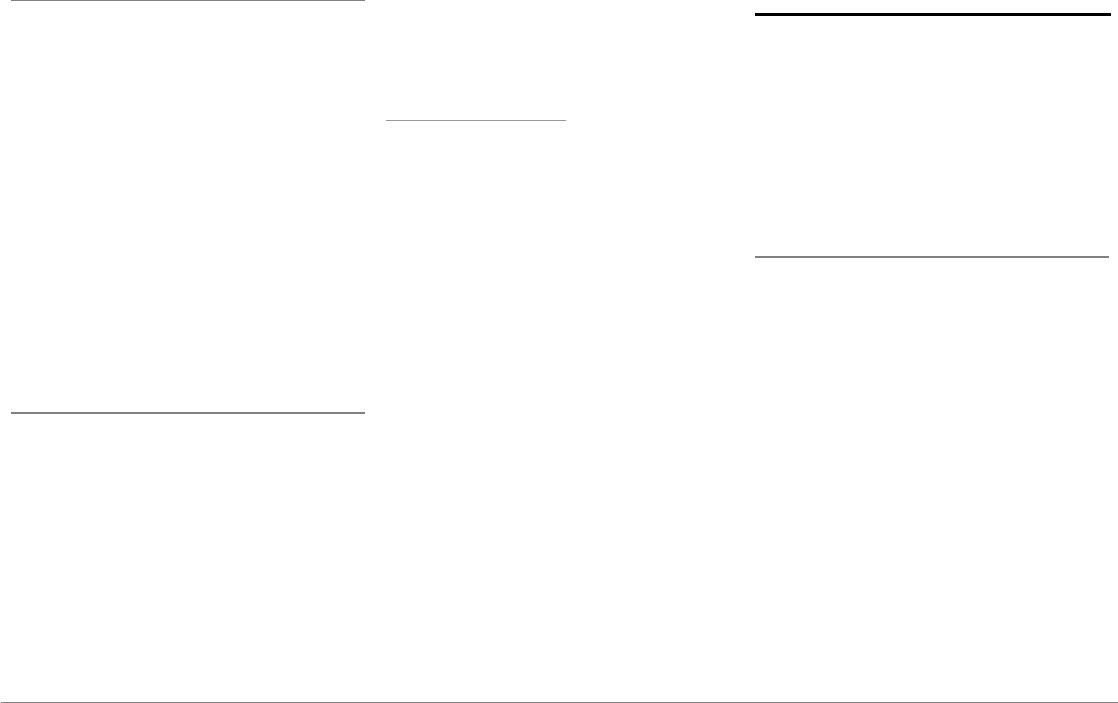
21English
Connection to a Wi-Fi netw ork
If your smartphone can be used as a wireless
router or if a Wi-Fi® network is available next to
your vehicle:
1. Activate the hotspot function on your
smartphone.
2. In the Parrot ASTEROID Smart Settings
menu, tap Wireless & networks >Wi-Fi.
3. Activate the Wi-Fi option.
> The list of available Wi-Fi networks is
displayed.
4. Select the Wi-Fi network generated by
your smartphone.
5. Enter the password if necessary.
Using the applications
Several types of applications are available with
the Parrot ASTEROID Smart : music,
geolocation, driver assistance...
All applications may not be available in all
countries. The use of some applications may
need prior subscription.
The Parrot ASTEROID Smart is a multitasking
device: several applications can run
simultaneously. For example, you can listen to
a Webradio station and use a driver assistance
application at the same time.
For more information about installing and using
the available applications, refer to the
ASTEROID Market web page :
www.parrotasteroid.com.
Video
Warning : The Parrot ASTEROID Smart video
function (besides the video stream from the rear
view camera) is dangerous and illegal in most
countries if it is used while driving. Consequently
this function is only available when the vehicle is
stationary. To watch a video on the Parrot
ASTEROID Smart, park your vehicle in a safe
place and set your parking brake.
Rear view camera
If your vehicle is equipped with a rear view
camera, you can use the Parrot ASTEROID
Smart screen to view the video stream of this
camera in order to ease your reverse parkings.
Consult the installation diagram p.4 and the
section "Installing a rear view camera" for more
information about the connection of the rear
view camera to the Parrot ASTEROID Smart.
The video stream of the rear view camera
appears automatically while backing up. The
image from the rear view camera may appear
reversed.
Note : At any time, tap Video switch to toggle
between the video from the rear view camera
and the video from an iPod connected with an
AV / iPod cable.
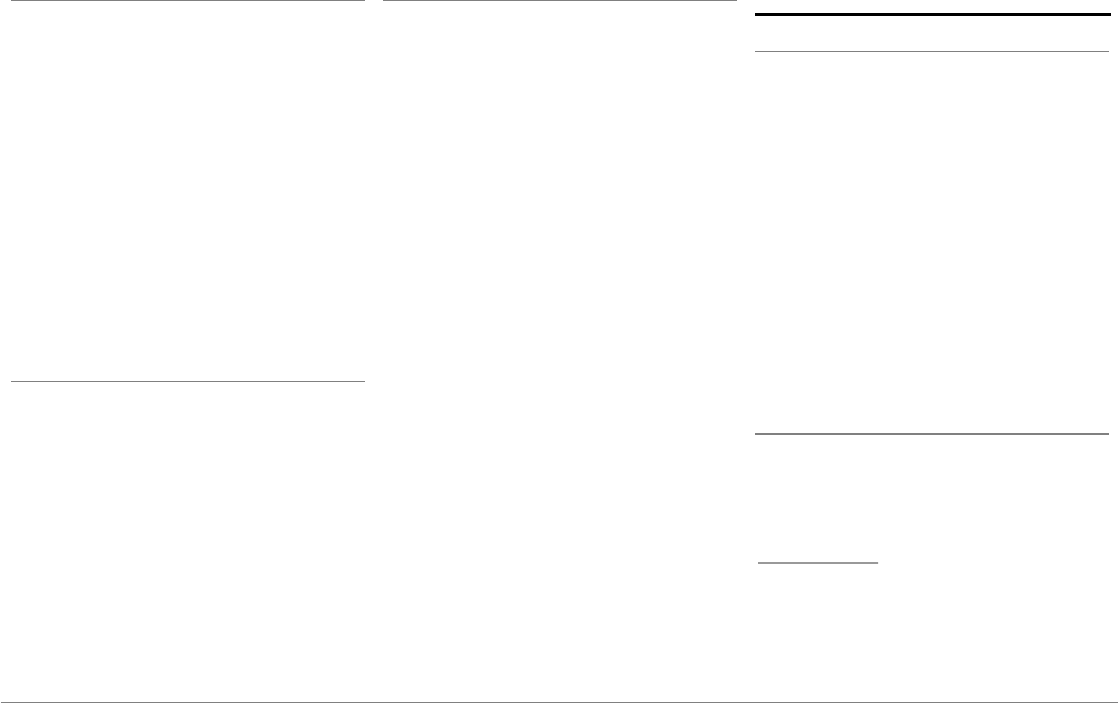
22 English
Playback of a video via an external source
You can display on the Parrot ASTEROID Smart
the video output from an external video source.
Connect your video source to the Parrot
ASTEROID Smart using an AV / iPod cable
(which is not provided) (diagram p. 4).
1. Tap Applications > Video IN.
2. Start the playback of a video on your
source.
Note : At any time, tap Video switch to toggle
between the video from the rear view camera
and the video from an external source connected
with an AV / iPod cable.
Playback of a video via a SD card
The Parrot ASTEROID Smart allows you to
watch videos stored on a SD card. Only the
MP2, MP4, H263, H264, WMV and SPARK
formats are supported.
1. Insert the SD card into the appropriate slot
(diagram H p.10).
2. Tap Applications > Gallery.
3. Select the video by tapping the
corresponding icon.
Screen connected to video output terminals
Video output terminals allow you to connect a
screen for rear seat passengers to view the
videos recorded on your SD card. Consult the
installation diagram p.4 for more information
about the connection of the screen for rear
seat passengers to the Parrot ASTEROID
Smart.
Warning : Never locate the screen where the
driver could see the videos while driving.
Troubleshooting
Before you begin
Make sure the “Goodbye” message is displayed
on the Parrot ASTEROID Smart screen when
you turn the ignition off. Refer to the Checking
the wiring section for more information.
Reset the Parrot ASTEROID Smart. To do so,
remove the faceplate then use a paper clip to
press the Reset button. Hold down the Reset
button for 3 seconds (diagram G p.10).
Make sure you have the latest software update
on your Parrot ASTEROID Smart. To do so,
select Settings > About > Version. Compare
this number with the one on the Parrot
ASTEROID Smart support page on our website.
Problems w hile using the phone function
Make sure your phone is compatible with the
Parrot ASTEROID Smart. To do so, refer to the
compatibility list of the Parrot ASTEROID
Smart available on our website
www.parrot.com, in the Support section.
If your phone is compatible with the Parrot
ASTEROID Smart and if you already have the
latest software update:
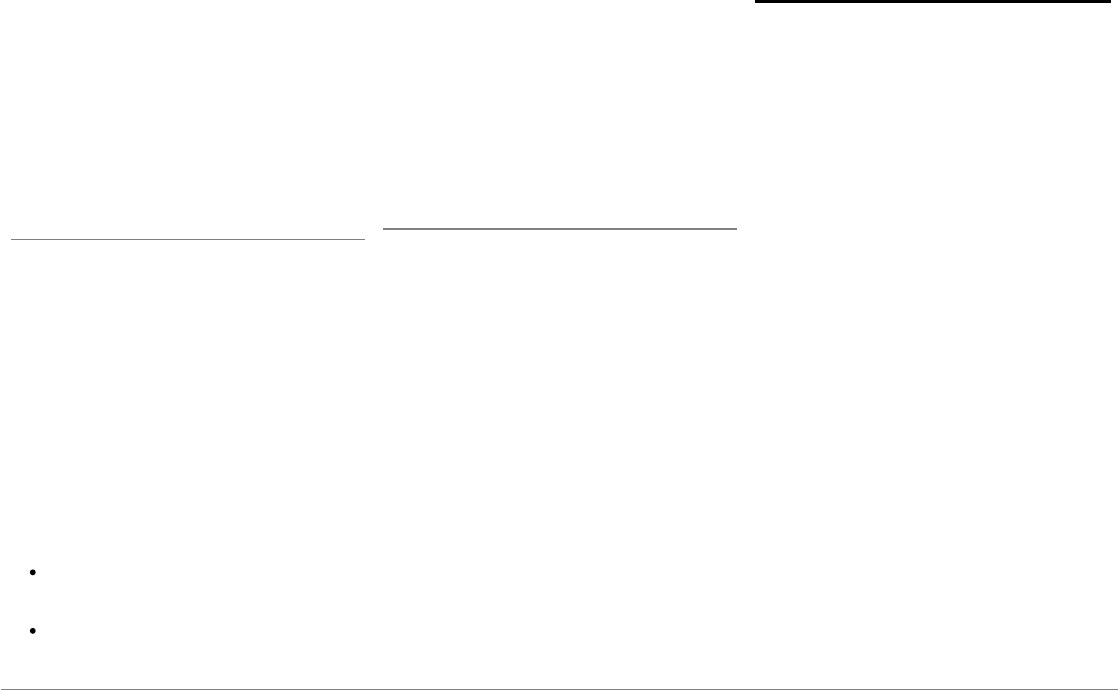
23English
1. Erase the memory of the Parrot
ASTEROID Smart. To do so, select
Settings > Advanced settings > Factory
settings.
2. On your telephone, erase the Parrot
system from the list of
Bluetooth
peripherals (or reboot your iPod).
3. Repeat the pairing procedure for the 2
devices.
Problems w hile using the music function
Several minutes of loading may be necessary
when connecting your audio peripheral (USB /
SD / iPod) to the Parrot ASTEROID Smart for
the first time, particularly if you are using audio
peripheral with a large capacity or containing
many audio files. This loading time will allow
your audio files to be accessible via voice
recognition.
Reboot your iPod / iPhone before connecting it
to the Parrot ASTEROID Smart. To reboot your
iPod / iPhone (this procedure will not erase any
of your data) :
iPod: press Menu and the centre button
simultaneously until the iPod reboots.
iPhone / iPad / iPod touch®: Press the On/
Off button and the Home button
simultaneously until the iPhone reboots.
Do not touch the screen when the
message “Slide to shutdown” appears.
Some problems may occur if the iPod / SD
card / USB device is already connected to the
Parrot ASTEROID Smart before you turn on the
ignition. Connect the iPod / SD card / USB
device once the ignition is turned on.
For more information
Refer to the Parrot ASTEROID Smart support
page on our website.
General information
Warranty
Without prejudice of legal warranty, Parrot
contractually warrants during 12 months from
the date of initial purchase by the consumer
(except wearing parts guaranteed for 6
months) that the product is free from defects
in materials and workmanship, upon
presentation of proof of purchase (date, place
of purchase, serial number of the product) to
the retailer or Parrot. During the contractual
warranty period, the defective product must be
returned in its original packaging to the after-
sales service of the retailer. After inspection of
the product, Parrot will proceed, at its option,
to the replacement or the issue a credit note to
the exclusion of any other remedy.
Warranty does not cover: upgrading of the
software items of the Parrot products with
Bluetooth cell phones for compatibility
purpose, data recovery, deterioration of the
external aspect due to normal wear of the
product, any damage caused by accident,
misuse, misapplication, or non-Parrot
products.
Parrot is not responsible for storage, loss or
damaged to data during transit or repair. Any
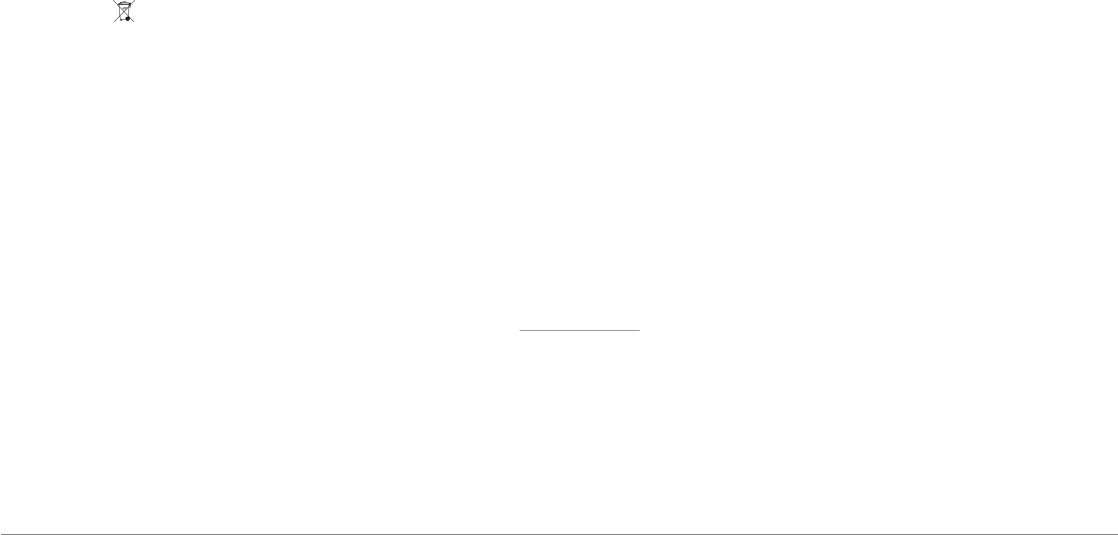
24 English
product wrongfully declared to be defective
will be returned to sender and inspection,
process and carriage costs will be invoiced to
him.
Correct disposal of This Product (Waste
Electrical & Electronic Equipment)
This marking shown on the product or its
literature, indicates that it should not be
disposed with other household wastes at the
end of its working life. To prevent possible
harm to the environment or human health from
uncontrolled waste disposal, please separate
this from other types of wastes and recycle it
responsibly to promote the sustainable reuse
of material resources.
Household users should contact either the
retailer where they purchased this product, or
their local government office, for details of
where and how they can take this item for
environmentally safe recycling. Business users
should contact their supplier and the terms and
conditions of the purchase contract. This
product should not be mixed with other
commercial wastes for disposal.
Modifications
The explanations and specifications in this
guide are given for information purposes only
and may be modified without prior notice. They
are deemed to be correct at time of going to
press. The utmost care has been taken when
writing this guide,as part of the aim to provide
you with accurate information. However,
Parrot shall not be held responsible for any
consequences arising from any errors or
omissions in the guide, nor for any damage or
accidental loss of data resulting directly or
indirectly from the use of the information
herein. Parrot reserves the right to amend or
improve the product design or user guide
without any restrictions and without any
obligation to notify users. As part of our
ongoing concern to upgrade and improve our
products, the product that you have purchased
may differ slightly from the model described in
this guide. If so, a later version of this guide
might be available in electronic format at
Parrot’s website at www.parrot.com.
FCC Compliance Statement
This device complies with part 15 of the FCC
rules. Operation is subject to the following two
conditions:
(1). this device may not cause harmful
interference, and
(2). this device must accept any interference
received, including interference that may cause
undesired operation.
Note: The manufacturer is not responsible for
any radio or tv interference caused by
unauthorized modifications to this equipment.
Such modifications could void the user’s
authority to operate the equipment.
Canada Class B statement: This Class B digital
apparatus complies with Canadian ICES-003.
Copyrights
Identification N. 394 149 496 R.C.S. PARIS
Parrot S.A.
Copyright © 2012 Parrot. All Rights Reserved.
Declaration of Conformity
We, Parrot S.A. 174 quai de Jemmapes, 75010
Paris, France, declare under our sole
responsibility that our product, the Parrot
ASTEROID Smart to which this declaration
relates is in conformity with appropriate
standards IEC/EN 60065: 2002 / A1:2006 / A11:
2008 / A2: 2010 / A12: 2011, EN 300328 v1.8.1,
EN 301 489-1 (2008:V1.8.1) and EN 301 489-17

25English
v1.3.2 following the provision of
Radio&Telecommunication equipment
directive 1999/5/EC R&TTE, Safety directive
2006/95/EC and EMC directive Automotive
2009/19/CE.
http://www.parrot.com/fr/support/parrot-
asteroid-smart/asteroid-
smart_ce_conformity_declaration.pdf
Registered Trademarks
Parrot and the Parrot logo are registered
trademarks of PARROT SA.
The Bluetooth word mark is are registered
trademarks owned by Bluetooth SIG, Inc. and
any use of such marks by Parrot S.A. is under
license. Bluetooth QDID : B013841, B013839,
[-]
"Made for iPod / iPhone / iPad" means that an
electronic accessory has been designed to
connect specifically to iPod, iPhone or iPad,
respectively, and has been certified by the
developer to meet Apple performance
standards. Apple is not responsible for the
operation of this device or its compliance with
safety and regulatory standards.
iPad, iPod, iPod Touch and iPhone are
trademarks of Apple Inc, registered in the US
and others countries
iPad is a trademark of Apple Inc.
Wi-Fi is a registered trademark of the Wi-Fi
Alliance.
Gracenote, the Gracenote logo and logotype
and "Powered by Gracenote" are either
registered trademarks or trademarks of
Gracenote Inc. in the United States and/or
other countries.
All other trademarks mentioned in this guide
are protected and are the property of their
respective owners.
This device complies with Industry Canada
licence-exempt RSS standard(s). Operation is
subject to the following two conditions: (1) this
device may not cause interference, and (2) this
device must accept any interference, including
interference that may cause undesired
operation of the device.
This equipment complies with FCC’s and IC’s
RF radiation exposure limits set forth for an
uncontrolled environment.. The antenna(s)
used for this transmitter must be installed and
operated to provide a separation distance of at
least 20 cm from all persons and must not be
collocated or operating in conjunction with.

26
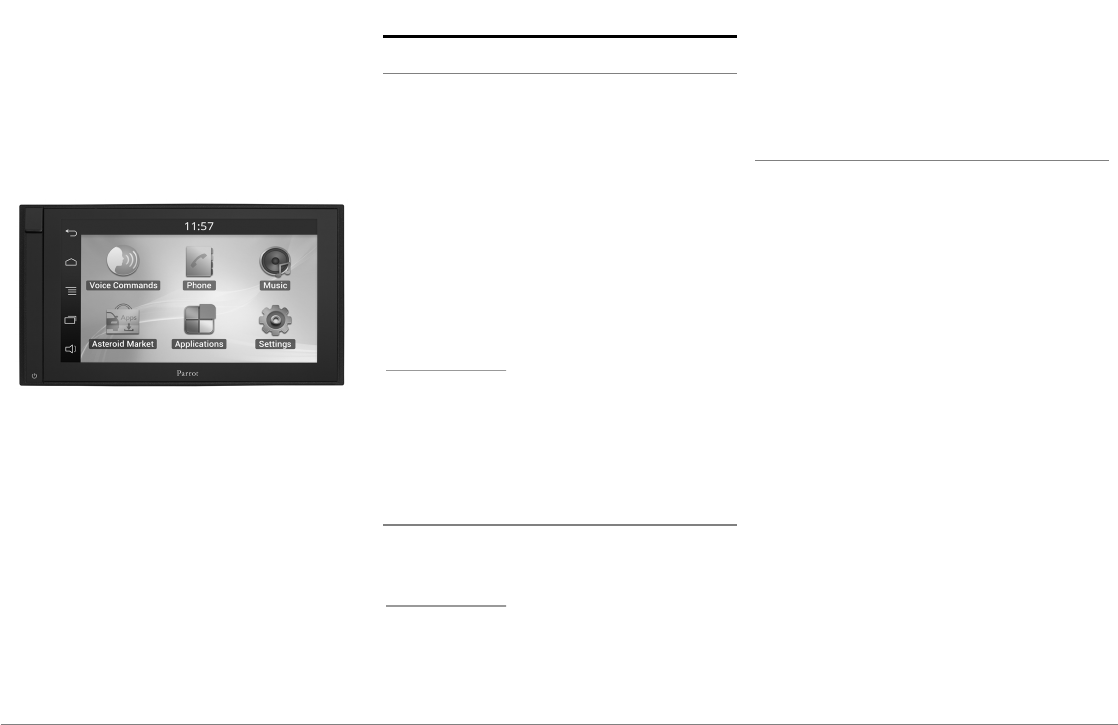
27Français
Guide
d'utilisation
rapide
Sommaire
Avant de commencer
Installation
Première utilisation
Téléphone
Musique
Internet
Vidéo
En cas de problème
Informations générales
p.27
p.28
p.32
p.34
p.34
p.37
p.38
p.39
p.40
Avant de commencer
A propos de ce guide
Afin de limiter notre consommation de papier
et dans le cadre de notre démarche aussi
responsable et respectueuse que possible de
l’environnement, Parrot privilégie la mise en
ligne des documents utilisateurs plutôt que
leur impression. Ce guide simplifié du Parrot
ASTEROID Smart se limite donc à vous fournir
les principales instructions qui vous
permettront d’utiliser facilement cet appareil.
Vous trouverez plus d’informations sur la
section Support de notre site web
www.parrot.com : notice complète, FAQ,
didacticiels...
Note : iPod®, iPhone® (en mode iPod) et iPad®
seront désignés par le terme "iPod" dans ce
manuel.
Mises à jour
Téléchargez gratuitement la dernière mise à
jour de votre produit sur notre site web
www.parrot.com section Support. Ces mises à
jour vous permettront de bénéficier de
nouvelles fonctionnalités et d’améliorer la
compatibilité de votre produit.
Note : Vous pouvez aussi télécharger les mises à
jour de votre Parrot ASTEROID Smart lorsque
celui-ci est connecté à Internet. La disponibilité
d'une mise à jour vous est indiquée sur la barre
de notification.
Avertissements
Les fonctions requérant une attention
prolongée doivent uniquement être utilisées
lorsque le véhicule est à l’arrêt. Votre sécurité
et celle des autres usagers de la route prime
sur les appels téléphoniques, la musique ou les
applications d'aide à la conduite. Soyez
responsable : conduisez prudemment et prêtez
attention à votre environnement. Parrot dégage
toute responsabilité si vous choisissez
d’ignorer cette mise en garde.
Utilisez le Parrot ASTEROID Smart avec un
niveau de volume raisonnable, de manière à
pouvoir entendre à tout moment les bruits
extérieurs pendant la conduite.
Le Parrot ASTEROID Smart comporte des
aimants de type NdFeB qui peuvent
endommager les objets sensibles aux champs
magnétiques (pacemaker, cartes de crédit,
montres mécaniques...).
Le fil "Parking Brake" du câble ISO du Parrot
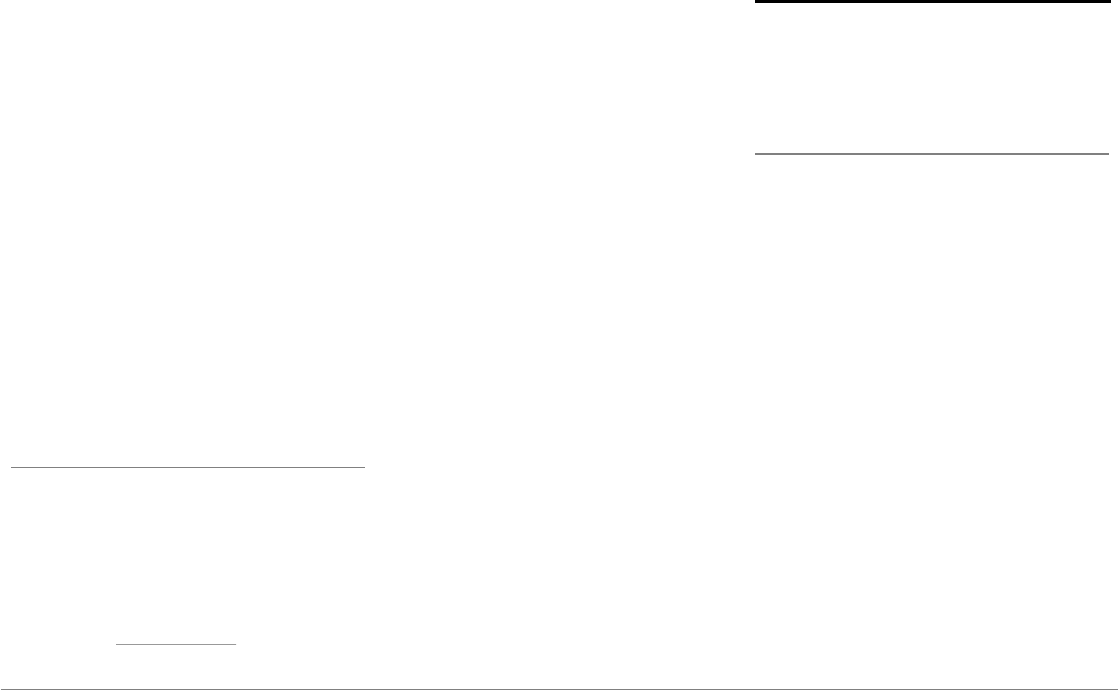
28 Français
ASTEROID Smart permet de détecter si le
frein à main est enclenché ou non. Il doit être
connecté conformément aux instructions
d’installation décrites dans le présent
document. Toute installation ou connexion
incorrecte peut être dangereuse et illégale
dans de nombreux états / pays. L’écran dans le
champ de vision du conducteur ne doit en
aucun cas diffuser de vidéos lorsque le
véhicule est en circulation. Il en est de même
pour toute application web.
Si vous essayez d’utiliser une application non
dédiée à la navigation ou à l’aide à la conduite
pendant que vous conduisez, un avertissement
s’affichera à l’écran. Pour regarder une vidéo
sur l’écran du Parrot ASTEROID Smart,
assurez-vous que le véhicule est à l’arrêt dans
un endroit sûr et que le frein à main est
enclenché.
Interface commande au volant
Une interface commande au volant vous
permet d'utiliser les commandes aux volants de
votre véhicule pour commander votre produit
Parrot. Avec cette interface, vous pourrez
utiliser le Parrot ASTEROID Smart tout en
gardant les mains sur le volant. Consultez notre
site web www.parrot.com pour plus
d’informations sur la date de disponibilité de
cette interface. Installation
Note: Nous vous recommandons de faire appel à
un professionnel pour cette installation,
notamment à l'un de notre réseau d'installateurs
agréés.
Instructions de sécurité
Eteignez le moteur avant d’effectuer les
branchements.
N'installez jamais le Parrot ASTEROID Smart à
un emplacement où il risque de blesser le
conducteur ou un passager en cas d'arrêt
brusque.
N'installez jamais le Parrot ASTEROID Smart à
un emplacement où il pourrait gêner la
conduite.
Ne percez jamais une cloison ou le tableau de
bord sans vérifier auparavant ce qui se trouve
derrière. Assurez-vous de ne jamais
endommager un composant électronique ou un
câble.
Si vous utilisez des vis, assurez-vous qu'elle
n'entrent pas en contact avec un câble
d'alimentation électrique.
Le Parrot ASTEROID Smart est uniquement
conçu pour fonctionner sur un véhicule avec
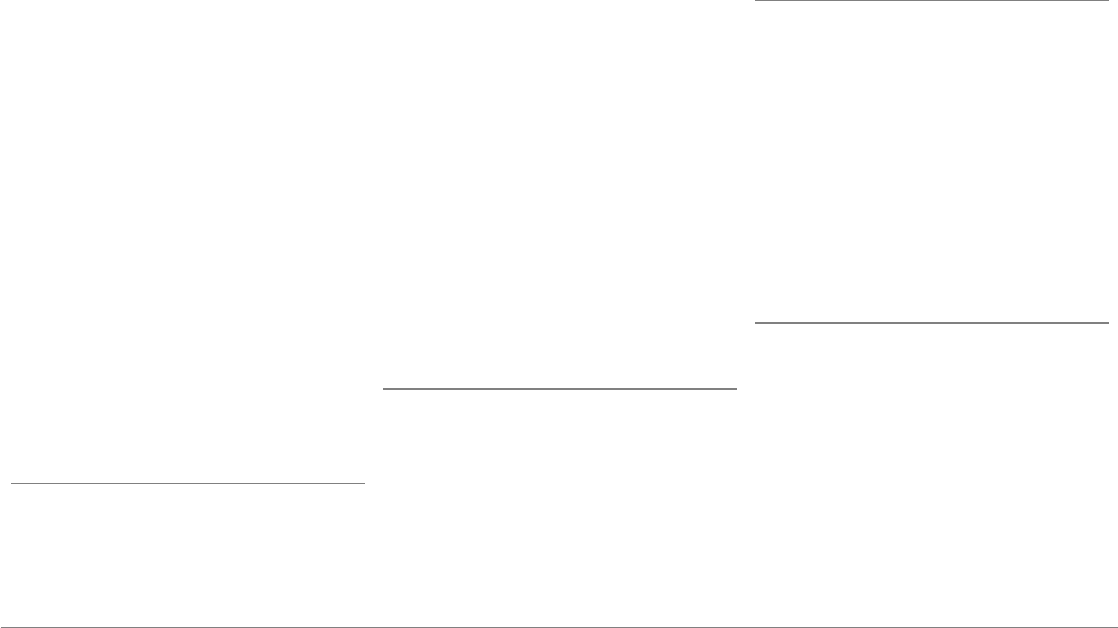
29Français
une batterie de 12 V. Si votre véhicule (ex :
camion) dispose d'une batterie 24V,
l'utilisation d'un dévolteur est nécessaire.
Assurez-vous que les câbles sont installés à
l’écart des endroits chauds (sorties du
chauffage...), des parties mobiles (levier de
vitesse...) et qu'ils ne risquent pas de
s'enrouler autour de la colonne de direction ou
du levier de vitesse.
Vérifiez le bon fonctionnement des
équipements du véhicule après l'installation du
Parrot ASTEROID Smart.
N'installez pas le Parrot ASTEROID Smart ou
un de ses composants à un endroit où l'un des
airbags du véhicule peut se déployer.
N'installez pas le Parrot ASTEROID Smart à un
endroit humide ou soumis à des températures
élevées.
Laissez derrière le Parrot ASTEROID Smart un
espace suffisant pour permettre la dissipation
de la chaleur.
Avant de commencer
Retirez l’autoradio d’origine de votre véhicule.
Cette opération peut nécessiter des clés
d’extraction.
Vérifiez si la connexion entre les connecteurs
audio, l'alimentation du Parrot ASTEROID
Smart et la connectique de votre véhicule est
possible en comparant les deux connecteurs. Si
cette connexion est impossible, l’utilisation
d’un adaptateur ISO est nécessaire afin
d’adapter le Parrot ASTEROID Smart à la
connectique spécifique de votre véhicule.
Consultez la section Compatibilité véhicules
sur la page support du Parrot ASTEROID Smart
pour vérifier la nécessité d'un câble adaptateur.
Comparez le connecteur de l’antenne du Parrot
ASTEROID Smart et celui de votre véhicule. Si
l’utilisation d’un adaptateur antenne est
nécessaire, contactez un professionnel de
l’automobile pour plus d’informations.
Note : Si votre antenne est amplifiée, vous avez la
possibilité de l'alimenter via le câble ISO fourni
avec votre Parrot ASTEROID Smart.
Installation avec les supports
1. Dévissez les 4 vis pour retirer le support du
Parrot ASTEROID Smart.
2. Insérez le support de montage et fixez-le
dans l’habitacle. Pour cela, écartez les
languettes vers l’extérieur en les pliant à 90°
(schéma A p.7).
3. Installez le Parrot ASTEROID Smart et fixez
les 4 vis (schéma B p.7).
4. Clipsez le cadre en plastique (schéma C p.8)
Installation avec les vis latérales
1. Dévissez les 4 vis pour retirer le support du
Parrot ASTEROID Smart.
2. Retirez les 2 supports latéraux (schéma D
p.8).
3. Positionnez le Parrot ASTEROID Smart de
manière à ce que les trous de vis soient
alignés avec les trous de vis du véhicule.
4. Vissez autant de vis que nécessaire selon le
modèle de votre véhicule. Utilisez
uniquement les vis fournies.
Installation du dongle GPS
Fixez le dongle GPS sur une surface plane, dans
une zone sans obstacle à l'intérieur de
l'habitacle.
Les pare-brises athermiques et les vitres avec
antenne incrustée peuvent interférer avec la
réception GPS et réduire la fiabilité des
informations liées aux applications de
navigation.
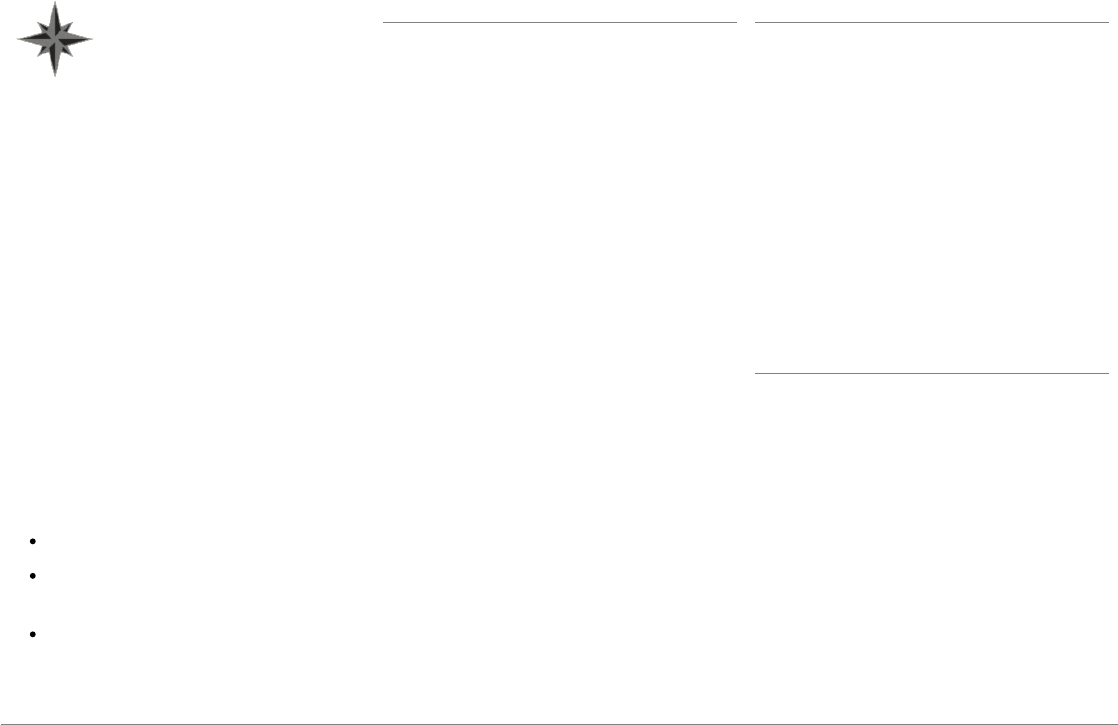
30 Français
L'antenne GPS du dongle se trouve
sur le côté où est écrit "Parrot
ASTEROID GPS" et où se trouve le
logo en forme d'étoile. Ce logo doit
toujours être orienté vers le ciel.
Si votre véhicule dispose d'un pare-brise
athermique, fixez le dongle GPS sur le pare-
brise au niveau de la zone non athermique. Le
côté sur lequel se trouve le logo en forme
d'étoile doit être collé sur le pare-brise
(schéma F p.9).
Note : La zone non athermique du pare-brise
dépend du modèle de votre véhicule. Elle se
trouve généralement au niveau du rétroviseur.
Si votre véhicule ne dispose pas d'un pare-
brise athermique, fixez le dongle GPS sur le
tableau de bord. Le côté sur lequel se trouve le
logo en forme d'étoile doit être visible (schéma
E p.9).
Pour assurer une bonne fixation du support :
utilisez l'adhésif double face fourni ;
nettoyez la surface de montage avant de
coller le support ;
après fixation du support, patientez
environ 2 heures sans le manipuler.
Connexion du câble de frein à main
Le câble de frein à main permet d'utiliser la
fonction vidéo ou certaines applications du
Parrot ASTEROID Smart lorsque le frein à main
est serré. Si ce câble n'est pas connecté au
câble de signal de frein à main de votre
véhicule, la fonction vidéo ne sera pas
disponible.
1. Connectez la rallonge du câble de frein à
main fournie sur le câble vert du Parrot
ASTEROID Smart.
2. Repérez et testez le câble de signal de
frein à main dans votre véhicule. Ce câble
relie votre frein à main au voyant frein à
main sur votre tableau de bord.
3. Placez la rallonge du câble de frein à main
du Parrot ASTEROID Smart (verte) à un
emplacement sûr et connectez-la au câble
de signal de frein à main de votre véhicule
en utilisant une méthode appropriée.
Avertissement : Une connexion ou une
utilisation incorrecte du câble de frein à main
est dangereuse et illégale dans de nombreux
Etats.
Installation d'une caméra de recul
Si vous utilisez le Parrot ASTEROID Smart avec
une caméra de recul (non fournie), le câble
orange sur le câble ISO du Parrot ASTEROID
Smart permet de détecter si votre véhicule
avance ou recule. Connectez ce câble à celui
dont la tension permet d'allumer vos feux
arrières afin d'afficher le signal vidéo de la
caméra de recul lorsque vous effectuez une
marche arrière.
Connectez également le câble vidéo de la
caméra de recul au connecteurs Video CAM
situés derrière le Parrot ASTEROID Smart.
Installation du microphone
Nous vous recommandons de faire glisser le
câble dans la gouttière derrière le joint de la
portière.
Si le câble passe au dessus des pédales,
assurez-vous qu’il est bien fixé.
Avertissement: Ne faites pas passer le câble du
microphone dans les systèmes de chauffage, de
ventilation, de climatisation ou devant les
airbags latéraux.
Assurez-vous que le microphone est installé le
plus près possible de la tête de l’utilisateur. La
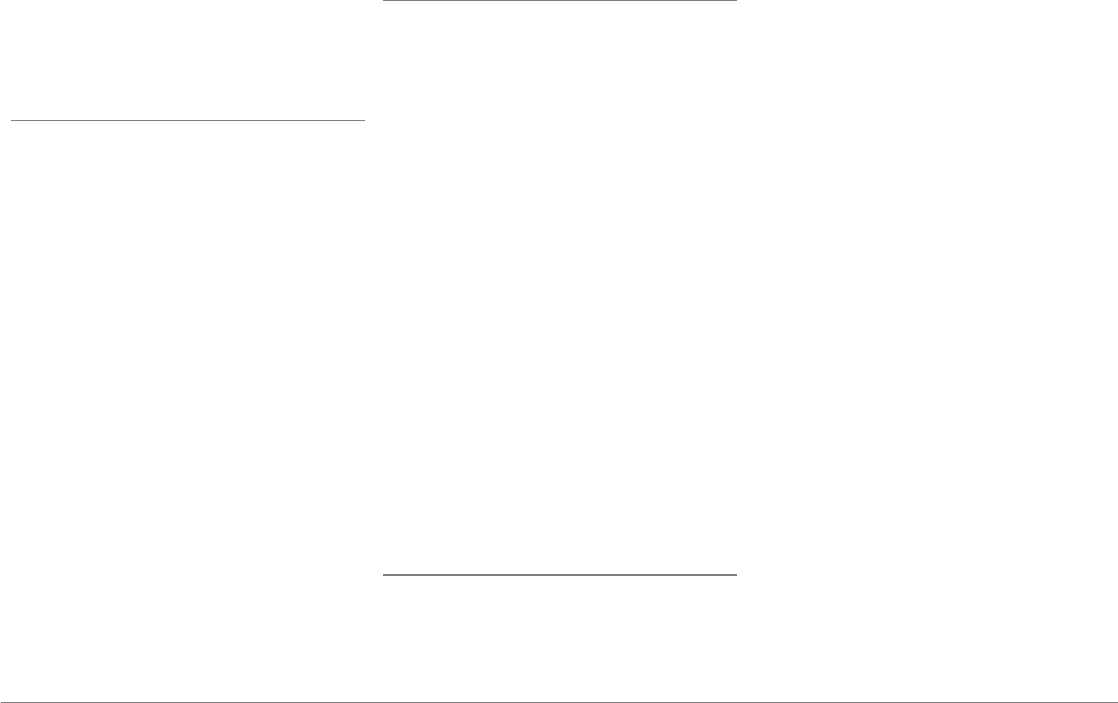
31Français
distance idéale est de 60 cm. Installez de
préférence le microphone près du rétroviseur.
Orientez le microphone vers la bouche de
l’utilisateur.
Connexion du câble ISO
Reliez les connecteurs audio et alimentation
de votre véhicule aux connecteurs du Parrot
ASTEROID Smart.
Note: Utilisez les serre câbles fournis pour
garantir la fixation des câbles sur l'autoradio.
Insérez un des serre câbles dans l'emplacement
prévu à cet effet, en haut à gauche du dos de
l'autoradio (voir schéma p.4).
Vérifiez votre installation. Pour cela, allumez
puis coupez le contact de votre véhicule une
fois le Parrot ASTEROID Smart installé : le
message « Au revoir » doit alors s’afficher à
l’écran. Si ce n’est pas le cas, vous devez
inverser les positions des fils rouge et jaune.
En effet, le fil jaune du câble d’alimentation
doit être connecté au 12V permanent, le fil
rouge au 12V après-contact et le fil noir à la
masse. Cette opération s’effectue simplement
en inversant les deux cosses situées sur le
câblage Parrot.
Installation des câbles USB
Connectez les câbles USB au Parrot ASTEROID
Smart. Nous vous recommandons de connecter
tous les câbles du Parrot ASTEROID Smart,
même si vous ne prévoyez pas forcément de
les utiliser. Faites ressortir les connecteurs
correspondants de votre vide poche ou boîte à
gant. Pour cela, il peut être nécessaire de
percer un trou à l’intérieur de votre tableau de
bord. Dans la mesure du possible, évitez
l'utilisation de rallonges USB de plusieurs
mètres.
Le câble USB (1.2m - 2A) sur lequel vous
connecterez la rallonge iPod doit
impérativement être connecté au port USB
blanc prévu à cet effet. Vous trouverez
l’indication "iPod" au dessus de celui-ci.
Afin de garantir une qualité de réception
optimale, ne connectez pas votre clé 3G
directement sur le Parrot ASTEROID Smart :
utilisez un câble USB afin de l'installer sur le
tableau de bord (ou toute autre zone dégagée).
Protection contre le vol
La façade amovible peut être détachée du
Parrot ASTEROID Smart pour décourager les
vols. Le Parrot ASTEROID Smart ne peut pas
fonctionner lorsque cette façade a été retirée.
Manipulez la façade amovible avec précautions.
Ne forcez pas lors de son installation ou de son
retrait. Conservez-la dans un endroit sûr, à
l'abri de la lumière du soleil, de températures
élevées et de l'humidité.
Pour retirer la façade, faire glisser vers le bas la
partie supérieure de la façade puis tirez-la
doucement vers l'extérieur (schéma G p. 10).
Pour remettre la façade en place, placez
d'abord son côté inférieur aimanté puis
appuyez sur la partie supérieure jusqu'à ce que
vous entendiez un clic.
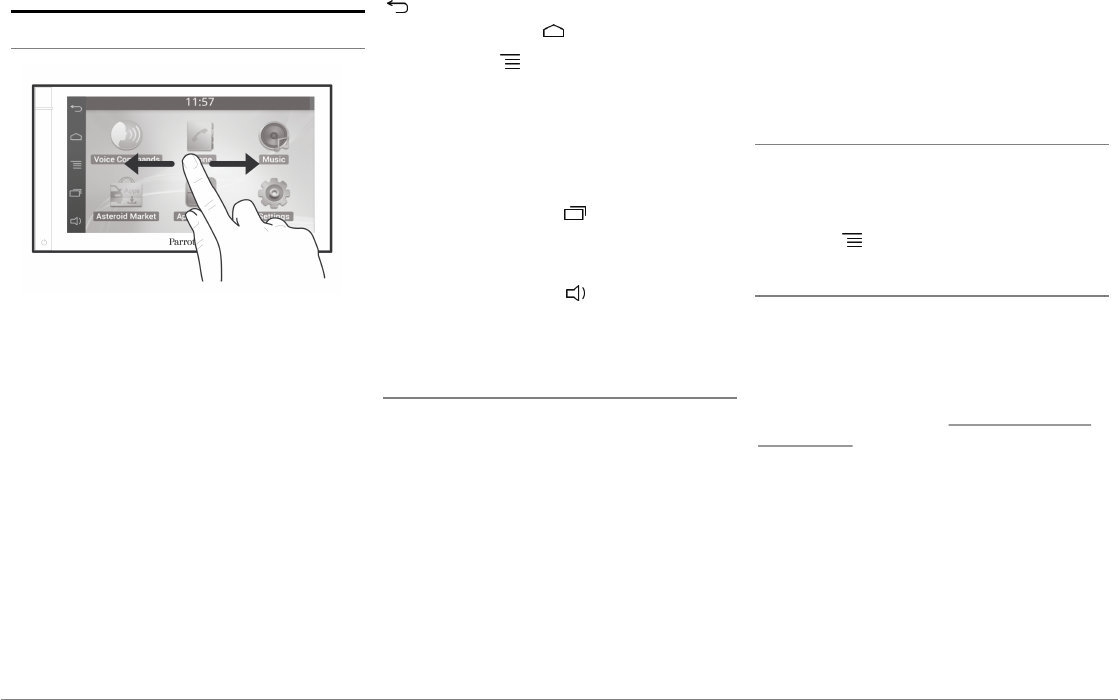
32 Français
Première utilisation
Ecran d'accueil
Lorsque le Parrot ASTEROID Smart s'allume,
vous accédez à l'écran d'accueil. Les boutons de
navigation se trouvent sur le côté gauche de
l'écran.
Faites glisser votre doigt sur l'écran vers la
gauche. Vous découvrirez plus d'espace pour
ajouter des raccourcis vers vos applications ou
fonctions favorites.
Touchez une icône pour accéder à sa fonction
correspondante. Touchez par exemple l'icône
Applications. Vous accédez à la liste des
applications disponibles sur votre Parrot
ASTEROID Smart. Faites glisser votre doigt sur
l'écran vers le haut pour parcourir la liste de ces
applications.
Pour revenir au menu précédent, appuyez sur
. Pour revenir directement à l'écran
d'accueil, appuyez sur .
Appuyez sur pour accéder au menu
contextuel correspondant à l’application en
cours d’utilisation. Le menu contextuel vous
permet notamment d'avoir accès aux fonctions
supplémentaires de l'application ou de
modifier certains réglages.
Appuyez sur la touche pour afficher les
dernières applications utilisées ou en cours
d'utilisation.
Appuyez sur la touche pour modifier le
volume. Faites ensuite glisser le curseur vers la
gauche ou vers la droite.
Personnaliser l'écran d'accueil
Pour ajouter un raccourci vers une application /
fonction sur l'écran d'accueil :
1. Appuyez sur Applications.
2. Appuyez pendant 2 secondes sur l'icône
de l'application qui vous intéresse.
3. Faites glisser l'icône vers l'emplacement
souhaité.
Pour supprimer un raccourci :
1. Appuyez pendant 2 secondes sur l'icône
que vous souhaitez retirer.
2. Faites-la glisser vers le haut, au niveau de
l'indication Supprimer. Quand l'icône
devient rouge, vous pouvez retirer votre
doigt.
Modifier les paramètres
Pour modifier les paramètres du Parrot
ASTEROID Smart, appuyez sur Applications,
puis sur Paramètres. Vous pouvez également
appuyer sur , puis sur Paramètres.
Connecter un téléphone via Bluetooth
Note : Consultez la page compatibilité de notre
site web pour vérifier si votre téléphone est
compatible avec le Parrot ASTEROID Smart et
consulter la procédure d'appairage
correspondante : www.parrot.com/fr/
compatibility.
Si c’est la 1ère fois que vous utilisez un
téléphone avec le Parrot ASTEROID Smart,
vous devez tout d’abord appairer les deux
appareils. Une fois votre téléphone appairé
avec le Parrot ASTEROID Smart, la connexion
entre les 2 appareils sera automatique dès que
les 2 appareils seront allumés à proximité, avec
la fonction
Bluetooth®
activée.
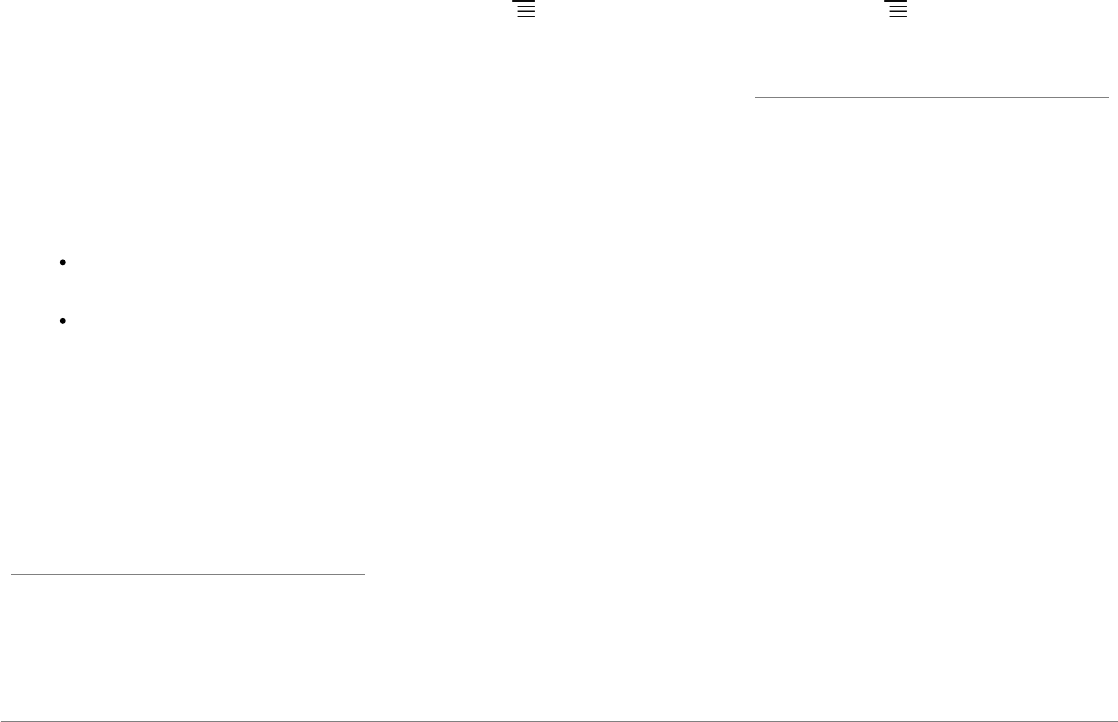
33Français
1. Dans le menu Paramètres, appuyez sur
Sans fil et réseau > Bluetooth.
2. Si nécessaire, activez les options
Bluetooth et Identifiable.
3. Depuis votre téléphone, lancez une
recherche de périphériques
Bluetooth
puis
sélectionnez «Parrot ASTEROID Smart».
4. La procédure d'appairage dépend alors du
modèle de votre téléphone :
Si le téléphone vous invite à entrer le
code PIN Bluetooth, entrez «0000».
Si le Parrot ASTEROID Smart et votre
téléphone affichent deux codes,
vérifiez si ces codes sont identiques
puis confirmez ou infirmez.
Note : Sur certains téléphones, vous devrez
autoriser la connexion au Parrot ASTEROID
Smart pour permettre la connexion
automatique. Consultez le guide utilisateur de
votre téléphone pour plus d'informations.
Connecter deux téléphones
Pour activer le mode permettant la connexion
de 2 téléphones :
1. Appuyez sur Téléphone.
2. Appuyez sur , puis sur Bluetooth.
3. Appuyer sur Options.
4. Activez l'option Téléphonie multipoints.
Lorsque le Parrot ASTEROID Smart s’allume, il
tente d’établir la connexion avec tous les
téléphones appairés et présents dans le
véhicule. Si plus de 2 téléphones appairés sont
présents dans le véhicule, il établit la
connexion avec les 2 téléphones dont
l'appairage est le plus ancien.
Lorsque 2 téléphones sont connectés au Parrot
ASTEROID Smart, l’un est considéré comme
téléphone principal, l’autre comme téléphone
secondaire. Par défaut, le téléphone principal
correspond au téléphone dont l'appairage avec
le Parrot ASTEROID Smart est le plus ancien.
Vous avez la possibilité de recevoir des appels
provenant du téléphone principal et du
téléphone secondaire.
Seul le répertoire du téléphone principal est
disponible sur le Parrot ASTEROID Smart.
Vous pourrez uniquement émettre des appels
à partir du téléphone principal. Vous pouvez
cependant facilement basculer d’un téléphone
connecté à l’autre. Pour cela :
1. Appuyez sur Téléphone.
2. Appuyez sur , puis sur Téléphone.
3. Séléctionnez le téléphone principal.
Synchroniser le répertoire du téléphone
Avec la plupart des téléphones
Bluetooth
, le
répertoire est automatiquement synchronisé
avec la mémoire du système. Chaque fois que
vous modifierez votre répertoire, la
synchronisation se relancera automatiquement
à la connexion suivante.
Avertissement: Seuls les contacts enregistrés
dans la mémoire du téléphone se synchronisent
avec le Parrot ASTEROID Smart. Si vos contacts
sont enregistrés dans la mémoire de la carte SIM,
transférez-les dans la mémoire du téléphone.
Consultez le guide utilisateur de votre téléphone
pour plus d'informations.
Note : Sur certains téléphones, vous devrez
autoriser l'accès du Parrot ASTEROID Smart à
vos contacts pour permettre la synchronisation.
Consultez le guide utilisateur de votre téléphone
pour plus d'informations.
La synchronisation automatique est limitée à
5000 contacts (ou numéros de téléphone) par
téléphone appairé.
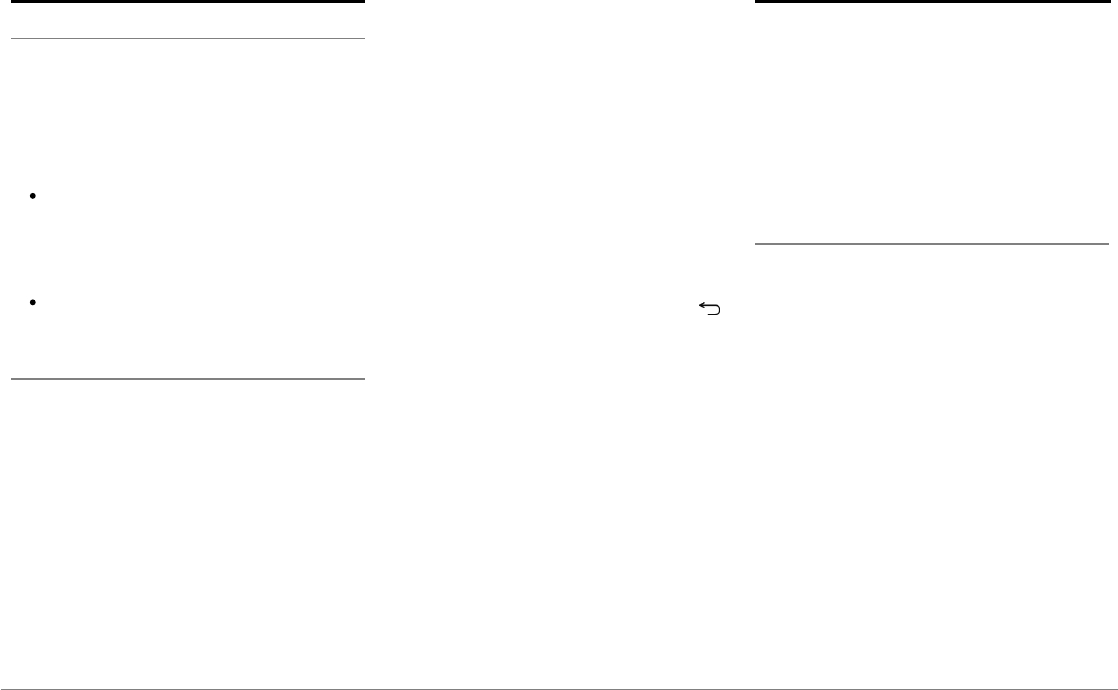
34 Français
Téléphone
Recevoir un appel
Un appel entrant est indiqué par une sonnerie.
Le nom et le numéro du contact sont énoncés
si le numéro de ce contact est enregistré dans
le répertoire du téléphone connecté au Parrot
ASTEROID Smart.
Pour accepter cet appel, appuyez sur la
touche verte qui apparait à l'écran.
Appuyez ensuite sur la touche rouge de
l'écran pour terminer l’appel.
Pour refuser cet appel, appuyez sur la
touche rouge qui apparait à l'écran.
Emettre un appel via reconnaissance vocale
Vous pouvez initier un appel par
reconnaissance vocale directement après la
synchronisation du répertoire de votre
téléphone. Le Parrot ASTEROID Smart
reconnaitra automatiquement le contact de
votre répertoire que vous souhaitez appeler.
1. Appuyez sur Commande Vocale >
Contacts pour initier le processus de
reconnaissance vocale.
> Le Parrot ASTEROID Smart vous
demande le nom du contact que vous
souhaitez appeler.
2. Prononcez le nom du contact suivi du type
de numéro («BUREAU»,
«PORTABLE»...) si ce contact dispose de
plusieurs numéros.
> L’appel vers ce contact est
automatiquement initié si la commande
vocale a été bien comprise.
> Dans le cas contraire, le système mains
libres diffuse un message de confirmation.
Confirmez en prononçant «OUI»,
«APPELLE» ou «APPELER».
Note: A tout moment, appuyez sur la touche
pour annuler la procédure d'appel.
Musique
Note : Plusieurs minutes de chargement peuvent
être nécessaires lors de la 1ère connexion de
votre périphérique audio (USB / SD / iPod) sur le
Parrot ASTEROID Smart, particulièrement dans
le cas de périphériques contenant une quantité
importante de fichiers musicaux. Ce temps de
chargement permet de rendre ces morceaux
accessibles via reconnaissance vocale.
Utiliser la reconnaissance vocale musicale
La fonction reconnaissance vocale musicale
vous permet de sélectionner via
reconnaissance vocale les artistes ou albums
que vous souhaitez écouter. Cette fonction est
disponible si vous utilisez le Parrot ASTEROID
Smart avec un périphérique de type iPod /
USB / SD, ou si vous utilisez une application
musicale compatible avec cette fonction.
1. Appuyez sur Commandes vocales >
Musique.
2. Enoncez le nom de l'artiste ou de l'album
que vous souhaitez écouter lorsque le
Parrot ASTEROID Smart vous y invite.
> La liste des sources audio connectées au
Parrot ASTEROID Smart et des
applications musique compatibles avec la
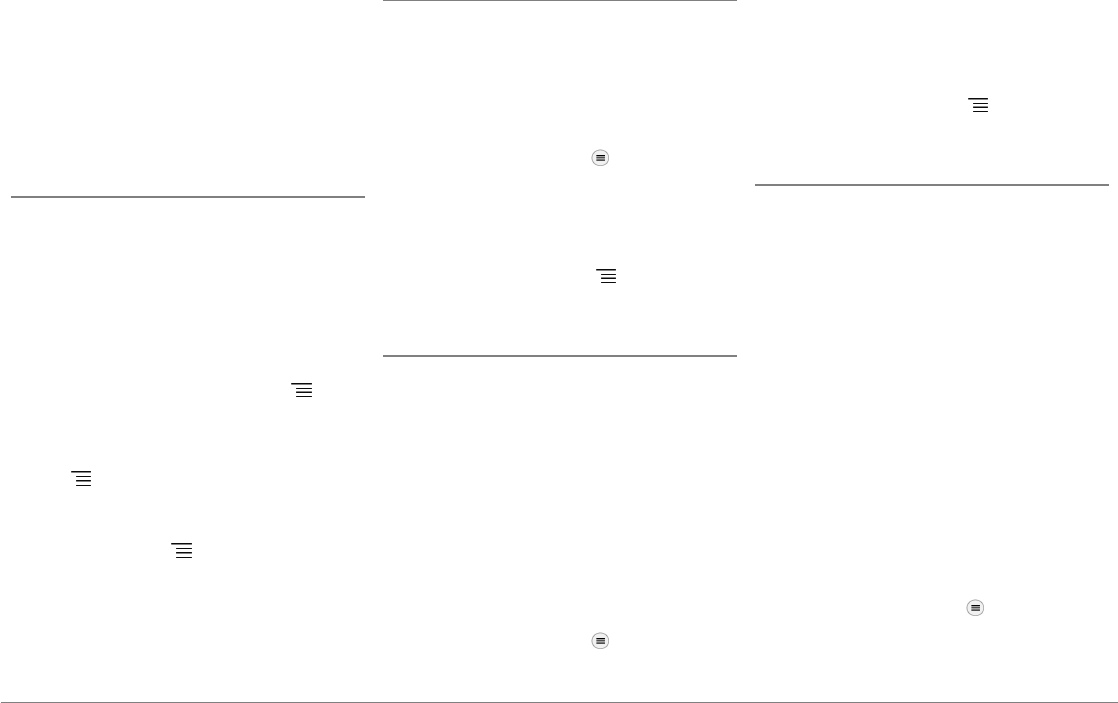
35Français
fonction reconnaissance vocale contenant
l'artiste / album que vous avez choisi
apparait.
Note : Vérifiez les noms des artistes et albums
dans les tags (métadonnées) de vos fichiers
musicaux. Ceux-ci peuvent être différents de ceux
affichés dans le titre de votre morceau.
Radio
Pour sélectionner une fréquence :
1. Appuyez sur Musique > Radio.
2. Faites glisser le curseur vers la gauche ou
vers la droite pour sélectionner une
fréquence.
Pour obtenir la liste de l’ensemble des stations
disponibles, appuyez sur la touche et
appuyez sur Nouveau scan > OK.
Pour mémoriser une station, appuyez sur la
touche puis sélectionnez l’option Ajouter
aux favoris.
Pour accéder aux stations mémorisées,
appuyez sur la touche et appuyez sur Mode
> Favoris.
Note: Le nombre de stations que vous pouvez
enregistrer est illimité.
iPod
1. Connectez la rallonge USB / iPod sur le
câble USB connecté au port blanc du
Parrot ASTEROID Smart puis connectez-y
votre iPod.
2. Appuyez sur Musique > iPod. Vous pouvez
également appuyer sur pour naviguer
dans le contenu de votre iPod.
3. Appuyez sur un morceau pour lancer sa
lecture.
Note : Appuyez sur la touche pour modifier
certains réglages (audio, répétition, aléatoire).
Clé USB
Le Parrot ASTEROID Smart est compatible
avec la majorité des clés USB / baladeurs MP3 /
disques dur externes. Il n’existe aucune
restriction au niveau de la capacité des clés
USB. Les fichiers musicaux sur votre clé USB
peuvent être au format MP3, AAC, WAV, OGG
ou WMA.
1. Connectez votre périphérique USB sur le
câble USB.
2. Appuyez sur Musique > USB. Vous pouvez
également appuyer sur pour naviguer
dans le contenu de votre périphérique
USB.
3. Appuyez sur un morceau pour lancer sa
lecture.
Note : Appuyez sur la touche pour modifier
certains réglages (audio, répétition, aléatoire).
Carte SD
La capacité de la carte SD ne doit pas dépasser
32Go. Les fichiers musicaux sur votre carte SD
peuvent être au format MP3, AAC, WAV, OGG
ou WMA.
Note : Pour retirer la carte SD, insérez un ongle
dans la rainure située à l'extrémité de la carte
SD.
1. Retirez la façade amovible du Parrot
ASTEROID Smart.
2. Insérez la carte SD dans l’emplacement
prévu à cet effet, situé derrière la façade
amovible, en orientant la zone de contact
vers la gauche (schéma H p.10).
3. Replacez la façade amovible.
4. Appuyez sur Musique > SD. Vous pouvez
également appuyer sur pour naviguer
dans le contenu de votre carte SD.
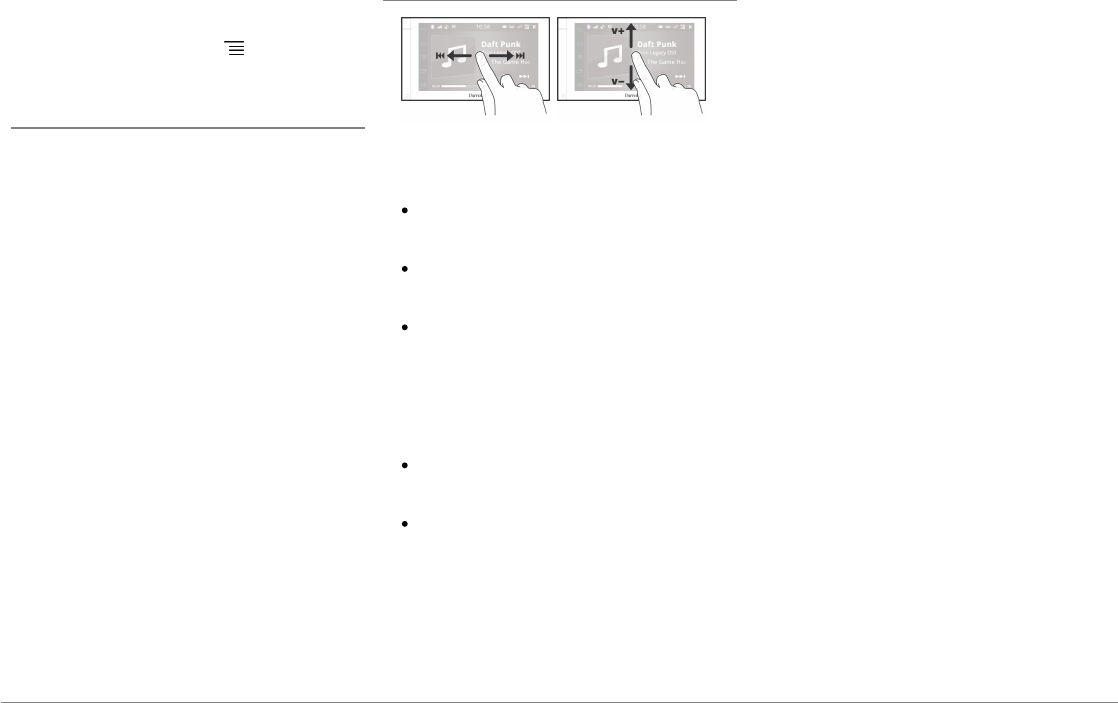
36 Français
5. Appuyez sur un morceau pour lancer sa
lecture.
Note : Appuyez sur la touche pour modifier
certains réglages (audio, répétition, aléatoire).
Lecteur audio Bluetooth
Note : Le Parrot ASTEROID Smart vous permet
d’utiliser la fonction téléphonie et streaming
audio via Bluetooth avec 2 téléphones différents,
sans avoir à déconnecter l’un des 2 appareils.
Vous pouvez utiliser le Parrot ASTEROID
Smart pour écouter des fichiers musicaux
stockés sur un lecteur audio
Bluetooth
, si celui-
ci supporte le profil A2DP (Advanced Audio
Distribution Profile).
Si vous utilisez le lecteur audio pour la 1ère
fois, vous devez tout d’abord l'appairer au
Parrot ASTEROID Smart. Si le lecteur audio est
déjà jumelé au Parrot ASTEROID Smart :
1. Appuyez sur Musique > Bluetooth Audio.
2. Lancez la lecture d’un morceau sur votre
lecteur audio.
Commandes
Pendant la lecture d'un fichier musical ou de la
radio :
appuyez sur l'écran pour mettre en pause
le morceau ou couper le son de la radio ;
faites glisser votre doigt vers le haut pour
augmenter le volume ;
faites glisser votre doigt vers le bas pour
diminuer le volume.
Pendant la lecture d'un fichier musical (à
l'exception des sources audio connectées via
un câble jack / jack):
faites glisser votre doigt vers la droite
pour passer au morceau suivant ;
faites glisser votre doigt vers la gauche
pour passer au morceau précédent.
Note : Si vous utilisez le Parrot Parrot ASTEROID
Smart avec un lecteur audio connecté via
Bluetooth, ces commandes sont uniquement
disponibles si celui-ci supporte le profil AVRCP
(Audio/Video Remote Control Profile).
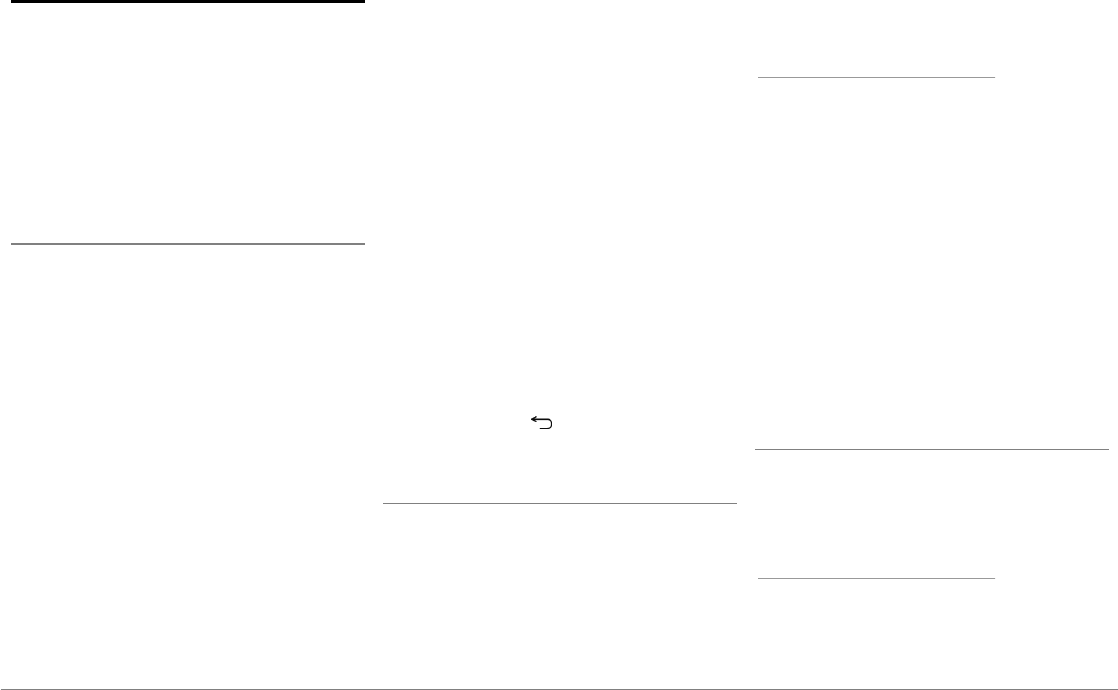
37Français
Internet
Avertissement: La connexion à Internet via une
clé 3G requière une offre d’ abonnement auprès
d’un opérateur téléphonique. L’utilisation de ce
service peut engendrer des frais de roaming
importants. Vérifiez les conditions de votre
abonnement et votre suivi de consommation
auprès de votre opérateur. Parrot décline toute
responsabilité concernant les coûts associés.
Connexion avec une clé 3G / 4G
Note : Consultez la section compatibilité du
Parrot ASTEROID Smart sur notre site web pour
afficher la liste des clés 3G / 4G compatibles avec
le Parrot ASTEROID Smart.
1. Connectez une clé 3G/4G au Parrot
ASTEROID Smart via le câble USB.
> Une pop-up apparait.
2. Entrez votre code PIN puis appuyez sur
VALIDER. Cochez l'option Mémoriser si
vous préférez que le code PIN ne vous soit
pas demandé à chaque redémarrage du
Parrot ASTEROID Smart.
Note: Vous pourrez par la suite modifier ce
réglage en sélectionnant Paramètres > Sans fil et
réseaux > Réseaux de données mobiles. Parmi les
périphériques de connexion, sélectionnez votre
clé 3G/4G, sélectionnez Oublier code PIN >
Oublier.
3. Sélectionnez votre APN (Access Point
Name) dans la liste proposée. Cette
information est disponible dans la
documentation fournie avec votre clé
3G/4G. Si votre APN ne figure pas dans la
liste, vous pouvez l'ajouter en
sélectionnant Paramètres > Sans fil et
réseaux > Réseaux de données mobiles.
4. Parmi les périphériques de connexion,
sélectionnez votre clé 3G/4G.
5. Sélectionnez Points d'accès > Autre >
Points d'accès prédéfinis.
6. Patientez jusqu'à ce que la connexion soit
établie. Vous pouvez également appuyer
sur la touche et naviguer dans les
menus pendant que la connexion s'établit.
Partage de connexion 3G via Bluetooth
Si vous disposez d’un téléphone supportant le
profil
Bluetooth
DUN (Dial-Up Networking) ou
PAN (Personal Area Network), la connexion
via
Bluetooth
de votre téléphone au Parrot
ASTEROID Smart vous permettra de partager
la connexion 3G du téléphone.
Note : Consultez la page compatibilité sur notre
site web pour vérifier si votre téléphone permet
le partage de connexion 3G via Bluetooth et
consulter la procédure correspondante :
www.parrot.com/fr/compatibility.
1. Connectez votre téléphone au Parrot
ASTEROID Smart via
Bluetooth
.
2. Sur le Parrot ASTEROID Smart,
sélectionnez Paramètres > Sans fil et
réseaux > Points d'accès personnalisés >
Réseaux de données mobiles.
3. Sélectionnez votre APN (Access Point
Name) dans la liste proposée puis cochez
l'option Sélectionner.
4. Autorisez le partage de connexion sur
votre téléphone. Cette procédure diffère
selon le modèle de votre téléphone.
Partage de connexion 3G via USB
Note : Consultez la page compatibilité sur notre
site web pour vérifier si votre téléphone permet
le partage de connexion 3G via USB et consulter
la procédure correspondante :
www.parrot.com/fr/compatibility.
1. Assurez-vous que le clavier de votre
téléphone est déverrouillé puis connectez
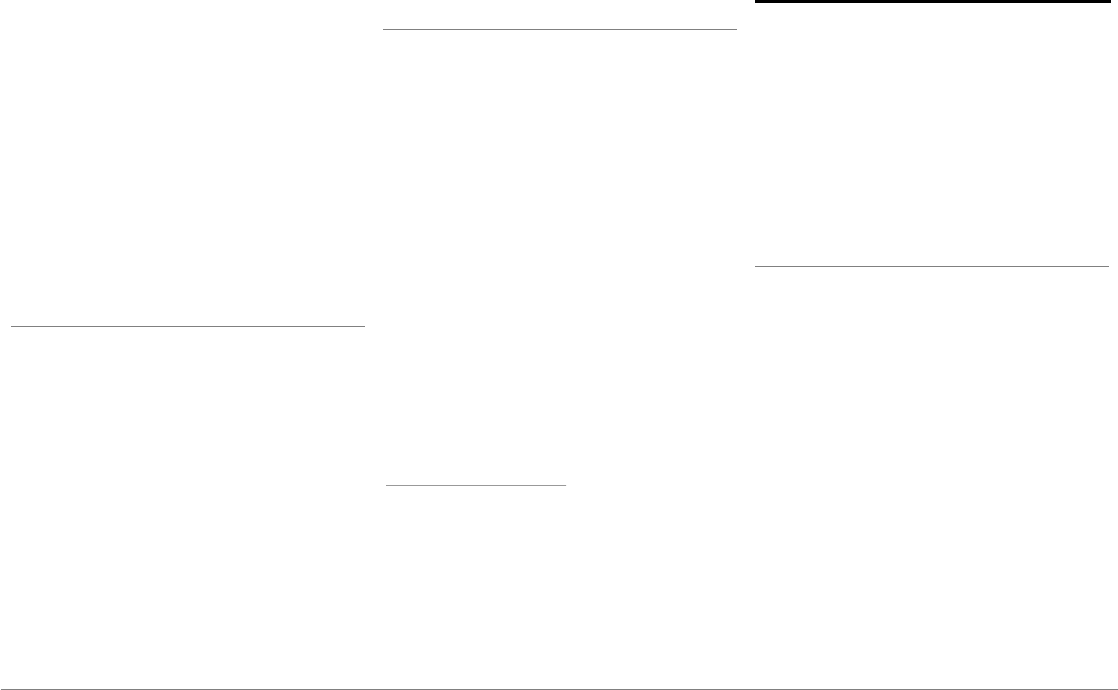
38 Français
le au Parrot ASTEROID Smart en utilisant
le câble USB / micro-USB fourni avec
votre téléphone. Cette connexion permet
également de recharger la batterie de
votre téléphone.
2. Sélectionnez votre APN (Access Point
Name) dans la liste proposée puis cochez
l’option Sélectionner. Vous pourrez par la
suite modifier ce réglage en sélectionnant
Paramètres > Sans fil et réseaux > Réseaux
de données mobiles.
> Une pop-up indiquant l’activation du
partage de connexion USB apparait.
Connexion à un réseau Wi-Fi
Si votre téléphone permet de partager sa
connexion 3G via Wi-Fi® ou si un réseau Wi-Fi
est disponible à proximité de votre véhicule :
1. Activez cette fonction sur votre
téléphone.
2. Dans le menu Paramètres du Parrot
ASTEROID Smart, appuyez sur Sans fil et
réseaux > Wi-Fi.
3. Activez l'option Wi-Fi.
> La liste des réseaux Wi-Fi s'affiche.
4. Sélectionnez le réseau Wi-Fi généré par
votre smartphone.
5. Entrez le mot de passe si nécessaire.
Installer et utiliser les applications
Vous avez la possibilité d'utiliser plusieurs
types d'applications avec le Parrot ASTEROID
Smart : musique, géolocalisation, aide à la
conduite.
Les applications disponibles sont différentes
selon le pays d'utilisation. Certaines
applications peuvent nécessiter un
abonnement.
Le Parrot ASTEROID Smart est multitâches :
plusieurs applications peuvent être utilisées
en même temps. Vous pouvez par exemple
écouter une Webradio et utiliser une
application d'aide à la conduite en même
temps.
Pour plus d'informations sur l'utilisation des
applications disponibles, consultez la page web
de l'ASTEROID Market :
www.parrotasteroid.com.
Vidéo
Avertissement : La fonction vidéo (en dehors du
flux vidéo provenant de la caméra de recul) du
Parrot ASTEROID Smart est dangereuse et
illégale dans de nombreux Etats si elle est utilisée
en cours de conduite. Cette fonction est donc
inaccessible pendant que le véhicule est en
déplacement. Pour regarder une vidéo sur le
Parrot ASTEROID Smart, stationnez votre
véhicule en lieu sûr et serrez le frein à main.
Caméra de recul
Si votre véhicule est équipé d'une caméra de
recul, vous pouvez utiliser l'écran du Parrot
ASTEROID Smart pour visualiser le flux vidéo
de cette caméra afin de faciliter vos
stationnements en marche arrière. Consultez
le schéma d'installation p.4 et la section
"Installation d'une caméra de recul" pour plus
d'informations sur la connexion de la caméra de
recul au Parrot ASTEROID Smart.
Le flux vidéo de la caméra de recul apparait
automatiquement lorsque vous roulez en
marche arrière. L'image provenant de la caméra
de recul peut paraitre inversée.
Note : A tout moment, appuyez sur Video switch
pour basculer entre la vidéo provenant de la
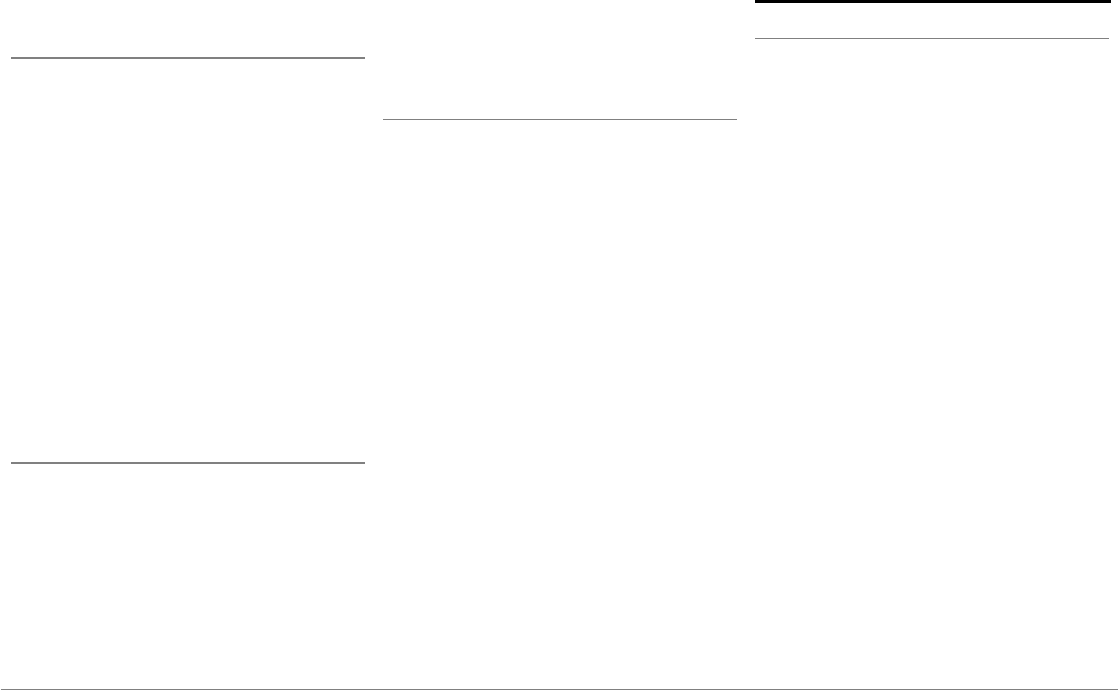
39Français
caméra de recul et la vidéo provenant d'un iPod
connecté via un câble AV / iPod.
Lecture d'une vidéo depuis une source externe
Vous pouvez afficher sur le Parrot ASTEROID
Smart une vidéo provenant d'une source vidéo
externe.
Connectez votre source vidéo au Parrot
ASTEROID Smart en utilisant un câble AV
(non fourni) (schéma p. 4).
1. Appuyez sur Applications > Entrée vidéo.
2. Lancez la lecture d'une vidéo sur votre
source.
Note : A tout moment, appuyez sur Video switch
pour basculer entre la vidéo provenant de la
caméra de recul et la vidéo provenant d'une
source externe connecté via un câble AV / iPod.
Lecture de fichiers vidéo depuis une carte SD
Vous pouvez lire sur le Parrot ASTEROID
Smart les fichiers vidéo enregistrés sur une
carte SD. Les fichiers vidéos sur votre carte SD
peuvent être au format MP2, MP4, H263,
H264, WMV et SPARK.
1. Insérez la carte SD dans l’emplacement
prévu à cet effet, situé derrière la façade
amovible (schéma p.5).
2. Appuyez sur Applications > Galerie.
3. Sélectionnez la vidéo en appuyant sur
l'icône correspondante.
Utilisation d'un écran branché à la sortie vidéo
Les bornes de sortie vidéo permettent de
brancher un écran pour les passagers arrière
afin qu'ils puissent visualiser les vidéos
enregistrées sur votre carte SD. Consultez le
schéma d'installation p.4 pour plus
d'informations sur la connexion de l'écran pour
les passagers arrière au Parrot ASTEROID
Smart.
Avertissement : N'installez jamais l'écran à un
endroit où le conducteur pourrait voir les vidéos
pendant la conduite.
En cas de problème
Avant de commencer
Assurez-vous que le message “Au revoir”
apparait bien sur l’écran du Parrot ASTEROID
Smart lorsque vous coupez le contact du
véhicule. Consultez la section Vérifier
l’installation pour plus d’informations.
Réinitialisez l’appareil. Pour cela, retirez la
façade puis utilisez un stylo ou autre objet
pointu pour appuyer sur la touche Reset.
Appuyez sur le bouton Reset pendant 3
secondes (schéma p.5). Vous pouvez
également restaurer les paramètres initiaux, en
sélectionnant Paramètres > Paramètres
avancés > Confidentialité > Restaurer valeurs
d'usine.
Vérifiez que vous avez la dernière mise à jour
sur le Parrot ASTEROID Smart. Pour cela,
sélectionnez Paramètres > A propos > Version.
Comparez ce numéro de version avec celui
indiqué sur la page support du Parrot
ASTEROID Smart.
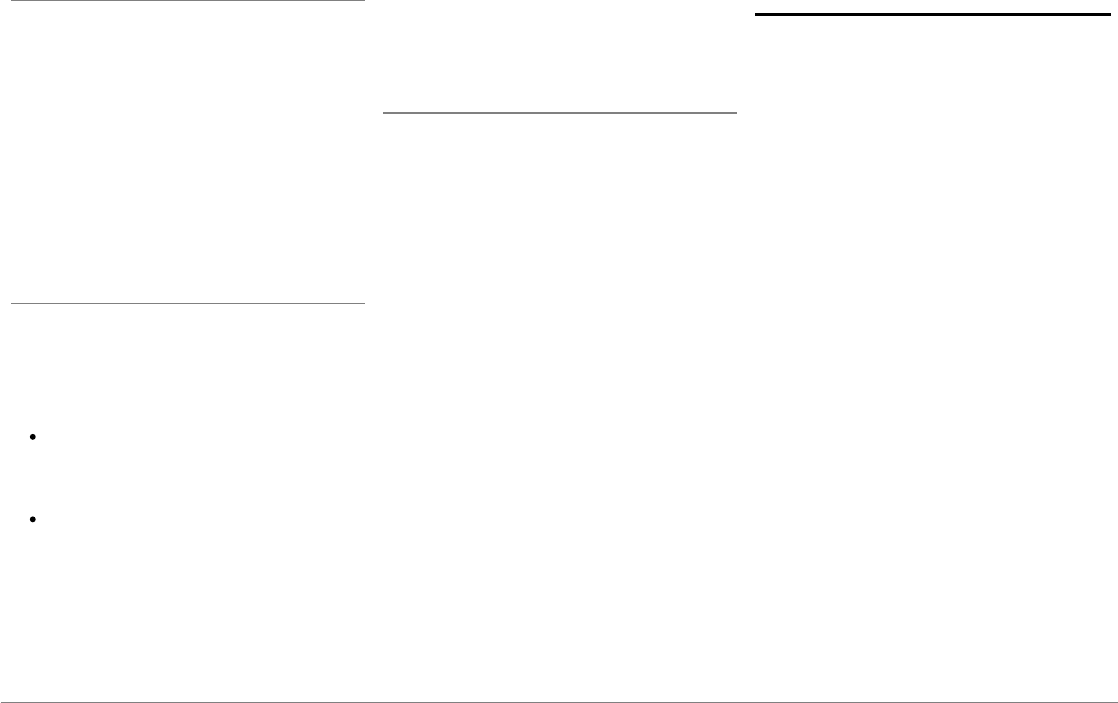
40 Français
Problème liés à la fonction téléphonie
Consultez la page compatibilité de notre site
web pour vérifier si votre téléphone est
compatible avec le Parrot ASTEROID Smart.
Si votre téléphone est indiqué compatible, et si
votre Parrot ASTEROID Smart dispose déjà de
la dernière mise à jour, supprimez l'appairage
entre les 2 appareils sur le Parrot ASTEROID
Smart et sur votre téléphone, redémarrez les 2
appareils puis réétablissez la connexion entre
les 2 appareils.
Problèmes liés à la fonction musique
Réinitialisez votre iPod / iPhone avant de le
reconnecter au Parrot ASTEROID Smart. Pour
réinitialiser un iPod / iPhone (cette procédure
n’effacera aucune donnée):
iPod : appuyer simultanément sur Menu et
sur le bouton central jusqu’à ce que l’iPod
redémarre.
iPhone / iPad / iPod touch® : appuyer
simultanément sur le bouton On/Off et le
bouton Home jusqu’à ce que l’iPhone
redémarre. Ne touchez pas l’écran quand
le message “Slide to shutdown“ apparaît.
Certains problèmes peuvent apparaitre si le
périphérique est déjà connecté au Parrot
ASTEROID Smart lorsque vous mettez le
contact. Réessayez en connectant le
périphérique après avoir mis le contact.
Pour plus d'informations
Consultez la FAQ disponible sur la page
support du Parrot ASTEROID Smart.
Informations générales
Garantie
Sans préjudice de la garantie légale et de
l’application des articles L.211-4, L.211-5 et
L.211-12 du code de la consommation et des
articles 1641 à 1646 du code civil français,
PARROT garantit contractuellement pendant
une durée de 12 mois à compter de la date
d’achat initial effectué par le consommateur
(sauf pièces d’usure garanties 6 mois), que le
produit est exempt de défaut de matériaux et
de fabrication, sur présentation de la preuve
d’achat (date, lieu d’achat, n° de série du
produit) au revendeur ou à Parrot. Pendant la
durée de garantie contractuelle, le produit
défectueux devra être retourné dans son
emballage d’origine auprès du service après-
vente du revendeur. Après inspection du
produit, Parrot procèdera, à son choix, au
remplacement ou à l’émission d’un avoir à
l’exclusion de tout autre dédommagement.
La garantie ne couvre pas la mise à jour des
logiciels inclus dans les produits Parrot avec
des téléphones mobiles Bluetooth à des fins
de compatibilité, la récupération de données,
la détérioration extérieure due à une usure
normale du produit, tout dommage causé par
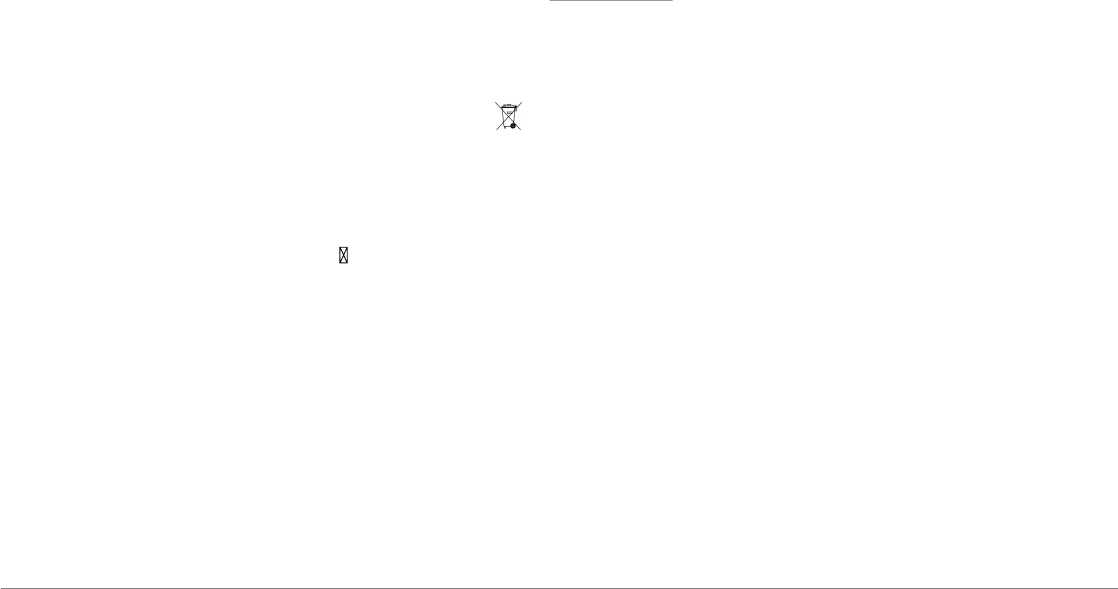
41Français
accident, une utilisation anormale ou non
autorisée du produit, un produit non Parrot.
Parrot n’est pas responsable du stockage, de la
perte ou de l’endommagement des données
durant le transport ou la réparation. Tout
produit s’avérant non défectueux sera retourné
à l’expéditeur et les frais de traitement, de
vérification et de transport lui seront facturé.
Modifications
Les explications et spécifications contenues
dans ce guide utilisateur ne sont fournies qu’à
titre d’information et peuvent être modifiées
sans notification préalable. Ces informations
sont correctes au moment de l’impression et le
plus grand soin est apporté lors de leur rédac
tion afin de vous fournir des informations les
plus précises possible.
Cependant, Parrot S.A. ne saurait être tenu
responsable, directement ou indirectement,
des éventuels préjudices ou pertes de données
accidentelles résultant d’une erreur ou
omission au sein du présent document. Parrot
S.A. se réserve le droit d’amender ou améliorer
le produit ainsi que son guide utilisateur sans
aucune restriction ou obligation de prévenir
l’utilisateur. Dans le cadre de l’attention portée
par Parrot S.A. sur l’amélioration de nos
produits, il est possible que le produit que vous
avez acheté diffère légèrement de celui décrit
au sein du présent document. Dans ce cas, vous
pourrez éventuellement trouver une nouvelle
version du guide utilisateur au format
électronique sur le site www.parrot.com.
Comment recycler ce produit - Déchets
d’équipements électriques et électroniques
Le symbole sur le produit ou sa
documentation indique qu’il ne doit pas être
éliminé en fin de vie avec les autres déchets
ménagers. L’élimination incontrôlée des
déchets pouvant porter préjudice à
l’environnement ou à la santé humaine, veuillez
le séparer des autres types de déchets et le
recycler de façon responsable. Vous
favoriserez ainsi la réutilisation durable des
ressources matérielles. Les particuliers sont
invités à contacter le distributeur leur ayant
vendu le produit ou à se renseigner auprès de
leur mairie pour savoir où et comment ils
peuvent se débarrasser de ce produit afin qu’il
soit recyclé en respectant l’environnement.
Les entreprises sont invitées à contacter leurs
fournisseurs et à consulter les conditions de
leur contrat de vente. Ce produit ne doit pas
être éliminé avec les autres déchets
commerciaux.
Marques déposées
Parrot et les logos Parrot sont des marques
enregistrées de PARROT SA en France et dans
d’autres pays.
Le nom et le logo
Bluetooth
sont des marques
déposées de
Bluetooth
® SIG, Inc. et toute
utilisation de ces derniers par Parrot S.A. est
faite sous licence.
"Made for iPod / iPhone / iPad" signifie qu'un
accessoire électronique a été spécialement
conçu pour se connecter, respectivement, avec
un iPod, un iPhone ou un iPad et est certifié par
le concepteur comme répondant aux normes
de performance d'Apple. Apple décline toute
responsabilité relative au fonctionnement de
ces accessoires ou à leur conformité aux
normes réglementaires et de sécurité.
iPad, iPod, iPod Touch et iPhone sont des
marques d’Apple, Inc. déposées aux États-Unis
et dans d’autres pays.
iPad est une marque d'Apple Inc.
Wi-Fi est une marque déposée de Wi-Fi
Alliance.
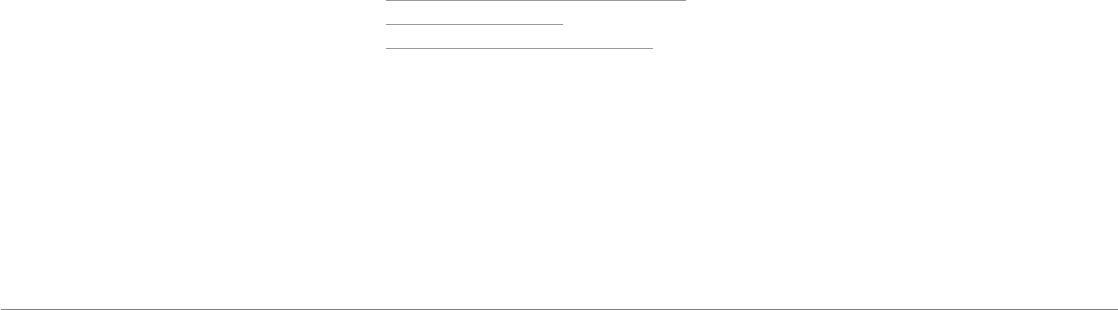
42 Français
Le nom « Gracenote », le logo Gracenote, le
graphisme Gracenote, la mention « Powered by
Gracenote » sont des marques ou des marques
déposées de Gracenote aux États-Unis et/ou
dans d’autres pays.
Toutes les autres marques de commerce et
marques déposées mentionnées dans le
présent document sont protégées par
Copyright et sont la propriété de leurs
propriétaires respectifs.
Déclaration de conformité FCC
Le présent appareil est conforme aux CNR
d'Industrie Canada applicables aux appareils
radio exempts de licence. L'exploitation est
autorisée aux deux conditions suivantes : (1)
l'appareil ne doit pas produire de brouillage, et
(2) l'utilisateur de l'appareil doit accepter tout
brouillage radioélectrique subi, même si le
brouillage est susceptible d'en compromettre
le fonctionnement.
Copyrights
Identification N. 394 149 496 R.C.S. PARIS
Parrot S.A.
Copyright © 2012 Parrot. Tous droits réservés.
Déclaration de conformité
Parrot SA, 174 quai de Jemmapes, 75010 Paris,
France, déclare sous son unique responsabilité
que le produit, le Parrot ASTEROID Smart,
décrit dans le présent guide utilisateur est en
conformité avec les normes techniques IEC/
EN 60065: 2002 / A1:2006 / A11: 2008 / A2:
2010 / A12: 2011, EN 300328 v1.8.1, EN 301 489-
1 (2008:V1.8.1) et EN 301 489-17 v1.3.2 suivant
les dispositions de la directive
Radio&Telecommunication 1999/5/EC R&TTE,
ainsi qu’avec les exigences de la directive
relative à la sécurité 2006/95/EC et de la
directive Automobile 72/245/CEE amendée par
la directive 2009/19/CE.
http://www.parrot.com/fr/support/parrot-
asteroid-smart/asteroid-
smart_ce_conformity_declaration.pdf
Le présent appareil est conforme aux CNR
d'Industrie Canada applicables aux appareils
radio exempts de licence. L'exploitation est
autorisée aux deux conditions suivantes : (1)
l'appareil ne doit pas produire de brouillage, et
(2) l'utilisateur de l'appareil doit accepter tout
brouillage radioélectrique subi, même si le
brouillage est susceptible d'en compromettre
le fonctionnement.
Cet appareil est conforme aux limites
d’exposition au rayonnement RF stipulées par
la FCC et l’IC pour une utilisation dans un
environnement non contrôlé. Les antennes
utilisées pour cet émetteur doivent être
installées et doivent fonctionner à au moins 20
cm de distance des utilisateurs et ne doivent
pas être placées près d’autres antennes ou
émetteurs ou fonctionner avec ceux-ci. Les
installateurs doivent s’assurer qu’une distance
de 20 cm sépare l’appareil (à l’exception du
combiné) des utilisateurs.
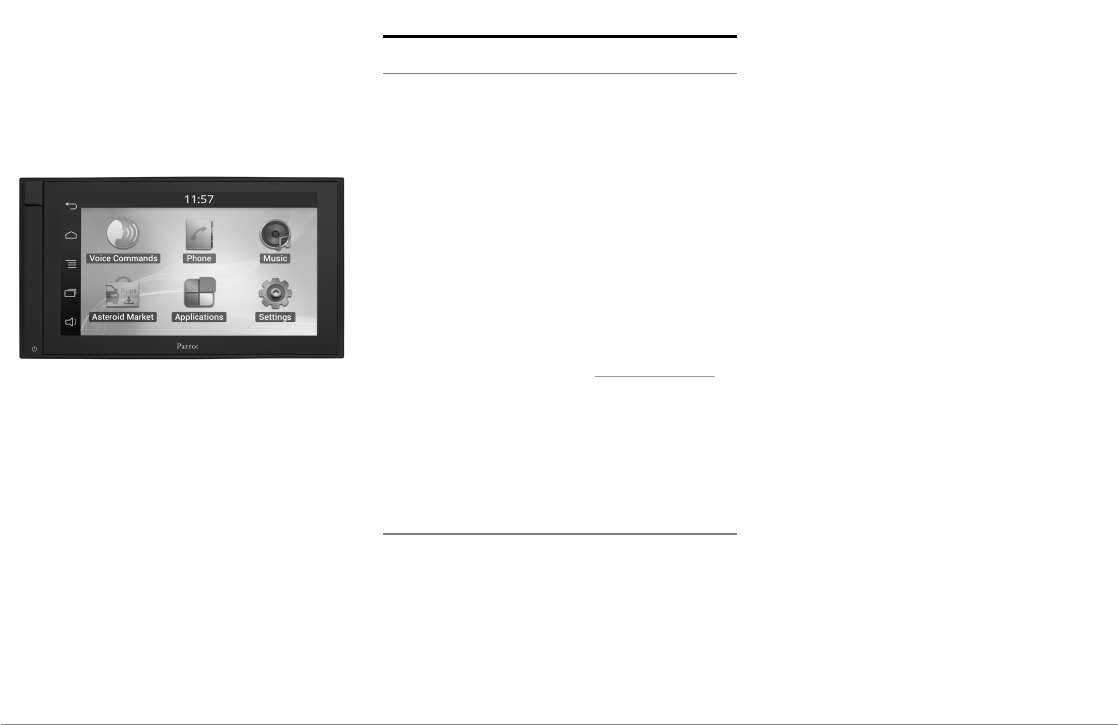
43Español
Guía de
utilización
rápida
Índice
Antes de comenzar
Instalación
Primera utilización
Teléfono
Música
Internet
Video
En caso de problema
Información general
p.43
p.44
p.48
p.50
p.51
p.53
p.54
p.55
p.56
Antes de comenzar
A propósito de este manual
Con el fin de limitar nuestro consumo de papel
y como parte de nuestra actuación lo más
responsable y respetuosa posible con el medio
ambiente, Parrot prefiere poner en línea los
documentos para los usuarios en lugar de
imprimirlos.
Este manual simplificado del Parrot ASTEROID
Smart se limita por tanto a aportarle las
principales instrucciones que le permitirán
utilizar el aparato con facilidad. Podrá encontrar
más información en la sección Apoyo al cliente
de nuestra página web www.parrot.com:
manual completo, preguntas frecuentes,
softwares didácticos...
Nota: En este manual, se utiliza el término "iPod"
para denominar tanto a iPod como a iPhone.
Advertencias
Las funciones que requieran una atención
prolongada se deben utilizar únicamente
cuando detenido. Su seguridad y la de las
demás personas que circulan por la carretera es
más importante que las llamadas telefónicas, la
música o que las instrucciones del GPS. Sea
responsable: conduzca con prudencia y preste
atención a su entorno. Parrot no asumirá
ninguna responsabilidad si usted opta por
ignorar esta advertencia.
Utilice el Parrot ASTEROID Smart con un nivel
de volumen razonable, que deje oír en todo
momento los ruidos exteriores mientras
conduce.
El Parrot ASTEROID Smart contiene imanes de
tipo NdFeB que podrían dañar objetos
sensibles a los campos magnéticos
(marcapasos, tarjetas de crédito, relojes
mecánicos...).
El Parrot ASTEROID Smart dispone de un cable
para conectar con el cable ISO, con el fin de
detectar si el freno de mano está puesto o no.
Este debe conectarse siguiendo las
instrucciones de instalación que se describen
en el presente documento. Cualquier
instalación o conexión incorrecta puede ser
peligrosa e ilegal en muchos estados/países. La
pantalla situada en el campo de visión del
conductor en ningún caso debe reproducir
vídeos mientras el vehículo esté en marcha.
Esta norma es válida también para cualquier
aplicación que no sea de ayuda a la conducción
o a la navegación.
Si intenta utilizar una aplicación no específica
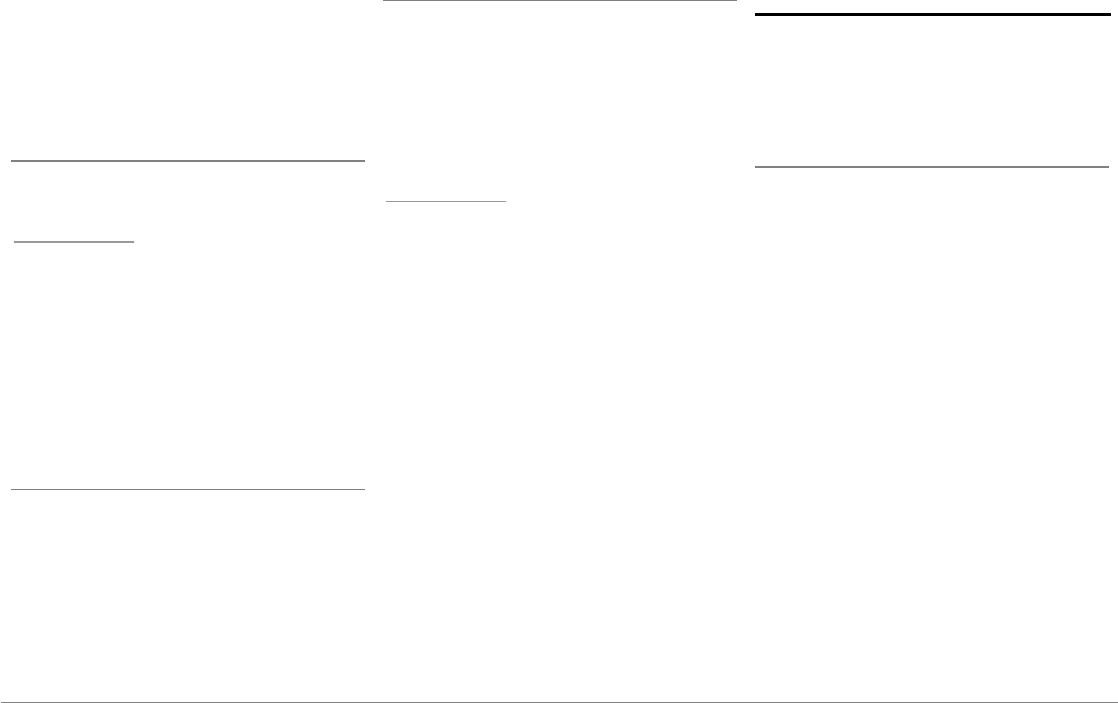
44 Español
de navegación o de ayuda a la conducción
mientras conduce, aparecerá un aviso en la
pantalla. Para ver un vídeo en la pantalla del
Parrot ASTEROID Smart, asegúrese de que el
vehículo está detenido en un lugar seguro y de
que el freno de mano está puesto.
Actualización del softw are
Descargue gratis la última actualización del
producto en nuestra página web
www.parrot.com, sección Apoyo al cliente. Las
actualizaciones le permitirán disfrutar de
nuevas funciones y mejorar la compatibilidad
del producto.
Nota: También puede descargar las
actualizaciones del Parrot ASTEROID Smart
cuando se conecta a Internet. La disponibilidad
de una actualización se indica en la barra de
notificación.
Tarjeta SD
Se incluye una tarjeta SD con el Parrot
ASTEROID Smart. Esta permite grabar música y
ciertas aplicaciones que no se encuentran
directamente en el Parrot ASTEROID Smart. Es
necesario insertar la tarjeta SD en el Parrot
ASTEROID Smart para utilizar las aplicaciones
de música a demanda y de navegación.
Interfaz de mando de control al volante
Pronto estará disponible una interfaz de mando
de control al volante que le permitirá conectar
el kit manos libres Parrot al volante de su
vehículo. Con esta interfaz, podrá realizar
llamadas telefónicas utilizando los botones de
control del mando sin quitar las manos del
volante. Consulte nuestro sitio web
www.parrot.com para más información.
Instalación
Nota: Le recomendamos que acuda a un
profesional para realizar esta instalación,
especialmente a alguno de nuestra red de
instaladores certificados.
Instrucciones de seguridad
Apague el motor antes de realizar las
conexiones.
Nunca instale el Parrot ASTEROID Smart en un
lugar con riesgo de causar lesiones al conductor
o a alguno de los pasajeros en caso de parada
brusca.
Nunca instale el Parrot ASTEROID Smart en un
lugar susceptible de interferir con la
conducción.
Nunca taladre un panel o el cuadro de mandos
sin comprobar antes lo que hay detrás.
Asegúrese de no dañar ningún componente
electrónico ni ningún cable.
Si utiliza tornillos, asegúrese de que los
mismos no entren en contacto con un cable de
alimentación eléctrica.
El Parrot ASTEROID Smart está diseñado
exclusivamente para funcionar en un vehículo
con una batería de 12 V. Si su vehículo (p. e.:
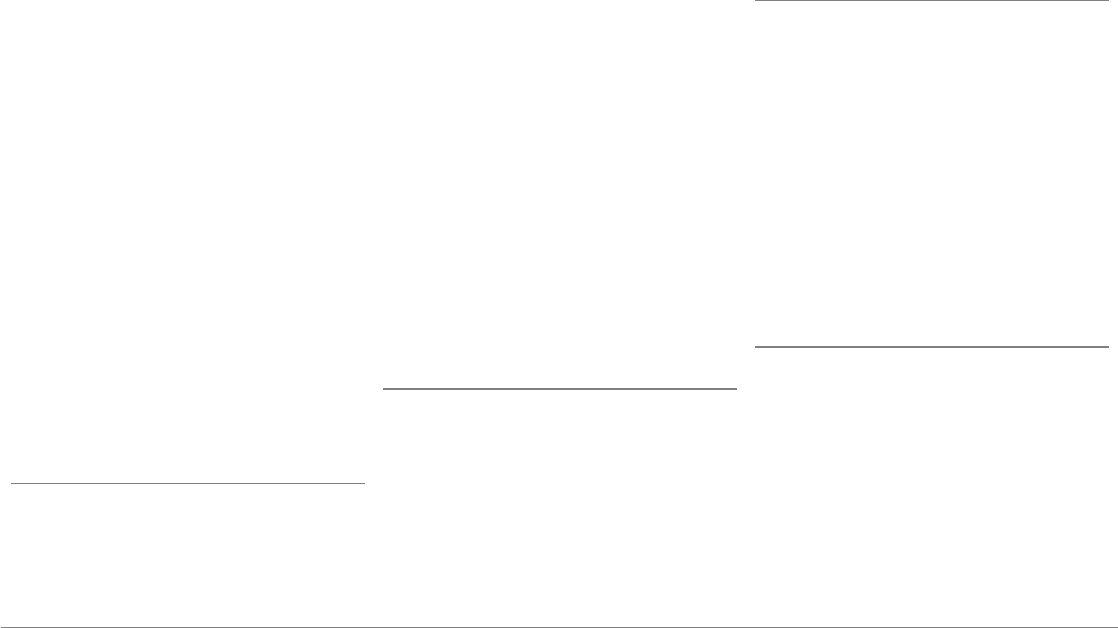
45Español
camión) dispone de una batería de 24 V, es
necesario utilizar un adaptador de corriente.
Asegúrese de que los cables están alejados de
zonas calientes (salidas de calefacción, etc.),
de partes móviles (palanca de cambios, etc.) y
que no corren el riesgo de enrollarse en la
columna de dirección o en la palanca de
cambios.
Verifique el buen funcionamiento de los
equipamientos del vehículo tras instalar el
Parrot ASTEROID Smart.
No instale el Parrot ASTEROID Smart ni
ninguno de sus componentes en un lugar donde
pueda desplegarse alguno de los airbags del
vehículo.
No instale el Parrot ASTEROID Smart en un
lugar húmedo o sometido a temperaturas
elevadas.
Deje detrás del Parrot ASTEROID Smart un
espacio suficiente para permitir la disipación
del calor.
Antes de comenzar
Quite la radio de origen del vehículo. Se
pueden necesitar llaves de extracción para
realizar esta operación.
Compruebe que la conexión entre los
conectores de audio, la alimentación del Parrot
ASTEROID Smart y las conexiones del vehículo
es posible comparando los dos conectores. Si
no fuera posible conectarlos, necesitará utilizar
un adaptador ISO para adaptar el Parrot
ASTEROID Smart a las conexiones específicas
de su vehículo. Consulte la sección
Compatibilidad de vehículos en la página de
soporte del Parrot ASTEROID Smart para
comprobar la necesidad de un cable adaptador.
Compare el conector de la antena del Parrot
ASTEROID Smart con el del vehículo. Si se
necesita utilizar un adaptador de antena,
consulte a un profesional del automóvil para
más información.
Nota: Si su antena está amplificada, tiene la
posibilidad de alimentarla con el cable ISO
incluido con el Parrot ASTEROID Smart.
Instalación con los soportes
1. Afloje los 4 tornillos para retirar el soporte
del Parrot ASTEROID Smart.
2. Inserte el soporte de montaje y fíjelo en el
habitáculo. Para ello, separe las lengüetas
hacia el exterior doblándolas a 90° (esquema
A p.7).
3. Instale el Parrot ASTEROID Smart y fije los 4
tornillos (esquema B p.7).
4. Encaje el marco de plástico (esquema C p.8).
Instalación con los tornillos laterales
1. Afloje los 4 tornillos para retirar el soporte
del Parrot ASTEROID Smart.
2. Retire los 2 soportes laterales (esquema D
p.8).
3. Posicione el Parrot ASTEROID Smart de
modo que los dos orificios para los tornillos
queden alineados con los orificios para los
tornillos del vehículo.
4. Atornille el número de tornillos que
requiera su modelo de vehículo. Utilice
únicamente los tornillos facilitados.
Instalación del dongle GPS
Instale la mochila GPS en una superficie plana,
en una zona libre de obstáculos en el interior
del habitáculo.
Los parabrisas térmicos y las lunas con antena
integrada pueden interferir con la recepción
GPS y reducir la fiabilidad de los datos
relacionados con las aplicaciones de
navegación.
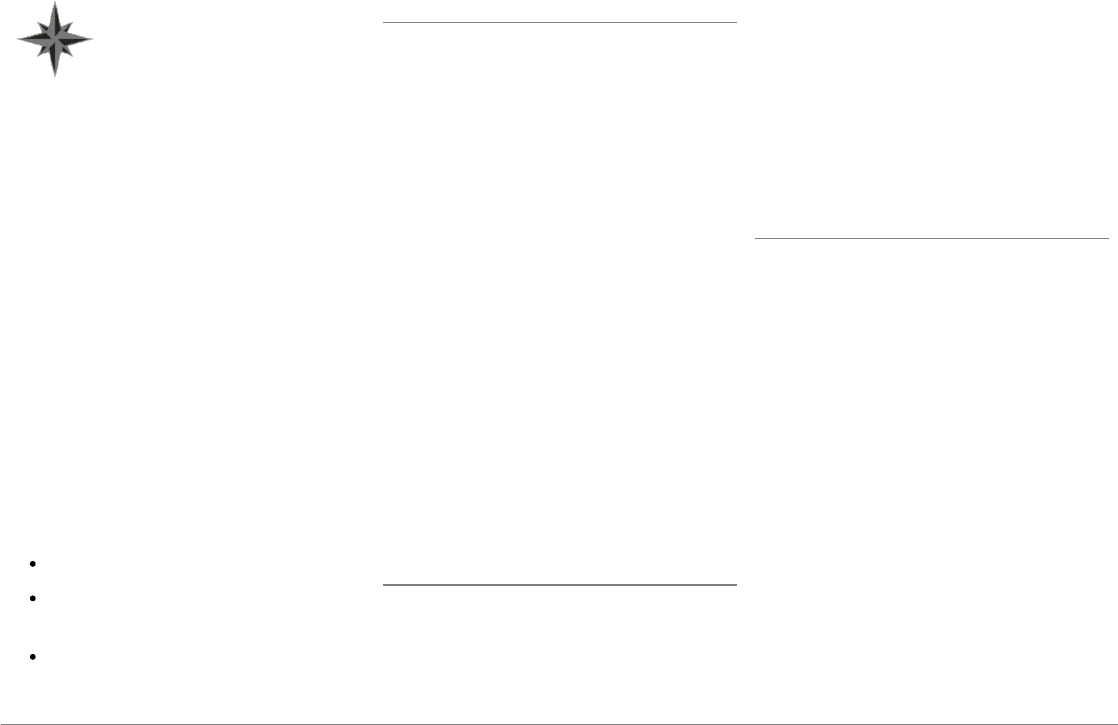
46 Español
La antena GPS de la mochila se
encuentra del lado en el que se
puede leer "Parrot ASTEROID
GPS" y donde figura el logo en forma
de estrella. Este logo siempre debe
quedar orientado hacia el cielo.
Si su vehículo dispone de parabrisas atérmico,
instale la mochila GPS en el parabrisas, a la
altura de la zona no atérmica. El lado en el que
figura el logo en forma de estrella debe pegarse
en el parabrisas (esquema F p.9).
Nota: La zona no atérmica del parabrisas puede
variar según el modelo de vehículo.
Normalmente suele estar a la altura del
retrovisor.
Si su vehículo no dispone de parabrisas
atérmico, instale la mochila GPS en el cuadro
de mandos. El lado en el que figura el logo en
forma de estrella debe quedar visible
(esquema E p.9).
Para garantizar una buena fijación del soporte:
Utilice el adhesivo suministrado ;
limpie la superficie de montaje antes de
pegar el soporte;
tras la fijación del soporte, espere unas
dos horas sin manipularlo.
Conexión del cable de freno de mano
El cable de freno de mano permite utilizar la
función de vídeo del Parrot ASTEROID Smart
cuando el freno de mano está puesto. Si este
cable no está conectado al cable de señal del
freno de mano del vehículo, la función de vídeo
no estará disponible en ningún caso.
1. Conecte el alargador del cable de freno de
mano incluido con el cable verde del Parrot
ASTEROID Smart (con la indicación de
freno de estacionamiento “Parking
Brake”)
2. Localice y pruebe el cable de señal de
freno de mano del vehículo. Este cable
conecta el freno de mano con el testigo de
freno de mano del cuadro de mandos.
3. Pase el alargador del cable de freno de
mano (verde) de forma segura desde el
Parrot ASTEROID Smart y conéctelo al
cable de señal del freno de mano a través
de un método adecuado.
Instalación de una cámara de retroceso
Si utiliza el Parrot ASTEROID Smart con una
cámara de retroceso (no incluida), el hilo
naranja del cable ISO del Parrot ASTEROID
Smart permite detectar si su vehículo avanza o
retrocede. Conecte este cable con el cable
cuya tensión permite encender las luces
traseras para visualizar la señal de vídeo de la
cámara de retroceso cuando maniobra marcha
atrás.
Conecte también el cable de vídeo de la cámara
de retroceso a los conectores Video CAM
situados detrás del Parrot ASTEROID Smart.
Instalación del doble micrófono
Se aconseja pasar el cable por la canaleta que
está por detrás de la junta de la puerta.
Si el cable pasa por encima de los pedales,
asegúrese de que quede bien sujeto.
Advertencia: No pase el cable del micrófono por
los sistemas de calefacción, ventilación o
climatización o por delante de los airbags
laterales.
Asegúrese de que el micrófono quede
colocado lo más cerca posible de la cabeza del
usuario. La distancia ideal es de 60 cm. Instale
el micrófono preferentemente cerca del
retrovisor interior.
Oriente el micrófono hacia la boca del usuario.
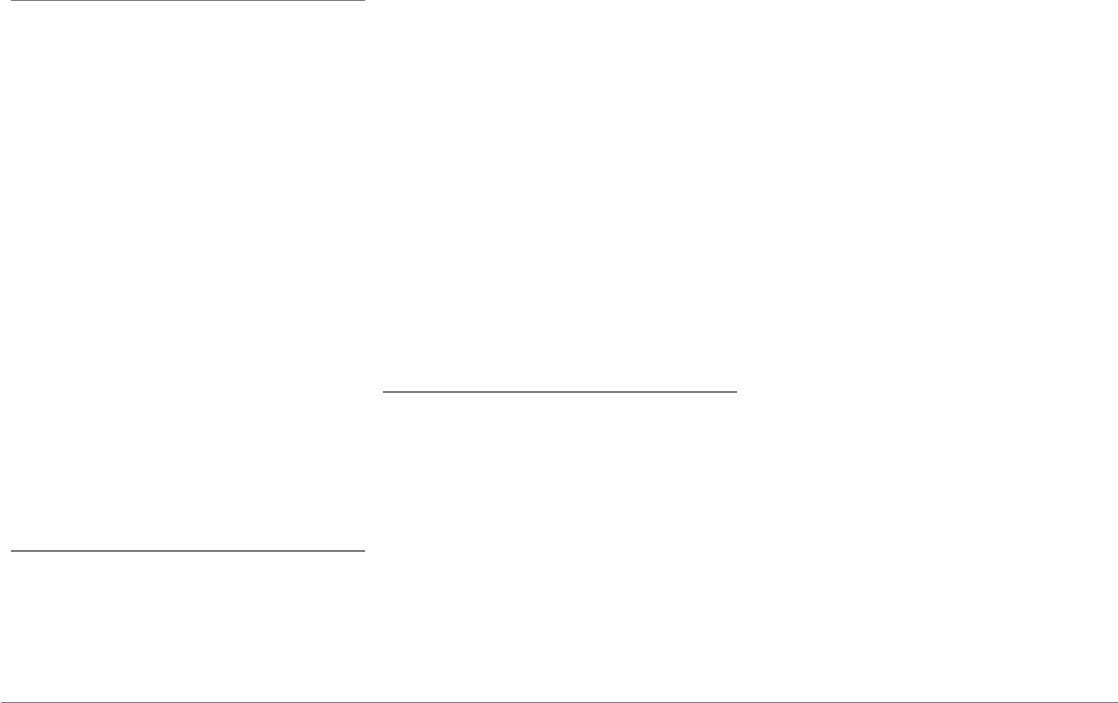
47Español
Conexión del cable ISO
Conecte los conectores de audio y
alimentación del vehículo a los conectores del
Parrot ASTEROID Smart.
Nota: Utilice los sujetacables suministrados
para garantizar la sujeción de los cables a la
radio. Introduzca uno de los sujetacables en el
lugar previsto para ello, en la parte superior
izquierda de la trasera de la radio (ver esquema)
p.4).
Compruebe la instalación. Para ello, encienda y
apague el contacto de su vehículo una vez
instalado el Parrot ASTEROID Smart: el
mensaje “Adiós” debe aparecer en la pantalla.
Si no es así, deberá invertir las posiciones de
los hilos rojo y amarillo. El hilo amarillo de la
alimentación debe estar conectado a los 12 V
permanentes, el hilo rojo a los 12 V después de
contacto y el hilo negro a masa. Esta operación
se realiza fácilmente invirtiendo los dos
terminales del cableado Parrot.
Instalación de los cables USB
Conecte los cables USB al Parrot ASTEROID
Smart. Le recomendamos que conecte todos
los cables del Parrot ASTEROID Smart, aunque
no tenga previsto utilizarlos. Haga salir los
conectores correspondientes de la bandeja o
de la guantera. Para ello, puede ser necesario
hacer un agujero dentro del salpicadero. Evite
utilizar alargadores USB siempre que sea
posible.
El cable USB (1.2m - 2A) al que conecta el
alargador del iPod debe conectarse
obligatoriamente al puerto USB blanco previsto
para tal fin. Encontrará la indicación "iPod" en la
parte superior del mismo.
Para garantizar una calidad de recepción
óptima, no conecte su pendrive 3G
directamente al Parrot ASTEROID Smart,
utilice un cable USB para instalar el accesorio
en el salpicadero (u otra zona despejada).
Protección antirrobo
El frontal extraíble puede separarse del Parrot
ASTEROID Smart para disuadir los robos. El
Parrot ASTEROID Smart no puede funcionar si
se ha retirado el frontal.
Manipule el frontal extraíble con precaución.
No lo fuerce ni al instalarlo ni al retirarlo.
Guarde el frontal en un lugar seguro y protegido
de la luz solar, de temperaturas elevadas y de la
humedad.
Para retirar el frontal, deslice hacia abajo la
parte superior del frontal y tire de él
suavemente hacia fuera (esquema G p. 10).
Para volver a colocar el frontal en su sitio,
coloque primero el lado inferior imantado y
presione la parte superior hasta oír un clic.
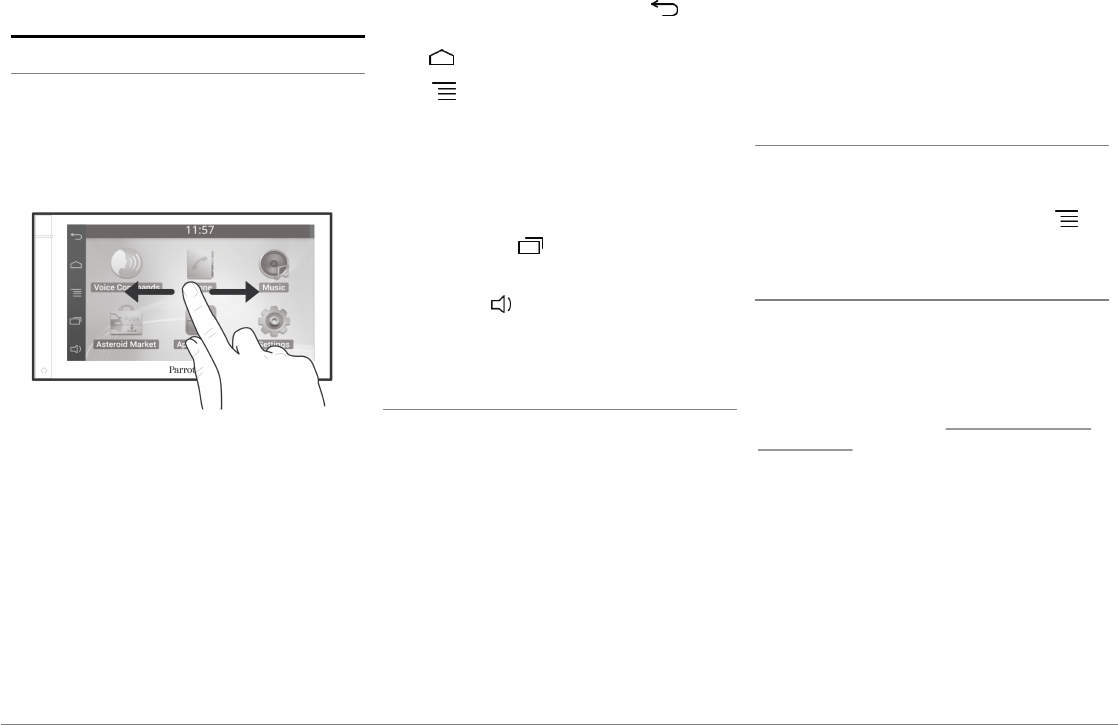
48 Español
Primera utilización
Pantalla de inicio
Cuando el Parrot ASTEROID Smart se
enciende, accederá a la pantalla de inicio. Los
botones de navegación se encuentran en el
lado izquierdo de la pantalla.
Desplace el dedo por la pantalla hacia la
izquierda. Descubrirá más espacio para añadir
accesos directos a sus aplicaciones o funciones
favoritas.
Toque un icono para acceder a su función
correspondiente. Toque por ejemplo el icono
Aplicaciones. Accederá a la lista de
aplicaciones disponibles en el Parrot
ASTEROID Smart. Deslice el dedo por la
pantalla hacia arriba para desplazarse por la lista
de aplicaciones.
Para volver al menú anterior, pulse . Para
volver directamente a la pantalla de inicio,
pulse .
Pulse para acceder al menú de contexto
correspondiente a la aplicación que se está
utilizando. El menú de contexto le permite
sobre todo acceder a las funciones
suplementarias de la aplicación o modificar
determinados ajustes.
Pulse el botón para ver las últimas
aplicaciones utilizadas o que están en uso.
Pulse el botón para modificar el volumen. A
continuación, desplace el cursor a la izquierda o
a la derecha.
Personalización de la pantalla de inicio
Para añadir un acceso directo a una aplicación/
función en la pantalla de inicio:
1. Pulse Aplicaciones.
2. Pulse durante 2 segundos el icono de la
aplicación que le interese.
3. Desplace el icono hasta la posición
deseada.
Para eliminar un acceso directo:
1. Pulse durante 2 segundos el icono que
desea quitar.
2. Desplácelo hacia arriba, hasta el nivel de la
indicación Suprimir. Cuando el icono
aparezca en rojo, ya puede retirar el dedo.
Modificar los parámetros
Para modificar los parámetros del Parrot
ASTEROID Smart, pulse en Aplicaciones y
luego en Ajustes. También puede pulsar y
luego en Ajustes.
Conectar un teléfono vía Bluetooth
Nota: Consulte la página de compatibilidad de
nuestra página web para verificar si su teléfono
es compatible con el Parrot ASTEROID Smart y
consultar el procedimiento de emparejamiento
correspondiente: www.parrot.com/es/
compatibility.
Si es la primera vez que utiliza el teléfono con
el Parrot ASTEROID Smart, primero deberá
emparejar ambos aparatos. Una vez
emparejado el teléfono con el Parrot
ASTEROID Smart, la conexión entre los dos
aparatos será automática en cuanto los dos
aparatos estén encendidos y a proximidad con
la función
Bluetooth
activada.
1. En el menú Ajustes, pulse Conexiones
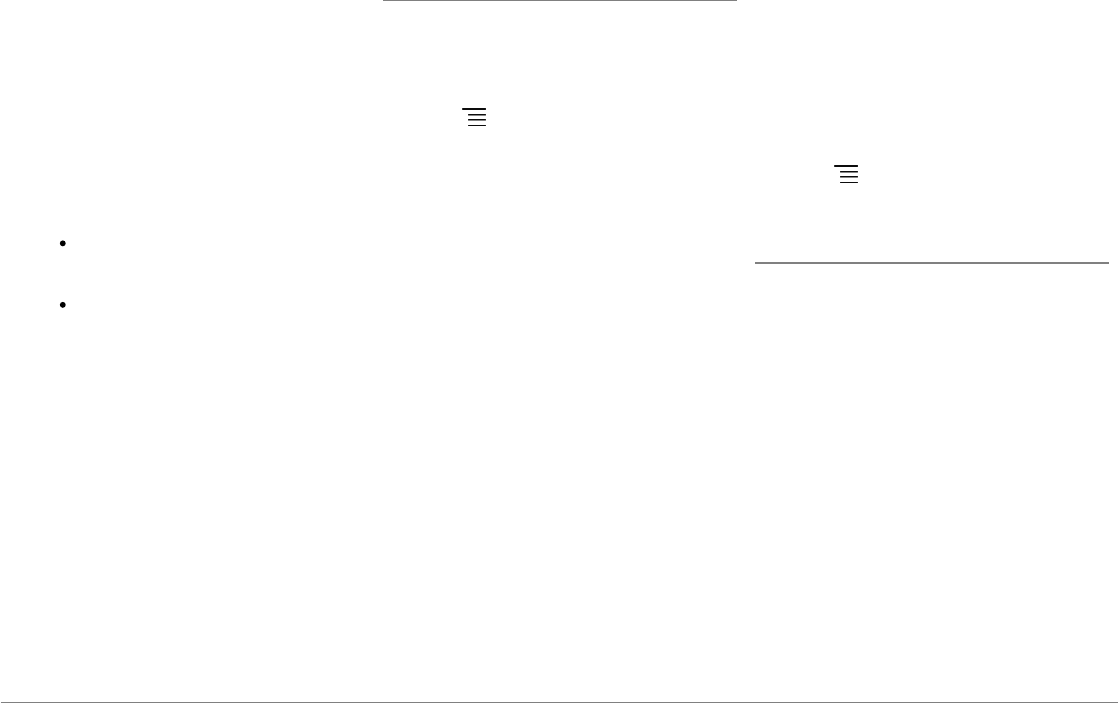
49Español
inalámbricas y redes > Ajustes de
Bluetooth.
2. En caso necesario, active las opciones
Bluetooth e Identificable.
3. Active desde su teléfono una búsqueda de
periféricos
Bluetooth®
y a continuación
seleccione “Parrot ASTEROID Smart”.
4. El procedimiento de emparejamiento
depende del modelo de teléfono:
Si el teléfono le solicita el código PIN
Bluetooth
, introduzca "0000".
Si el Parrot ASTEROID Smart y el
teléfono muestran dos códigos,
compruebe si los códigos son
idénticos y confirme o invalide.
> La pantalla del Parrot ASTEROID
Smart indica "Emparejamiento
correcto".
Nota: En algunos teléfonos, deberá autorizar la
conexión al Parrot ASTEROID Smart para
permitir la conexión automática.
Consulte la guía de usuario de su teléfono para
más información.
Conectar dos teléfonos
Para activar el modo que permite la conexión de
dos teléfonos:
1. Pulse Teléfono.
2. Pulse , y luego en Bluetooth.
3. Pulse Opciones.
4. Active la opción Telefonía multipuntos.
Cuando el Parrot ASTEROID Smart se
enciende, éste intenta establecer la conexión
con todos los teléfonos emparejados y
presentes en el vehículo. Si hay más de 2
teléfonos emparejados presentes en el
vehículo, se establece la conexión con los 2
teléfonos cuyo emparejamiento sea más
antiguo.
Cuando hay 2 teléfonos conectados al Parrot
ASTEROID Smart, uno se considera como
teléfono activo y el otro como teléfono
secundario. Por defecto, el teléfono activo se
corresponde con el teléfono cuyo
emparejamiento con el Parrot ASTEROID
Smart sea más antiguo.
Tiene la posibilidad de recibir llamadas
procedentes del teléfono activo y del teléfono
secundario.
La agenda del teléfono activo es la única que
estará disponible en el Parrot ASTEROID
Smart. Sólo se pueden realizar llamadas desde
el teléfono activo. No obstante, podrá cambiar
fácilmente de un teléfono conectado a otro.
Para ello:
1. Pulse Teléfono.
2. Pulse , y luego en Teléfono.
3. Seleccione el teléfono activo.
Sincronización de la agenda del teléfono
En la mayoría de teléfonos
Bluetooth
, la agenda
se sincroniza automáticamente con la memoria
del sistema. Cada vez que modifique la agenda,
la sincronización se reiniciará automáticamente
en la próxima conexión.
Advertencia: Los contactos guardados en la
memoria del teléfono son los únicos que se
sincronizan con el Parrot ASTEROID Smart. Si sus
contactos están guardados en la memoria de la
tarjeta SIM, deberá pasarlos a la memoria del
teléfono. Consulte el manual del usuario de su
teléfono para más información.
Nota: En algunos teléfonos, deberá autorizar el
acceso del Parrot ASTEROID Smart a sus
contactos para permitir la sincronización.
Consulte el manual del usuario de su teléfono
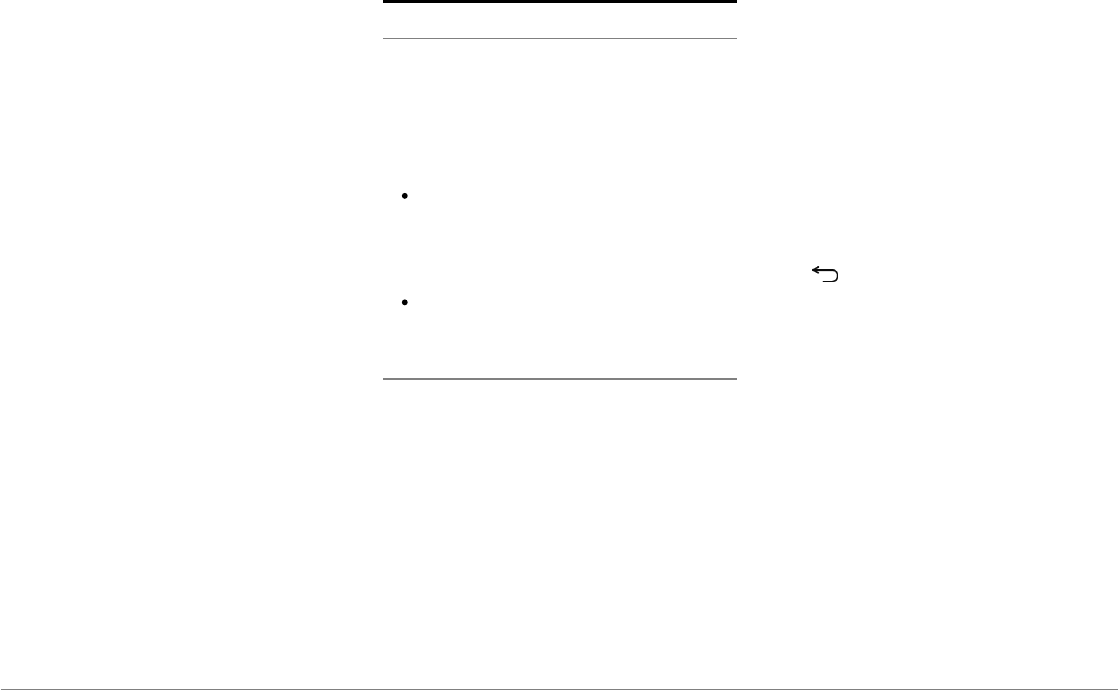
50 Español
para más información.
La sincronización automática está limitada a
5.000 contactos (o números de teléfono) por
cada teléfono emparejado.
Teléfono
Recibir una llamada
Las llamadas entrantes se anuncian con un
mensaje de voz. El nombre del contacto será
anunciado si su número está memorizado en la
agenda del teléfono conectado al Parrot
ASTEROID Smart.
Si desea aceptar esa llamada, pulse el
botón verde que aparece en la pantalla.
Después, pulse el botón rojo de la pantalla
para acabar la comunicación.
Si desea rechazar esa llamada, pulse el
botón rojo que aparece en la pantalla.
Hacer una llamada por reconocimiento de voz
Puede hacer una llamada por reconocimiento
de voz directamente después de sincronizar la
agenda del teléfono. El Parrot ASTEROID
Smart reconocerá automáticamente el contacto
de su agenda al que desea llamar.
1. Seleccione Comandos Vocales >
Contactos para iniciar el proceso de
reconocimiento de voz.
> El Parrot ASTEROID Smart le pedirá el
nombre del contacto al que desea llamar.
2. Diga el nombre del contacto seguido del
tipo de número (“OFICINA”,
“MÓVIL”…) si el contacto tiene varios
números.
> La llamada a ese contacto se hará
automáticamente si la instrucción de voz
ha sido comprendida.
> En caso contrario, el sistema manos
libres emitirá un mensaje de confirmación.
Confirme diciendo “SÍ”, “LLAMA” o
“LLAMAR”.
Nota: En cualquier momento, puede pulsar el
botón de la pantalla para anular el
procedimiento de llamada.
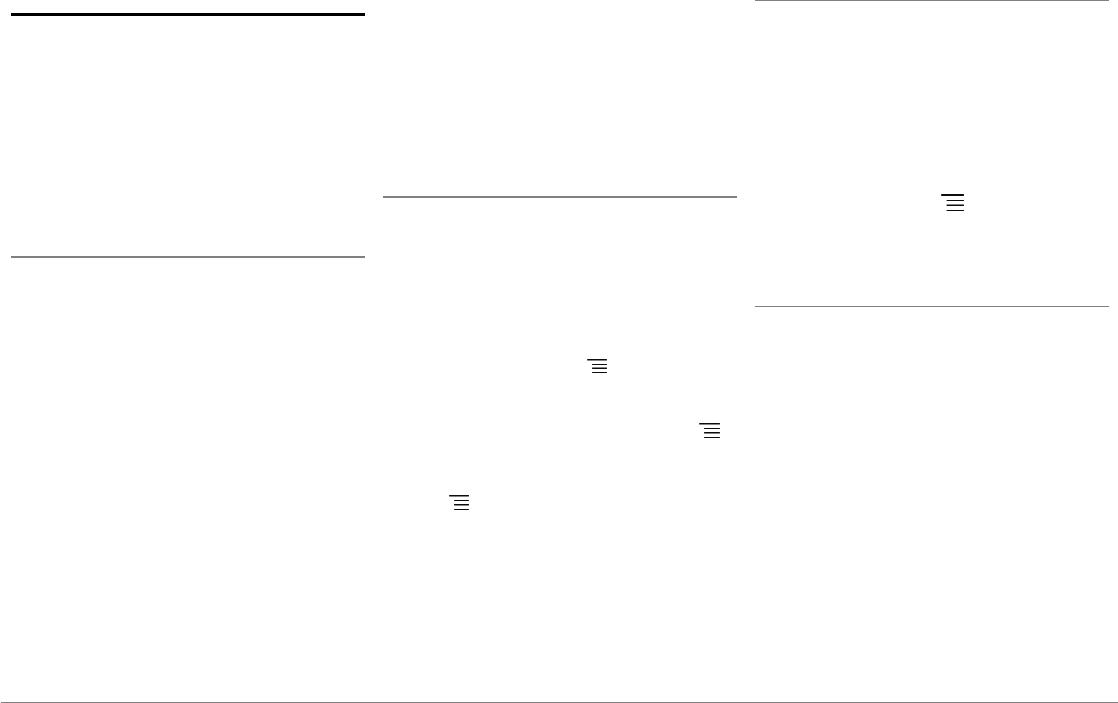
51Español
Música
Nota: Es posible que tarde unos minutos en
cargar la primera vez que conecte un dispositivo
de audio (iPod/ USB/SD) al Parrot ASTEROID
Smart, particularmente en caso de dispositivos
con gran capacidad y que contienen una
cantidad importante de archivos de música. Este
tiempo de carga permite que las canciones estén
accesibles con el reconocimiento de voz.
Utilización del reconocimiento de voz musical
El reconocimiento de voz y la función de
reconocimiento de voz musical le permite
seleccionar los artistas o los álbumes que
desea escuchar. Esta función se encuentra
disponible cuando utiliza el Parrot ASTEROID
Smart con un dispositivo tipo iPod/USB/SD, o
si utiliza una aplicación musical compatible con
esta función.
1. Seleccione Comandos Vocales > Música.
2. Pronuncie el nombre del artista o del
álbum que desea escuchar cuando el
Parrot ASTEROID Smart se lo indique.
> La lista de fuentes de audio conectadas al
Parrot ASTEROID Smart y de aplicaciones de
música compatibles con la función de
reconocimiento de voz que contienen el
artista/álbum elegido se muestran en
pantalla.
Nota: Compruebe los nombre de artistas y
álbumes en los tags (metadatos) de sus archivos
musicales. Estos pueden diferir de los mostrados
en el título de su canción.
Radio
Para seleccionar una frecuencia:
1. Pulse Música > Radio.
2. Mueva el cursor hacia la izquierda o hacia
la derecha para seleccionar una frecuencia.
Para obtener la lista de todas las emisoras
disponibles, pulse el botón y pulse Nuevo
escaneado > OK.
Para memorizar una emisora, pulse el botón
y seleccione la opción Añadir a favoritos.
Para acceder a las emisoras memorizadas, pulse
el botón y pulse Modo > Favoritos.
Nota: El número de emisoras memorizables es
ilimitado.
Utilización con un iPod
1. Conecte el iPod al cable iPod.
2. Seleccione Música > iPod. También puede
pulsar en Explorar para navegar por el
contenido de su iPod.
3. Pulse sobre la canción para iniciar la
reproducción.
Nota: Pulse el botón para modificar
determinados ajustes (audio, repetición,
aleatoria).
Memoria USB
El Parrot ASTEROID Smart es compatible con
la mayoría de memorias USB/reproductores de
MP3/discos duros externos. No existe ninguna
restricción sobre la capacidad de los
dispositivos de memoria USB. Los archivos de
música de su memoria SD pueden estar en
formato MP3, AAC, WAV, OGG o WMA.
1. Conecte su dispositivo USB al cable USB.
2. Seleccione Música > USB. También puede
pulsar en Explorar para navegar por el
contenido de su dispositivo USB.
3. Pulse sobre la canción para iniciar la
reproducción.
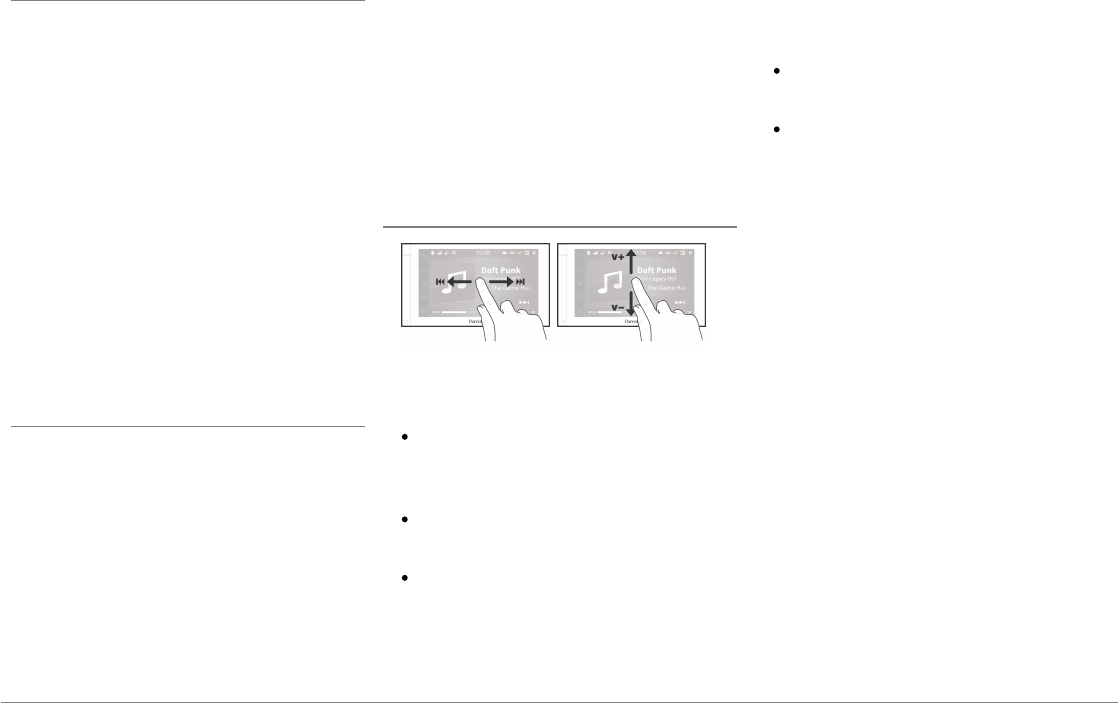
52 Español
Tarjeta SD
La capacidad de la tarjeta SD no debe superar
los 32 Gb. Los archivos de música de su tarjeta
SD pueden estar en formato MP3, AAC, WAV,
OGG o WMA.
Nota: Extraiga la tarjeta SD introduciendo la
uña en la ranura.
1. Inserte la tarjeta SD en el alojamiento
previsto para ello situado en el lado
derecho de la pantalla (esquema H p.10).
2. Seleccione Música > SD. También puede
pulsar en Explorar para navegar por el
contenido de su tarjeta SD.
3. Pulse sobre la canción para iniciar la
reproducción.
Utilización con un lector de audio Bluetooth
Nota: El Parrot ASTEROID Smart le permite
utilizar la función de telefonía y streaming audio
a través de Bluetooth con 2 teléfonos diferentes,
sin que sea necesario desconectar alguno de los
2 aparatos.
Puede utilizar el Parrot ASTEROID Smart para
escuchar archivos de música almacenados en
un reproductor de audio
Bluetooth
, si éste
soporta el perfil A2DP (Advanced Audio
Distribution Profile). Si utiliza el reproductor
de audio por primera vez, primero tendrá que
emparejarlo con el Parrot ASTEROID Smart. Si
el reproductor de audio ya está emparejado con
el Parrot ASTEROID Smart :
1. Seleccione Música > Audio Bluetooth.
2. Active la reproducción de una canción en
su reproductor de audio.
Mandos
Mientras se está reproduciendo un archivo de
música o de radio:
toque la pantalla para poner la canción en
pausa o para interrumpir el sonido de la
radio;
deslice el dedo hacia arriba para subir el
volumen;
deslice el dedo hacia abajo para bajar el
volumen.
Mientras se está reproduciendo un archivo de
música (a excepción de las fuentes de audio
conectadas por cable jack/jack):
deslice el dedo hacia la derecha para pasar
a la canción siguiente;
deslice el dedo hacia la izquierda para
pasar a la canción anterior.
Nota: Si instala el Parrot Parrot ASTEROID Smart
con un reproductor de audio conectado por
Bluetooth, estos mandos estarán disponibles
únicamente si este soporta el perfil AVRCP
(Audio/Video Remote Control Profile).
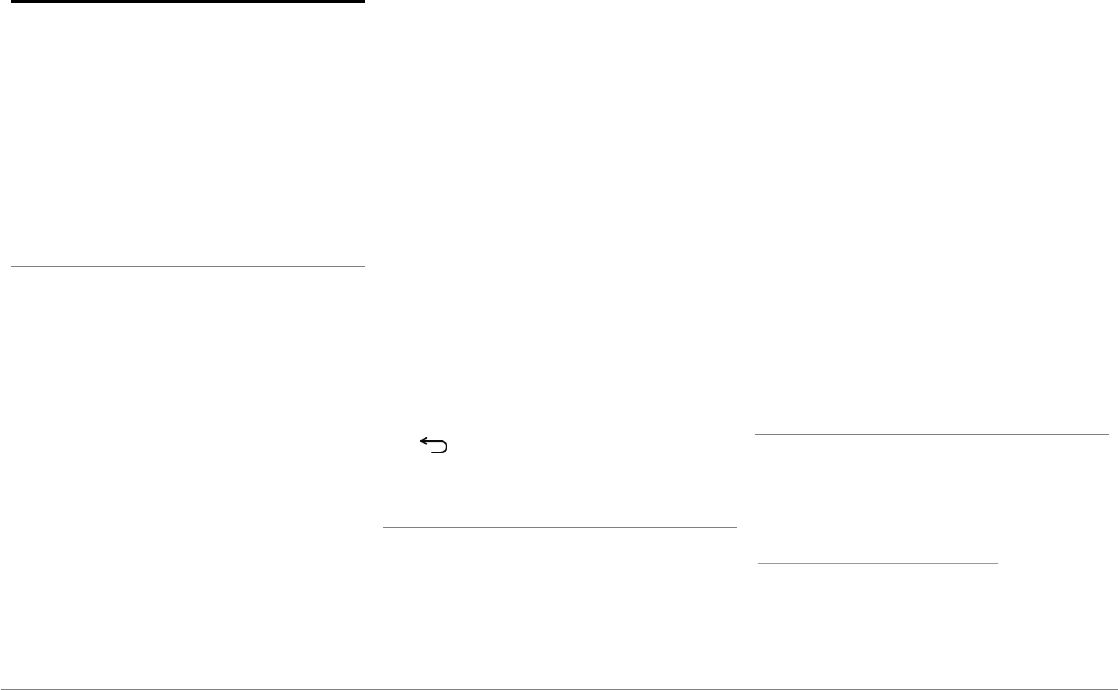
53Español
Internet
Advertencia: La conexión a Internet a través de
un dispositivo 3G/4G requiere un contrato con
un operador de telefonía. La utilización de este
servicio puede generar costes de roaming
importantes. Compruebe las condiciones de su
contrato y haga un seguimiento de su consumo
con su operador. Parrot declina cualquier
responsabilidad derivada de los costes
asociados.
Conexión con un dispositivo 3G/4G
Nota: Consulte la sección de compatibilidad del
Parrot ASTEROID Smart en nuestra página web
para ver la lista de dispositivos 3G compatibles
con el Parrot ASTEROID Smart.
1. Conecte un dispositivo 3G/4G al Parrot
ASTEROID Smart a través del cable USB.
> Aparecerá una ventana emergente (pop-
up).
2. Introduzca su código PIN y pulse
VALIDAR. Marque la opción Memorizar si
prefiere que no se le pida el código PIN
cada vez que se encienda el Parrot
ASTEROID Smart.
Nota: Más adelante, podrá modificar este ajuste
seleccionando Ajustes > Inalámbrico y redes >
Ajustes de redes móviles. En los dispositivos de
conexión, seleccione su dispositivo 3G/4G,
seleccione Ignorar código PIN y después Ignorar.
3. Seleccione su APN (Access Point Name)
en la lista que aparece. Esta información se
encuentra disponible en la documentación
facilitada con su dispositivo 3G/4G. Si su
APN no figura en la lista, puede añadirlo
seleccionando Ajustes > Conexiones
inalámbricas y redes > Mobile data
networks.
4. En los dispositivos de conexión,
seleccione su dispositivo 3G/4G.
5. Seleccione Puntos de acceso > Otro >
Puntos de acceso predefinidos.
6. Espere a que se haya establecido la
conexión. También puede pulsar el botón
y navegar por los menús mientras se
establece la conexión.
Conexión vía Bluetooth
Si su teléfono soporta el perfil
Bluetooth
DUN
(Dial-Up Networking) o PAN (Personal Area
Network), la conexión vía
Bluetooth
del
teléfono con el Parrot ASTEROID Smart le
permitirá compartir la conexión 3G del
teléfono.
Nota: Consulte la sección de compatibilidad del
Parrot ASTEROID Smart en nuestra página web
para ver la lista de dispositivos 3G compatibles
con el Parrot ASTEROID Smart.
1. Autorice compartir la conexión en su
teléfono. Este procedimiento puede
diferir según el modelo de móvil.
2. Conecte el teléfono al Parrot ASTEROID
Smart vía
Bluetooth
.
3. En el Parrot ASTEROID Smart, seleccione
Ajustes > Conexiones inalámbricas y redes
> Mobile data networks.
4. Seleccione su APN (Access Point Name)
en la lista que aparece y marque la opción
Seleccionar.
Compartir una conexión 3G vía USB
Nota: Consulte la página de compatibilidad en
nuestra web para comprobar si su teléfono
permite compartir la conexión 3G vía USB y
consultar el procedimiento correspondiente:
www.parrot.com/es/compatibility.
1. Asegúrese de que el teclado de su
teléfono está desbloqueado y después
conéctelo al Parrot ASTEROID Smart
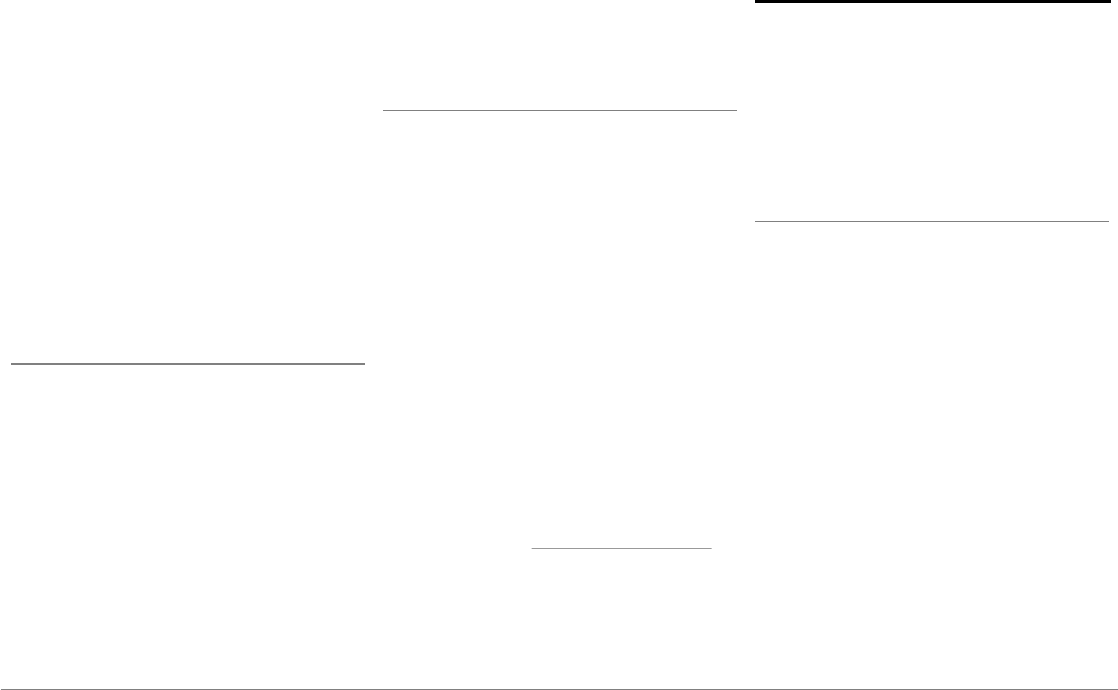
54 Español
utilizando un cable USB/micro-USB. Esta
conexión también permite recargar la
batería del teléfono.
2. Seleccione su APN (Access Point Name)
en la lista que aparece y marque la opción
Seleccionar. Más adelante, podrá
modificar este ajuste seleccionando
Ajustes > Conexiones inalámbricas y redes
> Mobile data networks.
> Aparecerá una ventana emergente (pop-
up) indicando la activación de la conexión
compartida vía USB.
Nota: Consulte la guía de usuario de su teléfono
para más información.
Conexión a una red Wi-Fi
Si su teléfono permite compartir su conexión
3G vía Wi-Fi® o si hay una red Wi-Fi disponible
a proximidad de su vehículo:
1. Active esta función en el teléfono.
2. En el menú Ajustes del Parrot ASTEROID
Smart, pulse Conexiones inalámbricas y
redes > Wi-Fi.
3. Active la opción Wi-Fi.
4. Pulse Ajustes de Wi-Fi.
> Aparecerá la lista de las redes Wi-Fi.
5. Seleccione la red Wi-Fi generada por su
smartphone.
6. Introduzca la contraseña en caso
necesario.
Utilizar las aplicaciones
Puede utilizar varios tipos de aplicaciones con
el Parrot ASTEROID Smart : música,
geolocalización, ayuda a la conducción,
navegación embarcada y puntos de interés
conectados. Las aplicaciones disponibles son
diferentes según el país de utilización.
Algunas aplicaciones pueden necesitar una
suscripción.
El Parrot ASTEROID Smart es multitarea: se
pueden utilizar varias aplicaciones a la vez. Por
ejemplo, puede escuchar una Radio por
internet mientras utiliza una aplicación de
ayuda a la conducción.
Para más información sobre la utilización y la
instalación de las aplicaciones disponibles,
consulte la página web del soporte del
ASTEROID Market : www.parrotasteroid.com
Video
Advertencia : La función video del Parrot
ASTEROID Smart es peligrosa e ilegal en la
mayoría de los paises si la utiliza durante la
conducción. Por lo tanto, esta función solo está
disponible cuando el vehículo esté parado. Para
ver un video en el Parrot ASTEROID Smart,
estacione su vehículo y ponga su freno de mano.
Cámara de retroceso
Si su vehículo está equipado con cámara de
retroceso, puede utilizar la pantalla del Parrot
ASTEROID Smart para visualizar el flujo de
vídeo de esta cámara y facilitar así los
estacionamientos marcha atrás. Consulte el
esquema de instalación p.4 y la sección
"Instalación de una cámara de retroceso" para
más información sobre la conexión de la cámara
de retroceso al Parrot ASTEROID Smart.
El flujo de vídeo de la cámara de retroceso
aparece automáticamente cuando se maniobra
marcha atrás. La imagen procedente de la
cámara de retroceso puede aparecer invertida.
Nota: En todo momento puede pulsar en Video
switch para cambiar del vídeo procedente de la
cámara de retroceso al vídeo procedente de un
iPod conectado a través de un cable AV/iPod.
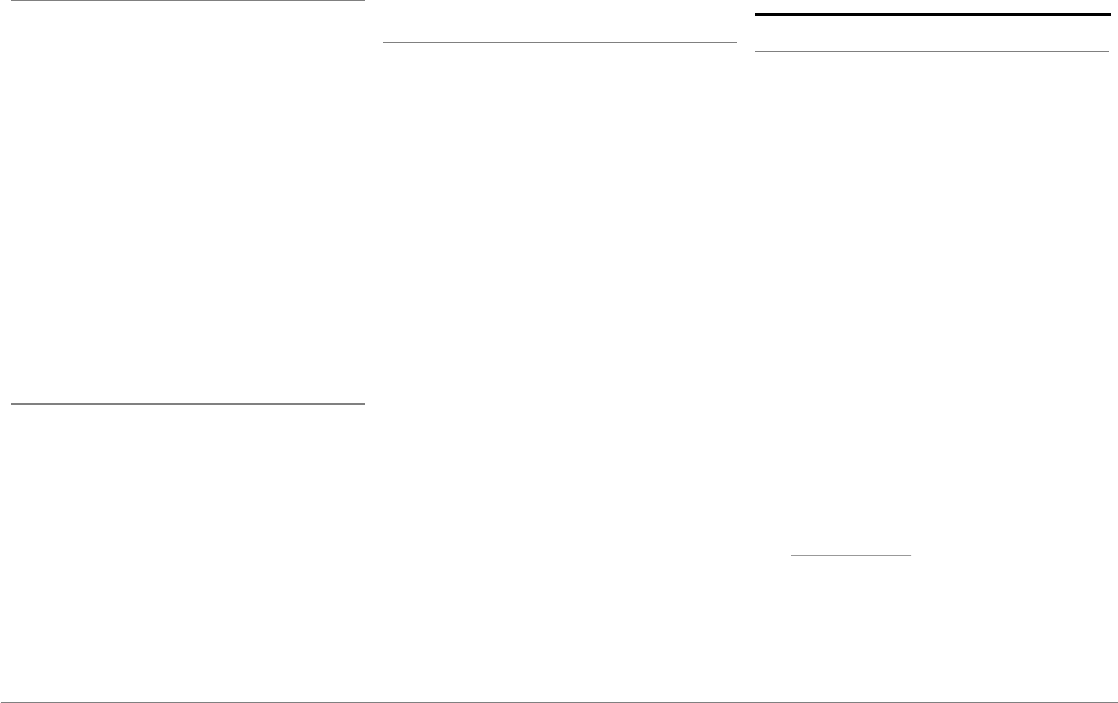
55Español
Lectura de vídeos desde una fuente externa
El Parrot ASTEROID Smart permite la
visualización de vídeo procedente de una
fuente de vídeo externa.
Conecte su fuente de vídeo al Parrot
ASTEROID Smart utilizando un cable AV (no
incluido) (esquema p. 4).
1. Pulse en Aplicaciones > Entrada de vídeo.
2. Reproduzca el vídeo en su fuente.
Nota: En todo momento puede pulsar en Video
switch para cambiar del vídeo procedente de la
cámara de retroceso al vídeo procedente de una
fuente externa conectada a través de un cable
AV/iPod.
Lectura de vídeos desde una tarjeta SD
Puede leer en el Parrot ASTEROID Smart los
archivos de vídeo grabados en una tarjeta SD.
Los archivos de vídeo de la tarjeta SD pueden
estar en formato MP2, MP4, H263, H264, WMV
y SPARK.
1. Introduzca la tarjeta SD en el alojamiento
previsto para ello (esquema H p.10).
2. Pulse en Aplicaciones > Galería.
3. Seleccione el vídeo pulsando sobre el
icono correspondiente.
Pantalla conectada a la salida de vídeo
Las conexiones de salida de vídeo permiten
conectar una pantalla para los pasajeros de las
plazas traseras y que estos vean vídeos
grabados en su tarjeta SD. Consulte el esquema
de instalación p.4 para más información sobre
la conexión de la pantalla para los pasajeros de
las plazas traseras al Parrot ASTEROID Smart.
Advertencia: Nunca instale la pantalla en un
lugar donde el conductor pueda ver los vídeos
mientras conduce.
En caso de problema
Antes de comenzar
Asegúrese de que aparece el mensaje “Adiós”
en la pantalla del Parrot ASTEROID Smart al
quitar el contacto del vehículo. Consulte la
sección Comprobar la instalación para más
información.
Reinicie el equipo. Para ello, saque el frontal y
utilice un bolígrafo u otro objeto puntiagudo
para presionar el botón Reset. Presione el
botón Reset durante 3 segundos (esquema p.5)
. También puede restaurar los parámetros
iniciales seleccionando Ajustes > Parámetros
avanzados > Privacidad > Restablecer datos de
fábrica.
Compruebe que tiene instalada la última
actualización en el Parrot ASTEROID Smart.
Para ello, seleccione Ajustes > Acerca de >
Versión de software. Compare este número de
versión con el indicado en la página de soporte
del Parrot ASTEROID Smart en nuestra página
web www.parrot.com.
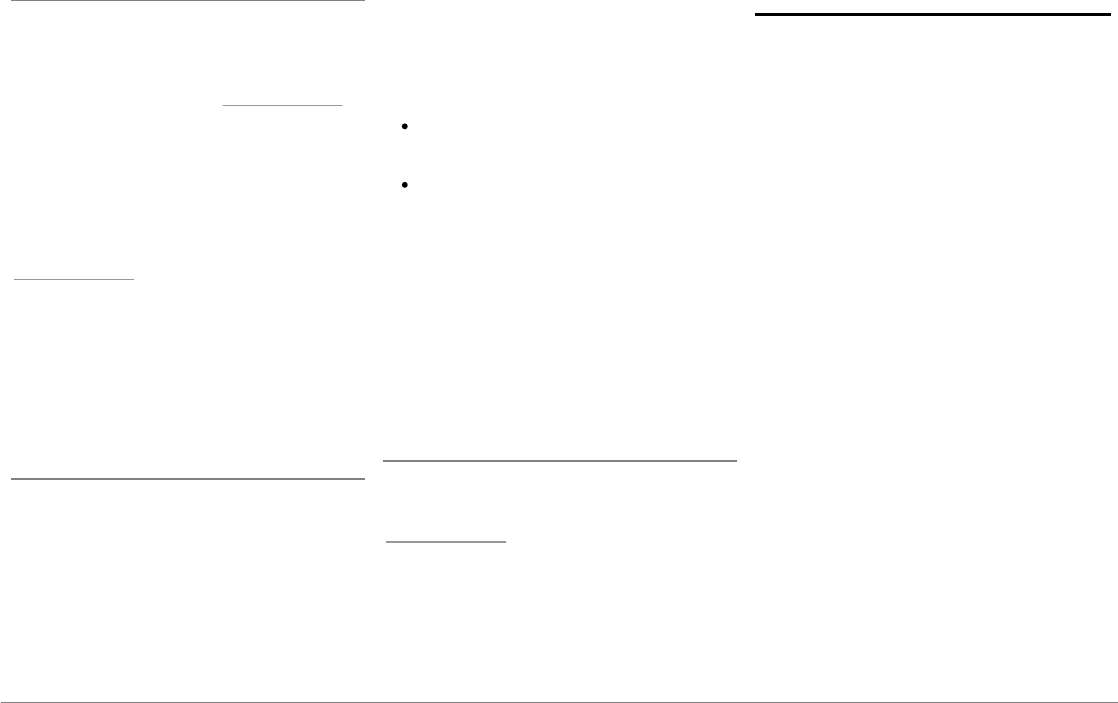
56 Español
Problemas relacionados con la función de telefonía
Compruebe la compatibilidad de su teléfono
con el Parrot ASTEROID Smart. Encontrará la
lista de compatibilidad del Parrot ASTEROID
Smart en nuestra página web www.parrot.com,
sección Soporte y Descarga.
Si su teléfono aparece como compatible, es
posible que tenga que actualizar su Parrot
ASTEROID Smart. Encontrará el
procedimiento de actualización del Parrot
ASTEROID Smart en nuestra página web
www.parrot.com, sección Soporte y Descarga.
Si su teléfono aparece como compatible y el
Parrot ASTEROID Smart ya cuenta con la última
actualización, elimine, en el Parrot ASTEROID
Smart y en el teléfono, el emparejamiento
entre los 2 aparatos y vuelva después a
establecer la conexión entre ambos.
Problemas relacionados con la función de música
La primera vez que conecte su periférico de
audio (USB / SD / iPod) al Parrot ASTEROID
Smart el proceso puede tardar varios minutos,
sobre todo si se trata de periféricos con gran
capacidad y que contengan una cantidad
importante de archivos de música. Este tiempo
de carga permitirá después que las canciones
estén accesibles por reconocimiento de voz.
Reinicie el iPod / iPhone® antes de volverlo a
conectar al Parrot ASTEROID Smart. Para
reiniciar un iPod / iPhone (el proceso no
borrará ningún dato):
iPod: pulse simultáneamente Menu y el
botón central hasta que el iPod se reinicie.
iPhone / iPad / iPod touch®: pulse
simultáneamente el botón On/Off y el
botón Home hasta que el iPhone se
reinicie. No toque la pantalla cuando
aparezca el mensaje "Slide to shutdown”.
Pueden surgir algunos problemas si el
dispositivo ya está conectado al Parrot
ASTEROID Smart cuando se pone el contacto.
Pruebe de nuevo conectando el dispositivo una
vez puesto el contacto.
Para más información
Consulte la página de soporte del Parrot
ASTEROID Smart en nuestra página web
www.parrot.com.
Información general
Garantía
Sin perjuicio de la garantía legal, el producto
tienen una garantía contractual de 12 meses
desde la fecha de compra inicial efectuada por
el usuario, que cubre cualquier defecto de
materiales y de fabricación presentando la
prueba de compra (ticket de caja, factura) al
distribuidor. Mientras esté vigente la garantía
contractual, el producto defectuoso deberá ser
devuelto en su embalaje original al servicio
posventa del distribuidor. PARROT procederá,
a su elección, a la sustitución o la emisión de un
abono con exclusión de cualquier otra
compensación. La garantía no cubre la pérdida
de datos, los daños causados por accidente, un
uso anormal o no autorizado del producto o un
producto que no sea Parrot. Parrot no se
responsabiliza del almacenaje, pérdida o
deterioro de los datos durante el transporte o
la reparación. Cualquier producto considerado
no defectuoso será devuelto al remitente y le
serán facturados los gastos de gestión, de
comprobación y de transporte.
Modificaciones

57Español
Las explicaciones y especificaciones
contenidas en este manual son meramente
informativas y pueden ser modificadas sin
previo aviso. Se consideran correctas en el
momento de enviar la publicación a imprenta.
Este manual se ha redactado con el máximo
cuidado, con el fin de proporcionarle una
información precisa. Sin embargo, Parrot no
asume responsabilidad alguna por las
consecuencias derivadas de los errores u
omisiones que pueda haber en el manual, ni por
los daños o pérdidas accidentales de datos que
se produzcan como consecuencia directa o
indirecta del uso de la información aquí
contenida. Parrot se reserva el derecho a
modificar o mejorar el diseño del producto o el
manual de usuario sin restricciones y sin la
obligación de notificárselo a los usuarios. En
aras de actualizar y mejorar nuestros
productos, es posible que el producto que
usted haya adquirido sea ligeramente distinto
al modelo que se describe en este manual. En
tal caso, tiene a su disposición una versión más
reciente de este manual en formato
electrónico en la página web de Parrot:
www.parrot.com.
Eliminación correcta de este producto
(material eléctrico y electrónico de descarte)
La presencia de esta marca en el producto o en
el material informativo que lo acompaña, indica
que al finalizar su vida útil no deberá eliminarse
junto con otros residuos domésticos. Para
evitar los posibles daños al medio ambiente o a
la salud humana que representa la eliminación
incontrolada de residuos, separe este producto
de otros tipos de residuos y recíclelo
correctamente para promover la reutilización
sostenible de recursos materiales. Los
usuarios particulares pueden contactar con el
establecimiento donde adquirieron el
producto, o con las autoridades locales
pertinentes, para informarse sobre cómo y
dónde pueden llevarlo para que sea sometido a
un reciclaje ecológico y seguro. Los usuarios
comerciales pueden contactar con su
proveedor y consultar las condiciones del
contrato de compra. Este producto no debe
eliminarse mezclado con otros residuos
comerciales.
Marcas registradas
Parrot y los logos Parrot son marcas registradas
de PARROT SA en Francia y en otros países.
El nombre y el logo Bluetooth son marcas
registradas de Bluetooth ® SIG, Inc. que Parrot
S.A. utiliza bajo licencia.
“Made for iPod / iPhone / iPad” significa que un
aparato electrónico fue especialmente
diseñado para conectarse a un iPod, un iPhone
o un iPad, respectivamente, y fue certificado
por un desarrollador con el fin de satisfacer los
resultados estándares de Apple. Apple no es
responsable del funcionamiento de este
dispositivo o de su conformidad con las normas
de seguridad y regulatorios.
iPad, iPod, iPod Touch e iPhone son marcas de
Apple, Inc. registradas en Estados Unidos y en
otros países.
iPad es una marca de Apple Inc.
Wi-Fi es una marca registrada de Wi-Fi
Alliance.
Gracenote®, el logo y el logotipo de Gracenote,
y el logo "Powered by Gracenote" son marcas
registradas o marcas comerciales de
Gracenote, Inc. en Estados Unidos y/o en otros
países.
El resto de marcas comerciales y marcas
registradas citadas en el presente documento
están protegidas por Copyright y pertenecen a
sus propietarios respectivos.

58 Español
Declaración de conformidad
Parrot SA, 174 quai de Jemmapes, 75010 Paris,
France, declara bajo su única responsabilidad
que el producto Parrot ASTEROID Smart
descrito en la presente guía del usuario cumple
las normas técnicas IEC/EN 60065: 2002 /
A1:2006 / A11: 2008 / A2: 2010 / A12: 2011, EN
300328 v1.8.1, EN 301 489-1 (2008:V1.8.1) y EN
301 489-17 v1.3.2 según las disposiciones de la
directiva sobre equipos de radio y
telecomunicaciones 1999/5/EC R&TTE, así
como con las exigencias de la directiva relativa a
la seguridad 2006/95/EC y de la directiva sobre
automóviles 72/245/CEE modificada por la
directiva 2009/19/CE.
Copyrights
Identification N. 394 149 496 R.C.S. PARIS
Parrot S.A.
Copyright © 2012 Parrot.
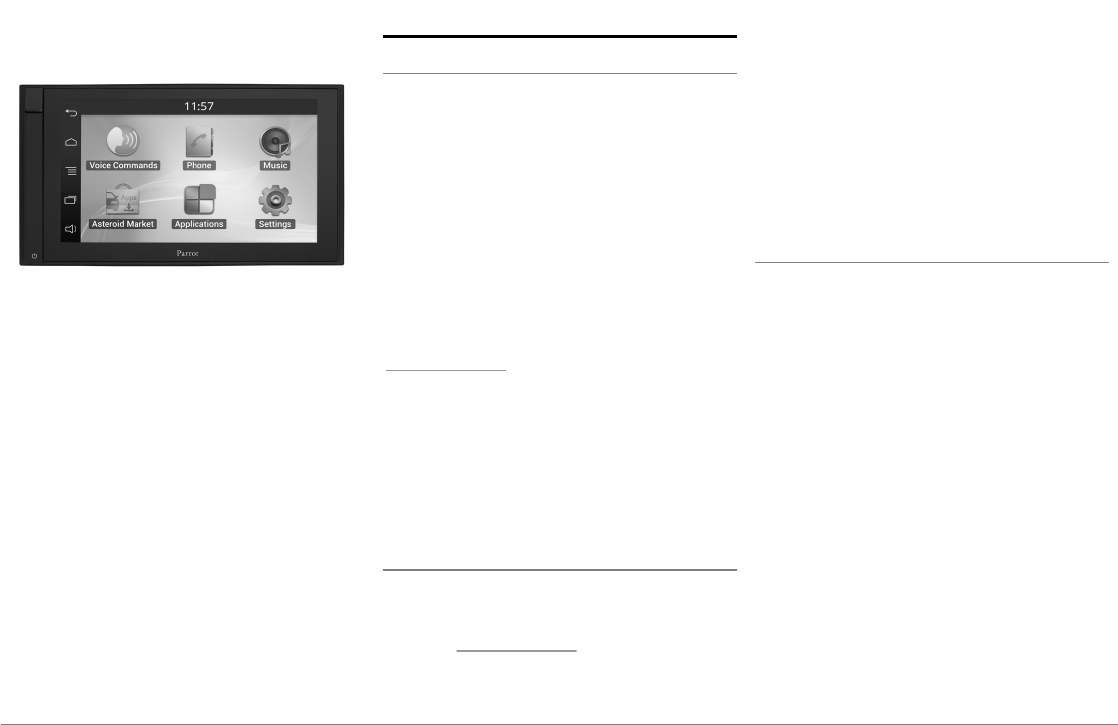
59Deutsch
Bedienungsanleitung
Inhalt
Bevor Sie beginnen
Installation
Erste Nutzung
Telefon
Musik
Internet
Video
Bei Problemen
Allgemeine Hinweise
p.59
p.60
p.64
p.66
p.67
p.69
p.71
p.72
p.73
Bevor Sie beginnen
Zu diesem Leitfaden
Wir wollen unseren Papierverbrauch
einschränken und so verantwortungsbewusst
und umweltfreundlich wie möglich handeln.
Daher zieht Parrot es vor, Dokumente für die
Benutzer im Internet zu veröffentlichen,
anstatt sie auszudrucken. Diese vereinfachte
Anleitung des Parrot ASTEROID Smart
beschränkt sich daher auf die wichtigsten
Anweisungen, damit Sie dieses Gerät leicht
benutzen können. Weitere Angaben finden Sie
im Bereich Support auf unserer Website
www.parrot.com: Vollständige Anleitung,
häufige Fragen, Lernsoftware...
Hinweis: Aus Gründen der besseren Leserlichkeit
werden der iPod® und das iPhone® (im
Musikmodus) in dieser Anleitung als „iPod“
bezeichnet. Kompatible Telefone oder Tablet-
Computer werden als „Smartphone“ bezeichnet.
Update der Softw are
Das letzte Update Ihres Parrot ASTEROID
Smart können Sie kostenlos von unserer
Website www.parrot.com aus dem Bereich
Support herunter laden (und sich gleichzeitig
über das Update-Verfahren informieren).
Dank dieser Updates können Sie neue
Funktionen nutzen und die Kompatibilität des
Parrot ASTEROID Smart verbessern.
Sie können Aktualisierungen auch
herunterladen wenn das Parrot ASTEROID
Smart mit dem Internet verbunden ist. Die
Verfügbarkeit wird in der Informationsleiste
angezeigt.
Warnhinw eise
Funktionen, die Ihre Aufmerksamkeit für
längere Zeit in Anspruch nehmen, dürfen nur
bei stehendem Fahrzeug ausgeführt werden.
Ihre eigene Sicherheit und die der anderen
Verkehrsteilnehmer hat Vorrang vor
Telefonanrufen, Musik oder Anwendungen zur
Fahrhilfe. Seien Sie verantwortungsvoll:
Fahren Sie vorsichtig und achten Sie auf Ihre
Umgebung. Parrot übernimmt keinerlei
Haftung, falls Sie beschließen, diese Warnung
zu ignorieren.
Über die Handbrems-Signalleitung des ISO-
Kabels vom Parrot ASTEROID Smart kann
erkannt werden, ob die Handbremse
eingerastet ist oder nicht. Der Anschluss muss
entsprechend der in diesem Dokument
beschriebenen Einbauanleitung erfolgen. Ein
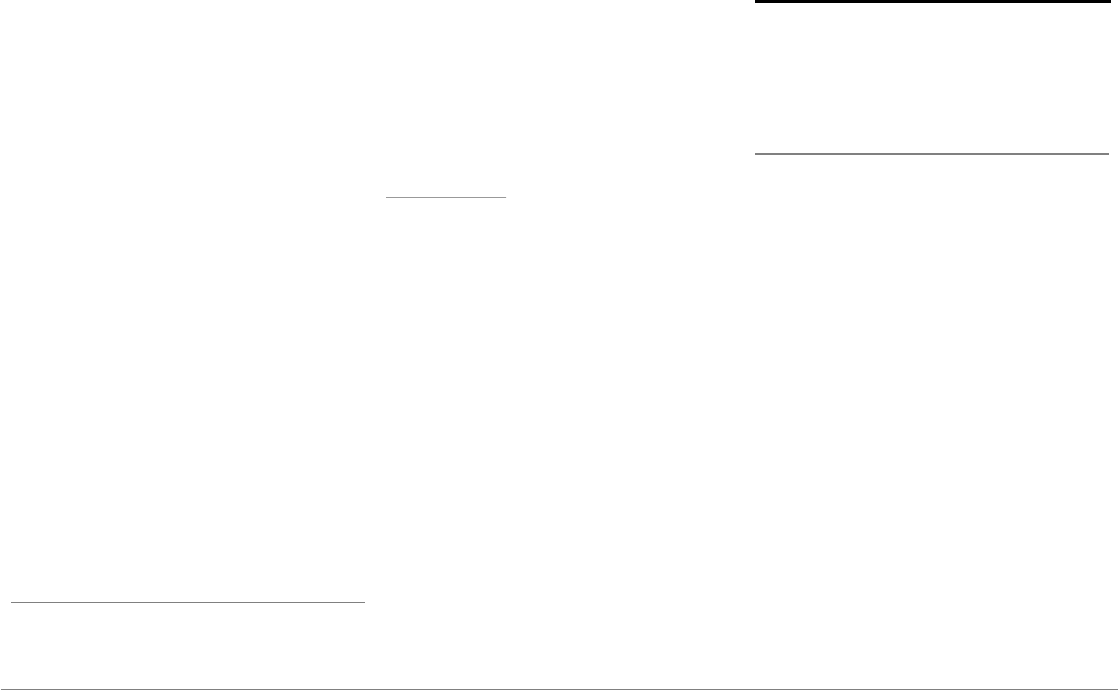
60 Deutsch
nicht richtiger Einbau oder eine nicht richtige
Verbindung kann eine Gefahr darstellen und in
vielen Staaten/Ländern gesetzeswidrig sein.
Während der Fahrt darf das Display im
Sichtfeld des Fahrers auf keinen Fall Videos
wiedergeben. Dies gilt ebenso für jegliche
Web-Anwendungen.
Wenn Sie während der Fahrt versuchen, eine
Anwendung aufzurufen, die nicht der
Navigation oder der Fahrhilfe dient, erscheint
auf dem Display eine Warnung. Um auf dem
Display des Parrot ASTEROID Smart ein Video
anzuschauen, vergewissern Sie sich, dass das
Fahrzeug an einem sicheren Ort steht und die
Handbremse eingerastet ist.
Nutzen Sie den Parrot ASTEROID Smart in
einer vernünftigen Lautstärke, so dass Sie
jederzeit während der Fahrt auch noch
Außengeräusche wahrnehmen können.
Der Parrot ASTEROID Smart enthält Magneten
des Typs NdFeB, die empfindliche
Gegenstände innerhalb von Magnetfeldern
beschädigen können (Schrittmacher,
Kreditkarten, mechanische Uhren, etc.).
Steuerungsschnittstelle
Eine Steuerungsschnittstelle am Lenkrad
bietet die Möglichkeit, die Steuerung am
Lenkrad Ihres Fahrzeugs mit der Parrot
Freisprechanlage zu verbinden. Dank dieser
Schnittstelle (verfügbar im 1. Halbjahr 2012)
können Sie über die Steuerungstasten an
Ihrem Lenkrad einen Anruf tätigen, ohne
dieHände vom Steuer zu nehmen. Weitere
Informationen finden Sie auf unserer Website
www.parrot.com.
Installation
Hinweis: Wir empfehlen, sich für die Installation
an einen Fachmann zu wenden, insbesondere an
eine Person aus dem Netz der zugelassenen
Installateure.
Sicherheitshinw eise
Schalten Sie vor dem Herstellen von
Anschlüssen den Motor aus.
Installieren Sie den Parrot ASTEROID Smart
niemals an einem Ort, wo er den Fahrer oder
einen Beifahrer im Falle einer Notbremsung
verletzen könnte.
Installieren Sie den Parrot ASTEROID Smart
niemals an einem Ort, wo er beim Fahren
stören könnte.
Bohren Sie niemals in eine Wand oder das
Armaturenbrett, ohne vorher zu überprüfen,
was sich dahinter befindet. Vergewissern Sie
sich, dass Sie niemals einen elektronischen
Bestandteil oder ein Kabel beschädigen.
Wenn Sie Schrauben verwenden, stellen Sie
sicher, das sie nie mit einem elektrischen
Kabel in Kontakt gelangen.
Der Parrot ASTEROID Smart ist ausschließlich
zur Verwendung in einem Fahrzeug mit einer
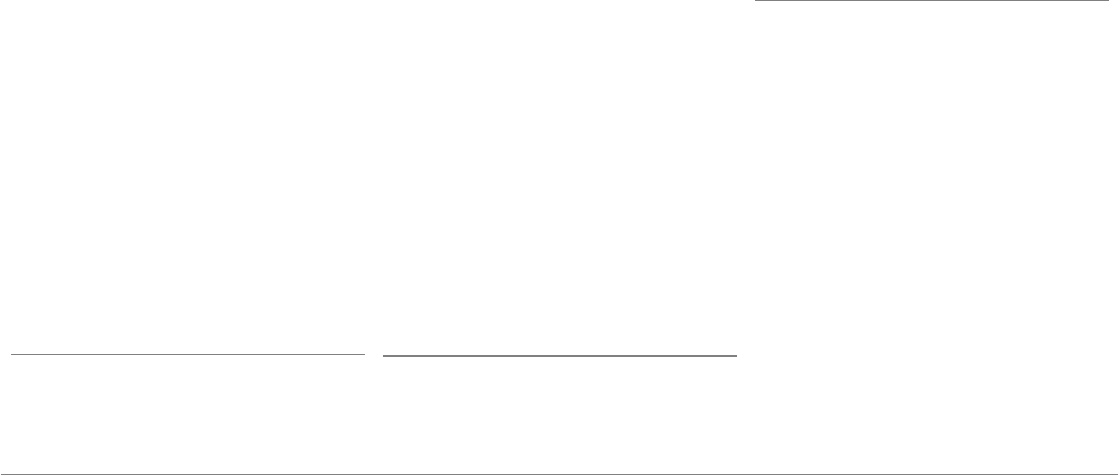
61Deutsch
12V-Batterie vorgesehen. Wenn Ihr Fahrzeug
(z.B. LKW) eine 24V-Batterie hat, benötigen
Sie einen Spannungserniedriger.
Vergewissern Sie sich, dass die Kabel nicht in
der Nähe von Wärmequellen
(z.B.Heizungsausgängen) oder beweglichen
Teilen (z.B. Schalthebel) installiert sind und
sich auch nicht um die Lenksäule oder den
Schalthebel verwickeln können.
Überprüfen Sie den korrekten Betrieb der
Einrichtungen des Fahrzeugs nach der
Installation des Parrot ASTEROID Smart.
Installieren Sie den Parrot ASTEROID Smart
oder einen seiner Bestandteile nicht an einem
Ort, wo sich einer der Airbags des Fahrzeugs
ausbreiten könnte.
Installieren Sie den Parrot ASTEROID Smart
nicht an einem Ort, der feucht ist oder hohen
Temperaturen ausgesetzt ist.
Lassen Sie hinter dem Parrot ASTEROID Smart
genügend Raum, damit die Wärme entweichen
kann.
Vorbemerkung
Entfernen Sie das Original-Autoradio aus
Ihrem Auto. Dieser Vorgang kann die
Verwendung von Ausbauschlüsseln erfordern.
Überprüfen Sie, ob die Verbindung zwischen
den Audiosteckern, der Stromversorgung des
Parrot ASTEROID Smart und der
Anschlusstechnik Ihres Fahrzeugs möglich ist,
indem Sie die beiden Stecker vergleichen.
Wenn diese Verbindung nicht möglich ist,
müssen Sie einen ISO-Adapter verwenden, um
den Parrot ASTEROID Smart an die
spezifischen Anschlüsse Ihres Fahrzeugs
anzupassen. Schauen Sie auf der Support-Seite
unter "Kompatibilität Fahrzeuge" des Parrot
ASTEROID Smart, um die Notwendigkeit eines
Adapterkabels zu überprüfen.
Vergleichen Sie den Antennenstecker des
Parrot ASTEROID Smart und denjenigen Ihres
Fahrzeugs. Sollte die Verwendung eines
Antennenadapters erforderlich sein, wenden
Sie sich bitte für weitere Informationen an
einen Automobil-Experten.
Hinweis: Wenn Ihre Antenne verstärkt ist,
können Sie sie über ein ISO-Kabel versorgen, das
mit Ihrem Parrot ASTEROID Smart mitgeliefert
wird.
Installation mit den Halterungen
1. Lösen Sie die 4 Schrauben, um die Halterung
des Parrot ASTEROID Smart zu entfernen.
2. Fügen Sie das Montagegestell ein und
befestigen Sie es im Fahrerraum. Biegen Sie
dafür die Laschen um 90° nach außen
(Abbildung A S.7).
3. Installieren Sie den Parrot ASTEROID Smart
und befestigen Sie die 4 Schrauben
(Abbildung B S.7).
4. Klipsen Sie den Plastikrahmen an
(Abbildung C S.8).
Installation mit Seitenschrauben
1. Lösen Sie die 4 Schrauben, um das Gestells
des Parrot ASTEROID Smart zu entfernen.
2. Entfernen Sie die 2 Seitengestelle
(Abbildung D S.8).
3. Bringen Sie den Parrot ASTEROID Smart so
an, dass die Schraubenlöcher nach den
Schraubenlöchern des Fahrzeugs
ausgerichtet sind.
4. Befestigen Sie so viele Schrauben, wie für
das Modell Ihres Fahrzeugs erforderlich
sind. Verwenden Sie nur die mitgelieferten
Schrauben.
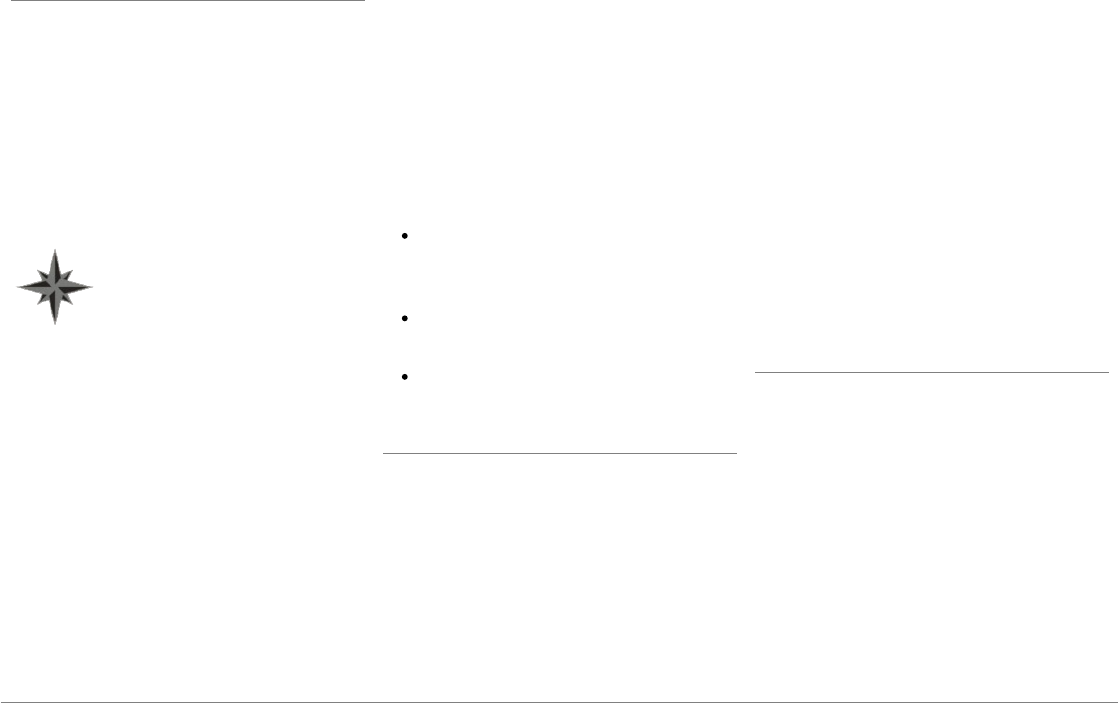
62 Deutsch
Installation des GPS-Empfängers
Befestigen Sie den GPS-Dongle im Inneren der
Fahrgastzelle auf einer ebenen Oberfläche in
einem Bereich ohne Hindernisse.
Die athermischen Windschutzscheiben und
Fensterscheiben, mit integrierter Antenne,
können mit dem GPS-Empfang interferieren
und die Zuverlässigkeit, der mit den
Navigationsanwendungen verbundenen
Informationen, beeinträchtigen.
Die GPS-Antenne des Empfängers
befindet sich auf der Seite, wo
"Parrot ASTEROID GPS" steht und
sich das sternförmige Logo
befindet. Dieses Logo muss immer
zum Himmel zeigen.
Wenn Ihr Fahrzeug eine athermische
Windschutzscheibe hat, befestigen Sie den
GPS-Dongle auf der Höhe des nicht-
athermischen Bereichs an der
Windschutzscheibe. Die Seite, auf der sich das
sternförmige Logo befindet, muss auf die
Windschutzscheibe geklebt werden
(Abbildung F S.9).
Hinweis: Wo sich der nicht-athermische Bereich
der Windschutzscheibe befindet, hängt vom
Modell Ihres Fahrzeugs ab. Er befindet sich im
Allgemeinen auf der Höhe des Rückspiegels.
Wenn Ihr Fahrzeug keine athermische
Windschutzscheibe hat, befestigen Sie den
GPS-Dongle am Armaturenbrett. Die Seite, auf
der sich das sternförmige Logo befindet, muss
sichtbar sein (Abbildung E S.9).
Für die ordnungsgemäße Befestigung der
Halterung wie folgt vorgehen:
Verwenden Sie unbedingt den mit dem
Parrot ASTEROID Smart mitgelieferte
ISO-Kabel ;
Die Montagefläche vor dem Aufkleben
der Halterung reinigen ;
Nach der Befestigung der Halterung ca. 2
Stunden warten.
Anschluss an die Handbremse
Mit dem Anschlusskabel zur Handbremse,
kann die Video-Funktion des Parrot ASTEROID
Smart, nur bei angezogener Handbremse
genutzt werden. Wenn dieses Kabel nicht an
das Signalkabel der Handbremse Ihres
Fahrzeugs angeschlossen ist, ist die Video-
Funktion in keinem Fall verfügbar.
1. Schließen Sie das Handbrems-
Anschlusskabel (grün) an das grüne Kabel
des Parrot ASTEROID Smart (mit der
Bezeichnung Parking Brake) an.
2. Suchen und testen Sie das Signalkabel für
die Handbremse Ihres Fahrzeugs. (Dieses
Kabel verbindet Ihre Handbremse mit der
Kontrollleuchte der Handbremse an Ihrem
Armaturenbrett).
3. Verlegen Sie das Handbrems-
Anschlusskabel (grün) des Asteroid Smart
sicher und zuverlässig, und verbinden es
anschließend mit dem Handbrems-
Signalkabel Ihres Fahrzeugs, durch
ein geeignetes Verfahren.
Installation einer Rückkamera
Wenn Sie den Parrot ASTEROID Smart mit
einer Rückkamera (nicht mitgeliefert)
verwenden, ermöglicht das orange Kabel (auf
dem ISO-Kabel des Parrot ASTEROID Smart)
zu erkennen, ober der Rückwärtsgang eingelegt
wurde. Verbinden Sie dieses Kabel mit dem,
Stromkabel Ihrer Rücklichter, um ein
Videosignal der Rückkamera zu erhalten,
sobald Sie rückwärts fahren.
Verbinden Sie auch das Videokabel der
Rückkamera mit den Steckern der Video-CAM
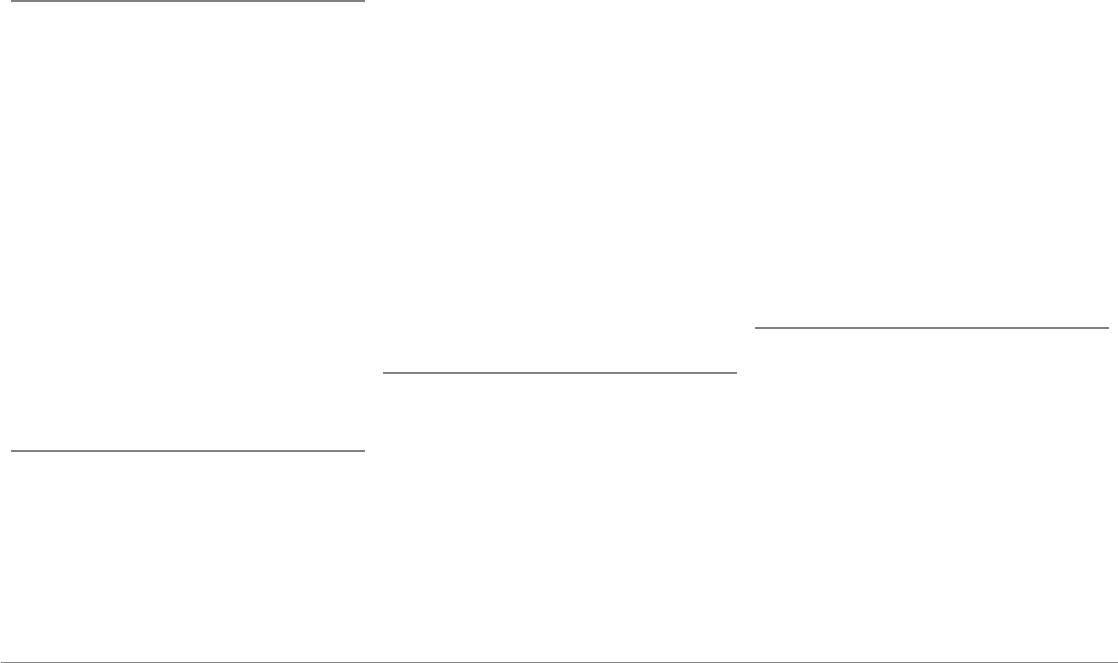
63Deutsch
hinter dem Parrot ASTEROID Smart.
Installation des Doppel-Mikrofons
Wir empfehlen, das Kabel entlang der
Vertiefung der Türdichtung zu führen.
Wenn das Kabel oberhalb der Pedalen verläuft,
darauf achten, dass es richtig befestigt ist.
Hinweis: Das Mikrofonkabel darf nicht in der
Heizungs-, Belüftungs- oder Klimaanlage oder
vor den seitlichen Airbags verlaufen.
Achten Sie darauf, dass das Mikrofon so nah
wie möglich in der Nähe des Kopfes des
Benutzers installiert ist. Die ideale Entfernung
beträgt 60 cm. Das Mikrofon wird am Besten in
der Nähe des Rückspiegels im Innenraum
angebracht.
Das Mikrofon auf den Mund des Benutzers
ausrichten.
Anschluss des ISO-Kabels
Verbinden Sie die Audio- und
Stromversorgungsstecker Ihres Fahrzeugs mit
den Steckern des Parrot ASTEROID Smart.
Hinweis: Sichern Sie die Befestigung der Kabel
am Autoradio mit den mitgelieferten
Kabelklemmen. Fügen Sie eine der
Kabelklemmen in die dazu vorgesehene Stelle
oben links auf der Rückseite des Autoradios ein
(siehe Abbildung S.4).
Überprüfen Sie Ihre Installation. Dazu schalten
Sie nach dem Einbau des Parrot ASTEROID
Smart die Zündung Ihres Fahrzeugs ein und
wieder aus. Auf dem Bildschirm wird „Auf
Wiedersehen“ angezeigt. Ist dies nicht der Fall,
müssen die Anschlüsse der roten und gelben
Kabelader vertauscht werden. Die gelbe Ader
des Stromkabels muss mit dem 12V-
Dauerstrom, die Rote mit dem 12V über die
Zündung, und die schwarze mit der Masse
verbunden werden. Dazu brauchen nur die
beiden Kabelschuhe der Parrot-Verkabelung
vertauscht zu werden.
Anbrigen die USB-Kabel
Schließen Sie die USB-Kabel sowie den GPS –
Empfänger an den Parrot ASTEROID Smart an.
Wir empfehlen, alle Kabel des Parrot
ASTEROID Smart anzuschließen, auch wenn
Sie nicht unbedingt planen, sie zu verwenden.
Führen Sie die entsprechenden
Steckverbindungen über das Ablage- oder
Handschuhfach heraus. Dazu kann es
erforderlich sein, ein Loch im Inneren des
Armaturenbretts zu bohren. Wenn möglich,
sollte der Gebrauch von USB-Verlängerungen
vermieden werden.
Das USB-Kabel (1.2m - 2A), an das Sie das
iPod-Verlängerungskabel anschließen, muss
unbedingt am dafür vorgesehenen weißen
USB-Port angeschlossen werden. Der USB-
Port ist mit "iPod" gekennzeichnet.
Um eine optimale Empfangsqualität zu
gewährleisten, schließen Sie Ihren 3G-Stick
oder GPS-Empfänger nicht direkt an den Parrot
ASTEROID Smart an: Verbinden Sie das
Zubehör mit einem USB-Kabel am
Armaturenbrett (oder einer anderen
übersichtlichen Stelle).
Diebstahlsicherung
Die abnehmbare Frontblende kann vom Parrot
ASTEROID Smart entfernt werden, um
Diebstähle zu verhindern. Der Parrot
ASTEROID Smart funktioniert nicht, wenn
diese Frontblende abgenommen ist.
Behandeln Sie die abnehmbare Frontblende
mit Vorsicht. Nicht mit Gewalt installieren
oder entfernen! Bewahren Sie sie an einem
sicheren Ort auf, ohne Sonnenlicht, hohe
Temperaturen und Feuchtigkeit.
Zum Entfernen der Frontblende schieben Sie
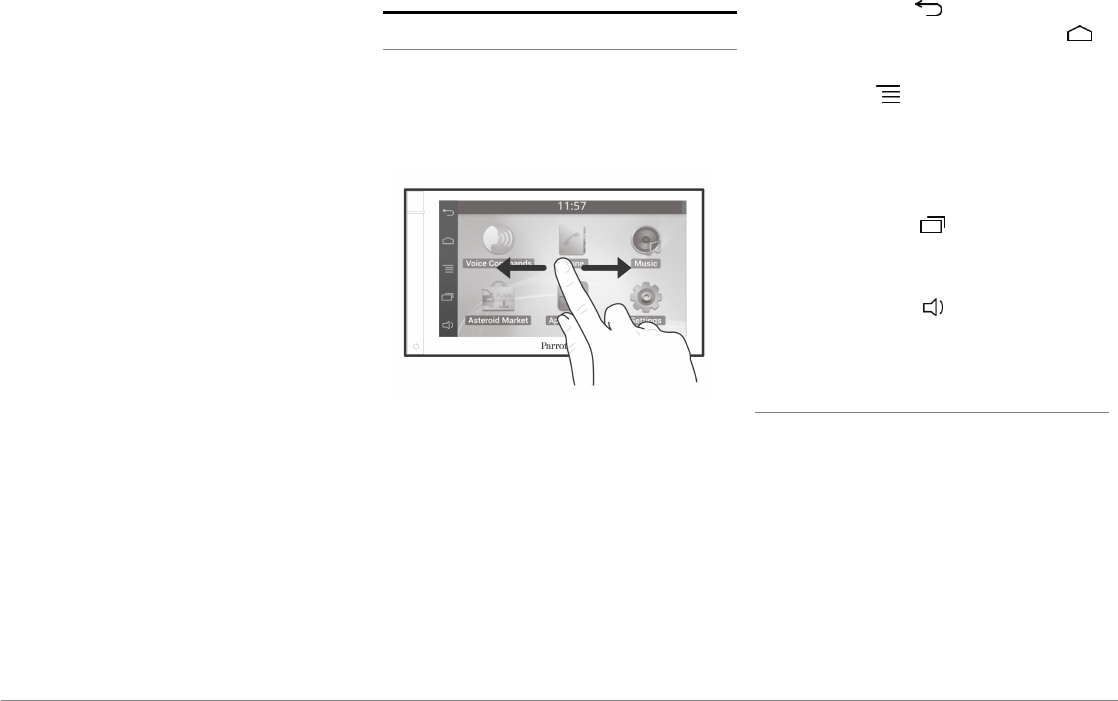
64 Deutsch
den oberen Teil der Frontblende nach unten
und ziehen Sie ihn dann vorsichtig nach außen
(Abbildung G S. 10).
Zum Wiedereinsetzen der Frontblende
bringen Sie zuerst seine magnetische
Unterseite an und drücken Sie dann auf den
oberen Teil, bis Sie ein Klicken hören.
Erste Nutzung
Begrüßungsbildschirm
Beim Einschalten des Parrot ASTEROID Smart
erscheint der Begrüßungsbildschirm. Die
Navigationsschaltflächen befinden sich am
linken Bildschirmrand.
Mit dem Finger auf dem Bildschirm nach links
gleiten. Sie erhalten mehr Platz zum
Hinzufügen von Verknüpfungen für Ihre
Anwendungen oder bevorzugten Funktionen.
Um zur entsprechenden Funktion zu gelangen,
das Icon berühren. Berühren Sie z. B. das Icon
"Anwendungen", gelangen Sie zur Liste, der auf
Ihrem Parrot ASTEROID Smart verfügbaren
Anwendungen. Gleiten Sie, um die Liste aller
Anwendungen einzusehen, mit dem Finger
über den Bildschirm.
Um zum vorherigen Menü zurückzukehren,
drücken Sie auf . Um direkt zur
Begrüßungsbildschirm zu gelangen,
drücken.
Drücken Sie auf , um ins Kontextmenü der
gerade verwendeten Anwendung zu gelangen.
Über das Kontextmenü können
Anwendungsfunktionen verändert oder hinzu
gefügt werden.
Drücken Sie die Taste , um die letzte oder
in Benutzung befindliche Anwendung
anzuzeigen.
Drücken Sie die Taste , um die Lautstärke
zu regeln. Dazu bewegen Sie den Cursor nach
links oder rechts.
Personalisierung des Begrüßungsbildschirms
Um einer Anwendung/Funktion auf dem
Begrüßungsbildschirm eine Verknüpfung
zuzuweisen, ist wie folgt vorzugehen:
1. Drücken Sie auf "Anwendungen".
2. Drücken Sie 2 Sekunden auf das Icon der
Anwendung, die Sie interessiert.
3. Bewegen Sie das Icon zum gewünschten
Ort.
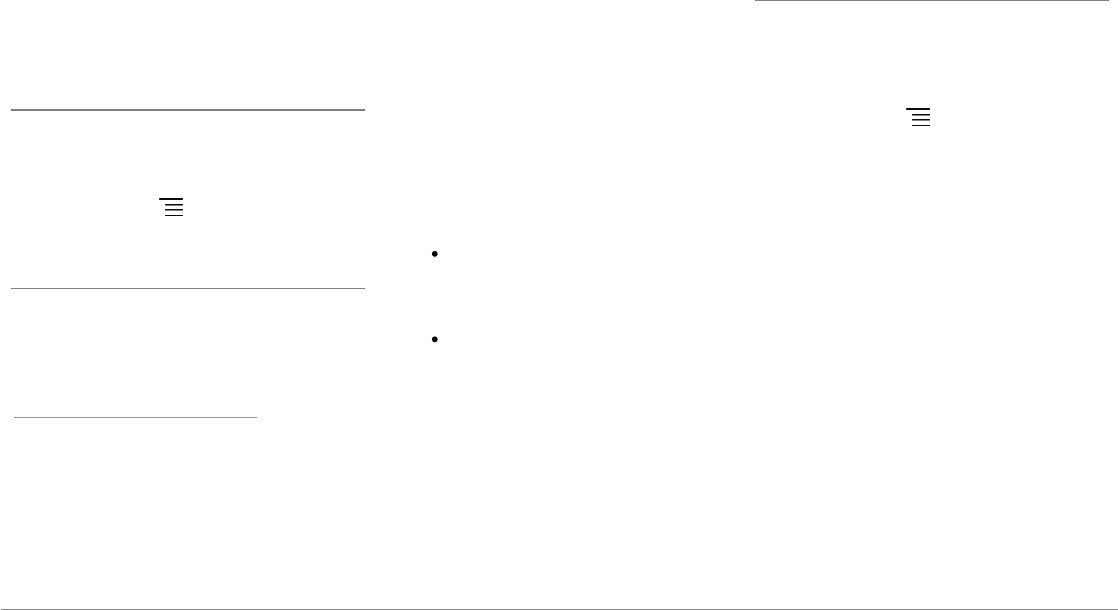
65Deutsch
Vorgehensweise zum Löschen einer
Verknüpfung:
1. Drücken Sie 2 Sekunden auf das Icon, das
Sie entfernen möchten.
2. Schieben Sie es nach oben in den Bereich
"Löschen". Wenn das Icon rot wird,
können Sie Ihren Finger wegnehmen.
Änderung der Einstellungen
Zur Änderung der Einstellungen des Parrot
ASTEROID Smart erst auf Anwendungen, dann
auf Einstellungen drücken. Sie können
ebenfalls die Taste drücken und dann auf
Einstellungen.
Ein Telefon über Bluetooth anschließen
Hinweis: Prüfen Sie auf unserer Website unter
dem Thema „Kompatibilität“, ob Ihr Telefon mit
dem Parrot ASTEROID Smart kompatibel ist, und
beachten Sie die jeweilige Zuordnungsmethode:
www.parrot.com/de/compatibility.
Wenn Sie zum ersten Mal ein Telefon mit dem
Parrot ASTEROID Smart nutzen, dann müssen
Sie zunächst die beiden Gerät zuordnen. Wenn
Ihr Telefon dem Parrot ASTEROID Smart
zugeordnet ist, dann erfolgt die Verbindung
beider Geräte automatisch, sobald die beiden
Geräte nicht weit voneinander entfernt
eingeschaltet werden und die
Bluetooth®-
Funktion aktiviert ist.
1. Im Menü Einstellungen auf Wireless und
ohne Netz > Bluetooth drücken.
2. Falls notwendig die Optionen Bluetooth
und Optionen > Erkennbar aktivieren.
3. Von Ihrem Bluetooth-Telefon aus eine
Suche nach
Bluetooth®
-Peripheriegeräten
starten
,
dann wählen Sie den Parrot
ASTEROID Smart.
4. Die Zuordnungsmethode hängt von Ihrem
Telefonmodell ab:
Wenn das Telefon den
Bluetooth
-
PIN-Code verlangt
,
"0000"
eingeben.
Falls der Parrot ASTEROID Smart und
Ihr Telefon zwei Codes anzeigen,
müssen Sie sicherstellen, dass die
Codes identisch sind und dann
bestätigen, oder ablehnen.
> Das Display des Parrot ASTEROID
Smart zeigt an "Zuordnung erfolgt".
Hinweis: Bei bestimmten Telefonen müssen Sie
die Herstellung der Verbindung mit dem Parrot
ASTEROID Smart für die automatische
Verbindungsherstellung gestatten. Nähere
Informationen entnehmen Sie bitte dem
Benutzerhandbuch Ihres Telefons.
Anschluss von zw ei Telefonen
Vorgehensweise zur Aktivierung des Modus
für die Verbindung von 2 Telefonen:
1. Drücken Sie auf Telefon.
2. Drücken Sie auf , dann auf Bluetooth.
3. Drücken Sie auf Optionen.
4. Aktivieren Sie die Option Multipoint-
Telefonie.
Wenn der Parrot ASTEROID Smart
eingeschaltet wird, versucht das Gerät mit
sämtlichen, dem Fahrzeug zugeordneten und
vorhandenen Telefonen, eine Verbindung
herzustellen. Wenn mehr als 2 zugeordnete
Telefone im Fahrzeug vorhanden sind, stellt
das Gerät die Verbindung zu den 2 Telefonen
mit der ältesten Zuordnung her.
Wenn 2 Telefone an das Parrot ASTEROID
Smart angeschlossen sind, dann wird ein
Telefon als aktiviert und das andere als
Nebentelefon betrachtet. Standardmäßig ist
das aktive Telefon das Telefon, dessen
Zuordnung zum Parrot ASTEROID Smart am
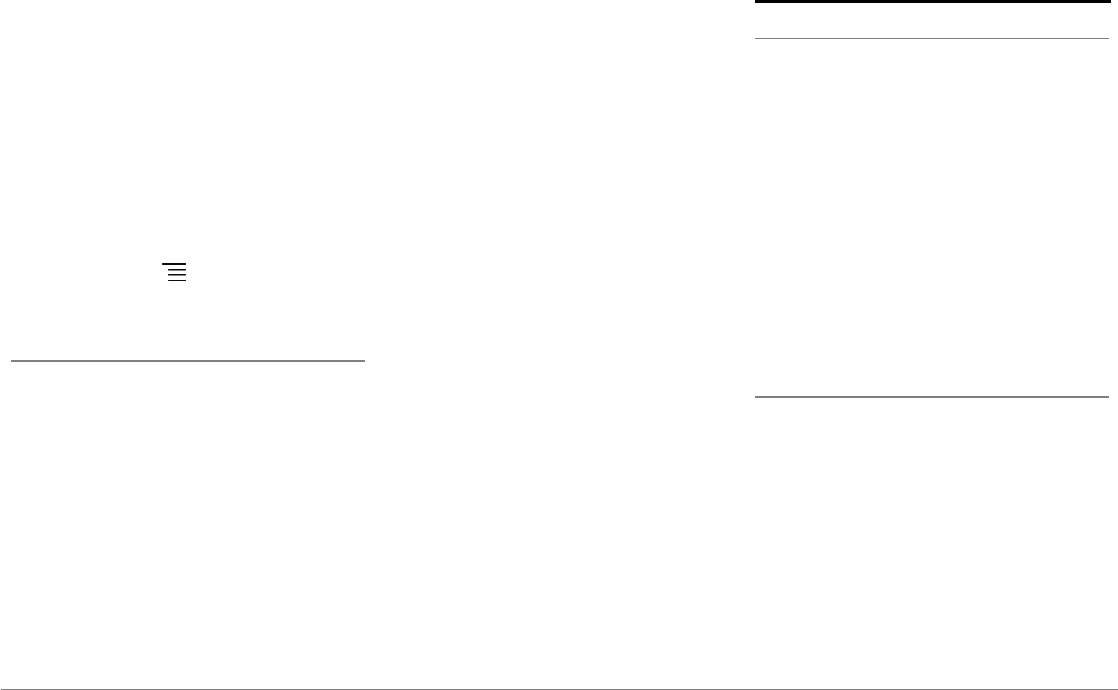
66 Deutsch
ältesten ist.
Sie haben die Möglichkeit Telefongespräche
am aktiven Telefon und am Nebentelefon
entgegen zu nehmen.
Am Parrot ASTEROID Smart ist nur das
Verzeichnis des aktiven Telefons verfügbar.
Sie können nur vom aktiven Telefon aus Anrufe
tätigen. Sie können jedoch einfach von einem
angeschlossenen Telefon zum anderen
Telefon umschalten. Vorgehensweise:
1. Drücken Sie auf Telefon.
2. Drücken Sie auf , dann auf Telefon.
3. Das zu aktivierende Telefon auswählen.
Synchronisation des Telefonverzeichnisses
Bei den meisten
Bluetooth-Telefonen
wird das
Verzeichnis automatisch mit dem
Systemspeicher synchronisiert. Bei jeder
Änderung Ihres Verzeichnisses wird beim
nächsten Einschalten automatisch eine
Synchronisation durchgeführt.
Hinweis: Nur die im Speicher Ihres Telefons
erfassten Kontakte werden mit dem Parrot
ASTEROID Smart synchronisiert. Wenn Ihre
Kontakte im Speicher der SIM-Karte abgelegt
sind, dann übertragen Sie diese in den
Telefonspeicher. Nähere Informationen
entnehmen Sie bitte der Bedienungsanleitung
Ihres Telefons.
Hinweis: Bei manchen Telefonen müssen Sie den
Zugriff des Parrot ASTEROID Smart auf Ihre
Kontakte zulassen, um die Synchronisation
durchführen zu können. Nähere Informationen
entnehmen Sie bitte der Bedienungsanleitung
Ihres Telefons.
Die automatische Synchronisation ist auf 5000
Kontakte (oder Telefonnummern) pro
zugeordnetem Telefon begrenzt.
Telefon
Anrufannahme
Ein eingehender Anruf wird durch einen
Klingelton angezeigt. Der Name des Kontakts
wird angesagt, wenn die Nummer dieses
Kontakts in dem mit dem Parrot ASTEROID
Smart verbundenen Telefonverzeichnis
aufgeführt ist.
Zur Annahme des Anrufs die im Display
erscheinende grüne Taste drücken. Zum
Beenden des Gesprächs die im Display
erscheinende rote Taste drücken.
Um den Anruf nicht anzunehmen, die im
Display erscheinende rote Taste drücken.
Einen Anruf über Spracherkennung tätigen
Sie können einen Anruf direkt nach der
Synchronisation Ihres Telefonverzeichnisses
durch Spracherkennung initiieren. Der Parrot
ASTEROID Smart erkennt automatisch den
Kontakt Ihres Verzeichnisses, den Sie anrufen
wollen.
1. Wählen Sie Sprachanweisungen >
Kontakts um die Spracherkennung zu
initiieren.
> Der Parrot ASTEROID Smart fragt Sie
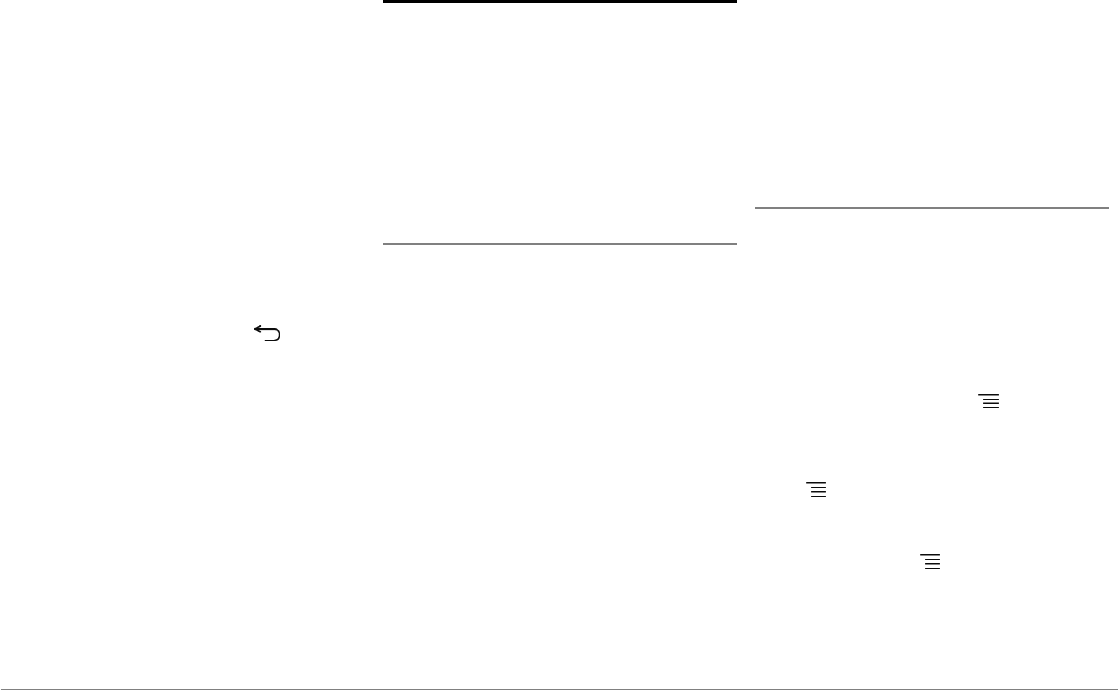
67Deutsch
nach dem Namen des Kontakts, den Sie
anrufen wollen.
2. Sagen Sie den Kontaktnamen und
anschließend die Art der Nummer
("BÜRO", "HANDY"...), sofern diesem
Kontakt mehrere Nummern zugeordnet
sind.
> Der Kontakt wird automatisch
angerufen, wenn die Sprachanweisung
richtig verstanden wurde.
> Ansonsten kommt vom
Freisprechsystem eine Bestätigsmeldung.
Bestätigen Sie mit "JA", "RUF AN" oder
"ANRUFEN".
Hinweis: Durch Drücken der Taste kann der
Anrufvorgang zu jeder Zeit abgebrochen werden.
Musik
Hinweis: Beim ersten Anschließen Ihres Audio-
Peripheriegeräts (iPod / USB / SD) an den Parrot
ASTEROID Smart können mehrere Minuten
Ladezeit verstreichen, besonders wenn Sie
Peripheriegeräte mit großem Speicher und einer
großen Anzahl von Musikdateien verwenden.
Diese Ladung ermöglicht jedoch den Zugriff auf
alle Titel mit Hilfe der Spracherkennung.
Verw endung der Spracherkennungsfunktion
Mit der Musik-Spracherkennungsfunktion
können Sie über die Spracherkennung Künstler
oder Alben auswählen, die Sie sich gerne
anhören möchten. Diese Funktion ist
verfügbar, wenn Sie den Parrot ASTEROID
Smart mit einem Anschlussgerät vom Typ iPod/
USB/SD verwenden oder wenn Sie eine mit
dieser Funktion kompatible Musikanwendung
nutzen.
1. Wählen Sie Sprachanweisungen > Musik.
2. Sagen Sie den Namen des Künstlers oder
des Albums, den/das Sie gerne hören
möchten, wenn der Parrot ASTEROID
Smart Sie dazu auffordert.
> Es erscheint die Liste mit den an den
Parrot ASTEROID Smart angeschlossenen
Audioquellen sowie die mit der
Spracherkennungsfunktion kompatiblen
Musikanwendungen mit dem
ausgewählten Künstler/Album.
Hinweis: Überprüfen Sie die Namen der Künstler
und Alben in den Tags (Metadaten) Ihrer
Musikdateien. Diese können von der Anzeige im
Titel Ihres Stückes abweichen.
Radio
Zur Wahl einer Frequenz:
1. Drücken Sie auf Musik > Radio.
2. Bewegen Sie anschließend den Cursor
nach links oder rechts, um eine Frequenz
zu wählen.
Um die Liste aller verfügbaren Sender zu
erhalten,drücken Sie die Taste und drücken
Sie dann auf Neuer Scan > OK.
Zum Speichern eines Senders drücken Sie die
Taste und wählen Sie die Option Zu den
Favoriten hinzufügen.
Um zu den gespeicherten Sendern zu gelangen,
drücken Sie die Taste und drücken Sie auf
Modus > Favoriten.
Hinweis: Die Anzahl der Sender, die Sie speichern
können, ist unbegrenzt.
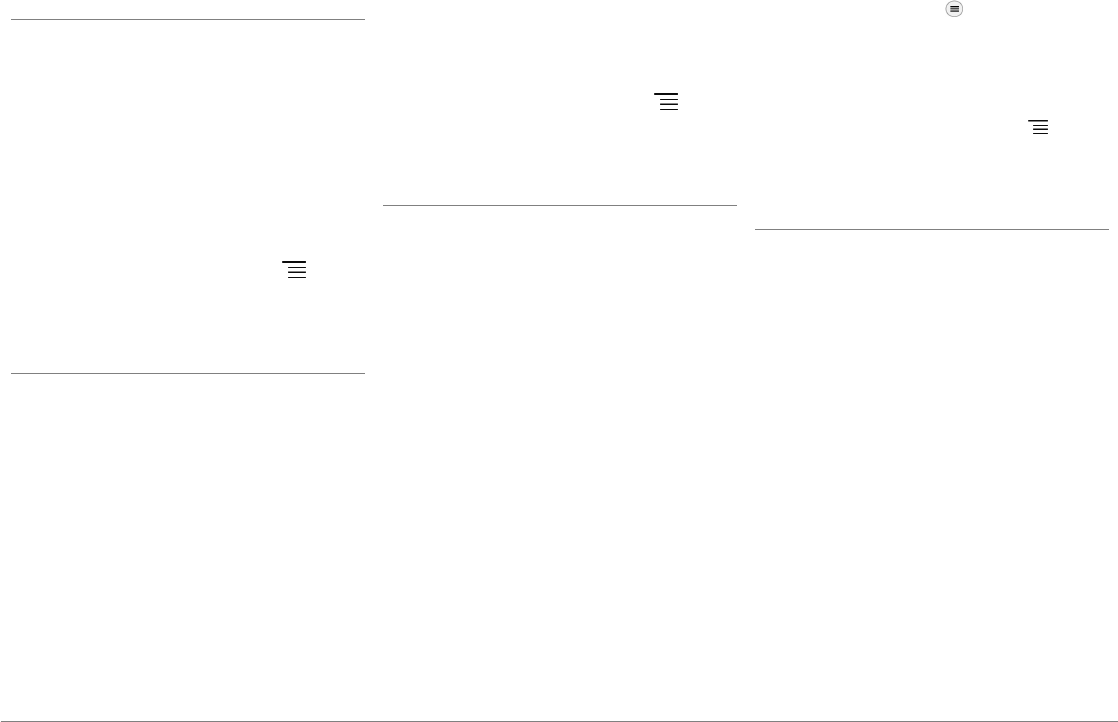
68 Deutsch
iPod
1. Schließen Sie Ihren iPod an das iPod-Kabel
an.
2. Drücken Sie auf dem Display Musik und
wählen Sie iPod. Sie können ebenfalls die
Taste Durchsuchen drücken, um im
Verzeichnis Ihres iPod zu navigieren.
3. Drücken Sie auf den Titel, um die
Wiedergabe zu starten.
Hinweis: Drücken Sie die Taste , um
bestimmte Einstellungen (Audio, Wiederholung,
Random) zu ändern.
USB-Stick
Der Parrot ASTEROID Smart ist mit den
meisten USB-Sticks/MP3-Playern/externen
Festplatten kompatibel. Hinsichtlich der
Kapazität der USB-Sticks bestehen keine
Beschränkungen. Die Musikdateien auf Ihrem
USB-Stick können im Format MP3, AAC, WAV,
OGG oder WMA abgespeichert sein.
1. Schließen Sie Ihr USB-Anschlussgerät an
das USB-Kabel an.
2. Wählen Sie Musik > USB. Sie können
ebenfalls die Taste Durchsuchen drücken,
um im Verzeichnis Ihres USB-
Anschlussgerätes zu navigieren.
3. Drücken Sie auf den Titel, um die
Wiedergabe zu starten.
Hinweis: Drücken Sie die Taste , um
bestimmte Einstellungen (Audio, Wiederholung,
Random) zu ändern.
SD-Karte
Die maximale Speicherkapazität der SD-Karte
beträgt 32 GB. Die Musikdateien auf Ihrer SD-
Karte können im Format MP3, AAC, WAV,
OGG oder WMA abgespeichert sein.
Hinweis: Um die Speicherkarte zu entfernen,
finden Sie die kleine Kante am Ende der
Speicherkarte. Setzen Sie dem Fingernagel in die
Kante und ziehen Sie die Speicherkarte aus.
1. Entfernen Sie das Gehäuse des Parrot
ASTEROID Smart.
2. Stecken Sie die SD-Karte in den dafür
vorgesehenen Steckplatz hinter dem
Gehäuse ein und halten Sie dabei die
Kontaktfläche nach links (Abbildung H
S.10)
3. Setzen Sie das Gehäuse wieder auf.
4. Drücken Sie auf Musik > SD. Sie können
ebenfalls die Taste drücken, um im
Verzeichnis Ihrer SD-Karte zu navigieren.
5. Drücken Sie auf einen Titel, um die
Wiedergabe zu starten.
Hinweis: Drücken Sie die Taste , um
bestimmte Einstellungen (Audio, Wiederholung,
Random) zu ändern.
Bluetooth-Audio-Laufw erk
Hinweis: Mit dem Parrot ASTEROID Smart
können Sie die Funktion Telefon und Audio-
Streaming über Bluetooth mit 2 verschiedenen
Telefonen nutzen, ohne die Verbindung zu einem
der beiden Geräte trennen zu müssen.
Sie können den Parrot ASTEROID Smart
verwenden, um Musikdateien anzuhören, die
auf einem Bluetooth-Audio-Laufwerk
gespeichert sind
, wenn es das Profil A2DP
(Advanced Audio Distribution Profile)
unterstützt. Vor der ersten Verwendung des
Audio-Laufwerks müssen Sie dieses zunächst
mit dem Parrot ASTEROID Smart koppeln.
Wenn das Audio-Laufwerk bereits mit dem
Parrot ASTEROID Smart verkoppelt ist:
1. Wählen Sie Musik > Bluetooth-Audio.
2. Starten Sie die Wiedergabe eines Titels
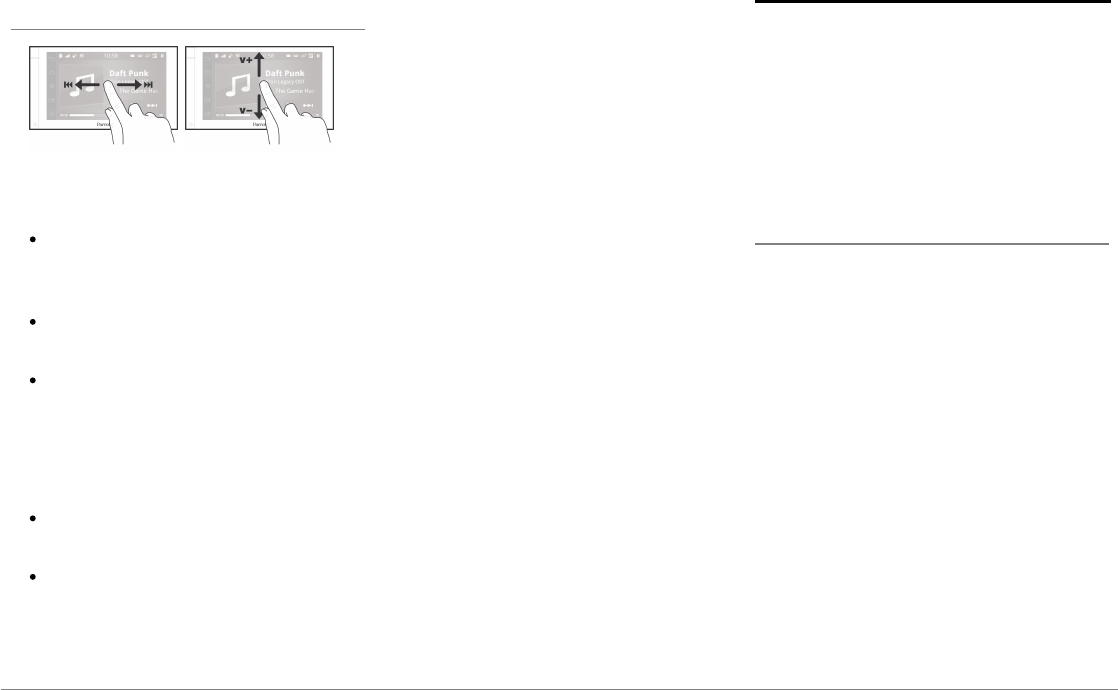
69Deutsch
auf Ihrem Audio-Laufwerk.
Steuerungen
Während der Wiedergabe einer Musikdatei
oder während der Wiedergabe des Tuners:
Auf das Display drücken, um den Titel zu
unterbrechen oder um den Ton des
Tuners auszuschalten.
Mit dem Finger nach oben gleiten, um die
Lautstärke zu erhöhen.
Mit dem Finger nach unten gleiten, um die
Lautstärke zu reduzieren.
Während der Wiedergabe einer Musikdatei
(mit Ausnahme von über ein Jack/Jack Kabel
angeschlossenen Audioquellen):
Mit dem Finger nach rechts gleiten, um
zum nächsten Titel zu gelangen.
Mit dem Finger nach links gleiten, um zum
vorherigen Titel zu gelangen.
Hinweis: Wenn Sie den Parrot Parrot ASTEROID
Smart mit einem über Bluetooth
angeschlossenem Audio-Laufwerk verwenden,
dann sind diese Befehle nur verfügbar, wenn das
Laufwerk das AVRCP-Profil (Audio/Video Remote
Control Profile) unterstützt.
Internet
Hinweis: Die Verbindung an das Internet mit
einem 3G/4G-Stick benötigt ein Abonnement bei
einem Telefondienstbetreiber. Die Nutzung
dieses Service kann sehr hohe Roaming-Kosten
verursachen. Prüfen Sie die Bedingungen Ihres
Abos und überwachen Sie Ihren Verbrauch bei
Ihrem Betreiber. Parrot lehnt jede Haftung für
die entstehenden Kosten ab.
Verbindung mit einem 3G/4G-Stick
Hinweis: Auf unserer Website, unter
Kompatibilität des Parrot ASTEROID Smart,
können Sie die Liste mit den 3G/4G-Sticks
einsehen, die mit dem Parrot ASTEROID Smart
kompatibel sind.
1. Schließen Sie über das USB-Kabel einen
3G/4G-Stick an das Parrot ASTEROID
Smart an.
> Es erscheint ein Popup-Fenster.
2. Geben Sie den PIN-Code ein und drücken
Sie auf BESTÄTIGEN. Haken Sie die
Option Speichern an, wenn Sie vermeiden
möchten, dass Sie bei jedem Neustart des
Parrot ASTEROID Smart nach dem PIN-
Code gefragt werden.
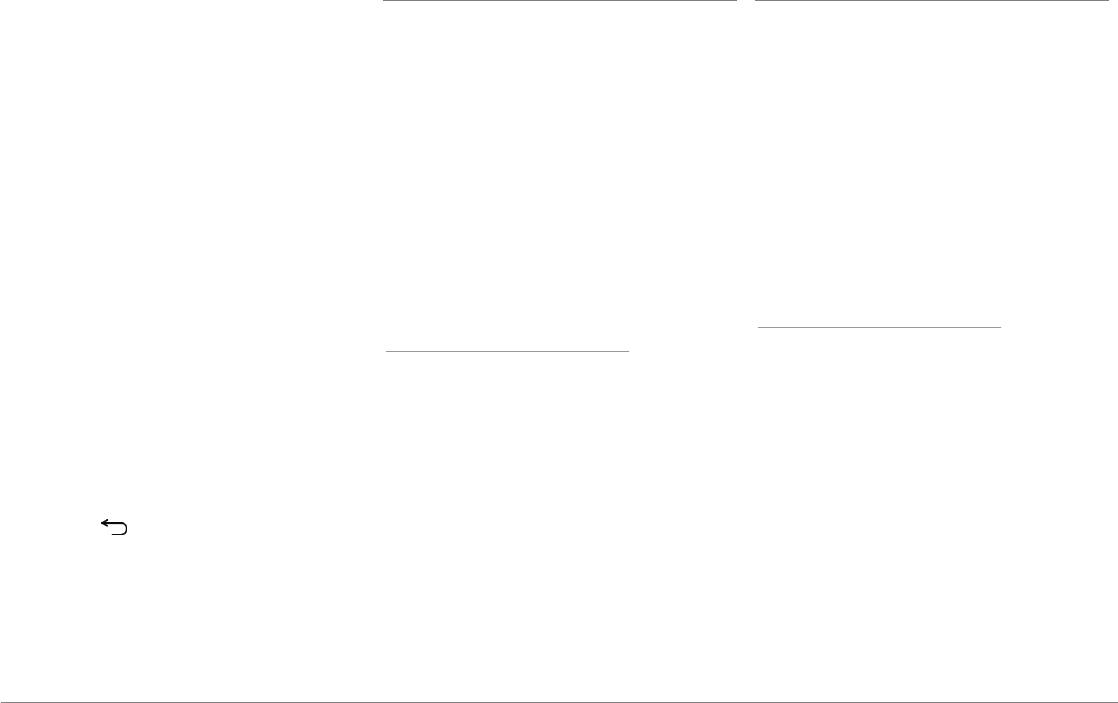
70 Deutsch
Hinweis: Sie können diese Einstellung später
ändern, indem Sie Parameter > Wireless und
ohne Netz > Mobiles Datennetz auswählen.
Wählen Sie aus den Anschlussgeräten Ihren
3G/4G-Stick, wählen Sie PIN vergessen,
anschließend Vergessen.
3. Gegebenenfalls wählen Sie Ihren APN
(Access Point Name) in der angezeigten
Liste aus. Diese Information ist in der mit
Ihrem 3G/4G-Stick mitgelieferten
Dokumentation verfügbar. Wenn Ihr APN
nicht in der Liste enthalten ist, können Sie
diesen hinzufügen, indem Sie
Einstellungen > Wireless und ohne Netz >
Mobiles Datennetz anwählen.
4. Wählen Sie aus den Anschlussgeräten
Ihren 3G/4G-Stick aus.
5. Wählen Sie Zugangspunkte > Sonstige >
Festgelegte Zugangspunkte.
6. Warten Sie, bis sich die Verbindung
aufgebaut hat. Sie können ebenfalls die
Taste drücken und während des
Verbindungsaufbaus in den Menüs
blättern.
Anschluss über Bluetooth
Wenn Sie ein Telefon besitzen, welches das
Profil
Bluetooth®
DUN (Dial-Up Networking)
oder PAN (Personal Area Network)
unterstützt, haben Sie anhand der Verbindung
über
Bluetooth
Ihres Telefons an das Parrot
ASTEROID Smart, die Möglichkeit der
gemeinsamen Nutzung einer 3G-Verbindung
des Telefons.
Hinweis: Überprüfen Sie auf unserer Website,
unter Kompatibilität, ob Ihr Telefon für die
gemeinsame Nutzung von 3G-Verbindungen
über Bluetooth geeignet ist und beachten Sie die
entsprechende Vorgehensweise:
www.parrot.com/de/compatibility.
1. Lassen Sie die gemeinsame Nutzung der
Verbindung auf Ihrem Telefon zu. Dieser
Vorgang ist je nach dem Modell Ihres
Telefons unterschiedlich.
2. Schließen Sie Ihr Telefon an den Parrot
ASTEROID Smart über
Bluetooth
an.
3. Auf dem Parrot ASTEROID Smart wählen
Sie Einstellungen > Wireless & ohne Netz
> Mobiles Datennetz.
4. Wählen Sie Ihren APN (Access Point
Name) in der angezeigten Liste aus.
Anschluss über USB
Falls Ihr Telefon die gemeinsame Nutzung
einer 3G-Verbindung über USB unterstützt,
schließen Sie Ihr Telefon mit einem USB-
Kabel/USB-Mikrokabel (nicht mitgeliefert) an
den Parrot ASTEROID Smart an, um somit die
gemeinsame Nutzung der 3G-Verbindung des
Telefons nutzen zu können.
Hinweis: Überprüfen Sie auf unserer Website,
unter Kompatibilität, ob Ihr Telefon für die
gemeinsame Nutzung von 3G-Verbindungen
über USB geeignet ist und beachten Sie die
entsprechende Vorgehensweise:
www.parrot.com/de/compatibility.
1. Überprüfen Sie, dass die Tastatur Ihres
Telefons gesperrt ist und schließen Sie es
mit dem USB-Kabel/USB-Mikrokabel an
den Parrot ASTEROID Smart an. Diese
Verbindung erlaubt auch das Aufladen der
Batterie Ihres Telefons.
2. Falls notwendig, wählen Sie Ihren APN
(Access Point Name) in der angezeigten
Liste aus und haken Sie die Option
Auswählen an. Sie können diese
Einstellung später ändern, indem Sie
Einstellungen > Wireless & ohne Netz >
Mobiles Datennetz > Anschlussgeräte
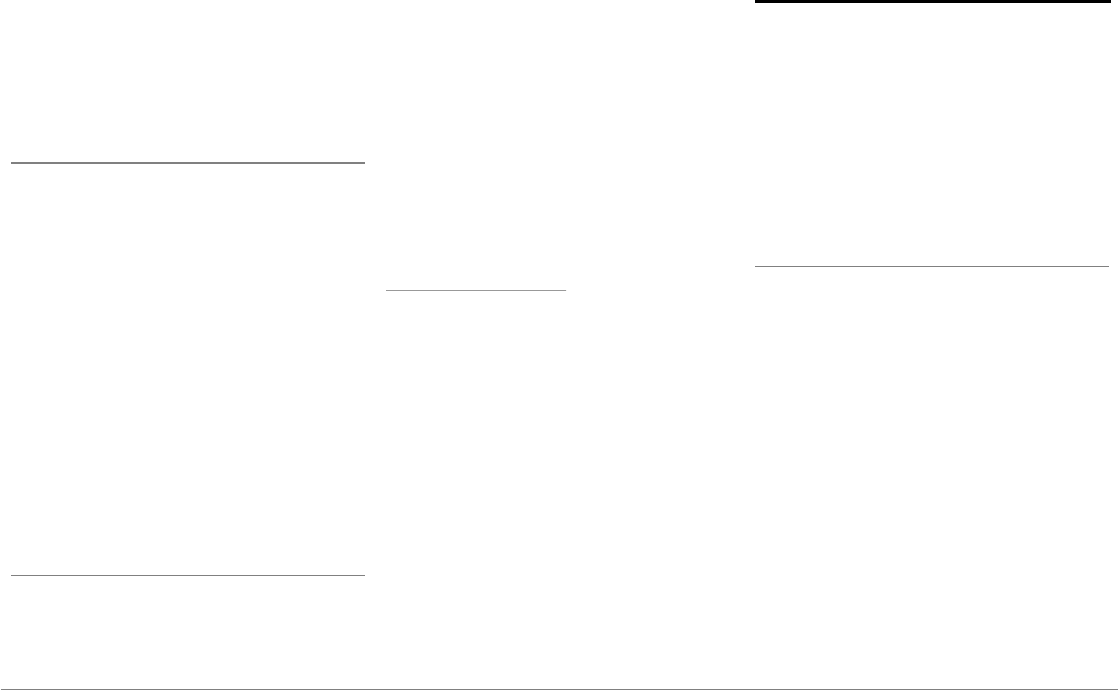
71Deutsch
wählen.
> Es erscheint ein Popup-Fenster, das die
Aktivierung der gemeinsamen Nutzung
von 3G-Verbindungen über USB anzeigt.
Hinweis: Nähere Informationen entnehmen Sie
bitte der Bedienungsanleitung Ihres Telefons.
Verbindung an ein Wi-Fi-Netz
Wenn Ihr Telefon die gemeinsame Nutzung
einer 3G-Verbindung über Wi-Fi® zulässt oder
wenn in der Nähe Ihres Fahrzeugs ein Wi-Fi-
Netz verfügbar ist:
1. Im Menü Einstellungen des Parrot
ASTEROID Smart auf Wireless und ohne
Netz > Wi-Fi drücken.
2. Aktivieren Sie die Option Wi-Fi.
3. Drücken Sie auf Wi-Fi-Einstellungen.
> Es erscheint eine Liste der verfügbaren
Wi-Fi-Netzwerke.
4. Wählen Sie das Wi-Fi-Netzwerk aus.
5. Falls erforderlich, das Kennwort eingeben.
Gebrauch der Parrot Asteroid-Anw endungen
Sie können mit dem Parrot ASTEROID Smart
mehrere Anwendungstypen nutzen: Musik,
Geolokalisierung, Fahrhilfe. Die verfügbaren
Anwendungen hängen vom Land ab, in dem sie
angewendet werden.
Für bestimmte Anwendungen ist ein
Abonnement erforderlich.
Der Parrot ASTEROID Smart kann für mehrere
Anwendungen gleichzeitig genutzt werden. Sie
können z. B. ein Webradio hören und
gleichzeitig eine Anwendung zur Fahrhilfe
nutzen.
Weitere Informationen über die Nutzung der
verfügbaren Anwendungen sind der Website
von ASTEROID Market zu entnehmen:
www.parrotasteroid.com.
Video
Achtung: Die Nutzung der Video-Funktion des
Parrot ASTEROID Smart während der Fahrt
gefährlich und daher in zahlreichen Staaten
verboten. Diese Funktion ist folglich nicht
verfügbar, wenn das Fahrzeug fährt. Um auf dem
Parrot ASTEROID Smart ein Video anzusehen,
muß das Fahrzeug an einem sicheren Ort
abgestellt und die Handbremse angezogen
werden.
Rückkamera
Wenn Ihr Fahrzeug mit einer Rückkamera
ausgestattet ist, kann die Viedoaufnahme beim
Rückwärtseinparken auf dem Bildschirm des
Parrot ASTEROID Smart übertragen werden.
Sehen Sie sich das Installationsschema auf S.4
und den Abschnitt "Installation einer
Rückkamera" an, um weitere Informationen
über den Anschluss der Rückkamera an den
Parrot ASTEROID Smart zu erhalten.
Die Videoübertragung der Rückkamera
erscheint automatisch, wenn Sie rückwärts
fahren. Das Bild der Rückkamera kann
seitenverkehrt erscheinen.
Hinweis: Sie können jederzeit auf Video-Switch
drücken, um zwischen einem Video von einer
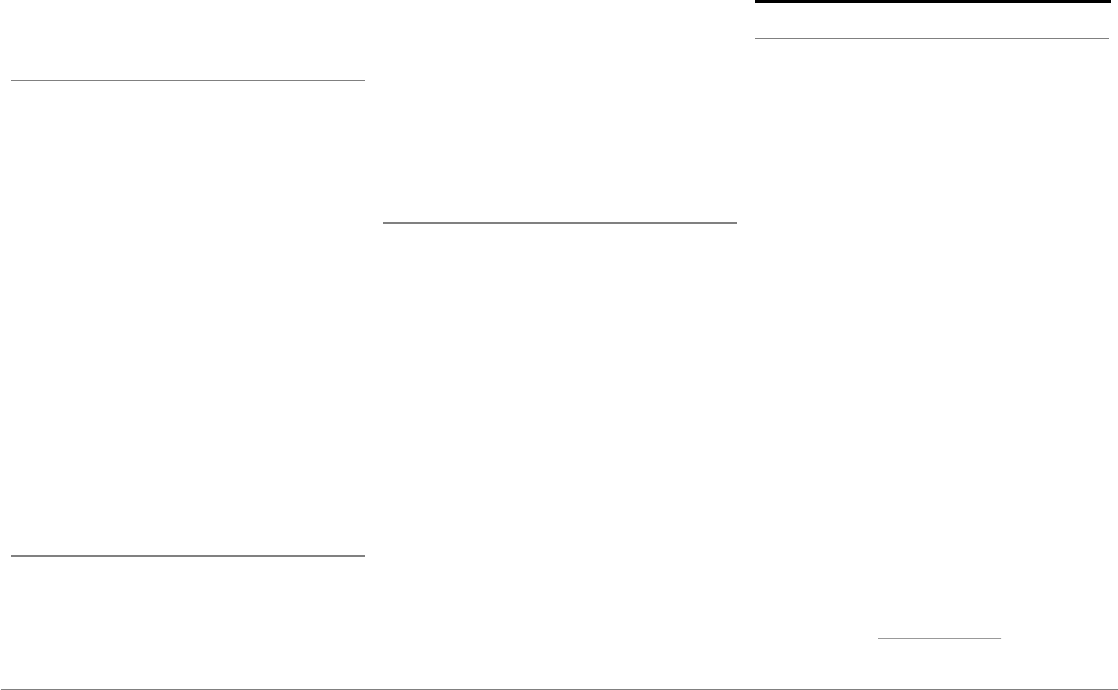
72 Deutsch
Kamera und einem Video von einem iPod, das
über ein AV-Kabel bzw. einen iPod verbunden ist,
umzuschalten.
Videodateien von einer externen Datenquelle
Sie können auf dem Parrot ASTEROID Smart
ein Video von einer externen Videoquelle
anzeigen.
Verbinden Sie Ihre Videoquelle mit dem
Parrot ASTEROID Smart , indem Sie ein AV-
Kabel (nicht mitgeliefert) verwenden
(Abbildung S. 4).
1. Drücken Sie auf Anwendungen >
Videoeingang.
2. Starten Sie die Wiedergabe eines Videos
auf Ihrer Quelle.
Hinweis: Sie können jederzeit auf Video-Switch
drücken, um zwischen einem Video von einer
Kamera und einem Video von einer externen
Quelle, das über ein AV-Kabel bzw. einen iPod
verbunden ist, umzuschalten.
Videodateien einer SD-Karte
Auf dem Parrot ASTEROID Smart können Sie
Videodateien ansehen, welche auf einer SD-
Karte gespeichert sind. Die Videodateien auf
Ihrer SD-Karte können die Formate MP2, MP4,
H263, H264, WMV und SPARK haben.
1. Legen Sie Ihre SD-Karte in den dafür
vorgesehenen Platz ein (Abbildung H
S.10).
2. Drücken Sie auf Anwendungen und dann
auf Galerie.
3. Zur Auswahl des Video das
entsprechende Icon drücken.
Bildschirm an Videoausgang anschließen
Die Anschlüsse der Videoausgänge
ermöglichen es, für die hinteren Beifahrer
einen Bildschirm anzuschließen, um die auf
Ihrer SD-Karte aufgezeichneten Videos
anzusehen. Betrachten Sie das
Installationsschema auf S.4. Für weitere
Informationen zum Anschluss eines
Bildschirms für die hinteren Beifahrer am
Parrot ASTEROID Smart.
Achtung: Installieren Sie niemals den Bildschirm
an einem Ort, wo der Fahrer während der Fahrt
die Videos sehen könnte.
Bei Problemen
Vorbemerkung
Überprüfen Sie, dass die Mitteilung "Auf
Wiedersehen" richtig auf dem Display des
Parrot ASTEROID Smart angezeigt wird, wenn
Sie die Zündung des Fahrzeugs ausschalten.
Weitere Angaben enthält der Abschnitt
"Prüfung der Installation".
Reinitialisieren Sie das Gerät. Entfernen Sie
dafür die Frontblende und drücken Sie mit
einem Kugelschreiber oder einem anderen
spitzen Gegenstand die „Reset“-Taste.
Drücken Sie 3 Sekunden lang auf die Taste
Reset (Abbildung S.5). Sie können auch die
ursprünglichen Parameter wiederherstellen,
indem Sie folgende Optionen wählen:
Parameter > Fortgeschrittene Parameter >
Vertraulich > Betriebseinstellungen
wiederherstellen.
Stellen Sie sicher, dass Sie über die neueste
Aktualisierung des Parrot ASTEROID Smart
verfügen. Wählen Sie dafür Einstellungen >
Allgemeines > Version. Vergleichen Sie diese
Versionsnummer mit der Nummer auf der
Support-Seite des Parrot ASTEROID Smart auf
unserer Website www.parrot.com.
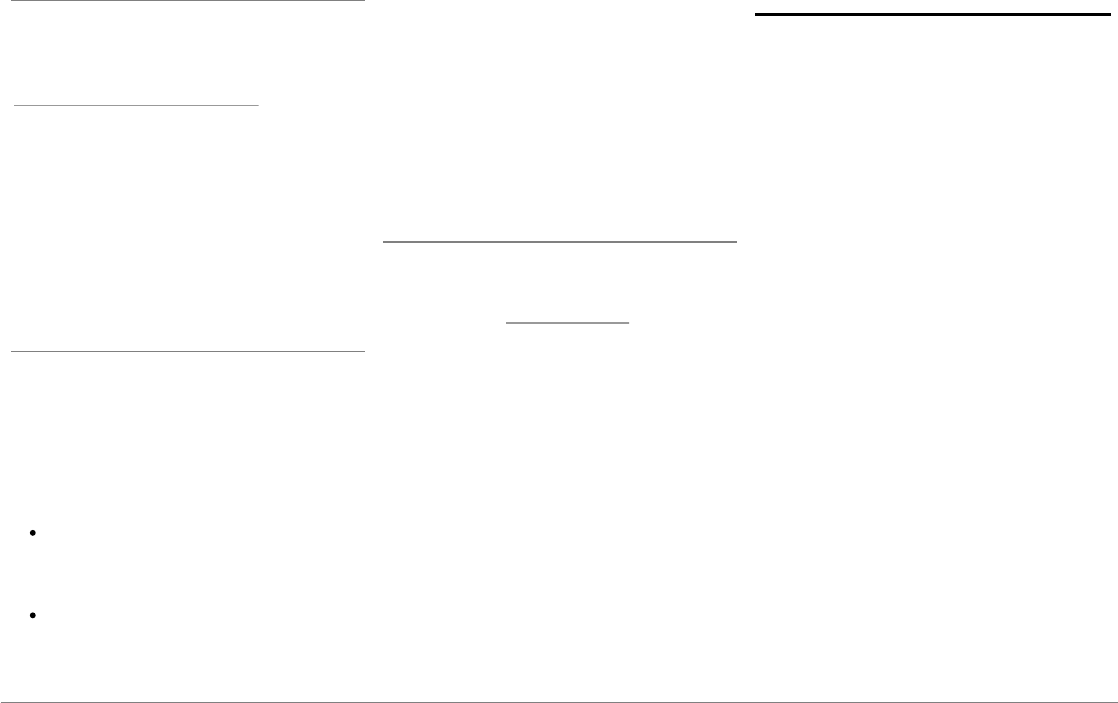
73Deutsch
Probleme in Verbindung mit der Telefonie-Funktion
Prüfen Sie, ob Ihr Telefon mit dem Parrot
ASTEROID Smart kompatibel ist. Gehen Sie
hierzu auf unsere Website, auf Kompatibilität:
www.parrot.com/de/compatibility.
Wenn Ihr Telefon als kompatibel angegeben
wird und wenn Ihr Parrot ASTEROID Smart
bereits über die letzte Aktualisierung verfügt,
dann löschen Sie die Zuordnung zwischen den
2 Geräten am Parrot ASTEROID Smart und an
Ihrem Telefon. Starten Sie die 2 Geräte erneut
und stellen Sie die Verbindung zwischen den 2
Geräten wieder her.
Probleme in Verbindung mit der Musik-Funktion
Reinitialisieren Sie Ihren iPod/Ihr iPhone,
bevor das Gerät wieder mit dem Parrot
ASTEROID Smart verbunden wird.
Vorgehensweise zur Reinitialisierung des iPod/
iPhone (hierdurch werden keine Daten
gelöscht):
iPod: Gleichzeitig auf Menü und die
mittlere Taste drücken, bis der iPod sich
wieder einschaltet.
iPhone / iPad / iPod touch®: Gleichzeitig
die Taste On/Off und die Taste Home
drücken, bis sich das iPhone wieder
einschaltet. Das Display nicht berühren,
wenn die Meldung „Zum Ausschalten
schieben“ erscheint.
Manche Probleme können entstehen, wenn
das Anschlussgerät beim Einschalten der
Zündung bereits mit dem Parrot ASTEROID
Smart verbunden ist. Wiederholen Sie den
Vorgang und verbinden Sie dabei das Gerät erst
nach dem Einschalten der Zündung.
Weitere Informationen
Weitere Informationen finden Sie auf der
Support-Seite des Parrot ASTEROID Smart auf
unserer Website www.parrot.com.
Allgemeine Hinweise
Änderungen
Die in dieser Anleitung enthaltenen
Beschreibungen und technischen Kenndaten
dienen ausschließlich der Information und
können Änderungen ohne vorhergehende
Ankündigung unterliegen. Zum Zeitpunkt des
Drucks galten die enthaltenen Angaben als
zutreffend. Bei der Verfassung dieser
Anleitung wurde größte Sorgfalt auf deren
Inhalt angewendet, damit Ihnen möglichst
präzise Informationen bereitgestellt werden
können. Parrot haftet jedoch weder für Folgen,
die sich aus ggf. in dieser Anleitung
enthaltenen Fehlern oder Unterlassungen
ergeben, noch für Schäden oder den
versehentlichen Verlust von Daten als direkte
oder indirekte Folge der Verwendung der
enthaltenen Informationen. Parrot behält sich
das Recht vor, das Produktdesign oder die
Bedienungsanleitung zu ändern bzw. zu
verbessern, ohne dass diesbezüglich
Beschränkungen vorliegen und ohne jede
Verpflichtung, die Benutzer hiervon in
Kenntnis zu setzen.
Korrekte Entsorgung dieses Produkts

74 Deutsch
(Elektromüll)
Die Kennzeichnung auf dem Produkt bzw. auf
der dazugehörigen Literatur gibt an, dass es
nach seiner Lebensdauer nicht zusammen mit
dem normalen Haushaltsmüll entsorgt werden
darf. Entsorgen Sie dieses Gerät bitte getrennt
von anderen Abfällen, um der Umwelt bzw. der
menschlichen Gesundheit nicht durch
unkontrollierte Müllbeseitigung zu schaden.
Recyceln Sie das Gerät, um die nachhaltige
Wiederverwertung von stofflichen Ressourcen
zu fördern. Private Nutzer sollten den Händler,
bei dem das Produkt gekauft wurde, oder die
zuständigen Behörden kontaktieren, um in
Erfahrung zu bringen, wie Sie das Gerät auf
umweltfreundliche Weise recyceln können.
Gewerbliche Nutzer sollten sich an Ihren
Lieferanten wenden und die Bedingungen des
Verkaufsvertrags konsultieren. Dieses Produkt
darf nicht zusammen mit anderem
Gewerbemüll entsorgt werden.
Garantie
Unbeschadet der gesetzlichen Garantie sichert
PARROT für eine Dauer von 12 Monaten ab
dem ursprünglichen Datum des Kaufs durch
den Konsumenten bei Vorlage eines
Kaufnachweises (mit Datum, Ort des Kaufs
und Seriennummer des Artikels) an den
Händler oder an Parrot (Verschleißteile haben
eine Garantie von 6 Monaten) vertraglich zu,
dass das Produkt keine Material- oder
Herstellungsfehler aufweist. Während des
Garantiezeitraums muss das fehlerhafte
Produkt in seiner ursprünglichen Verpackung
dem Kundenservice des Händlers retourniert
werden. Nach Inspektion des Produkts kann
Parrot dieses nach eigenem Ermessen ersetzen
oder erstatten, jede weitere Entschädigung ist
ausgeschlossen.
Eingetragene Marken
Parrot und die Parrot-Logos sind in Frankreich
und in anderen Ländern eingetragene Marken
der Firma PARROT SA.
Der Name „Bluetooth“ und das Bluetooth-
Logo sind eingetragene Marken der Firma
Bluetooth® SIG, Inc., und jegliche Nutzung
dieses Namens und dieses Logos durch die
Parrot SA erfolgt im Rahmen einer Lizenz.
"Made for iPod / iPhone / iPad" bedeutet, dass
ein elektronisches Zusatzgerät für den
Anschluss an iPod-, iPhone- und iPad-Modelle
konstruiert ist und vom Entwickler
dahingehend zertifiziert wurde, dass es den
Apple-Leistungsnormen entspricht. Apple
übernimmt keine Verantwortung für den
Betrieb dieses Geräts oder die Einhaltung von
Sicherheits- und gesetzlichen Standards.
iPad, iPod, iPod Touch und iPhone sind in den
USA und in anderen Ländern eingetragene
Marken der Firma Apple, Inc.
iPad ist eine eingetragene Marke der Apple Inc.
Wi-Fi ist eine eingetragene Marke der
Organisation „Wi-Fi Alliance“.
Gracenote®, das Gracenote-Logo und die
Logoschriftart sowie das Logo „Powered by
Gracenote“ sind eingetragene Marken oder
Marken von Gracenote in den Vereinigten
Staaten von Amerika und/oder anderen
Ländern.
Alle anderen Handelsmarken und
eingetragenen Marken, die in diesem
Dokument vorkommen, sind urheberrechtlich
geschützt und das Eigentum ihrer jeweiligen
Eigentümer.
Konformitätserklärung
Parrot SA, 174 Quai de Jemmapes, 75010 Paris,
Frankreich, erklärt in alleiniger Verantwortung,
dass das Produkt Parrot ASTEROID Smart, das

75Deutsch
im vorliegenden Benutzerleitfaden
beschrieben wird, mit den technischen
Normen IEC/EN 60065 übereinstimmt: 2002 /
A1:2006 / A11: 2008 / A2: 2010 / A12: 2011, EN
300328 v1.8.1, EN 301 489-1 (2008:V1.8.1) und
EN 301 489-17 v1.3.2 gemäß den Bestimmungen
der Direktive 1999/5/EC R&TTE (Radio &
Telekommunikation), sowie mit den
Anforderungen der Direktive für Sicherheit
2006/95/EC und der Automobildirektive
72/245/CEE, geändert durch die Direktive
2009/19/CE.
Copyright
Copyright © 2012 Parrot. Alle Rechte
vorbehalten.

76
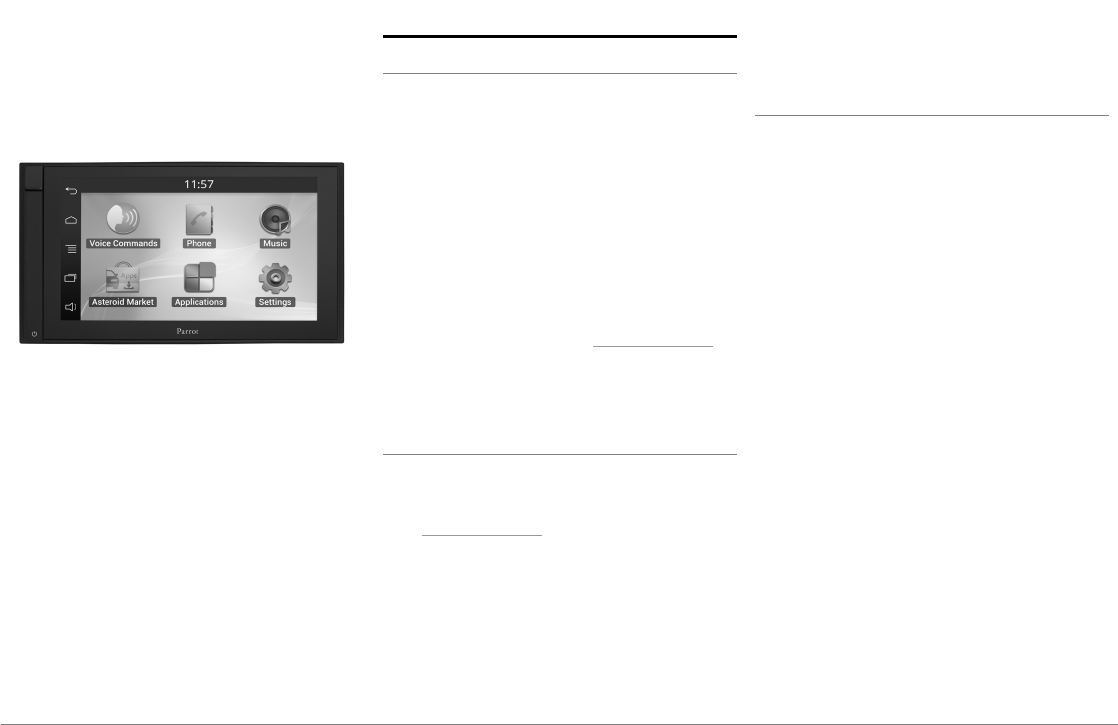
77Italiano
Guida all'uso
Indice
Prima di iniziare
Installazione
Primo utilizzo
Telefono
Musica
Internet
Video
Problemi frequenti
Informazioni generali
p.77
p.78
p.81
p.84
p.84
p.87
p.89
p.90
p.91
Prima di iniziare
A proposito di questa guida
Per limitare il nostro consumo di carta e
nell’ambito della nostra azione responsabile
volta alla tutela dell’ambiente, abbiamo scelto
l’immissione on line dei documenti destinati
agli utenti, che quindi non saranno più
stampati. La presente guida semplificata del
Parrot ASTEROID Smart si limita quindi a dare
le principali istruzioni che vi consentiranno di
utilizzare facilmente questo apparecchio.
Troverete maggiori informazioni nella sezione
Supporto del nostro sito web www.parrot.com.
Nota: In questo manuale, il termine "iPod" verrà
utilizzato per indicare iPod e iPhone.
Aggiornamento del softw are
Scaricate gratuitamente l’ultimo aggiornamento
del Parrot ASTEROID Smart nel nostro sito
web www.parrot.com, alla sezione Supporto.
Questi aggiornamenti vi permetteranno di
utilizzare le nuove funzionalità e di migliorare
la compatibilità del Parrot ASTEROID Smart.
Nota: é anche possibile scaricare gli
aggiornamenti tramite il Parrot ASTEROID
Smart quando quest'ultimo è connesso ad
internet. La disponibilità di eventuali
aggiornamenti sarà indicata nella barra delle
notifiche.
Avvertenza
Le funzioni che richiedono un'attenzione
prolungata devono essere utilizzate solo a
veicolo fermo. La propria sicurezza e quella
degli altri utenti della strada sono più
importanti delle telefonate, della musica o
delle applicazioni di assistenza alla guida.
Mantenere un comportamento responsabile:
guidare con prudenza e prestare attenzione al
proprio ambiente. Parrot declina ogni
responsabilità nel caso in cui si decida di
ignorare tali avvertenze.
Utilizzare il Parrot ASTEROID Smart con un
livello di volume ragionevole, in maniera da
poter sentire in qualsiasi momento i rumori
esterni durante la guida.
Il Parrot ASTEROID Smart contiene magneti di
tipo NdFeB che possono danneggiare gli
oggetti sensibili ai campi magnetici
(pacemaker, carte di credito, orologi
meccanici...).
Il filo Parking Brake presente sul cavo ISO del
Parrot ASTEROID Smart consente di rilevare
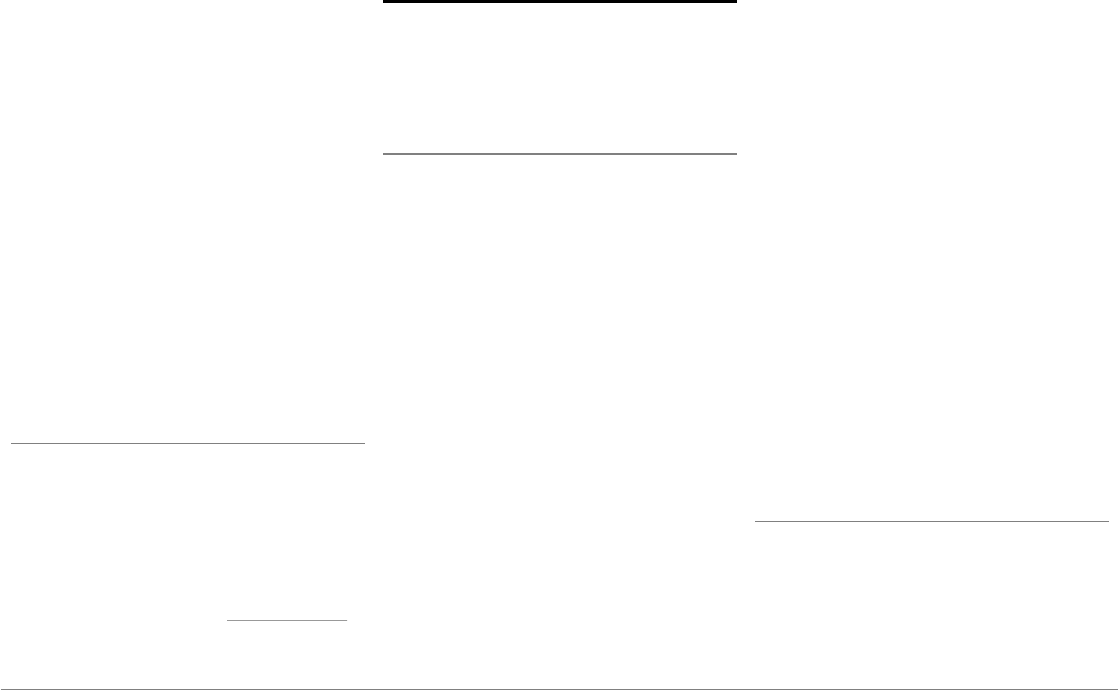
78 Italiano
se il freno a mano è tirato o meno. Questo filo
deve essere collegato conformemente alle
istruzioni di installazione illustrate nel
presente documento. Un'installazione o un
collegamento errati possono essere pericolosi
e illegali in molti stati/paesi. Il display presente
nel campo visivo del conducente non deve in
alcun caso diffondere video mentre il veicolo è
in marcia. Lo stesso dicasi per eventuali
applicazioni web.
Se durante la marcia del veicolo si tenta di
utilizzare un'applicazione non dedicata alla
navigazione o all'assistenza alla guida, sul
display apparirà un'apposita avvertenza. Per
guardare un video sul display del Parrot
ASTEROID Smart, assicurarsi che il veicolo sia
fermo in un luogo sicuro e che il freno a mano
sia tirato.
Interfaccia di comando sul volante
Un’interfaccia di comando sul volante permette
di collegare i comandi del veicolo installati sul
volante al kit viva voce Parrot. Con questa
interfaccia potete effettuare delle chiamate
usando i tasti di comando posti sul volante,
senza staccare le mani da quest’ultimo.
Consultare il nostro sito web www.parrot.com
per maggiori informazioni.
Installazione
Nota: Per eseguire l'installazione, si raccomanda
di ricorrere ad un professionista esperto,
rivolgendosi in particolar modo alla nostra rete
di installatori autorizzati.
Istruzioni di sicurezza
Prima di effettuare i collegamenti, spegnere il
motore.
Non installare mai il Parrot ASTEROID Smart in
una posizione in cui potrebbe causare lesioni al
conducente o ad un passeggero in caso di
arresto improvviso del veicolo.
Non installare mai il Parrot ASTEROID Smart in
una posizione in cui potrebbe intralciare la
guida.
Non forare mai un pannello o il quadro comandi
senza avere prima controllato cosa vi sia sul
retro. Assicurarsi di non danneggiare mai i
componenti elettronici o i cavi.
Se si utilizzano viti, accertarsi che non entrino
in contatto con un cavo di alimentazione
elettrica.
Il Parrot ASTEROID Smart è stato progettato
esclusivamente per funzionare su un veicolo
con batteria da 12 V. Se il veicolo (ad es. un
autocarro) possiede una batteria da 24 V, è
necessario servirsi di un devoltore.
Assicurarsi che i cavi siano installati a distanza
da elementi caldi (bocchette del
riscaldamento, ecc.) e da organi mobili (leva
del cambio, ecc.) e che non rischino di
avvolgersi attorno al piantone dello sterzo o alla
leva del cambio.
Controllare il corretto funzionamento degli
impianti del veicolo dopo avere installato il
Parrot ASTEROID Smart.
Non installare il Parrot ASTEROID Smart o uno
dei suoi componenti in una posizione in cui
potrebbe essere colpito dall'apertura di un
airbag.
Non installare il Parrot ASTEROID Smart in un
punto umido o soggetto a temperature elevate.
Lasciare dietro il Parrot ASTEROID Smart uno
spazio sufficiente per consentire la
dissipazione del calore.
Prima di iniziare
Togliere l'autoradio originale dal veicolo.
Questa operazione può richiedere l'uso di
chiavi di estrazione.
Verificare che sia possibile collegare i
connettori audio, l'alimentazione del Parrot
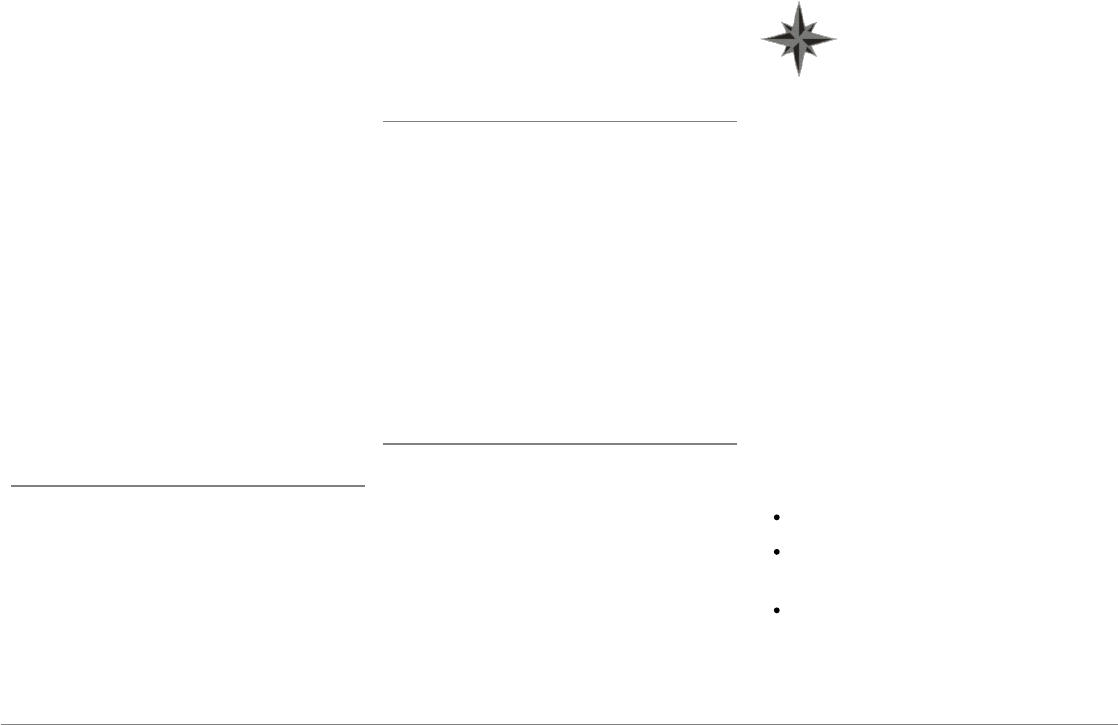
79Italiano
ASTEROID Smart e i collegamenti del veicolo
confrontando i due connettori. Se il
collegamento risulta impossibile, è necessario
utilizzare un adattatore ISO per adattare il
Parrot ASTEROID Smart ai collegamenti del
veicolo. Consultare la sezione Compatibilità
veicoli nella pagina di assistenza del Parrot
ASTEROID Smart per verificare l'eventuale
necessità di un cavo adattatore.
Confrontare il connettore dell'antenna del
Parrot ASTEROID Smart con quello del veicolo.
Se è necessario utilizzare un adattatore per
antenna, rivolgersi ad un professionista del
settore automobilistico per maggiori
informazioni.
Nota: Se l'antenna è amplificata, è possibile
alimentarla tramite il cavo ISO fornito in
dotazione con il Parrot ASTEROID Smart.
Installazione con supporti
1. Svitare le 4 viti per rimuovere il supporto del
Parrot ASTEROID Smart.
2. Inserire il supporto di montaggio e fissarlo
nell'abitacolo. A tale scopo, aprire le
linguette verso l'esterno piegandole a 90°
(schema A a pag.7).
3. Installare il Parrot ASTEROID Smart e
fissare le 4 viti (schema B a pag.7).
4. Agganciare il telaio in plastica (schema C a
pag.8).
Installazione con viti laterali
1. Svitare le 4 viti per rimuovere il supporto del
Parrot ASTEROID Smart.
2. Rimuovere i 2 supporti laterali (schema D a
pag.8).
3. Posizionare il Parrot ASTEROID Smart in
modo tale che i fori delle viti siano allineati
rispetto ai fori delle viti del veicolo.
4. Avvitare il numero di viti necessarie a
seconda del modello di veicolo. Utilizzare
esclusivamente le viti fornite in dotazione.
Installazione del dongle GPS
Fissare il dongle GPS su una superficie piana, in
una zona priva di ostacoli all'interno
dell'abitacolo.
I parabrezza atermici e i vetri con antenna
integrata possono interferire con la ricezione
GPS e ridurre l'affidabilità delle informazioni
legate alle applicazioni di navigazione.
L'antenna GPS è situata sul lato in
cui compaiono la dicitura "Parrot
ASTEROID GPS" e il logo a forma di
stella. Questo logo deve sempre
essere rivolto verso l'alto.
Se il veicolo possiede un parabrezza atermico,
fissare il dongle GPS sul parabrezza a livello
della zona non atermica. Il lato su cui compare il
logo a forma di stella deve essere incollato al
parabrezza (schema F a pag.9).
Nota: La zona non atermica del parabrezza
dipende dal modello del veicolo. Questa zona è
solitamente situata a livello del retrovisore.
Se il veicolo non possiede un parabrezza
atermico, fissare il dongle GPS sul quadro
comandi. Il lato su cui compare il logo a forma di
stella deve essere visibile (schema E a pag.9).
Per assicurare un corretto fissaggio del
supporto:
utilizzare il adesivo fornito ;
pulire la superficie di montaggio prima di
incollare il supporto;
dopo avere fissato il supporto, attendere
circa 2 ore senza maneggiarlo.
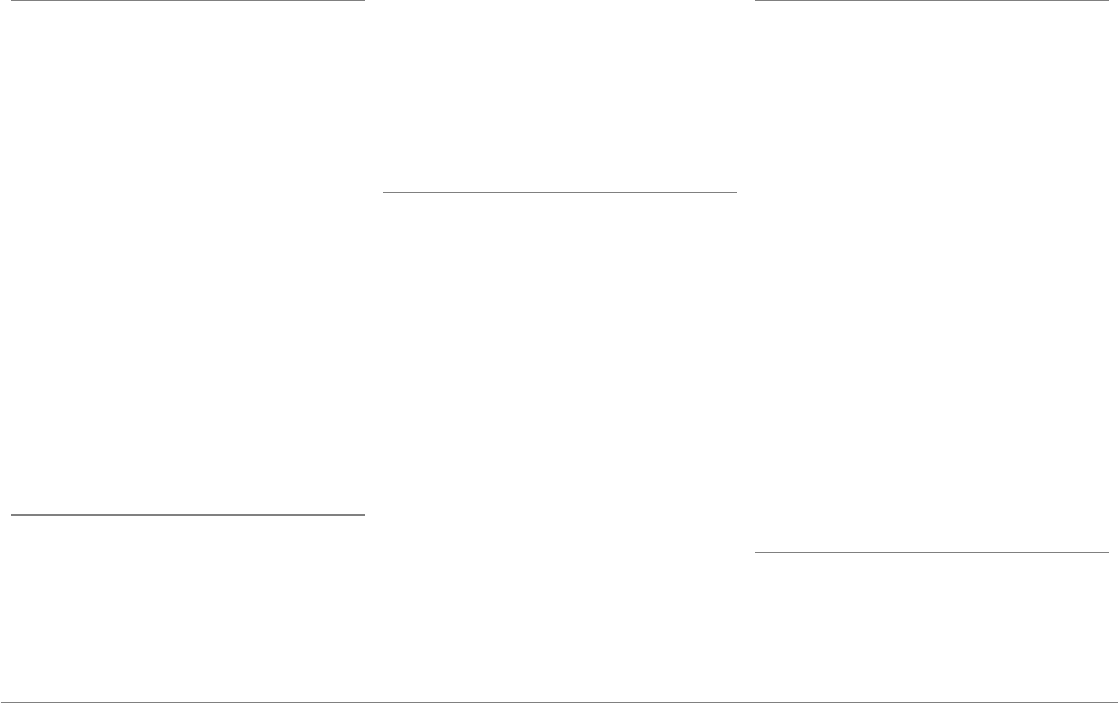
80 Italiano
Collegamento del cavo del freno a mano
Il cavo del freno a mano consente di utilizzare la
funzione video del Parrot ASTEROID Smart
quando il freno a mano è tirato. Se questo cavo
non è collegato al cavo di segnale del freno a
mano del veicolo, la funzione video non sarà
mai disponibile.
1. Collegare la prolunga del cavo del freno a
mano fornita al cavo verde del Parrot
ASTEROID Smart (con l'indicazione
Parking Brake).
2. Individuare dove è situato il cavo di
segnale del freno a mano nel veicolo.
Questo cavo collega il freno a mano alla
relativa spia presente sul quadro comandi.
3. Collegare il cavo del freno a mano del
Parrot ASTEROID Smart al segnale del
freno a mano del veicolo in modo
appropriato e sicuro.
Installazione di una telecamera di retromarcia
Se si utilizza il Parrot ASTEROID Smart con una
telecamera di retromarcia (non fornita), il cavo
arancione presente sul cavo ISO del Parrot
ASTEROID Smart consente di rilevare se il
veicolo procede in avanti o all'indietro.
Collegare questo cavo a quello la cui tensione
permette di accendere i fari posteriori, in modo
tale da visualizzare il segnale video della
telecamera di retromarcia quando si procede
all'indietro.
Collegare anche il cavo video della telecamera
ai connettori Video CAM situati dietro il Parrot
ASTEROID Smart.
Installazione del doppio microfono
Si raccomanda di fare scivolare il cavo nella
canalina di scolo dietro la guarnizione della
portiera.
Se il cavo passa sopra i pedali, assicurarsi che
sia saldamente fissato.
Avvertenza: Non fare passare il cavo del
microfono negli impianti di riscaldamento,
ventilazione e climatizzazione o davanti agli
airbag laterali.
Assicurarsi che il microfono sia installato il più
vicino possibile alla testa dell'utilizzatore. La
distanza ideale è di 60 cm. Installare il
microfono preferibilmente accanto al
retrovisore interno.
Orientare il microfono verso la bocca
dell'utilizzatore.
Collegamento del cavo ISO
Collegare i connettori audio e di alimentazione
del veicolo ai connettori del Parrot ASTEROID
Smart.
Nota: Per assicurare il fissaggio dei cavi
all'autoradio, utilizzare le fascette serracavi
fornite in dotazione. Inserire una delle fascette
nell'apposito alloggiamento, in alto a sinistra
sul retro dell'autoradio (schema a pag.4).
Controllare l'installazione. A tale scopo,
accendere e quindi spegnere il motore del
veicolo dopo avere installato il Parrot
ASTEROID Smart : sul display dovrà comparire
il messaggio "Arrivederci". Se il messaggio non
compare, invertire le posizioni dei fili rosso e
giallo. Infatti, il filo giallo del cavo di
alimentazione deve essere collegato al 12V
permanente, il filo rosso al 12V post-contatto e
il filo nero alla massa. Questa operazione si
effettua semplicemente invertendo i due
capicorda posti sul cablaggio Parrot.
Installazione del cavo USB
Collegare i cavi USB nonché l'antenna GPS al
Parrot ASTEROID Smart Si consiglia di
collegare tutti i cavi del Parrot ASTEROID
Smart anche se non si prevede
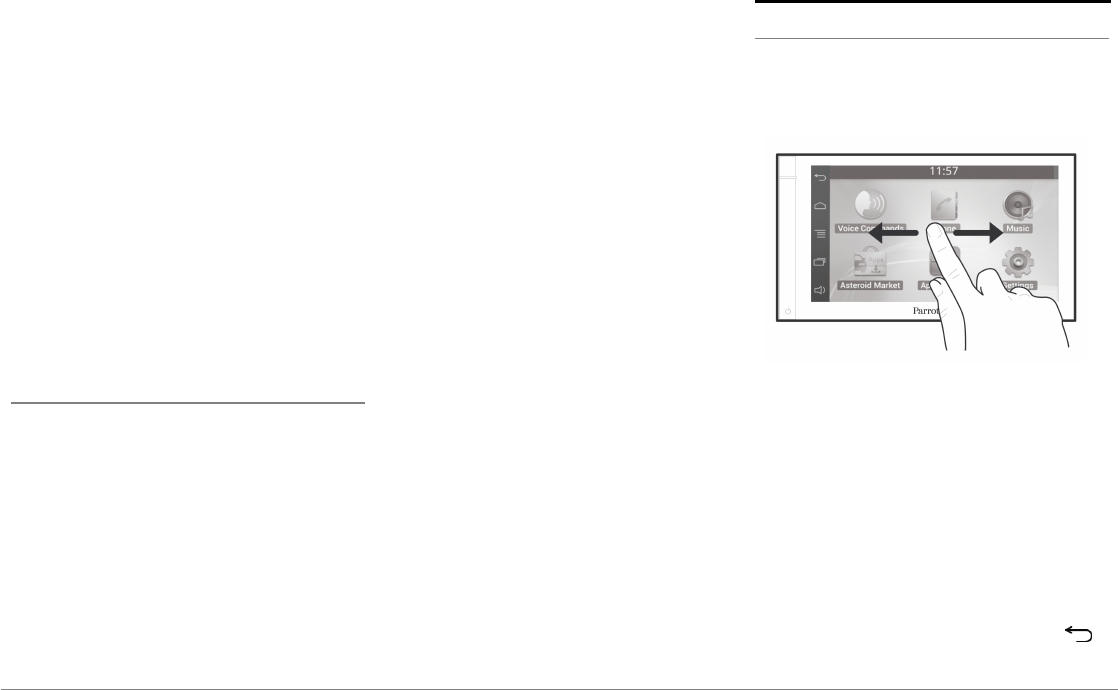
81Italiano
necessariamente di utilizzarli. Tirare fuori i
connettori corrispondenti dal proprio
ripostiglio o vano portaoggetti. A tale scopo,
potrebbe essere necessario realizzare un foro
all’interno del cruscotto. Nei limiti del
possibile, evitare l’utilizzo di prolunghe USB.
Il cavo USB (1.2m - 2A) al quale si collegherà la
prolunga iPod deve essere obbligatoriamente
collegato all'apposita porta USB bianca. Al di
sopra di quest'ultima è riportata l'indicazione
"iPod".
Per garantire una qualità ottimale della
ricezione, non collegare la propria chiave 3G
direttamente sul Parrot ASTEROID Smart:
utilizzate un cavo USB per installare
l’accessorio sul cruscotto (o altra zona libera)
Protezione antifurto
Il frontalino amovibile può essere estratto dal
Parrot ASTEROID Smart per scoraggiare i
tentativi di furto. Il Parrot ASTEROID Smart
non può infatti funzionare se il frontalino è
stato rimosso.
Maneggiare con cura il frontalino amovibile.
Non forzare durante le operazioni di
installazione o di rimozione del frontalino.
Conservarlo in un luogo sicuro, al riparo dalla
luce del sole, dalle temperature elevate e
dall'umidità.
Per rimuovere il frontalino, fare scorrere verso
il basso la parte superiore dello stesso e quindi
tirarlo delicatamente verso l'esterno (schema
G a pag. 10).
Per riposizionare il frontalino, appoggiarne
innanzitutto il lato inferiore magnetico e quindi
premere sulla parte superiore fino ad avvertire
un clic.
Primo utilizzo
Schermata iniziale
Quando il Parrot ASTEROID Smart si accende,
si apre la schermata iniziale. I pulsanti di
navigazione si trovano sulla sinistra del display.
Fare scorrere il dito verso sinistra sul display. Si
scoprirà ulteriore spazio per aggiungere opzioni
di scelta rapida per le applicazioni o le funzioni
preferite.
Toccare un'icona per accedere alla funzione
corrispondente. Toccare ad esempio l'icona
Applicazioni. Si accederà all'elenco delle
applicazioni disponibili sul Parrot ASTEROID
Smart. Fare scorrere il dito sul display per
consultare l'elenco delle applicazioni.
Per ritornare al menu precedente, premere
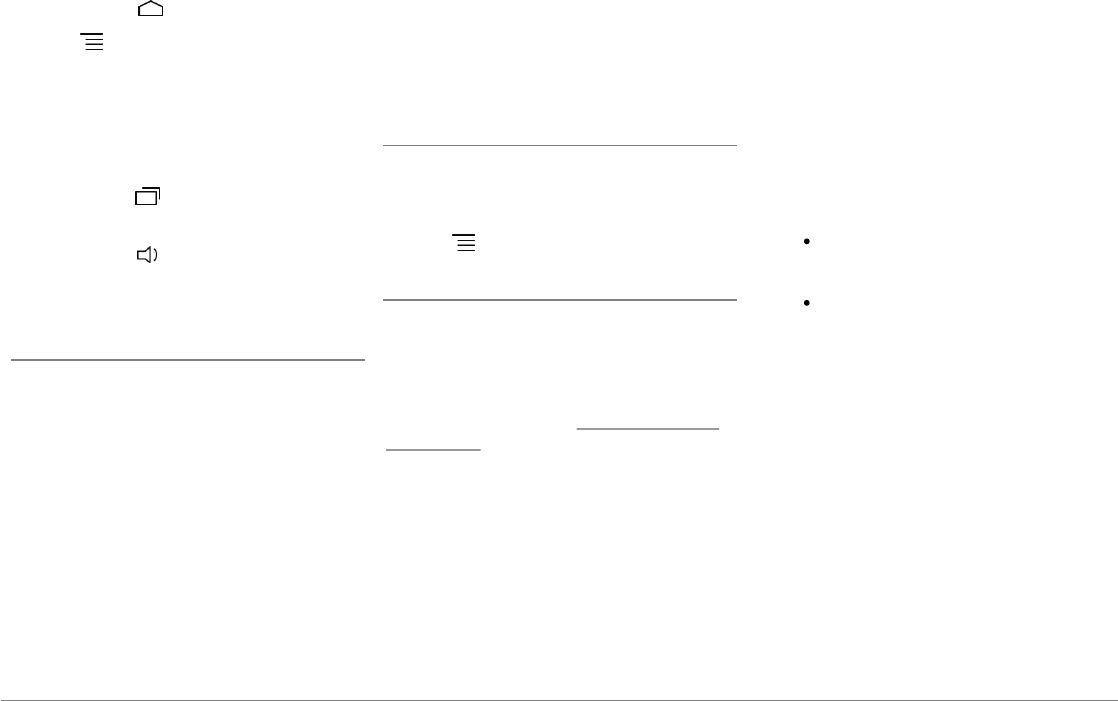
82 Italiano
. Per ritornare direttamente alla videata
iniziale, premere .
Premere per accedere al menu contestuale
corrispondente all'applicazione in uso. Il menu
contestuale consente in particolar modo di
accedere alle funzioni aggiuntive
dell'applicazione o di modificare alcune
impostazioni.
Premere il tasto per visualizzare le ultime
applicazioni utilizzate o ancora in uso.
Premere il tasto per modificare il volume.
Fare quindi scorrere il cursore verso sinistra o
verso destra.
Personalizzazione della schermata iniziale
Per aggiungere sulla schermata iniziale
un'opzione di scelta rapida verso
un'applicazione/una funzione:
1. Premere Applicazioni.
2. Tenere premuta per 2 secondi l'icona
dell'applicazione desiderata.
3. Fare scorrere l'icona verso la posizione
voluta.
Per rimuovere un'opzione di scelta rapida:
1. Tenere premuta per 2 secondi l'icona che
si desidera rimuovere.
2. Farla scorrere verso l'alto, a livello
dell'indicazione Elimina. Quando l'icona
diventerà rossa, sarà possibile togliere il
dito.
Modifica dei parametri
Per modificare i parametri del Parrot
ASTEROID Smart, premere Applicazioni e
quindi Impostazioni. È anche possibile
premere e quindi Impostazioni.
Collegamento di un telefono tramite Bluetooth
Nota: Consultate la pagina Compatibilità del
nostro sito web per verificare se il telefono è
compatibile con il Parrot ASTEROID Smart e
quindi consultare la relativa procedura di
abbinamento: www.parrot.com/it/
compatibility.
Se è la prima volta che si utilizza un telefono
con il Parrot ASTEROID Smart, è innanzitutto
necessario abbinare i 2 apparecchi. Una volta
abbinato il telefono con il Parrot ASTEROID
Smart, la connessione tra i 2 apparecchi si
stabilirà automaticamente non appena si
troveranno accesi nelle vicinanze e con la
funzione
Bluetooth®
attivata.
1. Nel menu Impostazioni premere Wireless
e rete > Bluetooth.
2. Se necessario, attivare le opzioni
Bluetooth e Opzioni > Identificabile.
3. Dal telefono lanciare una ricerca di
periferiche
Bluetooth®
e quindi
selezionare "Parrot ASTEROID Smart".
4. La procedura di abbinamento dipende dal
modello del telefono:
Se il telefono chiede di inserire il
codice PIN
Bluetooth
, digitare "0000".
Se il Parrot ASTEROID Smart e il
telefono visualizzano due codici,
assicurarsi che siano identici e quindi
confermare o annullare.
> Sul display del Parrot ASTEROID
Smart apparirà "Abbinamento
riuscito".
Nota: Su alcuni telefoni, per consentire la
connessione automatica, occorre autorizzare la
connessione a Parrot ASTEROID Smart. Per
maggiori informazioni consultate la
documentazione del telefono.
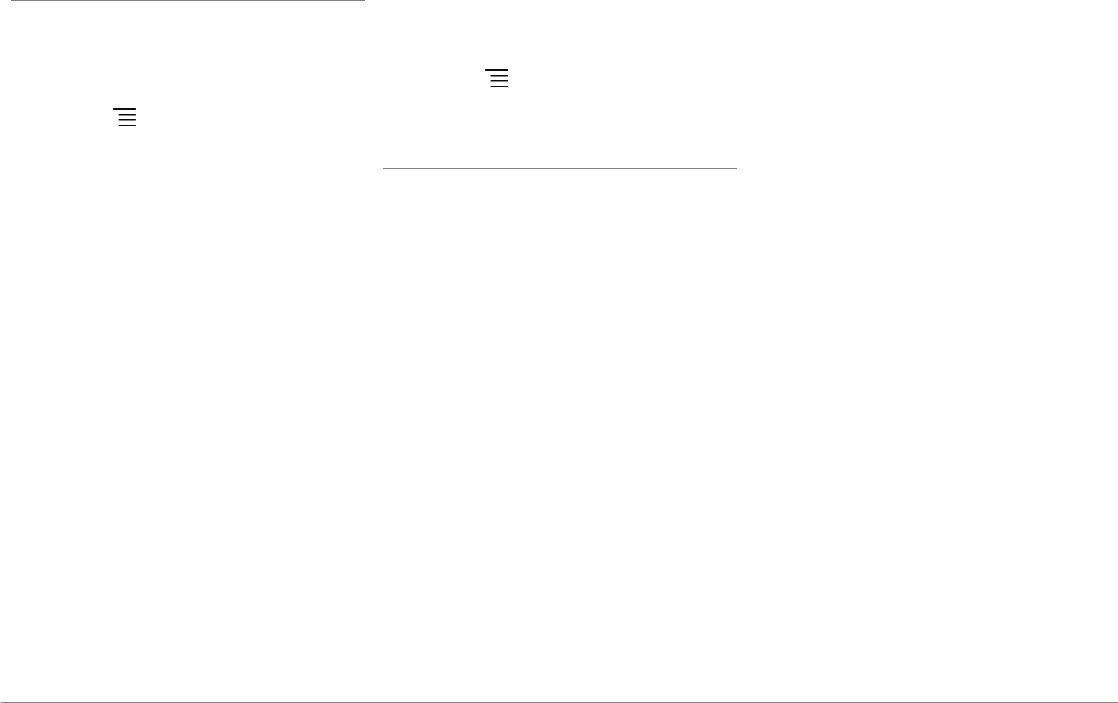
83Italiano
Connessione di 2 telefoni
Per attivare la modalità che consente di
connettere 2 telefoni:
1. Premere Telefono.
2. Premere
e quindi Bluetooth.
3. Premere Opzioni.
4. Attivare l'opzione Telefonia multipunto.
Quando il Parrot ASTEROID Smart si accende,
tenta di stabilire la connessione con tutti i
telefoni abbinati e presenti nel veicolo. Se nel
veicolo sono presenti più di 2 telefoni abbinati,
l'apparecchio stabilisce la connessione con i 2
telefoni con abbinamento meno recente.
Quando 2 telefoni sono connessi al Parrot
ASTEROID Smart, uno viene considerato come
telefono attivo, mentre l'altro risulta come
telefono secondario. Per default, il telefono
attivo corrisponde al telefono con abbinamento
al Parrot ASTEROID Smart meno recente.
È possibile ricevere chiamate provenienti sia
dal telefono attivo che dal telefono secondario.
Soltanto la rubrica del telefono attivo è però
disponibile sul Parrot ASTEROID Smart. È
possibile effettuare chiamate soltanto dal
telefono attivo. È comunque possibile passare
facilmente da un telefono connesso all'altro.
Procedere come segue:
1. Premere Telefono.
2. Premere
e quindi Telefono.
3. Selezionare il telefono attivo.
Sincronizzazione della rubrica del telefono
Con la maggior parte dei telefoni
Bluetooth
, la
rubrica viene automaticamente sincronizzata
con la memoria del sistema. Ogni volta che la
rubrica viene modificata, la sincronizzazione si
riesegue automaticamente alla connessione
successiva.
Avvertenza: Solo i contatti salvati nella
memoria del telefono si sincronizzano con il
Parrot ASTEROID Smart. Se i contatti sono
salvati nella memoria della scheda SIM, è
necessario trasferirli nella memoria del telefono.
Per maggiori informazioni consultare la
documentazione del telefono.
Nota: Su alcuni telefoni è necessario autorizzare
l'accesso del Parrot ASTEROID Smart ai contatti
per consentire la sincronizzazione. Per maggiori
informazioni consultare la documentazione del
telefono.
La sincronizzazione automatica è limitata a
5.000 contatti (o numeri telefonici) per
telefono abbinato.
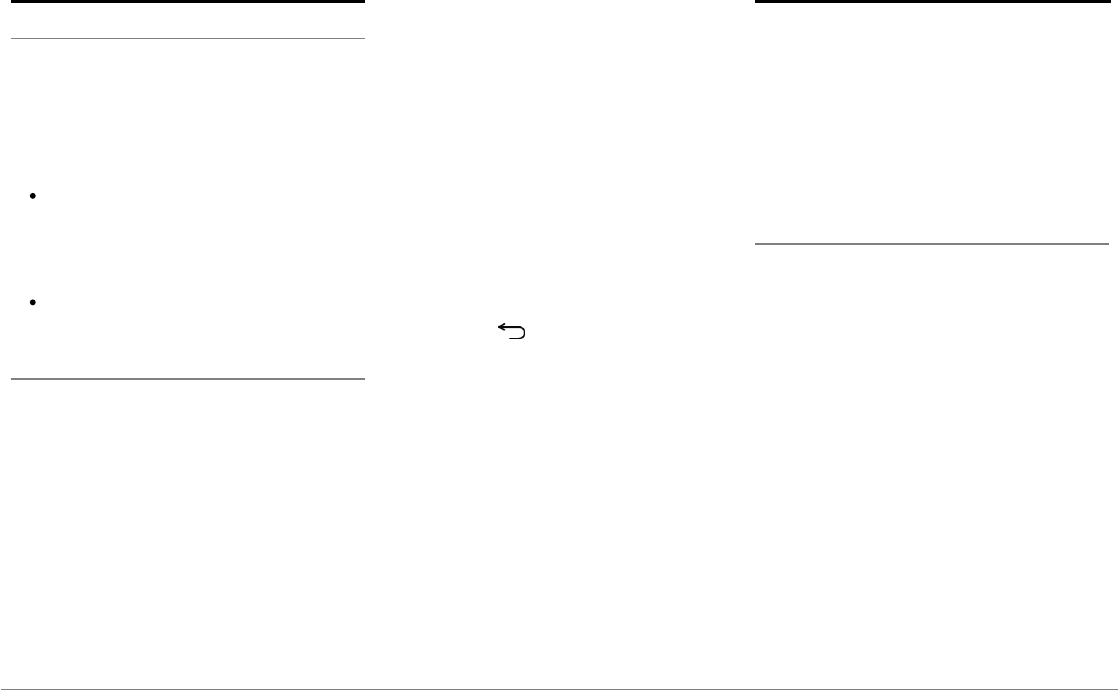
84 Italiano
Telefono
Ricevimento di una chiamata
Le chiamate in entrata sono segnalate da una
suoneria. Viene pronunciato il nome del
contatto se il numero di tale contatto è
registrato nella rubrica del telefono collegato al
Parrot ASTEROID Smart.
Per accettare la chiamata, premere il tasto
verde che compare sul display. Premere
quindi il tasto rosso del display per
terminare la chiamata.
Per rifiutare la chiamata, premere il tasto
rosso che compare sul display.
Effettuare una chiamata a riconoscimento vocale
È possibile iniziare una chiamata tramite il
riconoscimento vocale subito dopo la
sincronizzazione della rubrica del telefono. Il
Parrot ASTEROID Smart riconoscerà
automaticamente il contatto della rubrica che si
desidera chiamare.
1. Selezionare Comandi Vocali > Contattos
per iniziare il processo di riconoscimento
vocale.
> Il Parrot ASTEROID Smart chiederà il
nome del contatto che si intende
chiamare.
2. Pronunciare il nome del contatto seguito
dal tipo di numero ("LAVORO",
"CELLULARE", ecc.) se per il contatto
sono disponibili diversi numeri.
> La chiamata di questo contatto inizia
automaticamente se il comando vocale è
stato compreso correttamente.
> In caso contrario, il kit viva voce emette
un messaggio di richiesta di conferma.
Confermare pronunciando "SÌ",
"CHIAMA" o "CHIAMARE".
Nota: In qualunque momento è possibile
premere il tasto sul display per annullare la
procedura di chiamata.
Musica
Nota: Il caricamento può richiedere diversi
minuti durante la prima connessione della
periferica audio (iPod/ USB/SD) a Parrot
ASTEROID, in particolar modo in caso di
periferiche ad elevata capacità e contenenti una
notevole quantità di file musicali. Questo tempo
di caricamento consente di rendere i brani
accessibili tramite riconoscimento vocale.
Ricerca musicale ad attivazione vocale
La ricerca musicale ad attivazione vocale
consente di selezionare, mediante
riconoscimento vocale, gli artisti o gli album
che si desidera ascoltare. Questa funzione è
disponibile se si utilizza il Parrot ASTEROID
Smart con una periferica del tipo iPod/USB/SD
o se si utilizza un'applicazione musicale
compatibile con questa funzione.
1. Selezionare Comandi vocali > Musica.
2. Pronunciare il nome dell'artista o
dell'album che si desidera ascoltare
quando il Parrot ASTEROID Smart invita a
farlo.
> Comparirà l'elenco delle sorgenti audio
connesse al Parrot ASTEROID Smart e delle
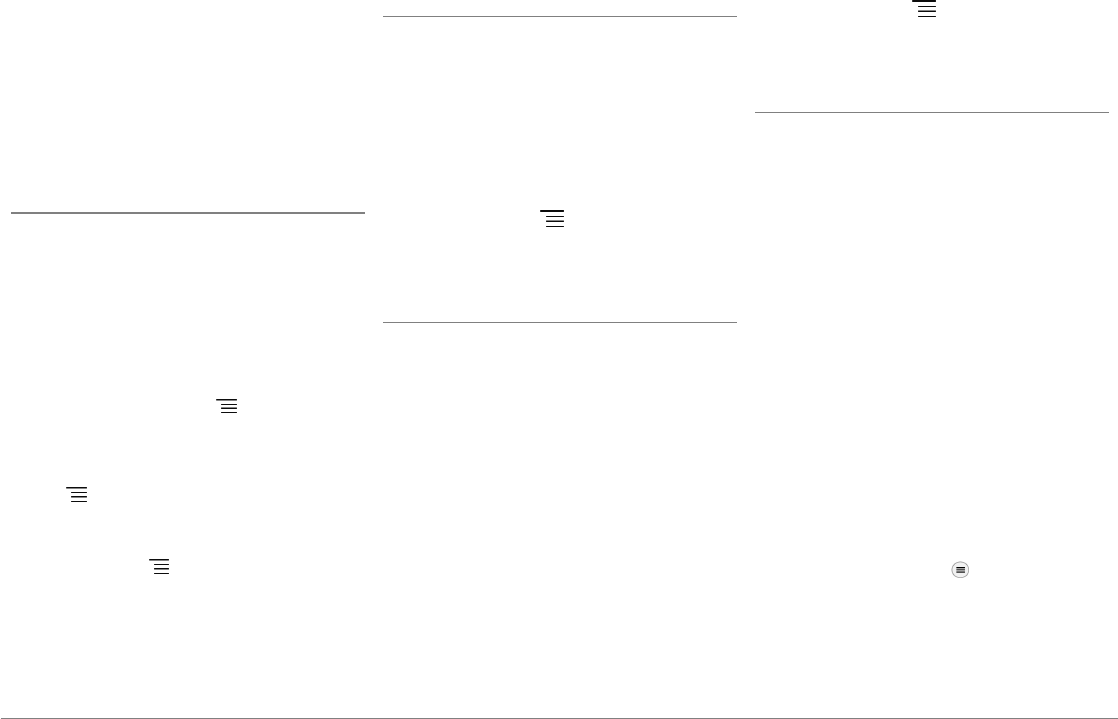
85Italiano
applicazioni musicali compatibili con la
funzione di riconoscimento vocale e
contenenti l'artista/l'album prescelto.
Nota: Verificare i nomi degli artisti e degli album
nei tag (metadati) dei file musicali. Possono
infatti esservi differenze rispetto a quanto
visualizzato nel titolo del brano.
Radio
Per selezionare una frequenza:
1. Premere Musica > Radio.
2. Fare scorrere il cursore verso sinistra o
verso destra per selezionare una
frequenza.
Per ottenere l'elenco di tutte le stazioni
disponibili,premere il tasto e premere su
Nuova ricerca > OK.
Per memorizzare una stazione, premere il
tasto e quindi selezionare l'opzione
Aggiungere ai preferiti.
Per accedere alle stazioni memorizzate,
premere il tasto e premere Modalità >
Preferiti.
Nota: Il numero di stazioni memorizzabili è
illimitato.
iPod
1. Collegare l'iPod al cavo iPod.
2. Selezionare Musica > iPod. È anche
possibile premere Sfoglia per navigare nel
contenuto dell'iPod.
3. Premere il brano per avviarne la
riproduzione.
Nota: Premere il tasto per modificare alcune
impostazioni (audio, ripetizione, riproduzione
casuale).
Chiavetta USB
Il Parrot ASTEROID Smart è compatibile con la
maggior parte delle chiavette USB, dei lettori
MP3 e degli hard disk esterni. Non esiste alcun
limite per quanto concerne la capacità delle
chiavette USB. I file musicali presenti sulla
chiavetta USB possono essere in formato MP3,
AAC, WAV, OGG o WMA.
1. Collegare la periferica USB al cavo USB.
2. Selezionare Musica > USB. È anche
possibile premere Sfoglia per navigare nel
contenuto della periferica USB.
3. Premere il brano per avviarne la
riproduzione.
Nota: Premere il tasto per modificare alcune
impostazioni (audio, ripetizione, riproduzione
casuale).
Scheda SD
La capacità della scheda SD non deve superare i
32 GB. I file musicali presenti sulla scheda SD
possono essere in formato MP3, AAC, WAV,
OGG o WMA.
Nota: Per rimuovere la scheda di memoria, trova
la piccola cresta sul lato esposto della scheda di
memoria. Metti il tuo un'unghia nella cresta e
tirare delicatamente la scheda di memoria.
1. Togliere il frontalino rimovibile dal Parrot
ASTEROID Smart.
2. Inserire la scheda SD nell'apposito slot,
situato dietro il frontalino rimovibile,
rivolgendo la superficie di contatto verso
sinistra (schema H a pag.10).
3. Riposizionare il frontalino amovibile.
4. Premere su Musica > SD. È anche
possibile premere su per navigare nel
contenuto della scheda SD.
5. Premere su un brano per avviarne la
riproduzione.
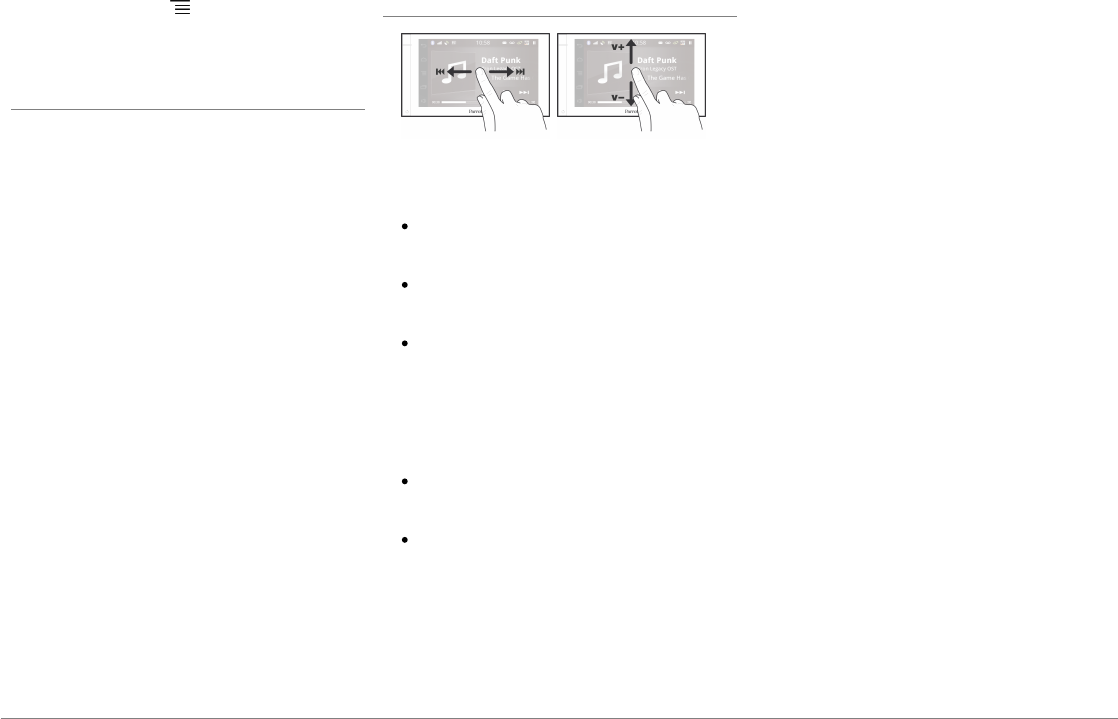
86 Italiano
Nota: Premere il tasto per modificare alcune
impostazioni (audio, ripetizione, riproduzione
casuale).
Utilizzo con un lettore audio Bluetooth
Nota: Il Parrot ASTEROID Smart consente di
utilizzare la funzione telefonia e streaming audio
tramite Bluetooth con 2 telefoni diversi, senza
che sia necessario scollegare uno dei 2
apparecchi.
È possibile utilizzare il Parrot ASTEROID Smart
per ascoltare file musicali archiviati su un
lettore audio
Bluetooth
se quest'ultimo
supporta il profilo A2DP (Advanced Audio
Distribution Profile). Se il lettore audio viene
utilizzato per la prima volta, è innanzitutto
necessario abbinarlo al Parrot ASTEROID
Smart. Se il lettore audio è già abbinato al
Parrot ASTEROID Smart :
1. Selezionare Musica > Audio Bluetooth.
2. Avviare la riproduzione di un brano sul
lettore audio.
Comandi
Durante la riproduzione di un file musicale o
della radio:
premere il display per mettere in pausa il
brano o interrompere l'audio della radio;
fare scorrere il dito verso l'alto per
aumentare il volume;
fare scorrere il dito verso il basso per
diminuire il volume.
Durante la riproduzione di un file musicale (ad
eccezione delle sorgenti audio collegate
tramite un cavo Jack/Jack):
fare scorrere il dito verso destra per
passare al brano successivo;
fare scorrere il dito verso sinistra per
passare al brano precedente.
Nota: Se si utilizza il Parrot ASTEROID Smart con
un lettore audio connesso tramite Bluetooth,
questi comandi sono disponibili soltanto se
quest'ultimo supporta il profilo AVRCP (Audio/
Video Remote Control Profile).
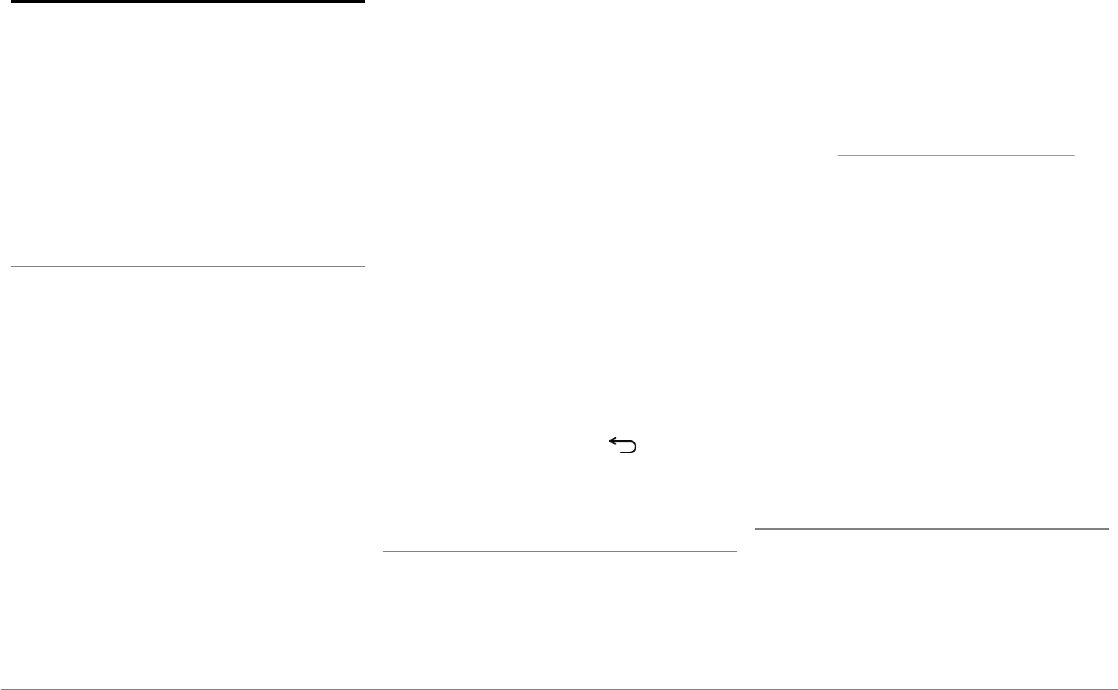
87Italiano
Internet
Avvertenza: La connessione ad internet
mediante una chiavetta 3G/4G richiede la
sottoscrizione di un abbonamento con un
operatore telefonico. L'utilizzo di questo servizio
può comportate spese di roaming consistenti. Vi
invitiamo a verificare con il vostro operatore le
condizioni di abbonamento e il dettaglio dei
consumi. Parrot declina ogni responsabilità in
merito ai costi che ne derivano.
Connessione con chiavetta 3G/4G
Nota: Consultare la sezione Compatibilità del
Parrot ASTEROID Smart sul nostro sito web per
visualizzare l'elenco delle chiavette 3G/4G
compatibili con il Parrot ASTEROID Smart.
1. Collegare una chiavetta 3G/4G al Parrot
ASTEROID Smart mediante il cavo USB.
> Apparirà un pop-up.
2. Inserire il proprio codice PIN e quindi
premere CONFERMA. Spuntare l'opzione
Memorizzare se si preferisce che il codice
PIN non venga richiesto ad ogni riavvio del
Parrot ASTEROID Smart.
Nota: Questa impostazione può essere
modificata anche in seguito selezionando
Impostazioni > Wireless e rete > Reti mobili. Tra
le periferiche di connessione selezionare la
chiavetta 3G/4G, dopodiché selezionare
Dimenticare il codice PIN e quindi Omettere.
3. Se necessario, selezionare il proprio APN
(Access Point Name) dall'elenco
proposto. Questa informazione è
disponibile nella documentazione fornita
con la chiavetta 3G/4G. Se l'APN non
compare nell'elenco, è possibile
aggiungerlo selezionando Impostazioni >
Wireless e rete > Reti mobili.
4. Tra le periferiche di connessione
selezionare la chiavetta 3G/4G.
5. Selezionare Access point > Altro > Access
point predefiniti.
6. È necessario attendere affinché si
stabilisca la connessione. È anche
possibile premere il tasto e spostarsi
nei menu mentre si stabilisce la
connessione.
Connessione tramite Bluetooth
Se si possiede un telefono che supporta il
profilo
Bluetooth®
DUN (Dial-Up Networking)
o PAN (Personal Area Network), la
connessione tramite
Bluetooth
del telefono al
Parrot ASTEROID Smart consente di
condividere la connessione 3G del telefono
stesso.
Nota: Consultare la pagina Compatibilità sul
nostro sito web per verificare se il telefono
consente di condividere la connessione 3G
tramite Bluetooth e quindi consultare la relativa
procedura: www.parrot.com/it/compatibility.
1. Autorizzare la condivisione della
connessione sul telefono. Questa
procedura può essere diversa a seconda
del modello di telefono.
2. Connettere il telefono al Parrot
ASTEROID Smart tramite
Bluetooth
.
3. Sul Parrot ASTEROID Smart selezionare
Impostazioni > Wireless e rete > Reti
mobili.
4. Selezionare il proprio APN (Access Point
Name) dall'elenco proposto e quindi
spuntare l'opzione Seleziona.
Condivisione della connessione 3G tramite USB
Se si possiede un telefono che supporta la
condivisione della connessione 3G tramite
USB, collegare il telefono al Parrot ASTEROID
Smart con un cavo USB/micro-USB (non
fornito) per condividere la connessione 3G del
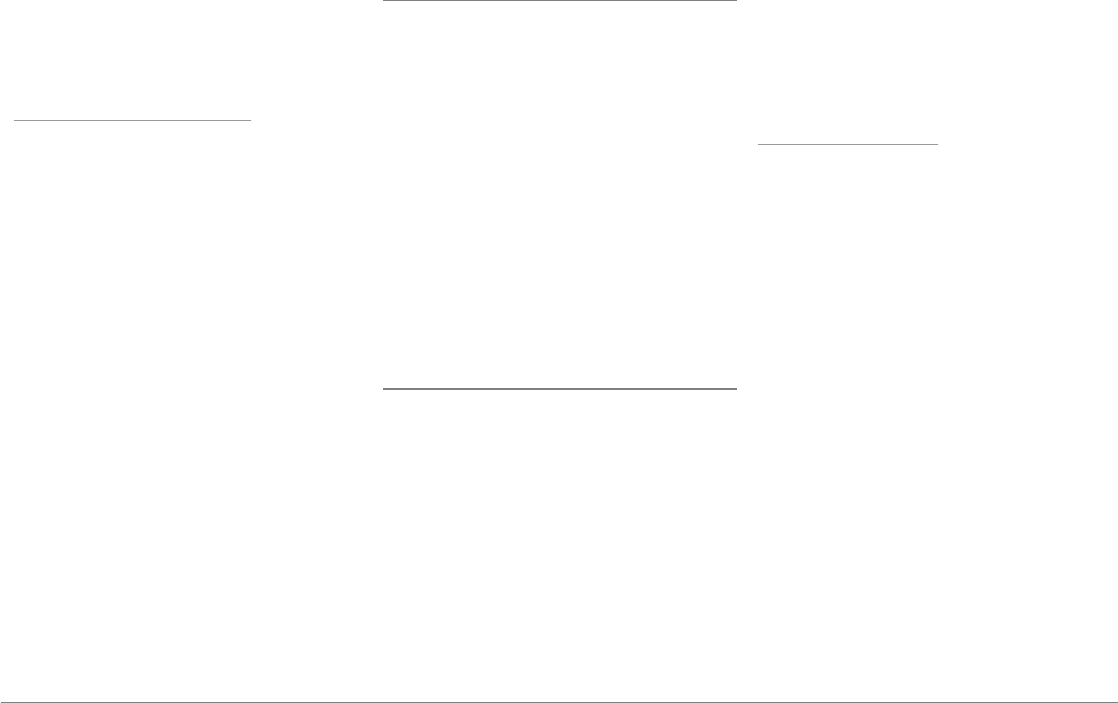
88 Italiano
telefono stesso.
Nota: Consultare la pagina Compatibilità sul
nostro sito web per verificare se il telefono
consente di condividere la connessione 3G
tramite USB e consultare la relativa procedura:
www.parrot.com/it/compatibility.
1. Accertarsi che la tastiera del telefono sia
sbloccata, quindi collegarlo al Parrot
ASTEROID Smart servendosi di un cavo
USB/micro-USB. Questa connessione
consente anche di ricaricare la batteria del
telefono.
2. Se necessario, selezionare il proprio APN
(Access Point Name) dall'elenco proposto
e quindi spuntare l'opzione Seleziona.
Questa impostazione può essere
modificata anche in seguito selezionando
Impostazioni > Wireless e rete > Reti
mobili > Periferica di connessione.
> Apparirà un pop-up che indica
l’attivazione della condivisione della
connessione USB.
Nota: Per maggiori informazioni consultare la
documentazione del telefono.
Connessione ad una rete Wi-Fi
Se il proprio telefono consente di condividere
la connessione 3G tramite Wi-Fi® o se nelle
vicinanze del veicolo è disponibile una rete Wi-
Fi:
1. Nel menu Impostazioni del Parrot
ASTEROID Smart premere Wireless e
rete > Wi-Fi.
2. Attivare l'opzione Wi-Fi.
3. Premere Impostazioni Wi-Fi.
> Apparirà l'elenco delle reti Wi-Fi.
4. Selezionare la rete Wi-Fi.
5. Se necessario, inserire la password.
Utilizzare le applicazioni
È possibile utilizzare diversi tipi di applicazioni
con il Parrot ASTEROID Smart : musica,
geolocalizzazione, assistenza alla guida. Le
applicazioni disponibili sono diverse a seconda
del paese di utilizzo.
Alcune applicazioni possono richiedere un
abbonamento.
Il Parrot ASTEROID Smart è un sistema
multitasking: possono infatti essere utilizzate
più applicazioni in contemporanea. Ad
esempio, è possibile ascoltare una Webradio e
utilizzare al tempo stesso un'applicazione di
assistenza alla guida.
Per ulteriori informazioni sull'utilizzo delle
applicazioni disponibili è possibile consultare
la pagina web dell'ASTEROID Market:
www.parrotasteroid.com.
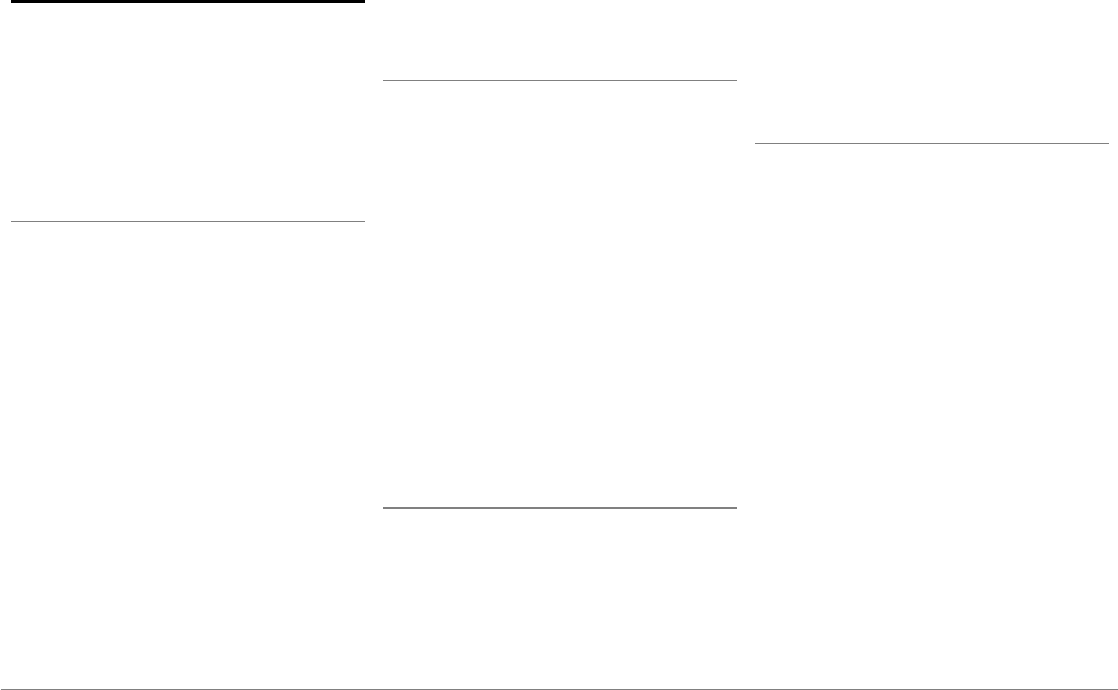
89Italiano
Video
Avvertenza: La funzione video del Parrot
ASTEROID Smart è pericolosa e illegale in molti
stati se viene utilizzata durante la guida. Questa
funzione è pertanto inaccessibile mentre il
veicolo è in marcia. Per guardare un video sul
Parrot ASTEROID Smart, parcheggiare il veicolo
in un luogo sicuro e tirare il freno a mano.
Telecamera di retromarcia
Se il veicolo è dotato di una telecamera di
retromarcia, è possibile utilizzare il display del
Parrot ASTEROID Smart per visualizzare lo
streaming video della telecamera, facilitando
pertanto le manovre di parcheggio in
retromarcia. Consultare lo schema di
installazione a pag.4 e la sezione "Installazione
di una telecamera di retromarcia" per ulteriori
informazioni sul collegamento della telecamera
al Parrot ASTEROID Smart.
Lo streaming video della telecamera di
retromarcia compare automaticamente quando
si procede in retromarcia. L'immagine
proveniente dalla telecamera di retromarcia
può apparire invertita.
Nota: È possibile premere in qualunque
momento Video switch per passare dal il video
proveniente dalla telecamera di retromarcia a
quello proveniente da un iPod collegato
mediante un cavo AV/iPod.
Riproduzione di file video da una sorgente esterna
Sul Parrot ASTEROID Smart è possibile
riprodurre un video proveniente da una
sorgente video esterna.
Collegare la sorgente video al Parrot
ASTEROID Smart utilizzando un cavo AV
(non fornito) (schema a pag. 4).
1. Premere su Applicazioni > Ingresso video.
2. Avviare la riproduzione di un video sulla
sorgente.
Nota: È possibile premere in qualunque
momento Video switch per passare dal video
proveniente dalla telecamera di retromarcia a
quello proveniente da una sorgente esterna
collegata mediante un cavo AV/iPod.
Riproduzione di file video da una scheda SD
Sul Parrot ASTEROID Smart è possibile
riprodurre i file video memorizzati su una
scheda SD. I file video contenuti nella scheda
SD possono essere nei formati MP2, MP4,
H263, H264, WMV e SPARK.
1. Inserire la scheda SD nell'apposito slot
(schema H a pag.10).
2. Premere Applicazioni e quindi Galleria.
3. Selezionare il video premendo l'icona
corrispondente.
Utilizzo di un display collegato all'uscita video
I morsetti di uscita video consentono di
collegare un display per i passeggeri posteriori,
permettendo loro di guardare i video registrati
sulla scheda SD. Consultare lo schema di
installazione a pag.4 per ulteriori informazioni
sul collegamento del display per i passeggeri
posteriori al Parrot ASTEROID Smart.
Avvertenza: non installare mai il display in una
posizione in cui il conducente potrebbe
guardare i video durante la guida.
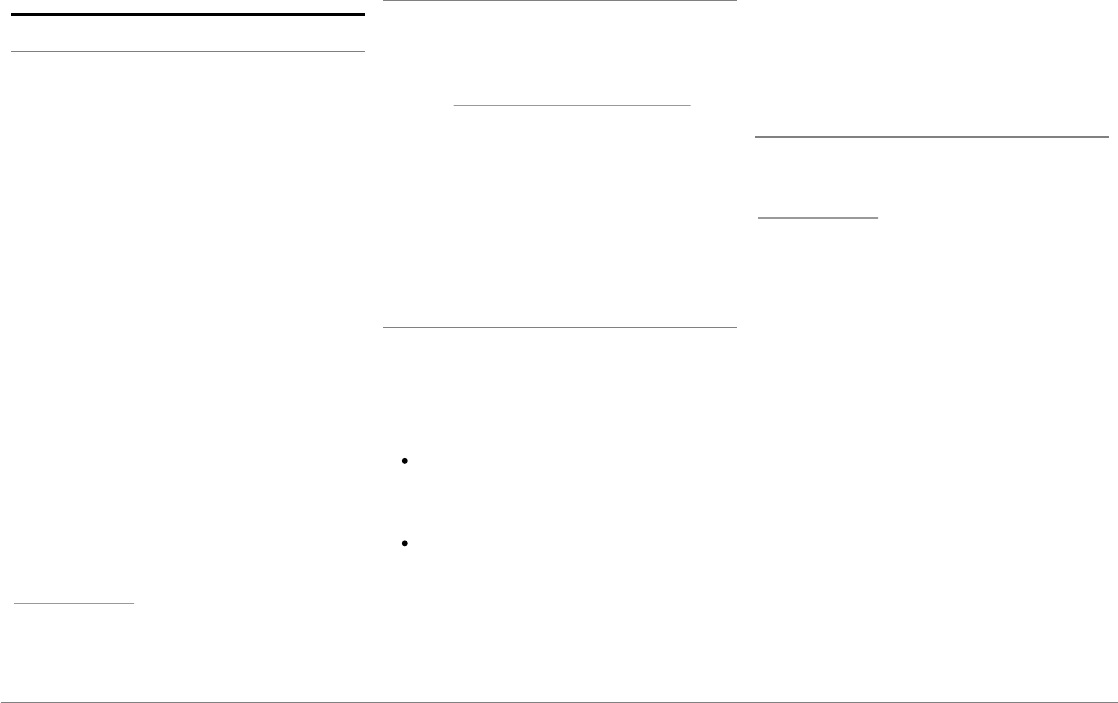
90 Italiano
Problemi frequenti
Prima di iniziare
Assicurarsi che il messaggio "Arrivederci"
compaia sul display del Parrot ASTEROID
Smart al momento dello spegnimento del
motore del veicolo. Per maggiori informazioni
consultare la sezione "Verifica
dell'installazione".
Resettare l'apparecchio. A tale scopo,
rimuovere il frontalino e quindi servirsi di una
penna o altro oggetto appuntito per premere il
pulsante Reset. Tenere premuto il pulsante
Reset per 3 secondi (schema a pag.5). È
possibile ripristinare i parametri iniziali anche
selezionando Impostazioni > Impostazioni
avanzate > Privacy > Ripristina valori di fabbrica.
Verificare che l'ultimo aggiornamento
disponibile sia stato installato sul Parrot
ASTEROID Smart. A tale scopo, selezionare
Impostazioni > Informazioni su > Versione.
Confrontare questo numero di versione con
quello indicato nella pagina di assistenza del
Parrot ASTEROID Smart sul nostro sito web
www.parrot.com.
Problemi relativi alla funzione telefonia
Verificare la compatibilità del telefono con il
Parrot ASTEROID Smart. A tale scopo,
consultare la pagina Compatibilità sul nostro
sito web: www.parrot.com/it/compatibility.
Se il telefono viene indicato come compatibile
e il Parrot ASTEROID Smart possiede già
l'ultimo aggiornamento, rimuovere
l'abbinamento tra i 2 apparecchi sul Parrot
ASTEROID Smart e sul telefono, riavviarli
entrambi e quindi ripristinare la connessione
tra di essi.
Problemi relativi alla funzione musica
Resettare l'iPod/iPhone prima di riconnetterlo
al Parrot ASTEROID Smart. Per resettare un
iPod/iPhone (procedura che non cancella alcun
dato):
iPod: premere contemporaneamente
Menu e il tasto centrale fino a quando
l'iPod non si riavvia.
iPhone/iPod touch: premere
contemporaneamente i tasti Accendi/
Spegni e Home fino a quando l'iPhone non
si riavvia. Non toccare il display quando
appare il messaggio "Scorrere per
spegnere".
Alcuni problemi possono comparire se la
periferica è già connessa al Parrot ASTEROID
Smart quando si accende il motore. Ripetere la
procedura connettendo la periferica dopo
avere acceso il motore.
Per ulteriori informazioni
Consultare la pagina di assistenza del Parrot
ASTEROID Smart sul nostro sito web
www.parrot.com.
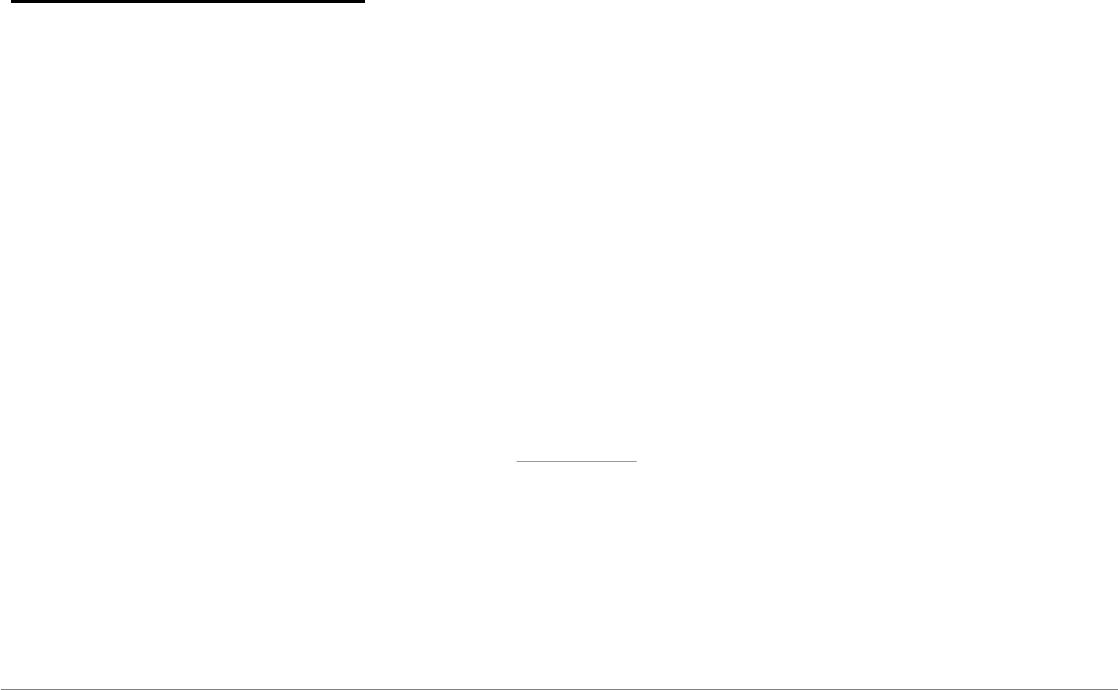
91Italiano
Informazioni generali
Garanzia
Senza pregiudizio alcuno per la garanzia legale,
Parrot garantisce contrattualmente per 12 mesi,
a partire dalla data dell'acquisto iniziale
effettuato dal consumatore (ad esclusione dei
componenti soggetti ad usura, garantiti per 6
mesi), che questo prodotto è privo di difetti
del materiale e di fabbricazione, dietro
presentazione al rivenditore o a Parrot della
prova d'acquisto (data, luogo d'acquisto e
numero di serie del prodotto). Per l'intera
durata della garanzia contrattuale, il prodotto
difettoso dovrà essere riconsegnato
nell'imballo originale al servizio di assistenza
post-vendita del rivenditore. Dopo avere
ispezionato il prodotto, Parrot procederà, a sua
discrezione, alla sostituzione o all'emissione di
una nota di credito, ad esclusione di ogni altra
forma di risarcimento.
Modifiche
Le spiegazioni e le specifiche riportate nella
presente guida sono solo a scopo informativo e
possono subire modifiche senza preavviso. Tali
informazioni sono da considerarsi corrette al
momento della pubblicazione. La presente
guida è stata redatta prestando grande
attenzione, al fine di fornire ai clienti
informazioni precise e attendibili. Tuttavia,
Parrot non può essere ritenuta responsabile
per eventuali conseguenze derivanti da
omissioni o errori nella presente guida, né per
eventuali danni o perdite accidentali di dati
causati direttamente o indirettamente dall’uso
delle informazioni ivi contenute. Parrot si
riserva il diritto di modificare/ migliorare il
prodotto o la guida per l’utente senza
limitazione alcuna e senza l’obbligo di notifica
agli utenti. Poiché il costante impegno
dell’azienda è volto a garantire continui
aggiornamenti e miglioramenti, il prodotto
acquistato dall’utente potrebbe risultare
leggermente diverso dal modello descritto
nella presente guida. In tal caso, verificare la
disponibilità di una versione aggiornata della
guida in formato elettronico nel sito Web di
Parrot all’indirizzo www.parrot.com.
Corretto smaltimento del prodotto
(rifiuti elettrici ed elettronici) (Applicabile nei
Paesi dell’Unione Europea e in quelli con
sistema di raccolta differenziata) Il marchio
riportato sul prodotto o sulla sua
documentazione indica che il prodotto non
deve essere smaltito con altri rifiuti domestici
al termine del ciclo di vita. Per evitare eventuali
danni all‘ambiente o alla salute causati
dall‘inopportuno smaltimento dei rifiuti, si
invita l‘utente a separare questo prodotto da
altri tipi di rifiuti e di riciclarlo in maniera
responsabile per favorire il riutilizzo
sostenibile delle risorse materiali. Gli utenti
domestici sono invitati a contattare il
rivenditore presso il quale è stato acquistato il
prodotto o l‘ufficio locale preposto per tutte le
informazioni relative alla raccolta differenziata
e al riciclaggio per questo tipo di prodotto. Gli
utenti aziendali sono invitati a contattare il
proprio fornitore e verificare i termini e le
condizioni del contratto di acquisto. Questo
prodotto non deve essere smaltito unitamente
ad altri rifiuti commerciali.
Marchi depositati
Parrot, Parrot Zikmu Solo e i loghi Parrot sono
marchi registrati di PARROT SA in Francia e in
altri paesi.
Il nome e il logo Bluetooth® sono marchi
depositati di Bluetooth® SIG, Inc. e il loro
utilizzo da parte di Parrot S.A. avviene in
condizioni di licenza.

92 Italiano
“Made for iPod / iPhone / iPad” significa che
l’accessorio elettronico è stato appositamente
progettato per collegarsi all’iPod / iPhone / iPad
e che è stato certificato dal produttore come
conforme agli standard prestazionali di Apple.
Apple non è responsabile del funzionamento
del dispositivo o della sua conformità ai
requisiti di sicurezza.
iPad, iPod, iPod Touch e iPhone sono marchi di
Apple, Inc. depositati negli Stati Uniti e in altri
paesi.
iPad è un marchio di Apple Inc.
Wi-Fi è un marchio depositato di Wi-Fi
Alliance.
Gracenote®, il logo e il logotipo Gracenote e il
logo "Powered by Gracenote" sono marchi
commerciali registrati o marchi commerciali di
Gracenote, Inc. negli Stati Uniti e/o in altri
paesi.
Tutti gli altri marchi commerciali e marchi
depositati citati nel presente documento sono
protetti da copyright e sono di proprietà dei
rispettivi titolari.
Dichiarazione di conformità
Parrot SA, 174 quai de Jemmapes, 75010 Parigi
(Francia), dichiara sotto la sua esclusiva
responsabilità che il prodotto Parrot
ASTEROID Smart descritto nella presente
guida per l'utente è conforme alle norme
tecniche IEC/EN 60065: 2002 / A1:2006 / A11:
2008 / A2: 2010 / A12: 2011, EN 300328 v1.8.1,
EN 301 489-1 (2008:V1.8.1) e EN 301 489-17
v1.3.2 secondo le disposizioni della direttiva
R&TTE 1999/5/CE, nonché ai requisiti della
direttiva sugli obiettivi di sicurezza 2006/95/CE
e della direttiva Automotive 72/245/CEE
emendata dalla direttiva 2009/19/CE.
Copyrights
Identification N. 394 149 496 R.C.S. PARIS
Parrot S.A.
Copyright © 2012 Parrot.
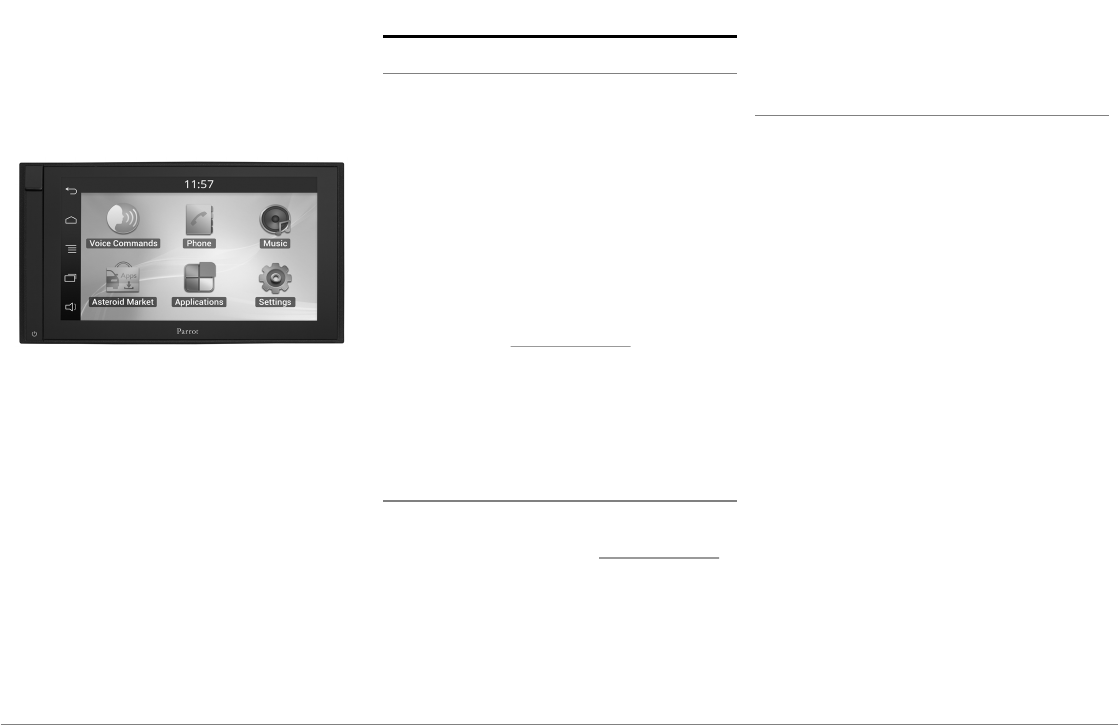
93Dutch
Gebruikers-
handleiding
Inhoudsopgave
Voordat u begint
Installatie
Het eerste gebruik
Telefoon
Muziek
Internet
Video
Problemen vehelpen
Algemene informatie
p.93
p.94
p.97
p.99
p.100
p.102
p.104
p.105
p.106
Voordat u begint
Over deze gids
Om ons papierverbruik te beperken en in het
kader van onze zo verantwoordelijk mogelijke
aanpak op het gebied van milieubehoud, geeft
Parrot er de voorkeur aan om documentatie
online beschikbaar te stellen in plaats van deze
af te drukken. Deze vereenvoudigde gids voor
de Parrot ASTEROID Smart geeft u dus slechts
de belangrijkste instructies die u nodig heeft
om dit apparaat makkelijk te gebruiken. U vindt
meer informatie in het onderdeel Support van
onze website www.parrot.com: complete
documentatie, FAQ…
Opmerking: Ten behoeve van de leesbaarheid
worden de iPod® en de iPhone® in deze
handleiding aangeduid met de term "iPhone".
Updates
Download gratis de laatste update voor uw
product op onze website www.parrot.com
gedeelte Hulp. Via deze updates profiteert u
van nieuwe functies en een verbeterde
compatibiliteit van uw product.
Opmerking: U kunt de updates voor uw Parrot
ASTEROID Smart ook downloaden als het
apparaat verbonden is met internet. In de
meldingsbalk wordt aangegeven of er een
update beschikbaar is.
Waarschuw ingen
De functies die langere tijd de aandacht
opeisen, mogen alleen gebruikt worden
wanneer de auto stilstaat. Uw veiligheid en die
van de andere weggebruikers is belangrijker
dan telefoongesprekken, muziek of
rijhulpmiddelen. Wees verantwoordelijk: rijd
voorzichtig en let op uw omgeving. Parrot wijst
elke verantwoordelijkheid af indien u deze
waarschuwing negeert.
Gebruik de Parrot ASTEROID Smart met een
redelijk geluidsvolume. Zo kunt tijdens het
rijden altijd horen wat zich buiten afspeelt.
De Parrot ASTEROID Smart bevat magneten
van het type NdFeB, die schade kunnen
toebrengen aan voorwerpen die gevoelig zijn
voor magnetische velden (pacemaker,
creditcards, mechanische horloges, ...).
Met de draad Parking Brake van de ISO-kabel
van de Parrot ASTEROID Smart kan
gedetecteerd worden of de handrem is
aangetrokken of niet. De draad moet worden
aangesloten volgens de installatie-instructies
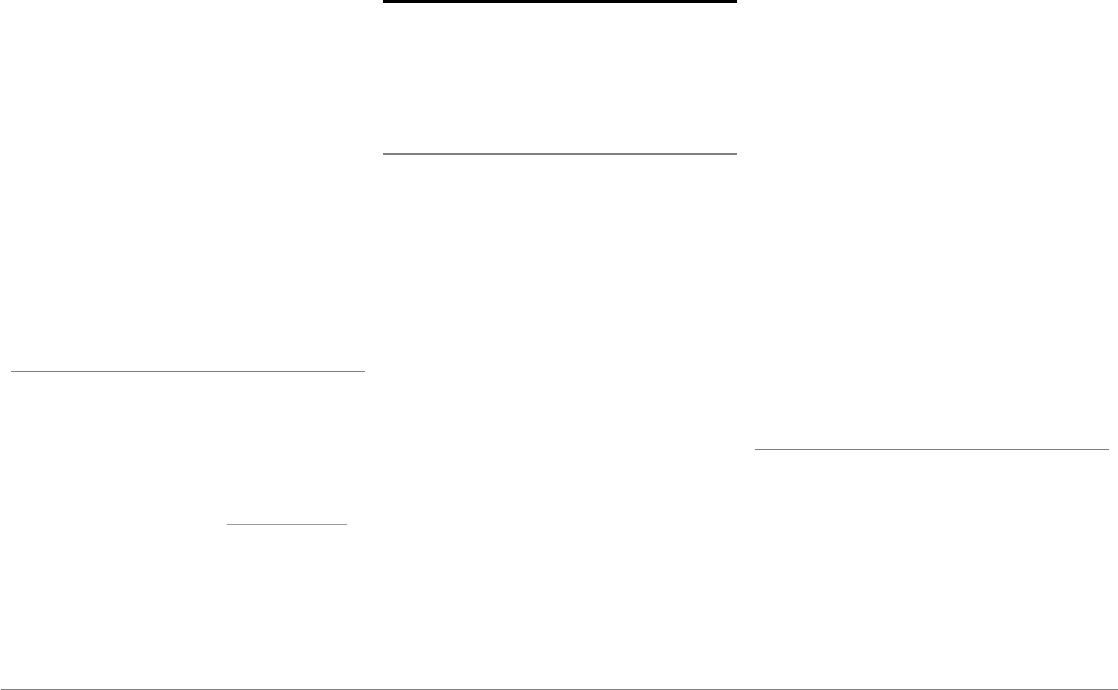
94 Dutch
in dit document. Een onjuiste installatie of
aansluiting kan gevaarlijk zijn en bovendien
illegaal in een groot aantal staten/landen. Het
scherm in het gezichtsveld van de bestuurder
mag in geen geval video's tonen wanneer het
voertuig aan het verkeer deelneemt. Hetzelfde
geldt voor alle internettoepassingen.
Als u probeert een toepassing te gebruiken die
niet gericht is op navigatie of hulp bij het
autorijden, wordt er een waarschuwing op het
scherm weergegeven. Als u een video wilt
bekijken op het scherm van de Parrot
ASTEROID Smart, zorg dan dat het voertuig
stilstaat op een veilige plek en dat de handrem
is aangetrokken.
Interface voor stuurbediening
Met een stuurbedieningsinterface kunt u de
knoppen op het stuur van uw auto gebruiken
om uw Parrot-product te bedienen. Met deze
interface kunt u de Parrot ASTEROID Smart
gebruiken zonder uw handen van het stuur te
halen. Ga naar onze website www.parrot.com
voor meer informatie over de
beschikbaarheidsdatum van deze interface.
Installatie
Opmerking: Wij adviseren om deze installatie te
laten uitvoeren door een vakman, met name een
installateur die is aangesloten bij ons netwerk
van erkende installateurs.
Veiligheidsinstructies
Zet het contact uit voordat u de aansluitingen
aanbrengt.
Installeer de Parrot ASTEROID Smart nooit
zodanig dat het apparaat de bestuurder of een
passagier kan verwonden in geval van een
abrupte stop.
Installeer de Parrot ASTEROID Smart nooit
zodanig dat het autorijden erdoor wordt
belemmerd.
Boor nooit in scheidingswanden of het
dashboard zonder eerst te controleren wat zich
erachter bevindt. Let op dat u nooit kabels of
elektronische componenten beschadigt.
Let op dat schroeven nooit contact maken met
een elektrische voedingskabel.
De Parrot ASTEROID Smart is uitsluitend
bedoeld voor gebruik in voertuigen met een
accuspanning van 12V. Als de accuspanning van
uw voertuig (bv. een vrachtwagen) 24V is, moet
er een reductietransformator worden gebruikt.
Plaats de kabels niet op warme plaatsen (zoals
bij de uitlaatopeningen van de verwarming) of
in de buurt van beweegbare delen (zoals de
versnellingspook) en zorg dat ze niet rond de
stuurkolom of versnellingspook gewikkeld
kunnen raken.
Controleer of alles in de auto goed werkt na
aansluiting van de Parrot ASTEROID Smart.
Installeer de Parrot ASTEROID Smart of
onderdelen ervan niet binnen het bereik van
een airbag.
Installeer de Parrot ASTEROID Smart niet op
een vochtige of warme plaats.
Laat achter de Parrot ASTEROID Smart
voldoende ruimte over om de warmte af te
kunnen voeren.
Voordat u begint
Verwijder de originele autoradio uit uw
voertuig. Mogelijk heeft u hiervoor speciale
sleutels nodig.
Controleer of audioaansluitingen en de
voedingsaansluiting van de Parrot ASTEROID
Smart overeenkomen met de aansluitingen van
uw voertuig door ze met elkaar te vergelijken.
Als het apparaat niet kan worden aangesloten,
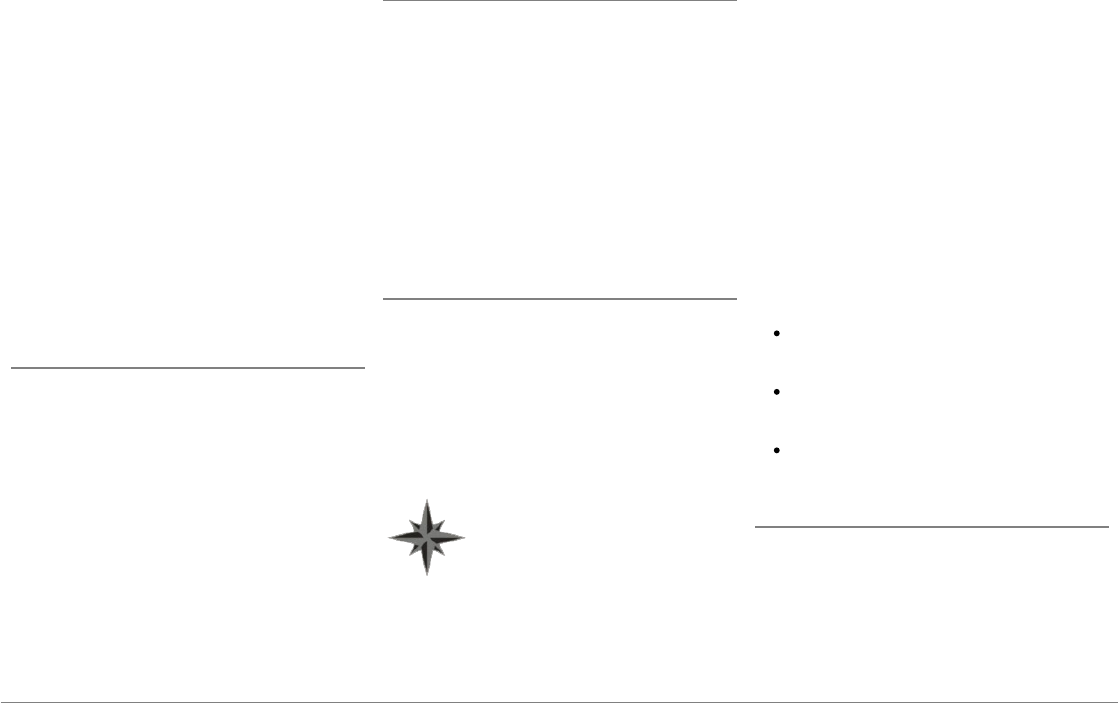
95Dutch
moet er een ISO-adapter worden gebruikt om
de Parrot ASTEROID Smart te verbinden met
de aansluitingen van uw voertuig. Zie het
gedeelte over voertuigcompatibiliteit op de
hulppagina van de Parrot ASTEROID Smart om
te controleren of u een ISO-adapterkabel nodig
heeft.
Vergelijk de antenne-aansluiting van de Parrot
ASTEROID Smart met die van uw voertuig.
Neem contact op met een autospeciaalzaak als
u een antenneadapter nodig heeft.
Opmerking: Als uw antenne wordt versterkt,
kunt u de ISO-voedingskabel gebruiken die
geleverd is bij uw Parrot ASTEROID Smart.
Installatie met de steunen
1. Schroef de 4 schroeven los om de steun van
de Parrot ASTEROID Smartverwijderen.
2. Plaats de montagesteun en zet hem vast in
de cabine. Buig daartoe de lipjes haaks naar
buiten toe om (figuur A pag.7).
3. Plaats de Parrot ASTEROID Smart en draai
de 4 schroeven vast (figuur B pag.7).
4. Klem het plastic frame vast (figuur C pag.8)
Installatie met schroeven aan de zijkant
1. Draai de 4 schroeven los om de steun van de
Parrot ASTEROID Smartte verwijderen.
2. Verwijder de 2 zijsteunen (figuur D pag.8).
3. Plaats de Parrot ASTEROID Smart zo dat de
schroefgaten uitgelijnd zijn met de
schroefgaten van het voertuig.
4. Gebruik zo veel schroeven als nodig is voor
uw voertuigmodel Gebruik alleen de
meegeleverde schroeven.
Installeren van de gps-dongle
Bevestig de gps-dongle in de auto op een vlak
oppervlak zonder obstakels.
Warmtewerende voorruiten en voorruiten met
geïntegreerde antenne kunnen zorgen voor
storing van de gps-ontvangst, waardoor de
gegevens van navigatietoepassingen minder
betrouwbaar worden.
De antenne van de gps-dongle
bevindt zich aan de kant van het
sterlogo en de inscriptie "Parrot
ASTEROID GPS". Dit logo moet
altijd naar de lucht gericht zijn.
Bevestig de gps-dongle op het niet-
warmtewerende deel van de voorruit als uw
voertuig een warmtewerende voorruit heeft.
De kant met het sterlogo moet op de voorruit
geplakt worden (zie figuur F pag.9).
Opmerking: De plaats van de niet-
warmtewerende zone op de voorruit verschilt
per automodel. Meestal zit deze zone bij de
achteruitkijkspiegel.
Bevestig de gps-dongle op het dashboard als
uw voertuig geen warmtewerende voorruit
heeft. De kant met het sterlogo moet zichtbaar
zijn (zie figuur E pag.9).
Zorg dat de steun goed vastzit door:
Gebruik alleen de bij de Parrot ASTEROID
Smart geleverde plakband ;
het montageoppervlak te reinigen voordat
u de steun vastlijmt;
wacht na het lijmen van de steun ongeveer
2 uur voor u de steun manipuleert.
De handremkabel aansluiten
Via de handremkabel kan de videofunctie van
de Parrot ASTEROID Smart worden gebruikt
wanneer de handrem aangetrokken is. Als de
kabel niet op de signaalkabel van de handrem
van uw voertuig is aangesloten, is de
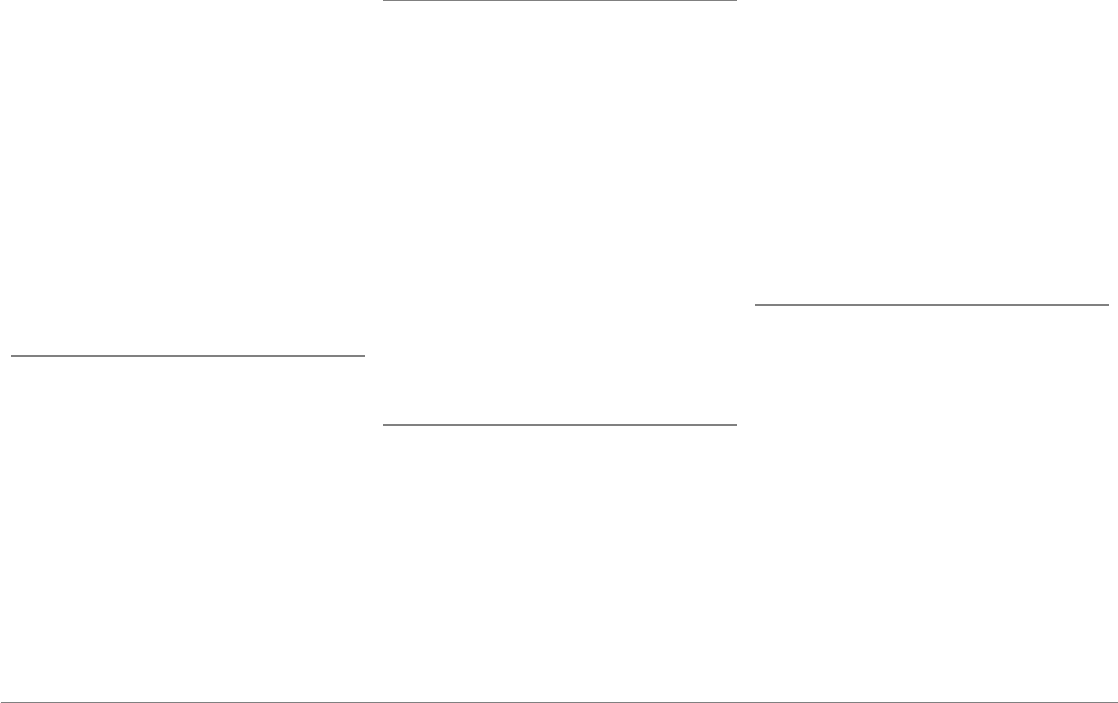
96 Dutch
videofunctie nooit beschikbaar.
1. Sluit de geleverde verlengkabel voor de
handremkabel aan op de groene kabel van
de Parrot ASTEROID Smart (met de
aanduiding Parking Brake).
2. Zoek de signaalkabel van de handrem van
uw voertuig. Deze kabel verbindt de
handrem met het controlelampje van de
handrem op het dashboard.
3. Sluit de verlengkabel voor de handrem en
de signaalkabel van de handrem aan op de
geleverde aansluiting, ter hoogte van de
aanslag.
Installatie van een achteruitrijcamera
Als u de Parrot ASTEROID Smart gebruikt met
een (niet meegeleverde) achteruitrijcamera,
kan via de oranje draad in de ISO-kabel van de
Parrot ASTEROID Smart gedetecteerd worden
of uw voertuig vooruit of achteruit rijdt. Sluit
deze kabel aan op de voedingskabel van uw
achterlichten om het videosignaal van de
camera weer te geven tijdens het
achteruitrijden.
Sluit de videokabel ook aan op de aansluitingen
van de videocamera achter de Parrot
ASTEROID Smart.
Installatie van de dubbele microfoon
Wij raden u aan om het snoer door de goot
achter de afdichting van de deur te leiden.
Als het snoer boven de pedalen langs loopt,
maak het dan goed vast.
Waarschuwing: Leid het microfoonsnoer niet
door het verwarmings-, ventilatie- of
aircosysteem en laat het niet voor de zijairbags
langs lopen.
Installeer de microfoon zo dicht mogelijk bij
het hoofd van de gebruiker. De ideale afstand is
60 cm. Installeer de microfoon bij voorkeur
dicht bij de achteruitkijkspiegel.
Richt de microfoon op de mond van de
gebruiker.
Aansluiting van de ISO-kabel
Sluit de audioaansluitingen en de voeding van
uw voertuig aan op de aansluitingen van de
Parrot ASTEROID Smart.
Opmerking: Gebruik de meegeleverde
kabelklemmen om de kabels op de autoradio te
bevestigen. Plaats een van de kabelklemmen in
de daartoe aangebrachte uitsparing, links
bovenaan op de achterzijde van de autoradio
(zie figuur pag.4).
Controleer of het product juist geïnstalleerd is.
Zet daartoe het contact van uw voertuig aan en
uit zodra de Parrot ASTEROID Smart
geïnstalleerd is. Het bericht “Tot ziens" moet
nu op het scherm verschijnen. Als dat niet zo
is, moet u de rode en gele draad omwisselen.
De gele draad van de voedingskabel moet
worden aangesloten op de 12V
continuspanning, de rode draad op het 12V
inschakelcontact en de zwarte draad op de
massa. Dit doet u door de twee kabelschoenen
op op de kabels van Parrot te verwisselen.
Installatie van de USB-snoeren
Sluit de USB-snoeren aan op de Parrot
ASTEROID Smart. Wij raden u aan om alle
snoeren van de Parrot ASTEROID Smart aan te
sluiten, zelfs als u niet noodzakelijk van plan
bent om ze te gebruiken. Trek de
overeenkomstige aansluitingen door uw
rommelbakje of handschoenenkastje naar
buiten. Mogelijk moet u daarvoor een gat in uw
dashboard boren. Vermijd indien mogelijk het
gebruik van USB-verlengsnoeren.
Het iPod-snoer (1.2m - 2A) moet absoluut op
de daartoe voorziene, witte USB-poort
aangesloten worden. Boven deze poort staat
"iPod".
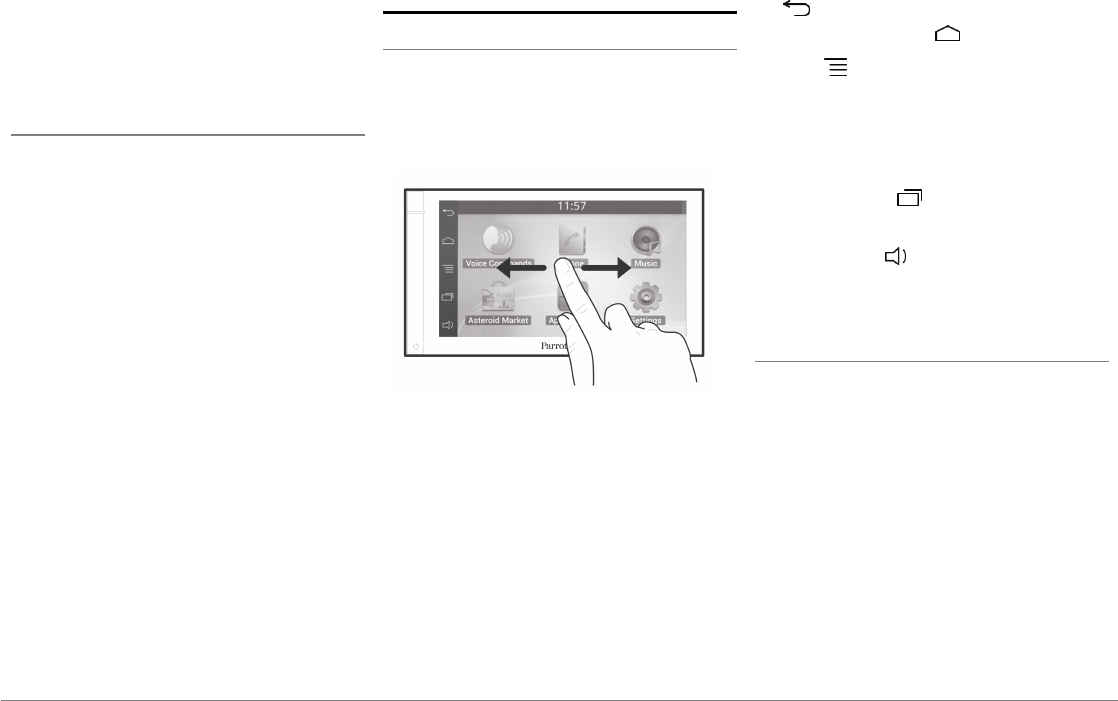
97Dutch
Voor een optimale kwaliteit van de ontvangst
mag u uw 3Gstick niet rechtstreeks op de Parrot
ASTEROID Smart aansluiten: gebruik een
USB-kabel om het accessoire op het dashboard
(of een andere vrije zone) te plaatsen.
Diefstalbeveiliging
Het frontje van de Parrot ASTEROID Smart kan
worden verwijderd om diefstal te
ontmoedigen. De Parrot ASTEROID Smart is
onbruikbaar zonder het frontje.
Behandel het verwijderbare frontje
voorzichtig. Gebruik geen kracht wanneer u het
plaatst of verwijdert. Bewaar het frontje op een
veilige plaats waar het niet blootstaat aan
zonlicht, hoge temperaturen en vocht.
Om het frontje te verwijderen, schuift u de
onderkant van het bovendeel naar beneden,
waarna u het frontje voorzichtig van het
apparaat trekt (figuur G pag. 10).
Om het frontje weer aan te brengen, plaatst u
eerst de magnetische onderkant en drukt u
vervolgens op de bovenkant tot u een klik
hoort.
Het eerste gebruik
Welkomstscherm
Wanneer de Parrot ASTEROID Smart
ingeschakeld wordt, opent het
welkomstscherm. De navigatieknoppen
bevinden zich aan de linkerkant van het scherm.
Schuif uw vinger over het scherm naar links. U
zult zien dat er meer plaats is voor
snelkoppelingen naar uw favoriete
toepassingen of functies.
Raak een pictogram aan om de bijbehorende
functie te openen. Druk bijvoorbeeld op het
pictogram Toepassingen. Daarmee opent u de
lijst met beschikbare toepassingen op uw
Parrot ASTEROID Smart. Schuif uw vinger over
het scherm om door de lijst met toepassingen
te scrollen.
Om naar het vorige menu terug te keren drukt u
op . Om direct naar het welkomstscherm
terug te keren drukt u op .
Druk op om het contextmenu te openen
van de toepassing die u op dat moment
gebruikt. Via het contextmenu krijgt u toegang
tot extra functies van de toepassing en kunt u
bepaalde instellingen wijzigen.
Druk op de toets de laatst gebruikte of
actieve toepassingen weer te geven.
Druk op de toets om het volume wijzigen.
Beweeg de cursor vervolgens naar links of naar
rechts.
Het w elkomstscherm aanpassen
Om een snelkoppeling naar een toepassing/
functie op het welkomstscherm toe te voegen:
1. Druk op Toepassingen.
2. Druk 2 seconden lang op het pictogram van
de desbetreffende toepassing.
3. Sleep het pictogram naar de gewenste
locatie.
Om een snelkoppeling te verwijderen:
1. Druk 2 seconden lang op het pictogram dat
u wilt verwijderen.
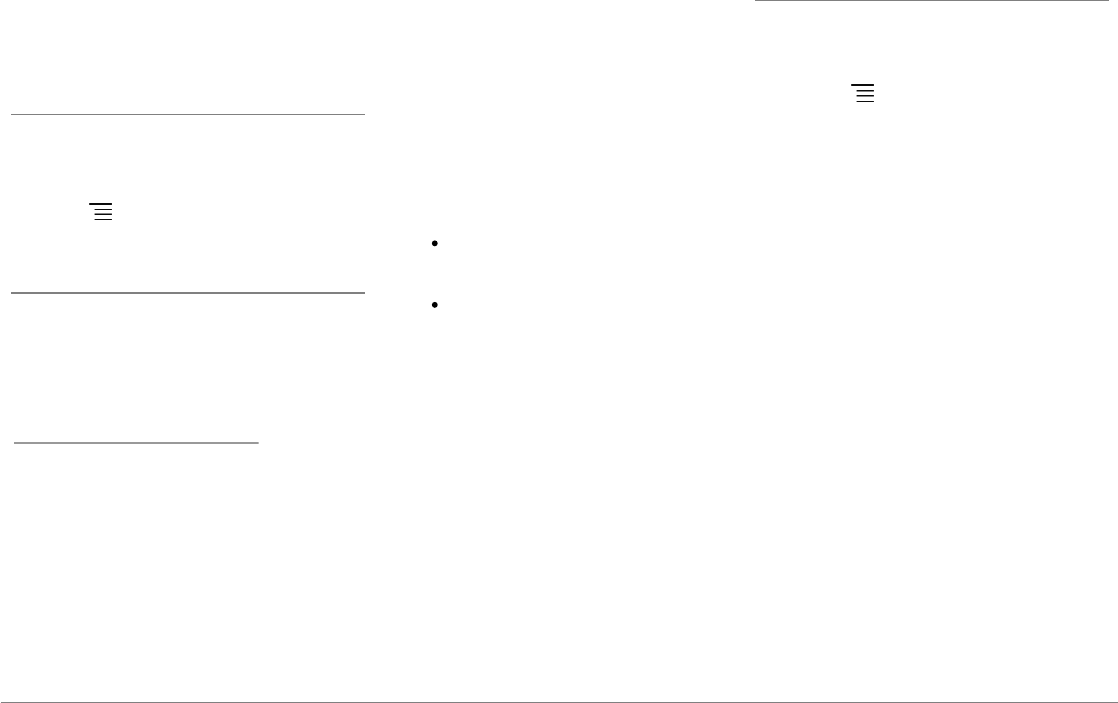
98 Dutch
2. Sleep het pictogram naar boven tot aan de
aanduiding Verwijderen. Wanneer het
pictogram rood wordt, kunt u uw vinger van
het scherm halen.
De instellingen w ijzigen
Om de instellingen van de Parrot ASTEROID
Smart te wijzigen, drukt u op Toepassingen
drukken en vervolgens op Instellingen. U kunt
ook op drukken en vervolgens op
Instellingen.
Een telefoon verbinden via Bluetooth
Opmerking: Raadpleeg de
compatibiliteitspagina op onze website om te
controleren of uw telefoon compatibel is met de
Parrot ASTEROID Smart en raadpleeg de
bijbehorende koppelingsprocedure:
www.parrot.com/nl/compatibility.
Als u voor het eerst een telefoon met de Parrot
ASTEROID Smart gebruikt, moet u de twee
apparaten eerst koppelen. Als uw telefoon met
de Parrot ASTEROID Smart gekoppeld is,
worden de 2 apparaten automatisch met elkaar
verbonden wanneer ze in elkaars nabijheid
worden ingeschakeld, met de functie
Bluetooth®
geactiveerd.
1. Druk in het menu Instellingen op
Draadloos en netwerk > Bluetooth.
2. Activeer indien nodig de opties Bluetooth
en Opties > Waarneembaar.
3. Zoek via uw telefoon naar
Bluetooth®
en
selecteer vervolgens Parrot ASTEROID
Smart.
4. De koppelingsprocedure hangt van uw
telefoon af:
Als uw telefoon vraagt om de pincode
voor
Bluetooth
voert u"0000" in.
Als de Parrot ASTEROID Smart en uw
telefoon allebei een code weergeven,
moet u controleren of de twee codes
gelijk zijn en een bevestiging of
ontkenning geven.
> Het scherm van de Parrot
ASTEROID Smart toont "Koppelen
gelukt".
Opmerking: Op sommige telefoons moet u
verbinding met de Parrot ASTEROID Smart
toestaan om automatisch verbinding te kunnen
maken. Zie de gebruikershandleiding van uw
telefoon voor meer informatie.
Tw ee telefoons aansluiten op de Parrot ASTEROID
De modus voor 2 telefoons inschakelen:
1. Druk op Telefoon.
2. Druk op , en vervolgens op Bluetooth.
3. Druk op Opties.
4. Schakel de optie Multipunt telefonie.
Wanneer de Parrot ASTEROID Smart wordt
ingeschakeld, probeert het apparaat verbinding
te maken met alle gekoppelde telefoons die in
het voertuig aanwezig zijn. Als er meer dan 2
gekoppelde telefoons in het voertuig aanwezig
zijn, maakt het apparaat verbinding met de 2
telefoons die het eerst gekoppeld zijn.
Wanneer er 2 telefoons zijn aangesloten op de
Parrot ASTEROID Smart, wordt een van de
telefoons beschouwd als hoofdtelefoon en de
andere als secundaire telefoon. Gewoonlijk is
de hoofdtelefoon de telefoon die het eerst
met de Parrot ASTEROID Smart gekoppeld
werd.
U kunt oproepen ontvangen via de
hoofdtelefoon en de secundaire telefoon.
Alleen de contacten van de hoofdtelefoon zijn
beschikbaar op de Parrot ASTEROID Smart.
Alleen met de hoofdtelefoon kunt u zelf
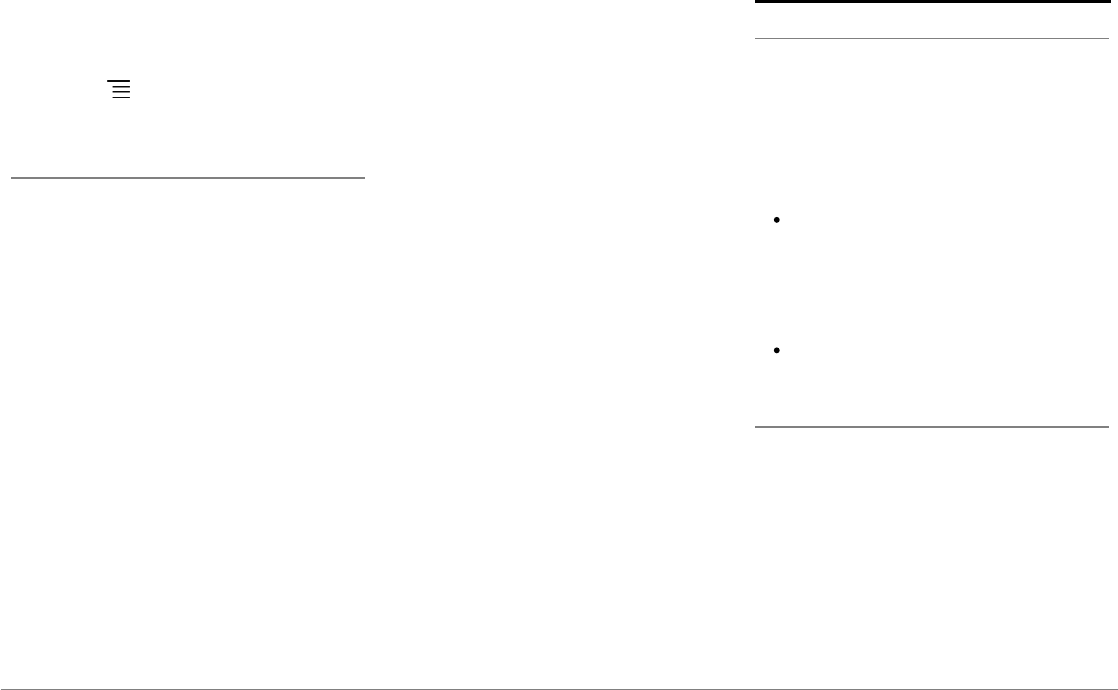
99Dutch
bellen. U kunt echter gemakkelijk schakelen
tussen de twee aangesloten telefoons. Doe
daartoe het volgende:
1. Druk op Telefoon.
2. Druk op , en vervolgens op Telefoon.
3. Selecteer de hoofdtelefoon.
De contacten van de telefoon synchroniseren
Bij de meeste
Bluetooth
telefoons worden de
contacten automatisch gesynchroniseerd met
het systeemgeheugen. Wanneer u uw
contacten wijzigt, worden ze bij de volgende
verbinding automatisch opnieuw
gesynchroniseerd.
Waarschuwing: Alleen de contacten uit het
telefoongeheugen worden gesynchroniseerd met
de Parrot ASTEROID Smart. Breng uw contacten
over naar het telefoongeheugen als ze zijn
opgeslagen op de simkaart. Raadpleeg de
gebruikershandleiding van uw telefoon voor
meer informatie.
Opmerking: Op sommige telefoons moet u de
Parrot ASTEROID Smart toegang tot uw
contacten verlenen om de synchronisatie te
kunnen uitvoeren. Raadpleeg de
gebruikershandleiding van uw telefoon voor
meer informatie.
De automatische synchronisatie is beperkt tot
5000 contacten (of telefoonnummers) per
gekoppelde telefoon.
Telefoon
Een gesprek aannemen
Een inkomend gesprek wordt aangegeven door
een beltoon. De naam van het contact wordt
gemeld als het nummer van het contact
opgeslagen is in de contactenlijst van de
telefoon die is aangesloten op de Parrot
ASTEROID Smart.
Om het gesprek aan te nemen drukt u op
de groene toets die op het scherm
verschijnt. Druk vervolgens op de rode
toets op het scherm om het gesprek te
beëindigen.
Om het gesprek te weigeren drukt u op de
rode toets die op het scherm verschijnt.
Bellen via spraakherkenning
Direct na synchronisatie met de contactenlijst
van uw telefoon kunt u bellen via
spraakherkenning. De Parrot ASTEROID Smart
herkent automatisch het contact uit uw
contactenlijst dat u wilt bellen.
1. Selecteer Gesproken Commando's >
Contacten om de spraakherkenning te
starten.
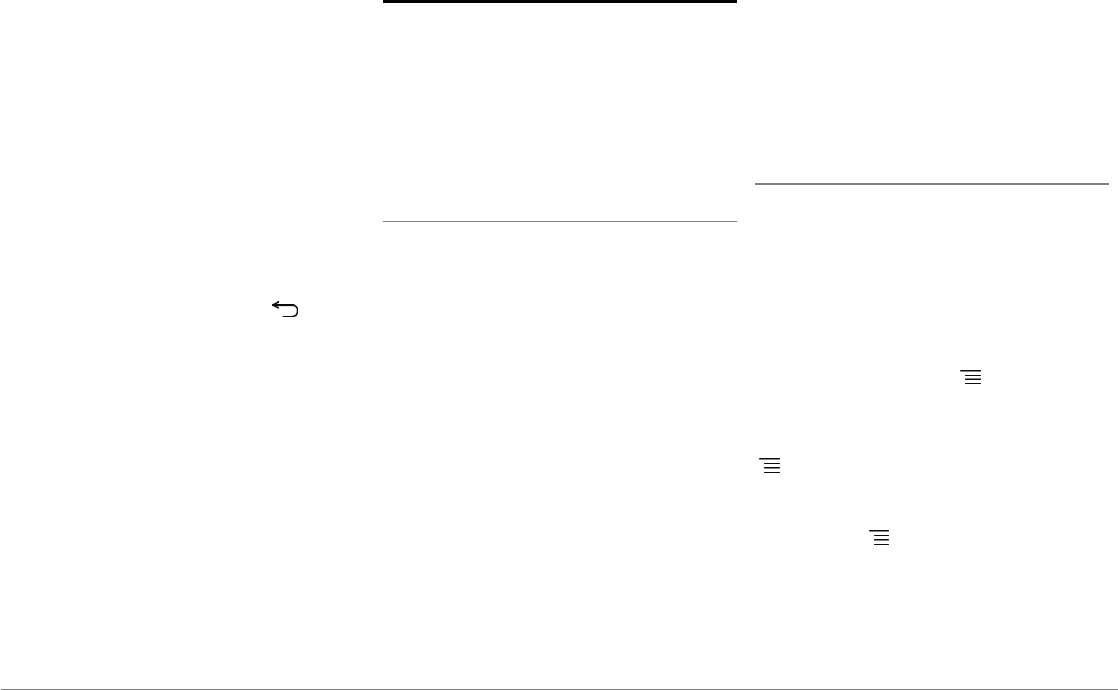
100 Dutch
> De Parrot ASTEROID Smart vraagt u naar
de naam van het contact dat u wilt bellen.
2. Spreek de naam van het contact uit,
gevolgd door het soort nummer
("KANTOOR", "GSM"...) als dat contact
verschillende nummers heeft.
> Als het gesproken commando goed
begrepen is, wordt automatisch begonnen
met bellen.
> Is dat niet het geval, dan wordt om
bevestiging gevraagd door het handsfree
systeem. Bevestig door "JA", "BEL" of
"BELLEN" TE ZEGGEN.
Opmerking: U kunt altijd op de toets op het
scherm drukken om het bellen te annuleren.
Muziek
Opmerking: Wanneer u uw audioapparaat (USB/
SD/iPod) voor het eerst aansluit op de Parrot
ASTEROID Smart, kan het laden verschillende
minuten duren, vooral als de randapparaten
veel muziekbestanden bevatten. Na deze laadtijd
kunnen de muzieknummers via
spraakherkenning opgeroepen worden.
De spraakherkenning voor muziek gebruiken
Met de spraakherkenningsfunctie voor muziek
kunt u de artiesten of albums die u wilt
beluisteren, via spraakherkenning selecteren.
Deze functie is beschikbaar als u de Parrot
ASTEROID Smart gebruikt met een
randapparaat zoals iPod / USB / SD, of als u een
muziektoepassing gebruikt die compatibel is
met deze functie.
1. Selecteer Gesproken Commando's >
Muziek.
2. Noem de naam van de artiest of het album
dat u wilt beluisteren wanneer de Parrot
ASTEROID Smart u daarom vraagt.
> De lijst met audiobronnen van de Parrot
ASTEROID Smart verschijnt, waarop de
muziektoepassingen met
spraakherkenningsfunctie worden
aangegeven die de door u gekozen artiest of
het album kunnen aanbieden.
Opmerking: Controleer de namen van de
artiesten en albums in de tags (metadata) van
uw muziekbestanden. Ze kunnen verschillen van
de weergave in de titel van het nummer.
Radio
Om een frequentie te selecteren:
1. Druk op Muziek > Radio.
2. Beweeg de cursor vervolgens naar links of
naar rechts om een frequentie te
selecteren.
Om de lijst met alle beschikbare zenders op te
vragen,drukt u op de toets en daarna op
Opnieuw scannen > OK.
Om een zender op te slaan, drukt u op de toets
en selecteert u de optie Aan favorieten
toevoegen.
Om de opgeslagen zenders te bekijken, drukt u
op de toets en daarna op Modus >
Favorieten.
Opmerking: Het aantal zenders dat u kunt
opslaan is onbeperkt.
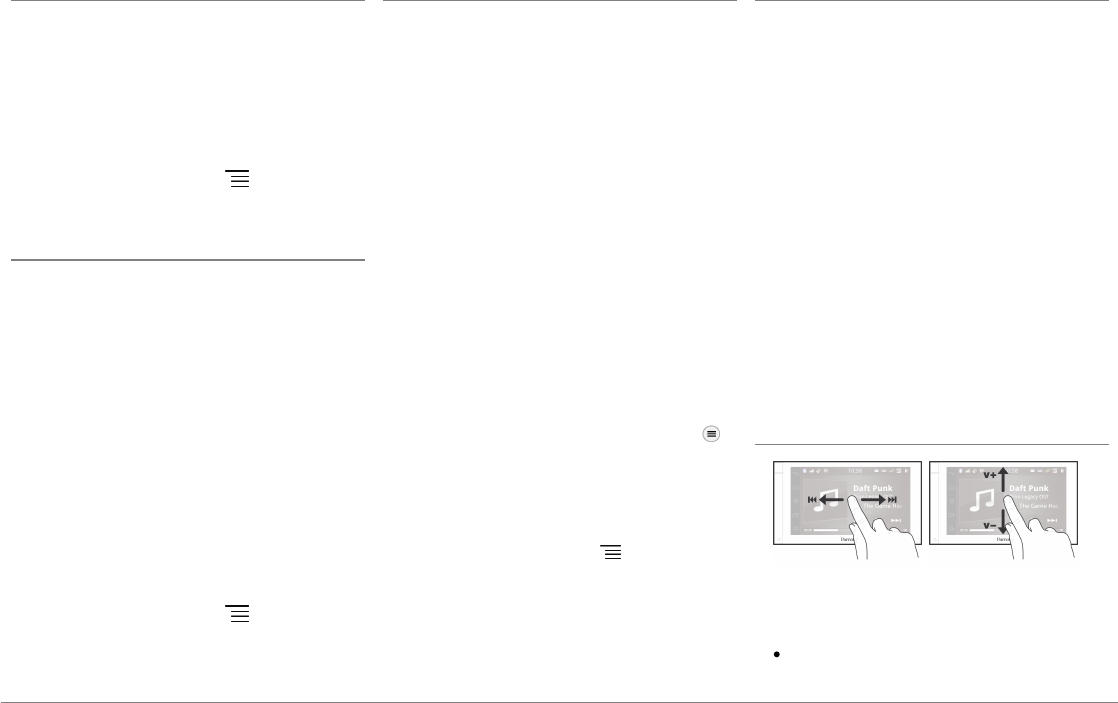
101Dutch
iPod
1. Sluit uw iPod aan op de iPod-kabel.
2. Selecteer Muziek > iPod. U kunt ook op
Bladeren drukken om door de inhoud van
uw iPod te bladeren.
3. Druk op het nummer om het af te spelen.
Opmerking: Druk op de toets om bepaalde
instellingen te wijzigen (audio, herhalen, shuffle)
USB-stick
De Parrot ASTEROID Smart is compatibel met
de meeste USB-sticks, MP3-spelers en
externe harde schijven. U kunt USB-sticks van
elke capaciteit gebruiken. De muziekbestanden
op uw USB-stick kunnen de indeling MP3,
AAC, WAV, OGG of WMA hebben.
1. Sluit uw USB-randapparaat aan op de
USB-kabel.
2. Selecteer Muziek > USB. U kunt ook op
Bladeren drukken om door de inhoud van
uw USB-randapparaat te bladeren.
3. Druk op het nummer om het af te spelen.
Opmerking: Druk op de toets om bepaalde
instellingen te wijzigen (audio, herhalen, shuffle)
SD-kaart
De capaciteit van de SD-kaart mag niet groter
zijn dan 32 GB. De muziekbestanden op uw SD-
kaart kunnen de indeling MP3, AAC, WAV,
OGG of WMA hebben.
Opmerking: Om de geheugenkaart te
verwijderen, zoek de kleine richel op de
geheugenkaart. Zet uw nagel in de richel en trek
de geheugenkaart uit.
1. Verwijder het afneembare frontje van de
Parrot ASTEROID Smart.
2. Steek de SD-kaart in de daarvoor
bestemde sleuf achter het afneembare
frontje, met het contactvlak naar links
gericht (figuur H pag.10).
3. Plaats het afneembare frontje terug.
4. Druk op Muziek > SD. U kunt ook op
drukken om door de inhoud van uw SD-
kaart te bladeren.
5. Druk op een nummer om het af te spelen.
Opmerking: Druk op de toets om bepaalde
instellingen te wijzigen (audio, herhalen, shuffle)
Audiospeler via Bluetooth
Opmerking: Met de Parrot ASTEROID Smart kunt
u telefoneren en audio streamen via Bluetooth
op 2 verschillende telefoons, zonder dat u een
van de twee apparaten hoeft los te koppelen.
U kunt de Parrot ASTEROID Smart gebruiken
om muziekbestanden te beluisteren die op
een
Bluetooth
audiospeler opgeslagen zijn, als
deze het A2DP-profiel (Advanced Audio
Distribution Profile) ondersteunt. Als u de
audiospeler voor het eerst gebruikt, moet u
hem eerst koppelen aan de Parrot ASTEROID
Smart. Als de audiospeler al gekoppeld is aan
de Parrot ASTEROID Smart :
1. Selecteer Muziek > Audio Bluetooth.
2. Speel een nummer af op uw audiospeler.
Bediening
Tijdens het afspelen van een muziekbestand of
de radio:
druk op het scherm om het nummer op
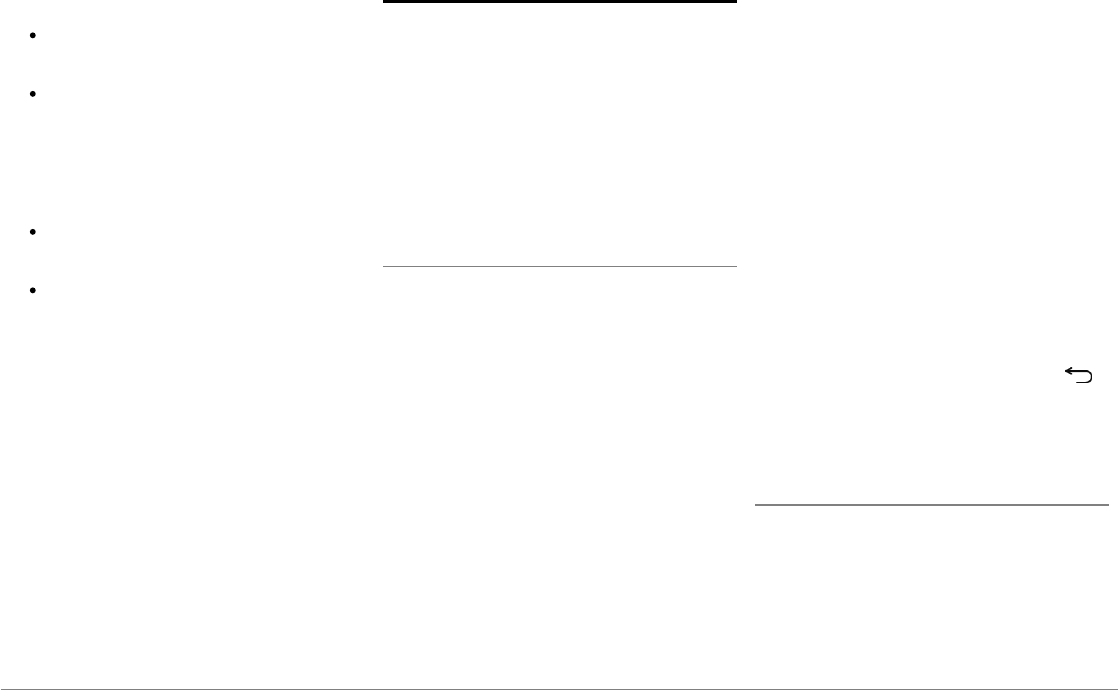
102 Dutch
pauze te zetten of de radio te
onderbreken;
schuif uw vinger naar boven om het
volume te verhogen;
schuif uw vinger naar beneden om het
volume te verlagen.
Tijdens het afspelen van een muziekbestand
(behalve via een jackkabel/jack aangesloten
audiobronnen):
schuif uw vinger naar rechts om naar het
volgende nummer te gaan;
schuif uw vinger naar links om naar het
vorige nummer te gaan.
Opmerking: Als u de Parrot Parrot ASTEROID
Smart gebruikt met een via Bluetooth verbonden
audiospeler, zijn deze opdrachten alleen
beschikbaar als de speler het profiel AVRCP
(Audio/Video Remote Control Profile)
ondersteunt.
Internet
Waarschuwing: Om verbinding met internet te
maken via een 3G/4G-stick, moet u geabonneerd
zijn bij een mobiele operator. Aan het gebruik
van deze dienst kunnen aanzienlijke
roamingkosten verbonden zijn. Controleer de
voorwaarden van uw abonnement en houd de
gebruikskosten bij via uw operator. Parrot wijst
elke verantwoordelijkheid af met betrekking tot
de bijbehorende kosten.
Verbinding maken met een 3G-stick
Opmerking: Zie het compatibiliteitsgedeelte van
de Parrot ASTEROID Smart op onze website voor
de lijst van 3G/4G-sticks die compatibel zijn met
de Parrot ASTEROID Smart.
1. Sluit een 3G/4G-stick aan op de Parrot
ASTEROID Smart via de USB-kabel.
> Er verschijnt een pop-upvenster.
2. Voer uw pincode in en druk op VALID.
Vink de optie Onthouden aan als u niet
wilt dat steeds om de pincode wordt
gevraagd bij elke herstart van de Parrot
ASTEROID Smart.
Opmerking: U kunt deze instelling later wijzigen
via Instellingen > Draadloos en netwerk >
Mobiele datanetwerken. Selecteer in de
randapparaten uw 3G/4G-stick en selecteer
vervolgens Pincode en daarna Vergeten.
3. Selecteer indien nodig uw APN (Access
Point Name) in de lijst. Deze informatie
staat in de bij uw 3G/4G-stick geleverde
documentatie. Als uw APN niet in de lijst
staat kunt u hem toevoegen via
Instellingen > Draadloos en netwerk >
Mobiele datanetwerken.
4. Selecteer uw 3G/4G-stick in de
randapparaten.
5. Selecteer Toegangspunten > Overig >
Voorgedefinieerde toegangspunten.
6. Wacht even tot de verbinding tot stand
gebracht is. U kunt ook op de toets
drukken en door de menu's navigeren
terwijl de verbinding tot stand wordt
gebracht.
Verbinden via Bluetooth
Indien uw telefoon het profiel
Bluetooth®
DUN
(Dial-Up Networking) of PAN (Personal Area
Network) ondersteunt, kunt u via de
Bluetooth
verbinding van uw telefoon Parrot ASTEROID
Smart het 3G-netwerk van de telefoon delen.
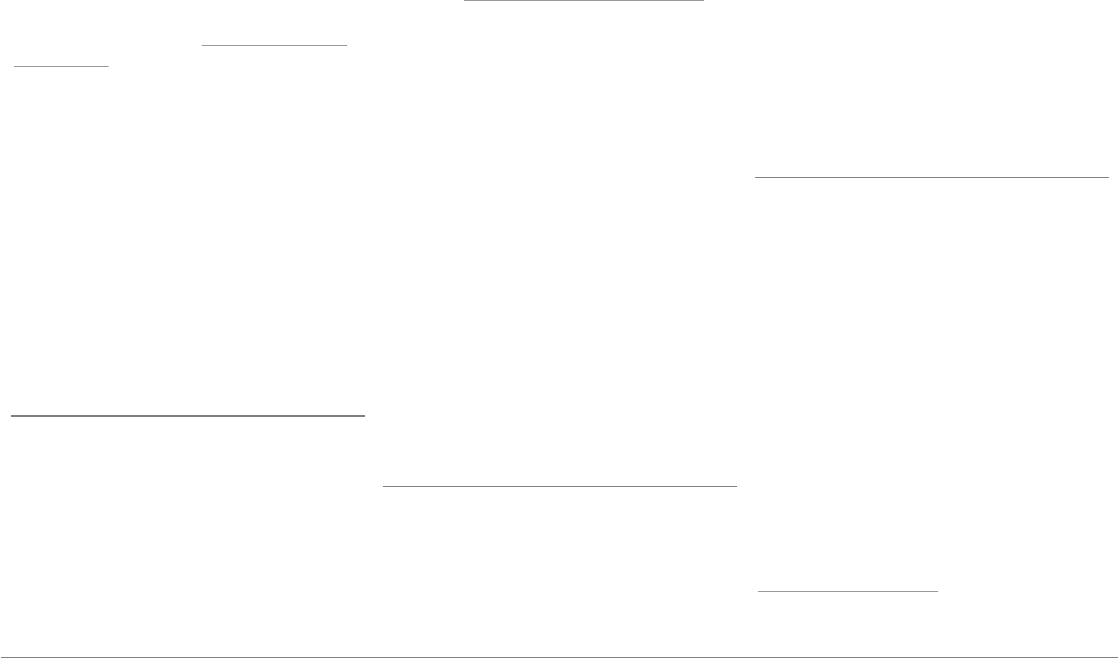
103Dutch
Opmerking: Ga naar de compatibiliteitspagina
op onze website om te controleren of uw
telefoon deling van de 3G-verbinding via
Bluetooth ondersteunt. Daar vindt u ook de
bijbehorende procedure: www.parrot.com/nl/
compatibility.
1. Geef op uw telefoon toestemming voor
het delen van de verbinding. Deze
procedure verschilt per telefoontype.
2. Verbind uw telefoon met de Parrot
ASTEROID Smart via
Bluetooth
.
3. Op de Parrot ASTEROID Smartselecteert
u Instellingen > Draadloos en netwerk >
Mobiele datanetwerken.
4. Selecteer uw APN (Access Point Name)
in de lijst en vink vervolgens de optie
Selecteren aan.
3G-verbinding delen via USB
Als uw telefoon delen van de 3G-verbinding via
USB ondersteunt, kunt via een USB-kabel of
micro-USB-kabel (niet meegeleverd) Parrot
ASTEROID Smart de 3G-verbinding van de
telefoon delen.
Opmerking: Ga naar de compatibiliteitspagina
op onze website om te controleren of uw
telefoon deling van de 3G-verbinding via USB
ondersteunt. Daar vindt u ook de bijbehorende
procedure: www.parrot.com/nl/compatibility.
1. Ontgrendel de toetsen van uw telefoon en
verbind hem met de Parrot ASTEROID
Smart met behulp van de USB/micro-
USB-kabel. Via deze verbinding kunt u
tevens de batterij van uw telefoon
opladen.
2. Selecteer indien nodig uw APN (Access
Point Name) in de lijst en vink vervolgens
de optie Selecteren aan. U kunt deze
instelling later wijzigen via Instellingen >
Draadloos en netwerk > Mobiele
datanetwerken > Mobile Access device.
> Er verschijnt een pop-up die activering
van de gedeelde USB-verbinding aangeeft.
Opmerking: Raadpleeg de
gebruikershandleiding van uw telefoon voor
meer informatie.
Verbinding maken met een Wi-Fi-netw erk
Als u de 3G-verbinding van uw telefoon kunt
delen via Wi-Fi® of als er een Wi-Fi-netwerk in
de buurt van uw voertuig beschikbaar is:
1. Druk in het menu Instellingen van de
Parrot ASTEROID Smart op Draadloos en
netwerk > Wi-Fi.
2. Activeer de optie Wi-Fi.
3. Druk op Wi-Fi-instellingen.
> De lijst met Wi-Fi-netwerken wordt
getoond.
4. Selecteer het Wi-Fi-netwerk.
5. Voer indien nodig het wachtwoord in.
De toepassingen gebruiken
U kunt meerdere soorten toepassingen
gebruiken met de Parrot ASTEROID Smart :
muziek, geolocatie, rijhulp. De beschikbare
toepassingen verschillen per land waarin de
autoradio gebruikt wordt.
Voor bepaalde toepassingen hebt u mogelijk
een abonnement nodig.
De Parrot ASTEROID Smart kan multitasken: er
kunnen verschillende toepassingen tegelijk
worden gebruikt. U kunt bijvoorbeeld een
webradio beluisteren en tegelijkertijd een
rijhulptoepassing gebruiken.
Ga voor meer informatie over het gebruik van
de beschikbare toepassingen naar de
webpagina van de ASTEROID Market:
www.parrotasteroid.com.
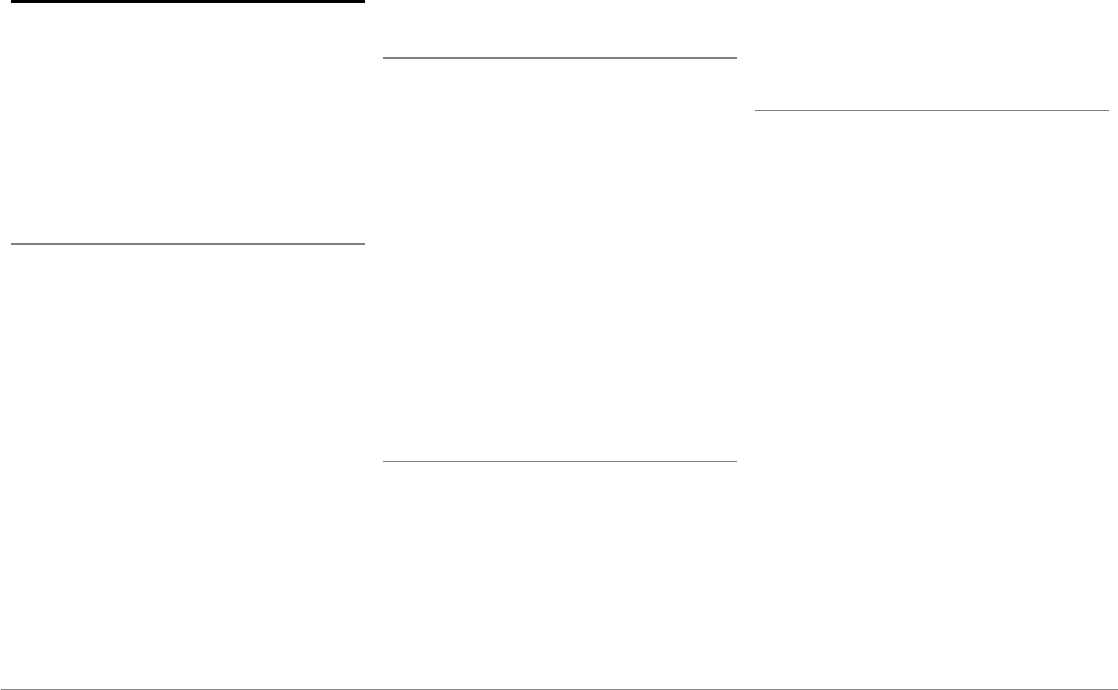
104 Dutch
Video
Waarschuwing: De videofunctie van de Parrot
ASTEROID Smart is gevaarlijk en illegaal in een
groot aantal landen als deze wordt gebruikt
tijdens het rijden. Deze functie is dus niet
beschikbaar wanneer het voertuig rijdt. Als u een
video wilt bekijken op de Parrot ASTEROID
Smart, parkeer dan uw auto op een veilige plek
en trek de handrem aan.
Achteruitrijcamera
Als uw voertuig is uitgerust met een
achteruitrijcamera, kunt u de videobeelden van
die camera op het scherm van de Parrot
ASTEROID Smart weergeven om het achteruit
inparkeren te vereenvoudigen. Zie het
installatieschema op pag.4 en de paragraaf
"Installatie van een achteruitrijcamera" voor
meer informatie over het aansluiten van de
achteruitrijcamera op de Parrot ASTEROID
Smart.
De videobeelden van de achteruitrijcamera
worden automatisch weergegeven wanneer u
achteruit rijdt. Het beeld van de
achteruitrijcamera kan omgekeerd lijken.
Opmerking: U kunt altijd op Video switch
drukken om te schakelen tussen de videobeelden
van de achteruitrijcamera en de videobeelden
van een via een AV/iPod-kabel aangesloten iPod.
Videobestanden afspelen van een externe bron
U kunt op de Parrot ASTEROID Smart video's
afspelen van een externe videobron.
Sluit de videobron aan op de Parrot
ASTEROID Smart met een (niet
meegeleverde) AV-kabel(zie figuur pag.) 4)
1. Druk op Toepassingen > Videoingang.
2. Speel de video van de geselecteerde bron
af.
Opmerking: U kunt altijd op Video switch
drukken om te schakelen tussen de videobeelden
van de achteruitrijcamera en de videobeelden
van een via een AV/iPod-kabel aangesloten
externe bron.
Videobestanden afspelen van een SD-kaart
Op de Parrot ASTEROID Smart kunt u
videobestanden afspelen die op een SD-kaart
zijn opgeslagen. De videobestanden op uw SD-
kaart kunnen de indeling MP2, MP4, H263,
H264, WMV en SPARK hebben.
1. Steek de SD-kaart in de daarvoor
bestemde sleuf (figuur H pag.10).
2. Druk op Toepassingen en vervolgens op
Galerij.
3. Selecteer de video door op het
bijbehorende pictogram te drukken.
Video-uitgang aangesloten scherm
Op de video-uitgangen kan een scherm worden
aangesloten waarop de passagiers achterin
video's kunnen bekijken vanaf een SD-kaart.
Zie het installatieschema op pag.4 voor meer
informatie over het aansluiten van het scherm
voor de passagiers achterin op de Parrot
ASTEROID Smart.
Waarschuwing: Installeer een scherm nooit
zodanig dat de bestuurder de video's kan zien
tijdens het rijden.
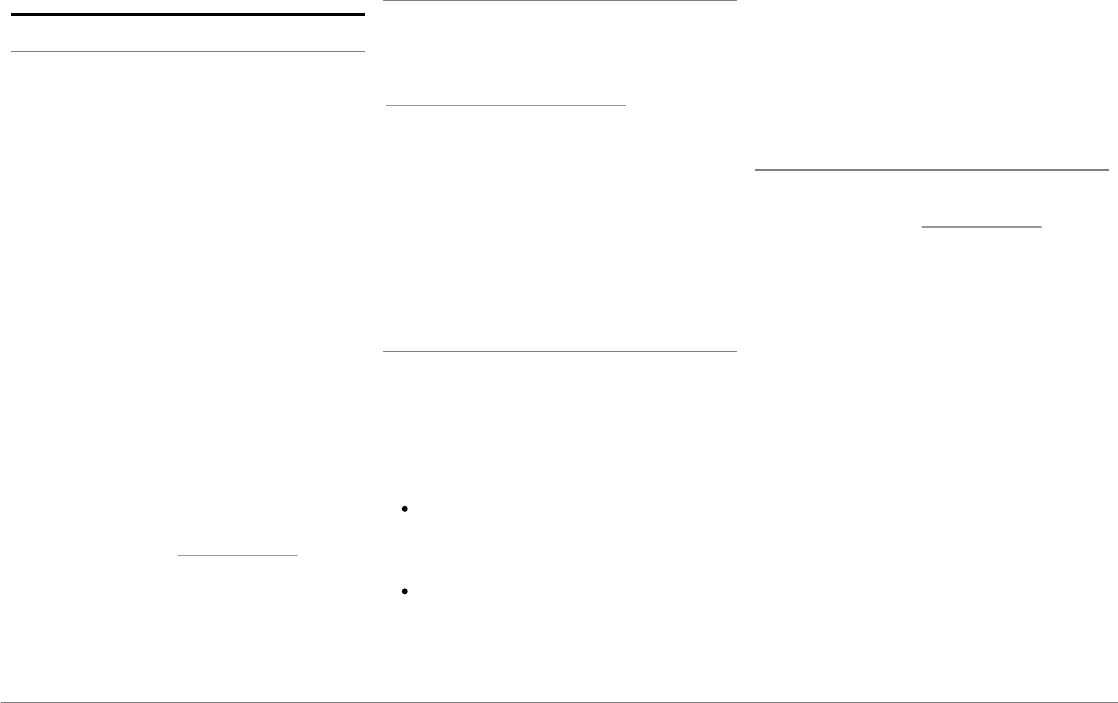
105Dutch
Problemen vehelpen
Voordat u begint
Controleer of het bericht"Tot ziens"op het
scherm van de Parrot ASTEROID Smart
verschijnt wanneer u het contact van het
voertuig uitzet. Raadpleeg het onderdeel "De
installatie controleren" voor meer informatie.
Reset het apparaat. Verwijder daartoe de
voorkant en druk vervolgens op de toets Reset
met een pen of een ander puntig voorwerp.
Druk gedurende 3 seconden op de resetknop
(zie figuur pag.5). U kunt ook de
fabrieksinstellingen terugzetten via
Instellingen > Geavanceerde instellingen >
Vertrouwelijkheid > Fabrieksinstellingen
terugzetten.
Controleer of de laatste update geïnstalleerd is
op de Parrot ASTEROID Smart. Selecteer
daartoe Instellingen > Informatie > Versie.
Vergelijk dit versienummer met het nummer
op de hulppagina van de Parrot ASTEROID
Smart op onze website www.parrot.com.
Problemen met de telefoonfunctie
Controleer of uw telefoon compatibel is met
de Parrot ASTEROID Smart. Ga daarvoor naar
de compatibiliteitspagina op onze website:
www.parrot.com/nl/compatibility.
Als aangegeven wordt dat uw telefoon
compatibel is en als uw Parrot ASTEROID
Smart al van de laatste update voorzien is,
maakt u de koppeling tussen de twee apparaten
ongedaan op de Parrot ASTEROID Smart en uw
telefoon, start u beide apparaten opnieuw op
en brengt u de verbinding tussen de twee
apparaten opnieuw tot stand.
Problemen met de muziekfunctie
Reset uw iPod/iPhone voordat u opnieuw
verbinding maakt met de Parrot ASTEROID
Smart. Een iPod / iPhone resetten doet u als
volgt (met deze procedure worden geen
gegevens gewist):
iPod: druk gelijktijdig op Menu en op de
middelste knop tot de iPod opnieuw
opstart.
iPhone / iPad / iPod touch®: druk
tegelijkertijd op de knop On/Off en op de
knop Home tot de iPhone opnieuw
opstart. Raak het scherm niet aan,
wanneer het bericht "Zet uit" verschijnt.
Sommige problemen kunnen zich voordoen als
het randapparaat al met de Parrot ASTEROID
Smart is verbonden wanneer u het aanzet.
Probeer het nogmaals door pas verbinding te
maken nadat u het apparaat heeft aangezet.
Voor meer informatie
Zie de hulppagina van de Parrot ASTEROID
Smart op onze website www.parrot.com.
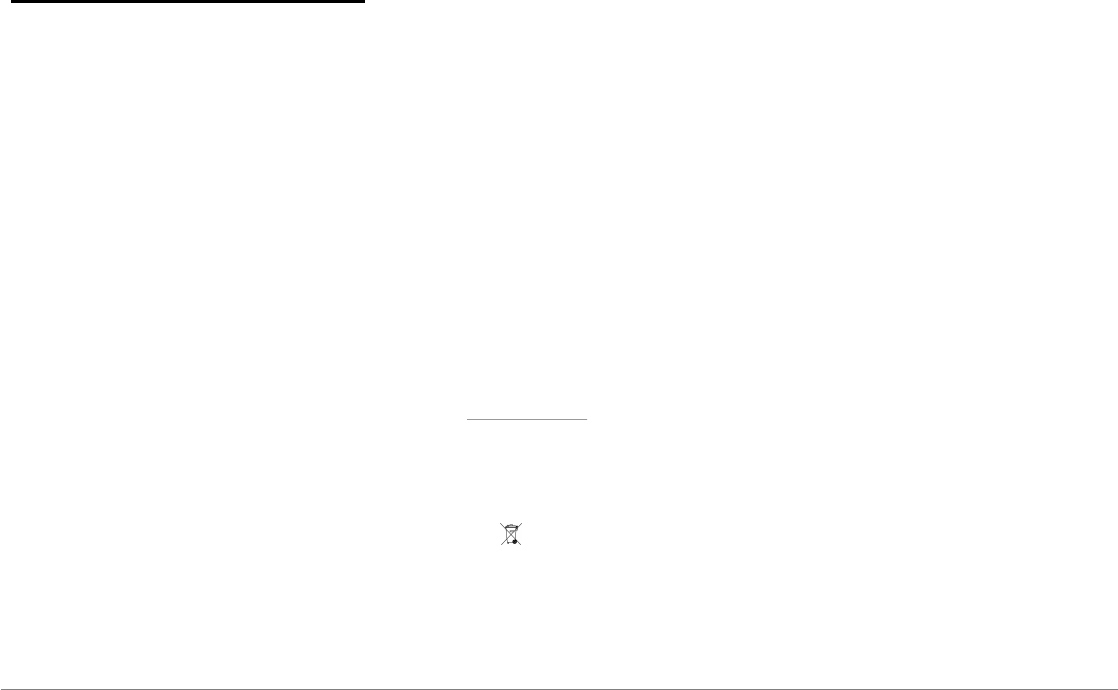
106 Dutch
Algemene informatie
Garantie
Onverminderd de wettelijke garantie, geeft
PARROT voor dit product een contractuele
garantie van 12 maanden op materiaal- en
productiefouten (met uitzondering van
slijtdelen, waarvoor een garantie van 6
maanden geldt). De garantie gaat in op de
aankoopdatum en kan worden opgeëist door
het aankoopbewijs (datum, aankoopplaats,
serienummer van het product) te tonen aan de
verkoper of aan Parrot. Tijdens de contractuele
garantieperiode wordt het defecte product in
de oorspronkelijk verpakking teruggestuurd
naar de klantenservice van de verkoper. Na
inspectie van het product gaat Parrot naar eigen
keuze over tot vervanging of uitgifte van een
tegoedbon, met uitsluiting van elke andere
schadeloosstelling.
Wijzigingen
De uitleg en de specificaties in deze
gebruikershandleiding worden uitsluitend
gegeven ter informatie en kunnen zonder
voorafgaande kennisgeving worden gewijzigd.
Deze informatie was correct bij het ter perse
gaan en de grootste zorg werd gewijd aan de
samenstelling ervan, om u zo nauwkeurig
mogelijke informatie te verschaffen.
Parrot S.A. kan echter niet direct of indirect
verantwoordelijk worden gehouden voor
eventuele schade of toevallig verlies van
gegevens voortvloeiend uit een fout of
weglating in dit document. Parrot S.A. behoudt
zich het recht voor het product of de
gebruikershandleiding te wijzigen of
verbeteren zonder enige beperking en zonder
verplichting om de gebruiker daarover te
informeren. In het kader van de aandacht die
Parrot S.A. schenkt aan de verbetering van onze
producten, kan het product dat u hebt gekocht
enigszins verschillen van het in dit document
beschreven product. In dat geval kunt u
misschien een nieuwe versie van de
elektronische gebruikershandleiding vinden op
de website www.parrot.com.
Hoe dit product te recycleren - afvoer van
elektrische en elektronische producten
Het symbool op het product of de
documentatie geeft aan dat het product aan het
einde van de levensduur niet weggegooid mag
worden met het gewone huisvuil.
Ongecontroleerde afvoer van afval kan het
milieu of de gezondheid schaden. Scheid dit
afval daarom van andere afvalsoorten en
recycleer het op verantwoorde wijze. Zo draagt
u bij tot duurzaam hergebruik van grondstoffen.
Particulieren worden verzocht contact op te
nemen met de verkoper die hen het product
verkocht heeft of bij de gemeente inlichtingen
in te winnen over hoe en waar ze dit product zo
kunnen afvoeren dat het op milieuvriendelijke
wijze kan worden hergebruikt. Bedrijven
worden verzocht contact op te nemen met hun
leveranciers en de voorwaarden in het
verkoopcontract te raadplegen. Het product
mag niet samen met ander commercieel afval
worden weggegooid.
Gedeponeerde handelsmerken
Parrot en de logo's van Parrot zijn
geregistreerde merken van PARROT SA in
Frankrijk en andere landen.
De naam en het logo van Bluetooth zijn
gedeponeerde handelsmerken van Bluetooth ®
SIG, Inc. en elk gebruik hiervan door Parrot S.A.
gebeurt onder licentie.
Het logo “Made for iPod / iPhone / iPad”
betekent dat een elektronisch accessoire
specifiek voor iPod / iPhone / iPad, is
ontwikkeld en dat zijn ontwikkelaar voldoet aan

107Dutch
de prestatienormen van Apple. Apple is niet
verantwoordelijk voor het functioneren van dit
systeem of de conformiteit ervan met de
veiligheidsnormen.
iPad, iPod, iPod Touch en iPhone Apple zijn
gedeponeerde handelsmerken van Apple, Inc.
in de Verenigde Staten en andere landen.
iPad is een handelsmerk van Apple Inc.
Wi-Fi is een gedeponeerd handelsmerk van
Wi-Fi Alliance.
Gracenote®, het Gracenote-logo en -logotype
en het logo "Powered by Gracenote" zijn
handelsmerken of gedeponeerde
handelsmerken van Gracenote in de Verenigde
Staten en/of andere landen.
Alle andere in dit document genoemde
handelsmerken en gedeponeerde
handelsmerken zijn eigendom van hun
respectieve eigenaren en worden beschermd
door auteursrecht.
Conformiteitsverklaring
Parrot SA, 174 quai de Jemmapes, 75010 Parijs,
Frankrijk, verklaart geheel op eigen
verantwoordelijkheid dat het in deze
gebruikershandleiding beschreven product, de
Parrot ASTEROID Smart, voldoet aan de
technische normen IEC/EN 60065: 2002 /
A1:2006 / A11: 2008 / A2: 2010 / A12: 2011, EN
300328 v1.8.1, EN 301 489-1 (2008:V1.8.1) en
EN 301 489-17 v1.3.2 volgens de bepalingen van
R&TTE-richtlijn 1999/5/EG met betrekking tot
radioapparatuur en telecommunicatie-
eindapparatuur, evenals aan de eisen van de
veiligheidsrichtlijn 2006/95/EG en richtlijn
72/245/CEE betreffende door voertuigen
veroorzaakte radiostoring zoals gewijzigd door
richtlijn 2009/19/CE.
Copyrights
Identification N. 394 149 496 R.C.S. PARIS
Parrot S.A.
Copyright © 2012 Parrot.

108
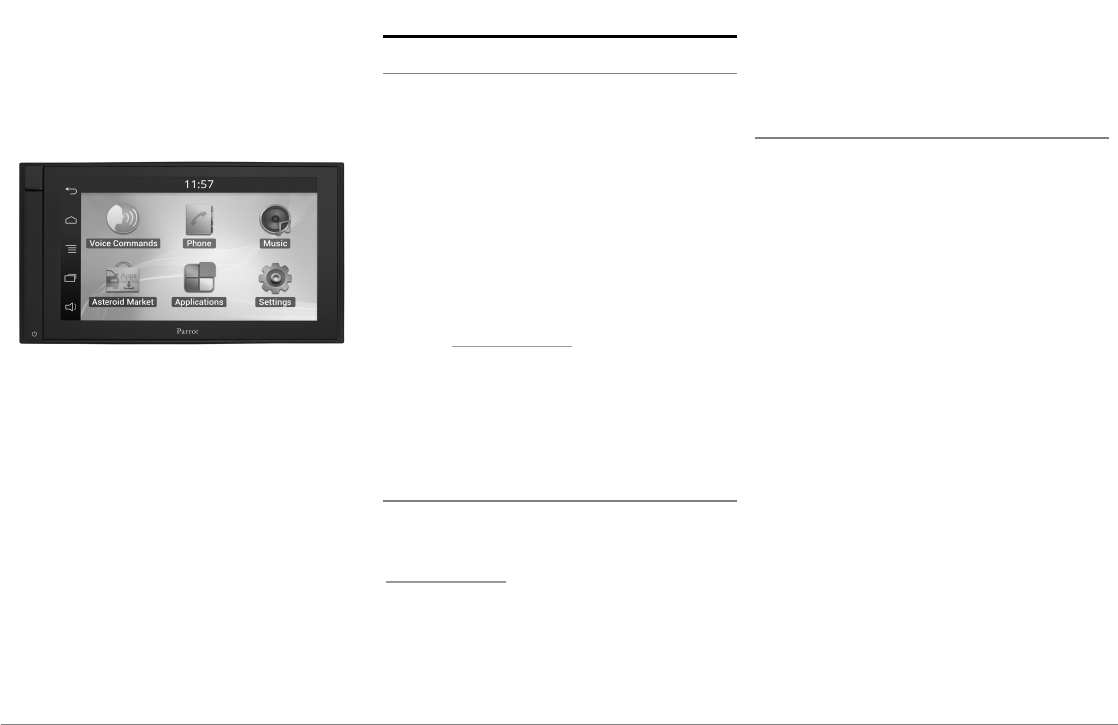
109Português
Manual do
utilizador
Ìndice
Antes de começar
Instalação
Primeira utilização
Telefone
Música
Internet
Vídeo
No caso de problemas
Informação geral
p.109
p.110
p.113
p.115
p.116
p.118
p.120
p.121
p.122
Antes de começar
Acerca deste guia
De modo a limitar o nosso consumo de papel, e
no ambito do nosso procedimento tambem
responsavel e respeitando ao maximo o
ambiente, a Parrot privilegia a colocacao online
dos documentos para os utilizadores, em vez
de os imprimir. Este guia simplificado do Parrot
ASTEROID Smart limita-se a fornecer-lhe as
principais instrucoes, que lhe irao permitir
utilizar facilmente este aparelho. Encontrara
mais informacoes na seccao Suporte do nosso
website www.parrot.com: Manual completo,
perguntas frequentes, software didactico…
Nota: Para uma melhor legibilidade, iPod® e
iPhone® serão designados pelo termo "iPhone"
neste manual.
Actualizações
Descarregue gratuitamente a última
actualização do seu produto no nosso website
www.parrot.com na secção Suporte. Estas
actualizações irão permitir-lhe beneficiar de
novas funcionalidades e melhorar a
compatibilidade do seu produto.
Nota: Também pode descarregar as
actualizações do seu Parrot ASTEROID Smart
quando este estiver ligado à Internet. A
disponibilidade de uma actualização é-lhe
indicada na barra de notificação.
Avisos
As funções que necessitam de uma atenção
prolongada devem ser utilizadas apenas quando
o veículo está parado. A sua segurança e a dos
outros condutores está acima das chamadas
telefónicas, música ou aplicações de ajuda à
condução. Seja responsável: Conduza com
prudência e preste atenção ao que o rodeia. A
Parrot recusa qualquer responsabilidade caso
escolha ignorar esta advertência.
Utilize o Parrot ASTEROID Smart com um nível
de volume razoável, de modo a poder ouvir a
qualquer momento os ruídos exteriores
durante a condução.
O Parrot ASTEROID Smart inclui ímanes do
tipo NdFeB que podem danificar objectos
sensíveis aos campos magnéticos (pacemaker,
cartões de crédito, relógios mecânicos...).
O fio "Parking Brake" do cabo ISO do Parrot
ASTEROID Smart permite detectar se o
travão-de-mão foi activado ou não. Ele deve ser
conectado de acordo com as instruções de
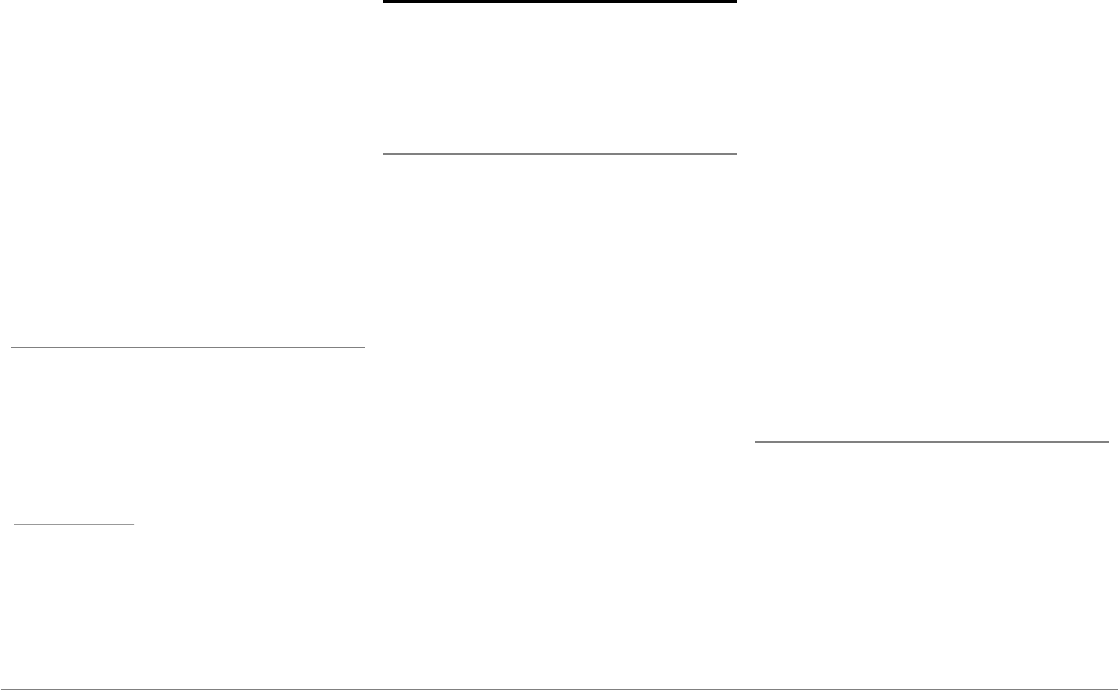
110 Português
instalação descritas no presente documento.
Qualquer instalação ou conexão incorrecta
pode ser perigosa e ilegal em vários estados/
países. O ecrã no campo de visão do condutor
não deve, em caso algum, difundir vídeos
quando o veículo estiver em circulação. O
mesmo acontece para qualquer aplicação web.
Se tentar utilizar uma aplicação que não seja
dedicada à navegação ou ajuda à condução
enquanto conduz, aparece um aviso no ecrã.
Para ver um vídeo no ecrã do Parrot ASTEROID
Smart, certifique-se de que o veículo está
parado num local seguro e que o travão-de-mão
está activado.
Interface de comando ao volante
Um interface de comando ao volante permite-
lhe ligar os comandos no volante do seu
automóvel para controlar o seu produto da
Parrot. Com este interface, poderá utilizar o
Parrot ASTEROID Smart mantendo as mãos no
volante. Consulte o nosso website
www.parrot.com para obter mais informações
sobre a data de disponibilidade deste interface.
Instalação
Nota: Recomendamos que contacte um
profissional para proceder a esta instalação, em
especial na nossa rede de instaladores
certificados.
Instruções de segurança
Desligue o motor antes de proceder às
ligações.
Nunca instale o Parrot ASTEROID Smart num
local onde possa lesionar o condutor ou um
passageiro no caso de paragem brusca.
Nunca instale o Parrot ASTEROID Smart num
local onde possa impedir a condução.
Nunca perfure uma parede ou o painel de
instrumentos sem verificar previamente o que
está atrás. Certifique-se de nunca danificar um
componente electrónico ou um cabo.
Se utilizar parafusos, certifique-se de que não
estão em contacto com um cabo de alimentação
eléctrica.
O Parrot ASTEROID Smart apenas foi
concebido para funcionar num veículo com uma
bateria de 12 V. Se o seu veículo (por ex.:
camião) possuir uma bateria de 24 V, é
necessário utilizar um redutor de voltagem.
Certifique-se de que os cabos estão instalados
afastados de locais quentes (saídas de
aquecimento, etc.), peças móveis (alavanca de
velocidades, etc.) e de não haver qualquer risco
de se enrolarem na coluna de direcção ou na
alavanca de velocidades.
Certifique-se do correcto funcionamento dos
equipamentos do veículo após a instalação do
Parrot ASTEROID Smart.
Não instale o Parrot ASTEROID Smart ou um
dos seus componentes num local onde possa
abrir um dos airbags do veículo.
Não instale o Parrot ASTEROID Smart num
local húmido ou sujeito a temperaturas
elevadas.
Deixe atrás do Parrot ASTEROID Smart espaço
suficiente para permitir a dissipação do calor.
Antes de começar
Retire o auto-rádio de origem do seu veículo.
Esta operação pode necessitar de chaves de
extracção.
Certifique-se de que a conexão entre os
conectores de áudio, a alimentação do Parrot
ASTEROID Smart e as ligações do seu veículo é
possível, comparando os dois conectores. Se
essa conexão não for possível, é necessário
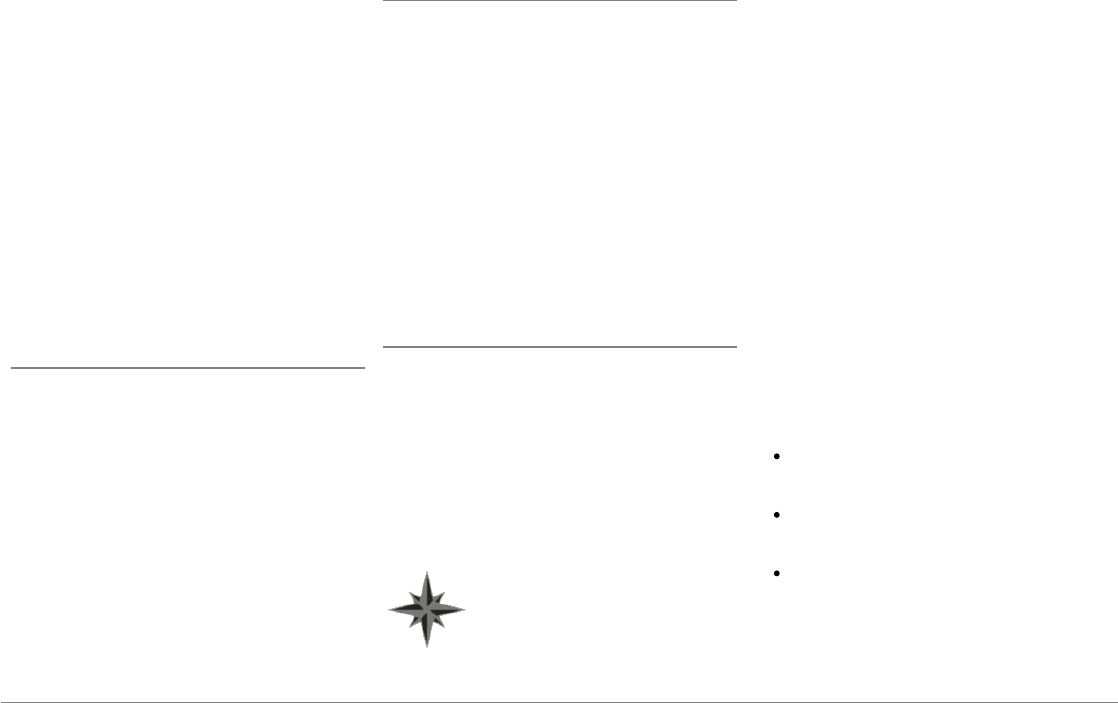
111Português
utilizar um adaptador ISO para adaptar o Parrot
ASTEROID Smart às ligações específicas do
seu veículo. Consulte a secção de
Compatibilidade dos veículos na página de
suporte do Parrot ASTEROID Smart para
verificar se é necessário um cabo adaptador.
Compare o conector da antena do Parrot
ASTEROID Smart e o do seu veículo. Se for
necessário utilizar um adaptador de antena,
contacte um profissional automóvel para obter
mais informações.
Nota: Se a sua antena estiver amplificada, pode
fazer a alimentação através do cabo ISO
fornecido com o seu Parrot ASTEROID Smart.
Instalação com os suportes
1. Desaperte os 4 parafusos para remover o
suporte do Parrot ASTEROID Smart.
2. Insira o suporte de montagem e fixe-o no
habitáculo. Para isso, afaste as linguetas para
o exterior, dobrando-as em 90° (esquema A
pág.7).
3. Instale o Parrot ASTEROID Smart e fixe os 4
parafusos (esquema B pág.7).
4. Encaixe o quadro de plástico (esquema C
pág.8).
Instalação com os parafusos laterais
1. Desaperte os 4 parafusos para remover o
suporte do Parrot ASTEROID Smart.
2. Remova os 2 suportes laterais (esquema D
pág.8).
3. Posicione o Parrot ASTEROID Smart de tal
forma que os orifícios de parafusos estejam
alinhados com os orifícios de parafusos do
veículo.
4. Aperte todos os parafusos necessários
consoante o modelo do seu veículo. Utilize
apenas os parafusos fornecidos.
Instalação do dongle GPS
Fixe o dongle GPS sobre uma superfície plana,
numa zona sem obstáculos no interior do
habitáculo.
Os pára-brisas atérmicos e os vidros com
antena incrustada podem interferir com a
recepção do GPS e reduzir a fiabilidade das
informações ligadas às aplicações de
navegação.
A antena GPS do dongle está no
lado onde está indicado "Parrot
ASTEROID GPS" e onde se
encontra o logótipo em forma de
estrela. Este logótipo deve ser
sempre orientado para cima.
Se o seu veículo possuir um pára-brisas
atérmico, fixe o dongle GPS no pára-brisas ao
nível da zona não atérmica. O lado onde está o
logótipo em forma de estrela deve estar colado
no pára-brisas (esquema F pág.9).
Nota: A zona não atérmica do pára-brisas
depende do modelo do seu veículo. Ela encontra-
se habitualmente ao nível do retrovisor.
Se o seu veículo não possuir um pára-brisas
atérmico, fixe o dongle GPS no painel de
instrumentos. O lado onde está o logótipo em
forma de estrela deve estar visível (esquema E
pág.9).
Para assegurar uma boa fixação do suporte:
Utilize obrigatoriamente o adesivo
fornecido com o Parrot ASTEROID Smart ;
Limpe a superfície de montagem antes de
colar o suporte;
Após a fixação do suporte, espere cerca de
2 horas sem o manusear.

112 Português
Ligar o cabo do travão-de-mão
O cabo do travão-de-mão permite utilizar a
função de vídeo do Parrot ASTEROID Smart
quando o travão-de-mão é puxado. Se o cabo
não for ligado ao cabo do sinal do travão-de-
mão do seu veículo, a função de vídeo nunca
ficará disponível.
1. Ligue a extensão do cabo do travão-de-
mão fornecido ao cabo verde do Parrot
ASTEROID Smart (com a indicação Parking
Brake).
2. Assinale o cabo do sinal do travão-de-mão
do seu veículo. Este cabo liga o seu travão-
de-mão ao indicado luminoso do travão-
de-mão no seu painel de instrumentos.
3. Coloque a extensão do cabo do travão-de-
mão e o cabo do sinal do travão-de-mão na
ligação fornecida, no batente.
Instalação de uma câmara de marcha-atrás
Se utilizar o Parrot ASTEROID Smart com uma
câmara de marcha-atrás (não fornecida), o cabo
cor-de-laranja no cabo ISO do Parrot
ASTEROID Smart permite detectar se o seu
veículo avança ou recua. Ligue esse cabo ao
cabo cuja tensão permite ligar as suas luzes de
marcha-atrás para apresentar o sinal de vídeo
da câmara de marcha-atrás quando efectua uma
manobra de marcha-atrás.
Ligue igualmente o cabo de vídeo da câmara de
recuo aos conectores Video CAM localizados
atrás do Parrot ASTEROID Smart.
Instalação do duplo microfone
Recomendamos que faça deslizar o cabo pela
ranhura atrás da junta da porta.
Se o cabo passar por cima dos pedais,
certifique-se de que fica bem fixado.
Aviso: Não passe o cabo do microfone pelos
sistemas de aquecimento, ventilação ou ar
condicionado, ou à frente dos airbags laterais.
Certifique-se de que o microfone fica instalado
o mais próximo possível da cabeça do
utilizador. A distância ideal é de 60 cm. Instale,
de preferência, o microfone perto do retrovisor
interior.
Oriente o microfone para a boca do utilizador.
Conexão do cabo ISO
Ligue os conectores de áudio e alimentação do
seu veículo aos conectores do Parrot
ASTEROID Smart.
Nota: Utilize os serra-cabos fornecidos para
garantir a fixação dos cabos no auto-rádio.
Insira um dos serra-cabos no local previsto para
este efeito, na parte superior esquerda traseira
do auto-rádio (consulte o esquema na pág.4).
Verifique a sua instalação. Para isso, ligue e
depois corte o contacto do seu veículo quando
tiver o Parrot ASTEROID Smart instalado: a
mensagem "Adeus" deve aparecer no ecrã. Se
não for o caso, deve inverter as posições dos
fios vermelho e amarelo. Na verdade, o fio
amarelo do cabo de alimentação deve estar
ligado ao de 12 V permanente, o fio vermelho ao
de 12 V pós-contacto e o fio preto à terra. Esta
operação é efectuada simplesmente
invertendo os dois terminais que se encontram
nos cabos Parrot.
Instalação do cabo USB
Conecte os cabos do iPod® e USB ao Parrot
ASTEROID Smart. Recomendamos que
conecte todos os cabos do Parrot ASTEROID
Smart, mesmo que ache que não os vai utilizar.
Faça os conectores correspondentes saírem
pelo compartimento para moedas ou porta-
luvas. Para isso, poderá ser necessário fazer um
buraco no interior do seu painel de bordo. Na
medida do possível, evite a utilização de
extensões USB.
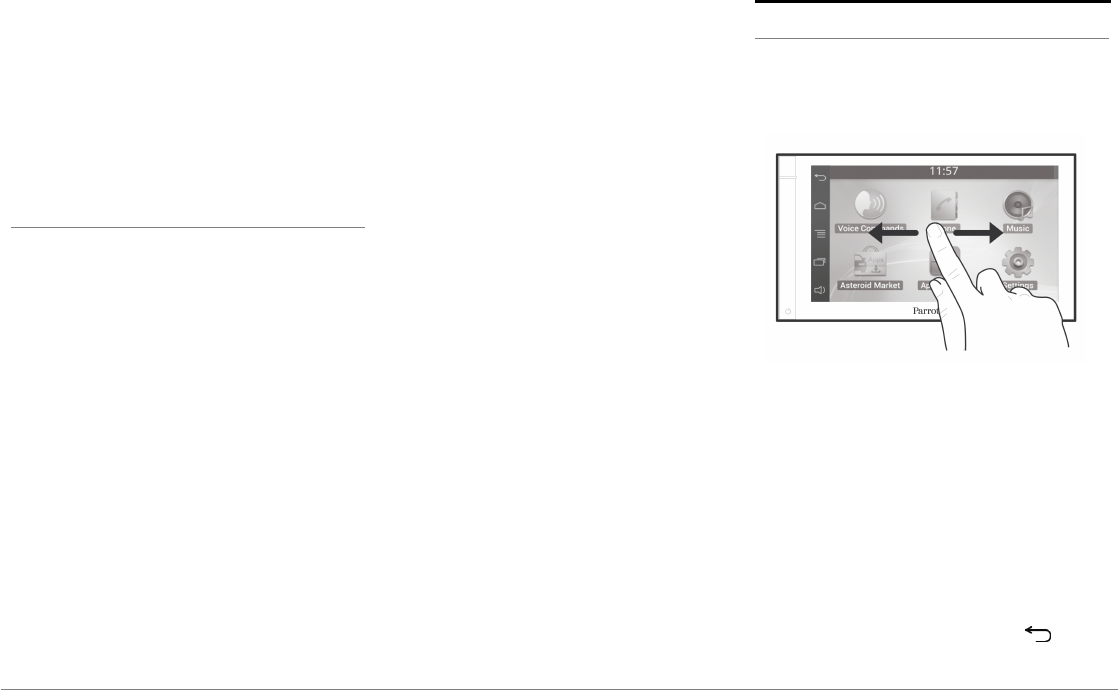
113Português
O cabo USB (1.2m - 2A) para iPod deve
obrigatoriamente ser ligado à porta USB branca
prevista para este efeito. Encontrará a
indicação iPod na parte superior desta.
De modo a garantir uma qualidade de recepção
óptima, não conecte a sua pen 3G directamente
no Parrot ASTEROID Smart: Utilize um cabo
USB, de modo a instalar o acessório no painel
de bordo (ou outra zona afastada).
Protecção contra roubo
A parte dianteira pode ser removida do Parrot
ASTEROID Smart para desencorajar
assaltantes. O Parrot ASTEROID Smart não
pode funcionar uma vez esta parte dianteira
removida.
Manipule a parte dianteira amovível com
precauções. Não force aquando da sua
instalação ou remoção. Guarde-a num local
seguro, ao abrigo da luz solar, temperaturas
elevadas e humidade.
Para remover a parte dianteira, faça deslizar
para baixo a parte superior da parte dianteira e,
de seguida, puxe-a lentamente para fora
(esquema G pág. 10).
Para voltar a instalar a parte dianteira, coloque
em primeiro o seu lado inferior magnetizado e,
de seguida, pressione a parte superior até ouvir
um clique. Primeira utilização
Ecrã inicial
Quando Parrot ASTEROID Smart se ligar,
acede ao ecrã inicial. Os botões de navegação
encontram-se do lado esquerdo do ecrã.
Faça deslizar o seu dedo no ecrã para a
esquerda. Irá descobrir mais espaço para
adicionar atalhos para as suas aplicações ou
funções preferidas.
Toque num ícone para aceder à sua função
correspondente. Por exemplo, toque no ícone
Aplicações. Acede à lista de aplicações
disponíveis no seu Parrot ASTEROID Smart.
Faça deslizar o dedo no ecrã para percorrer a
lista destas aplicações.
Para voltar ao menu anterior, prima . Para
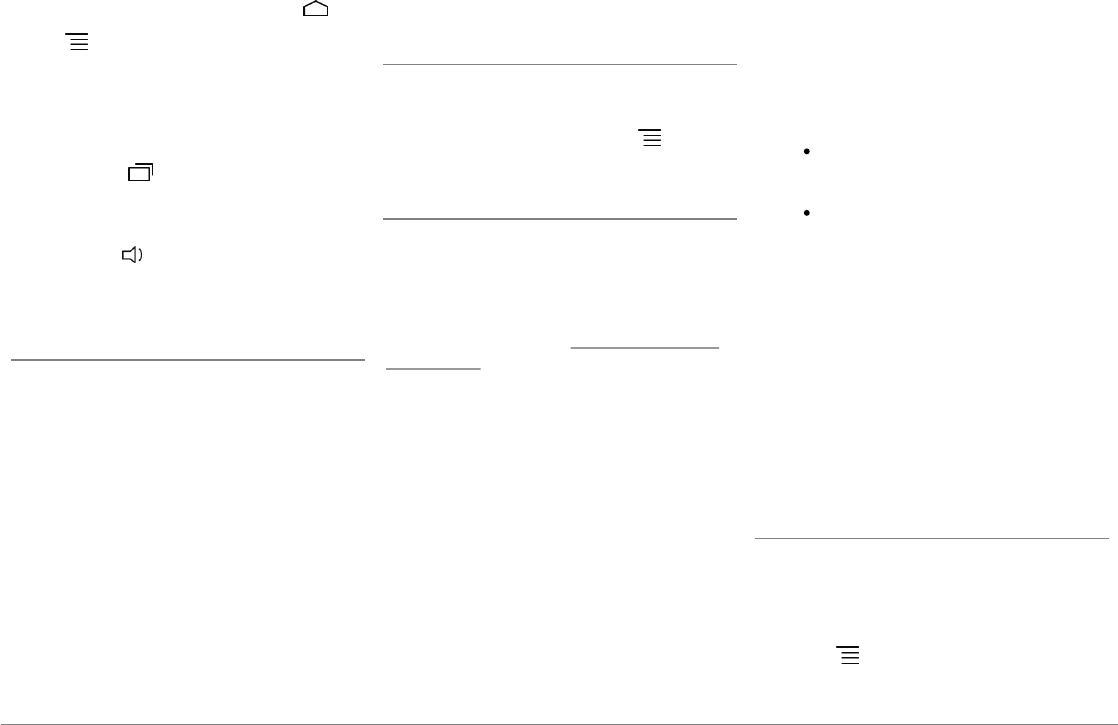
114 Português
voltar directamente ao ecrã inicial, prima .
Prima para aceder ao menu contextual,
correspondente à aplicação a ser utilizada. O
menu contextual permite-lhe ter acesso às
funções suplementares da aplicação, ou
modificar algumas definições.
Prima o botão para visualizar as últimas
aplicações utilizadas ou que estão actualmente
a ser utilizadas.
Prima o botão para modificar o volume. A
seguir deslize o cursor para a esquerda ou para
a direita.
Personalizar o ecrã inicial
Para adicionar um atalho para uma aplicação/
função no ecrã inicial:
1. Prima Aplicações.
2. Prima durante 2 segundos o ícone da
aplicação que lhe interessa.
3. Faça deslizar o ícone para o local desejado.
Para eliminar um atalho:
1. Prima durante 2 segundos o ícone que
deseja retirar.
2. Faça-o deslizar para cima, ao nível da
indicação Eliminar. Quando o ícone ficar
vermelho, pode retirar o seu dedo.
Modificar os parâmetros
Para modificar os parâmetros do Parrot
ASTEROID Smart, prima Aplicações, depois
Parâmetros. Também pode premir , depois
Parâmetros.
Conectar um telemóvel por Bluetooth
Nota: Consulte a página de compatibilidade do
nosso website para verificar se o seu telemóvel é
compatível com o Parrot ASTEROID Smart e
consulte o processo de emparelhamento
correspondente: www.parrot.com/uk/
compatibility.
Se for a 1ª vez que utiliza um telemóvel com o
Parrot ASTEROID Smart, deve primeiro
emparelhar os dois aparelhos. Quando o
telemóvel estiver emparelhado ao Parrot
ASTEROID Smart, a conexão entre os 2
aparelhos será automática quando os 2
aparelhos forem ligados perto um do outro com
a função
Bluetooth®
activada.
1. No menu Parâmetros, prima Sem fios e
rede > Bluetooth.
2. Se for necessário, active as opções
Bluetooth e Opções > Identificável.
3. A partir do seu telemóvel, inicie uma
procura de dispositivos
Bluetooth®
Depois
seleccione "Parrot ASTEROID Smart".
4. O processo de emparelhamento depende
então do modelo do seu telemóvel:
Se o telemóvel o convidar a inserir o
código PIN
Bluetooth
, insira "0000".
Se o Parrot ASTEROID Smart e o seu
telemóvel apresentarem dois códigos,
verifique se os códigos são idênticos e
depois confirme ou anule.
> O ecrã do Parrot ASTEROID Smart
apresenta "Emparelhamento
efectuado com sucesso".
Nota: Nalguns telemóveis, deverá autorizar a
conexão ao Parrot ASTEROID Smart para
permitir a conexão automática. Consulte o
manual de utilizador do seu telemóvel para mais
informações.
Conectar dois telemóveis
Para activar o modo que permite a conexão de 2
telemóveis:
1. Prima Telemóvel.
2. Prima , depois Bluetooth.
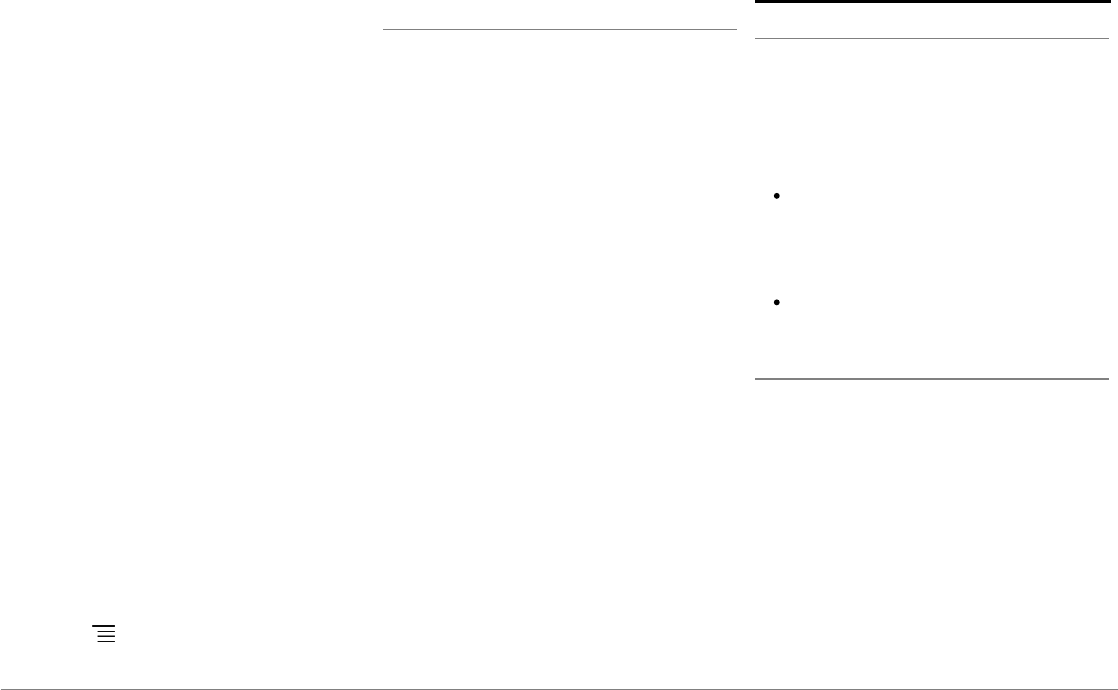
115Português
3. Prima Opções.
4. Active a opção Telefonia multipontos.
Quando Parrot ASTEROID Smart se liga, tenta
estabelecer a conexão com todos os
telemóveis emparelhados e presentes no
veículo. Se houver mais de 2 telemóveis
emparelhados no veículo, ele estabelece a
conexão com os 2 telemóveis emparelhados há
mais tempo.
Quando estiverem conectados 2 telemóveis ao
Parrot ASTEROID Smart, um é considerado
telemóvel principal e o outro telemóvel
secundário. Por defeito, o telemóvel principal
corresponde ao telemóvel com o
emparelhamento ao Parrot ASTEROID Smart
mais antigo.
Pode receber chamadas proveniente do
telemóvel principal ou telemóvel secundário.
Apenas o directório do telemóvel principal está
disponível no Parrot ASTEROID Smart. Só
poderá fazer chamadas a partir do telemóvel
principal. No entanto, pode passar facilmente
de um telemóvel conectado para outro. Para
tal:
1. Prima Telemóvel.
2. Prima , depois Telemóvel.
3. Seleccione o telemóvel principal.
Sincronizar o directório do telemóvel
Com a maioria dos telemóveis
Bluetooth
, o
directório é sincronizado automaticamente
com a memória do sistema. Sempre que
modificar o seu directório, a sincronização é
iniciada automaticamente na conexão seguinte.
Aviso: Apenas os contactos gravados na
memória do telemóvel são sincronizados com o
Parrot ASTEROID Smart. Se os seus contactos
estiverem guardados na memória do cartão
SIM, transfira-os para a memória do telemóvel.
Consulte o manual de utilizador do seu
telemóvel para mais informações.
Nota: Nalguns telemóveis, deverá autorizar o
acesso do Parrot ASTEROID Smart aos seus
contactos para permitir a sincronização.
Consulte o manual de utilizador do seu
telemóvel para mais informações.
A sincronização automática está limitada a
5000 contactos (ou números de telemóvel)
por telemóvel emparelhado.
Telefone
Receber uma chamada
Quando receber uma chamada, ouvirá um
toque. O nome do contacto é anunciado se o
número deste contacto fizer parte do
directório do telemóvel ligado ao Parrot
ASTEROID Smart.
Para aceitar esta chamada, prima o botão
verde que aparece no ecrã. A seguir, prima
o botão vermelho do ecrã para terminar a
chamada.
Para recusar esta chamada, prima o botão
vermelho que aparece no ecrã.
Fazer uma chamada por reconhecimento vocal
Pode iniciar uma chamada por reconhecimento
vocal directamente após a sincronização do
directório do seu telemóvel. O Parrot
ASTEROID Smart irá reconhecer
automaticamente o contacto do seu directório
que deseja contactar.
1. Seleccione Comandos de voz > Contactos
para iniciar o processo de reconhecimento
vocal.
> O Parrot ASTEROID Smart pede-lhe o
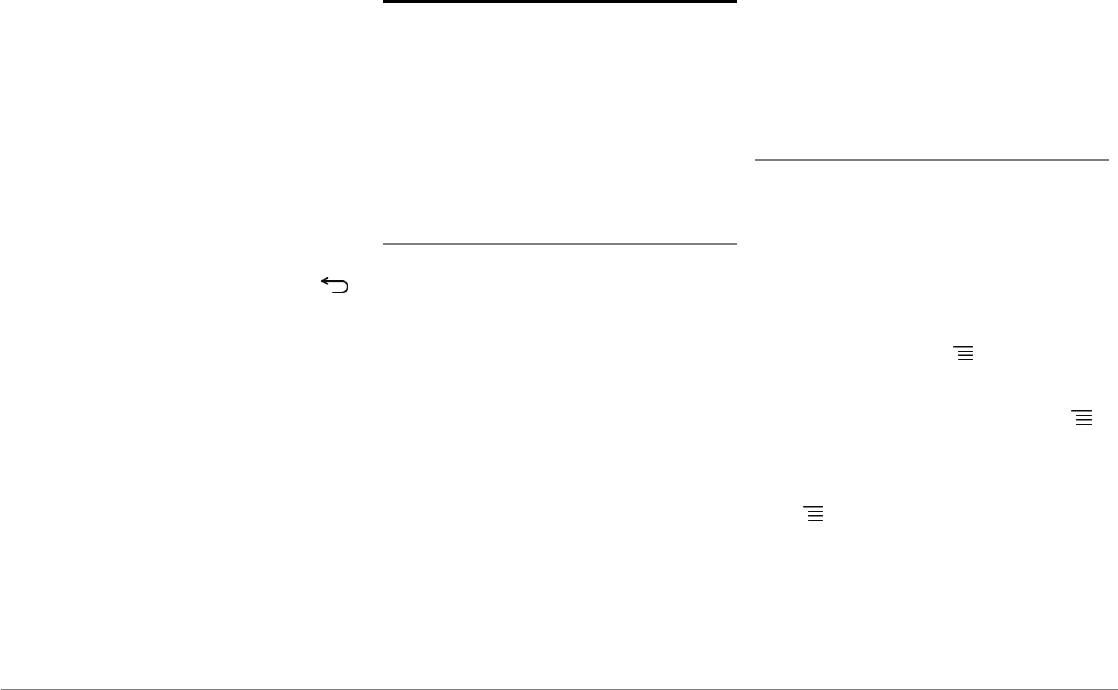
116 Português
nome do contacto que deseja contactar.
2. Pronuncie o nome do contacto, seguido do
tipo de número ("TRABALHO",
"TELEMÓVEL"...) se este contacto tiver
vários números.
> A chamada para este contacto é iniciada
automaticamente, caso o comando de voz
seja compreendido correctamente.
> Caso contrário, o kit mãos-livres emite
uma mensagem de confirmação. Confirme,
pronunciado "SIM", "CHAMAR" ou
"TELEFONAR".
Nota: A qualquer momento, prima o botão
no ecrã para cancelar o processo de chamada.
Música
Nota: Poderão ser necessários vários minutos de
carregamento durante a 1ª conexão do seu
dispositivo de áudio (USB / SD / iPod) no Parrot
ASTEROID Smart, em especial no caso de
periféricos que contenham uma grande
quantidade de ficheiros musicais. Este tempo de
carregamento permite tornar estas faixas
acessíveis através de reconhecimento vocal.
Utilizar o reconhecimento vocal musical
A função de reconhecimento vocal musical
permite-lhe seleccionar através do
reconhecimento vocal os artistas ou álbuns que
desejar escutar. Esta função está disponível se
utilizar o Parrot ASTEROID Smart com um
periférico do tipo iPod / USB / SD, ou se utilizar
uma aplicação musical compatível com esta
função.
1. Seleccione Comandos de voz > Música.
2. Diga o nome do artista ou do álbum que
deseja escutar quando Parrot ASTEROID
Smart lho pedir.
> A lista das fontes de áudio conectadas ao
Parrot ASTEROID Smart e das aplicações
musicais compatíveis com a função de
reconhecimento vocal com o artista/álbum
que escolheu aparece.
Nota: Verifique os nomes dos artistas e álbuns
nas tags (metadados) dos seus ficheiros
musicais. Estes podem ser diferentes dos
apresentados no título da sua faixa.
Radio
Para seleccionar uma frequência:
1. Prima Música > Rádio.
2. Faça deslizar o cursor para a esquerda ou
para a direita para seleccionar uma
frequência.
Para obter a lista de todas as estações
disponíveis,prima o botão e prima Novo
scan > OK.
Para memorizar uma estação, prima o botão
e, de seguida, seleccione a opção Adicionar aos
favoritos.
Para aceder às estações memorizadas, prima o
botão e prima Modo > Favoritos.
Nota: O número de estações que pode guardar é
ilimitado.
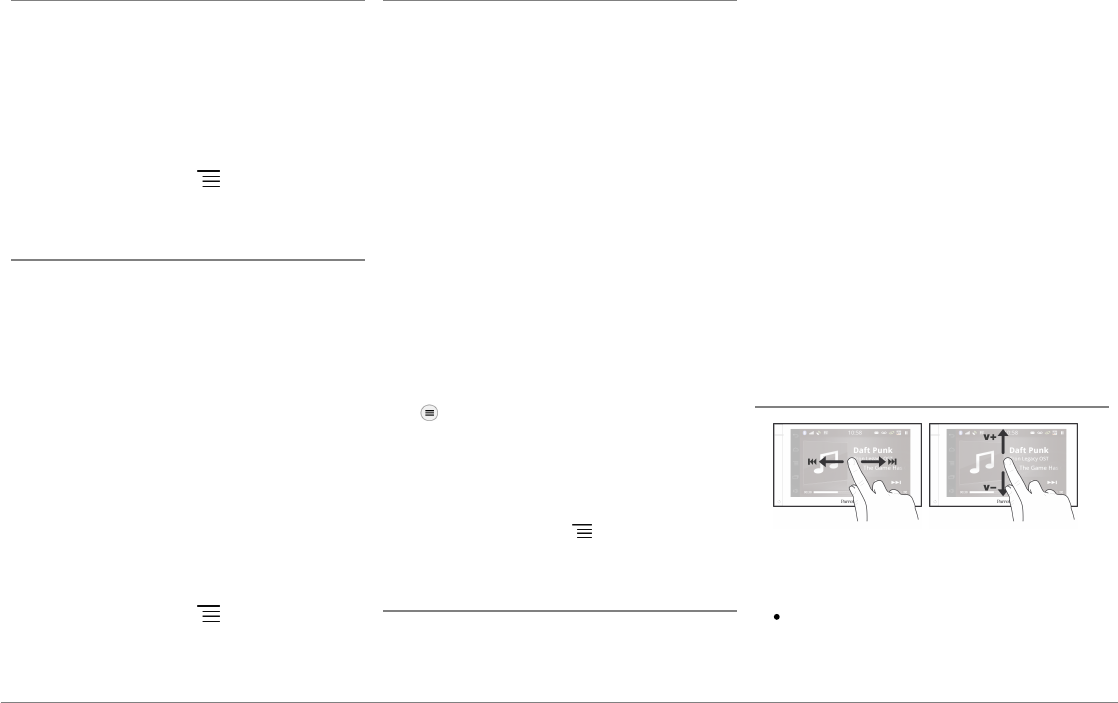
117Português
iPod
1. Conecte o seu iPod ao cabo do iPod.
2. Seleccione Música > iPod. Também pode
premir Percorrer para navegar no conteúdo
do seu iPod.
3. Prima a faixa para iniciar a sua reprodução.
Nota: Prima o botão para modificar
algumas definições (áudio, repetição, aleatório)
Pen USB
O Parrot ASTEROID Smart é compatível com a
maioria das pens USB / leitores de MP3 / discos
rígidos externos. Não existe qualquer restrição
ao nível da capacidade das pens USB. Os
ficheiros musicais na sua pen USB podem estar
no formato MP3, AAC, WAV, OGG ou WMA.
1. Conecte o seu periférico USB no cabo
USB.
2. Seleccione Música > USB. Também pode
premir Percorrer para navegar no conteúdo
do seu periférico USB.
3. Prima a faixa para iniciar a sua reprodução.
Nota: Prima o botão para modificar
algumas definições (áudio, repetição, aleatório)
Cartão SD
A capacidade do cartão SD não deve ser
superior a 32 Gb. Os ficheiros musicais no seu
cartão SD podem estar no formato MP3, AAC,
WAV, OGG ou WMA.
Nota: Insira a unha do polegar na ranhura para
retirar seu cartão SD.
1. Remova parte dianteira amovível do Parrot
ASTEROID Smart.
2. Insira o cartão SD no local previsto para o
efeito, situado atrás da parte dianteira
amovível, orientando a zona de contacto
para a esquerda (esquema H pág.10).
3. Volte a colocar a parte dianteira amovível.
4. Prima Música > SD. Também pode premir
para navegar no conteúdo do seu cartão
SD.
5. Prima uma faixa para iniciar a sua
reprodução.
Nota: Prima o botão para modificar
algumas definições (áudio, repetição, aleatório)
Utilizar com um leitor de áudio Bluetooth
Nota: O Parrot ASTEROID Smart permite-lhe
utilizar a função de telefonia e streaming de
áudio através de Bluetooth com 2 telemóveis
diferentes, sem que tenha de desconectar um dos
2 aparelhos.
Pode utilizar o Parrot ASTEROID Smart para
escutar ficheiros musicais armazenados num
leitor de áudio
Bluetooth
, caso este suporte o
perfil A2DP (Advanced Audio Distribution
Profile). Se utilizar o leitor de áudio pela 1ª vez,
deve primeiro emparelhá-lo ao Parrot
ASTEROID Smart. Se o leitor de áudio já
estiver emparelhado ao Parrot ASTEROID
Smart :
1. Seleccione Música > Audio Bluetooth.
2. Inicie a reprodução de uma faixa no seu
leitor de áudio.
Comandos
Durante a reprodução de um ficheiro musical
ou de rádio:
Prima o ecrã para colocar a faixa em pausa
ou cortar o som do rádio;
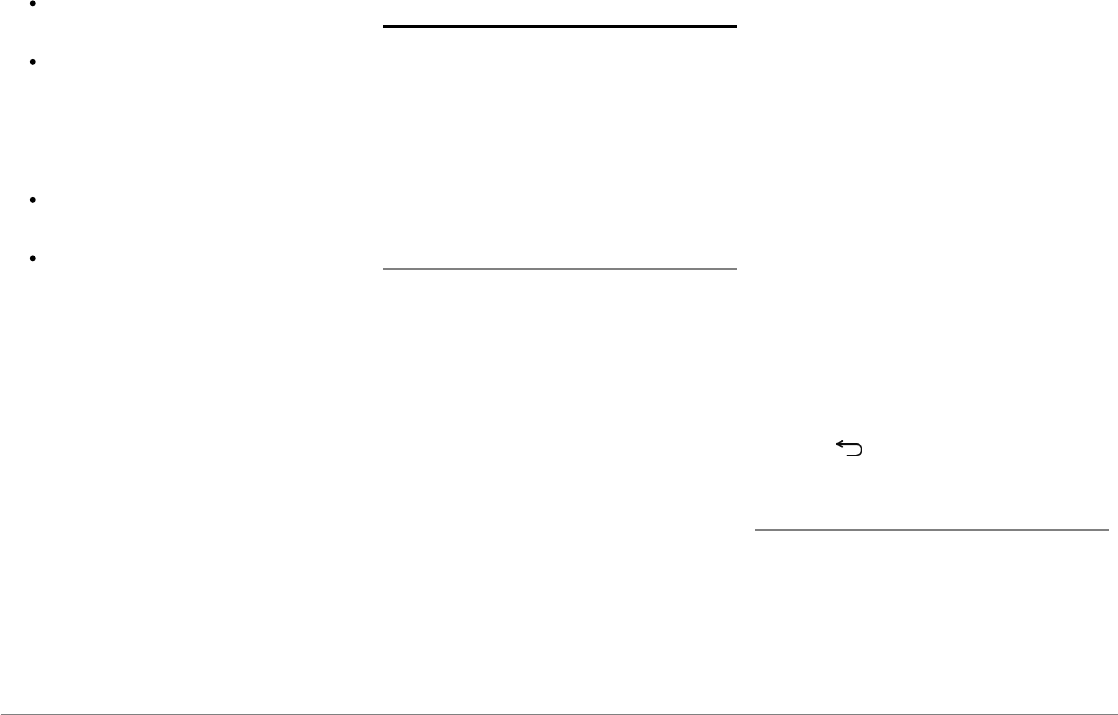
118 Português
Faça deslizar o seu dedo para cima para
aumentar o volume;
Faça deslizar o seu dedo para baixo para
diminuir o volume.
Durante a reprodução de um ficheiro musical
(excepto fontes de áudio conectadas por cabo
jack/jack):
Faça deslizar o seu dedo para a direita para
passar para a faixa seguinte;
Faça deslizar o seu dedo para a esquerda
para voltar à faixa anterior.
Nota: Se utilizar o Parrot Parrot ASTEROID Smart
com um leitor de áudio conectado por
Bluetooth, estes comandos estão disponíveis
apenas se este suportar o perfil AVRCP (Audio/
Video Remote Control Profile).
Internet
Aviso: A conexão à Internet através de uma pen
3G/4G requer uma oferta de subscrição num
operador telefónico. A utilização deste serviço
pode dar origem a grandes despesas de
roaming. Verifique as condições da sua
subscrição e o seu seguimento do consumo no
seu operador. A Parrot rejeita qualquer
responsabilidade relativa aos custos associados.
Conexão com uma pen 3G
Nota: Consulte a secção de compatibilidade do
Parrot ASTEROID Smart no nosso website para
conhecer a lista de pens 3G/4G compatíveis com
o Parrot ASTEROID Smart.
1. Ligue uma pen 3G / 4G ao Parrot
ASTEROID Smart com o cabo USB.
> Abre-se uma janela pop-up.
2. Insira o seu código PIN, depois prima
VALID. Escolha a opção Memorizar se
preferir que o código PIN não lhe seja
pedido em cada ligação do Parrot
ASTEROID Smart.
Nota: A seguir, pode modificar esta definição,
seleccionando Parâmetros > Sem fios e redes >
Redes de dados móveis. Entre os periféricos de
conexão, seleccione a sua pen 3G / 4G,
seleccione Esquecer código PIN e depois
Esquecer.
3. Se for necessário, seleccione o seu APN
(Access Point Name) na lista proposta.
Esta informação está disponível na
documentação fornecida com a sua pen
3G / 4G. Se o seu APN não aparecer na
lista, pode adicioná-la, seleccionando
Parâmetros > Sem fios e redes > Redes de
dados móveis.
4. Entre os periféricos de conexão,
seleccione a sua pen 3G / 4G.
5. Seleccione Pontos de acesso > Outro >
Pontos de acesso predefinidos.
6. Espere até que a conexão seja
estabelecida. Também pode premir o
botão e navegar nos menus enquanto a
conexão é estabelecida.
Conexão por Bluetooth
Se tiver um telemóvel que suporte o perfil
Bluetooth®
DUN (Dial-Up Networking) ou
PAN (Personal Area Network), a conexão
através de
Bluetooth
do seu telemóvel ao Parrot
ASTEROID Smart permite-lhe partilhar a
conexão 3G do telemóvel.
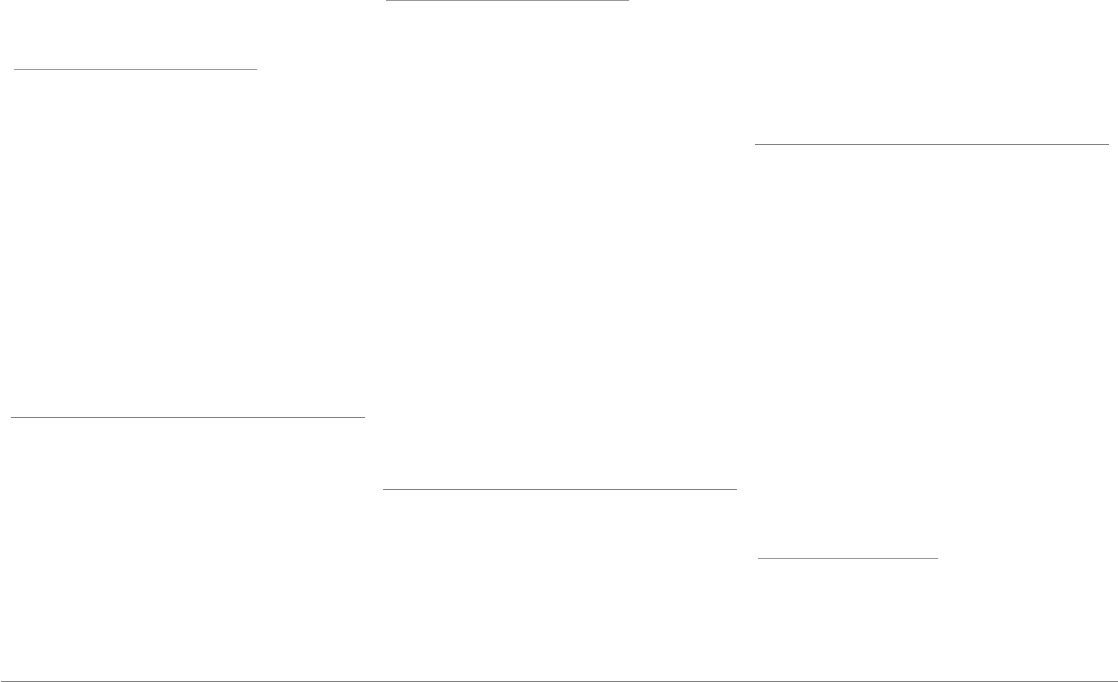
119Português
Nota: Consulte a página da compatibilidade no
nosso website para verificar se o seu telemóvel
permite partilhar a conexão 3G por Bluetooth e
consultar o respectivo procedimento:
www.parrot.com/uk/compatibility.
1. Autorize a partilha de conexão no seu
telemóvel. Este procedimento difere, de
acordo com o modelo do seu telemóvel.
2. Conecte o seu telemóvel ao Parrot
ASTEROID Smart por
Bluetooth
.
3. No Parrot ASTEROID Smart, seleccione
Parâmetros > Sem fios e redes > Redes de
dados móveis.
4. Seleccione o seu APN (Access Point
Name) na lista proposta, depois escolha a
opção Seleccionar.
Partilha da conexão 3G por USB
Se tiver um telemóvel que suporte a partilha da
conexão 3G por USB, conectar o seu telemóvel
ao Parrot ASTEROID Smart com um cabo USB /
micro USB (não fornecido) permite-lhe
partilhar a conexão 3G do telemóvel.
Nota: Consulte a página da compatibilidade no
nosso website para verificar se o seu telemóvel
permite partilhar a conexão 3G por USB e
consultar o respectivo procedimento:
www.parrot.com/uk/compatibility.
1. Certifique-se de que o teclado do seu
telemóvel está desbloqueado, depois
conecte-o ao Parrot ASTEROID Smart
utilizando um cabo USB / micro-USB. Esta
conexão permite também recarregar a
bateria do seu telemóvel.
2. Se for necessário, seleccione o seu APN
(Access Point Name) na lista proposta,
depois escolha a opção Seleccionar. A
seguir, poderá modificar esta definição
seleccionando Parâmetros > Sem fios e
redes > Redes de dados móveis > Mobile
Access device.
> Aparece uma janela pop-up a indicar a
activação da partilha de conexão USB.
Nota: Consulte o manual de utilizador do seu
telemóvel para mais informações.
Conexão a uma rede Wi-Fi
Se o seu telemóvel permitir partilhar a sua
conexão 3G por Wi-Fi®, ou se uma rede Wi-Fi
estiver disponível perto do seu veículo:
1. No menu Parâmetros do Parrot
ASTEROID Smart, prima Sem fios e rede >
Wi-Fi.
2. Active a opção Wi-Fi.
3. Prima Parâmetros Wi-Fi.
> A lista das redes Wi-Fi é apresentada.
4. Seleccione a rede Wi-Fi.
5. Insira a palavra-passe, se necessário.
Utilizar as aplicações do Parrot ASTEROID
Pode utilizar vários tipos de aplicações com o
Parrot ASTEROID Smart : Música,
geolocalização, ajuda à condução. As aplicações
disponíveis são diferentes de acordo com o
país de utilização.
Algumas aplicações podem necessitar de uma
subscrição.
O Parrot ASTEROID Smart é multi-tarefas:
Várias aplicações podem ser utilizadas em
simultâneo. Por exemplo, pode escutar uma
Webradio e utilizar uma aplicação de ajuda à
condução em simultâneo.
Para obter mais informações acerca da
utilização das aplicações disponíveis, consulte
a página web do ASTEROID Market:
www.parrotasteroid.com.
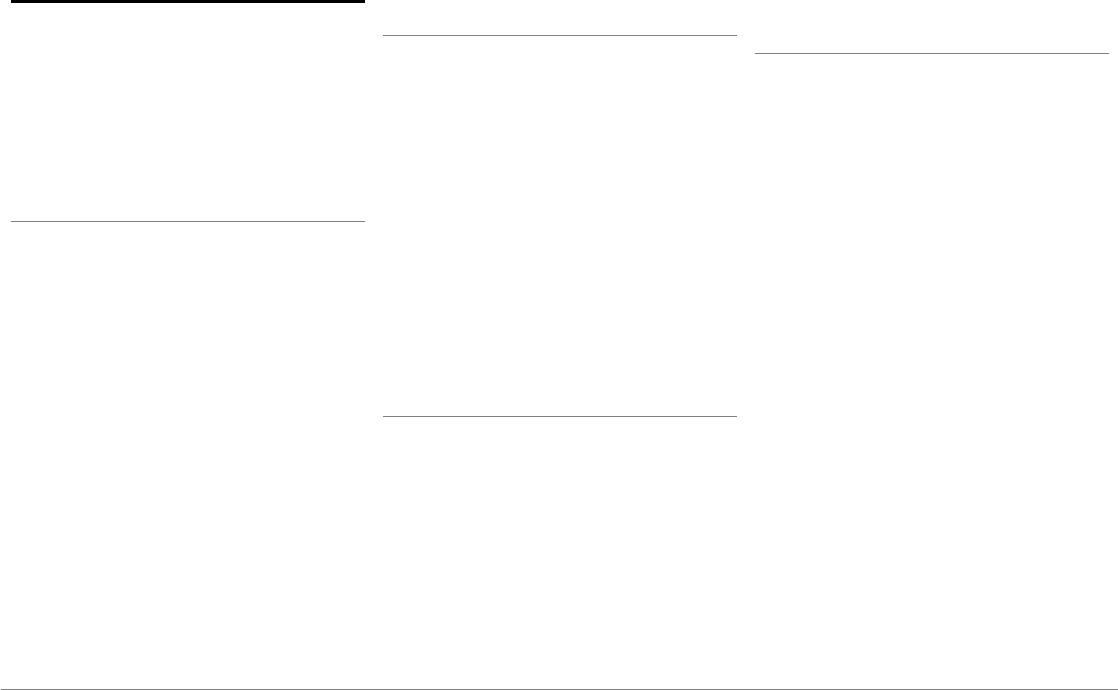
120 Português
Vídeo
Aviso: A função de vídeo do Parrot ASTEROID
Smart é perigosa e ilegal em vários estados se for
utilizada durante a condução. Assim, esta
função fica inacessível enquanto o veículo
estiver em movimento. Para ver um vídeo no
Parrot ASTEROID Smart, estacione o seu veículo
num local seguro e puxe o travão-de-mão.
Câmara de marcha-atrás
Se o seu veículo estiver equipado com uma
câmara de marcha-atrás, pode utilizar o ecrã do
Parrot ASTEROID Smart para visualizar o fluxo
de vídeo desta câmara para facilitar os seus
estacionamentos em marcha-atrás. Consulte o
esquema de instalação na pág.4 e a secção
"Instalação de uma câmara de marcha-atrás"
para obter mais informações sobre a conexão
da câmara de marcha-atrás ao Parrot
ASTEROID Smart.
O fluxo de vídeo da câmara de marcha-atrás
aparece automaticamente quando efectua uma
marcha-atrás. A imagem da câmara de marcha-
atrás pode parecer invertida.
Nota: A qualquer momento, prima Video switch
para passar do vídeo da câmara de marcha-
atrás para o vídeo de um iPod ligado através de
um cabo AV/iPod.
Fonte externa
Pode visualizar no Parrot ASTEROID Smart um
vídeo de uma fonte de vídeo externa.
Ligue a sua fonte de vídeo ao Parrot
ASTEROID Smart utilizando um cabo AV
(não fornecido) (esquema pág. 4).
1. Prima Aplicações > Entrada de vídeo.
2. Inicie a reprodução de um vídeo na sua
fonte.
Nota: A qualquer momento, prima Video switch
para passar do vídeo da câmara de marcha-
atrás para o vídeo de um uma fonte externa
ligada através de um cabo AV/iPod.
Cartão SD
Pode reproduzir no Parrot ASTEROID Smart os
ficheiros de vídeo guardados num cartão SD.
Os ficheiros de vídeo no seu cartão SD podem
estar no formato MP2, MP4, H263, H264, WMV
e SPARK.
1. Insira o cartão SD no local previsto para
este efeito (imagem H p.10).
2. Prima Aplicações , depois em Galeria.
3. Seleccione o vídeo, premindo o ícone
correspondente.
Utilização de um ecrã ligado à saída de vídeo
Os terminais de saída de vídeo permitem ligar
um ecrã para os passageiros traseiros poderem
ver os vídeos gravados no seu cartão SD.
Consulte o esquema de instalação na pág.4 para
obter mais informações sobre a conexão do
ecrã para os passageiros traseiros ao Parrot
ASTEROID Smart.
Aviso: Nunca instale o ecrã num local onde o
condutor possa ver os vídeos enquanto conduz.
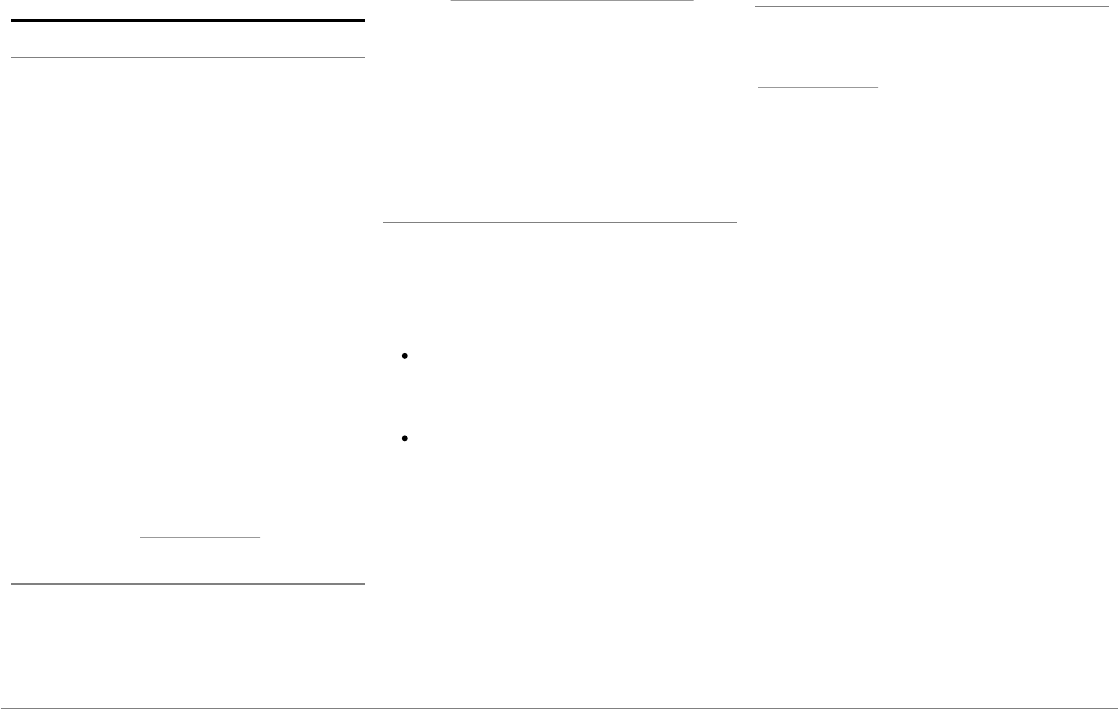
121Português
No caso de problemas
Antes de começar
Certifique-se de que a mensagem "Adeus"
aparece no ecrã do Parrot ASTEROID Smart
quando cortar o contacto do veículo. Consulte a
secção "Verificar instalação" para obter mais
informações.
Reinicie o aparelho. Para isso, retire a parte
dianteira e depois utilize uma caneta ou outro
objecto pontiagudo para premir o botão Reset.
Prima o botão Reset durante 3 segundos
(esquema pág.5). Pode igualmente restaurar os
parâmetros iniciais, seleccionando Parâmetros
> Parâmetros avançados > Confidencialidade >
Restaurar valores de fábrica.
Verifique se tem a última actualização no Parrot
ASTEROID Smart. Para isso, seleccione
Parâmetros > Acerca > Versão. Compare este
número da versão com aquele indicado na
página de suporte do Parrot ASTEROID Smart
no nosso website www.parrot.com.
Problemas ligados à função de telefonia
Verifique a compatibilidade do seu telemóvel
com o Parrot ASTEROID Smart. Para isso,
consulte a página da compatibilidade no nosso
website: www.parrot.com/uk/compatibility.
Se o seu telemóvel for indicado como
compatível, e se o seu Parrot ASTEROID Smart
já tiver a última actualização, elimine o
emparelhamento entre os 2 aparelhos no Parrot
ASTEROID Smart e no seu telemóvel, reinicie
os 2 aparelhos e depois volte a estabelecer a
conexão entre os 2 aparelhos.
Problemas ligados à função da música
Reinicie o seu iPod / iPhone antes de voltar a
fazer a ligação ao Parrot ASTEROID Smart. Para
reiniciar um iPod / iPhone (este procedimento
não apagará quaisquer dados):
iPod: Prima em simultâneo Menu e o
botão central até que o iPod seja
reiniciado.
iPhone / iPad / iPod touch®: Prima em
simultâneo o botão On/Off e o botão
Home até que o iPhone seja reiniciado.
Não toque no ecrã quando a mensagem
"Faça deslizar para desligar" aparecer.
Podem aparecer alguns problemas se o
periférico já estiver conectado ao Parrot
ASTEROID Smart quando efectuar o contacto.
Volte a tentar, conectando o dispositivo após
ter efectuado o contacto.
Para obter mais informações
Consulte a página de suporte do Parrot
ASTEROID Smart no nosso website
www.parrot.com.
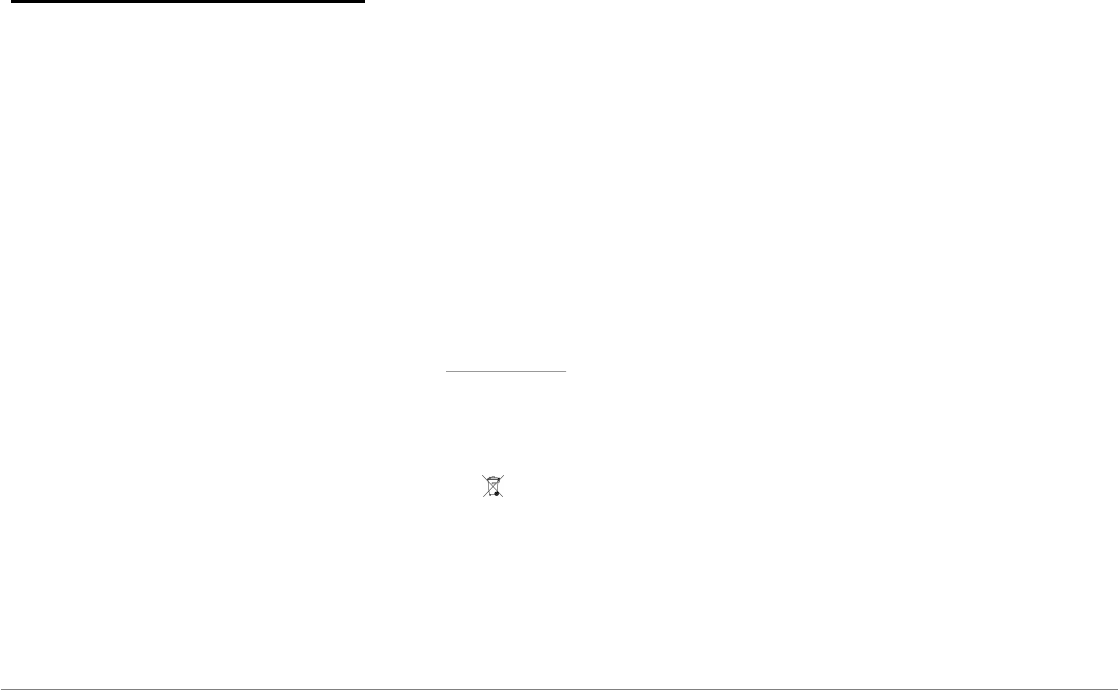
122 Português
Informação geral
Garantia
Sem prejuízo da garantia legal, a PARROT
garante contratualmente, por um período de 12
meses a partir da data de compra inicial
efectuada pelo consumidor (excepto peças de
desgaste garantidas 6 meses), que o produto
está isento de defeitos no que respeita aos
materiais e ao fabrico, mediante apresentação
do comprovativo de compra (data, local de
compra, nº de série do produto) ao revendedor
ou à Parrot. Durante a vigência da garantia
contratual, o produto defeituoso deverá ser
devolvido na sua embalagem de origem ao
serviço pós-venda do revendedor. Após
inspecção do produto, a Parrot procederá, à sua
escolha, à substituição ou emissão de um
haver, excluindo qualquer outro dano.
Modificações
As explicações e especificações contidas neste
manual do utilizador apenas são fornecidas a
título informativo e podem ser modificadas
sem aviso prévio. Estas informações estão
correctas aquando da impressão e foi prestada
a maior atenção aquando da sua redacção para
lhe fornecer informações com a maior precisão
possível.
No entanto, a Parrot S.A. não irá assumir
qualquer responsabilidade, directa ou
indirecta, por prejuízos ou perdas de dados
acidentais resultantes de um erro ou omissão
no presente documento. A Parrot S.A. reserva-
se o direito de alterar ou melhorar o produto,
bem como o respectivo manual do utilizador,
sem qualquer restrição ou obrigação de avisar o
utilizador. No âmbito da atenção prestada pela
Parrot S.A. para melhorar os nossos produtos, é
possível que o produto que adquiriu seja
ligeiramente diferente do descrito no presente
documento. Neste caso, poderá
eventualmente encontrar uma nova versão do
manual do utilizador em formato electrónico no
website www.parrot.com.
Como reciclar este produto – Resíduos de
equipamentos eléctricos e electrónicos
O símbolo no produto ou respectiva
documentação indica que não deve ser
eliminado, no termo da sua vida útil, com os
outros resíduos domésticos. Tendo conta que a
eliminação incontrolada dos resíduos pode
prejudicar o ambiente ou a saúde humana, por
favor, separe-o dos outros tipos de resíduos e
recicle-o de forma responsável. Dessa forma,
irá favorecer a reutilização sustentável dos
recursos materiais. Pede-se aos particulares
que contactem o distribuidor que lhes vendeu
o produto ou que se informem junto da câmara
da sua residência para saberem onde e como
podem eliminar este produto para que seja
reciclado respeitando o ambiente. Pede-se
igualmente às empresas que contactem os seus
fornecedores e consultem as condições do
respectivo contrato de venda. Este produto não
deve ser eliminado com os restantes resíduos
comerciais.
Marcas registradas
Parrot, os logótipos Parrot são marcas
registradas da PARROT SA em França e
noutros países.
O nome e o logótipo Bluetooth são marcas
registradas da Bluetooth ® SIG, Inc. e qualquer
utilização destas pela Parrot S.A. é feita sob
licença.
O logótipo “Made for iPod / iPhone / iPad”
significa que foi desenvolvido um acessório
electrónico especificamente para o iPod /
iPhone / iPad e que o seu fabricante certifica
que responde às normas de desempenho

123Português
Apple. A Apple não se responsabiliza pelo
funcionamento deste dispositivo ou pela sua
conformidade com as normas de segurança.
iPad, iPod, iPod Touch e iPhone são marcas da
Apple, Inc. registradas nos Estados Unidos e
noutros países.
Wi-Fi é uma marca registrada da Wi-Fi
Alliance.
Gracenote®, o logo e logótipo Gracenote, e o
logo "Powered by Gracenote" são marcas
comerciais registadas ou marcas comerciais da
Gracenote nos Estados Unidos e/ou outros
países.
Todas as marcas comerciais e marcas
registradas mencionadas no presente
documento são protegidas por Direitos de
Autor e são propriedade dos seus respectivos
proprietários.
Declaração de conformidade
A Parrot SA, 174 quai de Jemmapes, 75010
Paris, France, declara, sob sua única
responsabilidade, que o produto Parrot
ASTEROID Smart descrito no presente manual
do utilizador se encontra em conformidade
com as normas técnicas IEC/EN 60065: 2002 /
A1:2006 / A11: 2008 / A2: 2010 / A12: 2011, EN
300328 v1.8.1, EN 301 489-1 (2008:V1.8.1) e EN
301 489-17 v1.3.2, de acordo com as disposições
da directiva Rádio e Telecomunicação 1999/5/
CE R&TTE, bem como com as exigências da
directiva relativa à segurança 2006/95/CE e da
directiva Automóvel 72/245/CEE rectificada
pela directiva 2009/19/CE.
Copyrights
Identification N. 394 149 496 R.C.S. PARIS
Parrot S.A.
Copyright © 2012 Parrot.
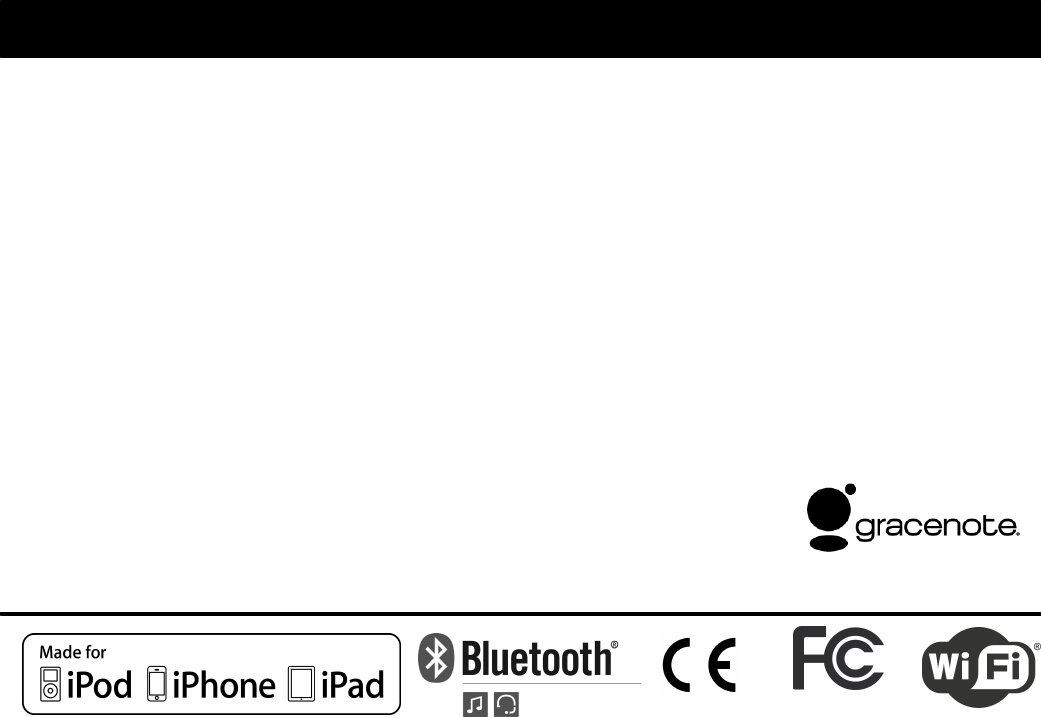
Technical support
If you have any questions regarding your Parrot product, contact our hotline by phone or using our technical contact form
available on our website (support section).
China : [+86] 755 8203 3307
Europe : [+33] 1 48 03 60 69 (Spoken languages : French, English and Spanish)
France : 01 48 03 60 69
Germany : 0900 1727768
Hong Kong : [+852] 2736 1169
Italy : [+39] 02 59 90 15 97
Spain : [+34] 902 404 202
UK : [+44] (0)844 472 2360
USA : [+1] (877) 9 Parrot (toll free)
Our hotline is at your disposal from Monday to Friday. Refer to our website for more information about the service hours.
FCC ID: RKXRNB5