PBE Europe as Axell Wireless A207SERIES MBF-T-8-17-19S Tri Band Repeater User Manual manual
Axell Wireless MBF-T-8-17-19S Tri Band Repeater manual
manual
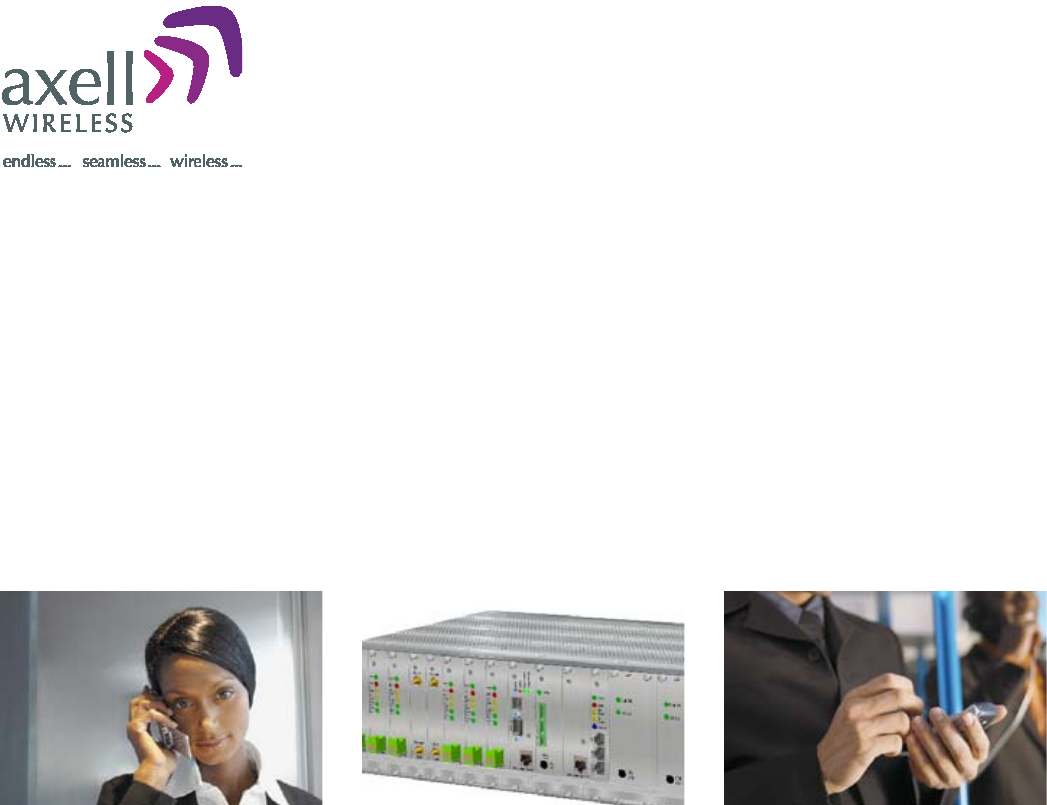
OMU
Optical Master Unit
© Axell Wireless Ltd
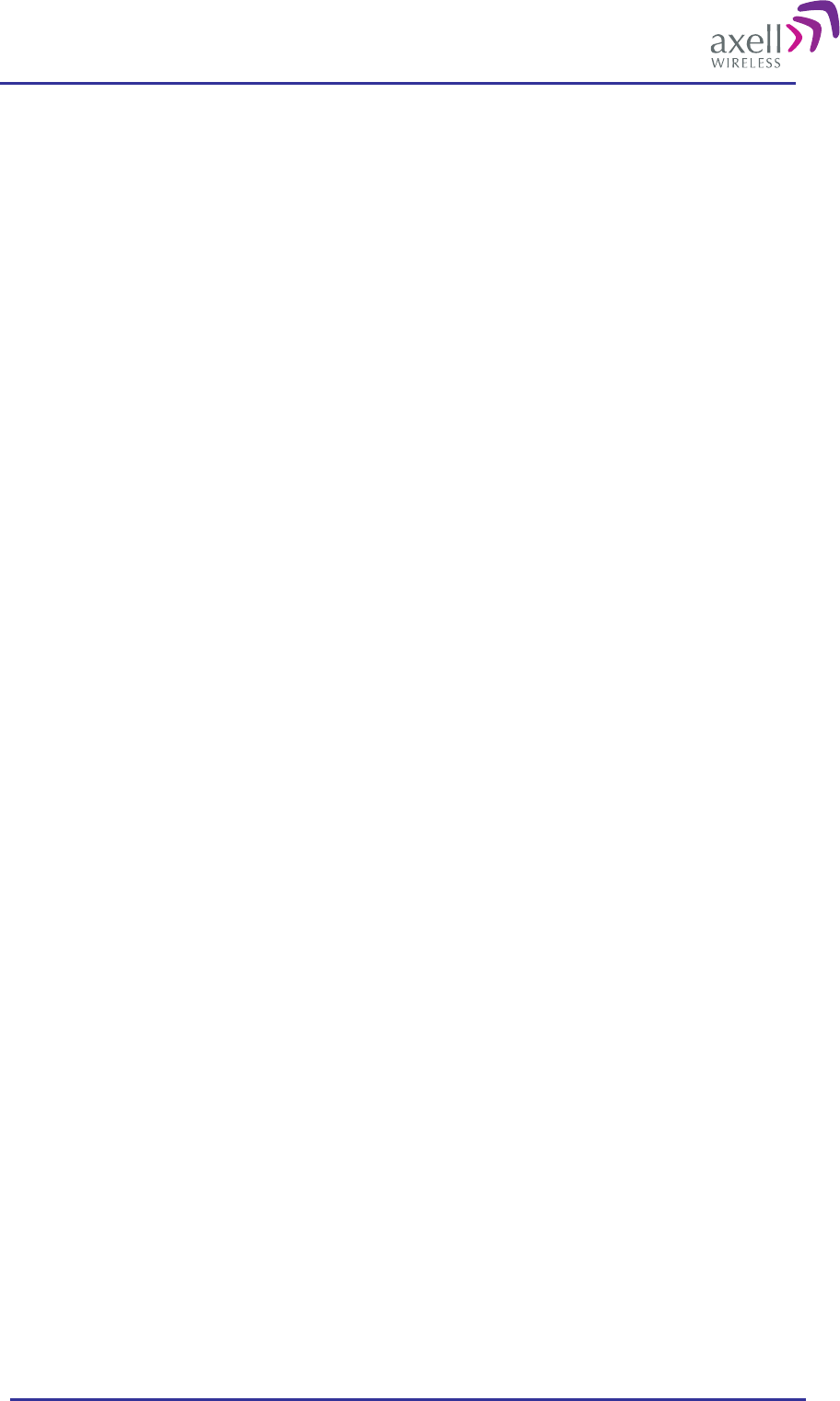
Optical Master Unit
PRODUCT DESCRIPTION AND USER’S MANUAL
© Axell Wireless Ltd A1829300 rev H 1 (86)
Optical Master Unit, OMU
Product Description and User’s Manual
This manual is valid for Firmware release version
Common Commands and Attributes v 1.3.0
OMU Commands and Attributes v 1.0.0
Copyright © 2009 Axell Wireless Ltd
All rights reserved.
No part of this document may be copied, distributed, transmitted, transcribed, stored in a retrieval system, or
translated into any human or computer language without the prior written permission of Axell Wireless Ltd.
The manufacturer has made every effort to ensure that the instructions contained in this document are
adequate and free of errors and omissions. The manufacturer will, if necessary, explain issues which may not
be covered by this document. The manufacturer's liability for any errors in the document is limited to the
correction of errors and the aforementioned advisory services.
This document has been prepared to be used by professional and properly trained personnel, and the
customer assumes full responsibility when using them. The manufacturer welcomes customer comments as
part of the process of continual development and improvement of the documentation in the best way possible
from the user's viewpoint. Please submit your comments to the nearest Axell Wireless sales representative.
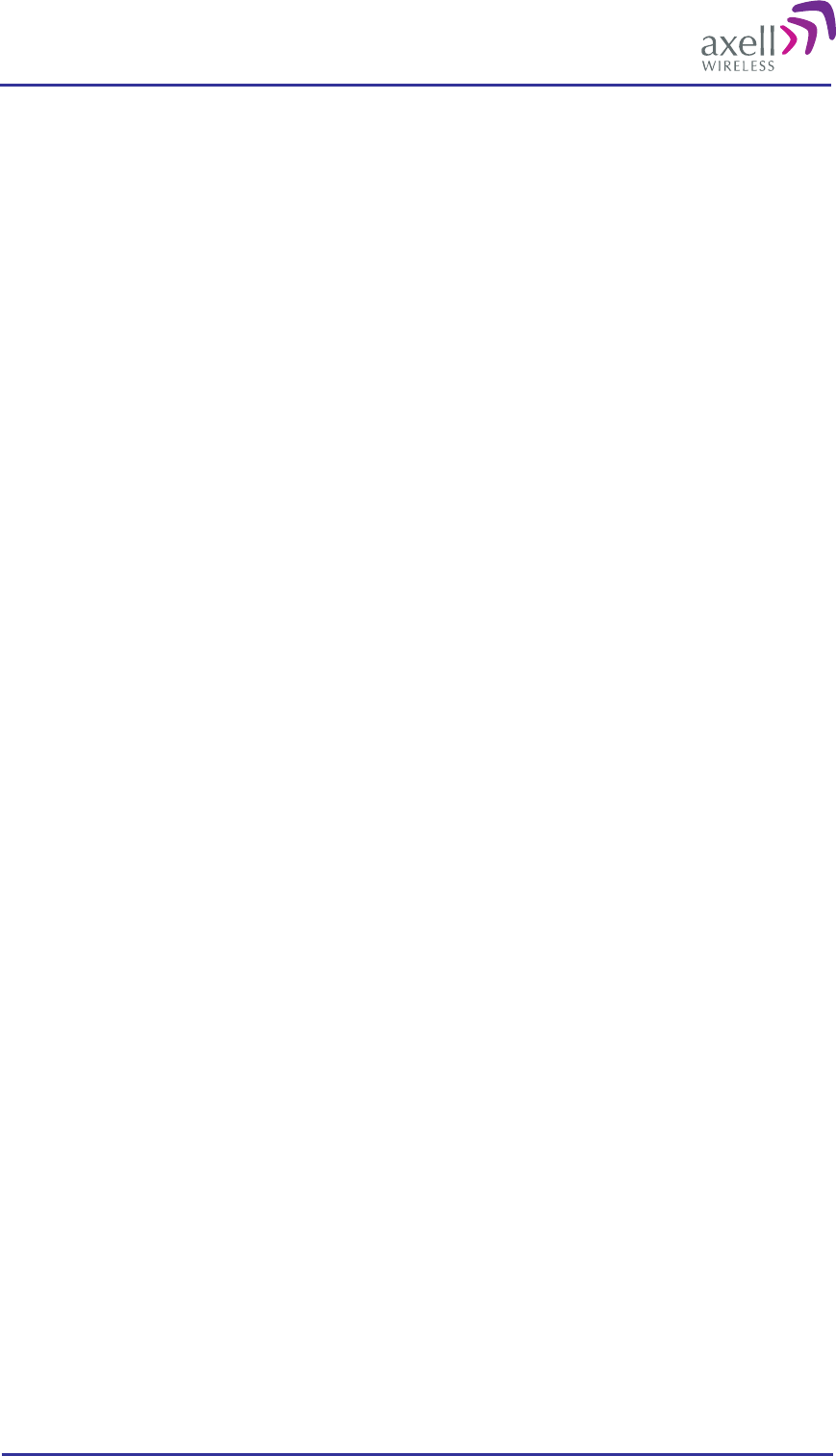
Optical Master Unit
PRODUCT DESCRIPTION AND USER’S MANUAL
© Axell Wireless Ltd A1829300 rev H 2 (86)
Table of Contents
Safety Instructions and Warnings.................................................................................................. 4
References ..................................................................................................................................... 5
Contact Information....................................................................................................................... 4
Definitions, Abbreviations and Acronyms ................................................................................... 7
1 Repeater Technology ................................................................................................................ 10
1.1 Basic Repeater Features .................................................................................................... 10
1.2 Software Overview............................................................................................................ 10
2 Product and System Description.............................................................................................. 12
2.1 Overview ........................................................................................................................... 12
2.2 Building Blocks.................................................................................................................16
2.3 Block Diagram .................................................................................................................. 24
2.4 Back Panel......................................................................................................................... 25
2.5 Radio Signal and Data Communication Paths................................................................... 26
3 Monitoring and Control ........................................................................................................... 27
3.1 Software Features - Overview........................................................................................... 27
3.2 Network Nodes.................................................................................................................. 28
3.3 Fibre Loss Compensation and Master Volume.................................................................. 30
3.4 Alarm System....................................................................................................................31
3.5 OMU Heartbeat ................................................................................................................. 43
3.6 Hardware Identification..................................................................................................... 51
3.7 ID and TAG....................................................................................................................... 51
3.8 User Access....................................................................................................................... 52
3.9 Integration into AEM ........................................................................................................ 53
3.10 Upgrading Firmware ......................................................................................................... 53
4 Installation................................................................................................................................. 54
4.1 Unpack the OMU .............................................................................................................. 54
4.2 Mount the OMU ................................................................................................................ 54
4.3 Ensure Proper Grounding.................................................................................................. 54
4.4 Attach Cabling................................................................................................................... 55
4.5 Start-up the OMU.............................................................................................................. 59
4.6 Initiate Local Communication........................................................................................... 61
4.7 Configure the OMU........................................................................................................... 62
4.8 Set Up OMU-Repeater System.......................................................................................... 63
4.9 Balance the System ........................................................................................................... 66
4.10 Initiate Fibre Loss Compensation...................................................................................... 68
4.11 Set up Remote Communication......................................................................................... 71
4.12 Integrate into the AEM...................................................................................................... 82
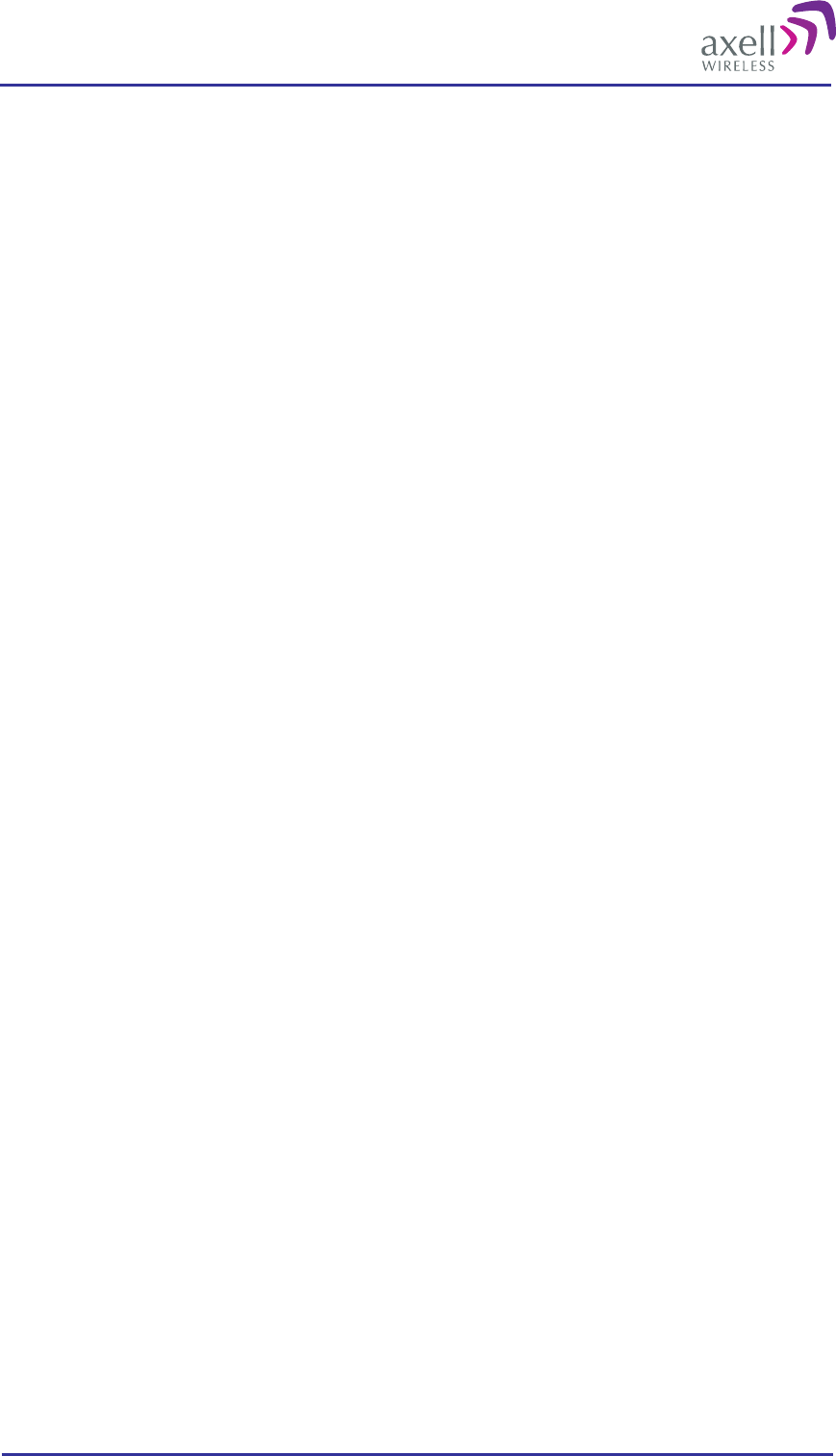
Optical Master Unit
PRODUCT DESCRIPTION AND USER’S MANUAL
© Axell Wireless Ltd A1829300 rev H 3 (86)
4.13 Installation Examples ........................................................................................................ 83
5 Maintenance .............................................................................................................................. 85
5.1 General .............................................................................................................................. 85
5.2 Preventive Maintenance .................................................................................................... 85
5.3 Product Disposal................................................................................................................85
6 Specifications............................................................................................................................. 86
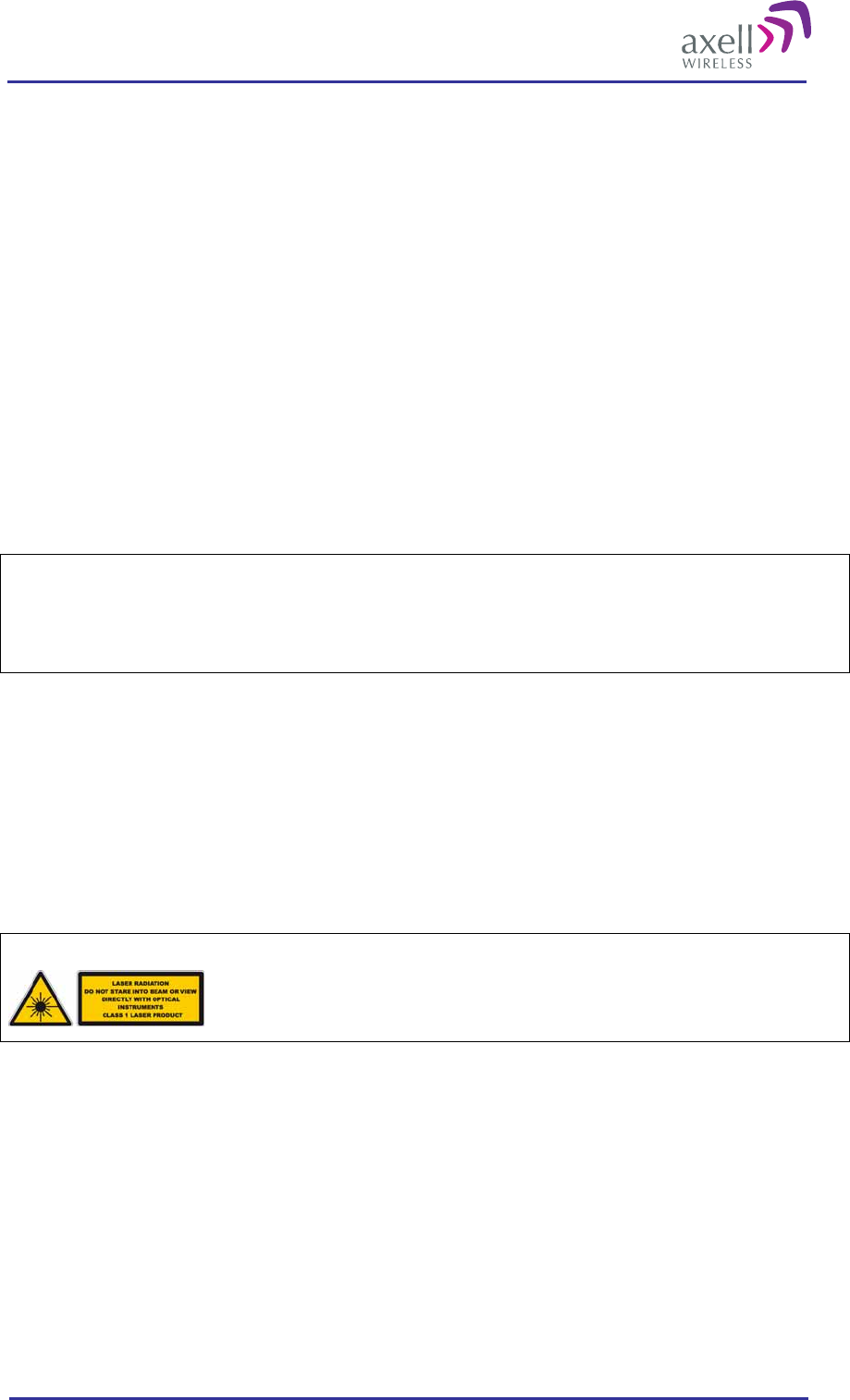
Optical Master Unit
PRODUCT DESCRIPTION AND USER’S MANUAL
© Axell Wireless Ltd A1829300 rev H 4 (86)
Safety Instructions and Warnings
Guarantees
All antennas must be installed with Lightning protection. Damage to power modules, as a result of lightning are
not covered by the warranty.
Switching on AC or DC power prior to the connection of antenna cables is regarded as faulty installation
procedure and therefore not covered by the Axell Wireless warranty.
Safety to Personnel
Before installing or replacing any of the equipment, the entire manual should be read and understood. The user
needs to supply the appropriate AC or DC power to the OMU System. Incorrect power settings can damage the
OMU System and may cause injury to the user.
Throughout this manual, there are "Caution" warnings. "Caution" calls attention to a procedure or practice,
which, if ignored, may result in injury or damage to the system, system component or even the user. Do not
perform any procedure preceded by a "Caution" until the described conditions are fully understood and met.
Caution
This notice calls attention to a procedure or practice that, if ignored,
may result in personal injury or in damage to the system or system component.
Do not perform any procedure preceded by a "Caution" until described
conditions are fully understood and met.
Safety to Equipment
When installing, replacing or using this product, observe all safety precautions during handling and operation.
Failure to comply with the safety precautions and with specific precautions described elsewhere in this manual
violates the safety standards of the design, manufacture, and intended use of this product. Axell Wireless
assumes no liability for the customer's failure to comply with these precautions. This entire manual should be
read and understood before operating or maintaining the OMU System.
Class 1 Laser
This product is equipped with class 1 lasers, as per definition in EN 60825-1.
Caution
Un-terminated optical receptacles may
emit laser radiation. Do not stare into beam
or view with optical instruments.
Optical transmitters in the opto module can emit high energy invisible laser radiation. There is a risk for
permanent damage to the eye.
Always use protective cover on all cables and connectors which are not connected. Never look straight into a
fibre cable or a connector. Consider that a fibre can carry transmission in both directions.
During handling of laser cables or connections ensure that the source is switched off. Regard all open
connectors with respect and direct them in a safe direction and never towards a reflecting surface. Reflected
laser radiation should be regarded as equally hazardous as direct radiation.
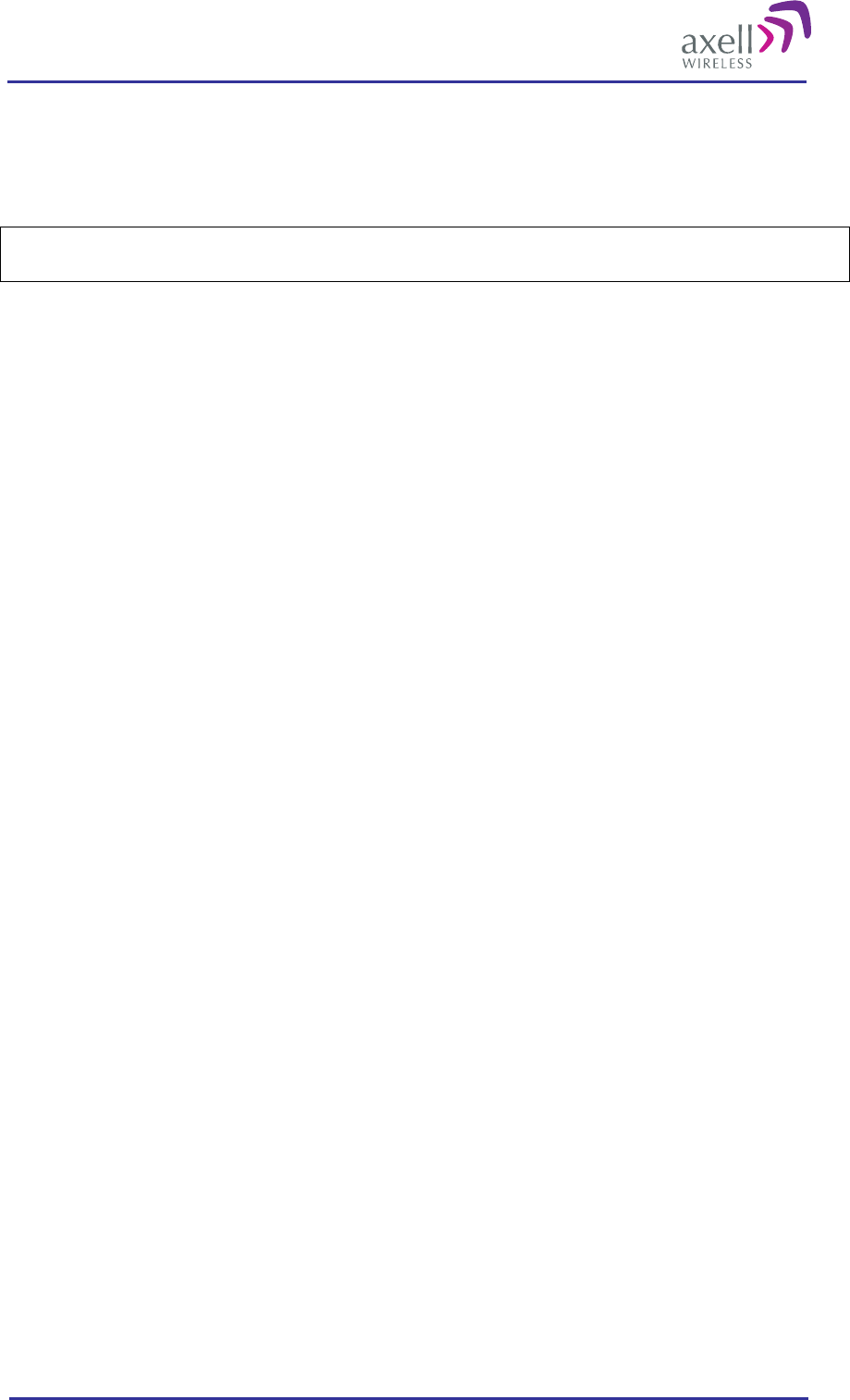
Optical Master Unit
PRODUCT DESCRIPTION AND USER’S MANUAL
© Axell Wireless Ltd A1829300 rev H 5 (86)
Electrostatic Sensitivity
Observe electrostatic precautionary procedures.
Caution
ESD = Electrostatic Discharge Sensitive Device
Semiconductor transmitters and receivers provide highly reliable performance when operated in conformity
with their intended design. However, a semiconductor may be damaged by an electrostatic charge inadvertently
imposed by careless handling.
Static electricity can be conducted to the semiconductor chip from the centre pin of the RF input connector, and
through the AC connector pins. When unpacking and otherwise handling the OMU, follow ESD precautionary
procedures including use of grounded wrist straps, grounded workbench surfaces, and grounded floor mats.
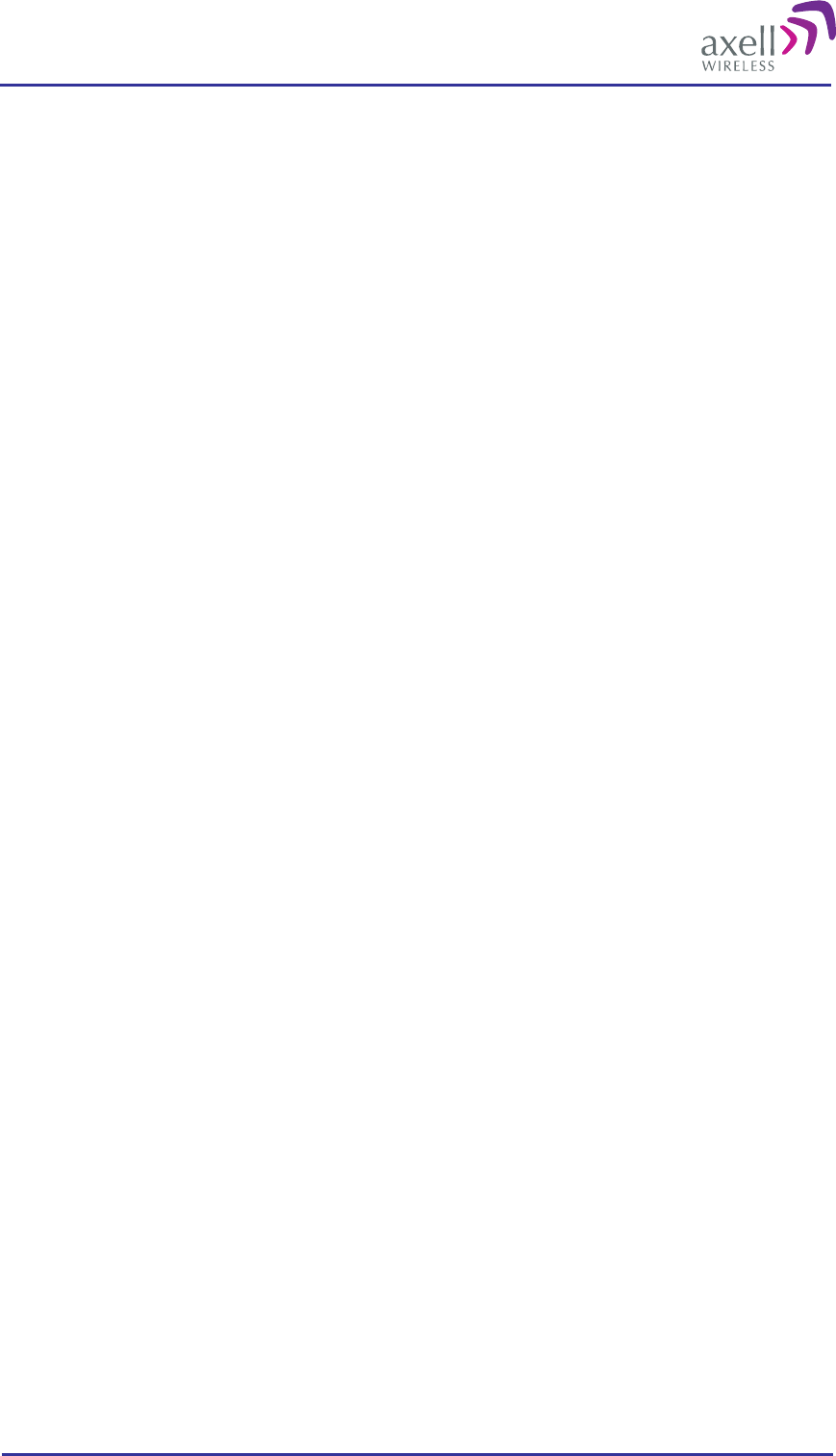
Optical Master Unit
PRODUCT DESCRIPTION AND USER’S MANUAL
© Axell Wireless Ltd A1829300 rev H 6 (86)
References
References to standards apply as relevant to the repeater type being connected to the OMU. Please see
respective repeater manual for details.
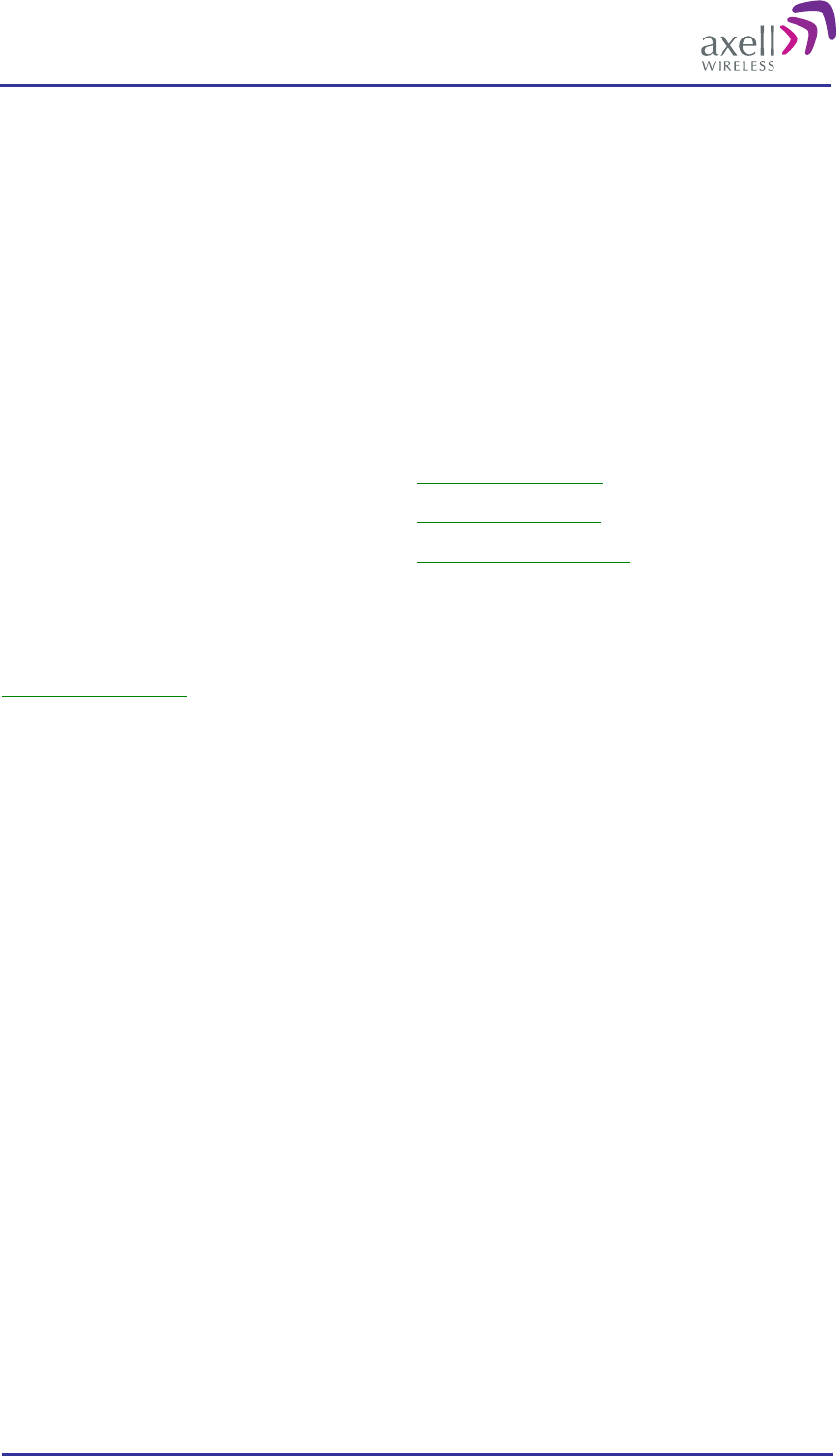
Optical Master Unit
PRODUCT DESCRIPTION AND USER’S MANUAL
© Axell Wireless Ltd A1829300 rev H 7 (86)
Contact Information
Headquarters Axell Wireless
Aerial House
Asheridge Road
Chesham
Buckinghamshire HP5 2QD
United Kingdom
Tel: +44 1494 777000
Fax: +44 1494 777002
Commercial inquiries info@axellwireless.com
Web site www.axellwireless.com
Support issues support@axellwireless.com
Technical Support Line, English speaking +44 1494 777 777
Contact information for Axell Wireless offices in other countries can be found on our web site,
www.axellwireless.com
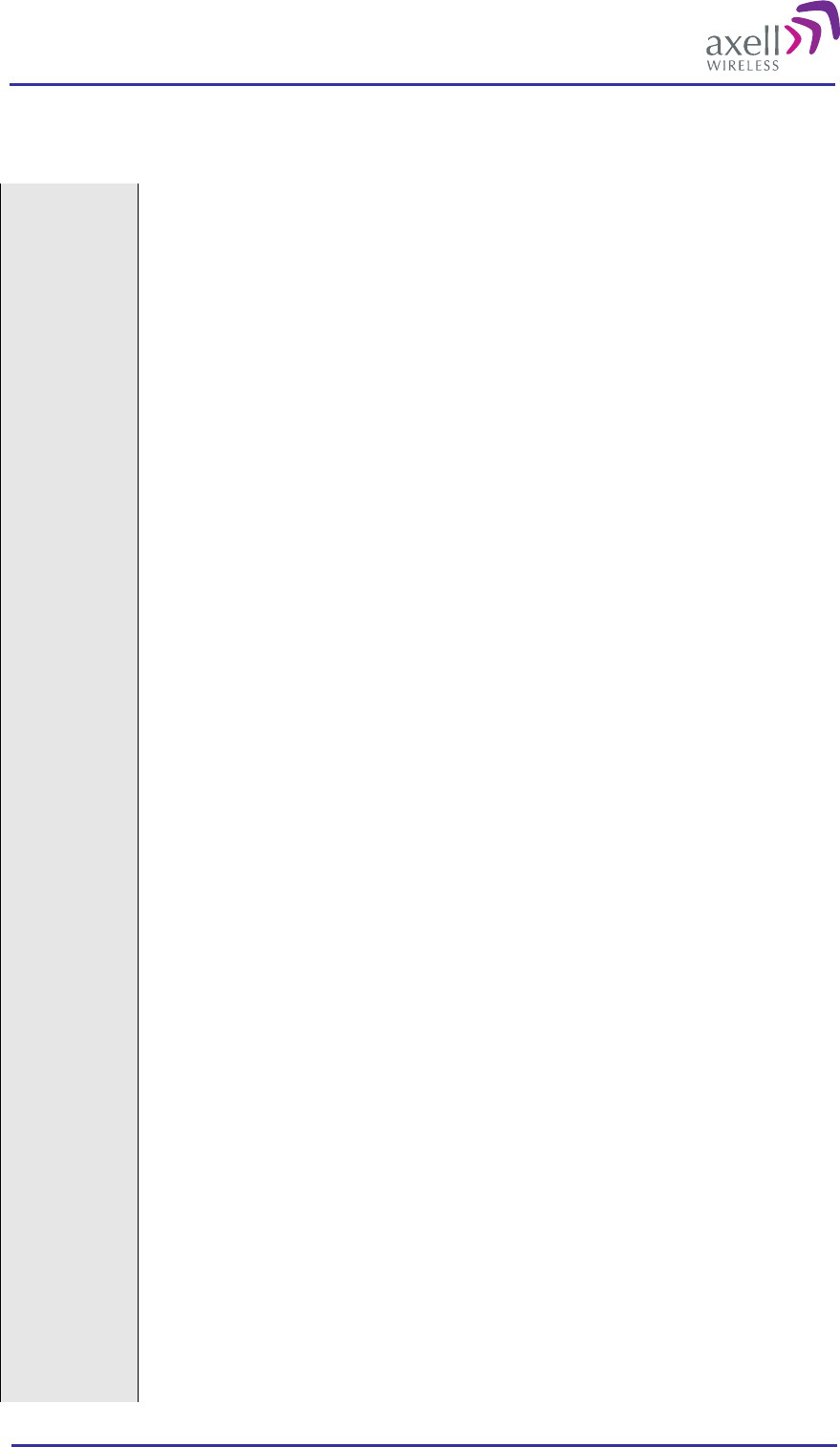
Optical Master Unit
PRODUCT DESCRIPTION AND USER’S MANUAL
© Axell Wireless Ltd A1829300 rev H 8 (86)
Definitions, Abbreviations and Acronyms
AEM Axell Element Manager
A software tool for operation and monitoring a network consisting of Axell Wireless
elements such as OMUs and repeaters.
ALC Automatic Limit Control
BCCH Broadcast Control Channel
BTS Base Transceiver Station, one part of a base station.
A base station is composed of two parts, a Base Transceiver Station (BTS) and a Base
Station Controller (BSC). A base station is often referred to as BTS.
The BTS is also sometimes called an RBS or Remote Base Station.
Channel In all Axell Wireless documentation a channel is the same as a carrier.
Channel
Selective
Repeater
A repeater that operate on a specified channel within the operating band of the
repeater.
DL Downlink, RF signals transmitted from base stations to mobile radio equipment
EMC Electromagnetic Compatibility
The ability of a device or system to function in its intended electromagnetic
environment
GND Ground
LED Light Emitting Diode
LMT Local Maintenance Terminal
LNA Low Noise Amplifier
MS Mobile Station (e.g. mobile phone)
MTBF Meantime Between Failures
NA Not Applicable
NC Not Connected
NF Noise Figure
NMS Network Management System
Node In this manual a node is the OMU or a repeater
ODF Optical Distribution Frame, used for connection and patching of optical cables
OMC Operations and Maintenance Center
PSTN Public Service Telephone Network
Repeater A bi-directional Radio Frequency (RF) amplifier that can amplify and transmit a
received Mobile Station (MS) signal in the MS transmit band. Simultaneously it
amplifies and transmits a received Base Transceiver Station (BTS) RF signal in the
BTS transmit band.
RF Radio Frequency, 9 kHz – 300 GHz
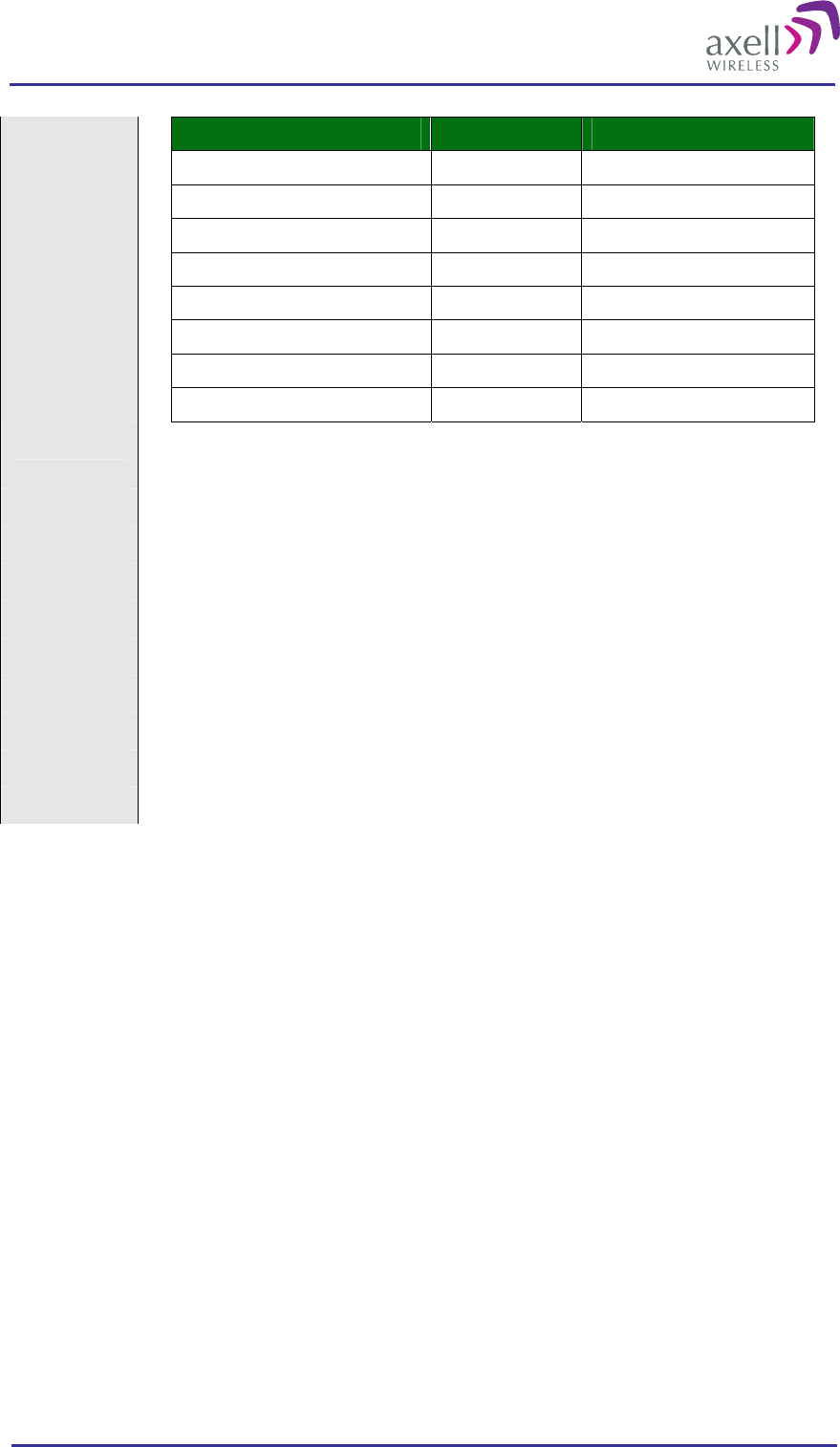
Optical Master Unit
PRODUCT DESCRIPTION AND USER’S MANUAL
© Axell Wireless Ltd A1829300 rev H 9 (86)
Designation Abbreviation Frequencies
Very Low Frequency VLF 9 kHz - 30 kHz
Low Frequency LF 30 kHz - 300 kHz
Medium Frequency MF 300 kHz - 3 MHz
High Frequency HF 3 MHz - 30 MHz
Very High Frequency VHF 30 MHz - 300 MHz
Ultra High Frequency UHF 300 MHz - 3 GHz
Super High Frequency SHF 3 GHz - 30 GHz
Extremely High Frequency EHF 30 GHz - 300 GHz
RMC Repeater Maintenance Console
Software tool to monitor and control Axell Wireless repeaters.
RS232 Serial interface standard
RS485 Serial Interface standard
SIM Subscriber Identity Module
SMS Short Messaging Service
SMSC Short Messaging Service Center
SW Software
UE User Equipment
UL Uplink, RF signals transmitted from mobile radio equipment to a base station
WDM Wavelength Division Multiplexing
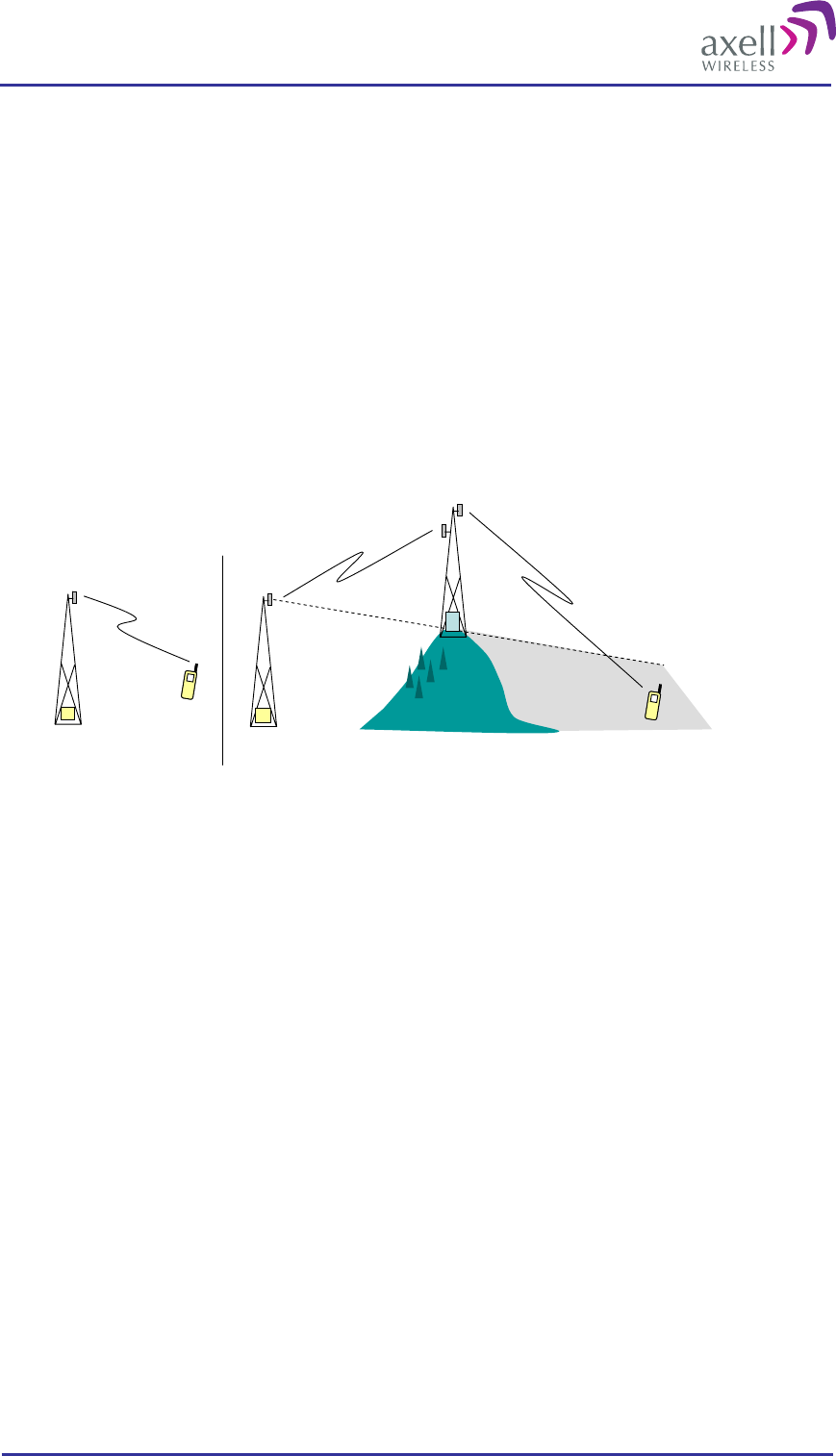
Optical Master Unit
PRODUCT DESCRIPTION AND USER’S MANUAL
© Axell Wireless Ltd A1829300 rev H 10 (86)
1 Repeater Technology
1.1 Basic Repeater Features
A basic feature of a mobile communication system is to transmit RF signals between base stations and mobile
radio equipment.
When there is a blocking object, such as a mountain or a building, preventing the base station signal to reach the
mobile equipment, a repeater can be used to extend the base station’s coverage area.
In the downlink path (from the base station to the mobile phone) the repeater picks up the signal in the air via a
donor antenna, amplifies it and re-transmits it into the desired coverage area via a server antenna. In the uplink
path (from the mobile phone to the base station) the repeater receives the signals from mobile transmitters in the
covered area and re-transmits them back to the base station.
Repeater
BTS BTS
Donor antenna Server antenna
Undisturbed transmission Obstacle creating a coverage hole
MS MS
A repeater can work off-air, as the repeater in the example above, or be fed over fibre from an optical master
unit, OMU. The OMU taps the signal directly off a base station via a coupler, converts it to light and transmits
it to a number of repeaters via fibre.
1.2 Software Overview
There are three types of software products; dedicated firmware for each Axell Wireless repeater or OMU,
Repeater Maintenance Console (RMC) and Axell Element Manager (AEM).
1.2.1 Firmware
The firmware is the software inside the Control Module of the repeater or OMU. It is command line based, with
simple SET and GET commands. A rich variety of commands is available to control and monitor all subsystems
of the repeater from a normal VT100 terminal emulation program, such as HyperTerminal™. This also means
that any standard laptop is able to control a repeater without additional software installed.
The firmware has three main tasks:
Set and configure parameters in the repeater, such as channel numbers, gain, power levels, and different
report configurations
Monitor and measure alarm sources, alarm parameters and repeater utilization
Send reports and alarms to the repeater OMC
Communication with the repeater or OMU can be performed either locally or remotely via a modem or
Ethernet.
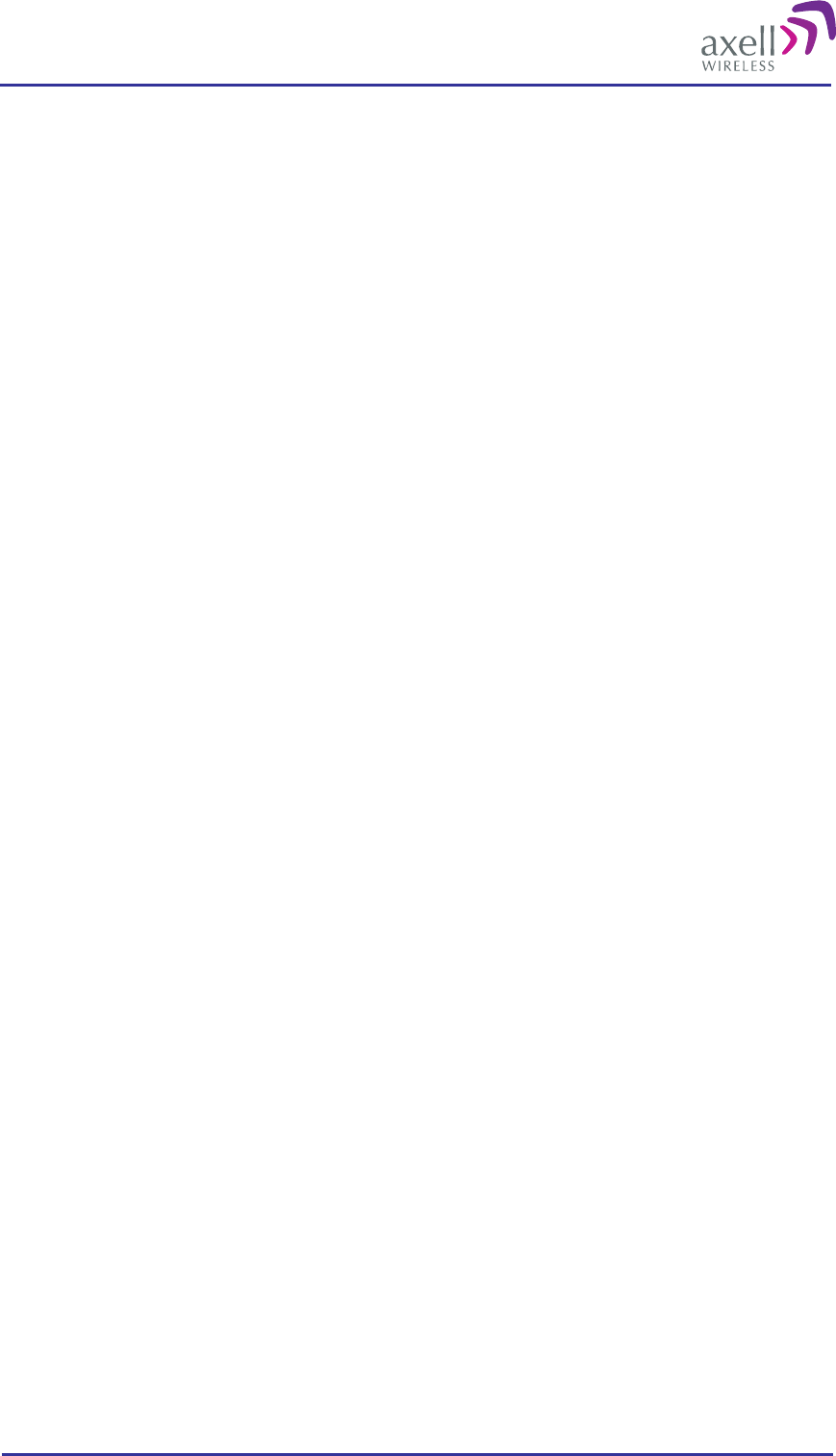
Optical Master Unit
PRODUCT DESCRIPTION AND USER’S MANUAL
© Axell Wireless Ltd A1829300 rev H 11 (86)
1.2.2 The RMC, Repeater Maintenance Console
RMC is an online software program with an intuitive graphical interface that simplifies control and installation
of the repeater or OMU. The RMC is a graphical shell for the repeater’s Control Module. It reads commands
and attributes from the Control Module and displays them in an intuitive layout. This eliminates the need to
learn commands and attributes for controlling the repeater or OMU.
Login can be made locally via the LMT port or remotely via a modem or via Ethernet. As soon as the RMC is
connected it constantly polls the repeater or OMU for parameters such as power supply levels, in and out levels,
temperature, traffic, etc. If the repeater is a slave type repeater, the OMU manages the data collection from the
repeater.
The RMC program can be installed from a CD. It is a Windows based application that runs on Windows 2000
and Windows XP.
1.2.3 The AEM, Axell Element Manager
AEM is a complete operations and maintenance centre for Axell Wireless repeater networks.
The AEM takes control of the repeater – or the OMU-Repeater system - once the installation at site is
completed. The repeater gets integrated into the network and will be controlled by the Element Manager.
During integration all repeater parameters and statuses are downloaded into a database. The database is
regularly updated with all incoming alarms and reports, and will hence contain a copy of the repeater
configuration so that current repeater information will be accessible without setting up communication with the
repeaters.
Communication between the AEM and the repeaters are message based. This means that the operator does not
have to await message delivery, but will be informed when the message is delivered to the repeater
The Axell Element Manager is a Windows™ based application that runs on Windows 2000, Windows 2003
Server and Windows XP.
For more information please refer to the separate AEM User’s Manual.
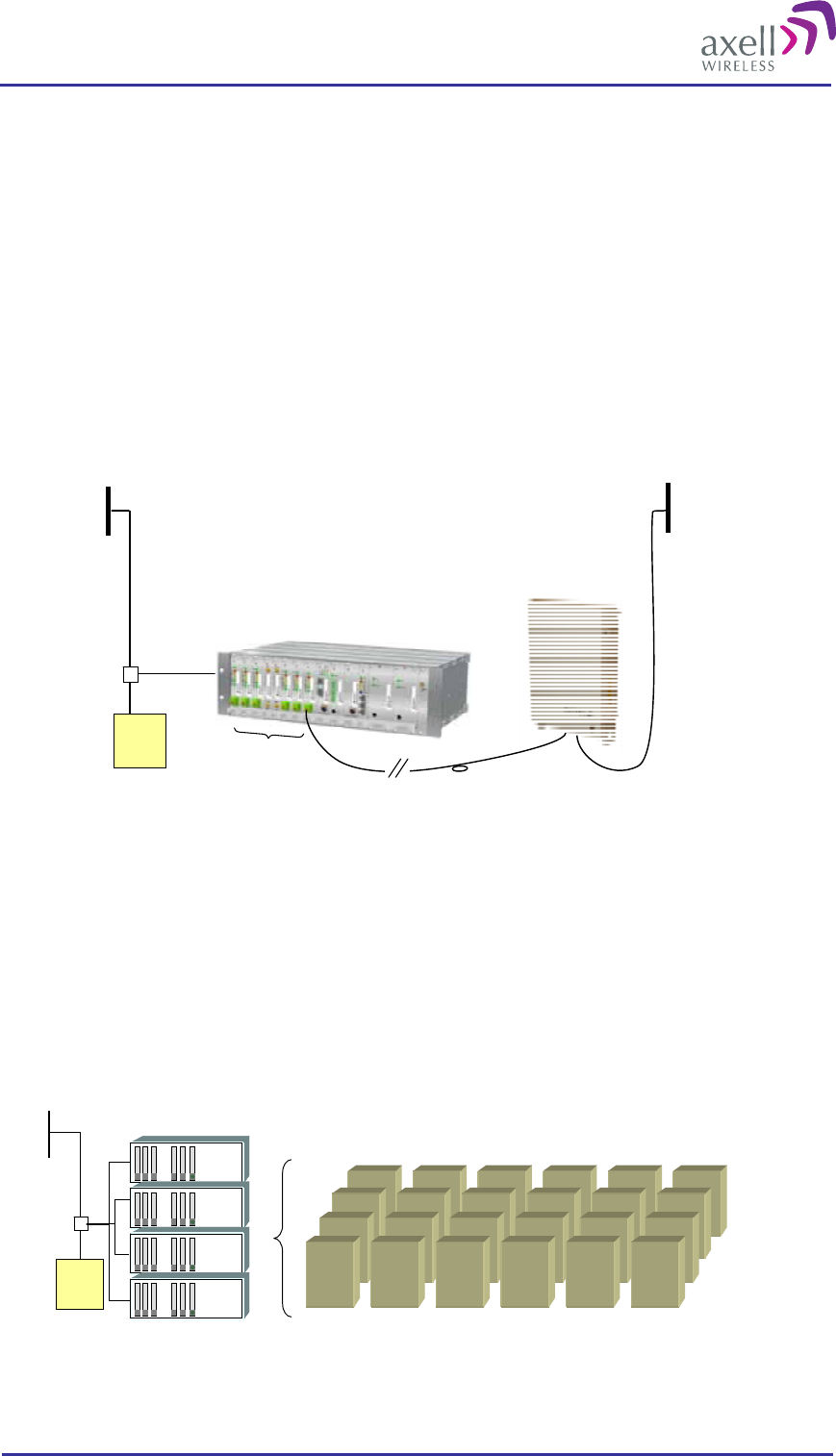
Optical Master Unit
PRODUCT DESCRIPTION AND USER’S MANUAL
© Axell Wireless Ltd A1829300 rev H 12 (86)
2 Product and System Description
2.1 Overview
The Axell Wireless OMU is a product used in combination with fibre fed repeaters. An OMU can be equipped
to be used for frequency ranges from 88MHz to 2 170MHz.
An OMU’s basic function is to translate RF signals to light to be sent over an optical fibre, and vice versa.
In the downlink direction the OMU picks up the signal from the base station via an RF coupler system,
converts it into an analogue optical signal and transfers it over a fibre optical cable to the repeater were it is
translated back to RF and sent out via an antenna. An OMU can also be connected to a repeater. In that
case the signal is tapped from the repeater’s server antenna.
In the uplink direction the OMU receives the signal from the repeater via the fibre optical cable, converts it
to an RF signal and sends it back to the base station.
BTS
Directional
Coupler
RF
OMU
Repeater
Opto Fiber
RF
FiberOptic
Converters
Server
Antenna
An OMU-Repeater system consists of one or more Optical Master Units, OMUs and one or several fibre fed
repeaters. An OMU-Repeater system can be expanded to handle up to 24 repeaters, and cover a distance of to
up to 20 km of fibre between the OMU and the most distant repeater.
Each OMU can be equipped with up to 6 fibre optic converters. If more than 6 repeaters are needed in the
network there are two ways of expanding the system: link several OMUs together or use laser systems with
three or four colors.
Up to 4 OMUs can be cascaded and operate up to 24 repeaters as one system. When OMUs are cascaded
only one is equipped with a Control Module. This OMU is called an OMU Master and the other three
OMU slaves. The OMU Master manages the OMU slaves as well as the connected repeaters.
BTS
RepeatersOMU Units
Four OMUs cascaded in one system
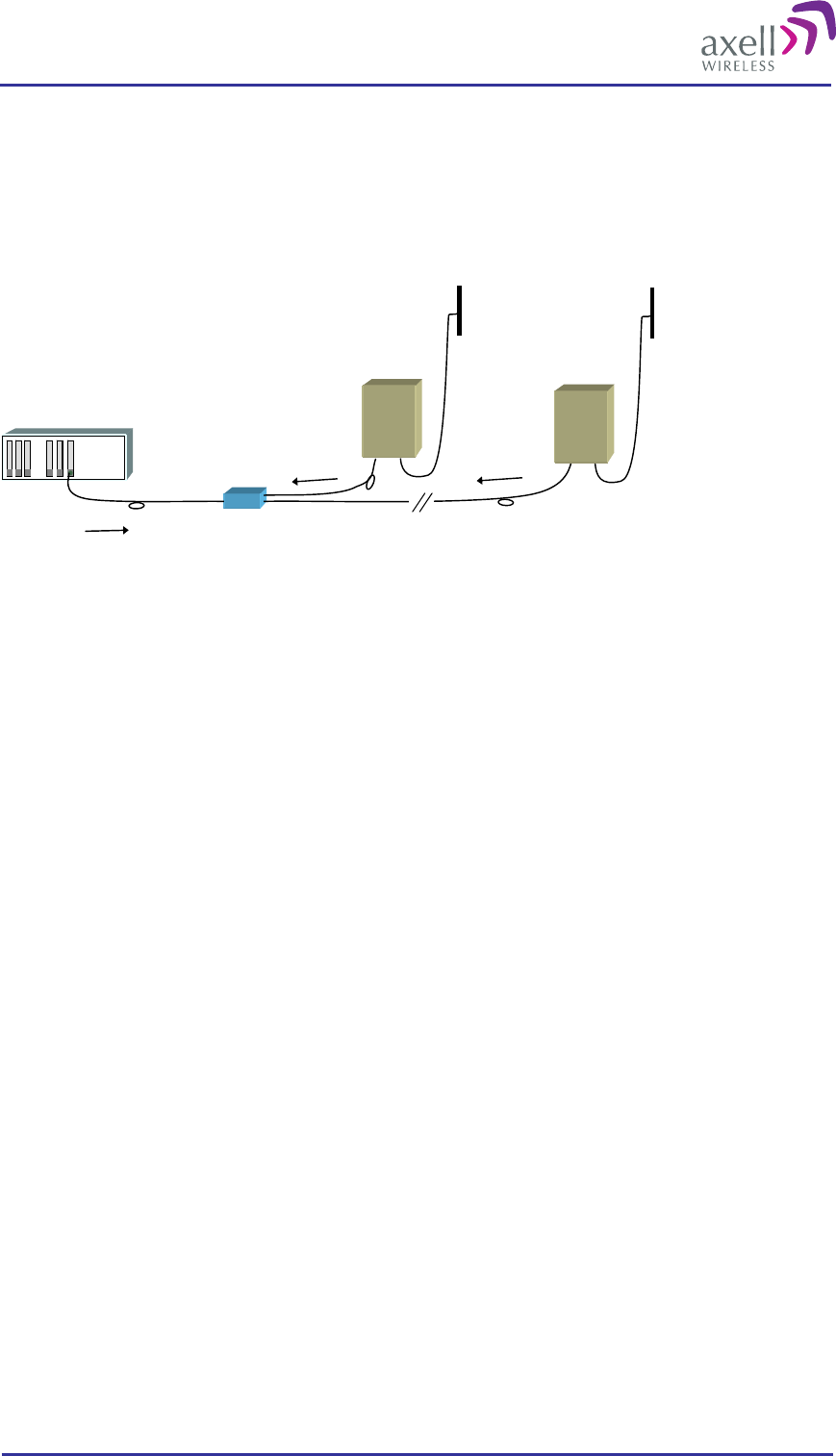
Optical Master Unit
PRODUCT DESCRIPTION AND USER’S MANUAL
© Axell Wireless Ltd A1829300 rev H 13 (86)
A laser system with two colors can operate one repeater for each fibre optic converter in a OMU-Repeater
system – one color is used for the uplink and one for the downlink. A laser system with three or more
colors can operate two or more repeaters per fibre optic converter. One color is used for the downlink
which is the same for all repeaters, and in the uplink each repeater has its own color.
The connection from one repeater to the next is done via so called add-drop couplers. The difference in
distance between the repeaters and the OMU can be compensated for automatically.
Add-drop
Coupler
Slave 1 Slave 2
OMU
1310
1550 1510
Two repeaters are connected to the same converter in the OMU via the same fibre but the wavelength for the
uplink differs between the units. Slave 1: 1550 ± 3 nm, Slave 2: 1510 ± 3 nm. The downlink signal is the same
for both repeaters.
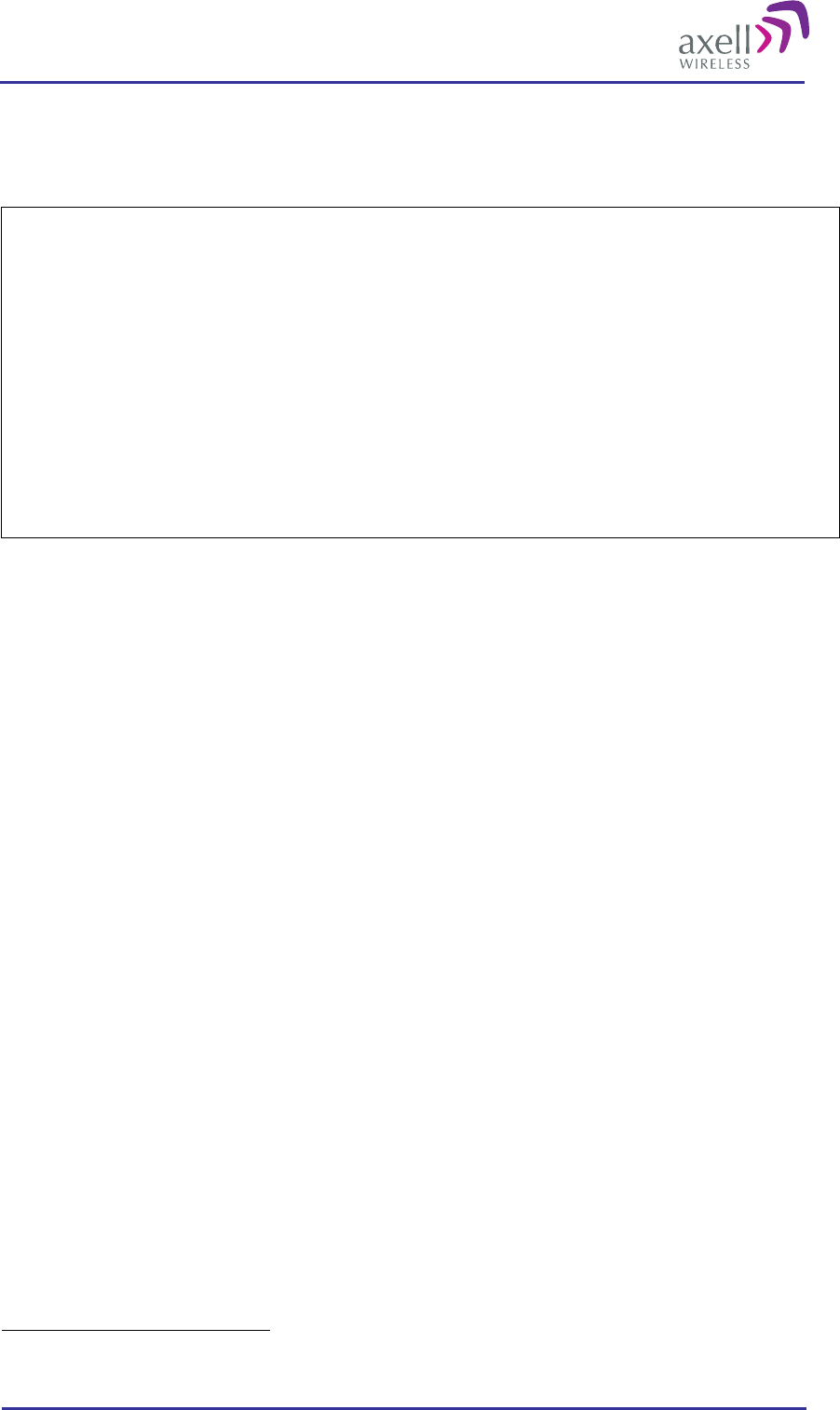
Optical Master Unit
PRODUCT DESCRIPTION AND USER’S MANUAL
© Axell Wireless Ltd A1829300 rev H 14 (86)
2.1.1 Access to the System
Important Generic Information
Axell Wireless repeaters and OMUs can be configured in three different ways as regards communication
and control. They can be “stand-alone units”, “node masters” or “slaves”.
Stand-alone units do not control any other unit or take control from any other unit. All communication
with a stand-alone unit needs to be made directly with the unit – either locally or remotely via a modem or
Ethernet. Most stand-alone units are equipped with Ethernet and/or a modem for this purpose.
Node Masters keep track of the slaves that are connected to it. It is the single point of contact for alarm
reports and for heart beats in the entire system, and communicates with the AEM. All configuration and
control of all units in the network go through this Node Master. Most Node Masters are equipped with
Ethernet and/or a modem for this purpose.
Slaves are linked to a Node Master and contain a slave interface allowing for a Node Master to
communicate with the slave.
An OMU-Repeater system can be designed using repeaters that operate as slaves to the OMU or as stand alone
units regarding communication, configuration, alarms etc. Either all communication is handled by the OMU
that acts as a node master and the repeaters are slaves, or each repeater (and the OMU) handles this
communications and reporting separately.
The most common configuration is the master-slave set up which has several advantages:
All nodes can be reached from any node in the system. An operator can log in from any node in the system
and access all parameters in all nodes, including those in the OMU
Only one modem is needed for remote communication and configuration of the whole system
Since the communication runs on the same fibre as the RF, this arrangement gives a reliable supervision of
the radio link. If communication between the OMU and a repeater is broken, an alarm can be generated
immediately.
Several users at a time can be logged on to the system, for instance one locally via the RS232 interface and one
remotely via modem or Etthernet. Only one user at a time can be logged in remotely.
Note! If the network has an OMU from an earlier generation1, there are some limitations of what can be
accessed via a local login to a slave repeater.
2.1.1.1 Local Access
Local access is achieved via an RS232 interface to the LMT port in the repeater or the OMU. This port is
accessible on the front of the OMU and inside the repeater.
2.1.1.2 Remote Access
Remote access is achieved via modem or Ethernet. Different types of modems are supported, for example
GSM, GSM-R, HSDPA/UMTS, TETRA, GPRS and PSTN.
The modem is either placed on the Control Module or as a separate unit. When cascaded OMUs are used, the
modem is placed in the OMU unit that holds the Control Module. Ethernet connection is available on the
Control Module.
1 The earlier versions of the OMU where called HUBs.
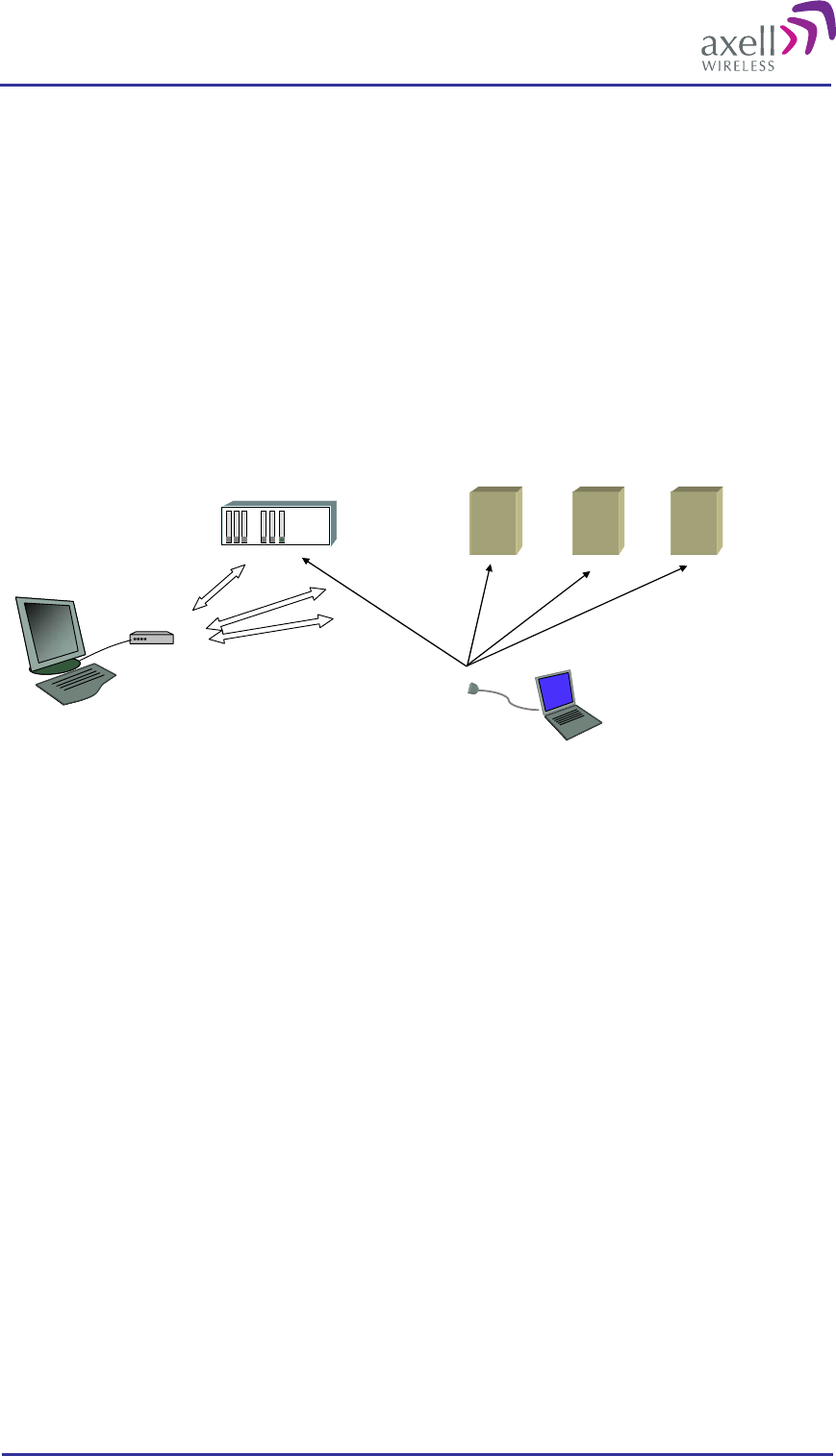
Optical Master Unit
PRODUCT DESCRIPTION AND USER’S MANUAL
© Axell Wireless Ltd A1829300 rev H 15 (86)
2.1.2 SW for Configuration and Control
There are two SW tools for configuration and control of the Axell Wireless OMU-Repeater system. The RMC,
Repeater Maintenance Consol and the AEM, Axell Wireless Element Manger.
The RMC is an on-line tool that can be used locally or remotely for configuration and monitoring of all
parameters in the system. It is installed on a lap-top computer and holds pre-configured screens for each
repeater type or OMU that shows the parameters live in a user-friendly manner. All parameters can be
accessed and changed on-line. In the RMC there is also a terminal mode that allows for command based
communication.
The AEM is a tool for monitoring and control of a whole network. Data from the network elements are
collected at regular intervals and alarm information are sent to the AEM as they occur. All data are stored
in a data base and can be presented in maps, reports and diagrams.
OMU Repeaters
AEM or RMC for remote monitoring via modem or Ethernet RMC for local access
Modem
GSM, PSTN or TCP/IP
data connection
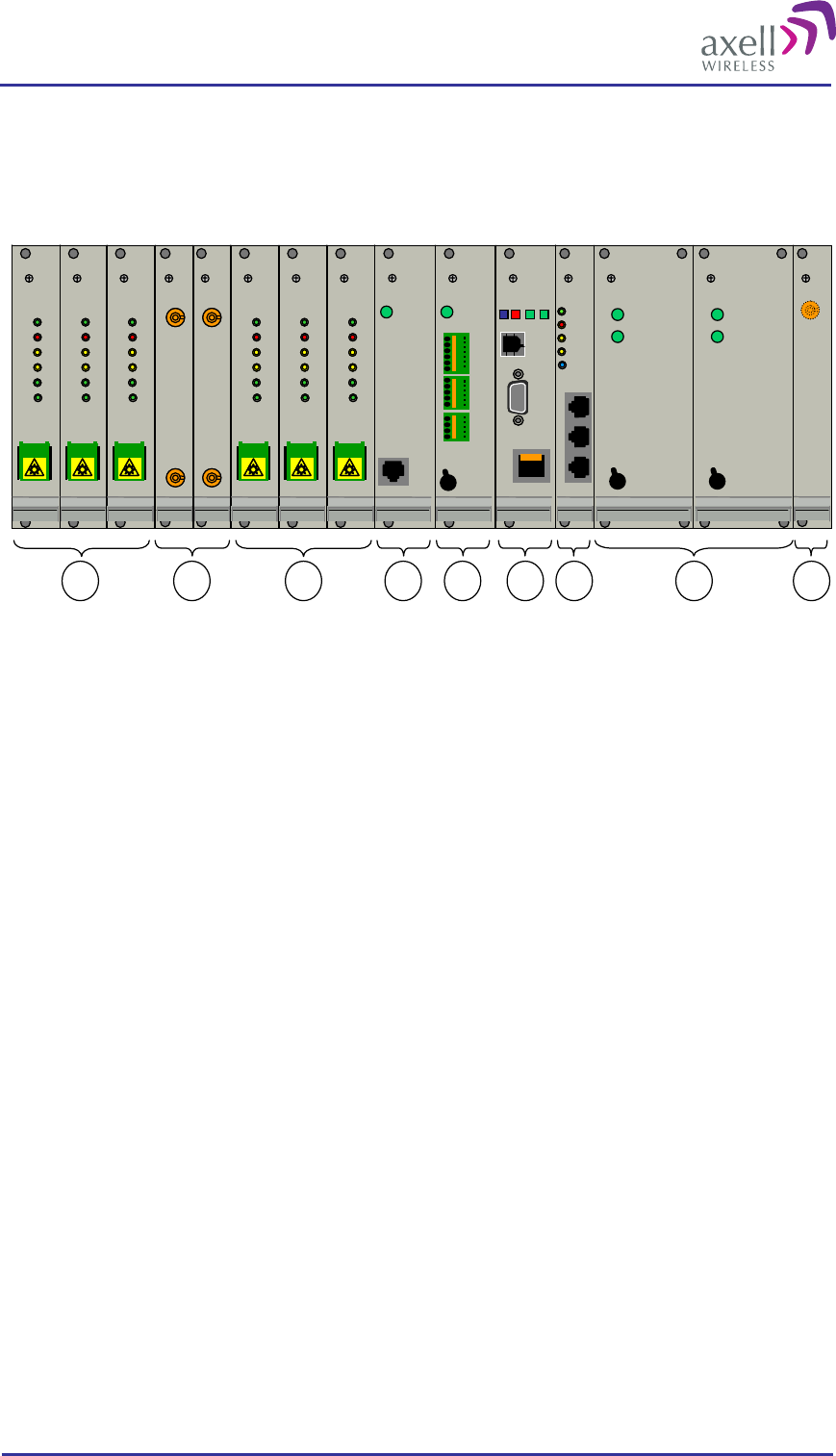
Optical Master Unit
PRODUCT DESCRIPTION AND USER’S MANUAL
© Axell Wireless Ltd A1829300 rev H 16 (86)
2.2 Building Blocks
The OMU is built in a 19” sub rack.
ERR
PWR
UL
DATA
DL
DATA
IN OUT 1 OUT 2
ERR
PWR
UL
DATA
DL
DATA
IN OUT 1 OUT 2
RF in
DL out
UL in
RF out
Modem Status
Modem Power
Status
Login
.
..
..
..
..
.
..
..
..
..
LMT Port
Ethernet
Modem
ANT
PWRPWR
In OK
Out OK
In OK
Out OK
ERR
PWR
UL
DATA
DL
DATA
OPTO
Rx
OPTO
Tx
SC/APC
ERR
PWR
UL
DATA
DL
DATA
OPTO
Rx
OPTO
Tx
SC/APC
ERR
PWR
UL
DATA
DL
DATA
OPTO
Rx
OPTO
Tx
SC/APC
ERR
PWR
UL
DATA
DL
DATA
OPTO
Rx
OPTO
Tx
SC/APC
ERR
PWR
UL
DATA
DL
DATA
OPTO
Rx
OPTO
Tx
SC/APC
ERR
PWR
UL
DATA
DL
DATA
OPTO
Rx
OPTO
Tx
SC/APC
ERR
PWR
UL
DATA
DL
DATA
OPTO
Rx
OPTO
Tx
SC/APC
ERR
PWR
UL
DATA
DL
DATA
OPTO
Rx
OPTO
Tx
SC/APC
ERR
PWR
UL
DATA
DL
DATA
OPTO
Rx
OPTO
Tx
SC/APC
ERR
PWR
UL
DATA
DL
DATA
OPTO
Rx
OPTO
Tx
SC/APC
ERR
PWR
UL
DATA
DL
DATA
OPTO
Rx
OPTO
Tx
SC/APC
ERR
PWR
UL
DATA
DL
DATA
OPTO
Rx
OPTO
Tx
SC/APC
PWR
Battery
Power
21 1 543 6 7 8
LinkOK
On
Off On
Off On
Off
An OMU unit can contain the following modules:
1. Fibre Optic Converters (1 to 6 pcs can be installed)
2. Uplink (UL) Combiner and Downlink (DL) Splitter. These modules are always installed.
3. Modem Unit. This module is optional. This unit is used for modems that are not mounted on the Control
Module
4. External Alarm and Battery Module. This module is optional. This module is only used for Master OMUs
5. Control Module. This module is only used for Master OMUs
6. Rack Communication Board. This module is always installed.
7. Power Supply A and B (B is optional)
8. Modem Antenna Connection. This module is optional. This is used for OMUs with wireless modems
installed that need a separate antenna. This module can also be equipped with two connectors. For details,
see section 2.2.8 Modem Antenna Connection
In the next sections all modules are described in detail.
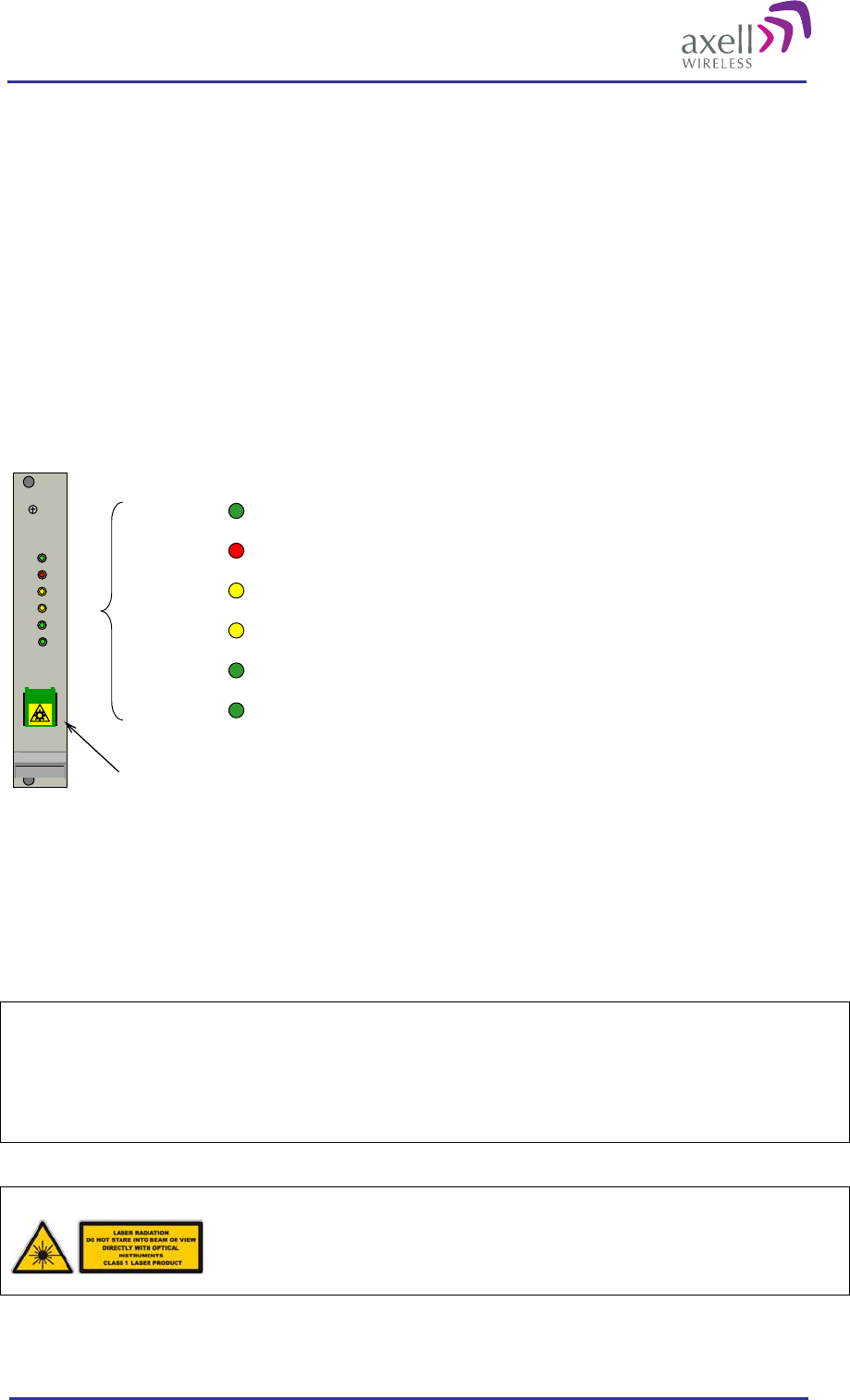
Optical Master Unit
PRODUCT DESCRIPTION AND USER’S MANUAL
© Axell Wireless Ltd A1829300 rev H 17 (86)
2.2.1 Fibre Optic Converter
The Fibre Optic Converters are placed in slots 1, 2, 3 and 6, 7, 8.
A Fibre Optic Converter translates back and forth between RF and optical signals. The optical signals are
analogue. Each module contains both an optical receiver and a transmitter. The optical signals for downlink and
uplink are combined utilizing WDM technology (Wavelength Division Multiplexing). Hence only one fibre is
necessary for the transmission to and from the repeater.
Each Fibre Optic Converter in the OMU works in parallel with a corresponding unit in the repeater which is
linked via the fiber. A pilot tone can be sent between the Fibre Optic Converters in the OMU and the repeater to
define the loss in the fibre. Based on this information the repeater automatically adjusts the attenuation to
compensate for the fibre loss.
On the Fibre Optic Converter module there are six LED indicators; one for power status, one for error, two for
the data communication and two for the RF signals.
ERR
PWR
UL
DATA
DL
DATA
OPTO
Rx
OPTO
Tx
SC/APC
PWR Indicates that the power is on
ERR Indicates that there is something wrong in the module
UL DATA Ongoing communication in the uplink direction
DL DATA Ongoing communication in the downlink direction
OPTO Rx Received signal on fiber channel
OPTO Tx Transmitted signal on fiber channel
Fiber link connection
UL DATA and DL DATA reflect the ongoing data communication
OPTO Rx reflects received RF signal
OPTO Tx reflects transmitted RF signal
The fibre connector is SC/APC. The connector house is SC, the connector type is APC.
Note!
Angled connectors, APC, need to be used throughout the whole link between
the OMU and the repeater. The angle needs to be 8 degrees.
Also the ODF connections need to be APC type.
The fibre must be monomode type.
Caution
Un-terminated optical receptacles may
emit laser radiation. Do not stare into beam
or view with optical instruments.
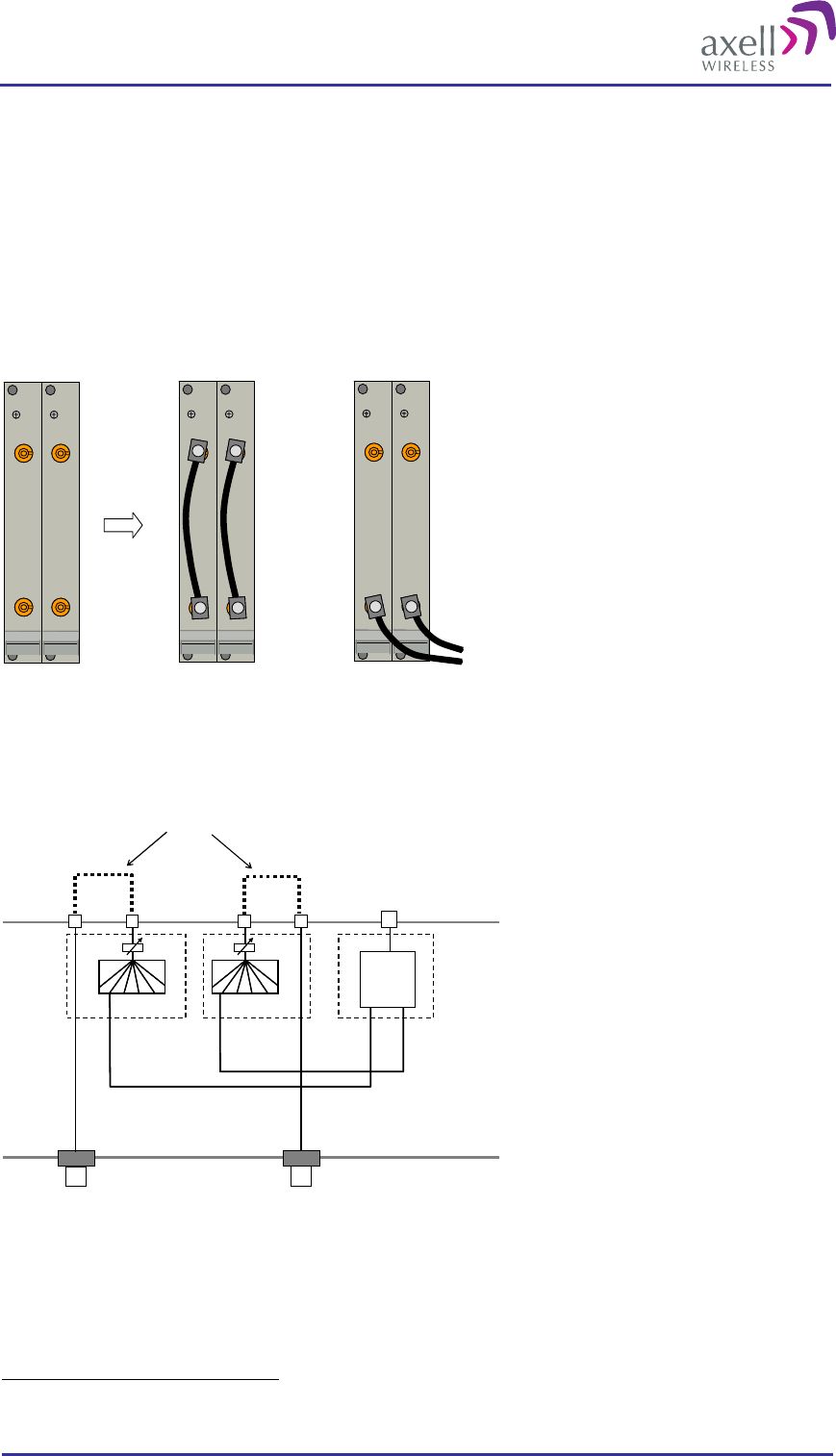
Optical Master Unit
PRODUCT DESCRIPTION AND USER’S MANUAL
© Axell Wireless Ltd A1829300 rev H 18 (86)
2.2.2 UL Combiner and DL Splitter2
The UL Combiner and DL Splitters are placed in slots 4 and 5.
These two modules contain the combiners and splitters that combine and distribute the RF signals between the
OMU’s RF port and the Fibre Optic Converters. They also contain attenuators that are used for setting the
master signal levels in the downlink and uplink.
Via these modules the RF in/out can be connected on the front of the OMU instead of the back, if needed.
The connectors are QMA type.
The modules can to be configured in two ways as shown in the illustration below.
RF in
DL out
UL in
RF out RF in
DL out
UL in
RF out RF in
DL out
UL in
RF out
Alternative 1 Alternative 2
Input to OMU
In Alternative 1 the connectors on each module are linked and the input to the OMU is made via the N-
connectors on the back of the OMU. See also illustration below.
In Alternative 2 the input to the OMU is made via the QMA connectors marked RF in/RF out.
DL
OMU front side
DL out
RF in
UL in
RF out
Fibre port
RF in
RF out
Fibre Optic
Converter
Optional links
UL
Combiner
OMU back side
DL
Splitter
UL
Note! In the illustration above only one Fibre Optic Converter is shown. The other converters are connected in
a corresponding way.
The configuration at delivery is Alternative 1.
2 In some cases, for specific needs, these modules can be designed in alternative ways.
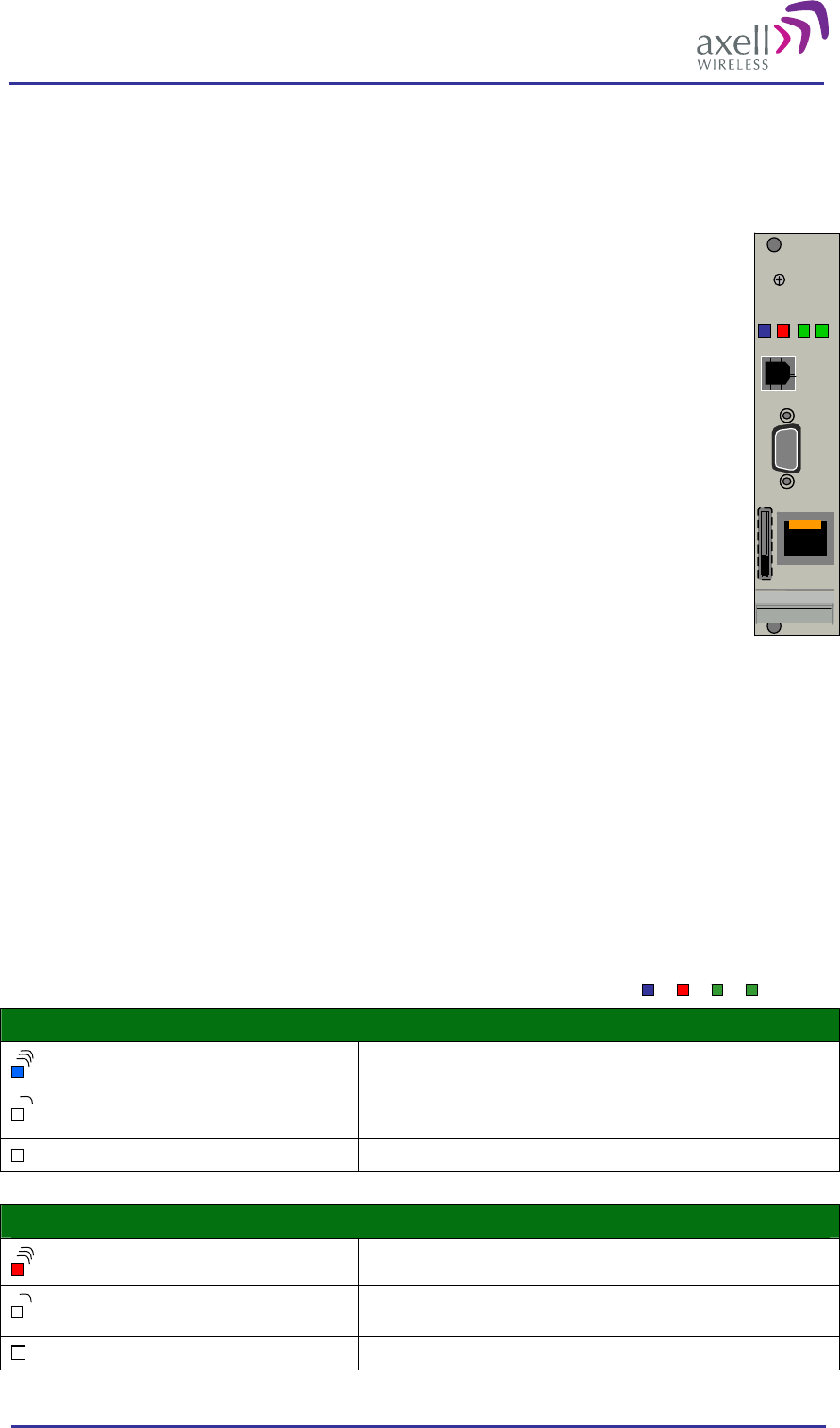
Optical Master Unit
PRODUCT DESCRIPTION AND USER’S MANUAL
© Axell Wireless Ltd A1829300 rev H 19 (86)
2.2.3 Control Module
The Control Module is placed in slot 9 or 11. Note! If there is a wireless modem mounted in the Control
module it has to be placed in slot 11 to access the modem antenna. See section 2.2.8 Modem Antenna
Connection.
The Control Module manages and controls the OMU and handles alarms. The Control Module
keeps track of all modules in the OMU based on their serial numbers. The Control Module
collects data from active modules within the OMU such as Optic Fibre Converters and Rack
Communications Board. The collected data is processed and if an error is detected the Control
Module can send an alarm via a built in modem to an Operations and Maintenance Center
(OMC). All alarms are also stored for later access via the LMT port.
The Control Module can collect the status of 4 external alarm sources connected to the
External Alarm and Battery Module. The summary alarm status of the OMU and the whole
system can be indicated via a relay port. This relay can be used to indicate to external
equipment if the OMU-Repeater system is functioning properly.
The Control Module includes a Real Time Clock (RTC). The RTC keeps track of at what time
alarms and events occur. This RTC has its own backup battery.
The Control Module can be configured in two different modes:
Standalone Mode – the OMU only reports its own status
Node Master – being a node master means that the OMU controls all slaves (repeaters)
connected to it and manages all communication to the AEM for the whole OMU-Repeater
system.
2.2.3.1 Connectors
The Control Module contains a RS232 port used for local access to the repeater, the LMT Port.
The Control Module has an Ethernet connection for remote access placed on the front panel.
If the Control Module is equipped with a wireless modem, a SIM card holder is accessible on the front panel.
Note! The USB connector is not used in this version of the product.
The Control Module has four LEDs which give information regarding the status
of the OMU.
If the OMU is configured for Ethernet communication the two LEDs Modem
Power and Modem Status do not fill any function and can be disregarded.
Modem Status
Modem Power
Status
Login
Blue LED - Login
Quick flash Control Module switched on, someone logged in locally and/or remotely
Off (except for a quick flash every 10th
second) Control Module switched on, no one logged in
Off (permanent) Control Module switched OFF
Red LED - Status
Quick flash Control Module switched on, one or more errors/alarms detected
Off (except for a quick flash every 10th
second) Control Module switched on, status OK
Off (permanent) Control Module switched off
Modem Status
Modem Power
Status
Login
.
..
..
..
..
.
..
..
..
..
LMT Port
Ethernet
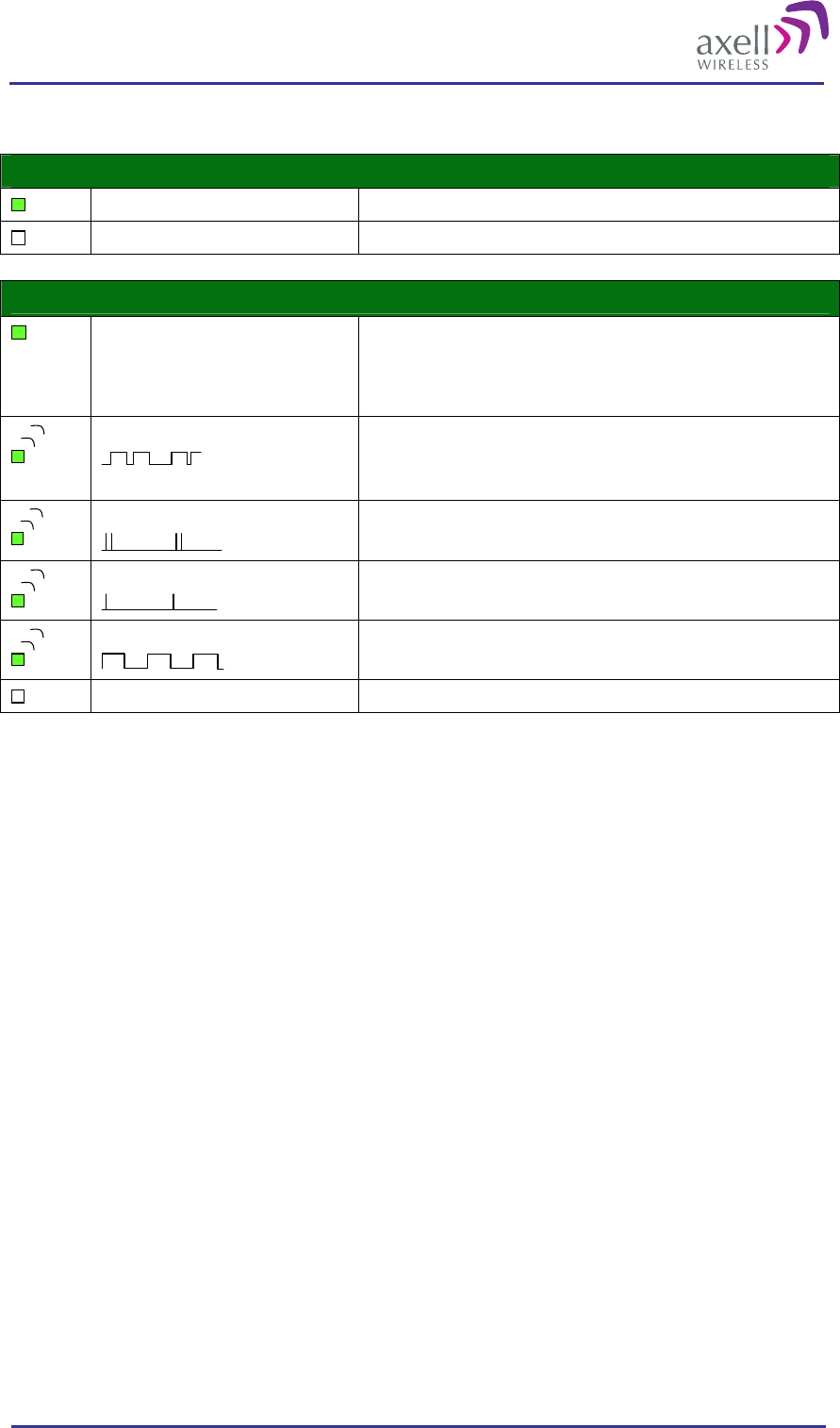
Optical Master Unit
PRODUCT DESCRIPTION AND USER’S MANUAL
© Axell Wireless Ltd A1829300 rev H 20 (86)
Green LED – Modem Status
On
Depending on type of call:
Voice call: Connected to remote party
Data call: Connected to remote party or exchange of parameters while
setting up or disconnecting a call
Flashing
(irregular)
Indicates GPSR data transfer. When a GPRS transfer is in progress the LED
goes on within 1 second after data packets were exchanged. Flash duration
in approximately 0.5s.
75ms on/75ms off/75ms on/3s off
One or more GPRS contexts activated
75ms on/3s off
Logged to network (monitoring control channels and user interactions). No
call in progress
600ms on/600ms off
No SIM card inserted, or no PIN entered, or network search in progress, or
ongoing user authentications, or network login in progress
Off Modem is off
2.2.4 External Alarm and Battery Module
The External Alarm and Battery Module is placed in slot 10.
This module has two functions.
It holds a rechargeable battery pack
It has plinths for external alarms and a sum alarm relay
2.2.4.1 Battery
The rechargeable battery pack will provide the Control Module in the OMU and the modem with enough
capacity to send an alarm in case of an input power failure. This battery can be switched on and off with the
switch on the front of the module.
2.2.4.2 External Alarms
Four external alarm sources can be connected to the External Alarm and Battery Module via the patch panels.
These sources must generate a voltage between 12 and 24VDC. The presence or absence of this voltage will
trigger the alarm depending on how the alarm thresholds have been configured. The module can also supply
+15V to external alarm sources. The maximum allowed load on this supply is 100mA.
2.2.4.3 Relay
The module contains a relay that can be connected to an external device to indicate an alarm. The relay can be
configured to trigger on any number of internal and external alarms. The maximum current through the relay is
100mA.
Green LED – Modem Power
On Modem Power is on
Off Modem Power is off
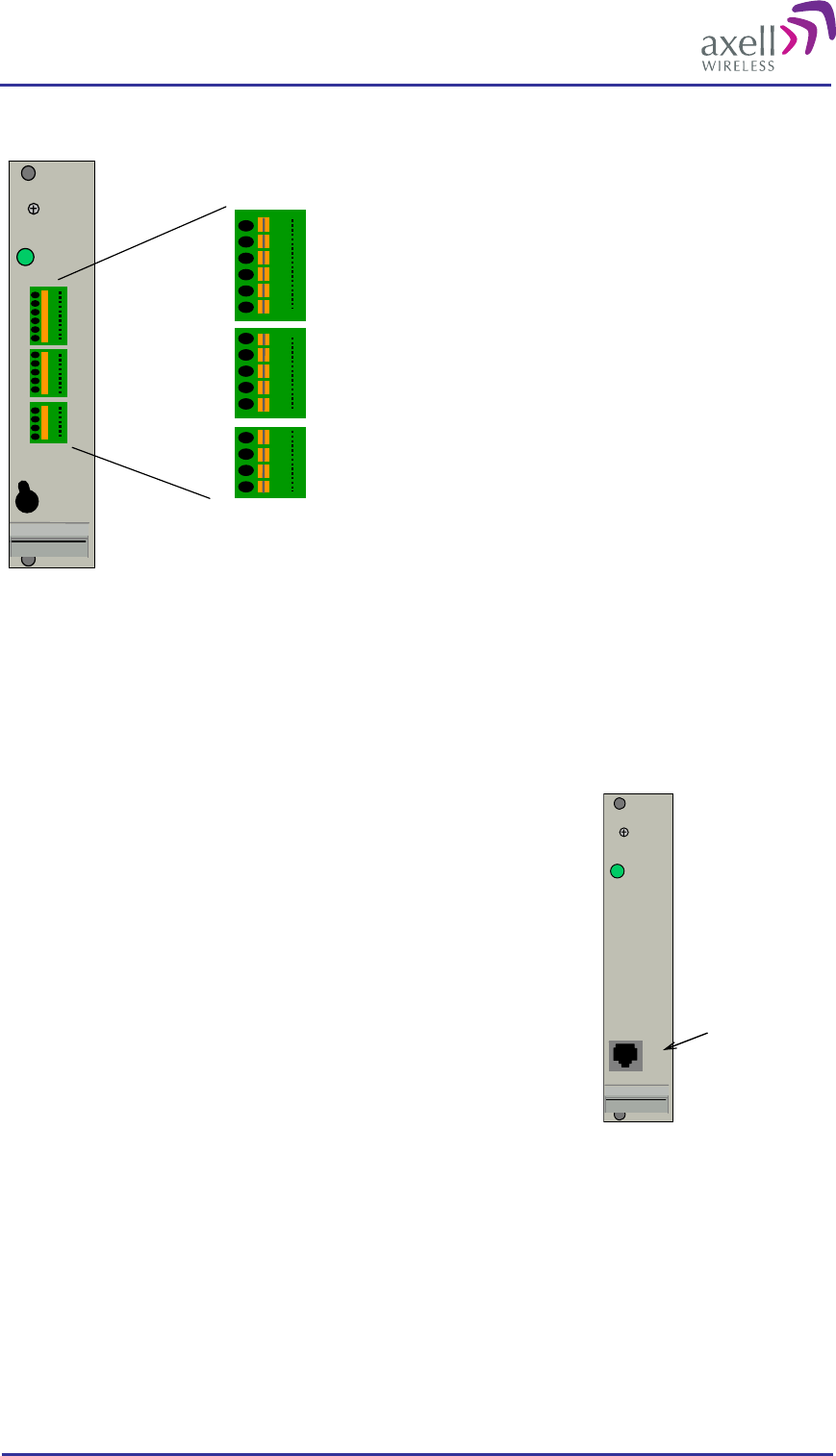
Optical Master Unit
PRODUCT DESCRIPTION AND USER’S MANUAL
© Axell Wireless Ltd A1829300 rev H 21 (86)
2.2.4.4 Patch Panels
PWR
Battery
Power
GND
GND
External alarm 1A
External alarm 1B
External alarm 2A
External alarm 2B
Relay Output 1A
Relay Output 1B
+15VDC Output
GND
GND
External alarm 3A
External alarm 3B
External alarm 4A
External alarm 4B
1
2
3
4
5
6
7
8
9
10
11
12
13
14
15
1
2
3
4
5
6
7
8
9
10
11
12
13
14
15
On
Off
External Alarm and Battery Module with pin out for external alarms and relay
The external alarm wires are linked to the module via patch panels. These panels can be released from the
module for easier access at installation.
The panels can be used for wires of up to 0.5mm2. To connect a wire, press the yellow lever with a pen or other
pointy item, insert the wire and release the lever.
2.2.5 Modem Unit
The Modem Unit is placed in slot 9 or 11. Note! If there is a wireless
modem in the Modem Unit it has to be placed in slot 11 to access the
modem antenna. See also section 2.2.8 Modem Antenna Connection.
The Modem Unit is used for modems that are not placed on the Control
Module. This can be for instance PSTN modems or wireless modems with
a form factor that prevents it from being integrated with the Control
Module.
The access to a PSTN modem is via an RJ11 connector on the font of the
module.
PWR
RJ11 connector
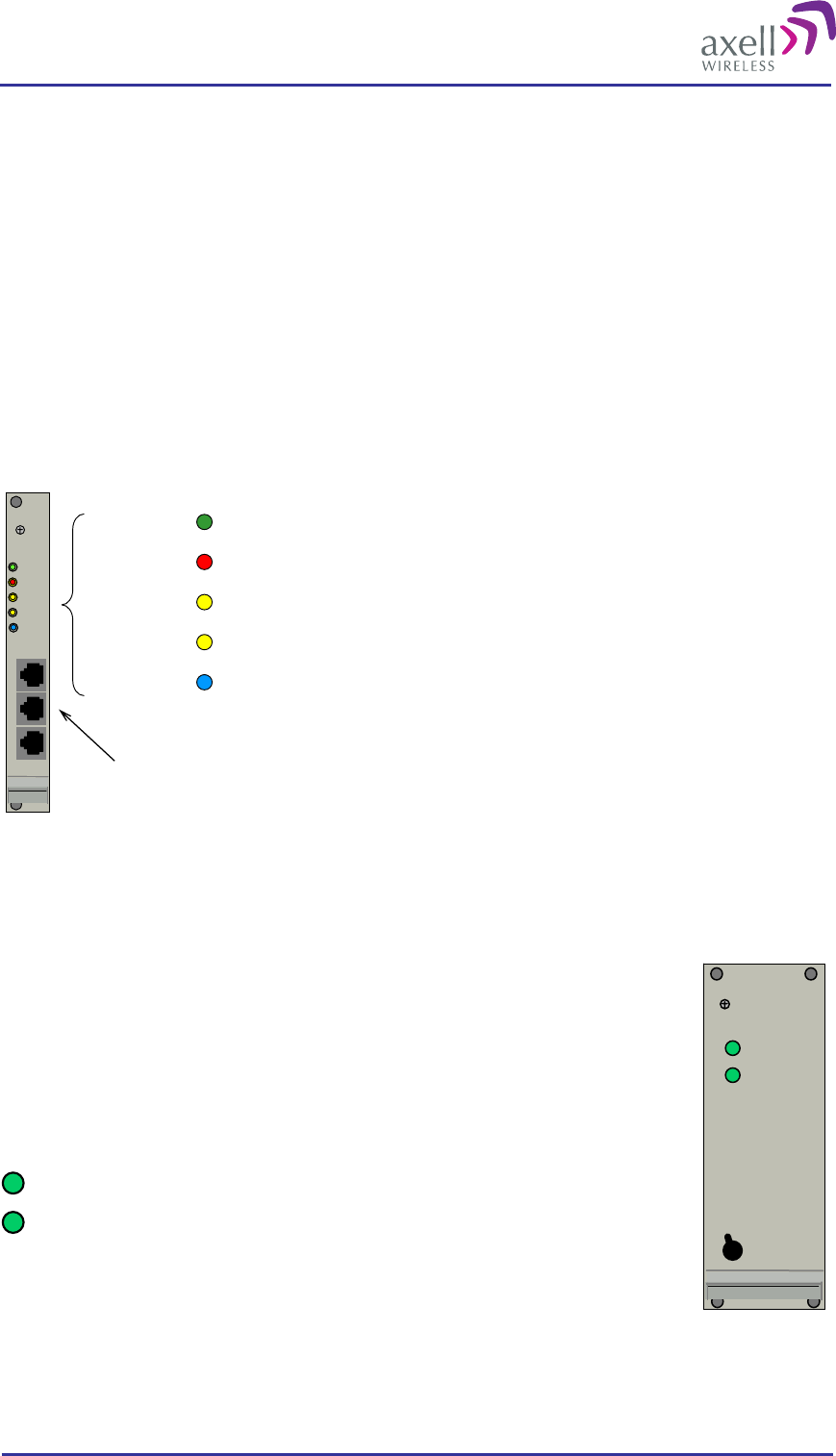
Optical Master Unit
PRODUCT DESCRIPTION AND USER’S MANUAL
© Axell Wireless Ltd A1829300 rev H 22 (86)
2.2.6 Rack Communication Board
The Rack Communication Board is placed in slot 12.
This module serves as a communications link between the Control Module and the Fiber Optic Converters.
The unit is also used when several OMUs are to be linked together. The cables for cascading OMUs are
provided by Axell Wireless in case these are needed. The connections are RJ45. How to link the OMUs to one
another is described in section 6 Installation.
There are three LEDs that reflect the status of the communication between the Control Module and the Fiber
Optic Converters.
UL DATA and DL DATA reflect the data communication that is ongoing between this module, the
Control Module and the Fibre Optic Converters.
Link OK is lit when the communication between this unit and the Control Module has been established.
ERR
PWR
UL
DATA
DL
DATA
Link OK
IN OUT 1 OUT 2
ERR
PWR
UL
DATA
DL
DATA
Link OK
IN OUT 1 OUT 2
PWR Indicates that the power is on
ERR Indicates that there is something wrong in the module
UL DATA Ongoing communication in the uplink direction
DL DATA Ongoing communication in the downlink direction
Link OK Communication with Control Module established
RJ45 connectors
2.2.7 Power Supply
The Power Supplies are placed in slot 13 and 14.
Each OMU unit is equipped with one or two power supplies. There are power supplies
for 115 - 230VAC 50/60 Hz and 24 - 48VDC.
It is possible to mount two different power supplies (with different voltage) if they are
fed from two different sources.
The power supplies works in parallel and are independent of each other.
In OK
Out OK
There are two green LEDs on the Power supplies
“Out OK” indicates that the power levels the unit is delivering
are OK
“In OK” indicates that the input power to the unit is OK
Each Power Supply can be switched off using the switches on the front panel.
Note! Even when the power supplies are switched off the OMU still has live power from the power input on the
back.
In OK
Out OK
On
Off
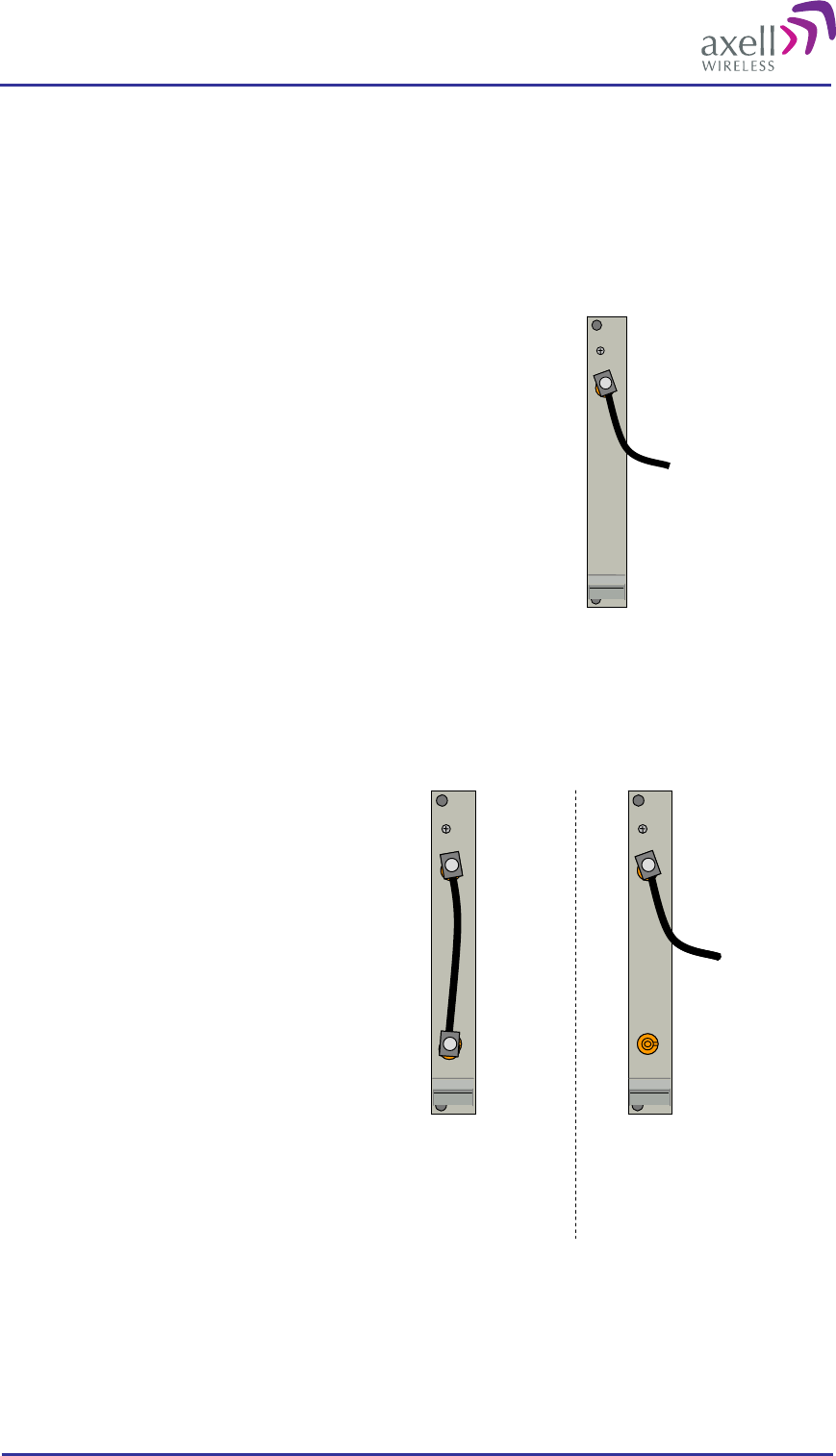
Optical Master Unit
PRODUCT DESCRIPTION AND USER’S MANUAL
© Axell Wireless Ltd A1829300 rev H 23 (86)
2.2.8 Modem Antenna Connection
If a wireless modem is installed din the OMU, an antenna is needed. Either a separate antenna is connected to
the modem antenna port, or the connection is be made via a coupler connected to the RF input to the OMU. The
latter alternative can only be used if the OMU runs on the same frequency as the wireless modem and is
equipped with a duplex filter.
2.2.8.1 OMU without Duplex Filter
OMUs that are not equipped with a duplex filter and use a
wireless modem has a modem antenna port to the rightmost side
of the rack.
An external antenna can be connected to the “Modem Ant” port.
The connector is SMA type.
Modem
ANT
To external
antenna
2.2.8.2 OMU with Duplex Filter
OMUs that are equipped with duplex filters and a wireless modem are of two kinds:
Alternative 1
The OMU and the wireless modem operate on
the same band (for example an OMU for
GSM with a GSM modem).
In this case the OMU will have two ports with
a link between them.
If the link is in place the modem will be
connected to the OMU’s RF in/out via a
coupler. The coupler is either a separate
unit or included in the duplex filter.
If the link is removed an external
antenna can be connected to the top
connector.
Coupler
Modem
ANT
To external
antenna
Coupler
Modem
ANT
To external
antenna
Coupler
Modem
ANT
Coupler
Modem
ANT
The wireless
modem is
linked to the
RF in/out via
a coupler
An external
antenna is
connected
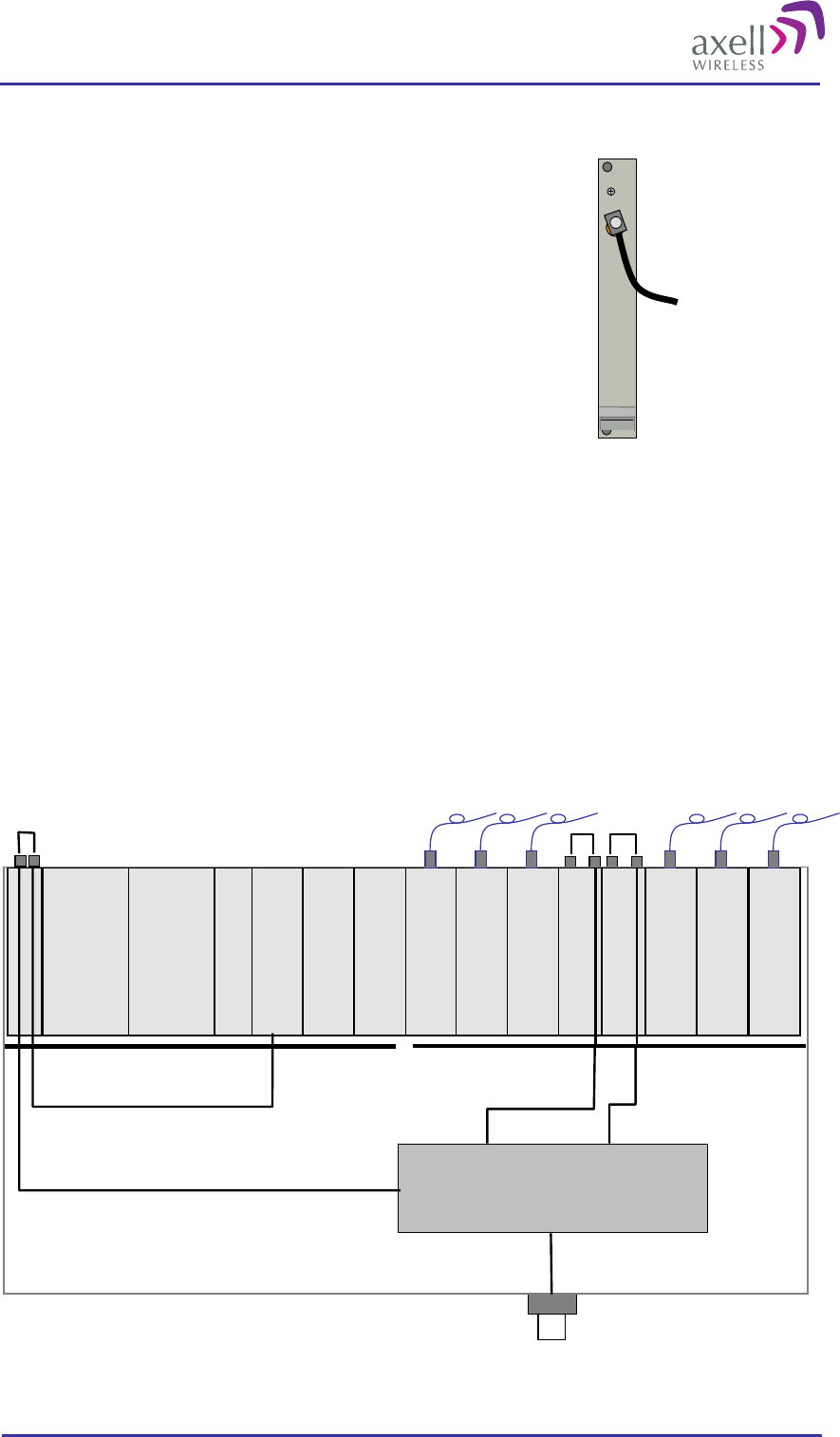
Optical Master Unit
PRODUCT DESCRIPTION AND USER’S MANUAL
© Axell Wireless Ltd A1829300 rev H 24 (86)
Alternative 2
The OMU and the wireless modem operate on different bands
(for example an OMU for TETRA with a GSM modem)
In this case the OMU will have one port where an external
antenna can be connected.
The connector is SMA type.
Modem
ANT
To external
antenna
2.3 Block Diagram
An OMU can be configured in many different ways. These are two examples.
Example 1
In this example the OMU is fed from the back so the links on the UL Combiner and the DL Splitter units are
mounted.
There is a duplex filter and therefore a combined RF in/out.
The wireless modem, which is placed on the Control Module, is connected to the coupler in the filter via the
Modem Antenna Connection Module.
RF Backplane
Opto
Module
RF
IN RF
OUT
Control Module
External Alarm and
Battery Module
Rack Com Board
Power
Module B
Power
Module A
Digital Backplane
RF in/out
Duplex Filter
DL Splitter
UL Combiner
Opto
Module
RF
IN RF
OUT
Opto
Module
RF
IN RF
OUT
Opto
Module
Opto
Module
RF
IN RF
OUT
Opto
Module
RF
IN RF
OUT
Opto
Module
RF
IN RF
OUT
To coupler for
modem antenna
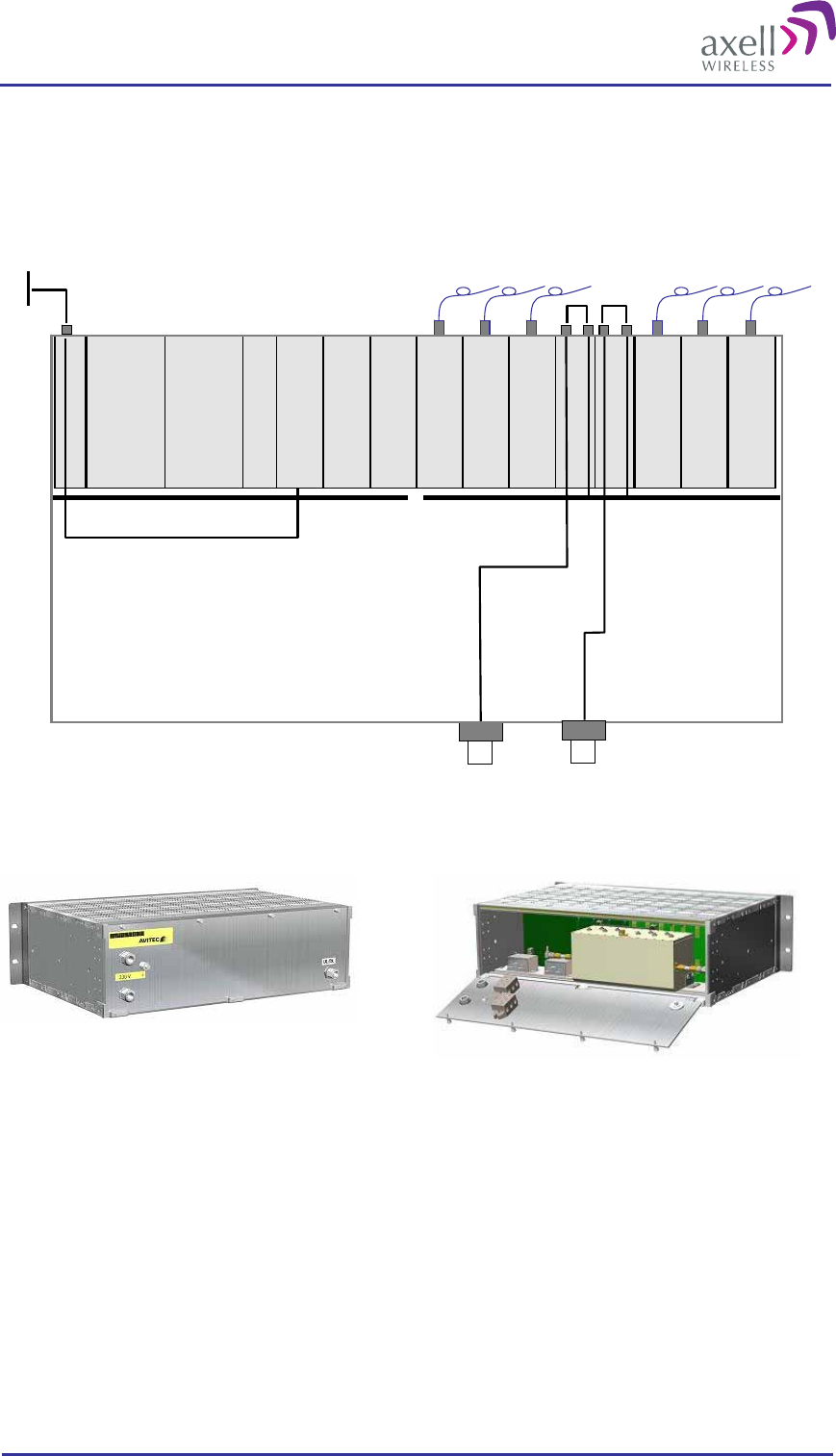
Optical Master Unit
PRODUCT DESCRIPTION AND USER’S MANUAL
© Axell Wireless Ltd A1829300 rev H 25 (86)
Example 2
In the example below there are separate inputs for Rx and Tx and no duplex filter. An external modem antenna
is connected and linked to the modem on the Control Module.
RF Backplane
Opto
Module
RF
IN RF
OUT
Control Module
External Alarm and
Battery Module
Rack Com Board
Power
Module B
Power
Module A
Digital Backplane
DL Splitter
UL Combiner
Opto
Module
RF
IN RF
OUT
Opto
Module
RF
IN RF
OUT
Opto
Module
Opto
Module
RF
IN RF
OUT
Opto
Module
RF
IN RF
OUT
Opto
Module
RF
IN RF
OUT
RF in/out
External Modem Antenna
2.4 Back Panel
An OMU with one RF in/out The inside of the back lid with two plinths for power
connections, a duplex filter and one RF in/out
The back panel of an OMU unit has a layout as illustrated above. The layout can vary depending on the
configuration.
The connections are:
Plinths for power connections are found on the inside of the back panel. There are two plinths. If two
modules with the same power feed are installed these plinths should be interconnected.
Screw for earthing
N-connector for RF input. There is one connector if the Rx/Tx input is combined and two connections if
the Rx and Tx are to be fed separately.
To gain access to the plinths for power connections, duplex filter, optional attenuators and optional coupler the
back panel needs to be opened. It is fastened with 4 screws.
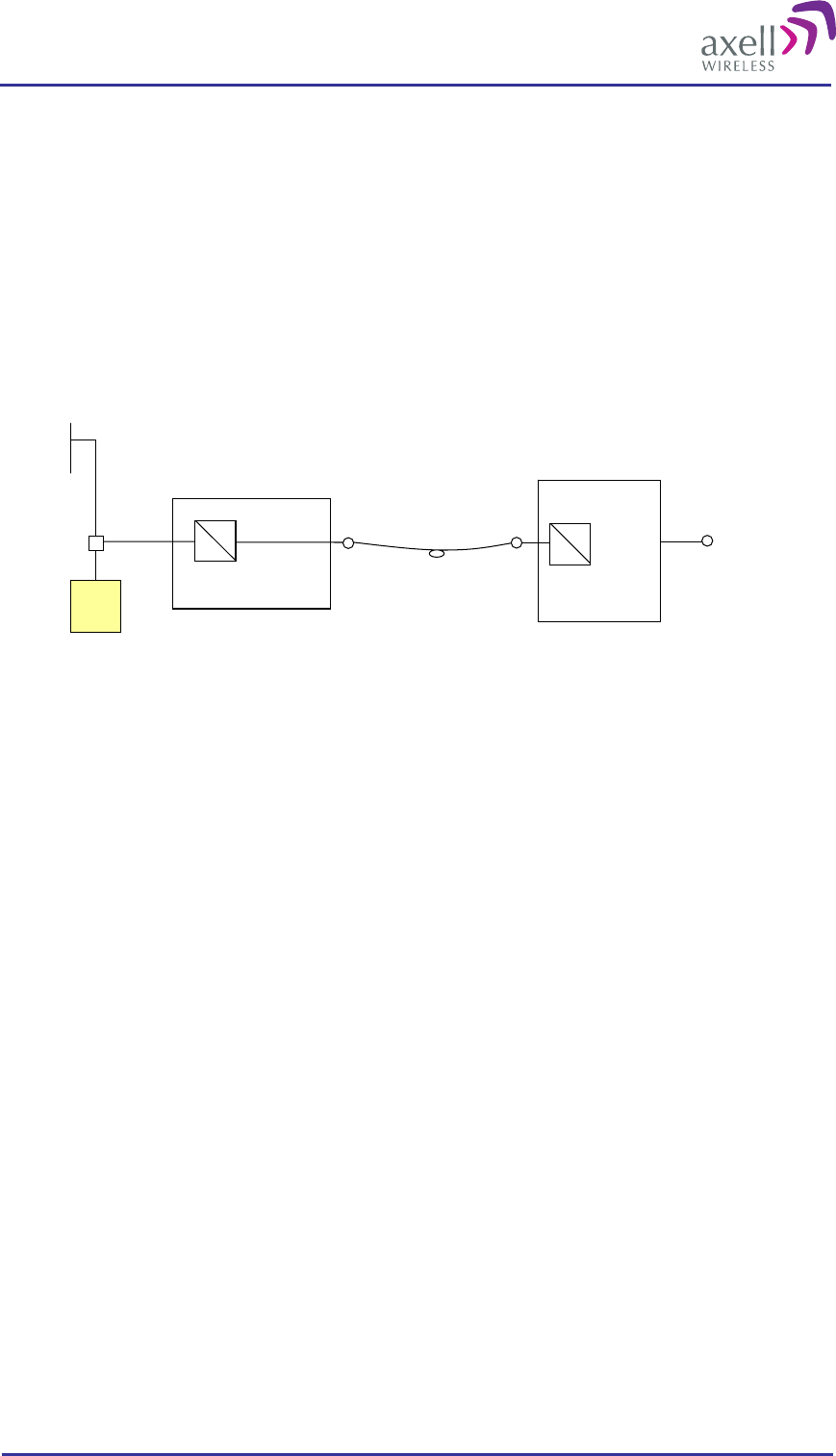
Optical Master Unit
PRODUCT DESCRIPTION AND USER’S MANUAL
© Axell Wireless Ltd A1829300 rev H 26 (86)
2.5 Radio Signal and Data Communication Paths
In the downlink the radio signal is tapped from a BTS using a coupler installed in series with the BTS’s antenna
cable. The Fibre Optic Converter in the OMU converts the RF signal to an optical signal and sends it to the
repeater over a fibre.
In the uplink the Fibre Optic Converter receives the optical RF signal from the repeater, converts it to electrical
RF signal and sends it to the BTS. The signal is transferred to the antenna cable using a coupler.
The Control Module in the OMU monitors all units in the OMU.
The Control Module also monitors and controls the repeaters (if they are set up as slaves). The data
communication with the repeaters is handled over the same fibre as the RF signals.
Repeater
Server
Antenna
RF
O
RF
O
Optical
In/Out
BTS
OMU
O
RF
Coupler
Optical
In/Out
RF + data
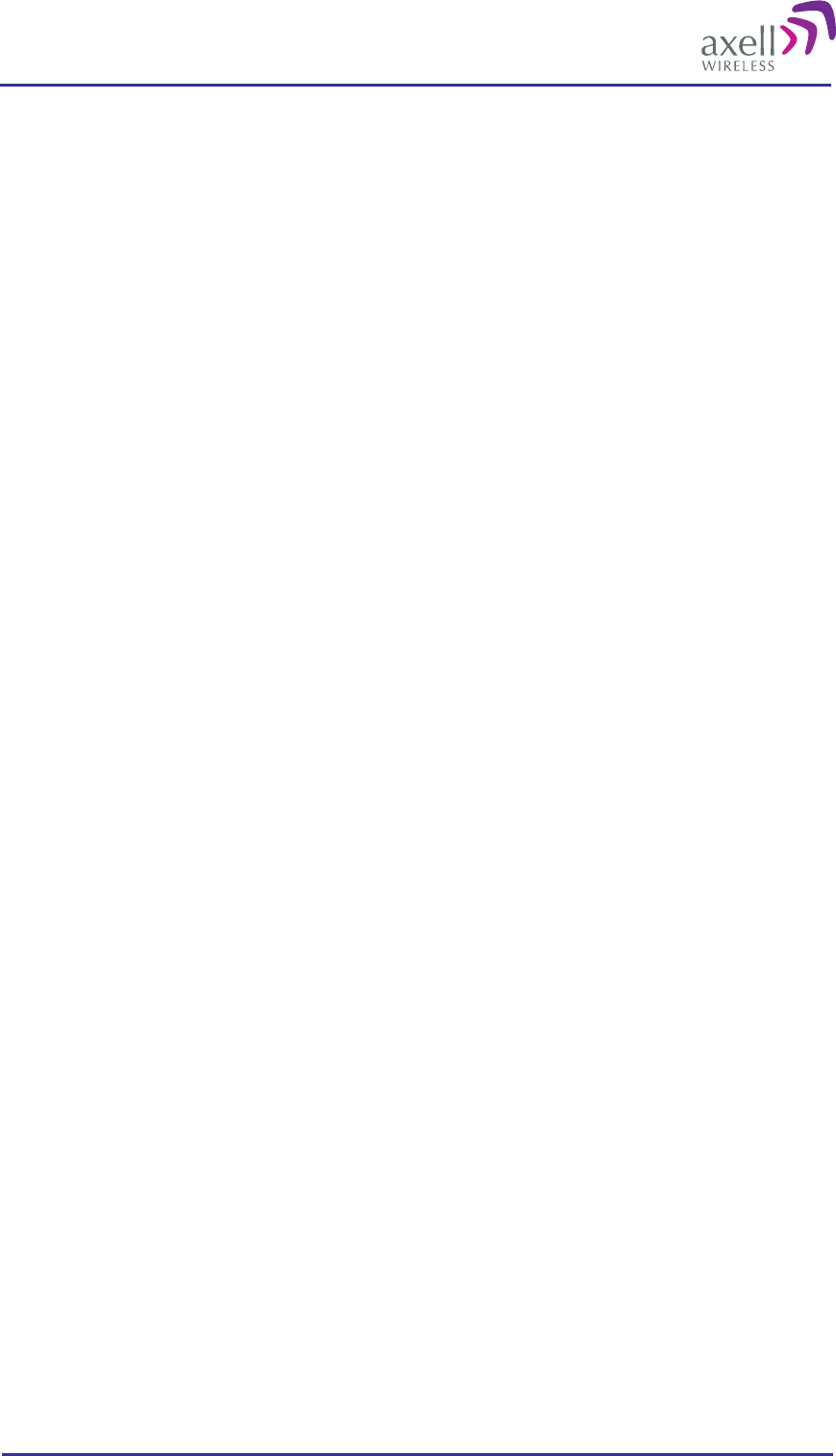
Optical Master Unit
PRODUCT DESCRIPTION AND USER’S MANUAL
© Axell Wireless Ltd A1829300 rev H 27 (86)
3 Monitoring and Control
The Optical Master Unit, OMU as well as the whole OMU-Repeater system can be accessed locally on site
through a Local Maintenance Terminal (LMT) port on any of the units in the system, or remotely via modem or
Ethernet.
When an RS232 cable is plugged in to the LMT port or a remote access has been established, there are two
options for communication; terminal mode or RMC mode.
Terminal mode is accessed by using a terminal emulation software, such as HyperTerminal™ or MiniCom
(Linux/Unix) Settings should be ANSI or VT100 emulation, baud rate 9600, 8 data bits, 1 stop bit, No
parity and No flow control. A simple command language is used to control the repeater in this mode.
Repeater Maintenance Console (RMC) mode allows configuration and control of the repeater via a user
friendly Windows software.
Note! All instructions in this chapter assumes that the OMU is controlled using the Repeater Maintenance
Console, RMC.
For terminal mode commands please refer to the documents “Common Commands and Attributes” and “OMU
Commands and Attributes” which contain detailed description of all attributes and commands.
Firmware Documentation Structure
The documents “Common Commands and Attributes” and “OMU Commands and Attributes” together describe
all functionality in the OMU. The Common part contains functionality that is common for all Axell Wireless
repeaters as well as the OMU, and the OMU part contains functionality that is specific for the OMU. For
repeaters there are corresponding documents available.
Help Functions
When being logged in to a unit using the terminal mode the command
HELP
lists all attributes and their modes of operation and displays them in alphabetic order on the screen.
Further help regarding specific commands can be obtained by typing
INF <command>
The INF attribute gives detailed information about a specific attribute.
3.1 Software Features - Overview
The firmware in the Control Module controls and monitors all parameters in the unit. If the OMU is configured
as a node master it also handles alarms and heartbeats from slave repeaters connected to it. Statuses and
measured levels can be read online via the RMC. This includes for instance voltage levels, RF-levels and
temperatures.
In the event of a failure, an alarm is logged in the OMU. If the OMU is intergraded in the AEM, the alarm is
also transmitted to the AEM. The OMU can be configured to handle alarms concerning a number of different
parameters. Each alarm can also be individually configured in a number of ways. The OMU stores
approximately 2 000 alarms in a local alarm log. The data stored regarding each alarm is the time at which an
alarm occurred and the alarm information which consists of alarm source, alarm severity, alarm attributes and in
some cases an additional alarm description.
On regular intervals, the OMU can send a heartbeat report to the AEM to confirm that the unit is functioning.
The heartbeat message contains information about the RF-configuration and the alarm sources. It ensures that
the data communication from the OMU to the AEM is working properly. The latest 2 000 heartbeats
(approximately) are stored in a log.
The Control Module contains a battery backed-up real time clock, which will stay active even during a power
failure. The real time clock is used for instance to keep track of when an alarm occurred, when to retransmit an
alarm and at what time of the day to send traffic report to the AEM. If the OMU is controlled by the Axell
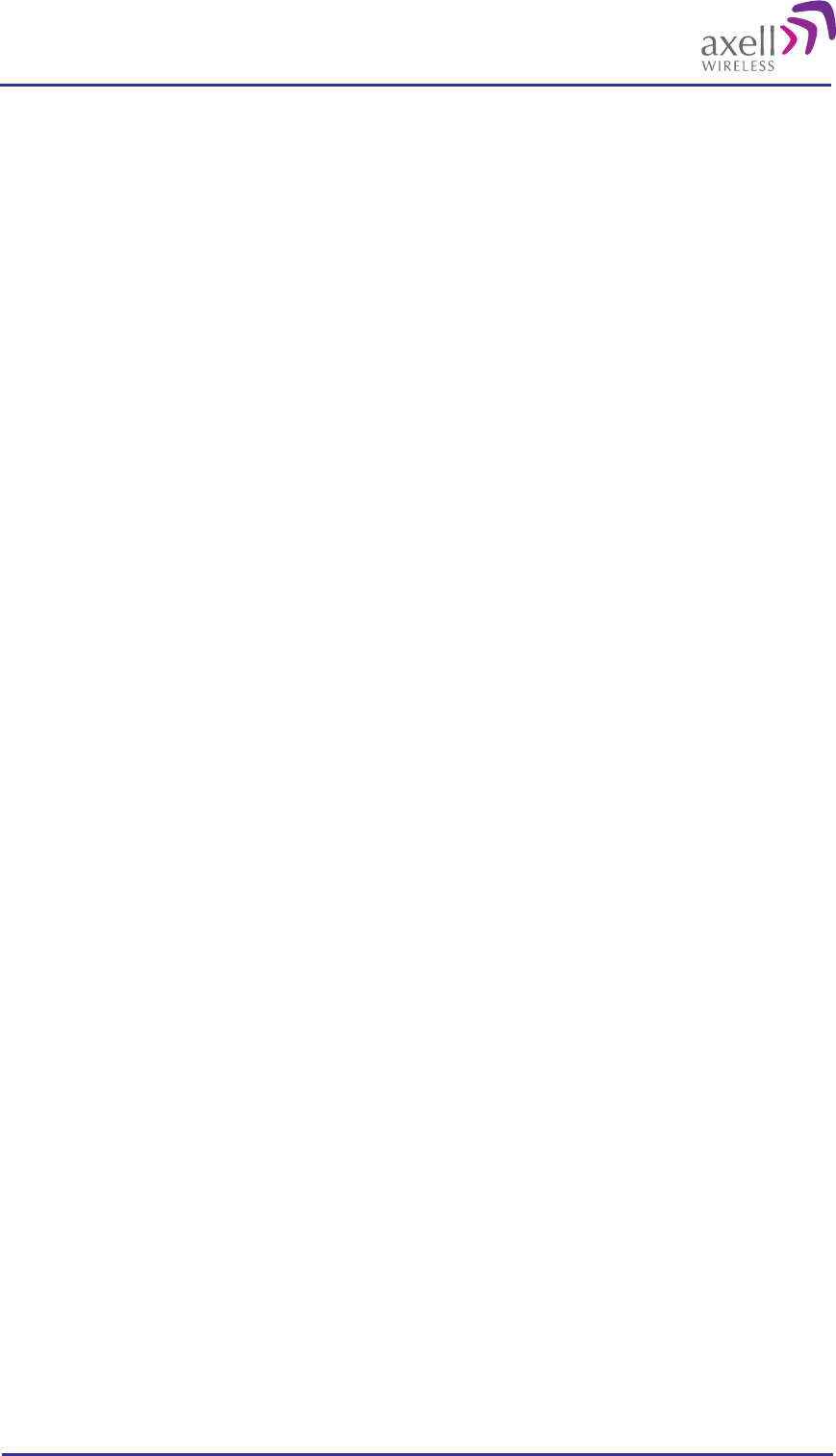
Optical Master Unit
PRODUCT DESCRIPTION AND USER’S MANUAL
© Axell Wireless Ltd A1829300 rev H 28 (86)
Element Manager, the AEM will automatically time synchronize repeaters, to ensure that the time is always set
correctly in the entire repeater network. Slave repeaters are synchronized from the OMU.
3.2 Network Nodes
Note! The description in this section is based on a master-slave set-up of the system, where the OMU is the
node master and the repeaters are the slaves.
An Axell Wireless OMU-Repeater system consists of an OMU and a number of remote nodes (repeaters)
connected to the OMU unit via fibre. During software setup of the system, all nodes installed in the system are
configured in the Control Module. Hence, the node master contains a list of all the repeaters in the system. Once
a node is added to the system, it is also written to all the nodes installed. This means that all nodes in the
repeater system have information about all other nodes, allowing for a very good overview of the entire repeater
system no matter what node the repeater system login is made from.
3.2.1 Node Identification
All nodes have a unique address within the system. This address is based on the serial number of the node.
When the system is installed to the Axell Element Manager, the node master unit is assigned a unique repeater
ID within the AEM database.
This number is on the form:
XX-YY-ZZZZ
where
XX is the AEM installation number within the network
YY is the region number within the AEM-system
ZZZZ is the site installation number
Within the repeater system, all slave nodes (repeaters) are given a unique ID, based on the AEM assigned ID.
The nodes share the XX-YY- part of the master ID, but the ZZZZ is replaced by the node’s serial number.
Example:
If the node master’s ID is 17-42-4711 and the serial number for a node in the system is 23BJ. The node’s ID
will be 17-42-23BJ.
3.2.2 Node Addressing Modes
When logging in to the OMU-repeater system, it is possible to view information about any of the nodes in the
system, as long as they are added to the node list. All nodes can be addressed in four different ways, all starting
with the @-sign.
Numeric Addressing
Each node in the network gets a unique ID-number in the Node List as they are added to the system. Node 0 is
always the master node.
Addressing is on the format:
@K
K from 0 to N where N is number of nodes
Reading a parameter from node 3 is entered as:
AVITEC AB> @3 GET ATD
14
Serial Number Addressing
A node can be accessed using the serial number of the node.
Example:
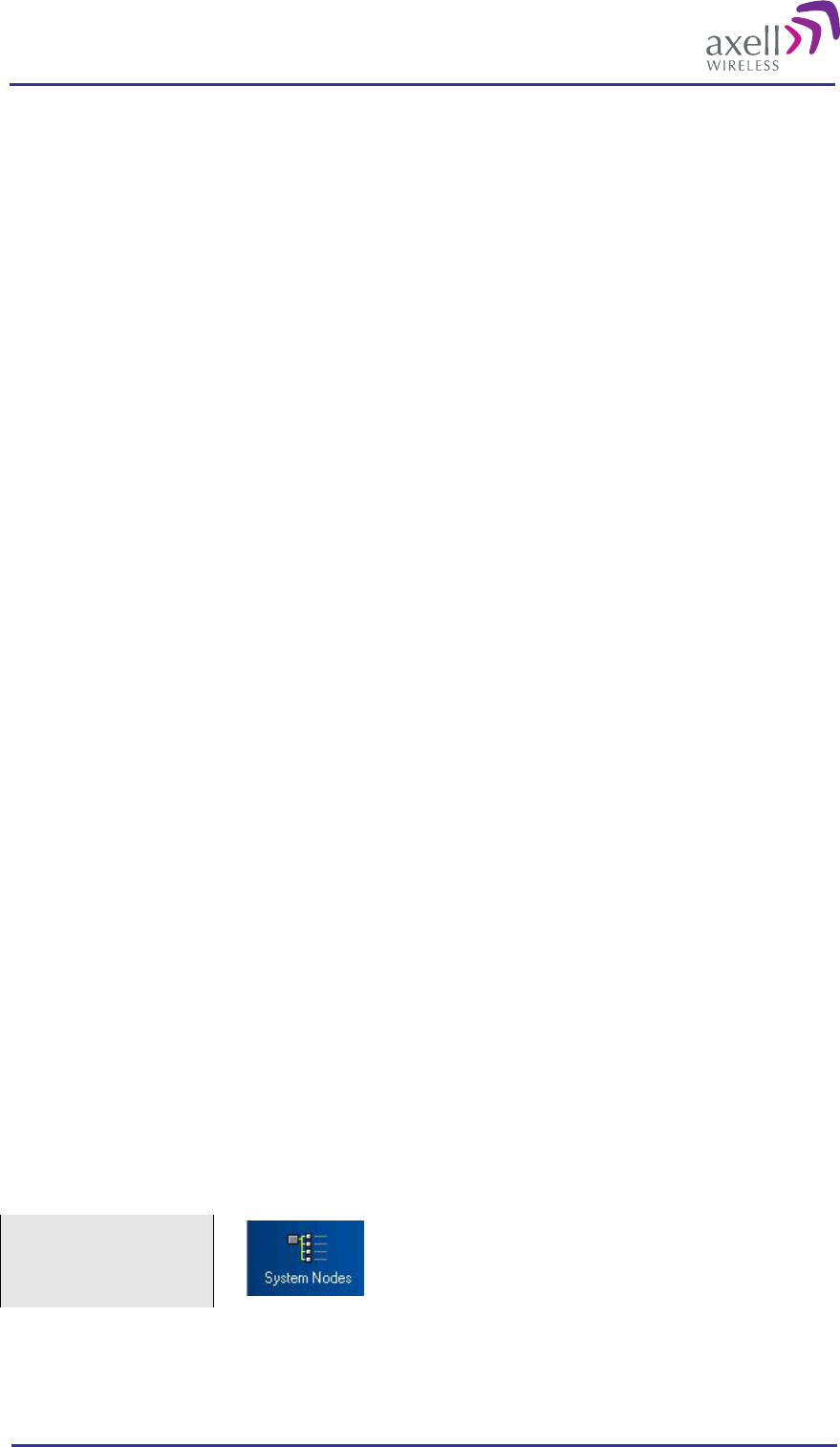
Optical Master Unit
PRODUCT DESCRIPTION AND USER’S MANUAL
© Axell Wireless Ltd A1829300 rev H 29 (86)
AVITEC AB> @2J34 GET MDL
BSF424-I
AVITEC AB>
Node ID Addressing
A node can also be addressed using the full Node ID.
Example:
AVITEC AB> @01-01-2J34 GET TAG
SITE3_TUNNEL_OPENING
AVITEC AB>
Direct Node Addressing
When many attributes are intended for another node, the user can enter Direct Node Access mode, where the
node the user is logged in redirects all commands to the destination node. This mode is configured by sending
the command:
SET DNA [Node Address]
where any of the node addressing modes can be used as Node Address.
When going into direct node addressing, the command prompt is changed to reflect what node is currently
addressed:
AVITEC AB> SET DNA 2J34
AVITEC AB @2J34>
Refer to attribute DNA in OMU Command and Attribute Summary for further details on direct node addressing.
3.2.3 System Wide Parameters
System Wide Parameters are parameters that when configured should be written to all nodes in the system.
When setting a system wide parameter, the parameter is always set in the node master, which is then
responsible for setting the parameter to all other nodes. If attempting to set a system wide parameter from a
node as access to the node master is not available, setting the parameter will fail.
The following “standard” parameters are treated as system wide parameters (please refer to OMU Command
and Attribute Summary for details):
LMT Local Maintenance Terminal timeout
TIM Setting the time
DAT Setting the date
TPD Setting the time for sending traffic / utilization report to the AEM
UID User ID’s
PWD Passwords
RID Repeater ID
In slave repeaters the OMU is responsible for the communication with the AEM.
3.2.4 Node Access
An operator can login to the OMU-Repeater system from any node in the network and access all parameters in
all nodes, including those in the node master unit. This can be done using a serial cable connected to the node’s
LMT-port or by remote access over a modem or Ethernet.
Select “System Nodes”
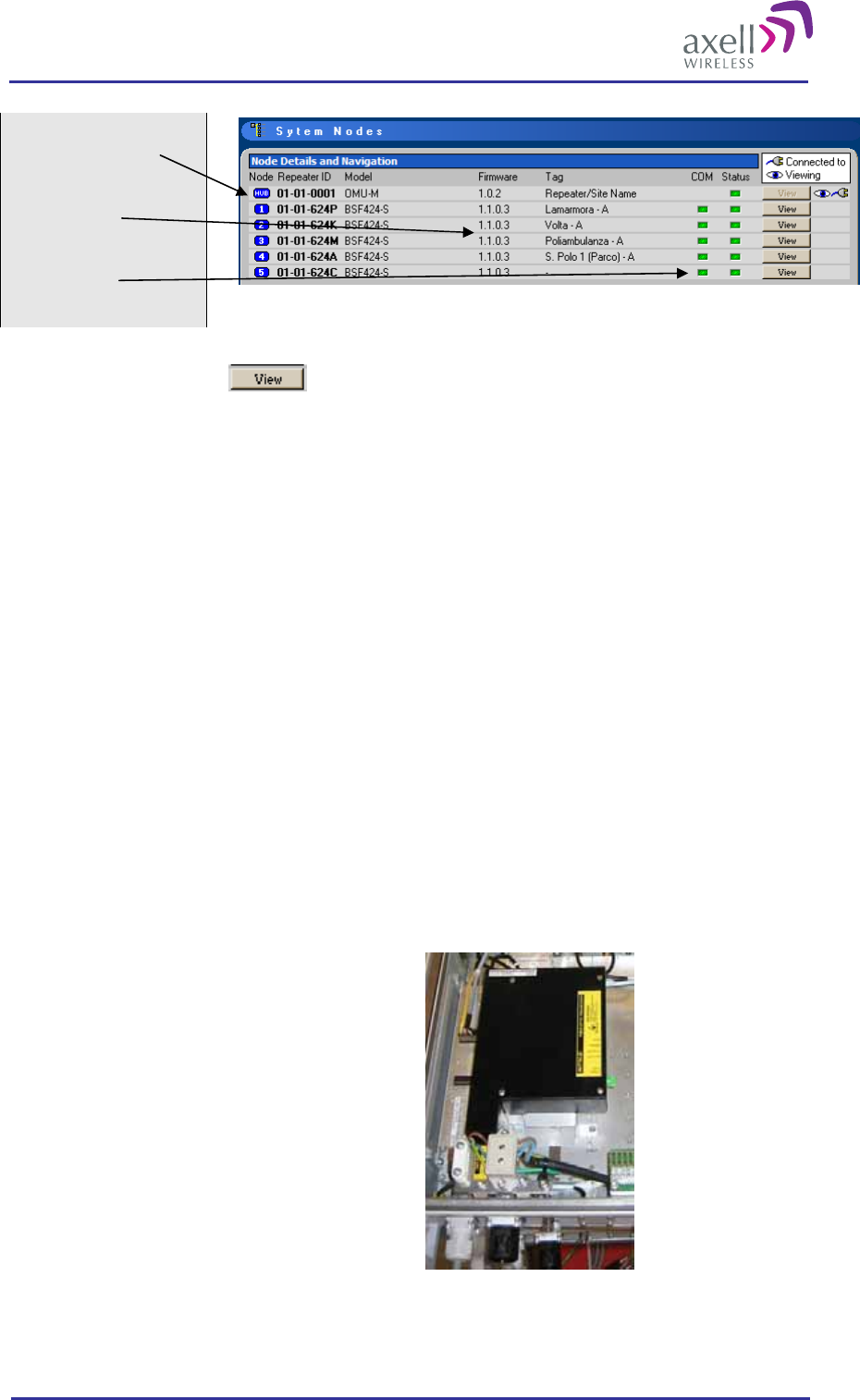
Optical Master Unit
PRODUCT DESCRIPTION AND USER’S MANUAL
© Axell Wireless Ltd A1829300 rev H 30 (86)
Node detailes: number,
ID, Model
Node name
Node status
Select a node by clicking on . The RMC will connect to the selected node.
The OMU unit polls the connected repeaters / nodes regularly and keeps control of login requests. If a user at a
repeater site wants to log in to the system, the OMU Control Module is responsible for granting / denying the
login request. If a user forgets to log out from the node when a session is finished, the system will automatically
log the user out after a configurable number of minutes of inactivity.
3.3 Fibre Loss Compensation and Master Volume
The OMU has a master attenuation that can be set in downlink (DL) and uplink (UL) separately. This
attenuation is useful for balancing of the whole system. See section 4.9 Balance the System for more
information about this feature.
Each fibre optic link in the system will induce a loss. This loss will also differ in magnitude from one link to
another since the distances between each repeater and the OMU is different. The Axell Wireless OMU-repeater
system can automatically calculate this loss, compensate for the loss in each link and by that also balance the
system.
This is accomplished by using a pilot tone of a well defined level which is sent from the master node to the
slave and vice versa. The received level of the pilot tone is measured and the loss is calculated. The Fibre Optic
Converter is automatically adjusted to compensate for the loss. The adjustment is made towards a target value
which means that the system will be balanced, i.e. all fibers will appear to have the same loss. The maximum
compensation is 10dB which equals an unbroken fibre distance of 20 km. For each connection in the link (for
instance at the ODF) approximately 0.5 dB of loss will have to be added.
The loss compensation function is activated as the system is set up. Please see section 4.8 Set Up OMU-
Repeater System. Each time the system has been changed or fibres have been exchanged or moved for some
reason, it is recommended to re-activate this function.
Note!
If the OMU is connected to repeaters of an earlier
release that has a fibre optic convert of the type in
the photograph, the Fibre optic loss cannot be
measured with this command.
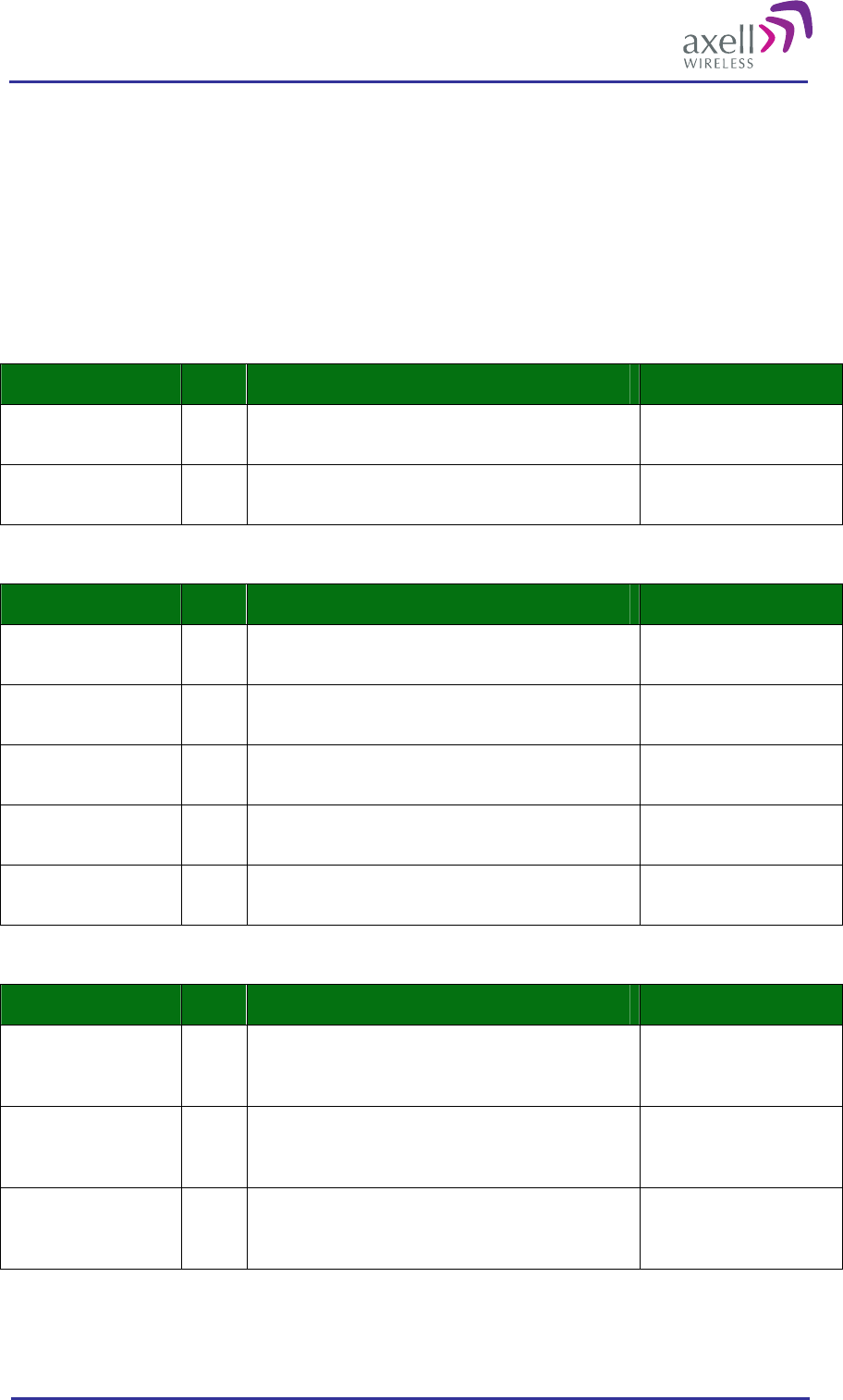
Optical Master Unit
PRODUCT DESCRIPTION AND USER’S MANUAL
© Axell Wireless Ltd A1829300 rev H 31 (86)
3.4 Alarm System
The OMU monitors a number of parameters to see that the unit works as intended. Furthermore, the Control
Module constantly polls all the nodes for new alarms. If a new alarm is detected, it is stored in the OMU alarm
log. If the OMU is integrated to the Axell Element Manager, the OMU dials up the AEM using the built in
modem and delivers the alarm.
3.4.1 Alarm Sources
Temperature Related Alarms
Alarm Code Description Trigger
Temperature TEM Measures the temperature in the Control Module. Temperature too high or
too low
Radio Board
Temperature RBT Measures the temperature on the Rack
Communication Board or Fibre Optic Converter Temperature too high or
too low
Power Related Alarms
Alarm Code Description Trigger
Power Supply 1 PW1 Measures the +28V generated by the repeater’s
power supply. Level too high or too
low
Power Supply 2 PW2 Measures the +15V generated by the repeater’s
power supply. Level too high or too
low
Power Supply 3 PW3 Measures the +6.45 V generated by the repeater’s
power supply Level too high or too
low
Power Supply 4 PW4 Measures the backed up +6.45 V in rack 1
generated by the repeater’s power supply Level too high or too
low
Battery Level BAT Measures the power level in the battery Level too high or too
low
Communication Related Alarms
Alarm Code Description Trigger
Communication with
Active Devices COM Detects errors in the communication between
Control Module and Rack Communication
Board/Fibre Optic Converter
Errors in the
communication
Node
Communication
Status
NCO Detects error in the communication between the
Control Module and slave repeaters Errors in the
communication
EEPROM CRC
Check In Active
Devices
CRC Controls checksum in Radio Communication
Board and Fibre Optic Converter Checksum wrong
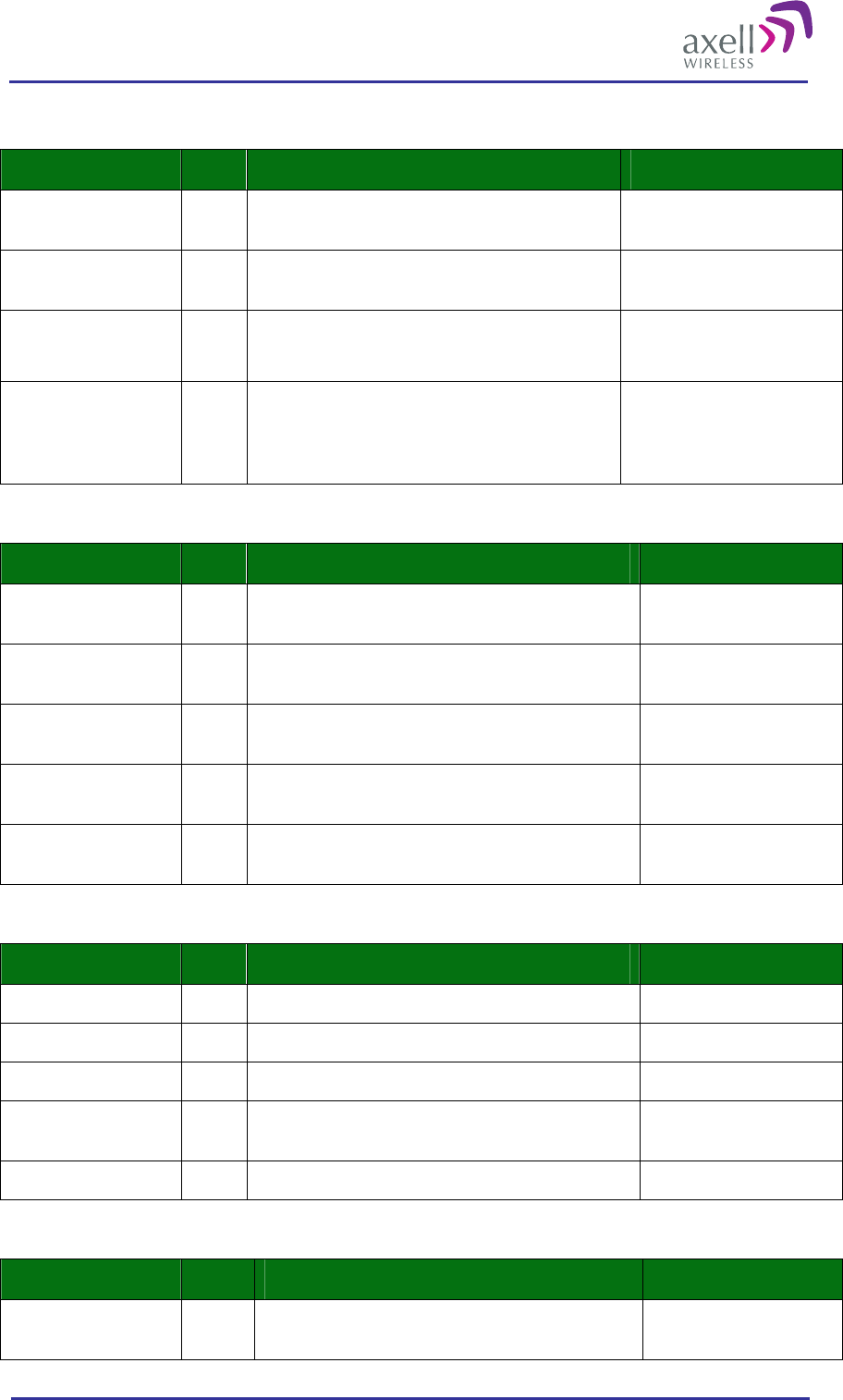
Optical Master Unit
PRODUCT DESCRIPTION AND USER’S MANUAL
© Axell Wireless Ltd A1829300 rev H 32 (86)
Opto Related Alarms
Alarm Code Description Trigger
Received Optical
Level RXO Measures the received optical signal level Optical signal level too
low
Transmitted Optical
Level TXO Measures the transmitted optical signal level No transmission
Synthesizer Pilot
Tone Generator SZP Measures the pilot tone frequency
Error on pilot tone
Input Signal Level
Downlink ILD Measures the signal level in to the fibre optic
converters in the downlink Signal level too low
(default setting) or too
high (can be reconfigured
to use an upper threshold)
User Related Alarms
Alarm Code Description Trigger
Valid Login to
repeater VLI Detects a login to the unit, either locally or via
remote connection. A successful login
User logged out from
repeater LGO Detects a logout from the repeater. A logout
Changes made by
logged in user CLR Detects all changes made to repeater settings by a
user logged in to the repeater. Changes made by a user
Firmware upgraded FWU Detects when a successful firmware upgrade has
been made Upgrade successful
Firmware Upgrade
Failure FWF Detects failure in the upgrade Upgrade failed
User Administration Alarms
Alarm Code Description Trigger
User Added UAD Detects when a user is added to the system User added
User Deleted UDE Detects when a user is deleted from the system User deleted
User Promoted UPM Detects when a user gets escalated user privileges User promoted
User Demoted UDM Detects when a user gets downgraded user
privileges User demoted
User Password UPW Detects when a password is changed Changed password
External Alarms
Alarm Code Description Trigger
External Alarm 1-4 EX1-4 Monitors any alarm source connected to the
external interface. Error from alarm source
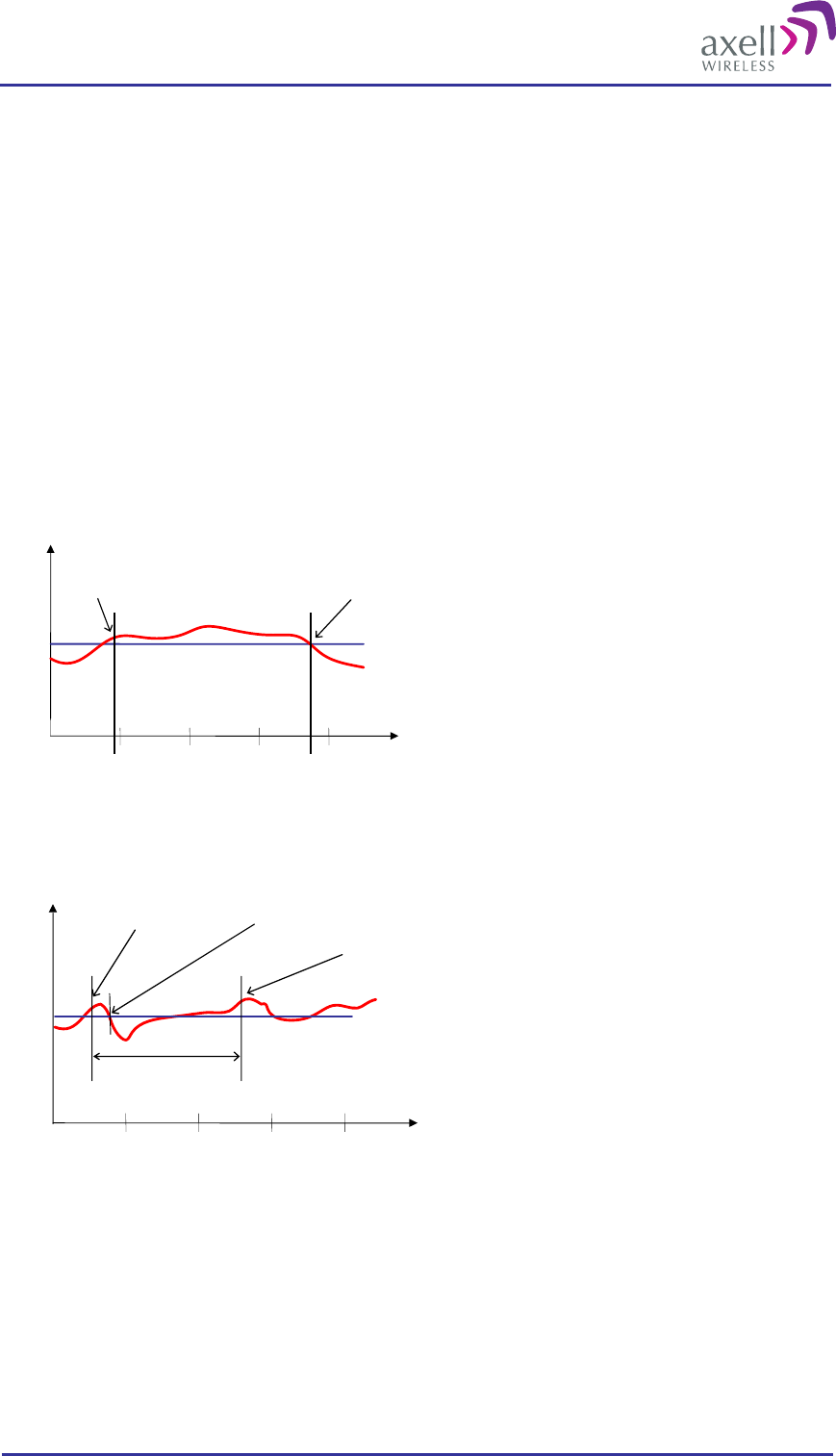
Optical Master Unit
PRODUCT DESCRIPTION AND USER’S MANUAL
© Axell Wireless Ltd A1829300 rev H 33 (86)
Relay Output for Sum Alarm
The External Alarm and Battery Module contains a relay output. The relay can be used to indicate the summary
status of the OMU. Each alarm source can be configured to affect the relay or not.
3.4.2 Alarms and End of Alarms
When the Control Module detects a failure, an alarm is transmitted to the Axell Element Manager, informing
the operator about the error condition. When the alarm has ceased, an end of alarm is sent to the AEM, stating
that the alarm source is now OK.
Each “alarm” and “end of alarm” updates the AEM database with the latest status of the alarm source, ensuring
that the AEM operator always has the correct repeater status in the system.
To generate an alarm a number of consecutive measurements must first show an error state. This can be
configured for each alarm source separately.
To generate an end of alarm only one OK measurement is needed.
Alarm level
Time
Alarm threshold
Alarm is sent after three
seconds above threshold End of alarm is sent as
soon as status is OK
If an alarm should constantly toggle between OK and ERROR the communications interface might be blocked.
To prevent this there is a parameter called Minimum Alarm Repetition Cycle. This parameter defines how
many minutes must elapse before a new alarm can be transmitted from the same alarm source.
Alarm Threshold
Initial alarm End of Alarm
Three minutes have elapsed and a
new alarm is transmitted
Minimum alarm
repetition
Alarm level
Time
This illustration shows an alarm source with an upper threshold, and a fluctuating level around the alarm
threshold. The initial alarm will be sent as indicated. The next alarm will be transmitted after three minutes,
when the minimum alarm repetition period has elapsed.
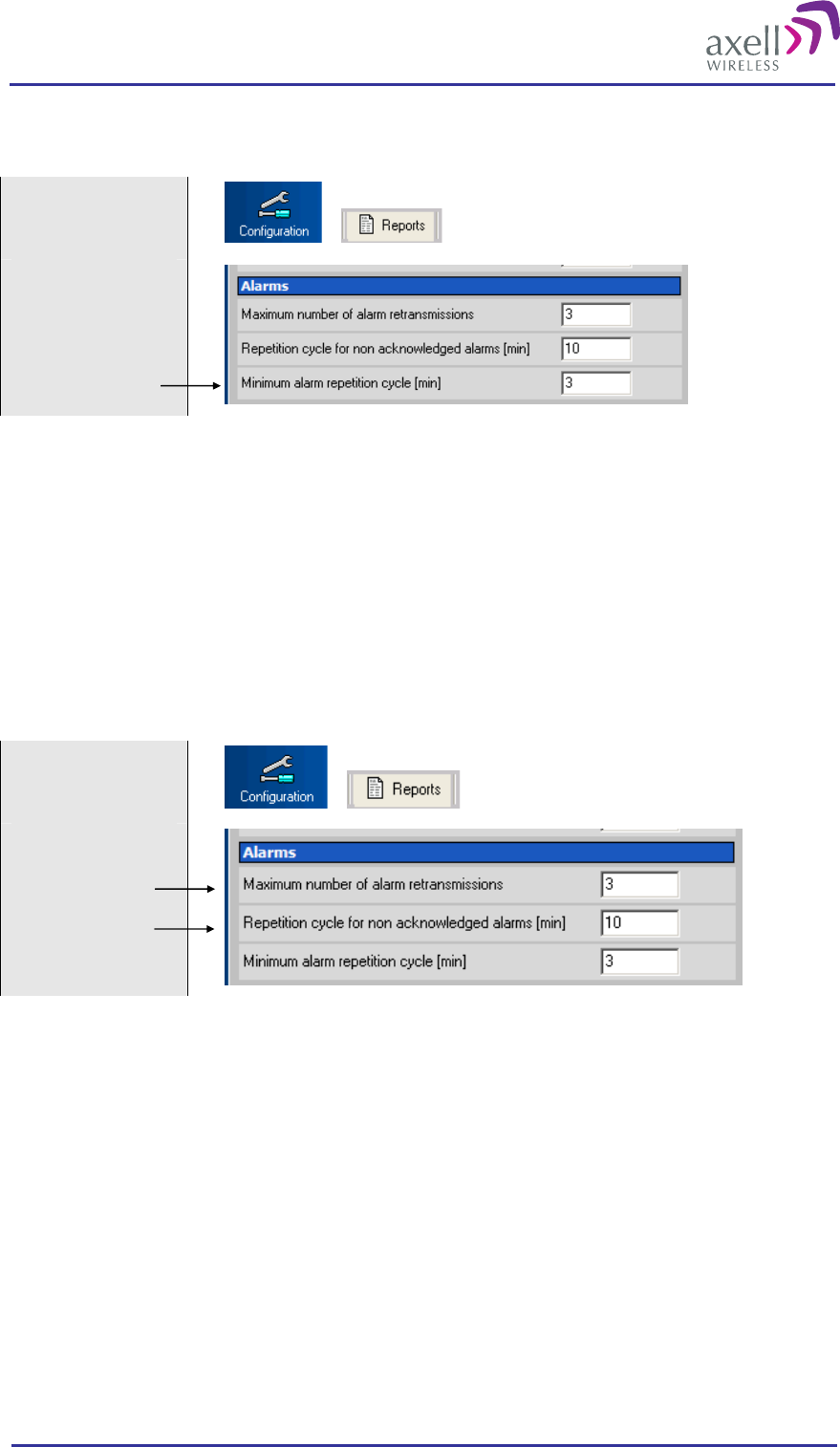
Optical Master Unit
PRODUCT DESCRIPTION AND USER’S MANUAL
© Axell Wireless Ltd A1829300 rev H 34 (86)
Set Minimum Alarm Repetition Cycle
Select
“Configuration “ and
“Reports”
3.4.3 Alarm Retransmissions and Acknowledgements
As soon as the OMU detects an alarm or an end of alarm, a connection to the Axell Element Manager is
established and the alarm event is reported.
The 2 000 latest alarms and end of alarms are stored in the OMU’s local alarm log. In case an alarm is not
acknowledged the alarm will be retransmitted to the AEM after a configurable number of minutes. Allowed
values are 0 to 999. Default retransmit interval is 10 minutes.
The retransmission will be repeated a configurable number of times. This variable can be set from 0 to 99.
Default number of retries is three
Set Number of Retransmissions and Repetition Cycle for Non-acknowledged
Alarms
Select
“Configuration “ and
“Reports”
3.4.3.1 Alarm Acknowledgement using the RMC
Each alarm can be manually acknowledged using the Repeater Maintenance Console. However, if the OMU is
controlled by the Axell Element Manager, a manual acknowledgement of the alarm means that the AEM will
not be aware of the change in the repeater status.
3.4.3.2 Alarm Acknowledgement using the Axell Element Manager
If the OMU is integrated to and controlled by the Axell Element Manager, an alarm is considered
acknowledged when the alarm has been delivered to the AEM. Once delivered to the AEM, the
acknowledgement of the event is taken care of at the site of the AEM, why no dial-back needs to be performed
to acknowledge the alarms.
3.4.3.3 Alarm Acknowledgement using SMS
Note! SMS functionality is not implemented in this SW release.
If the OMU is configured to send alarms using SMS, alarm acknowledgement can be made in two different
ways.
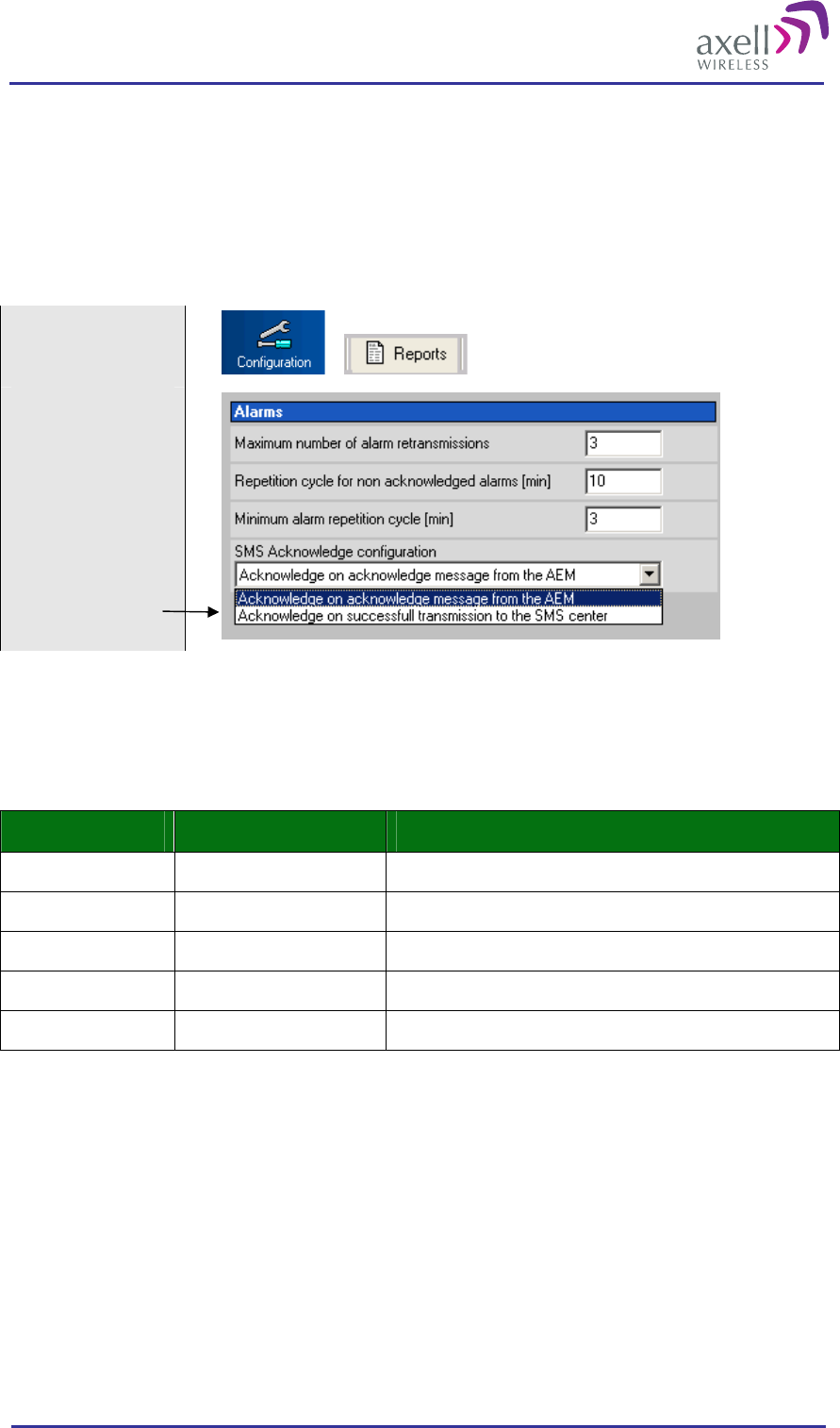
Optical Master Unit
PRODUCT DESCRIPTION AND USER’S MANUAL
© Axell Wireless Ltd A1829300 rev H 35 (86)
the alarm is acknowledged as soon as the alarm SMS is successfully received by the Short Message
Service Centre
or
the alarm is acknowledged by sending a special alarm acknowledgement SMS back to the repeater from
the alarm destination.
Set Acknowledgement Type for SMS Alarms
Select
“Configuration “ and
“Reports”
Pick one alternative
from the drop-down
menu
All alarms transmitted from the OMU contain a message number. Acknowledgement of an alarm is done by
sending an SMS to the repeater containing this message number.
Note! Only the defined “Primary SMS address” can acknowledge alarms.
The table below displays the format of alarm acknowledgement messages.
Message field Format Description
Repeater ID XX-YY-ZZZZ ID of the repeater that the message is intended for
Message number NNNNN Message number set by originator
Command ACT Action command
Argument ACK Acknowledge action
Argument MMMMM Message number of the alarm message to acknowledge
The message fields are separated with blanks.
For example, sending an SMS to the repeater with the text
01-42-4711 00242 ACT ACK 00023
will acknowledge alarm number 00023 from repeater 01-42-4711.
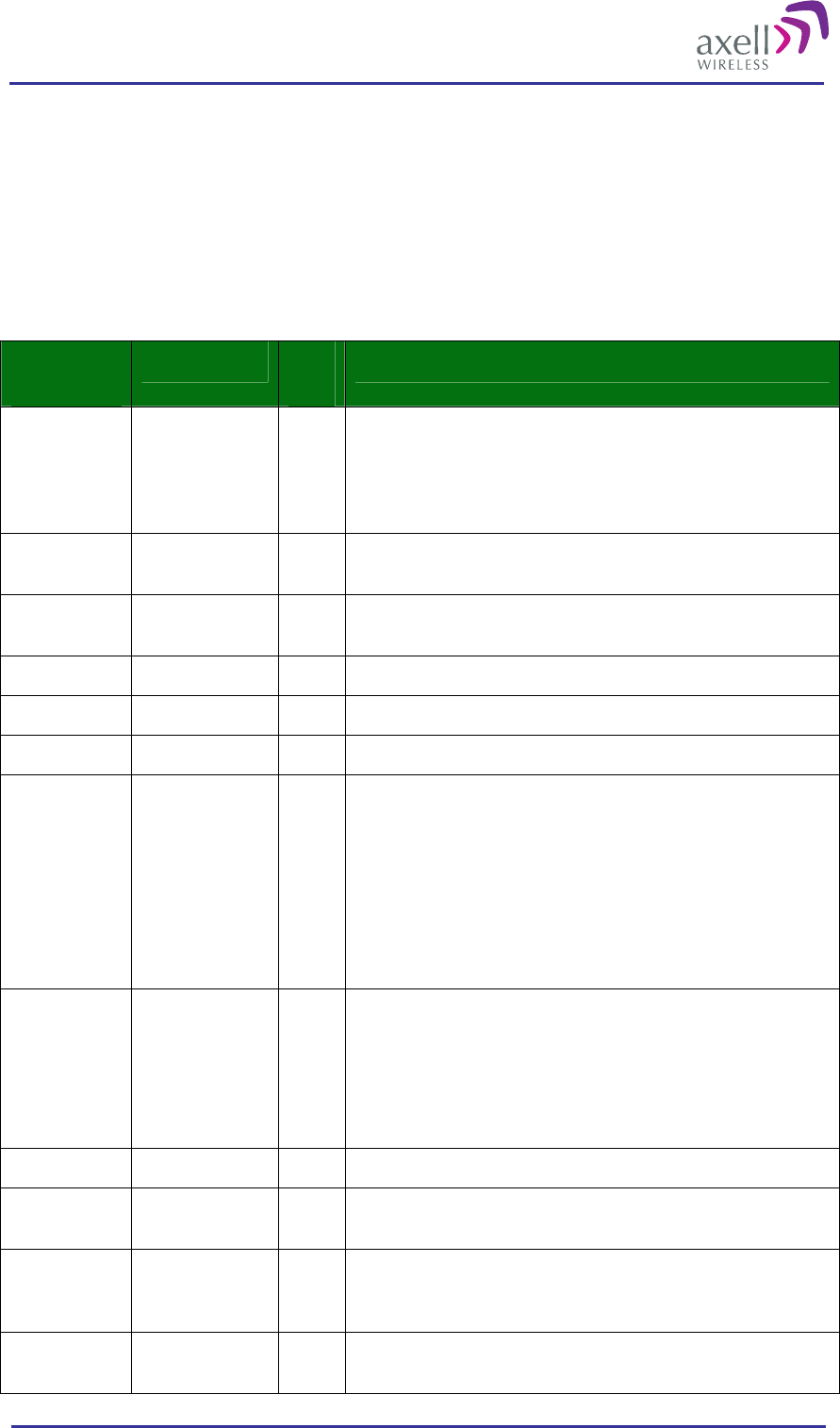
Optical Master Unit
PRODUCT DESCRIPTION AND USER’S MANUAL
© Axell Wireless Ltd A1829300 rev H 36 (86)
3.4.4 Alarm Format
Each alarm transmitted from the OMU contains a number of fields, in detail describing the event that caused the
alarm. The alarm is transmitted as an ASCII text string, each field separated by a blank/white space.
Using the Axell Element Manager to control the OMU, the alarm string is delivered to the transceiver for
further processing in the AEM system.
When SMS is used to control the OMU, the string is sent as clear text to the alarm address (main address).
Note! The SMS functionality is not implemented in this SW release.
Message
field Format # of
char. Description
Repeater ID XX-YY-ZZZZ 10 ID of the repeater causing the alarm. When monitoring the
repeater using the AEM, this repeater ID is set by the AEM
during the repeater installation phase. Using SMS, this
repeater ID should be modified to uniquely identify the
repeater in the network.
Message # N 1 to
10 This integer value uniquely identifies this message from the
repeater and may be from 0 to 2147483648 (231).
Message type ALARM 5 This text string identifies the message as being an alarm (or
end of alarm)
Date DDMMYY 6 Day, month and year when the alarm was detected
Time HHMMSS 6 Hour, minute and second when the alarm was detected
Alarm Name CCC 3 Identifies the alarm type (e.g. PW1, SZU, PDL, etc)
Alarm
Severity CC 2 Abbreviation for severity of the alarm. This severity varies
between the different alarm sources.
CR = critical
MA = major
MI = minor
WA = warning
CL = cleared
When an and of alarm is sent, the severity is CL = cleared
Alarm Class CC 2 Abbreviation for kind of alarm
CO = communication alarm
EN = environmental alarm
QS = quality of service alarm
PR = processing alarm
EQ = equipment alarm
Status C 1 This status identifier is 0 if end of alarm and 1 if alarm.
Hardware
Enumeration CCCC 1 to 5 Denotes what hardware module the alarm originates from. If
not used, a '-' (dash) is replied.
Position
Identifier CCCCCCCCCC
CC 1 to
12 Gives detailed information about certain alarm sources. For
some alarms, such as VLI, LGO and CLR, this may contain
user information. If not used, a '-' (dash) is replied.
Additional
text <Text> 60 This quoted string contains additional alarm information, such
as measured levels when the alarm condition was detected.
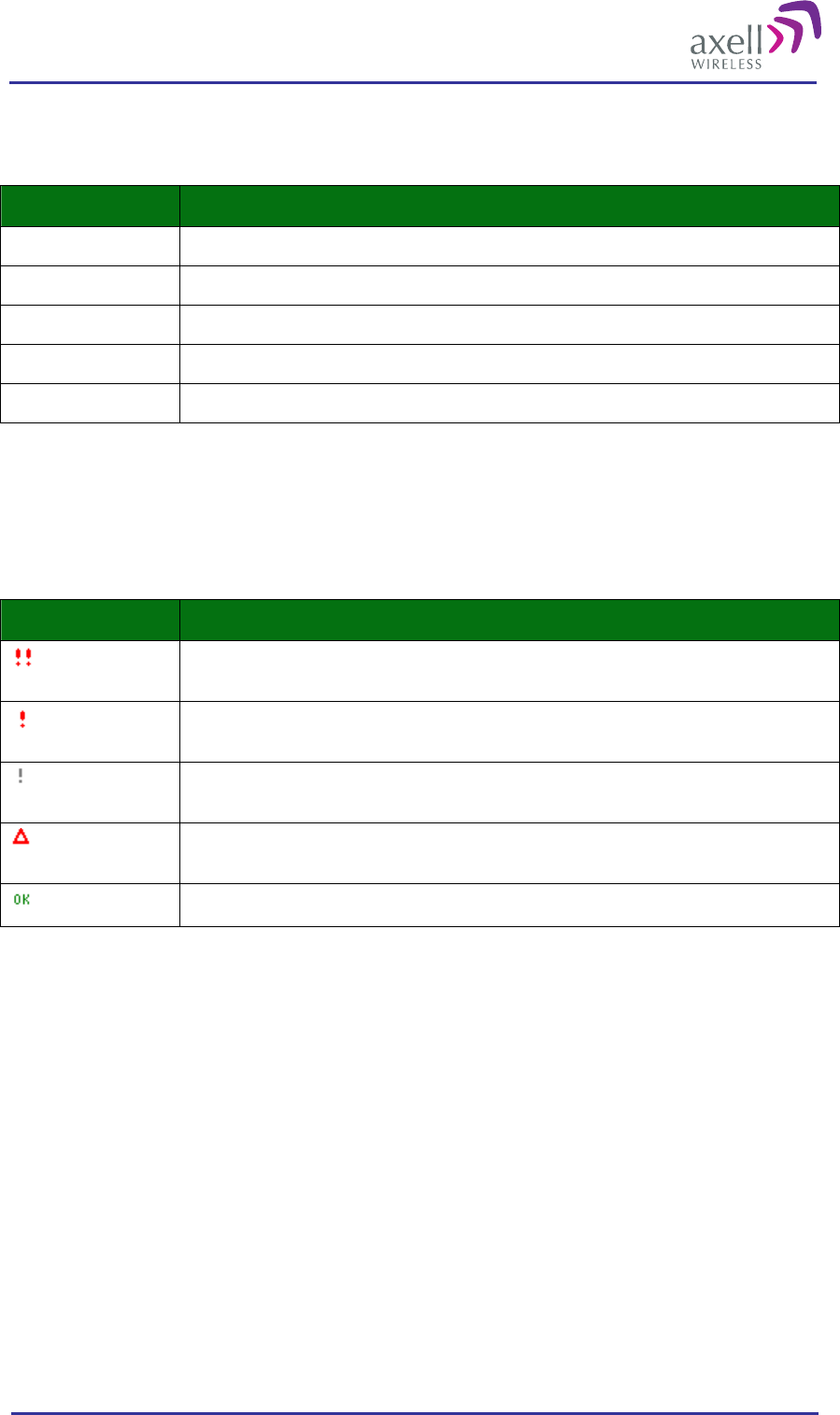
Optical Master Unit
PRODUCT DESCRIPTION AND USER’S MANUAL
© Axell Wireless Ltd A1829300 rev H 37 (86)
3.4.5 Alarm Class
Each alarm belongs to a class.
Class Description
CO communications
QS quality of service
PR software or processing
EQ hardware equipment
EN environment (enclosing or surrounding equipment)
All alarms are configured to a class at delivery but can be changed by the user. The external alarms do not have
a classification at delivery, but can be set by the user.
3.4.6 Alarm Severity
Alarms can be of five different severity levels.
Severity Level Description
Critical A critical error has occurred which affects the functionality of the OMU. This type of
alarm requires immediate action.
Major A major error has occurred. This type of alarm should be investigated within a short
time.
Minor A minor error has occurred. This type of alarm should be investigated, but is not
urgent.
Warning Something has occurred that does not affect the operation of the OMU but may be
important to notice. For example, someone has logged on to the repeater.
Cleared A cleared alarm. This is the end of alarm.
The severity can be defined for each alarm source in the Alarm Configuration screen in the RMC. It is
recommended not to change the default settings.
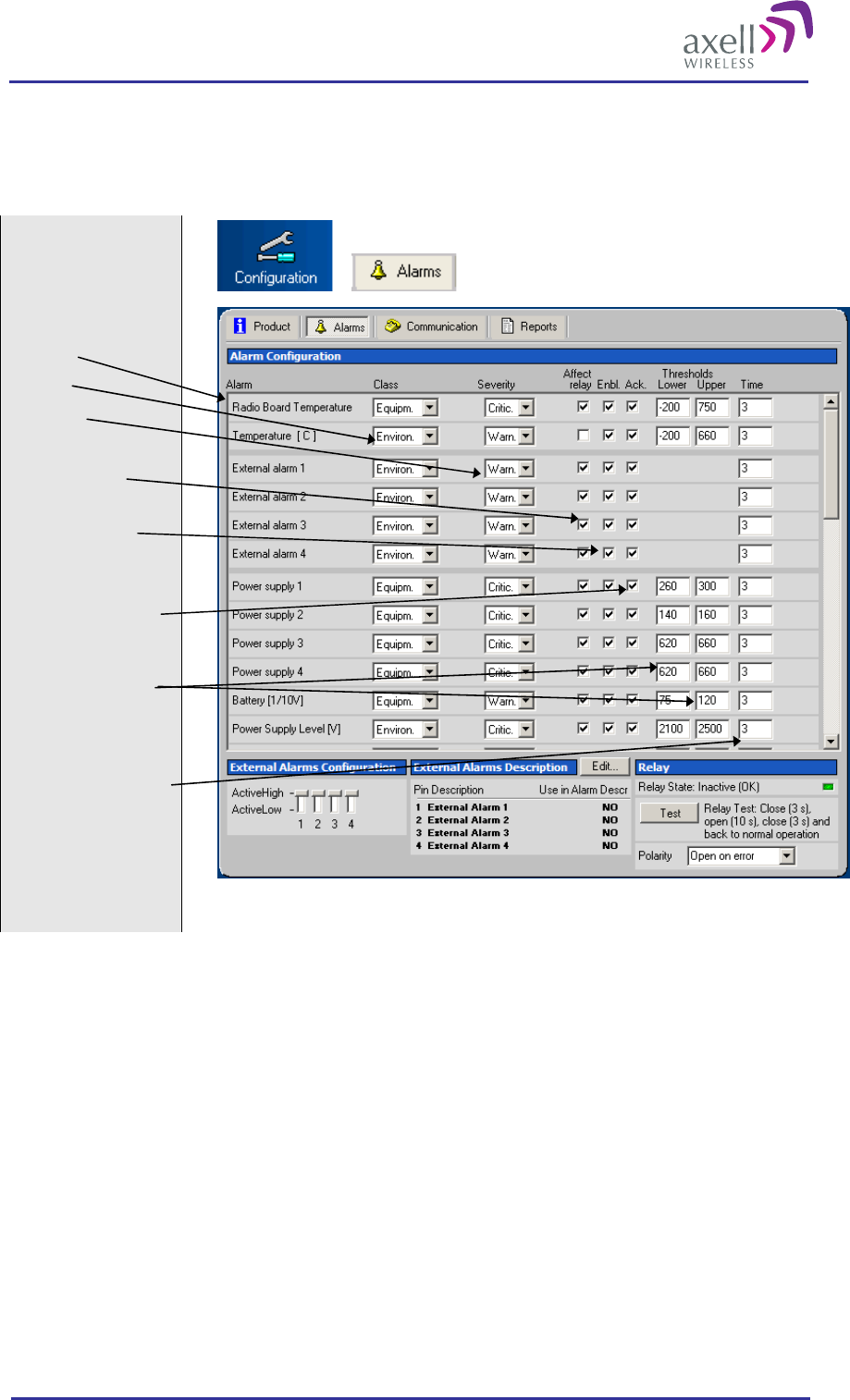
Optical Master Unit
PRODUCT DESCRIPTION AND USER’S MANUAL
© Axell Wireless Ltd A1829300 rev H 38 (86)
3.4.7 Alarm Configuration
A number of different parameters can be configured for how the alarms are transmitted to the repeater OMC.
Each alarm source can also be individually configured in a number of different ways.
Select
“Configuration “ and
“Alarms”
Alarm
Class
Severity
Sum alam
Alarm transmission
to OMC enabled
Requires
acknowledgement
Lower and upper
thresholds
Seconds in error
before an alarm is
triggered
Class – Each alarm can be linked to one of the following classes: Common, Quality, Process, Equipment
or Environment. The class is used when the information is presented in the AEM
Severity – Each alarm can be classified regarding severity - Critical, Major, Minor or Warning
Note! It is recommended not to change the default settings.
Enabl. – If this box is ticked the alarm is transmitted to the repeater OMC (AEM)
Note! This only affects the transmission of the alarm. The alarm is still measured, and corresponding alarm
status is still displayed in the repeater status screen and in the heartbeat reports transmitted to the repeater
OMC.
Ack. – All alarms will by default be transmitted to the repeater OMC (AEM) requiring acknowledgement
(the box is checked). Disabling this checkbox removes this requirement, which means that an alarm will
only be transmitted once, regardless if an acknowledgement is received or not.
Upper and lower thresholds can be set for some of the alarms. Please refer to BSR421 Command and
Attribute Summary for details on the usage of thresholds for each alarm source.
Note! The default settings should normally not be changed.
Time – Defines how many seconds an alarm source should be in ERROR before an alarm is triggered.
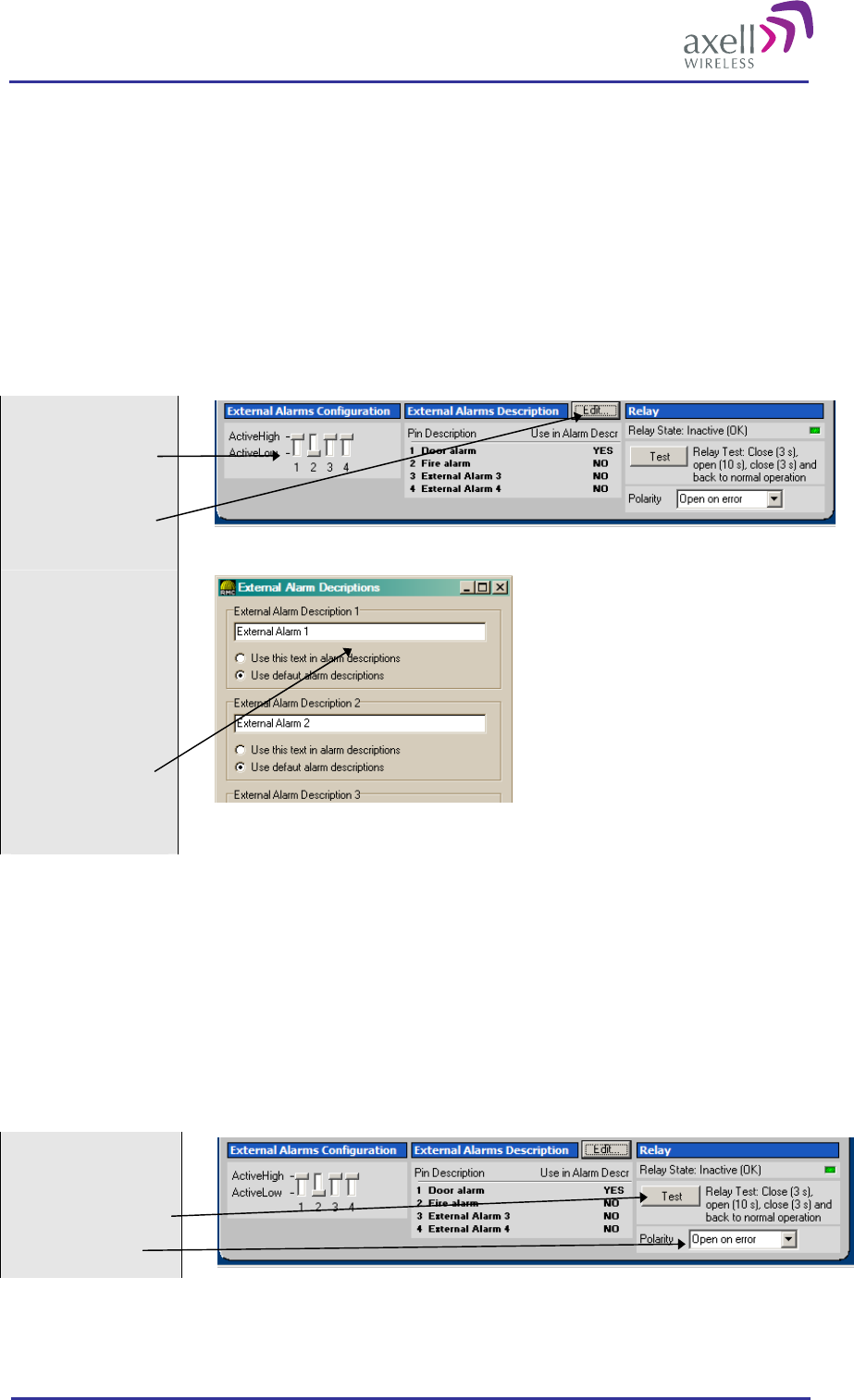
Optical Master Unit
PRODUCT DESCRIPTION AND USER’S MANUAL
© Axell Wireless Ltd A1829300 rev H 39 (86)
External Alarms
Four external alarm sources can be connected to the External Alarm and Battery Module. These can be for
instance fire alarms or external door sensors.
The alarm sources must generate a voltage between 12 and 24 VDC. The presence or absence of voltage will
trigger the alarm depending on how alarm thresholds have been configured in the controller software. Each
alarm can also be given a unique name.
The external alarms can be set as “active high” or “active low”.
As for all alarm sources a delay can be set that defines how many seconds an alarm should be in error state
before an alarm is generated
To define names and polarity of the external alarms use the lower part of the Alarm Configuration screen.
Set the dip-switches
to configure the
external alarms
Give the alarms
unique names
The external alarms
can be given
individual names of
up to 19 characters.
Click on Edit and
insert the new
names.
New name for
external alarm 1
Sum Alarm
The External Alarm and Battery Module contains a relay output. The relay can be used to indicate a summary
status of the repeater. Each alarm source can be configured to be affecting the relay or not.
Note! The relay status is never affected by the login / logout alarm parameters.
For installation testing purposes, it is possible to test the open / close function of the relay. This test procedure
closes the relay for 3 seconds, then opens it for 10 seconds, and finally closes it for 3 seconds before going back
to original state.
The relay can be set to close or open to indicate an alarm. This can be changed by changing the polarity.
Click on Relay Test
Relay polarity
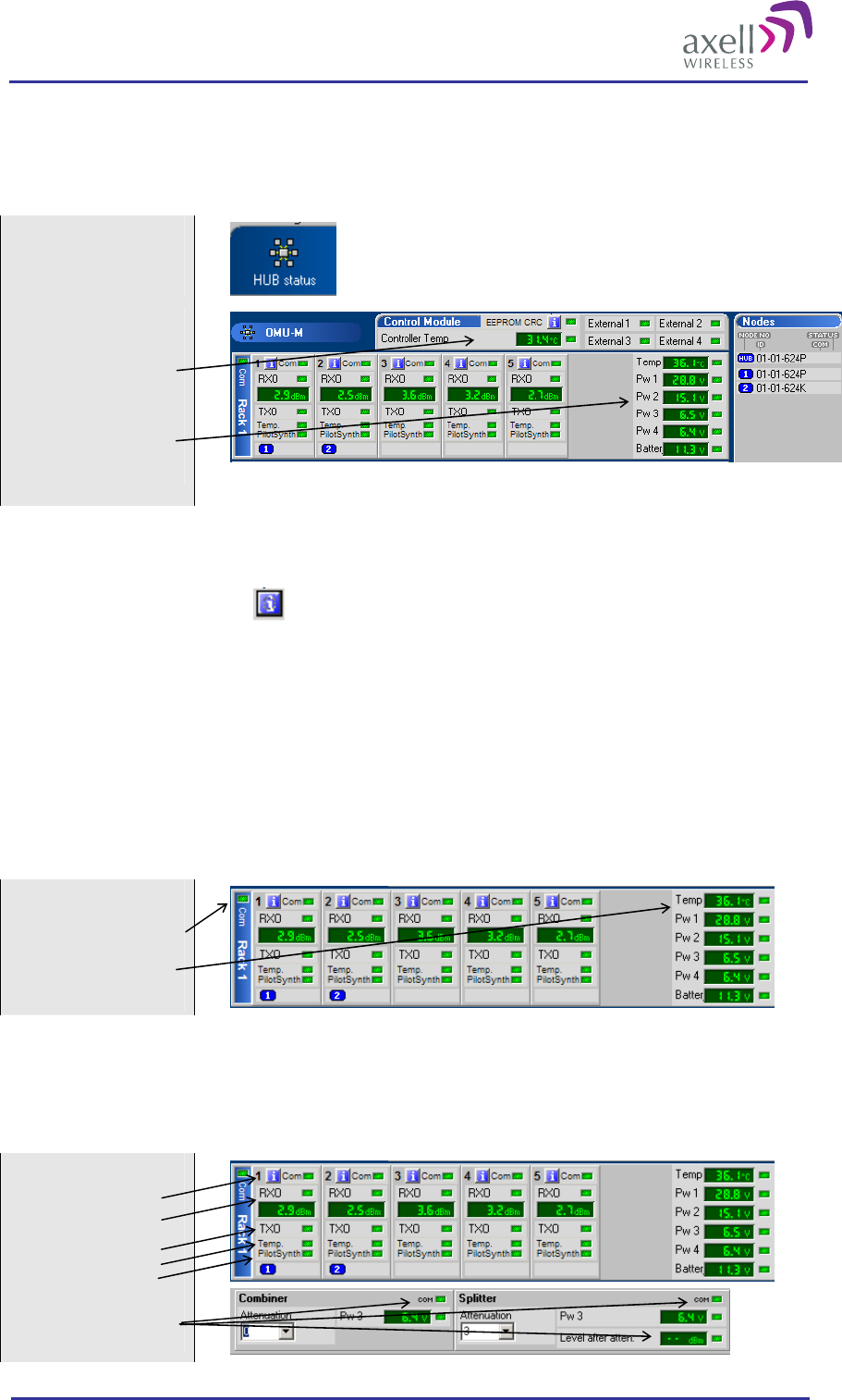
Optical Master Unit
PRODUCT DESCRIPTION AND USER’S MANUAL
© Axell Wireless Ltd A1829300 rev H 40 (86)
3.4.8 Alarm Monitoring
The alarms can be monitored via the RMC. Each alarm has an indicator on the screen that is either green or red.
See also reference to section 3.4.1 Alarm Sources.
Ensure online
communication with
the OMU
Select “HUB Status” for this window
Control Module
related alarms
Power supply related
alarms
Control Module Related Alarms
EEPROM CRC, CRC Faulty checksum in Rack Communication Board or Fibre Optic Converter. Click
on for information regarding checksums in all Rack Communication Boards
as well as all Fibre Optic Converters
Controller Temp, TEM Temperature in Control Module too high or too low
External Alarms, EX1-4 Alarm from external source
Power Supply Related Alarms
Power P1-4, PW1-4 +28VDC, +15VDC, +6,45VD and backed up +6,45 VDC too high or too low
Battery, BAT Power level in battery too high or too low
Rack Related Alarms
Communication alarm
Temperature alarm
Com, COM Error in communication between Rack Communication Board and Control
Module
Temperature, RBT Temperature in Rack Communication Board too high or too low
Fibre Optic Converter Related Alarms
Alarms for each
fibre optic
converter
Alarms for combiner
and splitter units
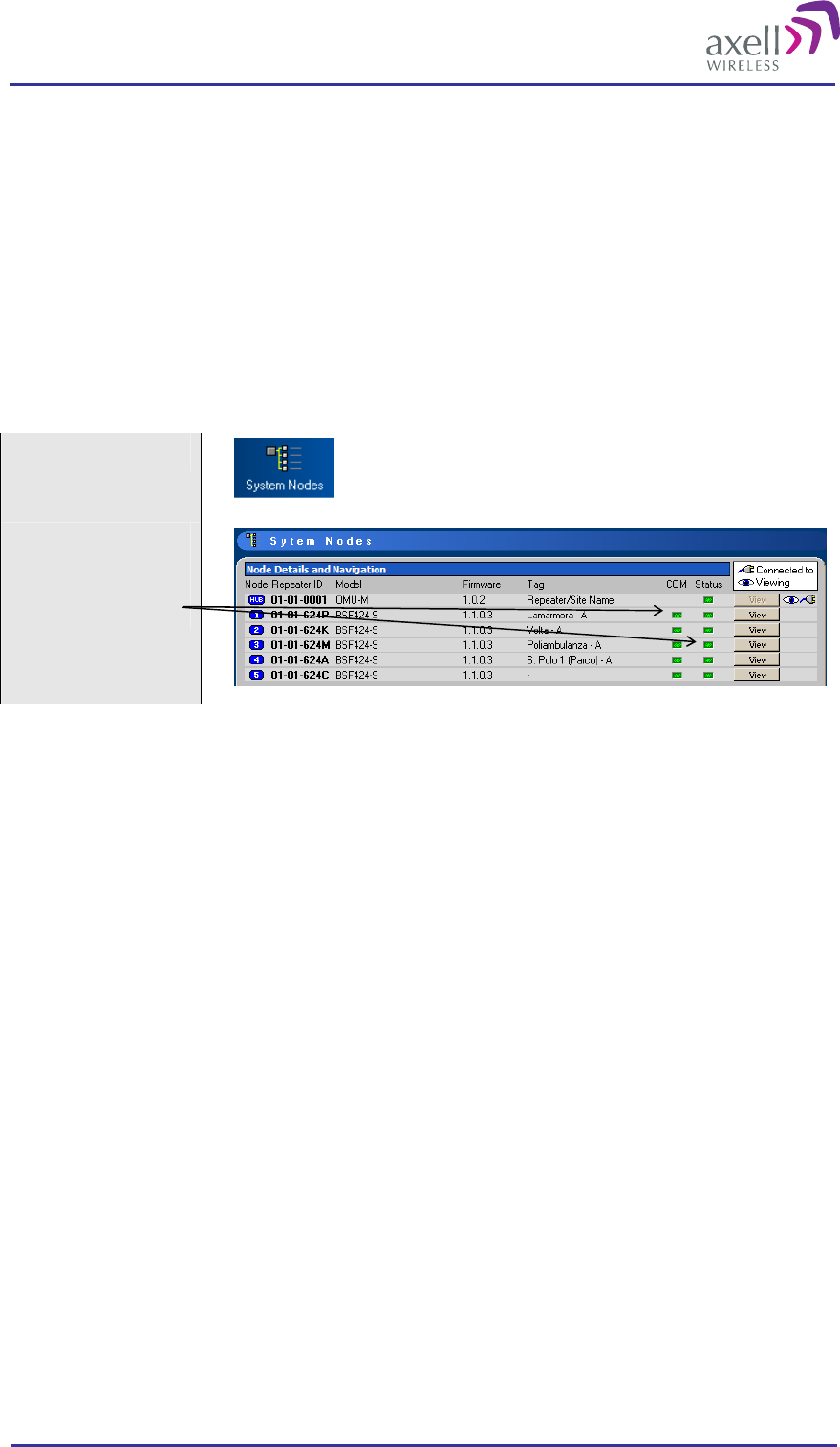
Optical Master Unit
PRODUCT DESCRIPTION AND USER’S MANUAL
© Axell Wireless Ltd A1829300 rev H 41 (86)
Com, COM Error in communication between Fibre Optic Converter and Control Module
Received Level, RXO Received optical level too low
Transmitter, TXO No detectable transmitted optical signal
Temperature, RBT Temperature in Fibre Optic Converter too high or too low
Pilot Tone Gen Synth, SZP Pilot tone frequency faulty
Com, COM Error in communication between Combiner or Splitter and Control Module
Level after attenuator, ILD Signal level in to fibre optic converter too low (or too high)
System Node Alarms
Select “System Nodes” for this window
System node alarms
Node Communication, NCO Error in communication with slave (repeater)
Status Summary status of slave repeater
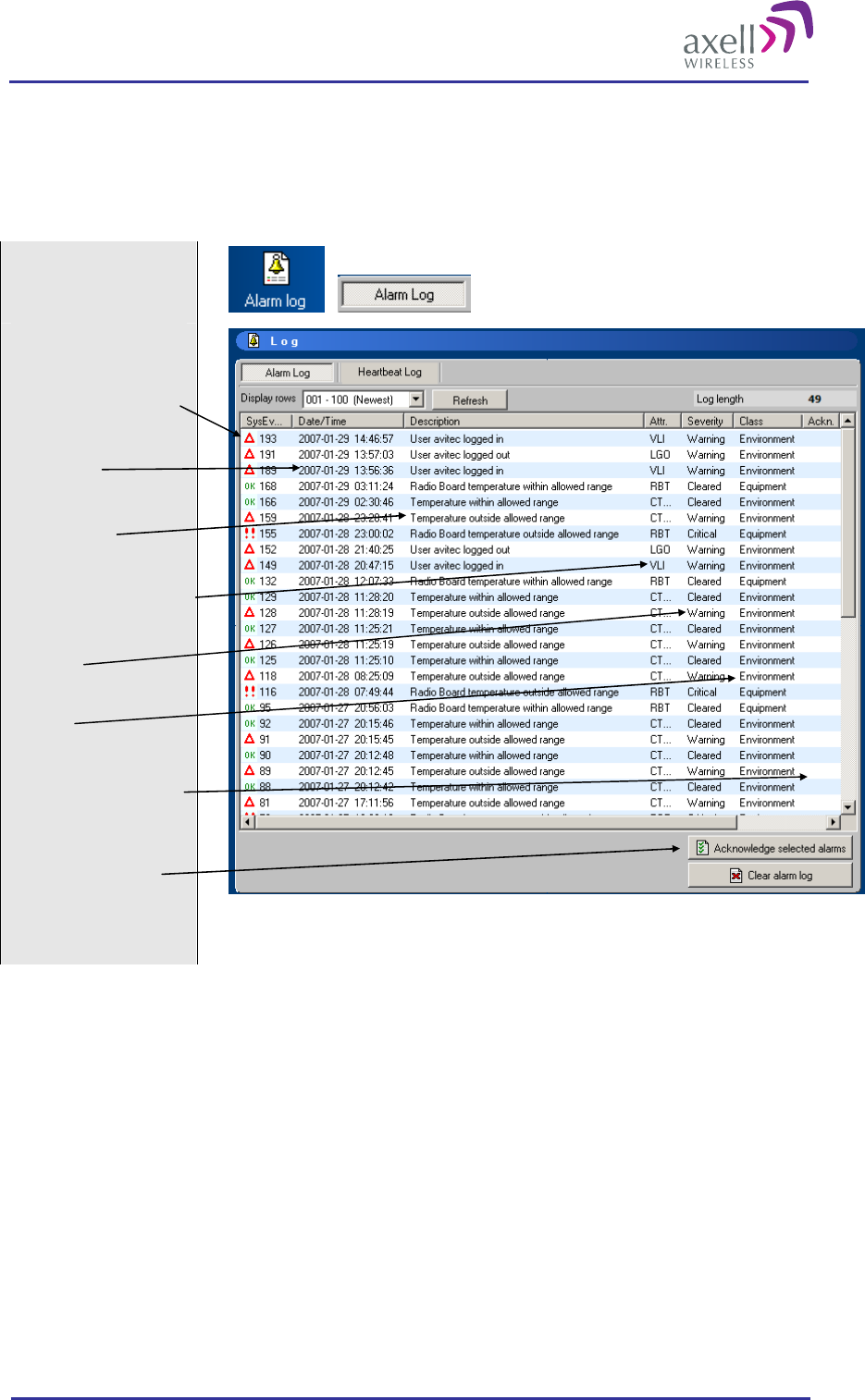
Optical Master Unit
PRODUCT DESCRIPTION AND USER’S MANUAL
© Axell Wireless Ltd A1829300 rev H 42 (86)
3.4.9 Alarm Log
The logged alarms can be viewed in an alarm log.
Monitor Alarm Log via the RMC
Select “Alarm Log”
and “Alarm Log”
Message No
Date/Time
Description
Attribute/Alarm Source
Severity
Class
Alarm acknowledged
Acknowledgement
using RMC
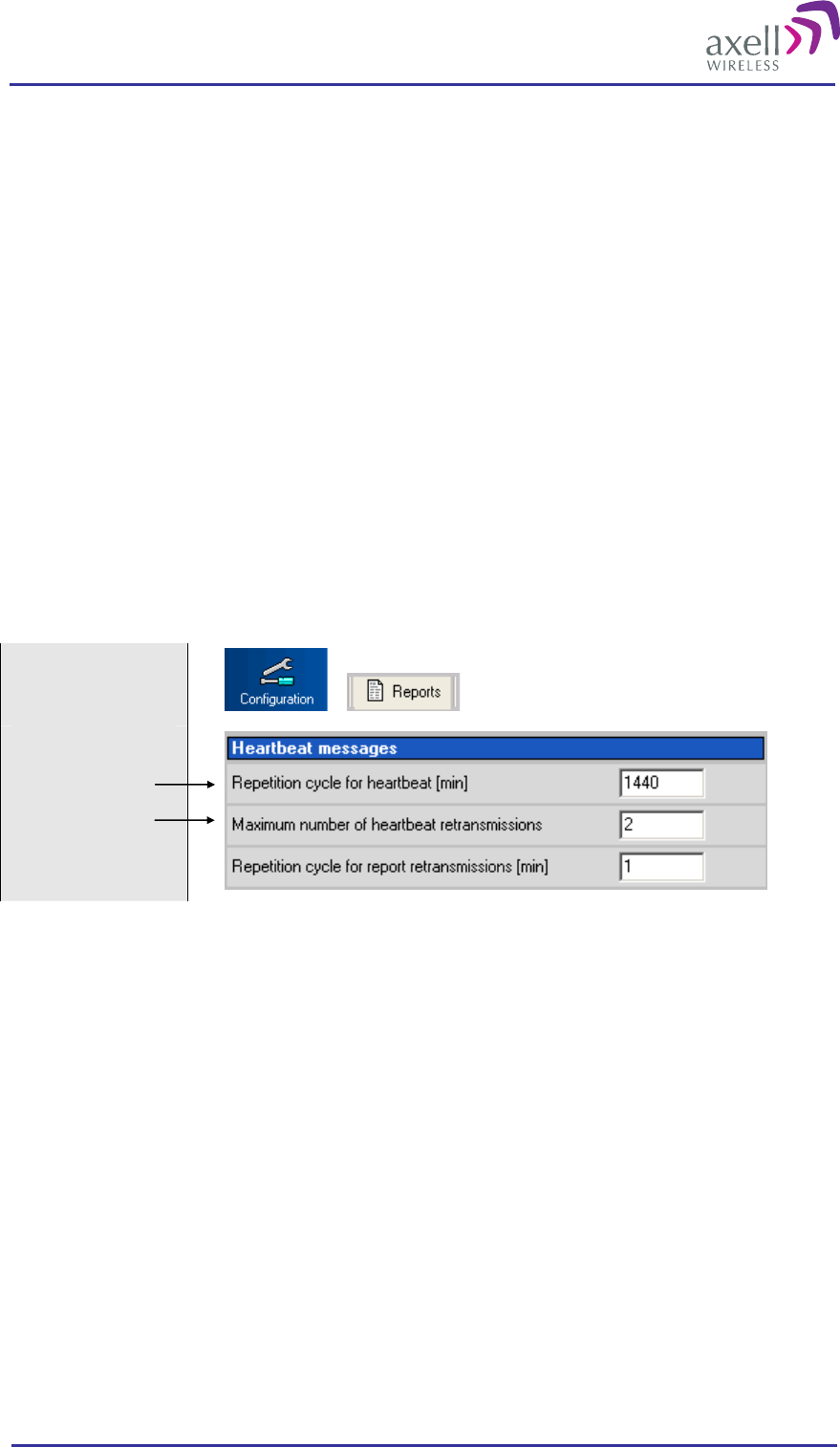
Optical Master Unit
PRODUCT DESCRIPTION AND USER’S MANUAL
© Axell Wireless Ltd A1829300 rev H 43 (86)
3.5 OMU Heartbeat
The OMU and connected repeaters can be configured to transmit heartbeat reports to the Axell Element
Manager, AEM with regular intervals. If the AEM does not receive a heartbeat report within expected interval,
an alarm can be generated and displayed to the operator. In this way, the AEM is ensured that the
communication with the OMU works as intended.
Each heartbeat contains a complete status report regarding the sending unit at the time of the report. This
ensures that the AEM always has the correct status information even if some alarm reports should fail to
transmit successfully.
When it is time for the OMU to send a heartbeat report, a connection to the AEM is established, after which
heartbeat reports from all nodes in the repeater system is transmitted. This is the sequence of events.
A connection to the AEM is established
All non-acknowledged alarms in the alarm log are transmitted
The OMU polls the heartbeat from all the nodes and transmits them to the AEM
Heartbeat is transmitted for the OMU unit
The OMU disconnects from the AEM
The heartbeat interval can be set from 1 to 1440 minutes. Setting the heartbeat to 0 disables the transmission of
heartbeats.
Select
“Configuration “ and
“Reports”
3.5.1 Heartbeat Tasks
With the heartbeat reports, a number of tasks are carried out.
3.5.1.1 Ensuring OMU to AEM Communications path
By configuring the OMU to regularly establish a connection to the AEM, the functionality of the data
communications path between the OMU and the AEM is verified. This ensures that for instance the alarms will
be transmitted properly.
If an expected heartbeat is not received by the AEM, an alarm is generated to the AEM operator. Reasons for a
heartbeat message failing to be delivered can be:
No power – the OMU site might experience a power failure, and the battery backing up the Control
Module and modem is empty
Failing modem communication – The modem might be broken, the modem antenna compromised or the
service down in the modem’s frequency area
Broken link to BTS - If the link to the BTS has been tampered with, the OMU might not get adequate
signal to establish a connection to the AEM
Failing BTS – If the feeding BTS for some reason goes down, the OMU will loose its network connection,
and hence fail to establish a connection to the Axell Element Manager.
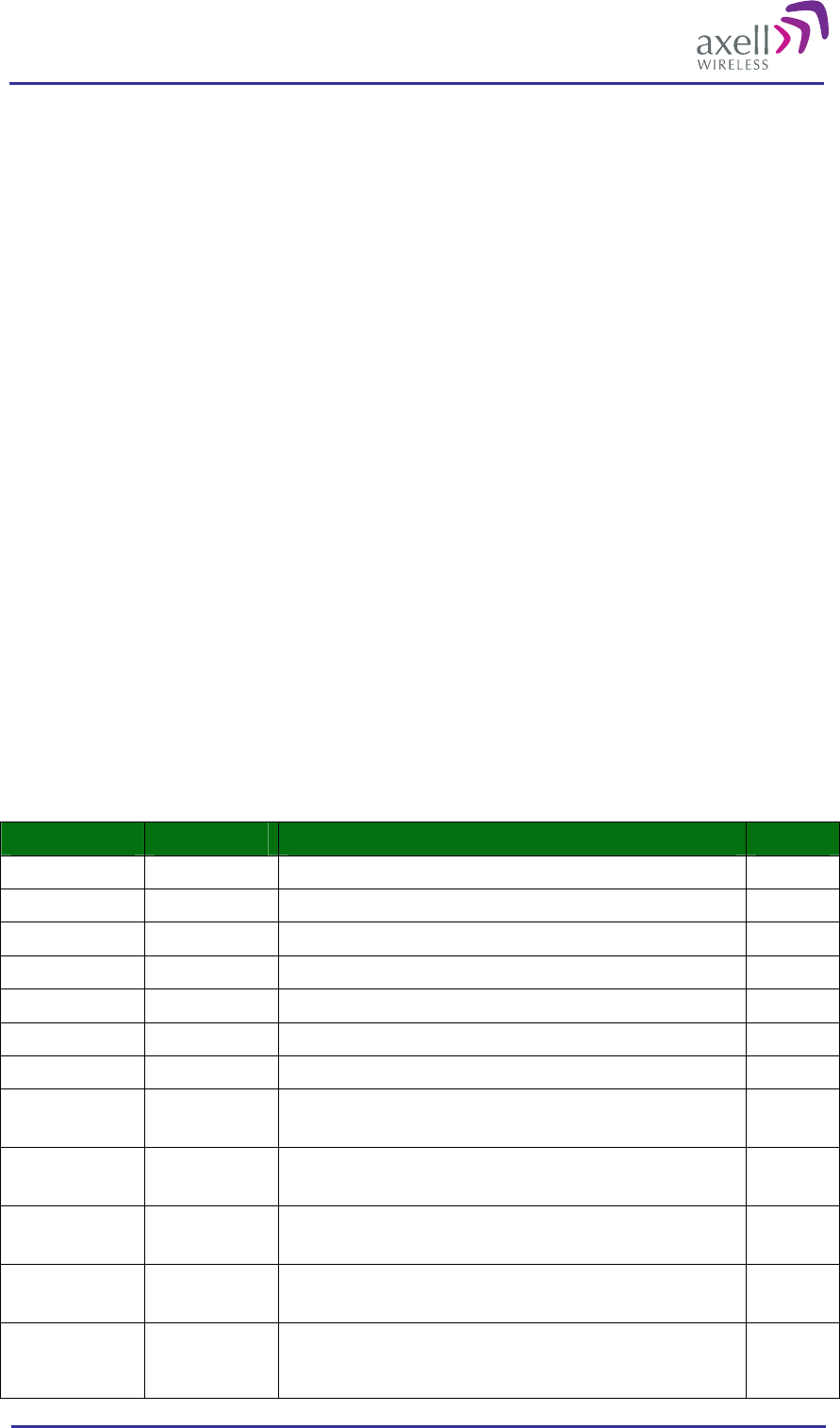
Optical Master Unit
PRODUCT DESCRIPTION AND USER’S MANUAL
© Axell Wireless Ltd A1829300 rev H 44 (86)
3.5.1.2 AEM Database Synchronization
The Axell Element Manager stores all OMU parameters in a database. This database is populated during the
OMU integration into the AEM when the AEM downloads all the OMU parameters. If the AEM operator wants
to monitor the configuration of the OMU, the parameters can be read from the database without having to
connect to the repeater.
In case of an alarm, the AEM updates the database with the status of the alarm source. In case the OMU fails to
deliver the alarm to the AEM there will be a discrepancy between the OMU configuration and the configuration
in the database. For this reason, each heartbeat report contains all the relevant parameters and status of all the
alarm sources in the OMU. This means that each heartbeat report will update the AEM with all status and RF
parameters.
Note! Once the OMU is integrated to the Axell Element Manager, it is recommended that all reconfigurations
are made from the AEM.
Note! If a user logs in to the OMU making changes, as soon as the user logs out, an alarm will be transmitted to
the AEM informing the operator that a change has been made. When this alarm is received, the operator can
initiate OMU synchronization where all OMU parameters will be updated.
3.5.1.3 Time Synchronization
Each heartbeat message transmitted to the AEM contains a time stamp of the local time inside the OMU. Upon
reception in the AEM, the time stamp is compared to the Axell Element Manager time. If the difference
between the OMU and AEM time is too big, time synchronization is initiated by the AEM, adjusting the time in
the OMU. In this way it is ensured that an OMU integrated to the Axell Element Manager always contains the
correct time information.
Note! If the time is adjusted by a user logged in to the OMU, once the user logs out, a heartbeat is sent to the
AEM to ensure that the time is correctly synchronized.
3.5.2 Heartbeat Format
The heartbeat report is transmitted as an ASCII text string, with a number of fields representing the status
parameters, each field separated by a blank/white space.
Field Format Description # of chars
Repeater ID XX-YY-ZZZZ 10
Message no NNNNNNNNN 9
State STATE 5
Date DDMMYY 6
Time HHMMSS 6
BAT N Status of Battery Charge 1
COM-RCB NNNN Status of communication with Rack Communication Boards 4
COM-FO Rack 1 NNNNNN Status of communication with FiberOptic Modules in Rack 1 6
COM-FO Rack 2 NNNNNN Status of communication with FiberOptic Modules in Rack 2 6
COM-FO Rack 3 NNNNNN Status of communication with FiberOptic Modules in Rack 3 6
COM-FO Rack 4 NNNNNN Status of communication with FiberOptic Modules in Rack 4 6
CRC KLMNXYZ Status of CRC in the different modules.
These values are Hex Coded, and should be used in conjunction with
COM status for actual device.
7
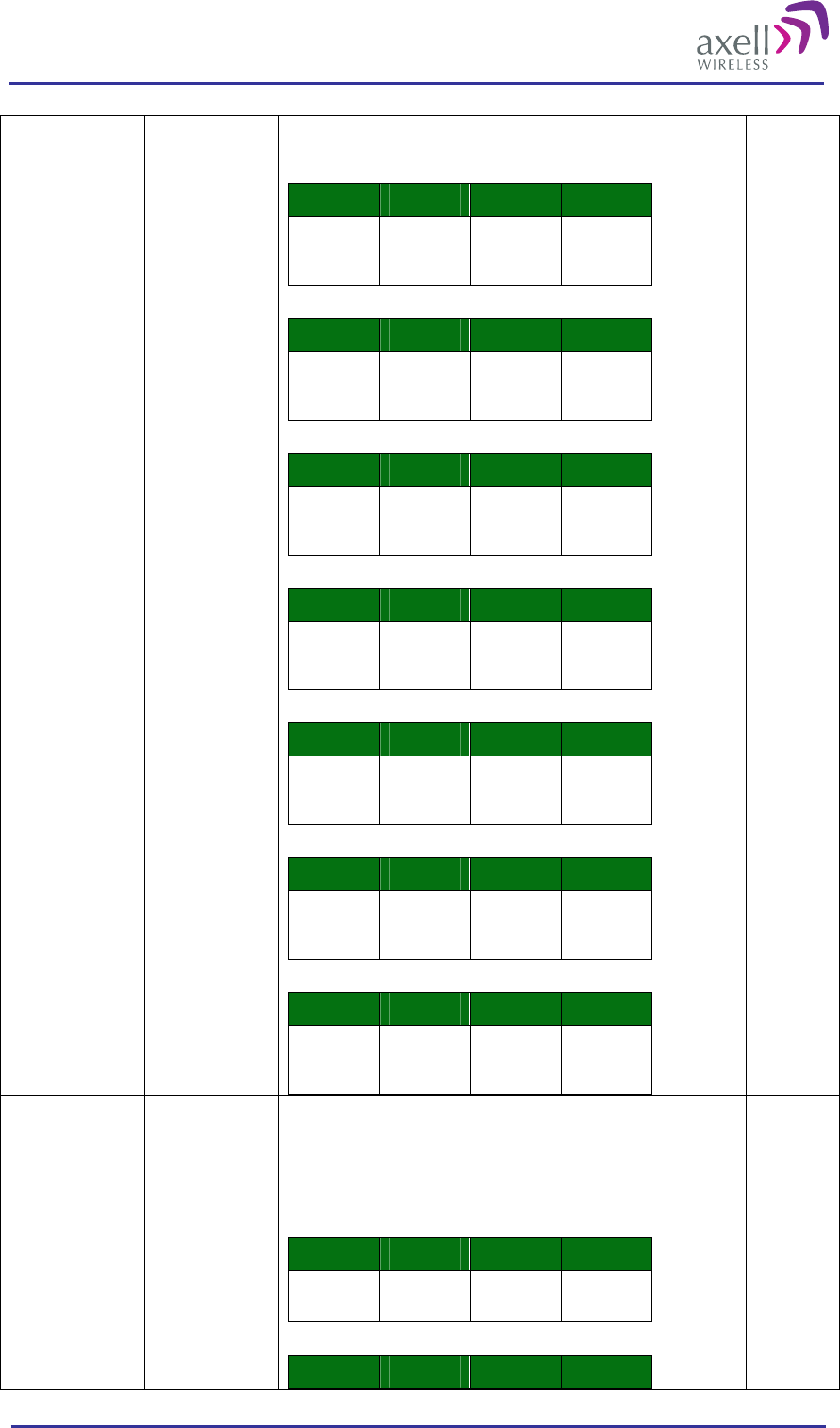
Optical Master Unit
PRODUCT DESCRIPTION AND USER’S MANUAL
© Axell Wireless Ltd A1829300 rev H 45 (86)
For example, the Byte 1 status is sent as Hex ‘8’, which is extracted to
1000.
Byte 1
Bit 1 Bit 2 Bit 3 Bit 4
CRC for
RCB in
Rack 1
CRC for
RCB in
Rack 2
CRC for
RCB in
Rack 3
CRC for
RCB in
Rack 4
Byte 2
Bit 1 Bit 2 Bit 3 Bit 4
CRC for
Rack 1
Slot 1
CRC for
Rack 1
Slot 2
CRC for
Rack 1
Slot 3
CRC for
Rack 1
Slot 4
Byte 3
Bit 1 Bit 2 Bit 3 Bit 4
CRC for
Rack 1
Slot 5
CRC for
Rack 1
Slot 6
CRC for
Rack 2
Slot 1
CRC for
Rack 2
Slot 2
Byte 4
Bit 1 Bit 2 Bit 3 Bit 4
CRC for
Rack 2
Slot 3
CRC for
Rack 2
Slot 4
CRC for
Rack 2
Slot 5
CRC for
Rack 2
Slot 6
Byte 5
Bit 1 Bit 2 Bit 3 Bit 4
CRC for
Rack 3
Slot 1
CRC for
Rack 3
Slot 2
CRC for
Rack 3
Slot 3
CRC for
Rack 3
Slot 4
Byte 6
Bit 1 Bit 2 Bit 3 Bit 4
CRC for
Rack 3
Slot 5
CRC for
Rack 3
Slot 6
CRC for
Rack 4
Slot 1
CRC for
Rack 4
Slot 2
Byte 7
Bit 1 Bit 2 Bit 3 Bit 4
CRC for
Rack 4
Slot 3
CRC for
Rack 4
Slot 4
CRC for
Rack 4
Slot 5
CRC for
Rack 4
Slot 6
NCO
KLMNXY Status of communication with the node slaves.
These values are Hex Coded, and should be used in conjunction with
NON attribute to know how many nodes are installed.
For example, the Byte 1 status is sent as Hex ‘8’, which is extracted to
1000.
Byte 1
Bit 1 Bit 2 Bit 3 Bit 4
NCO for
node 1 NCO for
node 2 NCO for
node 3 NCO for
node 4
Byte 2
Bit 1 Bit 2 Bit 3 Bit 4
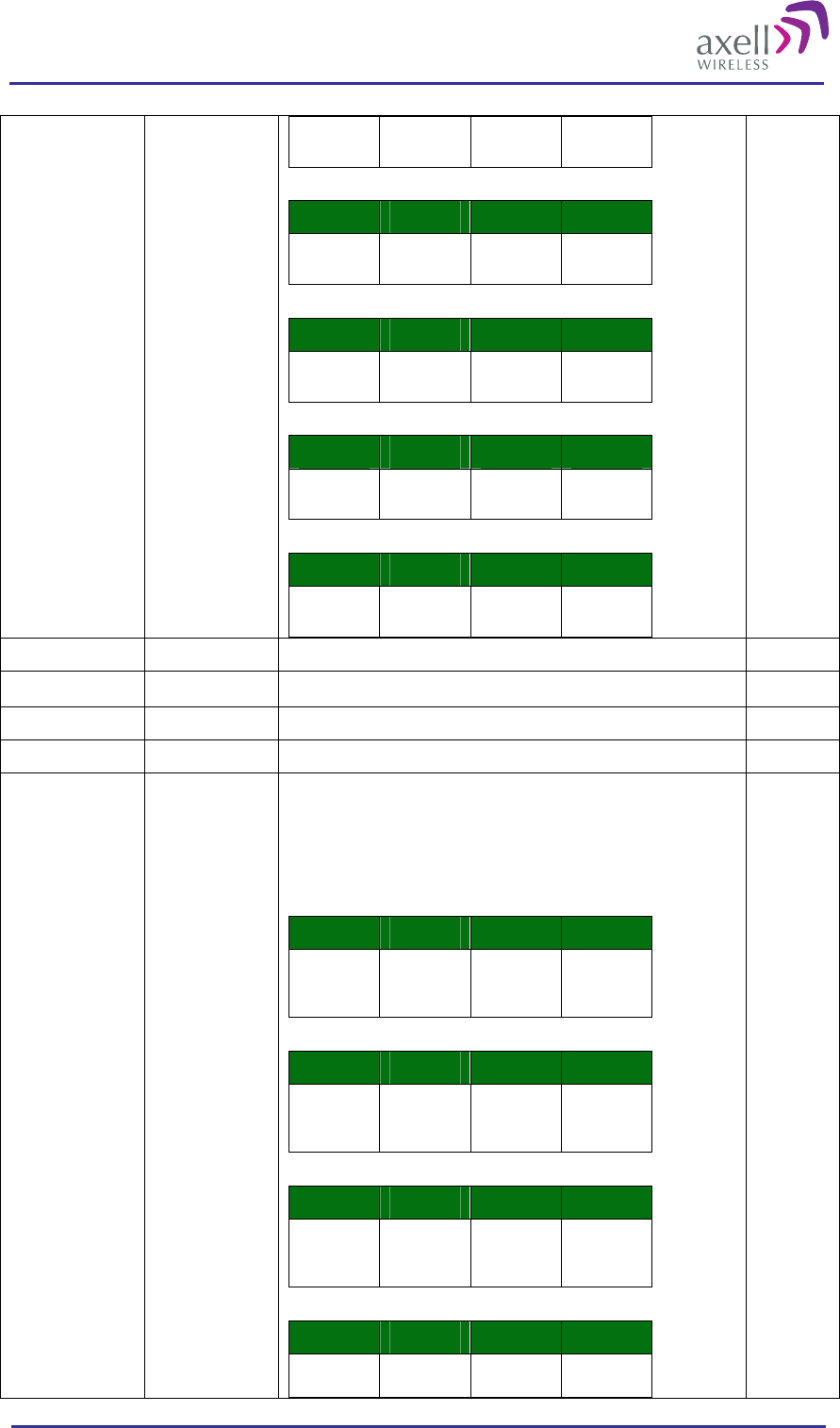
Optical Master Unit
PRODUCT DESCRIPTION AND USER’S MANUAL
© Axell Wireless Ltd A1829300 rev H 46 (86)
NCO for
node 5 NCO for
node 6 NCO for
node 7 NCO for
node 8
Byte 3
Bit 1 Bit 2 Bit 3 Bit 4
NCO for
node 9 NCO for
node 10 NCO for
node 11 NCO for
node 12
Byte 4
Bit 1 Bit 2 Bit 3 Bit 4
NCO for
node 13 NCO for
node 14 NCO for
node 15 NCO for
node 16
Byte 5
Bit 1 Bit 2 Bit 3 Bit 4
NCO for
node 17 NCO for
node 18 NCO for
node 19 NCO for
node 20
Byte 6
Bit 1 Bit 2 Bit 3 Bit 4
NCO for
node 21 NCO for
node 22 NCO for
node 23 NCO for
node 24
PW1 NNNN Status of 28 V Power Supply distribution 4
PW2 NNNN Status of 15 V Power Supply distribution 4
PW3 NNNN Status of 6.45 V Power Supply distribution 4
PW4 N Status of 6.45 V Backup Power Supply distribution 1
RBT
KLMNXYZ Status of board temperatures in the different modules.
These values are Hex Coded, and should be used in conjunction with
COM status for actual device.
For example, the Byte 1 status is sent as Hex ‘8’, which is extracted to
1000.
Byte 1
Bit 1 Bit 2 Bit 3 Bit 4
RBT for
RCB in
Rack 1
CRC for
RCB in
Rack 2
RBT for
RCB in
Rack 3
RBT for
RCB in
Rack 4
Byte 2
Bit 1 Bit 2 Bit 3 Bit 4
RBT for
Rack 1
Slot 1
RBT for
Rack 1
Slot 2
RBT for
Rack 1
Slot 3
RBT for
Rack 1
Slot 4
Byte 3
Bit 1 Bit 2 Bit 3 Bit 4
RBT for
Rack 1
Slot 5
RBT for
Rack 1
Slot 6
RBT for
Rack 2
Slot 1
RBT for
Rack 2
Slot 2
Byte 4
Bit 1 Bit 2 Bit 3 Bit 4
RBT for
Rack 2 RBT for
Rack 2 RBT for
Rack 2 RBT for
Rack 2
7
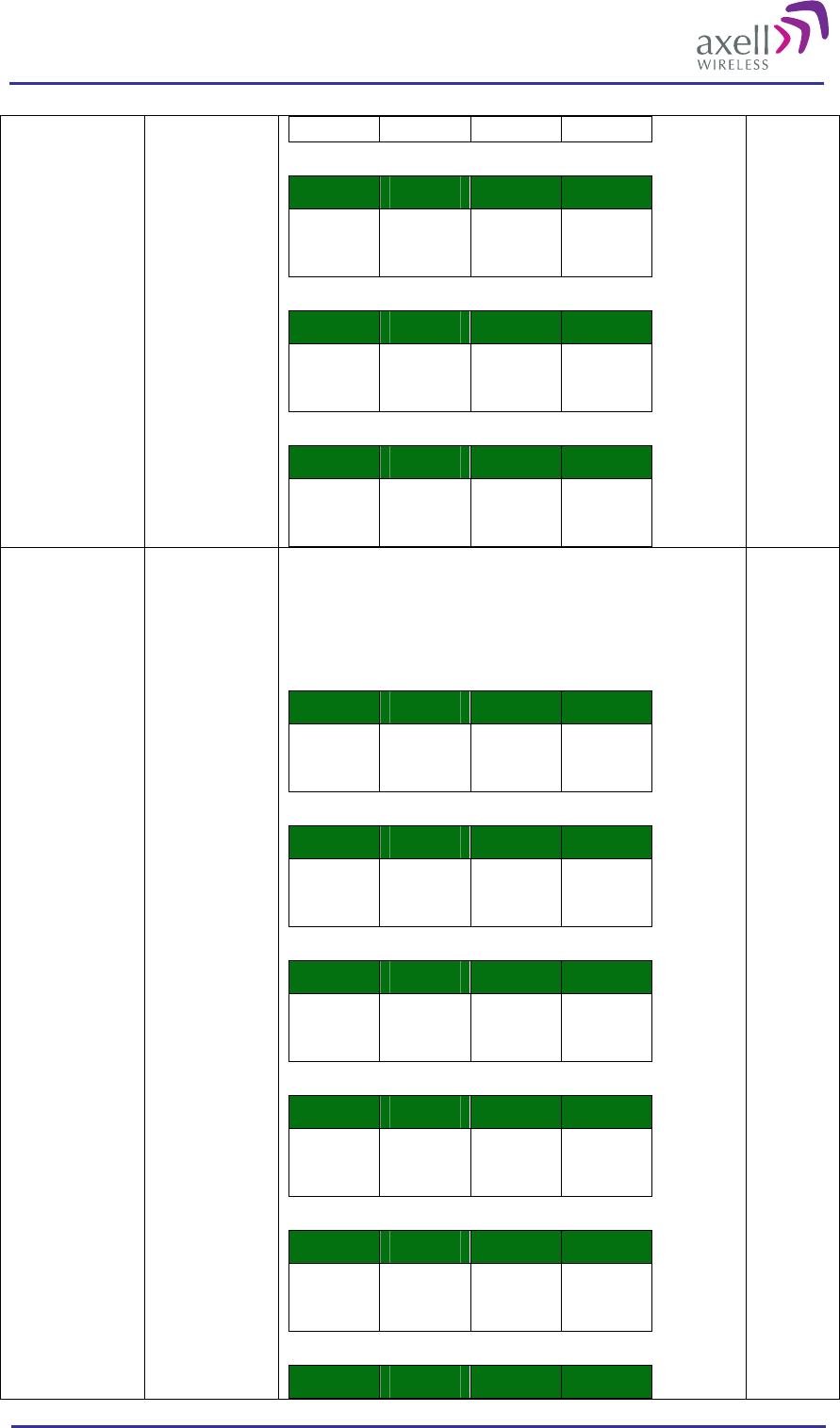
Optical Master Unit
PRODUCT DESCRIPTION AND USER’S MANUAL
© Axell Wireless Ltd A1829300 rev H 47 (86)
Slot 3 Slot 4 Slot 5 Slot 6
Byte 5
Bit 1 Bit 2 Bit 3 Bit 4
RBT for
Rack 3
Slot 1
RBT for
Rack 3
Slot 2
RBT for
Rack 3
Slot 3
RBT for
Rack 3
Slot 4
Byte 6
Bit 1 Bit 2 Bit 3 Bit 4
RBT for
Rack 3
Slot 5
RBT for
Rack 3
Slot 6
RBT for
Rack 4
Slot 1
CRC for
Rack 4
Slot 2
Byte 7
Bit 1 Bit 2 Bit 3 Bit 4
RBT for
Rack 4
Slot 3
RBT for
Rack 4
Slot 4
RBT for
Rack 4
Slot 5
RBT for
Rack 4
Slot 6
RXO
KLMNXY Status of received optical level.
These values are Hex Coded, and should be used in conjunction with
COM status for actual device.
For example, the Byte 1 status is sent as Hex ‘8’, which is extracted to
1000.
Byte 1
Bit 1 Bit 2 Bit 3 Bit 4
RXO for
Rack 1
Slot 1
RXO for
Rack 1
Slot 2
RXO for
Rack 1
Slot 3
RXO for
Rack 1
Slot 4
Byte 2
Bit 1 Bit 2 Bit 3 Bit 4
RXO for
Rack 1
Slot 5
RXO for
Rack 1
Slot 6
RXO for
Rack 2
Slot 1
RXO for
Rack 2
Slot 2
Byte 3
Bit 1 Bit 2 Bit 3 Bit 4
RXO for
Rack 2
Slot 3
RXO for
Rack 2
Slot 4
RXO for
Rack 2
Slot 5
RXO for
Rack 2
Slot 6
Byte 4
Bit 1 Bit 2 Bit 3 Bit 4
RXO for
Rack 3
Slot 1
RXO for
Rack 3
Slot 2
RXO for
Rack 3
Slot 3
RXO for
Rack 3
Slot 4
Byte 5
Bit 1 Bit 2 Bit 3 Bit 4
RXO for
Rack 3
Slot 5
RXO for
Rack 3
Slot 6
RXO for
Rack 4
Slot 1
RXO for
Rack 4
Slot 2
Byte 6
Bit 1 Bit 2 Bit 3 Bit 4
6
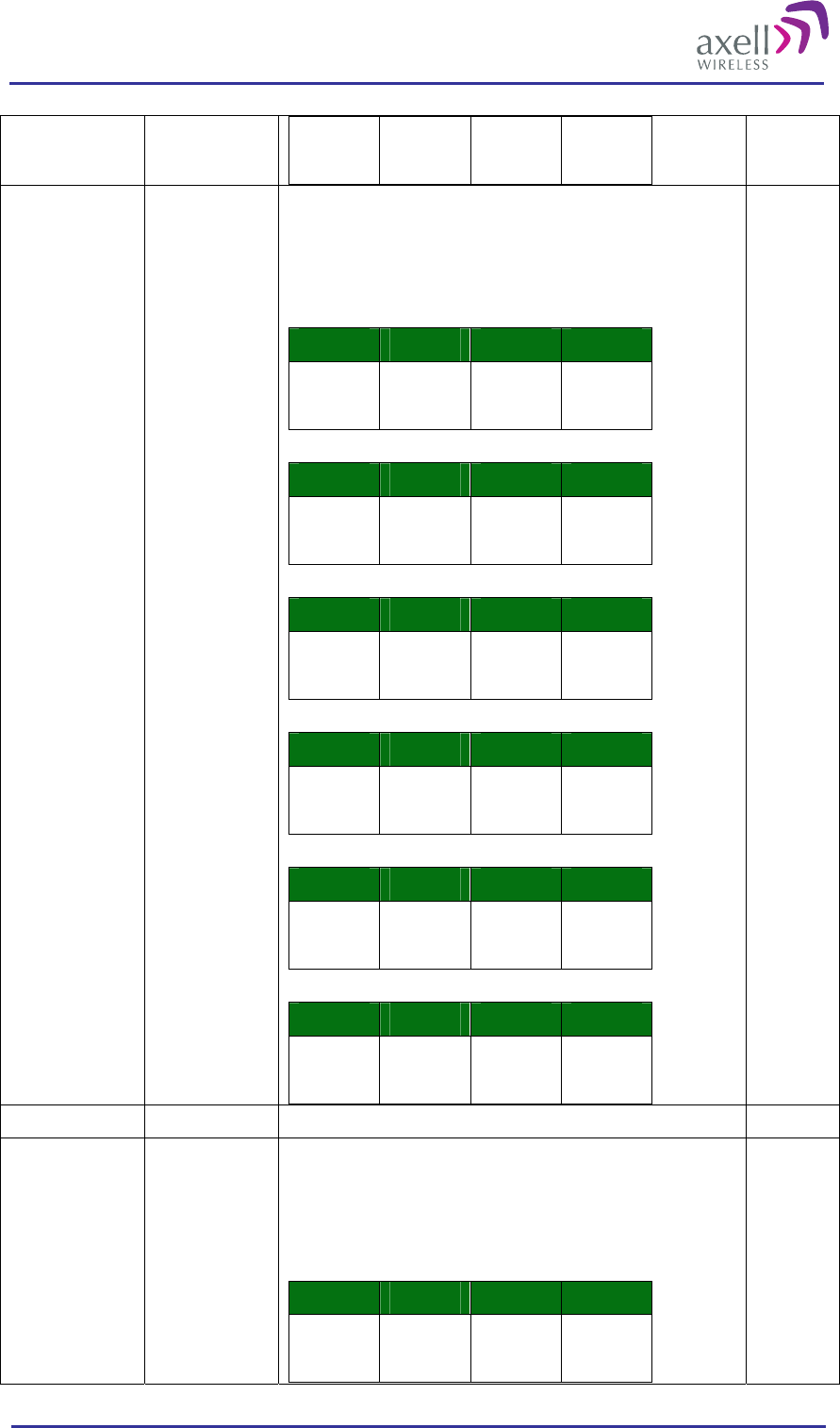
Optical Master Unit
PRODUCT DESCRIPTION AND USER’S MANUAL
© Axell Wireless Ltd A1829300 rev H 48 (86)
RXO for
Rack 4
Slot 3
RXO for
Rack 4
Slot 4
RXO for
Rack 4
Slot 5
RXO for
Rack 4
Slot 6
SZP
KLMNXY Synthesizer in Pilot Tone Generator.
These values are Hex Coded, and should be used in conjunction with
COM status for actual device.
For example, the Byte 1 status is sent as Hex ‘8’, which is extracted to
1000.
Byte 1
Bit 1 Bit 2 Bit 3 Bit 4
SZP for
Rack 1
Slot 1
SZP for
Rack 1
Slot 2
SZP for
Rack 1
Slot 3
SZP for
Rack 1
Slot 4
Byte 2
Bit 1 Bit 2 Bit 3 Bit 4
SZP for
Rack 1
Slot 5
SZP for
Rack 1
Slot 6
SZP for
Rack 2
Slot 1
SZP for
Rack 2
Slot 2
Byte 3
Bit 1 Bit 2 Bit 3 Bit 4
SZP for
Rack 2
Slot 3
SZP for
Rack 2
Slot 4
SZP for
Rack 2
Slot 5
SZP for
Rack 2
Slot 6
Byte 4
Bit 1 Bit 2 Bit 3 Bit 4
SZP for
Rack 3
Slot 1
SZP for
Rack 3
Slot 2
SZP for
Rack 3
Slot 3
SZP for
Rack 3
Slot 4
Byte 5
Bit 1 Bit 2 Bit 3 Bit 4
SZP for
Rack 3
Slot 5
SZP for
Rack 3
Slot 6
SZP for
Rack 4
Slot 1
SZP for
Rack 4
Slot 2
Byte 6
Bit 1 Bit 2 Bit 3 Bit 4
SZP for
Rack 4
Slot 3
SZP for
Rack 4
Slot 4
SZP for
Rack 4
Slot 5
SZP for
Rack 4
Slot 6
6
TEM N Status of Controller Temperature 1
TXO
KLMNXY Status of Optical Transmitter.
These values are Hex Coded, and should be used in conjunction with
COM status for actual device.
For example, the Byte 1 status is sent as Hex ‘8’, which is extracted to
1000.
Byte 1
Bit 1 Bit 2 Bit 3 Bit 4
TXO for
Rack 1
Slot 1
TXO for
Rack 1
Slot 2
TXO for
Rack 1
Slot 3
TXO for
Rack 1
Slot 4
6
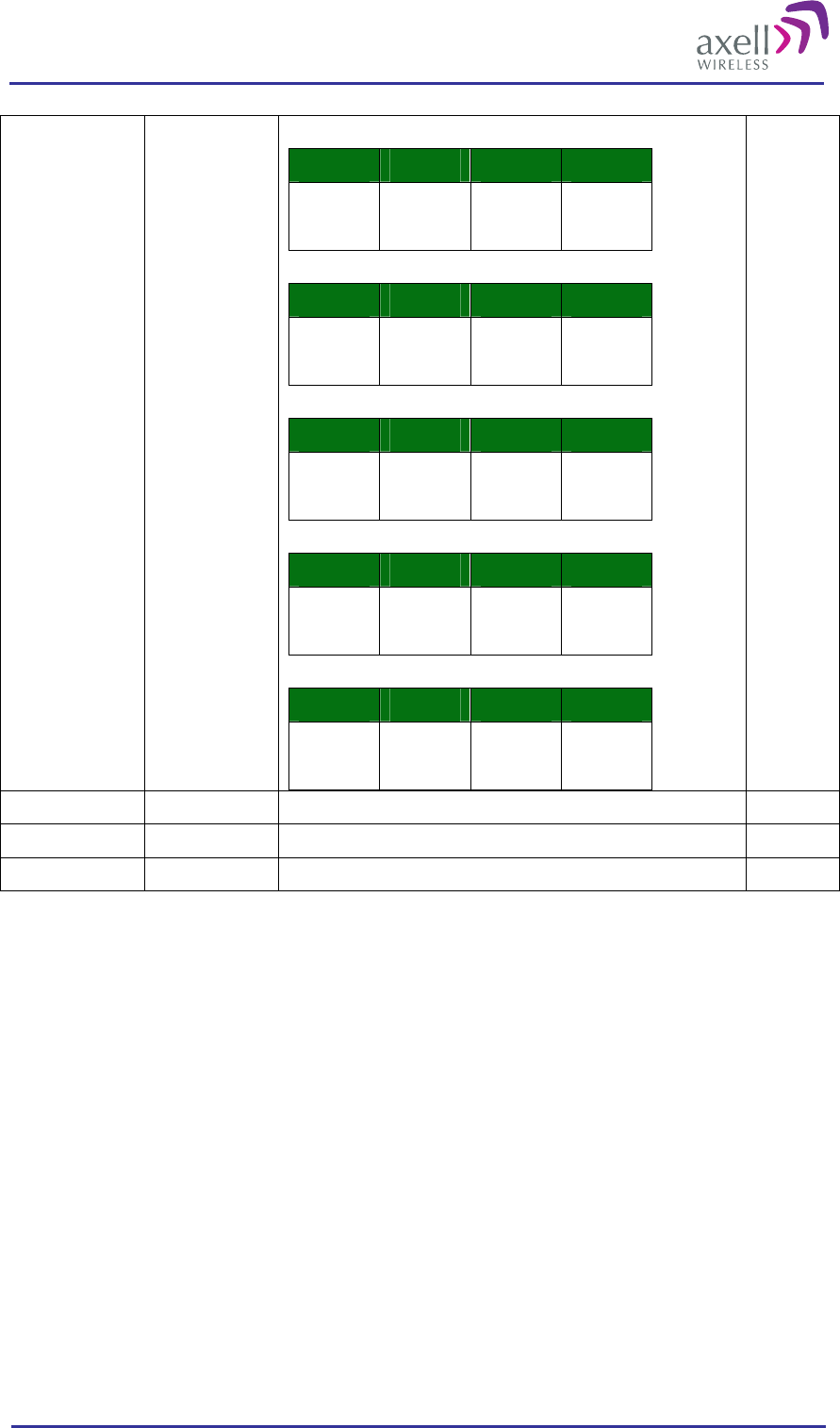
Optical Master Unit
PRODUCT DESCRIPTION AND USER’S MANUAL
© Axell Wireless Ltd A1829300 rev H 49 (86)
Byte 2
Bit 1 Bit 2 Bit 3 Bit 4
TXO for
Rack 1
Slot 5
TXO for
Rack 1
Slot 6
TXO for
Rack 2
Slot 1
TXO for
Rack 2
Slot 2
Byte 3
Bit 1 Bit 2 Bit 3 Bit 4
TXO for
Rack 2
Slot 3
TXO for
Rack 2
Slot 4
TXO for
Rack 2
Slot 5
TXO for
Rack 2
Slot 6
Byte 4
Bit 1 Bit 2 Bit 3 Bit 4
TXO for
Rack 3
Slot 1
TXO for
Rack 3
Slot 2
TXO for
Rack 3
Slot 3
TXO for
Rack 3
Slot 4
Byte 5
Bit 1 Bit 2 Bit 3 Bit 4
TXO for
Rack 3
Slot 5
TXO for
Rack 3
Slot 6
TXO for
Rack 4
Slot 1
TXO for
Rack 4
Slot 2
Byte 6
Bit 1 Bit 2 Bit 3 Bit 4
TXO for
Rack 4
Slot 3
TXO for
Rack 4
Slot 4
TXO for
Rack 4
Slot 5
TXO for
Rack 4
Slot 6
EX1/EX2/EX3/EX4 NNNN Status of external alarm inputs 4
NON NN Number of nodes monitored. 2
RCH NNNNNN Repetition Cycle for Heartbeat reports 6
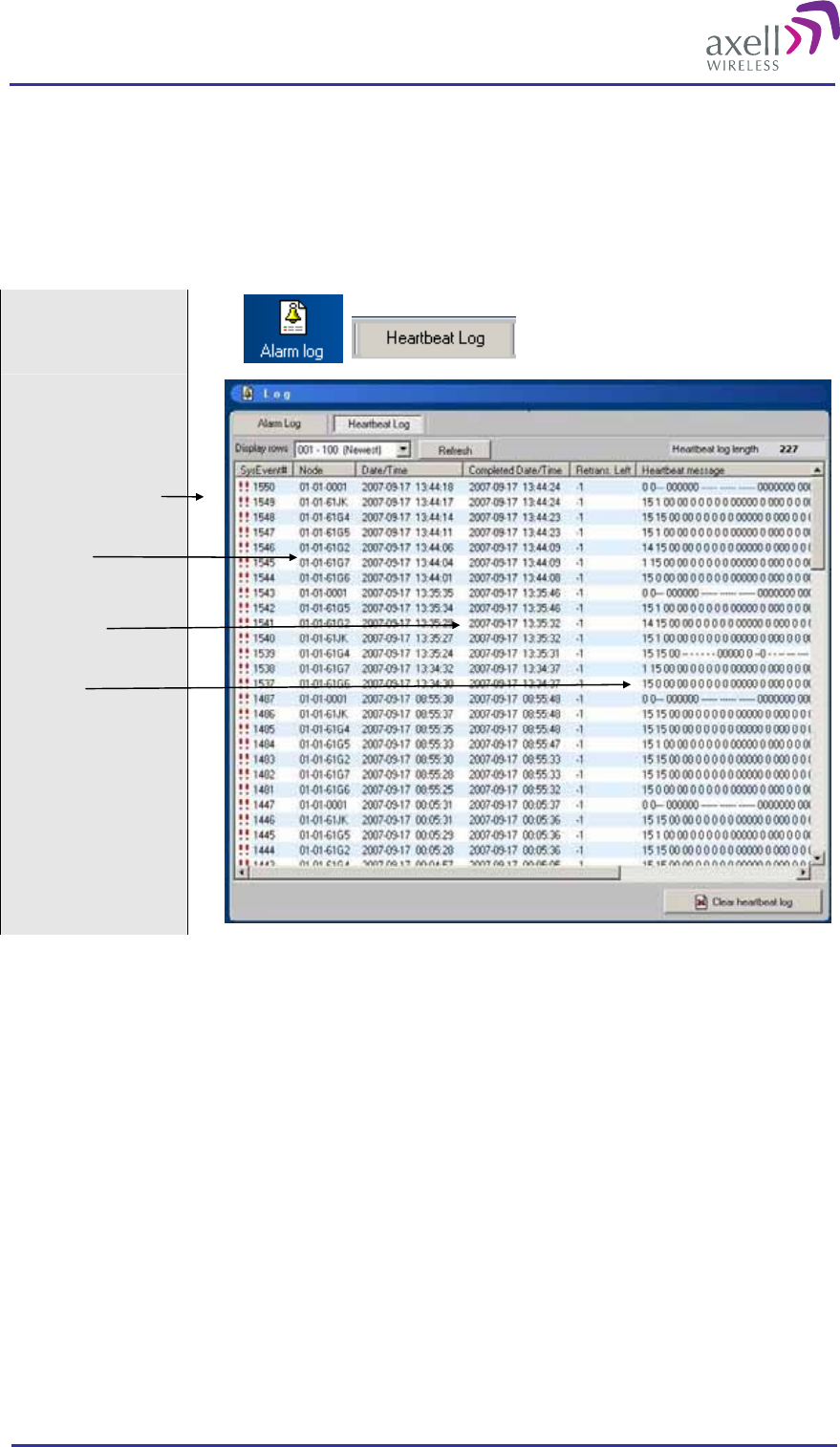
Optical Master Unit
PRODUCT DESCRIPTION AND USER’S MANUAL
© Axell Wireless Ltd A1829300 rev H 50 (86)
3.5.3 Heartbeat Log
Recent heartbeats can be viewed in a log that shows details about the heartbeats.
Each heartbeat event contains information from all nodes that are connected to the OMU. The first row is the
OMU itself and the following rows are the repeaters.
The information follows the heartbeat format described in the previous section.
Select “Alarm Log”
and “Heartbeat Log”
Message No
Node ID
Date/Time
Message
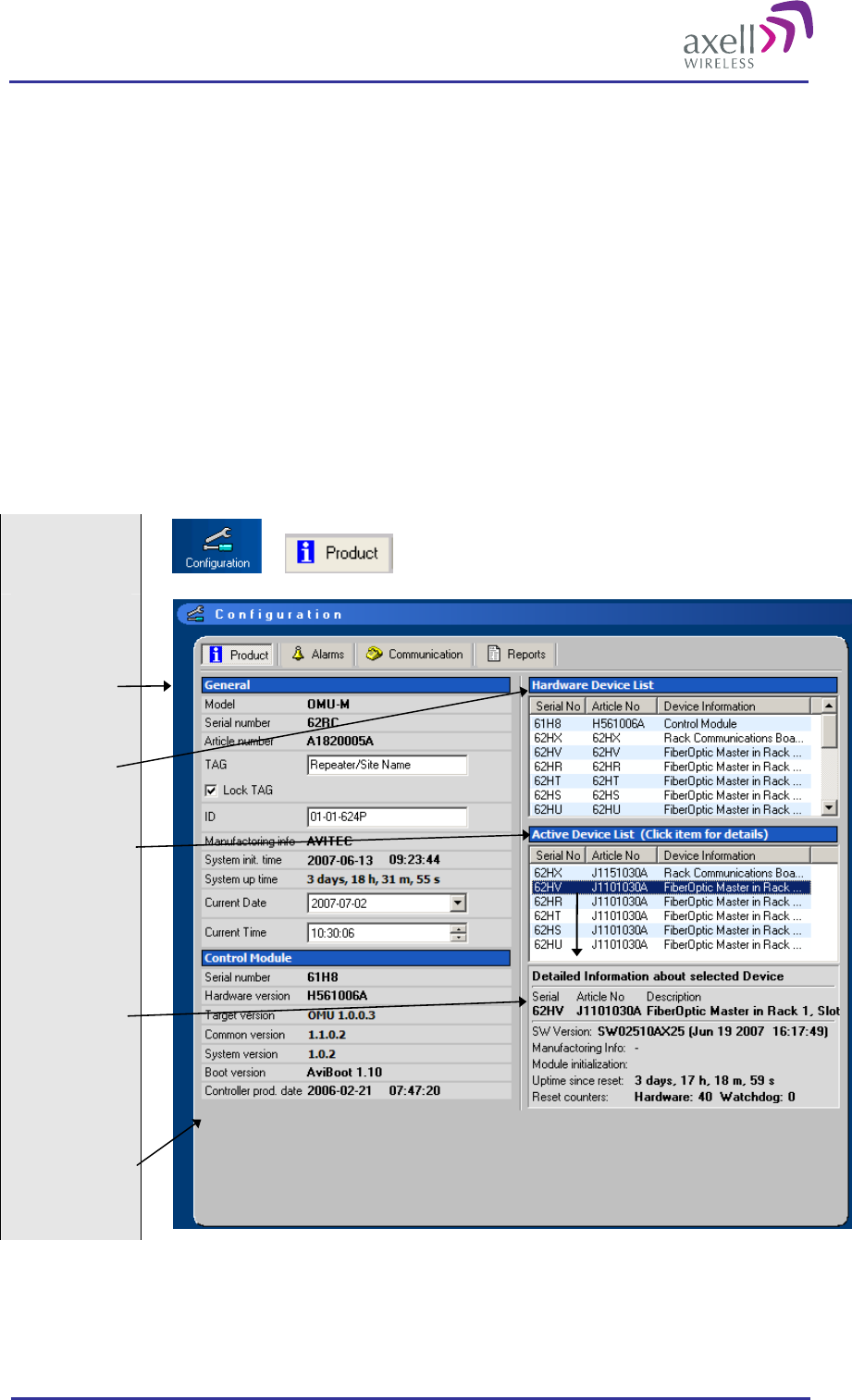
Optical Master Unit
PRODUCT DESCRIPTION AND USER’S MANUAL
© Axell Wireless Ltd A1829300 rev H 51 (86)
3.6 Hardware Identification
An OMU contains a number of different modules. Some of these are active devices containing a micro
controller, and some are passive devices.
The Control Module communicates with the active devices using a master/slave configuration, where the
Control Module is the master and the active devices are slaves. Each active device uses its serial number as an
address. A slave only replies to requests with the correct address information.
During manufacturing the OMU is configured with all the serial numbers of all the devices in the system. For
passive devices, the article number of the device is added. Once the system is configured, the Control Module
polls all the active devices for article numbers and production information as well as software versions and
statistics of the active devices.
Via the RMC the full repeater inventory can be read, including statistics of the active devices.
When a login to an OMU is made using the Repeater Maintenance Console, the RMC detects that it is an OMU
and adjusts the user interface correspondingly. The same RMC can be used also for all repeater types.
Via the RMC basic information about the OMU configuration can be monitored.
Select
“Configuration”
and “Product”
General OMU
information
HW devices
installed
Active Devices
installed
More detailed
information
regarding
selected active
device
Control Module
information
3.7 ID and TAG
When the OMU is integrated into the Axell Element Manager the OMU is assigned an ID, which is a unique
identifier in the repeater network. This ID is used by the AEM to keep track of the OMUs and repeaters in the
AEM database.
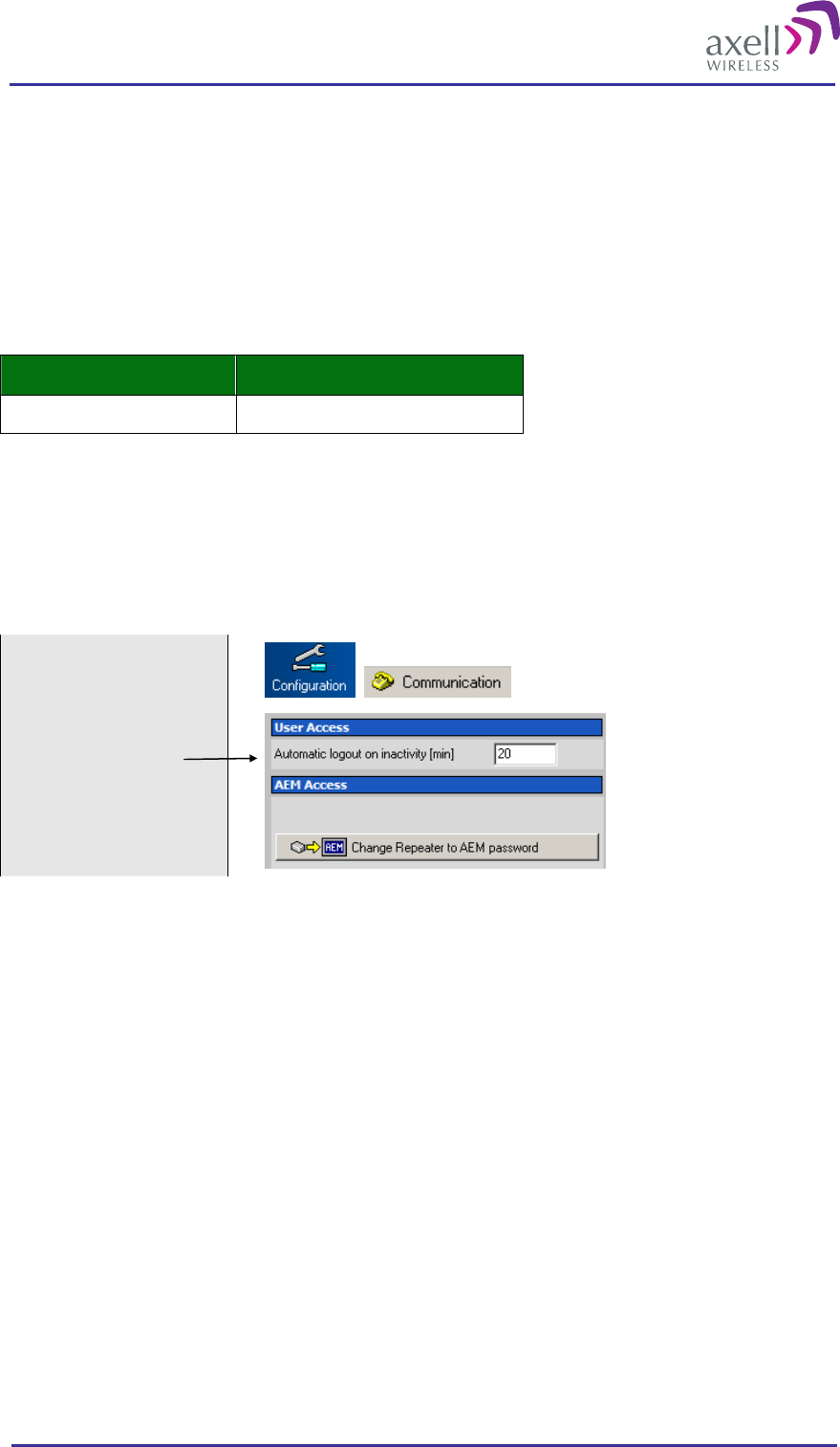
Optical Master Unit
PRODUCT DESCRIPTION AND USER’S MANUAL
© Axell Wireless Ltd A1829300 rev H 52 (86)
The TAG can be used to give the OMU a more logical name. If the Tag is set during site installation, this can
easily be read by the AEM during AEM integration, giving the AEM operator a clear identification of the site.
The Tag can be locked so that the tag can not be accidentally changed from the AEM.
Refer to section 4.7.1 Set OMU Name (TAG) for information about how to set the Tag.
3.8 User Access
Several users at a time can be logged on to an OMU, for instance one locally via the RS232 interface and one
remotely via modem. There is one default user name and password defined for the OMU.
User Name Password
avitec AvitecPasswd
Note! Both the user name and the password are case sensitive.
The password can be changed and new accounts be added once a logon has been made. This is made in terminal
mode. Please refer to the OMU Command and Attribute Summary.
A user will be logged out after a configurable number of minutes of inactivity. This time can be defined via the
RMC.
3.8.1 Configure Automatic Logout
Select “Configuration”
and “Communication”
Note! A password for the OMU‘s communication with the AEM can be set in the box above but it is
recommended that it is done from the AEM, and NOT from here.
3.8.2 User Access in a Network Application
An operator can login to the system from any node in the network and access all parameters in all nodes,
including those in the Node Master unit. This can be done using a serial cable connected to the node’s LMT-
port or by remotely over a modem or via Ethernet.
In an OMU-Repeater system with slave-type repeaters the OMU unit polls the connected repeaters / nodes
regularly and keeps control of login requests. If a user at a repeater site wants to log in to the repeater system,
the OMU Control Module is responsible for granting / denying the login request. If a user forgets to log out
from the node when a session is finished, the system will automatically log the user out after a configurable
number of minutes of inactivity.
All nodes contain a copy of all user accounts (username and password). These are updated as soon as there is a
change or at system start-up.
All configuration and changes of this information needs to be made when the node has connection with a
master. A node in stand alone mode cannot change the username or password.
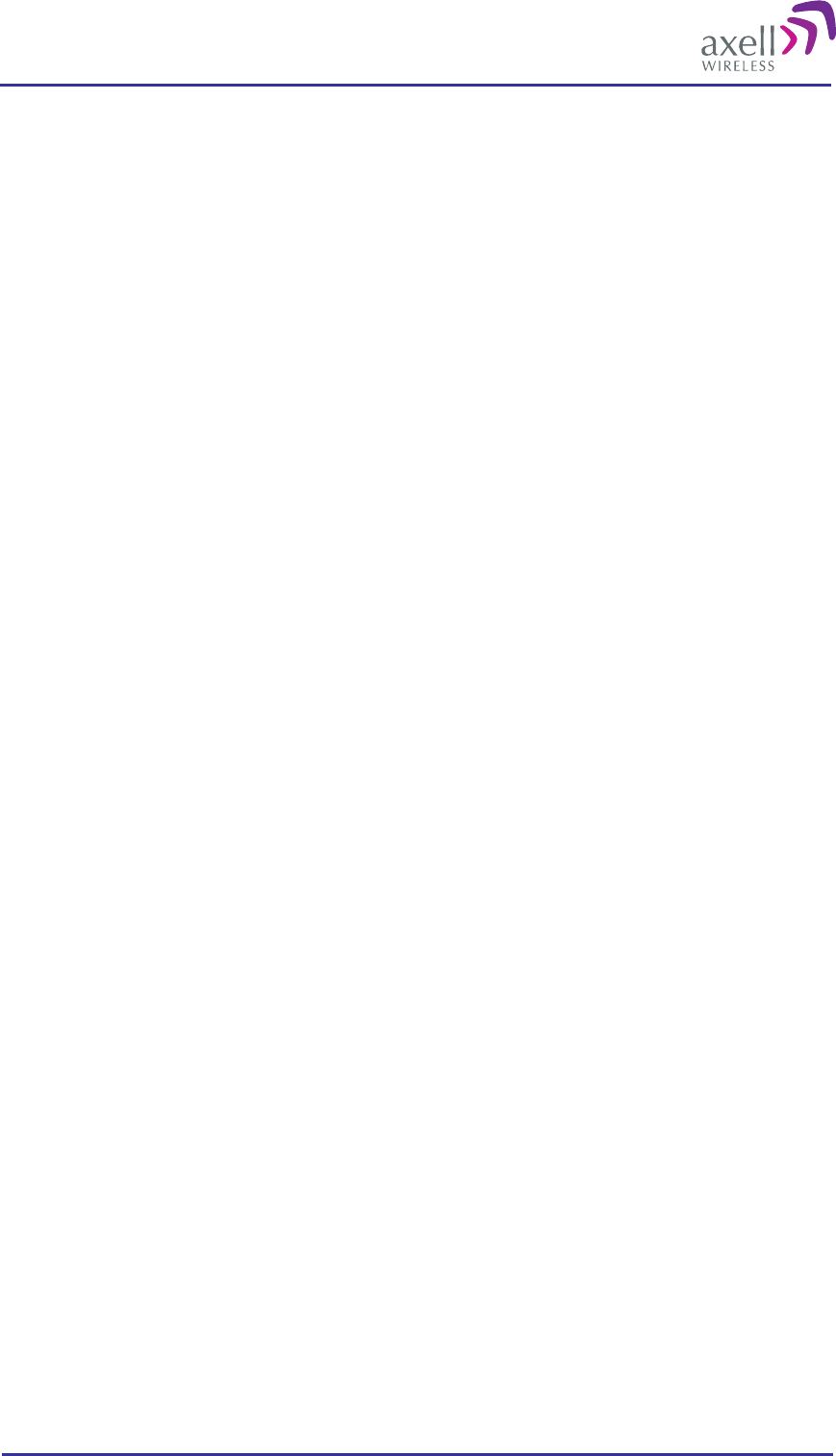
Optical Master Unit
PRODUCT DESCRIPTION AND USER’S MANUAL
© Axell Wireless Ltd A1829300 rev H 53 (86)
3.9 Integration into AEM
When the OMU has been installed at site and the remote communication has been enabled the OMU can be
integrated to the Axell Element Manager. This is done by the operator of the AEM. After entering the telephone
number to the OMU, the AEM dials up the OMU, downloads all the OMU parameters and statuses into a
database. When all parameters have been downloaded, the AEM configures the OMU with the telephone
number where alarms and reports should be sent, and optionally with a secondary telephone number where the
OMU can dial in case connection to primary number fails.
When heartbeat reports and alarms are sent from the OMU to the AEM also the latest information about the
status and RF-configuration is included. This means that the AEM operator always has information about the
current status in the AEM database (and do not need to call the repeater to find this out).
Note! Once the OMU is integrated to the AEM, all changes to the OMU should preferably be done from the
Axell Element Manager in order to ensure that the database always contains correct information.
3.10 Upgrading Firmware
The firmware can be upgraded via a terminal emulation program or z-modem protocol. For instructions please
see Common Command and Attributes, section 15 Firmware Upgrade.
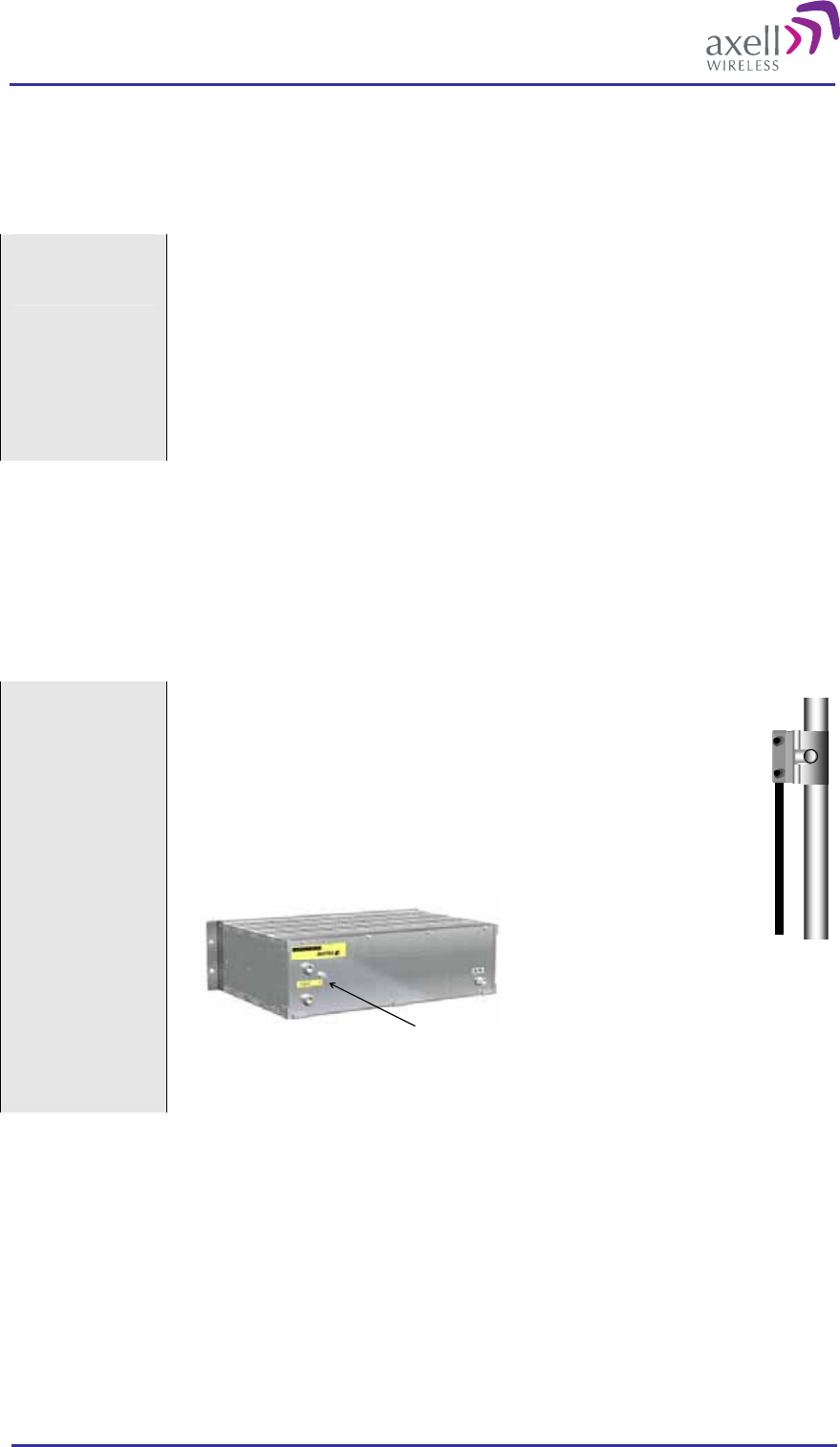
Optical Master Unit
PRODUCT DESCRIPTION AND USER’S MANUAL
© Axell Wireless Ltd A1829300 rev H 54 (86)
4 Installation
4.1 Unpack the OMU
Unpack the OMU
Inspect the shipped material before unpacking the equipment, document any visual
damage and report according to routines.
A delivery of an OMU from Axell Wireless contains:
Checklist with delivered items
OMU
CD containing RMC and User’s Manual
Any other specifically ordered item
4.2 Mount the OMU
The OMU is designed to be mounted in a 19” sub rack.
Above the OMU a fiber guide unit can be mounted to support the fibers as they are run from the front of the
OMU to the back side of the rack. This unit is 1 HU.
4.3 Ensure Proper Grounding
Connect the
grounding
protection
Ensure that good grounding protection measures are taken to create a
reliable OMU site. Make sure to use adequately dimensioned grounding
cables.
The antenna cabling should be connected to ground every 10m by a
reliable grounding kit.
Make sure the grounding product used is suitable for the kind and size
of cable being used.
Connect the OMU ground bolt to the same ground.
Ground
Ground connector on OMU
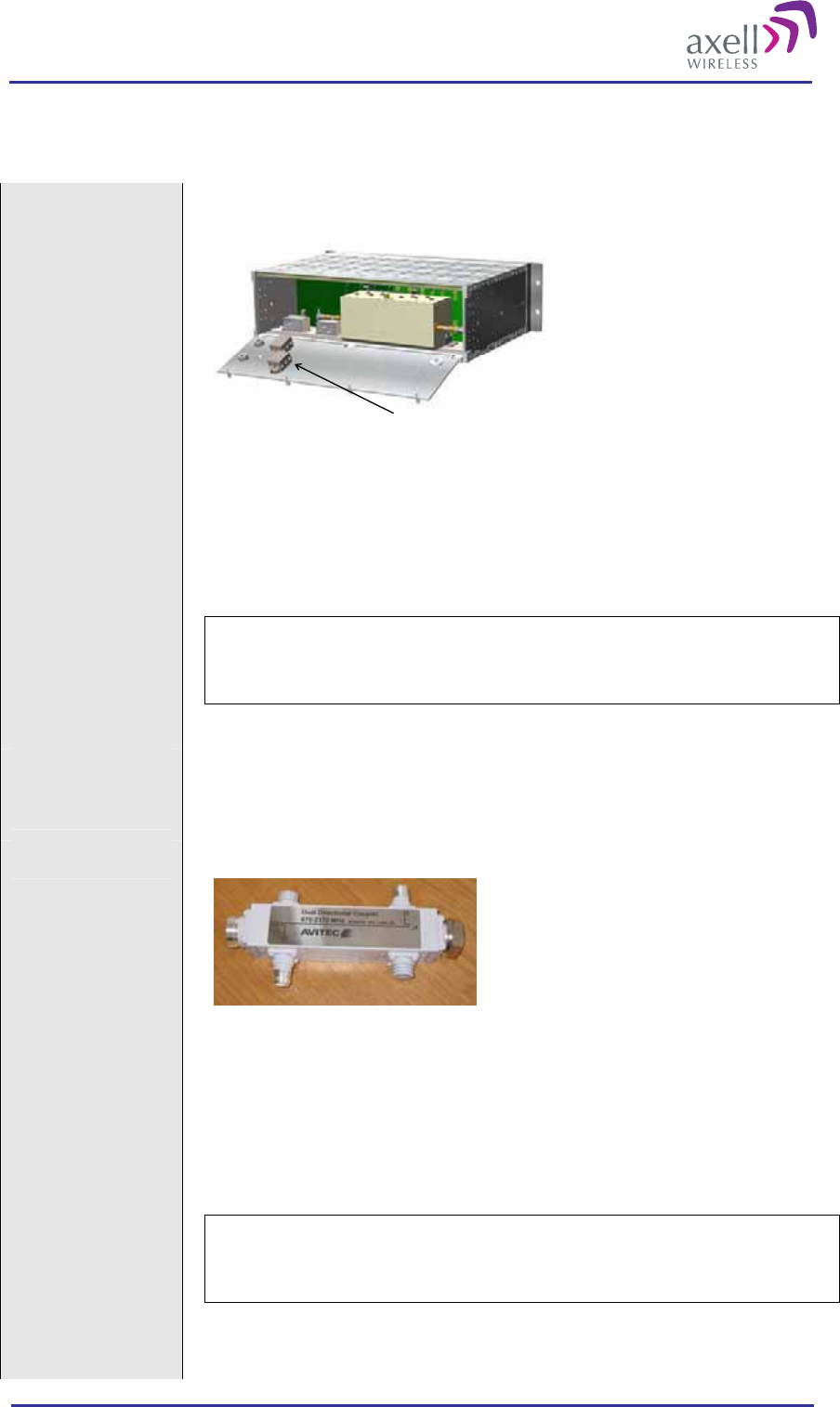
Optical Master Unit
PRODUCT DESCRIPTION AND USER’S MANUAL
© Axell Wireless Ltd A1829300 rev H 55 (86)
4.4 Attach Cabling
Supply Power to the
OMU
The power feed to the OMU is attached via plinths found on the inside of the back
cover.
Power connection
plinths
Each OMU unit can be equipped with one or two power supplies. Either two of
the same type or two of different voltage.
There are power supplies for 115 - 230VAC 50/60 Hz and 24 - 48VDC. .
Note! Be careful to get the polarity right.
Each Power Supply can be switched off using the switches on the front panel.
Caution!
Even if the power supplies are switched off the OMU still has live
power from the power input on the back.
Connect the OMU to
the BTS or to the
repeater.
The connector for the uplink and the downlink connector are N-type and placed on
the back panel of the OMU.
Attach the coupler The OMU is connected to the BTS or the repeater via a directional coupler.
Example of directional coupler from Avitec
The coupler is connected in series with the BTS antenna or the repeater’s server
antenna. J1 and J2 are connected in-between the unit and the antenna. It makes no
difference which side is connected to which.
J3 or J4 is connected to the OMU unit. If J1 is connected to the donor unit (BTS or
repeater) J3 is to be connected to the OMU. If J2 is connected to the donor unit; J4
is to be connected to the OMU.
Caution
The connector not used (J3 or J4) must be capped to prevent
ingression of dust and water.
J3 and J4 are N-type connectors
J1 and J2 are 7/16 connectors
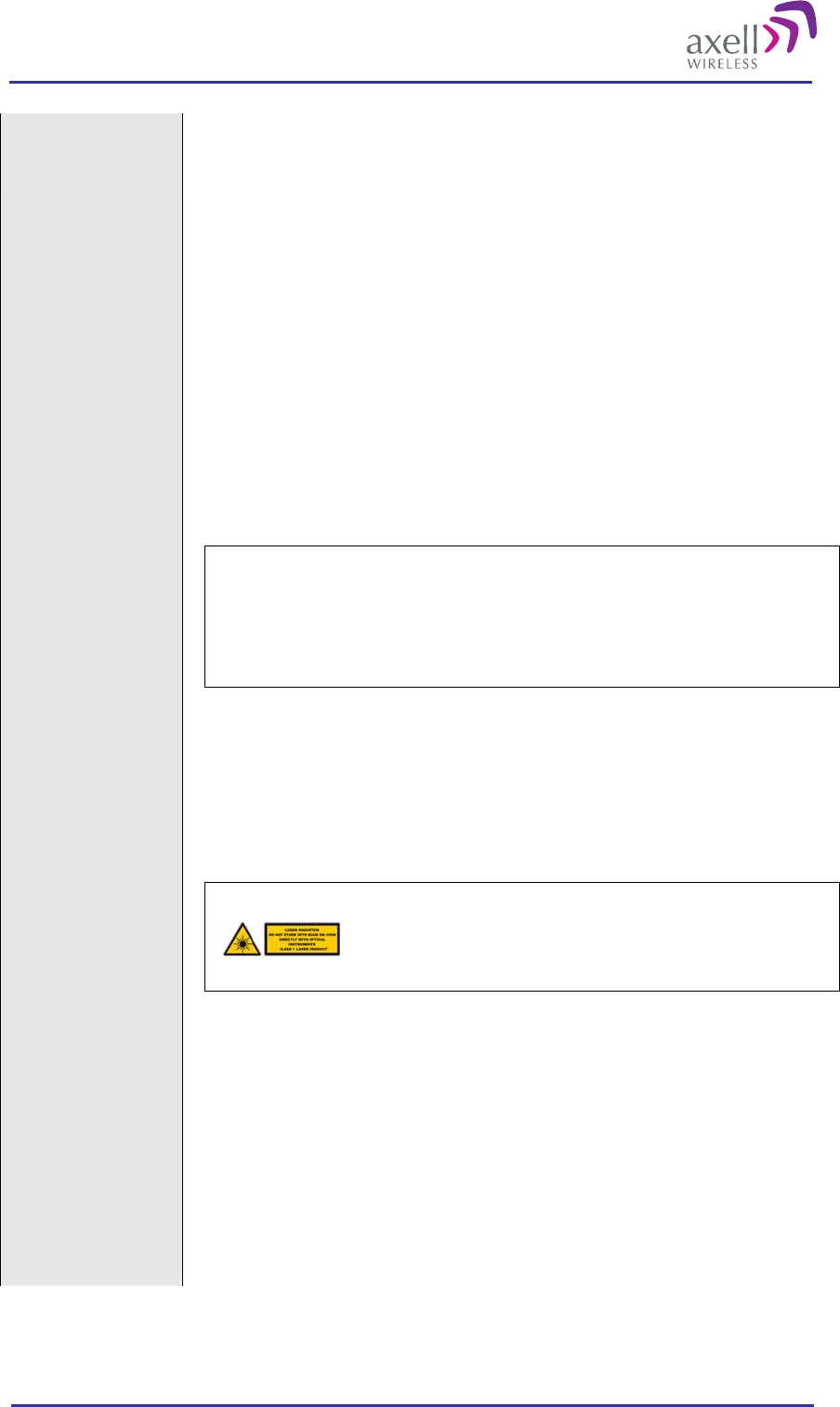
Optical Master Unit
PRODUCT DESCRIPTION AND USER’S MANUAL
© Axell Wireless Ltd A1829300 rev H 56 (86)
A Band Selective Filter can be installed between the coupler and the antenna to
prevent signal disruptions from the OMU.
Connect the modem If the OMU is equipped with a wireless modem an antenna for the modem is
necessary. This can be realized either via a separate antenna or via a coupler on
the RF in/out port in the OMU.
The coupler can only be used if the OMU runs on the same frequencies as the
modem and the Rx/Tx is combined (there is a duplex filter).
The separate antenna is plugged in to the Antenna connector on the far right end
of the OMU. The connector is SMA.
If the OMU is equipped with a PSTN modem the connector is placed in the
Modem Unit. The connector is RJ11
The Ethernet connection is placed on the Control Module. The connector is RJ45.
Connect the fibers The fibre connectors on the Fibre Optic Converters are SC/APC type.
Note!
Angled connectors, APC, need to be used throughout the whole link between
the OMU and the repeater. The angle needs to be 8 degrees.
Also the ODF connections need to be APC type.
The fibre must be monomode type.
The fibre from each Fibre Optic Converter is connected to an ODF (Optical
Distribution Frame) unit. The ODF is a cross connection for fibre cabling. At the
site of the repeater, there is also an ODF for further connection to the repeater.
Note! Be careful with the fibers. They cannot be bent too sharply. Make sure there
is enough room to safely close the door of the sub rack. Clean the fibers before
they are connected. See instruction below.
Caution
Un-terminated optical receptacles may
emit laser radiation. Do not stare into beam
or view with optical instruments.
Cleaning Optical Connectors
Optical reflections from a discontinuity such as a poor connector interface appear
on an RF spectrum analyzer trace as stable variations in the noise floor amplitude
that are periodic with RF frequency. If the reflection is bad enough, it could
impact the system performance. By far, the most common cause for a large
discrete reflection is a dirty optical connector. A bit of dust or oil from a finger
can easily interfere with, or block this light. Fortunately, it is very easy to clean
the connector.
Be sure to use the correct procedure for the given connector. When disconnected,
cap the SC/APC connector to keep it clean and prevent scratching the tip of the
ferrule.
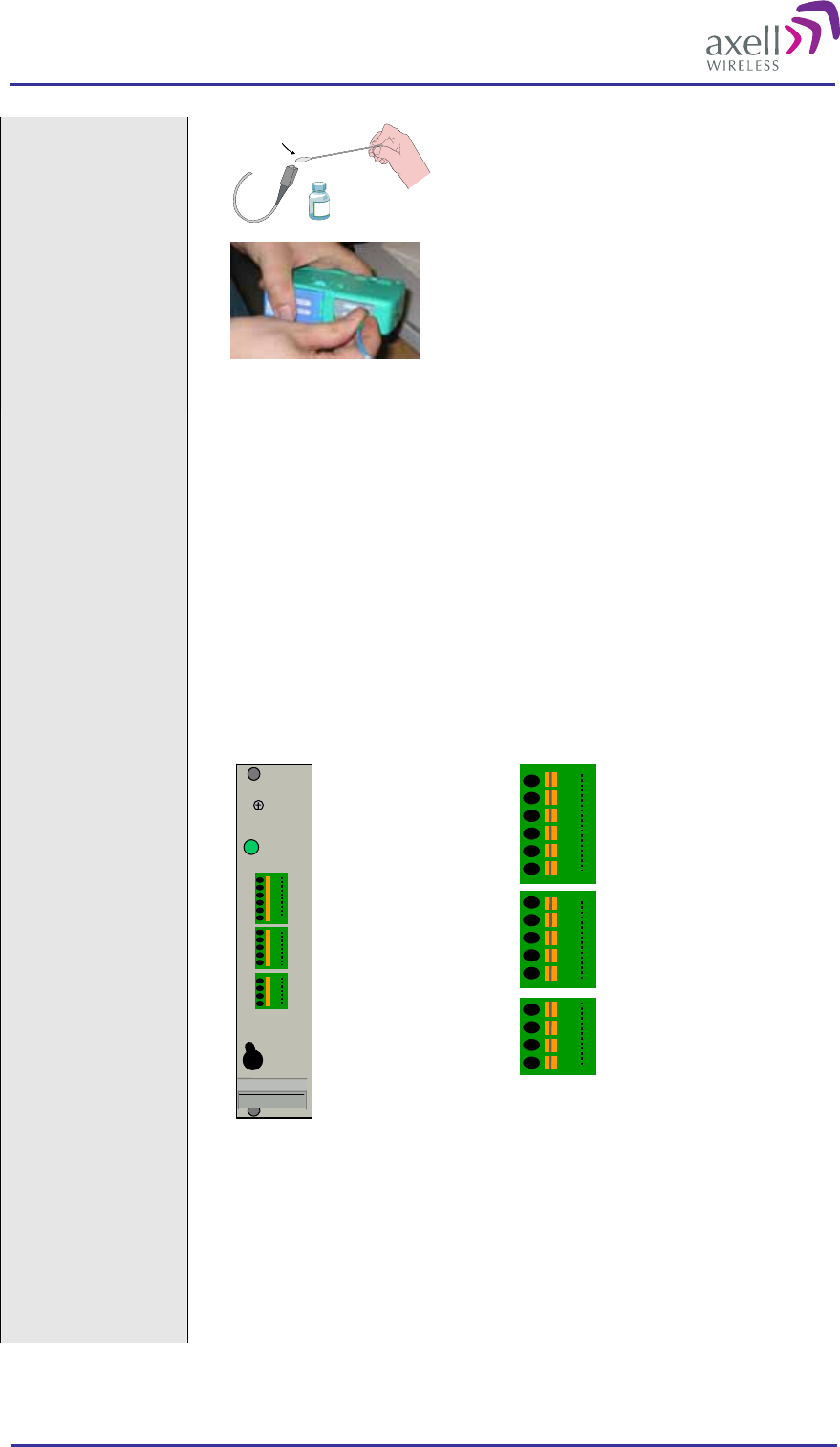
Optical Master Unit
PRODUCT DESCRIPTION AND USER’S MANUAL
© Axell Wireless Ltd A1829300 rev H 57 (86)
Alternative 1
Swipe the tip of the ferule 2-3 times
with a cotton swab soaked in alcohol.
Let it air dry.
Alternative 2
Use a product specially designed for
the purpose.
Connect external
alarms Four external alarm sources can be connected to the External Alarm and Battery
Module via the patch panels. These sources must generate a voltage between 12
and 24VDC. The presence or absence of this voltage will trigger the alarm
depending on how the alarm thresholds have been configured. The module can
also supply +15V to the external alarm sources. The maximum allowed load on
this supply is 100mA.
The External Alarm and Battery Module contains a relay that can be connected to
an external device to indicate an alarm. The relay can be configured to trigger on
any number of internal and external alarms. The maximum current that can be run
through the relay is 100mA.
The external alarm wires are linked to the module via patch panels. These panels
can be released from the module for easier access at installation. The panels can be
used for wires of up to 0.5 mm2. To connect a wire, press the yellow lever with a
pen or other pointy item, insert the wire and release the lever.
PWR
Battery
Power
1
2
3
4
5
6
7
8
9
10
11
12
13
14
15
On
Off
GND
GND
External alarm 1A
External alarm 1B
External alarm 2A
External alarm 2B
Relay Output 1A
Relay Output 1B
+15VDC Output
GND
GND
External alarm 3A
External alarm 3B
External alarm 4A
External alarm 4B
1
2
3
4
5
6
7
8
9
10
11
12
13
14
15
Cascade connection
of OMUs If several OMUs are to be cascaded, the links between the OMUs are managed via
the Rack Communication Boards in each unit.
The connections are made via straight Ethernet cables with RJ45 connectors.
These cables can be provided by Axell Wireless in configurations where they are
needed.
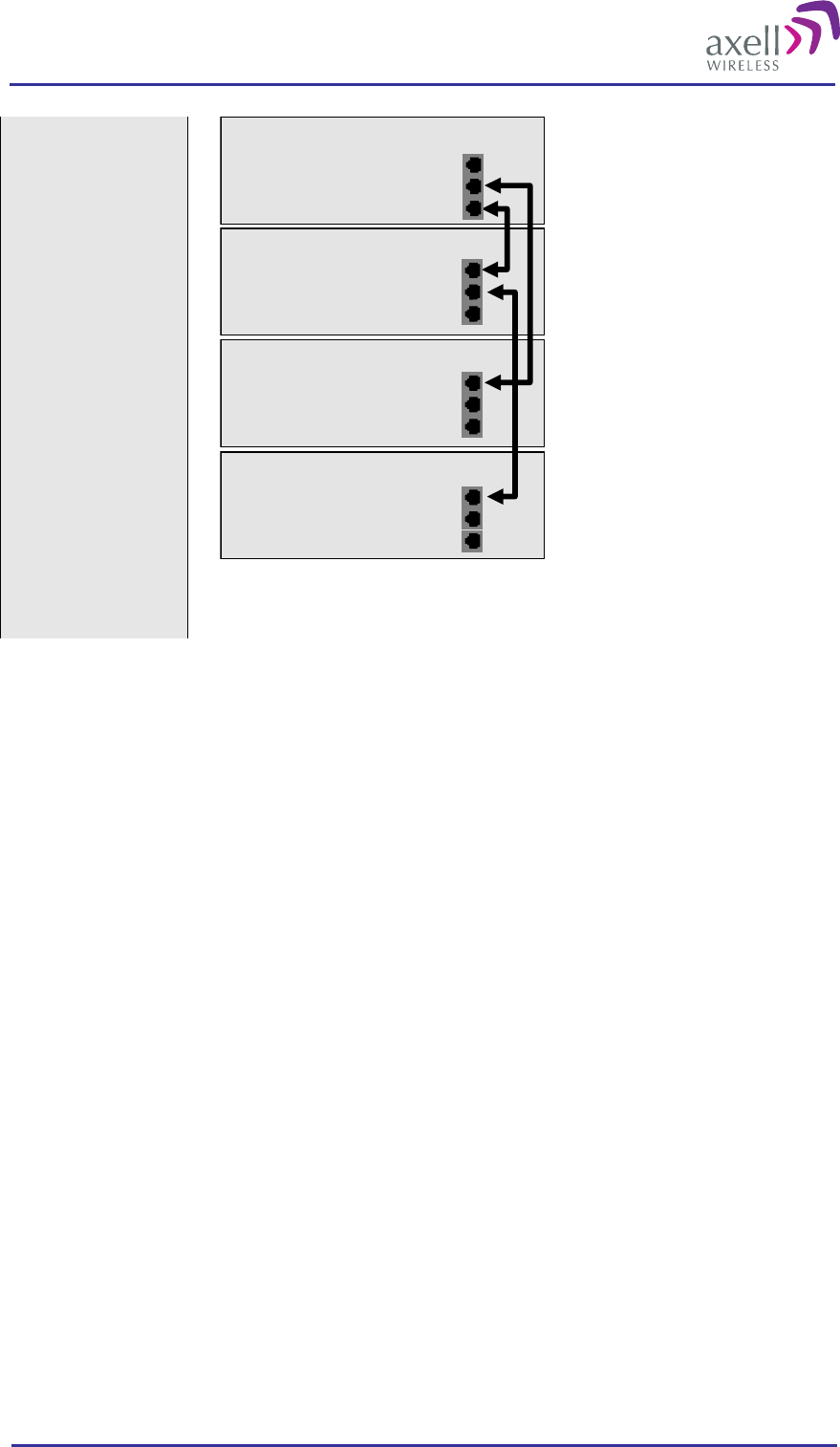
Optical Master Unit
PRODUCT DESCRIPTION AND USER’S MANUAL
© Axell Wireless Ltd A1829300 rev H 58 (86)
OMU 2
OMU 3
OMU 4
OMU 1
IN
OUT 1
OUT 2
IN
OUT 1
OUT 2
IN
OUT 1
OUT 2
IN
OUT 1
OUT 2
Link pattern for cascaded OMUs. OMU 1 and OMU 3 is on “bus “0 and OMU 2
and OMU 4 in on” bus 1”.
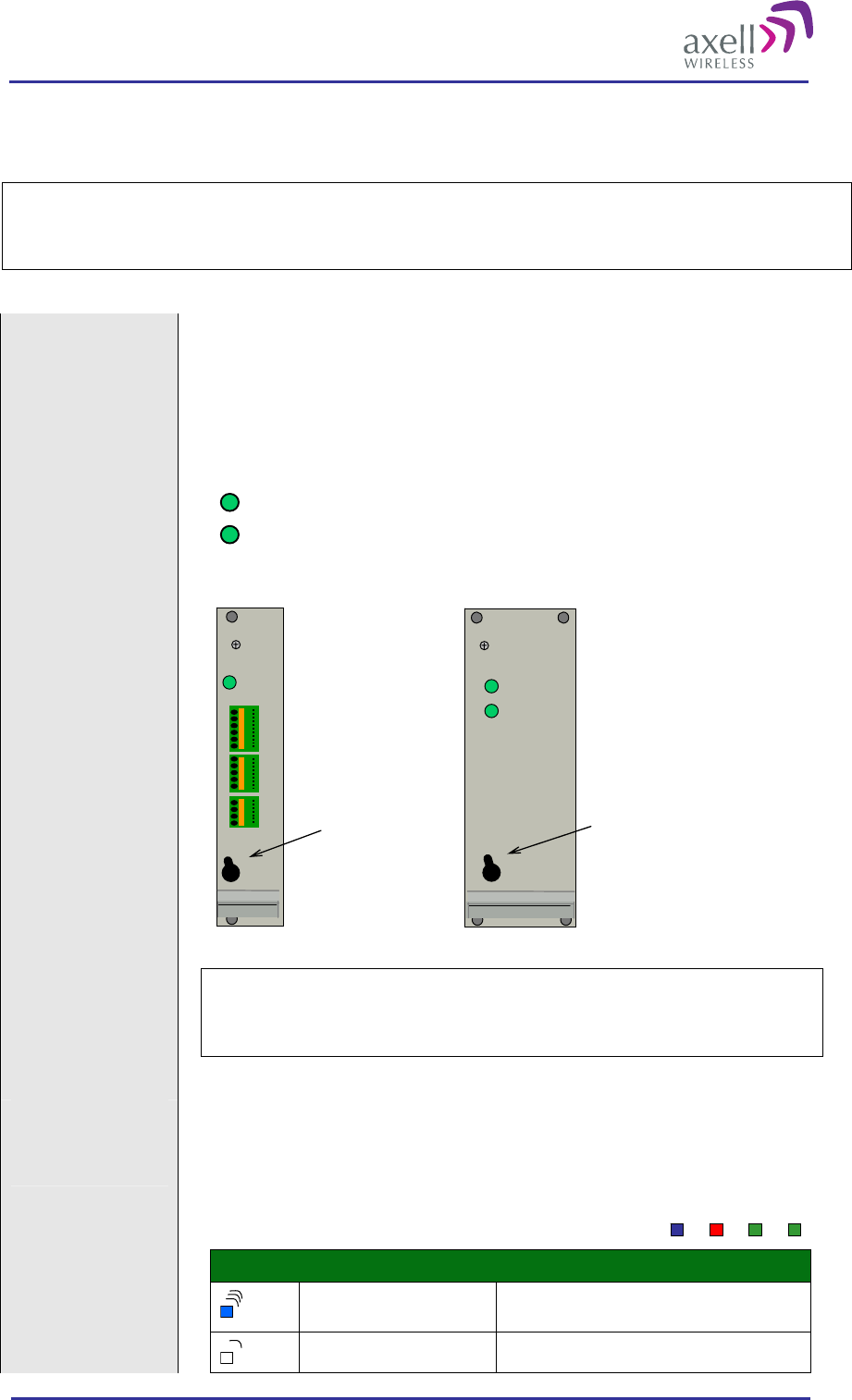
Optical Master Unit
PRODUCT DESCRIPTION AND USER’S MANUAL
© Axell Wireless Ltd A1829300 rev H 59 (86)
4.5 Start-up the OMU
Caution!
Make sure the antenna cables or 50 ohm terminations are connected to the OMU’s antenna
connectors before the OMU is switched on.
Switch the OMU on Switch on the OMU using the switches on the Power modules. The modules
operate in parallel and are independent of each other.
Also switch on the battery. When the battery is switched on it will be recharged
and ready to use when needed. If it is switched off it is not in any way
operational.
In OK
Out OK
There are two green LEDs on the Power supplies
“Out OK” indicates that the power levels the unit is
delivering are OK
“In OK” indicates that the input power to the unit is OK
Power switch
In OK
Out OK
On
Off
PWR
Battery
Power
1
2
3
4
5
6
7
8
9
10
11
12
13
14
15
On
Off
Battery on/off
Caution!
Even if the power supplies are switched off the OMU still has live
power from the power input on the back.
Check Control
Module LEDs
The Control Module has four LEDs which give
information regarding the status of the OMU.
If the OMU is configured for Ethernet communication
the two LEDs Modem Power and Modem Status do not
fill any function and can be disregarded.
Modem Status
Modem Power
Status
Login
Blue LED - Login
Quick flash Control Module switched on, someone logged in
locally and/or remotely
Off (except for a quick flash Control Module switched on, no one logged in
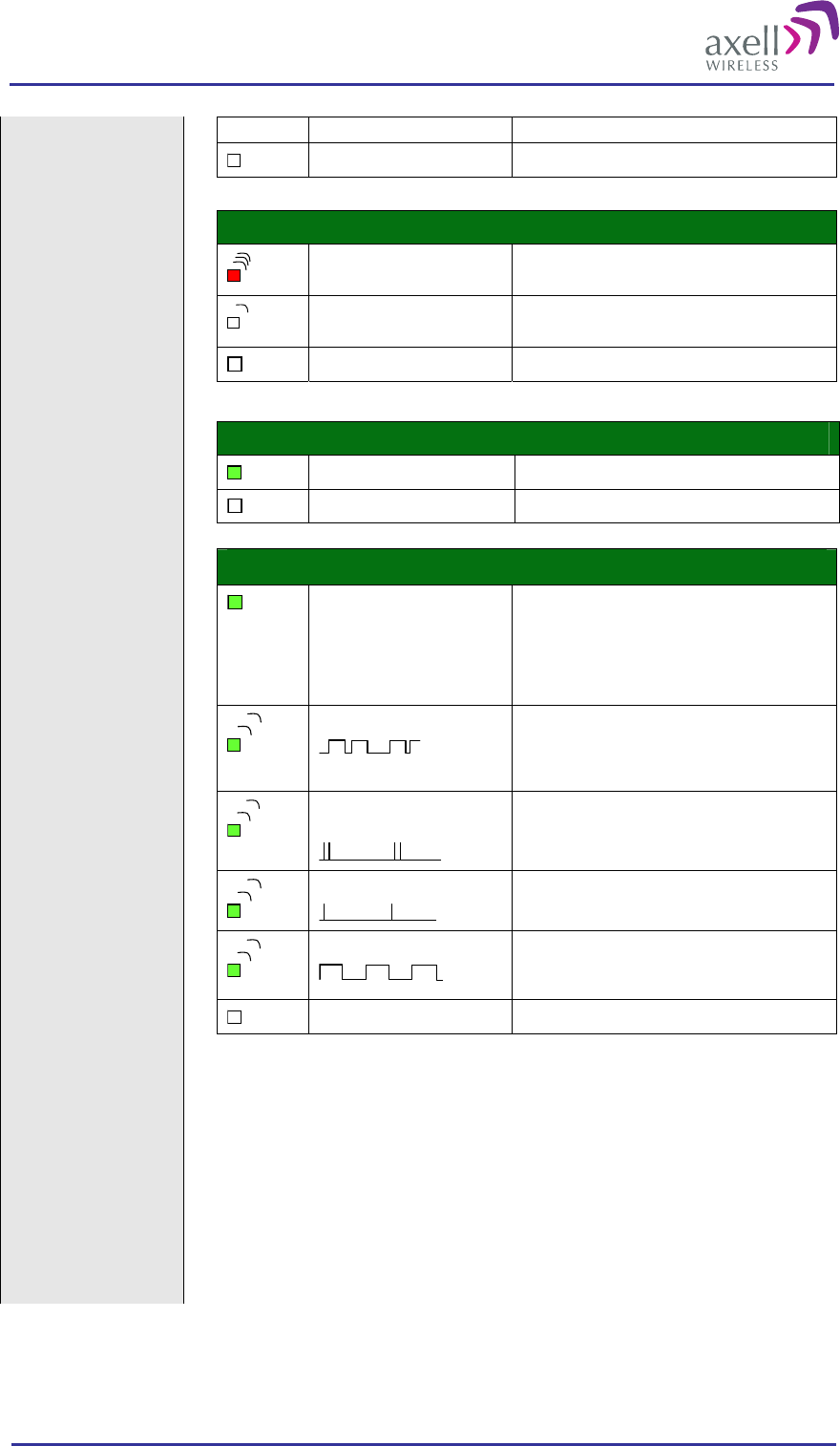
Optical Master Unit
PRODUCT DESCRIPTION AND USER’S MANUAL
© Axell Wireless Ltd A1829300 rev H 60 (86)
every 10th second)
Off (permanent) Control Module switched OFF
Red LED - Status
Quick flash Control Module switched on, one or more
errors/alarms detected
Off (except for a quick flash
every 10th second) Control Module switched on, status OK
Off (permanent) Control Module switched off
Green LED – Modem Status
On
Depending on type of call:
Voice call: Connected to remote party
Data call: Connected to remote party or exchange
of parameters while setting up or disconnecting a
call
Flashing
(irregular)
Indicates GPSR data transfer. When a GPRS
transfer is in progress the LED goes on within 1
second after data packets were exchanged. Flash
duration in approximately 0.5s.
75ms on/75ms off/75ms
on/3s off
One or more GPRS contexts activated
75ms on/3s off
Logged to network (monitoring control channels
and user interactions). No call in progress
600ms on/600ms off
No SIM card inserted, or no PIN entered, or
network search in progress, or ongoing user
authentications, or network login in progress
Off Modem is off
Green LED – Modem Power
On Modem Power is on
Off Modem Power is off
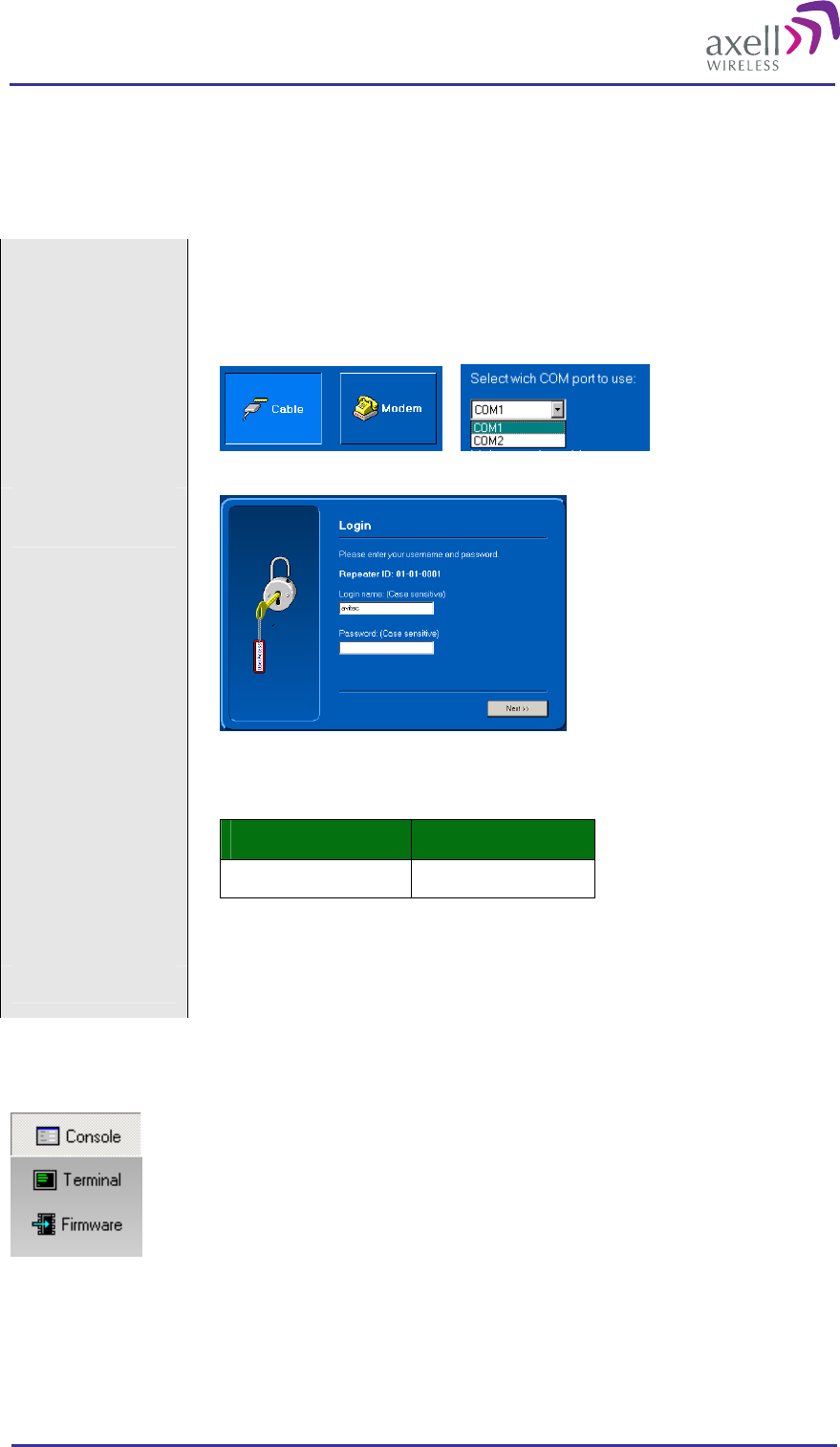
Optical Master Unit
PRODUCT DESCRIPTION AND USER’S MANUAL
© Axell Wireless Ltd A1829300 rev H 61 (86)
4.6 Initiate Local Communication
4.6.1 RMC Communication
Connect to the LMT
port
Connect the computer to the LMT port on the Control Module via a DB9 male
connector with serial RS232 interface.
The communication parameters are set automatically by the RMC
Select “Cable”
connection and
communication port
Enter user name and
password
Several users at a time can be logged on, for instance one locally via the RS232
interface and one remotely via modem or Ethernet.
There is one default user name and password defined for the OMU.
User Name Password
avitec AvitecPasswd
Note! Both the user name and the password are case sensitive.
Note! Do not use the number pad when entering numbers.
4.6.2 RMC Work Views
There are three different work views to choose from in the RMC
Console Mode
The console mode displays a large number of repeater parameters and contains a number of console pages. It
adjusts its user interface to adapt to the features of the connected repeater.
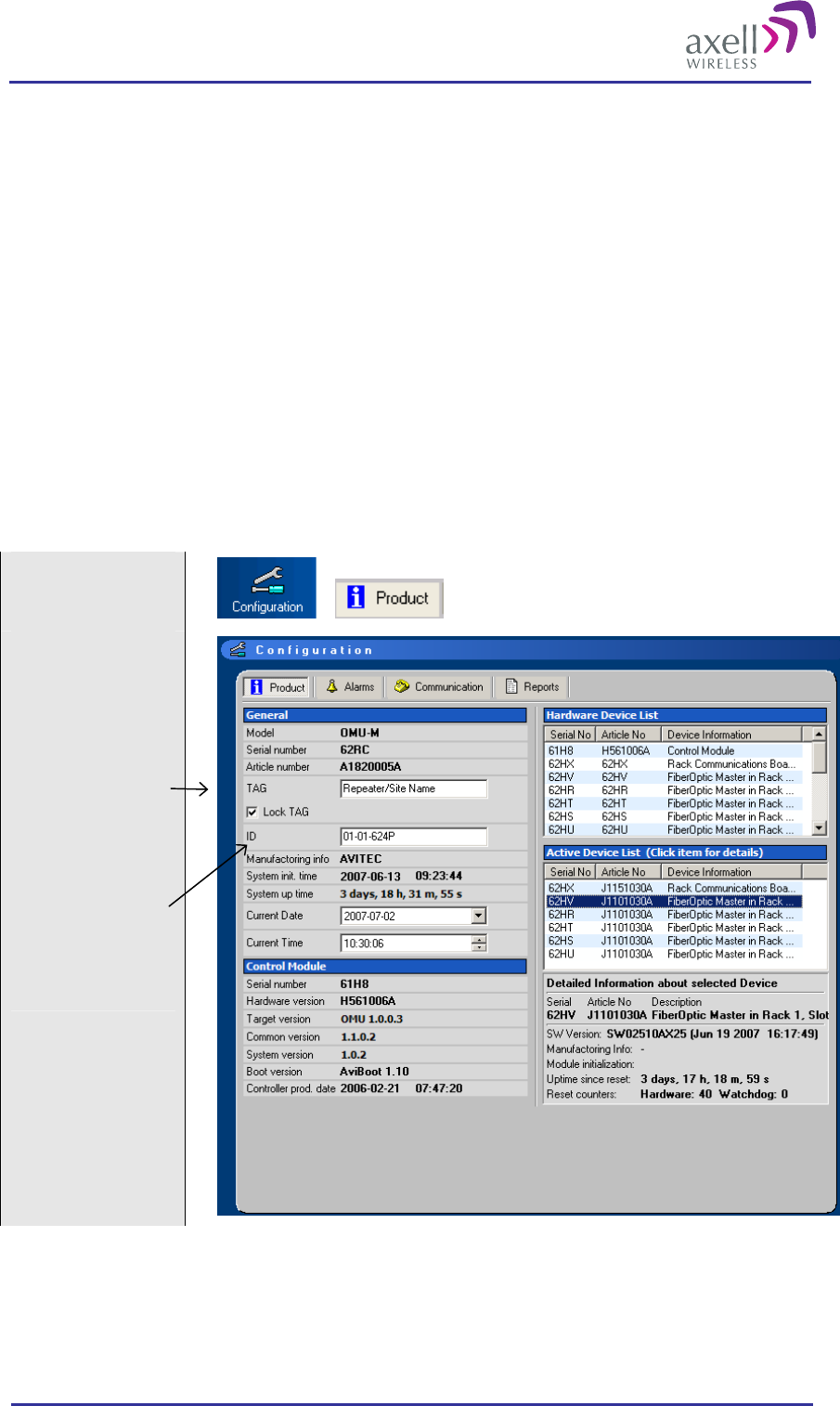
Optical Master Unit
PRODUCT DESCRIPTION AND USER’S MANUAL
© Axell Wireless Ltd A1829300 rev H 62 (86)
Terminal Mode
The terminal mode is used for communication with the repeater using its native command line interface. This
interface follows the VT100 standard. For some special actions and error tracing, this mode gives an enhanced
availability of the repeater.
Firmware Mode
The firmware mode is used for monitoring the currently installed software and for uploading new software to
the repeater.
Note! This description is based on using the Consol work view.
4.7 Configure the OMU
4.7.1 Set OMU Name (TAG)
The TAG can be chosen freely to give the OMU a name that is linked to the location, the site name, etc. The
TAG may contain up to 30 characters including spaces.
Select
“Configuration” and
“Product”
Insert the OMU’s
name (TAG) in this
box.
Note! The ID should
not be assigned from
here. The AEM will
do this automatically
when the repeater is
integrated in the
system.
4.7.2 Configure Alarms
Please see section 3.4.7 Alarm Configuration.
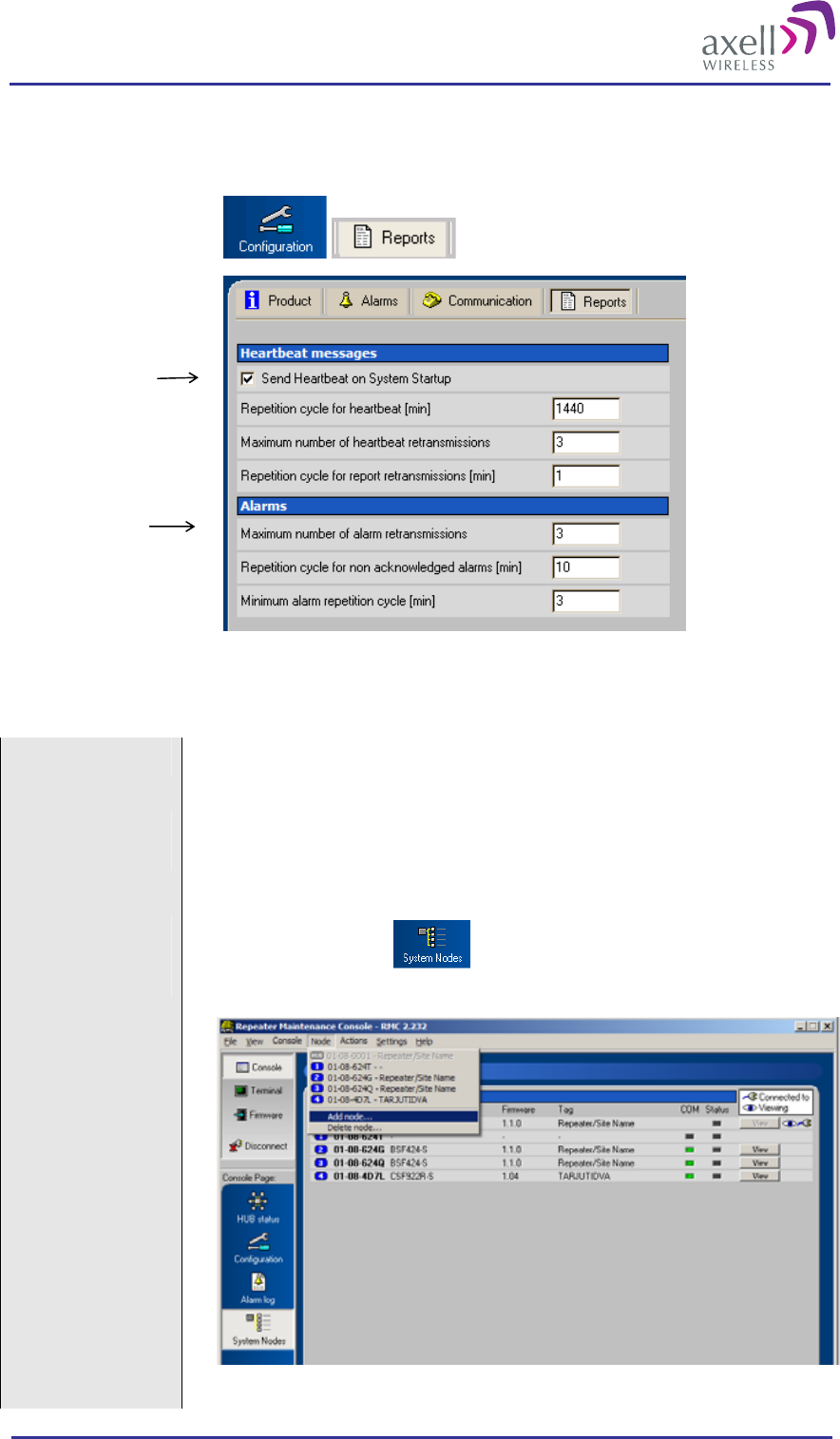
Optical Master Unit
PRODUCT DESCRIPTION AND USER’S MANUAL
© Axell Wireless Ltd A1829300 rev H 63 (86)
4.7.3 Configure Reports
In this screen the reports from the OMU can be configured.
Select
“Configuration” and
“Reports”
Heartbeat reports
Alarms reports
4.8 Set Up OMU-Repeater System
Install the repeaters Install the fibre fed repeaters. See the User’s Manual for the repeaters.
Install the fibers to
the repeaters Make sure the fibre link between the OMU and all of the repeaters are working.
Make sure all connectors in the link have APC type connectors.
Add all nodes to the
OMU-Repeater
System.
Select “System Nodes”
Chose “Add node…” from the “Node” drop down menu.
Fill in the information for each repeater in the pop up window.
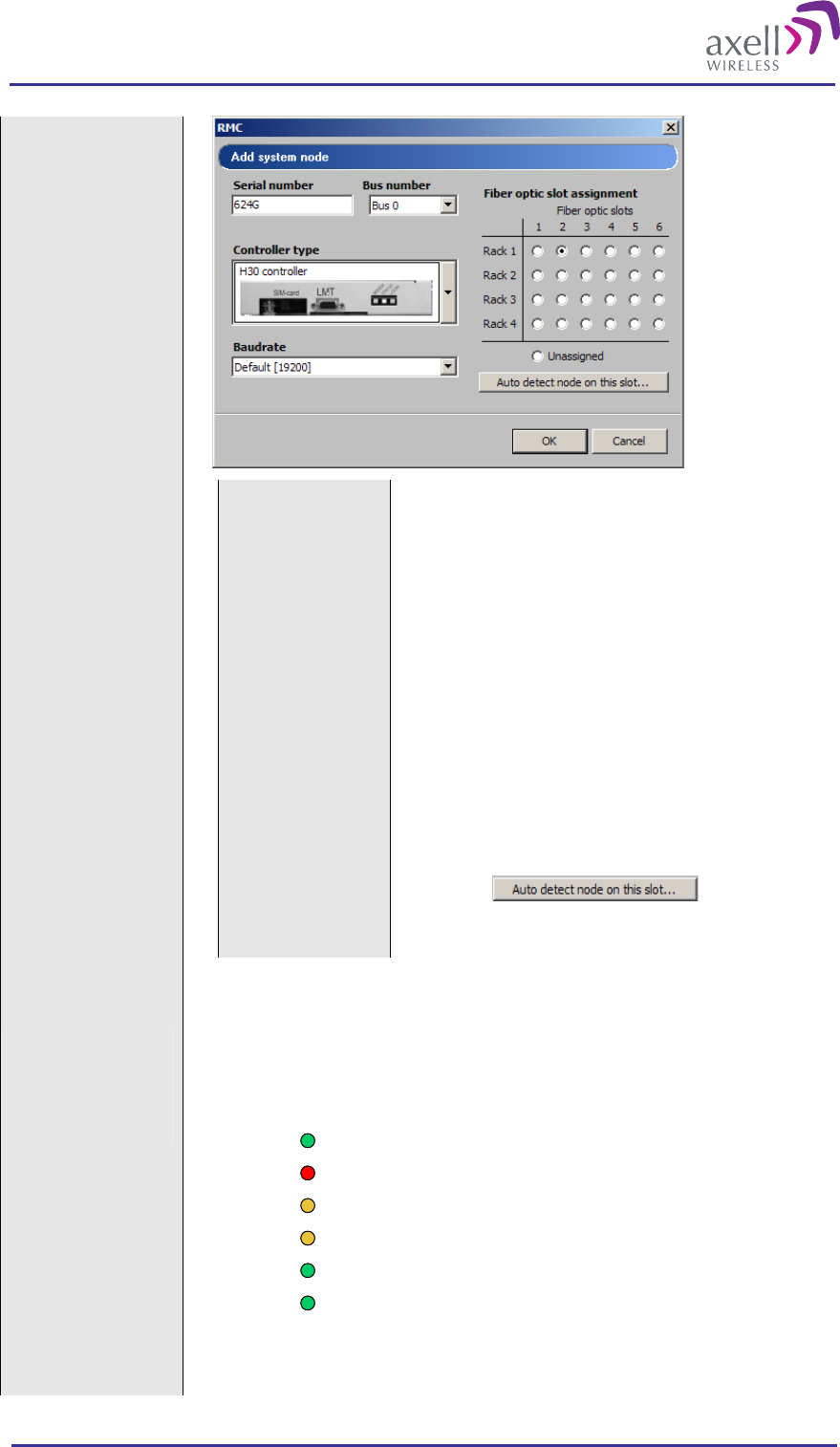
Optical Master Unit
PRODUCT DESCRIPTION AND USER’S MANUAL
© Axell Wireless Ltd A1829300 rev H 64 (86)
Serial number The serial number consists of 4 letter and/or digits. It is
printed on the yellow label on the repeater
Bus number When OMUs are cascaded they run on different buses.
OMU 1 and OMU 3 is on “bus “0 and OMU 2 and
OMU 4 in on” bus 1”. See 4.4 Attach Cabling.
Controller type Select the correct repeater controller based on the
illustrations
Baud rate The default value changes when the controller type is
selected. (Other values are also available for specific
situations not described in this manual.)
Slot Assignment Tick the button that corresponds to the fiber optic
converter the repeater is connected to.
Note! To confirm an installation or to check the present
configuration select a fiber optic converter and click
the button . If a repeater is
installed in this position the repeater serial number will
be presented.
Check the LEDs on
the Fibre Optic
Converters
The Fibre Optic Converter contains two optical alarm sources. These are alarms for
transmitted and received optical signal level.
There are 6 LEDs on the module to indicate the status.
Power
Error
UL Data
Opto Rx
DL Data
Opto Tx
Power
Error
UL Data
Opto Rx
DL Data
Opto Tx
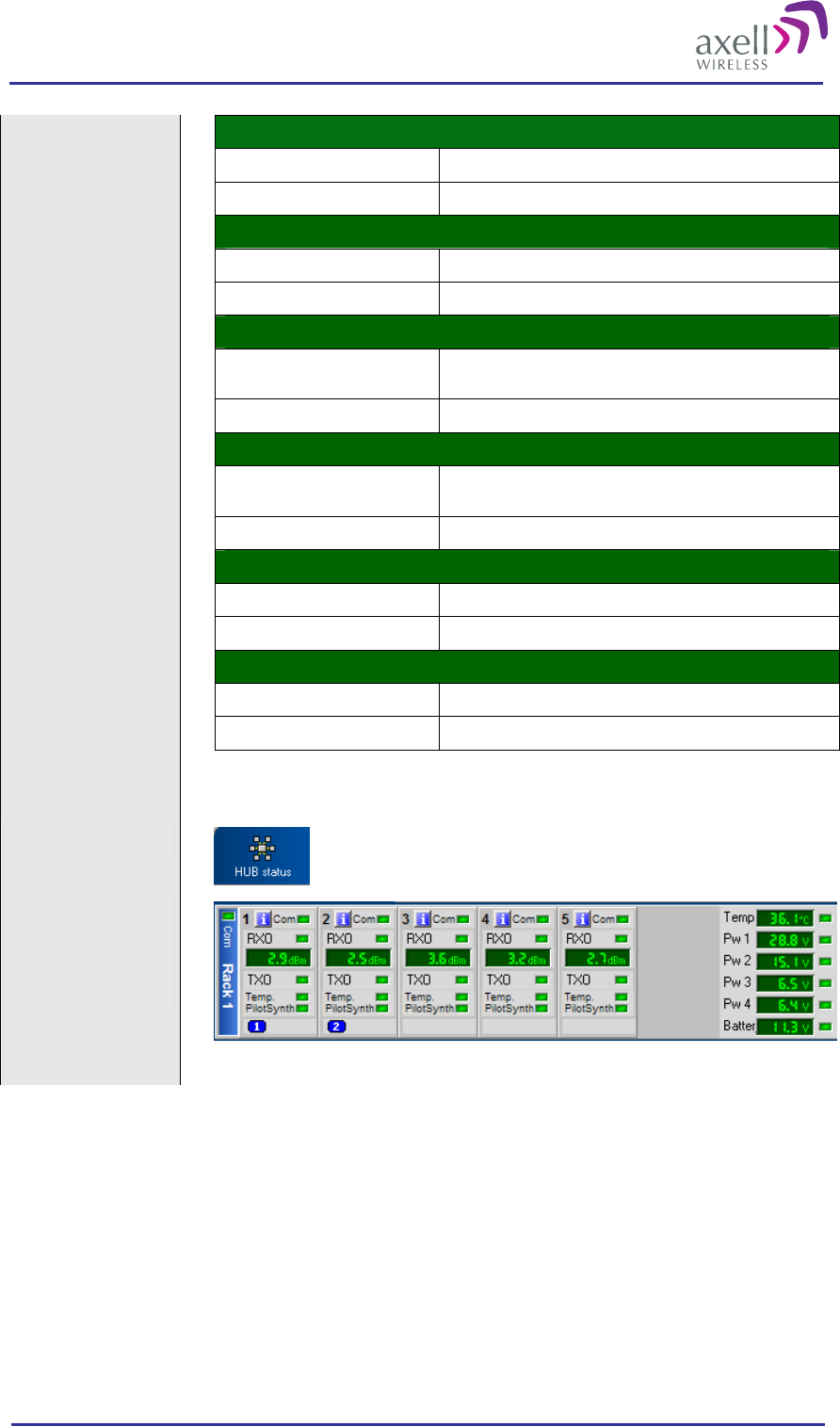
Optical Master Unit
PRODUCT DESCRIPTION AND USER’S MANUAL
© Axell Wireless Ltd A1829300 rev H 65 (86)
LED 1, Power, Green
On Unit is powered on
Off Unit has no power
LED 2, Error, Red
On Error detected
Off No error
LED 3, UL Data, Yellow
On Communication via the opto module is ongoing in the uplink
direction
Off No communication
LED 4, DL Data, Yellow
On Communication via the opto module is ongoing in the
downlink direction
Off No communication
LED 5, Opto Rx, Green
On Input opto level OK
Off Input opto level below threshold
LED 6, Opto Tx, Green
On Output opto level OK
Off Output opto level below threshold
Select HUB Status
Check the levels of
the received optical
signals via the RMC
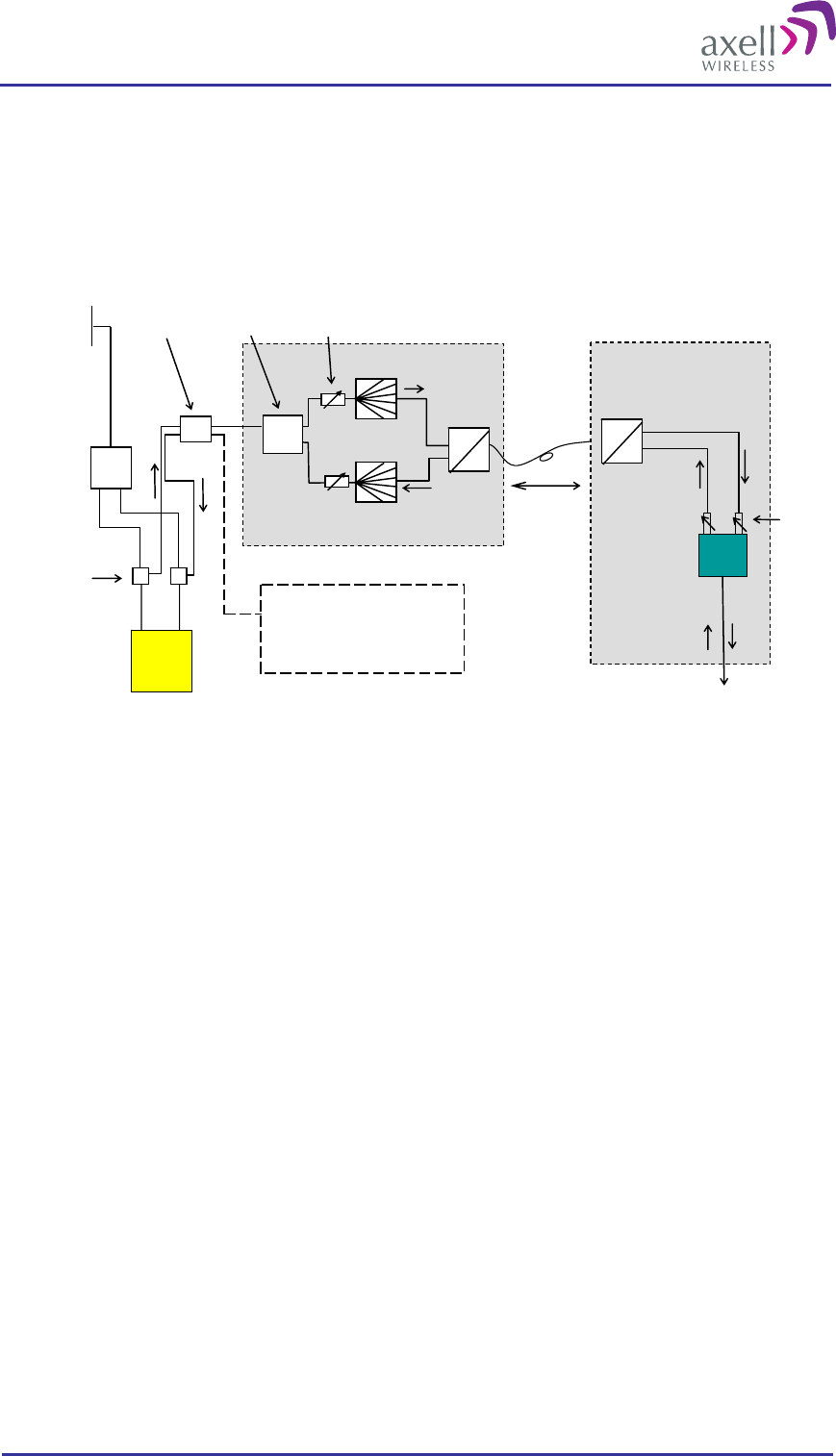
Optical Master Unit
PRODUCT DESCRIPTION AND USER’S MANUAL
© Axell Wireless Ltd A1829300 rev H 66 (86)
4.9 Balance the System
To get an appreciation of the signal levels, a link budget should be prepared before the system is made
operational. This is one example with a BTS at the OMU site.
BTS
Fiber Fed Repeater
OMU
Directional
Couplers
~10 km
Repeater
-8 dB
Antenna or
leaky cable
A
B
CG
H
Loss
in
fiber
cable
Variable
Attenuator
D
-8 dB
Duplex
Filter
Hybrid
Combiner
-1 dB
E
F
h
g
f
c
aAdditional OMUs in
cascade
eo
eo
oe
oe
Duplex
Filter
Variable
Attenuator
Several parameters need to be considered in an OMU-Repeater installation.
Downlink Path
Important is to feed the Fibre Optic Converters in the OMU with the right signal level in the downlink, position
F above. This level should be close to -3dBm for optimal performance. It may not exceed +2dBm.
Link from A to F:
Directional coupler (between A and B), normally 30dB attenuation
Hybrid combiner (between B and C), normally 2 dB attenuation
Duplex filter (between C and D), normally 1 dB attenuation
Variable attenuator in OMU (between D and E), can be set to max 21 dB in 3 dB steps
Splitter (between E and F), 8 dB attenuation
=> -30dB + -2dB + -1dB + -8dB = -41dB attenuation between A and F
If the BTS has a +43dB output power the variable attenuator in the OMU can be set to 6, which gives an input
level to the fiber optic converters of -4dB. This attenuation is set in the box within the “Splitter” field, see
below.
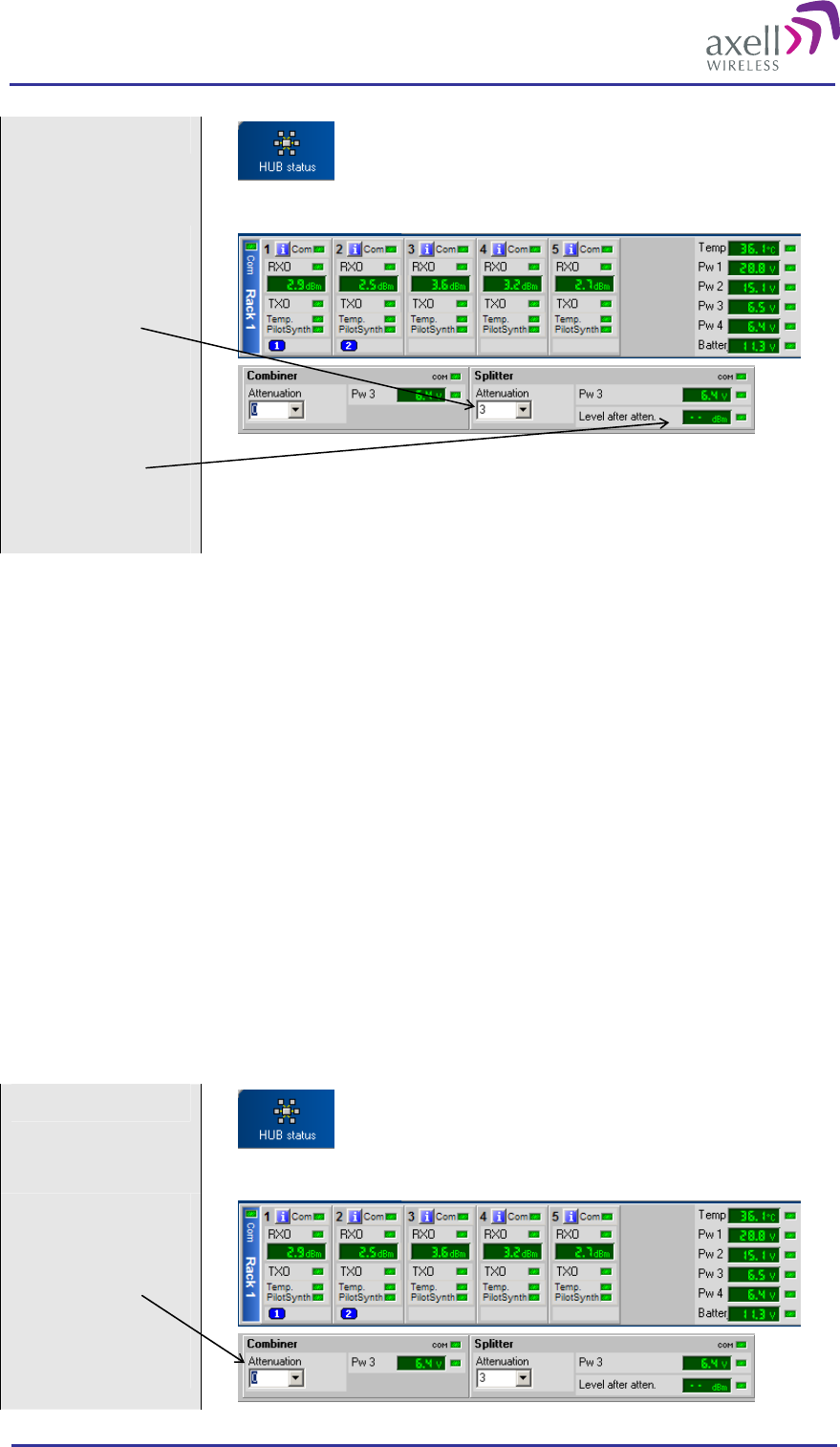
Optical Master Unit
PRODUCT DESCRIPTION AND USER’S MANUAL
© Axell Wireless Ltd A1829300 rev H 67 (86)
Select “HUB Status”
Seet the attenuation in
the downlink in this
box.
The level in position F
can be monitored in
the RMC
Fiber Loss Compensation
Activate the fibre loss compensation in both the downlink (from the OMU) and in the uplink (from the
repeaters) paths. See 4.10 Initiate Fibre Loss Compensation.
Uplink Path
In the uplink direction the system should be transparent, i.e. the signal level on the BTS input connector should
be the same as the level on the repeater input connector.
Example
We assume an input level to the repeater of -70dBm
h = -70dB
The repeater gain is set to 57dB => g = -13
The loss in the fibre is 20dB RF (10dBo) => f = -33
The loss in the splitter and the duplex filter 9dB => c = -42
A 30dB directional coupler is used => a = -72
A level of -72 at the BTS is OK. If this level needs to be reduced the attenuator in the combiner can be set to
max 21 dB in 3 dB steps
Select “HUB Status”
Seet the attenuation in
the uplink in this box.
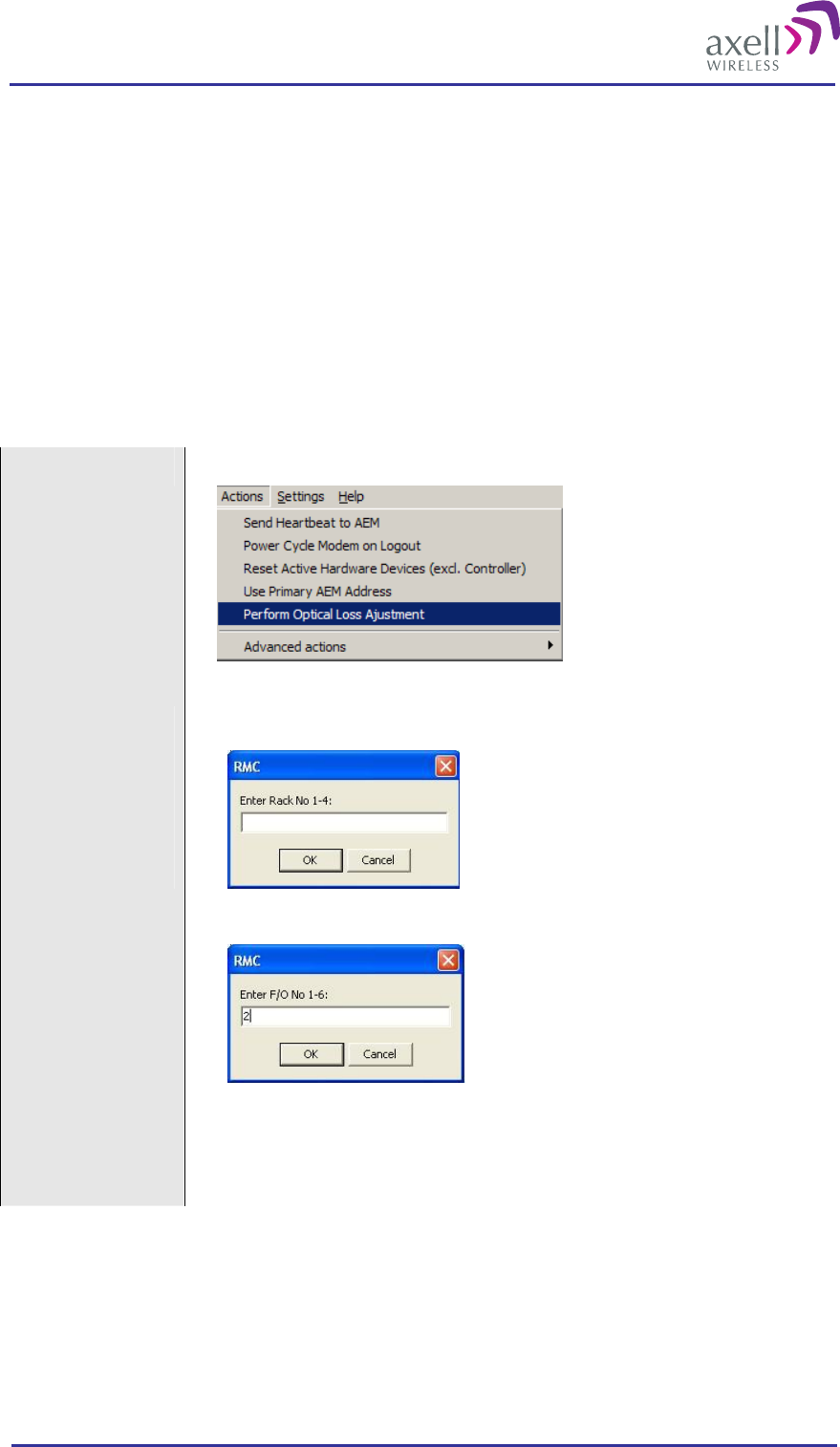
Optical Master Unit
PRODUCT DESCRIPTION AND USER’S MANUAL
© Axell Wireless Ltd A1829300 rev H 68 (86)
Consider the noise situation
Another issue that needs to be taken into account is the noise figures. If several repeaters are connected to the
same base station the aggregated noise level in relation to the signal level will become too high – the sensitivity
of the base station is decreased. A way to deal with this problem is lower the output power from the base
station.
Note! If the output power is lowered the calculation above regarding input levels to the OMU needs to be
revised.
4.10 Initiate Fibre Loss Compensation
See section 3.3 Fibre Loss Compensation for information about this feature.
Start with the OMU Chose “Actions/Perform Optical Loss Adjustment” from the drop down menu.
Go through all racks
and all fibre optic
converters one by
one and initiate the
compensation
process
First chose the rack and then the fibre optic converter.
In an OMU that contains only one sub
rack – this rack is called “Rack 1”
Additional sub-racks/slave OMUs that
are linked to the master OMU are named
“Rack 2, 3 and 4”.
Each fiber optic converter is numbered
from left to right in each sub-rack.
For each rack/fibre optic converter please wait for the system to respond.
The system will respond with a description as below.
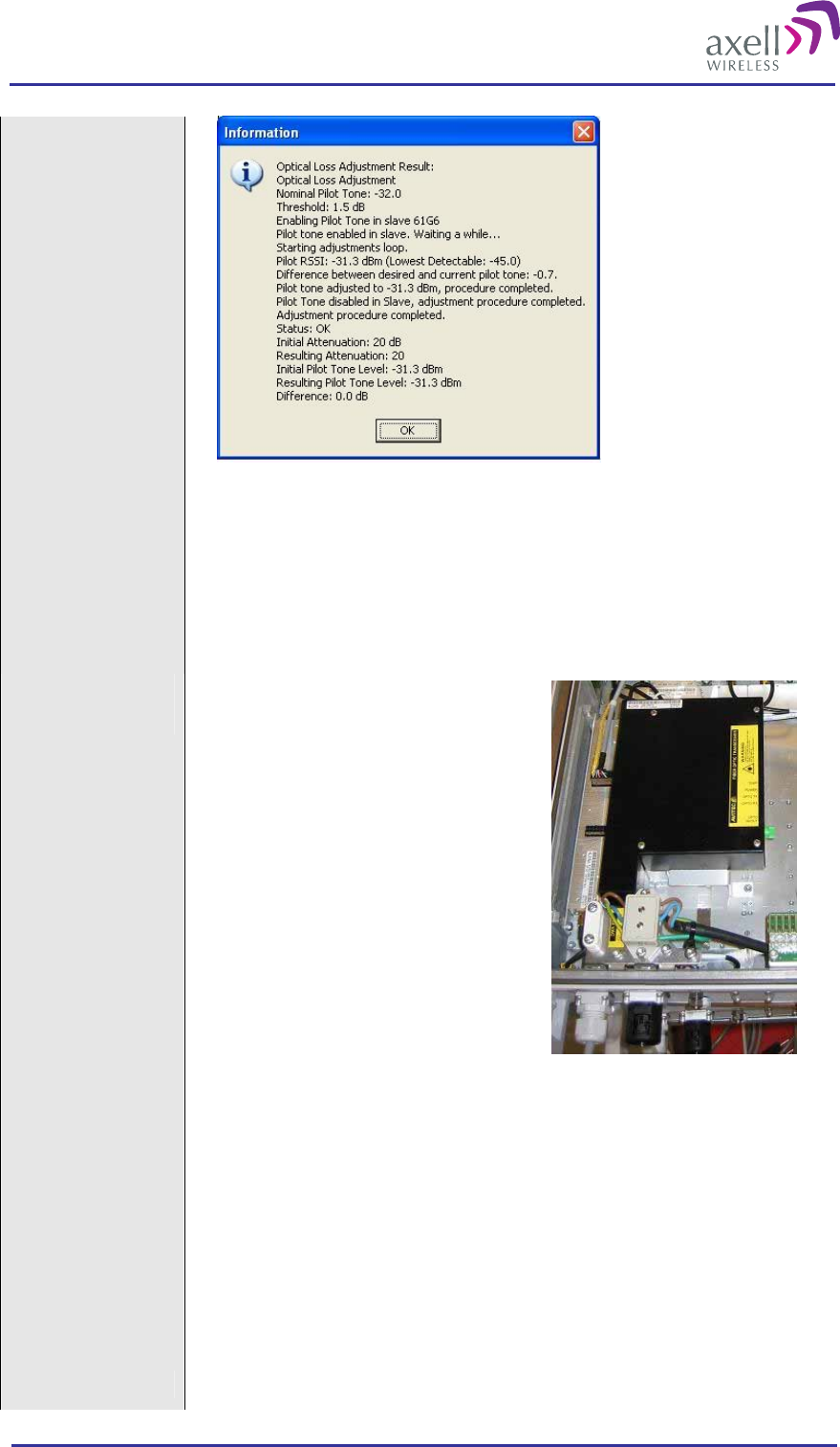
Optical Master Unit
PRODUCT DESCRIPTION AND USER’S MANUAL
© Axell Wireless Ltd A1829300 rev H 69 (86)
In the response above the Status is “OK” (6 lines from the bottom).
If the system responds with an error message the fibre link need to be checked. If
there is nothing wrong with the link it is possible that the fibre loss is too big for the
system to be able to compensate for it.
Go through all racks and all fibre optic converters one by one and initiate the
compensation process.
Note! Earlier
repeater versions If the OMU is connected to repeaters
of an earlier release, which has a fibre
optic converter of the type in the
photograph, these commands will not
work.
Instead a default value needs to be
defined by using the command OLC.
Please see OMU Command and
Attributes for more detailed
information regarding this command.
The OLC value should be set to 6dB. This value ensures that the amplification value
on the link will be 0dB at 0dB optical loss.
Example
SET OLC 1:2 6
Adjusts the attenuation in the fibre optic converter unit in rack 1, slot 2 to 6 dB.
Go through all racks and slots that are connected to a repeater of this kind and send
this command.
Continue with the Chose “Actions/Perform Optical Loss Adjustment” from the drop down menu.
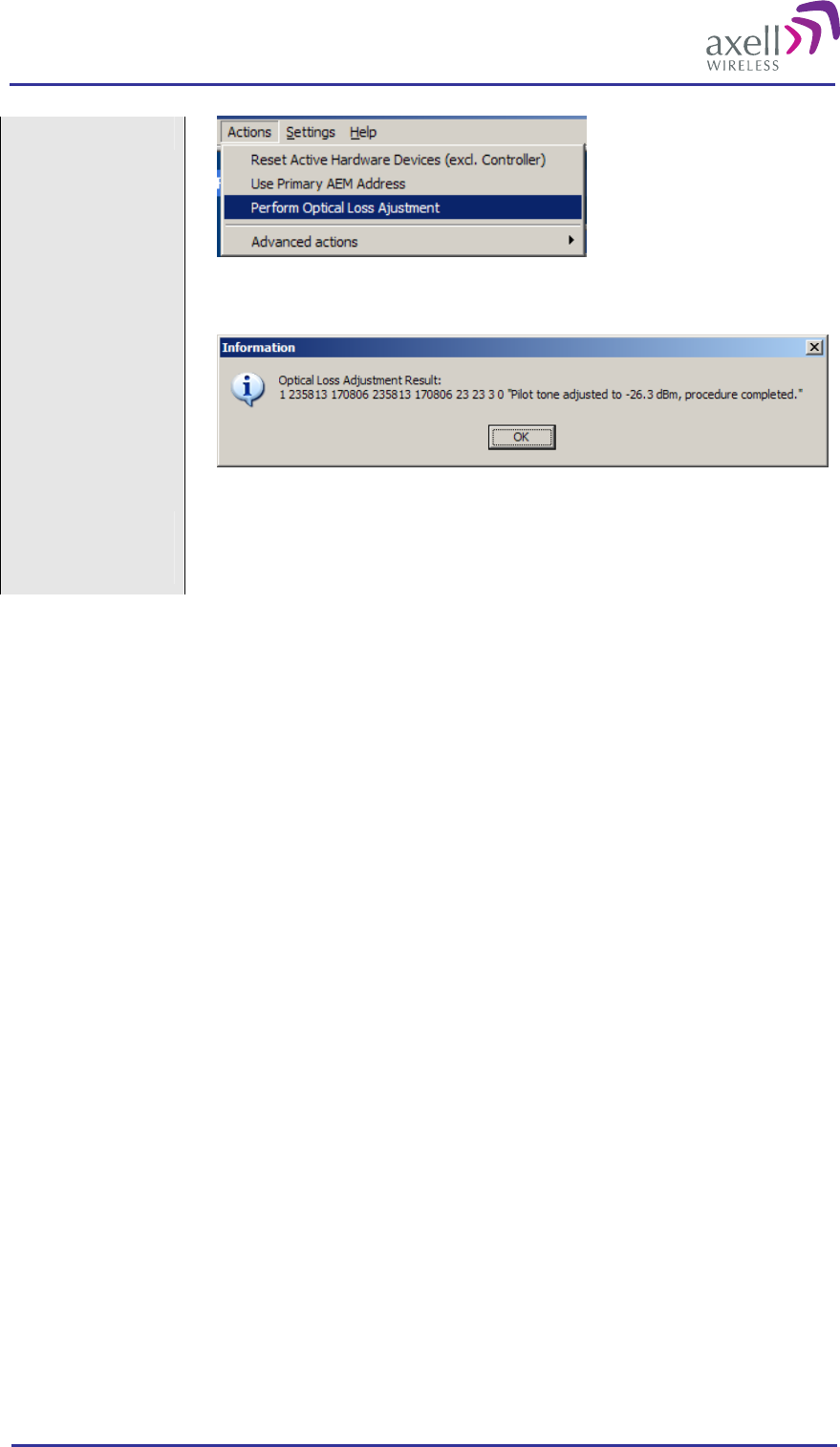
Optical Master Unit
PRODUCT DESCRIPTION AND USER’S MANUAL
© Axell Wireless Ltd A1829300 rev H 70 (86)
repeaters
The system will respond with a description as below.
Note!
This command does not exist in repeaters with the earlier type of fibre optic
converters, equivalent to the note above regarding OLC. For these repeaters
disregard this step.
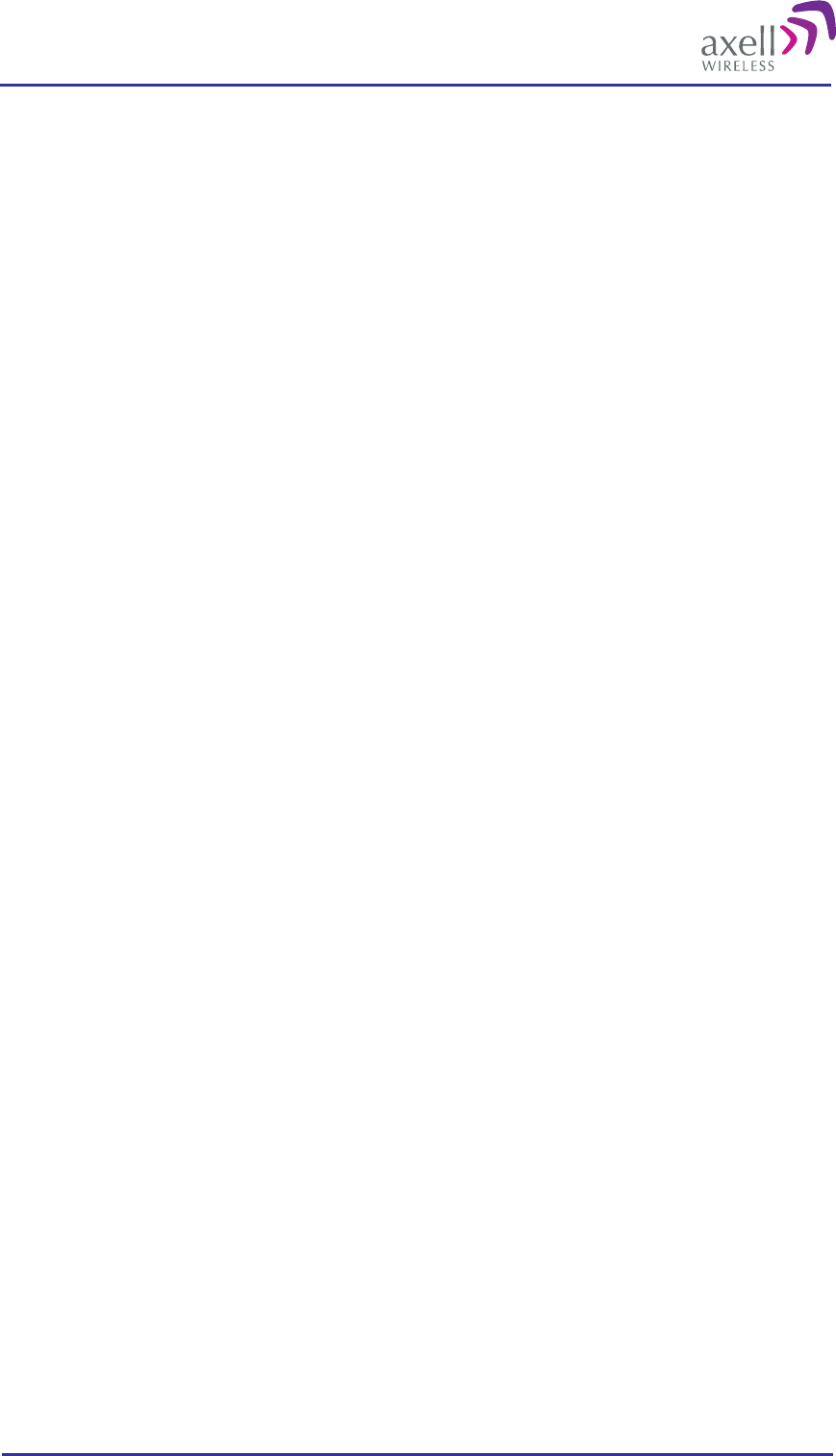
Optical Master Unit
PRODUCT DESCRIPTION AND USER’S MANUAL
© Axell Wireless Ltd A1829300 rev H 71 (86)
4.11 Set up Remote Communication
The OMU can be configured with a wireless modem, a PSTN modem or an Ethernet link for the remote
communication.
4.11.1 Communication via Modem
The Control Module is responsible for enabling the power to the modem, unlocking the SIM-card, using the
configured PIN-code and making sure the modem is logged in to the network correctly. Depending on network
configuration and modem usage, the modem might require different modem initialization strings to work
properly. This modem initialization string is set and verified during repeater setup.
4.11.1.1 Modem Initialization
After a power failure, or upon user request, the Control Module performs a full initialization of the modem.
This consists of three steps:
If the SIM-card in the modem has the PIN code enabled, the Control Module unlocks the PIN code. In case
wrong PIN-code is configured, the Control Module will not try to unlock the SIM again until the PIN-code
is changed. This avoids the SIM card being locked by a Control Module repeatedly trying to unlock the
SIM with the wrong PIN code.
Once the SIM is unlocked, the Control Module waits for the SIM to log in to the network. Depending on
signal quality and network configuration this might take a while. The Control Module will wait a
configurable number of seconds (default 50 seconds) for the modem to login to the network. In case no
network is found, a modem power cycle will be initiated.
When the modem is successfully logged in to the network, the Control Module configures the modem with
the modem initialization string as configured when setting up the remote configuration. The modem
initialization string is a network dependent string. The default string is suitable for most networks, but
some networks might require some tweaking of this string.
4.11.1.2 Monitoring Modem Connection
The Control Module constantly monitors the status of the modem connection to ensure that it is working
properly, and that the modem is logged in to the network.
In case the modem is not registered to the network, or the Control Module cannot properly communicate with
the modem, a power cycling of the modem is initiated, after which the modem will reinitialized.
4.11.1.3 Scheduled Modem Power Cycling
In addition to polling the modem to ensure the repeater online status, the Control Module can be configured to
perform an automatic power cycling on a scheduled time of the day. Power cycling the modem ensures the
latest network configuration for the modem, such as the HLR Update Interval etc.
Note! By default, the scheduled modem power cycling is disabled.
4.11.2 Communication via Wireless Modem
There are two different ways of communication for a wireless (GSM) modem:
Using data call / modem connection.
Note! This requires the SIM-card in the modem to be configured with data service.
Using SMS to configure the repeater with simple text messages
Note! SMS functionality is not implemented in this SW release.
The Axell Element Manager always uses data call communication with the repeater, why all repeaters being
controlled by the AEM must have data service enabled on the SIM card.
Configuring the repeater to send alarms and reports via SMS it is still possible to establish data calls to the
repeater, as long as the SIM card is data service enabled.
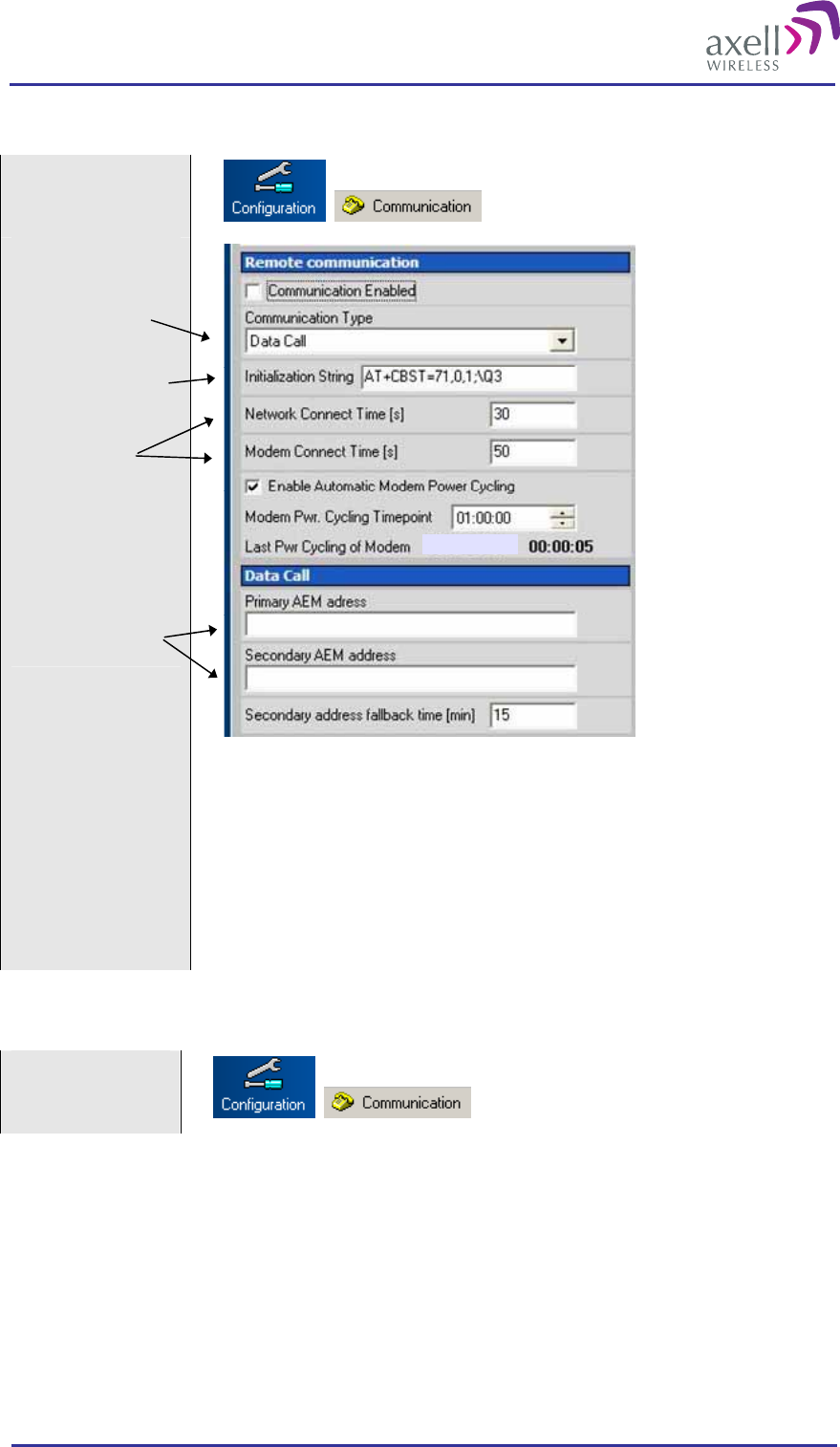
Optical Master Unit
PRODUCT DESCRIPTION AND USER’S MANUAL
© Axell Wireless Ltd A1829300 rev H 72 (86)
4.11.2.1 Modem Configuration, not using GPRS
Select
“Configuration” and
“Communication”
Select Data Call
Initialization string
Connect times
AEM addressed are
set via the AEM
2004-01-01
Select Data Call
Set the modem initialization string. This string differs between networks. Primary
recommendation is AT+CBST=71,0,1;\Q3. If remote communication cannot be
established try 7,0,1 or 0,0,1 or 7,0,3. For more information please refer to the
section on Troubleshooting Remote Communication.
Tick “Enable Automatic Modem Power Cycling” for the modem to be power
cycled once every 24 hours. Set the time at which the modem should be tested. This
function ensures that the repeater always is logged in to the network.
4.11.2.2 Modem Configuration, using GPRS
Select
“Configuration” and
“Communication”
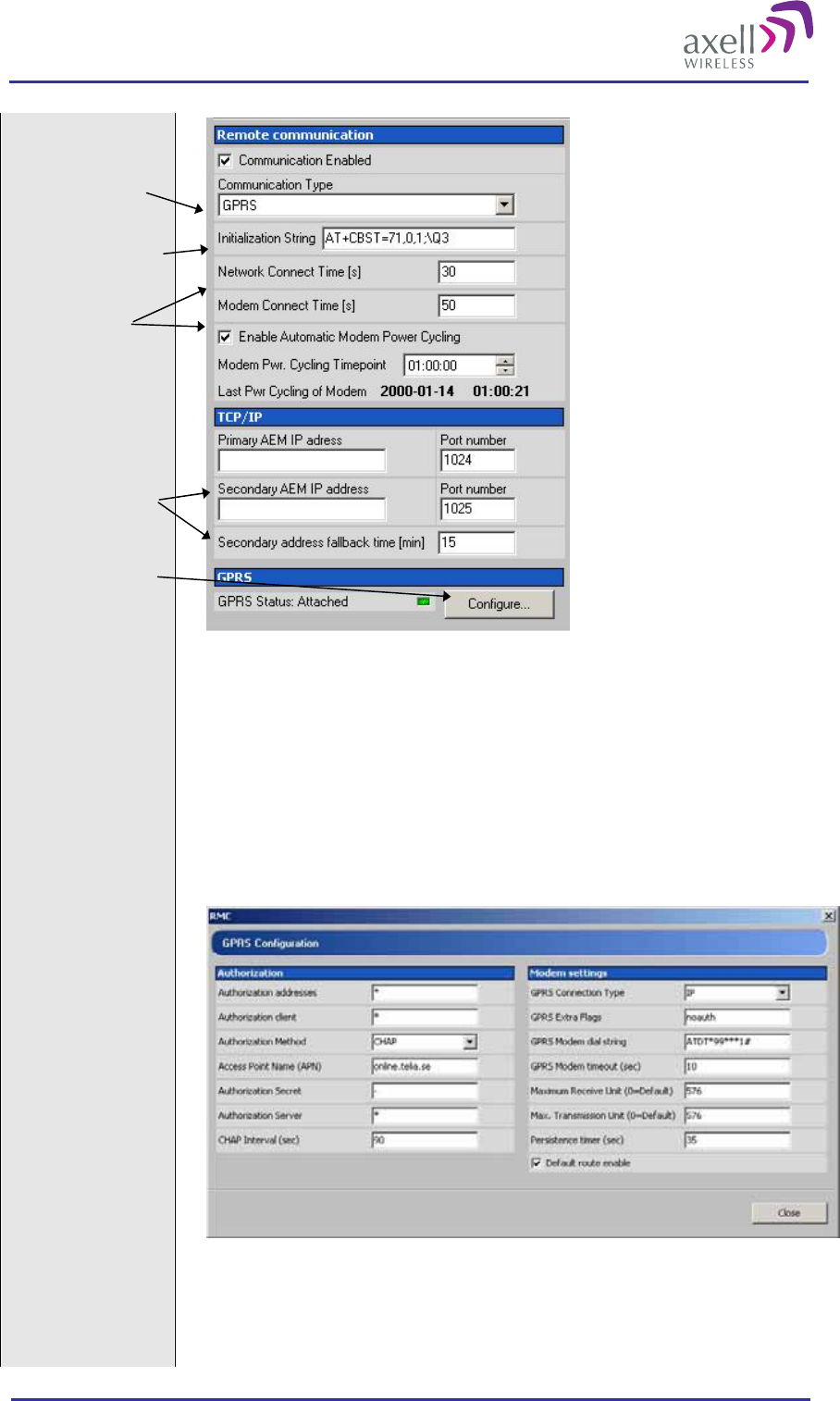
Optical Master Unit
PRODUCT DESCRIPTION AND USER’S MANUAL
© Axell Wireless Ltd A1829300 rev H 73 (86)
Select GPRS
Initialization string
Connect times
AEM addressed are
set via the AEM
Configure GPRS
Select GPRS
Set the modem initialization string. This string differs between networks. Primary
recommendation is AT+CBST=71,0,1;\Q3
Tick “Enable Automatic Modem Power Cycling” for the modem to be power cycled
once every 24 hours. Set the time at which the modem should be tested. This
function ensures that the repeater always is logged in to the network.
Click on Configure…
Each parameter is described in Common Commands and Attributes, section 14
GPRS Configurations.
Set the Access Point Name. It needs to be defined by the telecom operator
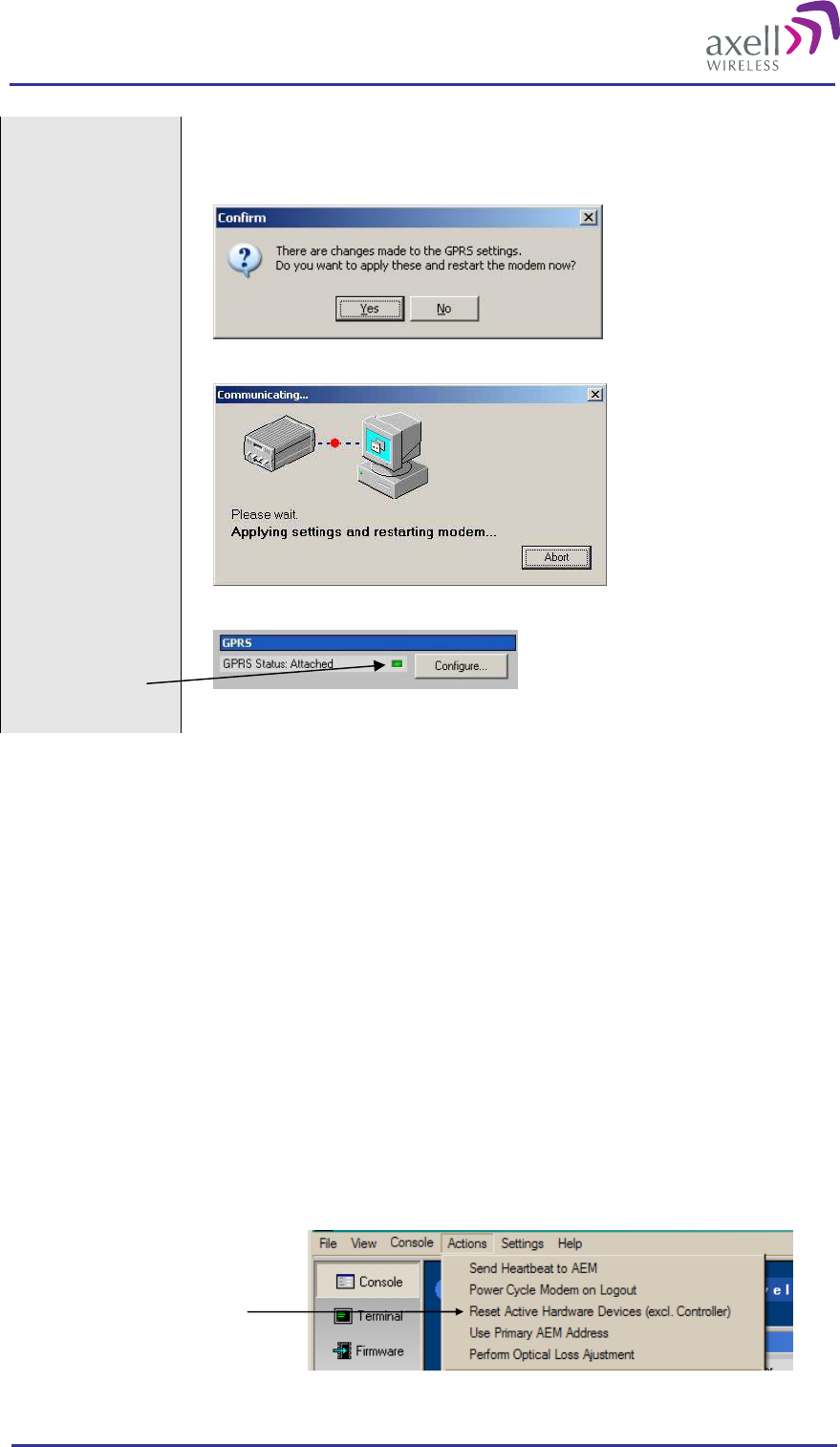
Optical Master Unit
PRODUCT DESCRIPTION AND USER’S MANUAL
© Axell Wireless Ltd A1829300 rev H 74 (86)
Set Maximum Receive Unit and maximum Transmission Unit. These differ
depending on access type: 576 for GSM, 1476 for EDGE and 1500 for WCDMA.
Click on Close, and then on “Yes”.
Wait for the modem to restart. This can take a few minutes.
When the modem settings are ready the LED turn green.
4.11.2.3 AEM Addresses
The Control Module can be configured with two different addresses (telephone numbers) to which alarms and
reports are delivered. In case the repeater cannot deliver alarms and reports to the primary address, the next call
will be made to the secondary address.
A fallback functionality is available, which means that the Control Module falls back to the primary address
after a configurable number of minutes. If this interval is set to 0, the fallback will not be performed. A user can
always force the Control Module to fall back to the primary address.
Note! When the repeater is integrated to the Axell Element Manager system, these addresses are set by the
AEM, why they need not be configured during site installation.
4.11.2.4 Modem Verification
When the remote configuration has been set up the communication can be verified using the modem feature of
the RMC and dialling the data number. The remote communication is verified as soon as a successful remote
login to the repeater has been performed.
However, as a first step, it is recommended to verify that the modem is initialized correctly. After configuring
the modem using the RMC, make sure to initiate a power cycling of the modem. This is done from the RMC
menu.
Click on the drop-down menu
Actions, choose Power Cycle
Modem on Logout
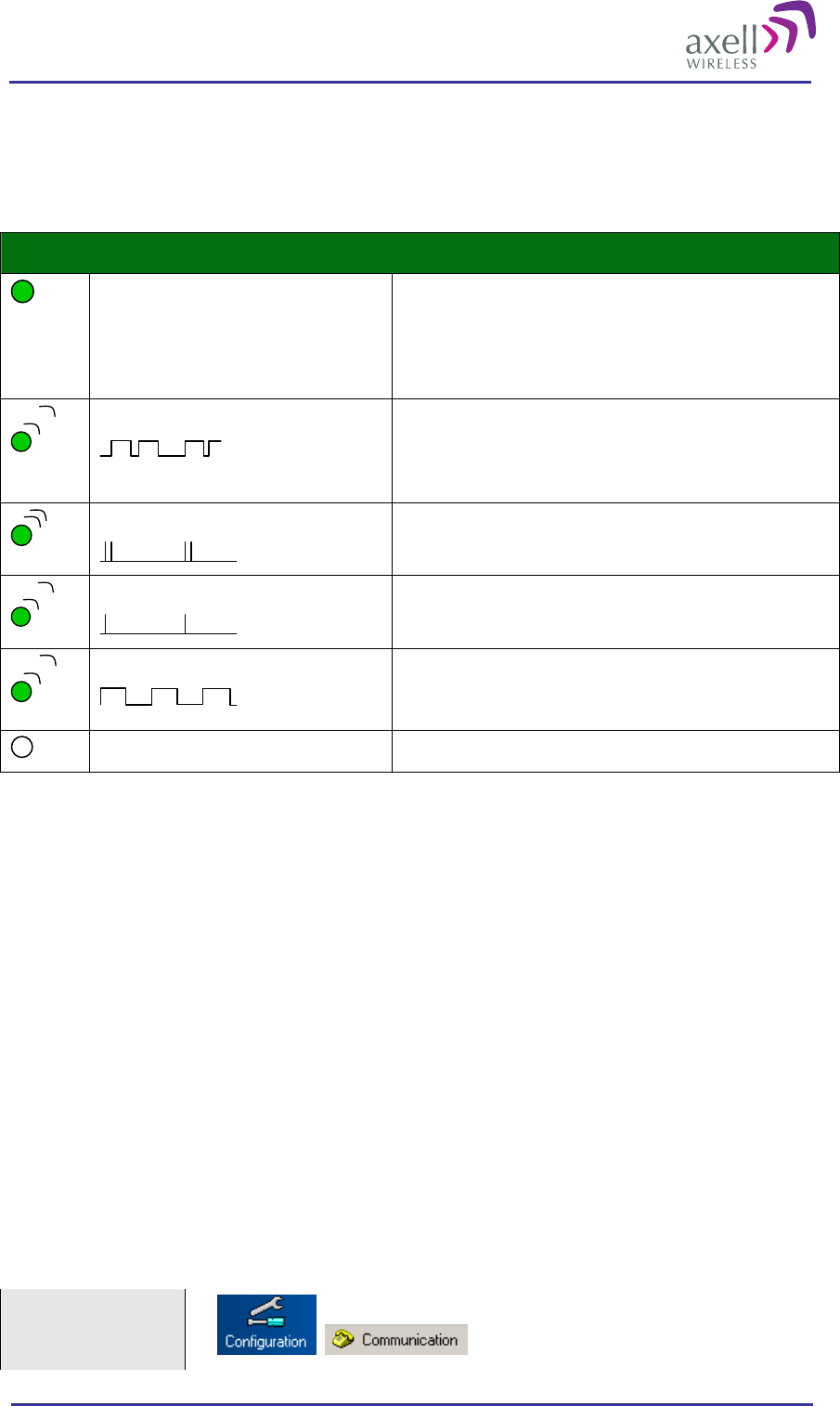
Optical Master Unit
PRODUCT DESCRIPTION AND USER’S MANUAL
© Axell Wireless Ltd A1829300 rev H 75 (86)
An immediate power cycling is initiated after which the modem is initialized and registered onto the network.
The modem is now ready for remote access.
Ensure a successful configuration by observing the modem LED as described below.
Note! This LED behaviour is valid only for GSM modems. Other modem types will be added in later editions.
Green LED – Modem Status
On Depending on type of call:
Voice call: Connected to remote party
Data call: Connected to remote party or exchange of
parameters while setting up or disconnecting a call
Flashing
(irregular)
Indicates GPSR data transfer. When a GPRS transfer is
in progress the LED goes on within 1 second after data
packets were exchanged. Flash duration in
approximately 0.5s.
75ms on/75ms off/75ms on/3s off
One or more GPRS contexts activated
75ms on/3s off
Logged to network (monitoring control channels and
user interactions). No call in progress
600ms on/600ms off
No SIM card inserted, or no PIN entered, or network
search in progress, or ongoing user authentications, or
network login in progress
Off Modem is off
Verify the remote communication either by having someone attempting to integrate the repeater from the Axell
Element Manager, or by dialling the repeater using the Repeater Maintenance Console.
Note! It is very important to dial the data number of the SIM. In case the voice number is dialled, the call is
answered, but almost immediately the call will be hung up.
4.11.2.5 SIM-card Using Single Numbering Scheme
If the network is configured using Single Numbering Scheme (SNS), some special considerations apply.
The repeaters are by default configured so that networks using SNS always will have calls routed to the data
service in the modem. When dialling from within the network to a repeater having an SNS-configured SIM will
operate normally, since the call originator informs the system that the bearer is of type DATA. However, when
dialling from outside the network trying to connect to the repeater can be difficult. Depending on the interface
to the roaming network or to the PSTN network if an analogue modem is used, the bearer type can default to
voice. If the bearer is set to voice, the data service cannot be converted to DATA, and a call setup cannot be
completed.
Note! This is not a repeater related problem; the solution is to verify how the external network interfaces
handles the VOICE vs. DATA bearer type.
4.11.3 Communication via PSTN (Fixed) Modem
Also for PSTN modems data call shall be used.
Select
“Configuration” and
“Communication”
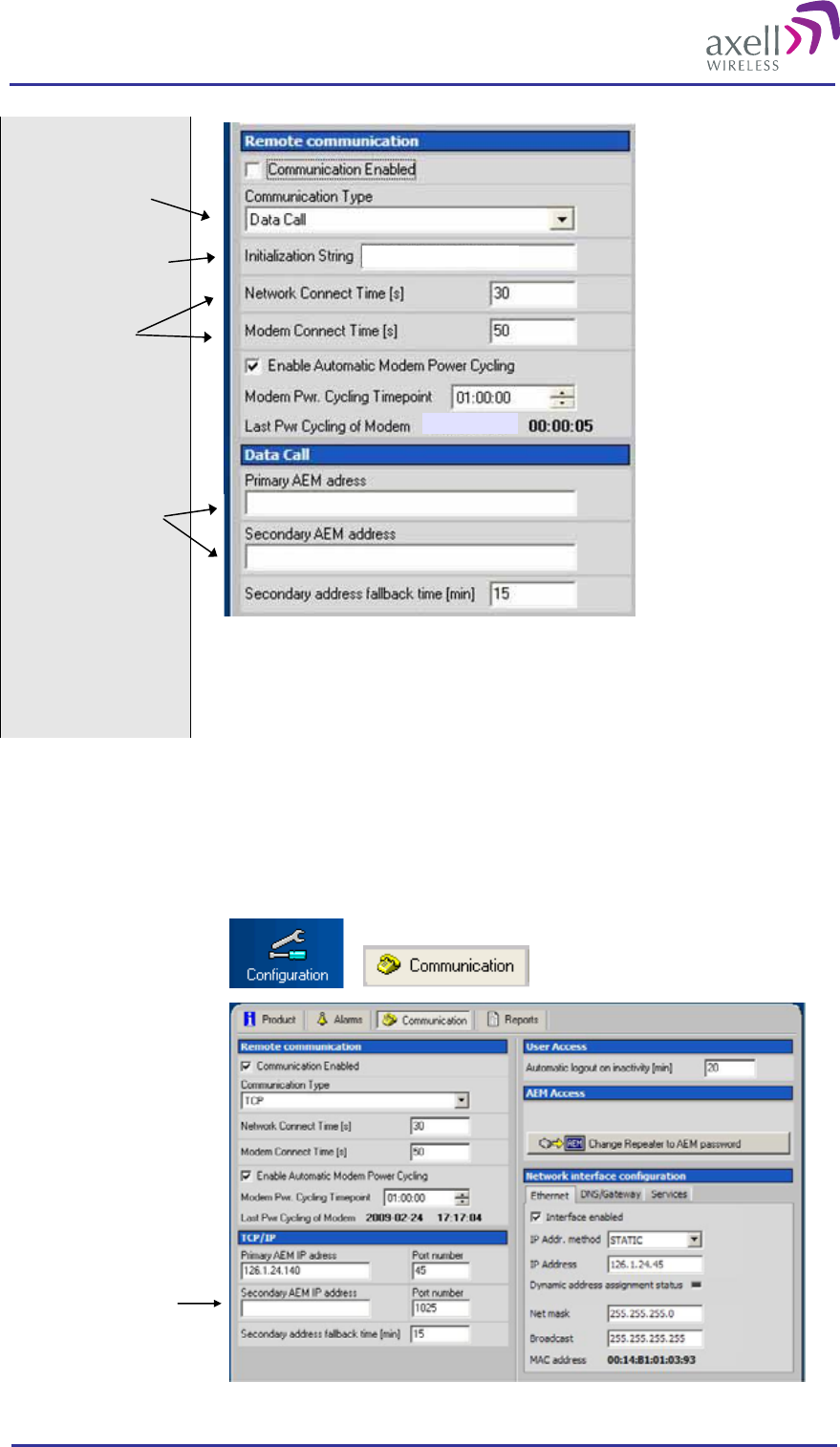
Optical Master Unit
PRODUCT DESCRIPTION AND USER’S MANUAL
© Axell Wireless Ltd A1829300 rev H 76 (86)
Select Data Call
Initialization string
Connect times
AEM addressed are
set via the AEM
2004-01-01
ATE0S0=0
Tick “Enable Automatic Modem Power Cycling” for the modem to be power
cycled once every 24 hours. Set the time at which the modem should be tested. This
function ensures that the repeater always is logged in to the network.
4.11.4 Communication via TCP/IP and Ethernet
A TCP/IP communication is run over a company’s network. Therefore each company needs to define the details
regarding the configuration, IP addresses, etc. For more information please refer to Common Commands and
Attributes, section 13 Network Configurations.
Select
“Configuration” and
“Communication”
Set IP address and
other relevant
information here
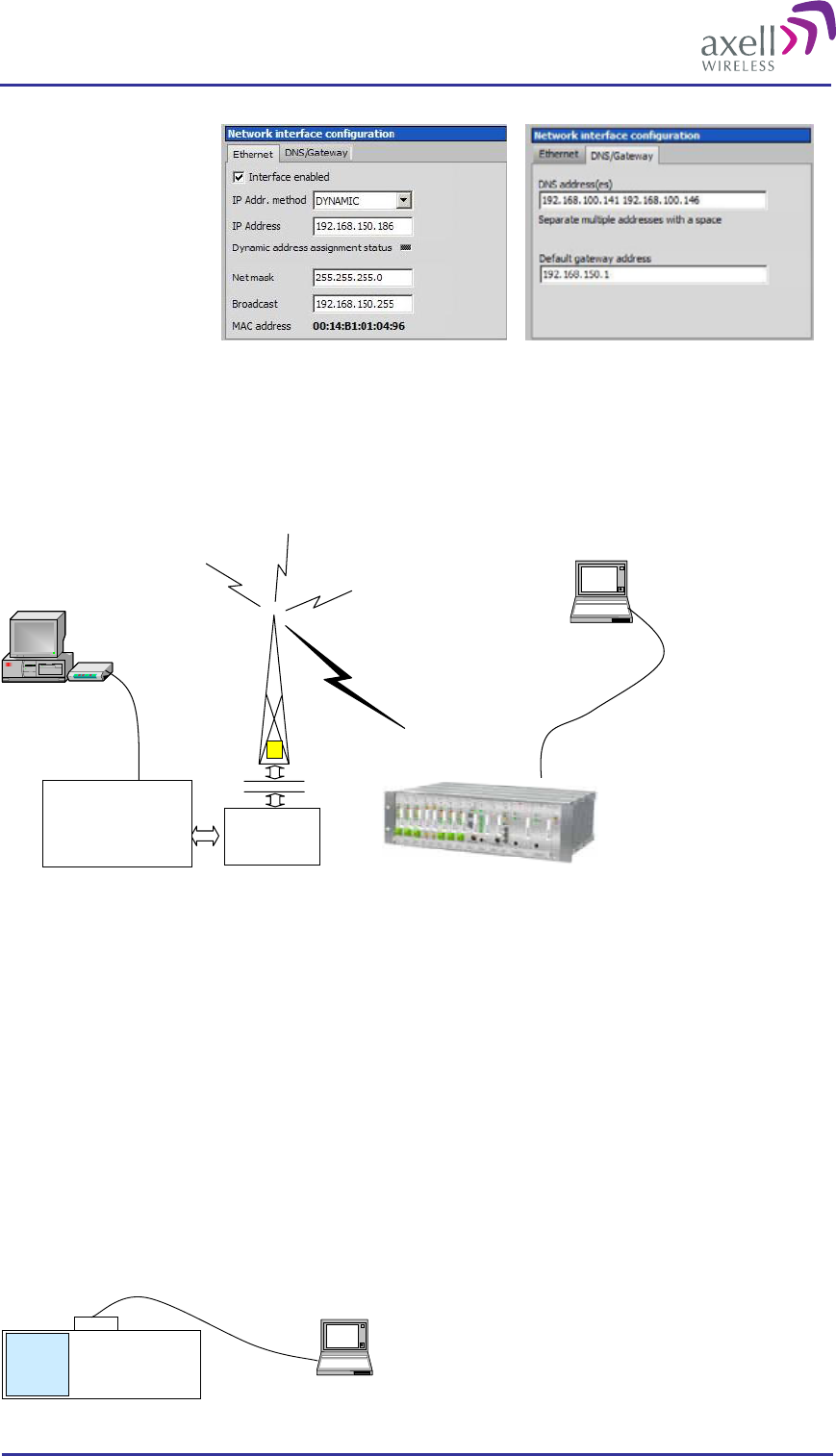
Optical Master Unit
PRODUCT DESCRIPTION AND USER’S MANUAL
© Axell Wireless Ltd A1829300 rev H 77 (86)
In these screens the
Ethernet and/or DNS
Gateway parameters
can be set
4.11.5 Troubleshooting Remote Communication
Since many networks have their own “personality”, performing first time configuration of the remote
communication sometimes requires tweaking of the modem parameters.
This section describes some trouble shooting techniques if configuring the OMU for remote access fails.
Radio
LinkProtocol
(RLP)
BTS
LaptopLaptop
Control Module
in OMU
Switch
Centre
ModemModem RS232
Interworking
Function Unit
(IFU)
This illustration is a simplified schematic of the remote communication between a GSM module in an OMU
and an analogue modem. The analogue modem in the computer communicates with the Interworking Function
Unit (IFU), which is the GSM network analogue network interface. The call is routed via the switch centre over
the air interface to the data call number in the SIM-card of the GSM module.
The Control Module is responsible for establishing connections with the Axell Element Manager, and to answer
incoming calls to the OMU.
As described in previous sections, the Control Module only accepts one login at a time, either via Local
Maintenance port (LMT) or modem connection. Hence, when verifying the remote access of the OMU, it is
important to log out from the OMU locally before trying to access the OMU remotely.
Direct Modem Access
To allow for advanced trouble shooting of the communications, it is possible to access the modem directly via
the Control Module from a laptop computer.
LaptopLaptop
RS232 cable
Control Module
GSM
Module
LMT Port
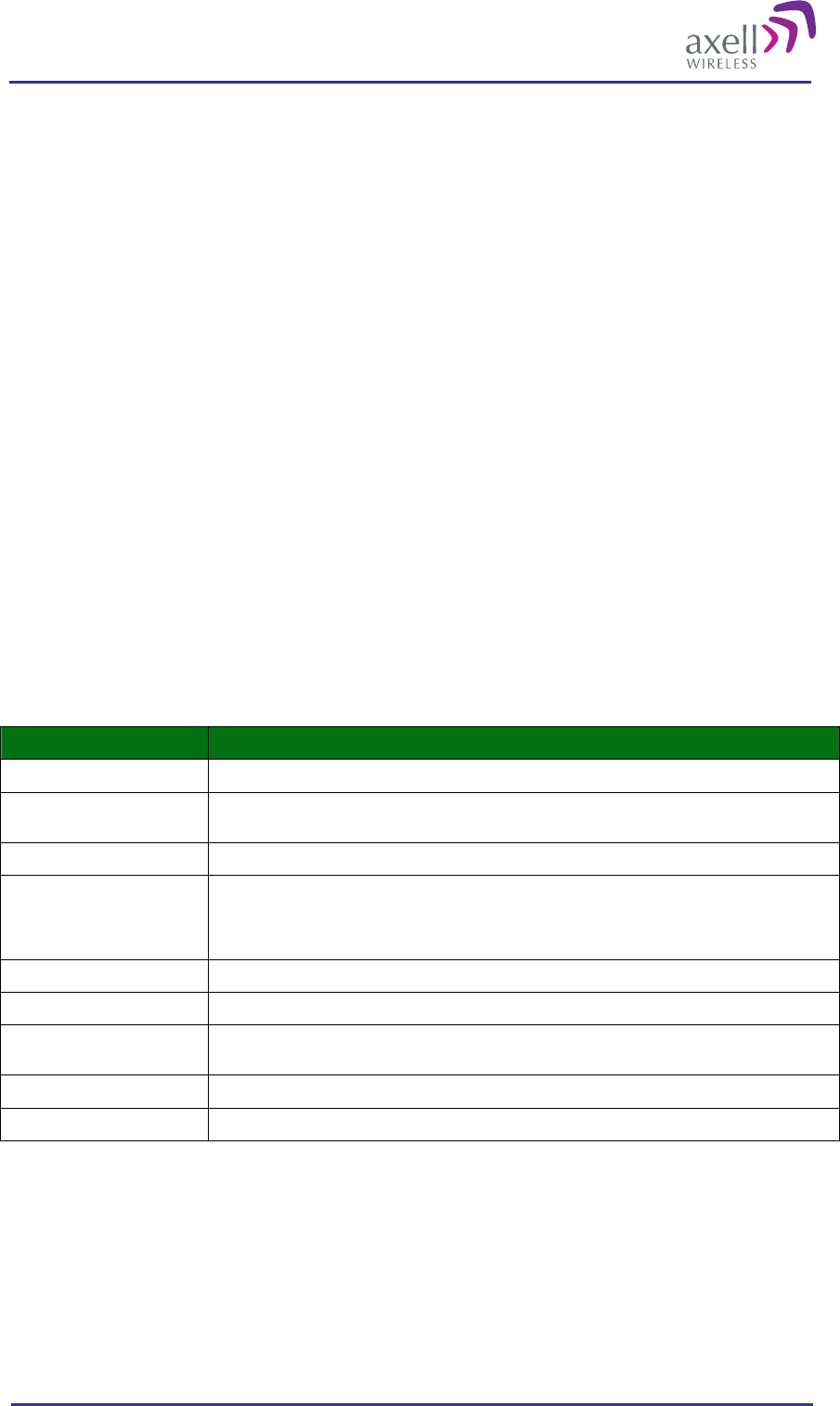
Optical Master Unit
PRODUCT DESCRIPTION AND USER’S MANUAL
© Axell Wireless Ltd A1829300 rev H 78 (86)
Log in to the OMU, either with RMC, or with a terminal emulation program, such as HyperTerminal™. When
the login is completed, select Terminal Mode, this will give access to the OMU command prompt in the same
way as with HyperTerminal.
When the OMU prompt is accessible, type in the command
ACCESS MODEM <Enter>.
When typing ACCESS MODEM, the controller will send all the characters that are typed directly out to the
modem port. All characters replied back from the modem will go directly to the LMT port and back to the
computer.
To abort an ACCESS MODEM session, press three ‘-‘ in a row (all three within one second) to come back to
the OMU command prompt.
Note! When accessing the modem port the modem might be configured with “echo off”, meaning that the
characters entered will not be echoed back to the screen. In order to enable “echo”, press Enter.
Type
ATE1 <enter>
(invisible)
The modem replies with
OK
indicating that the echo is enabled. All characters entered will now be echoed back to the terminal program.
Below is a list of handy modem commands for trouble shooting via Direct Modem Access. Please refer to the
modem manual for details on the commands below.
Command Description
ATE1 Enables the echo between the modem and the Control Module.
ATDT<Telephone Number> Causes the modem to dial <Telephone Number>. This can be used to verify that the modem correctly
can dial a remote modem.
ATA Answer incoming call
ATH Hang up call. Note, if being online to the remote peer, you need to go to command mode to hang up
the call. This is done by waiting at least one second since last entered character, then press +++ (three
plus signs), all within one second. After one second, the modem will reply OK, meaning that
command mode is entered.
ATM0 Disables the loudspeaker in the modem
ATM1 Enables the loudspeaker in the modem
AT&W Saves the current modem configuration into NVRAM. This means that this configuration will be used
directly after modem power up
AT&F Loads the modem factory configuration
ATZ Resets the modem, and loads the default settings as saved with command AT&W
Trace Modem
For troubleshooting purposes it is possible to trace the actual progress of initializing the modem. This trace is
useful when having problems with the modem initialization.
Go to Terminal Mode and type
TRACE MODEM
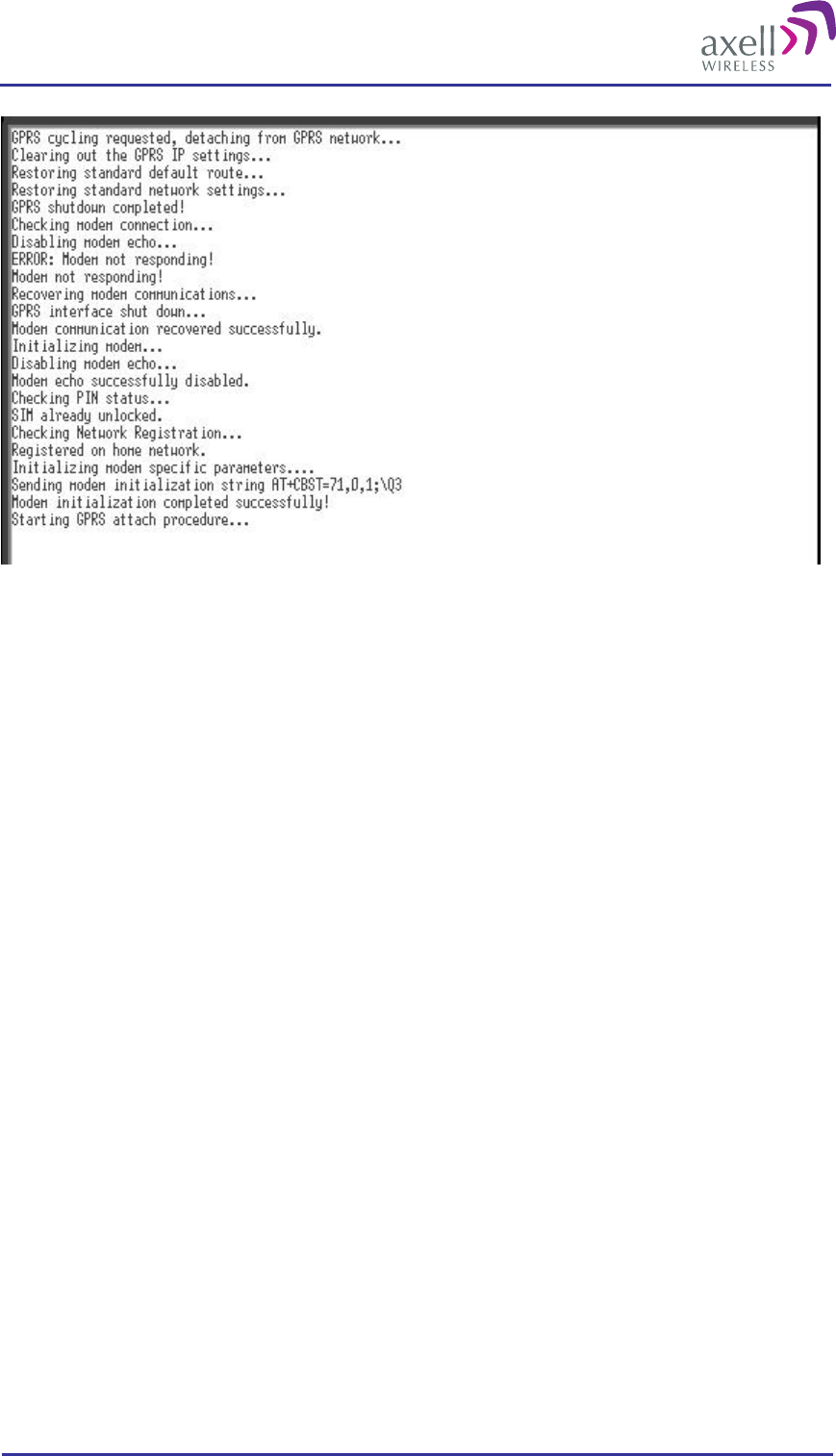
Optical Master Unit
PRODUCT DESCRIPTION AND USER’S MANUAL
© Axell Wireless Ltd A1829300 rev H 79 (86)
To end session type CTRL-Z
Manually Answering Incoming Calls
It is possible to manually answer incoming calls without involving the OMU software at all, to verify that the
remote access and the network itself works as intended. In order to verify the remote communication, make sure
to have someone stand by to dial up the OMU with a terminal emulation program, for example
HyperTerminal™.
Go in to Direct Modem Access as described earlier. When in direct access mode, ask the person standing by to
dial up the OMU.
As soon as a call is received, the text
RING
will repeatedly be displayed on the screen.
Type
ATA <enter>
This will inform the modem to answer (ATtention Answer).
When the connection is established, a connect message will be displayed including the connection speed.
Sometimes the information comes together with some miscellaneous information, such as error correction
protocols etc.
Note! Make sure the remote peer dials the Data Call number
If the voice number is dialled instead of the data number, or if the modem contains an illegal modem
initialization string, the message
OK
or
NO CARRIER
will be displayed almost immediately.
Try to change the modem initialization string. The modem initialization string mainly used to configure the
remote communication is AT+CBST.
Successful modem initialization strings used by Axell Wireless includes (most common first):
AT+CBST=71,0,1;\Q3
AT+CBST=7,0,1;\Q3
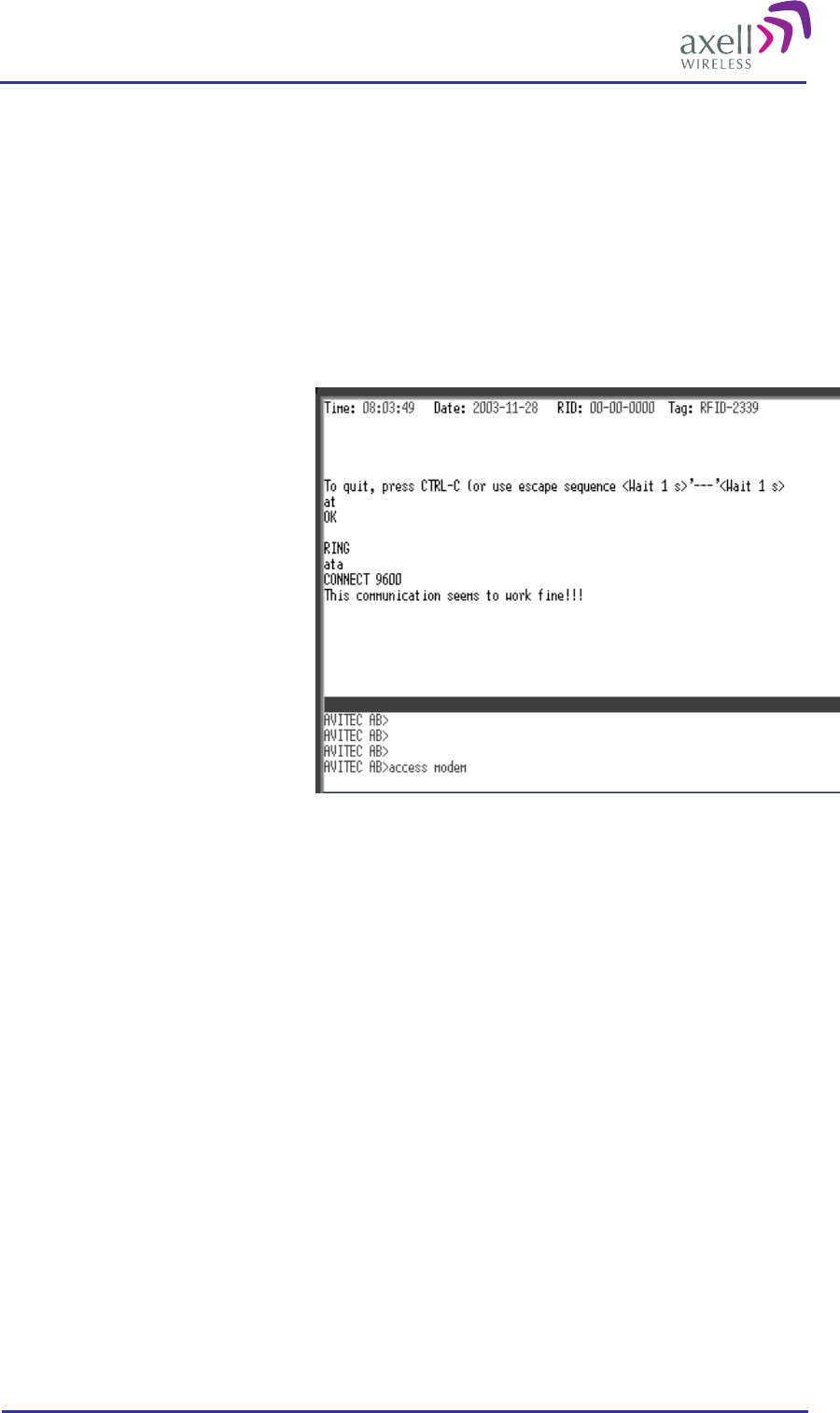
Optical Master Unit
PRODUCT DESCRIPTION AND USER’S MANUAL
© Axell Wireless Ltd A1829300 rev H 80 (86)
AT+CBST=0,0,1;\Q3
AT+CBST=0,0,1;\Q3
AT+CBST=7,0,3;\Q3
Once the modem initialization string is entered, try again to dial up the OMU. For details on the different
modem initialization strings, please refer to the modem’s user guide.
If the setup is successful, the connect message will be brought up;
CONNECT 9600
This means that an online connection is established to the remote peer. From now on, all characters typed on the
keyboard will end up on the remote peer’s screen. Similarly, all characters typed by the remote peer will be
displayed on the screen.
In the example, the incoming call was
successfully answered, and the remote
user entered the text message.
In order to come back to modem command mode, press +++ (three pluses) rapidly (within one second).
Receiving
OK
means that the modem is back in command mode.
Type
ATH <enter>
This terminates the connection to the remote peer. The message
NO CARRIER
will be displayed.
Common Problems
Problem 1
When enabling the remote access for the OMU, the modem fails to log in to the network.
Solution
Signal strength from the donor site is too low. The signal strength can be read directly from the modem. Go in
to Direct Modem Access as described earlier. Use the command AT+CSQ (documented below) to read out the
signal strength.
In order to have good signal quality, Axell Wireless recommends that the signal strength should be better than -
95 dBm. If signal strength is lower, try to adjust the antennas to get a better signal strength from the donor.
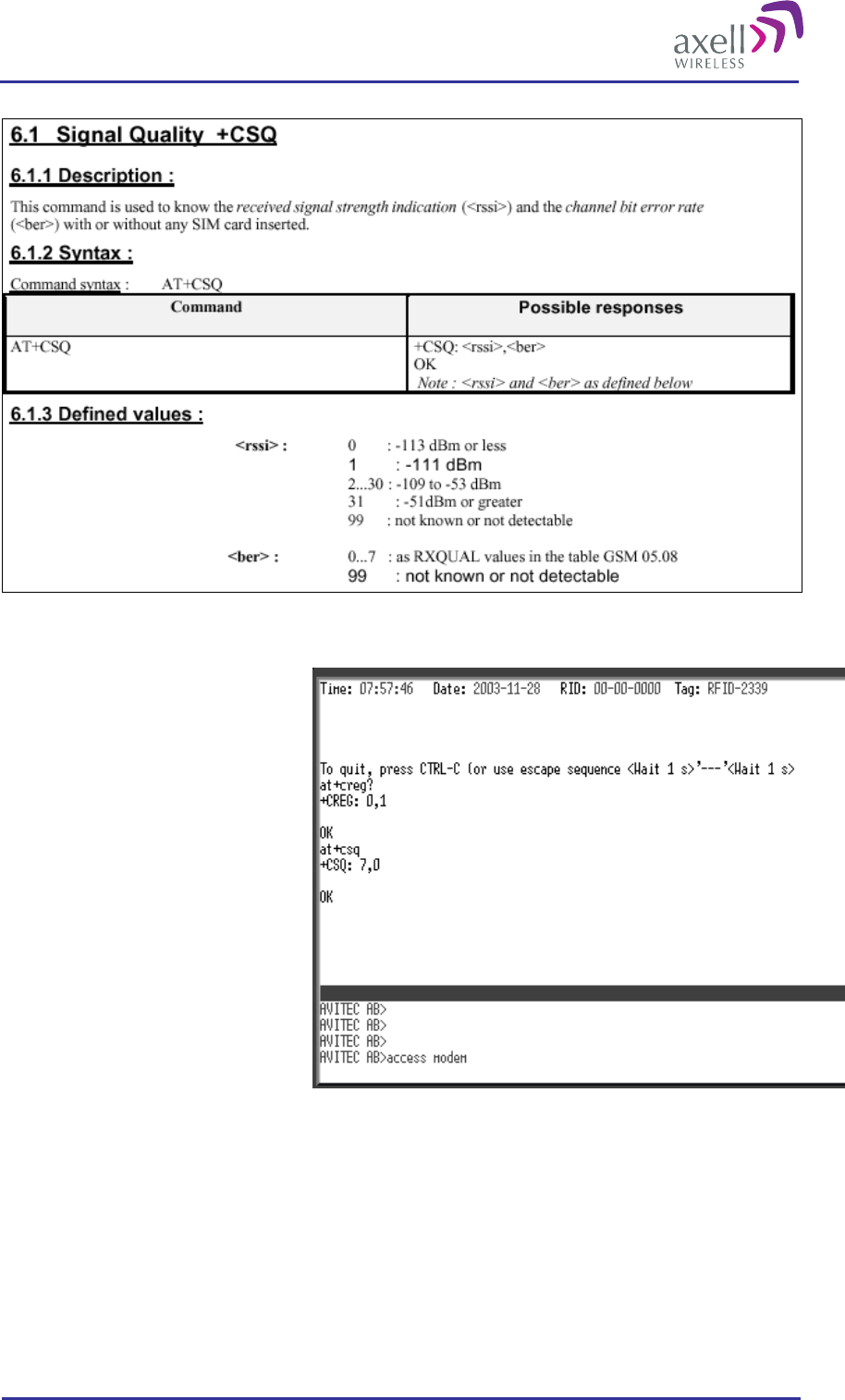
Optical Master Unit
PRODUCT DESCRIPTION AND USER’S MANUAL
© Axell Wireless Ltd A1829300 rev H 81 (86)
Documentation of +CSQ command from a modem’s manual.
In the example the reply to AT+CSQ is
0,7 meaning 7*2 dB above -113 dBm;
the modem detects a signal level of -99
dBm.
Problem 2a
OMU is configured properly, and answers the incoming call, but when trying to dial the OMU using an
analogue mode, no modem handshaking is heard from the dialling modem.
Problem 2b
When dialling the OMU, the OMU answers the incoming call, but no connection is established, and after a
while the OMU disconnects the call.
Solution
The most common cause is that the number called is the voice number of the SIM, not the data number.
Therefore, make sure to dial the data number.
If data call is used, the problem probably is an illegal modem initialization string.
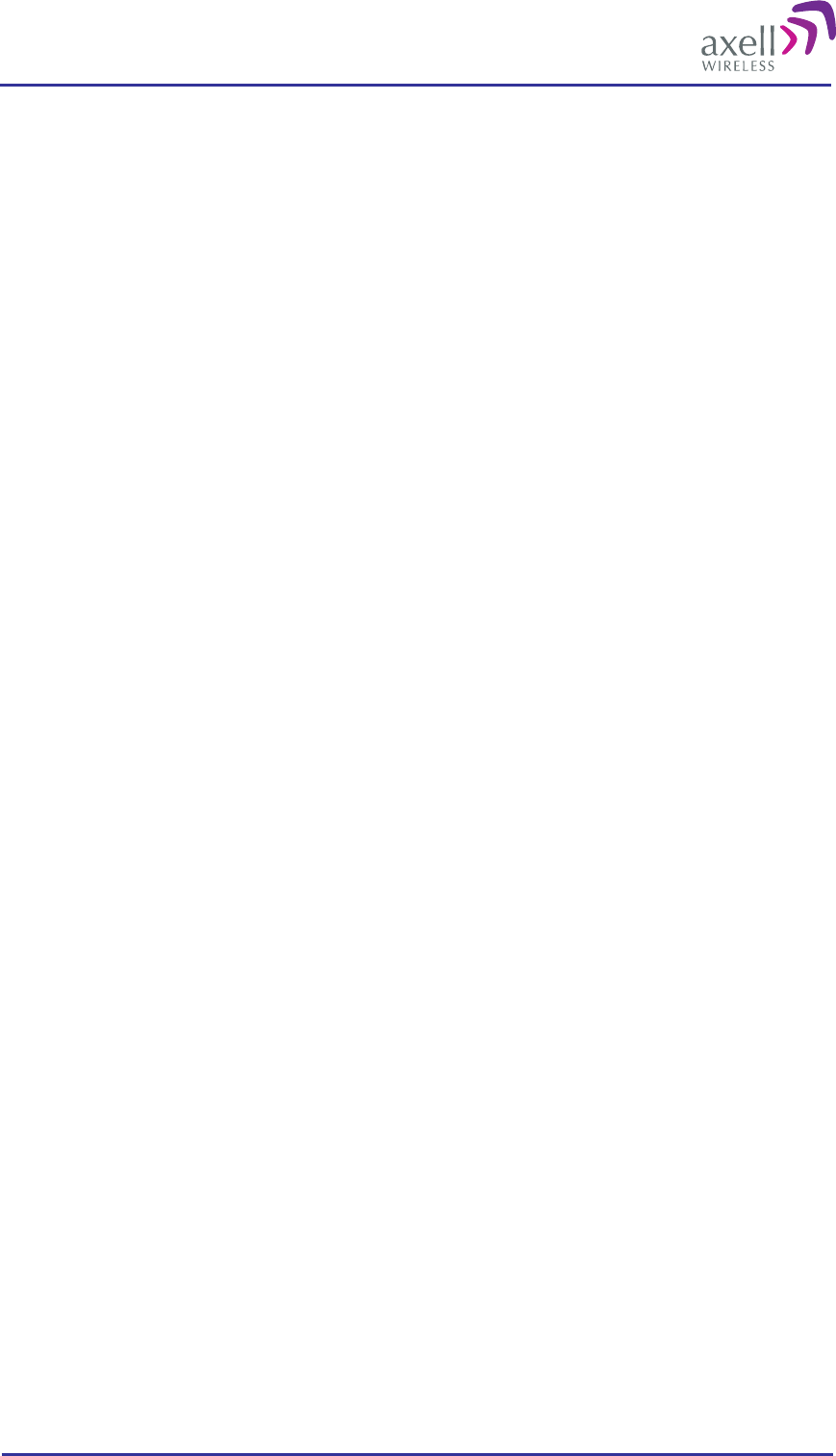
Optical Master Unit
PRODUCT DESCRIPTION AND USER’S MANUAL
© Axell Wireless Ltd A1829300 rev H 82 (86)
In order to change the modem string, go to the OMU command prompt. Try changing the modem initialization
string and log out to let the controller reinitialize the modem.
If problem remains, try a few different modem initialization strings. Axell Wireless has been successful with the
following modem initialization strings:
AT+CBST=71,0,1;\Q3
AT+CBST=7,0,1;\Q3
AT+CBST=0,0,1;\Q3
AT+CBST=0,0,1;\Q3
AT+CBST=7,0,3;\Q3
Please refer to the modem manual for detailed description of the modem initialization strings.
Problem 3
It is possible to call the OMU from another GSM mobile, but not from an analogue modem.
Solution
This problem is most likely related to the modem configuration and/or the configuration of the IFU unit. Try to
decrease the communications speed and make sure that the modem error correction is supported by the IFU.
Verify the IFU configuration to see if there are any known problems with the modem connections.
Problem 4
When dialling the OMU, or when the OMU is dialling the Element Manager, the connection is terminated
before the handshaking is completed.
Solution
When an OMU is answering an incoming modem call, or calling up the OMC to deliver an alarm or a report,
the OMU will wait a configurable number of seconds for the call to be established. If no communication is
established within this time, the call will be hung up. If this interval is set too low, the handshaking is
terminated too fast. In the RMC, verify the Modem Connect Time to see that it is set to at least 30 seconds.
4.12 Integrate into the AEM
When the OMU has been installed at site and the remote communication has been enabled, the OMU can be
integrated to the Axell Element Manager. This is done by the operator of the AEM. After entering the telephone
number to the OMU, the AEM dials up the OMU, downloads all the OMU parameters and statuses into a
database. When all parameters have been downloaded, the AEM configures the OMU with the telephone
number where alarms and reports should be sent, and optionally with a secondary telephone number where the
repeater can dial in case connection to the primary number fails.
When heartbeat reports and alarms are sent from the OMU to the AEM also the latest information about the
status and RF-configuration is included. This means that the AEM operator always has information about the
current status in the AEM database (and do not need to call the repeater to find this out).
Note! Once the OMU is integrated to the AEM, all changes to the OMU should preferably be done from the
Axell Element Manager in order to ensure that the database always contains correct information.
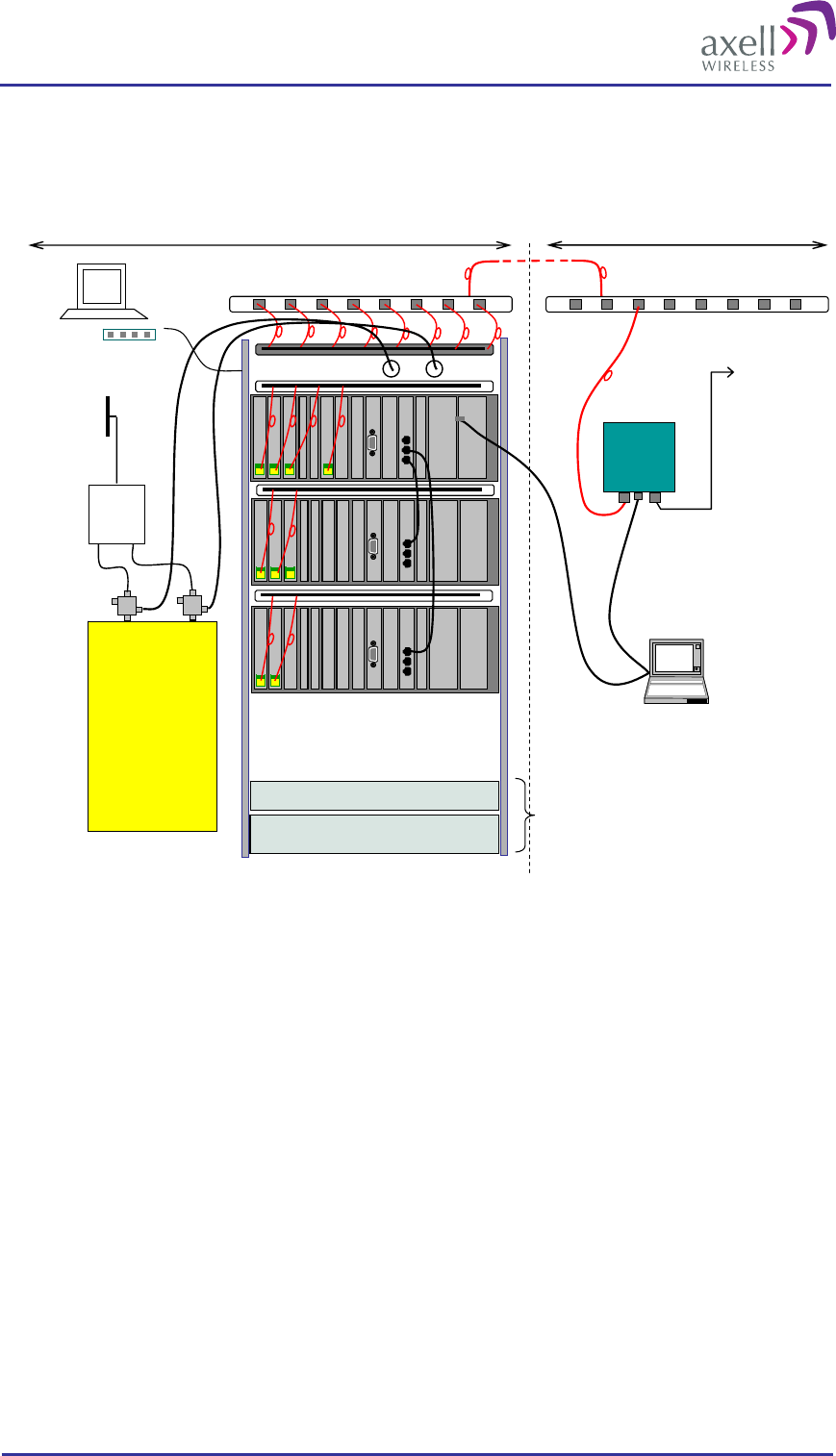
Optical Master Unit
PRODUCT DESCRIPTION AND USER’S MANUAL
© Axell Wireless Ltd A1829300 rev H 83 (86)
4.13 Installation Examples
Power Unit for -48 V DC
ODF ODF
Fiber Fed
Repeater
Antenna or
Leaky feeder
Repeater Site
OMU Site
Splitters
BTS
Antenna
Modem
AEM
Duplex
Filter
Directional
couplers
Back-up Battery Optional
LaptopLaptop
Rx
Tx
An example of a site installation where the FR signal to the OMU is tapped off a BTS
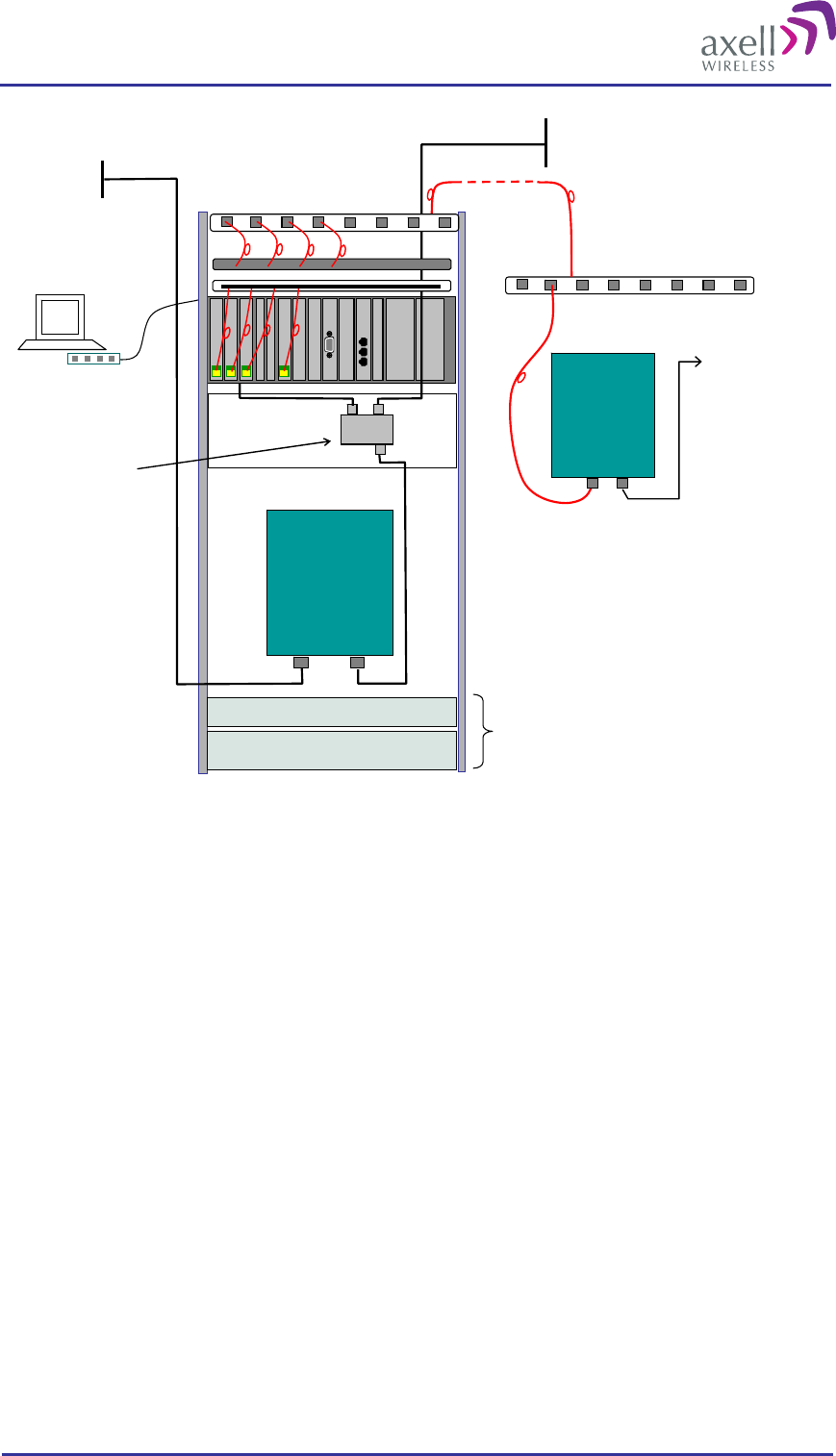
Optical Master Unit
PRODUCT DESCRIPTION AND USER’S MANUAL
© Axell Wireless Ltd A1829300 rev H 84 (86)
Power Unit for -48 V DC
ODF
ODF
Fiber Fed
Repeater
Modem
AEM
Back-up Battery optional
Coupler
Donor
Antenna
Server Antenna
Channel
Selective
Repeater
Antenna or
Leaky feeder
An example of a site installation where the FR signal to the OMU is tapped off a repeater
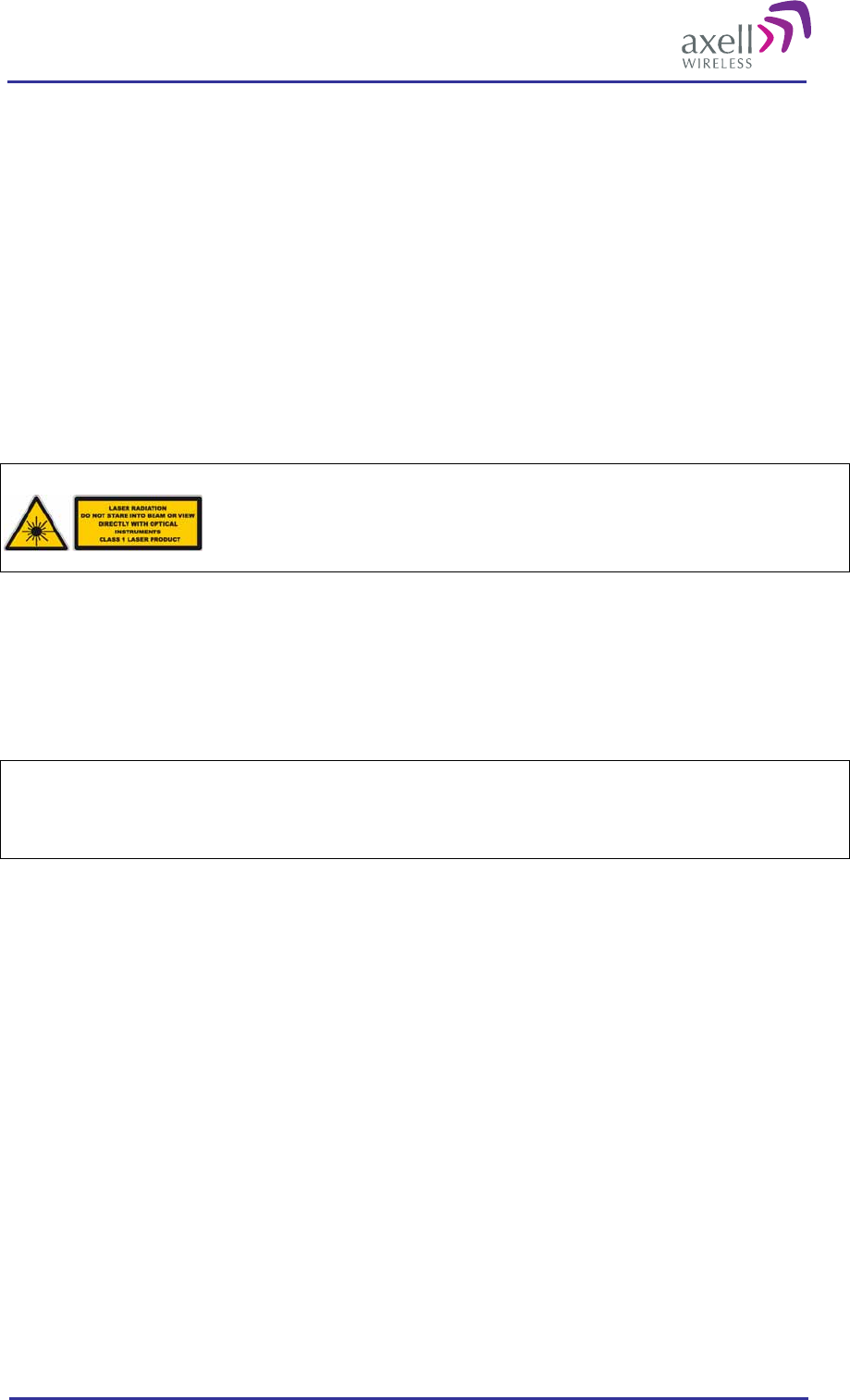
Optical Master Unit
PRODUCT DESCRIPTION AND USER’S MANUAL
© Axell Wireless Ltd A1829300 rev H 85 (86)
5 Maintenance
5.1 General
The system normally operates without any operator intervention or maintenance.
Should the system malfunction, the condition of the antenna systems as well as the continuity of the cabling
should be checked before replacing any of the OMU units.
In the unlikely event of a unit failure, the field replaceable components (antenna unit, cables, etc.) should be
checked and replaced if faulty and the system restored.
A failed unit can be removed and replaced with a spare while the rest of the system (other OMUs) is still in
operation.
Caution
Un-terminated optical receptacles may
emit laser radiation. Do not stare into beam
or view with optical instruments.
Note! The power supply of the failed OMU should be isolated from AC mains and DC power before any
module is replaced.
5.2 Preventive Maintenance
The OMU does not require any preventative maintenance apart from changing the battery every three years.
Caution
Risk of explosion if battery is replaced by an incorrect type.
Dispose of used batteries according to local laws and instructions.
5.3 Product Disposal
Disposal of this product must be handled according to all national laws and regulations.
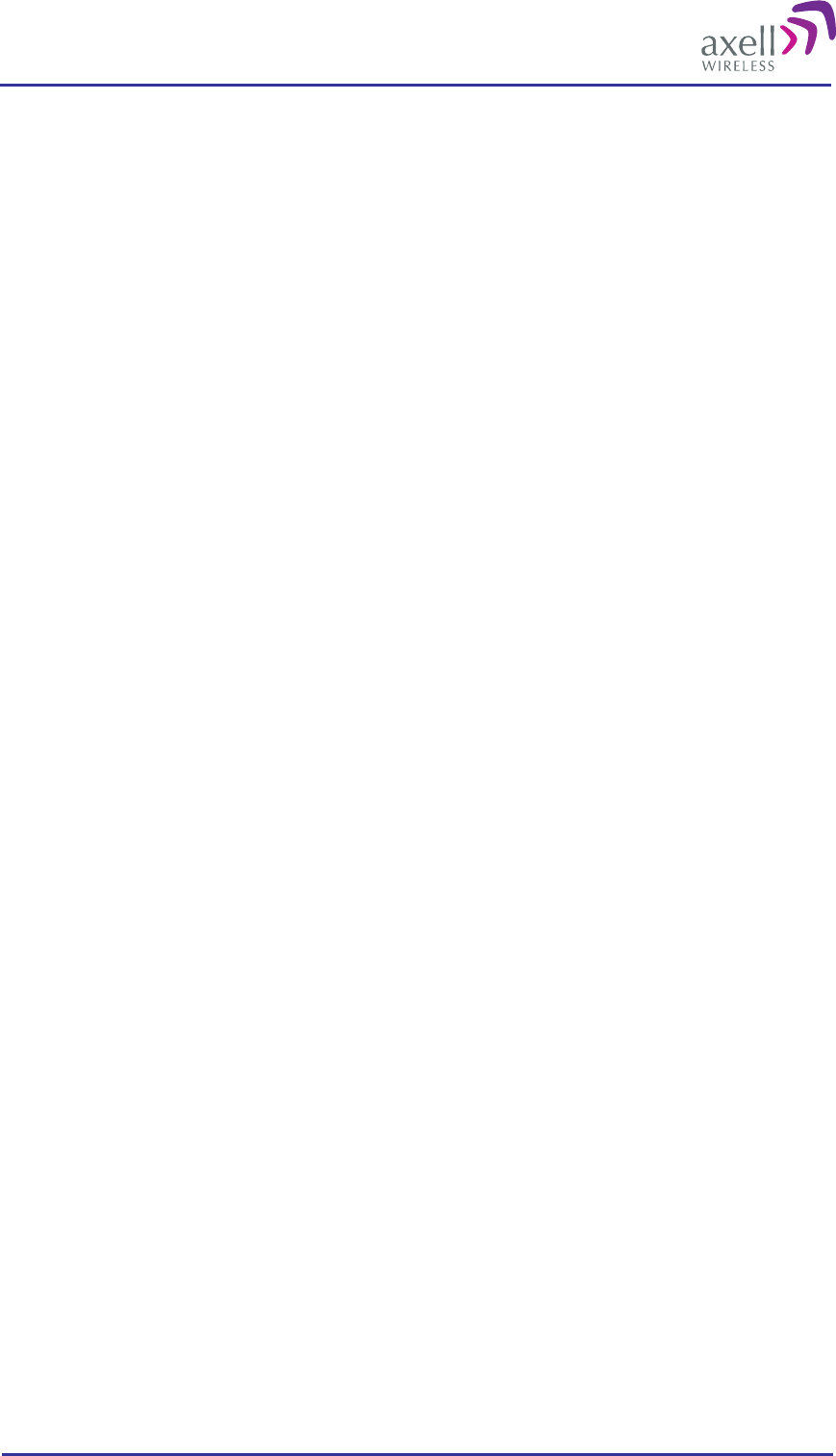
Optical Master Unit
PRODUCT DESCRIPTION AND USER’S MANUAL
© Axell Wireless Ltd A1829300 rev H 86 (86)
6 Specifications
RF Parameters
Frequency Response 88-960 / 1710-2170 MHz
Gain Flatness Typical 2 (p-p) dB
Nominal RF input power +10 dBm composite power
Maximum RF input power +23 dBm composite power
Fibre optic loss compensation Implemented
Optical Modules
Number of optical modules 1-6
Laser class Class 1
Wavelength 1310 ± 10 nm or 1330 ± 10 nm
Optical output power +5 ± 2 dBm
Maximum Optical Input Power +5 dBm
Output Power (Tx) max +7 dBm
Operating Temperature +5 ~ +45°C
Power Requirements
Power Requirements 24 - 48 VDC / 115 - 230 VAC
Power Consumption Typical 50 W (fully equipped)
External Electrical Interfaces
Local Maintenance Terminal RS232
RF Ports N-type Connector Female
Optical Ports SC/APC
Power Input Plinth
External alarms Plinth
Modem connector (PSTN) RJ11
Modem antenna connector SMA Female
Ethernet connector RJ45
Mechanical Specifications
Dimensions (w x h x d) 84 TE x 3 HE x 420 mm
Weight 15 kg (fully equipped)
IP rating IP20
Reliability Specification
Lifetime (MTBF) >70 000 hrs
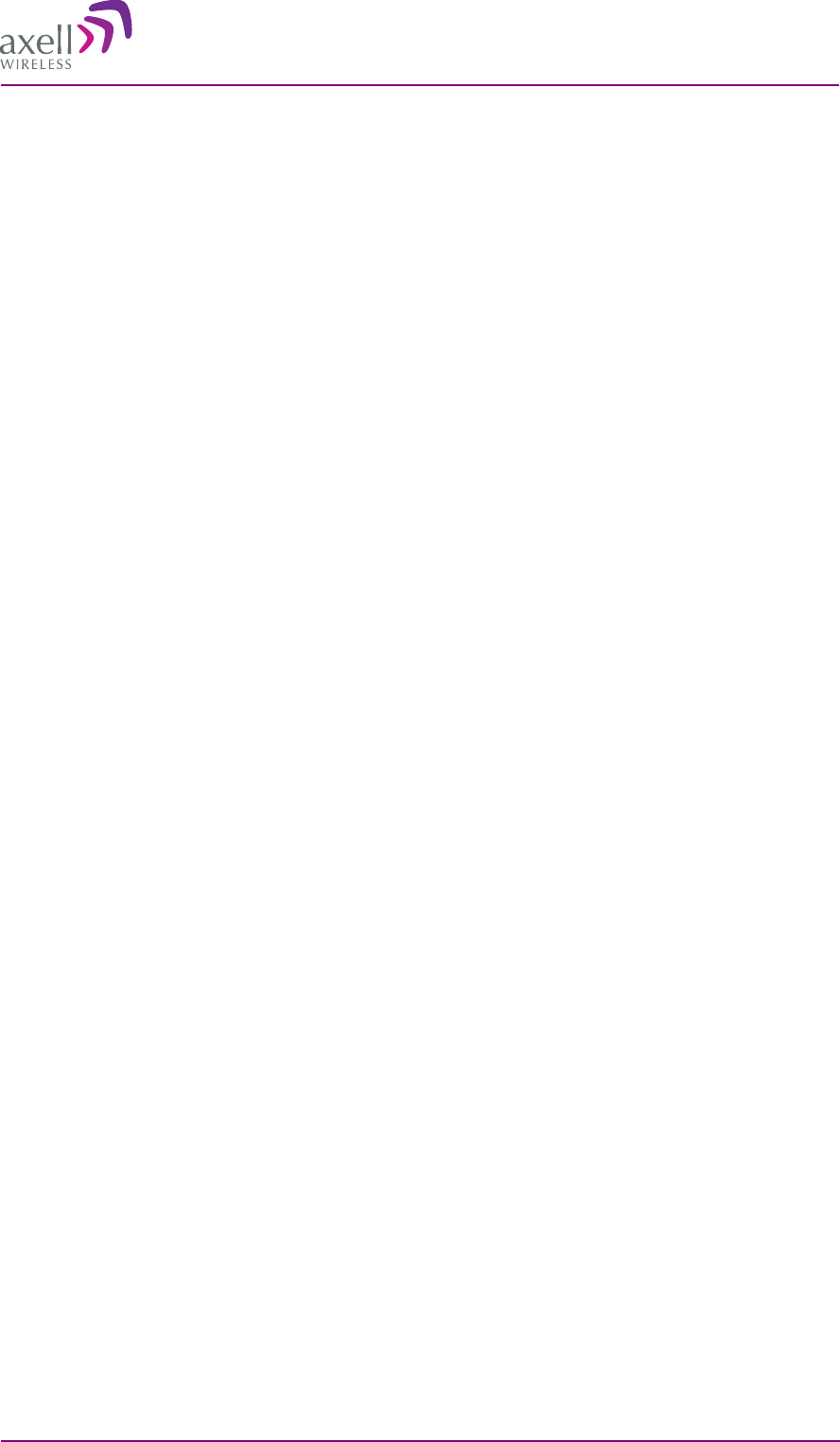
REPEATER MAINTENANCE CONSOLE
© Axell Wireless Ltd SW 022 93 00 rev E 1 (7)
Repeater Maintenance Console
Short Guide
Valid from RMC version 2.2
Copyright © 2008 Axell Wireless Ltd
All rights reserved.
No part of this document may be copied, distributed, transmitted, transcribed, stored in a retrieval system,
or translated into any human or computer language without the prior written permission of Axell Wireless
Ltd.
The manufacturer has made every effort to ensure that the instructions contained in this document are
adequate and free of errors and omissions. The manufacturer will, if necessary, explain issues which may
not be covered by this document. The manufacturer's liability for any errors in the document is limited to
the correction of errors and the aforementioned advisory services.
This document has been prepared to be used by professional and properly trained personnel, and the
customer assumes full responsibility when using them. The manufacturer welcomes customer comments as
part of the process of continual development and improvement of the documentation in the best way
possible from the user's viewpoint. Please submit your comments to the nearest Axell Wireless sales
representative.
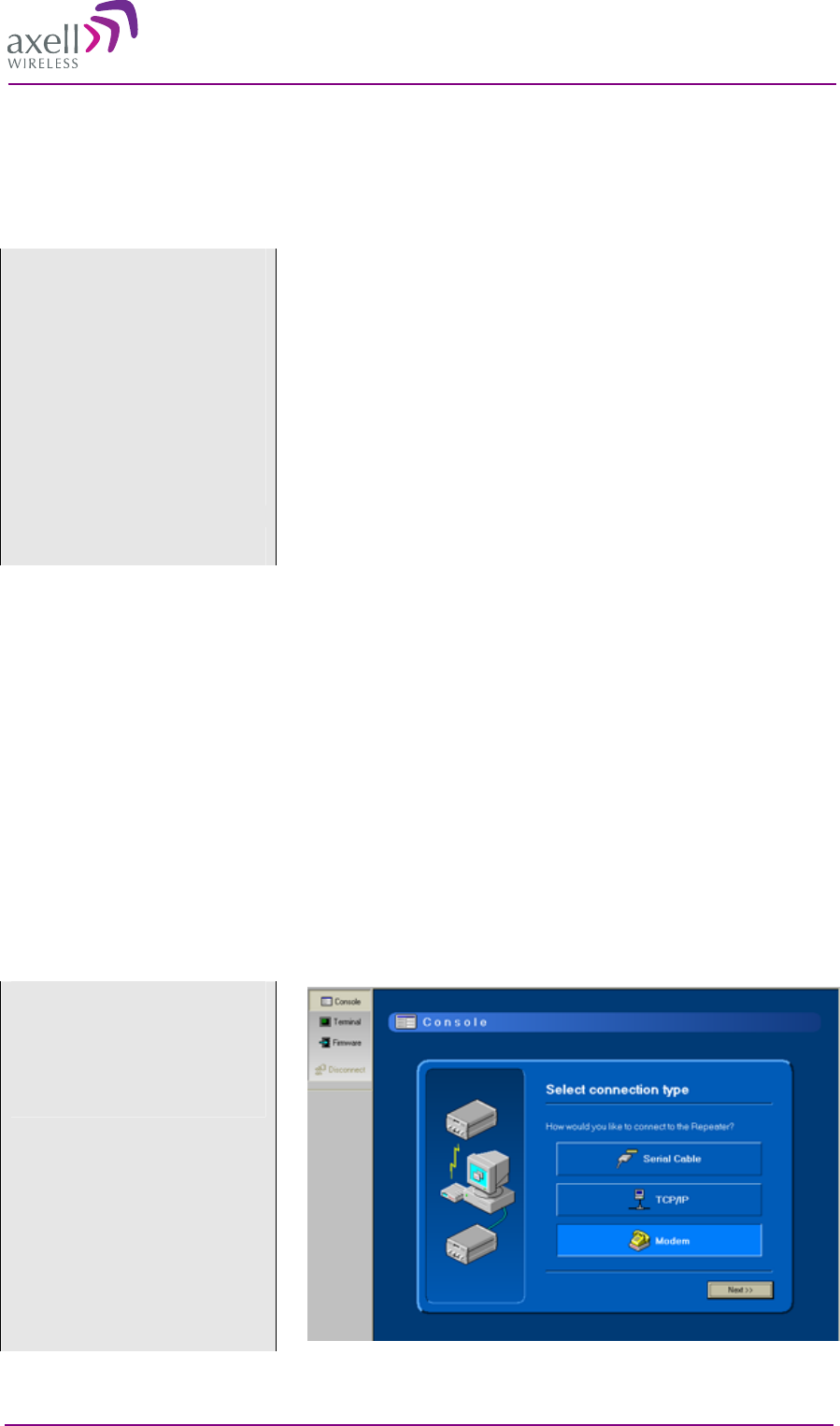
REPEATER MAINTENANCE CONSOLE
© Axell Wireless Ltd SW 022 93 00 rev E 2 (7)
1 Installation
1.1 Requirements
CPU Pentium, 200 MHz (Pentium III, 500 MHz recommended)
RAM 64 MB (128 MB recommended)
Hard Drive 10 MB free disk space
CD-ROM Required for installation
Video resolution
800 x 600 with at least 15 bit color depth (approx. 32000 colors)
24 bit color depth (16.7 million colors) recommended
It is possible to run the program in 256 or 16 color modes, but colors
will appear distorted
Operating system Windows 98SE/NT/2000/XP
1.2 Installation Procedure
1. Ensure the computer and operation system complies with the requirements above.
2. Insert the CD-ROM into your CD-ROM reader. This will in most cases auto-start the setup program. If
not select your CD-ROM drive and double-click the file “Setup.exe”.
3. Follow the setup program guide through the installation process. Specify where the program should be
installed.
4. When the installation is finished, start the RMC from the” Start” menu (no reboot is needed)
1.3 Connection Setup
The RMC opens in Console
mode.
The repeater connection can be
made via serial cable, TCP/IP or
Modem.
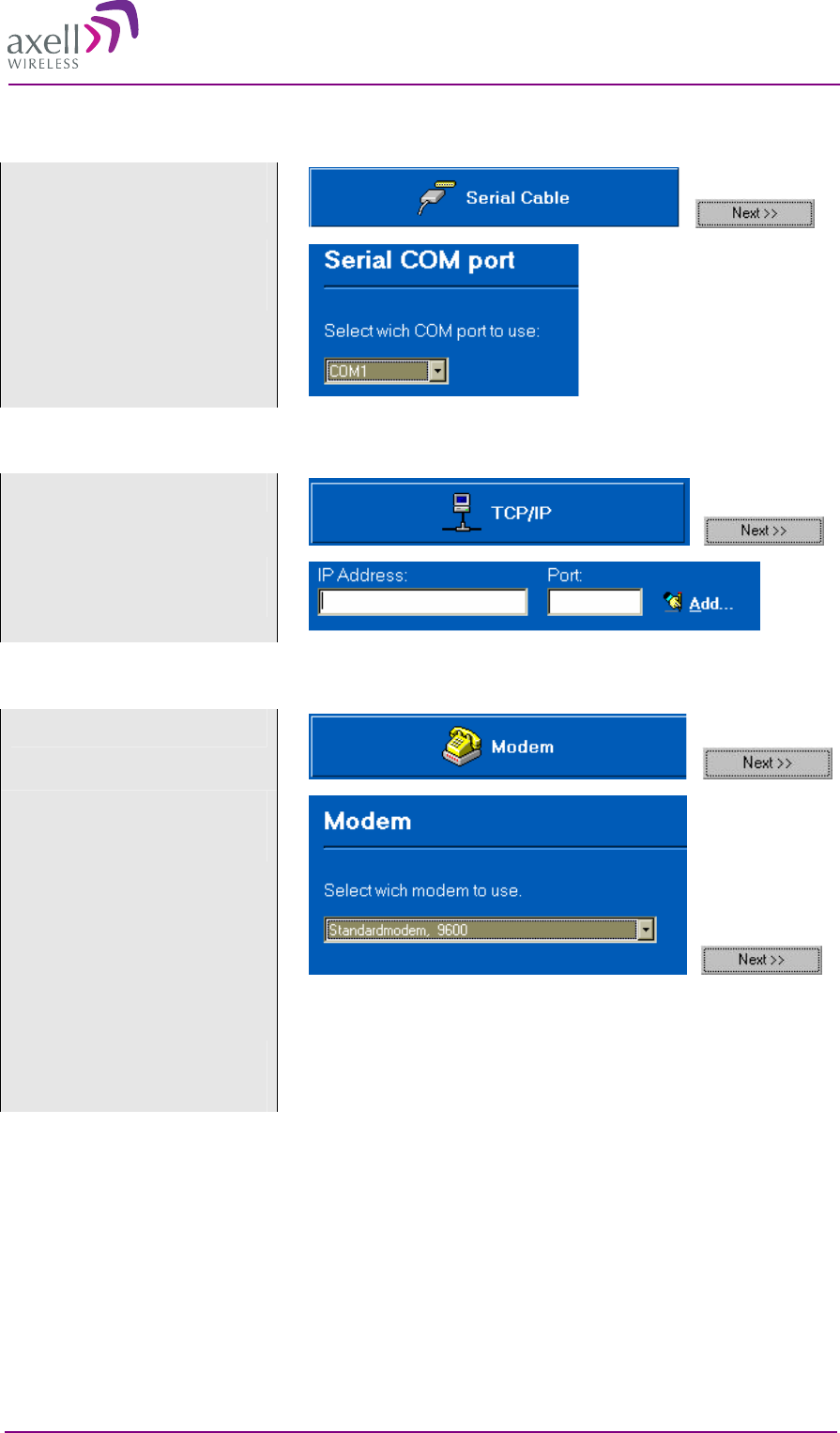
REPEATER MAINTENANCE CONSOLE
© Axell Wireless Ltd SW 022 93 00 rev E 3 (7)
1.3.1 Cable Connection Set up
Select “Serial Cable” and
“Next”
Select the serial port to be used.
Select “Connect”
1.3.2 TCP/IP Connection Set up
Select “TCP/IP” and “Next”
Enter the IP address and port or
choose one from the phone book.
1.3.3 Modem Connection Set up
Select “Modem” and “Next”
Select the modem to use.
Select “Next”
The RMC automatically receives a list of available modems from the
Windows operation system.
Note!
It is important that the modem is installed in Windows according to
the manual provided by the modem manufacturer.
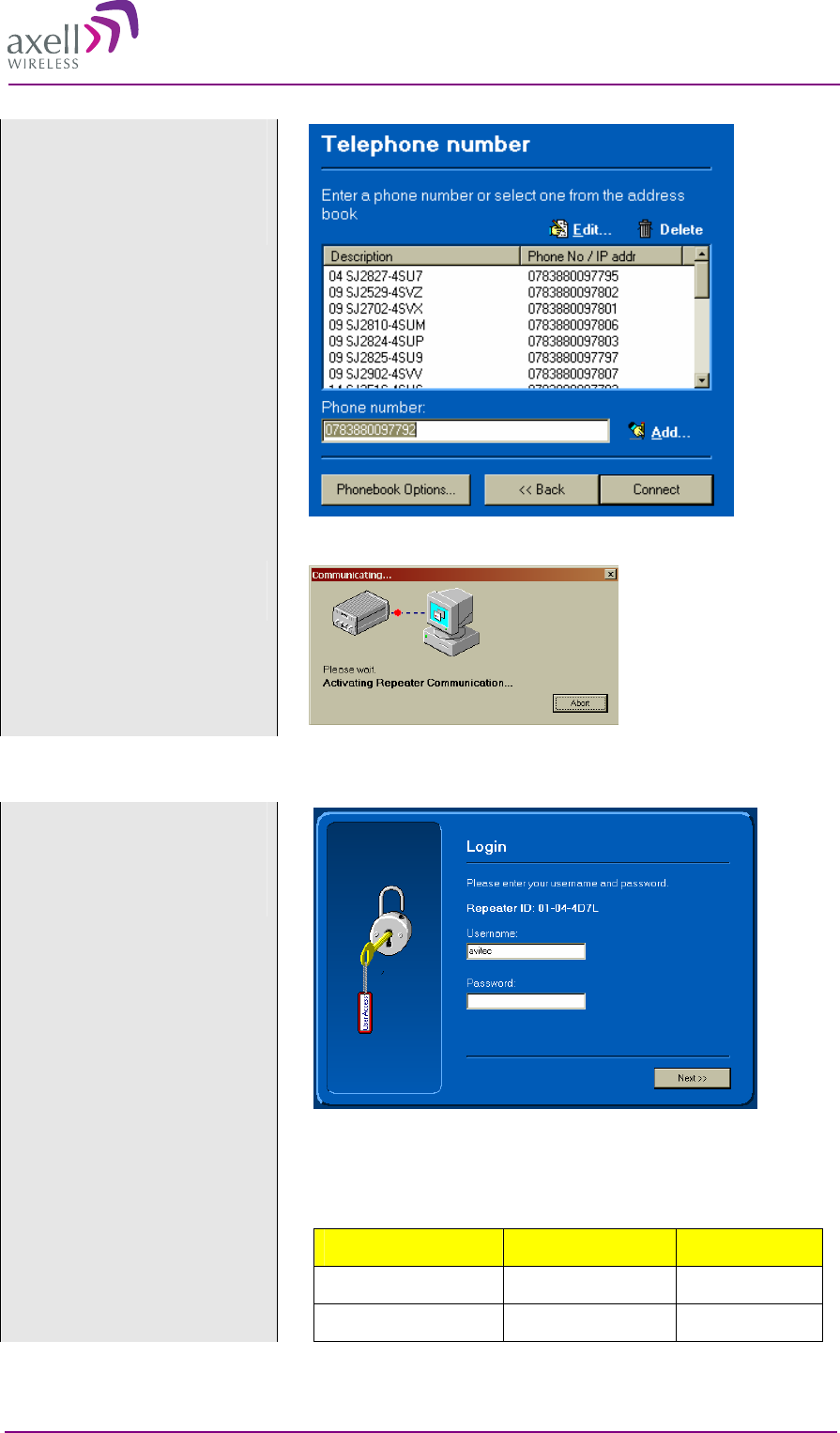
REPEATER MAINTENANCE CONSOLE
© Axell Wireless Ltd SW 022 93 00 rev E 4 (7)
Enter the phone number.
Type the number or choose one
from the phone book.
Select “Connect” and wait for the
connection to be established
1.3.4 Login
Enter username and password (in
terminal mode the login prompt
is text based).
Select “Next”
Default usernames and passwords differ for different repeater
generations. Please consult the manual for the repeater that is to be
connected.
User name and password structure 1
User Name Password Authority
USERNAM1 PASSWRD1 read/write
USERNAM2 PASSWRD2 read/write
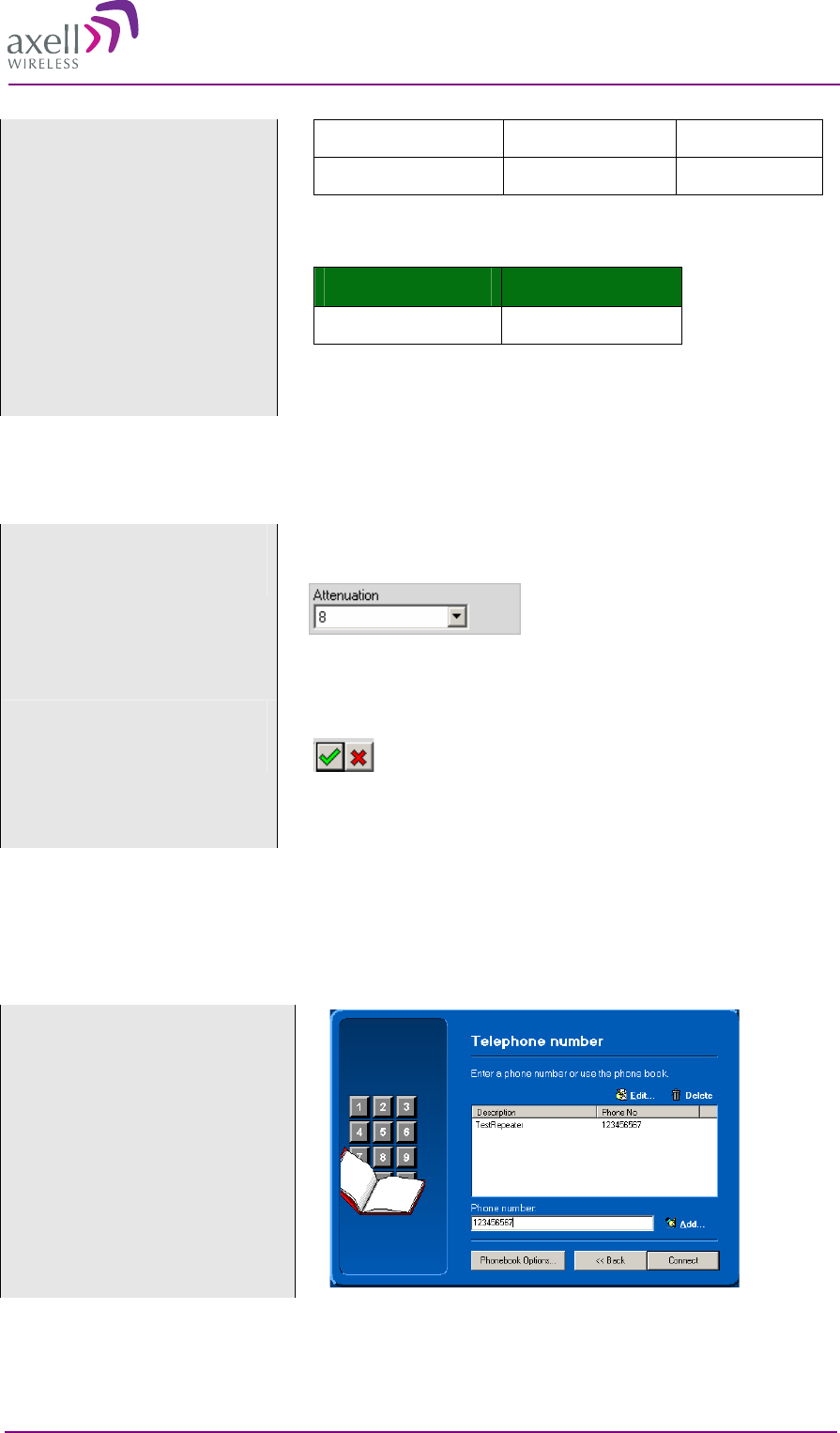
REPEATER MAINTENANCE CONSOLE
© Axell Wireless Ltd SW 022 93 00 rev E 5 (7)
USERNAM3 PASSWRD3 read only
USERNAM4 PASSWRD4 read only
User name and password structure 2
User Name Password
avitec AvitecPasswd
1.4 How to Change a Parameter
There is a two step procedure to change a parameter in RMC.
Change the value
A value can be changed by typing it or by choosing a value from a
drop down menu
In this case there is a drop down menu. Click on ”b” to the right of
the box and chose a value.
Apply or cancel the change
As soon as a change is made or a value is inserted this symbol appears
The change is applied by clicking the green “accept button”
The change is canceled by clicking the red cross (or by pressing Esc)
1.5 How to Use the Phone Book
Modem phone numbers and /or IP addresses can be stored in the RMC phone book. Each computer user is
allocated an individual RMC phonebook which is stored in the windows registry.
Select Modem during login.
Initial screen
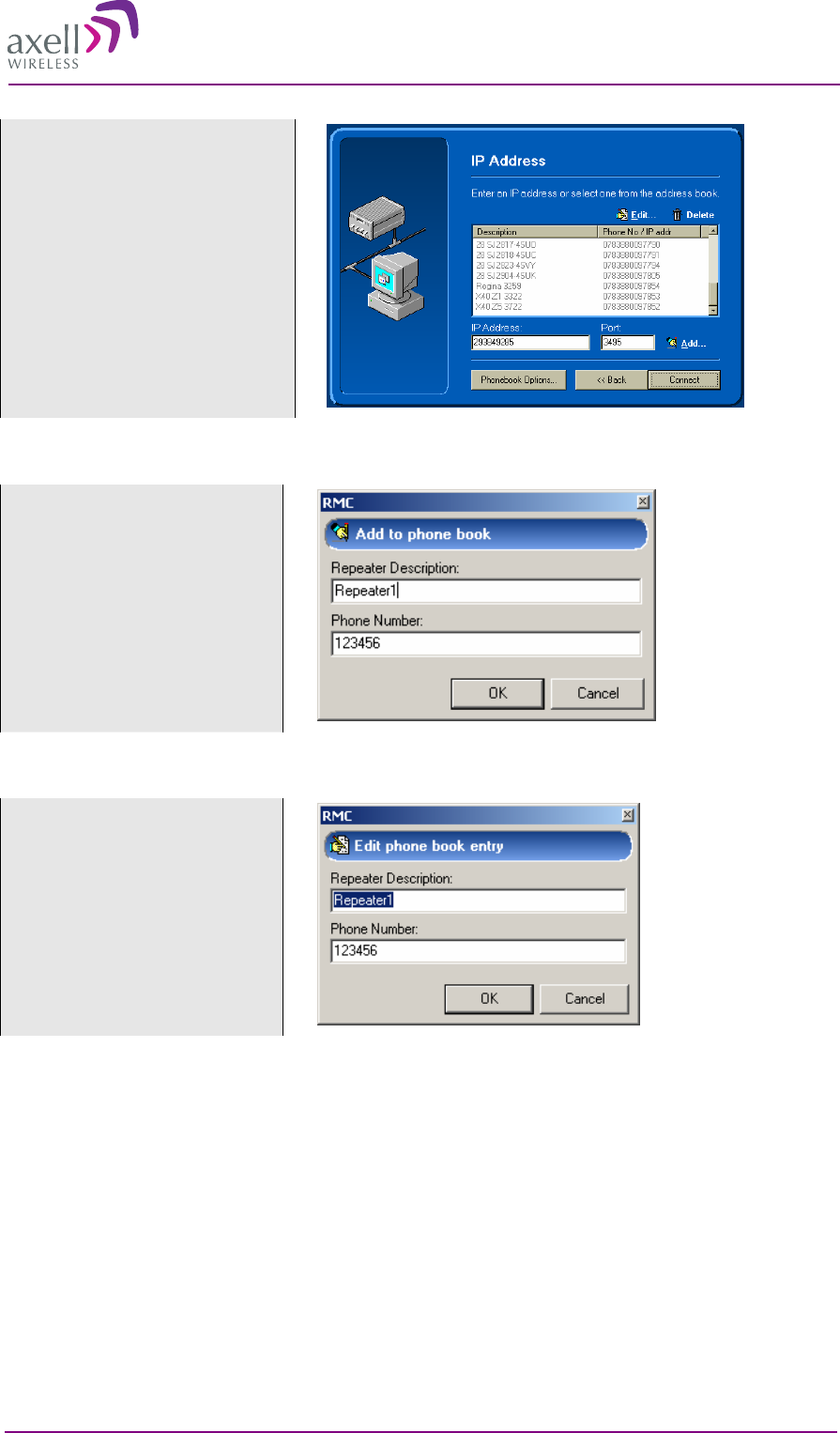
REPEATER MAINTENANCE CONSOLE
© Axell Wireless Ltd SW 022 93 00 rev E 6 (7)
Select TCP/IP during login.
Initial screen
1.5.1 Add a Phone Number or TCP/IP Address
Type the number in the edit box
Click “Add”
This brings up a dialog box
Enter a description of the
phonebook entry
Click “Ok”
1.5.2 Edit a Phone Number or TCP/IP Address
Select a number in the list
Select “Edit”
This brings up a dialog box
Make the changes
Select “Ok”
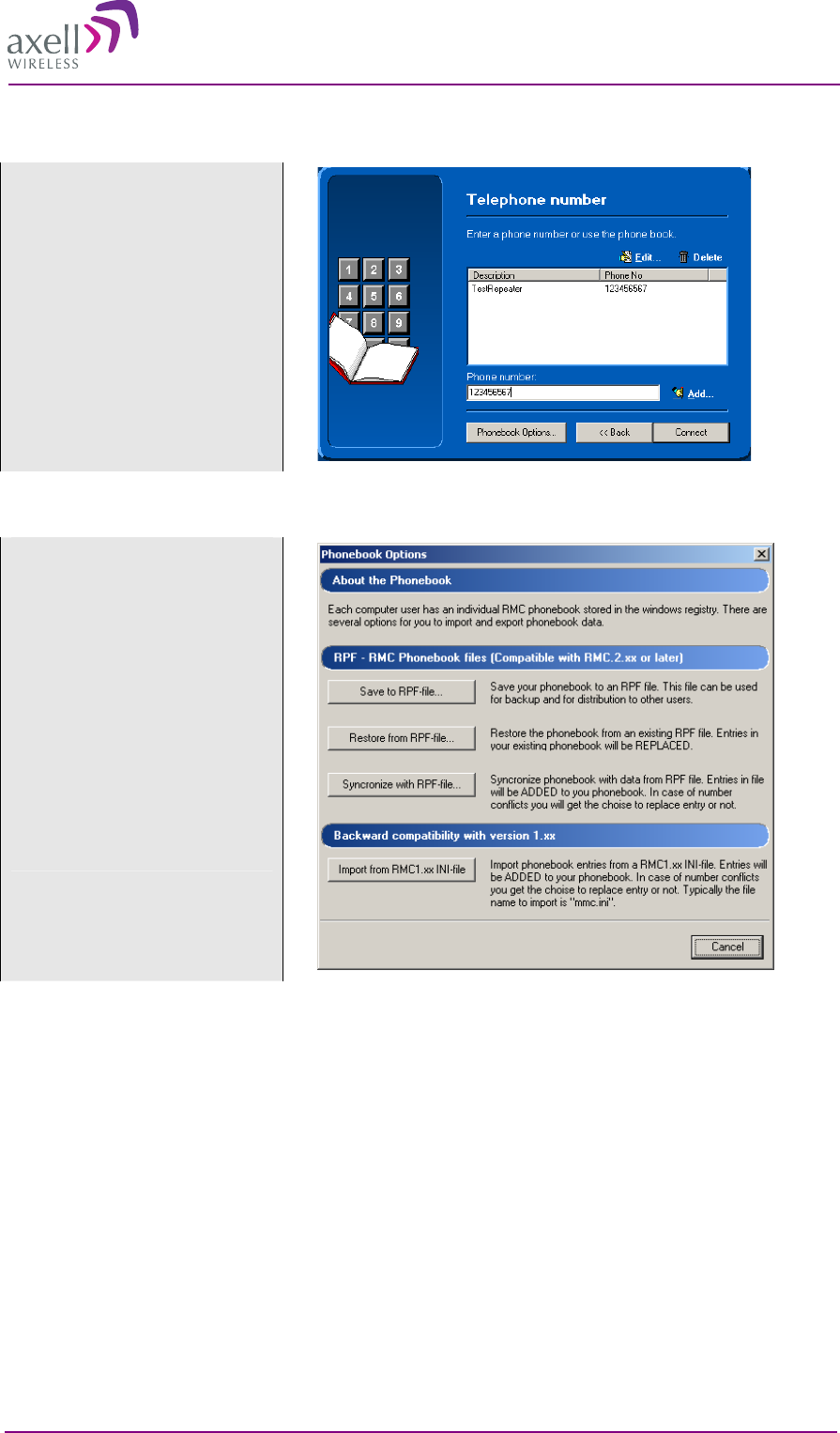
REPEATER MAINTENANCE CONSOLE
© Axell Wireless Ltd SW 022 93 00 rev E 7 (7)
1.5.3 Delete a Phone Number or TCP/IP Address
Select a n entry in the list
Select “Delete”
Confirm
1.5.4 Import/Export Phonebook Data
Select “Phonebook Options”
Choose between the options:
Save
Restore
Synchronize
The file extension is RPF.
Files can be used in RMC
versions 2.00 and later.
Phonebook data from RMC
version 1.xx (INI-files) can also
be imported.

AXELL WIRELESS
Common Commands and Attributes
v1.3.0
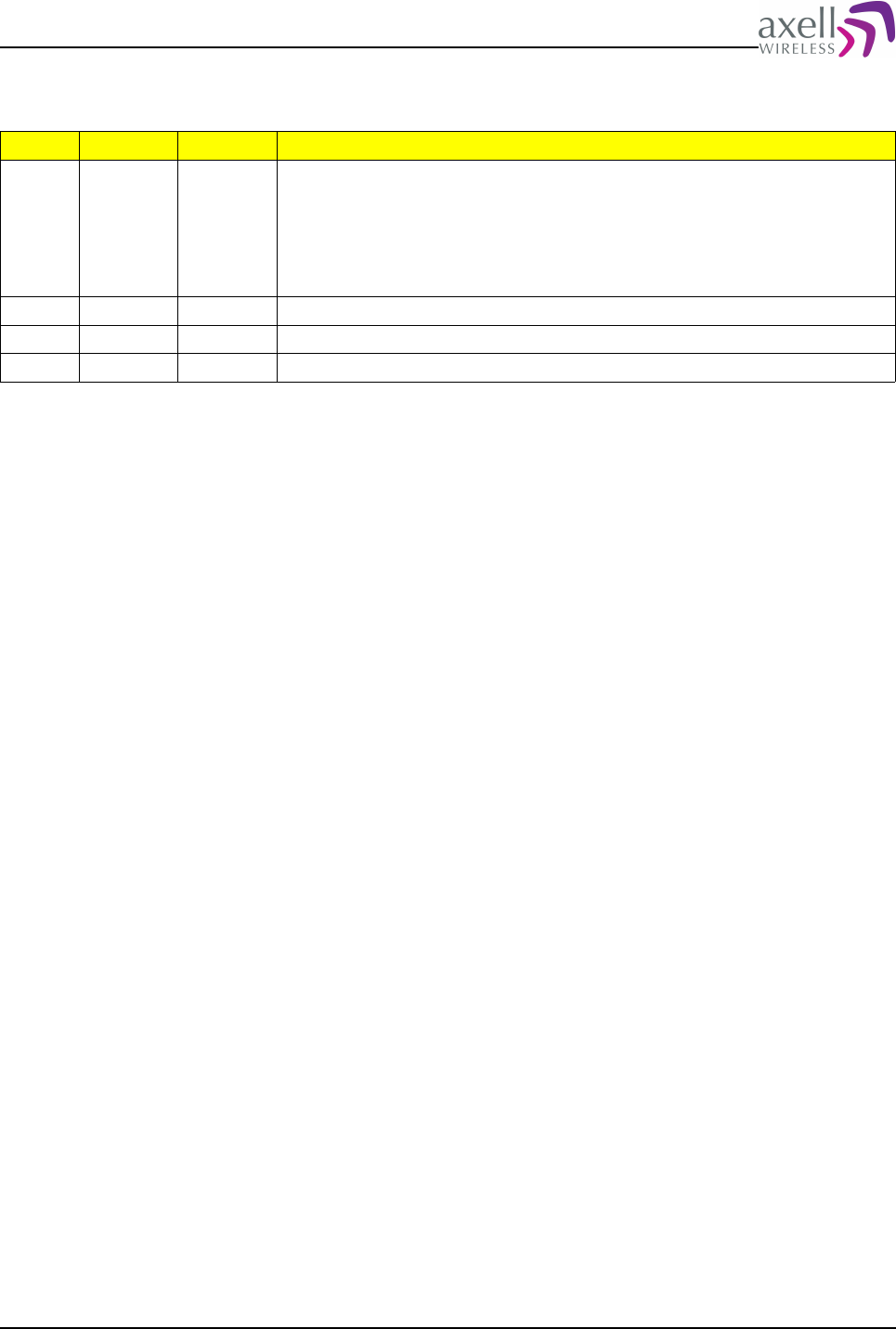
Document Name: Common Commands and Attributes v1.3.0 Revision: 1.2
Change Log
Version Change by Date Description
1.0 MW 29/01/09 Changes from 1.2.0 and 1.2.1 to 1.3.0
13.4.2 Added comment on DHCP via GPRS
13.7.2 Added Note 2 reagarding GPRS interface.
13.7.8 Added Note 5 regarding setting of GPRS parameters.
13.8.2 Added Note 4 regarding restarting of GPRS interface.
Added chapter 14 – GPRS Configurations
1.1 MW 17/03/09 14.1.5.2 Changed behavior of GET GPR ASC attribute.
1.2 MW 19/03/09 14.1.8.2 Added comments on ACT GPR APPLY
Common Commands and Attributes 2/123
Legal Information
© COPYRIGHT AXELL WIRELESS 2009
All rights reserved.
No part of this document may be copied, distributed, transmitted, transcribed, stored in a retrieval system, or
translated into any human or computer language without the prior written permission of AXELL WIRELESS.
The manufacturer has made every effort to ensure that the instructions contained in the documents are adequate and
free of errors and omissions. The manufacturer will, if necessary, explain issues which may not be covered by the
documents. The manufacturer's liability for any errors in the documents is limited to the correction of errors and the
aforementioned advisory services.
This document has been prepared to be used by professional and properly trained personnel, and the customer
assumes full responsibility when using them. The manufacturer welcomes customer comments as part of the process
of continual development and improvement of the documentation in the best way possible from the user's viewpoint.
Please submit your comments to the nearest AXELL WIRELESS sales representative.
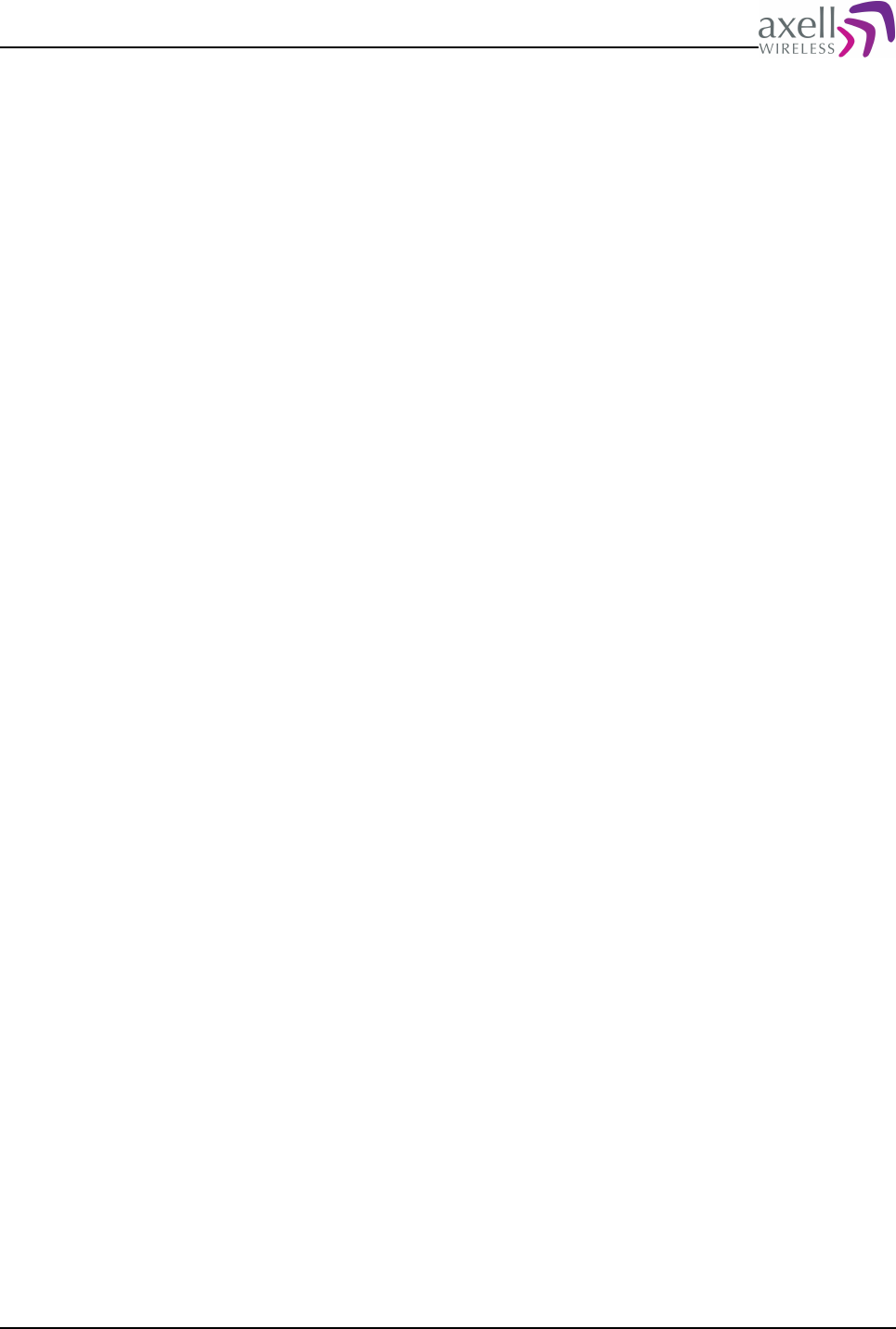
Document Name: Common Commands and Attributes v1.3.0 Revision: 1.2
Contact Information
For further information about this document, please contact .
AXELL WIRELESS
Mailing address:
Axell Wireless
Aerial House
Asheridge Road
Chesham
Buckinghamshire HP5 2QD
United Kingdom
Tel: +44 1494 777000
Fax: +44 1494 777002
Web: http://www.axellwireless.com/
Common Commands and Attributes 3/123
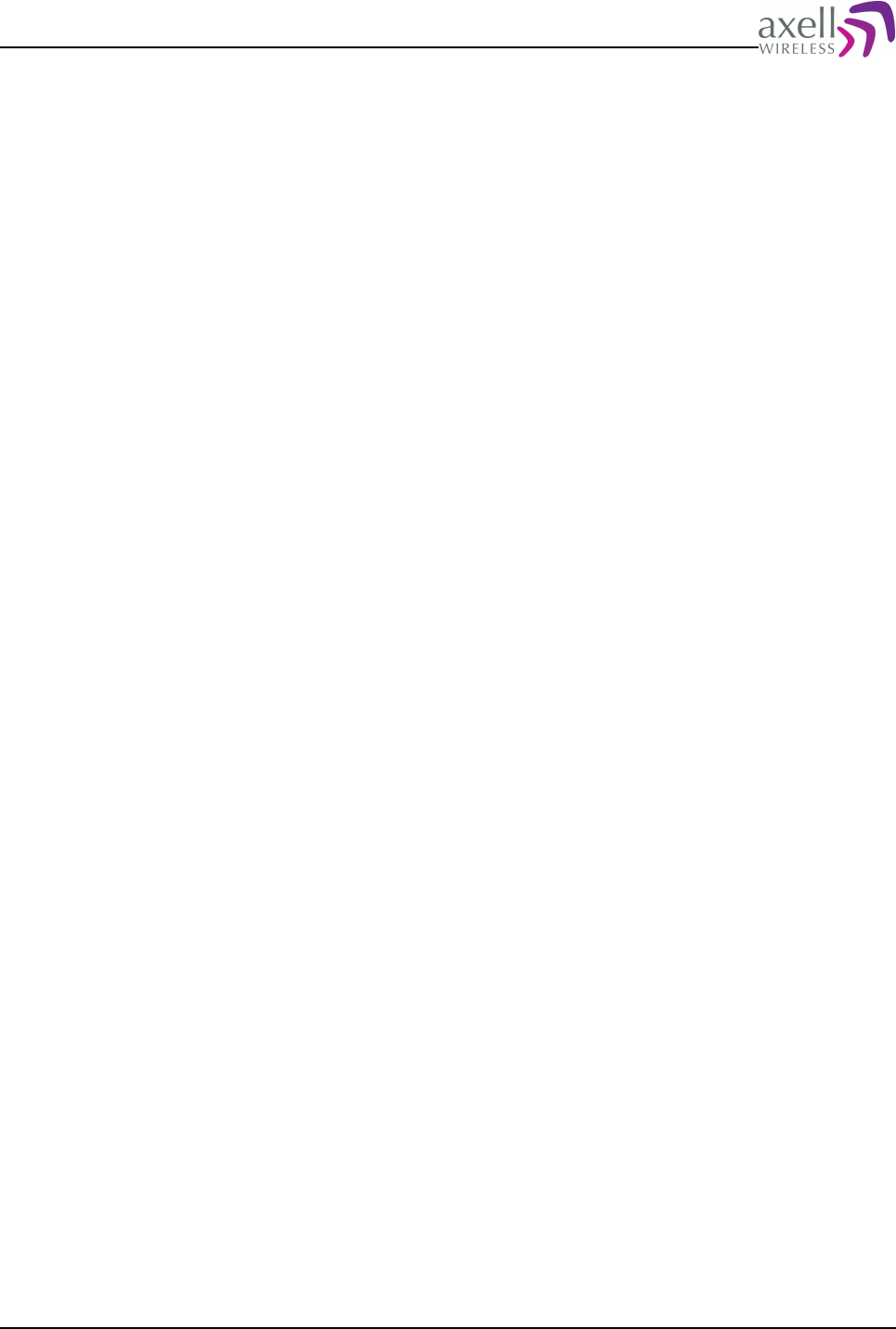
Document Name: Common Commands and Attributes v1.3.0 Revision: 1.2
TABLE OF CONTENTS
1 Overview.................................................................................................................14
2 Axell Wireless Versus Avitec.......................................................................................14
3 Version Compatibility.................................................................................................14
4 Using Commands and Attributes.................................................................................14
5 Built in Help System..................................................................................................15
5.1 HELP command..................................................................................................15
5.2 INF command....................................................................................................15
6 External Alarms, DOOR and Controller Temperature......................................................16
6.1 CTM – Controller Temperature.............................................................................16
6.1.1 Overview....................................................................................................16
6.1.2 Usage........................................................................................................16
6.2 DOO – displays status of the door alarm source.....................................................17
6.2.1 Overview....................................................................................................17
6.2.2 Usage........................................................................................................17
6.3 DST – displays status of the door.........................................................................17
6.3.1 Overview....................................................................................................17
6.3.2 Usage........................................................................................................17
6.4 EAC – External alarm configuration......................................................................17
6.4.1 Overview....................................................................................................17
6.4.2 Usage........................................................................................................18
6.5 EAD – External alarm description.........................................................................18
6.5.1 Overview....................................................................................................18
6.5.2 Usage........................................................................................................18
6.6 EST – External Input Status................................................................................19
6.6.1 Overview....................................................................................................19
6.6.2 Usage........................................................................................................19
6.7 EX1 – status of external alarm input 1..................................................................20
6.7.1 Overview....................................................................................................20
6.7.2 Usage........................................................................................................20
6.8 EX2 – displays status of external alarm input 2......................................................20
6.8.1 Overview....................................................................................................20
6.8.2 Usage........................................................................................................20
6.9 EX3 – displays status of external alarm input 3......................................................20
6.9.1 Overview....................................................................................................20
6.9.2 Usage........................................................................................................21
6.10 EX4 – displays status of external alarm input 4....................................................21
6.10.1 Overview..................................................................................................21
6.10.2 Usage......................................................................................................21
6.11 EXT – External alarm pin configuration................................................................21
6.11.1 Overview..................................................................................................21
6.11.2 Usage......................................................................................................21
7 Alarm Configurations.................................................................................................22
7.1 ACL – Alarm Class Configuration..........................................................................22
7.1.1 Overview....................................................................................................22
7.1.2 Usage........................................................................................................22
7.2 AC1 – Compressed Alarm Severity and Alarm Class Configurations...........................23
7.2.1 Overview....................................................................................................23
7.2.2 Usage........................................................................................................23
7.3 AL1 - Compressed Alarm Format ........................................................................23
7.3.1 Overview....................................................................................................23
7.3.2 Usage........................................................................................................24
7.4 AL2 - Compressed Alarm Format ........................................................................24
Common Commands and Attributes 4/123
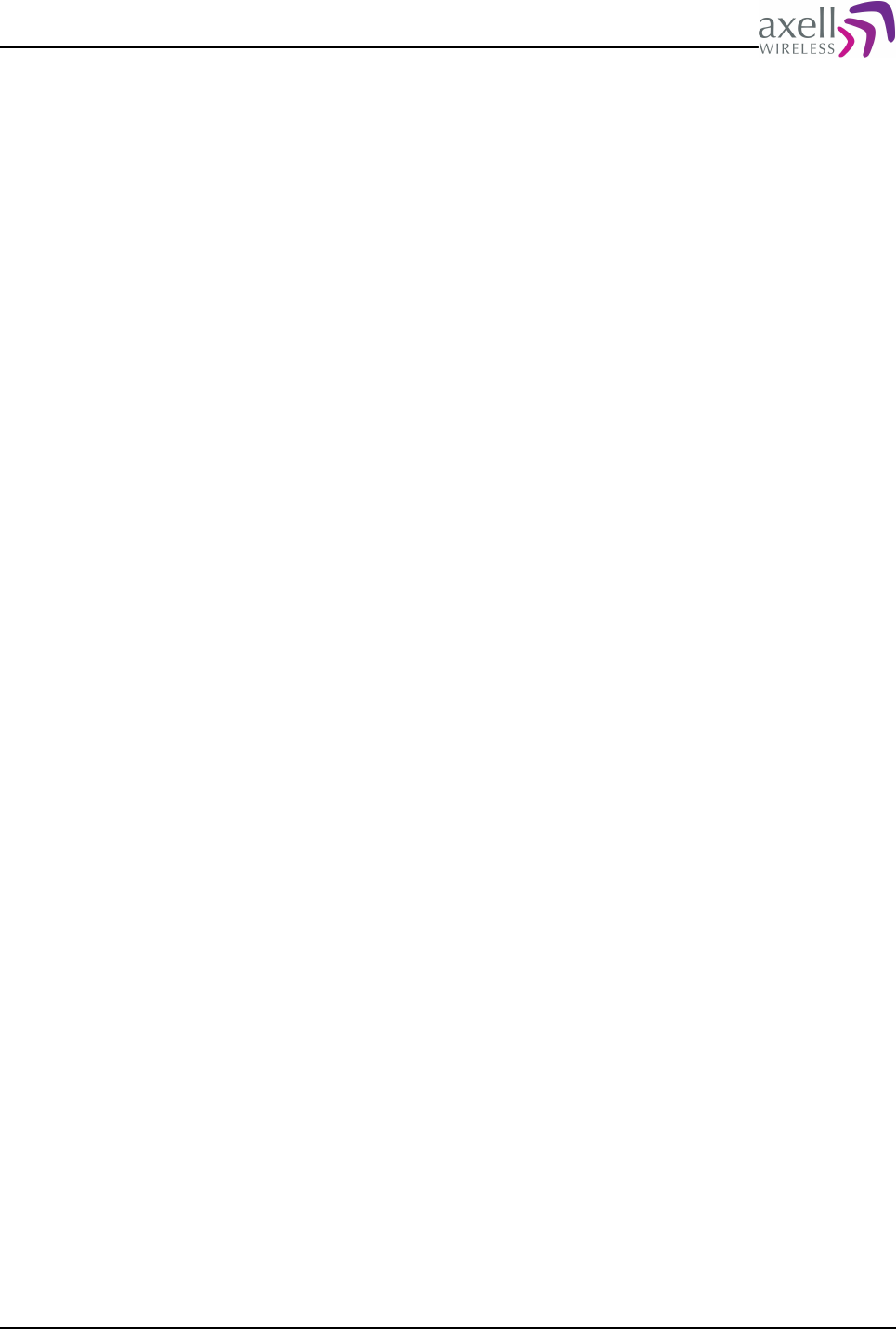
Document Name: Common Commands and Attributes v1.3.0 Revision: 1.2
7.4.1 Overview....................................................................................................24
7.4.2 Usage........................................................................................................24
7.5 AL3 - Compressed Alarm Format ........................................................................24
7.5.1 Overview....................................................................................................24
7.5.2 Usage........................................................................................................25
7.6 ALA – Configuring the alarm parameters...............................................................25
7.6.1 Overview....................................................................................................25
7.6.2 Usage........................................................................................................25
7.7 ASE – Alarm Severity Configuration......................................................................26
7.7.1 Overview....................................................................................................26
7.7.2 Usage........................................................................................................26
7.8 LIT – Alarm Log Item..........................................................................................27
7.8.1 Overview....................................................................................................27
7.8.2 Usage........................................................................................................27
7.9 LLN – Alarm Log Length......................................................................................28
7.9.1 Overview....................................................................................................28
7.9.2 Usage........................................................................................................29
7.10 MAR – Minimum Alarm Repetition Cycle..............................................................29
7.10.1 Overview..................................................................................................29
7.10.2 Usage......................................................................................................29
7.11 MNR – Maximum Number of Alarm Retransmissions.............................................30
7.11.1 Overview..................................................................................................30
7.11.2 Usage......................................................................................................30
7.12 NUA – Next Unacknowledged Alarm....................................................................30
7.12.1 Overview..................................................................................................30
7.12.2 Usage......................................................................................................31
7.13 RCA – Repetition Cycle for Alarms......................................................................32
7.13.1 Overview..................................................................................................32
7.13.2 Usage......................................................................................................32
7.14 RLY – Relay Status...........................................................................................33
7.14.1 Overview..................................................................................................33
7.14.2 Usage......................................................................................................33
7.15 RPL - Relay Polarity..........................................................................................33
7.15.1 Overview..................................................................................................33
7.15.2 Usage......................................................................................................33
7.16 RTN – Relay Test On Interval ............................................................................34
7.16.1 Overview..................................................................................................34
7.16.2 Usage......................................................................................................34
7.17 RTF – Relay Test Off Interval .............................................................................34
7.17.1 Overview..................................................................................................34
7.17.2 Usage......................................................................................................34
7.18 ACT ACK – Acknowledge Alarm..........................................................................35
7.18.1 Overview..................................................................................................35
7.18.2 Usage......................................................................................................35
7.19 ACT CLO – Clear Alarm Log...............................................................................35
7.19.1 Overview..................................................................................................35
7.19.2 Usage......................................................................................................35
7.20 ACT TRE – Test relay.........................................................................................36
7.20.1 Overview..................................................................................................36
7.20.2 Usage......................................................................................................36
7.21 LOGDUMP ALARM.............................................................................................36
7.21.1 Overview..................................................................................................36
7.21.2 Usage......................................................................................................36
8 Modem and Communication Settings...........................................................................37
8.1 ADD – SMS Access List.......................................................................................37
Common Commands and Attributes 5/123
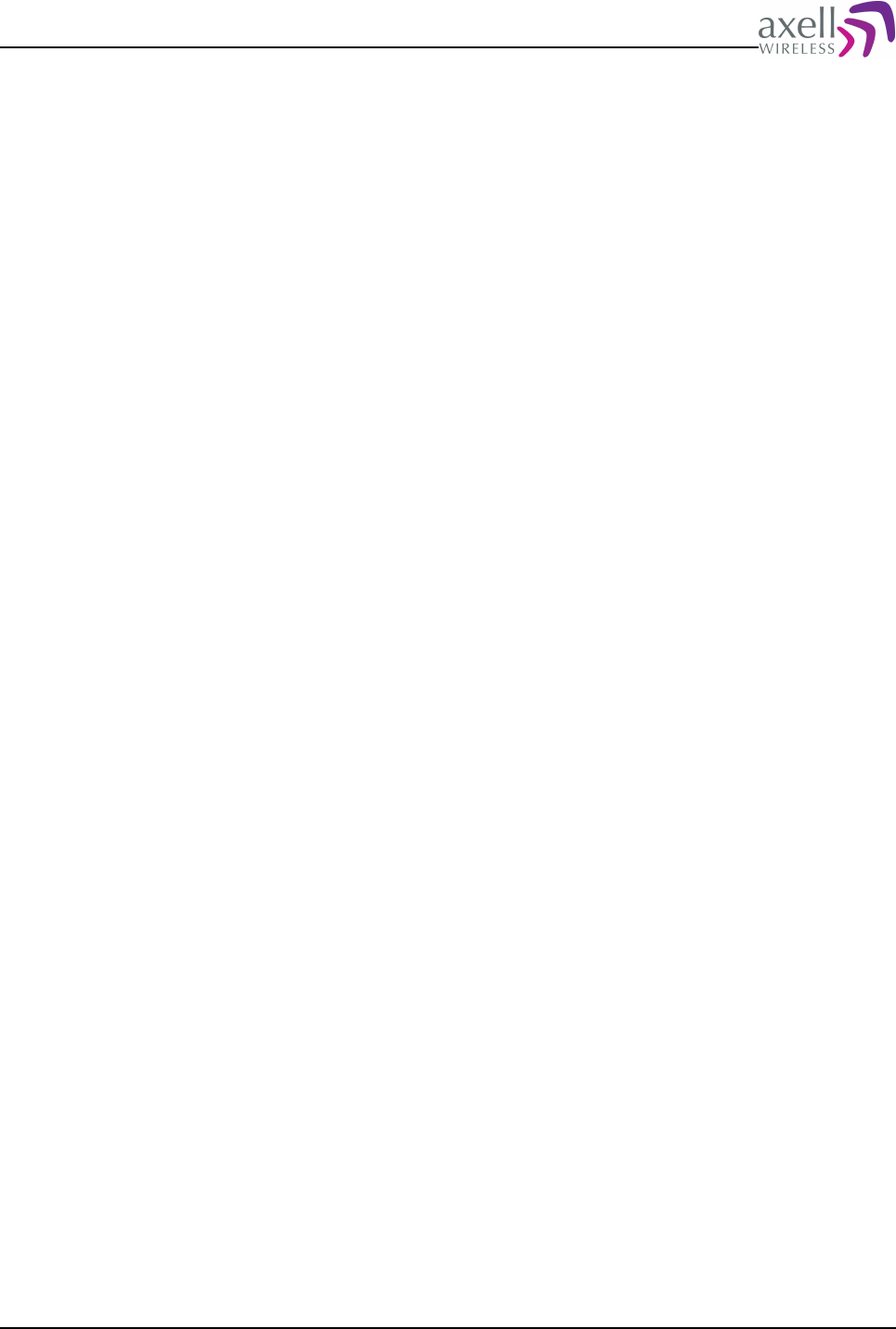
Document Name: Common Commands and Attributes v1.3.0 Revision: 1.2
8.1.1 Overview....................................................................................................37
8.1.2 Usage........................................................................................................37
8.2 ASC – Address of Service Center .........................................................................38
8.2.1 Overview....................................................................................................38
8.2.2 Usage........................................................................................................38
8.3 CDE – Communications Device Enabled................................................................38
8.3.1 Overview....................................................................................................38
8.3.2 Usage........................................................................................................39
8.4 CSL – Communications Support List ....................................................................39
8.4.1 Overview....................................................................................................39
8.4.2 Usage........................................................................................................39
8.5 DEV – Device type and Communications Method....................................................40
8.5.1 Overview....................................................................................................40
8.5.2 Usage........................................................................................................40
8.6 DDS – Device Description....................................................................................40
8.6.1 Overview....................................................................................................40
8.6.2 Usage........................................................................................................40
8.7 CMD – Communications Method Description..........................................................41
8.7.1 Overview....................................................................................................41
8.7.2 Usage........................................................................................................41
8.8 LPC – Last Power Cycling of modem.....................................................................41
8.8.1 Overview....................................................................................................41
8.8.2 Usage........................................................................................................41
8.9 MAD – Main Address...........................................................................................42
8.9.1 Overview....................................................................................................42
8.9.2 Usage........................................................................................................42
8.10 MCT – Modem Connect Time..............................................................................43
8.10.1 Overview..................................................................................................43
8.10.2 Usage......................................................................................................43
8.11 MIS – Modem Initialization String.......................................................................43
8.11.1 Overview..................................................................................................43
8.11.2 Usage......................................................................................................43
8.12 MPE – Automatic Power Cycling Enabled..............................................................44
8.12.1 Overview..................................................................................................44
8.12.2 Usage......................................................................................................44
8.13 MPT – Automatic Power Cycling Timepoint...........................................................44
8.13.1 Overview..................................................................................................44
8.13.2 Usage......................................................................................................44
8.14 NCT – Network Connect Time............................................................................45
8.14.1 Overview..................................................................................................45
8.14.2 Usage......................................................................................................45
8.15 PIN – PIN-code for communications device..........................................................46
8.15.1 Overview..................................................................................................46
8.15.2 Usage......................................................................................................46
8.16 PIS – PIN-code Supported by device...................................................................46
8.16.1 Overview..................................................................................................46
8.16.2 Usage......................................................................................................46
8.17 PPO – Primary Port Number...............................................................................47
8.17.1 Overview..................................................................................................47
8.17.2 Usage......................................................................................................47
8.18 ROP – Repeater to OMC password......................................................................47
8.18.1 Overview..................................................................................................47
8.18.2 Usage......................................................................................................47
8.19 SAC – SMS Acknowledge Configuration...............................................................48
8.19.1 Overview..................................................................................................48
Common Commands and Attributes 6/123
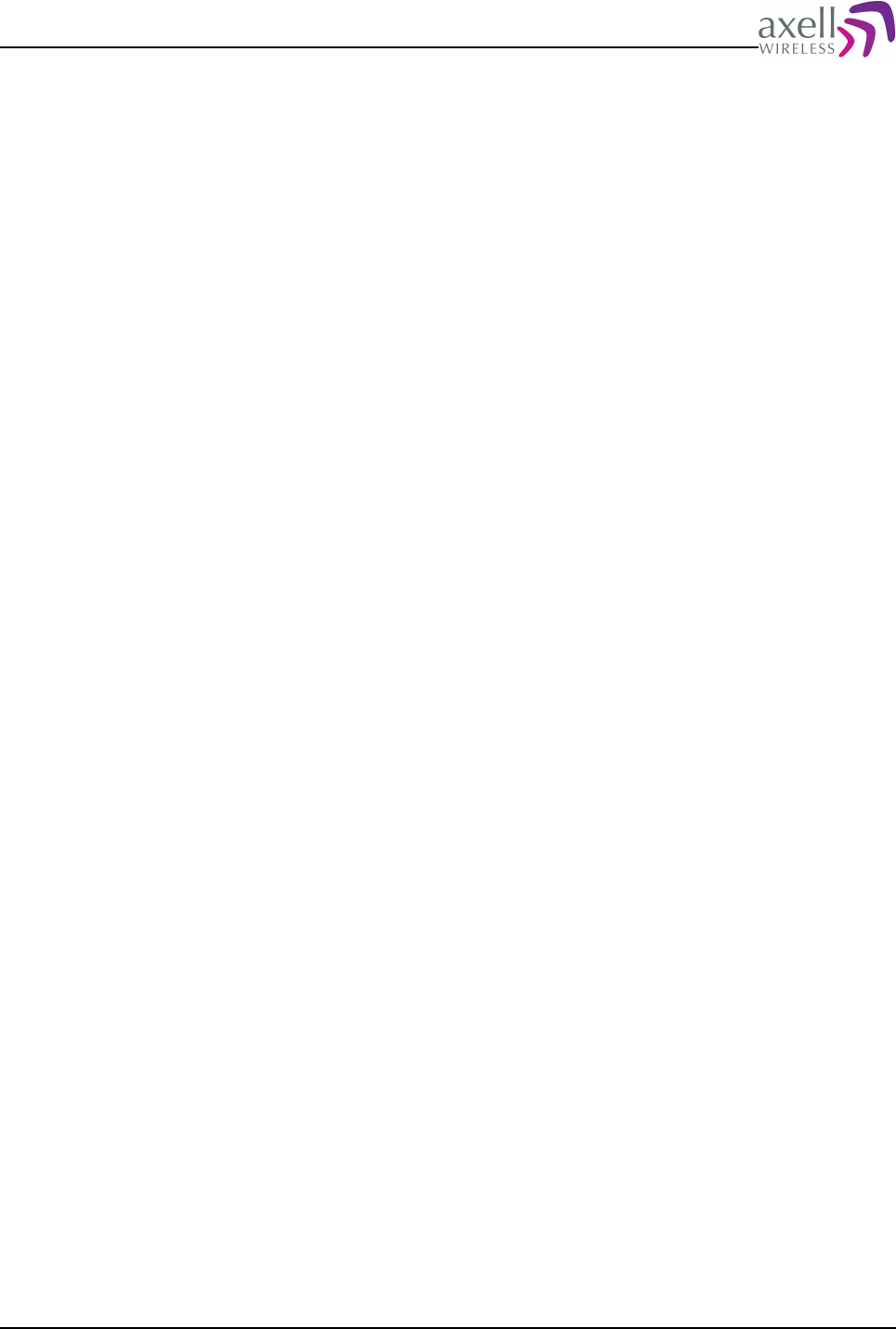
Document Name: Common Commands and Attributes v1.3.0 Revision: 1.2
8.19.2 Usage......................................................................................................48
8.20 SFT – Secondary Fallback Timer.........................................................................48
8.20.1 Overview..................................................................................................48
8.20.2 Usage......................................................................................................49
8.21 SMC – Address of SMS Service Center................................................................49
8.21.1 Overview..................................................................................................49
8.21.2 Usage......................................................................................................49
8.22 SPO – Primary Port Number...............................................................................50
8.22.1 Overview..................................................................................................50
8.22.2 Usage......................................................................................................50
8.23 SSC – Secondary Service Center........................................................................50
8.23.1 Overview..................................................................................................50
8.23.2 Usage......................................................................................................50
8.24 ACT MDS - Poll for Modem Status .....................................................................51
8.24.1 Overview..................................................................................................51
8.24.2 Usage......................................................................................................51
8.25 ACT RCD – Reset Communications Device...........................................................51
8.25.1 Overview..................................................................................................51
8.25.2 Usage......................................................................................................51
8.26 ACT UPA – Use Primary Address.........................................................................52
8.26.1 Overview..................................................................................................52
8.26.2 Usage......................................................................................................52
8.27 ACCESS MODEM...............................................................................................52
8.27.1 Overview..................................................................................................52
8.27.2 Usage......................................................................................................53
8.28 MODEM...........................................................................................................53
8.28.1 Overview..................................................................................................53
8.28.2 Usage......................................................................................................53
8.29 MP – Modem Power..........................................................................................54
8.29.1 Overview..................................................................................................54
8.29.2 Usage......................................................................................................54
8.30 TRACE MODEM.................................................................................................54
8.30.1 Overview..................................................................................................54
8.30.2 Usage......................................................................................................54
9 Heartbeat Report Configurations.................................................................................55
9.1 HIT – Heartbeat Log Item...................................................................................55
9.1.1 Overview....................................................................................................55
9.1.2 Usage........................................................................................................55
9.2 HLN – Heartbeat Log Length................................................................................56
9.2.1 Overview....................................................................................................56
9.2.2 Usage........................................................................................................56
9.3 HOS – Heartbeat on System Startup...................................................................56
9.3.1 Overview....................................................................................................56
9.3.2 Usage........................................................................................................56
9.4 MRR – Maximum Report Retransmission................................................................57
9.4.1 Overview....................................................................................................57
9.4.2 Usage........................................................................................................57
9.5 RCH – Repetition Cycle for Heartbeats..................................................................57
9.5.1 Overview....................................................................................................57
9.5.2 Usage........................................................................................................58
9.6 RCR – Repetition Cycle for Reports.......................................................................58
9.6.1 Overview....................................................................................................58
9.6.2 Usage........................................................................................................58
9.7 ACT HBT – Request Heartbeat Transmission...........................................................59
9.7.1 Overview....................................................................................................59
Common Commands and Attributes 7/123
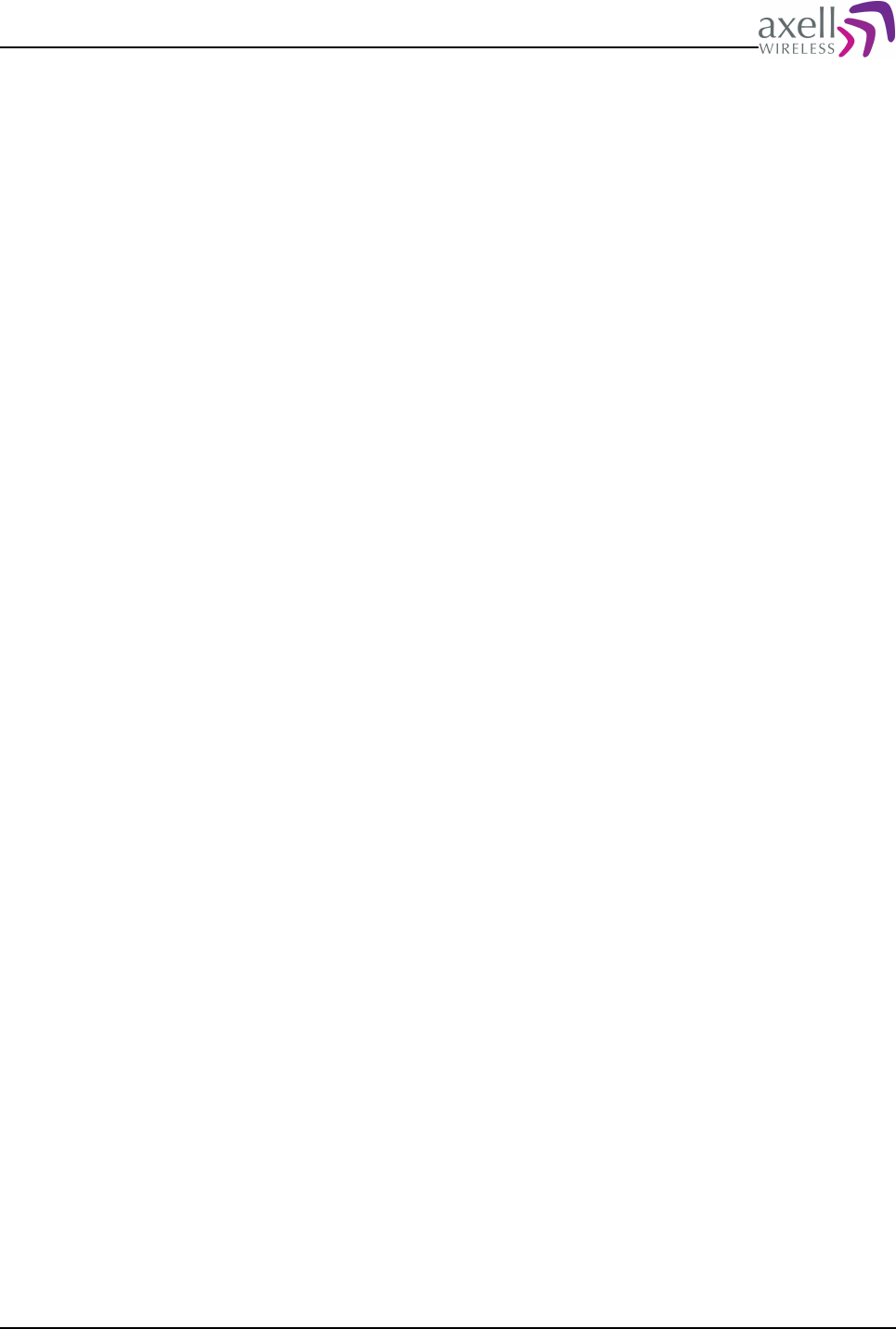
Document Name: Common Commands and Attributes v1.3.0 Revision: 1.2
9.7.2 Usage........................................................................................................59
9.8 ACT CHB – Clear Heartbeat Log...........................................................................59
9.8.1 Overview....................................................................................................59
9.8.2 Usage........................................................................................................59
9.9 LOGDUMP HEARTBEAT........................................................................................60
9.9.1 Overview....................................................................................................60
9.9.2 Usage........................................................................................................60
10 System ADMINISTRATION and Inventory Management................................................61
10.1 ADC – Active Devices Count...............................................................................61
10.1.1 Overview..................................................................................................61
10.1.2 Usage......................................................................................................61
10.2 DAT – System Date..........................................................................................61
10.2.1 Overview..................................................................................................61
10.2.2 Usage......................................................................................................61
10.3 DDI – Detailed Device Information.....................................................................62
10.3.1 Overview..................................................................................................62
10.3.2 Usage......................................................................................................62
10.4 HDC – Hardware Device Count...........................................................................63
10.4.1 Overview..................................................................................................63
10.4.2 Usage......................................................................................................63
10.5 HDI – Hardware Device Item.............................................................................63
10.5.1 Overview..................................................................................................63
10.5.2 Usage......................................................................................................63
10.6 HWV - Hardware Version...................................................................................64
10.6.1 Overview..................................................................................................64
10.6.2 Usage......................................................................................................64
10.7 LTG – Lock Tag.................................................................................................64
10.7.1 Overview..................................................................................................64
10.7.2 Usage......................................................................................................65
10.8 MDL – Target Model Identification.......................................................................65
10.8.1 Overview..................................................................................................65
10.8.2 Usage......................................................................................................65
10.9 MDD – Target Model Description.........................................................................66
10.9.1 Overview..................................................................................................66
10.9.2 Usage......................................................................................................66
10.10 MSG - Message Counter..................................................................................66
10.10.1 Overview................................................................................................66
10.10.2 Usage.....................................................................................................66
10.11 RID – Repeater ID..........................................................................................67
10.11.1 Overview................................................................................................67
10.11.2 Usage.....................................................................................................67
10.11.3 XX-YY-ZZZZ............................................................................................67
10.12 SHW – Supported Hardware.............................................................................67
10.12.1 Overview................................................................................................67
10.12.2 Usage.....................................................................................................67
10.13 SIS – System Information String......................................................................68
10.13.1 Overview................................................................................................68
10.13.2 Usage.....................................................................................................68
10.14 SIT – System Initialization Timepoint................................................................69
10.14.1 Overview................................................................................................69
10.14.2 Usage.....................................................................................................69
10.15 SUT – System Uptime.....................................................................................69
10.15.1 Overview................................................................................................69
10.15.2 Usage.....................................................................................................69
10.16 SWV – Software Versions.................................................................................70
Common Commands and Attributes 8/123
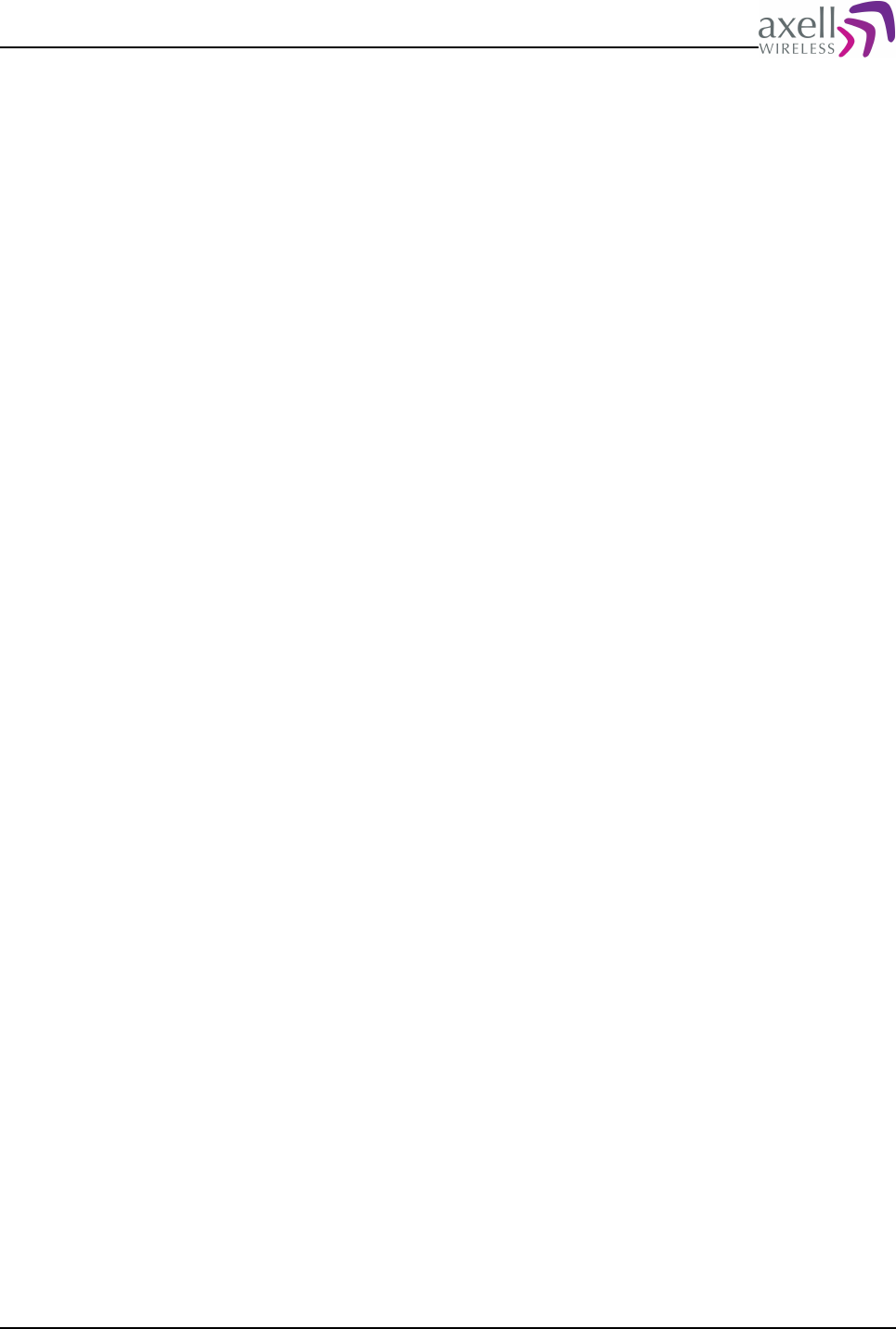
Document Name: Common Commands and Attributes v1.3.0 Revision: 1.2
10.16.1 Overview................................................................................................70
10.16.2 Usage.....................................................................................................70
10.17 TAG – Repeater Tag........................................................................................71
10.17.1 Overview................................................................................................71
10.17.2 Usage.....................................................................................................71
10.18 TIM – System Time.........................................................................................71
10.18.1 Overview................................................................................................71
10.18.2 Usage.....................................................................................................71
10.19 ACT RHW – Action Reset Hardware...................................................................72
10.19.1 Overview................................................................................................72
10.19.2 Usage.....................................................................................................72
10.20 HARDWARE REPLACE .....................................................................................72
10.20.1 Overview................................................................................................72
10.20.2 Usage.....................................................................................................72
10.21 SYSADMIN – Log in as system administrator......................................................73
10.21.1 Overview................................................................................................73
10.21.2 Usage.....................................................................................................74
10.22 REBOOT – Reboot the system..........................................................................74
10.22.1 Overview................................................................................................74
10.22.2 Usage.....................................................................................................74
11 User Administration and Session Configurations..........................................................75
11.1 LIU – Logged In Users......................................................................................75
11.1.1 Overview..................................................................................................75
11.1.2 Usage......................................................................................................75
11.2 LMT – Login Timeout.........................................................................................75
11.2.1 Overview..................................................................................................75
11.2.2 Usage......................................................................................................75
11.3 MNU – Maximum Number of Users.....................................................................76
11.3.1 Overview..................................................................................................76
11.3.2 Usage......................................................................................................76
11.4 UAC - User Account Count.................................................................................76
11.4.1 Overview..................................................................................................76
11.4.2 Usage......................................................................................................76
11.5 UAI - User Account Item...................................................................................77
11.5.1 Overview..................................................................................................77
11.5.2 Usage......................................................................................................77
11.6 ACT USERADD ................................................................................................77
11.6.1 Overview..................................................................................................77
11.6.2 Usage......................................................................................................77
11.7 ACT USERDEL .................................................................................................78
11.7.1 Overview..................................................................................................78
11.7.2 Usage......................................................................................................78
11.8 ACT USERPROMOTE .........................................................................................79
11.8.1 Overview..................................................................................................79
11.8.2 Usage......................................................................................................79
11.9 ACT USERDEMOTE ...........................................................................................79
11.9.1 Overview..................................................................................................79
11.9.2 Usage......................................................................................................80
11.10 ACT PASSWORD ............................................................................................80
11.10.1 Overview................................................................................................80
11.10.2 Usage.....................................................................................................80
11.11 USERADMIN...................................................................................................81
11.11.1 Overview................................................................................................81
11.11.2 Usage.....................................................................................................81
11.12 EXIT.............................................................................................................82
Common Commands and Attributes 9/123
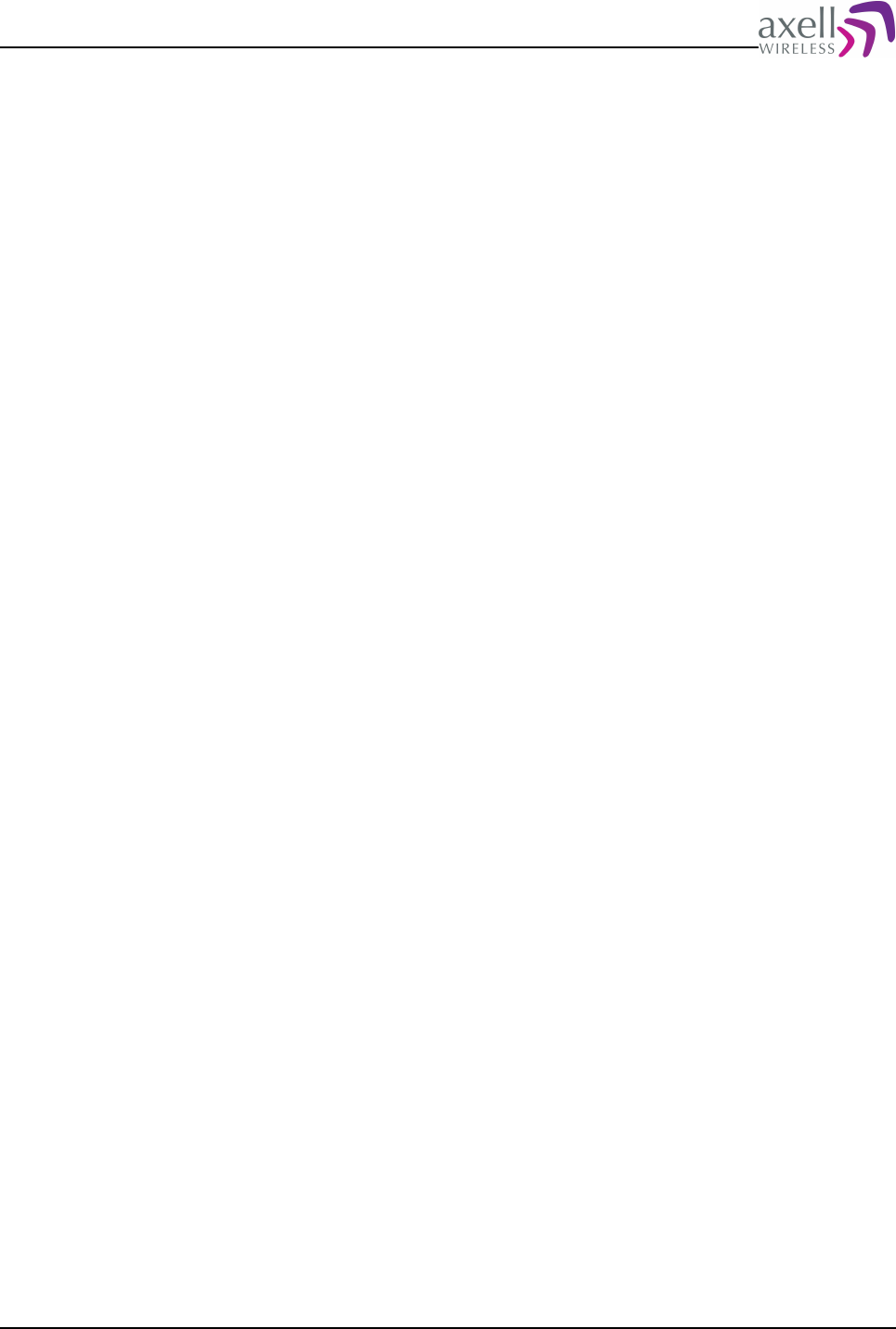
Document Name: Common Commands and Attributes v1.3.0 Revision: 1.2
11.12.1 Overview................................................................................................82
11.12.2 Usage.....................................................................................................82
12 AXELL WIRELESS Repeater System Settings...............................................................82
12.1 System Node Identification................................................................................83
12.2 Node Addressing..............................................................................................83
12.2.1 Numeric Addressing...................................................................................83
12.2.2 Serial Number Addressing...........................................................................83
12.2.3 Node ID Addressing...................................................................................84
12.3 Master Slave Common Configurations.................................................................84
12.3.1 DNA – Direct Node Access..........................................................................84
12.3.1.1 Overview...........................................................................................84
12.3.1.2 Usage................................................................................................84
12.3.2 MID – Master ID........................................................................................85
12.3.2.1 Overview...........................................................................................85
12.3.2.2 Usage................................................................................................85
12.3.3 NIN – Node Information.............................................................................85
12.3.3.1 Overview...........................................................................................85
12.3.3.2 Usage................................................................................................85
12.3.4 NNO – Node Number..................................................................................86
12.3.4.1 Overview...........................................................................................86
12.3.4.2 Usage................................................................................................86
12.3.5 NON – Number Of Nodes............................................................................86
12.3.5.1 Overview...........................................................................................86
12.3.5.2 Usage................................................................................................87
12.3.6 NST – Node Status....................................................................................87
12.3.6.1 Overview...........................................................................................87
12.3.6.2 Usage................................................................................................87
12.3.7 SNI – System Node Identification................................................................88
12.3.7.1 Overview...........................................................................................88
12.3.7.2 Usage................................................................................................88
12.3.8 NODES ....................................................................................................88
12.3.8.1 Overview...........................................................................................88
12.3.8.2 Usage................................................................................................88
12.4 Slave Specific Configurations.............................................................................88
12.4.1 DSA – Direct Slave Access..........................................................................88
12.4.1.1 Overview...........................................................................................88
12.4.1.2 Usage................................................................................................88
12.4.2 NLS – Network Login Status........................................................................89
12.4.2.1 Overview...........................................................................................89
12.4.2.2 Usage................................................................................................89
12.4.3 NMC – Node Master Capabilities..................................................................90
12.4.3.1 Overview...........................................................................................90
12.4.3.2 Usage................................................................................................90
12.4.4 RXQ – Status of Received Data Quality.........................................................90
12.4.4.1 Usage................................................................................................90
12.4.5 RQL – Received Data Quality Level...............................................................91
12.4.5.1 Overview...........................................................................................91
12.4.5.2 Usage................................................................................................91
12.4.6 ACT SSP – System Slave Pause...................................................................92
12.4.6.1 Overview...........................................................................................92
12.4.6.2 Usage................................................................................................92
12.4.7 SST – System Slave Statistics.....................................................................92
12.4.7.1 Overview...........................................................................................92
12.4.7.2 Usage................................................................................................92
12.5 Node Master Configurations...............................................................................93
Common Commands and Attributes 10/123
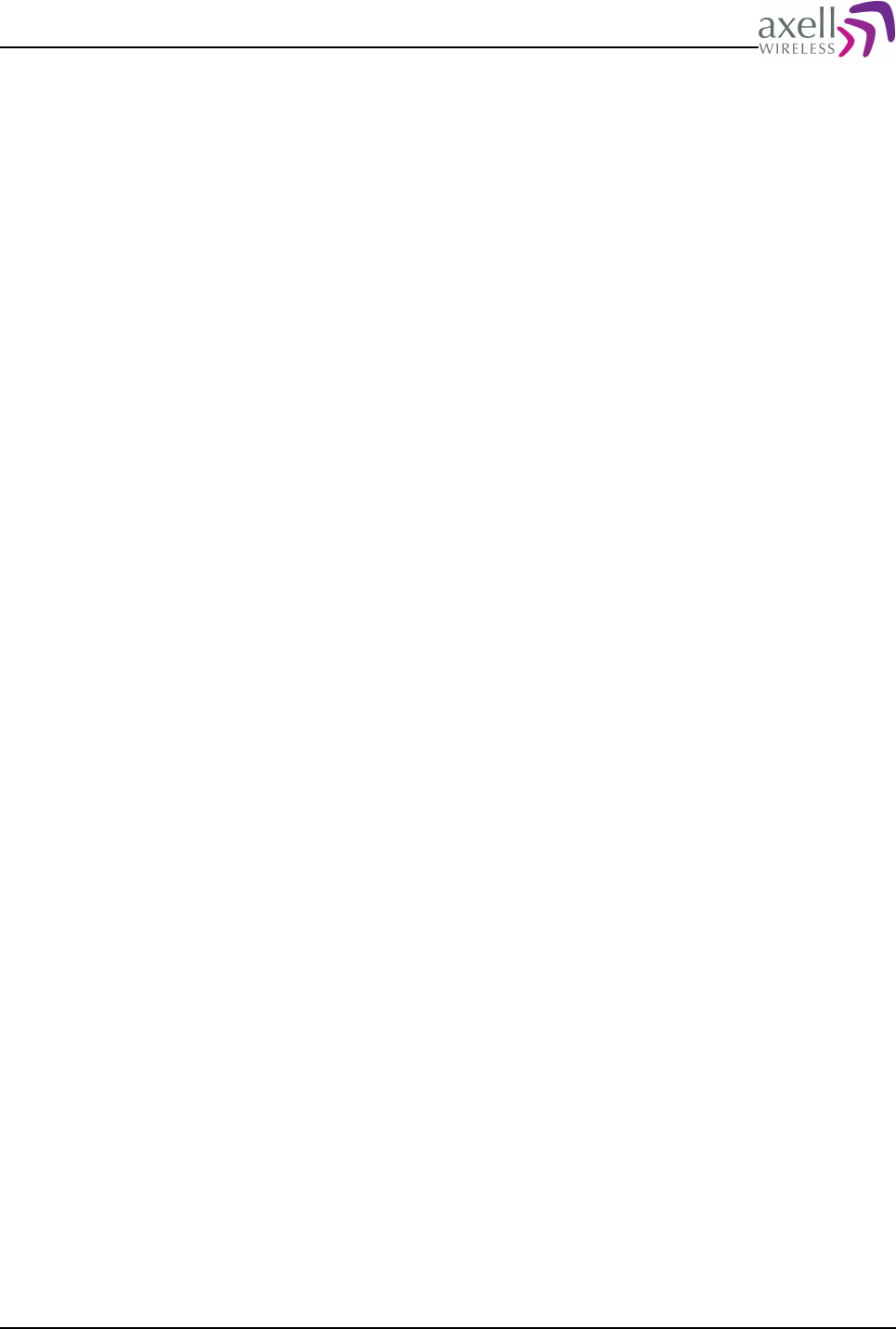
Document Name: Common Commands and Attributes v1.3.0 Revision: 1.2
12.5.1 NCO – Node Communications Status............................................................93
12.5.1.1 Overview...........................................................................................93
12.5.1.2 Usage................................................................................................93
12.5.2 NLU – Nodes With Logged In Users..............................................................94
12.5.2.1 Overview...........................................................................................94
12.5.2.2 Usage................................................................................................94
12.5.3 NST – Node Statuses.................................................................................95
12.5.3.1 Overview...........................................................................................95
12.5.3.2 Usage................................................................................................95
12.5.4 NSC – Node Status Configuration ................................................................95
12.5.4.1 Overview...........................................................................................95
12.5.4.2 Usage................................................................................................95
12.5.5 ACCESS NODE..........................................................................................96
12.5.5.1 Overview...........................................................................................96
12.5.5.2 Description ........................................................................................96
12.5.6 NODE .....................................................................................................97
12.5.6.1 Overview...........................................................................................97
12.5.6.2 Description ........................................................................................97
13 Network Configurations............................................................................................98
13.1 DAS – Dynamic Address Status..........................................................................98
13.1.1 Overview..................................................................................................98
13.1.2 Usage......................................................................................................98
13.2 DNS – DNS Address Configurations....................................................................99
13.2.1 Overview..................................................................................................99
13.2.2 Usage......................................................................................................99
13.3 EEN – Ethernet Enabled....................................................................................99
13.3.1 Overview..................................................................................................99
13.3.2 Usage.....................................................................................................100
13.4 GWY – Default Gateway..................................................................................100
13.4.1 Overview................................................................................................100
13.4.2 Usage.....................................................................................................100
13.5 MAC – MAC address........................................................................................101
13.5.1 Overview................................................................................................101
13.5.2 Usage.....................................................................................................101
13.6 NID – Network Interface Descriptions...............................................................101
13.6.1 Overview................................................................................................101
13.6.2 Usage.....................................................................................................101
13.7 NIL – Network Interface List............................................................................102
13.7.1 Overview................................................................................................102
13.7.2 Usage.....................................................................................................102
13.8 NIC – Network Interface Configuration .............................................................102
13.8.1 Overview................................................................................................102
13.8.2 Usage.....................................................................................................102
13.9 NRS – Network Restart....................................................................................104
13.9.1 Overview................................................................................................104
13.9.2 Usage.....................................................................................................104
13.10 SSR – Supported Services..............................................................................104
13.10.1 Overview..............................................................................................104
13.10.2 Usage...................................................................................................104
13.11 SRV – Service Configurations.........................................................................105
13.11.1 Overview..............................................................................................105
13.11.2 Usage...................................................................................................105
13.12 IFCONFIG....................................................................................................106
13.12.1 Overview..............................................................................................106
13.12.2 Usage...................................................................................................106
Common Commands and Attributes 11/123
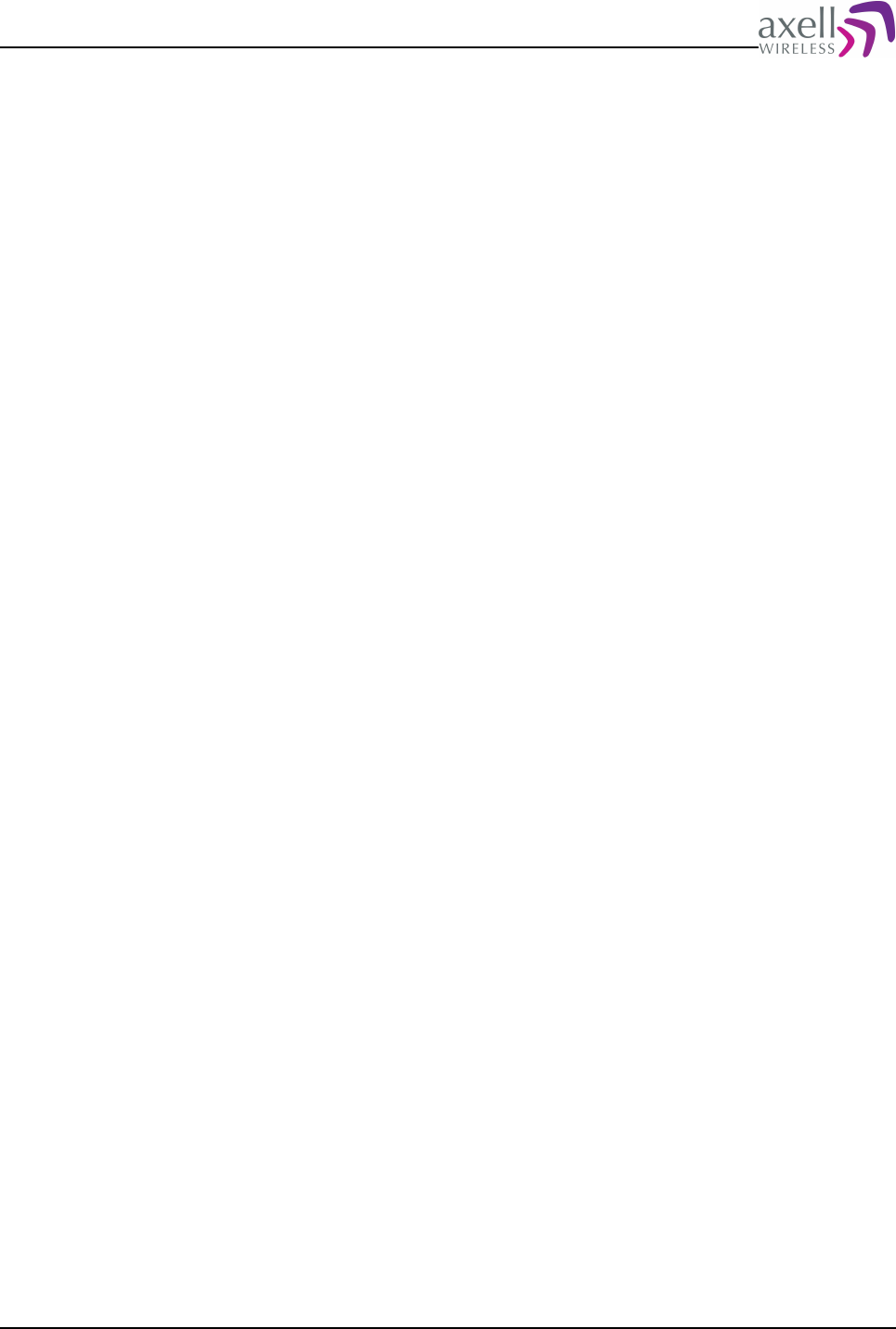
Document Name: Common Commands and Attributes v1.3.0 Revision: 1.2
13.13 PING...........................................................................................................106
13.13.1 Overview..............................................................................................106
13.13.2 Usage...................................................................................................106
13.14 TRACEROUTE...............................................................................................107
13.14.1 Overview..............................................................................................107
13.14.2 Usage...................................................................................................107
13.15 NETWORK ...................................................................................................107
13.15.1 Overview..............................................................................................107
13.15.2 Usage...................................................................................................107
14 GPRS CONFIGURATIONS........................................................................................107
14.1 GPR – GPRS attribute......................................................................................107
14.1.1 GPR AAD – Authorization address..............................................................107
14.1.1.1 Overview.........................................................................................107
14.1.1.2 Usage..............................................................................................108
14.1.2 GPR ACL – Authorization Client..................................................................108
14.1.2.1 Overview.........................................................................................108
14.1.2.2 Usage..............................................................................................108
14.1.3 GPR APN – Access Point Name...................................................................109
14.1.3.1 Overview.........................................................................................109
14.1.3.2 Usage..............................................................................................109
14.1.4 GPR APPLY – Apply changes made to the GPRS configurations.......................109
14.1.4.1 Overview.........................................................................................109
14.1.4.2 Usage..............................................................................................109
14.1.5 GPR ASC – Authorisation Secret.................................................................110
14.1.5.1 Overview.........................................................................................110
14.1.5.2 Usage..............................................................................................110
14.1.6 GPR ASV – Authorization server.................................................................111
14.1.6.1 Overview.........................................................................................111
14.1.6.2 Usage..............................................................................................111
14.1.7 GPR ATH – Authentication method.............................................................111
14.1.7.1 Overview.........................................................................................111
14.1.7.2 Usage..............................................................................................111
14.1.8 GPR CHANGES – Changes made in GPRS configuration ................................112
14.1.8.1 Overview.........................................................................................112
14.1.8.2 Usage..............................................................................................112
14.1.9 GPR CPI – CHAP Interval..........................................................................113
14.1.9.1 Overview.........................................................................................113
14.1.9.2 Usage..............................................................................................113
14.1.10 GPR CTY – GPRS connection type.............................................................113
14.1.10.1 Overview........................................................................................113
14.1.10.2 Usage............................................................................................113
14.1.11 GPR EXF – GPRS extra flags....................................................................114
14.1.11.1 Overview........................................................................................114
14.1.11.2 Usage............................................................................................114
14.1.12 GPR MDS – GPRS modem dial string.........................................................115
14.1.12.1 Overview........................................................................................115
14.1.12.2 Usage............................................................................................115
14.1.13 GPR MDT – Modem timeout.....................................................................115
14.1.13.1 Overview........................................................................................115
14.1.13.2 Usage............................................................................................115
14.1.14 GPR MRU – Maximum Receive Unit...........................................................116
14.1.14.1 Overview........................................................................................116
14.1.14.2 Usage............................................................................................116
14.1.15 GPR MTU – Maximum Transmission Unit....................................................117
14.1.15.1 Overview........................................................................................117
Common Commands and Attributes 12/123
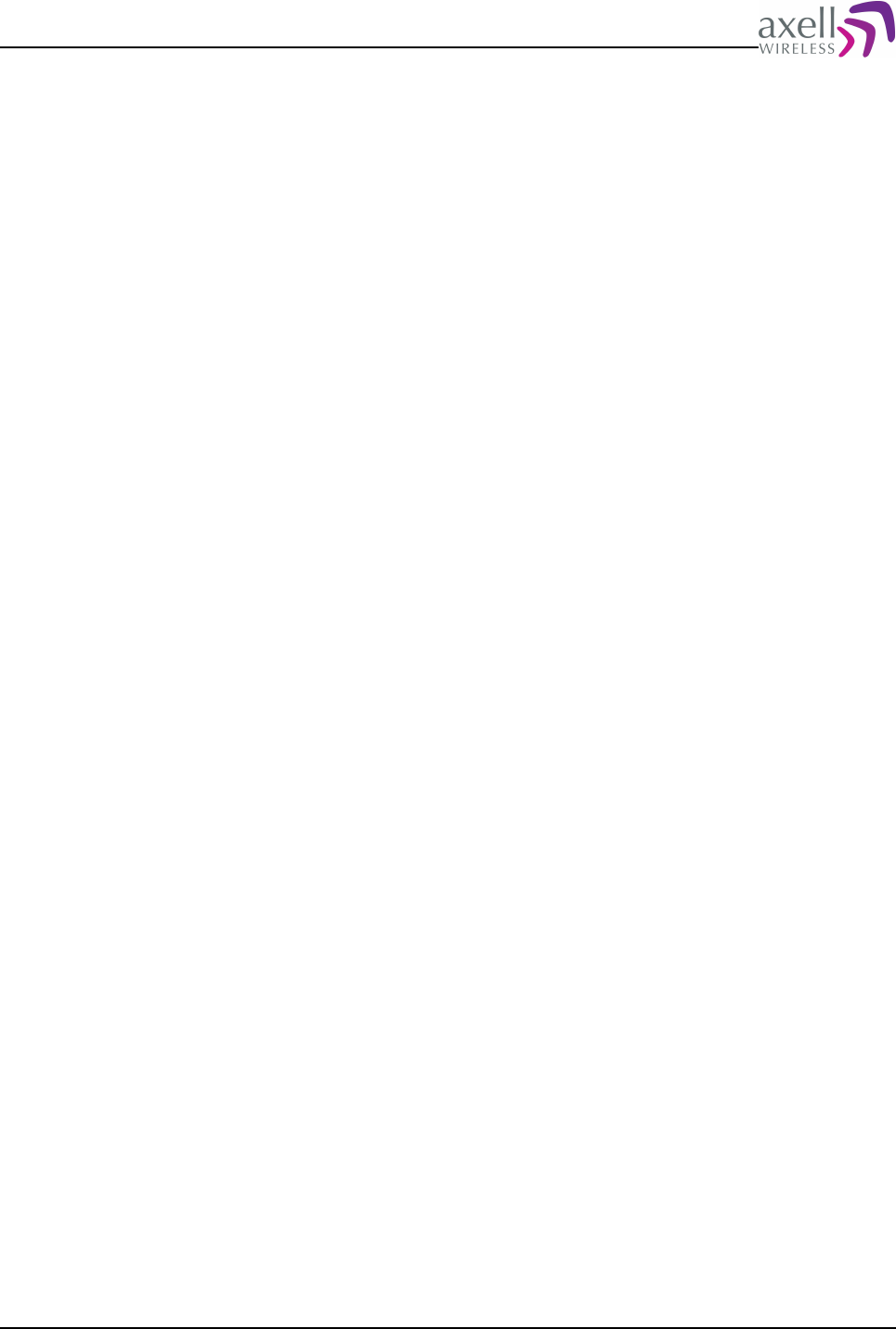
Document Name: Common Commands and Attributes v1.3.0 Revision: 1.2
14.1.15.2 Usage............................................................................................117
14.1.16 GPR PTR – Persistence timer....................................................................118
14.1.16.1 Overview........................................................................................118
14.1.16.2 Usage............................................................................................118
14.1.17 GPR RTE – Default route enable...............................................................118
14.1.17.1 Overview........................................................................................118
14.1.17.2 Usage............................................................................................118
14.1.18 GPR STATUS – Reports status of GPRS interface ........................................119
14.1.18.1 Overview........................................................................................119
14.1.18.2 Usage............................................................................................119
14.1.19 GPR RESTART – Restart GPRS .................................................................119
14.1.19.1 Overview........................................................................................119
14.1.19.2 Usage............................................................................................119
14.2 GPRS – Handle GPRS functionality....................................................................120
14.2.1 Overview................................................................................................120
14.2.2 Usage.....................................................................................................120
14.2.2.1 GPRS CONFIGURE – GPRS Configurations Wizard..................................120
14.2.2.2 GPRS DOWN – Perform a GPRS detatch...............................................120
14.2.2.3 GPRS UP – Perform a GPRS attach .....................................................120
14.2.2.4 GPRS APPLY – Apply changes made to GPRS settings.............................121
14.3 TRACE GPRSDEBUG – Debug GPRS attach ........................................................121
14.3.1 Overview................................................................................................121
14.3.2 Usage.....................................................................................................121
15 Firmware Upgrade.................................................................................................121
15.1 Overview.......................................................................................................121
15.2 Upgrade Procedure.........................................................................................122
15.3 Upgrading Fibre Optic Repeaters ......................................................................123
15.4 Firmware Command Reference.........................................................................123
Common Commands and Attributes 13/123
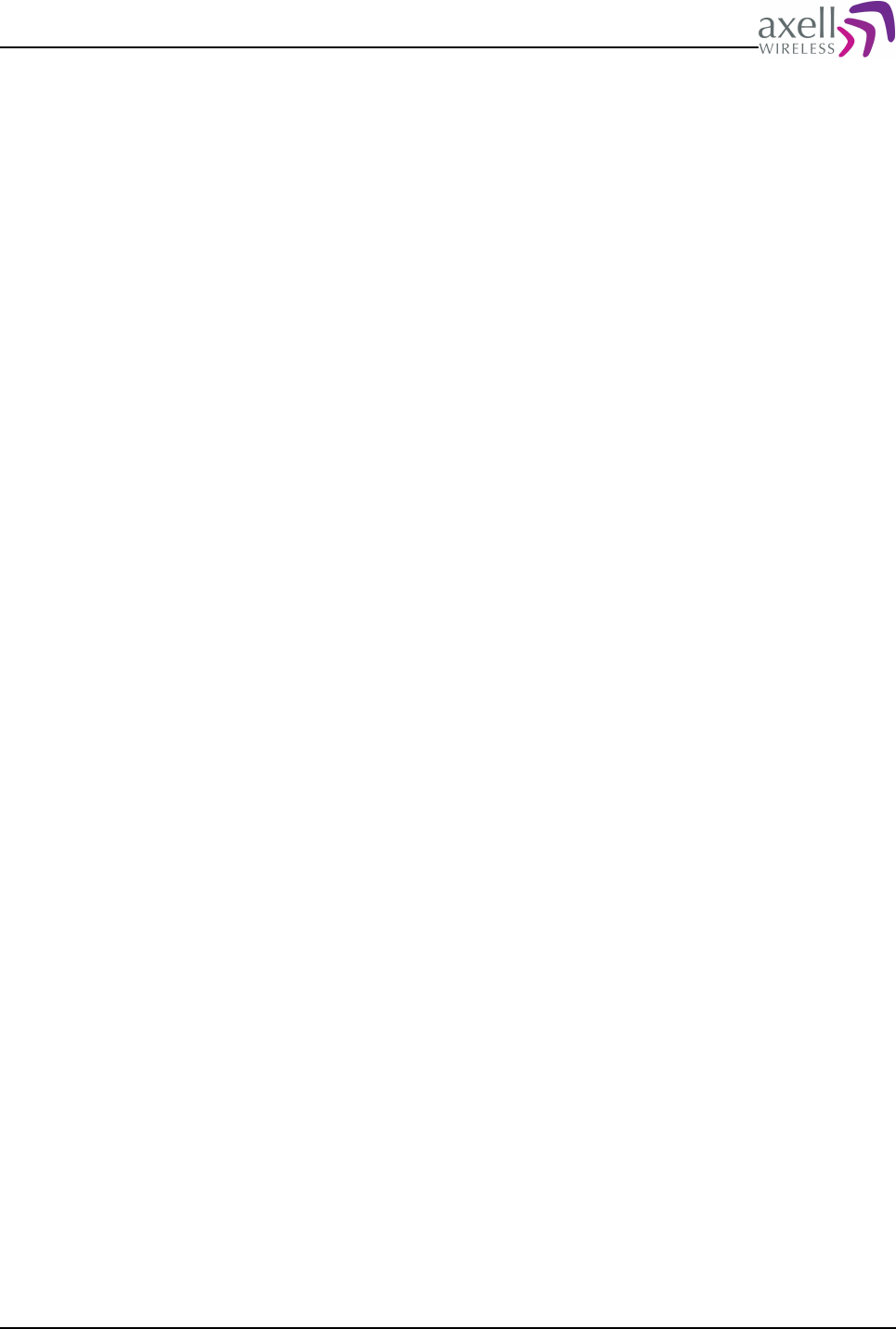
Document Name: Common Commands and Attributes v1.3.0 Revision: 1.2
1 OVERVIEW
Axell Wireless network elements* equipped with a controller contains a Local
Maintenance Terminal (LMT) port, and optionally a modem. This allows for
configuration of the element locally and optionally remotely.
Using a terminal emulation software, such as HyperTerminal (Windows) or MiniCom
(Linux/Unix) it is possible to configure the equipment using a simple command
structure (terminal emulation should be set to VT100 or ANSI).
Axell Repeater Command and Attributes documentation consists of two parts;
–the Common part defines all functionality available for all Axell repeaters with
the new generation of controllers (H40 and H50 series).
–the Target part defines all commands and attributes available for the specific
repeater type in a separate document.
This document specifies the functionality for all commands and attributes available
in the H40 and H50 controllers common parts, i.e. the functionality that is common
to all repeaters and nodes, regardless of the target implementation.
* Network elements are for instance repeaters, Optical Master Units etc.
2 AXELL WIRELESS VERSUS AVITEC
Summer of 2007 Avitec AB (Sweden) and Aerial Facilities Ltd (UK) joined forces to
form Europe's largest manufacturer of coverage solution equipment.
During winter 2008 the companies were brought together under one common
name, Axell Wireless.
However, since the base of this firmware was designed before companies were
merged, certain places in the firmware still mentions Avitec, such as the login
screen and the prompt. Yet, the product is sold, marketed and supported via Axell
Wireless and it's sales and support organisation.
3 VERSION COMPATIBILITY
Commands and attributes described in this document refers to Common firmware
1.2.1.
Firmware version of the controller can be obtained (once logged in) by using the
attribute SWV.
4 USING COMMANDS AND ATTRIBUTES
When logged in to the repeater, a number of different commands and attributes are
available. Commands have interaction with the user, or displays the reply on
multiple rows, while attributes are worked on using GET, SET or ACT syntax which
gives a reply normally on a maximum of one row.
Read-only attributes are read using GET.
Common Commands and Attributes 14/123
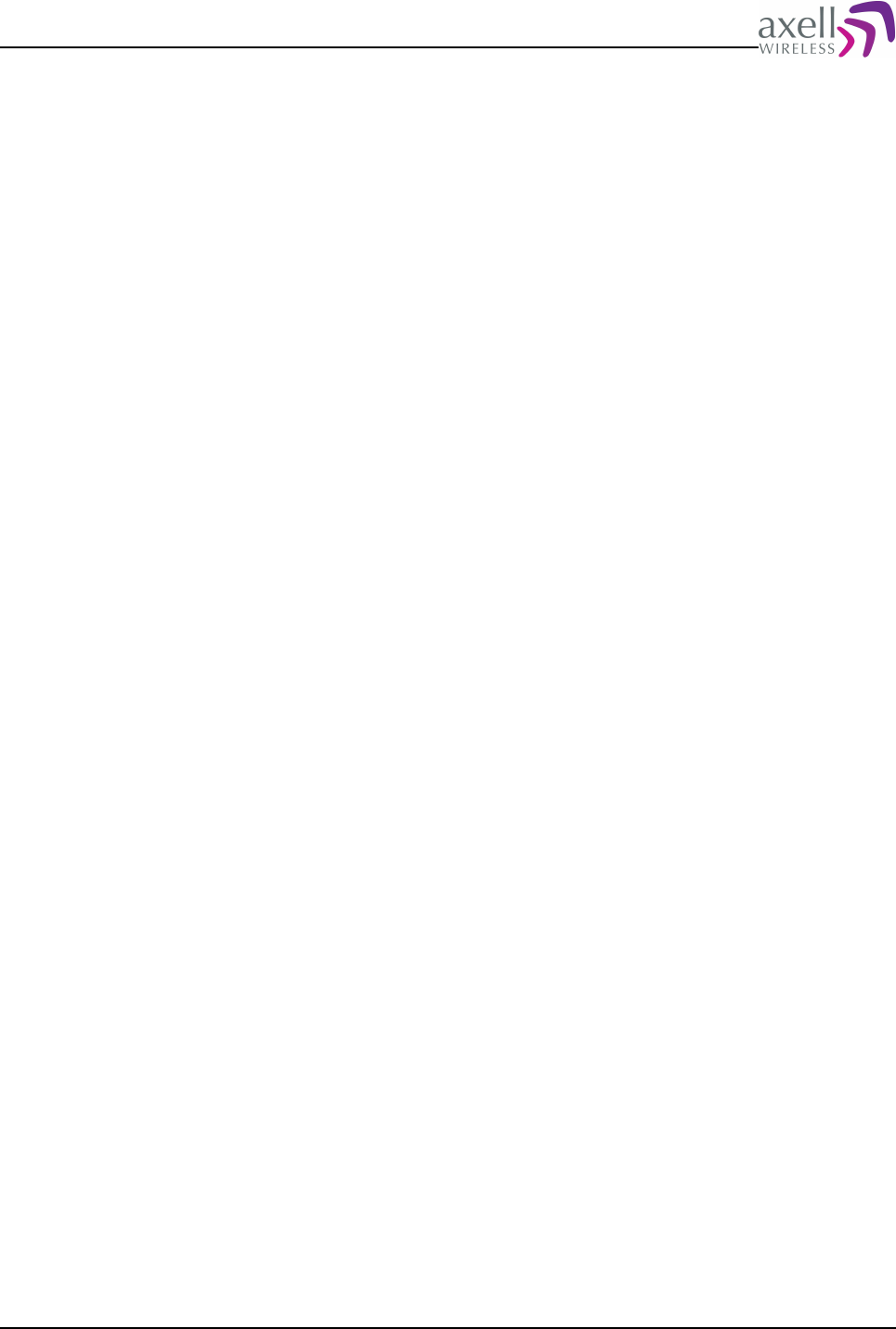
Document Name: Common Commands and Attributes v1.3.0 Revision: 1.2
Example:
AVITEC AB> GET MDL
MBF-D-9-18
AVITEC AB>
Read and write attributes are either read or written
Example:
AVITEC AB> GET TAG
Repeater Name: Earl
AVITEC AB> SET TAG Site at Sundbyberg Centrum
AVITEC AB> GET TAG
Site at Sundbyberg Centrum
AVITEC AB>
Actions are used to perform actions.
Example:
AVITEC AB> ACT RCD
AVITEC AB>
which resets the communications device/modem.
5 BUILT IN HELP SYSTEM
5.1 HELP command
By entering the command
HELP
a list of all attributes and their modes of operation are displayed in alphabetic order.
Three different columns are displayed. First column is the actual attribute. Second
column displays valid attribute access methods.
r – this means attribute can be GET
w – this means attribute can be SET
x – means attribute can be worked on with ACT (action).
Each row ends with a brief description of the attribute.
Example:
AVITEC AB>help
AC1 r Displays alarm severity and class for a number of alarm sources.
AC2 r Displays alarm severity and class for a number of alarm sources.
ACK x Acknowledges alarm log entries.
ACL rw Displays and changes default alarm classes.
ADC r Returns number of active devices in the system.
ADD rw Configures SMS access list to communicate with the repeater.
AGC r This displays status of the AGC in uplink and downlink.
AL1 r Displays alarm configurations for EX1, EX2, EX3, EX4 and DOO.
AL2 r Displays alarm configurations for VLI, LGO, CLR, FWU and FWF.
ALA rw Used for reconfiguration of the alarm settings / thresholds.
ALL r Replies with the same information as in the heartbeat sent to the
AEM.
...
5.2 INF command
The INF attribute gives detailed information about a specific attribute (similar to
information in this document).
Common Commands and Attributes 15/123
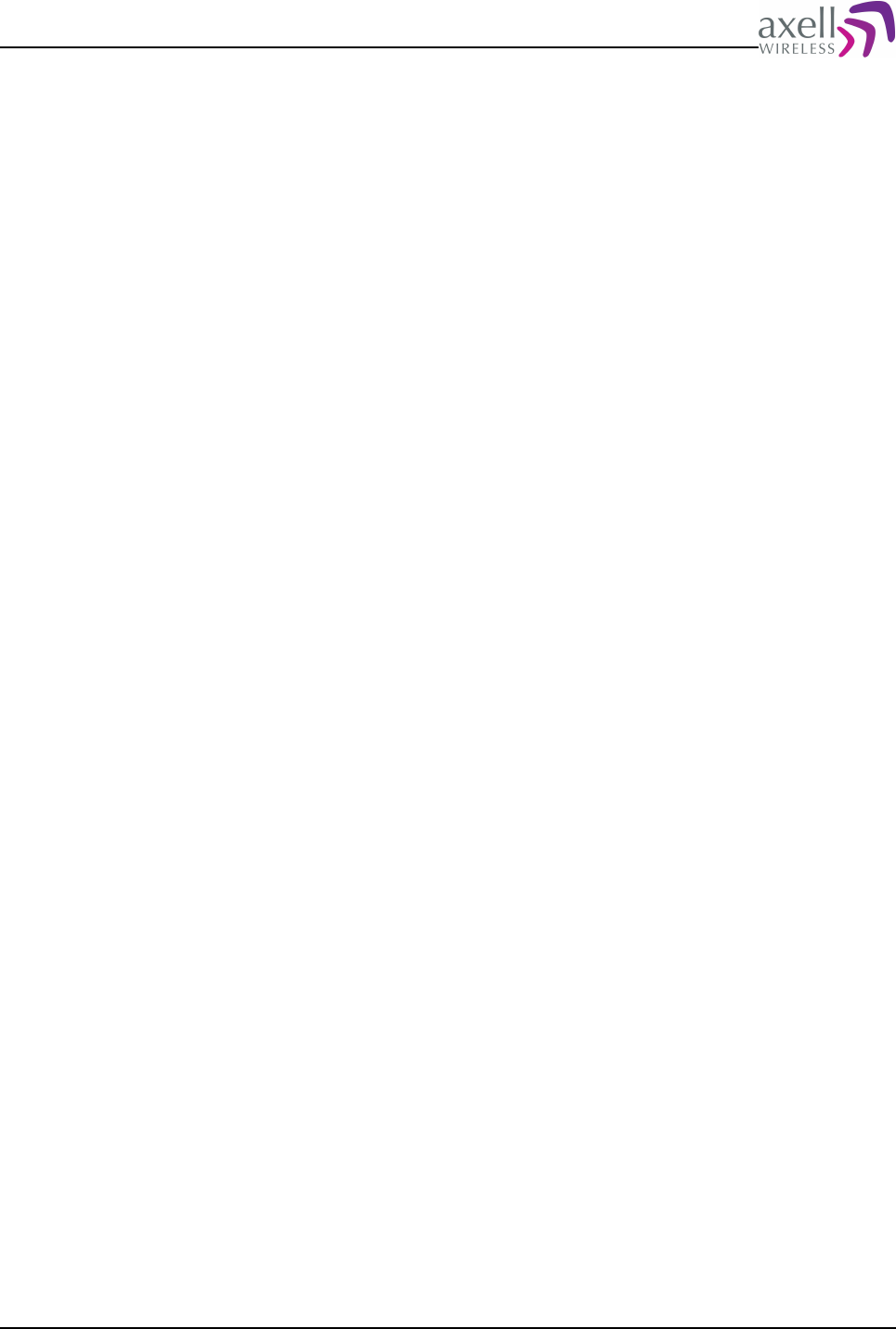
Document Name: Common Commands and Attributes v1.3.0 Revision: 1.2
Example:
AVITEC AB> INF DOO
This read-only attribute displays the status of the door, 0=OK, 1=ERROR.
Reply format:
X
X=0 means status is OK
X=1 means status is ERROR
X=- (dash) means status is indeterminable, or alarm source is not measured.
Example:
GET DOO
Replies:
0
meaning status is OK.
6 EXTERNAL ALARMS, DOOR AND CONTROLLER
TEMPERATURE
Depending on configuration, the repeater might be equipped with an external alarm
interface, allowing to monitor external alarm inputs and optionally the door status.
This section documents attributes related to that functionality.
6.1 CTM – Controller Temperature
6.1.1 Overview
This read-only attribute replies with current temperature in Celsius, and can be
used for production verification. A comprehensive reply for each target is
implemented in the target specific ALV attribute.
6.1.2 Usage
Reply format:
X
where X is reply in degrees Celsius with one decimal point.
Example:
GET CTM
Reply:
-23.7
meaning that current temperature is -23.7 degrees Celsius
Reply:
42.8
means current temperature is +42.8 degrees Celsius.
Common Commands and Attributes 16/123
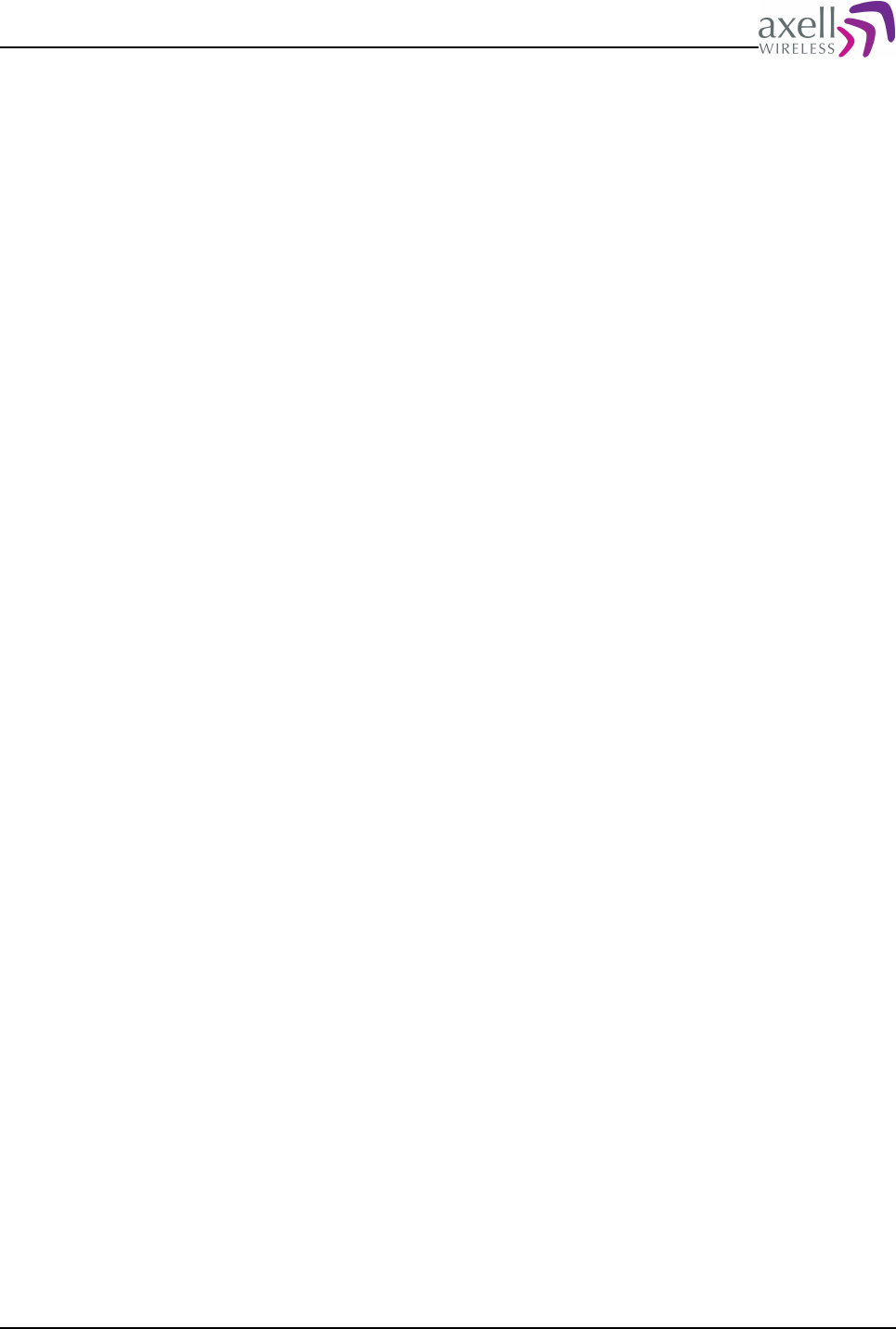
Document Name: Common Commands and Attributes v1.3.0 Revision: 1.2
6.2 DOO – displays status of the door alarm source
6.2.1 Overview
This read-only attribute displays the status of the door, and is read from the alarmd
shared memory.
6.2.2 Usage
Reply format:
X
X=0 means status is OK
X=1 means status is ERROR
X=- (dash) means status is indeterminable, or alarm source is not measured.
Example:
GET DOO
Replies:
0
meaning status is OK.
6.3 DST – displays status of the door
6.3.1 Overview
This read-only attribute displays the current status of the door, and can be used to
speed up testing of the repeater or to show actual door status in the RMC as
opened or closed, regardless of if door status is in error.
6.3.2 Usage
Format:
X
where
X is actual door status.
Reply = 0 means door is closed, while 1 means door is open.
Example:
GET DST
Reply:
1
means door is currently open.
6.4 EAC – External alarm configuration
6.4.1 Overview
This read and write attribute displays and configures usage of the external alarm
Common Commands and Attributes 17/123
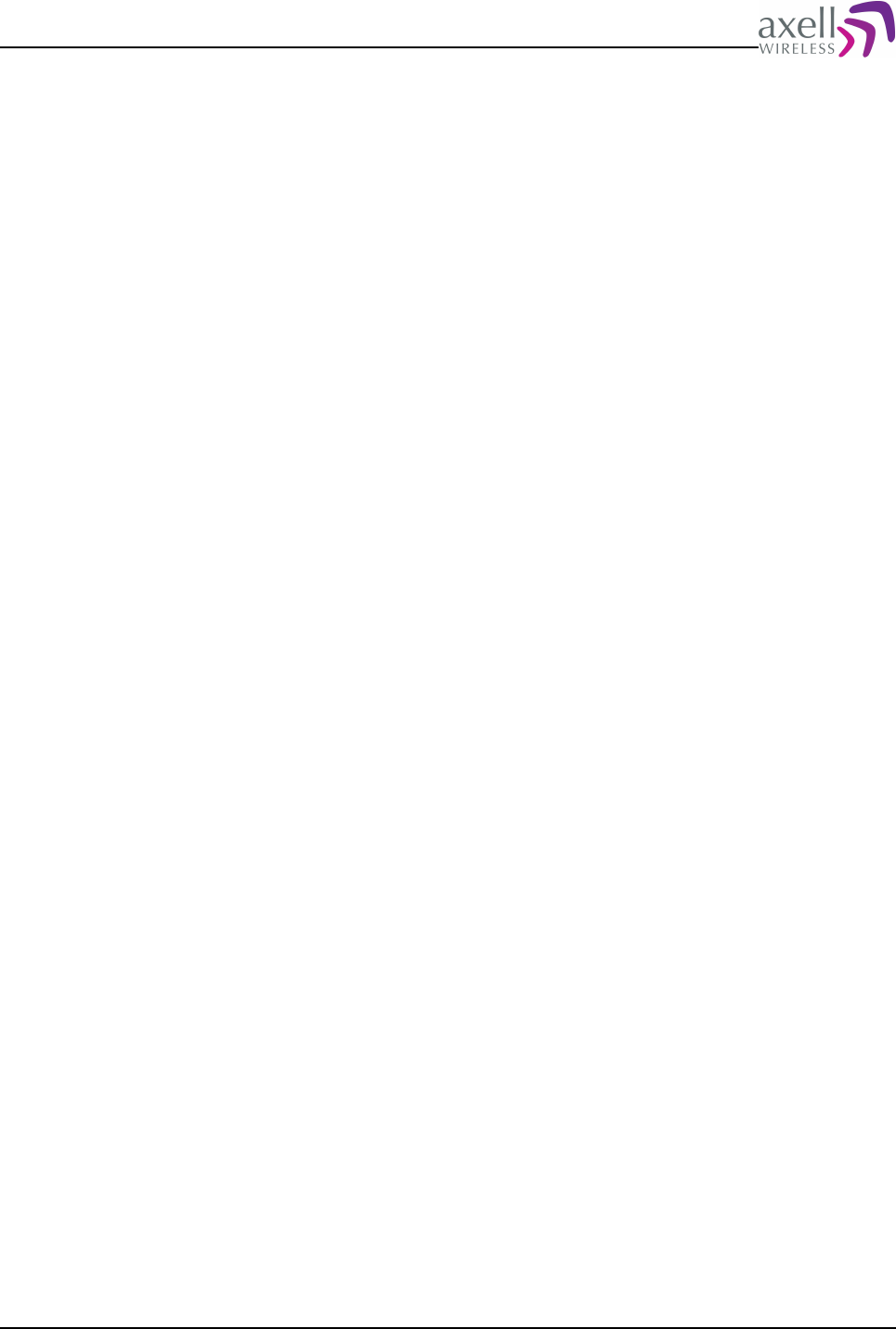
Document Name: Common Commands and Attributes v1.3.0 Revision: 1.2
descriptions.
6.4.2 Usage
Attribute type: Read and Write
The External Alarm Configuration is used in conjunction with the EAD attribute to
configure what additional text is transmitted together with alarms EX1-EX4.
Format on getting parameter:
GET EAC
Replies:
XYZW
where
X is configuration for EX1
Y is configuration for EX2
Z is configuration for EX3
W is configuration for EX4
X, Y, Z, W = 0 means that default text will be attached to alarms EX1-EX4, and
X, Y, Z, W = 1 means that text entered in corresponding External Alarm Description
will be attached to the alarm message transmitted to the Axell Element Manager.
Example:
GET EAC
Replies:
0010
means that default alarm message is used in external alarm 1,2 and 4, while
external alarm three will have text as configured with SET EAD 3 attached to the
alarm message.
Format on setting parameter:
SET EAC XYZW
where X, Y, Z, W configures the usage for alarm description for external pin 1,2, 3
or 4.
Example:
SET EAC 1100
configures EX1 and EX2 to attach alarm description as configured with SET EAD to
the alarms transmitted to the Axell Element Manager.
6.5 EAD – External alarm description
6.5.1 Overview
This read and write attribute displays and configures the external alarm
descriptions.
6.5.2 Usage
The External Alarm Description allows for giving each external alarm input a unique
tag. This allows for easier information about what is connected to each alarm input.
Optionally (as configured using attribute EAC), this tag can be included in the
additional text field for the alarms transmitted to the repeater OMC.
Common Commands and Attributes 18/123
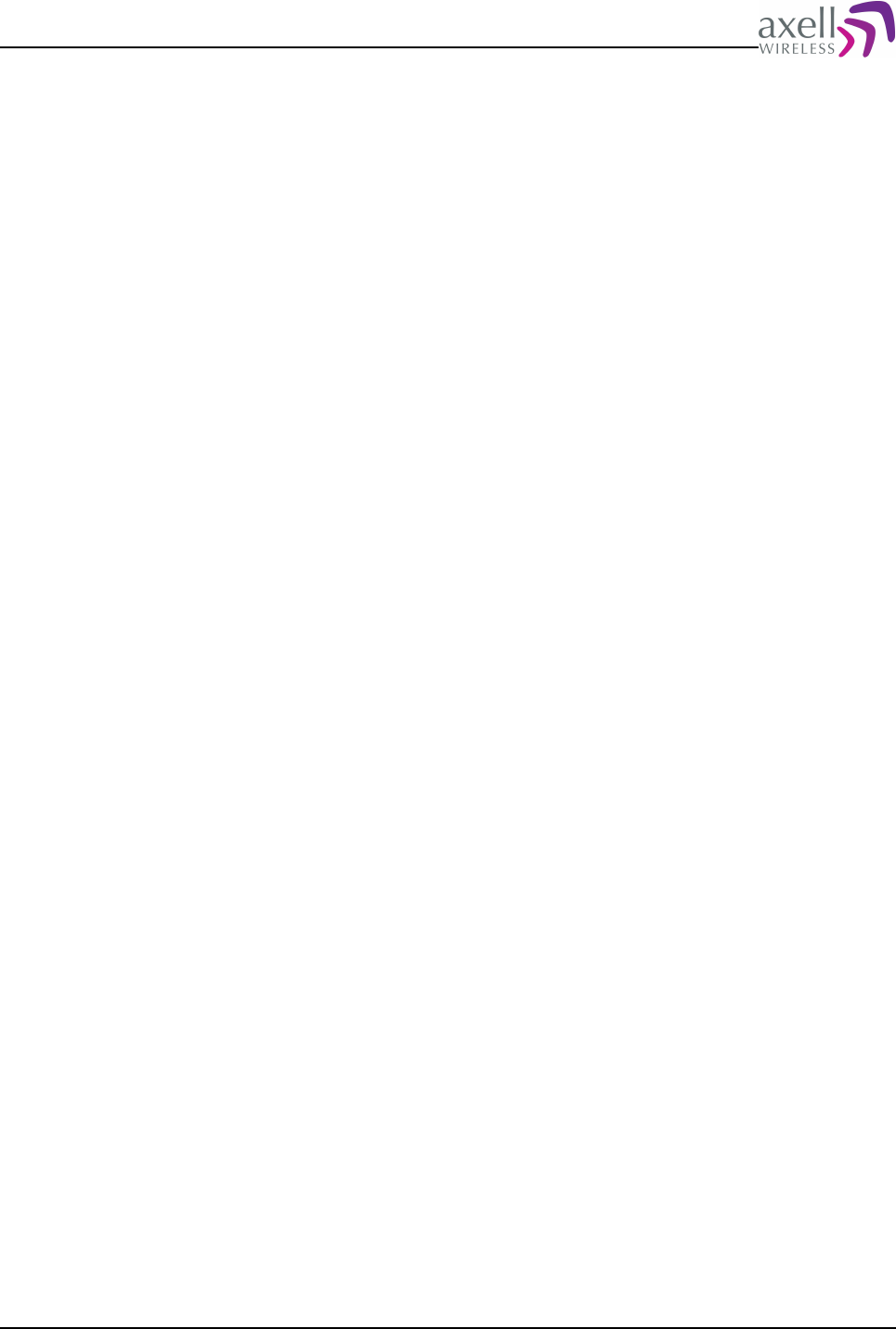
Document Name: Common Commands and Attributes v1.3.0 Revision: 1.2
Format on getting parameter:
GET EAD X
where X indicates the alarm description for external pin 1,2, 3 or 4.
Example:
GET EAD 3
Replies:
UPS Power Failure
meaning that external alarm 3 description is “UPS POWER FAILURE”.
Format on setting parameter:
SET EAD X [Alarm Pin Description]
where X indicates the alarm description for external pin 1,2, 3 or 4.
[Alarm Pin Description] is the actual description for this alarm source. Maximum
length of string is 35 characters including any spaces.
Example:
SET EAD 4 Radio Hut Door
sets the alarm description for external alarm pin 4 to Radio Hut Door
Note! Any extra spaces between words will be removed, ensuring that only one
space separates each word in the alarm pin description. If extra spaces are required
between words, the description can be put in double quotes, such as
SET EAD 2 “Description with many spaces”
6.6 EST – External Input Status
6.6.1 Overview
This read-only attribute displays the current status of the external alarm input pins,
and is mainly used for advanced trouble shooting and production test. The actual
levels are displayed without any mapping to the EXT attribute.
6.6.2 Usage
Format:
X Y Z W
where
X is level on external alarm pin 1.
Y is level on external alarm pin 2.
Z is level on external alarm pin 3.
W is level on external alarm pin 4.
Reply = 0 means input on pin is 0, while 1 means input is high.
Example:
GET EST
Reply:
0 1 1 0
means that pins 3 and 4 have high inputs while pin 1 and 4 have low inputs.
Common Commands and Attributes 19/123
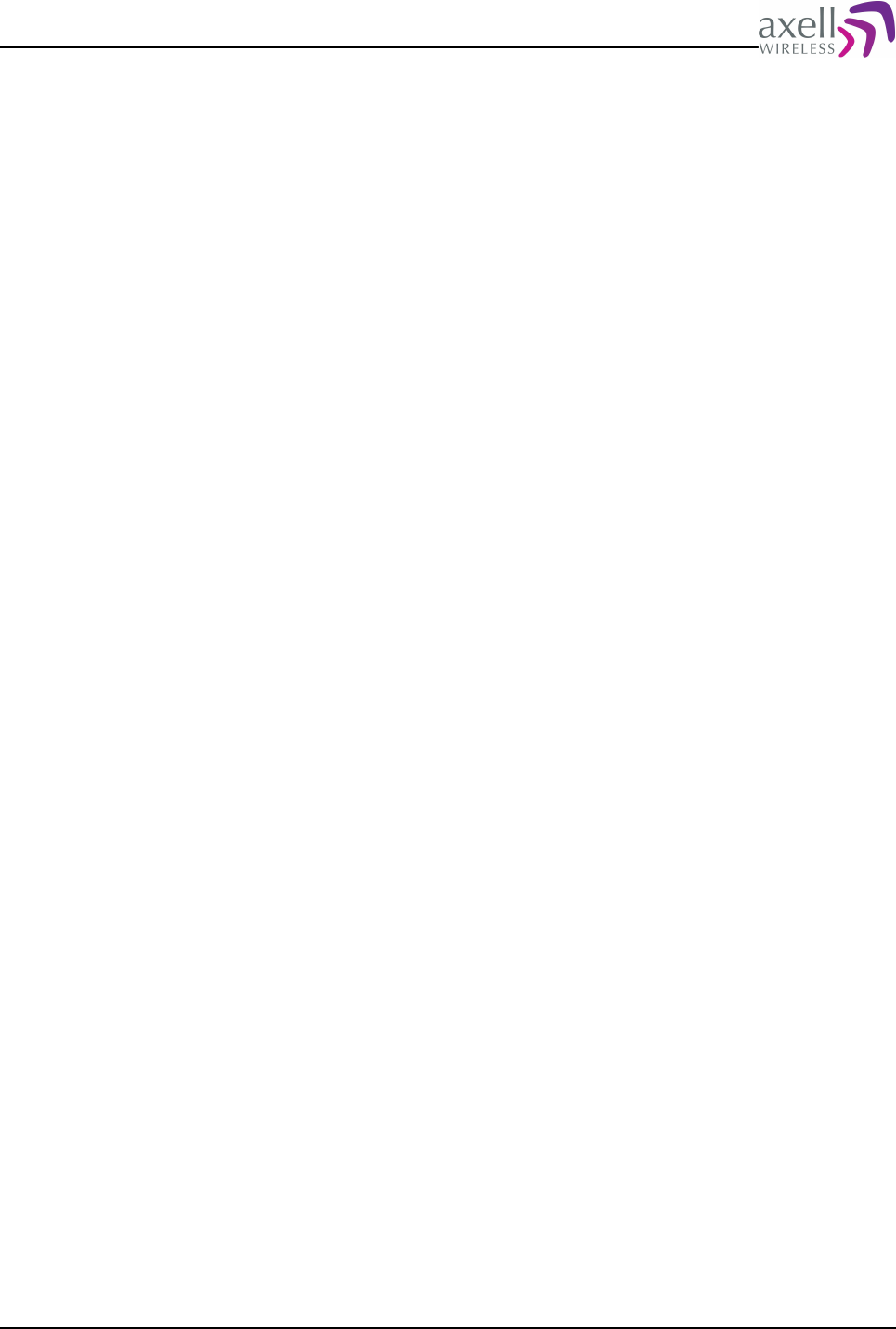
Document Name: Common Commands and Attributes v1.3.0 Revision: 1.2
6.7 EX1 – status of external alarm input 1
6.7.1 Overview
This read-only attribute displays the status of the external alarm input 1.
6.7.2 Usage
Reply format:
X
X=0 means status is OK
X=1 means status is ERROR
X=- (dash) means status is indeterminable, or alarm source is not measured.
Example:
GET EX1
Replies:
0
meaning status is OK.
6.8 EX2 – displays status of external alarm input 2
6.8.1 Overview
This read-only attribute displays the status of the external alarm input 2.
6.8.2 Usage
Reply format:
X
X=0 means status is OK
X=1 means status is ERROR
X=- (dash) means status is indeterminable, or alarm source is not measured.
Example:
GET EX2
Replies:
0
meaning status is OK.
6.9 EX3 – displays status of external alarm input 3
6.9.1 Overview
This read-only attribute displays the status of the external alarm input 3.
Common Commands and Attributes 20/123
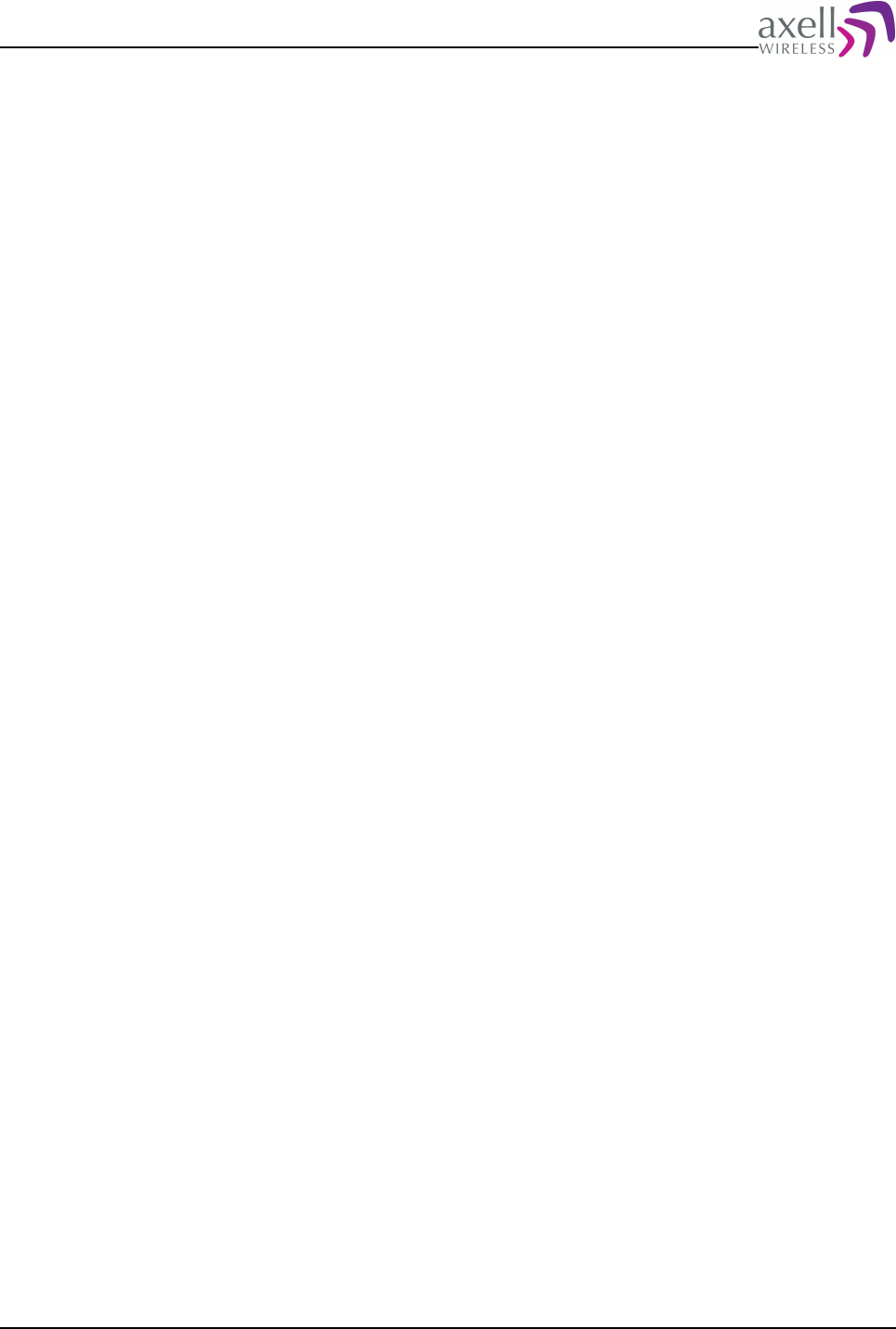
Document Name: Common Commands and Attributes v1.3.0 Revision: 1.2
6.9.2 Usage
Reply format:
X
X=0 means status is OK
X=1 means status is ERROR
X=- (dash) means status is indeterminable, or alarm source is not measured.
Example:
GET EX3
Replies:
0
meaning status is OK.
6.10 EX4 – displays status of external alarm input 4
6.10.1 Overview
This read-only attribute displays the status of the external alarm input 4.
6.10.2 Usage
Reply format:
X
X=0 means status is OK
X=1 means status is ERROR
X=- (dash) means status is indeterminable, or alarm source is not measured.
Example:
GET EX4
Replies:
0
meaning status is OK.
6.11 EXT – External alarm pin configuration
6.11.1 Overview
This read and write-attribute configures if absence or presence of signal should
cause an alarm on the external alarm inputs.
6.11.2 Usage
This read and write attribute configures the polarity of the external alarm inputs.
Format:
X Y Z W
X is configuration for alarm pin 1
Y is configuration for alarm pin 2
Common Commands and Attributes 21/123
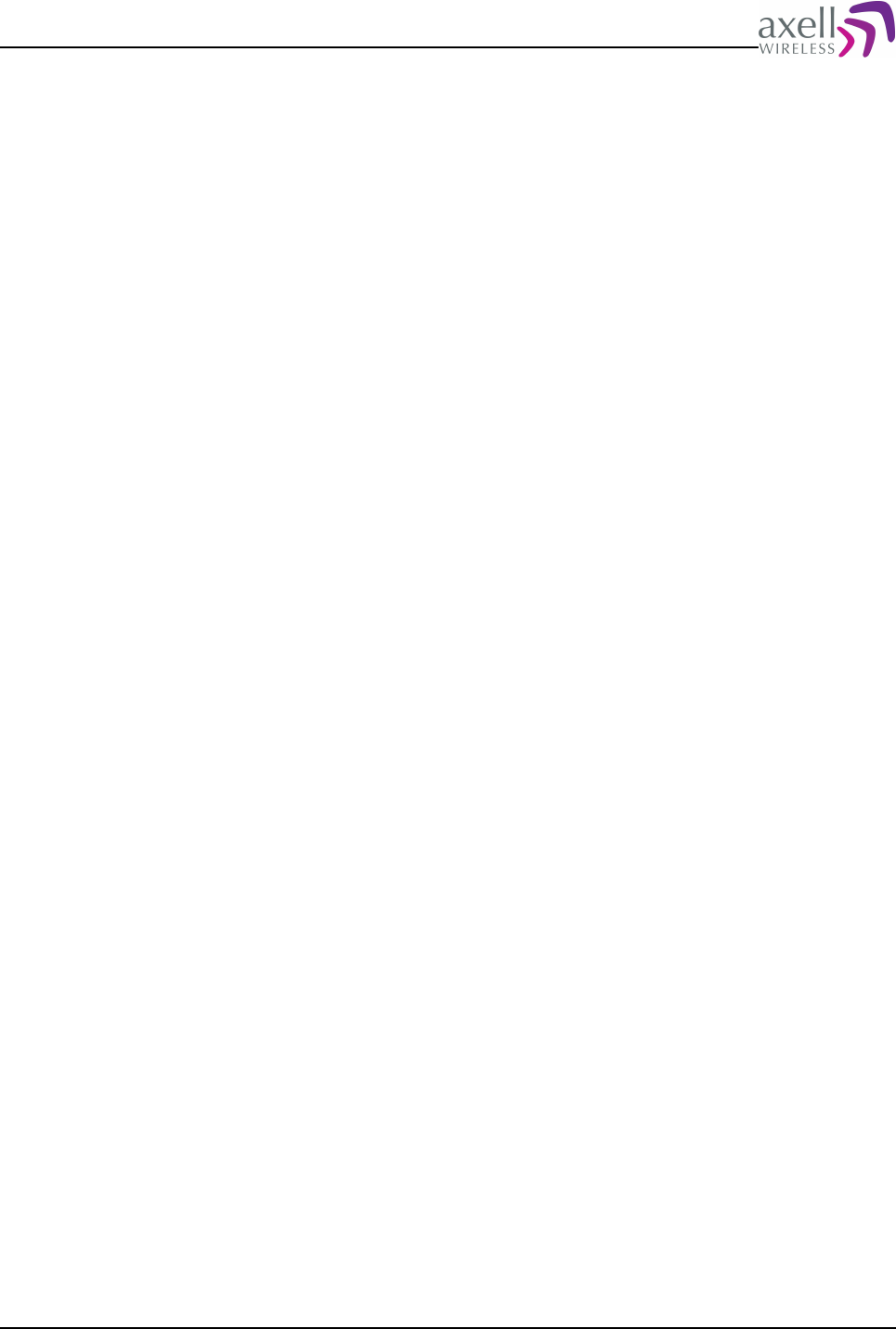
Document Name: Common Commands and Attributes v1.3.0 Revision: 1.2
Z is configuration for alarm pin 3
W is configuration for alarm pin 4
0 means that no voltage is the OK state, i.e. a voltage applied to the pin generates
an alarm
1 means that applied voltage is the OK state, i.e. absence of voltage generates an
alarm
Note! If the pin is not used for alarm input, the configuration should be ‘0’.
Example:
GET EXT
Replies:
0 0 1 0
means that pin 3 normally should have a voltage applied, and that the other pins
either normally should NOT have a voltage applied, or are not in use.
Example:
SET EXT 0 0 1 1
Configures alarm pins 1 and 2 to report OK if no voltage is available, and pin 3 and
4 to require a voltage applied in order to be in OK state.
7 ALARM CONFIGURATIONS
This section defines all attributes used to configure each individual alarm source. It
also describes attributes related to the relay output / summary alarm which is used
in certain repeaters.
7.1 ACL – Alarm Class Configuration
7.1.1 Overview
This attribute allows for reconfiguration of the default alarm classes.
7.1.2 Usage
Attribute type: Read and Write
This attribute allows for reconfiguration of the default alarm classes.
Format on setting alarm class:
<attribute> <class>
<attribute> is the alarm attribute to configure, such as DOO, EX1 etc
<class> is one of the X.733 and X.721 alarm classification, and can be any of the
following
CO – meaning that this is a communications related command.
QS – indicates that the alarm affects quality of service.
PR – this alarm class is normally associated with software or processing faults.
EQ – equipment alarms means that something is wrong with the actual hardware.
EN – environmental alarm types indicates that the alarm is related to the enclosing
or surroundings of the equipment.
Examples:
SET ACL DOO EN
Common Commands and Attributes 22/123
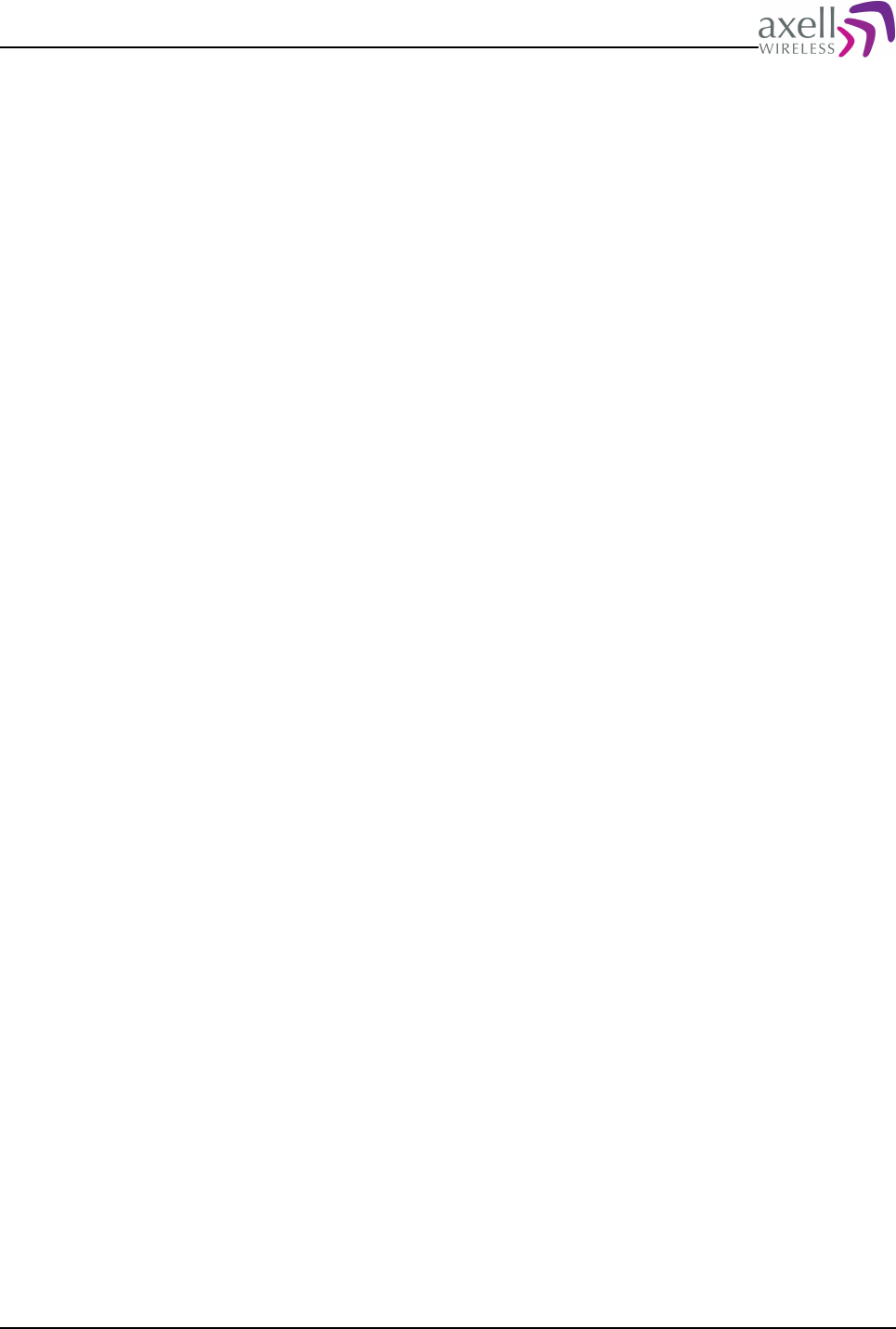
Document Name: Common Commands and Attributes v1.3.0 Revision: 1.2
configures the door alarm to be an environmental alarm.
SET ACL PW1 EQ
configures the PW1 alarm source to be an alarm related to equipment failure.
GET ACL PDL
Reply:
QS
means that PDL alarm affects quality of service on the equipment.
Note! Axell Wireless equipment is always delivered with recommended alarm
configurations, why reconfiguring the alarm class should only be performed under
special circumstances, except for the EX1-EX4 alarms, which are implementation
specific.
7.2 AC1 – Compressed Alarm Severity and Alarm Class
Configurations
7.2.1 Overview
A compact message retrieving alarm severity and alarm class for a number of alarm
sources.
7.2.2 Usage
Attribute type: Read only
This is a compact message to retrieve Severity and Class of the different alarm
sources EX1, EX2, EX3, EX4, DOO, VLI, LGO, CLR, FWU, FWF, UAD, UDE, UPM,
UDM, UPW and RXQ.
Format:
<SevEX1> <ClassEX1> <SevEX2> <ClassEX2> .. <SevRXQ> <ClassRXQ>
Example:
GET AC1
Replies:
CR EN CR EN CR EN CR EN WA EN WA EN WA EN MI EN WA PR WA PR WA PR WA PR WA PR WA EN
which are the severities and classes for the alarm sources EX1..RXQ.
Note! The alarm severities and alarm classes can also be read and set with
commands
GET/SET ASE
and
GET/SET ACL
7.3 AL1 - Compressed Alarm Format
7.3.1 Overview
A compact message retrieving alarm configurations for EX1, EX2, EX3, EX4 and
Common Commands and Attributes 23/123
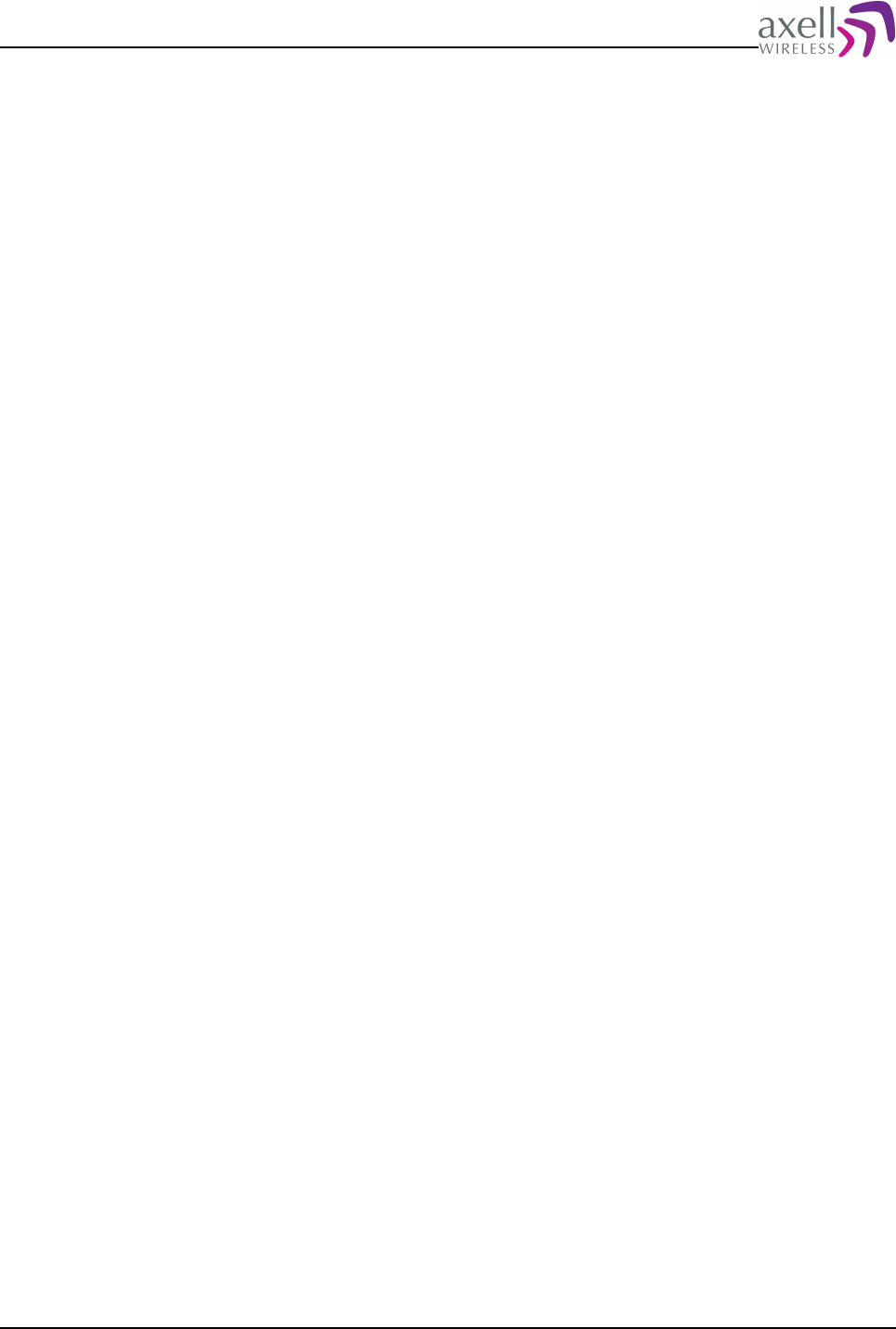
Document Name: Common Commands and Attributes v1.3.0 Revision: 1.2
DOO.
7.3.2 Usage
Attribute type: Read only
This is a compact message of the alarm configuration strings. This attribute replies
with the configuration of the alarm sources EX1, EX2, EX3, EX4 and DOO.
The use of the attribute is mainly to increase the speed of repeater installations into
the Axell Element Manager and to present parameters in the Repeater Maintenance
Console.
Example:
GET AL1
Replies:
2 0 4 0 0 3 2 0 4 0 0 3 2 0 4 0 0 3 2 0 4 0 0 3 2 0 4 0 0 3 10 2 0 1 -30 60 3
which are the alarm configuration strings received as if using the commands
GET ALA EX1
GET ALA EX2
GET ALA EX3
GET ALA EX4
GET ALA DOO
GET ALA TEM
For a detailed description of the different alarm attributes and alarm strings, please
refer to attribute ALA.
7.4 AL2 - Compressed Alarm Format
7.4.1 Overview
A compact message retrieving alarm configurations for VLI, LGO, CLR, FWU, FWF
and RXQ.
7.4.2 Usage
Attribute type: Read only
Same as attribute AL1, but replies with configuration for alarm sources VLI, LGO,
CLR, FWU, FWF and RXQ.
7.5 AL3 - Compressed Alarm Format
7.5.1 Overview
A compact message retrieving alarm configurations for UAD, UDE, UPM, UDM and
UPW.
Common Commands and Attributes 24/123
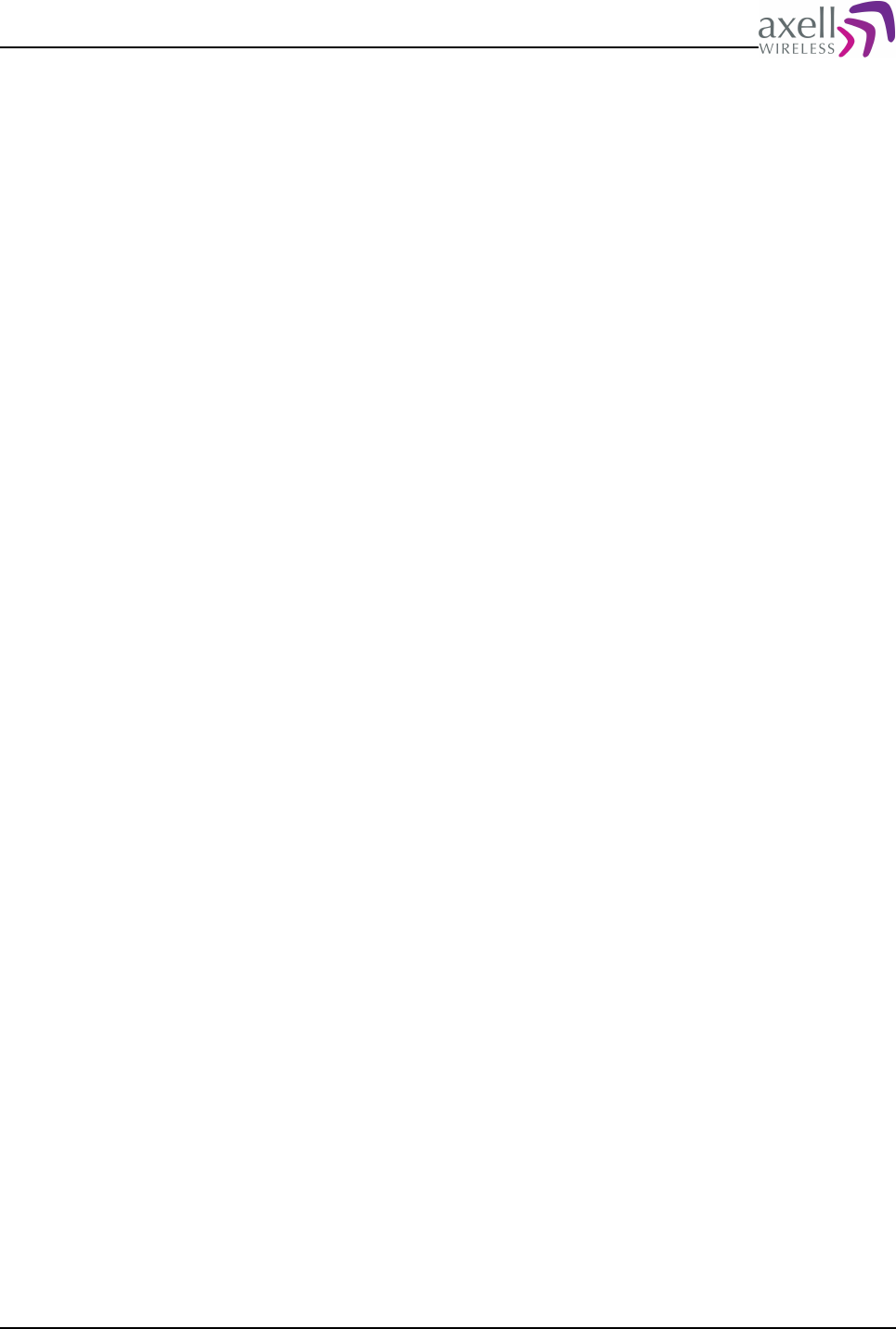
Document Name: Common Commands and Attributes v1.3.0 Revision: 1.2
7.5.2 Usage
Attribute type: Read only
Same as attribute AL1, but replies with configuration for alarm sources UAD, UDE,
UPM, UDM and UPW.
7.6 ALA – Configuring the alarm parameters
7.6.1 Overview
This attribute allows for reading and writing of the alarm configurations.
7.6.2 Usage
Attribute type: Read and Write
This attribute configures the alarm measurements and alarm handling on an
attribute by attribute basis.
Format:
<attribute> <enab> <ack> <usage> <lower> <upper> <time>
<attribute> is the alarm source to configure, such as TEM, EX1 etc.
<enab> has double functionality. It determines whether an alarm should be send if
error is detected, and it also configures whether the alarm relay should be affected
by the alarm source.
<enab> = 0 means alarm transmission enabled, but alarm doesn’t affect the relay
output
<enab> = 1 means alarm transmission disabled, and does not affect the relay.
<enab> = 2 means alarm transmission is enabled, and alarm affects the relay
output.
<enab> = 3 means alarm transmission is disabled, but alarm affects relay output
<ack> determines whether an alarm requires to be acknowledged or not.
<ack> = 0 means Acknowledge required
<ack> = 1 means No acknowledge required
When using circuit switched data, an alarm is considered acknowledged when the
repeater has successfully logged in to the OMC, and delivered the alarm. In case of
SMS, an alarm is considered acknowledged when an acknowledge message is
received from the main address or when delivered to the SMSC, depending on
configuration in the SAC attribute. The alarms can also be acknowledged with the
command ACT ACK when logged in locally or remotely. If an alarm is not
acknowledged, it will be retransmitted up to MNR (maximum number of
retransmissions) times, with RCA (repetition cycle for alarms ) minute’s interval.
Refer to attributes MNR and RCA on how to configure these settings.
<usage> is a threshold indicator, indicating how thresholds are used for this
particular alarm source.
<usage> = 1 means that both thresholds are used for alarm calculation.
<usage> = 2 means that lower threshold is used
<usage> = 3 means that upper threshold is used
<usage> = 4 means that thresholds are ignored, i.e. digital measurement.
Common Commands and Attributes 25/123
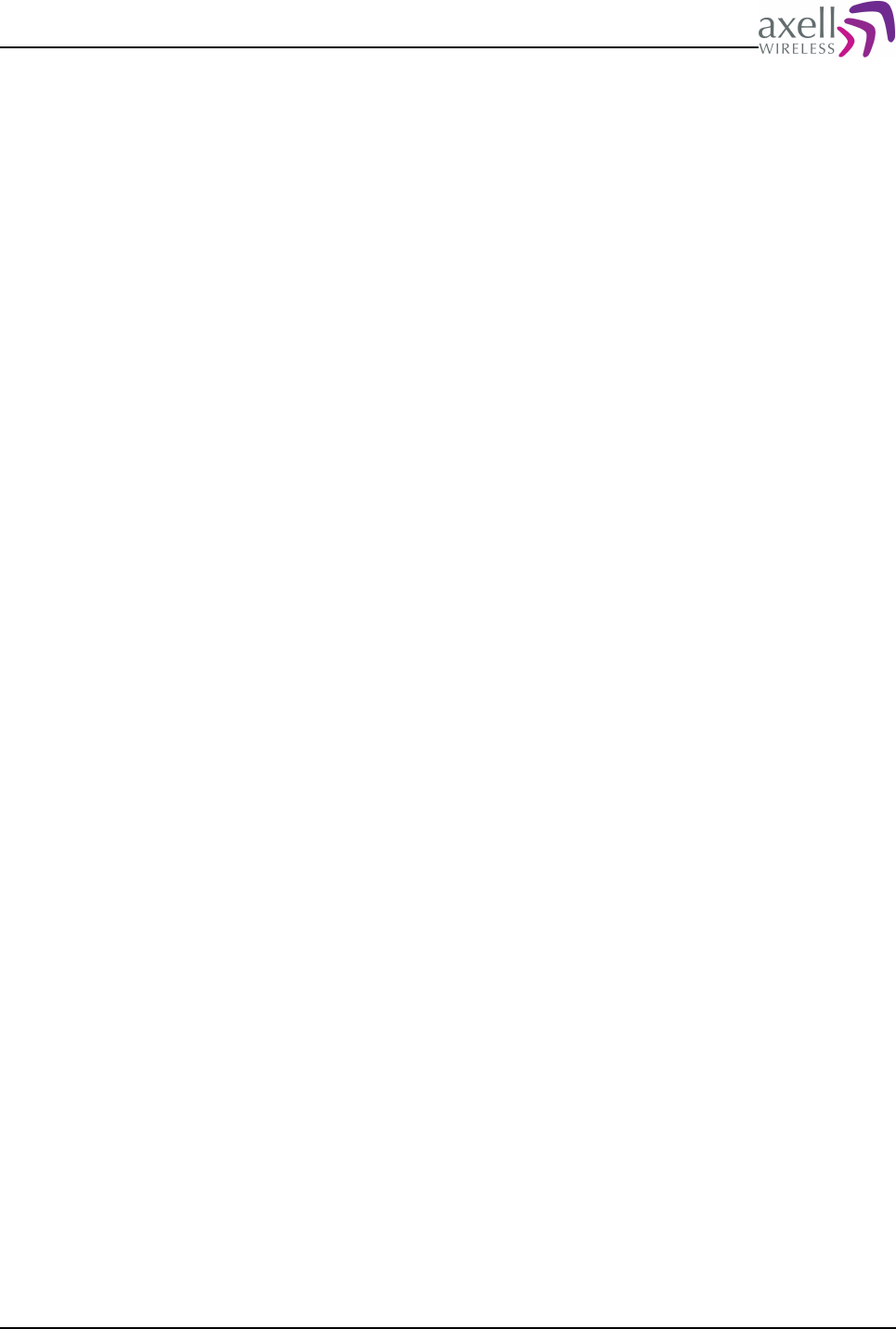
Document Name: Common Commands and Attributes v1.3.0 Revision: 1.2
Note! Changing <usage> parameter will change the way the alarm source is
measured. In order to avoid erroneous system behaviour, this parameter should
never be changed.
<lower> is the value of the lower threshold used for alarm calculation.
<upper> is the value of the upper threshold used for alarm calculation.
<time> is the time an alarm has to be in erroneous state before an alarm is
triggered.
Example:
GET ALA TEM
Returns:
0 0 1 -15 60 5
This means that alarm is enabled and acknowledge required. Both thresholds are
used in measuring the alarm, lower threshold is -15 (degrees), 60 (degrees) is the
upper threshold and that the temperature has to be higher than 60 for 5 seconds
before an alarm is triggered.
Example:
SET ALA TEM 0 0 1 0 60 20
Modifies the above alarm source to generate an alarm when the temperature has
been above 60 degrees or below 0 degrees for more than 20 seconds.
7.7 ASE – Alarm Severity Configuration
7.7.1 Overview
This attribute allows for reconfiguration of the alarm severity.
7.7.2 Usage
Attribute type: Read and Write
This attribute allows for reconfiguration of the default alarm severity on an attribute
by attribute basis..
Format on setting alarm severity:
<attribute> <severity>
<attribute> is the alarm attribute to configure, such as DOO, EX1 etc
<severity> is one of the X.733 specified alarm severities, and can be any of the
following:
CR – A Critical alarm is an alarm which affects the functionality of the equipment.
This type of alarm requires immediate action.
MA – A Major alarm can cause degradation of the equipment functionality and
should be investigated within a short time.
MI - A Minor alarm should be investigated but is not urgent.
WA – The Warning severity level indicates that something has occurred that does
not affect the operation of the equipment but may be important to notice. For
Common Commands and Attributes 26/123
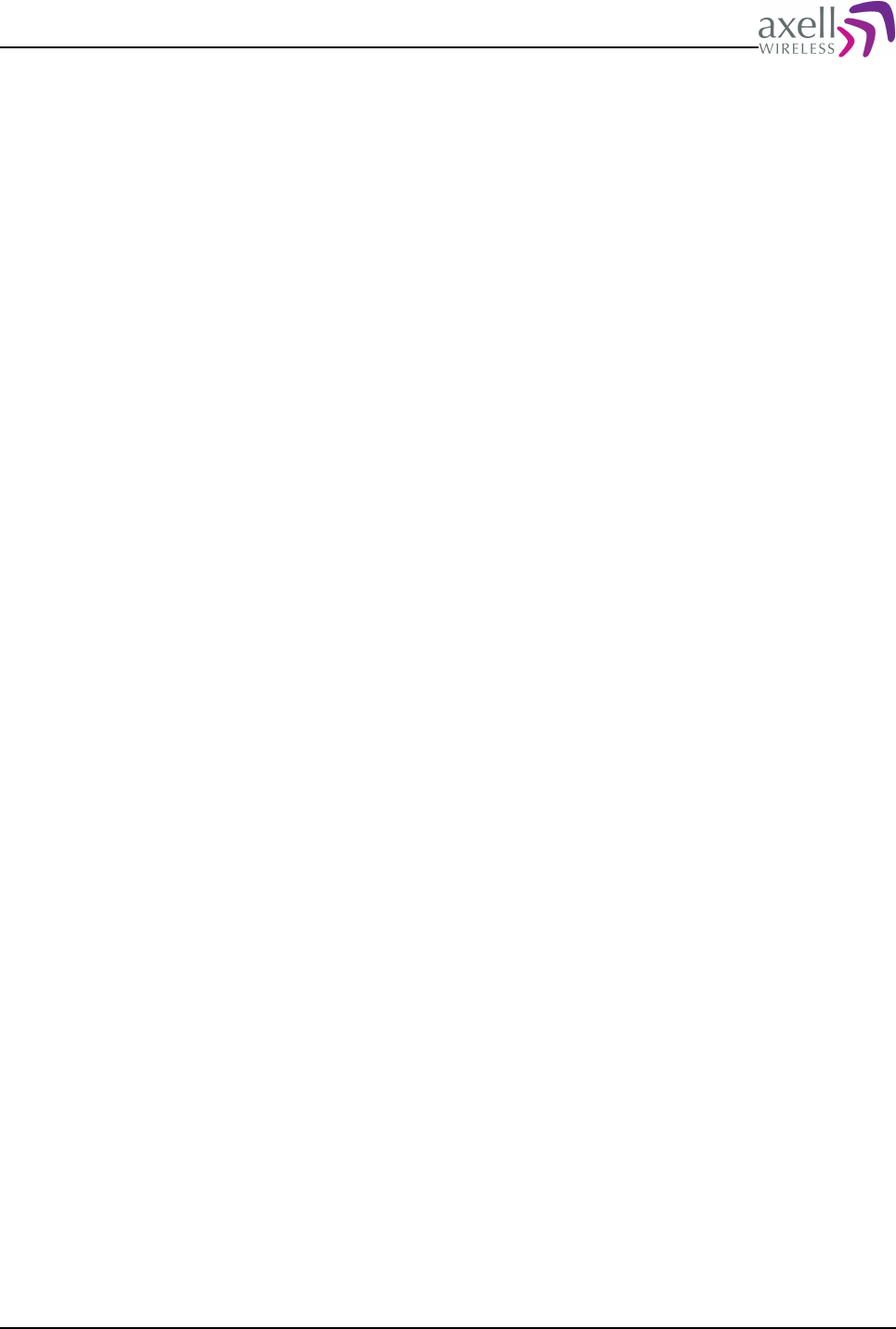
Document Name: Common Commands and Attributes v1.3.0 Revision: 1.2
example, someone has logged on to the system.
Examples:
SET ASE DOO WA
configures the door alarm to have severity level Warning
SET ASE PW1 CR
configures the PW1 alarm to be a Critical alarm.
GET ASE EX1
Reply:
MI
means that EX1 alarm severity level is configured as Minor.
Note! Axell Wireless equipment is always delivered with recommended alarm
configurations, why reconfiguring the alarm severity should only be performed
under special circumstances, except for the EX1-EX4 alarms, which are
implementation specific.
7.8 LIT – Alarm Log Item
7.8.1 Overview
This attribute returns information about entries in the alarm log.
7.8.2 Usage
Attribute type: Read only
This attribute returns an entry in the alarm log,
Format:
GET LIT <ItemNo>
Reads alarm log entry number <ItemNo> from the alarm log, where the oldest
entry in the alarm is number 1. <ItemNo> might be from 1 to value replied by GET
LLN.
Reply format in NON Node Masters:
<Alarm Time> <Alarm Date> <System Event Number> <Attribute> <Hardware Enum> <Position
Identifier> <Alarm Status> <Severity> <Class> <Ack> <Retransmissions Left>
<Completed At Time> <Completed At Date> <Additional Text>
<Alarm Time> - Time on the format HHMMSS when alarm occurred.
<Alarm Date> - Date on the format DDMMYY when alarm occurred
<System Event Number> - Unique identifier for the system event in the interval
0..231.
<Attribute> - Attribute name identifying alarm type, i.e. DOO, TEM, EX1 etc.
<Hardware Enum> - Unique identifier for the hardware being the originator of the
alarm, such as HIB1, LUL2, FDM1 etc. If not used, a '-' (dash) is reported.
<Position Identifier> - Unique identifier for the position within hardware being the
originator of the alarm. Can also contain user information in case of alarms VLI,
LGO, CLR and ILI.
<Alarm Status> - this determines the actual status of the measurement. 0 means
OK, 1 means ERROR. If parameter is not used, a '-' (dash) is reported.
<Severity> - Alarm Severity, which is one of CR (Critical), ID (Indeterminate), WA
(Warning), MA (Major), MI (Minor), CL (Cleared / Alarm Ceased).
Common Commands and Attributes 27/123
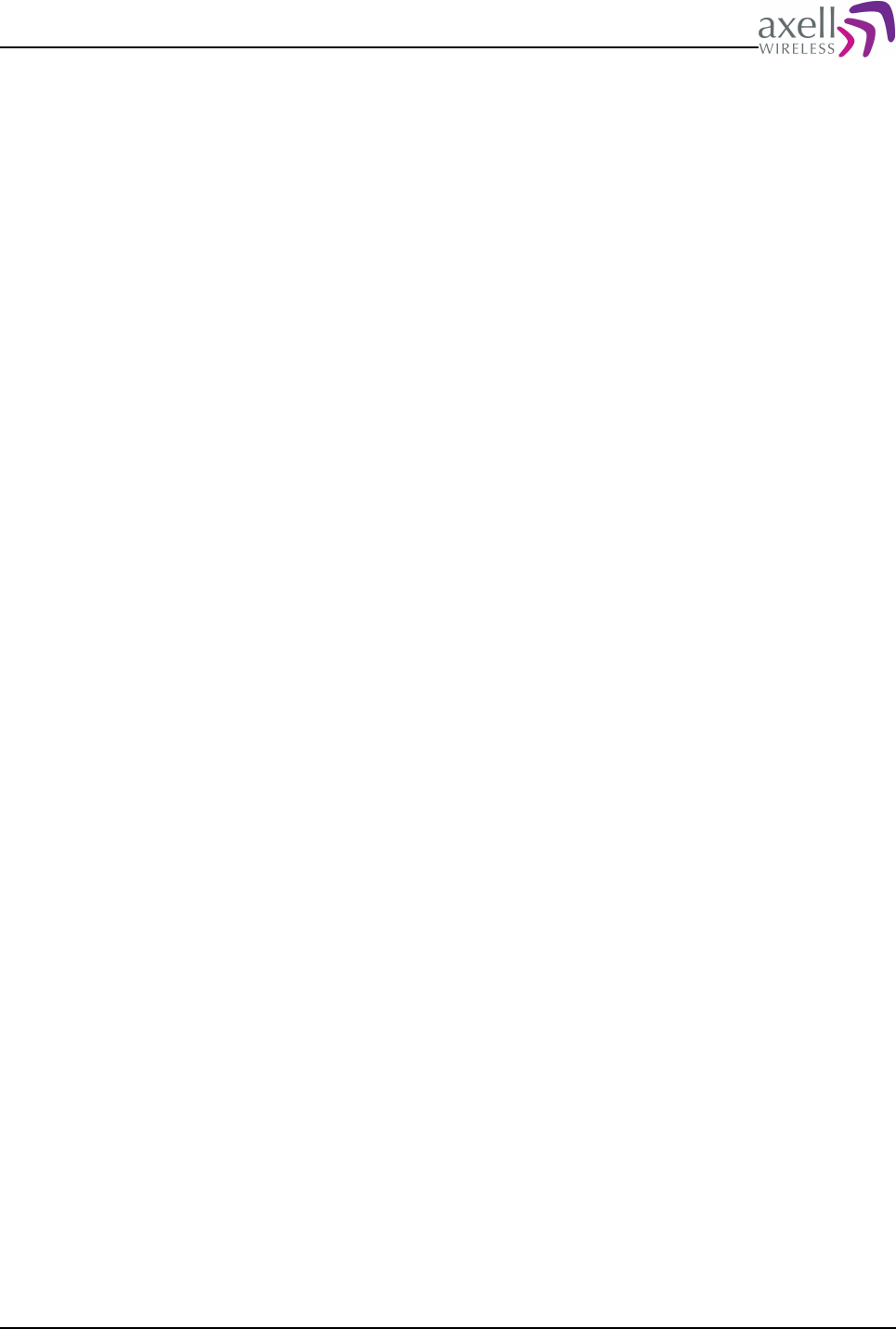
Document Name: Common Commands and Attributes v1.3.0 Revision: 1.2
<Class> - Alarm Class, which is one of EN (Environmental), EQ (Equipment), CO
(Communications), PR (Processing) or QS (Quality of Service)
<Ack> - Indicates whether alarm is acknowledged or not. 0 = No, 1 = Yes
<Retransmissions Left> - Number of Retransmissions Left before giving up to try
transmitting alarm to the AEM.
<Completed At Time> - Time on the format HHMMSS when alarm was successfully
transmitted to the OMC. If alarm is not yet delivered, a '-' (dash) is replied.
<Completed At Date> - Date on the format DDMMYY when alarm was successfully
transmitted to the OMC. If alarm is not yet delivered, a '-' (dash) is replied.
<Additional Text> - A quoted string containing additional information about the
alarm, such as “Current out level is +26 dBm”.
Reply format in Node Masters:
<Originating Node> <Alarm Time> <Alarm Date> <System Event Number> <Attribute>
<Hardware Enum> <Position Identifier> <Alarm Status> <Severity> <Class> <Ack>
<Retransmissions Left> <Completed At Time> <Completed At Date> <Additional Text>
<Originating Node> - indicates node that alarm was generated on. Node Master is
always node zero.
<Alarm Time> - Time on the format HHMMSS when alarm occurred.
<Alarm Date> - Date on the format DDMMYY when alarm occurred
<System Event Number> - Unique identifier for the system event in the interval
0..231.
<Attribute> - Attribute name identifying alarm type, i.e. DOO, TEM, EX1 etc.
<Hardware Enum> - Unique identifier for the hardware being the originator of the
alarm, such as HIB1, LUL2, FDM1 etc. If not used, a '-' (dash) is reported.
<Position Identifier> - Unique identifier for the position within hardware being the
originator of the alarm. Can also contain user information in case of alarms VLI,
LGO, CLR and ILI.
<Alarm Status> - this determines the actual status of the measurement. 0 means
OK, 1 means ERROR. If parameter is not used, a '-' (dash) is reported.
<Severity> - Alarm Severity, which is one of CR (Critical), ID (Indeterminate), WA
(Warning), MA (Major), MI (Minor), CL (Cleared / Alarm Ceased).
<Class> - Alarm Class, which is one of EN (Environmental), EQ (Equipment), CO
(Communications), PR (Processing) or QS (Quality of Service)
<Ack> - Indicates whether alarm is acknowledged or not. 0 = No, 1 = Yes
<Retransmissions Left> - Number of Retransmissions Left before giving up to try
transmitting alarm to the AEM.
<Completed At Time> - Time on the format HHMMSS when alarm was successfully
transmitted to the OMC. If alarm is not yet delivered, a '-' (dash) is replied.
<Completed At Date> - Date on the format DDMMYY when alarm was successfully
transmitted to the OMC. If alarm is not yet delivered, a '-' (dash) is replied.
<Additional Text> - A quoted string containing additional information about the
alarm, such as “Current out level is +26 dBm”.
Note! If no log entry exists in log at this position, a single '-' (dash) is replied.
7.9 LLN – Alarm Log Length
7.9.1 Overview
This replies with number of alarms in alarm log at the moment.
Common Commands and Attributes 28/123
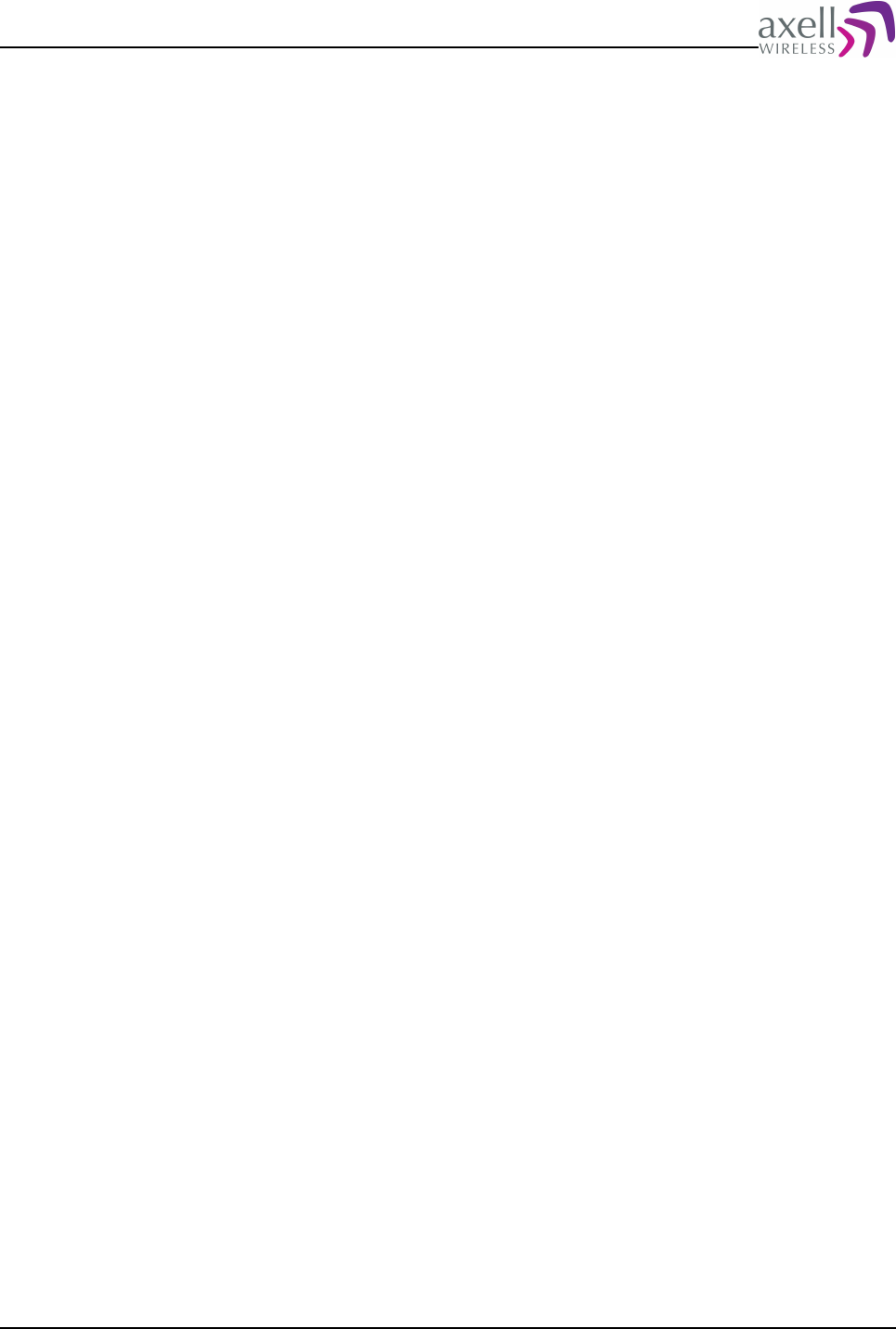
Document Name: Common Commands and Attributes v1.3.0 Revision: 1.2
7.9.2 Usage
Attribute type: Read only
Format:
<Number of alarm log entries>
where <Number of alarm log entries> is an integer indicating how many alarms are
currently in the alarm log.
Example:
GET LLN
Returns:
89
meaning that there are 89 alarms that can be read out from the alarm log, starting
with log item 1.
7.10 MAR – Minimum Alarm Repetition Cycle
7.10.1 Overview
This attribute defines minimum time that must elapse between two concurrent
alarms from the same alarm source.
7.10.2 Usage
Attribute type: Read and Write
If there is an alarm toggling between OK and ERROR, the controller will
continuously send alarms to the Axell Element Manager, with the new alarm
detected, and then directly end of alarm, causing the communications interface
between the controller and the AEM to be blocked for a long time. If lots of alarms
are received at the AEM, the operator must be able to send a message to disable
the particular alarm at the controller until service of the unit has been performed.
The Minimum Alarm Repetition Cycle takes care of this problemby defining a
minimum time between two consecutive alarms from the same alarm source.
Typically the MAR should be set to a minimum of two or three times the time it
takes for the controller to report the alarm to the OMC.
Format:
<Minimum Alarm Repetition>
<Minimum Alarm Repetion> is an integer representing number of minutes between
each alarm. Allowed interval is from 0 (disabling this functionality) to 99 minutes.
Example:
GET MAR
Reply:
3
meaning that the minimum time between two consecutive alarms is three minutes.
Example:
SET MAR 4
changes this interval to four minutes.
Common Commands and Attributes 29/123
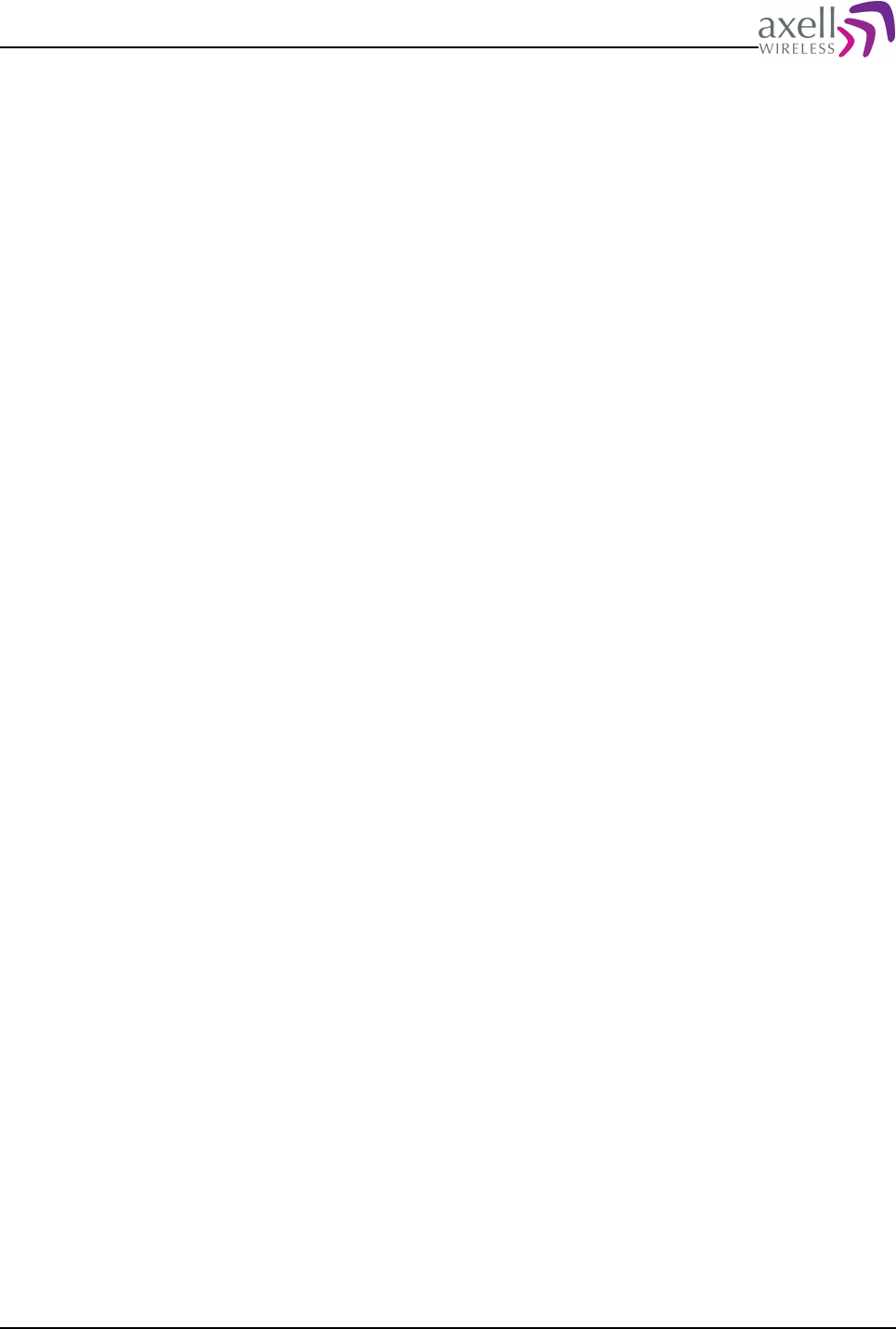
Document Name: Common Commands and Attributes v1.3.0 Revision: 1.2
Note! The first error will always be detected with the normal threshold time, only
the repeated alarms will be blocked/delayed.
7.11 MNR – Maximum Number of Alarm Retransmissions
7.11.1 Overview
This attribute defines how many consecutive retransmissions will be attempted
when trying to transmit alarms to the Axell Element Manager.
7.11.2 Usage
Attribute type: Read and Write
Format:
<Max Retransmissions>
where <Max Retransmission> indicates maximum number of retransmissions for
each alarm. When using circuit switched data, an alarm is considered acknowledged
when the repeater has successfully logged in to the OMC, and delivered the alarm.
In case of SMS, an alarm is considered acknowledged when an acknowledge
message is received from the main address or when delivered to the SMSC,
depending on configuration in the SAC attribute. Every alarm is sent to the OMC up
to MNR number of times, or until it is acknowledged. The alarms are retransmitted
with RCA minutes intervals. The alarms can also be acknowledged with the
command ACT ACK when logged in locally or remotely.
Example:
GET MNR
Reply:
3
means that each alarm will be retransmitted up to three times.
Example:
SET MNR 4
changes maximum number of retransmissions to 4.
Note! When setting the MNR parameter, all non acknowledged alarms have their
corresponding alarm retransmission counter cleared, i.e no more attempts will be
made to transmit alarms from the alarm log.
7.12 NUA – Next Unacknowledged Alarm
7.12.1 Overview
This attribute returns information about the first/oldest non-acknowledged alarm in
the alarm log, still having retransmissions left before giving up trying to transmit
the alarm.
Common Commands and Attributes 30/123
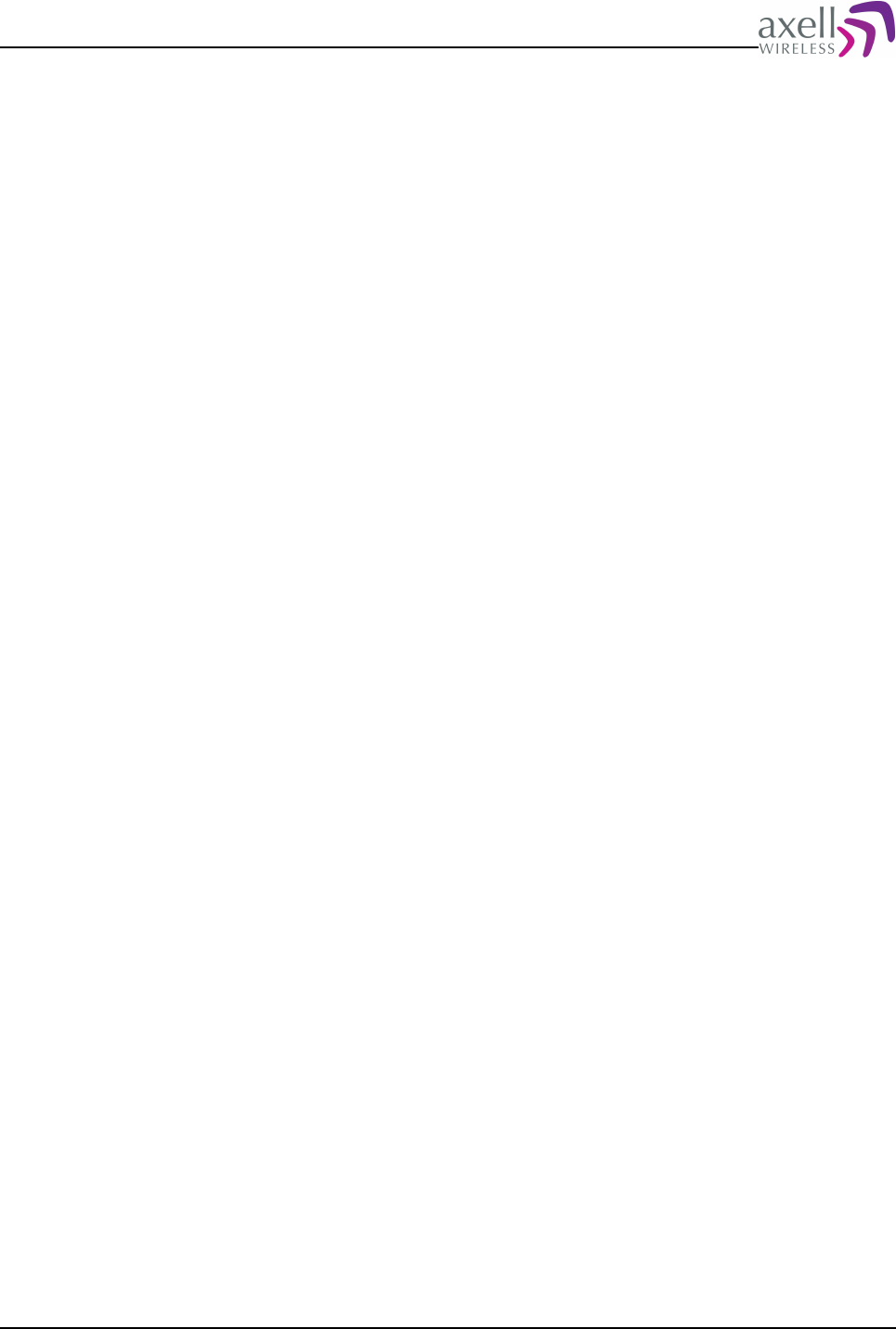
Document Name: Common Commands and Attributes v1.3.0 Revision: 1.2
7.12.2 Usage
Attribute type: Read only
This attribute returns an entry in the alarm log on the same format as the LLN
attribute, with an additional leading Alarm Log Item number, identifying at what
position in the alarm log this item is available.
Format:
GET NUA
Reads alarm log for the oldest entry not being acknowledged.
Reply format for NON-Node Masters:
<Log Item#> <Alarm Time> <Alarm Date> <System Event Number> <Attribute> <Hardware
Enum> <Position Identifier> <Alarm Status> <Severity> <Class> <Ack> <Retransmissions
Left> <Completed At Time> <Completed At Date> <Additional Text>
<Log Item#> - Position in the alarm log where this alarm message currently is
available (this might vary over time, as new alarms might arrive during the login
session).
<Alarm Time> - Time on the format HHMMSS when alarm occurred.
<Alarm Date> - Date on the format DDMMYY when alarm occurred
<System Event Number> - Unique identifier for the system event in the interval
0..231.
<Attribute> - Attribute name identifying alarm type, i.e. DOO, TEM, EX1 etc.
<Hardware Enum> - Unique identifier for the hardware being the originator of the
alarm, such as HIB1, LUL2, FDM1 etc. If not used, a '-' (dash) is reported.
<Position Identifier> - Unique identifier for the position within hardware being the
originator of the alarm. Can also contain user information in case of alarms VLI,
LGO, CLR and ILI.
<Alarm Status> - this determines the actual status of the measurement. 0 means
OK, 1 means ERROR. If parameter is not used, a '-' (dash) is reported.
<Severity> - Alarm Severity, which is one of CR (Critical), ID (Indeterminate), WA
(Warning), MA (Major), MI (Minor), CL (Cleared / Alarm Ceased).
<Class> - Alarm Class, which is one of EN (Environmental), EQ (Equipment), CO
(Communications), PR (Processing) or QS (Quality of Service)
<Ack> - Indicates whether alarm is acknowledged or not. 0 = No, 1 = Yes
<Retransmissions Left> - Number of Retransmissions Left before giving up to try
transmitting alarm to the AEM.
<Completed At Time> - Time on the format HHMMSS when alarm was successfully
transmitted to the OMC. If alarm is not yet delivered, a '-' (dash) is replied.
<Completed At Date> - Date on the format DDMMYY when alarm was successfully
transmitted to the OMC. If alarm is not yet delivered, a '-' (dash) is replied.
<Additional Text> - A quoted string containing additional information about the
alarm, such as “Current out level is +26 dBm”.
Reply format for Node Masters:
<Log Item#> <Originating Node> <Alarm Time> <Alarm Date> <System Event Number>
<Attribute> <Hardware Enum> <Position Identifier> <Alarm Status> <Severity> <Class>
<Ack> <Retransmissions Left> <Completed At Time> <Completed At Date> <Additional
Text>
<Log Item#> - Position in the alarm log where this alarm message currently is
available (this might vary over time, as new alarms might arrive during the login
session).
<Originating Node> - indicates node that alarm was generated on. Node Master is
always node zero.
<Alarm Time> - Time on the format HHMMSS when alarm occurred.
<Alarm Date> - Date on the format DDMMYY when alarm occurred
Common Commands and Attributes 31/123
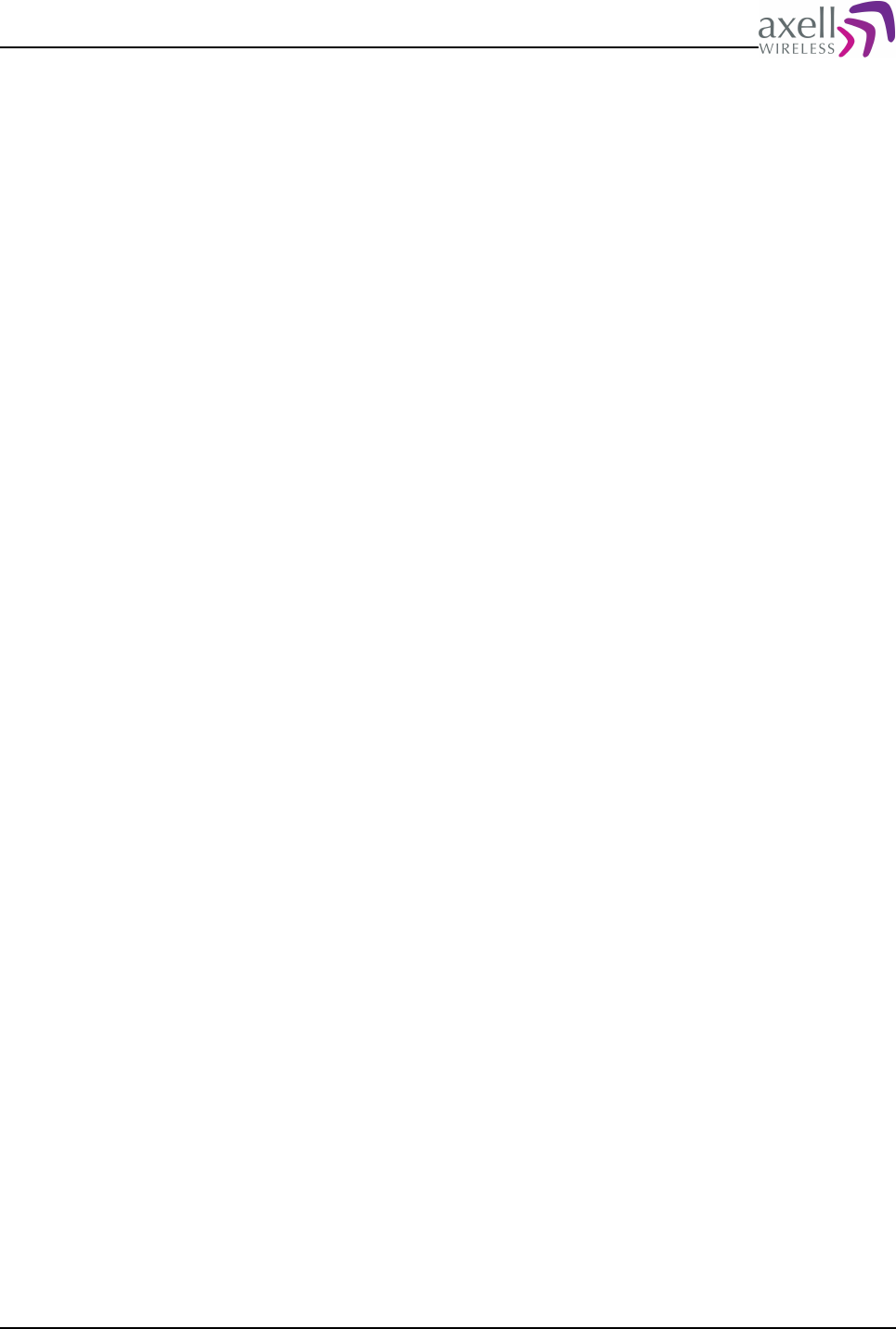
Document Name: Common Commands and Attributes v1.3.0 Revision: 1.2
<System Event Number> - Unique identifier for the system event in the interval
0..231.
<Attribute> - Attribute name identifying alarm type, i.e. DOO, TEM, EX1 etc.
<Hardware Enum> - Unique identifier for the hardware being the originator of the
alarm, such as HIB1, LUL2, FDM1 etc. If not used, a '-' (dash) is reported.
<Position Identifier> - Unique identifier for the position within hardware being the
originator of the alarm. Can also contain user information in case of alarms VLI,
LGO, CLR and ILI.
<Alarm Status> - this determines the actual status of the measurement. 0 means
OK, 1 means ERROR. If parameter is not used, a '-' (dash) is reported.
<Severity> - Alarm Severity, which is one of CR (Critical), ID (Indeterminate), WA
(Warning), MA (Major), MI (Minor), CL (Cleared / Alarm Ceased).
<Class> - Alarm Class, which is one of EN (Environmental), EQ (Equipment), CO
(Communications), PR (Processing) or QS (Quality of Service)
<Ack> - Indicates whether alarm is acknowledged or not. 0 = No, 1 = Yes
<Retransmissions Left> - Number of Retransmissions Left before giving up to try
transmitting alarm to the AEM.
<Completed At Time> - Time on the format HHMMSS when alarm was successfully
transmitted to the OMC. If alarm is not yet delivered, a '-' (dash) is replied.
<Completed At Date> - Date on the format DDMMYY when alarm was successfully
transmitted to the OMC. If alarm is not yet delivered, a '-' (dash) is replied.
<Additional Text> - A quoted string containing additional information about the
alarm, such as “Current out level is +26 dBm”.
Note! If no log entry exists in log, a single '-' (dash) is replied.
7.13 RCA – Repetition Cycle for Alarms
7.13.1 Overview
This attribute configures the interval in minutes between each consecutive attempt
to send non-acknowledged alarms to the Axell Element Manager.
7.13.2 Usage
Attribute type: Read and Write
Every alarm is sent to the OMC up to MNR number of times, or until it is
acknowledged. The alarms are retransmitted with RCA minutes intervals. When
using circuit switched data, an alarm is considered acknowledged when the
repeater has successfully logged in to the OMC, and delivered the alarm. In case of
SMS, an alarm is considered acknowledged when an acknowledge message is
received from the main address or when delivered to the SMSC, depending on
configuration in the SAC attribute. Every alarm is sent to the OMC up to MNR
number of times, or until it is acknowledged. The alarms are retransmitted with
RCA minutes intervals. The alarms can also be acknowledged with the command
ACT ACK
when logged in locally or remotely.
Format:
<Repetition Cycle>
<Repetition Cycle> is the interval in minutes between each consecutive attempt to
send alarms to the Axell Element Manager.
Common Commands and Attributes 32/123
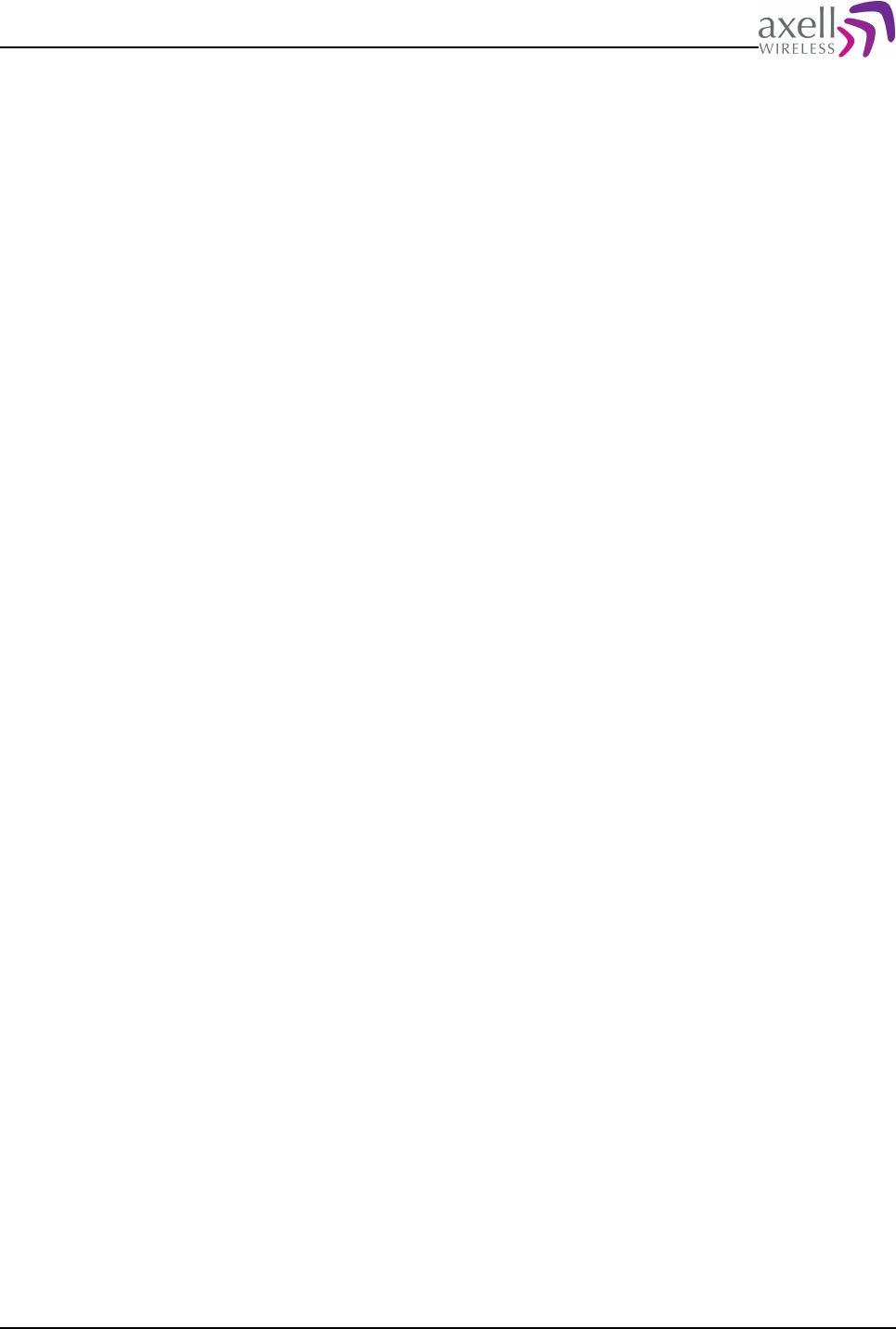
Document Name: Common Commands and Attributes v1.3.0 Revision: 1.2
Example:
GET RCA
Reply:
10
meaning that the interval between retransmissions is 10 minutes.
Example:
SET RCA 12
sets the interval to 12 minutes
7.14 RLY – Relay Status
7.14.1 Overview
This attribute can be used to readout what system status the relay reflects.
7.14.2 Usage
Attribute type: Read only
By reading this attribute, the system status as reported according to relay
configurations can be read out.
Format:
<Status>
<Status> is 0 or 1
0 means no alarms configured to activate relay is detected.
1 means that ne or more of the alarms configured to activate the relay is detected.
Please refer to attribute attribute RPL for details on configuration of relay polarity
(active open or active closed).
7.15 RPL - Relay Polarity
7.15.1 Overview
This attribute configures whether one or more error conditions in the system should
open or close the relay circuitry.
7.15.2 Usage
Attribute type: Read and Write
This attribute is used to configure how the relay circuitry should treat an error
condition.
Format:
N
N is 0 or 1
0 means that a detected error closes the relay circuit (relay is active closed)
1 means that a detected error opens the relay circuit (relay is active open)
Example:
Common Commands and Attributes 33/123
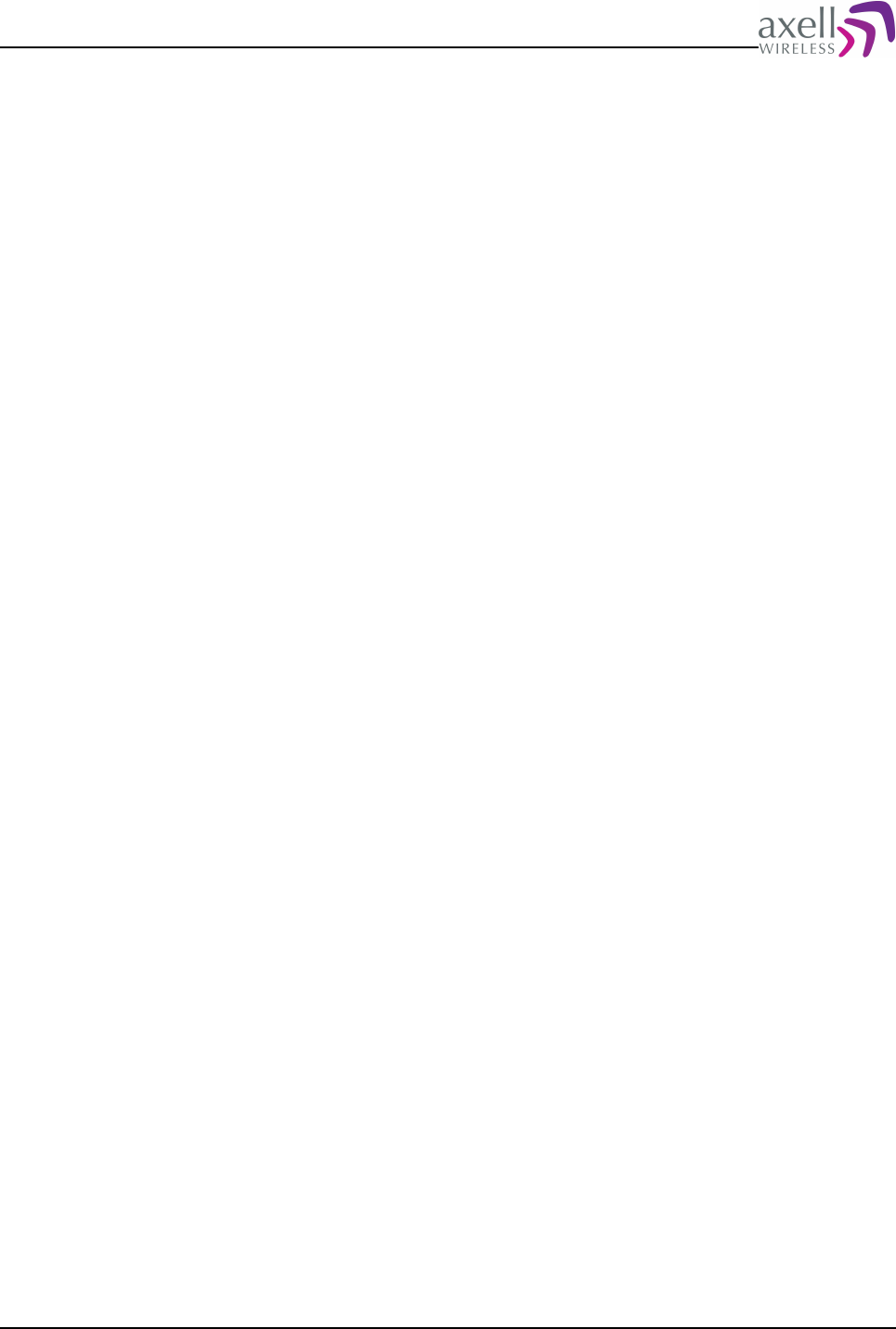
Document Name: Common Commands and Attributes v1.3.0 Revision: 1.2
SET RPL 1
configures the controller to open the relay circuit in case a failure is detected.
SET RPL 0
configures the controller to close the relay circuit in case a failure is detected.
7.16 RTN – Relay Test On Interval
7.16.1 Overview
This parameter is used for special test purposes and configures the On time during
relay testing.
7.16.2 Usage
Attribute type: Read and Write
In order to test the external relay output it is possible to force a test procedure,
causing the relay to be turned off for a while, then turned on and finally turned off
again during a configured interval before going back to the original state. This
attribute configures number of seconds the relay should be in ON-state during the
test phase.
Format:
<On-time>
where <On-time> is the number of seconds in on state.
Example:
GET RTN
Reply:
10
means that the relay is in on state for 10 seconds.
Example:
SET RTN 5
changes this value to 5 seconds.
7.17 RTF – Relay Test Off Interval
7.17.1 Overview
This parameter is used for special test purposes and configures the Off time during
relay testing.
7.17.2 Usage
Attribute type: Read and Write
In order to test the external relay output it is possible to force a test procedure,
causing the relay to be turned off for a while, then turned on and finally turned off
again during a configured interval before going back to the original state. This
attribute configures number of seconds the relay should be in OFF-state during the
Common Commands and Attributes 34/123
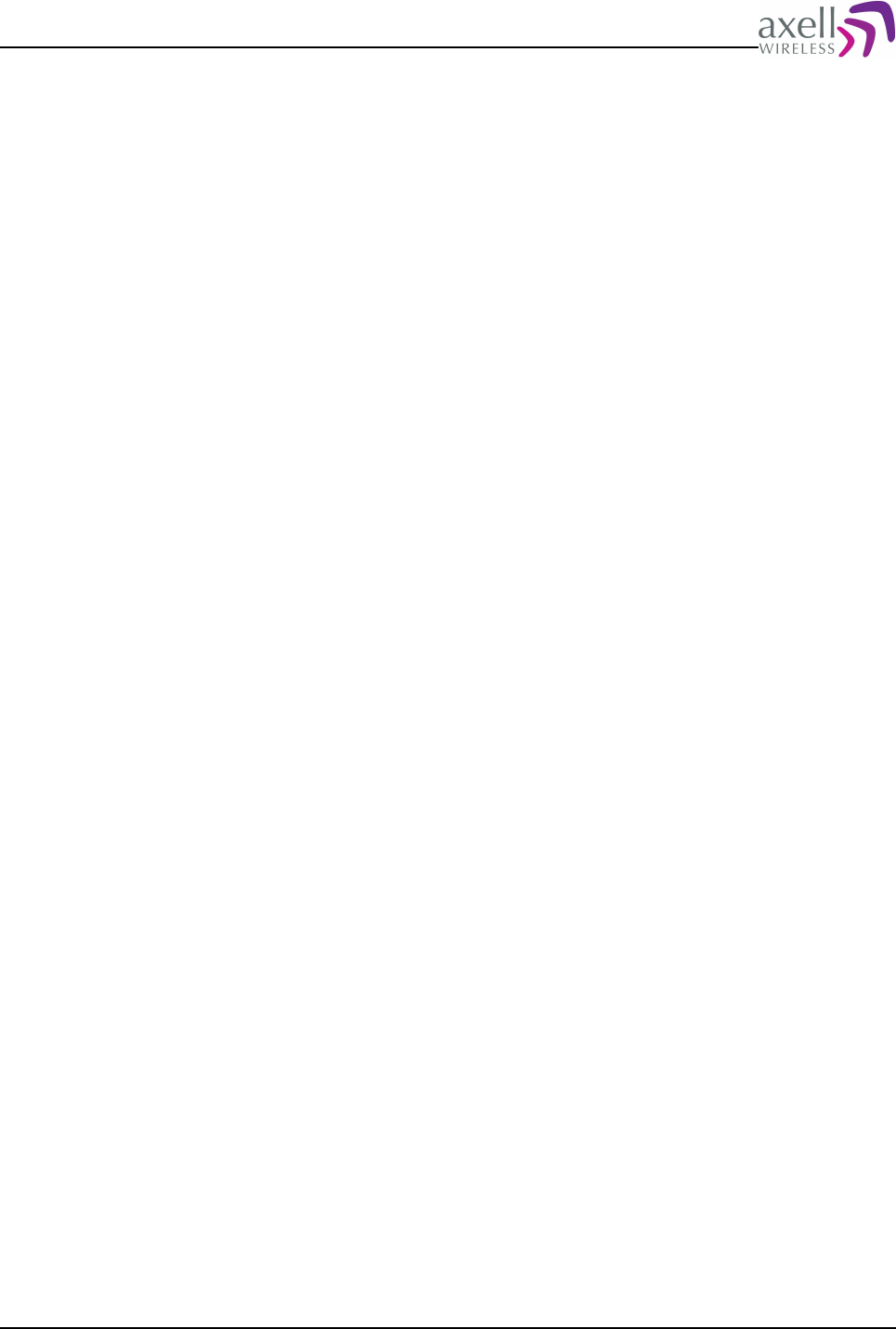
Document Name: Common Commands and Attributes v1.3.0 Revision: 1.2
test phase.
Format:
<Off-time>
where <Off-time> is the number of seconds in off state.
Example:
GET RTF
Reply:
3
means that the relay is in off state for 3 seconds.
Example:
SET RTF 2
changes this value to 2 seconds.
7.18 ACT ACK – Acknowledge Alarm
7.18.1 Overview
This action acknowledges alarm log entries, causing them not to be transferred to
the Axell Element Manager.
7.18.2 Usage
Attribute type: Write-Only Action
This action acknowledges entries in the alarm log and requires Read and Write
access when logged in. Via SMS, this can only be performed by the Main Address.
Format:
ACT ACK <SysEvent>
X is alarm log entry having system event numberssage number <SysEvent>, which
might be a number in the interval 0..231.
Example:
ACT ACK 197
acknowledges alarm with system event number 197
Note! No reply is given to this action (unless a illegal command or system failure
occurs). This means that acknowledging non existing alarms or alarms already
being acknowledged is possible.
7.19 ACT CLO – Clear Alarm Log
7.19.1 Overview
Executing this action clears the alarm log.
7.19.2 Usage
Attribute type: Write-Only Action
Common Commands and Attributes 35/123
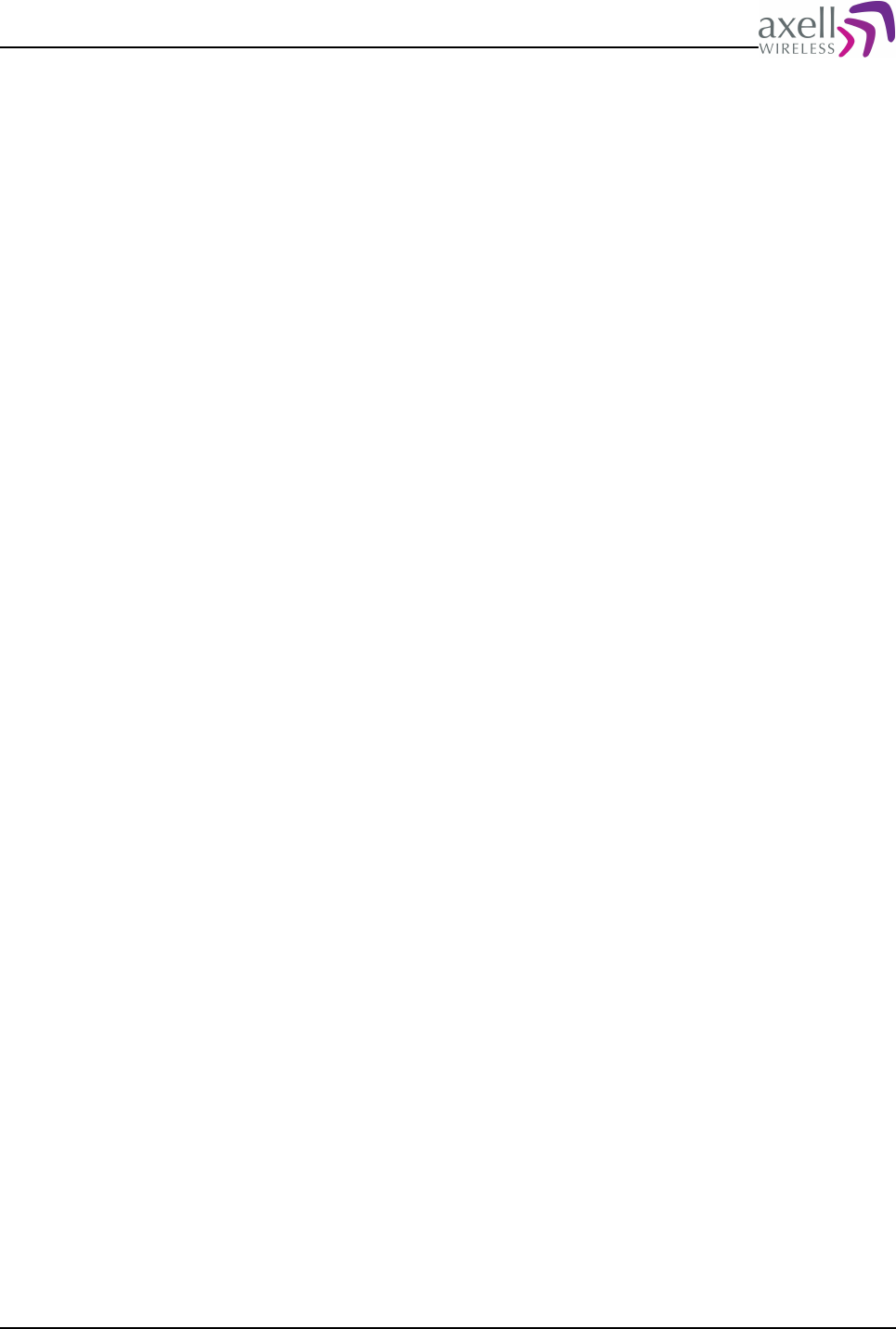
Document Name: Common Commands and Attributes v1.3.0 Revision: 1.2
This action clears all alarms from the alarm log, and requires Read and Write access
when logged in. Via SMS, this can only be performed by the Main Address.
7.20 ACT TRE – Test relay
7.20.1 Overview
This action initiates a procedure to test the relay circuit.
7.20.2 Usage
Attribute type: Write-Only Action
For installation testing purposes, it is possible to test the open / close function of
the relay. This test procedure makes sure the relay is closed for a configurable
number of seconds seconds, then opens for a configurable number of seconds, and
finally closes for configurable seconds before going back to original state. Please
refer to attribbutes RTF and RTN for configuratio details.
This action requires Read and Write access when logged in. Via SMS, this can only
be performed by the Main Address.
Example:
ACT TRE
will initiate a relay circuit test, where default values are OFF for 3 seconds, ON for
10 seconds and finally OFF for 3 seconds again.
Note! During this test interval, the relay connection will be unaffected by all
alarms.
7.21 LOGDUMP ALARM
7.21.1 Overview
This command generates a list of alarms.
7.21.2 Usage
By using the command LOGDUMP ALARM, it is possible to read out alarms from the
alarm logs. The format of each line is the same as read out using the LIT attribute.
Format:
LOGDUMP ALARM <Start> <Stop>
where
<Start> is the first entry that should be read from the log, <Start> must be
greater than 0.
<Stop> is the last entry that should be read from the log, and must be greater
than or equal to <Start>.
Example:
LOGDUMP ALARM 15 20
Reply:
Common Commands and Attributes 36/123
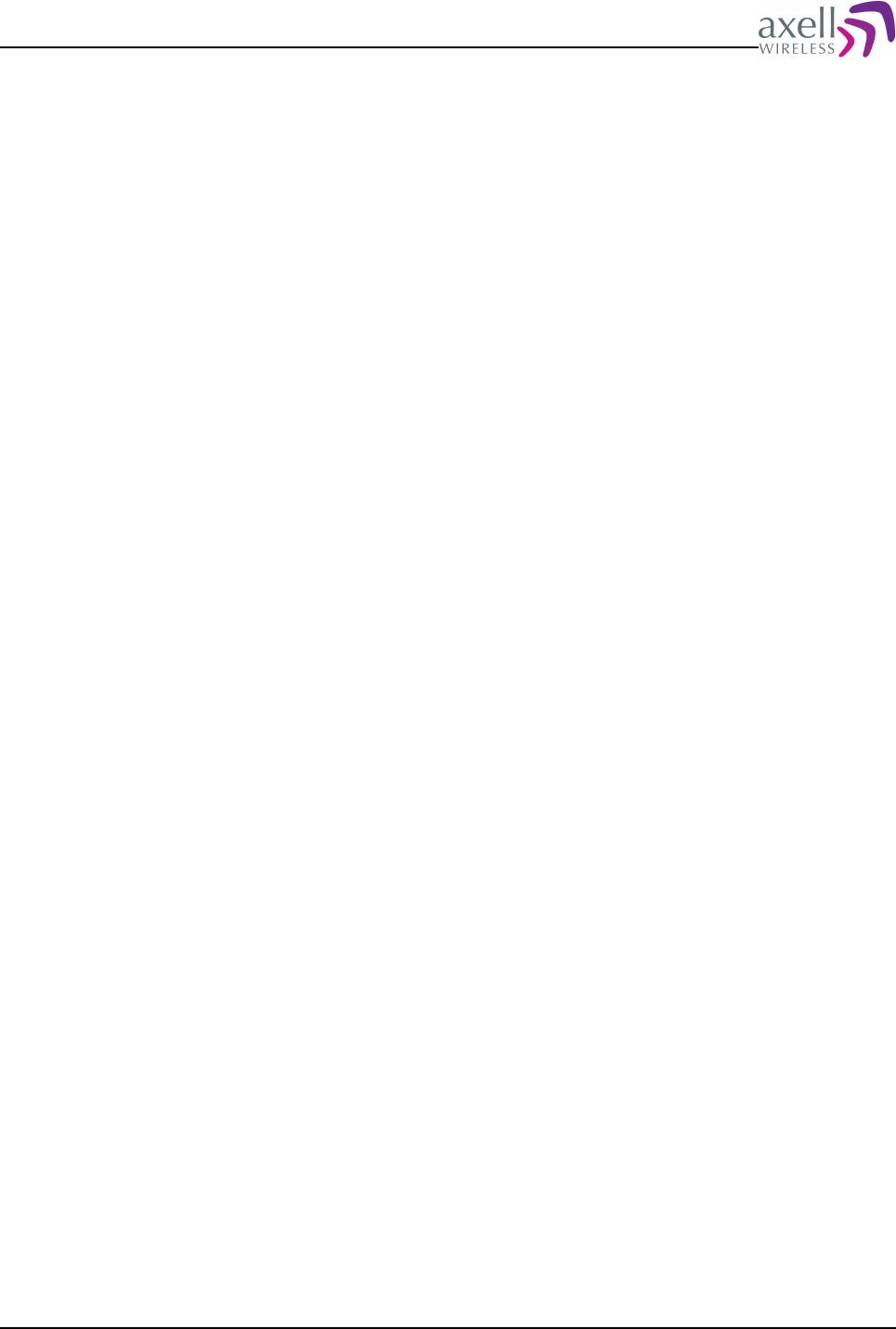
Document Name: Common Commands and Attributes v1.3.0 Revision: 1.2
040820 020100 375 EX1 CTRL - 1 WA EN 0 -1 000001 010170 "Error on external alarm 1"
033023 020100 374 UDE - testing 1 WA PR 0 3 000001 010170 "User testing deleted from
system."
032932 020100 373 LGO - useradmin 1 WA EN 0 3 000001 010170 "User logged out"
032910 020100 372 VLI - useradmin 1 WA EN 0 3 000001 010170 "User logged in from IP
126.1.24.163"
032854 020100 371 UPW - useradmin 1 WA PR 0 3 000001 010170 "Password changed for
useradmin by user root"
032643 020100 370 VLI - avitec 1 WA EN 0 3 040813 020100 "User logged in from IP
126.1.24.163"
Note 1! A maximum of 100 log items can be read out at a time. If item does not
exist, no reply is given.
Note 2! If this is a node master, LIT will contain a leading node number, indicating
what node this alarm was originated on. Node master is always node number zero.
8 MODEM AND COMMUNICATION SETTINGS
This section describes all attributes related to modem settings and remote
communication parameters.
8.1 ADD – SMS Access List
8.1.1 Overview
This attribute configures what numbers are allowed to communicate with the
repeater using SMS.
8.1.2 Usage
Attribute type: Read and Write
When SMS is used for communication, addresses 1 to 4 indicates addresses that
are allowed to read and write attributes from the controller. All addresses have read
access to the controller, but only address one and two can set parameters and
perform ACT commands.
Reply format:
1 X 2 Y 3 Z 4 W
X is address 1, Y address 2, Z address 3 and W is address 4. If no address is
available, a ‘-‘(dash) is replied.
Example:
GET ADD
Reply:
1 +46705511125 2 – 3 +46705521334 4 –
Format on setting address:
SET ADD N <MSISDN>
where N denotes which of the addresses from 1-4 that should be configured, and
<MSISDN> is the telephone number to set. Max length of<MSISDN> is 20
characters.
Example:
SET ADD 3 +46705511125
Configures address number three to be +46705511125. When data call
communication is used, this attribute is obsolete.
Common Commands and Attributes 37/123
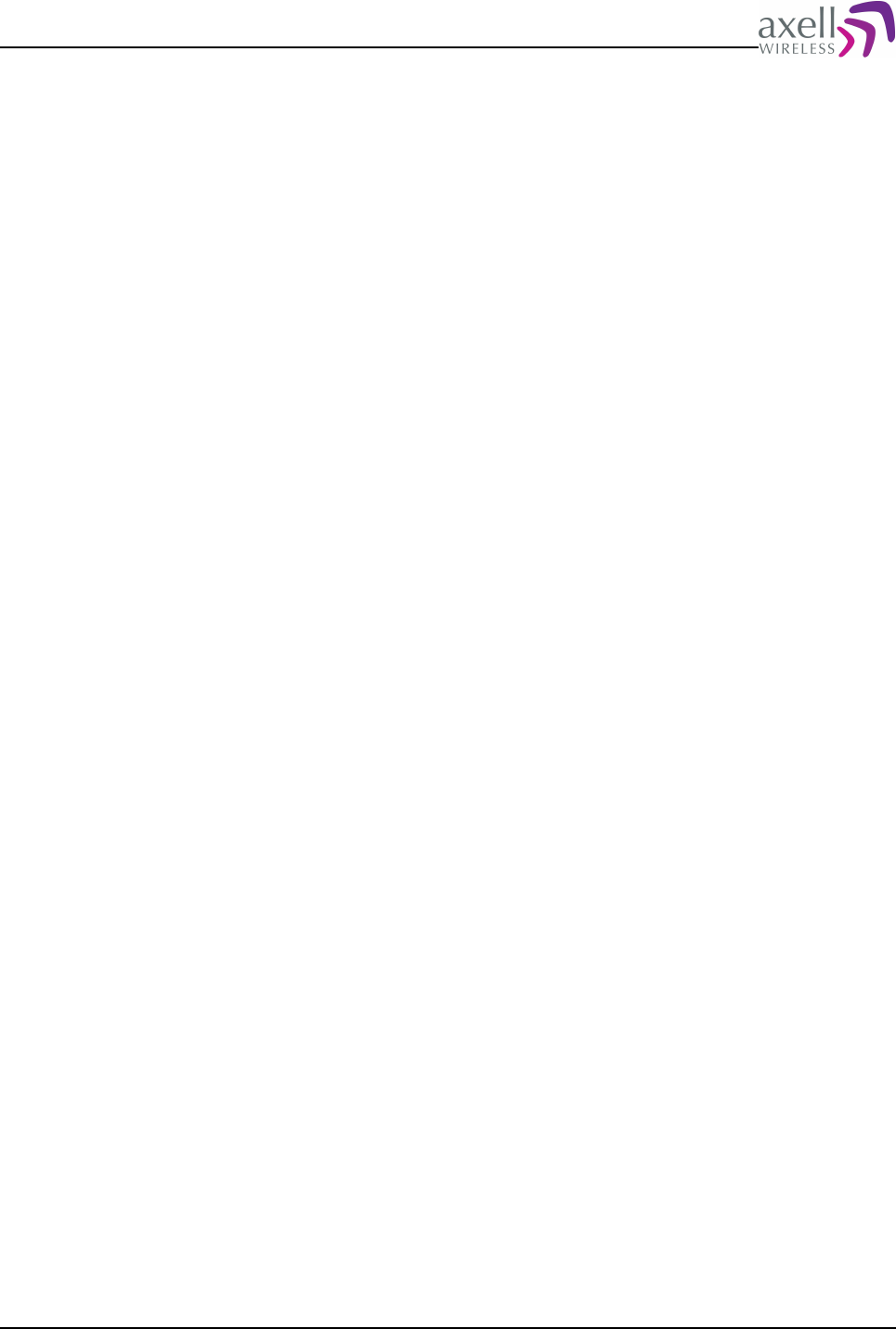
Document Name: Common Commands and Attributes v1.3.0 Revision: 1.2
Note! Using the attribute MAD it is possible to configure which of these four
addresses should receive alarms and reports.
8.2 ASC – Address of Service Center
8.2.1 Overview
This defines the address (MSISDN or IP-address) where to send alarms and reports.
8.2.2 Usage
Attribute type: Read and Write
The address to the service center is where to send alarms and reports, and can be
either a telephone number, or if TCP/IP is used (GPRS or Ethernet), the IP address
or host name of the Axell Element Manager.
Format:
<Address>
where address is a number or server name (if using TCP/IP or GPRS) with a
maximum length of 30 characters.
Example:
GET ASC
Reply:
+46705008999
means that the controller will connect to MSISDN +46705008999 to deliver alarms
and reports (assuming data call is used for remote communication). The controller
can optionally call a secondary OMC address in case message is undeliverable to
the ASC address. Please refer to attribute SSC attribute for details.
Example:
SET ASC axell_element_manager
uses the address axell_element_manager address for delivery of alarms and
reports (assuming TCP/IP or GPRS communication and that DNS is configured
properly).
Note! Setting the address to an empty string will disable the sending of alarms to
the Axell Element Manager, while the controller is still available for remote login.
Example:
SET ASC
disables the sending of alarms and reports.
8.3 CDE – Communications Device Enabled
8.3.1 Overview
This attribute enables and disables the remote communication (both incoming and
outgoing).
Common Commands and Attributes 38/123
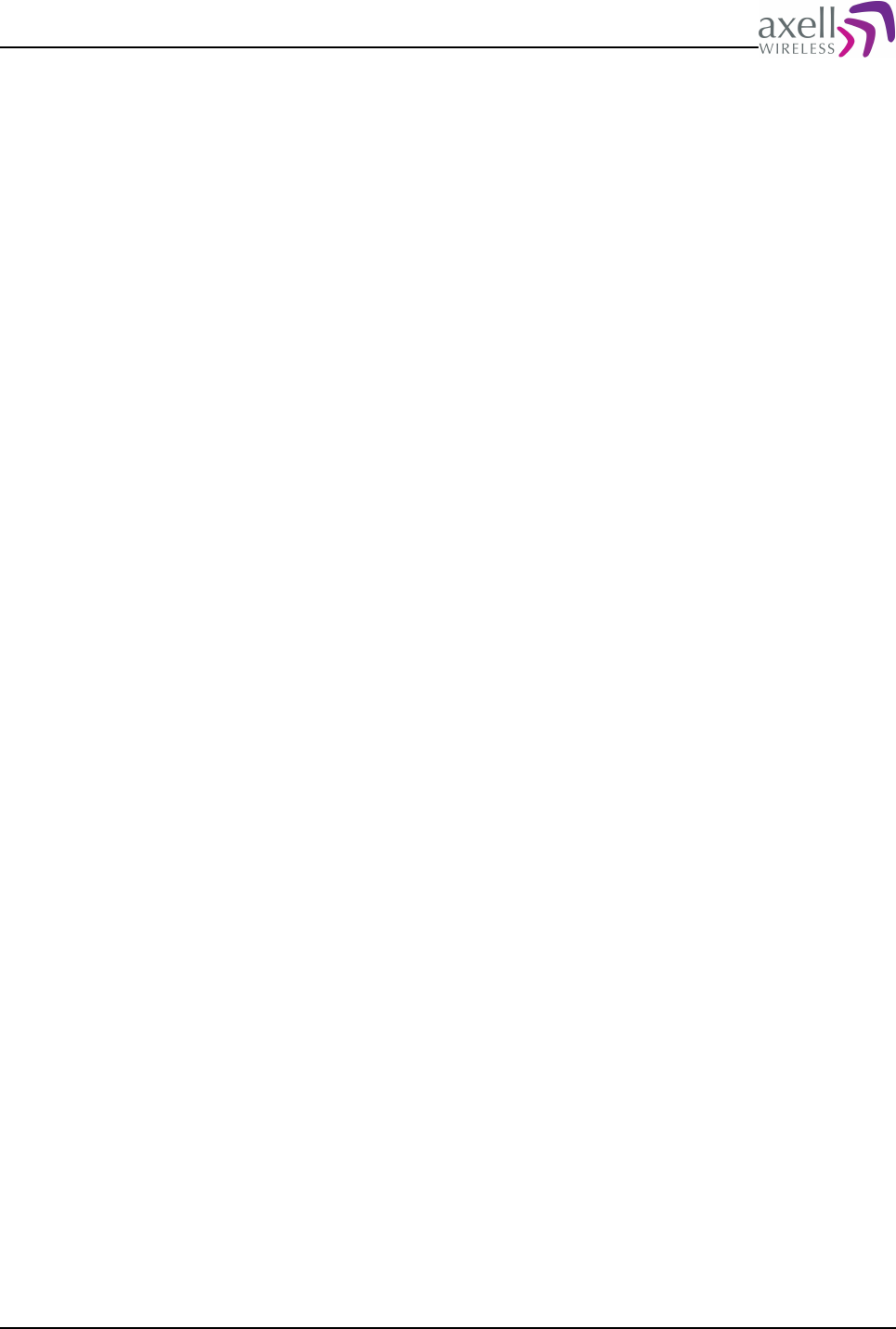
Document Name: Common Commands and Attributes v1.3.0 Revision: 1.2
8.3.2 Usage
Attribute type: Read and Write
Format:
<Enabled>
where <Enabled> = 1 means that remote communication is enabled, and
<Enabled> = 0 means remote communication is disabled.
Example:
GET CDE
Reply:
0
means remote communication is disabled.
Example:
SET CDE 1
enables remote communication with method as configured by attribute DEV.
8.4 CSL – Communications Support List
8.4.1 Overview
This presents a list of all communication devices and corresponding supported
communication methods available in the controller.
8.4.2 Usage
Attribute type: Read-Only
This attribute produces a reply with all communication methods available over each
device.
Format:
<Dev1:Method1> <Dev1:Method2> ... <DevM:MethodN>
where Dev1..DevM enumerates all the modem types supported by the system, and
Method1..MethodN denotes the different communication methods supported by this
is one token, and each field is separated by space. If no modems supporting data
call are available, a '-' (dash) is replied.
Example:
GET CSL
Reply:
MC45:DTC MC45:SMS MC45:GPRS ETH:TCP
means that the modem MC45 available on this controller supports DataCall, SMS,
GPRS, and that the controller contains an Ethernet device, which can transmit
alarms and reports using a normal TCP connection to the AEM. By using the
attribute DDS, a textual description of the device type can be obtained, and by
using the attribute CMD a textual description of the communications method can be
obtained.
Common Commands and Attributes 39/123
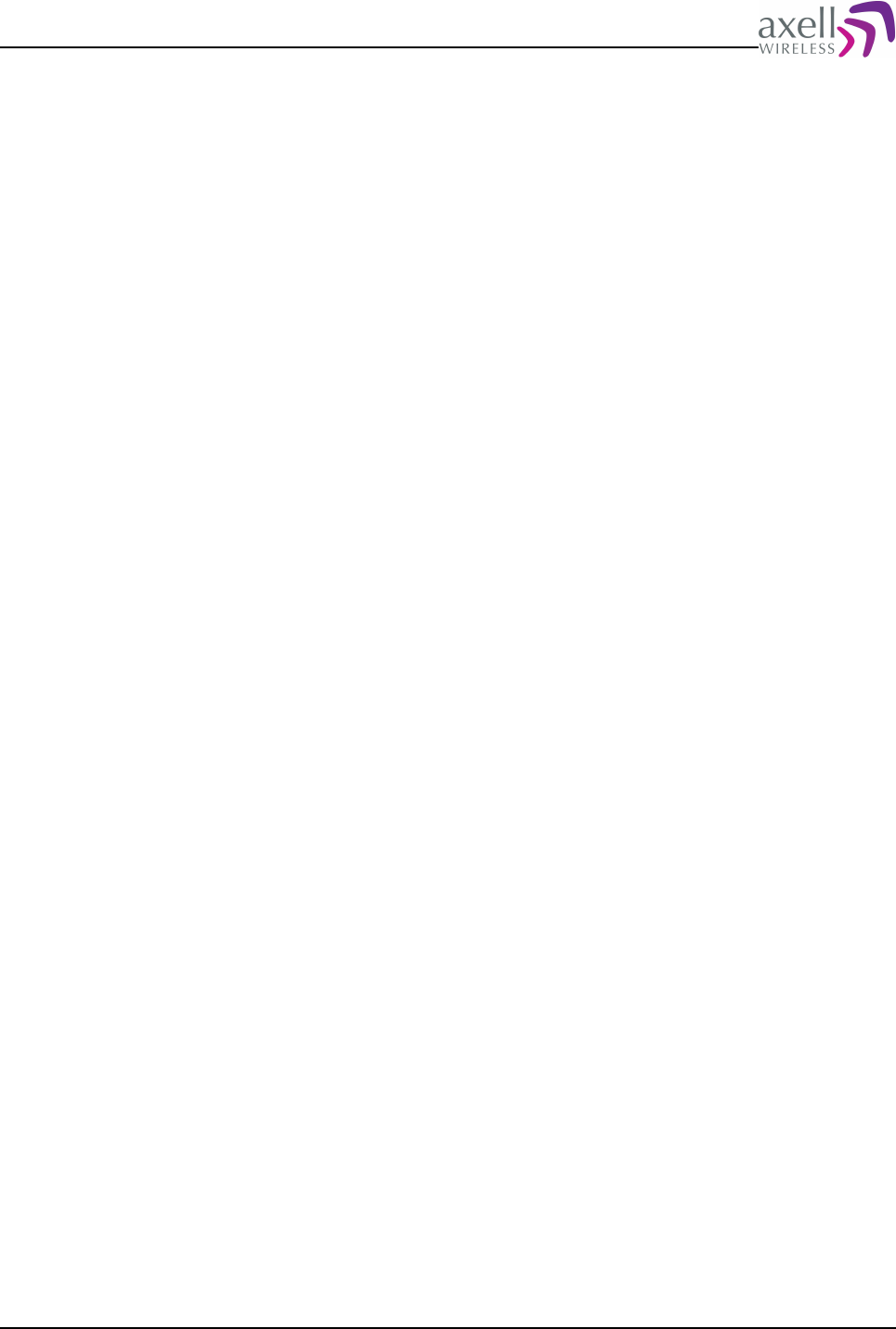
Document Name: Common Commands and Attributes v1.3.0 Revision: 1.2
8.5 DEV – Device type and Communications Method
8.5.1 Overview
This determines and configures the device type and communications method for
remote communications to and from the controller.
8.5.2 Usage
Attribute type: Read and Write
This attribute handles the device and method used for remote communication to
the Axell Element Manager.
Format:
<Device>:<Method>
where <Device> denotes what communications device should be used, and
<Method> informs about the communications method used.
Example:
GET DEV
Reply:
MC55:SMS
meaning that communications device used is the MC55 module, and that SMS is
used for alarm and report transmission.
Example:
SET DEV MC55:DTC
changes this to use Data Call over the MC55 module.
Note! Use attribute CSL to determine all combinations of <Device> and <Method>
supported by the system.
8.6 DDS – Device Description
8.6.1 Overview
This returns a string with a textual description of the device type as supplied in the
GET message.
8.6.2 Usage
Attribute type: Read-Only
This attribute replies with a textual description of a device type. This can be used to
get more detailed information about the current modem / device type used for
remote communication.
Format:
GET DDS <Device>
Reply:
<Device Description>
Common Commands and Attributes 40/123
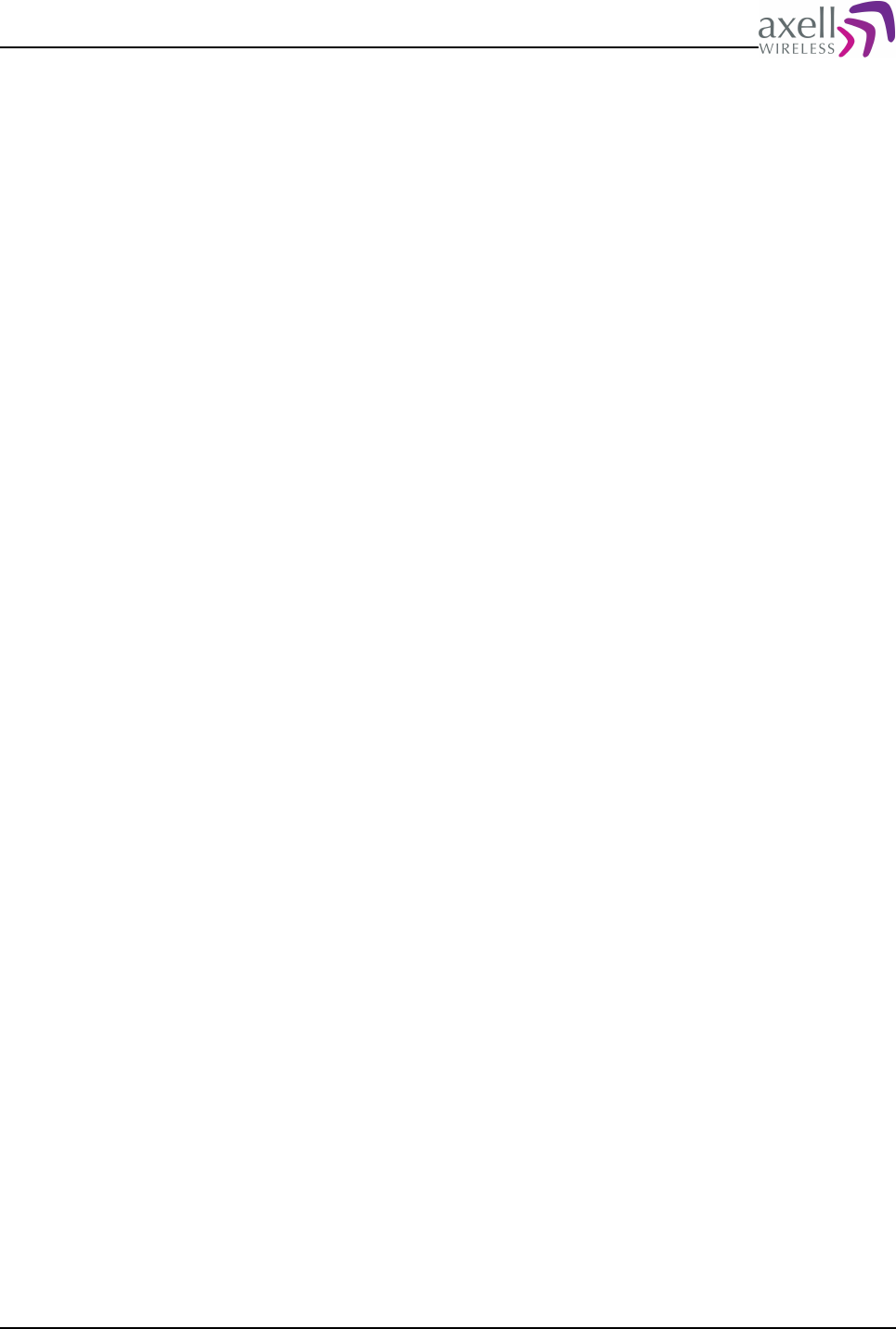
Document Name: Common Commands and Attributes v1.3.0 Revision: 1.2
where <Device> is a valid device type supported by the system and <Device
Description> is a textual description of the device.
Example:
GET DDS TRM-1
Reply:
TrioRail GSM-R Module
which in detail describes the device type.
8.7 CMD – Communications Method Description
8.7.1 Overview
This returns a string with a textual description of the communication method as
supplied in the GET message.
8.7.2 Usage
Attribute type: Read-Only
This attribute replies with a textual description of a communications method. This
can be used to get more detailed information about the current communications
method used for remote communication.
Format:
GET CMD <Method>
Reply:
<Method Description>
where <Method> is a valid communications method supported by the system and
<Method Description> is a textual description of the method.
Example:
GET CMD DTC
Reply:
DataCall/Circuit Switched Data using modem connection.
which in detail describes the communications method.
8.8 LPC – Last Power Cycling of modem
8.8.1 Overview
This attribute is used to determine last power cycling of the modem.
8.8.2 Usage
Attribute type: Read only
The controller can be configured to automatically turn off and turn on the modem
once per day. This feature can be used to ensure that the modem parameters when
using for example GSM modems contain the latest network parameters such as HLR
update interval etc.
Common Commands and Attributes 41/123
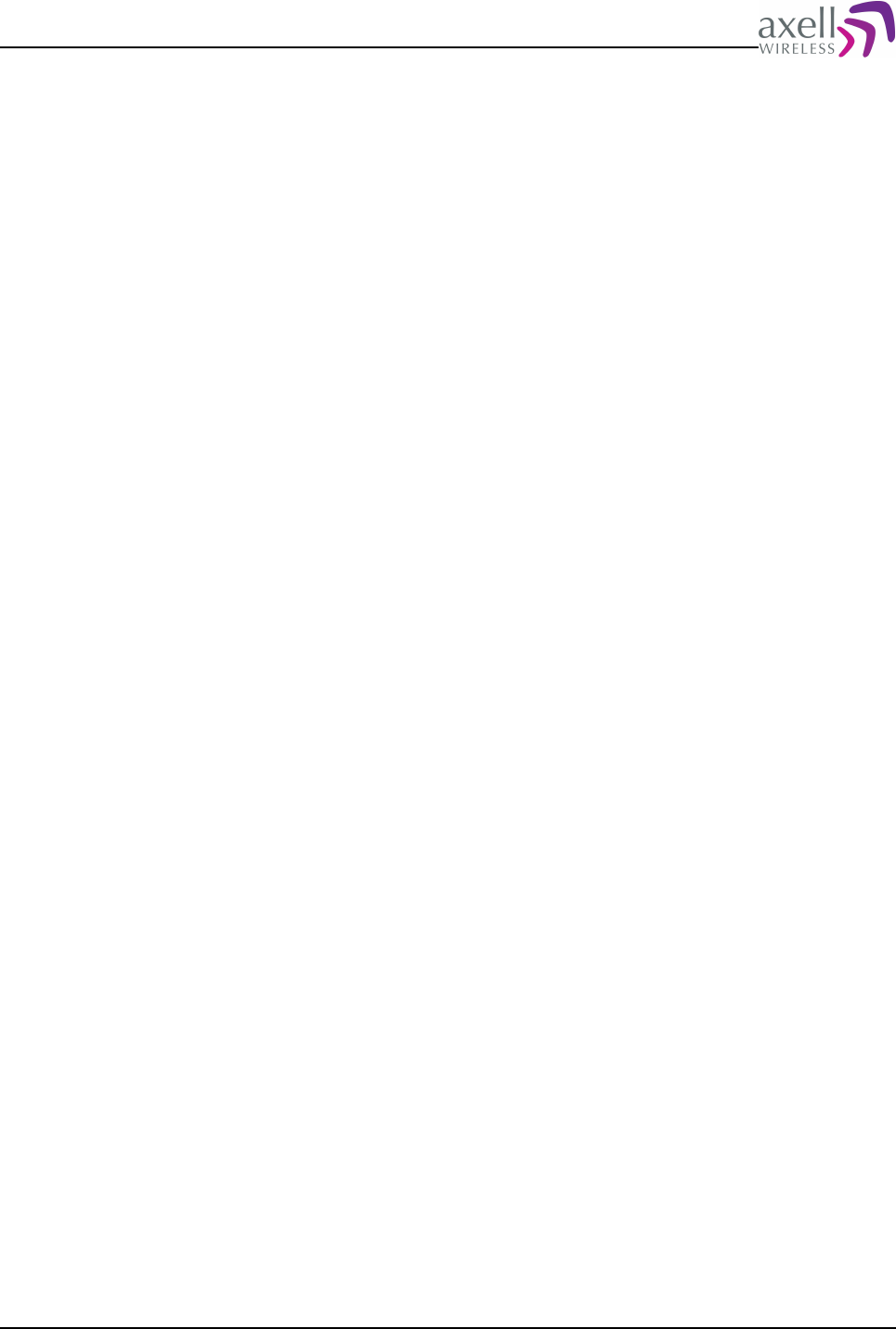
Document Name: Common Commands and Attributes v1.3.0 Revision: 1.2
This attribute displays when last power cycling of the modem was performed.
Format:
HHMMSS DDMMYY
HHMMSS is the time point, with 24 hours notation, and DDMMYY is the date when
last modem power cycling (more precisely last modem power ON) was performed.
Example:
GET LPC
Reply:
201300 110503
indicating that the modem was last power cycled on 11’th of May 2003 at 20:13.
Attribute MPE is used to configure if automatic modem power cycling should be
enabled. Timepoint for when to power cycling the modem can be set with attribute
MPT.
In order to perform an instant modem power cycling, please refer to attribute ACT
RCD.
8.9 MAD – Main Address
8.9.1 Overview
Main address configures which address from the SMS access list should receive
alarms and reports.
8.9.2 Usage
Attribute type: Read and Write
When SMS is used for communication, the controller contains a list of four
addresses that are allowed to read and write attributes from the controller (refer to
attribute ADD for a description of how to modify the list). All addresses have read
access to the controller, but only address one and two can set parameters and
perform ACT commands. However, alarms and reports are always sent to the main
address.
Main Address select which one of the four addresses in the list is the main address.
Format:
<Main Address>
<Main Address> is a selector from 1 to 4.
Example:
GET MAD
Reply:
3
means that address number three is the main address.
Example:
SET MAD 2
changes main address to two.
Note! When communication is done via Data Call (refer to attribute DEV), attribute
MAD is obsolete.
Common Commands and Attributes 42/123
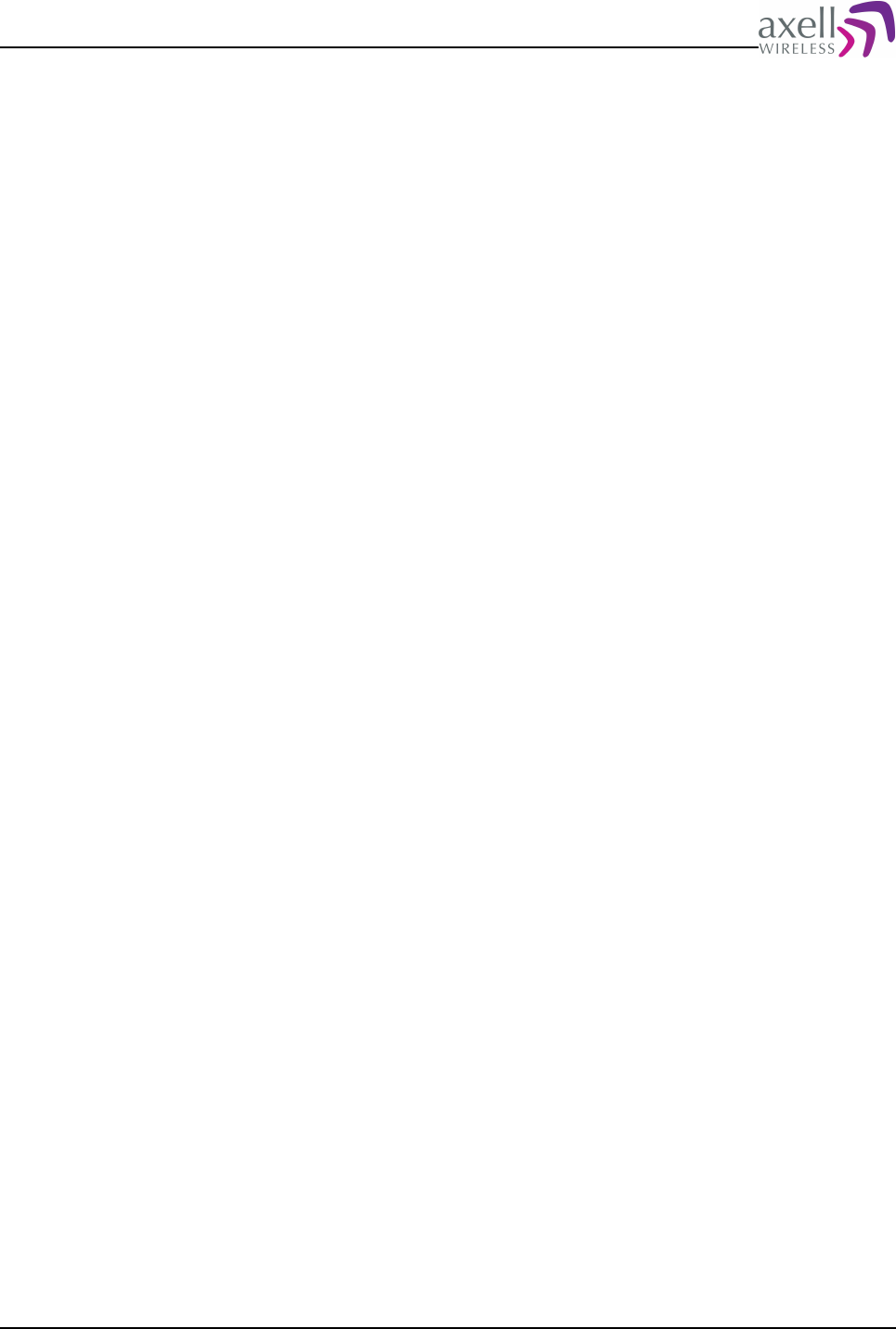
Document Name: Common Commands and Attributes v1.3.0 Revision: 1.2
8.10 MCT – Modem Connect Time
8.10.1 Overview
Used to configure timeout when attempting to setup a modem connection.
8.10.2 Usage
Attribute type: Read and Write
When a repeater is dialling the OMC to deliver an alarm or a report, the controller
will wait up to MCT seconds for the call to be established. If no communication is
established within this time, the call will be hung up.
Format:
<Timeout>
<Timeout> is the maximum connection time in seconds.
Example:
GET MCT
Reply:
45
meaning that the repeater will wait up to 45 seconds for a call to be established.
Example:
SET MCT 50
changes the timeout to 50 seconds.
8.11 MIS – Modem Initialization String
8.11.1 Overview
This is used to configure the modem initialization string.
8.11.2 Usage
Attribute type: Read and Write
In order for some modems to work correctly in a network, they might require
different configurations. The configuration is modified with this attribute.
Format:
<String>
<string> is the actual modem initialization string.
Example:
GET MIS
Reply:
AT+CBST=7,0,1
which is the modem specific modem initialization string.
Example:
SET MIS AT+CBST=71,0,1
Common Commands and Attributes 43/123

Document Name: Common Commands and Attributes v1.3.0 Revision: 1.2
modifies the modem initialization string.
Note 1! Modem string must NOT contain any white space (blanks).
Note 2! If logged in remotely, the changes will not take effect until the user logs
out from the controller. As soon as the user logs out and disconnects, the
initialization of the modem will be initiated.
8.12 MPE – Automatic Power Cycling Enabled
8.12.1 Overview
By configuring this, the modem can be automatically power cycled once per day.
8.12.2 Usage
Attribute type: Read and Write
The controller can be configured to automatically turn off and turn on the modem
once per day. This feature can be used to ensure that the modem parameters when
using for example GSM modems contain the latest network parameters such as HLR
update interval etc. This attribute configures whether automatic power cycling
should be enabled or not.
Format:
<Enabled>
<Enabled> = 1 means modem power cycling is enabled
<Enablde> = 0 means modem power cycling is disabled
Example:
GET MPE
Reply:
1
means that the modem power cycling is enabled.
Example:
SET MPE 0
disables the automatic modem power cycling.
Timepoint for when to power cycling the modem can be set with attribute MPT. In
order to read out modem Power Cycling timepoint, use attribute LPC. In order to
perform an instant modem power cycling, please refer to attribute ACT RCD.
8.13 MPT – Automatic Power Cycling Timepoint
8.13.1 Overview
Configures at what time of the day automatic modem power cycling should be
performed.
8.13.2 Usage
Attribute type: Read and Write
Common Commands and Attributes 44/123
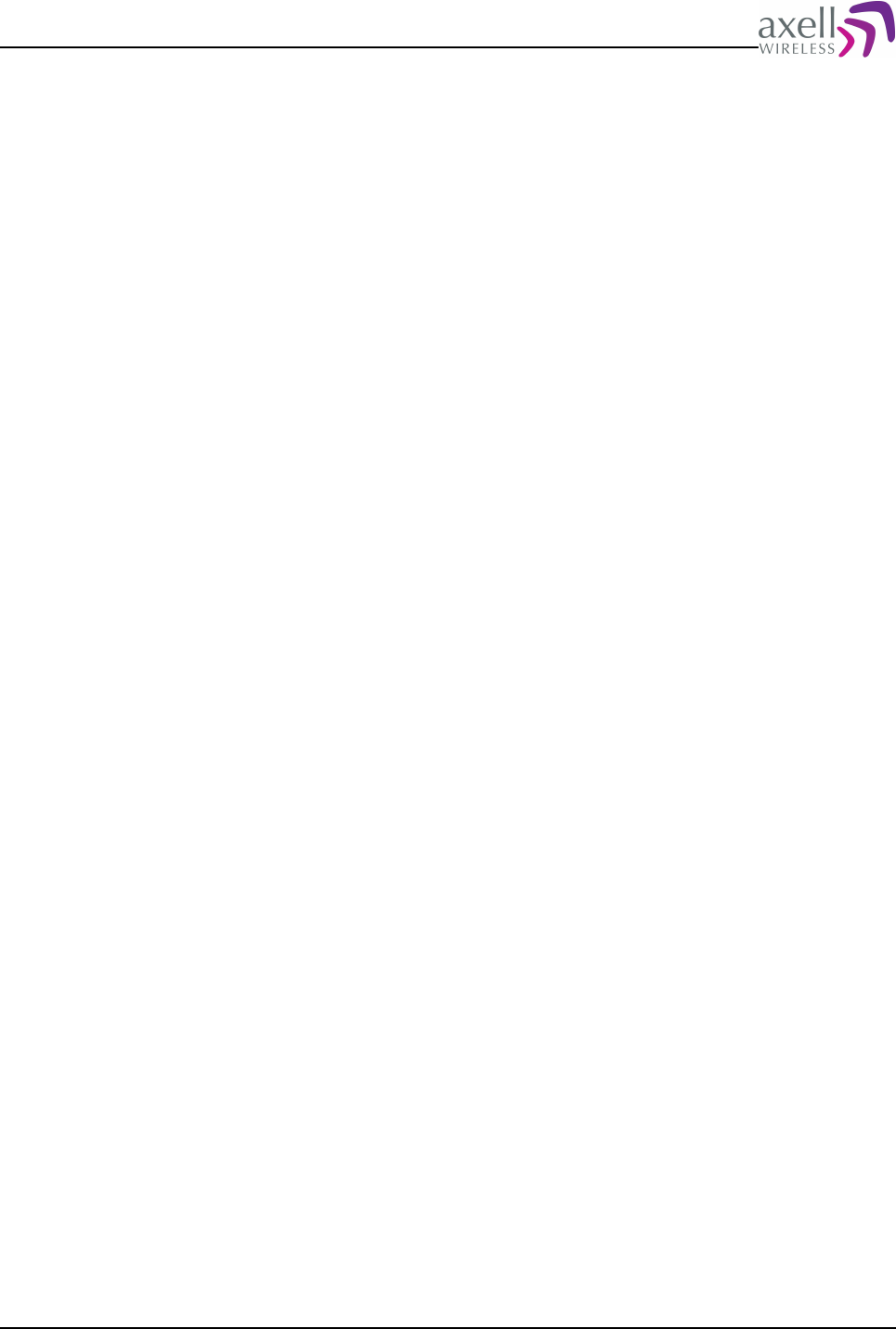
Document Name: Common Commands and Attributes v1.3.0 Revision: 1.2
The controller can be configured to automatically turn off and turn on the modem
once per day. This feature can be used to ensure that the modem parameters when
using for example GSM modems contain the latest network parameters such as HLR
update interval etc. This attribute configures at what timepoint the modem power
cycling should be performed.
Format:
HHMMSS
HH is the hours (in 24 hour notation), MM is minutes and SS is seconds specifying
the modem power cycling timepoint.
Example:
GET MPC
Reply:
010000
means that the modem power cycling is performed att one in the morning.
Example:
SET MPC 160000
configures modem power cycling to be performed at 4 in the afternoon. Enabling /
Disabling of the automatic power cycling can be configured with attribute MPE.
Timepoint for when to power cycling the modem can be set with attribute MPT. In
order to read out Last modem Power Cycling timepoint, use attribute LPC. In order
to perform an instant modem power cycling, please refer to attribute ACT RCD.
8.14 NCT – Network Connect Time
8.14.1 Overview
This configures how long to wait for modem initialization after a modem power up.
8.14.2 Usage
Attribute type: Read and Write
This attribute is used to configure how long to wait before trying to initialize a
modem after power up or a modem power cycle.
Format:
<Timeout>
<Timeout> is in seconds.
Example:
GET NCT
Reply:
15
meaning modem connect time is set to 15 seconds.
Example:
SET NCT 30
sets this time to 30 seconds.
Common Commands and Attributes 45/123
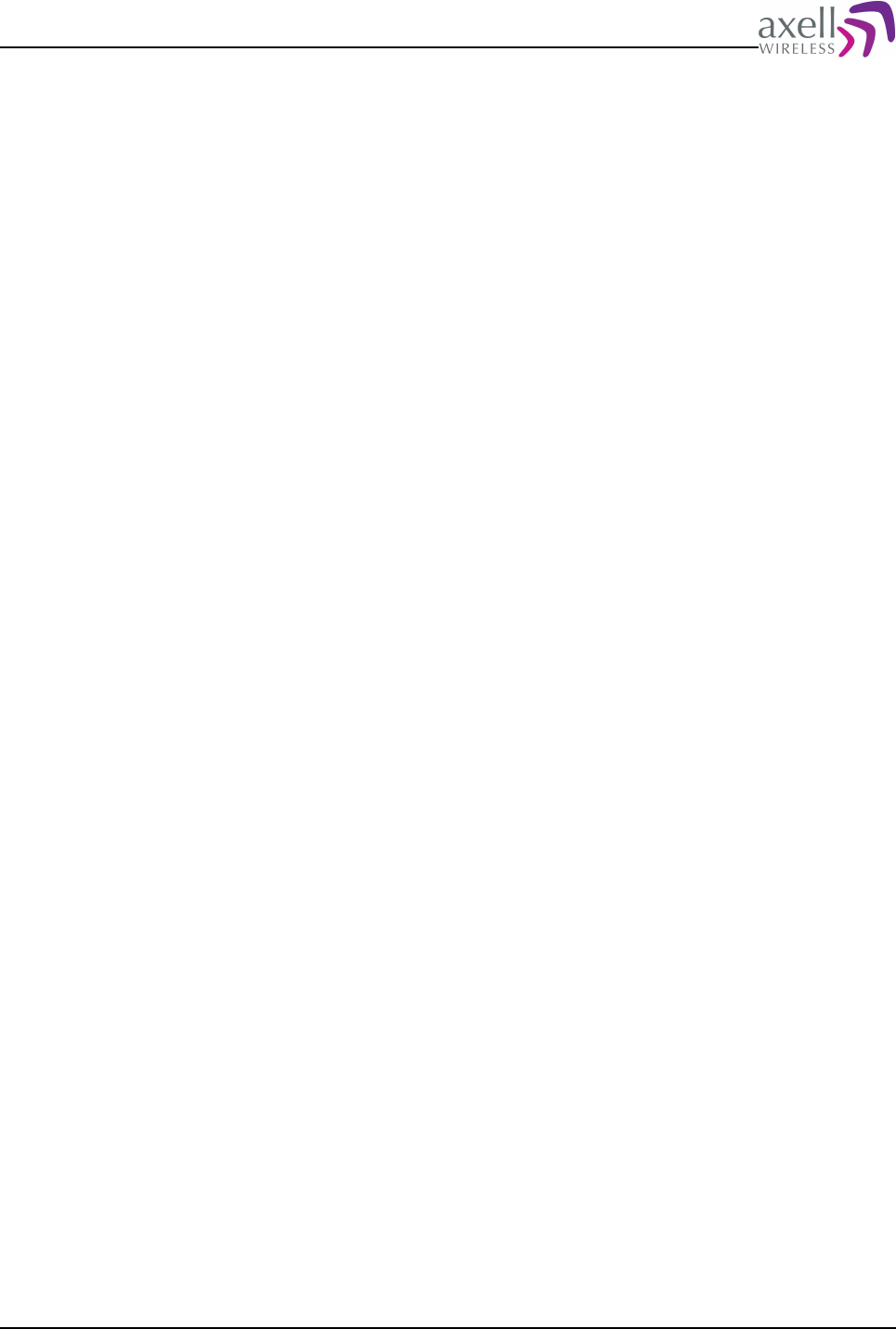
Document Name: Common Commands and Attributes v1.3.0 Revision: 1.2
8.15 PIN – PIN-code for communications device
8.15.1 Overview
This configures the PIN code used to unlock the communications equipment.
8.15.2 Usage
Attribute type: Write-Only
This attribute is used to configure the PIN code used to unlock the communications
equipment (GSM modems etc).
Format:
SET PIN XXXXXXXX
XXXXXXXX is a number, up to 8 characters long, representing the PIN code of the
SIM card.
Note! If wrong PIN code is entered, the controller will only try to open it up once.
After that it will not try to lock it up again until the PIN code is changed. This is to
avoid that the SIM card is blocked if wrong PIN code is configured.
8.16 PIS – PIN-code Supported by device
8.16.1 Overview
This attribute is used to determine if configured modem supports SIM PIN-code.
8.16.2 Usage
Reading this attribute displays if the configured modem supports SIM PIN-code. If
PIN-code is supported it can be configured using the attribute SET PIN.
Format:
<Supported>
where <Supported> = 0 means no PIN-code is supported and <Supported> = 1
means modem type does not support PIN-code.
Example:
GET PIS
Reply:
1
means that this modem type supports PIN-code.
Note! Supporting PIN-code does not mean that PIN-code necessarily is required by
SIM, since this can be configured on a SIM by SIM basis.
Common Commands and Attributes 46/123
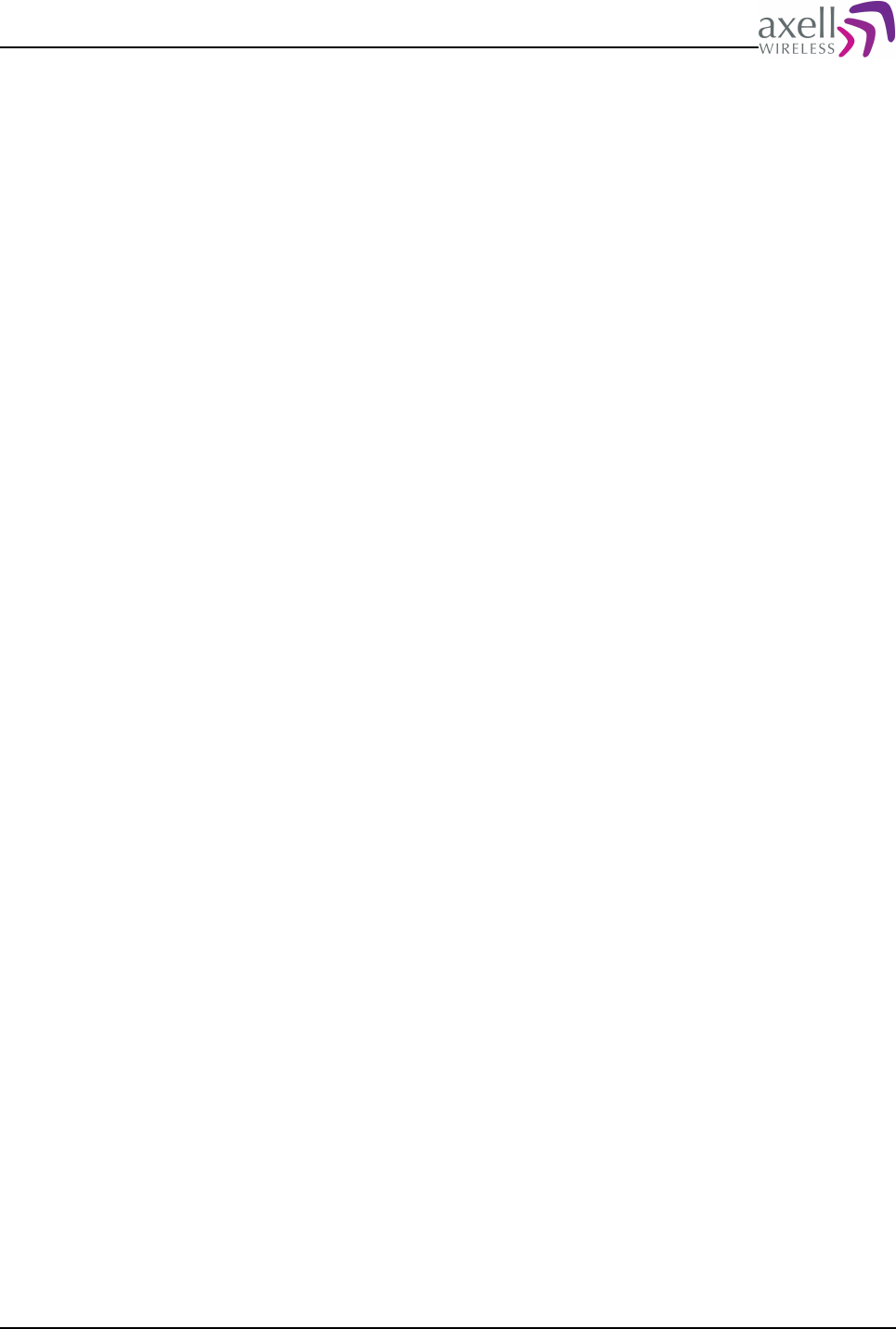
Document Name: Common Commands and Attributes v1.3.0 Revision: 1.2
8.17 PPO – Primary Port Number
8.17.1 Overview
This configures what port number to use on primary address when using TCP/IP.
8.17.2 Usage
Attribute type: Read and Write
This attribute is used together with ASC to build complete connection parameters
when using TCP/IP to connect to the Axell Element Manager.
Attribute configures what port number on the Axell Element Manager should be
connected to.
Format on getting parameter:
GET PPO
Reply:
<Port>
where <Port> is the port number that Axell Element Manager on IP address as
defined by attribute ASC is listening on. Valid <Port> values are 1-65 535.
Example:
GET PPO
Reply:
23
meaning that controller will attempt to connect on port 23 on the Axell Element
Manager when delivering alarms and reports.
Example:
SET PPO 4711
changes this port number to 4711.
8.18 ROP – Repeater to OMC password
8.18.1 Overview
This configures what password the controller should use when logging in to the
OMC.
8.18.2 Usage
Attribute type: Write-Only
When the controller is configured for data call, and alarms or reports are to be
transmitted to the repeater OMC / Axell Element Manager, the controller needs to
supply a user name and password. The user name is the equipment ID (attribute
RID), and the password is set with this attribute, ROP.
Format:
<Password>
Common Commands and Attributes 47/123
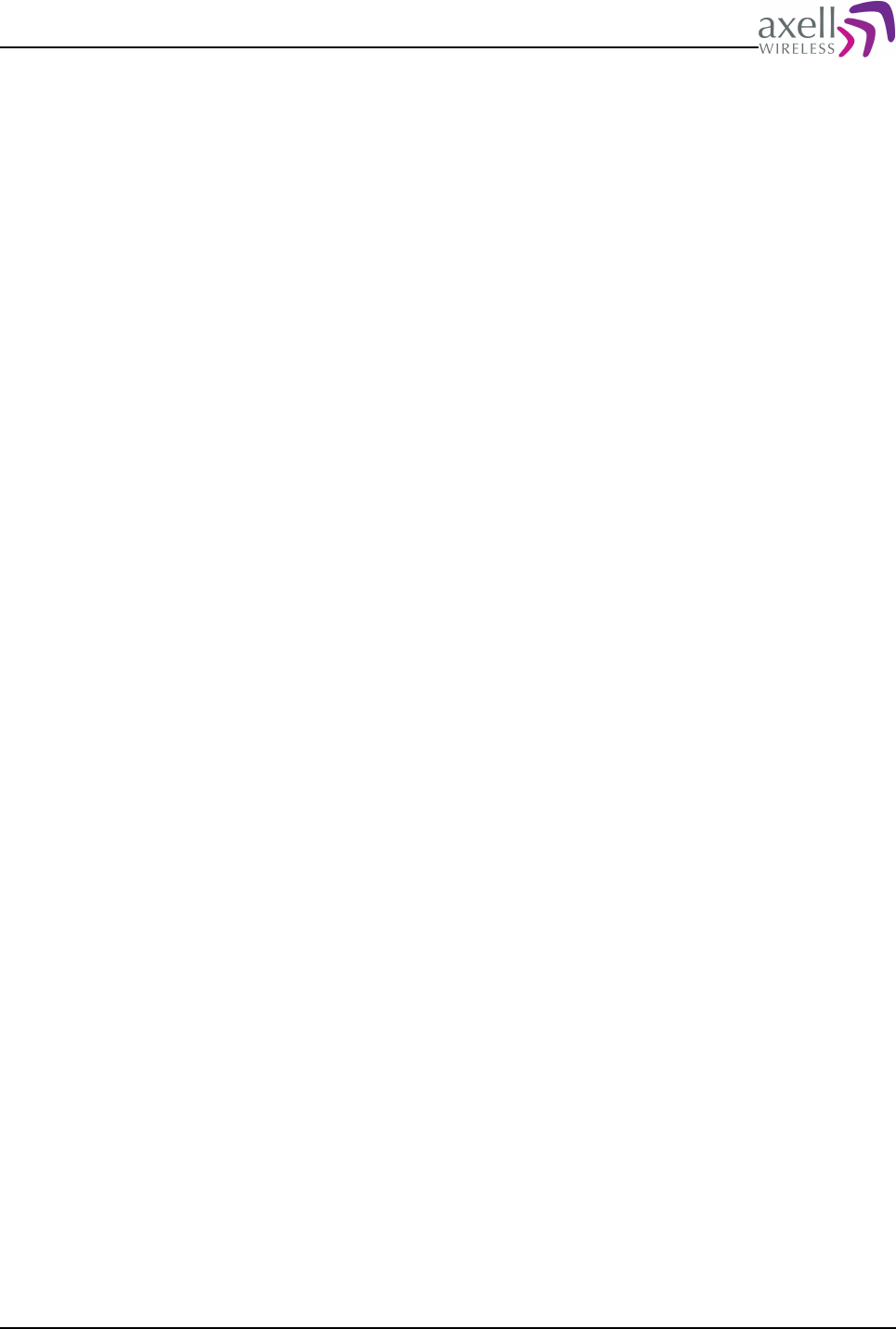
Document Name: Common Commands and Attributes v1.3.0 Revision: 1.2
<Password> is the password, up to 8 characters, no space allowed.
Example:
SET ROP REPEATER
sets the password to REPEATER.
Note! This password should normally be changed from the Element Manager, since
a wrong configured password will cause the login to the Element Manager to fail.
8.19 SAC – SMS Acknowledge Configuration
8.19.1 Overview
This configures in what way alarms sent via SMS should be acknowledged.
8.19.2 Usage
Attribute type: Read and Write
This command affects controllers using SMS for alarm transmission. SAC configures
how the controller determines whether an alarm is acknowledged or not.
Format:
<Val>
<Val> = 0 means that the alarm is considered acknowledged when an acknowledge
message is received from the OMC.
<Val> = 1 means that an alarm is considered acknowledged when the alarm is
successfully transmitted to the Short Message Service Center (SMSC), i.e. when the
message is successfully delivered to the network.
Example:
GET SAC
Reply:
0
meaning that the controller requires an acknowledge message back from the OMC
(if the individual alarm source is configured for that).
Example:
SET SAC 1
changes the behavior to consider the alarm acknowledged when the message is
sent successfully to the SMSC.
Note! This configuration will work in conjunction with the other alarm attributes
(ALA XXX, RCA and MNR). If for example SAC is set to “1”, and RCA is set to 3 and
MNR 3, the controller will try to send the message to the SMSC center up to 3 times
with 3 minute intervals. If the individual alarm source is configured to not require
an acknowledge, it will only try to send it once to the SMSC.
8.20 SFT – Secondary Fallback Timer
8.20.1 Overview
This defines after how long the controller should fall back primary AEM address in
Common Commands and Attributes 48/123
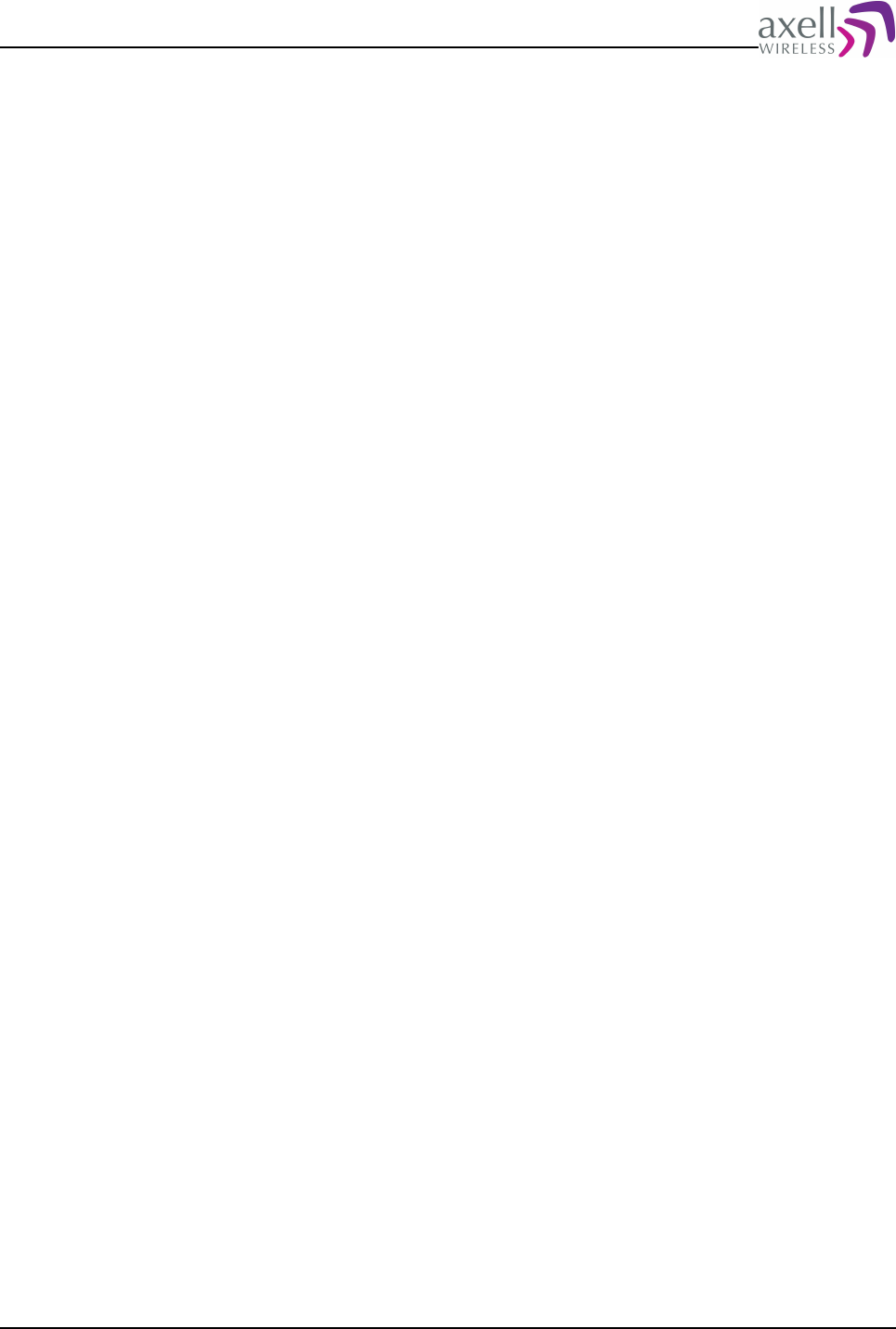
Document Name: Common Commands and Attributes v1.3.0 Revision: 1.2
case switched over to secondary address.
8.20.2 Usage
Attribute type: Read and Write
This configures how many minutes the controller will wait before going back to the
primary address again after calling the secondary OMC address. If this parameter is
set to zero, no fallback will be done, i.e., the controller will toggle between the
addresses for every failure to deliver messages.
See also attributes SSC, ASC and command ACT UPA.
Format:
<Time>
<Time> is number of minutes to wait before fall back to primary OMC address, and
allowed interval is from 0 to 1440 minutes.
Example:
GET SFT
Reply:
15
meaning that the controller will use the secondary address for 15 minutes before
going back to primary/normal OMC address.
Example:
SET SFT 10
changes this value to 10 minutes.
8.21 SMC – Address of SMS Service Center
8.21.1 Overview
This configures the address of the SMS Center when using SMS for remote
communication.
8.21.2 Usage
Attribute type: Read and Write
When using SMS for alarming purposes, it is necessary to configure the address of
the Short Message Service Center, which is a network node to which all messages
are sent before being transmitted to its final destination. The SMSC is an MSISDN
number which is written to the communications equipment during initialization.
Format:
<Address>
where address is a number with a maximum length of 20 characters.
Example:
GET SMC
Reply:
+46705008990
meaning that the secondary address is set to +46705008990.
Example:
Common Commands and Attributes 49/123
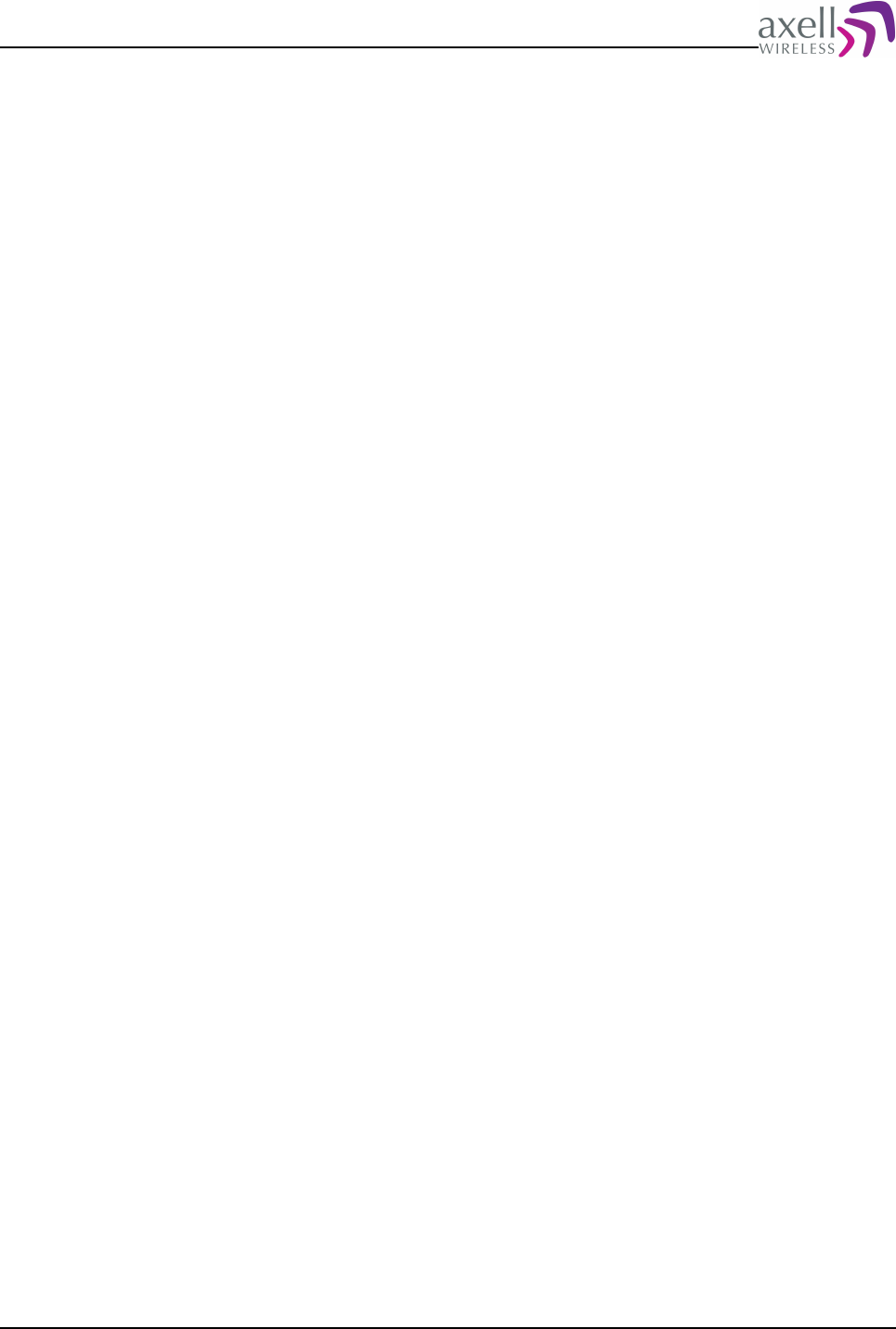
Document Name: Common Commands and Attributes v1.3.0 Revision: 1.2
SET SMC +46705008999
changes the SMSC address to +46705008999.
8.22 SPO – Primary Port Number
8.22.1 Overview
This configures what port number to use on secondary address when using TCP/IP.
8.22.2 Usage
Attribute type: Read and Write
This attribute is used together with SSC to build complete connection parameters
when using TCP/IP to connect to the Axell Element Manager.
Attribute configures what port number on the Axell Element Manager should be
connected to.
Format on getting parameter:
GET SPO
Reply:
<Port>
where <Port> is the port number that Axell Element Manager on IP address as
defined by attribute SSC is listening on. Valid <Port> values are 1-65 535.
Example:
GET SPO
Reply:
1025
meaning that controller will attempt to connect on port 1025 on the Axell Element
Manager when delivering alarms and reports.
Example:
SET SPO 8087
changes this port number to 8087.
8.23 SSC – Secondary Service Center
8.23.1 Overview
Used to configure the backup OMC address in case it is not possible to contact
primary address.
8.23.2 Usage
Attribute type: Read and Write
When controller is configured for data call or if TCP/IP is used (GPRS or Ethernet),
and the controller fails to connect to the primary service center (configured with the
attribute ASC), the controller will automatically switch over to the secondary service
Common Commands and Attributes 50/123
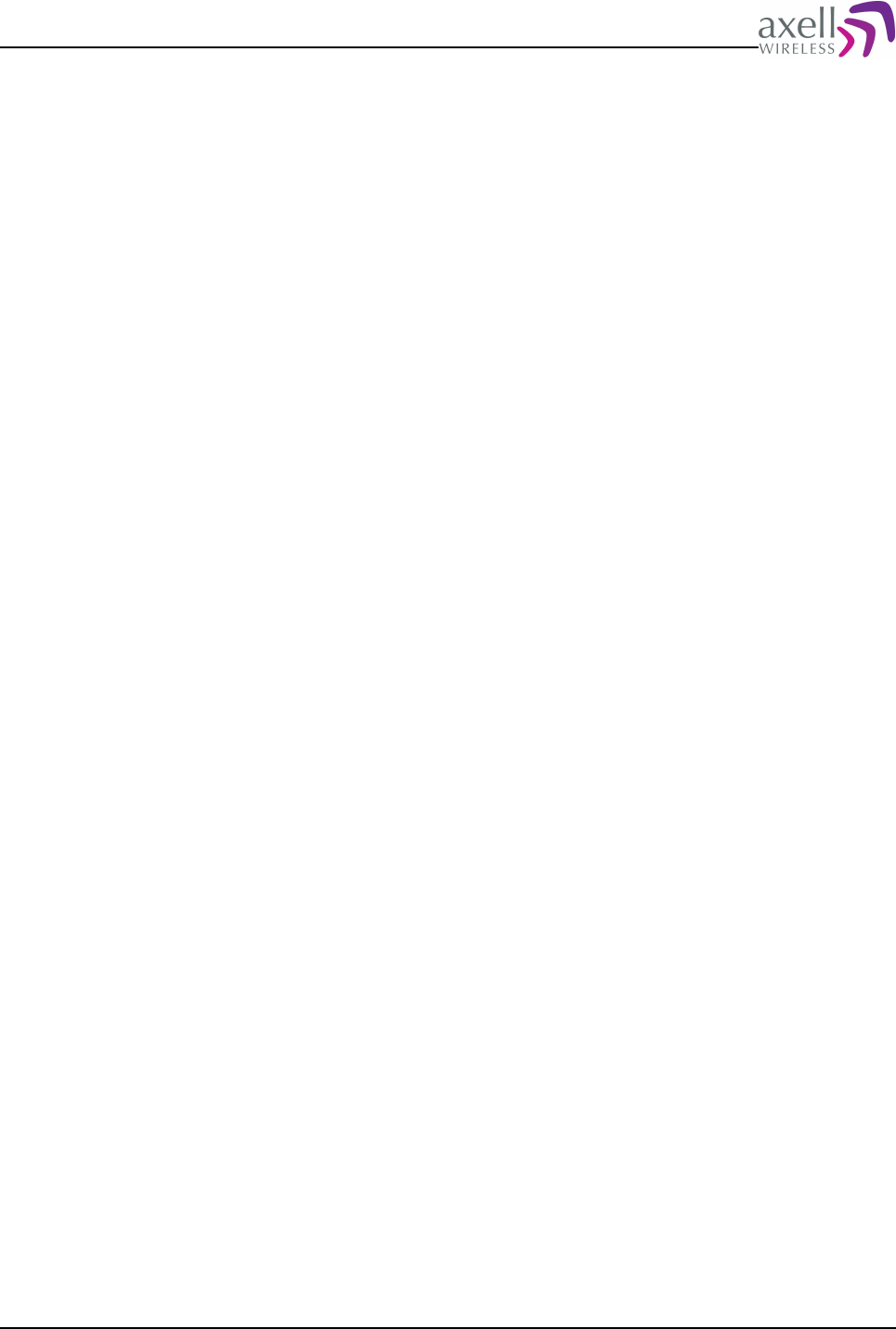
Document Name: Common Commands and Attributes v1.3.0 Revision: 1.2
center address. If secondary address is not set, it will be neglected. Furthermore, if
controller experiences problems connecting to secondary address, it will switch
back to primary address. A fallback timer can be configured so that the controller
goes back to primary address after a specified interval (please refer to attribute SFT
for details).
Format:
<Address>
where address is a number or server name (if using TCP/IP or GPRS) with a
maximum length of 30 characters.
Note! The controller will always check if first address is set. If not, the secondary
address will be ignored.
Example:
GET SSC
Reply:
118118
meaning that the secondary address is set to 118118.
Example:
SET ASC backup_aem_address
uses the address backup_aem_addres for delivery of alarms and reports (assuming
TCP/IP or GPRS communication and that DNS is configured properly).
Example:
SET SSC
Disables the use of a secondary address.
8.24 ACT MDS - Poll for Modem Status
8.24.1 Overview
This command is used to poll the modem with pre-configured modem strings.
8.24.2 Usage
To be implemented in later versions.
8.25 ACT RCD – Reset Communications Device
8.25.1 Overview
This command forces a power cycling of the communications device / modem.
8.25.2 Usage
Attribute type: Write-Only Action
This command is used to perform a power cycle of the modem. In case command is
launched when logged in remotely, the power cycling will be performed after after
the next logout.
Format:
Common Commands and Attributes 51/123
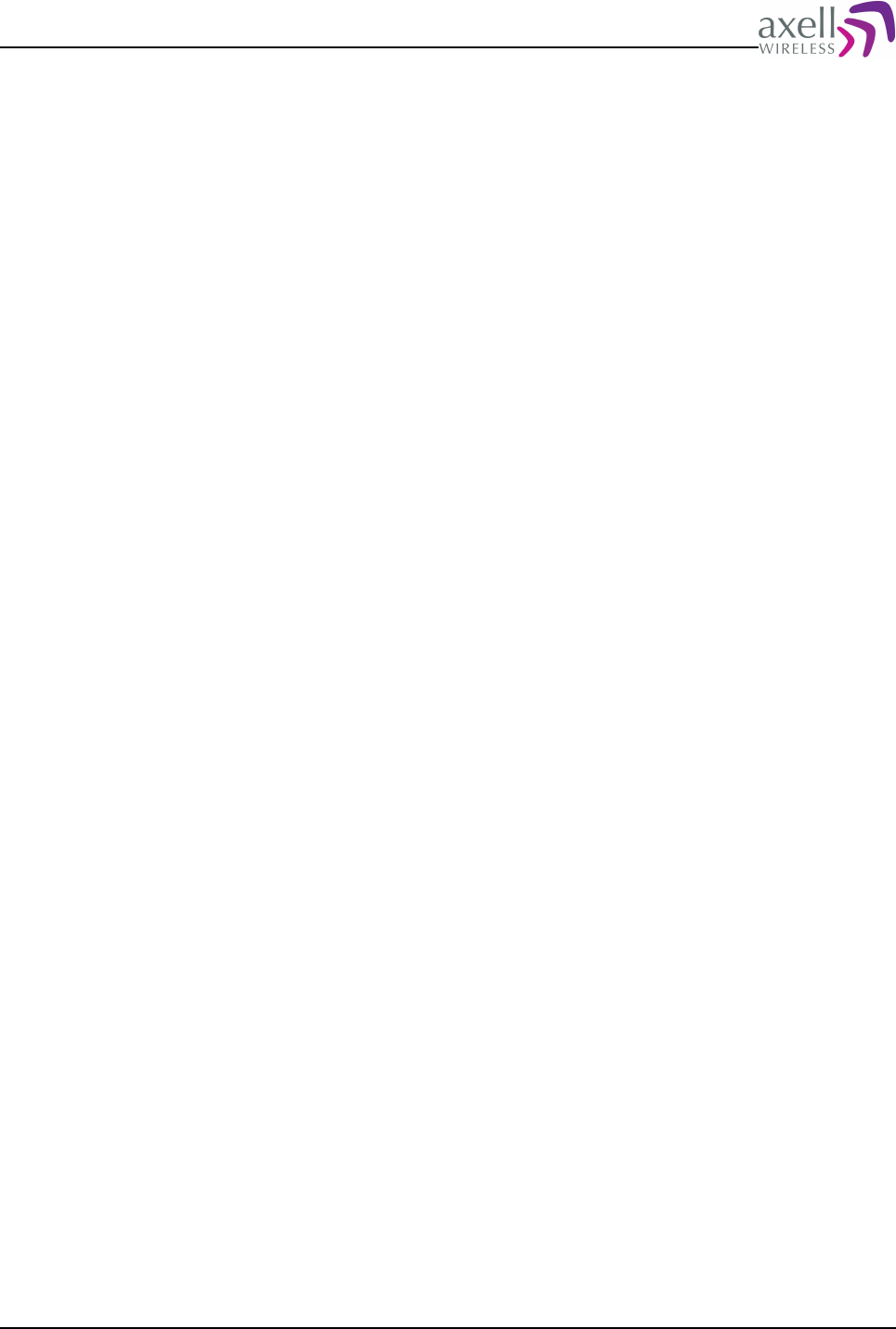
Document Name: Common Commands and Attributes v1.3.0 Revision: 1.2
ACT RCD [Delay]
where the optional delay parameters denotes how many seconds from entering the
command the modem should be power cycled. If Delay is left out, an immediate
power cycling of the modem will be performed (assuming local login).
Example:
ACT RCD
will, if logged in locally, perform an immediate power cycling of the modem.
Note! The controller can also be configured to automatically turn off and turn on
the modem once per day. This feature can be used to ensure that the modem
parameters when using for example GSM modems contain the latest network
parameters such as HLR update interval etc. Attribute MPE is used to configure if
automatic modem power cycling should be enabled. Time point for when to power
cycling the modem can be set with attribute MPT. In order to read out Last modem
Power Cycling time point, use attribute LPC.
8.26 ACT UPA – Use Primary Address
8.26.1 Overview
This forces an immediate fall back to dial primary AEM address in case of alarms or
reports.
8.26.2 Usage
Attribute type: Write-Only Action
The controller can be configured to use both primary and the backup address (as
configured with attribute ASC and SSC) for delivery of alarms and reports to the
Axell Element Manager. In case connection to the first address fails, the controller
automatically attempts to connect to the secondary address instead. Using the
attribute SFT (Secondary fall back Timer) it is possible to configure after how long
the controller will go back to the primary address again. By using this attribute it is
possible to force an immediate fall back to the primary address again. This can for
example be used if the primary address has been down for any reason to force all
network elements to go back to primary address again.
Format:
ACT UPA
causes the immediate fall back to the primary address.
Note! Executing this action when controller is already dialing primary address has
no effect.
8.27 ACCESS MODEM
8.27.1 Overview
This command can be used for advanced trouble shooting of the modem
configurations.
Common Commands and Attributes 52/123
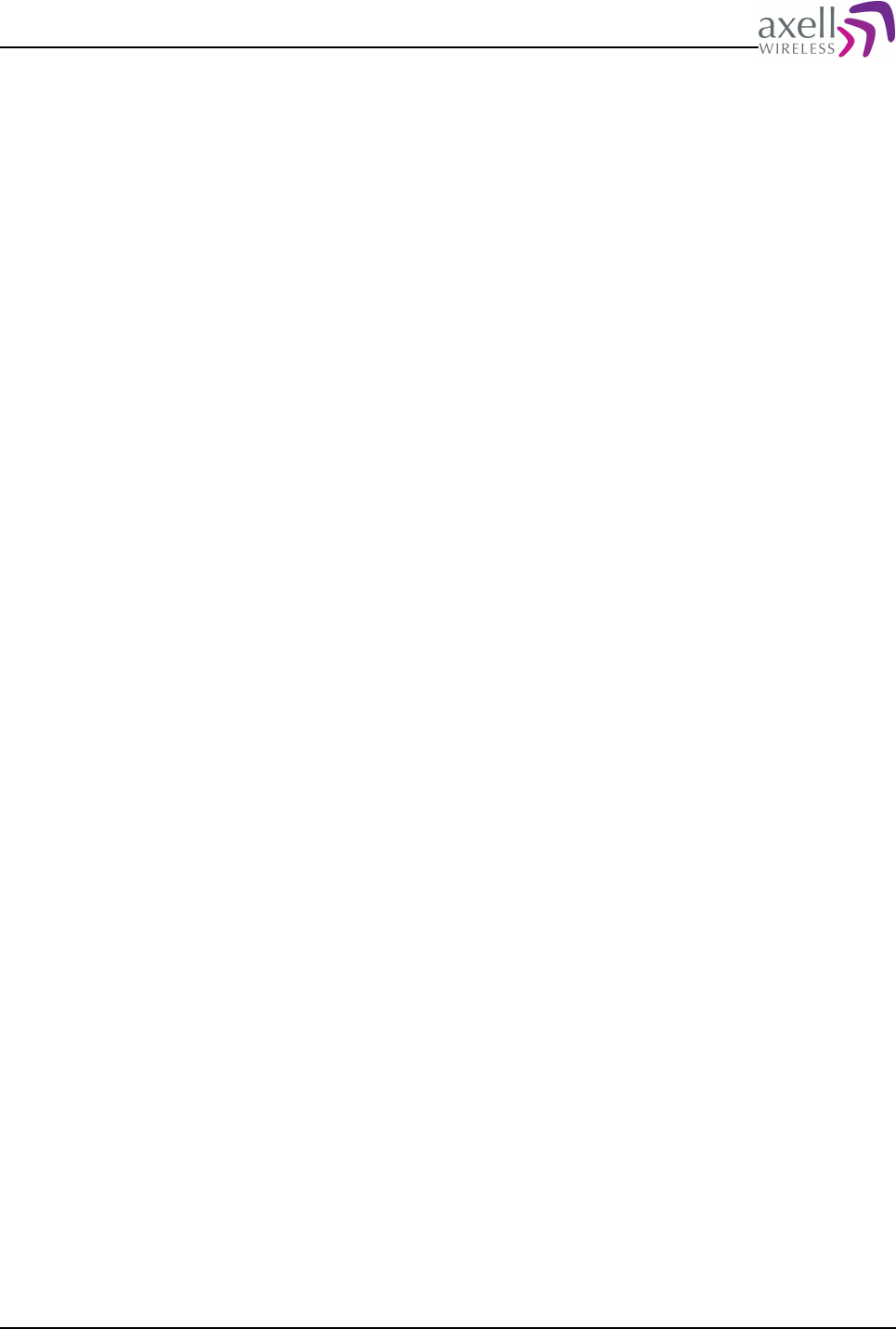
Document Name: Common Commands and Attributes v1.3.0 Revision: 1.2
8.27.2 Usage
When typing ACCESS MODEM, the controller will send all the characters typed
directly out the modem port. All characters replied back from the modem will be
presented directly to the user. This command is useful for advanced remote
communication trouble shooting issues.
Format:
ACCESS MODEM [-B Baud Rate]
where the optional switch -B allows to connect to the modem using any of the
standard baud rates 1200, 2400, 4800, 9600, 19200, 38400, 57600, 115200 or
230400.
Using other baud rates than the default will only work if modem is configured for
this speed or is using auto bauding.
If the modem is busy dialing to the Axell Element Manager, or if someone is logged
in remotely to the repeater, the controller will attempt to access the modem for a
limited amount of time before giving up. This might also happen if the controller is
busy initializing the modem. If this is the case, it is normally possible to access the
modem again after a short while.
To abort an ACCESS MODEM session, press three ‘-‘ in a row (all three within one
second) to come back to the repeater command prompt.
Note 1! When accessing the modem port the modem might be configured with
“echo off”, meaning that the characters entered will not be echoed back to the
screen. In order to enable “echo”, press Enter. After that, type
ATE1
(invisible), followed by Enter. The modem should then reply with
OK
indicating that the echo is enabled. All characters entered will now be echoed back
to the user.
Note 2! Command will not work when logged in to the controller remotely over the
modem connection, since modem is busy communicating.
8.28 MODEM
8.28.1 Overview
This command gives an overview of the actual modem settings.
8.28.2 Usage
By launching the command MODEM, all modem configuration settings are
displayed.
Common Commands and Attributes 53/123
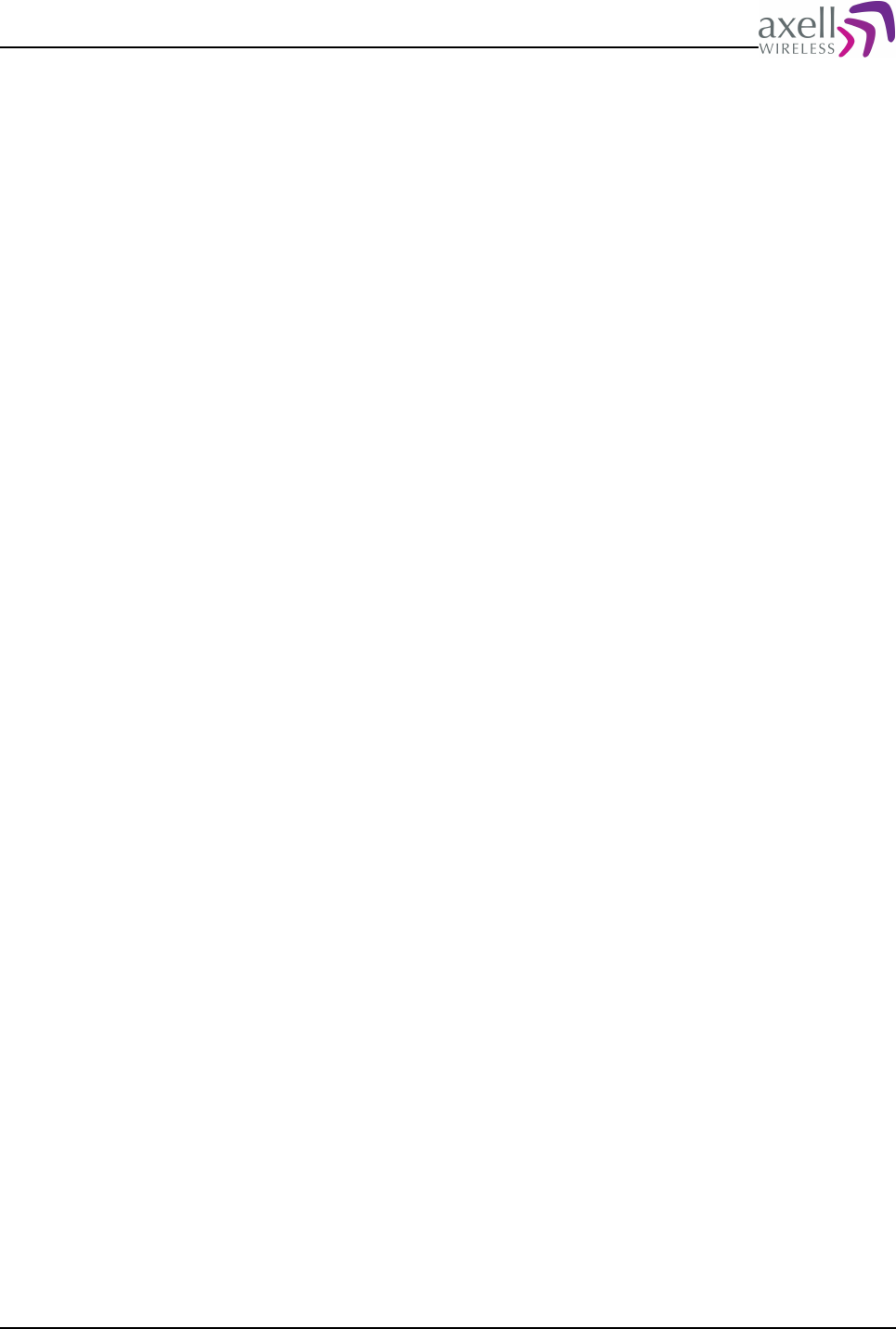
Document Name: Common Commands and Attributes v1.3.0 Revision: 1.2
8.29 MP – Modem Power
8.29.1 Overview
This command enables or disables the modem power.
8.29.2 Usage
For trouble shooting purposes it is possible to disable or enable the power to the
modem by using the commands
MP OFF
and
MP ON
Note 1! Since controller regularly polls the status of the modem, it will power up
and initialize the modem in case it is left without powered.
Note 2! Use this command with extreme caution, since it will kick out any remotely
logged in users, or disconnect any remote connections to the Axell Element
Manager.
8.30 TRACE MODEM
8.30.1 Overview
This command gives a trace of the modem initialization procedure.
8.30.2 Usage
For troubleshooting purposes it is possible to trace the actual progress of initializing
the modem. This trace is useful when having problems with the modem
initialization.
For example, when remote initialization is enabled (SET CDE 1), it is useful to see
that modem registers properly onto the network.
To abort TRACE MODEM session, press Ctrl-C.
Example:
AVITEC AB>set mis at+cbst=71,0,1
AVITEC AB>trace modem
Starting modem trace.
To abort, press Ctrl-C.
------------------------------------------------------
Modem initialization completed successfully!
Modem initialization string changed, re-initializing modem.
Initializing modem...
Disabling modem echo...
Modem echo successfully disabled.
Checking PIN status...
SIM already unlocked.
Checking Network Registration...
Registered on home network.
Initializing modem specific parameters....
Sending modem initialization string at+cbst=71,0,1
Modem initialization completed successfully!
Common Commands and Attributes 54/123
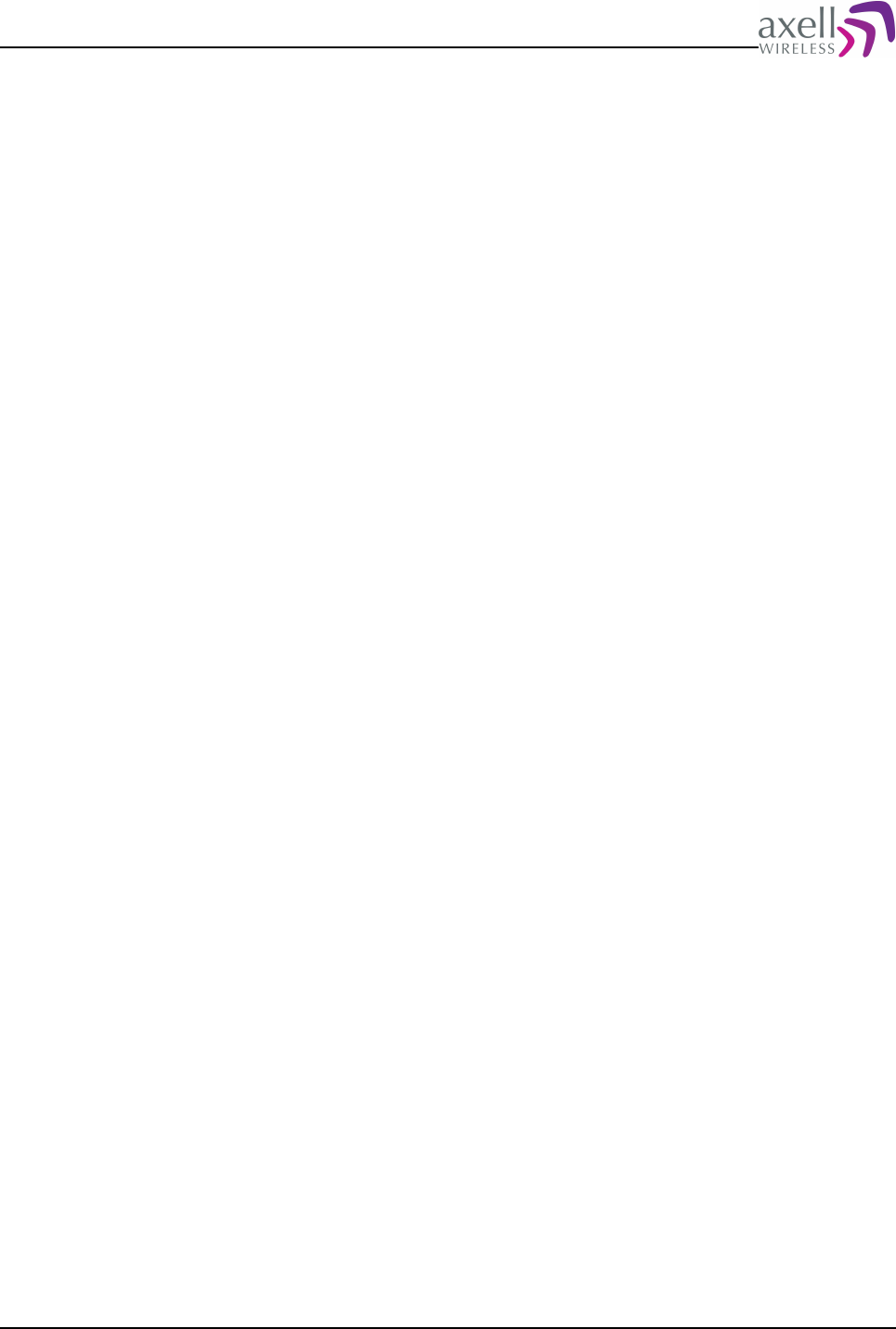
Document Name: Common Commands and Attributes v1.3.0 Revision: 1.2
9 HEARTBEAT REPORT CONFIGURATIONS
This section defines all attributes related to the heartbeat transmissions of the
repeater.
9.1 HIT – Heartbeat Log Item
9.1.1 Overview
This attribute returns information about entries in the heartbeat log.
9.1.2 Usage
Attribute type: Read only
This attribute returns an entry in the heartbeat log,
Format:
GET HIT <ItemNo>
Reads heartbeat log entry number <ItemNo> from the heartbeat log, where the
oldest entry in the heartbeat log is number 1. <ItemNo> might be from 1 to value
replied by GET HLN.
Reply format in NON Node Masters:
<Heartbeat Time> <Heartbeat Date> <System Event Number> <Retransmissions Left>
<Completed At Time> <Completed At Date> <Heartbeat Message>
<Heartbeat Time> - Time on the format HHMMSS when message was generated.
<Heartbeat Date> - Date on the format DDMMYY when message was generated.
<System Event Number> - Unique identifier for the system event in the interval
0..231.
<Retransmissions Left> - Number of Retransmissions Left before giving up to try
transmitting alarm to the AEM.
<Completed At Time> - Time on the format HHMMSS when heartbeat was
successfully transmitted to the OMC. If heartbeat is not yet delivered, a '-' (dash) is
replied.
<Completed At Date> - Date on the format DDMMYY when heartbeat was
successfully transmitted to the OMC. If heartbeat is not yet delivered, a '-' (dash) is
replied.
<Heartbeat Message> - A quoted string containing the actual heartbeat message.
Reply format in Node Masters:
<Originating Node> <Heartbeat Time> <Heartbeat Date> <System Event Number>
<Retransmissions Left> <Completed At Time> <Completed At Date> <Heartbeat Message>
<Originating Node> - indicates node that heartbeat was generated on. Node Master
is always node zero.
<Heartbeat Time> - Time on the format HHMMSS when message was generated.
<Heartbeat Date> - Date on the format DDMMYY when message was generated.
<System Event Number> - Unique identifier for the system event in the interval
0..231.
<Retransmissions Left> - Number of Retransmissions Left before giving up to try
transmitting alarm to the AEM.
<Completed At Time> - Time on the format HHMMSS when heartbeat was
successfully transmitted to the OMC. If heartbeat is not yet delivered, a '-' (dash) is
Common Commands and Attributes 55/123
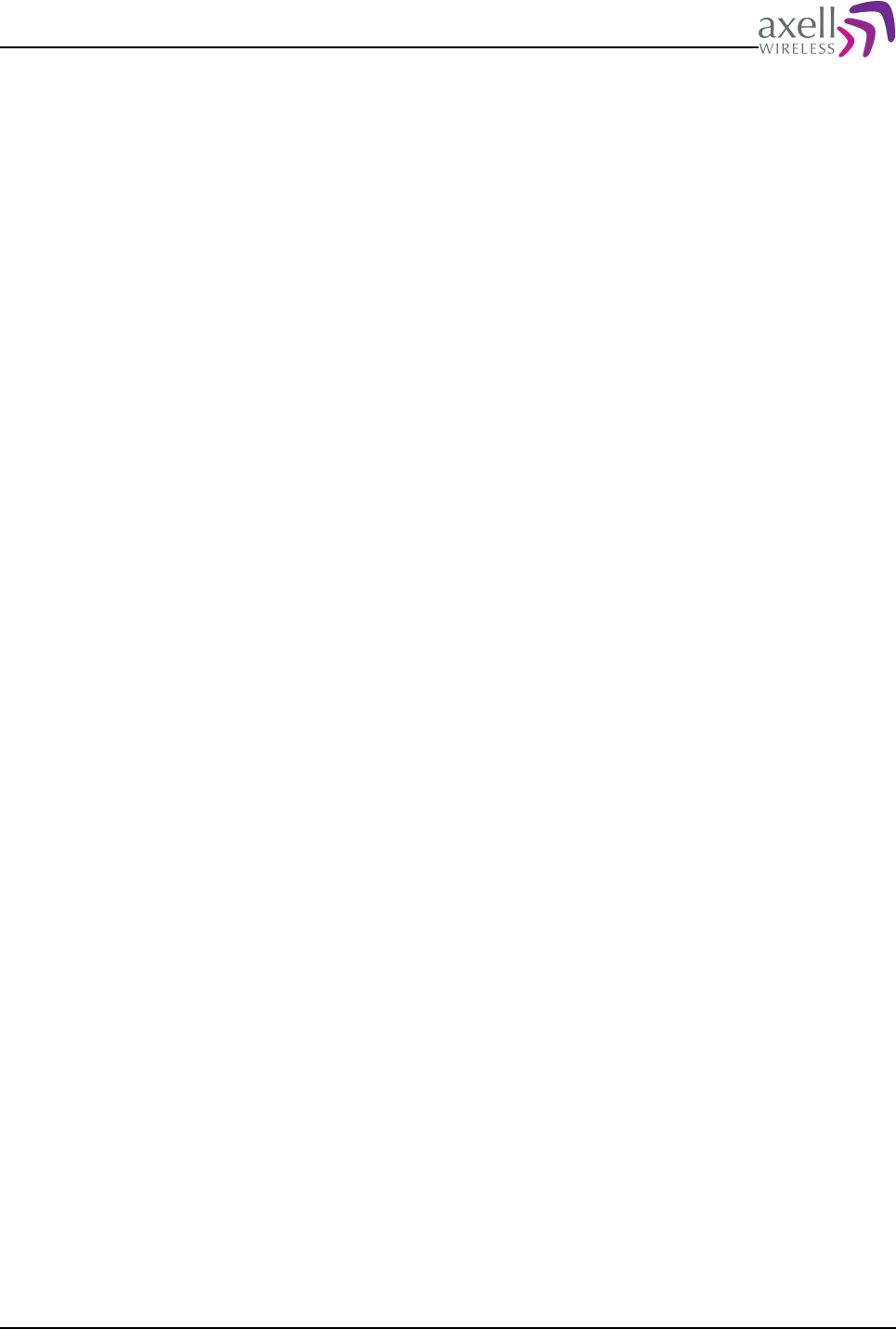
Document Name: Common Commands and Attributes v1.3.0 Revision: 1.2
replied.
<Completed At Date> - Date on the format DDMMYY when heartbeat was
successfully transmitted to the OMC. If heartbeat is not yet delivered, a '-' (dash) is
replied.
<Heartbeat Message> - A quoted string containing the actual heartbeat message.
Note! If no log entry exists in log at this position, a single '-' (dash) is replied.
9.2 HLN – Heartbeat Log Length
9.2.1 Overview
This replies with number of heartbeats in the heartbeat log at the moment.
9.2.2 Usage
Attribute type: Read only
Format:
<Number of heartbeat log entries>
where <Number of heartbeat log entries> is an integer indicating how many
heartbets are currently in the heartbeat log.
Example:
GET HLN
Returns:
42
meaning that there are 42 heartbeats that can be read out from the log, starting
with log item 1.
9.3 HOS – Heartbeat on System Startup
9.3.1 Overview
This configures whether an heartbeat should be sent on system startup.
9.3.2 Usage
Attribute type: Read and Write
When the controller is integrated to the Axell Element Manager it sends heartbeat
reports on regular intervals to let the AEM know the repeater is up and running. In
case of a long power failure, or when the equipment has been down for
maintenance, the controller can be configured to send a heartbeat directly on
power on, to ensure that the Axell Element Manager is aware that the system is
back online. In most cases this is handled by the controller sending an end of power
supply alarm, but in certain applications it might be useful to have the controller
sending a heartbeat on system boot.
Format:
Common Commands and Attributes 56/123
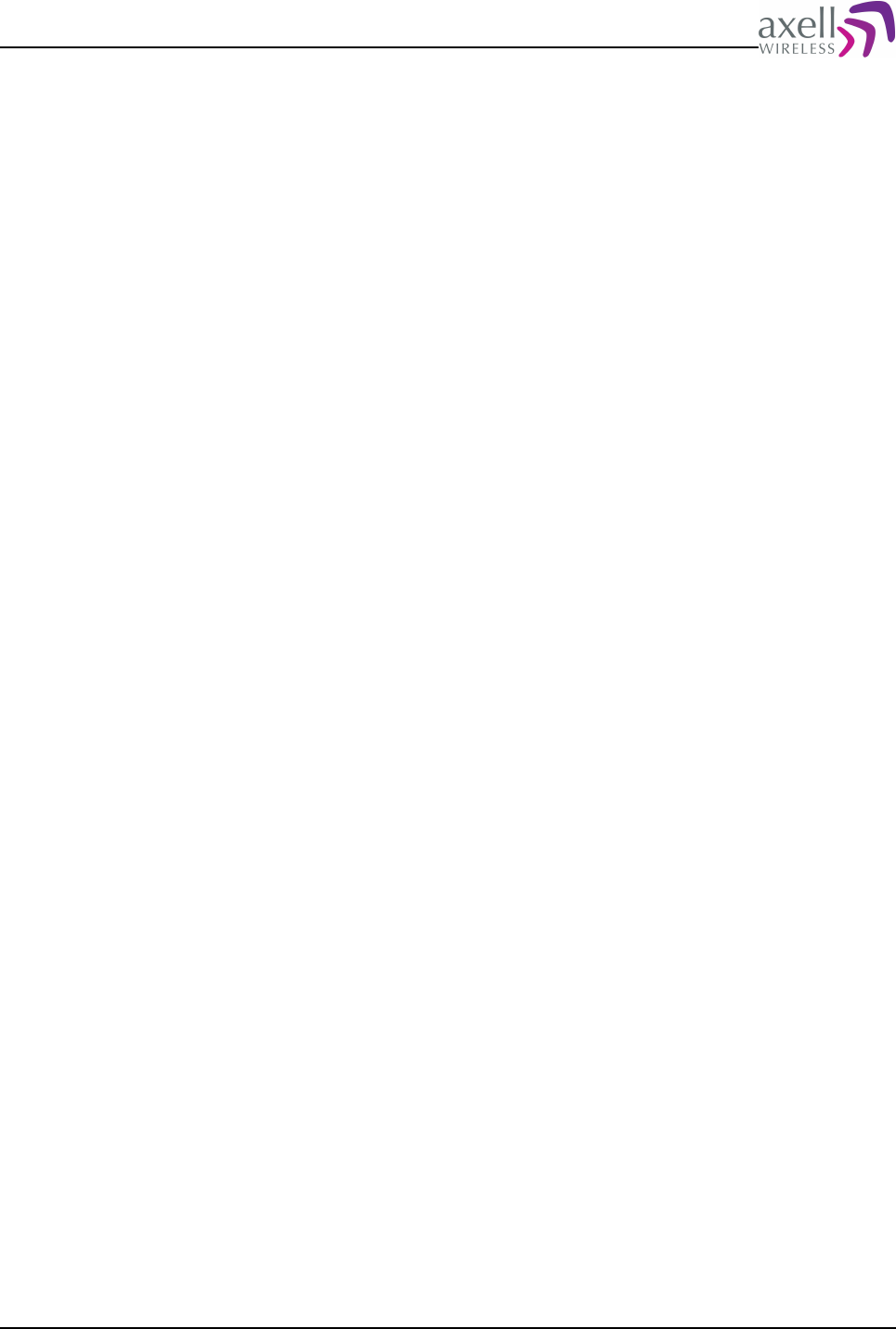
Document Name: Common Commands and Attributes v1.3.0 Revision: 1.2
<Enabled>
where <Enabled> = 0 means that no heartbeat will be transmitted on startup, and
<Enabled> = 1 means heartbeat will be transmitted on startup.
Example:
GET HOS
Reply:
0
means that no heartbeat will be transmitted on startup.
Example:
SET HOS 1
configures the heartbeat to be transmitted on system startup.
9.4 MRR – Maximum Report Retransmission
9.4.1 Overview
This defines maximum number of retransmissions that will be attempted when
sending reports to the AEM.
9.4.2 Usage
Attribute type: Read and Write
Every report is sent to the Axell Element Manager up to MRR number of times, or
until it is successfully delivered. The reports are retransmitted with RCR minutes
intervals. When using data call, report is considered successfully delivered when the
controller has successfully logged in to the AEM, and delivered the report. In case
of SMS, report is considered successfully delivered when it has been successfully
transmitted to the SMSC.
Format:
<Attempts>
where <Attempts> denotes maximum number of attempts that will be made to
deliver the report. Allowed interval is from 0 to 9 retransmissions.
Example:
GET MRR
Reply:
3
meaning that the repeater will try to retransmit a report 3 times.
Example:
SET MRR 2
sets maximum number of retransmissions to 2.
9.5 RCH – Repetition Cycle for Heartbeats
9.5.1 Overview
The repetition cycle for heartbeats defines with what interval the reports should be
Common Commands and Attributes 57/123
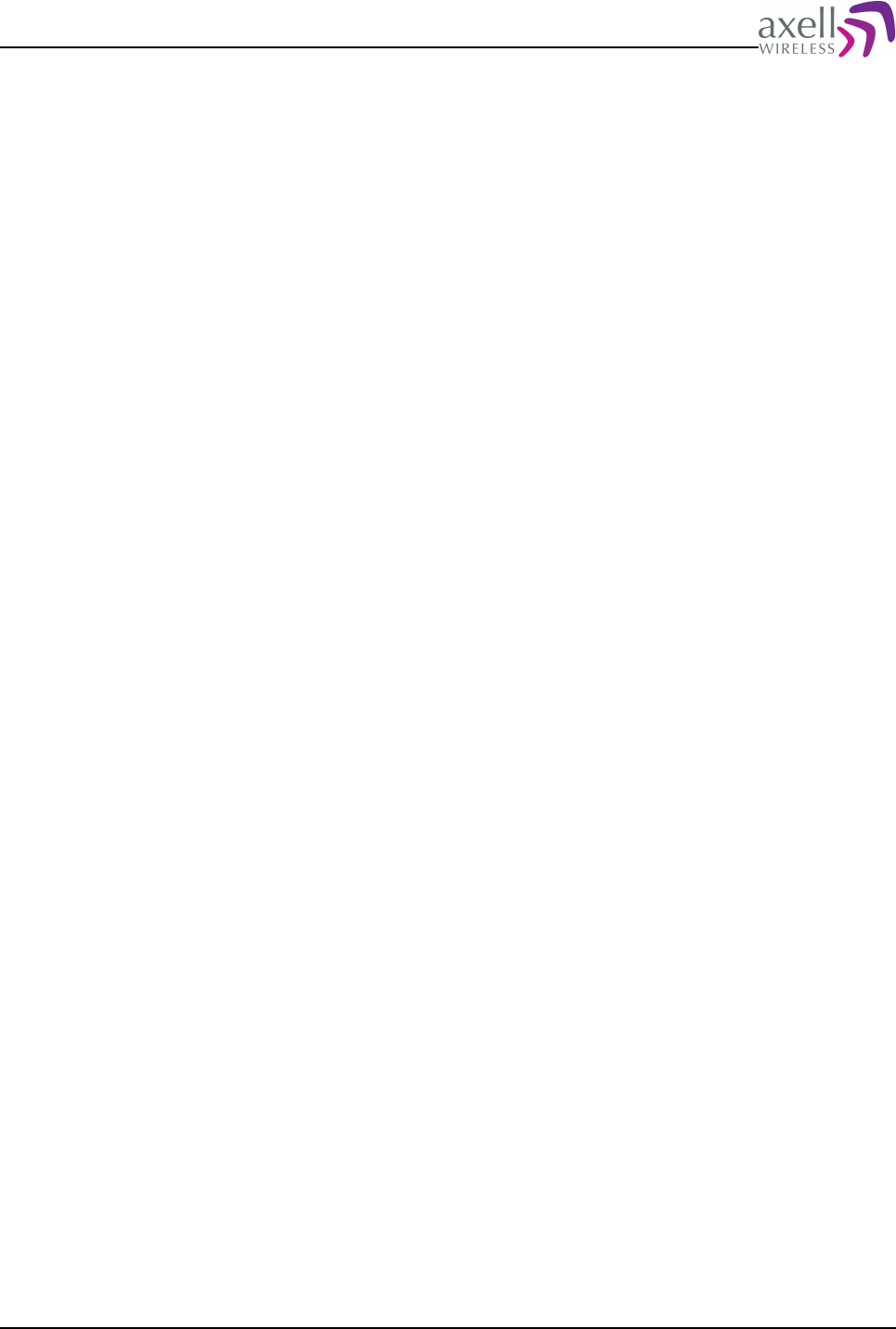
Document Name: Common Commands and Attributes v1.3.0 Revision: 1.2
transmitted to the AEM.
9.5.2 Usage
Attribute type: Read and Write
Sets the interval for how often the heartbeat reports are sent to the Axell Element
Manager. The heartbeat report is a report containing all relevant status parameters
of the system. If a report fails to be sent, attempts will be made to retransmit the
reports with a settable interval. Refer to attributes RCR and MRR for information on
how to change the number of retransmissions and retransmit interval.
Format:
<Interval>
<Interval> is the heartbeat interval in minutes. Valid values are from 0 to 100 000
minutes. Setting the interval to 0 (zero) means no heartbeat reports will be
transmitted.
Example:
GET RCH
Reply:
1440
meaning that a heartbeat will be sent to the Axell Element Manager every 1440
minutes (once per day), starting from when last report was successfully transmitted
to the AEM.
Example:
SET RCH 10080
changes this interval to 10080 minutes (once per week)
Note! As soon as the heartbeat interval is changed, and the user is logged out, a
new heartbeat will be sent to the Axell Element Manager in order to cause
resynchronization of the heartbeat intervals between the controller and the AEM.
9.6 RCR – Repetition Cycle for Reports
9.6.1 Overview
This configures with what intervals the controller will attempt to retransmit reports
to the AEM.
9.6.2 Usage
Attribute type: Read and Write
Every report is sent to the Axell Element Manager up to MRR number of times, or
until it is successfully delivered. The reports are retransmitted with RCR minutes
intervals. When using data call, report is considered successfully delivered when the
controller has successfully logged in to the OMC, and delivered the report. In case
of SMS, report is considered successfully delivered when it has been successfully
transmitted to the SMSC.
Format:
<Interval>
where <Interval> is the retransmit interval in minutes. Valid intervals range from 1
Common Commands and Attributes 58/123
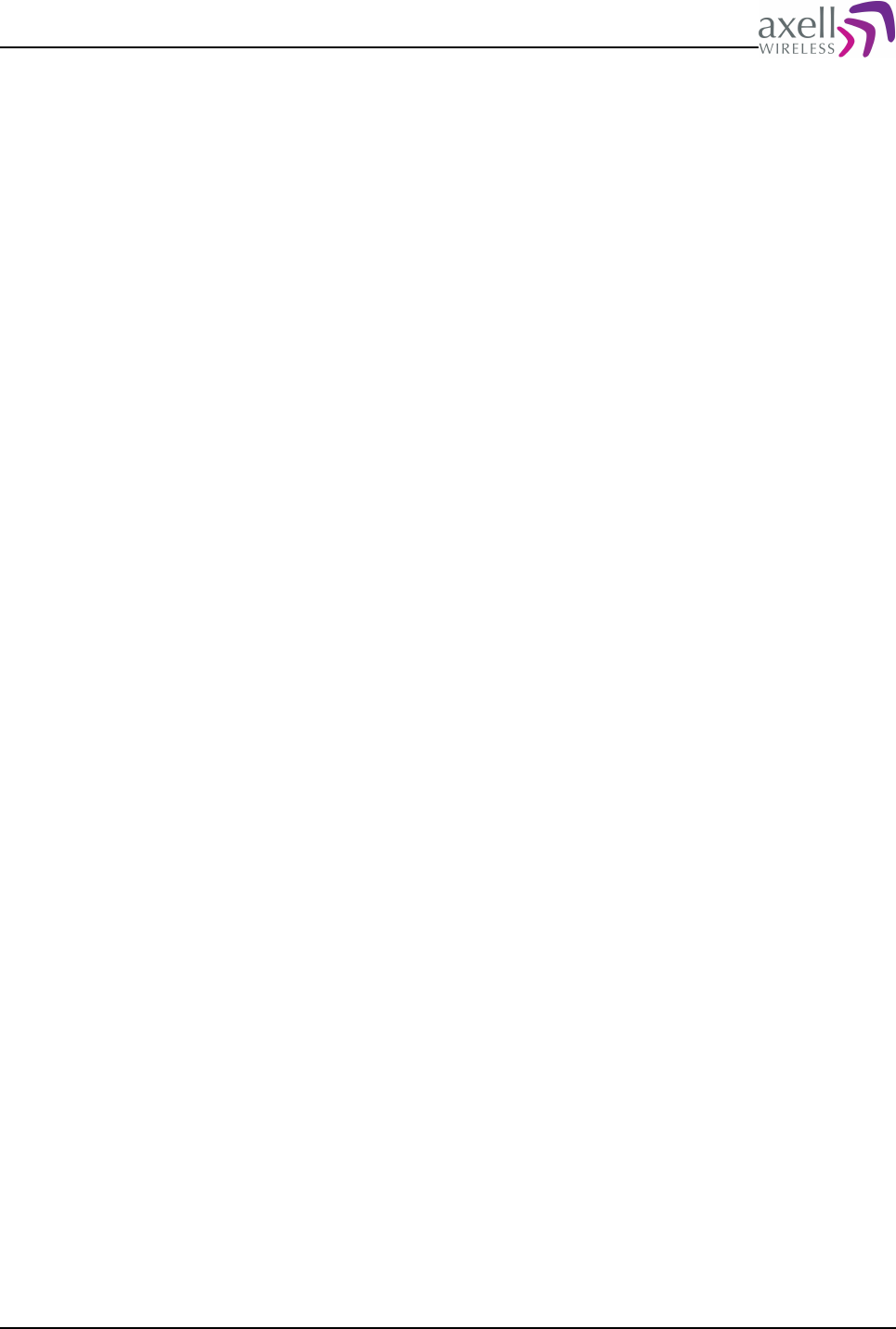
Document Name: Common Commands and Attributes v1.3.0 Revision: 1.2
to 20 minutes.
Example:
GET RCR
Reply:
3
meaning that after a failed report transmission, a new attept will be made after 3
minutes.
Example:
SET RCR 2
sets the time between retransmissions to 2 minutes.
9.7 ACT HBT – Request Heartbeat Transmission
9.7.1 Overview
This command forces a transmission of a heartbeat report.
9.7.2 Usage
Attribute type: Write-Only Action
This command is used to transmit heartbeat reports to the Axell Element Manager.
This can be used to force a heartbeat synchronization.
Format:
ACT HBT
caused the heartbeat report to be transmitted as soon as the configured
communications interface is available.
Example:
ACT HBT
will, if logged in locally, perform an immediate connection to the Axell Element
Manager, and the heartbeat report to be delivered.
9.8 ACT CHB – Clear Heartbeat Log
9.8.1 Overview
This command is used to clear all the entries in the heartbeat log.
9.8.2 Usage
Attribute type: Write-Only Action
This action clears all heartbeats from the heartbeat log, and requires Read and
Write access when logged in. Via SMS, this can only be performed by the Main
Address.
Common Commands and Attributes 59/123

Document Name: Common Commands and Attributes v1.3.0 Revision: 1.2
9.9 LOGDUMP HEARTBEAT
9.9.1 Overview
This command generates a list of heartbeat reports.
9.9.2 Usage
By using the command LOGDUMP HEARTBEAT, it is possible to read out heartbeat
report log entries. The format of each line is exactly the same as for the HIT
attribute.
Format:
LOGDUMP HEARTBEAT <Start> <Stop>
where
<Start> is the first entry that should be read from the log, <Start> must be
greater than 0.
<Stop> is the last entry that should be read from the log, and must be greater
than or equal to <Start>.
Example:
LOGDUMP HEARTBEAT 1 5
Reply:
040843 221206 379 -1 000001 010170 "17 14 0 0 0 0 0 0 0 0 0 0 0 0 1111 1440"
030120 231206 367 3 030617 020100 "17 14 0 0 - - - - - 0 - - - - ---- 1440"
030105 241206 366 3 030546 020100 "17 14 0 0 0 0 0 0 0 0 0 0 0 0 1111 1440"
025740 251206 365 0 025916 020100 "17 14 0 0 0 0 0 0 0 0 0 0 0 0 1111 1440"
025718 261206 364 1 025914 020100 "17 14 0 0 0 0 0 0 0 0 0 0 0 0 1111 1440"
which are the 5 latest heartbeat reports.
Note 1! A maximum of 100 log items can be read out at a time. If item does not
exist, no reply is given.
Note 2! If this is a repeater system node master, HIT will contain a leading node
number, indicating what node this heartbeat was collected from. Node master is
always node number zero.
Common Commands and Attributes 60/123
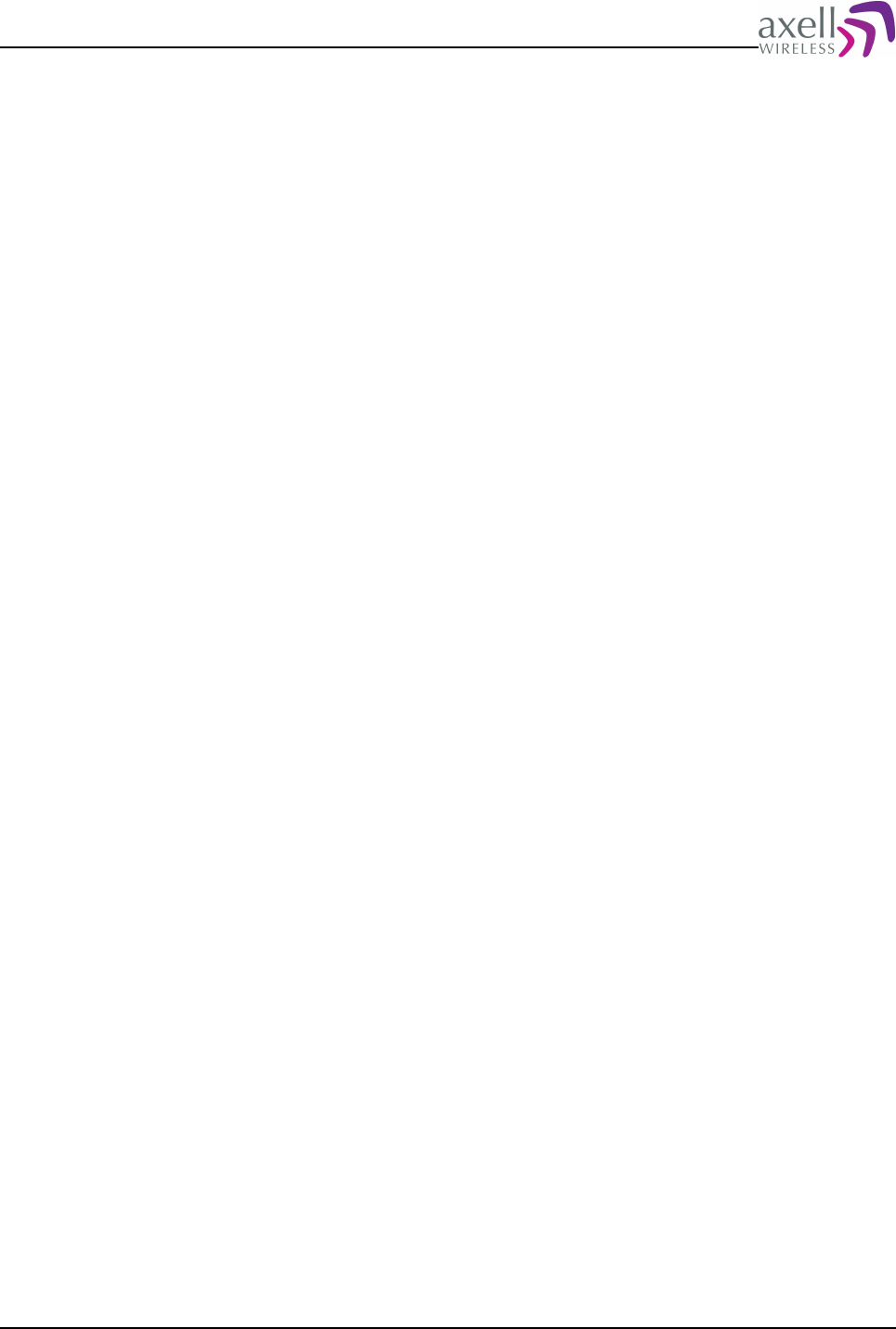
Document Name: Common Commands and Attributes v1.3.0 Revision: 1.2
10 SYSTEM ADMINISTRATION AND INVENTORY
MANAGEMENT
This section defines attributes related to system configuration and inventory
management, such as hardware lists and software versions.
10.1 ADC – Active Devices Count
10.1.1 Overview
This attribute returns number of active devices in the system, and is used for
inventory management.
10.1.2 Usage
Attribute type: Read only
Active Device Count indicates how many active devices configured in and monitored
by the controller. An active device is a hardware device containing a microprocessor
which is polled by the controller, such as a Power Supply, Reference Generator or
different interface boards.
Format:
<Device Count>
where <Device Count> returns number of active devices in the system .
Example:
GET ADC
Replies:
4
meaning that there are 4 active devices configured in the system. Please refer to
attribute HDI and DDI on how to retrieve information about the different devices.
10.2 DAT – System Date
10.2.1 Overview
Used to get and set the system date.
10.2.2 Usage
Attribute type: Read and Write
The controller contains a real time clock, which is used to keep track of when
certain events occurs, and to be able to send reports on configurable times of the
day. This attribute reads and sets the date of the system clock.
Format:
Common Commands and Attributes 61/123
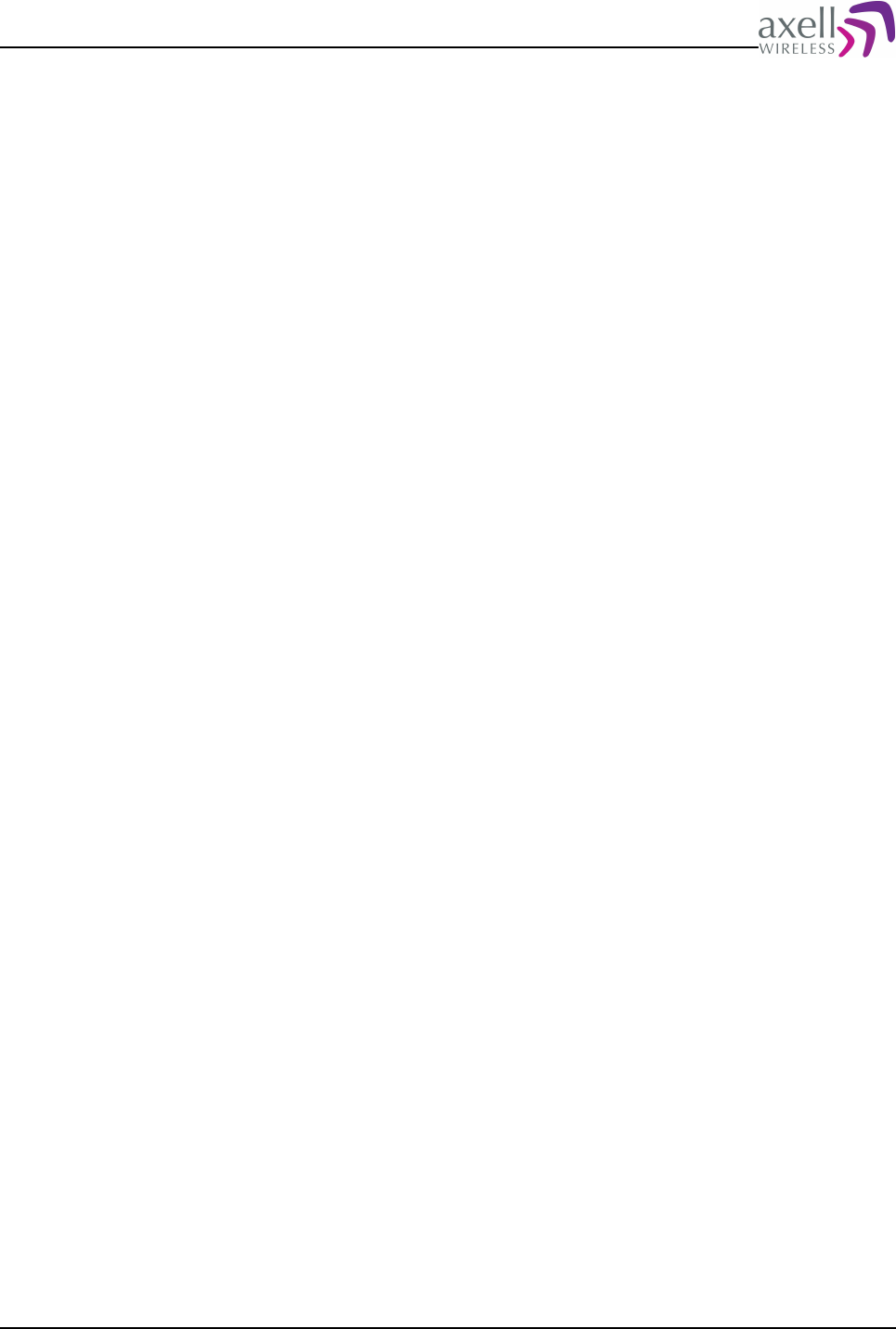
Document Name: Common Commands and Attributes v1.3.0 Revision: 1.2
DDMMYY
where DD=Date, MM=Month, YY=Year
Example:
GET DAT
Replies:
181005
means the repeater date is set to 18’th of October, 2005.
Example:
SET DAT 241205
sets the repeater date to 24’th of December, 2005.
Note! When setting the date, a heartbeat will be sent immediately (or if logged in
via modem, as soon as user logs out), the traffic / uplink activity logs (if supported)
will be cleared and all alarms in the log will have the number of retransmissions of
non-acknowledged alarms set to the value MNR.
10.3 DDI – Detailed Device Information
10.3.1 Overview
This is used to read out details of a device / node that is monitored by the
controller, and is used for inventory management.
10.3.2 Usage
Attribute type: Read only
Each node monitored by the controller contains a number of parameters that are
common between all the nodes. This attribute displays all common parameters.
Format:
GET DDI <Device No>
where <Device No> is a number from 1 to max number of attributes (as read out
by ADC attribute).
Format on reply:
<Serial Number> <ArtNo> <SWV> <SW Build Time> <SW Build Date> <Manufacturing Info>
<Module Init Time> <Module Init Date> <Uptime> <HW Reset Counter> <WD Reset Counter>
<Device Description>
where
<Serial Number> is the Serial Number of the device
<ArtNo> is Article Number / Hardware Revision
<SWV> is a string delimited by “ (double quote) signs, containing software version
of the device/node.
<SW Build Time> is a string delimited by “(double quote) signs, containing
software build time.
<SWBuildDate> is a string delimited by “(double quote) signs, software build date.
<ManufacturingInfo> is a string delimited by “(double quote) signs, containing
manufacturing specific information. If no information is available, a ‘-‘is reported.
<ModuleInitTime> contains the repeater initialization time on the format HHMMSS,
with 24 hours notation. If no information is available, a ‘-‘(dash) is reported.
<ModuleInitDate> contains the repeater initialization date on the format DDMMYY.
If no information is available, a ‘-‘(dash) is reported.
<Uptime> shows how many seconds the device has been up and running since last
Common Commands and Attributes 62/123
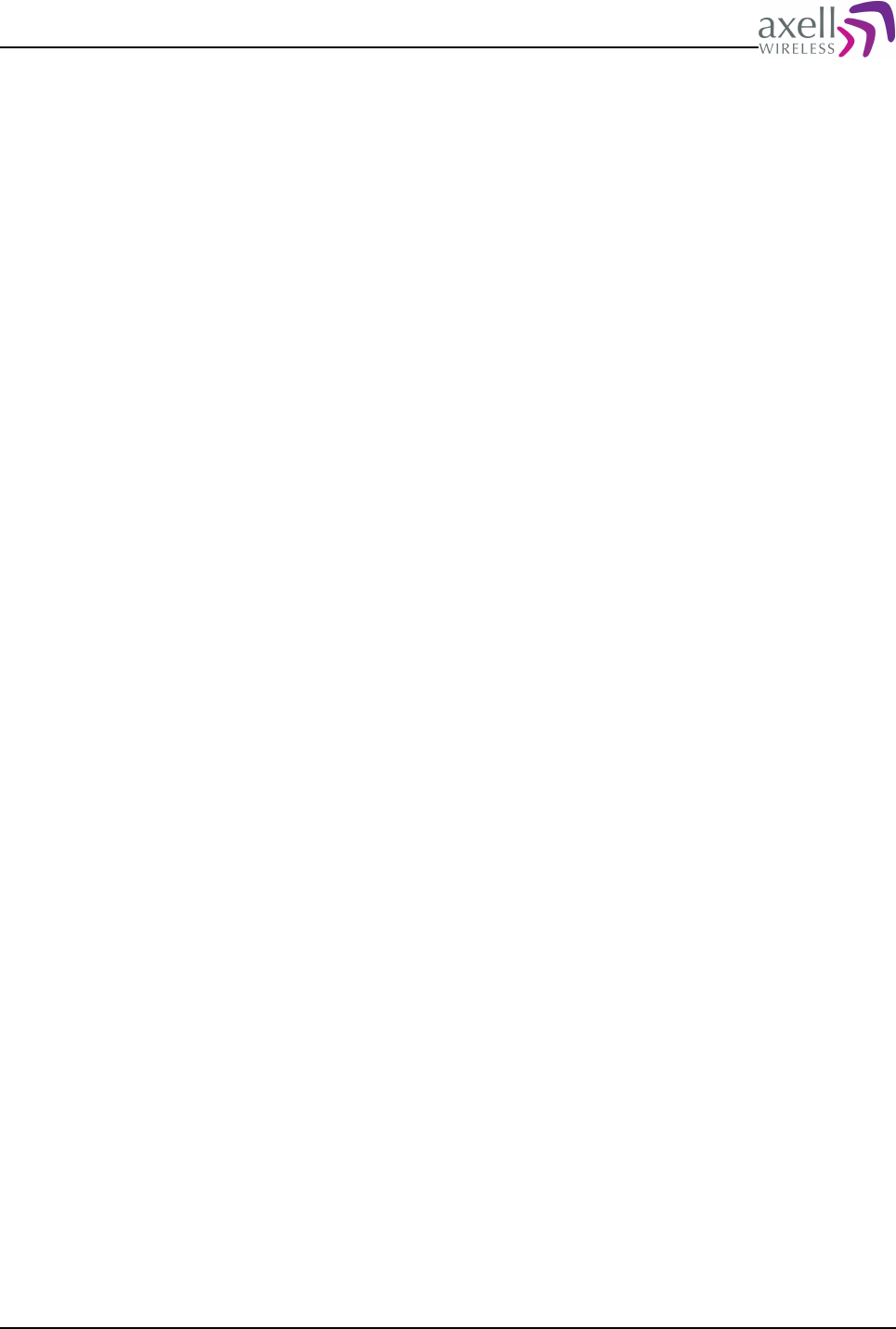
Document Name: Common Commands and Attributes v1.3.0 Revision: 1.2
reset.
<HWResetCounter> shows how many times the device has been started since
device was initialized.
<WDResetCounter> shows how many times the watchdog has forced the device to
reset since device initialization
<Device Description> is a string delimited by “(double quote) signs, containing a
textual description of the hardware device.
Note! If <Device No> is greater than ADC, a single '-' (dash) will be reported.
10.4 HDC – Hardware Device Count
10.4.1 Overview
This attribute returns number of hardware devices in the system, and is used for
inventory management.
10.4.2 Usage
Attribute type: Read only
Hardware Device Count indicates how many hardware items are configured in the
system monitored by the controller.
Format:
<Device Count>
where <Device Count> returns number of hardware devices in the system
(including controller itself).
Example:
GET HDC
Replies:
12
meaning that there are 12 hardware devices (both active and passive) configured in
the system. Please refer to attribute HDI on how to retrieve information about the
different devices.
10.5 HDI – Hardware Device Item
10.5.1 Overview
This attribute gives information about the different hardware devices in the system,
and is used for inventory management.
10.5.2 Usage
Attribute type: Read only
This command returns device information about a specific device.
Format:
GET HDI <Device No>
Common Commands and Attributes 63/123
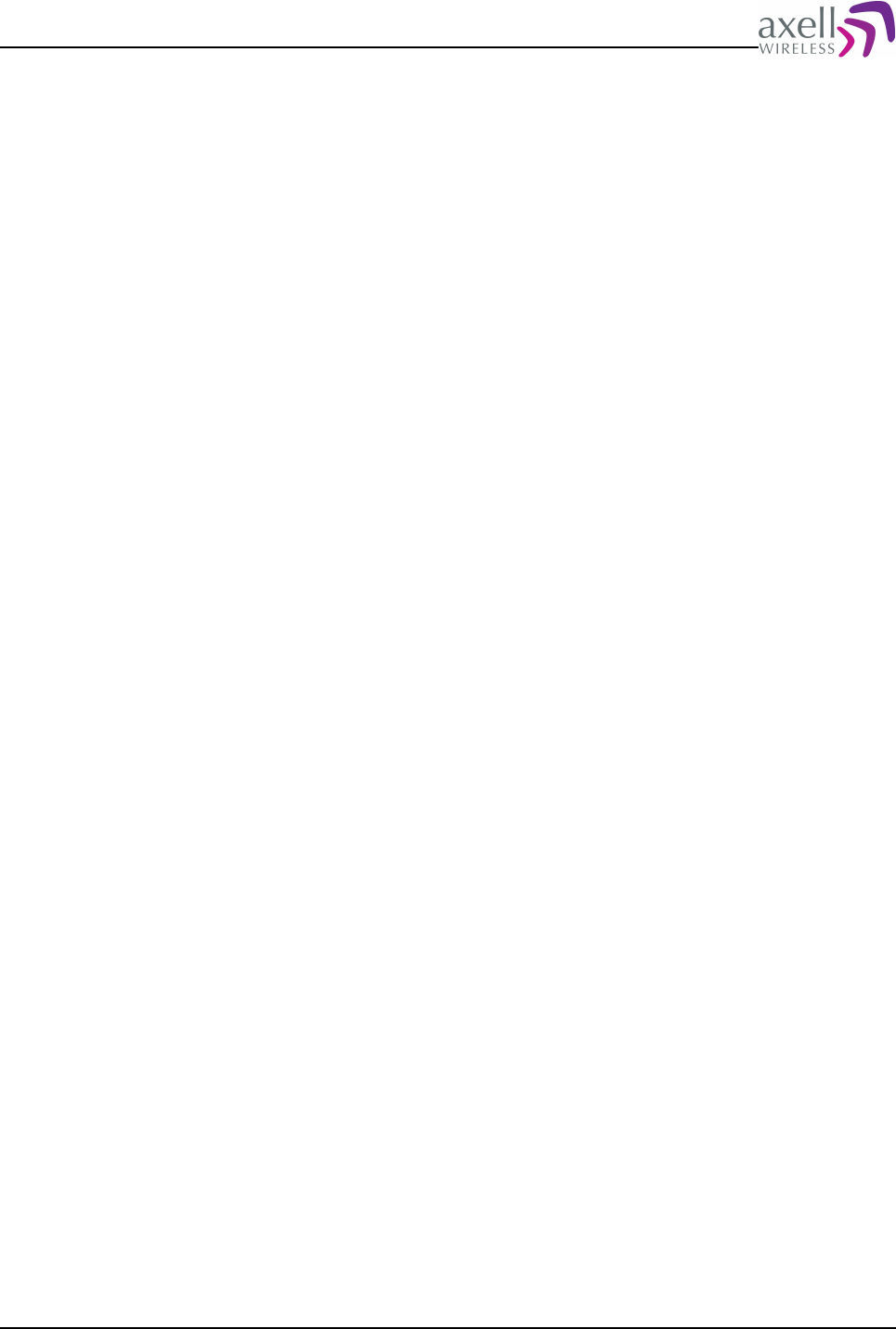
Document Name: Common Commands and Attributes v1.3.0 Revision: 1.2
<Device No> is from 1 to HDC.
Reply format:
<Serial> <ArticleNo> <Device Information String>
<Serial> is 4 characters containing the device serial number.
<ArticleNo> is the Axell Article Number, up to 12 characters.
<Device Information String> contains a quoted textual description of the hardware
device. String can be up to 40 characters wide.
Example:
GET HDI 1
Reply:
4711 H411001A "Control Module"
which indicates that this is a control module with serial number 4711 and article
number H411001A.
Note! If <Device No> doesn't exist, a dash '-' is replied.
Example:
GET HDI 4000
Reply:
-
10.6 HWV - Hardware Version
10.6.1 Overview
This attribute returns hardware version of the controller.
10.6.2 Usage
Attribute type: Read only
Using this attribute it is possible to determine the hardware version of the control
module.
Format:
<Hardware Version>
which is a string identifying hardware version and revision.
Example:
GET HWV
Replies:
H421001C
meaning that the controller version is H121001C.
10.7 LTG – Lock Tag
10.7.1 Overview
This configures if the TAG should be possible to modify or not.
Common Commands and Attributes 64/123
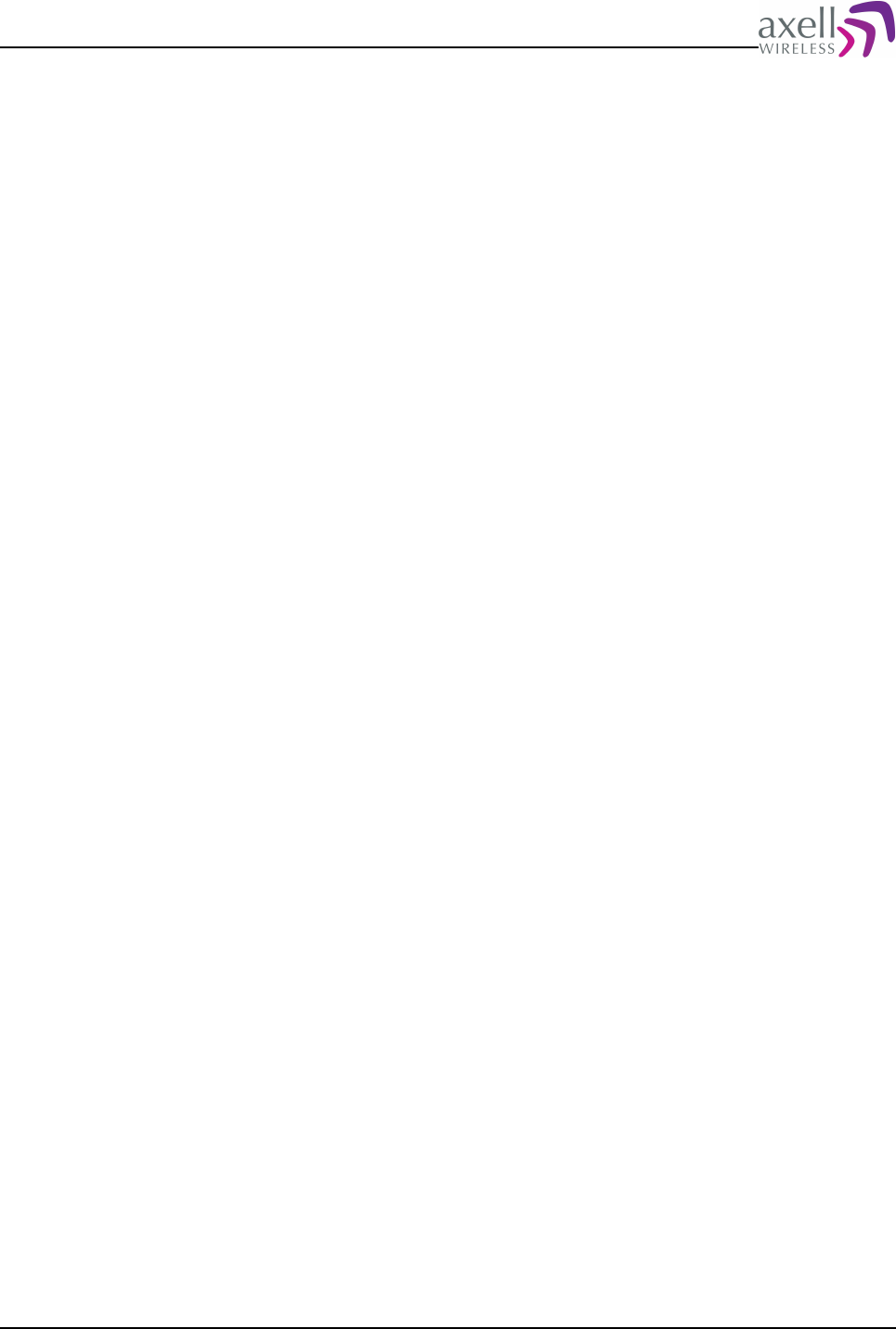
Document Name: Common Commands and Attributes v1.3.0 Revision: 1.2
10.7.2 Usage
Attribute type: Read and Write
When commissioning the repeater, the actual site ID is often of high importance,
and is normally configured by using the attribute TAF. During integration of the
repeater into the Axell Element Manager, it is possible to set the TAG from the AEM
itself. By using the attribute LTG (Lock Tag) it is possible to lock the tag from
accidently being modified.
Format:
<Locked>
where <Locked> = 0 means that it is possible to modify the tag, and <Locked> =
1 means that the Tag is locked from modification.
Example:
GET LTG
Reply:
0
means that no tag is unlocked and that it is possible to change the tag.
Example:
SET LTG 1
disables the possibility to change the tag.
10.8 MDL – Target Model Identification
10.8.1 Overview
This attribute returns a string containing the equipment type being monitored by
the controller.
10.8.2 Usage
Attribute type: Read only
The model identification string is a unique identifier indicating exactly what kind of
equipment is monitored by the controller. This information is essential for the
Repeater Maintenance Console and for the Axell Element Manager integration to
know exactly what parameters are supported by the controller.
Format:
<Model Identification String>
uniquely identifying the equipment type.
Example:
GET MDL
Reply:
CSFT922-ER
indicating that this is a Channel Selective Frequency Translating 2-channel repeater
for the 900 band of Remote type with External combining.
For a textual description of the equipment model, please refer to attribute MDD.
Note! For detailed information on the different models and their interpretation,
refer to corresponding product manual.
Common Commands and Attributes 65/123
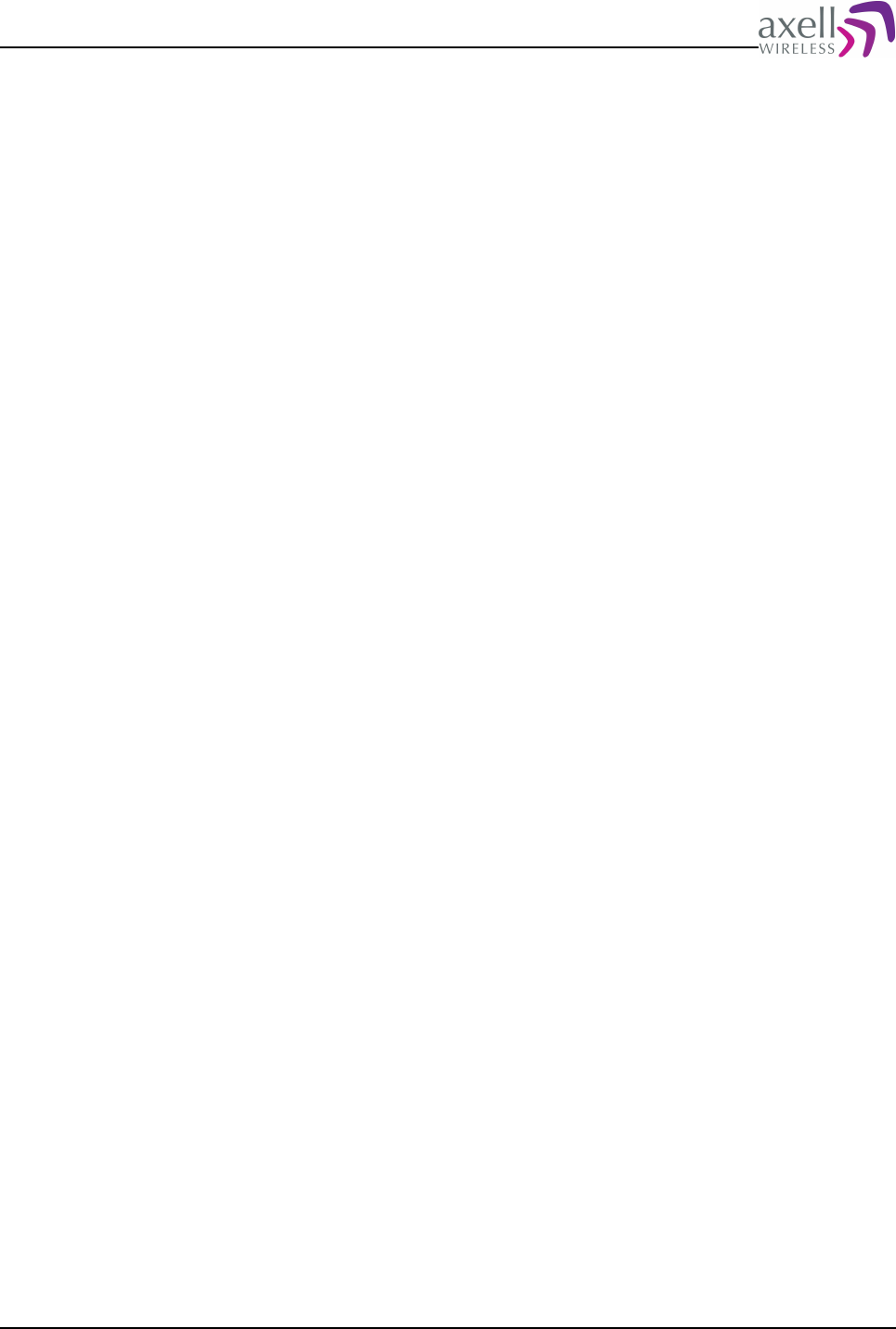
Document Name: Common Commands and Attributes v1.3.0 Revision: 1.2
10.9 MDD – Target Model Description
10.9.1 Overview
This attribute returns a textual string, describing the type of equipment being
controlled.
10.9.2 Usage
Attribute type: Read only
The target model description replies with a verbose output of the type of equipment
being monitored by this controller.
Format:
<Textual Model Description>
being a string with a maximum length of 140 characters.
Example:
GET MDD
Reply:
Channel Selective EDGE/GSM 4-channel Repeater on 900 MHz band
being a detailed description of the actual equipment type.
10.10 MSG - Message Counter
10.10.1 Overview
This displays the value of the system event counter.
10.10.2 Usage
Attribute type: Read only
For each report or alarm being transmitted to the Axell Element Manager, a
message counter is increased, giving each alarm and report a unique system event
number in the system. This attribute displays current value of the counter.
Format:
<Message Counter>
where the <Message Counter> value is from 0 to 231.
Example:
GET MSG
Reply:
16471
indicating that the value of the system event counter currently is 16471.
Common Commands and Attributes 66/123
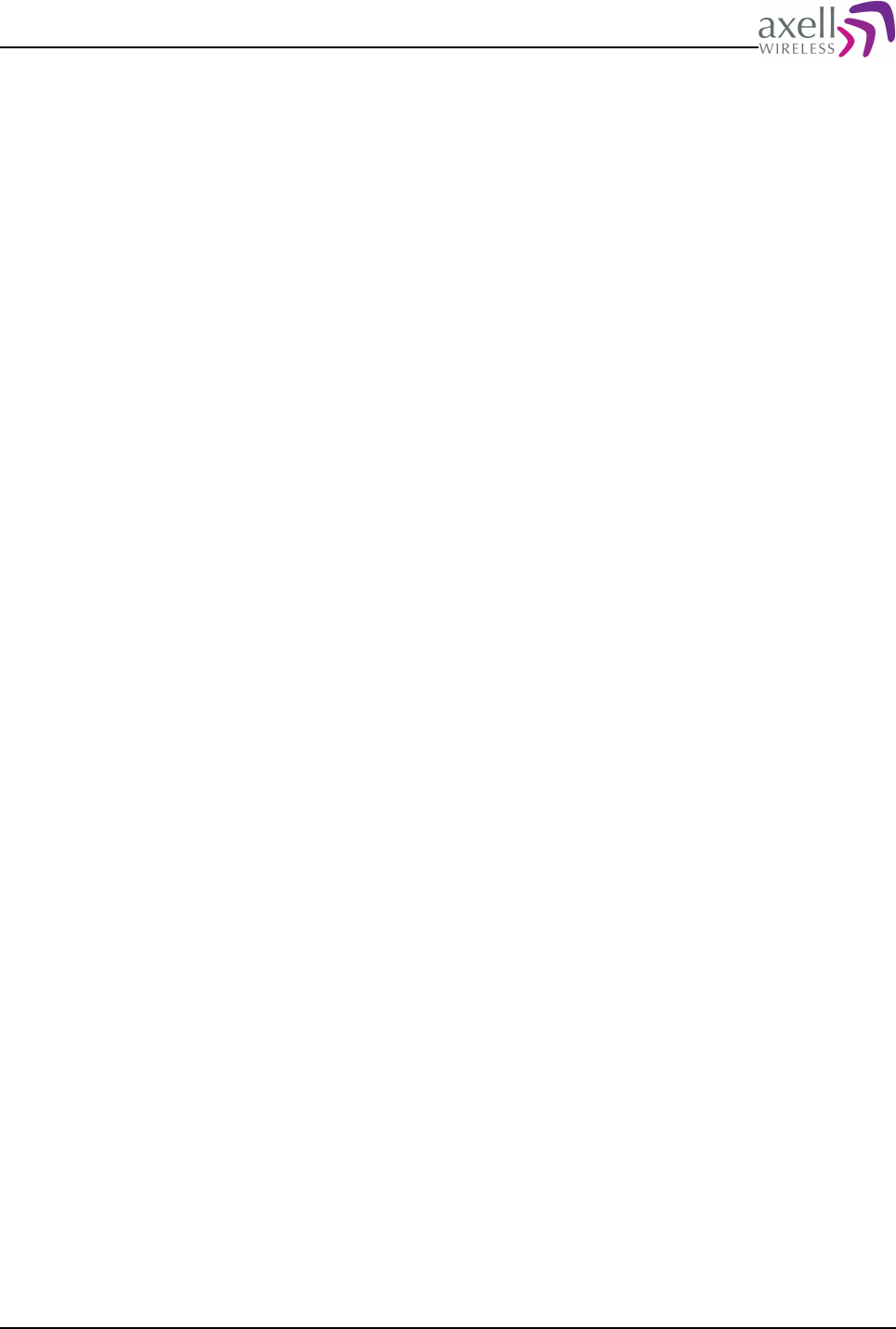
Document Name: Common Commands and Attributes v1.3.0 Revision: 1.2
10.11 RID – Repeater ID
10.11.1 Overview
The repeater ID is a unique identifier for the element within the network, and is set
by the AEM.
10.11.2 Usage
Attribute type: Read and Write
The repeater ID gives the Axell Element Manager a way to give the each network
element a unique number in the network.
Format:
10.11.3 XX-YY-ZZZZ
XX,YY,ZZZZ are unique numbers to identify the element. The length of the repeater
ID is exactly 10 characters.
Example:
GET RID
Reply:
01-01-0334
which is the unique ID for this element.
Example:
SET RID 02-01-0077
Modifies the repeater ID.
Note! If the element is installed into and controlled by the Axell Element Manager,
this attribute should NEVER be modified. This ID is unique in the Element Manager
database. Changing this ID will cause the Axell Element Manager database to be
corrupted, and monitoring of the network element to fail.
10.12 SHW – Supported Hardware
10.12.1 Overview
This attribute informs about some of the supported hardware in the system.
10.12.2 Usage
Attribute type: Read only
This attribute displays if certain system functionality is supported by the hardware
configurations. This function is mainly used by Repeater Maintenance Console and
Axell Element Manager to adjust user interface depending on configurations.
Format:
<EX1><EX2><EX3><EX4><DOO><RLY>
where each field can be
Common Commands and Attributes 67/123
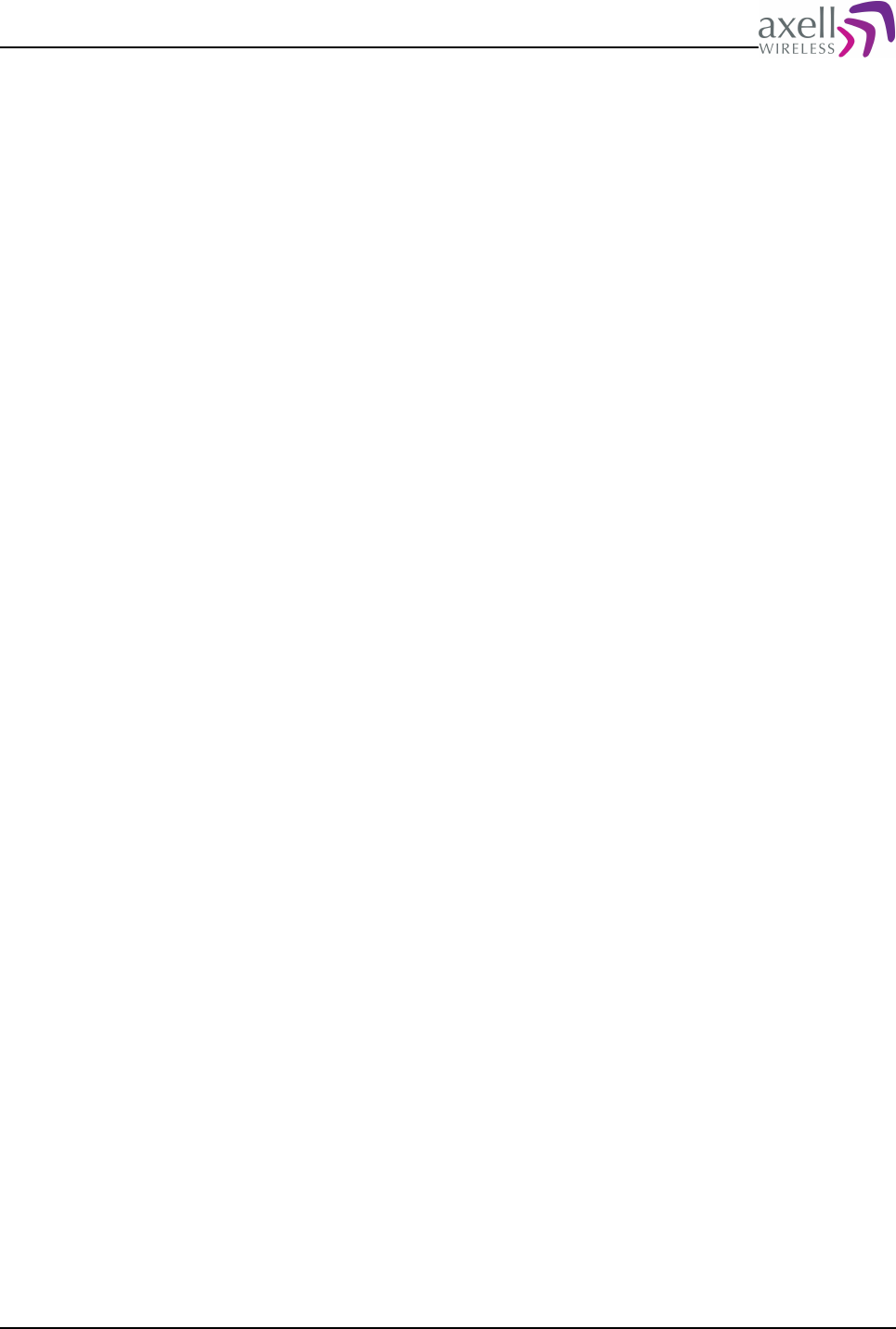
Document Name: Common Commands and Attributes v1.3.0 Revision: 1.2
0 – meaning that corresponding functionality is not supported by target.
1 – meaning that corresponding functionality is supported by target.
Example:
GET SHW
Reply:
111101
meaning that EX1-EX4 and RLY are supported by target, while DOO is not
supported.
10.13 SIS – System Information String
10.13.1 Overview
This attribute displays miscellaneous information about the controller.
10.13.2 Usage
Attribute type: Read only
This compact string containing various controller and system versions and system
dates. The string contains the following data, separated by spaces:
<Boot Ver> <Controller Serial Number> <Ctrl HW Version> <Equipment Serial Number>
<Equipment Art No> <Controller Initialization Time> <Controller Initialization Date>
<System Initialization Time> <System Initialization Date> <Manufacturing specific
information>
<Boot Ver> is a string delimited by “ (double quote) signs, containing the controller
Boot version. If no information is available, an empty string (“”) is replied.
<Controller Serial Number> reports the serial number of the controller (4
characters). If no information is available, a ‘-‘ (dash) is reported.
<Ctrl HW Version> is a string delimited by “ (double quote) signs, containing the
controller hardware version.
<Equipment Serial Number> reports the serial number of the equipment being
controlled (4 characters). If no information is available, a ‘-‘ (dash) is reported.
<Equipment ArtNo> contains the article number of the product in which the
controller is mounted.
<Controller Initialization Time> contains the controller initialization time on the
format HHMMSS, with 24 hours notation. If no information is available, a ‘-‘ (dash)
is reported.
<Controller Initialization Date> contains the controller initialization date on the
format DDMMYY. If no information is available, a ‘-‘ (dash) is reported.
<System Initialization Time> contains the equipment initialization time on the
format HHMMSS, with 24 hours notation. If no information is available, a ‘-‘ (dash)
is reported.
<System Initialization Date> contains the equipment initialization date on the
format DDMMYY. If no information is available, a ‘-‘ (dash) is reported.
<Manufacturing specific information> is a string delimited by “ (double quote)
signs, containing information entered during manufacturing.
Example:
GET SIS
Reply:
“AviBoot 1.02” 42JG H501001A 4JF3 A1013410A 120333 051101 174200 051220 “MWTST”
Common Commands and Attributes 68/123
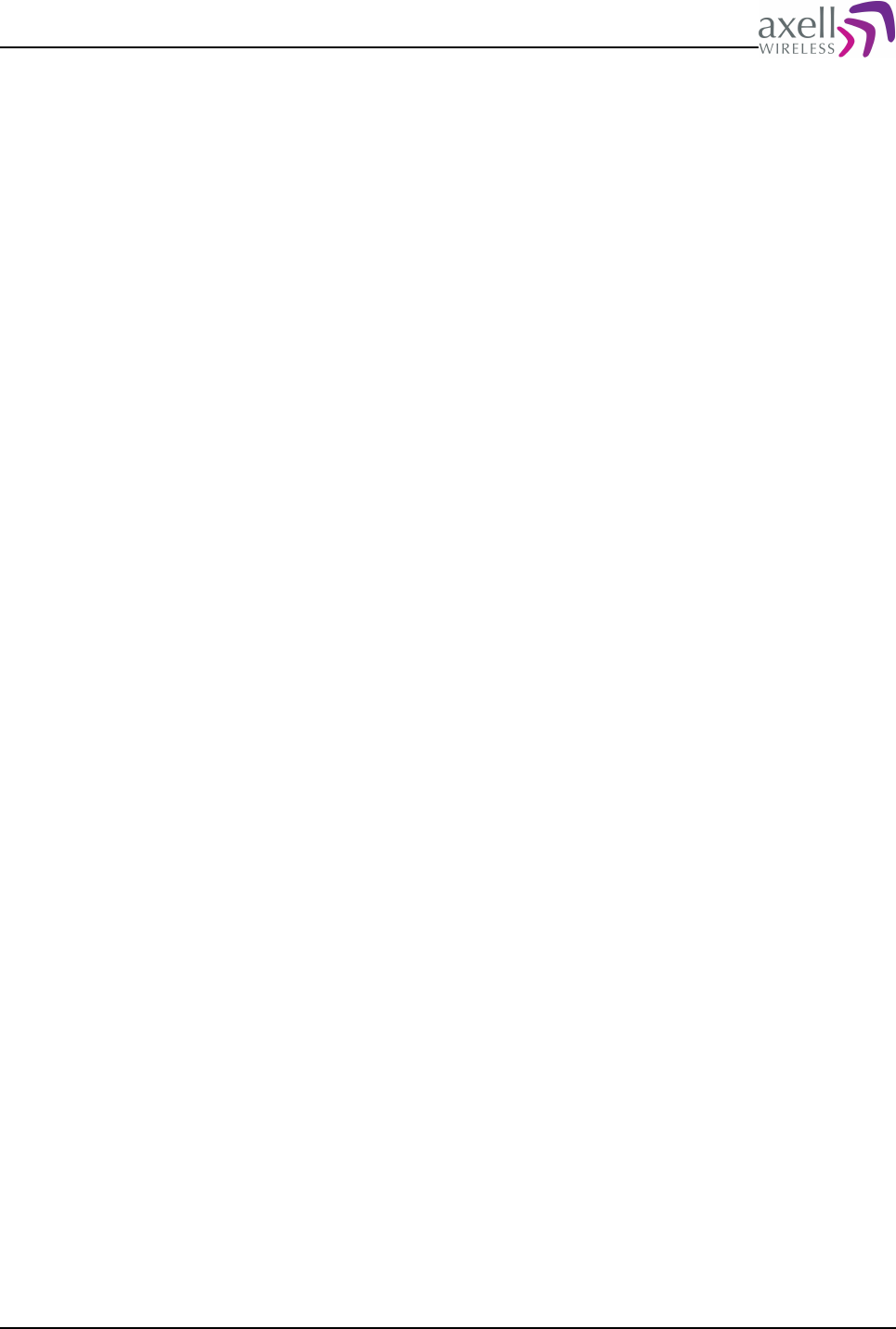
Document Name: Common Commands and Attributes v1.3.0 Revision: 1.2
indicating that Boot version is “AviBoot 1.02”, control module has the serial number
4JG5 and hardware version H501001A, the equipment serial is 4JF3 and article
number A1013410A, the controller was initialized at 12:03.33 on Nov 1, 2005 the
system (equipment) was initialized at 17:42.00 on Dec 20, 2005,. Finally, factory
information is “MWTST”.
10.14 SIT – System Initialization Timepoint
10.14.1 Overview
This displays the time point for initialization when controller/system was first
initialized.
10.14.2 Usage
Attribute type: Read only
Returns a string containing the system initialization time, i.e. when the controller
was initialized for the first time.
Format:
HHMMSS DDMMYY
where HHMMSS is the time point, with 24 hours notation, and DDMMYY is the date
of the initialization.
Example:
GET SIT
Reply:
135207 211005
indicating that the controller was initialized on Oct 21 2005, 13:52:07
Note! By supplying the switch -n a numeric reply is given where the time point is
represented in seconds from the 00:00:00 1970-01-01.
Example:
GET SIT -N
Reply:
1129895527
which indicates number of seconds that elapsed from 00:00:00 1970-01-01 until
the system was initialized (which converts to Oct 21 2005, 13:52:07).
10.15 SUT – System Uptime
10.15.1 Overview
This displays the system uptime, which is defined as the time elapsed since last
system startup.
10.15.2 Usage
Attribute type: Read only
Common Commands and Attributes 69/123
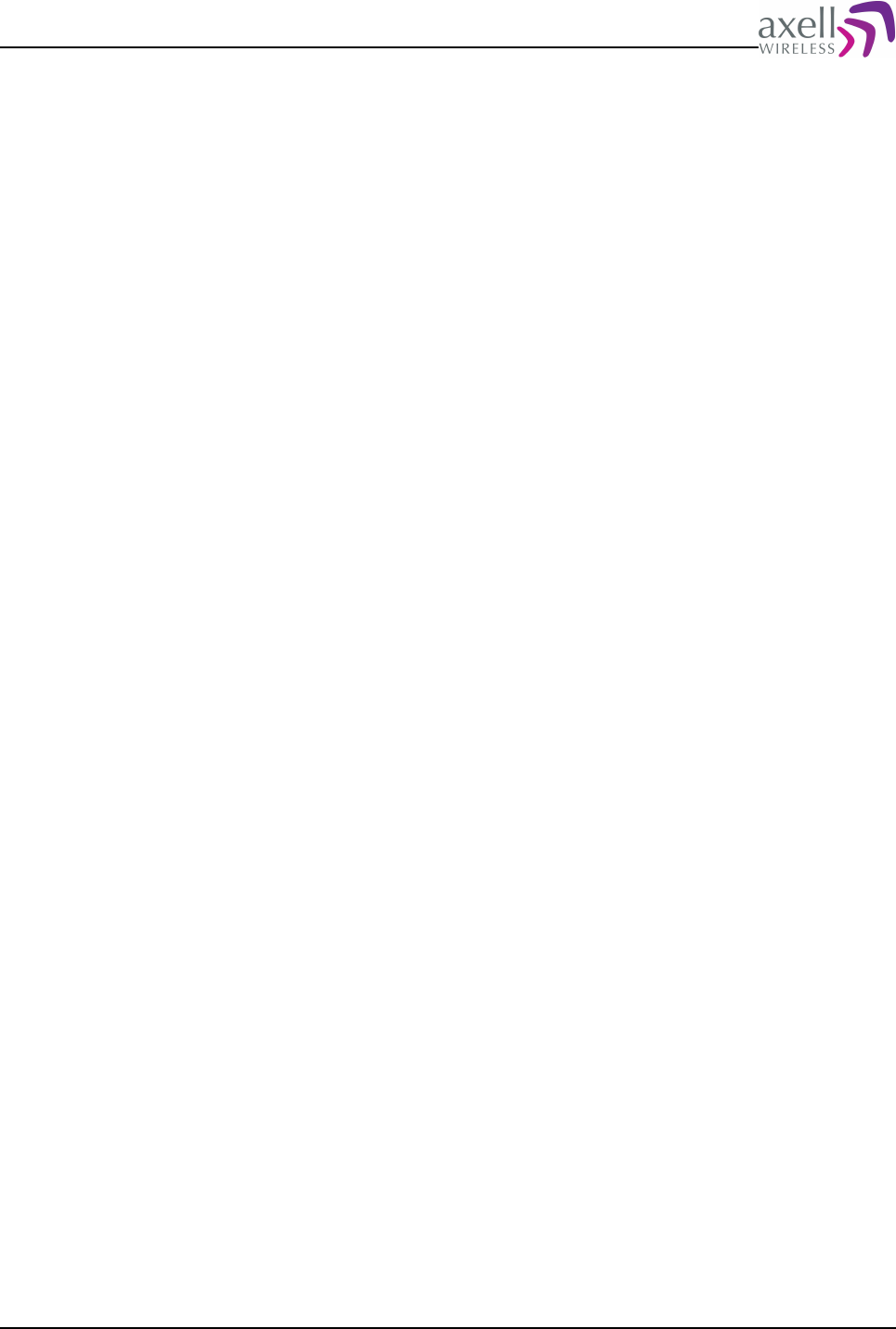
Document Name: Common Commands and Attributes v1.3.0 Revision: 1.2
The system uptime is defined as the time that has elapsed since last system
startup.
Format:
<Uptime>
where <Uptime> is the number of seconds that has elapsed since last system
reset, or since last power up.
Example:
GET SUT
Reply:
10987735
meaning that the system booted up 10 987 735 seconds ago.
Note! By supplying the switch -f a formatted reply is given where the elapsed time
is converted to format
Example:
GET SUT -F
Reply:
127 days, 4:08.55
which indicates an uptime of 127 days, 4 hours, 8 minutes and 55 seconds.
10.16 SWV – Software Versions
10.16.1 Overview
This attribute replies with the different software versions in the system.
10.16.2 Usage
Attribute type: Read only
The software system consists of three different software versions.
Format:
<System Version> <Common Version> <Target Version>
where
<System Version> is a quoted string indicating what version of the core system.
<Common Version> is a quoted string displaying the version for the so called
common libraries used.
<Target Version> indicates the version of the target software is configured on the
system.
Example:
GET SWV
Reply:
“1.0.1” “1.1.1” “OnBoard1.1.3”
indicating that system version is 1.0.1, common version is 1.1.1 and the target
version being OnBoard1.1.3.
Common Commands and Attributes 70/123
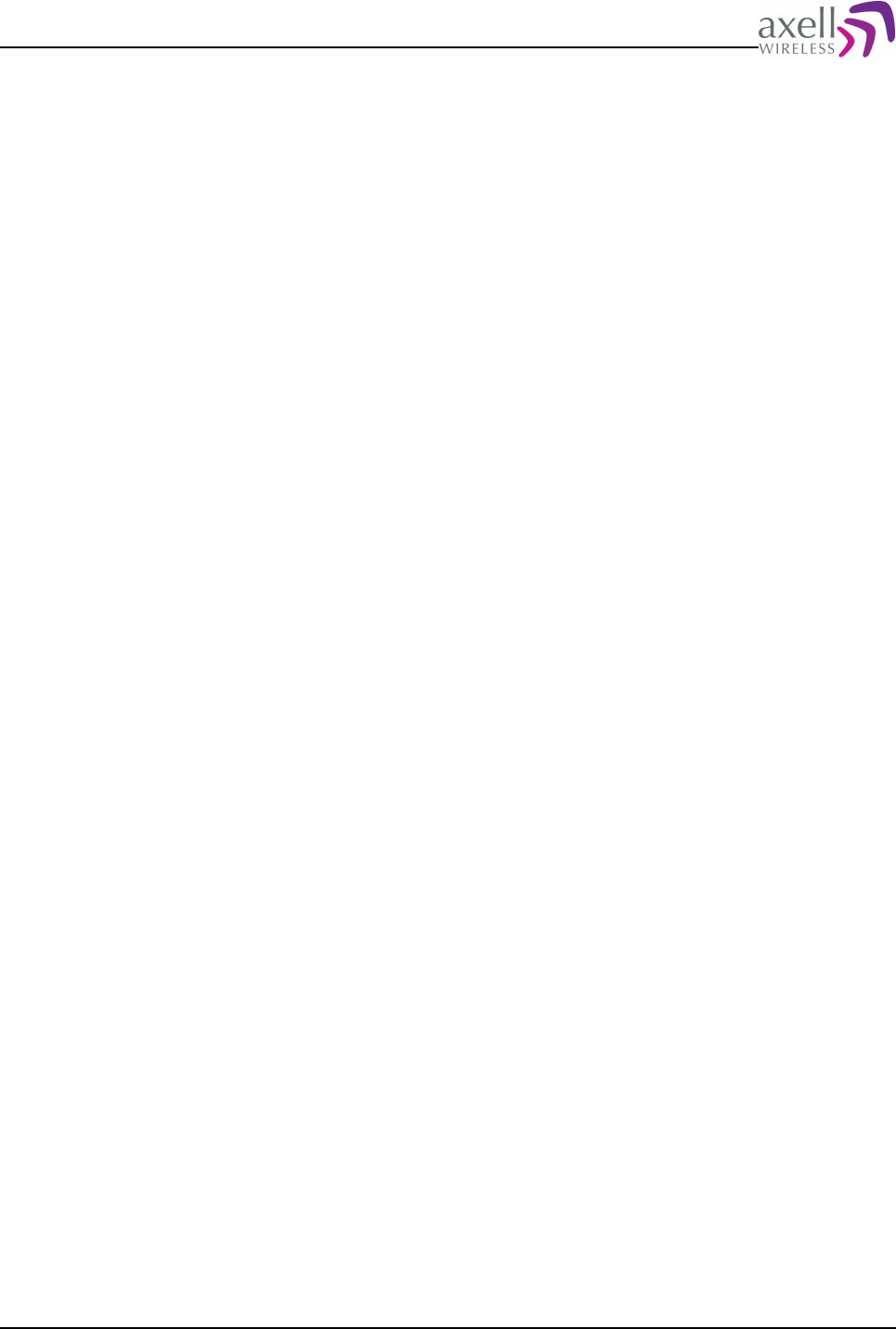
Document Name: Common Commands and Attributes v1.3.0 Revision: 1.2
10.17 TAG – Repeater Tag
10.17.1 Overview
The TAG allows to give each Axell element a textual name in the network.
10.17.2 Usage
Attribute type: Read and Write
The TAG allows for giving each Axell element an easy to understand name within
the network. This can for example be the network site ID or the name of the
location where equipment is installed. By using the attribute LTG (Lock Tag) it is
possible to lock the tag from accidently being modified during for example the AEM
integration.
Format:
<Tag>
where <Tag> is a text string up to 30 characters long.
Example:
GET TAG
Replies:
SiteID:VF37 Sundbyberg Metro
identifying the TAG.
Example:
SET TAG SiteID:VF3777 Sumpan Metro
modifies the tag.
Example:
SET TAG Testing Tag Lock
Reply:
Error: Cannot modify tag, tag locked (unlock using LTG attribute).
Note! Any extra spaces between words will be removed, ensuring that only one
space separates each word in the tag. If extra spaces are required between words,
the description can be put in double quotes, such as
SET TAG “Tag with many spaces”
10.18 TIM – System Time
10.18.1 Overview
Used to get and set the system time.
10.18.2 Usage
Attribute type: Read and Write
The controller contains a real time clock, which is used to keep track of when
certain events occurs, and to be able to send reports on configurable times of the
day. This attribute reads and sets the time of the system clock.
Common Commands and Attributes 71/123
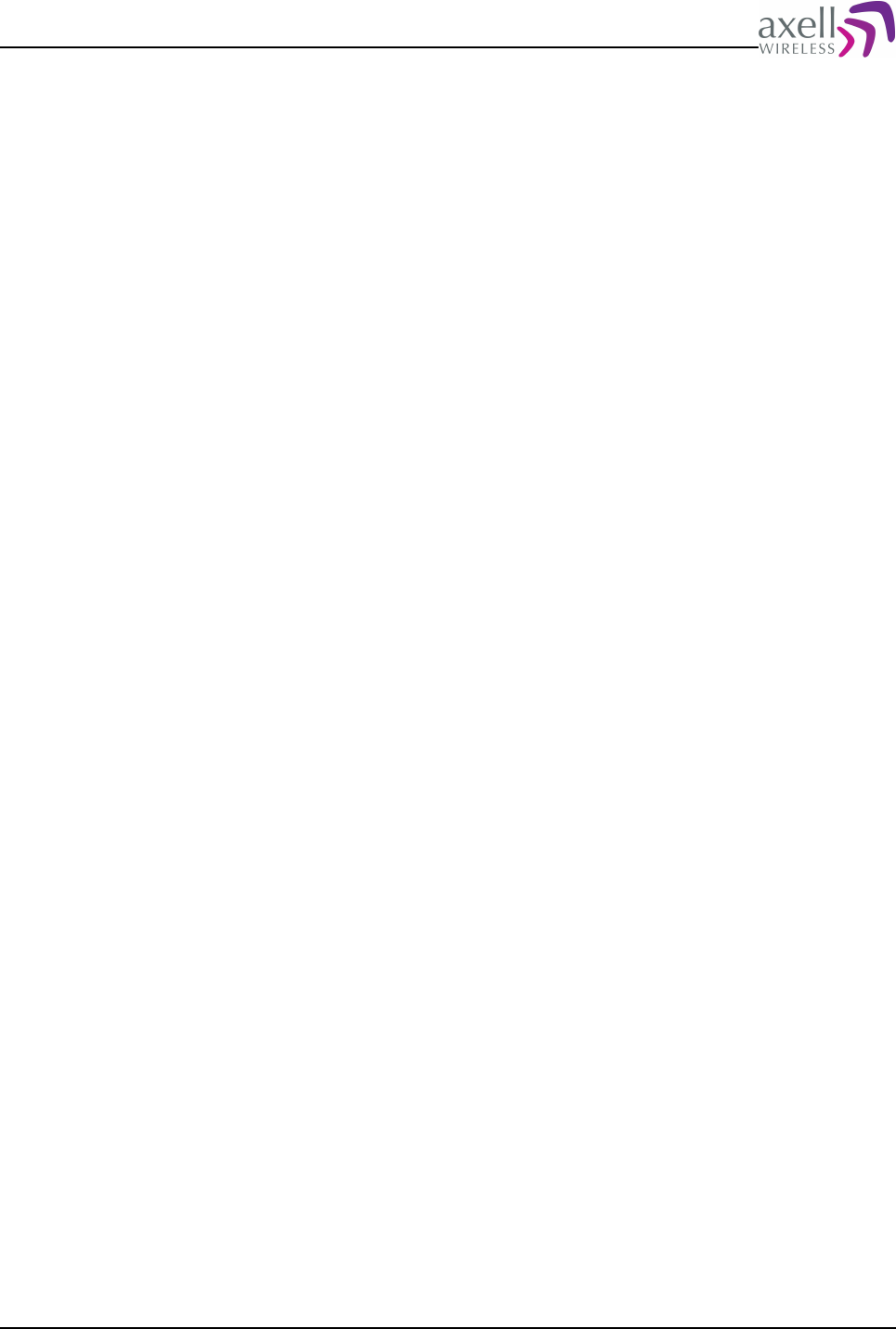
Document Name: Common Commands and Attributes v1.3.0 Revision: 1.2
Format:
HHMMSS
where HH is 24-hour representation of the hours, MM is minutes, and SS is
seconds.
Example:
GET TIM
Reply:
145000
meaning the repeater time is 10 minutes to three in the afternoon.
Example:
SET TIM 150542
modifies the time to 15:05.42.
Note! When changing the time, a heartbeat will be sent immediately (or if logged
in via modem, as soon as user logs out), the traffic / uplink activity logs (if
supported) will be cleared and all alarms in the log will have the number of
retransmissions of non-acknowledged alarms set to the value MNR.
10.19 ACT RHW – Action Reset Hardware
10.19.1 Overview
This is used to perform a reset of all active modules monitored by the controller.
10.19.2 Usage
By executing ACT RHW, a hard reset of all active devices monitored by the system
is performed.
Example:
ACT RHW
will cause the software in all active devices to be reset immediately.
Note! Reset of the hardware devices will be almost immediate, and certain radio
devices might cause a short disruption of service, why this command should only be
used with caution.
10.20 HARDWARE REPLACE
10.20.1 Overview
This command is used to reconfigure a system after replacing a physical hardware
device.
10.20.2 Usage
This command is used to change the configuration in a system when a hardware
device has been changed. This is normally performed when replacing a failing
module to ensure that inventory list matches the devices, and to get the
communication between the controller and the hardware to work properly.
Hardware can be of two different kinds:
Common Commands and Attributes 72/123
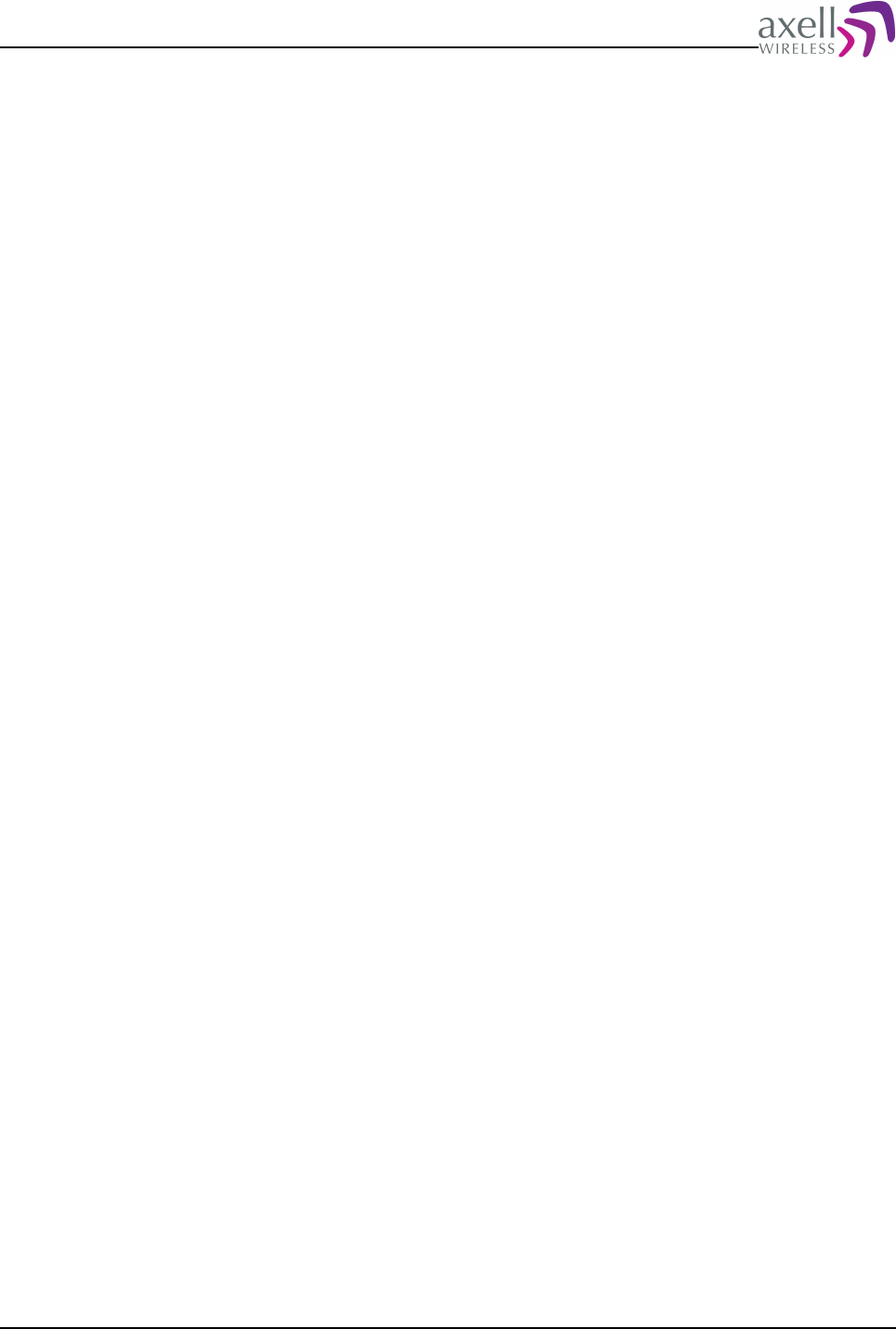
Document Name: Common Commands and Attributes v1.3.0 Revision: 1.2
- Active devices. These devices contains a microprocessor for monitoring of
parameters. Active devices contain the article number and hardware revision in the
device. Typical active devices are radio boards, opto modules, reference generators
etc. The controller communicates with active devices using the device serial number
as an address, why it is important to configure the exact serial number for the
communication to work.
- Passive devices. These do not have a microprocessor, and hence article number
and hardware revision has to be configured manually.
Serial Numbers are always exactly four characters long. Letter 'o' is not used (to
avoid confusion between letter 'o' and digit zero).
Article Numbers are between 8 and 12 characters long. Letter 'o' is not used (to
avoid confusion between letter 'o' and digit zero).
Format on replacing Active devices:
HARDWARE REPLACE <Old Serial> <New Serial>
where <Old Serial> is the serial number of replaced module, and <New Serial> is
the serial number of the new module.
Example:
HARDWARE REPLACE 4711 56AR
replaces serial number of active device with serial number 4711 with a new
hardware having serial number 56AR.
Format on replacing Passive devices:
HARDWARE REPLACE <Old Serial> <New Serial> <New Article Number>
where <Old Serial> is the serial number of replaced module, and <New Serial> is
the serial number of the new module and <New Article Number> is article number
of new hardware.
Example:
HARDWARE REPLACE 540R 56UU J691030A
Each change of hardware is kept in a log. In order to read out the log, use
command
HARDWARE LOG
which displays all hardware changes that has been made to the system, including
local time point for replacement.
Example:
HARDWARE LOG
Reply:
2007-10-12 14:45:35 Replaced active device serial 4711 with 56AR. Device type:
Reference Generator.
2007-10-12 14:50:03 Replaced passive device serial 540R with 56UU article number
J691030A. Device type: External Alarm Interface
Note! In order to read out current hardware configuration, refer to attributes HDC,
HDI, ADC and DDI.
10.21 SYSADMIN – Log in as system administrator
10.21.1 Overview
Enters System Administration mode with full user access to all system aspects
Common Commands and Attributes 73/123
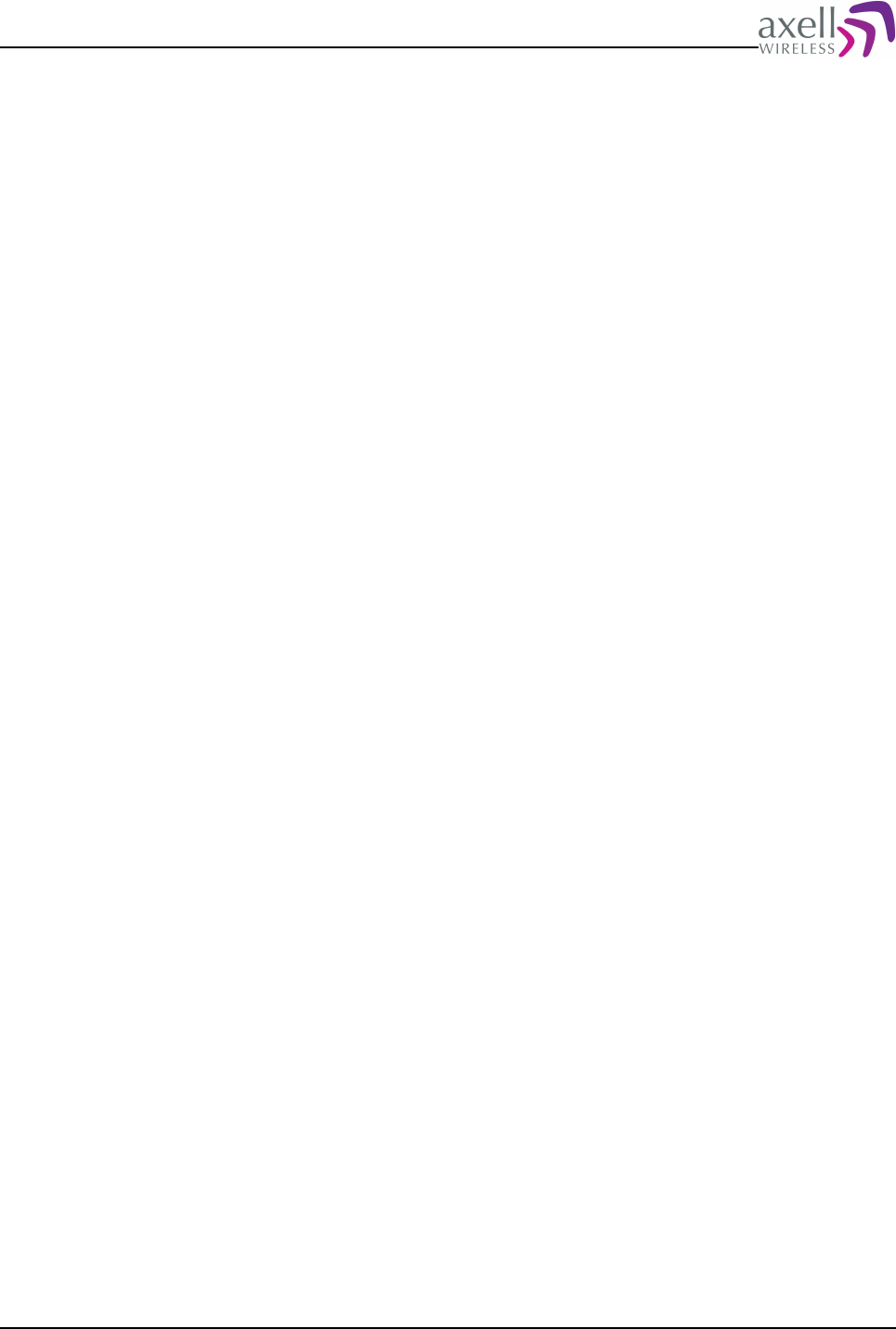
Document Name: Common Commands and Attributes v1.3.0 Revision: 1.2
10.21.2 Usage
Certain operations on the controller, such as installing new firmware and rebooting
the system requires system administration privileges.
In order to enter system administration mode, enter command
SYSADMIN
This will prompt for the System Administration password. If entered correctly,
system administration mode is entered.
In order to leave system administration mode, use command
exit
10.22 REBOOT – Reboot the system
10.22.1 Overview
Reboot the controller
10.22.2 Usage
This command is used when rebooting the system. Only system administrator is
allowed to do this, so run command
sysadmin
and enter system administrator password. After this, enter
reboot
to reboot the system.
Rebooting the system normally leaves the system non accessible for roughly 45
seconds. However, RF performance of the equipment will remain fully operational
during that time.
In order to reset hardware devices in the system, please refer to attribute ACT RHW
(reset hardware).
Common Commands and Attributes 74/123
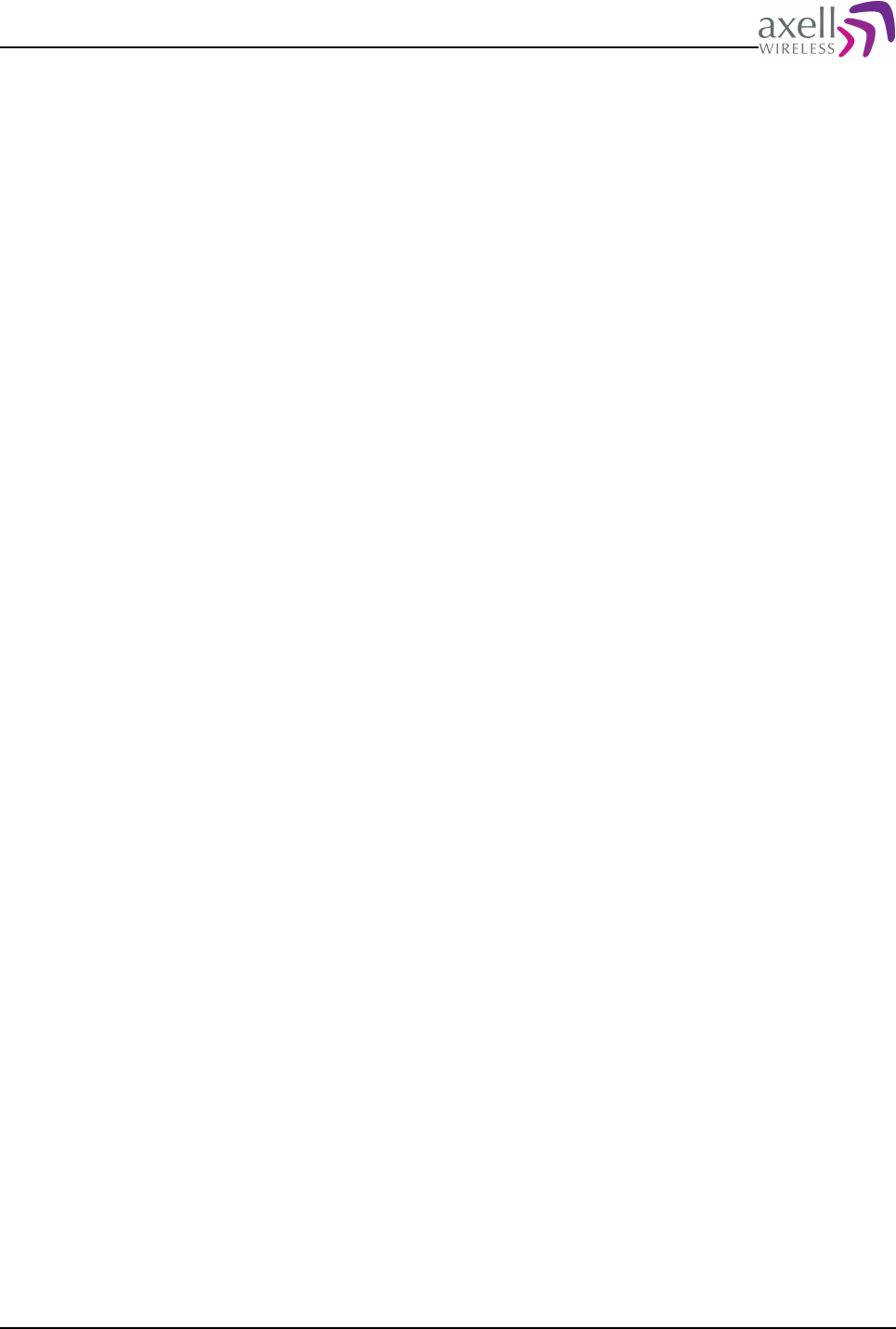
Document Name: Common Commands and Attributes v1.3.0 Revision: 1.2
11 USER ADMINISTRATION AND SESSION
CONFIGURATIONS
This chapter defines all commands, attributes and actions related to user
administration and repeater access.
11.1 LIU – Logged In Users
11.1.1 Overview
Gives a list of all users currently logged in to the controller.
11.1.2 Usage
Attribute type: Read only
The LIU attribute replies with all list of all users currently logged in to the system.
Format:
<user 1> <user 2> ... <user N>
where all users are separated by a space. If no user is logged in, a '-' is reported.
Example:
GET LIU
Reply:
omcuname zaphod
indicating that users omcuname and zaphod are logged in to the system.
11.2 LMT – Login Timeout
11.2.1 Overview
Indicates after how long inactivity a logged in user should be logged out from the
system.
11.2.2 Usage
Attribute type: Read and Write
If a logged in user does not perform any activity within LMT minutes, the controller
will initiate an automatic logout of the user. This attribute configures the automatic
interval.
Format:
<LMT>
where <LMT> is the interval in minutes of inactivity. Allowed interval is from 1 to
99 minutes.
Example:
Common Commands and Attributes 75/123
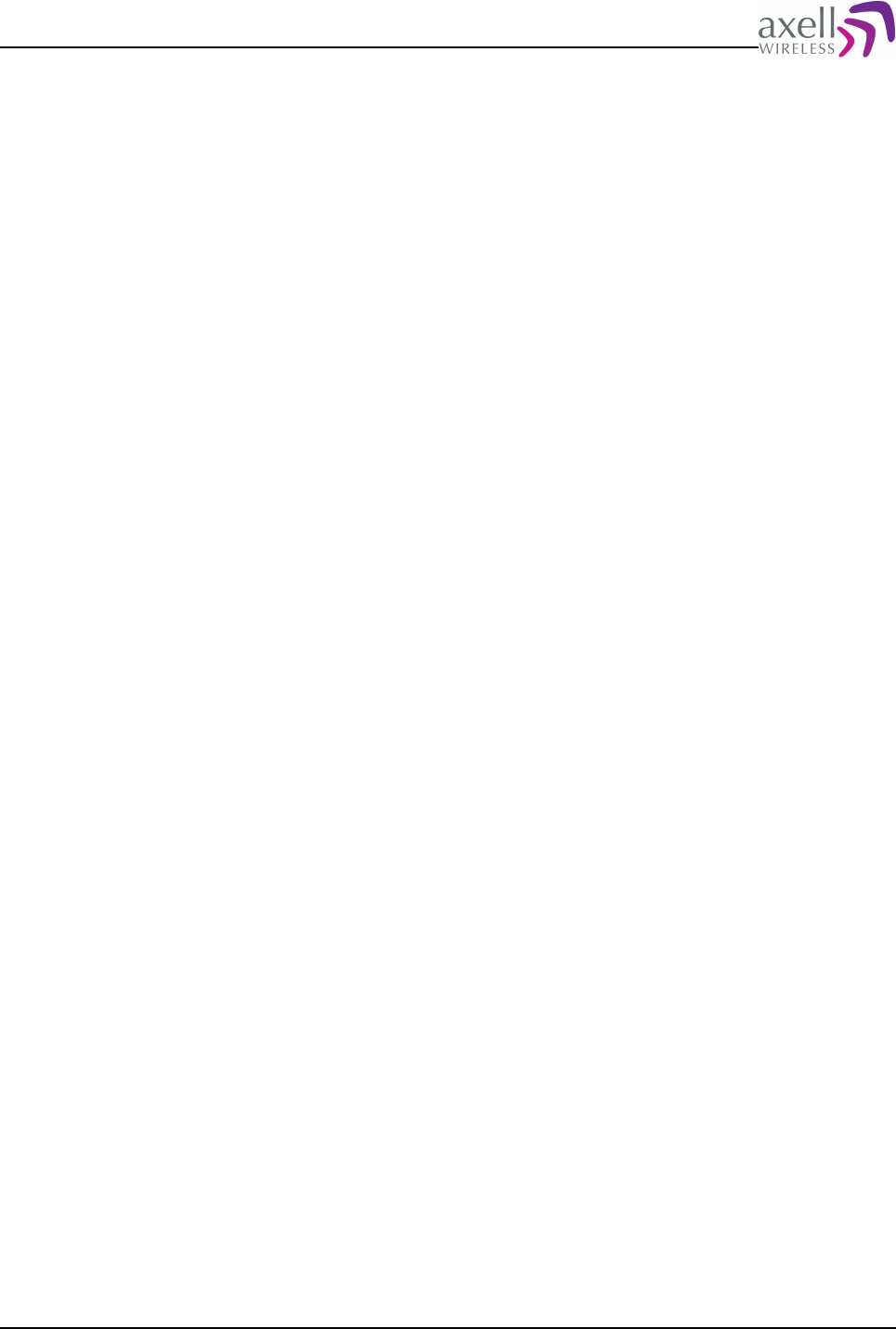
Document Name: Common Commands and Attributes v1.3.0 Revision: 1.2
GET LMT
Reply:
20
meaning that the user will be logged out after 20 minutes of inactivity.
Example:
SET LMT 15
changes this time to 15 minutes of inactivity before user is automatically logged
out.
11.3 MNU – Maximum Number of Users
11.3.1 Overview
This attribute defines maximum number of users allowed to add to the system.
11.3.2 Usage
Attribute type: Read only
This attribute displays maximum numbers of users accounts that can be added to
the system (excluding the omcuname and useradmin account).
Format:
<MaxNo>
where <MaxNo> is an integer defining maximum number of user accounts allowed.
Example:
GET MNU
Reply:
10
meaning that a maximum of 10 user accounts can be added to the system.
11.4 UAC - User Account Count
11.4.1 Overview
This defines number of user accounts that are added to the system.
11.4.2 Usage
Using the UAC attribute it is possible to read out how many user accounts are
currently configured in the system, not including the omcuname and useradmin
accounts.
Format:
<AccountCount>
indicates current number of accounts in the system.
Example:
GET UAC
Reply:
Common Commands and Attributes 76/123
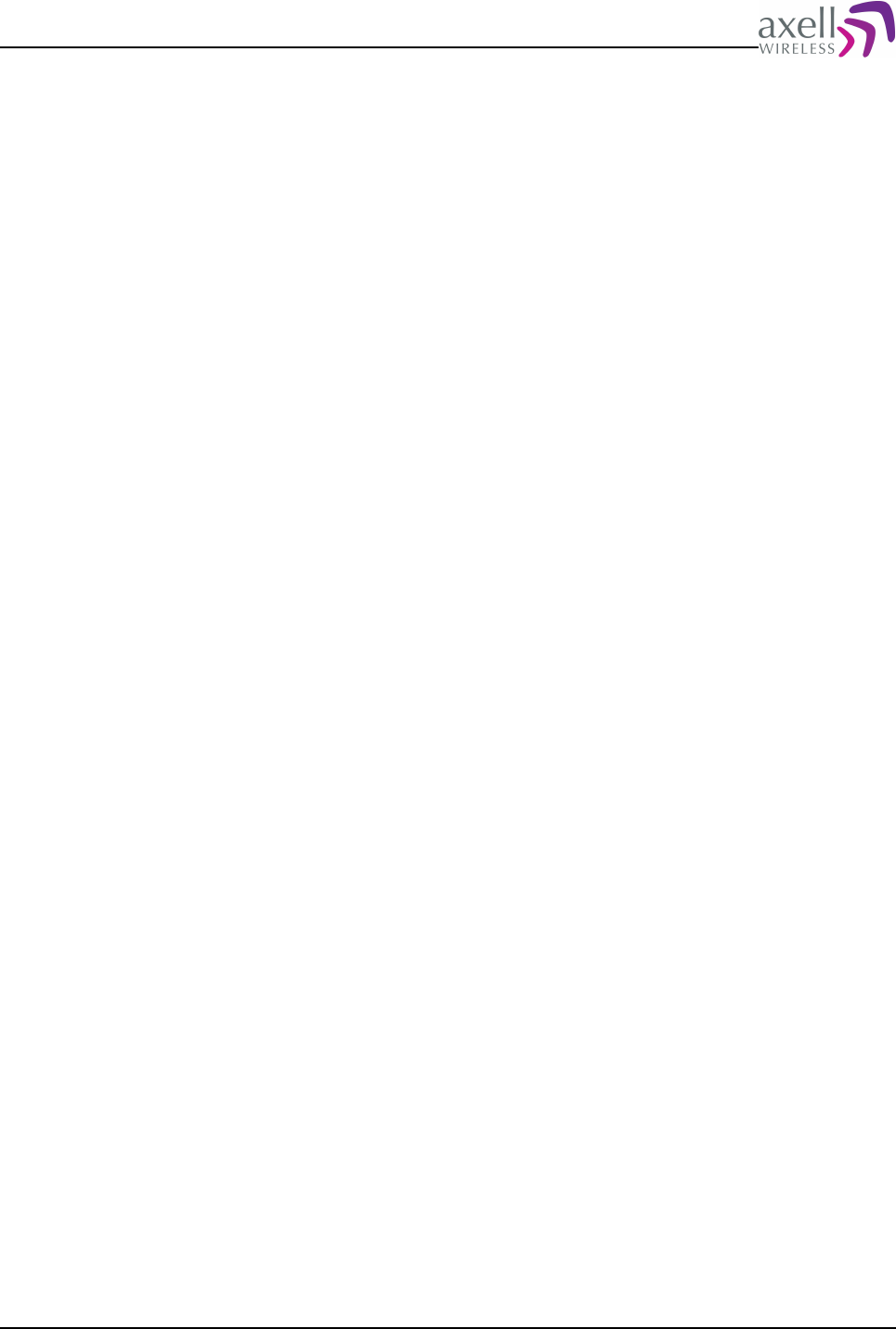
Document Name: Common Commands and Attributes v1.3.0 Revision: 1.2
3
meaning that there are 3 user accounts currently configured in the system, not
including the useradmin and omcuname accounts.
11.5 UAI - User Account Item
11.5.1 Overview
This gives information about a certain user account in the system, including access
level.
11.5.2 Usage
Reading the User Account Items it is possible to get information about all users
added to the system.
Format:
GET UAI <ItemNo>
reads user account entry number <ItemNo> from the user account list, where first
account is 1. <ItemNo> might be from 1 to value replied by GET UAC.
Reply format:
<User Name> <Access Level>
where <User Name> is the login username and <Access Level> replies ReadOnly or
ReadWrite, depending on user previleges.
Note! If no log entry exists in log at this position, a single '-' (dash) is replied.
Example:
GET UAI 5
Reply:
Arthur ReadWrite
which means that user Arthur has ReadWrite access to the system.
11.6 ACT USERADD
11.6.1 Overview
This attribute is used to add users to the system.
11.6.2 Usage
Attribute type: Write-Only Action
This attribute is used to add a user to the system. Only users “useradmin” and
“omcuname” are allowed to administer users on the system.
Any other user will be prompted for the “useradmin” password when launching
ACT USERADD.
The system has an upper limit for how many user accounts can be added to the
system. Please refer to attribute MNU (Max Number of Users) for details.
Format:
ACT USERADD [-rw] <user name>
Common Commands and Attributes 77/123
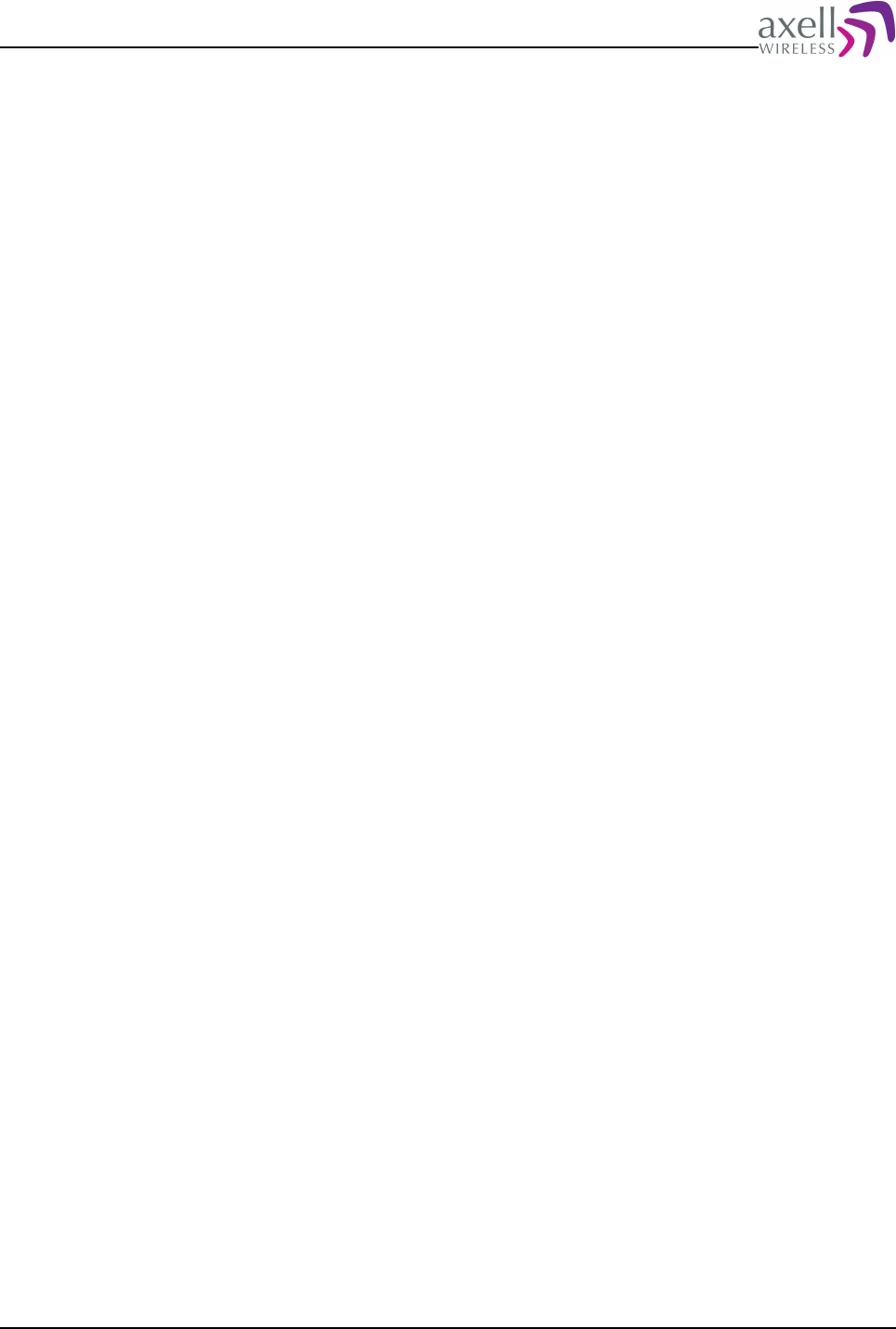
Document Name: Common Commands and Attributes v1.3.0 Revision: 1.2
where <user name> must be at least 6 characters long. <user name> is case
sensitive, meaning that it is important to differ between upper and lowercase.
Valid user names follow these rules:
* First character must be a letter (a-z, A-Z)
* Allowed characters in the rest of the user name are a-z, A-Z, 0-9 and special
characters '-' (dash), '_' (underscore) and '.' (dot).
* Length of user name must be from 6 is 32 characters.
If command switch -rw is used, the user will be added with read and write access,
otherwise user will be added with read-only access.
In order to escalate user to read and write access at a later stage, use
ACT USERPROMOTE. [user name].
Example 1 , user is not useradmin:
AVITEC AB> ACT USERADD Marvin
Password: *********
User Marvin added.
AVITEC AB>
Example 2, user is useradmin (see USERADMIN command for details):
USERADMIN> ACT USERADD Marvin
Error: User already exists.
USERADMIN> ACT USERADD Zaphod
User Zaphod added.
USERADMIN>
Note 1! When adding the user to the system, the password is not set, and the user
cannot login. In order to activate the account, use command ACT PASSWORD.
Note 2! Adding a user to the system will cause an alarm to be posted to the Axell
Element Manager informing about this new user (except for when omcuname adds
the user).
11.7 ACT USERDEL
11.7.1 Overview
This attribute is used to delete a current user from the system.
11.7.2 Usage
Attribute type: Write-Only Action
Only users “useradmin” and “omcuname” are allowed to administer users on the
system.
Any other user will be prompted for the “useradmin” password when launching
ACT USERDEL.
Format:
ACT USERDEL <user name>
where <user name> is one of the users in the system. <user name> is case
sensitive, meaning that the system differs between uppercase and lowercase
characters.
Users currently logged in to the system cannot be deleted.
Note! Users omcuname and useradmin cannot be deleted from the system.
Example 1 , user is not useradmin:
AVITEC AB> ACT USERDEL Trillian
Password: *********
User Trillian deleted.
AVITEC AB>
Common Commands and Attributes 78/123
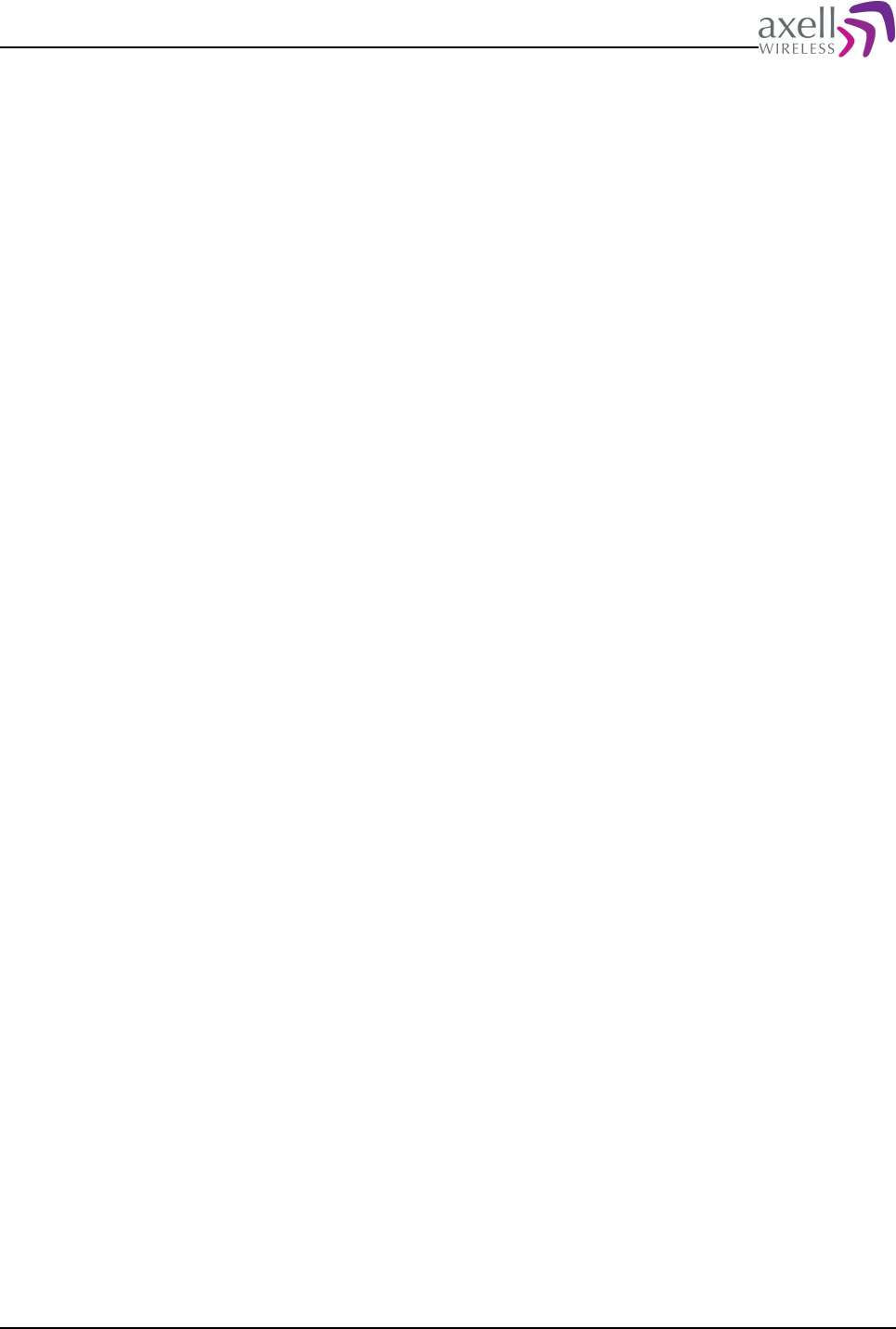
Document Name: Common Commands and Attributes v1.3.0 Revision: 1.2
Example 2, user is useradmin (see USERADMIN command for details):
USERADMIN> ACT USERDEL zaphod
Error: User does not exist.
USERADMIN> ACT USERDEL Zaphod
User Zaphod deleted.
USERADMIN>
Note! Deleting a user to the system will cause an alarm to be posted to the Axell
Element Manager informing about the removed user (except for when omcuname
deletes the user).
11.8 ACT USERPROMOTE
11.8.1 Overview
Promoting a user means to increase user access from read-only to read-write
access.
11.8.2 Usage
Attribute type: Write-Only Action
Only users “useradmin” and “omcuname” are allowed to administer users on the
system.
Any other user will be prompted for the “useradmin” password when launching
ACT USERPROMOTE.
Format:
ACT USERPROMOTE <user name>
where <user name> is one of the users in the system. <user name> is case
sensitive, meaning that the system differs between uppercase and lowercase
characters.
Note! Users omcuname and useradmin cannot be promoted within the system.
Example 1 , user is not useradmin:
AVITEC AB> ACT USERPROMOTE Arthur
Password: *********
User Arthur promoted to read and write access.
AVITEC AB>
Example 2, user is useradmin (see USERADMIN command for details):
USERADMIN> ACT USERPROMOTE Slartibartfast
Error: User does not exist.
USERADMIN> ACT USERPROMOTE slartibartfast
User slartibartfast promoted to read and write access.
USERADMIN>
Note! Promoting a user in the system will cause an alarm to be posted to the Axell
Element Manager informing about this new user access level (except for when
omcuname promotes the user).
11.9 ACT USERDEMOTE
11.9.1 Overview
Demoting a user means to decrease user access from read and write to read-only
access.
Common Commands and Attributes 79/123
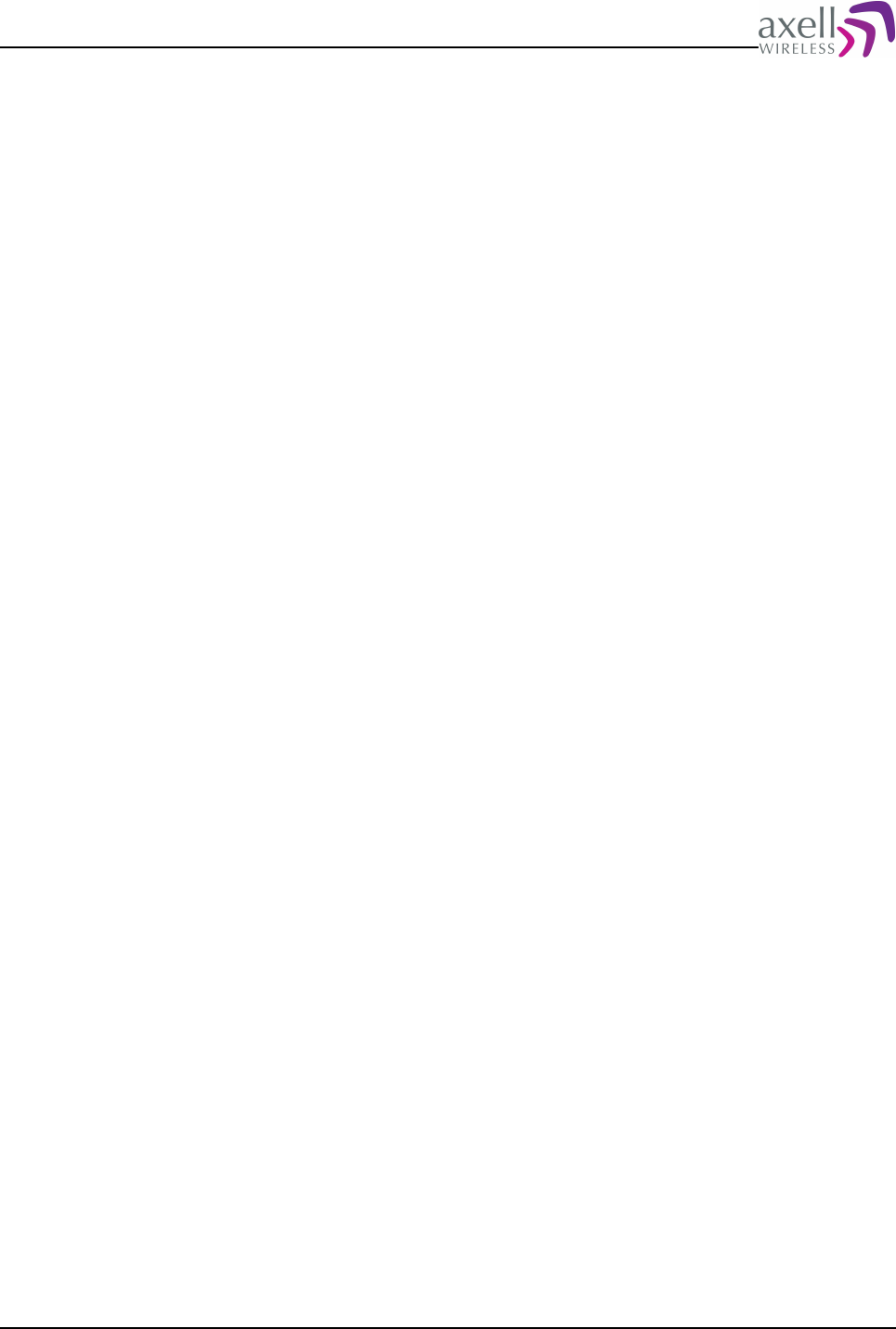
Document Name: Common Commands and Attributes v1.3.0 Revision: 1.2
11.9.2 Usage
Attribute type: Write-Only Action
Only users “useradmin” and “omcuname” are allowed to administer users on the
system.
Any other user will be prompted for the “useradmin” password when launching
ACT USERDEMOTE.
Format:
ACT USERDEMOTE <user name>
where <user name> is one of the users in the system. <user name> is case
sensitive, meaning that the system differs between uppercase and lowercase
characters.
Users currently logged in to the system cannot be demoted.
Note! Users omcuname and useradmin cannot be promoted within the system.
Example 1 , user is not useradmin:
AVITEC AB> ACT USERDEMOTE Ford
Password: *********
User Ford demoted to read-only access.
AVITEC AB>
Example 2, user is useradmin (see USERADMIN command for details):
USERADMIN> ACT USERDEMOTE FordPerfect
Error: User does not exist.
USERADMIN> ACT USERDEMOTE Ford_Perfect
User Ford_Perfect demoted to read-only access.
USERADMIN>
Note! Demoting a user in the system will cause an alarm to be posted to the Axell
Element Manager informing about this new user access level(except for when
omcuname demotes the user).
11.10 ACT PASSWORD
11.10.1 Overview
This is used to change passwords of a user.
11.10.2 Usage
Attribute type: Write-Only Action
Format on changing own password:
ACT PASSWORD
which will prompt for old password and new password.
Passwords may include any printable characters, but must be at least 5 characters
long.
Example (assuming user Rutger):
AVITEC AB> ACT PASSWD
Changing password for Rutger
Old password:
New password should be at least 5 characters long, and preferably contain a
combination of upper and lower case letters and numbers.
Enter new password:
Re.enter new password:
Password changed.
AVITEC AB>
Common Commands and Attributes 80/123
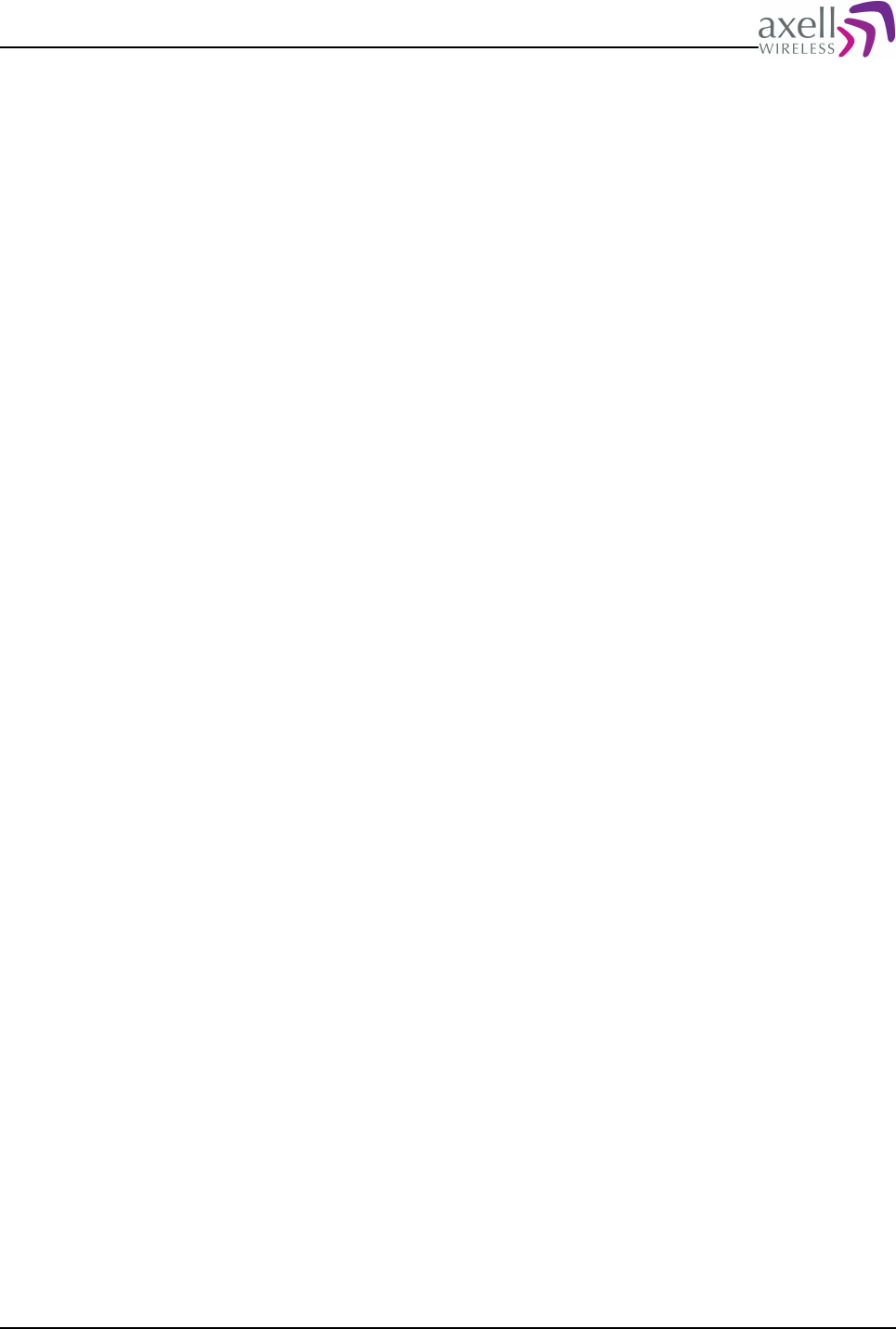
Document Name: Common Commands and Attributes v1.3.0 Revision: 1.2
Format on changing other users password:
ACT PASSWORD [user name]
which will change the password for [user name]. If [user name] is the same as
currently logged in user, this will behave in the same way as changing own
password.
If not being logged in as useradmin, the useradmin password will first be prompted
for, after which the password can be changed.
Example (assuming user is not useradmin):
AVITEC AB> ACT PASSWORD Rutger
User Admin Password: ******
New password should be at least 5 characters long, and preferably contain a
combination of upper and lower case letters and numbers.
Enter new password:
Re-enter new password:
Password changed.
AVITEC AB>
Example (user is useradmin):
USERADMIN> ACT PASSWORD Rutger
New password should be at least 5 characters long, and preferably contain a
combination of upper and lower case letters and numbers.
Enter new password:
Re-enter new password:
Password changed.
Note! For user account omcuname, changing passwords have slightly different
behavior.
Format on changing password when user is omcuname:
ACT PASSWORD [user name] [password]
This will change password of the [user name] instantly.
Example (user is omcuname):
AVITEC AB> ACT PASSWORD Rutger Wibba45Res
Password for Rutger changed successfully.
AVITEC AB>
Note! Changing a user password in the system will cause an alarm to be posted to
the Axell Element Manager informing about the changed password. Alarm message
will not include the password itself, but only inform about the change (except for
when omcuname changes the password).
11.11 USERADMIN
11.11.1 Overview
This command is used to escalate rights and run the system with useradmin rights.
11.11.2 Usage
This command is used to enter the system in as user administrator. Running the
controller with useradmin rights is especially useful when configuring many user
accounts in a row to avoid having to enter the useradmin password for each
administration task being performed.
Format:
USERADMIN
will prompt the user for the useradmin password.
Example:
Common Commands and Attributes 81/123
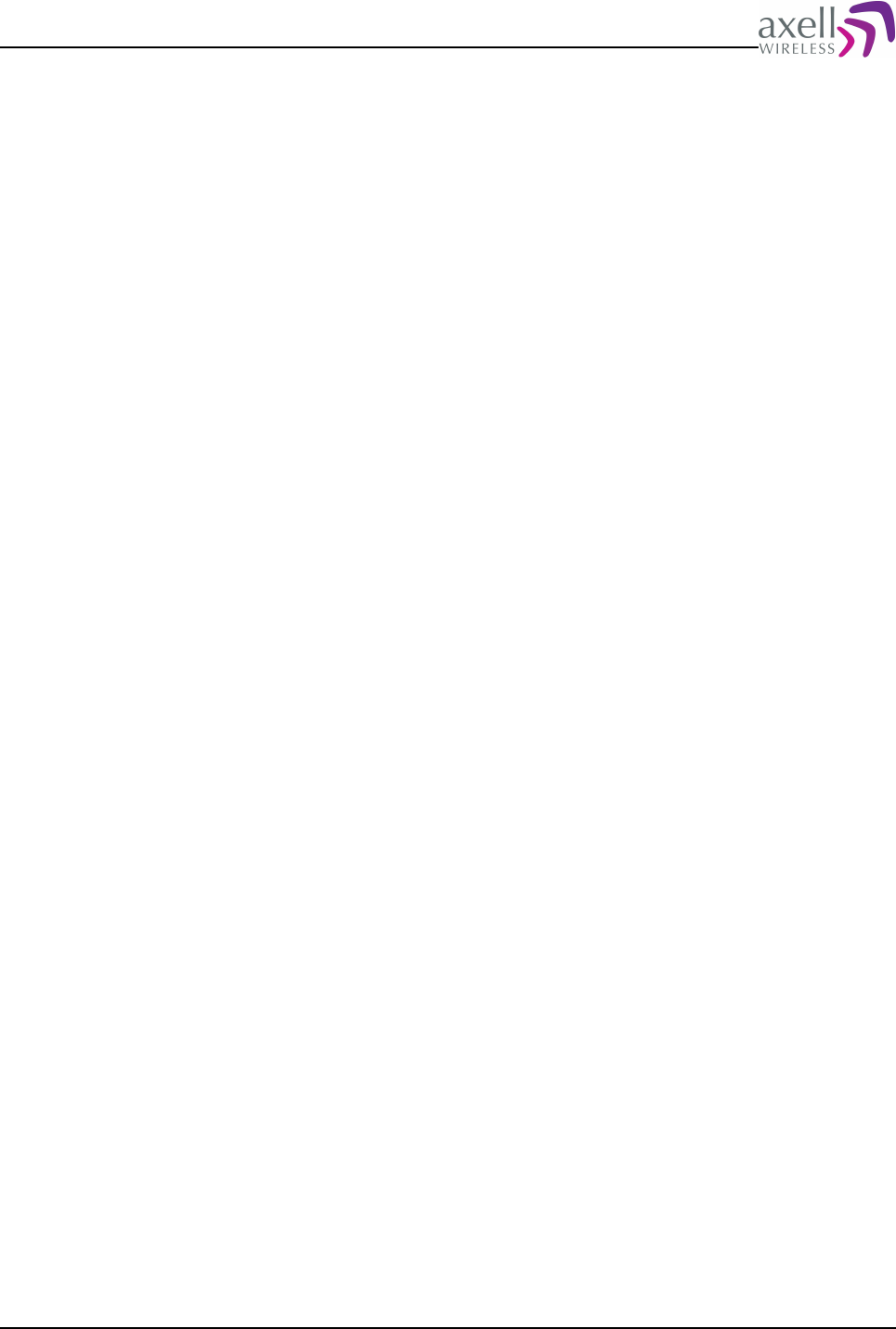
Document Name: Common Commands and Attributes v1.3.0 Revision: 1.2
AVITEC AB> USERADMIN
Password:
USERADMIN>
where the prompt indicates that escalating to useradmin was successful.
Note! In order to leave user administration mode use command EXIT.
11.12 EXIT
11.12.1 Overview
This command is used to leave user administration mode.
11.12.2 Usage
This command is used to leave the user administration mode.
Note! Being in user administration mode is indicated by having the prompt
USERADMIN>
rather than the normal
AVITEC AB>
Format:
EXIT
leaves the user administration mode.
Executing the exit command when being in normal user mode will cause an error.
Example:
USERADMIN> EXIT
AVITEC AB>
where the Avitec prompt indicates that the function is exited.
Note! Command LOGOUT might also be used to leave the user administration
mode.
12 AXELL WIRELESS REPEATER SYSTEM
SETTINGS
This chapter defines commands and attributes related to repeaters being masters
or slaves in an Axell Wireless Repeater System.
An Axell Wireless Repeater System contains two different node types:
Node Master is the node containing the communications interface towards the Axell
Element Manager. The node master is responsible for polling all slave nodes for new
alarms and events that should be transmitted to the Axell Element Manager.
Slaves are nodes that does not have an interface towards the Axell Element
Manager. Slaves contain a slave interface allowing for a node master to
communicate with the system slave.
A typical example of an Axell Wireless Repeater System is an Optical Master Unit
(OMU) containing a remote communications device such as a modem, and which
monitors a number of fiber optic fed repeaters using the fiber as a data
communications channel (using a sub carrier in the fiber).
Common Commands and Attributes 82/123
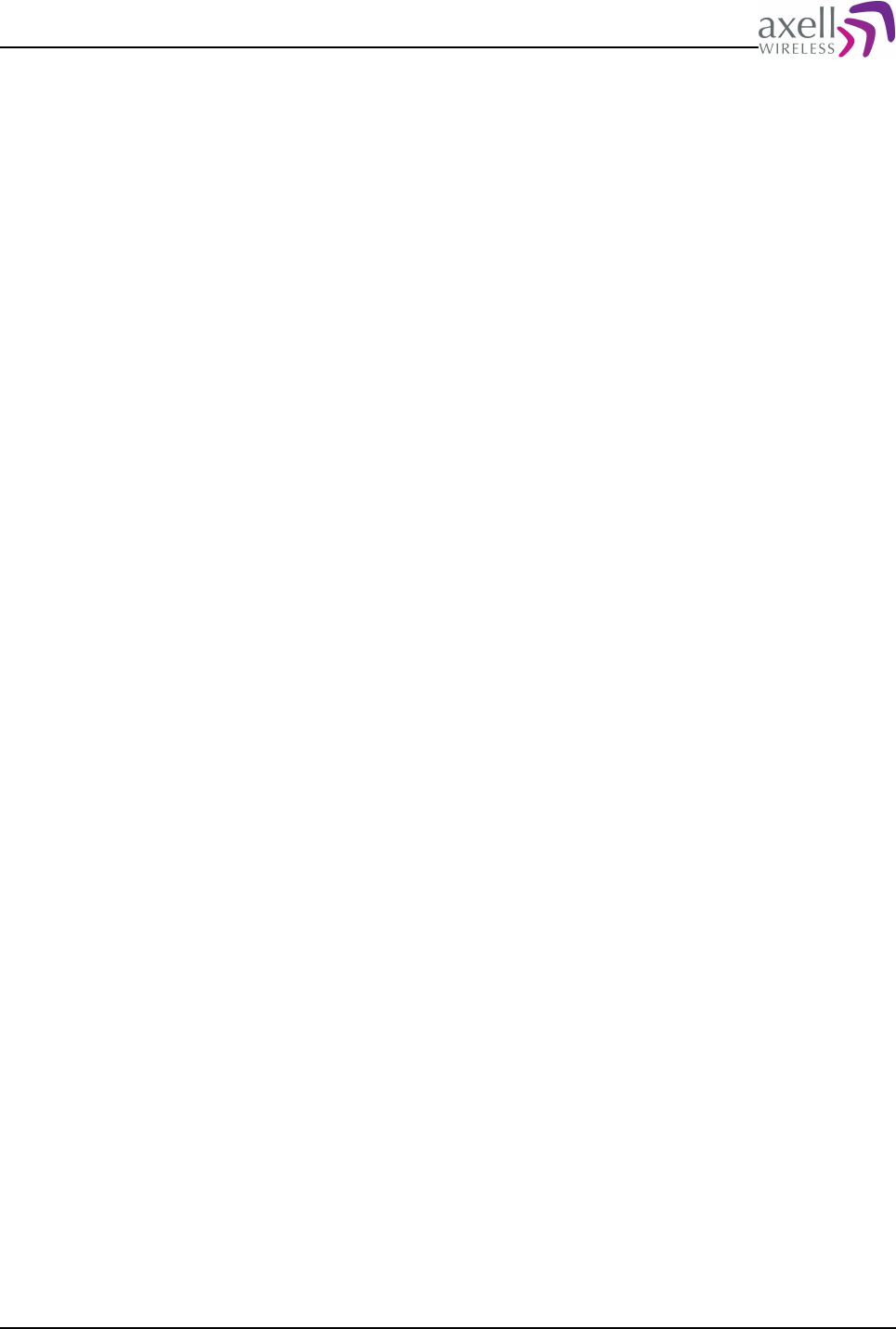
Document Name: Common Commands and Attributes v1.3.0 Revision: 1.2
12.1 System Node Identification
Node Masters and Repeater System Slaves can always be identified using the GET
MDL command, where node masters always replies with a trailing -M and system
slaves always replies with a trailing -S.
Example 1:
GET MDL
Reply:
OMU-M
indicating that this is an optical master unit, also being a node master in an Axell
Wireless Repeater System.
Example 2:
GET MDL
Reply:
BSF424-S
indicating that this is BSF424 (Band Selective FiberOptic Fed 400MHz repeater)
acting as a repeater system slave.
As an exception to the above identification, the first generation of Axell Node
Masters, the HUB-unit always replies as:
GET MDL
Reply:
HUB
even though the HUB unit is a node master.
12.2 Node Addressing
When addressing nodes in a Axell Wireless Repeater System, three different
methods can be used:
12.2.1 Numeric Addressing
Each node in the network gets a unique ID-number in the Node List as they are
added to the system. Node 0 is always the master node.
Addressing is on the format
@K
where K is from 0 to N where N is number of nodes.
Reading a parameter from node 3 is entered as:
AVITEC AB> @3 GET ATD
14
AVITEC AB>
12.2.2 Serial Number Addressing
Node can be accessed using the serial number of the node.
Example:
AVITEC AB> @3J34 GET MDL
BSF414
AVITEC AB>
Common Commands and Attributes 83/123
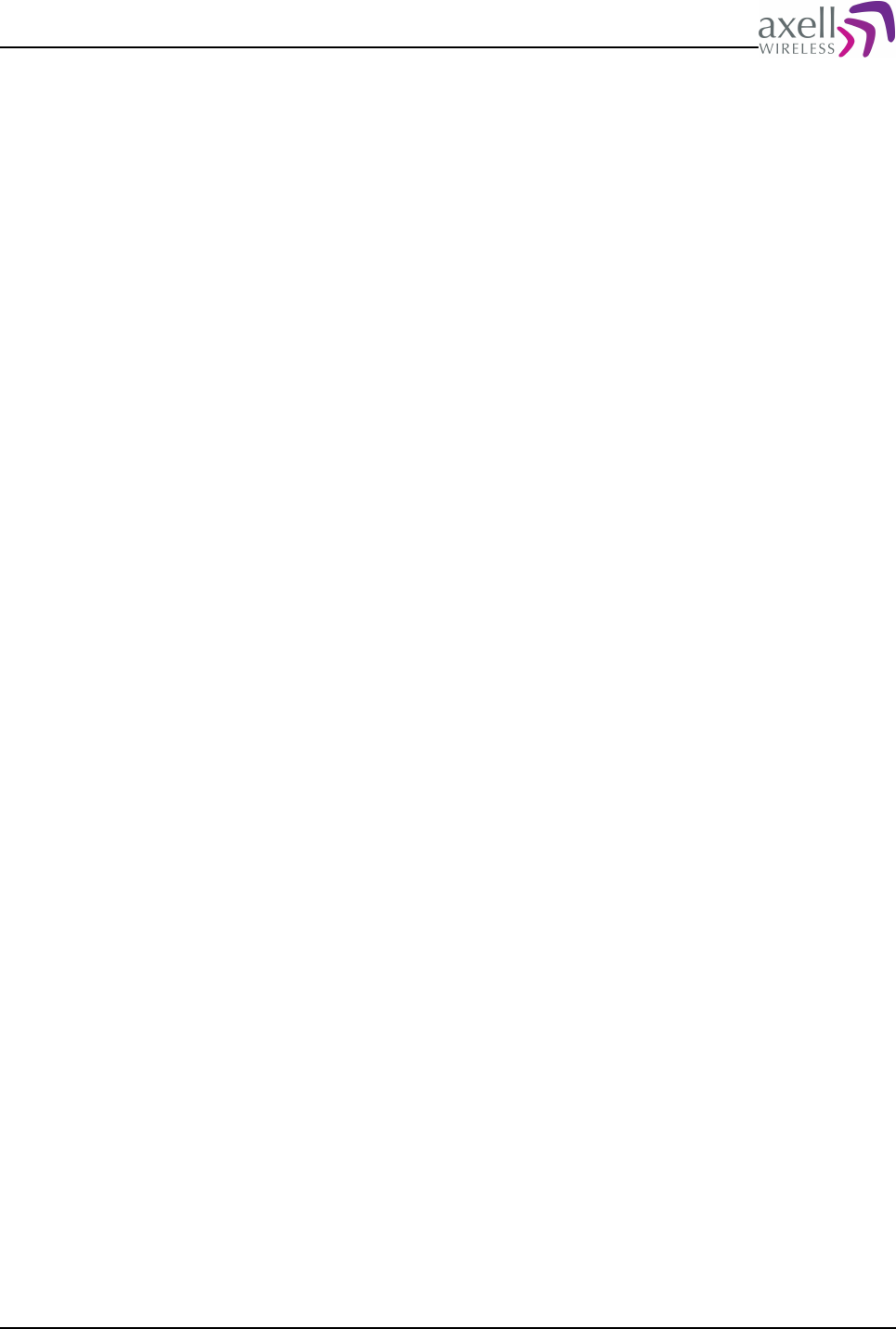
Document Name: Common Commands and Attributes v1.3.0 Revision: 1.2
12.2.3 Node ID Addressing
Node can also be addressed using the full Node ID.
Example:
AVITEC AB> @01-01-5S45 GET TAG
SITE3_TUNNEL_OPENING
AVITEC AB>
12.3 Master Slave Common Configurations
12.3.1 DNA – Direct Node Access
12.3.1.1 Overview
Sets the user interface in direct node access to another node in a repeater system.
12.3.1.2 Usage
Attribute type: Write only
This attribute is only used in repeaters / elements being a part of an Axell Wireless
repeater system (this can be determined with command GET SNI).
When many attributes are sent to another node, the user can enter Direct Node
Accessing mode, where the node where the user is logged in redirects all
commands to another node. This mode is configured by sending the command:
SET DNA [Node Address]
where node address can be any of the following addressing modes:
* Numeric Addressing using the node number, such as @3
* Serial Addressing using node serial number, such as @5TTR
* Full Node ID Addressing using the complete node ID, such as @01-10-5TTR
When going into direct node access, the destination address is displayed in the
prompt in the same way as they where addressed, for example
AVITEC AB@5TTR>
Leaving the direct access node is done using the SET DNA command with the node
address left out, or by entering the command EXIT.
AVITEC AB>SET DNA @01-10-5TTR
AVITEC AB@01-10-5TTR>GET DOO
1
AVITEC AB@01-10-5TTR>SET DNA
AVITEC AB>
Other nodes can still be addressed when using the Direct Node Addressing mode.
For example, being at node 3 and having direct node access to node 0, node 5 can
still be accessed:
AVITEC AB>SET DNA @0
AVITEC AB@0>GET ASC
+46705008999
AVITEC AB@0>@3 GET DOO
1
AVITEC AB@0>EXIT
AVITEC AB>
Common Commands and Attributes 84/123
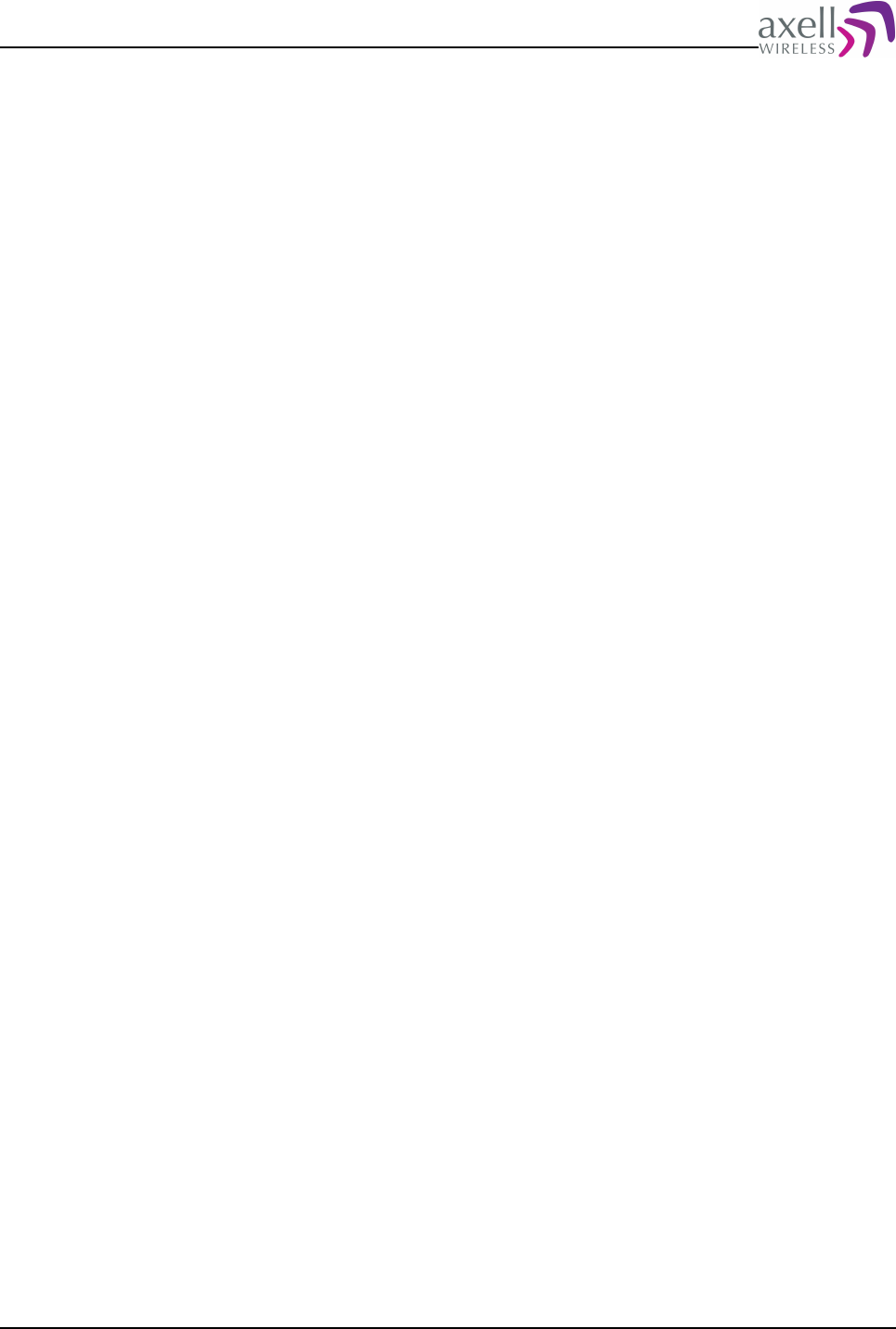
Document Name: Common Commands and Attributes v1.3.0 Revision: 1.2
12.3.2 MID – Master ID
12.3.2.1 Overview
If part of an Axell Wireless Repeater System, this displays ID of the master node.
12.3.2.2 Usage
Attribute type: Read only
If node is part of an Axell Wireless Repeater System, this attribute replies with the
ID of the master node of the entire system.
Format:
XX-YY-ZZZZ
where XX, YY and ZZZZ are numbers. These numbers are assigned by the Axell
Element Manager during integration of the repeater system to the Axell Element
Manager.
Example:
GET MID
Reply:
01-17-0042
meaning that the node ID for the master unit is 01-17-0042.
Note 1! On node masters, Master ID (MID) is always the same as Repeater ID
(RID).
Note 2! If node is not part of a repeater system, an error message will be
produced:
“Error: Node not part of a repeater system, parameter not supported.”
12.3.3 NIN – Node Information
12.3.3.1 Overview
Displays information about a certain node in an Axell Wireless Repeater System.
12.3.3.2 Usage
Attribute type: Read only
This is a read only parameter, returning information about a certain node.
Format:
GET NIN N
N is one of the Node Addressing Modes without the leading @ sign.
Reply format:
<Node Status> <Node Serial Number> <Node Repeater Model> <Node Tag> <Node Software
Version>
<Node Status> is 0 if node is OK, or 1 if node has one or more errors. If node
communication is in error, a ‘-‘ (dash) is reported, indicating that node status is
Common Commands and Attributes 85/123
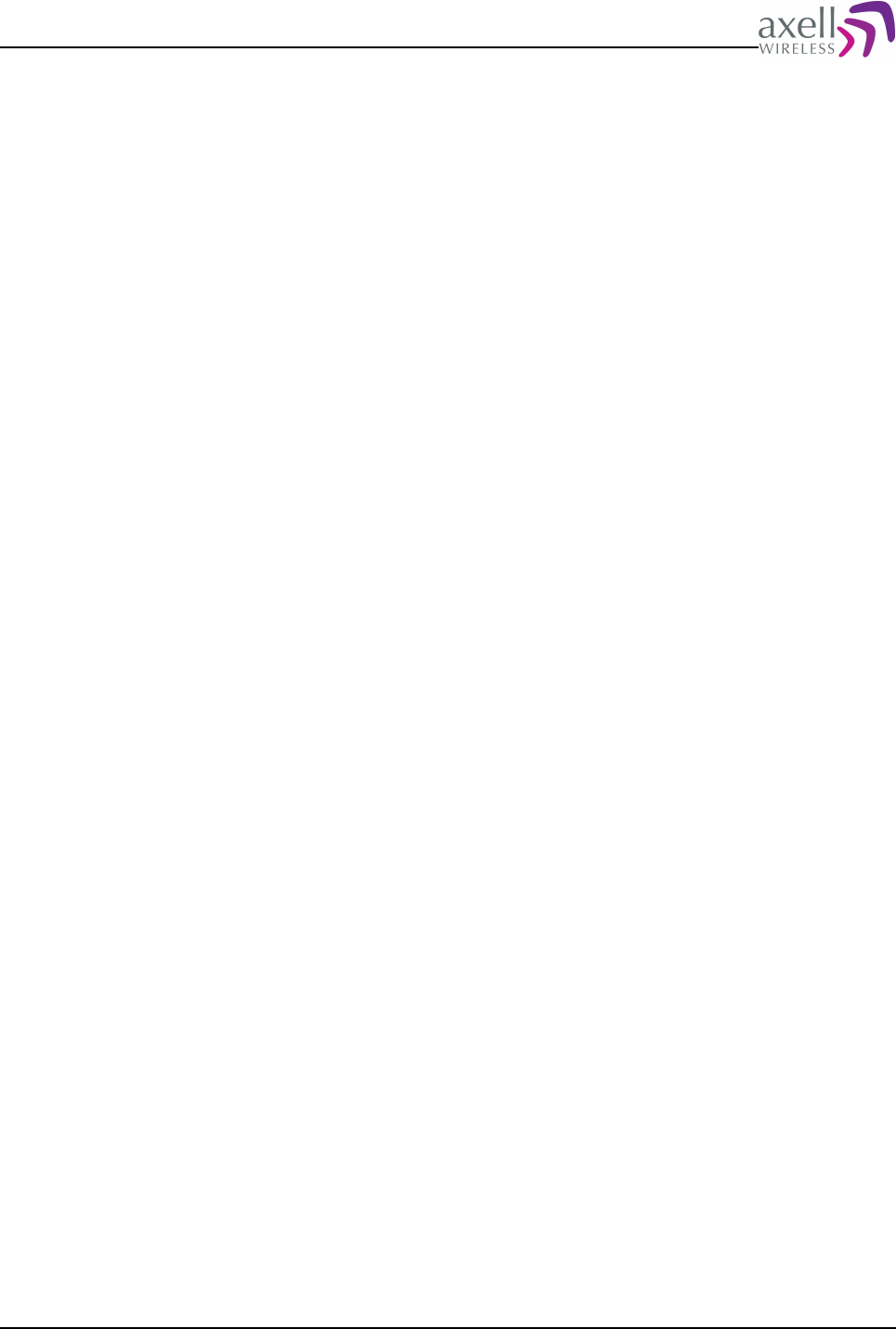
Document Name: Common Commands and Attributes v1.3.0 Revision: 1.2
unknown.
<Node Serial Number> is the serial number of the node / repeater.
<Node Repeater Model> is the repeater model identifier, as replied by attribute
MDL.
<Node Tag> is the name of the node site, as replied by attribute TAG, wrapped in
two “”.
<Node Software Version> replies with the software version of the node controller,
as replied in SWV attribute. This consists of three tokens, all wrapped in two ‘”’.
Example:
GET NIN 1
gets information about node 1.
Reply:
1 56FR BSF424-S “Emergency exit 7” “1.1.0” “1.0.2” “BSF424 1.0.0”
Note! If node is not part of a repeater system, an error message will be produced:
“Error: Node not part of a repeater system, parameter not supported.”
12.3.4 NNO – Node Number
12.3.4.1 Overview
Displays node number for this node in an Axell Wireless Repeater System.
12.3.4.2 Usage
Attribute type: Read only
This is a read only parameter determining the node number for this node in an Axell
Wireless Repeater System.
Format:
GET NNO
Reply:
N
N determines this node’s number in the node list
Note 1! For master nodes, this will always reply '0' (zero).
Note 2! If this parameter is read from a slave node and the master has not yet
updated the node, a ‘-‘ is replied.
Note 3! If node is not part of a repeater system, an error message will be
produced:
“Error: Node not part of a repeater system, parameter not supported.”
12.3.5 NON – Number Of Nodes
12.3.5.1 Overview
This attribute displays number of nodes configured in an Axell Wireless Repeater
System.
Common Commands and Attributes 86/123
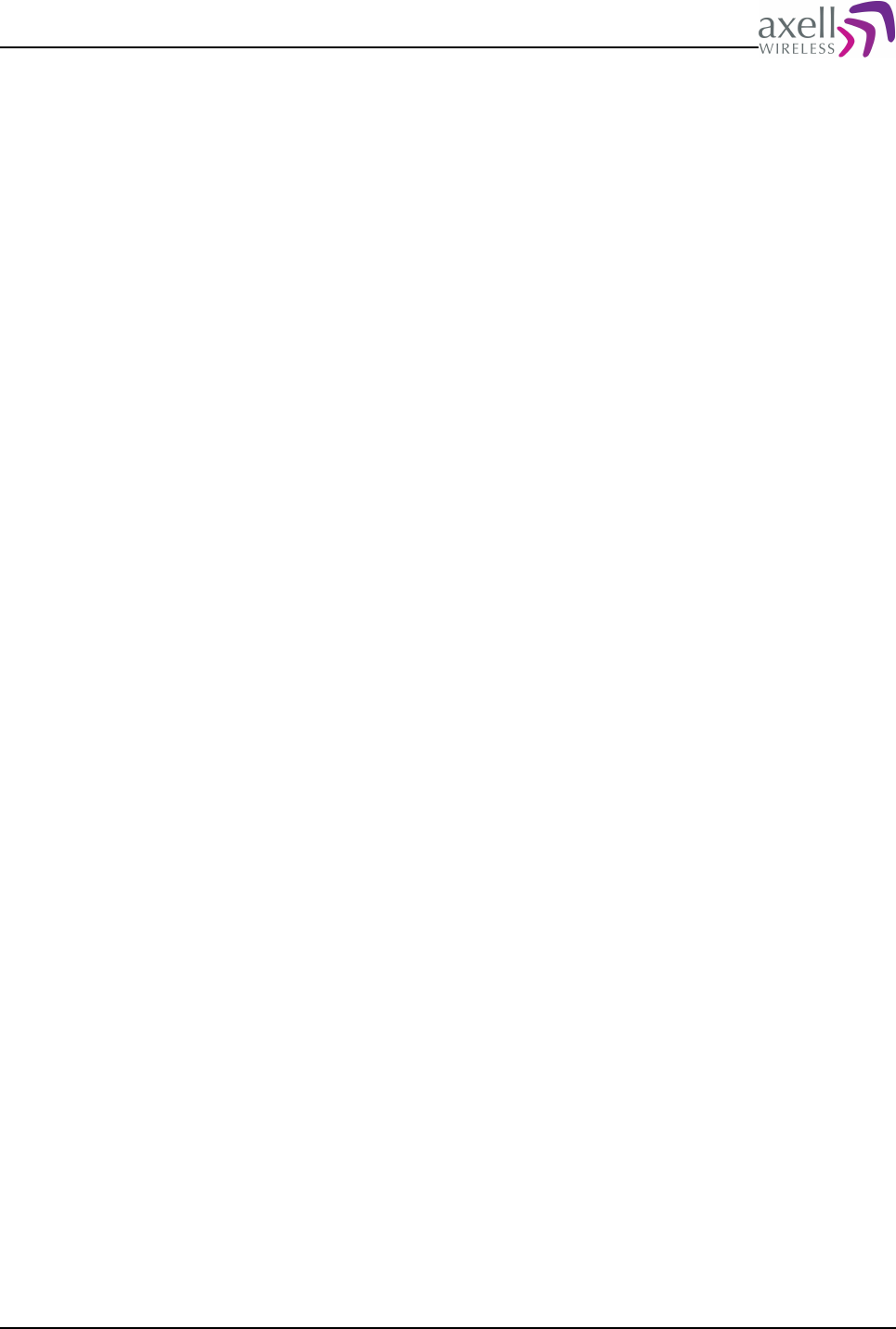
Document Name: Common Commands and Attributes v1.3.0 Revision: 1.2
12.3.5.2 Usage
Attribute type: Read only
This attribute is used in Axell Repeater systems to determine how many nodes are
configured in the Repeater System.
Format:
GET NON
Reply:
N
where N determines the number of nodes configured in the system, including the
master.
Note 1! If this parameter is read from a slave node, and the master has not yet
updated the node, 0 is replied.
Note 2! If node is not part of a repeater system, an error message will be
produced:
“Error: Node not part of a repeater system, parameter not supported.”
12.3.6 NST – Node Status
12.3.6.1 Overview
Displays summary status for each node configured in an Axell Wireless Repeater
System.
12.3.6.2 Usage
Attribute type: Read only
Node status attribute is used to give an overview of the status for all nodes in the
network, including the master unit.
Format:
<Master Status><N1><N2>…<N24>
<Master Status> is the summary status for the Master unit. Status is 0 if node is
OK,or 1 if node has one or more errors.
<Nk> is status for node k. Status is 0 if node is OK or 1 if node has one or more
errors. If node is not installed, or node status is unknown (such as communications
alarm between node master and slave), a ‘-‘ is reported.
Example:
GET NST
Reply:
000100-------------------
This means that the system is configured with 6 nodes, and that slave node number
3 is in error.
Note! If node is not part of a repeater system, an error message will be produced:
“Error: Node not part of a repeater system, parameter not supported.”
Common Commands and Attributes 87/123
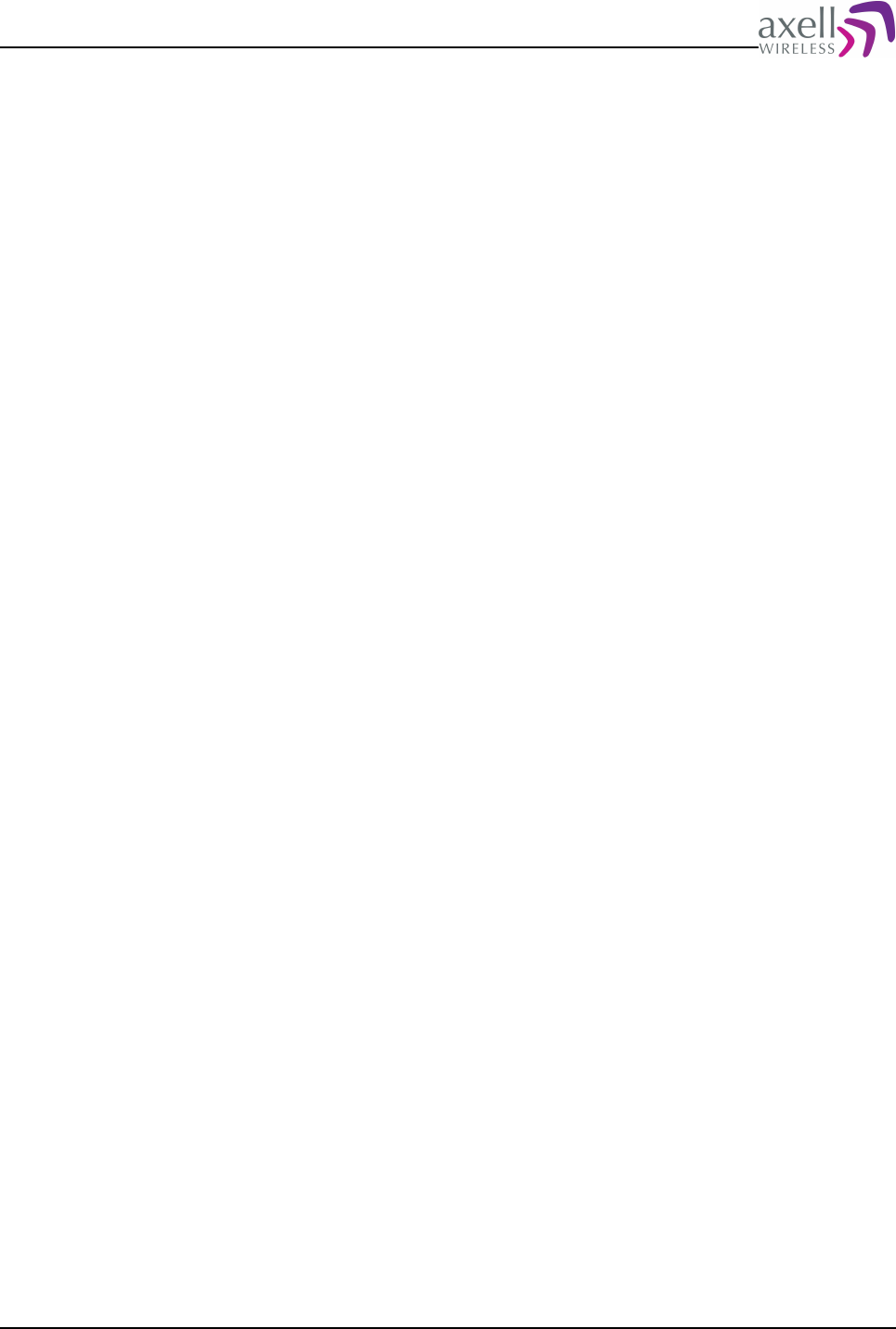
Document Name: Common Commands and Attributes v1.3.0 Revision: 1.2
12.3.7 SNI – System Node Identification
12.3.7.1 Overview
This parameter can be used to identify if this is a node in an Axell Wireless Repeater
System.
12.3.7.2 Usage
Attribute type: Read only
This is a read only parameter that can be used to identify if this is part of an Axell
Wireless Repeater system, or if this is a standalone node.
Format:
GET SNI
Reply:
N
N = ‘-‘ means that this node is NOT part of a repeater system
N = ’M’ means that this node acts as a Master node in a repeater system
N = ‘S’ means that his node acts as a Slave node in a repeater system
12.3.8 NODES
12.3.8.1 Overview
Prints information about all nodes configured in an Axell Wireless repeater system.
12.3.8.2 Usage
nodes is a command printing out configuration for all repeaters in the network.
The Node Master is responsible for informing all repeaters in the repeater system
about status, model and firmware version of all other nodes in the network.
Executing this command on a slave that is not yet integrated to the repeater
network, or that is recently started might report some nodes to be unkown.
12.4 Slave Specific Configurations
12.4.1 DSA – Direct Slave Access
12.4.1.1 Overview
Enables direct access to the slave from the node master.
12.4.1.2 Usage
Attribute Type: Action-Only
Common Commands and Attributes 88/123

Document Name: Common Commands and Attributes v1.3.0 Revision: 1.2
When performing advanced configurations on a node, it is sometimes desirable to
have a direct access mode to the node, where all commands are available rather
than just GET, SET and ACT commands.
This attribute pauses the slave from listening to data packets from the master and
launches a login prompt on the slave interface instead.
Format:
ACT DSA
causes the controller to pause the slave interface and launch a login session via the
slave interface instead.
Example:
ACT DSA
Reply:
Direct Slave Access initiated.
displaying that Direct Slave Access is initiated.
Note 1! When running direct access, no alarm polling is made from the master to
any of the slave nodes connected to this bus.
Note 2! If launching the login prompt via slave interface and no login have been
made within one minute, the controller goes back to normal operations again.
Note 3! The inactivity timeout for idle activity when accessing the slave from the
node master is three minutes, meaning that if no activity has been detected during
this time, the slave will go back to normal operation.
Note 4! Please refer to command DIRECT ACCESS on how to obtain direct access
from the node master to the slave.
12.4.2 NLS – Network Login Status
12.4.2.1 Overview
Determines if it is possible to send commands to other nodes in a repeater system.
12.4.2.2 Usage
Attribute Type: Read-Only
This attribute determines if Node Master has detected login to this node and
granted access to read and set parameters on other nodes in the repeater network.
Format:
N
where
N=0 means node master has not yet granted us network access, or, if node master
is the HUB unit, someone else is logged in to the network either from a HUB or
from elsewhere in the network. It is not possible to read or write parameters from
other parts of the network.
N=1 means node has granted us access to the network, and it is possible to read or
write parameters from other nodes in the network.
Example:
Common Commands and Attributes 89/123
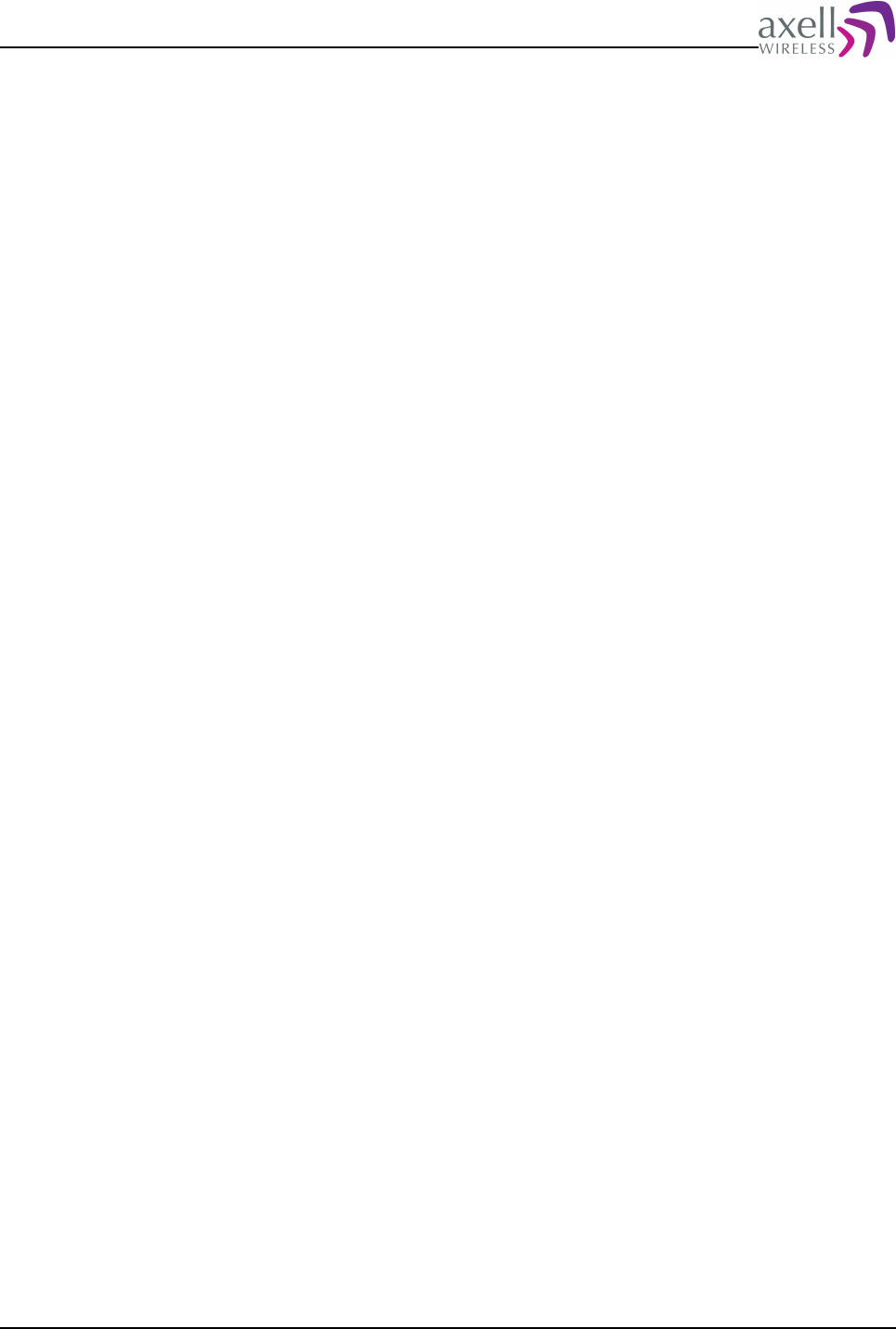
Document Name: Common Commands and Attributes v1.3.0 Revision: 1.2
GET NLS
Reply:
1
means that we have full access to the repeater network, and can get and set
parameters on other nodes.
Note! If node is not part of a repeater system, an error message will be produced:
“Error: Node not part of a repeater system, parameter not supported.”
12.4.3 NMC – Node Master Capabilities
12.4.3.1 Overview
Display capabilities of the Node Master from a communications point of view.
12.4.3.2 Usage
Attribute Type: Read-Only
This attribute determines if master unit is a HUB (old) or a new generation Node
Masters with enhanced performance and functionality.
This parameter is used by System Slave to adjust certain parameters and behaviors
to the capabilities of the Node Master.
Format:
N
where
N=0 indicates that Node Master is a HUB unit with first version of controller.
N=1 indicates that Node Master is the enhanced Node Master with capabilities
matching the capabilities of the System Slave.
Example:
GET NMC
Reply:
1
meaning that node master has the full capabilities.
Note! If node is not part of a repeater system, an error message will be produced:
“Error: Node not part of a repeater system, parameter not supported.”
12.4.4 RXQ – Status of Received Data Quality
Displays status of the RXQ alarm source.
12.4.4.1 Usage
Attribute Type: Read-Only
The system slave constantly runs statistics on the last 1000 data packets received
from the Node Master, and once per second calculates number of packets with
errors (such as CheckSum errors or illegal length of received data packets). If
percentage of correctly received packets decreases below a configurable threshold,
Common Commands and Attributes 90/123
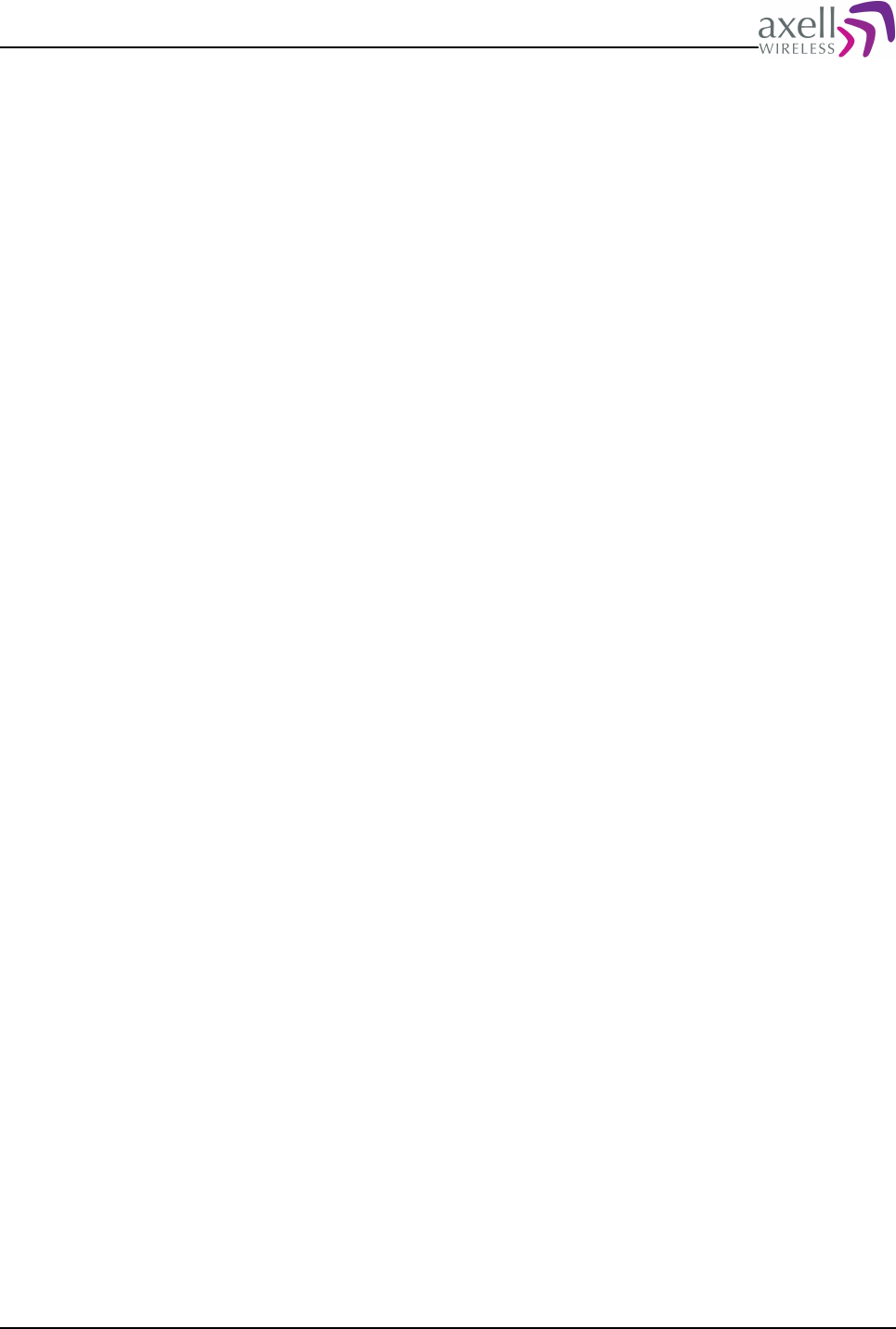
Document Name: Common Commands and Attributes v1.3.0 Revision: 1.2
an RXQ alarm is triggered.
This attribute reply with status of the Received Data Quality alarm source.
Format:
<RXQ>
where
<RXQ> is status of the received data quality.
0 if status is OK
1 if status is ERROR
- (dash) if measured data is not available (for example, not sufficient data
available).
Example:
GET RXQ
Reply:
1
indicating that received data packets contains a too high percentage of errors.
Note! If node is not part of a repeater system, an error message will be produced:
“Error: Node not part of a repeater system, parameter not supported.”
12.4.5 RQL – Received Data Quality Level
12.4.5.1 Overview
Displays quality of the received data packets from node master.
12.4.5.2 Usage
Attribute Type: Read-Only
The system slave constantly runs statistics on the last 1000 data packets received
from the Node Master, and once per second calculates number of packets with
errors (such as CheckSum errors or illegal length of received data packets). If
percentage of correctly received packets decreases below a configurable threshold,
an RXQ alarm is triggered.
This attribute replies with the last measured level of the Received Data Quality.
Format:
N
where N is the value in % * 10 for valid data packets received.
Example:
GET RQL
Reply:
998
meaning that 99.8% of data packets were error free/correctly received.
Note! If node is not part of a repeater system, an error message will be produced:
“Error: Node not part of a repeater system, parameter not supported.”
Common Commands and Attributes 91/123
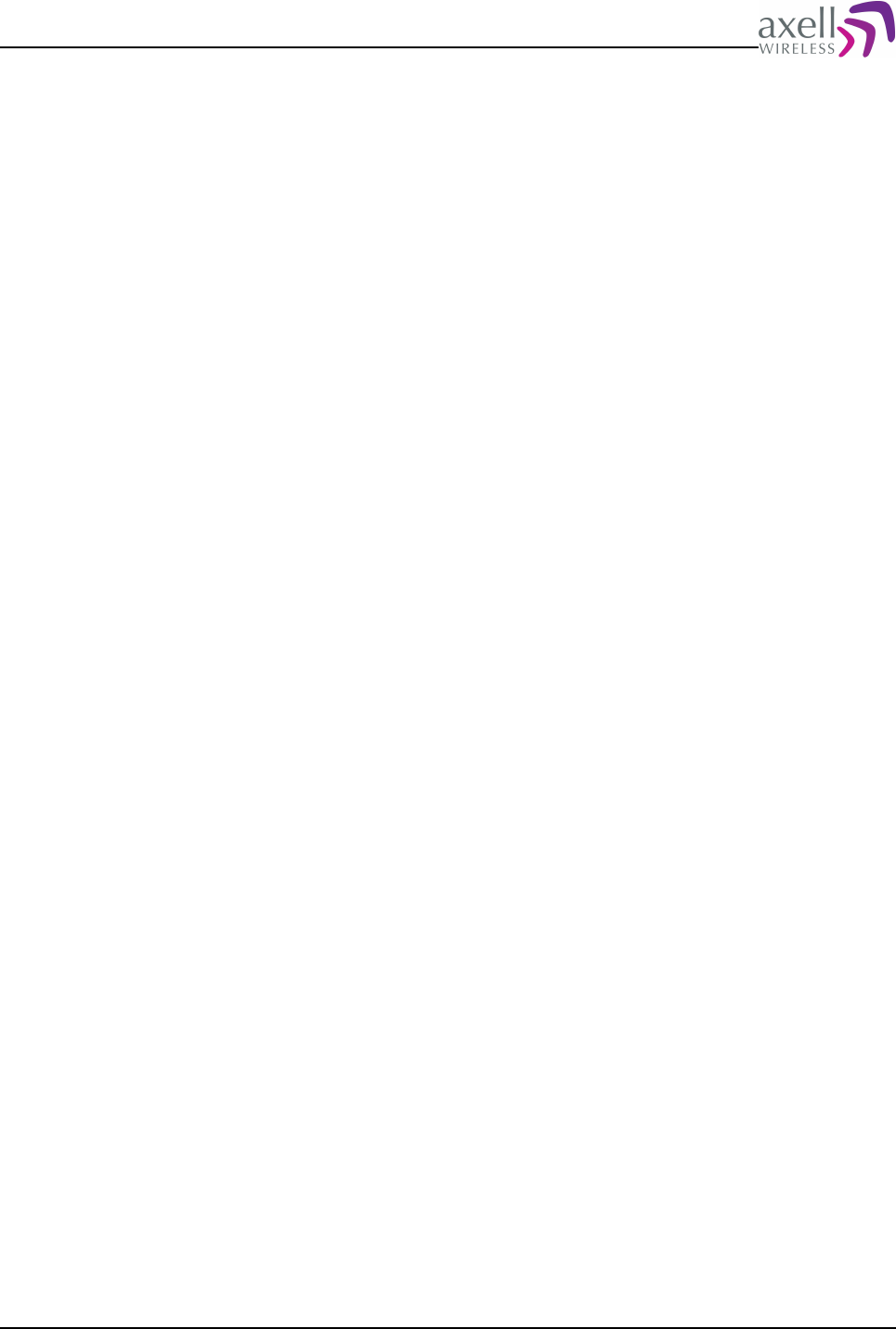
Document Name: Common Commands and Attributes v1.3.0 Revision: 1.2
12.4.6 ACT SSP – System Slave Pause
12.4.6.1 Overview
This action causes a temporary stop in accepting packets from node master.
12.4.6.2 Usage
Attribute type: Write-Only Action
This command is used to temporarily stop handling data packets from the node
master, and is mainly used for testing purposes.
Format:
ACT SSP [N]
where the optional parameter N determines number of seconds that the interface
should pause the remote communications.
N is from 1 to 120 seconds. If N is not provided, slave will pause communications
for 5 seconds.
Example:
ACT SSP 12
will pause the system slave interface for 12 seconds.
Note 1! When executing this command, no communication with other nodes in the
network will be possible.
Note 2! If node is not part of a repeater system, an error message will be
produced:
“Error: Node not part of a repeater system, parameter not supported.”
12.4.7 SST – System Slave Statistics
12.4.7.1 Overview
Displays detailed statistics of the system slave interface.
12.4.7.2 Usage
Attribute Type: Read-Only
This attribute replies with statistics on the System Slave, and is mainly intended for
troubleshooting during system setup.
Two different packets can be received by the node, a broadcast, which is sent to all
nodes in the system and a data packet, which his intended for a specific node.
Broadcasts never requires replies back to the master, while all data packets expects
a reply to be transmitted back to the node master (assuming packet destination
was this slave node). For each packet received, a number of error checks are
performed to see that data packets are not corrupted, such as Checksum Errors
and Length Errors.
Format:
<Rx Bytes> <Tx Bytes> <Rx Broadcast> <Rx Data Packets> <Rx Data to me> <CSUM Errors>
Common Commands and Attributes 92/123
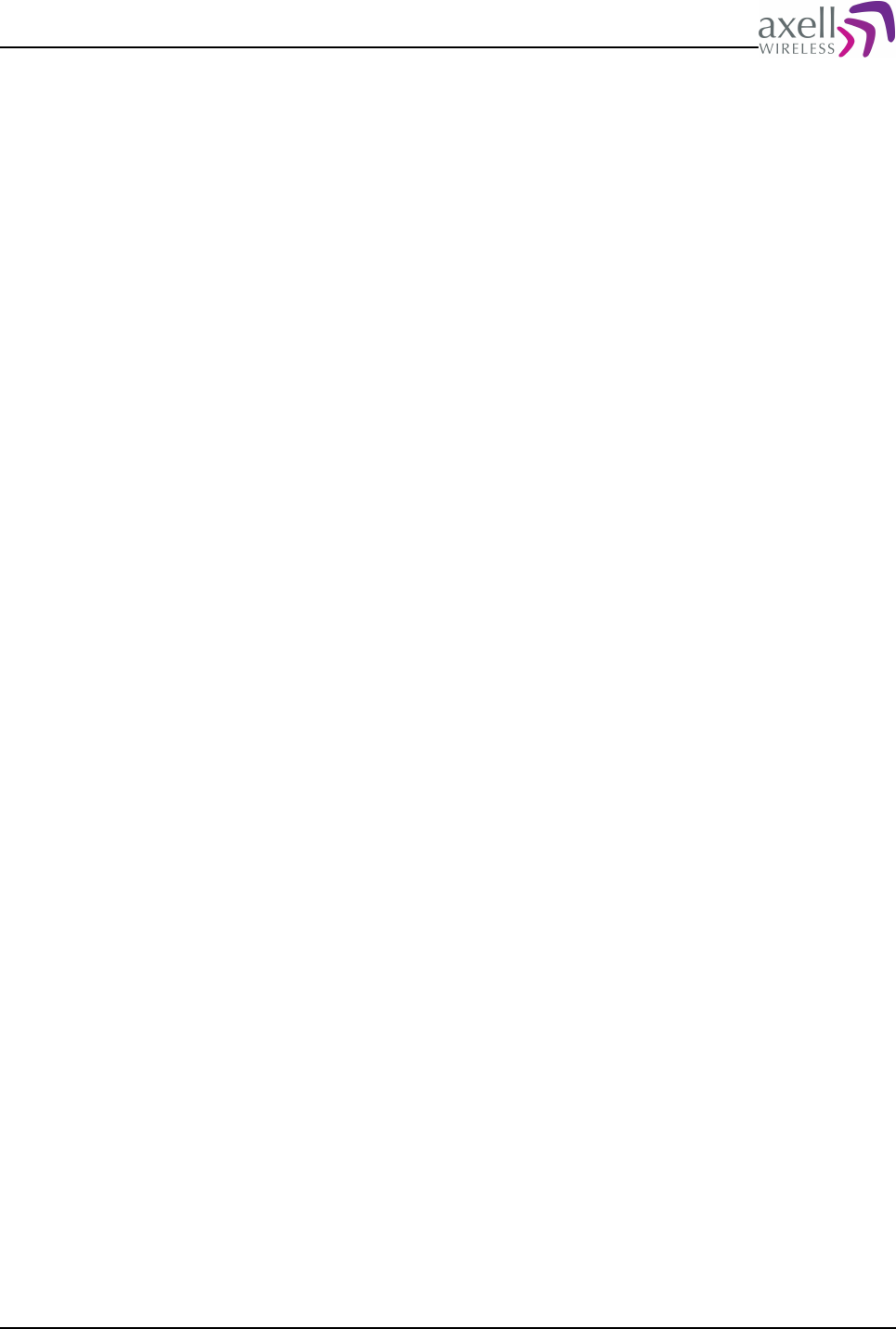
Document Name: Common Commands and Attributes v1.3.0 Revision: 1.2
<Length Errors> <Other Errors> <Unknown Broadcasts> <Unknown Packets> <Tx Packets>
<Tx Fail> <Throughput> <Last Valid Rx Packet> <Last Tx Packet>
where
<Rx Bytes> is total number of received bytes since slave started.
<Tx Bytes> is total number of transmitted bytes since slave started.
<Rx Broadcast> is total number of received valid broadcasts.
<Rx Data Packets> is total number of valid data packets.
<Rx Data to me> is total number of received data packets addressed to this node.
<CSUM Errors> is total number of packets received, where a checksum error is
detected.
<Length Errors> is total number of packets received where length did not match
expected length.
<Other Errors> is total number of packets received with unspecified errors.
<Unknown Broadcasts> is number of received error free broadcasts where actual
packet format is unknown (typically this is where node master contains a newer
software version with enhanced command structure that slave doesn't understand).
<Unknown Packets> is number of received error free data packets where actual
packet format is unknown.
<Tx Packets> is total number of packets transmitted to the node master.
<Tx Fail> is total number of packets that for some reason failed to be transmitted
to the node master.
<Throughput> is number of packets / second sent by the master with one decimal
resolution.
<Last Valid Rx Packet> is time point of last error free received packet. Time point is
on the format HHMMSS DDMMYY, where time is on 24 hours notation.
<Last Tx Packet> is time point of last successfully transmitted packet to the node
master. Time point is on the format HHMMSS DDMMYY, where time is on 24 hours
notation.
For any parameter not detectable, a '-' is presented in corresponding position,
except time points, which are displayed as 000000 010170.
Example:
123444 10023 1234 2233 839 2 0 0 0 0 839 0 3.4 122334 070507 122331 070507
displaying all statistics as described above.
Note! If node is not part of a repeater system, an error message will be produced:
“Error: Node not part of a repeater system, parameter not supported.”
12.5 Node Master Configurations
This section describes attributes only available when configuring the repeater /
element as a Node Master, monitoring a number of slave nodes in an Axell Wireless
Repeater System
12.5.1 NCO – Node Communications Status
12.5.1.1 Overview
Displays status of communication with nodes.
12.5.1.2 Usage
Attribute type: Read only
Common Commands and Attributes 93/123
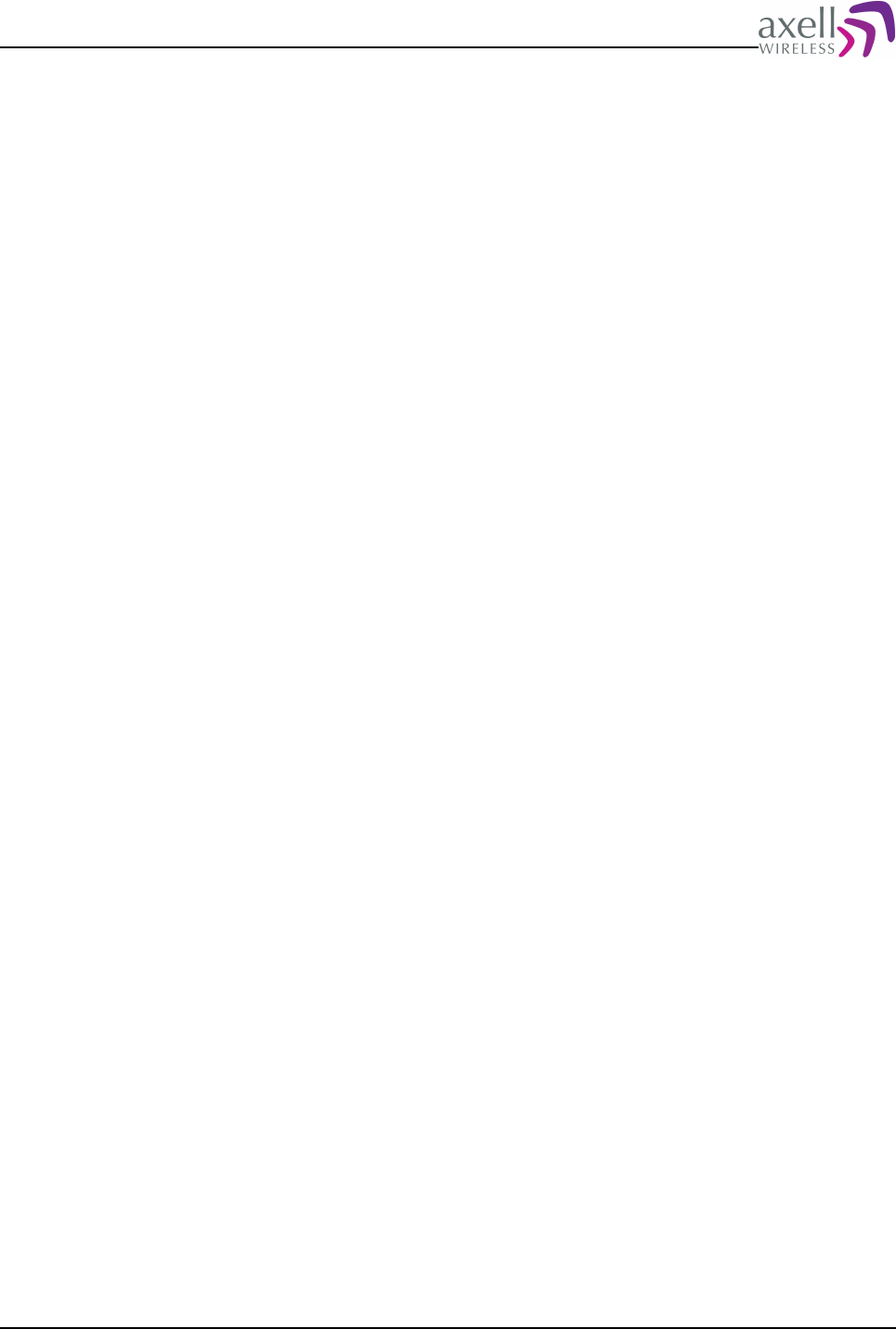
Document Name: Common Commands and Attributes v1.3.0 Revision: 1.2
This attribute replies with status of communication with all nodes in the repeater
system.
Format:
<Node1><Node2>..<Node24>
<NodeX> is the status for communication with node X.
0 means communication is OK
1 means communication failure with node (ERROR).
- (dash) means node is not configured.
Example:
GET NCO
Reply:
00100000----------------
meaning that the system is configured for 8 remote nodes, and that communication
with node 3 is in ERROR state (no contact with node).
Note! If node is not configured as a node master, an error message will be
produced:
“Error: Node not a System Node Master, parameter not supported.”
12.5.2 NLU – Nodes With Logged In Users
12.5.2.1 Overview
Displays what nodes have a user currently logged in to the repeater system.
12.5.2.2 Usage
Attribute type: Read only
This attribute gives information about what nodes in the repeater system that
currently has a user logged in.
Format:
<Node1><Node2>..<Node24>
<NodeX> is the login status for node X.
0 means no user is logged in to node.
1 means user logged in to node.
- (dash) means node is not configured or status unknown (communications error
with node).
Example:
00100000----------------
meaning that the system is configured with 8 remote nodes, and that a user is
logged in to node 3.
Note! If node is not configured as a node master, an error message will be
produced:
“Error: Node not a System Node Master, parameter not supported.”
Common Commands and Attributes 94/123
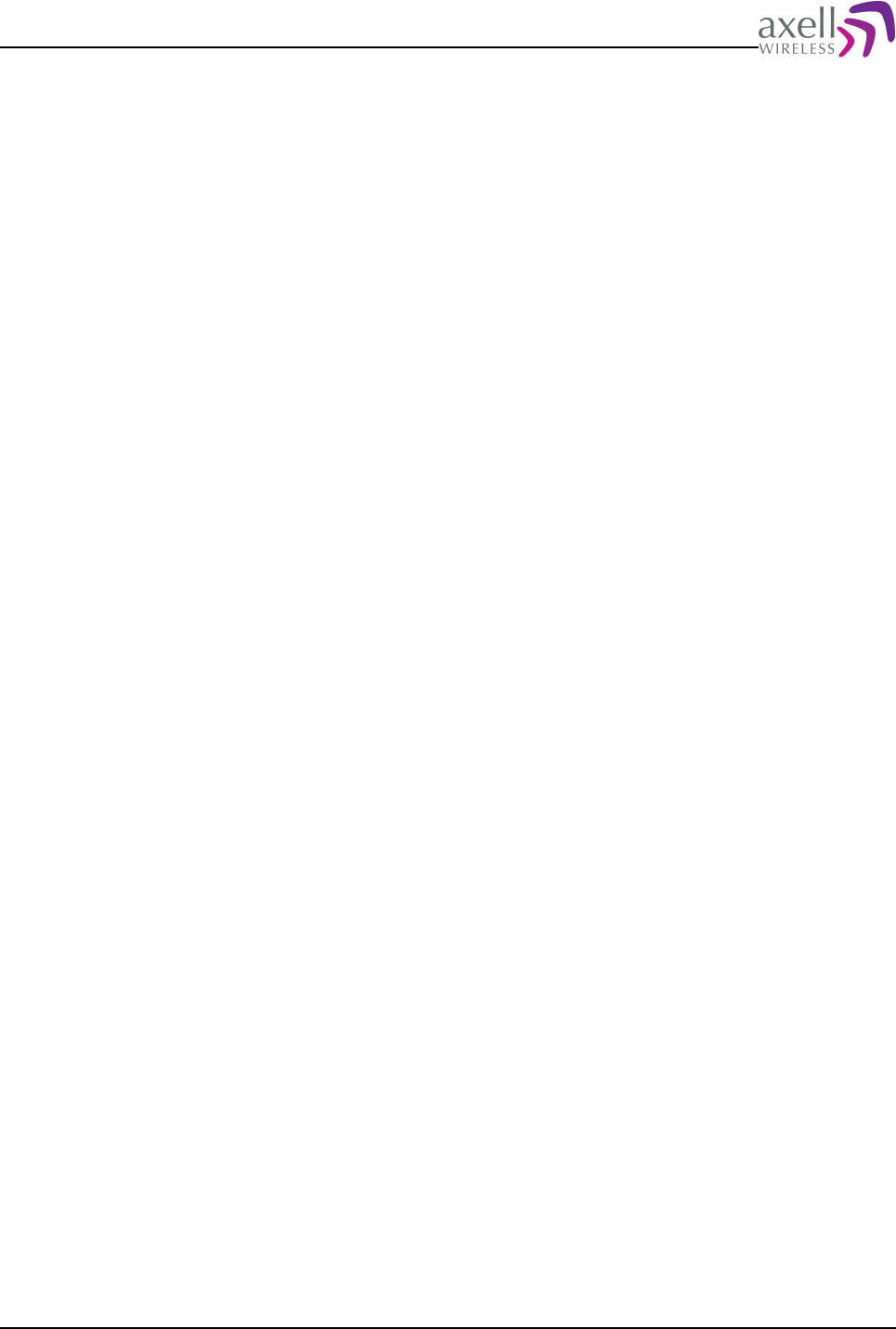
Document Name: Common Commands and Attributes v1.3.0 Revision: 1.2
12.5.3 NST – Node Statuses
12.5.3.1 Overview
Displays status of all nodes in the network.
12.5.3.2 Usage
Attribute type: Read only
Node status attribute is used to give an overview of the status for all nodes in the
network, including the Node Master.
Format:
<Master><Node1><Node2>..<Node24>
<Master> is the summary status for the Master unit and <NodeX> is status for
node X.
0 if status is OK
1 if status is ERROR
- (dash) if measured data is not available, or there is a communications error with
node.
Example:
GET NST
Reply:
000100-------------------
This means that the system is configured with Master plus 5 nodes, and that slave
node number 3 is in error.
Note! If node is not configured as a node master, an error message will be
produced:
“Error: Node not a System Node Master, parameter not supported.”
12.5.4 NSC – Node Status Configuration
12.5.4.1 Overview
Configures if an error in node status should affect relay and/or LED in Node Master.
12.5.4.2 Usage
Attribute type: Read and write
This attribute is used to configure if status of slave nodes should be reflected in
controller Error LED and / or in controller relay status.
Format:
<LED><Relay>
where
<LED> is 0 means that slave node errors not should be reflected in LED, and 1
means that an error in a slave node should cause the controller Error LED to
indicate an error.
<Relay> is 0 means that slave node errors not should affect the relay output, and 1
Common Commands and Attributes 95/123
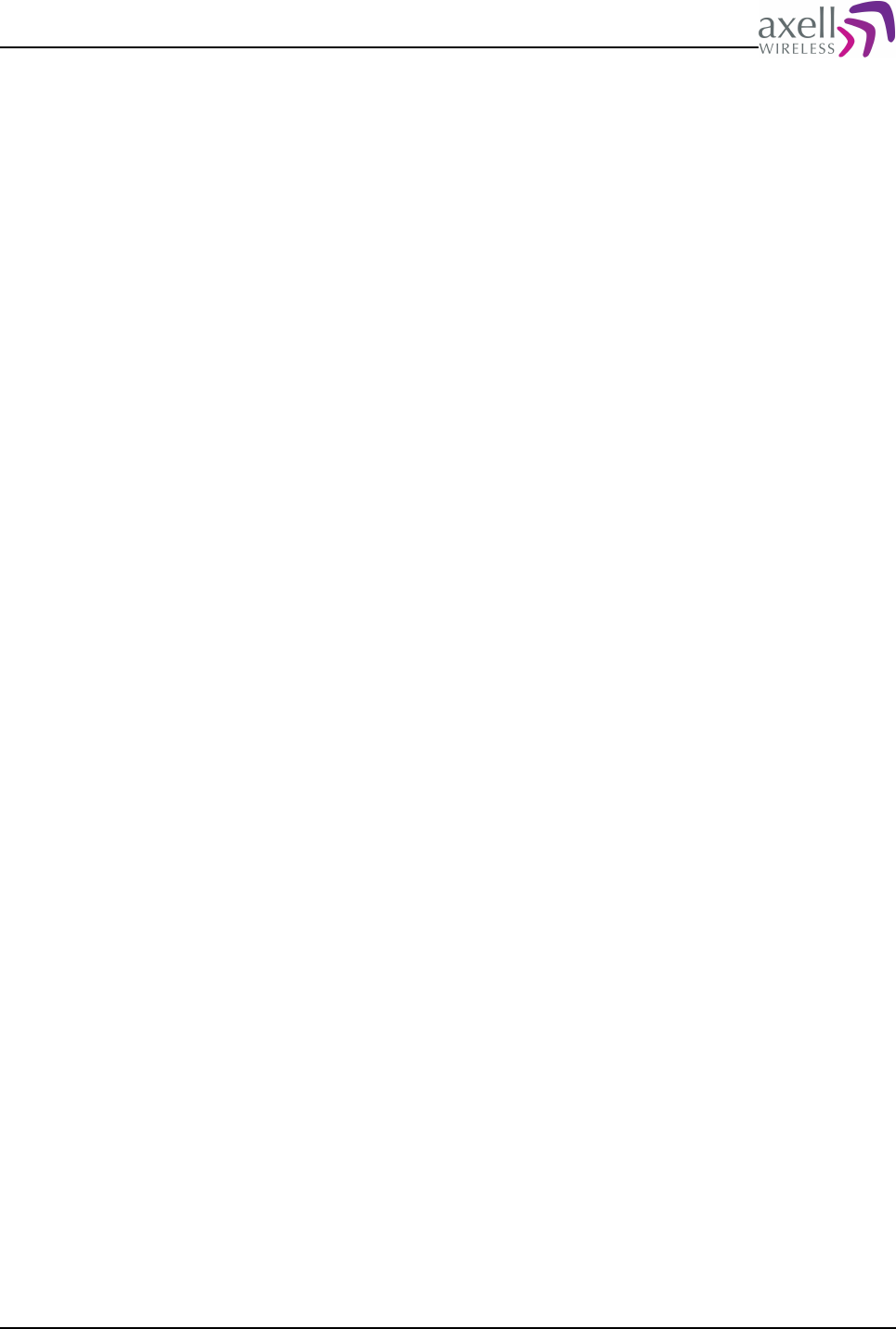
Document Name: Common Commands and Attributes v1.3.0 Revision: 1.2
means that an error in a slave node should cause the controller relay output to
indicate an error.
Example 1:
GET NSC
Reply:
00
meaning that neither the LED or Relay will affect status in the slave nodes.
Example 2:
SET NSC 01
reconfigures the settings so that an error in a slave node will cause the controller
relay to indicate an error.
Note! If node is not configured as a node master, an error message will be
produced:
“Error: Node not a System Node Master, parameter not supported.”
12.5.5 ACCESS NODE
12.5.5.1 Overview
This is used to get a direct access to a system slave such as a fiber optic repeater.
12.5.5.2 Description
Communications between the master and a slave is normally performed using GET,
SET and ACT attribues that are sent between the nodes.
For more advanced troubleshooting and in order to perform firmware upload, it is
required to get a transparent channel between the node master and the system
slave, for example between the OMU and the fiberoptic fed repeater in a fiber optic
repeater system.
Format:
ACCESS NODE <Node Number>
where <Node Number> is any of the node addressing modes (list position, serial or
RepeaterID).
An ACCESS NODE session can always be aborted using the escape sequence
Wait 1 s, three dash within one second and Wait 1 s, which will bring the standard
userprompt back.
However, if logging in is completed into the remote node it is recommended to
perform a logout from the remote node instead. Otherwise the remote node might
stay logged in and cause the node to be unavailable for a while.
Note 1! ACCESS NODE is only available from master nodes to system slaves.
Note 2! When having direct access to a system slave, no communication will occur
to slaves on the same bus, meaning that no alarms will be monitored in the system
until logged out from the system slave.
Example of an ACCESS NODE session
AVITEC AB>access node 2
Use escape sequence <Wait 1s>---<Wait 1s> to abort.
Entering Direct Access mode.
Common Commands and Attributes 96/123
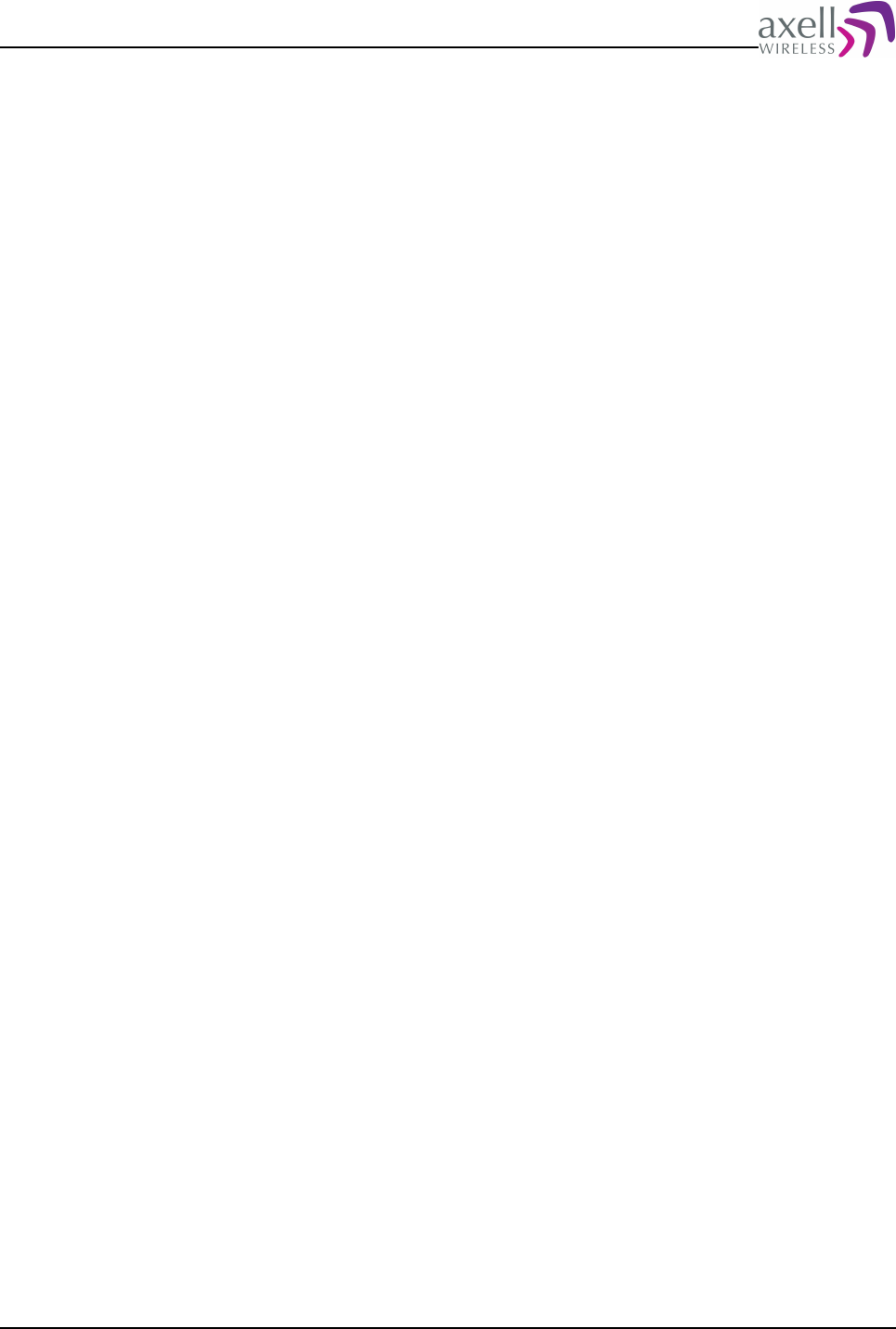
Document Name: Common Commands and Attributes v1.3.0 Revision: 1.2
Avitec Controller
Repeater ID: 01-10-624T
1/23/2009 23:43:23
login: avitec
Password:
You are now logged in to the Avitec Control Module.
Time: 23:43:30 Date: 2009-01-23 RID: 01-10-624T Tag: Repeater/Site Name
SYSEVENT: User logged in with full access
AVITEC AB>get mdl
MBF-S-9-S
AVITEC AB>
AVITEC AB>exit
User logged out from Control Module.
Remote node logged out, aborting.
Shutting down connection.
Over and out.
AVITEC AB>access node 2
12.5.6 NODE
12.5.6.1 Overview
Command node is used to add or remove nodes from a master slave system, and
can only be ran on node masters.
12.5.6.2 Description
When setting up a repeater system, the node master needs to have information on
all the nodes in the network.
By using the node command, nodes can be added to or removed from the repeater
system. In order to get an overview of configured nodes in the network, refer to
command nodes.
Format on adding nodes:
NODE ADD <Node Serial> <Bus> <Rack>:<Slot> <Capabilities> [Baud Rate]
where
<Node Serial> is the serial number of the node (controller or repeater / element
serial number) that should be added. Serial Numbers are always exactly four
characters long. Letter 'o' is not used (to avoid confusion between letter 'o' and
digit zero).
<Bus> determines which one of the two data communication channels in the
controller that should be used (refer to target documentation for details). Valid
values are 0 and 1.
<Rack> is used in some targets (such as Optical Master Unit) to specify what
communications device is used for communication with remote node. If not used, a
'-' (dash) should be entered instead.
<Slot> is used in some targets (such as Optical Master Unit) to specify what
communications device is used for communication with remote node.
<Capabilities> is used to determine what kind of network element is to be
monitored. This should be set to 1 for H40/H50-controller based slaves, and 0 for
older slave types (H30/H12-controller based).
[Baud Rate] is an optional parameter that defines what baud rate to use on
communication between node master and actual nodes / slaves. If not supplied,
57600 is assumed. Baud rate is normally configured when adding nodes with
<Capabilities> set to 0, where data rate between node master and slaves is lower.
Example on adding node:
Common Commands and Attributes 97/123
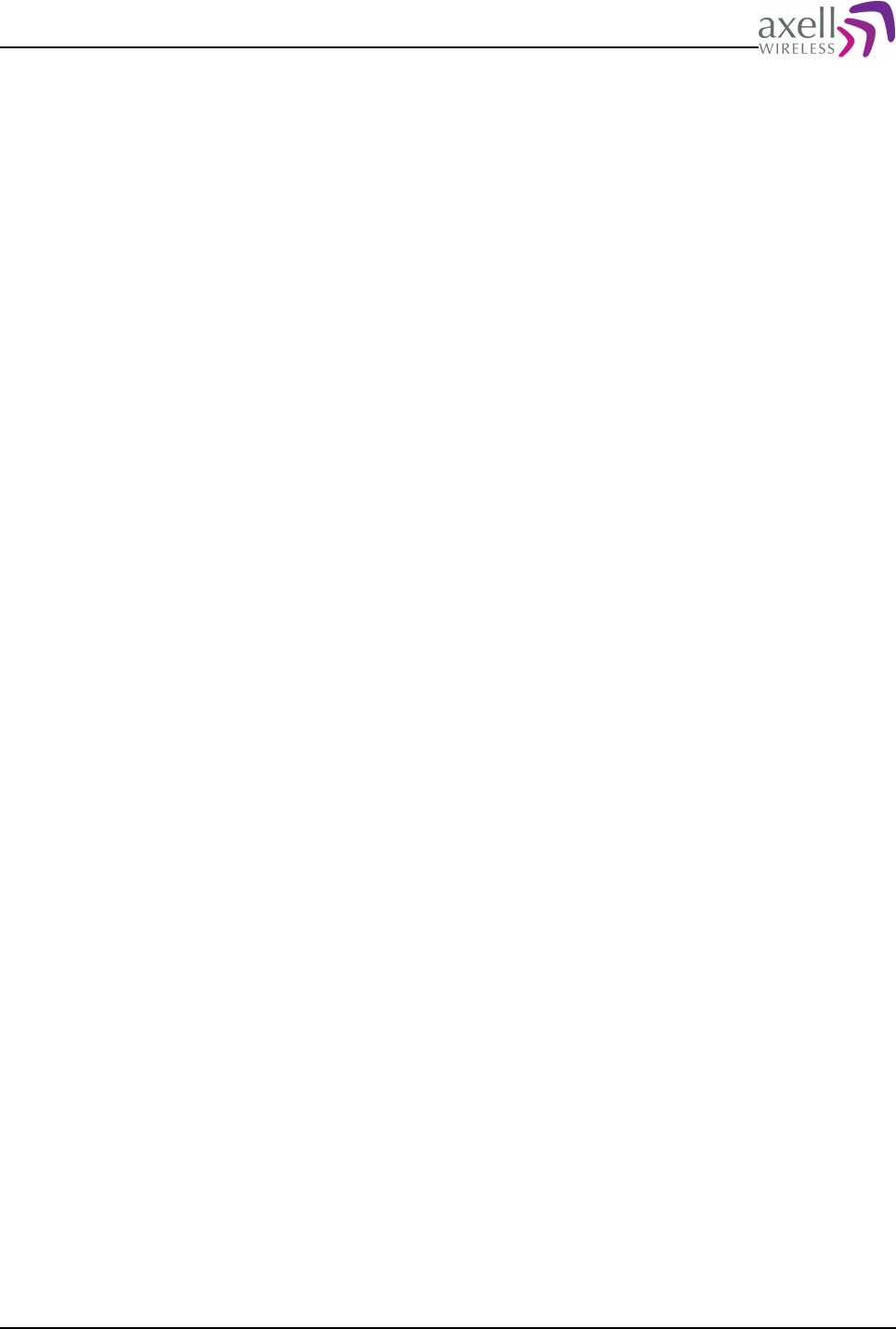
Document Name: Common Commands and Attributes v1.3.0 Revision: 1.2
NODE ADD 60FY 0 -:- 1
which adds node 60FY on bus zero. <Slot> and <Rack> are ignored, and
<Capabilities> is set to 1, meaning that node is probably using a H40 or H50 based
controller.
Format on deleting nodes:
NODE DEL | DELETE <Node Identifier>
where <Node Identifier> identifies the node using one of the node addressing
methods (serial number, node number or full Node ID)
Example on deleting node:
NODE DELETE 12
deletes the 12'th node in the node list.
Note 1! Command NODES gives an overview of all commands configured in the
system.
Note 2! If node is not configured as a node master, an error message will be
produced:
“Error: Node not a System Node Master, command not supported.”
13 NETWORK CONFIGURATIONS
Depending on hardware configuration, the controller might be equipped with an
Ethernet interface.
This section describes commands and attributes configure and trouble shoot IP
settings and how to get remote communication to the controller via the network up
and running.
13.1 DAS – Dynamic Address Status
13.1.1 Overview
Determines if an address has been received from the DHCP server or not.
13.1.2 Usage
Attribute type: Read only
When configuring an interface for dynamic IP-address (using DHCP), this parameter
indicates if an IP address has been received.
Format:
GET DAS <Interface>
Reply:
<Status>
<Status> = 0 means no address has been received yet.
<Status> = 1 means address is received (and can be read using NIC attribute).
<Status> = '-' (dash) means that interface is not configured for DHCP.
Example:
GET DAS
Reply:
Common Commands and Attributes 98/123
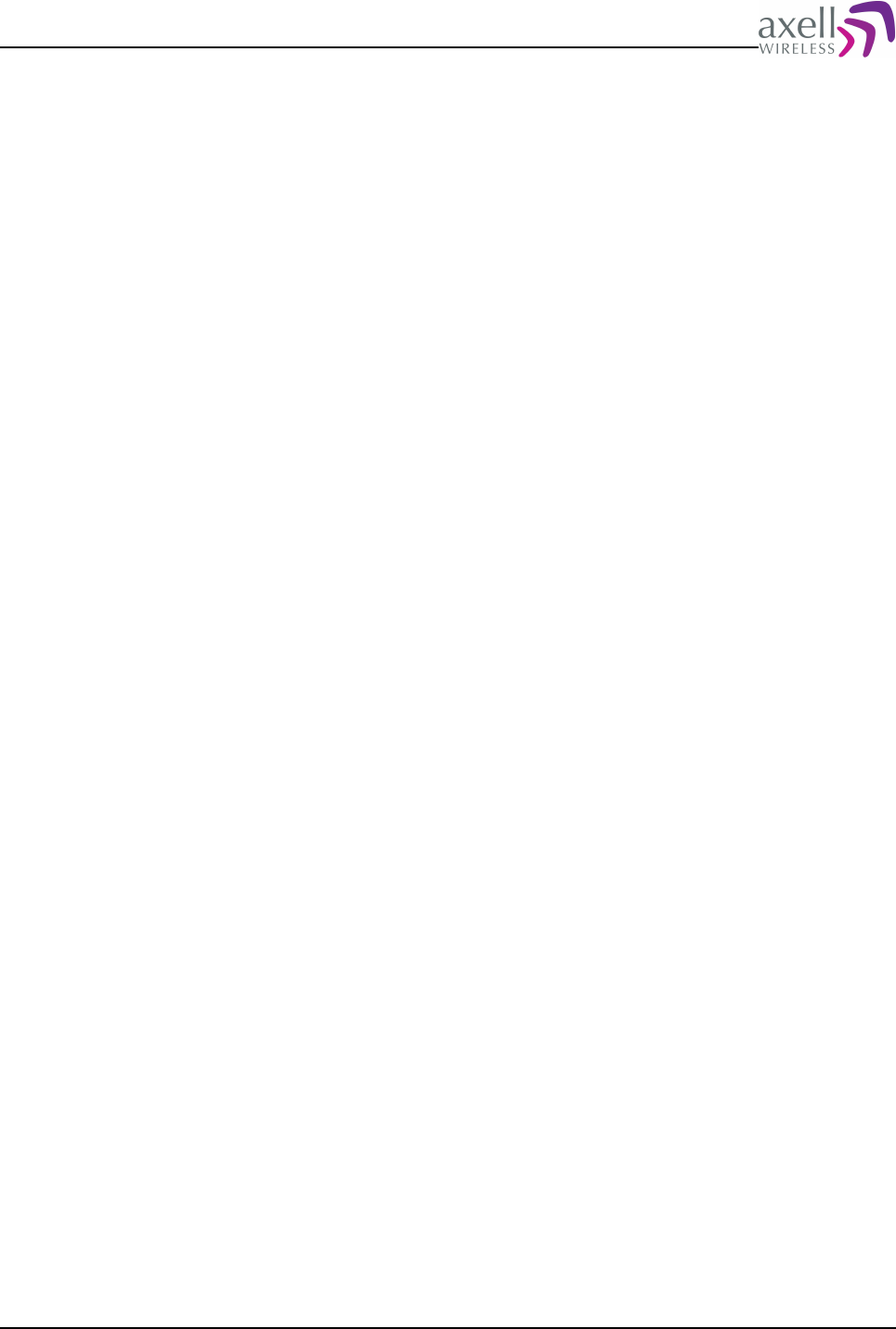
Document Name: Common Commands and Attributes v1.3.0 Revision: 1.2
0
which means that no address has yet been received from the DHCP server.
Note! In order to re-request an IP-address, refer to attribute NRS.
13.2 DNS – DNS Address Configurations
13.2.1 Overview
This displays and configures the DNS server(s).
13.2.2 Usage
Attribute Type: Read and Write
This attribute is used to read and configure the DNS servers for the controller.
Note! If using DHCP for address configuration (as configured using the NIC
attribute), the DNS servers are normally supplied from the DHCP server.
Format on getting parameters:
GET DNS
Reply:
<DNS 1> <DNS 2> ... <DNS N>
where
<DNS x> is the IP address to the DNS servers.
Example:
GET DNS
Reply:
192.168.1.45 192.168.1.46
which are the IP-addresses for the two configured DNS addresses.
Format on setting parameters:
SET DNS [DNS 1] [DNS 2] [DNS 3]
where
[DNS x] are IP-addresses for the DNS servers on the format X.Y.Z.W
0<X<255, 0<=Y<=255, 0<=Z<=255, 0<W<255.
Up to three different DNS servers can be configured.
Example 1:
SET DNS
clears all DNS server addresses.
Example 2:
SET DNS 192.168.4.177 192.168.4.178 192.168.4.179
configures IP addresses of three DNS servers.
13.3 EEN – Ethernet Enabled
13.3.1 Overview
This attribute enables or disables the Ethernet Interface.
Common Commands and Attributes 99/123
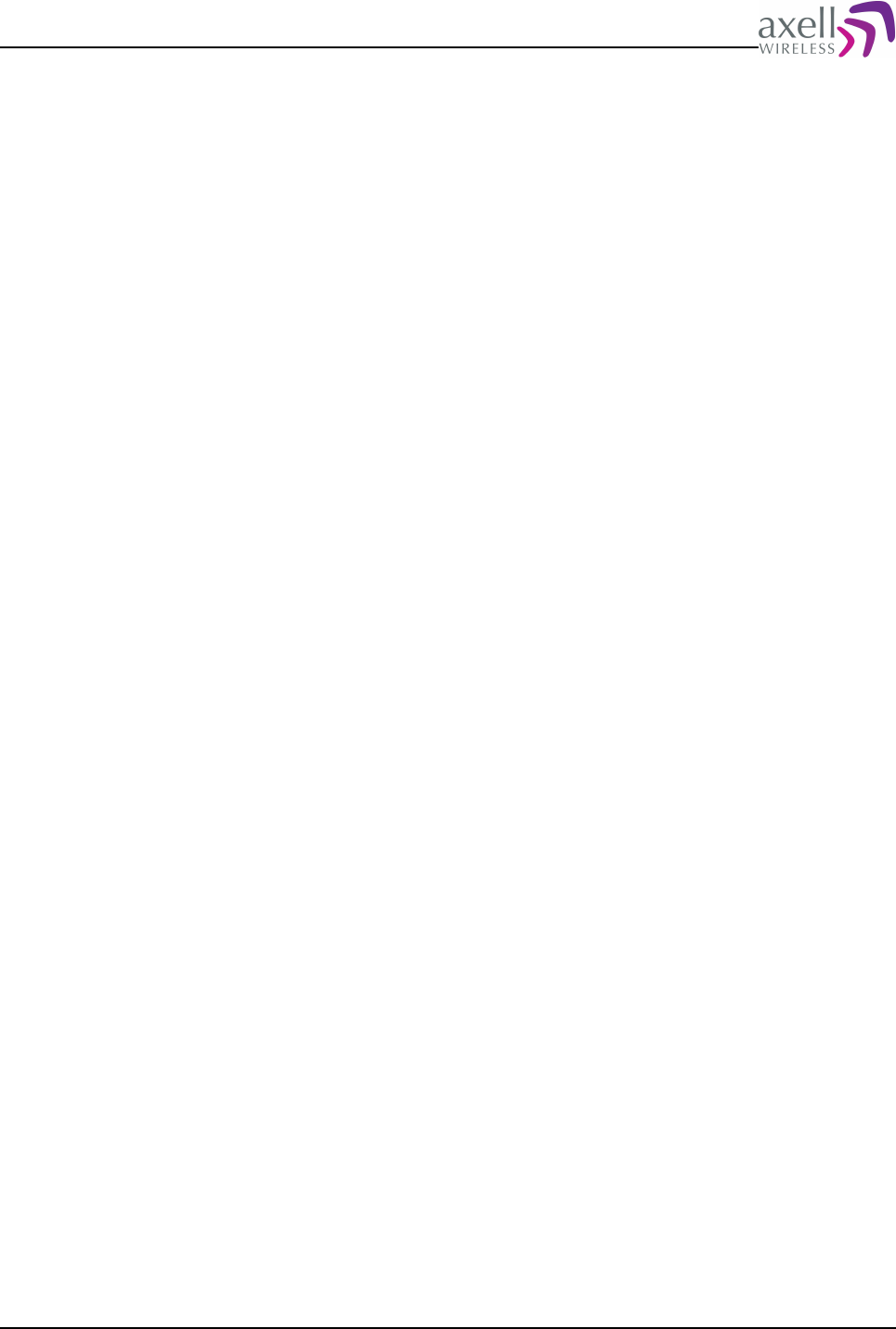
Document Name: Common Commands and Attributes v1.3.0 Revision: 1.2
13.3.2 Usage
Attribute Type: Read and Write
This attribute configures whether Ethernet interface should be enabled or disabled.
Format on getting parameter:
GET EEN
Reply:
<Enabled>
where
Enabled = 0 means Ethernet interface is disabled.
Enabled = 1 means Ethernet interface is enabled.
Format on setting parameter:
SET EEN <Enabled>
where
Enabled = 0 disables the Ethernet Interface.
Enabled = 1 enables the Ethernet Interface.
Example:
GET EEN
Reply:
0
meaning that Ethernet Interface is disabled and that no communication can be
established using Ethernet interface.
Example:
SET EEN 1
enables the Ethernet Interface.
Note! Enabling the Ethernet interface still requires proper IP configuration in order
to be able to communicate with the controller over the network.
13.4 GWY – Default Gateway
13.4.1 Overview
This configures the default gateway to use for the controller.
13.4.2 Usage
Attribute Type: Read and Write
This attribute is used to configure the default gateway for the system.
Format on getting parameters:
GET GWY
Reply:
<Gateway>
where <Gateway> is the IP address for the default gateway.
Format on setting parameters:
SET GWY <Gateway>
Common Commands and Attributes 100/123
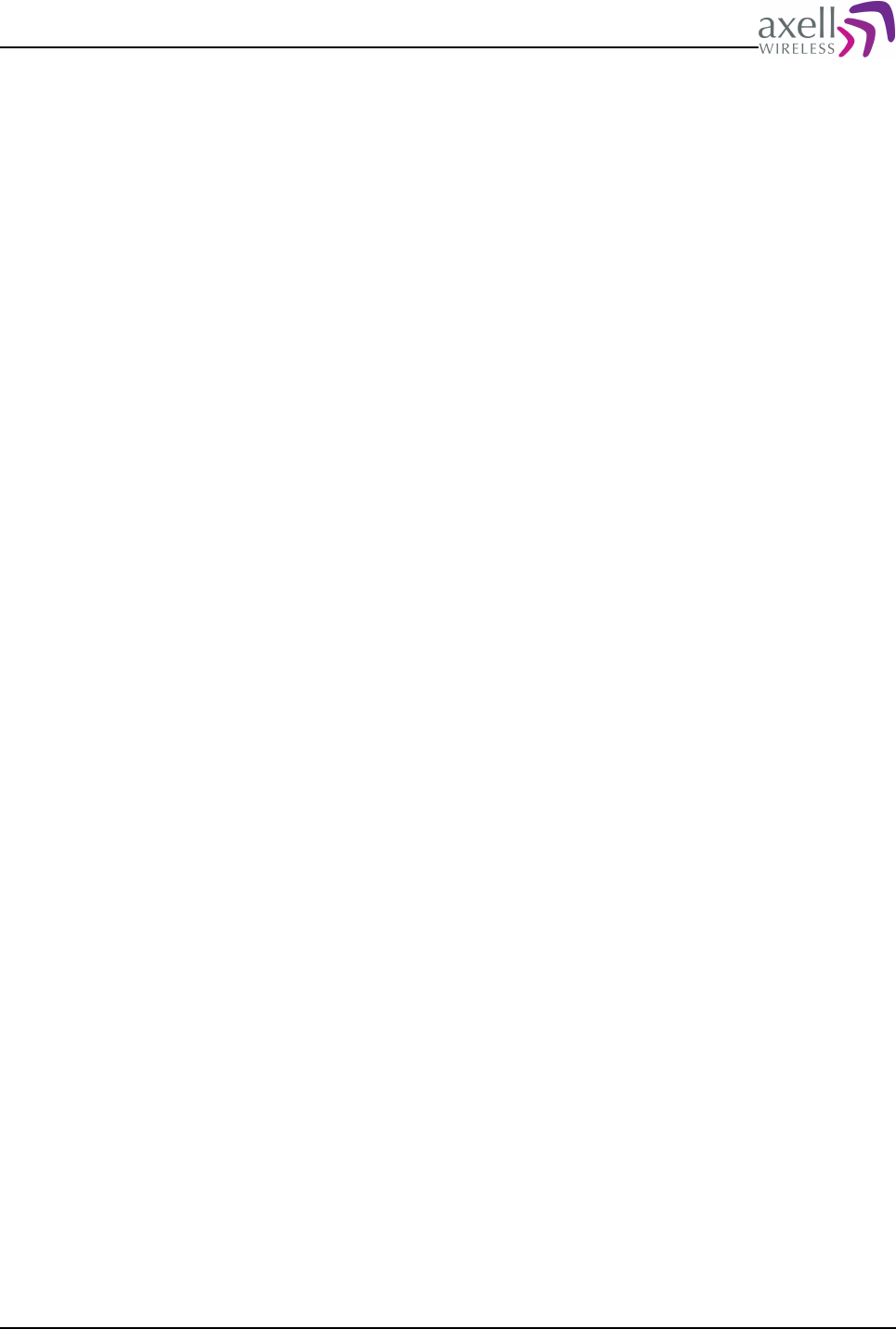
Document Name: Common Commands and Attributes v1.3.0 Revision: 1.2
where <Gateway> is the IP address on the format X.Y.Z.W, where
0<X<255, 0<=Y<=255, 0<=Z<=255, 0<W<255.
Example:
SET GWY 192.168.1.1
configures the default gateway.
Note! If network interface is configured using DHCP, such as via GPRS, gateway is
normally configured by the DHCP reply.
13.5 MAC – MAC address
13.5.1 Overview
This attribute replies with the MAC-address of the controller Ethernet interface.
13.5.2 Usage
Attribute type: Read only
This attribute replies with the MAC address of the controller Ethernet interface.
Format:
XX:XX:XX:XX:XX:XX
is the 48 bit MAC address.
Example:
GET MAC
Reply:
00:14:B1:01:03:E5
which is the MAC address for the Ethernet interface of the controller.
13.6 NID – Network Interface Descriptions
13.6.1 Overview
This attribute replies with a textual description of an interface.
13.6.2 Usage
Attribute type: Read only
This attribute replies with a textual description of the supplied interface.
Format:
GET NID <Interface>
replies with a textual description of the actual interface.
Example:
GET NID ETH0
Reply:
Common Commands and Attributes 101/123
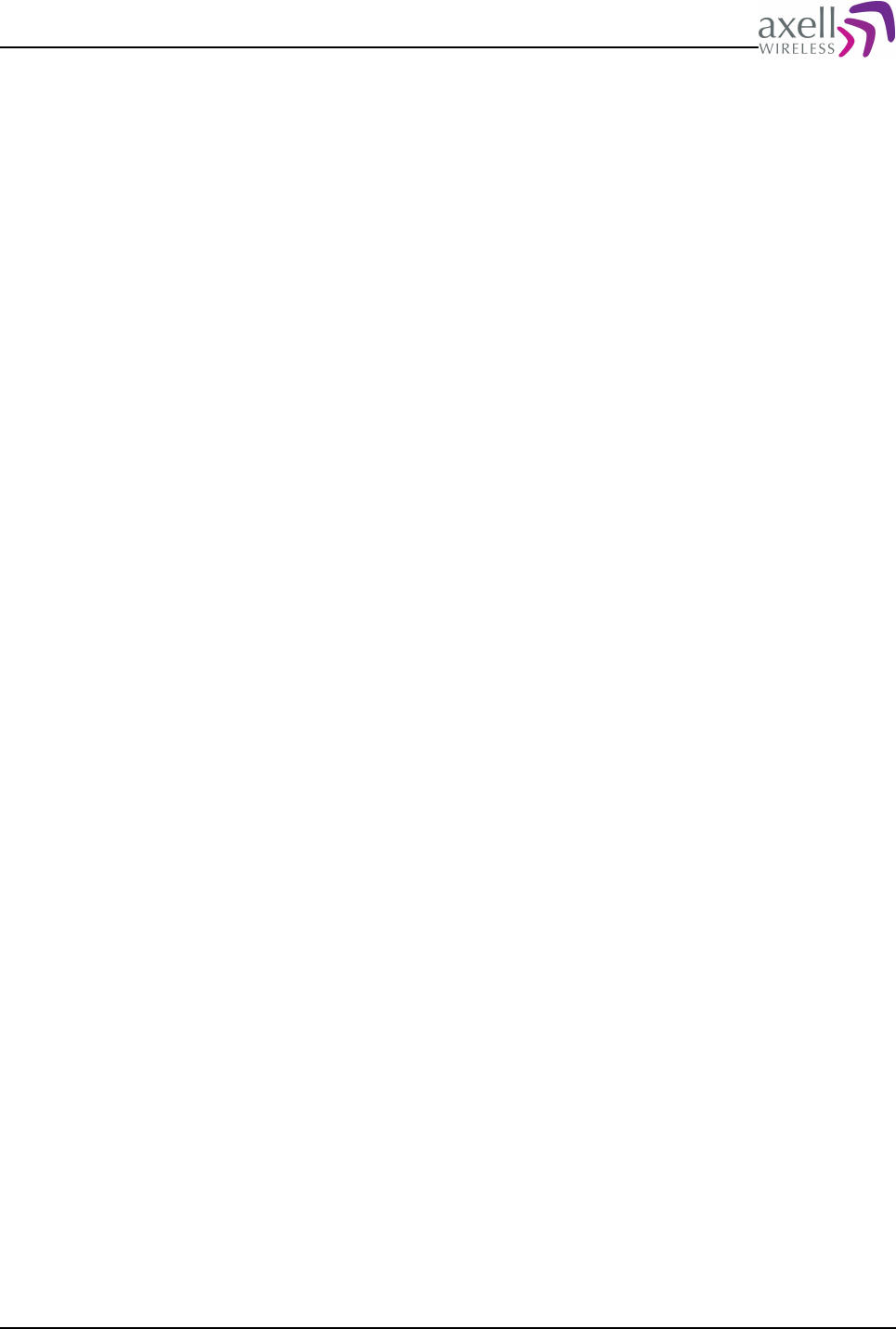
Document Name: Common Commands and Attributes v1.3.0 Revision: 1.2
Ethernet Interface 10/100 Mbit/s
describing the requested interface.
Note! Attribute NIL gives a list of all available interfaces.
13.7 NIL – Network Interface List
13.7.1 Overview
This attribute replies with the different interfaces supported in the controller.
13.7.2 Usage
Attribute type: Read only
This attribute replies with a list of supported interfaces supported in the controller.
For a textual description of each of the interfaces, refer to attribute NID.
Format:
GET NIL
Reply:
<Interface 1> <Interface 2> .. <Interface N>
where interfaces is the list of available interfaces.
Example:
GET NIL
Reply:
lo eth0
indicating that the controller supports a Loopback and an Ethernet interface.
Note 1! What interfaces are available mainly depends on hardware version of the
controller.
Note 2! The GPRS interface will be added dynamically once the GPRS attach is
performed successfully.
13.8 NIC – Network Interface Configuration
13.8.1 Overview
This attribute displays and configures the IP settings for a certain interface.
13.8.2 Usage
Attribute Type: Read and Write
This attribute is used to configure IP address of a certain interface. Depending on
interface type, both dynamic and static IP can be configured.
Format on getting parameters:
GET NIC <Interface>
Common Commands and Attributes 102/123
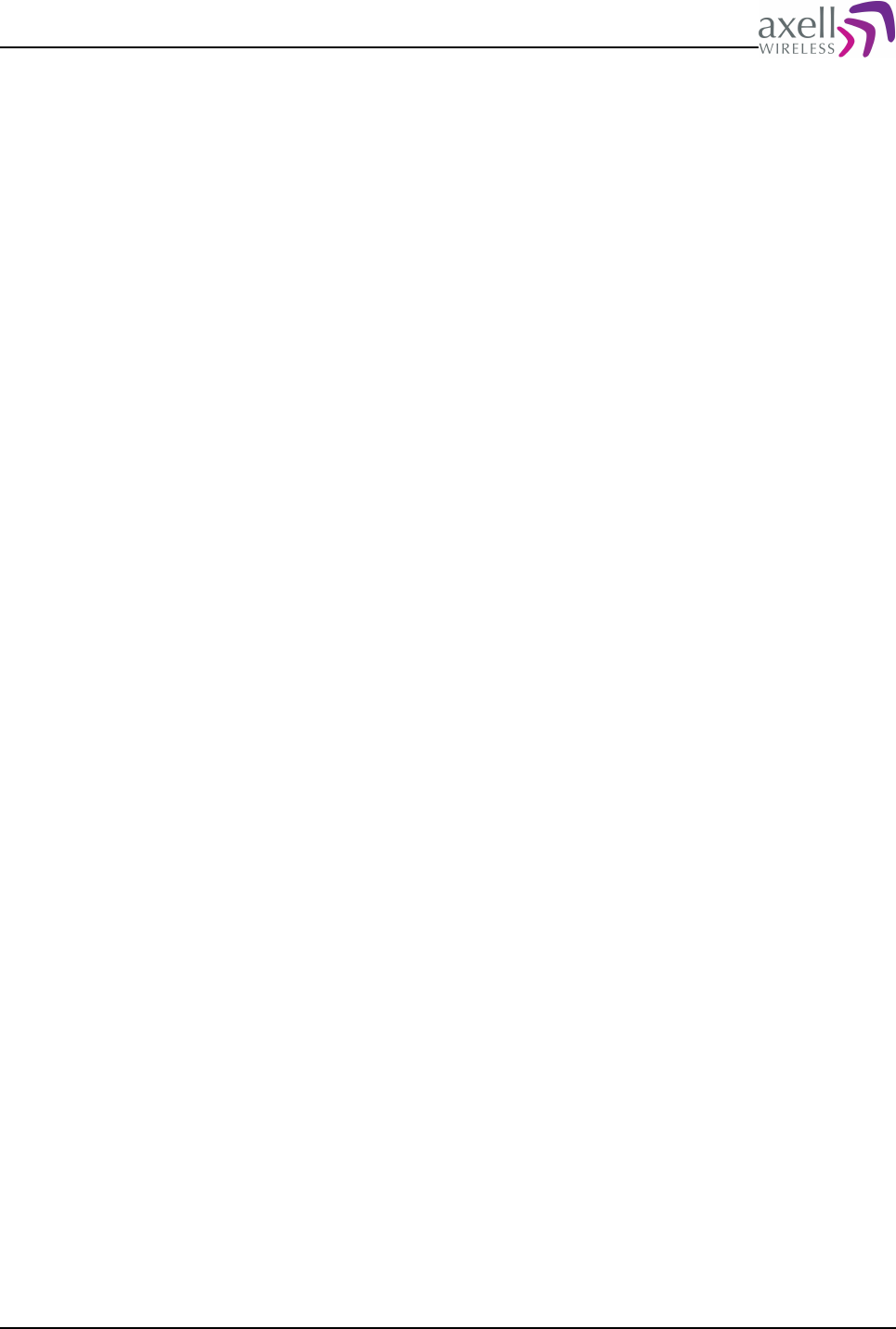
Document Name: Common Commands and Attributes v1.3.0 Revision: 1.2
where <Interface> is the network interface to read configuration for.
Reply:
<Method> <IP Address> <Net mask> <Broadcast>
where
<Method> is DYNAMIC for interfaces using DHCP, and STATIC for interfaces using
static IP-address assignment.
<IP Address> is the IP address of the interface (0.0.0.0 if not configured or not
received by DHCP) on the format X.Y.Z.W, where 0<X<255, 0<=Y<=255,
0<=Z<=255, 0<W<255.
<Net mask> is the net mask for the interface on the format X.Y.Z.W
0<X<255, 0<Y<255, 0<Z<255, 0<W<255.
<Broadcast> is the broadcast address for the interface on the format X.Y.Z.W
0<X<255, 0<Y<255, 0<Z<255, 0<W<255.
Format on setting dynamic IP:
SET NIC <Interface> DYNAMIC
causing <Interface> to automatically attempt to retrieve an IP address from the
DHCP server.
Format on setting static IP:
SET NIC <Interface> STATIC <IP Address> <Net mask> <Broadcast>
configuring <Interface> to use the static IP address
where
<IP Address> is the on the format X.Y.Z.W, where 0<X<255, 0<=Y<=255,
0<=Z<=255, 0<W<255.
<Net mask> is the net mask on the format X.Y.Z.W
0<X<255, 0<Y<255, 0<Z<255, 0<W<255.
<Broadcast> is the broadcast address for the interface on the format X.Y.Z.W
0<X<255, 0<Y<255, 0<Z<255, 0<W<255.
Example on configuring dynamic IP address:
SET NIC ETH0 DYNAMIC
will cause ethernet interface to attempt to retrieve address from the DHCP server
immediately. Refer to attribute DAS for details on when IP address is received.
Example on configuring static IP address:
SET NIC ETH0 STATIC 192.168.1.52 255.255.255.0 255.255.255.255
configures ethernet interface for static IP address 192.168.1.52 and associated net
mask and broadcast address.
Note 1! Loop back interface cannot be configured using the NIC attribute.
Note 2! For each change in NIC parameters, corresponding interface will, if
enabled, be shut down and then started again so that all parameters are initialized
correctly.
Note 3! When configuring DYNAMIC IP addressing, parameter DAS determines if an
address has been received from the DHCP server.
Note 4! If this controller should access addresses outside this subnet, default
gateway must be configured using the GWY attribute.
Note 5! Addresses for GPRS may not be altered using this attribute. Please refer to
attribute GPR for altering GPRS settings.
Common Commands and Attributes 103/123
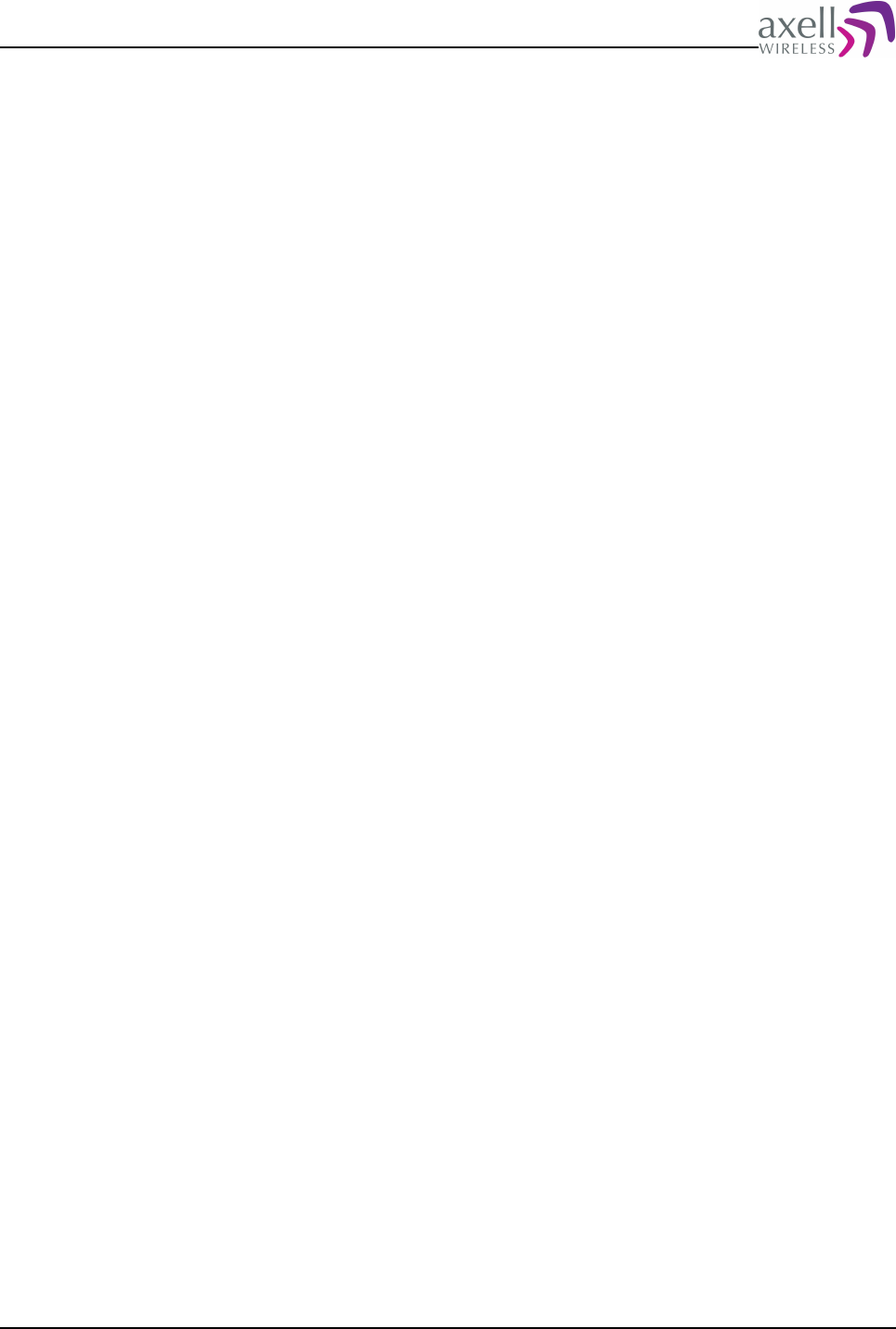
Document Name: Common Commands and Attributes v1.3.0 Revision: 1.2
13.9 NRS – Network Restart
13.9.1 Overview
This action is used to cause a refresh of the network interface.
13.9.2 Usage
Attribute Type: Write-Only Action
Performing this action causes a refresh of the interface. This can for example be
used to retrieve a refresh of the address from a DHCP-server.
Format:
ACT NRS <Interface>
where <Interface> is one of the supported interfaces (attribute NIL can be used to
display all available interfaces).
Example:
ACT NRS ETH0
restarts the ethernet interface.
Note 1! It is not possible to perform a restart of the loopback interface.
Note 2! If interface is disabled, no restart will be performed.
Note 3! If dynamic address is used, status of interface can be obtained using
attribute DAS.
Note 4! Refer to attribute GPRS RESTART of restarting of GPRS interface.
13.10 SSR – Supported Services
13.10.1 Overview
This displays a list of supported network services in the system.
13.10.2 Usage
Attribute type: Read only
This attribute displays all supported network services in the system.
Format:
<service 1> .. <service N>
were <service X> is a textual description of the network service ( defined in
RFC1700 ).
Example:
GET SSR
Reply:
ssh telnet
indicating that network services supported are Secure Shell and Telnet.
Common Commands and Attributes 104/123
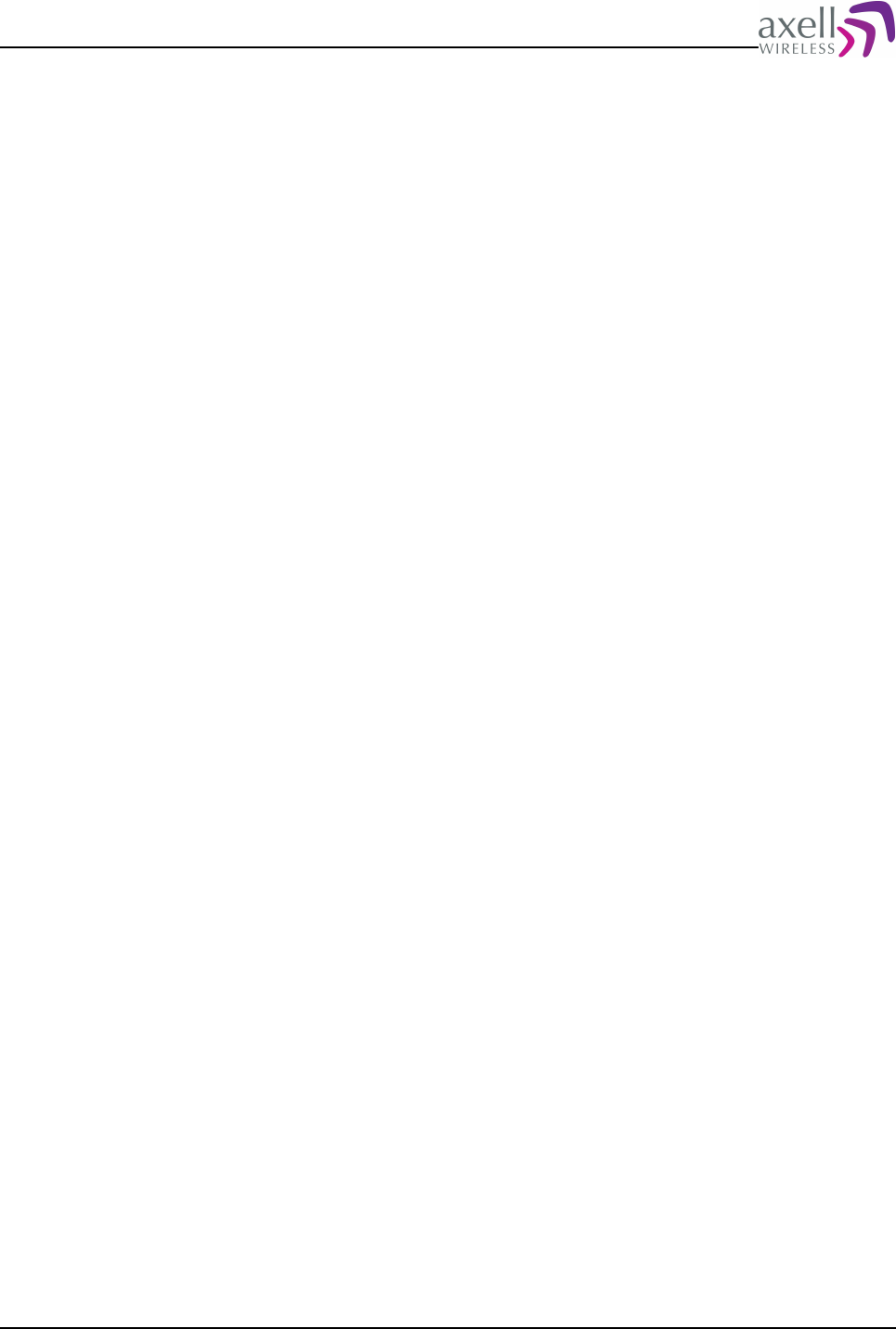
Document Name: Common Commands and Attributes v1.3.0 Revision: 1.2
In order to configure the use of the services, refer to attribute SRV.
13.11 SRV – Service Configurations
13.11.1 Overview
This reads and configures usage of network services in the system.
13.11.2 Usage
This attribute can be used to enable or disable the different network service in the
controller, and also to change port numbers.
Format on getting service configurations:
GET SRV <Service>
where <Service> is the network service to display configuration for.
Reply:
<Enable> <Port Number>
where
<Enable> is 0 if this service is disabled, and 1 if service is enabled.
<Port Number> is the port that this service is listening on.
Format on setting / configuring service:
SET SRV <Service> <Enable> <Port Number>
where
<Service> is the service to reconfigure (must be one of the services as displayed
using attribute SSR).
<Enable> is 0 if this service should be disabled, and 1 if service should be enabled.
<Port Number> is the port that this service should be listening on.
Example on getting parameter:
GET SRV SSH
Reply:
0 22
indicating that the service is disabled, and that if it was enabled should listen on
port 22 (which is the standard SSH port).
Example on setting parameter:
SET SRV TELNET 1 16455
enables the telnet service but reconfigures it to listen on port 16455.
Note 1! In order for the system to work with the Axell Element Manager, the telnet
service must be enabled (but not necessarily on default port 23).
Note 2! Port numbers 10 000 and 10 001 are used by internal systems in the
controller, why they cannot be used for network services.
Note 3! If performing these configurations remotely, connection might be lost when
applying changes to the system.
Common Commands and Attributes 105/123
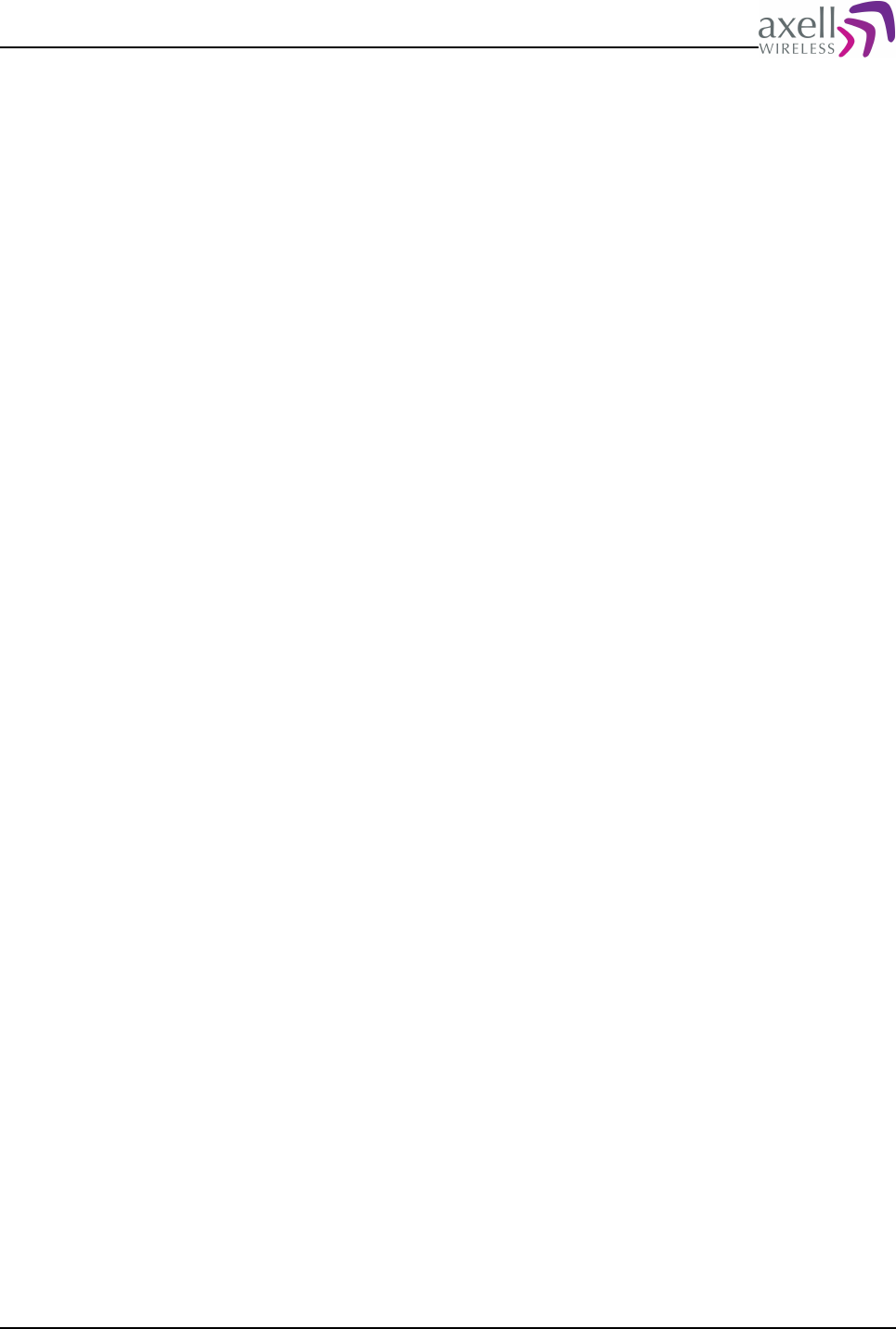
Document Name: Common Commands and Attributes v1.3.0 Revision: 1.2
13.12 IFCONFIG
13.12.1 Overview
Displays an overview of configured network interfaces.
13.12.2 Usage
This command gives an overview of configured interface(s), and can be used for
advanced IP trouble shooting.
Format:
ifconfig [interface]
where the optional [interface] is one of the network interfaces in the system. If no
parameter is supplied, all interfaces are printed.
Example:
AVITEC AB> ifconfig eth0
eth0 Link encap:Ethernet HWaddr 00:14:B1:01:03:E5
inet addr:126.1.24.131 Bcast:126.255.255.255 Mask:255.255.255.0
UP BROADCAST RUNNING MULTICAST MTU:1500 Metric:1
RX packets:61833 errors:0 dropped:0 overruns:0 frame:0
TX packets:15743 errors:0 dropped:0 overruns:0 carrier:0
collisions:0 txqueuelen:100
RX bytes:0 (0.0 B) TX bytes:0 (0.0 B)
Interrupt:24 Base address:0xc000
AVITEC AB>
13.13 PING
13.13.1 Overview
Tool to verify that communications path to remote peer is operational.
13.13.2 Usage
This command is used to ping (send an ICMP packet) to other addresses, and can
be used during connection troubleshooting. For example, successfully pinging the
configured IP address of the Axell Element Manager is a good way of knowing that
communication between controller and AEM is set up correctly, and that the AEM
hardware is up and running.
Format:
ping [-c Count] <destination>
where <destination> is either the IP address or the host name to ping.
The optional parameter -c can be used to provide number of pings.
Note! If parameter -c is not provided, ping will proceed until Ctrl-C is pressed.
Example:
AVITEC AB> ping -c 5 192.168.1.42
Pinging 192.168.1.42 5 times. Press <Ctrl-C> to abort.
PING 192.168.1.42 (192.168.1.42): 56 data bytes
64 bytes from 192.168.1.42: icmp_seq=0 ttl=64 time=1.4 ms
64 bytes from 192.168.1.42: icmp_seq=1 ttl=64 time=0.9 ms
64 bytes from 192.168.1.42: icmp_seq=2 ttl=64 time=0.9 ms
64 bytes from 192.168.1.42: icmp_seq=3 ttl=64 time=0.9 ms
64 bytes from 192.168.1.42: icmp_seq=4 ttl=64 time=0.8 ms
--- 192.168.1.42 ping statistics ---
Common Commands and Attributes 106/123
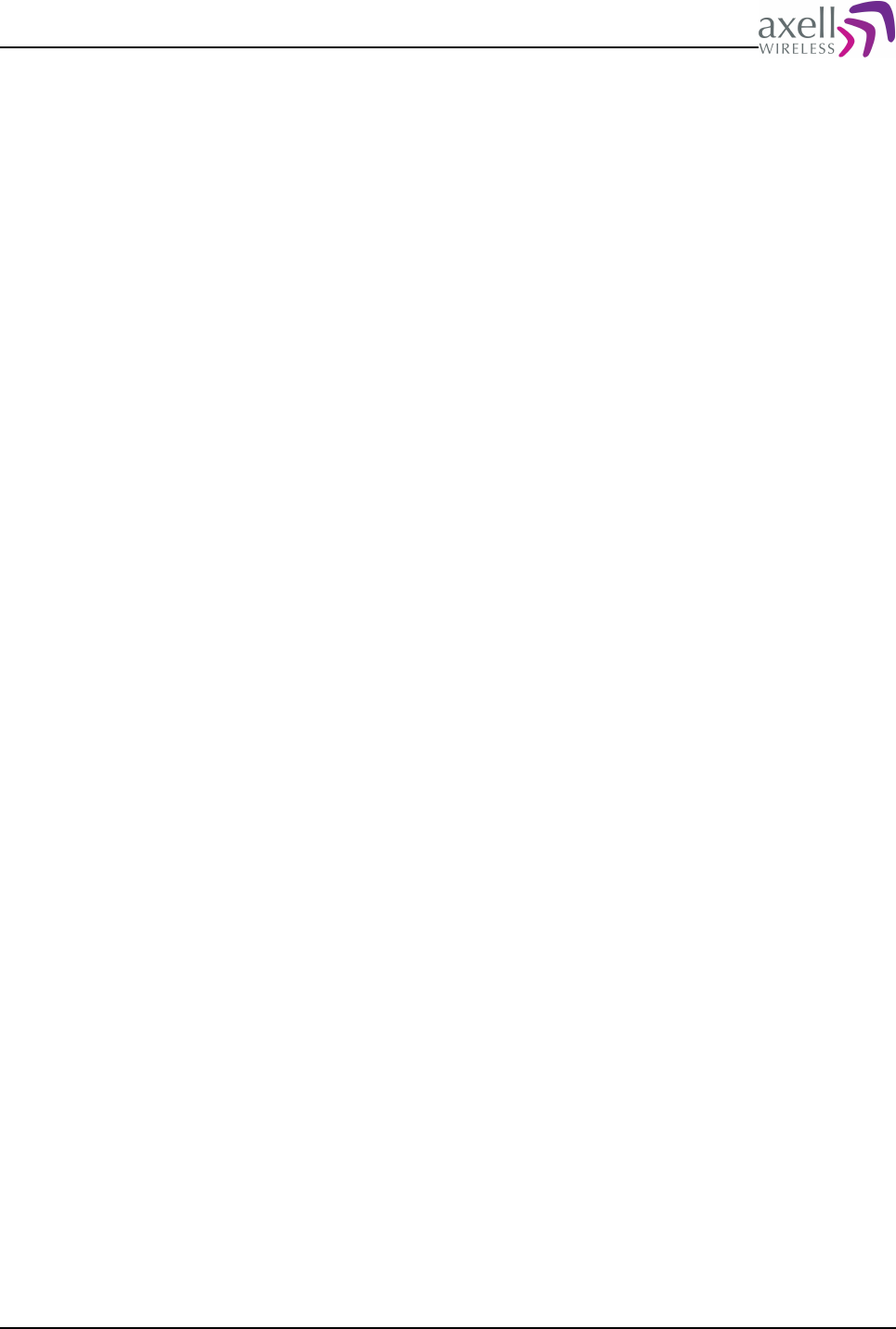
Document Name: Common Commands and Attributes v1.3.0 Revision: 1.2
10 packets transmitted, 10 packets received, 0% packet loss
round-trip min/avg/max = 0.7/0.8/1.4 ms
AVITEC AB>
13.14 TRACEROUTE
13.14.1 Overview
Tool to trouble shoot connection problems with remote peers.
13.14.2 Usage
This command can be used for troubleshooting when there is a problem
establishing a connection between the controller and the Axell Element Manager. By
running a traceroute it is possible to see where communications link is broken.
Format:
traceroute <destination>
where <destination> is either the IP address or the host name to run a trace to.
Note! Trace can be aborted by pressing <Ctrl-C>.
13.15 NETWORK
13.15.1 Overview
Command to get an overview of network settings.
13.15.2 Usage
This command displays an overview of network configurations in the system.
Format:
network
displays miscellaneous information related to the network configurations.
14 GPRS CONFIGURATIONS
14.1 GPR – GPRS attribute
This attribute is used to configure all parameters in the GPRS functionality.
14.1.1 GPR AAD – Authorization address
14.1.1.1 Overview
This lists the IP-addresses that are acceptable for the clients named in the ACL
parameter.
Common Commands and Attributes 107/123
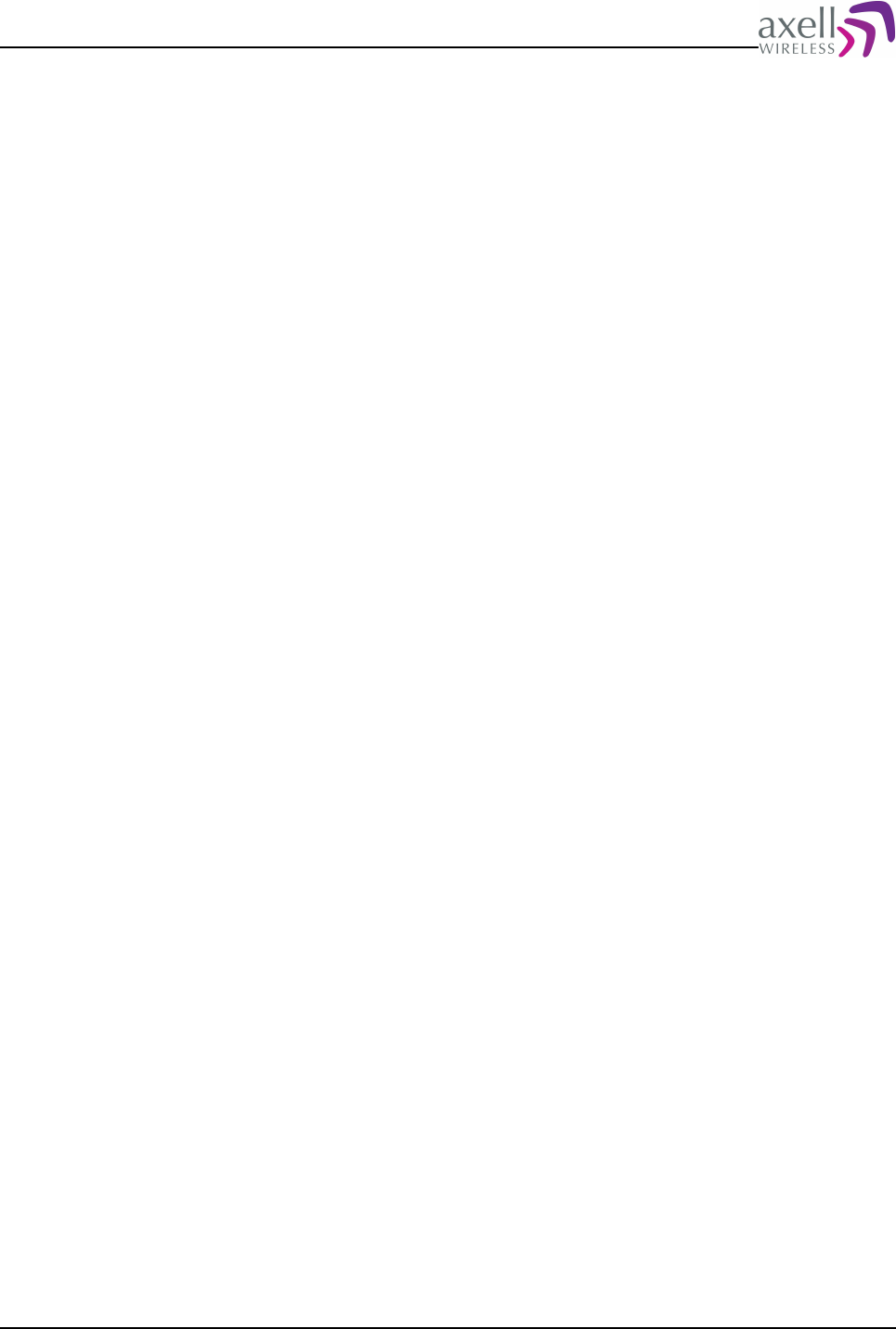
Document Name: Common Commands and Attributes v1.3.0 Revision: 1.2
14.1.1.2 Usage
Attribute Type: Read / Write
The addresses may be given in dotted quad notation or as hostnames that are
looked up with the resolver.
Usage for setting parameter:
SET GPR AAD <address1> [<address2> ... <addressN>]
This will sett the acceptable address list to the addresses indicated. To allow ANY
address use an asterisk instead “*”.
Example:
SET GPR AAD 126.1.24.1 126.1.24.2
Sets the accebable addresses to 126.1.24.1 and 126.1.24.2.
Usage for getting parameter :
GET GPR AAD
Reply:
126.1.24.1 126.1.24.2
Indicating the acceptable addresses set.
14.1.2 GPR ACL – Authorization Client
14.1.2.1 Overview
Controls the client authorization parameter.
14.1.2.2 Usage
Attribute Type: Read / Write
This should be the name of the controller if it is used. In most cases an asterisk “*”
is used to indicate that ANY name is acceptable. Setting this to the wrong name will
make the authentication process to fail.
This name is only used in the CHAP/PAP negotiation process. If authorization
method is set to None it does not matter.
Usage for setting parameter:
SET GPR ACL <name>
This will set <name> as the client name for the CHAP/PAP negotiation
Example:
SET GPR ACL voyager.local.system
Sets the client name to voyage.local.system.
Usage for getting parameter:
GET GPR ACL
Reply:
*
Indicating that ANY name should be acceptable.
Common Commands and Attributes 108/123
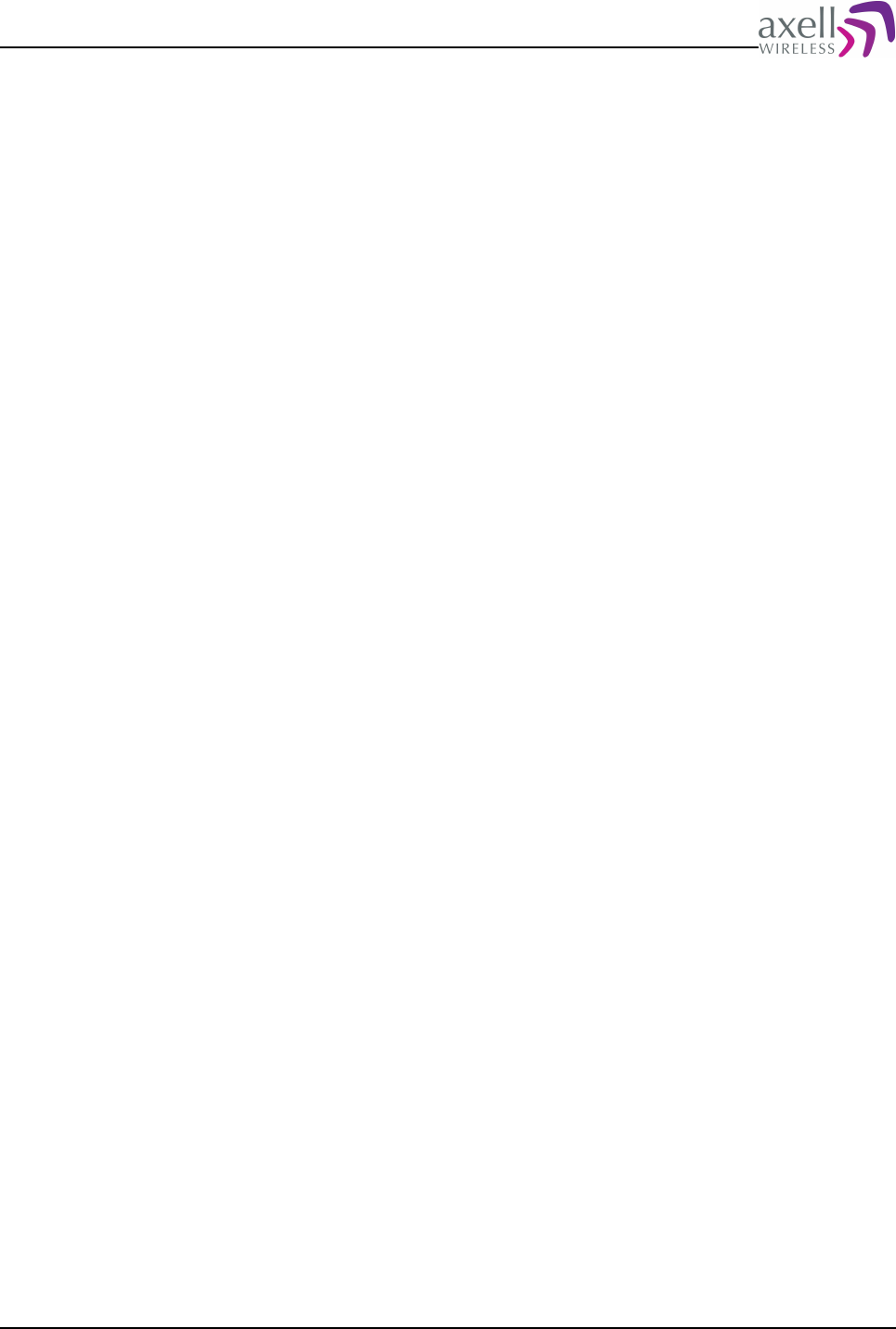
Document Name: Common Commands and Attributes v1.3.0 Revision: 1.2
14.1.3 GPR APN – Access Point Name
14.1.3.1 Overview
Sets the Access Point Name to attach to when negotiating a GPRS attach.
14.1.3.2 Usage
Attribute Type: Read / Write.
IMPORTANT: This parameter is different from network to network and operator to
operator. Make sure this string is correct, otherwise the GPRS modem will not
attach to the network properly!
This information should be given by the operator of the network.
Format on setting parameter:
SET GPR APN <name>
Where <name> should be the APN (Access Point Name) given by the network
operator to get a GPRS attach properly.
Example:
SET GPR APN internet.provider.com
This will set the APN to “internet.provider.com”.
Format in getting parameter:
GET GPR APN
Reply:
<name>
Where <name> is the currently configured Access Point Name.
Example:
GET GPR APN
Reply:
network.bbdb.com
Indicating that the current APN is set to “network.bbdb.com”.
14.1.4 GPR APPLY – Apply changes made to the GPRS configurations
14.1.4.1 Overview
Used to apply changes made to the GPRS configurations.
14.1.4.2 Usage
Attribute Type: Action
When configuring the GPRS interface, lots of changes normally needs to be made at
the same time without having to restart the GPRS interface for every configuration.
Common Commands and Attributes 109/123
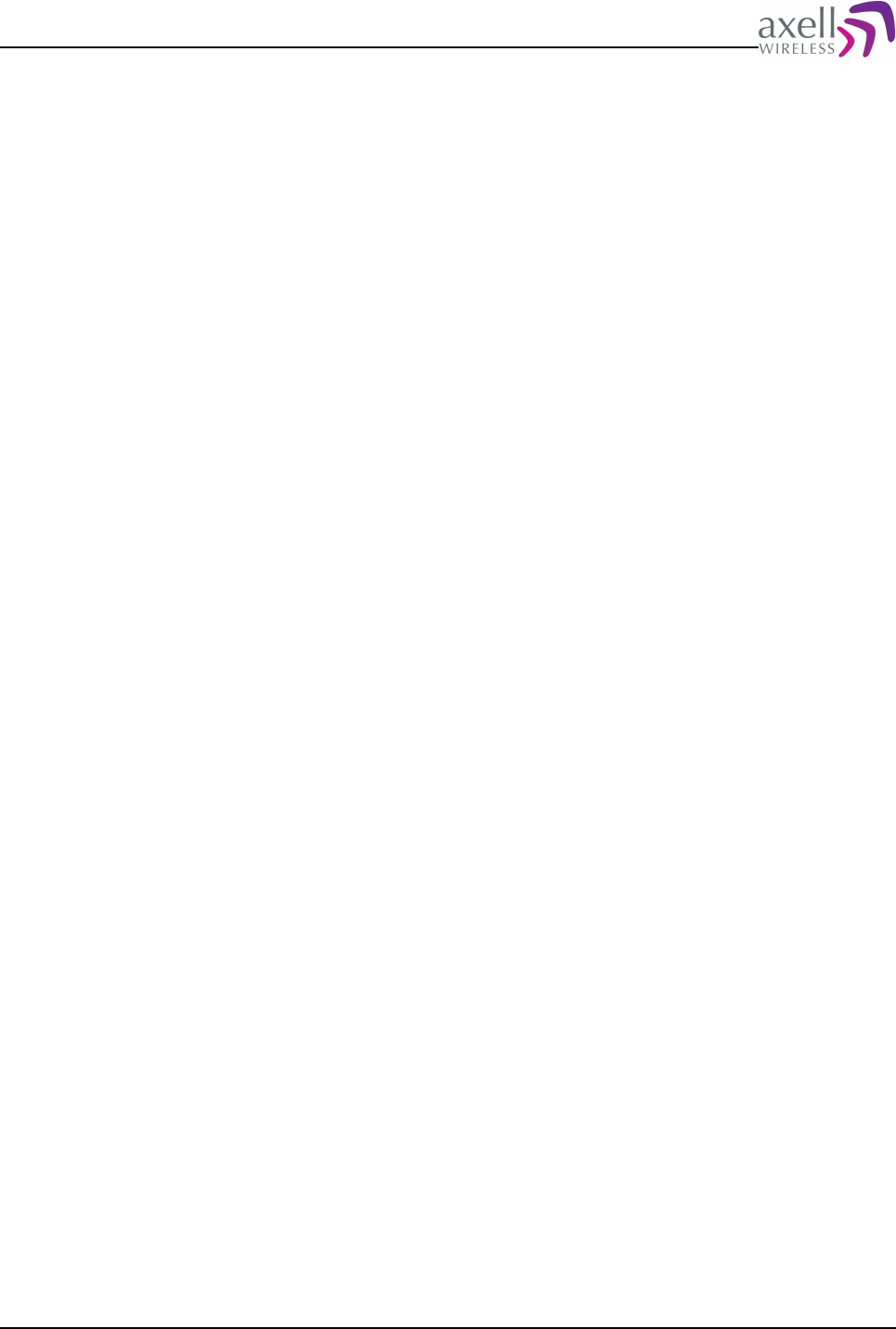
Document Name: Common Commands and Attributes v1.3.0 Revision: 1.2
Running command
ACT GPR APPPLY
means that all changes are stored to the system and that they will be used with the
next GPRS detach/attach cycle
14.1.5 GPR ASC – Authorisation Secret
14.1.5.1 Overview
Sets the “secret” for negotiating CHAP/PAP authentication.
14.1.5.2 Usage
Attribute Type: Read -Only
This sets the authorization “secret” for negotiating a PAP or CHAP authentication
with the server. This is also known as “password” or “passphrase”.
To set a blank secret use a dash “-” instead of the secret.
Format on setting parameter:
SET GPR ASC <secret>
Where <secret> is the secret enclosed in quotes if it is more than one word.
Example:
SET GPR ASC secret
Sets the PAP/CHAP secret to the word “secret”.
Example:
SET GPR ASC “another day in paradise”
Sets the PAP/CHAP secret to the phrase “another day in paradise”.
Format on getting parameter:
GET GPR ASC
Reply:
<Reply>
The command replies with 10 '*' if a passphrase is set and a '-' if no passphrase is
set.
Example:
GET GPR ASC
Reply:
**********
meaning that passphrase is configured in the controller.
14.1.6 GPR ASV – Authorization server
14.1.6.1 Overview
Controls the server authorization parameter.
Common Commands and Attributes 110/123
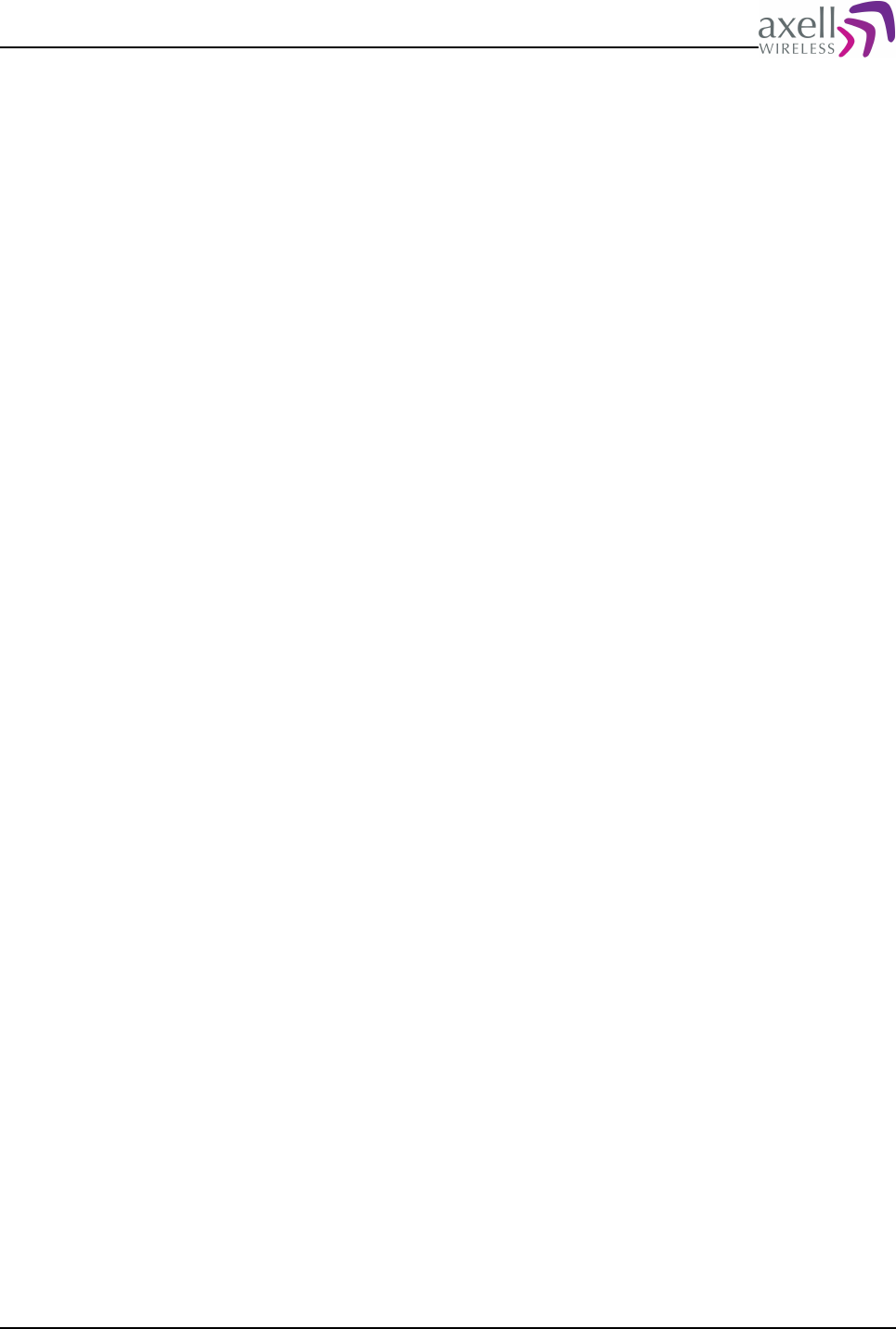
Document Name: Common Commands and Attributes v1.3.0 Revision: 1.2
14.1.6.2 Usage
Attribute Type: Read / Write
This should be the name of the server to authenticate with if it is used. In most
cases an asterisk “*” is used to indicate that ANY name is acceptable. Setting this
to the wrong name will make the authentication process to fail.
This name is only used in the CHAP/PAP negotiation process. If authorization
method is set to None it does not matter.
Usage for setting parameter:
SET GPR ASV <name>
This will set <name> as the client name for the CHAP/PAP negotiation
Example:
SET GPR ASV voyager.local.system
Sets the client name to voyage.local.system.
Usage for getting parameter:
GET GPR ASV
Reply:
*
Indicating that ANY name should be acceptable.
14.1.7 GPR ATH – Authentication method
14.1.7.1 Overview
Sets the GPRS authentication method to be used.
14.1.7.2 Usage
Attribute type: Read / Write
This attribute is used to set the authentication method used to authenticate the
PPP/LCP connection with the server. There are three possible settings for this
attribute, none, PAP and CHAP. They are represented by a single letter (N, P, C)
describing the authentication method.
Usage for setting parameter
SET GPR ATH <method>
Where <method> can be one of the following:
N: None, no authentication method will be used when negotiating a PPP connection
with the server.
P: PAP authentication mechanism will be used when negotiating a PPP connection
with the server.
C: CHAP authentication mechanism will be used when negotiating a PPP connection.
This is probably the default setting that most networks will use today.
Example:
Common Commands and Attributes 111/123
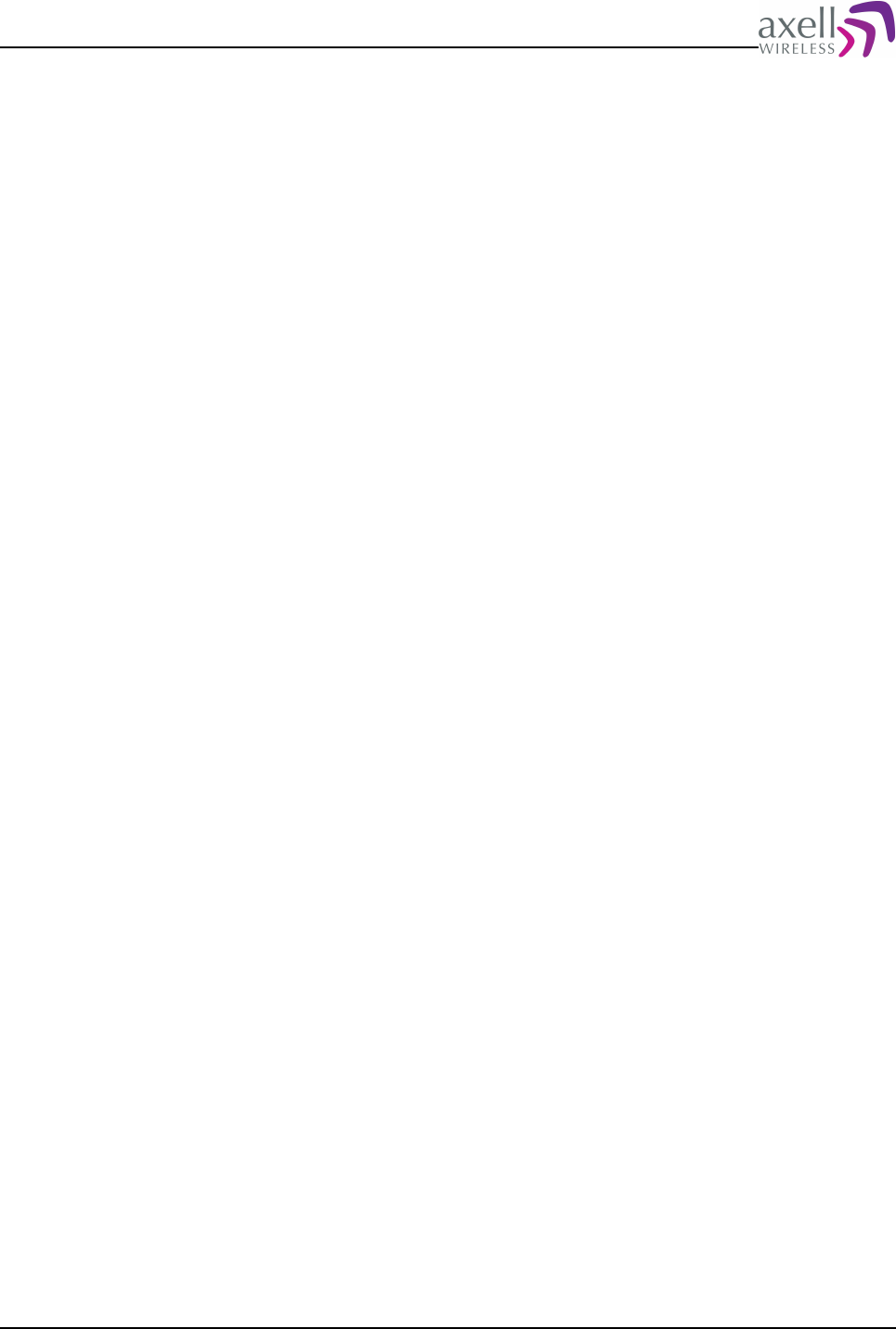
Document Name: Common Commands and Attributes v1.3.0 Revision: 1.2
SET GPR ATH C
Sets the authentication method to CHAP.
Usage for getting parameter:
GET GPR ATH
Reply:
<method>
Where <method> is either N, P or C. N means no authentication method will be
used, C indicated CHAP authentication will be used and P indicates PAP
authentication method should be used.
Example:
GET GPR ATH
Reply:
C
Indicating that CHAP is the method to be used when negotiating a PPP connection
with the peer server.
14.1.8 GPR CHANGES – Changes made in GPRS configuration
14.1.8.1 Overview
Indication if there are parameters changed in the GPRS configurations
14.1.8.2 Usage
Attribute Type: Read-only
This parameter indicates if there has been changes made to the GPRS interface that
requires the parameters to be applied and interface to be restarted
Format:
<Changes>
where <Changes> = 0 means that no changes made and <Changes> = 1 means
that changes are made to the GPRS configuration and that ACT GPR APPLY and ACT
GPR RESTART should be performed to get the new parameters operational.
Example:
GET GPR CHANGES
Reply:
1
indicating that changes have been made to the GPRS configuration and that they
need to be applied and GPRS interface to be restarted.
Note! This will be cleared by the ACT GPR APPLY command, but some changes
might require a restart of the connection why it is recommended to perform the
restart after each ACT GPR APPLY.
Common Commands and Attributes 112/123
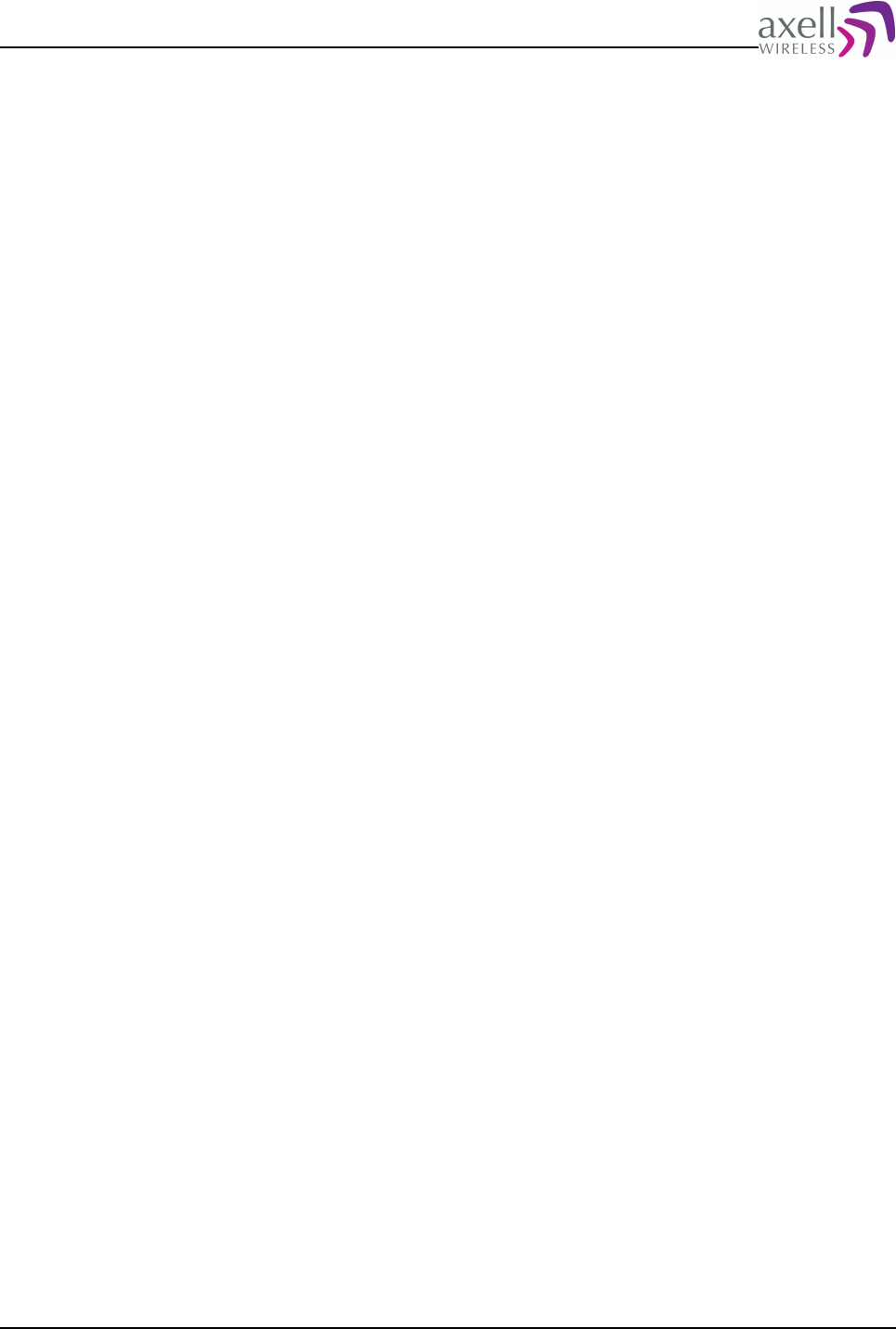
Document Name: Common Commands and Attributes v1.3.0 Revision: 1.2
14.1.9 GPR CPI – CHAP Interval
14.1.9.1 Overview
Set the CHAP interval timer.
14.1.9.2 Usage
Attribute type: Read / Write.
This attribute is used to set a timer that can be used to force a re-negotiation of the
CHAP authentication every <interval> seconds. This is used for two reasons, if
there is not traffic the GPRS can be detached so it serves as a keep-alive function.
It also checks that the connection is actually valid and working. If the negotiation
fails for whatever reason the PPP is dropped.
If the GPRS functionality is started as “PERSISTENT” it will then restart and attempt
to re-negotiate the whole PPP link with the server.
A good starting point for this parameter is to set it somewhere between 1-3
minutes (60-180 seconds).
Usage for setting parameter:
SET GPR CPI <value>
Where <value> should be in the interval of 10-300 seconds.
Example:
SET GPR CPI 90
Sets the CHAP renegotiation interval to 90 seconds.
Usage for getting parameter :
GET GPR CPI
Reply:
90
Indicating that the interval has been set to 90 seconds previously.
Example:
GET GPR CPI
Reply:
90
14.1.10 GPR CTY – GPRS connection type
14.1.10.1 Overview
Sets the connection type of GPRS to either PPP or IP.
14.1.10.2 Usage
Attribute Type: Read / Write.
The link to the GPRS network can use different type of protcols. Normally the
Common Commands and Attributes 113/123
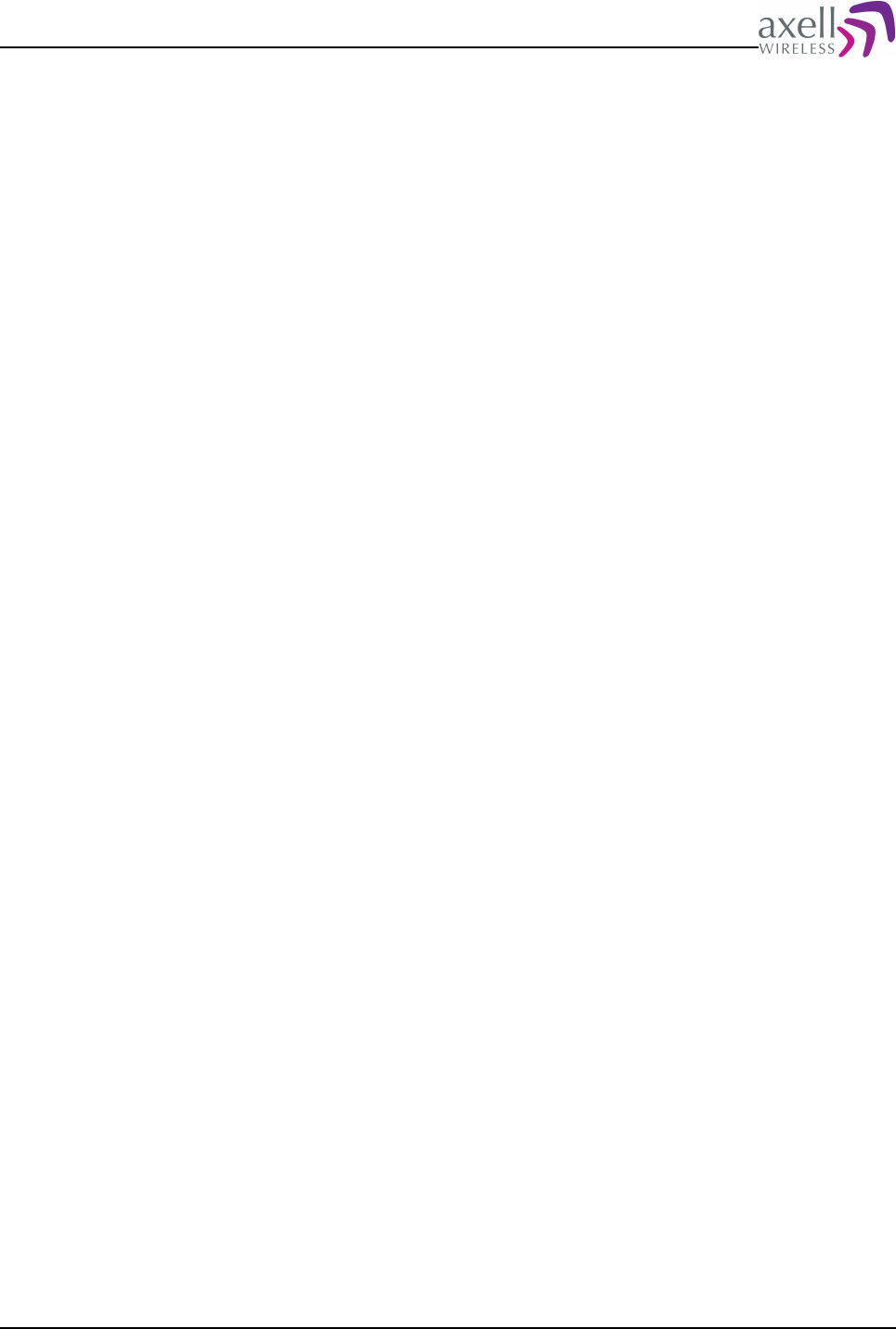
Document Name: Common Commands and Attributes v1.3.0 Revision: 1.2
protocol used is “IP” but in rare cases it may be necessary to change this to “PPP”
in order to connect. This information should be given by the network operator.
Format on setting the parameter:
SET GPR CTY <type>
Where <type> can be one of either IP or PPP determining the connection type.
Default is IP which should work in most networks.
Example:
SET GPR CTY IP
Sets the connection type to “IP”.
Format on getting parameter:
GET GPR CTY
Reply:
<format>
Where format may be either PPP or IP in the reply.
Example:
GET GPR CTY
Reply:
PPP
Indicating that the current method of communicating is PPP.
14.1.11 GPR EXF – GPRS extra flags
14.1.11.1 Overview
This sets any extra flags for the GPRS negotiations.
14.1.11.2 Usage
Attribute Type: Read / Write.
If you need this please contact Axell Wireless for more information on the various
flags that can be used.
Usage for setting parameter :
SET GPR EXF [“<flag1> ... <flagN>”]
where <flag1> and so on are the various flags.
Example:
SET GPR EXF noauth
Which will set set use no authorization with the peer when connecting (CHAP/PAP
disabled).
Usage for getting parameter :
GET GPR EXF
Reply:
<flag1 flag2 ... flagN>
Returns any flags set or blank if there are none.
Common Commands and Attributes 114/123
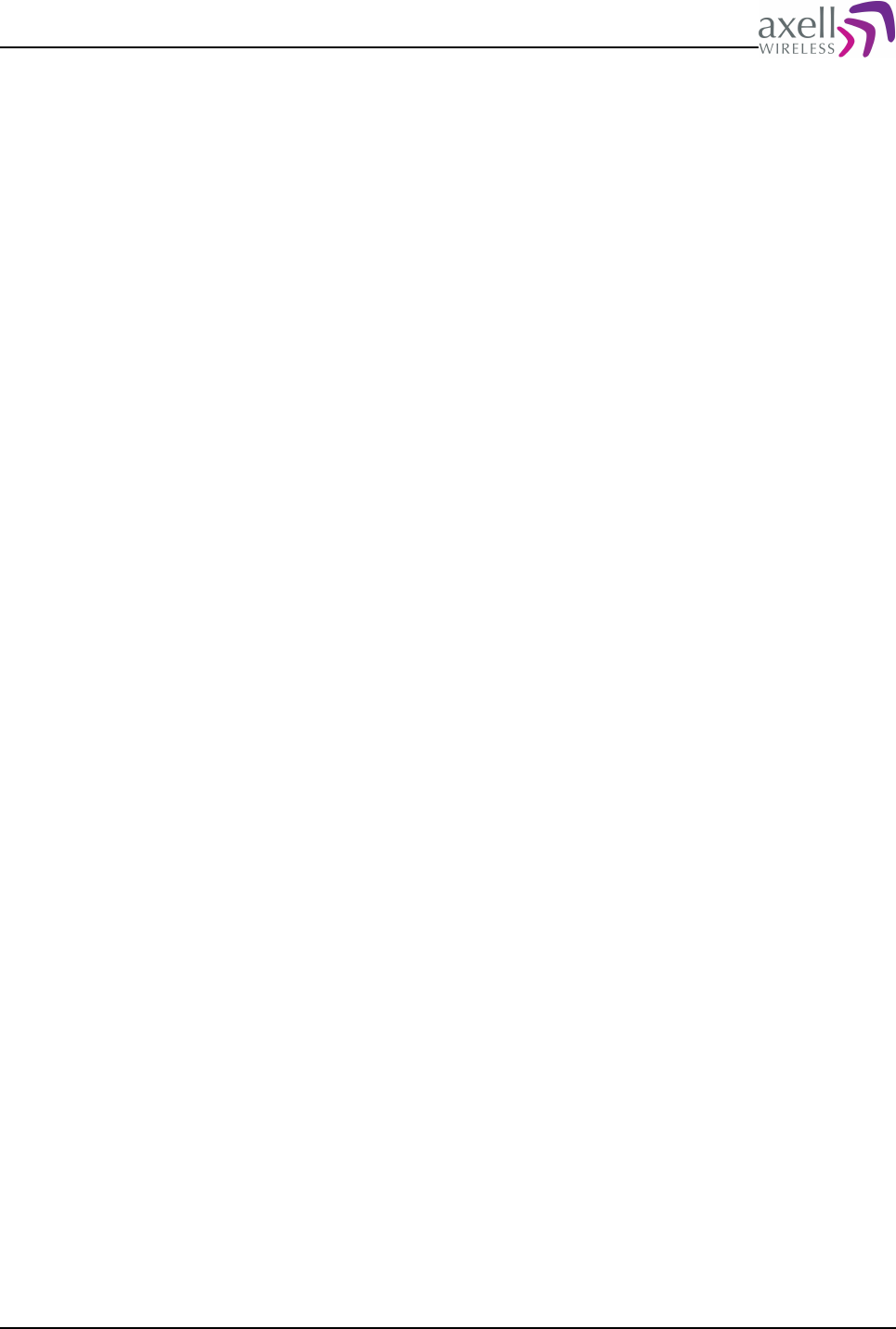
Document Name: Common Commands and Attributes v1.3.0 Revision: 1.2
Example:
GET GPR EXF
Reply:
noauth
Meaning that the noauth flag has been set.
14.1.12 GPR MDS – GPRS modem dial string
14.1.12.1 Overview
Sets / displays the current modem dial string for GPRS attach.
14.1.12.2 Usage
Attribute Type: Read / Write.
This attribute sets the dialstring used to attach to the GPRS network with the
proper PDP context. This should normally not have to be changed. It is by default
set to “ATDT*99***1#” which indicated PDP Context #1 which is always the
context used by this controller.
Do not change the profile number 1 to something else unless you know exactly
what you are doing.
Format on setting parameter:
SET GPR MDS <string>
Where <string> is the new string replacing the old one.
Example:
SET GPR MDS ATDT*99#
Will set the dial string to the “short form” of attaching with the default profile.
Normally the dialstring should be “ATDT*99***1#” to indicate the we are using
profile number 1.
Format on getting parameter:
GET GPR MDS
Reply:
ATDT*99***1#
Meaning that the dial string is set to “*99***1#” currently.
14.1.13 GPR MDT – Modem timeout
14.1.13.1 Overview
This set the communication timeout with the modem.
14.1.13.2 Usage
Attribute type: Read / Write
Common Commands and Attributes 115/123
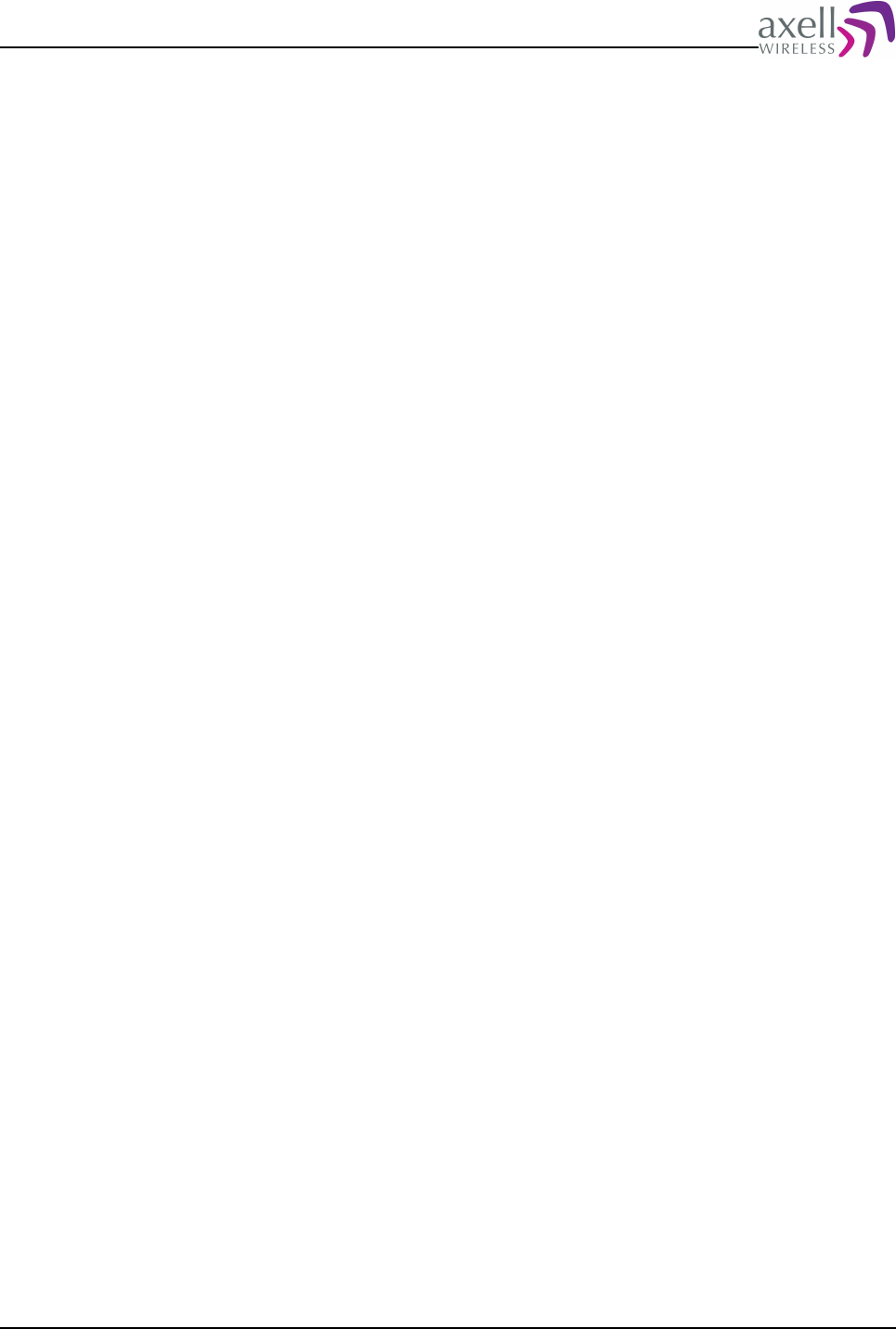
Document Name: Common Commands and Attributes v1.3.0 Revision: 1.2
This attribute handles the communication timeout with the modem. It is not the
connection timeout with the network but the time allowed for the modem to
respond to an settings command. Normally this is set to 10 seconds which should
be fine for most environments.
Format on setting parameter:
SET GPR MDT <seconds>
Where <seconds> range from 5-30 seconds.
Example:
SET GPR MDT 15
This will sett the timeout to 15 seconds.
Format on getting parameter:
GET GPR MDT
Reply:
<timeout>
Where the <timeout> is the current modem timeout setting.
Example:
GET GPR MDT
Reply:
15
Meaning the current timeout is set to 15 seconds.
14.1.14 GPR MRU – Maximum Receive Unit
14.1.14.1 Overview
Configures maximum receive unit for the GPRS interface.
14.1.14.2 Usage
Attribute Type: Read/Write
The maximum receive unit is a part of the configuration that determines largest
data packet that can be sent over the GPRS interface before defragmentation is
required. In certain cases this can be used to optimize communications interface
speeds.
Providing value zero normally works, but some networks might require some
tweaking.
Recommended values for the various communication types are
GPRS over GSM/GMSK: 576
GPRS over GSM/EDGE: 1476
GPRS over UMTS/WCDMA: 1500
Format on getting parameter:
<MRU>
where <MRU> is the maximum receive unit, <MRU> >= 0.
Common Commands and Attributes 116/123
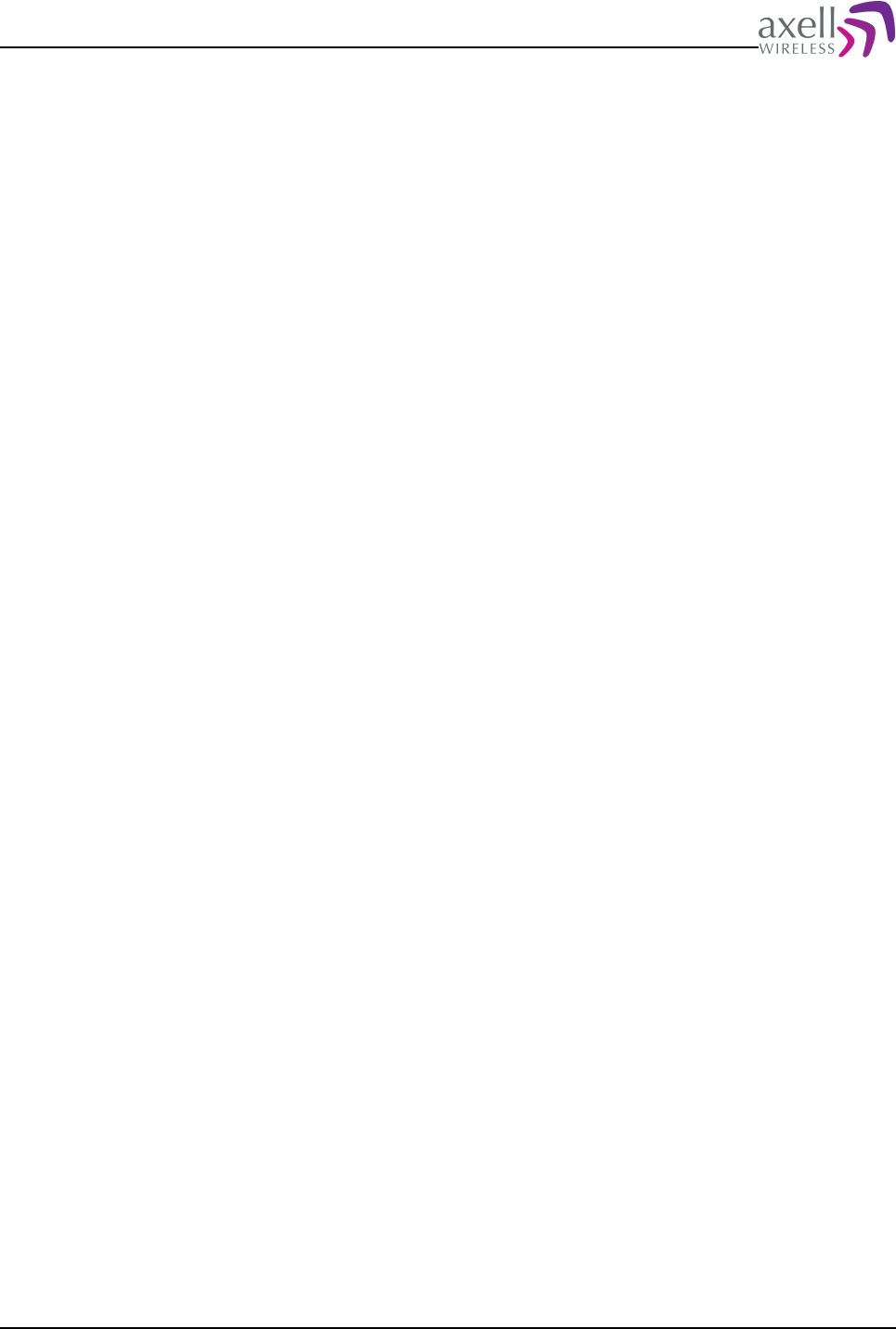
Document Name: Common Commands and Attributes v1.3.0 Revision: 1.2
Example:
GET GPR MRU
Reply:
576
indicates that default value is used.
Format on setting parameter:
SET GPR MRU <MRU>
Example:
SET MRU 0
changes Maximum Transmission Unit to 0.
14.1.15 GPR MTU – Maximum Transmission Unit
14.1.15.1 Overview
Configures maximum transmission unit for the GPRS interface.
14.1.15.2 Usage
Attribute Type: Read/Write
The maximum transmission unit is a part of the configuration that determines
largest data packet that can be sent over the GPRS interface before
defragmentation is required. In certain cases this can be used to optimize
communications interface speeds.
Providing value zero normally works, but some networks might require some
tweaking.
Recommended values for the various communication types are
GPRS over GSM/GMSK: 576
GPRS over GSM/EDGE: 1476
GPRS over UMTS/WCDMA: 1500
Format on getting parameter:
<MTU>
where <MTU> is the maximum transmission unit, <MTU> >= 0.
Example:
GET GPR MTU
Reply:
0
indicates that default value is used.
Format on setting parameter:
SET GPR MTU <MTU>
Example:
SET MTU 1500
changes Maximum Transmission Unit to 1500.
Common Commands and Attributes 117/123
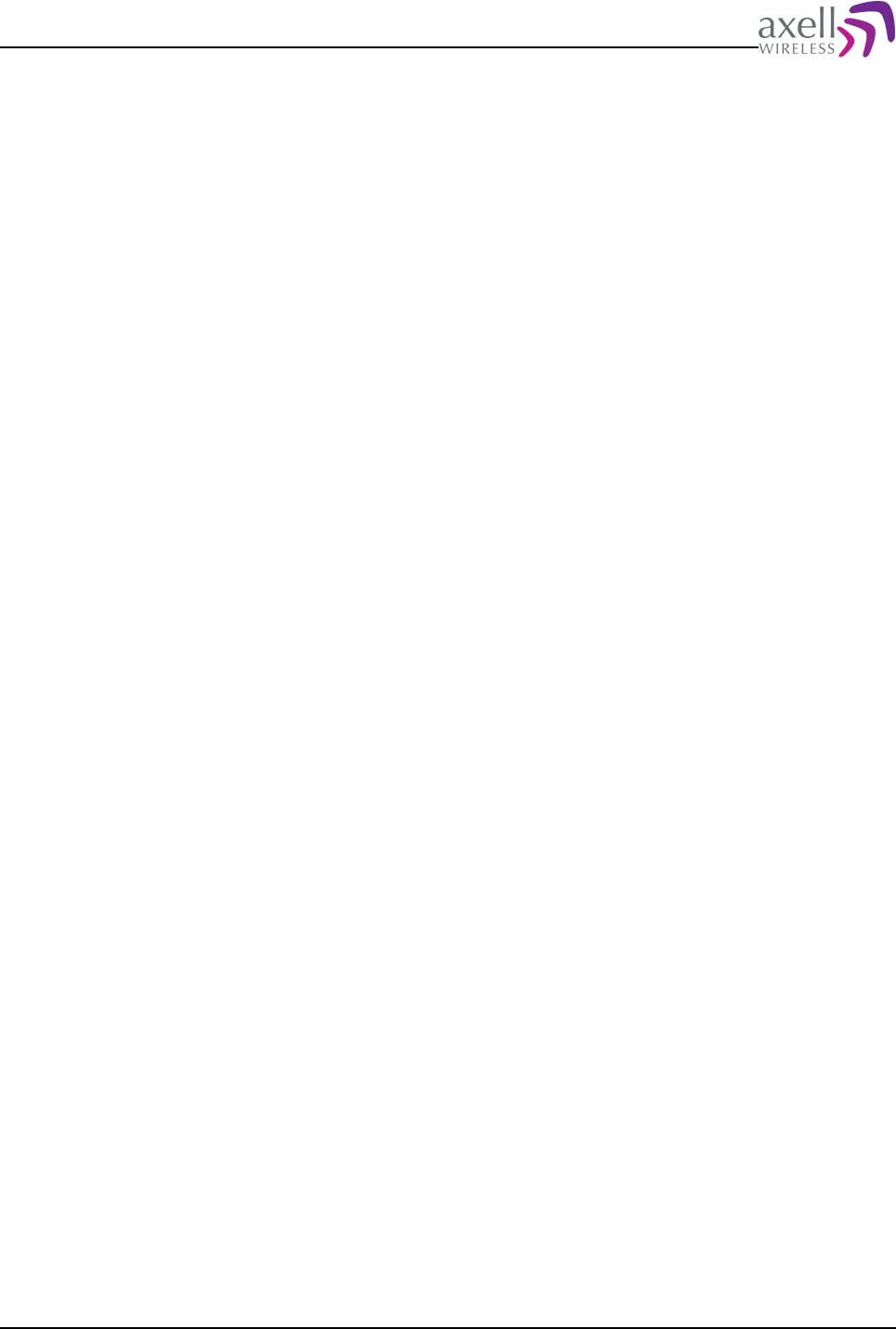
Document Name: Common Commands and Attributes v1.3.0 Revision: 1.2
14.1.16 GPR PTR – Persistence timer
14.1.16.1 Overview
Sets the timer on how often the system should check for a GPRS interface.
14.1.16.2 Usage
Attribute Type: Read / Write
This timer sets the time how often the system should check that the network is
enabled and operational.
Valid values are between 5 seconds to 600 seconds.
Format on setting parameter:
SET GPR PTR <time>
Where <time> is 5 to 600 indicating the check timer interval in seconds.
Example:
SET GPR PTR 90
Sets the timer to 90 seconds (1½ minute) intervals.
Format on getting parameter:
GET GPR PTR
Reply:
<time>
Where time is the current time of the interval to check for the existence of a GPRS
interface.
Example:
GET GPR PTR
Reply:
35
Indicating that the system should check for an existing interface every 35 seconds.
14.1.17 GPR RTE – Default route enable
14.1.17.1 Overview
This tells the system to use network default route to GPRS or not.
14.1.17.2 Usage
Attribute Type: Read / Write.
Format on setting parameter:
SET GPR RTE <enable>
Where <enable> is 1 to enable default route through this interface and 0 is to
disable the default route through this interface.
Common Commands and Attributes 118/123
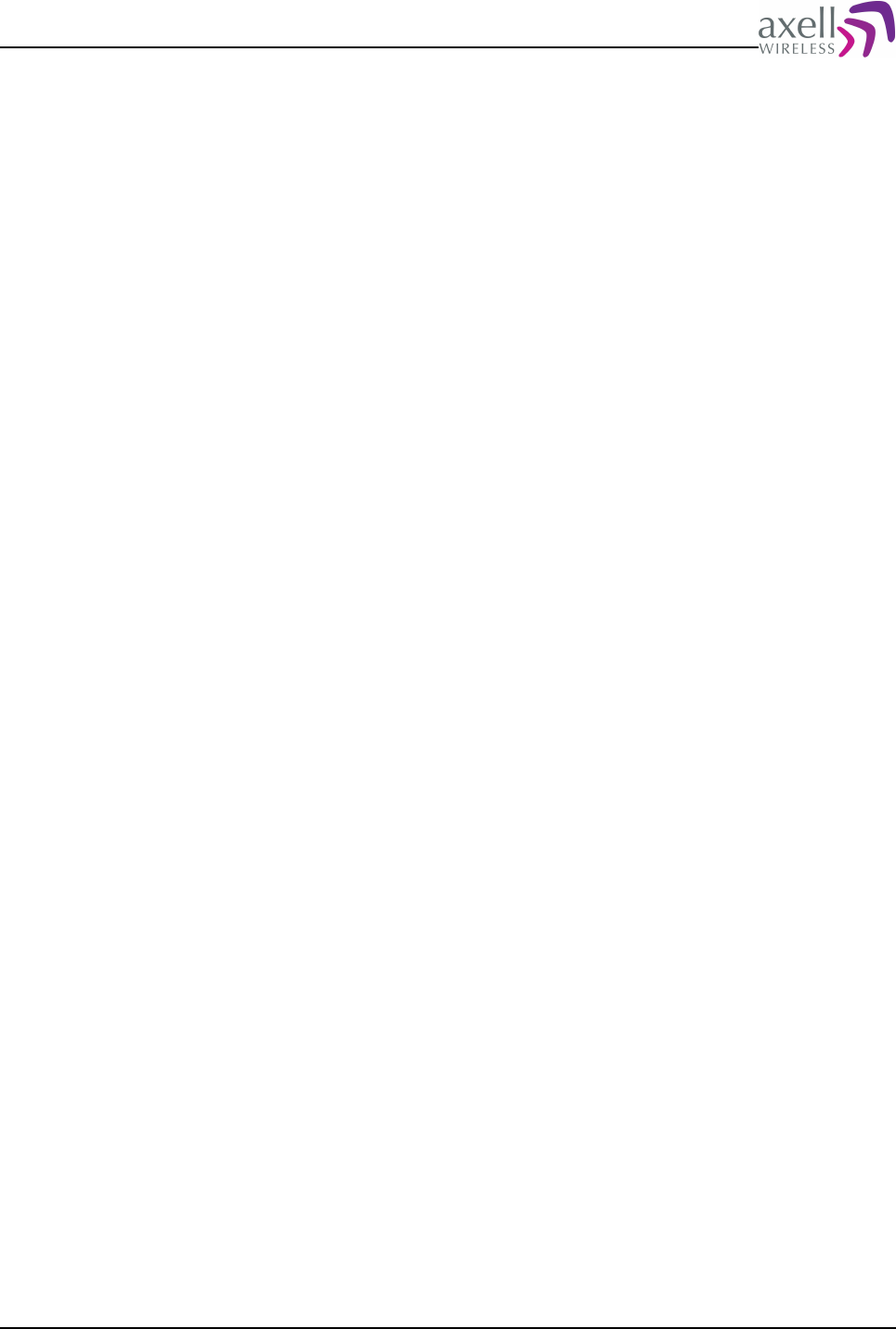
Document Name: Common Commands and Attributes v1.3.0 Revision: 1.2
Example:
SET GPR RTE 1
This will enable default route through the interface as soon as it is connected to the
GPRS network.
Format on getting parameter :
GET GPR RTE
Reply:
<enable>
Where <enable> is either 1 for default route enable or 0 for no default route
through this interface.
14.1.18 GPR STATUS – Reports status of GPRS interface
14.1.18.1 Overview
Indication if GPRS interface is operational.
14.1.18.2 Usage
Attribute Type: Read-only
This attribute is used to see if the GPRS interface is operational and that the GPRS
attach has been successfully made.
Format:
<Status>
where <Status> = 0 means GPRS is not up and running and <Status> = 1 that
GPRS is operational.
Example:
GET GPR STATUS
Reply:
0
meaning that GPRS interface is not operational.
Note! If interface is configured and supposed to work, the system will poll the
status every 15 seconds and then try to reattach again.
14.1.19 GPR RESTART – Restart GPRS
14.1.19.1 Overview
Restarts the GPRS interface.
14.1.19.2 Usage
Attribute Type: Action
When changing parameters to the GPRS configuration, the GPRS interface normally
Common Commands and Attributes 119/123
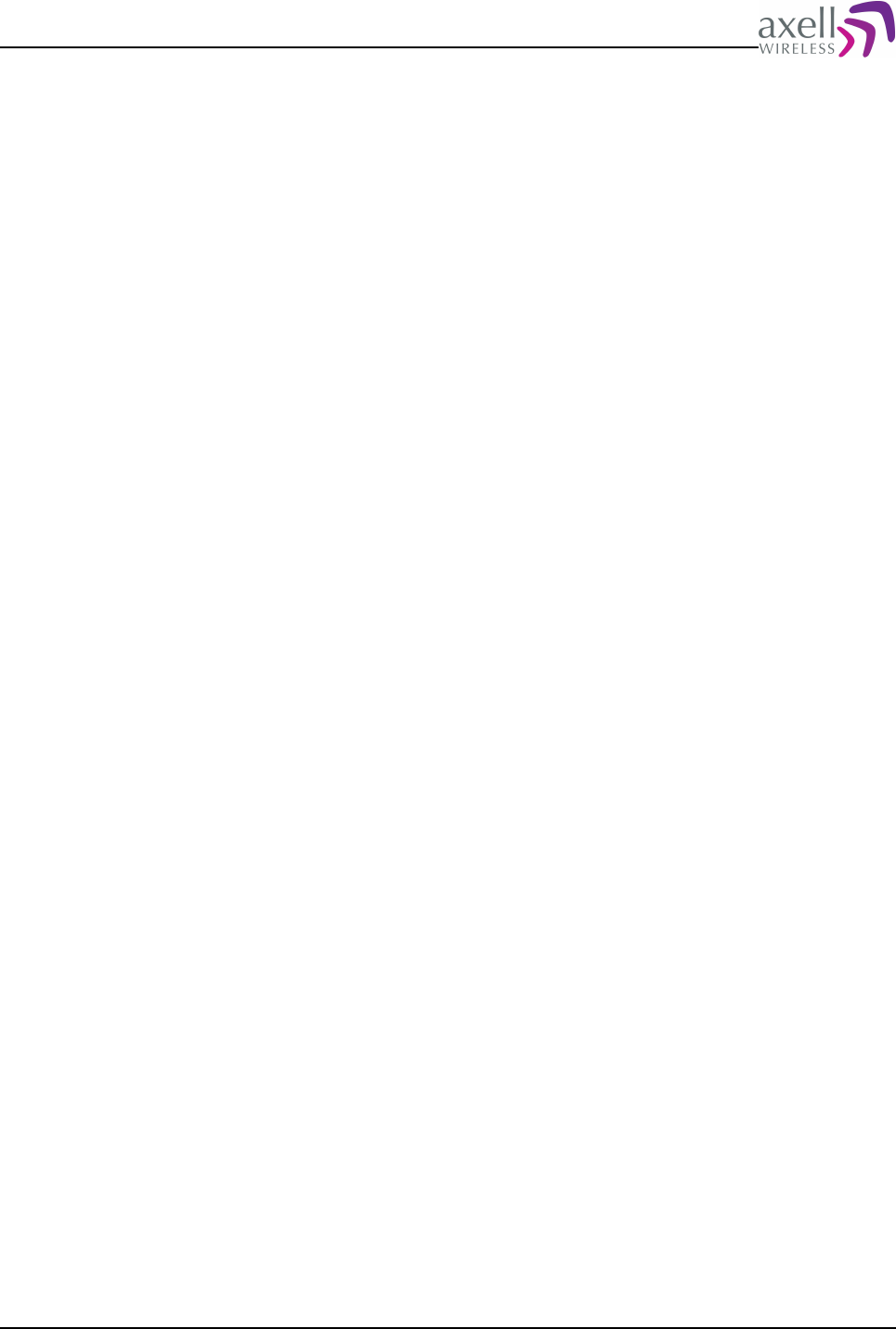
Document Name: Common Commands and Attributes v1.3.0 Revision: 1.2
have to be restarted for the parameters to take effect.
Running the command
ACT GPR RESTART
will cause a GPRS detach followed by a GPRS attach session.
14.2 GPRS – Handle GPRS functionality
14.2.1 Overview
Commands to alter the GPRS interface.
14.2.2 Usage
14.2.2.1 GPRS CONFIGURE – GPRS Configurations Wizard
The GPRS CONFIGURE simplifies the GPRS configuration by providing a simple text
based wizard.
The configrations dialog is issued by entering command
GPRS CONFIGURE
which will guide through the configuratioins process. Once the configuration is
completed, the settings are stored and will be activated on next GPRS attachs.
Note 1! All parameters can configured with the GPR attributes, but this guide
simplifies the setup.
Note 2! In order to perform a new attach to the GPRS network, please refer to
attribute ACT GPR RESET.
14.2.2.2 GPRS DOWN – Perform a GPRS detatch
Will perform a temporary detach from the GPRS network. The GPRS interface will
be brought up again when the modem processing daemon performs a new modem
check, which normally happens within one minute.
Format:
GPRS DOWN
This will initiate the GPRS detach procedure.
14.2.2.3 GPRS UP – Perform a GPRS attach
This will perform an attach to the GPRS network with the settings currently
configured.
Format:
GPRS UP
brings up the interface. In order to read out GPRS status, please refer to attribute
GPR STATUS.
Common Commands and Attributes 120/123
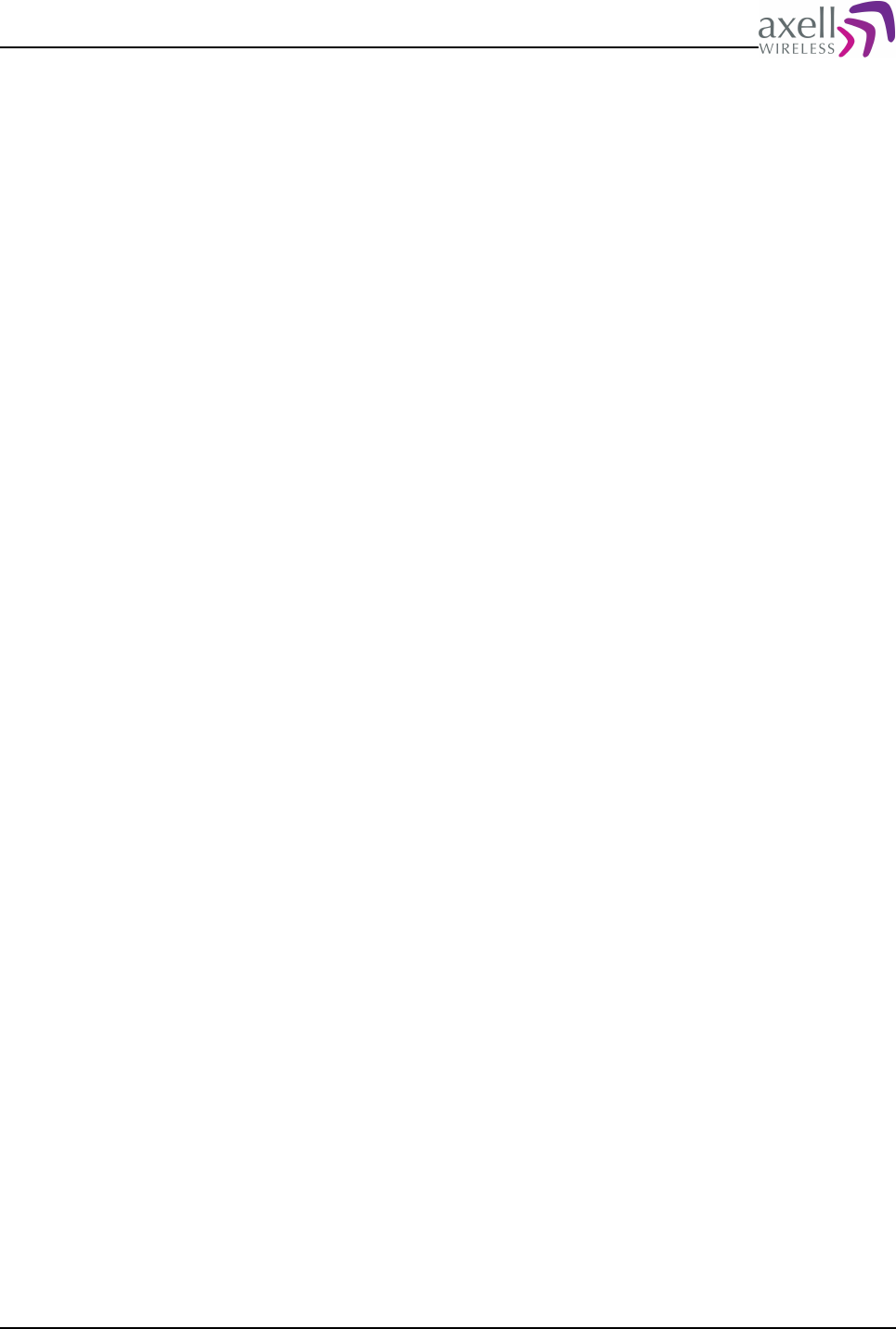
Document Name: Common Commands and Attributes v1.3.0 Revision: 1.2
14.2.2.4 GPRS APPLY – Apply changes made to GPRS settings
When configuring GPRS parameters using attribute GPR, these parameters are
stored in the system. However, in order to make them permanent, they need to be
applied, meaning that the parameters will be used in the next GPRS attach
procedure.
Format:
GPRS APPLY
applies the currently changed parameters.
Note 1! In order to determine if there are parameters that needs to be applied
refer to attribute GPR CHANGES.
Note 2! This functionality is also available by executing ACT GPR APPLY.
Note 3! In order to perform a GPRS detach/attach procedure to run the new
parameters, refer to attribute ACT GPR RESTART.
14.3 TRACE GPRSDEBUG – Debug GPRS attach
14.3.1 Overview
Command used to perform advanced debugging of the GPRS attach procedure.
14.3.2 Usage
If problems arise when attempting to get the GPRS attach to work properly, it is
possible to reconfigure the interface to provide debug output on the PPP connection
setup between the controller and the GPRS network.
In order to enable the debugging, add the parameter DEBUG to the GPR EXF
attributes, apply changes using ACT GPR APPLY and then restart the GPRS attach
procedure using ACT GPR RESTART.
After this, issuing the command
TRACE GPRSDEBUG
will provide detailed information about progress of the GPRS attach procedure.
Note! Once debugging is completed, make sure to disable debugging. Leaving
debugging enabled can cause the system to fill up with files and to slow down. Run
GPRS CONFIGURE
or reconfigure using attribute GPR EXF, remove debug flag and perform
ACT GPR RESTART
15 FIRMWARE UPGRADE
15.1 Overview
From Common firmware version 1.2.0 of the controller, it is possible to upload and
Common Commands and Attributes 121/123
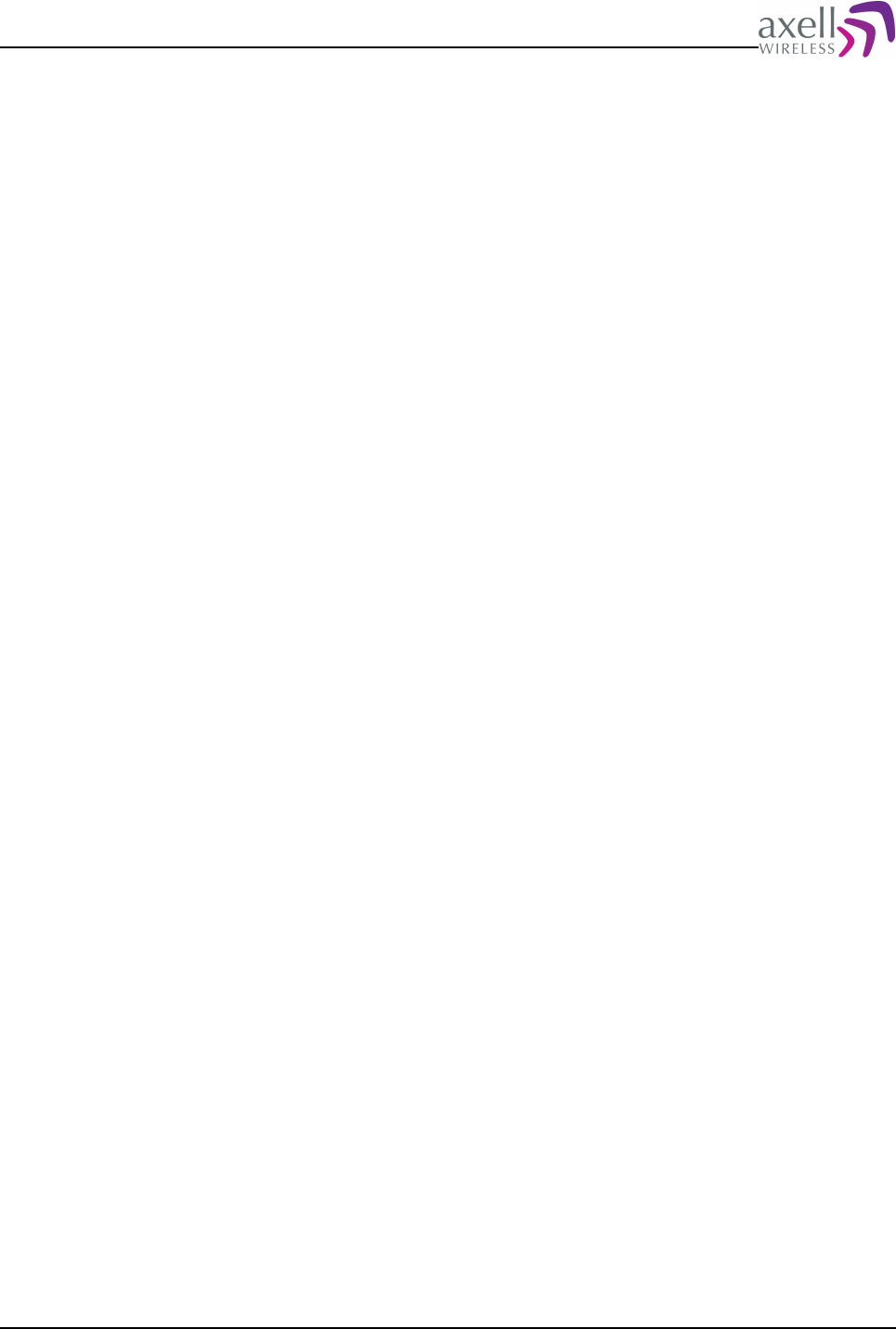
Document Name: Common Commands and Attributes v1.3.0 Revision: 1.2
install firmware into the controller using normal terminal emulation programs and
Z-modems protocols.
Axell Firmware Upload files have the file extension .arf2, and the name should
normally reveal upgrade information such as
OMU-1.0.1_to_OMU-1.0.2.arf2
The firmware package itself contains all information on version compatibilities,
meaning that it is not possible to install firmware unless criterias on current
software versions and available memory in the controllers are met.
Normally, the firmware upgrade consists of uploading the firmware using Z-modem,
and then issue an installation of the firmware.
The installer reads through the packet and calculates the checksums to ensure that
the uploaded packet is valid for installation. It also checks a number of
prerequisites prior to installing the firmware, such as correct System, Common and
Target firmwares version for this upgrade packet and enough space to install the
packet.
Once the installation procedure is started, the system will reboot after completing
the installation procedure, successful or unsuccessful.
Once booting up again, the new controller will if firmware upgrade was successful
be executed, and a FWU (Firmware Upgraded) alarm posted to the Axell Element
Manager containing information about the new firmware version.
If firmware upgrade failed, a FWF (Firmware Upgrade Failure) alarm is posted to the
Axell Element Manager informing about the upgrade failure.
15.2 Upgrade Procedure
The firmware upgrade procedure consists of a few different steps
1. Log in to the controller using any terminal emulation program supporting Z-
modem such as HyperTerminal for Windows or minicom for Unix/Linux/OS X.
2. Initiate firmware upload by issuing the command
firmware upload
and then start the file transmission from the terminal emulation program.
HyperTerminal: Menu item Transfer->Send file, browse to correct arf2 file.
MiniCom: File transfer dialog normally is brought up automatically.
3. Once file is uploaded correctly, switch to System Administrator mode using
command
sysadmin
and provide the sysadmin password.
4. Enter
firmware list
to get a list of all uploaded packages.
5. Issue installation of desired packet by issuing
firmware install <package>
such as
firmware install OMU-1.0.1_to_OMU-1.0.2.arf2
Common Commands and Attributes 122/123
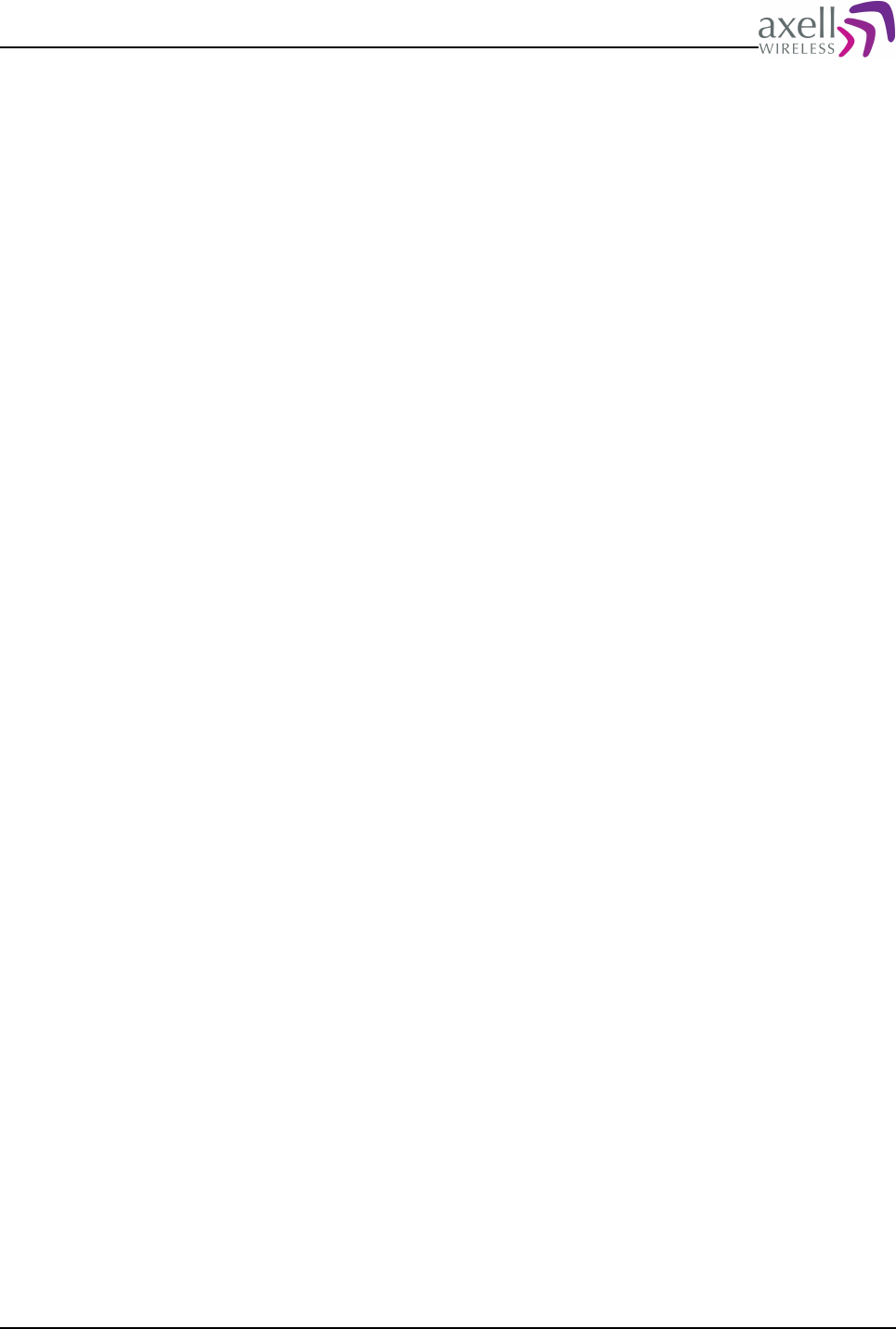
Document Name: Common Commands and Attributes v1.3.0 Revision: 1.2
6. Wait for installation procedure to complete. After this the controller will
reboot and start executing the new firmware.
Firmware upgrade completed.
15.3 Upgrading Fibre Optic Repeaters
In order to perform a firmware upgrade to a fibre optic repeater over the fibre, a
direct access to the node has to be performed. This is done by issuing the
command
ACCSS NODE <Node ID>
which will establish a transparent channel to the node. Log in to the controller as
usual and perform the standard firmware upload / firmware install procedure as
described in previous chapter.
Please refer to ACCESS NODE command for details on the direct access over fibre.
15.4 Firmware Command Reference
The following firmware command options are available
firmware - replies with current firmware version.
firmware help – prints help text on the screen.
firmware cleanup – performs cleanup of the system, removes old packages and
log files. This command can be issued if the installer informs that there is not
enough memory to install file.
change - change versions of common and/or target from current to older or to new
version. Fallback functionality.
Note! This functionality is only for testing purposes and might severely destroy the
entire system.
delete - removes a specific upgrade package. This command is to be used if a
package was not possible to install due to checksum errors in the package.
upload - starts a Z-Modem transfer in order to facilitate uploading of a new
firmware to the controller using any type of terminal software such as Microsoft
Windows Hyper Terminal.
status - displays status of controller resources available for firmware upgrade such
as application and system free flash memory and free RAM.
list - displays uploaded firmware packages currently available for installation.
verify - validates that this is a firmware that can be installed.
Note! This will also be performed prior to performing an installation. It is not
possible to install an invalid/broken firmware packet.
version - displays current firmware version (running version).
install <packet> - installs the firmware pointed to by <packet> on the target.
Install also verifies the packet so it is not necessary to run both verify and install in
the same session.
Common Commands and Attributes 123/123

Document name:
OMU Commands and Attributes 1.0.0 v1.0
Version:
1.0
Axell Wireless
OMU
Commands and Attributes
Document Revision: 1.0
Firmware Version: OMU 1.0.0
Document Release Date: 2007-10-23
Note! Avitec and AFL have merged to form the new company Axell Wireless. In this manual
the name Avitec still appears in prompts etc.
1(45)

Document name:
OMU Commands and Attributes 1.0.0 v1.0
Version:
1.0
REVISION LOG
Revision Date Author Description
1.0 07-10-23 MW First release.
2(45)
Copyright © 2008 Axell Wireless
All rights reserved.
No part of this document may be copied, distributed, transmitted, transcribed, stored in a retrieval system, or translated into any human or
computer language without the prior written permission of Axell Wireless.
The manufacturer has made every effort to ensure that the instructions contained in the documents are adequate and free of errors and omissions.
The manufacturer will, if necessary, explain issues which may not be covered by the documents. The manufacturer's liability for any errors in the
documents is limited to the correction of errors and the aforementioned advisory services.
This document has been prepared to be used by professional and properly trained personnel, and the customer assumes full responsibility when
using them. The manufacturer welcomes customer comments as part of the process of continual development and improvement of the
documentation in the best way possible from the user's viewpoint. Please submit your comments to the nearest Axell Wireless sales representative.

Document name:
OMU Commands and Attributes 1.0.0 v1.0
Version:
1.0
INDEX
1OVERVIEW......................................................................................................................................................................7
2VERSION COMPATIBILITY........................................................................................................................................7
3USING COMMANDS AND ATTRIBUTES..................................................................................................................7
4BUILT IN HELP SYSTEM............................................................................................................................................. 8
4.1HELP command.................................................................................................................................................... 8
4.2INF command........................................................................................................................................................ 8
5OMU COMMANDS.........................................................................................................................................................9
5.1.1Overview.............................................................................................................................................................. 9
5.1.2Usage....................................................................................................................................................................9
5.2STATUS............................................................................................................................................................... 10
6ALARM CONFIGURATIONS..................................................................................................................................... 11
6.1AC2 – Compressed Alarm Severity and Alarm Class Configurations...........................................................11
6.1.1Usage..................................................................................................................................................................11
6.2AL4 - Compressed Alarm Format ................................................................................................................... 11
6.2.1Usage..................................................................................................................................................................11
6.3AL5 - Compressed Alarm Format ................................................................................................................... 11
6.3.1Usage..................................................................................................................................................................11
6.4AL6 - Compressed Alarm Format ................................................................................................................... 11
6.4.1Usage..................................................................................................................................................................11
6.5 ALL - Compact Message Status Parameters in Optical Master Unit........................................................... 12
6.5.1 Usage.................................................................................................................................................................12
6.6BAT – Status of battery charge......................................................................................................................... 12
6.6.1Usage..................................................................................................................................................................12
6.7COM – Status of Communication with Active Devices................................................................................... 12
6.7.1Usage..................................................................................................................................................................12
6.8CRC – Status of EEPROM CRC.......................................................................................................................13
6.8.1Usage..................................................................................................................................................................13
6.9PW1 - Status of Power Supply 1........................................................................................................................14
6.9.1Usage..................................................................................................................................................................14
6.10PW2 - Status of Power Supply 2......................................................................................................................14
6.10.1Usage................................................................................................................................................................14
6.11PW3 - Status of Power Supply 3......................................................................................................................15
6.11.1Usage................................................................................................................................................................15
6.12PW4 - Status of Power Supply 4......................................................................................................................16
6.12.1Usage................................................................................................................................................................16
6.13RBT – Status of Radio Board Temperatures................................................................................................. 16
6.13.1Usage................................................................................................................................................................16
6.14RSP – Optical Master Unit Status Parameters.............................................................................................. 17
6.14.1Usage................................................................................................................................................................17
6.15RXO – Status of Received Optical Level........................................................................................................ 19
6.15.1Usage................................................................................................................................................................19
6.16SZP – Status of Pilot Tone Generator Synthesizer........................................................................................ 19
6.16.1Usage................................................................................................................................................................19
6.17TEM – Status of Controller Temperature...................................................................................................... 20
6.17.1Usage................................................................................................................................................................20
6.18TXO – Status of Transmitted Optical Level...................................................................................................20
3(45)

Document name:
OMU Commands and Attributes 1.0.0 v1.0
Version:
1.0
6.18.1Usage................................................................................................................................................................20
7OPTO INTERFACE CONFIGURATIONS................................................................................................................ 21
7.1OLA – Optical Loss Adjustment ...................................................................................................................... 21
7.1.1Usage..................................................................................................................................................................21
7.2OLC – Optical Loss Compensation................................................................................................................... 22
7.2.1Usage..................................................................................................................................................................22
7.3OLV – Optical Level........................................................................................................................................... 22
7.3.1Usage..................................................................................................................................................................22
7.4OMP – Opto Master Parameters.......................................................................................................................23
7.4.1Usage..................................................................................................................................................................23
7.5PTL – Pilot Tone Level.......................................................................................................................................23
7.5.1Usage..................................................................................................................................................................23
7.6PTN – Pilot Tone Nominal Level....................................................................................................................... 24
7.6.1Usage..................................................................................................................................................................24
8RF-RELATED CONFIGURATIONS.......................................................................................................................... 24
8.1ATD – Attenuation Downlink............................................................................................................................ 24
8.1.1Usage..................................................................................................................................................................24
8.2ATU – Attenuation Uplink................................................................................................................................. 25
8.2.1Usage..................................................................................................................................................................25
8.3ILD – Status of Input Level Downlink.............................................................................................................. 25
8.3.1Usage..................................................................................................................................................................25
8.4ILV – Input Levels Downlink.............................................................................................................................26
8.4.1Usage..................................................................................................................................................................26
8.5RFC – Radio Frequency Parameters for Combiner ....................................................................................... 26
8.5.1Usage..................................................................................................................................................................26
8.6RFS – Radio Frequency Parameters for Splitter ............................................................................................ 27
8.6.1Usage..................................................................................................................................................................27
9TEMPERATURE AND POWER SUPPLY LEVELS ............................................................................................... 27
9.1PLV – Power Supply Levels...............................................................................................................................27
9.1.1Usage..................................................................................................................................................................27
9.2TEL – Temperature Levels................................................................................................................................ 28
9.2.1Usage..................................................................................................................................................................28
10DATA COMMUNICATION SETTINGS.................................................................................................................. 28
10.1NCP – Node Communications Path.................................................................................................................28
10.1.1Usage................................................................................................................................................................29
10.2OCP – Opto Communication Path Configurations....................................................................................... 29
10.2.1Usage................................................................................................................................................................29
10.3RCP - Rack Communications Path Configuration........................................................................................ 30
10.3.1Usage................................................................................................................................................................30
11ALARM ATTRIBUTE THRESHOLDS.................................................................................................................... 31
11.1BAT – Battery Level......................................................................................................................................... 31
11.1.1Description....................................................................................................................................................... 31
11.1.2Threshold Usage.............................................................................................................................................. 31
11.1.3Time................................................................................................................................................................. 31
11.1.4Upper................................................................................................................................................................31
11.1.5Lower............................................................................................................................................................... 31
11.2COM – Communications with Active Devices................................................................................................31
11.2.1Description....................................................................................................................................................... 31
11.2.2Threshold Usage.............................................................................................................................................. 31
4(45)

Document name:
OMU Commands and Attributes 1.0.0 v1.0
Version:
1.0
11.2.3Time................................................................................................................................................................. 31
11.2.4Upper................................................................................................................................................................31
11.2.5Lower............................................................................................................................................................... 32
11.3CRC – EEPROM CRC Check in Active Devices...........................................................................................32
11.3.1Description....................................................................................................................................................... 32
11.3.2Threshold Usage.............................................................................................................................................. 32
11.3.3Time................................................................................................................................................................. 32
11.3.4Upper................................................................................................................................................................32
11.3.5Lower............................................................................................................................................................... 32
11.4ILD – Input Signal Level Downlink................................................................................................................ 32
11.4.1Description....................................................................................................................................................... 32
11.4.2Threshold Usage.............................................................................................................................................. 32
11.4.3Time................................................................................................................................................................. 32
11.4.4Upper................................................................................................................................................................32
11.4.5Lower............................................................................................................................................................... 32
11.5NCO – Node Communications Status............................................................................................................. 33
11.5.1Description....................................................................................................................................................... 33
11.5.2Threshold Usage.............................................................................................................................................. 33
11.5.3Time................................................................................................................................................................. 33
11.5.4Upper................................................................................................................................................................33
11.5.5Lower............................................................................................................................................................... 33
11.6PW1 – Power Supply 1..................................................................................................................................... 33
11.6.1Description....................................................................................................................................................... 33
11.6.2Threshold Usage.............................................................................................................................................. 33
11.6.3Time ................................................................................................................................................................ 33
11.6.4Upper ...............................................................................................................................................................33
11.6.5Lower............................................................................................................................................................... 33
11.7 PW2 – Power Supply 2.................................................................................................................................... 33
11.7.1Description....................................................................................................................................................... 33
11.7.2Threshold Usage.............................................................................................................................................. 34
11.7.3Time ................................................................................................................................................................ 34
11.7.4Upper ...............................................................................................................................................................34
11.7.5Lower............................................................................................................................................................... 34
11.8PW3 – Power Supply 3..................................................................................................................................... 34
11.8.1Description....................................................................................................................................................... 34
11.8.2Threshold Usage.............................................................................................................................................. 34
11.8.3Time ................................................................................................................................................................ 34
11.8.4Upper ...............................................................................................................................................................34
11.8.5Lower............................................................................................................................................................... 34
11.9PW4 – Power Supply 4..................................................................................................................................... 34
11.9.1Description....................................................................................................................................................... 34
11.9.2Threshold Usage.............................................................................................................................................. 34
11.9.3Time ................................................................................................................................................................ 35
11.9.4Upper ...............................................................................................................................................................35
11.9.5Lower............................................................................................................................................................... 35
11.10RBT – Radio Board Temperature................................................................................................................. 35
11.10.1Description..................................................................................................................................................... 35
11.10.2Threshold Usage............................................................................................................................................ 35
11.10.3Time............................................................................................................................................................... 35
11.10.4Upper..............................................................................................................................................................35
11.10.5Lower............................................................................................................................................................. 35
11.11RXO - Recieved Optical Level....................................................................................................................... 35
11.11.1Description..................................................................................................................................................... 35
11.11.2Threshold Usage............................................................................................................................................ 35
11.11.3Time .............................................................................................................................................................. 35
11.11.4Upper .............................................................................................................................................................36
11.11.5Lower............................................................................................................................................................. 36
5(45)

Document name:
OMU Commands and Attributes 1.0.0 v1.0
Version:
1.0
11.12SZP – Synthesizer Pilot Tone Generator...................................................................................................... 36
11.12.1Description..................................................................................................................................................... 36
11.12.2Threshold Usage............................................................................................................................................ 36
11.12.3Time............................................................................................................................................................... 36
11.12.4Upper..............................................................................................................................................................36
11.12.5Lower............................................................................................................................................................. 36
11.13TEM – Controller Temperature.................................................................................................................... 36
11.13.1Description..................................................................................................................................................... 36
11.13.2Threshold Usage............................................................................................................................................ 36
11.13.3Time .............................................................................................................................................................. 36
11.13.4Upper .............................................................................................................................................................36
11.13.5Lower............................................................................................................................................................. 37
11.14TXO – Transmitted Optical Level.................................................................................................................37
11.14.1Description..................................................................................................................................................... 37
11.14.2Threshold Usage............................................................................................................................................ 37
11.14.3Time............................................................................................................................................................... 37
11.14.4Upper..............................................................................................................................................................37
11.14.5Lower............................................................................................................................................................. 37
12HEARTBEAT FORMAT............................................................................................................................................ 38
6(45)

Document name:
OMU Commands and Attributes 1.0.0 v1.0
Version:
1.0
1 OVERVIEW
All Axell Wireless network elements* equipped with a controller contains a Local
Maintenance Terminal (LMT) port, and optionally a modem. This allows for
configuration of the element locally and optionally remotely.
Using a terminal emulation software, such as HyperTerminal (Windows) or MiniCom
(Linux/Unix) it is possible to configure the equipment using a simple command structure
(terminal emulation should be set to VT100 or ANSI).
Axell Wireless Repeater Command and Attributes documentation consists of two parts;
–the Common part defines all functionality available for all Axell Wireless repeaters
with the new generation of controllers (H40 and H50 series).
–the Target part defines all commands and attributes available for the specific repeater
type in a separate document.
This document specifies the functionality for all commands and attributes available in the
OMU target implementation.
* Network elements are for instance repeaters, Optical Master Units, etc.
2 VERSION COMPATIBILITY
Commands and attributes described in this document refers to Optical Master Units with
Target firmware version OMU 1.0.0.
Firmware version of the controller can be obtained (once logged in) by using the attribute
SWV.
3 USING COMMANDS AND ATTRIBUTES
When logged in to the repeater, a number of different commands and attributes are
available. Commands have interaction with the user, or displays the reply on multiple
rows, while attributes are worked on using GET, SET or ACT syntax which gives a reply
normally on a maximum of one row.
Read-only attributes are read using GET.
Example:
AVITEC AB> GET MDL
BSF424-S
AVITEC AB>
Read and write attributes are either read or written
Example:
AVITEC AB> GET TAG
Repeater Name: Earl
AVITEC AB> SET TAG Site at Sundbyberg Centrum
AVITEC AB> GET TAG
Site at Sundbyberg Centrum
AVITEC AB>
Actions are used to perform actions.
Example:
AVITEC AB> ACT RCD
AVITEC AB>
which resets the communications device/modem.
7(45)

Document name:
OMU Commands and Attributes 1.0.0 v1.0
Version:
1.0
4 BUILT IN HELP SYSTEM
4.1 HELP command
By entering the command
HELP
a list of all attributes and their modes of operation are displayed in alphabetic order.
Three different columns are displayed. First column is the actual attribute. Second
column displays valid attribute access methods.
r – this means attribute can be GET
w – this means attribute can be SET
x – means attribute can be worked on with ACT (action).
Each row ends with a brief description of the attribute.
Example:
AVITEC AB>help
AC1 r Displays alarm severity and class for a number of alarm sources.
AC2 r Displays alarm severity and class for a number of alarm sources.
ACK x Acknowledges alarm log entries.
ACL rw Displays and changes default alarm classes.
ADC r Returns number of active devices in the system.
ADD rw Configures SMS access list to communicate with the repeater.
AGC r This displays status of the AGC in uplink and downlink.
AL1 r Displays alarm configurations for EX1, EX2, EX3, EX4 and DOO.
AL2 r Displays alarm configurations for VLI, LGO, CLR, FWU and FWF.
AL3 r Displays alarm configurations for UAD, UDE, UPM, UDM and UPW.
AL4 r Retrieving alarm configurations for AMU, AMD, SZU, SZD, COM and
TEM.
AL5 r Retrieving alarm configurations for OTM, PW1, PSU, WRM and CFC.
ALA rw Used for reconfiguration of the alarm settings / thresholds.
ALL r Replies with the same information as in the heartbeat sent to
the AEM.
...
4.2 INF command
The INF attribute gives detailed information about a specific attribute (similar to
information in this document).
Example:
AVITEC AB> INF DOO
This read-only attribute displays the status of the door, 0=OK, 1=ERROR.
Reply format:
X
X=0 means status is OK
X=1 means status is ERROR
X=- (dash) means status is indeterminable, or alarm source is not
measured.
Example:
GET DOO
Replies:
0
meaning status is OK.
8(45)

Document name:
OMU Commands and Attributes 1.0.0 v1.0
Version:
1.0
5 OMU COMMANDS
5.1.1 Overview
NODEPNP command is used to automatically identify new nodes in the network.
5.1.2 Usage
The OMU communicates with slave repeaters over the optical fibers, and all
communication is master/slave based where the OMU is the master polling all slave
nodes/FiberOptic repeaters. When communicating with the repeaters, the serial number
of the repeater (or repeater controller) is used as an address. This means that the node
master must have knowledge of the serial numbers of all repeaters in the network.
When adding new nodes in an existing repeater system (or when configuring a new
system), nodes are configured using the NODE ADD command, which requires
knowledge of the serial number for the installed repeater, and what opto module the fiber
is connected to.
The NODEPNP command is used to find nodes/repeaters connected to the different fiber
optic modules.
Older generation of Axell Wireless repeaters (H30 or H12 controllers) do not support
NODEPNP, why address needs to be determined at repeater site.
Format:
NODEPNP [--maxwait <MilliSeconds>] [--reset] [--noack] [--verbose]
<Rack>:<Slot>
where the following applies:
--maxwait - this optional parameter defines number of milliseconds that the node master
should wait on reply from the slave nodes (slave nodes wait a random number of
milliseconds before replying to a request). If not supplied, 2000 milliseconds will be
used.
--reset - A node will only reply to PnP requests if node has not been communicated with
before. If supplying this flag, all nodes will have the PnP functionality reset, meaning
that all nodes will be answering on the request.
--noack – when a node is found, the PnP routine will send a message to this node to
ensure that it will not answer to the next PnP request. By supplying this optional
parameter, no message will be sent, meaning that replies will be made to consecutive
requests too.
--verbose – by supplying this parameter, progress on the Plug and Play activities will be
printed out. This is normally used for advanced trouble shooting.
<Rack> is the rack containing the Opto Module performing plug and play for.
<Slot> is the slot number within <Rack> to perform plug and play for.
Example 1:
NODEPNP 1:3
Reply:
Found node 5644 in rack 1, slot 3.
This example showed a successful retrieving of node data.
Command
NODE ADD 5644 1:3 1
should be used to add node to the system.
Example 2:
NODEPNP 1:3
Reply:
No nodes found in rack 1, slot 3. No nodes available, or nodes answered
at the same time. You might want to try again.
This either means that all nodes already are added, or that other nodes on this slot are of
old type not supporting plug and play functionality.
9(45)

Document name:
OMU Commands and Attributes 1.0.0 v1.0
Version:
1.0
Example 3:
NODEPNP 1:4
Reply:
Failure to find nodes in rack 1, slot 3, probably more than one node
answering. Try again!
This probably means that two or more nodes answered at the same time, giving corrupt
data back. Running this command again, optionally with a longer delay, might cause the
nodes not to answer at the same time.
Note 1! When performing a plug and play operation, communication with repeaters will
be stopped during the plug and play routine.
Note 2! When nodes are found, they can be added using the NODE ADD command.
Note 3! If node is not configured as a node master, an error message will be produced:
“Error: Node not a System Node Master, command not supported.”
5.2 STATUS
The STATUS command gives an overview of the entire repeater RF-configuration and
status of all alarm sources in the system.
1:1 1:2 1:3 1:4 1:5 1:6 SPLIT/DL CMB/UL|Rack Com. Board
RXO/TXO ER/OK ER/ER OK/ER OK/OK OK/OK OK/OK Atten(dB): 21 21| 1 2 3 4
SZP/RBT OK/OK OK/OK OK/OK OK/OK OK/OK OK/OK PW3/ILD OK/OK OK/--|PW1 ER ER ER ER
CRC/COM OK/OK OK/OK OK/OK OK/OK OK/OK OK/OK CRC/COM OK/OK OK/OK|PW2 OK ER OK OK
2:1 2:2 2:3 2:4 2:5 2:6 |PW3 OK OK OK OK
RXO/TXO ER/OK ER/ER OK/ER OK/OK OK/OK OK/OK Atten(dB): 21 21|PW4 OK - - -
SZP/RBT OK/OK OK/OK OK/OK OK/OK OK/OK OK/OK PW3/ILD OK/OK OK/--|BAT OK - - -
CRC/COM OK/OK OK/OK OK/OK OK/OK OK/OK OK/OK CRC/COM OK/OK OK/OK|RBT OK OK OK OK
3:1 3:2 3:3 3:4 3:5 3:6 |CRC OK OK OK OK
RXO/TXO ER/OK ER/ER OK/ER OK/OK OK/OK OK/OK Atten(dB): 21 21|COM OK OK OK OK
SZP/RBT OK/OK OK/OK OK/OK OK/OK OK/OK OK/OK PW3/ILD OK/OK OK/--|---------------
CRC/COM OK/OK OK/OK OK/OK OK/OK OK/OK OK/OK CRC/COM OK/OK OK/OK|External Alarms
4:1 4:2 4:3 4:4 4:5 4:6 |1 ER First 10ch
RXO/TXO ER/OK ER/ER OK/ER OK/OK OK/OK OK/OK Atten(dB): 21 21|2 OK Descr. 2
SZP/RBT OK/OK OK/OK OK/OK OK/OK OK/OK OK/OK PW3/ILD OK/OK OK/--|3 OK Descr. 3
CRC/COM OK/OK OK/OK OK/OK OK/OK OK/OK OK/OK CRC/COM OK/OK OK/OK|4 OK Descr. 4
--------------------------------------------------------------------------------
Ctrl Temp: -22.0(ER)| Relay:Closed(ER)| Node Statuses: 000001000----------------
10(45)

Document name:
OMU Commands and Attributes 1.0.0 v1.0
Version:
1.0
6 ALARM CONFIGURATIONS
The following commands and attributes are implemented for the OMU target alarm
configurations, as an add-on to the Common part.
6.1 AC2 – Compressed Alarm Severity and Alarm Class Configurations
A compact message retrieving alarm severity and alarm class for a number of alarm
sources.
6.1.1 Usage
Attribute type: Read only
This is a compact message to retrieve Severity and Class of the different alarm sources.
BAT, COM, CRC, NCO, PW1, PW2, PW3, PW4, RBT, RXO, SZP, TEM , TXO and
ILD
Format:
<SevBAT> <ClassBAT> <SevCOM> <ClassCOM> .. <SevILD> <ClassILD>
Example:
GET AC2
Replies:
WA EQ CR EQ WA EQ CR EN CR EQ CR EQ CR EQ CR EQ CR EQ CR EN CR EN WA EN
CR EN CR EN
which are the severities and classes for the alarm sources BAT..ILD.
Note! The alarm severities and alarm classes can also be read and set
with commands
GET/SET ASE
and
GET/SET ACL
6.2 AL4 - Compressed Alarm Format
A compact message retrieving alarm configurations for BAT, COM, CRC, NCO and
PW1.
6.2.1 Usage
Attribute type: Read only
Same as attribute AL1, but replies with configuration for alarm sources BAT, COM,
CRC, NCO and PW1.
6.3 AL5 - Compressed Alarm Format
A compact message retrieving alarm configurations for PW2, PW3, PW4, RXO and
RBT.
6.3.1 Usage
Attribute type: Read only
Same as attribute AL1, but replies with configuration for alarm sources PW2, PW3,
PW4, RXO and RBT.
6.4 AL6 - Compressed Alarm Format
A compact message retrieving alarm configurations for SZP, TEM, TXO and ILD.
6.4.1 Usage
Attribute type: Read only
Same as attribute AL1, but replies with configuration for alarm sources SZP, TEM, TXO
and ILD.
11(45)

Document name:
OMU Commands and Attributes 1.0.0 v1.0
Version:
1.0
6.5 ALL - Compact Message Status Parameters in Optical Master Unit
A compact message of all RF and status parameters in the repeater.
6.5.1 Usage
Attribute type: Read only
This attribute replies with the same information as in the heartbeat sent to the Axell
Element Manager, except the header information (Repeater ID, STATE, Message # ,
Time and Date ). Please refer to Heartbeat Reports format.
6.6 BAT – Status of battery charge
Displays status of the battery charge.
6.6.1 Usage
Attribute Type: Read-Only
The optical master unit is equipped with a battery backup, which feeds controller and the
modem with power during a power failure. This battery backup ensures that the optical
master unit is able to inform the Axell Element Manager that the repeater network
coverage is out.
This attribute replies with the status of the battery charge. A too low battery charge
probably means that the optical master unit is back from a power failure and that the
battery is not fully charged yet, while a too high battery voltage might indicate that the
battery pack needs replacement.
Current battery level can be read out with attribute PLV, while battery level
configurations are manipulated with attribute ALA BAT.
Battery Level is measured in the Rack Communication Boards (RCB) of the master rack.
Format:
<BAT>
where
<BAT> is battery status.
0 if status is OK
1 if status is ERROR
- (dash) if measured data is not available (communications error or improperly
configured system).
Example:
GET BAT
Reply:
1
indicating that battery status is in error.
6.7 COM – Status of Communication with Active Devices
Displays status of communication between controller and active devices.
6.7.1 Usage
Attribute type: Read only
Gives status of the communication between the controller and the active devices. A
communications alarm might indicate a failing module an improperly configured module
or a broken cable
Format:
<RCB1>..<RCB4> <SPLIT1>..<SPLIT4> <COMB1>..<COMB4>
<FOMASTER1:1>..<FOMASTER1:6> <FOMASTER2:1>..<FOMASTER2:6>
<FOMASTER3:1>..<FOMASTER3:6> <FOMASTER4:1>..<FOMASTER4:6>
where
<RCB1>..<RCB4> is status on communication with Rack Communications Board 1 to 4.
<SPLIT1>..<SPLIT4> is status on communication with Splitter Board 1 to 4.
12(45)

Document name:
OMU Commands and Attributes 1.0.0 v1.0
Version:
1.0
<COMB1>..<COMB4> is status on communication with Combiner Board 1 to 4.
<FOMASTER1:1>..<FOMASTER1:6> is status on communication with Fiber Optic
Modules 1 to 6 in rack 1.
<FOMASTER2:1>..<FOMASTER2:6> is status on communication with Fiber Optic
Modules 1 to 6 in rack 2.
<FOMASTER3:1>..<FOMASTER3:6> is status on communication with Fiber Optic
Modules 1 to 6 in rack 3.
<FOMASTER4:1>..<FOMASTER4:6> is status on communication with Fiber Optic
Modules 1 to 6 in rack 4.
Value can be:
0 means status is OK
1 means status is ERROR, or data not currently available (configurations error).
- (dash) means module is not installed.
Example:
GET COM
Reply:
01-- 00-- 00-- 000000 0000-- ------ ------
meaning that two racks are installed with 6 modules in first rack and two in second.
Communication between controller and Rack Communications Board 2 is failing, while
communications with all other modules are OK.
6.8 CRC – Status of EEPROM CRC
Displays status of the EEPROM CRC in active devices.
6.8.1 Usage
Attribute type: Read only
Each active device stores all settings and configurations in its own EEPROM memory so
that an immediate startup can be performed after power outage, and so that radio
coverage works as intended even if controller malfunctions.
On regular intervals the controller requests a checksum calculation of the EEPROM in
the radio devices.
If a failure is detected, the CRC error is flagged in the EEPROM of the active device so
that alarm status is known even after a power failure. This status is checked in EEPROM
of the Rack Communication Boards (RCB), Splitter Boards (SPLIT), Combiner Boards
(COMB) and the Fiber Optic Master Units (FOMASTER).
CRC alarms normally indicates a failing EEPROM and that module should be replaced.
This attribute replies with CRC status of the polled devices.
Format:
<RCB1>..<RCB4> <SPLIT1>..<SPLIT4> <COMB1>..<COMB4>
<FOMASTER1:1>..<FOMASTER1:6> <FOMASTER2:1>..<FOMASTER2:6>
<FOMASTER3:1>..<FOMASTER3:6> <FOMASTER4:1>..<FOMASTER4:6>
where
<RCB1>..<RCB4> is status on CRC check in Rack Communications Board 1 to 4.
<SPLIT1>..<SPLIT4> is status on CRC check in Splitter Board 1 to 4.
<COMB1>..<COMB4> is status on CRC check in Combiner Board 1 to 4.
<FOMASTER1:1>..<FOMASTER1:6> is status on CRC check in Fiber Optic Modules 1
to 6 in rack 1.
<FOMASTER2:1>..<FOMASTER2:6> is status on CRC check in Fiber Optic Modules 1
to 6 in rack 2.
<FOMASTER3:1>..<FOMASTER3:6> is status on CRC check in Fiber Optic Modules 1
to 6 in rack 3.
<FOMASTER4:1>..<FOMASTER4:6> is status on CRC check in Fiber Optic Modules 1
to 6 in rack 4.
Value can be:
13(45)

Document name:
OMU Commands and Attributes 1.0.0 v1.0
Version:
1.0
0 means status is OK
1 means status is ERROR.
- (dash) means module is not available.
Example:
GET CRC
Reply:
00-- 00-- 00-- 000000 0100-- ------ ------
meaning that two racks are installed with 6 modules in first rack and two in second. CRC
error is detected in FiberOptic module 2 in rack 2, while CRC status in all other modules
is OK.
6.9 PW1 - Status of Power Supply 1
Gives status of the power supply 1 as measured in the different racks.
6.9.1 Usage
Attribute type: Read only
This attribute replies with status of the Power Supply 1 (+28 V) in the different racks of
the Optical Master Unit.
Power Supplies are measured in the Rack Communication Boards (RCB) of the system.
Format:
<Rack1><Rack2><Rack3><Rack4>
where
<Rack1> is status of the +28 V as measured in the RCB of the first rack (Master Rack).
<Rack2> is status of the +28 V as measured in the RCB of the second rack (Slave Rack).
<Rack3> is status of the +28 V as measured in the RCB of the third rack (Slave Rack).
<Rack4> is status of the +28 V as measured in the RCB of the fourth rack (Slave Rack).
where
0 means status is OK
1 means status is ERROR
- (dash) means data is not available (not yet measured or communications error with
RCB).
Example:
GET PW1
Reply:
001-
meaning that power supply 1 is in error in third rack, and that fourth error is not installed,
or there is a communications error with fourth rack.
6.10 PW2 - Status of Power Supply 2
Gives status of the power supply 2 as measured in the different racks.
6.10.1 Usage
Attribute type: Read only
This attribute replies with status of the Power Supply 2 (+15 V) in the different racks of
the Optical Master Unit.
Power Supplies are measured in the Rack Communication Boards (RCB) of the system.
Format:
<Rack1><Rack2><Rack3><Rack4>
where
<Rack1> is status of the +15 V as measured in the RCB of the first rack (Master Rack).
<Rack2> is status of the +15 V as measured in the RCB of the second rack (Slave Rack).
<Rack3> is status of the +15 V as measured in the RCB of the third rack (Slave Rack).
<Rack4> is status of the +15 V as measured in the RCB of the fourth rack (Slave Rack).
where
0 means status is OK
14(45)

Document name:
OMU Commands and Attributes 1.0.0 v1.0
Version:
1.0
1 means status is ERROR
- (dash) means data is not available (not yet measured or communications error with
RCB).
Example:
GET PW2
Reply:
010-
meaning that power supply 2 is in error in second rack, and that fourth error is not
installed, or there is a communications error with fourth rack.
6.11 PW3 - Status of Power Supply 3
Gives status of the power supply 3 as measured in the different racks.
6.11.1 Usage
Attribute type: Read only
This attribute replies with status of the Power Supply 3 (+6.45 V) in the different racks
of the Optical Master Unit.
Power Supplies are measured in the Rack Communication Boards (RCB) and the
Splitter/Combiner Boards of the system.
Format:
<PW3:RCB:1><PW3:RCB:2><PW3:RCB:3><PW3:RCB:4><PW3:SPLIT:1><PW3:SPLIT:2><PW
3:SPLIT:3><PW3:SPLIT:4><PW3:COMB:1><PW3:COMB:2><PW3:COMB:3><PW3:COMB:4>
where
<PW3:RCB:1> is status of the +6.45 V as measured in the RCB of the first rack (Master
Rack).
<PW3:RCB:2> is status of the +6.45 V as measured in the RCB of the second rack
(Slave Rack).
<PW3:RCB:3> is status of the +6.45 V as measured in the RCB of the third rack (Slave
Rack).
<PW3:RCB:4> is status of the +6.45 V as measured in the RCB of the fourth rack (Slave
Rack).
<PW3:SPLIT:1> is status of the +6.45 V as measured in the Splitter Board of the first
rack (Master Rack).
<PW3:SPLIT:2> is status of the +6.45 V as measured in the Splitter Board of the second
rack (Slave Rack).
<PW3:SPLIT:3> is status of the +6.45 V as measured in the Splitter Board of the third
rack (Slave Rack).
<PW3:SPLIT:4> is status of the +6.45 V as measured in the Splitter Board of the fourth
rack (Slave Rack).
<PW3:COMB:1> is status of the +6.45 V as measured in the Combiner Board of the first
rack (Master Rack).
<PW3:COMB:2> is status of the +6.45 V as measured in the Combiner Board of the
second rack (Slave Rack).
<PW3:COMB:3> is status of the +6.45 V as measured in the Combiner Board of the
third rack (Slave Rack).
<PW3:COMB:4> is status of the +6.45 V as measured in the Combiner Board of the
fourth rack (Slave Rack).
where
0 means status is OK
1 means status is ERROR
- (dash) means data is not available (not yet measured or communications error with
RCB or Splitter).
Example:
GET PW3
Reply:
010-000-
15(45)

Document name:
OMU Commands and Attributes 1.0.0 v1.0
Version:
1.0
meaning that there are three racks installed, power supply 3 in Rack Communications
Board second rack is in error, and that all other measured power supplies are OK.
6.12 PW4 - Status of Power Supply 4
Gives status of the power supply 4 as measured in the first rack.
6.12.1 Usage
Attribute type: Read only
This attribute replies with status of the Power Supply 4 (+6.45 V) as measured in the first
rack (master rack).
Power Supply 4 feeds the controller and modem with power that is battery backed up,
meaning that in case of a power failure it is still possible to report that repeater coverage
has disappeared.
Power Supplies are measured in the Rack Communication Boards (RCB) of the system.
Format:
<PW4>
where
<PW4> is status of the backup power supply +6.45 V as measured in the RCB of the first
rack.
Value can be:
0 means status is OK
1 means status is ERROR
- (dash) means data is not available(not yet measured or communications error with
RCB).
Example:
GET PW4
Reply:
1
meaning that power supply 4 is measured as not being within allowed interval in first
rack (master rack).
6.13 RBT – Status of Radio Board Temperatures
Gives status of the radio board temperatures as measured throughout the optical master
unit.
6.13.1 Usage
Attribute type: Read only
This attribute replies with status of the Radio Board Temperature alarm sources as
measured throughout the repeater.
Format:
<RCBD1>..<RCBD4> <FOMASTER1:1>..<FOMASTER1:6>
<FOMASTER2:1>..<FOMASTER2:6> <FOMASTER3:1>..<FOMASTER3:6>
<FOMASTER4:1>..<FOMASTER4:6>
where
<RCBD1>..<RCBD4> is status of board temperatures in Rack Communications Board 1
to 4.
<FOMASTER1:1>..<FOMASTER1:6> is status of radio board temperatures in Fiber
Optic Modules 1 to 6 in rack 1.
<FOMASTER2:1>..<FOMASTER2:6> is status of radio board temperatures in Fiber
Optic Modules 1 to 6 in rack 2.
<FOMASTER3:1>..<FOMASTER3:6> is status of radio board temperatures in Fiber
Optic Modules 1 to 6 in rack 3.
<FOMASTER4:1>..<FOMASTER4:6> is status of radio board temperatures in Fiber
Optic Modules 1 to 6 in rack 4.
16(45)

Document name:
OMU Commands and Attributes 1.0.0 v1.0
Version:
1.0
Value can be:
0 means status is OK
1 means status is ERROR.
- (dash) means module is not available.
Example:
GET RBT
Reply:
00-- 000010 0000-- ------ ------
meaning that two racks are installed with 6 modules in first rack and two in second.
Temperature error is detected in FiberOptic module 5 in rack 1, while temperature status
in all other modules is OK.
6.14 RSP – Optical Master Unit Status Parameters
This attribute replies with status of all alarm sources in the Optical Master Unit.
6.14.1 Usage
Attribute type: Read only
This attribute replies with status of all alarm sources in the repeater and is used to get a
quick overview of the entire repeater status.
For certain parameters (as noted below) some parameters are hex coded. This means that
a byte replied as “A” should be converted to 1010 for corresponding position. These
parameters should be used in conjunction with COM attribute to determine if parameter
is valid or not.
Parameter NON should be used to determine number of nodes when interpreting NCO
data.
Format:
<BAT> <COM-RCB> <COM-Split> <COM-Comb> <COM-FO Rack 1> <COM-FO Rack 2>
<COM-FO Rack 3> <COM-FO Rack 4> <CRC> <NCO> <PW1> <PW2> <PW3> <PW4> <RBT>
<RXO> <SZP> <TEM> <TXO> <ILD> <EX1/EX2/EX3/EX4>
where
<BAT> is status of Battery Charge for controller and modem backup.
<COM-RCB> is status of communication with Rack Communication Boards.
<COM-Split> is status of communication with Splitter Boards.
<COM-Comb> is status of communication with Combiner Boards.
<COM-FO Rack 1> is status of communication with fiber optic modules in rack 1.
<COM-FO Rack 2> is status of communication with fiber optic modules in rack 2.
<COM-FO Rack 3> is status of communication with fiber optic modules in rack 3.
<COM-FO Rack 4> is status of communication with fiber optic modules in rack 4.
<CRC> is status of EEPROM CRC in Rack Communication Boards and FiberOptic
Modules. Hex Coded as:
Byte 1: <CRC:RCB:1><CRC:RCB:2><CRC:RCB:3><CRC:RCB:4>
Byte 2: <CRC:SPLIT:1><CRC:SPLIT:2><CRC:SPLIT:3><CRC:SPLIT:4>
Byte 3: <CRC:COMB:1><CRC:COMB:2><CRC:COMB:3><CRC:COMB:4>
Byte 4: <CRC:FO 1:1><CRC:FO 1:2><CRC:FO 1:3><CRC:FO 1:4>
Byte 5: <CRC:FO 1:5><CRC:FO 1:6><CRC:FO 2:1><CRC:FO 2:2>
Byte 6: <CRC:FO 2:3><CRC:FO 2:4><CRC:FO 2:5><CRC:FO 2:6>
Byte 7: <CRC:FO 3:1><CRC:FO 3:2><CRC:FO 3:3><CRC:FO 3:4>
Byte 8: <CRC:FO 3:5><CRC:FO 3:6><CRC:FO 4:1><CRC:FO 4:2>
Byte 9: <CRC:FO 4:3><CRC:FO 4:4><CRC:FO 4:5><CRC:FO 4:6>
<NCO> is status of communication with remote nodes. Hex Coded as:
Byte 1: <NCO:1><NCO:2><NCO:3><NCO:4>
Byte 2: <NCO:5><NCO:6><NCO:7><NCO:8>
17(45)

Document name:
OMU Commands and Attributes 1.0.0 v1.0
Version:
1.0
...
Byte 6: <NCO:21><NCO:22><NCO:23><NCO:24>
<PW1> is status of Power Supply 1 as measured in Rack Communication Boards
<PW2> is status of Power Supply 2 as measured in Rack Communication Boards
<PW3> is status of Power Supply 3 as measured in Rack Communication Boards and
OMU Splitters. Hex Coded as:
Byte 1: <PW3:RCB:1><PW3:RCB:2><PW3:RCB:3><PW3:RCB:4>
Byte 2: <PW3:SPLIT:1><PW3:SPLIT:2><PW3:SPLIT:3><PW3:SPLIT:4>
Byte 3: <PW3:COMB:1><PW3:COMB:2><PW3:COMB:3><PW3:COMB:4>
<PW4> is status of Power Supply 4 as measured in Rack Oommuncations Board 1.
<RBT> is Radio Board Temperature as measured in Rack Communication Boards and
Fiber Optic Modules. Hex Coded as:
Byte 1: <RBT:RCB:1><RBT:RCB:2><RBT:RCB:3><RBT:RCB:4>
Byte 2: <RBT:FO 1:1><RBT:FO 1:2><RBT:FO 1:3><RBT:FO 1:4>
Byte 3: <RBT:FO 1:5><RBT:FO 1:6><RBT:FO 2:1><RBT:FO 2:2>
Byte 4: <RBT:FO 2:3><RBT:FO 2:4><RBT:FO 2:5><RBT:FO 2:6>
Byte 5: <RBT:FO 3:1><RBT:FO 3:2><RBT:FO 3:3><RBT:FO 3:4>
Byte 6: <RBT:FO 3:5><RBT:FO 3:6><RBT:FO 4:1><RBT:FO 4:2>
Byte 7: <RBT:FO 4:3><RBT:FO 4:4><RBT:FO 4:5><RBT:FO 4:6>
<RXO> is status of Received Optical Level as measured in Fiber Optic Modules. Hex
coded as:
Byte 1: <RXO:FO 1:1><RXO:FO 1:2><RXO:FO 1:3><RXO:FO 1:4>
Byte 2: <RXO:FO 1:5><RXO:FO 1:6><RXO:FO 2:1><RXO:FO 2:2>
Byte 3: <RXO:FO 2:3><RXO:FO 2:4><RXO:FO 2:5><RXO:FO 2:6>
Byte 4: <RXO:FO 3:1><RXO:FO 3:2><RXO:FO 3:3><RXO:FO 3:4>
Byte 5: <RXO:FO 3:5><RXO:FO 3:6><RXO:FO 4:1><RXO:FO 4:2>
Byte 6: <RXO:FO 4:3><RXO:FO 4:4><RXO:FO 4:5><RXO:FO 4:6>
<SZP> is synthesizer lock status for Pilot Tone Generator as measured in Fiber Optic
Modules. Hex coded as:
Byte 1: <SZP:FO 1:1><SZP:FO 1:2><SZP:FO 1:3><SZP:FO 1:4>
Byte 2: <SZP:FO 1:5><SZP:FO 1:6><SZP:FO 2:1><SZP:FO 2:2>
Byte 3: <SZP:FO 2:3><SZP:FO 2:4><SZP:FO 2:5><SZP:FO 2:6>
Byte 4: <SZP:FO 3:1><SZP:FO 3:2><SZP:FO 3:3><SZP:FO 3:4>
Byte 5: <SZP:FO 3:5><SZP:FO 3:6><SZP:FO 4:1><SZP:FO 4:2>
Byte 6: <SZP:FO 4:3><SZP:FO 4:4><SZP:FO 4:5><SZP:FO 4:6>
<TEM> is temperature status as measured in controller.
<TXO> is status of Transmitted Optical Level as measured in Fiber Optic Modules. Hex
coded as:
Byte 1: <TXO:FO 1:1><TXO:FO 1:2><TXO:FO 1:3><TXO:FO 1:4>
Byte 2: <TXO:FO 1:5><TXO:FO 1:6><TXO:FO 2:1><TXO:FO 2:2>
Byte 3: <TXO:FO 2:3><TXO:FO 2:4><TXO:FO 2:5><TXO:FO 2:6>
Byte 4: <TXO:FO 3:1><TXO:FO 3:2><TXO:FO 3:3><TXO:FO 3:4>
Byte 5: <TXO:FO 3:5><TXO:FO 3:6><TXO:FO 4:1><TXO:FO 4:2>
Byte 6: <TXO:FO 4:3><TXO:FO 4:4><TXO:FO 4:5><TXO:FO 4:6>
<ILD> is status of input level downlink as measured in Splitter Boards.
<EX1/EX2/EX3/EX4> is status of external alarms 1 – 4.
Value can be:
0 means status is OK
1 means status is ERROR
- (dash) means data is not available (not yet measured).
18(45)

Document name:
OMU Commands and Attributes 1.0.0 v1.0
Version:
1.0
Example:
GET RSP
Reply:
0 000- 000- 000- 000000 000000 00000- ------ 000000000 000000 000- 000-
000 0 0000000 000000 000000 1 000000 000- 0000
which indicates that all alarm statuses are OK, except temperature, which is in error.
6.15 RXO – Status of Received Optical Level
This attribute replies with the status of the Received Optical Level alarm sources.
6.15.1 Usage
Attribute type: Read only
The Fiber Optic Master constantly monitors received optical level. A too low optical
input level might indicate that there is something wrong with the transmitter, a bad
optical connection (poor soldering or cleaning) or a broken fiber.
A drop in received optical level most likely means that received RF-signal level also has
dropped and that repeater coverage area is affected / decreased.
This attribute replies with the status of the Received Optical Level alarm sources for all
opto masters.
Format:
<RXO1:1>..<RXO1:6><RXO2:1>..<RXO4:6>
0 if status is OK.
1 if status is ERROR.
- (dash) if measured data is not available (communications error or improperly
configured system).
Example:
GET RXO
Reply:
00001-0000--000---------
indicating that received optical level in module in rack 1, slot 5 is lower than expected
level, and that reason for the dropped input signal level should be investigated.
6.16 SZP – Status of Pilot Tone Generator Synthesizer
Replies with the status of the Pilot Tone Generator Synthesizer alarm sources.
6.16.1 Usage
Attribute type: Read only
When commissioning an Axell Wireless Repeater System it is essential that all fiber
optic links are optimized and RF-limits adjusted accordingly. To accomplish this, a pilot
tone is transmitted from Optical Master Units to the Fiber Optic Slaves and on request
from slaves to masters. By transmitting with a known level and measuring received pilot
tone level it is possible to calculate the path loss and hence compensate system gain
accordingly.
To generate the correct pilot tone frequency, a synthesizer is used. If there is a failure
generating the correct pilot tone frequency, an Synthesizer Pilot Tone generator alarm is
triggered.
This attribute replies with the status of the Pilot Tone Generator Synthesizers.
Format:
<SZP1:1>..<SZP1:6><SZP2:1>..<SZP4:6>
where reply is
0 if status is OK/Synthesizer locked onto desired frequency.
1 if status is ERROR/Synthesizer not locked onto desired frequency.
- (dash) if measured data is not available (communications error or improperly
configured system).
19(45)

Document name:
OMU Commands and Attributes 1.0.0 v1.0
Version:
1.0
Example:
GET SZP
Reply:
000000000010000---------
indicating that synthesizer in rack 2, slot 4 is unlocked, and that reason for failure should
be investigated.
6.17 TEM – Status of Controller Temperature
Displays status of temperature as measured in the repeater controller.
6.17.1 Usage
Attribute type: Read only
This attribute replies with status of the temperature as measured in the repeater
controller.
Format:
<TEM>
where
0 means status is OK
1 means status is ERROR
- (dash) means data is not available (not yet measured).
Example:
GET TEM
Reply:
1
indicating that temperature as measured in controller is outside allowed interval (as
configured with attribute ALA TEM).
Current temperature can be read out using attribute TEL.
6.18 TXO – Status of Transmitted Optical Level
This attribute replies with the status of the transmitted optical level alarm source.
6.18.1 Usage
Attribute type: Read only
Transmitted optical power level is constantly monitored to ensure functionality of the
system. In case the optical transmitter for some reason fails (hardware failure), an alarm
is triggered.
This attribute replies with the status of the transmitted optical level alarm source.
Format:
<TXO1:1>..<TXO1:6><TXO2:1>..<TXO4:6>
where reply is
0 if status is OK.
1 if status is ERROR.
- (dash) if measured data is not available (communications error or improperly
configured system).
Example:
GET TXO
Reply:
00000000000010----00----
indicating that something is malfunctioning with the optical transmitter in rack3, slot 1.
Reason for failure should be investigated.
20(45)

Document name:
OMU Commands and Attributes 1.0.0 v1.0
Version:
1.0
7 OPTO INTERFACE CONFIGURATIONS
This section describes attributes used to read out and configure settings related to the
FiberOptic modules and corresponding pilot tone functionality.
7.1 OLA – Optical Loss Adjustment
This attribute is used to read and adjust link between master and optical slave unit.
7.1.1 Usage
Attribute type: Read and Action
This attribute is used to perform an automatic adjustment of the fiber optic link to
compensate for losses, and to read status of last performed adjustment.
Adjustments are made to get a well balanced and optimized system, maintaining desired
gain over the entire link from input of Optical Master Unit to output of repeater. When
performing the adjustment from slave to master, a pilot tone with a well defined level is
sent form the slave to the master. To start the measurements, the master must first enable
pilot tone signal in the slave (Fiber Optic Slave in repeater), after which pilot tone
adjustments can be performed.
Once routine is finished, Pilot Tone in slave is disabled again
Format on ACT:
ACT OLA <Rack>:<Slot> [-v] [-l]
performs automatic adjustment of the opto link from the repeater to the optical master
unit in rack <Rack> and <Slot>.
If supplying parameter -v (as verbose) progress information is printed out on the screen
as the adjustments proceed.
If supplying parameter -l (as local) enabling / disabling pilot tone on remote node is
disabled.
Example:
ACT OLA 1:3
performs an optical link adjustment of link from repeater to opto module in rack one, slot
3.
Reading OLA replies with status of last performed adjustments.
Format on GET:
GET OLA <Rack>:<Slot>
reads last fiber optic adjustment for link from slave repeater to opto module in rack
<Rack>, slot <Slot>.
Reply:
<Status> <Start Time> <Stop Time> <Initial Attenuation> <Resulting
Attenuation> <Resulting Pilot Tone Level> <Number of Iterations> <Result
String>
where
<Status> is status of last measurement, 0 means adjustments were successfully
completed, 1 means adjustments failed.
<Start Time> is on the format HHMMSS DDMMYY, where HHMMSS is the time with
24 hours notation, and DDMMYY is the date for when last measurement started.
<Stop Time> is on the format HHMMSS DDMMYY, where HHMMSS is the time with
24 hours notation, and DDMMYY is the date for when last measurement finished.
<Initial Attenuation> is the attenuation set before starting the adjustment routine.
<Resulting Attenuation> is the attenuation that was set when routine was completed.
<Resulting Pilot Tone Level> indicates the received pilot tone level in dBm * 10 when
adjustment was completed (for optimal performance, pilot tone should be adjusted to
-32.0 dBm).
<NumberOfIterations> indicates number of iterations (Set Attenuation- Read Pilot Tone
21(45)

Document name:
OMU Commands and Attributes 1.0.0 v1.0
Version:
1.0
Level) that was needed to complete adjustment.
<Result String> is a quoted string containing additional information about measurement
or reason for failure.
Example:
GET OLA 1:6
Reply:
0 144503 220507 144511 220507 23 25 -314 3 “Pilot tone adjusted to -31.4
dBm, procedure completed.”
indicating result for last adjustment.
If no adjustment has been performed, a '-' (dash) is reported instead.
Note! In order for opto adjustments to work, what node is installed as slave repeater must
be known. This is configured using the attribute NCP ( Node Communications Path ).
7.2 OLC – Optical Loss Compensation
Displays (and optionally configures) compensation for optical loss for all fiber optic
masters in the system..
7.2.1 Usage
Attribute type: Read and Write
During automatic optimization of the FiberOptic link, the node master reads the received
pilot tone level and compensates for the optical loss. This is to ensure that the input RF
level from the Optical Slave Unit is at the correct level to obtain the correct system gain.
Format on getting parameter:
<OLC:1:1> .. <OLC1:6> <OLC2:1> .. <OLC4:6>
where OLC1:1..OLC4:6 indicates attenuation in dB configured for fiber optic masters in
<rack 1, slot 1> .. <rack4, slot 6> to obtain optimal uplink performance of the system.
If optical master is not configured, a '-' (dash) is reported in corresponding position.
Example:
GET OLC
Reply:
10 10 9 10 8 - 10 11 10 - - - - - - - - - - - - - - -
indicating optical loss attenuation for installed opto masters.
Note! This parameter should normally be adjusted during commissioning, and not
changed afterwards.
Format on setting parameter:
SET OLC <Rack>:<Slot> <Atten>
where <Rack> indicates rack number from 1 to 4, and <Slot> indicates slot from 1 to 6
within rack.
<Atten> is the desired attenuation in dB. Valid range is 0 to 25 dB.
Example:
SET OLC 2:1 18
adjusts the attenuation in FiberOptic Master unit in rack 2, slot 1 to 18 dB.
7.3 OLV – Optical Level
Replies with optical signal level as received from the optical slave units.
7.3.1 Usage
Attribute type: Read only
Knowing the fixed optical transmission level of the optical slave unit and measuring the
received optical level, it is possible to calculate optical loss between slave and master
unit.
This attribute displays the received optical level in dBm.
Format:
<OLV:1:1> .. <OLV1:6> <OLV2:1> .. <OLV4:6>
22(45)

Document name:
OMU Commands and Attributes 1.0.0 v1.0
Version:
1.0
where OLC1:1..OLC4:6 replies with received optical level in dBm with one decimal
resolution for fiber optic masters in <rack 1, slot 1> .. <rack4, slot 6>.
If level is lower than lowest detectable, '<[LowDet]' is replied.
If value is not available (such as not FiberOptic Master not installed or configured, or
communications error with FiberOptic Master), a '-' (dash) is reported.
Example:
GET OLV
Reply:
-7.1 -7.5 -8.3 -6.2 -6.6 - -11.2 -10.1 - - - - - - - - - - - - - - - -
meaning that received optical level is from -6.2 to -11.2 dBm. In this example, knowing
that optical transmitted level is 3 dBm, optical loss is varying from 9.2 to to 14.2 dB.
7.4 OMP – Opto Master Parameters
Displays different parameters on the optical master.
7.4.1 Usage
Attribute type: Read only
This attribute replies with parameters and constants of the FiberOptic Master. Values are
used by the repeater to perform calculations and to present user with opto master
performance data.
Format:
GET OMP <Rack>:<Slot>
Reply:
<Rx Opto LowDet> <Pilot Offset Attenuation> <Pilot LowDet> <PilotARFCN>
where
<Rx Opto LowDet> is the lowest detectable received opto signal in dBm with one
decimal resolution.
<Pilot Offset Attenuation> is a frequency offset in dB set during production of the
repeater, and is used to compensate for frequency variations in the opto module.
<Pilot LowDet> is the lowest detectable pilot tone level in dBm with one decimal
resolution.
<PilotARFCN> is the channel used for the pilot tone.
Note! If data is not available (communications error with note, or wrong configuration),
four dashes separated by space are replied.
Example:
GET OMP 3:6
Reply:
-15.0 3 -50.0 500
indicating that for fiber optic module in rack 3, slot 6, lowest detectable optical level is
-15.0 dBm, pilot tone offset is 3 dB, lowest detectable pilot tone is -50.0 dBm and
ARFCN used for generated pilot tone is 500.
7.5 PTL – Pilot Tone Level
This attribute replies with received pilot tone levels from optical slaves.
7.5.1 Usage
Attribute type: Read only
This attribute replies with received pilot tone level from optical slave unit. This value is
used during automatic optical loss compensations to ensure that the repeater system is
commissioned with optimal performance.
Format:
<PTL:1:1> .. <PTL1:6> <PTL2:1> .. <PTL4:6>
where PTL1:1..PTL4:6 replies with received pilot tone level in dBm with one decimal
resolution for fiber optic masters in <rack 1, slot 1> .. <rack4, slot 6>. If lower than
lowest detectable pilot tone level, a <[Lowest Detectable Pilot Tone Level] is presented.
23(45)

Document name:
OMU Commands and Attributes 1.0.0 v1.0
Version:
1.0
If value is not available (such as not FiberOptic Master not installed or configured, or
communications error with FiberOptic Master), a '-' (dash) is reported.
Example:
GET PTL
Reply:
<-50.0 <-50.0 <-50.0 <-50.0 - - -27.1 - - - - - - - - - - - - - - - - -
indicating that level of received pilot tone for the different modules are lower than lowest
detectable, except for module in position rack 1, slot 1, which has a level of-27.1 dBm.
This is the typical scenario when adjusting system in the uplink path, where only one
module at a time is transmitting the pilot tone.
7.6 PTN – Pilot Tone Nominal Level
This attribute replies with the nominal level for the received pilot tone level.
7.6.1 Usage
Attribute type: Read only
This attribute replies with the nominal pilot tone level that should be received from the
slave node when a system is properly commissioned. This value serves as the value that
received pilot tone should be adjusted to in order to have an optimized system.
Format on getting parameter:
GET PTN
Reply:
<PTN>
where <PTN> is nominal level in dBm * 10.
Example:
GET PTN
Reply:
-250
meaning that nominal pilot tone level is -25.0 dBm.
8 RF-RELATED CONFIGURATIONS
8.1 ATD – Attenuation Downlink
Reads and configures attenuation in the downlink path.
8.1.1 Usage
Attribute Type: Read and Write
The input attenuation in the downlink path is used to adjust the input levels to the system
before being fed to the opto converters. By adjusting the attenuation correctly, maximum
range of the gain settings can be utilized in the fiber optic fed repeaters. It is possible to
set up a threshold to monitor that input signal level to the system is within desired
interval. If input signal level is below configured threshold, this means that output from
the repeaters also has dropped and that desired coverage is not achieved, causing an
alarm to be triggered.
Note! In order to read out actual received input levels, refer to attribute ILV. To read
status of input power level measurements, refer to attribute ILD and to set corresponding
alarm thresholds use attribute ALA ILD.
Format on getting parameters:
<Attenuation:1> <Attenuation:2> <Attenuation:3> <Attenuation:4>
where downlink attenuation for the different racks 1-4 are displayed. If rack is not
installed, a '-' (dash) is reported in corresponding position.
Example:
GET ATD
Reply:
24(45)

Document name:
OMU Commands and Attributes 1.0.0 v1.0
Version:
1.0
6 6 9 -
indicating that rack 1 and 2 have attenuation set to 6 dB, rack three to 9 dB and fourth
rack is not configured.
Format on setting parameters:
SET ATD <Rack K> <Atten X> [<Rack L> <Atten Y>] [<Rack M> <Atten Z>]
[<Rack N> <Atten W>]
where
<Rack K> is the rack selector (1..4)
<Attenuation X> is downlink attenuation to set in rack K. Interval is 0 to 21 dB in 3 dB
steps. Optionally attenuation in rack L to N can be set at the same time.
Example:
SET ATD 2 9 3 9
sets attenuation in rack 2 and 3 to 9 dB.
8.2 ATU – Attenuation Uplink
Reads and configures the attenuation in the uplink path.
8.2.1 Usage
Attribute Type: Read and Write
The attenuation in the uplink path is used to configure the system according to downlink
gain settings to get a well balanced system. The attenuation is set in the combiner board.
Format on getting parameters:
<Attenuation:1> <Attenuation:2> <Attenuation:3> <Attenuation:4>
where uplink attenuation for the different racks 1-4 are displayed. If rack is not installed,
a '-' (dash) is reported in corresponding position.
Example:
GET ATU
Reply:
9 9 12 -
indicating that rack 1 and 2 have attenuation set to 9 dB, rack three to 12 dB and fourth
rack is not configured.
Format on setting parameters:
SET ATU <Rack K> <Atten X> [<Rack L> <Atten Y>] [<Rack M> <Atten Z>]
[<Rack N> <Atten W>]
where
<Rack K> is the rack selector (1..4)
<Attenuation X> is uplink attenuation to set in rack K. Interval is 0 to 21 dB in 3 dB
steps. Optionally attenuation in rack L to N can be set at the same time.
Example:
SET ATU 2 9 3 9
sets attenuation in rack 2 and 3 to 9 dB.
8.3 ILD – Status of Input Level Downlink
Displays status of the input power level in the downlink.
8.3.1 Usage
Attribute Type: Read-Only
The controller constantly monitors the input signal level to the rack in the downlink path.
If input signal level is below configured threshold, this means that output from the
repeaters has dropped too and that desired coverage is not achieved. This causes an alarm
to be triggered.
This attribute is used to read status of the Input Level alarms.
25(45)

Document name:
OMU Commands and Attributes 1.0.0 v1.0
Version:
1.0
Format:
<Rack1><Rack2><Rack3><Rack4>
where
<Rack1> is status of the input signal level as measured in the Splitter Board of the first
rack (Master Rack).
<Rack2> is status of the input signal level as measured in the Splitter Board of the
second rack (Slave Rack).
<Rack3> is status of the input signal level as measured in the Splitter Board of the third
rack (Slave Rack).
<Rack4> is status of the input signal level as measured in the Splitter Board of the fourth
rack (Slave Rack).
where
0 means status is OK
1 means status is ERROR
- (dash) means data is not available (not yet measured or communications error with
Splitter Board).
Example:
GET ILD
Reply:
010-
meaning that input signal level is outside configured interval in the second rack, and that
fourth error is not installed, or there is a communications error with fourth rack.
Note 1! Input signal level is measured after attenuation, to ensure that desired level is
distributed throughout the repeater system.
Note 2! To configure downlink attenuation, refer to attribute ATD. To read out actual
received input levels, refer to attribute ILV and to set input signal alarm thresholds use
attribute ALA ILD.
8.4 ILV – Input Levels Downlink
Displays RF input levels in the downlink.
8.4.1 Usage
Attribute Type: Read-Only
This attribute replies with the input signal level to the system in the downlink path. This
can be used to adjust the downlink levels for optimal performance. Signal is measured
after the downlink attenuator. This level is also used when configuring threshold for the
Input Level Downlink (ILD) alarm.
Format:
<ILV:1> <ILV:2> <ILV:3> <ILV:4>
where
<ILV:1> .. <ILV:4> is the input signal level in dBm with one decimal tolerance for
Splitter Board in rack 1 to 4.
If input power is lower than lowest detectable signal, '<x' is replied instead, where x is
lowest detectable input signal level.
If rack is not installed, or there is a communications alarm with Splitter Board, a '-' (dash)
is reported in corresponding position.
Example:
GET ILV
Reply:
2.0 <-5.0 - -
which indicates that rack one has an input signal level after attenuation of 2.0 dBm, rack
2 has an input signal level of less than -5.0 (lowest detectable) while rack 3 and 4 are not
installed, or there is a communications error with corresponding rack.
26(45)

Document name:
OMU Commands and Attributes 1.0.0 v1.0
Version:
1.0
8.5 RFC – Radio Frequency Parameters for Combiner
Displays Radio Frequency related parameters of the combiner board.
8.5.1 Usage
Attribute type: Read only
This attribute displays Radio Frequency related parameters of the combiner board.
Format on getting parameters:
GET RFC <N>
reads status from combiner installed in rack N (1..4).
Reply:
<Lower Frequency> <Upper Frequency>
where
<Lower Frequency> is the lowest frequency in Hz that this combiner can be used for.
<Upper Frequency> is the highest frequency in Hz that this combiner can be used for.
If data is not retrieved (such as a communications error with the combiner) or module is
not installed, two dashes are reported.
Example:
GET RFC 1
Reply:
380000000 2250000000
meaning that frequency range for combiner is 380.0 MHz to 2250.0 MHz.
8.6 RFS – Radio Frequency Parameters for Splitter
Displays Radio Frequency related parameters of the Splitter board.
8.6.1 Usage
Attribute type: Read only
This attribute displays Radio Frequency related parameters of the splitter board.
Format on getting parameters:
GET RFS <N>
reads status from Split installed in rack N (1..4).
Reply:
<Lower Frequency> <Upper Frequency> <Lowest Detectable>
where
<Lower Frequency> is the lowest frequency in Hz that this splitter can be used for.
<Upper Frequency> is the highest frequency in Hz that this splitter can be used for.
<Lowest Detectable> is the lowest signal level in dBm * 10 that the splitter can detect.
If data is not retrieved (such as a communications error with the splitter) or module is not
installed, three dashes are reported.
Example:
GET RFS 1
Reply:
380000000 2250000000 -50
meaning that frequency range for splitter is 380.0 MHz to 2250.0 MHz, and that lowest
detectable input signal level is -5.0 dBm.
9 TEMPERATURE AND POWER SUPPLY LEVELS
This section describes attributes used to read out temperature and power supply levels
and configurations.
9.1 PLV – Power Supply Levels
Displays power supply levels as measured in the different racks.
27(45)

Document name:
OMU Commands and Attributes 1.0.0 v1.0
Version:
1.0
9.1.1 Usage
Attribute Type: Read-Only
Depending on configuration, an optical master unit can consist of one to four racks,
where rack 1 is the master rack and rack 2 to 4 are slave racks. This attribute displays a
number of voltages as measured in the configured racks.
Levels are displayed for all racks configured in the system, and if rack is not available, a
'-' (dash) is reported in corresponding position.
Format:
<PW1:1> .. <PW1:4> <PW2:1> .. <PW2:4> <PW3-RCB:1> .. <PW3-RCB:4> <PW3-
SPLIT:1> .. <PW3-SPLIT:4> <PW3-COMB:1> .. <PW3-COMB:4> <PW4:1> <BAT:1>
where
<PW1:1> .. <PW1:4> is the +28.0 V levels with one decimal resolution and a leading +
sign as measured in rack 1 to rack 4.
<PW2:1> .. <PW2:4> is the +15.0 V levels with one decimal resolution and a leading +
sign as measured in rack 1 to rack 4.
<PW3-RCB:1> .. <PW3-RCB:4> is the +6.45 V levels with two decimals resolution and
a leading + sign as measured in Rack Communications Board in racks 1 to 4.
<PW3-SPLIT:1> .. <PW3-SPLIT:4> is the +6.45 V levels with two decimals resolution
and a leading + sign as measured in Splitter Board in racks 1 to 4.
<PW3-COMB:1> .. <PW3-COMB:4> is the +6.45 V levels with two decimals resolution
and a leading + sign as measured in Combiner Board in racks 1 to 4.
<PW4:1> is the +6.45 backup power level with two decimals resolution and a leading +
sign as measured in rack 1.
<BAT:1> is the battery level with one decimal resolution and a leading + sign as
measured in rack 1.
Example (assuming system is equipped with master and one slave rack power
supplies):
GET PLV
Reply:
+28.1 +28.0 - - +15.0 +15.0 - - +6.41 +6.43 - - +6.42 +6.45 - - +6.41
+6.42 - - +6.46 +11.1
displaying the power supply distribution throughout the optical master unit.
9.2 TEL – Temperature Levels
Displays temperatures as measured throughout the Optical Master Unit.
9.2.1 Usage
Attribute type: Read only
This attribute displays all temperatures as measured in the different boards of the optical
master unit.
Format:
<CTRL> <RCB:1> .. <RCB:4> <Fiber Optic Module 1:1> .. <Fiber Optic Module
4:6>
where temperature for each of the devices is presented with one decimal resolution and a
leading + or minus sign.
If data is not available, or hardware for position is not configured, a '-' (dash) is presented
in corresponding position.
Example:
GET TEL
Reply:
+31.4 +31.1 +30.1 - - +30.9 +31.2 +30.0 +30.9 +31.1 - +31.5 +31.4 +32.0 -
- - - - - - - - - - - - - -
indicating the different temperature levels throughout the Optical Master Unit.
28(45)

Document name:
OMU Commands and Attributes 1.0.0 v1.0
Version:
1.0
10 DATA COMMUNICATION SETTINGS
This section describes attributes used to configure and read out misc data communication
settings.
10.1 NCP – Node Communications Path
This attribute reads and configures node communications path.
10.1.1 Usage
Attribute type: Read and write
This attribute is used to read and configure what rack position the fiber optic repeater /
slave node is connected. This configuration is used when performing optical loss
adjustments (ACT OLA) from slaves to masters and for trouble shooting purposes. For
this reason it is important to configure the Node Communications Path.
Format on getting parameter:
Rack1:Slot1 Rack2:Slot2 .. Rack24:Slot24
where
RackN:SlotN indi cates rack (1..4) and slot (1..6) where node N is installed.
If configuration for node is not made, 0:0 is replied.
If node is not configured, a '-' (dash) is replied.
Example:
GET NCP
Reply:
1:1 1:2 1:3 1:4 0:0 2:1 2:2 2:3 3:1 - - - - - - - - - - - - - - -
meaning that system has 9 nodes, but node 5 does not have node communications path
configured.
Format on setting parameter:
SET NCP <Node#> <Rack>:<Slot>
where
<Node#> determines node to be configured (1..24).
<Rack> is the rack (1..4) and
<Slot> is the slot (1..6) containing Fiber Optic master used to communicate with slave.
Example:
SET NCP 5 1:5
configures node 5 as being connected to fiber optic module in rack 1, slot 5.
10.2 OCP – Opto Communication Path Configurations
This attribute is used to read and enable/disable communications over opto fiber.
10.2.1 Usage
Attribute type: Read and Write
For trouble shooting purposes and to disable data from a fiber optic device that pollutes
communications data with other slaves it is possible to enable or disable data
communications over the opto fiber connected to a certain FiberOptic Master Unit.
Format on getting parameter:
<OCP:1:1> .. <OCP1:6> <OCP2:1> .. <OCP4:6>
where OCP1:1..OCP4:6 indicates enable / disable communication over fiber connected to
fiber optic masters in <rack 1, slot 1> .. <rack4, slot 6>.
0 means communications path is disabled.
1 means communications path is enabled.
If optical master is not configured, a '-' (dash) is reported in corresponding position.
Example:
GET OCP
Reply:
1 1 1 1 0 1 1 1 1 1 1 – 1 1 1 1 1 - - - - - - -
29(45)

Document name:
OMU Commands and Attributes 1.0.0 v1.0
Version:
1.0
indicating that all installed opto links have data communications enabled, exept for
module in position rack 1:slot 5.
Format on setting parameter:
SET OCP <Rack>:<Slot> <Enable>
where <Rack> indicates rack number from 1 to 4, and <Slot> indicates slot from 1 to 6
within rack.
<Enable> configures if data communications should be enabled (1) or disabled (0).
Example:
SET OCP 2:1 0
disables communication over fiber connected to FiberOptic Master unit in rack 2, slot 1.
Note 1! Communications path for all opto links are always enabled during startup of the
Optical Master Unit.
Note 2! Disabling communication over an opto fiber will cause communications alarm
with any nodes/repeaters communicating over this link.
10.3 RCP - Rack Communications Path Configuration
This attribute is used to read and enable/disable communications to opto modules.
10.3.1 Usage
For trouble shooting purposes and testing it is possible to enable or disable data
communications from all opto modules in a rack..
When disabling a communications path it means that communications alarm with all opto
modules in that rack and all nodes/repeaters connected to corresponding fiber
connections will be triggered.
Format on getting parameter:
<RCP:1> <RCP:2> <RCP:3> <RCP:4>
where RCP:1..RCP:4 indicates enable / disable status for communications path from
RCB:1 .. RCB:4 to fiber optic modules in corresponding rack.
0 means communications path is disabled.
1 means communications path is enabled.
If optical master is not configured, a '-' (dash) is reported in corresponding position.
Example:
GET RCP
Reply:
1 1 0 -
indicating that rack 1 and 2 have communication to fiber optic devices enabled, while
rack three communication is disabled and fourth rack is not configured.
Format on setting parameter:
SET RCP <Rack> <Enable>
where
<Rack> indicates rack number from 1 to 4
<Enable> configures if data communications should be enabled (1) or disabled (0).
Example:
SET RCP 2 0
disables communication with fiber modules in rack 2
Note! Communications path for all racks enabled during startup of the Optical Master
Unit.
30(45)

Document name:
OMU Commands and Attributes 1.0.0 v1.0
Version:
1.0
11 ALARM ATTRIBUTE THRESHOLDS
This section defines alarm sources in the Optical Master Unit target.
The following alarms are NOT described in this chapter, but are optionally generated by
the repeater:
* External Alarm Interface board alarms EX1-EX4.
* User activity alarms VLI, LGO and CLR.
* User administration alarms (UAD, UDE, UPM, UDM and UPW).
* Firmware upgrade / fall back alarms (FWU and FWF).
11.1 BAT – Battery Level
11.1.1 Description
The battery level alarm source ensures that the battery charge is within expected levels.
A battery charge outside configured interval might mean that the battery is drained and
needs replacement.
11.1.2 Threshold Usage
By default, both upper and lower thresholds are used in the BAT alarm.
11.1.3 Time
Time threshold defines how many seconds the alarm should be measured as in error
before an alarm is triggered.
11.1.4 Upper
Upper threshold is maximum voltage level * 10 of the battery charge before an alarm is
triggered. For example, configuring the upper level as 126 means that if battery charge
exceeds 12.6 V, an alarm is triggered.
11.1.5 Lower
Lower threshold is minimum voltage level * 10 of the battery charge before an alarm is
triggered. For example, configuring the lower level as 92 means that if battery charge
drops below 9.2 V, an alarm is triggered.
11.2 COM – Communications with Active Devices
11.2.1 Description
The repeater controller communicates with active devices using a serial bus. In case there
is a failure in communications with an active device it might indicate that the active
device or bus is broken, or that there is a configurations error.
COM alarm is triggered on failure in communication with Rack Communication Boards
(RCB), Splitter Boards (SPLIT), Combiner Boards (COMB) and FiberOptic Master
Units (FOMASTER).
11.2.2 Threshold Usage
This is a digital measurement, i.e, upper and lower thresholds are ignored.
11.2.3 Time
Time threshold configures how many failed communication attempts in a row that is
allowed before an alarm is triggered.
11.2.4 Upper
Not used.
31(45)

Document name:
OMU Commands and Attributes 1.0.0 v1.0
Version:
1.0
11.2.5 Lower
Not used.
11.3 CRC – EEPROM CRC Check in Active Devices
11.3.1 Description
On a regular interval, the controller polls the active devices for the Checksum of the
EEPROM (where all radio parameters are stored). If CRC differs from expected CRC, an
alarm is triggered. This status is checked in EEPROM of the Rack Communication
Boards (RCB), Splitter Boards (SPLIT), Combiner Boards (COMB) and FiberOptic
Modules (FOMASTER).
If a failure is detected, the CRC error is flagged in the EEPROM of the active device so
that alarm status is known even after a power failure.
CRC alarms normally indicates a failing EEPROM and that module should be replaced.
11.3.2 Threshold Usage
This is a digital measurement, i.e, upper and lower thresholds are ignored.
11.3.3 Time
Time threshold configures after how many seconds in error the CRC alarm should be
triggered. Normally this is set to 1 (one).
11.3.4 Upper
Not used.
11.3.5 Lower
Not used.
11.4 ILD – Input Signal Level Downlink
11.4.1 Description
The Optical Master Unit can be configured to monitor the input signal level after the
input attenuator. This is used to ensure that signals from the donor (BTS or antennas)
always are above a defined level. If input signal level drops it means that output power
for repeaters in the system will drop too, causing decreased coverage.
11.4.2 Threshold Usage
By default, only lower threshold is configured, but it is possible to configure upper
thresholds too.
11.4.3 Time
Defines after how many consecutive seconds outside allowed interval that an alarm
should be triggered.
11.4.4 Upper
Defines above what downlink input signal level in dBm * 10 that an alarm should be
triggered.
11.4.5 Lower
Defines below what downlink input signal level in dBm * 10 that an alarm should be
triggered.
For example, configuring lower threshold as -40 means that if input signal level drops
below -4.0 dBm, an alarm will be triggered.
Note! If defining the threshold lower than lowest detectable level (as investigated with
attribute RFS), alarm source will always be measured as OK.
32(45)

Document name:
OMU Commands and Attributes 1.0.0 v1.0
Version:
1.0
11.5 NCO – Node Communications Status
11.5.1 Description
If Optical Master Unit is configured as a node master monitoring a number of slave
repeaters over the optical fiber, this alarm is used to indicate status of the actual
communication.
A communications alarm might indicate that fiber connection is unplugged or that
repeater is down.
11.5.2 Threshold Usage
This is a status measurement, either OK or ERROR. Hence, upper and lower thresholds
are ignored.
11.5.3 Time
Time threshold configures after how many consecutive communication errors with node
that an alarm should be triggered.
11.5.4 Upper
Not used.
11.5.5 Lower
Not used.
11.6 PW1 – Power Supply 1
11.6.1 Description
The Power Supply 1 is the +28 V distribution as measured in the in the Rack
Communication Board in the different racks of the Optical Master Unit.
If level is outside configured interval, an alarm is triggered.
11.6.2 Threshold Usage
By default, both upper and lower thresholds are used in the PW1 alarm.
11.6.3 Time
Time threshold defines how many seconds the alarm should be measured as in error
before an alarm is triggered.
11.6.4 Upper
Upper threshold is maximum voltage level * 10 of the power supply before an alarm is
triggered. For example, configuring the upper level as 295 means that if voltage level
exceeds 29.5 V, an alarm is triggered.
11.6.5 Lower
Lower threshold is minimum voltage level * 10 of the power supply before an alarm is
triggered. For example, configuring the lower level as 270 means that if voltage level
drops below 27.0 V, an alarm is triggered.
11.7 PW2 – Power Supply 2
11.7.1 Description
The Power Supply 1 is the +15 V distribution as measured in the in the Rack
Communication Board in the different racks of the Optical Master Unit.
If level is outside configured interval, an alarm is triggered.
33(45)

Document name:
OMU Commands and Attributes 1.0.0 v1.0
Version:
1.0
11.7.2 Threshold Usage
By default, both upper and lower thresholds are used in the PW2 alarm.
11.7.3 Time
Time threshold defines how many seconds the alarm should be measured as in error
before an alarm is triggered.
11.7.4 Upper
Upper threshold is maximum voltage level * 10 of the power supply before an alarm is
triggered. For example, configuring the upper level as 155 means that if voltage level
exceeds 15.5 V, an alarm is triggered.
11.7.5 Lower
Lower threshold is minimum voltage level * 10 of the power supply before an alarm is
triggered. For example, configuring the lower level as 143 means that if voltage level
drops below 14.3 V, an alarm is triggered.
11.8 PW3 – Power Supply 3
11.8.1 Description
The Power Supply 1 is the +6.45 V distribution as measured in the Rack Communication
Boards, Splitter Boards and Combiner Boards in the different racks of the Optical Master
Unit.
If level is outside configured interval, an alarm is triggered.
11.8.2 Threshold Usage
By default, both upper and lower thresholds are used in the PW3 alarm.
11.8.3 Time
Time threshold defines how many seconds the alarm should be measured as in error
before an alarm is triggered.
11.8.4 Upper
Upper threshold is maximum voltage level * 100 of the power supply before an alarm is
triggered. For example, configuring the upper level as 660 means that if voltage level
exceeds 6.60 V, an alarm is triggered.
11.8.5 Lower
Lower threshold is minimum voltage level * 100 of the power supply before an alarm is
triggered. For example, configuring the lower level as 610 means that if voltage level
drops below 6.10 V, an alarm is triggered.
11.9 PW4 – Power Supply 4
11.9.1 Description
The Rack Communications Board in rack 1 constantly monitors the backed up 6.45 V
power supply level feeding the controller, modem and Rack Communications Board. If
the level increases above or drops below configured thresholds, an alarm is triggered.
PW4 alarm is measured in Rack Communications Board (RCB).
Note! Since controller runs on this power supply, it is only possible to alarm when power
supply changes slightly, not when it disappears completely.
11.9.2 Threshold Usage
By default, both upper and lower thresholds are used in the PW4 alarm.
34(45)

Document name:
OMU Commands and Attributes 1.0.0 v1.0
Version:
1.0
11.9.3 Time
Time threshold defines how many seconds the alarm should be measured as in error
before an alarm is triggered.
11.9.4 Upper
Upper threshold is maximum voltage level * 100 of the power supply before an alarm is
triggered. For example, configuring the upper level as 660 means that if voltage level
exceeds 6.60 V, an alarm is triggered.
11.9.5 Lower
Lower threshold is minimum voltage level * 100 of the power supply before an alarm is
triggered. For example, configuring the lower level as 610 means that if voltage level
drops below 6.10 V, an alarm is triggered.
11.10RBT – Radio Board Temperature
11.10.1Description
Temperature is constantly monitored on the Rack Communications Board (RCB) and in
the FiberOptic Masters (FOMASTER).
An alarm will be triggered temperature board temperature is outside allowed interval. A
radio board with a too high temperature might cause decreased radio performance and
will lower MTBF on the entire Optical Master Unit.
11.10.2Threshold Usage
By default, both upper and lower thresholds are used in the RBT alarm.
11.10.3Time
Time threshold defines how many seconds the alarm should be measured as in error
before an alarm is triggered.
11.10.4Upper
Upper threshold is maximum temperature in Celsius * 10 allowed on the board before an
alarm is triggered.
For example, upper threshold set to 750 means that if board temperature increases above
75.0 Celsius, an alarm is triggered.
11.10.5Lower
Lower threshold is minimum temperature in Celsius * 10 allowed on the board before an
alarm is triggered.
For example, lower threshold set to -100 means that if board temperature drops below
-10.0 Celsius, an alarm is triggered.
11.11RXO - Recieved Optical Level
11.11.1Description
The Fiber Optic Masters constantly monitors received optical level. A too low optical
input level might indicate that there is something wrong with the slave transmitter, a bad
optical connection (poor soldering or cleaning) or a broken fiber.
11.11.2Threshold Usage
By default, only lower threshold is used.
11.11.3Time
Time threshold defines how many seconds the alarm should be measured as in error
before an alarm is triggered.
35(45)

Document name:
OMU Commands and Attributes 1.0.0 v1.0
Version:
1.0
11.11.4Upper
Not used.
11.11.5Lower
Defines the lowest acceptable optical level in dBm * 10 before an alarm is triggered.
For example, setting Lower alarm threshold to -20 means that if optical input level drops
below -2.0 dBm, an alarm is triggered.
11.12SZP – Synthesizer Pilot Tone Generator
11.12.1Description
When commissioning an Axell Wireless Repeater System it is essential that all fiber
optic links are optimized and RF-limits adjusted. To accomplish this, a pilot tone is
transmitted from Optical Master Unit to the Fiber Optic Slaves, and upon request by
Fiber Optic Slaves to Optical Master Unit. By transmitting with a known level, it is
possible to read out the path loss by monitoring the received pilot tone level.
To generate the correct pilot tone frequency, a synthesizer is used. If there is a failure
generating the correct pilot tone frequency, an Synthesizer Pilot Tone generator alarm is
generated.
11.12.2Threshold Usage
This is a digital measurement, i.e, upper and lower thresholds are ignored.
11.12.3Time
Time threshold configures how many seconds the synthesizer should be unlocked before
an alarm is triggered.
11.12.4Upper
Not used.
11.12.5Lower
Not used.
11.13TEM – Controller Temperature
11.13.1Description
In order to know that repeater works in an allowed temperature range, the controller
contains a temperature sensor that continuously is polled.
If temperature goes outside configured thresholds, an alarm is triggered.
11.13.2Threshold Usage
Both upper and lower temperature can be monitored.
11.13.3Time
Time threshold configures how many seconds the synthesizer should be unlocked before
an alarm is triggered.
11.13.4Upper
Defines above what temperature in Celsius * 10 that an alarm is triggered. For example,
by defining upper threshold as 650, an alarm is triggered if temperature exceeds 65.0
Celsius.
36(45)

Document name:
OMU Commands and Attributes 1.0.0 v1.0
Version:
1.0
11.13.5Lower
Defines below what temperature in Celsius * 10 that an alarm is triggered. For example,
by defining lower threshold as -250, an alarm is triggered if temperature in controller
drops below -25.0 C.
11.14TXO – Transmitted Optical Level
11.14.1Description
Transmitted optical power level is constantly monitored to ensure functionality of the
system. In case the optical transmitter for some reason fails (hardware failure), an alarm
is triggered.
11.14.2Threshold Usage
This is a digital measurement, i.e, upper and lower thresholds are ignored.
11.14.3Time
Time threshold configures how many seconds the optical transmitter should be in error
before an alarm is triggered.
11.14.4Upper
Not used.
11.14.5Lower
Not used.
37(45)
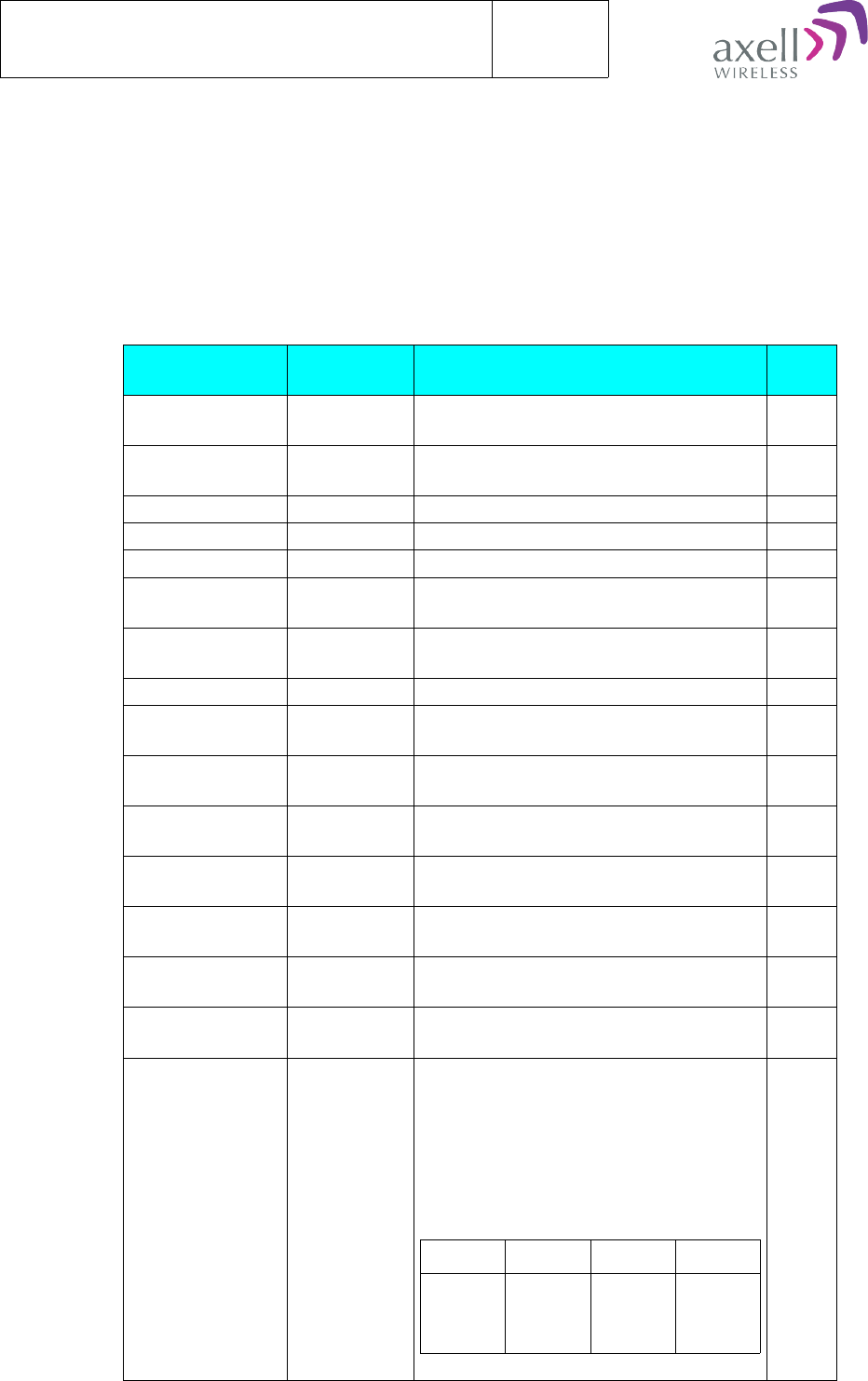
Document name:
OMU Commands and Attributes 1.0.0 v1.0
Version:
1.0
12 HEARTBEAT FORMAT
The heartbeat report is transmitted to the Axell Element Manager on configurable
intervals (0-99 999 min). In case the heartbeat report is not received by the Axell
Element Manager within expected interval, an alarm is triggered at the AEM.
If optical master unit is configured as a node master, heartbeats are collected from all
slaves for transmission to the Axell Element Manager.
In the heartbeat report, all fields are separated by space.
Field Format Description # of
chars
Repeater ID XX-YY-
ZZZZ
10
Message no NNNNNNN
NN
9
State STATE 5
Date DDMMYY 6
Time HHMMSS 6
ATD JJKKLLMM Attenuation in downlink for Splitter
Boards 1-4, zero padded.
8
ATU JJKKLLMM Attenuation in uplink for Combiner
Boards 1-4, zero padded.
8
BAT N Status of Battery Charge 1
COM-RCB NNNN Status of communication with Rack
Communication Boards
4
COM-SPLIT NNNN Status of communication with Splitter
Boards
4
COM-COMB NNNN Status of communication with Combiner
Boards
4
COM-FO Rack 1 NNNNNN Status of communication with
FiberOptic Modules in Rack 1
6
COM-FO Rack 2 NNNNNN Status of communication with
FiberOptic Modules in Rack 2
6
COM-FO Rack 3 NNNNNN Status of communication with
FiberOptic Modules in Rack 3
6
COM-FO Rack 4 NNNNNN Status of communication with
FiberOptic Modules in Rack 4
6
CRC JKLMNXYZ
W
Status of CRC in the different modules.
These values are Hex Coded, and should
be used in conjunction with COM status
for actual device.
For example, the Byte 1 status is sent as
Hex ‘8’, which is extracted to 1000.
Byte 1
Bit 3 Bit 2 Bit 1 Bit 0
CRC for
RCB in
Rack 1
CRC for
RCB in
Rack 2
CRC for
RCB in
Rack 3
CRC for
RCB
Rack 4
Byte 2
8
38(45)
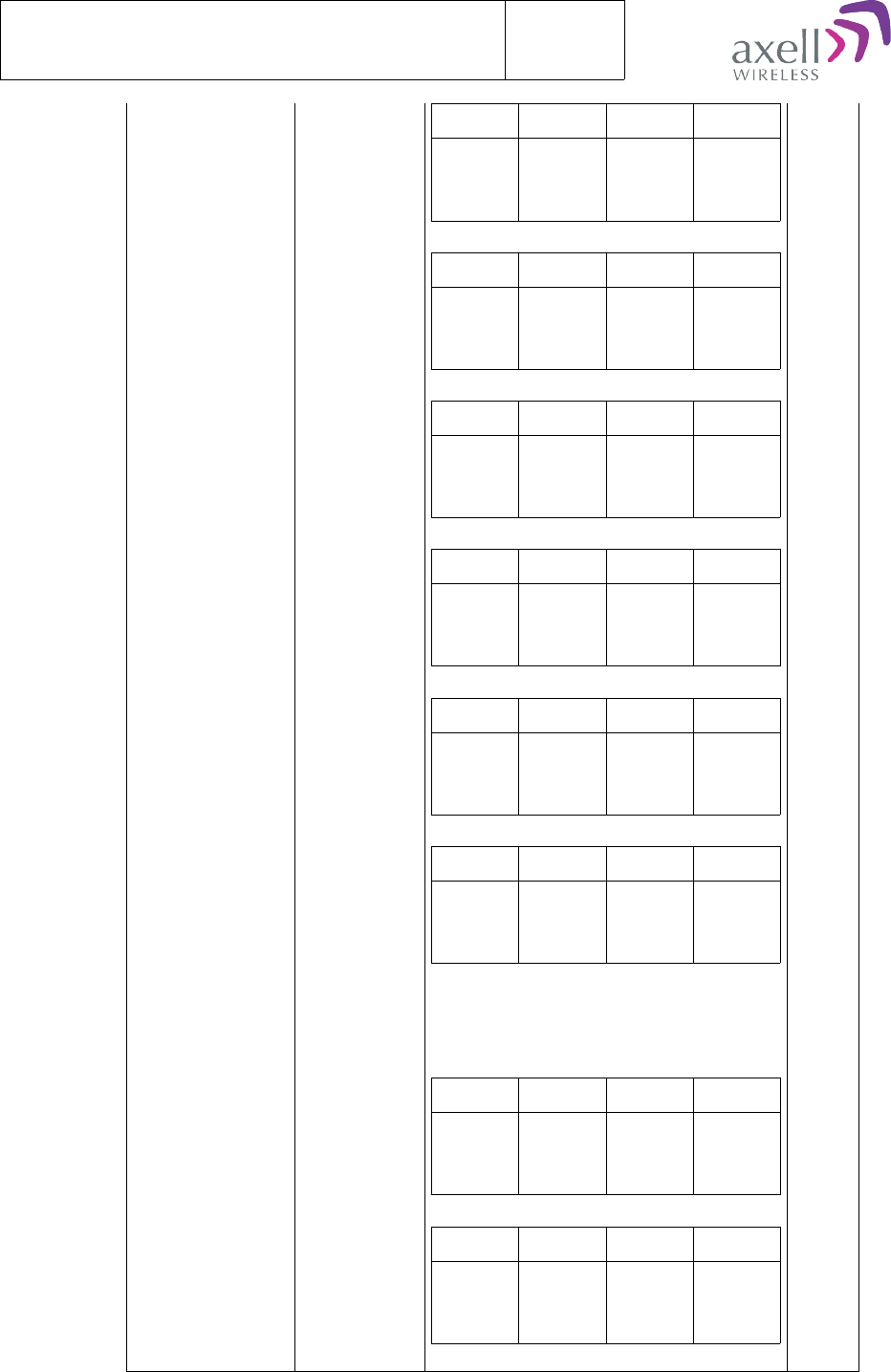
Document name:
OMU Commands and Attributes 1.0.0 v1.0
Version:
1.0
Bit 3 Bit 2 Bit 1 Bit 0
CRC for
Split in
Rack 1
CRC for
Split in
Rack 2
CRC for
Split in
Rack 3
CRC for
Split in
Rack 4
Byte 3
Bit 3 Bit 2 Bit 1 Bit 0
CRC for
Comb in
Rack 1
CRC for
Comb in
Rack 2
CRC for
Comb in
Rack 3
CRC for
Comb in
Rack 4
Byte 4
Bit 3 Bit 2 Bit 1 Bit 0
CRC for
Rack 1
Slot 1
CRC for
Rack 1
Slot 2
CRC for
Rack 1
Slot 3
CRC for
Rack 1
Slot 4
Byte 5
Bit 3 Bit 2 Bit 1 Bit 0
CRC for
Rack 1
Slot 5
CRC for
Rack 1
Slot 6
CRC for
Rack 2
Slot 1
CRC for
Rack 2
Slot 2
Byte 6
Bit 3 Bit 2 Bit 1 Bit 0
CRC for
Rack 2
Slot 3
CRC for
Rack 2
Slot 4
CRC for
Rack 2
Slot 5
CRC for
Rack 2
Slot 6
Byte 7
Bit 3 Bit 2 Bit 1 Bit 0
CRC for
Rack 3
Slot 1
CRC for
Rack 3
Slot 2
CRC for
Rack 3
Slot 3
CRC for
Rack 3
Slot 4
Byte 8
Bit 3 Bit 2 Bit 1 Bit 0
CRC for
Rack 3
Slot 5
CRC for
Rack 3
Slot 6
CRC for
Rack 4
Slot 1
CRC for
Rack 4
Slot 2
Byte 9
Bit 3 Bit 2 Bit 1 Bit 0
CRC for
Rack 4
Slot 3
CRC for
Rack 4
Slot 4
CRC for
Rack 4
Slot 5
CRC for
Rack 4
Slot 6
39(45)
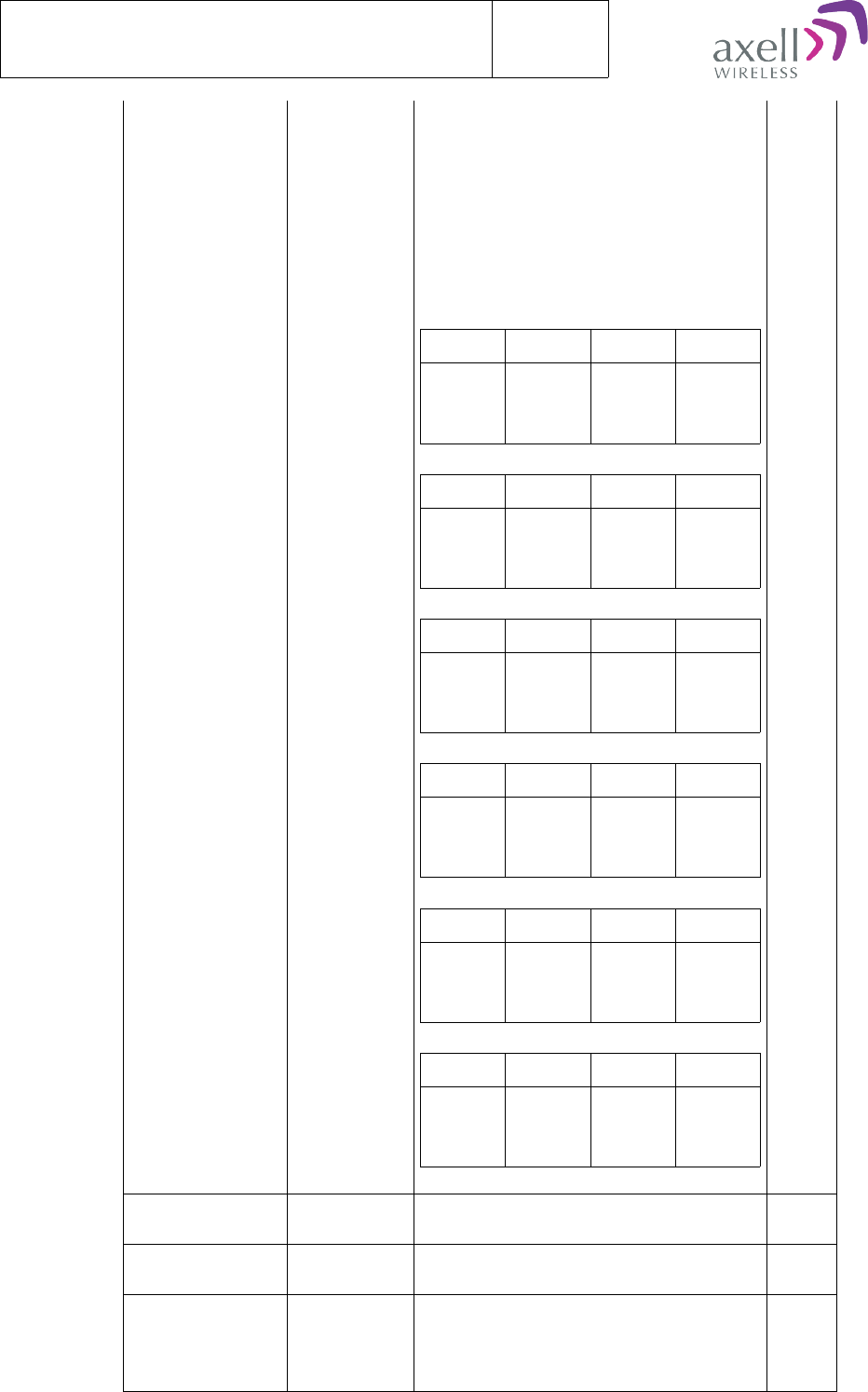
Document name:
OMU Commands and Attributes 1.0.0 v1.0
Version:
1.0
NCO KLMNXY Status of communication with the node
slaves.
These values are Hex Coded, and should
be used in conjunction with NON
attribute to know how many nodes are
installed.
For example, the Byte 1 status is sent as
Hex ‘8’, which is extracted to 1000.
Byte 1
Bit 3 Bit 2 Bit 1 Bit 0
NCO
for
node 1
NCO
for
node 2
NCO
for
node 3
NCO
for
node 4
Byte 2
Bit 3 Bit 2 Bit 1 Bit 0
NCO
for
node 5
NCO
for
node 6
NCO
for
node 7
NCO
for
node 8
Byte 3
Bit 3 Bit 2 Bit 1 Bit 0
NCO
for
node 9
NCO
for
node 10
NCO
for
node 11
NCO
for
node 12
Byte 4
Bit 3 Bit 2 Bit 1 Bit 0
NCO
for
node 13
NCO
for
node 14
NCO
for
node 15
NCO
for
node 16
Byte 5
Bit 3 Bit 2 Bit 1 Bit 0
NCO
for
node 17
NCO
for
node 18
NCO
for
node 19
NCO
for
node 20
Byte 6
Bit 3 Bit 2 Bit 1 Bit 0
NCO
for
node 21
NCO
for
node 22
NCO
for
node 23
NCO
for
node 24
6
PW1 NNNN Status of 28 V Power Supply
distribution
4
PW2 NNNN Status of 15 V Power Supply
distribution
4
PW3 NNN Status of 6.45 V Power Supply
distribution as measured in RCB,
Splitter and Combiner.
These values are Hex Coded, and should
3
40(45)
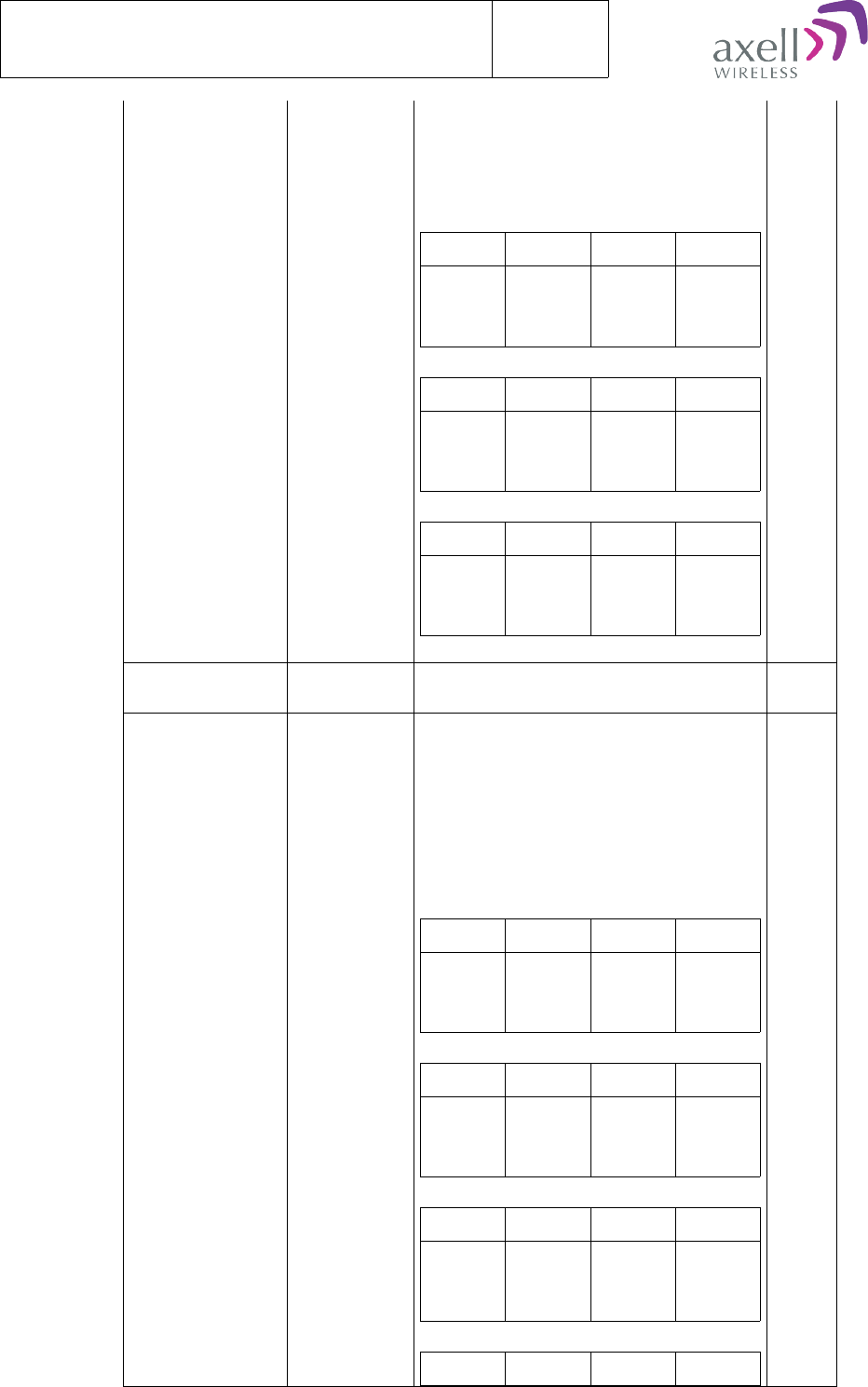
Document name:
OMU Commands and Attributes 1.0.0 v1.0
Version:
1.0
be used in conjunction with COM status
for actual device.
For example, the Byte 1 status is sent as
Hex ‘8’, which is extracted to 1000.
Byte 1
Bit 3 Bit 2 Bit 1 Bit 0
PW3 for
RCB in
Rack 1
PW3 for
RCB in
Rack 2
PW3 for
RCB in
Rack 3
PW3 for
RCB
Rack 4
Byte 2
Bit 3 Bit 2 Bit 1 Bit 0
PW3 for
Split in
Rack 1
PW3 for
Split in
Rack 2
PW3 for
Split in
Rack 3
PW3 for
Split in
Rack 4
Byte 3
Bit 3 Bit 2 Bit 1 Bit 0
PW3 for
Comb in
Rack 1
PW3 for
Comb in
Rack 2
PW3 for
Comb in
Rack 3
PW3 for
Comb in
Rack 4
PW4 N Status of 6.45 V Backup Power Supply
distribution
1
RBT KLMNXYZ Status of board temperatures in the
different modules.
These values are Hex Coded, and should
be used in conjunction with COM status
for actual device.
For example, the Byte 1 status is sent as
Hex ‘8’, which is extracted to 1000.
Byte 1
Bit 3 Bit 2 Bit 1 Bit 0
RBT for
RCB in
Rack 1
RBT for
RCB in
Rack 2
RBT for
RCB in
Rack 3
RBT for
RCB
Rack 4
Byte 2
Bit 3 Bit 2 Bit 1 Bit 0
RBT for
Rack 1
Slot 1
RBT for
Rack 1
Slot 2
RBT for
Rack 1
Slot 3
RBT for
Rack 1
Slot 4
Byte 3
Bit 3 Bit 2 Bit 1 Bit 0
RBT for
Rack 1
Slot 5
RBT for
Rack 1
Slot 6
RBT for
Rack 2
Slot 1
RBT for
Rack 2
Slot 2
Byte 4
Bit 3 Bit 2 Bit 1 Bit 0
7
41(45)
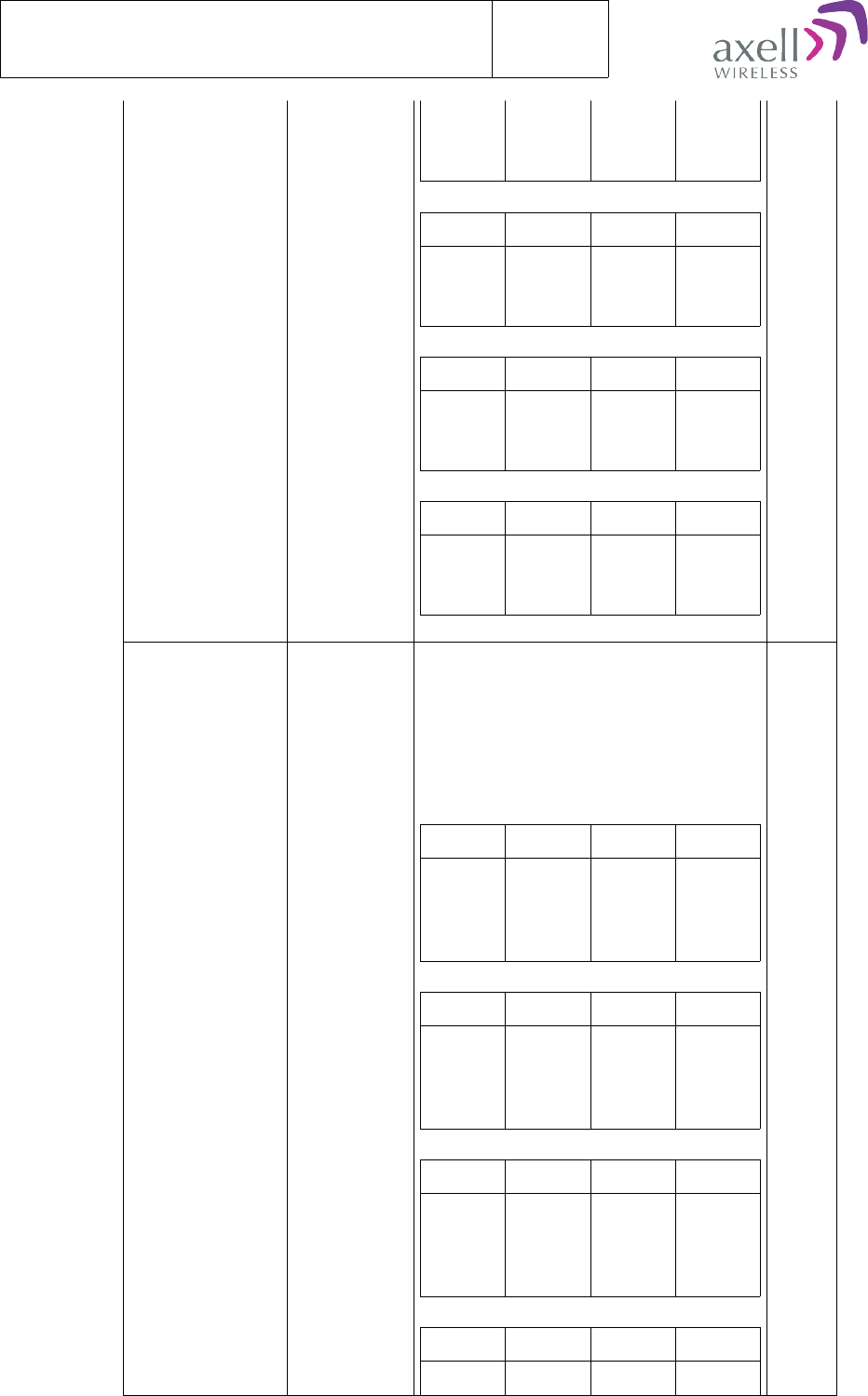
Document name:
OMU Commands and Attributes 1.0.0 v1.0
Version:
1.0
RBT for
Rack 2
Slot 3
RBT for
Rack 2
Slot 4
RBT for
Rack 2
Slot 5
RBT for
Rack 1
Slot 6
Byte 5
Bit 3 Bit 2 Bit 1 Bit 0
RBT for
Rack 3
Slot 1
RBT for
Rack 3
Slot 2
RBT for
Rack 3
Slot 3
RBT for
Rack 3
Slot 4
Byte 6
Bit 3 Bit 2 Bit 1 Bit 0
RBT for
Rack 3
Slot 5
RBT for
Rack 3
Slot 6
RBT for
Rack 4
Slot 1
RBT for
Rack 4
Slot 2
Byte 7
Bit 3 Bit 2 Bit 1 Bit 0
RBT for
Rack 4
Slot 3
RBT for
Rack 4
Slot 4
RBT for
Rack 4
Slot 5
RBT for
Rack 4
Slot 6
RXO KLMNXY Status of recieved optical level.
These values are Hex Coded, and should
be used in conjunction with COM status
for actual device.
For example, the Byte 1 status is sent as
Hex ‘8’, which is extracted to 1000.
Byte 1
Bit 3 Bit 2 Bit 1 Bit 0
RXO
for
Rack 1
Slot 1
RXO
for
Rack 1
Slot 2
RXO
for
Rack 1
Slot 3
RXO
for
Rack 1
Slot 4
Byte 2
Bit 3 Bit 2 Bit 1 Bit 0
RXO
for
Rack 1
Slot 5
RXO
for
Rack 1
Slot 6
RXO
for
Rack 2
Slot 1
RXO
for
Rack 2
Slot 2
Byte 3
Bit 3 Bit 2 Bit 1 Bit 0
RXO
for
Rack 2
Slot 3
RXO
for
Rack 2
Slot 4
RXO
for
Rack 2
Slot 5
RXO
for
Rack 1
Slot 6
Byte 4
Bit 3 Bit 2 Bit 1 Bit 0
RXO RXO RXO RXO
6
42(45)
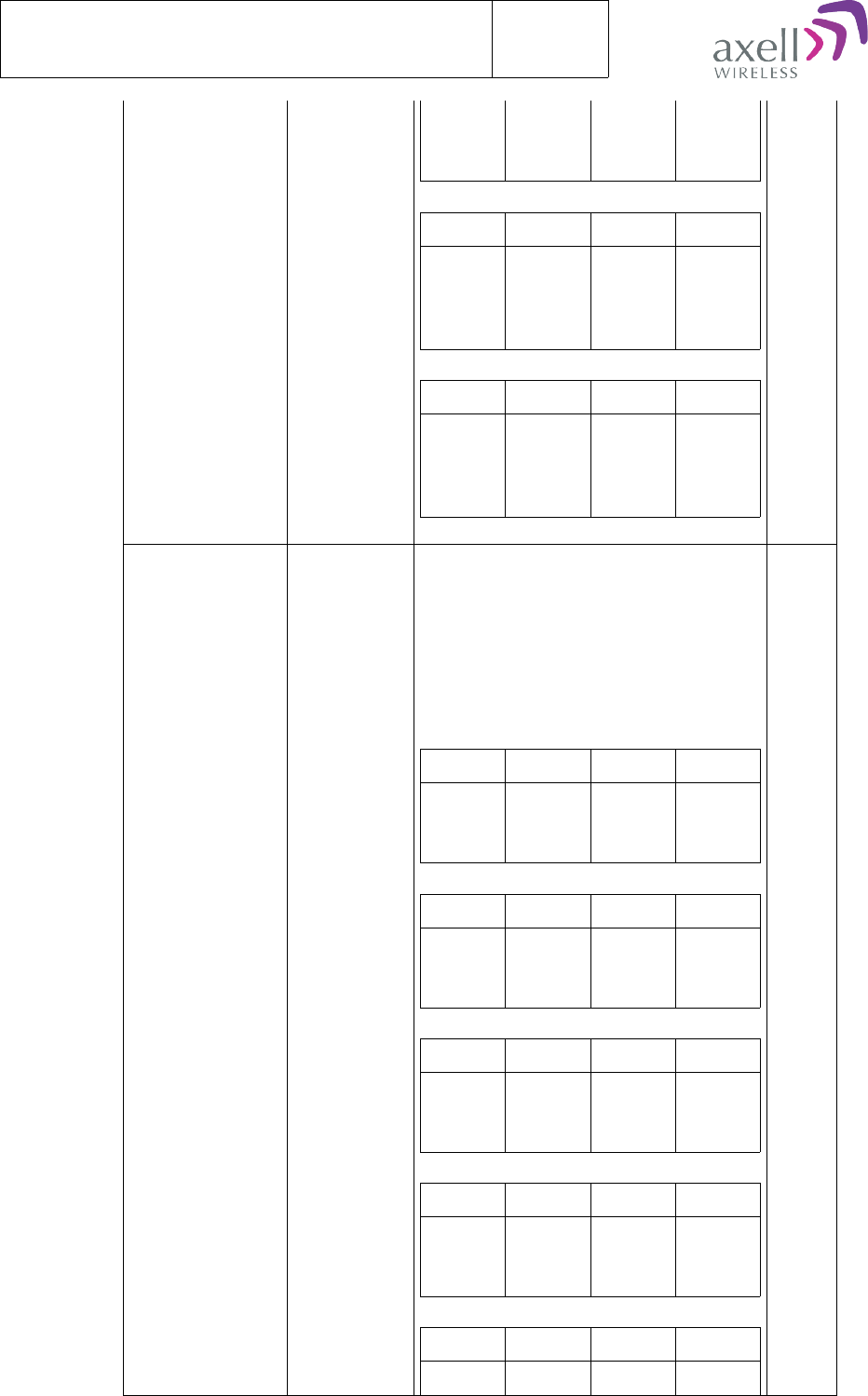
Document name:
OMU Commands and Attributes 1.0.0 v1.0
Version:
1.0
for
Rack 3
Slot 1
for
Rack 3
Slot 2
for
Rack 3
Slot 3
for
Rack 3
Slot 4
Byte 5
Bit 3 Bit 2 Bit 1 Bit 0
RXO
for
Rack 3
Slot 5
RXO
for
Rack 3
Slot 6
RXO
for
Rack 4
Slot 1
RXO
for
Rack 4
Slot 2
Byte 6
Bit 3 Bit 2 Bit 1 Bit 0
RXO
for
Rack 4
Slot 3
RXO
for
Rack 4
Slot 4
RXO
for
Rack 4
Slot 5
RXO
for
Rack 4
Slot 6
SZP KLMNXY Status of Synthesizer in Pilot Tone
Generator.
These values are Hex Coded, and should
be used in conjunction with COM status
for actual device.
For example, the Byte 1 status is sent as
Hex ‘8’, which is extracted to 1000.
Byte 1
Bit 3 Bit 2 Bit 1 Bit 0
SZP for
Rack 1
Slot 1
SZP for
Rack 1
Slot 2
SZP for
Rack 1
Slot 3
SZP for
Rack 1
Slot 4
Byte 2
Bit 3 Bit 2 Bit 1 Bit 0
SZP for
Rack 1
Slot 5
SZP for
Rack 1
Slot 6
SZP for
Rack 2
Slot 1
SZP for
Rack 2
Slot 2
Byte 3
Bit 3 Bit 2 Bit 1 Bit 0
SZP for
Rack 2
Slot 3
SZP for
Rack 2
Slot 4
SZP for
Rack 2
Slot 5
SZP for
Rack 1
Slot 6
Byte 4
Bit 3 Bit 2 Bit 1 Bit 0
SZP for
Rack 3
Slot 1
SZP for
Rack 3
Slot 2
SZP for
Rack 3
Slot 3
SZP for
Rack 3
Slot 4
Byte 5
Bit 3 Bit 2 Bit 1 Bit 0
SZP for SZP for SZP for SZP for
6
43(45)
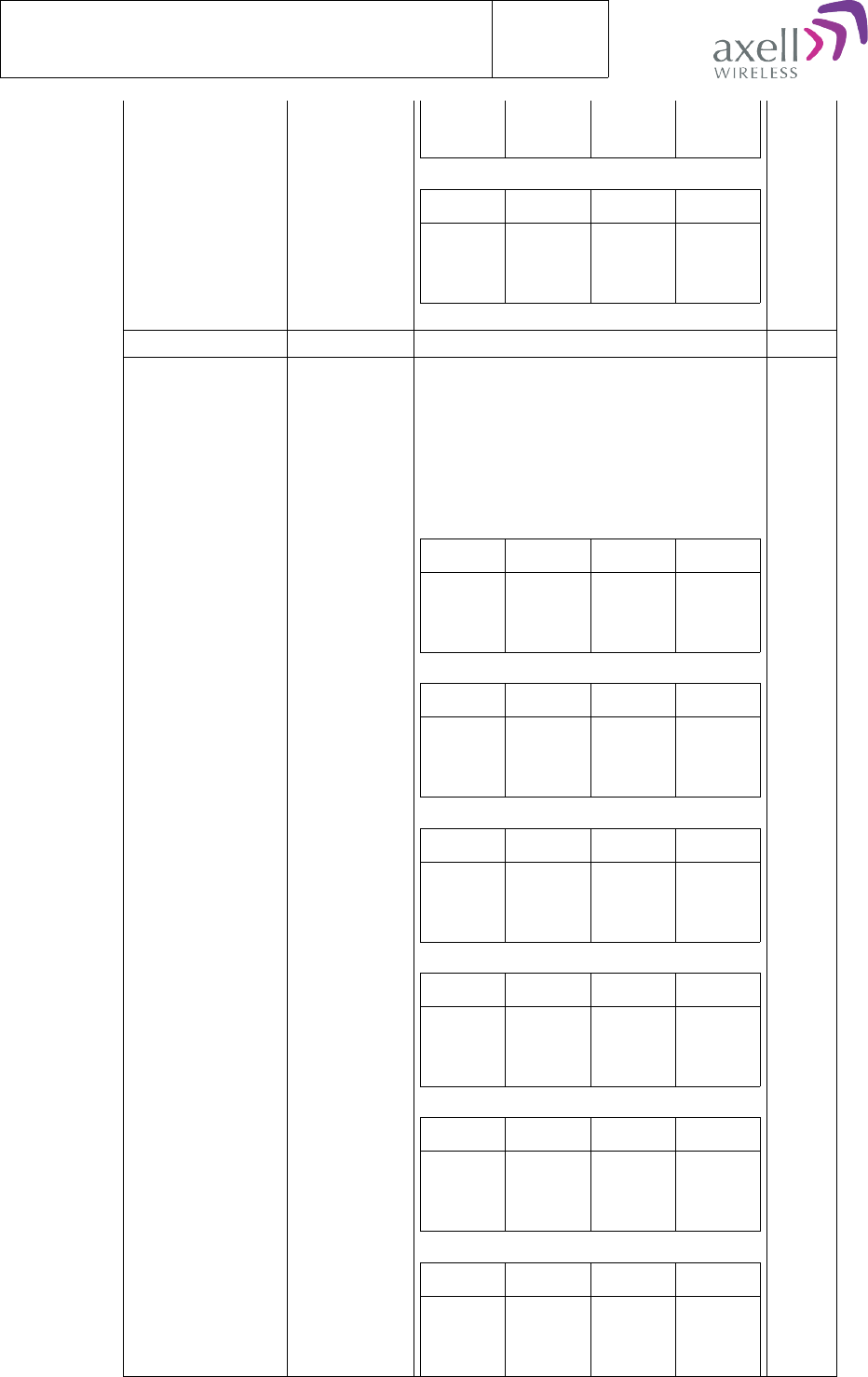
Document name:
OMU Commands and Attributes 1.0.0 v1.0
Version:
1.0
Rack 3
Slot 5
Rack 3
Slot 6
Rack 4
Slot 1
Rack 4
Slot 2
Byte 6
Bit 3 Bit 2 Bit 1 Bit 0
SZP for
Rack 4
Slot 3
SZP for
Rack 4
Slot 4
SZP for
Rack 4
Slot 5
SZP for
Rack 4
Slot 6
TEM N Status of Controller Temperature 1
TXO KLMNXY Status of Optical Transmitter
These values are Hex Coded, and should
be used in conjunction with COM status
for actual device.
For example, the Byte 1 status is sent as
Hex ‘8’, which is extracted to 1000.
Byte 1
Bit 3 Bit 2 Bit 1 Bit 0
TXO for
Rack 1
Slot 1
TXO for
Rack 1
Slot 2
TXO for
Rack 1
Slot 3
TXO for
Rack 1
Slot 4
Byte 2
Bit 3 Bit 2 Bit 1 Bit 0
TXO for
Rack 1
Slot 5
TXO for
Rack 1
Slot 6
TXO for
Rack 2
Slot 1
TXO for
Rack 2
Slot 2
Byte 3
Bit 3 Bit 2 Bit 1 Bit 0
TXO for
Rack 2
Slot 3
TXO for
Rack 2
Slot 4
TXO for
Rack 2
Slot 5
TXO for
Rack 1
Slot 6
Byte 4
Bit 3 Bit 2 Bit 1 Bit 0
TXO for
Rack 3
Slot 1
TXO for
Rack 3
Slot 2
TXO for
Rack 3
Slot 3
TXO for
Rack 3
Slot 4
Byte 5
Bit 3 Bit 2 Bit 1 Bit 0
TXO for
Rack 3
Slot 5
TXO for
Rack 3
Slot 6
TXO for
Rack 4
Slot 1
TXO for
Rack 4
Slot 2
Byte 6
Bit 3 Bit 2 Bit 1 Bit 0
TXO for
Rack 4
Slot 3
TXO for
Rack 4
Slot 4
TXO for
Rack 4
Slot 5
TXO for
Rack 4
Slot 6
6
44(45)
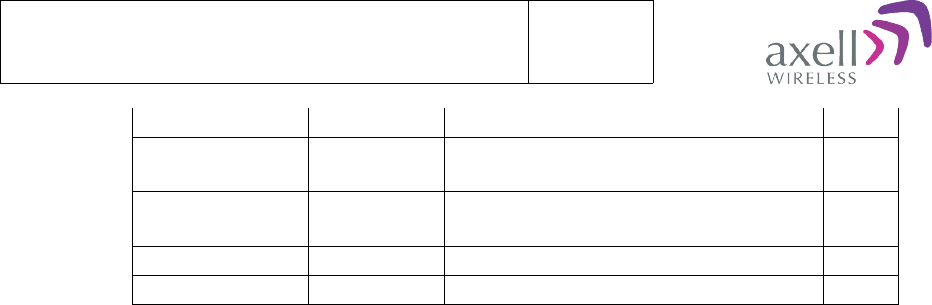
Document name:
OMU Commands and Attributes 1.0.0 v1.0
Version:
1.0
ILD NNNN Status of Input Level Downlink as
measured in Splitters 1-4
4
EX1/EX2/EX3/
EX4
NNNN Status of external alarm inputs 4
NON NN Number of nodes monitored. 2
RCH NNNNNN Repetition Cycle for Heartbeat reports 6
45(45)