V220.GSM.RG.042304 Reference Guide Motorola V220
User Manual: PDF Reference Guide Motorola User Guides
Open the PDF directly: View PDF ![]() .
.
Page Count: 50
- Welcome
- Menu Map
- Contents
- Messages
- Setting Up the Message Inbox
- Sending a Text Message
- Sending a Quick Note Text Message
- Sending a Multimedia Message
- Using MMS Templates
- Sending a Multimedia Letter
- Viewing the Status of Sent Messages
- Tips For Sending Messages
- Receiving a Message
- Reading, Locking, or Deleting a Message
- Storing an Object from a Message
- Reading Browser Messages
- Reading Information Service Messages
- Using Instant Messaging
- Using Chat
- Setting Up Your Phonebook
- Creating a Phonebook Entry
- Creating a Group Mailing List
- Storing a PIN Code With a Phone Number
- Recording a Voice Name For a Phonebook Entry
- Dialing a Phonebook Entry
- Storing Longer Numbers
- Editing a Phonebook Entry
- Deleting a Phonebook Entry
- Sorting the Phonebook List
- Setting the Primary Number for a Phonebook Entry
- Using Phonebook Category Views
- Copying Phonebook Entries
- Checking Phonebook Capacity
- Setting 1-Touch Dial Preference
- Personalizing Your Phone
- Personalizing a Ring Style
- Activating Ringer IDs
- Setting Ringer or Keypad Volume
- Setting Reminders
- Setting a Personal Greeting
- Setting Display Text
- Selecting the Clock View
- Showing or Hiding Menu Icons
- Personalizing Home Screen Keys and Icons
- Setting the Menu View
- Personalizing the Menu
- Setting the Menu Language
- Setting Menu Scroll Behavior
- Resetting All Options
- Clearing All Stored Information
- Creating and Using Shortcuts
- Getting More Out of Your Phone
- Personal Organizer
- Security
- News and Entertainment
- Troubleshooting
- Index
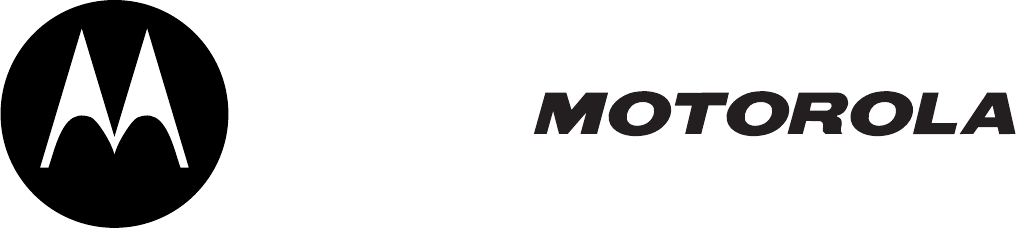
MORE HERE >
V220
GSM

1
Welcome
Welcome to the world of Motorola digital wireless communications! We are pleased that you have chosen the Motorola V220
GSM wireless phone.
This guide is a companion to the Start Here user’s guide that is packaged with the Motorola V220 GSM wireless phone. Refer to
the Start Here guide for general information about using the phone. This guide contains information about topics and features
that are not covered in detail in the Start Here guide.
Note:
This guide is not a replacement for the Start Here guide that you received with your wireless phone. You should retain your Start Here guide. The
Start Here guide contains important safety, instructional, and general information on the use of your wireless phone that is not included in this guide. You
are encouraged to review your Start Here guide whenever you have any questions concerning the use of your phone.
2
Motorola, Inc.
Consumer Advocacy Office
1307 East Algonquin Road
Schaumburg, IL 60196
1-800-331-6456 (United States)
1-888-390-6456 (TTY/TDD United States)
1-800-461-4575 (Canada)
www.motorola.com (United States)
www.motorola.ca (Canada)
MOTOROLA and the Stylized M Logo are registered in the US Patent & Trademark Office.
Java and all other Java-based marks are trademarks or registered trademarks of Sun Microsystems, Inc. in the U.S. and other countries.
All other product or service names are the property of their respective owners.
© Motorola, Inc., 2004.
The information contained in Motorola's user's guides is believed to be correct at the time of printing. Motorola reserves the right to change or modify any
information or specifications without notice. The contents of Motorola’s user's guides are provided “as is.” Except as required by applicable law, no
warranties of any kind, either express or implied, including, but not limited to, the implied warranties of merchantability and fitness for a particular purpose,
are made in relation to the accuracy, reliability, or contents of this guide.
Caution:
Changes or modifications made in the radio phone, not expressly approved by Motorola, will void the user’s authority to operate the equipment.
Manual Number: 6809482A71-0
3
Menu Map
Main Menu
n
Phonebook
s
Recent Calls
• Received Calls
• Dialed Calls
• Notepad
•Call Times
•Call Cost
• Data Times
• Data Volumes
e
Messages
• Create Message
• Message Inbox
•Voicemail
• Browser Msgs
• Info Services
• Quick Notes
•Outbox
• Drafts
• MMS Templates
É
Office Tools
• SIM Tool Kit Apps *
•Calculator
• Datebook
•Shortcuts
•Alarm Clock
•Chat
• Dialing Services
• Fixed Dial
•Service Dial*
•Quick Dial*
Q
Games & Apps
á
Web Access
•Browser
• Web Shortcuts
• Stored Pages
•History
• Go To URL
•Browser Setup
• Web Sessions
h
Multimedia
• Themes
• Camera
•Pictures
• Sounds
• MotoMixer
• Videos
ã
IM
• Log In
• Offline Convs.
• Offline Settings
•Help
w
Settings
• (see next page)
* optional features
This is the standard main
menu layout. Menu
organization and feature
names may vary on your
phone. Not all features may
be available on your phone.
Settings Menu
l
Personalize
• Home Screen
• Main Menu
•Color Style
•Greeting
• Wallpaper
• Screen Saver
•Quick Dial
t
Ring Styles
•Style
•style Detail
H
Call Forward
•Voice Calls
•Fax Calls
•Data Calls
•Cancel All
• Forward Status
U
In-Call Setup
• In-Call Timer
• Call Cost Setup
• My Caller ID
• Talk and Fax
• Answer Options
• Call Waiting
Z
Initial Setup
• Time and Date
• 1-Touch Dial
• Display Timeout
•Backlight
•Scroll
• Language
•Contrast
•DTMF
•Master Reset
• Master Clear
m
Phone Status
• My Tel. Numbers
• Credit Info/Available *
• Active Line
• Battery Meter
• Other Information
S
Headset
• Auto Answer
• Voice Dial
J
Car Settings
• Auto Answer
• Auto Handsfree
• Power-off Delay
• Charger Time
j
Network
• New Network
•Network Setup
• Available Networks
• My Network List
• Service Tone
• Call Drop Tone
u
Security
• Phone Lock
• Lock Application
•Fixed Dial
• Call Barring
• SIM PIN
•New Passwords
c
Java Settings
• Java App Loader
• Java System
• Delete All Apps
• App Vibration
• App Volume
• App Priority
• App Backlight

4
Contents
Menu Map
. . . . . . . . . . . . . . . . . . . . . . . . . . . . . . . . . . . . . 3
Messages
. . . . . . . . . . . . . . . . . . . . . . . . . . . . . . . . . . . . . . 5
Setting Up the Message Inbox . . . . . . . . . . . . . . . . . . . . 5
Sending a Text Message . . . . . . . . . . . . . . . . . . . . . . . . . 5
Sending a Quick Note Text Message . . . . . . . . . . . . . . . 6
Sending a Multimedia Message . . . . . . . . . . . . . . . . . . . 6
Using MMS Templates . . . . . . . . . . . . . . . . . . . . . . . . . . 7
Sending a Multimedia Letter . . . . . . . . . . . . . . . . . . . . . . 7
Viewing the Status of Sent Messages. . . . . . . . . . . . . . . 8
Tips For Sending Messages . . . . . . . . . . . . . . . . . . . . . . 8
Receiving a Message . . . . . . . . . . . . . . . . . . . . . . . . . . . 8
Reading, Locking, or Deleting a Message. . . . . . . . . . . . 9
Storing an Object from a Message . . . . . . . . . . . . . . . . . 9
Reading Browser Messages . . . . . . . . . . . . . . . . . . . . . . 9
Reading Information Service Messages . . . . . . . . . . . . 10
Using Instant Messaging. . . . . . . . . . . . . . . . . . . . . . . . 11
Using Chat. . . . . . . . . . . . . . . . . . . . . . . . . . . . . . . . . . . 12
Setting Up Your Phonebook
. . . . . . . . . . . . . . . . . . . . . 14
Creating a Phonebook Entry . . . . . . . . . . . . . . . . . . . . . 14
Creating a Group Mailing List . . . . . . . . . . . . . . . . . . . . 15
Storing a PIN Code With a Phone Number. . . . . . . . . . 15
Recording a Voice Name For a Phonebook Entry. . . . . 15
Dialing a Phonebook Entry . . . . . . . . . . . . . . . . . . . . . . 16
Storing Longer Numbers . . . . . . . . . . . . . . . . . . . . . . . . 16
Editing a Phonebook Entry . . . . . . . . . . . . . . . . . . . . . . 16
Deleting a Phonebook Entry . . . . . . . . . . . . . . . . . . . . . 16
Sorting the Phonebook List . . . . . . . . . . . . . . . . . . . . . . 16
Setting the Primary Number for a Phonebook Entry . . . 17
Using Phonebook Category Views . . . . . . . . . . . . . . . . 17
Copying Phonebook Entries . . . . . . . . . . . . . . . . . . . . . 18
Checking Phonebook Capacity . . . . . . . . . . . . . . . . . . . 18
Setting 1-Touch Dial Preference . . . . . . . . . . . . . . . . . . 18
Personalizing Your Phone
. . . . . . . . . . . . . . . . . . . . . . . 19
Personalizing a Ring Style . . . . . . . . . . . . . . . . . . . . . . 19
Activating Ringer IDs. . . . . . . . . . . . . . . . . . . . . . . . . . . 19
Setting Ringer or Keypad Volume . . . . . . . . . . . . . . . . . 19
Setting Reminders. . . . . . . . . . . . . . . . . . . . . . . . . . . . . 19
Setting a Personal Greeting . . . . . . . . . . . . . . . . . . . . . 19
Setting Display Text . . . . . . . . . . . . . . . . . . . . . . . . . . . . 19
Selecting the Clock View. . . . . . . . . . . . . . . . . . . . . . . . 19
Showing or Hiding Menu Icons . . . . . . . . . . . . . . . . . . . 19
Personalizing Home Screen Keys and Icons. . . . . . . . . 20
Setting the Menu View . . . . . . . . . . . . . . . . . . . . . . . . . 20
Personalizing the Menu . . . . . . . . . . . . . . . . . . . . . . . . . 20
Setting the Menu Language . . . . . . . . . . . . . . . . . . . . . 20
Setting Menu Scroll Behavior . . . . . . . . . . . . . . . . . . . . 20
Resetting All Options. . . . . . . . . . . . . . . . . . . . . . . . . . . 20
Clearing All Stored Information . . . . . . . . . . . . . . . . . . . 20
Creating and Using Shortcuts . . . . . . . . . . . . . . . . . . . . 20
Getting More Out of Your Phone
. . . . . . . . . . . . . . . . . . 22
Making a Conference Call . . . . . . . . . . . . . . . . . . . . . . . 22
Forwarding Calls . . . . . . . . . . . . . . . . . . . . . . . . . . . . . . 22
Barring Calls . . . . . . . . . . . . . . . . . . . . . . . . . . . . . . . . . 22
Using Fixed Dialing . . . . . . . . . . . . . . . . . . . . . . . . . . . . 22
Using Service Dialing . . . . . . . . . . . . . . . . . . . . . . . . . . 23
Using Quick Dialing. . . . . . . . . . . . . . . . . . . . . . . . . . . . 23
Using DTMF Tones . . . . . . . . . . . . . . . . . . . . . . . . . . . . . 23
Monitoring Phone Use . . . . . . . . . . . . . . . . . . . . . . . . . . 23
Using Handsfree Features . . . . . . . . . . . . . . . . . . . . . . . 26
Making Data and Fax Calls. . . . . . . . . . . . . . . . . . . . . . . 27
Adjusting Network Settings. . . . . . . . . . . . . . . . . . . . . . . 27
Monitoring Battery Charge . . . . . . . . . . . . . . . . . . . . . . . 29
Viewing Phone Specifications. . . . . . . . . . . . . . . . . . . . . 29
Personal Organizer
. . . . . . . . . . . . . . . . . . . . . . . . . . . . . . 30
Datebook . . . . . . . . . . . . . . . . . . . . . . . . . . . . . . . . . . . . 30
Alarm Clock . . . . . . . . . . . . . . . . . . . . . . . . . . . . . . . . . . 31
Calculator . . . . . . . . . . . . . . . . . . . . . . . . . . . . . . . . . . . . 32
Security
. . . . . . . . . . . . . . . . . . . . . . . . . . . . . . . . . . . . . . . 33
Locking the SIM Card . . . . . . . . . . . . . . . . . . . . . . . . . . . 33
Locking and Unlocking Applications . . . . . . . . . . . . . . . . 33
News and Entertainment
. . . . . . . . . . . . . . . . . . . . . . . . . 34
Micro-Browser. . . . . . . . . . . . . . . . . . . . . . . . . . . . . . . . . 34
Phone Themes . . . . . . . . . . . . . . . . . . . . . . . . . . . . . . . . 35
Using Photos and Pictures . . . . . . . . . . . . . . . . . . . . . . . 35
Using Video Clips . . . . . . . . . . . . . . . . . . . . . . . . . . . . . . 36
Games and Applications. . . . . . . . . . . . . . . . . . . . . . . . . 37
Editing Sounds with MotoMixer. . . . . . . . . . . . . . . . . . . . 38
Creating Ring Tones . . . . . . . . . . . . . . . . . . . . . . . . . . . . 39
Camera . . . . . . . . . . . . . . . . . . . . . . . . . . . . . . . . . . . . . . 40
SIM Applications . . . . . . . . . . . . . . . . . . . . . . . . . . . . . . . 40
Troubleshooting
. . . . . . . . . . . . . . . . . . . . . . . . . . . . . . . . 41
Index
. . . . . . . . . . . . . . . . . . . . . . . . . . . . . . . . . . . . . . . . . 44
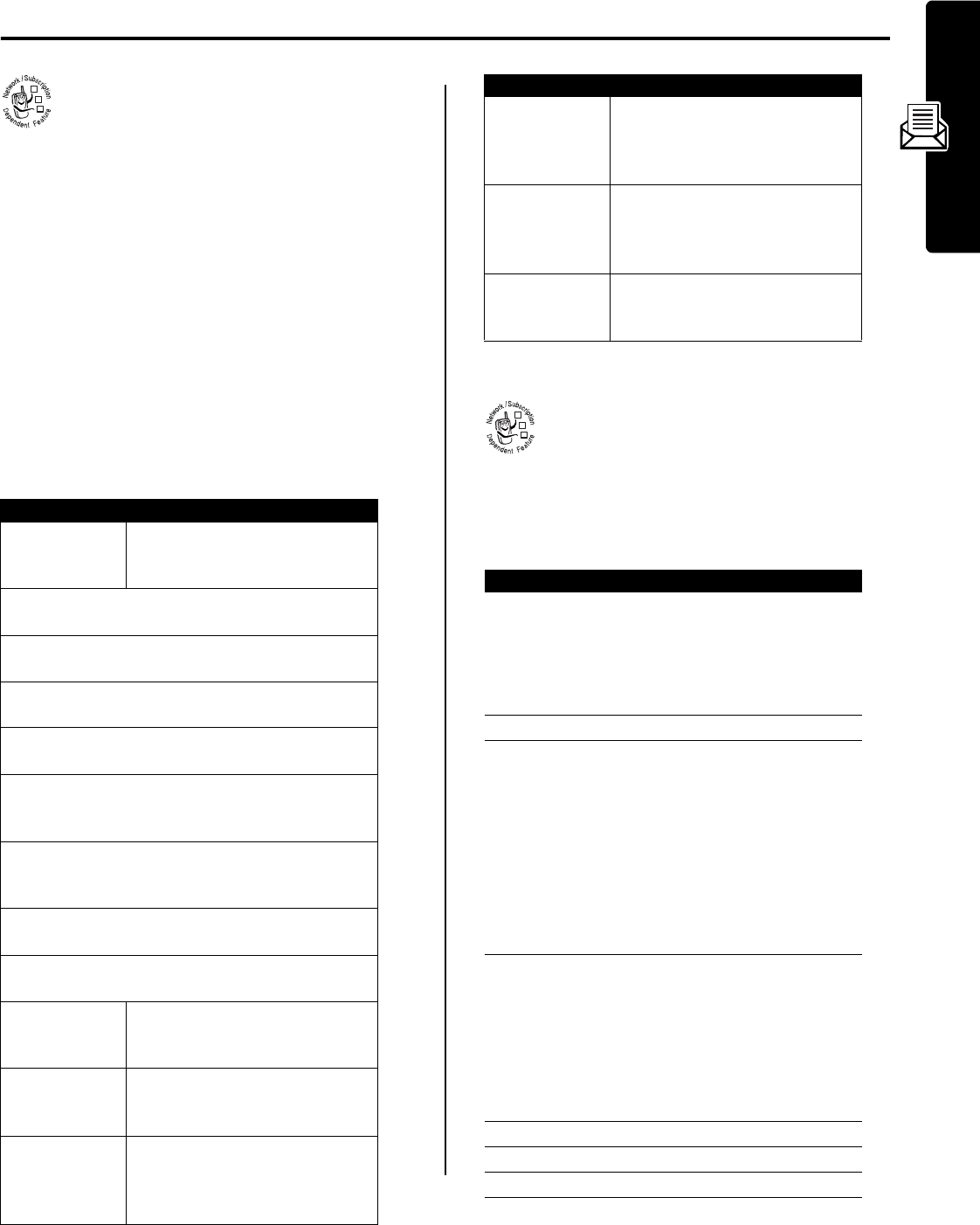
5
Messages
Messages
You can send and receive messages containing a
variety of media objects, including text, photos,
pictures, animations, sounds, voice records, and
video clips.
Setting Up the Message Inbox
You must set up your message inbox before you can send
and receive messages.
Note:
Usually, your service provider has already set up the
message inbox for you.
To set up the message inbox, configure the following
settings. Actual field names and values may vary
depending on the technologies available to your service
provider. Some settings may not be available for all phone
models.
Sending a Text Message
You can send an SMS text message to other
wireless phone users, and to email addresses.
Find the Feature
M
>
Messages
M
>
Message Setup
Option Description
MMS Message Setup
Set up the following Multimedia
Messaging Service (MMS)
features:
•
Hide Fields
: Specify which fields are hidden when
composing a multimedia message or letter.
•
Autosignature
: Create a signature you can append to
outgoing multimedia messages and letters.
•
Download
: choose to download new messages
automatically, or to
Defer
(see page 8).
•
Filter
: Reject incoming multimedia messages and
letters from specific senders.
•
Expire After
: Number of days your network should
attempt to send undelivered multimedia messages
and letters.
•
Reply Type
: Standard type of reply to send to a
received MMS message—(SMS) short text
message, multimedia message, or multimedia letter.
•
Size Limit
: Maximum size of incoming multimedia
message to be downloaded to your phone.
•
Server Info
: Select the server you want to use
(information may be viewable only).
Inbox View
Display sender or subject
information with a multimedia
message or letter.
Srvce Center No
Number of the service center that
handles your outgoing text
messages.
Auto Cleanup
Specify the number of days you
want to keep messages in the
inbox, or number of messages
you want to keep.
032380o
Email Gateway
Port number for the email gateway
that handles your outgoing email
messages (required to send a text
message to an email address).
SMS Alert
Activate or deactivate reminders
and alerts for Short Message
Service (SMS) text messages that
you receive during a call.
Use GPRS
Use a high-speed GPRS
connection to send and receive
text messages.
Find the Feature
M
>
Messages
>
Create Message
>
New Short Msg
Press To
1
keypad keys
or
enter the text message
INSERT
(
+
) insert a quick note, picture,
animation, sound, or contact
information
2
OK
(
+
) store the message
3
S
scroll to a
Send To
option:
Highlight
[One Time Entry]
to enter
one or more phone numbers
and/or email addresses.
Highlight
[New Phonebook Entry]
to
enter a number/address and
add it to the phonebook
Or highlight an existing
phonebook entry.
4
SELECT
(
+
) select
[One Time Entry]
or
[New Phonebook Entry]
or
ADD
(
+
) add a phonebook entry to the
recipients list
Press
DONE
(
+
) to store the
numbers/addresses you add.
5
CHANGE
(
-
) select
Subject
6
keypad keys enter the subject
7
OK
(
+
) store the subject
Option Description
032380o
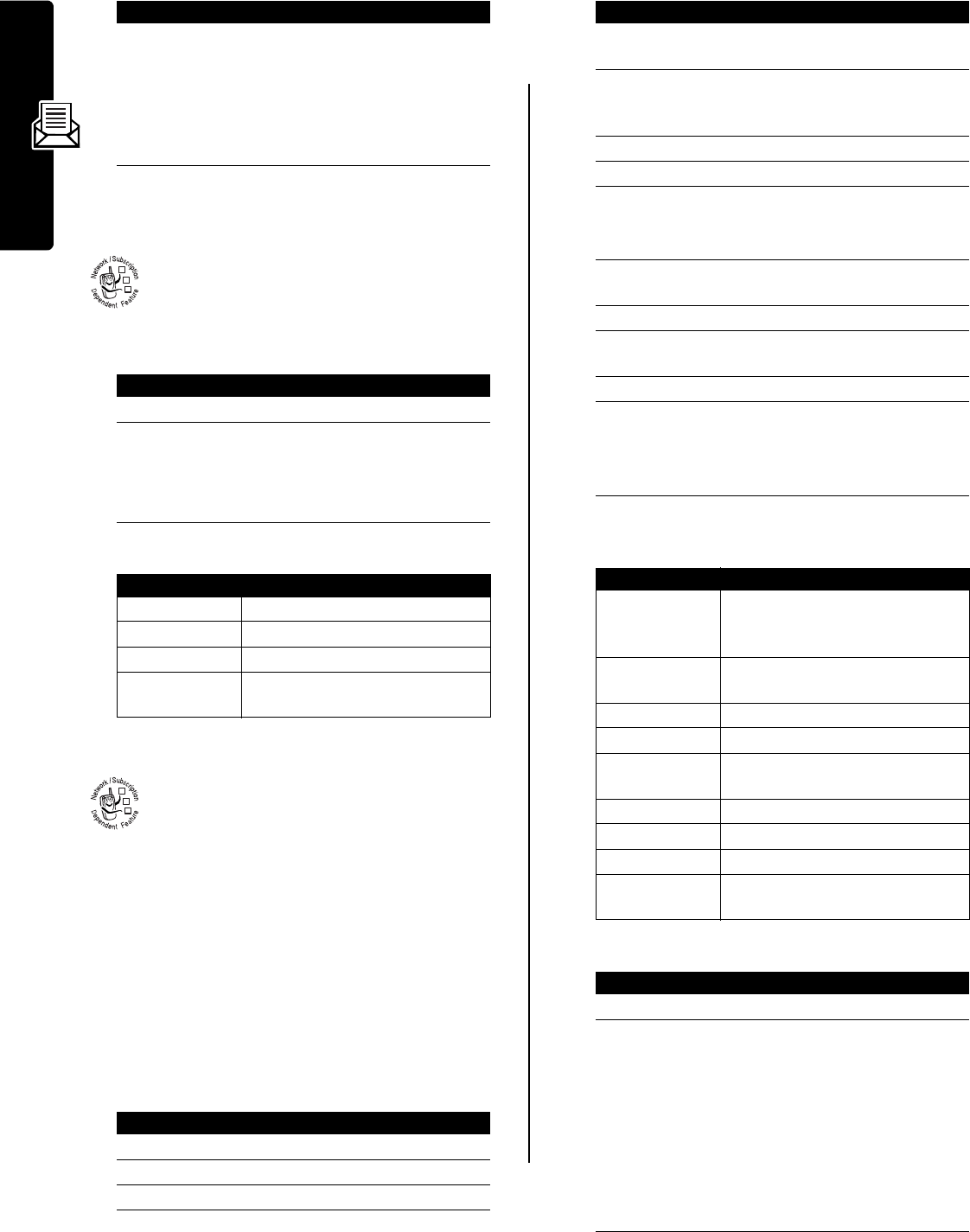
6
Messages
Sending a Quick Note Text
Message
Quick notes are prewritten text messages that
you can send quickly (for example,
On my way
). You
can also create new quick notes.
The
Quick Note Menu
can include the following options:
Sending a Multimedia Message
An MMS multimedia message contains one or
more slides with text and embedded media
objects, synchronized in a single presentation.
You can send the message to other wireless
phone users, and to email addresses.
Tip:
The layout of all slides is determined by the layout of
the first slide to contain both text and a picture or video
clip. Place the cursor in the first half of the slide text to
insert a picture or video clip above the text. Place the
cursor in the second half of the slide text to insert a picture
or video clip below the text.
To edit the multimedia message, press
M
to open the
MMS Menu
. The
MMS Menu
can include the following options:
When you finish composing the multimedia message:
8
SEND
(
+
)
or
send the message
M
send the message, view
message details, save the
message in the drafts folder,
or cancel the message
Find the Feature
M
>
Messages
>
Quick Notes
Press To
1
S
scroll to the quick note
2
READ
(
+
)
or
read the quick note
M
open the Quick Note Menu to
perform other procedures
Option Description
New
Create a new quick note.
Edit
Edit the quick note.
Delete
Delete the quick note.
Send
Open a new message with the
quick note in the
Msg
field.
Find the Feature
M
>
Messages
>
Create Message
>
New Multimedia Msg
Press To
1
keypad keys enter slide text
2
M
open the
MMS Menu
3
S
scroll to Insert
Press To
032380o
032380o
4
SELECT
(
+
) display a list of items you can
insert
5
S
scroll to
Picture
,
Voice Record
,
Sound
,
Soundtrack
,
Video
,
Quick Note
,
Contact Info
, or
MMS Templates
6
SELECT
(
+
) select the file type
7
S
highlight the file you want
8
SELECT
(
+
) insert the file
To add another slide to the
message, continue to step 9.
9
M
open the
MMS Menu
to insert a
new slide
10
S
scroll to
Insert
11
SELECT
(
+
) display a list of items you can
insert
12
S
scroll to
New Page
13
SELECT
(
+
) insert a new slide after the
current slide
Repeat steps 1 to 8 to enter
contents for the new slide.
Option Description
Insert
Insert a
Picture
,
Voice Record
,
Sound
,
Soundtrack
,
Video
,
New Page
,
Quick Note
,
or
MMS Template
.
Delete Audio
Delete the sound file attached to
the current slide.
Delete Page
Delete the current slide.
Preview
Play the multimedia message.
Set Page Timing
Set the number of seconds each
slide is displayed.
Next Page
Advance to next slide.
Previous Page
Go back to previous slide.
Entry Mode
Select the text entry method.
Entry Setup
Set primary and secondary text
entry methods.
Press To
1
OK
(
+
) store the message
2
S
scroll to a
Send To
option:
Highlight
[One Time Entry]
to enter
one or more phone numbers
and/or email addresses.
Highlight
[New Phonebook Entry]
to
enter a number/address and
add it to the phonebook.
Or highlight an existing
phonebook entry.
Press To
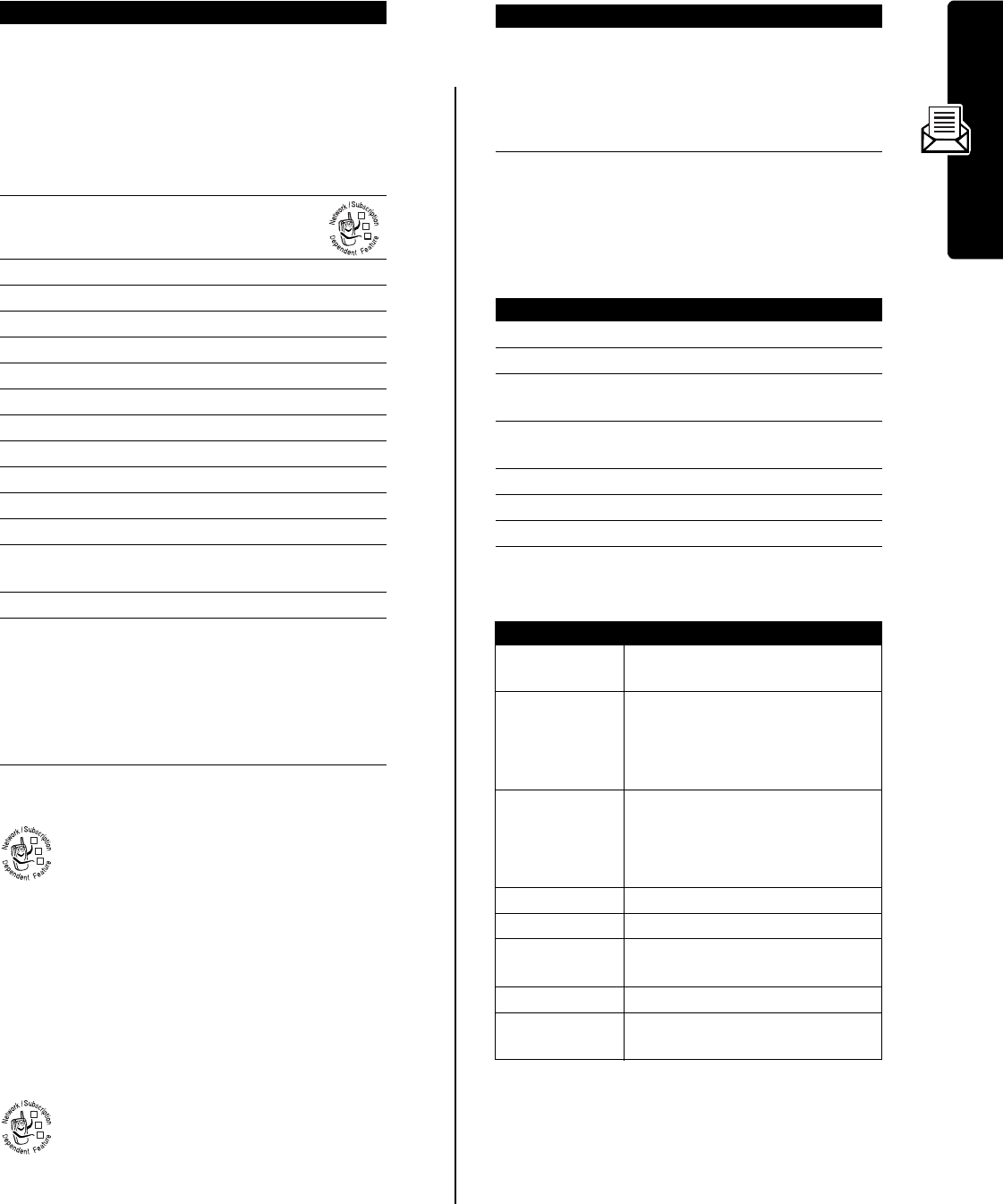
7
Messages
Using MMS Templates
MMS templates are multimedia message
templates with preloaded media content. You can
select an MMS template and use it as you would
for a multimedia message.
If a media object in a template cannot be edited, you will
be unable to highlight the object.
Sending a Multimedia Letter
An MMS letter can contain media objects inserted
within a text message, and/or media objects
attached to the message. You can send the letter
to other wireless phone users, and to email
addresses.
You can insert media objects into the letter as you type it.
Photos, pictures, and animations display in the letter.
Sounds and video clips are represented by a sound file or
video clip indicator.
To insert a media object at the cursor location:
To edit the multimedia letter, press
M
to open the
Msg
menu. The
Msg
menu can include the following options:
3
SELECT
(
+
)select
[One Time Entry]
or
[New Phonebook Entry]
or
ADD
(
+
) add a phonebook entry to the
recipients list
Press
DONE
(
+
) to store the
numbers/addresses you add.
4
S
scroll to
Subject
5
CHANGE
(
-
)select
Subject
6
keypad keys enter the subject
7
OK
(
+
) store the subject
8
CHANGE
(
-
)select
Attachments
9
S
scroll to
Picture
,
Sound
, or
Video
10
SELECT
(
+
) select the file type
11
S
highlight the file you want
12
SELECT
(
+
) attach the file
13
BACK
(
-
) return to the message editor
14
S
scroll to
Receipt
15
CHANGE
(
-
)select
Receipt
16
ADD
(
+
) or
REMOVE
(
+
)
activate/deactivate the
delivery report
17
DONE
(
-
) return to the message editor
18
SEND
(
+
)
or
send the message
M
send the message, view
message details, save the
message in the drafts folder,
or cancel the message
Find the Feature
M
>
Messages
>
Create Message
>
MMS Templates
Find the Feature
M
>
Messages
>
Create Message
>
New Letter
Press To
032380o
032380o
032380o
Press To
keypad keys
or
enter text for the letter
INSERT
(
+
) insert a quick note, media
object, voice record, or
contact info
Press To
1
M
open the
Msg
menu
2
S
scroll to
Insert Options
3
SELECT
(
+
) display a list of items you can
insert
4
S
scroll to
Quick Note
,
Picture
,
Sound
,
Video
,
Voice Record
, or
Contact Info
5
SELECT
(
+
) select the file type
6
S
highlight the file you want
7
SELECT
(
+
) insert the file
Option Description
Insert Options
Insert a
Quick Note
,
Picture
,
Sound
,
Video
,
Voice Record
, or
Contact Info
.
Copy Text
Copy some letter text.
Position the cursor at the start
location, press
START
(
+
), highlight
the text, then press
COPY
(
+
).
Cut Text
Cut some letter text.
Position the cursor at the start
location, press
START
(
+
), highlight
the text, then press
CUT
(
+
).
Copy All Text
Copy all letter text.
Cut All Text
Cut all letter text.
Paste
Paste copied or cut text at the
cursor location.
Entry Mode
Select the text entry method.
Entry Setup
Set primary and secondary text
entry methods.
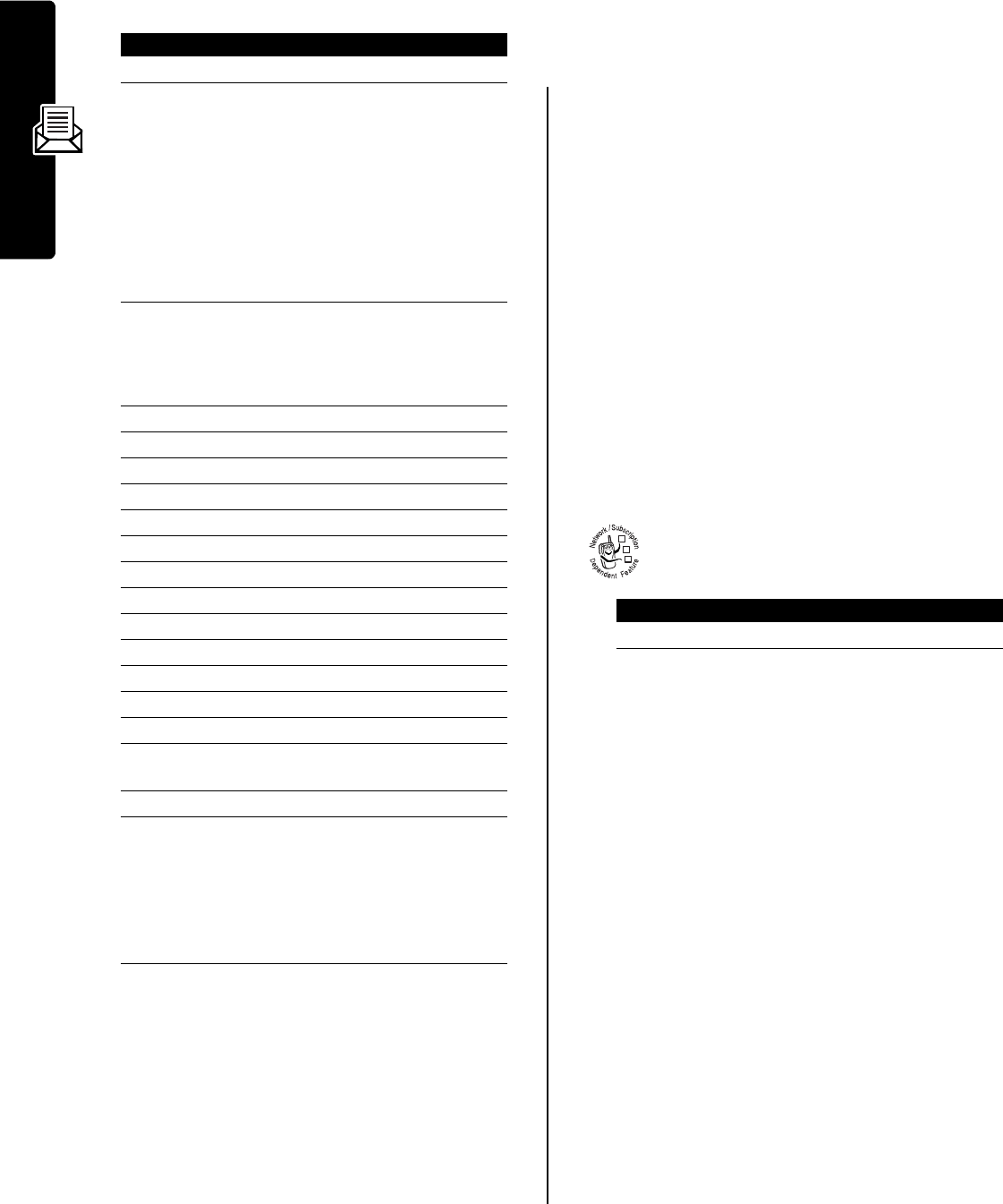
8
Messages
When you finish composing the letter:
Viewing the Status of Sent
Messages
Messages that you send are stored in the outbox.
Messages in the outbox are sorted from newest to oldest.
The following indicators show message status:
For additional information, highlight a message and press
M
>
Message Status
.
Tips For Sending Messages
•
Press
#
to select a text entry method when you enter
message text.
•
When you enter a text message, a counter at the top
of the display switches between the number of pages
you have written (preceded by a
*
), and the number of
characters left on the current page. Network charges
are based on the number of pages sent.
•
When you enter a multimedia message or multimedia
letter, a counter at the top of the display shows the
current message/letter size. Network charges are
based on the size of the message/letter.
•
When you manually enter phone numbers and/or
email addresses in the
To
field, you must insert a
space between each entry. Press
S
to the right to
insert a space between each phone number or email
address.
Receiving a Message
When you receive a message, your phone
displays the
g
(message waiting) indicator and a
New Message
notification, and sounds an alert.
If reminders are turned on, your phone sends a reminder
at regular intervals until you close the new message
notification, read the message, or turn off your phone.
When your phone displays
Memory is Full!
, you must delete
some existing messages from your inbox, outbox, or drafts
folder to receive new messages.
Multimedia messages that you receive can contain
different media objects:
•
Photos, pictures, and animations are displayed as you
read the message.
•
A sound file or video clip begins playing when its slide
is displayed. Use the volume keys to adjust the
volume as the sound file or video clip plays.
Note:
In a multimedia letter, you may have to highlight
an indicator embedded in the text to play a sound file
or video clip.
•
Attached files are added to the end of the message.
To open the attachment, highlight the file indicator/
filename and press
VIEW
(
+
) (image file type),
PLAY
(
+
) (sound file or video clip), or
OPEN
(
+
) (object
such as phonebook or datebook entry, or unknown file
type).
Press To
1
OK
(
+
) store the letter
2
S
scroll to a
Send To
option:
Highlight
[One Time Entry]
to enter
one or more phone numbers
and/or email addresses.
Highlight
[New Phonebook Entry]
to
enter a number/address and
add it to the phonebook
Or highlight an existing
phonebook entry.
3
SELECT
(
+
)
or
select
[One Time Entry]
or
[New Phonebook Entry]
ADD
(
+
) add a phonebook entry to the
recipients list
4
DONE
(
-
) store the numbers/addresses
5
S
scroll to
Subject
6
CHANGE
(
-
)select
Subject
7
keypad keys enter the subject
8
OK
(
+
) store the subject
9
CHANGE
(
-
)select
Attachments
10
S
scroll to
Picture
,
Sound
, or
Video
11
SELECT
(
+
) select the file type
12
S
highlight the file you want
13
SELECT
(
+
) attach the file
14
BACK
(
-
) return to the message editor
15
S
scroll to
Receipt
16
CHANGE
(
-
)select
Receipt
17
ADD
(
+
) or
REMOVE
(
+
)
activate/deactivate the
delivery report
18
DONE
(
-
) return to the message editor
19
SEND
(
+
)
or
send the message
M
send the message, view
message details, save the
message in the drafts folder,
or cancel the message
Find the Feature
M
>
Messages
>
Outbox
<
= sending in progress
i
= sent
>
= sending failed
Press To
READ
(
+
) open the message
032380o
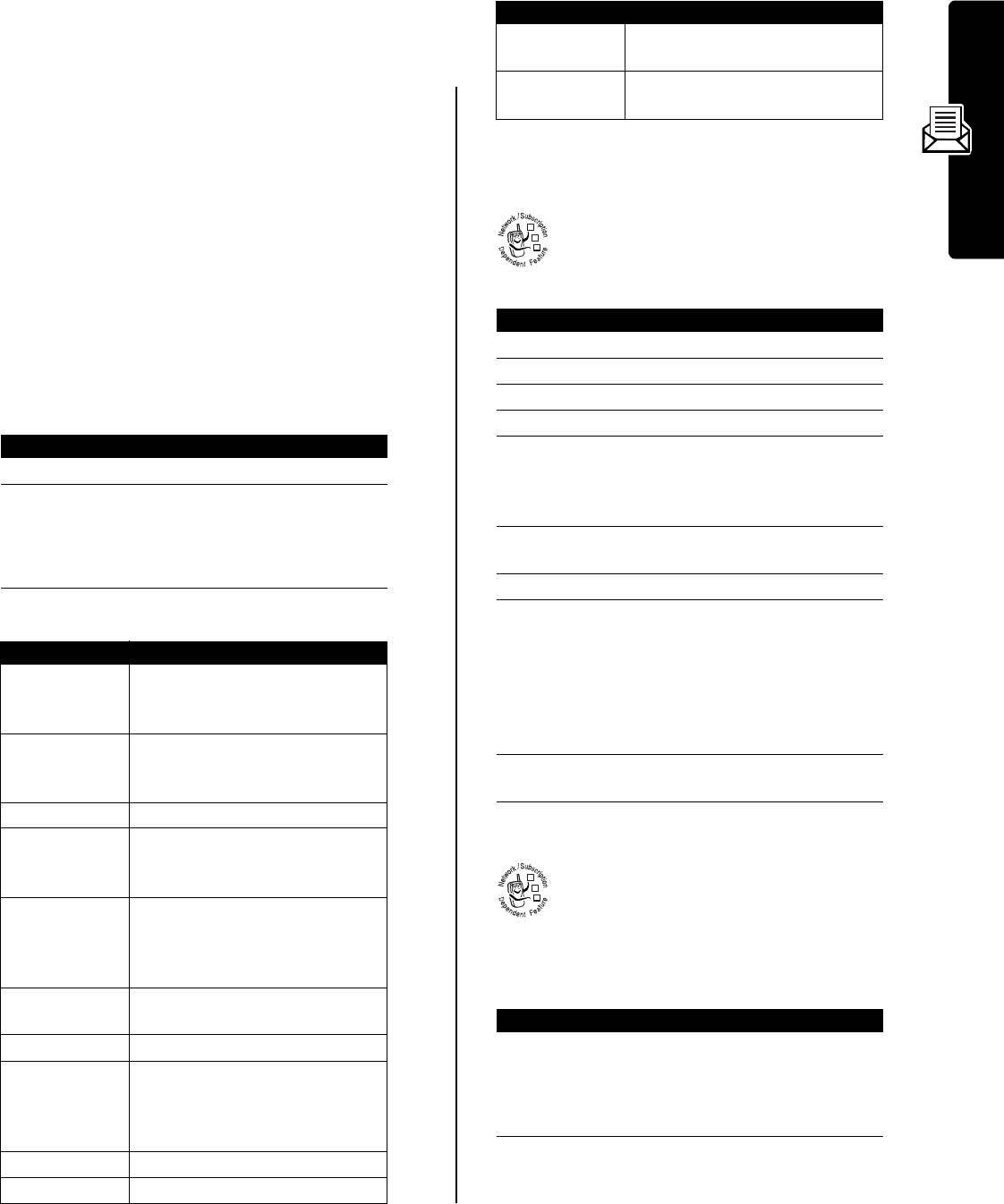
9
Messages
Reading, Locking, or Deleting a
Message
Messages in the message inbox are sorted from newest to
oldest. The following indicators show message status:
The oldest messages are deleted automatically as
specified by the inbox
Cleanup
setting. If you want to save a
message, you should lock it to prevent it from being
deleted during cleanup.
The
Message Menu
can include the following options:
Storing an Object from a
Message
To store a media object contained in a multimedia
message or letter, go to the slide that contains the
object, or highlight the object in the letter, and
then:
Reading Browser Messages
Your network’s Web server can send you browser
messages that you can read in your micro-
browser.
When you receive a browser message, your phone
displays the
g
(message waiting) indicator and a
New Browser Message
notification, and sounds an alert.
To view your browser messages at any time:
h
= unread
n
= unread (with
attachment)
j
= read
l
= read (with
attachment)
{
= read and locked
o
= read and locked
(with attachment)
Find the Feature
M
>
Messages
>
Message Inbox
Press To
1
S
scroll to the message
2
READ
(
+
)
or
open the message
M
open the Message Menu to
perform other procedures
Option Description
Call Back
Call the number in the message
header or embedded in the
message.
Go To
Launch the micro-browser and go
to a Web address (URL)
embedded in the message.
Replay
Replay a multimedia message.
Reply
Open a new message, with the
sender’s number or email address
in the
To
field.
Reply To All
Open a new message, with the
sender’s number/address in the
To
field, and all other recipients listed
in the
Cc
field.
Forward
Open a copy of the message, with
an empty
To
field.
Lock
or
Unlock
Lock or unlock the message.
Store
Display a list of storable items,
including inserted and attached
files, and the sender’s number or
email address.
Delete
Delete the message.
Create Message
Open a new message.
Chat
Start a chat session with the
sender.
Setup
Open the message inbox setup
menu.
Press To
1
M
open the
Message Menu
2
S
scroll to
Store
3
SELECT
(
+
) display a list of storable items
4
S
scroll to
File
5
SELECT
(
+
) display the name of the
object(s) in the current slide,
or the name of the highlighted
object in the letter
6
S
highlight the object filename,
if necessary
7
STORE
(
+
) view storage options
8
S
scroll to
Store Only
,
Apply as Wallpaper
,
Apply as Screen Saver
,
Apply as Ring Tone
, or
Apply as Power Up Animation
(only
options appropriate to the file
type are listed)
9
SELECT
(
+
) perform the storage option of
your choice
Press To
1
GO TO
(
+
)
or
launch the micro-browser and
view the message
EXIT
(
-
) close the new message
notification
Find the Feature
M
>
Messages
>
Browser Msgs
Option Description
032380o
032380o
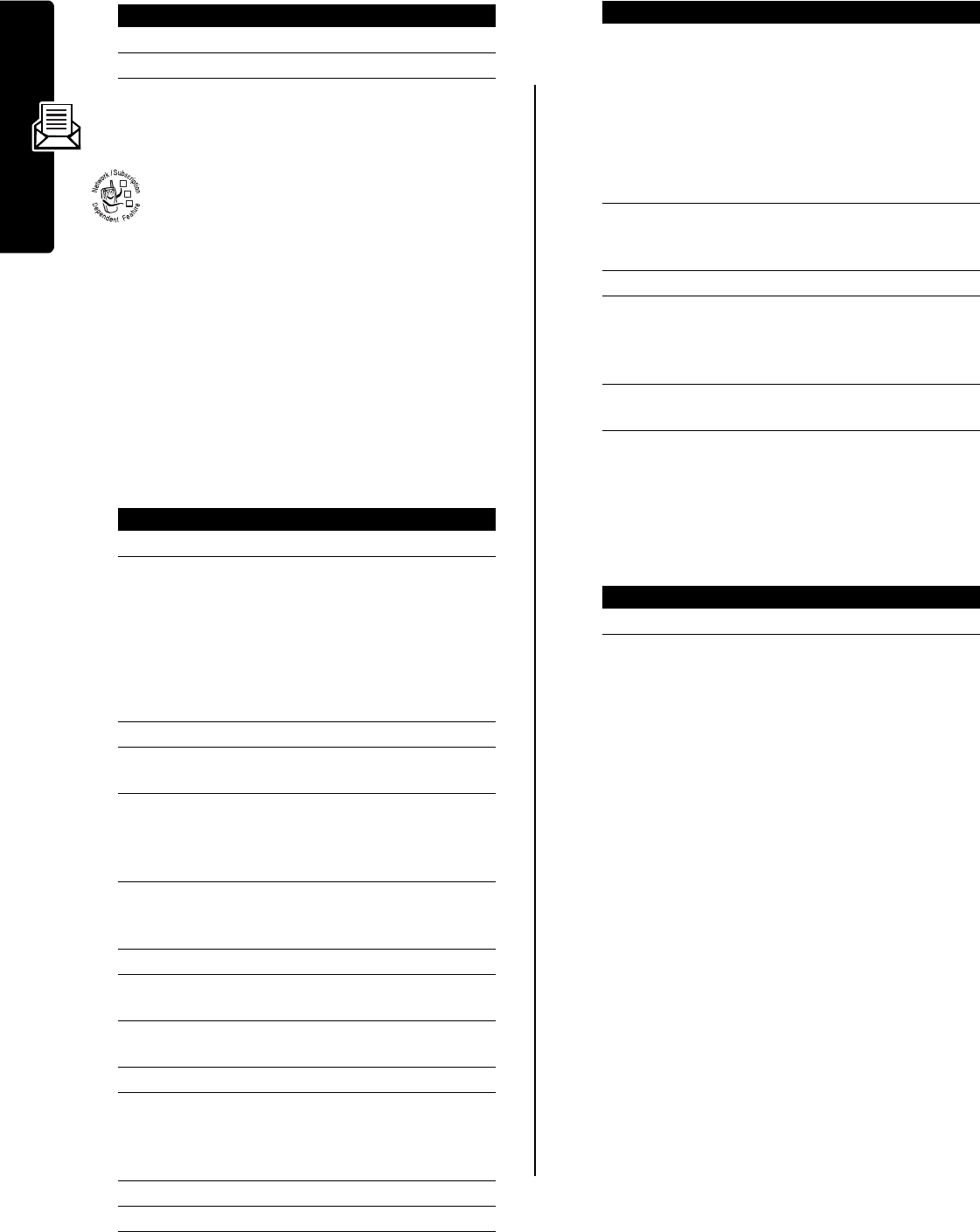
10
Messages
Reading Information Service
Messages
Information service messages are broadcast
messages that you can receive, such as stock
updates or news headlines.
Setting Up the Information Services
Message Inbox
You must set up your information services message inbox
before you can receive information services messages.
Note:
Usually, your service provider has already set up the
information services message inbox for you.
Receiving an Information Services
Message
When you receive a lengthy information services
message, your phone displays the
h
(message waiting)
indicator and a
New Message
notification, and sounds an alert.
If the new message is a short quick view message, it
displays in your screen.
See page 11).
If reminders are turned on, your phone sends a reminder
at regular intervals until you close the new message
notification, read the message, or turn off your phone.
When your phone displays
Memory is Full!
, you must delete
some existing messages from your inbox, outbox, or drafts
folder to receive new messages.
Reading, Locking, or Deleting an
Information Services Message
Messages in the information services message inbox are
sorted from newest to oldest. The following indicators
show message status:
The oldest messages are deleted automatically as
specified by the inbox Cleanup setting. If you want to save
a message, you should lock it to prevent it from being
deleted during cleanup.
Press To
1
S
scroll to a message
2
SELECT
(
+
) open the message
Find the Feature
M
>
Messages
M
>
Info Srvc Setup
Press To
1
CHANGE
(
+
) change the
Service
setting
2
S
scroll to
On
or
Off
to turn cell
broadcasts on or off
Note:
Your phone may
provide an additional
Browser Services
option on
this menu.
See page 35.
3
SELECT
(
+
) select the service setting
4
SELECT
(
+
) select
Active Channels
to set the
subscription channels
5
S
scroll to an active channel
that you want to disable, or
scroll to
[New Channel]
to add a
new channel
6
BACK
(
-
) return to the cell broadcast
menu when you are finished
setting subscription channels
7
CHANGE
(
+
) change the
Quick View
channel
8
keypad keys enter the quick view channel
number
9
OK
(
+
) store the quick view channel
number
10
CHANGE
(
+
) change the
Save Q.View
setting
11
S
scroll to
Yes
or
No
to set
whether you want to save
single-line quick view
messages in the inbox
12
SELECT
(
+
) store the save setting
13
CHANGE
(
+
) change the
Languages
setting
032380o
14
S
scroll to
Lang2
through
Lang4
and set the languages in
which you want to accept cell
broadcasts
Note:
You cannot change
the
Lang1
setting.
Lang1
is the
default phone language
set on the
Initial Setup
menu.
15
DONE
(
-
) return to the cell broadcast
menu when you are finished
setting broadcast languages
16
CHANGE
(
+
) change the
Auto Cleanup
setting
17
S
scroll to the number of days
you want to keep messages
in the inbox, or the number of
messages you want to keep
18
DONE
(
-
) save the information services
message inbox settings
Press To
READ
(
+
) open the message
h
= unread
j
=read
{
= read and locked
Find the Feature
M
>
Messages
>
Info Services
Press To

11
Messages
The
Info Srvc Menu
can include the following options:
Read and Save a Quick View Message
Quick view messages are short information service
messages that display in your screen. Your phone alerts
you when you receive a new quick view message.
If the message is more than 2 lines, you can press
SAVE
(
-
) to save it in your information services inbox. To
automatically save quick view messages, see page 10.
Note:
Broadcast or browser services send quick view
messages on quick view channels. To set up a quick view
channel, see page 10.
Using Instant Messaging
Use instant messaging to exchange messages in
real time with other wireless phone users. The
messages you send display immediately on the
other users’ phones.
Logging In To IM
Your
Contact List
is sorted by online status:
•
Conversations
display first. These are online IM users
having active conversations with you. Press
VIEW
(
+
)
to open your conversation with them.
•
Online Contacts
are logged in to IM. Press
SEND IM
(
+
) to
send the person a message. A
_
(busy) indicator
shows that someone is busy and unable to respond.
•
Offline Contacts
are logged out of IM. An
&
(alert)
indicator shows that you have set an alert for the
person. You can press
SEND IM
(
+
) to send a message,
in case the person has logged in since you refreshed
your list.
Note:
To refresh your
Contact List
, press
M
>
Refresh List
while viewing the list.
Sending and Receiving Instant Messages
When you log in to IM, you can exchange messages with
other IM users.
Your phone displays the conversation history, where you
can see the text you sent and the person’s replies as they
arrive. In the conversation display, you can:
Press To
1
S
scroll to the message
2
READ
(
+
)
or
open the message
M
open the
Info Srvc Menu
to
perform other procedures
Option Description
Call Back
Call the number in the message
header or embedded in the
message.
Go To
Launch the micro-browser and go
to a Web address (URL)
embedded in the message.
Forward
Open a copy of the message, with
an empty
To
field.
Lock
or
Unlock
Lock or unlock the message.
Store Number
or
Store Address
Open a new phonebook entry with
the message’s embedded number
or email address in the
No.
or
Email
field.
Delete
Delete the message.
Delete All
Delete all inbox messages.
Setup
Open the information services
message inbox setup menu.
Action
Read the quick view message, then press
O
to
delete it.
Find the Feature
M
>
IM
>
Log In
032380o
Press To
1
keypad keys enter your
IM ID
2
OK
(
+
) submit your
IM ID
3
keypad keys enter your
Password
(case-
sensitive)
4
OK
(
+
) submit your Password
Tip:
To log in
automatically next time,
scroll to
Offline Settings
>
Auto Login
after you submit
your password.
5
S
scroll to your
Contact List
6
SELECT
(
+
) view the
Contact List
Press To
1
S
scroll to a name on the
Contact List
2
SEND IM
(
+
)
or
start a conversation with the
person
VIEW
(
+
) open a conversation in
progress
3
keypad keys enter message text
4
SEND
(
+
) send the message
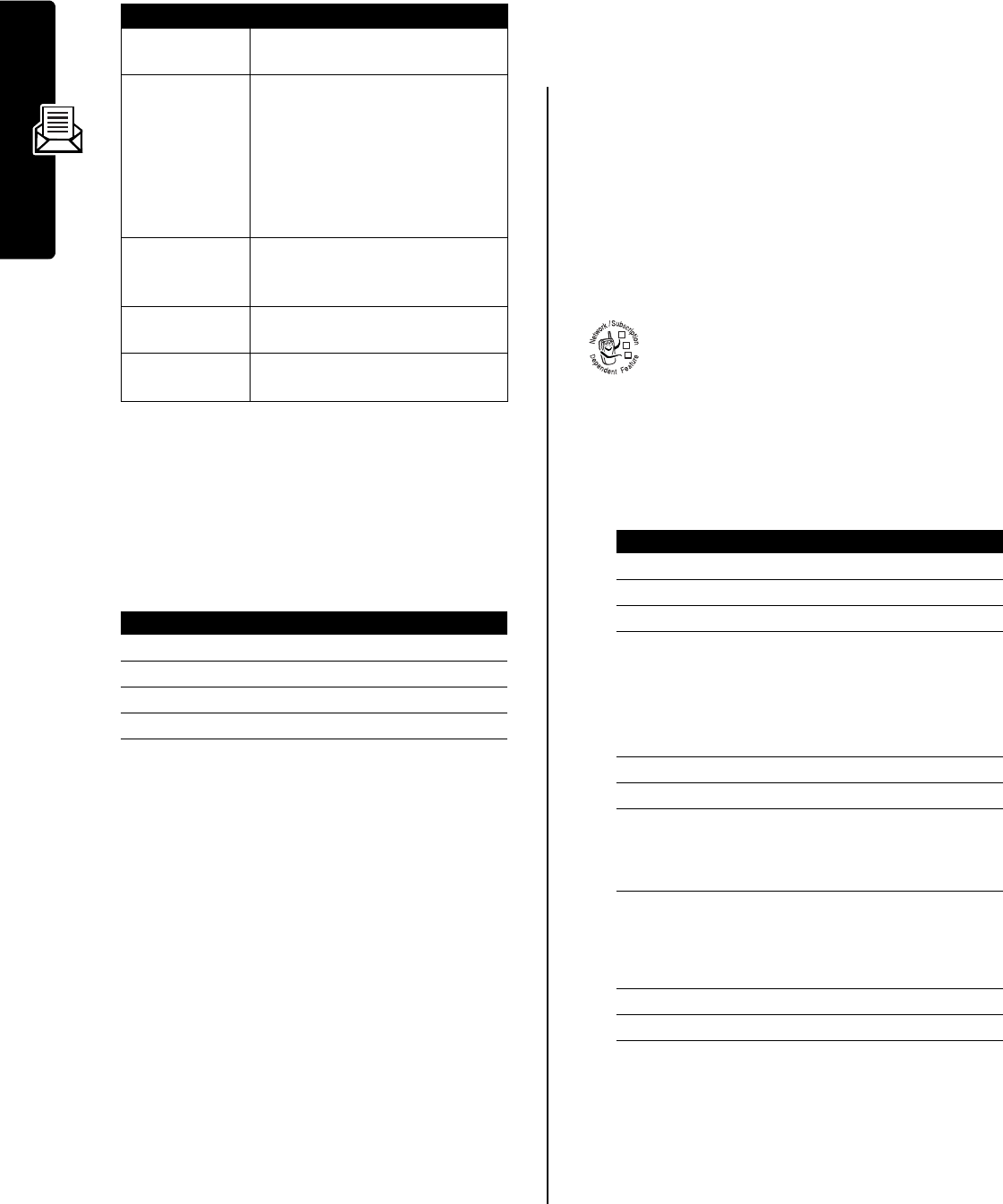
12
Messages
Note:
If you log out of IM, you can still view the
conversation text by pressing
M
>
IM
>
Offline Convs.
from
the home screen. Turning off your phone erases the
conversations.
Setting Your Online Status
When you log in to IM, your online status is visible to other
IM users. To set your online status:
Setting Up IM
Adding and Removing Contacts
To add a name, open your
Contact List
or a conversation and
press
M
>
Add Contact
. If you are not in a conversation,
enter the new screen name and press
OK
(
+
). IM returns
an error if it cannot verify the name on the server.
To remove a name from your
Contact List
, highlight the name
and press
M
>
Delete Contact
.
Setting an Alert for Offline Contacts
To receive notification when someone logs in to IM,
highlight the name in your
Contact List
and press
M
>
Set Online Alert
.
Setting Your Busy Message
If you are logged in to IM but not responding to new
messages, you can set the
_
(busy) indicator to display
next to your name in everyone else’s
Contact List
. From the
IM Online
menu, select
My Status
>
Busy
.
To create or edit a busy message that is automatically sent
to IM users attempting to contact you, select
Busy Message
from the
IM Online
menu.
The
IM Online
menu displays when you log in, and when you
press
BACK
(
+
) from your
Contact List
.
Setting Your IM Alert
IM can sound an alert when new messages arrive, or
when a person for whom you have set an alert logs in to
IM.
To turn the IM alert on or off, select
Settings
>
Set Sounds
from
the
IM Online
menu.
Logging Out of IM
Select
Log Out
from the
IM Online
menu.
Using Chat
You can exchange text messages in real time with
another wireless phone user in a chat session.
The messages you send display immediately on
your chat partner’s phone.
Start a Chat Session
•
You can start a chat session from a text message.
Press
M
and select
Chat
to start a new session with
the sender’s
Reply To
number in the
To
field.
•
When your phone displays
Memory is Full!
, you must
delete some existing messages from your inbox,
outbox, or drafts folder to receive new chat messages.
Press To
BACK
(
-
) return to the
Contact List
, where you
can open more conversations
O
return to the home screen, without
logging out of IM or closing the
conversation
Note:
Your phone displays
d
New IM
if you receive a message
while on the home screen or in
another application.
M
>
Contact Info
view the screen name and online
status of the person in this
conversation
M
>
Add Contact
add the screen name to your
Contact List
M
>
End Conversation
end the conversation
Press To
1
S
scroll to
My Status
2
SELECT
(
+
) select the option
3
S
scroll to
Available
,
Busy
, or
Invisible
4
SELECT
(
+
) select the status setting
Find the Feature
M
>
Chat
M
>
New Chat
Press To
1
keypad keys enter your
Chat Name
2
OK
(
+
) submit your
Chat Name
3
S
scroll to
To
4
keypad keys
or
enter your chat partner’s
phone number
BROWSE
(
+
) select a number from the
phonebook or recent calls
lists
5
OK
(
+
) store the number
6
S
scroll to
Msg
7
keypad keys
or
enter your first chat message
INSERT
(
+
) insert a quick note
8
OK
(
+
) send the chat message
When your chat partner
replies, the reply displays
below your text.
9
CHAT
(
+
) enter a reply to your partner
10
OK
(
+
) send your reply
032380o

13
Messages
Using the Chat Log
The chat log displays the messages exchanged in a chat
session.
Using the Chat Menu
During a chat session, press
M
to open the
Chat Menu
to
perform the following procedures:
Responding to Chat
When you receive a chat message, your phone displays
Chat from chat name, and sounds an alert.
If reminders are turned on, your phone sends a reminder
at regular intervals until you respond to the chat
notification or turn off your phone.
If you receive another chat request during a chat session,
the new request displays as an incoming text message,
with the requestor’s chat name at the beginning of the
message.
Ending a Chat Session
A chat session also ends when you turn off the phone,
answer an incoming call, or start a new chat session.
Your chat partner is not notified when you end a chat
session. If your partner sends more chat text, the phone
treats it as an incoming text message, with your chat
partner’s chat name at the beginning of the message.
If you exit the chat log without selecting
End Chat
, and your
chat partner sends another message, your phone notifies
you and adds it to the chat log. You can re-enter the
session by returning to the chat log.
Option Description
New Chat
Open a new chat session.
Call Partner
Call your chat partner.
Call Number
Call the number listed in the chat
log.
Store Number
Create a phonebook entry for the
number listed in the chat log.
End Chat
End the chat session.
Go to Top
Go to the top of the chat log.
Go to Bottom
Go to the bottom of the chat log.
Clear Log
Clear all text from the chat log.
Re-send
Re-send your most recent chat
message, if it failed.
Send Message
Create a new chat message.
Press To
ACCEPT
(
+
) accept the chat session
IGNORE
(
-
) refuse the chat session
032492o
Press
S
to
scroll and see
more text.
EXIT CHAT
Chat
Katy>Will you be at
the meeting today?
Carlo>What time?
<
Katy>10am
Chat Text
Newest
messages
display at
bottom of log.
Press
M
to open sub-
menu.
Enter reply.Exit chat.
Chat Name
Message
Status:
< =
sending
> =
failed
Press To
1
M
open the
Chat Menu
2
S
scroll to
End Chat
3
SELECT
(
+
) select
End Chat
4
YES
(
-
) end the chat session
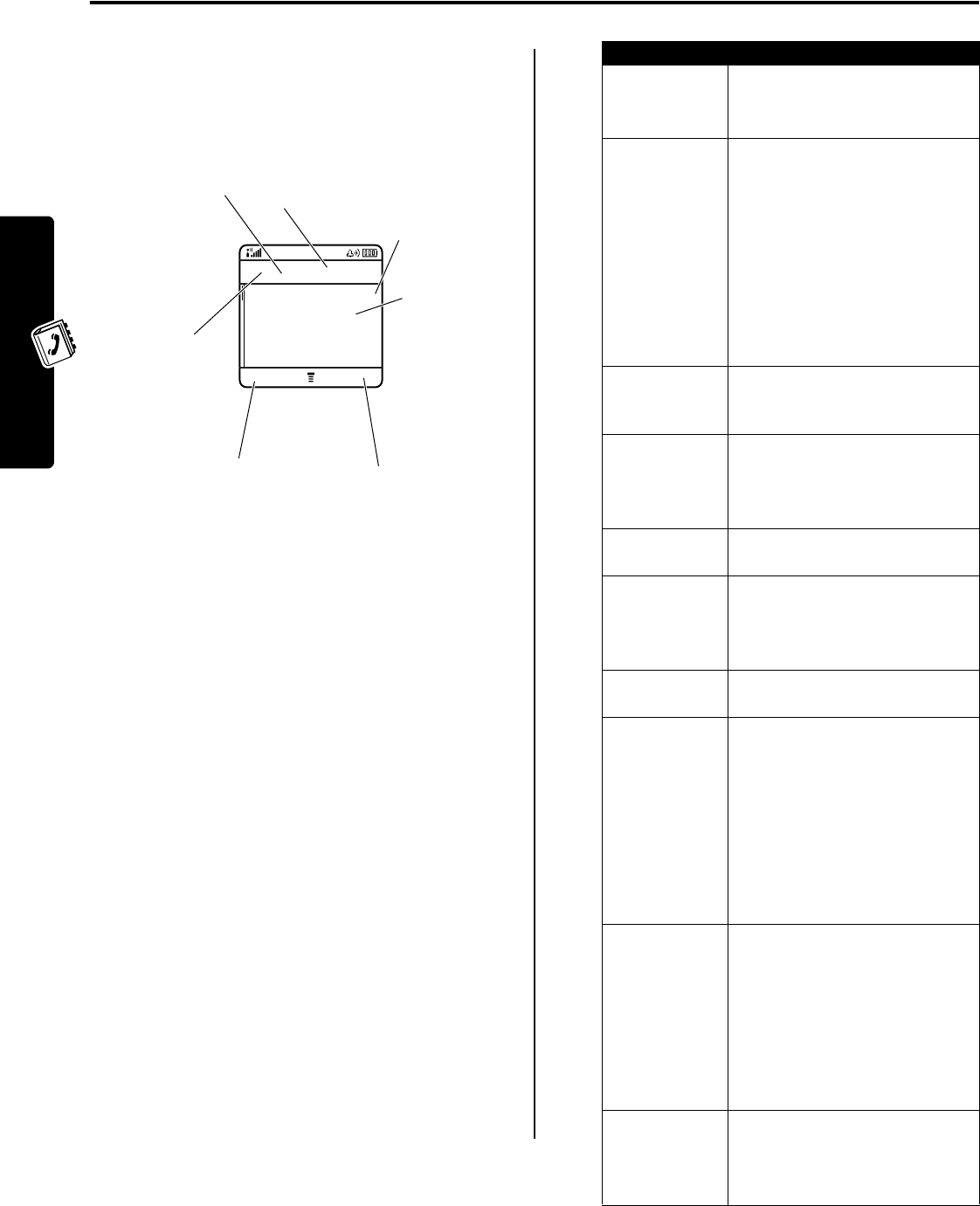
14
Setting Up Your Phonebook
Setting Up Your Phonebook
You can store a list of names and phone numbers or email
addresses in your phone’s electronic phonebook.
To see the names in your phonebook, press
M
>
Phonebook
from the home screen. Scroll to a name and
press
VIEW
(
+
) to view the following details for the
phonebook entry.
Note:
Entries stored on the SIM card only have
Name
,
No.
,
Store To
, and
Speed No.
information.
Creating a Phonebook Entry
To store a phone number or email address in the
phonebook:
Shortcut:
Enter a phone number in the home screen, then
press
STORE
(
+
) to create a phonebook entry with the
number in the
No.
field.
You can store an entry on your phone or on the SIM card.
A phone number or email address is required for a
phonebook entry. All other information is optional. You can
enter the following information for a phonebook entry.
Find the Feature
M
>
Phonebook
M
>
New
>
Phone Number
or
Email Address
032494o
BACK EDIT
$
= work
U
= home
S
= main
h
= mobile
Z
= fax
p
= pager
[
= email
.
Phone
Number or
email
address
Speed Dial
Number
(P) stored in
phone
(S) stored in
SIM
Voice Name
indicator
indicates a
recorded voice
name.
TVCarlo Emrys
212-555-1212
Speed No.15# (P)
Category: General
Entry Name
Edit entry.
Press
M
to
open
submenu.
Return to list.
Option Description
Name
Specify the entry name.
Press
M
to select a text entry
method.
Category
Set the category to which the
entry belongs (
Business
,
Personal
,
General
, or
VIP
).
You can set the phonebook to
display all entries, or display only
entries in a specified category
(see page 17).
Note:
The
Category
option is not
available for entries stored on the
SIM card.
No.
or
Email
Specify the entry’s phone number
or email address (maximum 40
characters).
Type
Set the entry type.
The
Type
option is not available for
email entries, or for entries stored
on the SIM card.
Store To
Set the entry’s physical storage
location (
Phone
or
SIM
).
Voice Name
Record a voice name for the entry.
The
Voice Name
option is not
available for entries stored on the
SIM card.
Speed No.
Change the default speed dial
number for the entry, if desired.
Ringer ID
Set a distinctive ringer alert for the
entry.
Your phone sounds the ringer
alert when you receive a call from
this phone number. To activate
ringer IDs, see page 19.
Note:
The
Ringer ID
option is not
available for entries stored on the
SIM card.
Picture
Assign a picture caller ID photo or
picture to the entry.
Your phone displays the picture
when you receive a call from this
phone number.
Note:
The
Picture
option is not
available for entries stored on the
SIM card.
MORE
Create another entry under the
same
Name
.
You must use a different Type
identifier for each number.
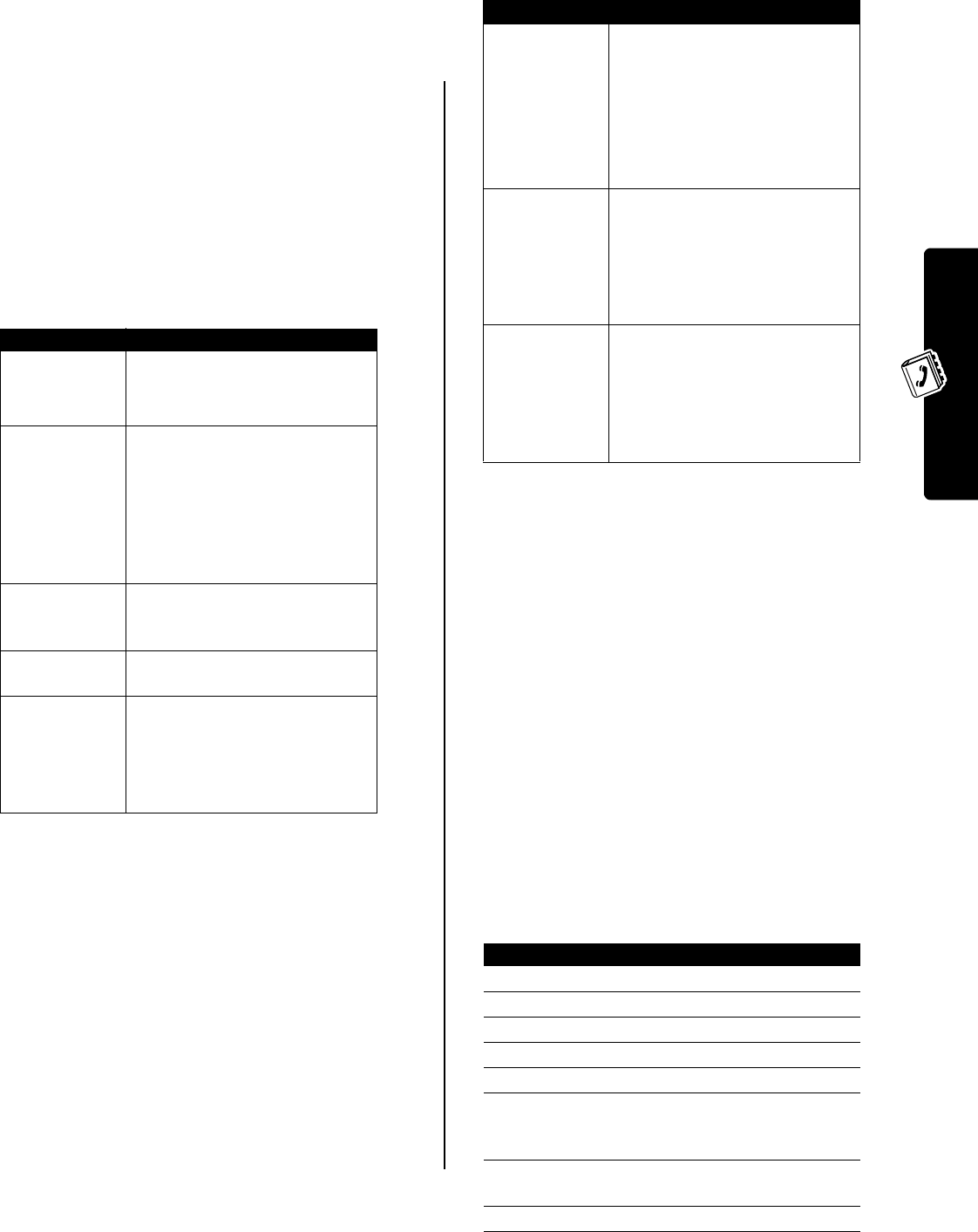
15
Setting Up Your Phonebook
When you are finished entering information, press
DONE
(
-
)
to store the entry.
Creating a Group Mailing List
You can create a group mailing list consisting of multiple
phone numbers and email addresses previously stored in
the phonebook. Mailing lists make it easy for you to send a
text message to multiple recipients simultaneously.
A name is required for a mailing list entry. The mailing list
must contain at least one member. You can enter the
following information for a mailing list entry.
When you are finished entering information, press
DONE
(
-
)
to store the mailing list as a phonebook entry.
Storing a PIN Code With a
Phone Number
You can store a PIN code with the phone number for calls
that require additional digits (for example, to make a calling
card call, or to retrieve voicemail or answering machine
messages). Insert one or more of the following characters
in the dialing sequence to ensure that the number dials
and connects properly:
You can store a maximum of 40 digits for a phonebook
entry stored on the phone. The maximum number may
vary for entries stored on the SIM card. Each character
counts as one digit.
You cannot store a number that contains a
w
or
n
character
on the SIM card.
Recording a Voice Name For a
Phonebook Entry
You can record a voice name for a new or existing
phonebook entry. A voice name lets you call the
phonebook entry using voice dial.
Note:
You cannot record a voice name for an entry stored
on the SIM card.
Tip:
Make your recording in a quiet location. Hold the
phone about 4 inches (10 centimeters) from your mouth,
and speak directly into the phone in a normal tone.
Find the Feature
M
>
Phonebook
M
>
New
>
Mailing List
Option Description
Name
Specify the mailing list name.
Press
M
to select a text entry
method.
Category
Set the category to which the list
belongs (
Business
,
Personal
,
General
, or
VIP
).
You can set the phonebook to
display all entries, or display only
entries in a specified category
(see page 17).
Members
Open the list of phonebook entries
that you can add or remove from
the mailing list.
Voice Name
Record a voice name for the
mailing list.
Speed No.
Change the default speed dial
number for the mailing list, if
desired.
Note:
You cannot store a mailing
list on the SIM card.
Press To
M
>
Insert Pause
insert a
p
(pause) character
Your phone dials the preceding
digits, waits for the call to connect,
then dials the remaining digit(s).
Note:
If your phone does not
recognize the first pause
character, try 2 (
pp
).
M
>
Insert Wait
insert a
w
(wait) character
Your phone dials the preceding
digits, waits for the call to connect,
then prompts you for confirmation
before it dials the remaining
digit(s).
M
>
Insert 'n'
insert an
n
(number) character
Your phone prompts you for a
number before dialing the call.
The number you enter is inserted
into the dialing sequence in place
of the n character.
Find the Feature
M
>
Phonebook
Action
1
Press
S
to scroll to the entry.
2
Press
VIEW
(
+
) to view entry details.
3
Press
EDIT
(
+
) to edit the entry.
4
Press
S
to scroll to
Voice Name
.
5
Press
RECORD
(
+
) to begin recording.
6
Press and release the voice key and say the
entry’s name (within 2 seconds) to record the
voice name.
7
When prompted, press and release the voice key
and repeat the name.
8
Press
DONE
(
-
) to store the voice name.
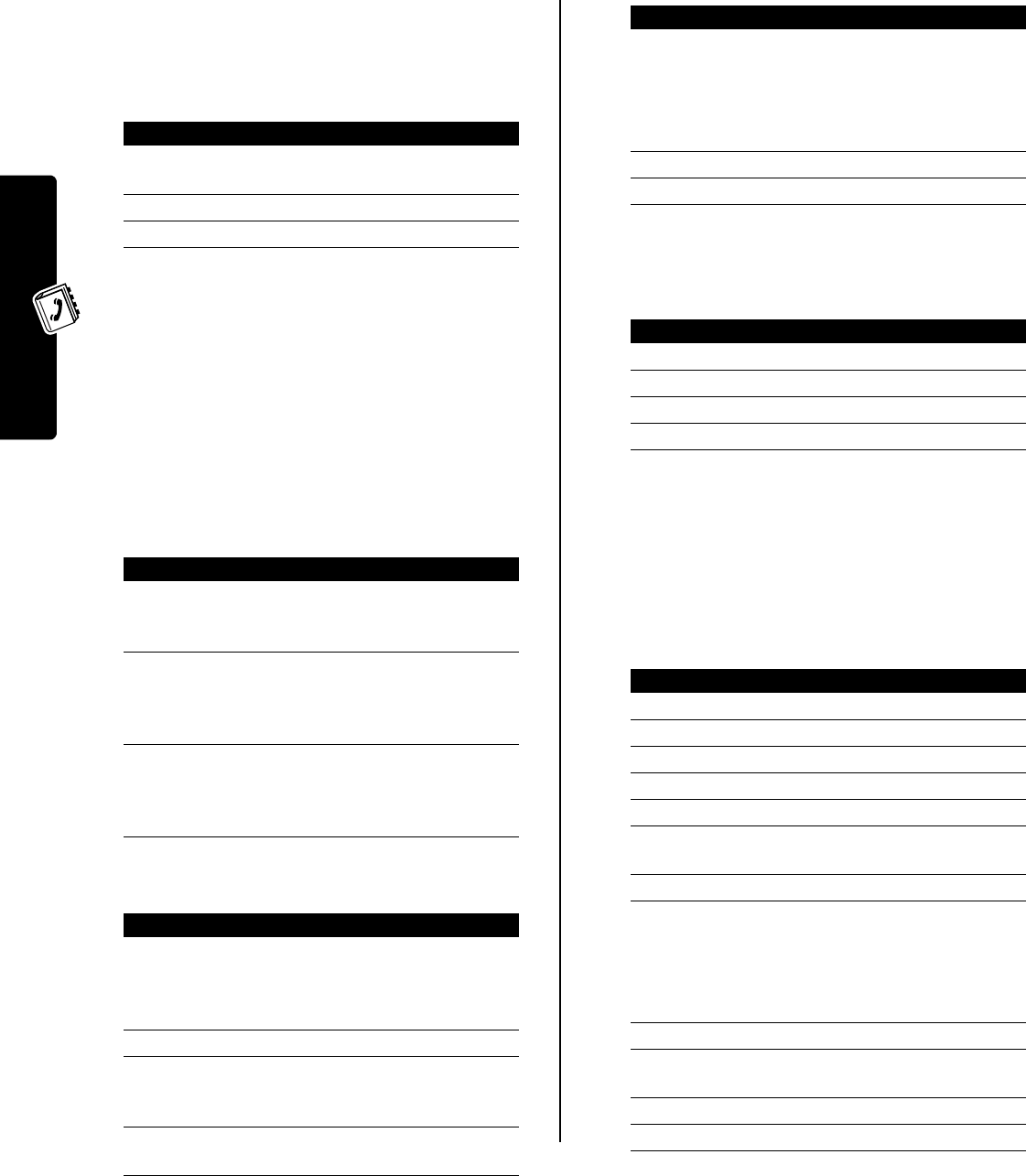
16
Setting Up Your Phonebook
Dialing a Phonebook Entry
Use one of the following procedures to call a number (or
send a text message to an email address or mailing list)
stored in your phonebook.
Phonebook List
Voice Dial
Press and release the voice key and say the entry’s voice
name (within 2 seconds).
Storing Longer Numbers
A phonebook number can contain a maximum of 40 digits
and characters. You can create multiple phonebook entries
to store a dialing sequence that exceeds the 40-character
limit. Then you can send the entries in sequence to dial the
number.
To store a dialing sequence longer than 40 characters:
To dial a dialing sequence stored as multiple phonebook
entries:
Editing a Phonebook Entry
Deleting a Phonebook Entry
Sorting the Phonebook List
You can sort your phonebook list by name (the standard),
speed dial number, voice name, or email address.
Note:
The voice name sort is identical to the name sort,
except that the entries with voice name tags display first.
To set an entry’s primary phone number, see the following
procedure.
Find the Feature
M
>
Phonebook
Press To
1
keypad key letter jump to entries that begin
with that letter (optional)
2
S
scroll to the entry
3
N
make the call
Action
1
Create a phonebook entry to store the first part
of the dialing sequence (for example, the number
for your long-distance service provider).
2
Create a second phonebook entry to store the
next part of the dialing sequence (for example,
the country code and phone number for an
international call).
3
Repeat step 2 as necessary to store the entire
dialing sequence. (For example, create a third
phonebook entry to store your calling card
number and PIN number.)
Action
1
Dial the first phonebook entry. Perform any
pause or wait tasks, if necessary, to complete the
dialing sequence. Your phone returns to the
home screen.
2
Press
M
>
Phonebook
to reopen the phonebook.
3
Highlight the second phonebook entry, then
press
M
>
Send Tones
to send the next portion of
the dialing sequence.
4
Repeat steps 2 and 3 as necessary to send the
entire dialing sequence.
Find the Feature
M
>
Phonebook
Press To
1
S
scroll to the entry
Press
M
to open the
Phonebook Menu to perform
various procedures on the
entry.
2
VIEW
(
+
) view entry details
3
EDIT
(
+
) edit the entry
Find the Feature
M
>
Phonebook
Press To
1
S
scroll to the entry
2
M
open the
Phonebook Menu
3
S
scroll to
Delete
4
SELECT
(
+
) select
Delete
Find the Feature
M
>
Phonebook
Press To
1
M
open the
Phonebook Menu
2
S
scroll to
Setup
3
SELECT
(
+
) select
Setup
4
S
scroll to
Sort by
5
CHANGE
(
+
) select
Sort by
6
S
scroll to
Name
,
Speed No.
,
Voice Name
, or
Email
7
SELECT
(
+
) select the sort order
If you select
Speed No.
,
Voice Name
, or
Email
, the procedure
is complete.
If you select
Name
, you must specify whether you
want to view all numbers or just the primary number
for each name:
8
CHANGE
(
+
) change view preference
9
S
scroll to
Primary Contacts
or
All Contacts
10
SELECT
(
+
) select the view preference
11
DONE
(
-
) set the view preference
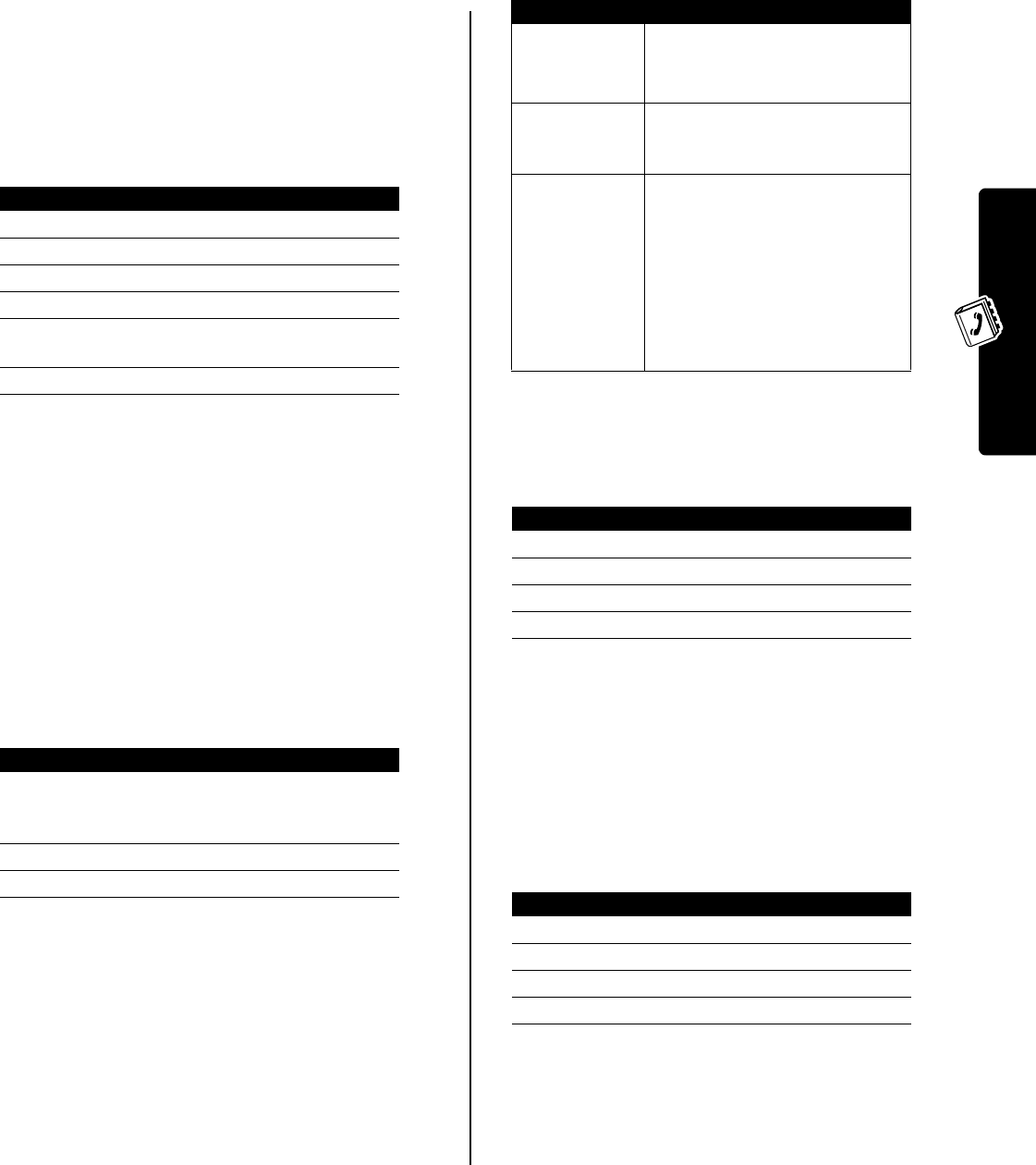
17
Setting Up Your Phonebook
Tip:
When the phonebook list displays primary numbers
only, you can scroll to a name and press
S
left or right to
view other numbers associated with the name.
Setting the Primary Number for
a Phonebook Entry
When you enter multiple phone numbers for the same
name, you can specify the primary number.
Depending on how the phonebook list is sorted, the
primary number is listed first, or is the only number that
displays for a phonebook entry.
Using Phonebook Category
Views
Setting the Phonebook Category View
You can view all entries in the phonebook list, or view only
the entries in the category you specify.
Note:
The phonebook category view is reset to
All
each
time you turn the phone on.
Creating a New Category
Your phone includes several predefined phonebook
categories. You can create additional categories, and
customize the way your phone notifies you of incoming
calls from entries in different categories.
A name is required for the category. All other information is
optional. You can enter the following information for a
category.
Editing a Category
Edit the category information as described in the previous
section.
•
You cannot edit the
All
category.
•
You cannot edit the name of the
General
category.
Deleting a Category
•
You cannot delete the All or General categories.
•
When you delete a category, all entries in the category
revert to General.
Find the Feature
M
>
Phonebook
Press To
1
S
scroll to the entry
2
M
open the
Phonebook Menu
3
S
scroll to
Set Primary
4
SELECT
(
+
)select
Set Primary
5
S
scroll to the number you want
to set as the primary number
6
SELECT
(
+
) set the primary number
Find the Feature
M
>
Phonebook
M
>
Categories
Press To
1
S
scroll to
All
,
Business
,
Personal
,
General
,
VIPs
, or another
category that you created
2
SELECT
(
+
) select the category view
3
DONE
(
-
) set the category view
Find the Feature
M
>
Phonebook
M
>
Categories
M
>
New
Option Description
Name
Enter the category name.
Press
M
to select a text entry
method.
Members
Open the list of phonebook entries
that you can add or remove from
the category.
Ringer ID
Set a distinctive ringer alert for the
category.
Your phone uses the alert to notify
you when you receive a call from
an entry in this category. To
activate ringer IDs, see page 19.
A ringer ID for an individual entry
overrides the category alert.
Find the Feature
M
>
Phonebook
M
>
Categories
Press To
1
S
scroll to the category
2
M
open the
Category Details
menu
3
S
scroll to
Edit
4
SELECT
(
+
) edit the category
Find the Feature
M
>
Phonebook
M
>
Categories
Press To
1
S
scroll to the category
2
M
open the
Category Details
menu
3
S
scroll to
Delete
4
SELECT
(
+
) delete the category
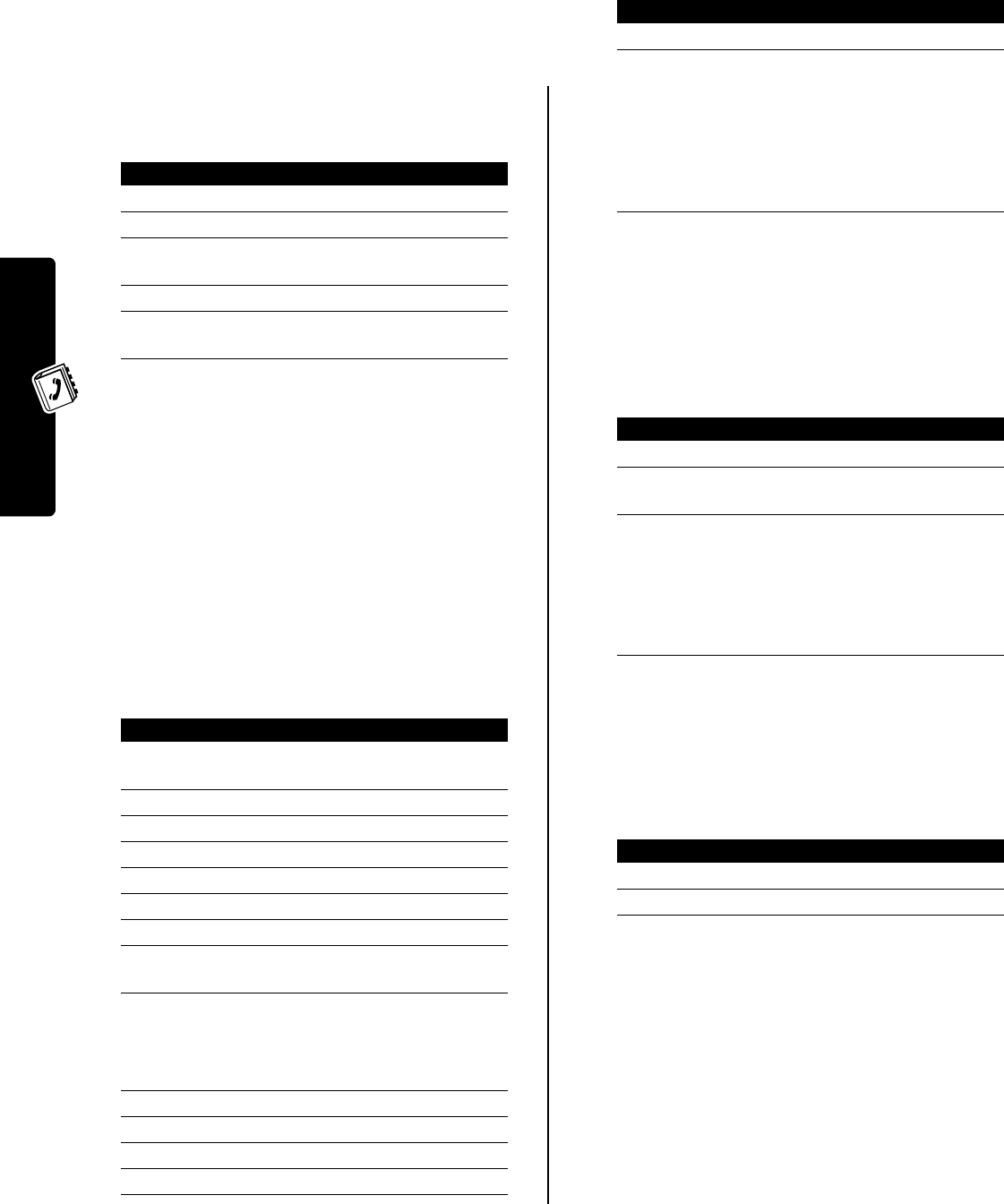
18
Setting Up Your Phonebook
Reordering Categories
You can reorder the items in the category list.
Note:
You cannot move the
All
category.
All
always
remains the first entry in the category view list.
Copying Phonebook Entries
You can copy one or more phonebook entries to a new
speed dial location on the phone or SIM card. This
procedure does not delete the original entry.
The SIM card cannot store
Category
,
Type
,
Voice Name
,
Ringer ID
,
or
Picture
information. When you copy an entry from the
phone to the SIM card, your phone prompts you for
confirmation before dropping this information and copying
the entry.
Checking Phonebook Capacity
You can see how much memory space remains for storing
phonebook and datebook entries on the phone, and how
many more phonebook entries you can store on the SIM
card.
Setting 1-Touch Dial Preference
You can set 1-touch dial to call the entries in your phone
memory phonebook or the SIM card phonebook.
Find the Feature
M
>
Phonebook
M
>
Categories
M
>
Reorder List
Press To
1
S
scroll to a category
2
GRAB
(
+
) grab the category
3
S
move the category to a new
location in the list
4
INSERT
(
+
) insert the category
5
DONE
(
-
) store the reordered category
list
Find the Feature
M
>
Phonebook
Press To
1
S
scroll to an entry you want to
copy
2
M
open the
Phonebook Menu
3
S
scroll to
Copy
4
SELECT
(
+
)select
Copy
5
S
scroll to
Entries
6
SELECT
(
+
)select
Entries
7
CHANGE
(
+
) add more entries
8
S
scroll to another phonebook
entry
9
ADD
(
+
) add the phonebook entry to
the copy list
Repeat steps 8 and 9 to add
more entries to the list.
10
DONE
(
-
) store the entries
11
S
scroll to
To
12
CHANGE
(
+
)select
To
13
S
scroll to
Phone Memory
or
SIM Card
14
SELECT
(
+
) select the copy location
15
DONE
(
-
) copy the entries to the next
available speed dial numbers
in the selected location
(phone memory or SIM card)
If necessary, press
YES
(
-
) to
confirm the copy of phone
entries to the SIM card.
Find the Feature
M
>
Phonebook
Press To
1
M
open the
Phonebook Menu
2
S
scroll to
Phone Capacity
or
SIM Capacity
3
SELECT
(
+
) select
Phone Capacity
or
SIM Capacity
Your phone displays the
phone memory meter, or the
number of SIM card
phonebook entries available.
Find the Feature
M
>
Settings
>
Initial Setup
>
1-
Touch Dial
Press To
1
S
scroll to the list you want
2
SELECT
(
+
) select the list
Press To
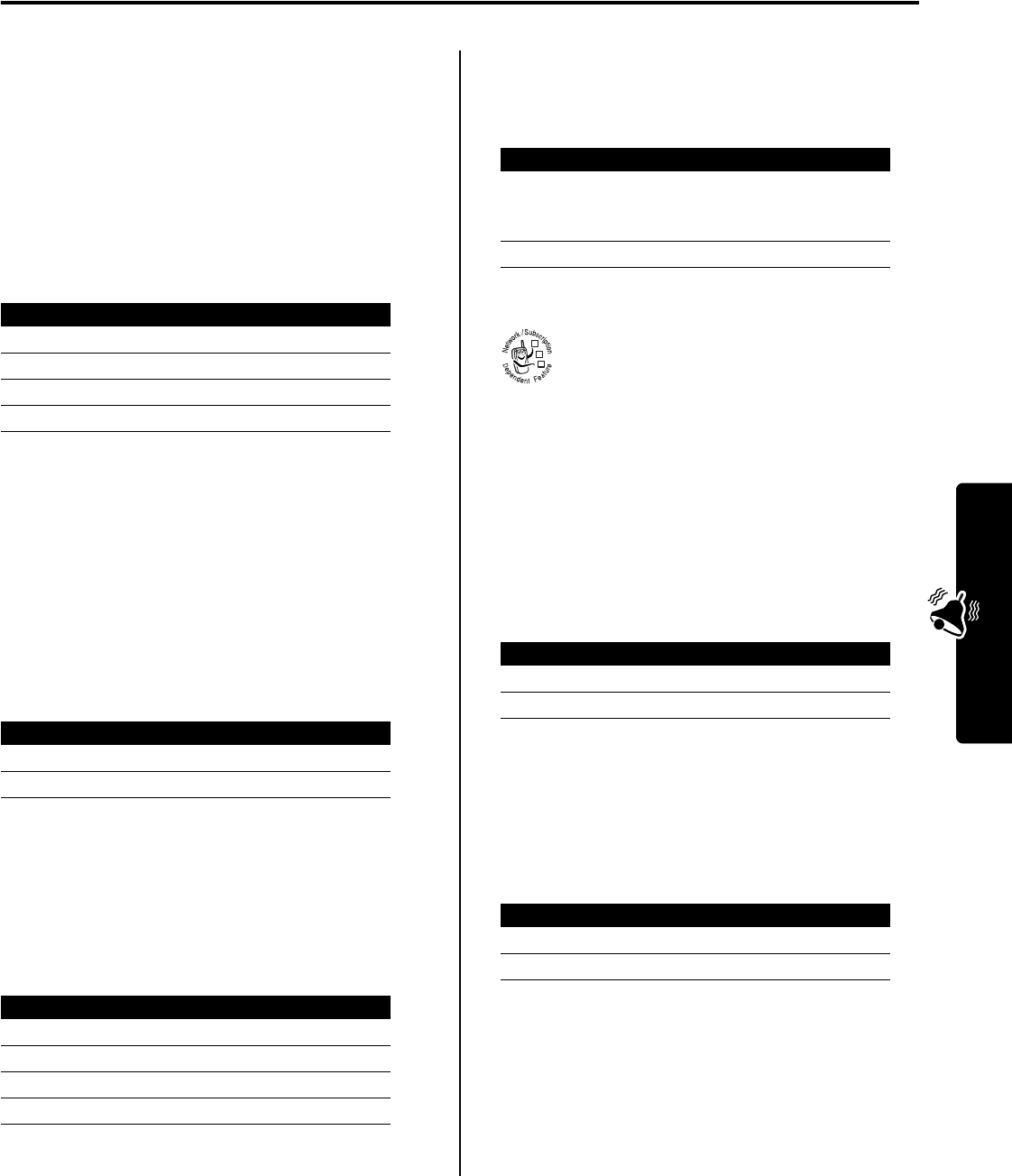
19
Personalizing Your Phone
Personalizing Your Phone
Personalizing a Ring Style
You can change the alerts that notify you of the following
events: incoming calls, text messages, voicemail
messages, data calls, fax calls, alarms, and reminders.
Any changes you make are applied to the current ring
style.
Note:
Style represents the current ring style.
Activating Ringer IDs
When ringer IDs are turned on, your phone uses distinctive
ring tones to notify you of incoming calls or messages from
specific entries in your phonebook.
Note:
To assign a ringer ID to a new or existing phonebook
entry, see page 14.
Note:
Style represents the current alert style.
Setting Ringer or Keypad
Volume
Note:
Style represents the current alert style.
Setting Reminders
A reminder is an alert that rings or vibrates at regular
intervals to notify you about a message that you have
received.
Note:
Style represents the current alert style.
Setting a Personal Greeting
Set a personal greeting that displays when you
turn on your phone.
Setting Display Text
Text that displays in the home screen can be left justified or
centered.
Selecting the Clock View
You can display an analog clock or a digital time readout in
the home screen.
Showing or Hiding Menu Icons
Show or hide the menu feature icons that display in the
home screen. When you select Hide, the menu icons are
hidden but remain active in the home screen, and you can
press
S
to select them as usual.
Find the Feature
M
>
Settings
>
Ring Styles
>style
Detail
Press To
1
S
scroll to the event
2
CHANGE
(
+
) select the event
3
S
scroll to the alert you want
4
SELECT
(
+
) select the alert
Find the Feature
M
>
Settings
>
Ring Styles
>style
Detail
>
Ringer IDs
Press To
1
S
scroll to
On
or
Off
2
SELECT
(
+
) select the option
Find the Feature
M
>
Settings
>
Ring Styles
>style
Detail
Press To
1
S
scroll to
Ring Volume
or
Key Volume
2
CHANGE
(
+
) select the option
3
S
left or right scroll to the desired volume
4
OK
(
+
) store the setting
Find the Feature
M
>
Settings
>
Ring Styles
>style
Detail
>
Reminders
Press To
1
S
scroll to
Beep
or
Vibrate
to set
the reminder alert type, or
Off
to turn off all reminders
2
SELECT
(
+
) select the reminder alert
Find the Feature
M
>
Settings
>
Personalize
>
Greeting
Find the Feature
M
>
Settings
>
Personalize
>
Home Screen
>
Layout
Press To
1
S
scroll to
Left Justified
or
Centered
2
SELECT
(
+
) select the text layout
Find the Feature
M
>
Settings
>
Personalize
>
Home Screen
>
Clock
Press To
1
S
scroll to
Analog
or
Digital
2
SELECT
(
+
) select the clock view
Find the Feature
M
>
Settings
>
Personalize
>
Home Screen
>
Home Keys
>
Icons
032380o
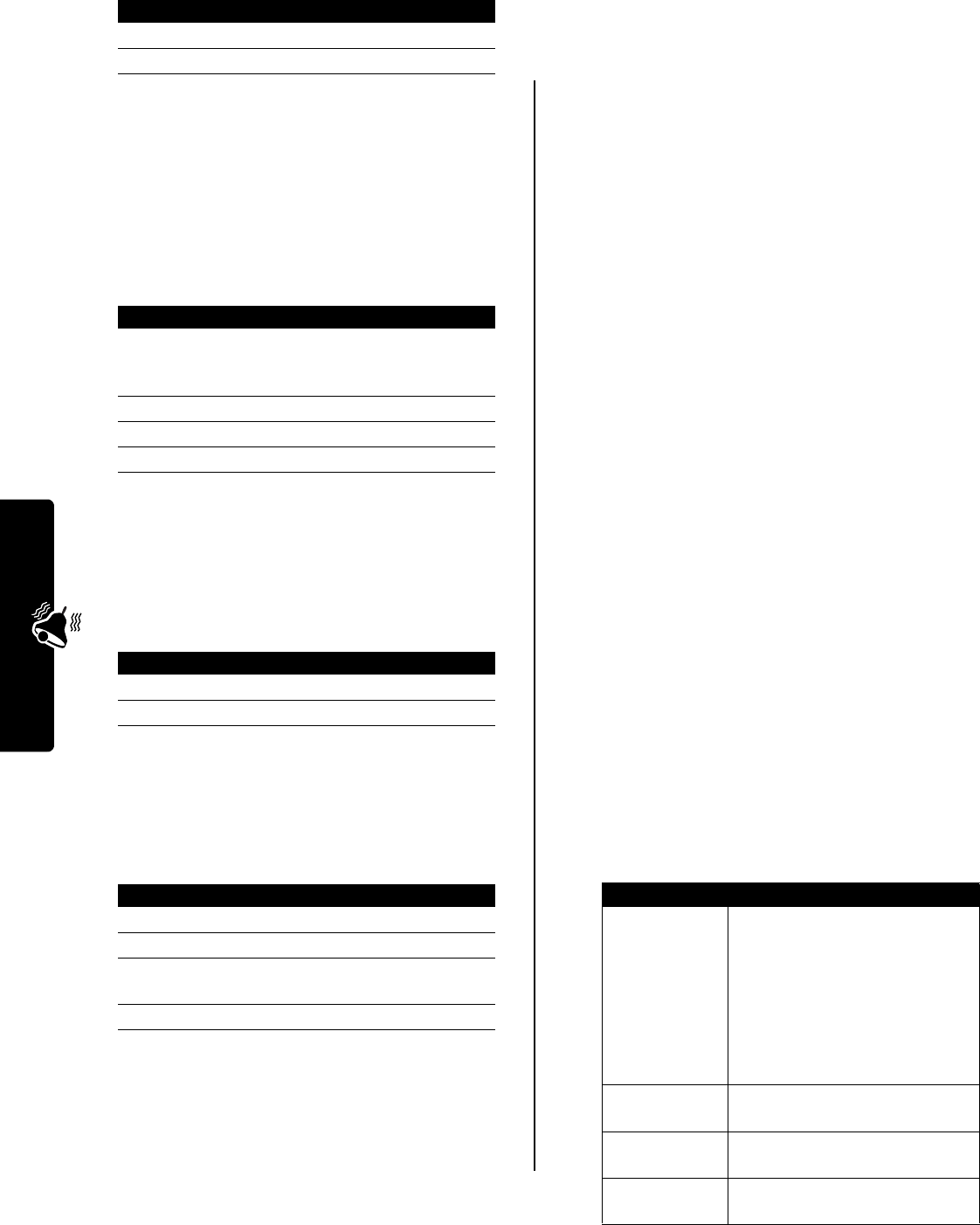
20
Personalizing Your Phone
Personalizing Home Screen
Keys and Icons
In the home screen, the navigation key, smart key, and soft
keys (left
-
and right
+
) open menu items. You can
assign new menu items to these keys.
Setting the Menu View
Set your phone to display the main menu as graphic icons
(the default setting) or as a text-based list.
Personalizing the Menu
You can reorder the items in your phone’s main menu.
Setting the Menu Language
Set the language in which menu features and options are
displayed.
Setting Menu Scroll Behavior
Set the highlight bar to stop or wrap around when you
reach the top or bottom of a menu list.
Resetting All Options
Reset all options back to their original factory settings,
except for the unlock code, security code, and lifetime
timer.
Clearing All Stored Information
Reset all options back to their original factory settings,
except
for the unlock code, security code, and lifetime
timer, erase all downloaded pictures, animations and
sound files, and clear all user settings and entries,
except
for information stored on the SIM card.
Caution:
Master clear
erases all user-downloaded
content and user-entered information
stored in your
phone’s memory, including phonebook and datebook
entries. After you erase the information, you cannot
recover it. Master clear does not delete any information
stored on the SIM card.
Creating and Using Shortcuts
Your phone includes several standard shortcuts. You can
create additional custom shortcuts to frequently used
menu items.
Standard Shortcuts
The following shortcuts are preprogrammed on your
phone. You cannot edit or delete these shortcuts.
Press To
1
S
scroll to
Show
or
Hide
2
SELECT
(
+
) select the option
Find the Feature
M
>
Settings
>
Personalize
>
Home Screen
>
Home Keys
Press To
1
S
scroll to
Up
,
Down
,
Left
,
Right
,
Left Soft Key
,
RightSoftKey
, or
Smart Key
2
CHANGE
(
+
) select the icon or soft key
3
S
scroll to a menu feature
4
SELECT
(
+
) confirm the menu feature
Find the Feature
M
>
Settings
>
Personalize
>
Main Menu
>
View
Press To
1
S
scroll to
Icons
or
List
2
SELECT
(
+
) select the menu view
Find the Feature
M
>
Settings
>
Personalize
>
Main Menu
>
Reorder
Press To
1
S
scroll to a menu item
2
GRAB
(
+
) grab the menu item
3
S
move the item to a new
location in the menu
4
INSERT
(
+
) insert the menu item
Find the Feature
M
>
Settings
>
Initial Setup
>
Language
Find the Feature
M
>
Settings
>
Initial Setup
>
Scroll
Find the Feature
M
>
Settings
>
Initial Setup
>
Master Reset
Find the Feature
M
>
Settings
>
Initial Setup
>
Master Clear
Task Shortcut
Change your
phone’s ringer
alert setting.
Open the phone, then press the
down volume key (at lowest
volume setting) to switch to
vibrate call alert. Press again to
switch to silent call alert.
Press the up volume key to cycle
back to vibrate alert, then ring
alert.
Display your
phone number.
From the home screen, press
M
#
.
Go to the dialed
calls list.
From the home screen, press
N
.
Exit the menu
system.
Press
O
.
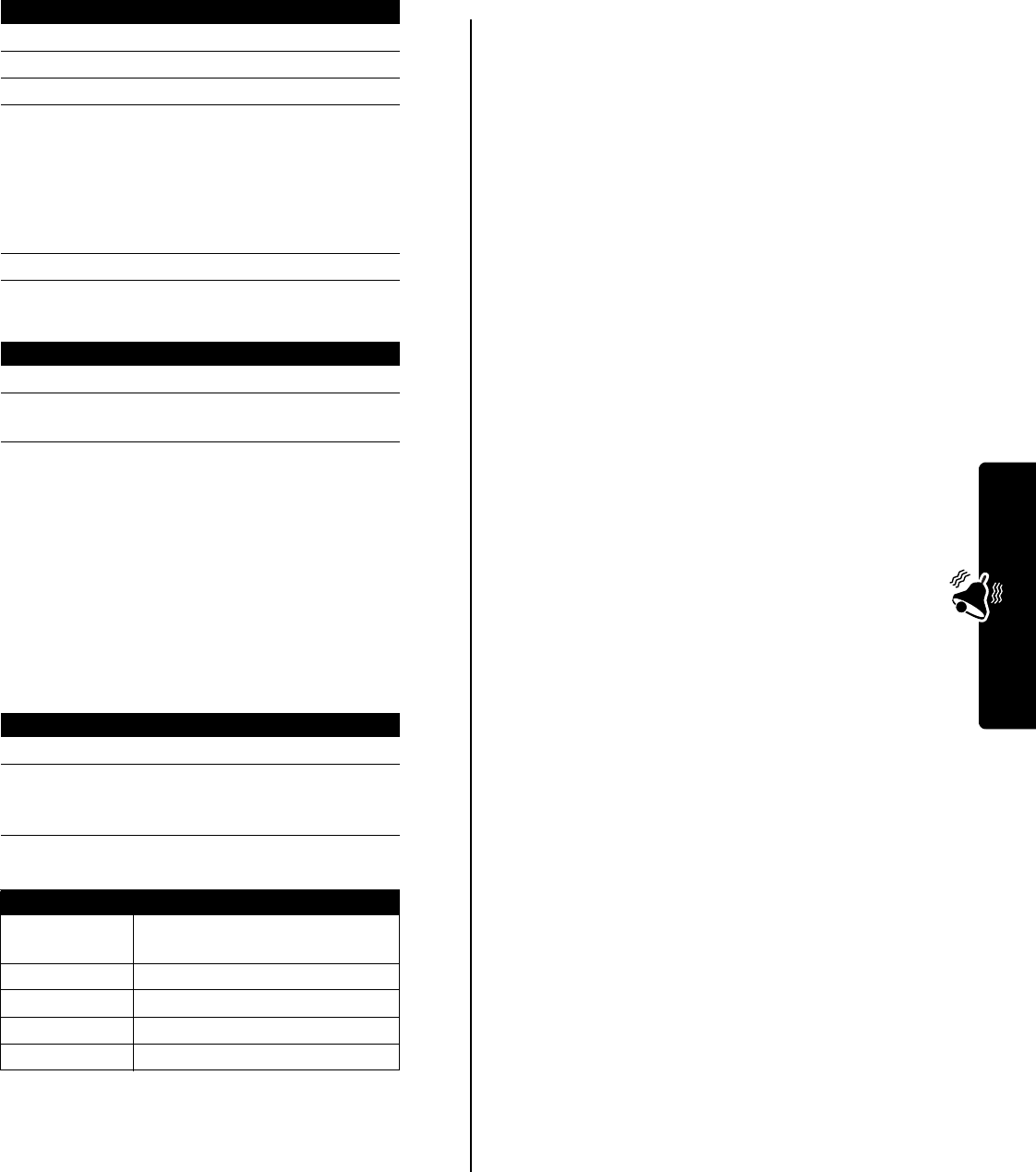
21
Personalizing Your Phone
Creating a Shortcut
You can create a keypad shortcut to a menu item.
Using a Keypad Shortcut
Selecting a Shortcut From the List
Editing or Deleting a Shortcut
The shortcut list is sorted by key. If you change a shortcut’s
key, you change its place in the list.
The
Shortcut Menu
can include the following options:
Action
1
Press
M
to enter the menu system.
2
Press
S
to scroll to the menu item.
3
Press and hold
M
to open the shortcut editor.
4
Press
YES
(
-
) to view shortcut options.
To change the keypad shortcut number:
a
Press
S
to scroll to
Key
b
Press keypad keys to enter the new key
c
Press
OK
to store the new key
5
Press
DONE
(
-
) to store the shortcut.
Press To
1
M
open the main menu
2
a number key go to the menu item with that
shortcut number
Find the Feature
M
>
Office Tools
>
Shortcuts
>shortcutname
Find the Feature
M
>
Office Tools
>
Shortcuts
Press To
1
S
scroll to the shortcut
2
M
open the
Shortcut Menu
to
perform various procedures
on the shortcut
Option Description
New
Read instructions on how to
create a new shortcut.
Edit
Edit the shortcut.
Reorder List
Change the shortcut list order.
Delete
Delete the shortcut.
Delete All
Delete all shortcuts.
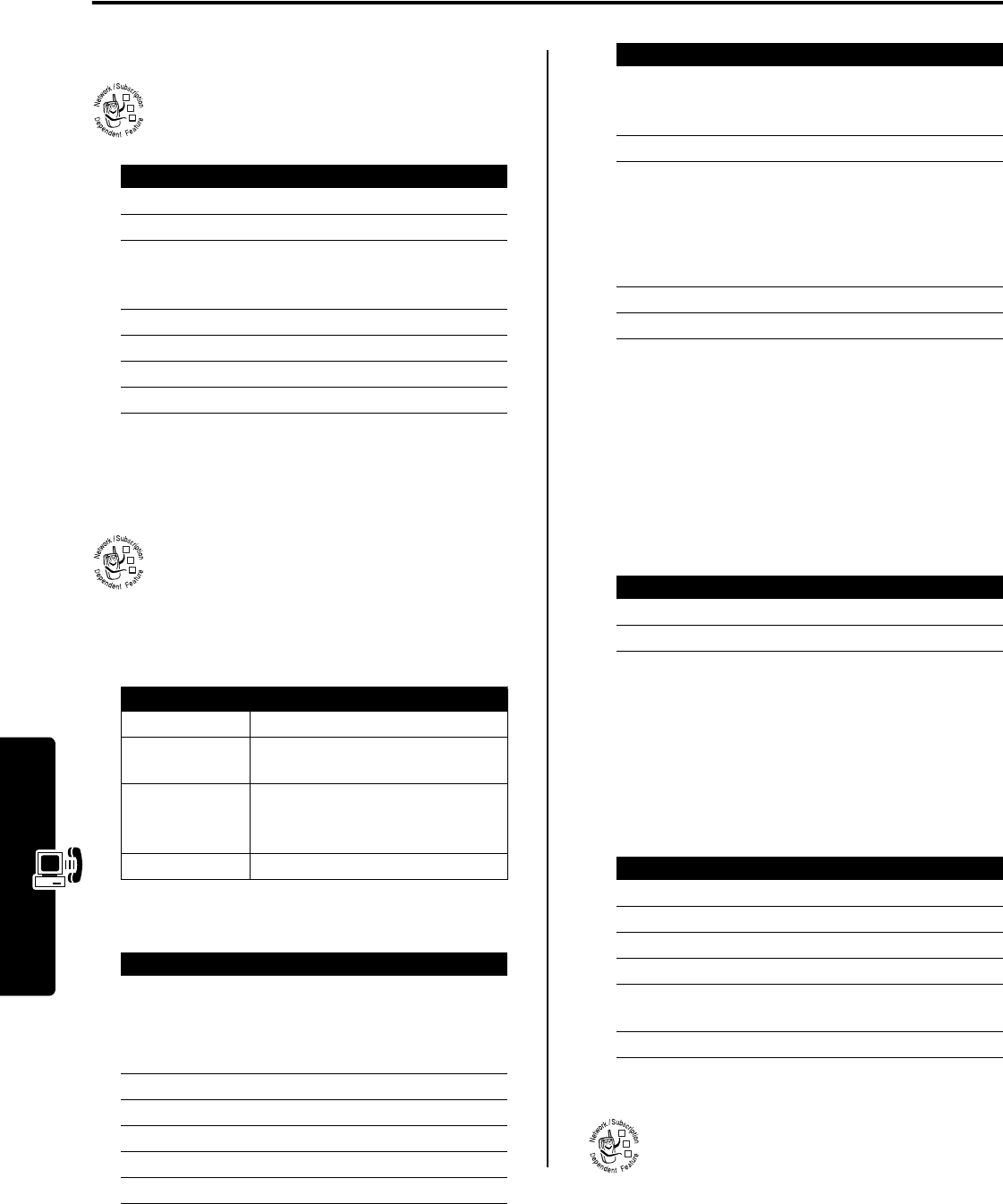
22
Getting More Out of Your Phone
Getting More Out of Your Phone
Making a Conference Call
Connect an active call and a call on hold so that
all parties can speak to each other.)
Tip:
Repeat steps 3 to 6 to add additional parties to the
conference call.
Forwarding Calls
Forward your phone’s incoming voice, fax, and/or
data calls directly to another phone number.
Setting Up or Canceling Call Forwarding
The forwarding options for voice, fax, or data calls are:
Note:
Repeat this procedure to enter forwarding
information for other call types.
Checking Call Forwarding Status
Your network may store call forwarding status for you. To
confirm the network call forwarding settings:
Barring Calls
Use call barring to restrict outgoing or incoming calls. You
can restrict all calls, calls to international numbers, or calls
while roaming.
Using Fixed Dialing
When you turn on fixed dialing, you can only call
numbers stored in the fixed dial list. Use this
feature to limit outgoing calls to a predefined list
of numbers, country codes, area codes, or other
prefixes.
Press To
1
keypad keys dial the first party’s number
2
N
call the number
3
HOLD
(
+
) (if
available) or
M
>
Hold
put the call on hold.
4
keypad keys dial the next party’s number
5
N
call the number
6
LINK
(
-
) connect the 2 calls
7
O
end the conference call
Option Description
All Calls
Forward all calls.
If Unavailable
Forward calls if your phone is
unavailable.
Detailed
Set different forwarding numbers if
you are out of range, unable to
answer, or busy (voice calls only).
Off
Do not forward calls.
Find the Feature
M
>
Settings
>
Call Forward
Press To
1
S
scroll to the type of calls you
want to forward
Scroll to
Cancel All
to cancel all
call forwarding.
2
SELECT
(
+
) view call forwarding details
3
S
scroll to
Forward
4
CHANGE
(
+
)select
Forward
5
S
scroll to a forwarding option
6
SELECT
(
+
) store the option
032380o
032380o
7
S
scroll to
To
(for
Detailed
forwarding, scroll to
If Busy
,
If No Answer
, or
If Unreachable
)
8
CHANGE
(
+
) select
To
9
keypad keys
or
enter the forwarding phone
number
BROWSE
(
+
) select a number from the
phonebook or recent calls
lists
10
OK
(
+
) store the number
11
DONE
(
-
) save call forwarding settings
Find the Feature
M
>
Settings
>
Call Forward
>
Forward Status
Press To
1
S
scroll to
Voice
,
Fax
, or
Data
2
VIEW
(
+
) confirm the network setting
Find the Feature
M
>
Settings
>
Security
>
Call Barring
Press To
1
S
scroll to
Outgoing
or
Incoming
calls
2
CHANGE
(
+
) select the option
3
S
scroll to a restriction setting
4
SELECT
(
+
) select the restriction setting
5
keypad keys enter your call barring
password
6
OK
(
+
) submit your password
Press To
032380o
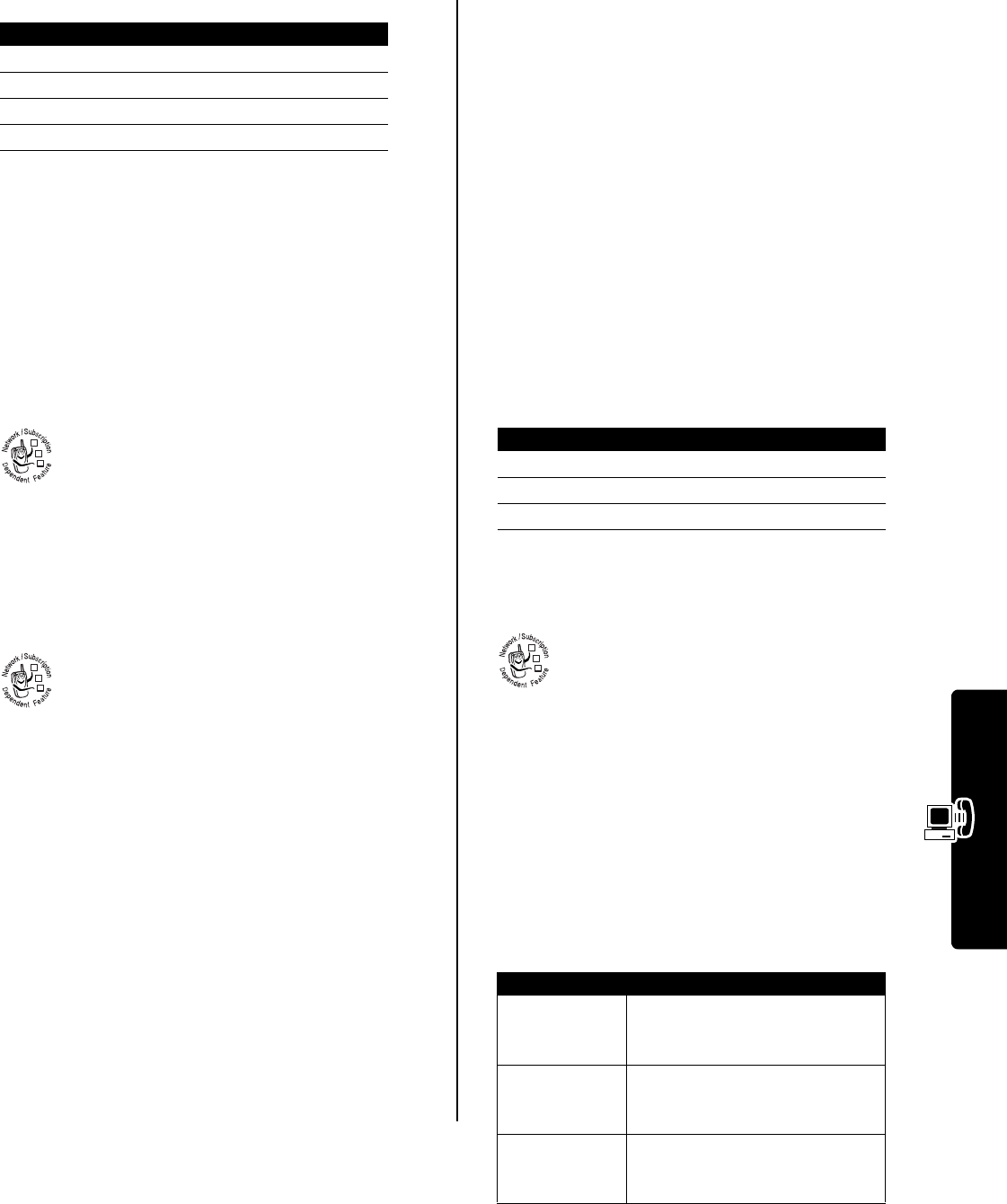
23
Getting More Out of Your Phone
Turning Fixed Dialing On or Off
Using the Fixed Dial List
You must turn on fixed dialing to open the fixed dial list.
You create and edit fixed dial entries just like phonebook
entries. Fixed dial entries are stored on your SIM card, and
do not have
Type
,
Voice Name
, or
Ringer ID
information.
Using Service Dialing
Dial preprogrammed numbers stored on your SIM
card. Your service provider may program your
SIM card with numbers for services such as taxi
companies, restaurants, and hospitals.
Using Quick Dialing
Dial preprogrammed numbers stored on your
phone. Your service provider may program your
phone with one or more quick dial numbers, such
as the customer service number.
Note:
Your service provider may use a different name for
this feature.
To open and dial numbers on the quick dial list:
To edit the quick dial list:
Using DTMF Tones
You can send numbers to the network as
Dual Tone Multi-
Frequency
(DTMF) tones during a call. Use DTMF tones
to communicate with automated systems that require you
to submit a PIN code or credit card number.
Activating DTMF Tones
You can set DTMF tones to
Long
,
Short
, or
Off
:
Short
sends a short fixed-duration tone for each keypress.
Long
sends each tone for as long as you press the key.
Short DTMF tones work with most automated systems.
Some systems (such as home answering machines) may
require long tones for proper activation.
Sending DTMF Tones
Using the Keypad
Press the number keys to send the numbers as DTMF
tones during a call.
Note:
When sending long tones, you may have to enter a
single short keypress first to put the phone in DTMF mode.
Sending Stored Numbers
During a call, highlight a number in the phonebook or
recent calls lists, then:
Monitoring Phone Use
View and Reset Call Timers
Network connection time
is the elapsed time
from the moment you connect to your service
provider's network to the moment you end the call
by pressing
O
. This time includes busy signals
and ringing.
The amount of network connection time you track on
your resettable timer may not equal the amount of
time for which you are billed by your service provider.
For billing information, please contact your service
provider directly.
To view a call timer:
Select one of the following options:
Find the Feature
M
>
Settings
>
Security
>
Fixed Dial
Press To
1
keypad keys enter your SIM PIN2 code
2
OK
(
+
) open the fixed dial menu
3
S
scroll to
On
or
Off
4
SELECT
(
+
) select the option
Find the Feature
M
>
Office Tools
>
Dialing Services
>
Fixed Dial
Find the Feature
M
>
Office Tools
>
Dialing Services
>
Service Dial
Find the Feature
M
>
Office Tools
>
Dialing Services
>
Quick Dial
Find the Feature
M
>
Settings
>
Personalize
>
Quick Dial
032380o
032380o
Find the Feature
M
>
Settings
>
Initial Setup
>
DTMF
Press To
1
M
open the sub-menu
2
S
scroll to
Send Tones
3
SELECT
(
+
) send number as DTMF tones
Find the Feature
M
>
Recent Calls
>
Call Times
Option Description
Last Call
Approximate time spent on the
last dialed or received call. You
cannot reset this timer.
Dialed Calls
Approximate total time spent on
dialed calls since the last time you
reset this timer.
Received Calls
Approximate total time spent on
calls received since the last time
you reset this timer.
032380o
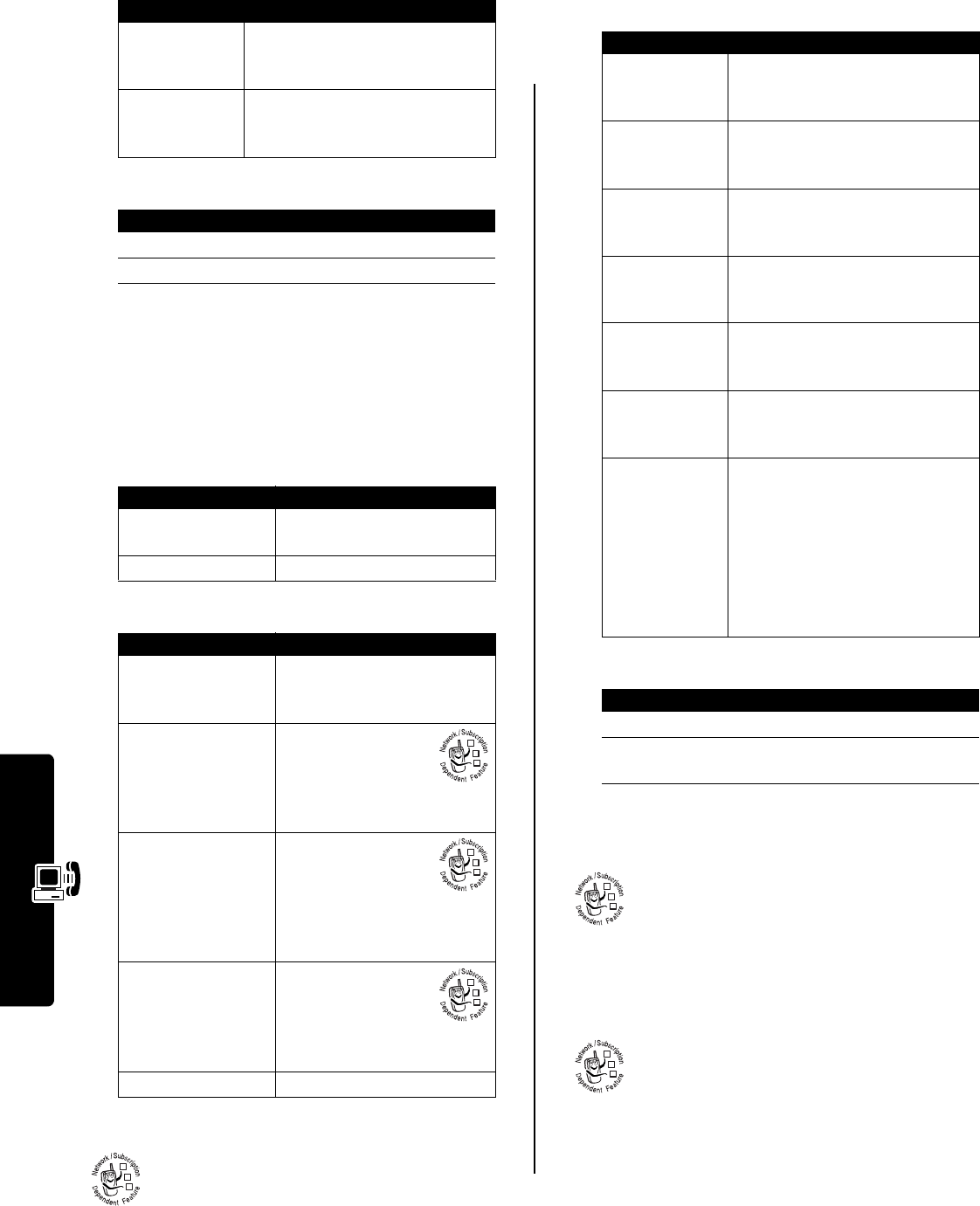
24
Getting More Out of Your Phone
To reset the call timer:
Using a Timer During a Call
You can set a timer to beep at selected intervals during a
call, and display different types of information during a call.
Select one of the following
Beep
options:
Select one of the following
Display
options:
Viewing and Resetting Cost Trackers
To view a cost tracker:
Select one of the following options:
To reset the cost tracker:
Viewing Credit Information
Prepay Option
If you subscribe to a prepay option, you can view
the amount of credit available, its expiration date,
and the date of your last deposit.
Advice of Charge Option
If you subscribe to an advice of charge option,
you can view the amount of credit available.
All Calls
Approximate total time spent on
dialed and received calls since the
last time you reset this timer.
Lifetime
Approximate total time spent on
all calls on this phone. You cannot
reset this timer.
Press To
1
RESET
(
+
) reset the time (if available)
2
YES
(
-
) confirm the reset
Find the Feature
M
>
Settings
>
In-Call Setup
>
In-
Call Timer
Option Description
60 Seconds
Beep at one-minute intervals
during a call.
Off
No in-call beep.
Option Description
Time
Display the approximate
elapsed time for the current
call.
Cost
Display the cost of
the current call (if
you subscribe to a
call cost option or
advice of charge).
Total Cost
Display the cost of
all calls since the
last time you reset
the timer (if you
subscribe to a call cost option
or advice of charge).
Credit Available
Display how much
credit you have left
(if you subscribe to a
call cost option or
advice of charge).
Off
No in-call timer display.
Find the Feature
M
>
Recent Calls
>
Call Cost
Option Description
032380o
032380o
032380o
032380o
Option Description
Credit Available
Amount of credit available. For
GSM advice of charge, available
only if you set a credit limit.
Expiration Date
Date that available credit expires.
Available only with subscription to
a prepay option.
Last Deposit
Amount of last deposit. Available
only with subscription to a prepay
option.
Last Call
Amount spent on last dialed or
received call. You cannot reset
this cost tracker.
Dialed Calls
Amount spent on dialed calls
since the last time you reset this
cost tracker.
Received Calls
Amount spent on received calls
since the last time you reset this
cost tracker.
All Calls
Amount spent on dialed and
received calls since the last time
you reset this cost tracker.
You can reset this value separate
from Dialed Calls and Received
Calls, so Dialed Calls plus
Received Calls may not equal All
Calls.
Press To
1
RESET
(
+
) reset the cost, if available
2
OK
(
-
) enter your PIN2 code to
confirm the reset
Find the Feature
M
>
Settings
>
Phone Status
>
Credit Info
Find the Feature
M
>
Settings
>
Phone Status
>
Credit Available
032380o
032380o
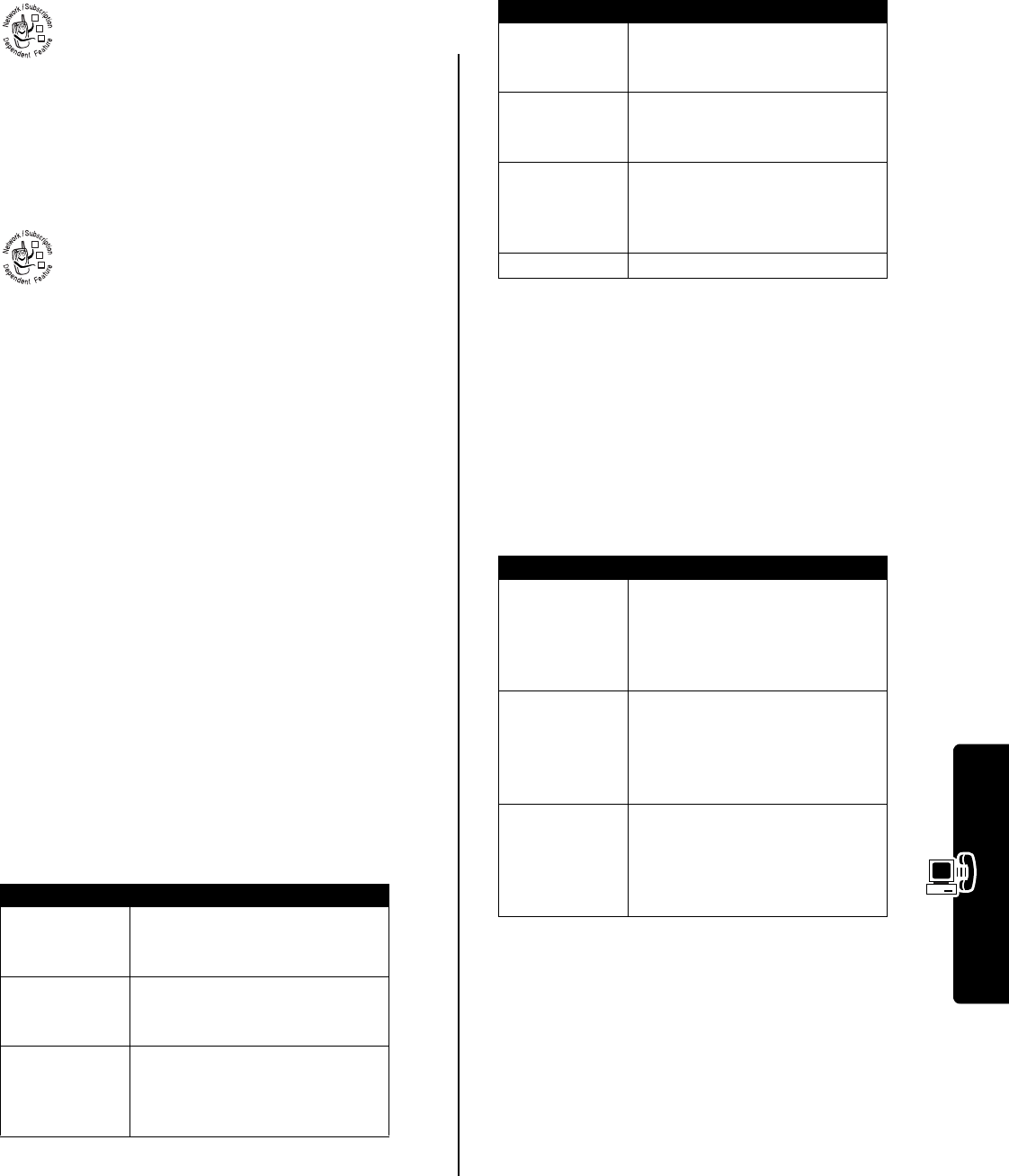
25
Getting More Out of Your Phone
Adjusting Call Cost Settings
You can set a credit limit so that the phone
displays your remaining credit during calls. The
phone notifies you when you near your limit, and
ends the call when you reach it.
Viewing and Resetting GPRS Packet Data
Timers and Data Volume Meters
Your phone may use a high-speed
General
Packet Radio Service
(GPRS) network
connection to transfer data during a data or fax
call. This type of procedure, where an external
device uses your phone to upload or download data, is
referred to as an
external data session
.
Your phone’s micro-browser also may use a GPRS
connection to upload and download data from the Internet.
This is an example of an
internal data session
.
Your phone tracks, in one-minute increments, the
approximate time spent and approximate volume of data
transferred during these data sessions.
The amount of data session time and data transfer
volume you track on your resettable data timers and
data volume meters may not equal the amount of data
session time or data transfer volume for which you are
billed by your service provider. For billing information,
please contact your service provider directly.
Data Timers
You can view the approximate time spent on the last data
session, view the approximate total time spent on all data
sessions, and reset the
All Data Sessions
timers.
To view timers for the last data session:
Select one of the following options:
To view or reset cumulative timers for all data sessions:
Select one of the following options:
Data Volume Meters
You can view the volume of data transferred during the
most recent data session, view the total amount of data
transferred for all data sessions, and reset the All Data
Sessions volume meters.
To view volume meters for the last data session:
Select one of the following options:
To view or reset cumulative volume meters for all data
sessions:
Find the Feature
M
>
Settings
>
In-Call Setup
>
Call Cost Setup
Find the Feature
M
>
Recent Calls
>
Data Times
>
Recent Data Session
Option Description
External Data Session
Approximate time spent on the
last external data session. You
cannot reset this timer.
Internal Data Session
Approximate time spent on the
last internal data session. You
cannot reset this timer.
Total Time
Approximate total time spent on
the last external and internal data
sessions. You cannot reset this
timer.
Find the Feature
M
>
Recent Calls
>
Data Times
>
All Data Sessions
032380o
032380o
Option Description
External Data
Sessions
Approximate total time spent on
all external data sessions since
the last time you reset this timer.
Internal Data
Sessions
Approximate total time spent on
all internal data sessions since the
last time you reset this timer.
Total Time
Approximate total time spent on
all external and internal data
sessions since the last time you
reset this timer.
Reset All
Reset all data sessions timers.
Find the Feature
M
>
Recent Calls
>
Data Volumes
>
Recent Data Session
Option Description
External Data Session
View data sent, data received,
and total volume of data sent and
received during the last external
data session. You cannot reset
this volume meter.
Internal Data Session
View data sent, data received,
and total volume of data sent and
received during the last internal
data session. You cannot reset
this volume meter.
Total Data
Transferred
View data sent, data received,
and total volume of data sent and
received during the last external
and internal data sessions. You
cannot reset this volume meter.
Find the Feature
M
>
Recent Calls
>
Data Volumes
>
All Data Sessions
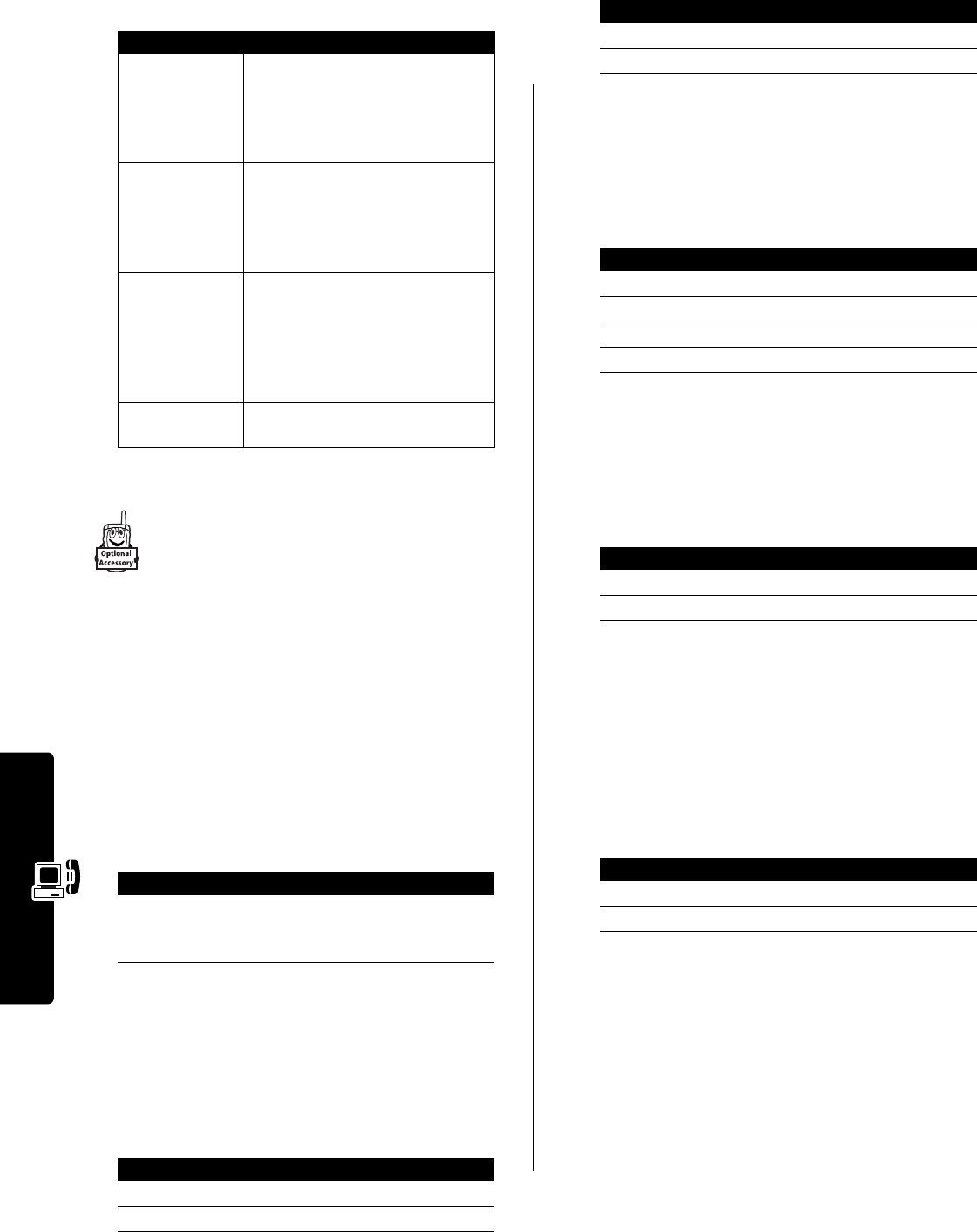
26
Getting More Out of Your Phone
Select one of the following options:
Using Handsfree Features
Your phone includes an built-in handsfree speaker
that you can use for handsfree applications. For
instructions on how to use the handsfree speaker,
see your Start Here guide.
You can also purchase an optional Motorola Original™
handsfree car kit, speakerphone, or headset for your
phone. These accessories provide alternative ways for you
to use your phone without using your hands.
Note:
The use of wireless devices and their accessories
may be prohibited or restricted in certain areas. Always
obey the laws and regulations on the use of these
products.
Activating an External Speakerphone
To use an external speakerphone with your phone,
connect the speakerphone and, during an active call:
Automatic Answer
Set your phone to automatically answer calls after 2 rings
(4 seconds) when connected to a car kit, speakerphone, or
headset.
Voice Dial From Headset
If your headset has a send/end key, this feature enables
you to press the send/end key to voice dial a call from the
headset.
Automatic Handsfree
Set your phone to automatically route calls to a car kit
when it detects a connection.
Power-Off Delay
When connected to a car kit, you can set your phone to
stay on for a period of time after you switch off the ignition.
This prevents the phone from draining your vehicle battery,
but leaves the phone on long enough that you do not have
to re-enter your unlock code when making short stops.
Note:
This feature may not work with all car ignition
switches.
Caution:
If you select
Continuous
, the phone does not power
off when you turn off the ignition. Be careful not to drain
your vehicle battery if you select this option.
Charger Time
When connected to a car kit, you can set your phone to
charge itself for a specified time period after you switch off
the ignition. This helps ensure that the phone battery gets
fully charged while the vehicle is parked.
Option Description
External Data
Sessions
View data sent, data received,
and total volume of data sent and
received for all external data
sessions since the last time you
reset this volume meter.
Internal Data
Sessions
View data sent, data received,
and total volume of data sent and
received for all internal data
sessions since the last time you
reset this volume meter.
Total Data
Transferred
View data sent, data received,
and total volume of data sent and
received for all external and
internal data sessions since the
last time you reset this volume
meter.
Reset All
Reset all data sessions volume
meters.
Press To
SPEAKER
(
+
) (if
available) or
M
>
Spkrphone On
activate the connected
speakerphone
Find the Feature
M
>
Settings
>
Car Settings
or
Headset
Press To
1
S
scroll to
Auto Answer
2
SELECT
(
+
)select
Auto Answer
3
S
scroll to
On
or
Off
4
SELECT
(
+
) confirm the setting
Find the Feature
M
>
Settings
>
Headset
Press To
1
S
scroll to
Voice Dial
2
SELECT
(
+
) select
Voice Dial
3
S
scroll to
On
or
Off
4
SELECT
(
+
) confirm the setting
Find the Feature
M
>
Settings
>
Car Settings
>
Auto Handsfree
Press To
1
S
scroll to
On
or
Off
2
SELECT
(
+
) confirm the setting
Find the Feature
M
>
Settings
>
Car Settings
>
Power-Off Delay
Press To
1
S
scroll to the time delay
2
SELECT
(
+
) confirm your selection
Find the Feature
M
>
Settings
>
Car Settings
>
Charger Time
Press To
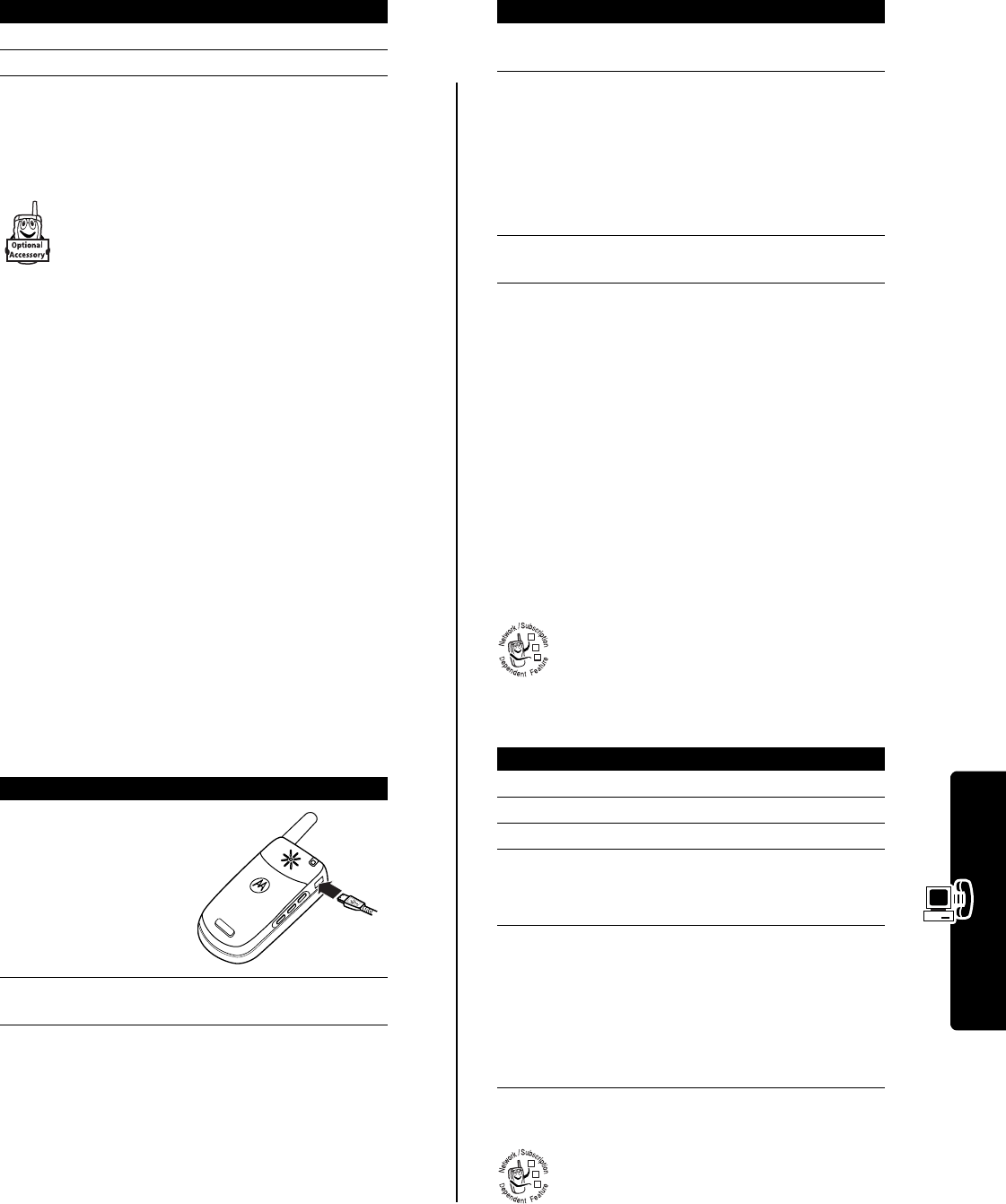
27
Getting More Out of Your Phone
Note:
This feature may not work with all car ignition
switches.
Making Data and Fax Calls
An optional Motorola Original™ data kit (which
includes a cable connector) lets you transfer data
between your phone and a computer, Palm OS
compatible device, or Microsoft
®
Windows
®
CE,
Pocket PC, or Handheld PC device. You can:
•
Use your phone as a modem to connect to the
Internet.
•
Use your phone to send and receive data and fax calls
from your computer or handheld device.
Making a Cable Connection
Installing the Software
To transfer data between your phone and computer, you
must install the software included with the Motorola
Original™ data kit. See the data kit user’s guide for more
information.
Attaching the Cable
Use a Motorola Original™ serial cable or Motorola Original
USB cable to connect your phone to the external device.
Note:
Not all devices are compatible with a cable
connection. Check your computer or hand-held device to
determine the type of cable you need.
USB Cable
Sending a Data or Fax Call
Use this procedure to send data or a fax from a connected
computer or hand-held device using a CSD or GPRS
network connection.
Receiving a Data or Fax Call
Use this procedure to transfer data or a fax to a connected
computer or hand-held device.
Transferring the Data or Fax
Your phone notifies you when the data or fax call arrives,
and transfers the call to the connected device. Use the
application running on the device to answer the call.
Ending the Data/Fax Connection
When the data or fax transfer is complete, end the call
from the connected device to close the connection.
Making a Talk Then Fax Call
You can place a call where you talk and then send
a fax to the same phone number within the same
call.
Connect to the device that will send the fax, and do the
following:
Adjusting Network Settings
Your service provider registers your phone to its
network. In some situations, such as using the
phone as a modem, you may need to change the
network registration.
Note:
Some settings and/or options described in this
section may not be available for all phone models.
Press To
1
S
scroll to the charge time
2
SELECT
(
+
) confirm your selection
Action
1
Plug the end of the
cable with the USB
logo into the phone’s
accessory connector
port. Make sure that
the logo and the
phone are both
facing you.
2
Plug the other end—the USB connection—into
the USB port on the device.
040030o
Action
1
Make sure that the phone is connected and
powered on.
2
Open the application (such as dial-up-
networking or fax) on your computer, and place
the call through the application.
Note:
You cannot dial data or fax numbers through
your phone’s keypad. You must dial them through
your computer, unless you are making a talk then fax
call (see following section).
3
When the transfer is complete, end the call from
the connected device to close the connection.
Press To
1
keypad keys enter the phone number
2
M
open the
Dialing Menu
3
S
scroll to
Talk Then Fax
4
SELECT
(
+
) select
Talk Then Fax
Your selection applies to the
next call only.
5
N
make the call
Speak and, when ready,
initiate the fax transfer on the
connected device. When the
transfer is complete, end the
call from the connected
device.
032380o
032380o
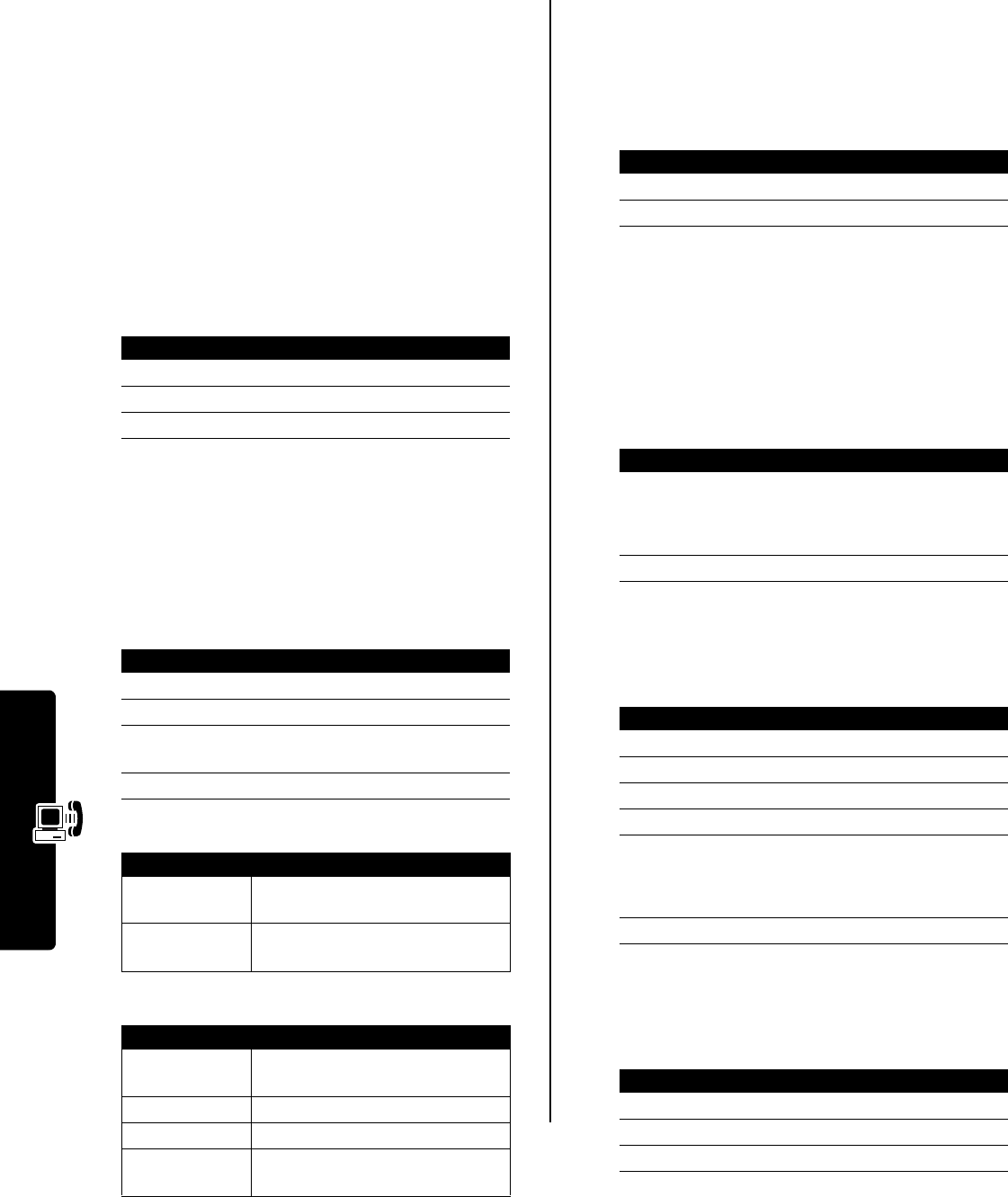
28
Getting More Out of Your Phone
Finding a New Network
You may decide to switch to another network to improve
the calling conditions, because of network coverage or
roaming conditions. To select a new network:
Your phone locates and registers on the strongest network
apart from the current network.
Listing All Networks
View a list of available networks, and register your phone
with a network.
Your phone displays a list of available networks.
Changing Network Setup Values
Set how your phone searches for a network connection.
Note:
Actual field names and values may vary depending
on the technologies available to your service provider.
Network search
Type
options:
Network search
Speed
options:
Setting Preferred Networks
You can create a preferred networks list, so that the phone
searches for networks by your preference. The preferred
list normally is stored on your SIM card. Some service
providers may store network preferences on the phone.
Accessing the Preferred Network List
Your home network is always the first entry in the list, and
is identified by the
V
(home) icon. Other network entries
are sorted by preference.
Adding an Entry to the Preferred Network List
Editing a Preferred Network List Entry
Deleting a Preferred Network List Entry
Find the Feature
M
>
Settings
>
Network
>
New Network
Find the Feature
M
>
Settings
>
Network
>
Available Networks
Press To
1
S
scroll to the network you want
2
VIEW
(
+
) view network details
3
REGISTER
(
+
) register with the network
Find the Feature
M
>
Settings
>
Network
>
Network Setup
Press To
1
S
scroll to an item to change
2
CHANGE
(
+
) open the item’s list
3
S
scroll to an option described
in the following lists
4
SELECT
(
+
) select the option
Option Description
Automatic
Scan for networks automatically
based on priority.
Manual
View a list of all networks from
which you can choose.
Option Description
Slow
Slowest network search and
repeat rate.
Medium
Medium search/repeat.
Fast
Fast search/repeat.
Continuous
Continuous search until a network
is found.
Find the Feature
M
>
Settings
>
Network
>
My Network List
Press To
1
S
scroll to the network you want
2
SELECT
(
+
) view network details
Find the Feature
M
>
Settings
>
Network
>
My Network List
>
Add Network
Press To
1
BROWSE
(
+
)
or
browse available networks
OK
(
+
) enter the network ID number
2
OK
(
+
) confirm the new entry
Find the Feature
M
>
Settings
>
Network
>
My Network List
Press To
1
S
scroll to the entry
2
M
open the network menu
3
S
scroll to
Edit
4
SELECT
(
+
) select
Edit
5
DELETE
(
-
)
or
delete information
keypad keys enter information
6
OK
(
+
) store the new information
Find the Feature
M
>
Settings
>
Network
>
My Network List
Press To
1
S
scroll to the entry
2
M
open the network menu
3
S
scroll to
Delete
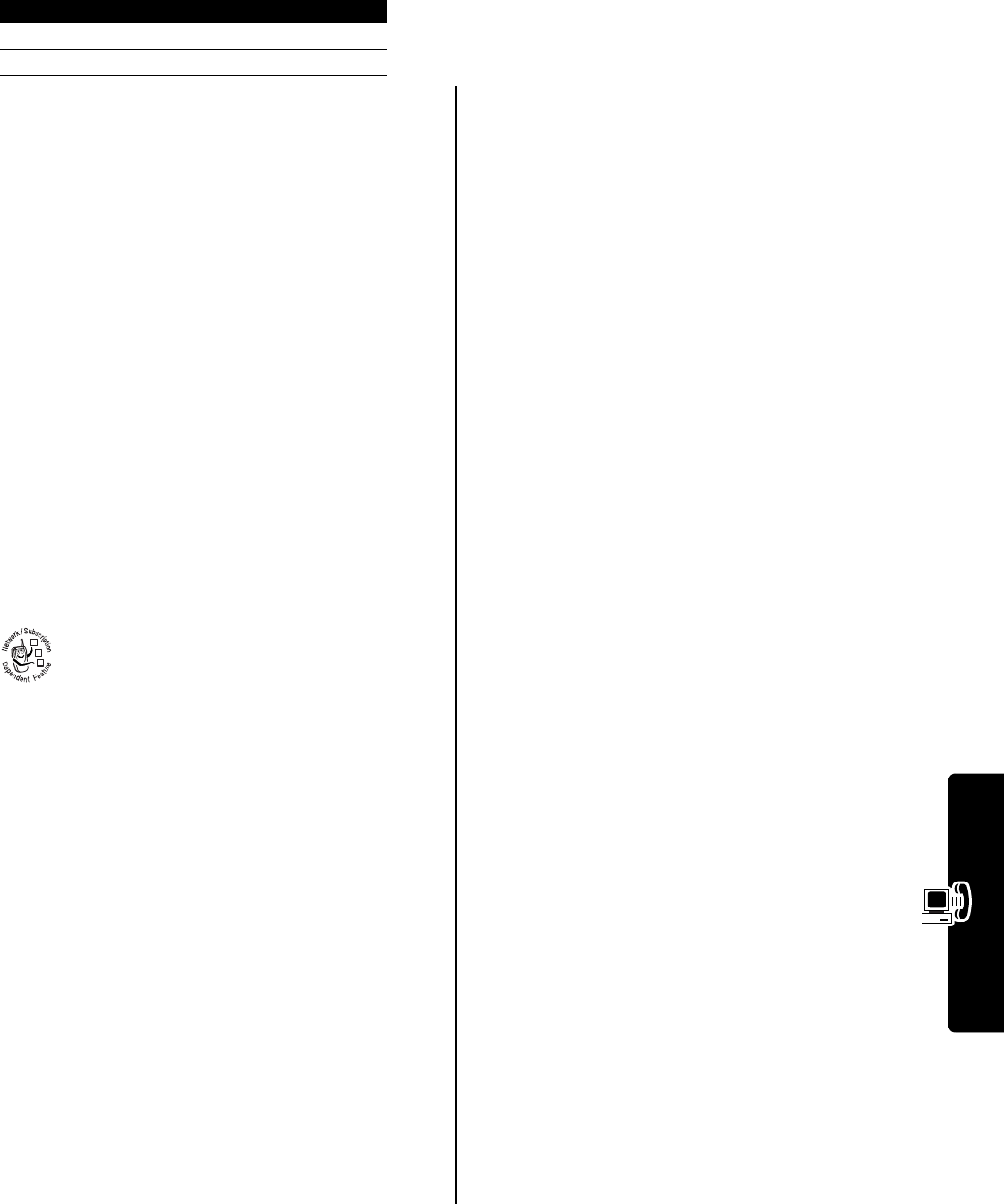
29
Getting More Out of Your Phone
Adjusting Service Tones
You can set your phone to beep each time the network
registration status changes.
Setting the Call Drop Alert
You can set your phone to emit an alert tone whenever the
network drops a call. Because digital networks are so
quiet, the call drop alert may be your only indication that a
call has been dropped.
Monitoring Battery Charge
To view a detailed battery charge meter:
Viewing Phone Specifications
To view your phone’s feature specifications:
4
SELECT
(
+
)select
Delete
5
YES
(
-
) confirm the deletion
Find the Feature
M
>
Settings
>
Network
>
Service Tone
>
On
or
Off
Find the Feature
M
>
Settings
>
Network
>
Call Drop Tone
>
On
or
Off
Find the Feature
M
>
Settings
>
Phone Status
>
Battery Meter
Find the Feature
M
>
Settings
>
Phone Status
>
Other Information
Press To
032380o
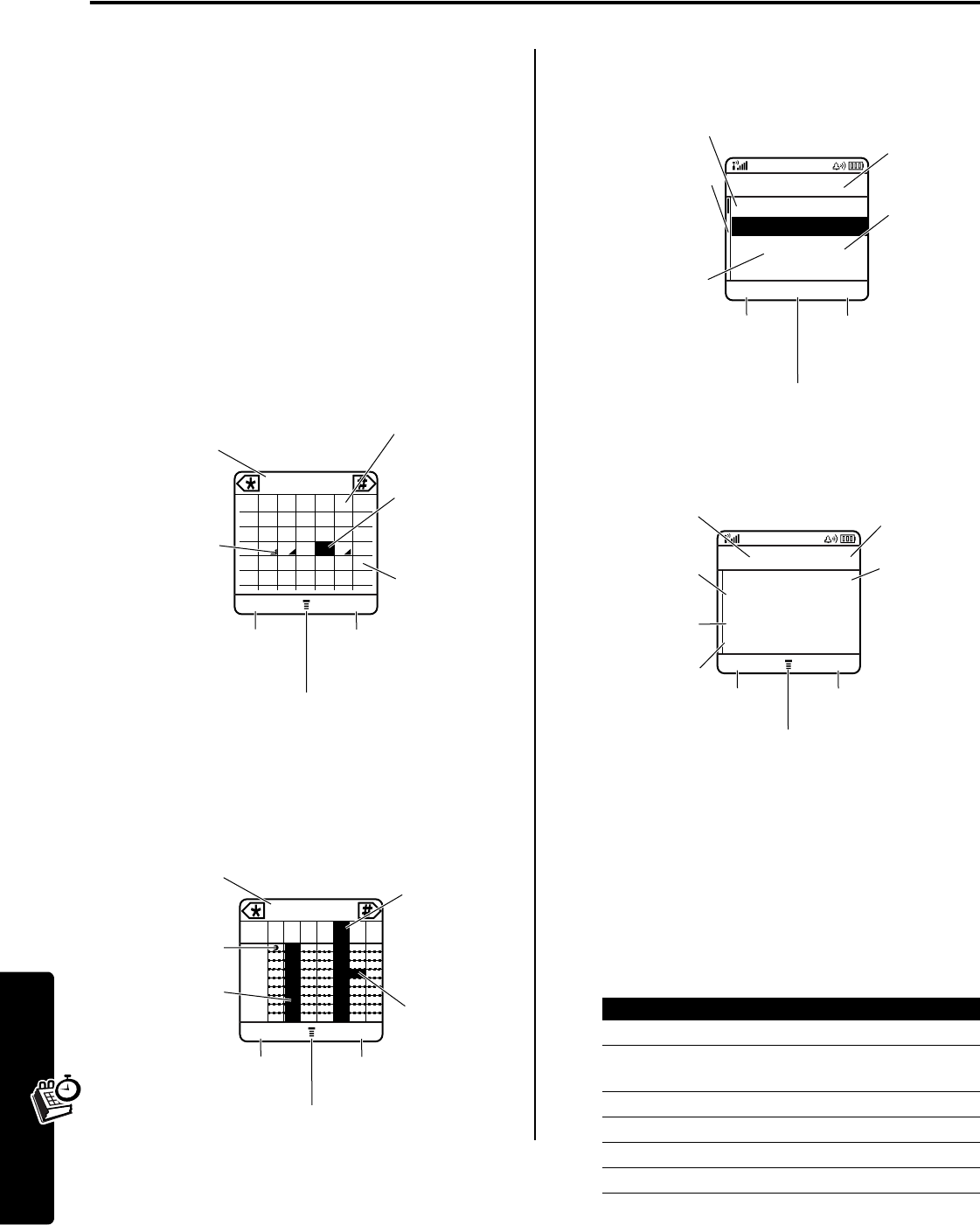
30
Personal Organizer
Personal Organizer
Datebook
The datebook is a calendar that you can use to schedule
and organize events such as appointments and
meetings.You must set the correct time and date to use the
datebook.
To schedule or review datebook events:
You can set the datebook to display a calendar for the
month or week. To change the default view, see page 31.
Month View
When default view is set to month, the datebook initially
displays a calendar for the month. An indicator in the lower
right corner of the date box indicates that one or more
events are scheduled for the day.
Week View
When default view is set to week, the datebook initially
displays a calendar for the week. Filled boxes indicate
scheduled events.
Day View
Select a day and press the center select button to see the
day’s events.
Event View
Select an event and press
VIEW
(
+
) to see event details.
Creating a Datebook Event
A title is required for a datebook event. All other
information is optional.
•
You must create an event to use the reminder alarm.
•
Your phone must be turned on for the reminder alarm
to sound.
Find the Feature
M
>
Office Tools
>
Datebook
032495o
123
4
8910
11
15 16 17 18
22 23 24 25
567
12 13 14
19 20 21
29 3027 28
26
EXIT WEEK
June 2005
Days of the
Week
Dates of the
month
Month (press
*
or
#
to
select)
Press
M
to open
sub-menu.
Go to
selected
week.
Exit
datebook.
Scheduled
Events
Indicator
Selected Day
(press
S
to
select)
SSFTWTM
032496o
EXIT MONTH
16 NOV-22 NOV
S M T W T F S
7
9
11
13
Days of the
Week (press
S
bc to
select)
1-Hour
Event
Week (press
S
: to select)
Press
M
to open
sub-menu.
Go to selected
day.
Exit datebook.
Full Day (12-
Hour) Event
Untimed Event
Find the Feature
M
>
Office Tools
>
Datebook
Press To
1
S
scroll to the day
2
center select
button
display the day view
3
M
open the
Datebook Menu
4
S
scroll to
New
5
SELECT
(
+
) select
New
6
CHANGE
(
+
) select
Title
032497o
BACK VIEW
THU 20-NOV
y Joe’s Birthday
8:00w Mtg. with M...
9:00w Mtg. with Jim
9:30 conference call
Day of Week
Events
Untimed Event
Press M to open sub-menu.
Show event
details.
Return to
previous screen.
Reminder
Alarm
Press
S
e to
scroll to more
events.
032367o
Alarm Time
BACK VIEW
xTHU 8:30am
Meeting with Marie
(1hrs)
x 10 min before
None
Day & Time
Event Details
Press
M
to open sub-menu
Edit event.Return to
previous
screen.
Reminder
Alarm
Repeat
Interval
Duration
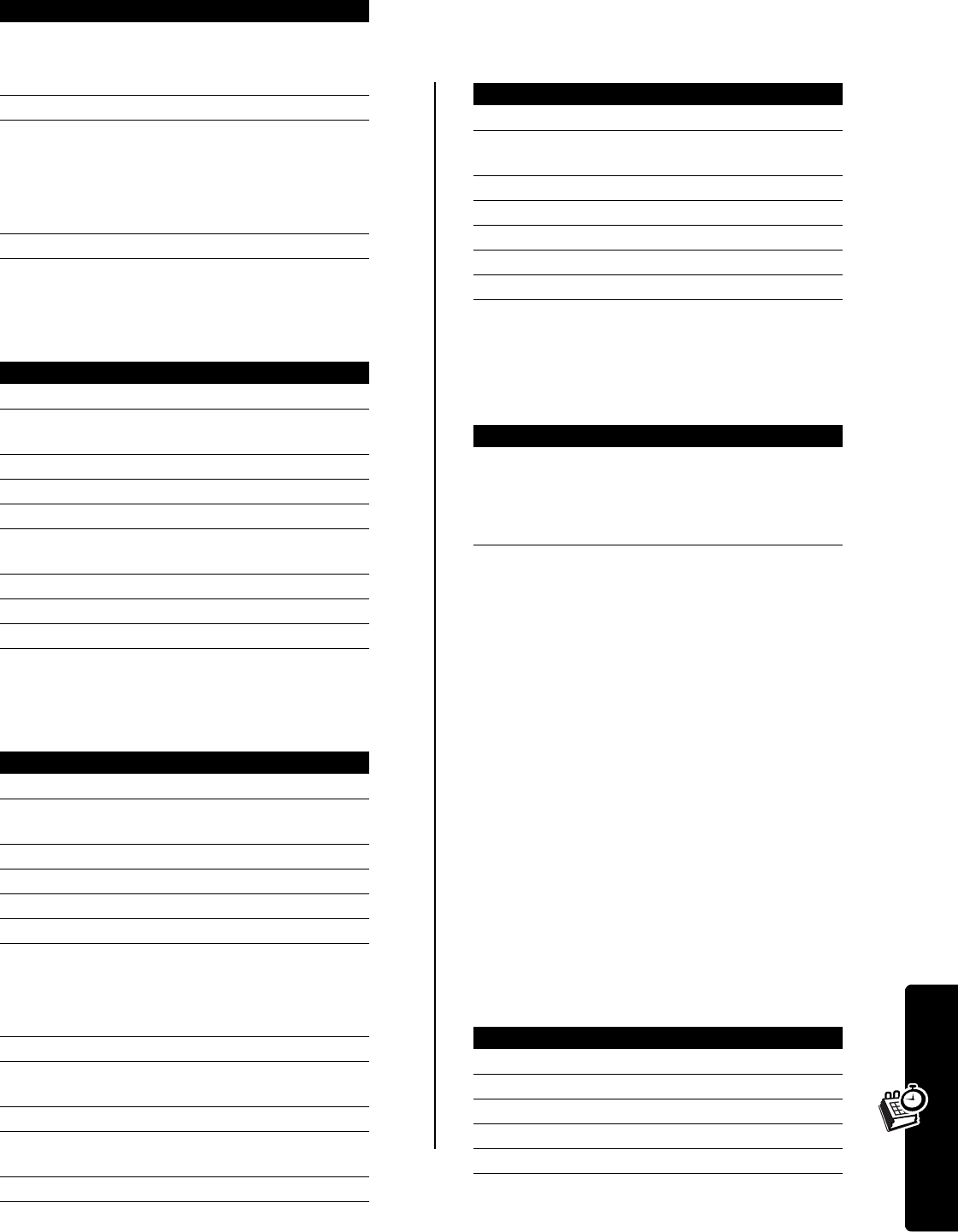
31
Personal Organizer
Changing Event Information
Copying an Event
Deleting an Event
Viewing and Dismissing an Event Reminder
When you set a reminder alarm for an event, the phone
displays an event reminder and sounds a reminder alarm.
To view or dismiss an event reminder:
If you have more than one event set up for the same time,
the phone displays each event in sequence. As you view
and dismiss each event reminder, the next event is
displayed.
Changing the Datebook Setup
You can set the datebook’s default view to month or week,
change the daily start time, and set the length of time that
events are stored.
Alarm Clock
Your phone has an alarm clock with 5 separate alarms that
you can set and use when the phone is powered on. Each
alarm can be configured with a name, time, and alert tone.
Setting an Alarm
7
keypad keys enter a title for the event
Tip:
Press
M
to select
a text entry method.
8
OK
(
+
) store the event title
9
S
scroll to other fields and enter
information as necessary
You can set start time,
duration, date, repeat
interval, and reminder alarm.
10
DONE
(
-
) store the event
Find the Feature
M
>
Office Tools
>
Datebook
Press To
1
S
scroll to the day
2
center select
button
display the day view
3
S
scroll to the event
4
VIEW
(
+
) display the event view
5
EDIT
(
+
) edit the event
6
S
scroll to the information you
want to change
7
CHANGE
(
+
) edit the information
8
keypad keys enter new information
9
DONE
(
-
) store the information
Find the Feature
M
>
Office Tools
>
Datebook
Press To
1
S
scroll to the day
2
center select
button
display the day view
3
S
scroll to the event
4
M
open the
Datebook Menu
5
S
scroll to
Copy
6
SELECT
(
+
) copy the event
7
YES
(
-
) confirm the copy
Your phone assumes that you
want to change the date, and
displays the Date field.
8
keypad keys enter the date information
9
}
(
+
) or
S
to
the right
move to month, day, and year
10
DONE
(
-
) save the copy of the event
11
S
scroll to and edit event
information, if necessary
12
DONE
(
-
) store the information
Press To
Find the Feature
M
>
Office Tools
>
Datebook
Press To
1
S
scroll to the day
2
center select
button
display the day view
3
S
scroll to the event
4
M
open the
Datebook Menu
5
S
scroll to
Delete
6
SELECT
(
+
) select
Delete
7
YES
(
-
) confirm the deletion
Press To
VIEW
(
+
)
or
view the event
Press
S
to scroll through the
event details.
BACK
(
-
) dismiss the reminder
Find the Feature
M
>
Office Tools
>
Datebook
M
>
Setup
Find the Feature
M
>
Office Tools
>
Alarm Clock
Press To
1
S
scroll to
[New Alarm]
2
SELECT
(
+
) select the option
3
CHANGE
(
+
) select
Name
4
keypad keys enter a name for the alarm
5
OK
(
+
) store the name
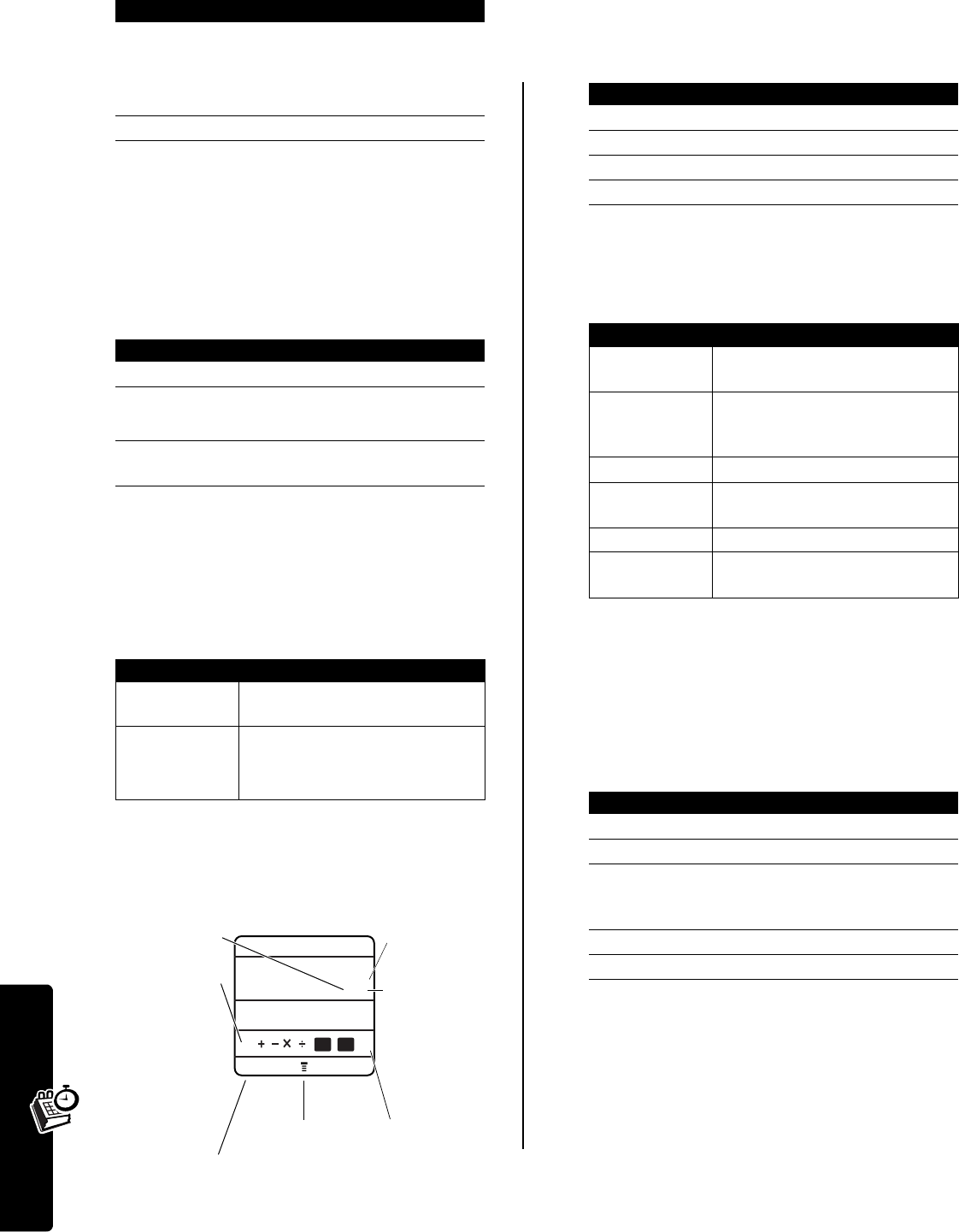
32
Personal Organizer
Enabling/Disabling an Alarm
Alarms that you set are listed by name on the Alarm Clock
menu. An active alarm is identified by an
ã
(alarm)
indicator.
To enable or disable an alarm:
Turning Off an Alarm
When an alarm sounds, your phone displays the alarm
name, time, and date.
The alarm rings for 3 minutes, then snoozes for 8 minutes.
The alarm repeats this cycle for up to 90 minutes, or until
you perform one of the following procedures.
Calculator
You can use your phone as a calculator and currency
converter.
Calculating Numbers
Press
c
to clear the calculation. Press
ce
(clear entry) to
clear the last entry when performing a calculation.
Press
M
to open the
Calculator Menu
to perform the
following functions:
Converting Currency
The currency converter works just like the calculator, but
converts a currency value based on the exchange rate you
specify:
6
S
scroll to other fields and enter
information as necessary
You must set start time, alert
tone, and alarm volume.
7
DONE
(
-
) store the alarm
Find the Feature
M
>
Office Tools
>
Alarm Clock
Press To
1
S
scroll to the alarm
2
ENABLE
(
+
)
or
enable a highlighted
(disabled) alarm
DISABLE
(
+
) disable a highlighted
(enabled) alarm
Press To
DISABLE
(
-
) or
O
turn off the alarm
SNOOZE
(
+
) turn off the alarm for 8 minutes
The alarm is reactivated at the
end of 8 minutes.
Press To
032368a
Exit calculator.
Press
ce
to
clear last
entry.
Selected
Function
Press
S
left
or right to
select function.
EXIT SELECT
Calculator
Entered
Numbers
Scroll to
=
to
calculate the
result.
Use Keypad to
enter number
or insert
decimal point.
Press
M
to open
Calculator Menu
.
35
20
55
+
032502o
bc
MS MC
Find the Feature
M
>
Office Tools
>
Calculator
Press To
1
number keys enter a number
2
S
select a calculator function
3
number keys enter next number
4
=
(
+
) calculate the result
Function Description
+/-
Change the entry’s sign (positive/
negative).
MS
Store the value in memory
(overwrites values already
stored).
MC
Clear the value stored in memory.
MR
Replace the displayed value with
the value stored in memory.
%
Divide the displayed value by 100.
$
Convert the value using the
exchange rate stored.
Find the Feature
M
>
Office Tools
>
Calculator
M
>
Exchange Rate
Press To
1
number keys enter the exchange rate
2
OK
(
+
) store the exchange rate
3
number keys enter the amount to convert
(amount to multiply by the
exchange rate)
4
S
scroll to
$
5
SELECT
(
+
) perform the conversion
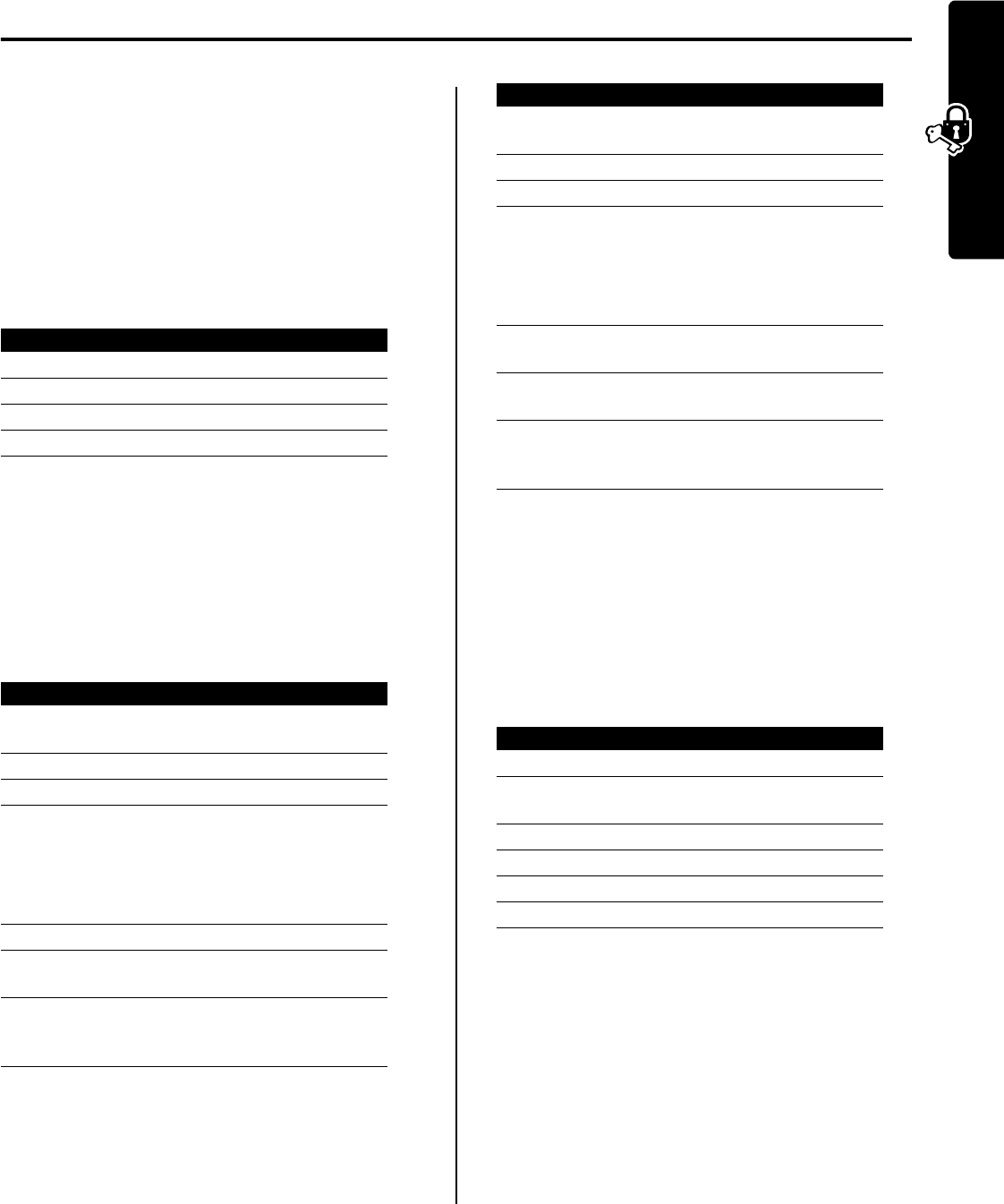
33
Security
Security
Locking the SIM Card
Your
Personal Identification Number
(PIN) code protects
the information stored on your SIM card. When the SIM
card is locked, you must enter your SIM card PIN code to
unlock the SIM card each time you turn on the phone or
insert the SIM card in the phone. Your SIM card PIN code
is given to you by your service provider.
Unblock the SIM Card PIN Code
If you enter an incorrect SIM card PIN code 3 times in a
row, your SIM card is disabled and your phone displays
SIM Blocked
. You must enter a PIN unblocking key (PUK)
code, which you can obtain from your service provider.
Caution:
If the unblocking attempt is tried unsuccessfully
10 times, the SIM card is permanently disabled and your
phone displays
SIM Disabled
.
Unblock the SIM Card PIN2 Code
If you enter an incorrect SIM card PIN2 code 3 times in a
row, your phone’s SIM PIN2 protected features are
disabled and your phone displays
SIM Blocked
when you try to
use a PIN2 feature. You must enter a PIN2 unblocking key
(PUK2) code, which you can obtain from your service
provider.
Locking and Unlocking
Applications
You can lock specific phone applications (such as the
phonebook) so that users must enter the unlock code to
use them.
Find the Feature
M
>
Settings
>
Security
>
SIM PIN
Press To
1
S
scroll to
On
or
Off
2
SELECT
(
+
) switch SIM PIN lock on or off
3
keypad keys enter your SIM card PIN code
4
OK
(
+
) submit your code
Press To
1
**05*
open the PIN unblocking
editor
2
keypad keys enter the PUK code
3
OK
(
+
) submit the PUK code
4
keypad keys enter a new SIM card PIN
code
Note:
The SIM PIN code
must be between 4 and 8
digits in length.
5
OK
(+) assign the new SIM PIN code
6
keypad keys re-enter the new SIM PIN
code
7
OK
(
+
) confirm the new SIM PIN
code and unblock the SIM
card
Press To
1
**052*
open the PIN2 unblocking
editor
2
keypad keys enter the PUK2 code
3
OK
(
+
) submit the PUK2 code
4
keypad keys enter a new SIM card PIN2
code
Note:
The SIM PIN2 code
must be between 4 and 8
digits in length.
5
OK
(+) assign the new SIM PIN2
code
6
keypad keys re-enter the new SIM PIN2
code
7
OK
(
+
) confirm the new SIM PIN2
code and unblock PIN2
features
Find the Feature
M
>
Settings
>
Security
>
Lock Application
Press To
1
keypad keys enter your unlock code
2
OK
(
+
) open the lock application
menu
3
S
scroll to the application
4
CHANGE
(
+
) select the application
5
S
scroll to
Locked
or
Unlocked
6
SELECT
(
+
) select
Locked
or
Unlocked
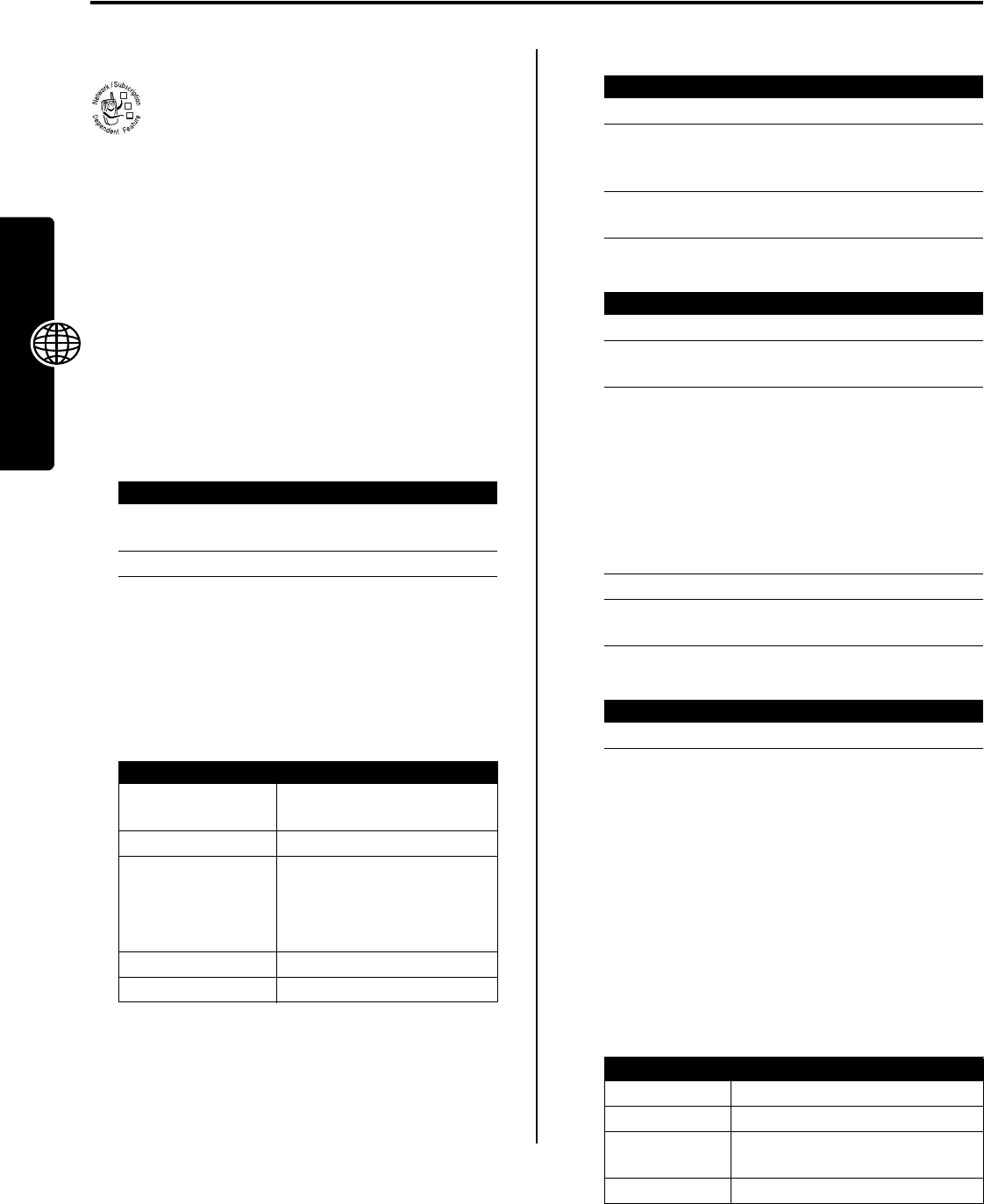
34
News and Entertainment
News and Entertainment
Micro-Browser
The micro-browser lets you access Web pages
and Web-based applications on your phone.
Contact your service provider to set up access, if
necessary.
Your phone may use a high-speed
General Packet Radio
Service
(GPRS) network connection. This type of
connection is identified by a
+
(GPRS) indicator in the
home screen that disappears when you start a micro-
browser session. If you see an
?
(in-call) indicator during
a micro-browser session, your phone is using a standard
voice channel connection. The type of network
connection your phone uses depends on your service
provider’s network. Your network connection charges may
vary depending on the type of connection used.
Starting a Micro-Browser Session
Shortcut:
If you open a text message with a Web address
(URL) embedded in it, you can press
M
>
Go To
to launch
the micro-browser and go directly to the URL.
If you are unable to establish a network connection with
the micro-browser, contact your service provider.
Interacting With Web Pages
Downloading Objects From a Web Page
You can download a photo, picture, animation, sound,
video clip, or phone theme from a Web page by selecting
its link. You can store these media objects on your phone,
and use them as wallpaper images, screen saver images,
and event alerts.
Storing a Picture File
Storing a Sound File
Storing a Video Clip
Selecting or Creating a Web Session
Use this feature to select or create a Web session, or
network connection profile. You can use different Web
sessions to connect to the Internet in different ways.
To create a Web session, you must configure the following
settings. Contact your service provider to obtain the
following information, if necessary. Actual field names and
values may vary depending on the technologies available
to your service provider. Some settings may not be
available for all phone models.
Find the Feature
M
>
Web Access
>
Browser
Press To
1
S
scroll to a bookmark, service,
or application
2
SELECT
(
+
) select the item
Press To
S
scroll through text, or
highlight a selectable item
SELECT
(
+
) select the highlighted item
keypad keys,
followed by
OK
(
+
)
enter information
Tip:
Press
DELETE
(
-
) to delete
one letter at a time if you
make a mistake.
BACK
(
-
) go back to the previous page
M
open the
Browser Menu
032380o
Press To
1
STORE
(
+
) view storage options
2
S
scroll to
Store Only
,
Apply as Wallpaper
or
Apply as Screen Saver
3
SELECT
(
+
) perform the storage option of
your choice
Press To
1
STORE
(
+
) view storage options
2
S
scroll to
Store Only
or
Set As Ring Tone
3
SELECT
(
+
) select the option
If you select
Store Only
, the
procedure is complete.
If you select
Set As Ring Tone
,
your phone displays
Set As Which?
, and lists the
events for which you can set
an alert.
4
S
scroll to the event
5
SELECT
(
+
) store the sound and set it as
the event alert
Press To
STORE
(
+
) store the video clip
Find the Feature
M
>
Web Access
>
Web Sessions
Option Description
Name
Enter the Web session name.
Homepage
Specify the default home page.
WAP IP 1
Primary WAP gateway IP
address.
WAP Port 1
Primary WAP port number.
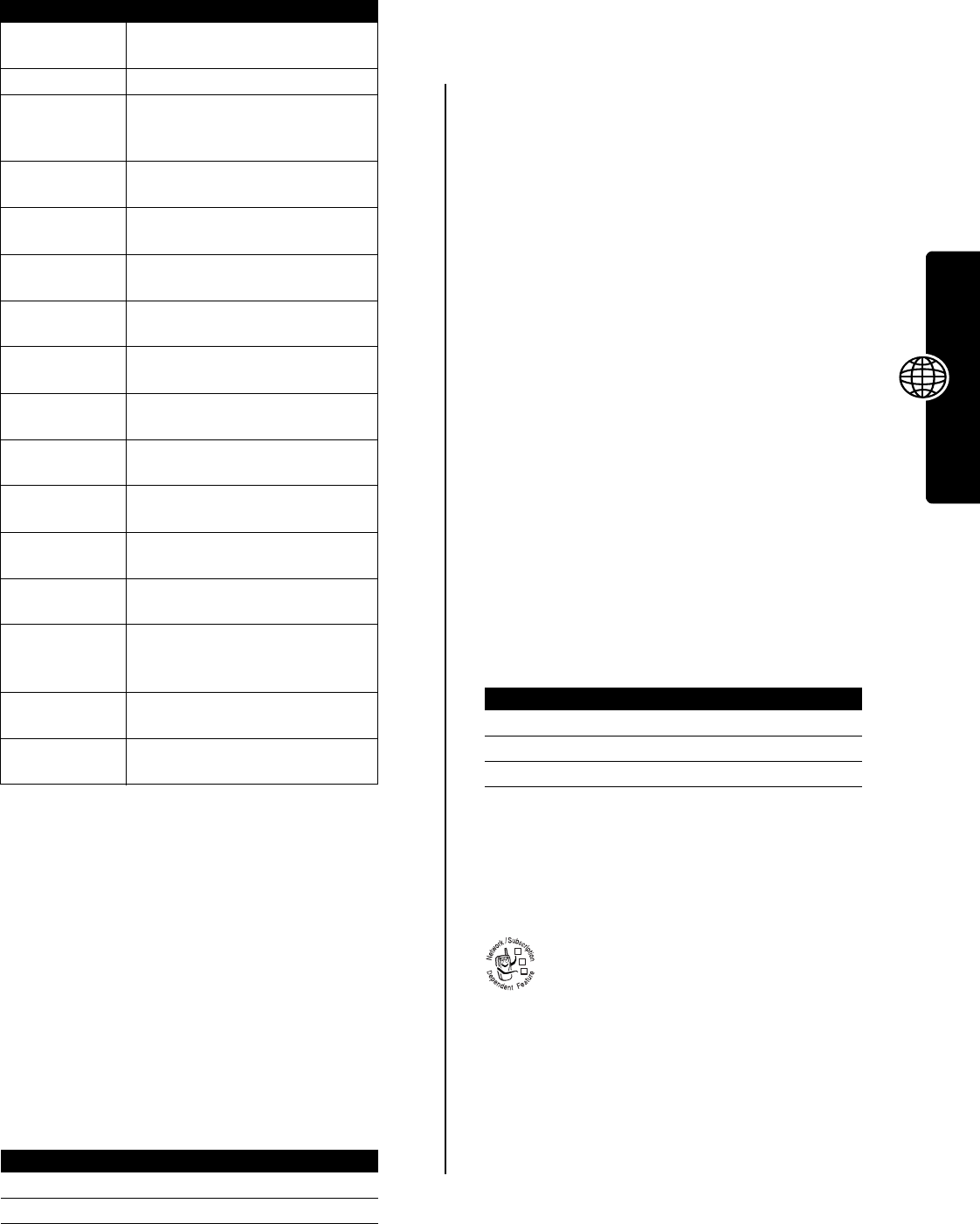
35
News and Entertainment
Running the Micro-Browser in the
Background
Some phones are set up to run a micro-browser session in
the background when the phone registers with a network.
This lets your phone display information services
messages sent by your service provider (such as stock
updates, news headlines, or sports scores). These types
of services typically are available through subscription
from your service provider.
Turning a Background Micro-Browser Session On
or Off
Phone Themes
A
phone theme
consists of a bundled set of image and
sound files with a specific theme (such as a special event
or cartoon character) that you can apply collectively to
your phone. Phone themes typically include a wallpaper
image, screen saver image, and ring tone. Your phone
includes several preloaded themes. You can download and
install additional themes on your phone.
Downloading Themes
To download a theme from the browser, see page 151.
When you install the theme, you can instantly apply its
screen saver, wallpaper, and ring tone when your phone
prompts you to
Apply Theme Now?
Selecting Themes
You can apply any of the themes installed on your phone.
Note:
If one of a theme’s components is not available,
then a default setting is applied.
Deleting Themes
You cannot delete the preloaded themes on your phone.
To delete one or all of the themes that you have
downloaded and installed:
Using Photos and Pictures
You can send your photos to other wireless phone users or
email addresses, assign photos to specific phonebook
entries, and use them as wallpaper or screen saver
images.
Your phone may contain predefined photos,
pictures, and animations. You can download and
store additional images on your phone.
Downloading Pictures
To download a picture with the micro-browser, see
page 34. To store a picture from a message, see page 9.
Managing Pictures
Note:
Predefined images are identified by a
ë
(predefined
object) indicator. You cannot rename, delete, or view
details about predefined images.
WAP IP 2
Secondary WAP gateway IP
address.
WAP Port 2
Secondary WAP port number.
Timeout
Time at which the phone exits the
micro-browser application when
no keypress activity is detected.
CSD No. 1
Primary phone number to use to
set up a CSD connection.
User Name 1
User name for primary CSD
number.
Password 1
Password for primary CSD
number.
Speed (Bps) 1
Connection speed for primary
CSD number.
Line Type 1
Line type (modem or ISDN) for
primary CSD number.
CSD No. 2
Secondary CSD dial-up phone
number.
User Name 2
User name for secondary CSD
number.
Password 2
Password for secondary CSD
number.
Speed (Bps) 2
Connection speed for secondary
CSD number.
Line Type 2
Line type (modem or ISDN) for
secondary CSD number.
GPRS APN
GPRS access point name (the
name of the WAP service
provider).
User Name
User name for GPRS APN
connection.
Password
Password for GPRS APN
connection.
Find the Feature
M
>
Messages
M
>
Info Srvc Setup
>
Service
Press To
1
S
scroll to
On
or
Off
2
SELECT
(
+
) select the setting
Option Description
Find the Feature
M
>
Multimedia
>
Themes
> theme
Find the Feature
M
>
Multimedia
>
Themes
> theme
Press To
1
M
open the
Theme
menu
2
S
scroll to
Delete
or
Delete All
3
SELECT
(
+
) select the option
032380o
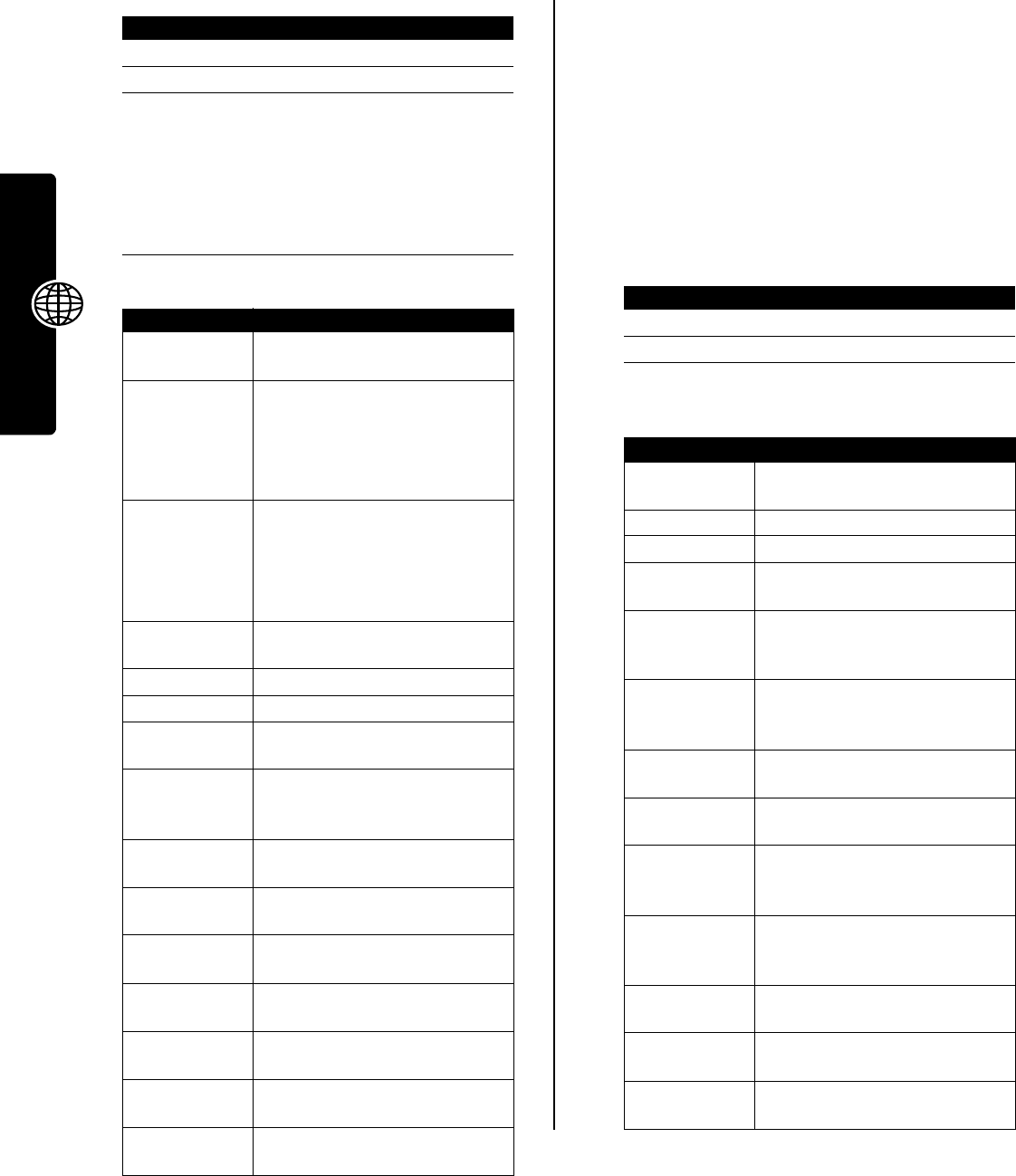
36
News and Entertainment
To view a photo, picture, or animation stored on your
phone:
The
Pictures Menu
can include the following options:
Using Video Clips
You can download video clips with the micro-browser, and
receive video clips in multimedia messages. For
instructions on how to play video clips stored on your
phone, see your Start Here guide.
Downloading Video Clips
To download a video clip with the micro-browser, see
page 34. To store a video clip from a message, see
page 9.
Managing Video Clips
To play a video clip stored on your phone:
During video clip playback, press
M
to open the
Videos Menu
to perform various operation on the video:
Find the Feature
M
>
Multimedia
>
Pictures
Press To
1
S
scroll to the picture
2
VIEW
(
+
) view the picture
3
S
up or down
or
view the next/previous picture
DETAILS
(
+
)
or
view picture information
M
open the
Pictures Menu
to
perform other procedures
Option Description
Zoom
Change the zoom factor of the
selected picture.
New
Select
Picture
to activate the
camera to take a new photo.
Select
Picture Album
to collect a
group of pictures in a single
presentation.
Apply As
Set the picture as your phone’s
Wallpaper
or
Screen Saver
image.
Select
Phonebook Entry
to assign the
picture to a phonebook entry to
enable picture caller ID.
Resize Image
Change the size of the selected
picture.
Details
View picture information.
Rename
Rename the picture.
Delete
Delete the selected picture or all
marked picture(s).
Mark / Unmark
or
Mark All / Unmark All
Mark one or more pictures that
you want to move, copy, send, or
delete.
Send In Message
Insert selected picture or marked
picture(s) in a new message.
Categories
Create a new category, or view
pictures in a selected category.
Assign To Category
Assign the picture to a defined
category.
Move
Move selected picture or marked
picture(s) to another device.
Copy
Copy selected picture or marked
picture(s) to another device.
Pictures Setup
Open the setup menu to adjust
picture settings.
View Free Space
View memory space available for
storing pictures.
Find the Feature
M
>
Multimedia
>
Videos
Press To
1
S
scroll to the video clip
2
SELECT
(
+
) start video clip playback
Option Description
Zoom
Change the zoom factor of the
selected video clip.
Details
View video clip information.
Rename
Rename the video clip.
Delete
Delete the selected video clip or
all marked video clips.
Mark/Unmark
or
Mark All/Unmark All
Mark one or more video clips that
you want to move, copy, send, or
delete.
Send In Message
Insert selected video clip or
marked video clips in a new
message.
Categories
Create a new category, or view
video clips in a selected category.
Assign To Category
Assign the video clip to a defined
category.
Move
Move selected video clip or
marked video clips to another
storage device.
Copy
Copy selected video clip or
marked video clips to another
storage device.
Videos Setup
Open the setup menu to adjust
video clip settings.
Download Videos
Launch the micro-browser to
download a video clip.
View Free Space
View memory space available for
storing video clips.
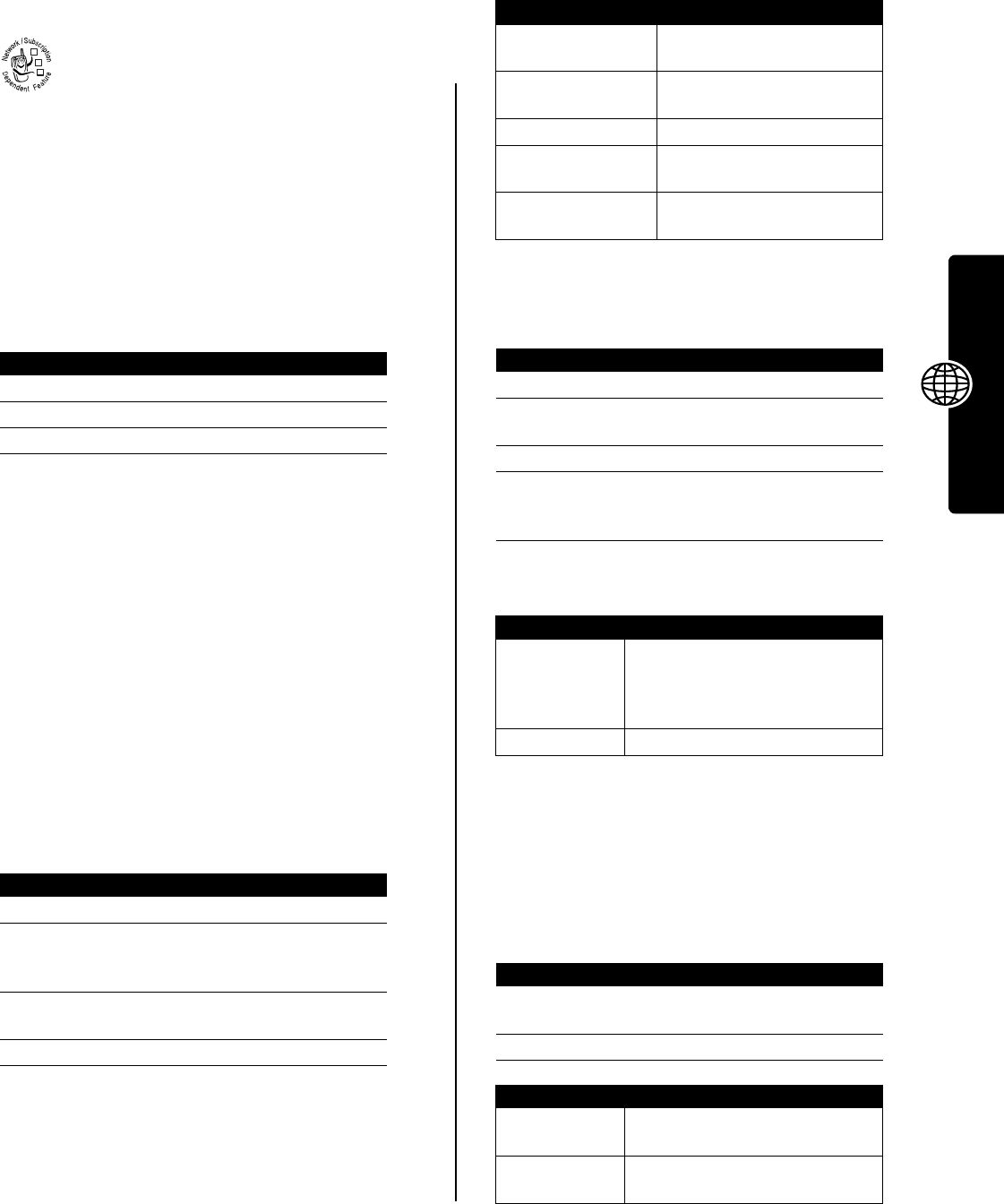
37
News and Entertainment
Games and Applications
Your phone contains Java™ games that you can
play between calls. Each game includes online
playing instructions.
Your phone may contain additional Java applications that
add features and functionality to your phone. Java games
and applications are stored in the
Games & Apps
folder on your
phone.
Downloading an Application With the
Micro-Browser
Go to the page that contains the application, then:
Note:
If you do not have enough phone memory to
download a Java™ application, you can free memory
space by deleting unused Java applications.
Downloading an Application From a
Computer
See page 27 for instructions on connecting your phone to
a computer.
On the computer, locate and prepare the file you want to
download, then select the following phone menu option:
Launching a Java™ Application
Using Control Keys
Your phone’s keys perform the following functions in a
Java™ application.
Analyzing or Deleting a Java™ Application
The application manager menu can include the following
options:
Viewing Java™ Version and Available
Memory
To view Java version information, or the amount of phone
memory available for Java applications:
Find the Feature
M
>
Web Access
>
Browser
Press To
1
S
scroll to the application
2
SELECT
(
+
) view the application details
3
DWNLOAD
(
+
) download the application
Find the Feature
M
>
Settings
>
Java Settings
>
Java App Loader
Find the Feature
M
>
Games & Apps
Press To
1
S
scroll to the application
2
SELECT
(
+
) launch the application, or
open the list of applications in
a suite
3
S
scroll to the application you
want, if necessary
4
SELECT
(
+
) launch the application
032380o
Key Function
S
Move up, down, left, or right
in a game.
5
“Fire” your weapon in a
game.
O
End the application.
N
Call a number in the
application.
M
Open the Java applications
menu.
Find the Feature
M
>
Games & Apps
Press To
1
S
scroll to the application
2
M
open the application manager
menu
3
S
scroll to a menu option
4
SELECT
(
+
) select the option to perform
procedures as described in
the following list
Option Description
View Details
Display the suite name, vendor,
version, number of apps, flash
usage, and memory
requirements.
Delete
Delete the suite.
Find the Feature
M
>
Settings
>
Java Settings
>
Java System
Press To
1
S
scroll through information as
described in the following list
2
BACK
(
-
) close the display
Option Displays
CLDC Version
Your phone’s connected limited
device configuration version.
MIDP Version
Your phone’s mobile information
device profile version.
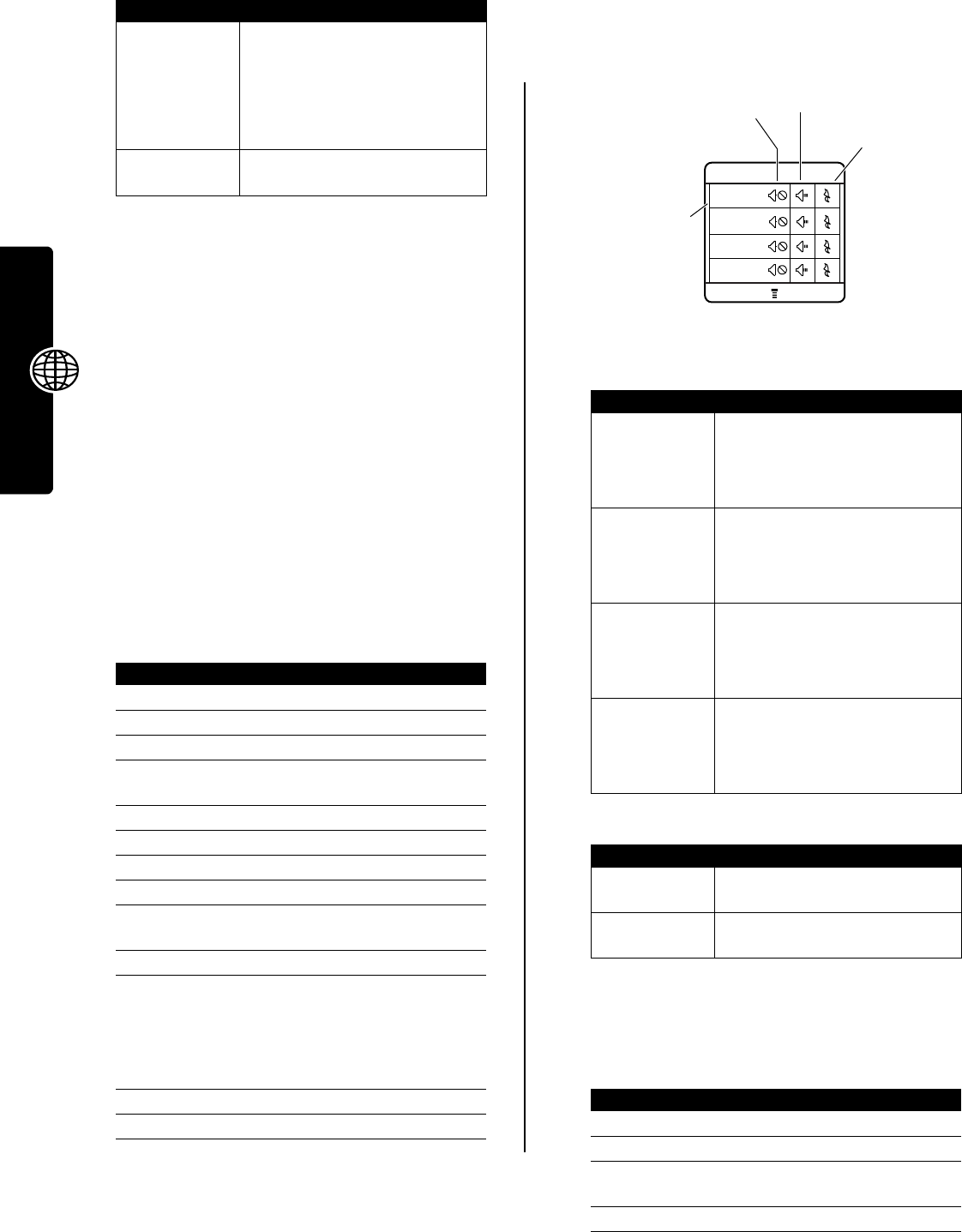
38
News and Entertainment
Note:
If you do not have enough phone memory to
download a Java application, you can free memory space
by deleting unused Java applications.
Editing Sounds with MotoMixer
MotoMixer lets you edit and save special MIDI-based
sound files called Groove Tunes on your phone. These
sound files are made up of 4 instruments such as
piano
,
bass
,
drums
, and
guitar
. The phone comes preloaded
with base tracks (which you cannot edit or delete), but you
can download others and use them all to create or edit
your own mix files. The mix files you create display in the
list of available alerts.
Note:
To download new MotoMixer files, see page 34.
Creating or Editing a Mix File
MotoMixer Editing Controls
You can select which instruments you want to play and
when you want to play them. The mix editor shows the
current settings for each instrument (see following table for
details).
Press
MIX
(
+
) to play the mix file. Turn instruments on or
off, add effects, and/or set an instrument variant using the
following keypad keys:
Use the following keys to perform additional mix functions:
Using, Editing, or Deleting a Mix File
To edit or delete a mix file, or set a mix file as a ring tone:
Data Space
(both
Java and non-
Java data
space)
Memory available for application
data (such as game scores or
application settings), and for
downloaded graphics, sounds, all
camera photos and MMS
messages.
Heap Size
Amount of runtime memory
available for Java applications.
Find the Feature
M
>
Multimedia
>
MotoMixer
>
[New Mix]
or
mix file name
Press To
1
S
scroll to the base track
2
SELECT
(
+
) select the base track
3
CHANGE
(
+
)select
Name
4
keypad keys enter a name for the mix file
you are creating
5
OK
(
+
) store the name
6
CHANGE
(
+
)select
Tempo
7
S
left or right adjust the tempo setting
8
OK
(
+
) store the tempo setting
9
CHANGE
(
+
) select Mix to open the mix
editor
10
PLAY
(
+
) start playing/mixing the track
11
keypad keys edit the instruments (see
following section)
The track plays to the end
and stops. To edit your mix,
press
PLAY
(
+
) again.
12
BACK
(
-
) close the base track editor
13
DONE
(
-
) close the mix file display
Option Displays
Key Effect
1
Turn on/off
first
instrument (
Piano
above)
2
Add effect to first instrument
3
Set variant for first instrument
4
Turn on/off
second
instrument
(
Bass
above)
5
Add effect to second instrument
6
Set variant for second instrument
7
Turn on/off
third
instrument (
Drums
above)
8
Add effect to third instrument
9
Set variant for third instrument
*
Turn on/off
fourth
instrument
(
Guitar
above)
0
Add effect to fourth instrument
#
Set variant for fourth instrument
Key Effect
M
Open the
Mix Menu
to reset one or
all instruments
BACK
(
-
) Return to the
Mix Details
display
when you are finished mixing
Find the Feature
M
>
Multimedia
>
MotoMixer
Press To
1
S
scroll to the mix file
2
M
open the
Mix Menu
3
S
scroll to
Edit
,
Delete
,
Play
, or
Set as Ring Tone
4
SELECT
(
+
) select the option
032369a
MotoMixer
Press first column
keypad keys
(147*)
to turn instruments on/off.
Instrument
Name
BACK MIX
Second column keypad
keys add effects.
Third column
keypad keys
set instrument
variant
Drums
Piano
Bass
Guitar
#
0
*
9
8
7
6
5
4
3
2
1
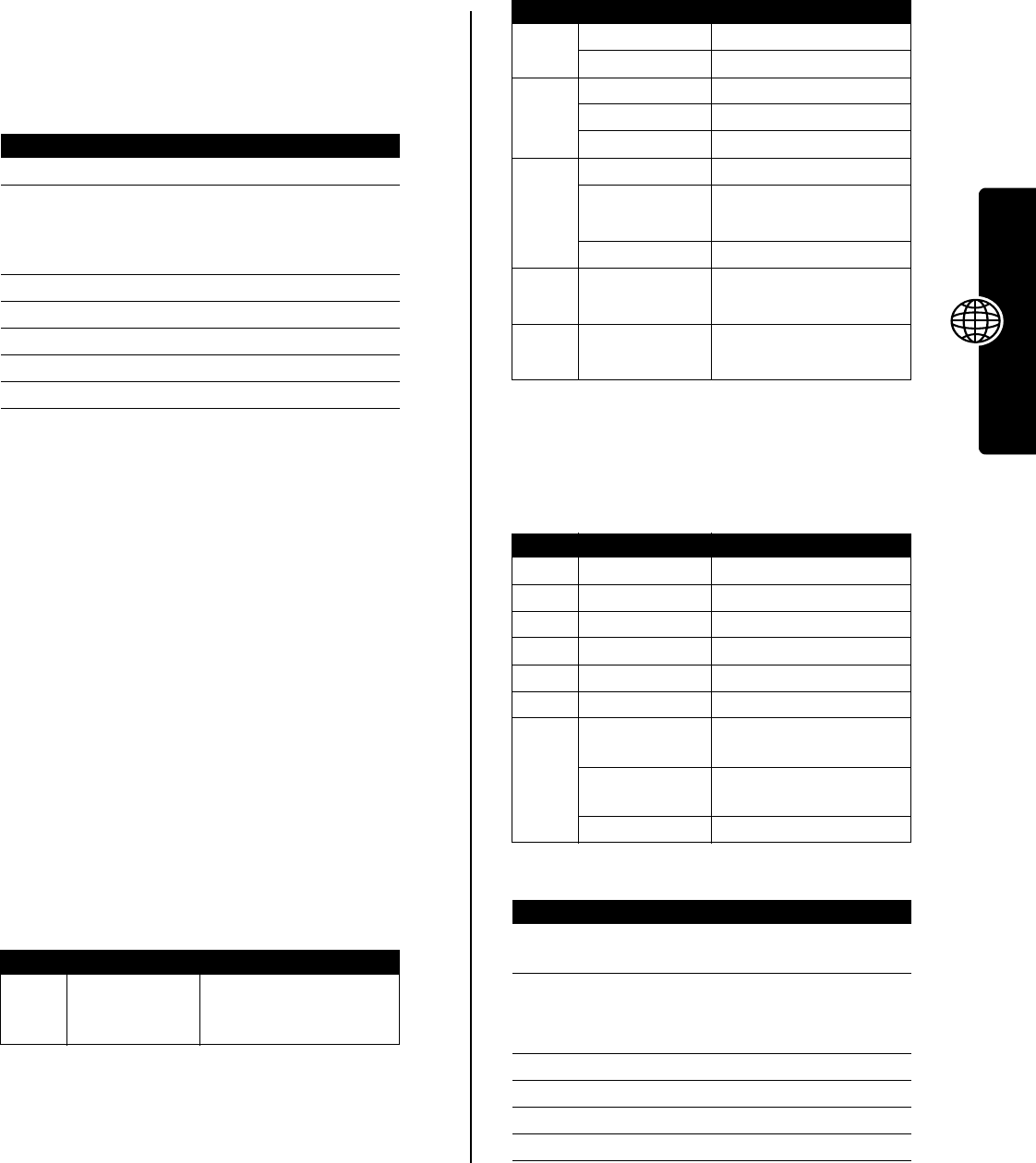
39
News and Entertainment
Creating Ring Tones
You can create and store custom ring tones on your
phone. The ring tones display in the list of available alerts.
Creating a Tone
Entering Notes
Press
S
up or down to cycle through notes and select the
note you want.
Press the keypad keys to set note length, enter rests, and
enter or edit note information. If necessary, press a keypad
key multiple times to cycle through its available options.
Tip:
Press
M
>
Play All
at any time to play the notes you
have entered.
Your phone identifies each note by
octave
(
*0
through
*8
),
note
(
a
through
g
, with sharp notes preceded by a
#
), and
note
length
(
0
through
5
). For example, a C# quarter note
in octave 4 displays as
*4#c2
.
Each note must contain the following information, in the
following sequence:
octave
,
note
,
length
, and length
modifier
(optional).
Octave
Enter
*
before a number to identify it as an octave value.
Octave information (
*0
to
*8
) must come
before
the note. If
you do not specify an octave, the note is played as an
octave 4 note.
Note:
Octaves
3
through
5
cover the full range of notes
currently available on your phone. The notes are
duplicated in octaves
0-2
and
6-8
.
Notes and Rests
To make a note sharp or flat, enter the sharp or flat
character (
#
or
&
)
before
the note.
You can enter one or more rest characters (
r
) in the note
sequence. Set rest length the same way you set note
length.
Lengths and Modifiers
Set the length (
0
to
5
)
after
a note or rest. If you do not
specify a length, a quarter note length (
2
) is appended to
the note. If needed, you can enter an optional length
modifier (
.
or
:
or
;
)
after
the length character.
Example
Playing a Tone
Find the Feature
M
>
Multimedia
>
Sounds
>
[New iMelody]
Press To
1
CHANGE
(
+
)select
Notes
2
S
up or down
or
keypad keys
enter notes (see following
section)
3
OK
(
+
) store the notes
4
CHANGE
(
+
)select
Name
5
keypad keys enter the name for the tone
6
OK
(
+
) store the name
7
DONE
(
-
) store the tone
Key Display Description
0*
enter
*
followed by a
number (
0
to
8
) to set the
octave
Key Display Description
0#
sharp
&
flat
2a
note A
b
note B
c
note C
3d
note D
e
note E
f
note F
4g
note G
7r
rest
Key Display Description
00
whole note
11
half note
22
quarter note
33
eighth note
44
sixteenth note
55
1/32 note
1.
dotted note (1 and 1/2
length note)
:
double dotted note (1
and 3/4 length note)
;
2/3 length note
Action
1
Press
S
to scroll up to
*4c
, then wait for the
cursor to move to the next position
2
Press
S
to scroll down to
*3f
The phone adds a
2
after each note you enter to
identify it as a quarter note.
3
Press
7
to enter a rest character (
r
)
4
Press
S
to scroll up to
*3a
5
Press
S
to scroll up to
*4c
6
Press
M
>
Play All
to play the tone
Find the Feature
M
>
Multimedia
>
Sounds
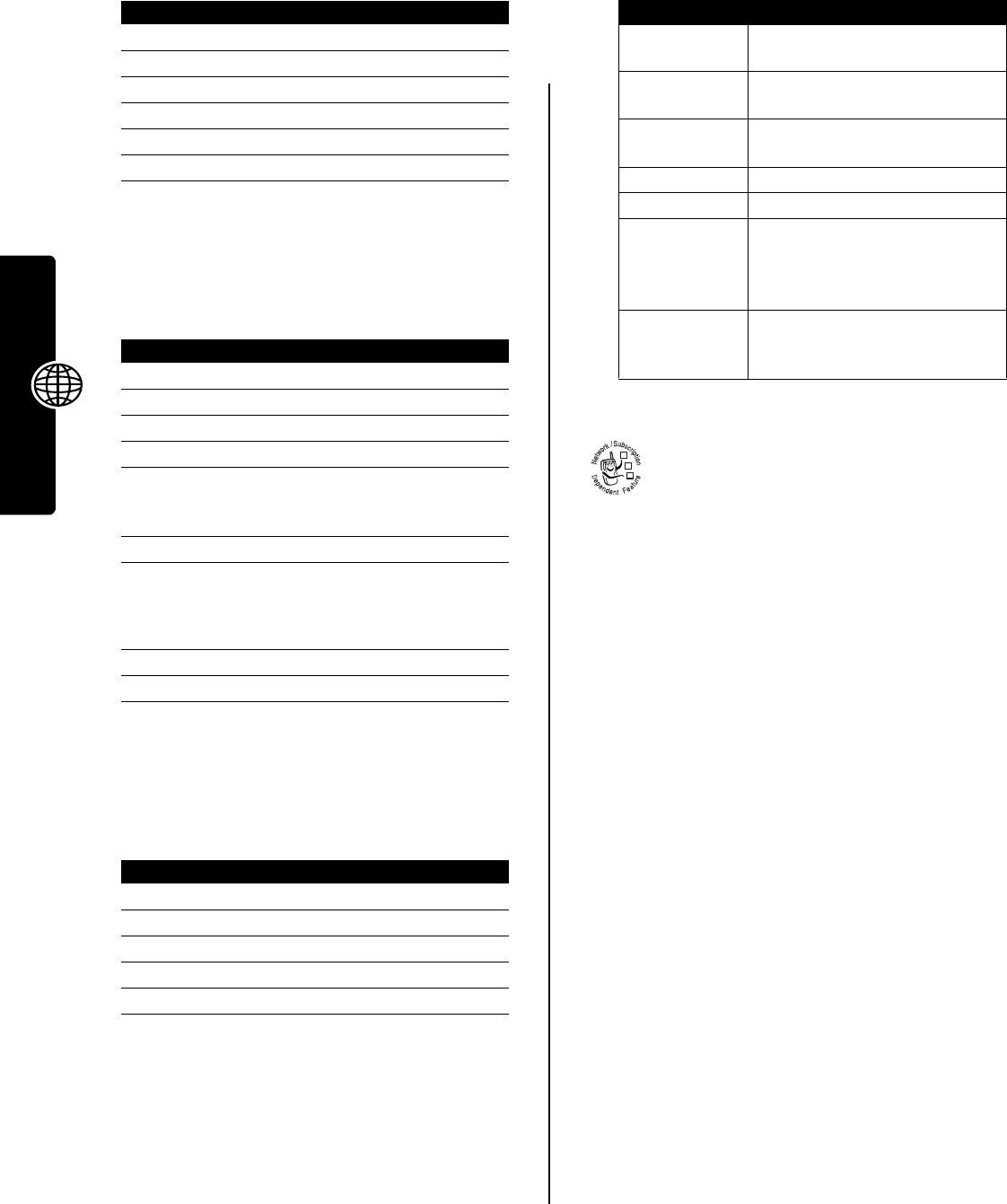
40
News and Entertainment
Editing a Tone
You cannot edit the predefined ring tones included with
your phone. To edit a ring tone that you created:
Deleting a Tone
You cannot delete the predefined ring tones included with
your phone. To delete a ring tone that you created:
Camera
For instructions on how to take and send photos, see your
Start Here guide.
To adjust camera settings:
The
Pictures Setup
menu can include the following options:
SIM Applications
Your SIM card may contain applications that
process your outgoing calls, text messages, and
other events. Contact your service provider for
more information.
Press To
1
S
scroll to the tone
2
M
open the
Tone Menu
3
S
scroll to
Play
4
SELECT
(
+
) select
Play
5
PLAY
(
+
) play the tone again
6
CANCEL
(
-
) return to my tones list
Find the Feature
M
>
Multimedia
>
Sounds
Press To
1
S
scroll to the tone
2
EDIT
(
+
) open the tone details
3
S
scroll to
Notes
4
CHANGE
(
+
)select
Notes
5
S
left or right move the cursor to the right of
the note information you want
to edit
6
DELETE
(
-
) delete note information
7
S
up or down
or
keypad keys
enter new note information
8
OK
(
+
) store new note information
9
DONE
(
-
) save your changes
Find the Feature
M
>
Multimedia
>
Sounds
Press To
1
S
scroll to the tone
2
M
open the
Tone Menu
3
S
scroll to
Delete
4
SELECT
(
+
)select
Delete
5
YES
(
-
) confirm the deletion
Find the Feature
M
>
Multimedia
>
Pictures
M
>
Pictures Setup
Option Description
Auto Repeat
Turn repetition
On
or
Off
for picture
albums.
Shuffle
Turn shuffle
On
or
Off
for picture
albums.
Lighting Conditions
Set to
Automatic
,
Sunny
,
Cloudy
,
Indoor (Home)
,
Indoor (Office)
, or
Night
.
Image Style
Select a color style for images.
Exposure
Set to
+2
,
+1
,
0
,
-1
, or
-2
.
Resolution
Set the camera to capture photos
at the following resolutions:
MMS
(160x120 pixels),
Medium
(320x240
pixels, or
High
(640x480 pixels)
Shutter Tone
Activate a tone that sounds when
you take a photo. Can be set to
None
,
Chimp
,
Quack
,
Flix
,
Boing
, or
Click
.
Find the Feature
M
>
Office Tools
>
SIM Apps
032380o
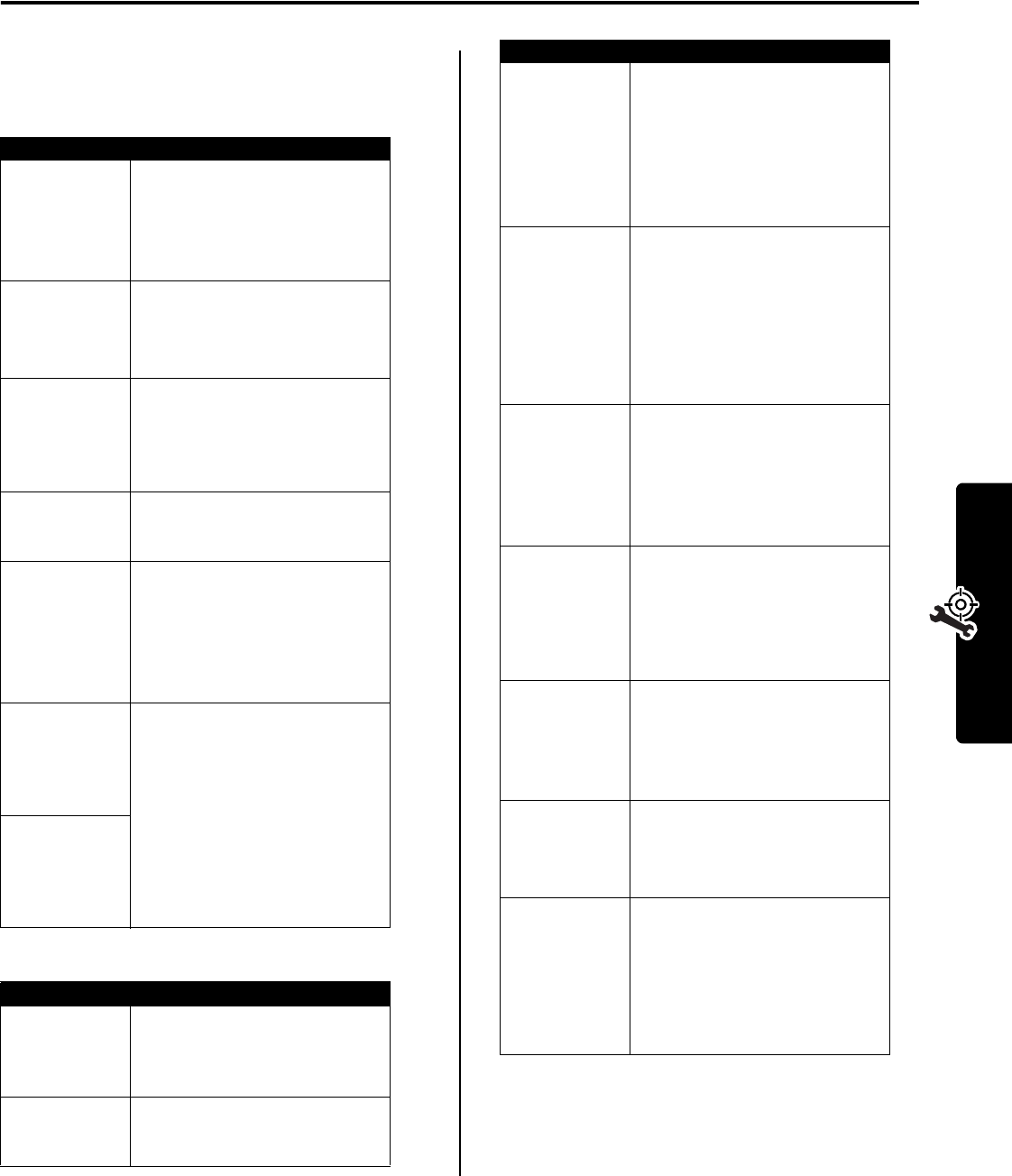
41
Troubleshooting
Troubleshooting
Check these questions first if you have problems with your
phone. If you need additional help, contact the Motorola
Customer Call Center at 1-800-331-6456 (USA) or 1-800-
461-4575 (Canada).
The following refer to specific problems:
Question Answer
Is your battery
charged? Do
you see
Ä
in
the display?
The battery level indicator should
have at least one segment
showing (
Å
). If it does not,
recharge your battery.
See your Start Here guide.
Do you have a
valid SIM card
inserted in
your phone?
If necessary, turn off your phone
and make sure that you have
inserted a valid SIM card.
See your Start Here guide.
Does the
handset have
a signal? Do
you see
!
in
the display?
The signal strength indicator
should have at least one segment
showing (
#
). If it does not, move
to an area with a stronger signal
to use your phone.
Is the earpiece
volume too
low?
While on a call, press the upper
volume key on the side of your
phone.
Is the other
party unable
to hear you?
Your phone may be muted. Press
UNMUTE
(
+
) if necessary to unmute
the phone.
Also, make sure that your phone’s
microphone is not blocked by its
carrying case or a sticker.
Has the phone
been
damaged,
dropped, or
gotten wet?
Dropping your phone, getting it
wet, or using a non-Motorola
battery or battery charger can
damage the phone. The phone’s
limited warranty does not cover
liquid damage or damage caused
from using non-Motorola
accessories.
Was a non-
Motorola
battery or
battery
charger used?
Problem Solution
My phone was
stolen. To
whom should I
report this?
Report a stolen phone to the
police and to your service provider
(the company that sends you your
monthly wireless service bill).
I forgot my
password.
See your Start Here guide for
information about what to do if you
forget a code or password.
I pressed the
power key, but
nothing
happened.
Be sure to press and hold
(power key) until the display
appears and you hear an alert.
This could take several seconds. If
nothing happens, check that a
charged battery is installed.
See your Start Here guide.
The display
says:
Insert SIM
Card
or
Check SIM
Card
even
though I have
inserted my
SIM card in the
phone.
The SIM card may be incorrectly
inserted. Check the SIM card to
make sure that it is inserted
properly.
See your Start Here guide.
The display
says:
SIM Blocked
.
How do I
unblock my
SIM card?
Call your service provider (the
company that sends you your
monthly wireless service bill) to
obtain the PIN unblocking key
(PUK) code.
See your Start Here guide.
The display
says:
Enter Unlock
Code
. How do I
unlock my
phone?
Enter the factory-preset unlock
code (1234), or the last 4 digits of
your phone number. If this fails,
call your service provider (the
company that sends you your
monthly wireless service bill).
My phone asks
for an unlock
code when I
try to open a
feature.
The application you want is
locked.
See your Start Here guide for
information about what to do if you
forget a code or password.
My phone
does not ring.
If you see
{
or
|
in the display,
then the ringer is turned off.
To change the ring style, see your
Start Here guide.
I tried to place
a call and
heard an
alternating
high/low tone.
Your call did not reach the
wireless system. You may have
dialed the number too soon after
turning the phone on. Wait until
the display shows the name of
your service provider before
making a call.
Problem Solution
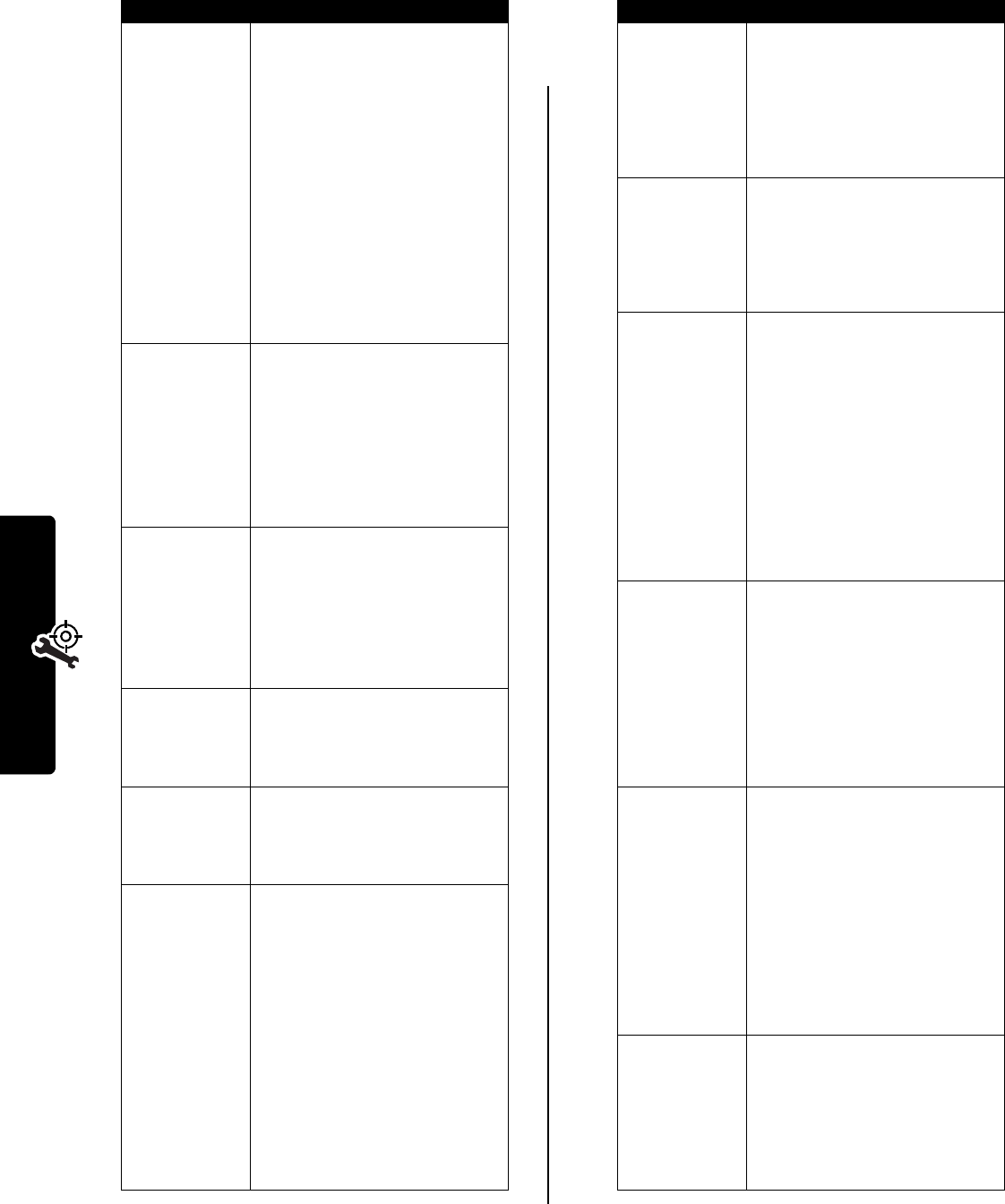
42
Troubleshooting
I cannot send/
receive calls.
Make sure that you have a phone
signal (the signal strength
indicator should have at least one
segment showing). Avoid
electrical or radio interference,
and obstructions such as bridges,
parking garages, or tall buildings.
Your phone also may have the
Call Barring
feature turned on. If you
know the unlock code, you can
change this setting in the security
menu (
M
>
Settings
>
Security
).
Also, check to be sure your SIM
card is installed and working.
My phone has
poor reception
and drops
calls.
Make sure that your antenna is
not bent or damaged.
Also, make sure you have a phone
signal (the signal strength
indicator should have at least one
segment showing). Stay clear of
any obstructions such as bridges,
parking garages, or tall buildings.
I cannot hear
others on my
phone.
While on a call, press the upper
volume key. Your phone display
should show the volume
increasing.
Also, make sure that your phone’s
earpiece is not blocked by its
carrying case.
I cannot open
my text
message
inbox.
Before you can use text
messages, you must set up the
message inbox.
See your Start Here guide.
How do I see
the calls I sent
or received?
To see the most recent calls you
dialed or received:
M
>
Recent Calls
>
Received Calls
or
Dialed Calls
My phone will
not send
voicemail
commands,
passwords, or
other codes.
You must send PIN codes and
passwords as DTMF tones while
on a call. You can set your
phone’s DTMF tones to be Long,
Short, or Off. If you have trouble
sending numbers, try changing
the DTMF setting.
1
From the home screen, press:
M
>
Settings
>
Initial Setup
>
DTMF
2
Press
S
to scroll to
Long
or
Short.
3
Press
SELECT
(
+
) to select it.
Problem Solution
My battery
didn’t last as
long as I
expected.
What can I do
to extend
battery life?
Your battery’s performance is
affected by charge time, feature
use, temperature changes,
backlight use, and other factors.
For tips on extending battery life,
see your Start Here guide.
I am unable to
record a voice
note, voice
name, or voice
shortcut
Try moving to a quieter location to
make your voice recording. Hold
the phone about 4 inches (10
centimeters) from your mouth,
and speak directly into the phone
in a normal tone of voice.
I plugged the
data cable into
my phone but
my phone did
not beep. How
do I know if
the data cable
is ready?
The beep indicates that you are
set up correctly. If you did not hear
a beep, make sure that both ends
of the data cable are connected—
the smaller end to your phone and
the larger end to your computer.
Also, your computer may have
deactivated the port to save
power. Try opening an application
that uses the port, like a fax or
dial-up application, to
automatically activate the port.
My phone
beeped when I
attached the
data cable, but
my data and
fax
applications
do not work.
Some wireless networks may not
support data or fax transmission.
If you are roaming on an
unfamiliar network, this may be
the case.
Also, remember that data and fax
transmission usually requires a
subscription. Call your service
provider for more information.
When sending
data with the
data cable,
why does the
computer
show a
connection
rate of 19200
Kbps?
19200 Kbps is the data transfer
rate of the connection between
your computer and the phone in a
standard Circuit Switch Data
(CSD) connection. The rate of the
connection between your phone
and the network is displayed on
your phone, and will be either
14400 or 9600 Kbps.
Note:
A GPRS connection may
have a higher data transfer rate.
I can’t end my
data call by
closing the
application on
my computer.
What can I do?
Try pressing
O
on your phone.
Also try disconnecting the cable or
turning off the phone. If possible,
always close the connection
through your computer. These
alternative methods may disrupt
the application on your computer.
Problem Solution
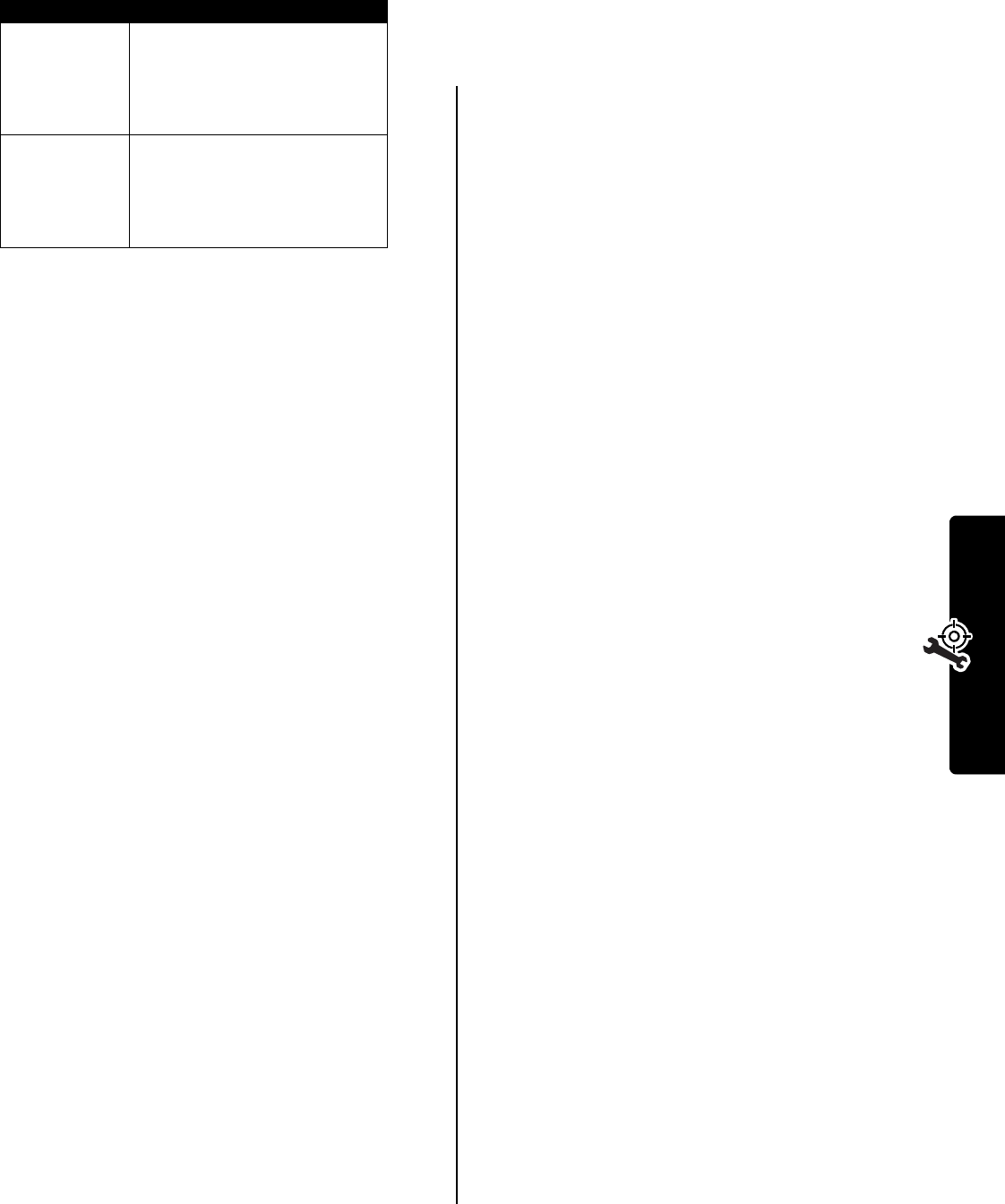
43
Troubleshooting
I launched the
micro-browser
but the display
says:
Network Not
Available
.
You may be in an area without
service, or you may be connected
to a network that does not support
Internet access.
I launched the
micro-browser
but the display
says:
Server Not
Responding
.
Try again in a few minutes. The
servers may be temporarily busy.
Problem Solution

44
Index
A
accessories 26, 27
alarm clock 31
alert
creating 39
setting 19, 34
animation
downloading 9, 34
managing 35
screen saver 34, 36
wallpaper 34, 36
application, locking and unlocking 33
appointments. See datebook
B
barring calls 22
battery
meter 29
browser messages 9
browser. See micro-browser
C
calculator 32
calendar. See datebook
call
alert, setting 19
barring 22
calling card 15
conference call 22
costs 24, 25
forwarding 22
speakerphone 26
timing 23, 25
call cost information 24, 25
call timers 23
caller ID 14, 36
calling card call 15
camera 40
car kit 26
chat 12
clock
selecting analog or digital 19
computer
connecting to phone 27
conference call 22
credit information 24, 25
currency converter 32
customizing the menu 20
D
data call
making 27
timers 25
volume meters 25
datebook
alarm clock 31
reminders 30, 31
using 30
dialing a number 22, 23
display
greeting 19
language 20
menu icons, showing or hiding 19
personalizing 20
DTMF tones
activating 23, 42
defined 23
sending 23
E
email address, storing in phonebook
14
event alert 19
exchange rate, calculating 32
external device
connecting to phone 27
F
fax call 27
fixed dial 22
forwarding calls 22
G
games 37
GPRS indicator 34
greeting 19
groove tunes 38
H
handsfree use 26
headset accessory, using 26
home keys, personalizing 20
home screen
menu icons, showing or hiding 19
selecting clock view 19
setting display text 19
I
IM 11
incoming call
forwarding 22
indicators
GPRS 34
message waiting 8, 9, 10
information services 10
instant messaging. See IM
J
Java applications 37
K
key
left soft key 20
right soft key 20
keypad
volume, setting 19
L
language, setting 20
left soft key
personalizing 20
lock
application 33
lock SIM card 33
M
mailing list, creating 15
master clear 20
master reset 20
memory available 38
Memory is Full! message 8, 10, 12
menu
icons, changing in idle display 20
icons, converting to text 20
icons, showing or hiding 19
language, setting 20
personalizing 20
scroll 20
view, changing 20
wrap around 20
message
browser messages 9
chat 12
deleting 9
inbox setup 5
information services 10
locking 9
MMS template 7
MMS, defined 5
outbox 8
quick note 6
quick view 11
reading 9
receiving 8
reminders 8, 19
sending 5
SMS, defined 5
status 8
message waiting indicator 8, 9, 10
micro-browser
animation 34
background sessions 35
browser messages 9
browser setup 34
Java applications 37
45
picture 34
ring tone 34
using 34
Web sessions 34
MMS template 7
MMS. See message
MotoMixer 38
multimedia letter
receiving 8
sending 7
multimedia message
receiving 8
sending 6
multimedia messaging service. See
message
my telephone number 3
N
n character 15
network settings 27
number
storing in phonebook 14
viewing your number 3
O
1-touch dial
setting preference 18
outbox 8
P
pause character 15
phone
alert, setting 19
clear stored information 20
connecting to external device 27
credit information 24, 25
feature specifications 29
language, setting 20
network settings 27
reset all options 20
specifications 29
phone number
long numbers, storing 16
storing in phonebook 14
viewing your number 3
phone theme 35
phonebook
capacity, checking 18
category views 17
copying entries 18
creating an entry 14
dialing a number 16
editing an entry 16
email address, storing 14
entry category 14
entry details 14
long numbers 16
mailing list 15
number, storing 14
picture ID 14, 36
primary number, setting 17
ringer ID 14, 17, 19
sorting entries 16
speed dial number 14
voice name, recording 15
photo
downloading 9, 34
managing 35
picture ID 14, 36
screen saver 36
sending 6, 7
wallpaper 36
picture
downloading 9, 34
managing 35
screen saver 34, 36
sending 6, 7
wallpaper 34, 36
picture ID 14, 36
PIN code
defined 33
entering 33
storing with phonebook entry 15
unblocking 33
PIN2 code
unblocking 33
PUK code 33
PUK2 code 33
Q
quick dial 23
quick note 6
quick view message 11
R
reminders
datebook 30, 31
information services message 10
text message 8
turning on/off 19
right soft key
personalizing 20
ring tone
creating 39
downloading 9, 34
editing with MotoMixer 38
sending 6, 7
setting as event alert 34
ringer ID
setting 14, 17
turning on/off 19
ringer volume, setting 19
S
screen saver 34, 36
scroll, menu 20
service dial 23
short message service. See message
shortcuts 3, 20
silent alert, setting 19
SIM applications 40
SIM Blocked message 33
SIM card
applications 40
locking 33
service phone numbers 23
SIM Blocked message 33
SIM Disabled message 33
unblocking 33
SIM Disabled message 33
SIM PIN code
defined 33
entering 33
unblocking 33
SIM PIN2 code
unblocking 33
SMS. See message
soft keys
personalizing 20
sound
creating 39
downloading 9, 34
sending 6, 7
speakerphone
activating 26
automatic answer 26
speed dial
number, setting 14
sorting phonebook entries 16
T
telephone number
storing in phonebook 14
viewing your number 3
theme 35
timers 23, 25
U
unblocking the SIM card 33
unlock
application 33
V
vibrate alert
setting 19
video clip
downloading 9, 34
sending 6, 7
voice dial
dialing a number 16
dialing from headset 26
voice key
dialing a number 16
voice name
dialing 16
recording 15
motorola.com