PDI Communication System P19LCDC Healthcare TV User Manual
PDI Communication System, Inc. Healthcare TV
User manual
Hospital Grade HD LCD Television
Users Manual
PDI-P19LCDC
PDi Communication Systems, Inc.
40 Greenwood Lane
Springboro, OH 45066
Offi
ce: 800.628.9870
Fax: 937.743.9871
www.pdiarm.com
Better Solutions Are
Within Reach
®
Document Number: PD196-120 Rev 2
1
Blank Page
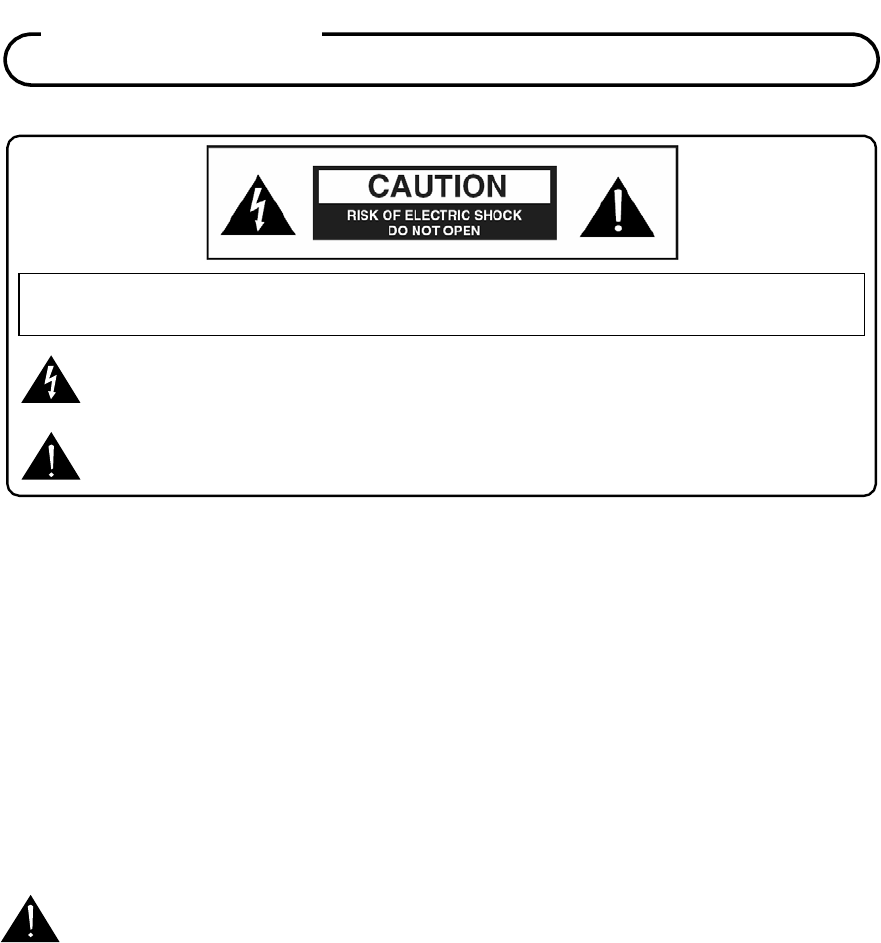
Document Number: PD196-120 Rev 2
2
CAUTION : To reduce the risk of electric shock do not remove cover (or back). No user
serviceable
p
arts inside. Refer servicin
g
to
q
ualified service
p
ersonnel.
NOTE TO CABLE TV INSTALLER
This reminder is provided to call the cable TV systems installer’s attention to Article 820-40 of the
National Electrical Code. The code provides guidelines for proper grounding and, in particular,
specifies that the cable ground shall be connected to the grounding system of the building, as close
to the point of the cable entry as practical.
MAINTENANCE AND SERVICING
Never remove the back cover of the TV; this can expose you to high voltage and other hazards. If the
TV does not operate properly, unplug it and call an authorized service center or PDI .
CLEANING AND DISINFECTION
Clean the exterior of this television by removing dust with a lint-free cloth.
CAUTION: To avoid damage to the surface of the television, do not use abrasive or chemical cleaning
agents.
RAIN AND MOISTURE
WARNING: To avoid the hazards of fire or electrical shock, DO NOT expose this television to
rain or moisture.
OXYGEN ENVIRONMENT
WARNING: Do not use in any oxygen tent or oxygen chamber. Such use may cause a fire
hazard.
WET LOCATION
Apparatus shall not be exposed to dripping or splashing and no objects filled with liquids, such
as vases, shall be placed on the apparatus.
OVERHEAD FALLING HAZARD
WARNING: To prevent injury, this apparatus must be securely attached to the wall in
accordance with the installation instructions. TVs can pose a striking hazard when mounted at
an elevated position. Use only PDI mounting brackets and appropriate hardware to
assure TV will not fall from the mounted position. Failure to do so may cause injury or
death.
WARNING
This symbol is intended to alert the user of the presence of uninsulated ‘dangerou
s
voltage’ within the product’s enclosure that may be of sufficient magnitude to constitut
e
a risk of electric shock to persons.
This symbol is intended to alert the user of the presence of important operating and
maintenance (servicing) instructions in the literature accompanying the appliance.

Document Number: PD196-120 Rev 2
3
DISCONNECTING DEVICE FROM MAINS
Main plug is the disconnecting device. The plug must remain readily operable.
GROUND CONNECTION
The apparatus with Class I construction shall be connected to a mains socket outlet with a
protective earthing connection.
SERVICE INSTRUCTIONS
CAUTION: These servicing instructions are for use by qualified service personnel only.
To reduce the risk of electric shock, do not perform any servicing other than contained in the
operating instructions unless you are qualified to do so.
PRODUCT MODIFICATION
Do not attempt to modify this product in any way without written authorization. Unauthorized
modification could void the user’s authority to operate this product.
Notice for the USA FCC Part 15:
This equipment has been tested and found to comply with the limits for a Class B digital device,
pursuant to Part 15 of the FCC Rules.
These limits are designed to provide reasonable protection against harmful interference in a
residential installation.
This equipment generates, uses and can radiate radio frequency energy. However, there is no
guarantee that interference will not occur in a particular installation. If this equipment does cause
harmful interference to radio or reception, which can be determined by turning the equipment off
and on, the user is encouraged to try to correct the interference by one of more of the following
measures:
• Reorient or relocate the receiving antenna.
• Increase the separation between the equipment and receiver.
• Connect the equipment into an outlet on a circuit different from that to which the receiver is
connected.
• Consult the dealer or an experienced technician for help.
This device complies with part 15 of the FCC Rules. Operation is subject to the following two
conditions:
1) This device may not cause harmful interference, and
2) This device must accept any interference received, including interference that may cause
undesired operation.
CAUTION: To comply with the limits of the Class B digital device, pursuant to Part 15 of the FCC
Rules, the device is comply with Class B limits. All peripherals must be shielded and grounded.
Operation with non-certified peripherals or non-shielded cables may results in interference to radio
or reception.
MODIFICATION: Any changes or modifications not expressly approved by the grantee of this
device could void the user’s authority to operate the device.
WARNING
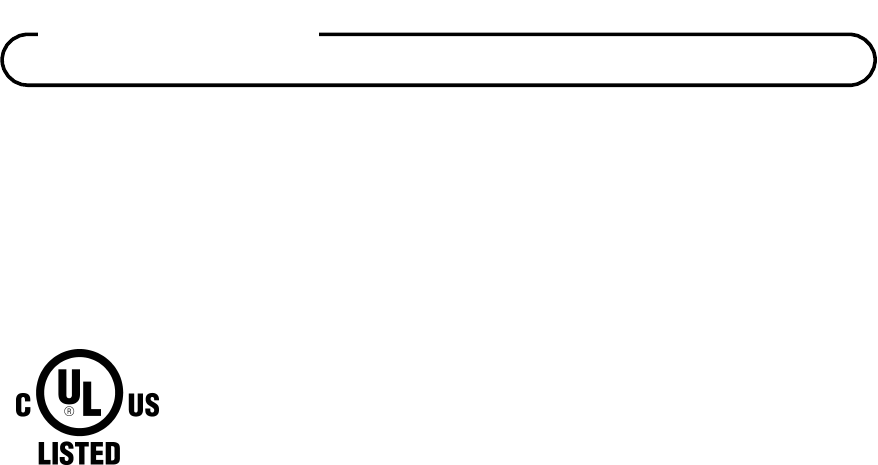
Document Number: PD196-120 Rev 2
4
Underwriters Laboratories
The model PDI-P19LCDC Hospital Grade LCD TV is a specialized LCD television. This TV is
intended for entertainment and educational purposes for use in a hospital, a nursing home, a
medical-care center, or a similar health care facility. The antenna or cable system connected to an
apparatus is to be grounded in accordance with the National Electrical Code, ANSI/NFPA 70.
This device is safety tested and listed by the Underwriters Laboratories as a
product suitable for use in health care facilities in both the United States and
Canada.
WARNING
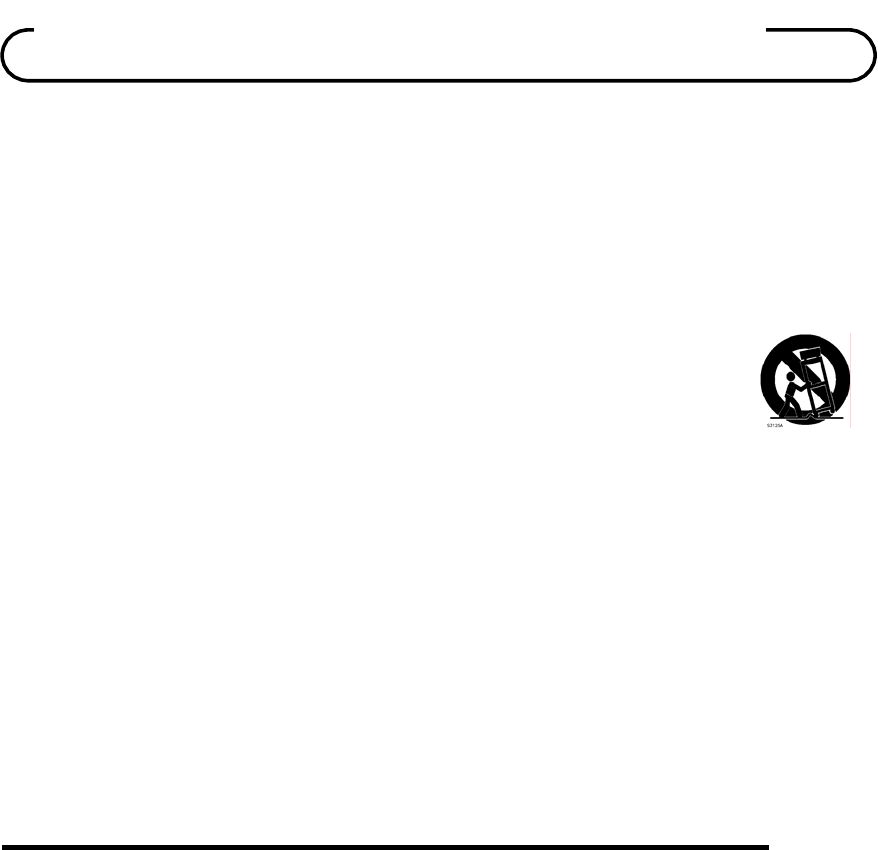
Document Number: PD196-120 Rev 2
5
Important safeguards for you and your new product
1. Read these instructions.
2. Keep these instructions.
3. Heed all warnings.
4. Follow all instructions.
5. Do not use this apparatus near water.
6. Clean only with dry cloth.
7. Do not block any ventilation openings. Install in
accordance with the manufacturer’s instructions.
8. Do not install near any heat sources such as
radiators, heat registers, stoves, or other apparatus
(including amplifiers) that produce heat.
9. Do not defeat the safety purpose of the polarized
or grounding-type plug. A polarized plug has two
blades with one wider than the other. A
grounding type plug has two blades and a third
grounding prong. The wide blade or the third
prong are provided for your safety. If the
provided plug does not fit into your outlet,
consult an electrician for replacement of the
obsolete outlet.
10. Protect the power cord from being walked on or
pinched particularly at plugs, convenience
receptacles, and the point where they exit from the
apparatus.
11. Only use attachments/accessories specified by the
manufacturer.
12. Use only with the cart, stand, tripod, bracket or table
specified by the manufacturer, or sold with the
apparatus. When a cart is used, use caution when
moving the cart/apparatus combination to avoid
injury from tip-over.
13. Unplug this apparatus during lightning storms or
when unused for long periods of time.
14. Refer all servicing to qualified service personnel.
Servicing is required when the apparatus has been
damaged in any way, such as power-supply cord or
plug is damaged, liquid has been spilled or objects
have fallen into the apparatus, the apparatus has
been exposed to rain or moisture, does not operate
normally, or has been dropped.
15. Use only PDI mounts and appropriate hardware.
Failure to do so could cause the set to fall and
subsequent injury or death.
Copyright, Disclaimer, & Trademarks
COPYRIGHT
PDI Communication Systems, Inc. claims proprietary right to the material disclosed in this user manual.
This
manual is issued for user information only and may not be used to manufacture anything shown herein.
Copyright
2007 by PDI Communication Systems, Inc.
All rights reserved.
DISCLAIMER
The author and publisher have used their best efforts in preparing this manual. PDI Communication Systems, Inc.
make no representation or warranties with respect to the accuracy or completeness of the contents of this
manual and specifically disclaim any implied warranties or merchantability or fitness for any particular purpose
and shall in no event be liable for any loss of profit or any other damages.
The information contained herein is
believed accurate, but is not warranted, and is subject to change without notice or obligation.
TRADEMARKS
Manufactured under license from Dolby Laboratories. Dolby and the double-D symbol are trademarks of Dolby
Laboratories.
All other brand names and product names used in this manual are trademarks, registered trademarks, or trade
names of their respective holder. PDI and Better Solutions
Are Within Reach are registered trademarks of PDI
Communication Systems, Inc., Springboro, Ohio.
Im
p
ortant Safet
y
Instructions

Document Number: PD196-120 Rev 2
6
WARNINGS
Note to Cable TV Installers ..........................................................................................................................2
Maintenance and Service ............................................................................................................................2
Cleaning and Disinfection ............................................................................................................................2
Service Instructions .....................................................................................................................................3
Product Modification ....................................................................................................................................3
REGULATORY INFORMATION
FCC .............................................................................................................................................................3
Underwriters Laboratories ...........................................................................................................................4
Important Safety Instructions ...........................................................................................................................5
Copyright .........................................................................................................................................................5
Disclaimer ........................................................................................................................................................5
Trademarks......................................................................................................................................................5
Supplied Accessories ......................................................................................................................................8
Optional Accessories .......................................................................................................................................8
Battery Installation ...........................................................................................................................................8
Using remote controller....................................................................................................................................9
CONTROLS
Front Panel and Left Side Panel................................................................................................................10
Rear Panel................................................................................................................................................. 11
Remote Control .........................................................................................................................................13
INSTALLATION
Location Guidelines ...................................................................................................................................15
OSHPD (State of California Only)..............................................................................................................15
Cable System Grounding...........................................................................................................................15
Wall Mounting on Wall Bracket ..................................................................................................................16
Across-Room Wiring..................................................................................................................................18
External Functional Module .......................................................................................................................19
CONNECTIONS
Antenna “ANT“ Connection........................................................................................................................20
AC Power ..................................................................................................................................................20
COAXIAL OUT...........................................................................................................................................21
A/V IN ........................................................................................................................................................22
S-Video Connection...................................................................................................................................23
Component IN ...........................................................................................................................................24
Pillow Speaker ...........................................................................................................................................25
HDMI INPUT..............................................................................................................................................26
PC Connection ..........................................................................................................................................27
BASIC OPERATION
Turning the TV On and Off.........................................................................................................................29
Channel Selection .....................................................................................................................................29
Volume Adjustment....................................................................................................................................29
Last Channel .............................................................................................................................................29
Sound Mute Function.................................................................................................................................29
Contents

Document Number: PD196-120 Rev 2
7
Sleep Timer ...............................................................................................................................................29
Bed A/B Selection......................................................................................................................................30
On Screen Menu Language Selection .......................................................................................................30
Changing the Source Input ........................................................................................................................30
ON SCREEN MENUS AND DISPLAYS ........................................................................................................31
Service Level .............................................................................................................................................32
PICTURE
Color Temperature .....................................................................................................................................33
PC Analog Picture .....................................................................................................................................33
Temperature ..........................................................................................................................................33
Clock .....................................................................................................................................................33
Phase ....................................................................................................................................................33
ARC (Aspect Ratio Control)...................................................................................................................33
H-Position..............................................................................................................................................33
V-Position ..............................................................................................................................................33
Component Input Picture ...........................................................................................................................34
Temperature ..........................................................................................................................................34
ARC (Aspect Ratio Control)...................................................................................................................34
H-Position..............................................................................................................................................34
V-Position ..............................................................................................................................................34
SOUND CONTROL
Balance......................................................................................................................................................35
Minimum Volume .......................................................................................................................................35
Maximum Volume ......................................................................................................................................35
Power On Volume......................................................................................................................................35
Internal Speaker Enable ............................................................................................................................36
HDMI 1 Audio Port .....................................................................................................................................36
HDMI 2 Audio Port .....................................................................................................................................36
CHANNEL SETUP
Signal.........................................................................................................................................................37
Auto Program ............................................................................................................................................38
Add / Delete Channels...............................................................................................................................39
Clear Service Level ...................................................................................................................................39
Copy Service Level....................................................................................................................................42
Parental Control.........................................................................................................................................43
TV Rating ..............................................................................................................................................44
MPAA Rating .........................................................................................................................................45
Change Password .................................................................................................................................46
Aux. Block Source .................................................................................................................................46
Block Hour.............................................................................................................................................46
Parental Control.....................................................................................................................................47
Motion Picture Association of USA (MPAA) Rating Chart ......................................................................47
TV Parental Guideline Rating System ...................................................................................................47
Contents

Document Number: PD196-120 Rev 2
8
Power On Channel ....................................................................................................................................48
Channel Lock.............................................................................................................................................48
Channel Memory Override.........................................................................................................................48
SOURCE SETUP
Enabling/Disabling Sources.......................................................................................................................49
Power On Source ......................................................................................................................................49
FEATURES
Power On Caption Mode ...........................................................................................................................50
Auto Power On ..........................................................................................................................................50
Power Management...................................................................................................................................51
Bed A/B......................................................................................................................................................51
Caption Text Modes ...................................................................................................................................51
Digital Mode Time Setup............................................................................................................................52
Diagnostics ................................................................................................................................................52
Channel Up Power Off...............................................................................................................................53
Channel to Other Sources .........................................................................................................................53
Power On ARC Mode ................................................................................................................................53
OSD Language
On Screen Menu Language Selection .......................................................................................................54
FM RADIO SETUP
FM Radio ...................................................................................................................................................55
Auto Program ............................................................................................................................................55
Add / Delete Stations .................................................................................................................................55
Cloning Menu
Restore Settings to TV...............................................................................................................................56
Save Settings to SD Card..........................................................................................................................56
Download Firmware to TV .........................................................................................................................57
Information.................................................................................................................................................57
DVD Module Operation
DVD Playback Operation ...............................................................................................................................59
DVD Playback ...........................................................................................................................................59
CD Playback..............................................................................................................................................60
JPEG Playback..........................................................................................................................................61
USB and SD/MS/MMC Card..........................................................................................................................63
DVD System Setup........................................................................................................................................64
SPECIFICATIONS.........................................................................................................................................72
TROUBLESHOOTING...................................................................................................................................73
LIMITED WARRANTY ...................................................................................................................................74
Contents
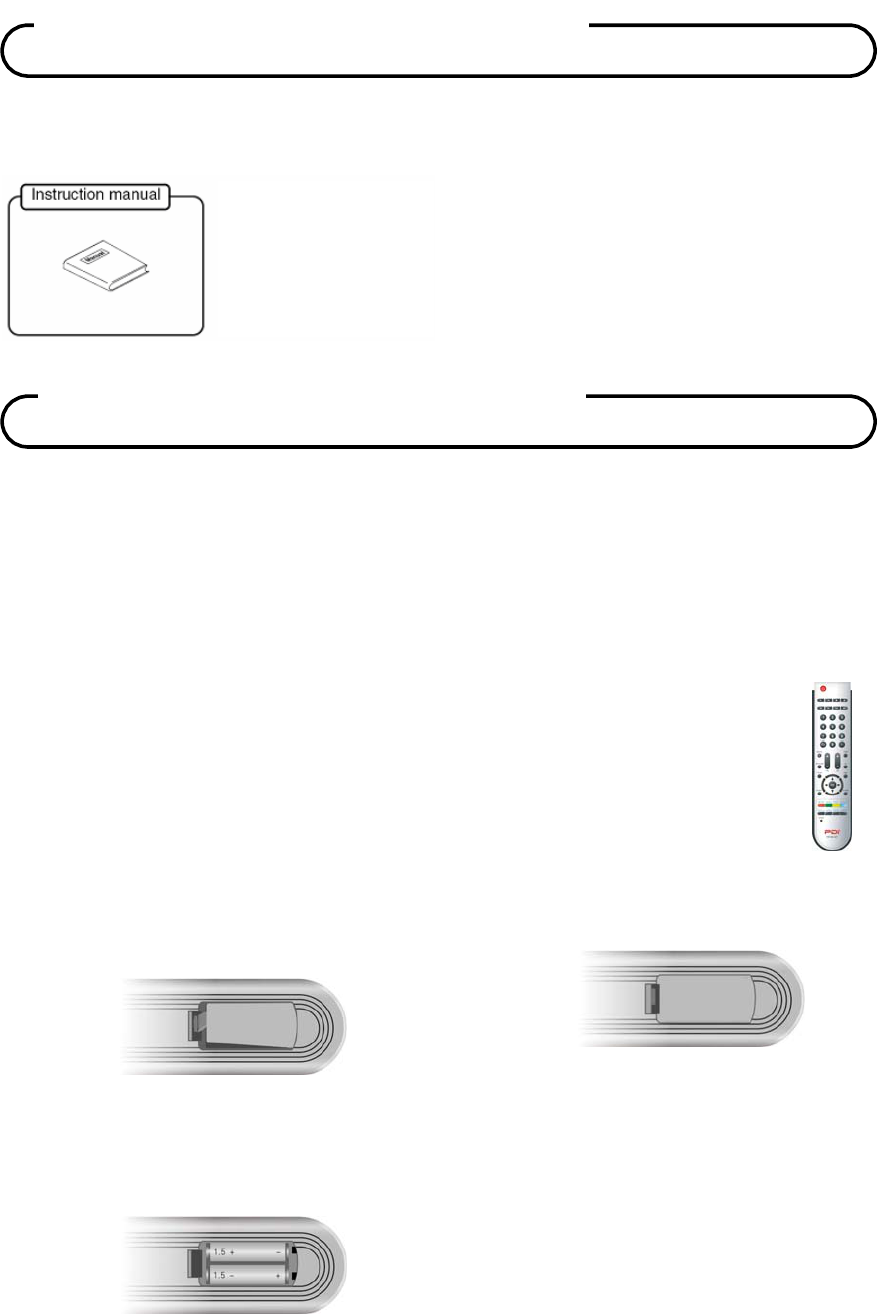
Document Number: PD196-120 Rev 2
9
Make sure the following accessories are provided with product.
External Functional Modules
This TV may have come equipped with optional removable functional modules, such as DVD and
IPTV. The television is designed to allow simultaneous use of two different modules; the functional
modules can be installed in three different positions.
Remote Control PD108-427
A remote control is required to perform all TV setup adjustments including programming
channels and a password is needed to enter the setup mode. The remote is NOT
included with the TV and must be ordered separately – one remote is capable of
programming an entire hospital of televisions. Please order remote control part number
PD108-427.
Battery Installation
1. Softly push the back cover to open the
battery compartment.
2. Insert two batteries (1.5V, size AAA),
ensuring the polarity matches the marks
inside the compartment.
3.
Replace the battery compartment cover.
Note:
Install two high-quality 1.5V "AAA" alkaline
batteries. Don't mix old batteries with new
batteries.
Remove batteries when you won't use the
remote controller for long time. Liquid
leakage from old batteries may cause
operation failure.
Supplied
A
ccessories
Optional
A
ccessories
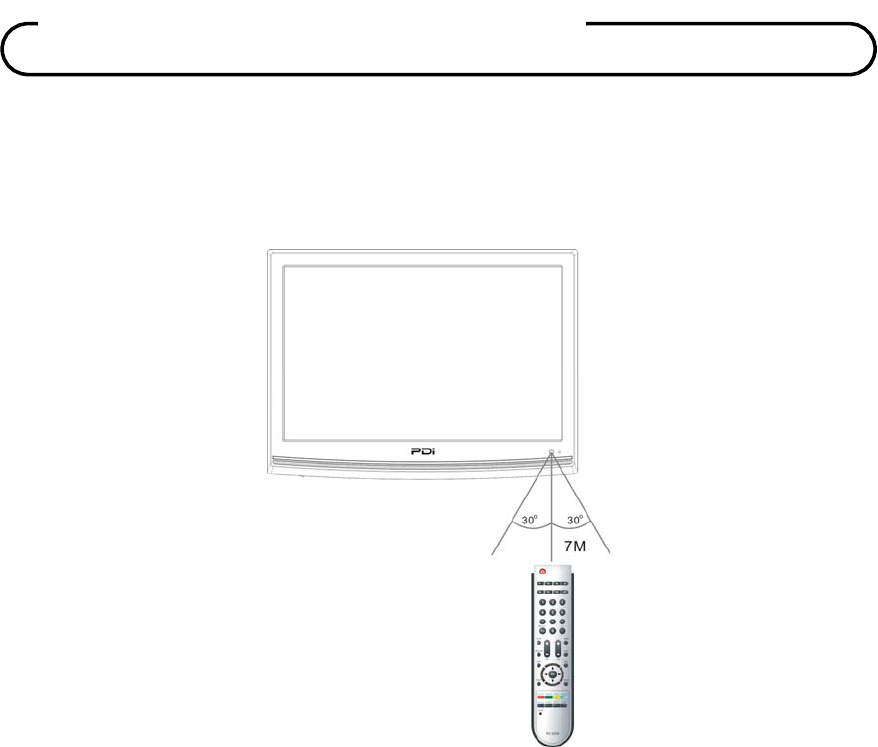
Document Number: PD196-120 Rev 2
10
Using remote controller
Point the remote control unit from no more than about 7 meters (22 feet) from the television and
within about 60 degrees of the front of the unit.
The operating distance may vary depending on room illumination.
Notes for using remote controller
Make sure there are no objects between the remote controller and its sensor.
Don't place the remote control near a heater or in damp place. Strong impact to the remote
control may cause operation failure.
Signal from the remote control may be disturbed by sun light or other bright light. In this case,
darken the room or move the
TV.
O
p
tional
A
ccessories
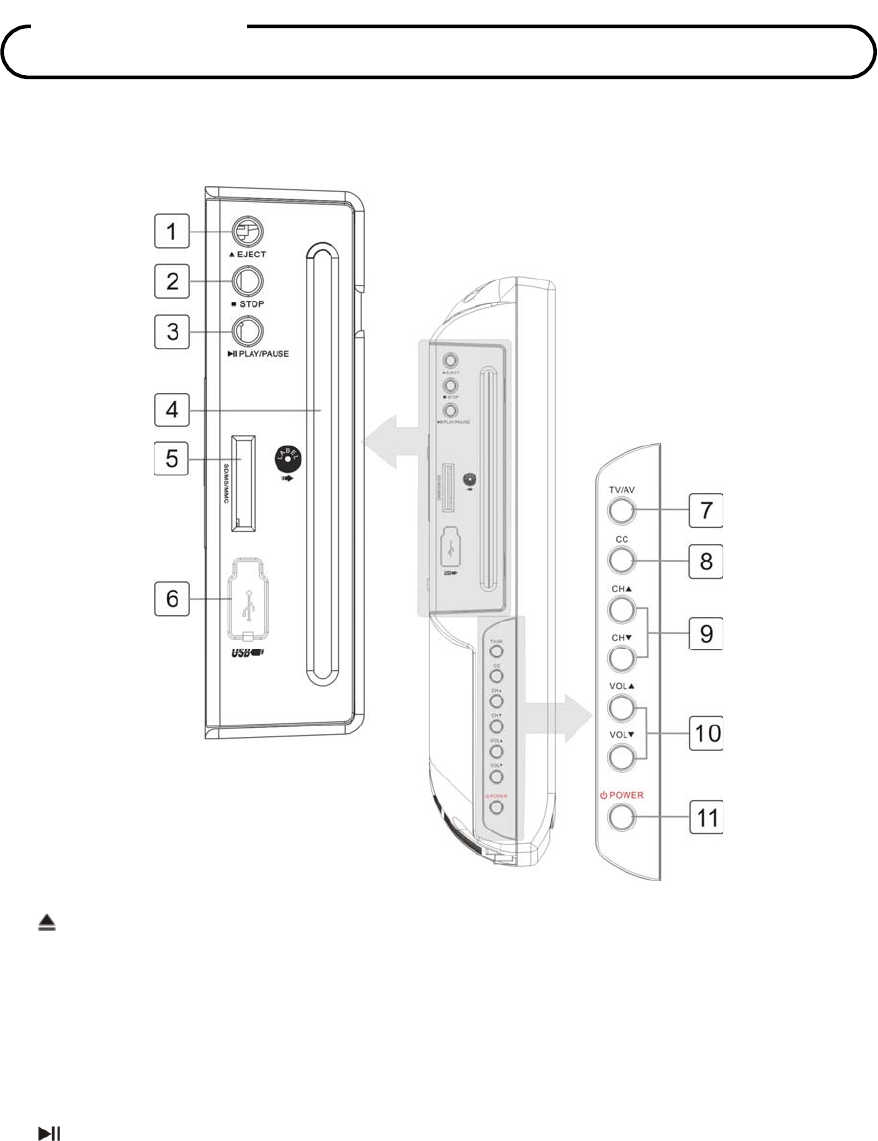
Document Number: PD196-120 Rev 2
11
Left Side Panel
1. EJECT button
Eject the disc in DVD mode.
Adjusts the volume. Adjusts menu settings.
2. STOP button
Stop the disc playback in DVD mode.
3. PLAY/PAUSE button
Start to play the disc in DVD mode.
4. DISC Slot
Insert the disc.
5. SD/MS/MMC card slot
Insert the SD/MS/MMC card.
6. USB Port
Insert the USB device.
7. TV/AV button
Selects the video mode.
8. CC button
Set the caption function.
9. CH ▲/▼ buttons
Selects a program or a menu item.
Controls
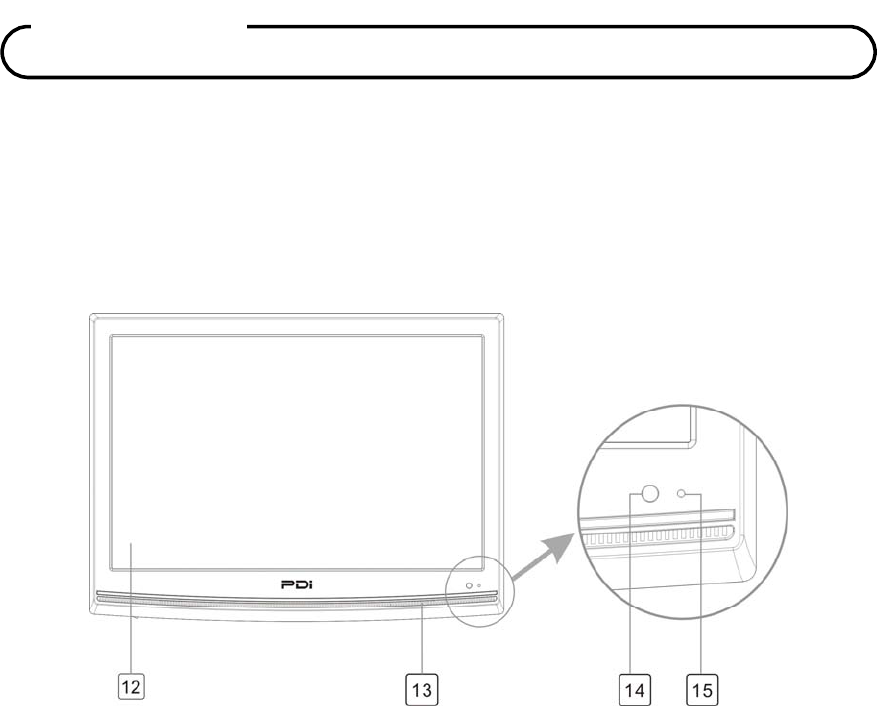
Document Number: PD196-120 Rev 2
12
10. VOL ▲/▼ buttons
Adjusts the volume. Adjusts menu settings.
11. POWER button
Switches TV set on or off.
Front Panel
12. Color TFT screen
13. Speaker
14. Remote Sensor
Accepts the IR signal of remote controller.
15. Power Indicator
Illuminates in red when the TV is off.
Illuminates in green when the TV is
switched on.
Controls
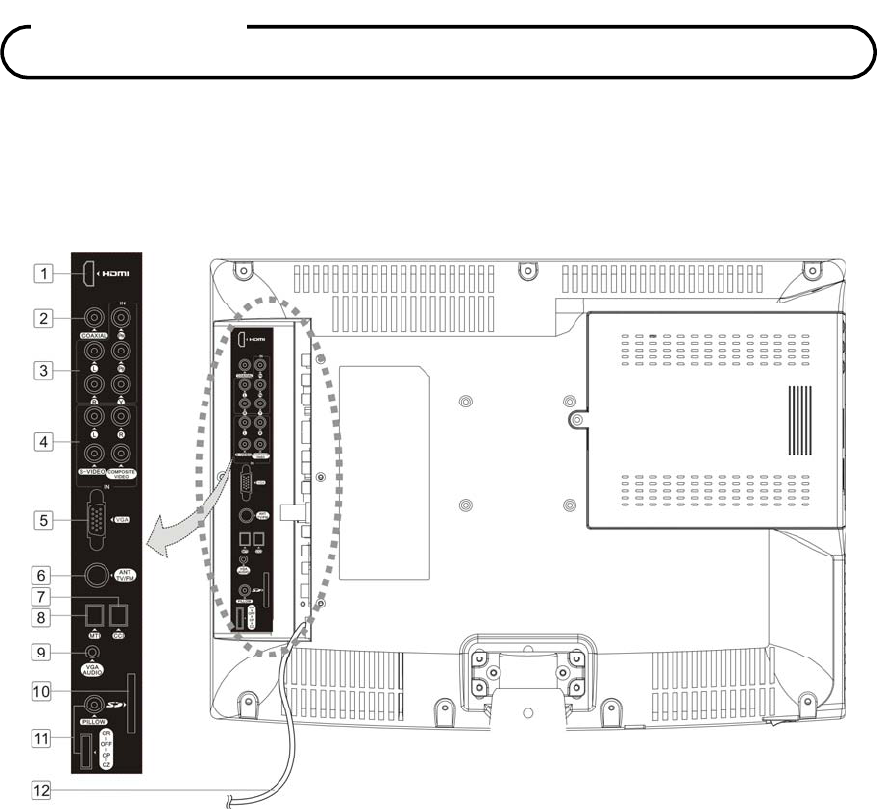
Document Number: PD196-120 Rev 2
13
Rear Panel
Open the back cover on the left side of the unit’s rear panel and all the jacks will appear, as shown
on the figure below:
1. HDMI Jack
Connection for HDMI device.
2. COAXIAL OUT
Provides a digital audio output signal for
connection to an external digital audio
device.
3. COMPONENT IN
Connect the COMPONENT audio/video
output sockets of the DVD to the
COMPONENT audio/video input sockets
of the set.
4. COMPOSITE/S-VIDEO IN
Connect the Video outputs of external
equipment to this input.
Connect the output of an S-VIDEO VCR to
the S-VIDEO input.
Connect the audio cable from the external
equipment or S-VIDEO VCR to the L & R
IN of the set.
5. VGA IN
Connection to the video output jack on
your PC.
6. ANT TV/FM Jack
Connection to TV or FM antenna.
Controls
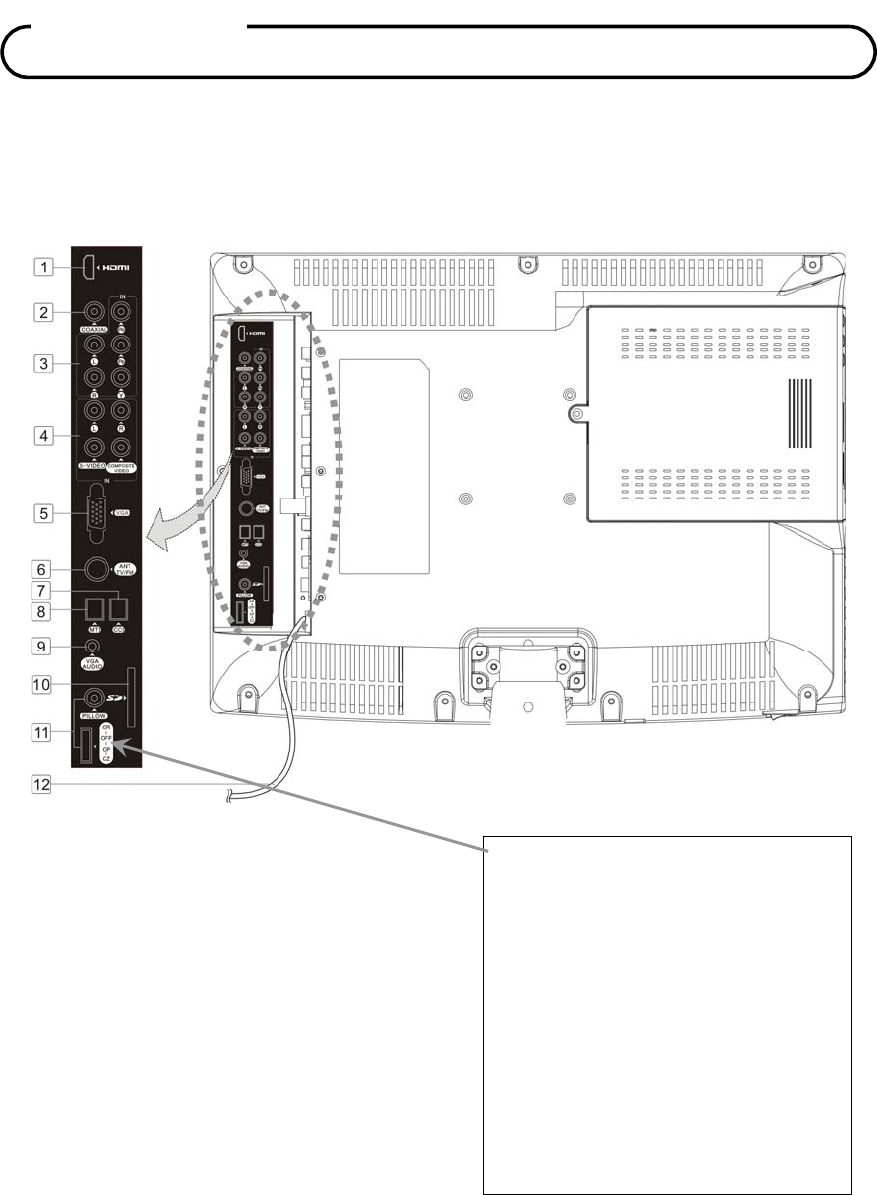
Document Number: PD196-120 Rev 2
14
Rear Panel
Open the back cover on the left side of the unit’s rear panel and all the jacks will appear, as shown
on the figure below:
7. CCI
Communication port.
8. MTI
Connect to MTI device.
Note: CCI and MTI can not be connected
to the external public network, and can be
used by the technician only.
9. VGA AUDIO IN
Connect the audio cable from the PC to the
AUDIO IN of the set.
10. SD Card Slot
Firmware upgrading purpose.
11. PILLOW
Pillow speaker port.
Use the switch to select correct voltage.
CZ: Zenith Compatible (+14V)
CP: Philips Compatible (+5V)
CR: RCA Compatible (-5V)
Off: Pillow port disable (0V)
12. Power Supply Cord
Controls
! CAUTION !
Moving this switch changes the voltage
supplied to the pillow speaker.
Make sure it is set correctly BEFORE
plugging in the pillow speaker jumper
cable.
Failure to do so WILL RESULT IN THE
PILLOW SPEAKER BEING
OVERDRIVEN AND POSSIBLE
DAMAGE TO THE PILLOW SPEAKER.
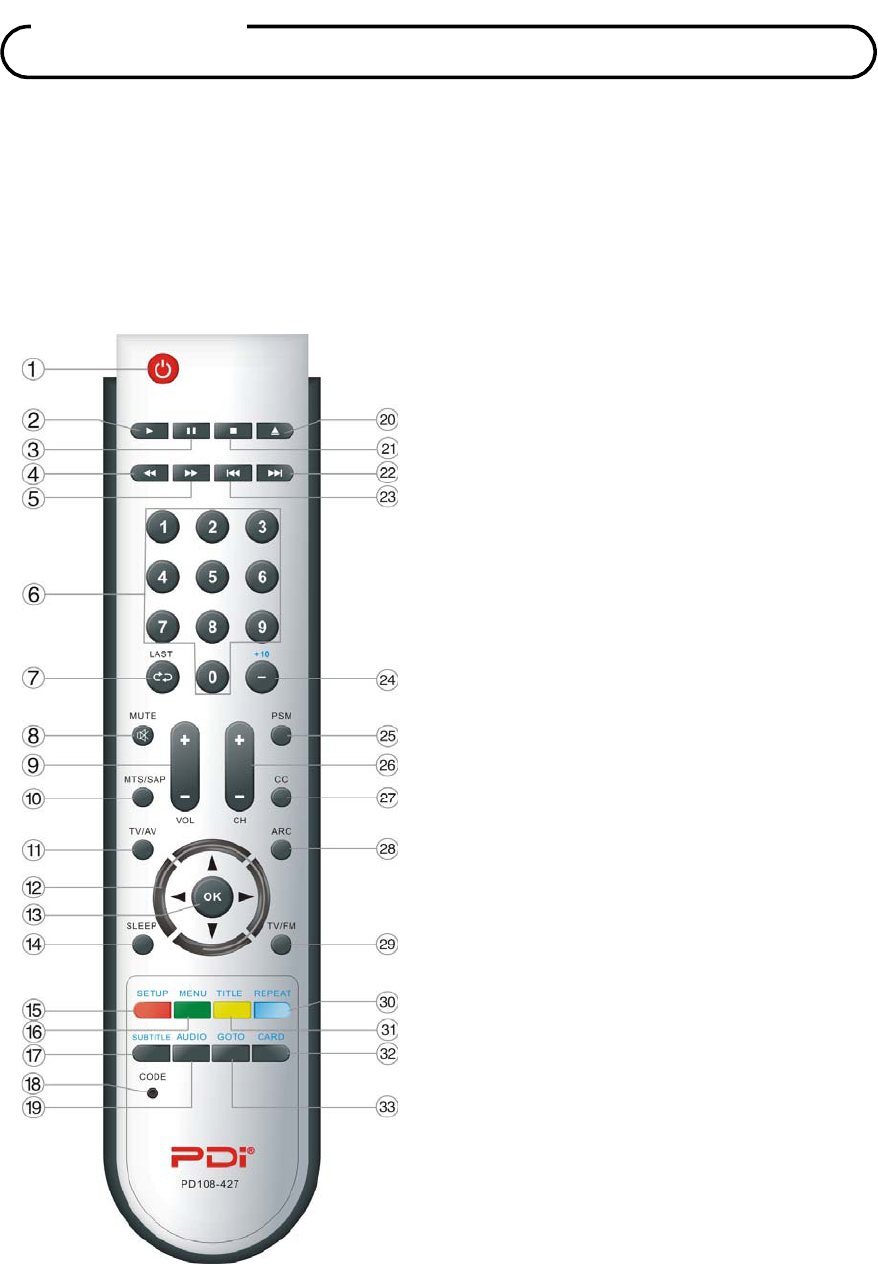
Document Number: PD196-120 Rev 2
15
The remote control (PD108-427) is also performed all setup operations for the television and a
password is needed to enter the setup menu. The remote is NOT included with the TV and must be
ordered separately – one remote is capable of programming an entire hospital of televisions.
Remote Control
Before you use the remote controller, please install the batteries.
1. POWER button
Turns the TV on or off.
2. ►PLAY button
Starts to play the disc in DVD mode.
3. PAUSE button
Pause the playback or start step by step
playback in DVD mode.
4. button
Activate fast backward playback during
disk playback in DVD mode.
5. button
Activate fast forward playback during disk
playback in DVD mode.
6. 0~9 Number buttons
Selects numbers.
7. LAST button
Returns to the previously viewed channel.
8. MUTE button
Turns the sound on or off.
9. VOL +/- button
Adjust the sound level or adjusts menu
settings.
10. MTS/SAP button
Adjust the audio mode for either SAP,
Mono, or Stereo.
11. TV/AV button
Selects programmed external inputs.
12. Direction buttons (▲▼◄►)
Selects a menu item or adjusts menu
settings.
Controls

Document Number: PD196-120 Rev 2
16
13. OK button
Confirms the current selection.
14. SLEEP button
Sets the sleep timer.
15. SETUP button
Displays the main menu.
Exit current OSD menu.
16. MENU button
Displays the disc menu in DVD mode.
17. SUBTITLE button
Selects a desired subtitle language if the
disc contains multi-subtitle languages
during disc playback in DVD mode.
18. CODE button
The remote offers independent Bed A or
Bed B selectable codes and independent
control of a single television in a two
television room.
Press this button for about 3 seconds to
select Bed A or Bed B.
19. AUDIO button
Selects a desired audio language if the
disc contains multi-audio languages
during disc playback in DVD mode.
20. EJECT button
Ejects the disc in DVD mode.
21. STOP button
Stops the disc playback.
22. button
Press to go to the next chapter/track
during disc playback.
23. button
During disc playback, press once to go to
the beginning of current chapter/track;
press twice repeatedly to go to the
previous chapter/track.
24. +10 button
In TV mode, press to select DTV (Digital
TV) channels.
For example, to select channel ‘54-3’,
press ‘54’, then press this button and ‘3’.
In DVD mode, press to select numbers
greater than 9.
25. PSM button
Recalls your preferred picture setting.
26. CH +/- button
Selects next channel or a menu item.
27. CC button
Sets the caption function.
28. ARC button
Changes the aspect ratio.
Repeatedly press the ARC button to
select your desired picture format.
29. TV/FM button
Selects either TV or FM mode directly.
30. REPEAT button
Press to repeat a chapter or title in DVD
mode.
31. TITLE button
Press to enter or exit the title menu of the
disc during disc playback in DVD mode.
32. CARD button
In DVD mode, press to shift among disc
playback, USB playback and CARD
playback mode when an external USB
device or card is connected.
33. GOTO button
Press to access or exit the search menu in
DVD mode.
Controls
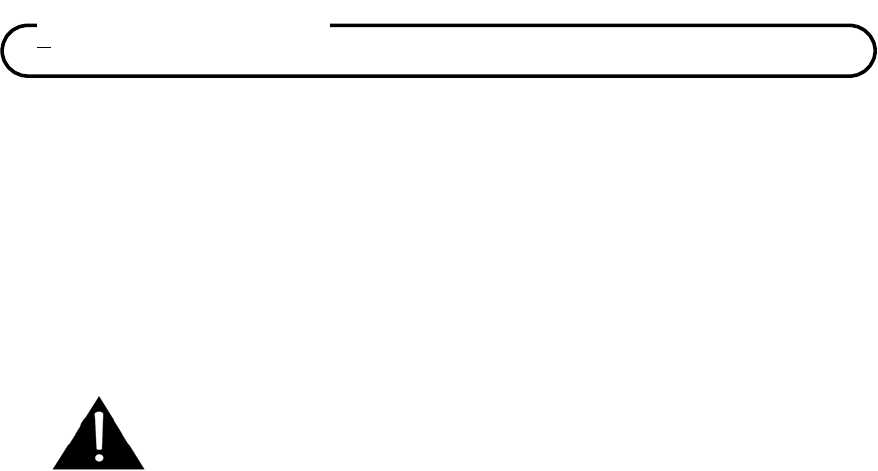
Document Number: PD196-120 Rev 2
17
LOCATION GUIDELINES
The model PDI-P19LCDC Hospital Grade LCD TV is a specialized LCD television. This TV is
intended for entertainment and educational purposes for use in a hospital, a nursing home, a
medical-care center, or a similar health-care facility in which installation is limited to a
non-hazardous area in accordance with the National Electrical Code, ANSI/NFPA 70. The
PDI-P19LCDC is designed for mounting to PDi manufactured mounts. Installation of the TV on any
other mount is not recommended.
WARNING: The TV’s VESA mounting holes are designed for M4 metric
screws only. Use of a non-PDi approved mount or SAE hardware could
result in a condition where the TV could unexpectedly fall and cause injury
or death.
The PDI-P19LCDC mounts at the foot of a patient’s bed with the supplied bracket. Select a location
that is near an AC wall outlet and that does not expose the TV to bright room lights or sunlight if
possible. The LCD TV also requires connection of both CATV cable signal and across-room wiring
for the pillow speaker.
OSHPD (State of California Only)
The combined weight of the PDI-P19LCDC TV and PDI wall mount totals less than 20 pounds. At
the time of this writing, the involvement of a written, submitted, reviewed, and approved plan by
OSHPD is not required to install the PDI-P19LCDC TV in the state of California.
CABLE SYSTEM GROUNDING
The coax cable system connected to the PDI-P19LCDC TV should be grounded in accordance with
the National Electrical Code, ANSI/NFPA 70. The code provides guidelines for proper grounding
and, in particular, specifies that the cable ground shall be connected to the grounding system of the
building, as close to the point of the cable entry as practical.
Installation
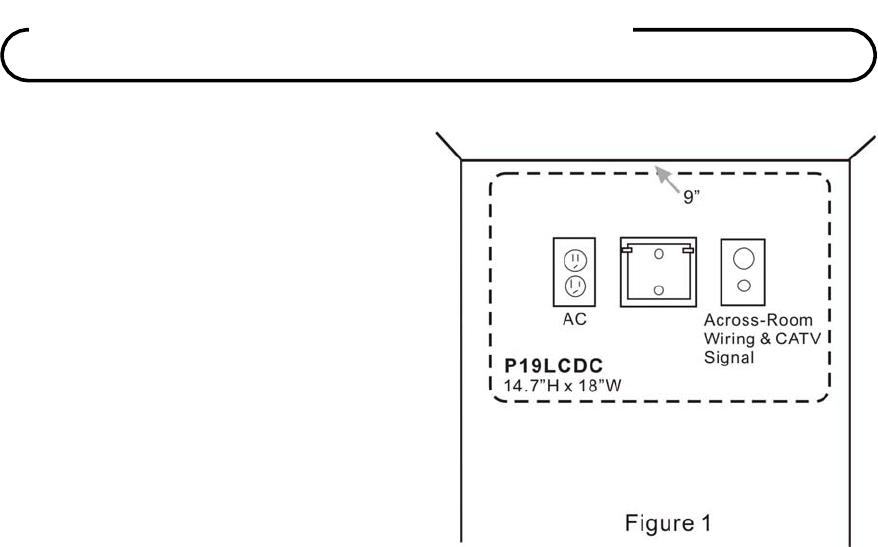
Document Number: PD196-120 Rev 2
18
1. Refer to Figure 1. Select a location on
the wall approximately 9 inches below
the ceiling.
NOTE: Do not locate AC, Across-Room
Wiring, and CATV Signal outlets below
the Wall Bracket’s location as it will
cause clearance issues and interfere
with the TV’s cabinet when mounted to
the bracket.
Position the Wall Bracket and locate two
mounting holes. Secure the bracket to
the wall (mounting hardware is not
included).
2. Refer to Figure 2. Position the Back Mount on the LCD TV cabinet. Attach with four M6 screws
provided.
3. Mate the Back Mount to the Wall Bracket making sure the pivot pins are retained in the “U”
shaped slot. Using the pilfer security driver packed with the hardware, secure with two 10x32
pilfer screws.
4. Connect the AC line cord, Pillow Speaker Jumper Cable, and CATV Coax Cable.
5. The TV’s tilt can be adjusted by loosening both Pilfer Screws, adjusting tilt, and then tighten.
Wall Mountin
g
on Bracket
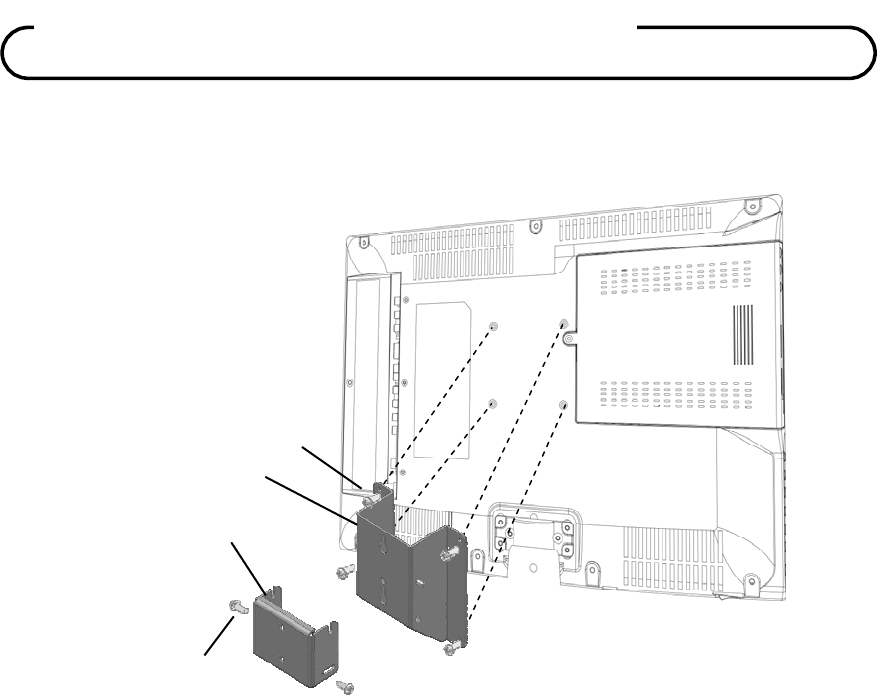
Document Number: PD196-120 Rev 2
19
Figure 2
Wall Mountin
g
on Bracket
M6 x 10mm
Screws (4)
Pilfer Screws (2)
Back Mount
Wall Mount
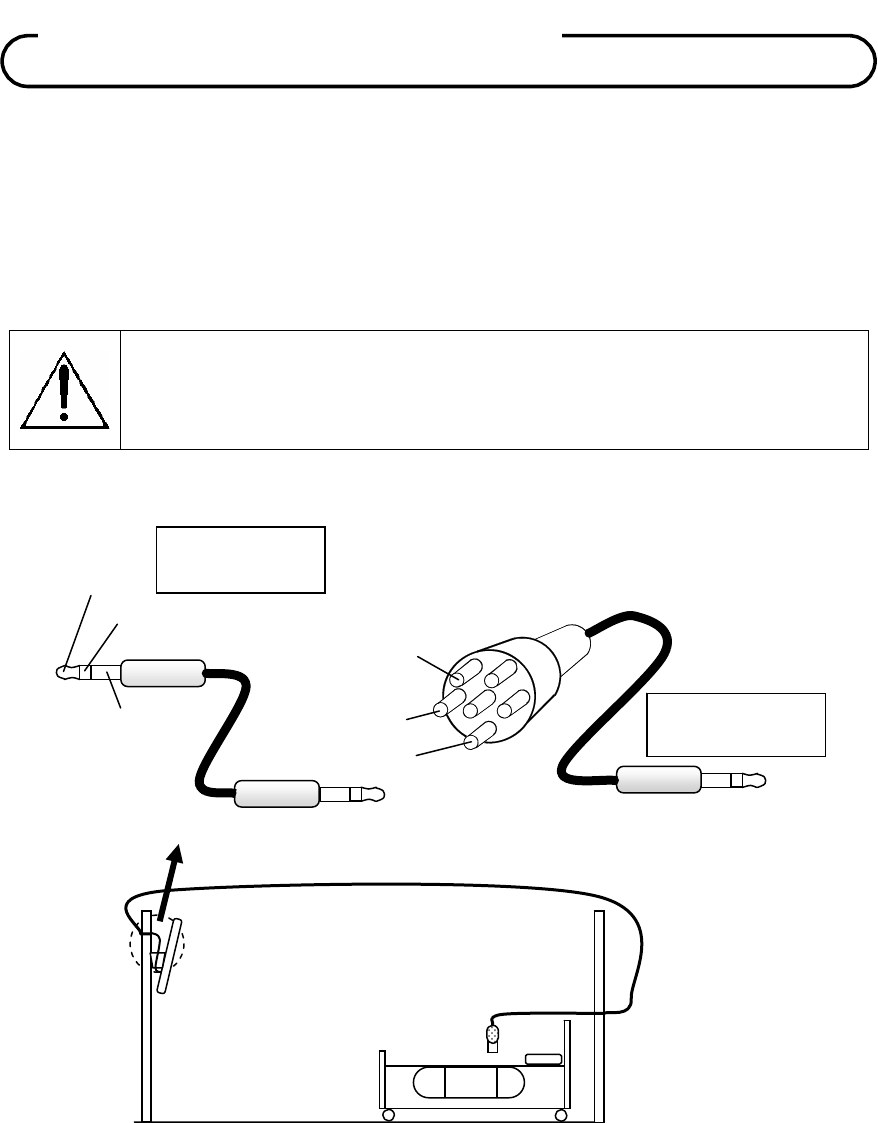
Document Number: PD196-120 Rev 2
20
A ¼” stereo style pillow speaker (pendant control) jack is located on the TV’s connector panel on
the backside. This TV is designed to work with either a digital pillow speaker that generates digital
style control codes or a single-button analog (switch-style) pillow speaker. A rear panel mounted
switch allows use of different brands of pillow speakers and supports the major brands; Zenith,
Philips, and RCA pillow speakers. Please refer to the “Pillow Speaker” section elsewhere in this
manual for details.
WARNING: DO NOT connect the pillow speaker circuit Common to earth ground.
Grounding of the Common will defeat the isolation circuitry of the television and
possibly expose the patient to harmful shock currents should a wiring fault occur.
SPEAKER
DATA / SWITCH
COMMON
SPEAKER
DATA / SWITCH
COMMON Jumper Supplied
with TV
Optional Jumper
PD106-417
ACROSS ROOM WIRING
Across-Room Wiring
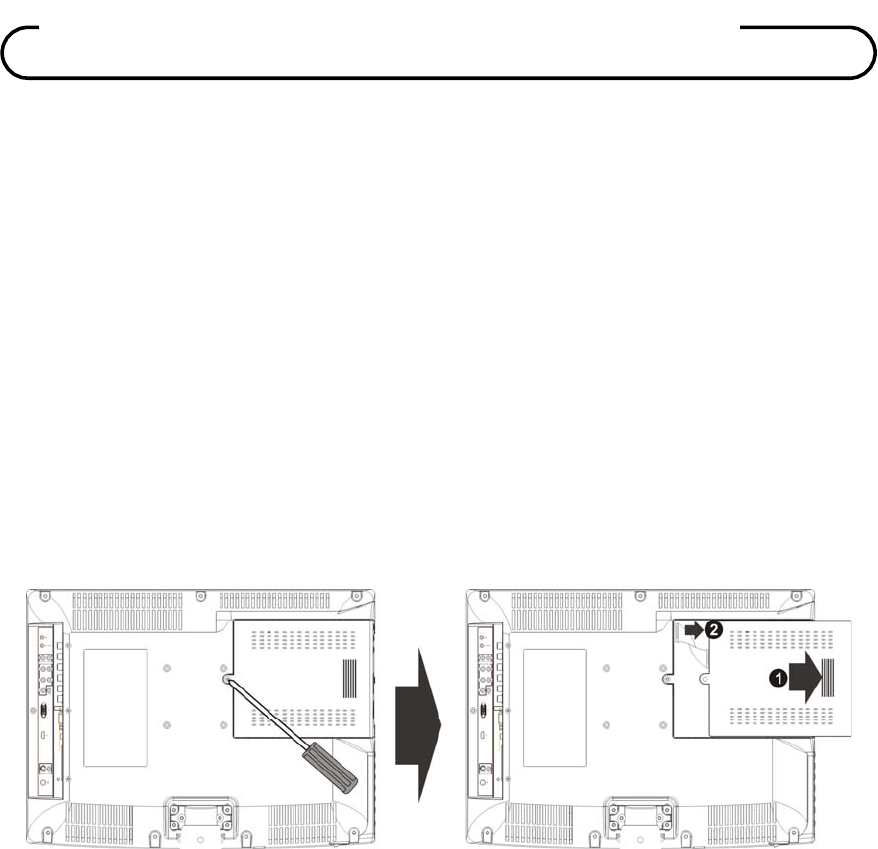
Document Number: PD196-120 Rev 2
21
This TV may have come equipped with an optional removable functional module. The television is
designed to allow simultaneous use of two different modules; the functional modules can be
installed in three different positions. Please follow the procedures below to remove or install the
functional modules.
Notes:
Before removing or installing the functional module, ensure that the television is unplugged and
turned off.
Functional Module removal:
Refer to the illustration below and follow the procedures below to remove the functional module
from the TV.
Step 1: Loose the screw on the functional module.
Step 2: Carefully slide the functional module along the rails and unplug the connecting cord from
the LCD TV.
Step 3: Slide the functional module along the rails to fully remove the module.
Functional Module installation:
There are three different positions for installing the functional module and two slots for connecting
the MGI connecting cord. Select one proper position for installing:
1. Plug the connecting cord into the functional module.
2. Carefully slide the module into the desired position and lock the module with one screw.
External Functional Module
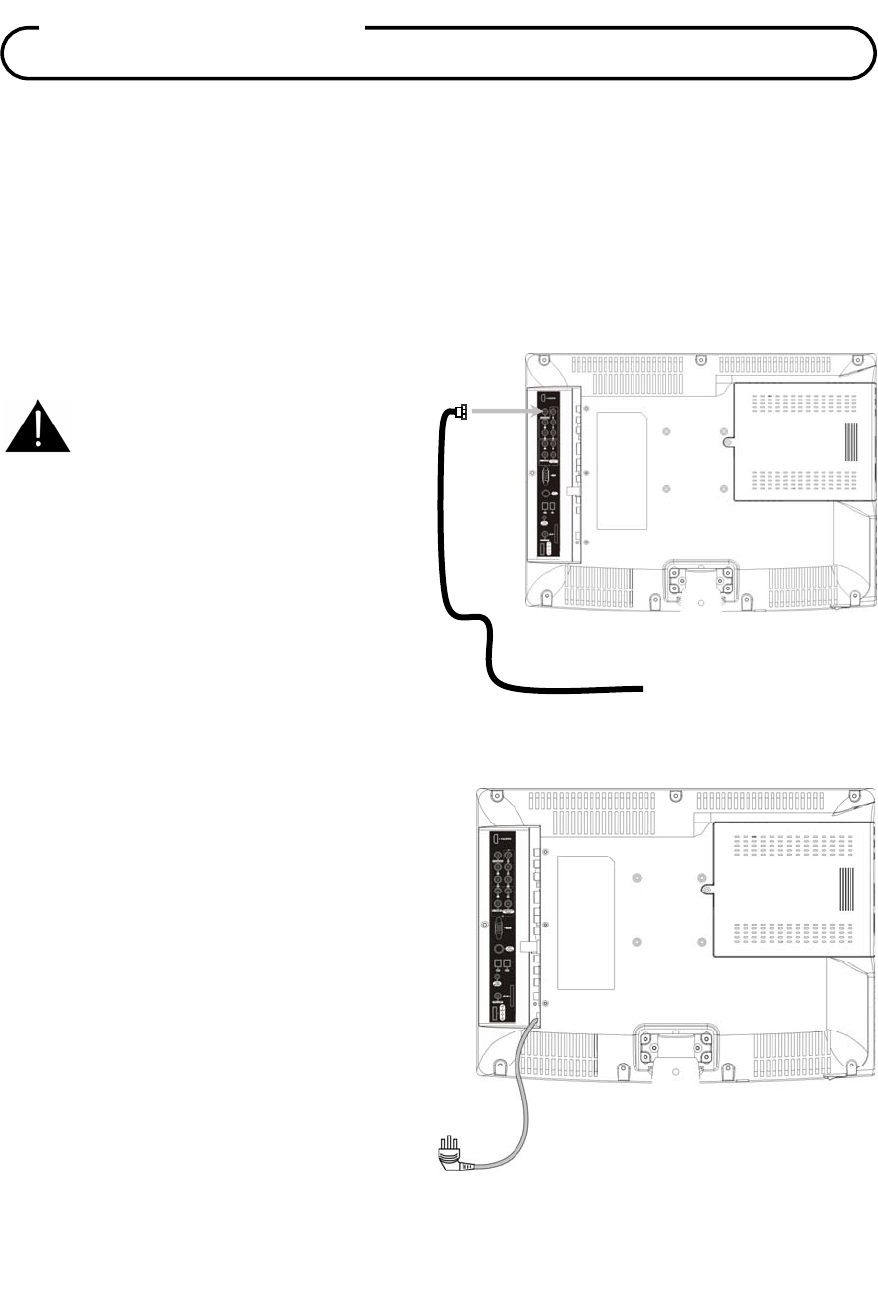
Document Number: PD196-120 Rev 2
22
• Do not connect the power cord until all other connections have been made.
• Ensure that you observe and correctly connect colored cables when connecting audio and
video cables.
Antenna “ANT” Connection
An “F” style jack is located on the TV’s connector panel
.
AC POWER
A right-angled AC power cord 1meter in
length is supplied with each TV.
Select a location that is near an AC wall
outlet and that does not expose the TV to
bright room lights or sunlight if possible.
Connect the AC power cord to a powered
outlet.
CABLE ROUTING
Route all cables through the opening
located at the bottom of the cabinet.
Connections
CAUTION: Some hospital cable
systems provide power voltage
on the coaxial cable. This TV is
NOT designed to be powered
via a coaxial cable. Do not
connect to a powered coaxial
cable. Damage will result to the
TV.
Hospital Coax Cable
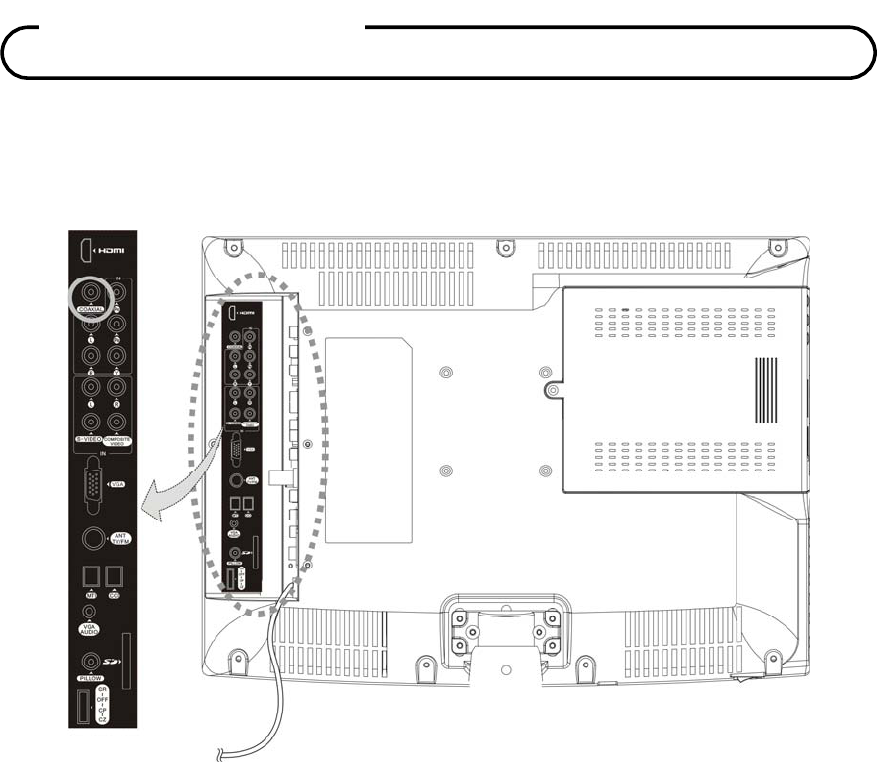
Document Number: PD196-120 Rev 2
23
COAXIAL OUT
Provides demodulate audio from the TV’s tuner for recording to an external audio amplifier.
1. Connect only the COAXIAL output to the input of an Amplifier. TV sound should now play
through the amplifier system.
Connections
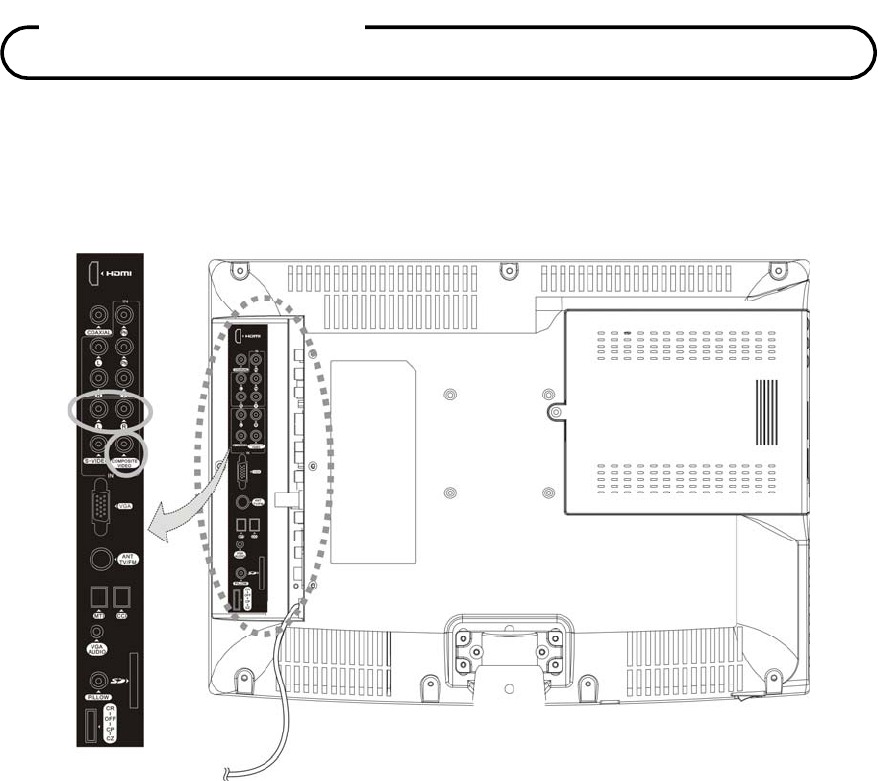
Document Number: PD196-120 Rev 2
24
A/V IN
Connects composite video, and stereo or mono audio from devices such as VCR’s, DVD’s, and
Game Boxes.
1. Connect the audio outputs from the device (L, R) to the COMPOSITE VIDEO IN L & R on the
TV. Connections are color code.
2. Connect the video output from the device to the COMPOSITE VIDEO IN on the TV.
Connection is color-coded.
3. Verify that the COMPOSITE VIDEO mode is enabled in the Source Setup menu. Please see
“Source Setup” instructions elsewhere in this manual for details.
4. Press the TV/AV button repeatedly until COMPOSITE VIDEO appears in the lower right corner
of the screen indicating selection of COMPOSITE VIDEO.
5. Activate the device.
Connections
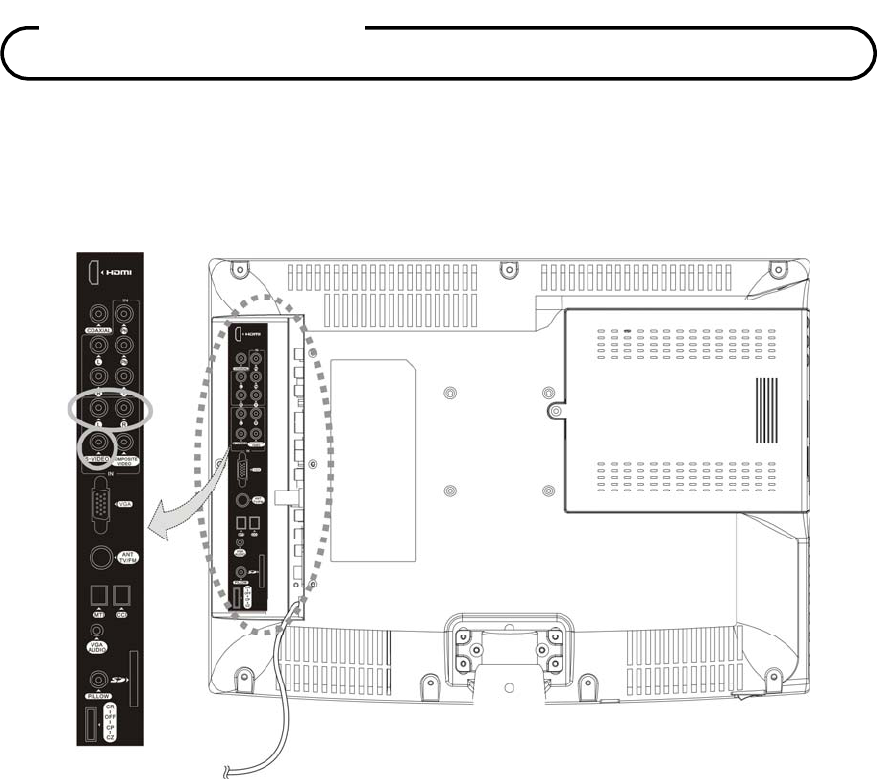
Document Number: PD196-120 Rev 2
25
S-VIDEO Connection
If the external equipment you connect has an S-VIDEO jack, you can use an S-VIDEO cable for
improved picture quality (compared to an COMPOSITE VIDEO cable).
1. Connect the VCR’s S-Video output directly to the TV’s S-VIDEO connector.
2. Connect the VCR’s L & R audio to the TV’s L & R connector inputs.
3. Verify that the S-VIDEO mode is enabled in the Source Setup menu. Please see “Source
Setup” instructions elsewhere in this manual for details.
4. Press the TV/AV button repeatedly until S-VIDEO appears in the lower right corner of the
screen indicating selection of S-VIDEO.
5. Activate the VCR. The VCR playback picture appears on the screen.
NOTE:
• COMPOSITE VIDEO and S-VIDEO share the L/R audio jacks and S-VIDEO is the priority.
Connections
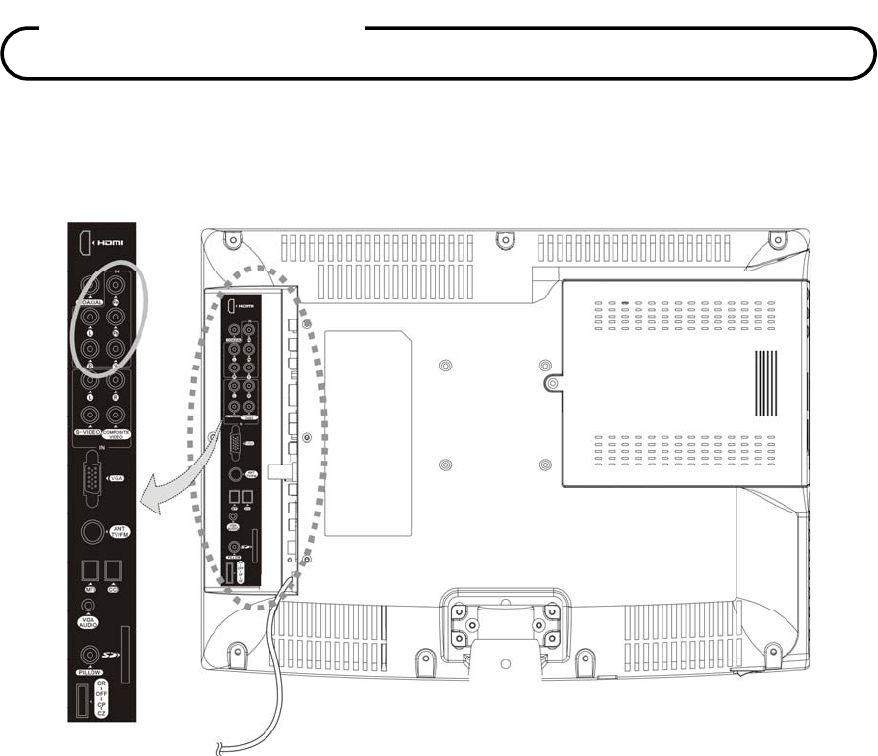
Document Number: PD196-120 Rev 2
26
Component IN
The TV supports one input for devices such as a DVD that offer Component type signals.
1. Use a component video cable to connect the DVD player’s Y/PB/PR jacks to the TV’s
component Y/PB/PR jacks.
2. Use an audio cable to connect the DVD player’s Audio OUT jacks to the TV’s Audio In jacks. Be
sure to use the appropriate audio input adjacent to the corresponding video input.
3. Verify that the appropriate component input is select is enabled in Source Setup menu. Please
see Source Setup instructions elsewhere in this manual for details.
4. Press the TV/AV button repeatedly until Component appears in the lower right corner of the
screen indicating selection of the component input.
5. Note: The Y/PB/PR jacks on your external signal source such as DVD player are sometimes
labeled Y/Cb/Cr or Y/B-Y/R-Y. If so, connect the cables to like colors.
6. Activate the DVD. The DVD playback picture appears on the screen.
Connections
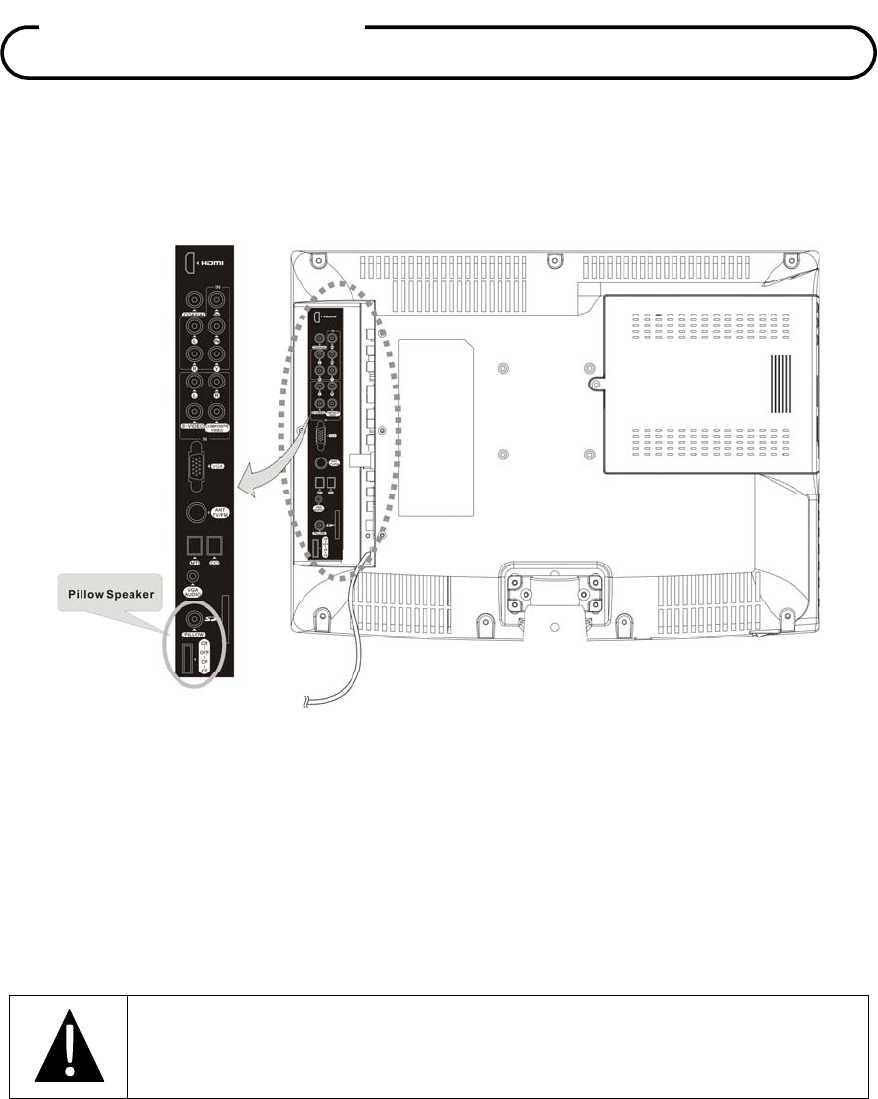
Document Number: PD196-120 Rev 2
27
Pillow Speaker
The pillow speaker (pendant control) jack is located on the TV’s connector panel. Control of the TV
using an external wired pillow speaker is possible.
1. Select the appropriate brand of digital pillow speaker suing the recess slide switch next to the
PILLOW jack.
CZ for Zenith©
CP for Philips©
CR for RCA©
OFF to disable the pillow speaker.
For analog style pillow speakers set the switch to either CZ, CP or CR.
NOTE: The TV is shipped from the factory with the switch in the OFF position.
CAUTION: Confirm pillow speaker type and set the side switch appropriately
BEFORE connecting the pillow speaker to the TV. Failure to follow this procedure
could result in damage to the pillow speaker and/or TV.
2. Connect the pillow speaker to the PILLOW jack.
3. Operate the pillow speaker and verify correct control.
Zenith is a trademark of the Zenith Electronics Corporation, All Rights Reserved.
Philips is a trademark of Koninklijke Philips N.V. All rights Reserved.
RCA is a trademark of the RCA Corporation. All Rights Reserved.
Connections
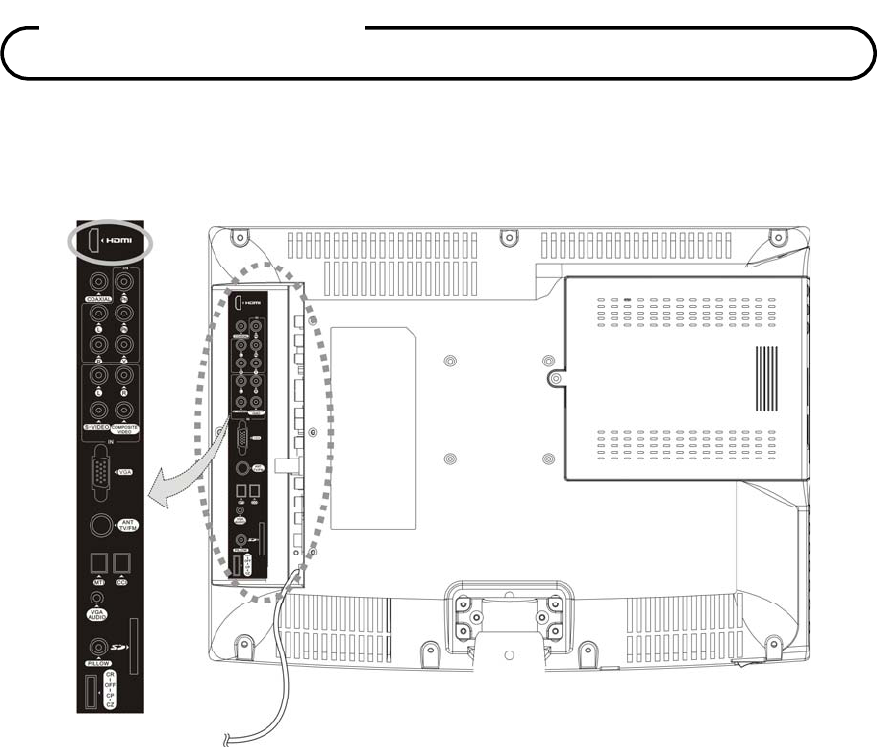
Document Number: PD196-120 Rev 2
28
HDMI INPUT
Two separate inputs are available for High Definition Multimedia Interface (HDMI) style signals.
1. Connect the HDMI output from the external device to HDMI on the TV.
2. The external device’s audio may be connected via the HDMI port, PC audio or Component
audio inputs. The audio input must then be set accordingly in the Sound menu using the HDMI
Audio Port source setting.
3. Verify that the HDMI source is enabled in the Source Setup menu. Please see “Source setup”
instructions elsewhere in this manual for details.
4. Press the TV/AV button repeatedly until the appropriate input HDMI appears in the upper right
corner of the screen indicating selection of the HDMI input.
5. Activate the external device.
Connections
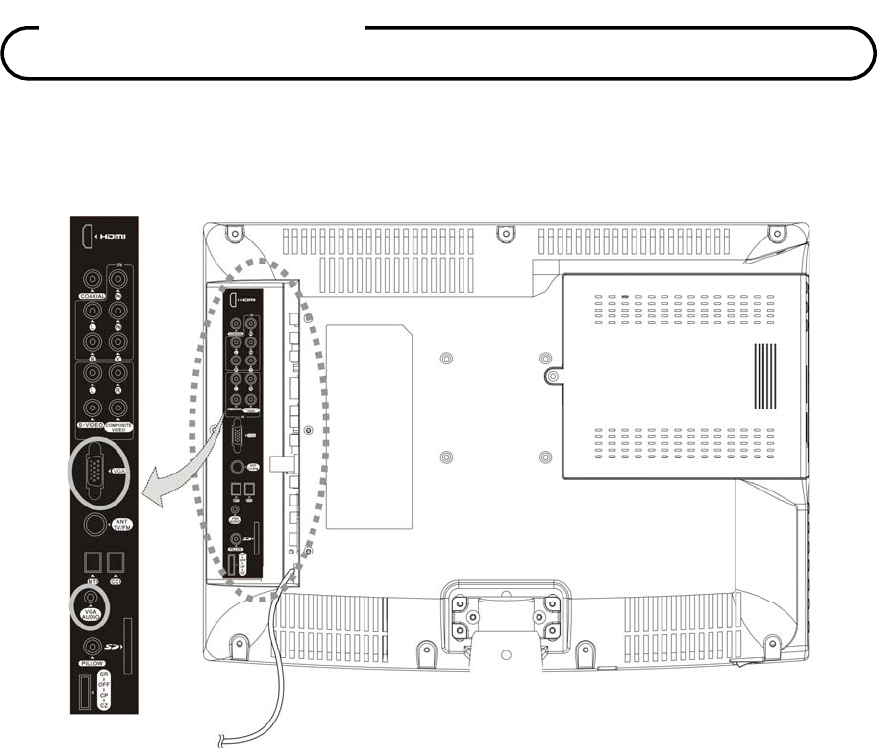
Document Number: PD196-120 Rev 2
29
PC IN
The TV can also be used as a computer monitor.
1. Connect the computer’s video cable to the VGA IN socket on the set.
2. Connect the computer’s audio cable to the AUDIO IN jack on the set.
3. Verify that PC-ANALOG is enabled in the “Source Setup” menu. Please see “Source Setup”
instructions elsewhere in this manual for details.
4. Press the TV/AV button repeatedly until PC-ANALOG appears in the lower right corner of the
screen indicating selection of PC-ANALOG input.
5. Switch on the computer. The computer’s screen should appear on the set.
Connections
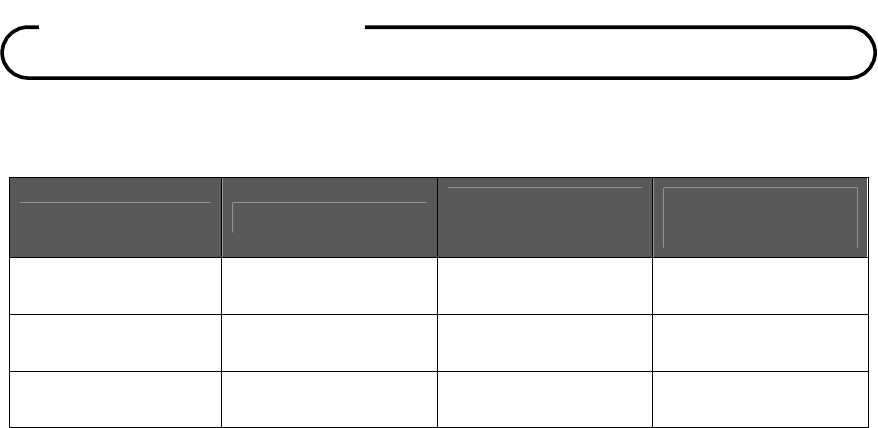
Document Number: PD196-120 Rev 2
30
Supported Resolution
Model Resolution Horizontal frequency
(KHz)
Vertical frequency
(Hz)
VGA 640 x 480 31.5 KHz 60Hz
SVGA 800 x 600 37.9 KHz 60Hz
XGA 1024 x 768 48.4 KHz 60Hz
NOTE:
1. The TV automatically switches to support the resolutions shown. Selection of a non- supported
resolution may result in either a poor or missing picture display.
2. If possible, use the VESA 1024 x 768, 60 Hz video mode to obtain the best image quality. If
other resolutions are used, some scaled or processed pictures may appear on the screen.
Connections
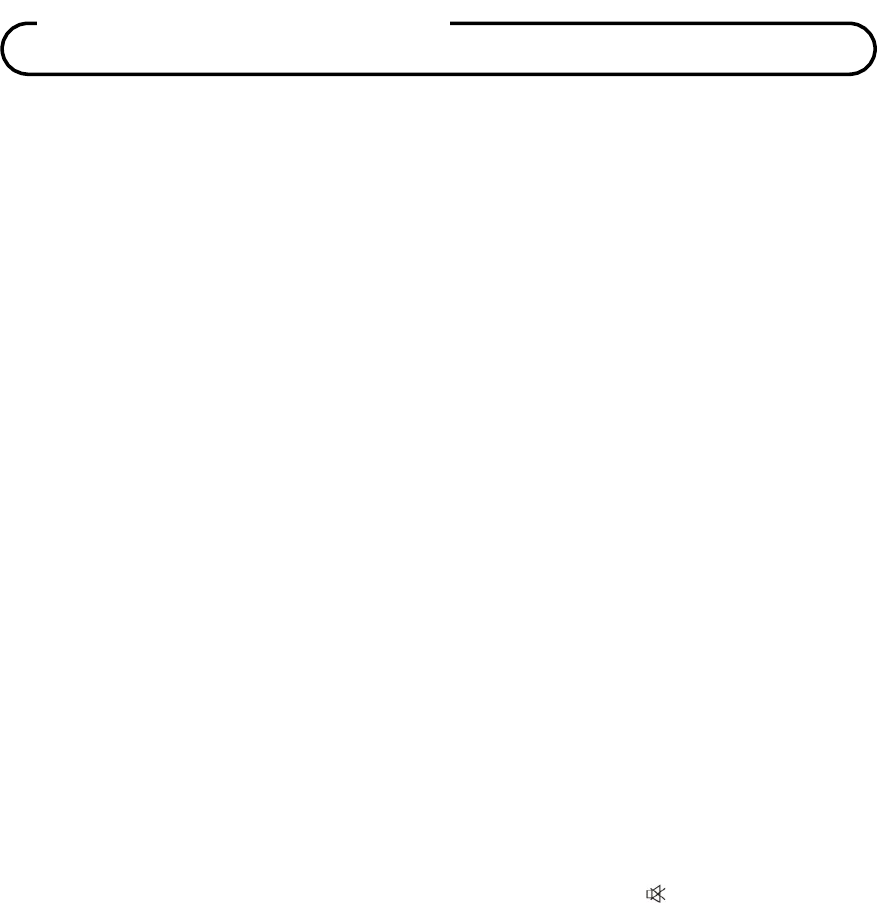
Document Number: PD196-120 Rev 2
31
Turning the TV On and Off
1. Connect the AC power cord to wall AC Outlet. A front mounted indicator light will illuminate Red
indicating the TV has power.
2. Press the POWER button on the remote control, or the TV’s POWER button, or the pillow
speaker’s TV power button. The TV’s indicator light will illuminate Green indicating the TV is
turned ON. The TV’s screen display requires approximately 3 seconds to warm up and display
a picture.
3. Press the POWER button again to turn the TV off. A front mounted indicator light will illuminate
Red indicating the TV is off.
Channel Selection
You can select a channel number with the CH+/- or NUMBER buttons.
NOTE: Not all pillow speaker models support direct entry of channels.
Volume Adjustment
Press the VOL+/- button to adjust the sound level.
NOTE: Some pillow speakers contain only a volume wheel that may also require adjustment.
Last Channel
Press the LAST button on the remote control to view the last program you were watching.
NOTE: Some pillow speakers do not support last channel viewing.
Sound Mute Function
Press the MUTE button. The sound is switched off and the mute display appears.
To cancel mute mode, press the MUTE button again, or press VOL+ or VOL-.
NOTE: Some pillow speakers do not support the mute feature.
Sleep Timer
The sleep timer turns the TV off after activation of a preset time limit.
Press the SLEEP button on the remote repeatedly to select the number of minutes. The time limit
can range from 10 up to 120 minutes in value.
Basic O
p
eration
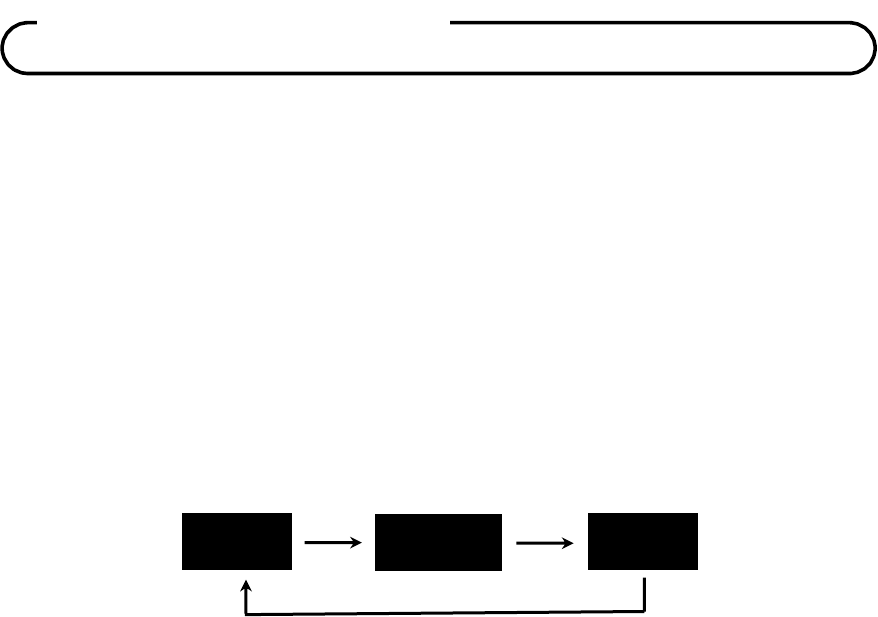
Document Number: PD196-120 Rev 2
32
Bed A/B Selection
The remote offers independent Bed A or Bed B selectable codes and independent control of a
single television in a two television room.
Press the CODE button on the remote control to shift between Bed A and Bed B.
On Screen Menu Language Selection
You can adjust the language used in displaying the OSD on screen display.
1. Press the OK button on the remote control.
2. Press the CH+/- or ▲/▼ direction button to select the OSD language menu.
3. Press the VOL+/- or ◄/► direction button to select the desired language.
4. Press the SETUP button to exit the main menu.
Changing the Source Input
The TV can be switched to other display modes such as VCR, DVD, PC, or other externally
connected devices.
1. Press the TV/AV button to change to another source input.
NOTE: The desired source input must be enabled in the Source Setup menu.
Please see
“Source Setup” instructions elsewhere in this manual for details.
2. Alternatively, press ▲/ ▼ buttons until reaching the highest channel (or below to the lowest
channel). All activated sources will appear in the channel table above the highest channel and
is directly viewable.
NOTE: The “Channel to Other Sources” must be enabled in the FEATURES menu to allow top
of channel display of activated sources.
English Francais Espanol
Basic O
p
eration
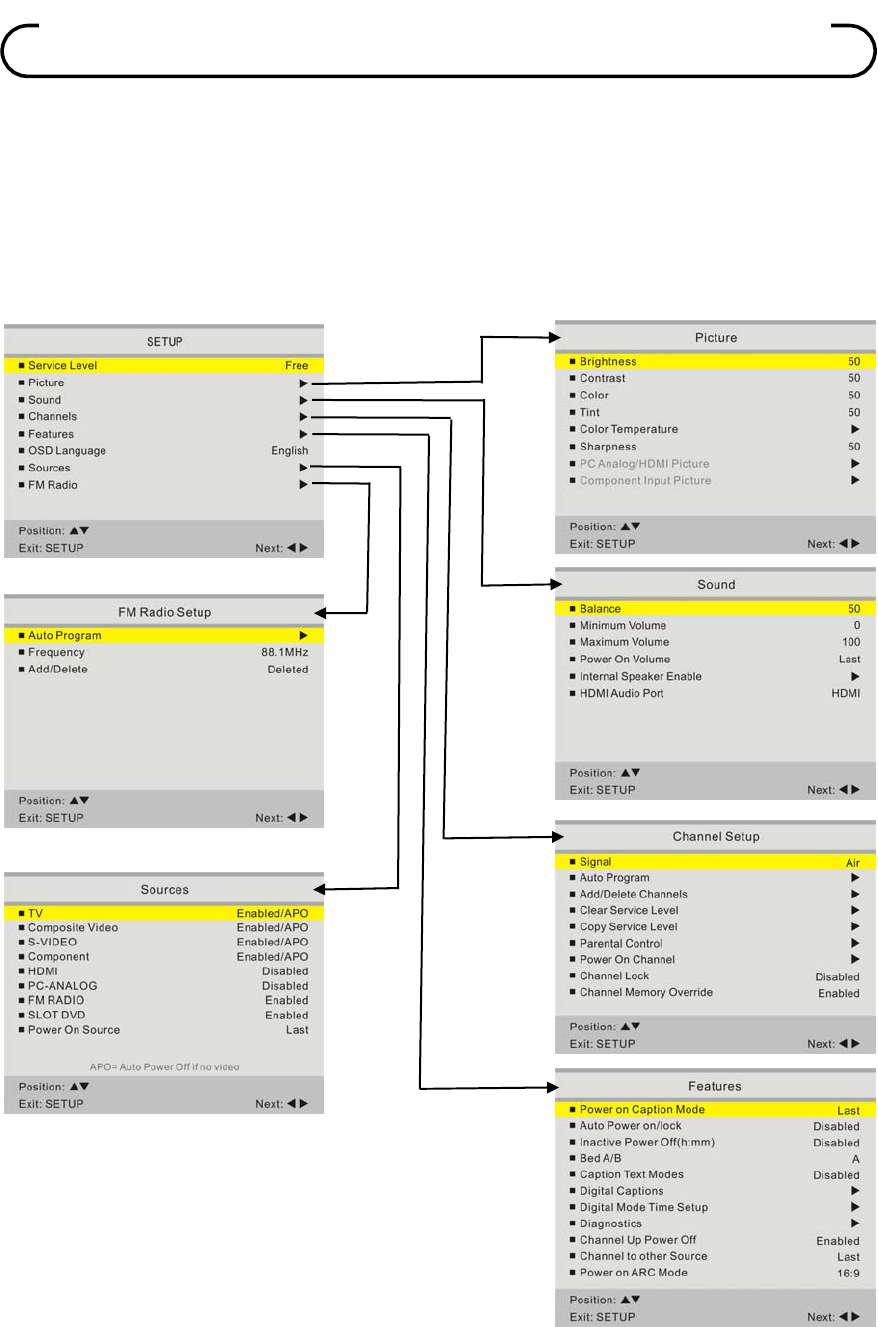
Document Number: PD196-120 Rev 2
33
The TV is programmed using the menus.
1. Press the OK button and then press 7-5-3-1 on the remote control to display the main SETUP
menu.
2. Press the CH+/- or ▲/▼ direction button to select a menu item.
3. Adjust or enter the menu item using the VOL+/- or ◄/► direction buttons.
4. Press the SETUP button on the remote control to return to the previous menu.
On Screen Menus and Displays
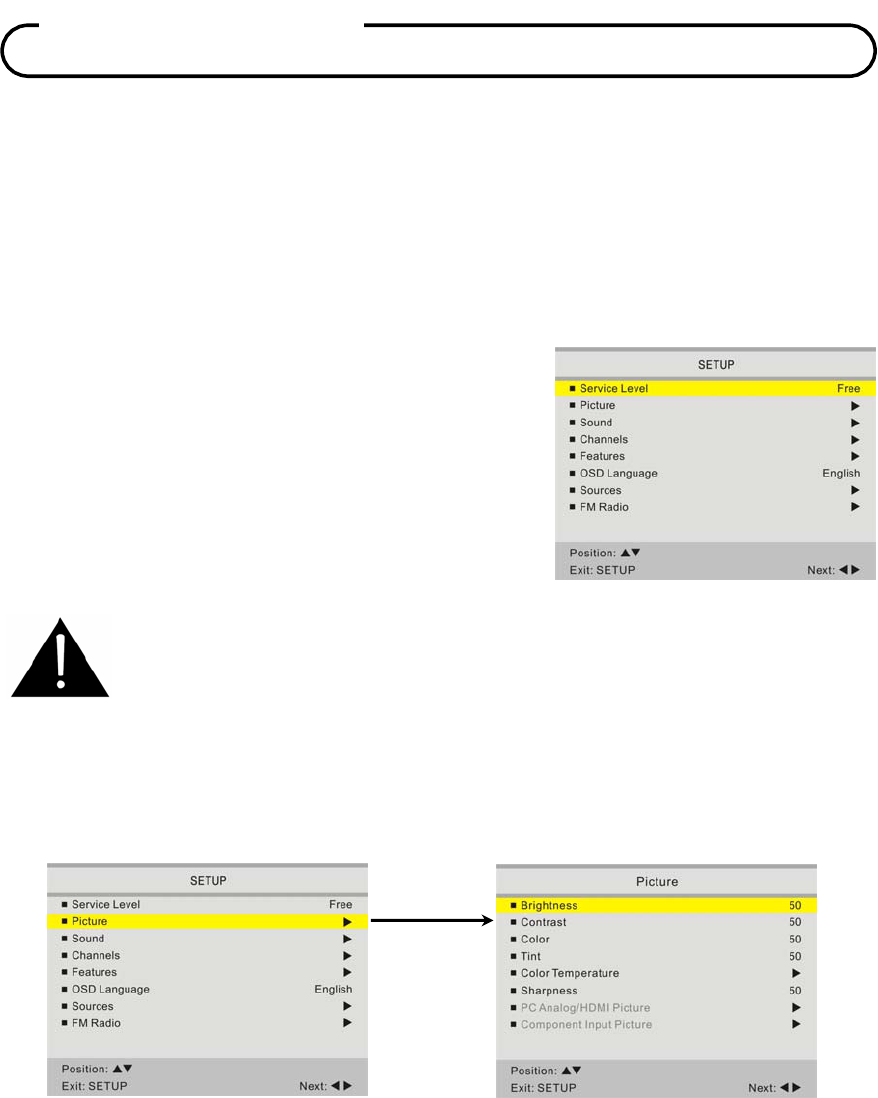
Document Number: PD196-120 Rev 2
34
Service Level
The TV can be configured with 3 different banks of channels called Service Levels. Each Service
Level can be programmed with any combination of channels. For example, a hospital usually elects
to dedicate one of the service levels for Pediatrics and another for Maternity since additional or
banned channels may be found in either location that would not be normally shown to the general
patient population. A DISABLED service level is also available that does not display any channels
but rather a disabled message on the TV’s screen when the TV is turned on.
To change a Service Level.
1. Press the OK button to display the SETUP menu.
2. Press the CH+/- or ▲/▼ direction button to highlight
Service Level menu item.
3. Press the VOL+/- or ◄/► direction buttons to select
the desired service level.
4. Press the SETUP button to exit.
Picture
Adjustment of picture Brightness, Contrast, Color, Tint, Color Temperature, Sharpness is available
to customize the levels you prefer using the on-screen menus.
1. Press the OK button to display the SETUP menu.
2. Select the Picture menu item.
3. Press the CH+/- or ▲/▼ direction
button to highlight the desired picture item.
4.
Adjust the picture item using the
VOL+/- or ◄/► direction
buttons to the desired level.
5.
Press the SETUP button to store the picture values.
NOTE: A separate set of picture parameters are available for computer (PC Analog/HDMI Picture)
or external devices such as DVD’s (Component Input Picture).
Service Level
NOTE: If a service level is selected that is empty, and has not been programmed
with channels, a warning message will be displayed on the TV stating “No Channels
Available, Please Contact a TV Representative.” To eliminate this message switch
the TV to a Service Level that has been programmed with channels.
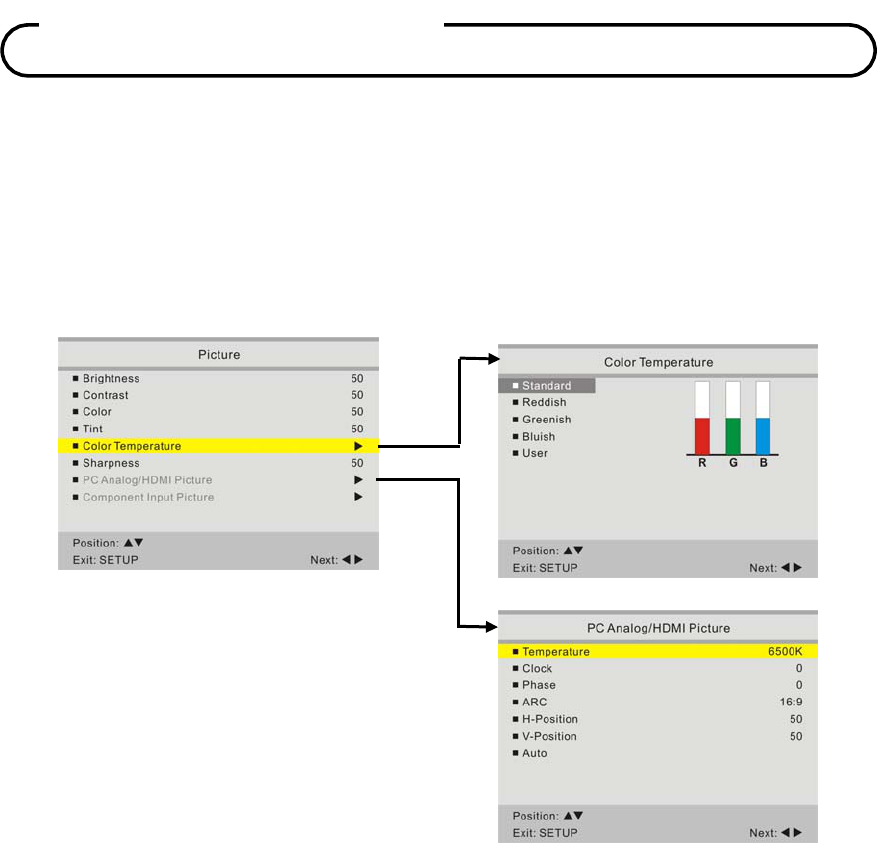
Document Number: PD196-120 Rev 2
35
Color Temperature
The color temperature menu appears only when the TV is in TV, Composite Video or S-Video
modes. “Standard”, “Reddish”, “Greenish”, “Bluish” color temperatures are available for selection,
however the individual colors are not adjustable. The “User” setting allows individual adjustment of
each of the TV’s primary colors. The color temperature setting is best set using a calibrated signal
source capable of generating a test signal containing both pure white and pure black picture
components.
PC Analog/HDMI Picture
Adjustment of a computer’s displayed picture can
made only when the TV is in PC-Analog or HDMI
mode.
1. Temperature
Temperature is a measure of the warmth of
an image. You can select 6500K or 9300K.
2. Clock
Clock adjustment is used to minimize any
vertical bars or stripes visible on the
screen’s background. Adjustment of the
clock setting also changes the horizontal
screen size.
3. Phase
The phase adjustment removes any
horizontal noise and is helpful in sharpening
text characters.
4. ARC(Aspect Ratio Control)
Select the ratio of the screen size
(Horizontal: Vertical): 4:3,14:9 or 16:9.
5. H-Position (Horizontal Position)
The H-Position moves the picture left or
right across the screen.
6. V-Position (Vertical Position)
The V-Position moves the picture up or
down across the screen.
7. AUTO
Automatic adjustment of screen position,
clock and phase.
Picture Controls
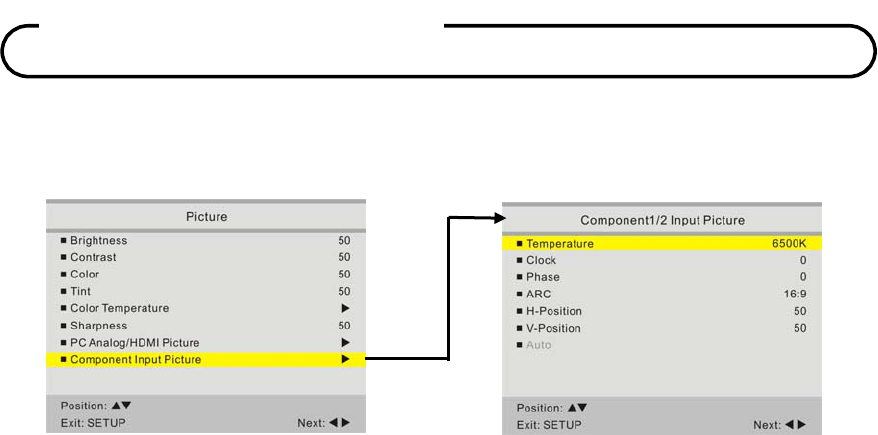
Document Number: PD196-120 Rev 2
36
Component Input Picture
When the TV’s source is set to Component Input additional picture adjustments are available.
1. Temperature
Temperature is a measure of the warmth of an image. Two temperatures are available 6500K
and 9300K.
2. ARC(Aspect Ratio Control)
Select the ratio of the screen size (Horizontal: Vertical): 4:3,14:9 or 16:9.
3. H-Position (Horizontal Position)
The H-Position moves the picture left or right across the screen.
4. V-Position (Vertical Position)
The V-Position moves the picture up or down across the screen.
Picture Controls
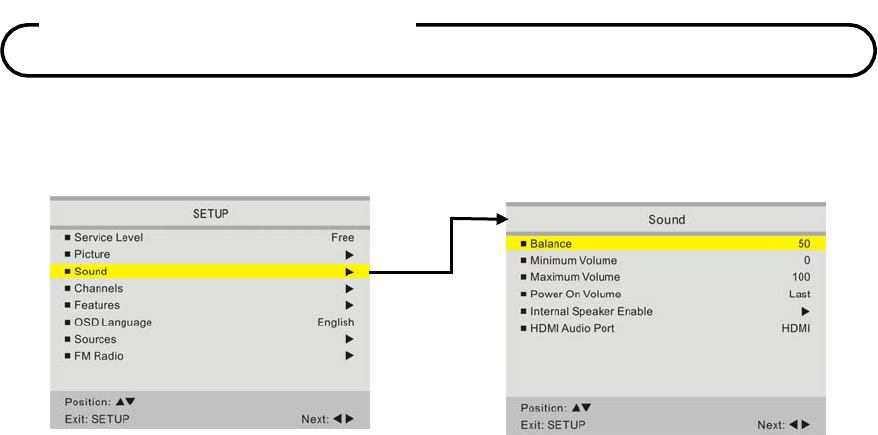
Document Number: PD196-120 Rev 2
37
Sound
The sound menu allows very precise adjustment of several sound parameters.
Balance
Adjusts the sound balance from the left and right speakers mounted in the TV.
1. In sound menu, press the CH+/- or ▲/▼ direction buttons to select Balance.
2. Press the VOL+/- or ◄/► direction buttons to adjust the sound balance from the TV.
3. Press the SETUP button to return to the preceding menu.
Minimum Volume
Sets the minimum volume level the TV can reach. Setting this to any value other than 0 guarantees
that some level of sound will always be heard when the TV is operating.
1. In sound menu, press the CH+/- or ▲/▼ direction buttons to select Minimum Volume.
2. Press the VOL+/- or ◄/► direction buttons to select your preferred minimum volume with the
TV turns on.
3. Press the SETUP button to return to the preceding menu.
Maximum Volume
Set the Maximum volume level the TV can reach. This setting is useful for the hard-of-hearing
patient who causes disturbance.
1. In sound menu, press the CH+/- or ▲/▼ direction buttons to select Maximum Volume.
2. Press the VOL+/- or ◄/► direction buttons to determine your preferred maximum volume
allowed.
3. Press the SETUP button to return to the preceding menu.
Power On Volume
Sets the initial volume the TV starts at upon powering on. Once the TV is on, the volume can be set
to any allowable level.
1. In sound menu, press the CH+/- or ▲/▼ direction buttons to select Power On Volume.
2. Press the VOL+/- or ◄/► direction buttons to determine your preferred volume when the TV
turns on. Setting the level to LAST causes the TV to remember the last volume level used by
the TV prior to turning off.
3. Press the SETUP button to return to the preceding menu.
Sound Control
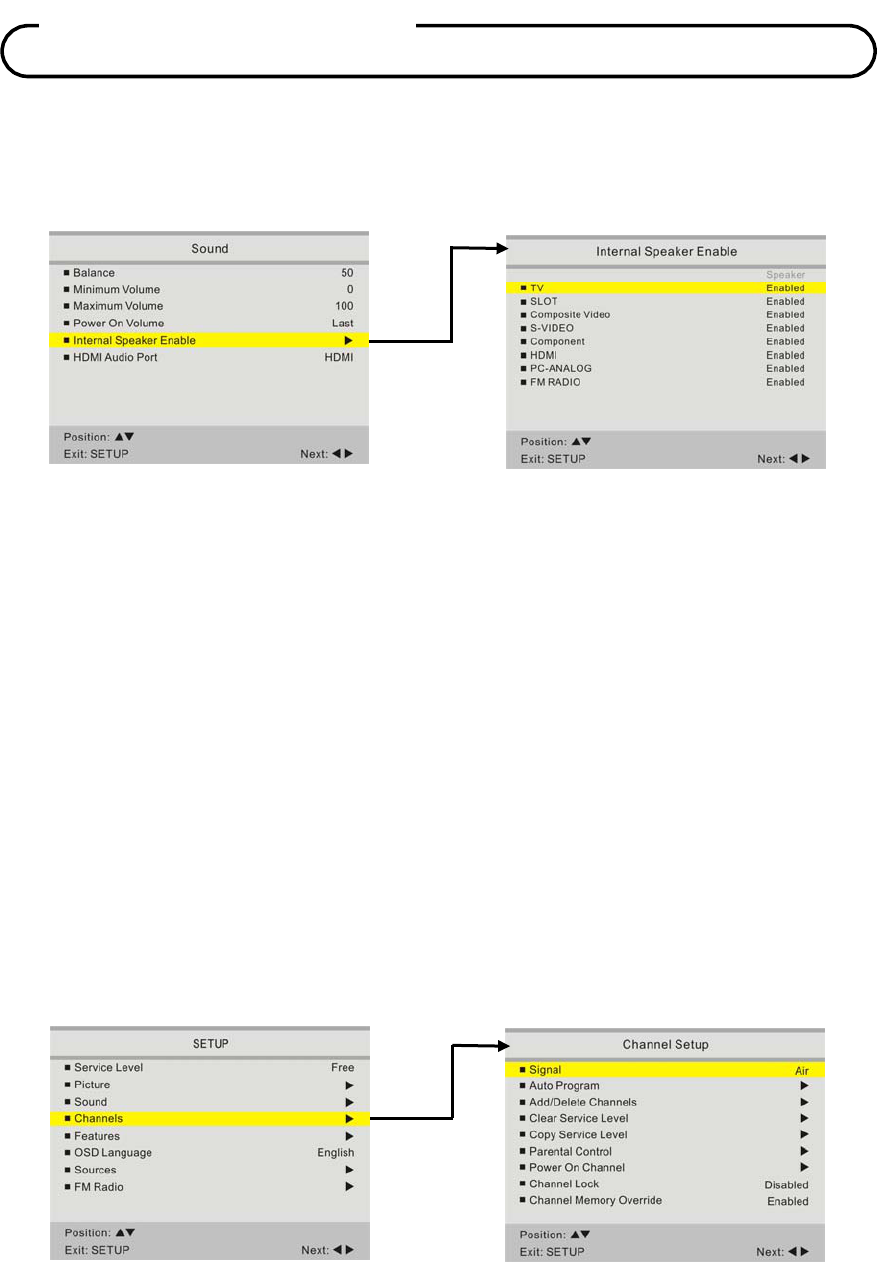
Document Number: PD196-120 Rev 2
38
Internal Speaker Enable
The speaker’s inside the TV’s cabinet can be turned on or off for either different TV Service Level or
Source modes. Note: Sound to an attached pillow speaker remains on at all times.
1. In the Sound menu, press CH+/- or ▲/▼ direction button to select the Internal Speaker Enable
menu item.
2. Press the CH+/- or ▲/▼ direction button to select the desired Sources.
3. Press the VOL+/- or ◄/► direction to select Disable or Enabled.
4. Press the SETUP button to return to the preceding menu.
HDMI Audio Port
Sound can be inputted to one of several other inputs when the TV is set to HDMI video.
1. In the Sound menu, press CH+/- or ▲/▼ direction button to select HDMI Audio Port.
2. Press the VOL+/- or ◄/► direction to select either HDMI, PC or Component inputs for audio
while using HDMI video.
3. Press the SETUP button to return to the preceding menu.
Channels
The TV offers three different programmable channel banks or Service Levels. Programming is only
accomplished using the handheld remote control.
Sound Control
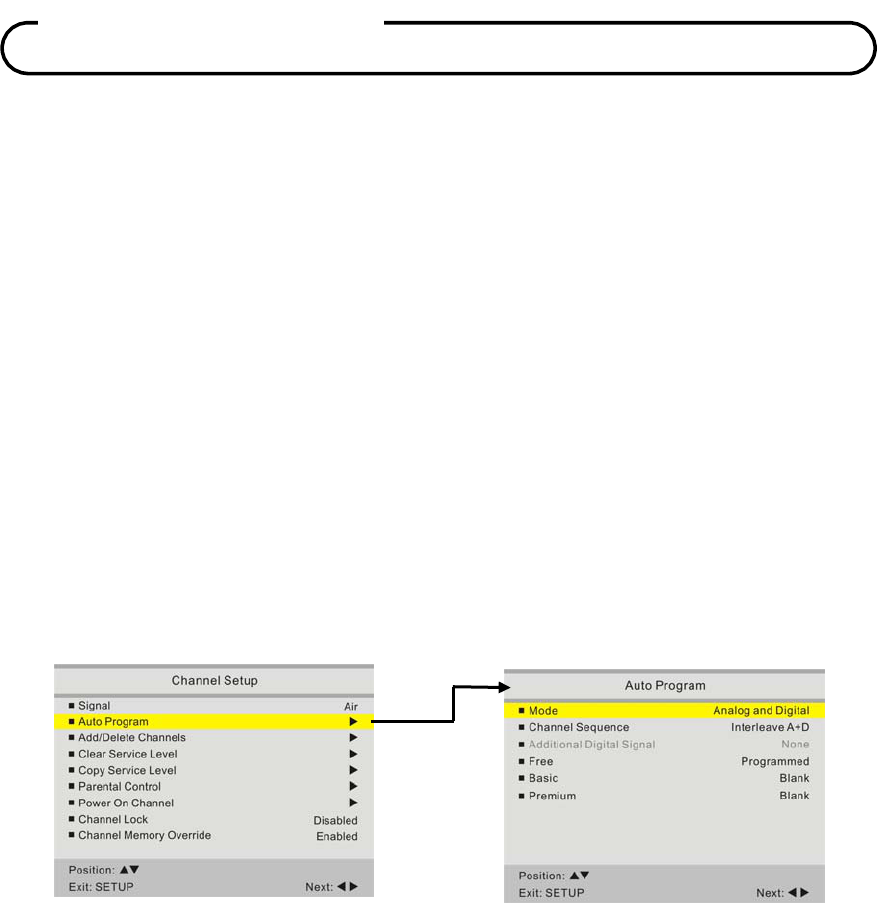
Document Number: PD196-120 Rev 2
39
Signal
Four different tuning types are available depending upon the healthcare facility’s signal style.
Selection of the correct signal type is required for the TV to recognize all possible channels and
before any channel programming can begin.
1. Press the OK button to display the SETUP menu.
2. Press the CH+/- or ▲/▼ direction buttons to select Channels item and press the VOL+/- or
◄/► direction buttons to enter the Channels menu.
3. Press the CH+/- or ▲/▼ direction button to select Signal.
4. Press VOL+/- or ◄/► direction to select Air, Cable STD, Cable IRC or Cable HRC. NOTE:
Most hospitals use the Cable STD signal style.
Auto Program
The TV automatically scans each available channel for activity. Channels that display activity are
memorized into the selected Service Level.
1. Press the OK button to display the SETUP menu.
2. Press the CH+/- or ▲/▼ direction buttons to select Channels item and press the VOL+/- or
◄/► direction buttons to enter the Channels menu.
3. Press the CH+/- or ▲/▼ direction buttons to select Auto Program item and press the ►
direction button to enter the Auto Program menu.
4. Press the CH+/- or ▲/▼ direction buttons to select Mode.
5. Press the VOL+/- or ◄/► direction buttons to set the scope of channel scanning.
Analog Only: TV searches for analog channels only.
Digital Only: TV searches for digital channels only.
Analog and Digital: TV searches for both analog and digital channels.
6. Press the CH+/- or ▲/▼ direction buttons to select Channel Sequence menu item.
Channel Setup

Document Number: PD196-120 Rev 2
40
7. Press the VOL+/- or ◄/► direction buttons to set the Channel Sequence in which the channels
are displayed after searching.
Internal A+D: In the order of channel number regardless of the system.
All A then D: Digital channels are displayed after all analog channels.
8. Press the CH+/- or ▲/▼ direction buttons to select the Service Level you wish to program. The
menu displays the current programming status of each level as either Programmed or Blank.
Note: A Programmed service level can also be re-programmed if desired.
9. Press the ► direction button to start auto programming.
10. A confirmation menu will appear before proceeding. Press either the CH+ or▲ direction button
to start auto programming. Press the CH - or ▼ direction button to cancel the operation. The
TV will now search all available channels. Auto programming may require service minutes to
complete.
11. Press the SETUP button to return to normal TV viewing.
Channel Setup
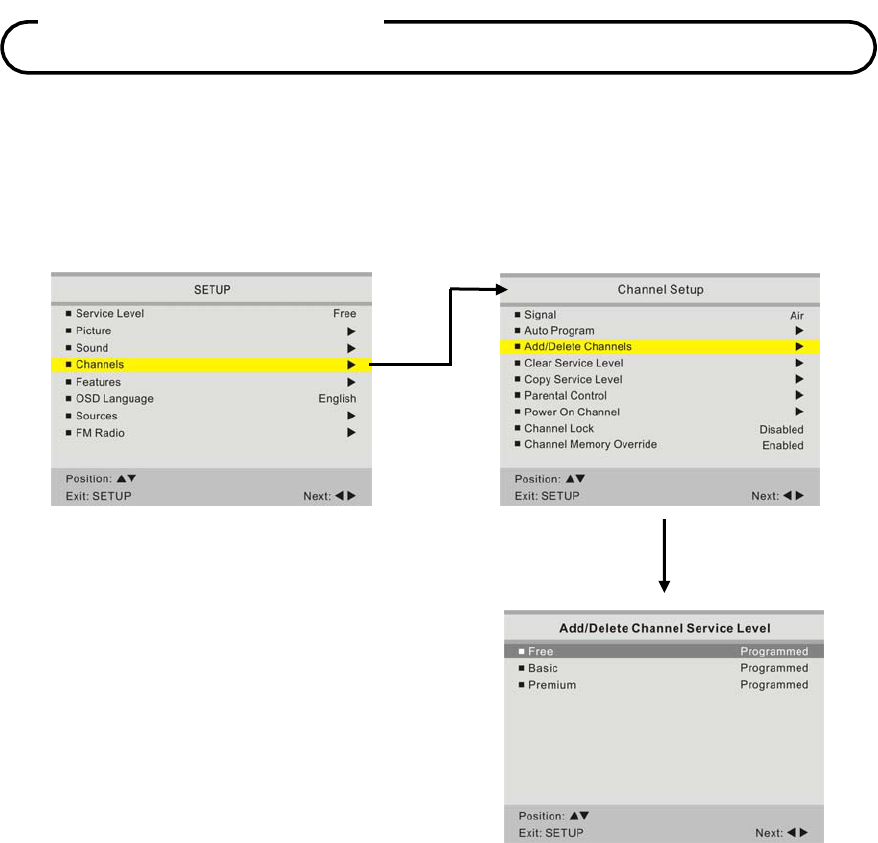
Document Number: PD196-120 Rev 2
41
Add/Delete Channels
Individual analog TV channels that are missing can be added to a Service Level. Or, analog TV
channels that require deletion can be removed from a Service Level. Currently registered Digital
channels can be enabled or disabled in each service level.
1. Press the OK button to display the SETUP
menu.
2. Press the CH+/- or ▲/▼ direction buttons
to select Channels item and press the
VOL+/- or ◄/► direction buttons to enter
the Channels menu.
3. Press the CH+/- or ▲/▼ direction buttons
to select Add/Delete Channels and press
the VOL+/- or ◄/► direction buttons to
enter the Add/Delete Channel Service
Level menu.
4. Press the CH+/- or ▲/▼ direction buttons
to select the Service Level you wish to add
or delete channels.
5. Press the VOL+/- or ◄/► direction buttons
to enter the Add/Delete Channels menu for
that Service Level.
Channel Setup
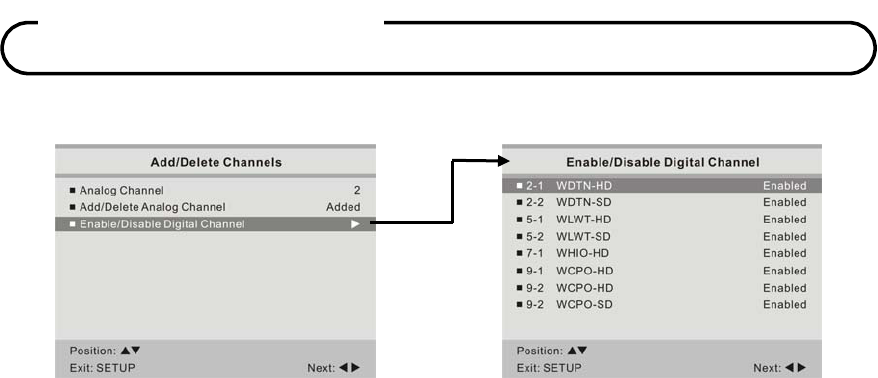
Document Number: PD196-120 Rev 2
42
The Add/Delete Channels menu provides access to both Analog and Digital Channels.
6. Press the VOL+/- or ◄/► direction buttons to select the Analog channel number. Then press
the CH+/- or ▲/▼ direction buttons to select Add/Delete Analog Channel. Use the VOL+/- or
◄/► direction buttons to select Added or Deleted.
7. Press the CH+/- or ▲/▼ direction buttons to select Enabled/Disabled Digital Channels menu.
Then press the VOL+/- or ◄/► direction buttons to enter. A status listing of the current
memorized channels is shown.
8. Select the channel to be changed using the CH+/- or ▲/▼ direction buttons. Use the VOL+/- or
◄/► direction buttons to change the status to Enabled or Disabled.
9. Press the SETUP button to return to the preceding menu.
Channel Setup
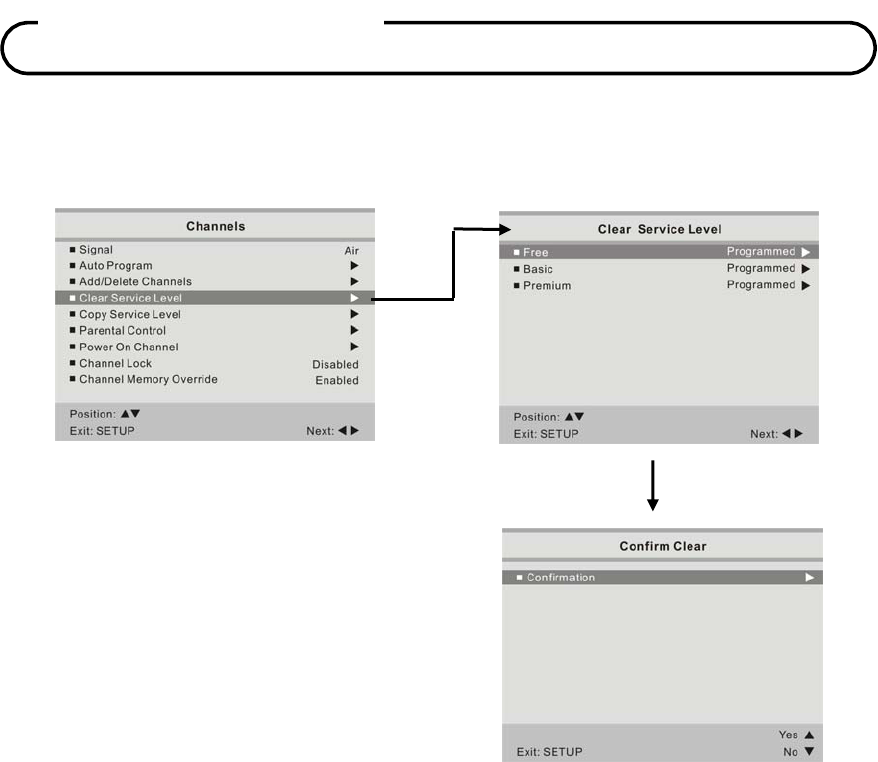
Document Number: PD196-120 Rev 2
43
Clear Service Level
Empties a service level of all programmed channels leaving it blank.
1. From the Channels menu, press the CH+/-
or ▲/▼ direction buttons to select Clear
Service Level.
2. A listing of service levels are shown with
the current programmed status.
3. Press the CH+/- or ▲/▼ direction buttons
to select the desired Service level.
4. Press the VOL+/- or ◄/► direction buttons
once. A Confirm Clear menu appears.
5. Press the CH + or ▲direction button to
confirm clearing of the selected Service
Level.
6. Press the CH - or▼ direction button to exit
without making any changes to the
selected Service Level.
7. Press the SETUP button to return to the
preceding menu.
Channel Setup
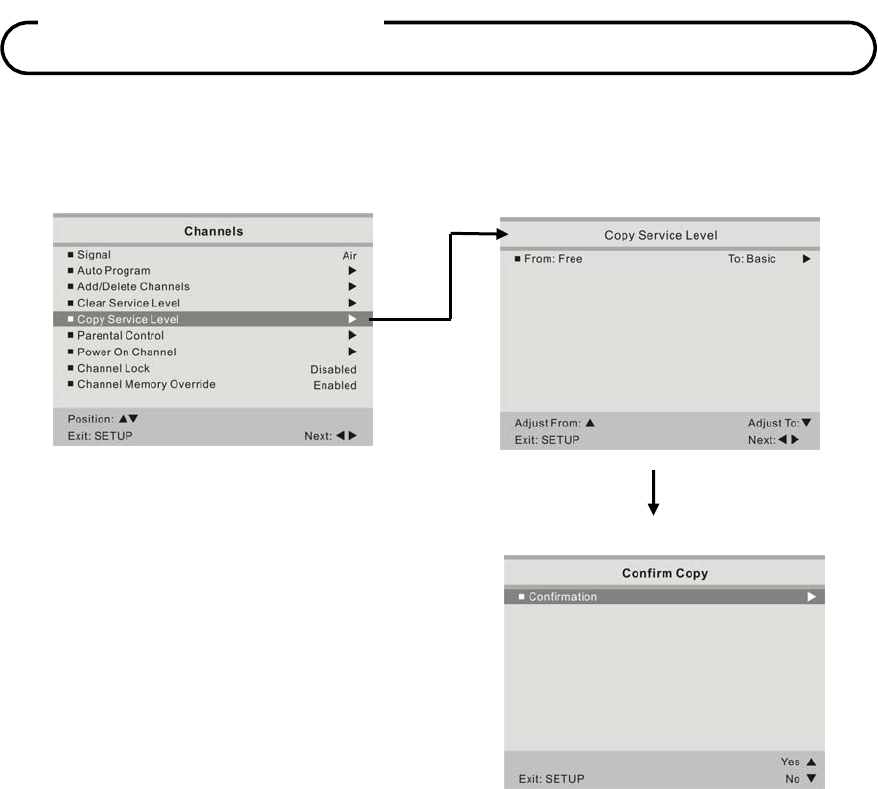
Document Number: PD196-120 Rev 2
44
Copy Service Level
Copies one service level of another.
1. From the Channels menu, press the CH+/-
or ▲/▼ direction buttons to select Copy
Service Level and press the ► direction
button. A Copy Service Level menu
appears and shows a source (From) and
destination (To) Service Level.
2. Press the CH+ or ▲direction button to
adjust the From Service Level.
3. Press the CH - or ▼ direction button to
adjust the To Service Level.
4. Press the VOL+/- or ◄/► direction buttons
once. A Confirm Copy menu appears.
5. Press the CH+ or ▲direction button to
confirm copy of the selected Service Level.
6. Press the CH- or ▼ direction button to exit
without making any changes to the
selected Service Level.
7. Press the SETUP button to return to the
previous menu.
Channel Setup
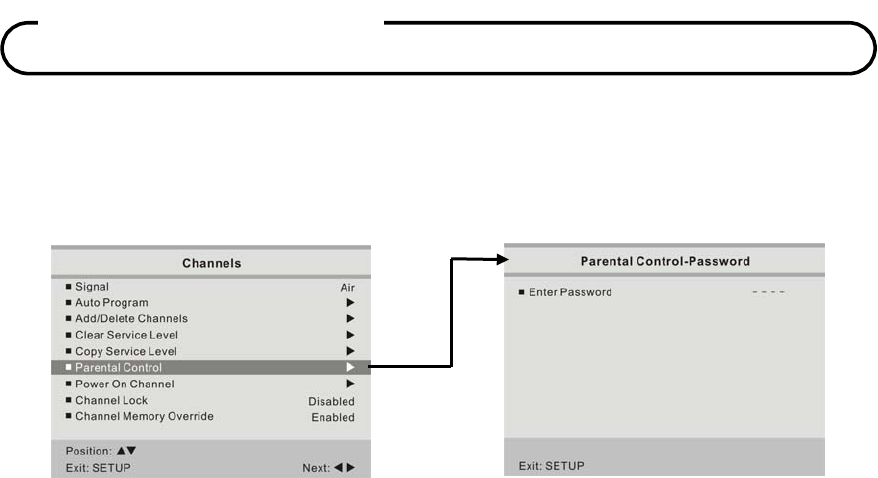
Document Number: PD196-120 Rev 2
45
Parental Control
A parental control feature is available to restrict and block undesirable programs from appearing on
the TV. This feature is of particular importance for televisions installed in pediatric wards.
If the Parental Lock is Enabled in Parental Control menu, an Enter Password screen will appear.
The default setting is Disabled.
1. In
Channels
menu, press the
CH+/- or ▲/▼ direction
buttons to select
Parental Control
menu.
2.
Using an IR remote control, enter the four digit password.
An "
X
" will be echoed as each
number is entered.
The default input password for a new
TV set is "
0000
".
If the wrong
password is entered, return to
the
Channel Setup
menu and try again.
3.
You may exit at any time by pressing the
SETUP
button to return to the preceding menu.
Channel Setup
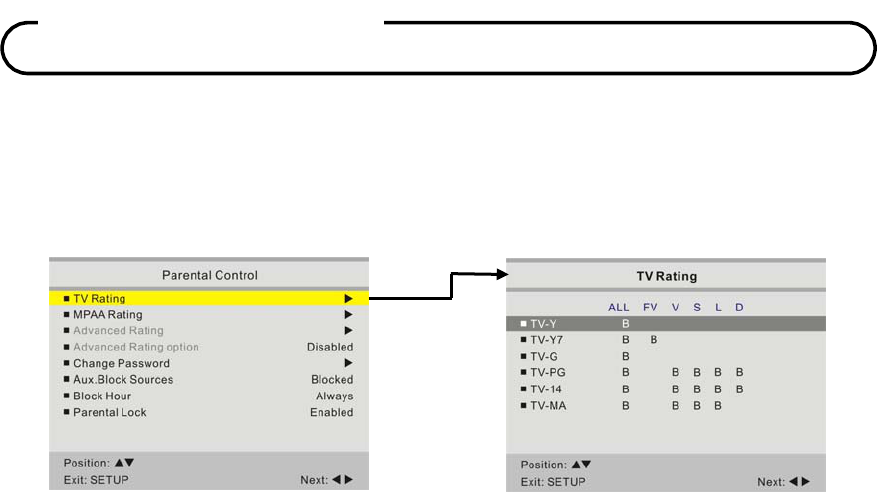
Document Number: PD196-120 Rev 2
46
TV Rating
Most television programming is now rated. TV Rating allows the TV to selectively present only
programming content that is unblocked per its preset level. A program that is blocked, displays a
black screen only.
1. In the Parental Control menu, press the CH+/- or ▲/▼ direction buttons to select the TV Rating
item. Then press the VOL+ or ► direction buttons to enter the TV Rating menu.
2. Press the CH+/- or ▲/▼ direction buttons to move to one of the six age-based categories. At
this point, one of the TV-Ratings is selected. Depending on your existing setup, a letter “U” or
“B” will be highlighted. (U=Unblocked, B=Blocked).
3. While the “U” or “B” is highlighted, press the CH+/- or ▲/▼ direction buttons to block or unblock
the category.
4. Select one of these TV-Ratings: TV, TV-Y, TV-Y7, TV-G, TV-PG, TV-14 or TV-MA. Then while
the TV-Rating is selected, repeatedly press the VOL+/- or ◄/► direction buttons. This will cycle
through the available sub-ratings (ALL, FV, V, S, L or D). A HIGHLIGHTED LETTER (“U” or “B”)
will be displayed for each sub-rating. While the “U” or “B” is highlighted, press the CH+/- or
▲/▼ direction buttons to change the sub-rating. To select a different TV-Rating, press the
CH+/- or ▲/▼ direction buttons with cursor in the first column.
5. Press the SETUP button to return to the previous menu.
NOTE: The V-Chip will automatically block certain categories that are “most restrictive”. If you block
TV-Y category, then TV-Y7 will be blocked automatically. Similarly, if you block TV-G category, then
all the categories in the “young adult” will be blocked; (TV-G, TV-PG, TV-14 and TV-MA).
Channel Setup
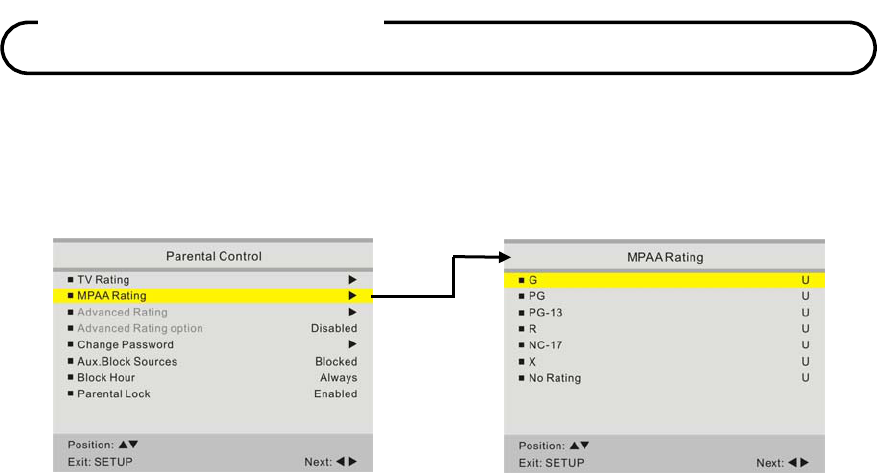
Document Number: PD196-120 Rev 2
47
MPAA Rating
Most televised movies are now rated. MPAA Rating selectively allows the TV to only present movie
content that is unblocked per its preset level.
1. In the Parental Control menu, press the CH+/- or ▲/▼ direction buttons to select the MPAA
Rating item. Then press the VOL+/- or ◄/► direction buttons to enter the MPAA Rating menu.
2. Press the CH+/- or ▲/▼ direction buttons to select a particular MPAA Rating.
3. While a particular category is selected, press the VOL+/- or ◄/► direction buttons to change
the “U” or “B”. The TV displays a black screen for a blocked movie.
4. Press the SETUP button to return to the previous menu.
Note:
Parental Control will automatically block any category that is “more restrictive”. For example, if you
block the “PG-13” category, then “R”, “NC-17” and “X” will automatically be blocked also.
Advanced Rating
Advanced Rating option
Channel Setup
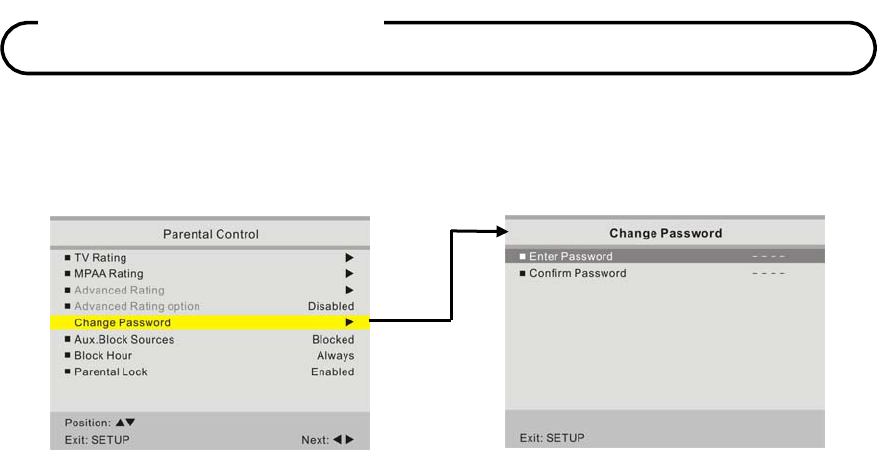
Document Number: PD196-120 Rev 2
48
Change Password
The Parental Control access password can be changed using this menu.
1. From the Parental Control menu, press the CH+/- or ▲/▼ direction buttons to select Change
Password item. Then press the VOL+/- or ◄/► direction buttons to enter the Change
Password menu.
2. Enter a new password. Confirm the password a second time by entering the same digits.
3. Press the SETUP button to return to the previous menu.
Aux. Block Source
In addition to blocking the TV’s programming, the auxiliary sources can be blocked. When the TV
encounters a external signal source that is not appropriate per its settings, a black screen appears
with muted sound.
1. From the Parental Control menu, press the CH+/- or ▲/▼ direction
button to select AUX. Block
source. Then press the
VOL+/- or ◄/► direction
button to enter.
2.
Press the buttons to change the “Unblocked” or “Blocked” status.
3. Press the SETUP button to return to the previous menu.
Block Hour
Block Hours sets the amount of time in hours you want Parental Control Active.
Parental Lock
With Parental Lock On, the Parental Function is active. Turn off to disable Parental Control.
Channel Setup
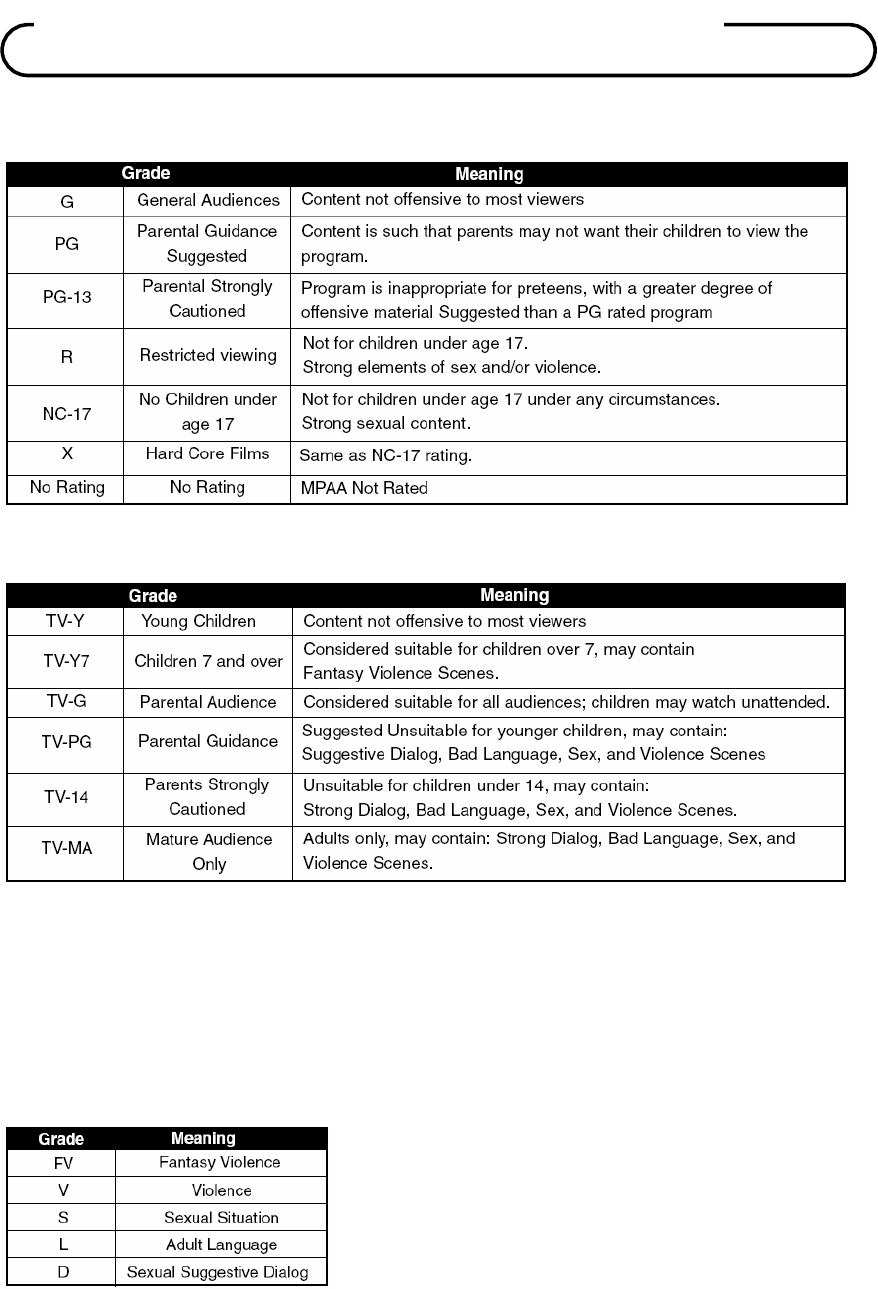
Document Number: PD196-120 Rev 2
49
Motion Picture Association of USA (MPAA) Rating System
TV Parental Guideline Rating System
NOTE
The V-Chip will automatically block certain categories that are ‘more restrictive’. If you block TV-Y
category, then TV-Y7 will be automatically blocked. Similarly, if you block TV-G category, then all the
categories in the ‘young adult’ will be blocked;
(TV-G, TV-PG, TV-14 and TV-MA).
The sub-rating of TV rating
Movie & TV Rating Systems
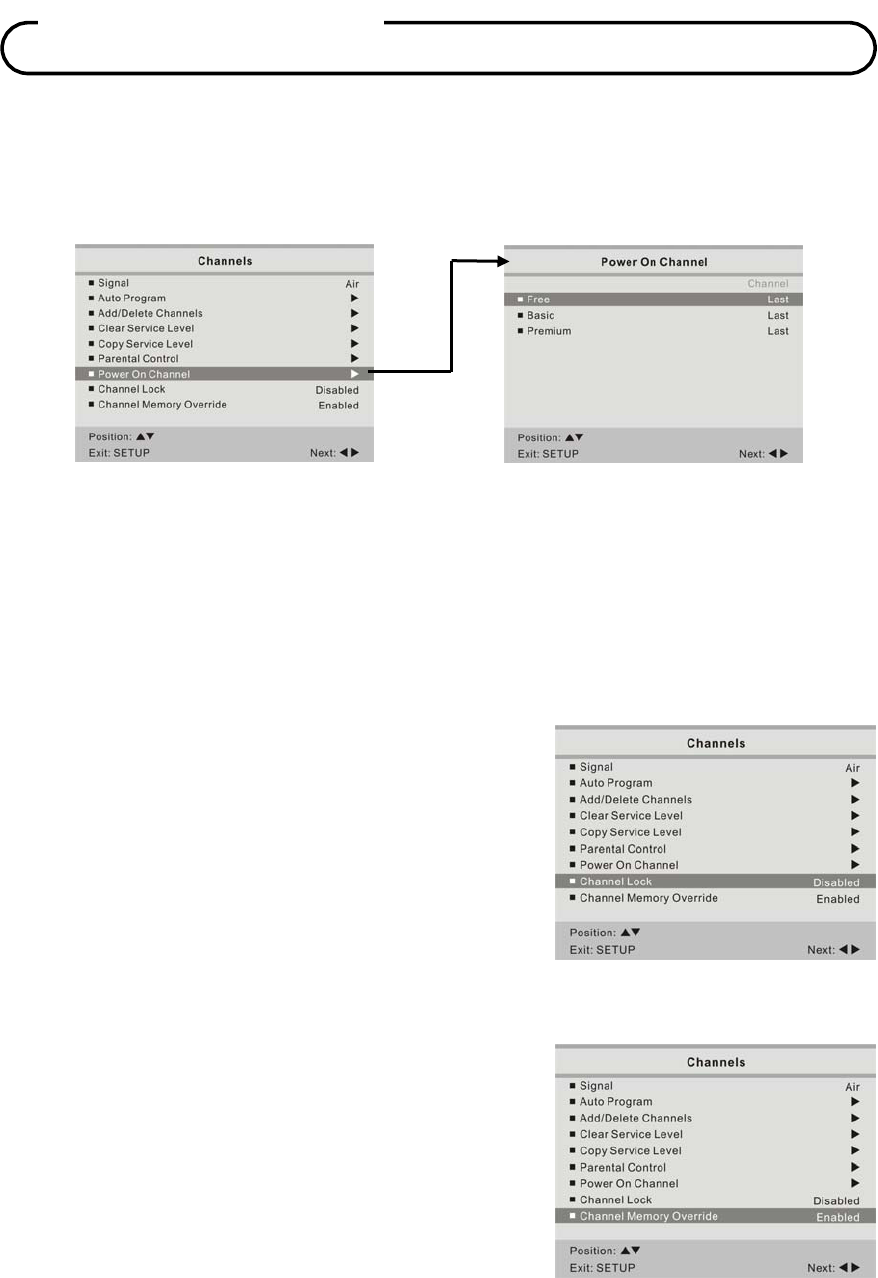
Document Number: PD196-120 Rev 2
50
Power On Channel
Displays a fixed channel each time the TV is turned on. This feature is useful for hospitals that have
a Welcome Channel and wish to have it displayed upon initial use of the TV. The patient can then
tune to any other available channel.
1. From the Channels menu, press the CH+/- or ▲/▼ direction button to select the Power On
Channel. Then press the VOL+/- or ◄/► direction button to enter.
2. Press the CH+/- or ▲/▼ direction button to select the desired service level.
3. Press the VOL+/- or ◄/► direction buttons to scroll through the channels currently available in
the Service Level. Select either a dedicated channel or “Last” for the last channel viewed by the
patient.
4. Press the SETUP button to return to the previous menu.
Channel Lock
Locks the currently viewed channel and prevents patients
from tuning to any other channel. This feature is useful
when the TV is used for information display purposes.
1.
From the
Channels menu, press the
CH+/- or ▲/▼
direction
button to select the
C
hannel Lock.
2.
Press the
VOL+/- or ◄/► direction
button to Enable
or Disable the Channel Lock feature.
3.
Press the SETUP button to return to the previous
menu.
Channel Memory Override
Prevents patients for tuning to a channel that is not
memorized in the current Service Level memory.
1.
From the
Channels
menu, press the
CH+/- or ▲/▼
direction
button to select the
C
hannel Memory
Override.
2.
Press the
VOL+/- or ◄/► direction
button to Enable
or Disable the Channel Memory Override feature.
DISABLED = Service Level Channels only.
ENABLED = All possible channels.
3.
Press the SETUP button to return to the previous menu.
Channel Setup
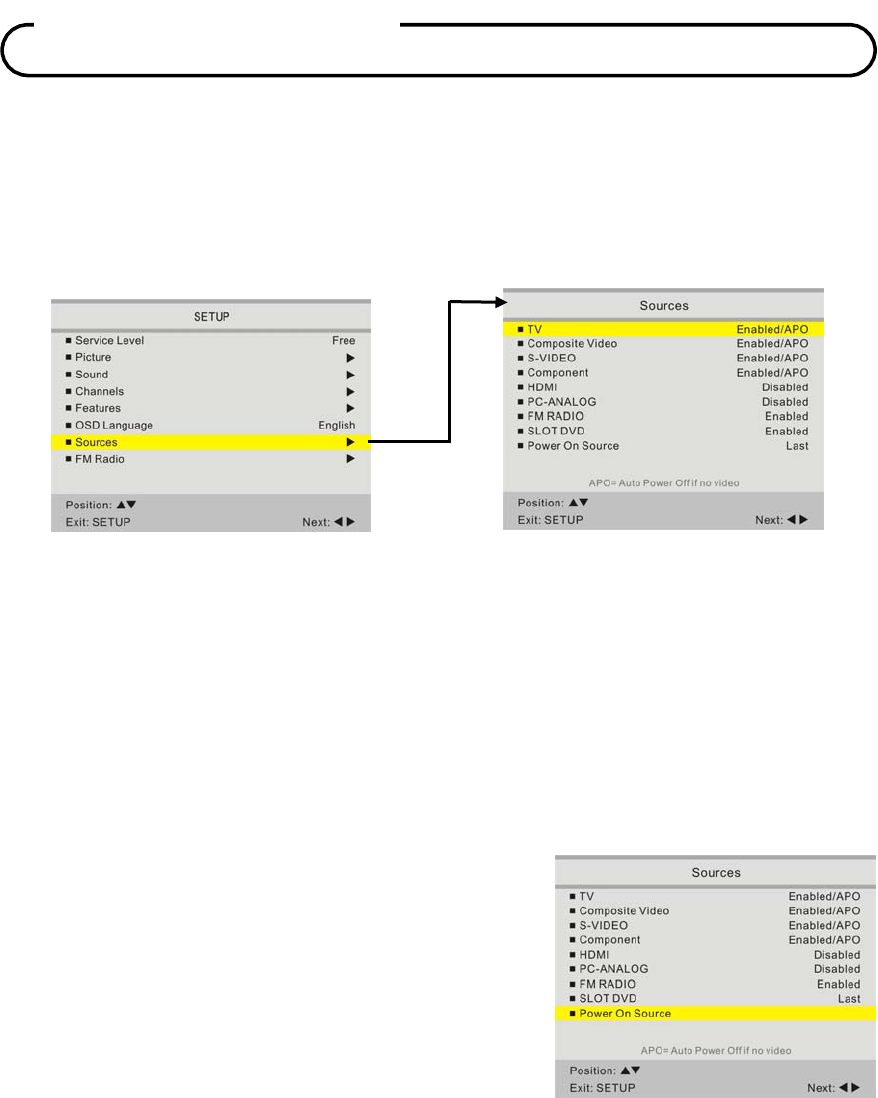
Document Number: PD196-120 Rev 2
51
Enabling / Disabling Sources
The TV’s signal sources can be individually Enabled or Disabled. A TV that is switched to a
non-connected source generates nuisance hospital maintenance calls of “TV Not Working”, when
in fact the TV does work, but has been set to an inactive source. Please Disable all of the TV’s
sources that are not to be used.
1. From the SETUP menu, press the CH+/- or ▲/▼ direction buttons select Sources. Then press
the VOL+/- or ◄/► direction buttons to enter.
2. Press the CH+/- or ▲/▼ direction buttons to select a source.
3. Press the VOL+/- or ◄/► direction buttons to change the source status to either Disabled or
Enabled as desired. NOTE: Sources that are grayed out are not installed in the TV.
4. Press the SETUP button to exit.
Power On Source
The TV can be preset to power on to a selected source.
1. From the SETUP menu, press the CH+/- or ▲/▼
direction buttons select Sources. Then press the
VOL+/- or ◄/► direction buttons to enter.
2. Press the CH+/- or ▲/▼ direction buttons to select
Power On Source.
3. Press the VOL+/- or ◄/► direction buttons to change
the source.
NOTE: The source must be enabled before it can be
chosen as a power on source. The “LAST” entry causes the TV to power on from the “LAST”
source selected.
4. Press the SETUP button to exit.
Source Setup
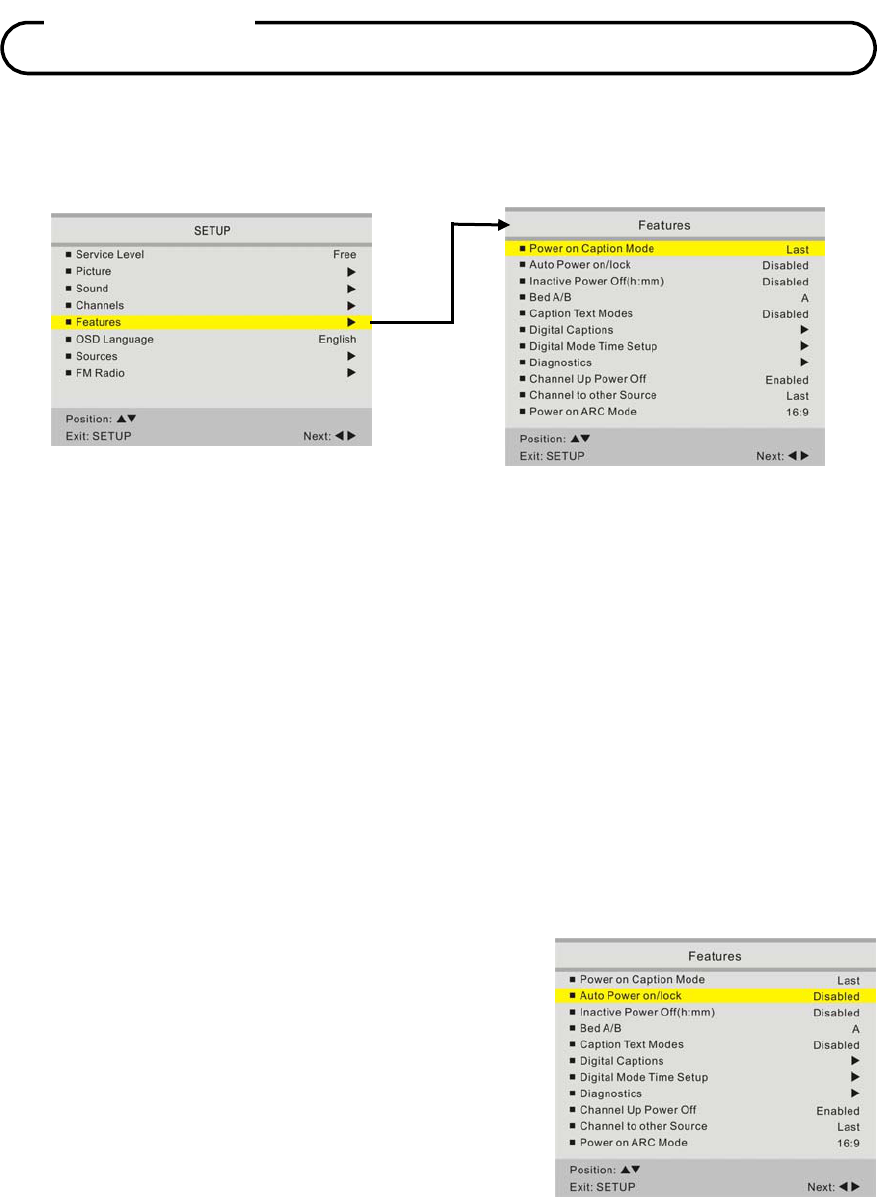
Document Number: PD196-120 Rev 2
52
Features
The Features menu provides adjustable settings that customize the TV to your hospital.
Power On Caption Mode
Power On Caption Mode memorizes the caption setting upon powering the TV off. With this feature
set Off, the TV will always power on with captions disabled.
With this feature set to Last, the TV powers on with the last caption’s setting.
1. Press the OK button.
2. Press the CH+/- or ▲/▼ direction buttons to select the Features item and press the VOL+/- or
◄/► direction buttons to enter the Features menu.
3. Press the CH+/- or ▲/▼ direction buttons to select Power On Caption Mode and press the
VOL+/- or ◄/► direction buttons to select Last or Off.
4. Press the SETUP button to return to the previous menu.
Auto Power On
The TV will turn on and stay on whenever electrical power
is applied to the set. The feature is useful for controlling the
TV from a wall switch or preventing the TV from being
turned off via the front the TV power button or the remote
control.
1. In the Features menu, press the CH+/- or ▲/▼
direction buttons to select Auto Power On.
2. Press the VOL+/- or ◄/► direction buttons to select
Disabled or Enabled.
3. Press the SETUP button to return to the previous menu.
Features
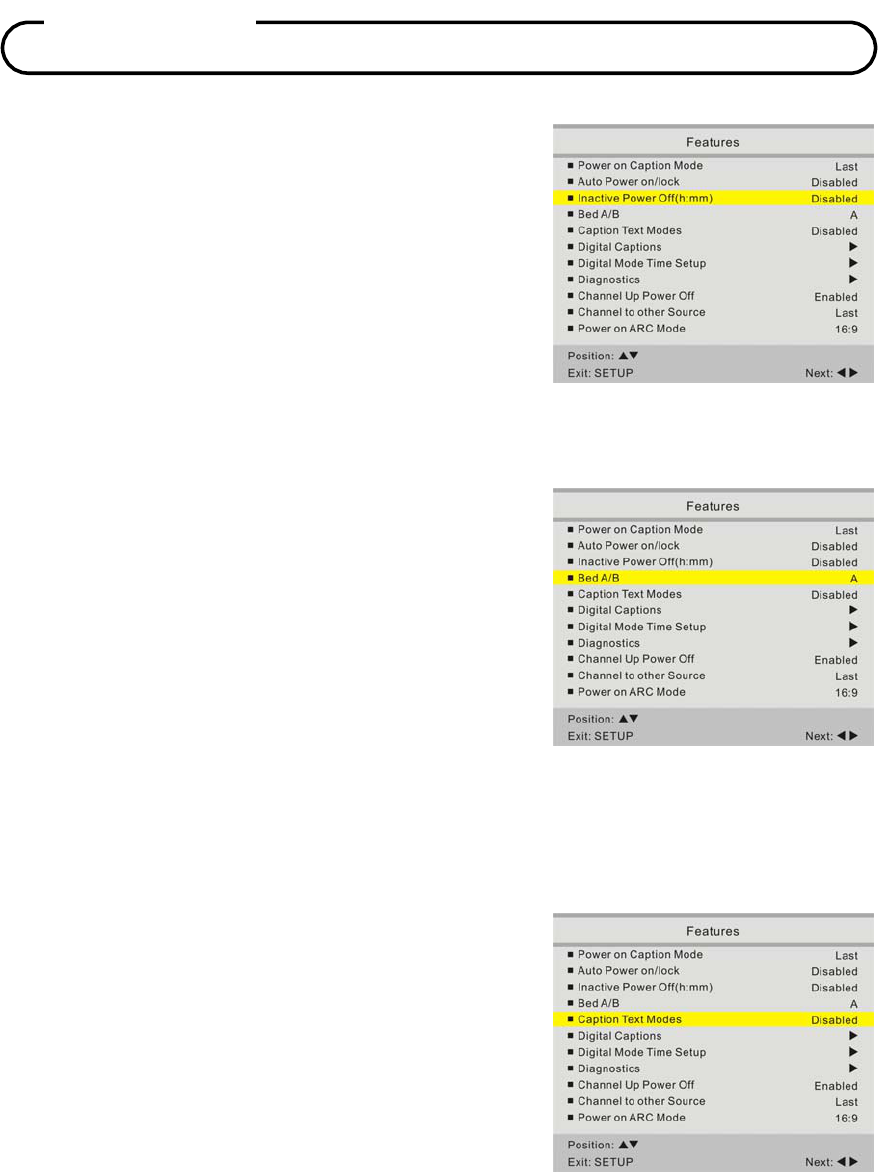
Document Number: PD196-120 Rev 2
53
Inactive Power Off
The TV will automatically power off after a specific period of
viewer inactivity providing energy savings.
1. In the Features menu, press the CH+/- or ▲/▼
direction buttons to select Inactive Power Off(h:mm).
2. Press the VOL+/- or ◄/► direction buttons to
determine active time. Set to Disabled to disable this
feature.
3. Press the SETUP button to return to the previous menu.
NOTE: Auto Power On must be set to Disabled for this function to operate.
Bed A/B
The remote offers independent Bed A or Bed B selectable
codes and independent control of a single television in a
two television room.
1. In Features menu, press the CH
+/-
or ▲/▼ direction
button to select Bed A/B.
2.
Press the
VOL+/- or ◄/► direction
button to select
remote control
A
or
B
.
3.
Press the
SETUP
button to return to the preceding menu.
NOTE: The remote’s bed codes are set by press a paper clip or pencil tip end into the code hole
located above the “CODE” label on the remote.
Caption Text Modes
Teletext can be displayed in addition to Captions. Teletext is
not normally broadcast in the USA. Caption Text Modes
should be set to Disabled for televisions operated in the
USA.
1.
In
Features
menu, press the
CH+/- or ▲/▼ direction
button to select
Caption Text Modes.
2.
Press the
VOL+/- or ◄/► direction
button to select
Disabled
or
Enabled.
3.
Press the
SETUP
button to return to the preceding menu.
Features
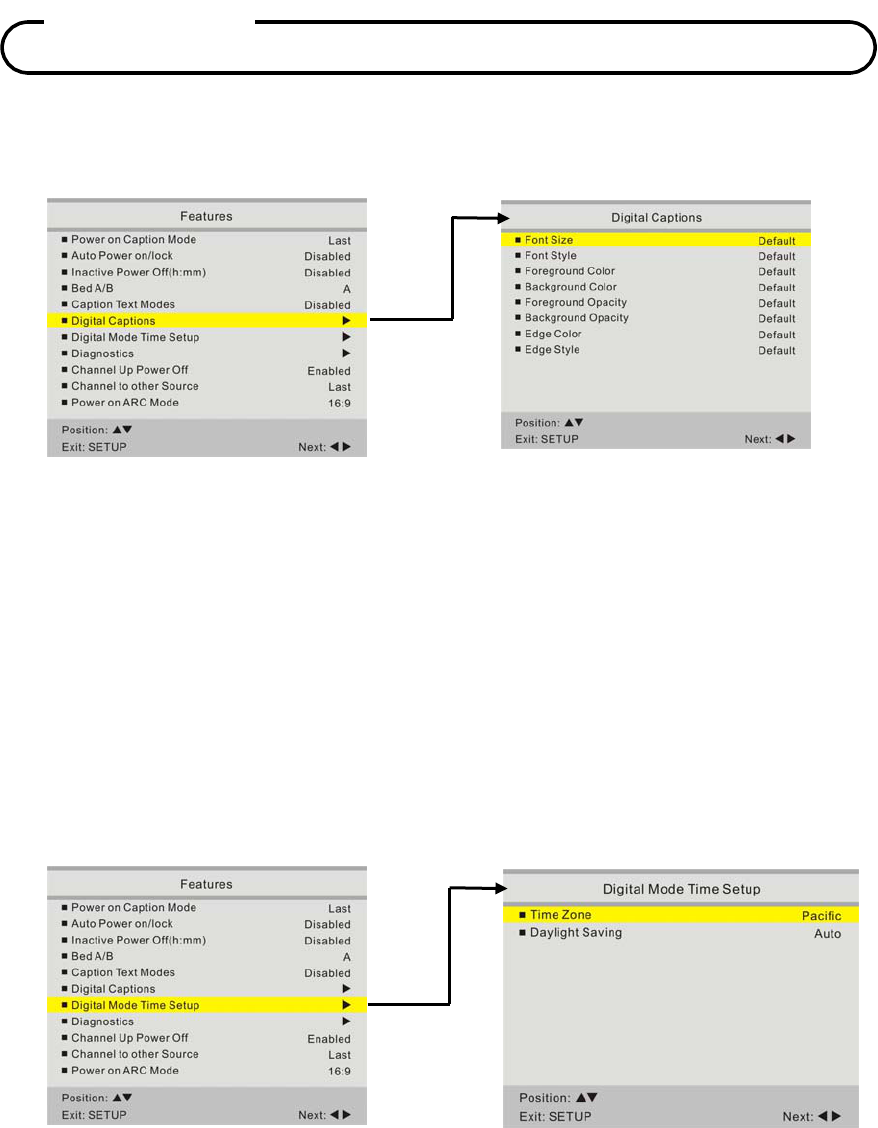
Document Number: PD196-120 Rev 2
54
Digital Mode Time Setup
You can change the setting about the
Caption Text.
1. In the Features menu, press the CH+/- or ▲/▼ direction buttons to select Digital Captions and
press the VOL+/- or ◄/► direction to enter.
2. Press the CH+/- or ▲/▼ direction buttons to select Font Size, Font Style, Foreground Color,
Background Color, Foreground Opacity, Background Opacity, Edge Color or Edge Style.
3. Press the VOL+/- or ◄/► direction buttons to select desired setting.
4. Press the SETUP button to return to the previous menu.
Digital Mode Time Setup
The current time will be set automatically from a digital channel signal provided by a broadcasting
TV station.
1. In the Features menu, press the CH+/- or ▲/▼ direction buttons to select Digital Mode Time
Setup and press the VOL+/- or ◄/► direction to enter.
2. Press the VOL+/- or ◄/► direction buttons to select your viewing area time zone: Pacific,
Alaska, Hawaii, Newfoundland, Atlantic, Eastern, Central or Mountain.
Features
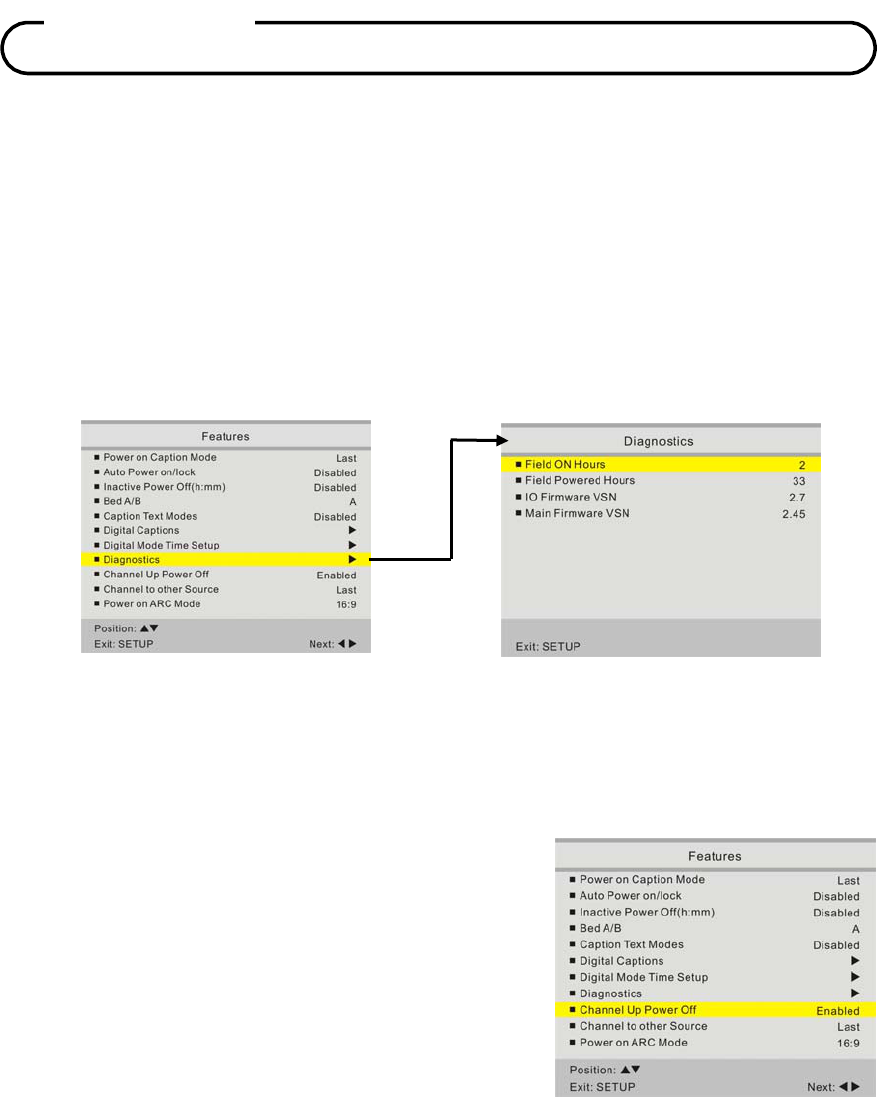
Document Number: PD196-120 Rev 2
55
3. Press the CH+/- or ▲/▼ direction buttons to select Daylight Saving.
4. Press the VOL+/- or ◄/► direction buttons to select Auto, On or Off depending on whether or
not your viewing area observes Daylight Saving time.
5. Press the SETUP button to return to the previous menu.
Diagnostics
This menu provides readouts of the TV’s internal operation. The Diagnostics menu items are
read-only and can not be changed.
Field ON Hours
: Cumulative time TV is actually on.
Field Powered Hours
: Cumulative time TV is powered.
IO Firmware VSN
:
IO Firmware Version.
Main Firmware VSN
: Main Firmware Version.
Channel Up Power Off
This feature causes the TV to turn off once it reaches the
highest numbered (last) channel and is usually used with
single button style pillow speakers. When the feature is
disabled, the TV will continue on to the lowest channel and
not turn off.
1. In Features menu, press the CH+/- or ▲/▼ direction
button to select Channel Up Power Off.
2. Press the VOL+/- or ◄/► direction button to select
Enabled or Disabled.
3. Press the SETUP button to return to the preceding menu.
Features
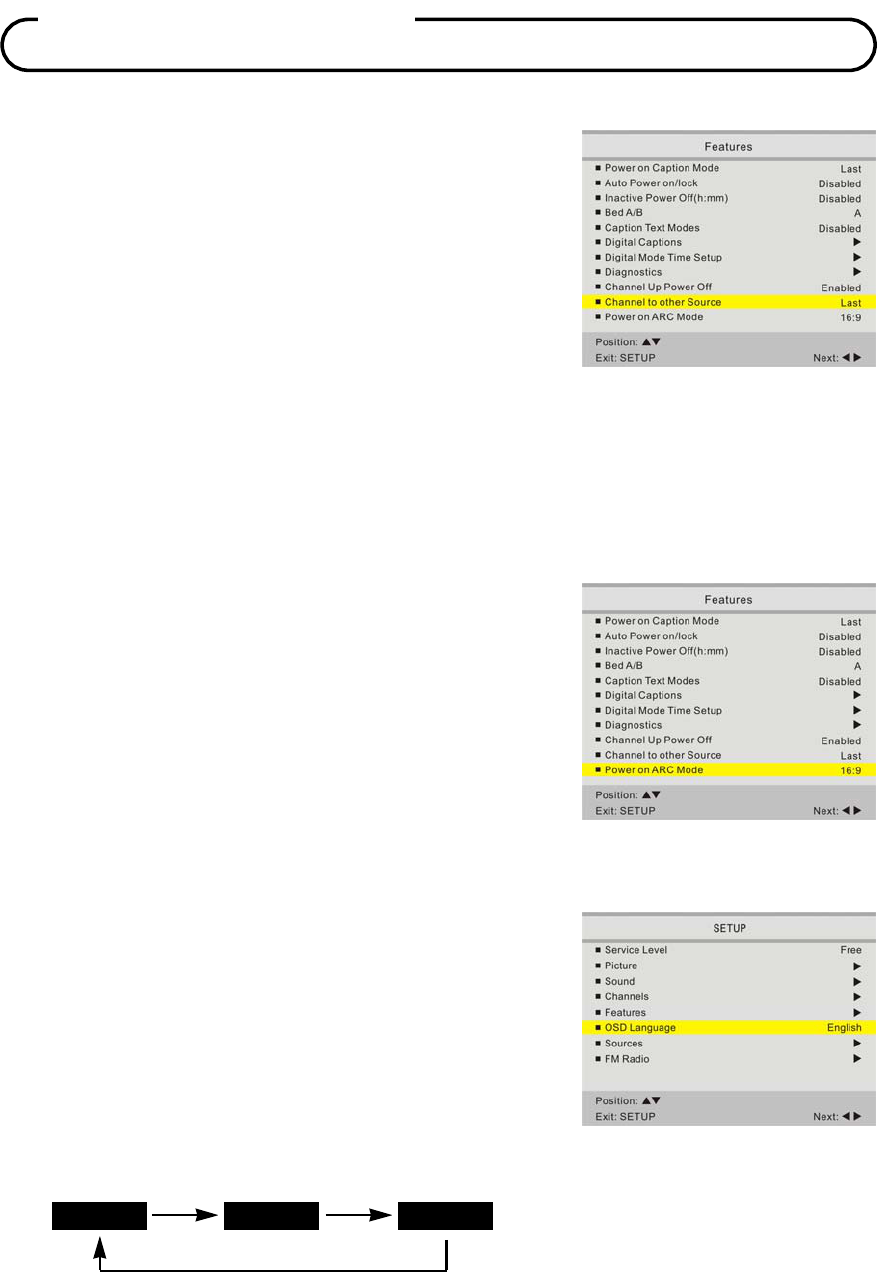
Document Number: PD196-120 Rev 2
56
Channel to Other Source
External signal sources connected to the TV such as DVD
players or Game Boys are shown in the current channel lineup
after the highest channel and then shown on the TV. Set this
feature to Disabled to require the activation of the external
sources via a key press of the TV’s front “TV/AV” button. Set
this feature to Enabled to allow channel access to external
devices.
1. In
Features
menu, press the
CH+/- or ▲/▼ direction
button to select Channel To Other Source.
2.
Press the
VOL+/- or ◄/► direction
button to select
Enabled
or Disabled.
3.
Press the
SETUP
button to return to the preceding menu.
Power On ARC Mode
The TV powers on with a set screen sized aspect ratio of 4:3,
14:9, 16:9, 16:9 Panorama, or Last select ARC.
1.
In
Features
menu, press the
CH+/- or ▲/▼ direction
button to select Power On ARC Mode.
2.
Press the
VOL+/- or ◄/► direction
button to select
4:3,
14:9, 16:9, 16:9 Panorama, or Last select ARC
.
3.
Press the
SETUP
button to return to the preceding menu.
On Screen Menu Language Selection
You can adjust the language used in displaying the (OSD)
on screen display.
1.
Press the
OK
button on the remote control.
2.
Press the
CH+/- or ▲/▼ direction
button to select the
OSD
Language
menu.
3.
Press the
VOL+/- or ◄/► direction
button to select your desired language.
4. Press the SETUP button to exit the main menu.
OSD Lan
g
ua
g
e
English
Francais
Espanol
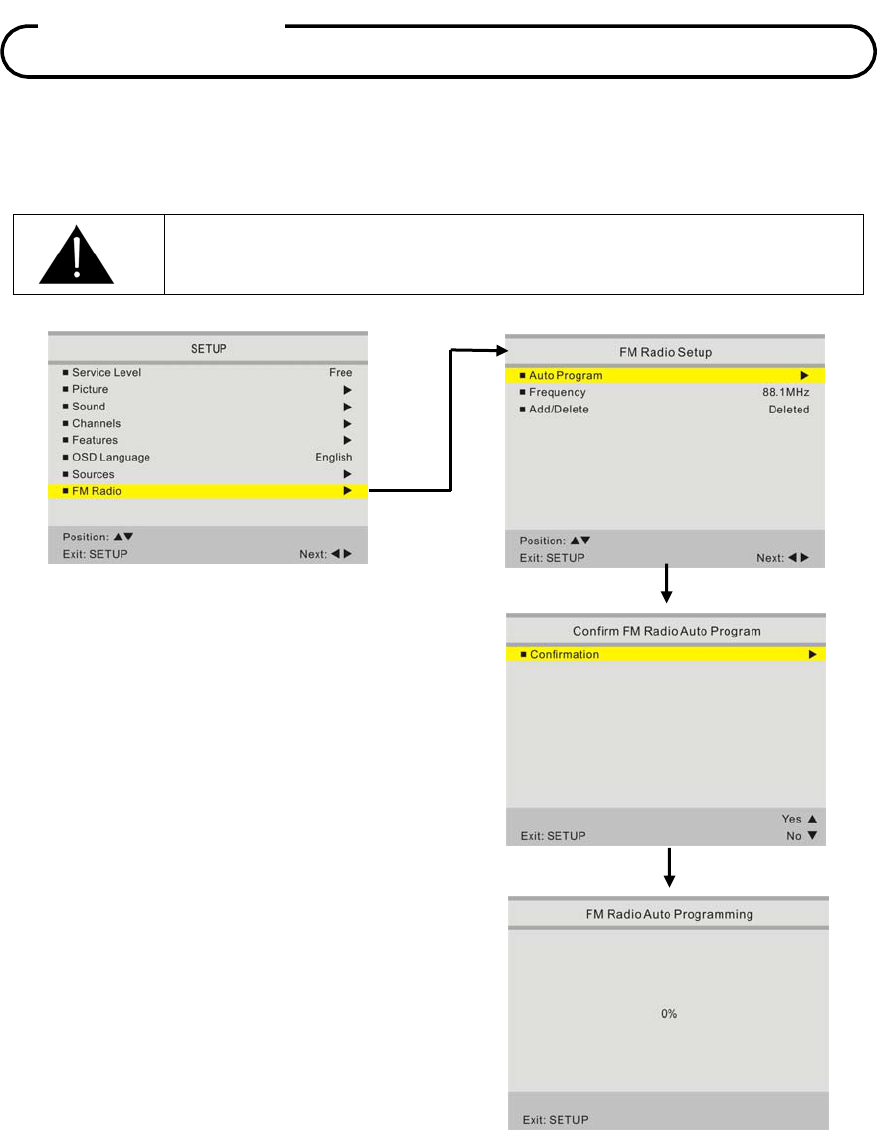
Document Number: PD196-120 Rev 2
57
FM Radio
You can listen to FM radio stations that are combined with the cable TV signals using this TV.
IMPORTANT: The FM radio source must be enabled in the SOURCE SETUP
menu before using the FM Radio menu.
Auto Program
1. Press the OK button.
2. Press the CH+/- or ▲/▼ direction buttons
to select the FM Radio item. Then press
the VOL+/- or ◄/► direction buttons to
enter the FM Radio menu.
3. Press the VOL- or ► direction button and a
Copy Service Level menu appears.
4. Press the CH+/- or ▲/▼ direction buttons
to Confirm FM Radio Auto Program.
(CH+/▲=Yes, CH-/▼=No). The TV will
now search all available radio channels
looking for signals and memorizing those
radio channels that are active.
5. Press the SETUP button to return to FM
Radio menu.
Add/Delete Stations
1. the FM Radio menu, press the CH+/- or
▲/▼ direction buttons to select Frequency
and press the VOL+/- or ◄/► direction
buttons to select the frequency you wish to
Add or Delete.
2. To delete a frequency from memory, press
the CH+/- or ▲/▼ direction buttons to
select Add/Delete.
3. Select off with the VOL+/- or ◄/► direction
button to Add or Delete the frequency.
4. Press the SETUP button to return to the
FM Radio menu.
FM Radio
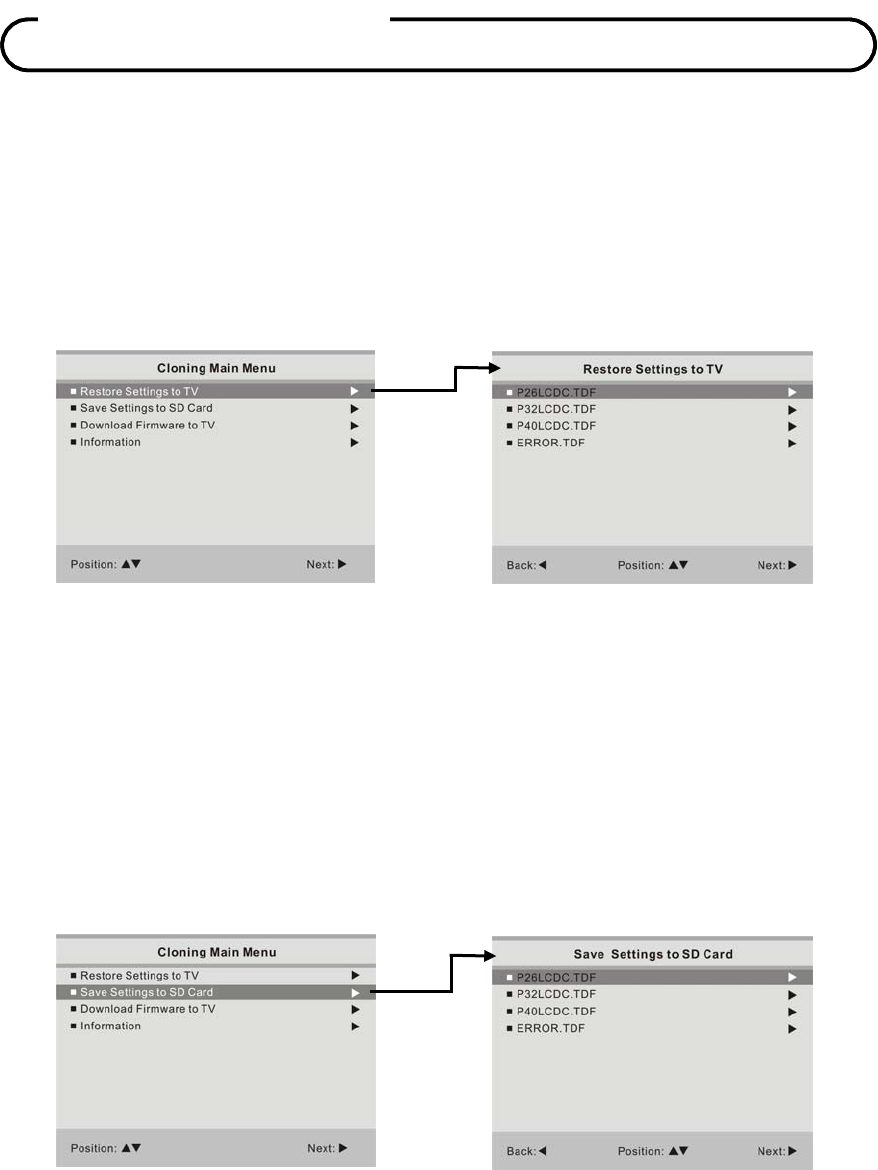
Document Number: PD196-120 Rev 2
58
The TV set has the clone function. An SD Card is essential. The SD card is blank except for an
\UPGRADE folder; configuration setting files and firmware upgrade files are stored in this folder.
The configuration setting file are in size of 20K and in format of TDF. The firmware upgrade files are
in format of bin, ecc and txt.
Insert the SD card into the SD card slot on the TV and turn on the TV. The Cloning Main Menu will
display on the screen.
Restore Settings to TV
1. In the Cloning Main Menu, press the CH+/- or ▲/▼ direction buttons to select Restore Settings
to TV item. Then press the VOL- or ► direction button to enter the sub-menu.
2. Press the CH+/- or ▲/▼ direction buttons to select desired file you want to restore. Press the
VOL- or ► direction button and a confirm menu will appear.
3. Press the CH+ or ▲direction button to confirm and start to restore the selected file.
4. Press the ◄ direction button to return to the previous menu.
Save Settings to SD Card
1. In the Cloning Main Menu, press the CH+/- or ▲/▼ direction buttons to select Save Settings to
SD Card item. Then press the VOL- or ► direction button to enter the sub-menu.
2. Press the CH+/- or ▲/▼ direction buttons to select desired file you want to save to SD card.
Press the VOL- or ► direction button and a confirm menu will appear.
3. Press the CH+ or ▲direction button to confirm and start to save the selected file.
4. Press the ◄ direction button to return to the previous menu.
Clonin
g
Menu Clonin
g
Menu
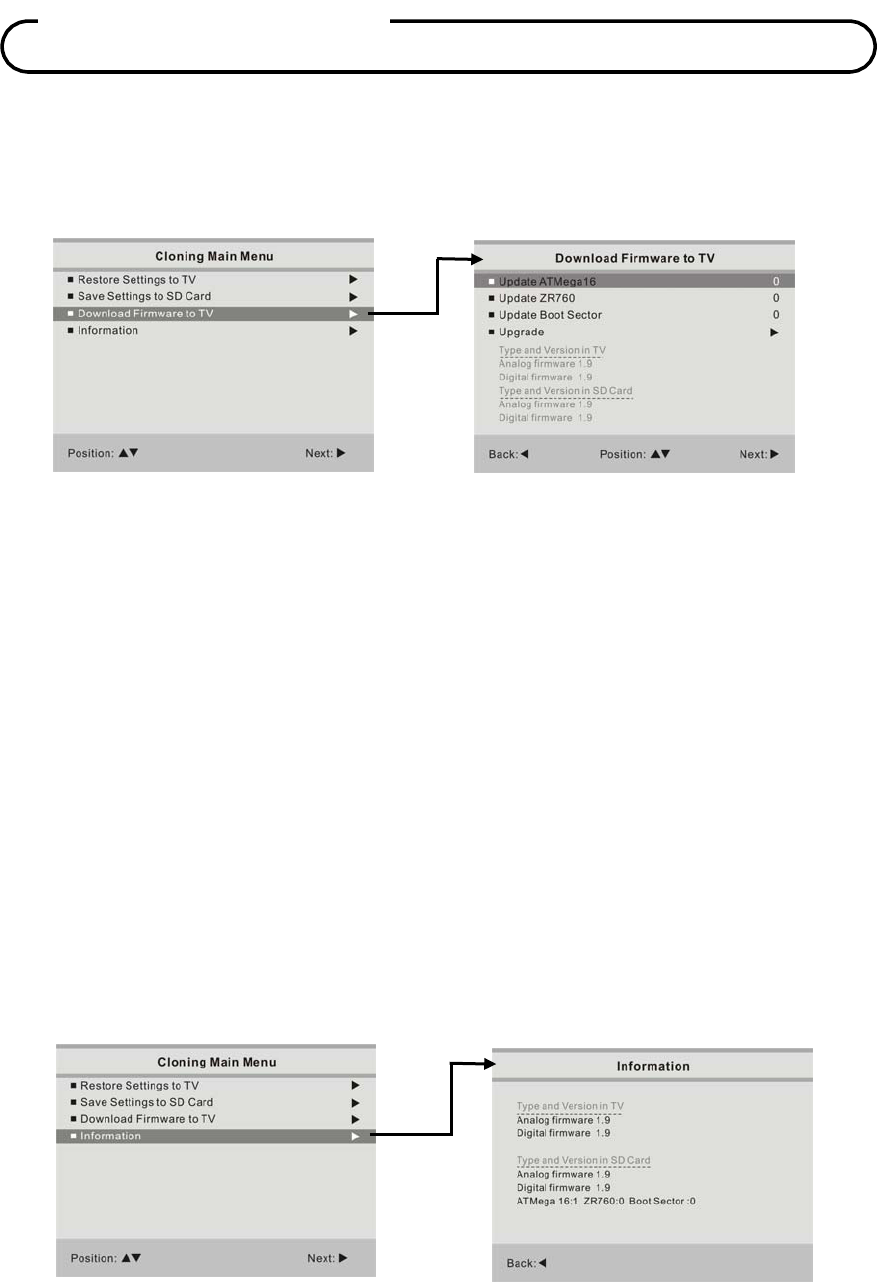
Document Number: PD196-120 Rev 2
59
Download Firmware to TV
1. In the Cloning Main Menu, press the CH+/- or ▲/▼ direction buttons to select Download
Firmware to TV item. Then press the VOL- or ► direction button to enter the sub-menu.
2. Press the CH+/- or ▲/▼ direction buttons to select “Update ATMega16”, “Update ZR760” or
“Update Boot Sector”. Press the VOL- or ► direction button to select “0” for not upgrade and
“1” for upgrade.
3. After you select the desired item you want to upgrade, press the CH+/- or ▲/▼ direction
buttons to select “Upgrade” item and press the VOL- or ► direction button and a confirm menu
will appear.
4. Press the CH+ or ▲direction button to confirm and start to upgrade the selected item.
5. Press the ◄ direction button to return to the previous menu.
Notes:
If you want to activate the item “Update Boot Sector”, the item “Update ZR760” must be set to
“1”.
During upgrading, the power indicator will blinks. When the upgrade is over, the power indicator
will in red. If the upgrade is fail, the power indicator will be OFF.
After “Update ZR760” is over, it is necessary to unplug and re-plug the TV to AC power.
During the process of “Update Boot Sector”, the power cannot be cut off.
Information
1. In the Cloning Main Menu, press the CH+/- or ▲/▼ direction buttons to select Information item.
Then press the VOL- or ► direction button to check the type and version in TV and SD Card.
2. Press the ◄ direction button to return to the previous menu.
Clonin
g
Menu
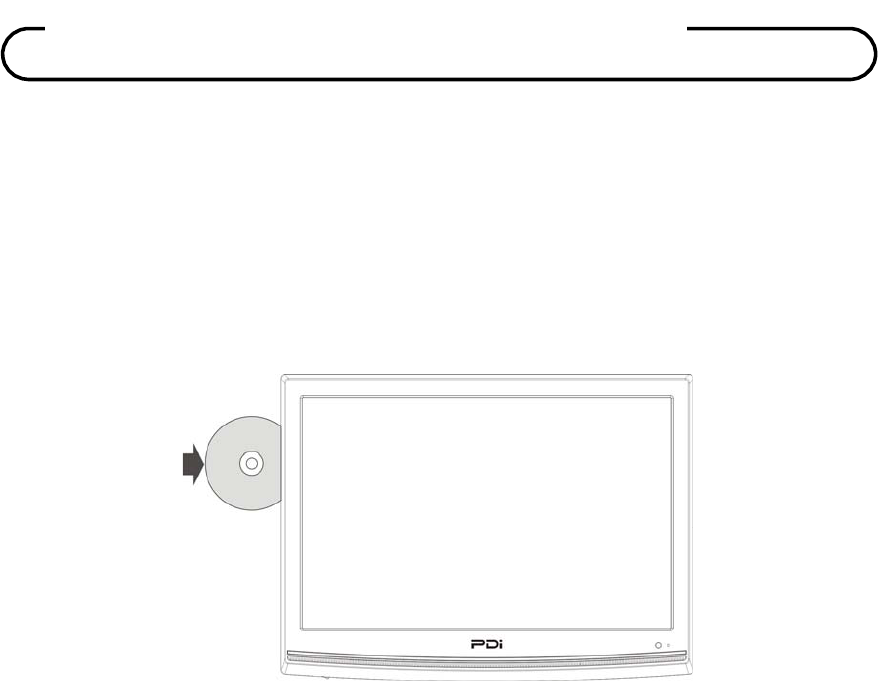
Document Number: PD196-120 Rev 2
60
Preparation
1. Install the DVD module into the TV as detailed in Page 19.
2. Connect the module to the power supply and press the POWER button to turn on the unit.
3. Use the TV/AV button on the TV or remote to select DVD mode.
4. Gently insert the disc, with the label side toward the front of the television, into the disc tray
slot.
5. The disc will be drawn into the unit and loaded automatically.
Warning: Use of poor quality discs could result in damage to the DVD module or television.
DVD Playback
Region Code
DVD players and discs are coded by region. These regional codes must match the played discs. If
the codes don’t match, the disc cannot be played. This player’s default code is region 1.
Play
After loading a DVD disc, disc menu will appear on the screen if the disc includes the menu. Press
the Play button to start playback.
Stop
During playback, press the ■Stop button once to stop playback and then press Play button to
resume. Press this button twice to stop playback completely.
Pause
During playback, press the Pause button once to pause the playback; press it repeatedly to start
step-by-step playback and press the Play button to resume normal playback.

Document Number: PD196-120 Rev 2
61
Previous and Next
During playback, press the button to go to the next chapter. Press the button once to return to
the beginning of the current chapter; press it twice to go to the previous chapter.
Fast Playback
During playback, press the button to activate fast forward playback; press the button to
activate fast backward playback. During fast playback, press the Play button to resume normal
playback.
Repeat
Press the Repeat button repeatedly to repeat a chapter, title or entire disc.
Menu
Most discs have a menu, accessed on this DVD player via the DVD Menu button. Within the menu,
use the direction buttons to highlight an item and press the OK button to confirm.
Title & Chapter
Normally there are several titles in a DVD disc and several chapters (sections) in a title. You can
select any title or chapter by entering the relevant number.
Audio Language
There are up to 8 audio languages on a DVD disc. Press the Audio button to select audio language
if the disc includes multi-audio languages.
Subtitle Language
The unit supports multi-subtitle languages function. Press the Subtitle button to select subtitle
language if the disc includes multi-subtitle languages.
CD Playback
Play
After loading a CD disc, the unit will play all tracks on the disc by default. You can use the
button, or number buttons to select a track.
Stop
During playback, press the ■Stop button once to stop playback and then press Play button to
resume. Press this button twice to stop playback completely.
DVD Playback Operations
DVD Playback Operations

Document Number: PD196-120 Rev 2
62
Pause
During playback, press the Pause button once to pause the playback and press thePlay
button to resume normal playback.
Previous and Next
During playback, press the button to go to the next track. Press the button once to return to
the beginning of the current track; press it twice to go to the previous track.
Fast Playback
During playback, press the button to activate fast forward playback; press the button to
activate fast backward playback. During fast playback, press the Play button to resume normal
playback.
Repeat
Press the Repeat button repeatedly to repeat a single track, all tracks, or to exit repeat mode.
Some discs do not support the repeat function.
Audio
During playback, press the Audio button to toggle audio output between Mono Left, Mono Right,
Mix-Mono or Stereo.
JPEG Playback
JPEG is a common format for pictures and digital photographs. The DVD module is capable of
displaying JPEG images stored on a DVD or CD disc.
Play
After loading a JPEG disc, a root menu appears on the screen. Use the OK button and the direction
button to select a submenu, and then use the ▲▼ button to select the contents.
Note that some discs have JPEG and other content.
Stop
Press the Stop button to stop playback and return to the preview menu and press the Play
button to resume normal playback.
Pause
During playback, press the Pause button to pause playback and press the Play button to
resume normal playback.
DVD Playback Operations

Document Number: PD196-120 Rev 2
63
Repeat
During playback, press the Repeat button repeatedly and the repeat mode shift among Shuffle,
Random, Single, Repeat One, Repeat All and Repeat Off.
Previous and Next
During playback, press the button to select picture.
Menu
During playback, press the DVD Menu button to return to the root menu.
Picture Rotation
During playback, press the button to rotate the currently displayed picture. This function only
activates for the current picture; once another picture is displayed, rotation will be cancelled
automatically.
• Note: Some JPEG discs may not support the rotation function.
DVD Playback Operations
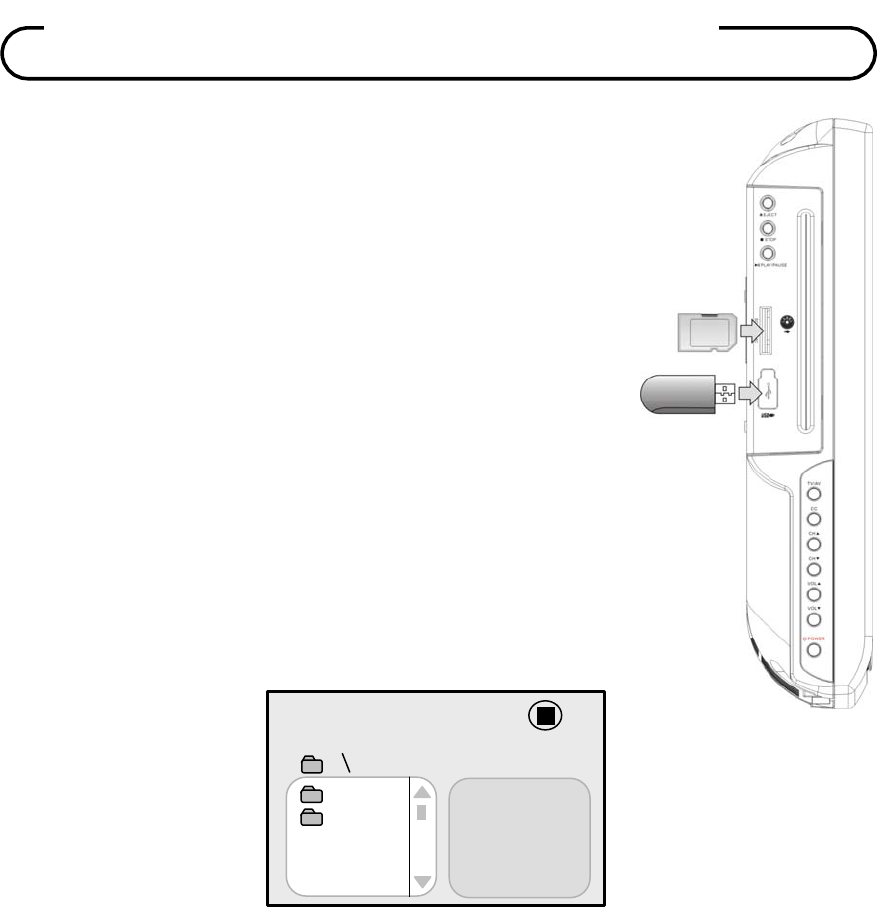
Document Number: PD196-120 Rev 2
64
Preparation
In DVD mode, connect an external USB device to the USB port or
insert a SD/MS/MMC card into the SD/MS/MMC card slot on the
right side of the optional DVD module.
Note
¾ Make sure that files are stored on the USB device or the
SD/MS/MMC card before connection.
¾ The rating of the USB port is 500MA.
File Playback
1. Press the CARD button to shift to desired mode and the screen
will display the menu, as shown:
2. Press the button to select a folder and press the OK button to enter.
3. Press the button to select a file and press the PLAY button to play.
4. During playback, press the STOP button to stop playback; press the button to return to the
folder menu.
Note
¾ Screen display and contents can vary significantly from disc to disc.
¾ After the external USB device or SD/MS/MMC card is disconnected or removed from the unit,
the unit will revert to normal disc playback mode.
00:00 00:00
001/002
BAK
JPEG
USB and SD/MS/MMC Card
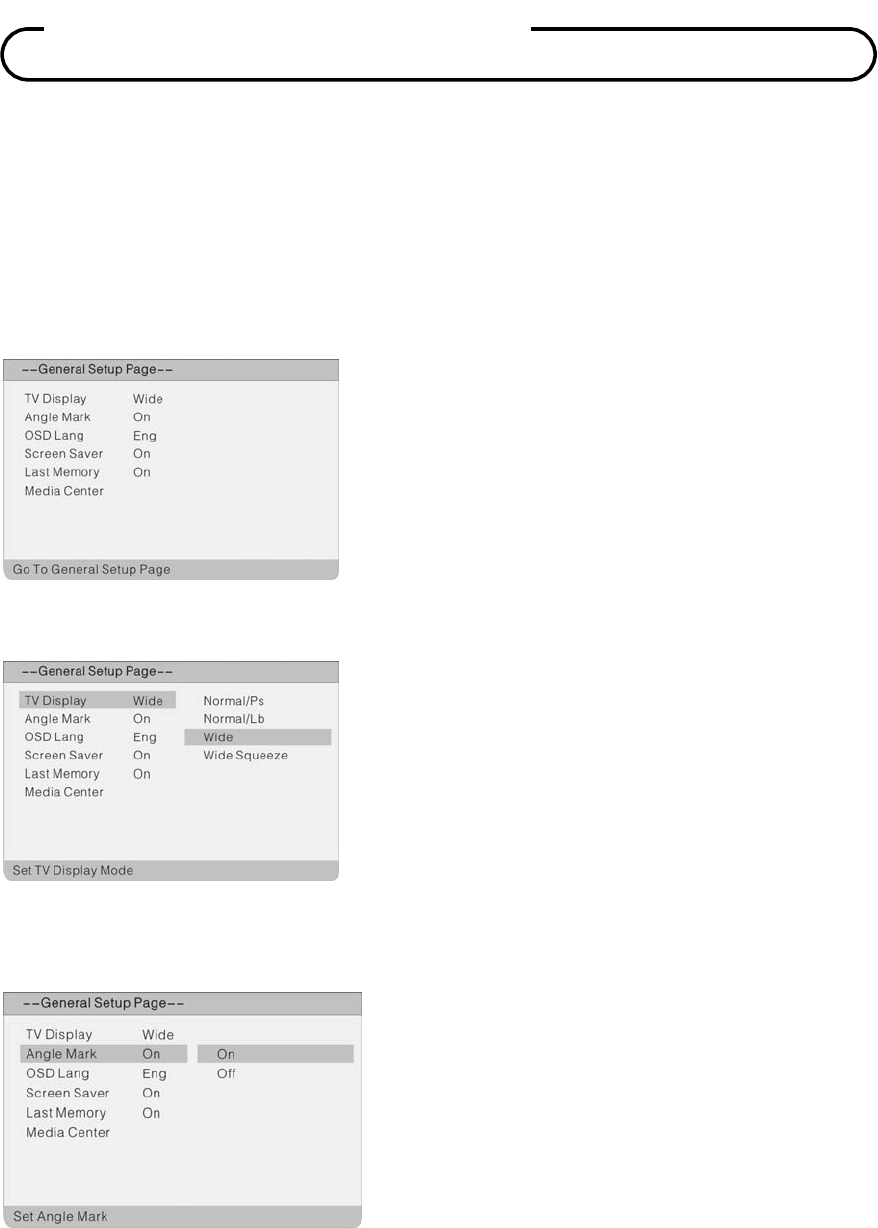
Document Number: PD196-120 Rev 2
65
Preparation
1. In DVD mode, press the SETUP button to open DVD setup menu.
2. Press the button to select the Setup menu
3. Press the SETUP button again to exit the DVD setup menu.
General Setup Page
Press the SETUP button to enter the General Setup Page, as shown:
TV Display
Angle Mark
1. Within this menu, press the button to
select an item.
2. Press the OK button to enter.
3. Press the button to return.
1. Press the button to select TV Display.
2. Press the OK button to enter the setup.
3. Press the button to select the desired
item.
4. Press the OK button again to confirm selection
and return to the previous menu.
Note: “Normal/Ps” and “Normal/Lb” are available
only when “HD Mode” is set to “Off”.
1. Press the button to select Angle Mark.
2. Press the OK button to enter the setup.
3. Press the button to select On or Off.
4. Press the OK button again to confirm selection
and return to the previous menu.
DVD System Setup
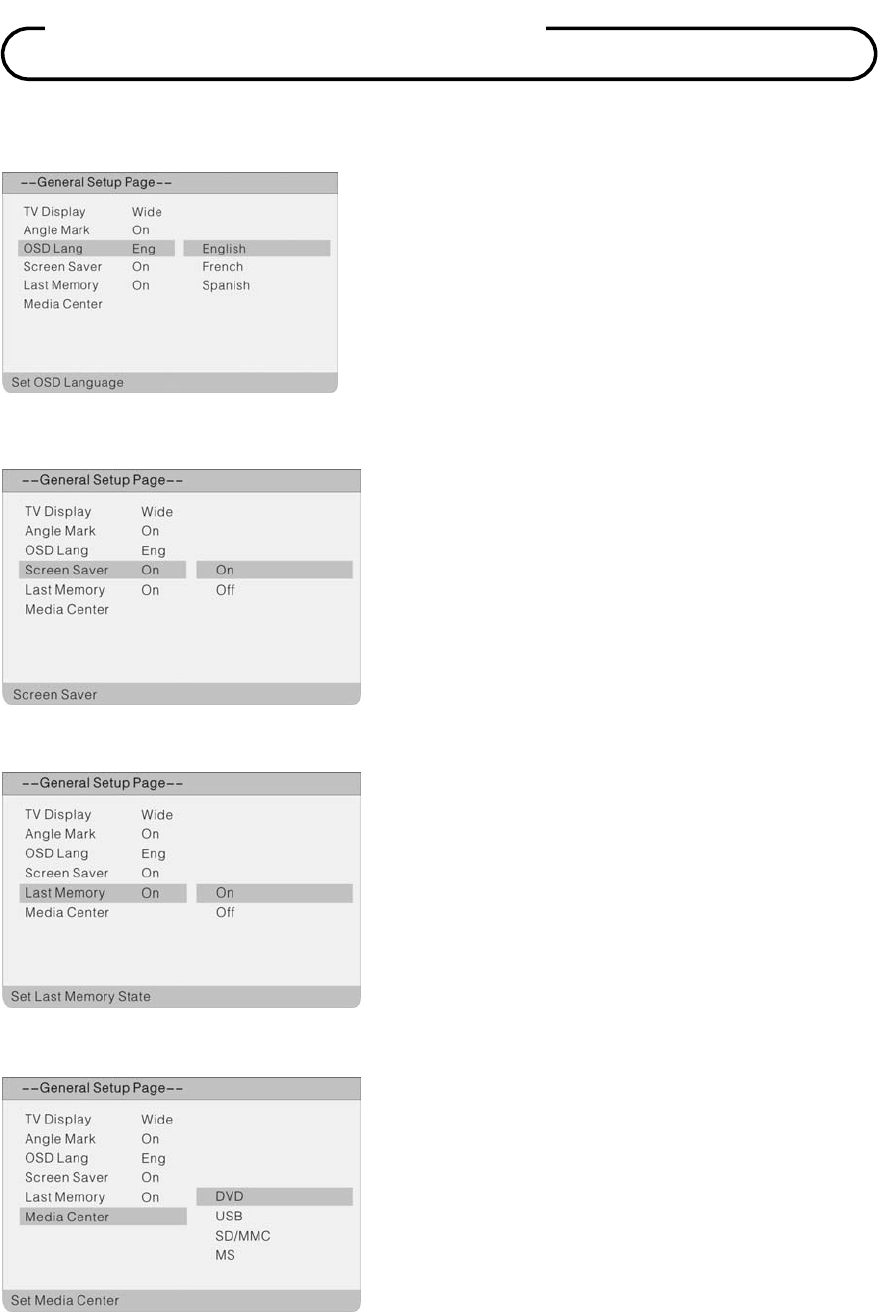
Document Number: PD196-120 Rev 2
66
OSD Lang
Screen Saver
Last Memory
Media Center
1. Press the button to select Screen Saver.
2. Press the OK button to enter the setup.
3. Press the button to select On or Off.
4. Press the OK button again to confirm selection
and return to the previous menu.
1. Press the button to select Last Memory.
2. Press the OK button to enter the setup.
3. Press the button to select On or Off.
4. Press the OK button again to confirm selection
and return to the previous menu.
1. Press the button to select Media Center.
2. Press the OK button to enter the setup.
3. Press the button to select the desired
item.
4. Press the OK button again to confirm selection
and return to the previous menu.
1. Press the button to select OSD
Language.
2. Press the OK button to enter the setup.
3. Use the button to select the desired
language.
4. Press the OK button again to confirm selection
and return to the previous menu.
DVD System Setup
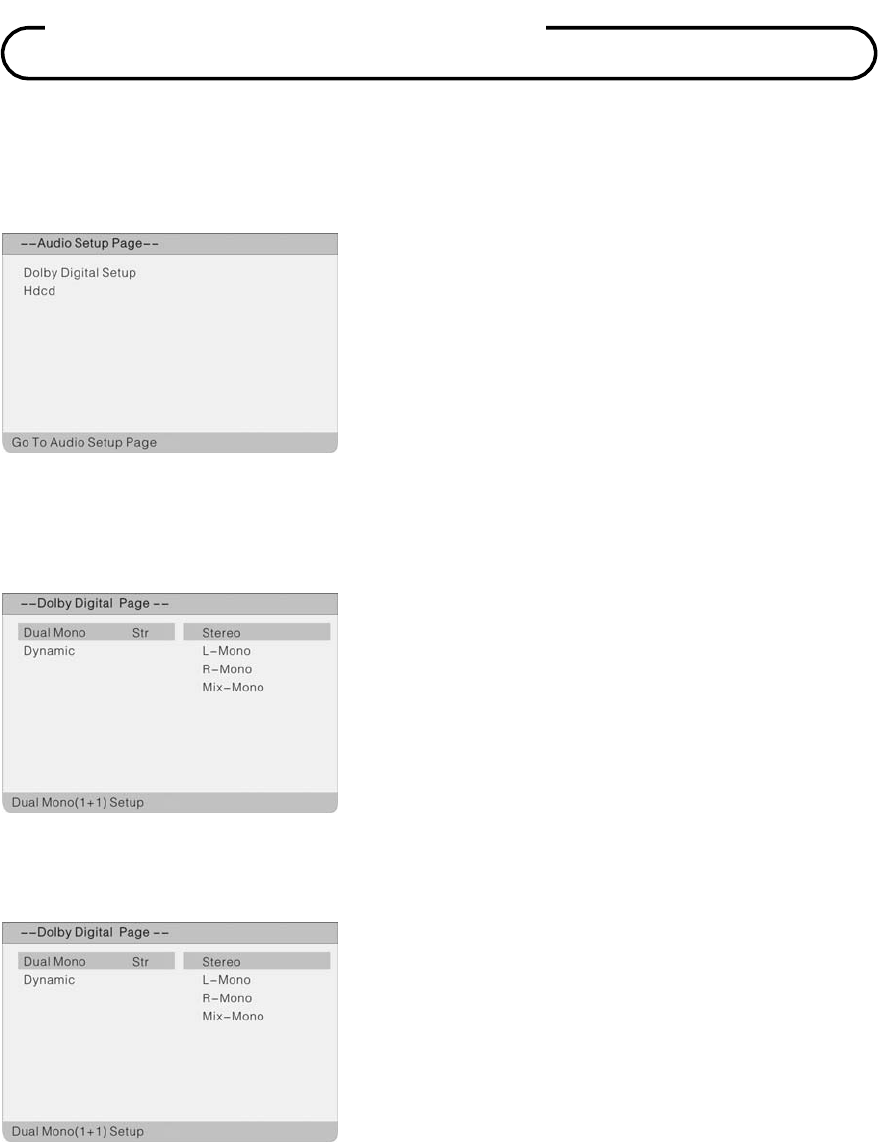
Document Number: PD196-120 Rev 2
67
Audio Setup Page
Press the Setup button to enter the General Setup Page and then press the button to select
Audio Setup Page, as shown below:
Dolby Digital Setup
On Audio Setup Page, press the button to select Dolby Digital Setup and press the OK
button to enter the setup, as shown:
Dual Mono
1. Within this menu, press the button to
select the item.
2. Press the OK button to enter.
3. Press the button to return.
1. On this menu, press the button to select
the item.
2. Press the OK button to enter.
3. Press the button to return.
1. Press the button to select Dual Mono.
2. Press the OK button to enter the setup.
3. Press the button to select the desired
item.
4. Press the OK button again to confirm selection
and return to the previous menu.
DVD System Setup
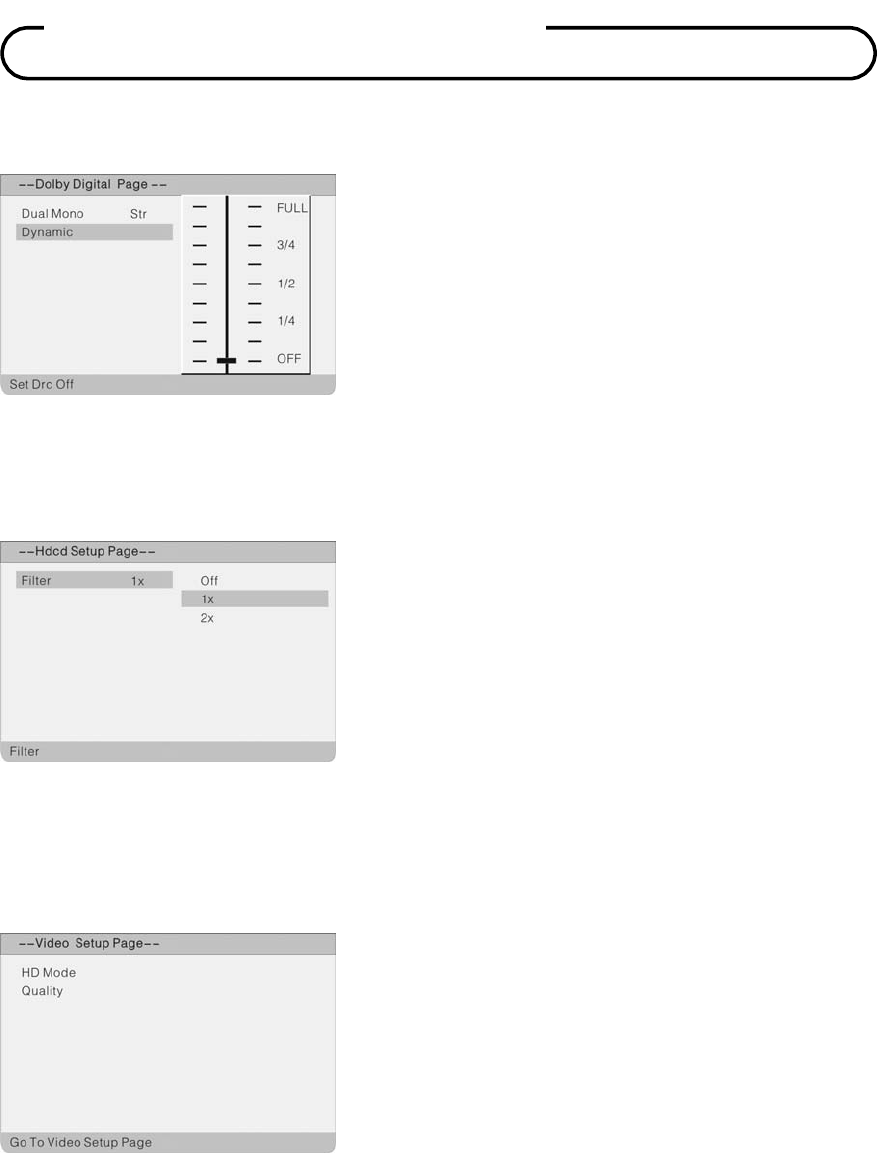
Document Number: PD196-120 Rev 2
68
Dynamic
HDCD Setup
On Audio Setup Page, press the button to select HDCD Setup and press the OK button to
enter the setup, as shown below:
Video Setup
Press the Setup button to enter the General Setup Page and then press the button to select
Video Setup Page, as shown:
1. Press the button to select Dynamic.
2. Press the OK button to enter the setup.
3. Press the button to setup.
4. Press the OK button again to confirm setup
and return to the previous menu.
1. Within this menu, press the OK button to enter
the setup.
2. Press the button to select the desired
item.
3. Press the OK button again to confirm selection
and return to the previous menu.
1. Within this menu, press the button to
select the item.
2. Press the OK button to enter.
3. Press the button to return.
DVD System Setup
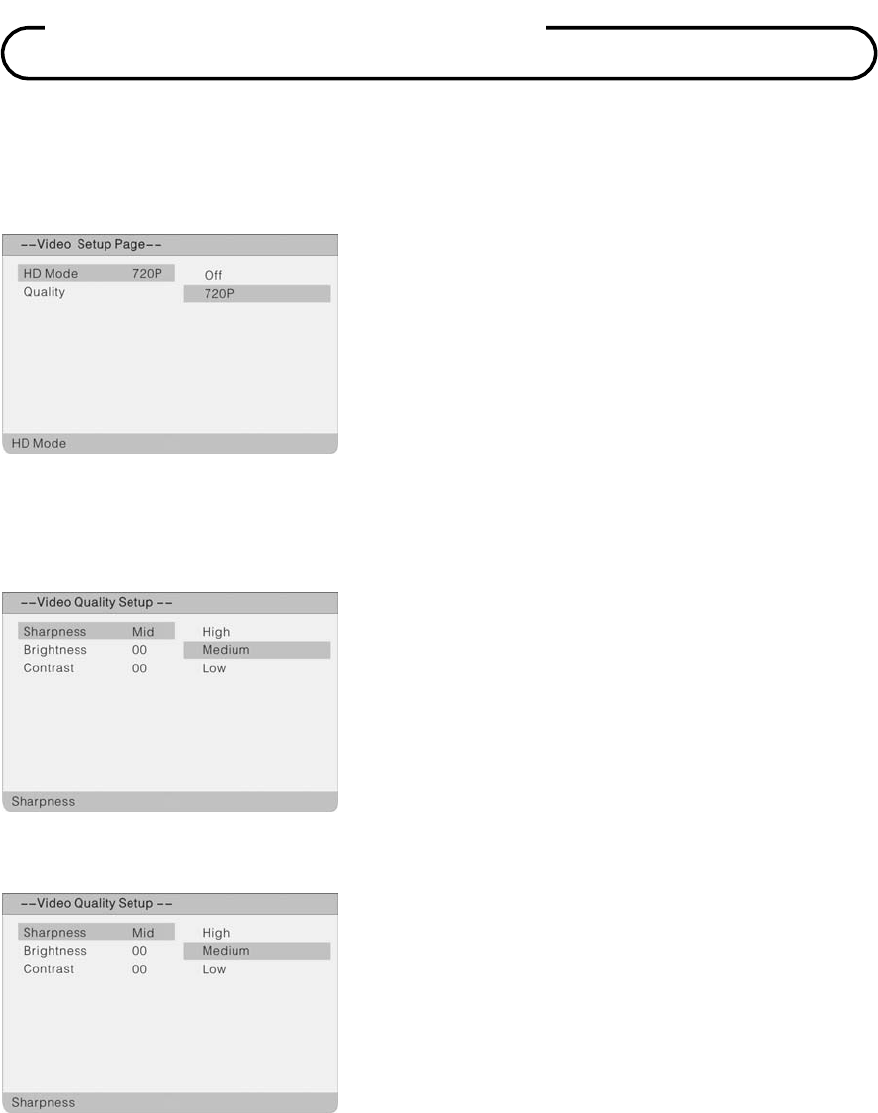
Document Number: PD196-120 Rev 2
69
HD Mode
On Video Setup Page, press the button to select HD Mode and press the OK button to enter
the setup, as shown:
Video Quality Setup
On Video Setup Page, press the button to select Quality and press the OK button to enter the
setup, as shown:
Sharpness
1. Within this menu, press the button to
select the item.
2. Press the OK button to enter.
3. Press the button to return.
1. Press the button to select Sharpness.
2. Press the OK button to enter the setup.
3. Press the button to select the desired
item.
4. Press the OK button again to confirm selection
and return to the previous menu.
1. Within this menu, press the OK button to enter
the setup.
2. Press the button to select the desired
item.
3. Press the OK button again to confirm selection
and return to the previous menu.
DVD System Setup
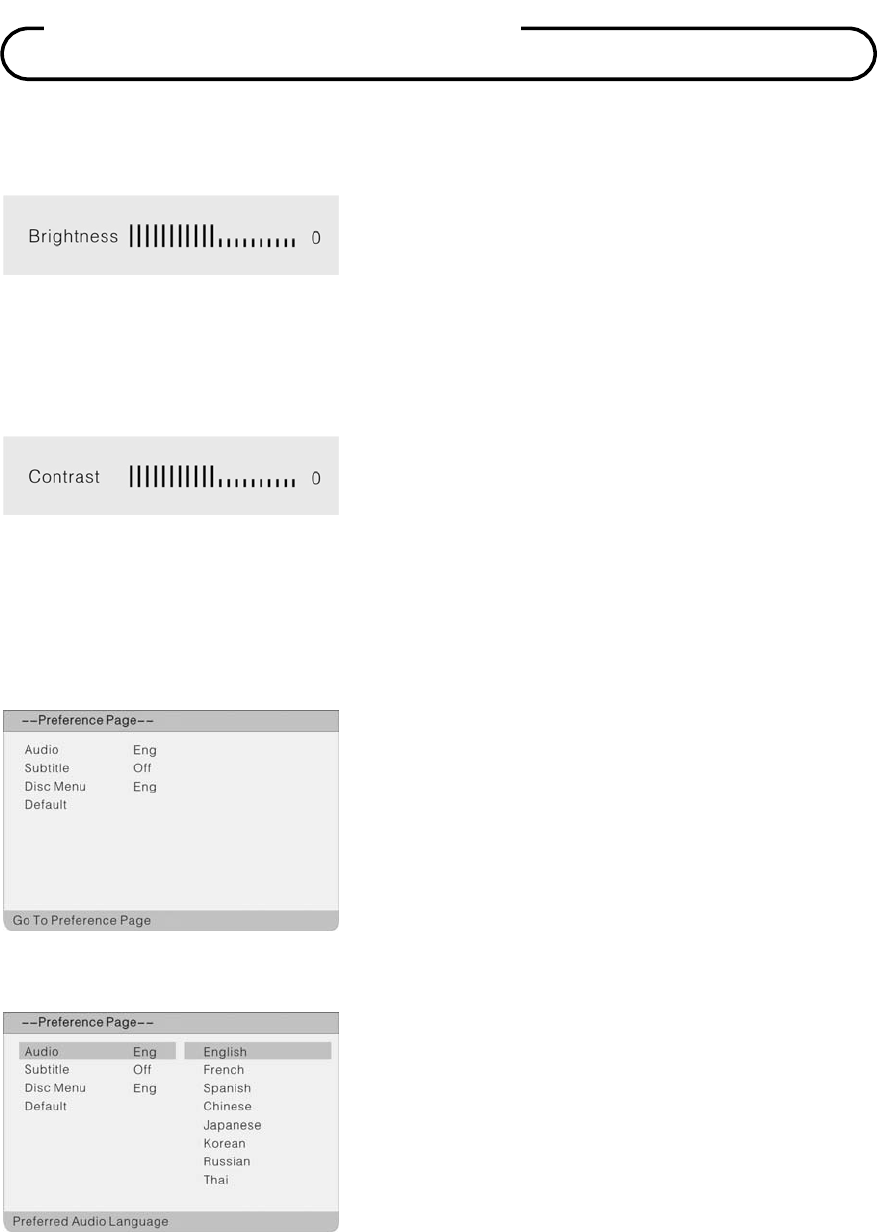
Document Number: PD196-120 Rev 2
70
Brightness
Contrast
Preference Setup
Press the Setup button to enter the General Setup Page and then press the button to select
the Preference Page, as shown:
Audio
1. Press the button to select Brightness.
2. Press the OK button to enter the setup.
3. Press the button to adjust the level.
4. Press the OK button again to confirm selection
and return to the previous menu.
1. Press the button to select Contrast.
2. Press the OK button to enter the setup.
3. Press the button to adjust the level.
4. Press the OK button again to confirm selection
and return to the previous menu.
1. Within this menu, press the button to
select the item.
2. Press the OK button to enter.
3. Press the button to return.
1. Press the button to select Audio.
2. Press the OK button to enter the setup.
3. Press the button to select audio language.
4. Press the OK button again to confirm selection
and return to the previous menu.
DVD System Setup
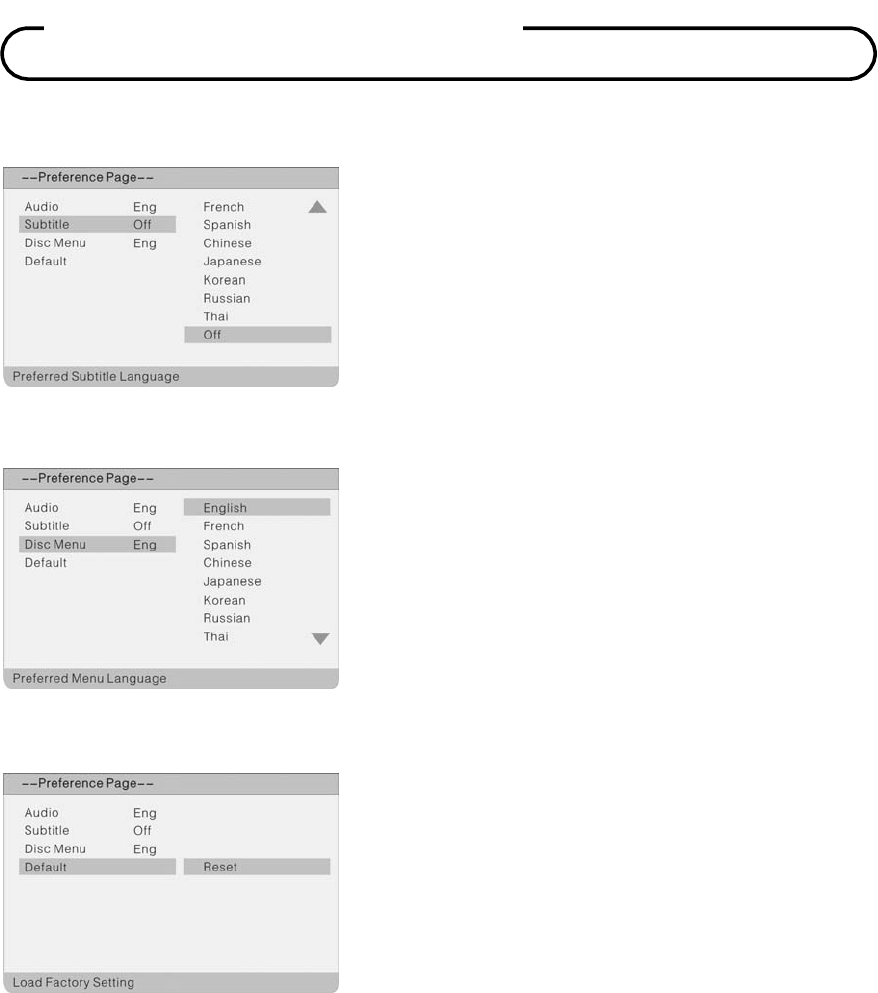
Document Number: PD196-120 Rev 2
71
Subtitle
Disc Menu
Default
1. Press the button to select Disc Menu.
2. Press the OK button to enter the setup.
3. Press the button to select menu language.
4. Press the OK button again to confirm selection
and return to the previous menu.
1. Press the button to select Default.
2. Press the OK button to select Reset.
3. Press the OK button again to reset all DVD
setup items to default status.
1. Press the button to select Subtitle.
2. Press the OK button to enter the setup.
3. Press the button to select subtitle
language.
4. Press the OK button again to confirm selection
and return to the previous menu.
DVD System Setup
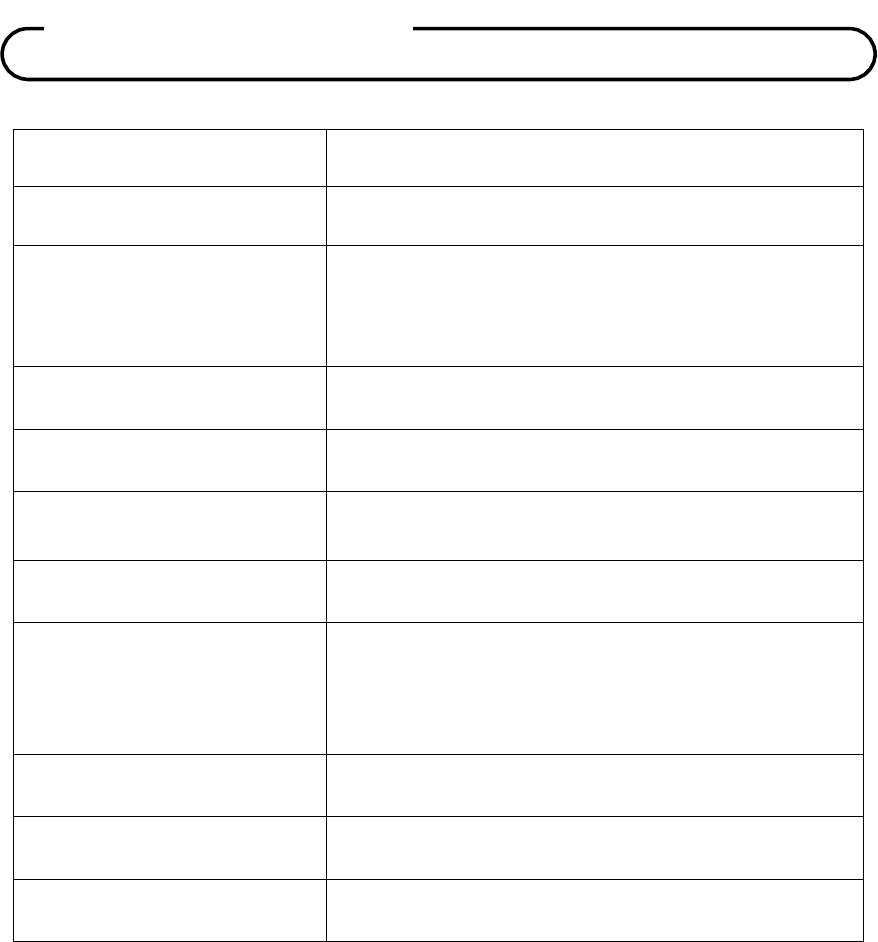
Document Number: PD196-120 Rev 2
72
Model PDI- P19LCDC
Television system DTV-ATSC (VSB, Clear QAM)/TV-NTSC
Television program
Air: 2~69 Cable HRC/IRC 1~125(NTSC)
Air: 2~69 Cable Std 2~134 Cable HRC/IRC
1~134(ATSC/QAM)
LCD Panel 19” Diagonal TFT LCD
Panel Resolution 1440 x 900
External antenna impedance 75Ω
Audio output 2 @ 3-watt RMS
External IN/OUT ports RF IN, COMPONENT, HDMI, PILLOW SPEAKER,
S-VIDEO, PC RGB, CCI, MTI, COMPOSITE VIDEO
AC Power 100-240 V~50/60 Hz, 60 W
Dimension 458 × 184 × 373 mm(W x D x H)
Weight
About 8 Kg
*
All rights reserved for technical modifications.
Specifications
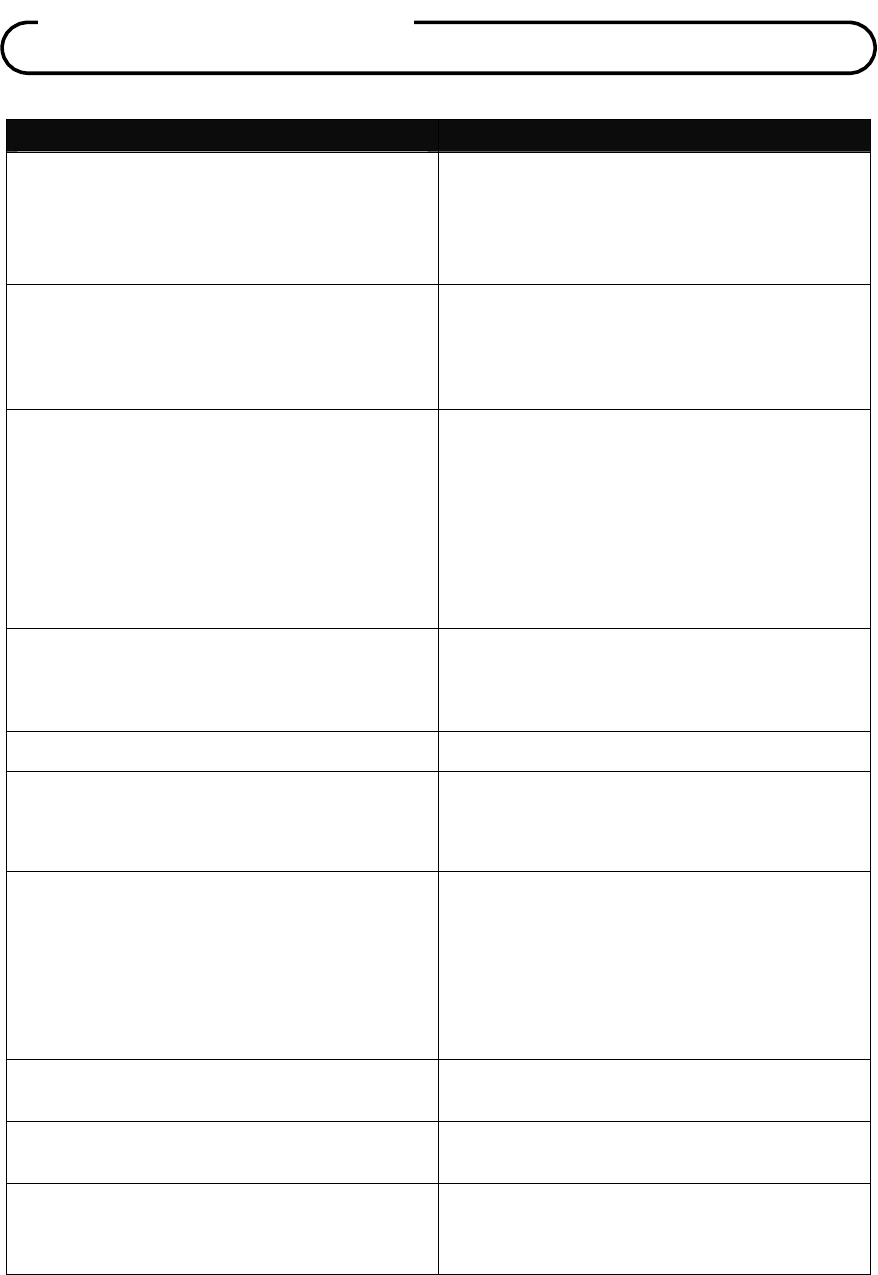
Document Number: PD196-120 Rev 2
73
PROBLEM CHECK
No Picture on Screen, No Sound from
Speakers.
• Make sure the TV set is powered – Power
indicator is Red.
• Turn on the TV using the “POWER” button.
No Picture, Sound OK.
• Check the Brightness setting of the TV.
• Internal LCD panel lamps may have failed.
• If a secondary source is selected, verify the
Video input signal is connected.
Picture OK, No Sound.
• Check the Volume settings.
• Verify the Sound has not been muted.
• Verify the pillow speaker is connected with
the pillow speaker volume wheel adjusted
for proper sound.
• If a secondary source is selected, verify the
audio input signal is connected.
No Sound from Internal TV Speakers.
• Verify TV speaker has not been disabled in
the “Internal Speaker Disable” setup menu.
• Verify the Sound has not been muted.
Picture is too Light. • Verify correct color and contrast settings.
Picture is too Dark.
• Verify Brightness setting correct and not
too low.
• Internal LCD Panel lamps may have failed.
Remote Control does not work.
• Change the remote’s batteries.
• Verify the TV’s IR window is not flooded
with strong lights such as from fluorescent
lamps.
• For a Patient Remote, verify correct Bed
Code settings.
Picture is not sharp. Picture moves or jitters. • The cable TV signal may be weak.
• Verify the coax cable is connected.
Picture has ghost images. • The cable TV signal may be weak.
• The coax cable connection may be loose.
Stripes or Dots move through picture.
• Possible interference from nearby hospital
equipment.
• The cable TV signal may be weak.
T
roubleshootin
g

Document Number: PD196-120 Rev 2
74
NOTE: Opening the TV set, or attempting a repair by
non-PDI personnel will void the Warranty!
PDI Communication Systems Inc., (“PDI”) warrants, to the original purchaser only, that this
television will be free from defects in materials and workmanship, under normal use, for 2 years
from the date of original purchase. This warranty does not cover any other equipment that may
have been included with PDI’s shipment of this product.
After receipt of written notice of a defect or malfunction occurring during the warranty period, PDI
will repair or replace goods returned to its Springboro, Ohio location, at its discretion, free of charge
to the original purchaser, the whole or any component part of any product manufactured by PDI and
found by PDI to be defective.
As a condition to obtaining warranty service, written notification must be received by PDI within at
least ten (10) days after defect is first observed. Repair of said product requires it to be shipped to
the PDI factory in Springboro, Ohio. All shipments shall be F.O.B. Springboro, Ohio, and all shipping
and freight charges to PDI’s factory shall be paid by the customer.
This warranty shall not apply to any PDI products subjected to improper use, negligence or accident;
nor to tampering, alterations, or repairs by others, without PDI’s specific prior written authorization.
For information regarding authorized servicing and all other information pertaining to this warranty,
please contact PDI COMMUNICATION SYSTEMS at 40 Greenwood Lane, Springboro, Ohio 45066
or phone 937-743-6010.
This warranty gives specific legal rights and you may also have other rights which vary from state to
state.
PDI’s liability under this warranty is limited to repair or replacement of defective products and parts
as provided above. PDI shall not be liable for incidental or consequential damages.*
The warranty contained herein is in lieu of all other expressed or implied warranties, including any
implied warranty of merchantability or fitness for any particular purpose. PDI neither assumes nor
authorizes any person to assume, on its behalf, any other obligation or liability.
*Some states do not allow the exclusion of limitation of incidental or consequential damages or a
disclaimer of warranties implied by law, so the above limitation or exclusion may not apply.
Limited Warranty
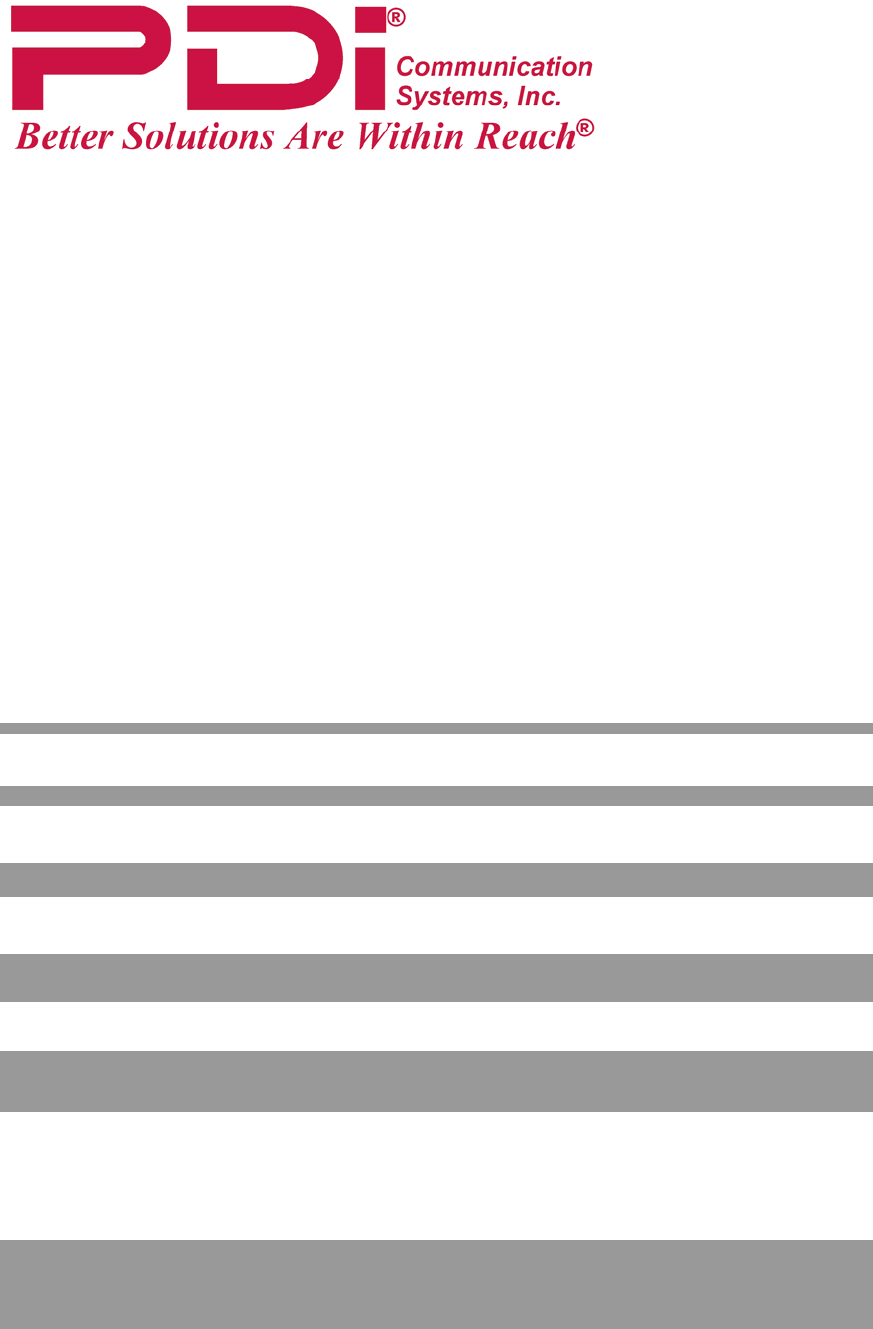
Document Number: PD196-120 Rev 2
75
PDI Communication Systems, Inc.
40 Greenwood Lane
Springboro, Ohio 45066
PH: 937-743-6010 FX: 937-743-5664
WEB: PDIARM.COM
P/No :
Printed in China
.