PEGATRON SDIS1 Car Media System User Manual UserManual
PEGATRON CORPORATION Car Media System UserManual
PEGATRON >
Contents
- 1. UserManual
- 2. UserManual_RegulatoryStatements
UserManual
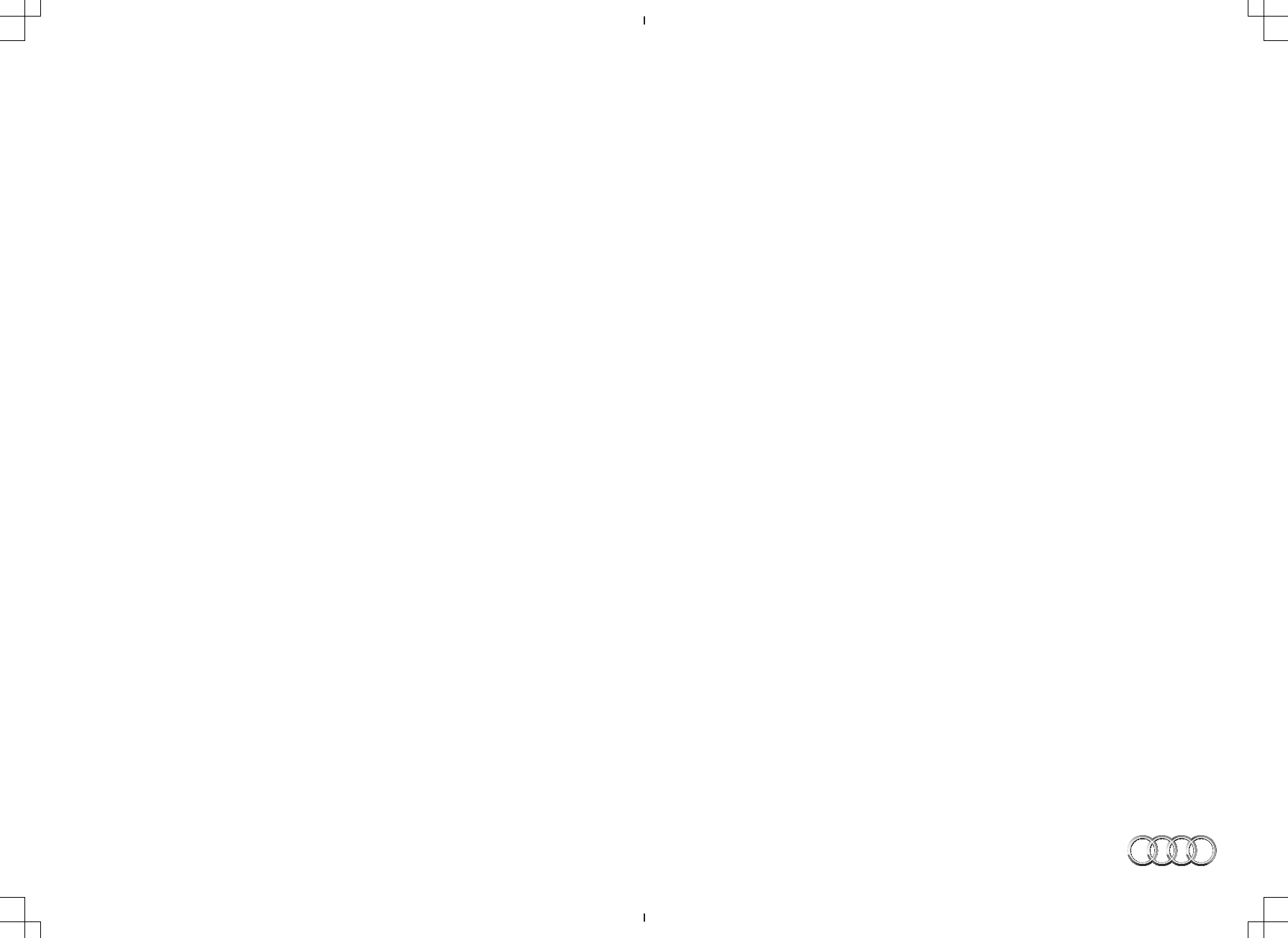
Extract from the Owner's Manual
MMI Navigation System plus
Audi
Vorsprung durch Technik
Extract from the Owner's Manual
MMI Navigation System plus
Englisch 09.2014
xxx.xxx.xxx
xxxxxxxxx www.audi.com
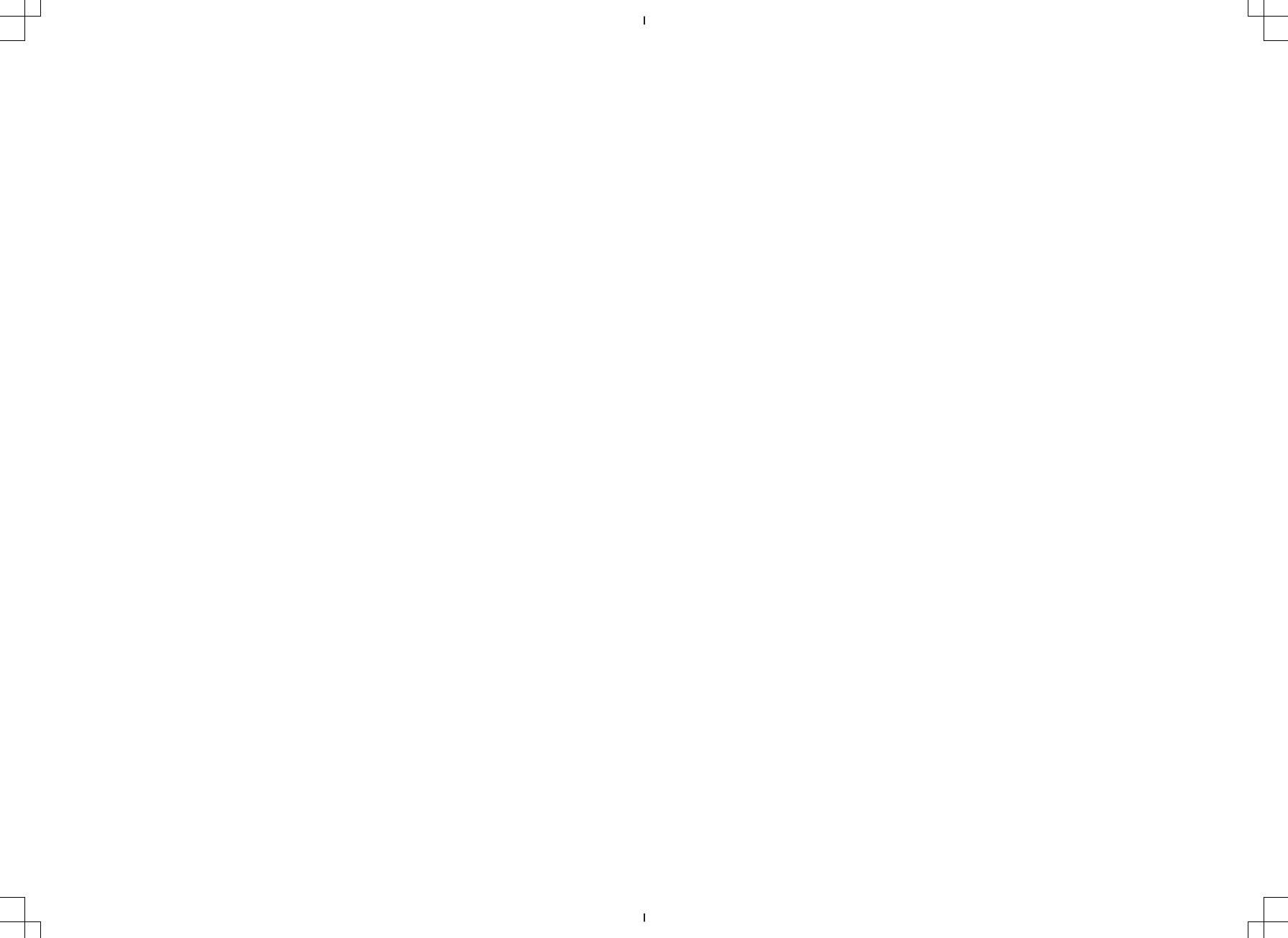
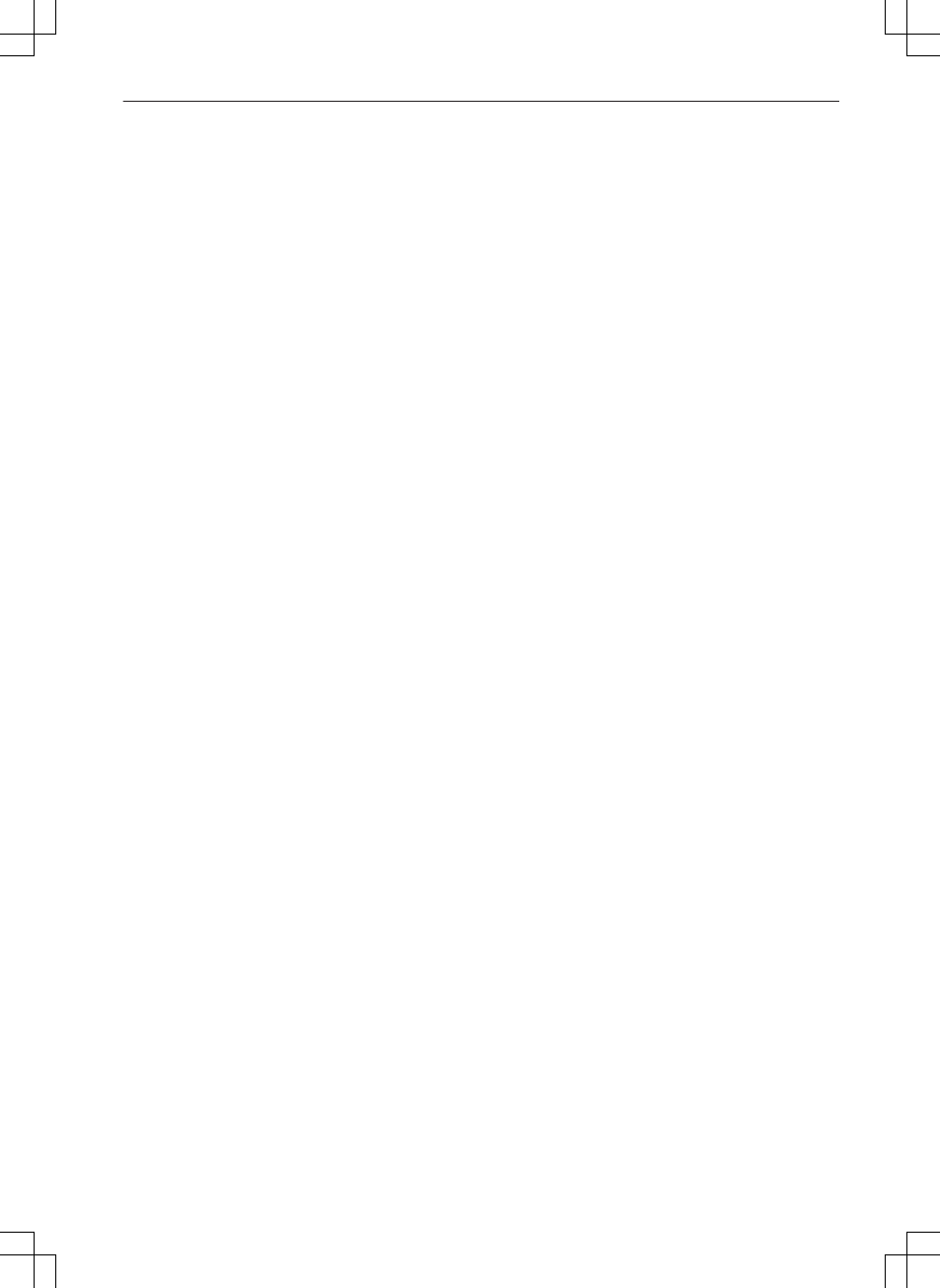
Table of Contents
Notes on this Owner's Manual . . 2
Infotainment . . . . . . . . . . . . . . . . . . . . . 3
Audi tablet . . . . . . . . . . . . . . . . . . . . . . . 3
Overview . . . . . . . . . . . . . . . . . . . . . . . . . . . 3
Setting up . . . . . . . . . . . . . . . . . . . . . . . . . . 4
Basic functions . . . . . . . . . . . . . . . . . . . . . . 7
Main functions . . . . . . . . . . . . . . . . . . . . . . 8
Settings . . . . . . . . . . . . . . . . . . . . . . . . . . . 8
Troubleshooting . . . . . . . . . . . . . . . . . . . . . 9
Index . . . . . . . . . . . . . . . . . . . . . . . . . . . . . 10
1
xxx.xxx.xxx
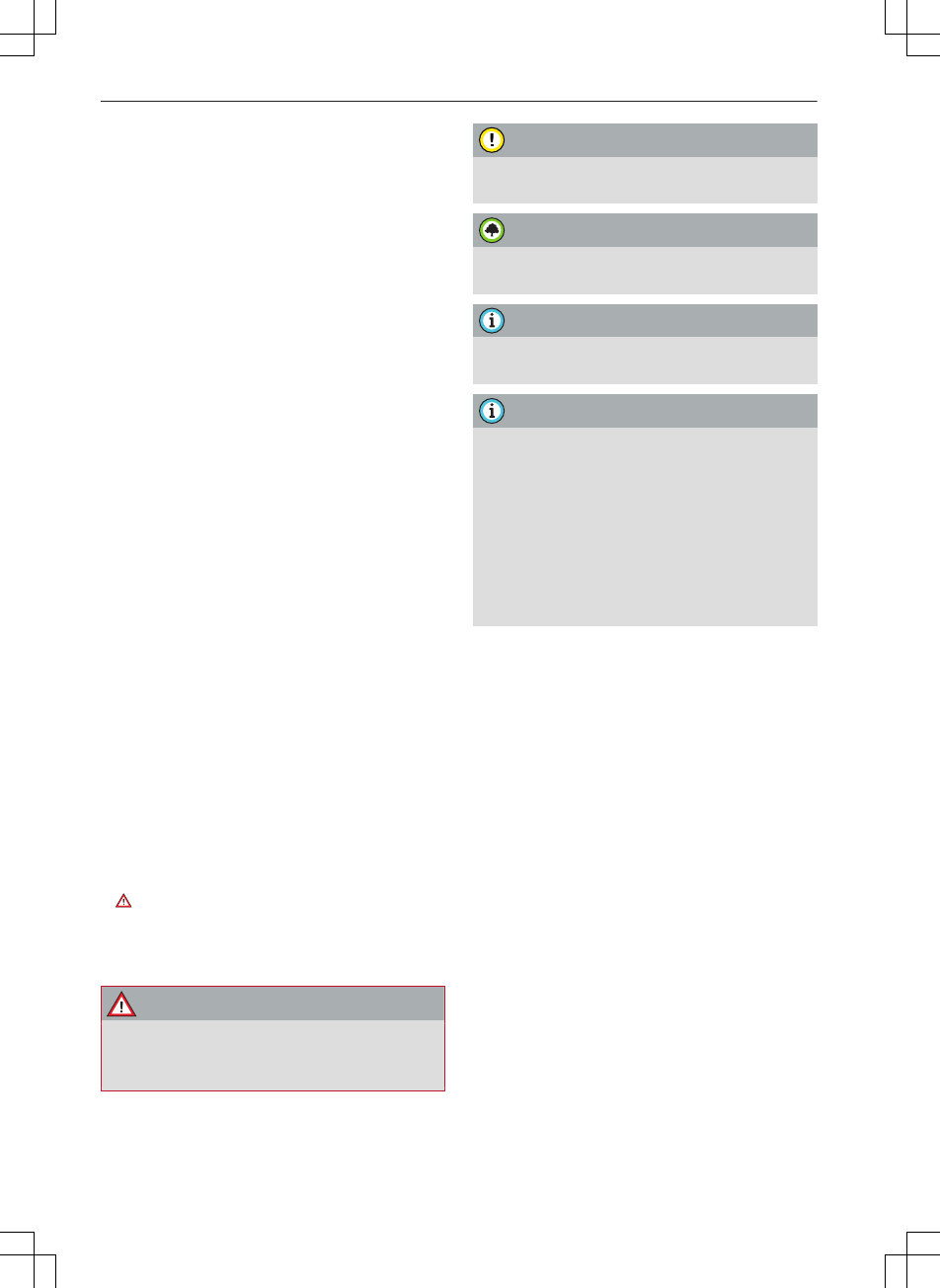
Notes on this Owner's Manual
This Owner's Manual contains important infor-
mation, tips, suggestions and warnings.
Please ensure that this Owner's Manual is always
kept in the vehicle. It should always be available
to anyone else driving the vehicle, i.e. anyone
renting, borrowing or buying the vehicle from
you.
This manual describes the equipment available
for the vehicle at the time of going to print.
Some of the equipment described here will not
be available until a later date, or may only be
available in certain markets.
Some sections of this Owner's Manual do not ap-
ply to all vehicles. If this is the case, a text at the
start of the section indicates which vehicles it ap-
plies to, e.g. “Applies to vehicles: with bi-xenon
headlights”. This optional or vehicle-specific
equipment is also marked with an asterisk “*”.
Illustrations are intended as a general guide, and
may vary from the equipment fitted in your vehi-
cle.
At the beginning of this Owner's Manual, you will
find a table of contents showing all the items de-
scribed in this manual in the order in which they
appear. An alphabetical index is included at the
end of the Owner's Manual.
All references to positions such as “left”, “right”,
“front” or “rear” are given as seen facing in the
direction of travel.
Optional or vehicle-specific equipment
The section is continued on the following
page.
ð Refers to a “WARNING” within the same
section. If the WARNING symbol is followed by a
page number the warning text referred to is in-
cluded in a different section.
WARNING
Texts with this symbol contain safety informa-
tion. They warn you of serious dangers, possi-
bly involving accident or injury.
*
CAUTION
Texts with this symbol draw your attention to
a possible risk of damage to your vehicle.
For the sake of the environment
Texts with this symbol refer to points relevant
to the protection of the environment.
Note
Texts with this symbol contain additional in-
formation of a more general nature.
Note
–Some of the items of equipment listed in
this section are only fitted on certain mod-
els or are optional extras.
–The arrangement of switches and controls
on right-hand drive models* may be slightly
different from the layout shown in this Own-
er's Manual's illustrations. However, the
symbols used to identify the controls are
the same.
2
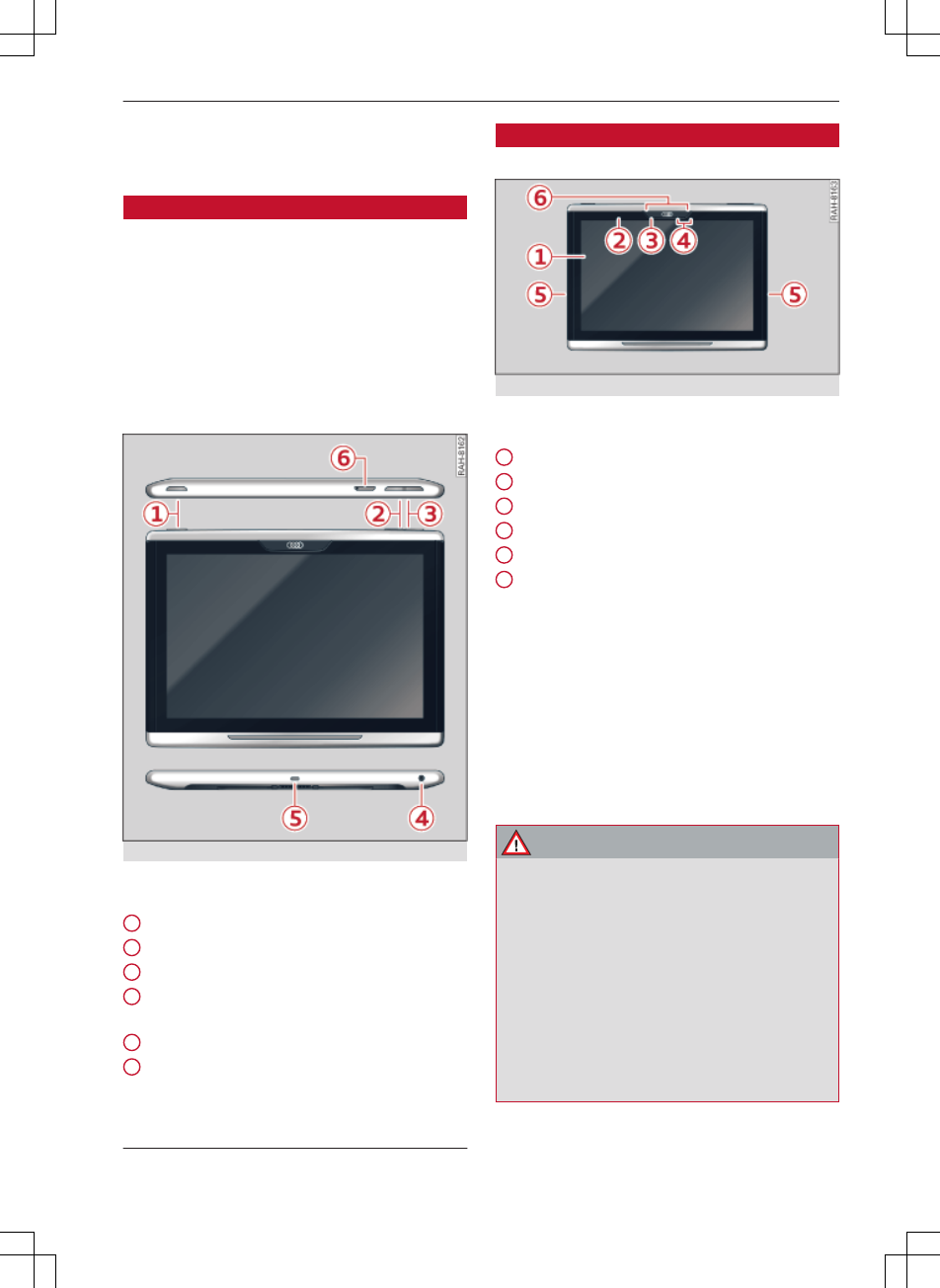
Audi tablet
Audi tablet
Overview
Buttons and connections
Applies to vehicles: with Audi tablet
You can use the Audi tablet to access sources
available in your car, such as the radio. Android
apps and functions unrelated to the vehicle are
also available on the Audi tablet. If the Audi tab-
let is used while the ignition is switched off or
when it is out of range of the MMI, only the An-
droid apps and functions unrelated to the vehicle
will be available.
Fig. 1 Connections and buttons
Connections and buttons
On/off/standby mode button . . . . 4
Volume down button . . . . . . . . . . . 4
Volume up button . . . . . . . . . . . . . 4
Headphone connection (3.5 mm
jack plug) . . . . . . . . . . . . . . . . . . . . 5
Micro USB connection
SD card reader . . . . . . . . . . . . . . . . 6
1
2
3
4
5
6
Specifications
Applies to vehicles: with Audi tablet
Fig. 2 Specifications
Specifications
Multi-Touch-Display
Wi-Fi
Camera
NFC zone1)
Loudspeakers
Microphone
NFC (Near Field Communication) allows the Audi
tablet to connect to an NFC device (e.g. a set of
headphones) quickly.
Looking after and cleaning the tablet
Do not use chemical substances, alcohol, alcohol-
ic solvents, abrasive cleaning products or petrol
to clean the Audi tablet. Use only a soft cloth and
observe the notes in the Looking after and clean-
ing the tablet chapter.
WARNING
–Do not allow the features of the Audi tablet
to distract you from watching the traffic –
taking your eyes off the road can cause an
accident. Do not reach into the rear of the
vehicle to operate the Audi tablet while you
are driving.
–The Audi tablet can only be operated safely
when the vehicle is stationary or while it is
secured in the retainer provided; like all
loose objects, it can be catapulted through
the vehicle in an accident and cause serious
1
2
3
4
5
6
1) The NFC zone may be marked with an "n" on NFC devices.
3
xxx.xxx.xxx
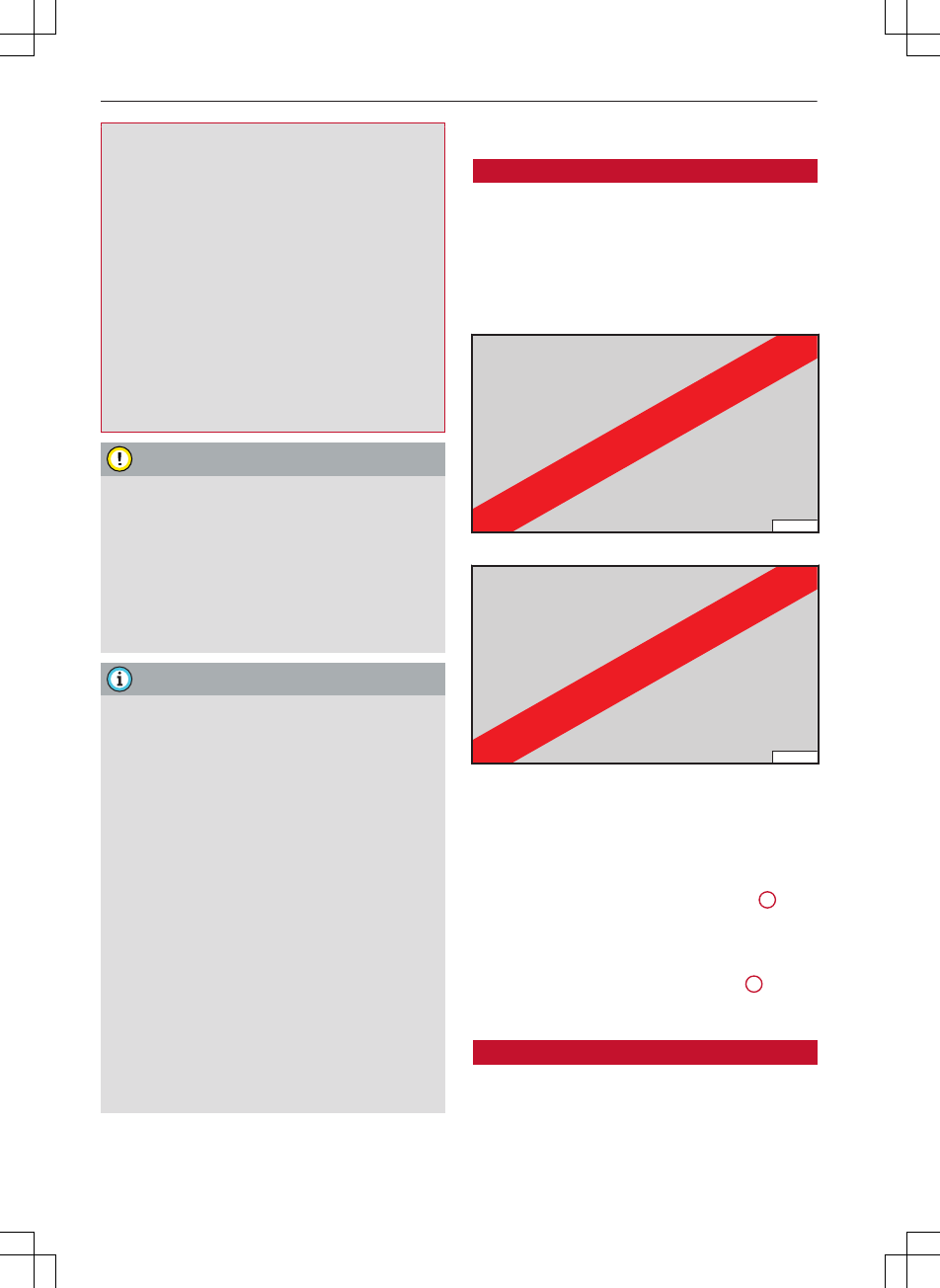
Audi tablet
injuries. If the Audi tablet is not secured in
the retainer, it should always be stowed
away safely during journeys.
–Do not use the Audi tablet from the front
seats in the areas around the airbags while
the vehicle is being driven. Please also ob-
serve the safety warnings in the "Airbag sys-
tem" chapter under "Important safety notes
on the front airbag system".
–The surface of the Audi tablet may become
hot if it has been in use for a long period or
if it is charging. If this occurs, avoid pro-
longed contact with the surface of the Audi
tablet.
CAUTION
–Avoid exposing the Audi tablet to direct sun-
light for prolonged periods.
–Very high or very low temperatures (a com-
mon occurrence in a car's interior) can cause
damage to the Audi tablet and/or impair its
performance. Please do not leave your Audi
tablet in the vehicle in case of extreme tem-
peratures.
Note
–Vehicle settings can only be changed on the
MMI control console.
–Please handle USB cables and USB adapters
with care and avoid pinching or trapping ca-
bles.
–Please also observe the notes in the Media
chapter.
–Please observe the note in the Modifica-
tions chapter.
–Please note that the Wi-Fi connection does
not automatically enable you to use the In-
ternet. Further information can be found in
the Audi connect chapter.
–Depending on your vehicle model, the Audi
tablet may allow you to access services from
external providers. Audi cannot guarantee
that these services will be available indefi-
nitely; this is the responsibility of the corre-
sponding service provider.
Setting up
Removing/securing the Audi tablet
Applies to vehicles: with Audi tablet
The Audi tablet is located in the rear of the vehi-
cle on the back of the driver's and front passeng-
er's seats. The Audi tablet is secured in a retainer
on the seat. You can take the Audi tablet out of
the retainer and use it on the move.
RAH-8166
Fig. 3 Taking the Audi tablet out
RAH-8167
Fig. 4 Securing the Audi tablet
Taking the Audi tablet out
Important: There must not be any devices con-
nected to the Audi tablet.
–Take the Audi tablet out of the retainer 1
ð
Fig. 3.
Securing the Audi tablet
–Secure the Audi tablet in the retainer 1
ð
Fig. 4.
Switching the Audi tablet on/off
Important: The Audi tablet must be in the retain-
er.
Your Audi tablet is automatically switched on
when the ignition is on.
4

Audi tablet
If the Audi tablet is not used for a while, the
screensaver or the standby mode will be activa-
ted.
–To switch on from standby mode: Briefly press
the button 1 ð
page 3, Fig. 1.
–To cancel the screensaver: Tap anywhere on the
Audi tablet display 1 ð
page 3, Fig. 2.
The Audi tablet can be switched on/off manually.
–To switch on manually: Press and hold the but-
ton 1 ð
page 3, Fig. 1 for about three seconds.
The Home screen will be displayed after you
switch the tablet on.
–To switch off manually: Press and hold the but-
ton 1 ð
page 3, Fig. 1 until the Audi tablet is
switched off.
If you switch off the Audi tablet manually and
leave it in the retainer, it will not be switched on
automatically the next time you switch on the ig-
nition.
Note
–If the engine is switched off and the battery
charge level is low, the MMI system and the
Audi tablet will be switched off automatical-
ly.
–If the MMI, Wi-Fi on the Audi tablet or the
MMI's Wi-Fi hotspot are switched off, only
the Android apps and functions unrelated to
the vehicle will be available.
–For some services, you may need to create
an account with the relevant service provid-
er before you can use the service for the
first time.
Setting audio output
You can set the system so that the audio/video
source is output via the car's audio system or the
headphones on the Audi tablet.
The audio output function can be set to the car's
audio system for either the left or the right Audi
tablet. The sound for the other Audi tablet can
then be output via wireless/wired headphones at
the same time.
Adjusting the volume
–Volume up/down: Press the button 2/3
ð
page 3, Fig. 1.
–Mute: Press and hold the button 2 until the
mute symbol appears.
The audio is always set to output via the head-
phones when you switch the Audi tablet on.
WARNING
The volume of the audio sources (radio, CD
player, etc.) should only be set at a level
which enables you to hear distant police and
emergency vehicles clearly – failure to do so
could result in an accident.
Note
Very high/very low volume levels are auto-
matically reduced/increased to a preset level
when you switch the Audi tablet on.
Connecting headphones
NFC headphones
Important: NFC and Bluetooth must be activated
on the Audi tablet and the Audi tablet must be
switched on and not be in standby mode.
–Switch your NFC headphones on.
–Hold the headphones1) on the NFC zone 3
ð
page 3, Fig. 1 of the Audi tablet to connect
the devices to each other via Bluetooth.
Bluetooth headphones
Important: Bluetooth must be activated on the
Audi tablet and the Audi tablet must be switched
on and not be in standby mode.
–Switch your Bluetooth headphones on.
–Follow the instructions given in the operating
instructions for your headphones to establish a
Bluetooth connection.
1) The NFC zone may be marked with an "n" on NFC devices.
5
xxx.xxx.xxx
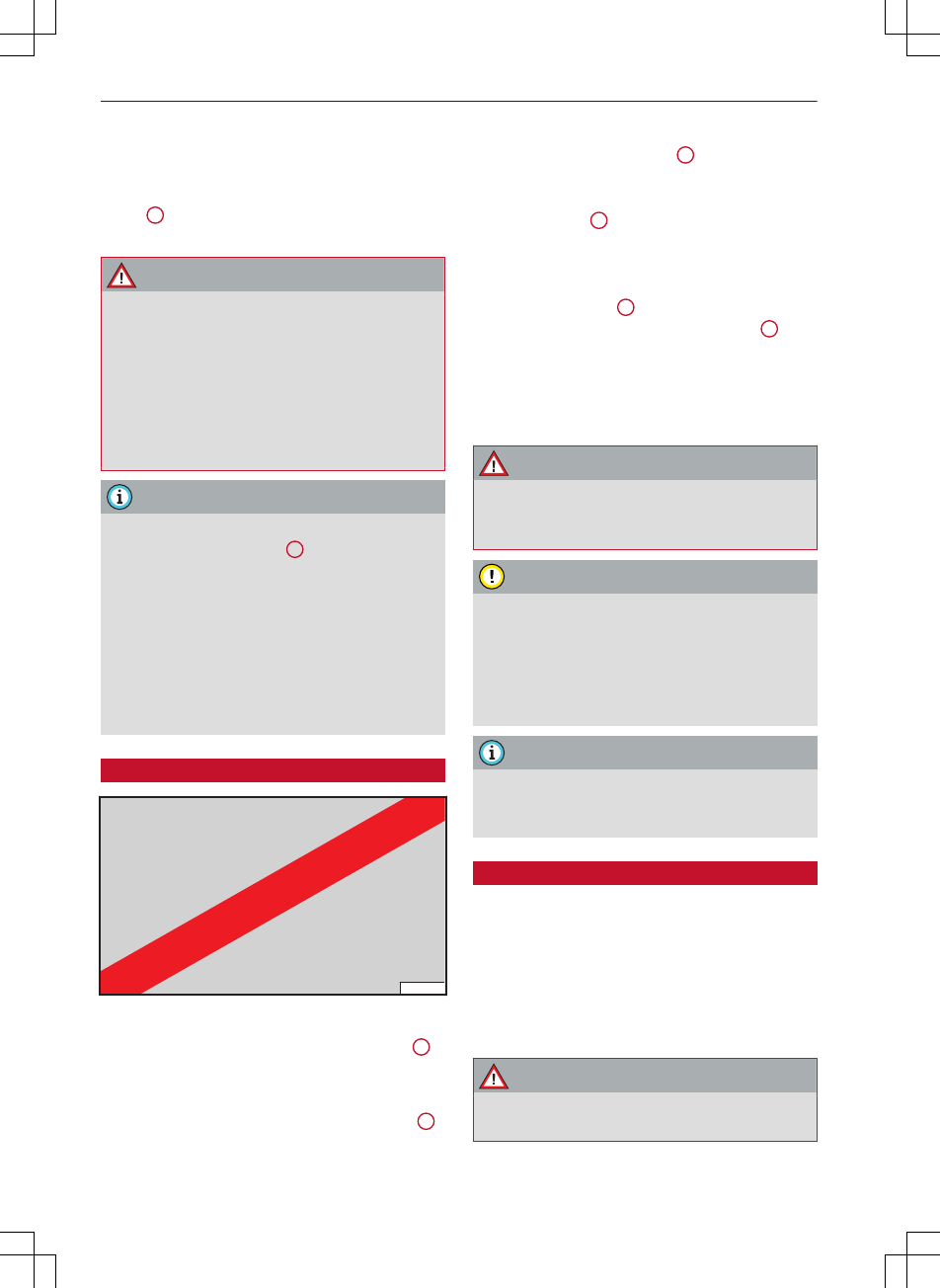
Audi tablet
Wired headphones
3.5 mm jack plug
Insert the headphone connector into the Audi
tablet 2 ð
page 3, Fig. 1 until the jack plug en-
gages fully.
WARNING
–For safety reasons, the driver should only
use headphones when the vehicle is station-
ary - risk of accident!
–Please ensure that the volume of the Audi
tablet and of the headphones is set to a
minimum before you put the headphones
on. You may otherwise damage your hear-
ing.
Note
–If a set of headphones is connected to the
headphone connection 4 ð
page 3, Fig. 1,
the audio output is prioritised for the wired
headphones. Any non-wired headphones
connected will be muted.
–When you connect a set of headphones, very
high volume levels are automatically re-
duced to a preset level.
–Please observe the notes in the operating
instructions for your headphones.
Inserting/removing an SD card
RAH-8165
Fig. 5 Changing an SD card
There is an SD card reader on the Audi tablet 6
ð
page 3, Fig. 1.
–To prepare a tool: Use a paperclip as a tool by
bending the end of one so that it is straight 1
ð
Fig. 5.
–To open the cover: Press the end of the paper-
clip into the round opening 2 ð
Fig. 5 until the
SD card holder springs out.
–To remove the SD card: Pull the cover with the
SD card holder 3 ð
Fig. 5 out of the Audi tab-
let and remove the SD card from the SD card
holder.
–To insert an SD card: Put the new SD card into
the SD card holder 3 ð
Fig. 5 and slide the SD
card holder into the SD card reader slot 4 until
you feel it engage.
The storage space on the SD card inserted is then
added to the internal storage space of the Audi
tablet.
WARNING
For safety reasons, the card reader cover must
always be closed while the vehicle is in motion
- risk of injury!
CAUTION
Only use one-piece SD cards. If you use adapt-
er cards (more than one piece), the SD card
can become detached from the adapter (e.g.
due to jolting). Parts could then get stuck in
the card reader, impairing the functionality of
the system.
Note
Store the SD cards in a suitable case to pro-
tect them from dirt and dust and to avoid
damage.
Charging the battery
The Audi tablet's battery can be charged in the
vehicle.
Important: The ignition must be switched on.
–To charge the battery: Secure the Audi tablet in
the retainer provided in your vehicle ð
page 3.
The battery will be charged automatically.
WARNING
The Audi tablet's battery is permanently in-
stalled and must only be changed by an Audi
6
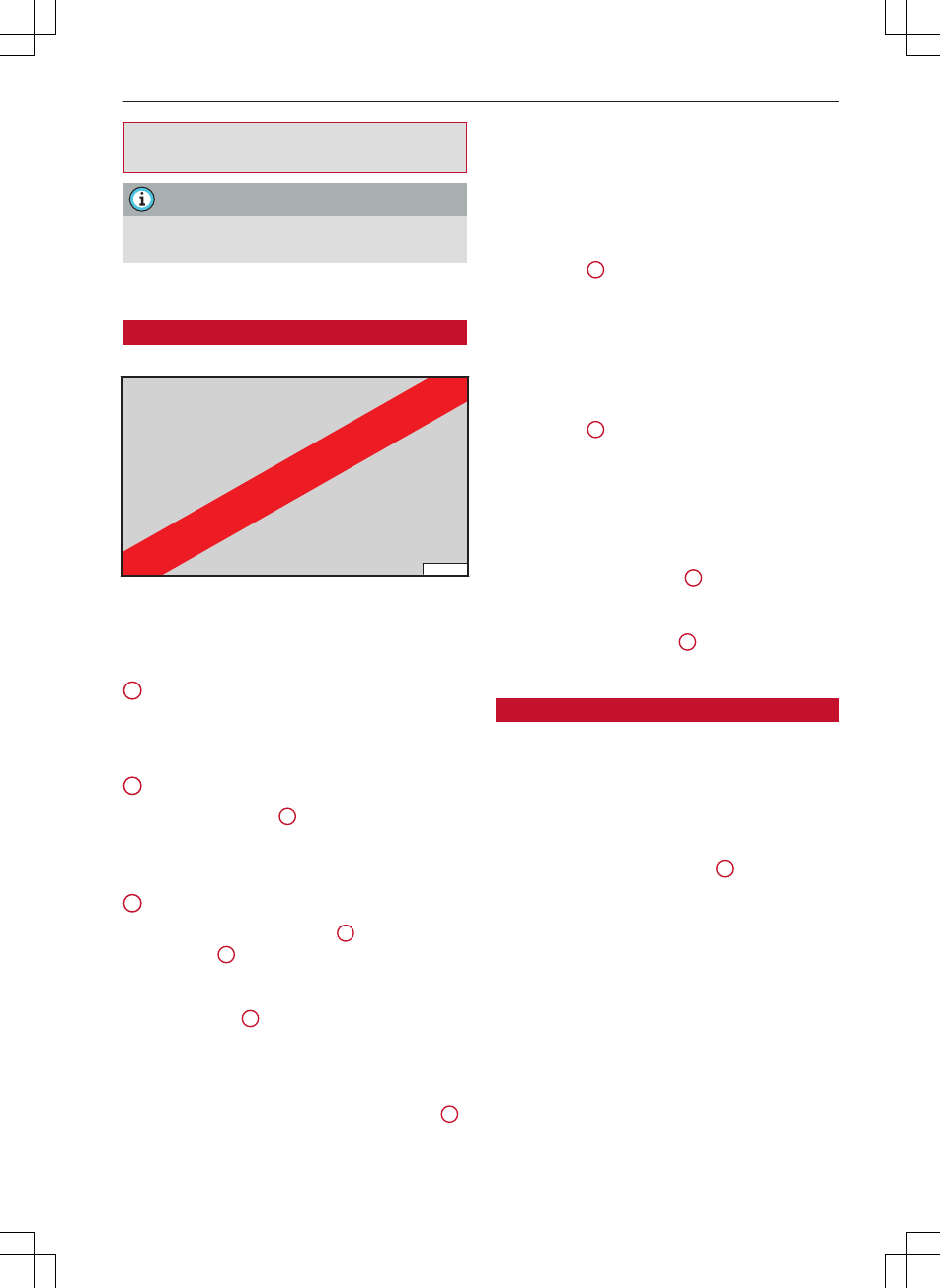
Audi tablet
workshop. Improper changes to the battery
can cause malfunctions - risk of accident!
Note
Please also observe the notes in the Modifica-
tions chapter.
Basic functions
Operation, menus and symbols
Applies to vehicles: with Audi tablet
RAH-8174
Fig. 6 Menu and symbols
Calling up, selecting or confirming a function
►Tap on a function.
1 Calling up apps
►Tap on an app.
Refer to ð
page 8, Main functions.
2 Back function
►Tap the Back button 4 ð
Fig. 6.
The Back button's function depends on the con-
text and may also call up the home screen.
3 Calling up the home screen
►Tap the Home screen button 3 ð
Fig. 6. The
main menu 1 will be displayed.
Calling up the task manager
►Tap the button 4 ð
Fig. 6.
Refer to ð
page 7.
Calling up the selection menu
►Swipe your finger to the right from position 5
ð Fig. 6 until the menu is displayed.
Closing the selection menu
►Swipe your finger to the left from the edge of
the menu until the menu is closed.
Calling up the message centre/mini player
►Swipe your finger downwards from the top of
the display 6 ð
Fig. 6 until the menu is closed.
Depending on the app called up, you will be
shown messages or a mini player to operate your
audio files.
Calling up the quick settings
►Swipe your finger downwards from the top of
the display 7 ð
Fig. 6.
Refer to ð
page 8, Audi tablet settings.
Refer to ð
page 5, Setting audio output.
Status line
The symbols described in the following table are
displayed in the status line 8 ð
Fig. 6.
Calling up the search function
Starts the search function 9 ð
Fig. 6 for files on
the Audi tablet's internal storage.
Task manager
Applies to vehicles: with Audi tablet
The task manager displays all active apps and
allows you to close apps or switch to an active
app.
Calling up the task manager
►Tap the Task manager button 4 ð
page 7,
Fig. 6.
Switching to an app
►Swipe your finger to the left/right in the task
manager until the app is displayed as a minia-
ture view. Tap briefly on the miniature view of
the app.
Closing an app
►Press and hold the miniature view of an app
and swipe vertically upwards with your finger
until the app is no longer displayed in the task
7
xxx.xxx.xxx
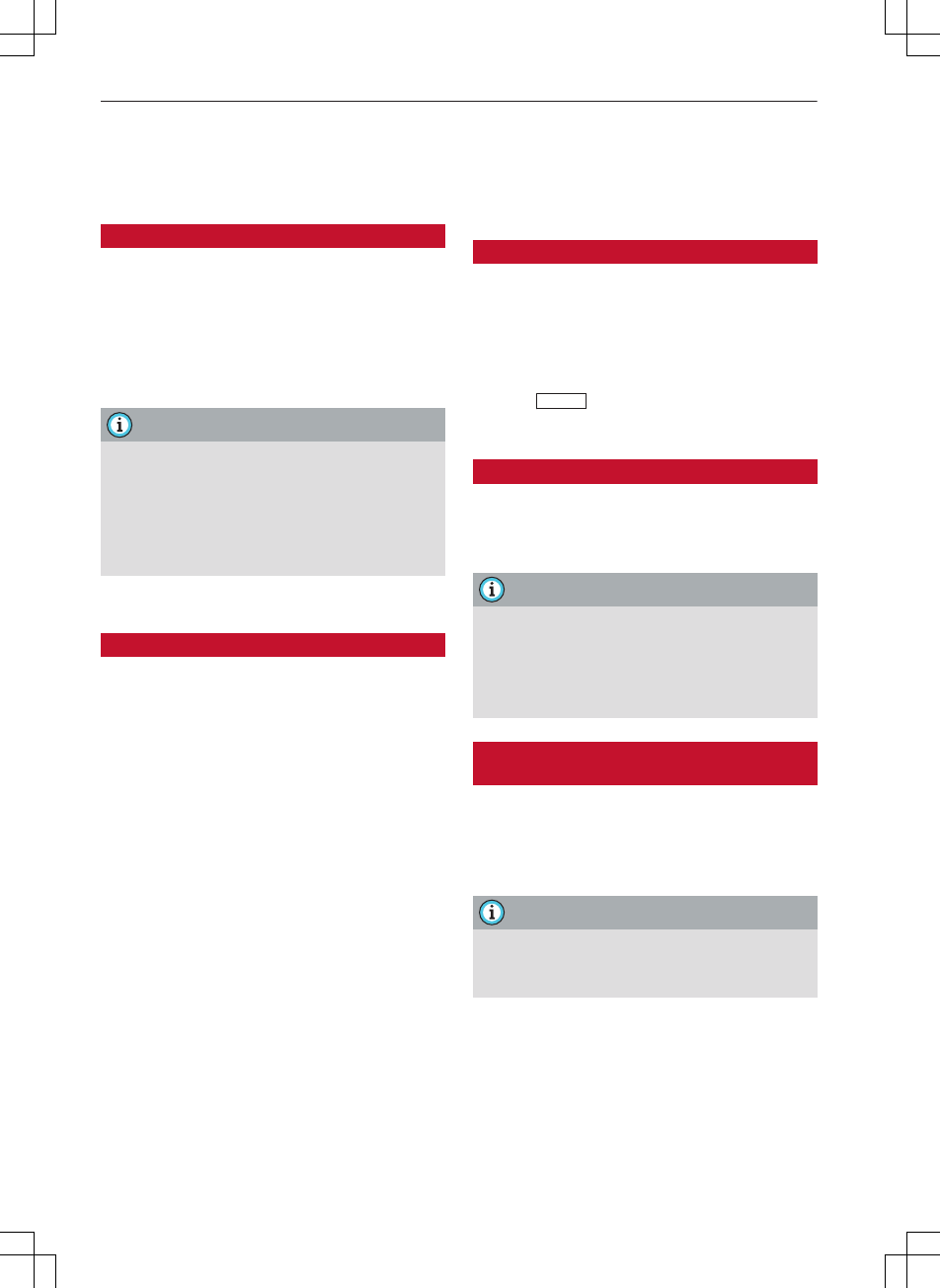
Audi tablet
manager. Or: Tap the Close button. Tap the
Close all button to close all active apps at once.
Main functions
Apps
Applies to vehicles: with Audi tablet
The apps function allows you to access your An-
droid apps.
For further information on the Android apps,
please consult the relevant operating instruc-
tions for the app concerned.
Note
–AUDI AG only enables you to access the An-
droid apps and accepts no responsibility for
their content.
–Apps from untrustworthy or unknown sour-
ces can cause the Audi tablet not to work
properly.
Settings
Audi tablet settings
Applies to vehicles: with Audi tablet
►Select: Home screen button > Settings.
►Or: Select: Home screen button > Settings >
more.
Wi-Fi
You can switch Wi-Fi on/off on the Audi tablet.
The Wi-Fi settings can be displayed and changed.
Bluetooth
You can switch Bluetooth on/off on the Audi tab-
let.
NFC
You can switch the Audi tablet's NFC function on/
off.
Device diagnosis
The Audi tablet is able to perform self-diagnosis.
In the event that it does not work properly, you
can perform the device diagnosis.
Audi tablet settings on the MMI
Applies to vehicles: with Audi tablet
You can adjust settings for the Audi tablet on
the MMI. This could, for instance, involve limit-
ing the usage possibilities of the Audi tablet for
children.
►Select: MENU button > Settings > left control
button > RSE settings.
Factory settings
Applies to vehicles: with Audi tablet
►Select: Home screen button > Settings > Store
& reset > Back to factory settings.
Note
–Please note that not only settings will be
deleted when you do this; saved data may
also be erased.
–Data on the SD card in the Audi tablet will
not be deleted.
Notes on software licences for the Audi
tablet
Applies to vehicles: with Audi tablet
►Select: Home screen button > Settings > About
the tablet > Legal notes > Open source licen-
ces.
Note
Information on the software in the MMI and
its licence conditions can be found on the In-
ternet at www.audi.com/softwareinfo.
8
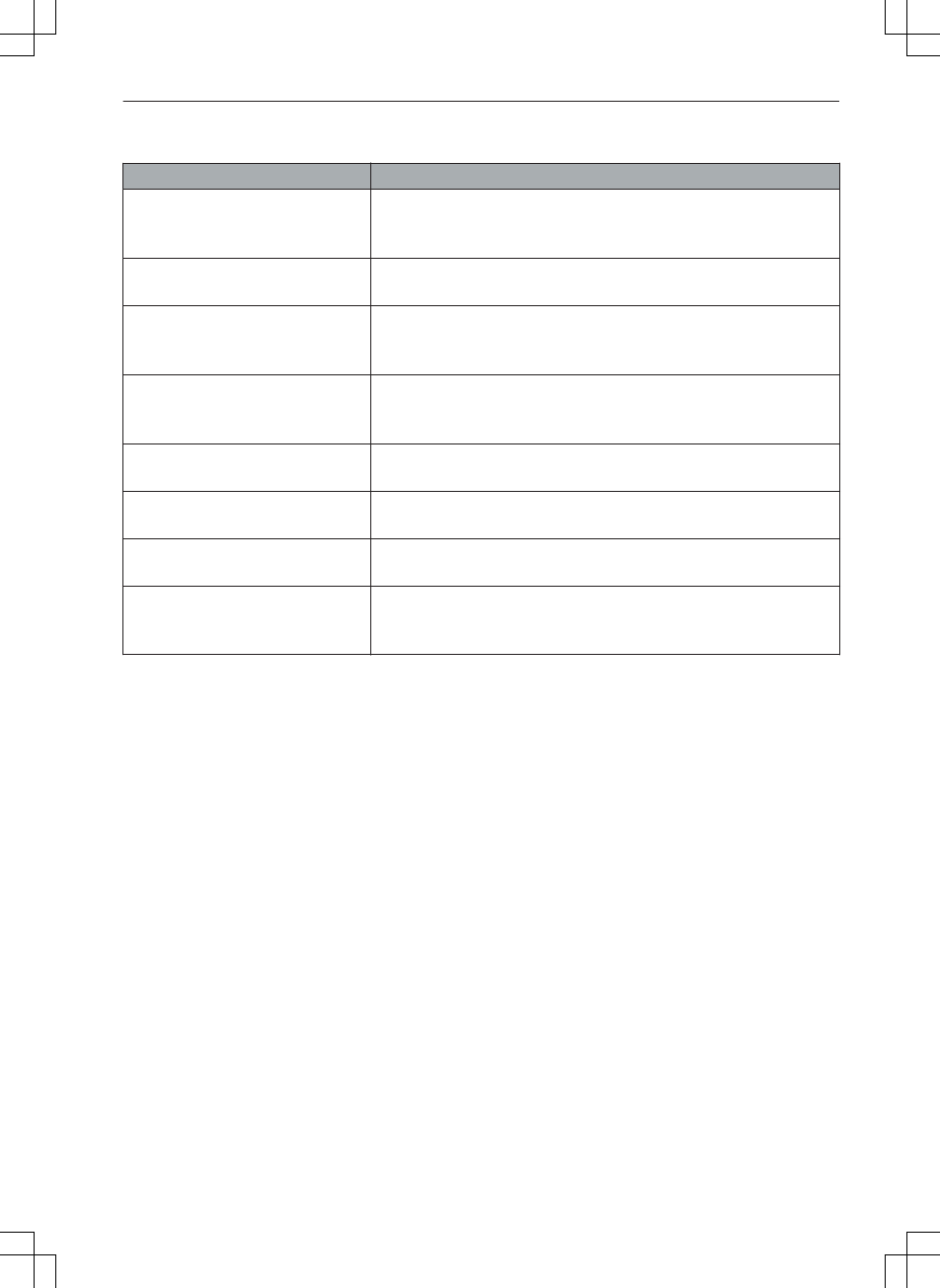
Audi tablet
Troubleshooting
Subject Advice
Audi tablet: The Audi tablet will
not switch on.
The battery level is insufficient. Secure the Audi tablet in the vehi-
cle's retainer ð
page 3 and switch on the ignition. The battery will
be charged.
Audi tablet: It is not possible to
operate the Audi tablet by touch.
Ensure that the Lock Rear Seat Entertainment option is deactiva-
ted in the RSE settings.
Headphone connection*: No
sound comes out of the head-
phones.
Ensure that the battery for the headphones is charged and check
that the headphones are correctly connected. If necessary, re-con-
nect the headphones to the Audi tablet.
Audi tablet: No connection to the
Wi-Fi hotspot.
Ensure that both the ignition and the Audi tablet are switched on.
Check the Audi tablet's Wi-Fi settings. The vehicle's Wi-Fi hotspot
data must be stored in the Audi tablet ð
page 8.
Audi tablet*: It is not possible to
operate the Audi tablet by touch.
Check the child lock settings ð page 8.
Wireless headphones*: No con-
nection possible.
Ensure that NFC and Bluetooth are activated on the Audi tablet
ð
page 8.
Wireless headphones*: Not func-
tioning.
Ensure that the batteries for the headphones are charged/func-
tional.
Audi tablet: The Audi tablet has
only limited functions.
Perform a Device diagnosis ð page 8 for the Audi tablet. If error
messages are displayed, please contact an Audi dealer for further
information.
9
xxx.xxx.xxx
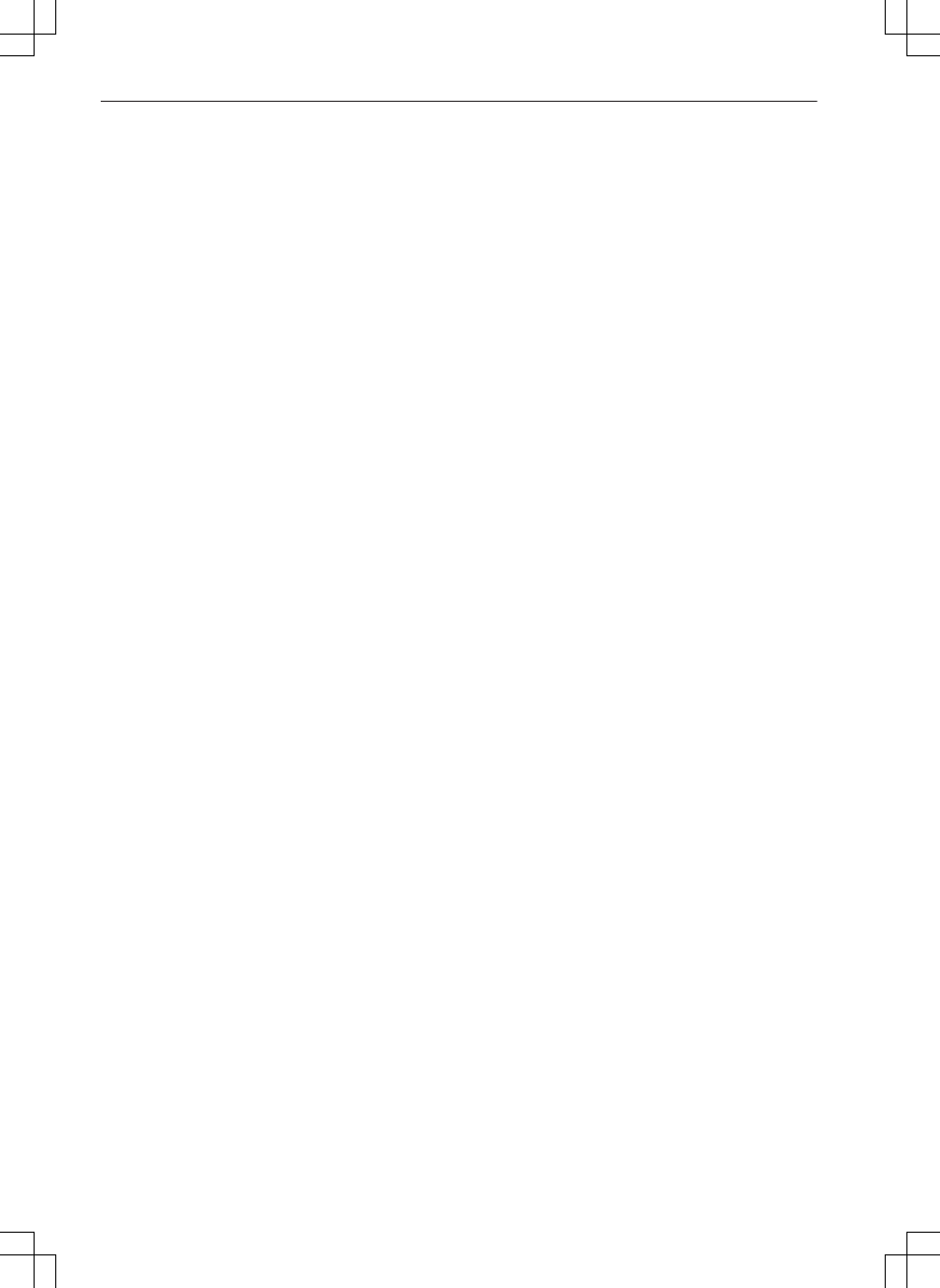
Index
A
Audi tablet
Adjusting the volume . . . . . . . . . . . . . . . . . . 5
Android apps . . . . . . . . . . . . . . . . . . . . . . . . . 8
Child lock . . . . . . . . . . . . . . . . . . . . . . . . . . . . 8
How to use . . . . . . . . . . . . . . . . . . . . . . . . . . . 7
Loudspeakers . . . . . . . . . . . . . . . . . . . . . . . . . 5
Main functions . . . . . . . . . . . . . . . . . . . . . . . . 8
Map . . . . . . . . . . . . . . . . . . . . . . . . . . . . . . . . . 8
Media . . . . . . . . . . . . . . . . . . . . . . . . . . . . . . . 8
My desk . . . . . . . . . . . . . . . . . . . . . . . . . . . . . . 8
Radio . . . . . . . . . . . . . . . . . . . . . . . . . . . . . . . 8
Setting audio output . . . . . . . . . . . . . . . . . . . 5
Switching on/off . . . . . . . . . . . . . . . . . . . . . . 4
Troubleshooting . . . . . . . . . . . . . . . . . . . . . . . 9
Vehicle info . . . . . . . . . . . . . . . . . . . . . . . . . . . 8
B
Battery (Audi tablet) . . . . . . . . . . . . . . . . . . . . 6
C
Calling up main menu . . . . . . . . . . . . . . . . . . . 7
Child lock (Audi tablet) . . . . . . . . . . . . . . . . . . . 8
H
Headphones, connecting . . . . . . . . . . . . . . . . . 5
Help
Audi tablet . . . . . . . . . . . . . . . . . . . . . . . . . . . 9
How to use
Audi tablet . . . . . . . . . . . . . . . . . . . . . . . . . . . 7
M
Memory card
Audi tablet . . . . . . . . . . . . . . . . . . . . . . . . . . . 6
O
ON/OFF button (Audi tablet) . . . . . . . . . . . . . . 4
Q
Quick settings, calling up (Audi tablet) . . . . . . 7
R
RSE settings (MMI) . . . . . . . . . . . . . . . . . . . . . . 8
S
SD card slot . . . . . . . . . . . . . . . . . . . . . . . . . . . . 6
Selection menu, calling up (Audi tablet) . . . . . 7
Settings
Audi tablet . . . . . . . . . . . . . . . . . . . . . . . . . . . 8
T
Tablet
see Audi tablet . . . . . . . . . . . . . . . . . . . . . . . . 9
Troubleshooting
Audi tablet . . . . . . . . . . . . . . . . . . . . . . . . . . . 9
10