PHILIPS Consumer Electronics ID965 US DECT BASE UNIT User Manual 2
Philips Consumer Electronics B.V. US DECT BASE UNIT Users Manual 2
Contents
- 1. User Manual 1
- 2. Users Manual 2
Users Manual 2
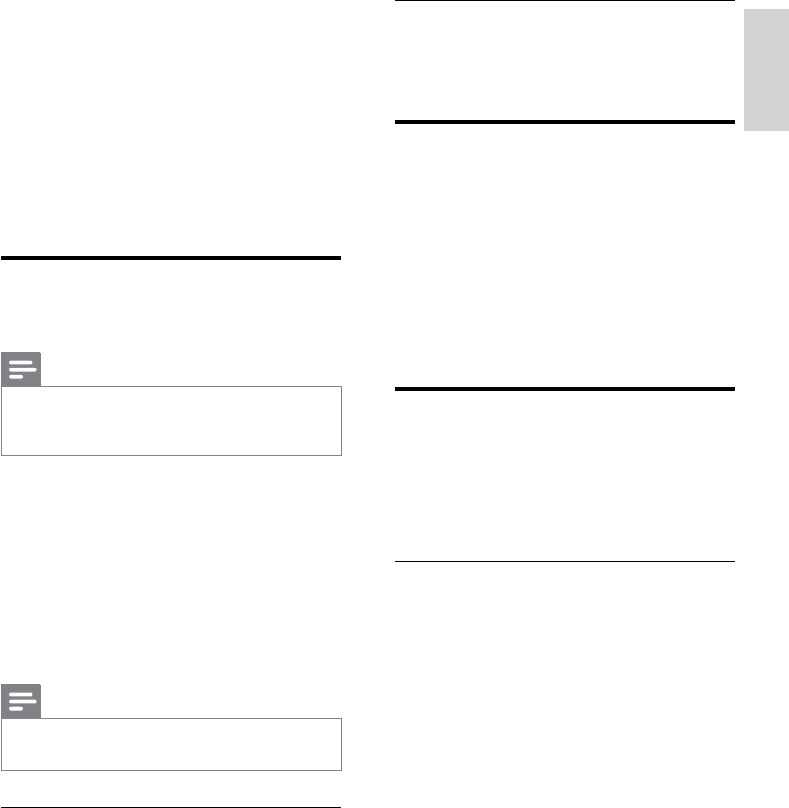
19
Toggle between calls
Press int to switch between the outside call
and the intercom call.
Transfer a call
1 Press int during a call.
2 Select or enter the handset number, then
press [SELECT] to conrm.
3 Press END when the other side answers
your call.
The call is now transferred to the »
selected handset.
Make a conference call
A 3-way conference call is a call between you,
another handset user and the outside callers. It
requires two handsets to share the same base
station.
During an external call
1 Press int to initiate an internal call.
The handsets available for intercom are »
displayed.
The external caller is put on hold. »
2 Select or enter a handset number, then
press [SELECT] to conrm.
The selected handset rings. »
The intercom is established. »
3 Press and hold int on your handset.
You are now on a 3-way conference »
call with the external call and the
selected handset.
4 Press END to end the conference call.
5 Intercom and
conference calls
An intercom call is a call to another handset
that shares the same base station. A conference
call involves a conversation among you, another
handset user and the outside callers.
Make a call to another
handset
Note
If the base station only has 2 registered •
handsets, press int to make a call to another
handset.
1 Press int. The handsets available for
intercom are displayed.
2 Select or enter a handset number, then
press [SELECT] to conrm.
The selected handset rings. »
The intercom is established. »
3 Press END to cancel or end the intercom
call.
Note
If the selected handset is occupied in a call, you •
hear a busy tone.
While you are on the phone
You can go from one handset to another
during a call:
1 Press int.
The current caller is put on hold. »
2 Select or enter a handset number, then
press [SELECT] to conrm.
Wait for the other side to answer your »
call.
English
EN
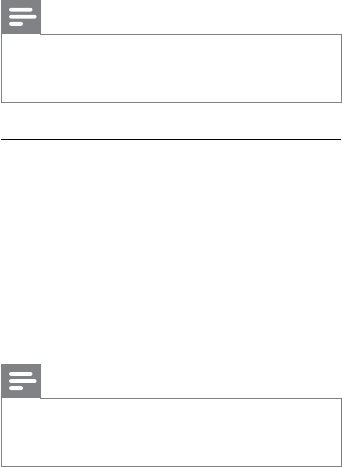
20
Note
Press •
flash
T A LK
to join an ongoing conference with
another handset if [ADVANCED SET] >
[CONFERENCE] is set to [ON].
During the conference call
1 Press int to put the external call on hold
and go back to the internal call.
The external call is put on hold. »
2 Press int to toggle between the external
and internal call.
3 Press and hold int to establish the
conference call again.
Note
If a handset hangs up during the conference •
call, the other handset remains connected to
the external call.
EN
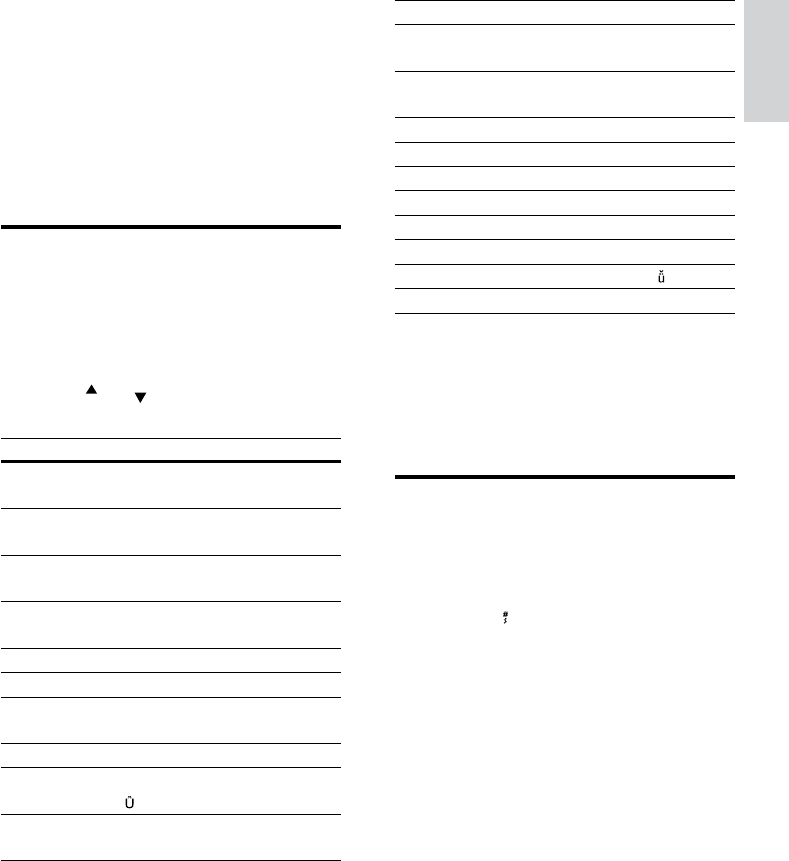
21
Key Characters (Lower case)
0 . 0 , / : ; “ ‘ ! ¡ ? ¿ * + - % \ ^
~ |
1 [Sp] 1 @ _ # = < > ( ) & € £
$ ¥ [ ] { } ¤ § …
2a b c 2 à â Æ á ã â ä å ą ç ć č
3d e f 3 ď đ ė ĕ è é ê ë ę Δ Φ
4g h i 4 ğ í ì î ï l Γ
5j k l 5 Λ ł ĺ ľ
6m n o 6 ñ ň ń ó ô õ ö ő
7p q r s 7 ř ş š ś β Π Θ Σ
8t u v 8 ţ ť ù ú û ü ů ű μ
9w x y z 9 ý ž ź ż ƒ ø Ω Ξ Ψ
Example to write “Paul”
Press 7 once: P
Press 2 once: a
Press 8 two times: u
Press 5 three times: l
Switch between uppercase
and lowercase
By default, the rst letter of each word in a
sentence is uppercase and the rest is lowercase.
Press and hold to switch between the
uppercase and lowercase letters.
6 Text and
numbers
You can enter text and numbers for handset
name, phonebook records, and other menu
items.
Enter text and numbers
1 Press once or several times on the
alphanumeric key to enter the selected
character.
2 Press [CLEAR] to delete the character.
Press
call ID
/
Ph.Book
move the cursor left and
right.
Key Characters (Upper case)
0 . 0 , / : ; “ ‘ ! ¡ ? ¿ * + - % \ ^
~ |
1 [Sp] 1 @ _ # = < > ( ) & € £
$ ¥ [ ] { } ¤ § ...
2A B C 2 À Â Æ Á Ã Ă Ä Å
Ą Ç Ć Č
3D E F 3 Ď Ð Ė Ě È É Ê Ë Ę
Δ Φ
4G H I 4 Ğ Í Ì Î Ï İ Γ
5J K L 5 Λ Ł Ĺ Ľ
6M N O 6 Ñ Ň Ń Ó Ô Õ
Ö Ő
7P Q R S 7 Ř Ş Š Ś β Π Θ Σ
8T U V 8 Ţ Ť Ù Ú Û Ü Ů
Ű μ
9W X Y Z 9 Ý Ž Ź Ż ſ Ø Ω
Ξ Ψ
English
EN
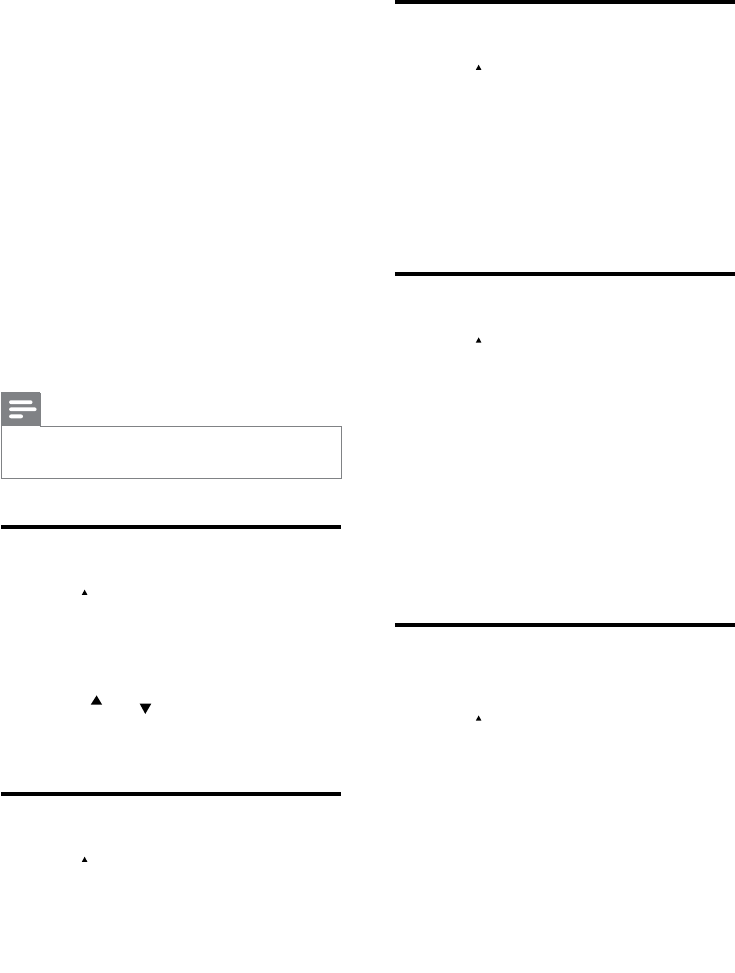
22
Delete a call record
1 Press
call ID
.
2 Select [CALL LIST].
3 Select a record, then press [OK] to
conrm.
4 Select [DELETE], then press [SELECT]
to conrm
The record is deleted. »
Delete all call records
1 Press
call ID
.
2 Select [CALL LIST].
3 Press [OPTIONS] to enter the options
menu.
4 Select [DELETE ALL], then press
[SELECT] to conrm
The handset displays a conrmation »
requests.
5 Press [OK] to conrm.
All records are deleted. »
Save a call record to the
phonebook
1 Press
call ID
.
2 Select [CALL LIST].
3 Select a record, then press [OPTION] to
conrm.
4 Select [SAVE NUMBER], then press
[SELECT] to conrm.
5 Enter and edit the name, then press [OK]
to conrm.
6 Enter and edit the number, then press
[SAVE] to conrm.
The record is saved. »
7 Call log
The call log stores the call history of all
outgoing, missed or received calls. The incoming
call history includes the name and number
of the caller, call time and date. This feature is
available if you have registered to the caller ID
service with your service provider.
Your phone can store up to 50 call records. The
call log icon on the handset ashes to remind
you of any unanswered calls. If the caller allows
the display of his identity, you can view his
name or number. The call records are displayed
in chronological order with the most recent
received call at the top of the list.
Note
Ensure the number in the call list is valid before •
you can call back directly from the call list.
View the call records
1 Press
call ID
.
2 Select [CALL LIST], then press [SELECT]
to conrm.
The incoming call log is displayed. »
3 Press
call ID
/
Ph.Book
to select a record,
then press [OPTION] for more available
information.
Return a call
1 Press
call ID
.
2 Select [CALL LIST], then press
[OPTIONS].
3 Select a record on the list.
4 Press
flash
T A LK
to make the call.
EN
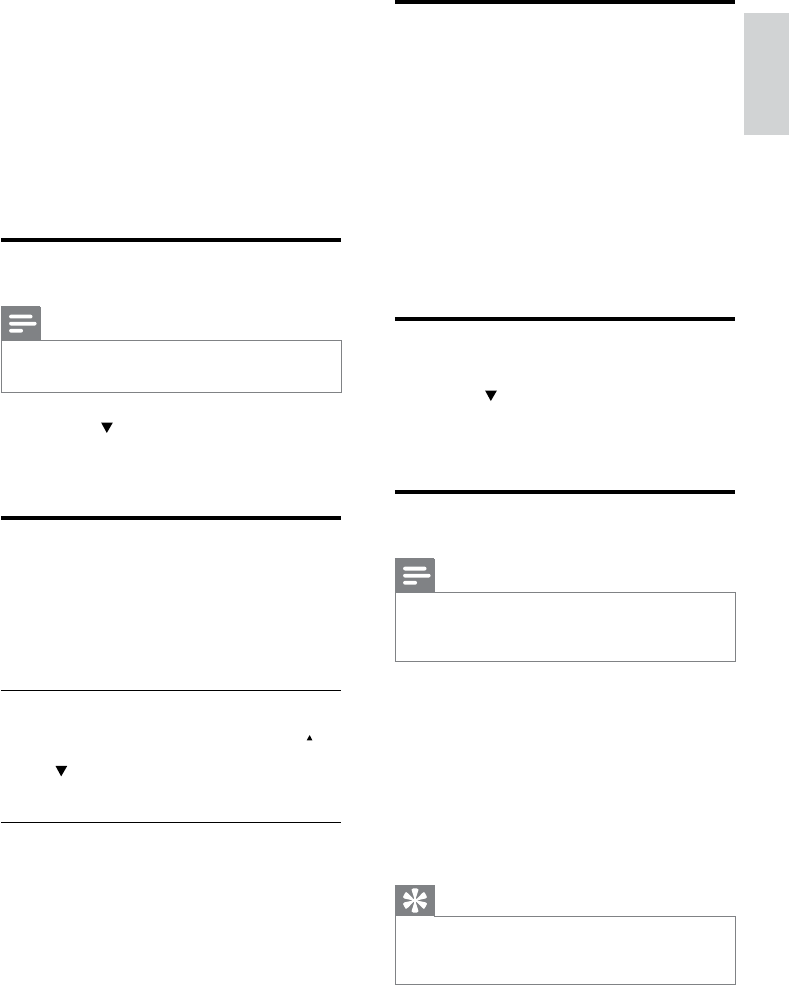
23
Access the phonebook during
a call
1 Press [OPTION], select
[PHONEBOOK] then press [SELECT]
again to conrm.
2 Select the contact, then press [SELECT]
to conrm.
The number can be viewed. »
3 Press [SELECT] again to dial out the
number.
Call from the phonebook
1 Press
Ph.Book
to access the phonebook.
2 Select a contact in the phonebook list.
3 Press
flash
T A LK
to make the call.
Add a record
Note
If your phonebook memory is full, the handset •displays a notication message. Delete some
records to add new ones.
1 Press menu.
2 Select [PHONEBOOK] > [NEW
ENTRY], then press [SELECT] to
conrm.
3 Enter the name then press [OK] to
conrm.
4 Enter the number, then press [SAVE] to
conrm.
Tip
For more information on how to edit the •name and number, see the section on Text
and numbers.
8 Phonebook
This phone has a phonebook that stores up
to 200 records. You can access the phonebook
from the handset. Each record can have a name
up to 14 characters long and a number up to
24 digits long.
View the phonebook
Note
You can view the phonebook on one handset •
only each time.
1 Press
Ph.Book
.
2 Select a contact and view the available
information.
Search a record
You can search the phonebook records in these
ways:
Scroll the contacts list.•
Enter the rst character of the contact.•
Scroll the contact list
Access the phonebook menu, then press
call ID
and
Ph.Book
to scroll through the phonebook
entries.
Entertherstcharacterofacontact
1 Access the phonebook menu.
2 Select [LIST].
3 Press the alphanumerical key that
corresponds to the character.
The rst record that starts with this »
character is displayed.
English
EN
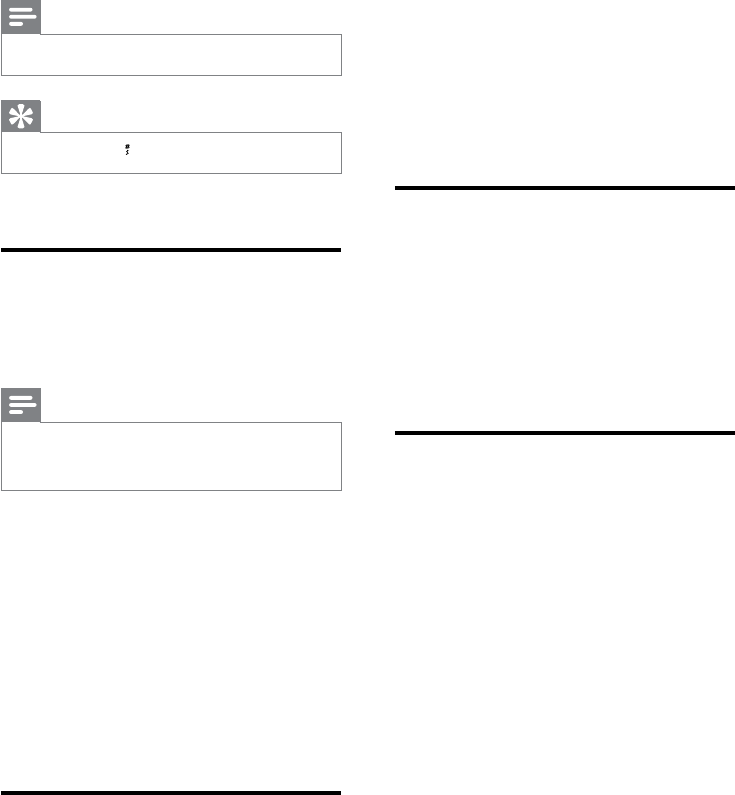
24
4 Edit the name, then press [OK] to
conrm.
5 Press [CLEAR] to delete a character.
6 Edit the number, then press [SAVE] to
conrm.
The record is saved. »
Delete a record
1 Press menu.
2 Select [PHONEBOOK] > [DELETE],
then press [SELECT] to conrm.
3 Select a contact, then press [OK] to
conrm
The record is deleted. »
Delete all records
1 Press menu.
2 Select [PHONEBOOK] > [DELETE
ALL], press [SELECT] to conrm.
The handset displays a conrmation »
request.
3 Press [OK] to conrm.
All records are deleted. »
Note
The phonebook only saves new number. •
Tip
Press and hold • to insert a pause.
Your new record is saved. »
Set the melody
You can personalize the melody played when
someone in the
phonebook calls you.
Note
Ensure you have subscribed the caller line •identication service before you have this
feature.
1 Press menu.
2 Select [PHONEBOOK] > [SELECT
MELODY], then press [SELECT] to
conrm.
3 Select a contact, then press [VIEW].
4 Press [SELECT] to set or change the
melody for the contact.
5 Select a melody for the contact, then
press [SELECT] to conrm.
The melody is set. »
Edit a record
1 Press menu.
2 Select [PHONEBOOK] > [EDIT
ENTRY], then press [SELECT] to
conrm.
3 Select the contact, then press [SELECT]
to conrm.
EN
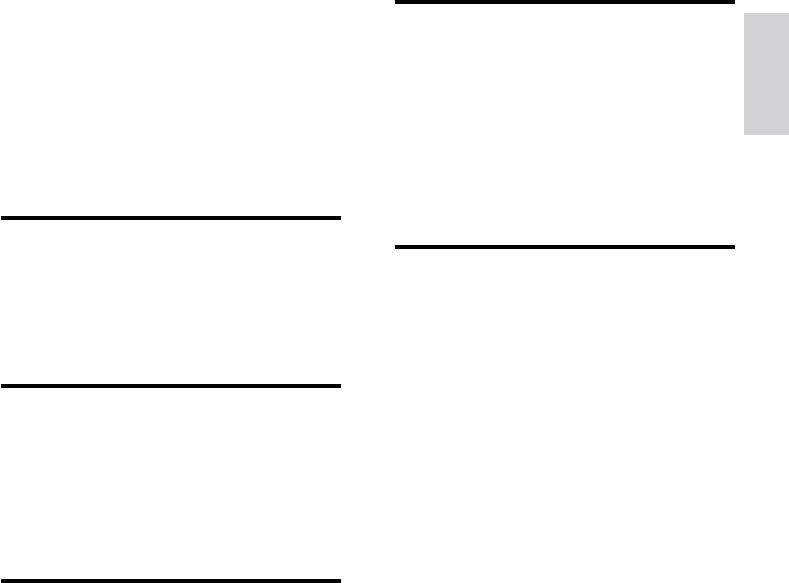
25
Delete a redial record
1 Press redial to enter the list of dialed
calls.
2 Select a record, then Press [SELECT]
then [OPTION].
3 Select [DELETE], then press [SELECT].
The record is deleted. »
Delete all redial records
1 Press redial to enter the list of dialed
calls.
2 Press [SELECT] then [OPTION] to enter
the options menu.
3 Select [DELETE ALL], then press
[SELECT] to conrm.
4 The handset displays a conrmation
request.
5 Press [OK] to conrm.
All records are deleted. »
9 Redial list
The redial list stores the call history of dialed
calls. It includes the names and/or numbers you
have called. This phone can store up to 10 redial
records.
View the redial records
1 Press redial to enter the list of dialed
calls.
2 Select a record, press [SELECT].
Redial a call
1 Press redial.
2 Select the record you want to call. Press
flash
T A LK
.
The number is dialed out. »
Save a redial record to the
phonebook
1 Press redial to enter the list of dialed
calls.
2 Select a record, then Press [SELECT]
then [OPTION].
3 Select [SAVE NUMBER], then press
[SELECT] to conrm.
4 Enter and edit the name, then press [OK]
to conrm.
5 Enter and edit the number, then press
[SAVE] to conrm.
The record is saved. »
English
EN
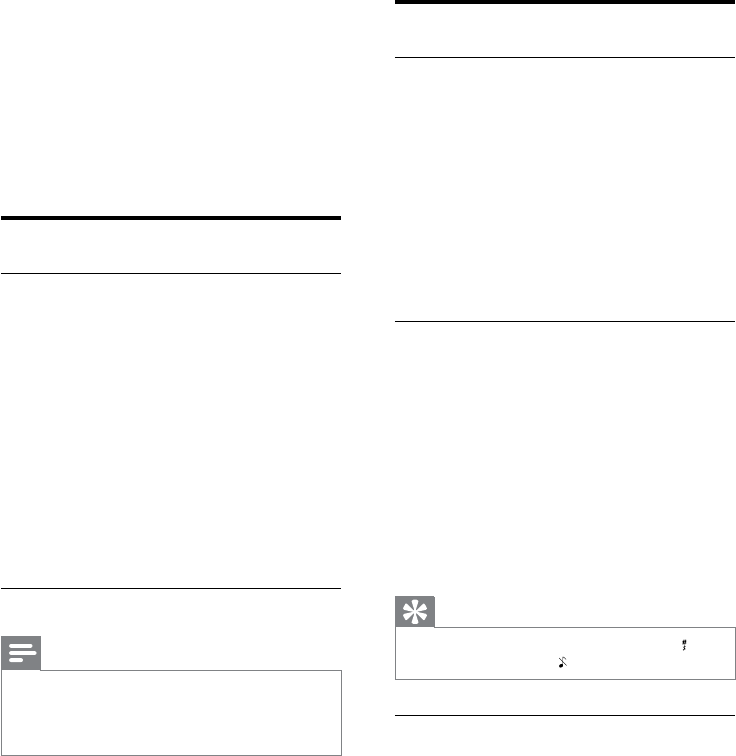
26
Personalize the sounds
Set the handset’s ringtone
You can select from 20 ringtones.
1 Press menu.
2 Select [PERSONAL SET] > [HANDSET
TONES] > [RING TONES], then press
[SELECT] to conrm.
3 Select a ringtone, then press [SELECT]
to conrm.
The setting is saved. »
Set the handset’s ringtone volume
You can select among 5 ringtone volume
levels, [PROGRESSIVE] or [OFF].
1 Press menu.
2 Select [PERSONAL SET] > [HANDSET
TONES] > [RING VOLUME], then press
[SELECT] to conrm.
3 Select a volume level, then press
[SELECT] to conrm.
The setting is saved. »
Tip
To turn off the ringtone, press and hold • in
standby mode. Then displays on the screen.
Set the key tone
Key tone is the sound made when you press a
key on the handset.
1 Press menu .
2 Select [PERSONAL SET] > [HANDSET
TONES] > [KEY BEEP], then press
[SELECT] to conrm.
3 Select [ON]/[OFF], then press [SELECT]
to conrm.
The setting is saved. »
10 Self-defined
settings
Customize the settings to make it your own
phone.
Personalize the phone display
Name the handset
The name of the handset can be up to 14
characters. It is displayed on the handset
screen in standby mode.
1 Press menu.
2 Select [PERSONAL SET] > [HANDSET
NAME], then press [SELECT] to conrm.
3 Enter or edit the name. To erase a
character, press [CLEAR].
4 Press [OK] to conrm.
The setting is saved. »
Set the display language
Note
This feature only applies to models with •
multiple-language support.
Languages available for selection vary with
•
different countries.
1 Press menu.
2 Select [PERSONAL SET] >
[LANGUAGE], then press [SELECT] to
conrm.
3 Select a language, then press [SELECT]
to conrm.
The setting is saved. »
EN
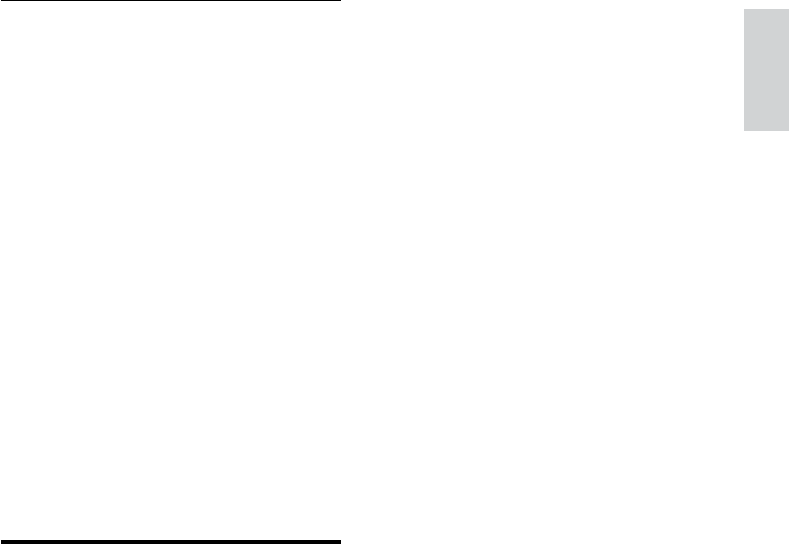
27
Enhance the audio quality
XHD (Extreme High Denition) sound
mode is an exclusive feature which transmits
high delity signals to the handset. It makes
the phone conversations sound like real-life
conversations.
When you are in standby mode,
1 Press menu.
2 Select [ADVANCED SET] > [XHD
SOUND], then press [ON]/[OFF] to
conrm.
3 Select the new setting, then press
[SELECT] to conrm.
The setting is saved. »
When you are in a call,
1 Press [OPTION] to enter the options
menu.
2 Change the XHD setting.
3 Press [SELECT] to conrm
The setting is saved. »
Standby clock
You can set your clock to display the time in
digital/analog clock format in standby mode.
1 Press menu .
2 Select [PERSONAL SET] > [STANDBY
CLOCK] , then press [SELECT] to
conrm.
3 Select [DIGITAL]/[ANALOG]/[OFF],
then press [SELECT] to conrm.
The setting is saved. »
English
EN
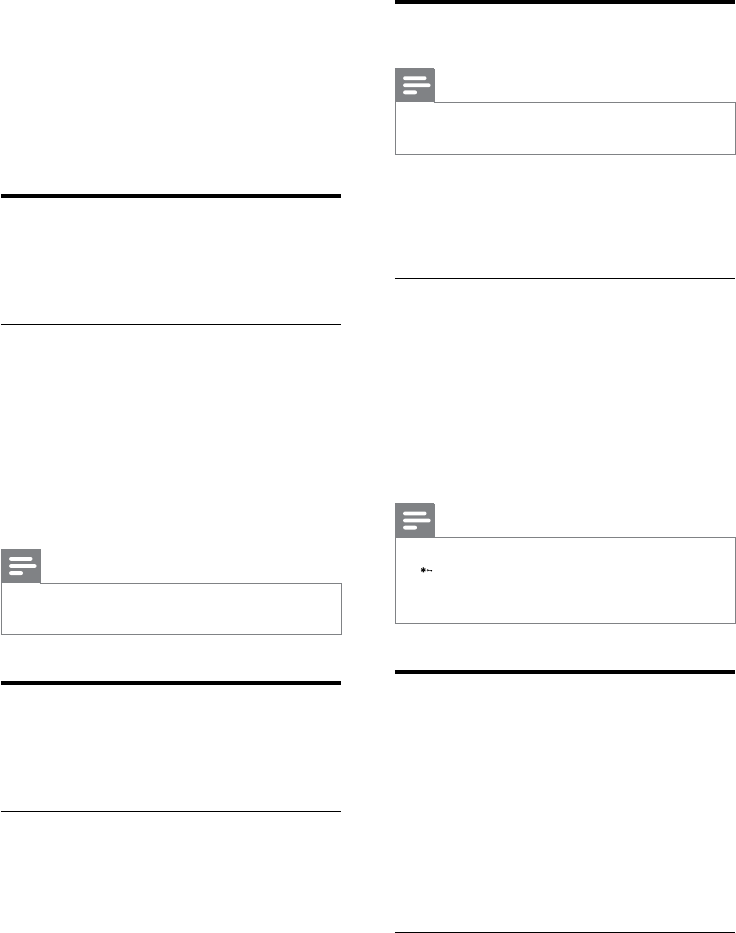
28
Dial mode
Note
This feature only applies to models that •
support both tone and pulse dial.
Dial mode is the telephone signal used in your
country. The phone supports tone (DTMF) and
pulse (rotary) dial. Consult the service provider
for detailed information.
Set the dial mode
1 Press menu.
2 Select [ADVANCED SET] > [DIAL
MODE], then press [SELECT] to
conrm.
3 Select a dial mode, then press [SELECT]
to conrm.
The setting is saved. »
Note
If your phone is in pulse dial mode, press •
f o rmat
during a call for temporary tone mode. ‘d’
displays. Digits entered for this call are then
sent out as tone signals.
Select the recall duration
Ensure that the recall time is set correctly
before you can answer a second call. In normal
case, the phone is already preset for the recall
duration. You can select among 3 options:
[SHORT], [MEDIUM] and [LONG]. The
number of available options varies with different
countries. For details, consult your service
provider.
Set the recall duration
1 Press menu.
2 Select [ADVANCED SET] > [RECALL
TIME], then press [SELECT] to conrm.
11 Call features
The phone supports a number of call-related
features that help you handle and manage the
calls.
Auto hang up
To end a call, simply place the headset on the
base station or charge cradle.
Activate/Deactivate auto hang up
1 Press menu.
2 Select [PERSONAL SET] > [AUTO
HANG-UP], then press [SELECT] to
conrm.
3 Select [ON]/[OFF], then press [SELECT]
to conrm.
The setting is saved. »
Note
When the auto hang up is off, the speaker is •
on automatically.
Auto conference
To join an external call with another handset,
press
flash
T A LK
.
Activate/Deactivate auto conference
1 Press menu.
2 Select [ADVANCED SET] >
[CONFERENCE], then press [SELECT]
to conrm.
3 Select [ON]/[OFF], then press [SELECT]
to conrm.
The setting is saved. »
EN
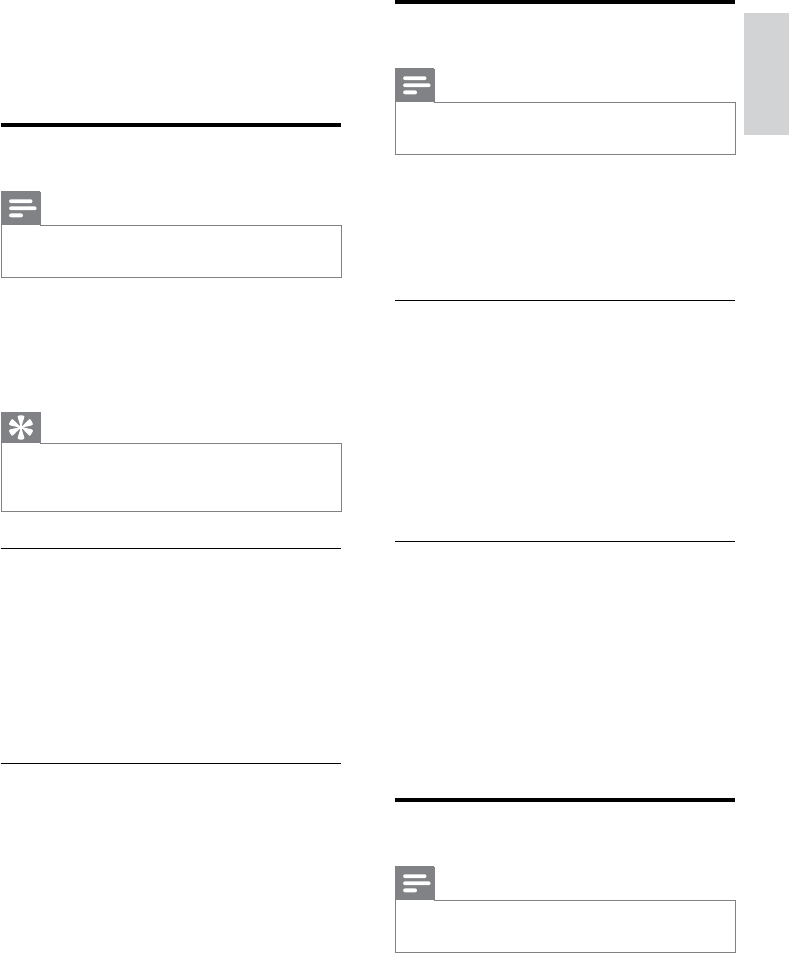
29
Manage the area code
Note
This feature only applies to models with area •
code support.
You can dene an area code (up to 5 digits).
This area code is automatically removed from
an incoming call if it matches with the code you
dene. Then the phone number is saved in the
call log without an area code.
Activate auto removal of the area
code
1 Press menu.
2 Select [ADVANCED SET] > [AREA
CODE], then press [SELECT] to conrm.
3 Enter the area code, then press [OK] to
conrm.
The setting is saved. »
Deactivate auto removal of the area
code
1 Press menu.
2 Select [ADVANCED SET] > [AREA
CODE], then press [SELECT] to conrm.
3 Press [CLEAR] to delete all the digits.
4 Press [OK] to conrm.
The setting is saved. »
Network type
Note
This feature only applies to models with •
network type support.
1 Press menu.
3 Select an option, then press [SELECT] to
conrm.
The setting is saved. »
Carrier code
Note
This feature only applies to models with carrier •
code support.
Some service providers require a carrier code
to be added when you make a call outside the
local area. This feature can decide automatically
if a carrier code is needed when you return a
call from the incoming call log.
Tip
The carrier code contains 2 or 3 digits. •
For more information, contact the service
provider.
Activate the carrier code
1 Press menu.
2 Select [ADVANCED SET] > [CARRIER
CODE], then press [SELECT].
3 Enter the carrier code, then press [OK]
to conrm.
The setting is saved. »
Deactivate the carrier code
1 Press menu.
2 Select [ADVANCED SET] > [CARRIER
CODE], then press [SELECT].
3 To delete all digits, press [CLEAR], then
press [OK] to conrm.
The setting is saved. »
English
EN
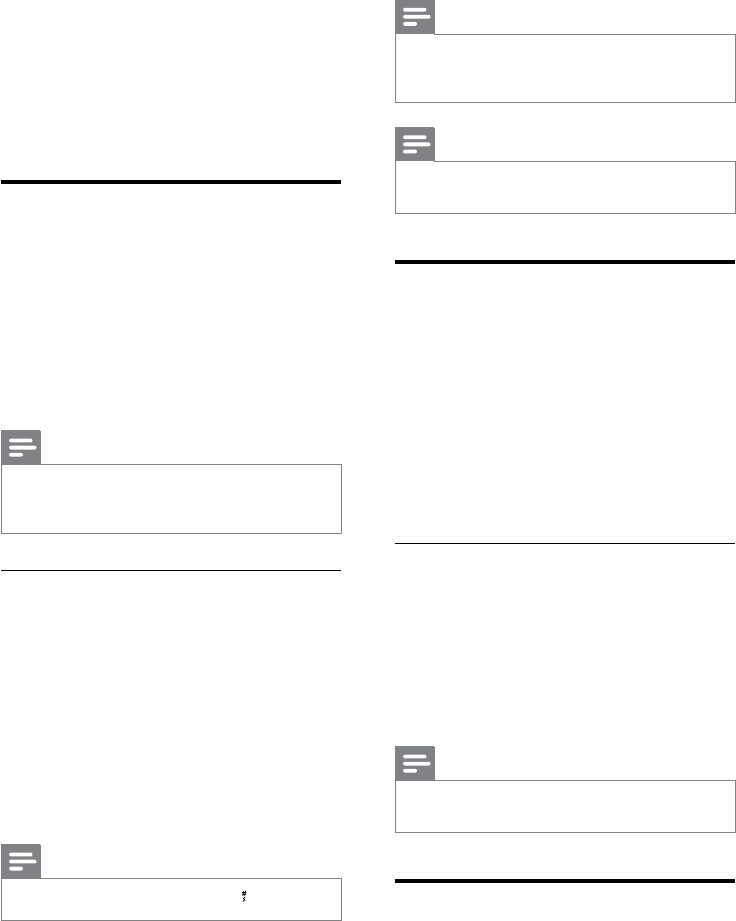
30
Note
If the prex number is set and the detect •number is left empty, the prex number is
added to all outgoing calls.
Note
The feature is unavailable if the dialed number •
starts with * and #.
First ring
If you have subscribed for caller ID service with
your service provider, your phone can suppress
the rst ring before the caller ID displays on
the screen. After the phone is reset, it can
detect automatically if the caller ID service
is subscribed and start to suppress the rst
ring. You can change this setting to suit your
preference. This feature only applies to models
with rst ring support.
Turntherstringon/off
1 Press menu.
2 Select [ADVANCED SET] > [FIRST
RING], then press [SELECT] to conrm.
3 Select [ON]/[OFF], press [OK] to
conrm.
The setting is saved. »
Note
To reset the rst ring status, go to the reset •
menu.
ECO mode
The [ECO] mode reduces the transmission
power of the handset and base station.
1 Press menu.
2 Select [ADVANCED SET] >
[NETWORK TYPE], then press
[SELECT].
3 Select a network type, then press
[SELECT].
The setting is saved. »
Autoprex
This feature checks and formats your outgoing
call number before it is dialed out. The prex
number can replace the detect number you
set in the menu. For example, you set 604 as
the detect number and 1250 as the prex.
When you have dialed out a number such as
6043338888, your phone changes the number
to 12503338888 when it dials out.
Note
The maximum length of a detect number is 5 •digits. The maximum length of an auto prex
number is 10 digits.
Setautoprex
1 Press menu.
2 Select [ADVANCED SET] > [AUTO
PREFIX], then press [SELECT] to
conrm.
3 Enter the detect number, then press
[OK] to conrm.
4 Enter the prex number, then press [OK]
to conrm.
The setting is saved. »
Note
To enter a pause, press and hold •.
EN
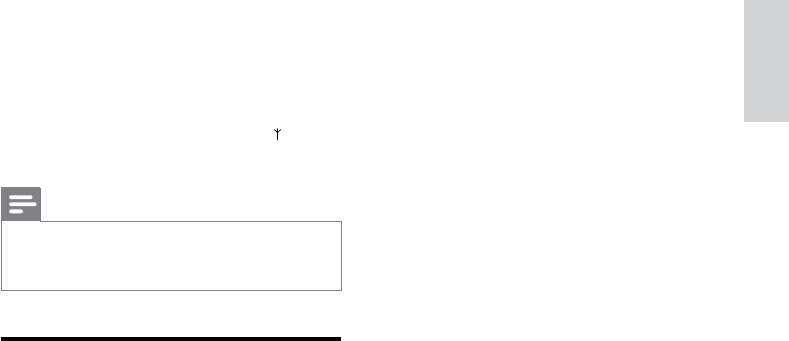
31
2 Select [ADVANCED SET] > [ECO], then
press [SELECT] to conrm.
3 Select the new setting, then press
[SELECT] to conrm.
The setting is saved. »
»[ECO] is displayed instead of in
standby mode
Note
When the •[ECO] mode is activated, the
connection range between the handset and
the base station can be reduced.
Light ring
When this feature is activated, the light ring
on the base station ashes when there is an
incoming call.
1 Press menu.
2 Select [ADVANCED SET] > [LIGHT
RING], then press [SELECT].
3 Select [ON]/[OFF], then press
[SELECT].
The setting is saved. »
English
EN
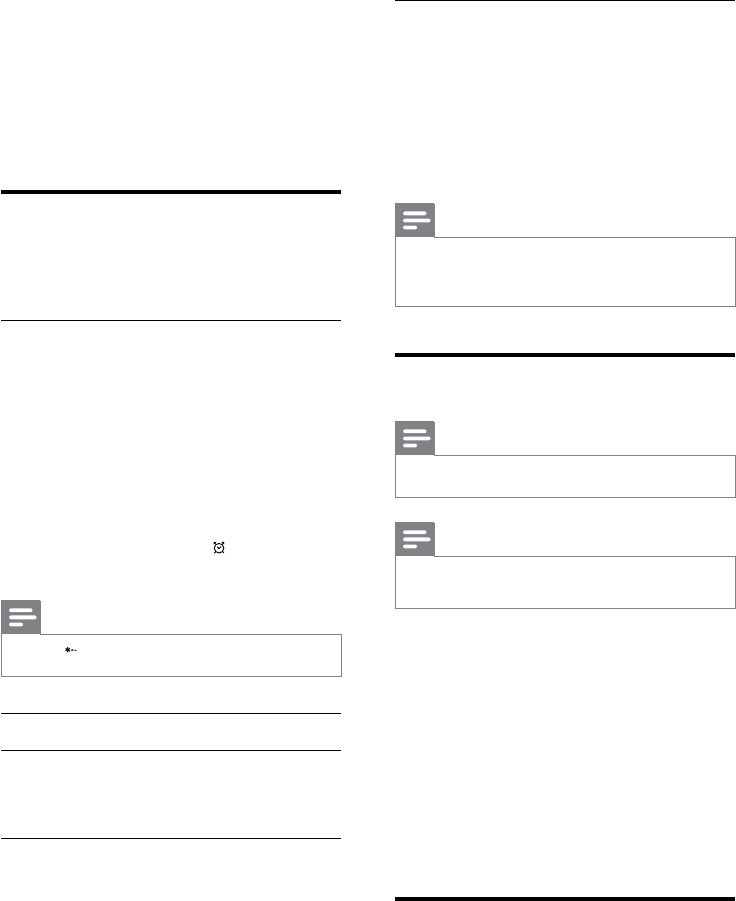
32
Set the alarm melody
1 Press menu.
2 Select [CLOCK & ALARM] > [ALARM
TONE], then press [SELECT] to conrm.
3 Select a new melody, then press
[SELECT] to conrm.
The setting is saved. »
Note
The alarm volume is set to the same level as •
the ringer volume. If the ringer is off, the alarm
volume is set to level 1.
Auto clock
Note
This service is network dependent. •
Note
Ensure you have the caller ID service before •
you have this feature.
It synchronizes the date and time on your
phone with the public switched telephone
network (PSTN) automatically. For the date to
be synchronized, ensure the current year is set.
1 Press menu.
2 Select [CLOCK & ALARM] > [AUTO
CLOCK], then press [SELECT] to
conrm.
3 Select [ON]/[OFF]. Press [SELECT].
The setting is saved. . »
Keypad lock
You can lock the keypad to prevent accidental
button presses.
12 Extra features
Your phone offers you extra features which
keep you organized and informed while on the
move.
Alarm clock
Your phone has a built-in alarm clock. Check the
information below to set your alarm clock.
Set the alarm
1 Press menu.
2 Select [CLOCK & ALARM] > [ALARM],
then press [SELECT] to conrm.
3 Select [ON ONCE] or [ON DAILY],
then press [SELECT] to conrm.
4 Enter an alarm time.
5 Press [OK] to conrm.
The alarm is set and » is displayed on
the screen.
Note
Press •
f o rmat
to switch between [AM]/[PM]
Turn off the alarm
When the alarm rings
1 Press any key can turn off the alarm.
Before the alarm rings
1 Press menu.
2 Select [CLOCK & ALARM] > [ALARM],
then press [SELECT] to conrm.
3 Select [OFF], then press [SELECT] to
conrm.
The setting is saved. »
EN
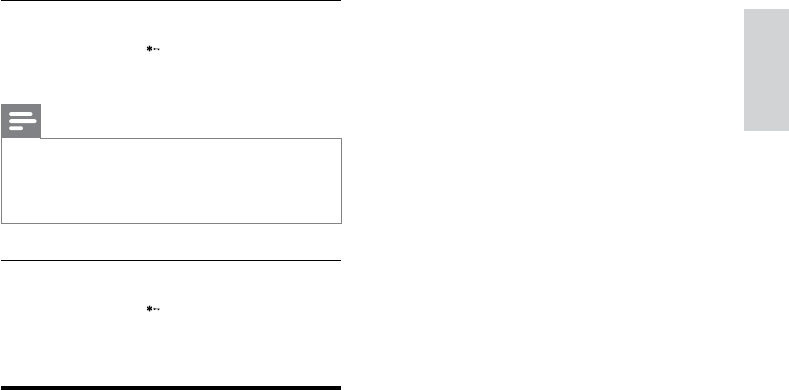
33
Lock the keypad
1 Press and hold
f o rmat
in standby mode.
The keypad is locked. »
Note
When the keypad is locked, no call can be •
made. You can still answer the incoming calls.
The keypad is unlocked during the call but is
locked automatically after you nish the call.
Unlock the keypad
1 Press and hold
f o rmat
.
The keypad is unlocked. »
Locate the handset
1 Press handset locator on the base
station.
All handsets connected to this base »
station ring.
2 Press handset locator on the base station
again to stop ringing.
All handsets stop ringing; or »
3 Press any key on one handset to stop
ringing.
English
EN
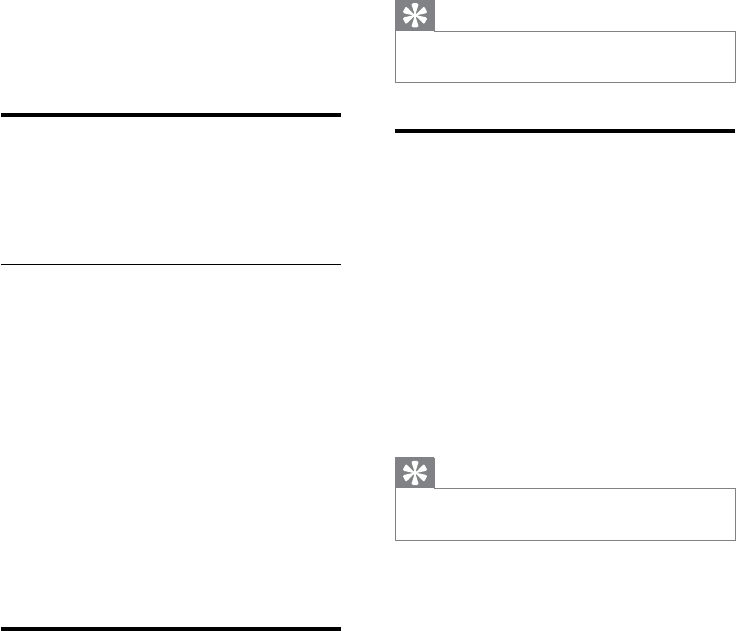
34
Tip
The handset number displays beside the •
handset name in standby mode.
Restore default settings
You can reset your phone settings to the
original factory settings.
1 Press menu.
2 Select [ADVANCED SET] > [RESET],
then press [SELECT] to conrm.
The handset displays a conrmation »
request.
3 Press [OK] to conrm.
All settings are reset. »
The welcome screen displays. »
Tip
For more information about the default •
settings, see the section on Default settings.
13 Advanced
settings
Register the handsets
You can register additional handsets to the base
station. The base station can register up to 5
handsets.
Manual registration
Register your handset manually to the base
station.
1 Press menu on the handset.
2 Select [ADVANCED SET] >
[REGISTER], then press [SELECT] to
conrm.
3 Press and hold handset locator on the
base station for 5 seconds until you hear
a conrmation beep.
Registration is completed in less than 2 »
minutes. The base automatically assigns
a handset number to the handset.
Unregister the handsets
1 If two handsets share the same base
stations, you can unregister a handset
with another handset.
2 Press menu.
3 Select [ADVANCED SET] >
[UNREGISTER], then press [SELECT] to
conrm.
4 Select the handset number to be
unregistered.
5 Press [OK] to conrm.
The handset is unregistered. »
EN
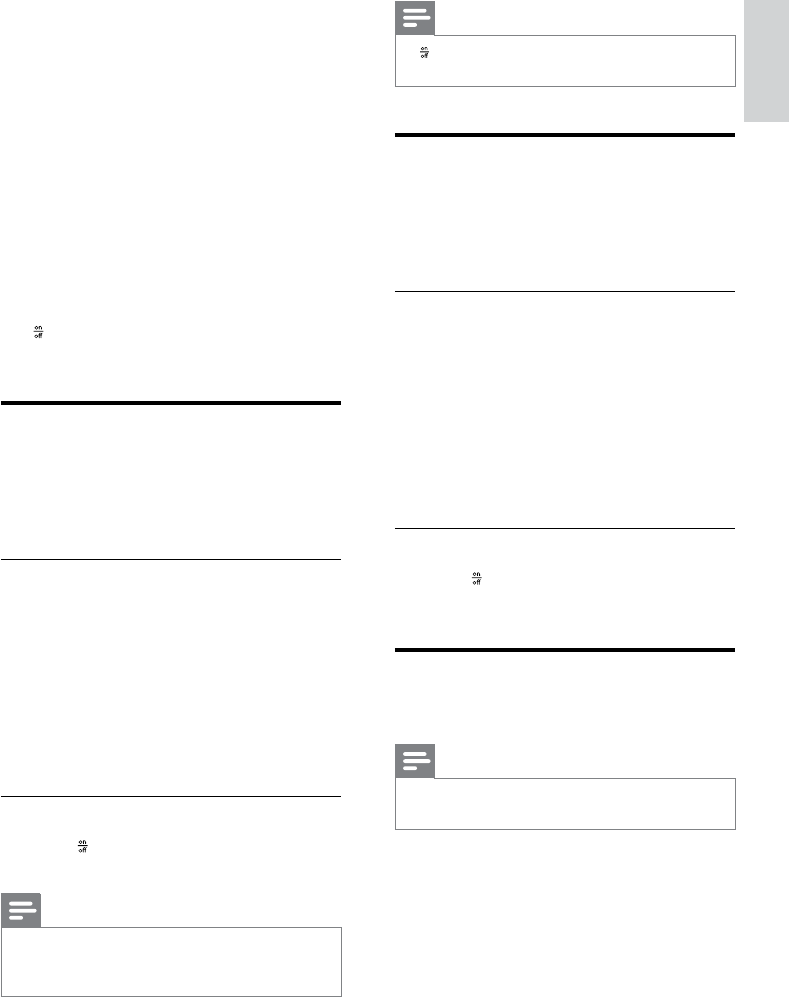
35
Note
•stays on only when the telephone answering
machine is on.
Turn off the answering
machine
You can turn off the answering machine through
the base unit or the handset.
Through the handset
1 Press menu.
2 Select [ANSWER MACHINE] >
[ANSWER ON/OFF], then press
[SELECT] to conrm.
3 Select [OFF], then press [SELECT] to
conrm.
The setting is saved. »
Through the base
1 Press to turn off the answering machine
in standby mode.
Set the answering machine
language
Note
This feature only applies to models with •
multiple-language support.
The answering machine language is the language
for the outgoing messages.
1 Press menu.
2 Select [ANSWER MACHINE] >
[SETTINGS] > [VOICE LANGUAGE],
then press [SELECT] to conrm.
3 Select a language, then press [SELECT]
to conrm.
14 Telephone
answering
machine
Your phone includes a telephone answering
machine that records unanswered calls when
it is on. By default, the answering machine is
set to the [ANSWER & REC.] mode. You can
also access the answering machine remotely
and change the settings through the answering
machine menu on the handset.
The key on the base station light up when the
answer machine is on.
Turn on the answering
machine
You can turn on the answering machine
through the base station or the handset.
Through the handset
1 Press menu.
2 Select [ANSWER MACHINE] >
[ANSWER ON/OFF], then press
[SELECT] to conrm.
3 Select [ON], then press [SELECT] to
conrm.
The setting is saved. »
Through the base
1 Press to turn on the answering machine
in standby mode.
Note
When the answering machine is switched on, it •
answers incoming calls after a certain number
of rings based on the ring delay setting.
English
EN
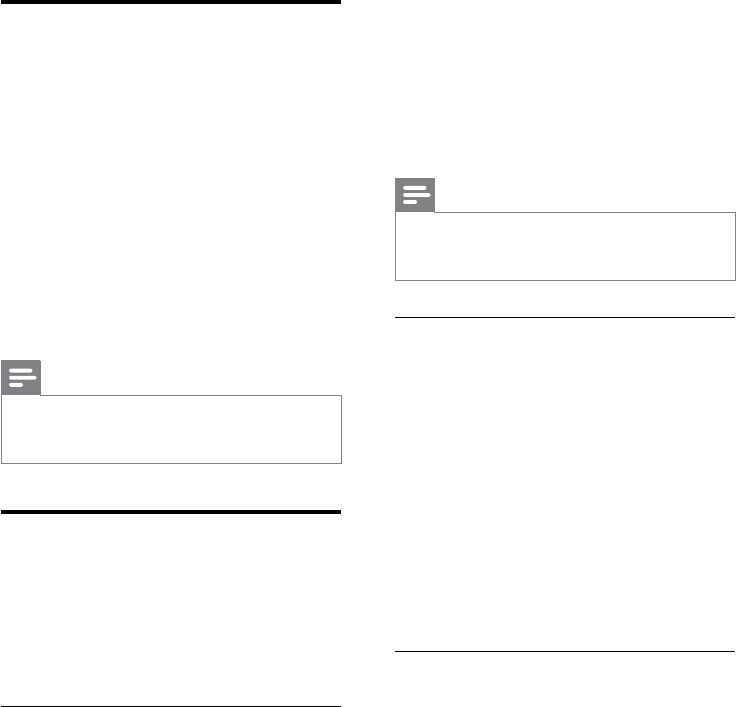
36
3 Select [ANSWER & REC.] or [ANSWER
ONLY], then press [SELECT] to conrm.
4 Select [RECORD OGM], then press
[SELECT] to conrm.
5 Recording starts after the beep.
6 Press [OK] to stop recording or the
recording stops after 3 minutes.
The recorded outgoing message plays »
back automatically for your review.
Note
To restore the pre-recorded outgoing •
message, delete your current outgoing
message.
Listen to the current outgoing
message
1 Press menu.
2 Select [ANSWER MACHINE] >
[RECORD OGM], then press [SELECT]
to conrm.
3 Select [ANSWER & REC.] or [ANSWER
ONLY]. Press [SELECT] to conrm.
4 Select [PLAY ], then press [SELECT] to
conrm.
The handset plays the current outgoing »
message.
Delete an outgoing message
1 Press menu.
2 Select [ANSWER MACHINE]
>[RECORD OGM], then press
[SELECT] to conrm.
3 Select [ANSWER & REC.] or [ANSWER
ONLY], then press [SELECT] to conrm.
4 Select [DELETE], then press [SELECT]
to conrm.
5 The pre-recorded outgoing message is
restored.
The setting is saved. »
Set the answer mode
You can set the answering machine and
select if the callers can leave messages. Select
[ANSWER & REC.] if you allow the callers to
leave messages. Select [ANSWER ONLY] if you
forbid the callers to leave messages.
1 Press menu.
2 Select [ANSWER MACHINE] >
[ANSWER MODE], then press
[SELECT] to conrm.
3 Select an answer mode, then press
[SELECT] to conrm.
The setting is saved. »
Note
If the memory is full, the answering machine •
switches to [ANSWER ONLY] mode
automatically.
Outgoing messages (OGM)
The outgoing message is the message your
caller hears when the answering machine picks
up the call. The answering machine has 2 pre-
recorded outgoing messages: the [ANSWER &
REC.] mode and [ANSWER ONLY] mode.
Record an outgoing message
The maximum length of the outgoing message
you can record is 3 minutes. The newly
recorded outgoing message automatically
replaces the old one.
1 Press menu.
2 Select [ANSWER MACHINE] >
[RECORD OGM], then press [SELECT]
to conrm.
EN
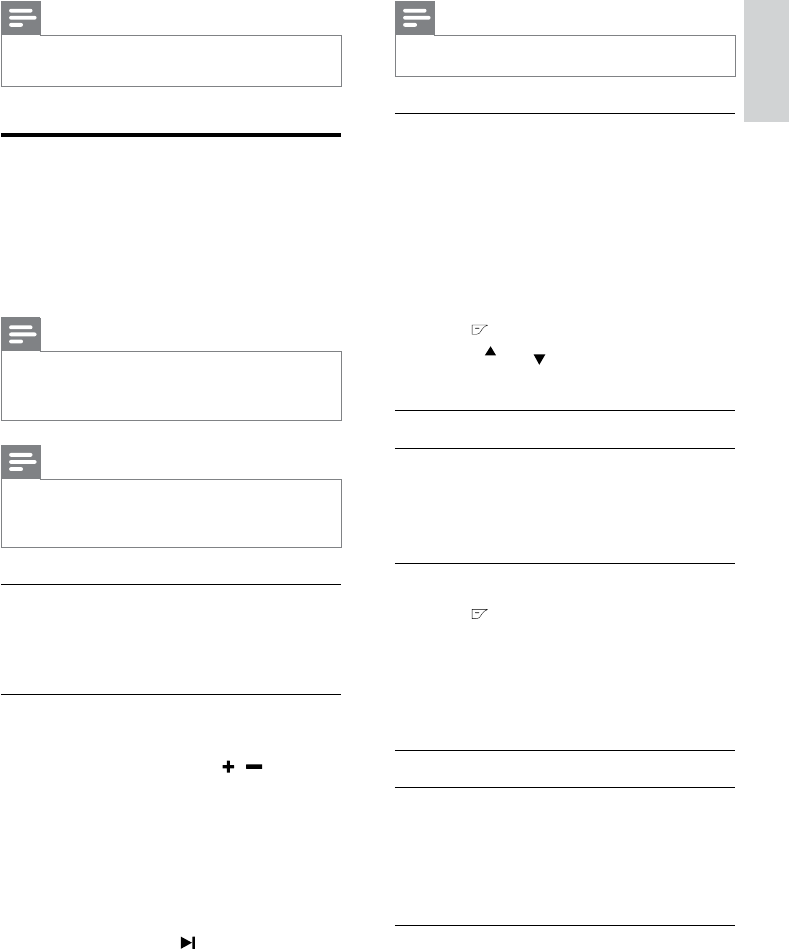
37
Note
No deleted messages can be recovered. •
From the handset
1 Press menu.
2 Select [ANSWER MACHINE] > [PL AY],
then press [SELECT] to conrm.
New messages start playing. Old »
messages start playing if there is no
new message.
Press • [BACK] to stop the playback.
Press • to enter the options menu.
Press •
call ID
/
Ph.Book
to increase/decrease
the volume.
Delete an incoming message
From the base
1 Press erase during message playback.
The current message is deleted. »
From the handset
1 Press during message playback to enter
the options menu.
2 Select [DELETE], then press [SELECT]
to conrm.
The current message is deleted. »
Delete all old incoming messages
From the base
1 Press and hold erase in standby mode.
All old messages are permanently »
deleted.
From the handset
1 Press menu on the handset.
Note
No pre-recorded outgoing message can be •
deleted.
Incoming messages (ICM)
Each message can be up to 3 minutes long.
When you receive new messages, the new
message indicator ashes on the answering
machine and the handset displays a notication
message.
Note
If you pick up the phone when the caller leaves •
a message, the recording stops and you can
talk to the caller directly.
Note
If the memory is full, the answering machine •
switches to [ANSWER ONLY] automatically.
Delete old messages to receive new ones.
Listen to the incoming messages
Incoming messages are played back in the
sequence they are recorded.
From the base
Start/Stop playback: Press • play/stop.
Adjust the volume: Press • / .
Skip backward: •
- During message playback, press back
button to play the message from the
beginning.
- During the rst second of the current
message, press back button to play the
previous message.
Skip forward: Press • to skip to the next
message.
Delete the current message: Press • erase.
English
EN
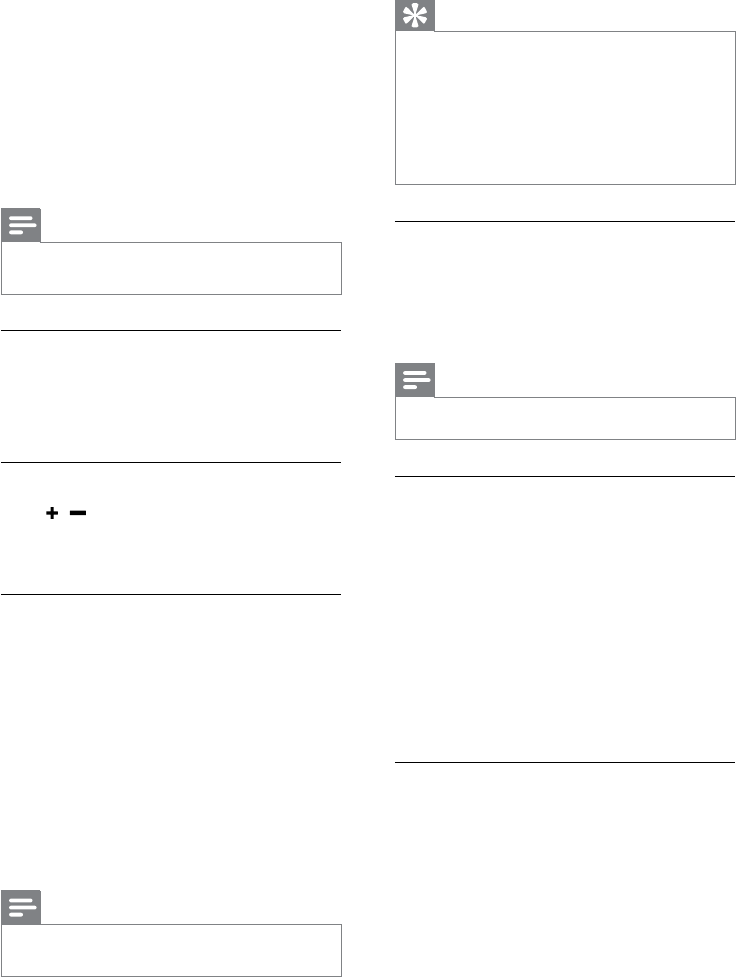
38
Tip
When you access the answering machine •
remotely, you are recommended to set the
ring delay to [ECONOMY] mode. This is a
cost effective way to manage your messages.
When there are new messages, the answering
machine picks up the call after 3 rings; When
there is no messages, it picks up the call after
5 rings.
Remote access
You can operate your answering machine
when you are away from home. Simply make
a call to your phone with a touch tone phone
and enter your 4-digit PIN code.
Note
The preset remote access PIN code is 0000. •
Activate/deactivate the remote access
You can allow or block remote access to the
answering machine.
1 Press menu.
2 Select [ANSWER MACHINE] >
[SETTINGS] > [REMOTE ACCESS] ,
then press [SELECT] to conrm.
3 Select a new setting, then press
[SELECT] to conrm.
The setting is saved. »
Access the answering machine
remotely
1 Make a call to your home number with a
touch tone phone.
2 Press # when the outgoing message
starts playing.
3 Enter your PIN code.
You now have access to your »
answering machine, and the new
messages start playing.
2 Select [ANSWER MACHINE] >
[DELETE ALL], then press [SELECT] to
conrm.
The handset displays a conrmation »
request.
3 Press [OK] to conrm.
All old messages are permanently »
deleted.
Note
You can delete the read messages only. No •
deleted messages can be recovered.
Call screening
You can hear the caller while he is leaving a
message. Then you can decide whether or not
to talk to the caller directly.
From the base
Press / to adjust the speaker volume
during call screening. The lowest volume level
turns off the call screening.
Set the ring delay
You can set the number of times the phone
rings before the answering machine picks up
the call.
1 Press menu.
2 Select [ANSWER MACHINE] >
[SETTINGS] > [RING DELAY], then
press [SELECT] to conrm.
3 Select a new setting, then press
[SELECT] to conrm.
The setting is saved. »
Note
Ensure that the answering machine is switched •
on before this feature can be applied.
EN
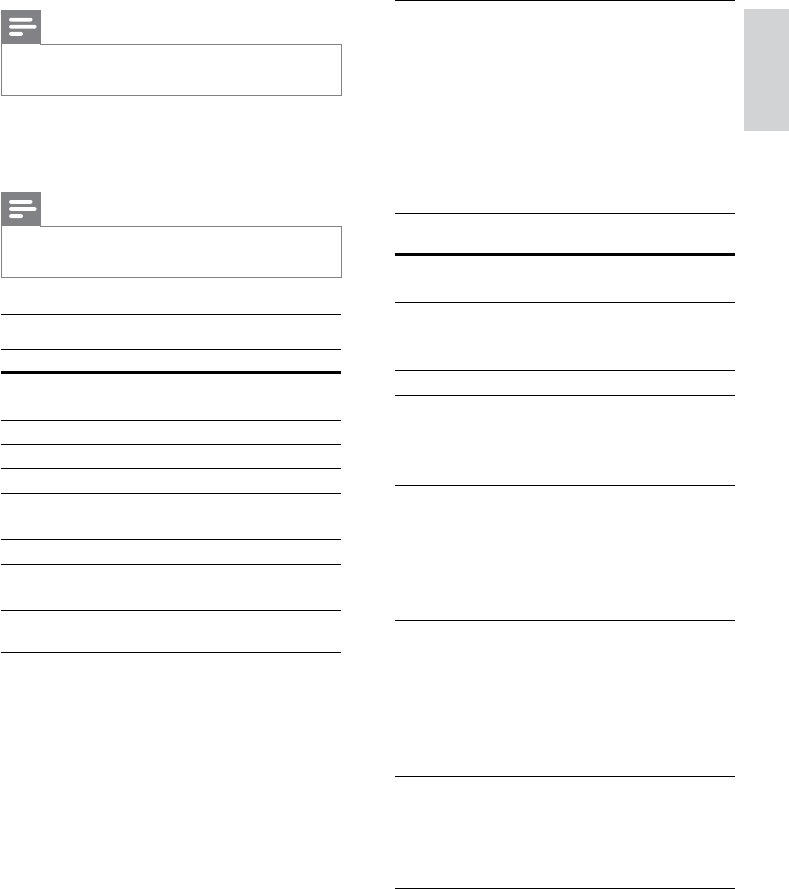
39
Behavior of the light ring and LED
keys on the base station
The light ring is on when you approach the
base station, or when there is a new call or
new/unread message. The table below shows
you the current status with different light ring
ashing and LED keys behavior on the base
station.
Light ring on
the base
LED keys on the
base
Incoming call Flashing
quickly
Off
Recording
message from
the missing call
Flashing
quickly
Off
During a call Off Off
New message
from the
answering
machine
Flashing
slowly
Off
When you
approach the
base station in
standby mode
Fades in
and stays
on, then
fades out at
the end of
interaction
Fades in and
stays on, then
fades out at
the end of
interaction
When you play
the message
from the base
station
The on key
stays on until
the message
nishes
playing, then
stay on and
fades out
The on key
stays on until
the message
nishes
playing, then
stay on and
fades out
Keys activation
on the base
station.
Off Flashes twice
quickly and
emits a
conrmation
tone.
Note
You have 2 chances to enter the correct PIN •
code before your phone hangs up.
4 Press a key to carry out a function. See
the Remote access commands table
below for a list of available functions.
Note
When no message plays, the phone hangs up •
automatically if no key is pressed for 8 seconds.
Remote access commands
Key Function
1 Repeat current or play
previous message.
2 Play messages.
3Skip to next message.
6 Delete current message.
7 Switch answering machine on
(not available during playback).
8 Stop message playback
9 Switch answering machine off
(not available during playback).
Set the sound quality of the message
You can adjust the sound quality of the
messages received from the answering
machine.
1 Press menu.
2 Select [ANSWER MACHINE] >
[SETTINGS] > [MSG QUALITY], then
press [SELECT] to conrm.
3 Select the new setting, then press
[SELECT] to conrm.
The setting is saved. »
English
EN
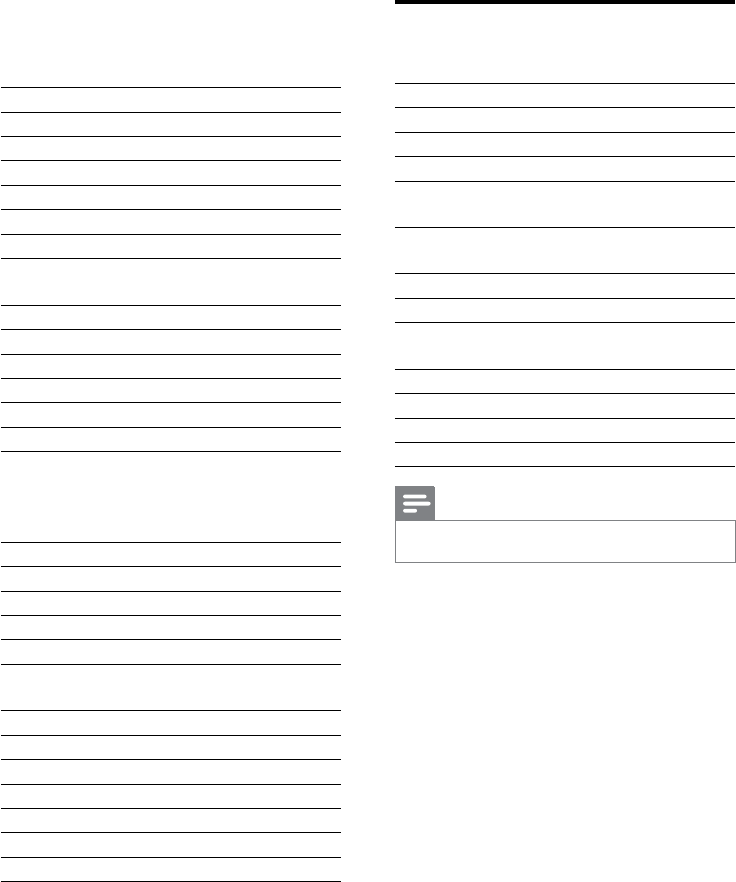
40
Answering machine default
settings
Answering Machine
Ans machine status On
Ans machine mode Answer & Rec
Base call screening On
Outgoing message
memory
Pre-recorded
OGM
Incoming message
memory
[Empty]
Remote access Off
PIN code 0000
Voice language Country-
dependent
Light ring On
Ring delay 5 rings
Base speaker volume Level 3
Message quality High
Note
*Country dependent features •
15 Default settings
Language Country dependent
Handset name PHILIPS
Date 01/01/09
Date format DD/MM
Time 00:00
Time format 24-hour
Auto clock On
Clock in standy
mode
Digital
Alarm Off
Phonebook list Unchanged
Auto hang up On
Recall time Country dependent
Area code [Empty]
Carrier code [Empty]
Network type PSTN (DECT phone
for connection to
the public switched
telephone network)
First ring Country dependent
Conference Off
Handset ring melody Melody 1
Alarm tone Melody 1
Receiver volume Volume 3
Handset speaker
volume
Level 3
Handset ring volume Level 3
Handset key beep On
XHD sound On
Incoming call log [Empty]
Redial list [Empty]
Dial mode* Tone
Auto prex [Empty]
EN
41
16 Technical data
Display
Progressive LCD backlight•
General telephone features
Dual mode caller name & number •
identication
15 polyphonic ringer melodies and 5 •
standard ringer melodies
Conference call and voicemails•
Intercom•
Phonebook list, Redial list and Call log
Phonebook list with 200 entries•
Redial list with 10 entries•
Call log with 50 entries•
Battery
2 x AAA Ni-MH 1.2V Rechargeable •
650mAh batteries
Adaptor
Base: Input 120V 60Hz 0.1A, Output: 6V •
0-0.58A
Charger: Input 120V 60Hz 0.1A, Output: •
6V 0-0.58A
Power consumption
Power consumption at standby mode: •
around ( )W
Weight and dimensions
Handset: 117.5 grams•
174.3 x 36.3 x 48.3 mm (H x D x W)•
Base: 158 grams•
162.8 x 84 x 23.5 mm (H x D x W)•
Charger: 50 grams•
82.6 x 82.6 x 23.5 mm (H x D x W)•
Temperature range
Operation: 0°C to +35°C (32°F to 95°F)•
Storage: -20°C to +45°C (-4°F to 113°F)•
Relative humidity
Operation: Up to 95% at 40°C•
Storage: Up to 95% at 40°C•
English
EN
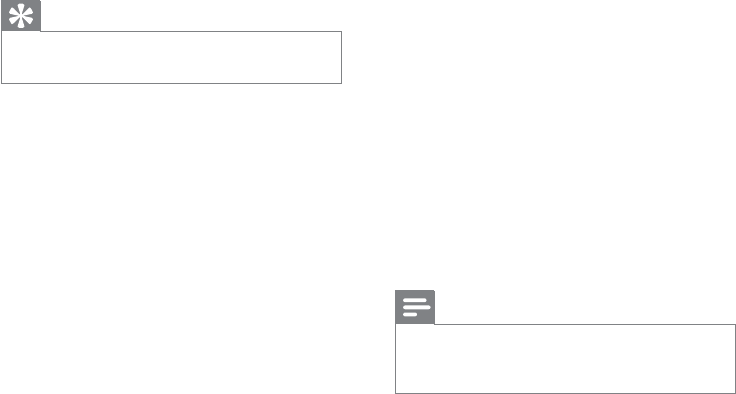
42
Ensure there are power and phone •
connections.
Bad audio (crackles, echo, etc.)
The handset is nearly out of range. Move •
it closer to the base station.
The phone receives interference from •
the nearby electrical appliances. Move the
base station away from them.
The phone is at a location with thick •
walls. Move the base away from them.
The handset does not ring.
Ensure the handset ringtone is turned on.
The caller ID does not display.
The service is not activated. Check with •
your service provider.
The caller’s information is withheld or •
unavailable.
The handset loses connection with the base
or the sound is distorted during a call.
Check if the ECO mode is activated. Turn it
off to increase the handset range and enjoy
the optimal call conditions.
Note
If the above solutions do not help, disconnect •
the power supply from both the handset and
base station. Try again after 1 minute.
17 Frequently
asked questions
Thesignaliconashes.
The handset is out of range. Move it •
closer to the base station.
If the handset displays [UNREGISTERED],
register the handset.
Tip
For more information, see “Register the •
handsets” on the Advanced settings section.
IF I fail to register the additional handsets to
the base station, what do I do?
Your base memory is full. Unregister the unused
handsets and try again.
No dialing tone
Check your phone connections. •
The handset is out of range. Move it •
closer to the base station.
No parking tone
The handset is not placed properly on the •
cradle.
The charging contacts are dirty. •
Disconnect the power supply rst and
clean the contacts with a damp cloth.
I cannot change the settings of my voice mail,
what do I do?
The voice mail service is managed by your
service provider but not the phone itself.
Contact your service provider to change the
settings.
The handset on the charger does not charge.
Ensure the batteries are inserted •
correctly.
Ensure the handset is placed properly on •
the charger. The battery icon animates
when charging.
Batteries are defective. Purchase new •
ones from your dealer.
No display
Ensure the batteries are charged. •
EN
43
44
45