PLANER CHEVAL TECH PB701R1 PocketBook eReader User Manual WITH POCKETBOOK 701 YOU CAN
PLANER CHEVAL TECH PTE. LTD. PocketBook eReader WITH POCKETBOOK 701 YOU CAN
Users Manual
1
PocketBookeReader
User'sManualforPocketbook701
DRAFT.NOTPRINTINGEDITION.
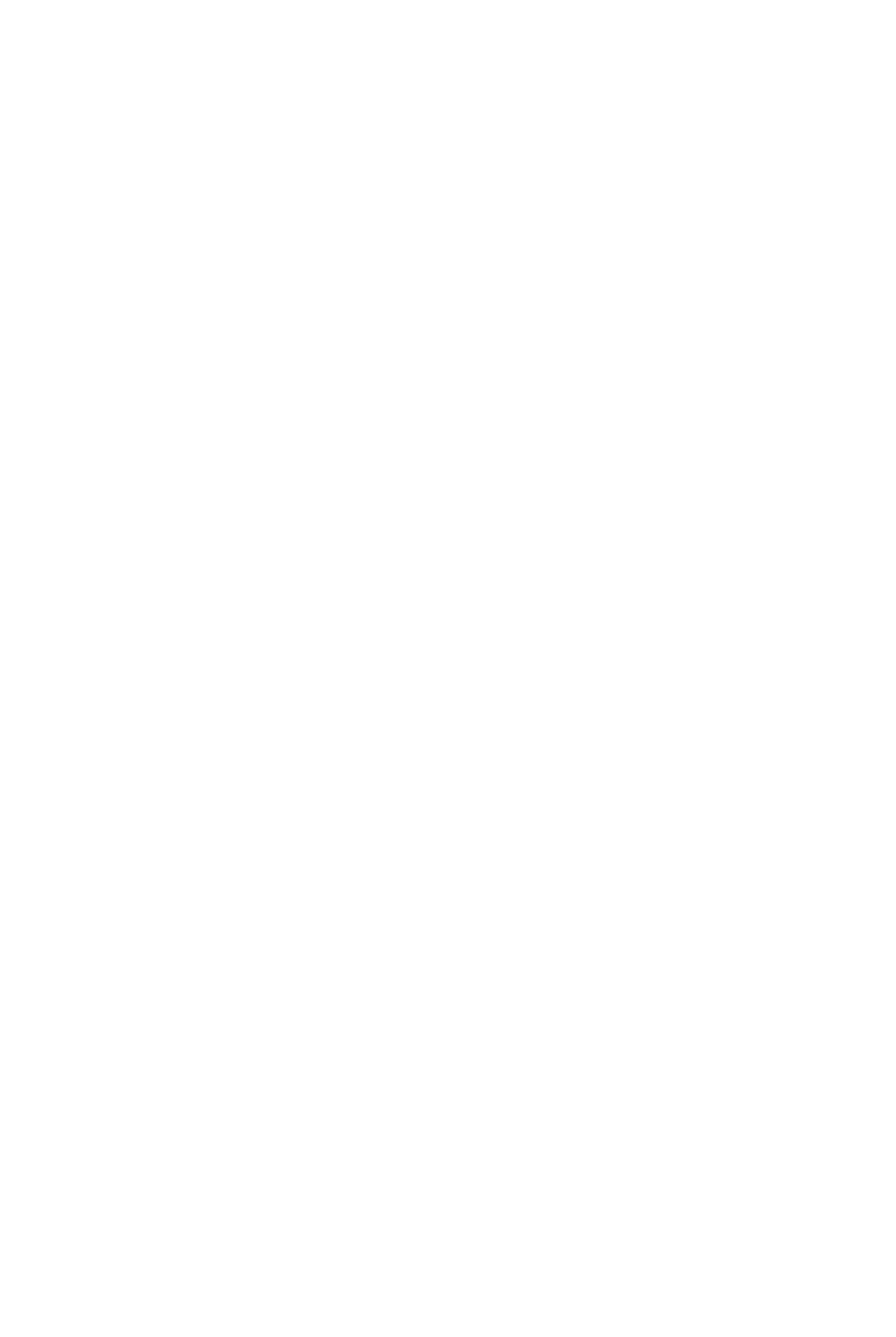
2
CONTENT
PRECAUTIONMEASURES……………………………………………………………………………………….……………………………4
DEVICEOVERVIEWANDSTRUCTURE………………………………………………………………………………..…………….5
GETTINGSTARTEDWITHPOCKETBOOK701………………………………………………………………………………………8
WHAT’SNEWINPOCKETBOOK701…………………………………………………………………………….…………………….10
USINGTHEDEVICE……………………………………………………………………………………………………….…………………….11
NAVIGATION……………………………………………………………………………………………………………………....................11
UNLOCKINGTOUCHSCREEN…………………………………………………………………………………………………………...11
SELECTINGOPTIONSANDSTARTINGAPPLICATIONS……………………………………………………………………..11
STATUSBAR……………..…………………………………………………………………………………………………………………….11
KEYBOARD…………………………………………………………………………………………………………………………………….11
BOOKSQUICKACCESS………………………………………………………………………………………….………………………11
MAINMENU…………………………………………………………………………………………………………………….……………….…12
LIBR ARY…………………………………………………………………………………………..………………………….………………….…13
MAINFEATURES…………………………………………………………………………………………………………………….13
BOOKSHELF…………………………………………………………………………………………….…………………………….13
BOOKLANDINTERNETLIBRARY……………………………………………………….……………………………….13
FOLDERNAVIGATION…………………………………………………………………………….……………………………….13
READINGMODE…………………………………………………………………………………….…………………………………….13
QUICKMENU……………………………………………………………………………………….……………………………….14
CONTEXTUALMENU……………………………………………………………………………………….…………………………….14
ELEC TRONICLIBRARY“BOOKLAND”………………………………………………………….………………………………….15
GENERALFEATURES………………………………………………………….…………………………………….15
REGISTRATION………………………………………………………….…………………………………….15
BOOKLANDACCESSSETTINGS………………………………………………………….…………………………………….16
MANAGINGBOOKSHELFANDBOOKS………………………………………………………….…………………………………….16
ADDINGBOOKSONTOASHELF………………………………………………………….…………………………………….16
GETTINGBOOKSNOVELTIESINFREELIBRARY…………………………………….…………………………………….17
SEARCHINGBYBOOKCATALOGUE………………………………………………………….…………………………………….17
GLOBALSEARCH………………………………………………………….…………………………………….17
POPULARAUTHORSOVERVIEW………………………………………………………….…………………………………….17
ADDINGMOREBOOKS………………………………………………………….…………………………………….18
READINGMODE………………………………………………………….…………………………………….19
DOWNLOADINGBOOKSTOYOURPOCKETBOOK701MEMORY……………………………………………………….19
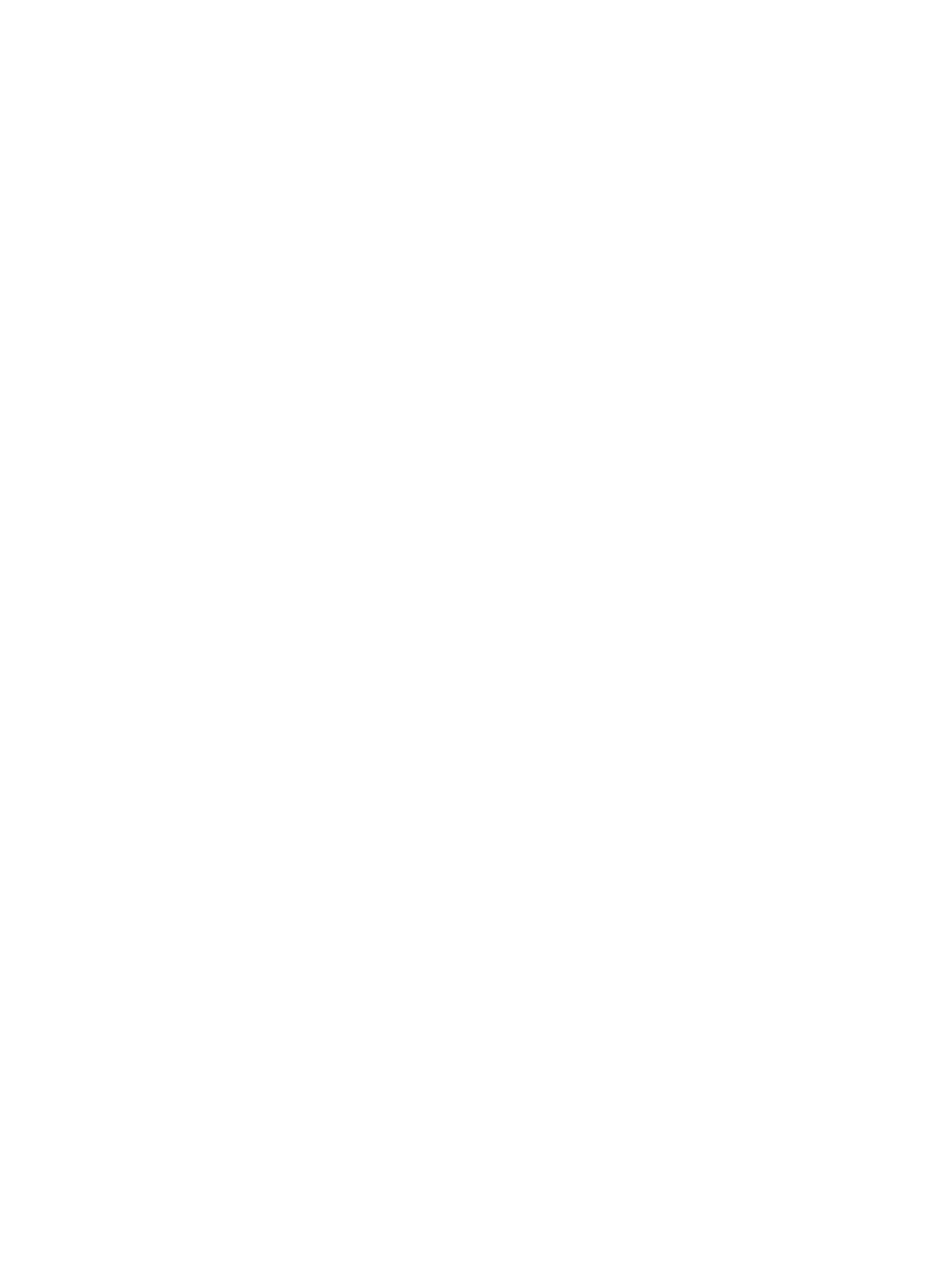
3
OPENINGABOOKIN“READINGMODE”………………………………………………………….…………………………………….19
MAINFEATURES………………………………………………………….…………………………………….19
PAGING………………………………………………………….…………………………………….19
OPENINGMAINCOMMANDSPANEL………………………………………………………….…………………………………….20
SHORTCUTMENU………………………………………………………….…………………………………….20
SCREENROTATION.………………………………………………………….…………………………………….20
CHANGINGSCALEOFTHEDISPLAYEDTEXT………………………………………………………………………………………….20
SWITCHINGFONTSIZE.………………………………………………………….…………………………………….20
SELECTINGDESIREDPAGE………………………………………………………….…………………………………….20
INNERLINKS………………………………………………………….…………………………………….20
MANAGINGBOOKMARKS………………………………………………………….…………………………………….21
MANAGINGNOTES………………………………………………………….…………………………………….21
ACCESSINGSTRUCTUREDCONTENT………………………………………………………….…………………………………….21
LOOKINGUPWORDINTHEDICTIONARY………………………………………………………….…………………………………….21
SEARCHINGBYKEYWORDS………………………………………………………….…………………………………….21
ADDINGTOFAVORITES………………………………………………………….…………………………………….21
MARKINGBOOKASREAD………………………………………………………….…………………………………….21
VIEWINGBOOKINFORMATION………………………………………………………….…………………………………….22
TEXTTOSPEECH………………………………………………………….……………………………………………………………………….22
READMODESETTINGS……………………………………………………………………………….…………………………………….22
CLOSINGBOOK………………………………………………………….………………………………………………………….22
NOTES………………………………………………………….……………………………………………………………………………….23
VOCABULARY¶………………………………………………………….…………………………………….24
SEARCH¶………………………………………………………………………………………………………….…………………………………….25
SETTINGS………………………………………………………………………………………………………….…………………………………….26
CALENDAR………………………………………………………………………………………………………….…………………………………….27
FAVORITES………………………………………………………………………………………………………….…………………………………….28
APPLICATIONS………………………………………………………………………………………………………….…………………………………….29
TECHNICALSPECIFICATIONS………………………………………………………………………….…………………………………….30
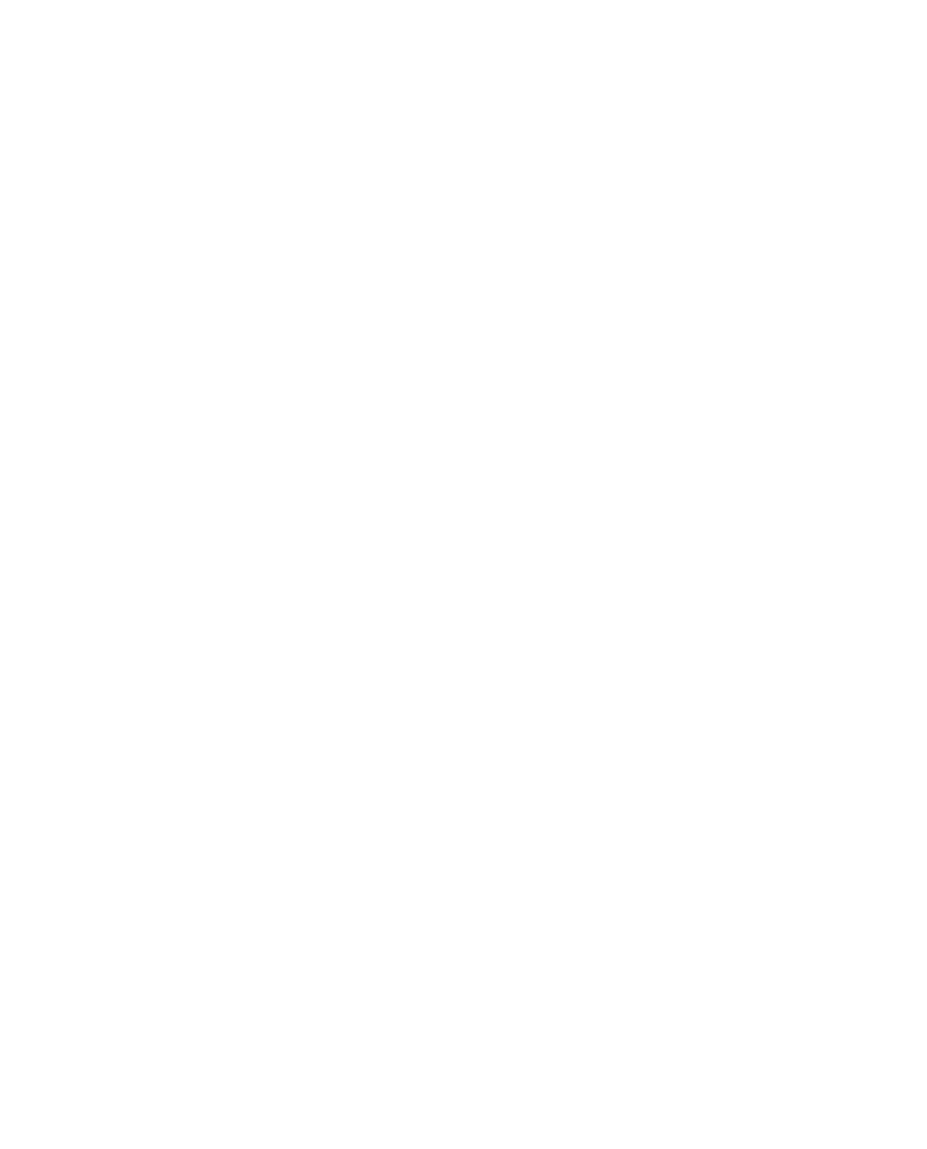
4
PRECAUTIONARYMEASURES
1. Donotexposetodirectsunlight,veryhighorverylowtemperature.Remember!Operating
temperatureforthisdevicefrom0°Cto40°C.
2. Keeptheliquidawayfromthedevice.Donotstorethedeviceinhighhumidity.Moisturein
thedevicemaycauseshortcircuitingofelectronicpartsandbatteryproducts.Incaseof
contactwithliquid,immediatelyturnitoffandremovethebattery!Takethedevicetoa
servicecenter.
3. Donotplacethedeviceonunevenorunstablesurfaces,thismayleadtoafalloffthedevice.
Incasesofdevicedamage,pleasecontacttheServiceCenter.
4. Donotpushonthescreensurface.Protectthescreenfromobjectsthatcanscratchor
damageit.
5. Avoidexcessivepressureonthedevice,alsodonotletthebendingofthecasethiscan
causedamagetobothinternalandexternalpartsofthedevice.
6. Donotplacethedeviceindustyordirtyenvironment.
7. Donotexposetheunittostrongmagneticorelectricfields.
8. Donotusevariouschemicalsolventssuchasbenzeneforclearingscreenandcase.To
removedustfromthesurfaceofthedevice,useasoftcloth.Youcanalsouseafewdropsof
distilledwatertoremovedirtfromyourdevice.
9. Donotdisassemblethedeviceyourself.
10. Donotuseadamagedbattery,chargerwhendamaged(brokenbody,badcontact,broken
powercord),damagedSDcard.Whenthebatteryisdamaged(crackedhousing,followsthe
electrolyte,etc.),itshouldbereplacedimmediately.
11. Warning!Thescreenhasaglassbase!Inthecaseofcracksonthescreen,becareful,you
cangethurt!Donotuseadamageddevice!Contacttheservicecenterforrepair.
12. Keepoutofreachofchildren.
Compliancewiththefollowingsafetyrules
willextendlifeofyourdevice.
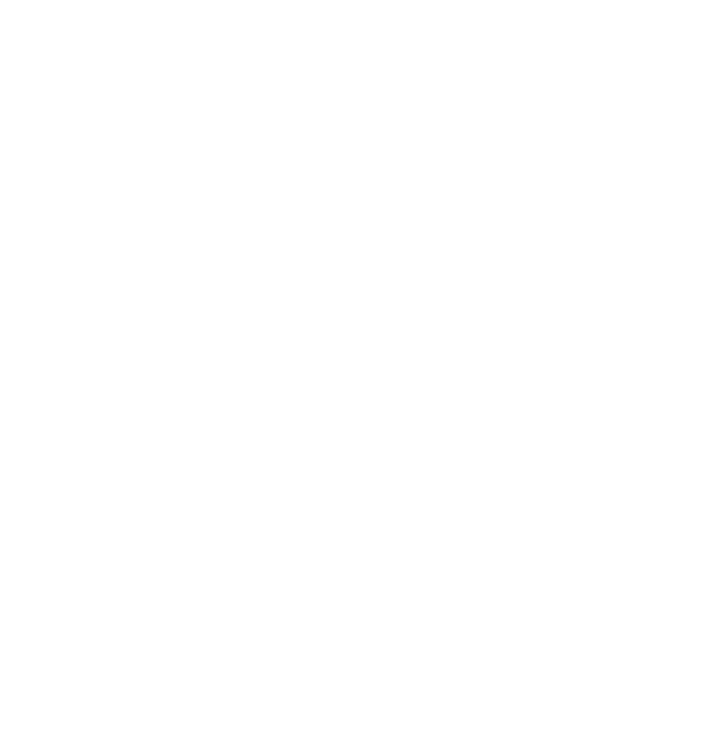
5
WITHPOCKETBOOK701YOUCAN:
•ReadbooksthatarestoredinformatsFB2,FB2.zip,TXT,PDF,CHM,RTF,HTML,PRC,DJVU,DOC,EPUB,
TCR
•StoreFavoriteBooks
land.net.ua)¶
•DownloadnewbooksinthebookstoreonlineshopBookLand(www.book
ws
•WatchfornewsofRSS‐channelswiththebuilt‐inconverter,PocketNe
•Viewphotos,lookingthroughthemUserMa
ocketBook701
nuallyorinaslideshow
•MakescreenshotsofyourP
format
•Playmusicinmp3
•Playvideoformat
o®
•TranslateusingdictionaryABBYYLingv
•Useacalculatorforsimplecalculations
•InstallandrunapplicationsforAndroid(R
ungamesfortheAndroid(R)
)
•Installandr
•Makenotes
•Watchthecalendarfortheyear
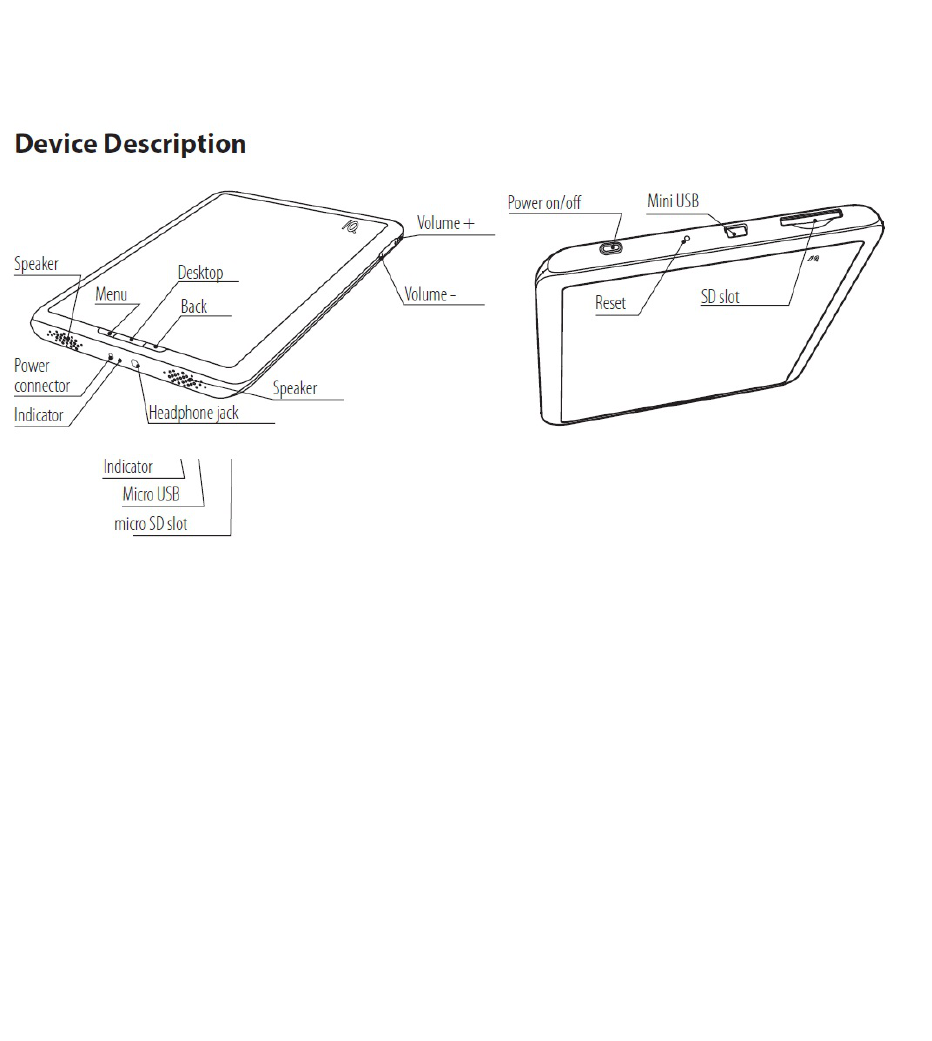
POCKETBOOK701OVERVIEWANDSTRUCTURE
¶
POWER
Press and hold "Power" to enable / disable the device.¶Short press the "Power" can be assigned to
performcertainfunctionsofthedevice.
POWERINDICATORD¶
Colordisplayvariesdependingonthestateinwhichatthemomentfounddevice:
•GreenLEDindicatesthatthedeviceisactiveandperformssomeoperation(forexample,downloading
books,playmusic,ortheconnection).
•Redororangelightindicatesthatthedeviceischarging.
•Thelightturnsgreenorturnsoffwhenthedeviceisfullycharged.
TOUCHSCREEN
UsingtheTouchScreentechnology,youcancontrolthedevice.Use gestures to navigate to turn pages,
zoomtext,createbookmarksandcallcontextmenuofapplications.Learnmoreaboutusingthesefeatures,
seethesection"Howit works PocketBook 701" onpage1.¶Thescreenrespondstoanypress,soitcan
deal with any object that does not damage the glass surface. Werecommendusingthestylus,whichis
includedinyourpackage.
6
NAVIGATION
The front panel has three buttons to "Menu" "Home" "Return". Pressingthe"Menu"button,acontext
menuassociatedwithwheretheuserislocated.Whenyouclickon"Home"comesoutinthemainmenu
fromanyapplicationorfolder.Thebutton"Return"‐returnstostepback,returnstothepreviousmenu,
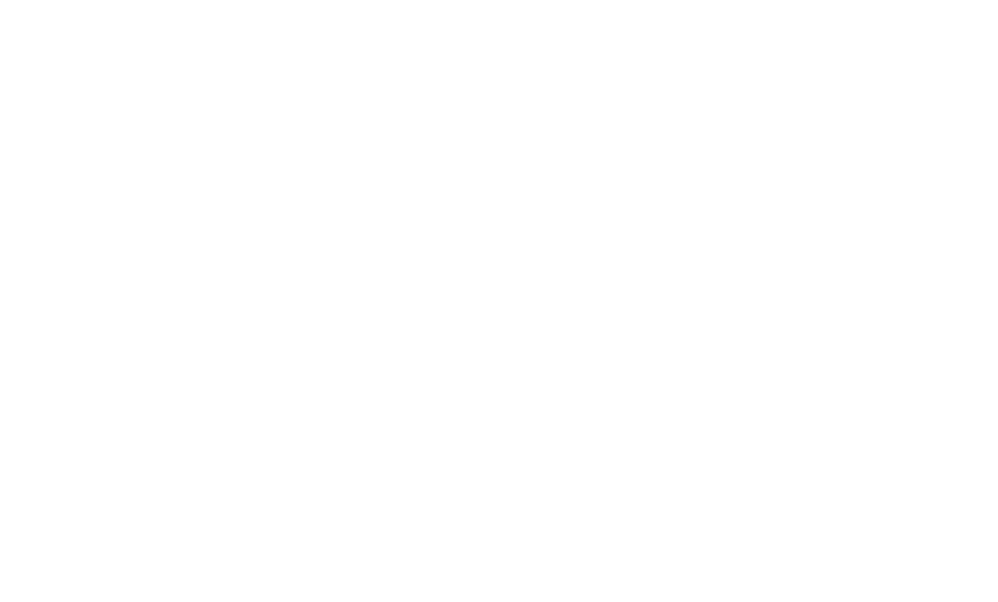
7
orcommitforcibleclosingoftheprogram.¶Buttons"","‐"areforsettingspeakervolume,ortobrowsethe
pageswhenreadingbooks(FB2reader).
MINIUSBCABLE
Mini‐USBcablethatcamewithyourPocketBookusedtoconnect¶devicetoaPCfordataexchange.
NETWORKADAPTER
YoucanchargethedevicefromthenetworkusinganetworkadapterthatcomeswithPocketBook701.
SDSLOT
¶Built‐inmemorydevicecanbesupplementedwithmobileMemoryCardMicro‐SD.¶
INSTALLINGANDREMOVINGMAMORYCARD
Insert the memory card slot SD card (see Figure 1). You will hear a click, which shows the correct
installation.Toremovethecard,pushittowardsthedeviceand release. At the same time fixing a
connectorweakenandyouwillbeabletopullacardfromtheslot.
AUDIOOUTPUT
Plugheadphonesorspeakers(speakers)totheappropriateconnectoronthedevice(seepictureonpage1
tolistentoaudiofilesonPocketBook701.Connectorisdesignedtoconnecttheplug3,5mm.Toconnect
headphoneswith2,5mm.plugtouseaspecialadapter.
RESET
Clickona longsharpobject onthe buttonthat isrecessed in thefront panel, nearthe power buttonto
forcearestartthedevice.
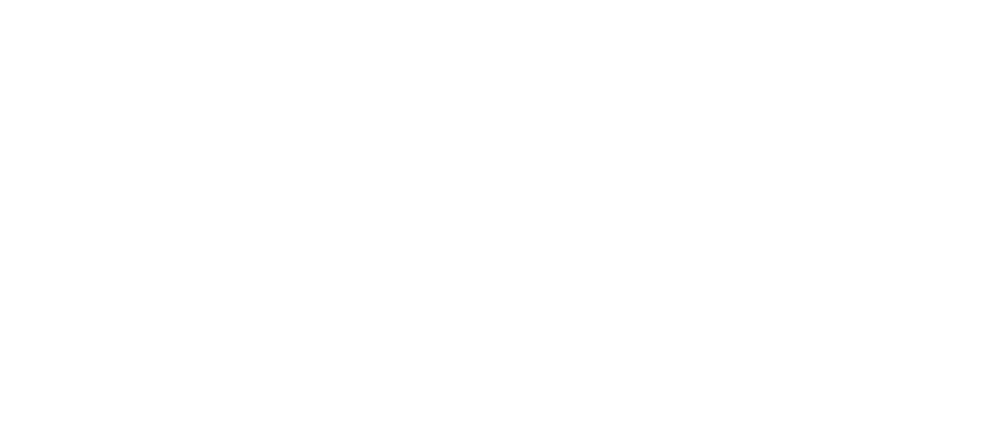
8
GETTINGSTARTED
InformationinthissectionduplicatestheUserManual"QuickStart",whichincludedPocketBook701.If
you'realreadyfamiliarwithit,youcanskipthissectionandproceedtothenext.
STEP1.CHARGING
¶Forthefirsttimethedevicemustbechargedofffrom8to12hours.¶
etwork.
PocketBook701canberechargedusingtheACadaptercordfromtheelectricaln
¶T ch
o argethedeviceforthefirsttime,followsuccessivelythefollowingpoints:
1. Make sure the power is turned off and the LED is not lit. If itisturnedon,pressandholdafew
secondsthebutton"Power".
2. Inthemenuthatappearsonthescreen,sele
ct"off»(PowerOff)
3. Connectthedevicewiththepoweradapter.
4. Theindicatorturnsredororange,assoonasthecharge.
llycharged.
5. Theindicatorturnsgreenorturnsoffwhenthedeviceisfu
6. Nowyoucanunplugthedeviceandturnittothefirstuse.
STEP2.TURNINGON
Pressandhold"Power"toturnthedevice.Whileinclusiononthescreen‐saverimage.Whenthedeviceis
readytowork,theimagereplacedthemainmenu,whichincludes: the last open book and the main
featuresPocketBook701.Moreinformationaboutindividualfunctionsthatarerepresentedhere,youcan
readinthee‐bookcompleteuserguide,whichisloadedintothememoryofyourdevice.
STEP3.READINGFULL USERMANUAL
Full User Manual loaded into internal memory, so you can look at it at any time and find a detailed
descriptionofthefeaturesthatyoucanuse.
Taptheicon"Library".Alistofbooksyoucanreadrightnow.Find"FullUserManual"andtapthename.
Textofe‐bookimmediatelyappearonthescreen.Inordertochangethefontsize,spendthestylusalong
thebottomofthescreen,thesymbolicruler.Thus,youwillzoomdisplaythedocument.Toturnpages,
spendyour stylusupanddownalongthe bottomofthe screen,oruse thebuttonsoneithersideof the
screen.
Toclosethebook,clickCancel/Returntothefrontpanel.
Note:Whilethebookopens,somefunctionsmaybetemporarilyunavailable.
STEP4.DOWNLOADINGBOOKS FR M
Connect the device to a computer using the USB cable.¶Once you connect the cable, internal device
memoryandmemorycardSD,appearonthecomputerintheformofnewdiscs.¶Copyofthebookina
specialfolderononeofthesedisksusingWindowsExploreroranyothersystemforworkingwithfiles.
OCOMPUTER

9
NowyoucanreaddownloadedbooksdirectlyfromPocketBook701.
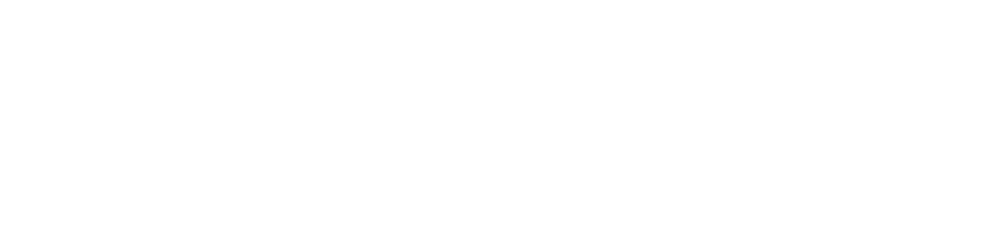
10
WHAT’SNEWINPOCKETBOOK701
TOUCHSRCEEN
Enhancednavigation,handwrittennotesandplaywerepossibleforPocketBook701withtheappearance
ofabuilt‐inscreentechnologyTouchScreen.
Short press, you can select a menu item to open a folder or a book or select a song. Description of
additionalfeaturesthataretriggeredbyclickingoncertainobjectsandareasonthescreenaredescribed
laterinthisguide.
BOOKLANDLIBRARY
PocketBook701allowsyoutoviewandreadbooksfromthelibrarye‐bookstoreBookLand.Thedevice
ouwillfind:
getsaccesstothelibrarythroughtheInternetconnection.AtBookLandy
•Widerangeofcontemporaryartistic,scientificandbusinessliterature
FreelibraryofclassicliteratureinRussian,UkrainianandEnglishlanguages
•
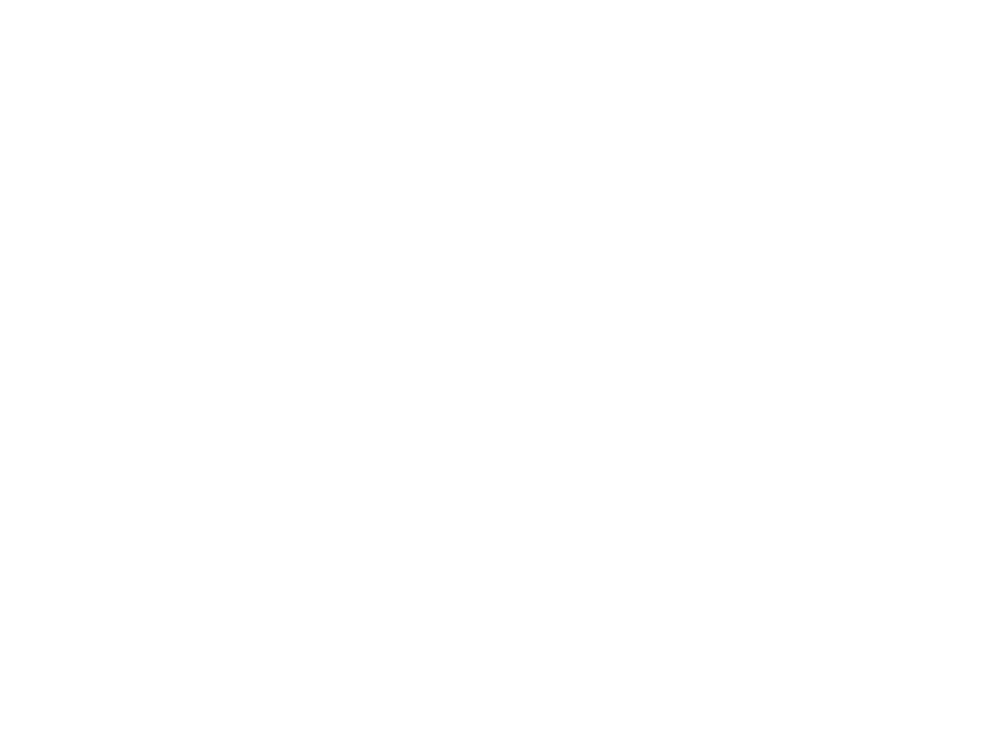
11
USINGPOCKETBOOK701
ThischapterdescribesthebasicmethodsofinteractionwithPocketBook701.Inadditiontothegeneral
principlesforeachsection,ormodeofadevicecanbeappliedspecific commands andscripts.Onthem
youwilllearninlaterchapters.
NAVIGATION
Navigationonthedevicebyusingthetouchscreen,whichreacts equally well to the touch, like human
fingersandstylus.¶Ifanyitemisnotdisplayedonthescreen, the screen can be moved byclicking and
holdingyourfinger(orstylus)onthescreenandholdyourfingerinthedirectionoppositetotheregion
thescre
youwanttoview.Thus,youmovetheimagewithin en.
¶To scroll the list up / down and just press your finger (or stylus) on the screen to hold them on the
screenupordown.
UNLOCKINGTOUCHSCREEN
Afterswitchingonthedevice,youmustunlockthetouchscreen.Todothis,pressyourfinger(orstylus)on
thelockicononthescreenandholdthescreeninthissystemtowardstheendofthescreen.
SELECTINGOPTIONSANDSTARTINGAPPLICATIONS
Toaccessthedesiredmenuitem,orruntheprogram,enoughtotouchhisimageasaniconorlistitemon
thescreenwithyourfingerorstylus.Orbypressingandholdingafinger(orstylus)onthedesireditem.
To go back to a previous state, simply click "Back" button on the front panel. In this case the running
applicationisminimized,butnotclosed.Andcontinuestowork.
STATUSBAR
StatusBar,whichislocatedatthetopofthescreencanshowthedate,timeandbatterystatus.Alsointhe
statusbariconsaredisplayedinformingthedeviceisconnectedtothenetworkorcomputerviaUSB.The
statusbarmayappearperiodicallyiconnotificationsystem,notificationcanbeviewedbylaunchingthe
statusbar.Todothis,pressyourfinger(orstylus)onthestatusbar,andholddownonthescreenunfurled
tothedesiredsize,ordeploytheentirescreen.
KEYBOARD
I'llhavetoaddascreenshotanddescriptionwhatbuttonstoswitchthekeyboardlayout.
BOOKSQUICKACCESS
Forquickaccesstobooks,createdaspecialwidget"Recentlyopened".Thewidgetisinthemainmenu,it
displaysthelast3books,opentheuser.
12
MAINMENU
This screen appears when you turn on the device. To get here fromothersectionsormodes,usethe
button "Main Menu" on the front panel of the device, or successively press the "Back". In some
hebuttonsandcommandsoutput,whichsupportsaparticularapplication.¶
applications,youhavetouset
Fromthehomepageyoucan:
•Backtoreadingbooksthatyourecentlyopened.Todothis‐afinger(orstylus),touchthenameofoneof
thethreebooksinthewidget"Recentlyopened"
•Gotoanythematicsection.Forexample‐alibrary,notes,programs,dictionary,search,favorites.Todo
tionofasquarearea
thisfinger(orstylus),touchthedesiredsec
dbatterystatus
•Seetheday,date,timean
•Toseethestatisticsread

13
LIBRARY
TogototheLibrarysection,clicktheBookinthe u:mainmen
Screenshot
MAINFEATURES
•Openthebooktoreadmode
rder
•Viewthehistoryofreadingbooksinchronologicalo
tofavorites)
•Readthebook,markedbyyou(added
•GototheelectroniclibraryBookLand
BOOKSHELF
Books on the device Pocketbook can be arranged on bookshelves for your convenience. The user can
createnewbookshelvesattheirdiscretion.Usingoptionfromthecontextmenu«Shelves»setaccordingto
differentbooksbookshelves.Thebookcansimultaneouslymeetdifferentbookshelves.
Thelibraryusercanusethesearchfeaturebooksbytitleorauthor. Arrange books in accordance with
theirpreferences,select howthe booksonabookshelf,inthe formofsketchesofbooksorasalist.The
usercanalsocauseabuilt‐infilemanagertoviewthecontentsofthedevice.
BOOKLANDINTERNETLIBRARY
ToaccesstheelectroniclibraryBookLand,asectionofthebook,tapyourfinger(orstylus)bookmarks
BookLand,whichstandsrightinthebookmarksbar.Moreinformationonthelibrarypleasereadbelowin
thesectionDigitalLibraries"BOOKLAND"
FOLDERNAVIGATION
Toopenafolder‐tapafinger(orstylus)ofthetitle.Thefolderwilldevelopanddisplayagenerallistofits
contents.Tocollapseallthecontentsback,touchthetitleagain.
Toopenafile‐touchafinger(orstylus)ofthetitle.Ifthe file is registered in the system as being
processedbyaprogram‐viewer,itwillopentheprogram.
Toopentheworkbookinread‐onlymode,click on her finger (orstylus).Booklist...¶Youcanalsoclick
and hold your finger (or stylus) on the book in the list of books and in the context menu select open
(Open).
READINGMODE
Moreinformationabouttheread‐onlymode,see"MODE"Reading"Figures5and6showstheappearance
ofBookshelf
Screenshot5.Folder
Screenshotbookshelf
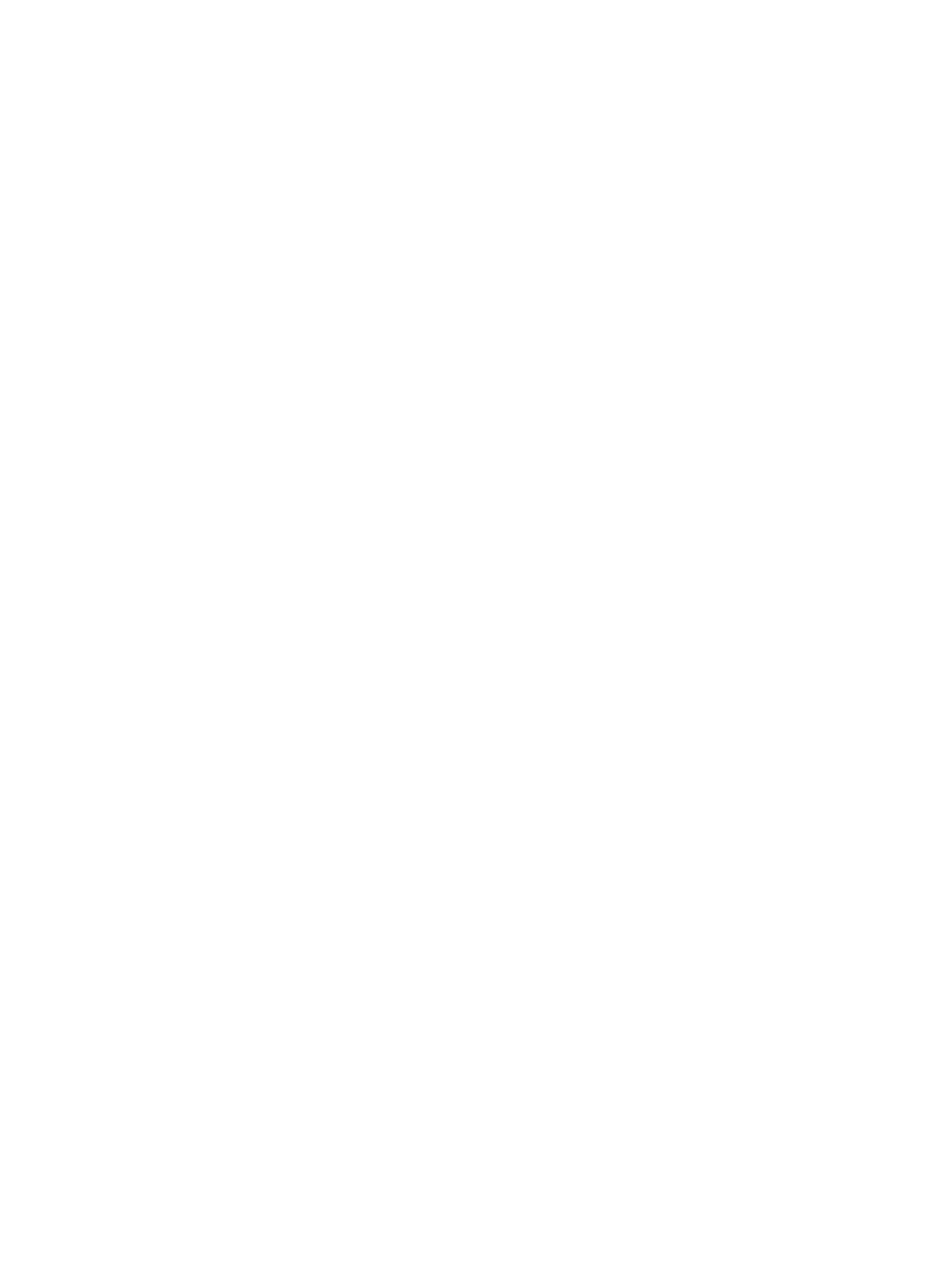
14
QUICKMENU
QuickmenuoptionisinvokedbypressingtheMenubuttononthefrontpanel,aquickmenutotheuser
providesthefollow
)
ingfeatures:¶Commandsmenuoptions:
•Search(Search
•Sorting:(Sort)
oTitle‐(byname)¶
oAuthor‐(author)¶
oDate‐(bydateadded)¶
•Table\ListView‐(switchingThumbnails,List)
(abookshelf(tag)/folder)
•AddShelf\AddFolder‐
•Folders‐(filemanager)
Searchfunctionletsfindthebookinthelibrarybytitleorbyauthor.¶Sortingfeatureallowsyoutosort
thelistofbooksbytitle,author,dateadded.
FunctionTable\ListViewallowsyoutoswitchdisplayofbooksintheformofthumbnailsoralistwith
detailedinformation.
FunctionAddShelf\AddFolderletsyouaddnewbookshelves(labels),orcreatenewfolders.
FunctionFolders‐launchesthefilemanagerthatallowstoviewthecontentsofmemorydevice. Andto
workwithprogramsandfilesarenotinstalledonthedevice.
CONTEXTUALMENU
Tapandholdafewseconds,afinger(orstylus)onthedesiredobject‐acoupleofseconds,apop‐upmenu.
reareavailablethefollowingcommands:
Inthebooksthe
•Open(Open)
ites)
•AddtoFavorites(addfavor
d)
•MarkasRead(MarkRea
•Shelves(Shelves(tags))
•ViewInfo(Information)
Ifyouselect"Open",youcanopenthebookinreadmode.
Byselecting"AddtoFavorites"markedthebookisaddedtoyourfavorites.
e asre
Item"Markasread"canmarkyouhavechosenth book adorremovesuchmark.
Item "shelves" allows you to map the different books bookshelves, including bookshelf "Favorites" or
bookshelvescreatedbytheuser.
Item"Information"toviewdetailedinformationaboutthebook.
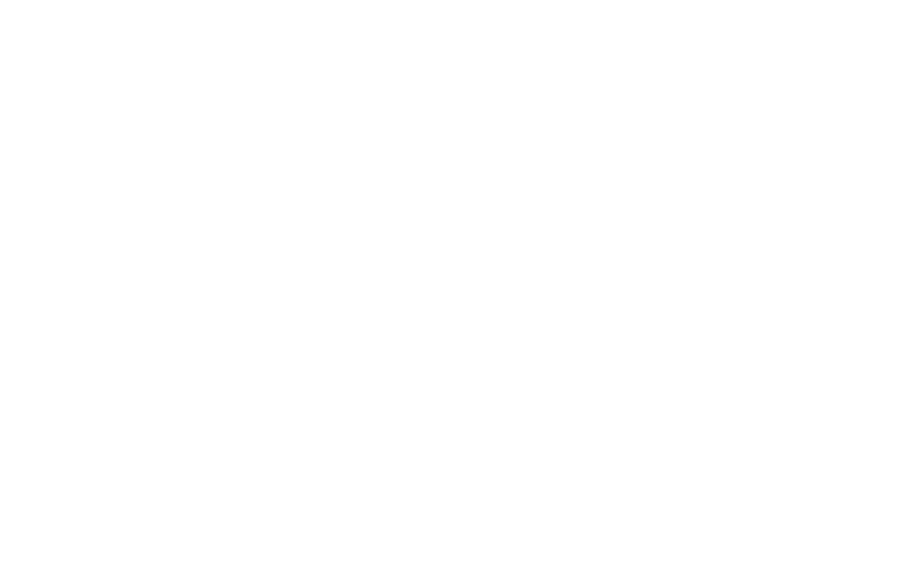
15
ELECTRONICLIBRARY“BOOKLAND”
¶To enter into an electronic library «BookLand», open the Library section of the main menu, and tap
finger(orstylus)bookmarksBookLand,w ebookmarkslist.
hichstandsatrightinth
ScreenshotfromBookLand
Note: To access the library BookLand you need to first establish a connection to the Internet via Wi‐Fi
connection. More information about configuring and activating the connection, see the Configuration
section.
GENERALFEATURES
•Userregistrationatthelibrary
•Settinguptheentrancetothelibrary
•Reviewandmanagementofbookshelvesandbookstothem
rary
•Accesstonew/mostpopularbooksinthestore/freelib
•Searchthecatalogofbooks¶•Reviewofpopularauthors
•Reviewwaystoreplenishthebalanceinthee aryBookLand
lectroniclibr
Screenshot7.
REGISTRATION
Mainmenue‐LibraryBookLand
Note: this feature is available for as long as the user is not asked¶access parameters (username and
password)inthesettings.
Tosignupfore‐libraryBookLand:
1.OpentheLibrary‐todothis,click"Library"inthemainmenu.
2.Touchyourfinger(orstylus)bookmarksBookLand,whichstandsatrightinthebookmarksbar.
3.ClicktheRegisterbuttonandstyluscentralbottomofthescreen.
4.Opentheuseragreement(Fig.7).Youmustreadandacceptitforfurtherregistration.Pressthestylus
buttonAgreetocontinuetheregistrationprocess.
Screenshot8.UserAgreement
5.Dialogue"Registration".
Screenshot9.AccessingtheLibrary
beyourlogintoentertheelectroniclibraryBookLand.
6.Enteryoure‐mailaddress,whichinfuturewill
7.Enterapasswordandpasswordconfirmation.
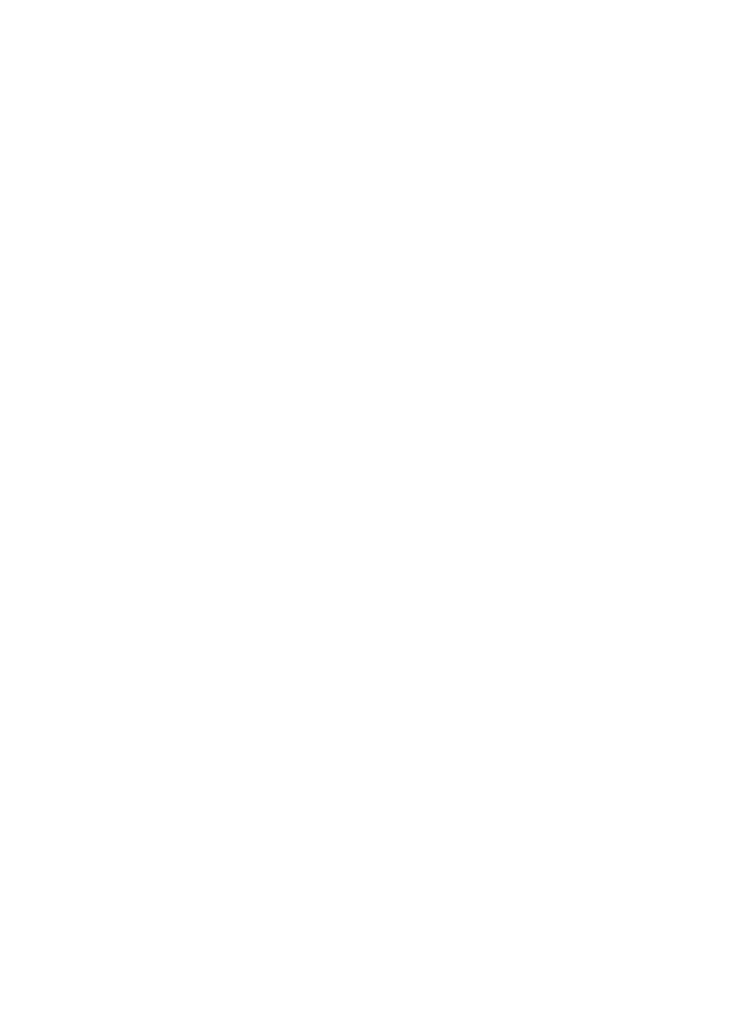
16
8.Enteryourname(optional)andapatronymic.
ewsbyemail.
9.Click"SubscribetoNews,"ifyouwanttogetn
10.Click"Apply"tocompleteyourregistration.
Nowyoucanaccesstotheelectroniclibrarywithyourloginandpassword.
BOOKLANDACCESSSETTINGS
ord,adjustapplicationBookLand:Tosetupautomaticaccesstothelibraryuseyourloginandpassw
1.OpentheLibrary‐todothis,click"Library"inthemainmenu.
2.Touchyourfinger(orstylus)lineBookLand,whichstandsfirstinthelist.
3.Pressyourfinger(orstylus),right‐clickSettingsatthebottomofthescreen.
4.Dialogopensthe"Settings"(Fig.9).
5.Enteryouremailandpasswordyouprovidedduringregistration.
6.Ifnecessary,setthefoldertosavethebooksdownloadedfromthelibrary.
7.Checkthe"LoadImagesfromthesite,ifyouwanttoseethecoverofthebooknexttoherabrief
description.
8.Pressyourfinger(orstylus)"Apply"tosavetheaccesssettings.
Screenshot10.OptionstoBookLand
MANAGINGBOOKSHELFANDBOOKS
1.OpentheLibrary‐todothis,click"Library"inthemainmenu.
andsfirstinthelist.
2.Touchyourfinger(orstylus)lineBookLand,whichst
3.Pressyourfinger(orstylus)ontheitem"Bookshelf".
4.Alistofthemainbookshelvesandbookshelvesuser.
5.Pressyourfinger(orstylus)onthenameofyourbookshelvestoseealistofbooksonitarecollected.¶
ADDINGBOOKSONTOASHELF
1.OpentheBooks‐forthis,clicktheBookinthemainmenu.
.
2.Touchyourfinger(orstylus)lineBookLand,whichstandsfirstinthelist
3.Findtherightbookatthelibraryorbookstoreandopenitsdescription.
4.(Onlythestore)Buythebook.Todothis,click"BuyNow"andconfirmthepayment.
5.Clickontheshelf."Theselectedbookwillappearinthelistonthebookshelf.
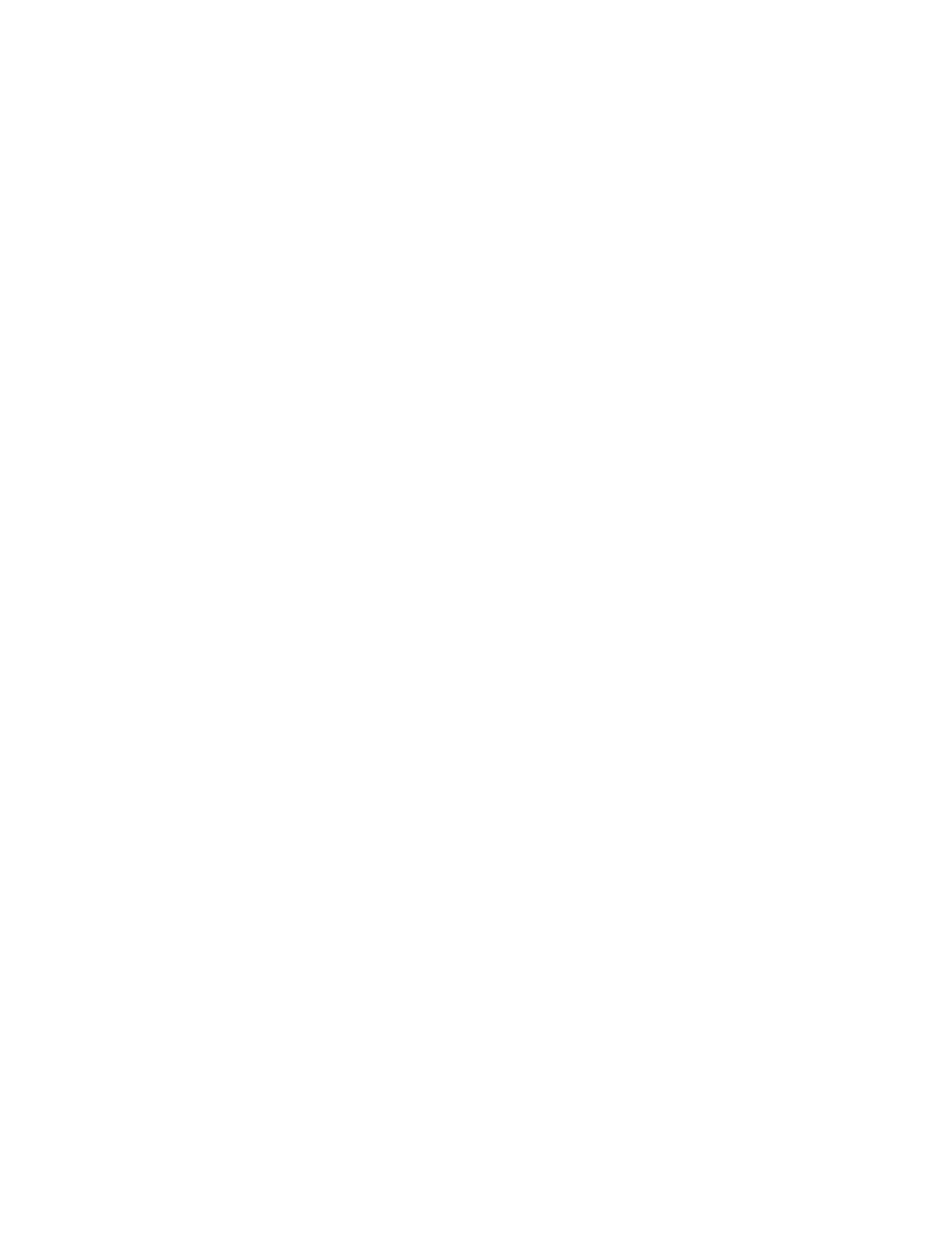
17
GETTINGBOOKSNOVELTIESINFREELIBRARY
1.OpentheLibrary‐forthis,clickthelibraryare"inthemainmen
thelist.
u.
2.TouchthestylustolineBookLand,whichstandsfirstin
3.In ctionBookLandselectaspecificsection:
themenuse
•Newstore
•Rateshop
•Newlibraries,or
•Ratinglibraries.
SEARCHINGBYBOOKCATALOGUE
bjects.Inthecatalogofbooksorganizedintosectionsandsubsectionsonsu
1.OpentheLibrary‐forthis,clickthelibraryare"inthemainmenu.
2.Touchyourfinger(orstylus)lineBookLand,whichstandsfirstinthelist.
ons.
3.Touchyourfinger(orstylus)linecatalogofbooks,togotothethematicsecti
4.Touchthestylustoaparticulartopictogotothelistpresentedinherbooks.
GLOBALSEARCH
WhileBookLandsearchdialoginthecatalogofbookscanbeopenedbytouchingafinger(orstylus)the
searchbuttonatthebottomofthescreen.Onceonthescreenthatappearson‐screenkeyboard.Enterthe
searchstringandpressEnter.
Screenshot‐ScreenKeyboard
Searchresultsappearas2lines:
mberofresults)
•Accordingtotheauthor(thenu
•Thename(numberofresults).
Tapthedesiredrowtoseesearchresultsasalistofbooksorauthors.¶
POPULARAUTHORSOVERVIEW
arauthor.Todothis:WhileBookLandcanquicklyopenalistofbooksbyaparticul
1.OpentheBooks‐forthis,clicktheBookinthemainmenu.
2.TouchthestylustolineBookLand,whichstandsfirstinthelist.
3.TouchthestylustolinePopularauthorstoswitchtothedescriptionoftheauthor/biography/reviews.
4.Fromthereyoucanopenalistofworkswhichareinthelibrary / store BookLand, referring to the
referencebooksoftheauthor.
18
ADDINGMOREBOOKS
ToseeadescriptionofavailablewaystoreplenishthebalanceintheelectroniclibraryBookLand,loginto
theBook»‐«BookLand»,andclickontheinscriptionsBalance.
Screenshot11.addmorebooks.

19
READINGMODE
ThedevicecanreadbooksinFB2,FB2.zip,TXT,PDF,CHM,RTF,HTML,PRC,DJVU,DOC,EPUB,TCR.
FIRSTSTEPS
DOWNLOADINGBOOKSTOYOURPOCKETBOOK701MEMORY
ConnectyourdevicetoacomputerusingUSB‐cable.Theinternalmemorydevice(micro‐SD)andexternal
SDcardwillappearinthecomputerastwonewdisk.UsingWindowsExplorerorotherprograms,copy
booksinthecorrectfolderinthedevicememoryoronSDcard.
OPENINGABOOKIN“READINGMODE”
Toopenthebook,gotothemenuitem"Library".Clickonthedesiredbook.Incasethisisoneofthelast
openbook,youcanopenitfromthemainmenu.Ifyouopenabookbefore,itwillbeopenedonthepage
onwhichitclosedthelasttime.Ontherightsideofthescreenwillbeascrollbartodisplayprogressin
readingbooks.
MAINFEATURES
•Paging
•ScreenRotation
oom
•Changingthez
•Gotopage
book
•Gotothelinksinthe
kmarks
•ManageBoo
•Officenotes
•Thetransitiontostructuredcontent
•Searchforwordsinadictionaryfortranslation
AddtoFavorites
•Search,abookbykeywords¶•
•Tocelebratethebookasread
ationaboutthebook
•Viewinform
•SoundText
•Setting"Reading"
•Closingthebooks
PAGING
Togoonepageforwardorback,pressafingeredgeofthescreen,ontheotherside,wherewewantto
makethetransition.Tobrowsepageforward‐apressingneedattheedgeofthescreentotheright.To
browsepageback‐thepressshouldbeontheedgeofthescreenontheleftside.¶Pagingcanalsocarry
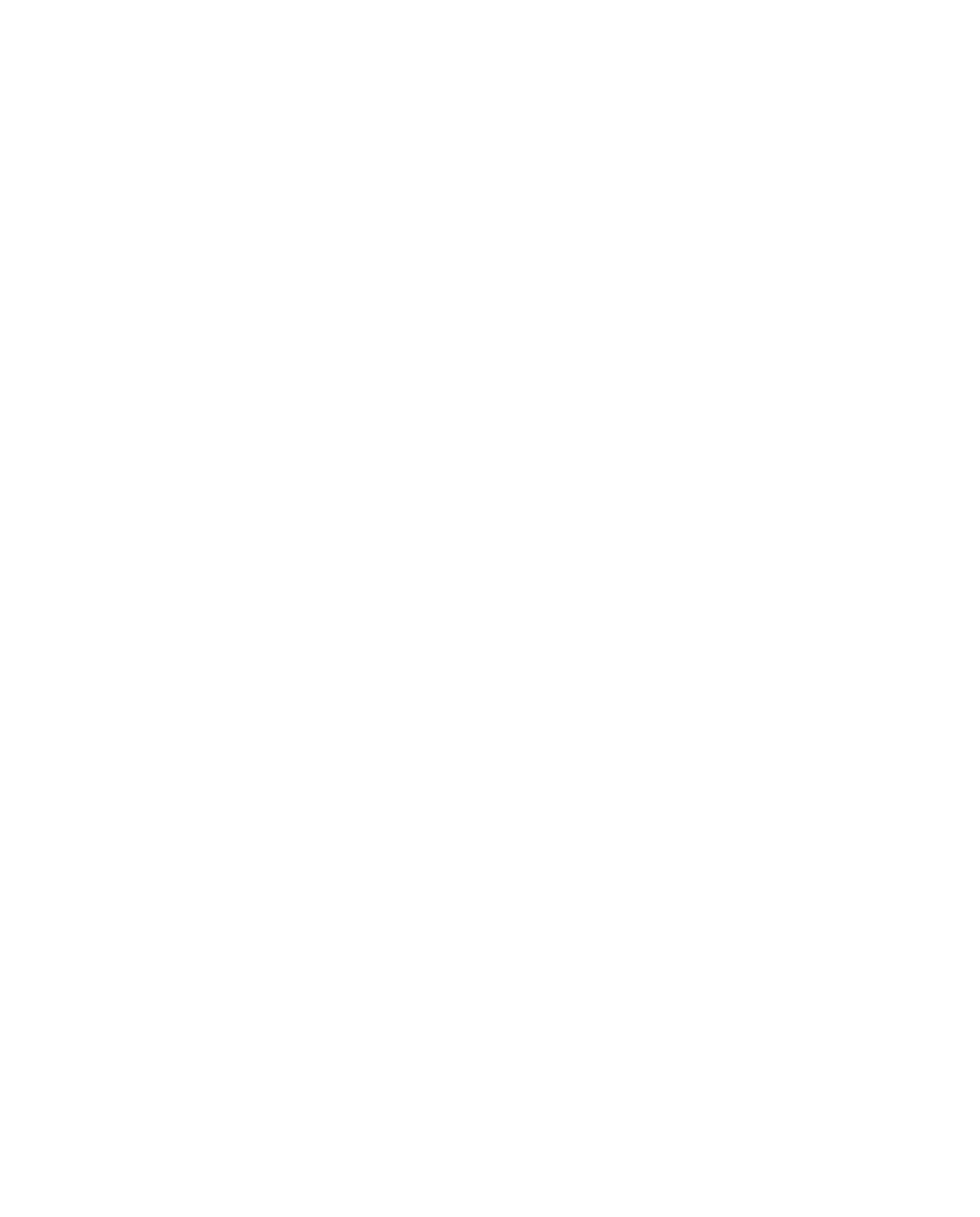
20
outbasicmenucommandsbyusingthebuttons"PreviousPage"and"NextPage".¶WhilereadingthePDF
andinsomeways,whenthepage'scontentswillnotfitonthescreen,thenremovethetextyoucanpress
andholdyourfinger(orstylus)onthecenterofthescreenandtothesideoppositetowhereyouwantto
browse.
OPENINGMAINCOMMANDSPANEL
Pressyourfinger(orstylus)ont ittothepanelcoreteams.heStatusBarspendupwardsandexpand
Screenshotfromthemenus(forFB2reader)
Screenshotfromthemenu(forAdobeReader)
SHORTCUTMENU
u,clickonthe"Menu"buttonlocatedonthefrontpanel.¶Toopentheshortcutmen
Figure12.Shortcutmenu
Screenshotfromthemenu(forFB2reader)
Screenshotfromthemenu(forAdobeReader)
SCREENROTATION.
YoucanUserManuallyselectthescreenorientation.Todothis,themainmenucommands,click"Screen
rotation900"intherightdirection.ForbooksinPDFformatwillbeavailableonlytothebottombutton
rotationbecauseplaceoneofthebuttonswillemploybutton"Fitpagewidth"
CHANGINGSCALEOFTHEDISPLAYEDTEXT
You can select the scale of the displayed text. To do this, call the main menu commands, and with the
buttons(iconsdepicting"»«‐»)"Zoom""Zoom"
SWITCHINGFONTSIZE.
¶Whilereading,youcanswitchthefontsize.Todothis,openthecontextmenuofthebooks(bypressing
the Menu button) and select the menu item "Increase font" if youwanttoincreasethefontsize,or
"Decreasefont"ifyouwanttoreducethefontsize.¶¶Morefine‐tunethefontcanbedoneinthe"Settings",
whichcanbeaccessedalsobypressingtheMenubuttononthefrontpanel,fromthecontextmenu,click
Advancedtoopenthesubmenuselect"Preferences".
SELECTINGDESIREDPAGE
Youcangotothepageinthebooktothemenukeycommands,andinacell"here",enterthenumberyou
wantstrintsy.
INNERLINKS
Someformatcanperformaquickclickonlinksinsidethebook.Tofollowalink,clickandholdyourfinger
forgreateraccuracy,usethestylus)onthedesiredlink.
(
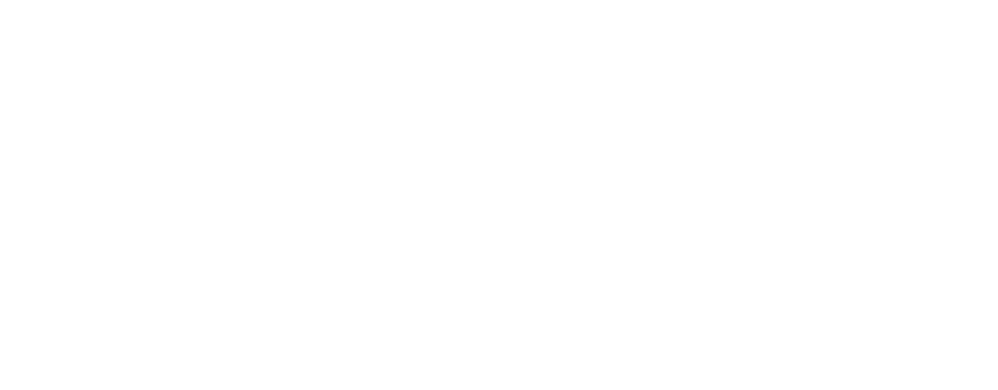
21
MANAGINGBOOKMARKS
Tocreateabookmarkinthebook,simplyclickontheupperrightcornerofthescreen,andthetabwillbe
createdonthecurrentpage.¶Tomakethetransitiontothebookmarkyouwant,callthecontextmenuand
selecttheiteminit«Bookmark».Inthelistofbookmarksmadetoselectthedesiredbookmark.
MANAGINGNOTES
Sometimesitisusefultosavetheselectedpieceofthebookinaseparatenotebook.Tocreateanewnote
inthereadmodecallquickmenubypressingthe"Menu"andthen on the icon for "Notes". Finger (or
stylus),selectthetextyouwanttoputanote:pressyourfinger(orstylus)atthepointwhereitwillstart
yournote,spendthescreenandreleaseatthepointwhereitwillendwithyourtip.Menuallowsyouto
add a note to the existing notebook, or create a new notebook. When you select is displayed on‐screen
keyboard,withwhichyoucangivethenameofthenewnote.
Seenotescanbemadefromthemainmenu,clickNotes»(Notes).
Whenyoupressthestylusonthepaper,pop‐upmenu,youcanquicklyjumptotheoriginalplaceinthe
book,whereitwasmade,ortochangeitscontents.
ACCESSINGSTRUCTUREDCONTENT
Note:ThisfeatureissupportedonlyforbooksinFB2,PDF,CHMwithstructuredcontent.(Icondepicting
thecontent)
Toaccessthecontentsofthebook,thenusethestylustoclickContentsinthemenushortcuts.¶Searchfor
wordsinDictionaryfortranslation
LOOKINGUPWORDINTHEDICTI
ary:
ONARY
Tofindthetranslatedwordinthediction
1.OpenDictionaryintheshortcutmenu.
2.Youwillseeawindowofthedictionary.
3.Pointyourfinger(orstylus)onthedesiredwordtobetranslatedonthepage,ortypeawordusingthe
on‐screenkeyboard.
SEARCHINGBYKEYWORDS
Toquicklyfindthedesiredwordsorpartsofwordsinthetextofthebook,clickthesearchbuttoninthe
shortcutmenu.Appearson‐screenkeyboard.Withitshelp,enterthetexttosearch.¶Searchresultswillbe
highlighted in the text color, and in the lower right corner ofthescreenpanel"results".Tonavigateto
previousornextsearchhit,clickontheappropriatearrowonthepanel"SearchResults".
ADDINGTOFAVORITES
Toaddafavoritebookinyourfavorites,openthecontextmenuandcallitanexpandedmenuofoptions.
Inthemenu,select«AddtoFavorites»¶AttentiontothebookHowtoRead
MARKINGBOOKASREAD
IfyouwantIfyouHothnotebookasreadbyaselect«MarkasRead»andthestatusofthebookchangedto

22
VIEWINGBOOKINFORMATION
ViewinformationabouttheBook¶Forinformationaboutthebookcanbereadbyclickingintheexpanded
menuofoptionsontheitem«ViewInfo»
TEXTTOSPEECH
YoucanusethevoiceoftheelectoralareaTeskawithbuilt‐invoicesynthesizer.Toenablescoring,goto
theadvancedmenuoptionsand ct«TexttoSpeech»
sele
READMODESETTINGS
To open the options menu read‐only mode. Click Advanced Optionsmenuandselect«Settings».Inthis
menuyoucanchangesomesettingsdisplaybooksinreadmode.
CLOSINGBOOK
Clickthe"Back"buttononthefrontpanelofthedevicetoexitfromthebook.
23
NOTES
¶Thissectioncontainnotesyoumadewhilereadingbooks.¶Togotothesection"Notes",clickNotesinthe
mainmenu:¶Thissectioncontainsthenotesmadeduringreading,orcreatedfromscratchdirectlyinthe
modeofNotes.Inthissectionyoucanview,editandcreatenewones.
24
VOCABULARY¶
Letsgettranslatetypedwords,usingtheestablisheddictionaries.Oncelaunched,theapplicationdisplays
avirtualkeyboard(onhowtousethekeyboard,see"Workingwiththekeyboard).Typetheword,andthe
programfindsinthedictionarytotranslate.Youcanturnpages of a dictionary. If you have installed
multipledictionaries,youcanswitchbetweenthem.
25
SEARCH¶
Inthe"Search"usingthevirtualkeyboard,youcanspecifythenameofthebookoritsauthor,andfinda
bookwithoutgoingtothesection"Library".
26
Soundandimage
2.1.Quiet.Afteryoucheckinthecheckboxnexttothisoption‐youturnoffallsoundscheme,sound
willbeenabledonlywhenplayingmediacontent.Thisoptionisusefulforenergysavingdevices.
SETTINGS
Togoto"Settings",click"Settings"inthemainmenu.
Inthissectionyoucanviewinformationaboutthedevice,specifythelanguageandscriptinterface,enable
and disable the built‐in device, configure mode power consumption. Manage services, and installed
programs.Alsoseeinformationaboutthedevice,memorystatusandtheoperatingsystemandinstallthe
currenttimeanddate.
1.Wirelessnetworks.
1.1.Flightmode.
You can check this option if you want to switch the device intothelowestlevelofradiation,sothe
notinterferewithaircraftequipment.Inthismodedisablesthewirelessconnection.
exampledoes
1.2.Wi‐Fi.
Afteryoucheckinthecheckboxnexttothisoption‐youturnWi‐Fiantenna,andthedevicewillactively
network.
hiccupavailableWi‐Fi
1.3.SettingsWi‐Fi.
t e
SettingUpaWi‐Fi.In hissubm nu,youcanalsoincludeWi‐Fiantenna;
Noting the checkbox in front of the option "Notification of networks" Your device will scan the
broadcastonthesubjectofworkingWi‐Fiaccesspoints.Andtoofferyoualistofavailablenetworks.
If the option "Notification ofnetworks" is disabled, you will be able to scan the broadcast, prompting
quickmenuin"SettingsWi‐Fi»andclick"Search";
Toconfigure additional Wi‐Ficonnection, Call quickmenu and click "Advanced Features".You will be
abletoopentheoptionsmenu
•adjustthenumberofchannelsformanagingthedomain.
onnectiongoesintosleepmode.
•SelecttheidletimeafterwhichtheWi‐Fic
forastaticIP‐addresses.
•Setthesettings
1.4.VPNSettings
At this point you can create and configure a connection VPN. PB device 701 supports 4 types of VPN
con :
nections
•PPTP
•L2TP
•L2TP/IPSecPSK
•L2TP/IPSecCRT
2.
27
2.2.Thevolumeofmultimedia¶Hereyoucanadjusttheoverallvolumeofthespeakerdevicewitha
slidercontrol.Thelowerthevolume‐thelowerthepowerconsumptiondevice.
2.3.NotificationsSDCard¶Afteryoucheckinthecheckboxnexttothisoption‐youturnthesound
notificationonhowtoconnectanSDcard.
2.4.Orientation¶Afteryoucheckinthecheckboxnexttothisoption ‐ you include the gyroscopic
sensor‐andyourdeviceselectsthescreenorientationautomatically,soyoucanreadthetext‐from
toptobottom,lefttoright.
2.5.Animation¶Youcandrop‐downlisttoselectthecasesinwhich the device will handle the
animations.
2.6.Brightness¶Atthispointyoucanadjustthescreenbrightnesswiththeslidercontrol.Thelower
thebrightness‐thelesspowerthedevice.
2.7.Timeoffthescreen¶Youcandrop‐downlist,selectthedeviceidletimeafterwhichthescreenwill
beturnedofftosavebatterypower.
3.Applications
3.1. Unidentifiedsources¶After you check inthe checkbox next tothisoption ‐ enableyoutoinstall
eptAndroidMarketa
applicationsreceivedfromanyothersource,exc
3.2.QuickLaunch¶Thisitemwillnot
3.3.ApplicationManagement¶InthissectionyoucanviewalistofinstalledapplicationsUserManual
ly,viewtheiroptionsandrightsofaccess,removetheapplication and manage the work (to stop
forced).
3.4.Workinglife¶Inthissectionyoucanviewalistofrunningservicesandsoftwareprograms.You
canforcetostopanyoftheservicesthatarerunning.
3.5. Development¶This paragraph contains additional options, such as the inclusion of the regime,
"Debugging USB» for application developers included the option "Add included ‐ will prevent the
devicegoesintostandbymodewhilecharging.
4.AccountsandTiming
4.1. Use baseline data¶Programs can sync, send and receive data at any time. Been using this for
backgroundcopyingserviceanddatatransmission.
4.2.Autosync¶SynchronizingapplicationswillbevatomaticheskiifyourInternetconnection.
4.3.AddAccount¶Byclickingonthebutton"AddAccount"youcanaddyouremailaccount.(Microsoft
Exchange)
5.Privacy
5.1. mationfromthedevice.Includingdeleted:
Reset¶Removingallinfor
•YouraccountisGoogle;
tionandapplications;
•Dataandsystemconfigura
•Downloadedapplications.
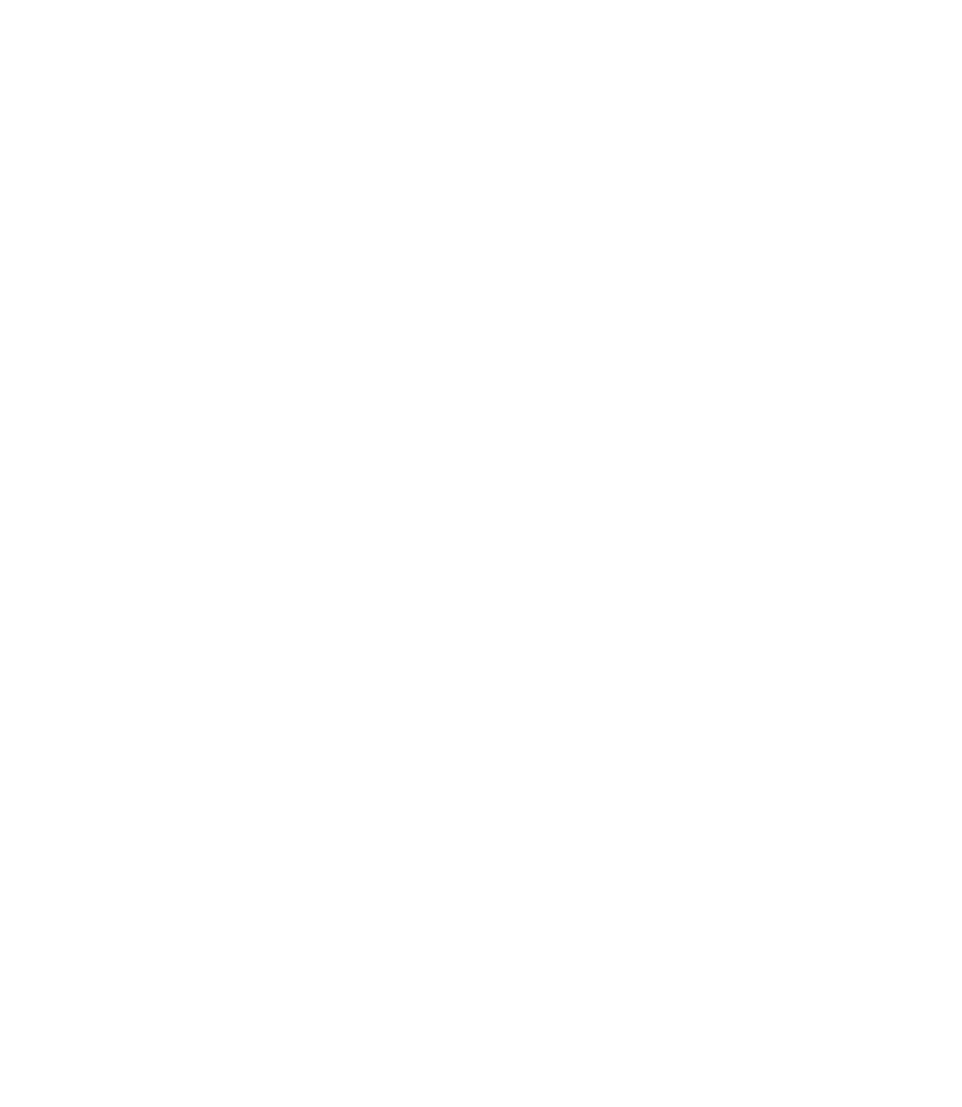
28
FollowingfileswillNOTbedeleted:
•Thecurrentsystemsoftwareandapplications;
•FilesontheSD‐card,suchasphotosandmusic.
6.SDcardandphonememory.¶Inthissectionyoucanseethestatusofthememoryofyourdevice,as
therearejustasfreely.
6.1.RemovetheSDcard¶IfyouwanttoremoveSDmemorycardinthedevicePB701hasafunction
tosafelydisconnectthecard.Todothis,select"RemovethecardSD»
6.2.FormatSDcard¶Byselectingthisitem,youcanclearthecontentsofSDcard.Becareful‐after
formattingthedataonamemorycard(suchasphotosandmusic)willdisappear,andrestorethem
canonlyspecialists.¶ToformattheSDcard,you must firstdismantleitbytyping"Removethecard
SD»
7.Search
7.1.SettingupGooglesearch¶Youmayincludetheoptionprompts Google when you type in web‐
search.
youwanttofindinthedevice
7.2.PowerSearch¶Youcanspecifywhattypeofdata
7.3.Deletetheshortcutstosearch¶Clearlistfound
8.Languageandkeyboard
8.1.Chooseregion.¶Select the regionto enableregionalsettings,suchas language, keyboard layout,
andformatofthedate,timeandnumbers.
8.2. Keyboard Android¶Checkbox next to Keyboard Android »activate the on‐screen keyboard;¶You
can theseadditionaloptions:turnon‐screenkeyboardfor
•Vibrationwhenyoupress
•Thesoundwhenyoupress
• Capital automatically ‐ at the start or after the signs indicating the end of the sentence a new
wordiswrittenwithacapitalletterautomatically.
pletethephrase.
•Suggest‐includessuggestionsforhowyoucancom
•Completion‐spa
8.3.
cesorpunctuationinsertedword.
Keyboarddevice
•Auto‐automaticallycorrectedtypos
s.
•Capitalautomatically‐Automaticallystartyoursentenceswithcapitalletter
•Avtopunktuatsiya‐Toenterthepointyoucandouble‐clickonthespacebar.
8.4.Userdictionary¶Userdictionaryisusedtoverifytheorography,inwhichtheusercanaddtheir
ownwords,w darddictionary.hichnostan
9.Accessibility¶Empty...
29
10.Texttospeech¶
Atthispointusercanspecifythesettingsaspeechsynthesizer.
11.DateandTime
11.1.Automatically¶Afteryoucheckinthecheckboxnexttothisoption‐youallowthedevicetoset
thetimeanddatefromthemobileoperator
matday‐month–year
11.2.Setthedate¶Setthecurrentdateinfor
11.3.ChooseTimezone¶Setyourtimezone
11.4.SetTime¶Setthetimeinformatminutes–hours
urtimeformat.
11.5.Use24‐hourformat¶Choosetouse24or12‐ho
11.6.Selectthedateformat¶Setdatedisplayformat.
12. ionaboutyourdevice
Yourphone¶Hereyoucanviewdetailedinformat
•batterypower‐Showingwhatisspentbattery
on‐Thissectioncontainsthelicenseagreementtousethesoftware.
•LegalInformati
•ModelNumber
ersion
•Firmwarev
•ITchannel
•CoreVersion
•BuildNumber

30
CALENDAR
¶Usercansetthecalendar.AnnexCalendarisdesignedasusual,forassistanceinorganizingtheirplans
andcases.Allowsyoutoviewthecurrentdate,week,monthandyear.
31
FAVORITE
Inthissectionyoucanaddbooksthatusemorefrequently.
S
ADDINGBOOKSTOFAVORITES
Beinginthe"Library",holdyourfinger(orstylus)onaselectedbook,thenclickcontextmenu"Addto
Favorites".
REMOVINGBOOKSFROMFAVORITES
1.Beinginthe"Favorites",holdyourfinger(orstylus)onaselectedbook,andthenclicktheshortcut
menuShelves»(Shelves).
2. In the menu that opens, uncheck the box opposite the point Favorites.AndthenclickOK.¶Pop‐up
menu
FAVOURITESPOPUPMENU
¶•Open
tes
•AddtoFavori
read
•Markas
•Shelves
•ViewInfo

32
APPLICATIONS
Inthissectionincludeprograms installedbyyouorinstalledautomatically.OnthedevicePocketBook
caninstallanysoftwarewrittenfortheoperatingsystemAndroid(R)
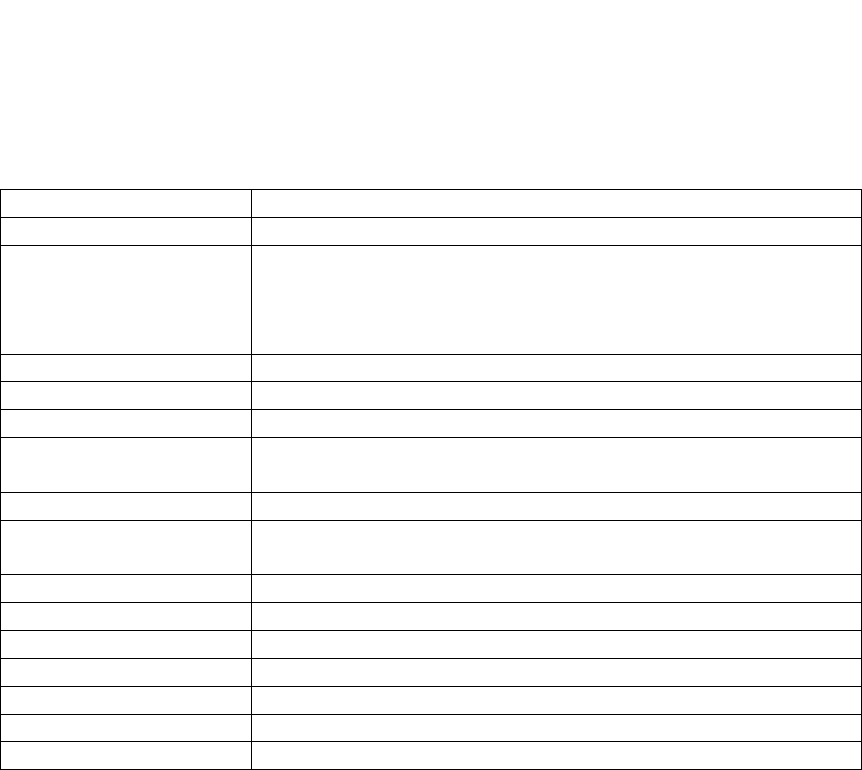
33
TECHNICALSPECIFICATIONS
Display7''Touchscreen,TFT800x600,143dpi,262thousandscolors
ProcessorSamsung®S3C6410(800MHz)
Memory
RAM:256МB
Permanent:InternalmemoryslotforMicroSD.
2GBmemorycardpreinstalled.
Supportsupto32GB.
OperationalsystemAndroid®2.0
CommunicationsMiniUSB(480Mb/s),Wi‐Fi®(b/g/n)
MemorySlotExternalmemoryslotSD(SDHC)to32GB
AudioOutput
3,5mmaudiojack;
speakers2x0.5W
AccelerometerAvailable
Bookformats
PDF(ADOBEDRM),EPUB(ADOBEDRM),PDF,EPUB,FB2,TXT,
DJVU,RTF,HTML,CHM,DOC,TCR,FB2.ZIP
ImageformatsJPEG,PNG,GIF
AudioformatsMP3,WMA,AAC
VideoFormats3GP,MP4,AVI
BatteryLi‐Polymer,7.4V,1600mAh
Charger12V/1.5A
Size144x192x14mm
Weight516gr
34
SAFETYINFORMATION
Powersupply:
TheEUTshouldonlybesuppliedbyAdapterfromcompliedLimitedPowerSource.
ACPower:
Manufacturer
HUNTKEY
model
HKA018120152D(UL)
HKA018120153D(EU)
Ratedoutputvoltage
DC12V1.5A
Important:ChangesormodificationstothisproductnotauthorizedcouldvoidtheEMCandwireless
complianceandnegateyourauthoritytooperatetheproduct.ThisproducthasdemonstratedEMCcompliance
underconditionsthatincludedtheuseofcompliantperipheraldevicesandshieldedcablesbetweensystem
components.Itisimportantthatyouusecompliantperipheraldevicesandshieldedcablesbetweensystem
componentstoreducethepossibilityofcausinginterferencetoradios,televisions,andotherelectronicdevices.
FCCComplianceStatement
Thisdevicecomplieswithpart15oftheFCCrules.Operationissubjecttothefollowingtwoconditions:(1)this
devicemaynotcauseharmfulinterference,and(2)thisdevicemustacceptanyinterferencereceived,including
interferencethatmaycauseundesiredoperation.
Note:ThisequipmenthasbeentestedandfoundtocomplywiththelimitsforaClassBdigitaldevice,pursuant
topart15oftheFCCRules.Theselimitsaredesignedtoprovidereasonableprotectionagainstharmful
interferenceinaresidentialinstallation.Thisequipmentgenerates,usesandcanradiateradiofrequency
energyand,ifnotinstalledandusedinaccordancewiththeinstructions,maycauseharmfulinterferenceto
radiocommunications.However,thereisnoguaranteethatinterferencewillnotoccurinaparticular
installation.Ifthisequipmentdoescauseharmfulinterferencetoradioortelevisionreception,whichcanbe
determinedbyturningtheequipmentoffandon,theuserisencouragedtotrytocorrecttheinterferenceby
oneormoreofthefollowingmeasures:
‐Reorientorrelocatethereceivingantenna.
‐Increasetheseparationbetweentheequipmentandreceiver.
‐Connecttheequipmentintoanoutletonacircuitdifferentfromthattowhichthereceiverisconnected.
‐Consultthedealeroranexperiencedradio/TVtechnicianforhelp.
FCCRadiationExposureStatement
ThisequipmentcomplieswithFCCRFradiationexposurelimitssetforthanuncontrolledenvironment.This
transmittermustnotbeco‐locatedoroperatinginconjunctionwithanyotherantennaortransmitter.
ThedevicewastestedandcompliestomeasurementstandardsandproceduresspecifiedinFCCOETBulletin
65,SupplementC