Palm KITT PDA Phone with GSM/GPRS/EDGE/WCDMA and Bluetooth User Manual User Manaul 4 of 4
Palm Inc PDA Phone with GSM/GPRS/EDGE/WCDMA and Bluetooth User Manaul 4 of 4
Palm >
Contents
- 1. User Manual 1 of 4
- 2. User Manual 2 of 4
- 3. User Manual 3 of 4
- 4. User Manual 4 of 4
- 5. User Manaul 4 of 4
User Manaul 4 of 4
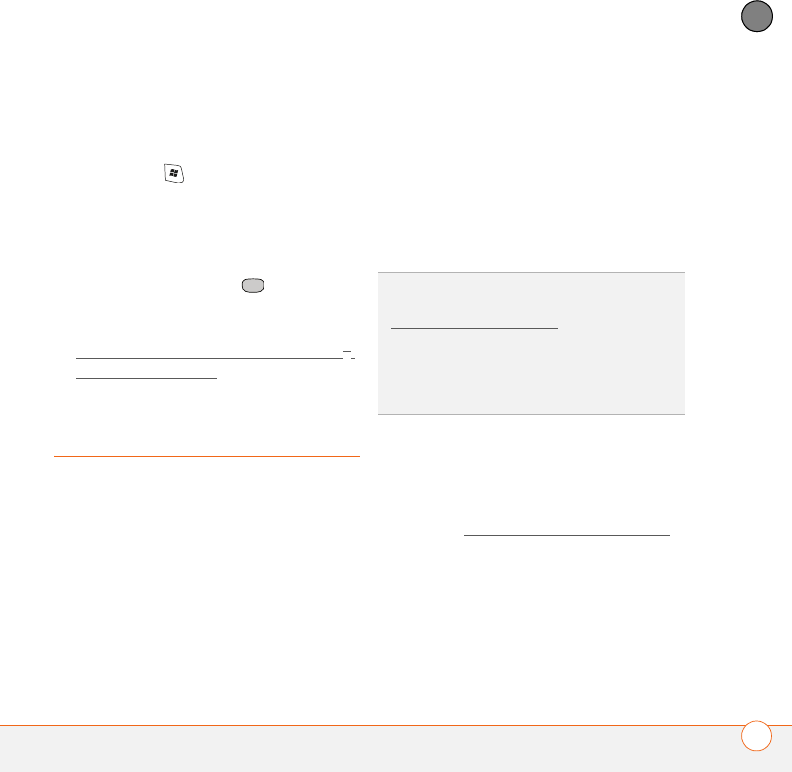
COMMON QUESTIONS
SYNCHRONIZATION 233
13
CHAPTER
If the headset still doesn’t work, delete the
existing partnership and create a new one.
To delete the partnership:
1Press Start , and then select
Settings.
2Select the Connections tab, and then
select Bluetooth.
3Highlight the headset device name.
4Press and hold Center to open the
shortcut menu, and then select Delete.
5Create a new partnership (see
Connecting to devices with Bluetooth®
wireless technology.
Synchronization
Synchronization enables you to back up the
information on your smartphone onto your
computer or your server. If you ever need
to perform a hard reset or otherwise erase
all your information on your smartphone,
you can synchronize your smartphone with
your computer to restore the info. To make
sure you always have an up-to-date backup
of your info, synchronize frequently.
You can synchronize email and other
information directly with Microsoft
Exchange Server 2003 with Service Pack 2
using Microsoft Exchange ActiveSync®, or
you can synchronize your smartphone with
your computer, using the ActiveSync
desktop synchronization software from the
Windows Mobile Getting Started Disc.
Exchange ActiveSync (wireless
synchronization)
This section covers issues with direct
wireless synchronization with an Exchange
Server. See ActiveSync desktop software
for help with synchronizing using
ActiveSync desktop software.
DID
YOU
KNOW
?
You can go to the Windows
website for more information at
www.windowsmobile.com.
DID
YOU
KNOW
?
A common cause of sync
problems is the presence of protective
software, such as VPNs or firewalls, on your
computer or network.
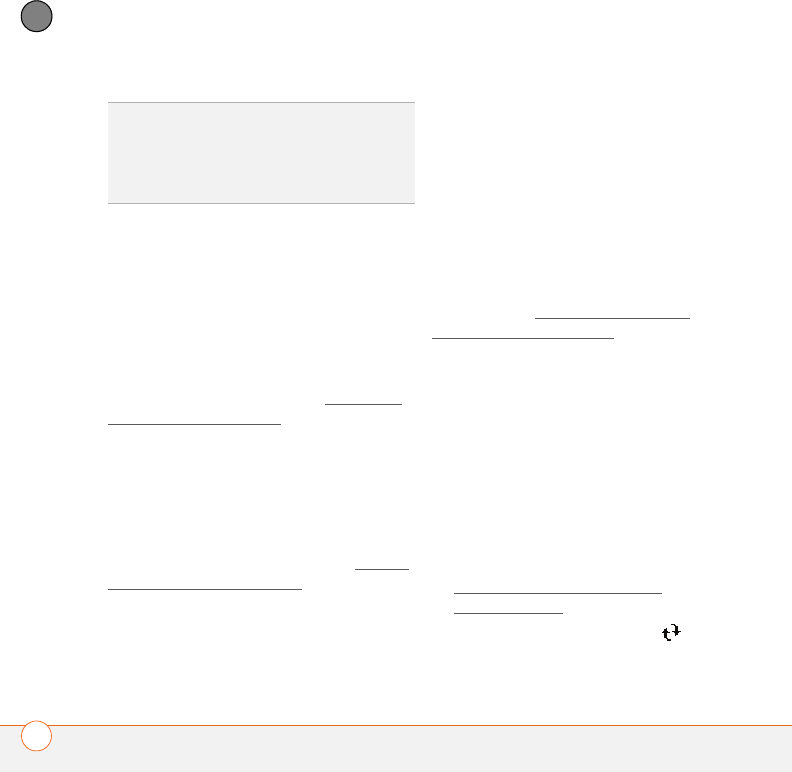
COMMON QUESTIONS
SYNCHRONIZATION
234
13
CHAPTER
An alert tells me that the server could not
be reached
Your smartphone had to wait too long to
connect to the Exchange Server. The
connection may have been lost, the server
may be temporarily overloaded, or the
server may have encountered an internal
error. Check your Exchange Server name
and proxy server settings (see Setting up
wireless synchronization), and try
again later.
An alert tells me that my account
information could not be detected
When you set up the Exchange Server
sync options, the credentials page was left
blank. Correct the credentials (see Setting
up wireless synchronization), or set up your
smartphone to sync only with a computer,
and try to sync again.
An alert tells me the device timed out
while waiting for credentials
The Exchange Server credentials screen
was left open too long. Re-enter the
Exchange Server credentials, and try to
sync again.
ActiveSync desktop software
This section covers issues with
synchronizing using ActiveSync desktop
software. See Exchange ActiveSync
(wireless synchronization) for help with
direct wireless synchronization with an
Exchange Server.
ActiveSync desktop software does not
respond to sync attempt
As you complete the following steps,
synchronize after each step. If the
synchronization is successful, you do not
need to complete the remaining steps.
1Verify that the USB sync cable is
securely connected at all points (see
Setting up your computer for
synchronization).
2Look for the ActiveSync icon at the
top of your smartphone’s screen and
TIP
If you are synchronizing with an Exchange
Server and you’re unable to change your lock
settings, check with your system
administrator to find out if a systemwide
locking policy is in place.
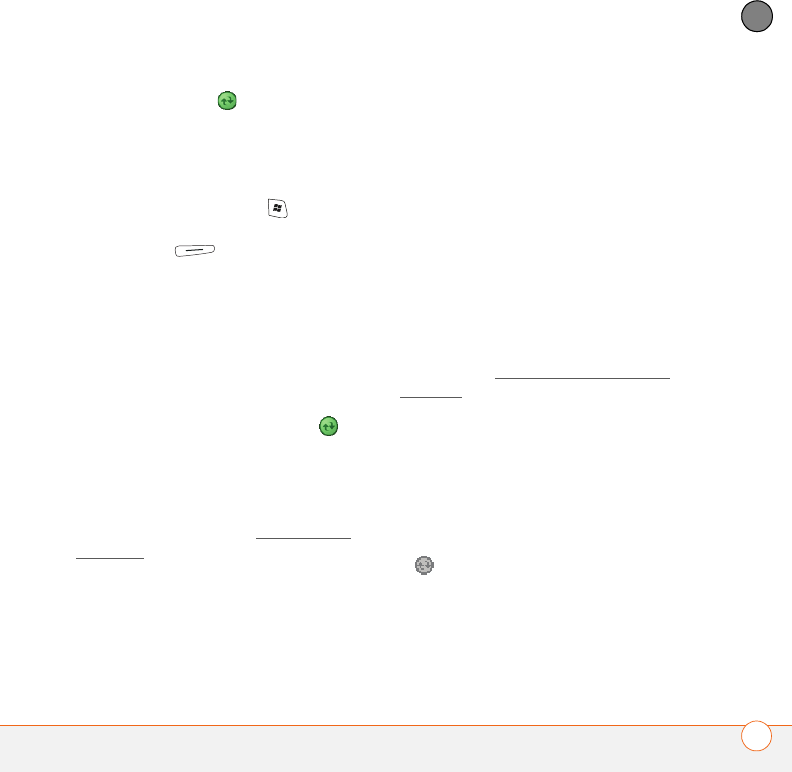
COMMON QUESTIONS
SYNCHRONIZATION 235
13
CHAPTER
the ActiveSync icon in the taskbar on
your computer to make sure ActiveSync
desktop software is running on your
computer. If one or both icons if not
displayed, do the following:
Smartphone: Press Start , select
Programs, and then select ActiveSync.
Select Menu (right action key),
and then select Connections. Make
sure the Synchronize all PCs using
this connection box is checked, and
that USB is selected from the list.
Computer: Click Start, navigate to
Programs, and then select Microsoft
ActiveSync.
3Double-click the ActiveSync icon in
your taskbar. From the File menu, select
Connection Settings. Make sure the
Allow USB connections box is
checked, and then click Connect.
4Perform a soft reset (see Performing a
soft reset).
5Restart your computer and make sure
ActiveSync desktop software is running.
6If problems persist and you’re
synchronizing through a USB hub, try
connecting the sync cable to a different
USB port or directly to your computer’s
built-in USB port.
7If you’re already synchronizing through a
built-in USB port on the front of your
computer, move the sync cable to a
USB on the back of your computer (if
your computer has USB ports in both
places).
8Uninstall the desktop software that
came with your smartphone, and then
insert the Windows Mobile Getting
Started Disc, which came with your
smartphone, and repeat the installation
process (see Reinstalling the desktop
software).
9Delete the existing partnership
between your smartphone and your
computer and create a new one by
doing the following:
•Disconnect your smartphone and your
computer from the sync cable.
•Right-click the gray ActiveSync icon
in the taskbar in the lower-right
corner of your computer screen, and
then select Open Microsoft
ActiveSync.
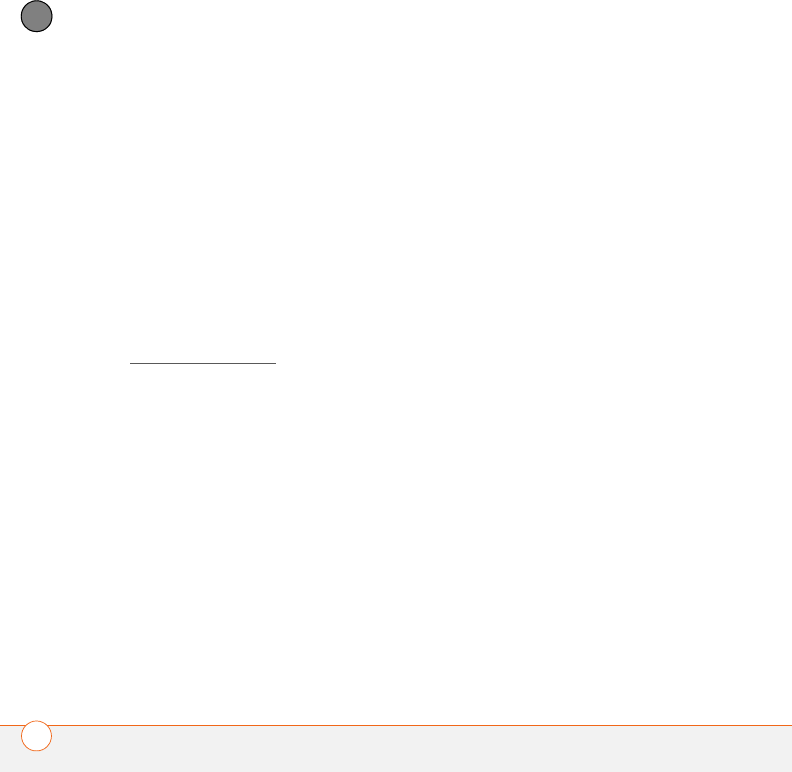
COMMON QUESTIONS
SYNCHRONIZATION
236
13
CHAPTER
•Click File, and then click Delete
Mobile Device. When asked to
confirm, click Ye s .
•Connect your smartphone and your
computer to the sync cable.
•When the Synchronization Setup
Wizard appears, follow the steps to
establish a sync relationship between
your smartphone and your computer.
10 If your organization uses a firewall or a
VPN connection, synchronizing with
ActiveSync may not work. Go to
www.microsoft.com and search for the
following topics to help with specific
firewall setup situations:
•ActiveSync USB Connection
Troubleshooting Guide
•ActiveSync with Sygate Personal
Firewall
•ActiveSync with TrendMicro PC-cillin
Internet Security
•ActiveSync with Norton Personal
Firewall
•ActiveSync with Zone Alarm Security
Suite
•ActiveSync with McAfee Personal
Firewall
•ActiveSync with Windows Firewall
11 Verify with your computer hardware
vendor that your operating system
supports your internal USB controller.
Synchronization finishes but info doesn’t
appear where it should
•With the included software, your
smartphone can synchronize with the
root folders of Contacts, Calendar,
Tasks, and Notes. If you want to
synchronize with a global Exchange
Address Book, you must copy the
addresses to your local Contacts list in
Microsoft Office Outlook (right-click the
addresses and select Add to Personal
Address Book).
•Microsoft Office Outlook subfolders and
public folders are not accessible with
the included software. You may want to
use a third-party solution instead.
•If you’re trying to sync offline, be sure
to set your Microsoft Office Outlook
Calendar, Contacts, Notes, and Tasks to
be available offline.
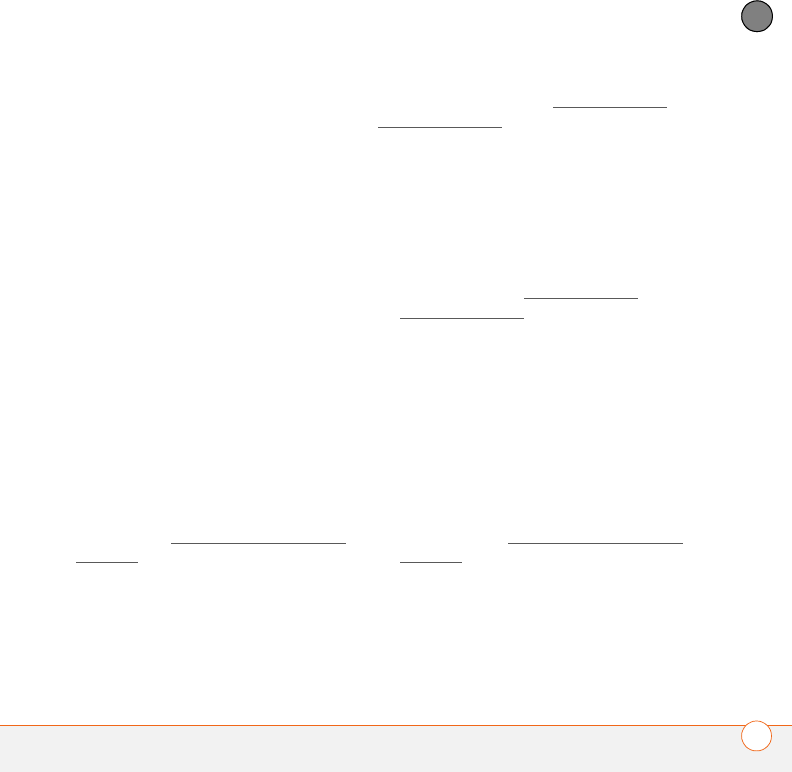
COMMON QUESTIONS
SYNCHRONIZATION 237
13
CHAPTER
•If you’re still having problems, try the
following:
1Make sure you’re synchronizing with
the intended desktop personal
information manager (PIM). The
Windows Mobile Getting Started Disc
lets you synchronize with Microsoft
Office Outlook for Windows. If you use
a different PIM, you need to install
third-party software to synchronize. For
more information, consult the company
that makes the PIM.
2Open ActiveSync desktop software on
your computer, and make sure the
necessary synchronization settings are
set to synchronize the files.
3Uninstall ActiveSync desktop software,
reboot your computer, and then insert
the Windows Mobile Getting Started
Disc, which came with your
smartphone, and repeat the installation
process (see Reinstalling the desktop
software).
Synchronization starts but doesn’t finish
Make sure that you installed the desktop
software that came with your smartphone.
If you’re not sure whether this software is
installed, reinstall it (see Reinstalling the
desktop software).
My video and music files won’t sync
1Make sure you have Windows Media
Player 10 installed on your computer.
2Reinstall your synchronization software
from the Windows Mobile Getting
Started Disc, which came with your
smartphone (see Reinstalling the
desktop software). Media file
synchronization fails if you installed the
synchronization software before you
installed Windows Media Player 10.
My appointments show up in the wrong
time slot after I sync
1Make sure that you installed the
desktop software that came with
your smartphone. If you’re not sure
whether this software is installed,
reinstall it (see Reinstalling the desktop
software).
2Open Microsoft Office Outlook and
correct the wrong entries.
3Manually enter any information you
added to your smartphone since the last
time you synchronized.
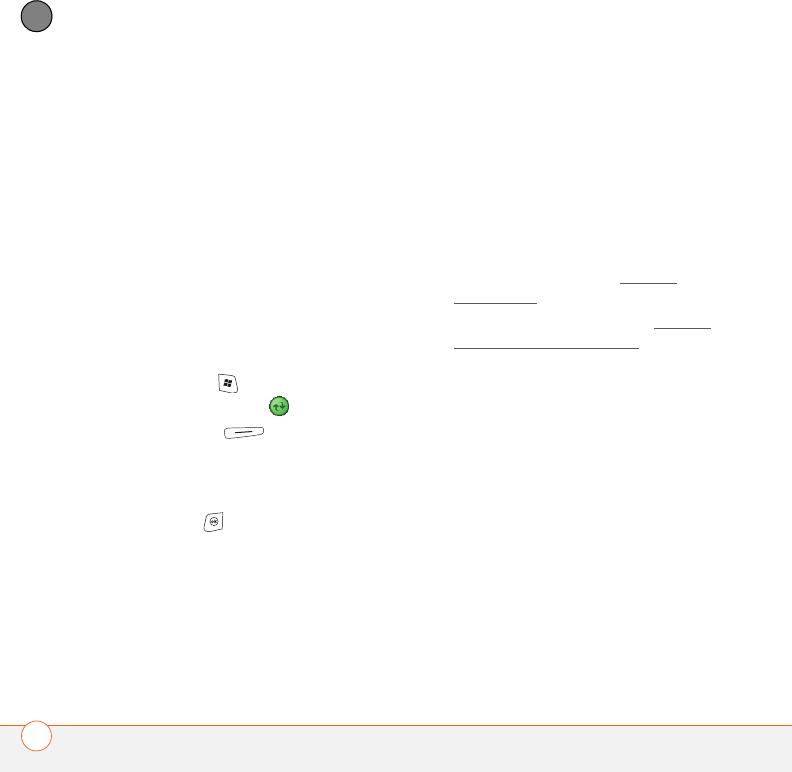
COMMON QUESTIONS
SYNCHRONIZATION
238
13
CHAPTER
4Synchronize your phone and your
computer.
You should now be able to assign time
zones to your events without encountering
this problem.
My scheduled sync doesn’t work
By default, a scheduled sync does not work
while you are roaming. This is to prevent
roaming charges on your account. If
roaming charges are not a concern, follow
these steps to continue your sync schedule
while roaming:
1Press Start and select Programs.
2Select ActiveSync .
3Press Menu (right action key)
and select Schedule.
4Check the Use above setting when
roaming box.
5Press OK .
An alert tells me that ActiveSync
encountered a problem on the server
There is a temporary problem with the
server or the server may be temporarily
overloaded. Try again later, and if the
problem persists, contact your system
administrator.
An alert tells me that there is not enough
free memory to sync my info
ActiveSync ran out of storage space. Try
the following:
1Go to Memory Settings and close all
running programs. See Closing
applications for details.
2If the problem persists, see Making
room on your smartphone for
suggestions on other ways to free up
space on your smartphone.
An alert tells me that ActiveSync
encountered a problem with [item type]
[item name]
An error occurred during the sync of a
single item. This error can usually be
corrected only by removing the item that
caused the error. If you sync again to see if
the error persists, be aware that items
causing this type of error are skipped and
do not show up again.
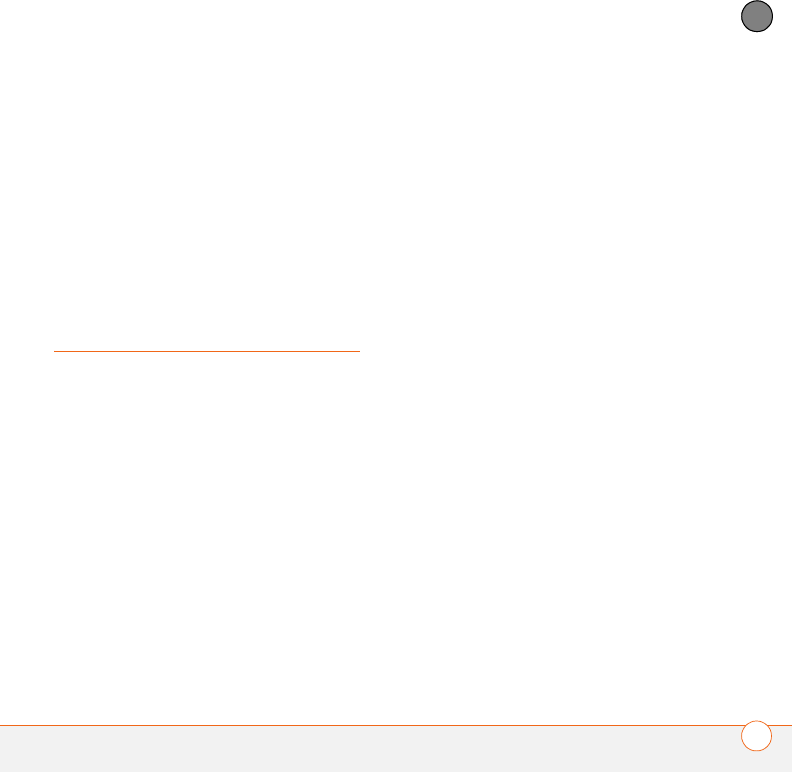
COMMON QUESTIONS
EMAIL 239
13
CHAPTER
My Today screen settings are not restored
after a hard reset
Settings such as the background image and
plug-in choices are not backed up during
synchronization, so they can’t be restored
after a hard reset. If you use a backup
utility, you may be able to restore a backup
to recover your Today screen setting and
other additional info.
Email
I have problems using my account
Occasionally you may experience problems
using an email account after you set it up. If
you followed the account setup procedure
and are experiencing problems in using the
account, verify that the account complies
with your email provider’s requirements by
following these steps:
•Verify both your password and your
username for your email account.
•Some email service providers require
you to be on their network to use your
email account. If this is the case, be
sure to use your provider’s network as
the connection type for the account.
•Some email service providers have
other requirements specific to their
service. For example, Yahoo! requires
you to set up POP mail forwarding for
your Yahoo! account to download email
messages to your smartphone. Check
with your service provider to see if any
provider-specific requirements exist.
•Service provider settings frequently
change. If your email account was
working but you are currently
experiencing problems, check with your
service provider to see if any of the
account settings have changed.
I have problems sending and receiving
email
Short periods of time when email is
unavailable are common due to server
problems or poor wireless coverage. If you
have problems sending or receiving mail
for an extended period of time, check with
your ISP or email service provider to verify
that the service is working properly.
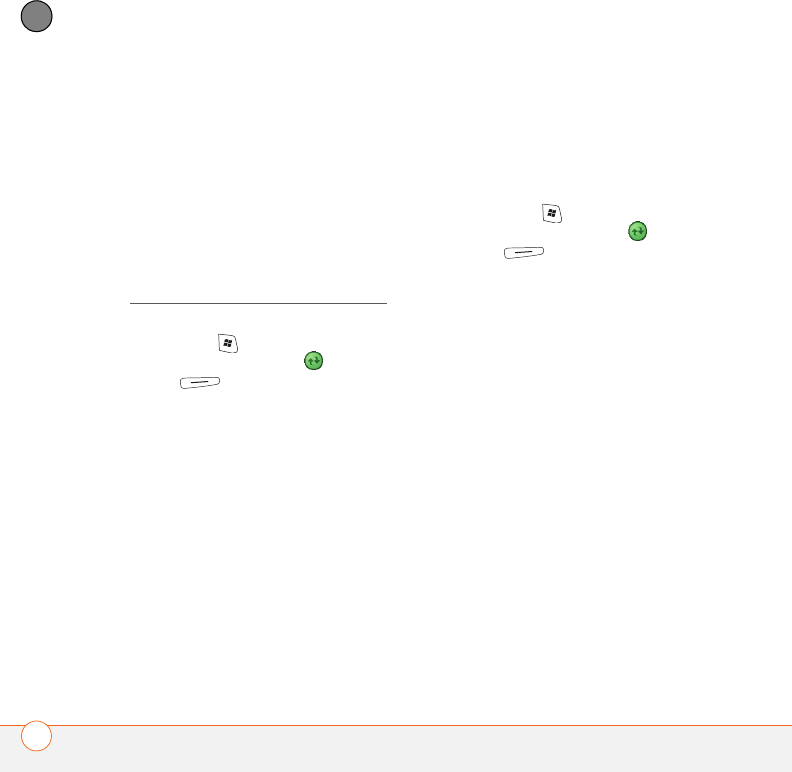
COMMON QUESTIONS
EMAIL
240
13
CHAPTER
Scheduled email synchronization is not
working
If email synchronization is occurring and
you turn your smartphone off or the
connection to your email service provider is
disconnected, the synchronization fails.
•Check the synchronization schedule to
make sure that email sync is set to
occur at the expected day and time. See
Setting the synchronization schedule for
details.
•Press Start , select Programs, and
then select ActiveSync . Press
Menu (right action key) and
select Configure Server. Make sure the
verify password setting is on. This is
required for over-the-air synchronization.
I have problems sending email
If you are able to receive email messages
but cannot send them, try these steps,
in turn:
•Make sure your ISP or email provider
allows you to access email on a
smartphone. Some providers do not
offer this option at all; other providers
require an upgrade for accessing email
on a smartphone.
•Turn on ESMTP. Many services require
authenticated access, or ESMTP, to use
their SMTP servers.
•Press Start , select Programs, and
then select ActiveSync . Press
Menu (right action key) and
select Configure Server. Make sure the
SSL box is checked.
•Enter the name of a different outgoing
mail server for sending mail. Many ISPs,
such as cable companies, require that
you have an Internet connection to their
network to send email through their
servers. In this case, you can almost
always receive email from these
accounts, but if you want to send email,
you must send it through another
server.
My vCard or vCal email attachment isn’t
forwarding correctly
Microsoft Office Outlook provides several
features that work with email client
software on a Windows computer. For
these features to work correctly, the email
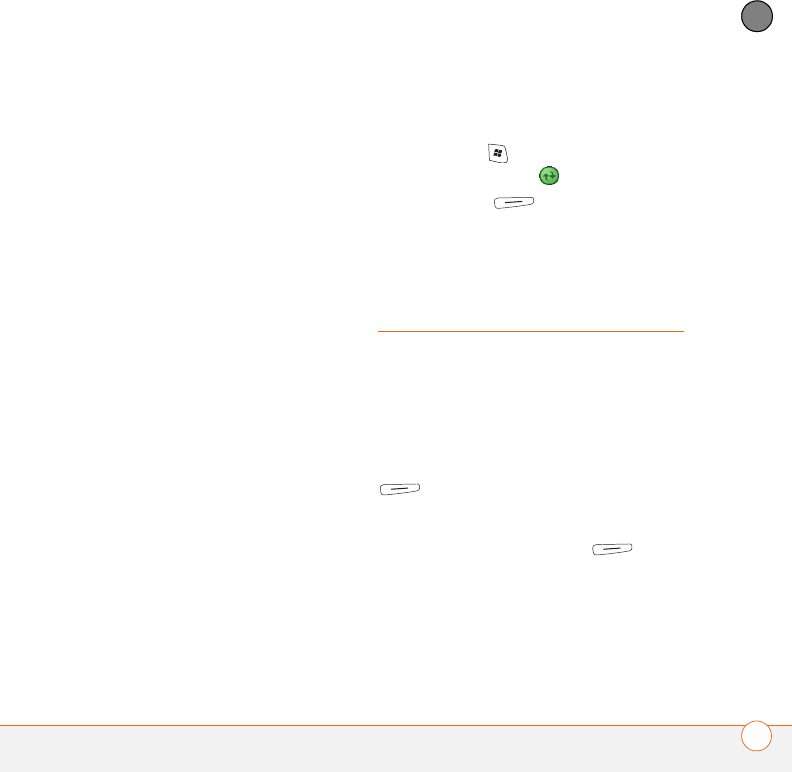
COMMON QUESTIONS
WEB 241
13
CHAPTER
client software must be properly set up.
Follow these steps to check the settings:
1Click Start on your computer, and then
select Settings.
2Select Control Panel.
3Select Internet Options, and then click
the Programs tab.
4Make sure that the email field is set to
the correct email client software.
5Click OK.
6Start the email client software and
make sure it is configured as the default
MAPI client. Consult the documentation
for your desktop email application for
more information.
When I sync with my Exchange Server my
info is not downloading to my
smartphone
Check with your system administrator to
obtain the name of the mail server that
offers you wireless access to the corporate
mail system. If you cannot obtain the name
of this server (some companies do not give
it out, because they do not want wireless
access to their servers), you cannot use
Exchange ActiveSync to synchronize with
the Exchange Server. You can also check
the following setting:
1Press Start and select Programs.
2Select ActiveSync .
3Press Menu (right action key)
and select Configure Server.
4Make sure the SSL box is checked.
Web
I can’t access a page
First, make sure you have Internet access:
Open Internet Explorer Mobile and try to
view a web page you’ve loaded before. To
ensure that you’re viewing the page
directly from the Internet, press Menu
(right action key) and select Refresh.
After confirming your Internet connection,
try to view the page in question again. If it
comes up blank, press Menu (right
action key) and select Refresh.
If you’re still having trouble, the page may
contain elements that are not supported by
Internet Explorer Mobile, such as Flash,
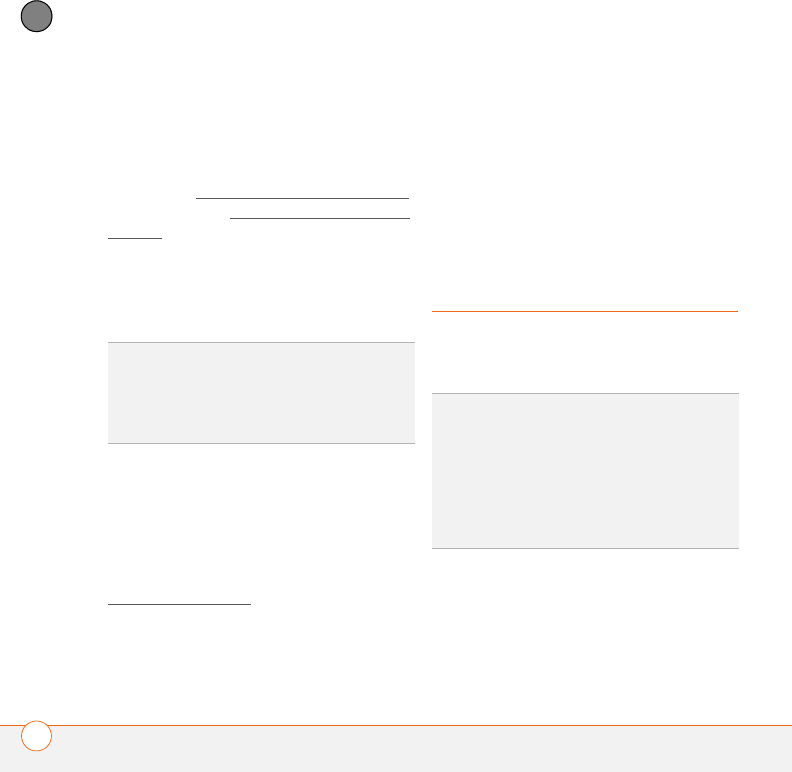
COMMON QUESTIONS
CAMERA
242
13
CHAPTER
Shockwave, VBScript, WML script, and
other plug-ins.
Some websites use a redirector to their
true home page (for example, if you enter
the address http://www.palm.com/support
it may resolve to http://www.palm.com/us/
support). If Internet Explorer Mobile can’t
follow the redirect, try using a desktop
browser to see the landing page of the
redirector, and enter that address in
Internet Explorer Mobile.
An image or map is too small on my
smartphone screen
Internet Explorer Mobile has several
viewing modes: One Column, Default,
Desktop, and Full Screen. Switch to
Desktop to see the full-size image (see
Viewing a web page).
A secure site refuses to permit a
transaction
Some websites don’t support certain
browsers for transactions. Please contact
the site’s webmaster to make sure the site
allows transactions using Internet Explorer
Mobile.
Camera
Here are some tips for taking good pictures
with the built-in camera:
•Clean the camera’s lens with a soft,
lint-free cloth.
•Take pictures in bright lighting
conditions. Low-light images may be
TIP
Your smartphone can open your email
application when you select an email address
on a web page. If nothing happens when you
select the link, try setting up your email
application first.
DID
YOU
KNOW
?
Pictures are 16-bit color.
Resolution settings range from 1280 x 1024 to
160 x 120 pixels (1.3 megapixels to VGA).
Video resolution settings range from 352 x
288 to 176 x 144 pixels. You can change the
resolution setting by pressing Menu (right
action key) and selecting Resolution (still
images) or Quality (video).
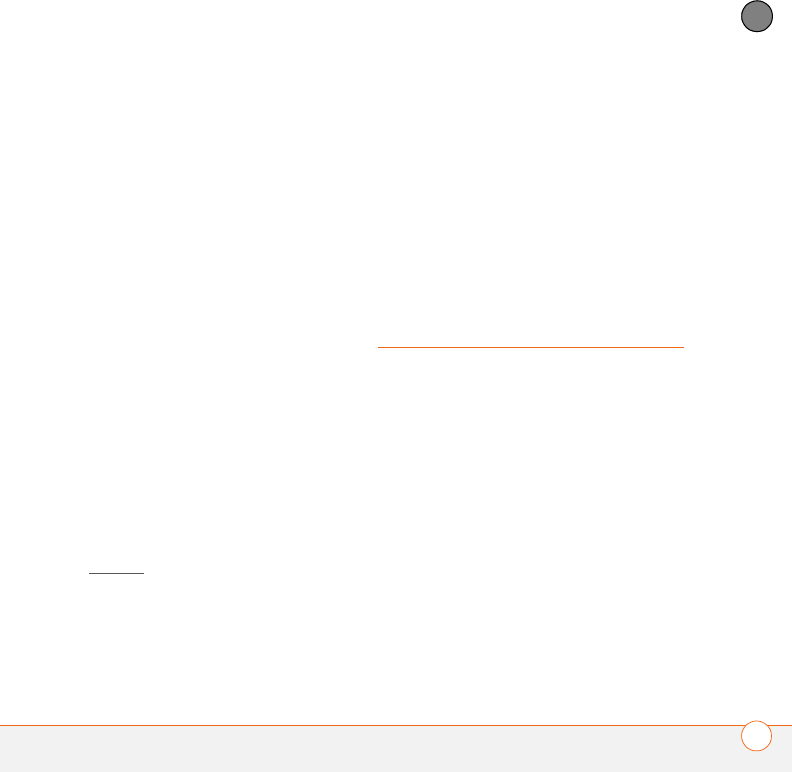
COMMON QUESTIONS
THIRD-PARTY APPLICATIONS 243
13
CHAPTER
grainy, due to the sensitivity of the
camera.
•Hold the camera as still as possible. Try
supporting your picture-taking arm
against your body or a stationary object
(such as a wall).
•Keep the subject of the pictures still.
Exposure time is longer with lower light
levels, so you may see a blur.
•For best results, verify that you have the
brightest light source coming from
behind you, lighting the subject’s face.
Avoid taking indoor pictures with the
subject in front of a window or light.
•Make sure the subject is at least 0.5
meters (18 inches) away from the
camera to ensure good focus.
Remember that when you synchronize,
your Camera images are stored in the
C:\Documents and
Settings\<Username>\My Documents\Treo
My Documents folder on your hard drive
(see Camera).
The Camera preview image looks strange
Some third-party applications overwrite
your smartphone’s color settings with their
own 8-bit color settings. This can affect the
Camera Preview Mode. Delete third-party
applications one by one until the preview
image improves.
Third-party
applications
Sometimes third-party applications can
cause conflicts on your smartphone.
Third-party applications that modify
wireless features may affect your
smartphone’s performance and may
require extra troubleshooting. Use caution
when installing the following types of
applications:
•Ringtone managers
•Caller ID applications
•Instant messaging
•Applications that modify when your
phone or data connections turn on or off
and how your phone behaves
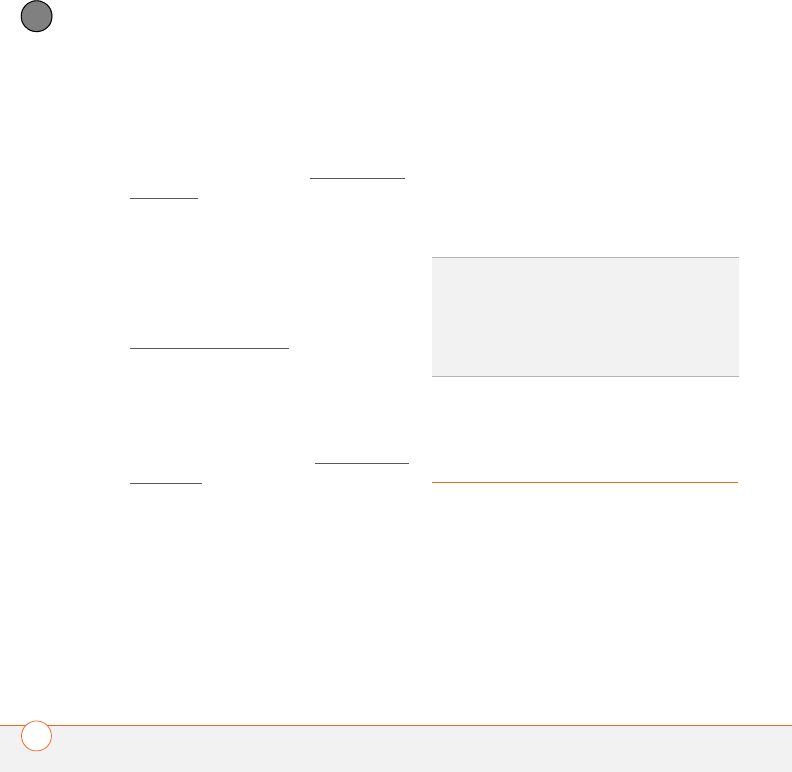
COMMON QUESTIONS
MAKING ROOM ON YOUR SMARTPHONE
244
13
CHAPTER
If you recently installed an application and
your smartphone seems to be stuck, try
the following:
1Perform a soft reset (see Performing a
soft reset).
2Make sure the third-party application is
compatible with the Windows Mobile
version 5.2 operating system on your
smartphone.
3Delete the most recently installed
application from your smartphone (see
Removing applications).
4If the problem persists, perform another
soft reset.
5If possible, synchronize or use a backup
utility to back up your most recent info.
6Perform a hard reset (see Performing a
hard reset).
7Synchronize or restore your backup to
restore the info in your built-in
applications.
8If the problem is resolved, begin
reinstalling your third-party applications
one at a time.
9If the problem recurs, delete the last
application you installed and report the
problem to its developer.
Getting more help
Contact the vendor of any third-party
software if you require further assistance.
Making room on your
smartphone
If you store a large number of records, or
install many third-party applications, the
internal memory on your smartphone may
fill up. Here are some common ways to
clear space on your smartphone:
•Camera: Large images or videos take
up a lot of memory. Move images to an
expansion card or delete images from
TIP
Remember that not all third-party
applications were written with the Treo 750v
smartphone keyboard and 5-way navigator in
mind. You may encounter strange behavior or
errors in these applications if you use the
keyboard and the 5-way navigator.
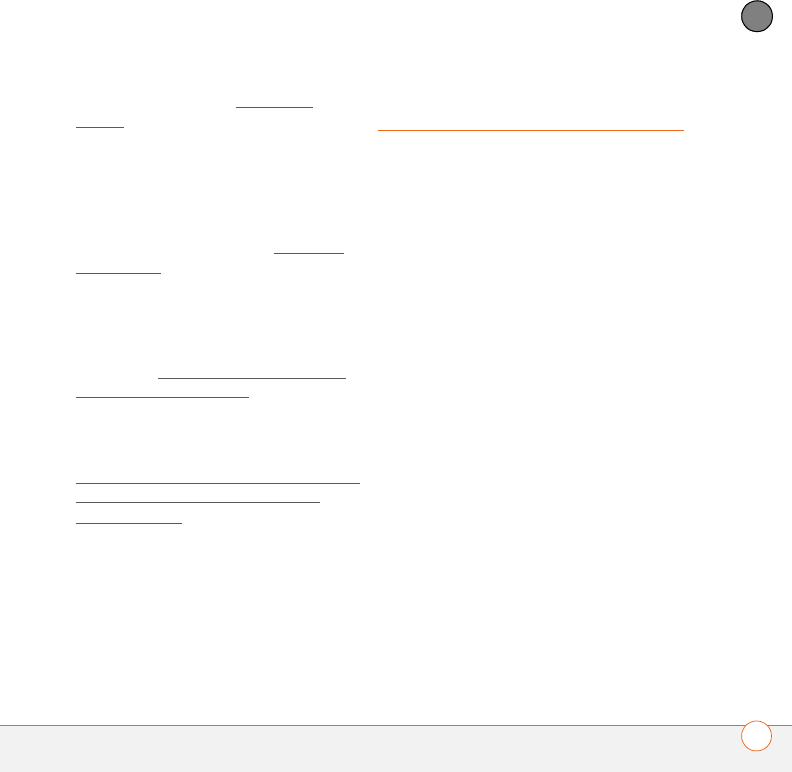
COMMON QUESTIONS
VOICE QUALITY 245
13
CHAPTER
your smartphone (see Pictures &
Videos).
•Messaging: Multimedia content and
email attachments can consume
excessive memory. Move multimedia
content and attachments to an
expansion card, or delete large files
from your smartphone (see Message
status icons). You may also want to
empty the deleted items folder.
•Internet: If you save links to pages
you’ve visited in Internet Explorer
Mobile, you may want to clear all recent
pages (see Customizing your Internet
Explorer Mobile settings).
•Third-party applications: You c a n
delete infrequently used applications or
move them to an expansion card (see
Copying or moving applications and files
between your smartphone and an
expansion card).
Also, remember that your smartphone
includes an expansion card slot, and that
you can store applications and information
on expansion cards. However, you still
need free memory on the smartphone
itself to run applications from an expansion
card.
Voice quality
Is the other person hearing an echo?
•Try decreasing the volume on your
smartphone to avoid coupling
or feedback on the other person’s end.
This applies to both the speakerphone
and to the handset earpiece.
•Position the smartphone closer to your
ear to prevent sound leaking back to the
microphone. Keep your hand away from
the microphone hole, which is on the
lower-right side of your smartphone.
•If you’re using Speakerphone mode
with your smartphone lying on a flat
surface, try turning the smartphone
“face down” (screen facing the
surface).
Are you hearing your own voice echo?
Ask the other person to turn down their
volume or to hold the smartphone closer to
their ear.

COMMON QUESTIONS
VOICE QUALITY
246
13
CHAPTER
Is your voice too quiet on the other end?
Be sure to hold the bottom of the
smartphone, or the hands-free
microphone, close to your mouth.
Check the signal strength indicator. If the
signal is weak, try to find an area with
better coverage.
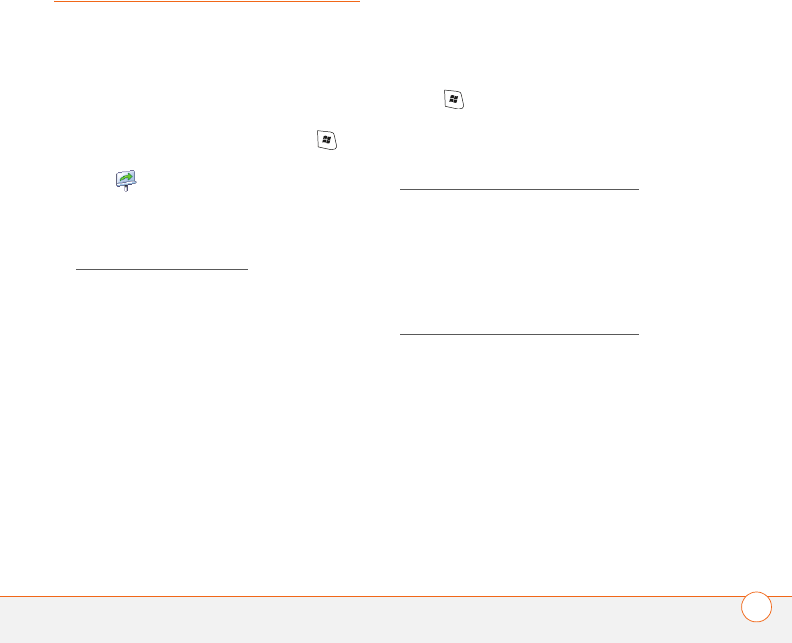
WHERE TO LEARN MORE 247
Where to learn more
For a quick introduction
•Quick Tour: The Quick Tour introduces
you to many of your Palm® Treo™ 750v
smartphone’s features. It is already
installed on your smartphone, and you
can open it any time. Press Start ,
select Programs, and then select Quick
Tour .
To register your smartphone
•Online registration: Visit
www.palm.com/register to register your
smartphone and obtain benefits such as
discounts on software and accessories,
faster technical support, and special
promotions, and important product
updates including notifications on
software updates, bug fixes, and more.
While using your Treo 750v smartphone
•On-device User Guide: A copy of this
guide is included on your smartphone.
The on-device guide is specially
formatted for your smartphone screen.
To view the on-device guide, press
Start and select Help.
•Online support from Palm: For
up-to-date downloads, troubleshooting,
and support information, go to
www.palm.com/treo750v-support.
If you need more information
•Online forums: Consult online Treo 750v
device user discussion groups to swap
information and learn about topics you
may find nowhere else. Visit
www.palm.com/treo750v-support for
details.
•Customer service from your network
operator: For questions about your
mobile account or features, contact your
network operator’s technical support or
customer service department.

WHERE TO LEARN MORE
248
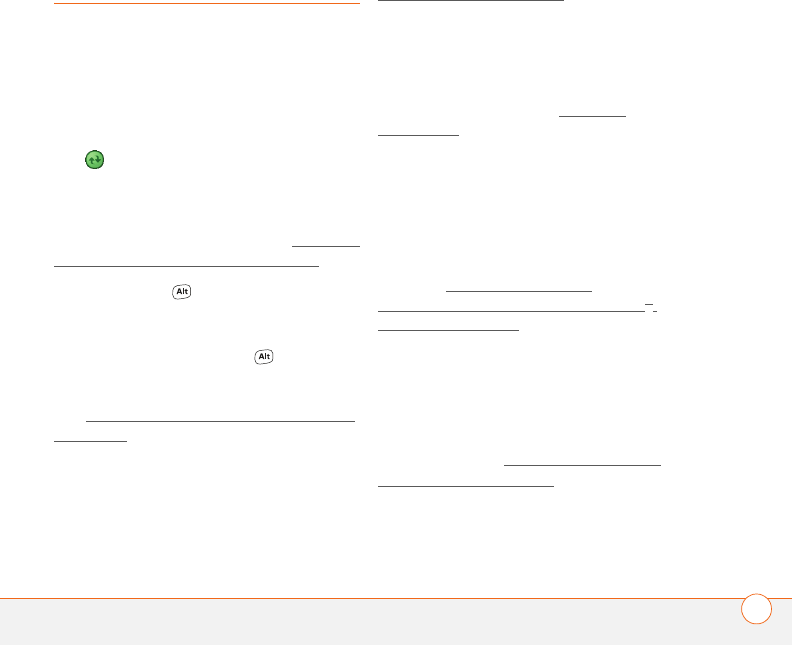
TERMS 249
Terms
ActiveSync®
The technology that exchanges and
updates the information on your
smartphone with the information on your
computer. To open ActiveSync on your
computer, double-click the ActiveSync
icon in the taskbar in the lower-right
corner of your screen. If the icon does not
appear, click Start, click All Programs (or
navigate to the Programs group), and then
select Microsoft ActiveSync. See Installing
the desktop synchronization software.
Alt (alternative)
The key that you use to enter accented
characters and symbols that do not appear
on your keyboard. Press Alt , and then
press a key on the keyboard to view the
alternative characters available for that key.
See Entering other symbols and accented
characters.
auto-off interval
The time of inactivity that passes before
the screen on your smartphone turns off.
The wireless features on your smartphone
are unaffected by this setting. See
Optimizing power settings.
beam
The process of sending or receiving an
entry or application using the infrared port
on your smartphone or using Bluetooth®
wireless technology. See Beaming
information.
Bluetooth® wireless technology
Technology that enables devices such as
smartphones, mobile phones, and
computers to connect wirelessly to each
other so that they can exchange
information over short distances. For more
info, visit www.bluetooth.com. See
Connecting to devices with Bluetooth®
wireless technology.
desktop software
A PIM application for computers, such as
Microsoft Outlook®, that helps you
manage your personal information and
keep it synchronized with your
smartphone. See Installing the desktop
synchronization software.
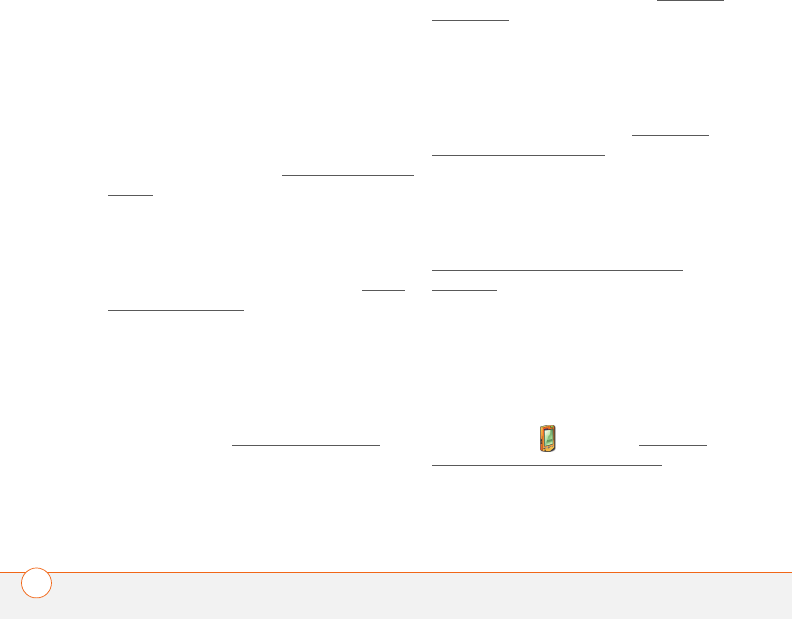
TERMS
250
dialog box
A set of options and command buttons that
is enclosed by a border and that enables
you to carry out a specific task.
EDGE (Enhanced Data rates for GSM
Evolution)
An enhanced version of GPRS that delivers
data speeds that are up to three times
faster than standard GPRS connections,
with rates up to 236.8 Kbps. (Additional
charges may apply.) See What are all those
icons?
GPRS (General Packet Radio Service)
A mobile Internet connectivity technology
that allows persistent data connections.
(Additional charges may apply.) See What
are all those icons?
infrared (IR)
A way of transmitting information using
light waves. You use the IR port on
your smartphone to transfer information
between other IR devices within a
short radius. See Beaming information.
Lithium Ion (Li-Ion)
The rechargeable battery technology used
in Treo 750v smartphones. See Charging
the battery.
Microsoft Exchange ActiveSync®
Technology that allows your smartphone to
synchronize email, contacts, calendar
events, and tasks wirelessly with Microsoft
Exchange Server 2003. See Setting up
wireless synchronization.
MMS (Multimedia Messaging System)
An enhanced messaging system that
enables you to send pictures, animations,
and ringtones almost instantly. See
Creating and sending a multimedia
message.
Mobile Device
The component on your Windows
computer that enables you to install
applications and other information on your
smartphone. To access it, open Windows
Explorer or My Computer and look for the
Mobile Device entry. See Installing
applications from your computer.
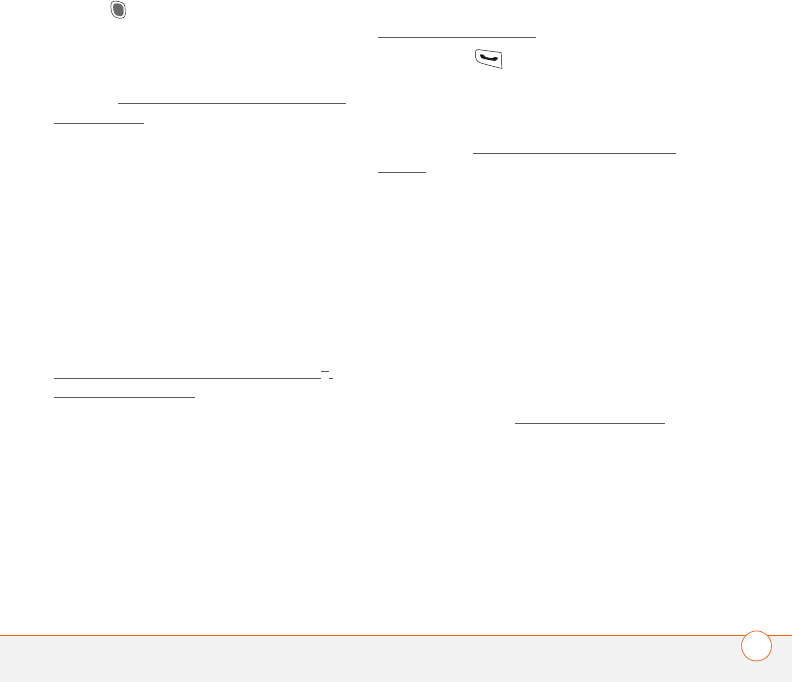
TERMS 251
Option
Press this key and then a second key to
enter the character or to access the feature
displayed above the letter on the second
key. See Entering numbers, punctuation,
and symbols.
partnership
The connection that you make between
two devices by means of Bluetooth
wireless technology. The devices recognize
each other because each device finds the
same passkey on the other device. After
you create a partnership between the
devices, you no longer need to enter the
passkey. Partnership is also known as
paired relationship, pairing, trusted device,
and trusted pair on some devices. See
Connecting to devices with Bluetooth®
wireless technology.
Phone Off
Appearing on the Today screen, this
indicates that your smartphone is not
connected to any network, and you cannot
make calls except those to emergency
numbers. You can still use the organizer
features, however. To turn the phone on/
off, go to the Wireless Manager. See
Turning your phone on.
Phone/Send
The button on your smartphone that
provides quick access to your Today screen
and dials once you’ve entered a phone
number. See Making calls from the Today
screen.
PIM (personal information manager)
A genre of software that includes
applications such as Microsoft Outlook,
Palm® Desktop software, Lotus Notes,
and ACT!. PIMs generally store contacts,
schedules, tasks, and memos.
PIN (personal identification number)
The password assigned to your SIM card
by your network operator. Turning on the
PIN lock secures your wireless account.
See also PUK. See Locking the SIM card.
PIN2 (personal identification number 2)
A code that protects certain network
settings such as fixed dialing.
PUK (PIN unlock key)
A special extended password assigned to
your SIM card. If you enter the wrong PIN
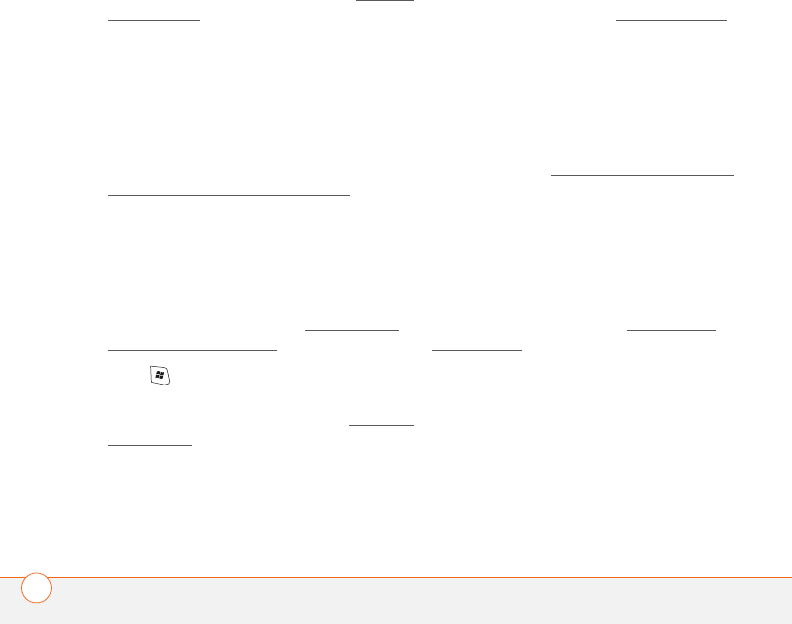
TERMS
252
more than the allowed number of times,
your SIM is blocked and you must call your
network operator for the PUK. See Locking
the SIM card.
SIM (Subscriber Identity Module) card
The smartcard, inserted into your
smartphone, that contains your mobile
account information, such as the services
to which you subscribe. Addresses and
phone numbers and SMS messages can
also be stored on the SIM card. See
Inserting the SIM card and battery.
SMS (Short Messaging Service)
The service that exchanges short text
messages almost instantly between
mobile devices. Treo 750v smartphones
can send and receive text messages while
you are on a voice call. See Creating and
sending a text message.
Start
The menu on your smartphone from which
you can open all applications. See Opening
applications.
streaming
Technology that enables you to access
media content—for example, watch video
or listen to an audio program—directly
from the Internet on your smartphone
without needing to download a file to save
on your smartphone. See Viewing a video.
synchronization
The process in which information that is
entered or updated on your smartphone,
your computer, or a server is instantly
updated in one of the other locations either
wirelessly or by means of a cable
connection. See Synchronizing information.
UMTS (Universal Mobile
Telecommunications System)
One of the third-generation (3G) mobile
phone technologies that is designed for
high-speed data transfer with rates up to
384 Kbps. It uses W-CDMA as the
underlying technology. See What are all
those icons?
username
The name associated with your
smartphone that distinguishes it from
other Windows Mobile® devices. If you
install ActiveSync® desktop software, you
are asked to give your smartphone a
username. If you only synchronize
wirelessly using Microsoft Exchange
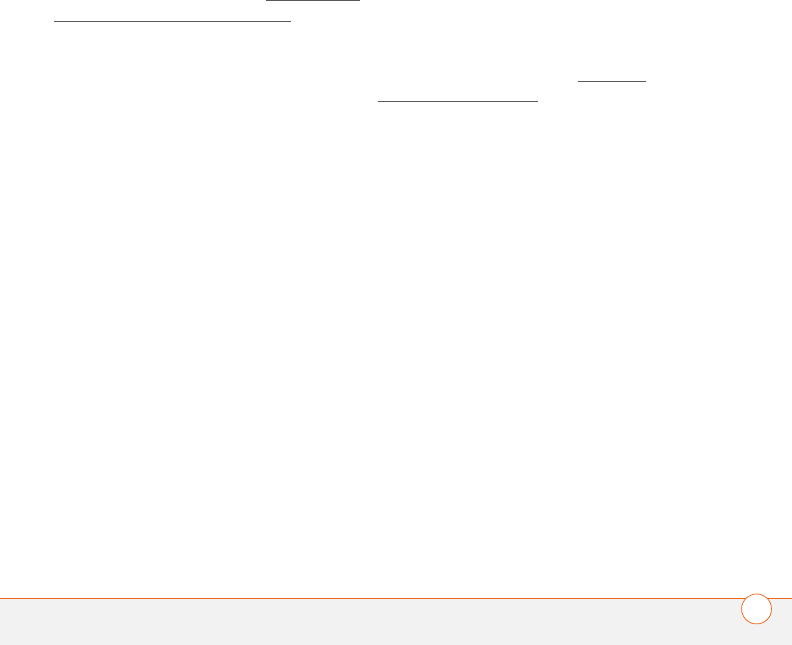
TERMS 253
ActiveSync, you do not need to give your
smartphone a username. See Installing the
desktop synchronization software.
Windows Mobile
The operating system of your Treo 750v
smartphone. Your smartphone uses
Windows Mobile® 5.2. When installing
third-party applications to your
smartphone, be sure to install only apps
that use Microsoft Windows Mobile 5.0
software for Pocket PC Phone Edition. The
Microsoft Windows Mobile 5.0 software
for Smartphone is not compatible with your
Treo 750v smartphone. See Installing
third-party applications.

TERMS
254
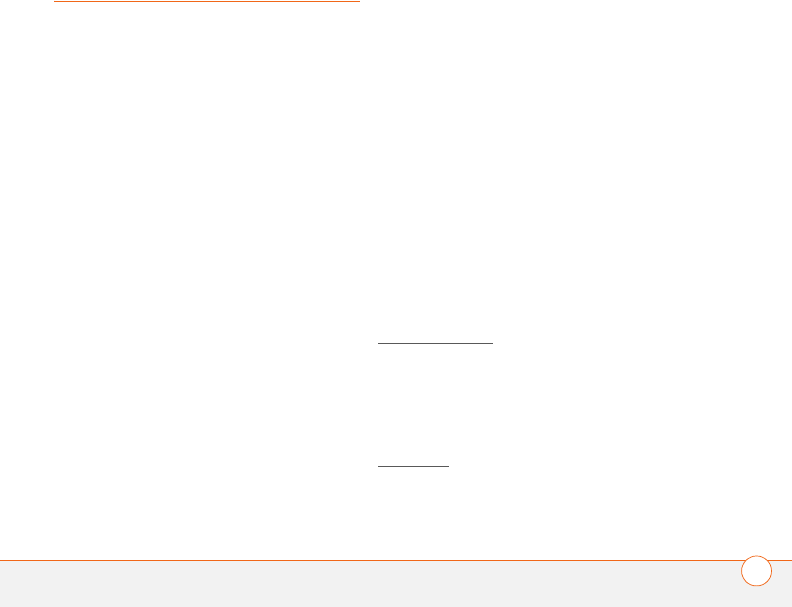
REGULATORY INFORMATION 255
Regulatory
information
FCC Statement
This equipment has been tested and found to comply with the limits
for a Class B computer peripheral, pursuant to part 15 of the FCC
Rules. These limits are designed to provide reasonable protection
against harmful interference in a residential installation. This
equipment generates, uses and can radiate radio frequency energy
and, if not installed and used in accordance with the instructions, may
cause harmful interference to radio communications. However, there
is no guarantee that interference will not occur in a particular
installation. If this equipment does cause harmful interference to
radio or television reception, which can be determined by turning the
equipment off and on, the user is encouraged to try to correct the
interference by one or more of the following measures:
• Reorient or relocate the receiving antenna.
• Increase the separation between the equipment and receiver.
• Connect the equipment into an outlet on a circuit different
from that to which the receiver is connected.
• Consult the dealer or an experienced radio/TV technician for help.
This device complies with part 15 of the FCC Rules. Operation is
subject to the following two conditions: (1) This device may not cause
harmful interference, and (2) this device must accept any interference
received, including interference that may cause undesired operation.
RF Safety Exposure
To Radio Frequency Energy (SAR) Radio transmitting devices radiate
Radio Frequency (RF) energy during its operation. RF energy can be
absorbed into the human body and potentially can cause adverse
health effects if excessive levels are absorbed. The unit of
measurement for human exposure to RF energy is “Specific
Absorption Rate” (SAR).
The Federal Communications Commission (FCC), Industrie Canada
(IC), and other agencies around the world have established limits that
incorporate a substantial safety margin designed to assure the safety
of all persons using this equipment.
In order to certify this unit for sale in the US, Canada and Europe this
unit has been tested for RF exposure compliance at a qualified test
laboratory and found to comply with the regulations regarding
exposure to RF Energy.
SAR was measured with the unit transmitting at its maximum
certified RF power. Often, however, during normal operation the unit
will transmit much less than maximum power. Transmit power is
controlled automatically and, in general is reduced as you get closer
to a cellular base station. This reduction in transmit power will result
in a lower RF energy exposure and resulting SAR value.
FCC RF Safety Statement
In order to comply with FCC RF exposure safety guidelines, users
MUST use one of the following types of bodyworn accessories.
•A Palm
® brand body-worn accessory that has been tested for
SAR compliance and is intended for use with this product.
• An accessory that contains NO metal (snaps, clips, etc) and
provides AT LEAST 1.5 cm of separation between the users body
and the unit.
Do NOT use the device in a manner such that it is in direct
contact with the body (i.e. on the lap or in a breast pocket). Such use
will likely exceed FCC RF safety exposure limits. See
www.fcc.gov/oet/rfsafety/ for more information on RF exposure
safety.
Responsible party
(North America) (Europe)
Palm Inc. Roy Bedlow
950 W. Maude Ave. Buckhurst Court
Sunnyvale, CA 94085 London Road
USA Wokingham, Berkshire RG40 1PA,
www.palm.com UK
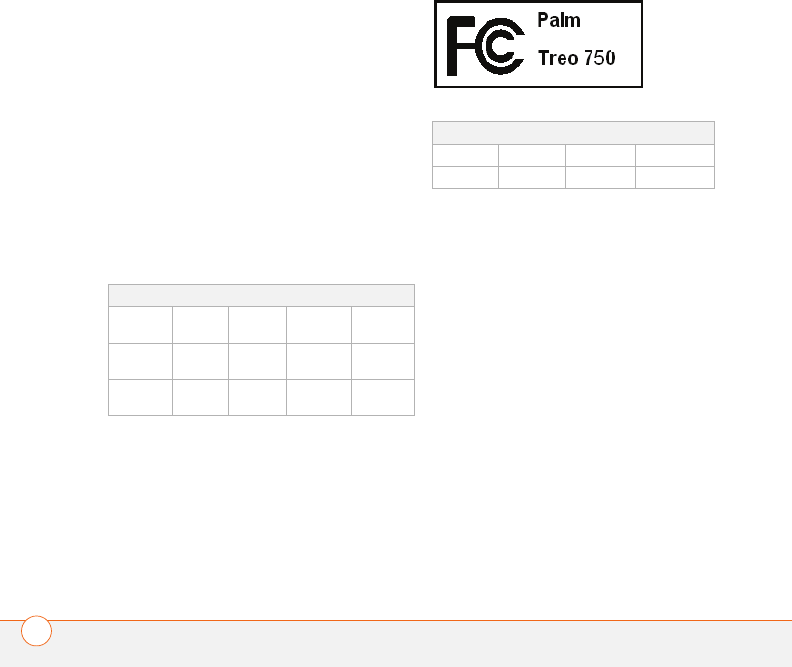
REGULATORY INFORMATION
256
Antenna Care/Unauthorized Modifications
Use only the supplied integral antenna. Unauthorized antenna
modifications or attachments could damage the unit and may violate
FCC regulations. Any changes or modifications not expressly
approved by the party responsible for compliance could void the
user’s authority to operate the equipment.
Potentially Unsafe Areas
Potentially explosive atmospheres: Turn off your smartphone when
you are in any areas with a potentially explosive atmosphere, such as
fueling areas (gas or petrol stations) or storage facilities for fuel or
chemicals.
Declaration of Conformity
Treo 750v
Palm declares that the above model of Treo 750v smartphone is
compliant with the regulations below. The declaration applies to the
smartphone and its associated accessories (power supply, headset,
and USB cable) where applicable.
FCC OET Bulletin 65 Supplement C
Safety: EN 60950: 2000 (Jan-2000)
Radiated Emissions: EN 55022
FCC ID: 08F-KITT
IC ID: 3905A-KITT
Maximum Scaled SAR Values (W/kg) FCC
Band GSM
850
GSM
1900
WCDMA
850
WCDMA
1900
Head SAR
(Held to Ear)
(W/Kg)
0.866
(W/Kg)
0.588
(W/Kg)
0.569
(W/Kg)
1. 16
Body SAR
(Worn)
(W/Kg)
0.532
(W/Kg)
0.155
(W/Kg)
0.231
(W/Kg)
0.164
Maximum SAR Values (W/kg) CE
Band GSM 900 PCS 1800 WCDMA 2100
Head SAR 0.741 0.244 0.447
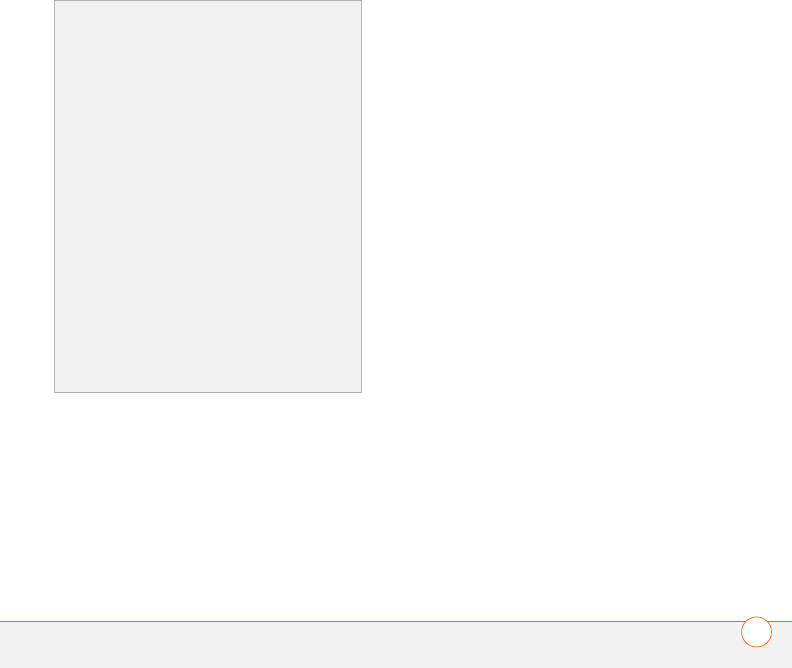
REGULATORY INFORMATION 257
Operational Warnings
IMPORTANT INFORMATION ON SAFE AND EFFICIENT
OPERATION. Read this information before using your integrated
multi-service portable radio.
For the safe and efficient operation of your radio, observe these
guidelines:
Potentially Unsafe Areas/Potentially explosive
atmospheres Obey all signs and instructions regarding turning off
your smartphone. In particular, turn off your smartphone when you
are in any areas with a potentially explosive atmosphere, such as
fueling areas (gas or petrol stations, below deck on boats), storage
facilities for fuel or chemicals, blasting areas and areas near electrical
blasting caps, and areas where there are chemicals or particles (such
as metal powders, grains, and dust) in the air.
Interference to Medical and Personal Electronic Devices Most
but not all electronic equipment is shielded from RF signals and
certain electronic equipment may not be shielded against the RF
signals from your smartphone.
Pacemakers The Health Industry Manufacturers Association
recommends that a minimum separation of six inches (6") be
maintained between a smartphone and a pacemaker to avoid
potential interference with the pacemaker. These recommendations
are consistent with the independent research by the
recommendations of Wireless Technology Research.
Persons with pacemakers should:
• ALWAYS keep the smartphone more than six inches from their
pacemaker when the smartphone is turned ON.
• Not carry the smartphone in a breast pocket.
• Use the ear opposite the pacemaker to minimize the potential for
interference.
• Turn the smartphone OFF immediately if you have any reason to
suspect that interference is taking place.
Audio Safety Some hearing aids may be affected by some digital
smartphones. You may want to consult your doctor in the event of
you experience interference with your hearing aid while using your
smartphone. When using the speakerphone feature, it is
recommended that you place your smartphone at a safe distance
from your ear.
Other Medical Devices If you use any other personal medical
device, consult the manufacturer of your device to determine if it is
adequately shielded from external RF energy. Your physician may be
able to assist you in obtaining this information.
Turn your smartphone OFF in health care facilities when any
regulations posted in these areas instruct you to do so. Hospitals or
health care facilities may be using equipment that could be sensitive
to external RF energy.
Using TTY
A TTY (also known as TDD or text telephone) is a
telecommunications device that allows people who are deaf or
hard of hearing, or who have speech or language disabilities, to
communicate by telephone.
Your Palm Treo 750v smartphone is compatible with select TTY
devices. You can connect a TTY/TDD machine to your smartphone
through the headset jack, but you cannot use your headset jack
with a headset or hands-free kit while this mode is enabled.
Please check with the manufacturer of your TTY device for
connectivity information and to ensure that the TTY device
supports digital wireless transmission.
To use TTY, you may need to make additional arrangements with
your network operator. Please contact your network operator’s
customer service department for more information.
1 Press the Start button and select Settings.
2 Select Personal, and then select Phone.
3 Select Phone.
4 Select the TTY/TDD list, and then select either Default mode,
VCO mode, or HCO mode.
5 Press OK. A keyboard icon appears at the top of your Today
screen whenever TTY is enabled.
To disable TTY, repeat steps 1 and 2.

REGULATORY INFORMATION
258
Interference to Other Electronic Devices RF energy may affect
improperly installed or inadequately shielded electronic operating and
entertainment systems in motor vehicles. Check with the
manufacturer or representative to determine if these systems are
adequately shielded from external RF energy. Also check with the
manufacturer of any equipment that has been added to the vehicle.
Repetitive Motion Injuries When using the keyboard or playing
games on your smartphone, you may experience discomfort in your
neck, shoulders, hands, arms, of other parts of the body. To avoid any
injury, such as tendonitis, carpal tunnel syndrome, or other
musculoskeletal disorder, make sure to take necessary breaks from
use, take longer rests (such as several hours) if discomfort or tiring
begins, and see a doctor if discomfort persists.
Blackouts and Seizures Blinking lights, such as those experienced
with television or playing video games, may cause some people to
experience blackout or seizure, even if never experienced before. In
the event a smartphone user should experience any disorientation,
loss of awareness, convulsion, eye or muscle twitching or other
involuntary movements, stop use immediately and consult a doctor.
Individuals with personal or family history of such events should
consult a doctor before using the device. To limit the possibility of
such symptoms, wherever possible every hour take a minimum of 15
minutes, use in a well lighted area, view the screen from the farthest
distance and avoid exposure to blinking lights if you are tired.
Aircraft While in aircraft, follow all instructions regarding the
operation of your smartphone. Use of your smartphone while on
board on aircraft must be done in accordance in compliance with
airline instructions and regulations.
Vehicles with Air Bags Your smartphone should not be placed in a
position that would affect the operation of air bag deployment or in a
position that, should the air bag inflate, could propel the smartphone.
Air bags will inflate with great force and care should be taken to
protect within a vehicle that has air bags.
Battery Your smartphone includes an internal lithium ion battery.
Please note that use of certain data applications can result in heavy
battery use and may require frequent battery charging. Any disposal
of the smartphone must comply with laws and regulations pertaining
to lithium ion batteries.
Driving Safety Tips Overview
Always obey all laws and regulations on the use of smartphones in
your driving area.
Safety — Your most important call. The Wireless Industry reminds
you to use your smartphone safely when driving.
1 Get to know your smartphone and its features, such as speed-dial
and redial.
2 When available, use a hands-free device.
3 Position your smartphone within easy reach.
4 Let the person you are speaking to know you are driving; if
necessary, suspend the call in heavy traffic or hazardous weather
conditions.
5 Do not take notes or look up phone numbers while driving.
6 Dial sensibly and assess the traffic; if possible, place calls when
you are not moving or before pulling into traffic.
7 Do not engage in stressful or emotional conversations that may
divert your attention from the road.
8 Dial 9-1-1 to report serious emergencies -it’s free from your
smartphone!
9 Use your smartphone to help others in emergencies.
10 Call roadside assistance or a special non-emergency wireless
number when necessary.
Driving Safety Tips Details
1 Get to know your smartphone and its features such as speed-dial
and redial. Carefully read your instruction manual and learn to
take advantage of valuable features most smartphones offer
including, automatic redial and memory dial-most smartphones
can store up to 99 numbers in memory dial. Also, work to
memorize the smartphone keypad so you can use the speed-dial
function without taking your attention off the road.
2 When available, use a hands-free device. A number of hands-free
smartphone accessories are readily available today. Whether you
choose an installed mounted device for your smartphone or a
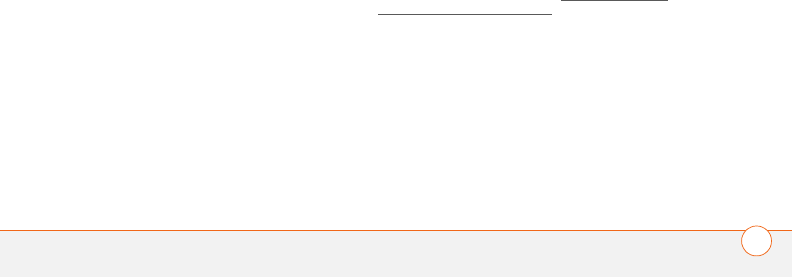
REGULATORY INFORMATION 259
speaker phone accessory, take advantage of these devices if
available to you.
3 Position your smartphone within easy reach. Make sure you place
your smartphone within easy reach and where you can grab it
without removing your eyes from the road. If you get an incoming
call at an inconvenient time, let your voice mail answer it for you.
4 Suspend conversations during hazardous driving conditions or
situations. Let the person you are speaking to know you are
driving; if necessary, suspend the call in heavy traffic or
hazardous weather conditions. Rain, sleet, snow and ice can be
hazardous, but so is heavy traffic. As a driver, your first
responsibility is to pay attention to the road.
5 Do not take notes or look up phone numbers while driving. If you
are reading an address book or business card while driving a car,
or writing a “to do” list, then you are not watching where you are
going. It’s common sense. Don’t get caught in a dangerous
situation because you are reading or writing and not paying
attention to the road or nearby vehicles.
6 Dial sensibly and assess the traffic; if possible, place calls when
you are not moving or before pulling into traffic. Try to plan your
calls before you begin your trip, or attempt to coincide your calls
with times you may be stopped at a stop sign, red light or
otherwise stationary. But if you need to dial while driving, follow
this simple tip-dial only a few numbers, check the road and your
mirrors, then continue.
7 Do not engage in stressful or emotional conversations that may
be distracting. Stressful or emotional conversations and driving
do not mix-they are distracting and even dangerous when you are
behind the wheel. Make people you are talking with aware you
are driving and if necessary, suspend phone conversations which
have the potential to divert your attention from the road.
8 Use your smartphone to call for help. Your smartphone is one of
the greatest tools you can own to protect yourself and your
family in dangerous situations-with your smartphone at your side,
help is only three numbers away. Dial 9-1-1 in the case of fire,
traffic accident, road hazard, or medical emergencies.
Remember, 9-1-1is a free call on your smartphone!
9 Use your smartphone to help others in emergencies. Your
smartphone provides you a perfect opportunity to be a “good
Samaritan” in your community. If you see an auto accident, crime
in progress, or other serious emergency where lives are in
danger, call 9-1-1, as you would want others to do for you.
10 Call roadside assistance or a special wireless non-emergency
assistance number when necessary. Certain situations you
encounter while driving may require attention, but are not urgent
enough to merit a call to 9-1-1. But you can still use your
smartphone to lend a hand. If you see a broken-down vehicle
posing no serious hazard, a broken traffic signal, a minor traffic
accident where no one appears injured, or a vehicle you know to
be stolen, call roadside assistance or other special
non-emergency wireless number.
NOTICE FOR CONSUMERS WITH HEARING
DISABILITIES
Digital Wireless Phones to be Compatible with Hearing Aids On
July 10, 2003, the Federal Communications Commission (FCC)
modified the exemption for wireless phones under the Hearing Aid
Compatibility Act of 1988. This means that wireless phone
manufacturers and service providers must make digital wireless
phones accessible to individuals who use hearing aids.
For more information, please go to the FCC’s Consumer Alert on
accessibility of digital wireless phones at http://www.fcc.gov/cgb/
consumerfacts/accessiblewireless.html.
Wireless telephones are hand-held phones with built-in antennas,
often called cell, mobile, or PCS phones. These phones are popular
with callers because they can be carried easily from place to place.
Wireless telephones are two-way radios. When you talk into a
wireless telephone, it picks up your voice and converts the sound to
radio frequency energy (or radio waves). The radio waves travel
through the air until they reach a receiver at a nearby base station.
The base station then sends your call through the telephone network
until it reaches the person you are calling.
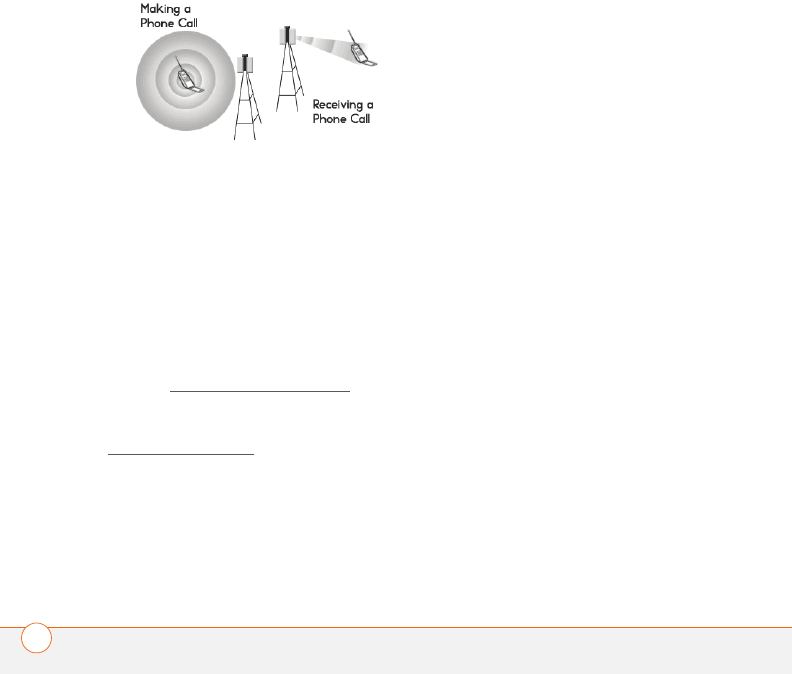
REGULATORY INFORMATION
260
When you receive a call on your wireless telephone, the message
travels through the telephone network until it reaches a base station
close to your wireless phone. Then the base station sends out radio
waves that are detected by a receiver in your telephone, where the
signals are changed back into the sound of a voice.
The Federal Communications Commission (FCC) and the Food and
Drug Administration (FDA) each regulate wireless telephones. FCC
ensures that all wireless phones sold in the United States follow
safety guidelines that limit radio frequency (RF) energy. FDA monitors
the health effects of wireless telephones. Each agency has the
authority to take action if a wireless phone produces hazardous levels
of RF energy.
FDA derives its authority to regulate wireless telephones from the
Radiation Control provisions of the Federal Food, Drug, and Cosmetic
Act (originally enacted as the Radiation Control for Health and Safety
Act of 1968). [http://www.fda.gov/cdrh/comp/eprc.html].
FCC derives its authority to regulate wireless telephones from the
National Environmental Policy Act of 1969 (NEPA) and the
Telecommunications Act of 1996
http://www.fcc.gov/telecom.html]. Updated 7/16/2003
Hands-Free Capability All CTIA Certified portable products provide
the consumer with a toll-free number for the purchase of a
compatible hands-free device. 1-800-881-7256
STATIC ELECTRICITY, ESD, AND YOUR PALM DEVICE
Electrostatic discharge (ESD) can cause damage to electronic devices
if discharged into the device, so you should take steps to avoid such
an occurrence.
Description of ESD Static electricity is an electrical charge caused
by the buildup of excess electrons on the surface of a material. To
most people, static electricity and ESD are nothing more than
annoyances. For example, after walking over a carpet while scuffing
your feet, building up electrons on your body, you may get a shock—
the discharge event—when you touch a metal doorknob. This little
shock discharges the built-up static electricity.
ESD-susceptible equipment Even a small amount of ESD can
harm circuitry, so when working with electronic devices, take
measures to help protect your electronic devices, including your
Palm® device, from ESD harm. While Palm has built protections
against ESD into its products, ESD unfortunately exists and, unless
neutralized, could build up to levels that could harm your equipment.
Any electronic device that contains an external entry point for
plugging in anything from cables to docking stations is susceptible to
entry of ESD. Devices that you carry with you, such as your Palm
device, build up ESD in a unique way because the static electricity
that may have built up on your body is automatically passed to the
device. Then, when the device is connected to another device such
as a docking station, a discharge event can occur.
Precautions against ESD Make sure to discharge any built-up
static electricity from yourself and your electronic devices before
touching an electronic device or connecting one device to another.
The recommendation from Palm is that you take this precaution
before connecting your Palm device to your computer, placing the
device in a cradle, or connecting it to any other device. You can do
this in many ways, including the following:
• Ground yourself when you’re holding your device by
simultaneously touching a metal surface that is at earth ground.
For example, if your computer has a metal case and is plugged
into a standard three-prong grounded outlet, touching the case
should discharge the ESD on your body.
• Increase the relative humidity of your environment.
• Install ESD-specific prevention items, such as grounding mats.
Conditions that enhance ESD occurrences Conditions that can
contribute to the buildup of static electricity in the environment
include the following:
• Low relative humidity.
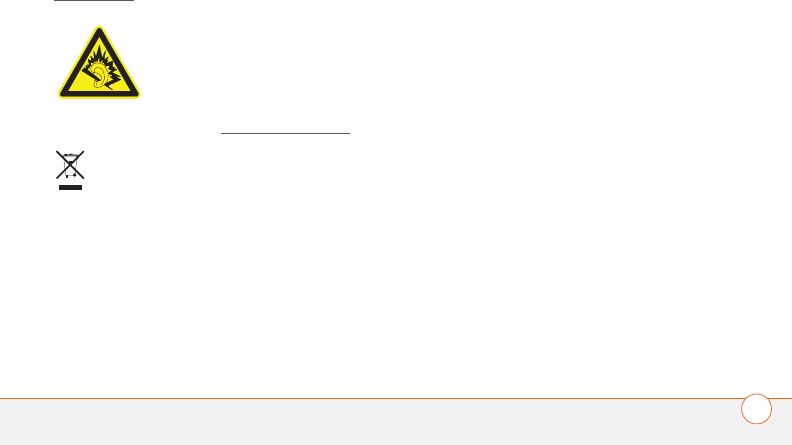
REGULATORY INFORMATION 261
• Material type (The type of material gathering the charge. For
example, synthetics are more prone to static buildup than natural
fibers like cotton.)
• The rapidity with which you touch, connect, or disconnect
electronic devices.
While you should always take appropriate precautions to discharge
0ectricity, if you are in an environment where you notice ESD events,
you may want to take extra precautions to protect your electronic
equipment against ESD.
Precaution against hearing loss Protect your hearing. Listening to this
device at full volume for a long period of time can damage your
hearing.
A pleine puissance, l'écoute prolongée du baladeur peut
endommager l'oreille de l'utilisateur. Consultez notre site web
www.palm.com/fr pour plus d'informations.
Waste disposal Please recycle appropriately. For appropriate recycling
and disposal instructions please visit: www.palm.com/environment.
Précautions d'usage de votre téléphone mobile
Le taux de DAS(1) (Débit d’Absorption Spécifique) de votre Palm Treo
750v smartphone est 0.741 w/kg.
Conseils d'utilisation pour réduire le niveau d'exposition aux
rayonnements : Utiliser le plus souvent possible les kits piétons
(oreillettes), notamment en cas d'usage fréquent ou prolongé du
téléphone mobile Ils apportent en outre un plus grand confort
d’utilisation.
Eloigner le téléphone mobile de certaines zones sensibles telles que
le ventre chez les femmes enceintes ou le bas-ventre chez les
adolescents, plus particulièrement lors d’une communication.
Utiliser votre téléphone mobile dans de bonnes conditions de
réception. Celle-ci est indiquée sur l’écran de votre téléphone par la
matérialisation de barrettes. A partir de 3 ou 4 barrettes, la réception
est de bonne qualité pour passer vos communications. Ce n'est pas
toujours le cas dans certaines zones ou situations, notamment les
parking souterrains, les ascenseurs, en train ou en voiture ou tout
simplement dans un secteur mal couvert par le réseau.
Mesures touchant à la sécurité : Dans certains lieux ou situations,
tels que les avions, les hôpitaux, les stations-service et les garages
professionnels, l'usage du téléphone est interdit. Il est donc impératif
de respecter strictement les consignes de sécurité propres à
chacune de ces situations et d’éteindre votre téléphone lorsque cela
est requis.
Par ailleurs pour éviter les risques d’interférences, les personnes
porteuses d’implants électroniques (stimulateurs cardiaques,
pompes à insuline, neurostimulateurs..) doivent conserver une
distance de 15 cm entre le mobile et l’implant et ne l’utiliser que du
côté opposé au côté où celui-ci est situé.
Téléphoner en conduisant, même avec des équipements qui ne sont
pas interdits par la réglementation, est dangereux car il augmente
potentiellement le risque d’accident provenant de la distraction créée
par la conversation elle même. Aussi, est-il recommandé de ne
jamais téléphoner en conduisant et de considérer que l’utilisation
d’un kit mains-libres n’est pas une solution.
(1) Valeur DAS la plus élevée pour ce modèle de téléphone et pour
une utilisation à l’oreille, communiquée par le constructeur. Le DAS,
exprimé en w/kg, quantifie le niveau d’exposition aux ondes
électromagnétiques et permet de vérifier la conformité des mobiles à
la réglementation française et européenne qui impose que celui-ci
soit inférieur à 2w/kg.

REGULATORY INFORMATION
262
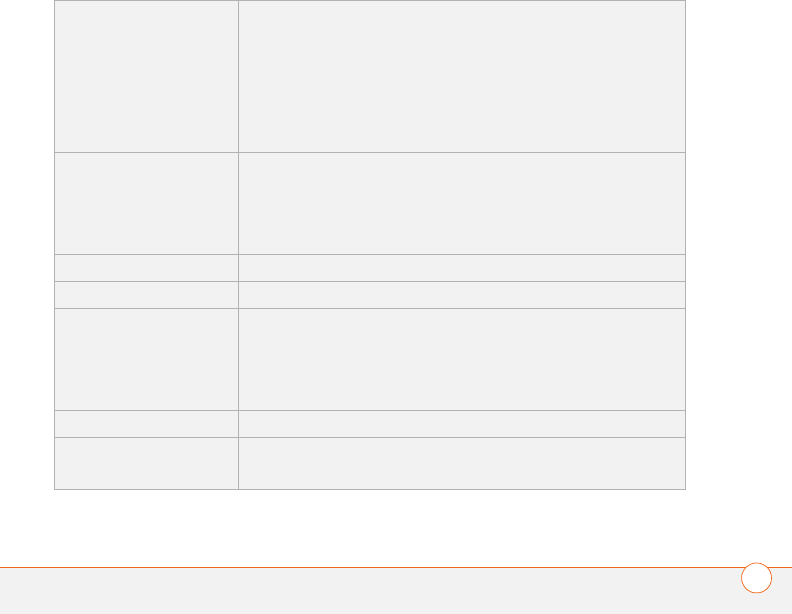
SPECIFICATIONS 263
Specifications
Radio •Dual mode GSM/UMTS phone
•GSM 850/900/1800/1900 quad band
•UMTS 850/1900/2100 tri-band
•GPRS Multi-slot Class 10, Class B
•EDGE up to 59kbps per time-slot
•UMTS PS data up to 384kbps DL
Phone features •Personal speakerphone
•Hands-free headset jack (2.5 mm, 3-barrel connector)
•Microphone mute option
•TTY compatible
Processor technology •Samsung processor—300MHz
Expansion •miniSD card slot
Battery •Rechargeable Lithium Ion
•1200mAh power
•Removable for replacement
•3 hours full charge time
Operating system •Windows Mobile Edition 5.2. (Phone Edition)
Camera •Still image capture resolution:1280 x 1024, 1.3 megapixel
•2x digital zoom
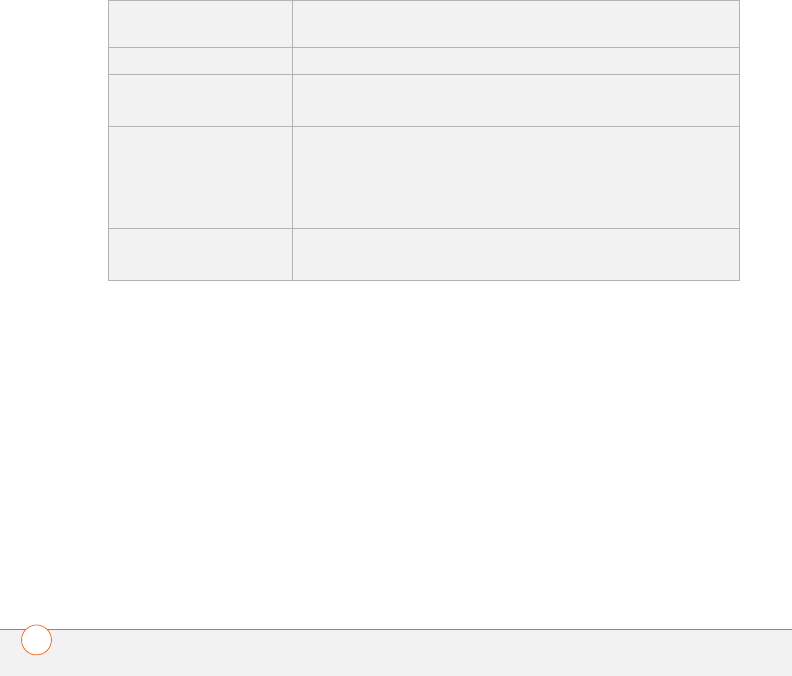
SPECIFICATIONS
264
Size •112.9mm x 59.3mm x 21.3mm
(4.44 in x 2.34 in. x 0.84 in.)
Weight •154 grams (5.4 ounces)
Connectivity •Infrared (1.0 compliant)
•Bluetooth® wireless technology (1.2 compliant)
Display •Touch-sensitive LCD screen (includes stylus)
•65,536 colors (16-bit color)
•Resolution: 240 x 240
•User-adjustable brightness
Keyboard •Built-in QWERTY keyboard plus 5-way navigator
•Backlight for low lighting conditions
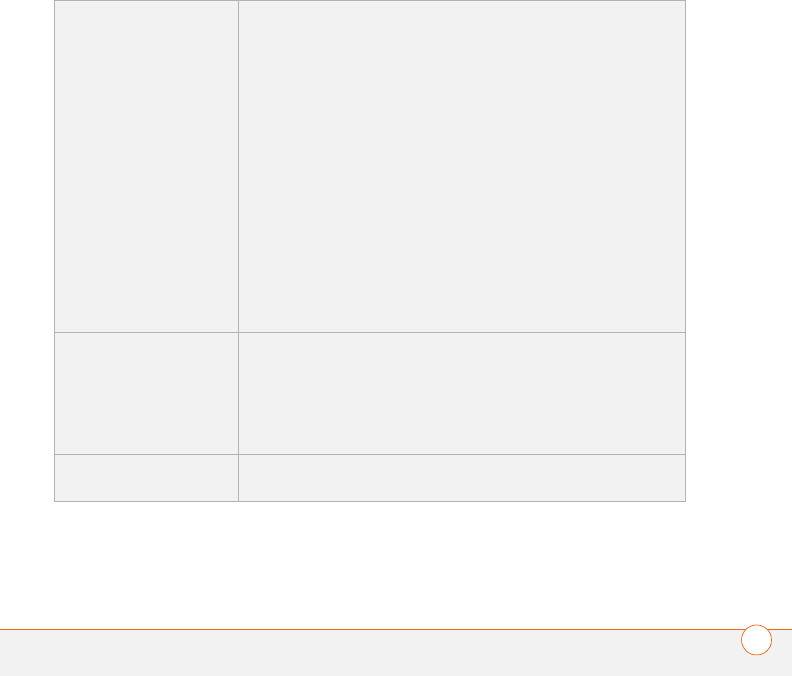
SPECIFICATIONS 265
Included software •Today/Phone (includes
Speed Dial and Dial Pad)
•Messaging (text,
multimedia, and email)
•Internet Explorer Mobile
(web browser)
•Camera
•Pictures & Videos
•Windows Media Player
Mobile
•File Explorer
•Contacts
•Calendar
•Tasks
•Notes
•Calculator
•ActiveSync®
•Excel Mobile
•Word Mobile
•PowerPoint Mobile
•Voice Command
•Quick Tour
•Search
•Terminal Services
•Picsel PDF Viewer
•Bluetooth Plug-in
System requirements •Windows 2000 or XP (later versions may also be
supported
•32MB of available memory (RAM)
•170MB of free hard disk space
•Available USB port
Operating and storage
temperature range
•0°C to 40°C (32°F to 104°F)5% to 90% RH

SPECIFICATIONS
266
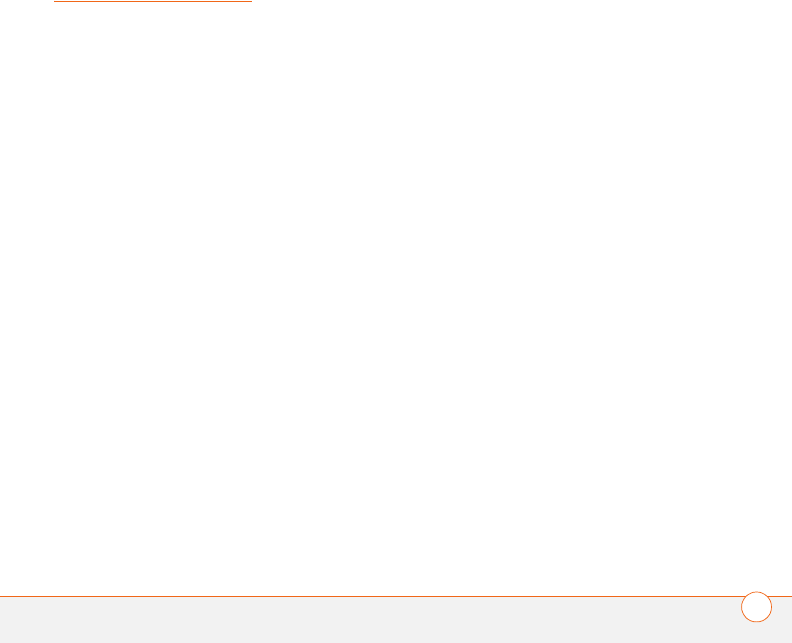
INDEX 267
Index
SYMBOLS
! on battery icon 10
NUMERICS
112 calls 35, 210
1st day of week option 156
3GP files 140
3GPP files 102, 136
3GPP2 files 102, 136
5-way navigator 5, 17, 19,
244
911 calls 35, 210
A
AC charger 9, 10
accented characters 26, 27
accessing
ActiveSync 76
alternate characters 26
applications 28, 206
calculator 198
Calendar application 151
Contacts application 149
Dial Pad 38
File Explorer 186
information 29, 217
Internet Explorer 115
menu items 20, 21, 22
Messaging app 101
Notes application 160
on-device documentation
247
online address books 93
online forums 247
options in lists 22
Outlook folders 236
Palm online support 247
PDF Viewer 165
Phone Settings screen 14
Pictures & Videos
application 136
Quick Tour 247
remote files 221
speed-dial buttons 35
spreadsheet templates
174
Streaming Media
application 142
Tasks application 157
Tasks entry bar 159
the Internet 220, 231
Today screen 12, 29
web pages 115, 117, 119,
241
Wireless Manager 33
accounts
conference calls and 45
customer service support
for 247
missing phone numbers
and 14
preventing unauthorized
use of 210, 217
removing email 89
setting up email 87
troubleshooting 234, 239
Accounts tab 87, 92, 94
action keys 5, 20
actions 20, 203
activating items on screen 20
active call info 42
active calls. See phone calls
ActiveSync
defined 249
installing 68, 74
opening 76
receiving email and 91
synchronizing with 67, 68,
76, 224, 234
troubleshooting 224,
234–239
ActiveSync icon 76, 79, 249
ActiveSync Plug-in for
Bluetooth 79

INDEX
268
Add a new VPN server
connection option 221
Add Contact prompt 43
Add Favorite dialog box 118
Add Media command 104
Add Picture command 104
Add Recipient command 101
Add Server Source command
71
Add Sound command 104
Add to Contacts command
107
Add to Favorites command
118
Add to Personal Address
Book command 236
adding
a second call 44
applications 206
appointments 152, 154
attachments to email 90,
97, 186
bookmarks 117
bulleted or numbered lists
169
caller ID pictures 149
connections 220, 221
contacts 43, 57, 149
document templates 167
expansion cards 193
files to playlists 144
folders 170
notes 149, 160, 161
online address book 93
passkeys 53, 123, 124
signatures 94, 111
speed-dial buttons 48
spreadsheets 172
tasks 157
untimed events 153, 154
address book 93, 96, 151,
236
Address List Lookup 185
address messaging options
96
Address tab 93, 96
addresses
adding 149
checking for 96
copying 236
entering email 89, 96
entering web 30, 116
looking up corporate 185
multiple recipients and
101
selecting 20, 242
synchronizing 236
adjusting screen brightness
204
Advanced tab (Power
Settings) 218
advancing slides 171, 172
After calls from numbers…
option 57
Agenda View (calendar) 152
alarm clock 215
alarm sounds 216
alarms
adding 153, 158
setting 204, 215
turning on and off 203
Alarms tab 216
albums 136
alert tones. See alarms;
ringtones
aligning the screen 205
alignment settings
documents 169
spreadsheets 172
Allow cookies check box 120
Allow USB connections
check box 235
Alt key 24, 249
alternate characters 26, 27
alternate characters list 26,
27

INDEX 269
AMR files 102
animation 139, 171, 172
anniversaries 154
Answer button 39
answering the phone 39, 44
antenna 256
Appearance tab 201, 205
application icons 28, 206
applications
See also third-party
applications
associating with buttons
206
battery life and 11
caution for hard resets and
225
choosing menu items in
21, 22
closing 28, 218
copying 196
customizing 206–210
deleting 190, 245
displaying 28, 218
downloading 187, 188
error reporting for 217
included with smartphone
265
installing 187–188, 243,
244
losing information in 226
moving through 18, 19
moving to expansion cards
196
opening 28, 195, 206
phone calls and 42, 43
reinstalling 224, 226
running from expansion
cards 195, 245
running multiple 28
selecting 28
storing 245
synchronizing information
in 69, 81
troubleshooting 226, 228
turning sounds on or off
for 203
viewing memory usage for
218
Appointment tab 152
appointments
adding 152
appearing in wrong time
slots 237
deleting 156
hiding 155
marking as private 155
reminders for 153
scheduling repeating 154
viewing 152
Appointments tab 156
Area code option 151
arrow icons 17
ascending sort order 179
ASF files 136
Assign a program list 207
attachments
adding 90, 97, 186
downloading 91, 92
embedded objects in 92
internal memory and 245
opening 91
storing 92, 96
troubleshooting 240
Attendees option 154
audio 39, 135, 140, 257
auto-completion options 209
AutoCorrect command 139
Autofill option 177
AutoFilter command 179
AutoFilter settings
(spreadsheets) 173
auto-keyguard feature 210,
211
Auto-Keyguard list 211
Automatically download
MMS messages check
box 110

INDEX
270
auto-off interval 249
available memory 218
available storage space 218
B
back view (smartphone) 6
backgrounds 131, 138, 145,
201
backing up information 65,
223, 226
backlight (keyboard) 24, 219
backlight shut-off interval 25
Backspace key 20, 24, 26
backup and restore
application 79
backup utilities 223, 226,
239
backups, restoring 226, 239
battery
Bluetooth connections
and 124
charging 9–10
conserving power for 219
disposing of 227, 258
inserting 8
maximizing life of 11–12
purchasing 9
removing 225, 227
replacing 226–227
specifications for 263
viewing remaining power
for 218
viewing status of 63
battery door 8
battery door release 6
battery icon 10
Battery Power tab 25
battery status icons 63
Battery tab 218
Beam File command 191
Beam tab 193
Beam… command 192
beaming 12, 186, 191–193,
249
birthdays 154
blank screens 229
Block incoming calls list 58
Block outgoing calls list 58
blocking phone calls 57
Bluetooth connections
battery level and 124
battery life and 11
checking status of 53
communicating over 51
hands-free devices and
52, 54
overview 121
synchronizing over 79
Bluetooth devices
beaming to 192
connecting to 51–53,
121–124
creating partnerships for
123
discovery setting for 125
phone calls and 54
receiving information over
122, 124
sending information over
122, 124
troubleshooting 232
Bluetooth icon 53, 63, 122
Bluetooth Plug-in 122, 126
Bluetooth Settings screen
122–125
Bluetooth wireless
technology 113, 191, 249
BMP files 136
Bold option 168
bookmarks 117
See also favorites
border highlight 19
borders 172
brightness, adjusting 132,
133, 204
browsing files and folders
186, 197

INDEX 271
browsing the web. See web
browsing
built-in applications 190, 265
built-in camera. See camera
bulleted lists 169
bullets 166
Burst mode 132
button settings 145
buttons
assigning to media files
145
assigning voice
commands to 207
associating with
applications 206
creating speed-dial 48
disabling 211
editing speed-dial 49
opening menus and 20
reassigning 206–207
selecting or activating 19
showing voicemail 49
turning sounds on or off
for 203
Buttons icon 207
Buttons list 207
Buttons screen 206
Buttons tab (Options) 145
C
CAB files 188
calculations 176, 197
Calculator application 197
calculator buttons 198
Calculator icon 198
calendar
adding items to 153, 154
displaying 151
removing events 156
setting alarms for 153
setting options for 156
unavailable slots on 155
Calendar application
adding contacts and 149
customizing 156–157
managing schedules with
152–156
selecting views 152
starting 151
untimed events in 153
calendar options 156–157
Calendar views 152, 156,
157
call forwarding 46
call forwarding icon 46
Call Log 38, 47
Call Sender command 107
Call Timers command 47
call waiting 44
call-barring password 57
caller ID applications 243
caller ID blocking 43
caller ID pictures 131, 149
caller IDs 58
calling plans 47
call-waiting notifications 59
camcorder icon 133
camera
battery life and 11
capturing videos with
132–133
specifications for 263
taking pictures 131–132
troubleshooting 242
Camera icon 131
camera lens 6
Camera Preview Mode 243
camera settings 133–135
Camera tab 134
Cancel Bluetooth command
54
Cancel Mute command 42
capitalization 25, 210
Capitalize first letter of
sentence check box 210
Caps Lock icon 25
Caps Lock mode 25

INDEX
272
captions 103, 104
cascading menus 22
case-sensitive searching
167, 181
categories
contacts 149
events 155
playlists 143
tasks 158, 159
cell patterns (spreadsheets)
173
cell phones. See wireless
phones
certificates 115, 216
Certificates icon 216
Certificates screen 216
changes, undoing 139
changing
alarm sounds 216
color themes 201, 205
connections 220
contacts 150
date and time settings 214
email accounts 89
information 181
picture or video resolution
132, 133, 242
PIN numbers 213
speed-dial buttons 49
text 167
text size 204
character entry 27
character sets 120
characters
capitalizing 25, 210
entering 24, 25, 176, 209
phone calls and 49
scrolling 18
text messages and 101,
102
typing alternate 26
charge indicator 5, 10
charger cable 10
charging
smartphone 9, 11
smartphone battery 9–10
charging status 10
Chart command 180
chart options 180
charts 173, 180
Chat icon 108
chat sessions 107, 111
Chat tab 111
check boxes 19
chronological list of calls 38
Clear Cookies button 121
Clear History button 120
Clear Now Playing command
144
Clear Type tab 204
clearing web links 120
Clock & Alarms icon 215
Clock & Alarms Settings
screen 214, 216
closing
applications 28, 218
menus 22
notification messages 106
screens 19
color settings 243
color themes 201, 205
command button 208, 209
commands 20, 208
See also menus; voice
commands
company lists 33
company names 38, 150
comparisons 180
completed tasks 158
compliancy statement 256
components (Treo
smartphone) 1
compressed files 187
computers
connecting to 77

INDEX 273
enabling dial-up
networking for 126
installing from 189
reinstalling desktop
software on 224
synchronizing with 81, 82
system requirements 75
viewing videos and
pictures on 139
Conference button 46
conference calls 45
confidential events 155
Confidential option 155
configurations
restoring 225
troubleshooting 231
Configure Server command
241
configuring
data services 231
mail servers 241
TTY devices 56
Confirm message deletions
check box 110
confirmation messages 112
Connect command 221
Connect via Bluetooth
command 80
Connect via IR command 81
connecting
charger cable 10
headsets 50
smartphone to PCs 77
to a headset 124
to Bluetooth devices
51–53, 121–124
to hands-free car kits 51,
124
to mobile networks 230
to service providers 220
to the Internet 126, 220,
231
to TTY devices 56
to VPNs 221
to web sites 115, 125
connection icons 222
Connection Settings
command 235
connections
adding 220, 221
changing 220
displaying 220
ending 222
losing 232, 234
manually starting 221
precautions for 260
removing Bluetooth 124
setting up 220–221
setting up wireless
125–127
timing out 234
troubleshooting 229–233,
241
trusted devices and 124
Connections icon 220
Connections screen 220,
221, 231, 232
Connections tab 193, 220
connectivity specs 264
conserving battery power
219
contact categories 149
contacts
adding 43, 57, 149
addressing messages to
89, 96, 101, 103
assigning ringtones to 48,
56, 137, 150
changing 150
displaying 150
linking speed-dial buttons
to 48
looking up 30, 36, 151
making calls to 36
personalizing 56
removing 150
saving information for 43

INDEX
274
selecting communication
method for 37
sending messages to 101,
154
viewing details list for 37
Contacts application
149–151
Contacts list 37, 44, 101,
107, 151
context-sensitive menus 22
continuous playback (slides)
172
cookies 115
Copy command 119, 138,
168, 196
copying
addresses 236
applications 196
items in folders 187
phone numbers 37, 39,
119
pictures and videos 137
text 119, 167
copyrighted items 137
corporate mail systems 85,
221, 241
corporate networks 216
corporate servers 221, 241
coupling 245
coverage area 12, 33, 230
Create chat from messages
option 111
creating
appointments 152, 154
bookmarks 117
bulleted or numbered lists
169
caller ID pictures 149
connections 220, 221
contacts 43, 57, 149
documents 165, 166, 167
email messages 89
folders 170
multimedia messages 102
notes 160, 161
online address book 93
partnerships 123
passkeys 53, 123, 124
playlists 143
signatures 94, 111
speed-dial buttons 48
spreadsheets 172
tasks 157
templates 107, 167, 174
text messages 101
untimed events 153, 154
video ringtones 137
workbooks 174
credentials 222, 234
cropping pictures 138
currency symbols 205
Currency tab 205
customer assistance 247
Customize the playlists…
check box 141
customizing
applications 206–210
Calendar 156–157
camera 133–135
chat settings 111
Contacts application 151
dates and time 214
email settings 95
Excel Mobile 182
format settings 205
Internet Explorer Mobile
120–121
Media Player Mobile 144
Messaging application
110–112
network settings 112
Notes application 162
phone 54–62
system settings 214–220
system sounds 202
tasks 159
Today screen 201

INDEX 275
voicemail system 49, 55
Word Mobile 170
Cut command 137, 168
cutting. See deleting
D
daily schedules 152
data 225
See also information
data connection icons 222
data filters 156, 180
data formats 204
data service icons 230
data service providers 220,
231, 240
data services 1, 230, 231
data transmission speeds 1
date format settings 205
Date tab 205
dates 177, 205, 214
See also calendar
Day View 152, 156
day-planner formats 152
decimal places 205
decimal symbols 205
decompression utility 187
default document template
170
default format settings 205
Default mode option 162
Default option 116
default PINs 212
Default template option 162
Default zoom level options
210
defined names
(spreadsheets) 178
delays 34, 231
Delete Appointment
command 156
Delete Cells command 182
Delete command 109, 170,
182
Delete Contact command
150
Delete Files button 120
Delete Task command 159
Deleted folder 96, 245
deleting
applications 190, 245
Bluetooth connections
124
certificates 217
contacts 150
directory services 93
documents 170
email accounts 89
events 156
favorites 118
files 187, 245
items from libraries 143
items from playlists 144
items in folders 186
messages 96, 109, 110
notes 162
partnerships 124, 233
pictures 139
speed-dial buttons 50
tasks 159
text 20
web files 120
workbooks 182
worksheets 182
descending sort order 179
Desktop option 116
desktop software 224, 249
See also applications;
software
device names. See
usernames
Device Setup Wizard 141
devices
See also Bluetooth
devices; smartphone
battery life and 11
beaming to 192
compliancy for 257

INDEX
276
configuring TTY/TTD 56
discovering trusted 121,
122, 125
physically-impaired
disabilities and 56
radio frequency emissions
and 255, 258
transferring information
from 223
troubleshooting 232
Devices tab 123, 232
diagnostic information 217
Dial Lookup field 30
Dial Lookup list 13
Dial Pad 37, 38, 39
dialing 12, 34–37, 38, 49
dialog boxes 250
dial-up networking 125, 126
digit grouping 205
digital cameras 136
See also camera
digital certificates 115, 216
dimmed images 229
Direct Push Technology 70
directory service 93, 96
Disable touchscreen check
box 211
Disconnect Bluetooth
command 80
Disconnect command 222
discoverable setting 125
discovering trusted devices
121, 122, 125
discussion groups 247
disk space 265
See also memory
Dismiss button 41
display formats 204
Display message on screen
check box 204
display options (web) 116
display settings 204–206
See also screen
displaying
alternate characters 26
animated images 139
applications on
smartphone 28
appointments 152
calendar 151
contacts 37, 150
current connection 220
daily schedules 152
events 153, 155
folder contents 186
items in folders 170, 181
memory usage 218
multimedia messages 107
notifications 55, 204
on-device documentation
247
PDF files 165
pictures 131, 136, 139
power settings 218
Quick Tour documentation
247
running applications 218
space on expansion cards
196, 218
tasks 159
videos 131, 136, 139
web pages 115, 116
wireless settings 219
DOC files 165
document file types 165, 171
documentation 2
documents
See also Word Mobile
application
creating 165, 166, 167
deleting 170
finding and replacing text
in 167
moving or copying text in
167
opening 166
organizing 170

INDEX 277
saving 165, 166, 168, 170
sending 83
setting margins for 169
spell-checking 169
supported features for 166
unsupported features for
165
documents list 171
DOT files 165
downloading
applications 187, 188
attachments 91, 92
email 72, 90, 91
files 118
images 119, 139
multimedia messages
105, 110
Palm-specific information
and updates 247
pictures 136
ringtones 54
videos 139, 140
Downloads favorite 118
downward-pointing arrows
22
drained battery 11
drawing 160
drivers 224
driving safety tips 258
Drop and Answer command
45
drop-down lists
accessing 22
exiting 23
highlighting in 18, 23
scrolling through 18
selecting items in 20, 23
drop-down menus 22
DUN connections 126–127
See also dial-up
networking
E
earpiece 5, 245
echoes 245
EDGE connections 250
Edit command 138, 150
Edit Server Settings screen
71
Edit Speed Dial command
49, 50
editing. See changing
electrostatic discharge 260
email
adding address book for
93
adding attachments to 90,
97, 186
addressing 89, 96
creating 89
deleting 96
dialing from 39
downloading 72, 90, 91
entering contacts and 149,
154
forwarding 94
getting from corporate
servers 221, 241
getting from Exchange
Servers 90
internal memory and 245
priority settings for 90
receiving attachments
with 91
reply options for 95
requirements for 1
selecting addresses 20
sending 90, 91, 97, 117,
239
synchronizing 11, 91, 233,
240, 241
troubleshooting 239–241
email accounts
changing 89
deleting 89
setting up 87
troubleshooting 239

INDEX
278
email applications 242
E-mail button 91
email client software 240
email message icons 108
embedded images 92
emergency calls 35, 210
emoticons 102
Enable Clear Type check box
204
Enable fixed dialing check
box 61
Enable local network time
check box 215
encoding options 120
encryption 115
End Show command 172
End User License
Agreement 2
ending
active calls 42
data connections 222
playback 142
wireless connections 127
endnotes 166
entering
alternate characters 26, 27
data in spreadsheets 174,
177
information 24, 25–26
numbers 24, 25
owner information 214
passkeys 53, 123, 124
passwords 71, 88, 213
phone numbers 12, 34,
37, 38
PINs 212
text 209, 210
web addresses 30, 116
Entire column option 182
Entire row option 182
entry fields
deleting text in 20
highlighting in 18, 20
moving to 18
opening drop-down lists in
23
scrolling through 18
Erase all data? prompt 226
erasing. See deleting
error messages 202, 238
error reporting 217
Error Reporting icon 217
Error Reporting screen 217
errors 217, 230, 238
ESD (electrostatic discharge)
260
ESMTP option 240
Even when roaming check
box 110
event categories 155
event icons 157
Event list 203
events
creating 153, 154
deleting 156
filtering 156
hiding 155
marking as sensitive 154
reminders for 153
selecting sounds for 203
setting notification
preferences for 203
Events check box 202
Excel files 163
See also Excel Mobile;
spreadsheets
Excel Mobile application
customizing 182
display settings for 175
overview 172
searching in 181
starting 174
supported features 172
unsupported features 174
Excel Mobile icon 174

INDEX 279
Exchange ActiveSync 241,
250, 252
Exchange Address Book 236
Exchange Server credentials
screen 234
Exchange Server sync
options 72, 234
Exchange Servers
accessing 151
getting email from 90
setting up accounts for
71–73
synchronizing with 11, 68,
81, 234
troubleshooting 241
exiting applications 28, 218
expanding lists in fields 23
expansion card slot 6, 193,
263
expansion cards
as storage medium 245
browsing on 197
displaying available space
on 196, 218
inserting 193–194
installing apps on 189
moving apps to 196
moving information to
170, 181, 196
opening items on 195
removing 194
renaming 197
searching on 185, 186
storing attachments on
92, 96
transferring files to 140,
144, 195, 196
types supported 193
extensions (phone) 49
external power sources 219
External Power tab 25
Extra Digits button 41, 49
Extra Digits text box 49
Extract command 46
F
factory settings 145
factory-installed applications
190, 265
favorites 117–118
See also web pages
Favorites button 118
Favorites command 118
FCC Statement 255
features 1
Federal Trade Commission
website 217
feedback 245
fields. See entry fields
File Explorer 185, 186–187,
197
File Explorer icon 186
file names 168, 170, 185
file types
displaying 171
documents 165
Media Player 140
multimedia 102
pictures 136
videos 136
files
accessing from corporate
accounts 221
browsing 186
decompressing 187
deleting 187, 245
downloading 118
moving 170, 187
saving 195
searching for 185, 186
selecting multiple 187
transferring to expansion
cards 140, 144, 195,
196
Files folder 165
Files sync option 165
fill series (spreadsheets) 177

INDEX
280
Filter command 150, 156
Filter option 159
filtering
events 156
information 150, 179
tasks 159
filters 156, 180
Find Online command 94,
151
Find/Replace command 167,
181
finding
contacts 30, 36, 151
information 181
text 167
firewalls 233
5-way navigator 5, 17, 19,
244
fixed dialing 60
folder names 170
folders
accessing Outlook 236
adding documents to 168
arranging pictures and
videos in 138
browsing 186, 197
creating 118, 170
displaying contents 170,
181
moving items to 170, 181,
187
opening items in 186
organizing web favorites in
117, 118
sorting contents 170, 181,
186
synchronizing messages
in 91
Font color option 168
Font command 168
Font option 168
fonts 166, 168, 173, 204
footers 166
footnotes 166
forgetting passwords 213
format settings 205
formats, losing 165
formatting
charts 180
paragraphs and lists 169
spreadsheets 172, 178
system data 204
text 168
Formatting toolbar 169
forms (web) 117
formulas 173, 176, 182
forums 247
Forward command 94
forwarding
messages 94, 107
phone calls 46
freeing memory 190, 238,
244
Freeze Panes option 175
front view (smartphone) 5
full charge (battery) 9
Full Screen option 116
functions (spreadsheets)
173, 176
G
games 11
getting started 2, 3, 12, 247
GIF files 102, 136, 139
Global Address List 93, 151
Global Address List Lookup
185
Glossary 249
Go to Slide command 171
GPRS connections 250
graphics programs 138
H
Hands Free check box 53,
124, 232
hands-free car kit 50, 54, 124

INDEX 281
hands-free devices
connecting to 51
purchasing 260
setting up 50
tips for 54, 258
troubleshooting 232
turning Keyguard on or off
for 211
hanging indents 169
hanging up phone 13, 42
hard resets 213, 225
hardware 1
Hardware buttons check box
203
headers 166
headset button 51
headset jack 5
headsets
configuring as trusted
devices 122
connecting 50–51, 124
disabling Keyguard and
211
troubleshooting 232
hearing-impaired 56, 257,
259
heat sources 12
help 223, 247
Help topics 28
hiding
appointments 155
events 155
images 116
speed-dial buttons 36
Tasks entry bar 159
highlight 19
Highlight option 169
highlighting
applications 28
items in folders 187
items on screen 18,
19–20
menu items 21, 22
options in lists 18, 23
text 20, 169
Hint tab 214
hints (passwords) 214
History command 119, 142
History list 119, 120
Hold button 42
home locations 214
Home page option 120
hypertext links. See links
I
icons
application 28, 206
battery status 10
data connections 222
data services 230
email 108
events 157
message status 108
navigator 17
phone status 62
signal-strength 33, 220
Identification tab 214
Ignore with text message
command 40
image file types 136
image files 102, 139, 244
images
See also pictures
dimmed 229
downloading 119
hiding web page 116
incorrect color settings
and 243
receiving 92
setting background 138,
201
troubleshooting web page
242
IMAP accounts 87, 92
inactivity 132, 218
Inbox 18, 89, 91, 108
Inbox application 85, 89, 93

INDEX
282
Include file attachments
check box 92
incorrect passwords 213
Indentation setting 169
indented lists 166
indenting text 169
indicator light 5, 10, 33
information
accessing 29, 217
backing up 65, 223, 226
changing 181
entering 24, 25–26
erasing all 233
filtering 150, 179
losing 165, 225
moving 170, 181, 196
protecting 210–214
removing battery and 227
restoring 225, 226
searching for 167, 181,
185–186
sharing 191
sorting 179
storing 193, 244, 245
synchronizing 68, 69, 233
transferring 65, 223
updating 65
infrared port. See IR port
infrared transmissions 80,
250
Input icon 209
input options 24, 209
Input screen 209
inserting expansion cards
193–194
installation, troubleshooting
226, 228, 244
installing
ActiveSync 68, 74
applications 187–188,
243, 244
bonus software 187
SIM smartcards 8–14
synchronization software
75
VPN clients 221
Windows drivers 224
instant messaging
applications 243
internal memory. See
memory
Internet 126, 220, 231
See also web browsing;
websites
Internet Connection Speed
option 145
Internet Explorer Mobile
browsing with 115–119
closing 117
customizing 120–121
installing from 188
scrolling in 18
starting 115
unsupported elements for
115, 241
IR connections 192
IR port 6, 80, 191, 250
ISP mail systems 85, 87
ISP settings 220
ISPs (Internet Service
Providers) 220, 240
Italics option 168
Items tab 201
J
JavaScript 115
JPEG files 102
JPG files 136
K
keyboard
accessing alternate
characters on 26
dialing from 34

INDEX 283
entering information from
25–26, 210
locking 211
pressing keys on 24
scrolling with 18
selecting menu items
from 22
setting key combinations
for 207
specifications for 264
troubleshooting 244
keyboard backlight 24, 219
keyboard icon 24
Keyguard 211
Keyguard icon 211
Known Caller option 55
L
language-impaired 56
leading zeros 205
left action key 20, 152
Legacy Pocket Word files
166
libraries (media) 142
Library command 141
Library list 141
Library screen 141, 145
Library tab 145
lightening bolt 10
Li-Ion battery 250
See also battery
links
clearing web 120
internal memory and 245
media files and 142
messages and 108, 117
selecting 19, 116
troubleshooting 242
list separators 205
List setting 169
Listen button 41
listening to
media files 140
voicemail messages 41
lists
accessing 22
creating 166, 169
displaying alternate
characters and 26
exiting 23
formatting 169
highlighting in 18, 23
navigating web page 117
scrolling through 18
selecting items in 20, 23
Lithium Ion battery 250
See also battery
locating
contacts 30, 36, 151
information 181
location-specific information
204, 214
Lock icon 116, 137, 213
Lock screen 213
locking
SIM smartcards 212
spreadsheet rows and
columns 175
the keyboard 211
the screen 211
Treo smartphone 213
logging in to
corporate servers 221
networks 216
looking up contacts 30, 36,
151
lookup feature 185
losing
connections 232, 234
information 165, 225
passwords 213
Treo smartphone 79, 214
low coverage areas 230
low lighting conditions 24
lowercase letters 25

INDEX
284
M
magnet 7
magnification. See zoom
settings
mail servers 221, 241
Main tab 218
Make the device
discoverable check box
122
Make this device
discoverable setting 125
Manage existing connections
option 220, 221
Manage Folders command
91
Manage tab 203
management tools 183
manually closing applications
29
MAPI clients 241
maps 242
margins 169
Match case box 167, 181
Match whole words only
check box 167, 181
measurement units 205
media files
creating playlists for 143
formats for 140
linking to 142
playing 141
synchronizing 140
transferring 140, 144
troubleshooting 237
media libraries 142
Media Player 237
Media Player Mobile
140–145
media players 11
Media sync option 140
meeting requests 92, 94,
154, 157
memory
available 265
freeing 190, 238, 244
low conditions for 28, 218
running apps and 28, 195
storing numbers in 198
viewing expansion card
196
memory buttons 198
memory dial 258
Memory icon 196
memory options (web) 120
Memory screen 218
Memory Settings screen 29
Memory tab 120
memory usage 218
memos. See messages;
notes
menu items 21
Menu key 21, 22
menus 20–22
Menus icon 206
Menus screen 206
Message Details command
107
message list 107, 109
Message Options command
104
Message Options screen
104
Message Priority list 105
message status icons 108
Message tab 95
Message validity period
option 110
messages
See also multimedia
messages; text
messages; voice notes
adding signatures to 94,
111
addressing 101, 103
automatically resending
110
creating email 89

INDEX 285
deleting 96, 109, 110
dialing from 39
displaying notification 204
displaying status of 108
forwarding 94, 107
invalid characters and 102
listening to 41
receiving notifications for
105, 111, 232
saving 90
sorting 109
storing 245
Messages tab 110
Messaging application
See also text messages;
multimedia messages
adding contacts and 149
chat sessions and 107
customizing 110–112
email settings in 95
messaging options in 104
notification options in 105
overview 101
play options in 106
starting 101
status icons in 108
messaging applications 243
messaging services 231,
250
microphone 5, 42, 135, 245
microphone icon 208
Microsoft ActiveSync. See
ActiveSync
Microsoft Exchange
ActiveSync.See Exchange
ActiveSync
Microsoft Office 163, 165
Microsoft Office Excel 173
See also spreadsheets
Microsoft Windows Mobile
software 188
Microsoft Windows Mobile
website 223
Microsoft Word documents.
See documents
MIDI files 102
miniSD cards 193
mirror 6, 132
Missed call option 55
MMS files 142
MMS messaging 101, 250
mobile accounts. See
accounts
Mobile Device component
(Windows) 250
Mobile Device folder 77, 189
Mobile Device icon 250
mobile devices 192, 223
mobile networks 229, 230
mobile phone numbers 149
mobile phones. See wireless
phones
Mobile to Market certificates
187
Mobile-Based Device icon
189
Mode tab 122
Modem tab 220
ModemLink application 125
modems 125
Modify Sheets command
179, 182
Month View 152
most recently dialed
numbers list 38
moving
documents to folders 170,
187
files to expansion cards
140, 144, 195, 196
information 170, 181, 196
pictures and videos 137
speed-dial buttons 50
text 167
workbooks 181
moving around the screen
17–19

INDEX
286
moving through web pages
116
MP3 files 140
MP4 files 140
MPEG files 136
MPEG4 files 102
multi-connector 5
multi-line fields 18
multimedia features 99, 129
multimedia file types 136
multimedia files 136, 245
multimedia messages
creating 102
deleting 109, 110
displaying 107
downloading 105, 110
forwarding 107
internal memory and 245
opening 106
overview 99
phone numbers in 39
playing 106–107
previewing 104
receiving 105
replying to 107
requirements for 1
saving 107
sending 102, 104, 108
setting options for 104
sorting 109
troubleshooting 231
Multimedia Messaging
System. See MMS
messaging
multiple recipients 101
music 39, 140, 141, 202
See also media files
music files 237
Mute command 42
My Device folder 186
My Device library 142
My Documents folder 185,
186, 226
My Pictures folder 131, 132
My Playlists category 143
My Storage Card library 142
My Text command 89
My Text phrases 89
My Windows Mobile-Based
Device icon 190
N
names 30, 252
naming
document files 168, 170
expansion cards 197
folders 170
groups of pictures 135
speed-dial buttons 48
templates 167, 174
workbooks 181
worksheets 178, 179
navigating the screen 17–19
navigating web pages 116
navigator. See 5-way
navigator
navigator buttons 17, 19
negative numbers 205
network protocols 145
network settings 61, 112
Network tab 61, 145
networks
changing 61
connecting to 62
logging in to 216
troubleshooting 229–233
New Account command 87
New Appointment command
152, 153
New MMS command 103
New Partnership option 123
New Sound command 203
New Speed Dial command
48
notes
adding 149, 158
creating 160, 161

INDEX 287
removing 162
saving 161, 162
Notes application 159–162
Notes icon 160
Notes list 161, 162
Notes tab 149, 214
notification options 105, 111,
203
notification screens. See
notifications
Notification tab 111
notifications
changing event 203
closing 106
displaying 55
downloading sounds for
54
enabling or disabling 204
phone calls and 59
previewing sounds for 55
receiving messages and
105, 111
receiving phone calls and
44
receiving transmissions
and 125
receiving voicemail 41
setting ringtones for 54
setting system sounds for
202
silencing sounds for 202
troubleshooting 232
Notifications check box 203
Notifications tab 54, 203
Now Playing playlist 143,
144
Now Playing screen 143
number format settings 205
number pad 12
number sign symbol 205
Number tab 205
numbered lists 169
numbers
See also phone numbers
entering 24, 25
formatting 173, 177
pasting into Calculator 198
O
Off Hold button 42
Office files 165
Office Outlook. See Outlook
Office Word documents. See
documents
offline synchronization 236
Off-peak times options 73
OK button 5, 29
One Column option 116
online address book 93, 96,
151
online forums 247
online support (Palm) 247
Open URL command 142
opening
ActiveSync 76
alternate characters list 26
applications 28, 195, 206
attachments 91
calculator 198
Dial Pad 38
documents 166
email applications 242
File Explorer 186
items in folders 186
menus 20, 22
multimedia messages 106
on-device documentation
247
Outlook folders 236
Phone Settings screen 14
Picsel PDF Viewer 165
Quick Tour 247
templates 174
text messages 106
Today screen 12, 29
web pages 115, 117, 119

INDEX
288
Wireless Manager 33
operating system (device)
228, 253, 263
operating systems (PCs) 75
operational warnings 257
Option key 18, 24, 25, 251
Option Lock icon 25
Option Lock mode 25
options
displaying 155
highlighting 18, 19, 23
selecting 22, 23
Options screen (ActiveSync)
81
Options screen (Internet
Explorer) 120
Options screen (messaging)
95, 110
Options tab 201, 209, 214
organizer features 34, 147
orientation (screen) 206
orientation (slides) 172
orientation options 206
Orientation tab 172
outages 231
Outbox 108
Outlook
accessing folders for 236
copying addresses to 236
downloading messages
from 91, 92
email client software and
240
installing drivers for 224
synchronizing with 70, 94
Outlook E-mail screen 87, 89
overdue tasks 159
Override playback options
172
owner information 214
Owner Information icon 214
Owner Information screen
214
P
page breaks 166
paired devices 126
paired relationships. See
partnerships
pairing. See partnerships
Palm (online support) 247
Palm applications 188
Palm devices 223
Paragraph command 169
paragraph formatting 169
partial battery icon 10
partnerships 123, 233, 251
passkeys 53, 123, 124
Password tab 213
Password type list 213
passwords
call-blocking and 57
corporate email accounts
and 72
entering 71, 88, 213
forgetting or losing 213
locking smartphone and
210, 213
saving 88
spreadsheets and 173
Paste command 138, 168
patches 190
patterns in workbooks 173
Pause playback option 106,
145
PCS phones. See wireless
phones
PDF files 165, 174
PDF Viewer 165
Peak times options 73
performance 228, 243
Personal Address Book 236
personal computers
connecting to 77
enabling dial-up
networking for 126
installing from 189

INDEX 289
reinstalling desktop
software on 224
synchronizing with 81, 82
system requirements 75
viewing videos and
pictures on 139
personal events 155
personal identification
numbers (PINs) 60, 212,
251
personal information 213,
214, 249
personal information
managers 237, 251
See also PIM applications
Personal option 155
Personal tab 54
personalizing your
smartphone 199
phone
See also phone calls;
phone numbers;
smartphone
adjusting volume 13, 56
advanced features 41–47
answering 39, 44
customizing 54–62
dialing 12, 34–37, 38, 49
disabling touch-sensitive
feature for 211
hanging up 13, 42
network settings for 61
ringtones for 54, 55
running applications and
42, 43
selecting wireless band for
59
silencing ringer 40
specifications for 263
viewing minutes usage for
47
waking up screen for 42
phone calls
See also phone; phone
numbers
adding a second 44
blocking 57
ending 13, 42
forwarding 46
hands-free devices and
50, 54
making 12, 34, 38, 42,
107
placing on hold 42
receiving 39, 42
receiving notifications for
59
restricting 60
sending to voicemail 39
setting up conference 45
troubleshooting 232, 245
Phone dialog box 39
phone headset 50–51
See also headsets
Phone icon 212
phone lock feature 210
phone numbers
See also phone; phone
calls
assigning to speed-dial
buttons 48
copying 37, 39, 119
entering 12, 34, 37, 38
entering extra digits with
49
locating smartphone 13
missing from Phone
Settings screen 14
redialing most recent 38
saving 43
selecting 20
Phone Off message 33, 251
Phone Settings screen 14,
57, 212
phone status icons 62
Phone tab 57

INDEX
290
Phone/Send button 5, 13,
35, 251
Phone/Send icon 34
phone-off icon 33
photo albums 136
photos. See pictures
pick lists
accessing 22
exiting 23
highlighting in 18, 23
scrolling through 18
selecting items in 20, 23
Picsel PDF Viewer 165
picture files 102, 139
picture formats 136
Picture Speed Dial button 48
picture speed-dial buttons
35, 48
pictures
adding as backgrounds
138, 201
adding as screensaver 134
adding sounds to 104
adding to messages 103
adjusting resolution of
132, 139
creating caller ID 149
default resolution settings
for 242
deleting 139
downloading 136
editing 138
hiding on web pages 116
naming groups of 135
previewing 132, 243
receiving 131
saving 135
sending 137
setting default size 135
storing 244
synchronizing 139
taking 131–132, 242
viewing 131, 136, 139
Pictures & Videos application
133, 136–139
PIM applications 249, 251
PIMs 224, 237, 251
PIN unlock key 251
PINs 60, 212, 251
Play button 141
Play Slide Show command
136
Play Sound box 55
Play sound check box 203
Play Sound list 216
playback icons 49
playback options 144, 172
Playback screen 144, 145
Playback tab 144, 172
playing
media files 141
multimedia messages
106–107
presentations 171, 172
sounds 135
voice notes 161
voicemail messages 41
playlists 140, 141, 143
plug-ins 115, 201
POP accounts 87
pop-up menus 22
port numbers 222
portable radio. See radio
ports. See IR port; USB ports
Power icon 218
Power screen 218
Power/End button 5, 33
PowerPoint files 163
PowerPoint Mobile
application 171–172
PowerPoint Mobile icon 171
precautions 260
preferences 111, 199, 225
See also customizing
preinstalled applications 190,
265
presentations 171, 172

INDEX 291
See also PowerPoint
Mobile
Preview Message command
104
Preview Mode (camera) 243
previewing
multimedia messages 104
pictures 132, 243
sounds 55, 204
videos 133
priority levels 105, 158
Priority list 90
privacy mode 105, 112
private events 155
Private option 155
processor 263
Program Buttons tab 207
Program Files folder 196
Programs check box 203
Programs screen 28
programs. See applications;
software
Prompt if device unused for
check box 213
Properties command 117
protected spreadsheets 173
protecting
information 210–214
Treo smartphone 210
proxy servers 221
PSW files 166
PUK (PIN unlock key) 251
punctuation marks 25, 27
Purge command 109
Purge screen 109
push email accounts 87, 90
push technology 70
Q
QCELP files 102
Quality command 133
Quick Keys 36, 48
Quick Tour 247
Quick Tour icon 247
QuickTime Player 139
quitting applications 28, 218
R
radio 257, 263
radio frequency emissions
255, 258
RAS connections 220
reassigning buttons 206–207
Receive all incoming beams
check box 193
receiving
attachments 91
beamed information 193
email 90, 91, 239
meeting requests 92
multimedia messages
105, 110
pictures 131
text messages 101, 105,
232
videos 131
Receiving Data message 193
recently-viewed web pages
119
rechargeable battery. See
battery
recipients, sending to
multiple 101
Record button action option
162
recording
sounds 203
videos 132–133
voice notes 209
Recording icon 161
recording toolbar 160
records (data) 192
recurring appointments. See
repeating appointments
redialing phone numbers 38
redirector (websites) 242
Refresh command 116

INDEX
292
refreshing web pages 116,
241
Region tab 205
regional settings 204, 214
Regional Settings icon 204
Regional Settings screen 204
reinstalling software or
applications 224, 226
Reminder option 153
reminders
adding 153, 158
events and 157
system alarms and 215
tasks and 159
turning on and off 203
remote access servers 220
remote files 221
Remove Programs icon 190
Remove Programs list 190
Remove Programs screen
190
Remove Split command 175
removing
applications 190, 245
battery 225, 227
battery door 8
Bluetooth connections
124
certificates 217
contacts 150
directory services 93
documents 170
email accounts 89
events 156
expansion cards 194
favorites 118
files 187, 245
items from folders 186
items from libraries 143
items from playlists 144
messages 96, 109, 110
notes 162
partnerships 124, 233
pictures 139
speed-dial buttons 50
tasks 159
text 20
web files 120
workbooks 182
worksheets 182
Rename command 197
Rename/Move command
167, 170, 181, 196
renaming
documents 170
expansion cards 197
items in folders 186
workbooks 181
worksheets 179
Repeat check box 204
Repeat command 142
repeat patterns 154
repeating appointments 154
repeating current song 141
repeating sounds 204
repeating tasks 158
Replace All button 167, 181
Replace button 167, 181
Replace text as you type
check box 209
replacing
information 181
text 167
the battery 226–227
Request Delivery/Read
Receipt check box 105
Require PIN when phone is
used check box 212
reset button 6, 225
resets 213, 224–226, 230
caution for 225
resizing text 117
resolution (camera) 242
resolution (screen) 229, 264
Resolution command 132,
242

INDEX 293
restarting Treo smartphone.
See resets
restoring
backups 226, 239
information 225, 226
preferences and system
settings 225
sound settings 202
Resume playback option
106, 145
retrieving voicemail 41
Return key 24
reverse type 20
Revert to Saved command
139
revision marks 166
RF emissions 255, 258
RF Safety Statement 255
right action key 20
right-click menus. See
shortcut menus
ringer switch 7, 202
ringer volume 56
ringer, silencing 40
ringtone files 102
ringtone managers 243
ringtones
assigning to contacts 48,
56, 137, 150
creating video 137
downloading 54
previewing 55
selecting 54
roaming 74, 238
Roaming option 55
rotating pictures 134, 138
RTF files 165
RTSP files 136, 142
running multiple applications
28
Running Programs tab 29,
218
S
Safety Statement (FCC) 255
Save As command 118, 168
Save Image command 119
Save links… option 120
Save password check box
72, 88
Save to Contact Ring Tone
command 137
Save to Contacts command
44
Save to list 195
Save to option 162
Save to Template command
107
Saved folder 90
saving
documents 165, 166,
168, 170
email messages 90
files 195
multimedia items 107
multimedia messages 107
notes 161, 162, 209
passwords 88
phone numbers 43
pictures and videos 135
text messages 107
workbooks 172, 174, 182
Schedule command 73
Schedule screen 73
scheduled syncs 238, 240
schedules
adding items to 152, 153,
154, 157
managing 152–156
organizing events for 155
removing events 156
removing tasks 159
sorting tasks on 159
unavailable time on 155
viewing daily 152
scheduling synchronization
73–74

INDEX
294
screen
activating items on 20
activating wrong features
229
adjusting brightness 204
adjusting display 204–206
aligning 205
arranging web pages on
116
battery life and 12
caring for 6
changing color themes for
201, 205
changing orientation 206
disabling touch-sensitivity
for 210
locking 211
moving around on 17–19
scrolling in 18–19, 210
selecting items on 20
setting backgrounds for
138, 201
setting delays for 34
specifications for 264
troubleshooting 205, 229
turning on or off 33, 34,
218, 249
waking up 34, 42
screen fonts 204
Screen icon 204, 205
screen resolution 229, 264
Screen taps check box 203
Screen view 205
screens, returning to
previous 19
screensavers 134
scroll arrows 18, 19
scroll bar 19
Scroll upon reaching the last
line check box 210
scrolling
slides 171
smartphone screen
18–19, 210
spreadsheets 175
web pages 116
SD expansion cards 193
SDP files 142
SDP Streaming files 136
Search button 186
Search dialog box 185
Search for list 185, 186
Search icon 185
search results list 185, 186
searching
contacts list 36
documents 167
spreadsheets 181
web pages 115
searching for files 185, 186
searching for information
167, 181, 185–186
searching for signal 12
secure websites 242
security 53, 123, 210–214,
217
security certificates 115, 216
security options (web) 121
security software 210
Security tab 120, 212
Select All Text command 119
selecting
applications 28
items in folders 187
items in lists 23
items on screen 19, 20
menu items 21, 22
options in lists 20, 22, 23
speed-dial entries 30
tabs 18
web links 19, 116
self-portrait mirror 6, 132
Send Link via E-mail
command 117
Send meeting requests via
option 157

INDEX 295
Send outgoing items…
check box 74
Send Sound command 203
Send via E-Mail command
191
Send/Receive command 91
sending
copyrighted items 137
email 90, 91, 97, 117, 239
meeting requests 94, 154,
157
multimedia messages
102, 104, 108
pictures 137
sounds 203
text messages 40, 101
videos 137
sensitivity options 155, 158
Sent folder 95, 108
servers, troubleshooting
238, 241
See also Exchange
Servers
service contracts 1
service providers 220, 231,
240
Services tab 46, 58, 59, 61
Set as Hands-Free command
232
Set as Today Background
command 138
Set reminders for new items
option 157, 159
Set up my proxy server
option 221
setting alarm clock 216
settings. See options
shaded lightning bolt 10
sharing information 191
sheet list 175
Shift cells options 182
Shift key 24, 25
Short Messaging Service.
See SMS messaging
shortcut menus 22
shortcuts 20
Show alphabetical index
option 151
Show contact names only
option 151
Show half hour slots option
156
Show icons option 157
Show list 136, 195
Show Options command
172
Show Pictures option 116
Show start and due dates
option 159
Show Tasks entry bar option
159
Show time stamps of each
message option 111
Show week numbers option
156
Shuffle command 141
side button 5
signal, searching for 12
signal strength 62, 229, 246
signal-strength icon 33, 220
Signature box 111
signatures 94, 111
Signatures screen 94, 111
silencing system sounds 7,
202
silencing the ringer 40
silent alarm 202, 204
SIM smartcards 8, 9, 212,
252
Size option 168
sketching 160
Skins tab 145
Slide Show tab 134
slide show toolbar 137
slide shows 134, 136, 171,
172

INDEX
296
slide timing option 172
slider 19
slides 104, 107
smartcard. See SIM
smartcards
smartphone
caution for electrostatic
discharge and 260
caution for resetting 225
caution for storing 6, 7
charging 9, 11
compatibility with
third-party vendors 75
compatible hands-free
devices for 51
compliancy statement for
256
components of 1, 5–7
connecting to PCs 77
disabling touch-sensitivity
for 211
disposing of 258
features described 1
freeing space on 190, 244
getting help with 223, 247
getting phone number for
13
locking 213
losing 79, 214
low lighting conditions and
24
management tools for 183
moving around on 15
not responding 224, 230,
244
personalizing 199
required items for 2
resetting 213, 224–226,
230
setting up 8–14
specifications for 263
system requirements for
265
third-party applications and
243
troubleshooting 247
turning on and off 33, 256
unlocking 213
updating information on
65
usage guidelines for 255,
258
SMS messaging 101, 252
SMTP servers 240
soft resets 224
software
See also applications
caution for hard resets and
225
compatibility with
Windows Mobile 228
included with smartphone
2, 265
installing 75, 187
purchasing 228
reinstalling 224, 226
songs. See music
Sort By command 159
Sort by list 179, 186
Sort command 109, 179
sort options 159
sort order 179
sorting
folder items 170, 181, 186
History list items 119
information 179
messages 109
pictures and videos 138
tasks 159
sound clips 102
Sound Mode buttons 202
sound settings 202
sounds
adding to pictures 104
changing alarm 216
customizing 202

INDEX 297
playing 135
previewing 55, 204
recording 203
selecting event 203
sending 203
setting ringtone 54
setting system 202
silencing 7, 202
turning off event 203
Sounds & Notifications
screen 54
Sounds & Notifications
Settings icon 202
Sounds & Notifications
Settings screen 202, 203
Sounds tab 202
Space key 24
speaker 6, 140
speakerphone 42, 245, 257
Speakerphone command 42
special characters 27
special characters. See
alternate characters;
symbols
special occasions 153
specifications 263
speech-impaired services 56
Speed Dial Options
command 50
speed-dial buttons 35, 47–50
speed-dial entries 30
Spell Check command 90
spell-checking 90, 169
Spelling command 169
split bar 175
spreadsheet templates 172,
174, 182
spreadsheets
See also Excel Mobile;
workbooks;
worksheets
accessing 163
adding charts to 180
calculations in 176
changing order of
worksheets 178
creating 172
defining filters for 180
deleting elements in 182
display options for 175
entering data in 174, 177
formatting 172, 178
insertion options for 177
scrolling 175
searching 181
sending 83
sorting in 179
unsupported features for
174
SSL (Secure Sockets Layer)
115
standby mode 132
Start button 5, 28
Start menu 28, 206, 252
starting
data connections 221
Excel Mobile 174
Internet Explorer Mobile
115
Media Player Mobile 141,
144
PowerPoint Mobile 171
Word Mobile 166
static electricity 260
status icons 62, 108
stereo headphones 140
Still image compression level
list 135
Still Mode command 133
Stop command 142
stopping playback 142
stopping synchronization 82
Storage Card folder 190, 197
storage card symbol 186
Storage Card tab 196, 218

INDEX
298
storage cards. See expansion
cards
storage space 218, 238
Storage tab 96
storage temperatures 265
storing
applications 245
attachments 92, 96
document files 168
information 193, 244, 245
passwords 72
pictures 244
smartphone 6, 7
workbooks 181
streaming 119, 252
Streaming Media application
142
Strikethrough option 169
stylus 7
submenus 22
Suggest words when
entering text check box
209
support 247
Swap button 45, 46
Symbol command 176
symbols 26, 27, 49, 176
Sync button 74
sync cable 75, 77, 78
sync conflicts 72
sync schedules 238, 240
synchronization
backing up information
and 226
battery life and 11
benefits of 65
defaults for 67
defined 252
hard resets and 225, 226
overview 67
preparing for 75
scheduling 73–74
setting options for 81
setting up 71, 79, 80
stopping 82
troubleshooting 224,
233–239, 241
synchronization software 69,
75, 236
synchronizing
addresses 236
dates and time 215
email 11, 91, 233, 240,
241
information 68, 69, 233
manually 74
media files 140
multimedia files 139
Office files 165
offline 236
over Bluetooth
connections 79
over IR ports 80
playlists 141
through USB hubs 235
wirelessly 68, 70, 79, 80,
233
with multiple computers
81
with sync cable 78
with third-party
applications 75, 226
system alarms 215
system dates and time 214
system errors 230
system locks 210, 213
system requirements 75,
265
system settings 214–220,
225
system sounds 7, 202
system warnings 202
T
tables in documents 166
tabs 18
taking pictures 131–132, 242

INDEX 299
tapping 17, 20, 205
tapping sounds 203
task categories 158, 159
Task tab 158
tasks
adding notes to 158
completing 158
creating 157
customizing 159
deleting 159
displaying 159
filtering 159
filtering and sorting 159
marking as sensitive 158
setting due dates for 158
setting reminders for 158,
159
Tasks application 157–159
Tasks entry bar 157, 159
Tasks icon 157
Tasks list 159
Tasks tab (Connections) 220,
221
TDD devices 56, 257
technical support 247
telecommunications devices
for impaired. See TTY
devices
temperature range 265
templates
documents 167, 170
multimedia messages 107
notes 161, 162
spreadsheets 172, 174,
182
text messages 107
Templates folder 167, 174
tentative appointments 153
text
aligning 169
changing 167
copying 119
deleting 20
entering 24, 25, 209, 210
finding and replacing 167,
209
formatting 168
highlighting 20, 169
moving or copying 167
resizing 117, 204
selecting 20
spell-checking 90, 169
word-processing features
for 166
text captions 104
text fields
moving to 18
opening drop-down lists in
23
removing text in 20
scrolling through 18
text files 217
text messages
creating 101
deleting 109, 110
forwarding 107
links in 108
opening 106
overview 99
phone calls and 42
phone numbers in 39
receiving 105, 232
replying to 107
saving 107
sending 40, 101
setting options for 104
sorting 109
troubleshooting 231
Text Size tab 204
Text Speed Dial button 48
text speed-dial buttons 35,
48
text telephone devices. See
TTY devices
themes 201, 205

INDEX
300
third-party applications
accessing Outlook folders
and 236
caution for hard resets and
225
compatibility with 187
deleting 245
getting help with 244
installing 188, 243, 244
navigator and 17, 244
previewing pictures and
243
reinstalling 224, 226
screen resolution and 229
synchronizing with 75,
226
troubleshooting 188, 228,
243–244
third-party vendors 75
Thumbnail View 132, 133
Thumbnails button 133
TIF files 136
time format settings 205
time system settings 214
Time tab 205, 215
time units 153
time zones 214, 238
Timer 132
tips 1
title bar (Today screen) 30
Today icon 201
Today screen
accessing 12, 29
accessing Dial Pad from
38
color themes for 205
components of 30
customizing 138, 201
dialing from 34, 35, 37, 38
overview 29
recovering settings for
239
retrieving voicemail from
41
Today Settings screen 201
top view (smartphone) 7
touchscreen. See screen
touchscreen lockout 210,
211
touch-sensitive feature 210
transactions 242
transferring
applications 196
files 140, 144, 195, 196
information 65, 223
transition effects (slides) 172
transmission delays 231
Transparency level list 138
Treo 770 smartphone. See
smartphone
troubleshooting 223, 247
Trusted Device list 122
trusted devices 121, 122,
125
See also partnerships
trusted pairs. See
partnerships
TTY devices 56, 257
TTY/TDD options 57, 257
Turn on Bluetooth check box
52, 122
turning on or off
alarms 203, 216
caller IDs 58
Caps Lock 25
event sounds 203
keyboard backlight 24
Keyguard 211
Option Lock 25
reminders 203
ringer switch 202
screen 33, 34, 218
smartphone 33, 256
TXT files 165
Typing mode 162

INDEX 301
U
UMTS services 252
unauthorized users 210, 217
unavailable time slots 155
Underline option 168
underlining text 166, 168
Undo command 139
Unfreeze Panes option 175
Unknown Caller option 55
unlocking
SIM smartcards 212
smartphone 213
spreadsheet rows and
columns 175
unread messages 109
unretrieved voicemail 41
unsafe areas 256
untimed events 153, 154
Update Library command
143
updating information 65
upgrades 223
uppercase letters 25, 210
urgent message icon 109
URLs 142, 171
See also web links
USB connections 125
USB controllers 236
USB hubs 235
USB ports 77, 235
USB sync cable 77
Use above settings while
roaming check box 74
Use network time zone
check box 215
user discussion groups 247
User Guide 247
usernames 252
V
Validity Period list 105
vCal attachments 240
vCard attachments 104, 240
Vibrate when… check boxes
55, 204
vibrating alarm 202, 204
video albums 136
video file types 136
video files 102, 139, 237
Video Mode command 133
video options 145
video ringtones 131, 137
Video tab 135, 145
videos
adding sounds 135
adding to messages 103
changing resolution 133
defaults for 135
downloading 139, 140
limiting length 135
previewing 133
receiving 131
recording 132–133
saving 135
sending 137
setting resolution for 242
synchronizing 139
viewing 131, 136, 139
View By command 150
View command 116, 151
View Recording Toolbar
command 160
viewing
alternate characters 26
animated images 139
applications on
smartphone 28
appointments 152
calendar 151
contacts 37, 150
current connection 220
daily schedules 152
events 153, 155
folder contents 186
items in folders 170, 181
memory usage 218
multimedia messages 107

INDEX
302
notifications 55, 204
on-device documentation
247
PDF files 165
pictures 131, 136, 139
power settings 218
Quick Tour documentation
247
running applications 218
space on expansion cards
196, 218
tasks 159
videos 131, 136, 139
web pages 115, 116
wireless settings 219
virtual private networks. See
VPN connections
voice captions 103
Voice Command button 208,
209
Voice Command icon 228
Voice Command screen 208
Voice Command settings
208, 228
voice commands 11, 209
Voice mail option 55
voice notes 160, 209
Voice recording format list
209
voice recording formats 209
voicemail
customizing 49, 55
receiving notifications for
41
retrieving messages 41
sending calls to 39, 44
setting up 40
viewing minutes usage for
47
voicemail buttons 49
Voicemail icon 40, 41
voicemail systems 40
volume
phone 13, 56
ringer 56
tapping sounds 203
Volume button 5, 13, 56
VPN clients 221, 233
VPN connections 87, 92, 221
VPN software 221
W
waking up screen 34, 42
wallpaper 131
warnings 202, 257
warranty 2
WBMP files 102
weak signals 229, 246
web addresses 30, 116, 242
See also web links
web browser. See Internet
Explorer Mobile
web browsing
memory consumption and
245
requirements for 1
secure sites and 115, 116,
242
troubleshooting 241
web files 120
web links
clearing 120
internal memory and 245
messages and 108, 117
Palm online support 247
selecting 19, 116
troubleshooting 242
web pages
accessing 115, 117, 119,
241
arranging on screen 116
clearing links to 245
copying from 119
dialing from 39, 119
display options for 116
downloading items from
118, 189

INDEX 303
hiding images on 116
moving through 116
playing media files from
142
refreshing 116, 241
resizing text on 117
returning to recently
viewed 119
scrolling 116
searching 115
security settings for 121
selecting addresses on
242
sending email from 117
setting as home 120
viewing 115, 116
Web search field 115
web-based mail systems 85
websites
See also web browsing
accessing 113
compatibility with 115
connecting to 115, 125
ending connections to 222
redirectors and 242
searching over 115
submitting transactions
and 242
week numbers 156
Week View 152, 156
Week view option 156
Windows Media Player 119
Windows Mobile devices
192, 223
Windows Mobile Getting
Started Disc 2, 187
Windows Mobile operating
system 228, 253
Windows Mobile software
188
wireless band setting 59
wireless connections 113,
121, 125–127
wireless coverage 2, 12, 33
wireless features 113, 219,
243
Wireless Manager 33, 219
Wireless Manager command
33
wireless modems 125
wireless phones 259, 260
wireless services 219
wireless synchronization 68,
70, 79, 80, 233
WMA files 136, 140
WMV files 136, 140
Word application 163
See also documents
Word Completion tab 209
word matching 167, 181
Word Mobile application 18,
165–171
Word Mobile icon 166
word-processing features
166
workbook list 182
workbooks
See also Excel Mobile
application;
spreadsheets
creating 174
deleting 182
displaying 175
moving around in 175
naming 181
organizing 181
replacing information in
181
saving 172, 174, 182
searching 181
setting default template
for 182
worksheet names 173
worksheets
See also spreadsheets;
workbooks
adding 178

INDEX
304
adjusting column and row
size for 179
deleting 182
entering defined names in
178
entering formulas in 176,
182
entering functions in 176
filtering data in 179
formatting options for 178
inserting cells, rows, and
columns 177
moving between 175
naming 178
removing cells, rows, and
columns 182
renaming 179
Writing mode 162
Y
Year View 152
Z
ZIP files 187
zoom buttons (camera) 132
Zoom command 117, 167
zoom icons (presentations)
171
Zoom In command 171
zoom options 132
zoom settings 173, 175, 210