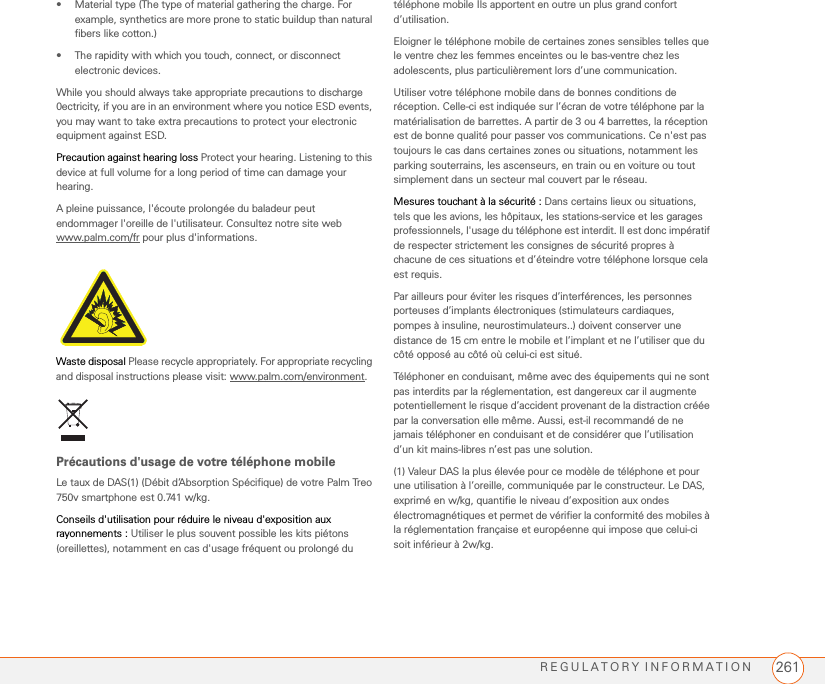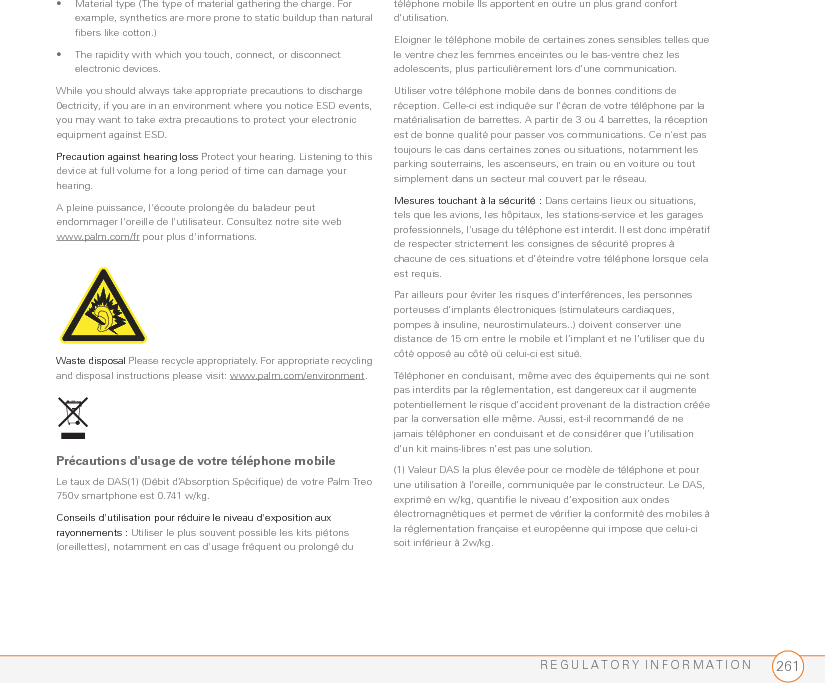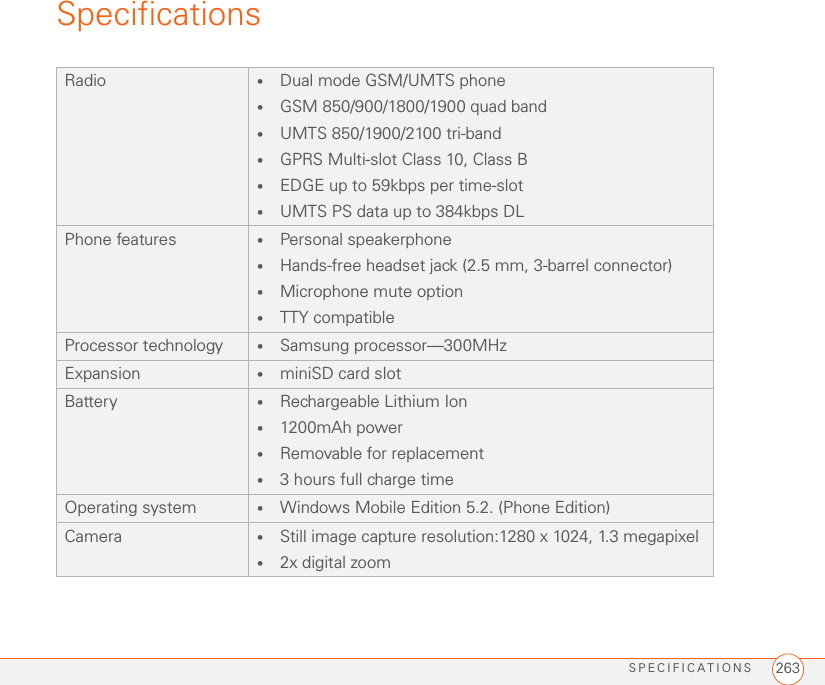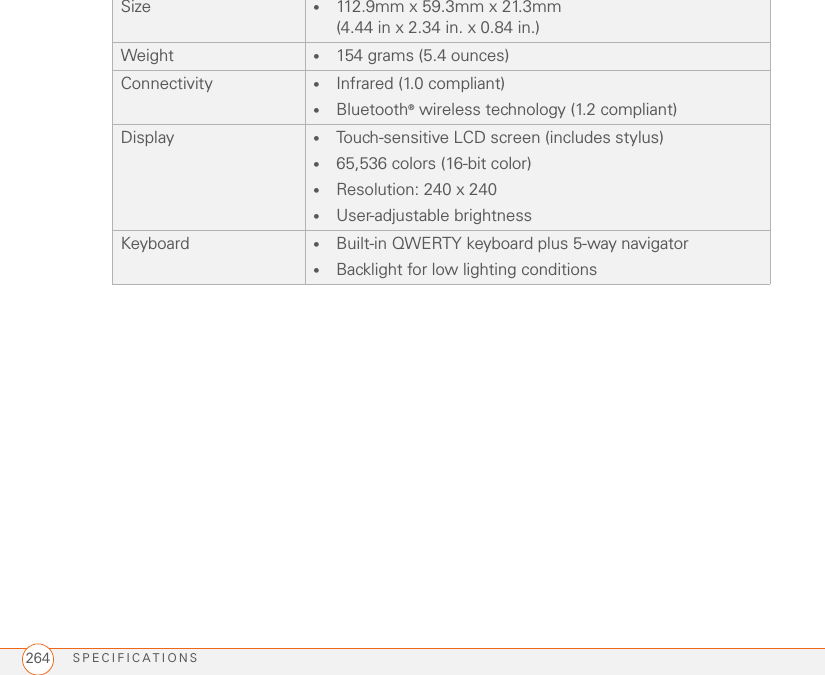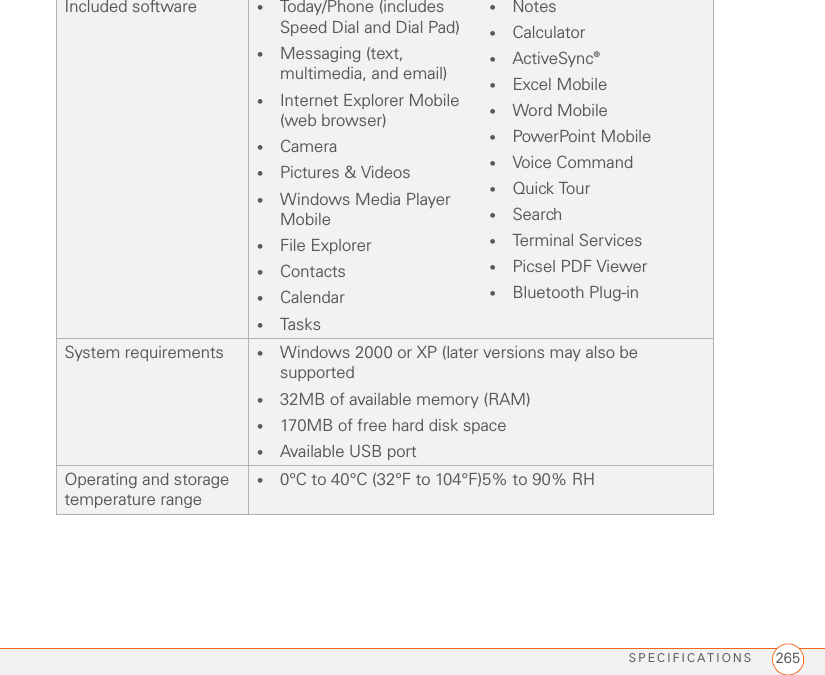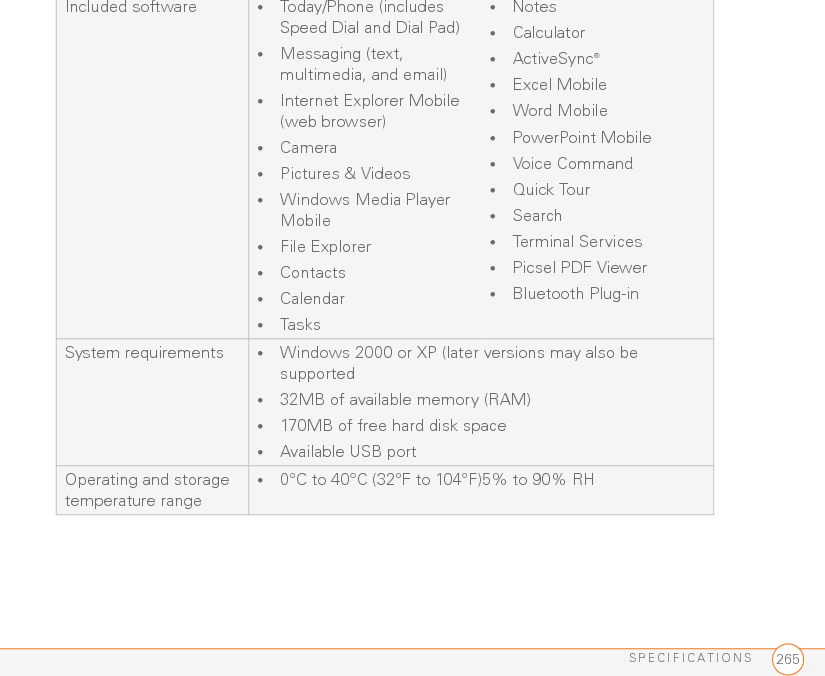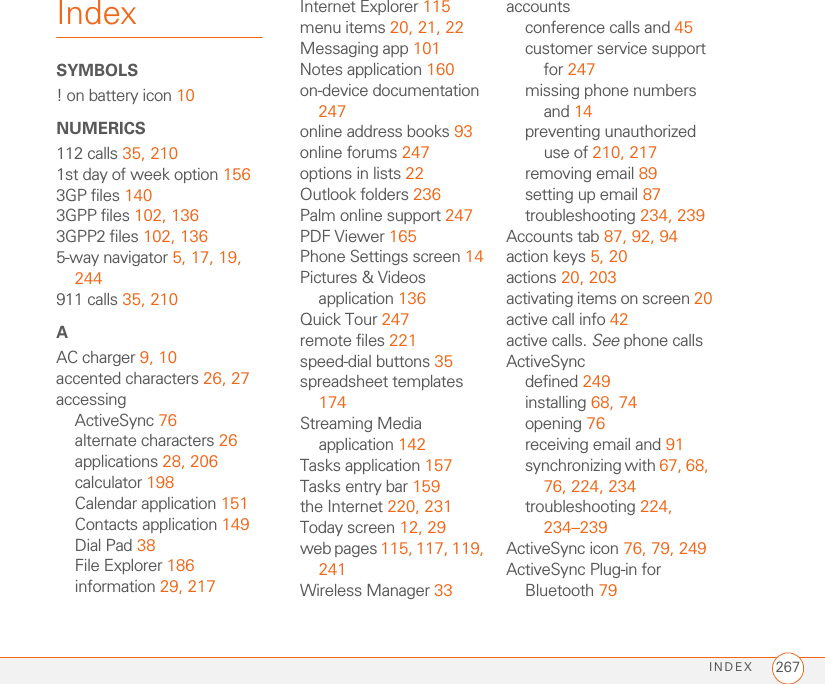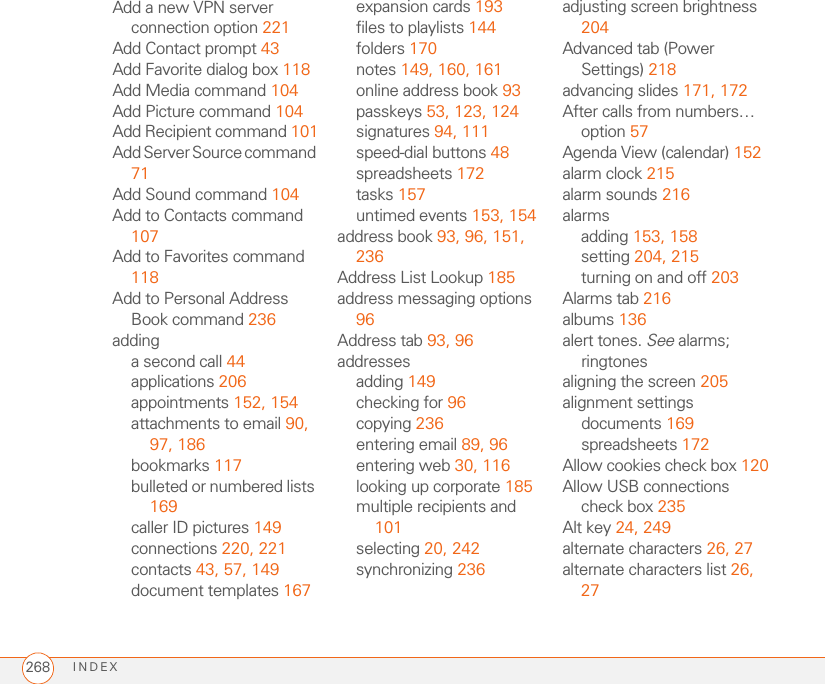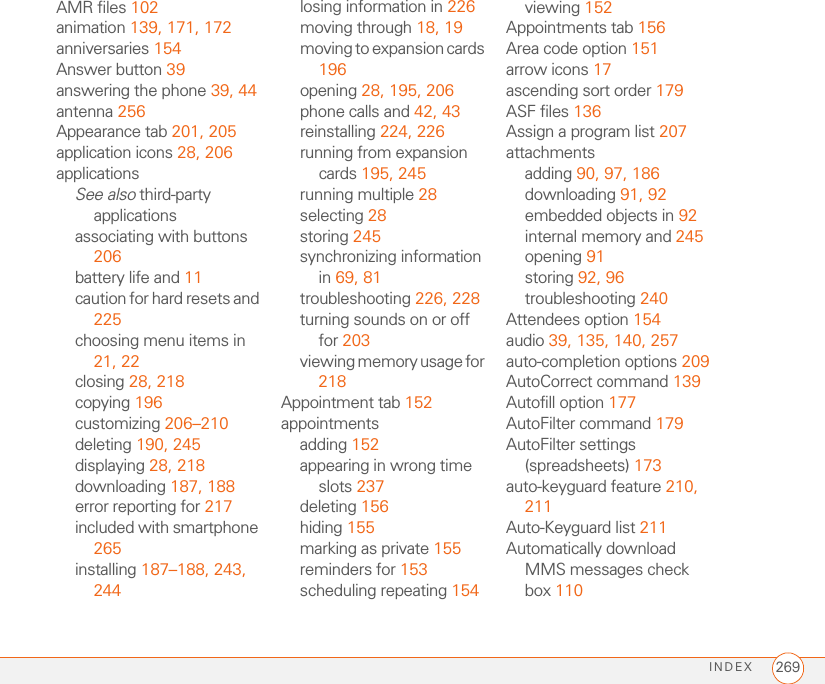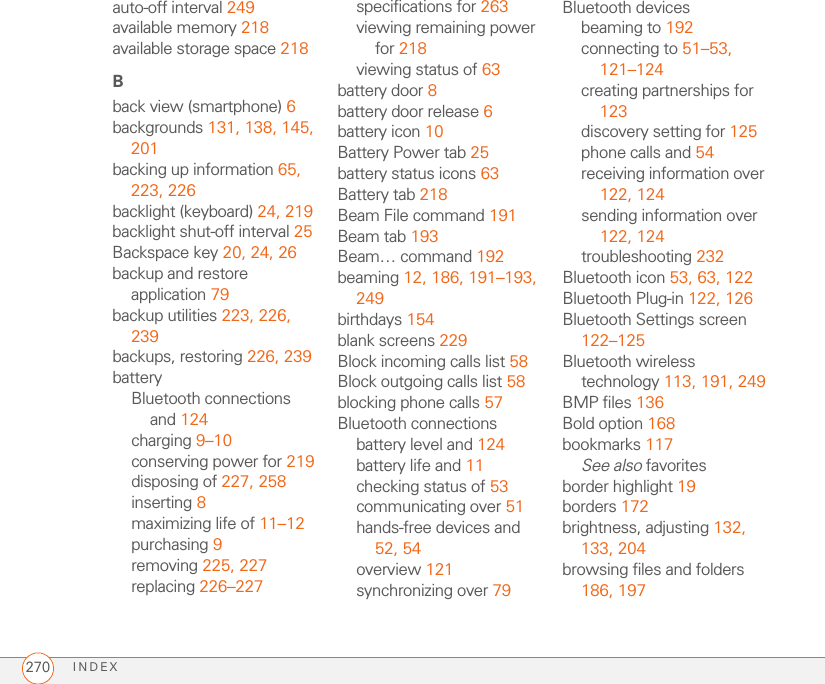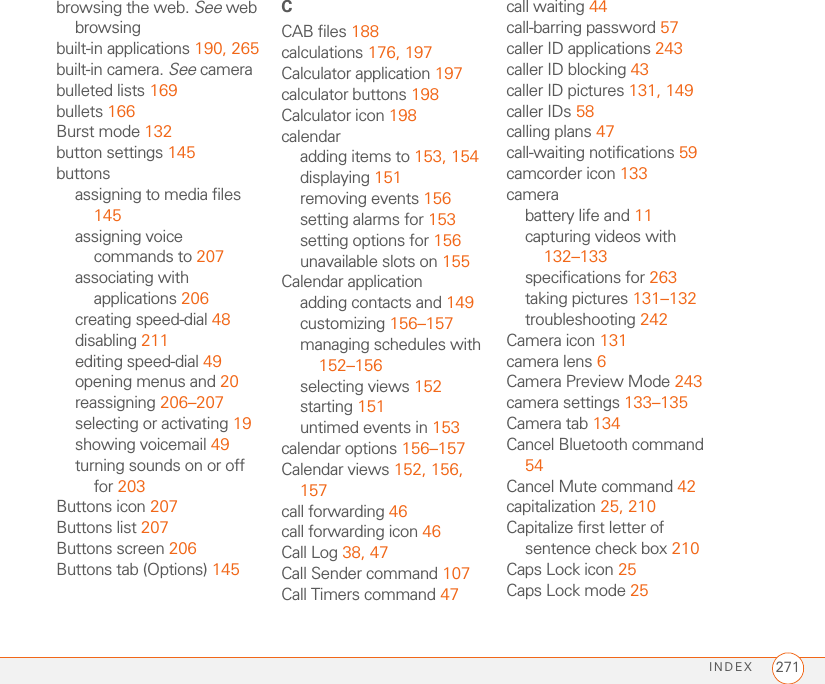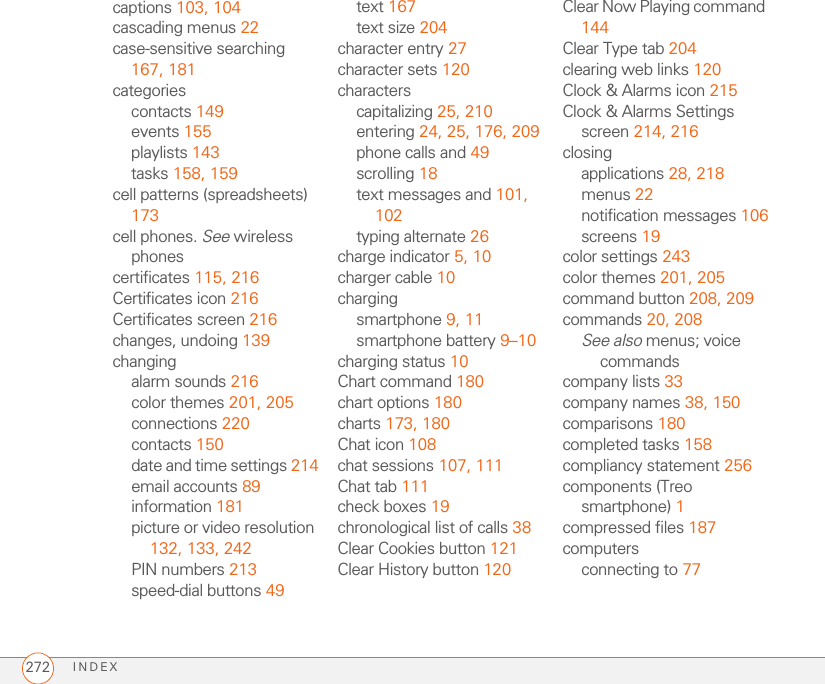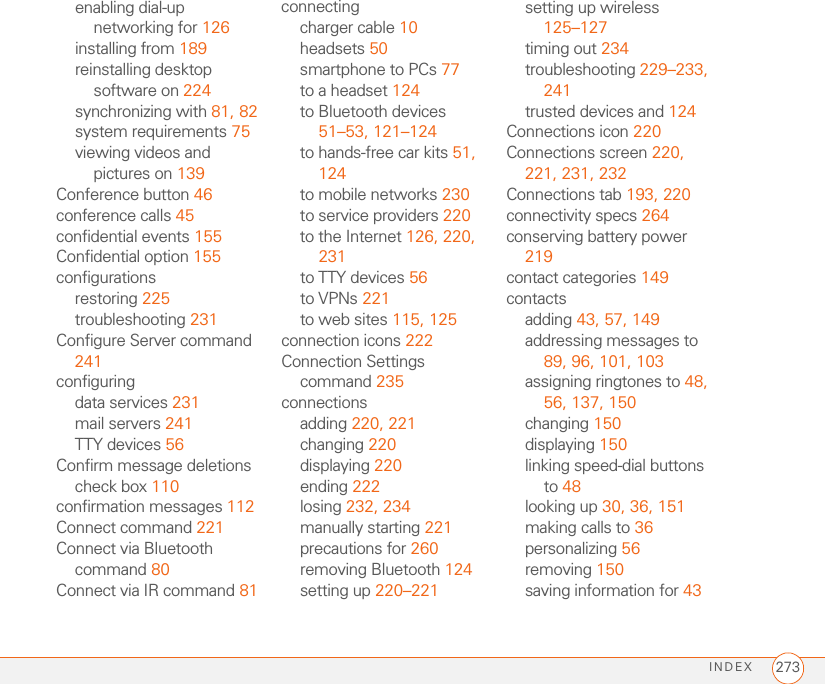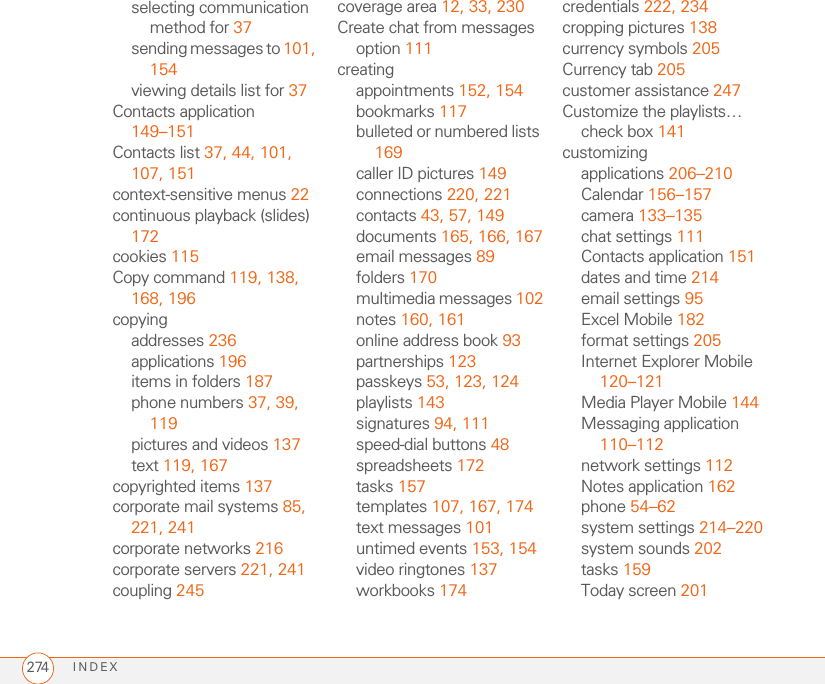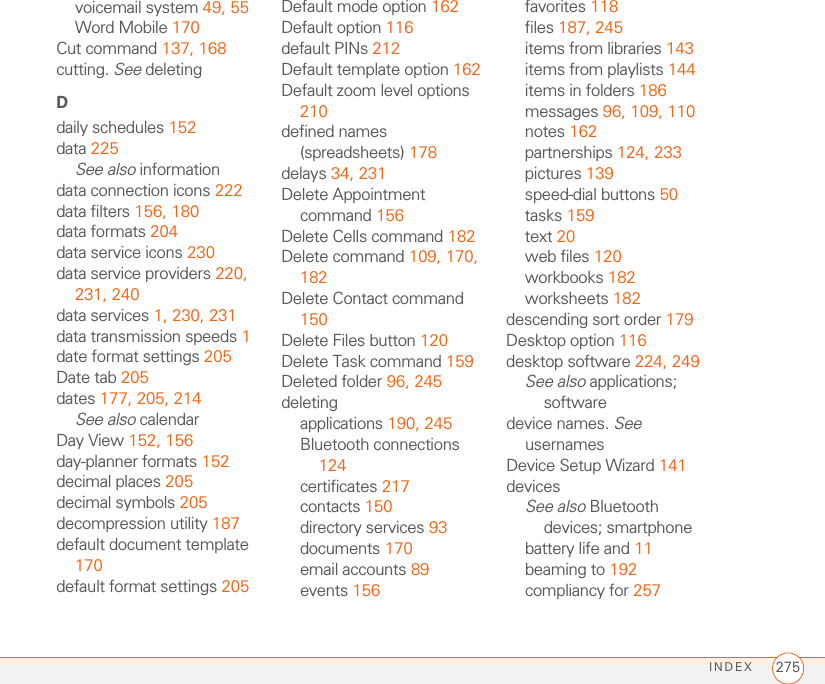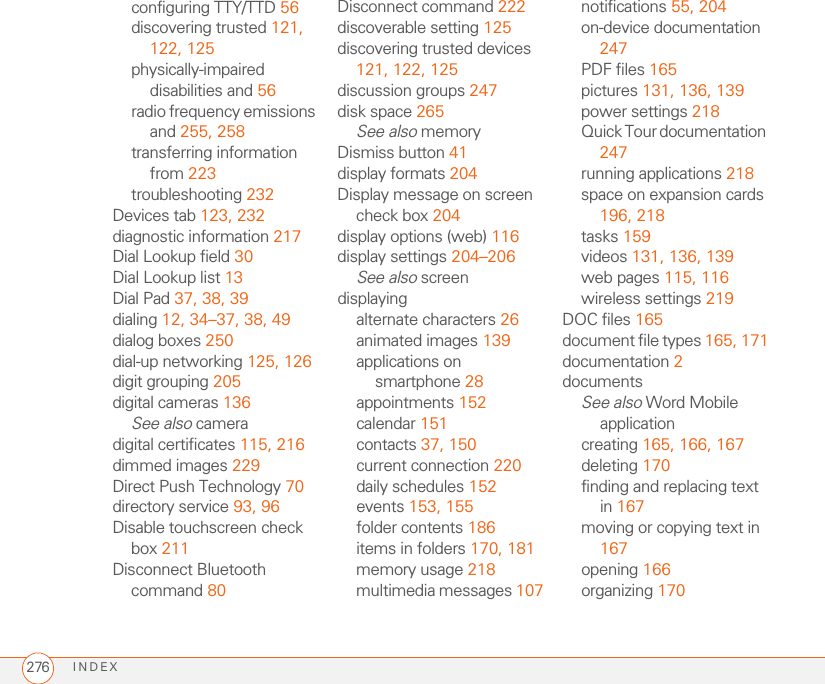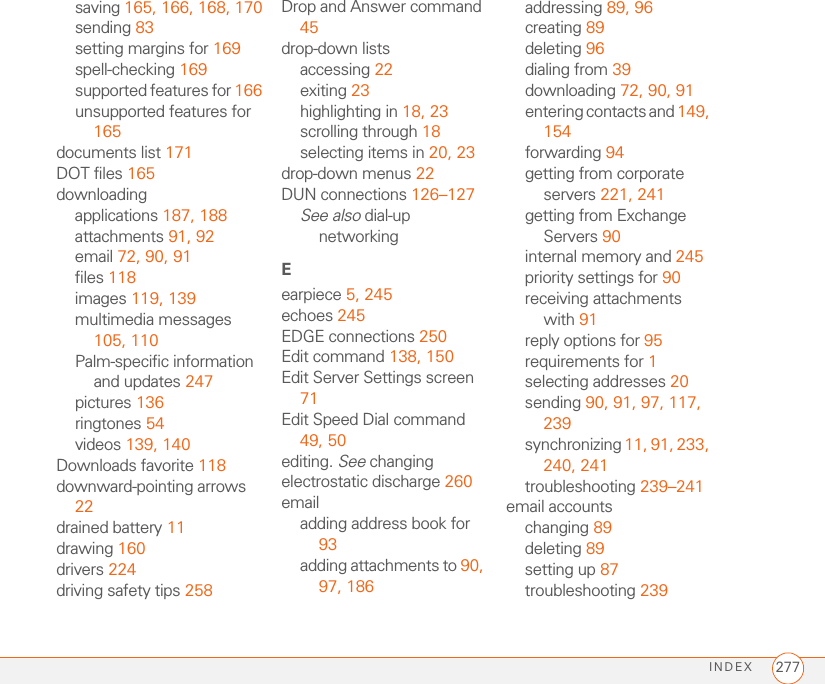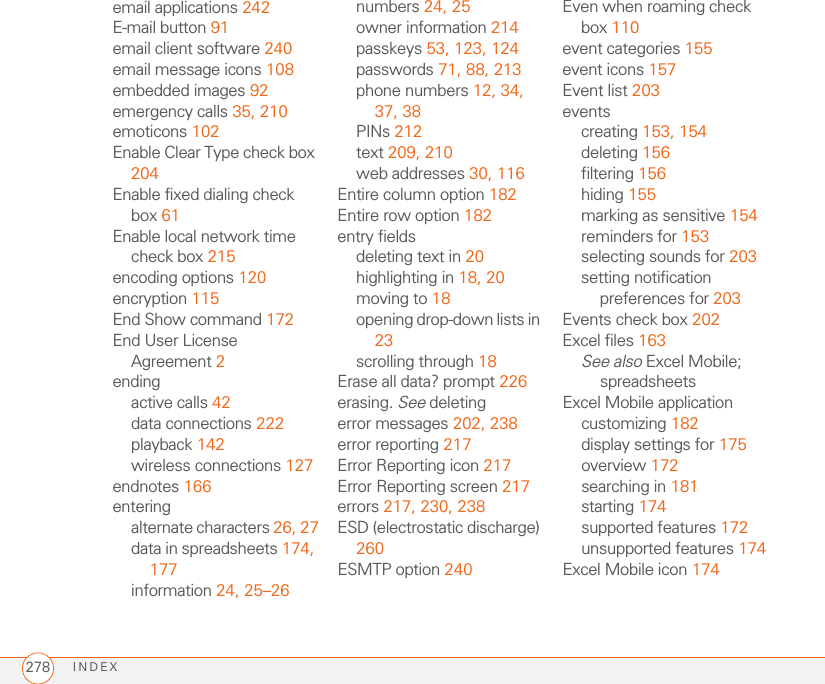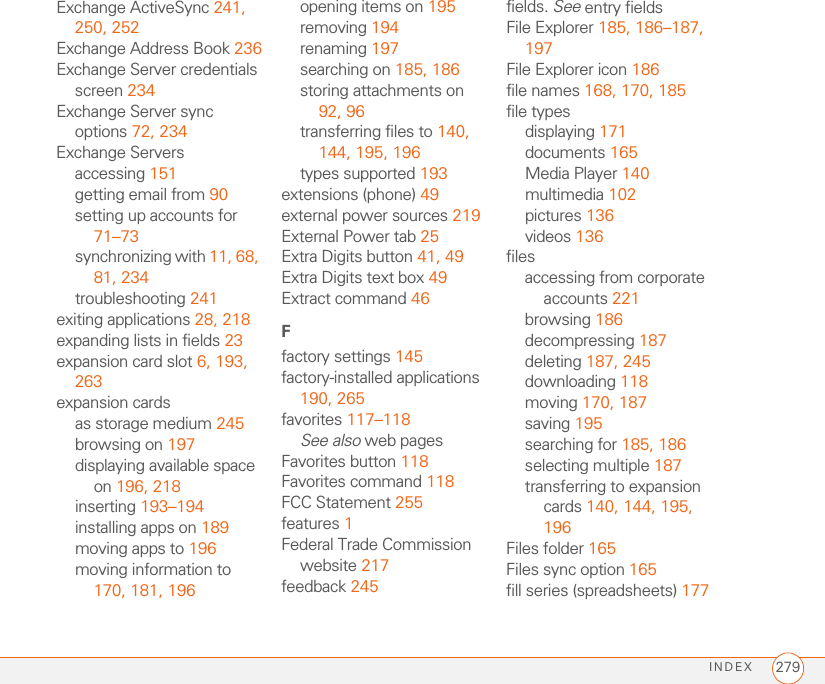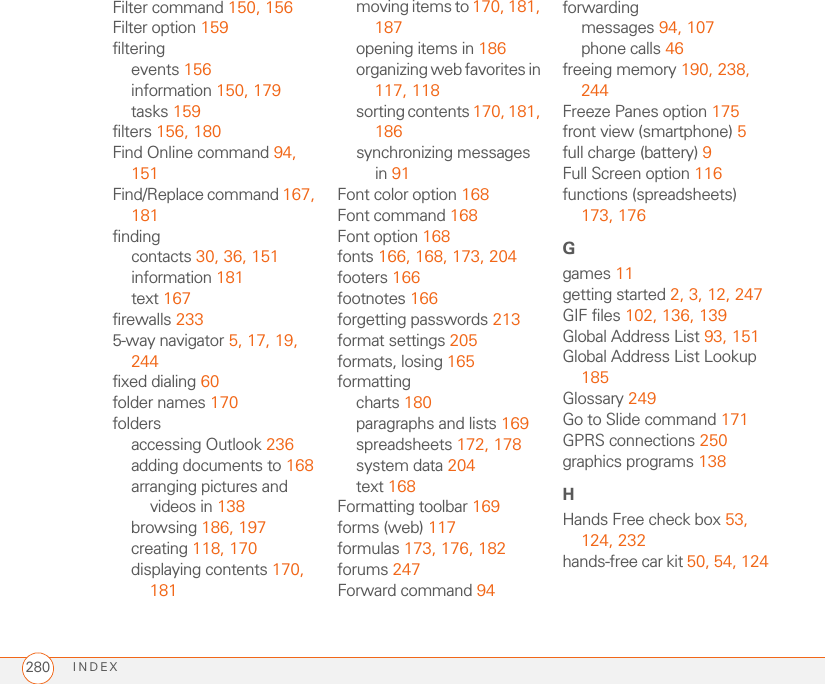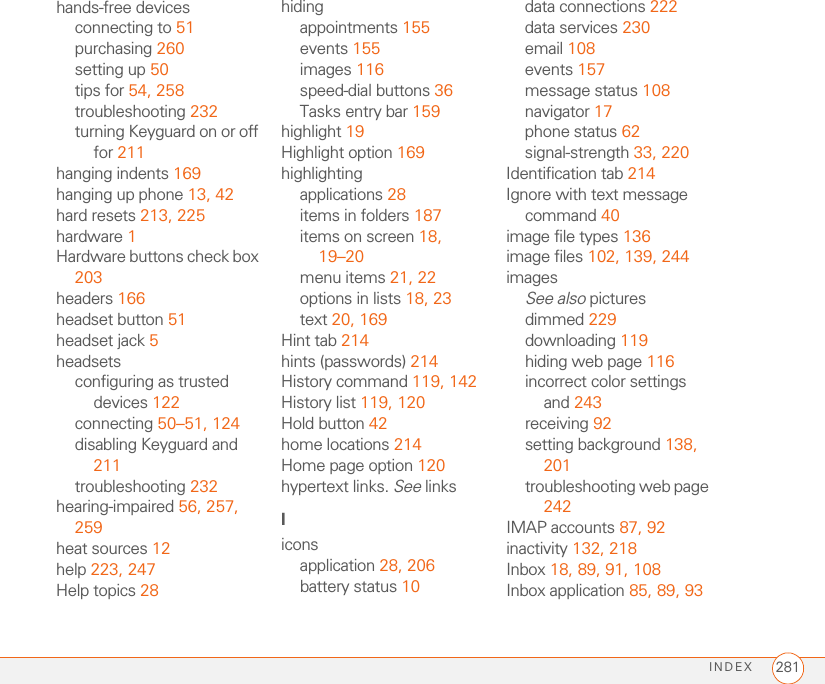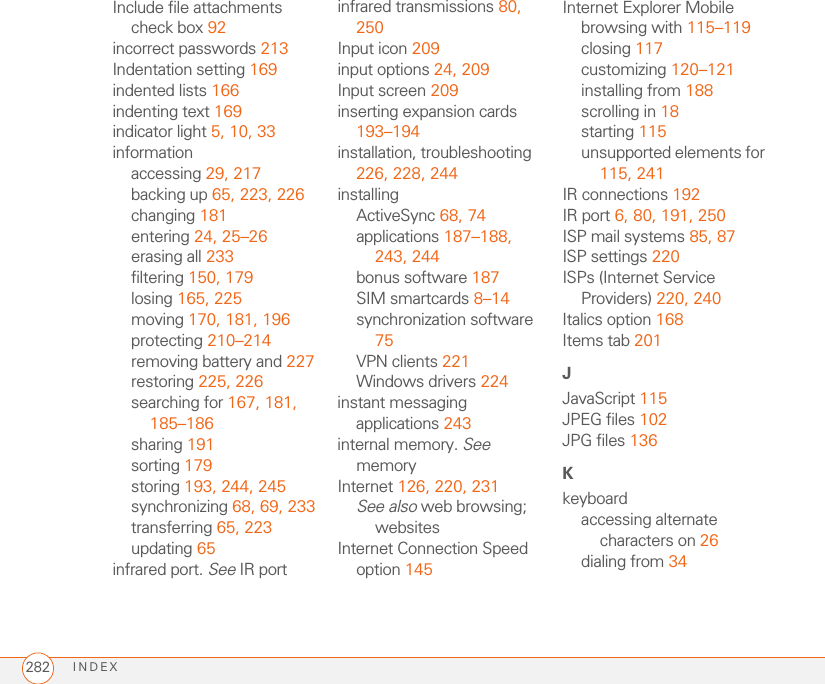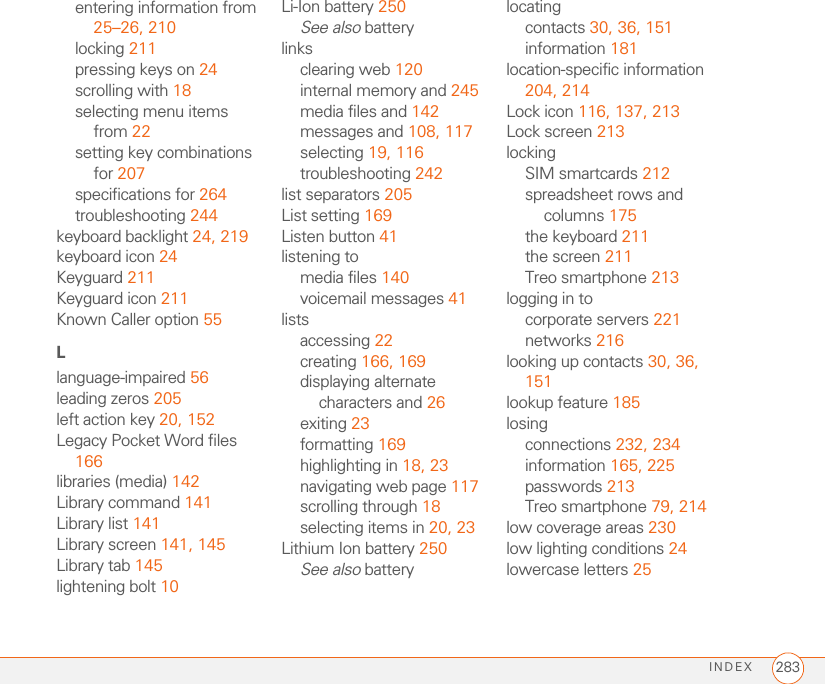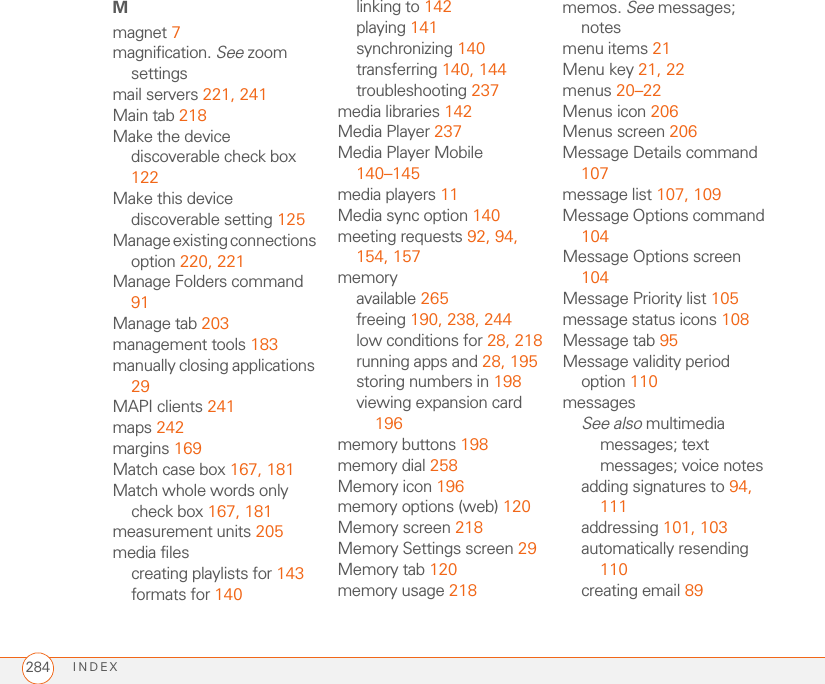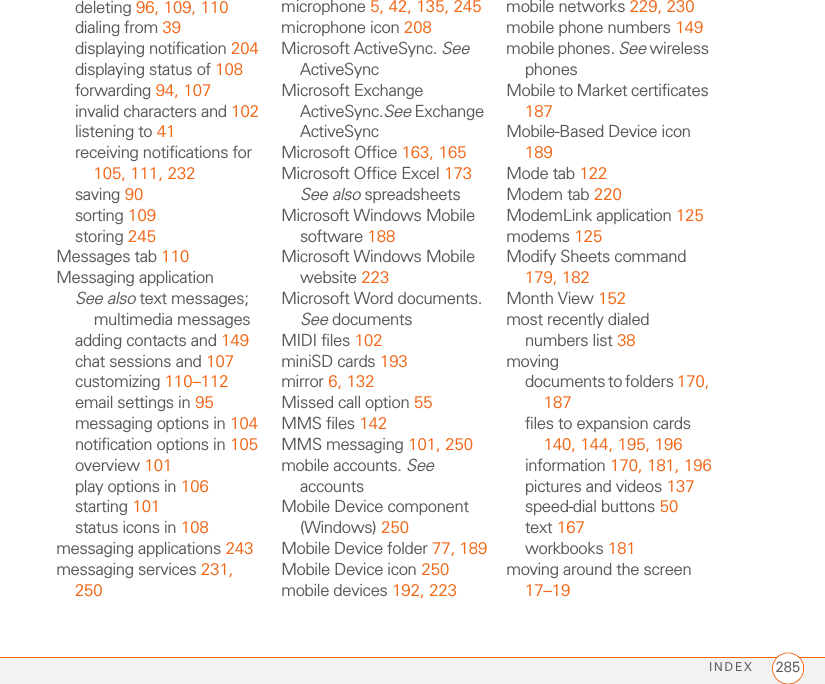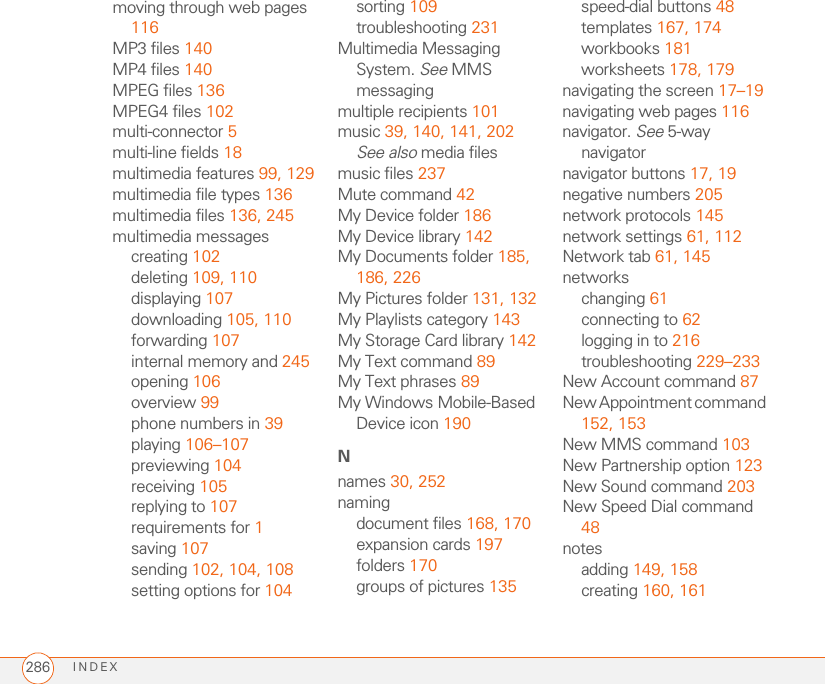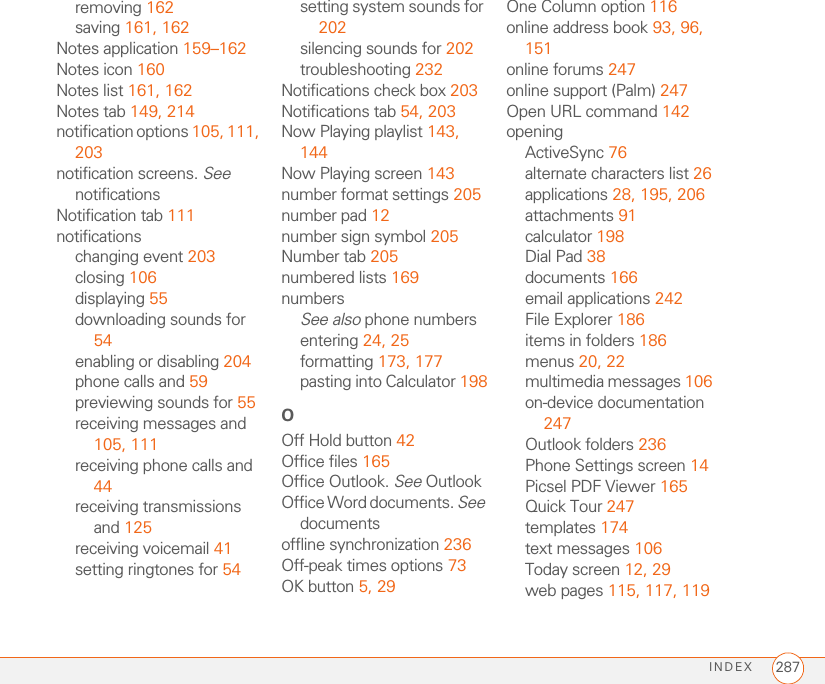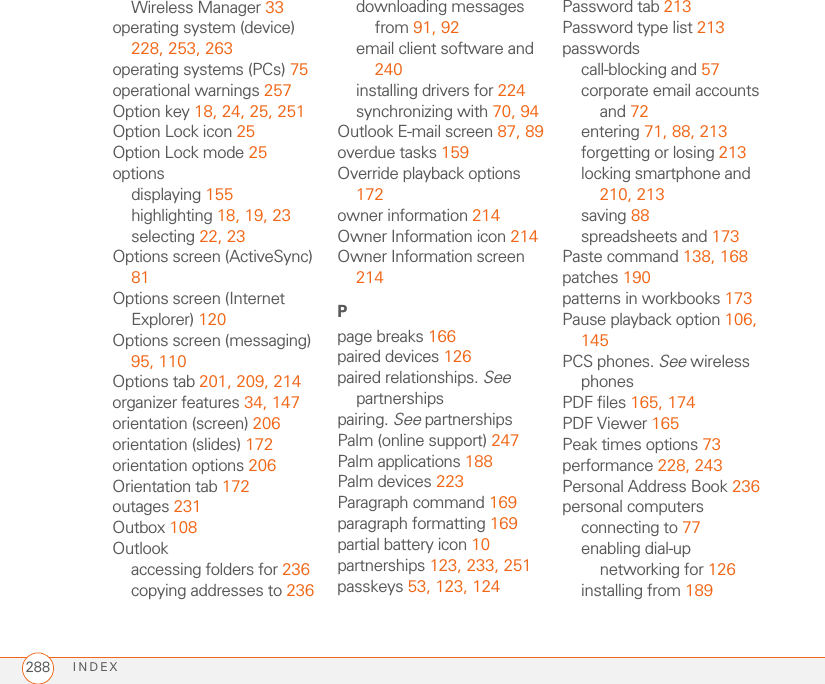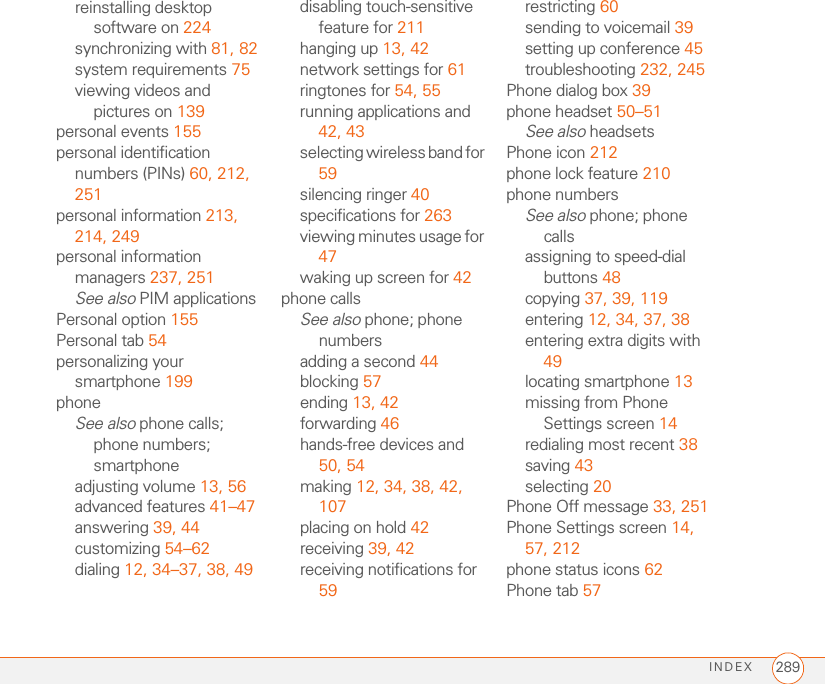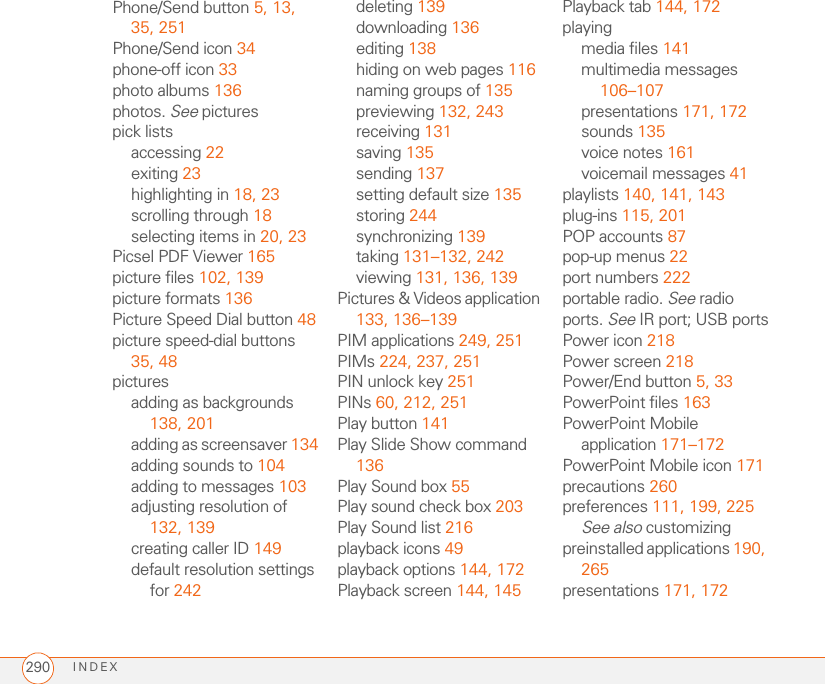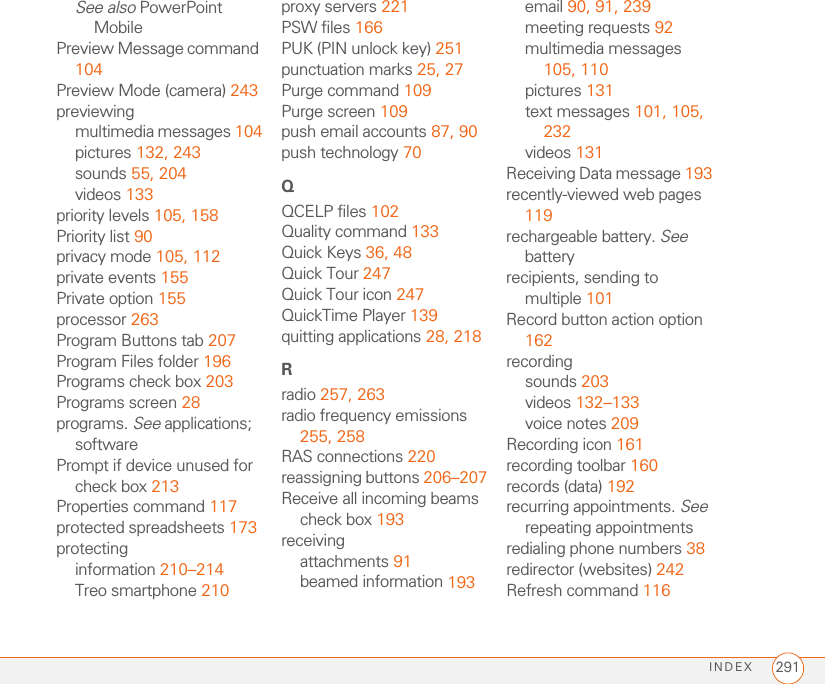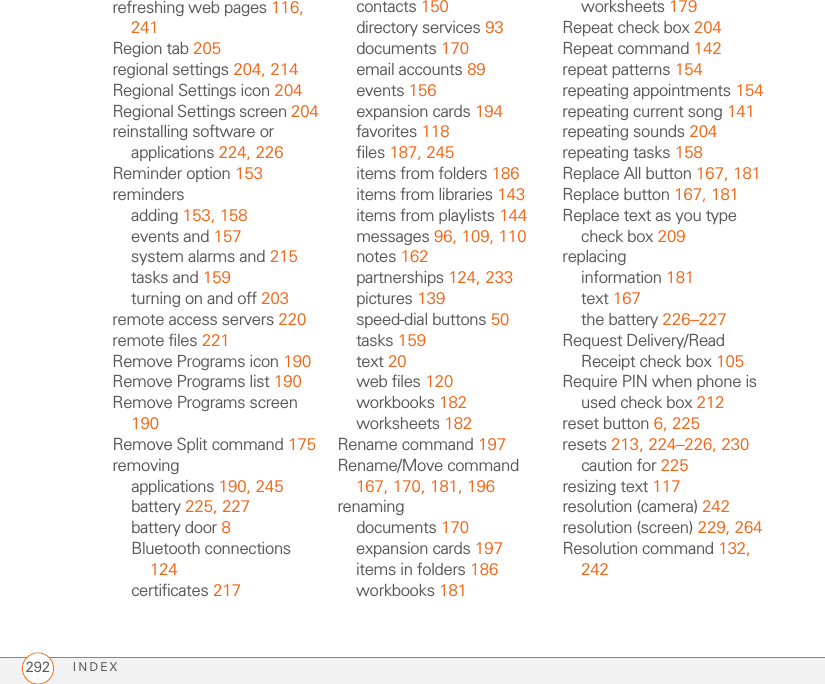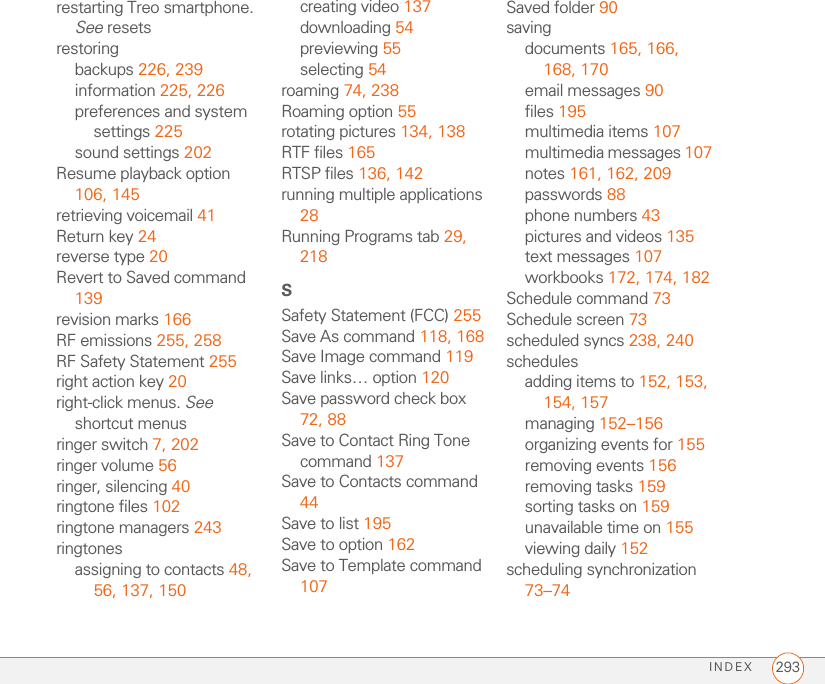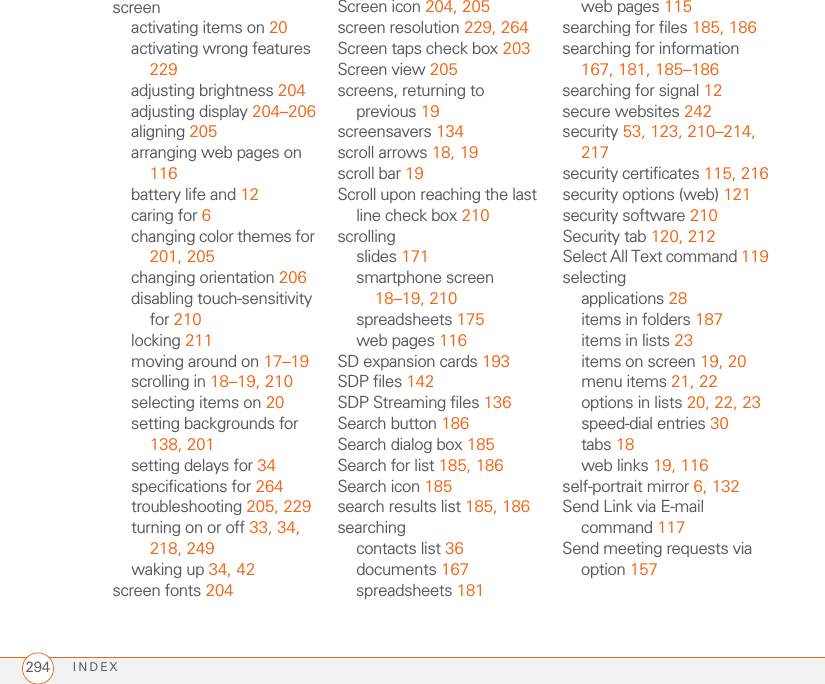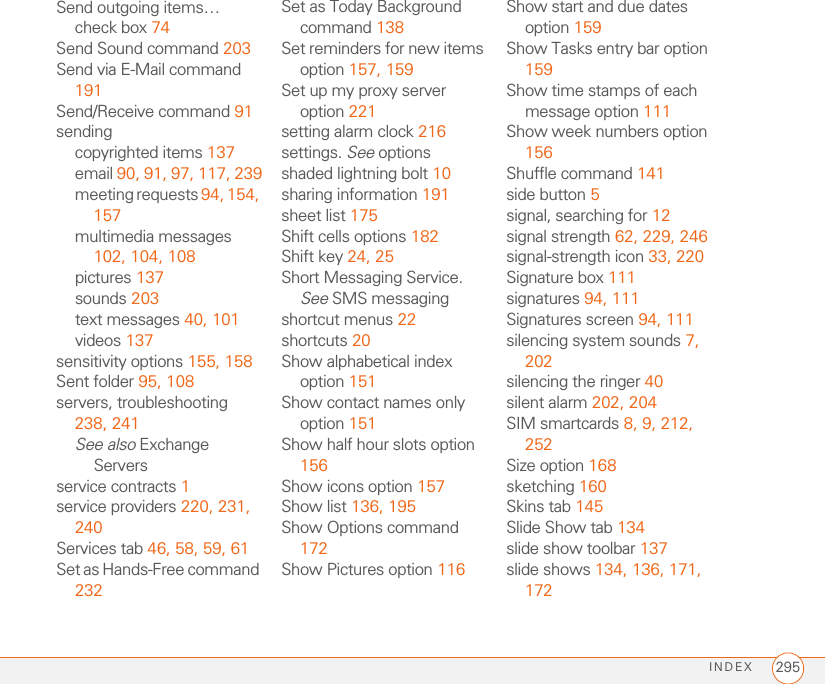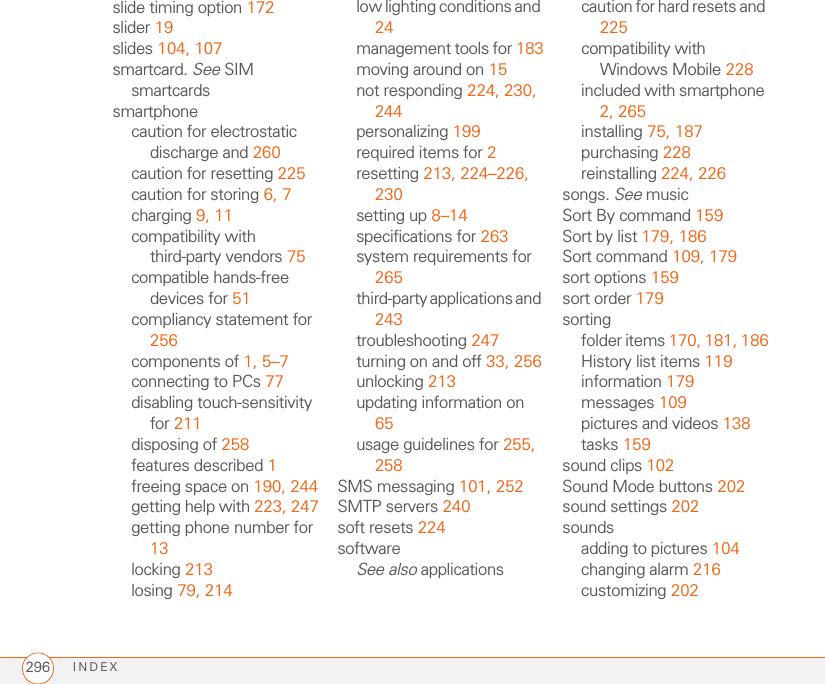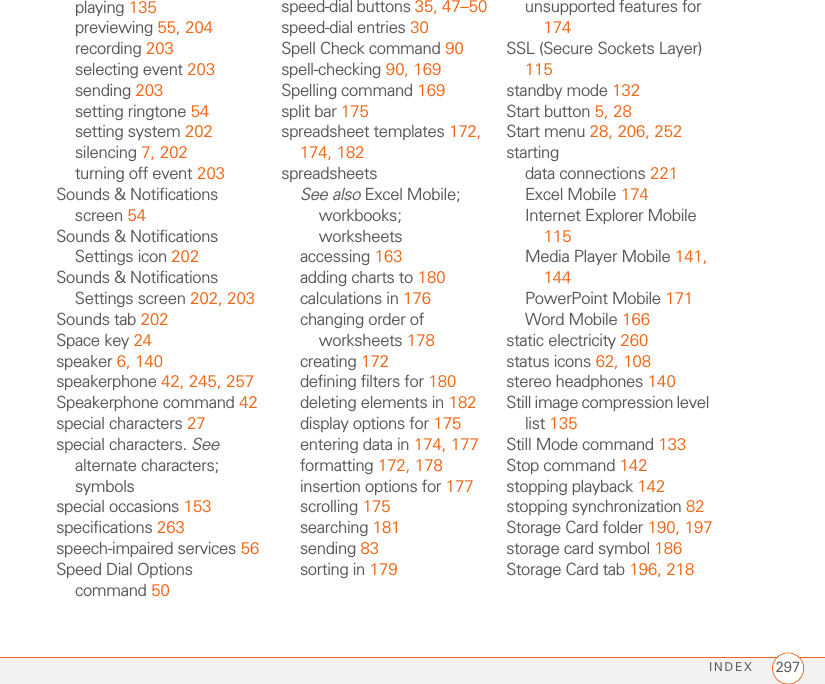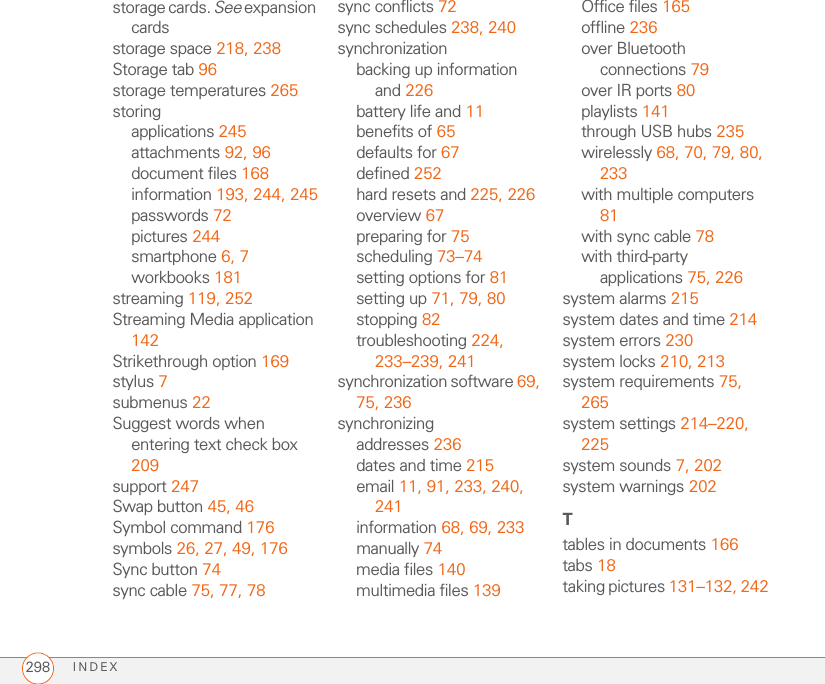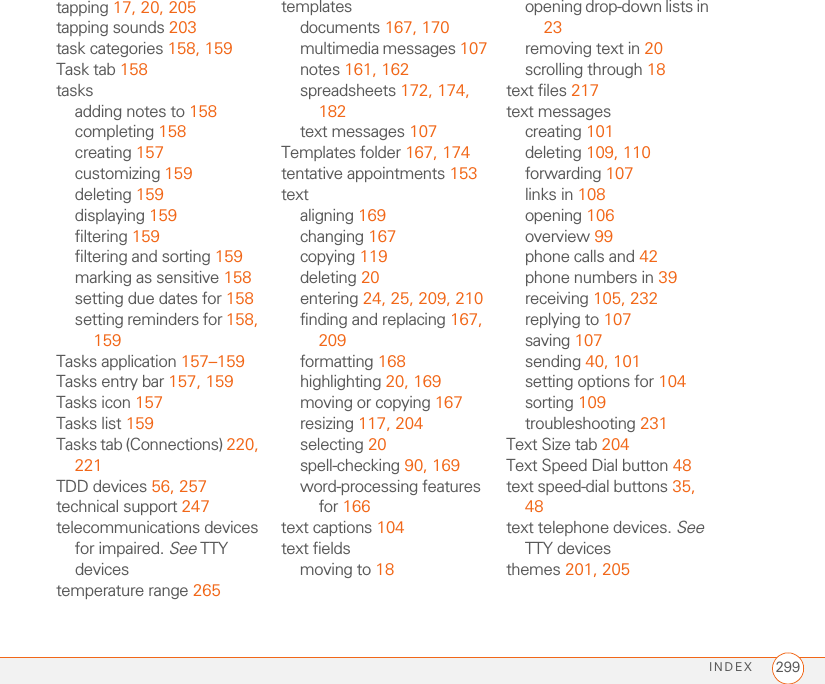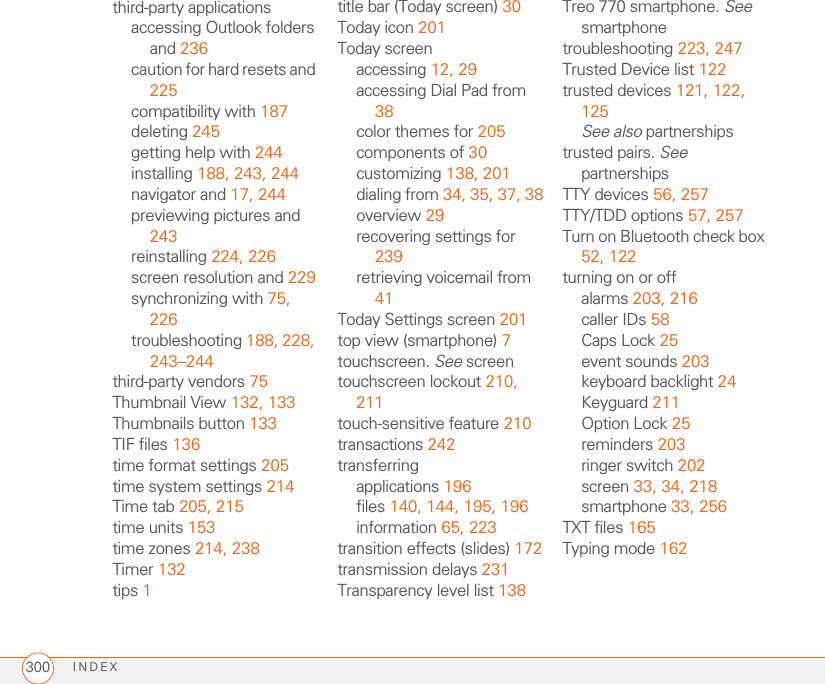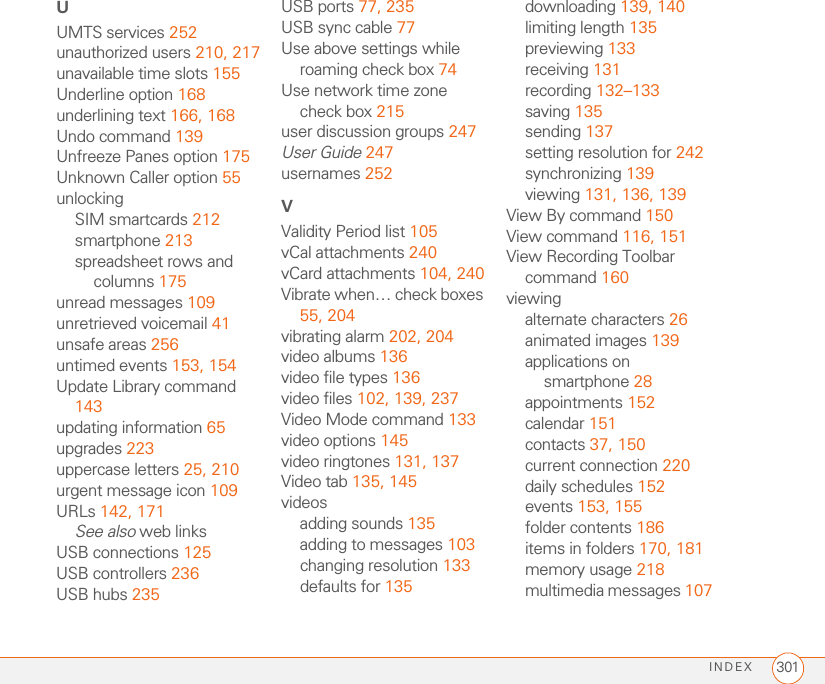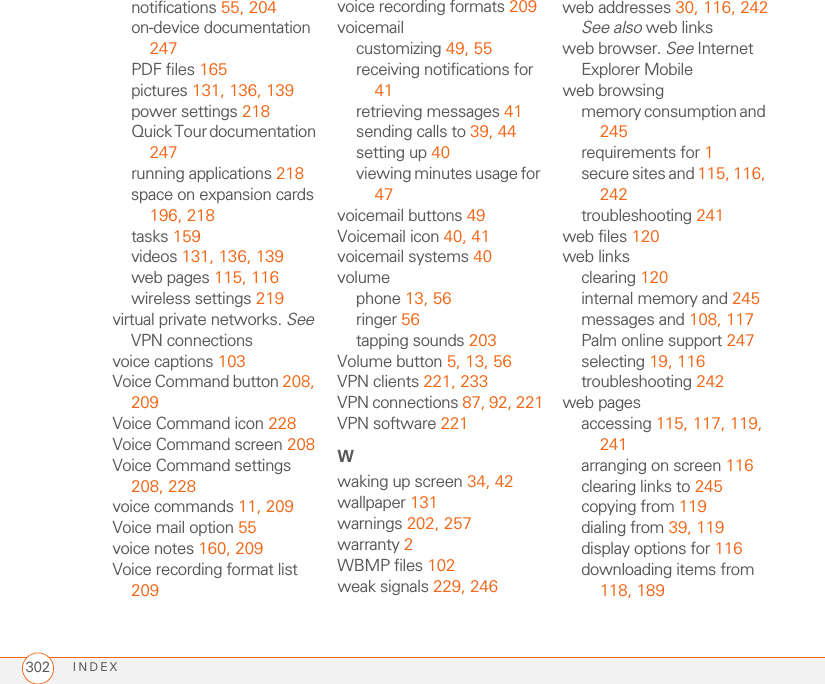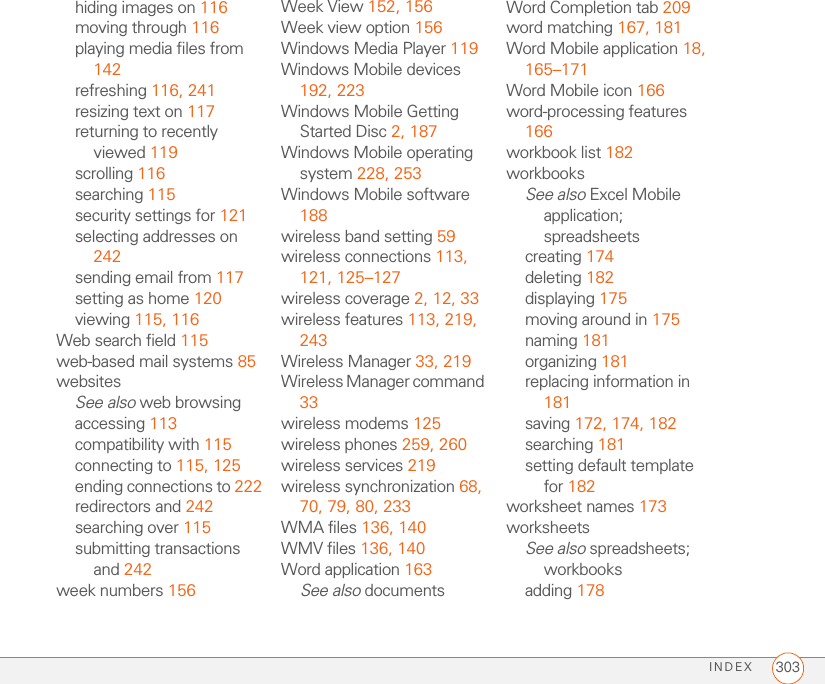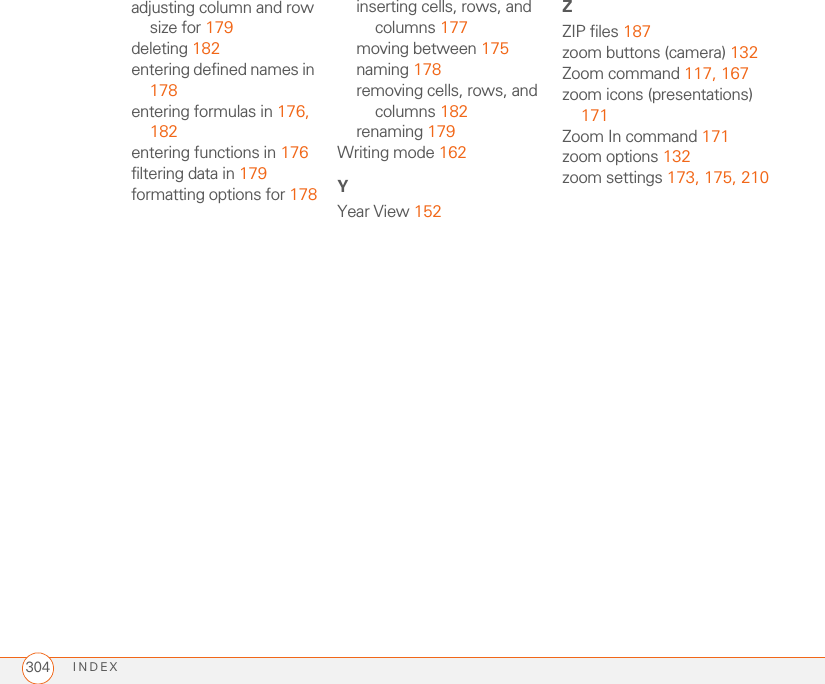Palm KITT PDA Phone with GSM/GPRS/EDGE/WCDMA and Bluetooth User Manual 4 of 4
Palm Inc PDA Phone with GSM/GPRS/EDGE/WCDMA and Bluetooth 4 of 4
Palm >
Contents
- 1. User Manual 1 of 4
- 2. User Manual 2 of 4
- 3. User Manual 3 of 4
- 4. User Manual 4 of 4
- 5. User Manaul 4 of 4
User Manual 4 of 4
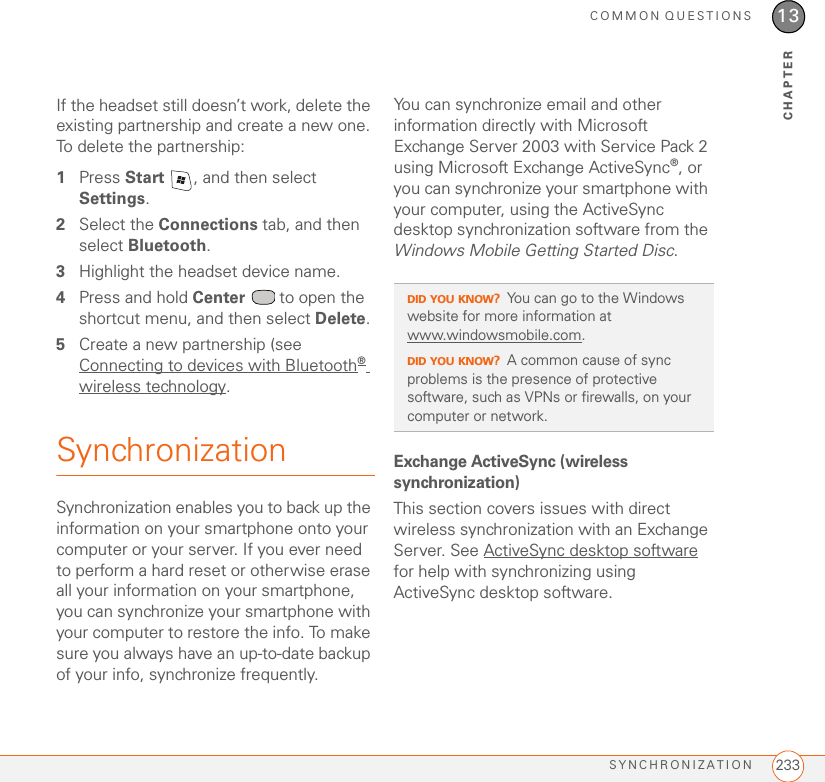
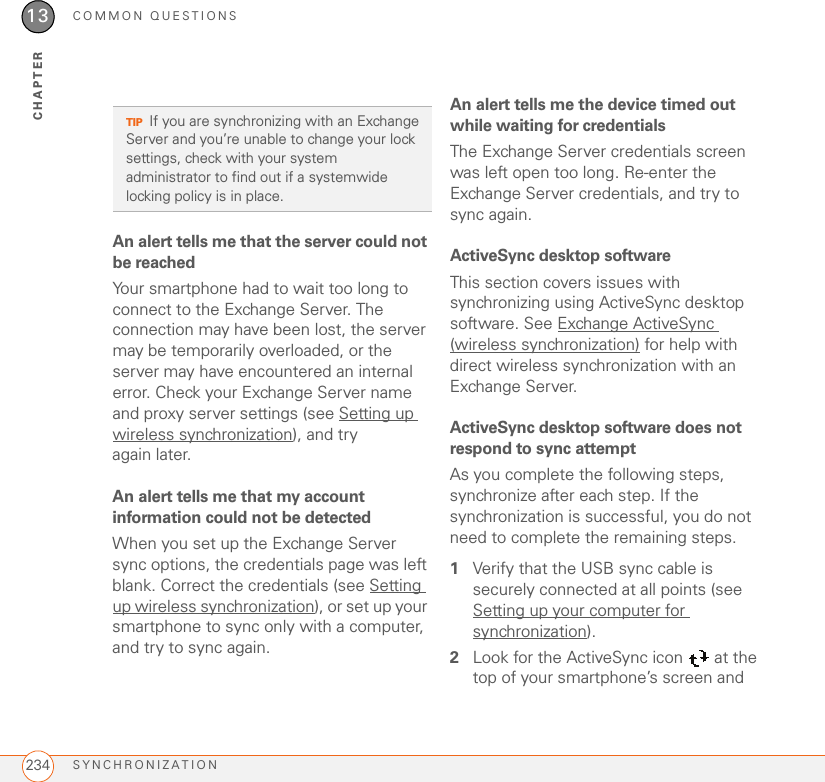
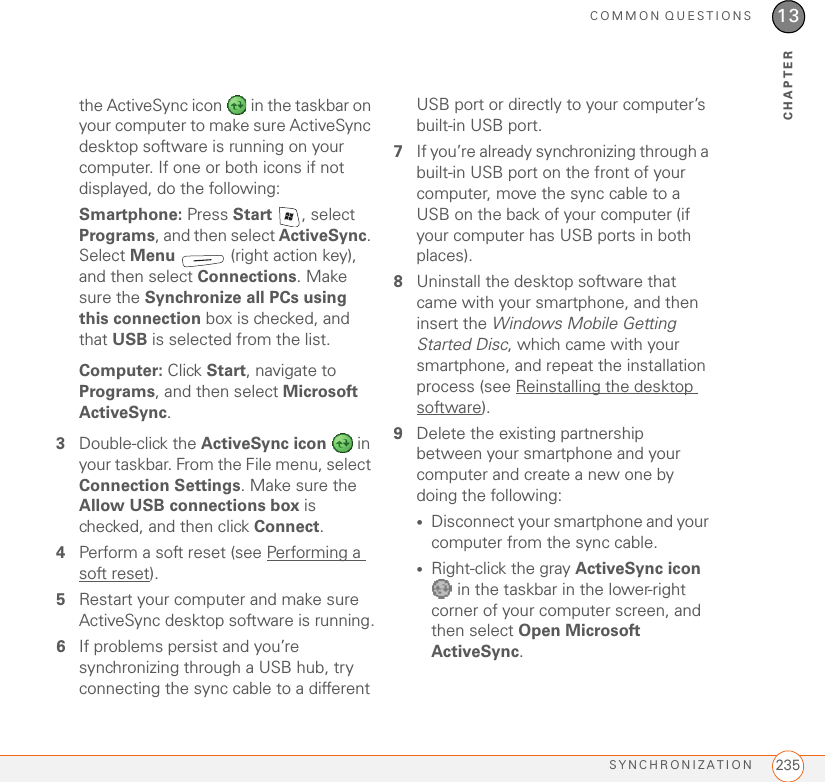
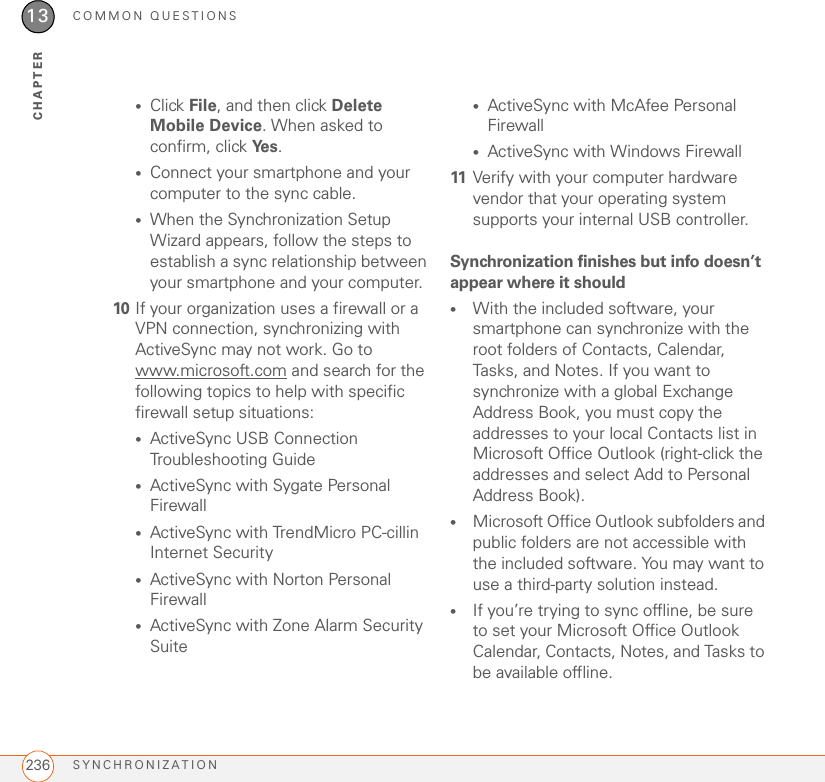
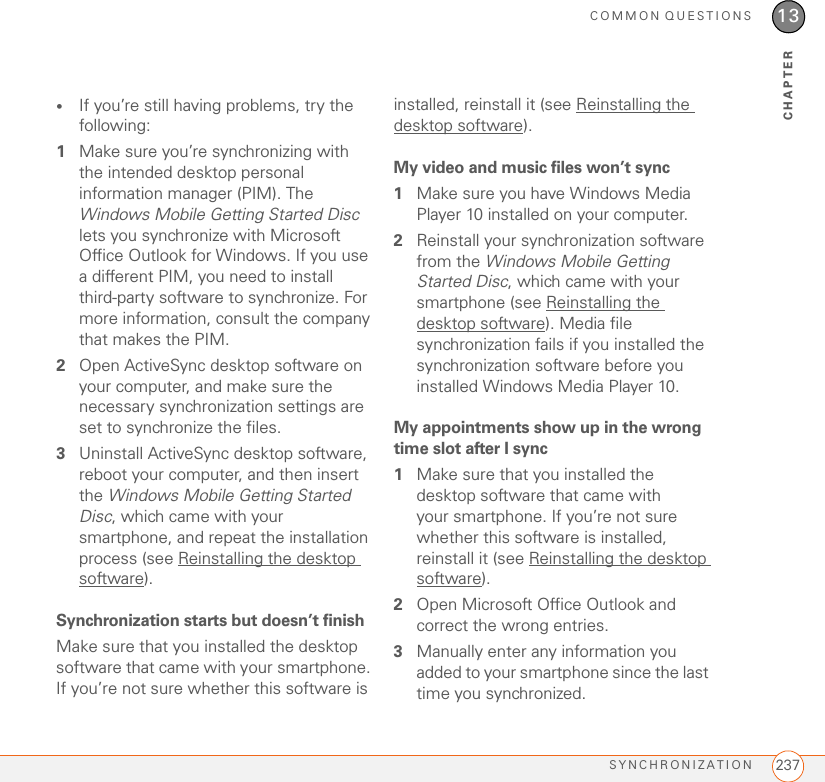
![COMMON QUESTIONSSYNCHRONIZATION23813CHAPTER4Synchronize your phone and your computer.You should now be able to assign time zones to your events without encountering this problem.My scheduled sync doesn’t workBy default, a scheduled sync does not work while you are roaming. This is to prevent roaming charges on your account. If roaming charges are not a concern, follow these steps to continue your sync schedule while roaming:1Press Start and select Programs.2Select ActiveSync .3Press Menu (right action key) and select Schedule.4Check the Use above setting when roaming box.5Press OK .An alert tells me that ActiveSync encountered a problem on the serverThere is a temporary problem with the server or the server may be temporarily overloaded. Try again later, and if the problem persists, contact your system administrator.An alert tells me that there is not enough free memory to sync my infoActiveSync ran out of storage space. Try the following:1Go to Memory Settings and close all running programs. See Closing applications for details.2If the problem persists, see Making room on your smartphone for suggestions on other ways to free up space on your smartphone.An alert tells me that ActiveSync encountered a problem with [item type] [item name]An error occurred during the sync of a single item. This error can usually be corrected only by removing the item that caused the error. If you sync again to see if the error persists, be aware that items causing this type of error are skipped and do not show up again.](https://usermanual.wiki/Palm/KITT.User-Manual-4-of-4/User-Guide-726062-Page-6.png)
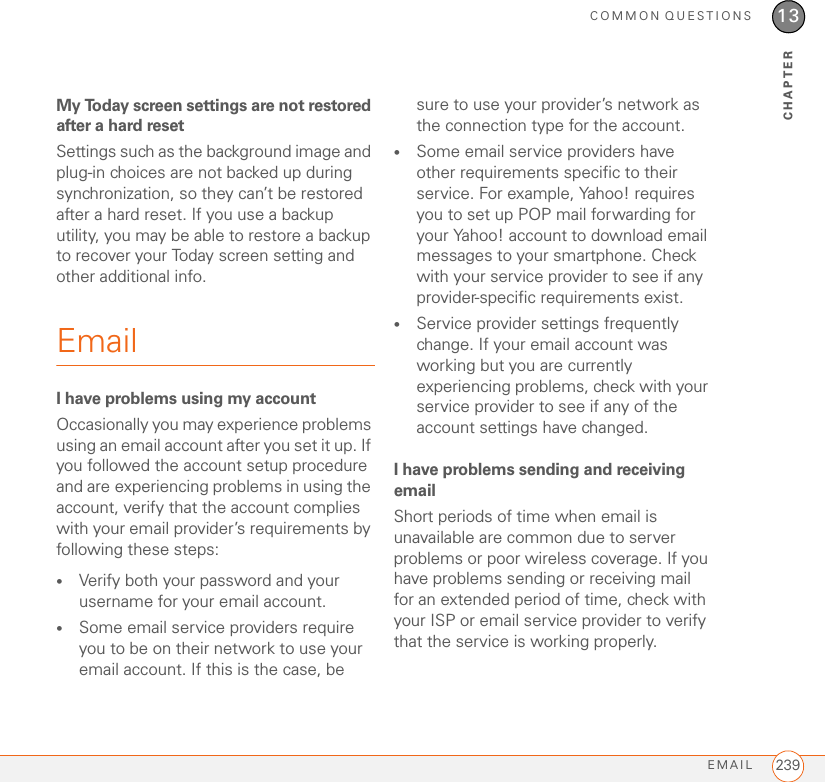
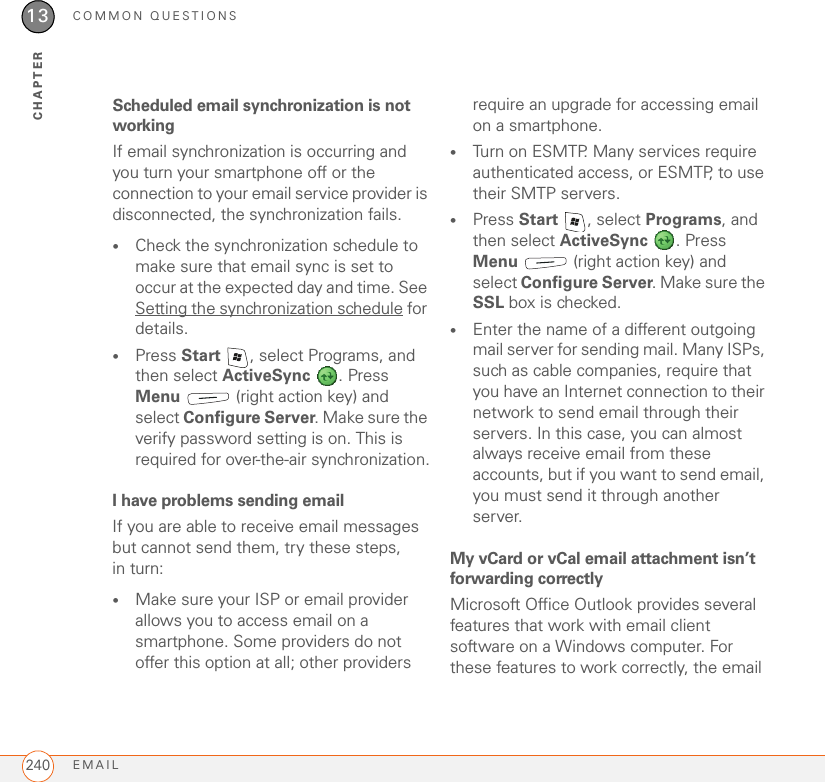
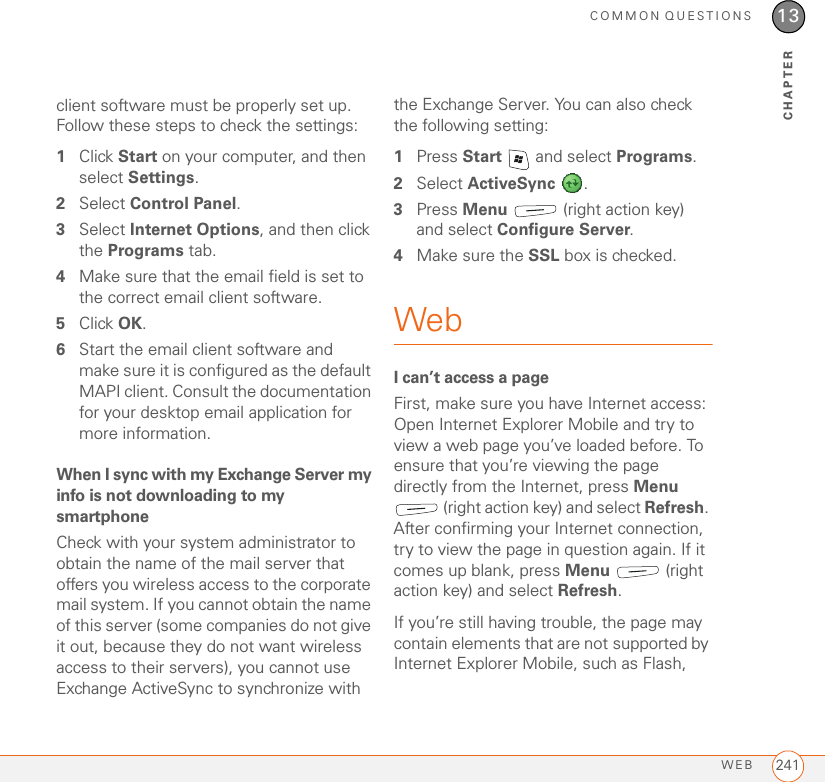
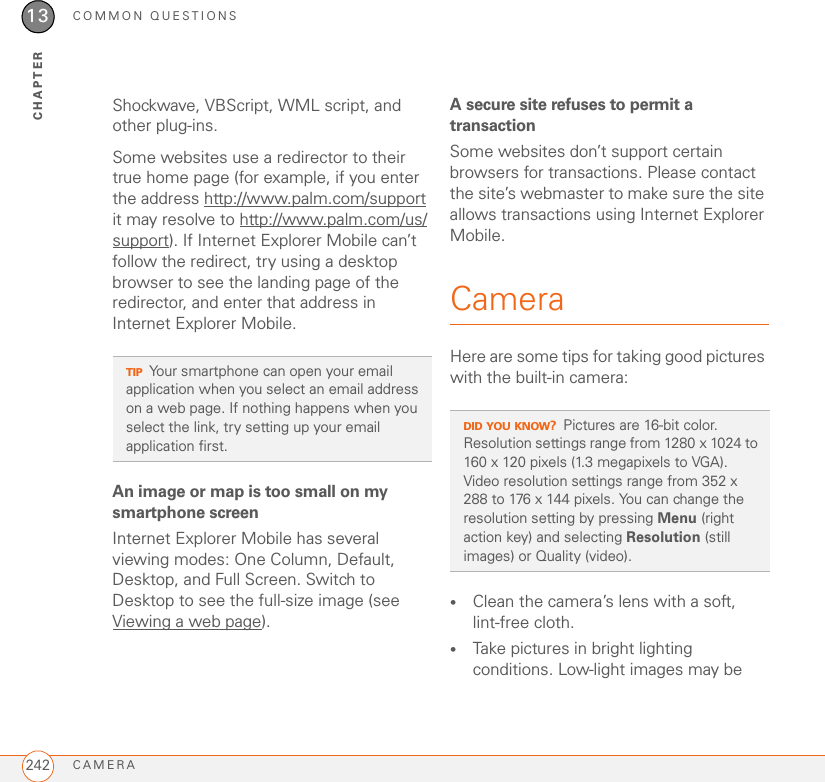
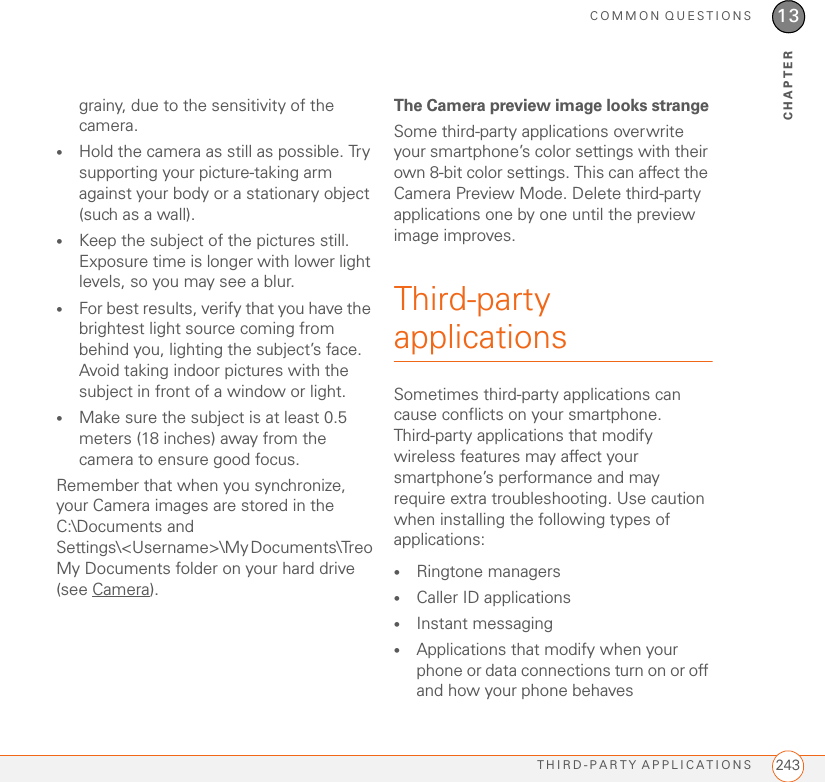
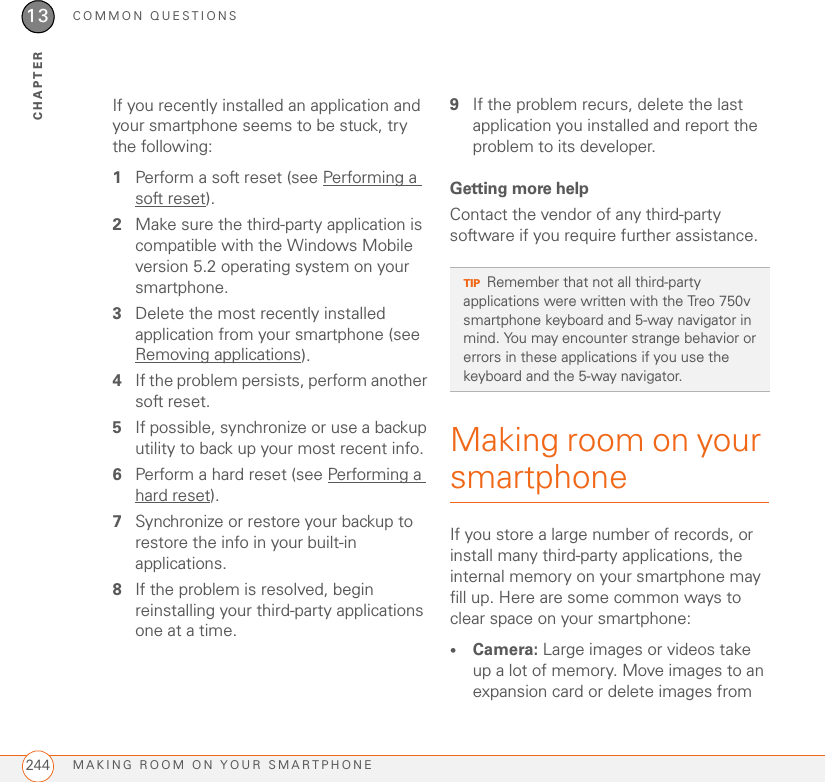
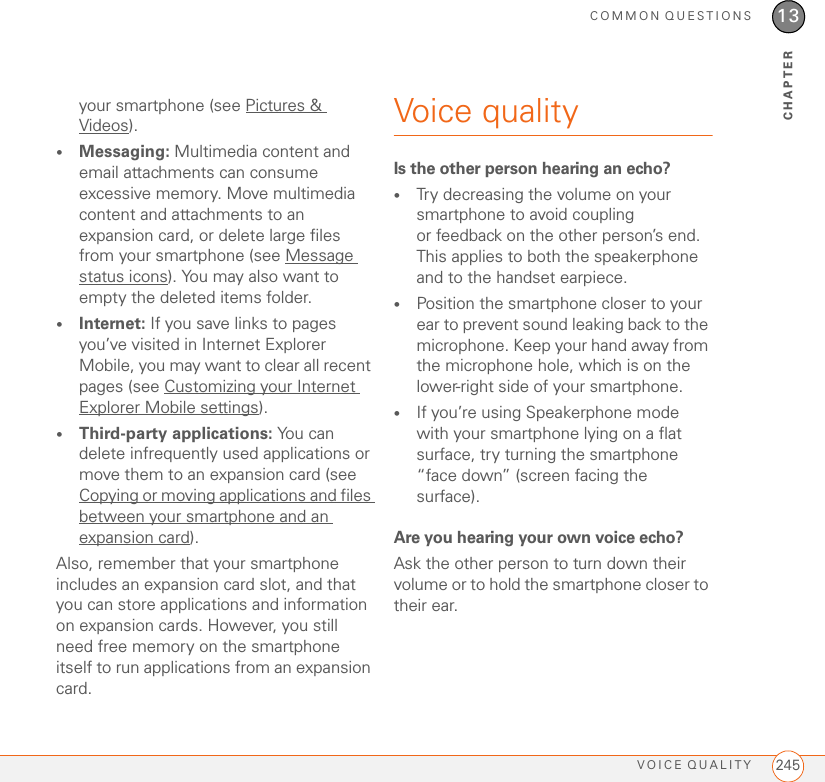
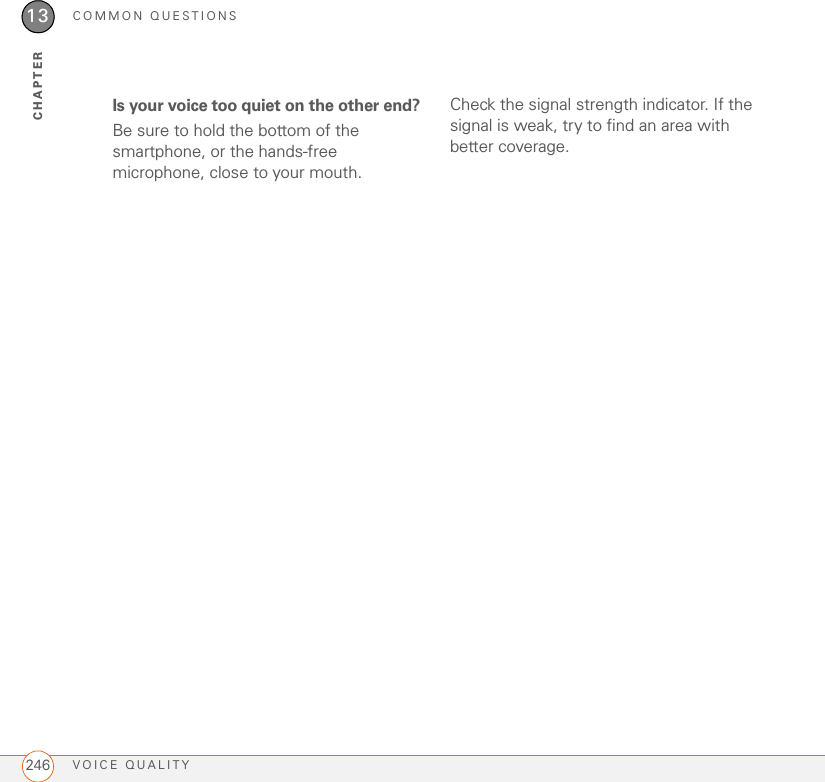
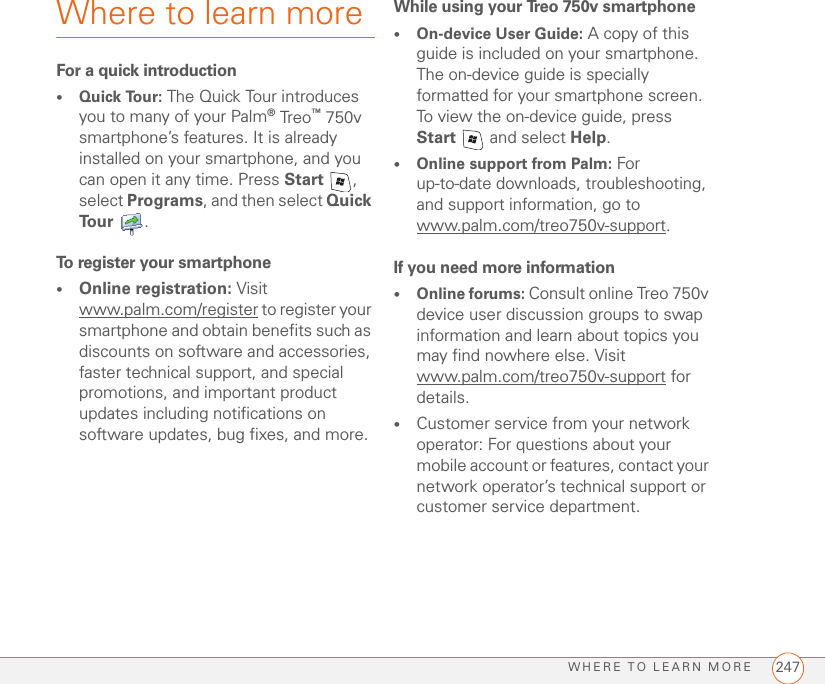
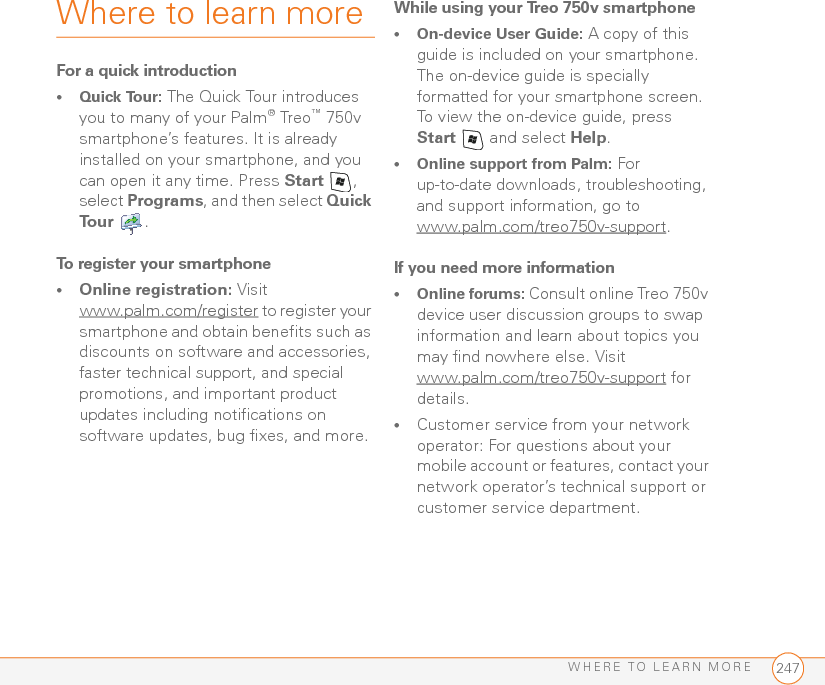
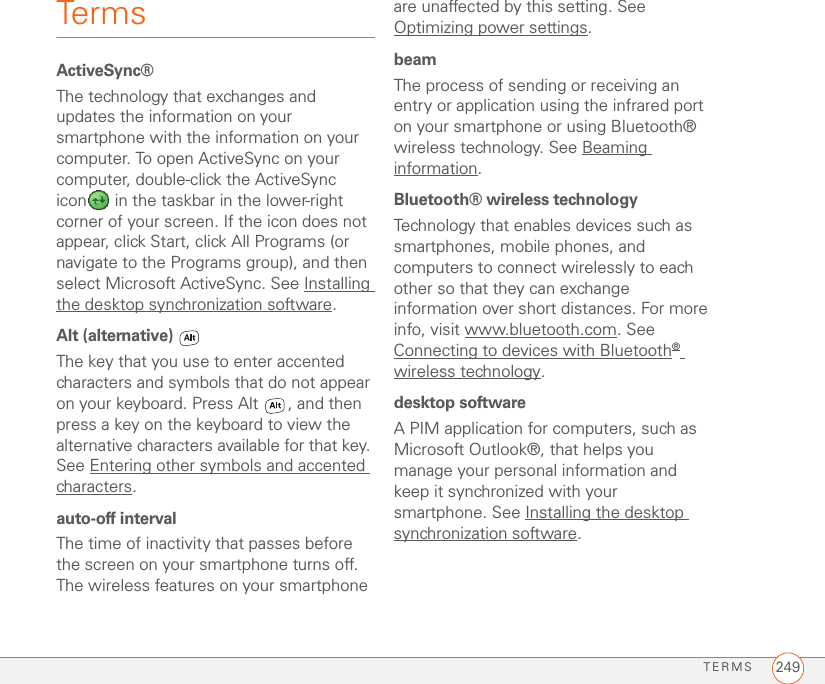
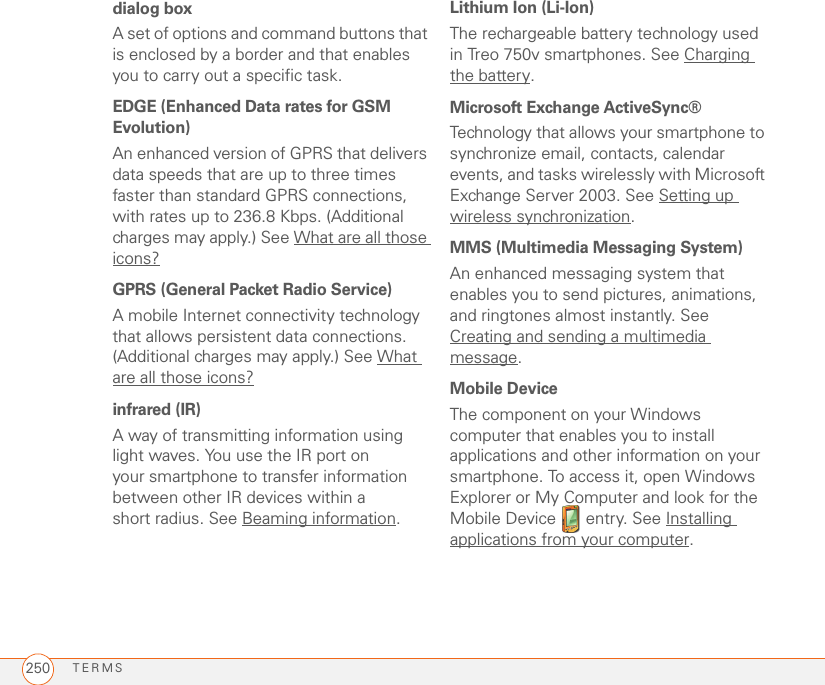
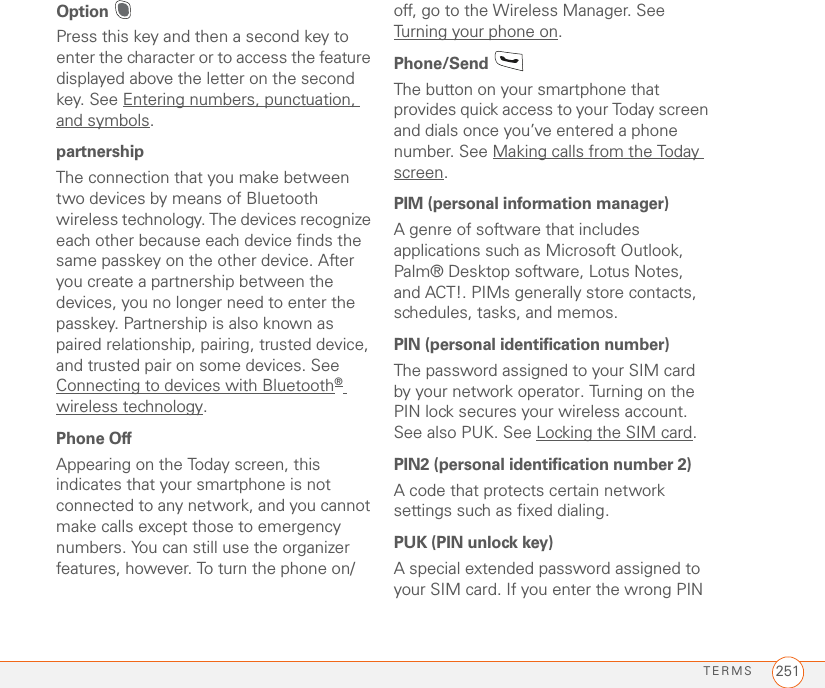
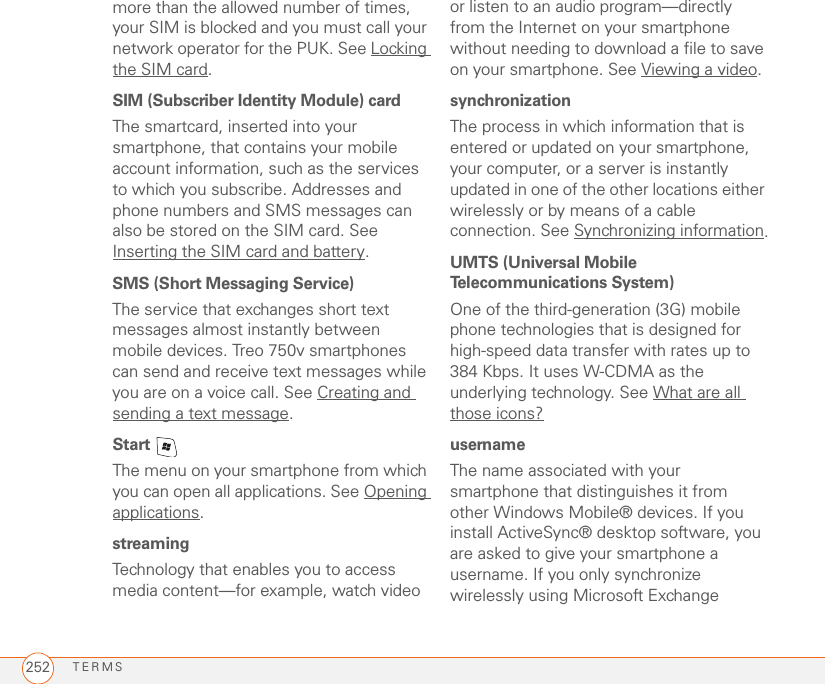
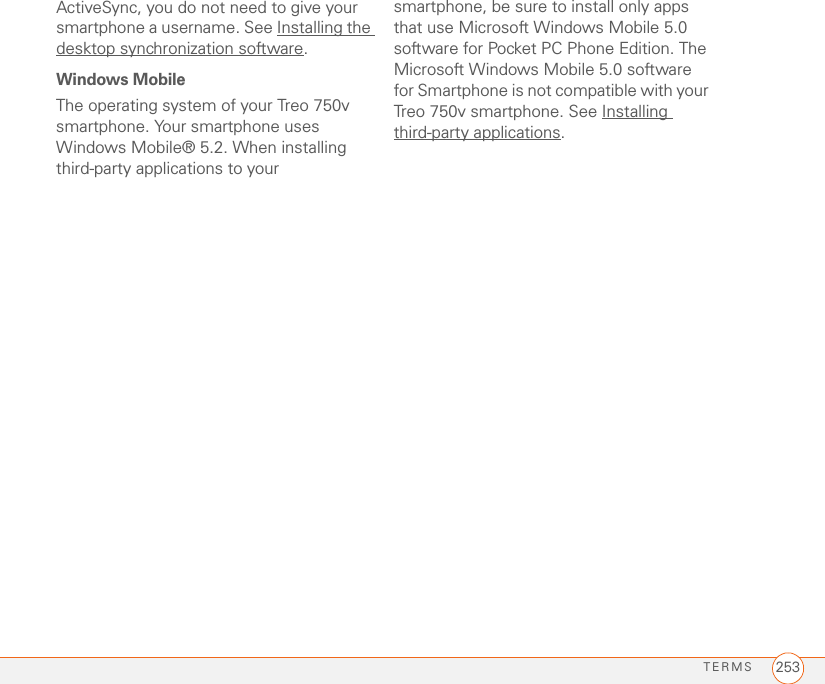
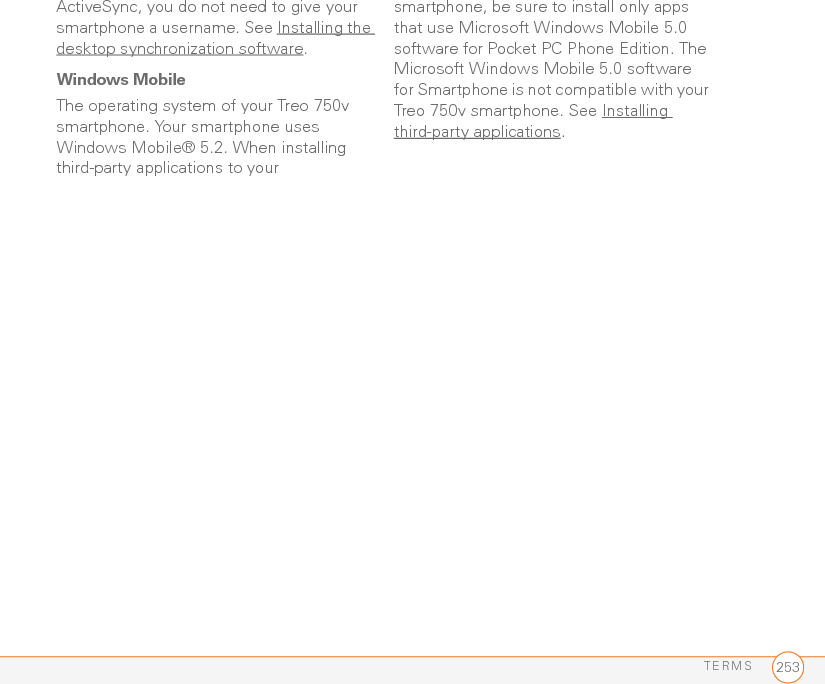
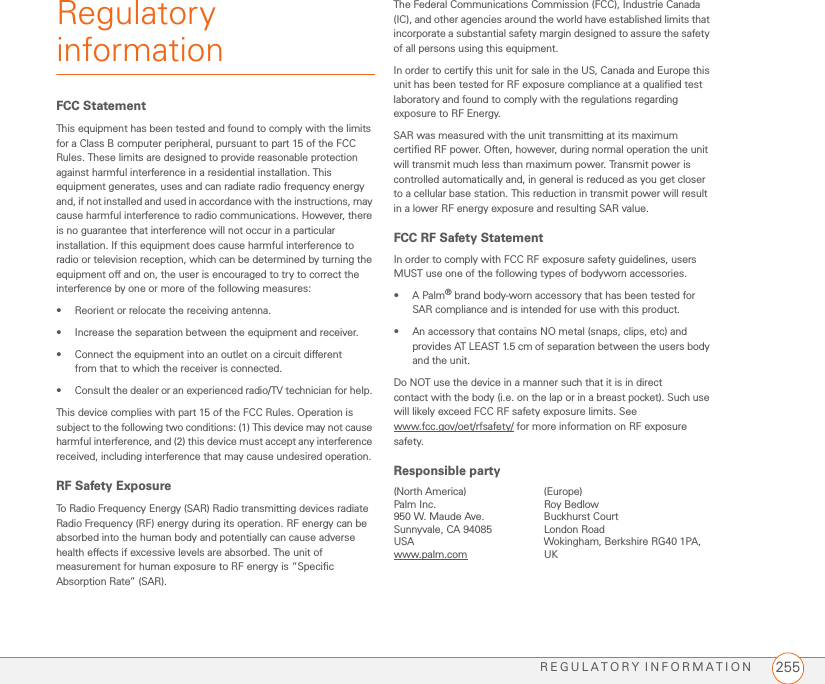
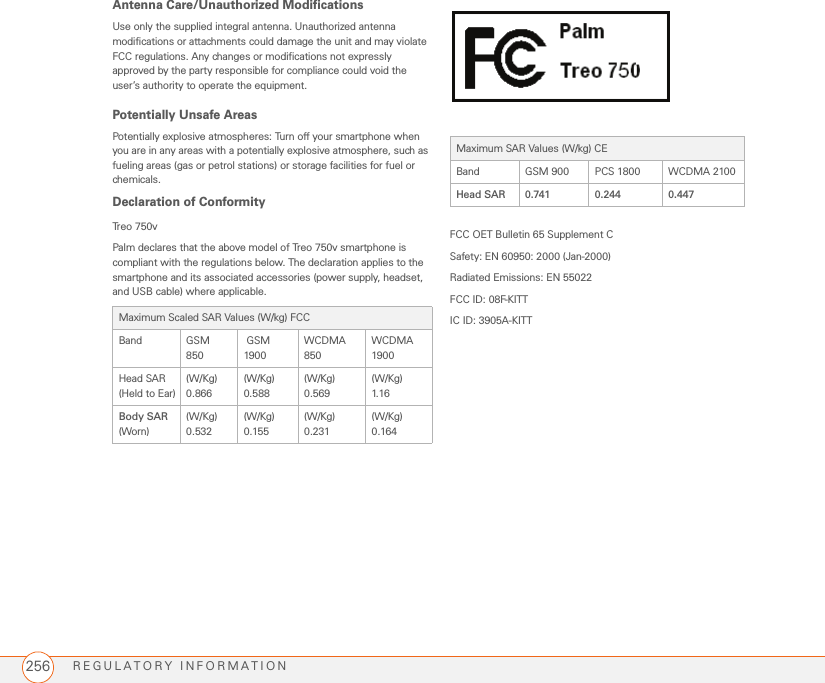
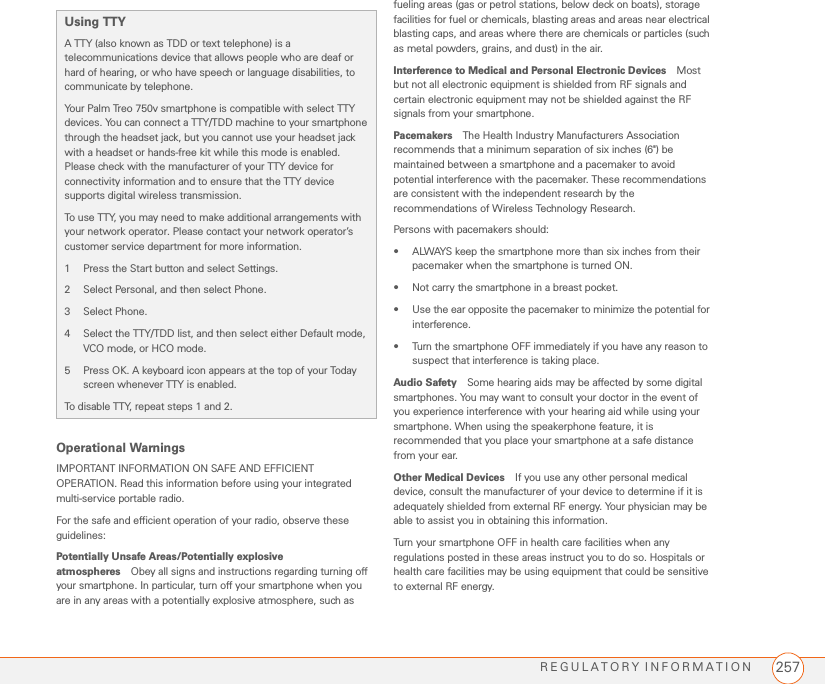
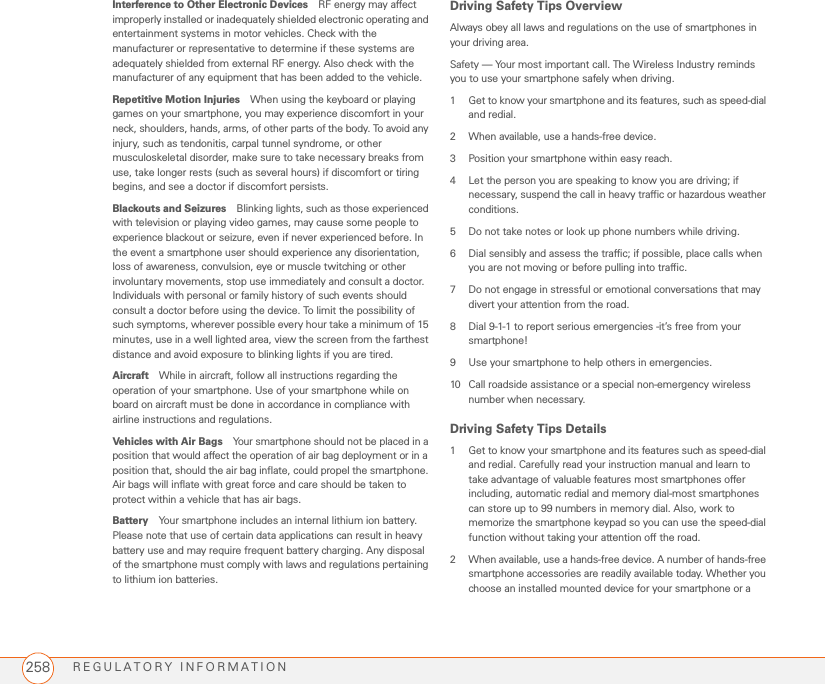
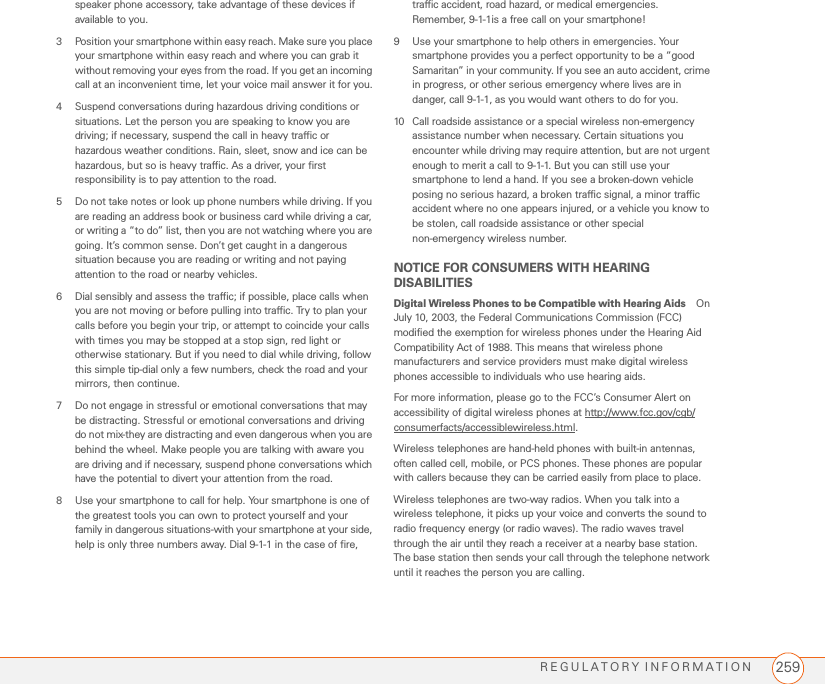
![REGULATORY INFORMATION260When you receive a call on your wireless telephone, the message travels through the telephone network until it reaches a base station close to your wireless phone. Then the base station sends out radio waves that are detected by a receiver in your telephone, where the signals are changed back into the sound of a voice.The Federal Communications Commission (FCC) and the Food and Drug Administration (FDA) each regulate wireless telephones. FCC ensures that all wireless phones sold in the United States follow safety guidelines that limit radio frequency (RF) energy. FDA monitors the health effects of wireless telephones. Each agency has the authority to take action if a wireless phone produces hazardous levels of RF energy.FDA derives its authority to regulate wireless telephones from the Radiation Control provisions of the Federal Food, Drug, and Cosmetic Act (originally enacted as the Radiation Control for Health and Safety Act of 1968). [http://www.fda.gov/cdrh/comp/eprc.html].FCC derives its authority to regulate wireless telephones from the National Environmental Policy Act of 1969 (NEPA) and the Telecommunications Act of 1996 http://www.fcc.gov/telecom.html]. Updated 7/16/2003Hands-Free Capability All CTIA Certified portable products provide the consumer with a toll-free number for the purchase of a compatible hands-free device. 1-800-881-7256STATIC ELECTRICITY, ESD, AND YOUR PALM DEVICEElectrostatic discharge (ESD) can cause damage to electronic devices if discharged into the device, so you should take steps to avoid such an occurrence.Description of ESD Static electricity is an electrical charge caused by the buildup of excess electrons on the surface of a material. To most people, static electricity and ESD are nothing more than annoyances. For example, after walking over a carpet while scuffing your feet, building up electrons on your body, you may get a shock—the discharge event—when you touch a metal doorknob. This little shock discharges the built-up static electricity.ESD-susceptible equipment Even a small amount of ESD can harm circuitry, so when working with electronic devices, take measures to help protect your electronic devices, including your Palm® device, from ESD harm. While Palm has built protections against ESD into its products, ESD unfortunately exists and, unless neutralized, could build up to levels that could harm your equipment. Any electronic device that contains an external entry point for plugging in anything from cables to docking stations is susceptible to entry of ESD. Devices that you carry with you, such as your Palm device, build up ESD in a unique way because the static electricity that may have built up on your body is automatically passed to the device. Then, when the device is connected to another device such as a docking station, a discharge event can occur. Precautions against ESD Make sure to discharge any built-up static electricity from yourself and your electronic devices before touching an electronic device or connecting one device to another. The recommendation from Palm is that you take this precaution before connecting your Palm device to your computer, placing the device in a cradle, or connecting it to any other device. You can do this in many ways, including the following: • Ground yourself when you’re holding your device by simultaneously touching a metal surface that is at earth ground. For example, if your computer has a metal case and is plugged into a standard three-prong grounded outlet, touching the case should discharge the ESD on your body.• Increase the relative humidity of your environment.• Install ESD-specific prevention items, such as grounding mats.Conditions that enhance ESD occurrences Conditions that can contribute to the buildup of static electricity in the environment include the following:• Low relative humidity.](https://usermanual.wiki/Palm/KITT.User-Manual-4-of-4/User-Guide-726062-Page-28.png)