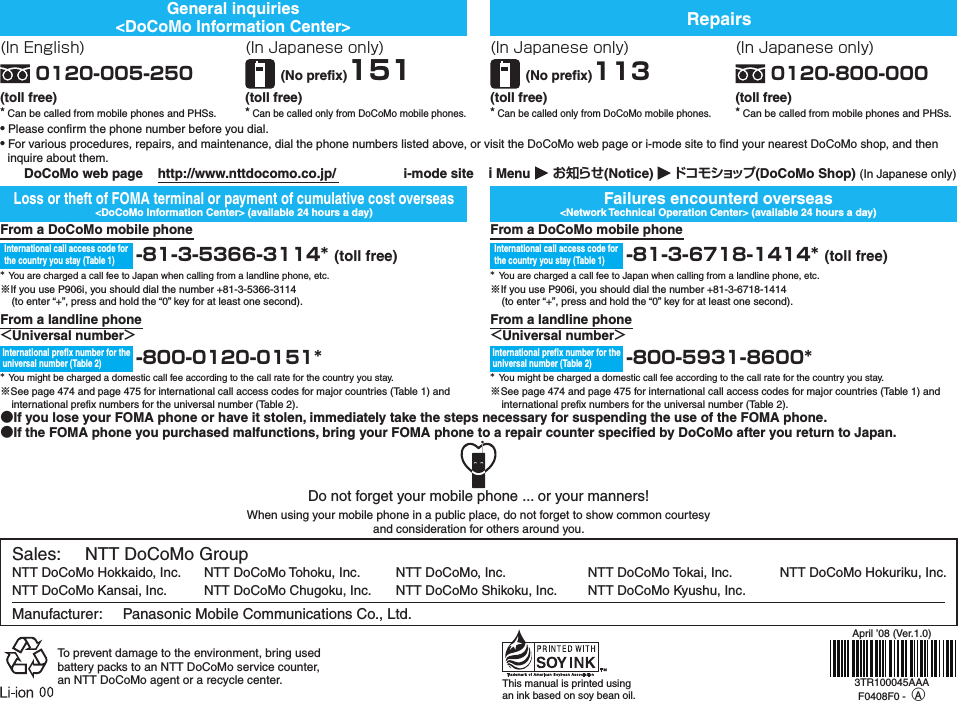Panasonic Connect 208006A UMTS/ GSM Cellular Mobile with Bluetooth® and RFID User Manual 000 P906i
Panasonic Mobile Communications Development of Europe Ltd UMTS/ GSM Cellular Mobile with Bluetooth® and RFID 000 P906i
Contents
- 1. User Manual Part 1
- 2. User Manual Part 2
- 3. User Manual Part 3
User Manual Part 3
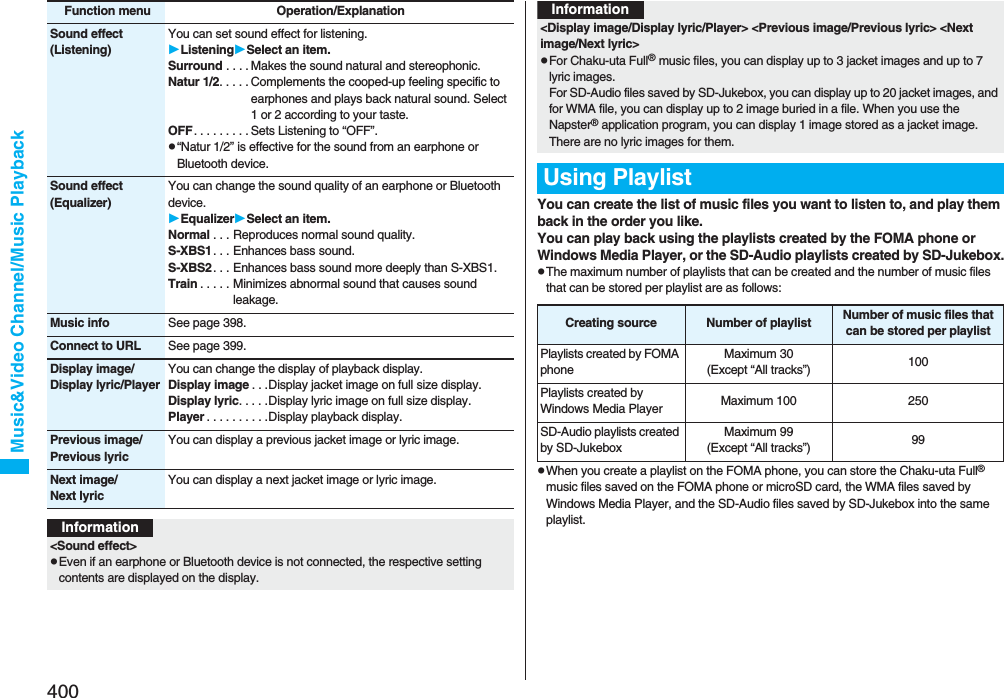
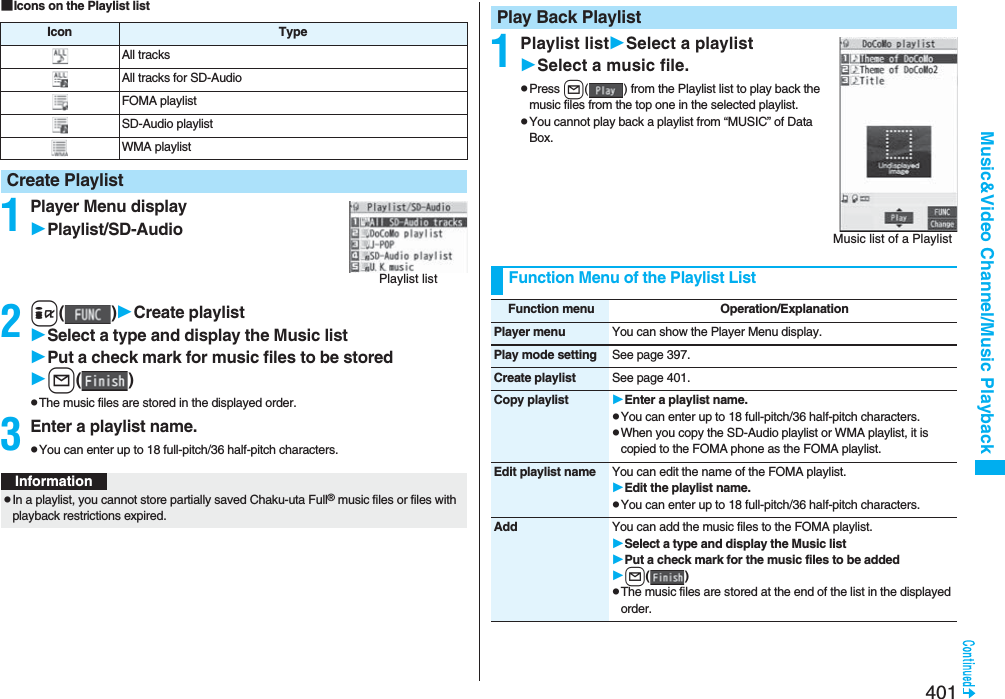
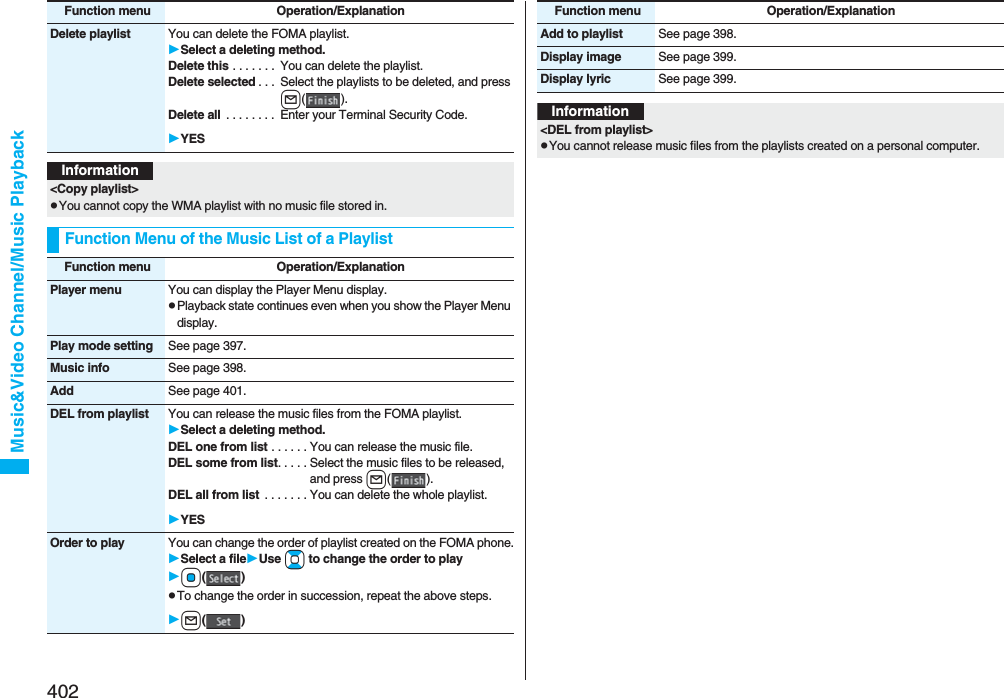
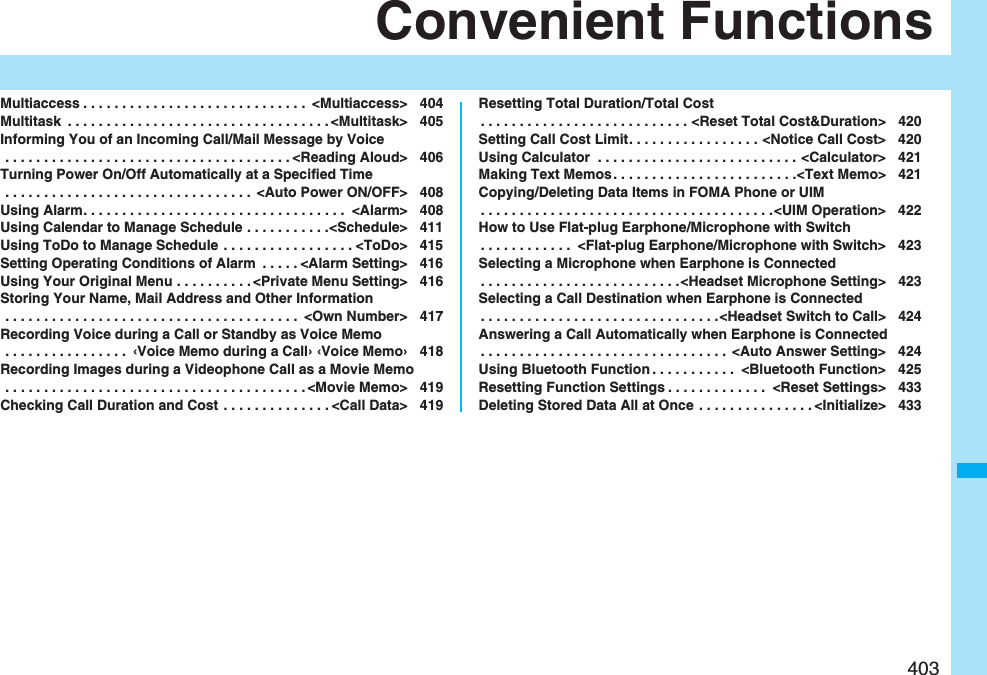

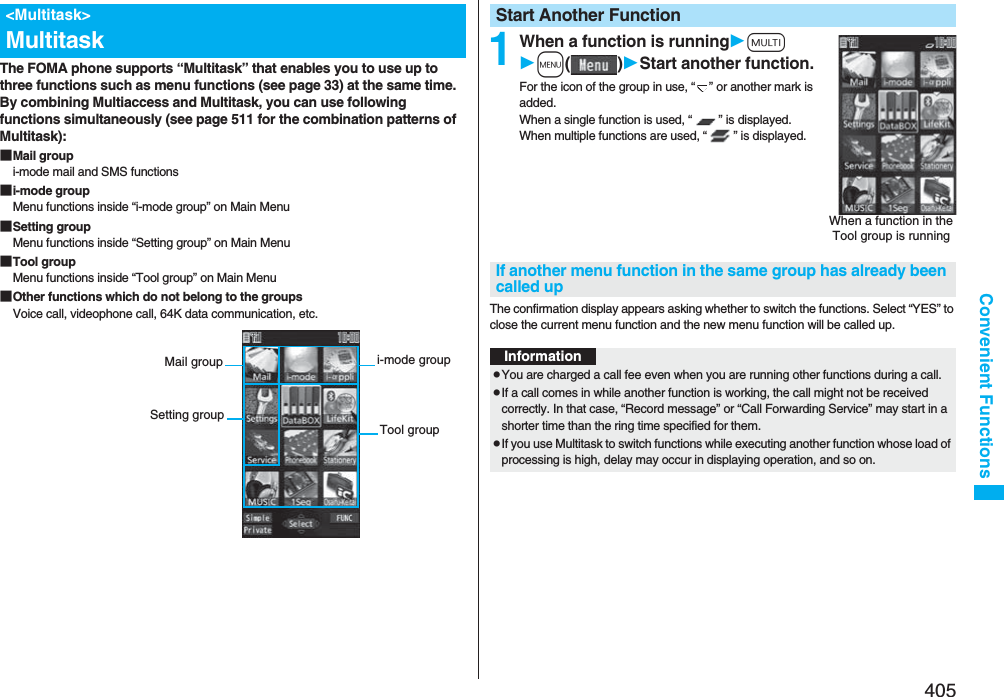
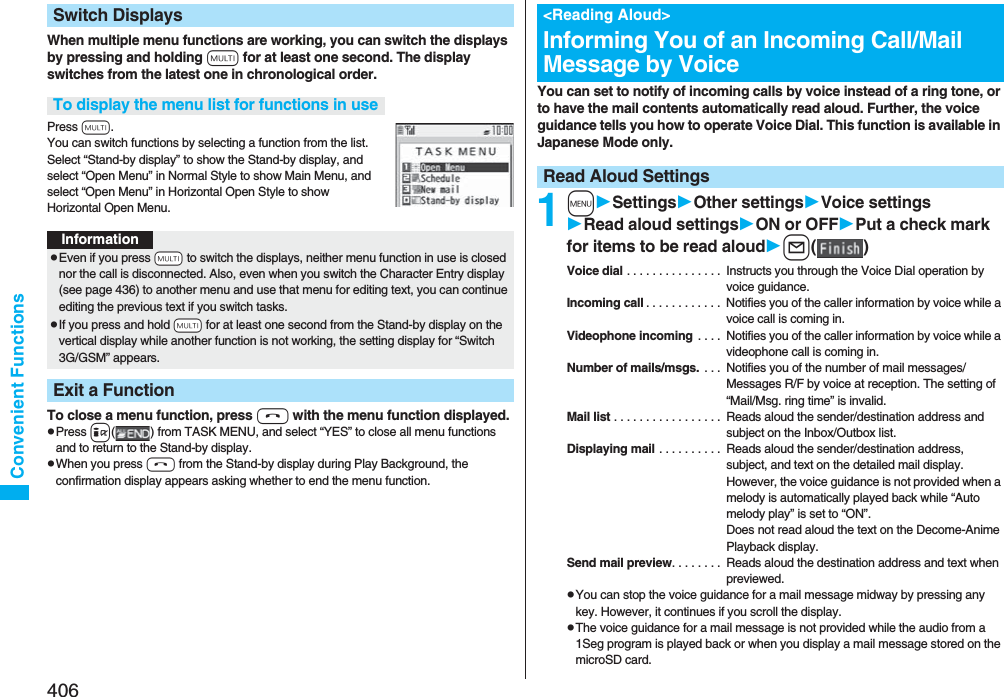
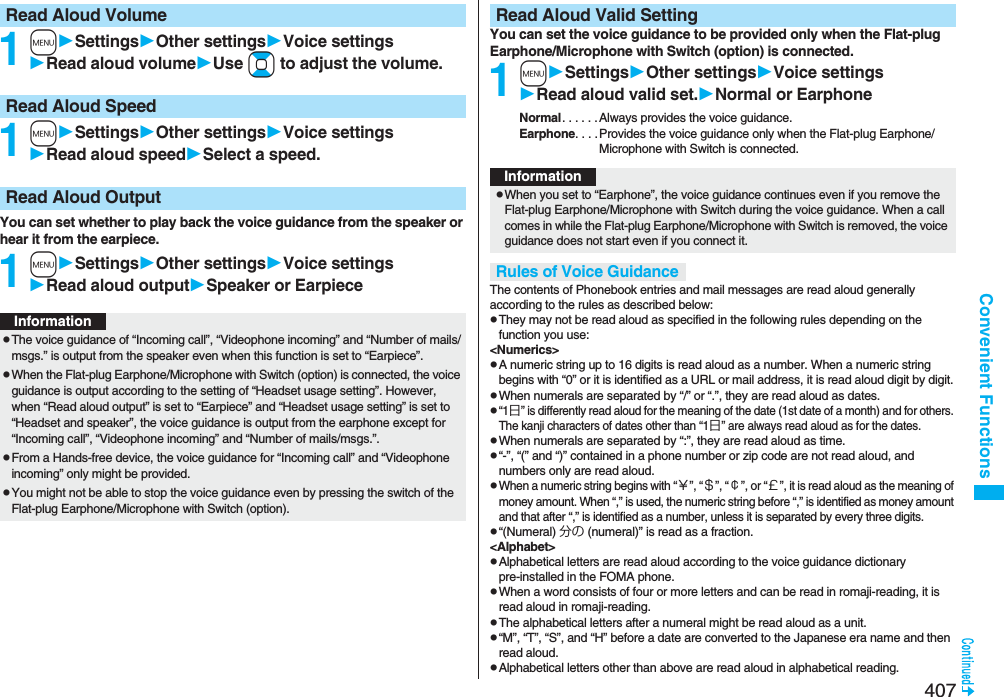
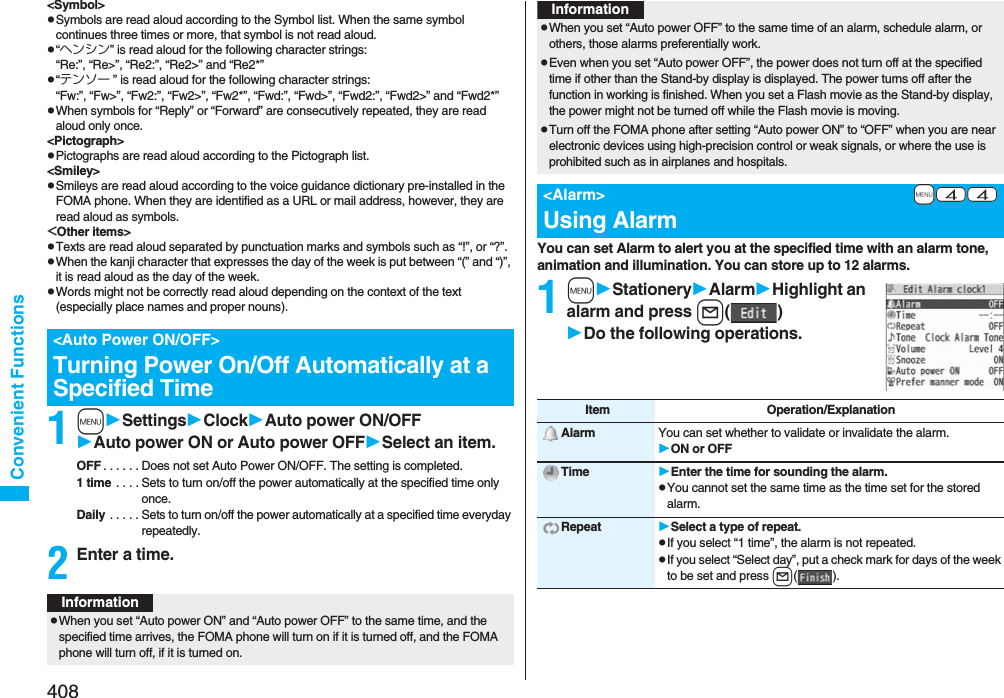
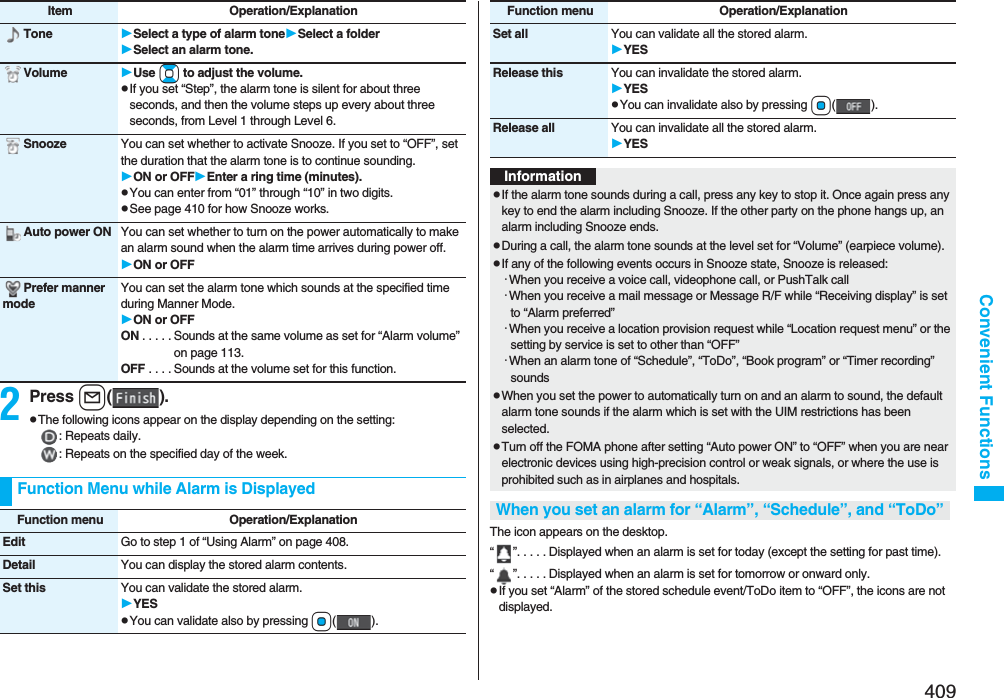
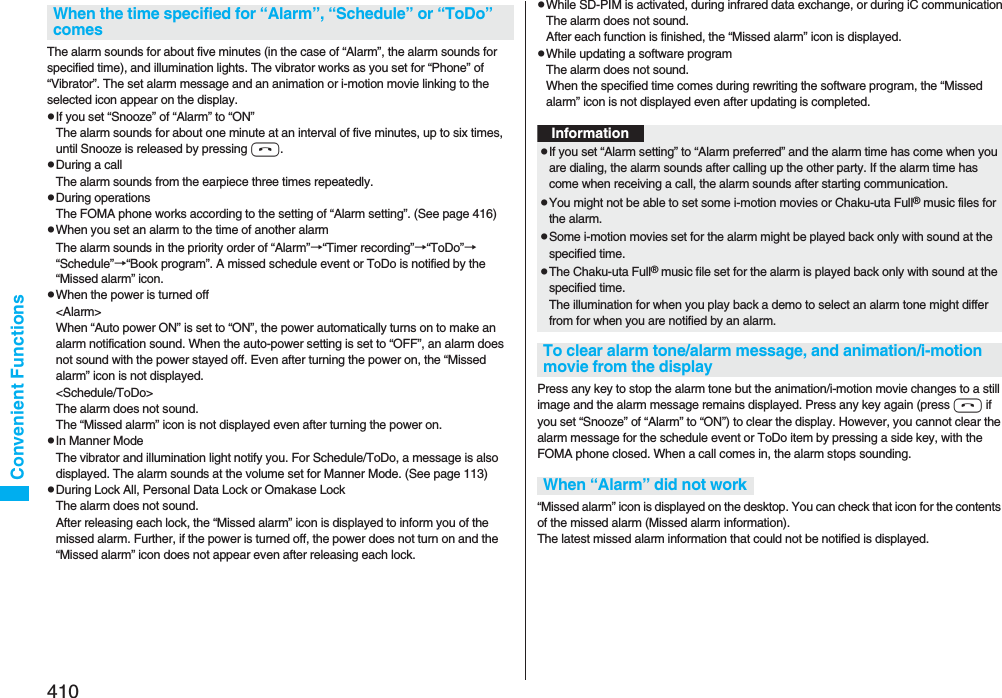
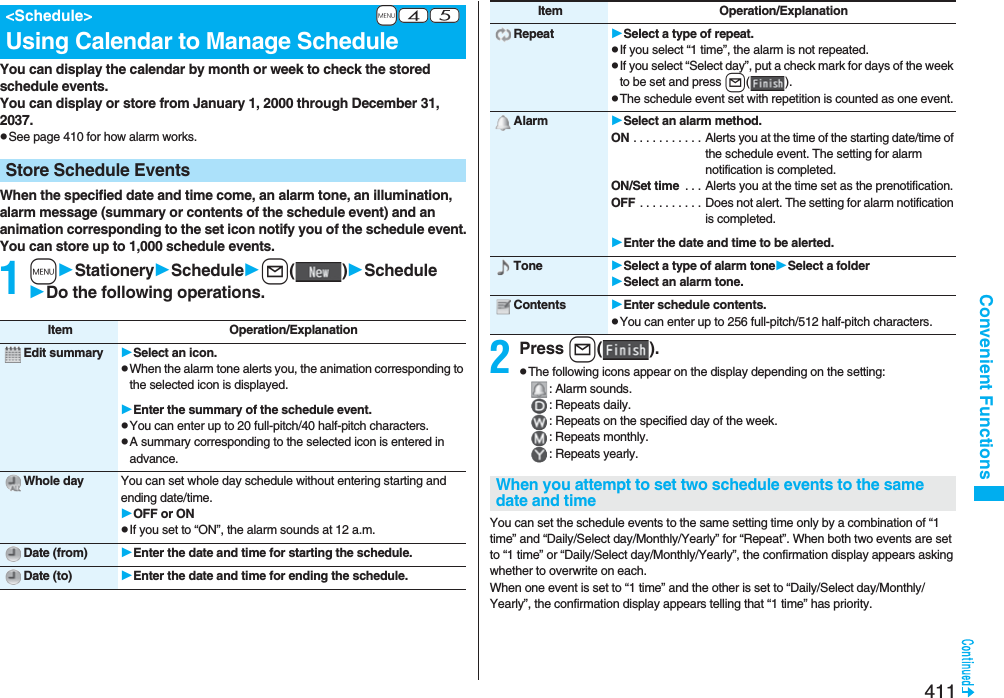
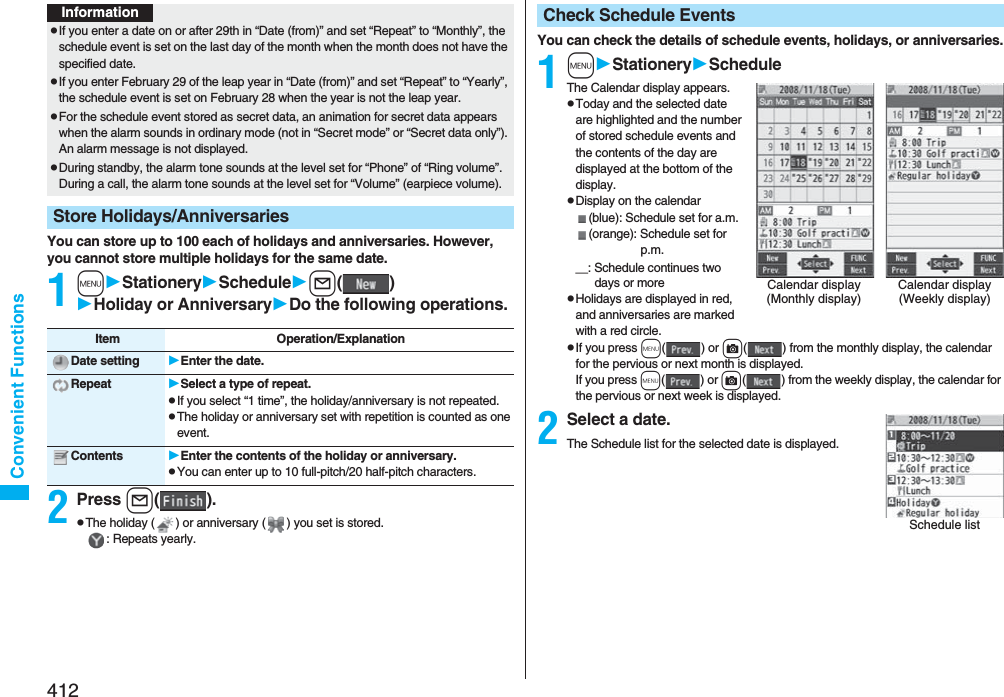
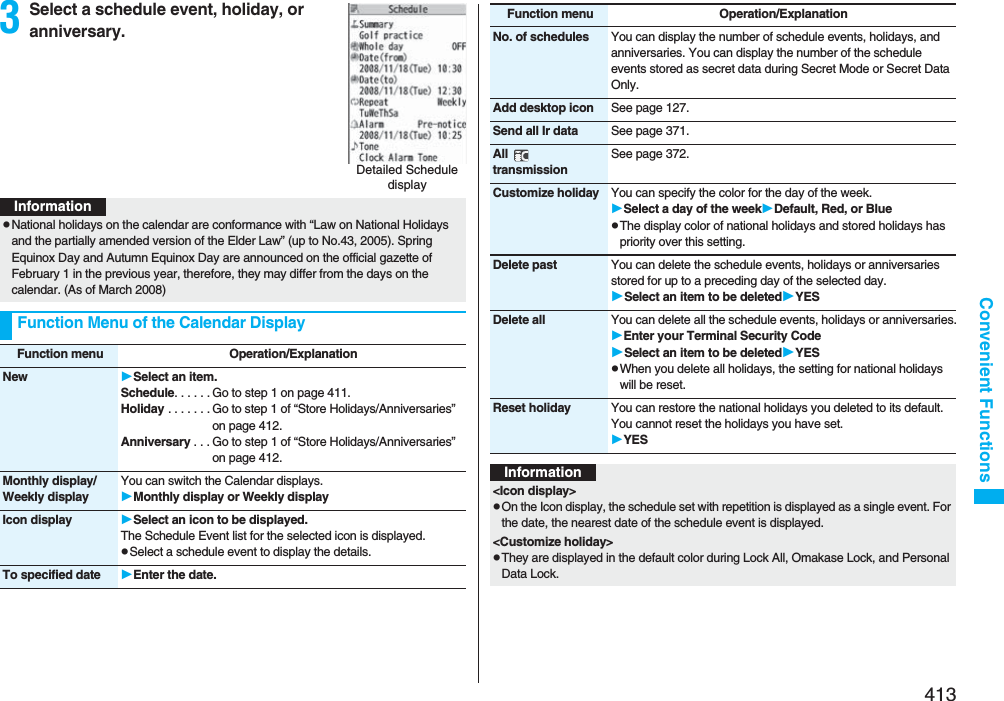
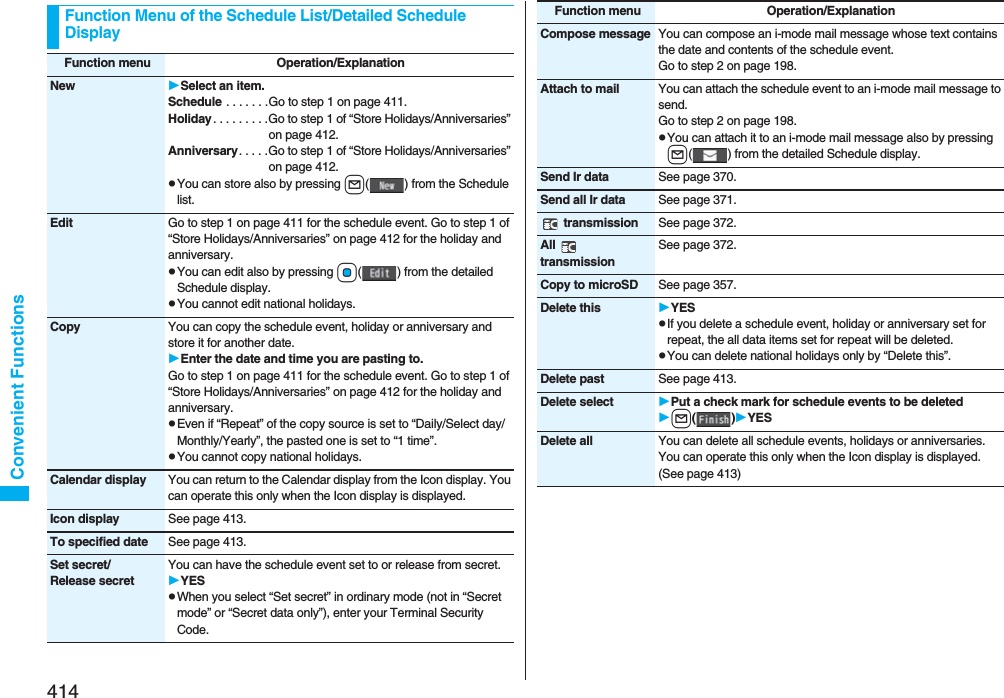
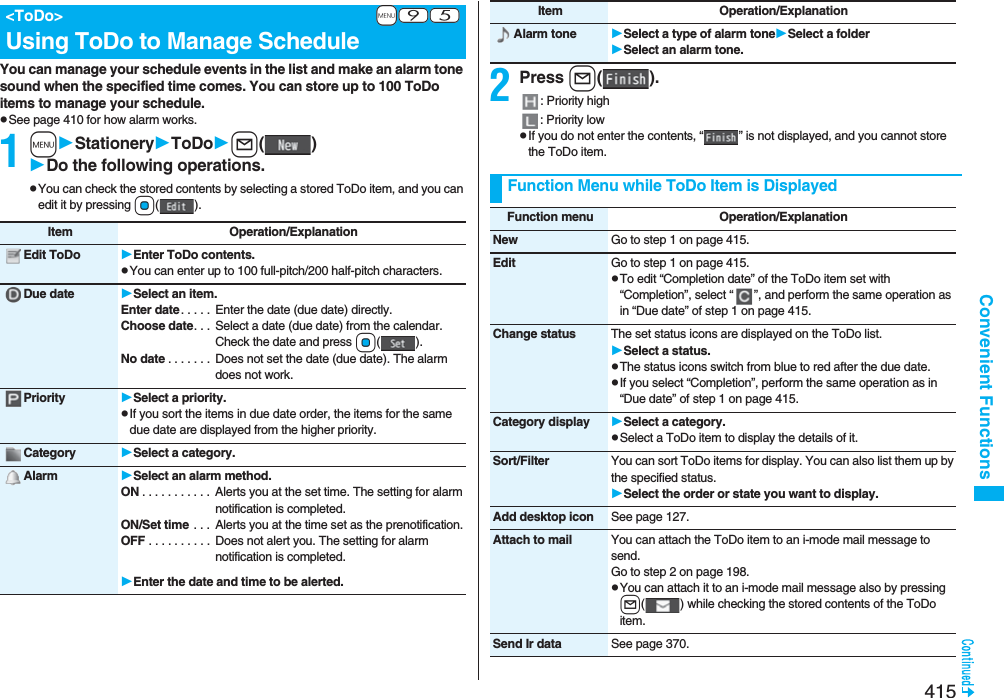
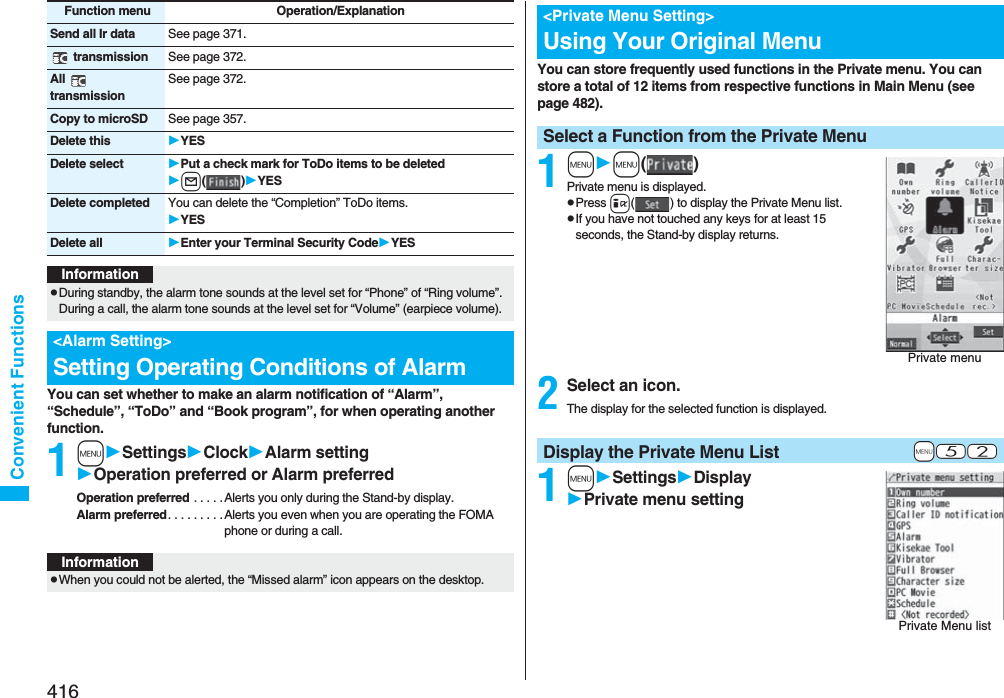
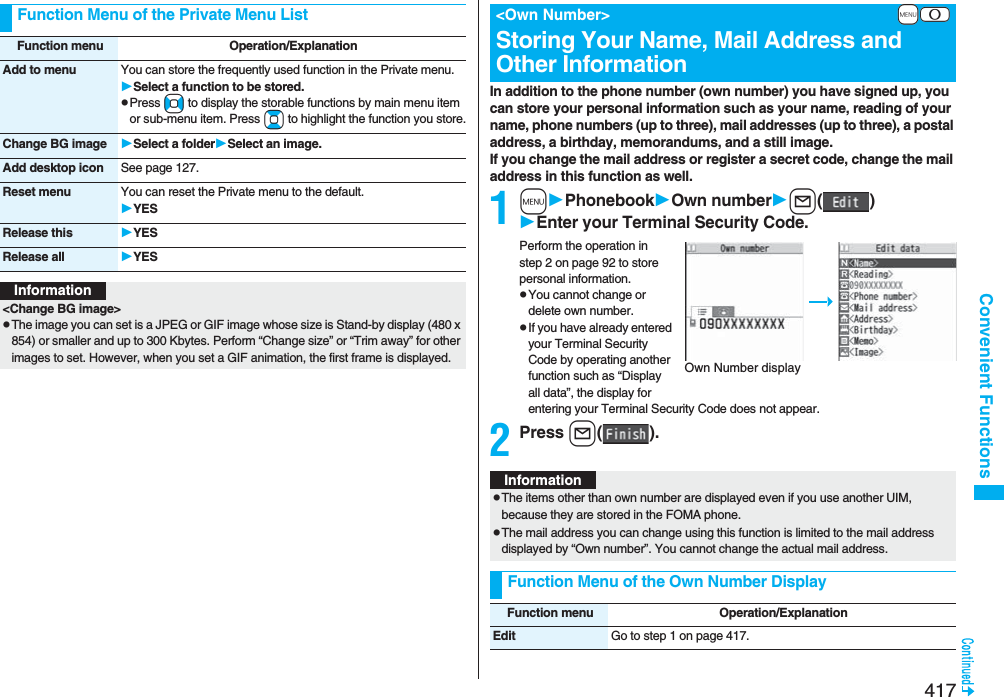
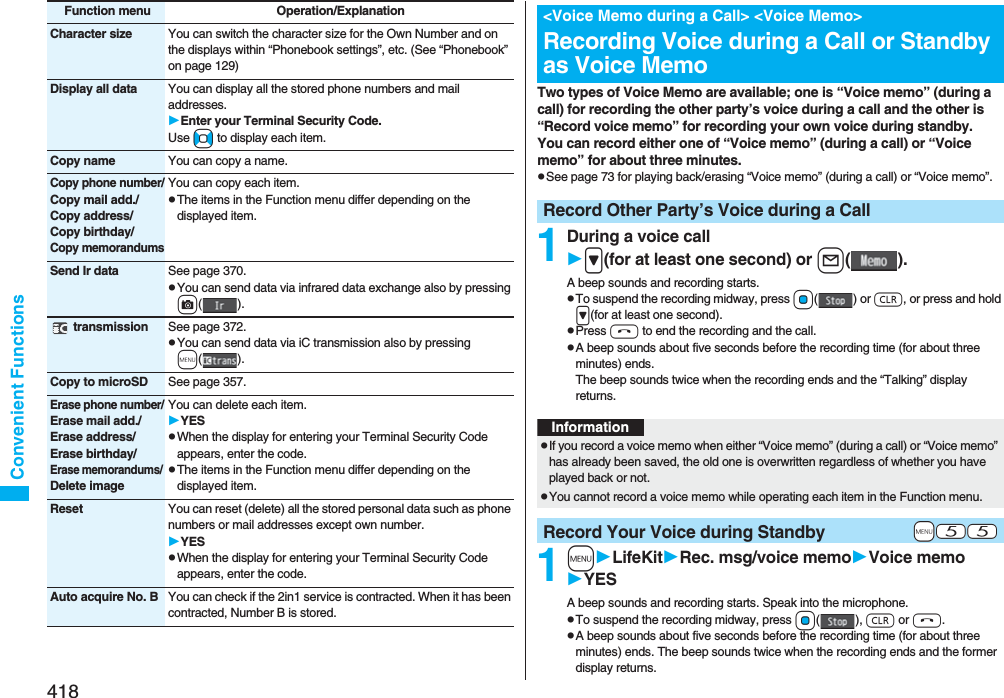
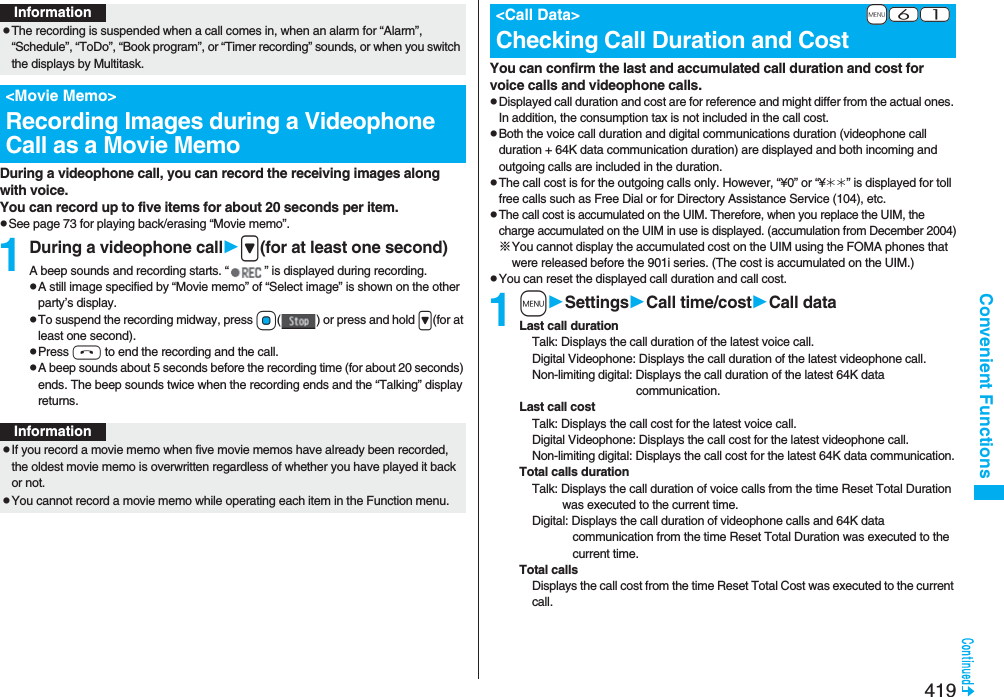
![420Convenient FunctionsCalls resetDisplays the date and time when Reset Total Duration was executed last time.Cost resetDisplays the date and time when Reset Total Cost was executed last time.1mSettingsCall time/costReset total cost&dura.Enter your Terminal Security CodeDo the following operations.InformationpWhen Last Call Duration exceeds “19 hours 59 minutes 59 seconds”, or Total Calls Duration exceeds “199 hours 59 minutes 59 seconds”, “0 s” returns to re-count the time.pIf you switch between the voice call and videophone call during a call, the call duration and call cost are counted respectively for the calls. You are not charged while “Changing” (see page 53) is displayed.pThe duration/charge for PushTalk, i-mode communication and packet communication are not counted. For how to check the i-mode fee, refer to “Mobile Phone User’s Guide [i-mode] FOMA version” which is supplied on your i-mode contract.pThe charge for Chaku-moji is not counted.pThe international call fee for using WORLD CALL is counted. The fees for using other international call services are not counted.pThe duration for ringing and calling is not counted as call duration.pIf you turn off the power or remove the UIM, Last Call Duration is reset to “0 s”; and Last Call Cost is reset to “¥__”.+m-6-0<Reset Total Cost&Duration>Resetting Total Duration/Total CostItem Operation/ExplanationReset total duration You can reset Last Call Duration and Total Calls Duration to “0 s”.YESReset total cost You can reset Last Call Cost and Total Calls to “¥0”.YESEnter the PIN2 code.pSee page 132 for PIN2 code.You can set the call cost limit for Total Calls and can be notified when it is exceeded. If you set “Auto reset setting” to “ON”, the call cost is reset at midnight on the 1st of the month and “ ” is deleted.1mSettingsCall time/costNotice call costEnter your Terminal Security CodeON or OFFEnter a max cost.pYou can set from ¥10 through ¥100,000 in unit of ¥10.2Select a method to alertON or OFFEnter the PIN2 code.pSee page 132 for PIN2 code.“ ” appears. When “Icon + alarm” is set as a notice method and the Stand-by display returns, the message to the effect that the call cost has exceeded the maximum cost is displayed, and a warning tone sounds from the speakers.You can clear “ ” displayed by Notice Call Cost.1mSettingsCall time/costCLR max cost iconEnter your Terminal Security Code.<Notice Call Cost>Setting Call Cost LimitWhen Total Calls has exceeded the max costClear Max Cost IconInformationp“ ” is cleared also by executing Reset Total Cost, Reset Settings, or Initialize.pTo be re-notified of the set limit after the maximum cost is exceeded, reset Total Calls.](https://usermanual.wiki/Panasonic-Connect/208006A.User-Manual-Part-3/User-Guide-920756-Page-21.png)
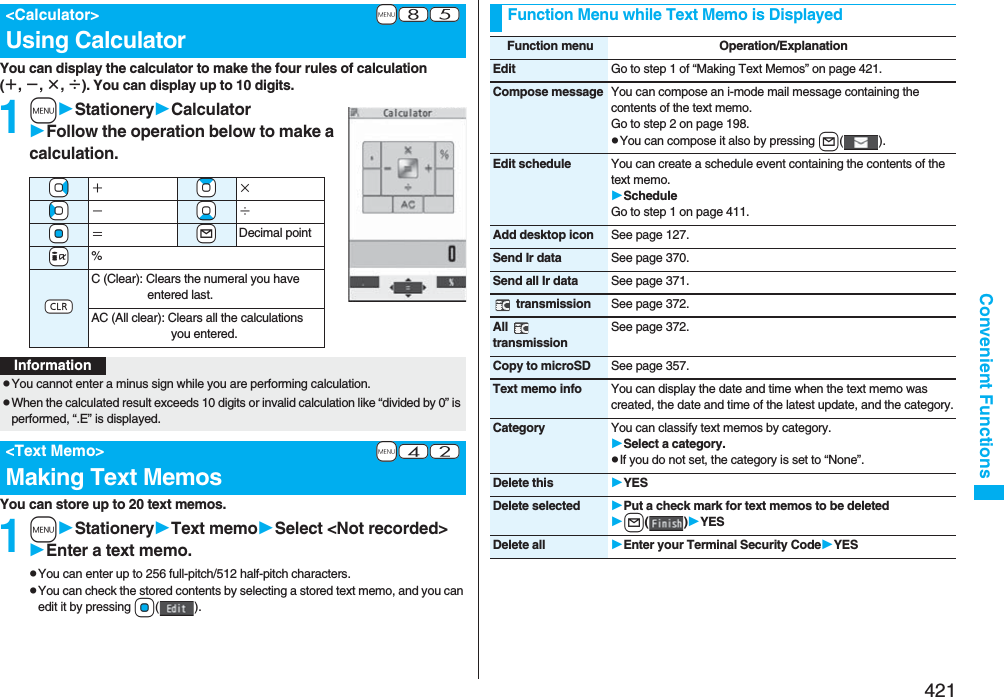
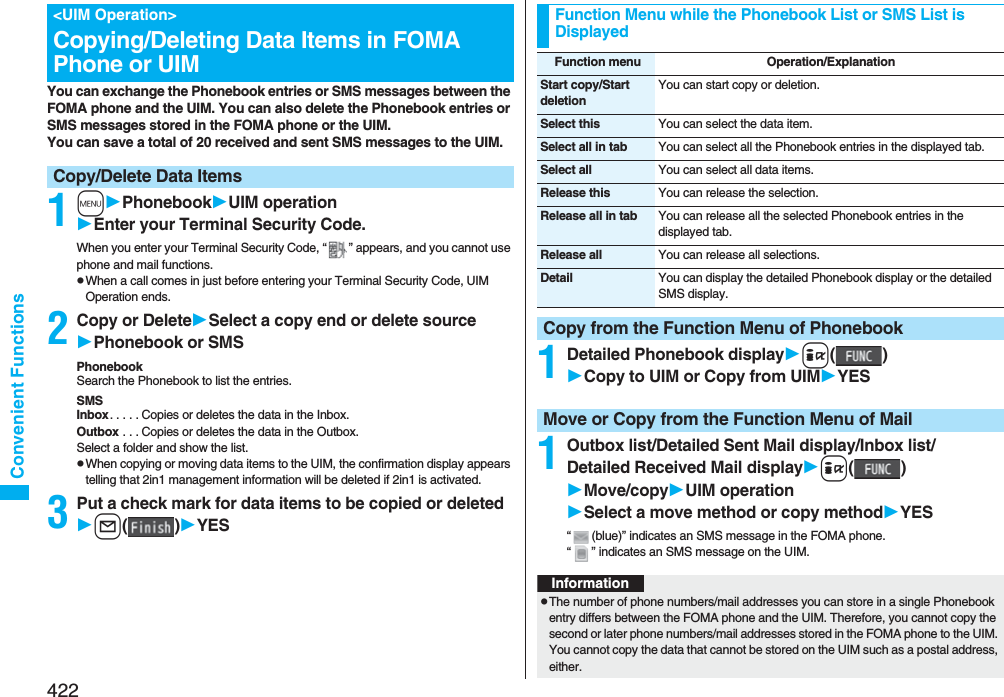
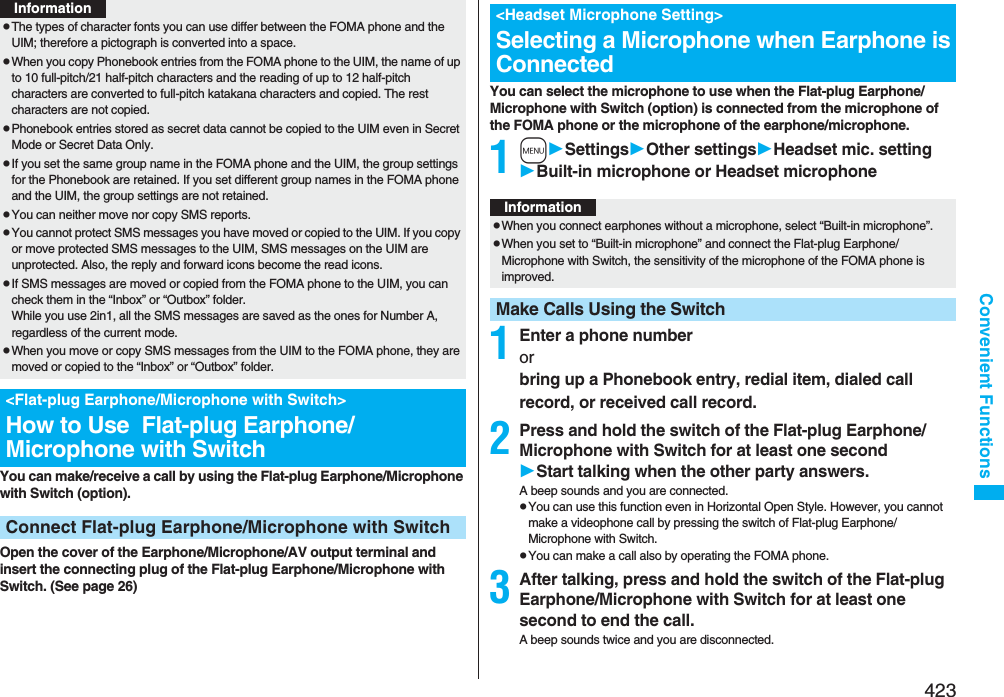
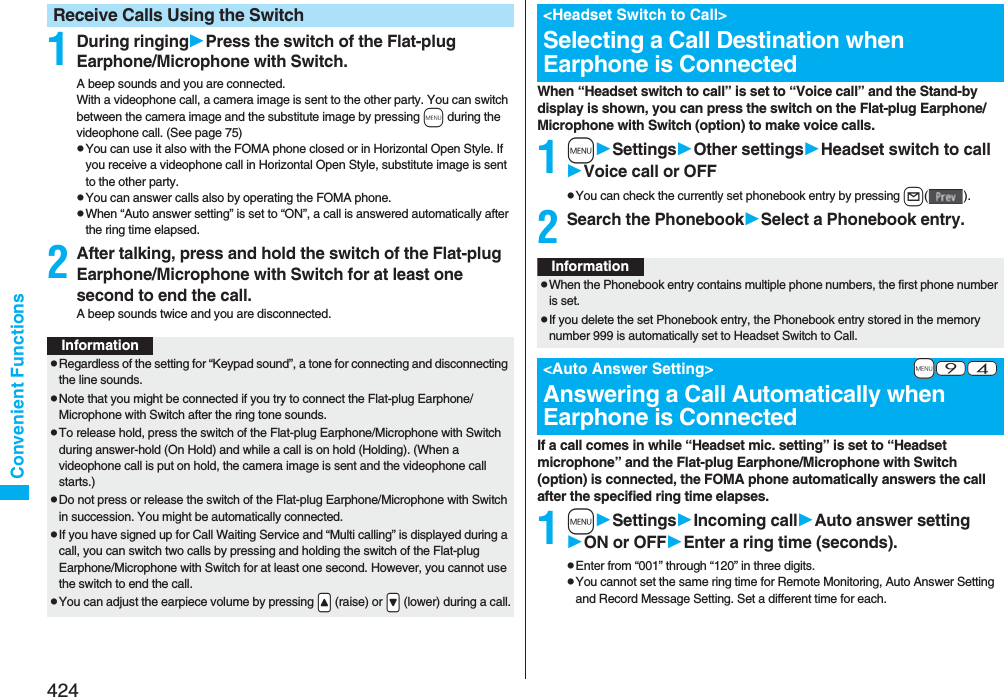
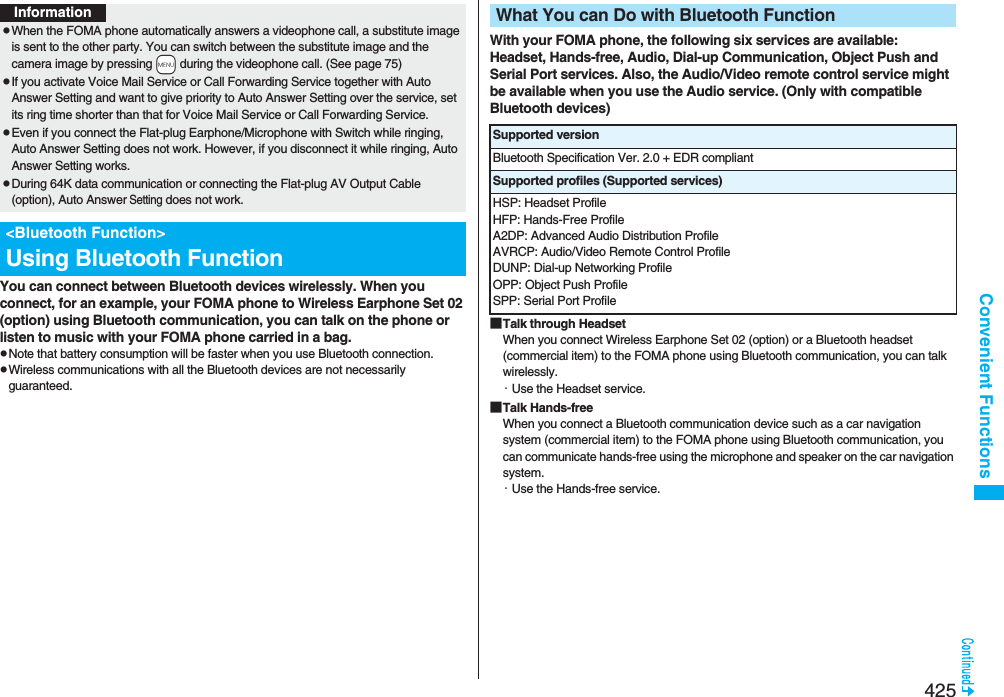
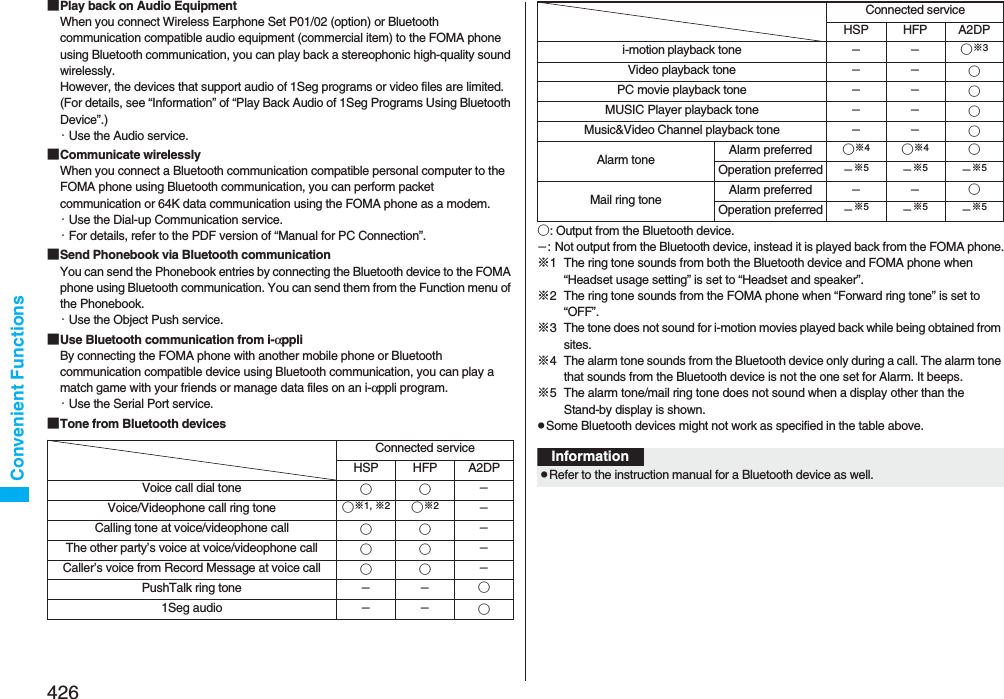
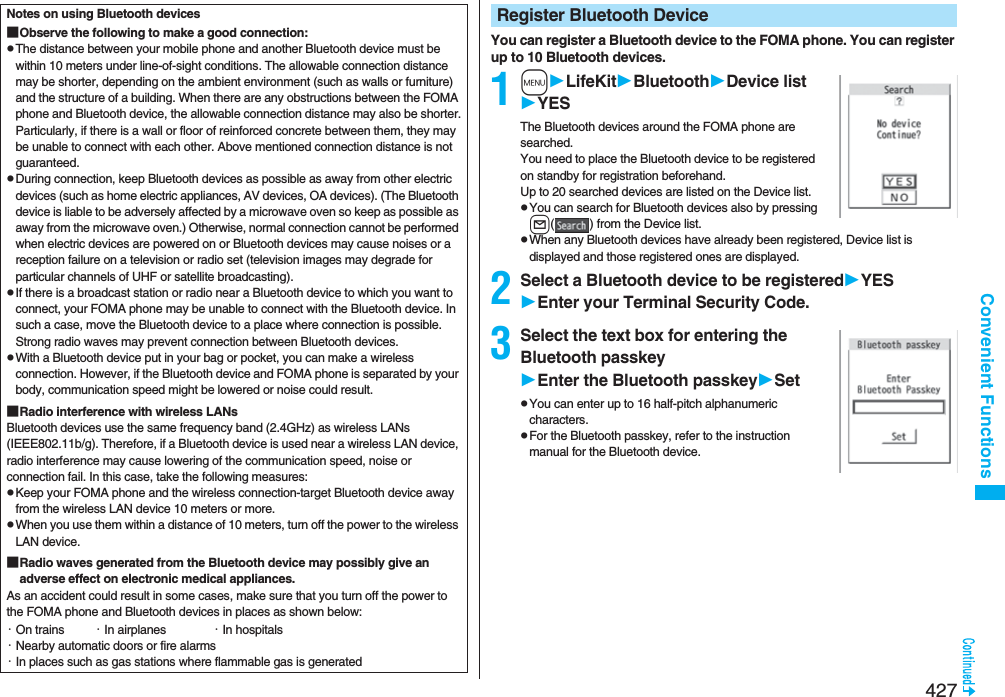
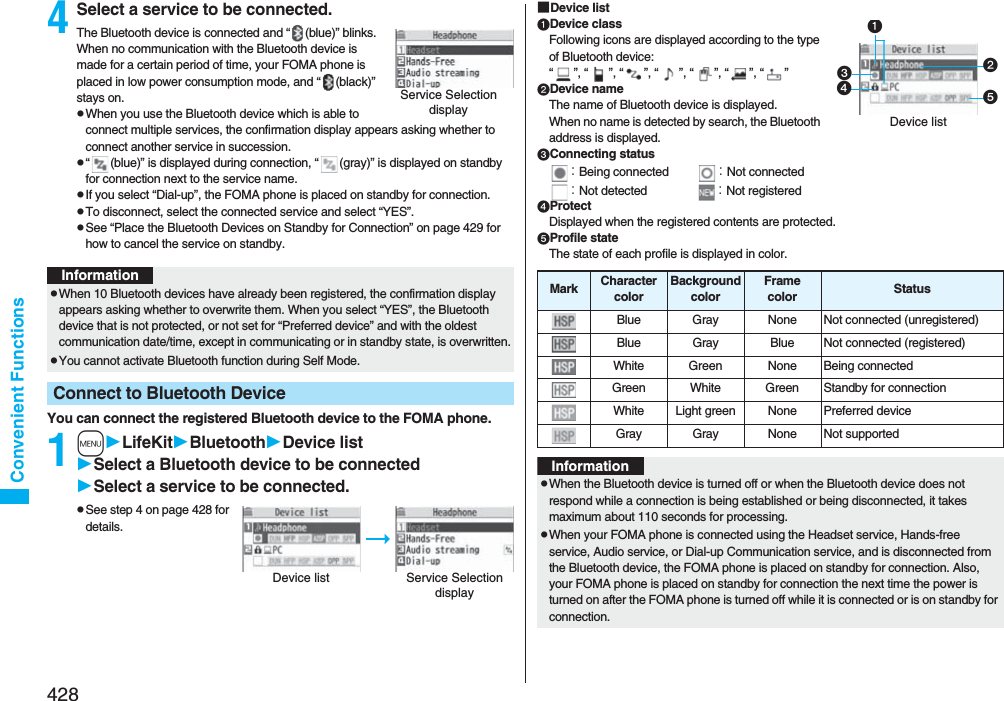
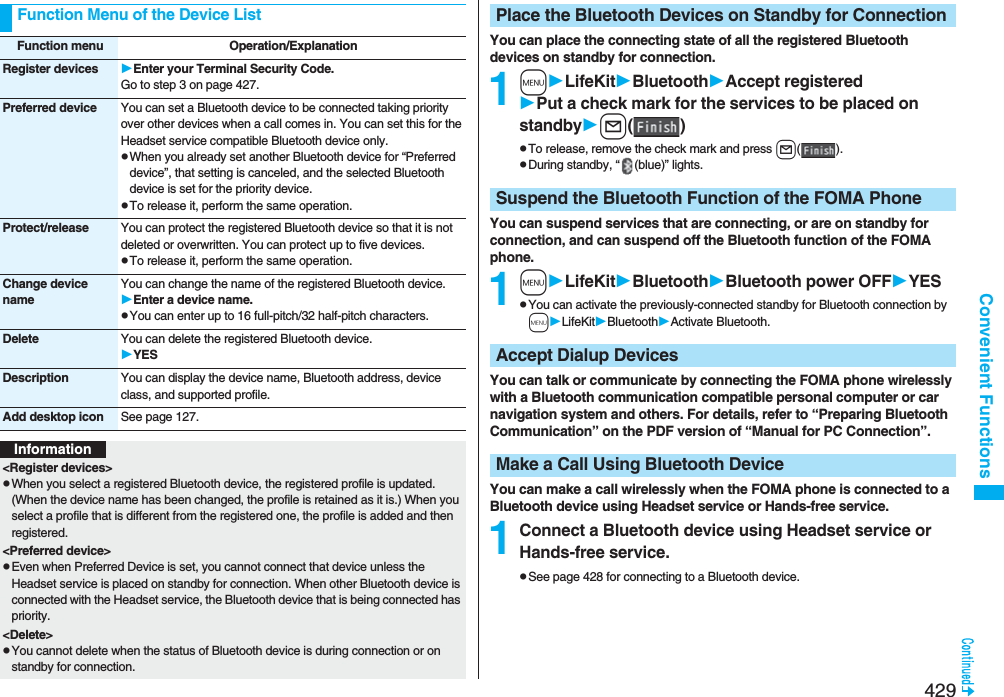
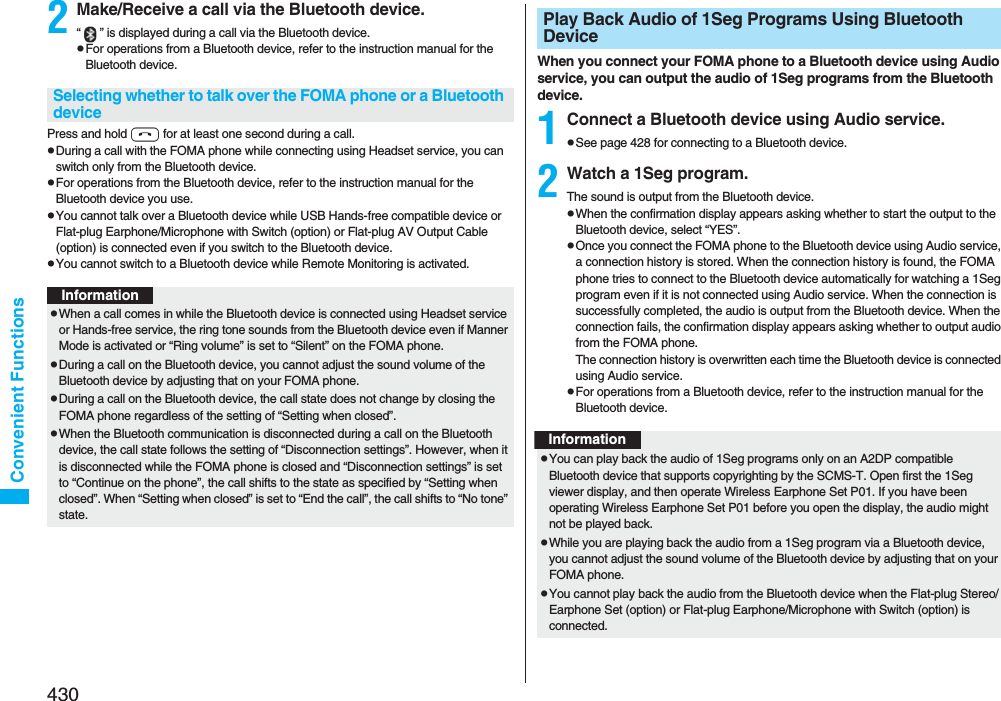

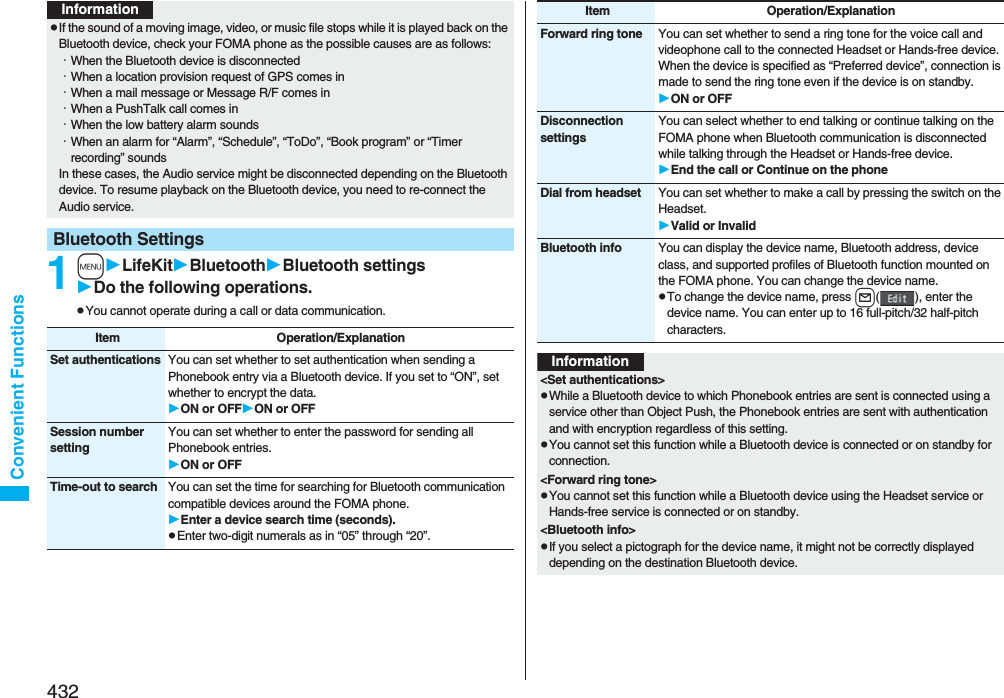
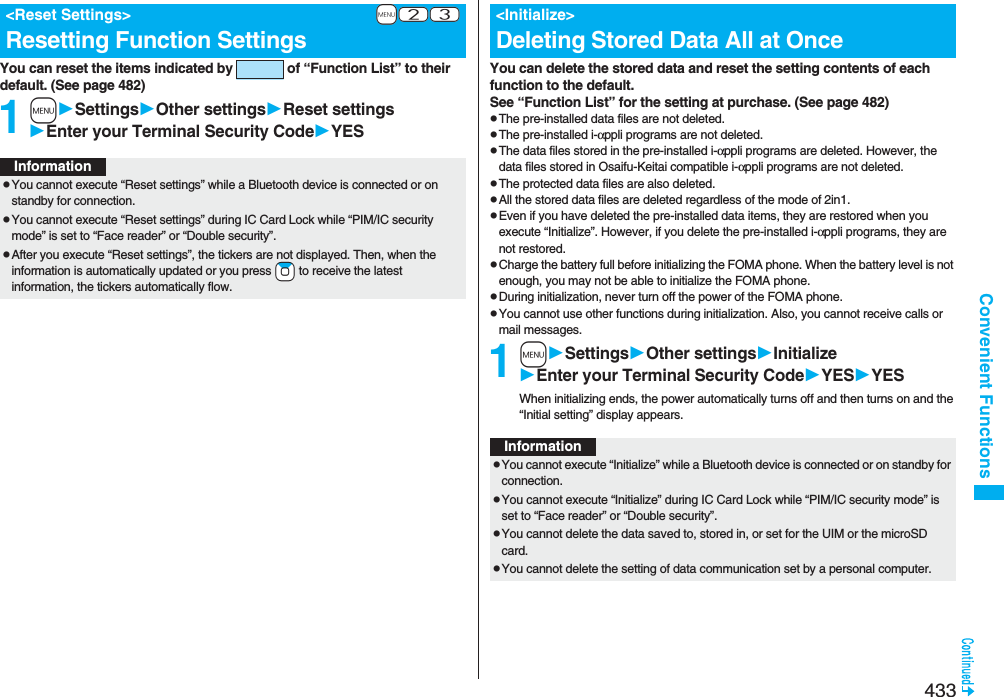
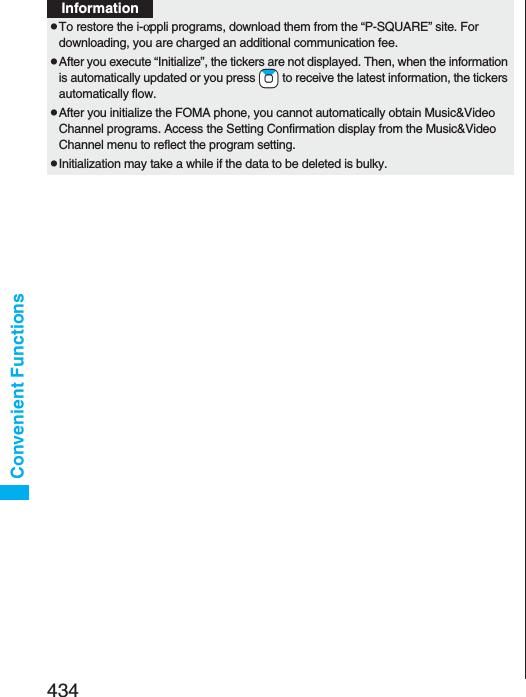
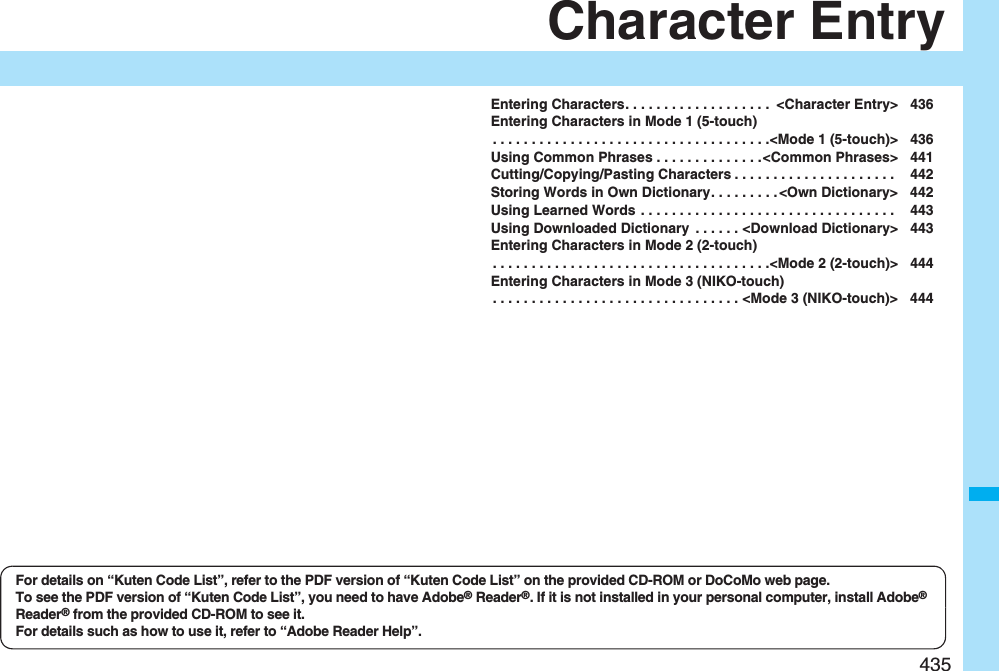
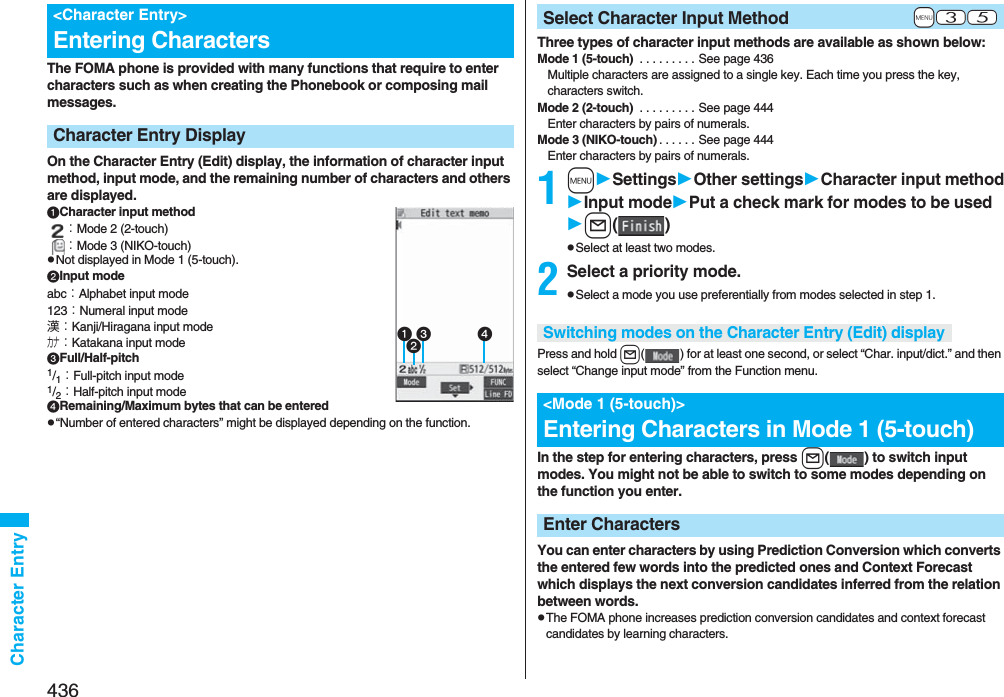
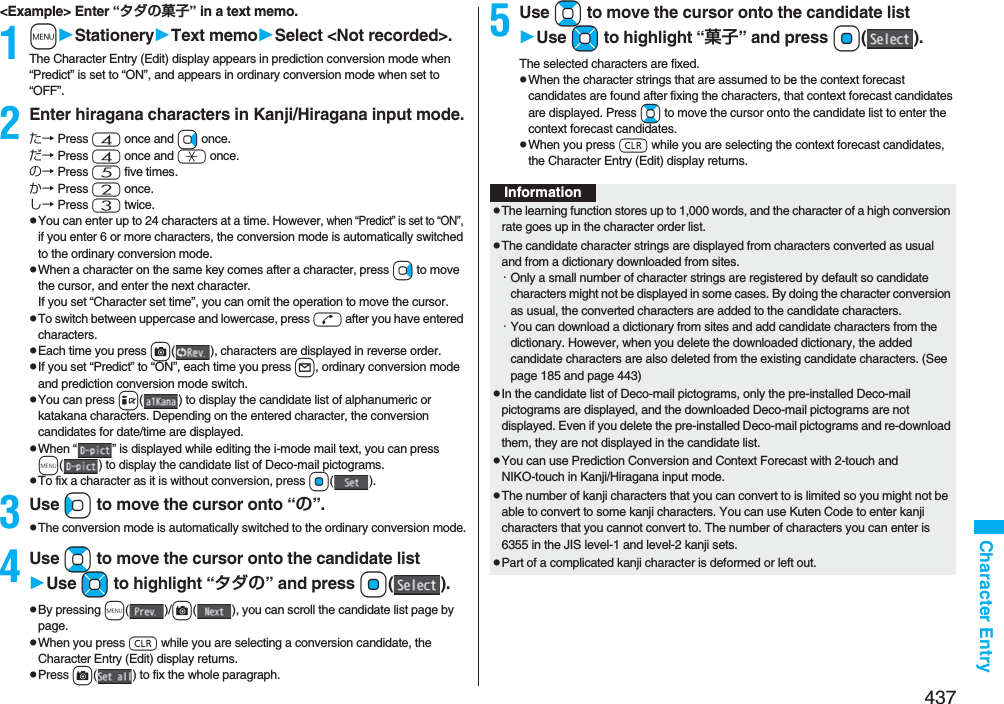
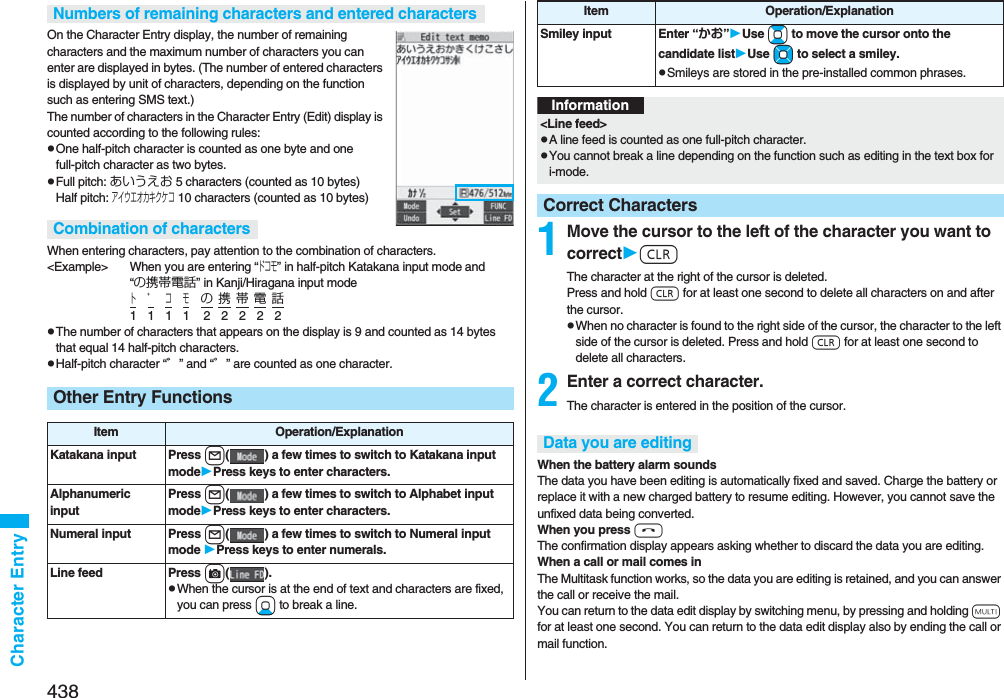
![439Character EntryYou can set whether to display the prediction conversion/context forecast candidates in the candidate list.1mSettingsOther settingsCharacter input methodPredictON or OFFYou can set whether to store the characters converted in Secret Mode or Secret Data Only as learned words.1mSettingsOther settingsCharacter input methodInt.with secretEnter your Terminal Security CodeON or OFFpSee page 200 for the Function menu of the Message Entry display.+m-3-5Predict+m-3-5Intelligent with SecretFunction Menu while Entering (Editing) CharactersFunction menu Operation/ExplanationFull pitch/Half pitch You can switch between full pitch and half pitch.Copy See page 442.Cut See page 442.Paste See page 442.Undo You can undo the fixed, deleted, cut, or pasted text. You can undo the operation up to 10 times. However, you can undo the fixing of characters only once.pYou can undo the operation also by pressing m().Pictograph/symbols(Pictograph)You can enter pictographs while showing them on the display.PictographHighlight a pictograph and press l().Repeat the above step and enter other pictographs consecutively.pYou can display the Pictograph list also by pressing a in Kanji/Hiragana input mode.pPress c to switch the pictograph lists in order of “Pictograph 1” → “Pictograph 2” → “Decomail-pictograph” [お気に入り (Favorite) through 文字 (Characters)]. However, you can enter “Decomail-pictograph” [お気に入り (Favorite) through 文字 (Characters)] only while editing the i-mode mail text. Press m to switch them in the reverse order.pYou can select a pictograph also by pressing a column number (number to the left) and then a row number (number at the top).pPress i( ) to display the Symbol list.pPress d to switch between the Pictograph list Full display and ordinary input display.Oo()The selected pictograph is entered and the Character Entry (Edit) display returns.Pictograph/symbols(Symbols)You can enter symbols while showing them on the display.SymbolsHighlight a symbol and press l().Repeat the above step and enter other symbols consecutively.pYou can display the Symbol list also by pressing and holding s for at least one second.pPress c to switch the symbol lists in order of Half-pitch symbols → Full-pitch symbols. Press m to switch them in the reverse order.pYou can select a symbol also by pressing a column number (number to the left) and then a row number (number at the top).pPress i( ) to display the Pictograph list.pPress d to switch between the Symbol list Full display and ordinary input display.Oo()The selected symbol is entered and the Character Entry (Edit) display returns.Function menu Operation/Explanation](https://usermanual.wiki/Panasonic-Connect/208006A.User-Manual-Part-3/User-Guide-920756-Page-40.png)
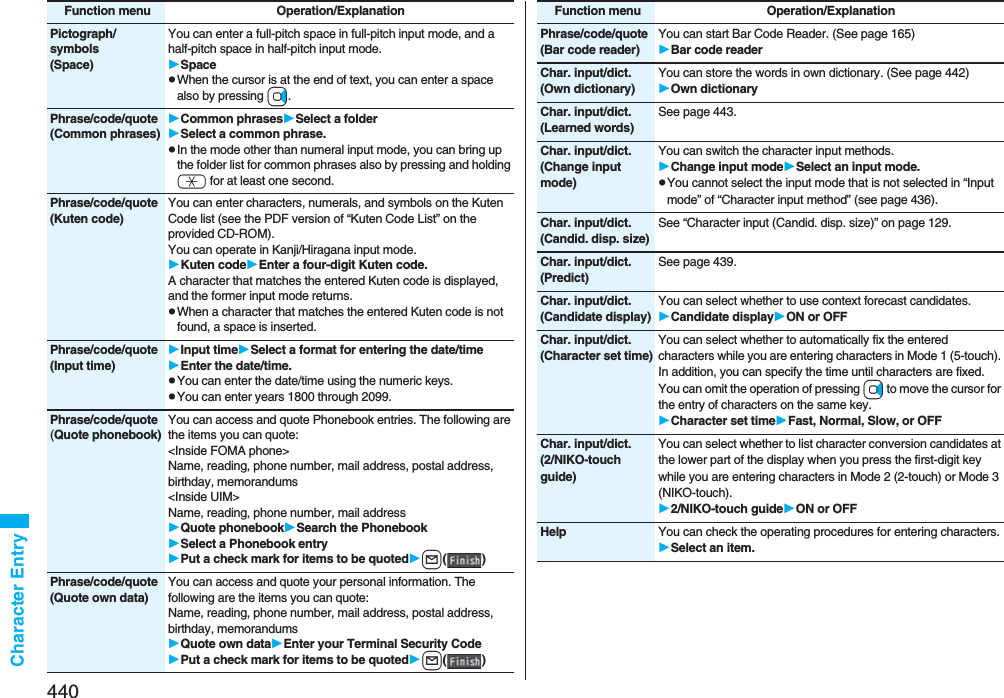
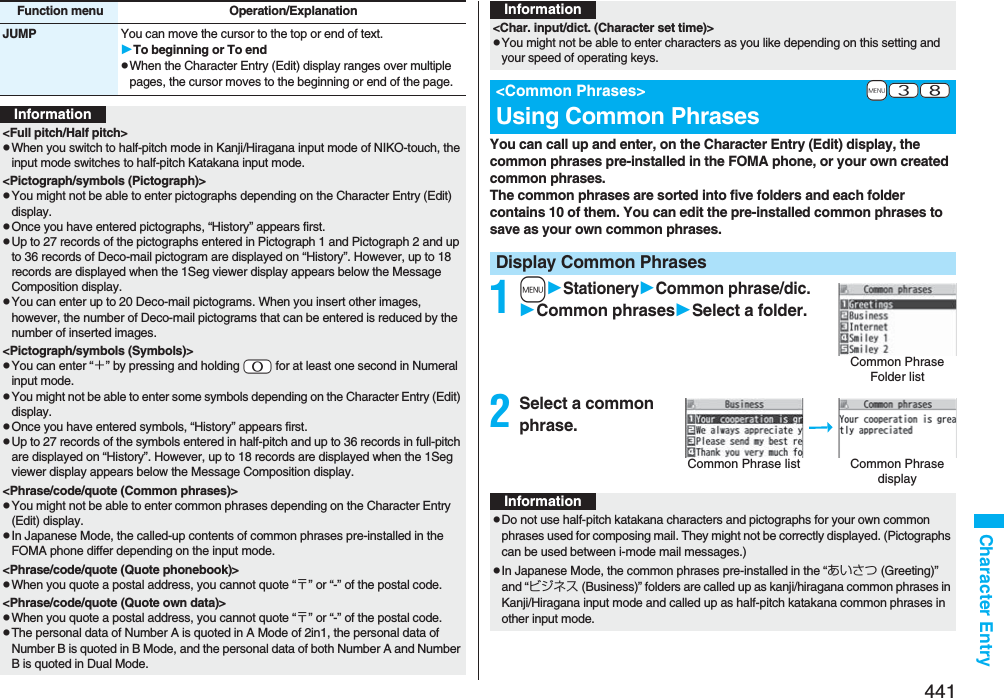
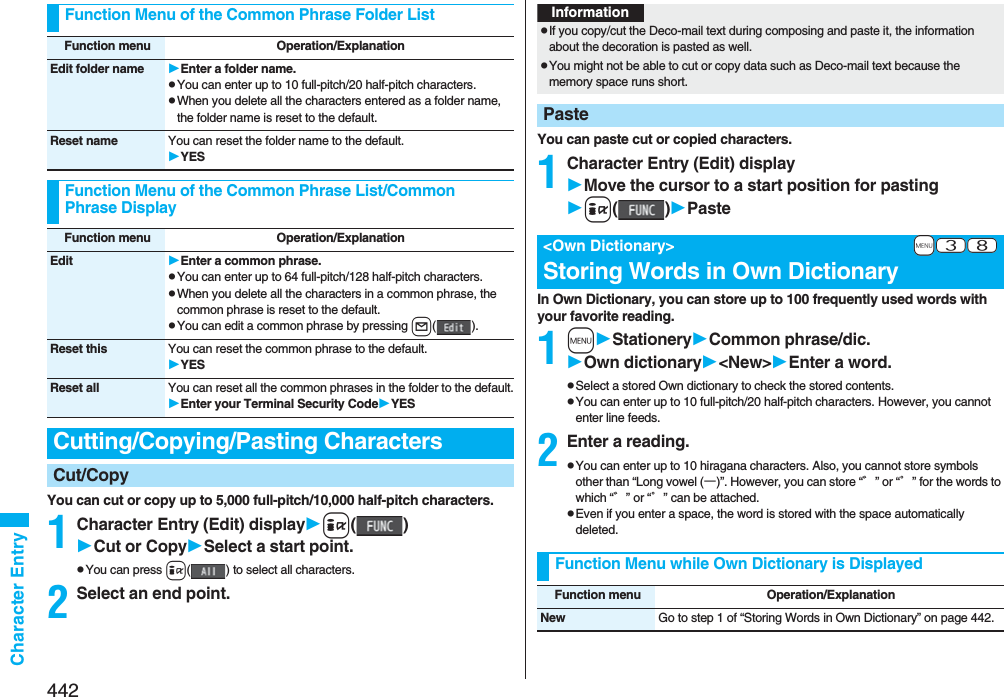
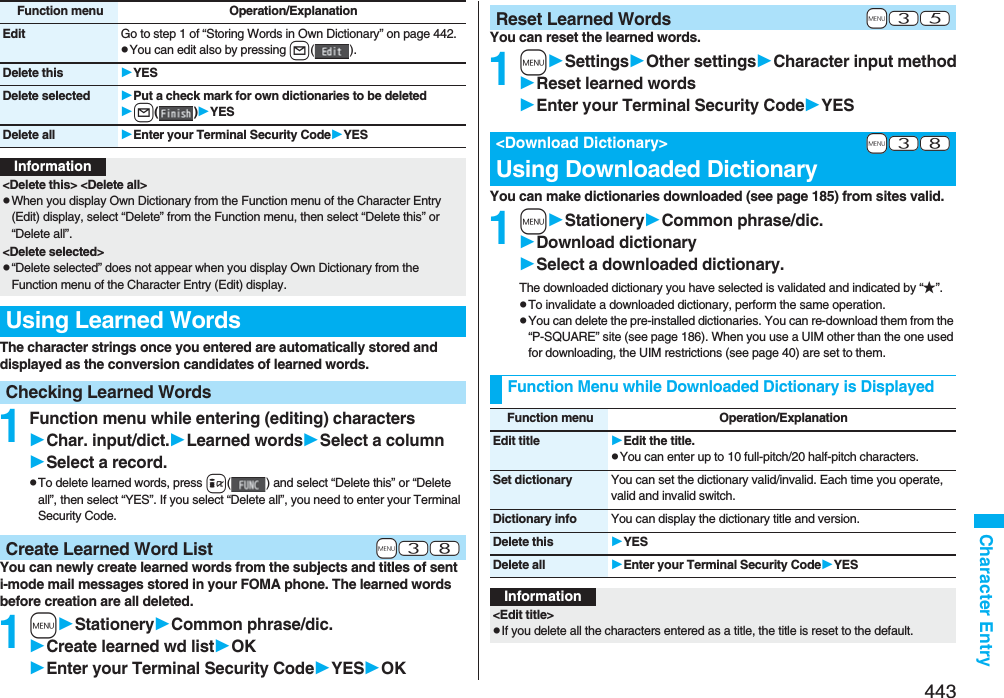
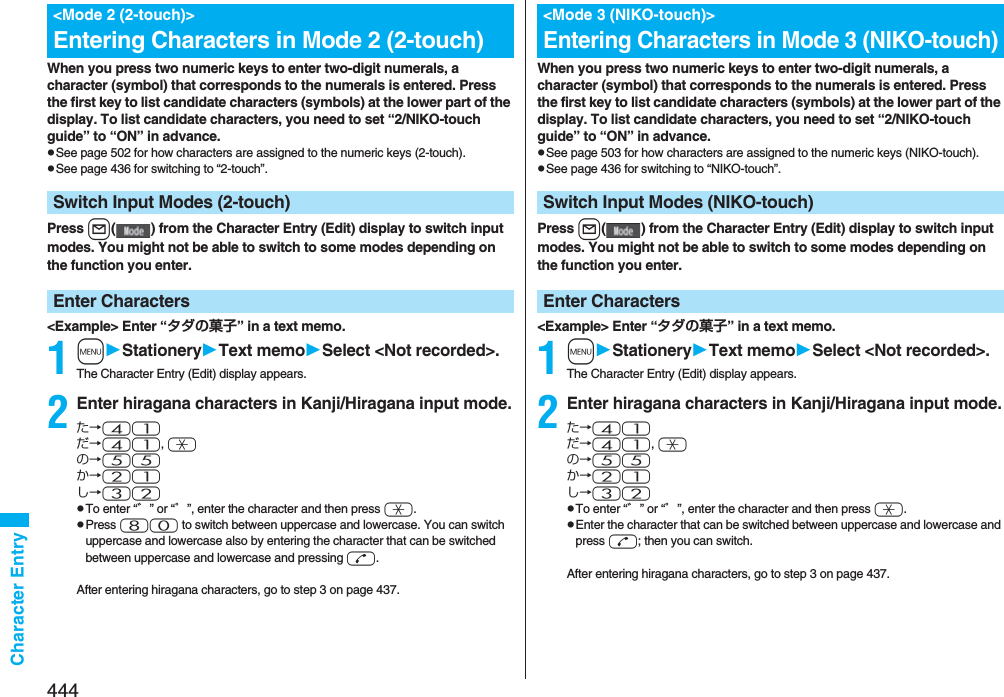
![445Network ServicesChecking New Voice Mail Messages. . . . . . . . . . . . . . . . . . . . . . . . . . . . . . . . <Check New Messages> 446Using Voice Mail Service . . . . . . . . . . . . . . . . . . . . <Voice Mail> 446Using Call Waiting Service . . . . . . . . . . . . . . . . <Call Waiting> 448Using Call Forwarding Service . . . . . . . . . . <Call Forwarding> 450Using Nuisance Call Blocking Service . . . . . . . . . . . . . . . . . . . . . . . . . . . . . .<Nuisance Call Blocking> 451Using Caller ID Display Request Service . . . . . . . . . . . . . . . . . . . . . . . . . . . . . . . . . . .<Caller ID Request> 452Using Dual Network Service . . . . . . . . . . . . . . <Dual Network> 452Switching Guidance Language between Japanese and English. . . . . . . . . . . . . . . . . . . . . . . . . . . . . . . . . . . <English Guidance> 453Using Service Numbers. . . . . . . . . . . . . . . <Service Numbers> 453Selecting Response to Incoming Calls during a Call. . . . . . . . . . . . . . . . . . . . . . . . . . . . . . . . . . . . . <Arrival Call Act> 454Setting Remote Control. . . . . . . . . . . . . . . . <Remote Control> 455Setting Additional Number . . . . . . . . . . . . . . . <Multi Number> 455Using 2in1. . . . . . . . . . . . . . . . . . . . . . . . . . . . . . . . . . . . . <2in1> 456Using OFFICEED . . . . . . . . . . . . . . . . . . . . . . . . . . <OFFICEED> 462Using Additional Services. . . . . . . . . . . . <Additional Service> 462■ Available Network ServicesThe following are the DoCoMo network services available from the FOMA phone.For the outline and usage method of each service, see the reference page in the table below.pThe network services are not available when you are out of the service area or out of reach of radio waves.pFor details, refer to “Mobile Phone User’s Guide [Network Services]”.pFor subscriptions and inquiries, contact “DoCoMo Information Center” on the back page of this manual.p”OFFICEED” is a pay service which is available on a subscription basis. For details, visit the DoCoMo-enterprise-oriented web site (http://www.docomo.biz/d/212/). (Japanese only)p“Deactivate” does not mean that the contract for Voice Mail Service, Call Forwarding Service or other services is canceled.pYou can store new network services in the menu when they are provided by DoCoMo. (See page 462)pIn this manual, a brief outline for each network service is described following the procedure using the menus of the FOMA phone.Service Application Monthly fee ReferenceVoice Mail Service Required Charged 446Call Waiting Service Required Charged 448Call Forwarding Service Required Free 450Nuisance Call Blocking Service Not required Free 451Caller ID Notification Service Not required Free 47Caller ID Display Request Service Not required Free 452Dual Network Service Required Charged 452English Guidance Not required Free 453Multi Number Required Charged 4552in1 Required Charged 456Public Mode (Drive Mode) Not required Free 69Public Mode (Power Off) Not required Free 70OFFICEED Required Charged 462Melody Call Required Charged 110Service Application Monthly fee Reference](https://usermanual.wiki/Panasonic-Connect/208006A.User-Manual-Part-3/User-Guide-920756-Page-46.png)
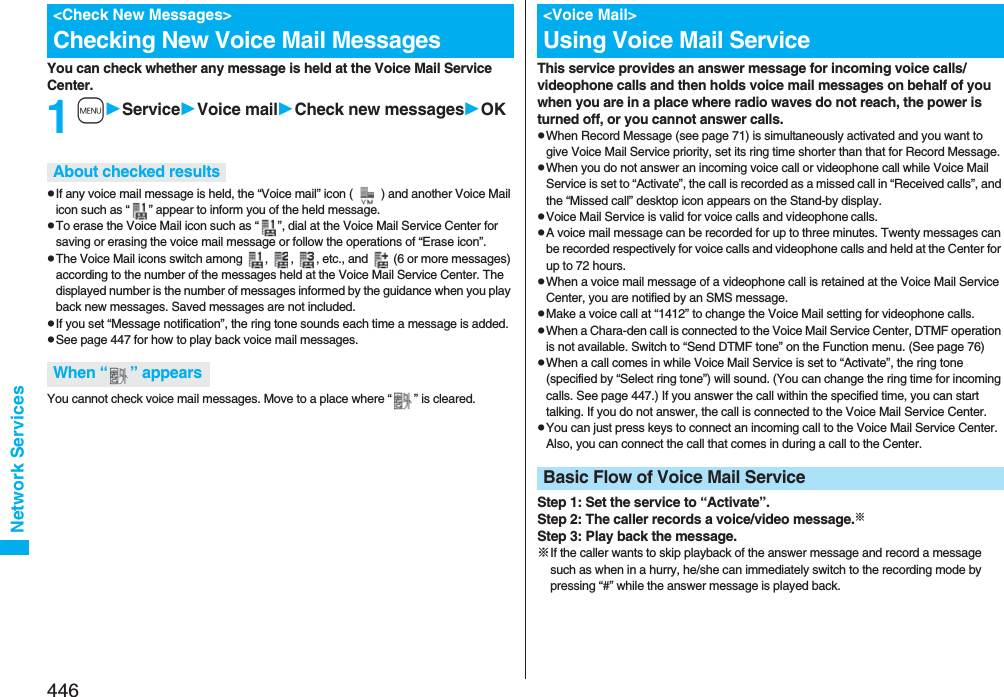
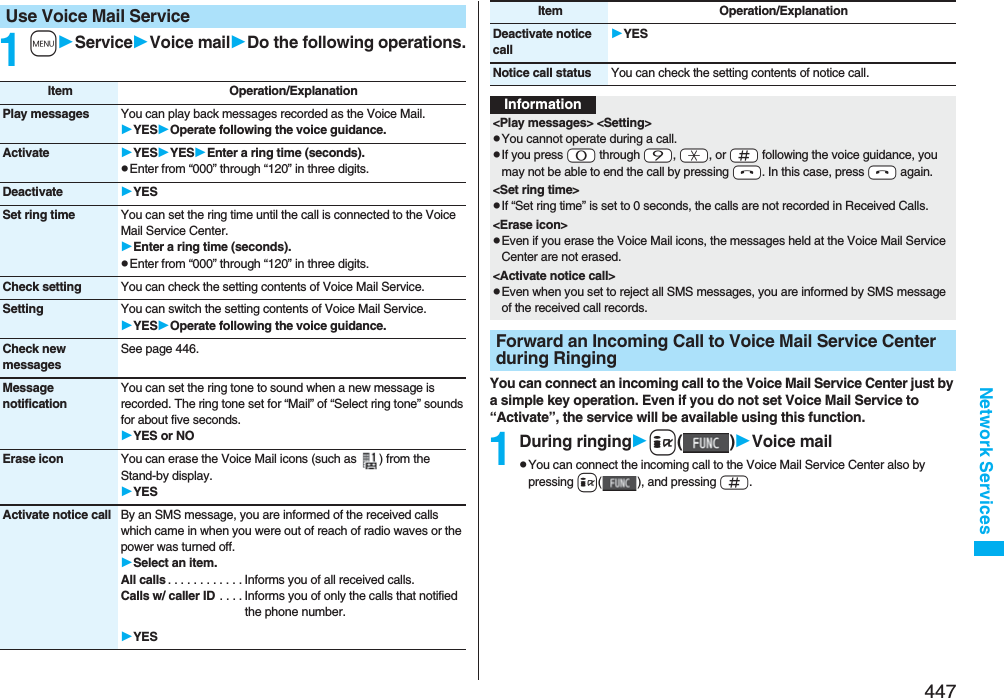
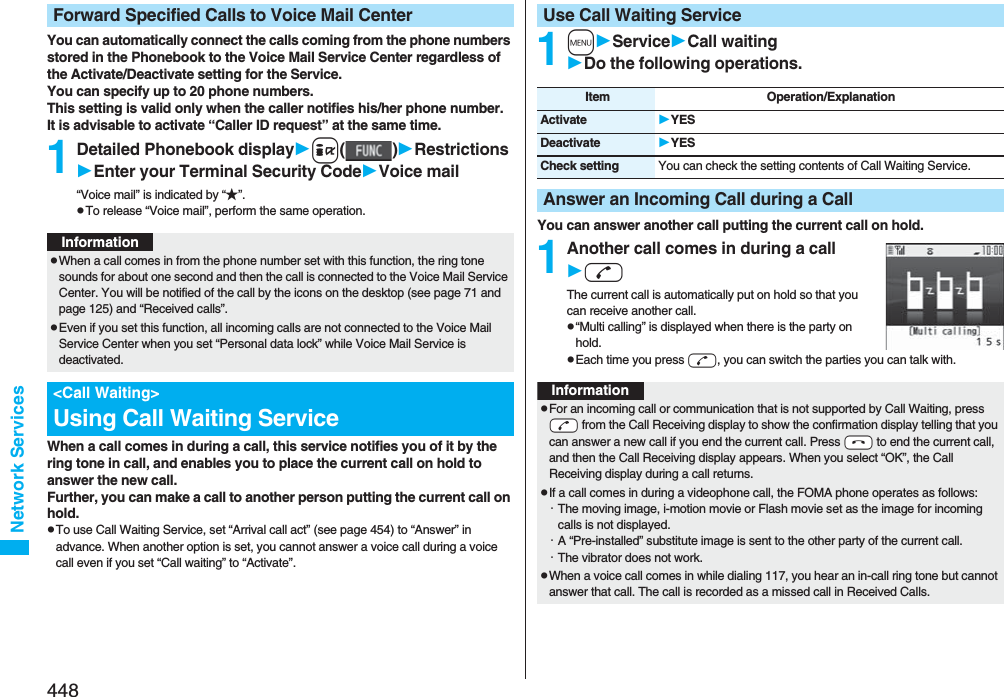
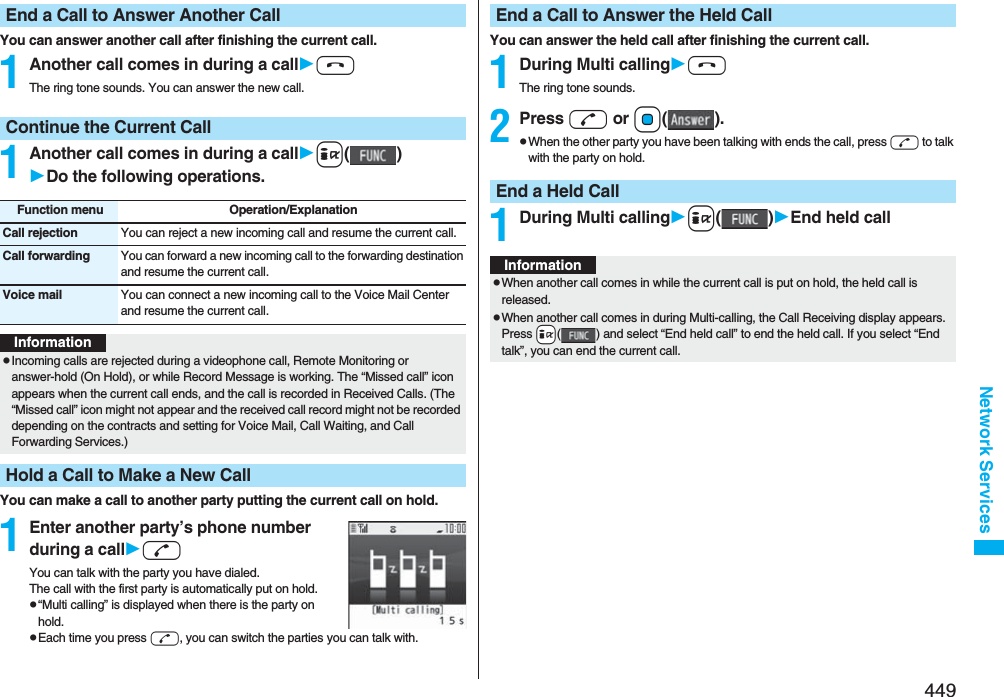
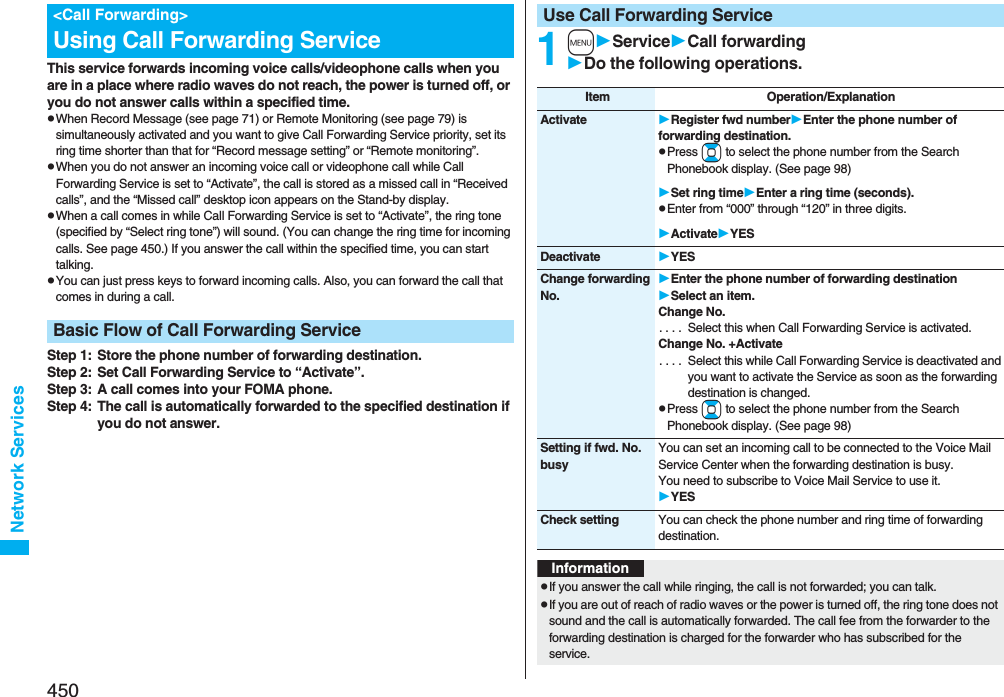
![451Network Services11429dOperate following the voice guidance.pFor details, refer to “Mobile Phone User’s Guide [Network Services]”.You can forward an incoming call to the phone number you specified as a “Forwarding number” by a simple key operation. Even if you do not set Call Forwarding Service to “Activate”, the service will be available using this function.1During ringingi()Call forwardingYou can automatically forward the calls from the specified phone numbers stored in the Phonebook after the ring tone sounds for about one second, regardless of the Activate/Deactivate setting for Call Forwarding Service.You can specify up to 20 phone numbers.This setting is valid only when the caller notifies his/her phone number. It is advisable to activate “Caller ID request” at the same time.1Detailed Phonebook displayi()RestrictionsEnter your Terminal Security CodeCall forwarding“Call forwarding” is indicated by “★”.pTo release “Call forwarding”, perform the same operation.pIf the ring time for Call Forwarding Service is set to 0 seconds, the calls are not recorded in Received Calls.Set On/Off of Forwarding GuidanceInformationForward an Incoming Call during RingingForward Specified Calls to Specified DestinationInformationpEven if you set this function, all incoming calls are not forwarded when you set “Personal data lock” while Call Forwarding Service is deactivated.You can register so as not to receive “nuisance calls” such as crank calls. Once you register a phone number for rejection, calls from that phone number is automatically rejected and the guidance answers the caller.pWhen a call comes in from the phone number stored for rejection, the ring tone does not sound. The call is not recorded in Received Calls, either.■Relation between each Service and incoming calls while Nuisance Call Blocking Service is activatedFor details, refer to “Mobile Phone User’s Guide [Network Services]”.1mServiceNuis. call blockingDo the following operations.pIf you have not signed up for Call Forwarding Service or have not set the forwarding destination, the call will be a missed call.<Nuisance Call Blocking>Using Nuisance Call Blocking ServiceInformationServiceHandling of incoming calls from the caller rejected as Register CallerVoice Mail Service Call Rejection guidance is played back. (Message is not held.)Call Forwarding ServiceCall Rejection guidance is played back. (Not forwarded to forwarding destination.)Call Waiting ServiceCall Rejection guidance is played back.Caller ID Display Request ServiceCall Rejection guidance is played back.Public Mode (Drive Mode)Call Rejection guidance is played back. [Public Mode (Drive Mode) guidance is not played back.]Item Operation/ExplanationRegister caller You can register the phone number of the call that arrived last for rejection.YESOK](https://usermanual.wiki/Panasonic-Connect/208006A.User-Manual-Part-3/User-Guide-920756-Page-52.png)
![452Network ServicesThis service provides the guidance asking the caller ID notification against incoming voice calls/videophone calls without caller IDs, and then automatically disconnects the call.pThe call rejected by Caller ID Display Request Service is not stored in “Received calls”, and the “Missed call” desktop icon does not appear.■Relation between each Service and incoming calls while Caller ID Display Request Service is activatedRegister selected No.You can register the specified phone number for rejection so that the call from that phone number does not come in.Enter a phone numberYESpPress Bo to select the phone number from the Search Phonebook display, and press Vo to select from the Dialed Call list, and press Co to select from the Received Call list. Delete last entry You can delete the phone number registered last. Repeat the same procedures to delete phone numbers one by one from the one registered last.YESOKDelete all entries YESOKCheck No. of entries You can check the number of phone numbers registered for rejection.<Caller ID Request>Using Caller ID Display Request ServiceItem Operation/ExplanationServiceHandling incoming call from the caller who does not notify a caller IDVoice Mail Service Caller ID Request guidance is played back. (Message is not held.)Call Forwarding ServiceCaller ID Request guidance is played back. (Not forwarded to the forwarding destination.)Call Waiting ServiceCaller ID Request guidance is played back.Nuisance Call Blocking ServiceFor the call from the number registered to be rejected, the Call Rejection guidance is played back.Public Mode (Drive Mode)Caller ID Request guidance is played back. [Public Mode (Drive Mode) guidance is not played back.]1mServiceCaller ID requestDo the following operations.You can use a mova phone with the phone number for your FOMA phone. You can use either your FOMA phone or mova phone depending on the service area.pYou cannot use your FOMA phone and mova phone at the same time.pYou need to operate Dual Network Switching from the phone which is not using the service.1mServiceDual networkDo the following operations.Item Operation/ExplanationActivate YESOKDeactivate YESOKCheck setting You can check the setting contents of Caller ID Display Request Service.InformationpIf you activate this service while you set “Call setting w/o ID” to “Reject”, this service has priority.pYou can set and confirm this setting from the FOMA phone with your own UIM inserted. You cannot remote-control the setting from landline phones, public phones, and other mobile phones.<Dual Network>Using Dual Network ServiceItem Operation/ExplanationDual network switchingYou can switch to the FOMA phone so that you can use it. Operate when the FOMA is in the FOMA service area.YESEnter your Network Security Code.pSee page 132 for the Network Security Code.](https://usermanual.wiki/Panasonic-Connect/208006A.User-Manual-Part-3/User-Guide-920756-Page-53.png)
![453Network ServicesYou can press a few keys to use Dual Network Service instead of using the menu function in the FOMA phone.■To switch the phones (from the phone which is not using the service)1540d → Enter your Network Security Code → Guidance for switching → h■Check network status (from the phone you want to check)1546d → Check → hYou can set the guidance for network services such as “Voice mail” or the voice guidance such as for the out-of-service area, to be played back in English.■Outgoing (Guidance to yourself)■Incoming (Guidance to the caller)Check setting You can check the setting contents of Dual Network Service.Dual Network Service by Key OperationsItem Operation/ExplanationInformationpFor details, refer to “Mobile Phone User’s Guide [Network Services]”.pIf you press -0 through -9, -a, or -s following the voice guidance, you may not be able to end the call by pressing -h. In this case, press -h again.<English Guidance>Switching Guidance Language between Japanese and EnglishLanguage DescriptionJapanese Plays back the guidance in Japanese.English Plays back the guidance in English.Language DescriptionJapanese Plays back the guidance in Japanese.Japanese+English Plays back the guidance first in Japanese and then in English.English+Japanese Plays back the guidance first in English and then in Japanese.1mServiceEnglish guidanceDo the following operations.You can make calls to the DoCoMo Information Center or DoCoMo repair counter.pDepending on the UIM you use, the displayed items might differ or no items are displayed.1mServiceService numbersDo the following operations.Item Operation/ExplanationGuidance setting Select an item.Outgoing+Incoming . . .Sets the guidance for outgoing and incoming calls at a time.Outgoing call . . . . . . . . .Sets the guidance for outgoing calls.Incoming call . . . . . . . . .Sets the guidance for incoming calls.Select a guidance language to be setYESpIf you select “Outgoing+Incoming”, set the guidance for outgoing calls, and then set the guidance for incoming calls.Check setting You can check the setting contents of the English guidance.InformationpYou can set and confirm this setting from the FOMA phone with your own UIM inserted. You cannot remote-control the setting from landline phones, public phones, and other mobile phones. <Service Numbers>Using Service NumbersItem Operation/Explanationドコモ故障問合せ (DoCoMo repair counter)You can make a call to the repair counter.Oo()Dialing 113 starts.](https://usermanual.wiki/Panasonic-Connect/208006A.User-Manual-Part-3/User-Guide-920756-Page-54.png)
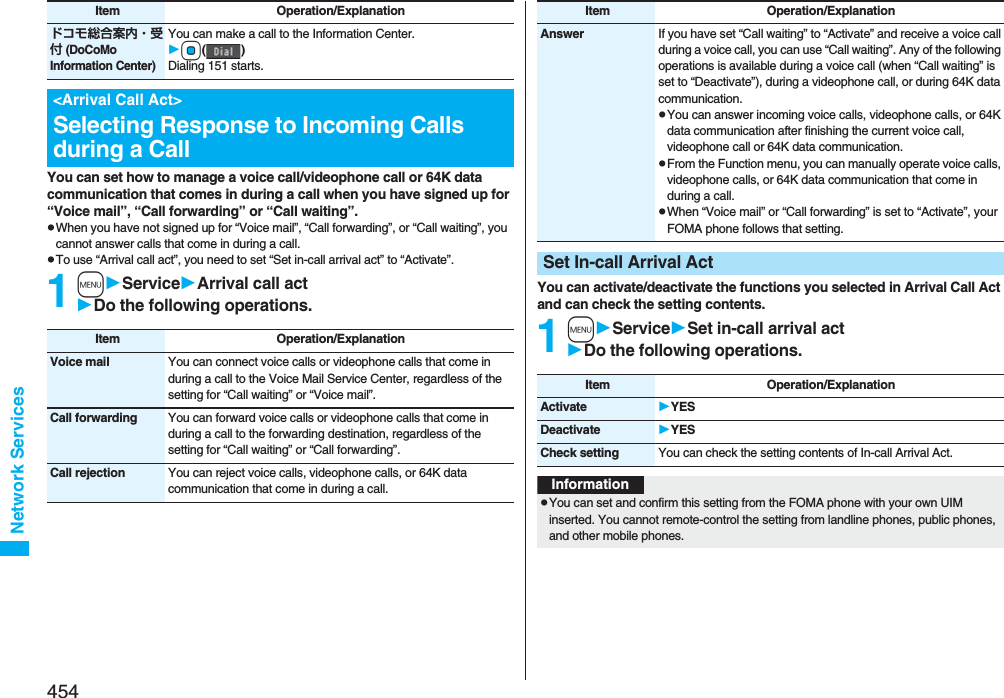
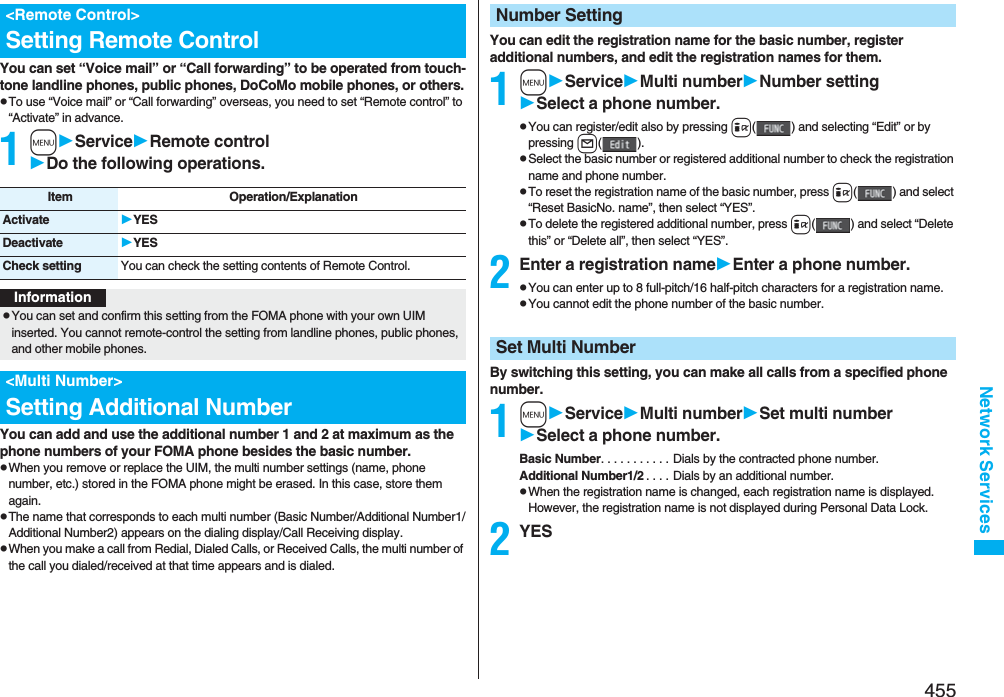
![456Network ServicesBefore making a call, you can select a phone number to be notified to the other party from the Function menu, and then make a call.1Enter a phone numberor bring up the detailed display of a Phonebook entry, redial item, dialed call record, or received call record.2i()Multi numberSelect a phone number.pTo cancel the additional number, select “Cancel prefix”.pWhen you have not signed up for Multi Number, your basic number is used for dialing even if you select an additional number.You can check a phone number set for “Set multi number”.1mServiceMulti numberCheck settingYou can set a ring tone for calls that come in to the additional number.1mServiceMulti numberSet as ring toneSelect an additional number.Go to step 2 on page 108.When the ring tone is set to “Same as ring tone”, the ring tone will be the one set for “Phone” or “Videophone” of “Select ring tone”.Set Own Phone Number when Making a CallInformationpIf you select “Basic Number” or “Additional Number1/2”, “:590#”, “:591#”, or “:592#” is added after the phone numbers.Check SettingSet as Ring ToneYou can use two phone numbers/mail addresses on your single FOMA phone. By using respective modes, you can operate your FOMA phone as if you are using two sets of them. The following three modes are available with 2in1:A ModeYou can use your phone number (Number A) to make calls and your i-mode mail address (Address A) to send/receive mail messages, and can browse their related data.B ModeYou can use your 2in1 phone number (Number B) to make calls and access the sites for Web mail (Address B), and can browse their related data.Dual ModeThis mode has the functions of both A Mode and B Mode.pFor details on 2in1, refer to “Mobile Phone User’s Guide [2in1]”.pAddress B is used to send/receive mail messages via the dedicated Web mail site.pYou can use packet communication even in B Mode if you subscribe to i-mode.pYou can subscribe to either 2in1 or Multi Number.pWhen you replace a UIM with another one (2in1 contractor → 2in1 contractor) while using 2in1, perform “2in1 function OFF” (see page 457) and then set “2in1 setting” to “YES”, or perform “Auto acquire No. B” (see page 418), to acquire the correct Number B.When you replace a UIM with another one (2in1 contractor → 2in1 non-contractor), perform “2in1 function OFF” as well to update the owner’s information to the correct one.pSee page 459 for how this service works for each mode.1mService2in1 settingEnter your Terminal Security CodeYESWhen you activate 2in1, the 2in1 Setting Menu display appears.pThis display appears also by pressing and holding < for at least one second and entering your Terminal Security Code from the Stand-by display on the vertical display.<2in1>Using 2in1Activate 2in12in1 Setting Menu display](https://usermanual.wiki/Panasonic-Connect/208006A.User-Manual-Part-3/User-Guide-920756-Page-57.png)
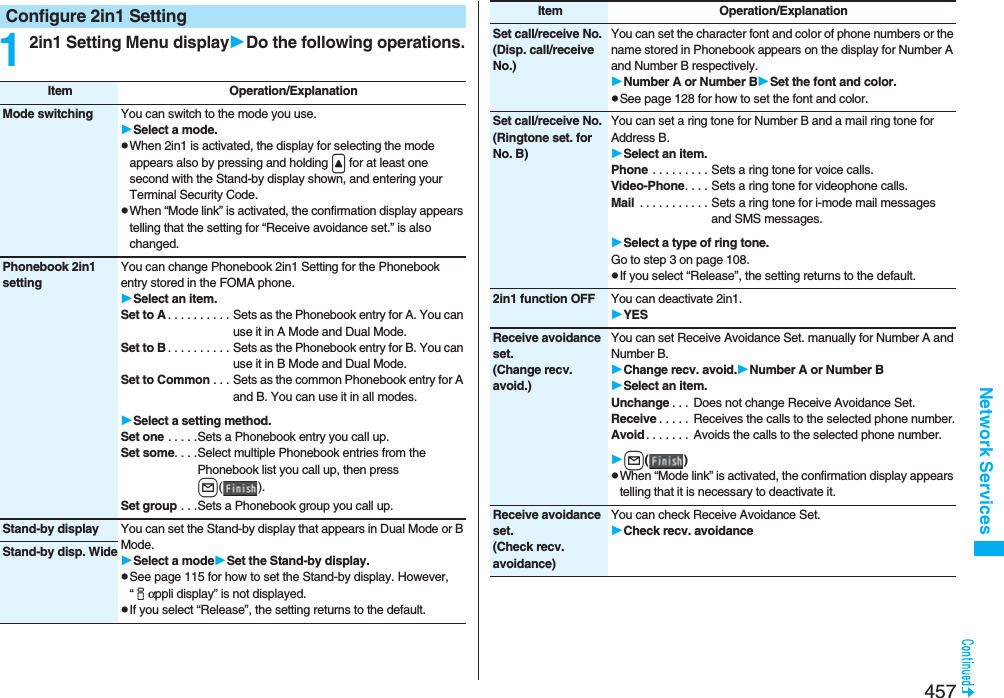
![458Network ServicesReceive avoidance set.(Mode link)You can activate/deactivate Mode Link. When you activate it, Receive Avoidance Set. automatically changes by linking to switching of the mode of 2in1; You can receive a call only to Number A when in A Mode, only to Number B when in B Mode, and to both Number A and B when in Dual Mode.Mode linkYESReceive avoidance set.[Recv. avoid. (abroad)]You can operate Receive Avoidance Set. from overseas.Recv. avoid. (abroad)YESOperate following the voice guidance.pWhen “Mode link” is activated, the confirmation display appears telling that it is necessary to deactivate it.Item Operation/ExplanationInformation<Stand-by display> <Stand-by disp. Wide>pSee “Set Stand-by Display” on page 115 to set the Stand-by display in A Mode.<Set call/receive No. (Ringtone set. for No. B)>pSee “Select Ring Tone” on page 108 to set a ring tone for Number A and a mail ring tone for Address A.pIf a call comes in to Number B without notifying his/her caller ID, the ring tone set by “Call setting w/o ID” sounds.<Receive avoidance set. (Mode link)>pWhen “Mode link” is activated, you cannot switch the mode of 2in1 out of the service area.In Dual Mode, Number A dialing is the default setting when you make a call from the Phonebook entry of A/common setting or the dialed/received call record of Number A, and Number B dialing is the default setting when you make a call from the Phonebook entry of B setting or the dialed/received call record of Number B. Further, you can select a phone number to be notified to the other party before making a call by the following operations.1Enter a phone numberd or Oo()2Number A or Number BpTo cancel, select “Cancel”.1Bring up the detailed display of a Phonebook entry, redial item, dialed call record, or received call record.2i()2in1 dialNumber A or Number BpTo cancel, select “2in1 dial OFF”.Make a Call in Dual ModeWhen Entering a Phone Number to Make a CallWhen Selecting Your Caller ID from Phonebook or Call Records](https://usermanual.wiki/Panasonic-Connect/208006A.User-Manual-Part-3/User-Guide-920756-Page-59.png)
![459Network Services■Services available to each modepThe items whose operations differ depending on the mode are listed. (Items that work the same way as with A Mode are omitted.)Item A Mode B Mode Dual ModeVoice callVideophone callDialing Number A Number B Selectable when dialing※1Receiving Receiving all calls※2Phonebook※3Displaying※4Phonebook entries with A setting/common settingPhonebook entries with B setting/common settingAll Phonebook entriesChanging to name※5Phonebook entries with A setting/common settingPhonebook entries with B setting/common settingAll Phonebook entries2in1 setting when newly storingPhonebook entries with A setting Phonebook entries with B setting Phonebook entries with A settingReceiving all entries using infrared rays/iC or from microSD cardCopying sender’s 2in1 setting※6Receiving one entry using infrared rays/iC or from microSD cardPhonebook entries with A setting Phonebook entries with B setting Phonebook entries with A setting“Copy to UIM” At the time of “Copy to UIM”, 2in1 setting becomes common“Copy from UIM” Phonebook entries with A setting Phonebook entries with B setting Phonebook entries with A settingRedialDialed callsReceived callsReceived address recordsDetailed sent Chaku-moji messageDisplaying Records for Number A/Address A Records for Number B/Address B All recordsMail/SMS Displaying※7pSent/Received mail messages for Address ApSent/Received SMS messages for Number A<FOMA phone>pReceived mail messages saved to the FOMA phone for Address B [mail messages you performed “端末に保存 (save to the FOMA phone)” on Web mail site], notification mail for new mail, and alarm notification mailpReceived SMS messages for Number B<Web mail site>Sent/Received mail messages for Address B<FOMA phone>pSent/Received mail messages for Address A, received mail messages saved to the FOMA phone for Address B, notification mail for new mail, and alarm notification mailpSent/Received SMS messages for Number ApReceived SMS messages for Number B<Web mail site>Sent/Received mail messages for Address B](https://usermanual.wiki/Panasonic-Connect/208006A.User-Manual-Part-3/User-Guide-920756-Page-60.png)
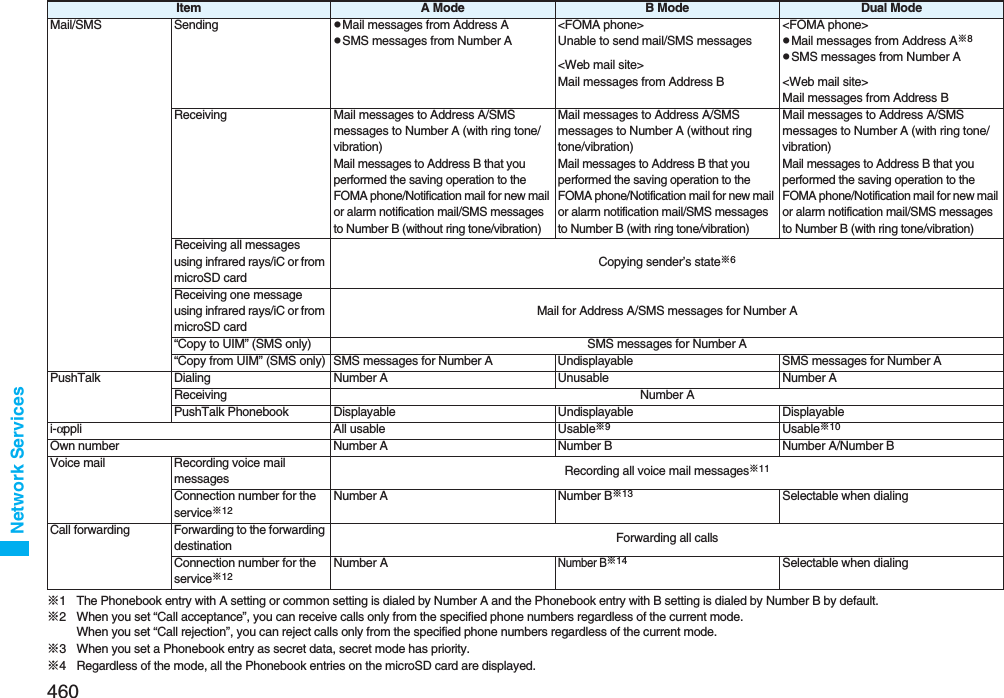
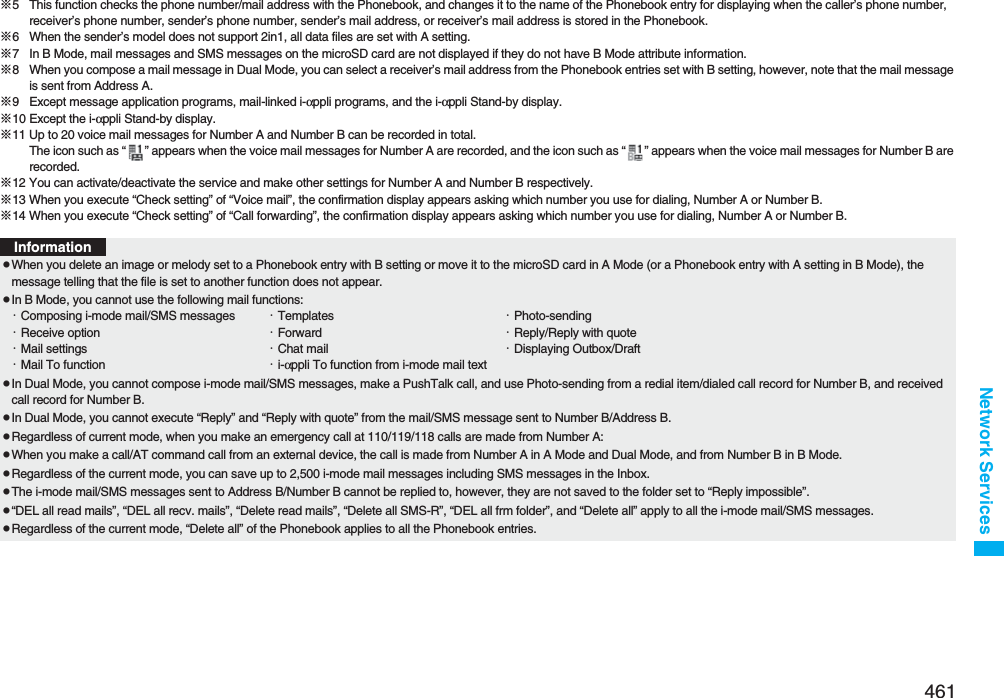
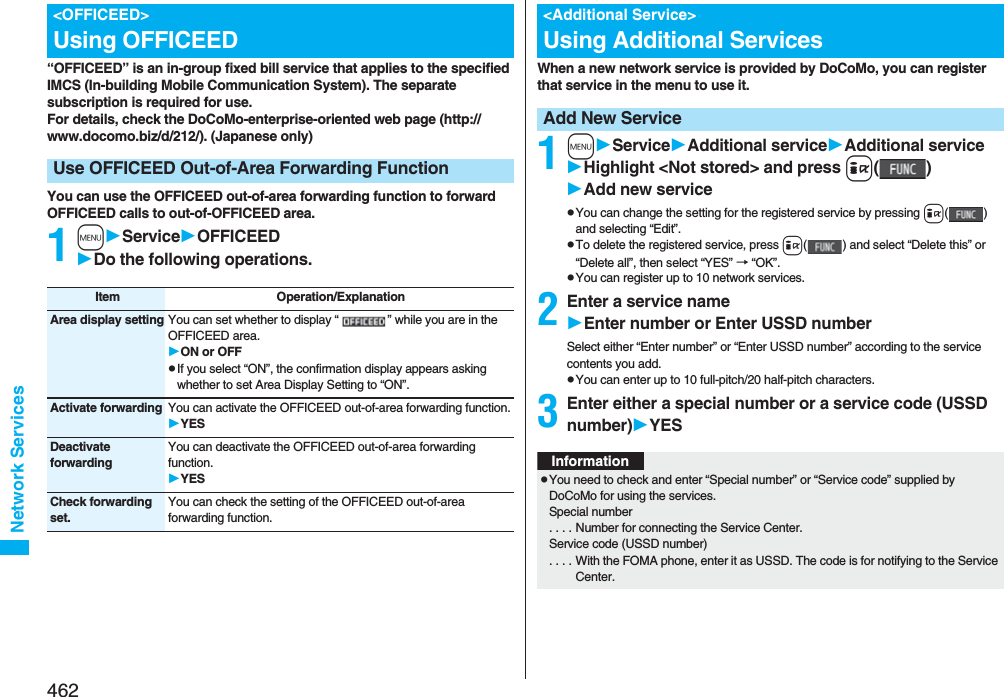
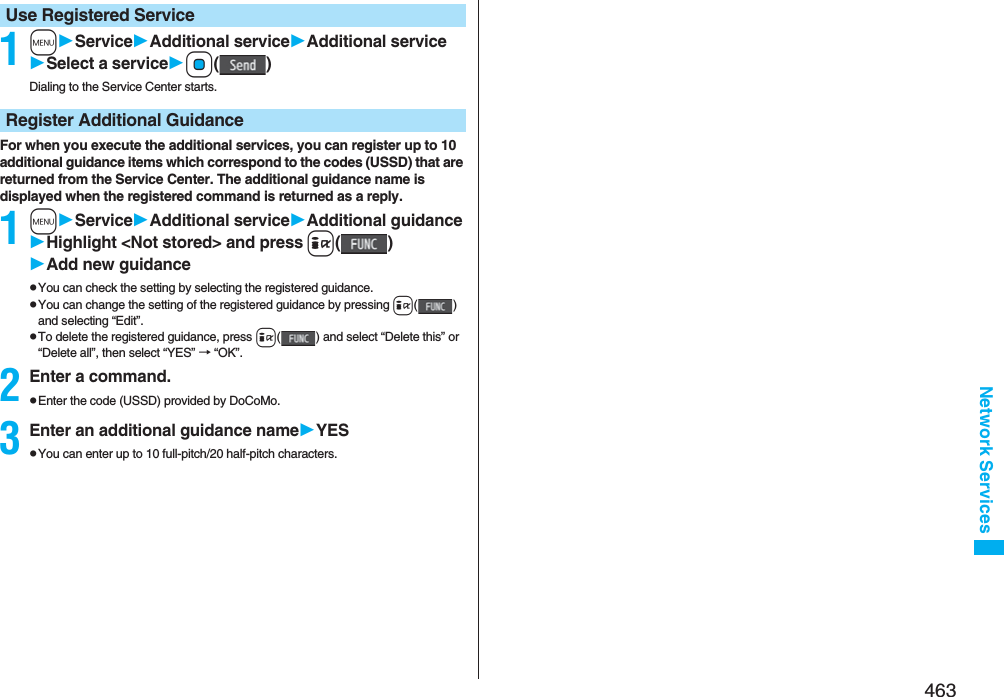
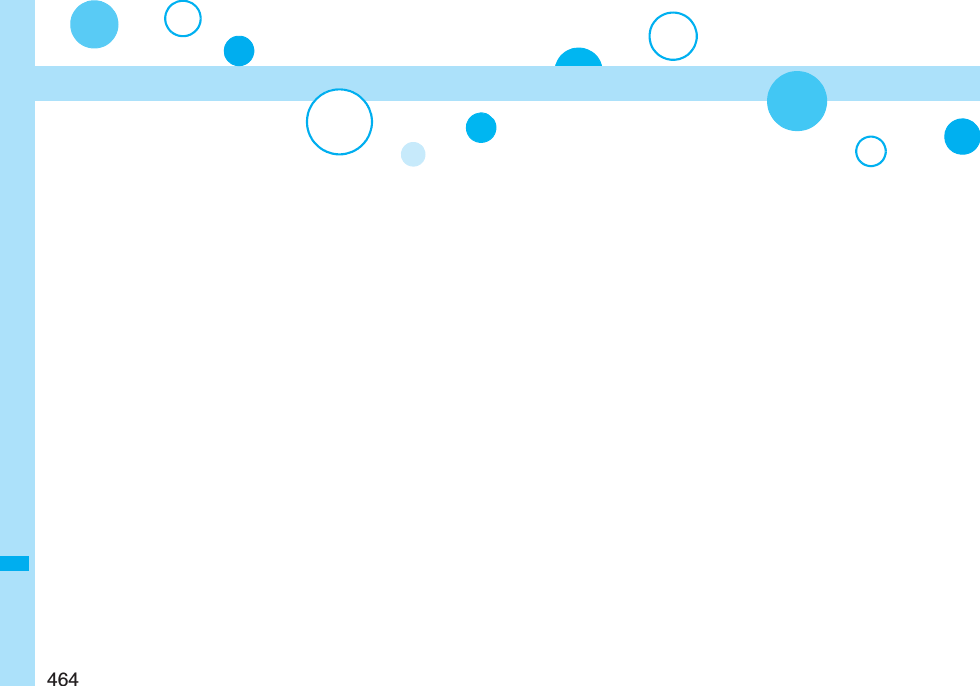
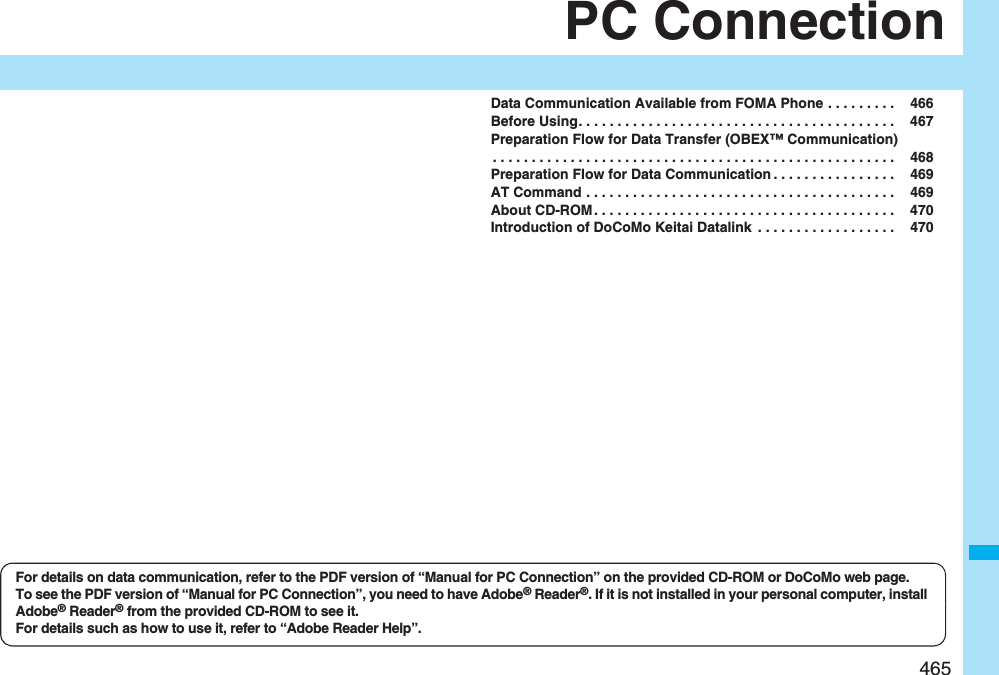
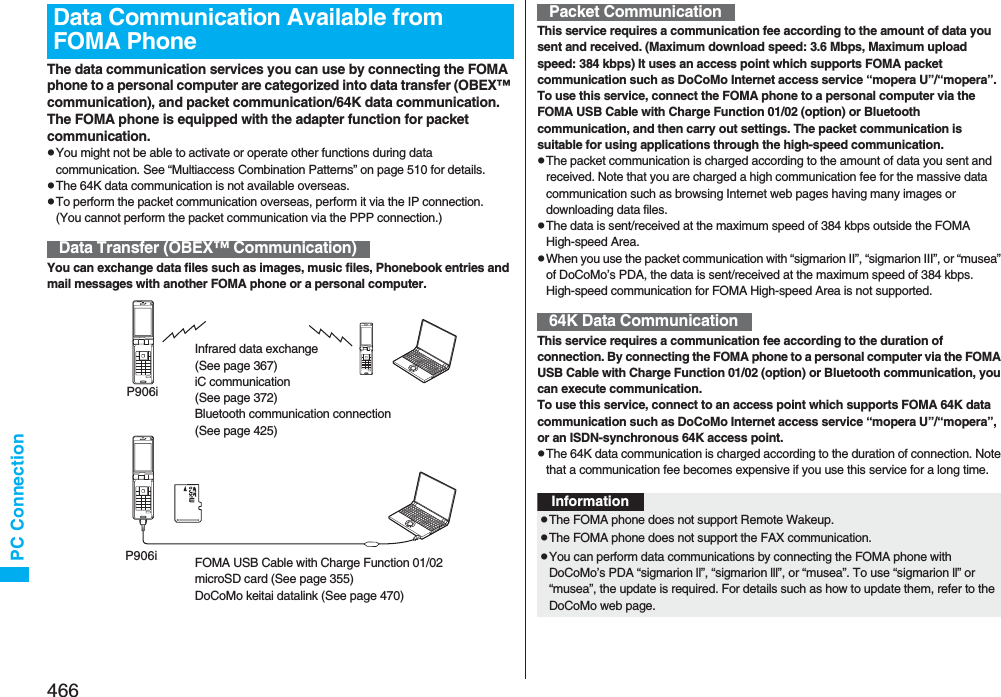
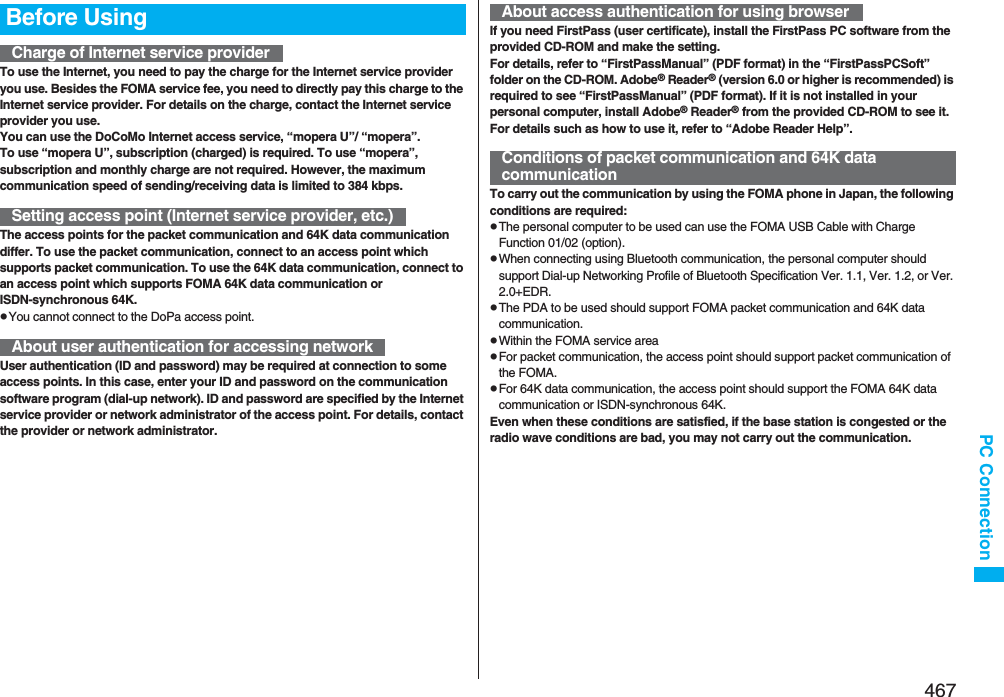
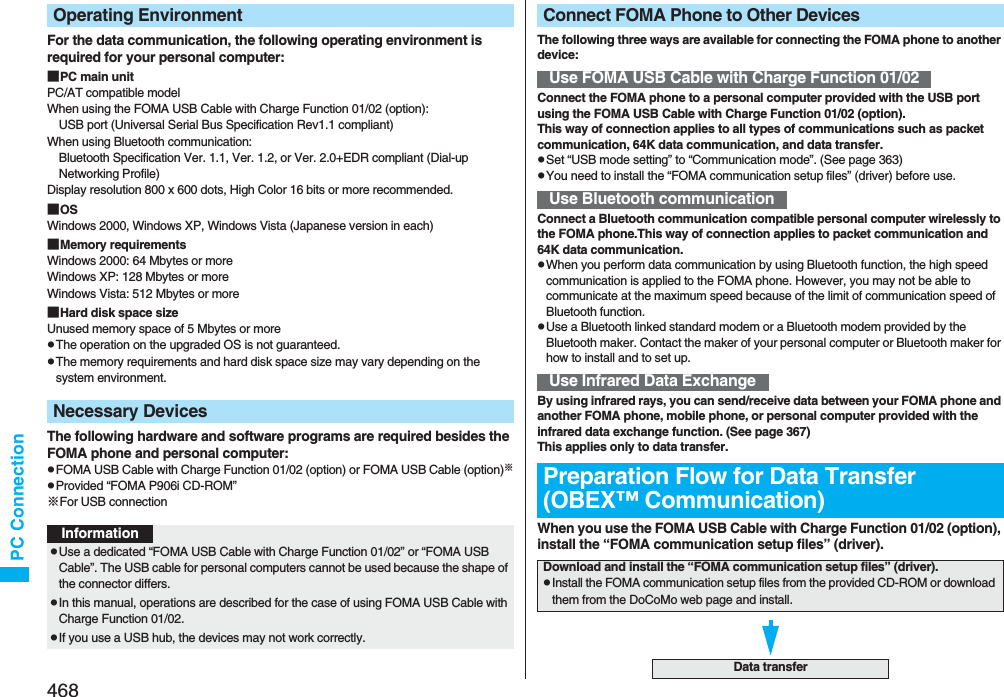
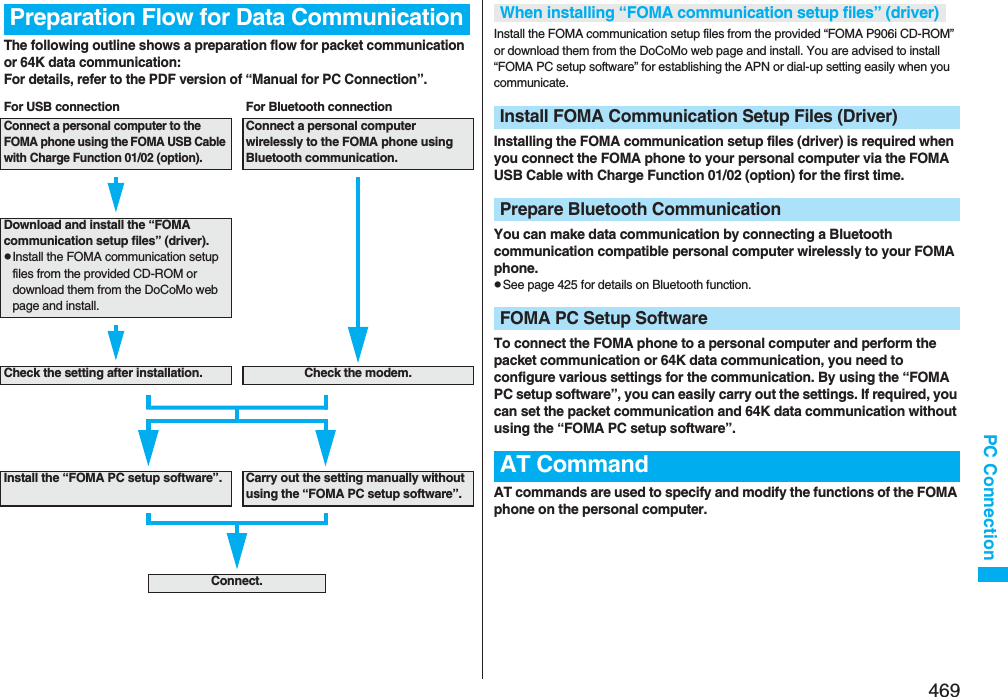
![470PC ConnectionThe provided CD-ROM contains the software programs for using data communication on your FOMA phone, “Manual for PC Connection” and “Kuten Code List” (PDF file). For details, refer to the provided CD-ROM.<Contained software programs/PDF>・FOMA通信設定ファイル (FOMA Communication Setup Files)・FOMA PC設定ソフト (FOMA PC Setup Software)・FOMAバイトカウンタ (FOMA byte counter)・ドコモケータイdatalinkのご案内 (DoCoMo keitai datalink information)・FirstPass PCソフト (FirstPass PC Software)・mopera Uのご案内 (mopera Uかんたんスタート/U かんたん接続設定ソフト/U オリジナルデータ取得ソフト/FOMAバイトカウンタ)[mopera U information (mopera U start up tool/mopera U connection & setting tool/mopera U requesting original data/FOMA byte counter)]・ナップスター ®のご案内 (Napster® information)・PDF version of “パソコン接続マニュアル”/“Manual for PC Connection”・PDF version of “区点コード一覧”/“Kuten Code List”・Adobe® Reader®When you set the CD-ROM on your personal computer, an alert message might appear on the display as shown below. This alert message appears depending on the security settings of Internet Explorer, however, you can use your computer without any problem. Click “はい (YES)”.※The display below is for when you use Windows XP. It might differ depending on the environment of the computer you use.About CD-ROMWhen a warning message appears“DoCoMo keitai datalink” is the software program that enables you to back up your Phonebook entries and i-mode mail messages to your personal computer and edit them. The software program is distributed from the DoCoMo web page. For details and how to download, refer to the web page below. You can access the web page below from the provided CD-ROM as well. http://datalink.nttdocomo.co.jp/ (Japanese only)pFor details on how to download, transferable data, operating environments such as compatible OS, installation method, operating method, and restrictions, refer to the web page above. For operations after installation, refer to Help contained in the software program. To use the DoCoMo keitai datalink, you need to separately have the USB Cable (option).Introduction of DoCoMo Keitai Datalink](https://usermanual.wiki/Panasonic-Connect/208006A.User-Manual-Part-3/User-Guide-920756-Page-71.png)
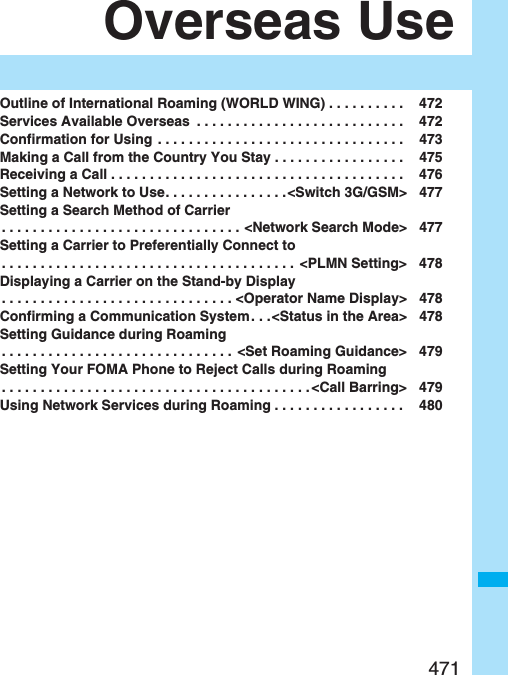
![472Overseas UseInternational Roaming (WORLD WING) is a service that enables you, using local carrier’s networks, to make calls or to communicate in foreign countries where are out of the service area of the FOMA network. pThere are following three communication systems for network services overseas:3G NetworkThird generation mobile communications system that conforms to the world standard specifications, 3GPP (Third Generation Partnership Project).※※This is the regional standards organization for developing common technical specifications for third-generation mobile telecommunication systems (IMT-2000).GSM (Global System for Mobile Communications) NetworkThe most widespread 2G digital mobile standard system available worldwide.GPRS (General Packet Radio Service) NetworkA 2.5G mobile standard system enabling high-speed packet communications by GPRS using GSM communication method.pAt the time of purchase, the FOMA phone is set to automatically switch networks in foreign countries. (See page 477)pYou are advised to read the following booklets to use your FOMA phone overseas:Outline of International Roaming (WORLD WING)Booklet title ContentsMobile Phone User’s Guide[International Services]Describes the details of International Roaming Service such as the contents of the service, billing, and cautions.Mobile Phone User’s Guide [Network Services]Describes the contents of each local network service and cautions.InformationpQuick Manual “For Overseas Use” is attached to the end of this manual. Refer to it when you use the FOMA phone overseas.pFor the country codes, international call access codes, and international prefix numbers for the universal number, refer to “Mobile Phone User’s Guide [International Services]” or the DoCoMo Global Service web page.pOverseas use fee is added to your monthly bill. You might be requested, however, to pay according to the invoice for the following month on and after depending on the overseas carrier of your stay. Note that the invoice for the total of the fees to be paid for the month might be separately issued.○: Available ×: Not available※1 In B Mode or Dual Mode of 2in1, you cannot make calls from Number B.※2 Auto-updates are automatically suspended when you are connected to an overseas carrier. To resume the auto-updates of i-Channel, you need to make the i-Channel settings again. When you use i-Channel overseas, the communication fee for auto-updates of the basic channel also applies. (In Japan, the fee is included in the monthly service bill.)pThe GPS functions and 64K data communications are not available overseas.pYou cannot dial from an additional number even if you are the user of Multi Number.pSome services are not available depending on the carrier or network. For connectable countries, regions, and carriers, refer to the DoCoMo Global Service web page.Services Available OverseasCommunication Service 3G GSM GPRSVoice call※1In the country you stay, you can use the phone number as used in Japan to make or take local calls, or to make international calls to Japan or to other countries.○○○Videophone call※1You can make international videophone calls to users of the specified 3G mobile phone carriers overseas and FOMA users.○××i-modePerform the overseas usage settings. For details, refer to “Mobile Phone User’s Guide [i-mode] FOMA version”.○×○i-mode mailYou can send/receive i-mode mail overseas by the same address as used in Japan.○×○SMS ○○○i-Channel※2○×○Packet communication by connecting with a personal computer ○×○](https://usermanual.wiki/Panasonic-Connect/208006A.User-Manual-Part-3/User-Guide-920756-Page-73.png)
![473Overseas UseConfirm below in Japan before you use the FOMA phone overseas.■About contractpYou do not need to subscribe to WORLD WING if you have subscribed to the FOMA service after September 1, 2005. If you offered that you do not need WORLD WING at the time you signed up for the FOMA service, or when you have canceled WORLD WING midway, you are required to newly subscribe to WORLD WING.pIf you have signed up for the FOMA service before August 31, 2005, and have not yet subscribed to WORLD WING, you are required to subscribe to it.pInsert the UIM (other than blue one) that supports “WORLD WING” into the FOMA phone. (See page 39)pThis service is not available with some billing plans.■About charging batteriespSee page 20 for cautions for handling AC adapter.pSee page 42 and page 43 for charging batteries using AC adapter.■About the setting of network serviceWhen you have signed up for network services, you can operate to activate/deactivate the network services from overseas except some operations.pEven with the network services that you can operate to activate/deactivate, you might not be able to use the services depending on the overseas carrier. Also, some network services are available only in Japan. To use network services overseas, refer to “Mobile Phone User’s Guide [International Services]” or “Mobile Phone User’s Guide [Network Services]” before departure. ■About SMSEven during international roaming, you can send/receive SMS messages to and from the other party who uses the FOMA phone in Japan or overseas or who uses overseas carriers.pWhen you enter the destination address for sending an SMS message to the other party who is using an overseas carrier, add “+” and a country code to the head of the destination phone number. When the destination phone number begins with “0”, however, enter the phone number except for the “0”. However, include “0” when making a call to some countries or regions such as italy.pWhen the text of an SMS message sent to the other party who is using an overseas carrier contains characters that do not support those on the destination phone, the characters might not be correctly displayed. For details, refer to “Mobile Phone User’s Guide [International Services]” or “Mobile Phone User’s Guide [Network Services]”.Confirmation for UsingConfirmation before Departure After you arrive at the country overseas, once turn the power off and then turn on to automatically set an available carrier in that country.pThe network system you are currently using appears at the upper side of the display.:3G network that supports packet communication:3G network that does not support packet communication:GSM network:GPRS networkpWhen “Operator name display” is set to “Display ON”, the connected carrier appears on the Stand-by display.pWhen “Network search mode” is set to “Auto”, and you move out of the service area of the network you are connected to, the available network of another carrier is automatically searched for and you are re-connected to it.Check Required at the Country You Stay■About inquiriesFor lost, stolen, and cost settlement, or malfunction of your FOMA phone overseas, refer to “Loss or theft of FOMA terminal or payment of cumulative cost overseas” or “Failures encountered overseas” on the back page of this manual. Note that you are still charged the call and communication fees incurred after you lose it or have it stolen.pYou need to add the “international call access code” that is assigned to the country you stay or “international prefix number for the universal number” to the head of each phone number for inquiries.pFor the latest information about the international call access codes and international prefix numbers for the universal number, refer to the DoCoMo Global Service web page.](https://usermanual.wiki/Panasonic-Connect/208006A.User-Manual-Part-3/User-Guide-920756-Page-74.png)

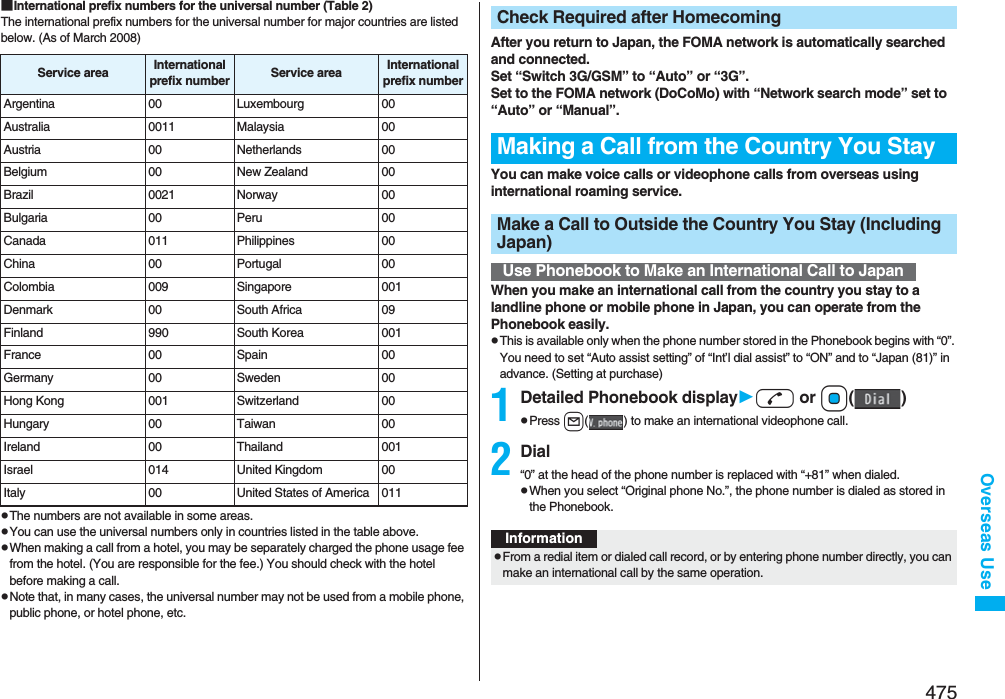
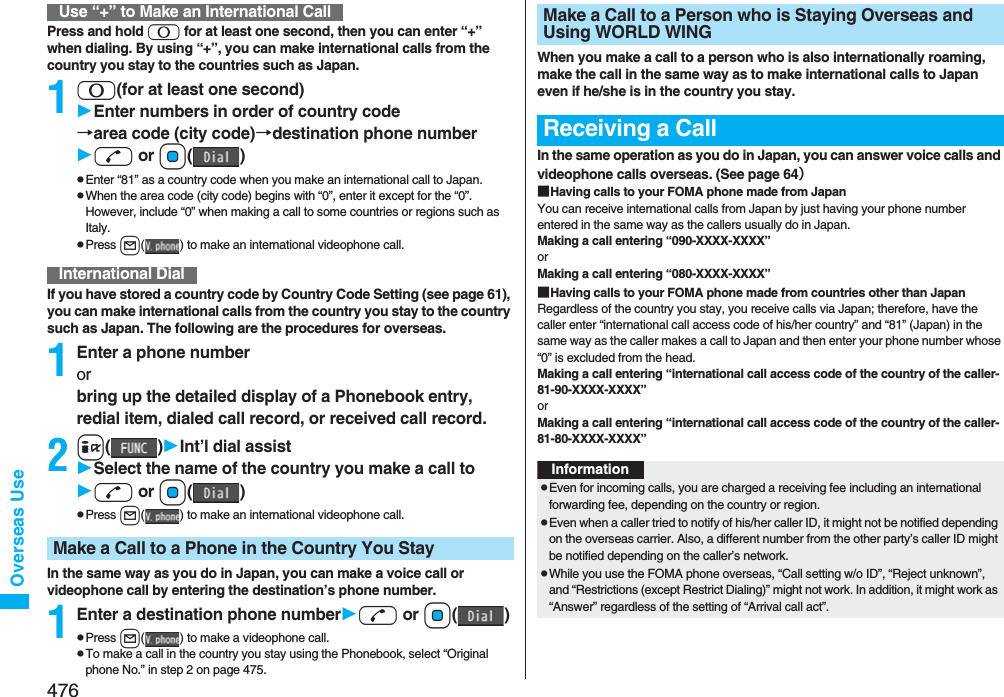
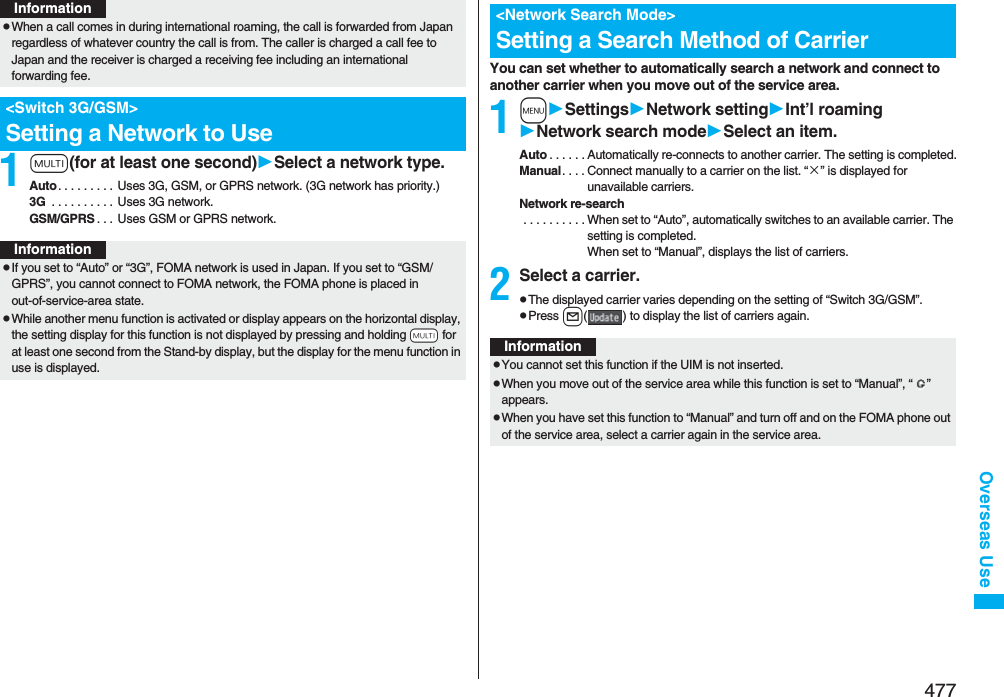
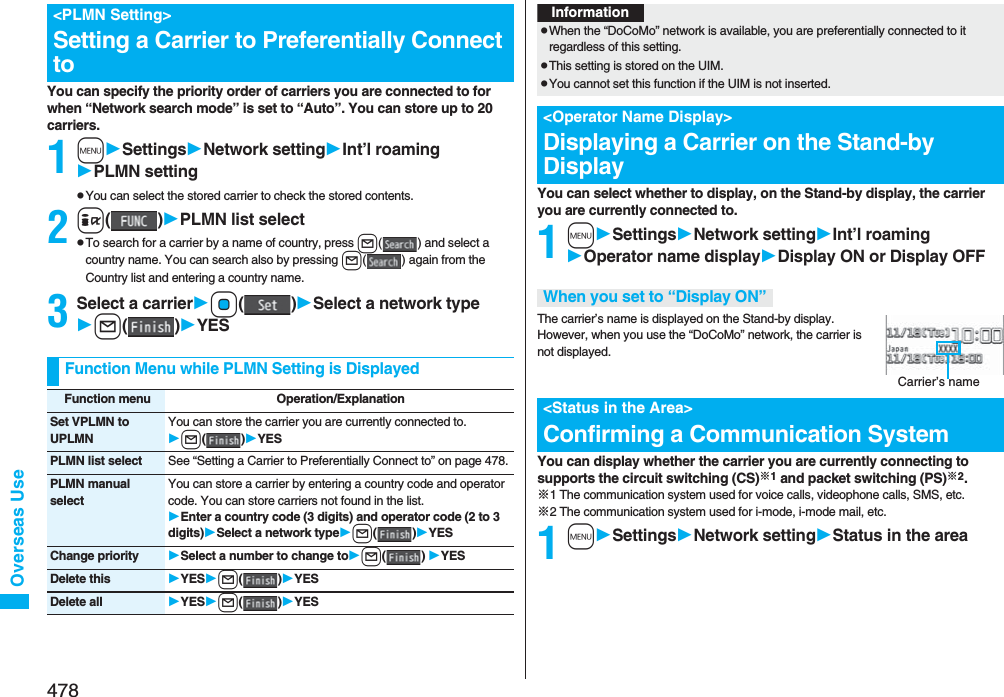
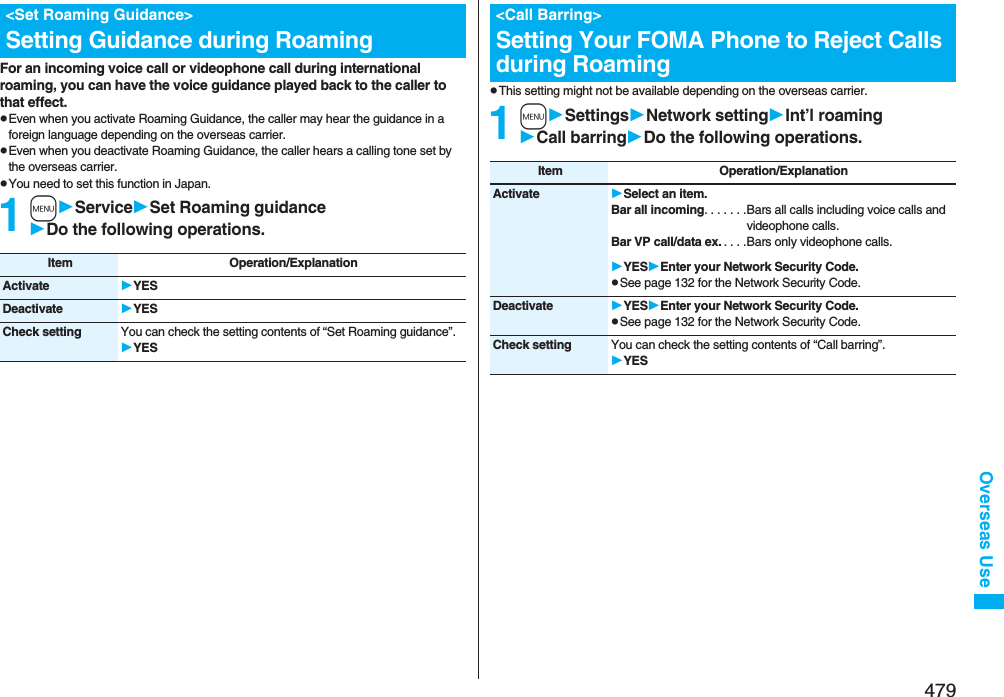
![480Overseas UseYou can use some network services such as Voice Mail Service or Call Forwarding Service from overseas. You can set Roaming Guidance as well.pSee page 458 for “Receive avoidance set.” of 2in1.1mSettingsNetwork settingInt’l roamingVoice mail (Int.)Select an itemYESOperate following the voice guidance.1mSettingsNetwork settingInt’l roamingCall forwarding (Int.)Select an itemYESOperate following the voice guidance.1mSettingsNetwork settingInt’l roamingRoaming guidance (Int.)YESOperate following the voice guidance.1mSettingsNetwork settingInt’l roamingRemote control (Int.)YESOperate following the voice guidance.Using Network Services during RoamingOperate Voice Mail Service from the Country You StayOperate Call Forwarding Service from the Country You StayOperate Roaming Guidance from the Country You StayOperate Remote Control from the Country You Stay1mSettingsNetwork settingInt’l roamingCaller ID req. (Int.)YESOperate following the voice guidance.Operate Caller ID Request Service from the Country You StayInformationpWhen you use those services from overseas, you are charged an international call fee of the country you stay.pYou need to set “Remote control” beforehand.pFor the details on network services, refer to “Mobile Phone User’s Guide [International Services]” and “Mobile Phone User’s Guide [Network Services]”.](https://usermanual.wiki/Panasonic-Connect/208006A.User-Manual-Part-3/User-Guide-920756-Page-81.png)
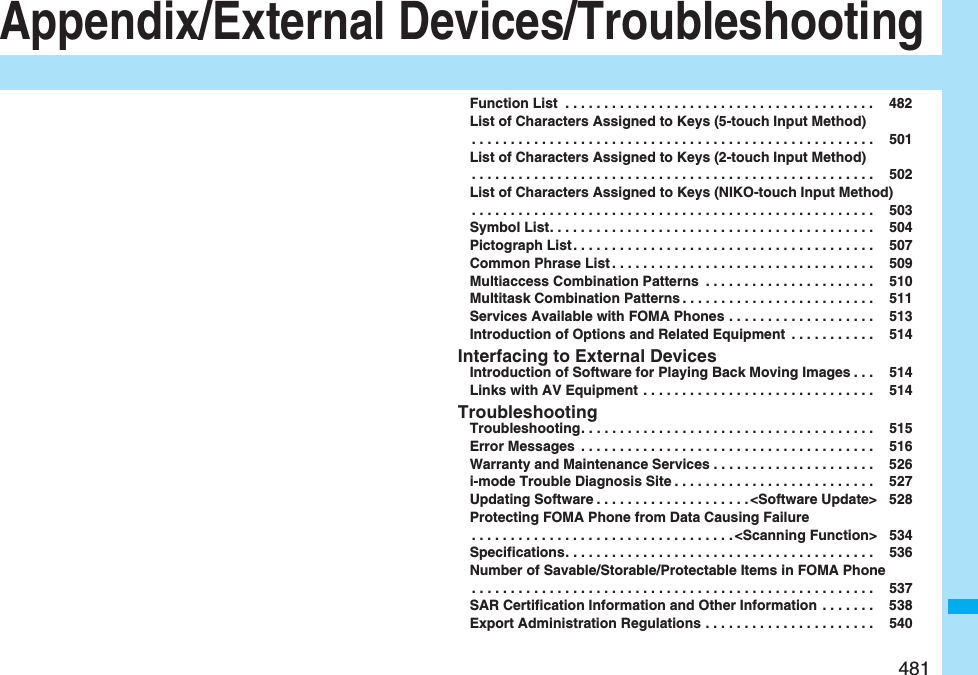
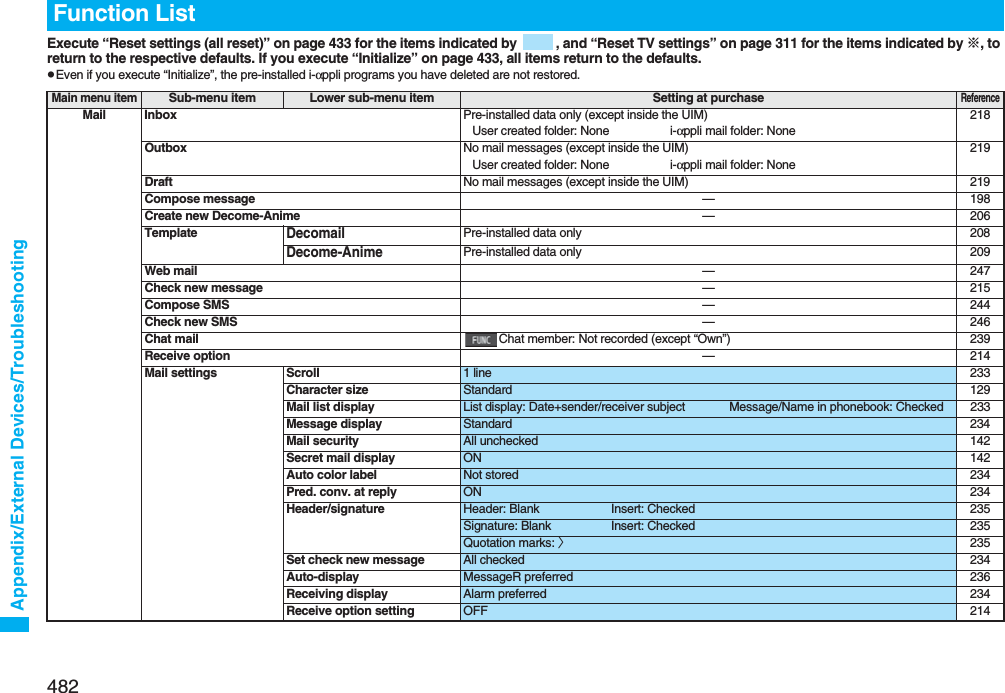
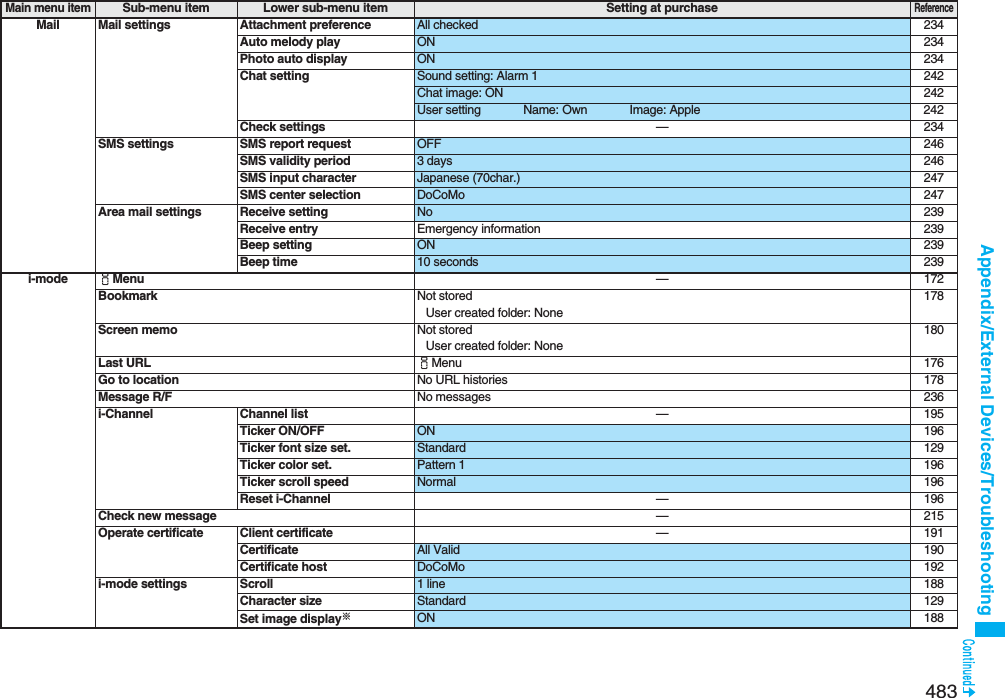
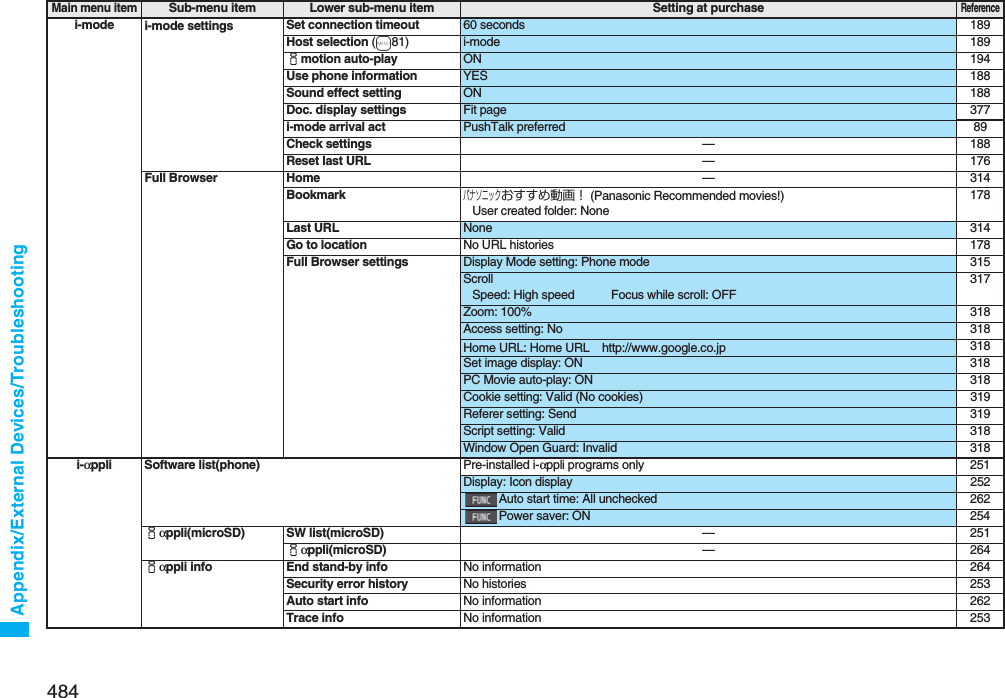
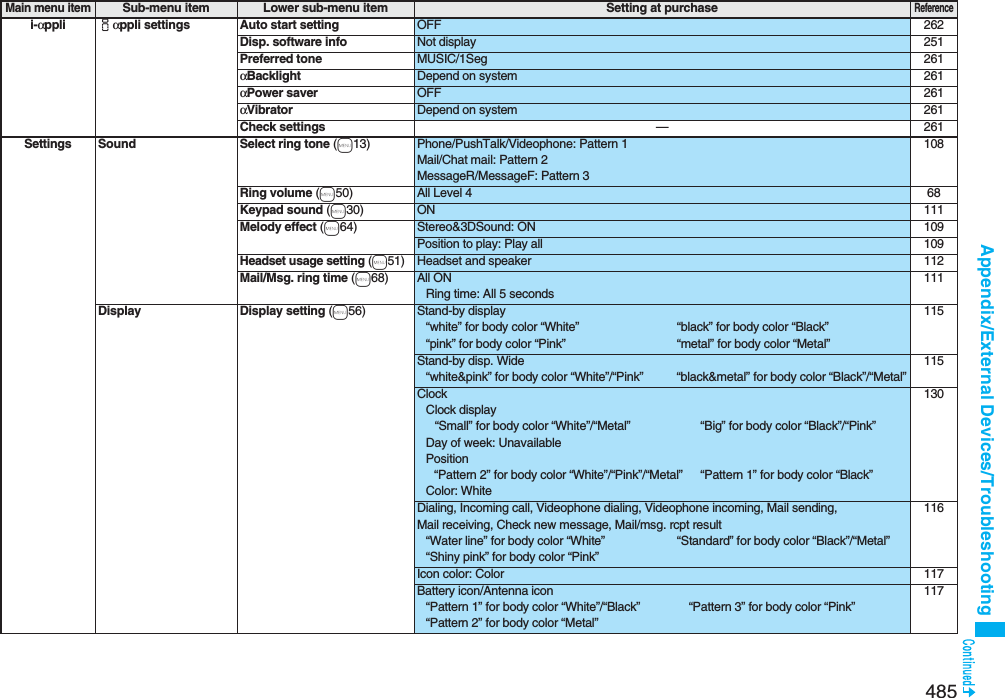
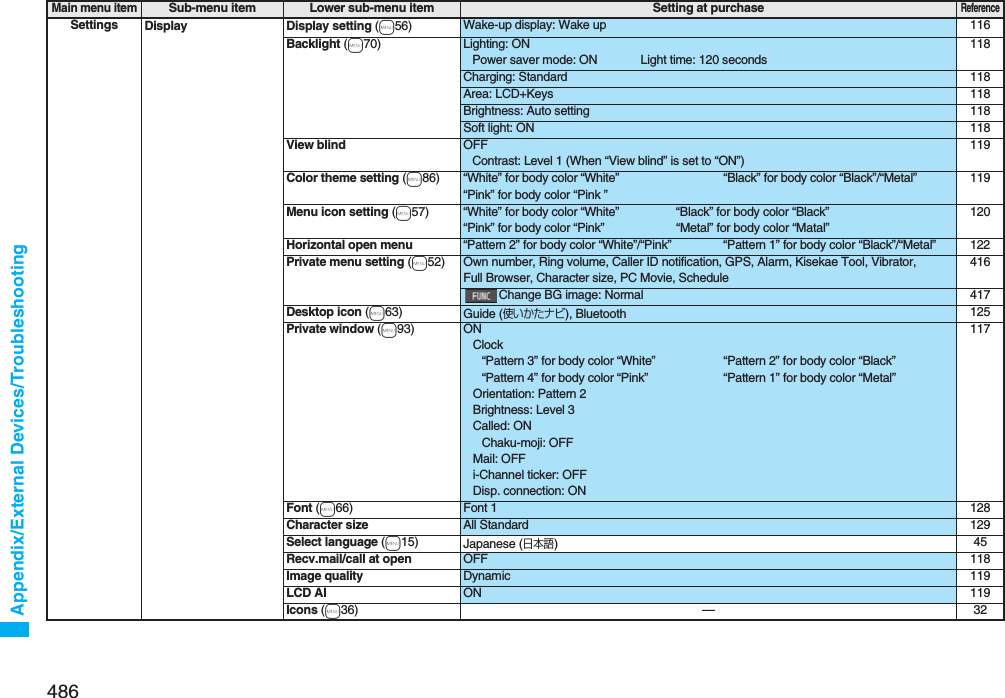
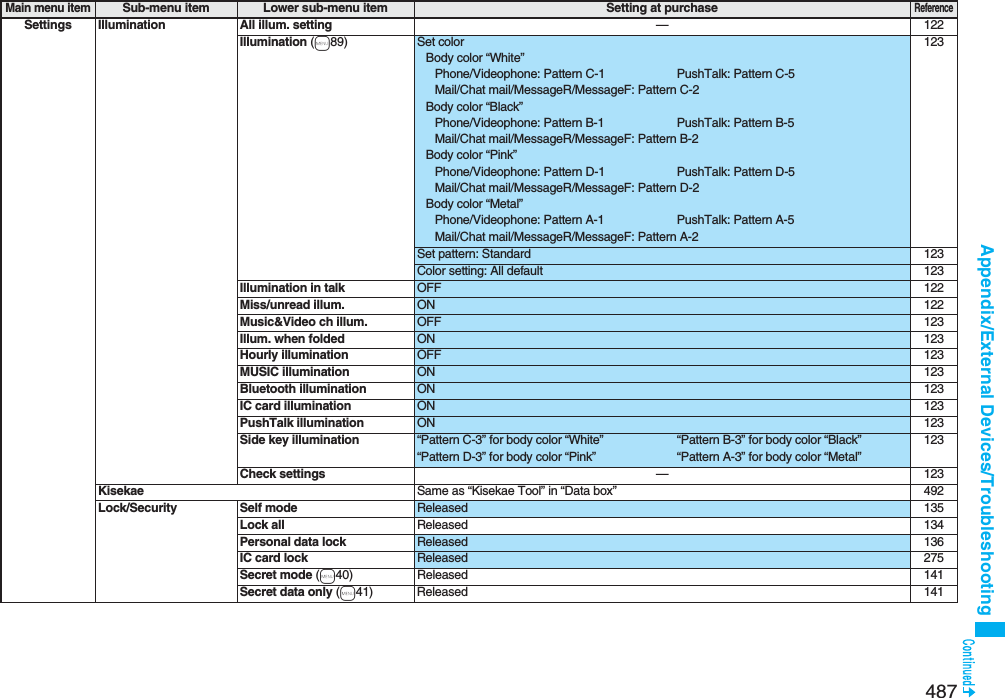
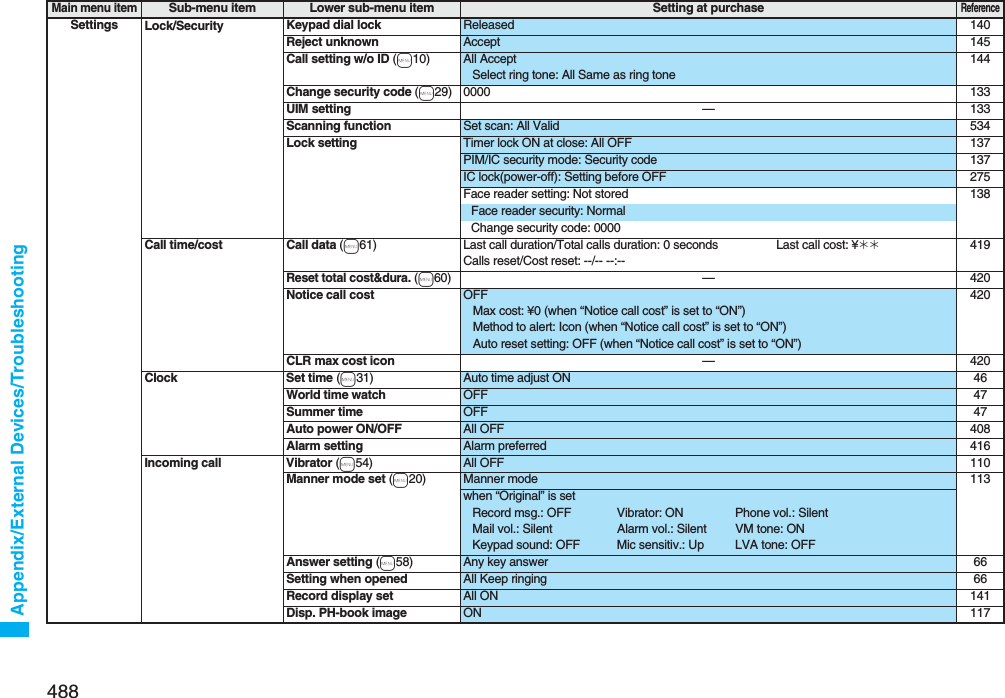
![489Appendix/External Devices/TroubleshootingSettings Incoming call Disp. call/receive No. Font of dial number: Pattern 1 128Font colorBlack for body color “White”/”Pink” White for body color “Black”/”Metal”128Ring time (m90) Ring start time: OFFStart time: 1 second (when “Ring start time” is set to “ON”)144Missed calls display: Display 144Info notice setting (m65) ON 124V-phone while packet V-phone priority 78Auto answer setting (m94) OFFRing time: 6 seconds (when “Auto answer setting” is set to “ON”)424Talk Volume Level 4 67Setting when closed (m18) Phone/Videophone: End the call 67PushTalk: Speaker call 67Set hold tone On hold tone: Tone 1 Holding tone: JESU JOY OF MAN’S DESIRING 69Voice clear setting ON 63Noise reduction (m76) ON 63Quality alarm (m75) No tone 111Reconnect signal (m77) No tone 62PushTalk Auto answer setting OFF 88Ring time setting 30 seconds 88Hands-free w/ PushTalk ON 88PushTalk arrival act Answer 88Sound setting Quick 88Vibration setting OFF 89Videophone Visual preference Normal 77Select image On hold: Pre-installed Holding: Pre-installedSubstitute image: Chara-den [カンガルー (Kangaroo)]Record message: Pre-installed Preparing: Pre-installedMovie memo: Pre-installed77Hands-free w/ V. phone ON 77Voice call auto redial OFF 78Remote monitoring Other ID: Not recorded 79Ring time: 5 seconds 79Set: OFF 80Notify switchable mode —78Feel*Mail Disp. /play new one ON 122Disp. /play in history ON 122Main menu itemSub-menu item Lower sub-menu item Setting at purchaseReference](https://usermanual.wiki/Panasonic-Connect/208006A.User-Manual-Part-3/User-Guide-920756-Page-90.png)
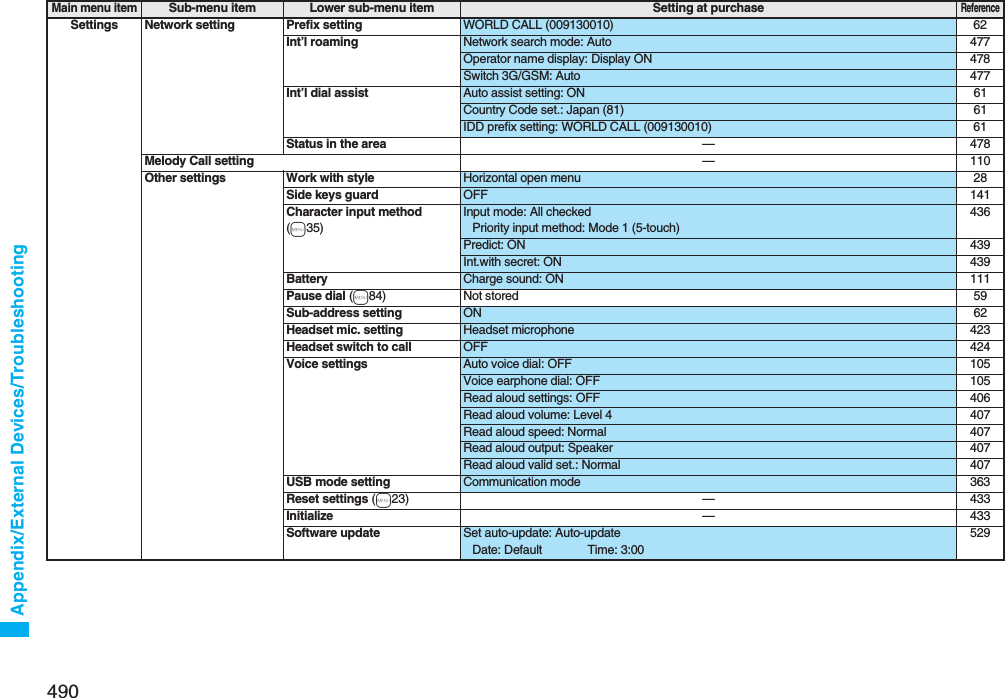
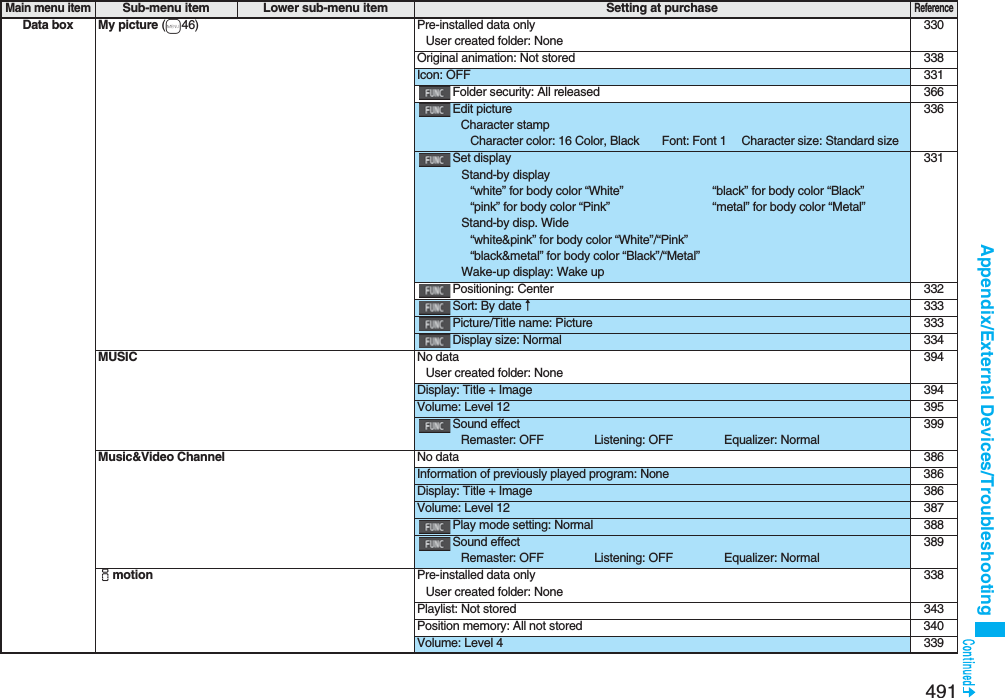
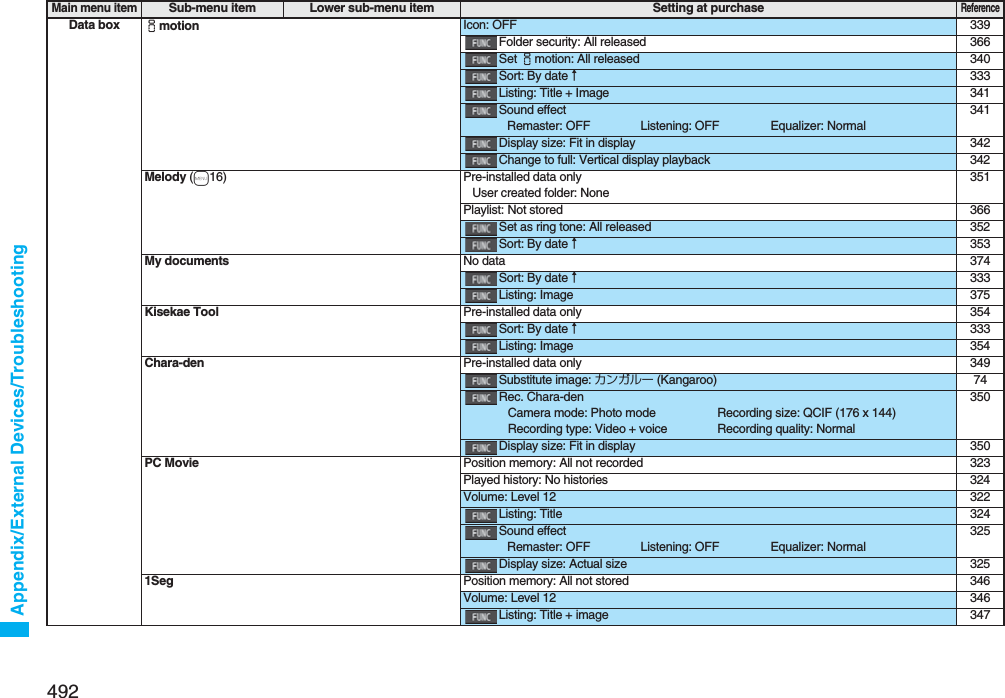
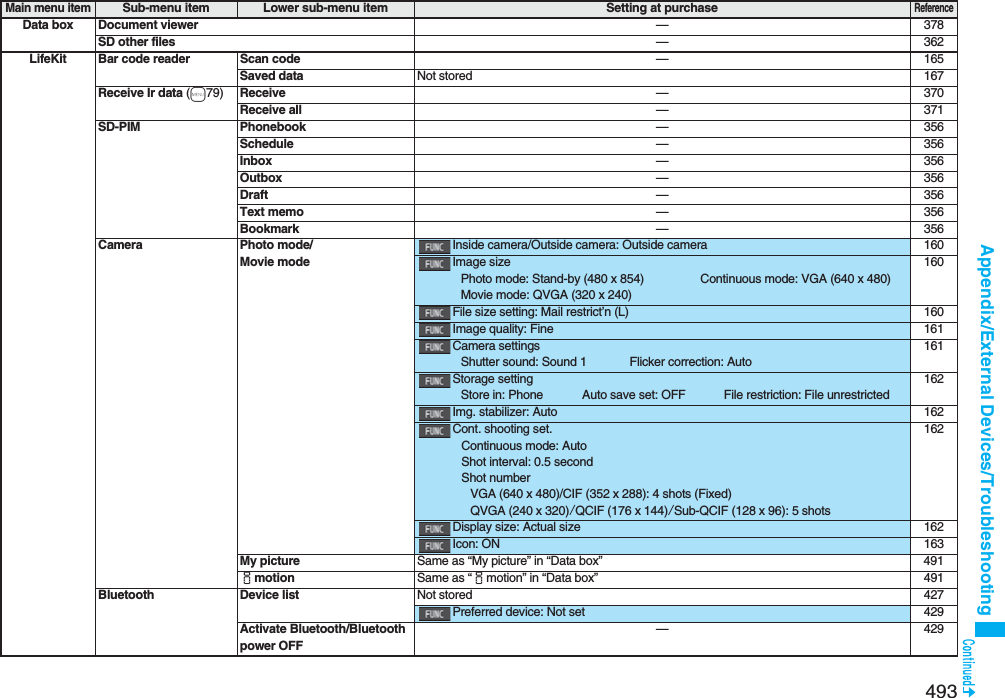
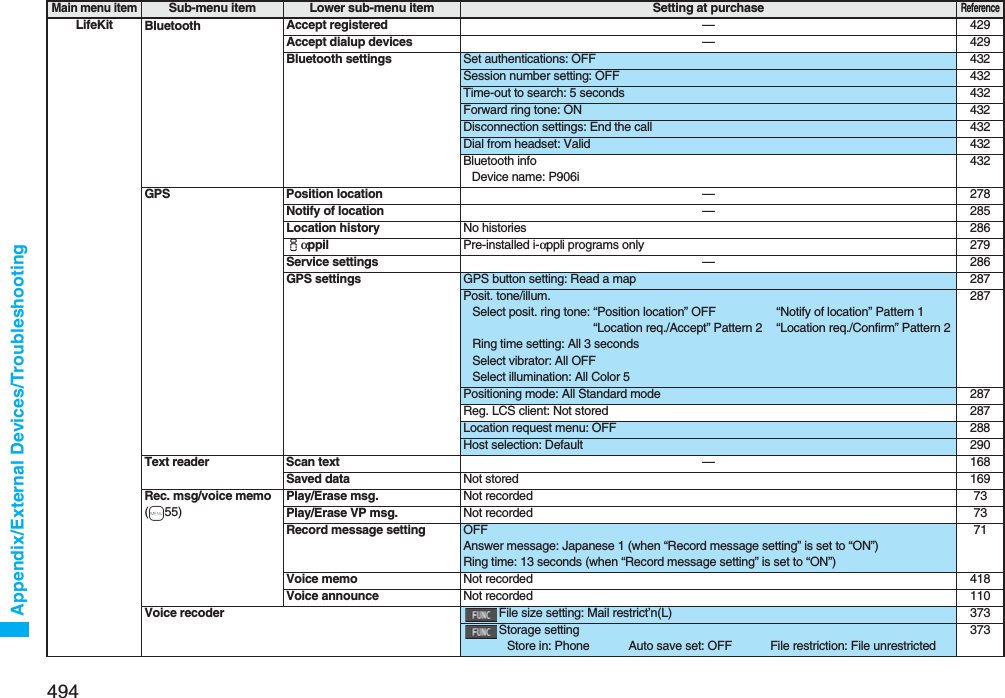
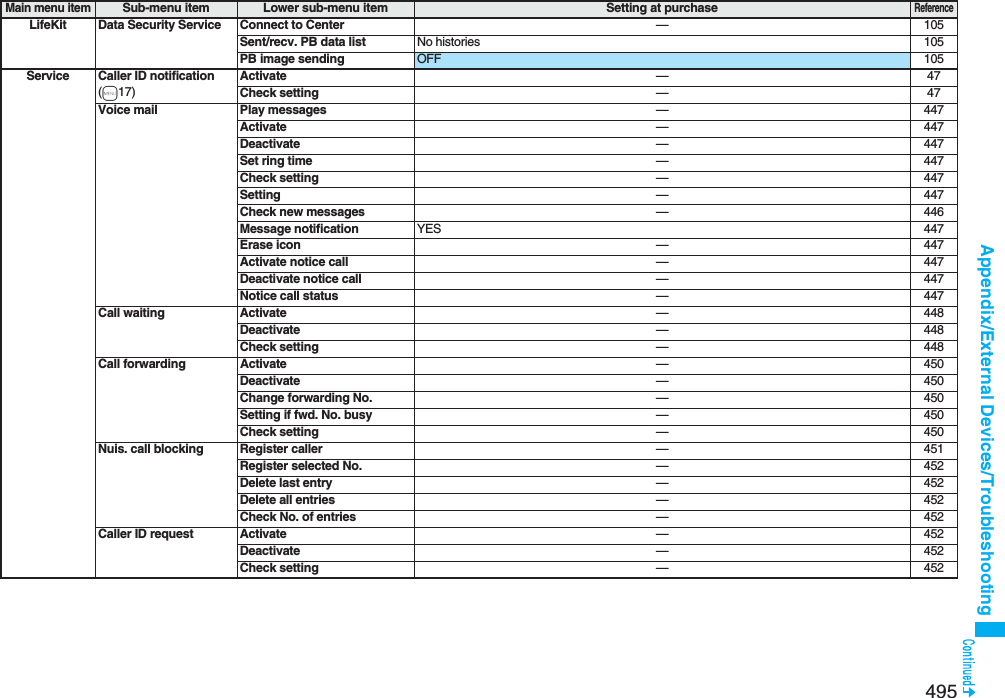
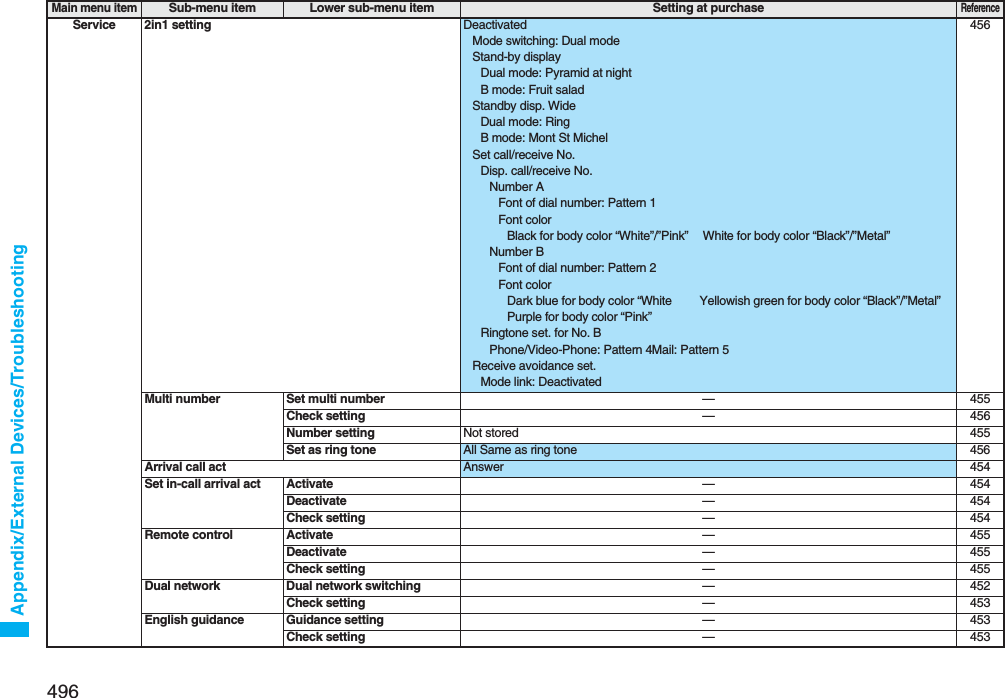
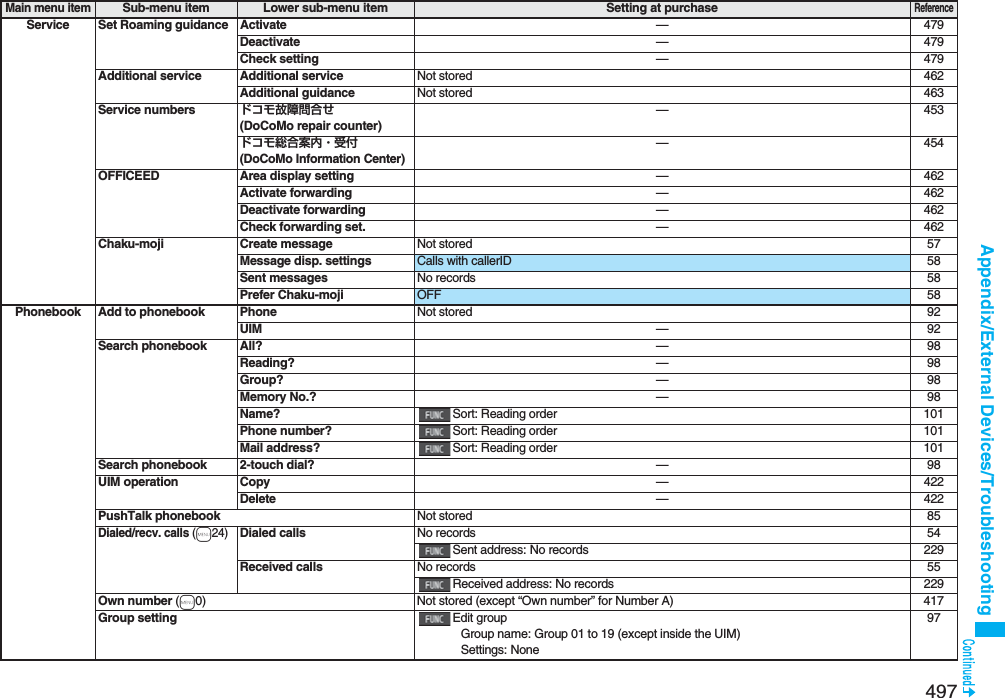
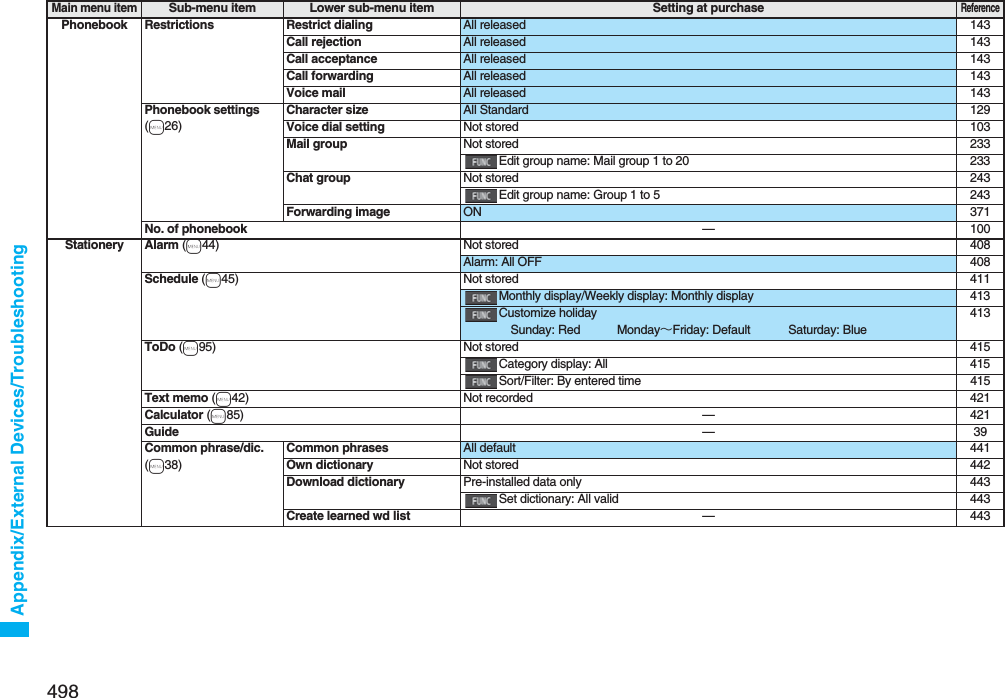
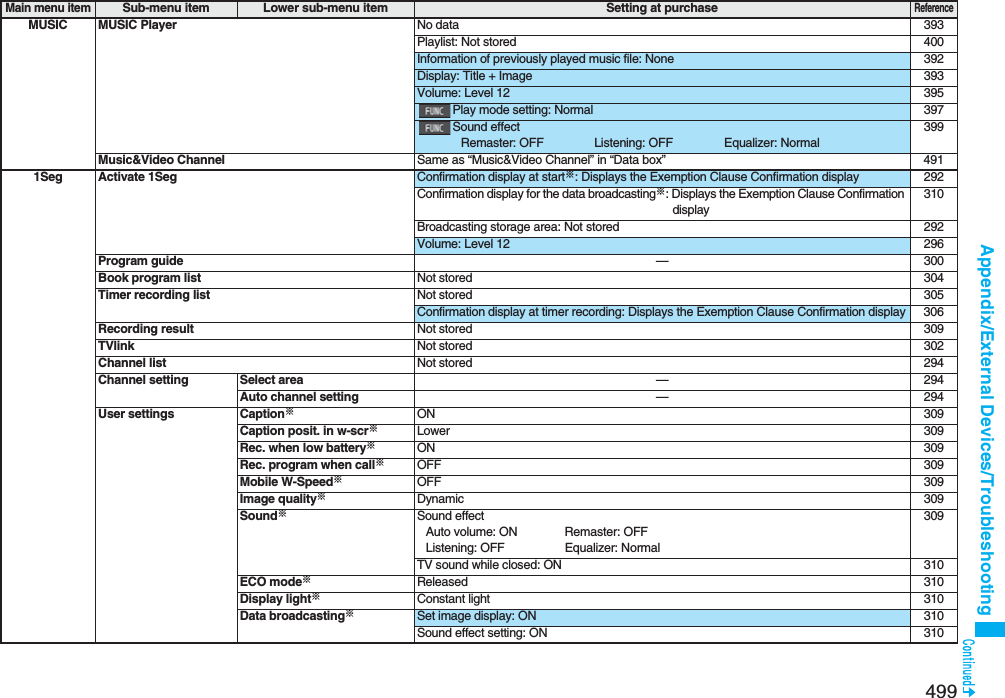
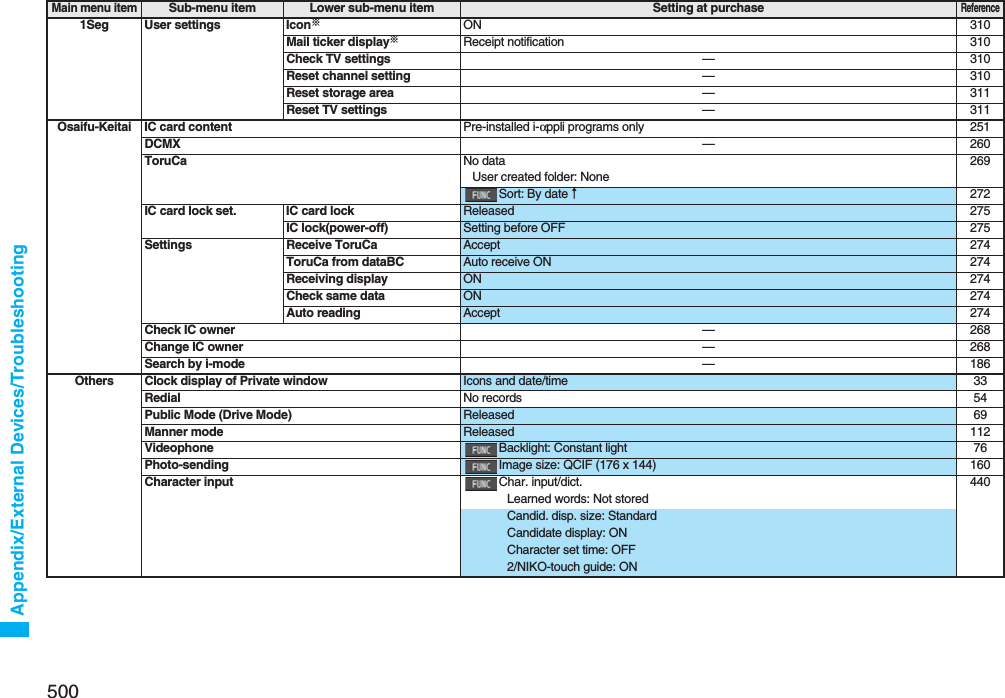
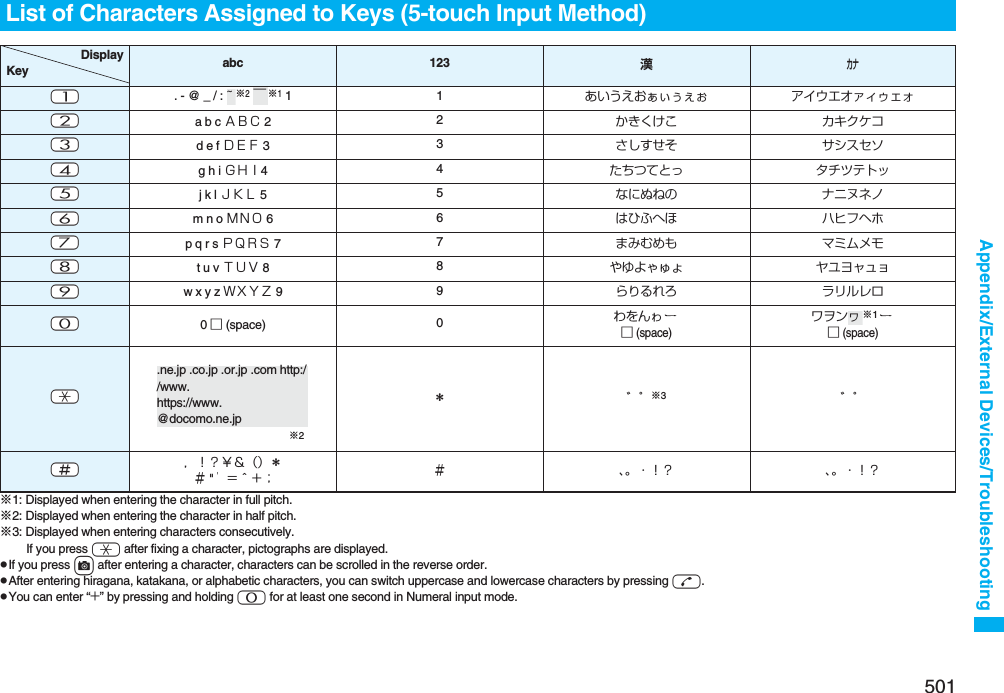
![502Appendix/External Devices/TroubleshootingList of Characters Assigned to Keys (2-touch Input Method)Kanji/Hiragana input mode <Uppercase input mode>Second digit12345678901あいうえおABCDE2かきくけこFGHIJ3さしすせそKLMNO4たちつてとPQRST5なにぬねのUVWXY6はひふへほZ?! /7まみむめも¥&8や( ゆ )よ*#9らりるれろ123450わをん゛゜67890First digit<Lowercase input mode>Second digit12345678901ぁぃぅぇぉ abcde2fghij3klmno4っpq r s t5uvwxy6z78ゃゅょ90ゎ、。First digitKatakana input mode <Uppercase input mode>Second digit12345678901アイウエオABCDE2カキクケコFGHIJ3サシスセソKLMNO4タチツテトPQRST5ナニヌネノUVWXY6ハヒフヘホZ?!−/7マミムメモ¥&8ヤ(ユ)ヨ*#9ラリルレロ123450ワヲン゛゜67890First digit<Lowercase input mode>Second digit12345678901ァィゥェォabcde2fghij3klmno4ッ pqrst5uvwxy6z78ャュョ90ヮ※1,.First digitAlphabet input mode Second digit1 2 3 4 5 6 7 8 9 01"$ % ’+abcde2,. : ;<fghij3=> @ [ ]klmno4^_‘※1`※2{ |pqrst5} ̄※1~※2uvwxy6z?!−/7¥&8()*#912345067890First digit: Switches between uppercase input mode and lowercase input mode.※1: Displayed when entering characters in full pitch.※2: Displayed when entering characters in half pitch.InformationpA space is entered if you press keys that correspond to a blank where no character is assigned.pIn Kanji/Hiragana or Katakana input mode, you can enter “ ゛” and “ ゜” also by pressing -a just after entering a character. For “ ゛”, press -a once. For “ ゜”, press -a twice.pYou can enter “+” by pressing and holding -0 for at least one second in Numeral input mode.](https://usermanual.wiki/Panasonic-Connect/208006A.User-Manual-Part-3/User-Guide-920756-Page-103.png)
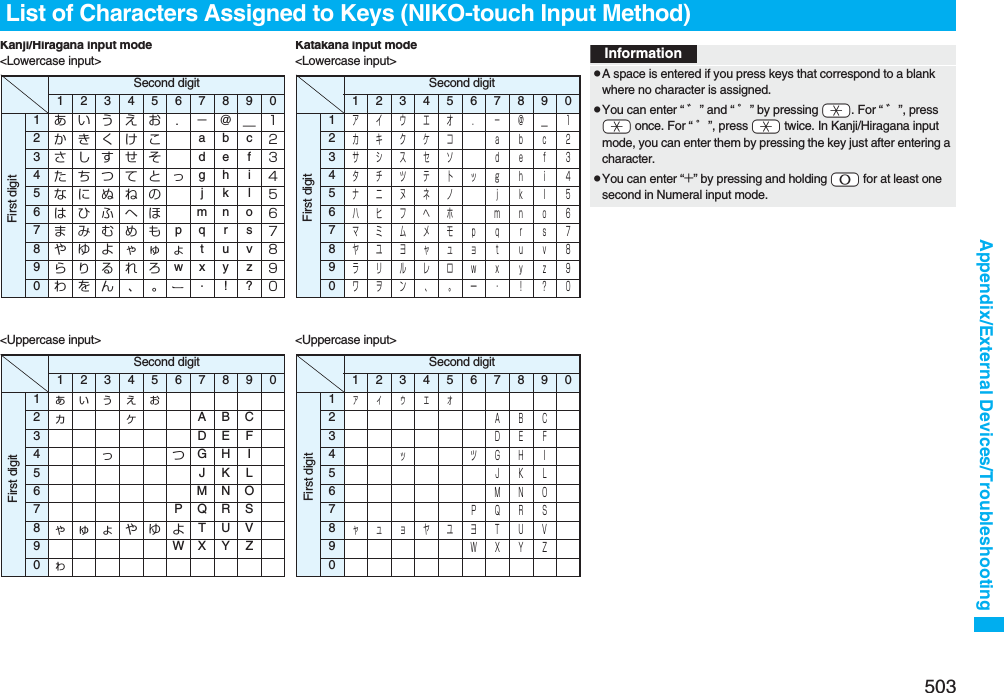
![504Appendix/External Devices/TroubleshootingWhen “Read aloud settings” is set to “ON”, symbols are read aloud. Symbol ListSymbolVoice guidance、−。−,コンマ※1.ドット※1・テン:コロン; セミコロン?ギモンフ※1! カンタンフ※1゛ダクテン゜ ハンダクテン´−`−¨ ウムラウト^ ヤマガタキゴウ※1 ̄ オーバーライン_ アンダーラインヽ−ヾ−⇅−⇆−〃−仝ドウ々−⅞シメ〇ゼロチョーオン※2―ダッシュ‐ハイフン/ スラッシュ\ バックスラッシュ∼カラ※3‖−| タテセン※1… テンテンテン‥ テンテン‘−’ アポストロフィ※1“−” インヨウフ※1(カッコ) トジカッコ〔カッコ〕 トジカッコ[カッコ] トジカッコ{カッコ} トジカッコ〈カッコ〉 トジカッコ《カッコ》 トジカッコ「 カギカッコ」 トジカギカッコ『 カギカッコ』 トジカギカッコ【カッコ】 トジカッコ+プラス− マイナス※4± プラスマイナス×カケル÷ワル= イコールSymbolVoice guidance≠ ノットイコール< ショーナリ>ダイナリ≦ ショーナリイコール≧ ダイナリイコール∞ ムゲンダイ∴ユエニ♂オス♀メス°ド′フン″ビョー℃ドシー¥エン$ドル¢セント£ポンド% パーセント#イゲタ&アンド* アスタリスク@ アットマーク§ セクション☆ホシ★クロホシ○マル●クロマル◎ ニジューマル◇ヒシガタ◆ クロヒシガタ□シカク■ クロシカクSymbolVoice guidance△サンカク▲ クロサンカク▽ ギャクサンカク▼ クロギャクサンカク※ コメジルシ〒 ユービンバンゴー→ ミギヤジルシ← ヒダリヤジルシ↑ ウエヤジルシ↓ シタヤジルシ〓 ゲタキゴー∈ゾクスル∋フクム⊆ ブブンシューゴー⊇ ブブンシューゴーフクム⊂シンブブンシューゴー⊃ シンブブンシューゴーフクム∪ガッペー∩ キョーツー∧オヨビ∨マタワ¬ヒテー⇒ナラバ⇔ドーチ∀スベテノ∃アル∠カク⊥ スイチョク͡コ∂ ラウンドディーSymbolVoice guidance∇ ナブラ≡ ゴードー≒ ニアリーイコール≪ショーナリショーナリ≫ ダイナリダイナリ√ ルート∽ ソージ∝ ヒレー∵ ナゼナラバ∫ インテグラル∬ ダブルインテグラルÅ オングストローム‰ パーミル♯ シャープ♭ フラット♪ オンプ† ダガー‡ ダブルダガー¶ ダンラクキゴー⃝マルゐイゑエヰイヱエヴヴヵカヶケΑ アルファΒ ベータΓ ガンマΔ デルタΕ イプシロンSymbolVoice guidance](https://usermanual.wiki/Panasonic-Connect/208006A.User-Manual-Part-3/User-Guide-920756-Page-105.png)
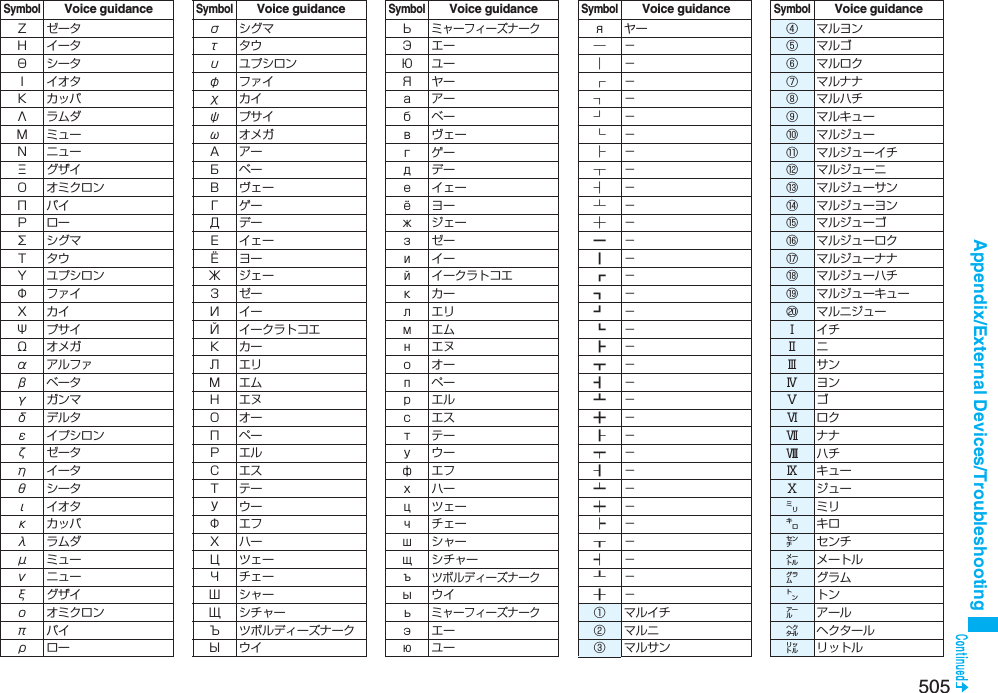
![506Appendix/External Devices/Troubleshooting※1 Does not read aloud if it is not for a URL or mail address.※2 When it follows a hiragana, katakana, or kanji character, the ending of the character immediately before it is read aloud as a long vowel.※3 When it follows a hiragana or katakana character, the ending of the character immediately before it is read aloud as a long vowel.※4 Reads it aloud “ハイフン (hyphen)” if it is for a URL or mail address.On the Character Entry (Edit) display, enter “きごう” to convert it to bring up symbol candidates. Further, you can enter characters listed below to convert them into respective symbols.SymbolVoice guidance㍗ワット㌍カロリー㌦ドル㌣セント㌫ パーセント㍊ ミリバール㌻ページ㎜ ミリメートル㎝ センチメートル㎞ キロメートル㎎ ミリグラム㎏ キログラム㏄ シーシー㎡ ヘーホーメートル㍻ ヘーセー〝−〟−№ ナンバーSymbolVoice guidance㏍ケーケー℡デンワ㊤マルウエ㊥マルナカ㊦マルシタ㊧ マルヒダリ㊨マルミギ㈱ カッコカブ㈲ カッコユーSymbolVoice guidance㈹ カッコダイ㍾メージ㍽ タイショー㍼ショーワ≒ ニアリーイコール≡ゴードー∫ インテグラル∮ファイ∑シグマSymbolVoice guidance√ ルート⊥ スイチョク∠カク∟ チョッカク⊿ サンカッケー∵ ナゼナラバ∩ キョーツー∪ ガッペーSymbolVoice guidanceInformationpSpecial symbols “①” through “∪” might not be correctly displayed if they are sent to mobile phones which do not support i-mode or personal computers. Further, you cannot enter special symbols of into the text of SMS messages, and they are replaced by half-pitch spaces.Symbol Candidate ListInput Conversionおなじ 〃 々から ∼かんま ,こんま ,たてせん ‖|てんてん … ‥りーだ …しめ ⅞かっこ ‘’ “”()〔〕[]{}〈〉《》「」『』【】たす +ひく −ぷらすまいなす±かける ×わる ÷いこーる =ふとうごう <>≦≧しょうなり <だいなり >しょうなりいこーる ≦だいなりいこーる ≧むげんだい ∞おす ♂Input Conversionめす ♀ならば ⇒どうち ⇔にありいこーる≒ちいさい ≪おおきい ≫るーと √ど°℃ふん ′びょう ″どる $せんと ¢ぽんど £Input Conversionせつ §ほし *☆★あっと @まる 。○●◎〇しかく ◇◆□■さんかく △▲▽▼こめ ※ゆうびん 〒やじるし →←↑↓うえ ↑した ↓みぎ →Input Conversionひだり ←あすたりすく *おんぐすとろーむ Åしゃーぷ #ふらっと ♭おんぷ ♪だがー †だぶるだがー ‡だんらく ¶おーむ Ωでんわ ℡Input Conversion](https://usermanual.wiki/Panasonic-Connect/208006A.User-Manual-Part-3/User-Guide-920756-Page-107.png)
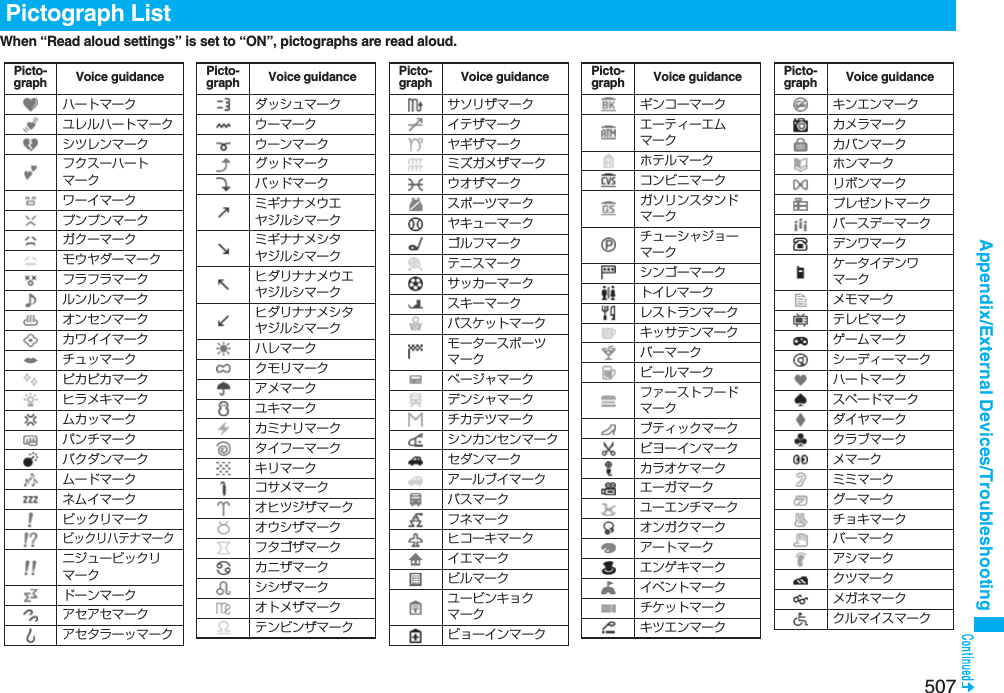
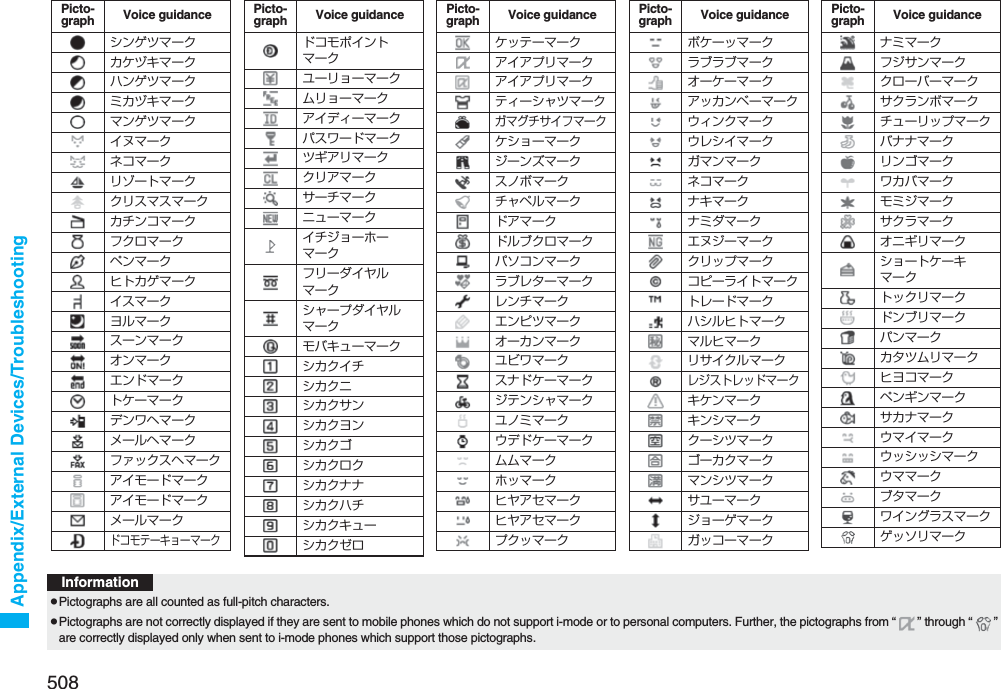
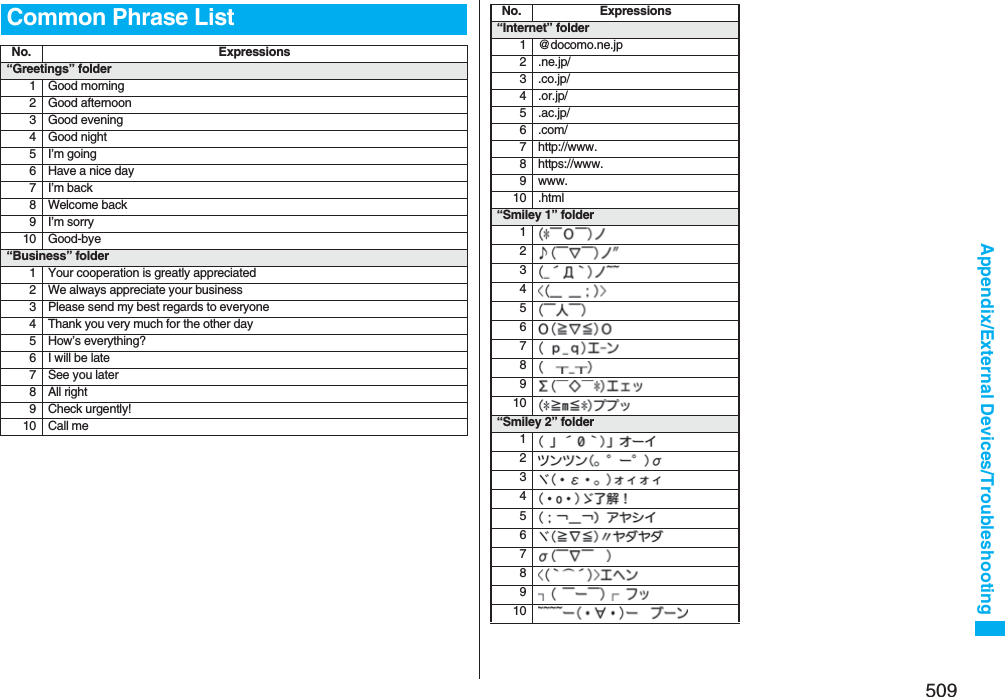
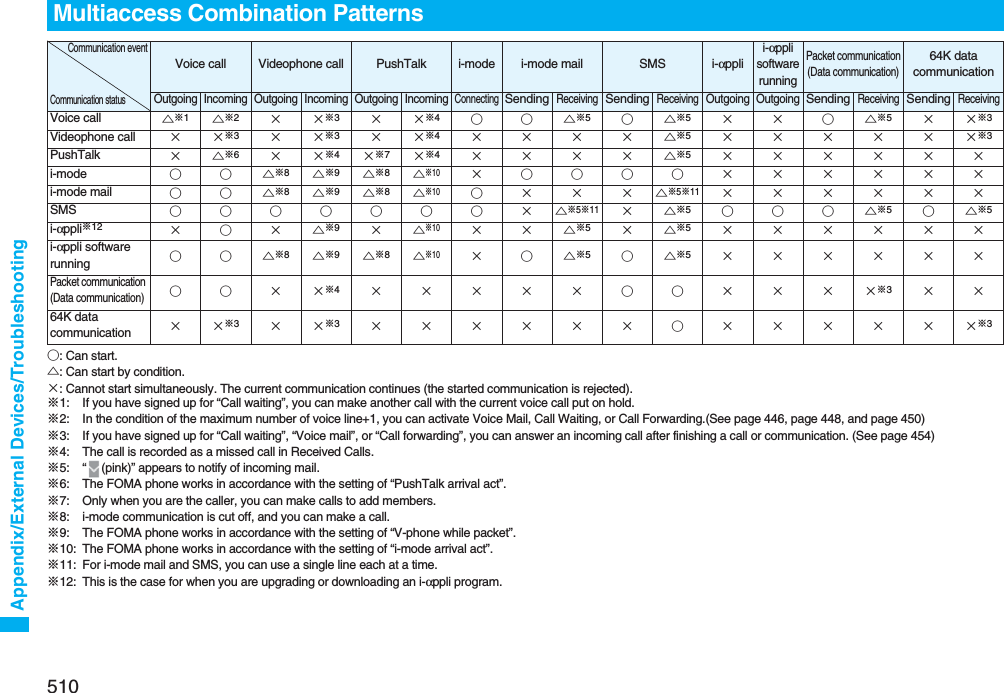
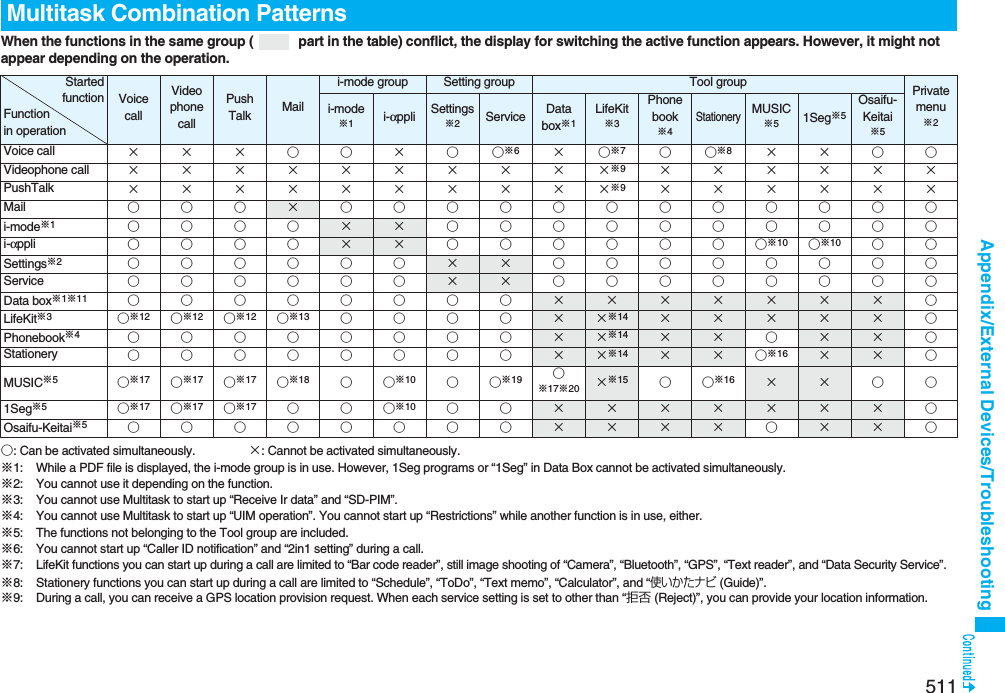
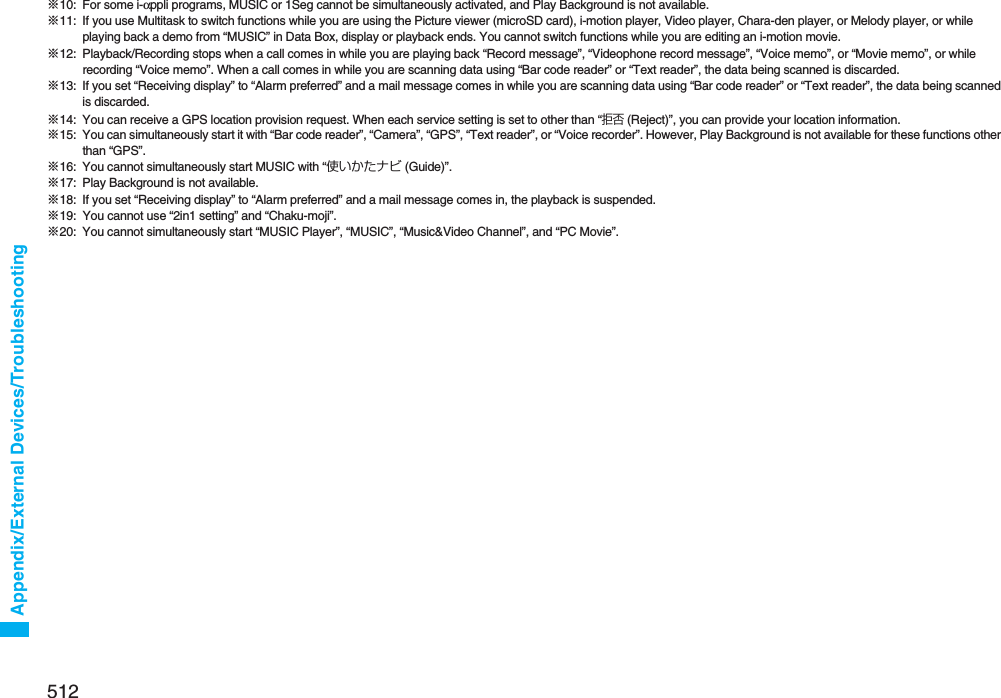
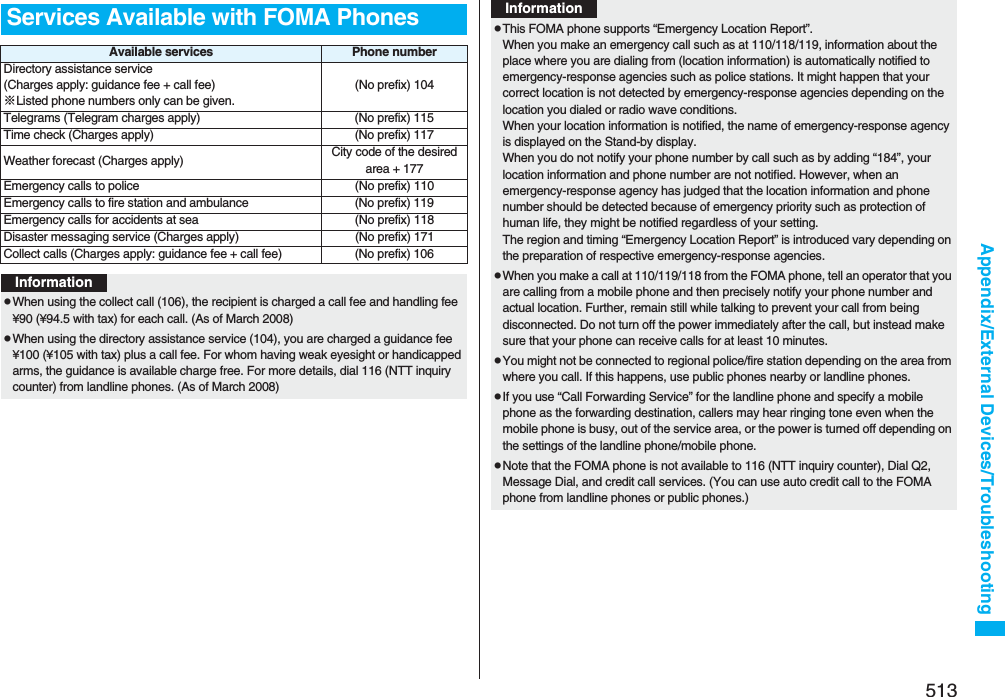
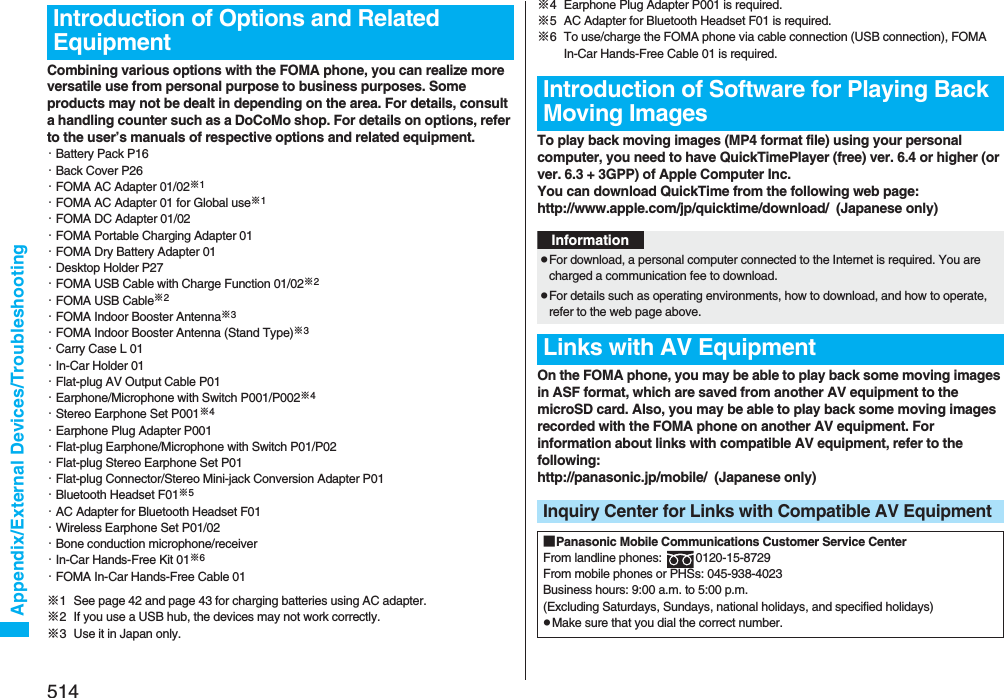
![515Appendix/External Devices/TroubleshootingpFirst of all, check to see if you need to update the software program and then update it if required. See page 528 for how to update software programs.TroubleshootingProblem Check pointReferenceThe FOMA phone does not turn on.(Cannot use)pMake sure the battery is attached to the FOMA phone correctly.pMake sure the battery is fully charged.pIf the mova is usable in Dual Network Service, the FOMA phone service is not available. Is the FOMA phone usable? For details, refer to “Mobile Phone User’s Guide [Network Services]”.4142452Cannot dial by pressing numeric keys.pMake sure Keypad Dial Lock is deactivated.pMake sure Restrict Dialing is deactivated.pMake sure Lock All is deactivated.pMake sure Self Mode is deactivated.140143134135Dial but cannot connect; a busy tone sounds.pEnter the phone number after you hear the dial tone.—Dial but cannot connect; the guidance is played back telling that confirm usage method.pMake sure the phone number contains a city code. 50“ ” appears and cannot make calls.pYou may be out of the service area or weak radio waves are being received.pThis may be because “Switch 3G/GSM” is set to “GSM/GPRS”.45477“ ” and “Lock all” are displayed and pressing keys are null.pThis may be because Lock All is activated. 134Pressing the side keys does not work when the FOMA phone is closed.pThis may be because “Side keys guard” is set to “ON”.141Alert beeps. pThe battery runs short. You need to charge. 42Cannot charge.(The Call/Charging indicator of the FOMA phone does not light, or it flickers.)pMake sure the battery is attached to the FOMA phone correctly.pMake sure the power plug of the adapter is securely inserted into outlet.pMake sure the adapter and the FOMA phone is firmly connected. For AC adapter (option), make sure its connector is firmly connected to the FOMA phone or a desktop holder (option). 4143The display grows dark, showing nothing.pMake sure Power Saver Mode is deactivated. 118Different ring tones sound for incoming mail.pThis may be the mail from a party whose mail ring tone is set by the setting items in the Phonebook.pThis may be the mail from a party stored in a group set with a mail ring tone by Group Setting.9597When a call or mail message comes in, the Call/Charging indicator lights/flickers differently.pThis may be the call or mail message from a party for whom you have set “Illumination/Mail illumination” by setting items in the Phonebook.pThis may be the call or mail message from a party stored in a group set with “Illumination/Mail illumination” by Group Setting.9597Images or melodies selected in the functions are not played back; they are played back at the default setting.pMake sure the UIM that was inserted when you obtained images or melodies is inserted.40Cannot count total calls cost.pMake sure that total calls cost accumulated on the UIM does not exceed the limit (about ¥16,770,000). Perform Reset Total Cost to return to ¥0.420Cannot watch a 1Seg program.pYou may be out of the terrestrial digital TV broadcasting service area or weak airwaves are being received.pMake sure the UIM is inserted.pMake sure Channel Setting is set.29239294Cannot perform data transferpMake sure that you do not use a USB hub. If you use a USB hub, the devices may not work correctly.—Problem Check pointReference](https://usermanual.wiki/Panasonic-Connect/208006A.User-Manual-Part-3/User-Guide-920756-Page-116.png)
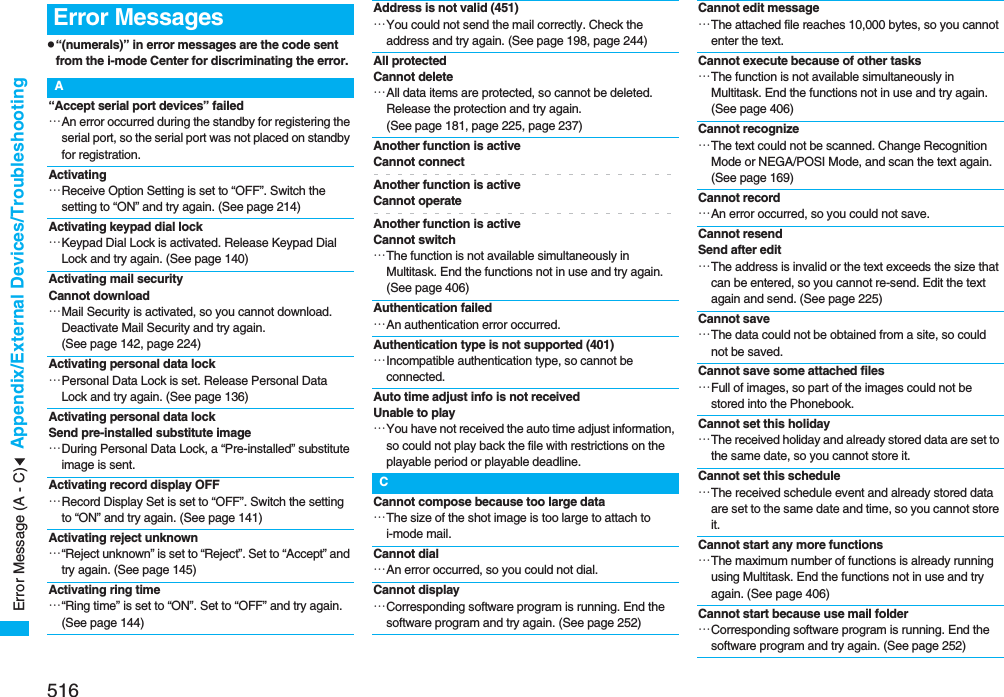
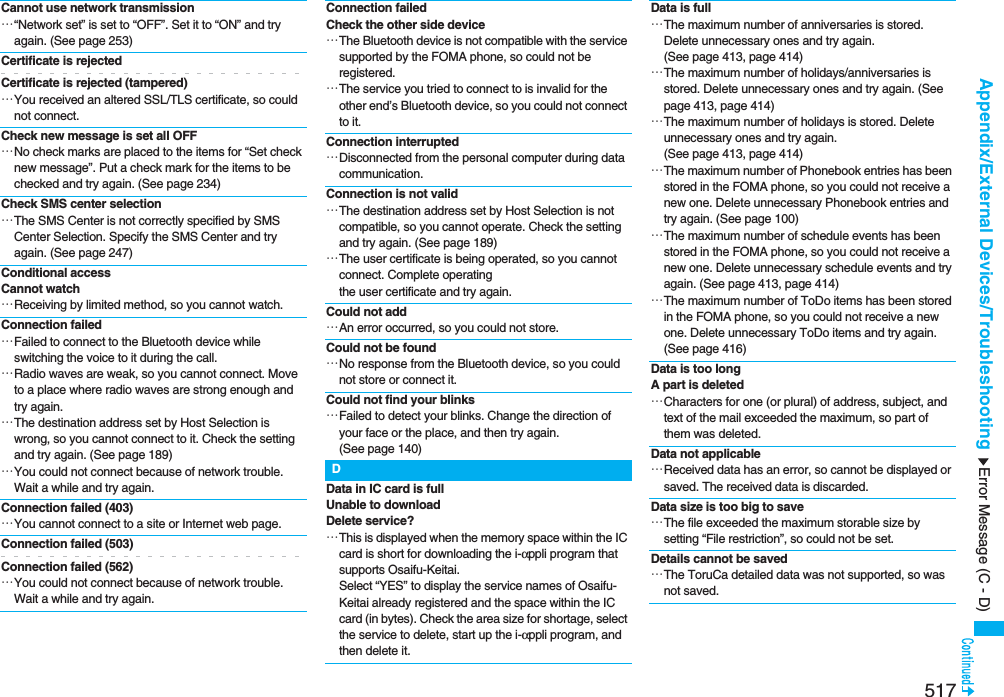
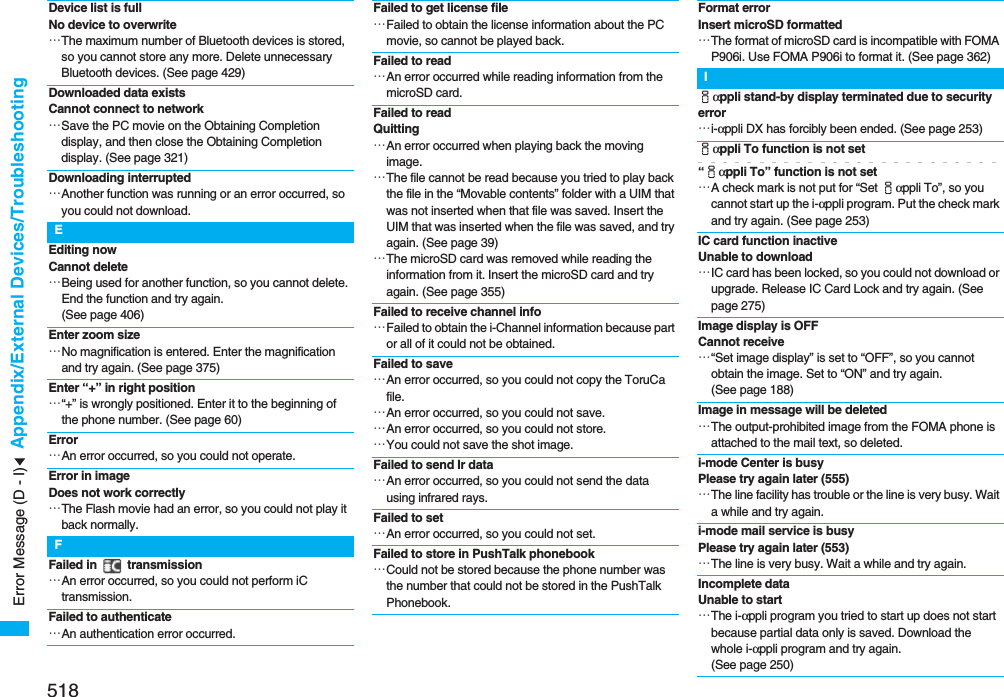
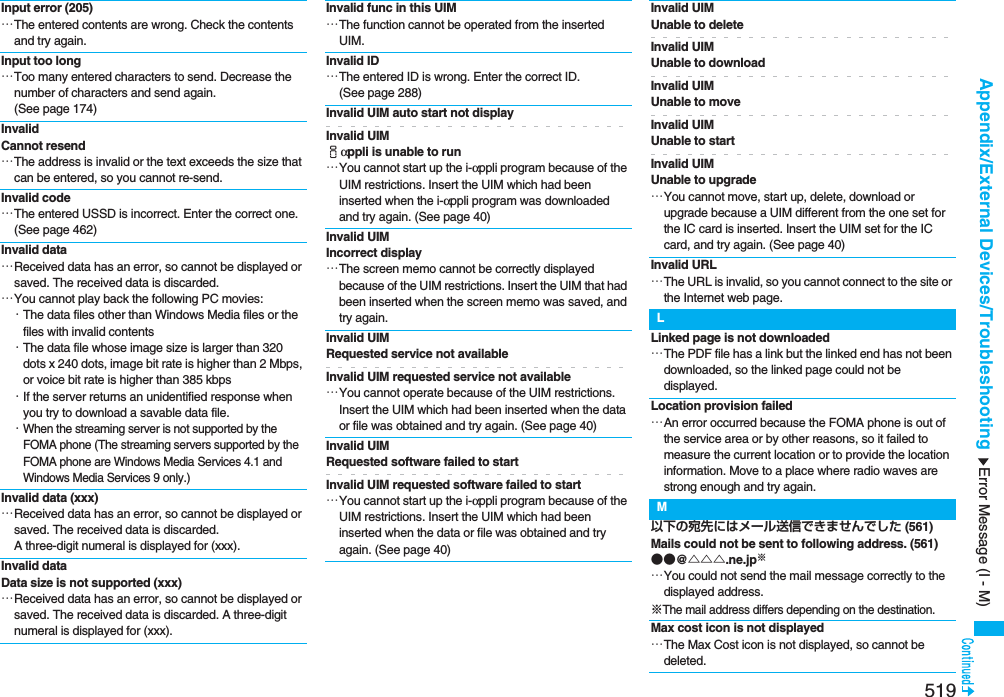
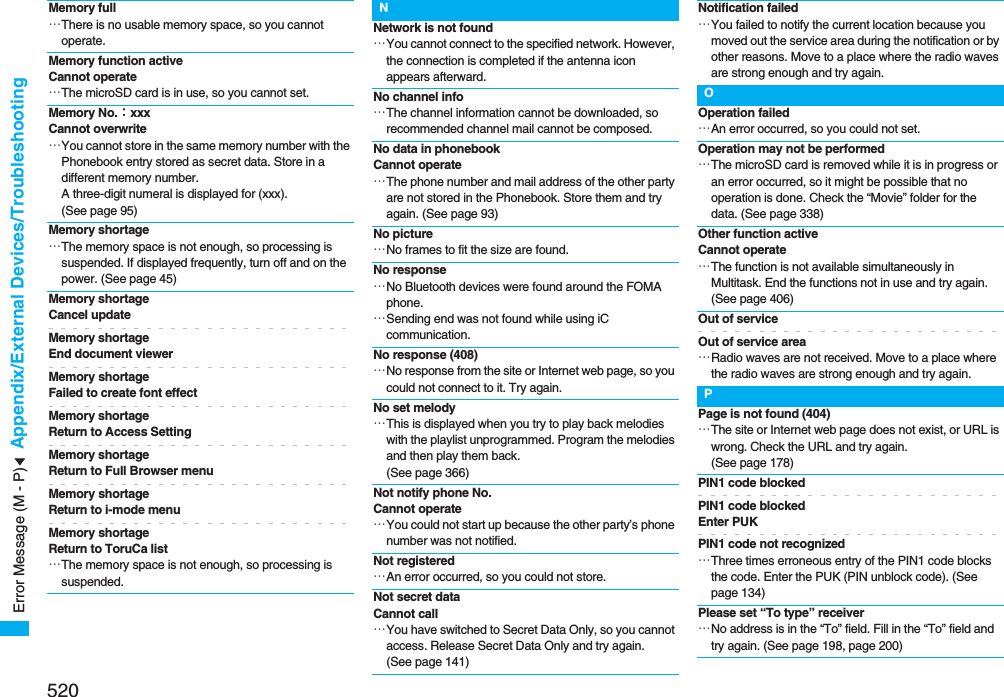
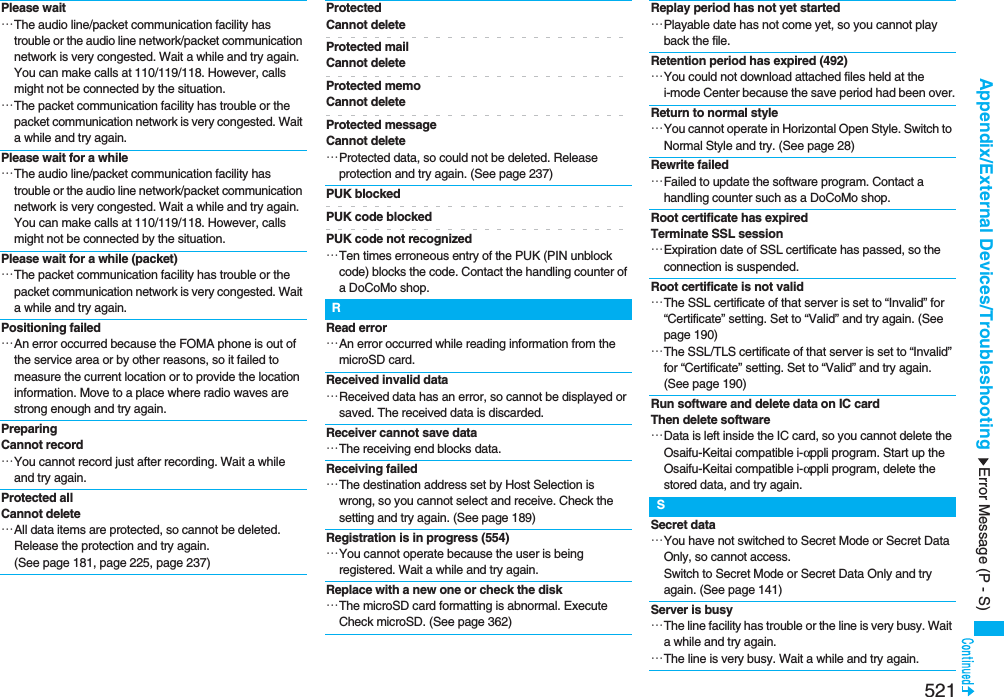
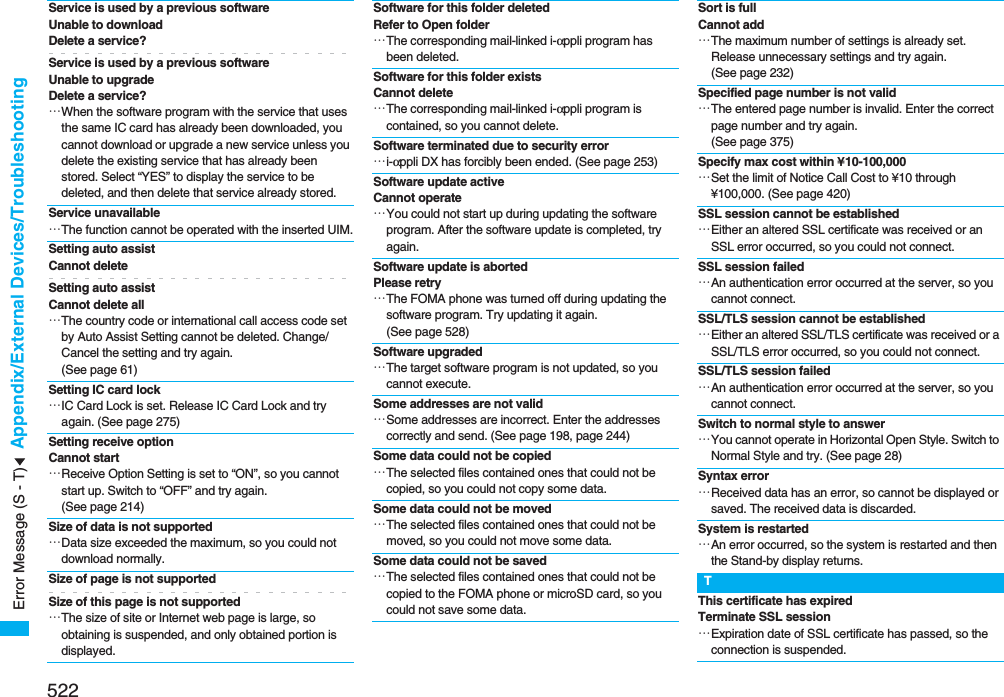
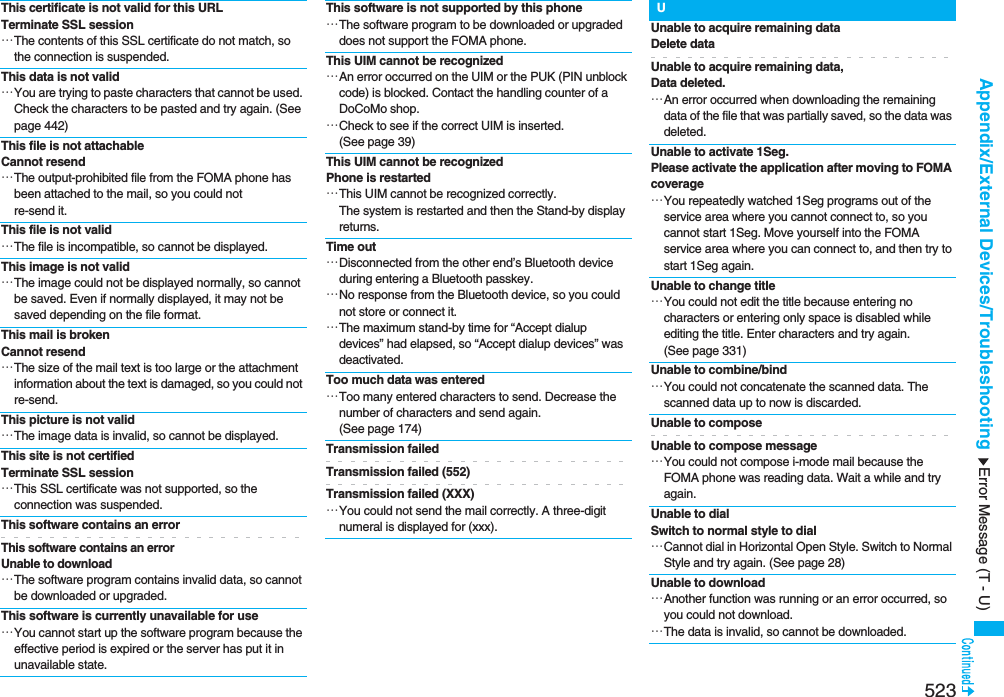
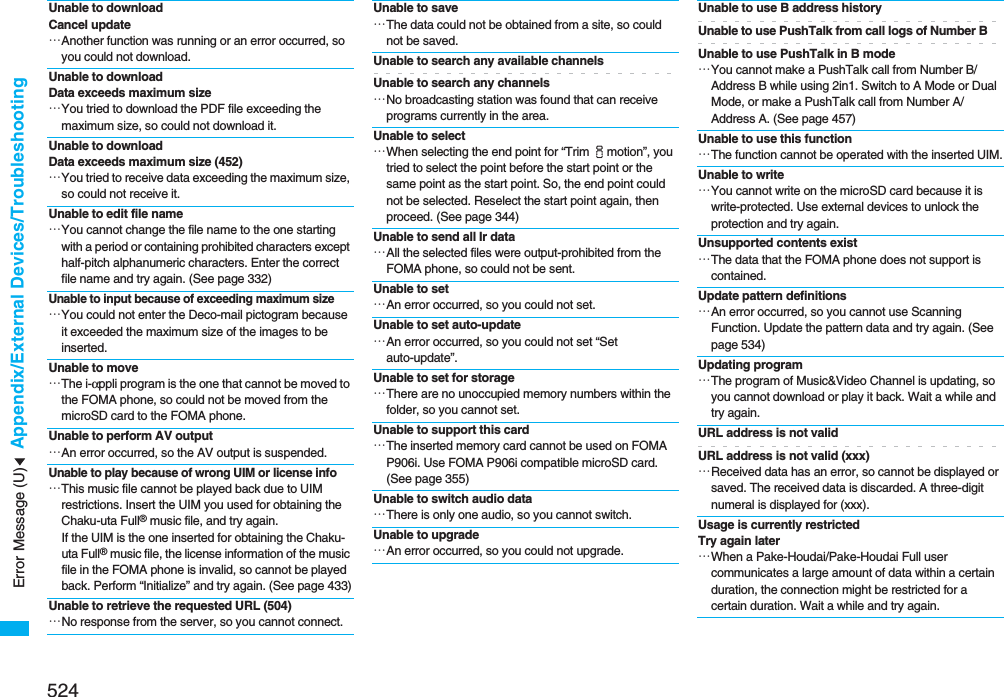
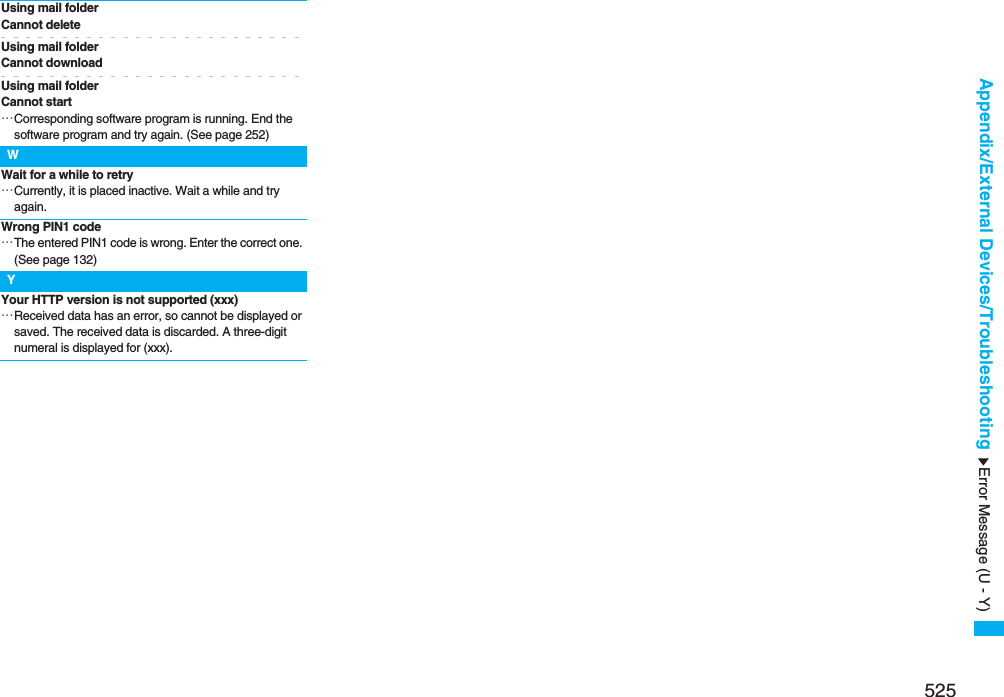
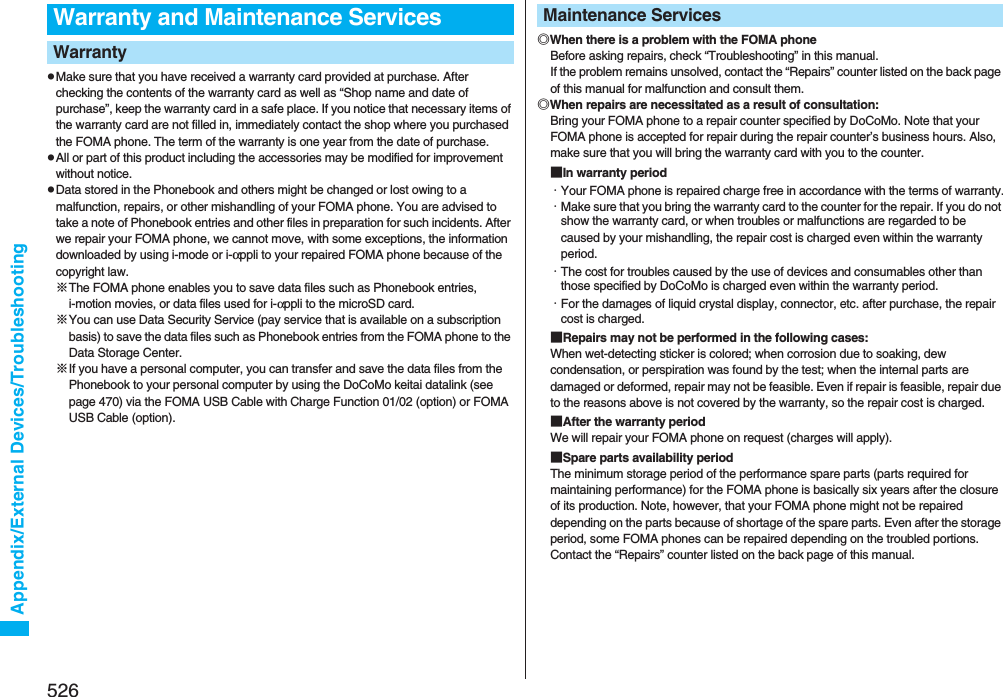
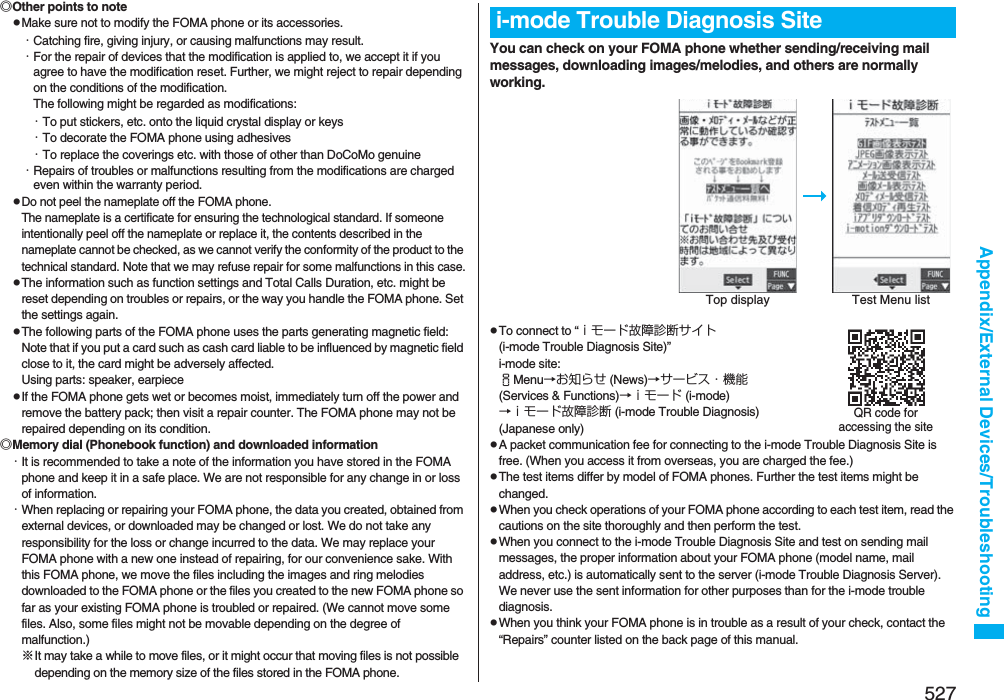
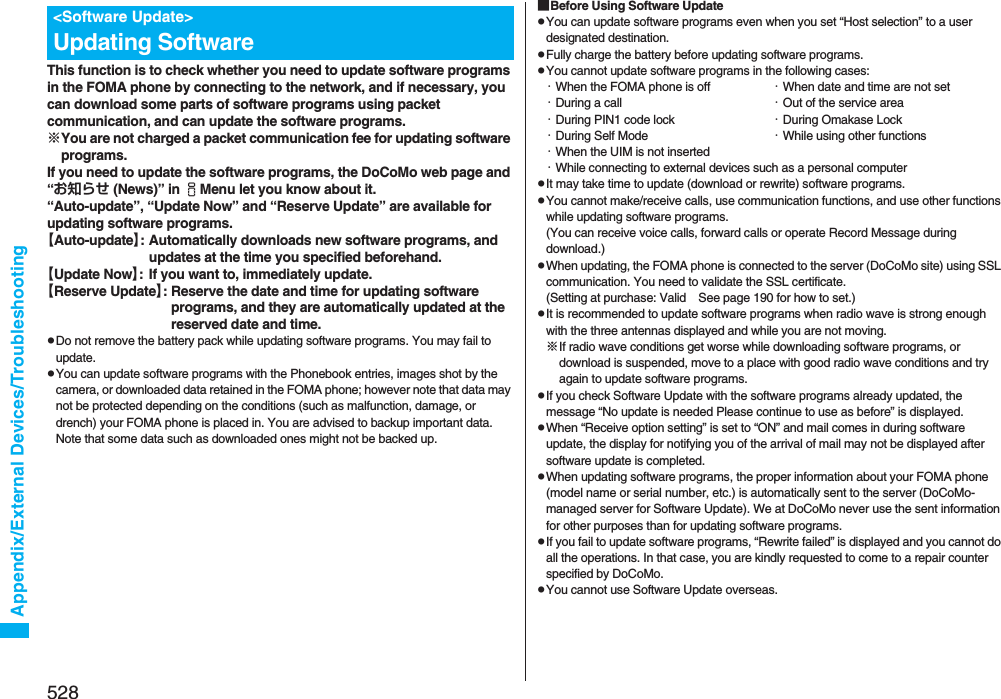
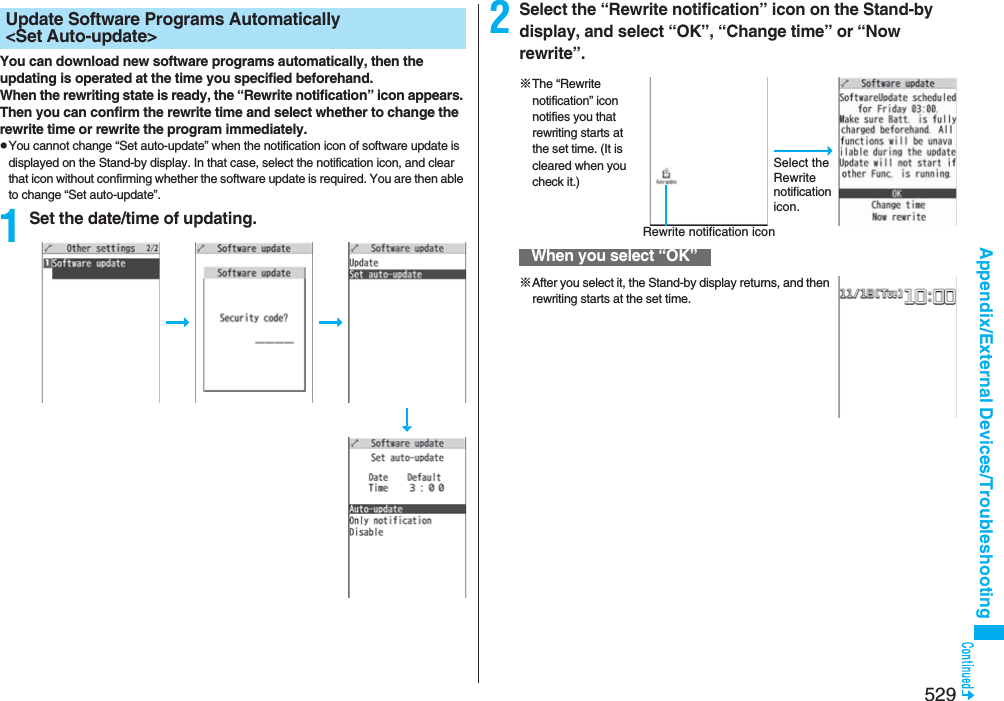
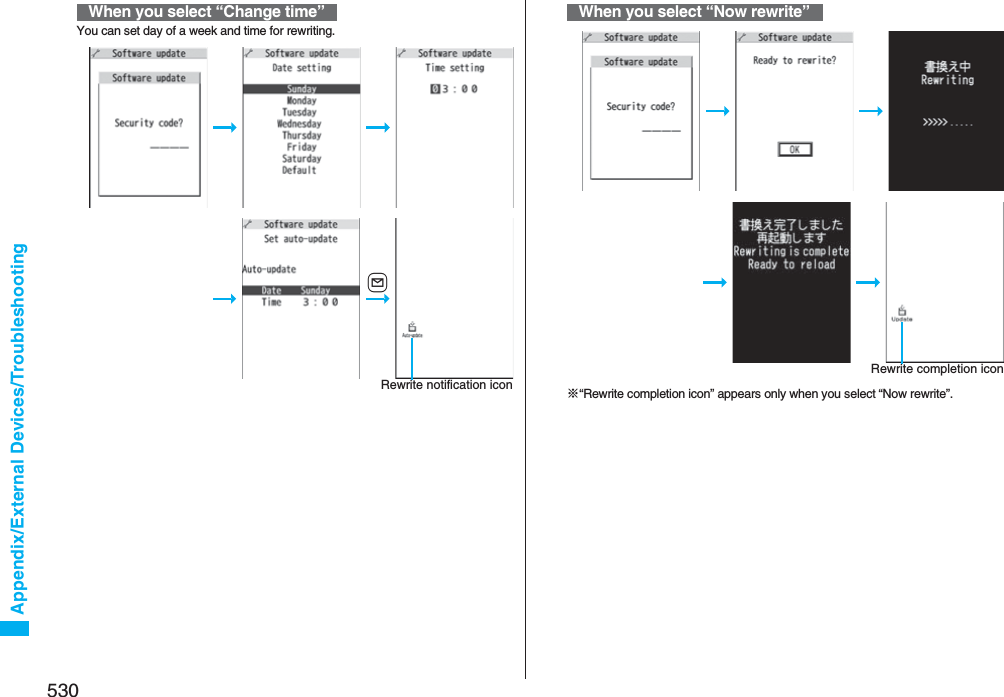
![531Appendix/External Devices/TroubleshootingIf you select “Only notification” of “Set auto-update”, “Update notification icon” notifies you when software update is necessary.You can start Software Update by selecting “Update notification icon”, or from the Menu display.1Select “Update notification icon” on the Stand-by display.pIf you select “No”, the confirmation display appears asking whether to delete the notification icon.p“Update notification icon” appears in the following cases:・When notification is provided by DoCoMo・When “Update is needed” is displayed in step 3 on page 531・When you fail to update software programs during updating in Reserve Update・When you cancel the reservation for the software update2Check whether the software programs need to be updated.pYou can answer voice calls during check.Start Software UpdateStart Software Update by Selecting “Update notification icon”3When updating is not necessary, “No update is needed” is displayed. Use the FOMA phone as it is. When updating is necessary, “Update is needed” is displayed. You can select either “Now update” or “Reserve”.1mSettingsOther settingsSoftware updateEnter your TerminalSecurity CodeUpdate2Go to step 2 of [Start Software Update by Selecting “Update notification icon”] on page 531.Software Update display※When updating is not necessary※The display for when the software update is unavailable because of the server congestion. (Wait for a while and then start the software update again.)Start Software Update from Menu](https://usermanual.wiki/Panasonic-Connect/208006A.User-Manual-Part-3/User-Guide-920756-Page-132.png)
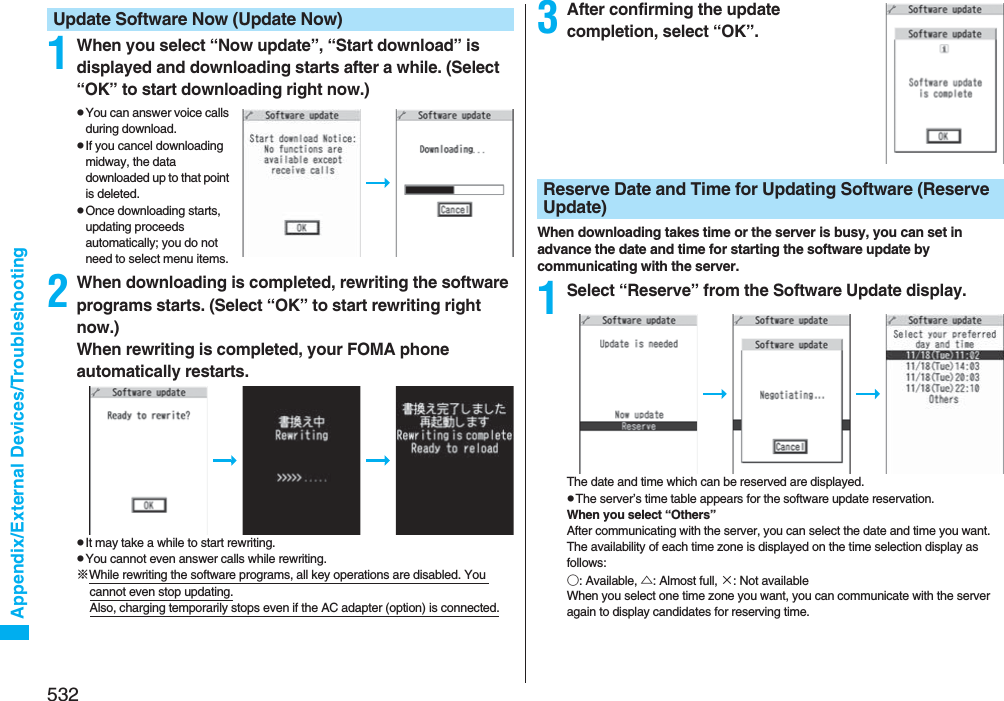
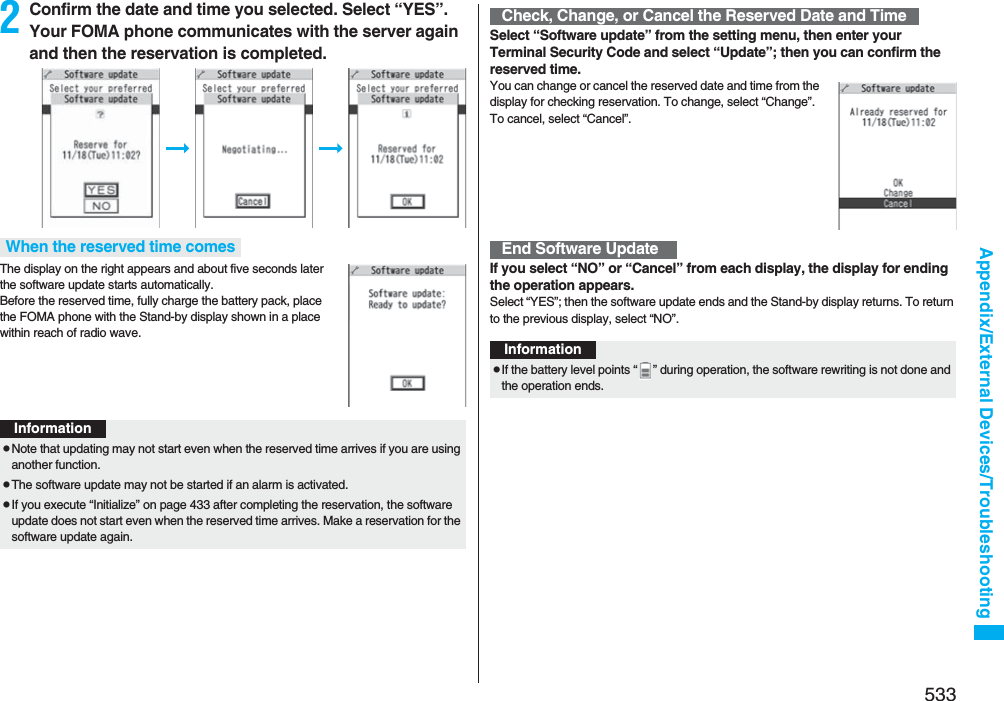
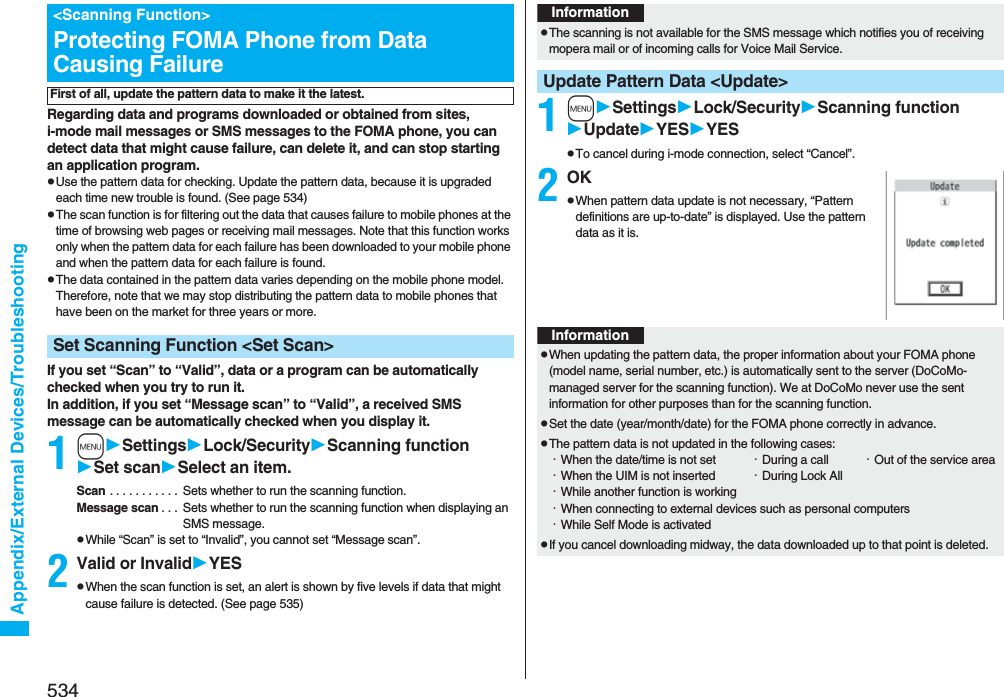
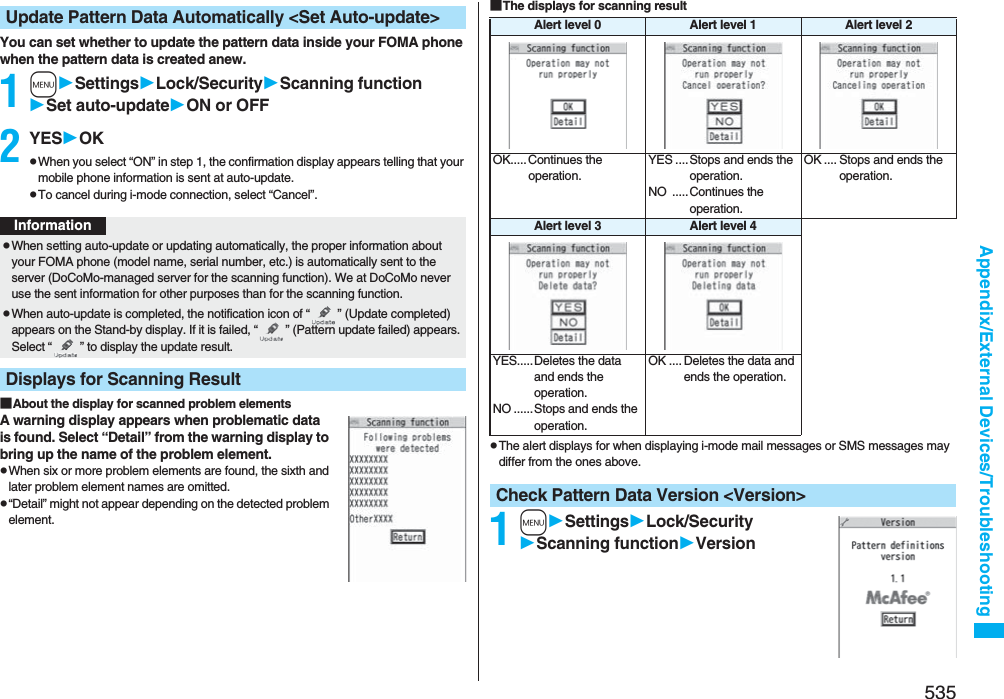
![536Appendix/External Devices/Troubleshooting■HandsetSpecificationsModel FOMA P906iDimensions (when closed)Height: 000 mmWidth: 000 mmDepth: 000 mmWeight (with the battery pack attached)Approx. 000 gContinuous standby timeFOMA/3G networkSwitch 3G/GSM [3G]In motion: Approx. 000 hoursSwitch 3G/GSM [Auto]In motion: Approx. 000 hoursStandstill: Approx. 000 hoursGSM networkSwitch 3G/GSM [Auto]Standstill: Approx. 000 hoursContinuous talk timeFOMA/3G network Voice call: Approx. 000 minutesVideophone call: Approx. 000 minutesGSM network Voice call: Approx. 000 minutes1Seg watching time Approx. 000 minutes(in ECO Mode: Approx 000 minutes)Charging time AC adapter: Approx. 000 minutesDC adapter: Approx. 000 minutesLCD Type Display: TFT 262,144 colorsPrivate window: Organic EL one colorSize Display: Approx. 3.1 inchesPrivate window: Approx. 0.9 inchesNumber of pixels Display: 409,920 pixels (480 dots x 854 dots)Private window: 4,608 pixels (128 dots x 36 dots)Image pickupdeviceType Inside camera: CMOSOutside camera: CMOSSize Inside camera: 1/8.0 inchesOutside camera: 1/2.8 inchesCamera Number of effective pixelsInside camera: Approx. 330,000 pixelsOutside camera: Approx. 5,100,000 pixelsNumber of recording pixels(maximum)Inside camera: Approx. 310,000 pixelsOutside camera: Approx. 5,000,000 pixelsZooming (digital) Inside camera: Approx. 5.0 times max.Outside camera: Approx. 15.1 times max. Recording Number of recordable still imagesApprox. 3,500 (When stored in the FOMA phone)※1Number of still images for continuous shootingVGA: 4 CIF: 4 QVGA: 5 through 10QCIF: 5 through 20 Sub-QCIF: 5 through 20Still image file formatJPEGMoving image recording timePhone: Approx. 497 seconds※2microSD card (64MB): Approx. 137 minutes※3Moving image file formatPhone: MP4microSD card: MP4, ASF※4Music playbackContinuous playback time※5SD-Audio file (supports Play Background): Approx. 4,560 minutes※6Chaku-uta Full® music file (supports Play Background): Approx. 4,150 minutes※6i-motion movie (including Chaku-uta® music file): Approx. 890 minutes※6WMA file (supports Play Background): Approx. 3,240 minutesMusic&Video Channel program (supports Play Background)Music: Approx. 4,150 minutesVideo: Approx. 250 minutesMemory capacityChaku-uta®Approx. 101.6 Mbytes※7Chaku-uta Full®](https://usermanual.wiki/Panasonic-Connect/208006A.User-Manual-Part-3/User-Guide-920756-Page-137.png)
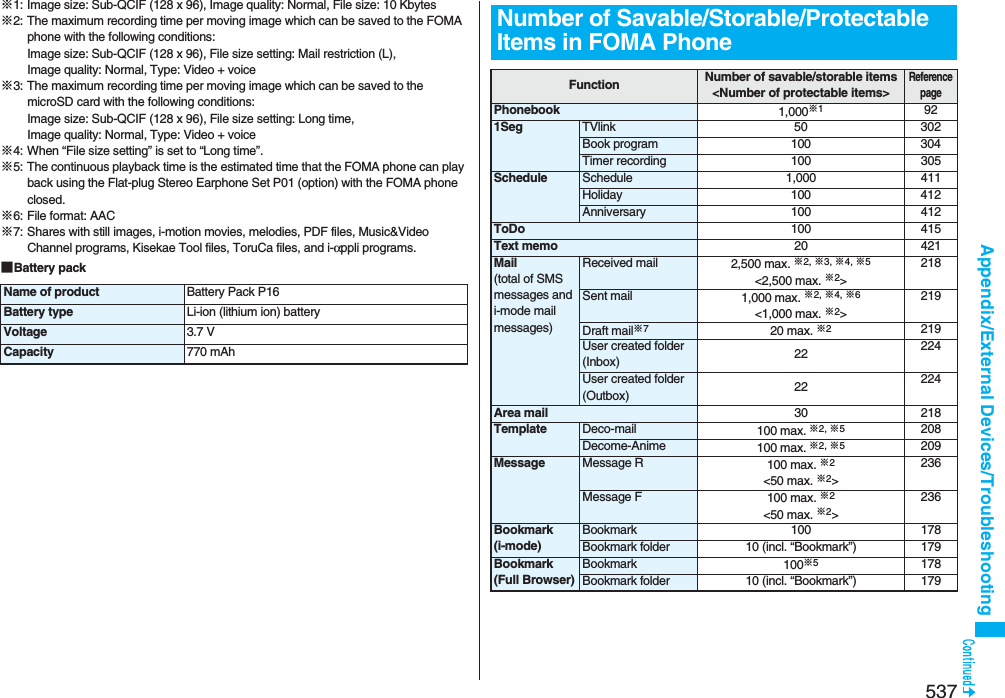
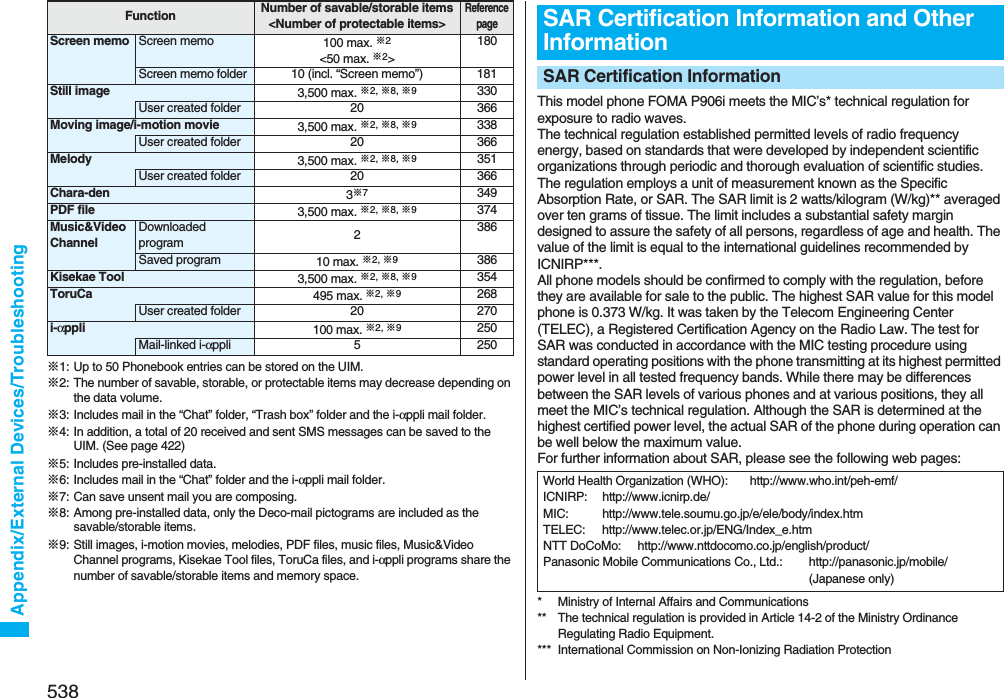
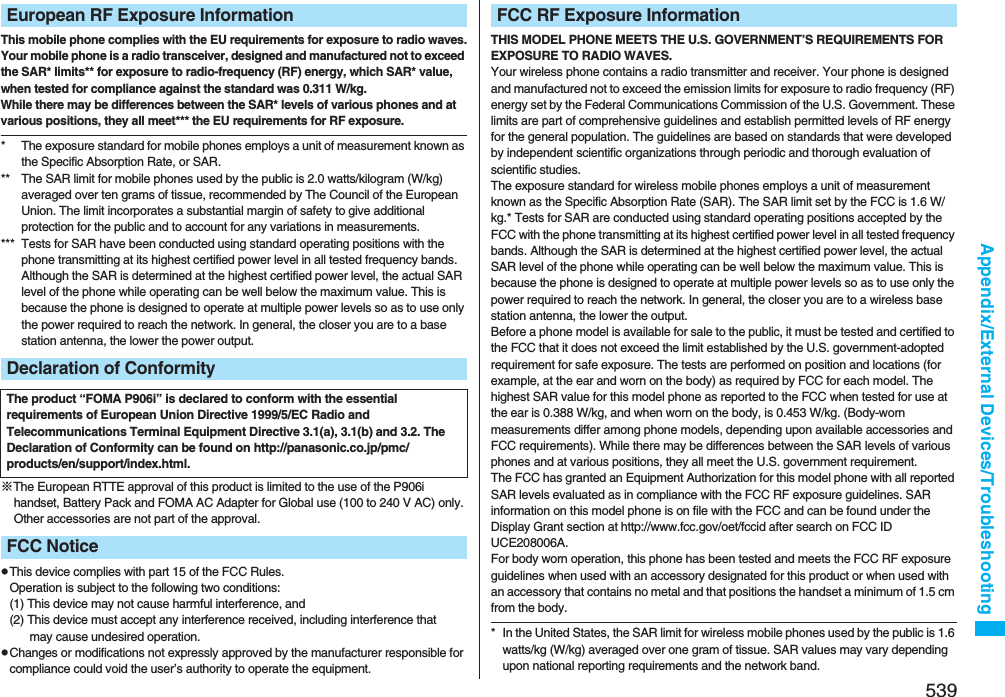
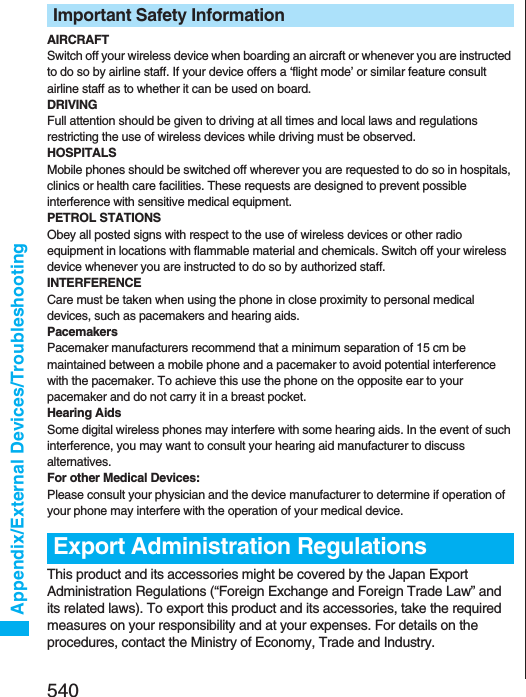
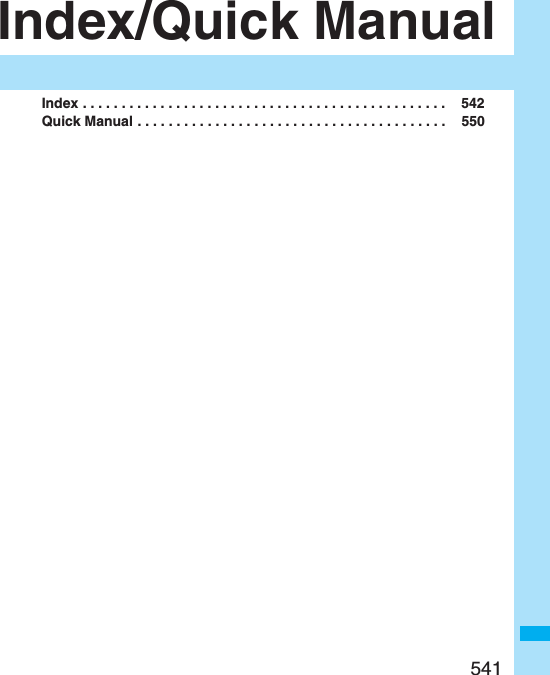
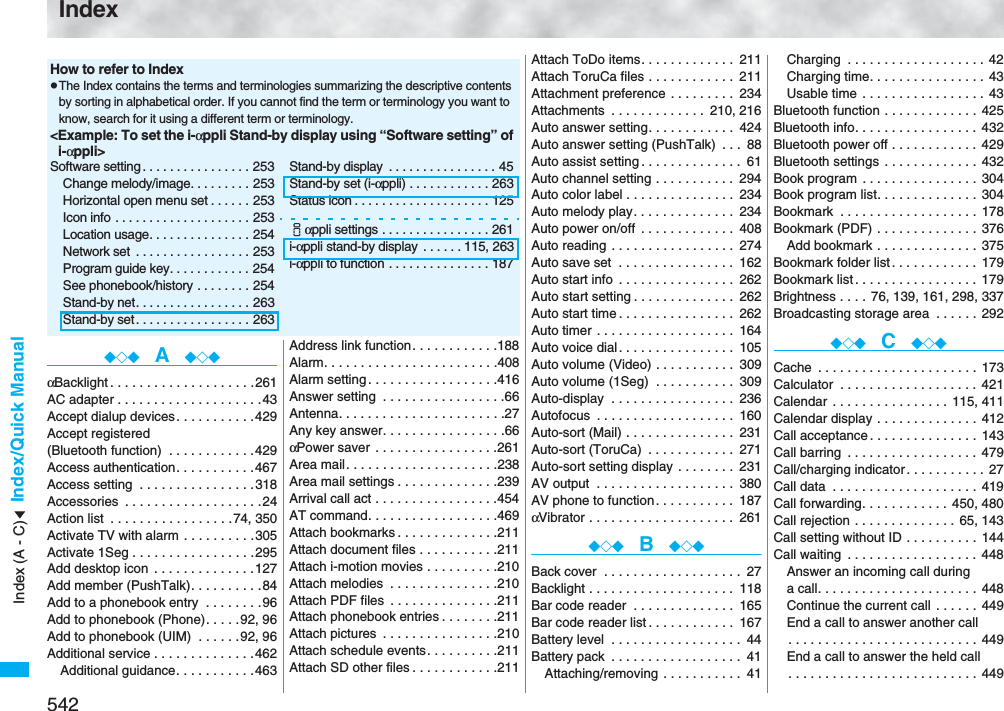
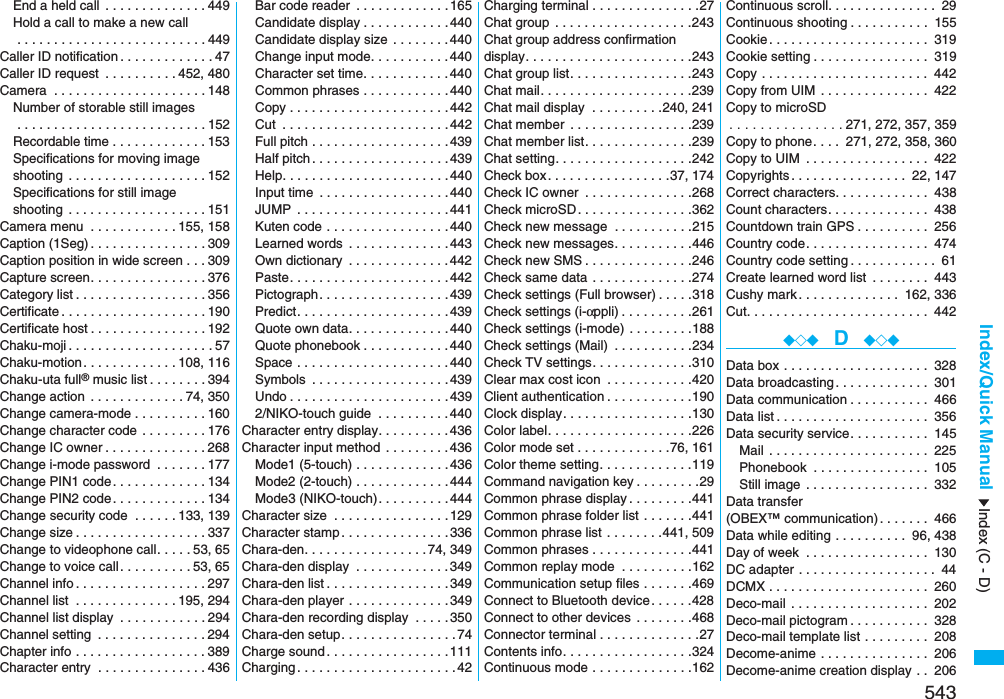
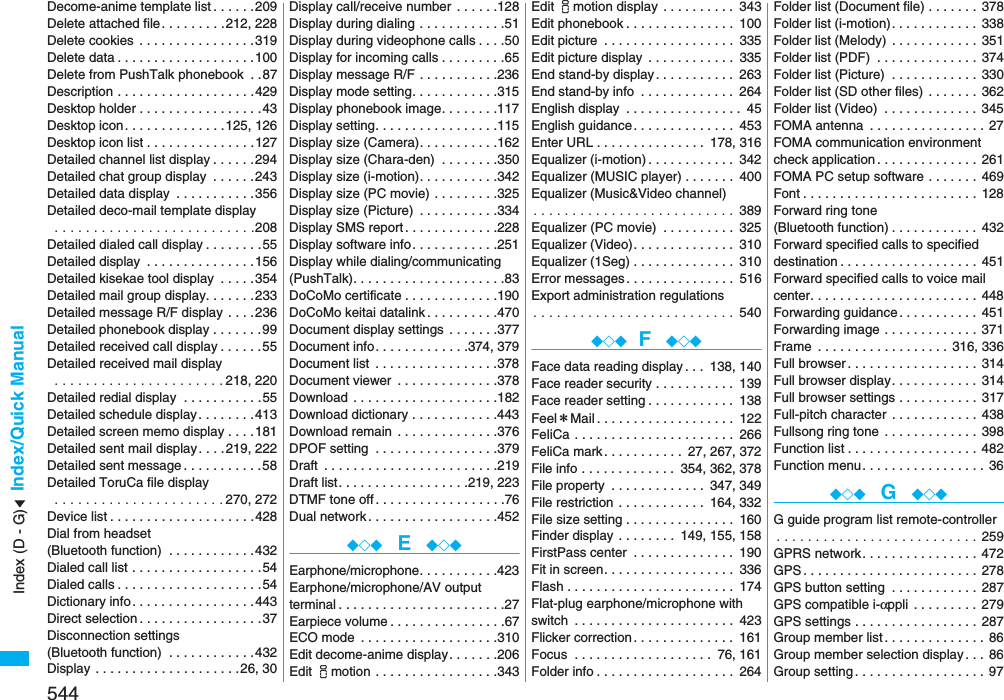
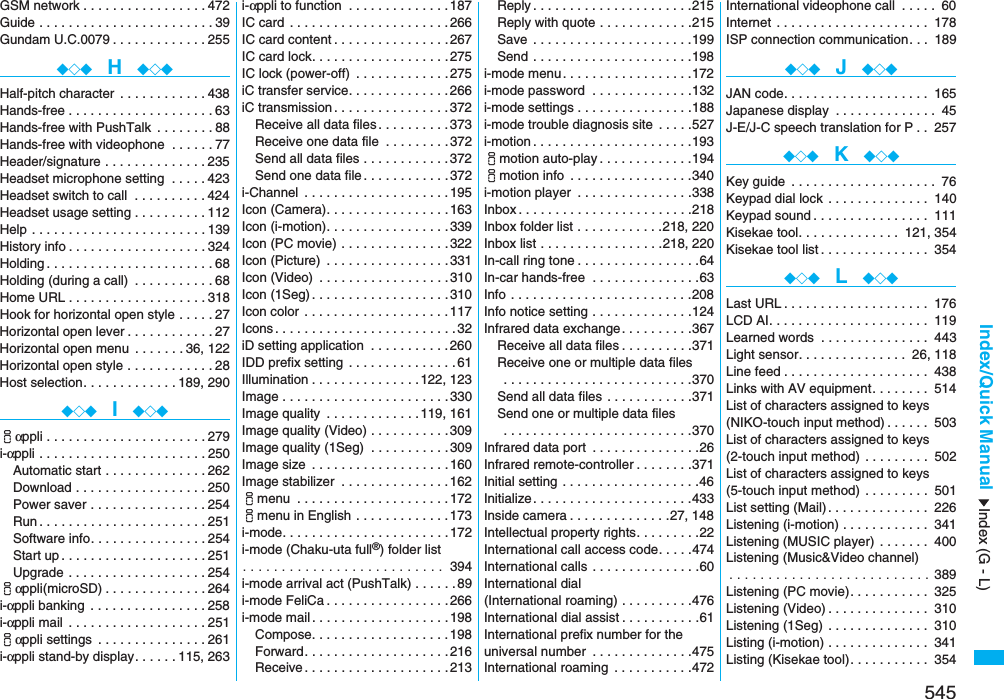
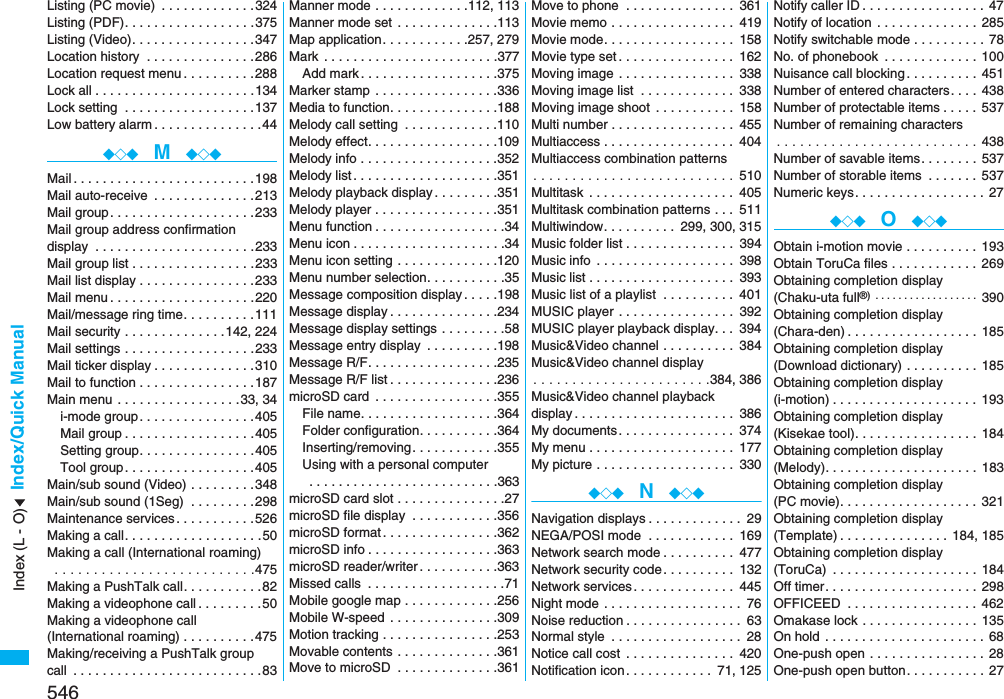
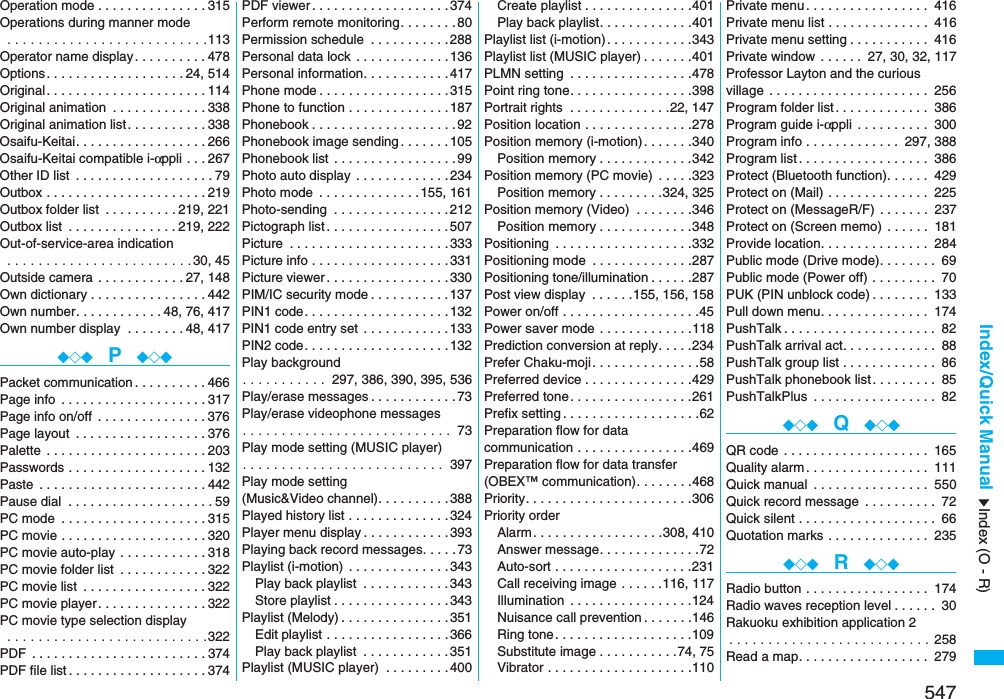
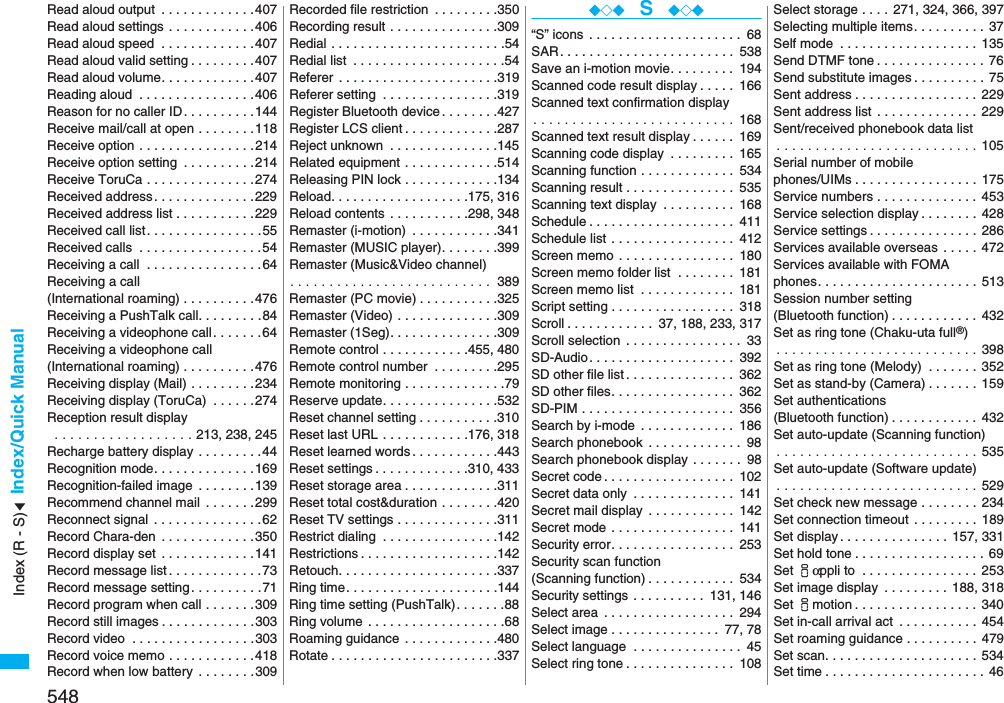
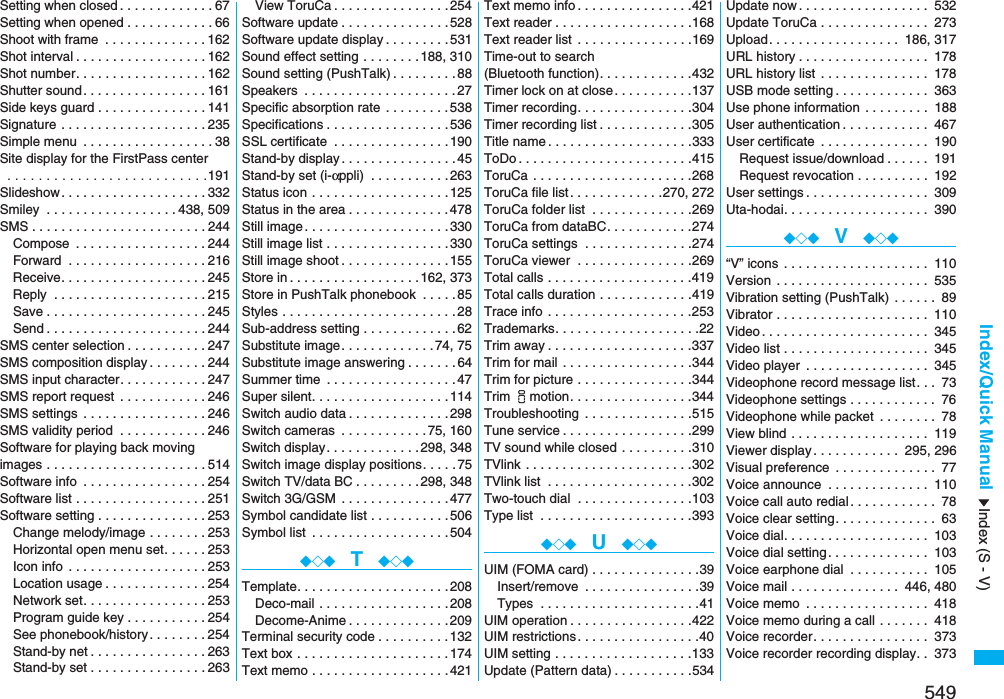
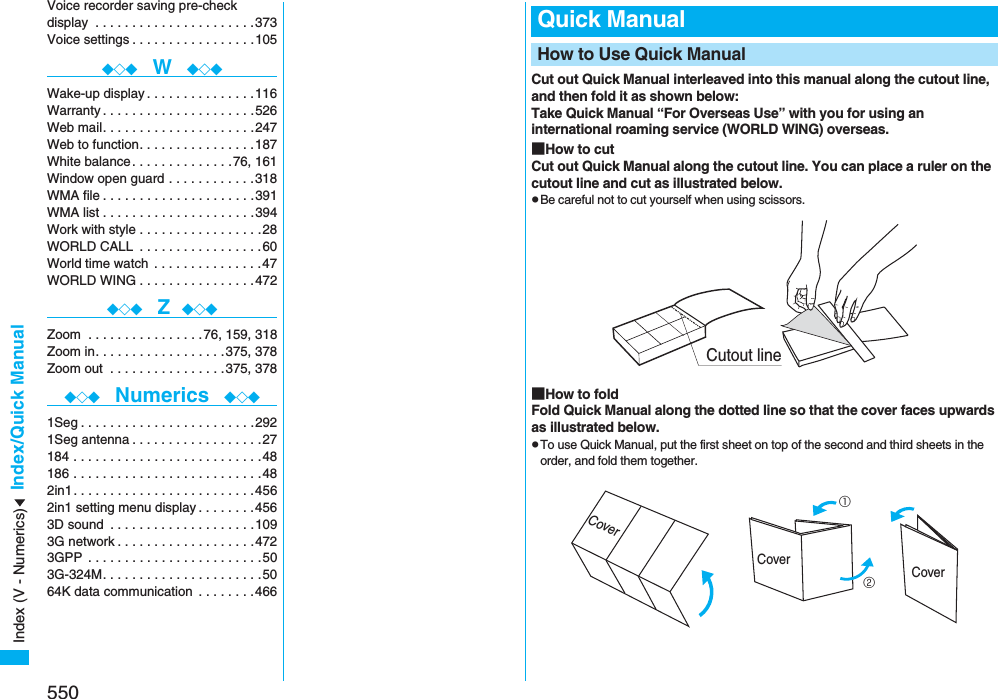
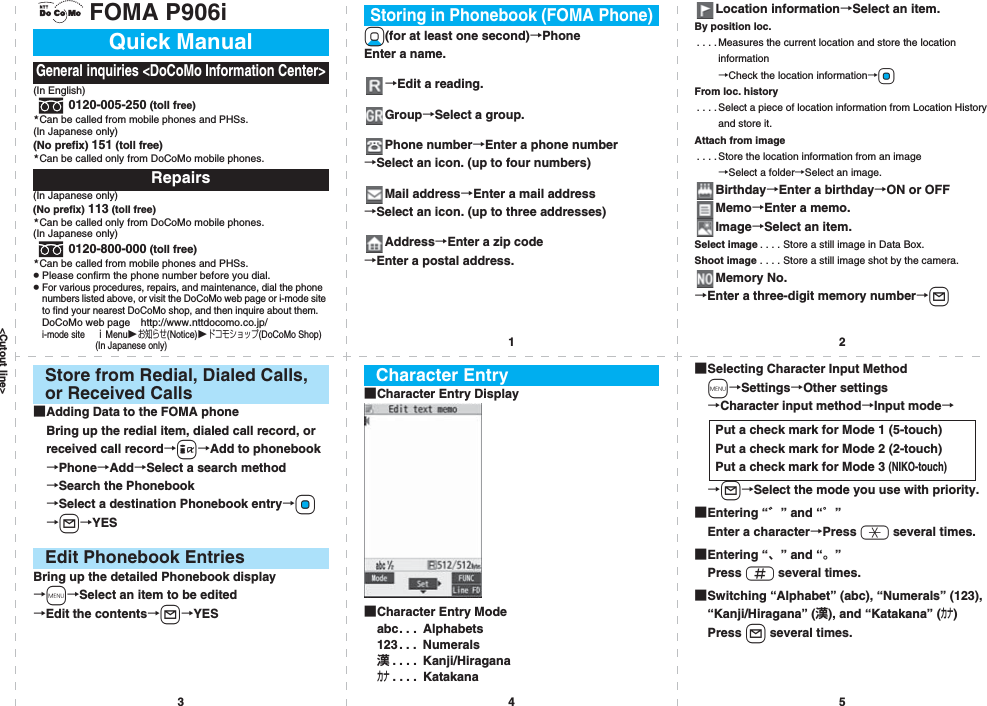
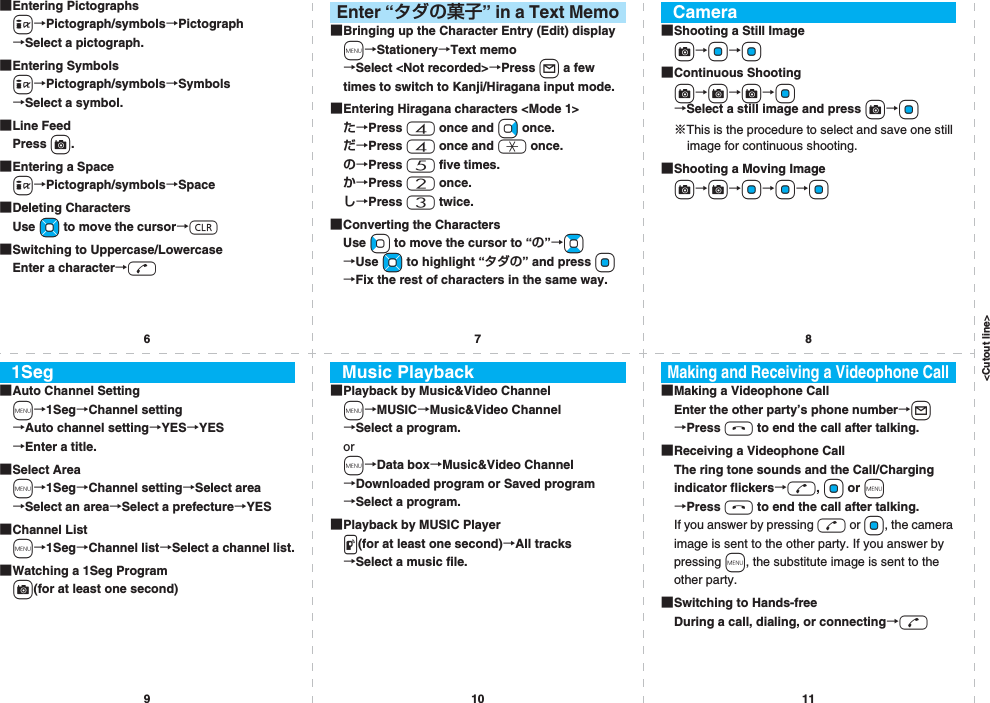
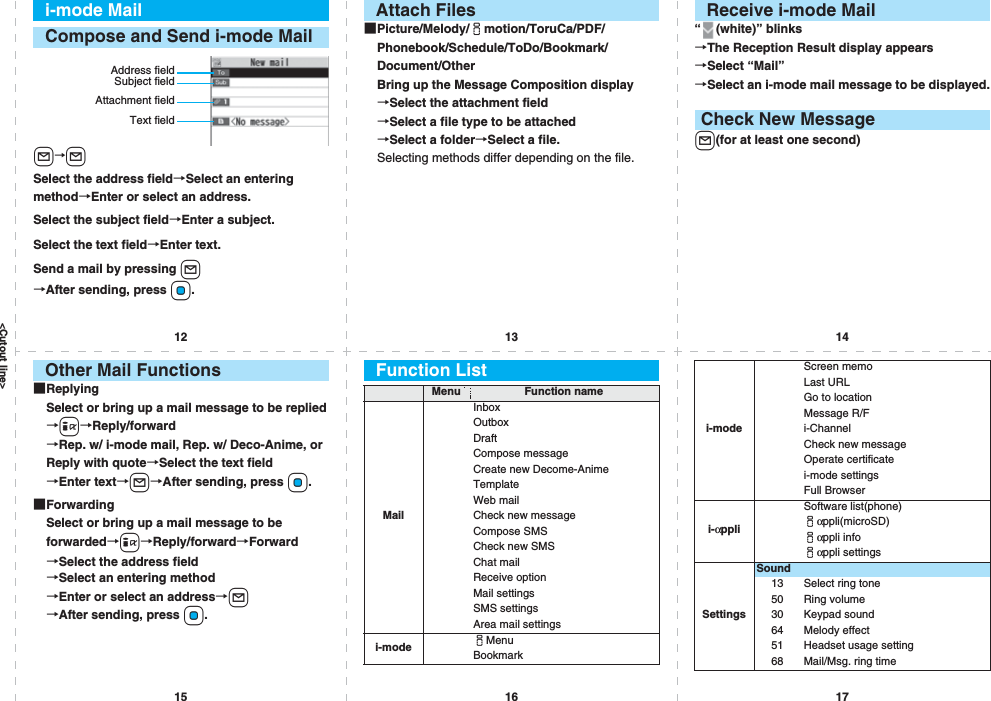
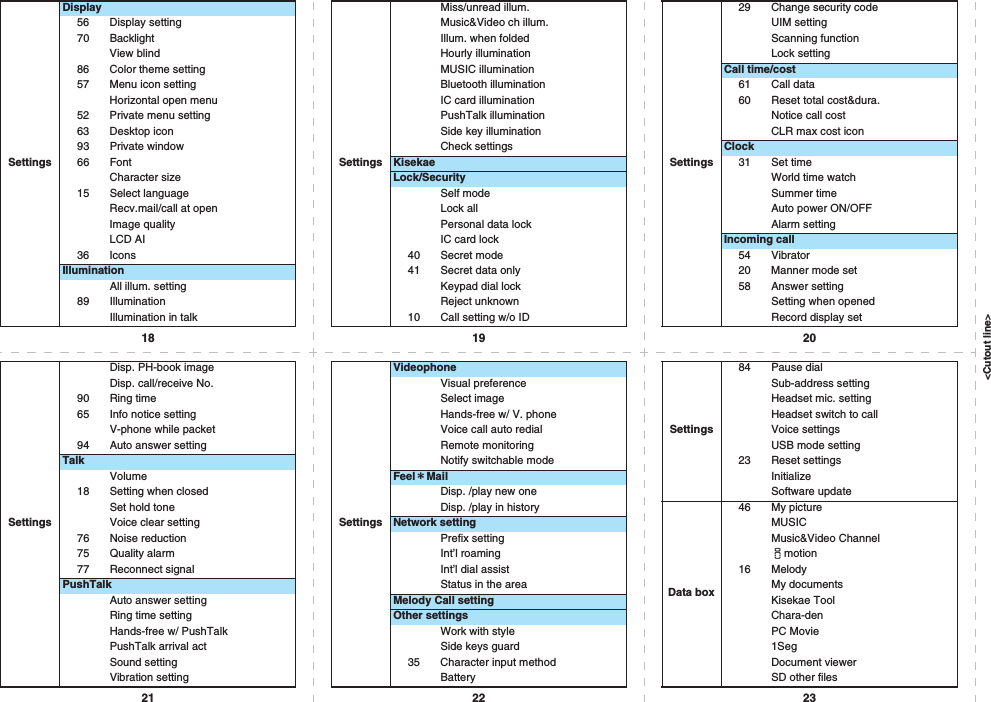
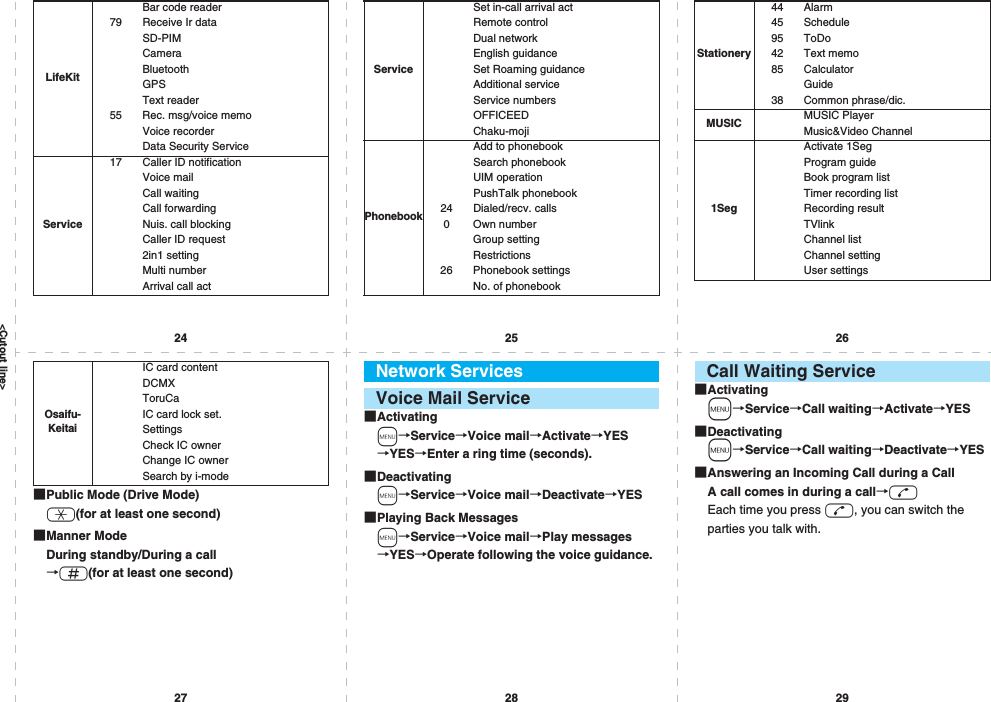
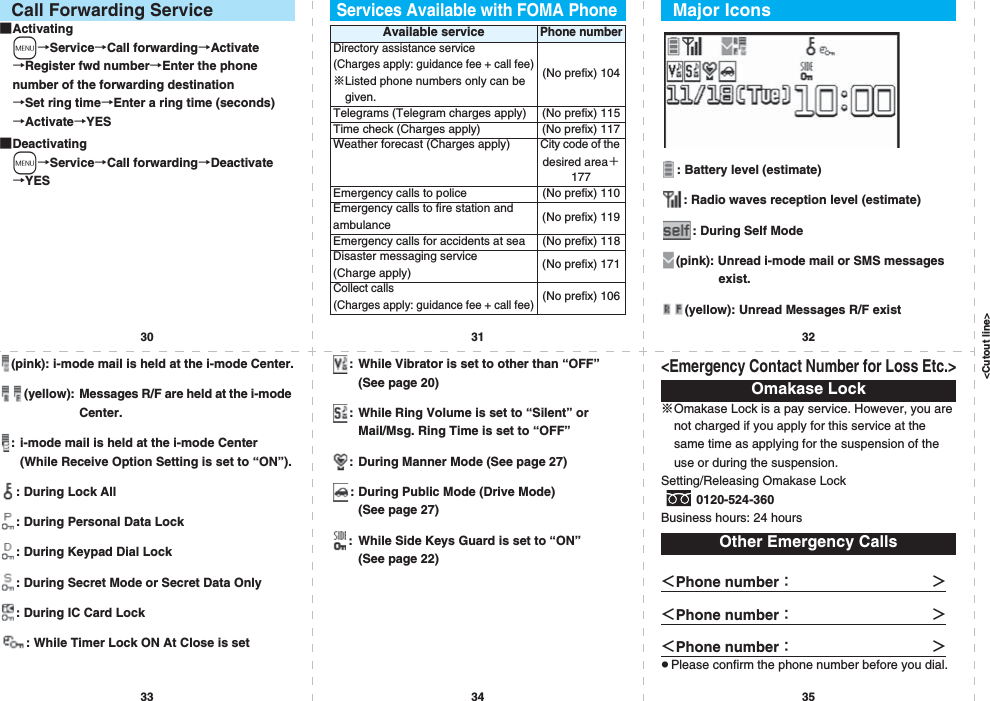
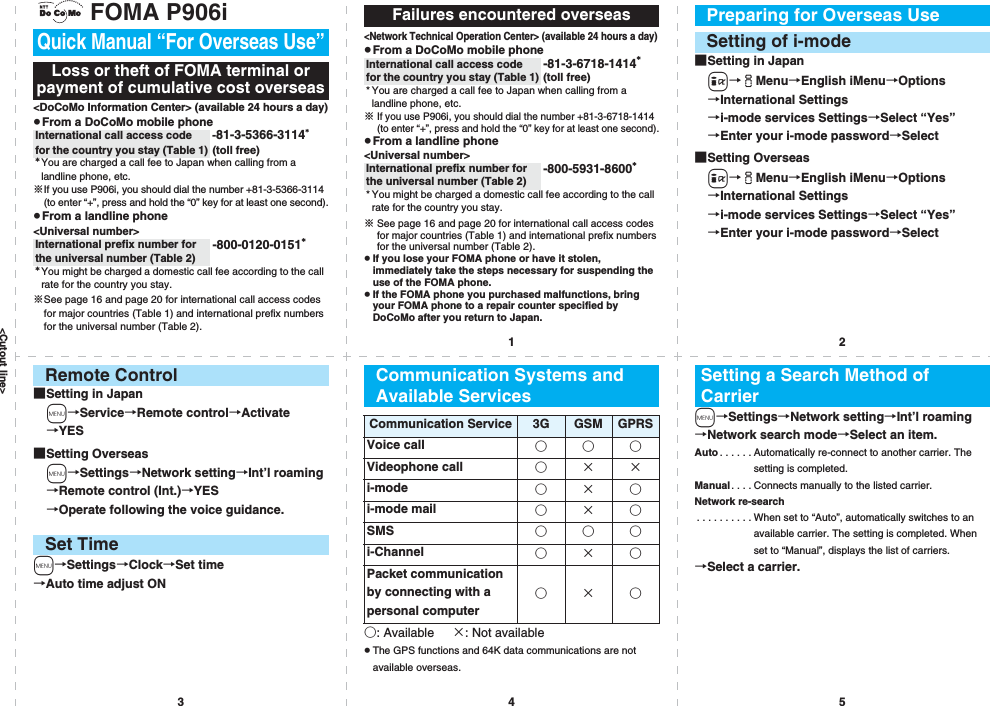
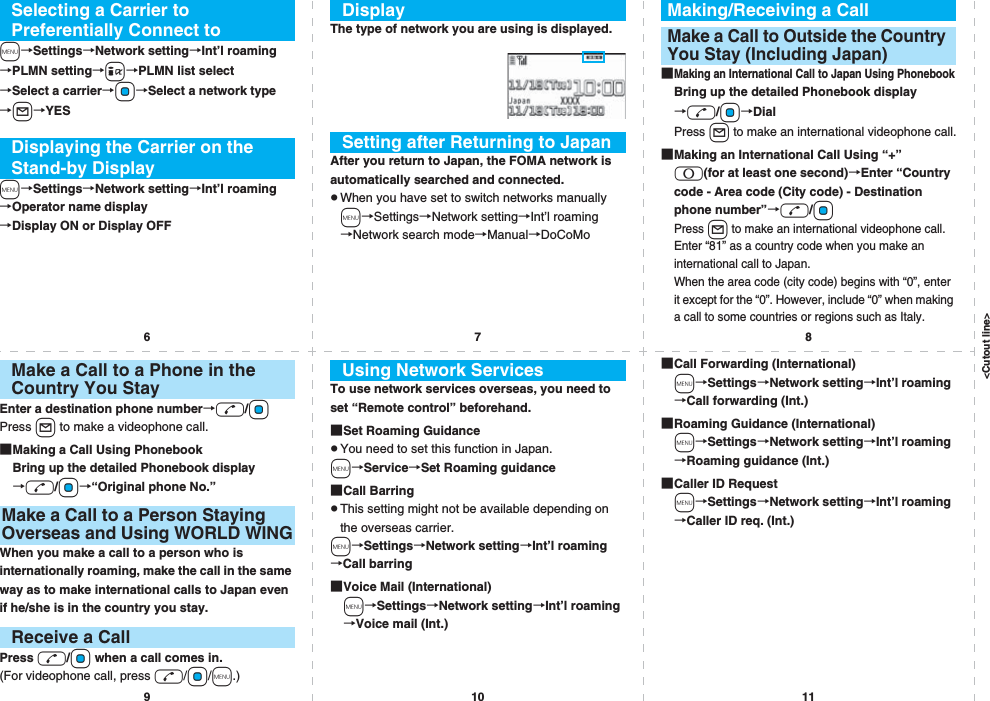
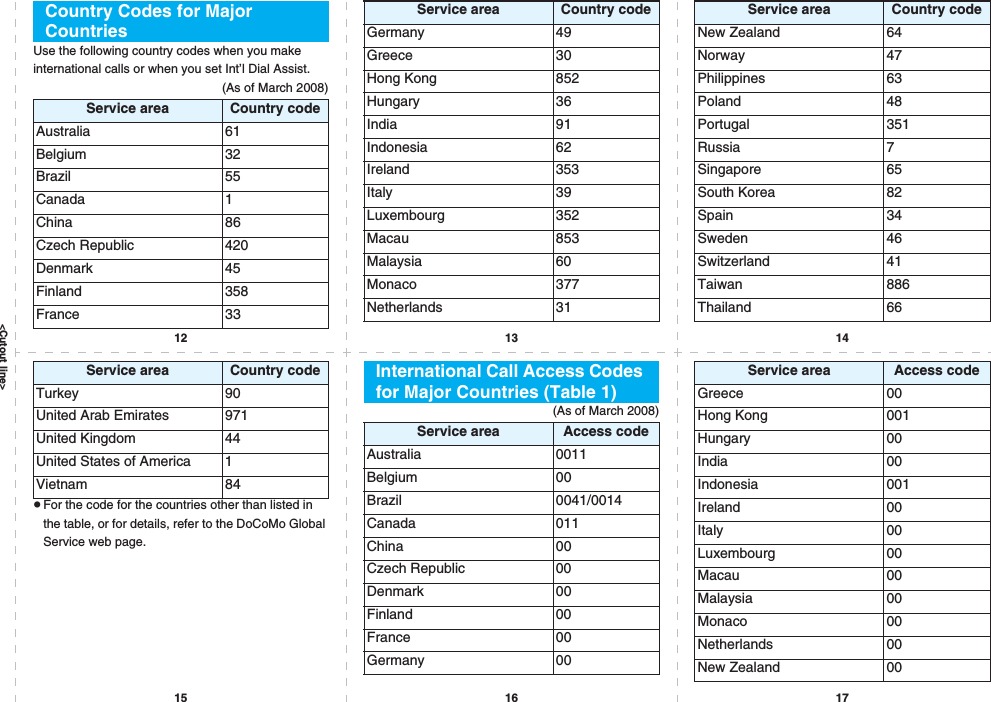
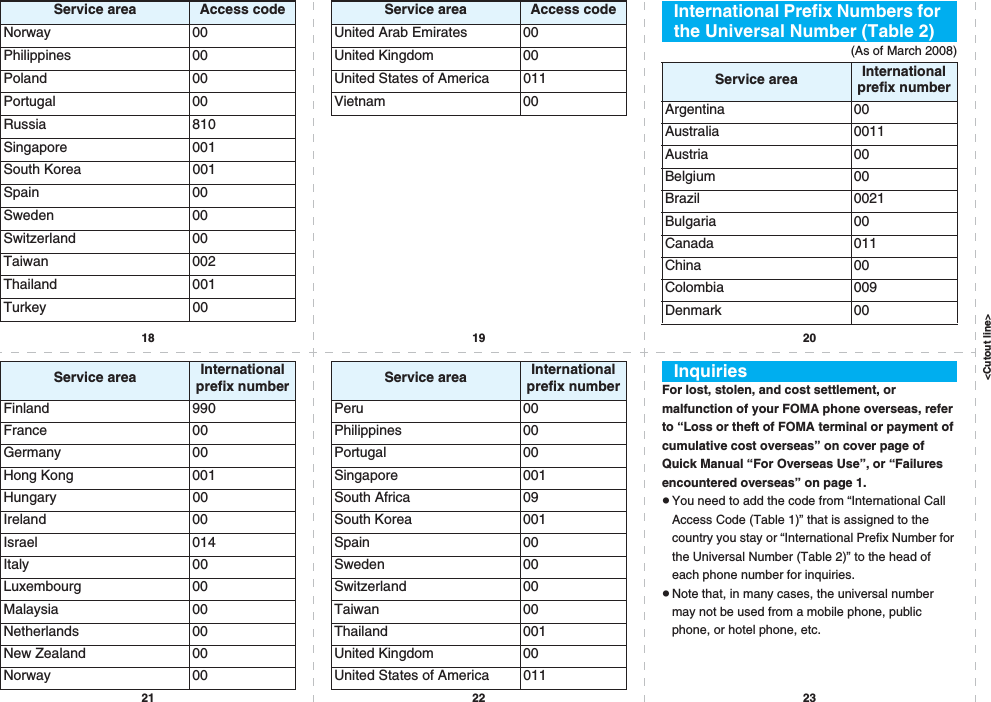
![In the following cases, be certain to turn off the power.■Where use is prohibitedBe sure to turn off the power to your FOMA phone in airplanes and in hospitals.※Persons with electronic medical equipment are in places other than the actual wards. Make sure you have the power switched off even if you are in a lobby or waiting room.■When in crowded places such as packed trains, where you could be near a person with an implanted cardiac pacemaker or implanted defibrillatorThe implanted cardiac pacemaker or implanted defibrillator operation can be affected by radio emissions from the FOMA phone.In the following cases, be certain to set Public Mode.■While driving Using the mobile phone in your hand while driving is subject to punishment.※If you answer a call out of necessity, tell the caller with Hands-free that you will call him/her back, park your car to somewhere safe, and then dial.■When in theaters, movie theaters, museums, and similar venuesIf you use your FOMA phone where you are supposed to be quiet, you will disturb those around you.Adjust the volume of your voice and ring tone according to where you are.■If you use the FOMA phone in quiet places such as restaurants and hotel lobbies, keep the volume of your voice and other sounds down.■Do not block thoroughfares when using the FOMA phone.Respect the privacy.Please be considerate of the privacy of individuals around you when shooting and sending photos using camera-equipped mobile phones.These functions help you keep your manners in public.Handy functions are available such as for setting the response to incoming calls and setting the tones to silent.●Public Mode (Drive Mode/Power Off) (Page 69 and page 70)The guidance that you are currently driving or in a place where you should refrain from using a mobile phone or the guidance that you are in a place where you should turn off the power is played back to the caller. Then the call is disconnected.●Record Message function (Page 71)Callers can record a message when you cannot come to the phone.●Vibrator (Page 110)When the vibrator is set, it vibrates for incoming calls.●Manner Mode/Super Silent/Original Manner (Page 112)In Manner Mode or Super Silent, the keypad sound, ring tone and other sounds from the FOMA phone are silenced.In Original Manner, you can set whether or not to activate the Record Message function, and can change the settings for the vibrator and ring tone.※The shutter sound cannot be silenced.Optional services are also available, such as Voice Mail Service (page 446) and Call Forwarding Service (page 450).This manual was produced in such a way as to allow easy recycling. Please recycle this manual when it is no longer needed.● You will need your “network ID” to access e-site from i-mode.● No packet communication charges are incurred when accessing e-site from i-mode. Accessing from overseas will incur chages.● You will need your “DoCoMo ID/password” to access e-site from PC.● If you do not have or you have forgotten your “network ID” or “DoCoMo ID/password”, contact the DoCoMo Information Center listed on the back cover of this manual.● DoCoMo e-site may not be available depending upon the content of your subscription.● You may not be able to access some e-site services due to system maintenance, etc.i Menu 料金&お申込・設定 (Charges & Applications/Setting)From i-mode My DoCoMo (http://www.mydocomo.com/) 各種手続き (ドコモeサイト) [Application procedure (DoCoMo e-site)]From PCAccess DoCoMo e-site for procedures to change your address or billing plan and for request of Information materials. 各種手続き (ドコモeサイト)[Application procedure (DoCoMo e-site)] Packet communication charges freeDo not forget your FOMA phone ... or your manners!](https://usermanual.wiki/Panasonic-Connect/208006A.User-Manual-Part-3/User-Guide-920756-Page-162.png)