Panasonic Connect 208006A UMTS/ GSM Cellular Mobile with Bluetooth® and RFID User Manual 000 P906i
Panasonic Mobile Communications Development of Europe Ltd UMTS/ GSM Cellular Mobile with Bluetooth® and RFID 000 P906i
Contents
- 1. User Manual Part 1
- 2. User Manual Part 2
- 3. User Manual Part 3
User Manual Part 1
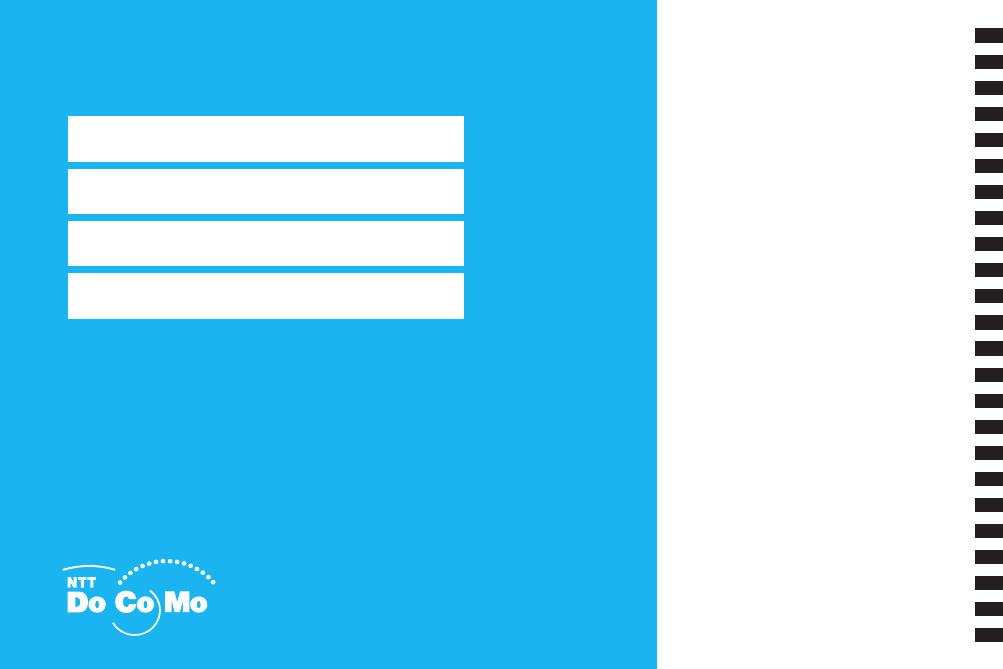
FOMA® P906i
ISSUE DATE:
NAME:
PHONE NUMBER:
MAIL ADDRESS:
INSTRUCTION MANUAL
Easy Search/Contents/Precautions
Before Using the Handset
Voice/Videophone Calls
PushTalk
Phonebook
Sound/Screen/Light Settings
Security Settings
Camera
i-mode/i-motion/i-Channel
Mail
i-αppli
Osaifu-Keitai/ToruCa
GPS Function
1Seg
Full Browser/PC Movie
Data Display/Edit/Management
Music&Video Channel/Music Playback
Convenient Functions
Character Entry
Network Services
PC Connection
Overseas Use
Appendix/External Devices
Troubleshooting
Index/Quick Manual
‘08.4
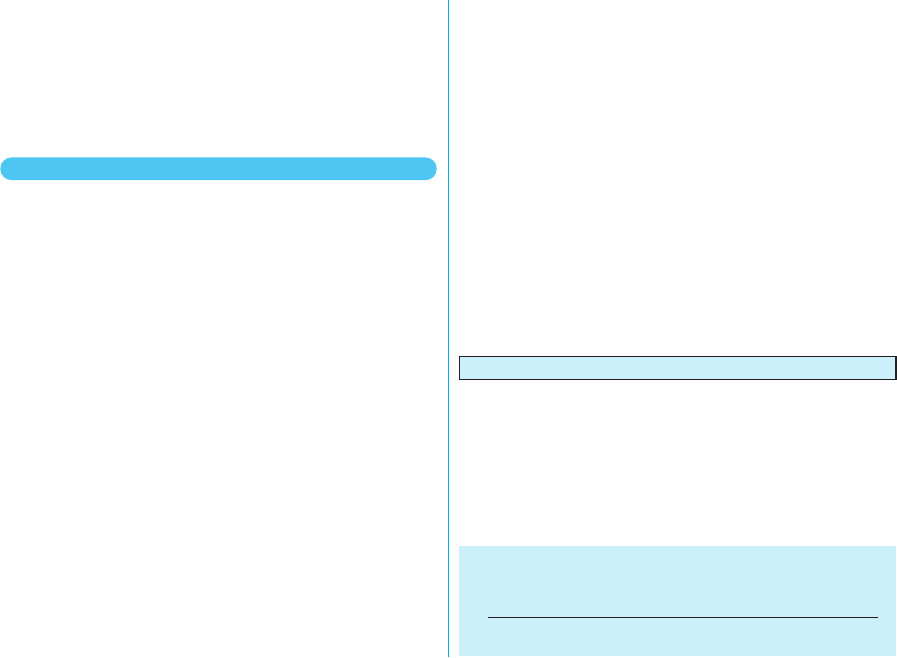
DoCoMo W-CDMA・GSM/GPRS system
Thank you for selecting the “FOMA P906i”.
Before or during use of the FOMA P906i , make sure that you read this
manual and the separate manuals for other optional devices thoroughly so
that you can use the FOMA P906i correctly.
If you feel any inconvenience in reading the manual, contact the DoCoMo
Information Center listed on the back page of this manual.
The FOMA P906i is designed to be your close partner. Treat it carefully at all
times to ensure long-term performance.
●Because the FOMA phones use radio waves, they cannot be used in
places where radio waves do not reach, such as inside tunnels,
underground, or in buildings; or the outside where radio waves are weak or
out of the FOMA service area. They may not be used in the high-rise
buildings even when the antennas are unobstructed. You may also
experience interruption of calls even when using without moving while the
radio waves are strong enough for the three antennas to appear on the
display.
●Use the FOMA phone carefully to avoid disturbing other people when in
public, or in crowded or quiet places.
●Since the FOMA phones use radio waves as the medium of
telecommunication, calls may be tapped by the third party. However, the
W-CDMA・GSM/GPRS system automatically supports tapping prevention,
so your conversation will be incomprehensible to the third party.
●The FOMA phones change your voice into digital signals and send them to
the other party. In places where the radio waves are weak, the digital
signals may not be converted correctly, and in such a case, the voice may
sound different from the actual original voice.
●The user hereby agrees that the user shall be solely responsible for the
result of the use of SSL. Neither DoCoMo nor the certifiers as listed herein
make any representation and warranty as for the security in the use of
SSL. In the event that the user shall sustain damage or loss due to the use
of SSL, neither DoCoMo nor the certifiers shall be responsible for any such
damage or loss.
Certifiers: VeriSign Japan K.K., Cybertrust, Inc., GlobalSign K.K.,
RSA Security Inc., and SECOM Trust Systems Co., Ltd.
●This FOMA phone supports FOMA Plus-Area and FOMA High-Speed
Area.
●The FOMA terminal can be used only via the FOMA network provided by
DoCoMo and in DoCoMo’s roaming area.
●It is recommended that you make separate notes of the information (such
as Phonebook entries, schedule events, text memos, record messages,
voice memos, movie memos) stored in the FOMA phone and keep them in
a safe place. Note that we cannot be held responsible for the unlikely
event of loss of the stored contents due to a malfunction, repair, change of
your model, or other mishandling of the FOMA phone.
●You are advised to save your important data files to the microSD card. If
you have a personal computer, you can transfer and save the information
such as Phonebook entries, mail messages, schedule events, and others
to the personal computer by using DoCoMo keitai datalink.
For Using This Manual
This FOMA phone supports Kisekae Tool (page 121). If you use
Kisekae Tool to change the design of the Menu display, some
menu configurations change according to the usage frequency
depending on the type of the menu. Further, some menu
numbers that are assigned to the menu items do not apply.
In that case, you cannot operate as described in this manual, so
you are advised to switch to the basic structure menu
(page 121), or reset menu settings (page 121).
You can download the latest information about this manual
from the following DoCoMo web site:
・User’s Manual (PDF file) Download
(
http://www.nttdocomo.co.jp/english/support/manual/index.html
)
※The URL and the content of the web site might be modified
without notice.
Before using your FOMA phone
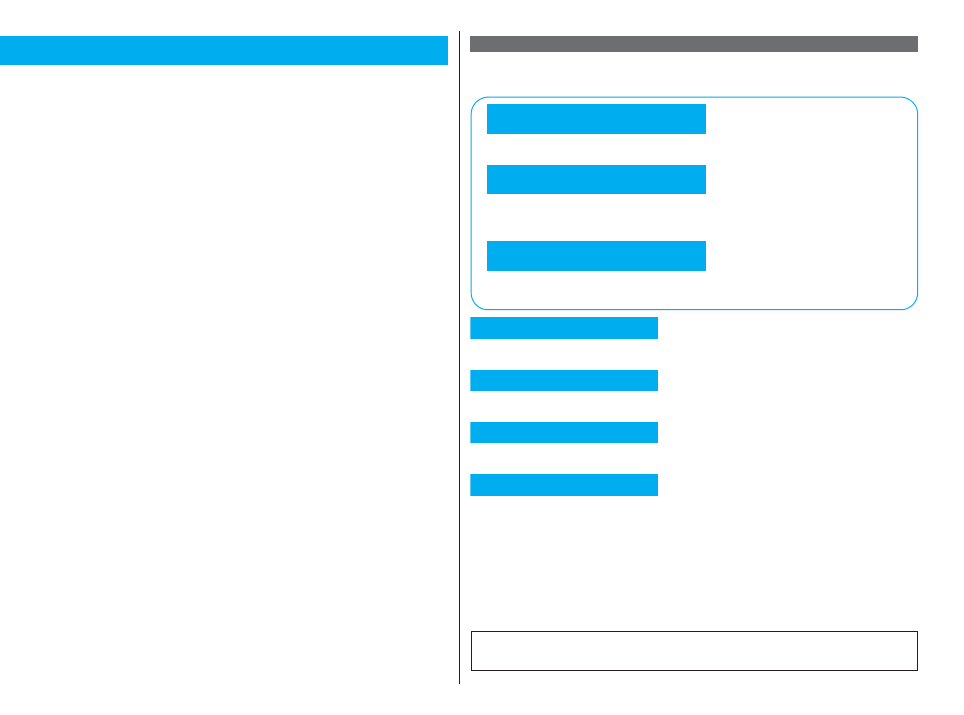
1
Easy Search/Contents/Precautions
Easy Search/ Contents/Precautions
In this manual, illustrations and symbols are used in the explanations so
that you can correctly and easily use the FOMA phone.
pThe operating procedures and displays in this manual are described with the default
settings of the “White” handset mainly. However, the following settings are changed.
・“Display setting” → “Stand-by display”: OFF
・“Display setting” → “Standby disp. Wide”: OFF
・“Display setting” → “Clock” → “Position”: Pattern 2
・“Menu icon setting”: Metal
pUnless otherwise specified, the descriptions of the operating procedures in this manual
start from the Stand-by display.
pOperations are described in the method of “Scroll Selection” (see page 33).
pDisplays and illustrations described in this manual are for reference. The actual ones
might differ.
pIn this manual, “Osaifu-Keitai compatible i-αppli which supports the IC card function” is
described as “Osaifu-Keitai compatible i-αppli”.
pNote that “FOMA P906i” is referred to as “FOMA phone” in this manual.
pIn the operating procedures of this manual, key operations are described with
simplified key icons.
pThe functions which use a microSD card are described in this manual; however, you
need to obtain a microSD card separately to make these functions available. See
page 355 for the microSD card.
How to Read/Refer to This Manual By the following search methods, you can find pages where your desired
functions and services are described:
How to Refer to This Manual
Search from the index when you know the names of functions or services.
Search from keywords for the functions you frequently use or the functions that are
convenient if you can know any.
Search from the tabs printed on the cover.
See the next page for details.
Search from the contents that categorize functions.
Search from here to use the main functions.
Search from the function list.
Quick Manual gives you a clear, brief description about basic functions. You can take it
when you go out. Further, Quick Manual “For Overseas Use” is attached, so refer to it
when you use the FOMA phone overseas.
From the Index
From Easy Search
From the Tabs on the Cover
From the Contents
P.6
From the Main Functions
P.8
From the Function List
P.482
From Quick Manual
P.550
It is prohibited to copy all or part of this manual without permission.
The instructions contained in this manual may be changed without notice.
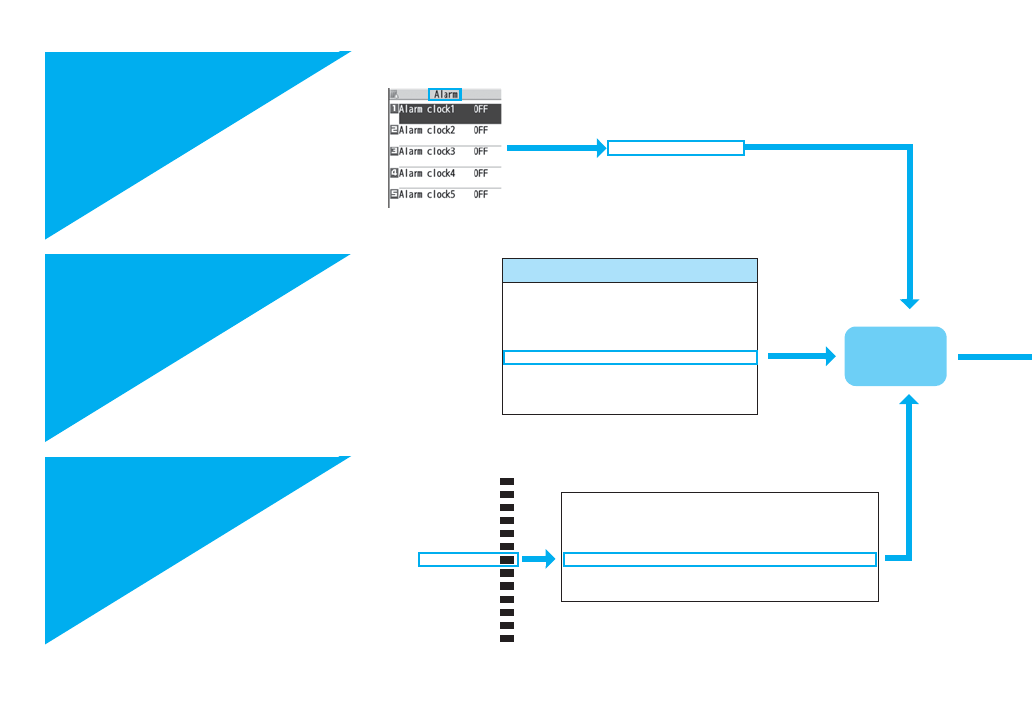
2
Easy Search/Contents/Precautions
How to search for “Alarm” is explained here as an example of search method.
p()
Additional service . . . . . . . . . . . . . .462
Additional guidance . . . . . . . . . . .463
Address link function. . . . . . . . . . . .188
Alarm. . . . . . . . . . . . . . . . . . . . . . . .408
Alarm setting . . . . . . . . . . . . . . . . . .416
Answer setting . . . . . . . . . . . . . . . . .66
Antenna. . . . . . . . . . . . . . . . . . . . . . .27
From the Index
P.542
Search for a function or a service
name as shown on the right.
Search for the function you
frequently use or that is
convenient if you can know any
as shown on the right.
Other things you can do
To reduce the battery consumption .............................. <Power Saver Mode> 118
To scan QR codes or bar codes ...................................... <Bar Code Reader> 165
To check the location where you are,or the surroundings .....<GPS Function> 278
To use the microSD card ...................................................... <microSD Card> 355
To exchange information using infrared rays......... <Infrared Data Exchange> 367
To listen to music.................................................................. <MUSIC Player> 392
To use the FOMA phone as an alarm clock .......................................<Alarm> 408
To use the FOMA phone as a calculator .....................................<Calculator> 421
To use the FOMA phone overseas........................... <International Roaming> 472
To bring software programs up to date............................. <Software Update> 528
To bring security up to date ........................................... <Scanning Function> 534
Go to page 408
where “Alarm”
is explained.
From Easy Search
P.4
Osaifu-Keitai/ToruCa
GPS Function
1Seg
Full Browser/PC Movie
Data Display/Edit/Management
Music&Video Channel/Music Playback
Convenient Functions
Character Entry
Network Services
PC Connection
Overseas Use
Appendix/External Devices
Troubleshooting
Index/Quick Manual
Multitask . . . . . . . . . . . . . . . . . . . . . . . . . . . . . . . . . . <Multitask> 405
Informing You of an Incoming Call/Mail Message by Voice
. . . . . . . . . . . . . . . . . . . . . . . . . . . . . . . . . . . . . <Reading Aloud> 406
Turning Power On/Off Automatically at a Specified Time
. . . . . . . . . . . . . . . . . . . . . . . . . . . . . . . . <Auto Power ON/OFF> 408
Using Alarm. . . . . . . . . . . . . . . . . . . . . . . . . . . . . . . . . . <Alarm> 408
Using Calendar to Manage Schedule . . . . . . . . . . .<Schedule> 411
Using ToDo to Manage Schedule . . . . . . . . . . . . . . . . . <ToDo> 415
Setting Operating Conditions of Alarm . . . . . <Alarm Setting> 416
From the Tabs on the
Cover
Cover page Search for the function you want
to set in the order of “Cover”
→ “First page of Chapter”
→ “Description page” as shown
on the right.
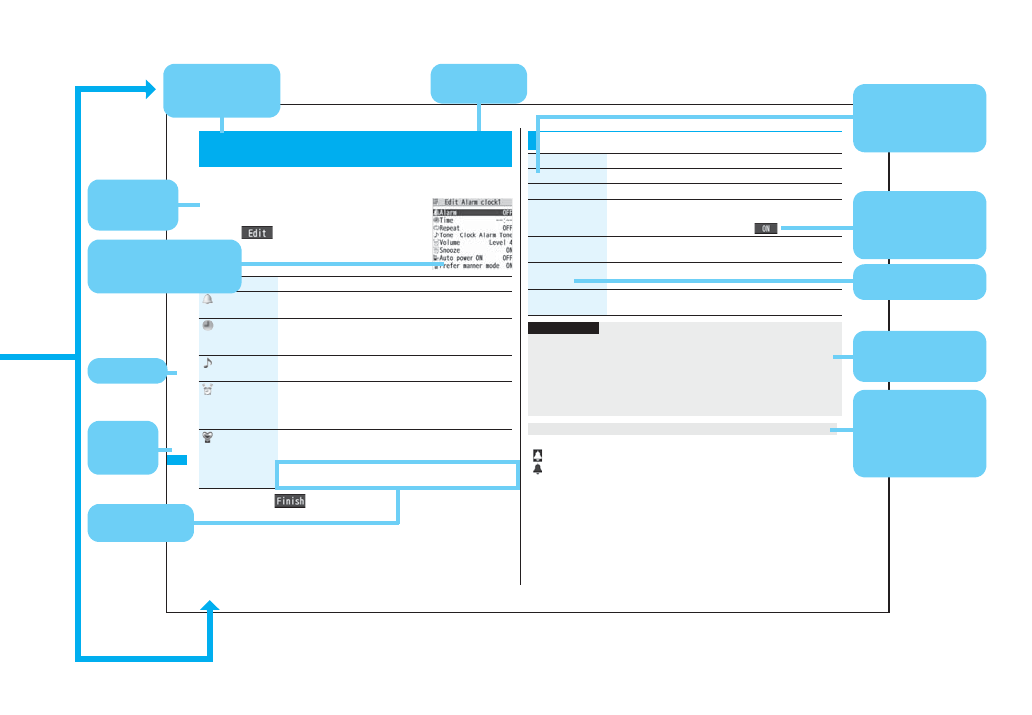
3
Easy Search/Contents/Precautions
408
Convenient Functions
You can set Alarm to alert you at the specified time with an alarm tone,
animation and illumination. You can store up to twelve alarms.
1mStationeryAlarm
Highlight an alarm and press
l()
Do the following operations.
2Press l().
+m-4-4
<Alarm>
Using Alarm
Item Operation/Explanation
Alarm You can set whether to validate or invalidate the alarm.
ON or OFF
Time Enter the time for sounding the alarm.
pYou cannot set the same time as the time set for the stored
alarm.
Tone Select a type of alarm toneSelect a folder
Select an alarm tone.
Volume Use Bo to adjust the volume.
pIf you set “Step”, the alarm tone is silent for about three
seconds, and then the volume steps up every about three
seconds, from Level 1 through Level 6.
Prefer manner
mode
You can set the alarm tone which sounds at the specified time
during Manner Mode.
ON or OFF
ON. . . . .Sounds at the same volume as set for “Alarm volume”.
OFF. . . .Sounds at the volume set for this function.
The icon appears on the desktop.
“” . . .Displayed when an alarm is set for today (except the setting for past time).
“” . . .Displayed when an alarm is set for tomorrow or onward only.
pIf you set “Alarm” of the stored schedule event/ToDo item to “OFF”, the icons are not
displayed.
Function Menu while Alarm is Displayed
Function menu Operation/Explanation
Edit Go to step 1 of “Using Alarm” on page 408.
Detail You can display the stored alarm contents.
Set this You can validate the stored alarm.
YES
pYou can validate also by pressing Oo().
Set all You can validate all the stored alarm.
YES
Delete
(Delete this)
Delete thisYES
Delete
(Delete all)
Enter you Terminal Security CodeYES
Information
pDuring a call, the alarm tone sounds at the level set for “Volume” (earpiece volume).
pWhen you set the power to automatically turn on and an alarm to sound, the default
alarm tone sounds if the alarm which is set with the UIM restrictions has been
selected.
pTurn off the FOMA phone after setting “Auto power ON” to “OFF” when you are near
electronic devices using high-precision control or weak signals, or where the use is
prohibited such as in airplanes and hospitals.
When you set an alarm for “Alarm”, “Schedule”, and “ToDo”
Note: The page above is a sample.
Menu number
(See page 35)
Function name
You can find this in
Index.
Operating
procedure
(See page 33)
Reference display
(Characters and settings
are for reference.)
Options and their
explanations
Items shown on the
display
(Some items cannot
be executed.)
Operation and
supplementary
explanation for each
item
Operations related to
the function and
explanations for
supplementary
operations
Chapter title
You can
search by
chapter.
Cautions or
references for using
each function
Lower sub-menu item
of the Function menu
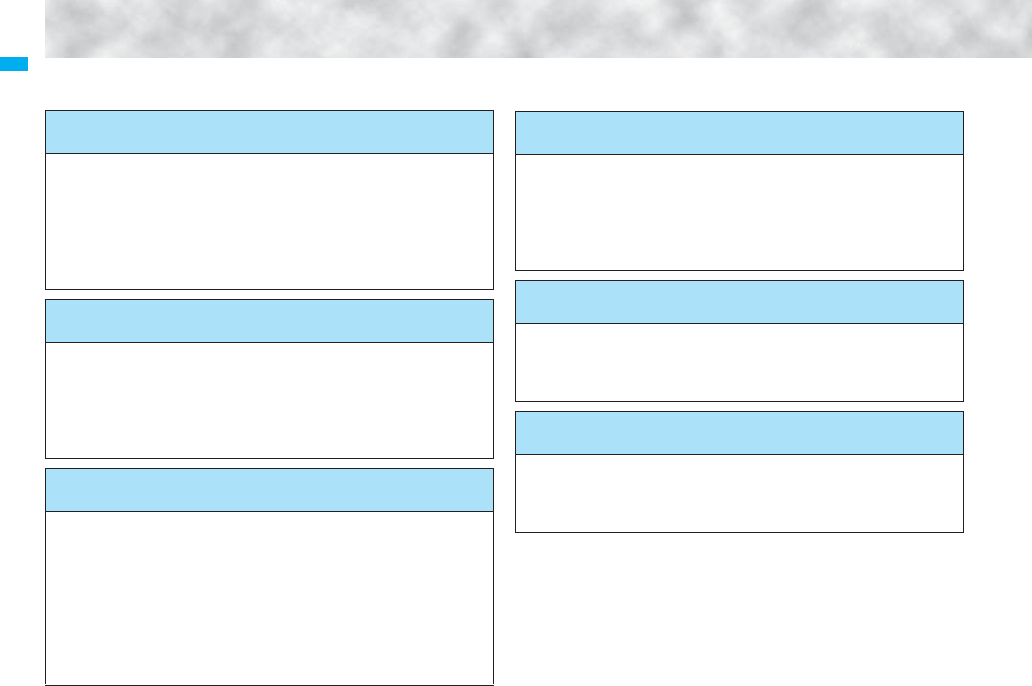
4
Easy Search/Contents/Precautions
Easy Search
To retrieve the operation for the desired function with simple
words, refer to the following:
To know convenient functions for making calls
To/Not to notify your phone number to the other party
....................................................................................<Caller ID Notification> 47
To switch to a videophone call during a voice call
...........................................................................<Switch to Videophone Call> 53
To change a volume level of the other party’s voice ....................... <Volume> 67
To put a call on hold during a call.................................................... <Holding> 68
To do the following when you cannot answer calls
To put an incoming call on hold before answering ......................... <On Hold> 68
To convey the message that you need to refrain from talking on the phone
...........................................................................<Public Mode (Drive Mode)> 69
............................................................................. <Public Mode (Power Off)> 70
To record voice/video messages.......................... <Record Message Setting> 71
To change melody or illumination
To adjust the ring volume........................................................ <Ring Volume> 68
To change ring tones according to callers......................<Add to Phonebook> 92
To change ring tones........................................................ <Select Ring Tone> 108
To know incoming calls by vibrator ................................................. <Vibrator> 110
To silence the keypad sound................................................ <Keypad Sound> 111
To activate Manner Mode...................................................... <Manner Mode> 112
To change colors/lighting patterns of Call indicator for incoming calls
.................................................................................................. <Illumination> 122
To change/know display settings
To know the meaning of marks (icons) on the display .....................<Display> 30
To change the menu display .................................................. <Simple Menu> 38
To change the Stand-by display (Wallpaper) ...................... <Display Setting> 115
To display a calendar on the Stand-by display..............................<Calendar> 115
To change the character size ...............................................<Character Size> 129
To make full use of mail
To send Deco-mail ...................................................................... <Deco-mail> 202
To send images ....................................................................... <Attachments> 210
To sort and save mail automatically ..............................................<Auto-sort> 231
To make full use of camera
To change the shooting size...................................................... <Image Size> 160
To save to the microSD card ...............................<Storage Setting (Store In)> 162
To display shot images......................................................... <Picture Viewer> 330
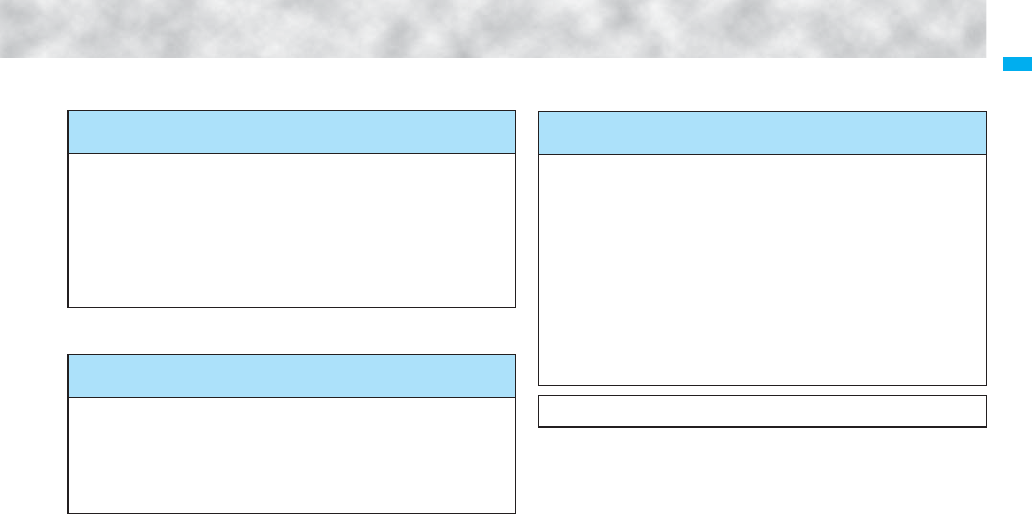
5
Easy Search/Contents/Precautions
※1 This is a pay service.
※2 This is a pay service which is available on a subscription basis.
To use the FOMA phone with a sense of security
To lock the FOMA phone from away when it gets lost .... <Omakase Lock>※1135
To keep Phonebook entries from prying eyes .........................<Secret Mode> 141
To reject calls without a caller ID..............................<Call Setting without ID> 144
To reject calls from the phone numbers not
in the Phonebook ............................................................ <Reject Unknown> 145
To separately store Phonebook and other data
files in preparation for their erasure.................... <Data Security Service>※2145
To make full use of 1Seg
To watch 1Seg programs ...................................................... <Activate 1Seg> 295
To record 1Seg programs.................. <Record Video> <Record Still Images> 303
To book/To set timer recording for 1Seg programs
...............................................................<Book Program> <Timer Recording> 304
To change settings of video and audio ...................................<User Settings> 309
Other things you can do
To reduce the battery consumption .............................. <Power Saver Mode> 118
To scan QR codes or bar codes ...................................... <Bar Code Reader> 165
To check the location where you are,or the surroundings .....<GPS Function> 278
To use the microSD card ...................................................... <microSD Card> 355
To exchange information using infrared rays......... <Infrared Data Exchange> 367
To listen to music.................................................................. <MUSIC Player> 392
To use the FOMA phone as an alarm clock .......................................<Alarm> 408
To use the FOMA phone as a calculator .....................................<Calculator> 421
To use the FOMA phone overseas ...........................<International Roaming> 472
To bring software programs up to date............................. <Software Update> 528
To bring security up to date ........................................... <Scanning Function> 534
pThe operating procedures for frequently used functions are summarized in Quick
Manual. (See page 550)
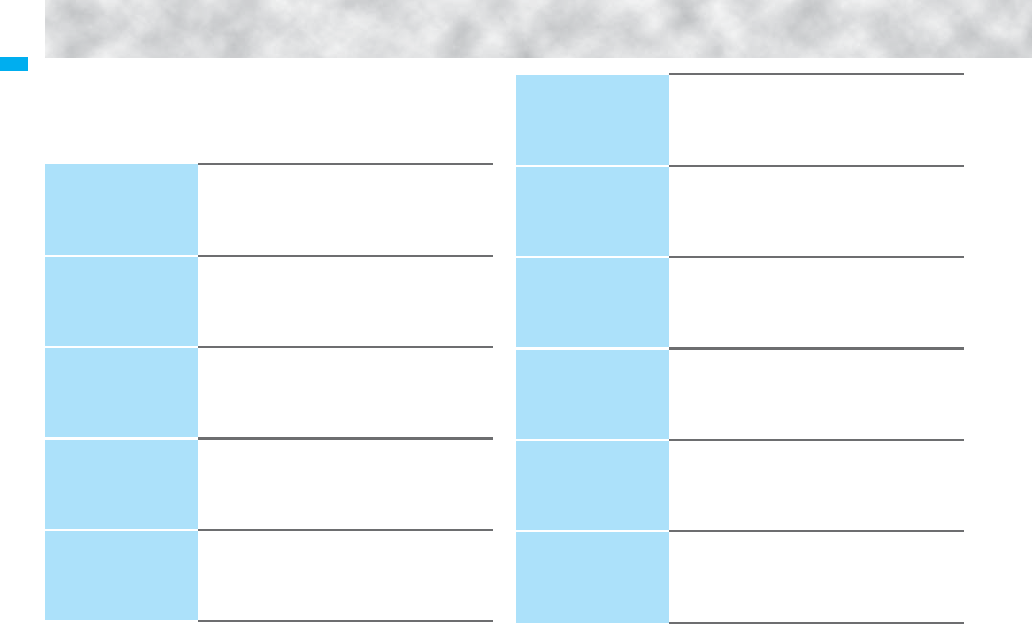
6
Easy Search/Contents/Precautions
Contents
How to Read/Refer to This Manual ... 1
Easy Search........................................4
Contents .............................................6
Main Functions of FOMA P906i ........8
Making Full Use of FOMA P906i!....10
Safety Precautions .......................... 12
Notes on Handling........................... 18
Intellectual Property Rights............ 22
Accessories and Main Options ...... 24
Before Using the
Handset
25
Phone Parts and Functions, Style, Display, Method for
Selecting Menu, Simple Menu, Guide,
UIM (FOMA Card), Battery, Charging, Power ON/OFF,
Initial Setting, Set Time, Select Language, Caller ID
Notification, Own Number, etc.
Voice/Videophone
Calls
49
Making a Call/Videophone Call, Call Records,
Chaku-moji, WORLD CALL, Hands-free, Receiving a
Call/Videophone Call, Volume, Ring Volume,
Public Mode (Drive Mode), Public Mode (Power Off),
Record Message Setting, Chara-den, etc.
PushTalk
81
What is PushTalk?, Making a PushTalk Call,
Add Member, Receiving a PushTalk Call,
PushTalk Phonebook,
Setting PushTalk Calling/Receiving, etc.
Phonebook
91
Available Phonebooks,
Add to Phonebook (FOMA phone/UIM),
Group Setting, Search Phonebook,
No. of Phonebook, Two-touch Dial, Voice Dial,
Data Security Service, etc.
Sound/Screen/
Light Settings
107
Select Ring Tone, Vibrator, Manner Mode,
Display Setting, Backlight, Menu Icon Setting,
Kisekae Tool, Horizontal Open Menu, Feel*Mail,
Illumination, Desktop Icon, Font, etc.
Security Settings
131
Passwords, Change Security Code, Releasing PIN
Lock, Lock All, Omakase Lock, Self Mode,
Personal Data Lock, Keypad Dial Lock, Secret Mode,
Mail Security, Call Setting without ID, Reject Unknown,
etc.
Camera
147
Before Using Cameras, Still Image Shoot,
Moving Image Shoot, Settings for Shooting Images,
Setting Image Size/Image Quality,
Bar Code Reader, Text Reader
i-mode/i-motion/
i-Channel
171
What is i-mode?, iMenu, My Menu,
Change i-mode Password, Enter URL, Bookmark,
Screen Memo, Download, Upload, SSL Certificate,
Client Certificate, What is i-motion?, What is i-Channel?,
etc.
Mail
197
i-mode Mail, Deco-mail, Decome-Anime, Template,
Attachments, Mail Auto-receive, Receive Option,
Check New Message, Message R/F,
What is Emergency Alert “Area Mail”?, Chat Mail, SMS,
Web Mail, etc.
i-αppli
249
What is i-αppli?, i-αppli Download,
i-αppli Run, iαppli Settings,
Starting i-αppli Automatically, i-αppli Stand-by Display,
iαppli(microSD)
Osaifu-Keitai/
ToruCa
265
What is Osaifu-Keitai?, What is iC Transfer Service?,
IC Card Content, Check IC Owner, What is ToruCa?,
Obtain ToruCa Files, ToruCa Viewer,
ToruCa File List/Detailed ToruCa File Display,
ToruCa Settings, IC Card Lock
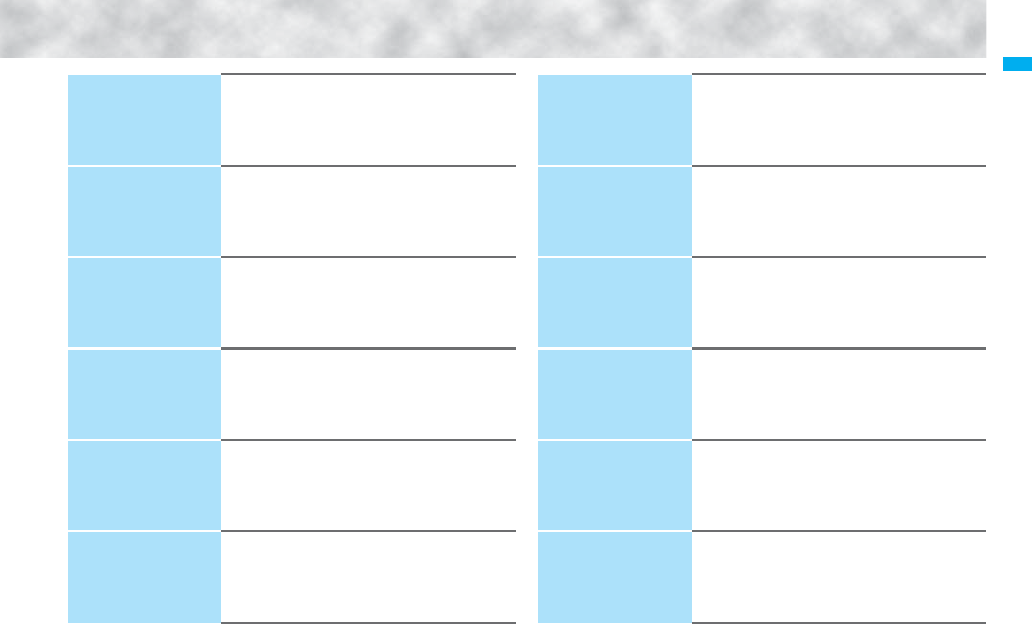
7
Easy Search/Contents/Precautions
GPS Function
277
About Using GPS Function, Position Location,
GPS compatible i-αppli, Provide Location,
Notify of Location, Location History, Service Settings,
GPS Settings
1Seg
291
What is 1Seg?, Before Using 1Seg,
Channel Setting, Activate 1Seg,
Program Guide i-αppli, Data Broadcasting, TVlink,
Recording 1Seg, Book Program/Timer Recording, User
Settings
Full Browser/
PC Movie
313
Full Browser, Full Browser Settings,
What is PC Movie?, Downloading PC Movies,
PC Movie Player
Data Display/Edit/
Management
327
Data Box, Picture Viewer, i-motion Player, Video Player,
Chara-den, Melody Player, Kisekae Tool,
microSD Card, Voice Recorder, PDF Viewer,
Document Viewer, etc.
Music&Video
Channel/
Music Playback
383
What is Music&Video Channel?, Setting Programs,
Playing Back/Operating Programs,
Playing Back Music, Saving Music Files,
MUSIC Player, Playlist
Convenient
Functions
403
Multiaccess, Multitask, Reading Aloud, Alarm, Schedule,
ToDo, Own Number, Voice Memo, Movie Memo,
Call Data, Calculator, Text Memo, UIM Operation,
Bluetooth Function, Reset Settings, Initialize, etc.
Character Entry
435
Character Entry, Mode 1 (5-touch), Common Phrases,
Cut/Copy/Paste, Own Dictionary, Learned Words,
Download Dictionary, Mode 2 (2-touch),
Mode 3 (NIKO-touch)
Network Services
445
Check New Messages, Voice Mail, Call Waiting,
Call Forwarding, Nuisance Call Blocking, Caller ID
Request, Dual Network, Service Numbers,
Remote Control, Multi Number, 2in1, OFFICEED, etc.
PC Connection
465
Available Data Communication, Before Using, Preparation
Flow for Data Transfer (OBEX™ Communication),
Preparation Flow for Data Communication, AT Command,
CD-ROM, DoCoMo Keitai Datalink
Overseas Use
471
Outline of International Roaming (WORLD WING),
Available Services, Confirmation for Using,
Making a Call from the Country You Stay,
Receiving a Call, Switch 3G/GSM,
Set Roaming Guidance, Network Services, etc.
Appendix/
External Devices/
Troubleshooting
481
Function List, Options and Related Equipment,
Troubleshooting, Error Messages, Warranty and
Maintenance Services, i-mode Trouble Diagnosis Site,
Software Update, Scanning Function, Specifications,
SAR, Export Administration Regulations, etc.
Index/
Quick Manual
541
Index, Quick Manual, Quick Manual “For Overseas
Use”
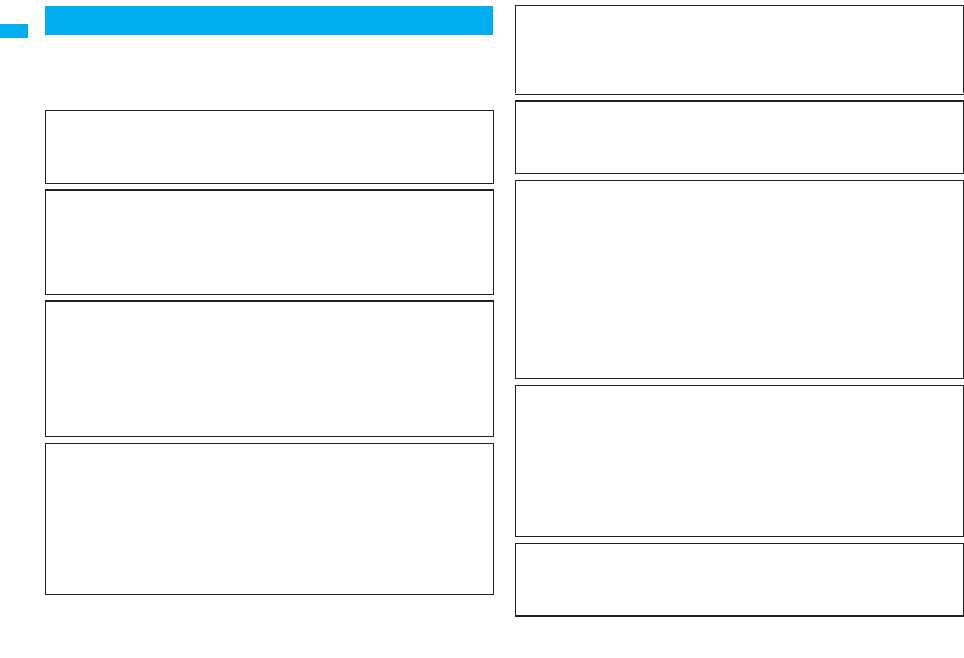
8
Easy Search/Contents/Precautions
FOMA (Freedom Of Mobile multimedia Access) is the name of the
DoCoMo service based on the W-CDMA format, authorized as one of the
world’s standards for third-generation mobile telecommunication
systems (IMT-2000).
Main Functions of FOMA P906i
Remarkable i-mode!
i-mode is an online service that enables you to get useful information from i-mode
menu sites (programs) or i-mode web pages. This service also enables you to send or
receive mail messages with ease.
◆
i-mode mail/Deco-mail/Deco-mail pictogram
P.198, P.202, P.328
Besides mail text, you can attach photo or movie file, etc. The FOMA phone supports
Deco-mail/Deco-mail pictograms, so you can change the character color, character
size, and background color of mail text, and insert images and moving pictographs.
Further, Decome-Anime enables you to compose joyful mail messages with
animations contained just by inserting messages into the Decome-Anime template.
◆International Roaming P.472
You can use your FOMA phone, phone number, and mail address overseas as they
are. (Supported in GSM/3G area)
Voice calls, videophone calls, i-mode, i-mode mail, SMS, and network services are
available.
“日英版/日中版 しゃべって翻訳 for P (J-E/J-C Speech Translation for P)”, which
translates spoken Japanese into English or Chinese and spoken English or Chinese
into Japanese, is pre-installed.
◆High-Speed Area Supported P.466
FOMA High-Speed Area is supported so that high speed communication is available
with download speed of up to 3.6 Mbps and upload speed of up to 384 kbps.
※The maximum speeds of 3.6 Mbps and 384 kbps denote the maximum speeds
specified by the technical standards. The actual speeds differ depending on the
extent how networks are congested or communication environment. Your
communication is enabled at the maximum 384 kbps of both upload and download
speeds when you are out of FOMA High-Speed area, or are connecting to an
access point that does not support HIGH-SPEED such as mopera.
◆GPS P.278
You can use the location information obtained by GPS to search for a map of your
location and information of the surrounding area and navigate yourself to your
destination. The pre-installed “地図アプリ (Map Application)” enables you to easily
use the highly accurate map.
◆Mega i-αppli/Intuitive Games P.250
You can enjoy playing games or have stock price information or weather forecasts
updated automatically. In addition, the intuitive games are supported, which you can
play by inclining, swinging, or talking your FOMA phone as you sense.
◆Chaku-uta Full®/Uta-hodai/Music&Video Channel※/Video Clips
P.193, P.384, P.390, P.392
This FOMA phone supports Chaku-uta Full® that enables you to download a whole
music file and Uta-hodai that enables you to enjoy listening music as much as you like
at a flat rate.
This FOMA phone also supports Music&Video Channel that, just by setting up
beforehand, automatically downloads music programs and programs containing
moving images in the night. Further, this FOMA phone supports up to 10 Mbytes of i-
motion movies, so it also supports Video Clip that enables you to enjoy a whole music
clip file.
p“Chaku-uta Full” is a registered trademark of Sony Music Entertainment Inc.
※This is a pay service which is available on a subscription basis.
◆Osaifu-Keitai/ToruCa P.266, P.268
By downloading Osaifu-Keitai compatible i-αppli, you can replenish electronic money
from a site into the IC card in the FOMA phone and check your account for the balance
and usage details. In addition, the “DCMX” i-αppli program that provides the DoCoMo
credit service is pre-installed. Further, “iC transfer service” is supported so that you can
easily move data from the existing IC card to a new one when you replace your FOMA
phone such as at the time of phone model change.
ToruCa is an electronic card that you can obtain from scanning devices or sites and
can easily exchange using mail or infrared data exchange.
◆Kisekae Tool P.121, P.354
You can change the Stand-by display or Menu display of your favorite at a time.
You can change the order of displayed menus on P906i according to the frequency of
use to customize the Menu display as you like.
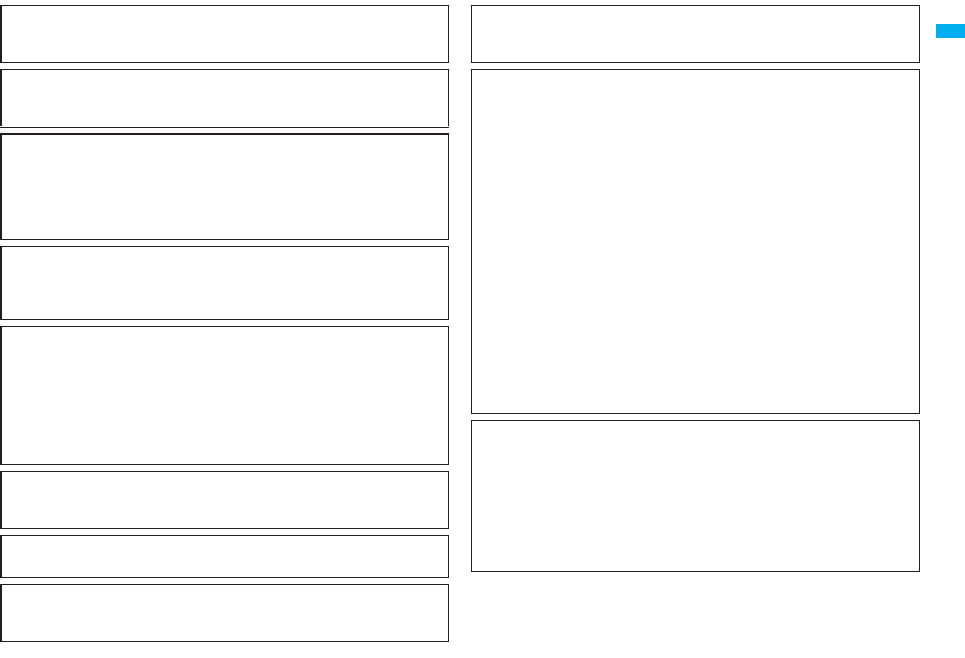
9
Easy Search/Contents/Precautions
◆Bluetooth Function P.425
The wirelessly-connected FOMA phone and a Bluetooth device enable you to talk or
listen to music while you are carrying the FOMA phone in your bag.
◆Feel*Mail P.122
Animation of 45 characters and illumination reproduce the atmosphere of mail messages.
Pleasant animation appears or illumination lights according to the contents of mail message.
◆Wide VGA Display
You can display still or moving images in the Wide VGA (480 dots x 854 dots) display of
approx. 3.1 inches, and you can enjoy watching 1Seg programs on the impressive display.
Also, the light sensor automatically adjusts the backlight in accordance with the ambient
brightness, and the LCD AI compensates the image quality in accordance with the
brightness.
◆Horizontal Open Style P.28
You can watch 1Seg programs and videos on the horizontal full display in Horizontal
Open Style. Further, you can see the Internet web pages with Full Browser without
scrolling sideways.
◆One-push Open P.28
■One-push Answer P.66
When a call comes in, just press the one-push open button, and you can open the
FOMA phone to answer the call.
■Recv. Mail/Call at Open P.118
When a missed call or new mail message is found, just press the one-push open
button, and you can open the FOMA phone to display the detailed Missed Call display
or the Inbox list.
◆View Blind P.119
You can make the display hard to see from an angle. You can use the FOMA phone
without being gazed at by others.
◆Face Detection P.160
You can shoot still images adjusting the camera focus on person’s face automatically.
◆Document Viewer P.378
On your FOMA phone, you can display Microsoft Word files, Microsoft Excel files, and
Microsoft PowerPoint files created by personal computers.
◆Voice Recorder P.373
You can record your voice as a substitute for taking notes. You can repeatedly
play it back, so it is convenient to record the proceedings at a meeting, etc.
◆Security Settings P.131
Various settings such as the lock functions and security settings for “safety” are
available.
■Omakase Lock P.135
When you have lost the FOMA phone, you can lock the FOMA phone and release it by
contacting DoCoMo.
For inquiries, see the back page of this manual.
Omakase Lock is a pay service※.
※You are not charged if you apply for this service at the same time as applying for the
suspension of the use or during the suspension.
pNote that Omakase Lock might be activated by an offer from the contractor of the
FOMA phone when the contractor and the user of the FOMA phone differ.
■Data Security Service P.145
This service enables you to save Phonebook entries, images, and mail messages
from your FOMA phone to the Data Storage Center, and restore the saved data, when
you lost your FOMA phone or in other cases, to your FOMA phone from the Data
Storage Center. Further, you can edit or manage data held at the Data Storage Center
using your personal computer and can reflect the edited data to your FOMA phone.
For details on Data Security Service, refer to “Mobile Phone User’s Guide [i-mode]
FOMA version”. For inquiries, see the back page of this manual.
Data Security Service is a pay service that is available on a subscription basis.
◆Network Services P.445
pVoice Mail Service (Charged)
・A separate subscription is required.
pCall Forwarding Service (Free)
・A separate subscription is required.
pDual Network Service (Charged)
・A separate subscription is required.
p2in1 (Charged)
・A separate subscription is required.
pCall Waiting Service (Charged)
・A separate subscription is required.
pNuisance Call Blocking Service (Free)
・No subscription is required.
pMulti Number (Charged)
・A separate subscription is required.
pSMS (Free)
・No subscription is required.
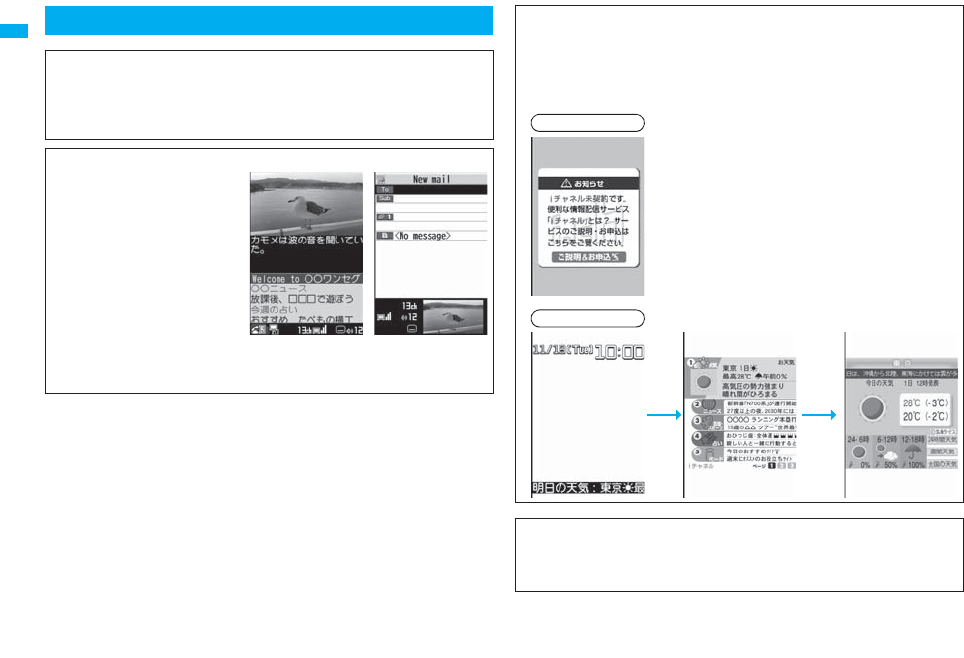
10
Easy Search/Contents/Precautions
Making Full Use of FOMA P906i!
◆Videophone P.50
You can talk with a person who is away from you, seeing each other.
By the default setting, the voice of the other party is set to be output from the speakers,
so you can start talking immediately. You can switch, without disconnecting, from an
ordinary voice call to a videophone call.
◆1Seg P.292
You can watch 1Seg (terrestrial
digital TV broadcasting service for
mobile objects) programs in smooth
picture by the function of Mobile
W-Speed. You can display captions
and data broadcasting, and record a
program while watching it. Use Book
Program or Timer Recording not to
miss an opportunity to watch or
record programs. When an i-mode
mail message comes in while you
are watching a program, you can check the mail message in the multiwindow or by
tickers. You can use the multiwindow to compose i-mode mail messages as well while
watching a 1Seg program.
◆i-Channel P.195
i-Channel distributes graphical information such as news or weather forecast.
By selecting a channel you want to see from the Channel list, you can obtain detailed
expressive information created by Flash (see page 174).
pThis is a pay service which is available on a subscription basis.
pThe service is provided only in Japanese.
◆Chaku-moji P.57
While calling up the other party, you can have your message displayed on his/her Call
Receiving display. The receiving end can know your subject/feeling by reading the
message before answering the call.
Before contract
After contract
Connected
-Zo
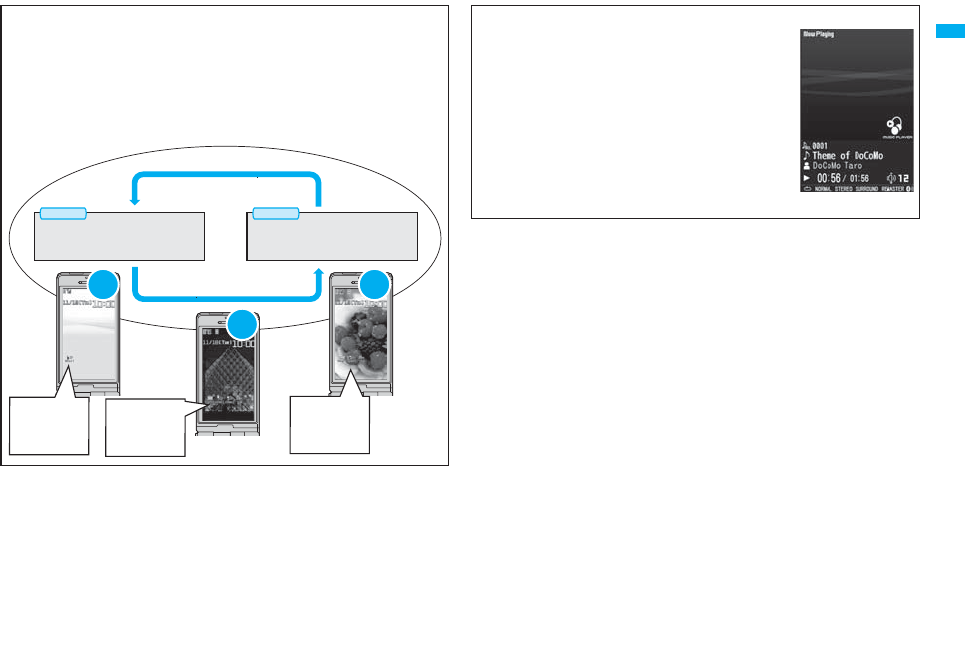
11
Easy Search/Contents/Precautions
◆2in1 P.456
This service enables you to have two numbers/two mail addresses on your single
FOMA phone and to use your FOMA phone as if you were using two sets, by using the
dedicated mode function. You can sort Phonebook entries, mail boxes, dialed/
received call records, and Stand-by displays into “A mode” and “B mode” to manage
them separately. You can also use “Dual mode” to simultaneously manage both A and
B modes.
pThis is a pay service which is available on a subscription basis.
A Mode
Phone number: 090-AAAA-AAAA
Mail address: XXA@docomo.ne.jp
Phonebook: For A Mode
B Mode
Phone number: 090-BBBB-BBBB
Mail address: XXB@docomo.ne.jp
Phonebook: For B Mode
Call/Mail
in A Mode
Call/Mail
in B Mode
A
Mode
Phonebook A
Inbox A
Dialed/Received
Calls A
Voice Mail A
・・
Dual
Mode
Phonebooks A, B
Inboxes A, B
Dialed/Received
Calls A, B
Voice Mail A, B
・・
B
Mode
Phonebook B
Inbox B
Dialed/Received
Calls B
Voice Mail B
・・
◆MUSIC Player P.392
On a single player, you can play back and enjoy Chaku-uta
Full® music files, Windows Media® Audio (WMA) files, and
SD-Audio files.
You can download Chaku-uta Full® music files from sites
and may be able to display their images and lyrics while
playing them back.
In the case of SD-Audio or WMA files, you can obtain your
favorite music files from music CDs or Internet web pages
and save them on the microSD card by using your personal
computer.
You can save music files also by using the Napster®
application program.
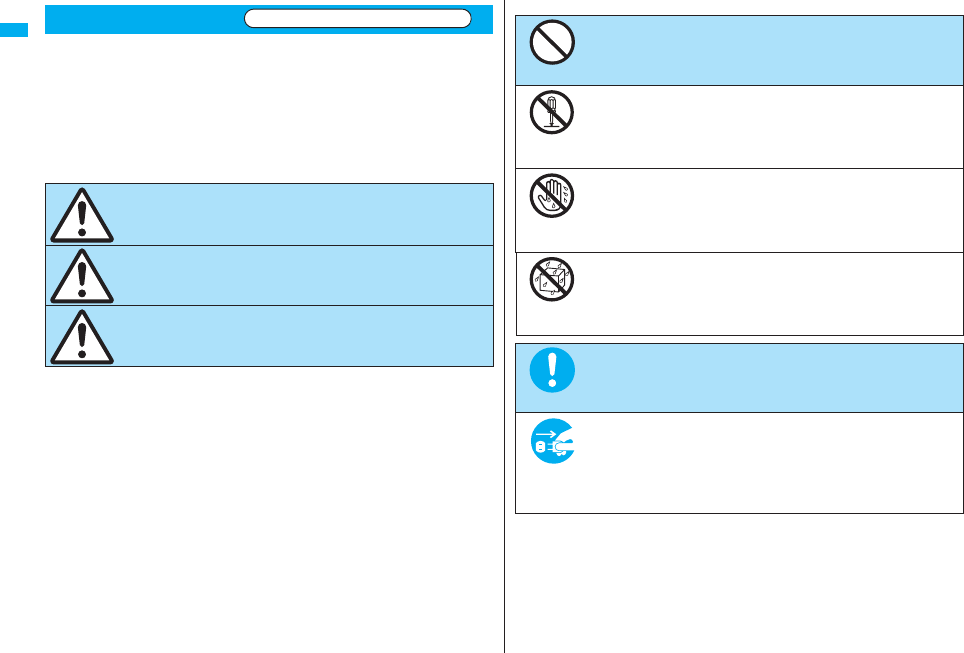
12
Easy Search/Contents/Precautions
■Before using the FOMA phone, read these safety precautions carefully so that
you can use it correctly.
After reading the precautions, keep them in a safe place.
■Be sure to observe these safety precautions because they are designed to
protect you or those around you from causing injury and to avoid unnecessary
damage to the property.
■The symbols below indicate the levels of danger or damage that can be caused
if the particular precautions are not observed.
Safety Precautions
Danger This symbol indicates that incorrect handling
will almost certainly cause death or serious
injury.
Warning This symbol indicates that incorrect handling
poses a risk of causing death or serious
injury.
Caution This symbol indicates that incorrect handling
poses a risk of causing injury or damage to
the product or property.
Always follow the safety precautions.
■The following symbols show specific directions:
■“Safety Precautions” are divided into the following six sections:
General precautions for FOMA phone, batteries, adapters/chargers, and
UIM ............................................................................................................. P.13
Precautions for FOMA phone .................................................................... P.14
Precautions for batteries ............................................................................ P.16
Precautions for adapters/chargers............................................................. P.17
Precautions for UIM.................................................................................... P.18
Notes on using near electronic medical equipment .................................. P.18
Denotes things not to do. (Prohibition)
Denotes not to disassemble.
Denotes not to touch with wet hands.
Denotes not to use where it could get wet or not to wet it.
Denotes mandatory instructions (matters that must be complied
with).
Denotes to pull the power plug out of the outlet.
Don’t
Do not
disassemble
Not wet
hands
Avoid
Water
Do
Pull the
power plug
out
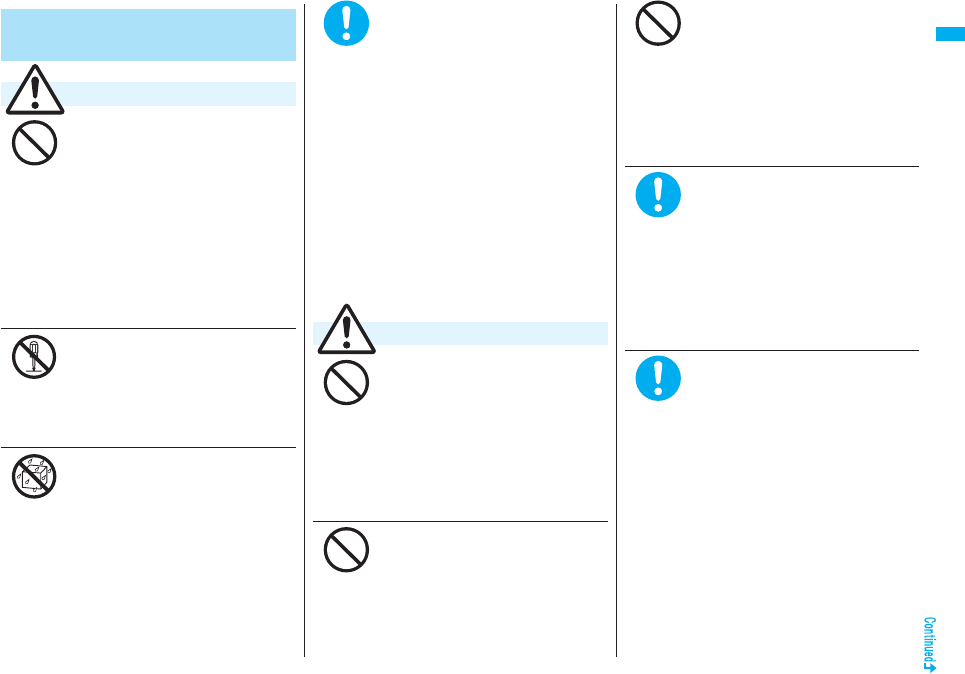
13
Easy Search/Contents/Precautions
Do not use, store or leave the
FOMA phone and its accessories
in places with a high temperature
such as near fire or places
exposed to direct sunlight, or in
cars under the blazing sun.
The devices could be deformed or
malfunction, or the battery may leak,
overheat, burst, or catch fire, thus
resulting in the deterioration of
performance and shortening of the life of
devices. Also, part of the case could get
heated, causing bare skin burns.
Do not disassemble, modify or
solder the FOMA phone or
accessories.
Accidents such as fire, injury, or electric
shock, or malfunction may result. The
battery may leak, overheat, burst or
catch fire.
Do not wet the FOMA phone or
accessories.
If liquids such as water or pet urine get
onto them, overheating, electric shock,
fire, malfunction, injury or others may
result. Pay attention to the place of use
and the way of handling.
General precautions for FOMA
phone, batteries, adapters/chargers,
and UIM
Danger
Don’t
Do not
disassemble
Avoid
Water
Use only the batteries and
adapters/chargers approved by
DoCoMo for your FOMA phone.
If you use any type of battery, adapter or
charger other than the specified one,
your FOMA phone, battery or other
accessories may leak, overheat, burst,
catch fire or malfunction.
Battery Pack P16
FOMA AC Adapter 01/02
FOMA AC Adapter 01 for Global use
FOMA DC Adapter 01/02
Desktop Holder P27
FOMA Dry Battery Adapter 01
FOMA Portable Charging Adapter 01
FOMA USB Cable with Charge Function
01/02
※For other compatible products,
contact a handling counter such as a
DoCoMo shop.
Do not place the batteries, the
FOMA phone, adapters/chargers,
or UIM in cooking appliances
such as microwave ovens or
high-pressure containers.
The battery may leak, overheat, burst, or
catch fire. The FOMA phone or the
adapter/charger may overheat, smoke,
or catch fire, or its circuit parts may
become damaged.
Do not throw the FOMA phone or
accessories, or subject them to
severe shocks.
The battery may leak, overheat, burst, or
catch fire. Also, malfunction or fire may
result.
Warning
Do
Don’t
Don’t
Be careful not to let
electroconductive materials
(metal pieces, pencil leads etc.)
contact with the charging
terminal or connector terminal.
Also, make sure that those are
not entered into the inside of the
FOMA phone.
Short-circuit could cause fire or
malfunction of the FOMA phone.
When you are in a place such as a
gas station where flammable gas
is generated, turn off the FOMA
phone, and never do charging.
Otherwise, catching fire may
result.
Ensure that you use Osaifu-Keitai with
the FOMA phone turned off when you
are in the vicinity of the gas station.
(When IC Card Lock is set, turn off the
power with the lock released.)
If odor, overheat, discoloration,
or deformation is detected during
use, battery charge, or storage,
immediately observe the
following:
1. Pull the power plug out of the
outlet or cigarette lighter
socket.
2. Turn off the power to the FOMA
phone.
3. Remove the battery pack from
the FOMA phone.
If you use the FOMA phone and its
accessories as they are, overheat, burst,
or catching fire could result or the
battery could leak.
Don’t
Do
Do
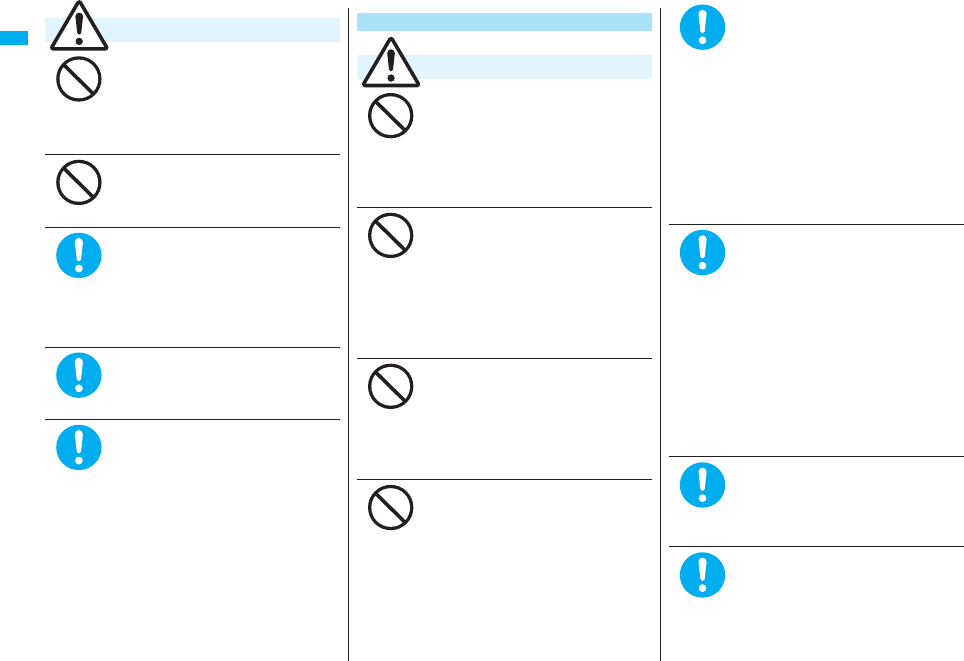
14
Easy Search/Contents/Precautions
Do not place the FOMA phone or
accessories on unstable
locations such as wobbly tables
or slanted locations.
The FOMA phone or accessories may
fall, resulting in injury or malfunction.
Do not store in humid or dusty
places, or in high temperature
environments.
Malfunction may result.
If children use the FOMA phone or
accessories, a guardian should
explain the safety precautions and
correct operations. The guardian
should also make sure that the
instructions are followed during use.
Otherwise, injury may result.
Keep out of the reach of babies
and infants.
Accidental swallowing or injury may result.
Be especially careful when you use
the FOMA phone for a long time
with the adapter/charger
connected.
If you use i-
α
ppli programs, talk on the
videophone, watch 1Seg programs and
so on for a long time during charging,
the temperature of the FOMA phone,
battery pack, or adapter/charger might
rise.
If you directly touch the part of high
temperature continuously, redness,
itching, rash, or low-temperature bare
skin burns may result depending on your
physical conditions or predisposition.
Caution
Don’t
Don’t
Do
Do
Do
Do not directly point the infrared
data port at someone’s eyes
during transmission.
His/her eyes may possibly be affected.
Other infrared devices may operate
erroneously if the infrared data port is
pointed at them during transmission.
Do not put the FOMA phone in
the place where it could be
affected by an expanded airbag,
e.g., on the dashboard.
If the airbag expands, the FOMA phone
could hit you and others, causing
accidents such as injury and the FOMA
phone could malfunction and become
damaged.
If you have any implanted
electronic medical equipment, do
not place your FOMA phone in a
chest pocket or inner pocket.
If the FOMA phone is positioned close to
electronic medical equipment, it may
cause that equipment to malfunction.
Do not allow liquids such as
water, or foreign materials such
as metal pieces or flammable
materials to get into the UIM or
microSD card slot of the FOMA
phone.
Fire, electric shock or malfunction may
result.
Precautions for FOMA phone
Warning
Don’t
Don’t
Don’t
Don’t
Turn off the FOMA phone in
places where use is prohibited
such as in airplanes and
hospitals.
Otherwise, electronic devices and
electronic medical appliances may be
adversely affected. If the Auto Power
ON function is set, deactivate the
setting, then turn the power off.
For use inside medical facilities, make
sure that you comply with their
regulations. You may be punished for
using the FOMA phone in airplanes,
which is prohibited by law.
When talking with the FOMA
phone set to Hands-free, be sure
to keep the FOMA phone away
from your ear.
Further, when you play games or
play back music with the
earphone/microphone
connected, adjust the sound
volume to moderate volume.
The excessive sound volume impairs
your hearing.
Further, accidents may result due to the
hardness of hearing of surrounding
sound.
For those with weak heart
conditions, the vibrator and ring
volume must be adjusted carefully.
Those functions may cause an effect on
the heart.
If thunder starts to rumble while
you are using the FOMA phone
outdoors, turn off the power and
move to a safe place.
Otherwise, you could be struck by
lightning or suffer an electric shock.
Do
Do
Do
Do
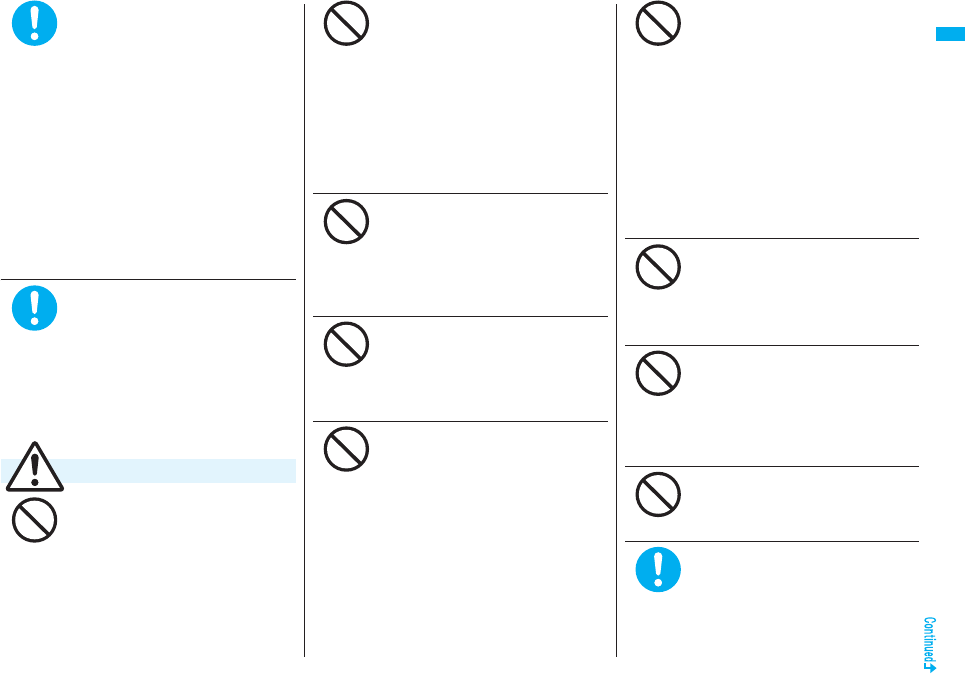
15
Easy Search/Contents/Precautions
Turn off the FOMA phone when
near electronic devices using
high-precision control or weak
signals.
The FOMA phone may possibly cause
these devices to malfunction.
※
Electronic devices that may be affected:
Hearing aids, implanted cardiac
pacemakers, implanted defibrillators,
other medical electronic devices, fire
alarms, automatic doors and other
automatically controlled devices. If you
use an implanted cardiac pacemaker,
implanted defibrillator or any other
electronic medical device, consult the
manufacturer or retailer of the device for
advice regarding possible effects from
the radio waves.
If the display part or camera lens
is broken, be careful about
broken glasses or the exposed
interior of the FOMA phone.
Plastic panels are used for the surfaces
of the display part and camera lens so
that glasses do not easily get scattered,
however, pay attention not to
erroneously touch the broken part or
interior. Otherwise, injury may result.
Do not swing the FOMA phone by
its strap.
The FOMA phone may hit you or
persons around you, and accidents such
as injury or malfunction and damage
may result.
Caution
Do
Do
Don’t
When using the motion tracking,
ensure that you check around
you for safety, securely take hold
of your FOMA phone, and do not
swing to an extent more than
necessitated.
The motion tracking is the function to
incline or swing the FOMA phone for
operation. If you excessively swing your
FOMA phone, it might happen that it hits
against persons or objects, resulting in
critical accidents or damage.
When a metallic strap is attached
to your FOMA phone, be careful
that it does not hit against
persons or objects when using
the motion tracking.
Accidents such as injury or malfunction
and damage may result.
Do not place magnetic cards or
similar objects near the FOMA
phone or between phone parts.
Magnetic data on cash cards, credit
cards, telephone cards and floppy disks,
etc. may be deleted.
Do not bring magnetic
substances close to your FOMA
phone.
Strong magnetic items might cause in
erroneous operation.
Don’t
Don’t
Don’t
Don’t
If you erroneously break the
display part and then crystal
liquid gets leaked, never take or
suck the liquid to or into your
mouth, or apply to skin.
If the crystal liquid gets into the
eyes or mouth, immediately rinse
it out with clean water and then
seek medical attention.
When it adheres to your skin or
clothes, immediately wipe it away
with alcohol etc., and then rinse it
out with water and soap.
Otherwise, the loss of eyesight or injury
to your skin may result.
Do not bring your ears close to
the speakers while a ring tone
sounds or a melody is played
back from the FOMA phone.
Otherwise, your hearing could be
impaired.
Do not open the FOMA phone by
pressing the one-push open
button near persons around you
or your face.
The FOMA phone may hit you or
persons around you, causing accidents
and injuries.
Do not use the FOMA phone with
the hook for Horizontal Open
Style protruded.
Otherwise, injury may result.
Electronic devices in some types
of cars can be affected by use of
the FOMA phone.
For safety’s sake, make sure not to use
the FOMA phone inside such cars.
Don’t
Don’t
Don’t
Don’t
Do
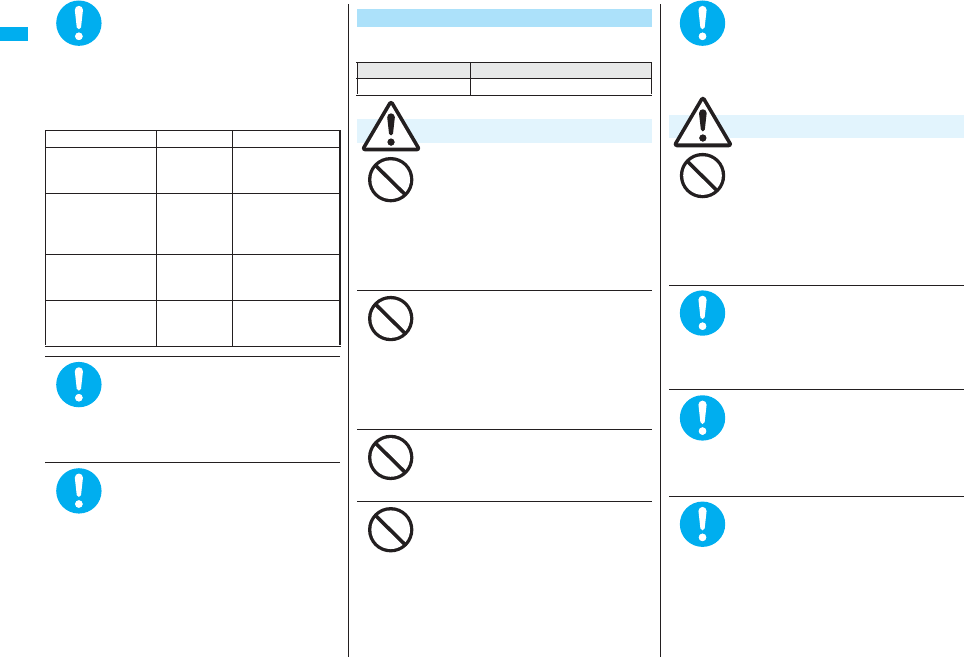
16
Easy Search/Contents/Precautions
Itching, rash or eczema may be
caused depending on your
physical conditions or
predisposition. If an abnormality
occurs, stop using the FOMA
phone immediately, and then
seek medical attention.
Metals are used for the following parts:
Be careful not to get your finger
or a strap caught between the
FOMA phone when you close or
open it.
Accidents such as injury or damage may
result.
When you watch a 1Seg program,
watch in a place bright enough
taking a certain distance from the
display.
Otherwise, your visual acuity could be
reduced.
Where it is used Material Finishing
Charging terminal Phosphor
bronze
Gold-plated finish
with nickel-plated
ground
Hook for Horizontal
Open Style
Stainless
steel
Chrome-plated
finish with
nickel-plated
ground
Metal part of
command
Navigation key
Polycarbonat
e
Steam pressed
aluminum, Hard
coat
Metal part of the
one-push open
button
Aluminum Alumite coating
Do
Do
Do
■Check the description on the label of the
battery pack for the type of battery.
Do not let any metal object such
as a wire come in contact the
battery terminals. Also do not
carry or store the battery together
with any metal objects like a
necklace.
The battery may leak, overheat, burst or
catch fire.
Do not use excessive force to
attach the battery to the FOMA
phone even when you cannot
attach it successfully. Also,
check that the battery is the right
way round when you attach it.
The battery may leak, overheat, burst or
catch fire.
Do not throw the battery into fire.
The battery may leak, overheat, burst or
catch fire.
Do not pierce it with nails, hit it
with a hammer, or step on it.
The battery may leak, overheat, burst or
catch fire.
Precautions for batteries
Description Type
Li-ion Lithium-ion battery
Danger
Don’t
Don’t
Don’t
Don’t
If the battery fluid gets into your
eyes, do not rub them. Flush your
eyes with clean water and seek
medical attention immediately.
Otherwise, the loss of eyesight may
result.
When any abnormality due to
external shock such as the
deformation or scratches by
dropping is found on the battery
pack, immediately stop using it.
The battery may leak, overheat, burst, or
catch fire. Also, malfunction or fire may
result.
If charging is not completed at
the end of the specified charging
time, stop charging.
Otherwise, the battery may leak,
overheat, become damaged or catch
fire.
Immediately stop using the FOMA
phone and keep it away from fire
if the battery leaks or emits an
odor
.
The leaked battery fluid may ignite,
causing fire or burst.
Be careful that your pets do not
bite into the battery pack.
The battery may leak, overheat, burst, or
catch fire. Also, malfunction or fire may
result.
Warning
Do
Don’t
Do
Do
Do
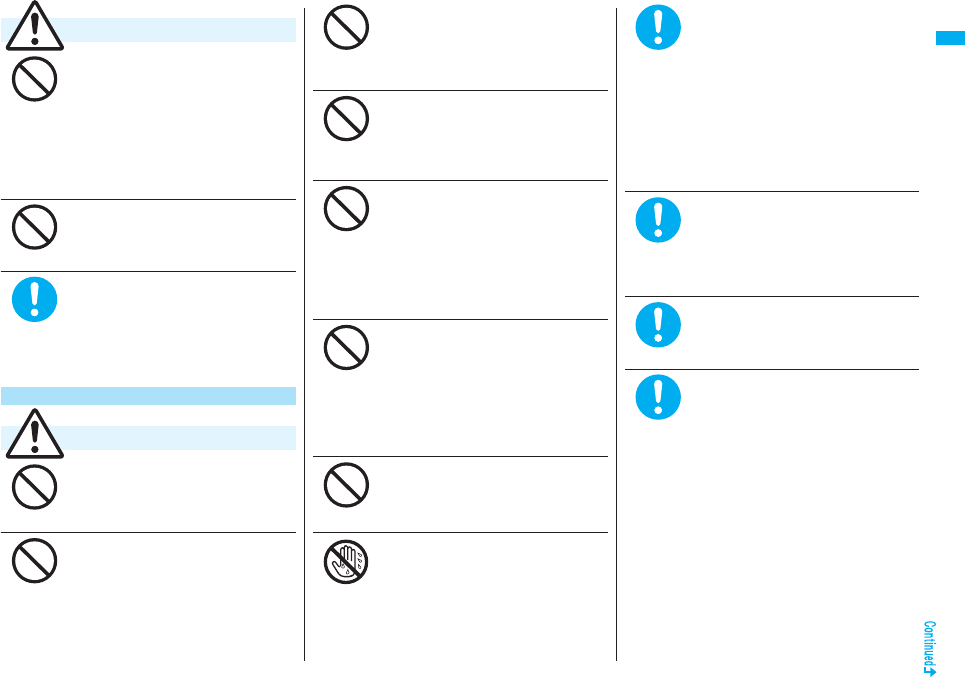
17
Easy Search/Contents/Precautions
An exhausted battery should not
be disposed of with other waste.
The battery may catch fire or damage
the environment. After insulating the
battery terminals with tape, take the
unneeded battery to a handling counter
such as a DoCoMo shop or dispose of it
in accordance with local waste disposal
regulations.
Do not charge the wet battery.
The battery pack may overheat, catch
fire, or burst.
If the battery fluid comes in
contact with skin or clothes,
immediately stop using, then
rinse it out thoroughly with clean
water.
Skin injury may result.
Do not use a damaged adapter/
charger cord or power cord.
Electric shock, overheating or fire may
result.
Do not use the AC adapter and
desktop holder in steamy places
such as a bathroom.
Electric shock may occur.
Caution
Precautions for adapters/chargers
Warning
Don’t
Don’t
Do
Don’t
Don’t
The DC adapter is for use only in
a negative (-) grounded vehicle.
Do not use it in a positive (+)
grounded vehicle.
Fire may result.
If it starts to thunder, do not
touch the FOMA phone and
adapter/charger.
You might be struck by lighting or suffer
an electric shock.
Never short-circuit the charging
terminal when the adapter is
plugged into the power outlet or
cigarette lighter socket. Also,
never touch the charging terminal
with fingers or other bare skin.
Fire, malfunction, electric shock or injury
may result.
Place the charger and desktop
holder on a stable location during
charging. Do not cover or wrap
the charger and desktop holder in
cloth or bedding.
The FOMA phone may drop off, or the
charger and desktop holder may
overheat, causing fire or malfunction.
Do not place something heavy on
the adapter/charger cord and
power cord.
Electric shock or fire may result.
Do not touch the power cord of
the adapter/charger, or power
outlet with wet hands.
Electric shock may result.
Don’t
Don’t
Don’t
Don’t
Don’t
Not wet
hands
Use the adapter/charger at the
specified V AC.
If you use it at a wrong voltage, fire or
malfunction may result. When using the
FOMA phone overseas, use FOMA AC
adapter available overseas.
AC adapter: 100 V AC
DC adapter: 12/24 V DC
[For negative (-) grounded vehicles only]
AC adapter available overseas: 100 V to
240 V AC
[Connect only to household AC outlet]
If a fuse of the DC adapter has
blown, replace it with a specified
fuse.
If you use an unspecified fuse, fire or
malfunction may result. For the specified
fuse, refer to each instruction manual.
Keep the power plugs dust-free.
Otherwise, fire may result.
When pulling the AC adapter into
the power outlet, firmly plug it in,
taking care not to contact with
metal straps or the like.
Otherwise, electric shock, short-circuit or
fire may result.
Do
Do
Do
Do
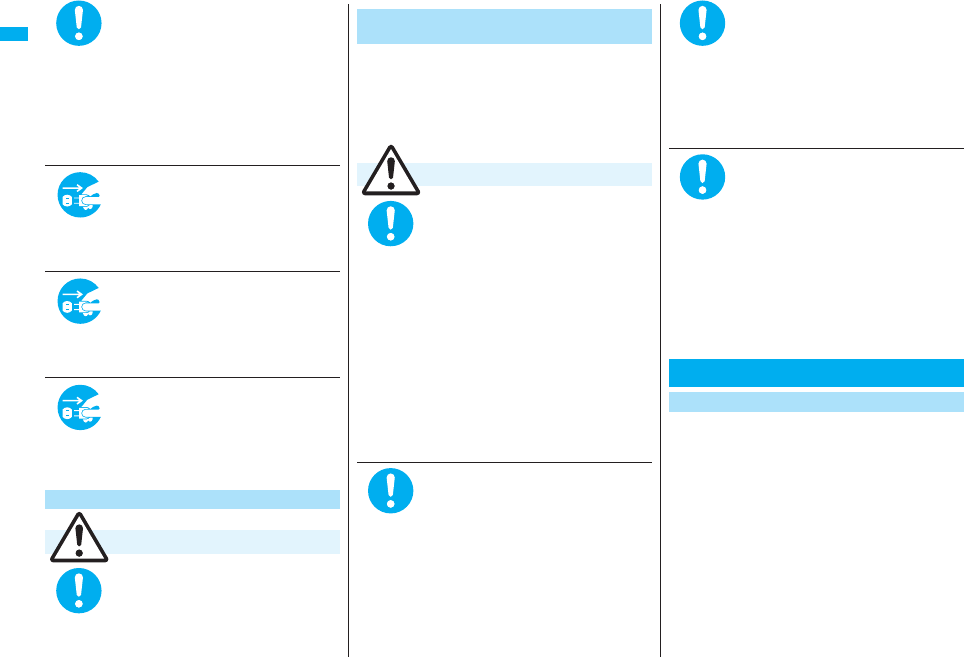
18
Easy Search/Contents/Precautions
When removing the adapter/
charger out of the outlet or
cigarette lighter socket, do not
forcibly pull the adapter/charger
cord or power cord, instead take
hold of the power plug and then
pull.
If you pull the plug out by the cord, the
cord may be damaged, which could
result in electric shock or fire.
When the adapter/charger is not
to be used for a long period of
time, unplug the power cord from
the outlet.
Otherwise, electric shock, fire, or
malfunction may result.
If liquids such as water get in the
charger, unplug the power cord
immediately from the outlet or
cigarette lighter socket.
Otherwise, electric shock, smoke or fire
may result.
Before cleaning, pull the power
plug out of the outlet or cigarette
lighter socket.
Otherwise, electric shock may result.
0
Be careful not to touch the cut
surface of the UIM (IC portion)
when removing it.
You may hurt your hand or fingers.
Precautions for UIM
Caution
Do
Pull the
power plug
out
Pull the
power plug
out
Pull the
power plug
out
Do
■The description below meets “Guidelines on
the Use of Radio-communication Equipment
such as Cellular Telephones – Safeguards for
Electronic Medical Equipment” by the
Electromagnetic Compatibility Conference
Japan.
Comply with the following in
hospitals or health care facilities:
•Do not carry the FOMA phone into
operating rooms, intensive care units
(ICU) or coronary care units (CCU).
•Turn off the FOMA phone in hospital
wards.
•If there is any electronic medical
equipment near you, turn off the FOMA
phone even when in a location such as
a lobby.
•Comply with any regulations of hospital
and health care facilities instructing you
not to use or carry in a mobile phone.
•If the Auto Power ON function is set,
deactivate the setting, then turn the
power off.
Turn off the FOMA phone in
crowded areas such as inside
trains during rush hour, as
someone with an implanted
cardiac pacemaker or implanted
defibrillator may be near you.
Operation of an implanted cardiac
pacemaker or implanted defibrillator can
be affected by radio waves.
Notes on using near electronic
medical equipment
Warning
Do
Do
If you use an implanted cardiac
pacemaker or implanted
defibrillator, use the mobile
phone 22 cm or more away from
an implanted cardiac pacemaker
or implanted defibrillator.
Operation of an implanted cardiac
pacemaker or implanted defibrillator can
be affected by radio waves.
Patients using electronic medical
equipment other than implanted
cardiac pacemakers or implanted
defibrillators (outside medical
establishments for treatment at
home, etc.) should check the
influence of radio waves upon the
equipment by consulting its
manufacturer.
Operation of electronic medical
equipment can be affected by radio
waves.
■Do not wet the equipment.
The FOMA phone, battery, adapter/charger, and UIM
are not waterproofed. Do not use them in
environments, which are high in humidity such as in
bathrooms, and do not allow them to get wet from rain.
Furthermore, if carrying them against your body, they
become moist due to perspiration and the internal parts
may become corroded, causing malfunction. If the parts
are found to have been damaged due to exposure to
the liquids, any repairs will not be covered by warranty,
or repairs may not be possible. This may be repaired at
a cost if repairs are possible.
Notes on Handling
General notes
Do
Do
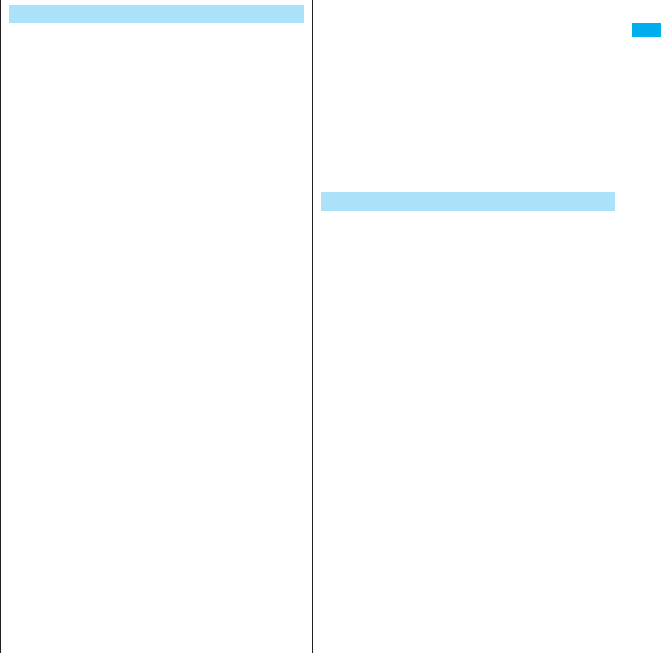
19
Easy Search/Contents/Precautions
■Use a dry soft cloth such as the one for
cleaning glasses to clean the equipment.
pThe screen of the FOMA phone sometimes has a
special coating so that they are easier to see. If you
rub it roughly with a dry cloth, it might be scratched.
Take care of the way of handling, and use only a dry,
soft cloth such as the one for cleaning glasses. If the
screen is left with water drop or stain adhered, smear
may be generated or the coating might peel off.
pDo not use alcohol, thinner, benzene, detergent or
other solvents for cleaning, otherwise the printing
may be removed or discoloration may result.
■Occasionally clean the terminals of the
equipment using a dry cotton swab.
If the terminals become soiled, the connection might
deteriorate so that the power turns off or the battery
does not charge fully. Wipe the terminals with a dry
cloth or cotton swab.
■Do not place the FOMA phone near an air
conditioner outlets.
Condensation may form due to rapid changes in
temperature, and this may corrode internal parts and
cause malfunction.
■Do not apply excessive force onto the FOMA
phone and battery pack.
If you put the FOMA phone in a bag along with many
other articles or sit with the FOMA phone in a clothes
pocket, the display, internal circuitry and the battery
pack could be damaged or malfunction. Also, if your
FOMA phone is left with an external device connected
to the connector terminal or Earphone/Microphone/AV
output terminal, the connector could be damaged, or
malfunction.
■Carefully read each instruction manual
attached to the FOMA phone, adapter/
charger, or desktop holder.
■Do not rub or scratch the display part with
metals.
Doing so might cause damage to the part, resulting in
trouble or malfunction.
■Avoid using in extremely high or low
temperatures.
The FOMA phone should be used within a temperature
range of 5°C to 35°C and a humidity range of 45% to
85%.
■The FOMA phone, if operated near landline
phones, television sets, radios or other
devices that are in use, may affect them. You
should operate your FOMA phone as far away
from such equipment as possible.
■It is recommended that you make separate
notes of the information stored in the FOMA
phone and keep such notes in a safe place.
We take no responsibility for any loss of the stored data
items.
■Do not insert an external device to the
connector terminal or Earphone/Microphone/
AV output terminal at a slant when
connecting, and do not pull it out when it is
inserted.
Malfunction or damage may result.
■Make sure that nothing, such as a strap, gets
caught between the parts of the FOMA phone
when you close it.
Otherwise, malfunction or damage may result.
■The FOMA phone becomes warm during use
or charging but this is not an abnormality.
Use the FOMA phone as it is.
■Do not leave the camera in places exposed to
direct sunlight.
Pixels may be discolored or burns may result.
■Usually, use the FOMA phone with the cover
of the Earphone/Microphone/AV output
terminal, connector terminal, and that of
microSD card slot mounted.
Dust or water might enter into the FOMA phone,
causing malfunction.
Notes on handling the FOMA phone ■Do not use the FOMA phone with the back
cover left removed.
The battery pack might come out, or malfunction or
damage may result.
■Do not apply an excessively thick sticker onto
the surfaces of the display, keys, or buttons.
Malfunction may result.
■While you are using the microSD card, never
take it off or turn off the power to the FOMA
phone.
Data may be erased or malfunction may result.
■Batteries have a limited life.
Though it varies depending on the usage state, you are
advised to replace the battery if its usable time is
extremely short even when you fully charge it. Make
sure that you buy the specified battery.
■Charge the battery in a place with an
appropriate ambient temperature of 5°C to
35°C.
■Make sure that the battery is charged when
you use the FOMA phone for the first time or
have not used it for a long period of time.
■The usable time of the battery differs
depending on the usage environment or its
remaining life.
■Depending on how the battery pack is used, it
might swell as its operating life becomes
short, but this is not a problem.
■Do not store or leave the empty battery pack.
The performance and operating life of the battery pack
might be lowered or shortened.
Notes on handling batteries
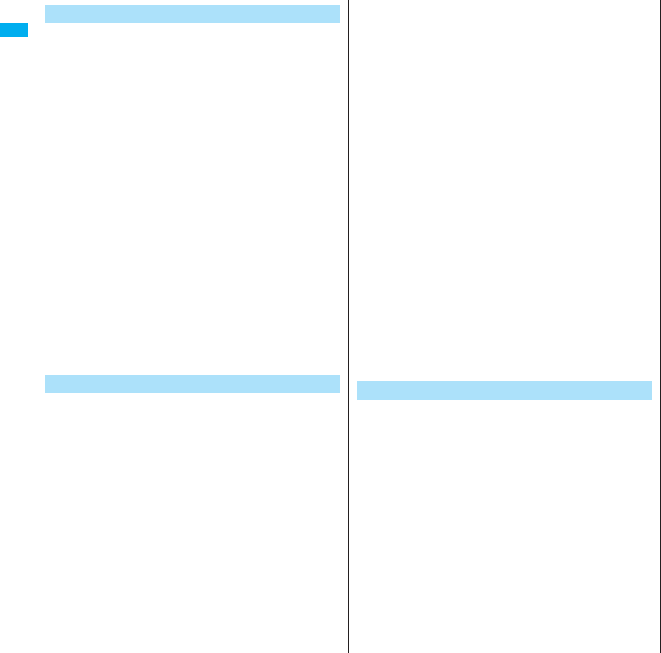
20
Easy Search/Contents/Precautions
■Charge the battery in a place with an
appropriate ambient temperature of 5°C to
35°C.
■Charge the battery where:
•There is very little humidity, vibration, and dust.
•There are no landline phones, television sets or radios
nearby.
■During charging, the adapter/charger may
become warm. This is not an abnormality, so
continue charging.
■Do not use the DC adapter for charging the
battery when the car engine is not running.
The car battery could go flat.
■When using the power outlet having the
disengaging prevention mechanism, observe
the instructions given in that instruction
manual.
■Do not give a strong shock. Also, do not
deform the charging terminal.
Malfunction may result.
■Never use more force than necessary when
inserting/removing the UIM.
■The UIM may become warm during use, but
this is not a sign of a malfunction. Continue
using it as it is.
■The warranty does not cover damage caused
by inserting the UIM into some other types of
IC card reader/writer.
■Always keep the IC portion clean.
■Use a dry soft cloth such as the one for
cleaning glasses to clean the equipment.
Notes on handling chargers/adapters
Notes on handling the UIM
■It is recommended that you make separate
notes of the information stored on the UIM
and keep such notes in a safe place.
We take no responsibility for any loss of the stored data
items.
■For the environmental protection, bring any
unneeded UIMs to a handling counter such as
a DoCoMo shop.
■Avoid using in extremely high or low
temperatures.
■Do not damage, carelessly touch, or short-
circuit the IC.
Data might be lost or malfunction may result.
■Do not drop the UIM or subject it to strong
impacts.
Malfunction may result.
■Do not bend the UIM or place something
heavy on it.
Malfunction may result.
■Into the FOMA phone, do not insert the UIM
with a label or sticker pasted.
Malfunction may result.
■FOMA phone supports the security function
that meets the Bluetooth Specification for the
security during connection using the
Bluetooth function. However, the security
may not be sufficient depending on the
configuration. Take care of the security while
making connection using the Bluetooth
function.
Notes on using Bluetooth function
■Note that even if any leak of data or
information occurs while making connection
using the Bluetooth function, we take no
responsibility.
■With the FOMA phone, you can use the
following: Headset, Hands-Free, Audio, Dial-
up Communication, Object Push, and Serial
Port. With Audio, you might be able to use
Audio Video Remote Control. (Only with the
compatible Bluetooth devices)
Supported version
Bluetooth Specification Ver. 2.0+EDR compliant※1
Supported profiles※2 (Supported services)
HSP
Headset Profile
HFP
Hands-Free Profile
A2DP
Advanced Audio Distribution Profile
AVRCP
Audio/Video Remote Control Profile
DUNP
Dial-up Networking Profile
OPP
Object Push Profile
SPP
Serial Port Profile
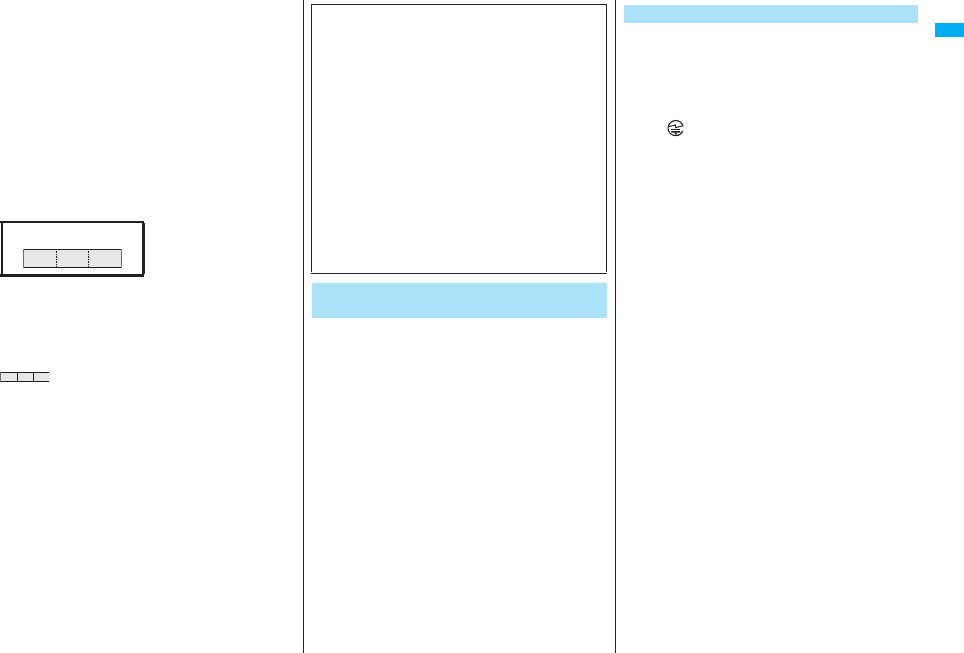
21
Easy Search/Contents/Precautions
※1 The FOMA phone and all Bluetooth function-installed
devices have ensured that they conform to the
Bluetooth Specification according to the rules the
Bluetooth SIG defines, and are all authenticated.
However, operating methods might differ, or data
might not be exchanged even when they are
connected wirelessly, depending on the features or
specifications of connecting devices.
※2 Standardizes the connecting procedures of Bluetooth
function per feature of a device.
■Radio frequencies
The radio frequencies the Bluetooth function
of the FOMA phone uses are as follows:
2.4 FH 1
2.4 : Indicates radio facilities that use 2400 MHz
frequencies.
FH : Indicates the modulation system is the FH-SS
system.
1 : Indicates that a supposed coverage distance is
10 meters or less.
: Indicates that all radio frequencies 2400 MHz
through 2483.5 MHz are used, and that the
frequencies for mobile object identifiers shall
not be avoided.
■The FeliCa reader/writer function on the
FOMA phone uses very weak radio waves
which do not require to be licensed as radio
stations.
■The FeliCa reader/writer is operated on the
13.56 MHz frequencies. When you use
another reader/writer nearby, take enough
distance between your FOMA phone and the
reader/writer. Further, ensure that there are
no radio stations that use the same
frequencies.
■Cautions on Using Bluetooth Devices
Bluetooth operates at radio frequencies assigned to
the in-house radio stations for mobile object
identifiers that have to be licensed and are used in
production lines of a factory, specific unlicensed low
power radio stations, and amateur radio stations
(hereafter, referred to “another radio station”) in
addition to scientific, medical, or industrial devices
such as microwave ovens.
1. Before using this product, make sure that
“another radio station” is not operating nearby.
2. If radio interference between this product and
“another radio station” occurs, move immediately
to another place or stop radio transmission to
avoid interference.
3. For further details, contact “DoCoMo Information
Center” on the back page of this manual.
Notes on handling the FeliCa reader/
writer
■Do not use the modified FOMA phone. Using
a modified FOMA phone infringes the Radio
Law.
The FOMA phones are granted technical regulations
conformity certification as the specified radio equipment
under the Radio Law and bear a “technical conformity
mark ” on the nameplate as evidence of conformity.
Unscrewing the FOMA phone and modifying internal
components void the technical regulations conformity
certification. Do not use the FOMA phone in this state,
which infringes the Radio Law.
■Be especially careful not to operate the FOMA
phone while driving.
You will be imposed punishment if you use the mobile
phone in your hand while driving. If you answer a call
out of necessity, tell the caller with Hands-free that you
will call him/her back, park your car to somewhere safe,
and then dial.
■Use the Bluetooth functions in Japan only.
The Bluetooth functions on the FOMA phone have
been authorized in compliance with the radio
transmission standards in Japan.
You might be imposed punishment if you use them
overseas.
■Use the FeliCa reader/writer functions in
Japan only.
The FeliCa reader/writer functions on the FOMA phone
have been authorized in compliance with the radio
transmission standards in Japan.
You might be imposed punishment if you use them
overseas.
Caution
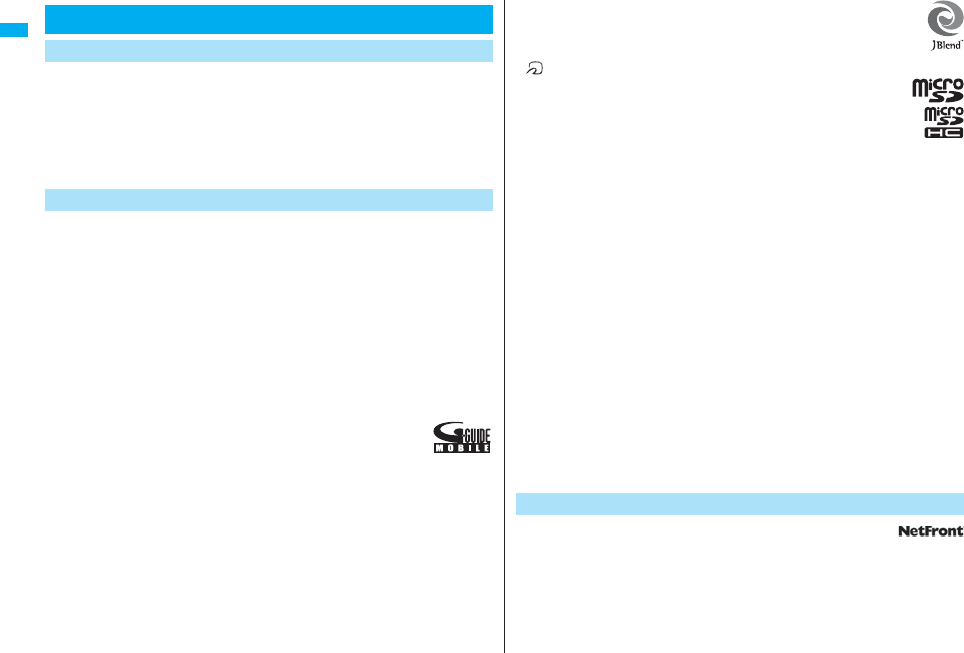
22
Easy Search/Contents/Precautions
You have no right to copy, modify, or distribute the contents such as text, images, music,
or software programs downloaded from web pages on the Internet, or images shot by
the cameras of this product without permission from the copyright holder except for when
the copy or quote is for personal use that is allowed by the copyright law.
Note that it may be prohibited to shoot or record live performances or exhibitions even for
personal use. Make sure that you refrain from shooting portraits of other persons and
distributing such portraits over the Internet without consent, as this violates portrait rights.
p“FOMA”, “mova”, “PushTalk”, “PushTalkPlus”, “i-mode”, “i-αppli”, “i-αppliDX”, “i-motion”,
“Deco-mail”, “Chaku-motion”, “Chara-den”, “ToruCa”, “mopera”, “mopera U”, “WORLD
CALL”, “Dual Network”, “FirstPass”, “visualnet”, “V-live”, “i-Channel”, “DCMX”, “iD”,
“Security Scan”, “i-motion mail”, “i-area”, “Short Mail”, “WORLD WING”, “Public mode”,
“DoPa”, “sigmarion”, “musea”, “IMCS”, “OFFICEED”, “2in1”, “Chokkan Game”, and the
logos of “FOMA”, “i-mode”, “i-αppli”, “DCMX”, “iC”, “iD”, “Music&Video Channel”, and
“HIGH-SPEED” are trademarks or registered trademarks of NTT DoCoMo, Inc.
p“Catch Phone (Call waiting service)” is a registered trademark of Nippon Telegraph and
Telephone Corporation.
pFree Dial logo mark is a registered trademark of NTT Communications Corporation.
pMcAfee® is registered trademarks or trademarks of McAfee, Inc. and/or its affiliates in
the US and/or other countries.
pG-GUIDE, G-GUIDE MOBILE and their logos are registered trademarks in
Japan of U.S. Gemstar-TV Guide International, Inc. and/or its affiliates.
pQuickTime is a registered trademark of Apple Inc., in the US and other
countries.
pNAVIDIAL and NAVIDIAL logo mark are trademarks of NTT Communications
Corporation.
pMicrosoft®, Windows®, and Windows Vista® are trademarks or registered trademarks
of Microsoft Corporation in the United States and other countries.
pWindows Media® is either a registered trademark or trademark of Microsoft
Corporation in the United States and/or other countries.
Intellectual Property Rights
Copyrights and Portrait Rights
Trademarks
pPowered by JBlend™ Copyright 2002-2008 Aplix Corporation. All rights
reserved.
JBlend and JBlend-related trademarks are trademarks or registered
trademarks of Aplix Corporation in Japan and other countries.
p is a registered trademark of FeliCa Networks, Inc.
pThe microSD logo is a trademark.
pThe microSDHC logo is a trademark.
p“Multitask” is a registered trademark of NEC Corporation.
pQR code is a registered trademark of Denso Wave Inc.
p使いかたナビ® is a registered trademark of CANNAC, Inc.
p“VIERA” is a registered trademark of Matsushita Electric Industrial Co., Ltd.
pJava and Java related trademarks and logos are trademarks or registered trademarks
of Sun Microsystems, Inc. in the United States and other countries.
pThe Bluetooth® word mark and logos are owned by Bluetooth SIG, Inc. and any use of
such marks by NTT DoCoMo, Inc. is under license. Other trademarks and trade names
are those of their respective owners.
pPowered by Mascot Capsule®/Micro3D Edition™
Mascot Capsule® is a trademark of HI CORPORATION.
pOKAO Vision is used for multiple face detection to improve camera AF.
OKAO is a registered trademark or trademark of OMRON Corporation in JAPAN and
other countries.
p
The image stabilization technology utilized is PhotoSolid
®
, a product of Morpho, Inc.
PhotoSolid
®
is the registered trademark of Morpho, Inc. in Japan and other countries.
pNapster is a registered trademark of Napster, LLC. and/or its affiliates in the US and/or
other countries.
pOther company names and product names described in the text are trademarks or
registered trademarks of those companies.
pThis product contains NetFront Sync Client of ACCESS CO., LTD.
Copyright © 2008 ACCESS CO., LTD. All rights reserved.
ACCESS and NetFront are trademarks or registered trademarks of ACCESS CO.,
LTD. in Japan and other countries.
pIrFront is a trademark or registered trademark of ACCESS CO., LTD. in Japan and
other countries.
The IrDA Feature Trademark is owned by the Infrared Data Association and used
under license therefrom.
Others
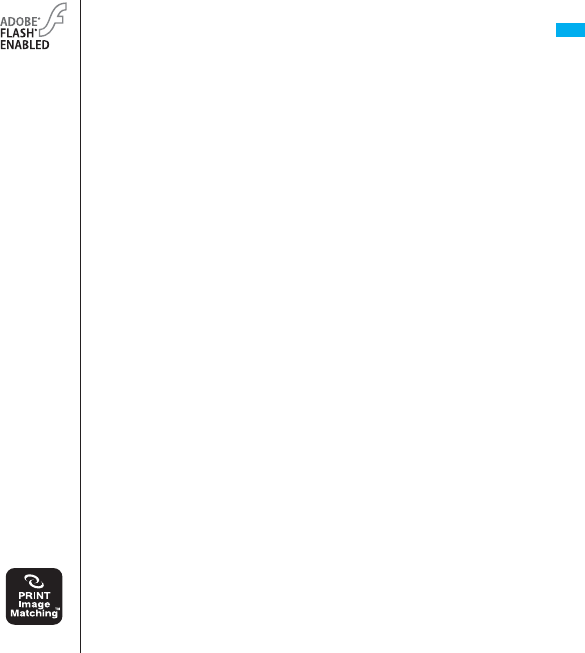
23
Easy Search/Contents/Precautions
p
Contains Adobe
®
Flash
®
Lite™ and Adobe
®
Reader
®
LE technology by
Adobe Systems Incorporated
Adobe Flash Lite Copyright
©
2003-2007 Adobe System Incorporated.
All rights reserved.
Adobe Reader LE Copyright
©
1993-2007 Adobe Systems Incorporated. All rights
reserved.
Adobe, Adobe Reader, Flash, and Flash Lite are either registered trademarks or
trademarks of Adobe Systems Incorporated in the United States and/or other countries.
pFeliCa is a contactless IC card technology developed by Sony Corporation.
pFeliCa is a registered trademark of Sony Corporation.
pLicensed by QUALCOMM Incorporated under one or more of the following United
States Patents and/or their counterparts in other nations:
4,901,307 5,504,773 5,109,390 5,535,239 5,267,262 5,600,754
5,416,797 5,490,165 5,101,501 5,511,073 5,267,261 5,568,483
5,414,796 5,659,569 5,056,109 5,506,865 5,228,054 5,544,196
5,337,338 5,657,420 5,710,784 5,778,338
pThis product contains software licensed complying with GNU General Public License
(GPL), GNU Lesser General Public License (LGPL), etc.
For more details, see “readme.txt” in the “GPL・LGPL等について” folder on the
bundled CD-ROM. (“readme.txt” is only available in Japanese version.)
p
Advanced Wnn V2 of OMRON SOFTWARE Co., Ltd. is used for conversion methods
for Japanese language.
“Advanced Wnn V2”
©
OMRON SOFTWARE Co., LTD. 1999-2008 All Right Reserved.
pThis product is loaded with Bluetooth™ Stack for Embedded Systems Spec 2.0 by
Toshiba Corp.
pThis product is licensed under the MPEG-4 patent portfolio license, AVC patent
portfolio license and VC-1 patent portfolio license for the personal and non-commercial
use of a consumer to
(i) encode video in compliance with the MPEG-4 Visual Standard, AVC Standard and
VC-1 Standard (“MPEG-4/AVC/VC-1 Video”) and/or
(ii) decode MPEG-4/AVC/VC-1 Video that was encoded by a consumer engaged in a
personal and non-commercial activity and/or was obtained from a licensed video
provider licensed to provide MPEG-4/AVC/VC-1 Video.
No license is granted or implied for any other use.
Additional information may be obtained from MPEG LA, L.L.C.
See http://www.mpegla.com.
p
Copyright 2001 Seiko Epson Corporation.
All Rights Reserved. PRINT Image Matching is a trademark of Seiko Epson
Corporation.
The PRINT Image Matching logo is a trademark of Seiko Epson Corporation.
pThis product is manufactured or sold under license from InterDigital
Technology Corporation.
pThis product uses GestureTek’s technology.
Copyright © 2008, GestureTek, Inc. All Rights Reserved.
pThe abbreviations used for respective operating systems (Japanese version) in this
manual are as shown below:
Windows Vista is the abbreviation of Windows Vista® (Home Basic, Home Premium,
Business, Enterprise, and Ultimate).
Windows XP is the abbreviation of Microsoft® Windows® XP Professional operating
system or Microsoft® Windows® XP Home Edition operating system.
Windows 2000 is the abbreviation of Microsoft® Windows® 2000 Professional
operating system.
pThis product is protected by certain intellectual property rights of Microsoft Corporation
and third parties. Use or distribution of such technology outside of this product is
prohibited without a license from Microsoft or an authorized Microsoft subsidiary and
third parties.
pThis product is protected by certain intellectual property rights of Microsoft Corporation.
Use or distribution of such technology outside of this product is prohibited without a
license from Microsoft or an authorized Microsoft subsidiary.
pContent providers are using the digital rights management technology for Windows
Media contained in this device (“WM-DRM”) to protect the integrity of their content
(“Secure Content”) so that their intellectual property, including copyright, in such
content is not misappropriated. This device uses WM-DRM Software to play Secure
Content (“WM-DRM Software”). If the security of the WM-DRM Software in this device
has been compromised, owners of Secure Content (“Secure Content Owners”) may
request that Microsoft revoke the WM-DRM Software’s right to acquire new licenses to
copy, display and/or play Secure Content. Revocation does not alter the WM-DRM
Software’s ability to play unprotected content. A list of Revoked WM-DRM Software is
sent to your device whenever you download a license for Secure Content from the
Internet or from a PC. Microsoft may, in conjunction with such license, also download
revocation lists onto your device on behalf of Secure Content Owners.
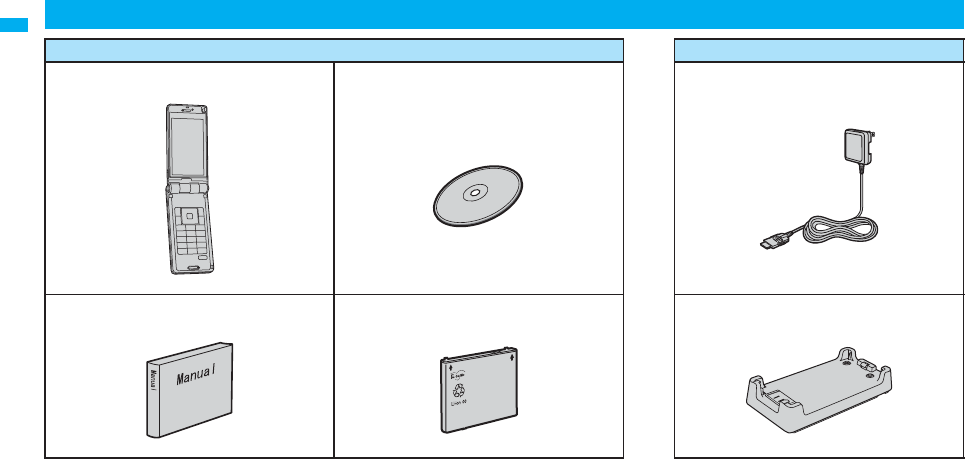
24
Easy Search/Contents/Precautions
Other Options → See page 514
Accessories and Main Options
<Accessories> <Main Options>
pFOMA P906i Handset
(With Warranty and Back Cover P26)
pFOMA P906i CD-ROM
The PDF versions of “Manual for PC Connection”
and “Kuten Code List” are included.
pFOMA AC Adapter 01/02
(With Warranty and Instruction Manual)
pInstruction Manual
Quick Manual included (See page 550)
pBattery Pack P16 pDesktop Holder P27
(With Instruction Manual)
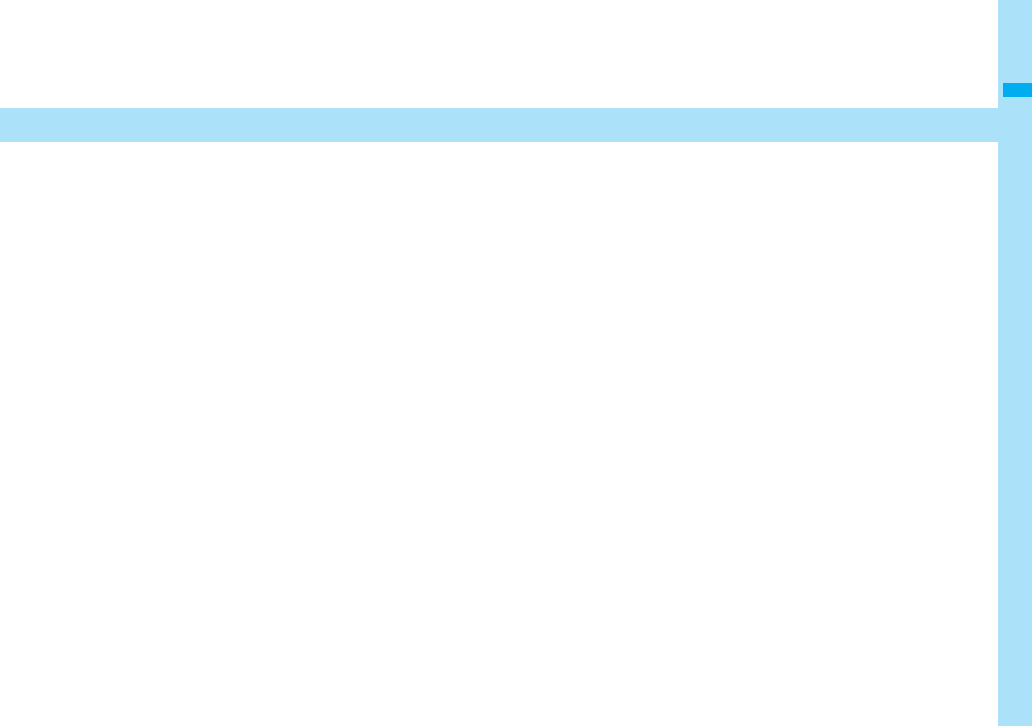
25
Before Using the Handset
Phone Parts and Functions . . . . . . . . . . . . . . . . . . . . . . . . . . . . 26
Styles . . . . . . . . . . . . . . . . . . . . . . . . . . . . . . . . . . . . . . . . . . . . . . 28
Navigation Displays and Key Operations . . . . . . . . . . . . . . . . . 29
Display . . . . . . . . . . . . . . . . . . . . . . . . . . . . . . . . . . . . . . . . . . . . . 30
Displaying Description of Icons . . . . . . . . . . . . . . . . . . <Icons> 32
Private Window . . . . . . . . . . . . . . . . . . . . . . . . . . . . . . . . . . . . . . 32
Method for Selecting Menu . . . . . . . . . . . . . . . . . . . . . . . . . . . . . 33
Using Simple Menu . . . . . . . . . . . . . . . . . . . . . . . . . . . . . . . . . . . 38
When You do not Remember Key Operation . . . . . . . <Guide> 39
Using UIM (FOMA Card) . . . . . . . . . . . . . . . . . . . . . . . . . . . . . . . 39
Attaching/Removing Batteries . . . . . . . . . . . . . . . . . . . . . . . . . . 41
Charging . . . . . . . . . . . . . . . . . . . . . . . . . . . . . . . . . . . . . . . . . . . . 42
Checking Battery Level . . . . . . . . . . . . . . . . . . .<Battery Level> 44
Turning Power On/Off . . . . . . . . . . . . . . . . . . <Power ON/OFF> 45
Switching to English . . . . . . . . . . . . . . . . . .<Select Language> 45
Executing Initial Settings . . . . . . . . . . . . . . . . .<Initial Setting> 46
Setting Date and Time . . . . . . . . . . . . . . . . . . . . . . . <Set Time> 46
Displaying World Time . . . . . . . . . . . . . . <World Time Watch> 47
Notifying the Other Party of Your Phone Number
. . . . . . . . . . . . . . . . . . . . . . . . . . . . . . . . <Caller ID Notification> 47
Checking Your Own Number . . . . . . . . . . . . . . <Own Number> 48
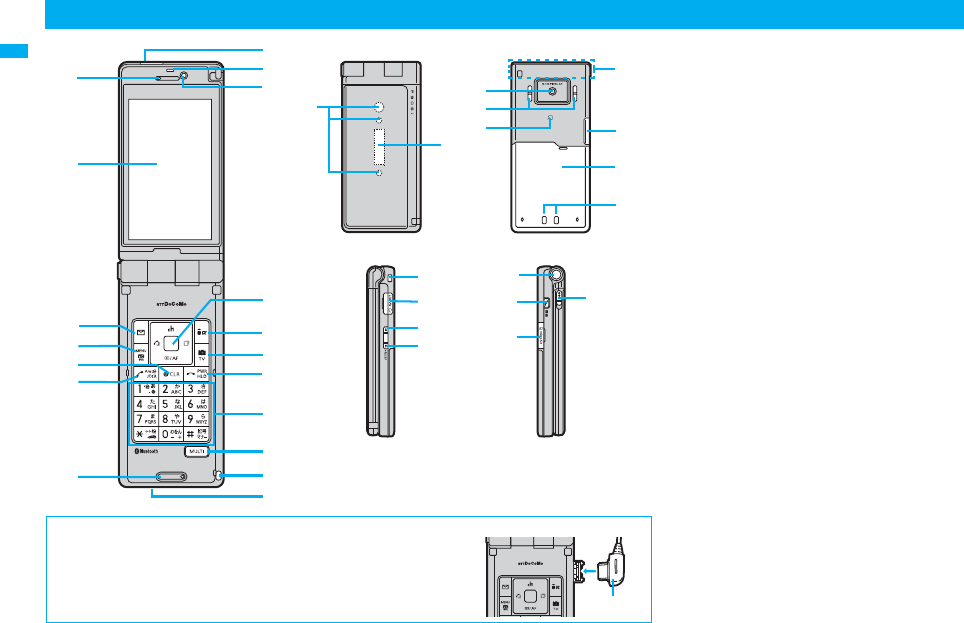
26
Before Using the Handset
Earpiece
・For listening to the other party’s voice
Display
(See page 30)
l Mail key
・For showing the Mail menu (See page 220)
・For operating the function corresponding to the
navigation displays (See page 29)
<Press and hold for at least one second>
・For checking new mail messages (See page 215)
m Menu key/IC Card Lock key
・For showing Main Menu (See page 33)
・For showing horizontal open menu (See page 36)
・For operating the function corresponding to the
navigation displays (See page 29)
<Press and hold for at least one second>
・For locking the IC card (See page 275)
r Clear key
・For returning to the previous operation
・For clearing entered text or a phone number
<Press and hold for at least one second>
・For resetting Main Menu (See page 121)
d Send/Answer key, Hands-free key
・For making/receiving calls (See page 50 and page 64)
・For talking with Hands-free (See page 63)
<Press and hold for at least one second>
・For accessing a voice dial entry (See page 104)
Microphone
・For speaking to the other party
Infrared data port
・Used for infrared data exchange and the infrared
remote-controller. (See page 367 and page 371)
Light sensor
・For sensing brightness (See page 118)
Phone Parts and Functions
■For inserting or pulling the Flat-plug Earphone/Microphone with Switch (option)
Take hold of the plug and insert or pull it straight into or out. Be careful not to take
hold of the cover and plug together when you pull it out.
Plug
pDesign of keys is different by the handset body color.
Illustrations above are for “White” handset.
!
"
$
%
&
'
#

27
Before Using the Handset
Inside camera
・For shooting photos of yourself (See page 148)
・For catching sight of yourself during a videophone call
o Command Navigation key
・For operating functions and menus (See page 29)
i i-mode key/i-αppli key
・For showing the i-mode menu (See page 172)
・For operating the function corresponding to the
navigation displays (See page 29)
<Press and hold for at least one second>
・For showing the i-αppli Software list (See page 251)
c Camera key/1Seg key
・For activating the camera in “Photo mode”
(See page 155)
・For switching the camera mode while the camera is
activated (See page 160)
・For operating the function corresponding to the
navigation displays (See page 29)
<Press and hold for at least one second>
・For starting 1Seg (See page 295)
h Power/End key
・For ending calls ・For ending respective functions
・For turning on the power (for at least one second)/
For turning off the power (for at least two seconds)
(See page 45)
Numeric keys
・For entering phone numbers and text
ps(for at least one second)
For activating Manner Mode (See page 112)
pa(for at least one second)
For activating Public Mode (Drive Mode)
(See page 69)
p1(for at least one second)
For measuring your current location and executing the
GPS function (See page 278)
p5(for at least one second)
For switching the backlight on/off (See page 118)
p8(for at least one second)
For switching View Blind on/off (See page 119)
x Multi key
・For showing the Multitask menu (See page 406)
<Press and hold for at least one second>
・For showing the display for setting “Switch 3G/GSM”
(See page 477)
・For switching functions when multiple functions are
running (See page 406)
Hook for Horizontal Open Style
Connector terminal
・For connecting the AC adapter (option), DC adapter
(option), or FOMA USB Cable with Charge Function
01/02 (option)
Call/Charging indicator
・Flickers for incoming calls/mail and during a call.
(See page 122)
・Lights in red during charging.
・Three lamps are mounted on the FOMA phone. They
do not light/flicker for some functions.
・Flickers when you shoot with the camera.
Private window
(See page 32)
Outside camera
・For shooting portraits and/or landscapes
(See page 148)
・For catching sight of persons and/or landscapes
during a videophone call
Speakers
・For sounding ring tones
・For listening to the other party’s voice when
Hands-free is activated (See page 63)
FeliCa mark
・The IC card is mounted.
pUse the IC card function placing this mark over the
scanning device. You cannot dismount the IC card.
(See page 267)
FOMA antenna/1Seg antenna
pThe antenna is embedded in the FOMA phone. Do
not cover the antenna with your hand for better
communication/receiving.
microSD card slot
・For inserting microSD card (See page 355)
Back cover
・Remove this when attaching/removing the battery
pack and UIM. (See page 39 and page 41)
pDo not peel off the black sticker on the back of the
back cover. If you peel it off, you might not be able to
read and write the IC card.
Charging terminal
!Strap hole
"Earphone/Microphone/AV output terminal
(See page 380 and page 423)
#< Side ▲ key
・For scrolling up page by page
<Press and hold for at least one second with the
FOMA phone opened>
・For activating 2in1 (See page 456)
$> Side ▼ key
・For scrolling down page by page
・For using Record Message (See page 72)
・For checking for missed calls and new mail
(See page 124)
<Press and hold for at least one second with the
FOMA phone closed>
・For activating Manner Mode (See page 112)
%One-push open button
(See page 28)
&p PushTalk key
・For making/receiving PushTalk calls
(See page 82 and page 84)
・For showing the PushTalk Phonebook (See page 85)
<Press and hold for at least one second>
・For activating MUSIC Player (See page 392)
'Horizontal open lever
(See page 28)
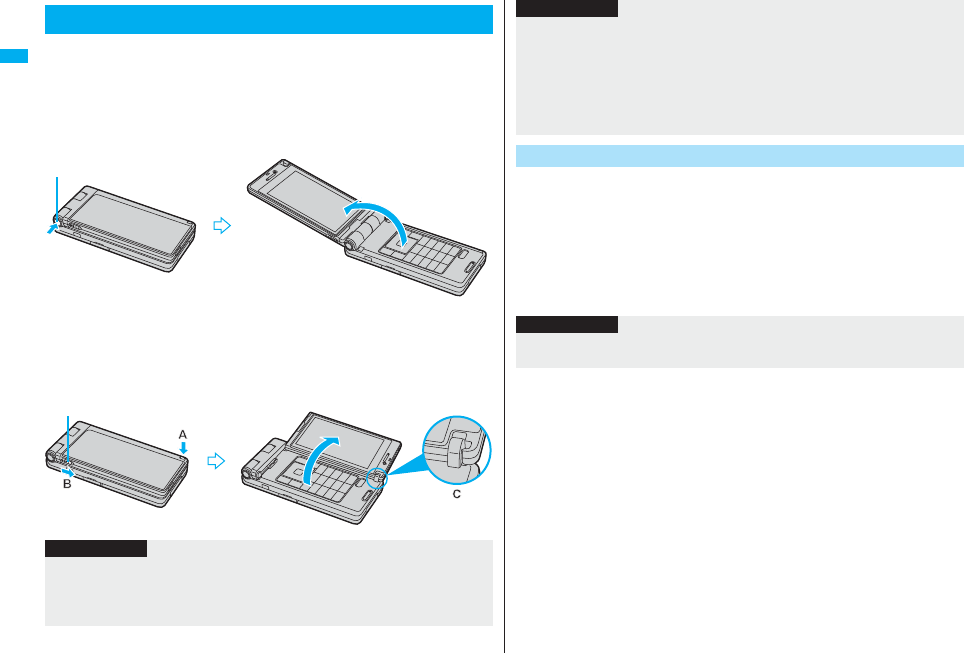
28
Before Using the Handset
The P906i comes with two styles.
■Normal Style
You can open the FOMA phone easily by one-push key operation.
(One-push Open)
pYou can open it also manually without using the button.
pYou need to close the FOMA phone manually. If it does not close, open it fully and then
close it.
■Horizontal Open Style
Hold down the part A and open the display part with the horizontal open
lever slid into the direction B. You can watch 1Seg programs and use Full
Browser in a horizontal display.
pIf the FOMA phone is not in state of C when you open the display, re-open the FOMA
phone after closing it once.
Styles
One-push open button
Horizontal open lever
Information
pWhen you open the FOMA phone by pressing the one-push open button, it might not
open fully depending on its direction.
pWhen you open the FOMA phone by pressing the one-push open button, be careful
not to drop it by its rebound.
You can set an operation for when you switch to Horizontal Open Style
while displaying the Stand-by display.
1mSettingsOther settingsWork with style
Select an item
Horizontal open menu . . .You can display Horizontal open menu. (See page 36)
1Seg . . . . . . . . . . . . . . . . . .You can activate 1Seg. (See page 295)
OFF . . . . . . . . . . . . . . . . . . .You can display Standby disp. Wide. (See page 115)
pWhen you press the one-push open button in Horizontal Open Style, the FOMA
phone will open in Normal Style after it is closed.
pBefore switching the styles, be sure to completely close the FOMA phone. If you
operate the horizontal open lever in Normal Style or with the display part unlatched,
malfunction or damage may result.
pWhen the confirmation display to select “YES/NO” is shown and you switch the style,
the confirmation display may be disappeared.
Work with Style
Information
Information
pWhen you switch to Horizontal Open Style while displaying Main Menu, the Standby
disp. Wide appears regardless of the setting of this function.
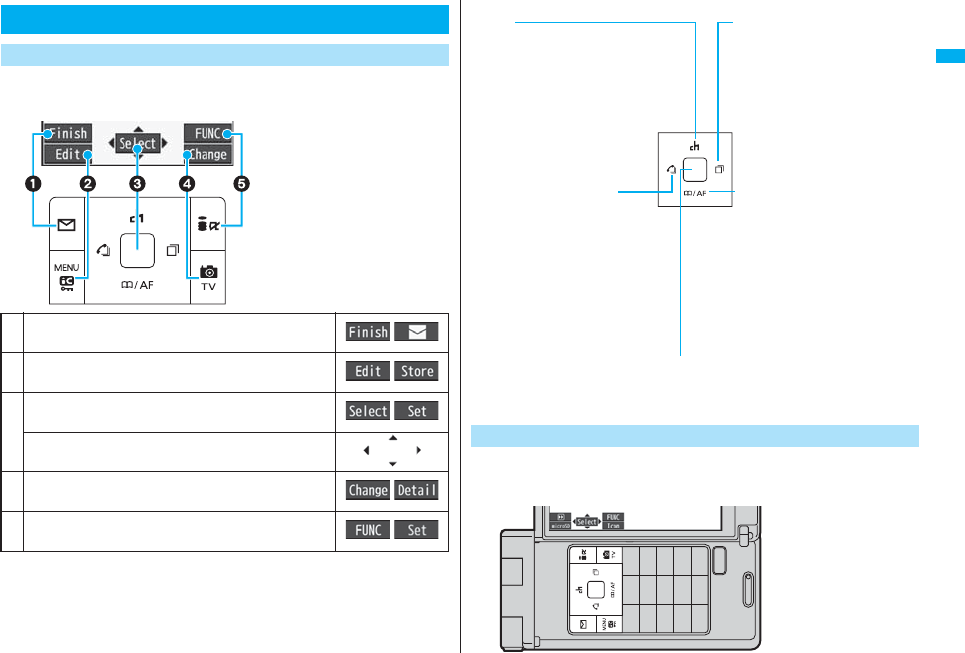
29
Before Using the Handset
When you want to execute the operation shown display, press the
corresponding key as below.
■Basic display examples and key assignments
Navigation Displays and Key Operations
Key Operations in Normal Style
Indicates the operation you can perform with the
l key.
Indicates the operation you can perform with the
m key.
Indicates the operation you can perform with the
Oo key.
Indicates the direction in which you can scroll and
select items with the Mo key.
Indicates the operation you can perform with the
c key.
Indicates the operation you can perform with the
i key.
■Operating Command Navigation key
You can operate the keys in the same way as in Normal Style while the
vertical display is shown.
While the horizontal display is shown, press the corresponding key as below.
Key Operations in Horizontal Open Style
Up Zo
・Moves the cursor or highlighted
display up. (Press and hold to scroll
continuously.)
・Scrolls the display while a site or mail
text is displayed.
・
Press from the Stand-by display to bring
up the Channel list. (See page 195)
・Converts entered characters to
katakana, kanji or other characters.
(See page 437)
Right/Redial Vo
・Moves the cursor to the right.
・Press from the Stand-by display to
bring up the Redial list. Press and
hold for at least one second to bring
up the Sent Address list.
(See page 54 and page 229)
・Scrolls forward page by page. (Press
and hold to scroll continuously.)
・Moves to the next page while
displaying a site.
OK key Oo
・Fixes the operation.
Left/Received Calls Co
・Moves the cursor to the left.
・Press from the Stand-by display to
bring up the Received Call list. Press
and hold for at least one second to
bring up the Received Address list.
(See page 55 and page 229)
・Scrolls back page by page. (Press
and hold to scroll continuously.)
・Returns to the previous page while
displaying a site.
Down Xo
・Moves the cursor or highlighted
display down. (Press and hold to
scroll continuously.)
・Scrolls the display while a site or
mail text is displayed.
・Press from the Stand-by display to
bring up the Search Phonebook
display. Press and hold for at least
one second to store a Phonebook
entry. (See page 92 and page 98)
・Converts entered characters to kanji,
katakana or other characters.
(See page 437)
・Adjusts the camera focus for
shooting. (See page 160)
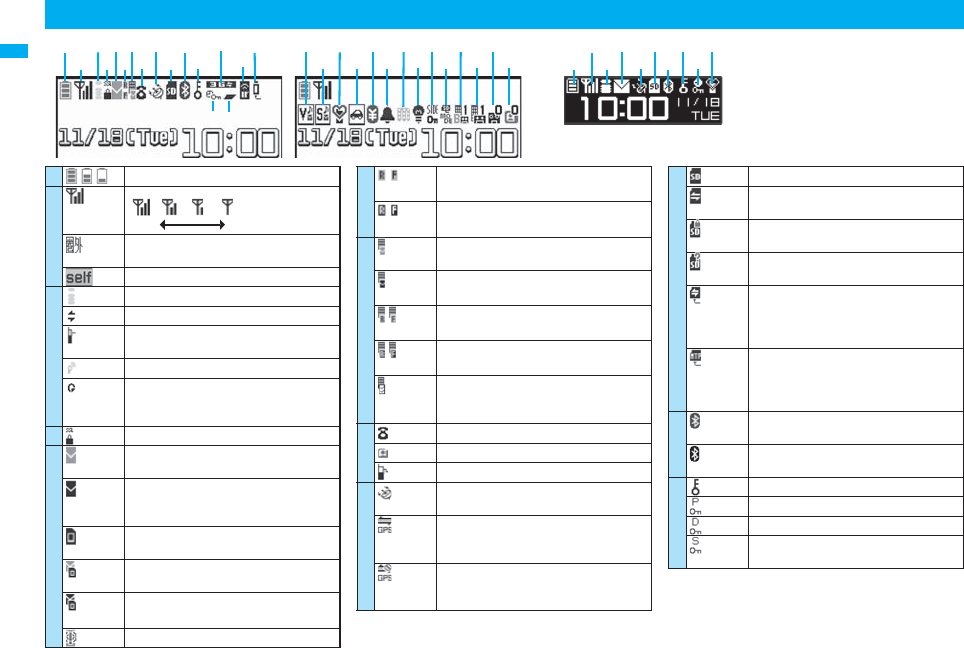
Before Using the Handset
30
Display
<Private window>
!
"
#
$
Battery level (estimate) (See page 44)
Radio waves reception level (estimate)
Strong Weak
You are out of the FOMA service area or
radio waves do not reach.
During Self Mode (See page 135)
During i-mode (See page 172)
During i-mode communication (See page 172)
During packet communication (The icon differs
depending on the communication status.)
During PushTalk communication (See page 82)
You get out of the service area while
Network Search Mode is set to “Manual”.
(See page 477)
During SSL communication (See page 172)
(pink) Unread i-mode mail or an SMS message
exists. (See page 213 and page 245)
(dark blue)
The area for i-mode mail and SMS
messages in the FOMA phone is full.
(See page 214 and page 245)
The area for SMS messages on the UIM
(FOMA card) is full.
(pink) Unread mail exists, and the area for SMS
messages on the UIM (FOMA card) is full.
(dark blue)
Both the FOMA phone and UIM (FOMA
card) are full.
Area Mail exists. (See page 238)
(yellow)
Unread Messages R/F exist.
(See page 235)
(dark blue)
The area for Messages R/F in the FOMA
phone is full. (See page 236)
(pink) i-mode mail is held at the i-mode Center.
(See page 215)
(dark blue)
The box for i-mode mail at the i-mode
Center is full. (See page 214)
(yellow)
Messages R/F are held at the i-mode
Center. (See page 236)
(dark blue)
The box for Messages R/F at the i-mode
Center is full. (See page 236)
i-mode mail is held at the i-mode Center
while Receive Option Setting is set to “ON”.
(See page 214)
During a voice call
During a videophone call
During 64K data communication
During measuring the current location
(See page 278)
Location Request Menu is set to “ON” or
“Permission schedule”, and it is within the
validity period. (See page 288)
Location Request Menu is set to
“Permission schedule” and it is out of the
validity period. (See page 288)
A microSD card is inserted.(See page 356)
Data is being read to/written from the
microSD card.
A write-protected microSD card is inserted.
(See page 356)
The inserted microSD card cannot be used.
(See page 356)
A microSD card is inserted, and the FOMA
USB Cable with Charge Function 01/02
(option) is connected in microSD Mode.
(See page 363)
A microSD card is inserted, and the FOMA
USB Cable with Charge Function 01/02
(option) is connected in MTP Mode.
(See page 363)
(blue) A Bluetooth device is connected.
(See page 427 and page 429)
(black) A Bluetooth device is connected and power
consumption is low. (See page 427)
During Lock All (See page 134)
During Personal Data Lock (See page 136)
During Keypad Dial Lock (See page 140)
During Secret Mode or Secret Data Only
(See page 141)
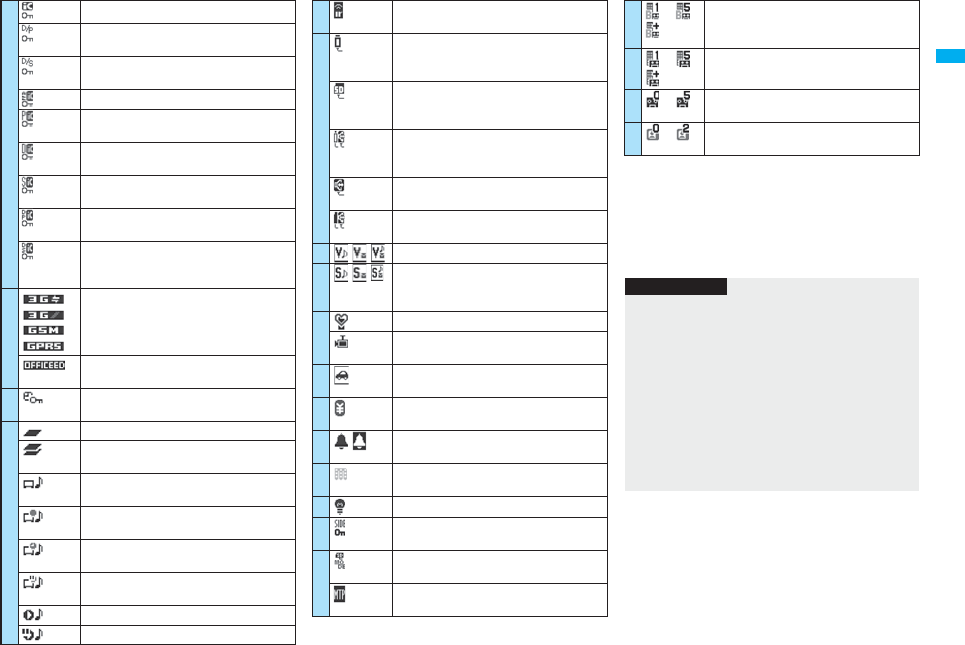
31
Before Using the Handset
pFor the horizontal display, icons appear at the lower right
of the display.
pThe clock at the upper right of the display (at the lower
right of the horizontal display) does not appear when
icon or is displayed.
pWhen the Stand-by display is shown, the notification
icon or desktop icon appears. (See page 125)
During IC Card Lock (See page 275)
Both Keypad Dial Lock and Personal Data
Lock are set.
Both Keypad Dial Lock and Secret Mode/
Secret Data Only are set.
Both IC Card Lock and Lock All are set.
Both IC Card Lock and Personal Data Lock
are set.
Both IC Card Lock and Keypad Dial Lock
are set.
Both IC Card Lock and Secret Mode/Secret
Data Only are set.
IC Card Lock, Keypad Dial Lock, and
Personal Data Lock are simultaneously set.
IC Card Lock, Keypad Dial Lock, and Secret
Mode/Secret Data Only are simultaneously
set.
Type of in-use network (See page 473)
You are in the OFFICEED area.
(See page 462)
Timer Lock ON At Close is set. (See
page 137)
During Multitask (See page 405)
Multiple functions are activated.
(See page 405)
During watching a 1Seg program
(See page 295)
During recording a 1Seg program
(See page 303)
During recording a 1Seg program by Timer
Recording (See page 307)
During pause of recording a 1Seg program
(See page 303)
During music playback (See page 393)
During music pause (See page 393)
During infrared data exchange
(See page 367 and page 371)
The FOMA USB Cable with Charge
Function 01/02 (option) is connected in
Communication Mode.
The FOMA USB Cable with Charge
Function 01/02 (option) is connected in
microSD Mode. (See page 363)
During talk or communication through a
USB Hands-free compatible device
(See page 63)
A USB Hands-free compatible device is
connected. (See page 63)
A USB Hands-free compatible device is
connected in microSD Mode. (See page 63)
Vibrator is set. (See page 110)
Ring Volume is set to “Silent” or
Mail/Msg. Ring Time is set to “OFF”.
(See page 68 and page 111)
During Manner Mode (See page 112)
Remote Monitoring is set to “ON”.
(See page 79)
During Public Mode (Drive Mode)
(See page 69)
The call cost has exceeded the specified
limit. (See page 420)
An alarm is set.
(See page 307 and page 409)
A Music&Video Channel program is booked.
(See page 384)
Backlight is set to “OFF”. (See page 118)
Side Keys Guard is set to “ON”.
(See page 141)
USB Mode Setting is set to “microSD
mode”. (See page 363)
USB Mode Setting is set to “MTP mode”.
(See page 363)
!
∼・
Voice mail messages for Number B are held
at the Voice Mail Center in Dual Mode of
2in1. (See page 461)
"∼・
Voice mail messages are held at the Voice
Mail Center. (See page 446)
#∼The number of record messages
(See page 71)
$∼The number of videophone record
messages (See page 71)
Information
pSome characters and symbols on the display and
Private window might be modified or abbreviated. In
addition, the Private window is displayed in
monochrome.
pThe color liquid crystal display uses high-precision
production technology. The slightest change in the
environment or other factors may result in unlit or
permanently lit pixels, but this is not a manufacturing
defect.
pThe color display is shown in black and white in this
manual, so the color tone of the actual display looks
different.
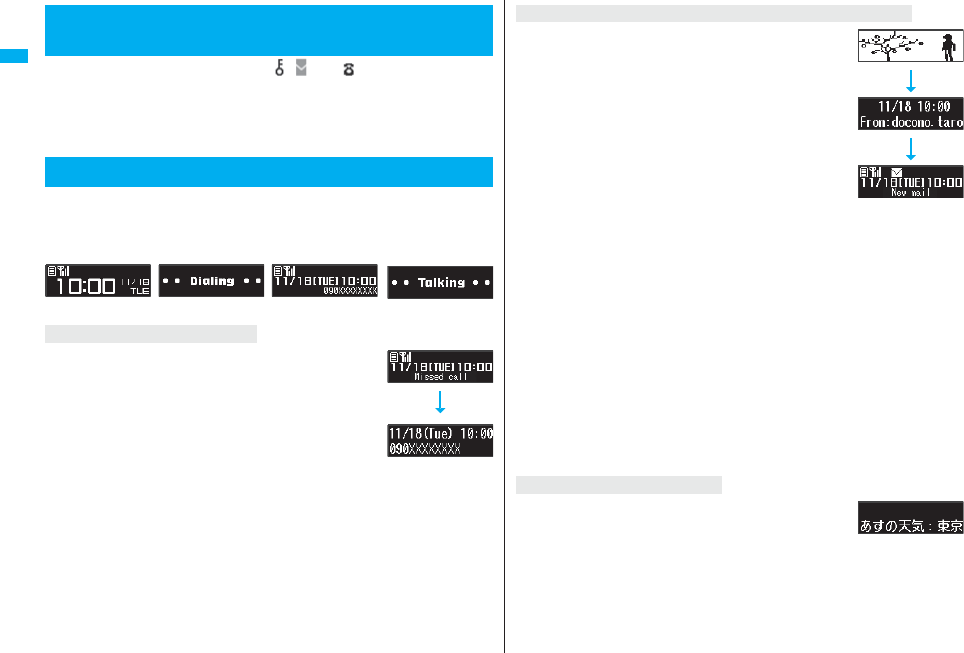
32
Before Using the Handset
The symbols on the display (such as , , and ) are called icons. You
can check the meanings of them on the display.
1mSettingsDisplayIcons
Use Mo to highlight an icon.
Various information is displayed on the Private window like the following
examples:
Press </> or p with the FOMA phone closed, etc. to display
information for about 15 seconds.
When the FOMA phone is closed, “Missed call” appears.
Press < to display the missed call record. The name is
displayed for the missed call coming from the party stored in the
Phonebook.
When there are multiple missed calls, up to three missed call
records are displayed each time you press <.
pIf you have received 30 or more incoming calls after a missed
call, the missed call record disappears.
pMissed call records might not be displayed while another function is activated.
pAfter you display a missed call record, “Missed call” disappears.
+m-3-6
<Icons>
Displaying Description of Icons
Private Window
When a missed call is found
Clock Receiving a call During a voice call
Dialing
When the FOMA phone is closed, a Feel*Mail image is played
back, and then “New mail” appears.
When you press <, the latest Feel*Mail image is played back.
(For Messages R/F, the Feel*Mail image is not played back.)
When “Mail” on page 117 is set to “ON”, the received date/time,
sender’s address (name), and subject of the mail or the received
date/time and subject of the Message R/F are displayed. The
sender’s name is displayed for the mail coming from the party
stored in the Phonebook. When multiple mail messages or
Messages R/F are received, up to three mail messages or
Messages R/F appear each time you press < with “New mail”
displayed.
pPress < to end the playback of the Feel*Mail image or to clear the received date/
time, and others.
pFor the mail messages and Messages R/F sorted to the box or folder with security set,
the Feel*Mail images, received date/time, and others are not played back/displayed.
pWhen a mail message or Message R/F comes in while “Receiving display” is set to
“Operation preferred” and a display other than the Stand-by display is shown, “New
mail” appears without showing any information.
pDepending on the setting of “Auto-display”, “New mail” appears without showing any
information when a Message R/F comes in.
pAfter you display the received date/time and others of the received mail or Message R/
F, “New mail” disappears.
pWhen a mail message or Message R/F comes in during a voice call or a videophone
call, information is not displayed even when “Receiving display” is set to “Alarm
preferred”.
pWhen you set “Secret mail display” to “OFF” and you receive a secret mail message in
Normal Mode, a Feel*Mail image is not played back.
When “i-Channel ticker” on page 117 is set to “ON” and the
FOMA phone is closed, tickers flow on the Private window.
pPress </> or p to end the tickers’ flow.
When a new mail message or Message R/F is received
When i-Channel is received
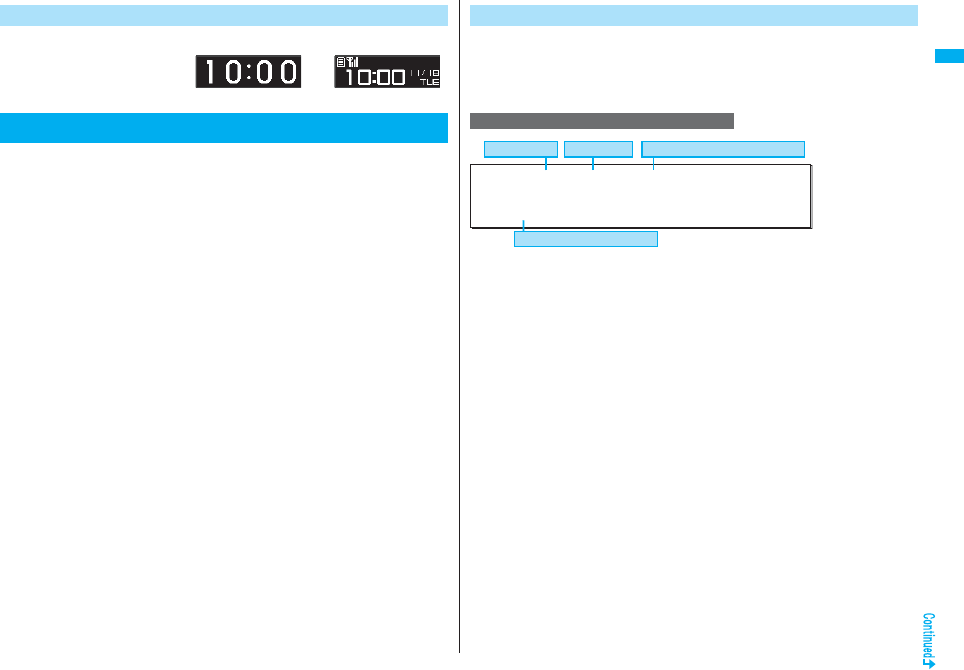
33
Before Using the Handset
You can change displayed contents by pressing < while clock is shown.
Press m of the FOMA phone to bring up Main Menu so that you can
execute, set, or check respective functions.
pSome functions can be selected also by the operation other than pressing m. In this
manual, the operation by the easier way is described.
pYou can also switch to Simple Menu focusing on only basic functions for easy
operation. (See page 38)
pThis FOMA phone supports Kisekae Tool (see page 121). If you use Kisekae Tool to
change the design of the Menu display, some menu configurations change according
to the usage frequency depending on the type of the menu. Further, some menu
numbers that are assigned to the menu items do not apply.
In that case, you cannot operate as described in this manual, so you are advised to
switch to the basic structure menu (see page 121), or reset menu settings (see
page 121).
When you set “Menu icon setting” by “P906i” of Kisekae Tool, you can temporarily
restore to the normal menu structure by selecting
“基本メニュー呼び出し (Display basic menu)” from the main menu items. When you
set “P906i” of Kisekae Tool for Main Menu, the main menu items and sub-menu items
are displayed in Japanese even if “Select language” is set to “English”.
■Scroll Selection
Main Menu is composed of 12 main menu icons indicating each function.
pIf you select a main menu icon, the Sub-menu Item Selection display appears. If you
further select a sub-menu item, the Lower Sub-menu Item Selection display appears.
pBy repeating selecting, you can set and check the function.
■Menu Number Selection
You can display some functions by pressing m + the menu number (see page 482).
■Multitask is Supported
pYou can simultaneously use some functions in Main Menu. (See page 405)
Change Clock Display
Method for Selecting Menu
Time only Icons and Date/time
In this manual, the description of the command navigation key operation
(selection of top/bottom/left/right, and press of Oo after selecting/
entering a function item) is omitted. Scroll selection is explained below
using the example of selecting the function “Quality alarm”:
Scroll Selection
Description Example of Steps
1
Main menu icon Sub-menu item Function name of lower sub-menu item
Items which appear on the display
No tone . . . . . . . . .
Does not sound.
High tone
. . . . . . . .
High alarm sounds.
Low tone
. . . . . . . .
Low alarm sounds.
m
Settings
Talk
Quality alarm
Select an alarm.
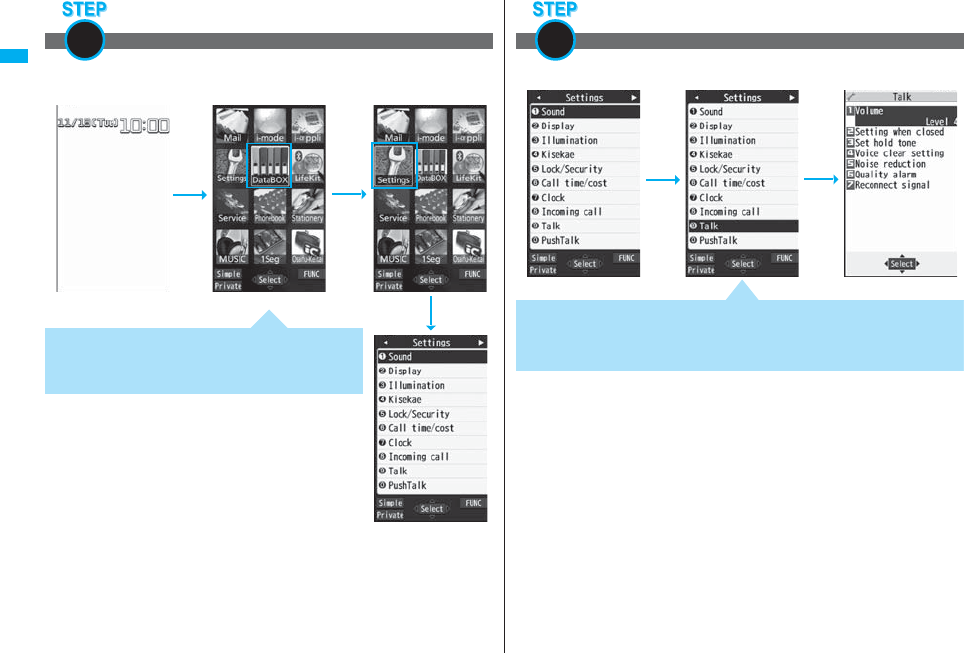
34
Before Using the Handset
Select “Settings” from Main Menu. Main Menu at purchase differs depending on the
body color. (See page 486)
Select a main menu icon from the menu function
1
pPress +Mo to highlight the icon. Press and hold +Mo to scroll
the icons continuously.
pIf you have not touched any keys for at least 15 seconds,
the Stand-by display returns.
+m
+Mo
+Oo
Main Menu
Select “Talk” from “Settings”.
Select a sub-menu item from the menu function
2
+Oo+Bo
pThe highlighted item is the currently selected one.
pPress +Xo to highlight the item below, and +Zo to highlight the item above.
pPress and hold +Bo to scroll the items continuously.
pPress +No to scroll page by page.
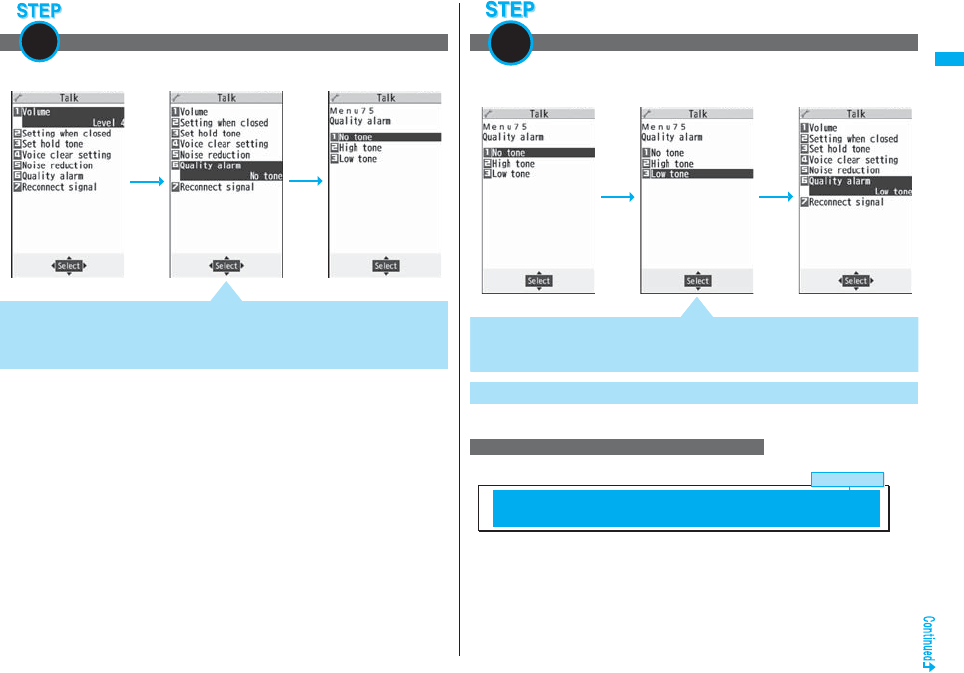
35
Before Using the Handset
Select “Quality alarm” from “Talk”.
Select a desired lower sub-menu item (function)
3
+Oo+Bo
pPress +Xo to highlight the item below, and +Zo to highlight the item above.
pPress and hold +Bo to scroll the items continuously.
pWhen the items are listed over multiple pages, the total number of pages and the
current page number are shown at the upper right of the display.
Some menu items have even more detailed menus.
The example below shows how to set “Low tone” for “Quality alarm”.
Menu Number Selection is explained below using the following example:
Set or check the function
4
Menu Number Selection
Description Example of Menu Number
+Oo+Bo
pThe highlighted item is the currently selected one.
pPress +Xo to highlight the item below, and +Zo to highlight the item above.
pPress and hold +Bo to scroll the items continuously.
Menu number
<Quality Alarm>
Sounding Alarm when a Line is Likely to be Disconnedted
+m-7-5
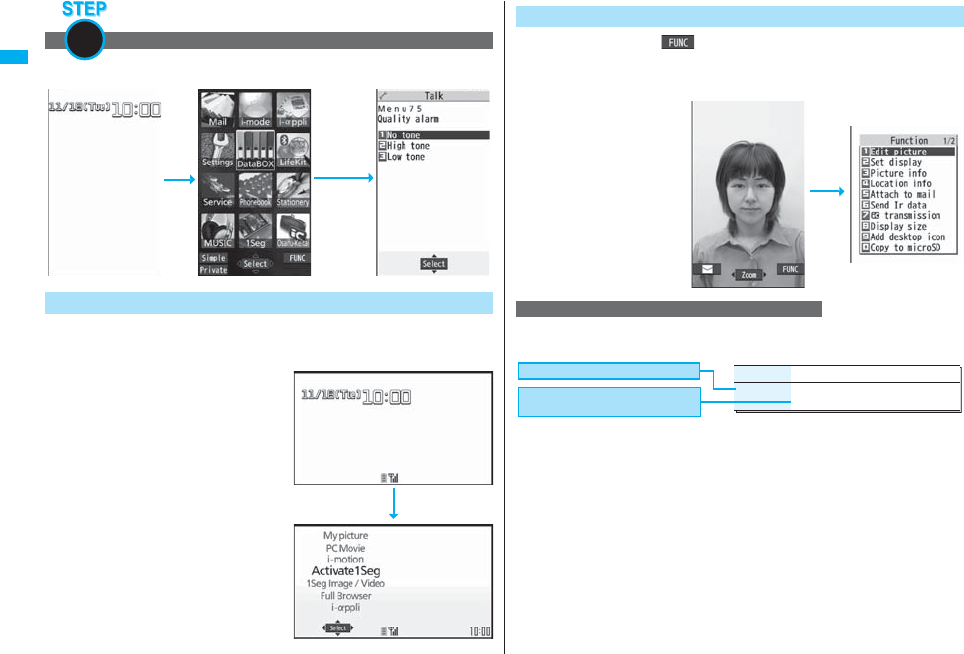
36
Before Using the Handset
From the Stand-by display, press m75.
The Horizontal Open Menu enables you to quickly access functions that
are available for the horizontal display. To show the Horizontal Open
Menu, press m from the Stand-by display for the horizontal display.
pHorizontal open menu at purchase differs
depending on the body color. (See
page 486)
pOwing to “Work with style”, the Horizontal
Open Menu automatically appears at
purchase just by switching to Horizontal
Open Style.
pBy “Hor. open menu set” of “Software
setting, you can set the i-αppli program
which starts when you select “i-αppli”.
pIf you have not touched any keys for at least
15 seconds, the Stand-by display returns.
Bring up the function using the menu number
1
Horizontal Open Menu
+m-7-5
+m
If you press i when “ ” appears at the lower right of the display,
the Function menu including selectable items such as “Save”, “Edit”,
and “Delete” appears in each operation. The contents of the Function
menu depend on the display from which you bring up the Function menu.
pWhen the items are listed
over multiple pages, the total
number of pages and the
current page number are
shown at the upper right of
the Function Menu display.
In this manual, the operation of the Function menu is described as
follows:
Function Menu
Description Example for Function Menu
+i
Function menu
Operation/Explanation
Delete all You can delete all files.
Enter your Terminal Security Code
YES
Item displayed in the Function menu
Operating procedures after selecting
an item in the Function menu
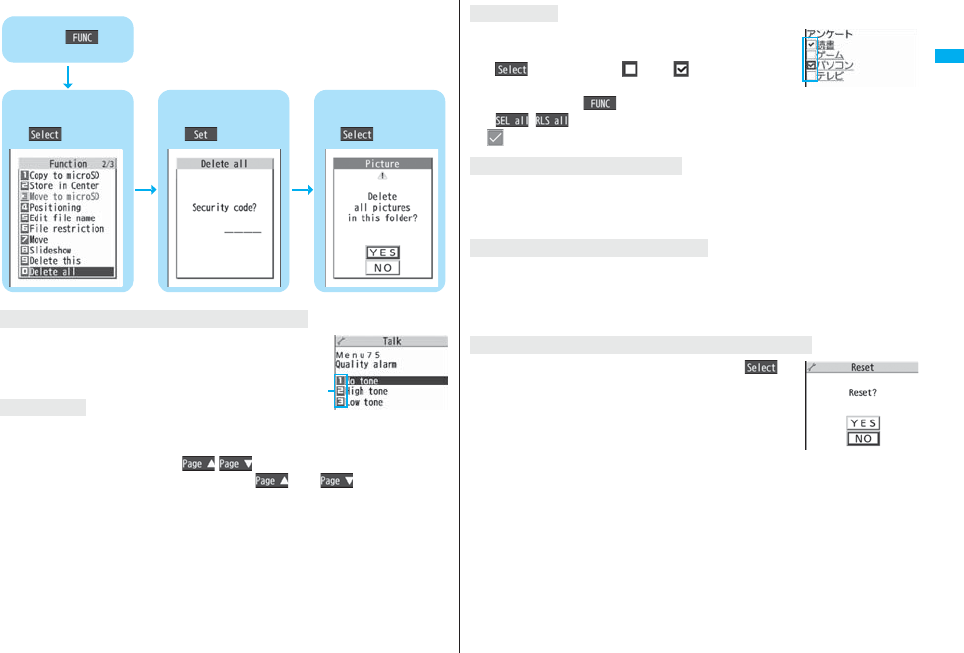
37
Before Using the Handset
An actual operation is done as follows:
Press the numeric key corresponding to the
displayed item number.
When menu items are listed over multiple pages, you can show the previous/next page
by pressing Bo with the uppermost/lowermost item highlighted. You can press No to
scroll through page by page. When / is displayed on the display, you can
scroll through page by page also by pressing m()/c().
pDepending on the display being shown, such as lower sub-menu items, you might be
able to scroll through page by page also by pressing </> instead of No.
To select items quickly <Direct selection>
Item scroll
Press +i().
Use +Mo to highlight
“Delete all” and press
+Oo().
Enter your Terminal
Security Code and press
+Oo().
Use +Bo to highlight
“YES” and press
+Oo().
Item number
With the functions you can select multiple items, put a check
mark for check boxes to select them. Each time you press
Oo( ), you can switch
“”
and
“”
.
With some functions, you can put or clear check marks at a
time by pressing i() and selecting “Select all/Release all” or by pressing
m(/).
p
“”
is placed to the selected item depending on the function.
The Lower Sub-menu Item Selection display is shown. When you press h, the
Stand-by display returns (except during Multitask). The Stand-by display or the former
display automatically returns depending on the function.
Press h. The contents of the setting are abandoned and the Stand-by display or the
former display returns. The confirmation display appears asking whether to abandon the
setting contents depending on the function. You can press r to return to the previous
operation.
Press Bo to highlight “YES” or “NO”, then press Oo().
Check box
After finishing the operation
To cancel the operation midway
When the “YES/NO” selection display appears
For Reset Settings
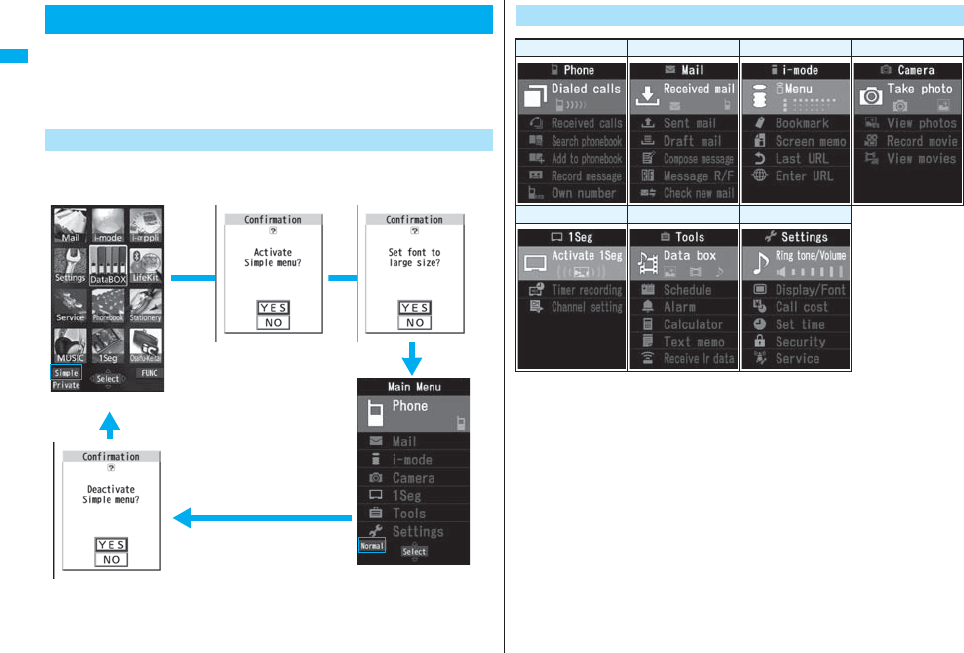
38
Before Using the Handset
Simple Menu is a menu focusing on only basic functions for easy
operation.
pThis manual describes the operating procedures in Normal Main Menu only. For how
to operate in Simple Menu, see the respective pages of each function.
pYou cannot use the Multitask function. (See page 405)
You can switch between Normal Main Menu and Simple Menu.
※Select “YES” to set “Set at one time” on page 129 to “Large”. Even when you release
Simple Menu, the setting does not return. When “Large” has already been set, the
confirmation display does not appear.
Using Simple Menu
Switch to Simple Menu
From the Stand-by display, press m.
Normal Main Menu
Simple Menu
+l
+l
※
Configuration of Simple Menu
Phone Mail i-mode Camera
1Seg Tools Settings
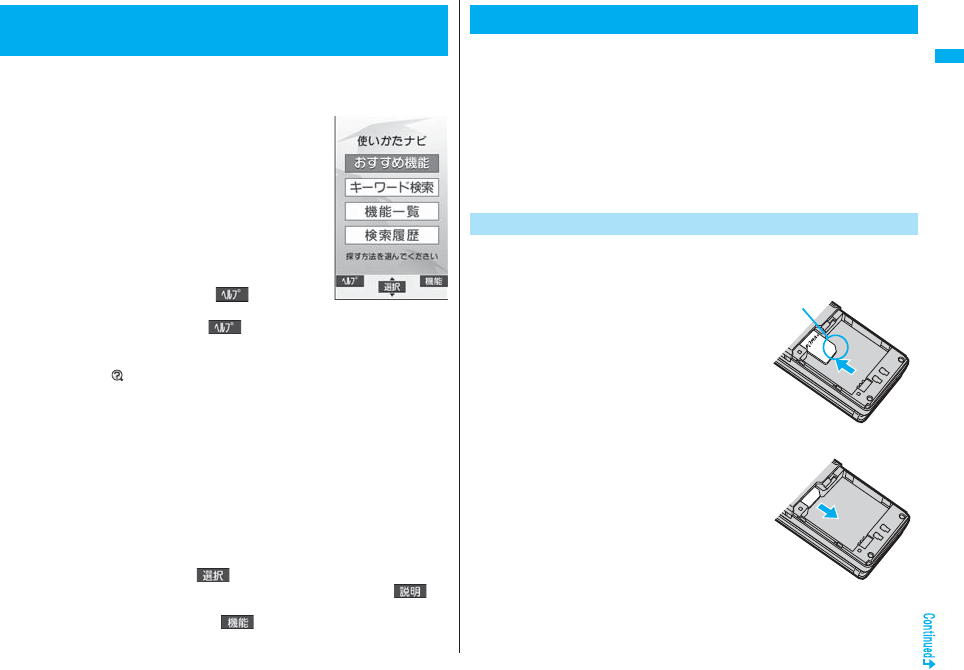
39
Before Using the Handset
You can search for the functions you want to know and use, and then
check the operating methods. You can execute some functions from
“
使いかたナビ
(Guide)”. This function is available in Japanese Mode only.
1mステーショナリー
(Stationery)
使いかたナビ
(Guide)
Select an item.
おすすめ機能 (Recommendable functions)
. . . Displays the recommendable functions. Go to step 3.
キーワード検索 (From keywords)
. . . Enter keywords and retrieve. Go to step 2
機能一覧検索 (From Function list)
. . . Retrieves from the function list. Go to step 3.
検索履歴 (Search history)
. . . Displays up to 30 search histories. Go to step 3.
pHighlight each item and press l( ); then the
detailed operating methods are displayed. If you highlight “キーワード検索
(From keywords)” and press l( ), select “キーワード検索 (From
keywords)” or “文字入力のしかた (How to input words)”.
pThe 使いかたナビ
(Guide) display appears also by selecting the 使いかたナビ
(Guide) icon “ ” pasted on the desktop at purchase.
2Enter a keyword.
Up to 50 search results are displayed.
pYou can enter up to 24 full-pitch/48 half-pitch characters.
3Select a functionSelect an item.
機能の説明 (Description) . . . . . . . .Displays explanations for the function.
操作のしかた (How to operate) . . .Displays the operating method.
この機能を使う (Operate function)
. . . . . . . . . . . . . . . . . . . . . . . . . . . . . .Executes the function. Operate each function.
関連機能 (Relevant function) . . . . .Displays up to 10 relevant functions. Repeat
step 3.
pFor some functions, press Oo( ) several times for selection.
pYou can display explanations about the function also by pressing l()
while highlighting the function.
pTo delete search history, press i( ) and select “1件削除 (Delete this)” or
“全削除 (Delete all)”, then select “YES”.
<Guide>
When You do not Remember Key Operation
The UIM is an IC card that holds your information such as phone
numbers. It can hold data such as Phonebook entries and SMS
messages as well. By sharing a UIM, you can operate multiple FOMA
phones for multiple purposes.
You cannot use the FOMA phone for communication such as voice and
videophone calls, i-mode, sending/receiving mail, or packet
communication unless the UIM is inserted.
For details on how to use the UIM, refer to the UIM instruction manual.
When inserting or removing the UIM, take care not to accidentally touch
or scratch the IC.
You need to turn off the power and then remove the battery before you
insert the UIM. (See page 41)
■Inserting
1With the golden IC surface
downward, push the UIM slowly to
the bottom while pressing the
surface of it.
■Removing
1While sliding the UIM, pull it slowly.
Using UIM (FOMA Card)
Insert/Remove
Cut
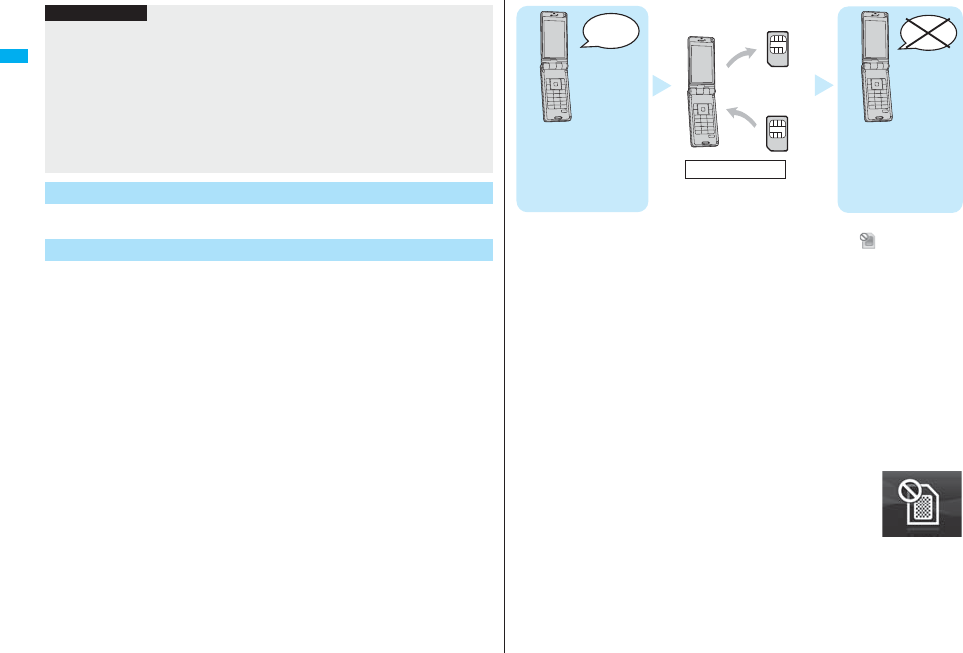
40
Before Using the Handset
You can set two passwords, PIN1 and PIN2, for a UIM. (See page 132)
The FOMA phone has the UIM restriction function as a security
function to protect your data and files.
If you obtain data and files by the method below with the UIM
inserted, UIM restrictions are automatically set to them.
・When downloading images or melodies and so on, from sites or
Internet web pages
・When receiving i-mode mail with file attachments
The data or files with the UIM restrictions can be browsed, played
back, started, edited, attached to mail, or transferred via infrared
rays only when the UIM used for obtaining is inserted. When the
UIM used for obtaining the data or files is not inserted, or when
another UIM is inserted, these functions are not operable.
pIn the explanation hereafter, the UIM used to obtain data and files is referred to
as “your UIM” and other UIMs as “another person’s UIM”.
Information
pMake sure that you insert/remove the UIM with the FOMA phone closed and held in
your hand.
pTake care not to force the UIM into place because this can break it.
pTake care not to lose the UIM once you remove it.
pWhen you replace your UIM (except during Omakase Lock), you need to enter the
four- to eight-digit Terminal Security Code after turning on the power. When you enter
the correct Terminal Security Code, the Stand-by display appears. If you enter the
incorrect Terminal Security Code five times in succession, the power turns off.
(However, you can turn on the power again.)
Password
Security Function of UIM
pWhen the UIM is not inserted or when another person’s UIM is inserted, the following
types of data and files are displayed with the restrictions symbol, “ ”:
・Videophone record messages ・Movie memos ・Screen memos
・Templates ・i-αppli programs ・Images
・i-motion movies ・Chara-den images ・Melodies
・Kisekae Tool files ・PDF files
・Chaku-uta®/Chaku-uta Full® music files
・Downloaded dictionaries
・Files attached or pasted to i-mode mail in the Inbox
・Files attached to i-mode mail in the Outbox/Draft (except the data shot or edited with
the FOMA phone)
・Messages R/F with files (melodies or images) attached or pasted
・Images inserted into Deco-mail text
※This function applies to the pre-installed i-αppli programs, Chara-den images,
Deco-mail pictograms, etc. if they are reinstalled (upgraded) from a site.
※“Chaku-uta” is a registered trademark of Sony Music Entertainment Inc.
pThe data set with the UIM restrictions appear on the preview display
as shown on the right.
♪
♪
♪
♪
♪
If the UIM used for
obtaining the data
or mail messages is
inserted, you can
browse or play back
UIM-restricted data.
♪
♪
♪
♪
♪
Unless the UIM used
for obtaining the data
or mail messages is
inserted, you cannot
browse or play back
UIM-restricted data.
Your UIM
Another
person’s UIM
Replacing UIMs
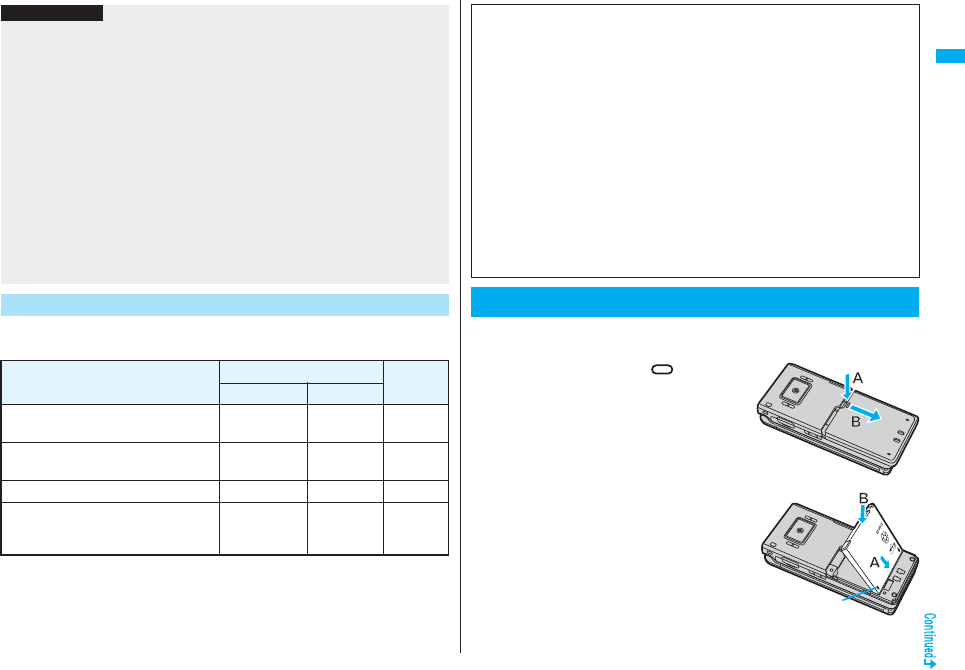
41
Before Using the Handset
If you use the blue UIM with your FOMA phone, note that following
specifications differ from those of the green/white UIM:
Information
pWhen the UIM restrictions are set for data and files, you cannot set those data and
files for the functions such as “Display setting” and “Select ring tone” when another
person’s UIM is inserted instead.
pIf you have set the data and files with the UIM restrictions for the functions such as
“Display setting” and “Select ring tone”, these will work with their default settings if you
remove your UIM or insert another person’s UIM. If you insert your UIM again, then
your settings will be enabled again.
pUIM restrictions are not set for the data received using the infrared data exchange
function or data transmission (OBEX™ communication) function or the still images/
moving images shot or edited with the FOMA phone.
pEven when another person’s UIM is inserted, data and files set with the UIM
restrictions can be moved or deleted.
pThe settings of the following functions are stored on the UIM:
・SMS validity period ・SMS center selection ・Select language
・PLMN setting ・PIN1 code, PIN2 code ・PIN1 code entry set
・Validating/Invalidating DoCoMo Certificate 1 and user certificate
Types of UIM (FOMA Card)
Functions UIM Reference
(blue)
(green/white)
Number of digits of the phone number
that can be stored in the UIM Phonebook 20 max. 26 max. 93
Operation of user certificate to use
FirstPass Cannot be used Can be used 190
Use of WORLD WING※Cannot be used Can be used 472
Use of Service Numbers for “DoCoMo
repair counter” and “General inquiries
<DoCoMo Information Center>”
Cannot be used Can be used 453
Use the FOMA phone’s dedicated Battery Pack P16.
■Attaching
1While pressing the “ ” part of
the back cover in the direction A,
slide the back cover (2 mm or
more) in the direction B to
unlock.
2
With the arrow mark facing up, fit
the tab side of the battery pack to
the FOMA phone securely, and
then push the battery pack into
the direction B while pressing it
against the direction A.
■WORLD WING
WORLD WING is the DoCoMo FOMA international roaming service that enables you
to use the current phone number overseas for making and receiving calls using the
UIM (green/white) and service compatible mobile phone.
pYou do not need to subscribe to WORLD WING if you have subscribed to the FOMA
service after September 1, 2005. If you offered that you did not need WORLD WING
at the time you signed up for the FOMA service, or when you have midway canceled
WORLD WING, you are required to take the procedures to newly subscribe to
WORLD WING.
pIf you have signed up for the FOMA service before August 31, 2005, and have not
yet subscribed to WORLD WING, you are required to subscribe to it.
pThis service is not available with some billing plans.
pIf you lose your UIM (green/white) or have it stolen overseas, immediately contact
DoCoMo to take the steps necessary for suspending the use of the UIM. For
inquiries, see “DoCoMo Information Center” on the back page of this manual. Note
that you are still charged the call and communication fees incurred after you lose it or
have it stolen.
Attaching/Removing Batteries
Arrow mark

42
Before Using the Handset
3Slide the back cover in the
direction of the arrow and attach
it in place.
■Removing
1While pressing the “ ” part of
the back cover in the direction of
A, slide the back cover (2 mm or
more) in the direction of B to
unlock.
2Take hold of the projection of the
battery pack to lift it up.
Projection
Information
pMake sure that you attach/remove the battery with the FOMA phone closed and held
in your hand after you turn off the power. Also, make sure not to press the one-push
open button when you attach/remove the battery.
pIf you try to force the battery into place, you could damage the UIM or the charging
terminal of the FOMA phone.
Use the FOMA phone’s dedicated Battery Pack P16.
Life of battery pack
pBattery packs are consumables. The usable time shortens slightly each time they are
charged.
pWhen the usable time of the battery pack becomes half the time it was purchased,
replacing is recommended because the battery pack is nearing the end of its life.
Depending on the use conditions, the battery pack may swell as it nears the end of its
life, but this is not a problem.
pThe life of the battery pack may shorten if you use i-αppli programs, talk on the
videophone, watch 1Seg programs and so on for a long time during charging.
Charging
pFor details, refer to the instruction manuals for the FOMA AC Adapter 01/02 (option),
FOMA AC Adapter 01 for Global use (option), and FOMA DC Adapter 01/02 (option).
pThe FOMA AC Adapter 01 supports 100 V AC only. The FOMA AC Adapter 02 and
FOMA AC Adapter 01 for Global use support from 100 V AC through 240 V AC.
pThe shape of the plug for the AC adapter is for 100 V AC (for domestic use). To use the
AC adapter that supports from 100 V AC through 240 V AC overseas, you need to
have a conversion plug adapter that is compatible with the voltage of the country you
stay. Do not use a transformer for overseas travel to charge the battery pack.
pEven during charging, you can still answer calls if the FOMA phone is turned on. This
will consume the charged amount so that charging will take longer. Also, the standby
time or talk time might be shorter if you charge the battery pack with your FOMA phone
open.
pIf you have a long time videophone call during charging, the temperature in the FOMA
phone may rise and charging may be suspended. In such a case, wait for a while and
try charging again.
pRemove and insert the connector slowly and carefully, without using unnecessary
force.
pDo not remove the battery pack during charging.
Charging
For environmental protection, bring the unneeded battery
pack to an NTT DoCoMo, dealer, or recycle shop.
Li-ion 00
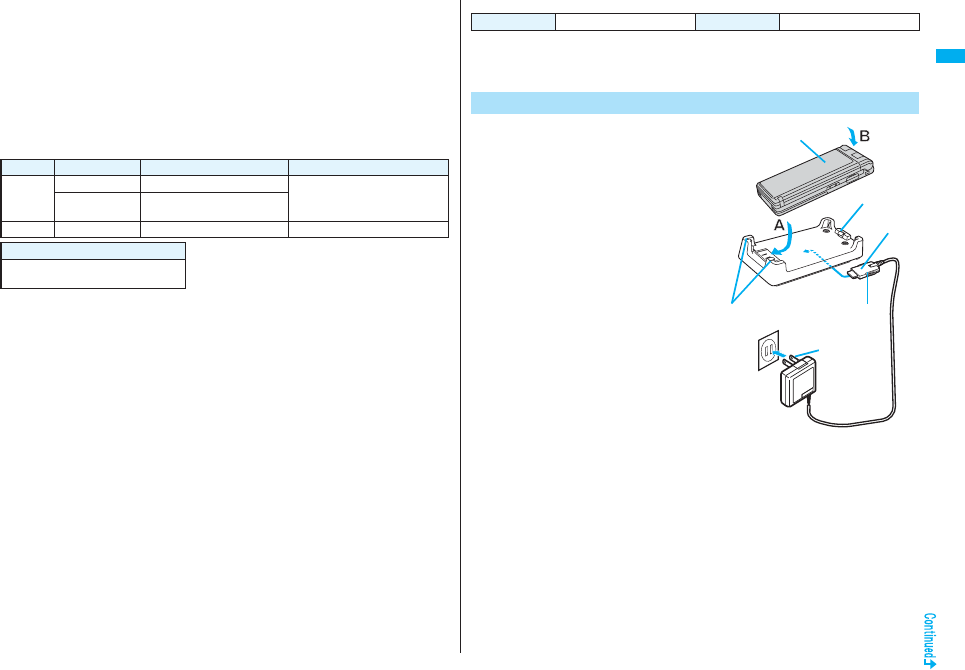
43
Before Using the Handset
Do not charge for long periods of time (several days) with the FOMA
phone turned on.
pIf you leave the FOMA phone powered on for long periods of time during charging, you
may not be able to use the FOMA phone for long duration as expected and the low
battery alarm may sound soon, because the FOMA phone receives the power from the
battery pack after charging is completed. If this happens, charge the battery pack
correctly. When charging the battery pack again, first remove the FOMA phone from
the AC adapter (or desktop holder) or DC adapter and then set it again.
Estimated usable time for battery pack (The usable time for the battery pack
varies with the charging time and the remaining life of the battery pack.)
※The continuous talk time is the estimated time that the FOMA phone can be used for
calls when radio waves can be sent and received normally.
※The continuous standby time is the estimated time when radio waves can be received
normally. The standby time could be about half of this estimate depending on the
charge level of the battery pack, function settings, other ambient conditions such as
temperature, and the status of radio waves in the area (weak or no radio waves, for
instance). When you use i-mode communication, the talk/communication time and
standby time will be shorter. Further, even if you do not make calls or not execute
i-mode communication, the talk/communication time and standby time will be shorter if
you watch 1Seg programs, compose i-mode mail, start up a downloaded i-αppli
program or the i-αppli Stand-by display, execute data communication or Multiaccess,
use the camera, play back music, or use Bluetooth connections.
※The continuous talk time and the continuous standby time may be shortened
depending on the network environment in the country you stay.
※
The continuous standby time for standstill is the average number of hours you can use the
FOMA phone in standstill status when it is closed and can receive radio waves normally.
※The continuous standby time for in motion is the average number of hours you can
use the FOMA phone in the combined status of “standstill” “moving” and “out of the
service area” when it is closed, in an area where it can receive radio waves normally.
※The 1Seg watching time is the estimated time for when radio waves can be received
normally with the Flat-plug Stereo Earphone Set P01 (option) connected. The
watching time might be shortened depending on the charge level of the battery pack,
function settings, other ambient conditions such as temperature, and the status of
radio waves in the area (weak or no radio waves, for instance).
Network Switch 3G/GSM Continuous standby time Continuous talk time
FOMA/3G 3G In motion: Approx. 000 hours Voice call: Approx. 000 minutes
Videophone call: Approx. 000
minutes
Auto In motion: Approx. 000 hours
Standstill: Approx. 000 hours
GSM Auto Standstill: Approx. 000 hours Voice call: Approx. 000 minutes
1Seg watching time
Approx. 000 minutes
(In ECO Mode: Approx. 000 minutes)
Estimated time for charging battery pack
※The charging time is an estimate of time for when empty battery pack is charged with
the FOMA phone turned off. The charging time will be longer if you charge the battery
pack with the power of the FOMA phone turned on.
AC adapter Approx. 000 minutes DC adapter Approx. 000 minutes
Charge with AC Adapter and Desktop Holder
1Connect the AC adapter
(option) to the desktop
holder (option).
2Insert the AC adapter’s
plug into a power socket.
3Put the bottom of the FOMA
phone into the stopper
of the desktop holder (A)
to fit the head to the lock
claw, and then depress
the FOMA phone
until it clicks (B).
Check that the Call/Charging indicator
lights in red.
When the Call/Charging indicator flickers,
dismount the AC adapter and battery pack
from the FOMA phone and then re-mount them for charging.
If the symptom persists, troubles with the AC adapter, desktop holder or battery
pack may be involved, so consult a handling counter such as a DoCoMo shop.
pThe charging confirmation tone (see page 111) sounds when charging starts and
ends. However, it does not sound when the power is off or during Manner Mode
or Public Mode (Drive Mode).
pBe sure to set the FOMA phone firmly onto the desktop holder. Also, be careful
that the connector cover or a commercial strap is not caught between the FOMA
phone and desktop holder.
pCharging can be done even when the FOMA phone is open.
Call/Charging
indicator
Desktop Holder P27
Plug in horizontally
with engraved side
facing down
100 V AC
FOMA AC Adapter 01/02
Stopper
Power
socket
Lock claw
AC Adapter’s
plug
Connector
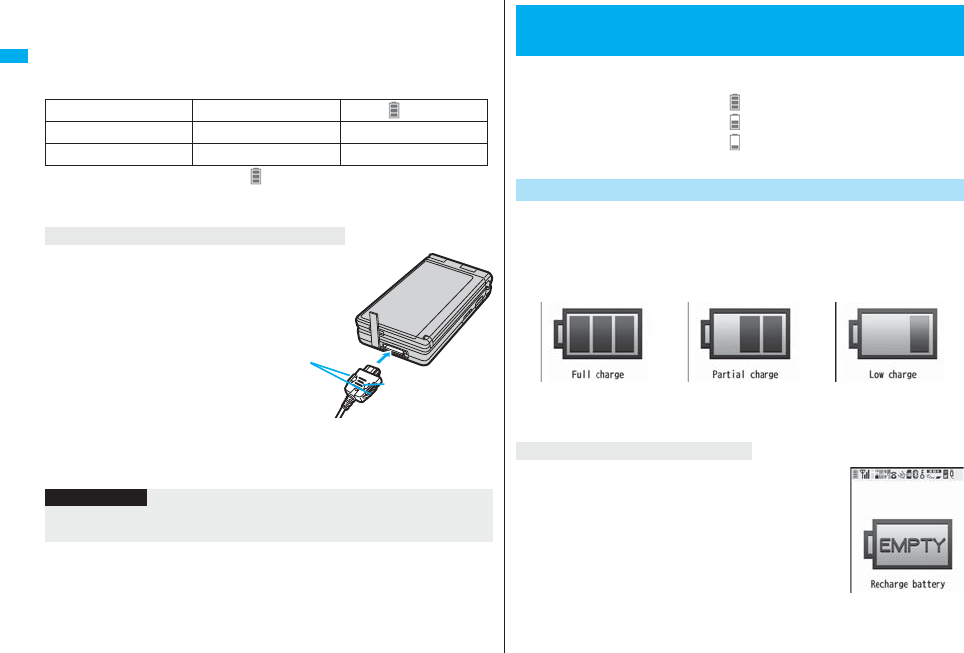
44
Before Using the Handset
4When charging is completed, hold the desktop holder
and lift up the head of FOMA phone to remove.
pUnplug the AC adapter from the power socket when you are not going to use it for
a long time.
■Indicator and display during charging and when charging is completed
pWhen the FOMA phone is turned off, “ ” does not appear.
If you start charging with the battery flat, the Call/Charging indicator might not light
immediately; however, charging itself has started.
Insert the connector with the engraved
surface facing up until it clicks. Pull straight
the connector out while pressing the
release buttons.
※Check the facing direction (front or rear)
of the AC adapter plug and then insert
or pull it horizontally into or out of the
FOMA phone.
Malfunction could result if you try to pull
it forcibly.
■DC adapter (option)
With the DC adapter, you can use a cigarette lighter socket (12 V/24 V) of cars to
charge the FOMA phone with the battery pack attached.
For details, refer to the instruction manual for the FOMA DC Adapter 01/02.
Call/Charging indicator “ ” display
Charging Lights in red Blinks
Charging completed Off Lights
When charging only with the AC adapter
Engraved surface
Release buttons
Information
pIf the fuse blows off when charging with the DC adapter, be sure to use a 2A fuse. The
2A fuse is consumables, so purchase at auto parts stores in your neighborhood.
When the FOMA phone is turned on, an estimate of the battery level is
indicated by the icon.
・Almost full . . . . . . . . . . . . . . . . . . .
・Getting low. . . . . . . . . . . . . . . . . . .
・Almost empty . . . . . . . . . . . . . . . .
pCharge the battery when it is almost empty.
You can check an estimate of the battery level by the display and sound.
1mSettingsOther settingsBatteryBattery level
pThe pictograph disappears in about three seconds.
The display on the right appears and the low battery alarm
sounds for about 10 seconds. To stop this alarm, press any
key other than < and >. About one minute later, the FOMA
phone will be turned off.
pDuring a call, a beeping tone from the earpiece notifies you of
the low battery. About 20 seconds later your call will be cut
and then one minute later the FOMA phone will be turned off.
<Battery Level>
Checking Battery Level
Check by Display and Tone
Almost full Getting low Almost empty
※Almost empty.
Charge the battery.
Three beeps Two beeps One beep
When the battery is running out
Recharge Battery
display
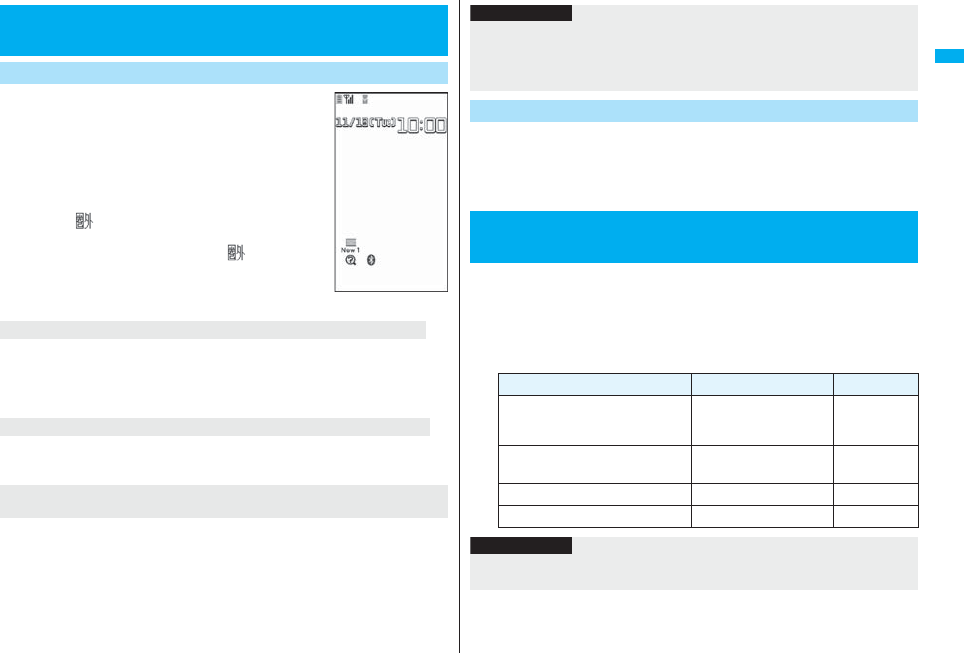
45
Before Using the Handset
1Press and hold h for at least one
second.
After the Wake-up display (see page 116) is displayed,
the Stand-by display appears.
pIf you have stored many Phonebook entries or mail
messages, it may take a while for the display to appear.
pIf Set Time is set, the current date and time are shown.
pWhen “ ” is displayed, the FOMA phone is out of the
service area or in the place where the radio waves do
not reach. Move to a location where “ ” disappears.
pIf “Starting System Wait a minute” is displayed when
you turn on the power, wait for a while and then
proceed.
Enter the four- to eight-digit Terminal Security Code after turning on the power. When
you enter the correct Terminal Security Code, the Stand-by display appears. If you enter
the incorrect Terminal Security Code five times in succession, the power turns off.
(However, you can turn on the power again.)
Enter the four- to eight-digit PIN1 code after you turn on the power. When you enter the
correct PIN1 code, the Stand-by display appears. See page 132 for PIN1 code.
Enter the four- to eight-digit PIN2 code after you turn on the power. When you enter the
correct PIN2 code, the Stand-by display appears. If you press r or h without
entering the correct PIN2 code, “Auto reset setting” is set to “OFF” and the Stand-by
display appears. See page 132 for PIN2 code.
<Power ON/OFF>
Turning Power On/Off
Turn Power On
Stand-by display
When your UIM is replaced (except during Omakase Lock)
When “PIN1 code entry set” of “UIM setting” is set to “ON”
When “Auto reset setting” of “Notice call cost” is set to “ON”
(except during Omakase Lock)
1Press and hold h for at least two seconds.
The exit display appears and the power turns off.
pYou cannot turn on the power immediately after turning off the power. Wait a few
seconds.
1m設定 (Settings)ディスプレイ (Display)
バイリンガル (Select language)
Japanese (日本語) or English (英語)
pThe following functions are different between Japanese display and English
display:
Information
pEach entry display appears in the order of “PIN1 code” → “Terminal Security Code”
→ “PIN2 code”.
pThe mail message “未定” has been saved by default. Press +Oo twice or operate
“Display Mail from Inbox” on page 218, you can display the mail.
Turn Power Off
+m-1-5
<Select Language>
Switching to English
Functions Japanese English
Info Notice Setting 電子音 (Electrical tone)
ボイス (Voice)
OFF
ON
Not available
OFF
“Clock” of Display Setting
→ “Day of week”
Available Not available
使いかたナビ (Guide) Available Not available
Voice Guidance Available Not available
Information
pWhen you insert the UIM, the “バイリンガル (Select language)” setting is stored on
the UIM.
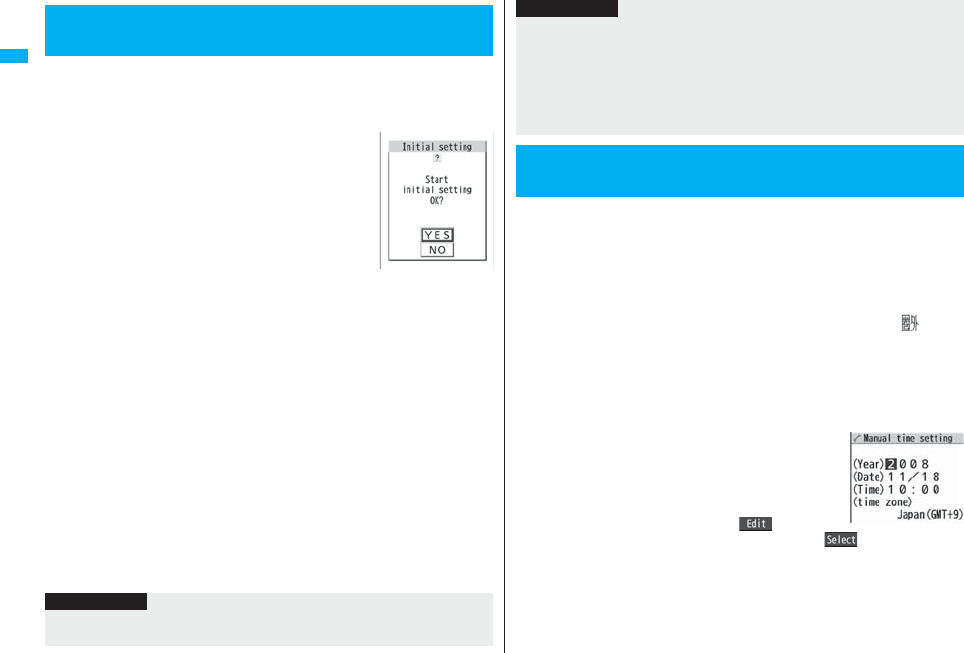
46
Before Using the Handset
If the date and time, Terminal Security Code, Keypad Sound, Location
Request Menu, or Character Size is not set, the Initial Setting display
appears when you turn on the power. You can set the initial settings also
from each menu function separately.
1Turn on the powerYES
pWhen the display for entering your Terminal Security
Code, PIN1 code, or PIN2 code appears, follow the
operation on page 45.
2Set the date and time.
You can select “Auto time adjust ON” or “Auto time adjust OFF” for setting the time.
(See page 46)
3Set your Terminal Security Code.
You can set your Terminal Security Code required for setting functions.
(See page 132)
1. Enter “0000”Enter your new Terminal Security Code (four to eight digits)
YES
4Set Keypad Sound.
You can set the keypad whether to make a sound. (See page 111)
5Set Location Request Menu.
You can set whether to notify your current location for when a GPS location
provision request arrives. (See page 288)
6Set the size of characters.
You can set the size of characters on the display at a time. (See page 129)
<Initial Setting>
Executing Initial Settings
Information
pWhen an unset function is found, the Initial Setting display for the unset function
appears each time you turn on the power.
You can select whether to correct the time automatically or set it
manually. The time is set/displayed on the 24-hour basis.
1mSettingsClockSet timeAuto time adjust ON
or Auto time adjust OFF
Auto time adjust ON
. . . . Corrects the date/time automatically. The setting is completed.
When the time cannot be corrected automatically such as when “ ” is
displayed and the date/time has not been set, the Manual Time Setting
display appears. Follow step 2 to set the date/time.
Auto time adjust OFF
. . . . Sets the date/time manually.
pWhen “Notice call cost” is set to “ON”, you need to enter your Terminal Security
Code.
2Enter year, month, date and time.
Use Mo to move the cursor and enter numbers by the
numeric keys.
pTo enter one-digit numeral for the date and time, enter
two digits beginning with “0” as in “01” through “09”.
pHighlight “time zone” and press l( ) to set the
time zone. Use Mo to select a region and press Oo().
pThe completed settings are valid even when total setting is interrupted by an incoming
call or canceled by pressing -h or -r midway.
pWhen the power is automatically turned on by alarm notification, the Initial Setting
display does not appear even if there is any unset function.
pWhen you finish the initial settings, the confirmation display appears telling that
updating software is executed automatically. This display appears only at the first
time, and after that, does not appear until you execute Reset Settings or Initialize.
+m-3-1
<Set Time>
Setting Date and Time
Information
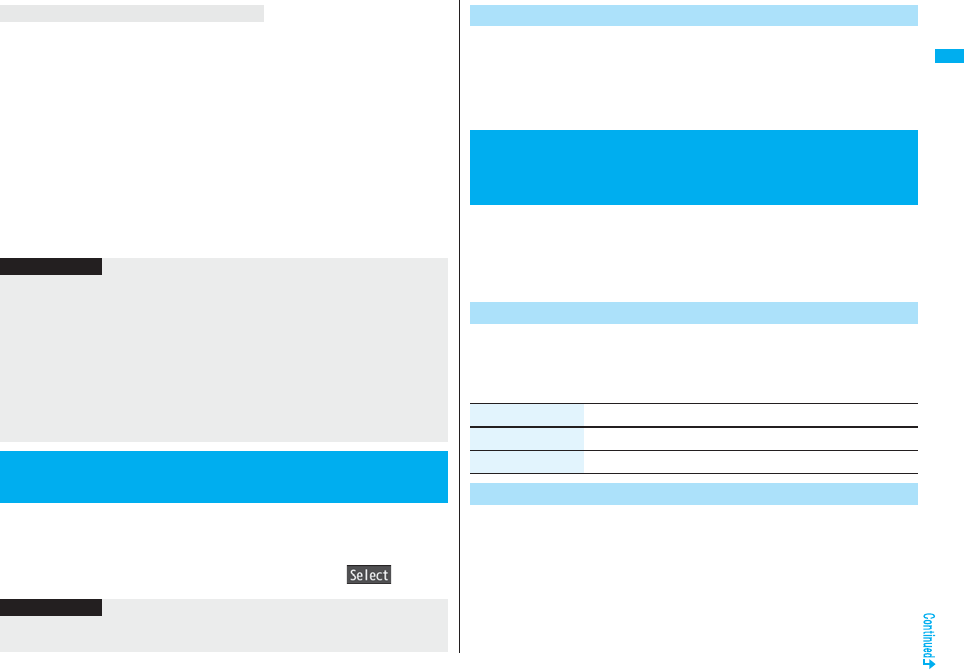
47
Before Using the Handset
The time displayed on the FOMA phone is corrected according to the clock information
obtained from the network.
The time is corrected when you show the Stand-by display with “Auto time adjust ON”
set. If you want to set the time with a lag, set the time manually.
p
Some few second errors might occur. You might not be able to correct the time depending
on the radio wave conditions, or the i-
α
ppli program set for the i-
α
ppli Stand-by display.
pWhen you receive the clock information overseas and the time difference correction
information differs from the previously received one, “Time is adjusted” is displayed and
the time difference is corrected automatically. Press “OK” to update the time and show
Redial, Dialed Calls, Received Calls, sent/received mail messages and others in local
time.
pWhen the time difference is corrected overseas, the sub clock (Japanese date/time,
etc.) is displayed below the clock on the Stand-by display.
pDepending on the networks overseas, the time difference might not be corrected.
You can display the time of the specified area under the Stand-by display
clock.
1mSettingsClockWorld time watchON or OFF
Use Mo to select an area and press Oo().
About date/time correction function
Information
pUnless Set Time is set, the functions which use the clock such as Schedule do not
work correctly. Further, the date/time for redial items and received call records are not
stored.
pThe set time is retained even when the battery pack is replaced, however, it might be
reset if the battery pack is left removed for a long time. In that case, charge the FOMA
phone and then perform the clock setting.
pThe sub clock is not displayed while “Set time” is set to “Auto time adjust OFF” or in
Japan.
pThis function supports clock settings from 00:00 on January 1, 2008 through 23:59 on
December 31, 2037.
<World Time Watch>
Displaying World Time
Information
pWorld Time Watch does not appear when “Display setting” → “Clock” → “Clock
display” is set to “OFF”, or when you use the FOMA phone overseas.
You can advance the time displayed for the overseas country you stay
and for a region of World Time Watch by one hour.
1mSettingsClockSummer timeON or OFF
You can set the FOMA phone to send your phone number to the called
party’s phone when dialing. Your phone number is important
information, so take utmost care when notifying your phone number.
This function is available only when the other party’s phone supports
Caller ID.
You can set whether to notify your caller ID on the network.
1mServiceCaller ID notification
Do the following operations.
Each time you dial out, you can set whether to notify your caller ID.
1Enter a phone number
or
bring up the detailed display of a Phonebook entry,
redial item, dialed call record, or received call record.
Summer Time
<Caller ID Notification>
Notifying the Other Party of Your Phone
Number
+m-1-7
Set Caller ID Notification to Network
Item Operation/Explanation
Activate ON or OFF
Check setting You can check the setting contents of “Activate”.
Set Caller ID Notification when Making a Call
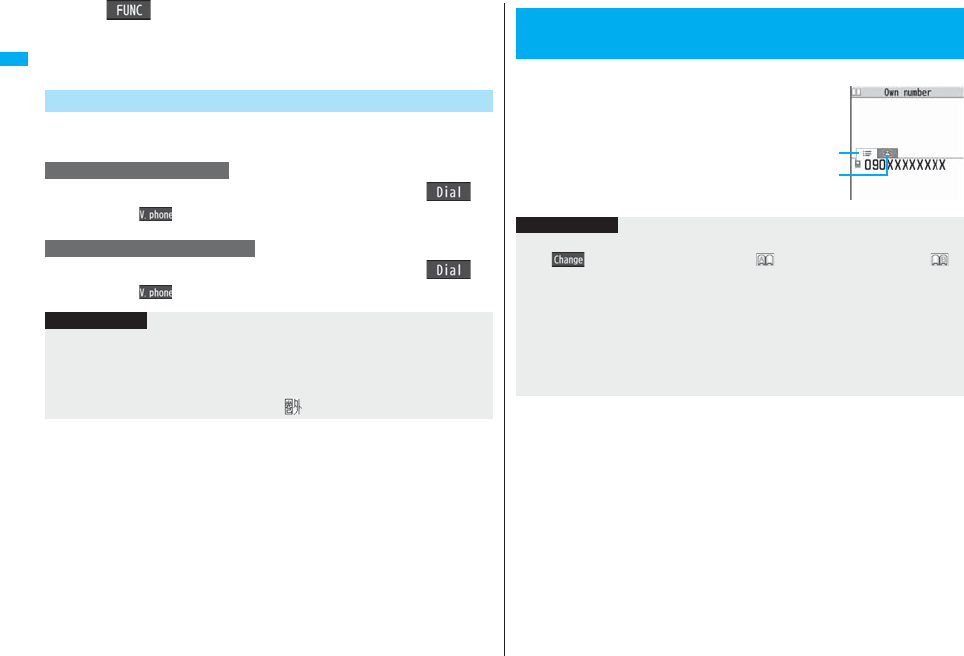
48
Before Using the Handset
2i()Notify caller ID
Don’t notify or Notify caller (OFF or ON)
pTo release “Notify caller ID”, select “Cancel prefix”. Whether to notify or not
follows the setting for “Activate” of “Caller ID notification”.
You can select whether to notify the other party of your phone number
also by entering “186”/“184” before the other party’s phone number.
1186→Destination phone numberd or Oo()
pPress l( ) to make a videophone call.
1184→Destination phone numberd or Oo()
pPress l( ) to make a videophone call.
Set “Notify/Not Notify” by Entering “186/184”
To notify your caller ID
Not to notify your caller ID
Information
pWhen you make a call and hear the guidance requesting your caller ID (see
page 452), follow the steps of “To notify your caller ID” to enter “186” and redial.
pWhen you make a PushTalk call, “Activate” of “Caller ID notification” or “Notify caller
ID” is valid, but “notify/not notify” by adding “186”/ “184” is invalid.
pYou cannot set “Caller ID notification” while “ ” is displayed.
pYour phone number (own number) is stored on the UIM.
1mPhonebookOwn number
You can press No to switch the tabs.
pSee page 417 for storing/displaying personal data.
+m-0
<Own Number>
Checking Your Own Number
Own Number display
Phone number tab
List tab
Information
pIn Dual Mode of 2in1, you can switch between Number A and Number B by pressing
+Oo( ) from the Own Number display. “ ” appears for Number A, and “ ”
appears for Number B.
pWhen you replace a UIM with another one (2in1 contractor → 2in1 contractor) while
using 2in1, perform “2in1 function OFF” (see page 457) and then set “2in1 setting” to
“YES”, or perform “Auto acquire No. B” (see page 418), to acquire the correct Number
B.
When you replace a UIM with another one (
2in1 contractor
→
2in1 non-contractor
),
perform “2in1 function OFF” as well to update the owner’s information to the correct
one.
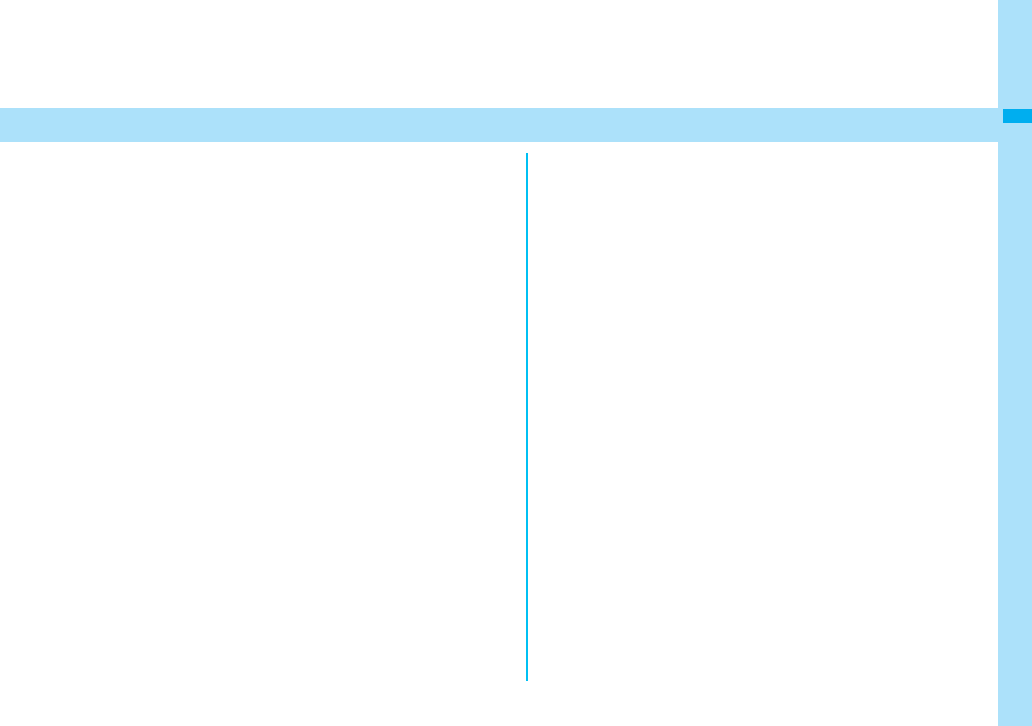
49
Voice/Videophone Calls
Making Calls/Videophone Calls
About Videophone . . . . . . . . . . . . . . . . . . . . . . . . . . . . . . . . . . . . . . . . 50
Making a Call/Videophone Call . . . . . . . . . . . . . . . . . . . . . . . . . . . . . . 50
Switching between a Voice Call and Videophone Call . . . . . . . . . . . 53
Using Call Records. . . . <Redial> <Dialed Calls> <Received Calls> 54
Using Chaku-moji . . . . . . . . . . . . . . . . . . . . . . . . . . . . . <Chaku-moji> 57
Sending Touch-tone Signals . . . . . . . . . . . . . . . . . . . . .<Pause Dial> 59
International Calls. . . . . . . . . . . . . . . . . . . . . . . . . . . <WORLD CALL> 60
Setting for International Calls . . . . . . . . <International Dial Assist> 61
Storing Numbers to be Added to the Beginning of a Phone Number
. . . . . . . . . . . . . . . . . . . . . . . . . . . . . . . . . . . . . . . . . . <Prefix Setting> 62
Making a Call with Specified Sub-address
. . . . . . . . . . . . . . . . . . . . . . . . . . . . . . . . . . . . <Sub-address Setting> 62
Setting Alarm for Reconnecting . . . . . . . . . . . . <Reconnect Signal> 62
Adjusting Voice According to Surrounding Noise
. . . . . . . . . . . . . . . . . . . . . . . . . . . . . . . . . . . . . <Voice Clear Setting> 63
Reducing Surrounding Noise to Make Voice Clear
. . . . . . . . . . . . . . . . . . . . . . . . . . . . . . . . . . . . . . . .<Noise Reduction> 63
Switching to Hands-free. . . . . . . . . . . . . . . . . . . . . . . . <Hands-free> 63
Using Hands-free Compatible Devices. . . . . . . <In-Car Hands-free> 63
Receiving Calls/Videophone Calls
Receiving a Call/Videophone Call . . . . . . . . . . . . . . . . . . . . . . . . . . . . 64
Switched between a Voice Call and Videophone Call by the Other Party
. . . . . . . . . . . . . . . . . . . . . . . . . . . . . . . . . . . . . . . . . . . . . . . . . . . . . . . . 65
Setting Response of Key Operation for Answering Incoming Calls
. . . . . . . . . . . . . . . . . . . . . . . . . . . . . . . . . . . . . . . . . <Answer Setting> 66
Setting Response for when Opening FOMA Phone during Ringing
. . . . . . . . . . . . . . . . . . . . . . . . . . . . . . . . . . . <Setting when Opened> 66
Setting Response for when Closing FOMA Phone during a Call
. . . . . . . . . . . . . . . . . . . . . . . . . . . . . . . . . . . . <Setting when Closed> 67
Adjusting Earpiece Volume . . . . . . . . . . . . . . . . . . . . . . . . <Volume> 67
Adjusting Ring Volume . . . . . . . . . . . . . . . . . . . . . . . <Ring Volume> 68
When You Cannot or Could not Answer the Call
Putting an Incoming Call on Hold when You cannot Answer at Once
. . . . . . . . . . . . . . . . . . . . . . . . . . . . . . . . . . . . . . . . . . . . . . . <On Hold> 68
Putting a Call on Hold during a Call. . . . . . . . . . . . . . . . . .<Holding> 68
Setting Hold Tone . . . . . . . . . . . . . . . . . . . . . . . . . . <Set Hold Tone> 69
Using Public Mode (Drive Mode) . . . . <Public Mode (Drive Mode)> 69
Using Public Mode (Power Off) . . . . . . .<Public Mode (Power Off)> 70
If You could not Answer an Incoming Call . . . . . . . <Missed Calls> 71
Recording Voice/Video Messages when You cannot Answer the Call
. . . . . . . . . . . . . . . . . . . . . . . . . . . . . . . . . <Record Message Setting> 71
Recording Voice/Video Messages when You cannot Answer the Call
during Ringing . . . . . . . . . . . . . . . . . . . . . .<Quick Record Message> 72
Playing Back/Erasing Record Messages/a Voice Memo/Videophone
Record Messages/Movie Memos
. . . . .<Play/Erase Messages> <Play/Erase Videophone Messages> 73
Making Full Use of Videophone Calls
Using Chara-den . . . . . . . . . . . . . . . . . . . . . . . . . . . . . . . . . . . . . . . . . 74
Useful Functions for Videophone Calls. . . . . . . . . . . . . . . . . . . . . . . 75
Setting Videophone Hands-free . . . <Hands-free with Videophone> 77
Setting Image Quality for Videophone Calls . . <Visual Preference> 77
Changing Image Displays for Videophone Calls . . <Select Image> 77
Redialing as a Voice Call when a Videophone Call cannot be Connected
. . . . . . . . . . . . . . . . . . . . . . . . . . . . . . . . . . . <Voice Call Auto Redial> 78
Setting for Switching between a Voice Call and a Videophone Call
. . . . . . . . . . . . . . . . . . . . . . . . . . . . . . . . . . <Notify Switchable Mode> 78
Selecting Response to Incoming Videophone Calls during i-mode
. . . . . . . . . . . . . . . . . . . . . . . . . . . . . . . . . <Videophone while Packet> 78
Connecting FOMA Phone to External Devices to Use Videophone Function
. . . . . . . . . . . . . . . . . . . . . . . . . . . . . . . . . . . . . . . . . . . . . . . . . . . . . . . . 79
Checking inside the Room when You are Out
. . . . . . . . . . . . . . . . . . . . . . . . . . . . . . . . . . . . . . <Remote Monitoring> 79
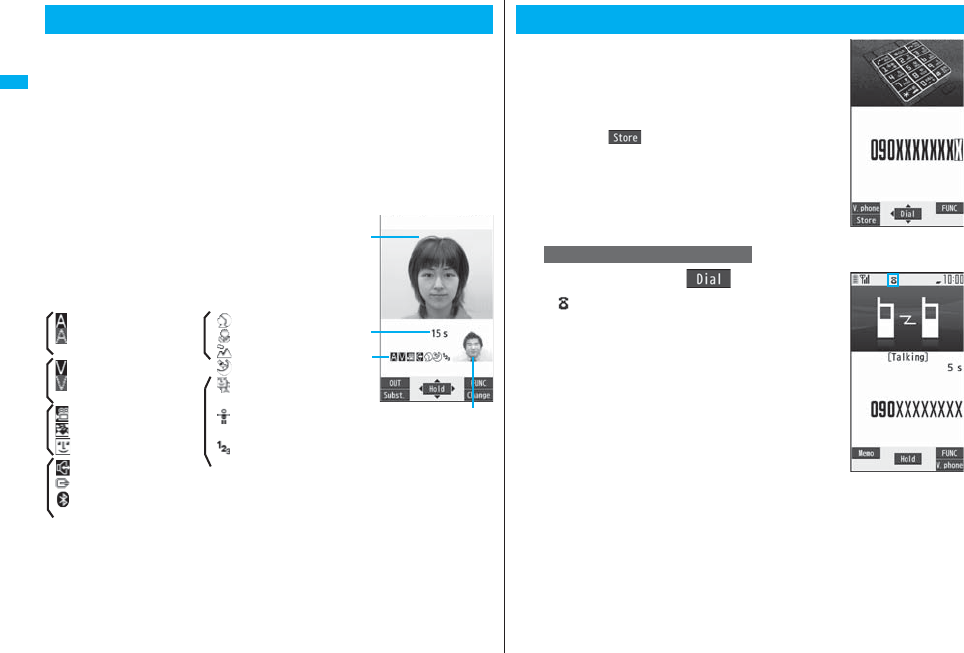
50
Voice/Videophone Calls
You and the other party can talk viewing each other’s images.
DoCoMo videophones conform to 3G-324M, standardized by the international standard
3GPP. You cannot connect to the videophone that uses a different format.
p3GPP (3rd Generation Partnership Project):
This is the regional standards organization for developing common technical
specifications for third-generation mobile telecommunication systems (IMT-2000).
p3G-324M:
This is the international standard for the third generation of mobile videophones.
pP906i supports only 64 kbps communication speed of the videophone.
You cannot talk on the videophone at 32 kbps communication speed.
■Display during videophone calls
…Receiving image (The other party’s image through the
camera or substitute image)
…Sending image (Your image through the camera or
substitute image)
…Call duration
※1 When voice sending fails, the other party cannot hear your voice.
When voice receiving fails, you cannot hear the other party’s voice.
※2 When image sending fails, the sending image is not displayed at the other end.
When image receiving fails, the receiving image is not displayed.
When voice or image sending/receiving fails, it does not recover automatically. You need
to make a videophone call again.
About Videophone
…Status
: Voice sending/receiving
(gray): Voice sending/
receiving failed※1
: Image sending/receiving
(gray): Image sending/
receiving failed※2
: Camera image sending
:
Substitute image sending
: Chara-den talking
: Hands-free activated
: AV output
: Bluetooth
communicating
: Portrait
: Close-up
: Landscape
: Night Mode
: Chara-den Whole
Action Mode
: Chara-den Parts Action
Mode
: DTMF Transmission
Mode
1Enter the other party’s phone number,
starting with the city code.
pWhen 27 or more digits are entered, the lower 26 digits
only are displayed.
pTo store an entered phone number in the Phonebook,
press m( ). Go to step 2 of “Storing Displayed
Phone Number/Mail Address in Phonebook” on
page 96.
pEven when you are dialing within the same area, you
need to enter the city code before the phone number.
2
Press d or Oo().
p“ ” blinks during dialing, and lights during a call.
Making a Call/Videophone Call
When Making a Voice Call
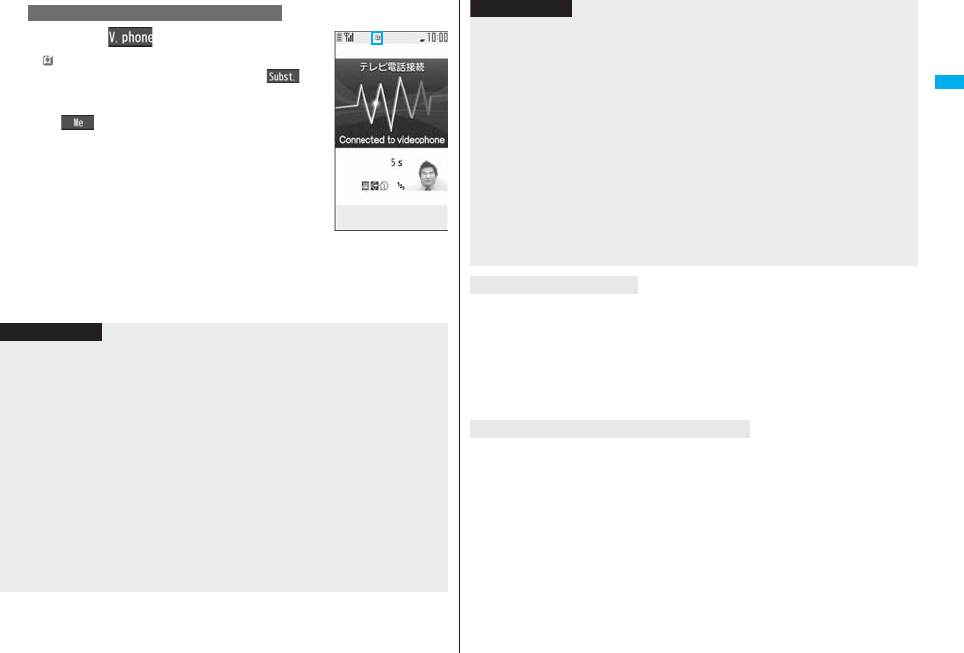
51
Voice/Videophone Calls
Press l().
p“ ” blinks during dialing and lights during the call.
pDuring a videophone call, you can press m() to
display the substitute image at the other party. To
resume the image through your camera, press
m( ) again.
3Press h to end the call after talking.
When Making a Videophone Call
The digital communication
charging starts from this
display.
Information
pIf you hear the guidance requesting your caller ID (see page 452), follow the steps of
“To notify your caller ID” on page 48 to enter “186” and redial.
pWhen the Flat-plug Earphone/Microphone with Switch (option) is connected, you can
hear the other party’s voice from the earphone. (See page 423)
pIf you close the FOMA phone during a call, the FOMA phone works in accordance
with the setting of “Setting when closed”. (See page 67)
pIf you switch to Horizontal Open Style during a call, the FOMA phone is set to “No
tone”. (See page 67)
pYou can press numeric keys to send touch-tone signals during a call. During a
Chara-den call, you need to switch to DTMF Transmission Mode. (See page 76)
pYou cannot make a call in Horizontal Open Style. However, when the Flat-plug
Earphone/Microphone with Switch (option) is connected, you can make a voice call in
Horizontal Open Style.
pIn Dual Mode of 2in1, you can make a call after selecting Number A or Number B.
(See page 458)
The other party’s name and icon are displayed if the party’s phone number and name
are stored in the Phonebook. However, the image is not displayed even if it is stored in
the Phonebook.
pIf the same phone number is stored with multiple names in the Phonebook, the name
that comes first in the search order (see page 98) is displayed.
pThe phone number instead of the name is displayed if the Phonebook entry is stored
as secret data or if Personal Data Lock is activated.
Each time you press r, the digit on the far right is cleared. If you press and hold
r for at least one second, all the digits are cleared and the Stand-by display returns.
pPress No to move the cursor to the digit you want to clear, and then press r to
clear it. To clear all the digits on and to the right of the cursor, press and hold r for
at least one second.
<For Voice Calls>
pYou can make a voice call also by pressing -d and then entering the party’s phone
number. If you enter a wrong number, press -h to clear the display and then redial.
<For Videophone Calls>
pJust after purchase, Hands-free is automatically activated by “Hands-free
w/ V. phone” (see page 77). However, Hands-free is deactivated during Manner Mode
regardless of “Hands-free w/ V. phone”.
pWhen you make a videophone call with substitute image, note that you will still be
charged for the digital communication, not the voice calls.
pIf you make a videophone call at 110/119/118 from the FOMA phone, it is
automatically dialed out as a voice call.
pDuring a videophone call, you can send a Chara-den image to the other party instead
of the image through your camera. (See page 74)
pThe international videophone call is available using the DoCoMo international call
service “WORLD CALL”. (See page 60)
Display during dialing
If you entered a wrong phone number
Information
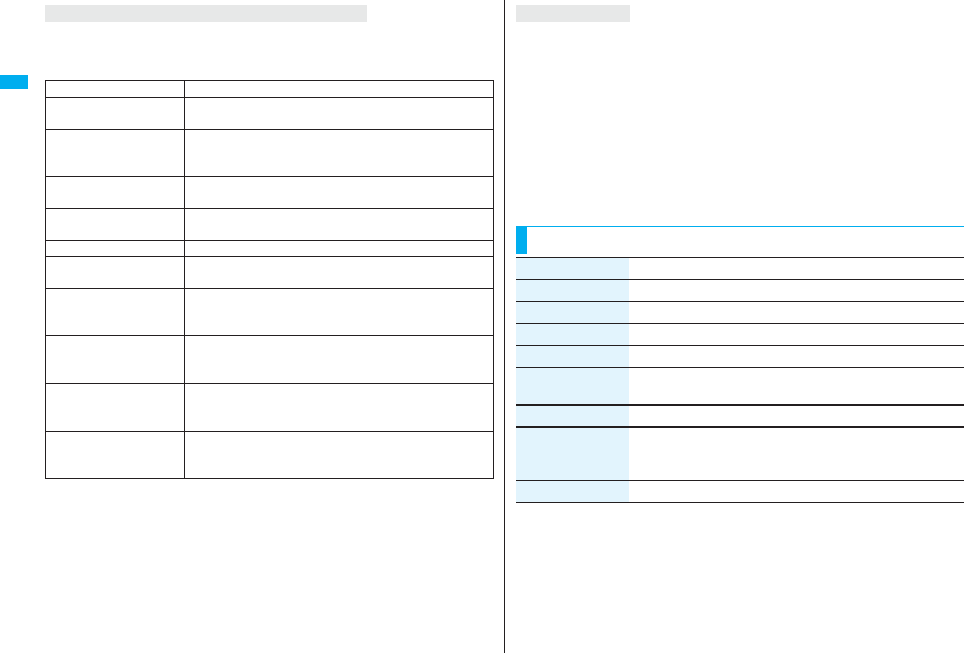
52
Voice/Videophone Calls
The reason why it could not be connected is displayed. (The displayed reason might not
be the same as the actual reason depending on the type of the other party’s phone and
contract for network services.)
If a videophone call could not be connected
Messages Reasons
Check number, then
redial
You have dialed a non-existent phone number.
Busy The other party is busy. (Depending on the receiver’s
phone, this message might be displayed during packet
communication as well.)
Busy with packet
transmission
The packet communication is progress at the other end.
Out of service area/power
off
The other party’s phone is out of the service area or turned
off.
Set caller ID to ON Your caller ID is not notified. (when dialing “visualnet”, etc.)
Your call is being
forwarded
During forwarding
Redial using voice call The other party activates Call Forwarding Service but the
forwarding destination phone does not support videophone
calls.
Upper limit has been
exceeded
Connection failed
The upper limit for the plan with the limit function (Type
Limit, Family Wide Limit) is exceeded.
Please make your call
from the i-mode web page
You did not make a videophone call from the IP (Information
Provider) site among i-mode official sites (at dialing to
V-live).
Connection failed Redial after setting “Activate” of “Caller ID notification” to
“ON”.
pThis may appear in the case other than above.
If “Voice call auto redial” is set to “ON”, and a videophone call is not connected, a voice
call is automatically made.
pVideophone calls cannot be connected to the phones that do not support the
videophone function, or to the phones that are out of the service area or turned off even
if they are videophones. If you have set “Voice call auto redial” to “ON” and attempt to
dial a phone that does not have the videophone function, the number will be redialed
as a voice call. However, this operation might not work if you call the phone connected
with ISDN-synchronous 64K or the ISDN videophone that does not support 3G-324M
(as of March 2008), or if you dial the wrong number. Note that you could be charged for
the communication.
pOnce the videophone call has started communications, redialing as a voice call will not
be made.
Auto-redialing
Function Menu while Entering Phone Number
Function menu Operation/Explanation
Notify caller ID See page 47.
Prefix numbers See page 62.
Int’l dial assist See page 61.
Select image See page 78.
Multi number You can select a phone number to be notified to the other party.
(See page 456.)
Add to phonebook See page 96.
Compose message You can compose a mail message to send to the phone number
set as the destination address.
Go to step 3 on page 198.
Chaku-moji See page 57.
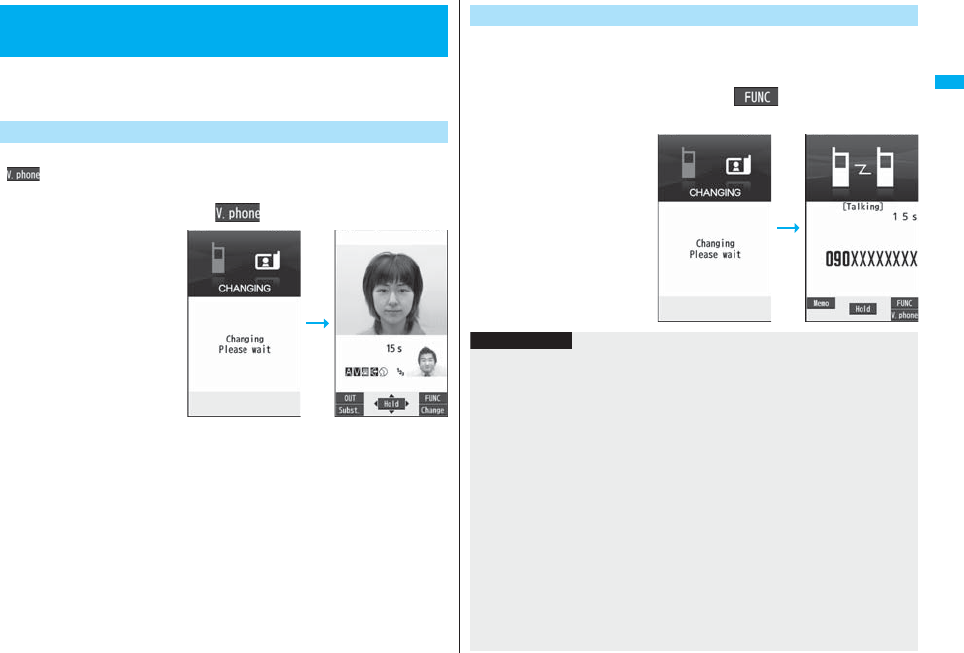
53
Voice/Videophone Calls
You (caller) can switch between a voice call and a videophone call. This
function is available for the mobile phones that can switch between a
voice call and a videophone call.
When the other party’s phone has a function to switch between the calls,
“ ” is displayed on your phone and you can switch from the voice
call to videophone call.
1During a voice callc()Change
pWhen you select an image
to be sent to the other
party, select “Select
image”. Go to step 2 on
page 78.
pWhen “Cancel” is selected,
the FOMA phone cancels
switching and returns to the
voice call.
pWhile switching, the voice
guidance is played back.
Switching between a Voice Call and
Videophone Call
Switch from a Voice Call to Videophone Call
When the other party’s phone has a function to switch between calls, you
can switch from a videophone call to a voice call by selecting “CHG to
voice call” from the Function menu.
1During a videophone calli()
CHG to voice callYES
pSelect “NO” on the
confirmation display to stop
switching and to resume
the videophone call.
pWhile switching, the voice
guidance is played back.
Switch from a Videophone Call to Voice Call
Information
pYou can switch between a voice call and a videophone call repeatedly.
pWhen i-mode or packet communication is in progress, the communication is
disconnected and then the voice call is switched to the videophone call.
pWhen packet communication is in progress at the other end, the message to the
effect that the communication cannot be switched is displayed and the voice call
continues without switching to the videophone call.
pYou cannot switch from a voice call to a videophone call while “Multi calling” is
displayed during a call if you have signed up for Call Waiting Service.
pIt takes about five seconds to switch. Switching may take a longer time depending on
the radio wave conditions.
p
Depending on how the caller’s phone is working or on the radio wave conditions, switching
between a voice call and a videophone call may fail and the connection may be cut off.
pIf you switch between a voice call and a videophone call during a call, the call duration
and call cost are counted respectively for each call. You are not charged while
“Changing” is displayed.
pYou cannot switch between a videophone call and a voice call unless “Notify
switchable mode” on page 78 is set to “Indication ON” at the other end.
pWhen you switch from a videophone call to a voice call, Hands-free is deactivated.
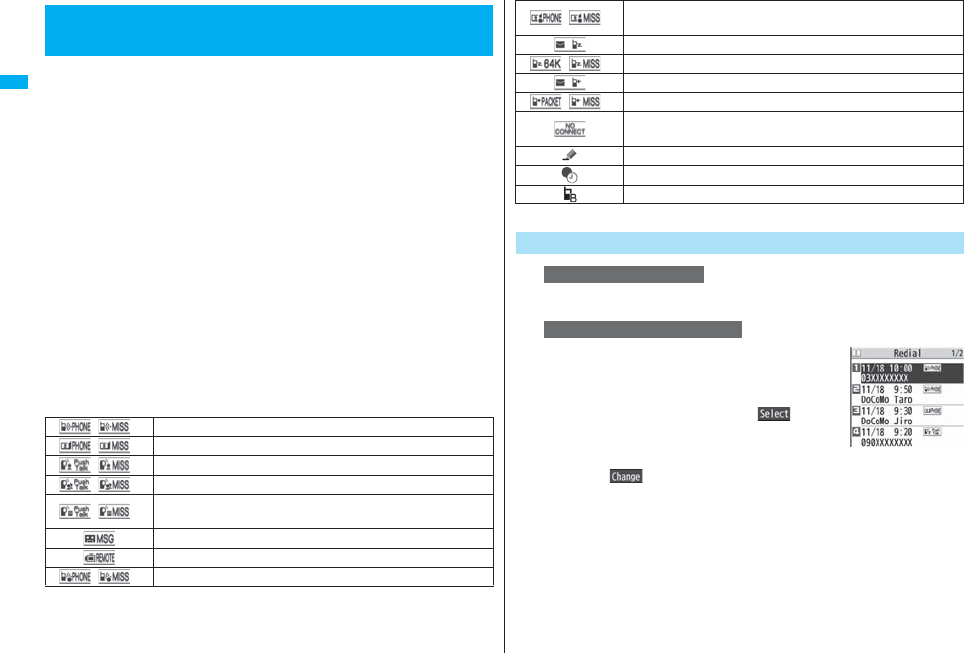
54
Voice/Videophone Calls
The FOMA phone can store the other party’s phone number and date/
time you have dialed or received. You can call back to the other party.
■Redial
Up to 30 records of dialed voice calls, videophone calls and PushTalk calls are stored in
total, and the older record of dialing to the same phone number is deleted. However, the
dialing by PushTalk is retained in Redial separately from that of the voice call or
videophone call even if you dial to the same phone number.
■Dialed Calls
Up to 30 records of dialed voice calls, videophone calls and PushTalk calls are stored in
total, and up to 30 records of 64K data and packet communications are stored in total as
well. The older records of dialing to the same phone number are also retained.
■Received Calls
Up to 30 records of incoming voice calls, videophone calls and PushTalk calls are stored
in total, and up to 30 records of 64K data and packet communications are stored in total
as well. The older records coming from the same phone number are also retained.
pWhen a call is switched between a voice call and a videophone call, the call that is
dialed/received first is stored.
pWhen more than 30 calls are dialed, the older records are automatically deleted. Even
if you turn off the FOMA phone, call records are not deleted.
pIn Dual Mode of 2in1, up to 60 redial items, 90 dialed call records, and 120 received
call records for Number A and Number B are stored in total.
■Icons for Redial, Dialed Calls, and Received Calls
<Redial> <Dialed Calls> <Received Calls>
Using Call Records
/※Dialed and received calls/missed calls of voice call
/※Dialed and received calls/missed calls of videophone call
/※Dialed and received calls/missed calls of PushTalk
/※Dialed and received group calls/missed group calls of PushTalk
/※Dialed and received calls/missed calls of PushTalk via server’s
phonebook
Voice/Video messages are recorded on Record Message
Incoming calls of Remote Monitoring
/※Dialed and received calls/missed calls of international call
※ The unchecked missed call icons are highlighted.
1
Press Vo.
mPhonebookDialed/recv. calls
Dialed calls
The list for call records is displayed.
pFor redial items of PushTalk, press Oo( ) to
show the Redial list of the group. Highlight a party and
press p to make a PushTalk call. If you do not highlight
any party and press p, you can make a group call.
pPress m( ) to display the Sent Address list.
pYou cannot display the Redial list even when you press Vo when the Stand-by
display appears on the horizontal display.
/※Dialed and received calls/missed calls of international videophone
call
Dialed calls of 64K data communication
/※Received calls/missed calls of 64K data communication
Dialed calls of packet communication
/※Received calls/missed calls of packet communication
Received calls of 64K data communication and packet
communication when no external device is connected
Received Chaku-moji message
Records with time difference corrected
Records for Number B (only in Dual Mode of 2in1)
Use Redial/Dialed Calls
When Using Redial
When Using Dialed Calls
For Redial
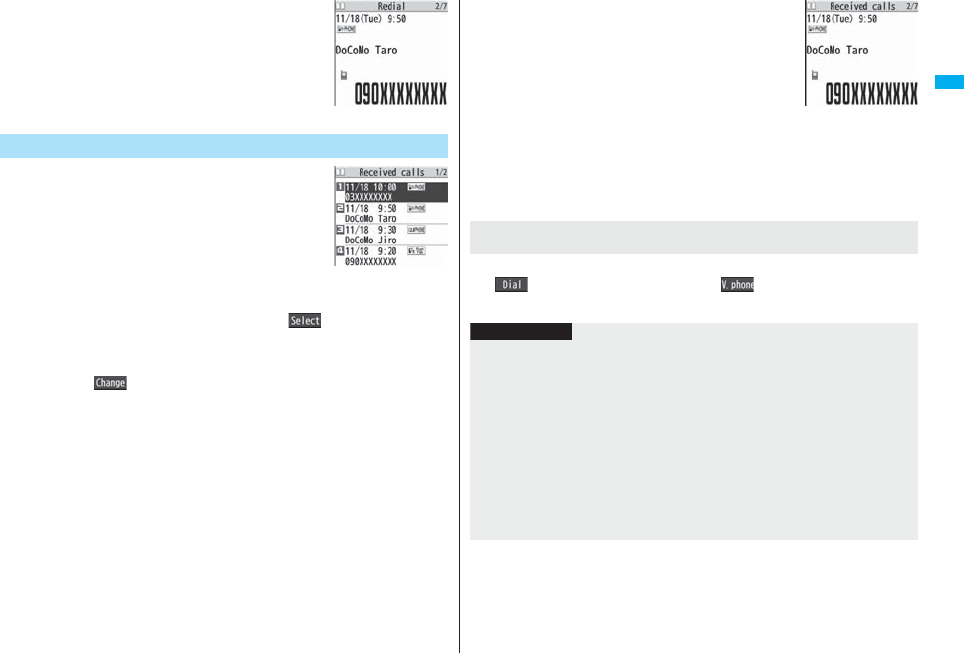
55
Voice/Videophone Calls
2Select a call record.
The detailed display for the call record is displayed.
pWhen the other party is stored in the Phonebook, the
phone number, name, and icon are displayed. If the
same phone number is stored with multiple names in
the Phonebook, the name and icon that come first in the
search order (see page 98) are displayed.
1Press Co.
pYou can display the Received Call list also by
mPhonebookDialed/recv. calls
Received callsAll calls or Missed calls.
All calls . . . . . . All the records including missed calls
Missed calls. . . The records of missed calls only
In Dual Mode of 2in1, the number of missed calls for
Number A and Number B is displayed respectively.
(If unchecked missed calls are found, the number of them is displayed.)
pFor received call records of PushTalk, press Oo( ) to show the Received
Call list of the group with “★” mark added to the caller. Highlight a party and
press p to make a PushTalk call. If you do not highlight any party and press p,
you can make a group call.
pPress m( ) to display the Received Address list.
pYou cannot display the Received Call list even when you press Co when the
Stand-by display appears on the horizontal display.
For Redial
+m-2-4
Use Received Calls
Received Call list
2Select a received call record.
pThe other party’s phone number is displayed if it is
provided. If this caller is stored in the Phonebook, the
phone number, name, and icon are displayed.
If the same phone number is stored with multiple names
in the Phonebook, the name and icon that come first in
search order (see page 98) are displayed. If there is a
call for packet communication, the sender’s access
point name (APN) is displayed.
When the other party’s phone number is not notified, the reason for no caller ID is
displayed.
pFor missed calls, the ring time is displayed on the right of the received date/time.
pWhen a Chaku-moji message is received, it is displayed.
Press d to make a voice call. You can make a voice call also by pressing
Oo( ) from the detailed display. Press l( ) to make a videophone call and
press p to make a PushTalk call.
Detailed Received
Call display
To make a call to a displayed redial item, dialed call record, or
received call record
Information
pYou can make a voice call to the most recently dialed or received number by pressing
-d from the Stand-by display and then +No.
pWhen you make/receive a call with an additional number of Multi Number, the stored
name for the additional number is displayed below the phone number on the detailed
display. If you store a phone number for “Number setting” of “Multi number”, the
phone number is displayed as well.
pDialed call records of 64K data communication are not stored when you use a
Bluetooth device.
pEven if you make a voice call (or videophone call) to the phone number in a received
call record with a Chaku-moji message displayed, the received message is not sent.
pWhen a call comes in from a party who uses a dial-in phone number, a different
phone number might be displayed.
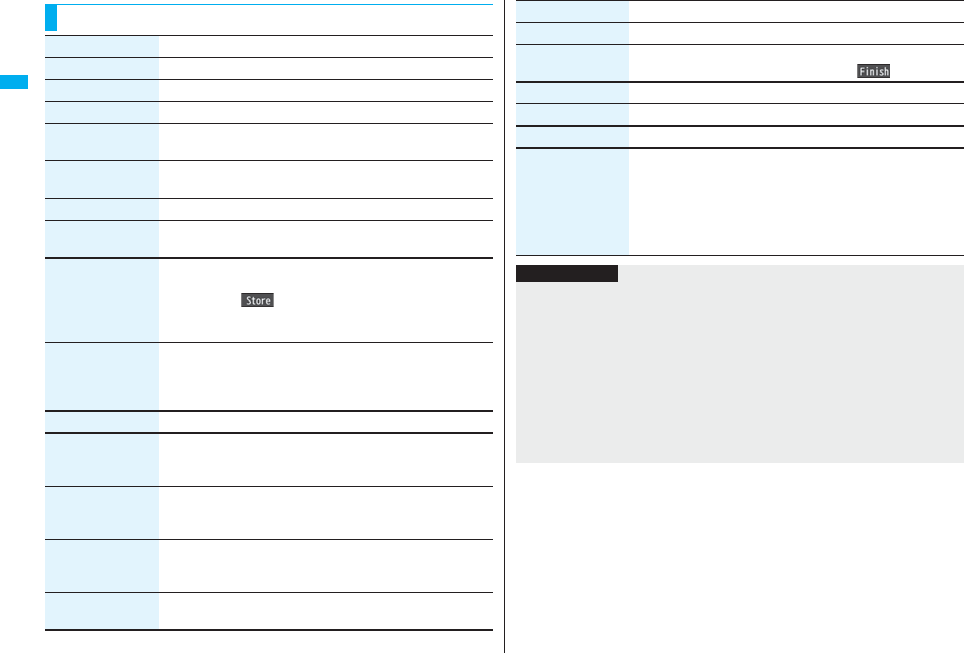
56
Voice/Videophone Calls
Function Menu while Redial/Dialed Calls/Received Calls is Displayed
Function menu Operation/Explanation
Notify caller ID See page 47.
Prefix numbers See page 62.
Int’l dial assist See page 61.
2in1 dial You can select a phone number to be notified to the other party in
Dual Mode of 2in1. (See page 458)
Multi number You can select a phone number to notify the other party. (See
page 456)
Chaku-moji See page 57.
Character size You can switch the character size for the list. (See “Dialed/recv.
calls” on page 129)
Add to phonebook See page 96.
pYou can store the phone number in the Phonebook also by
pressing m( ) from the detailed display. Go to step 2 of
“Storing Displayed Phone Number/Mail Address in Phonebook”
on page 96.
Ring time
[Received Call list
only]
You can display the ring time for missed calls. Even if you have
set “Missed calls display” of “Ring time” to “Not display”, the
missed calls which stopped ringing within the ring start time and
their ring times are displayed.
Add desktop icon See page 127.
Compose message You can compose a mail message to send to the phone number
set as the destination address.
Go to step 3 on page 198.
Compose SMS You can compose an SMS message to send to the phone
number set as the destination address.
Go to step 3 on page 244.
Sent address
[Redial/Dialed Calls
only]
See page 229.
Received address
[Received Calls only]
See page 229.
Delete this YES
Delete selected Put a check mark for redial items, dialed call records, or
received call records to be deletedl()YES
Delete all Enter your Terminal Security CodeYES
Select image See page 78.
Store in P-Talk PB YES
Store P-Talk group Select a group.
pWhen members who are not stored in the PushTalk Phonebook
are found, the confirmation display appears asking whether to
store them.
Enter a group name.
pYou can enter up to 16 full-pitch/32 half-pitch characters.
Function menu Operation/Explanation
Information
<Delete this> <Delete selected> <Delete all>
pIf you execute “Delete all” from the Function menu of Redial/Dialed Calls, all records
in both Redial and Dialed Calls are deleted. Even if you execute “Delete this” or
“Delete selected” of Redial, the records are not deleted from Dialed Calls and they are
retained. To delete the dialed call records, delete them from the Function menu while
“Dialed calls” is displayed.
<Store in P-Talk PB>
pYou cannot store from the call record for the party who is not stored in the Phonebook.
<Store P-Talk group>
pYou cannot store in a PushTalk group unless all the members are stored in the FOMA
phone’s Phonebook.

57
Voice/Videophone Calls
When making a voice call or videophone call, you can send your text
message to tell the subject during calling.
pFor details on Chaku-moji or compatible models, refer to DoCoMo web page or “Mobile
Phone User’s Guide [Network Services]”.
pThe sending end is charged, but the receiving end is not charged.
A Chaku-moji message is displayed below a caller. The
Chaku-moji message is stored in Received Calls as well.
pThe Chaku-moji message is displayed only during ringing. It
is not displayed during a call.
pEven when a Chaku-moji message comes in within the ring
start time set by “Ring time”, it is received and recorded in
Received Calls.
pThe Chaku-moji message is displayed on the Private window when “Chaku-moji” of
“Called” on page 117 is set to “ON”.
pThe Chaku-moji message is not displayed during Lock All, Omakase Lock, or Personal
Data Lock. However, you can check the Chaku-moji message from Received Calls
after the lock is released.
You can store up to 10 Chaku-moji messages in the Message list.
1mServiceChaku-mojiCreate message
Highlight <Not stored> and press l()
Enter a message.
pTo edit a stored message, highlight it and press l().
pYou can enter up to 10 characters regardless of whether they are pictographs,
symbols, or full-pitch/half-pitch characters.
1Enter a phone number
or
bring up the detailed display of a Phonebook entry,
redial item, dialed call record, or received call record.
<Chaku-moji>
Using Chaku-moji
When a Chaku-moji message is received
Store Messages
Make a Call with a Message
2i()Chaku-mojiDo the following operations.
3Press d or Oo().
pPress l( ) to make a videophone call.
pThe Chaku-moji message being sent is displayed during dialing.
Function menu Operation/Explanation
Create message You can create a Chaku-moji message just before dialing.
Enter a message.
pYou can enter up to 10 characters regardless of whether they
are pictographs, symbols, or full-pitch/half-pitch characters.
pThe Chaku-moji message created using this function is not
stored in the Message list.
Select message From the Message list, you can select a stored message.
Select a message.
Sent messages From the Sent Message list, you can select a Chaku-moji
message to be sent. Up to 10 sent Chaku-moji messages only
are stored in the Sent Message list. If you send the same Chaku-
moji message, the older one is deleted. When the number of sent
Chaku-moji messages exceeds 10, the messages are deleted
from the oldest one.
Select a sent message.
Information
pWhen a Chaku-moji message has arrived at the other party’s phone, “Transmission
completed” is displayed, and you are charged a transmission fee.
pWhen a Chaku-moji message does not arrive at the other party’s phone such as when
the other party’s phone is not a Chaku-moji compatible mobile phone or the call is not
allowed by “Message disp. settings” at the receiving end, “Transmission failed” is
displayed. In this case, you are not charged a transmission fee.
pDepending on the radio wave conditions, the transmission result may not be
displayed at the sending end even if a Chaku-moji message has arrived at the other
party’s phone. In this case, you are charged a transmission fee.
pEven if you make a call sending a Chaku-moji message, the Chaku-moji message is
not displayed and you are not charged a transmission fee (the call is not recorded in
Received Calls at the receiving end) when the other party’s phone is out of the service
area, turned off, during Public Mode (Drive Mode), or the ring time for Record
Message Setting is set to zero seconds. Also, the transmission result is not displayed
at the sending end.
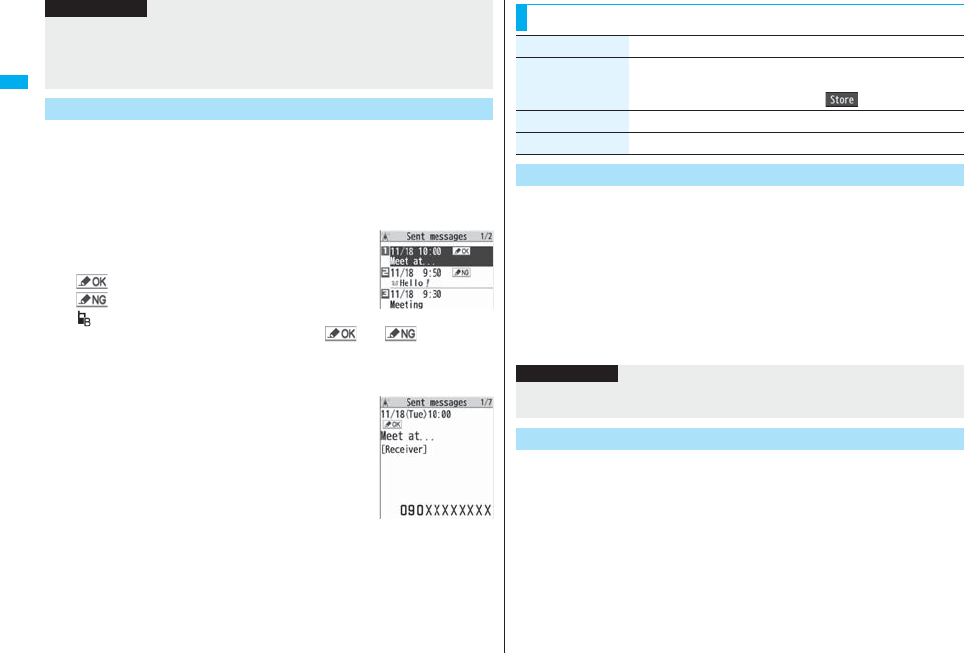
58
Voice/Videophone Calls
Up to 10 sent Chaku-moji messages are stored in Sent Messages, and
you can check for the other party’s phone number and the date/time the
Chaku-moji messages were sent. Older messages sent to the same
phone number are also retained.
pIn Dual Mode of 2in1, up to 10 records for Number A and Number B can be displayed
in total.
1mServiceChaku-moji
Sent messages
. . . . Chaku-moji message successfully sent
. . . . Chaku-moji message unsuccessfully sent
. . . . . . Chaku-moji message for Number B (only in Dual Mode of 2in1)
pWhen the transmission result is not displayed, “ ” or “ ” is not
displayed.
pDepending on the radio wave conditions, the transmission result might not be
displayed correctly.
2Select a sent message.
pWhen the other party’s phone number is stored in the
Phonebook, the phone number, name, and icon are
displayed.
pWhen a videophone call is not connected and automatically dialed as a voice call, the
Chaku-moji message is resent as well.
pChaku-moji does not support PushTalk.
pYou cannot send/receive Chaku-moji messages overseas.
Detailed Sent Message
Information
You can set how incoming Chaku-moji messages are displayed.
1mServiceChaku-mojiMessage disp. settings
Select an item.
Display all messages . . . .Displays Chaku-moji messages from all callers.
Numbers stored in PB . . .Displays Chaku-moji messages only from the callers
stored in the Phonebook.
Calls with callerID . . . . . . .Displays Chaku-moji messages only from the caller
notifying his/her phone number.
Hide all messages. . . . . . .Does not display Chaku-moji messages.
You can set how your FOMA phone works for incoming Chaku-moji
messages for when “Setting when opened” is set to “Answer”.
1mServiceChaku-mojiPrefer Chaku-moji
ON or OFF
ON . . . . Does not answer by opening the FOMA phone during ringing, so you can
check a Chaku-moji message.
OFF . . . Answers by opening the FOMA phone during ringing.
Function Menu while Detailed Sent Message is Displayed
Function menu Operation/Explanation
Store You can store a sent Chaku-moji message in the Message list.
<Not stored>
pYou can store also by pressing l().
Delete this YES
Delete all Enter your Terminal Security CodeYES
Message Display Settings
Information
pWhen you set to “Numbers stored in PB”, you cannot receive Chaku-moji messages
from the callers stored in the Phonebook B in A Mode of 2in1 (and vice versa).
Prefer Chaku-moji
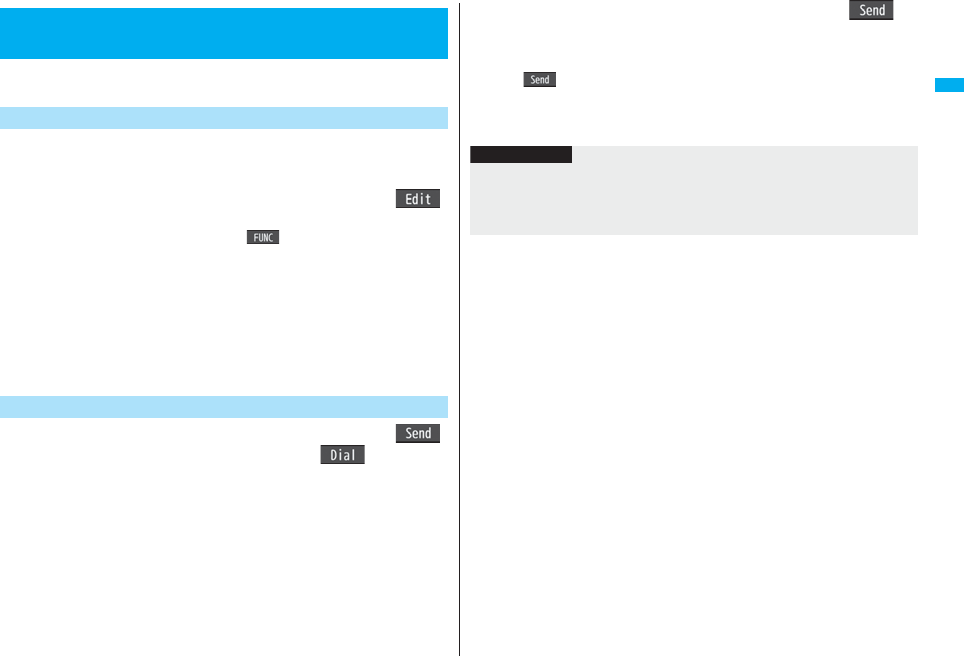
59
Voice/Videophone Calls
You can send touch-tone signals from your FOMA phone to use services
such as reserving tickets, checking bank balance, etc.
You need to store a number string to be sent as a touch-tone signal in the
Pause Dial list. If you have inserted a pause (p), you can send a number
string breaking at the point where the pause is inserted.
1m
Settings
Other settings
Pause dial
l
()
pWhen a number string is already stored, it is displayed.
pTo delete a stored pause dial, press i( ) and select “Delete”, then select
“YES”.
2Enter a number string.
pEnter the pause (p) by pressing and holding a for at least one second.
pYou can use only 0 through 9, s, a to enter a number string and
the pause (p).
pYou can enter up to 128 digits.
pYou cannot enter a pause (p) at the beginning and end of a number string, or
enter it consecutively.
1m
Settings
Other settings
Pause dial
Oo
()
Enter a phone number
d
or
Oo
()
A voice call is made. Once the line is connected, a number string stored in Pause
Dial is displayed up to the first pause (p).
pWhen the other party’s phone number is stored in the Phonebook, you can
retrieve it selecting from the Search Phonebook display by pressing Bo.
pYou can search for the phone number also from Received Calls by pressing Co
or from Redial by pressing Vo.
+m-8-4
<Pause Dial>
Sending Touch-tone Signals
Store Pause Dial
Send Pause Dial
2Check that the line is connectedd or Oo()
A number string up to the first pause (p) is sent, and a number string up to the next
pause (p) is displayed.
A number string up to the pause (p) is sent each time you press d or
Oo().
When you have finished sending the last number, the “Talking” display appears.
pTo send multiple pieces of a number string at a time, press and hold Vo for at
least one second, and select “Send at one time”.
Information
pDuring a call, you can send a number string also by displaying the Function menu of
the Pause Dial display.
pSome devices on the receiving end cannot receive signals.
pYou cannot send a number string with pauses during a videophone call.
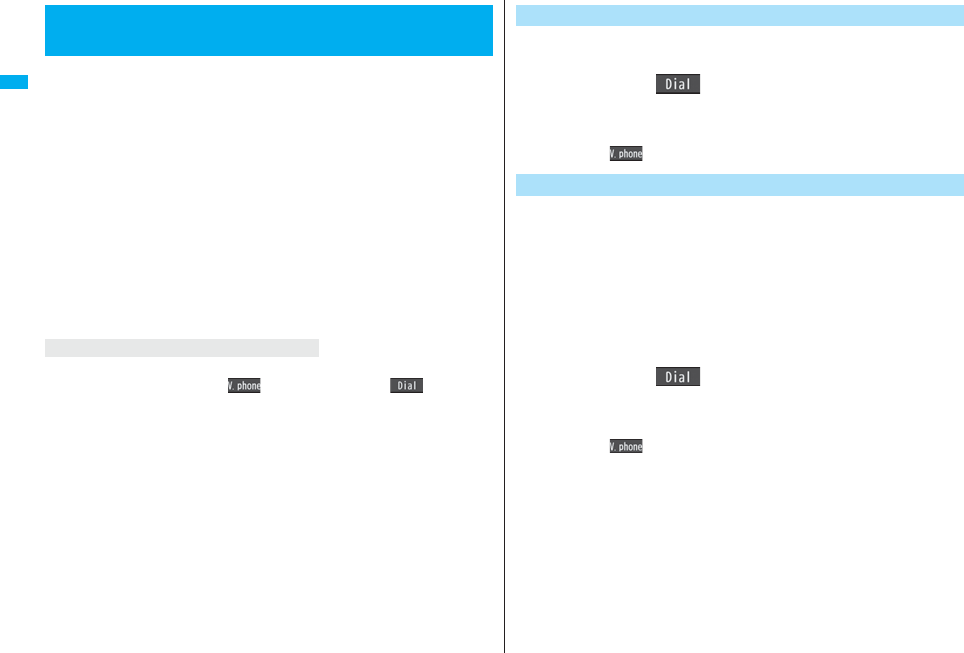
60
Voice/Videophone Calls
WORLD CALL is the international call service available from DoCoMo
mobile phones.
When you have signed up for FOMA service, you have contracted to use
“WORLD CALL” (except those who have applied not to use it).
pYou can call about 240 countries and regions.
pThe WORLD CALL charges are added to your monthly FOMA bill.
pThe application/monthly fee is free of charge.
pChanges in procedures for international call
“My Line” service is not available for mobile communications such as mobile phones,
so cannot be used with WORLD CALL. However, in conjunction with the launch of “My
Line” service, the dialing procedure for international calls from mobile phones has
changed. Note that the old way of dialing (the way without “010” from the operation of
“Enter a Phone Number to Make an International Call”) no longer works.
pThe service is not available with some billing plans.
pContact “DoCoMo Information Center” on the back page of this manual for inquiries
about WORLD CALL.
pWhen using international carriers other than DoCoMo, contact them.
You can make international videophone calls to the other party who uses a specific 3G
mobile phone overseas. Press l( ) instead of d or Oo( ) in the steps
of “Enter a Phone Number to Make an International Call”. (See page 60)
pFor the information about connectable countries and telecommunications carriers, refer
to the DoCoMo Global Service web page.
pImages sent from the other party may blur on your FOMA phone or you may not be
able to connect, depending on the other party’s phone used for the international
videophone call.
<WORLD CALL>
International Calls
About international videophone calls
1Enter numbers in order of 009130→010→country code→
area code (city code)→destination phone number
d or Oo()
pWhen the area code (city code) begins with “0”, enter it except for the “0”.
However, include “0” when making a call to some countries or regions such as
Italy.
pPress l( ) to make an international videophone call.
When you enter a phone number for dialing or storing it in the
Phonebook, press and hold 0 for at least one second to enter “+”.
You can use “+” to make international calls without entering an
international call access code such as 009130-010.
pIf you set “Auto assist setting” of “Int’l dial assist” to “ON”, an international call access
code of “IDD prefix setting” is automatically entered.
10(for at least one second)
Enter numbers in order of country code
→area code (city code)→destination phone number
d or Oo()Dial
pWhen the area code (city code) begins with “0”, enter it except for the “0”.
However, include “0” when making a call to some countries or regions such as
Italy.
pPress l( ) to make an international videophone call.
pWhen you select “Dial with orig. No.”, you can make a call without adding an
international call access code.
Enter a Phone Number to Make an International Call
Use “+” to Make an International Call
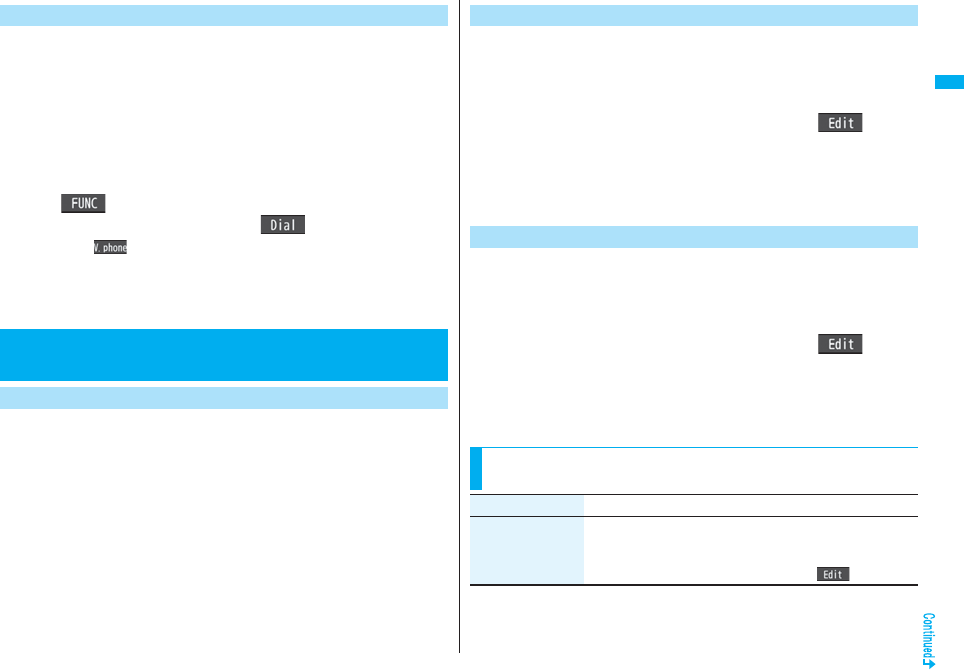
61
Voice/Videophone Calls
You can make a call adding a country code or international call access
code to a phone number. (Except for some countries and regions, if the
phone number starts with “0”, the “0” at the beginning is automatically
deleted.)
1Enter a phone number
or
bring up the detailed display of a Phonebook entry,
redial item, dialed call record, or received call record.
2i()Int’l dial assistSelect a country name
Select a named or Oo()
pPress l( ) to make an international videophone call.
pWhen the beginning of the phone number is “+”, you can select only an
international call access code.
pWhen “Japan” is selected as a country name, the display for selecting a name is
not displayed.
You can set whether to replace “+” at the beginning of a phone number
with an international call access code for when you make an international
call from Japan.
1mSettingsNetwork settingInt’l dial assist
Auto assist settingON or OFF
Select a country nameSelect a name.
pWhen no country code or international call access code is stored, the
confirmation display appears asking whether to store it. Select “YES” and go to
step 2 of “Country Code Setting” on page 61 for a country code, and go to step 2
of “IDD Prefix Setting” on page 61 for an international call access code.
International Dial Assist
<International Dial Assist>
Setting for International Calls
Auto Assist Setting
You can store up to 27 country codes to be added for making
international calls from overseas.
1mSettingsNetwork settingInt’l dial assist
Country Code set.
Highlight <Not recorded> and press l().
pIf you select a stored country name, you can check the stored contents.
2Enter a country name Enter a country code.
pYou can enter a country name of up to 8 full-pitch/16 half-pitch characters.
pYou can enter a country code of up to 5 digits. But you cannot use #, :, and +.
You can store up to three international call access codes to be added to
the beginning of a phone number for making an international call.
1mSettingsNetwork settingInt’l dial assist
IDD prefix setting
Highlight <Not recorded> and press l().
pIf you select the stored item, you can check the stored contents.
2Enter a nameEnter an international call access code.
pYou can enter a name of up to 8 full-pitch/16 half-pitch characters.
pYou can enter an international call access code of up to 16 digits.
Country Code Setting
IDD Prefix Setting
Function Menu while Country Code Setting/IDD Prefix
Setting is Displayed
Function menu Operation/Explanation
Edit Go to step 2 of “Country Code Setting” on page 61 for Country
Code Setting, and go to step 2 of “IDD Prefix Setting” on page 61
for IDD Prefix Setting.
pYou can edit the item also by pressing l().
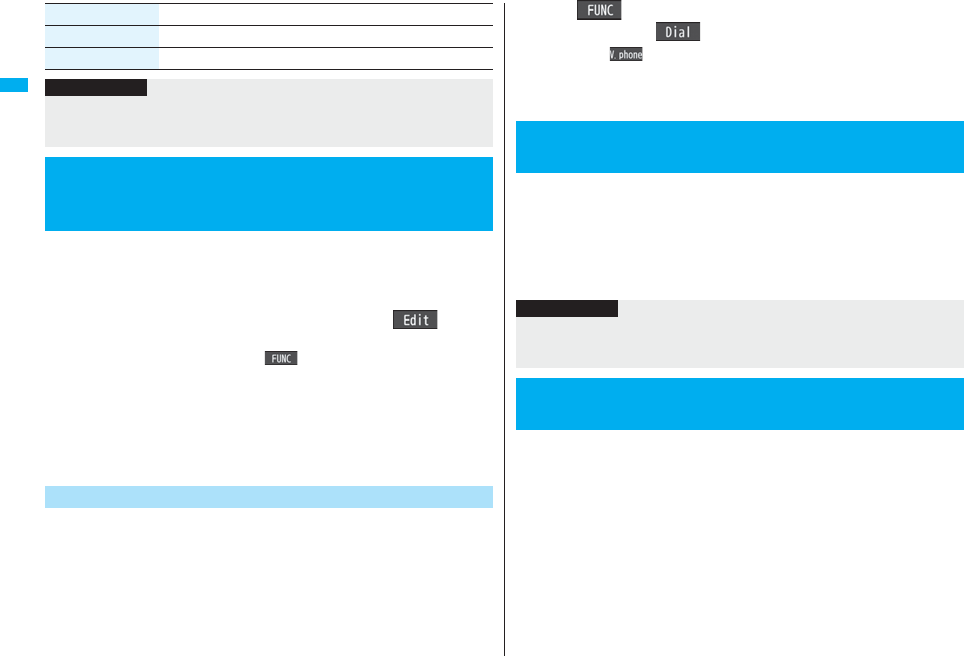
62
Voice/Videophone Calls
You can store prefix numbers such as international call access codes or
“186”/“184” and add them to the phone number for dialing. You can store
up to seven prefix numbers.
1mSettingsNetwork settingPrefix setting
Highlight <Not recorded> and press l().
pIf you select a stored prefix, you can check the stored contents.
pTo delete a stored prefix, press i( ) and select “Delete this” or “Delete all”
then select “YES”. If you select “Delete all”, you need to enter your Terminal
Security Code.
2Enter a nameEnter a prefix number.
pYou can enter a name of up to 8 full-pitch/16 half-pitch characters.
pYou can enter a prefix number of up to 16 digits. The keys for entry are limited to
0 through 9, s and a.
You can add a prefix number to the beginning of phone number when
you make a call.
1Enter a phone number
or
bring up the detailed display of a Phonebook entry,
redial item, dialed call record, or received call record.
Delete this YES
Delete all Enter your Terminal Security CodeYES
Function menu Operation/Explanation
Information
<Delete this> <Delete all>
pYou cannot delete the country code or international call access code set by “Auto
assist setting”.
<Prefix Setting>
Storing Numbers to be Added to the
Beginning of a Phone Number
Prefix Numbers
2i()Prefix numbersSelect a name
d or Oo()
pPress l( ) to make a videophone call and press p to make a PushTalk
call.
pFor making a PushTalk call, adding a prefix number such as “186” or “184” to the
beginning of the phone number is disabled.
You can set whether to regard the numbers after “:” of a phone number
as a sub-address to access the specified phones or data terminals.
pThe sub-address is a number assigned to identify each ISDN terminal connected to an
ISDN line. It is also used for selecting contents on “V-live”.
1mSettingsOther settingsSub-address setting
ON or OFF
You can set an alarm that sounds until a voice call, videophone call, or
PushTalk communication is reconnected after disconnected owing to
bad radio wave conditions.
1mSettingsTalkReconnect signal
Select an alarm.
<Sub-address Setting>
Making a Call with Specified Sub-address
Information
pEven if you set “Sub-address setting” to “ON”, “:” at the top of phone numbers and
“:” immediately after the prefix number or “186”/“184” are not regarded as
sub-address mark-off symbols.
+m-7-7
<Reconnect Signal>
Setting Alarm for Reconnecting
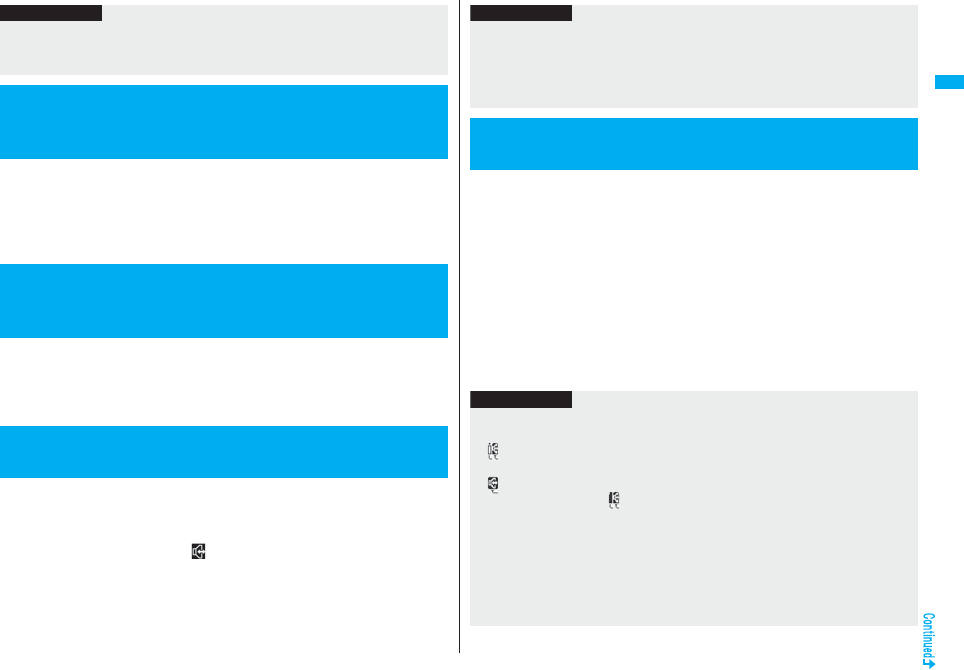
63
Voice/Videophone Calls
The volume of the other party’s voice is turned up according to the
surrounding noise during a call. During the other party’s voice is hearing
from the earpiece, this setting is effective.
1mSettingsTalkVoice clear settingON or OFF
The noise sending to the other party is reduced according to the
surrounding noise during a call.
1mSettingsTalkNoise reductionON or OFF
When you switch to Hands-free, sound such as the other party’s voice is
audible over the speaker.
1During a call, dialing, or connectingd
When Hands-free is activated, “ ” is displayed.
pPress d again to deactivate Hands-free.
pThe sound volume during a Hands-free call follows the setting specified by
“Volume” (earpiece volume).
pYou can switch to Hands-free even during Manner Mode. Also, you will still hear
voice through the speaker even when you activate Manner Mode during a
Hands-free call.
Information
p
The reconnectable time differs depending on the usage status and radio wave conditions.
An estimate is about 10 seconds and the call charge is applied also for that duration.
pWhile you are disconnected, no sound is transmitted to the other party.
<Voice Clear Setting>
Adjusting Voice According to Surrounding
Noise
+m-7-6
<Noise Reduction>
Reducing Surrounding Noise to Make
Voice Clear
<Hands-free>
Switching to Hands-free
You can make or receive voice calls from a Hands-free compatible device
such as In-Car Hands-Free Kit 01 (option) or a car navigation system by
connecting with your FOMA phone.
You can connect your FOMA phone to a Hands-free compatible device
using two ways of connections as follows:
pConnect using a cable (USB connection):
To use/charge via the In-Car Hands-Free Kit 01 (option), you need to have the FOMA
In-Car Hands-Free Cable 01 (option).
pConnect using Bluetooth (wireless):
To connect to a Bluetooth communication compatible Hands-free device, you need to
register and connect it to the FOMA phone.
※For how to operate Hands-free compatible devices, refer to the respective instruction
manuals.
Information
pWhile the Flat-plug Earphone/Microphone with Switch (option) is connected, you
cannot hear voice through the speaker even if you switch to Hands-free.
pKeep the FOMA phone well away from your ear during a Hands-free call. Otherwise
you could affect or damage your hearing.
pTalk into the FOMA phone within a distance of about 50 cm.
<In-Car Hands-free>
Using Hands-free Compatible Devices
Information
pTo connect using a cable (USB connection), set “USB mode setting” to
“Communication mode”.
p“ ” appears while you are talking or communicating using a USB Hands-free
compatible device.
p“ ” might appear while the FOMA phone is connected to a USB Hands-free
compatible device, and “ ” while “USB mode setting” is set to “microSD mode”,
depending on the Hands-free device connected.
pThe display or ring tone for incoming calls follows the settings of the FOMA phone.
pWhen the sound is set to output from a Hands-free compatible device, the ring tone
sounds from that device even when Manner Mode is activated or “Ring volume” of the
FOMA phone is set to “Silent”.
pThe receiving operation in Public Mode (Drive Mode) works in accordance with the
“Public (Drive) mode” setting.
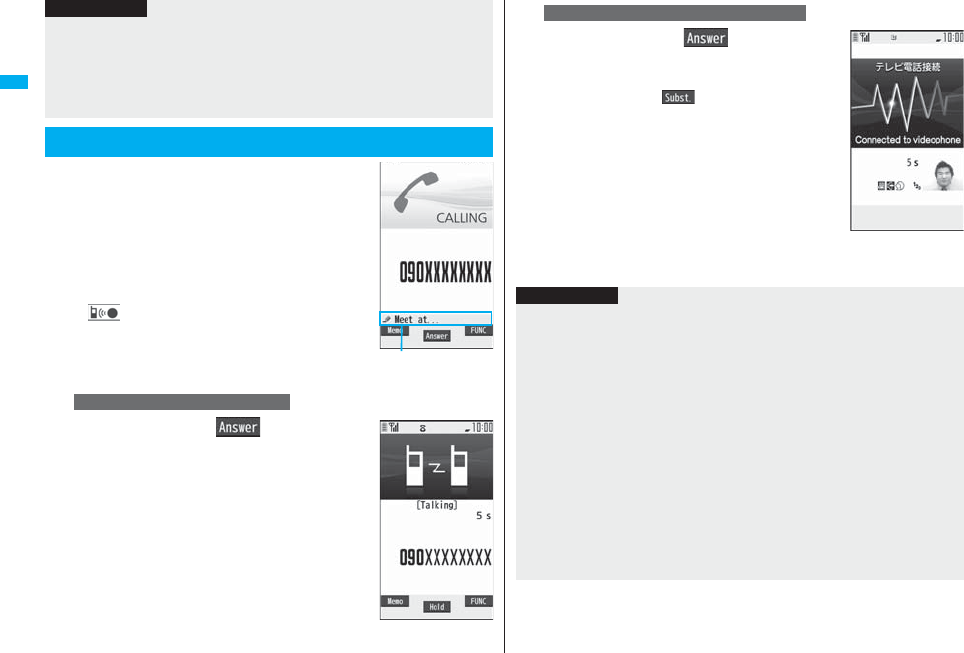
64
Voice/Videophone Calls
1When you receive a call, the ring tone
sounds and the Call/Charging indicator
flickers.
pTo vibrate the FOMA phone for incoming calls, set
“Phone” or “Videophone” of “Vibrator” to other than
“OFF”.
pWhen receiving a videophone call, “Incoming V.phone”
is displayed.
p“ ” is displayed at the upper left of the phone
number for incoming international calls.
2
Press d or Oo( ) to answer
the call.
pThe receiving operation while Record Message is activated works in accordance with
the “Record message setting” setting.
pWhen the sound is set to output from the FOMA phone, the FOMA phone works in
accordance with “Setting when closed” if it is closed during a call. When the sound is
set to output from a Hands-free device, the communication state does not change
regardless of “Setting when closed” even if you close the FOMA phone.
Receiving a Call/Videophone Call
Information
Chaku-moji message
(See page 57)
For Answering a Voice Call
Press d
or
Oo
()
to answer
the videophone call.
You can send the image through your camera to the
other party. Press m( ) to take a videophone call,
and the substitute image is sent to the other party.
(Substitute image answering)
pPress m during a call to switch between the image
through your camera and substitute image for sending
to the other party.
3Press h to end the call after talking.
For Answering a Videophone Call
Information
pIf you close the FOMA phone during a call, the FOMA phone works in accordance
with the setting of “Setting when closed”. (See page 67)
pYou might hear beeps (in-call ring tone) during a call.
If you have signed up for any of Voice Mail Service, Call Waiting Service, or Call
Forwarding Service and set “Arrival call act” to “Answer”, the beeps (in-call ring tone)
will sound for another incoming call, enabling you to do the following operations:
Voice Mail Service
. . . . Transfer the call to the Voice Mail Service Center. (See page 447)
Call Waiting Service
. . . . Put your current call on hold and answer the incoming call. (See page 448)
Call Forwarding Service
. . . . Transfer the call to the registered forwarding destination. (See page 451)
pYou can set “Reject unknown” not to accept calls from the phone numbers not stored
in the Phonebook.
pYou cannot answer a call in Horizontal Open Style. However, when the Flat-plug
Earphone/Microphone with Switch (option) is connected, you can answer a call in
Horizontal Open Style.
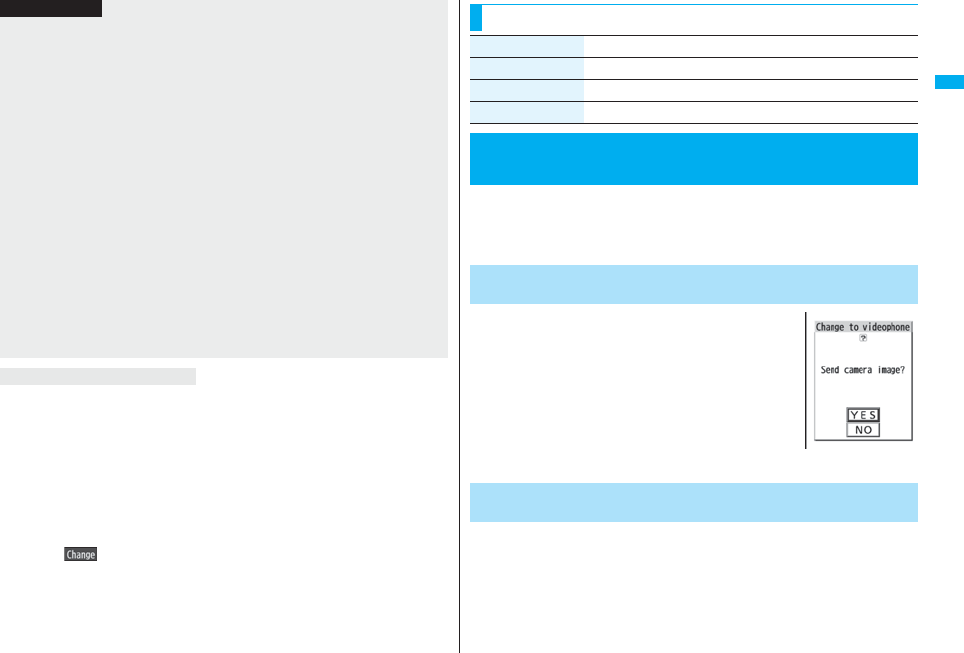
65
Voice/Videophone Calls
When a caller’s phone number is provided
If you store the caller’s name, phone number, and image in the Phonebook, the name,
phone number, and icon (or image) are displayed.
pIf the same phone number is stored with multiple names in the Phonebook, the name
that comes first in the search order (see page 98) is displayed.
pThe phone number but not the name is displayed during Personal Data Lock.
pFor a forwarded call, the forwarder’s phone number is displayed below the caller. (It
might not be displayed in the case of some forwarders.)
pWhen you receive a call to an additional number of Multi Number, the stored name for
the additional number is displayed below the caller. (With a forwarded call, you can
press c( ) to switch to display of the forwarder.)
When a caller’s phone number is not provided
The reason for no caller ID is displayed. (See page 144)
<For Voice Calls>
pWhen “Answer setting” is set to “Any key answer”, the call is placed on hold if you
answer the call by pressing .< with the FOMA phone closed. If you have set “Setting
when closed” to “No tone” or “End the call”, the other party hears nothing, and if you
have set “Setting when closed” to “Tone on”, the call hold tone is played back. You
can start talking by opening the FOMA phone.
<For Videophone Calls>
pJust after purchase, Hands-free is automatically activated during a videophone call as
“Hands-free w/ V. phone” has been set to “ON”. (See page 77) However, Hands-free
is deactivated during Manner Mode regardless of “Hands-free w/ V. phone”.
pEven if Call Forwarding Service is set to “Activate”, the call is not forwarded unless the
forwarding destination is a phone compatible with the videophone conforming to
3G-324M (see page 50). Check the phone you are forwarding the call to and then
activate the service. The videophone caller does not hear the guidance to the effect
that the call is forwarded. (The message to the effect that the call is to be forwarded
appears, depending on the receiver’s FOMA phone.)
pIf a videophone call comes in from the phone number to be rejected by Nuisance Call
Blocking Service, the video guidance for Call Rejection is played back and the call is
disconnected.
pYou can send a Chara-den image to the other party instead of the image through your
camera. (See page 74)
Display for incoming calls
Information
When you have set “Notify switchable mode” to “Indication ON”, the
caller (the other party) can switch between a voice call and videophone
call.
pYou (receiving end) cannot switch between a voice call and videophone call.
1The display for switching to a
videophone call appears during a voice
call.
YES . . .Sends the image through your camera to the
caller.
NO . . . .Sends a pre-installed substitute image to the
caller.
pWhile switching, the message to that effect is displayed
and the voice guidance is played back.
When the caller (the other party) switches a videophone call to a voice
call, the message telling that the call is being switched appears, the voice
guidance is played back, and then the call is switched to a voice call.
Function Menu while a Call is Ringing
Function menu Operation/Explanation
Call rejection You can disconnect the call without answering.
Call forwarding See page 451.
Voice mail See page 447.
Switched between a Voice Call and
Videophone Call by the Other Party
Switched from a Voice Call to Videophone Call by the
Other Party
Switched from a Videophone Call to Voice Call by the
Other Party
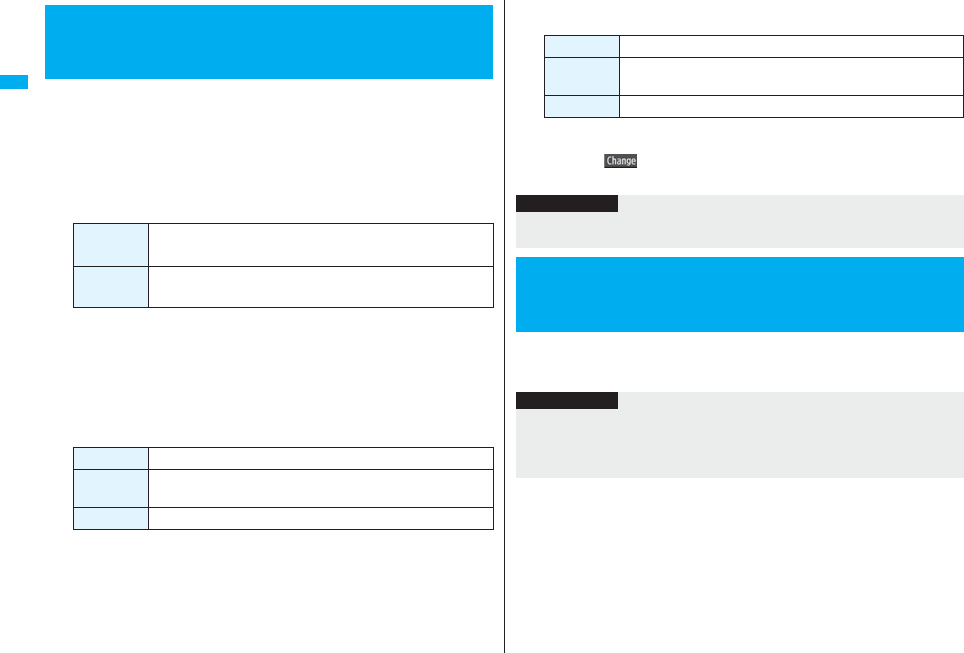
66
Voice/Videophone Calls
You can set to start talking (Any key answer) or to stop the ring tone
(Quick silent) by pressing a key besides d, Oo, m (for videophone
call), or p (for PushTalk call) for when a call or PushTalk call comes in.
1mSettingsIncoming callAnswer setting
Select a key operation.
Any key answer
You can start talking by pressing any key shown below:
pWhen receiving a videophone call, you can start talking by pressing d, Oo or
m.
Quick silent
The following are the keys you can press to stop the ring tone, vibrator or voice
guidance:
When “Setting when opened” is set to “Keep ringing”, you can open the FOMA
phone in Normal Style to stop the ring tone, vibrator or voice guidance. Even if you
stop it, the other party hears a calling tone.
pAfter you stop the ring tone, vibrator or voice guidance, you can start talking by
pressing d, Oo, m (for videophone call), or p (for PushTalk call).
+m-5-8
<Answer Setting>
Setting Response of Key Operation for
Answering Incoming Calls
Voice call※1d, Oo, 0 through 9, a, s, r, m, c※2,
No, <
PushTalk call d, Oo, p, 0 through 9, a, r, l, c, Bo,
<
Voice call※10 through 9, a, s, r, m, c※2, No, <
Videophone
call 0 through 9, a, s, r, c※2, No, <
PushTalk call 0 through 9, a, r, l, c, Bo, <
OFF
You can start talking by pressing a key shown below:
※1 You can activate the any key answer or quick silent also by pressing l
when five record messages have already been recorded.
※2 While “ ” is displayed, you cannot start talking or stop the ring tone,
vibrator or voice guidance.
1mSettingsIncoming callSetting when opened
Select an incoming typeKeep ringing or Answer
Voice call d, Oo
Videophone
call d, Oo, m
PushTalk call d, Oo, p
Information
pWhile the Flat-plug Earphone/Microphone with Switch (option) is connected, you can
press the switch to start talking, regardless of “Answer setting”. (See page 424)
<Setting when Opened>
Setting Response for when Opening
FOMA Phone during Ringing
Information
pIf you receive a videophone call with “Answer” set, the still image set for “Substitute
image” of “Select image” is sent to the other party.
pYou cannot answer calls by opening the FOMA phone in Horizontal Open Style even
when “Answer” is set.
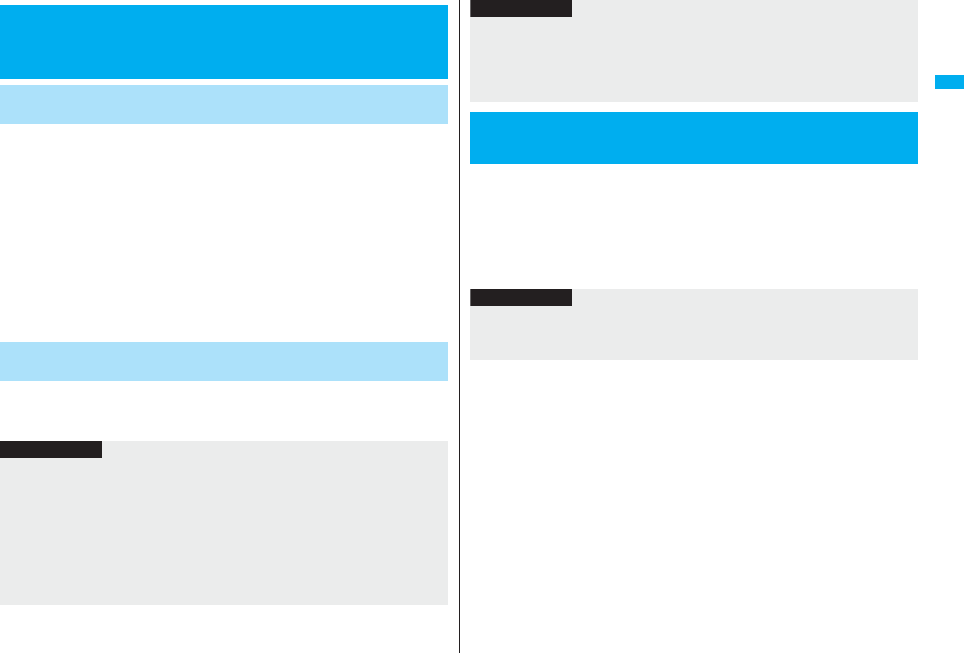
67
Voice/Videophone Calls
1mSettingsTalkSetting when closed
Phone/VideophoneSelect an item.
No tone . . . . . . .The voice is muted. The hold tone does not sound. The setting is
completed.
Tone on . . . . . . .The other party hears the hold tone set for “Holding tone” of “Set
hold tone” while the FOMA phone is closed.
End the call. . . . The call is finished. This is the same operation as pressing h
during a call. The setting is completed.
2Speaker ON or Speaker OFF
Speaker ON . . . . The hold tone sounds from the speaker.
Speaker OFF . . . The hold tone does not sound from the speaker.
1mSettingsTalkSetting when closedPushTalk
Speaker call or End the call
+m-1-8
<Setting when Closed>
Setting Response for when Closing FOMA
Phone during a Call
Set Response for when Closing FOMA Phone during a
Voice Call/Videophone Call
Set Response for when Closing FOMA Phone during
PushTalk
Information
pThis function is disabled when you set “Headset mic. setting” to “Headset
microphone” and the Flat-plug Earphone/Microphone with Switch (option) is
connected. The communication state does not change even if you close the FOMA
phone during a voice call or PushTalk communication. If you close the FOMA phone
during a videophone call, the substitute image is sent to the other party with the line
connected.
pIf you close the FOMA phone during a videophone call with “No tone” activated, a
substitute image is sent to the other party. When “Tone on” is set, the still image set
for “Holding” of “Select image” is sent.
1mSettingsTalkVolumeUse Bo or </> to
adjust the earpiece volume.
Adjust the earpiece volume to Level 1 (minimum) through Level 6 (maximum).
pDuring a call, PushTalk call, or calling, you can press Bo or </> to adjust the
volume, and while entering phone number, you can press and hold Bo(for at
least one second) to adjust it. Press Bo or </> within two seconds to adjust it.
pIf you set to “No tone” or “Tone on”, “Holding” is displayed on the Private window
when the FOMA phone is closed.
pEven when “End the call” has been set, the call does not end if you close your FOMA
phone from Horizontal Open Style. “No tone” works for a voice call/videophone call,
and “Speaker call” works for a PushTalk call.
<Volume>
Adjusting Earpiece Volume
Information
Information
pThe earpiece volume adjusted during a call is retained even after the call ends.
pWhen you adjust the earpiece volume, the sound volume during a Hands-free call or
speaker call for PushTalk is also adjusted.
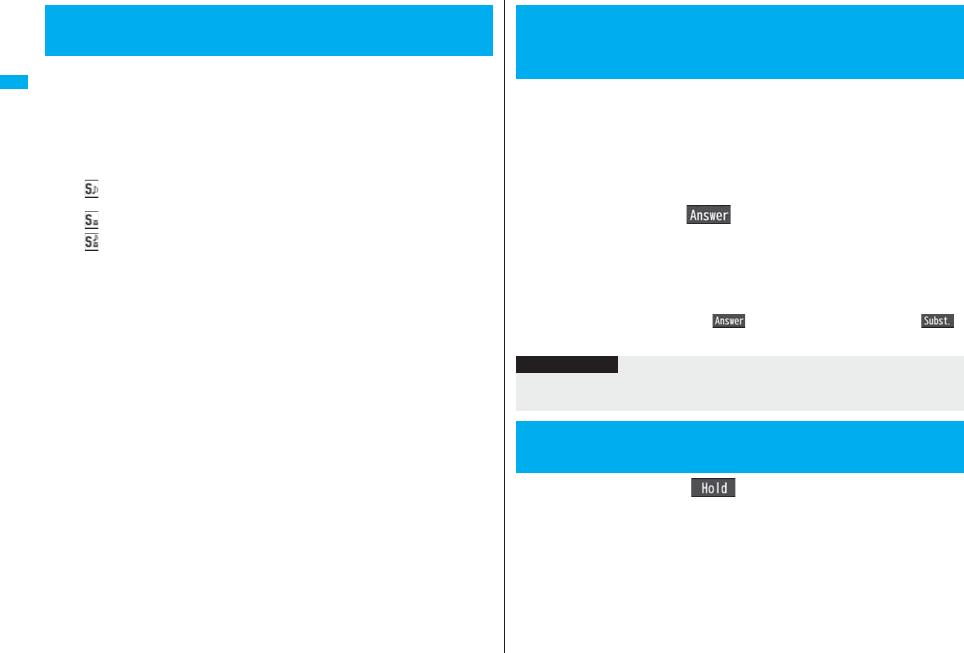
68
Voice/Videophone Calls
You can adjust the ring volume for incoming calls and mail.
1mSettingsSoundRing volume
Select an incoming type
Use Bo to adjust the volume.
pFollowing icons are displayed on the Stand-by display while the ring volume is set
to “Silent”:
: The ring volume for voice calls, PushTalk calls or videophone calls is
“Silent”.
: The ring volume for mail, chat mail or Messages R/F is “Silent”.
: The ring volume for voice calls, PushTalk calls, or videophone calls is
“Silent” and the ring volume for mail, chat mail, or Messages R/F is “Silent”.
pIf you have set “Step”, the ring tone is silent for about three seconds, and then the
volume steps up every three seconds, from Level 1 through Level 6.
pDuring ringing of a voice call or videophone call, you can adjust the ring volume
also by pressing Bo or by pressing and holding </> for at least one second.
However, you cannot adjust the ring volume in the following cases:
・When Ring Volume is set to “Step”
・When “Answer setting” is set to “Quick silent” and you stop the ring tone or
voice guidance
・During Manner Mode
・When a call is cut off within the ring start time specified by “Ring time”
+m-5-0
<Ring Volume>
Adjusting Ring Volume
1During ringingh
The FOMA phone makes three rapid beeps for confirmation and the call is put on
answer-hold (On Hold).
pThe confirmation tone does not sound during Manner Mode or when “Ring
volume” is “Silent”.
pThe other party hears the hold tone set for “On hold tone” of “Set hold tone”. For
videophone calls, the still image set for “On hold” of “Select image” is displayed.
2Press d or Oo( ) to release hold and answer
the call.
pIf “Answer setting” is set to “Any key answer”, you can release hold of voice calls
by pressing any key of 0 through 9, a, s, r, m, c, Mo,
<, >, l, or i.
pIf a videophone call is on hold, the image through your camera is sent to the other
party by pressing d or Oo( ) to release hold. If you press m()
to release hold, the substitute image is sent.
1During a callOo ()
pThe other party hears the hold tone set for “Holding tone” of “Set hold tone”. For
videophone calls, the still image set for “Holding” of “Select image” is displayed.
pYou can put the call on hold by closing the FOMA phone during the call if you
have set “Setting when closed” to “Tone on”.
<On Hold>
Putting an Incoming Call on Hold when
You cannot Answer at Once
Information
pThe caller is charged for the call even during answer-hold (On Hold).
pIf you press -h during answer-hold (On Hold), the call will be disconnected.
<Holding>
Putting a Call on Hold during a Call
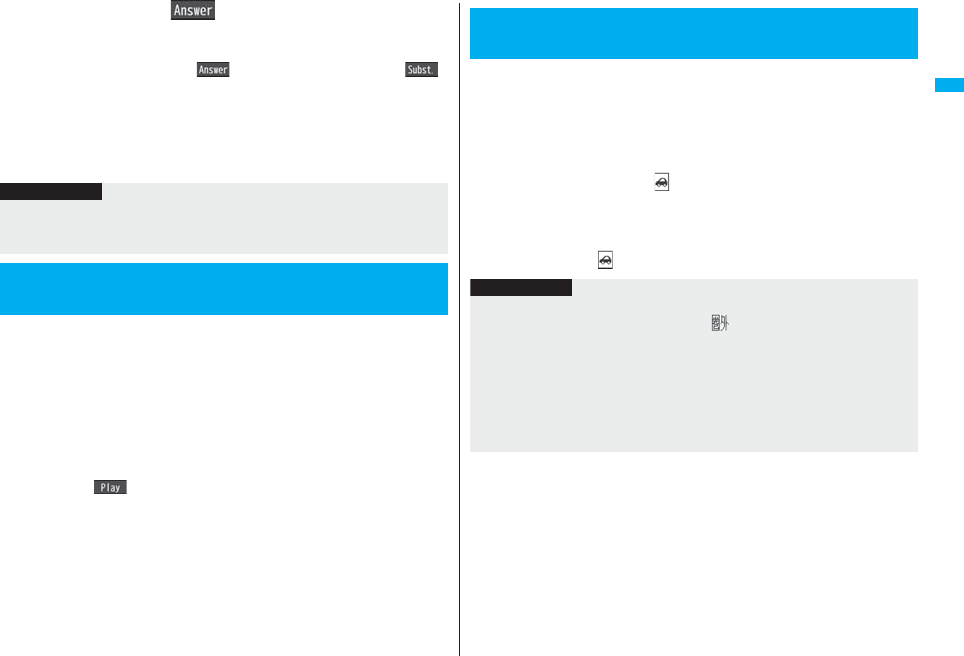
69
Voice/Videophone Calls
2Press d or Oo( ) to release hold and answer
the call.
pIf a videophone call is on hold, the image through your camera is sent to the other
party by pressing d or Oo( ) to release hold. If you press m()
to release hold, the substitute image is sent.
pIf you have set “Setting when closed” to “Tone on” and put the call on hold by
closing the FOMA phone, open the FOMA phone or connect the Flat-plug
Earphone/Microphone with Switch (option) to answer the call.
If you connect the Flat-plug Earphone/Microphone with Switch to answer the
videophone call, the substitute image is sent to the other party.
You can set the guidance the other party hears during on hold.
1mSettingsTalkSet hold tone
On hold tone or Holding toneSelect a hold tone.
Tone 1/2. . .The caller hears the pre-installed guidance in Japanese.
JESU JOY OF MAN’S
. . . . . . . . . . .The caller hears the melody. You can set this for “Holding tone” only.
Voice announce
. . . . . . . . . . .The caller hears the sound recorded by “Voice announce”. If it has
not been recorded, this is not displayed.
pPress l( ) to play back a hold tone. Press r to end the demo
playback.
Information
pThe caller is charged for the call even while the call is on hold.
pIf a new call comes in while the current call is put on hold, the hold (Holding) is
released.
<Set Hold Tone>
Setting Hold Tone
Public Mode is an auto-answer service that puts importance on manners
in public spaces. Once you activate Public Mode, the guidance is played
back telling that you cannot answer the call as you are currently driving
or in a place (a train, bus, movie theater, etc.) where you should refrain
from answering the call. Then the call is disconnected.
1Press and hold a for at least one second.
Public Mode is activated and “ ” is displayed.
When a call comes in, the guidance “The person you are calling is currently driving
or in an area where cell phone should not be used. Please try again later.” is played
back for incoming calls.
pTo deactivate Public Mode, perform the same operation. Then, Public Mode is
deactivated and “ ” disappears.
<Public Mode (Drive Mode)>
Using Public Mode (Drive Mode)
Information
pYou can activate/deactivate Public Mode only from the Stand-by display. You can
activate/deactivate Public Mode even when “ ” is displayed.
pYou can make calls as usual even during Public Mode.
pIf you make an emergency call at 110/119/118, Public Mode is released.
pWhen Public Mode and Manner Mode are activated simultaneously, Public Mode has
priority.
pIf a “User unset” call comes in while “Caller ID request” is set to “Activate”, the Caller
ID Request guidance is played back. (The Public Mode guidance is not played back.)
pYou cannot use this function during data communication.
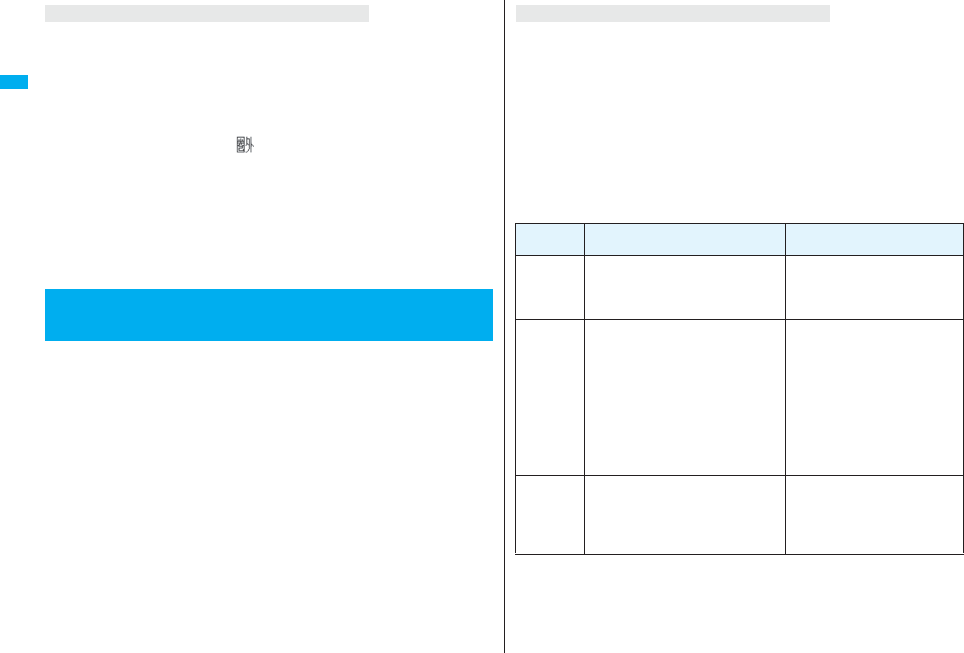
70
Voice/Videophone Calls
・Even when a call comes in, the ring tone does not sound. The “Missed call” icon
appears on the display and the call is stored in “Received calls”. The guidance is
played back to the caller to the effect that you are currently driving or in an area where
mobile phones should not be used. Then the call is disconnected. When a PushTalk
call comes in, no answer is made and the message “Connection failed” appears on the
caller’s display. For the talk among three or more members, the message to the effect
that you are driving is conveyed to them.
However, when the power is off or “ ” is displayed, the caller hears the
out-of-service area guidance instead of the Public Mode guidance.
・The ring tone does not sound and the Call/Charging indicator does not flicker even
when mail or a message comes in. In addition, the set vibrator does not work.
・The ring tone for 64K data communication, alarm tone, and charging confirmation tone
do not sound, and a melody while an i-αppli program is running is not played back.
・The tickers of i-Channel are not displayed.
・See page 70 for how Public Mode (Drive Mode) and each network service work for
incoming calls when they are simultaneously activated.
Public Mode (Power Off) is an auto-answer service that puts importance
on manners in public spaces. Once you activate Public Mode (Power Off),
the guidance is played back telling that you cannot answer the call as
you are currently in a place (hospital, airplane, around priority seat in a
train, etc.) where use is prohibited. Then the call is disconnected.
1Enter “:25251”d
Public Mode (Power Off) is set. (Nothing is changed on the Stand-by display.)
After setting Public Mode (Power Off) and turning off the power, the guidance “The
person you are calling is currently in an area where use is prohibited. Please try
again later.” is played back for incoming calls.
pTo release Public Mode (Power Off), dial “:25250”.
pTo check the setting for Public Mode (Power Off), dial “:25259”.
When Public Mode (Drive Mode) is activated
<Public Mode (Power Off)>
Using Public Mode (Power Off)
The setting stays activated until you dial “:25250” to deactivate Public Mode (Power
Off). You cannot deactivate the setting just by turning on the power.
The guidance is played back to the caller telling that you are currently in a place where
you should turn off the power. Then the call is disconnected. When a PushTalk call
comes in, no answer is made and the message “Connection failed” appears on the
caller’s display. For the talk among three or more members, the message to the effect
that you do not participate is conveyed to them.
The Public Mode (Power Off) guidance is played back even when you are out of the
service area or out of reach of radio waves.
・See page 70 for how Public Mode (Power Off) and each network service work for
incoming calls when they are simultaneously activated.
■The receiving operation during Public Mode (Drive Mode/Power Off)
When Public Mode (Power Off) is activated
Service Responses to Incoming Voice Calls Responses to Incoming
Videophone Calls
Voice Mail
Service※
Plays back the Public Mode guidance,
and then the call is connected to the
Voice Mail Service Center.
Does not play back the video
guidance for Public Mode, and
the call is connected to the Voice
Mail Service Center.
Call
Forwarding
Service
Plays back the Public Mode guidance,
and then the call is forwarded to the
forwarding destination.
Whether the guidance is played back
or not depends on the guidance
setting of Call Forwarding Service. If
“Plays guidance” is set, plays back the
Public Mode guidance. If “Does not
play guidance” is set, does not play
back the guidance.
Does not play back the video
guidance for Public Mode, and
the call is forwarded to the
forwarding destination.
If the destination does not support
videophone calls, the call is
disconnected.
Nuisance
Call Blocking
Service
For the call from the phone number
registered to be rejected, plays back
the Call Rejection guidance, and then
the call is disconnected.
For the call from the phone
number registered to be rejected,
plays back the video guidance for
Call Rejection, and then the call is
disconnected.
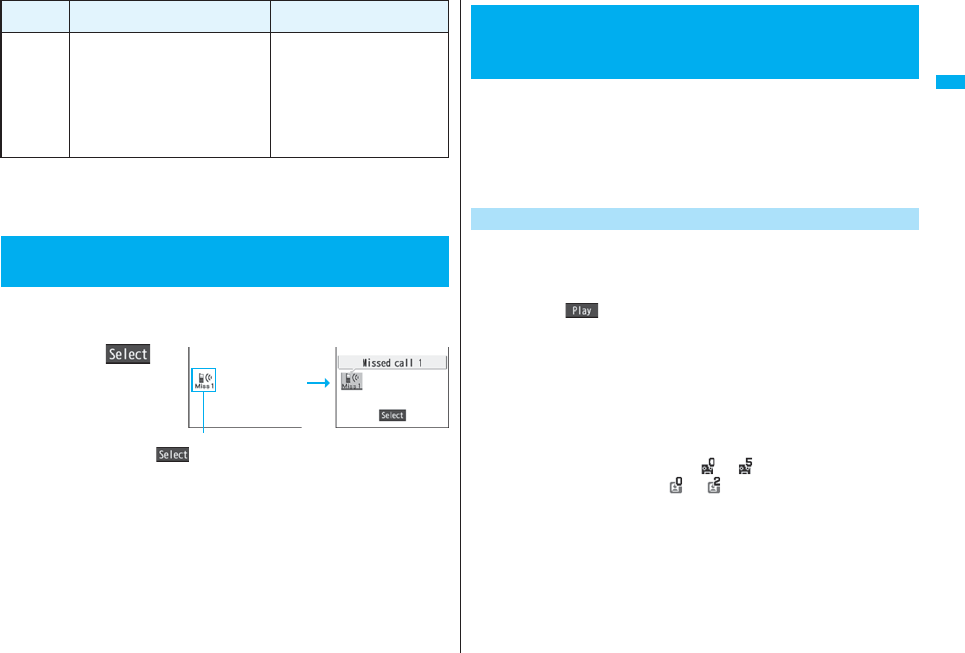
71
Voice/Videophone Calls
※When the ring time is set to 0 seconds, the FOMA phone is out of the service area, or
the power is off, the Public Mode guidance is not played back, but Voice Mail Service
or Call Forwarding Service works. Note that in this case the call is not notified by the
“Missed call” icon and not stored in “Received calls”.
When you could not answer calls (Missed calls), the “Notification icon”
appears on the Stand-by display. You can check Received Calls by
selecting the icon.
1OoOo()
pPress h or r to
return to the former
displazy.
pWhen multiple icons are
found, use Mo to highlight
an icon and press Oo().
pYou cannot select the icon even when you press Oo when the Stand-by display
appears on the horizontal display.
pSee page 32 for when the FOMA phone is closed.
Caller ID
Display
Request
Service
For the caller without a caller ID, plays
back the Caller ID Request guidance,
and then the call is disconnected.
For the caller with a caller ID, plays
back the Public Mode guidance, and
then the call is disconnected.
For the caller without a caller ID,
plays back the video guidance for
Caller ID Request, and then the
call is disconnected.
For the caller with a caller ID,
plays back the video guidance for
Public Mode, and then the call is
disconnected.
<Missed Calls>
If You could not Answer an Incoming Call
Service Responses to Incoming Voice Calls Responses to Incoming
Videophone Calls
Notification icon
By activating Record Message, you can play back an answer message to
incoming calls and record callers’ voice/video messages when you
cannot answer them even if you have not signed up for Voice Mail
Service.
You can record up to five messages for voice calls and up to two
messages for videophone calls. Each message can be recorded for up to
20 seconds.
1mLifeKitRec. msg/voice memo
Record message settingON or OFF
Select an answer message.
pPress l( ) to play back the answer message. Press r to end the
demo playback.
pWhen “Japanese 1”, “Japanese 2”, or “English” is set, a beep sounds after
playing back the answer message to the other party. If “Voice announce” is set,
the beep does not sound.
2Enter a ring time (seconds).
pEnter from “000” through “120” in three digits.
pYou cannot set the same ring time for Remote Monitoring, Auto Answer Setting
and Record Message Setting. Set a different time for each.
pWhile Record Message is activated, “ ”∼“ ” (the number of recorded
messages for voice calls) and “ ”∼“ ” (the number of recorded messages
for videophone calls) are displayed.
+m-5-5
<Record Message Setting>
Recording Voice/Video Messages when
You cannot Answer the Call
Activate Record Message
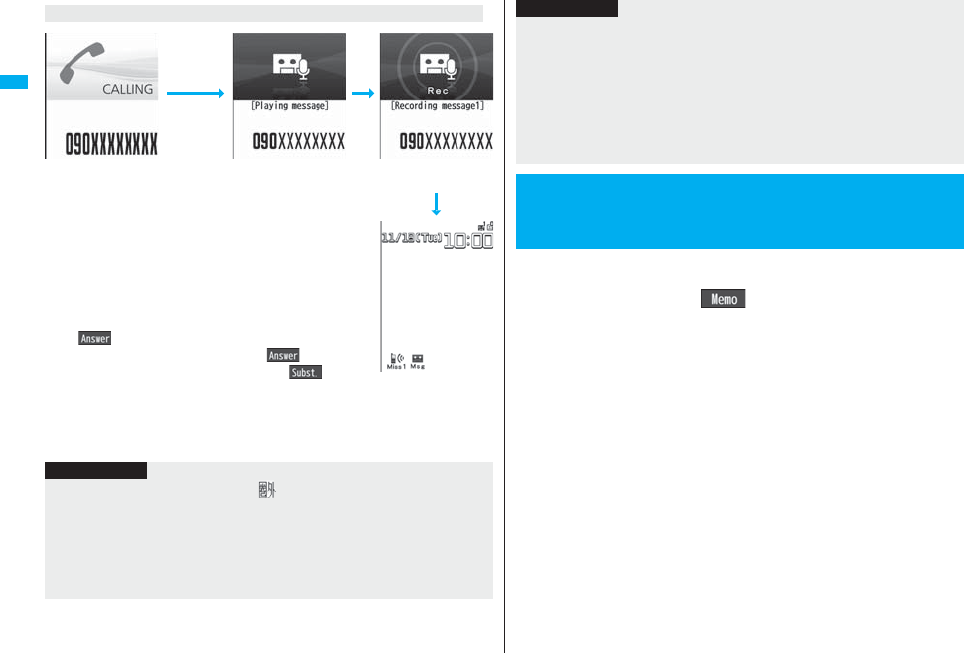
72
Voice/Videophone Calls
For videophone calls, the still image set for “Preparing” of
“Select image” is displayed on the other party’s display while
playing back the answer message, and the still image set for
“Record message” of “Select image” is displayed while
recording.
pTo answer a call while the answer message is played back
or a voice/video message is recorded, press d or
Oo().
For videophone calls, press d or Oo( ) to send
the image through your camera, or press m() to
send a substitute image.
You can answer a call also by pressing the switch on the
Flat-plug Earphone/Microphone with Switch (option). For videophone calls, the image
through your camera is sent to the other party.
Incoming calls when Record Message Setting is set to “ON”
Incoming Call Playing back the
answer message
Recording a voice/
video message
The ring time
elapses
Displaying an icon on the
desktop (See page 125)
Information
pRecord Message does not work when “ ” is displayed.
pWhen Public Mode (Drive Mode) and Record Message are simultaneously activated,
the former has priority and the latter does not work.
pThe priority order of answer messages is as follows: “Setting for Phonebook entry” →
“Group setting” → “Record message setting”.
pIf “Voice announce” selected as an answer message is deleted, the answer message
will be set to “Japanese 1”.
Even if a call comes in while Record Message is not activated, you can
record the caller’s voice/video message just for that incoming call.
1During ringingl() or >
Manner Mode is also activated.
The caller will hear the answer message and then can leave you a voice/video
message.
pRecord Message does not work when five messages for voice calls and two
messages for videophone calls have already been recorded or when a PushTalk
call comes in. Only Manner Mode is set when you operate by pressing >.
pWhen “Side keys guard” is set to “ON”, you cannot activate Record Message or
Manner Mode by pressing > with the FOMA phone closed.
pWhen Voice Mail Service or Call Forwarding Service is set at the same time as
Record Message, the priority depends on the ring time set for Voice Mail Service or
Call Forwarding Service. To give Record Message priority, set the ring time for
Record Message Setting shorter than that for Voice Mail Service or Call Forwarding
Service. Even when you do this, Voice Mail Service or Call Forwarding Service works
if there are already five record messages for voice calls and two record messages for
videophone calls.
pYou cannot receive a call from a third party while a voice/video message is being
recorded. The third party will hear the busy tone.
<Quick Record Message>
Recording Voice/Video Messages when
You cannot Answer the Call during Ringing
Information
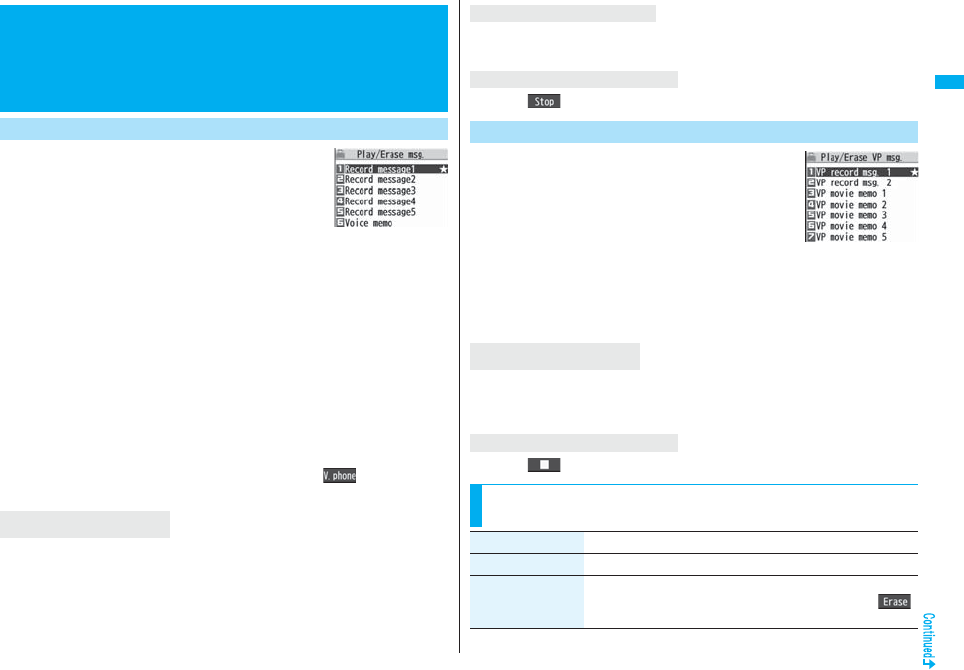
73
Voice/Videophone Calls
1mLifeKitRec. msg/voice memo
Play/Erase msg.
Select a record message or voice
memo.
A beep sounds and playback starts.
pOn the Record Message list, recorded items are indicated by “★”.
pIt is played back at the volume set for “Volume” (earpiece volume).
pWhen playback ends, a double-beep sounds and the message “Playing” is
cleared from the display.
pThe date and time the message/memo was recorded are displayed during
playback. When a caller’s phone number is provided, it is displayed. If the caller is
stored in the Phonebook, his/her name is also displayed.
However, the name is not displayed and the phone number only is displayed in
the following cases:
・When you play back a record message from the caller stored as secret data in
Normal Mode
・When you play back a record message for Number A in B Mode (or vice versa)
while using 2in1
pIf the caller’s phone number is displayed during playback, you can make a voice
call to that phone number by pressing d. Press l( ) to make a
videophone call and press p to make a PushTalk call.
From the Stand-by display on the vertical display, press > to play back the latest record
message. When record messages are not recorded, a voice memo is played back.
+m-5-5
<Play/Erase Messages>
<Play/Erase Videophone Messages>
Playing Back/Erasing Record Messages/a
Voice Memo/Videophone Record
Messages/Movie Memos
Play Back/Erase Record Messages/a Voice Memo
Record Message list
To play back using .>
Each time you press > during playback, messages are played back in the following
order: the next new record message → the oldest record message → a voice memo.
Press Oo() or r.
1mLifeKitRec. msg/voice memo
Play/Erase VP msg.
Select a videophone record message
or movie memo.
pOn the Videophone Record Message list, recorded
items are indicated by “★”.
pIt is played back at the same volume of the playback
sound of i-motion movies.
pThe date and time the message/memo was recorded are displayed during
playback.
From the Stand-by display on the vertical display, press and hold > for at least one
second to play back the latest videophone record message. When videophone record
messages are not recorded, the latest movie memo is played back.
Press Oo() or r.
To skip to next message
To cancel playback midway
Play Back/Erase Videophone Record Messages/Movie Memos
Videophone Record
Message list
To play back using .>
To cancel playback midway
Function Menu of the Record Message List/Videophone
Record Message List
Function menu Operation/Explanation
Play You can play back a message.
Erase this YES
pYou can erase a message/memo also by pressing i()
during playback.
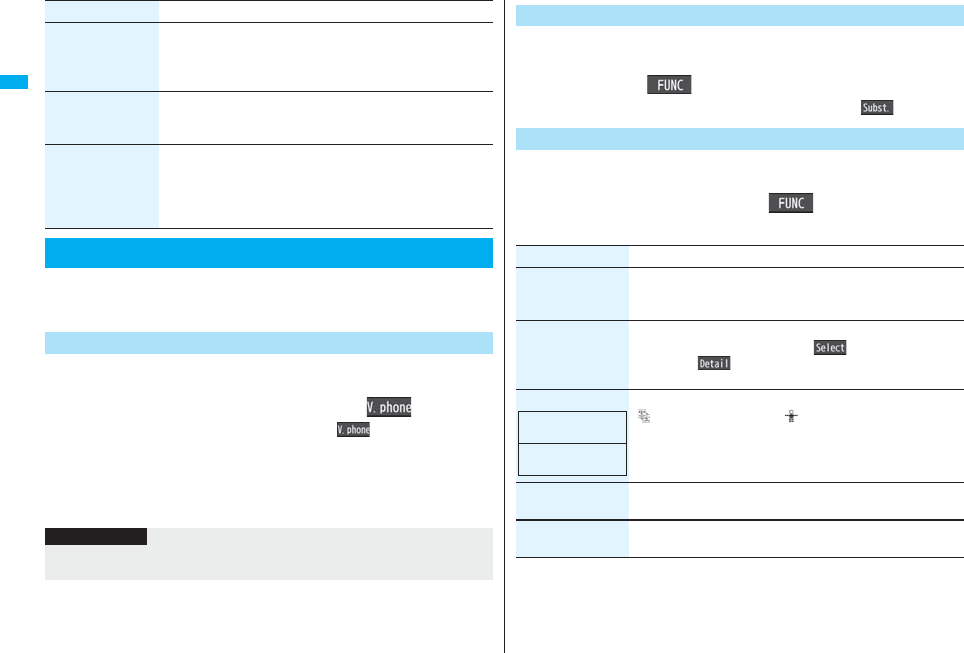
74
Voice/Videophone Calls
You can perform the setting for sending a Chara-den image to the other
party.
pSee page 349 for Chara-den images.
You can set a Chara-den image to be sent to the other party for making a
videophone call.
1Chara-den display/Chara-den listl()
Enter the destination phone number and press l( ) to make a videophone
call.
pWhen the other party’s phone number is stored in the Phonebook, you can
retrieve it selecting from the Search Phonebook display by pressing Bo.
pYou can search for the phone number also from Received Calls by pressing Co
or from Redial by pressing Vo.
Erase rec. msg. You can erase all record messages from the Record Message
list, and can erase all videophone record messages from the
Videophone Record Message list.
YES
Erase movie memo
[Videophone Record
Message list only]
You can erase all movie memos.
YES
Erase all You can erase all record messages and a voice memo from the
Record Message list, and can erase all videophone record
messages and movie memos from the Videophone Record
Message list.
YES
Using Chara-den
Set by Call
Function menu Operation/Explanation
Information
pThe priority order of substitute images to be sent to the other party is as follows:
“Setting by call” → “Setting for Phonebook entry” →“Group setting” → “Select image”.
You can set a Chara-den image for “Substitute image” of “Select image”.
1Chara-den display/Chara-den list/Chara-den Recording
displayi()Substitute image
pFrom the Chara-den list, you can set it also by pressing m().
You can perform settings for a Chara-den call. These settings are
effective only for during a videophone call.
1During a Chara-den calli()
Chara-den setupDo the following operations.
Substitute Image
Chara-den Setup
Item Operation/Explanation
Switch Chara-den Select a Chara-den image.
pIf you switch Chara-den images, the action mode switches to
Whole Action Mode.
Action list You can display the list for actions that you can operate.
pHighlight an action and press Oo( ) to execute the action.
Press l( ) to check the details of the action.
pYou can display the Action list also by pressing a.
Change action You can switch the action mode between Whole Action Mode
( ) and Parts Action Mode ( ).
pYou can switch modes also by pressing l.
SW substitute img. You can switch a substitute image to be sent to the other party to
the still image set for “Pre-installed” of “Select image”.
SW org. subst. img. You can switch a substitute image to be sent to the other party to
the still image set for “Original” of “Select image”.
At videophone
start-up
Whole Action
Mode
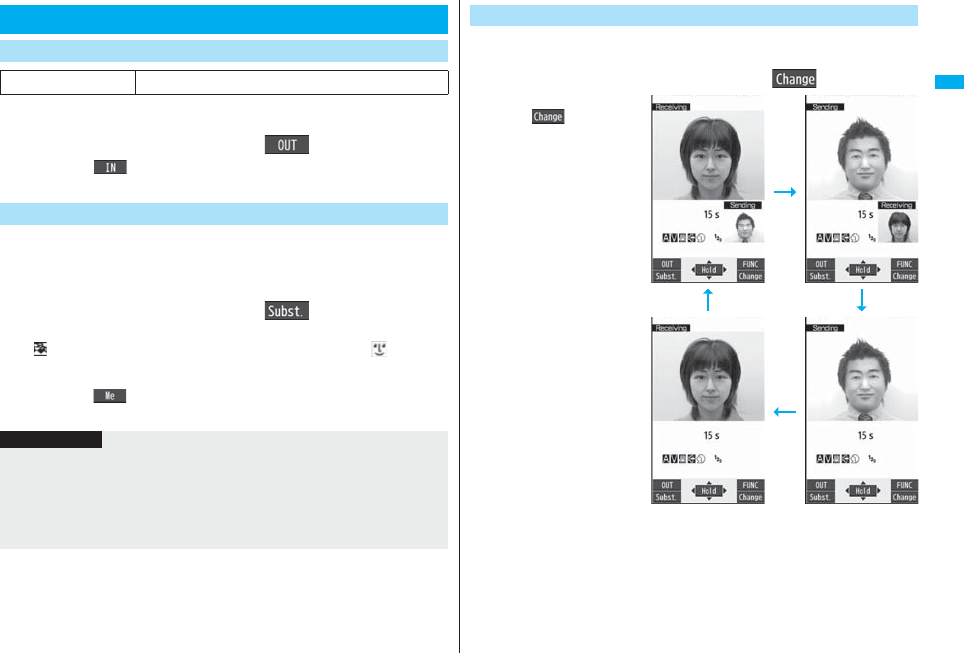
75
Voice/Videophone Calls
You can switch images to be sent to the other party from through the
inside camera to through the outside camera.
1During a videophone calll()
pPress l( ) again to switch to the image through the inside camera.
pThe setting here is effective only for the current videophone call.
You can switch images to be sent to the other party from the image
through your camera to the still image or Chara-den image set as the
substitute image.
See page 349 for Chara-den.
1During a videophone callm()
The substitute image is sent to the other party.
“ ” is displayed while the still substitute image is being sent, and “ ” is
displayed if you have set a Chara-den image as a substitute image (during a
Chara-den call).
pPress m( ) again to switch from the substitute image to the image through
your camera.
Useful Functions for Videophone Calls
Switching Cameras
At videophone start-up Inside camera
Send Substitute Images
Information
pThe priority order of substitute images to be sent to the other party is as follows:
“Setting by call” → “Setting for Phonebook entry” → “Group setting” → “Select image”.
Note that “Setting for Phonebook entry” and “Group setting” are disabled when a
videophone call comes in without notifying the caller ID.
pEven when you make a videophone call sending a substitute image, you are charged
for the digital communication.
You can switch the display locations of the receiving image and the
sending image.
1During a videophone call, pressc().
pEach time you press
c( ), the displays
switch.
Switch Image Display Positions
+c
c
+cc
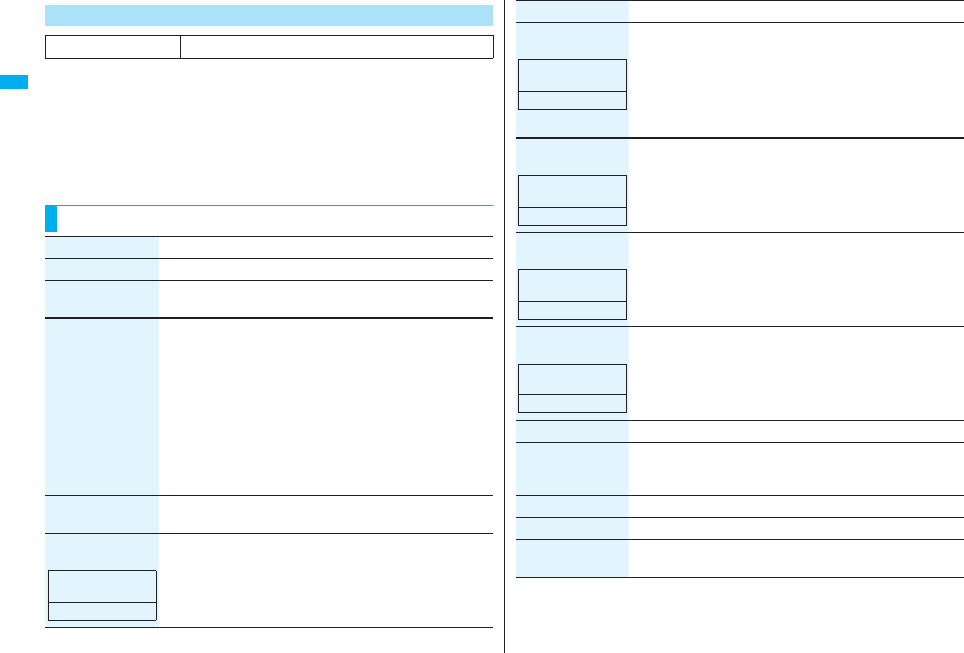
76
Voice/Videophone Calls
You can adjust the magnification for the camera image to be sent to the
other party. During a videophone call, the maximum magnification is
about 3.3 times for the inside camera and about 5.5 times for the outside
camera.
1During a videophone call
Use No to adjust the magnification.
pThe former zoom setting returns when the videophone call ends.
Zoom
At videophone start-up Wide
Function Menu during Videophone Call
Function menu Operation/Explanation
CHG to voice call See page 53.
Talk on BT/Phone You can set whether to communicate through the FOMA phone
or a Bluetooth device. (See page 430)
Send DTMF tone/
DTMF tone OFF
During a Chara-den call, you can switch to the DTMF
Transmission Mode that enables you to enter the data from the
numeric keys and to send DTMF (touch-tone signals). You can
operate it only during a Chara-den call.
p“Send DTMF tone” is displayed when the mode is not DTMF
Transmission Mode and “DTMF tone OFF” is displayed in
DTMF Transmission Mode.
pIn DTMF Transmission Mode, you cannot operate the action of
Chara-den images.
pThe DTMF tone may not be received depending on the device
of a receiving end.
V.phone settings
(Visual preference)
See page 77.
V.phone settings
(Brightness)
You can adjust the brightness of the camera image to be sent to
other party to -3 (dark) through +3 (bright).
BrightnessSelect a brightness level.
At videophone
start-up
0
V.phone settings
(White balance)
You can adjust the colors of the camera image to be sent to the
other party, to make the colors look more natural.
White balanceSelect an item.
Fine weather . . . . . For talking outdoors in fine weather
Cloudy weather . . . For talking in cloudy weather or in the shade
Automatic. . . . . . . . For adjusting white balance automatically
Light bulb. . . . . . . . For talking under incandescent light
V.phone settings
(Color mode set)
You can switch the color tone of the camera image to be sent to
the other party.
Color mode setSelect a color tone.
V.phone settings
(Night mode)
You can lengthen the camera’s exposure time to make the
camera image to be sent clear in a dark place.
Night modeON or OFF
V.phone settings
(Focus)
You can set the focus for the outside camera during a
videophone call.
FocusClose-up or Landscape
pThe focus for the inside camera is fixed to “Portrait” (suitable
mode to shoot portraits), so you cannot change the setting.
Chara-den setup See page 74.
Backlight You can select whether to light the display constantly or light for
about 15 seconds after an operation.
Constant light or 15 seconds light
LCD AI See page 119.
Own number You can display your phone number.
Key guide You can display the guide of key operation during a videophone
call.
Function menu Operation/Explanation
At videophone
start-up
Automatic
At videophone
start-up
Normal
At videophone
start-up
OFF
At videophone
start-up
Landscape
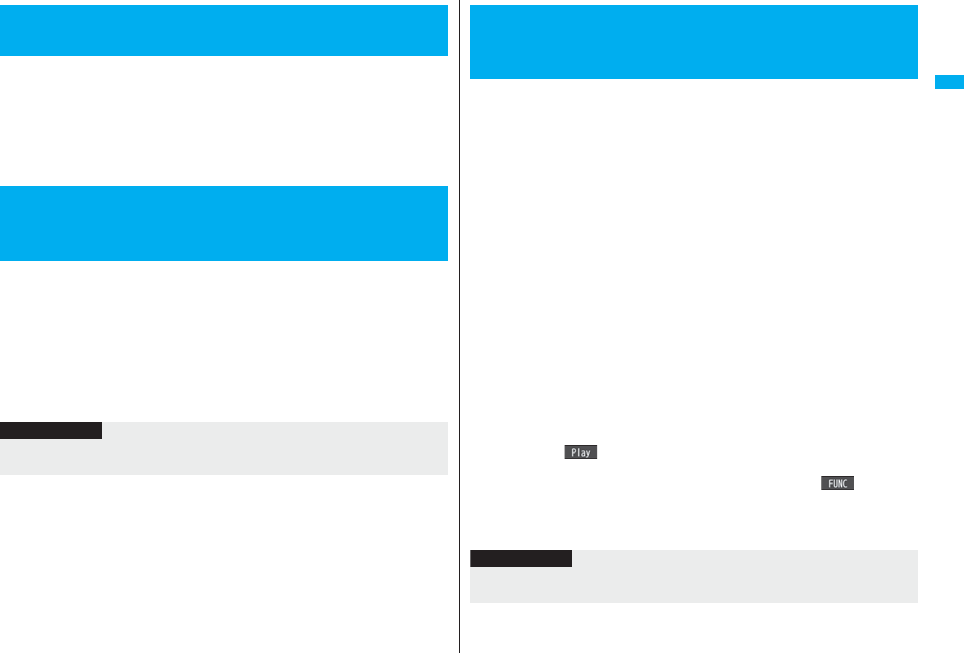
77
Voice/Videophone Calls
You can set whether to switch to Hands-free automatically for when a
videophone call starts.
1mSettingsVideophoneHands-free w/ V. phone
ON or OFF
pSee page 63 for the operation while Hands-free is activated and how to switch to
Hands-free.
You can set the quality of both the receiving image and sending image on
the display.
1mSettingsVideophoneVisual preference
Select an image quality.
p“Prefer motion spd” is effective for moving images. When there is little motion, the
quality becomes better if you set to “Prefer img qual”.
pIf you operate from the Function menu during a videophone call, the setting is
effective only for the current videophone call.
<Hands-free with Videophone>
Setting Videophone Hands-free
<Visual Preference>
Setting Image Quality for Videophone
Calls
Information
pIf the radio wave conditions weaken during a videophone call, the image may appear
like a mosaic.
You can set an image to be sent to the other party.
1mSettingsVideophoneSelect image
Select an item.
On hold . . . . . Sets an image for during answer-hold (On hold).
Holding . . . . . Sets an image for while a call is on hold (Holding).
Substitute image
. . . . . . . . . . . .Sets a substitute image (still image or Chara-den) for when the
camera is off.
Record message
. . . . . . . . . . . .Sets an image while recording a record message.
Preparing . . .Sets an image for while playing back an answer message.
Movie memo
. . . . . . . . . . . .Sets an image for while recording a movie memo.
2Select an image.
Pre-installed . . . For sending a pre-installed still image to the other party.
Original . . . . . . . For sending an appropriate message with a still image stored
using “Set display”.
Chara-den . . . . . For sending a Chara-den image selected by “Substitute image”.
(See page 74)
(Displayed only when “Substitute image” has been selected in
step 1.)
pPress l( ) to play back a demo to check the still image or Chara-den
image.
pTo change the setting of “Original” or “Chara-den”, press i( ), select
“Change setting”, then select a still image or Chara-den image. If you have
selected “Original”, select a still image after selecting a folder. See “Set display”
for settable still images.
<Select Image>
Changing Image Displays for Videophone
Calls
Information
pEven if you delete the still image selected from “Original”, that still image is displayed
to the other party. To change, set by “Change setting” or “Set display”.
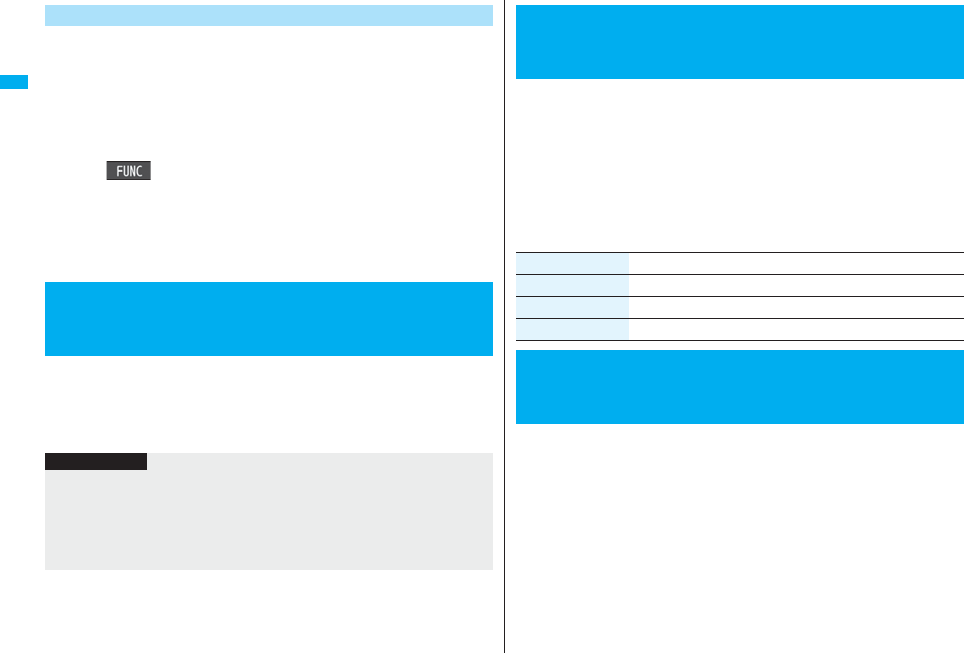
78
Voice/Videophone Calls
You can set an image to be sent to the other party for making a
videophone call.
1Enter a phone number
or
bring up the detailed display of a Phonebook entry,
redial item, dialed call record, or received call record.
2i()Select imageMe or Chara-den
pThe setting is completed when you select “Me”.
pTo cancel the setting by call, select “Release”. The setting is completed.
3Select a Chara-den image.
If a videophone call cannot be connected, it will be automatically redialed
as a voice call.
1mSettingsVideophoneVoice call auto redial
ON or OFF
Set by Call
<Voice Call Auto Redial>
Redialing as a Voice Call when a
Videophone Call cannot be Connected
Information
pThe charges for calls once switched to voice calls are billed at the rates for the voice
calls.
pVoice Call Auto Redial does not work when a videophone call cannot be connected
such as when the line is busy or the other party’s phone is in Public Mode (Drive
Mode). However, Voice Call Auto Redial works when you make a videophone call to a
phone that does not support the videophone function.
You can let the other party know that your FOMA phone can switch
between a voice call and videophone call.
This function is set to “Indication ON” at the time of contract. When
“Notify switchable mode” is set to “Indication ON”, the caller can switch
between the videophone call and voice call.
pYou cannot operate “Notify switchable mode” when you are out of the service area or
radio waves do not reach, or during a call.
1mSettingsVideophoneNotify switchable mode
Do the following operations.
1mSettingsIncoming callV-phone while packet
Select an item.
V-phone priority
. . Shows the Videophone Call Receiving display. When you answer the
videophone call, packet communication is disconnected.
Packet downld priority
. . Rejects the videophone call and continues the communication.
V-phone answerphone
. . Connects the incoming videophone call to the Voice Mail Service Center.
Call forwarding
. . Forwards the incoming videophone call to the forwarding destination.
<Notify Switchable Mode>
Setting for Switching between a Voice Call
and a Videophone Call
Item Operation/Explanation
Indication ON YESOK
Indication OFF YESOK
Check indication You can check the setting of the function.
<Videophone while Packet>
Selecting Response to Incoming
Videophone Calls during i-mode
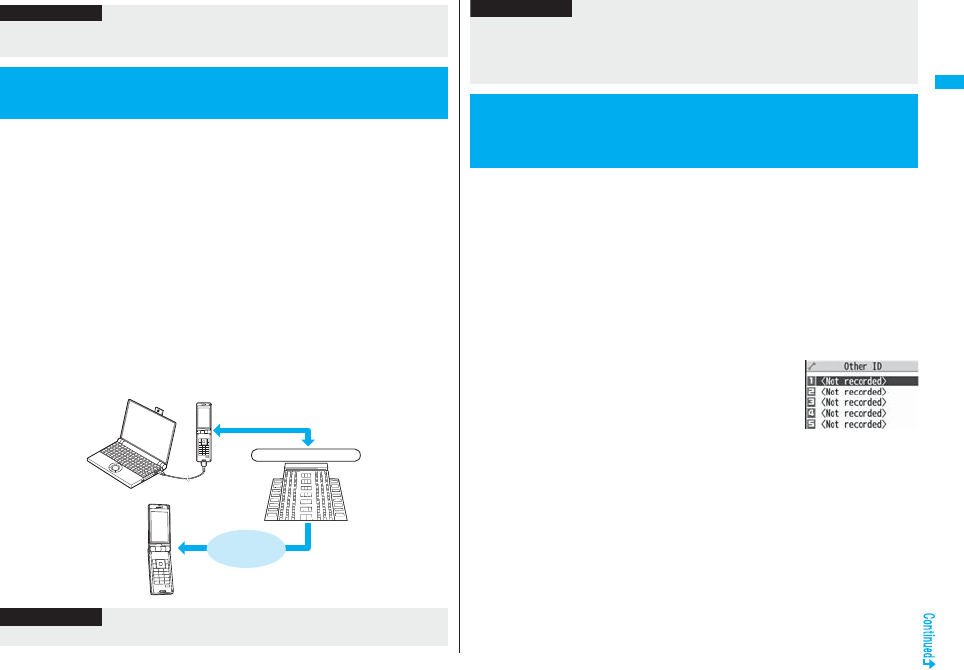
79
Voice/Videophone Calls
You can operate your FOMA phone from an external device such as your
personal computer for making or receiving videophone calls by
connecting them using the FOMA USB Cable with Charge Function 01/02
(option).
To use this function, you need to install a videophone application
program on a dedicated external device or personal computer, and
further, you need to prepare equipment (commercial item) such as an
earphone/microphone or USB compatible web camera.
pFor operating environments for a videophone application program and how to set or
operate it, refer to the instruction manual or other literature for an external device.
pYou can use “ドコモテレビ電話ソフト (DoCoMo Videophone Software)” for the
application program that supports this function.
Download it from the DoCoMo Videophone Software web site.
(For details such as operating environment for the personal computers, refer to the
support web page.)
http://videophonesoft.nttdocomo.co.jp/ (Japanese only)
Information
pIf you have not signed up for Voice Mail Service or Call Forwarding Service, “Packet
downld priority” works even if you set to “V-phone answerphone” or “Call forwarding”.
Connecting FOMA Phone to External
Devices to Use Videophone Function
Base station
FOMA videophone
communication speed
64 kbps
FOMA
network
Information
pYou cannot make a videophone call from the external device during a voice call.
You can use the inside camera of the FOMA phone as a monitoring
camera to observe the remote location from a phone that has the
videophone function based on 3G-324M. While “Remote monitoring” is
set to “ON”, the FOMA phone automatically starts Remote Monitoring
when it receives a videophone call from a phone number stored as
“Other ID” of “Remote monitoring”.
(The FOMA phone needs to be set to Normal Style.)
1mSettingsVideophoneRemote monitoring
Enter your Terminal Security Code.
pTo release Remote Monitoring, select “Set”, then select “OFF”.
2Other ID<Not recorded>
Enter a phone number.
pTo change, select the stored phone number.
pYou can store up to five phone numbers that can enter
up to 26 digits by using numerals, #, :, or +.
pTo return to the setting display for Remote Monitoring, press r from the Other
ID list after storing phone number.
3Ring timeEnter a ring time (seconds).
pYou can enter the time from “003” through “120” in three digits until Remote
Monitoring starts after receiving a videophone call.
pYou cannot set the same ring time for Remote Monitoring, Auto Answer Setting
and Record Message Setting. Set a different time for each.
pWhen you have signed up for Call Waiting Service, an incoming videophone call from
an external device during a voice call is recorded as a missed call in Received Calls.
The same applies for an incoming voice call, videophone call, and 64K data
communication during a videophone call from an external device.
<Remote Monitoring>
Checking inside the Room when You are
Out
Information
Other ID list

80
Voice/Videophone Calls
4SetON
pWhen receiving videophone calls from the phone numbers stored as “Other ID”,
the FOMA phone automatically answers to start Remote Monitoring after the ring
time elapses.
p“ ” is displayed while this function is set to “ON”.
pYou cannot set to “ON” in Manner Mode.
1Make a videophone call from a stored phone number.
After the ring time set for “Remote monitoring” elapses, Remote Monitoring
automatically starts.
pThe image through the receiving end’s camera appears on the display and the
sound comes out of the speaker.
pYou cannot set Voice-only Remote Monitoring.
pMake a videophone call notifying your caller ID. If the caller ID is not notified,
Remote Monitoring will not start and the call will be handled as an ordinary
incoming videophone call.
2Remote Monitoring ends when the calling end or
receiving end presses h.
Function Menu of the Other ID List
Function menu Operation/Explanation
Look-up address You can call up a phone number in the Phonebook, Dialed Calls,
or Received Calls to enter it.
Select an item.
Phonebook
. . .Call up a Phonebook entry and select a phone number.
Dialed calls
. . .Highlight a phone number and press Oo().
Received calls
. . .Highlight a phone number and press Oo().
Delete this YES
Delete all YES
Information
<Delete this> <Delete all>
p
If you delete all phone numbers stored as “Other ID”, “Remote monitoring” is set to “OFF”.
Perform Remote Monitoring
Press d or Oo( ) before the FOMA phone answers a videophone call
automatically. If you press m( ), the videophone call starts sending the substitute
image to the other party.
pWhen a remote monitoring call comes in, “Setting when opened” is disabled.
pIf you press h when a remote monitoring call comes in, the call will be cut and
Remote Monitoring will not start.
pYou may be imposed punishment according to the law and rule (such as the
nuisance prevention ordinance) if you use the FOMA phone to give a remarkable
nuisance and misdeed to the public.
For answering a videophone call without starting Remote
Monitoring at the receiving end
Information
pWhen your FOMA phone is used for the receiving end, an image through the caller’s
camera appears, and sound comes out. (You cannot switch to a substitute image.)
pRemote Monitoring does not start during Manner Mode and Public Mode (Drive
Mode). However, it starts even during Lock All.
pWhen Remote Monitoring is set to “ON” and a videophone call comes in from the
phone number set as “Other ID”, Remote Monitoring starts after the set ring time,
even when “Ring time”, “Auto answer setting”, or “Record message setting” is set and
regardless of their ring times.
pWhen Remote Monitoring is not performed, it is recorded in Received Calls as a
missed videophone call.
pIf the Flat-plug Earphone/Microphone with Switch (option) is connected when a
remote monitoring call comes in, the ring tone will sound from both the earphone and
the speaker, even when “Headset usage setting” is set to “Headset only”.
pThe ring tone for Remote Monitoring sounds. (You cannot change the ring tone for
Remote Monitoring.)
The ring tone sounds at the volume set for “Videophone” of “Ring volume”, but at
“Level 2” if you have set “Step”, “Level 1” or below. The flickering color is “Gradation”,
and its flickering pattern is “Standard”, regardless of the Illumination setting.
pYou cannot put incoming remote monitoring calls on answer-hold (On Hold).
pIf you set both Call Forwarding Service and Remote Monitoring, and give priority to
Remote Monitoring, set its ring time shorter than that for Call Forwarding Service.
p
To use Call Forwarding Service for Remote Monitoring, store the phone number of
dialing side as “Other ID” and set a 3G-324M videophone as the forwarding destination.
Please be considerate of the privacy of individuals around you
when shooting and sending photos using camera-equipped
mobile phones.
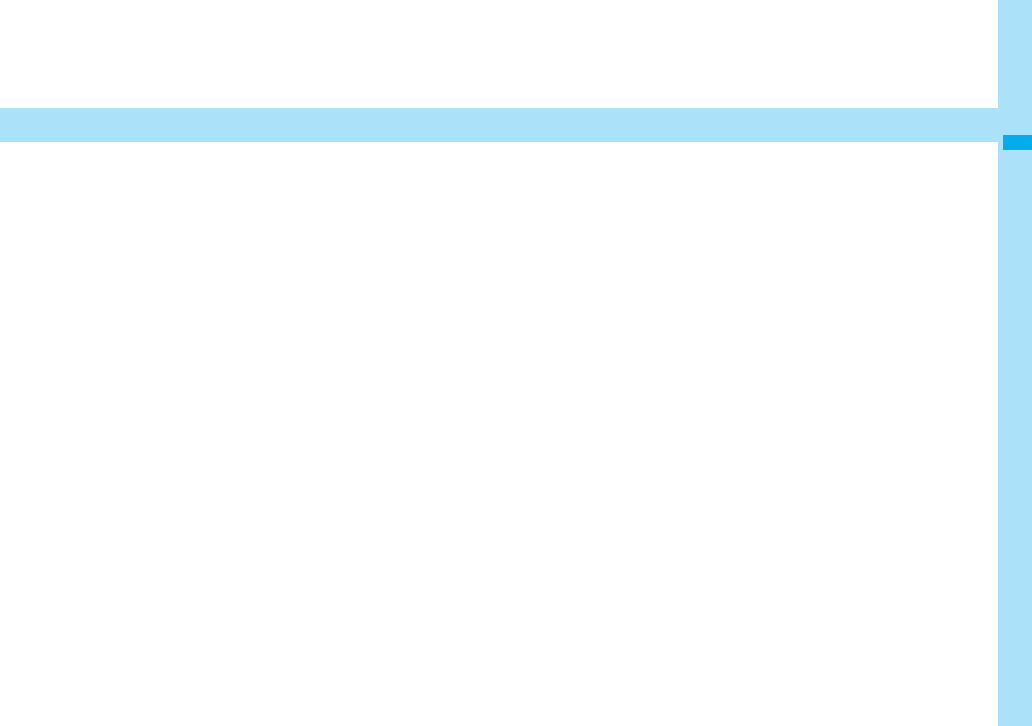
81
PushTalk
What is PushTalk? . . . . . . . . . . . . . . . . . . . . . . . . . . . . . . . . . . . . 82
Making a PushTalk Call . . . . . . . . . . . . . . . . . . . . . . . . . . . . . . . . 82
Adding a Member during PushTalk Communication . . . . . . . . 84
Receiving a PushTalk Call . . . . . . . . . . . . . . . . . . . . . . . . . . . . . 84
Storing in PushTalk Phonebook
. . . . . . . . . . . . . . . . . . . . . . . . <Store in PushTalk Phonebook> 85
Making a Call Using PushTalk Phonebook . . . . . . . . . . . . . . . . 86
Deleting PushTalk Phonebook Entries
. . . . . . . . . . . . . . . . . . . . . <Delete from PushTalk Phonebook> 87
Making Full Use of PushTalk Phonebook . . . . . . . . . . . . . . . . . 87
Setting PushTalk Calling/Receiving . . . . . . . . . . . . . . . . . . . . . . 88
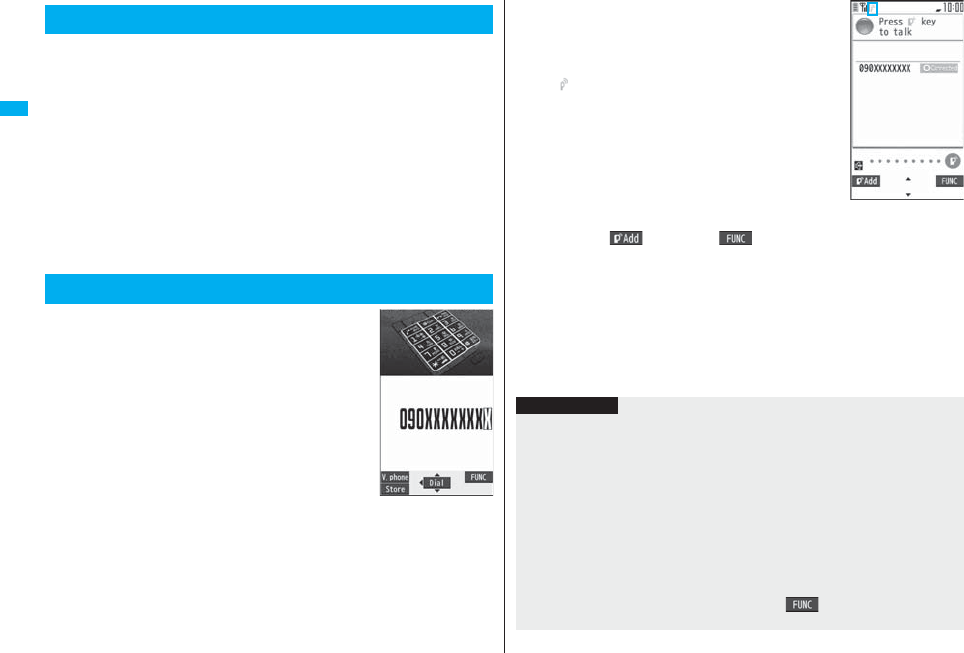
82
PushTalk
You can communicate with multiple persons (up to five persons
including yourself); press the PushTalk key to access the PushTalk
Phonebook, select the persons you want to talk with, and press the
PushTalk key. You are charged a PushTalk communication fee each time
you press (talk) the PushTalk key.
pFor details on PushTalk or compatible models, refer to DoCoMo web page or “Mobile
Phone User’s Guide [Network Services]”.
■PushTalkPlus※
This service enables you to have a PushTalk call with up to 20 persons including you.
You can use the shared Phonebook on the network, and can check the members for
their status, thus PushTalk becomes more useful.
※You need to subscribe separately.
pFor details such as how to operate, refer to the booklet which is supplied at
subscription.
1Enter the other party’s phone number
p
When you are dialing, a confirmation tone for starting a
PushTalk call sounds for a few seconds, and then the
same ring tone as the voice (videophone) call sounds.
pYou can make a group call to multiple persons using
the PushTalk Phonebook. (See page 85 and page 86)
What is PushTalk?
Making a PushTalk Call
2When the other party answers, talk
while pressing p.
When the other party answers, a confirmation tone for
starting communication sounds.
p“ ” blinks during dialing and lights during
communication.
pWhen you get the talker’s right, the talker’s right
obtained tone sounds. The other party hears your voice
only while you are pressing p and having the talker’s
right. When you release p, the talker’s right is
released, and a confirmation tone sounds.
pYou cannot get the talker’s right and an error tone
sounds even if you press p when another member has
it.
pPress l( ) or press i( ) and select “Add member” to add a
member. Go to step 1 of “Adding a Member during PushTalk Communication” on
page 84.
3Press h to end the communication after talking.
A tone to notify the disconnection of communication sounds at the other end.
pWhen the call you made is a group call, the PushTalk communication itself
continues even if you press h, and the icon indicating that you are not
participating appears on each member’s display and a confirmation tone sounds.
However, when all the members exit, the PushTalk communication itself ends.
Information
pThe talker is charged a communication fee from when he/she presses .p and the
talker’s right obtained tone sounds.
pYou cannot make emergency calls at 110/119/118 from PushTalk.
pThe duration you can talk per talker’s right is limited. The talker’s right release notice
tone sounds before the limited time arrives, and the talker’s right is released. In
addition, the PushTalk communication itself ends when no one gets the talker’s right
in a certain period of time.
pJust after purchase, Hands-free is automatically activated by “Hands-free w/
PushTalk”. (See page 88) However, Hands-free is deactivated during Manner Mode
regardless of “Hands-free w/ PushTalk”.
pThe FOMA phone works according to “Setting when closed” if you close it during
communication. You can set also by pressing +i( ) and selecting “Set. when
closed”. (See page 67)
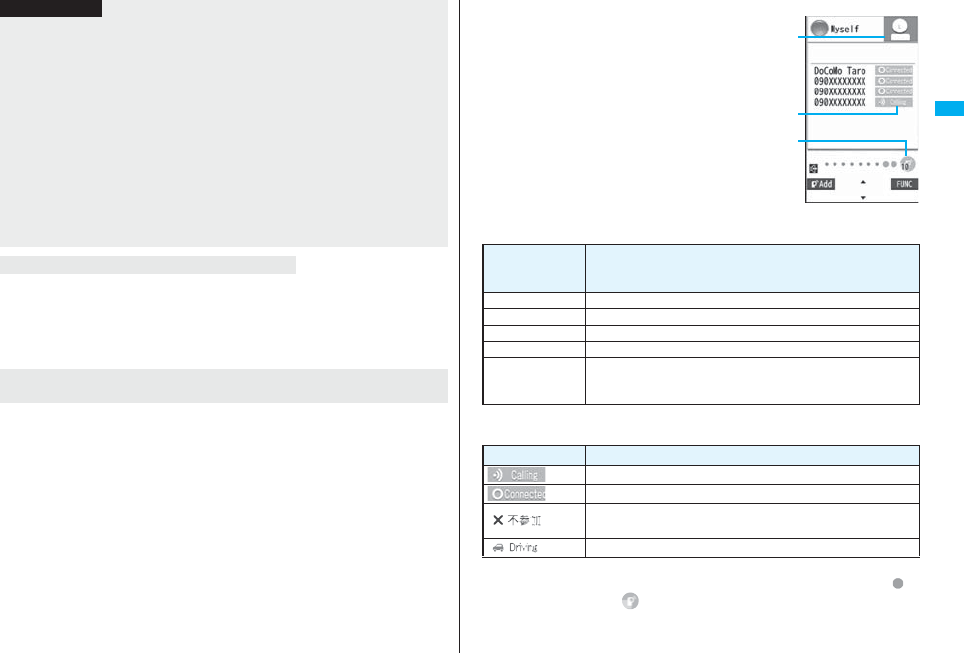
83
PushTalk
You can use the PushTalk Phonebook or Redial/Dialed Calls/Received Calls to
communicate with multiple members.
While making or receiving a PushTalk group call, the group name and the members in
the group are displayed. Press No to confirm other members. When a call is received
with the other party’s phone number not provided, “User unset” is displayed.
Use Redial/Dialed Calls/Received Calls to make a PushTalk call while the PushTalk
communication continues among other members.
pIf the PushTalk communication has already been finished, your call is dialed as a new
PushTalk call.
pWhether to notify others of your phone number when you make PushTalk calls follows
the setting for “Activate” of “Caller ID notification” (see page 47). However, when you
set “Notify caller ID” from the Function menu for dialing, or when “Notify”/“Not notify” is
displayed in the detailed Redial/Dialed Call/Received Call display, each of those
settings will work.
pWhen you make a PushTalk call with your phone number notified, your phone
number as well as all members’ phone numbers are notified to all members including
added members. When you make a PushTalk call without notifying your phone
number, “User unset” appears in the caller’s and member’s fields on the displays of all
the members including added members. Your phone number is very important
information, so take the utmost care to notify others of it.
pIf you make a PushTalk call during i-mode communication, the i-mode communication
is disconnected.
pYou cannot use PushTalk by Number B of 2in1.
Making/Receiving a PushTalk group call
Re-participating or participating midway in PushTalk
communication
Information
■Display while dialing/communicating
The phone number of the member who has the talker’s
right is displayed, and the state of the talker’s right is
displayed in color of the round icon at the upper left.
When the name of that member, phone number, and
image are stored in the Phonebook, his/her name and
image are displayed. However, when you cannot receive
a member’s information correctly, “?” is displayed.
When the FOMA phone is closed, the phone number
(name) of the member who has the talker’s right is
displayed on the Private window.
The state of members is shown by icons during dialing or communicating.
(Characters other than shown below might appear.)
※
Displayed only for the PushTalk communication among three or more members.
The number of times you have got the talker’s right is the total of the number of “ ”
and the number shown in “ ”. When 999 times are exceeded, the counting is reset
to 0.
During group
communication
Color of the
round icon at the
upper left
State of the talker’s rights
Blue Calling
Green You can get the talker’s right.
Blinking in green You have the talker’s right.
Blinking in yellow Another member has the talker’s right.
Blinking in green
and red
The talker’s right will be released automatically in a few seconds
because it has long been retained (A release notice tone
sounds).
Icon State of members
※Calling
Has participated in the PushTalk call.
※Does not answer, has ended the PushTalk call, out of the service
area, or the power is off.
※Has activated Public Mode (Drive Mode).
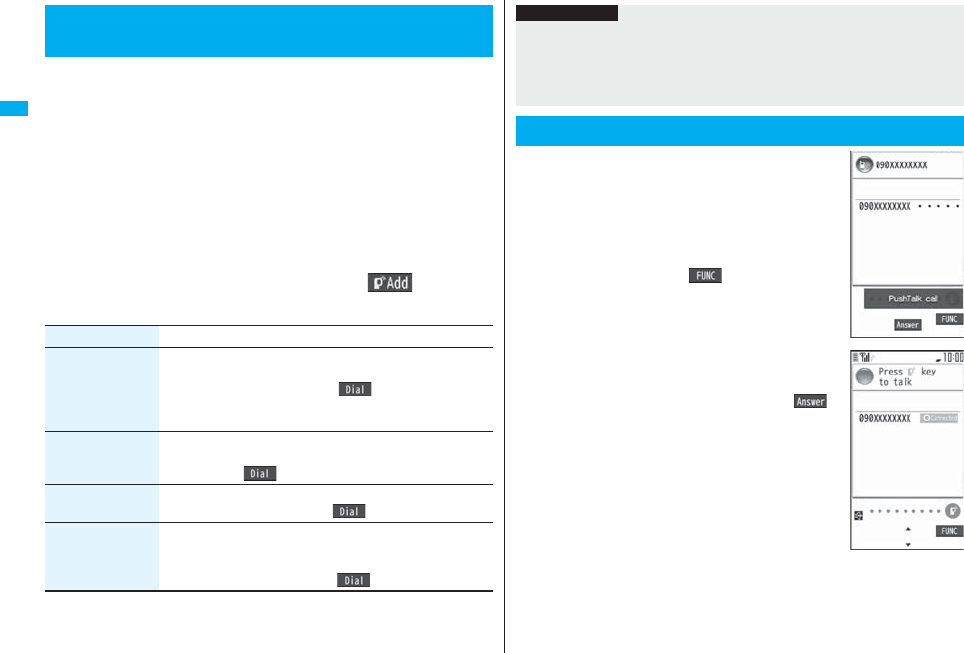
84
PushTalk
You can make a PushTalk call to another member during PushTalk
communication and add that member to the communication.
You can add a person to the members by accessing the PushTalk
Phonebook, Phonebook, or Dialed Calls/Received Calls, or by directly
entering a phone number.
You can add up to five members (including yourself), and can repeat
adding up to that number.
pMembers can be added from the calling end only.
pYou can add even the members who use the PushTalk compatible models which do
not have this function.
pIf you have already made a call to four members, you cannot add a new member
though you can call up a member who has exited the call again.
pThe added members are not stored in Redial/Dialed Calls.
1During PushTalk communicationl()
Do the following operations.
Adding a Member during PushTalk
Communication
Item Operation/Explanation
View PushTalk PB You can call up a PushTalk Phonebook entry to make a PushTalk
call. (See page 86)
Instead of pressing p, press l( ) to call.
pPress c to switch between the PushTalk Phonebook list and
PushTalk Group list.
View phonebook You can call up a Phonebook entry to make a PushTalk call.
Call up a Phonebook entryHighlight a phone number
and press l().
Direct input You can enter a phone number to make a PushTalk call.
Enter a phone numberl()
View call records You can call up Dialed Calls/Received Calls to make a PushTalk
call.
Dialed calls or Received callsSelect a record
Select a phone numberl()
1When a PushTalk call comes in,
“PushTalk call” is displayed, the ring
tone sounds, and the Call/Charging
indicator flickers.
p“PushTalk group call” is displayed for an incoming
group call.
pTo reject a call, press i( ) during ringing and
select “Call rejection”. You can reject the call also by
pressing h.
2Press p to answer a PushTalk call
Talk while pressing p.
pYou can answer also by pressing d or Oo()
instead of pressing p. You can answer also by
pressing p with the FOMA phone closed.
pWhen you get talker’s right, the talker’s right obtained
tone is played back. The other party hears your voice
only while you are pressing p and having the talker’s
right. When you release p, the talker’s right is released
and a confirmation tone sounds.
pYou cannot get the talker’s right and an error tone
sounds, even if you press p when another member
has it.
p“Setting when opened” and “Record message setting” become invalid.
Information
pThe caller cannot add members if he/she uses a PushTalk compatible model which
does not have this function.
pFor a member who uses a PushTalk compatible model which does not have this
function, the members added during PushTalk communication are not shown and a
confirmation tone does not sound.
Receiving a PushTalk Call
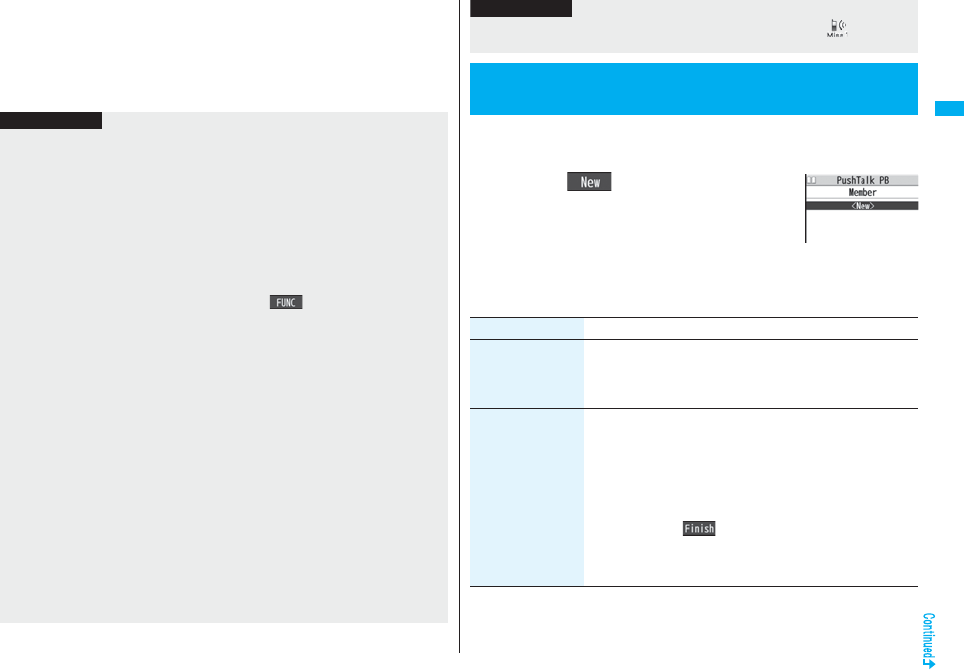
85
PushTalk
3Press h to end the communication after talking.
A tone for confirming the end of communication sounds at the other end.
pWhen the call you received is a group call, the PushTalk communication itself
continues even if you press h, and the icon indicating that you are not
participating appears on each member’s display and a confirmation tone sounds.
However, when all the members exit, the PushTalk communication itself ends.
Information
pThe talker is charged a communication fee from when he/she presses .p and the
talker’s right obtained tone sounds.
pThe duration you can talk per talker’s right is limited. The talker’s right release notice
tone sounds before the limited time arrives, and the talker’s right is released. In
addition, the PushTalk communication itself ends when no one gets the talker’s right
in a certain period of time.
pJust after purchase, Hands-free is automatically activated by “Hands-free w/
PushTalk”. (See page 88) However, Hands-free is deactivated during Manner Mode
regardless of “Hands-free w/ PushTalk”.
pThe FOMA phone works according to “Setting when closed” if you close it during
communication. You can set also by pressing +i( ) and selecting “Set. when
closed”. (See page 67)
pYou cannot use “On hold” or “Holding” function for PushTalk.
pA PushTalk call that comes in during a voice call, a PushTalk call that comes in during
Public Mode (Drive Mode), and a voice call (when “PushTalk arrival act” is set to other
than “Answer”), a videophone call, data communication, or a PushTalk call that
comes in during PushTalk communication are recorded as missed calls in Received
Calls.
pA PushTalk call that comes in during a videophone call or during data communication
does not work and is not recorded in Received Calls.
pAfter you finish PushTalk communication or when you cannot answer to a PushTalk
call, you can use a received call record to make a PushTalk call and to re-participate
or participate midway in the communication so long as the PushTalk communication
continues among other members. If the PushTalk communication among other
members has already been finished, your call is dialed as a new PushTalk call.
pWhen a caller adds members during PushTalk communication, the added members
are not stored in Received Calls.
pSee page 89 for how to respond to the PushTalk call during i-mode communication.
pWhen the caller is defined as the one to be rejected, the call is rejected. The setting of
call rejection applies to the setting for both voice calls and videophone calls.
From the items stored in a FOMA phone’s Phonebook entry, you need to
store a name (reading) and a phone number in the PushTalk Phonebook.
You can store up to 1,000 entries in the PushTalk Phonebook.
1pm()
Do the following operations.
pYou can store also by selecting <New>.
pIf you store multiple phone numbers from a Phonebook
entry, the phone number previously stored in the
PushTalk Phonebook is overwritten.
pYou cannot display the PushTalk Phonebook list even when you press p when
the Stand-by display appears on the horizontal display.
pWhen a PushTalk call comes in during Lock All or Omakase Lock, “ ” appears
after the lock is released.
<Store in PushTalk Phonebook>
Storing in PushTalk Phonebook
Information
PushTalk
Phonebook list
Item Operation/Explanation
View phonebook You can access an entry already stored in the FOMA phone’s
Phonebook and store it in the PushTalk Phonebook.
Call up a Phonebook entrySelect a phone number
YES
Direct input You can store the entry in the PushTalk Phonebook after storing it
in the FOMA phone’s Phonebook.
PhoneSelect a storing method.
New . . . Go to step 2 on page 92.
Add . . . Go to step 3 of “Storing Displayed Phone Number/Mail
Address in Phonebook” on page 96.
pWhen multiple phone numbers are stored in a Phonebook
entry, press l( ) and select the phone number you
want to store in the PushTalk Phonebook. The “★” mark is
added to the phone number that has already been stored in the
PushTalk Phonebook.
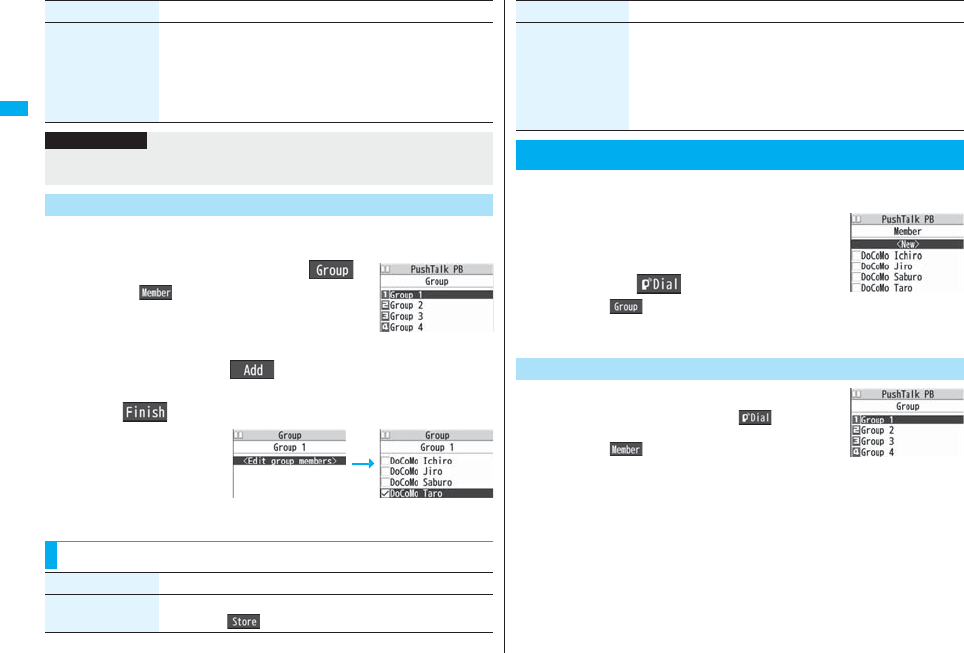
86
PushTalk
You can store PushTalk Phonebook entries in groups. You can store up
to 19 members per group and create up to 10 groups.
1PushTalk Phonebook listc()
pPress c( ) to show the PushTalk Phonebook
list.
2Select a groupm
()
Put a check mark for members to be stored
l()
pYou can store also by
selecting <Edit group
members> from the Group
Member list.
View call records You can access a dialed call record or received call record to
store it in the PushTalk Phonebook. You cannot store in the
PushTalk Phonebook from the dialed/received call record of the
party who is not stored in the FOMA phone’s Phonebook.
Dialed calls or Received callsSelect a record
Select a phone numberYES
Item Operation/Explanation
Information
pIn the PushTalk Phonebook, you cannot store the Phonebook entries set to B by
Phonebook 2in1 Setting.
Store in Group
PushTalk Group list
Group Member list Group Member
Selection display
Function Menu of the Group Member Selection Display
Function menu Operation/Explanation
Members to store You can display only members applied with a check mark.
pPress Oo( ) to store the members to the group.
You can make a group call to up to four members using the PushTalk
Phonebook or PushTalk group.
1PushTalk Phonebook list
Put a check mark for members you
want to make a call to
p or l()
pPress c( ) to show the PushTalk Group list.
pWhen you do not check any members, the call is made
to the highlighted member.
1PushTalk Group listSelect a group.
pSelect a group and press p or l( ) to make a
call to all the members in the group.
pPress c( ) to show the PushTalk Phonebook
list.
Search Select a search method.
Reading? . . . See page 98.
Group? . . . . . See page 98.
Select a member.
You can display the Group Member Selection display with the
searched members selected.
Making a Call Using PushTalk Phonebook
Function menu Operation/Explanation
PushTalk
Phonebook list
Make a Call from PushTalk Group
PushTalk Group list
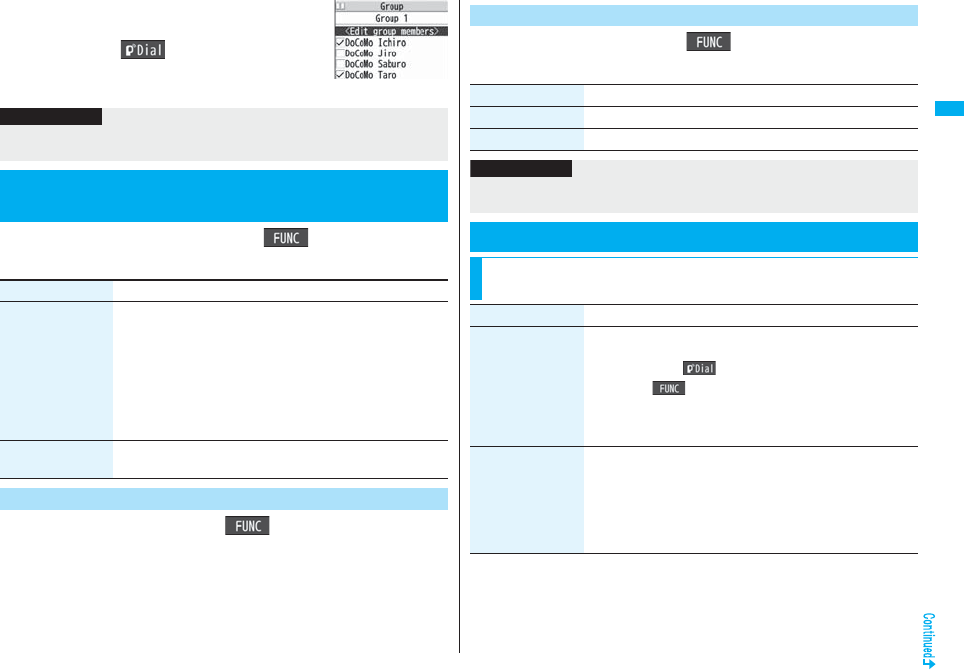
87
PushTalk
2Put a check mark for members you
want to make a call to
p or l()
pWhen you do not check any members, the call is made
to the highlighted member.
1PushTalk Phonebook listi()
DEL from P-Talk PBDo the following operations.
1PushTalk Group listi()DEL from PT group
YES
Group Member list
Information
pWhen five or more members are stored in a group, you cannot make a call to all the
members by selecting the group.
<Delete from PushTalk Phonebook>
Deleting PushTalk Phonebook Entries
Item Operation/Explanation
Delete this Select a deleting method.
DEL from P-Talk PB
. . . Deletes an entry in the PushTalk Phonebook only. Does not
delete the entry in the FOMA phone’s Phonebook.
DEL from all PBs
. . . Deletes an entry in both the PushTalk Phonebook and
FOMA phone’s Phonebook.
YES
Delete all Enter your Terminal Security CodeYES
pThe FOMA phone’s Phonebook entries are not deleted.
Delete from PushTalk Group
1Group Member listi()DEL group members
Do the following operations.
Delete Group Members
Item Operation/Explanation
Delete this YES
Delete all Enter your Terminal Security CodeYES
Information
pEven when you delete PushTalk groups or group members, the PushTalk Phonebook
entries and FOMA phone’s Phonebook entries are not deleted.
Making Full Use of PushTalk Phonebook
Function Menu of the PushTalk Phonebook List/PushTalk
Group List/Group Member List
Function menu Operation/Explanation
Members to call When the PushTalk Phonebook list or Group Member list is
displayed, you can display the checked members only.
pPress p or Oo( ) to make a PushTalk call.
pPress i( ) to select “Notify caller ID” and then you can
select whether to notify your phone number. When “Cancel
prefix” is selected, the FOMA phone works according to the
setting by “Caller ID notification”.
Search PushTalk
PB
[Phonebook list only]
Select a search method.
Reading? . . . See page 98.
Group? . . . . . See page 98.
Select a member.
You can display the PushTalk Phonebook list with the searched
members selected.
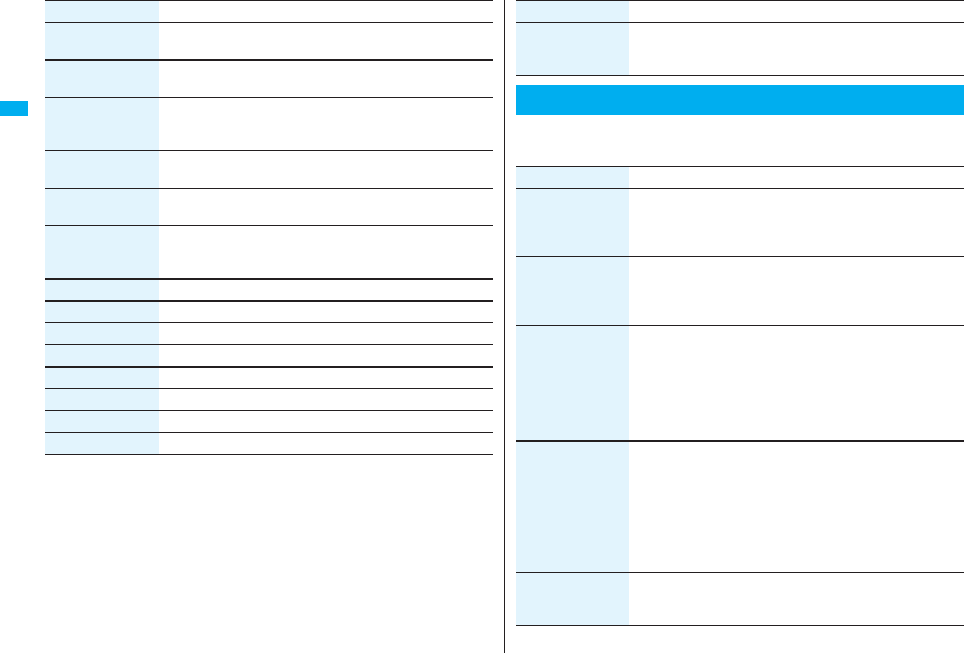
88
PushTalk
Store in P-Talk PB
[Phonebook list only]
See page 85.
DEL from P-Talk PB
[Phonebook list only]
See page 87.
Edit group members
[Group list/Member
list]
You can edit the members in the group.
Go to step 2 on page 86.
Edit group name
[Group list only]
Enter a group name.
pYou can enter up to 16 full-pitch/32 half-pitch characters.
DEL from PT group
[Group list only]
See page 87.
DEL group
members
[Member list only]
See page 87.
Sound setting See page 88.
Vibration setting See page 89.
Auto answer set. See page 88.
Ring time setting See page 88.
Hands-Free See page 88.
Set. when closed See page 67.
i-mode arrival act See page 89.
P-Talk arrival act See page 88.
Function menu Operation/Explanation
1mSettingsPushTalkDo the following operations.
Network connection You can connect to the network to use PushTalkPlus. This is
available only when you have singed up for PushTalkPlus.
(See page 82)
Setting PushTalk Calling/Receiving
Function menu Operation/Explanation
Item Operation/Explanation
Auto answer setting
Select an item.
ON . . . . . Automatically answers immediately after receiving
regardless of “Ring time setting”.
OFF . . . . Does not answer automatically.
Ring time setting Enter a ring time (seconds).
pEnter two digits from “01” through “60”.
p“Disconnected” is displayed at the other end after the ring time
has elapsed.
Hands-free w/
PushTalk
You can set whether to hear the other party’s voice from the
speaker or from the earpiece for when PushTalk communication
starts.
ON or OFF
pSee page 63 for how the FOMA phone works while Hands-free
is activated and how to switch to Hands-free during
communication.
PushTalk arrival act Select an item.
Voice mail . . . . . . . Connects an incoming voice call to the
Voice Mail Service Center.
Call forwarding . . . Forwards an incoming voice call to the
forwarding destination.
Call rejection . . . . . Rejects an incoming voice call and does not
answer.
Answer . . . . . . . . . . Shows the Voice Call Receiving display.
Sound setting You can set a ringing pattern for the sounds during PushTalk
communication.
Select a pattern.
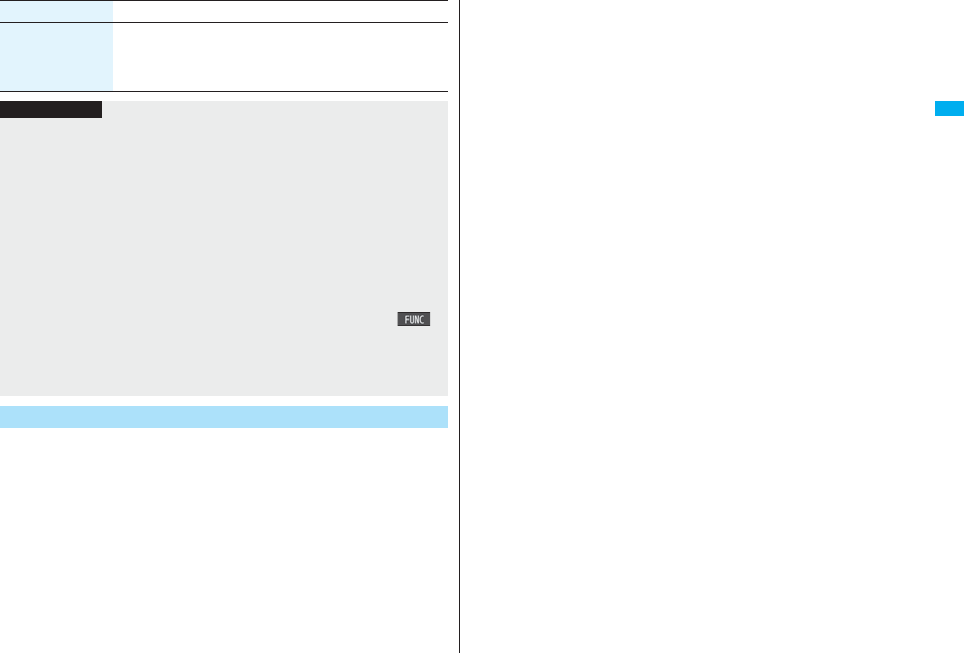
89
PushTalk
You can set whether to show the PushTalk Call Receiving display for
when a PushTalk call comes in during i-mode communication.
1i
i-mode settings
i-mode arrival act
Select an item.
PushTalk preferred . . .Ends i-mode communication and brings up the PushTalk
Call Receiving display.
i-mode preferred . . . . .Rejects receiving a PushTalk call and continues i-mode
communication. The call is not recorded in Received
Calls.
Vibration setting You can set whether to notify you by the vibration when you try to
get the talker’s right, or when a member’s state changes to
“Connected”.
ON or OFF
Item Operation/Explanation
Information
<Auto answer setting>
pWhen you set to “ON”, calls are automatically answered even when the FOMA phone
is closed regardless of “Setting when closed”.
pWhen you set to “ON”, calls are automatically answered after switching to Hands-free
regardless of “Hands-free w/ PushTalk”. However, the FOMA phone works according
to the setting of “Hands-free w/ PushTalk” if you open the FOMA phone after you
answer a call with the FOMA phone closed.
pWhen you set to “ON”, the ring tone, vibrator, Call/Charging indicator, and backlight
do not work. Calls are not automatically answered during Manner Mode.
<PushTalk arrival act>
pIf you press -h for an incoming voice call while “Answer” is set, the Call Receiving
display appears after you finish the PushTalk communication, and then you can
answer the voice call. To continue the PushTalk communication, press +i()
and select “Call rejection”, “Call forwarding”, or “Voice mail”.
<Sound setting>
pIn “Simple” mode, some part of the confirmation sounds (talking right obtained tone,
etc.) become silence during PushTalk communication.
i-mode Arrival Act
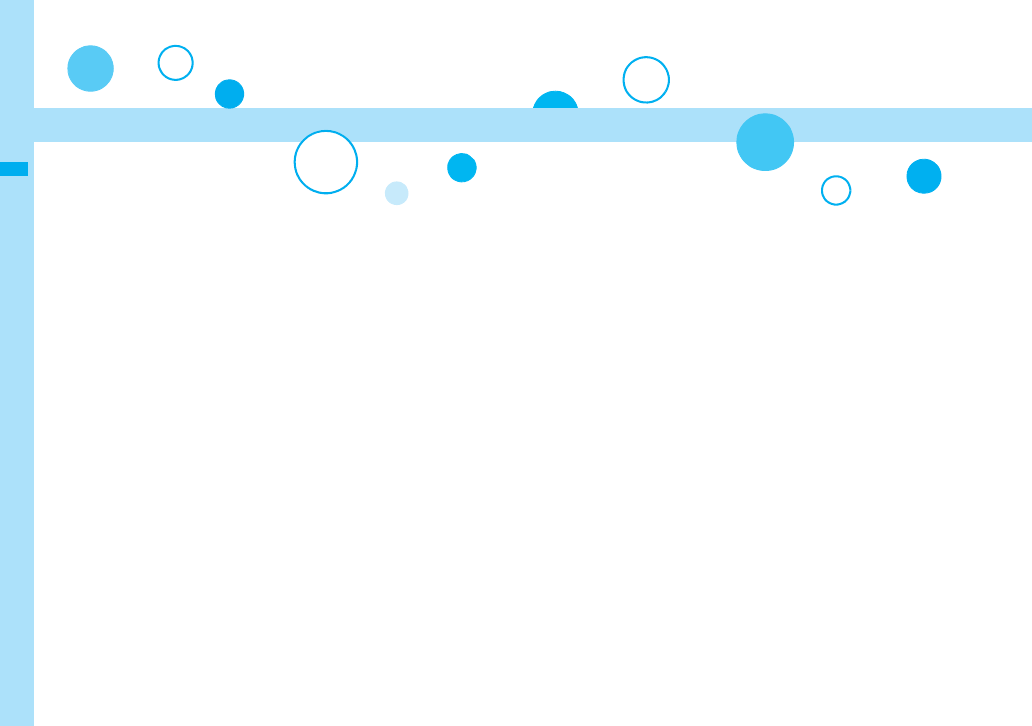
90
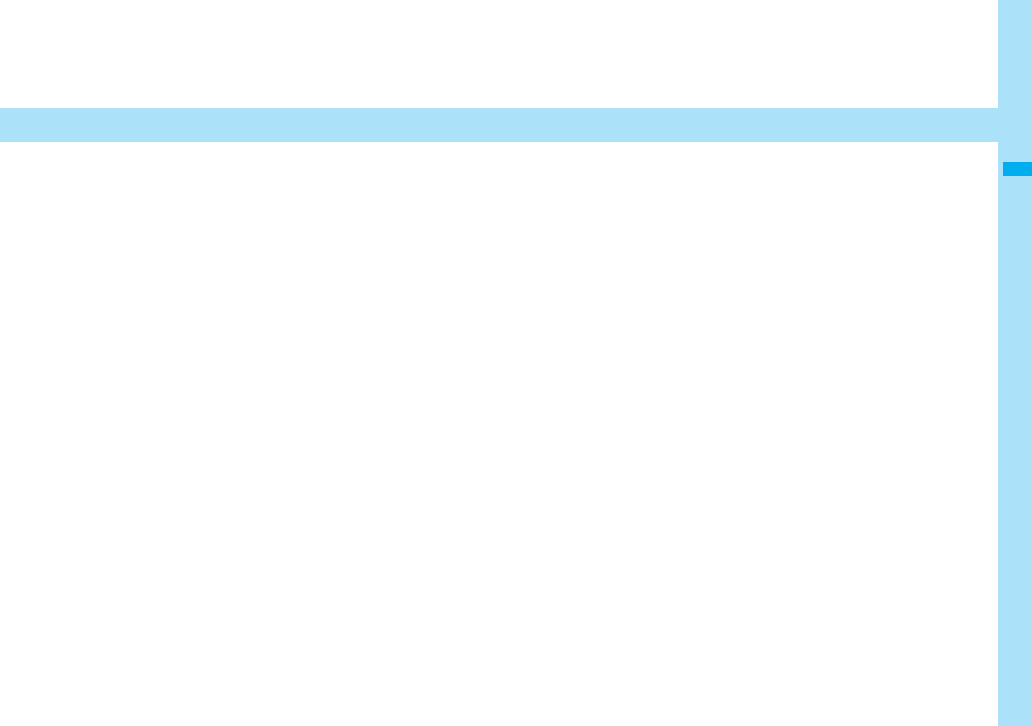
91
Phonebook
Phonebooks Available for FOMA Phone . . . . . . . . . . . . . . . . . . 92
Storing Phonebook Entries. . . . . . . . . . . <Add to Phonebook> 92
Storing Displayed Phone Number/Mail Address in Phonebook 96
Setting Groups . . . . . . . . . . . . . . . . . . . . . . . . . <Group Setting> 97
Dialing from Phonebooks . . . . . . . . . . . .<Search Phonebook> 98
Editing Phonebook Entries . . . . . . . . . . . . . <Edit Phonebook> 100
Deleting Phonebook Entries . . . . . . . . . . . . . . . . <Delete Data> 100
Checking Number of Phonebook Entries
. . . . . . . . . . . . . . . . . . . . . . . . . . . . . . . . . . .<No. of Phonebook> 100
Making Full Use of Phonebooks. . . . . . . . . . . . . . . . . . . . . . . . . 101
Making a Call with a Few Touches . . . . . . . . <Two-touch Dial> 103
Accessing Phonebook Entries by Voice . . . . . . . <Voice Dial> 103
Saving (Restoring/Updating) Phonebook to Data Storage Center
. . . . . . . . . . . . . . . . . . . . . . . . . . . . . . . .<Data Security Service> 105
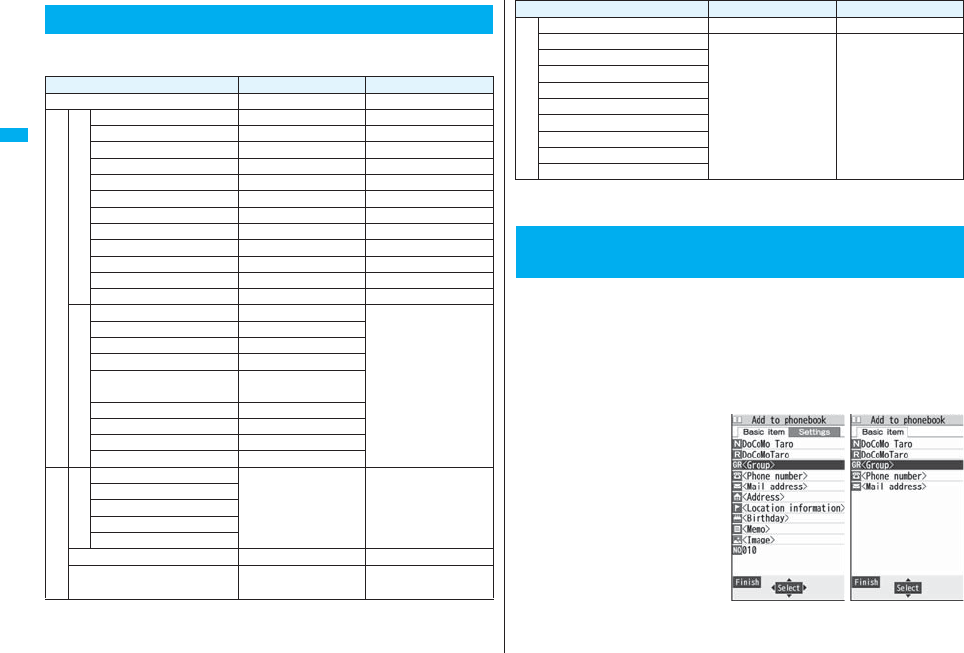
92
Phonebook
You can use two types of Phonebook, namely the Phonebook in the
FOMA phone itself, and the Phonebook on the UIM.
Phonebooks Available for FOMA Phone
FOMA phone UIM
Number of entries 1,000 entries 50 entries
Contents of Phonebook
Basic item
Name (Reading) ○○
Group 19 groups 10 groups
Phone number 4 phone numbers 1 phone number
Phone number icon ○×
Mail address 3 mail addresses 1 mail address
Mail address icon ○×
Address ○×
Location information ○×
Birthday ○×
Memo ○×
Image 100 images ×
Memory No. From 000 to 999 ×
Setting item
Ring tone ○
×
Vibrator ○
Illumination ○
Picture ○
Chara-den 100 Chara-den
images
Mail ring tone ○
Mail vibrator ○
Mail illumination ○
Answer message ○
Contents of Phonebook
Restrictions
Restrict dialing
○×
Call rejection
Call acceptance
Call forwarding
Voice mail
Secret code ○×
Storage in Secret Mode or
Secret Data Only ○×
○: Can be stored. ×: Cannot be stored.
pYou can set your UIM into another FOMA phone and use the UIM Phonebook entries.
You can store Phonebook entries in the FOMA phone (Phone) or on the
UIM.
1Xo(for at least one second)Phone or UIM
The Edit Name display appears. Go to step 2 and enter a name.
pYou cannot display the registration display for the Phonebook entries even when
you press and hold Xo for at least one second when the Stand-by display
appears on the horizontal display.
2Do the following
operations.
pYou can press No to switch
between the “Basic item” tab and
“Settings” tab for the FOMA
phone’s Phonebook.
Contents of Group
Name ○○
Ring tone
○×
Vibrator
Illumination
Picture
Chara-den
Mail ring tone
Mail vibrator
Mail illumination
Answer message
<Add to Phonebook>
Storing Phonebook Entries
FOMA phone UIM
For the FOMA phone For the UIM
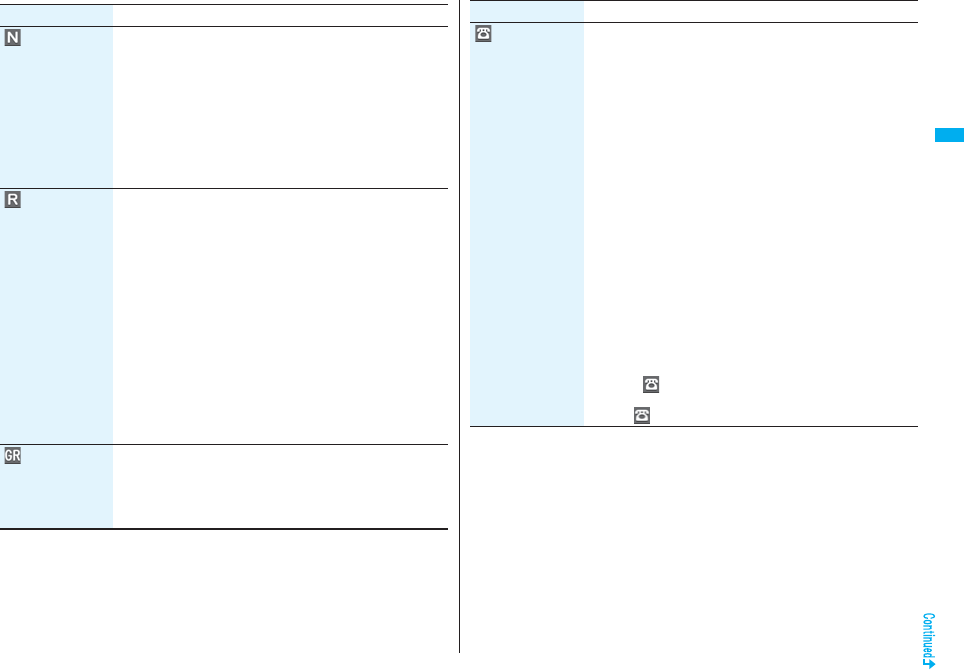
93
Phonebook
Item Operation/Explanation
Name You can enter the name of the person or company in kanji,
hiragana, katakana, alphabetic characters, or numerals.
Enter a name.
p
For the FOMA phone, you can enter up to 16 full-pitch/32 half-pitch
characters. You can enter pictographs and symbols as well.
p
For the UIM, you can enter up to 10 full-pitch characters/21
half-pitch alphanumeric characters. (Half-pitch katakana characters
cannot be entered.) When the entry contains both full-pitch and
half-pitch characters, you can store up to 10 characters from the
beginning regardless of full-pitch or half-pitch characters.
Reading You can enter the reading in half-pitch katakana, alphabetic
characters, or numerals.
Enter a reading.
pFor the FOMA phone, you can enter up to 32 half-pitch
characters. You can enter half-pitch symbols as well.
p
For the UIM, you can enter up to 12 full-pitch characters/25
half-pitch alphanumeric characters. (Half-pitch katakana characters
cannot be entered.) When the entry contains both full-pitch and
half-pitch characters, you can store up to 12 characters from the
beginning regardless of full-pitch or half-pitch characters.
pIf the displayed reading is acceptable, you do not need to edit it.
However, depending on the characters entered for names or
entering method, they are not reflected in the reading.
p
If you enter “
ゎ
(reduced size)” or “
ヮ
(reduced size)” for a name,
“
ワ
(half-pitch, regular size)” (for the FOMA phone) and “
ワ
(regular size)” (for the UIM) are displayed in the reading field.
Group In the FOMA phone, 19 groups are available.
On the UIM, 10 groups are available.
Select a group.
pWhen the storage is completed with no group selected, the
Phonebook entry is stored in “No setting”.
Phone number You can store up to four phone numbers per Phonebook entry in
the FOMA phone. You can set an icon for each phone number to
categorize mobile phone numbers, office phone numbers, and so
on.
You can store only one phone number per Phonebook entry on
the UIM.
Enter a phone number.
pEnter from the city code for the phone numbers.
pYou can enter up to 26 digits. However, you can enter up to 20
digits for blue UIMs.
pPress and hold a for at least one second to insert a pause
(p) into the phone number you store. However, you cannot
insert the pause (p) to the beginning of phone number or insert
it consecutively. The pause (p) inserted to the end of phone
number is not stored.
pIf you insert “:” in the middle of a phone number, you cannot
make a call. However, the phone number is recorded in Redial
or Dialed Calls.
pYou can store the phone number which includes “#” such as
that for information service as well.
Select an icon.
pIf you have stored a phone number in the FOMA phone,
another “ <Phone number>” will appear in the
Add-to-Phonebook display. To store another phone number,
select “ <Phone number>”.
Item Operation/Explanation
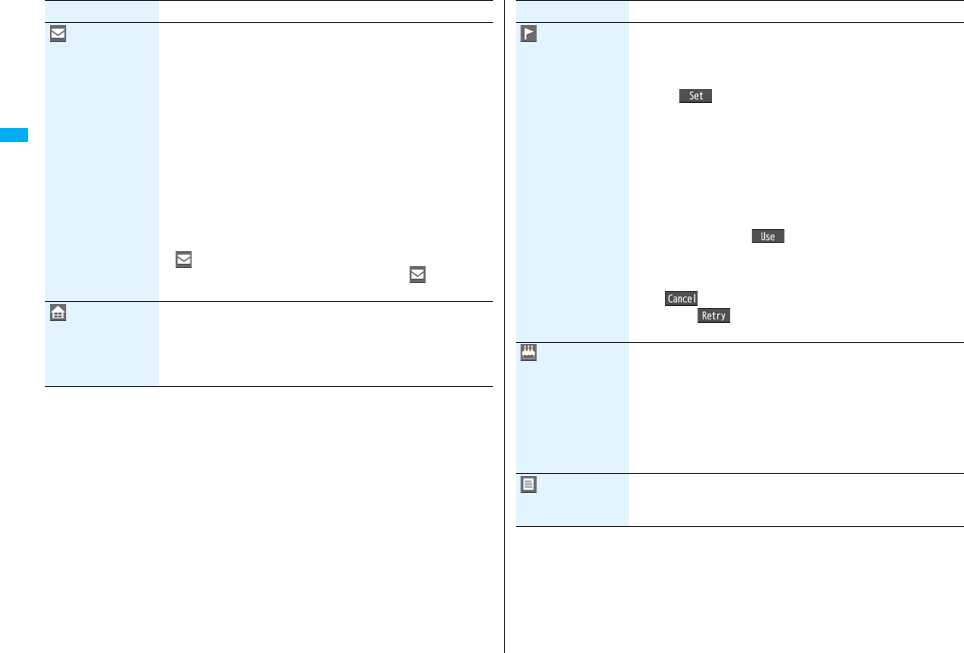
94
Phonebook
Mail address You can store up to three mail addresses per Phonebook entry in
the FOMA phone. You can set an icon for each mail address to
categorize mobile phone addresses, home addresses, and so on.
You can store only one mail address per Phonebook entry on the
UIM.
Enter a mail address.
pThe mail address can consist of up to 50 half-pitch alphabets,
numerals or symbol characters.
pWhen the mail address is “phone number@docomo.ne.jp”,
store the phone number only.
pFor the FOMA phone, you can set a secret code as well. (See
page 102)
Select an icon.
pIf you have stored a mail address in the FOMA phone, another
“ <Mail address>” will appear in the Add-to-Phonebook
display. To store another mail address, select “ <Mail
address>”.
Address Enter a ZIP codeEnter a postal address.
pYou can enter up to 7 digits for the zip code.
pYou can enter up to 50 full-pitch/100 half-pitch characters for the
postal address. Further, you can enter pictographs as well.
pYou cannot enter “〒” or “-” (hyphen) in the zip code.
Item Operation/Explanation
Location
information
Select an item.
By position loc.
. . . .Measures the current location and store the location
information. After checking the location information, press
Oo().
From loc. history
. . . .Select a piece of location information from Location History
and store it.
Attach from image
. . . .Stores the location information from an image. Select a
folder, then the image.
pTo delete the stored location information, select “Delete location
info”.
pWhen you press i( ) during measuring the current
location, the confirmation display appears asking whether to
display the result obtained so far from the location information.
pTo cancel measuring the current location, press r or
l().
pPress l( ) from the confirmation display for the location
information to restart measuring in “Quality mode”.
Birthday Enter a birthdayON or OFF
pYou can enter the birthday from January 1, 1800 through
December 31, 2099.
pWhen you set to “ON”, the birthday is stored as an anniversary
in the schedule of every year. “誕生日 (Birthday) (name)” is
stored as the anniversary content.
pEven if you delete the Phonebook entries, the stored
anniversaries are not deleted.
Memo Enter a memo.
pYou can enter up to 100 full-pitch/200 half-pitch characters.
Further, you can enter pictographs as well.
Item Operation/Explanation
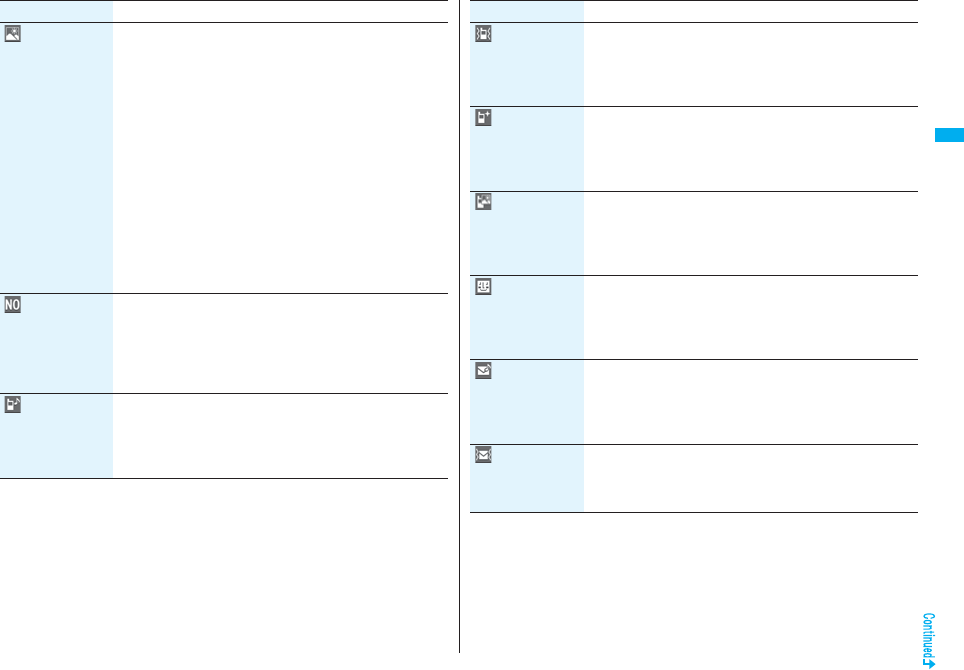
95
Phonebook
Image The stored still image is displayed when you call up the
Phonebook entry.
Select an item.
Select image . . . You can store a still image in Data Box.
Shoot image. . . . You can store the shot still image.
Perform step 2 through step 3 on page 155.
pTo release the stored still image, select “Release image”.
pThe size of a still image you can store is Stand-by (480 x 854) or
smaller and up to 300 Kbytes in JPEG format or GIF format.
pIf you store a still image larger than 72 x 54 dots, it is displayed
shrunk on the detailed Phonebook display.
pIf you store a still image larger than 240 x 180 dots, it is
displayed shrunk on the Call Receiving display.
pWhen “Disp. PH-book image” is set to “ON”, the stored still
image is displayed for an incoming call. However, when another
image is stored in the “Picture” field, that image is preferentially
displayed for the incoming call.
Memory No. Enter a memory number.
pEnter a three-digit number of “000” through “999”.
pThe lowest empty memory number “010” through “999” is
entered in advance.
If “010” through “999” are all occupied, the lowest empty
memory number from “000” through “009” is entered.
Ring tone You can set a ring tone for when a voice call or videophone call
comes in from the person stored in the Phonebook.
Select ring tone
Go to step 2 on page 108.
pTo release the stored ring tone, select “Release ring tone”.
Item Operation/Explanation
Vibrator You can set a vibration pattern for when a voice call or
videophone call comes in from the person stored in the
Phonebook.
Select vibratorSelect a vibration pattern.
pTo release the stored vibrator, select “Release vibrator”.
Illumination You can set an illumination color for when a voice call or
videophone call comes in from the person stored in the
Phonebook.
Select illuminationSelect a color.
pTo release the stored illumination, select “Release illumination”.
Picture You can set an image to be displayed for when a call comes in
from the person stored in the Phonebook.
Select pictureSelect a type of imageSelect a folder
Select an image.
pTo release the stored image, select “Release picture”.
Chara-den The stored Chara-den image is displayed as a substitute image
for videophone calls with the person stored in the Phonebook.
Select Chara-denSelect a Chara-den image.
pTo release the stored Chara-den image, select “Release
Chara-den”.
Mail ring tone You can set a ring tone for when a mail message comes in from
the person stored in the Phonebook.
Select ring tone
Go to step 2 on page 108.
pTo release the stored mail ring tone, select “Release ring tone”.
Mail vibrator You can set a vibration pattern for when a mail message comes
in from the person stored in the Phonebook.
Select vibratorSelect a vibration pattern.
pTo release the stored mail vibrator, select “Release vibrator”.
Item Operation/Explanation
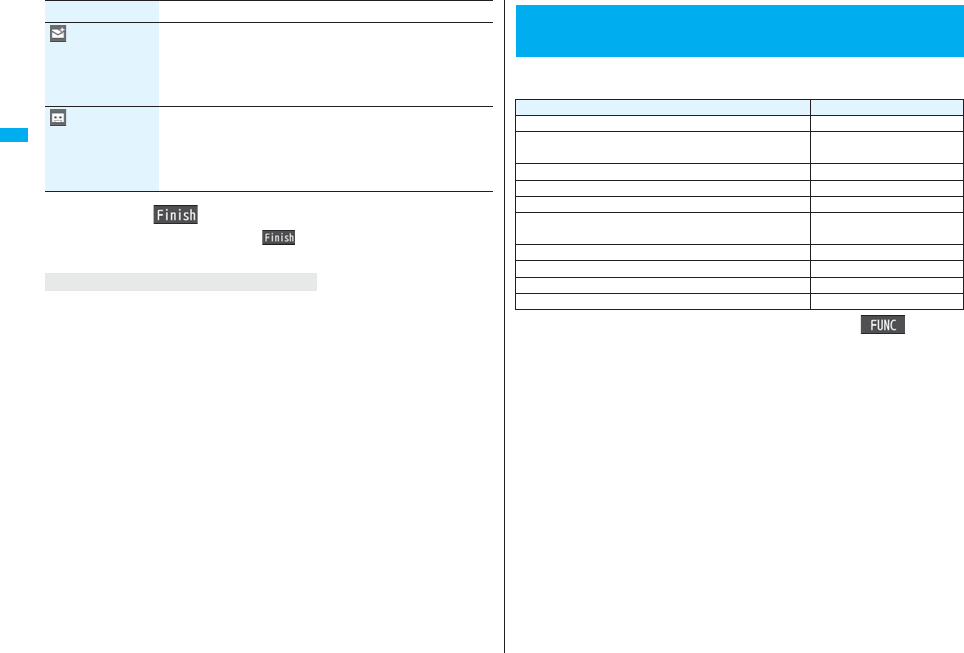
96
Phonebook
3Press l().
pIf you have not entered any name, “ ” is not displayed and you cannot store
the entry.
When the low battery alarm sounds
The Phonebook entry you are editing is saved automatically. The confirmation display
appears asking whether to resume editing when you continue editing after charging the
battery or when you operate step 1 on page 92 and select the storage location for the
interrupted Phonebook entry after changing to a charged battery.
Recall . . . You can resume editing the Phonebook entry.
New . . . . You can edit a new Phonebook entry. In this case, the interrupted data is
retained. If you execute “Add to phonebook” after storing the new Phonebook
entry, the confirmation display appears again.
pOnly the most recently interrupted entry is retained.
pIf you resume editing the data but then cancel editing without storing it, that data will be
abandoned. Once you recall the data, be sure to store it.
If you receive a call or mail
You can respond it leaving the edited data as it is, thanks to the Multitask function.
To return to the Phonebook Edit display, press and hold x for at least one second to
switch the menu. You can return to the Phonebook Edit display also by ending the call or
mail function.
Mail illumination You can set an illumination color for when a mail message comes
in from the person stored in the Phonebook.
Select illuminationSelect a color.
pTo release the stored mail illumination, select “Release
illumination”.
Answer
message
You can set an answer message for Record Message by
Phonebook entry.
Select answer messageSelect an answer message.
pTo release the stored answer message, select “Release answer
message”.
Item Operation/Explanation
Phonebook entries while editing
You can store the displayed or selected phone number, mail address,
and still image in the FOMA phone’s or UIM’s Phonebook.
1Bring up/Select an item to be storedi()
Add to phonebook
pTo store the address of the sender (or of another recipient of simultaneous mail)
of the received mail or the destination address of the sent mail into the
Phonebook, select “Store address”.
When the addresses of the sender and another recipient of simultaneous mail are
found or the multiple destination addresses are found, the display for selecting an
address appears. Use Bo to select the mail address or phone number you want
to store.
pTo store the results scanned by Text Reader in a Phonebook entry, select “Store
phone No.” or “Store mail add.”.
pTo store a still image in the Phonebook, select “Phonebook” from “Set display”.
pWhen “Add to phonebook” is displayed on the Scanned Code Result display for
Bar Code Reader, select “Add to phonebook”; then other information in the
scanned code besides the phone number or mail address is entered into each
field.
Storing Displayed Phone Number/Mail
Address in Phonebook
Operation Storable items
While a phone number is entered Phone number
While a redial item, dialed call record, or received call
record is displayed Phone number
While Sent Address or Received Address is displayed Phone number/Mail address
While a site or screen memo is displayed Phone number/Mail address
While the text of Message R/F or mail is displayed Phone number/Mail address
While the data scanned by Bar Code Reader or Text
Reader is displayed Phone number/Mail address
While a ToruCa file is displayed Phone number/Mail address
While your current location or location history is displayed Location information
While a registered LCS client is displayed Name/Phone number
While the Still Image list or a still image is displayed Still image
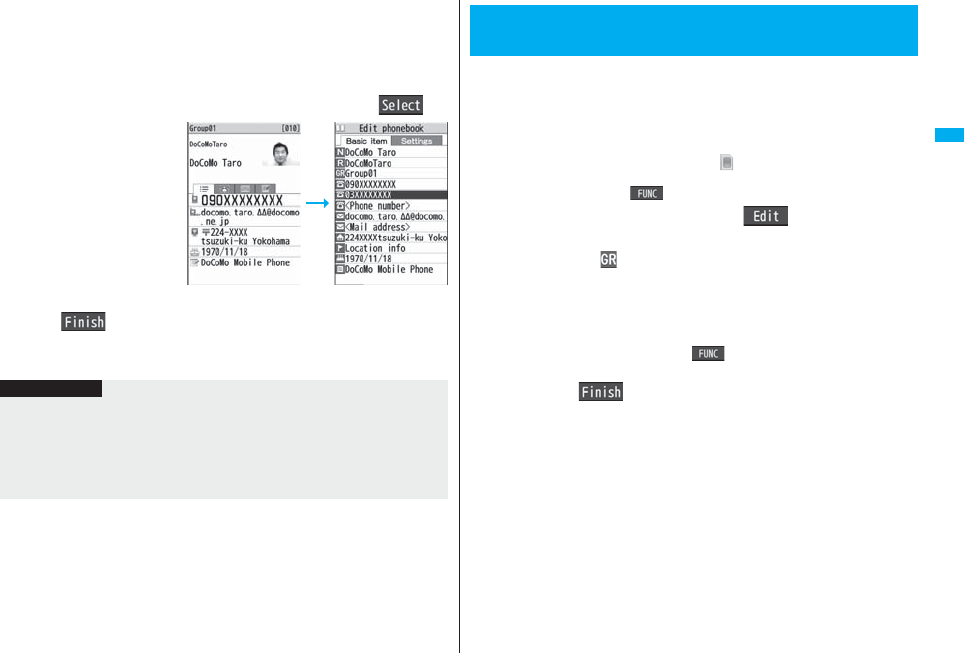
97
Phonebook
2Phone or UIMSelect a storing method.
New . . . Go to step 2 on page 92.
Add . . . Adds data to the existing Phonebook entry. When storing data on the
UIM, “Overwrite” is displayed.
3Select a search methodSearch the Phonebook
Select a Phonebook entry to be storedOo()
The phone number or mail
address is entered
automatically.
pSee step 2 on page 92 to
edit other items in the
Phonebook entry.
pWhen you store into the
FOMA phone’s
Phonebook, you can
remain the original entry
and store a new entry into a
different location by changing the memory number.
4l()YES
pIf you store the entry in the UIM Phonebook, select “Overwrite” to overwrite the
original entry, or select “Add” to store it as a new entry.
Information
pThe Phonebook entry does not store the information of “Notify caller ID” included in
Redial/Dialed Calls. To set Caller ID Notification, add “186”/“184” to the phone
number and store it.
pCharacters that cannot be stored may be replaced by spaces or deleted, and then
stored.
pYou may not be able to store the information from some sites into the Phonebook.
You can utilize the Phonebook by sorting the entries by group such as
“Company” or “Friend”, or by your interest such as “Baseball” or
“Ceramic art”. You can set a ring tone, vibration pattern, or illumination
by group.
1mPhonebookGroup setting
pThe groups on the UIM are indicated by “ ”.
pTo reset the group names and respective settings by group, which have already
been stored, press i( ), select “Reset group”, and then select “YES”.
2Highlight a group and press l()
Select an item to be setSet the contents.
pWhen you select “ Group name”, enter a group name. You can store up to 10
full-pitch/21 half-pitch characters. However, you can store only up to 10
characters (regardless of full-pitch or half-pitch characters) when you enter both
full-pitch and half-pitch characters for a UIM group name.
pSee step 2 on page 92 for the operations of the other items. However, you cannot
set for groups on the UIM.
pSelect a stored group, or press i( ) and select “Check setting” to check
its settings. However, you cannot check the settings of the groups on the UIM.
3Press l().
<Group Setting>
Setting Groups
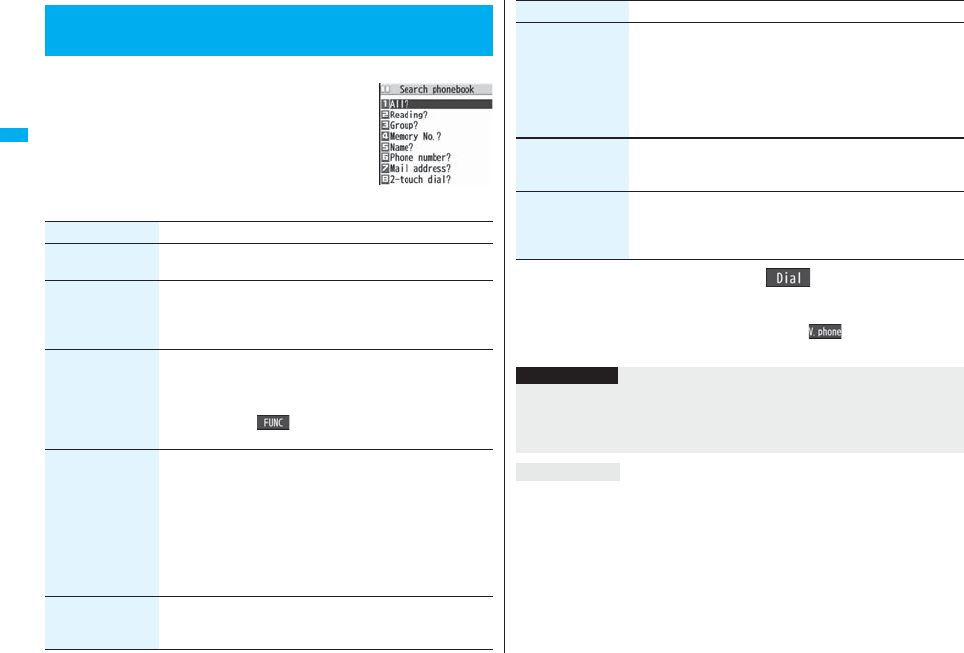
98
Phonebook
You can retrieve stored Phonebook entries by eight search methods.
1XoDo the following operations.
pThe display for the same search method as the
previous one appears once you have carried out a
search. Press r to show the Search Phonebook
display.
pYou cannot display the Search Phonebook display
even when you press Xo when the Stand-by display
appears on the horizontal display.
<Search Phonebook>
Dialing from Phonebooks
Search Phonebook
display
Item Operation/Explanation
All? You can bring up all Phonebook entries.
p
The tabs appear on the top of the Phonebook list. (See page 99)
Reading? You can enter the reading of the other party’s name from the first
character and search. You do not need to enter the full reading.
Enter a part of the readingBo
p
The tabs appear on the top of the Phonebook list. (See page 99)
Group? You can bring up Phonebook entries stored in the specified
group.
Select a group.
p
The tabs appear on the top of the Phonebook list. (See page 99)
pIf you press i( ) on the Group list, the Function menu
for “Group setting” is displayed.
Memory No.?
[FOMA phone only]
You can search for the entry by the memory number assigned
when it was stored in the Phonebook.
Enter the memory number.
pEnter from “000” through “999” in three digits.
p
The tabs appear on the top of the Phonebook list. (See page 99)
pFrom the Stand-by display, you can press d and then press
Bo to display the Memory No. Dial display. From there you can
make a voice call by entering the memory number of the phone
number.
Name? You can enter the other party’s name from the first character and
search. You do not need to enter the full name.
Enter a part of the nameBo
2Select an entryd or Oo()
pWhen the entry contains multiple phone numbers, or when you searched by “Mail
address?”, press Mo from the detailed display to select a phone number.
pYou can make a videophone call by pressing l( ) or PushTalk call by
pressing p.
The Phonebook entries are searched in the order of readings you entered for storing, as
follows:
“Space at the beginning of the reading”
→
“Japanese syllabary (
ア、イ、ウ、エ、オ、... ン
)”
→
“Alphabet (A, a, B, b, ...Z, z)”
→
“Numerals (0 through 9)”
→
“Symbols”
→
“No reading”.
For “All?” and “Reading?”, searching is done in the following order:
“Japanese syllabary (
ア、イ、ウ、エ、オ、... ン
)”
→
“Alphabet (A, a, B, b, ...Z, z)”
→
“Space
at the beginning of the reading”
→
“Numerals (0 through 9)”
→
“Symbols”
→
“No reading”.
※The Memory No. Search searches in the order of the memory numbers.
Phone number? You can enter a part of the other party’s phone number and
search. You can search for the entry even from the middle of
phone number.
Enter a part of the phone numberBo
pYou can display the Phonebook list also by entering a part of
the phone number from the Stand-by display or the “Talking”
display, and pressing Bo.
Mail address?
You can enter a part of the other party’s mail address and search.
You can search for the entry even from the middle of mail address.
Enter a part of the mail addressBo
2-touch dial?
[FOMA phone only]
You can bring up the list of Phonebook entries in memory number
000 through 009.
pPhonebook entries not yet stored or being set with secret are
displayed as <−−−>.
Item Operation/Explanation
Information
pIn a search method other than “Group?” and “2-touch dial?”, enter nothing and press
+Bo; then you can search all through the Phonebook.
p
When no Phonebook entry is found that matches the condition you entered by
“Reading?” or “Memory No.?”, the entry that is the closest to the condition is displayed.
Search order
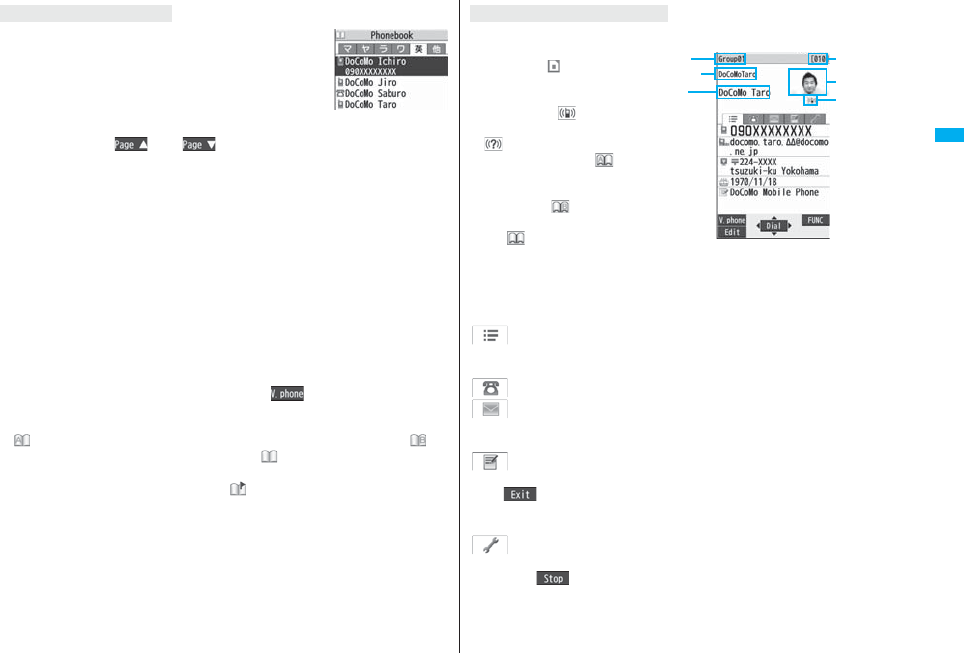
99
Phonebook
When you search from “All?”, “Reading?”, “Group?”, or
“Memory No.?”, the tabs appear on the top of the Phonebook
list. With “All?” and “Reading?”, the entries are sorted by every
column of reading, with “Memory No.?” by every 100 of the
memory number, and with “Group?” by every group.
Press No to display the Phonebook entries in the tab at left or
right. However, when there are 12 or more Phonebook entries
in a tab, pressing m(), c(), or <> brings up the previous or next
page.
pAfter you search by “Reading?”, you can move the cursor to the “ア” through “ワ”, “英”,
and “他” tab by pressing each numeric key from the list. When you successively press
the same numeric key, you can move the cursor within the same column.
<Example>Press 5 to display the “ナ” tab. Each time you press 5, the cursor
moves to the top of “ニ” “ヌ” and so on.
pAfter you search by “Group?”, you can move the cursor to the top of each column in the
tab by pressing each numeric key from the list. When you successively press the same
numeric key, you can move the cursor within the same column.
<Example>Press 5 to move the cursor to the top of the “ナ” column. Each time you
press 5, the cursor moves to the top of “ニ” “ヌ” and so on.
pAfter you search by “Memory No.?”, you can move the cursor to the “000~” to “900~”
tab by pressing each numeric key from the list.
<Example>Press 5 to move the cursor to the “500~” tab.
pYou can make a voice call to the phone number stored for the name highlighted on the
Phonebook list, by pressing d. Also, press l( ) to make a videophone call
and press p to make a PushTalk call. When multiple phone numbers are stored for
the name, the one stored first will be dialed.
p“ ” appears for the Phonebook entries set to A by Phonebook 2in1 Setting, “ ”
appears for the Phonebook entries set to B, and “ ” appears for the Phonebook
entries set to common data. (Only in Dual Mode)
pWhen you refer to the Phonebook entries, “ ” appears for the Phonebook entries
which contain the location information.
About Phonebook List
Phonebook list
Use No to highlight a tab, then the detailed contents are displayed.
pFor the Phonebook entry stored
on the UIM, “ ” is displayed on
the memory number field.
pWhen Notify Caller ID is set to
“Notify caller”, “ ” appears,
and when set to “Don’t notify”,
“ ” appears.
pUnder the still image, “ ”
appears for the Phonebook
entries set to A by Phonebook
2in1 Setting, “ ” appears for
the Phonebook entries set to B,
and “ ” appears for the
Phonebook entries set to
common data. (Only in Dual
Mode)
pWhen a Phonebook entry contains the setting for Multi Number or Chaku-moji, the set
contents are displayed in the Item list/Phone Number display.
Item list
The first stored phone number, mail address, postal address, birthday, and memo are
displayed.
Phone number
Mail address
pWhen you select the item, you can compose an i-mode mail message with that mail
address entered into the address field.
Personal information
pWhen you select a postal address, memo, or still image, the full display appears. Press
Oo() or r to return to the former display.
When you select the location information, the Function menu of the location information
appears. (See page 279)
Settings
pWhen you select each item, a demo is played back.
Press Oo() or r to end the demo.
About the detailed display
Detailed Phonebook
display (Item list)
Group
Reading
Name
Memory No.
Still image
Notify caller ID
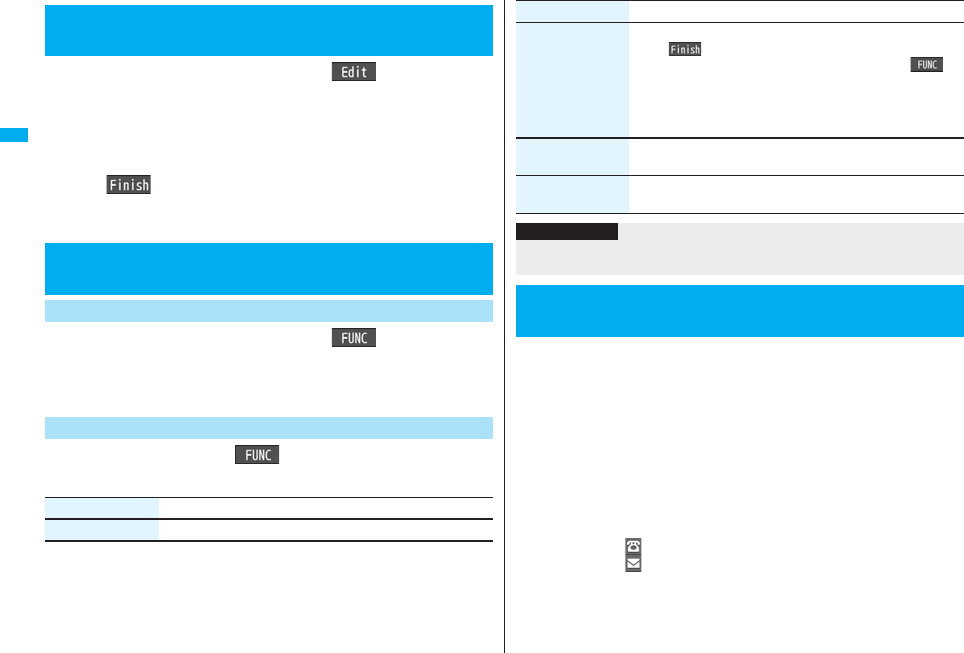
100
Phonebook
1Detailed Phonebook displaym()
Select an item to be editedEdit the contents.
pSee step 2 on page 92 for how to edit the Phonebook entry.
pEven if you edit the Phonebook entry in the FOMA phone (Phone), you can
remain the original contents in the original location and store the edited contents
in the different location by changing the memory number.
2l()YES
pIf you edited the UIM Phonebook entry, select “Overwrite” to overwrite the original
contents, or “Add” to save the contents as a new entry.
1Detailed Phonebook displayi()Delete data
Select an itemYES
pYou can delete an item highlighted by pressing Mo from the detailed display or
delete the Phonebook entry.
1Phonebook listi()Delete data
Do the following operations.
<Edit Phonebook>
Editing Phonebook Entries
<Delete Data>
Deleting Phonebook Entries
Delete from the Detailed Phonebook Display
Delete from the Phonebook List
Item Operation/Explanation
Delete this YES
1mPhonebookNo. of phonebook
Phone
Phonebook . . .The number of Phonebook entries stored in the FOMA phone
(Phone)
Secret . . . . . . .The number of Phonebook entries stored as secret data during
Secret Mode or Secret Data Only
Image. . . . . . . .The number of Phonebook entries in which still images are stored
Chara-den . . . .The number of Phonebook entries in which Chara-den images are
stored
PushTalk . . . . .The number of Phonebook entries stored in the PushTalk
Phonebook
Voice dial. . . . .The number of Phonebook entries set as voice dial entries
Rest . . . . . . . . . : The number of phone numbers that can still be stored
: The number of mail addresses that can still be stored
UIM
Phonebook . . .The number of Phonebook entries stored on the UIM
Delete selected Put a check mark for Phonebook entries to be deleted
l()YES
pYou can check or uncheck all items by pressing i()
and selecting “Select all in tab/Select all/Release all in tab/
Release all”.
pPerform the same operation as that of “Delete all” when you
have selected all Phonebook entries including secret ones.
Delete all in tab You can delete all the Phonebook entries for the displayed tab.
YES
Delete all You can delete all Phonebook entries including secret entries.
Enter your Terminal Security CodeYESYES
Item Operation/Explanation
Information
pWhen you delete a Phonebook entry that is stored in the PushTalk Phonebook, the
PushTalk Phonebook entry is also deleted.
<No. of Phonebook>
Checking Number of Phonebook Entries
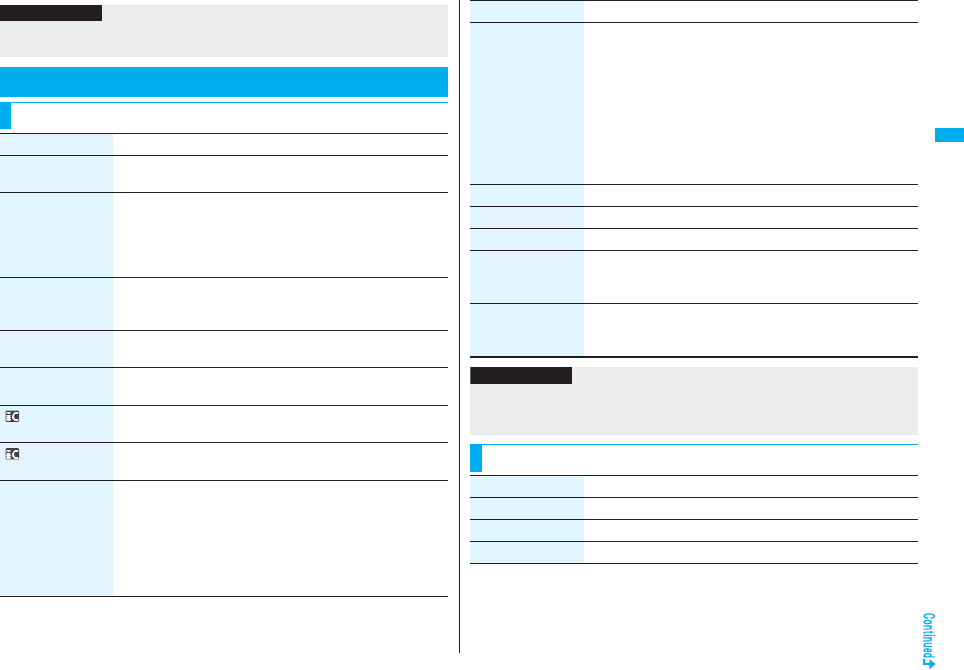
101
Phonebook
Information
pWhile you are using 2in1, the number of displayable Phonebook entries for each
mode is displayed. (See page 459)
Making Full Use of Phonebooks
Function Menu of the Phonebook List
Function menu Operation/Explanation
New You can store a new Phonebook entry.
Go to step 1 on page 92.
Sort You can change the display order.
Select a type of order.
pYou can sort Phonebook entries in reverse order by selecting
“Ascending” or “Descending”.
pYou cannot sort on the Phonebook list with tabs displayed.
Attach to mail You can send an i-mode mail message with the Phonebook entry
attached.
Go to step 2 on page 198.
Send Ir data
(Send phonebook)
See page 370.
Send Ir data
(
Send all phonebook
)
See page 371.
transmission
(Send phonebook)
See page 372.
transmission
(
Send all phonebook
)
See page 372.
Send to Bluetooth
(Send phonebook)
You can send the Phonebook entry using Bluetooth
communication.
Send phonebookSelect a Bluetooth device to be sent
YES
pWhen no Bluetooth devices are registered, the confirmation
display appears asking whether to search.
pSee page 427 for registering and connecting Bluetooth devices.
Send to Bluetooth
(Send all
phonebook)
You can send all Phonebook entries using Bluetooth
communication.
Send all phonebookSelect a Bluetooth device to be sent
Enter your Terminal Security CodeYES
pWhen “Session number setting” of “Bluetooth settings” is set to
“ON”, enter your Terminal Security Code and then a session
number.
pWhen no Bluetooth devices are registered, the confirmation
display appears asking whether to search.
pSee page 427 for registering and connecting Bluetooth devices.
Copy to microSD See page 357.
Connect to Center See page 105.
Delete data See page 100.
Character size You can switch the character size for the Phonebook and on the
displays within “Phonebook settings”, etc. (See “Phonebook” on
page 129)
Set secret/Release
secret
You can activate/deactivate Secret for the Phonebook entry.
pIf you select “Set secret” in ordinary mode (not in “Secret mode”
or “Secret data only”), enter your Terminal Security Code.
Function menu Operation/Explanation
Information
<Send to Bluetooth>
pYou cannot send Phonebook entries from the UIM.
pSee page 425 for the Bluetooth function.
Function Menu of the Detailed Phonebook Display
Function menu Operation/Explanation
Notify caller ID See page 47.
Prefix numbers See page 62.
Int’l dial assist See page 61.
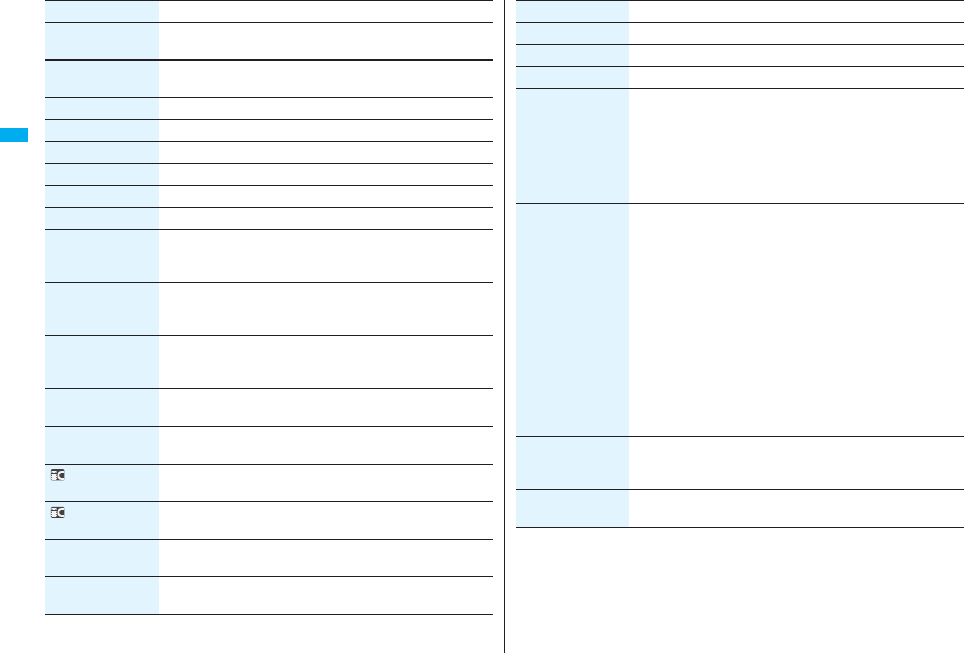
102
Phonebook
2in1 dial You can select a phone number to notify the other party in Dual
Mode of 2in1. (See page 458)
Multi number You can select a phone number to be notified to the other party.
(See page 456)
Chaku-moji See page 57.
Restrictions See page 142.
Edit data Go to step 1 of “Editing Phonebook Entries” on page 100.
Delete data See page 100.
Store in P-Talk PB You can store the phone number in the PushTalk Phonebook.
Add desktop icon See page 127.
Compose message You can compose an i-mode mail message to send to the mail
address.
Go to step 3 on page 198.
Compose SMS You can compose an SMS message to send to the phone
number set as the destination address.
Go to step 3 on page 244.
Attach to mail You can send an i-mode mail message with the Phonebook entry
attached.
Go to step 2 on page 198.
Send Ir data
(Send phonebook)
See page 370.
Send Ir data
(Send all phonebook)
See page 371.
transmission
(Send phonebook)
See page 372.
transmission
(Send all phonebook)
See page 372.
Send to Bluetooth
(Send phonebook)
See page 101.
Send to Bluetooth
(Send all phonebook)
See page 101.
Function menu Operation/Explanation
Copy to microSD See page 357.
Connect to Center See page 105.
Copy name pYou can paste the copied text to a mail message and others.
Copy phone
number/
Copy mail add./
Copy address/
Copy location info/
Copy birthday/
Copy memo
pFrom the detailed display, press Mo to highlight an item to be
copied. The items in the Function menu differ depending on the
highlighted item.
pYou can paste the copied text to a mail message and others.
Secret code You need to add the recipient’s secret code when sending i-mode
mail to anyone who has registered a secret code. Once you set
the secret code for the mail address in the Phonebook entry, it will
be added automatically whenever you send mail to that address.
Enter your Terminal Security CodeSet code
pFrom the detailed display, press Mo to highlight a phone
number or mail address to be set with a secret code.
pTo check the secret code, select “Check code”.
pTo release the secret code, select “Release code”.
Enter a four-digit secret codeYES
pIn the Function menu, “Secret code” is indicated by “★”, after it
is set.
pEnter a four-digit number for secret code. You cannot set
“0000”.
Character size You can switch the character size for the Phonebook and on the
displays within “Phonebook settings”, etc. (See “Phonebook” on
page 129)
Set secret/Release
secret
See page 101.
Function menu Operation/Explanation
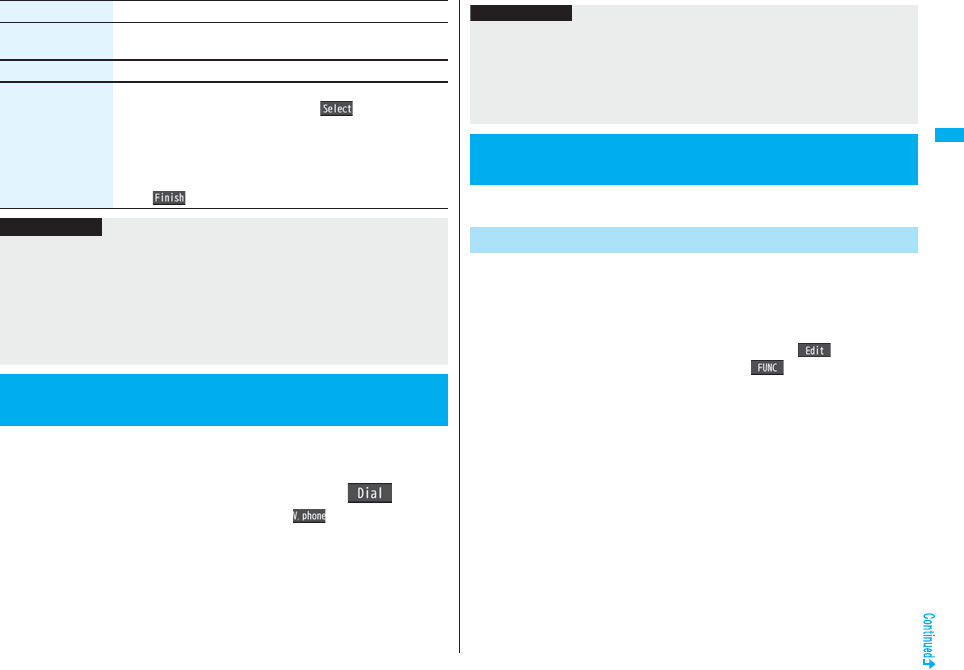
103
Phonebook
When the entry is stored in memory number “000” through “009” in the
FOMA phone’s Phonebook, you can dial the phone number just by
pressing the lowest one digit of memory number and d.
1Numeric key (0 to 9)d or Oo()
pYou can make a videophone call by pressing l( ) or a PushTalk call by
pressing p.
Copy to UIM/
Copy from UIM
See page 422.
Select image See page 78.
Sort phone number/
Sort mail address
Select a phone number or mail address
Use Bo to change the orderOo()
pFrom the detailed display, press No to highlight an item to
be sorted. The items in the Function menu differ depending
on the highlighted item.
pTo change the order in succession, repeat the above steps.
l()
Function menu Operation/Explanation
Information
<Secret code>
pYou cannot set secret codes for UIM Phonebook entries.
pThe secret code can be added only when the recipient’s mail address is in the form of
“phone number” or “phone number@docomo.ne.jp”. It cannot be added to any other
form of mail address.
pIf you have stored the mail address as “phone number+secret code@docomo.ne.jp”,
you cannot reply to mail messages from the party of that mail address. After changing
the mail address to “phone number@docomo.ne.jp”, set the secret code.
<Two-touch Dial>
Making a Call with a Few Touches
Just vocalize the other party’s voice dial name and then the Phonebook
entry is accessed for making a call.
You can store up to 100 voice dial entries selecting from among the
Phonebook entries stored in the FOMA phone (Phone).
1mPhonebookPhonebook settings
Voice dial setting<New>
pYou can edit the stored voice dial name by pressing l( ). Go to step 3.
pTo delete the stored voice dial entry, press i( ) and select “Delete” or
“Delete all” and then select “YES”.
2Search the PhonebookSelect a Phonebook entry.
The display for search method you used last time appears.
pThe “★” mark is added to the Phonebook entry stored in the Voice Dial list.
3Enter a voice dial name.
pYou can enter up to 22 half-pitch katakana characters.
pThe reading (katakana only) of the Phonebook entry is displayed as the voice dial
name. Correct the name to the easy-to-identify words.
Information
pWhen the Phonebook entry contains multiple phone numbers, the first phone number
will be dialed.
pWhen you set “Restrict dialing” to a Phonebook entry of memory number 000 through
009, set it to the first phone number in the Phonebook entry.
pWhen you store a Phonebook entry of memory number from 000 through 009 as
secret data, make a call to that entry in Secret Mode or Secret Data Only.
<Voice Dial>
Accessing Phonebook Entries by Voice
+m-2-6
Voice Dial Setting
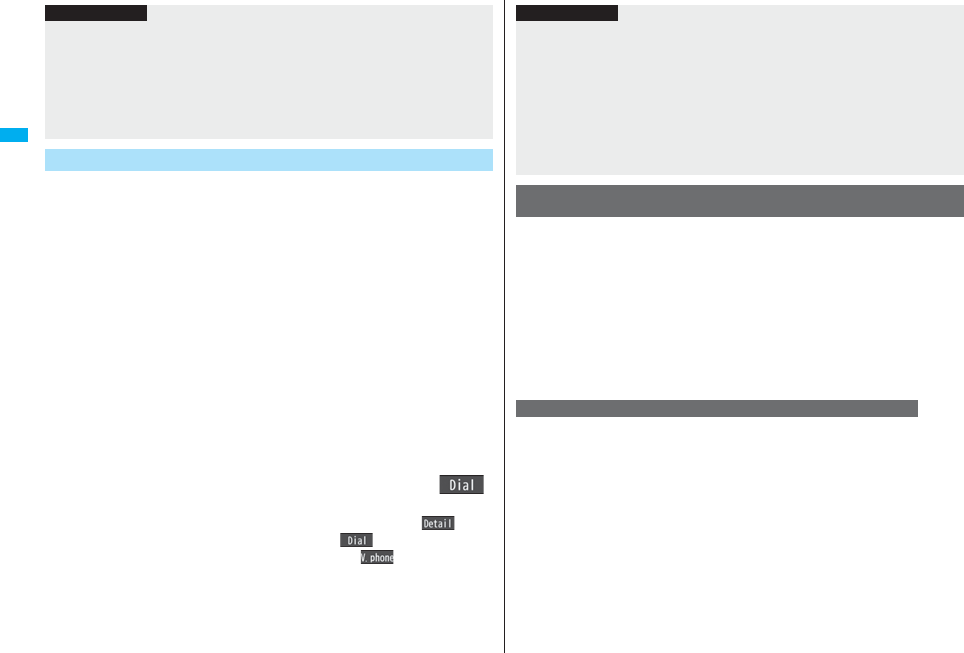
104
Phonebook
By your voice, you can access the Phonebook entry you set in the Voice
Dial list. When “Read aloud settings” is set to “ON” and “Voice dial” is
checked, the operation is guided by the voice guidance.
1d(for at least one second)
As soon as the voice recognition start tone sounds,
vocalize the voice dial name.
Start vocalizing within four seconds after the voice recognition start tone sounds.
Once the voice is recognized as a voice dial entry, the detected result is displayed.
pYou cannot change the volume of the voice recognition start tone. The voice
recognition start tone does not sound during Manner Mode.
pIf you say the word “ボイス設定 (Boisusettei)”, the display of “Voice settings”
appears. (See page 105)
pWhen “Auto voice dial” is set to “ON”, the display for Auto Voice Dial appears
after the voice is recognized as a voice dial entry. Then about two seconds later,
the FOMA phone automatically dials out.
pYou cannot access a voice dial entry even when you press and hold d for at
least one second when the Stand-by display appears on the horizontal display.
2
Highlight a detected result and press
d
or
Oo
().
The first phone number in the selected Phonebook entry is dialed.
pYou can bring up the detailed Phonebook display by pressing l().
Highlight a phone number and press d or Oo( ) to make a voice call.
Also, you can make a videophone call by pressing l( ) or a PushTalk call
by pressing p.
Information
pThe voice dial name set by this function is effective only for calling up a voice dial
entry. For the voice guidance function, the reading (name) stored in the Phonebook is
read aloud.
pWhen multiple similar voice dial names are stored or when the voice dial name is
short, the recognition rate lowers and a wrong voice dial entry (Phonebook entry)
might be accessed. In this case, rename the existing voice dial name and store it.
pYou cannot store “ボイスセッテイ (Boisusettei)” as a voice dial name.
Dial from Phonebook by Voice
You need to set “Voice earphone dial” to “ON” and open the FOMA
phone in advance.
1Press and hold the switch of the Flat-plug Earphone/
Microphone with Switch (option) for at least one second.
2Perform the operations in step 1 and step 2 of “Dial from
Phonebook by Voice” on page 104.
pYou can make a call also by pressing the switch of the Flat-plug Earphone/
Microphone with Switch instead of pressing d or Oo.
You can access a voice dial entry with the FOMA phone closed as well.
You need to set “Voice earphone dial” to “ON” in advance, and connect
with the Bluetooth device using the Headset service or Hands-free
service.
pFor using the Hands-free service, the Bluetooth device needs to support a voice
recognition function.
1Press the switch of the Bluetooth device.
pYou can access a voice dial entry also by pressing and holding < for at least one
second when the FOMA phone is closed.
Information
pWhen you vocalize, keep your mouth away from the microphone about 10 cm. If your
voice is too distant, it may be difficult to recognize your voice.
pPronounce the voice dial name as clearly as possible.
pBefore and after voice production, avoid making the sounds unrelated to the voice dial
name such as clearing your throat, clicking your tongue, noisy breathing or other
noise.
pVocalize in quiet, noise-free locations.
pWhile vocalizing, do not put your fingers over the microphone, or press or brush the
keys.
To access a voice dial entry using the Flat-plug Earphone/
Microphone with Switch
To access a voice dial entry using a Bluetooth device
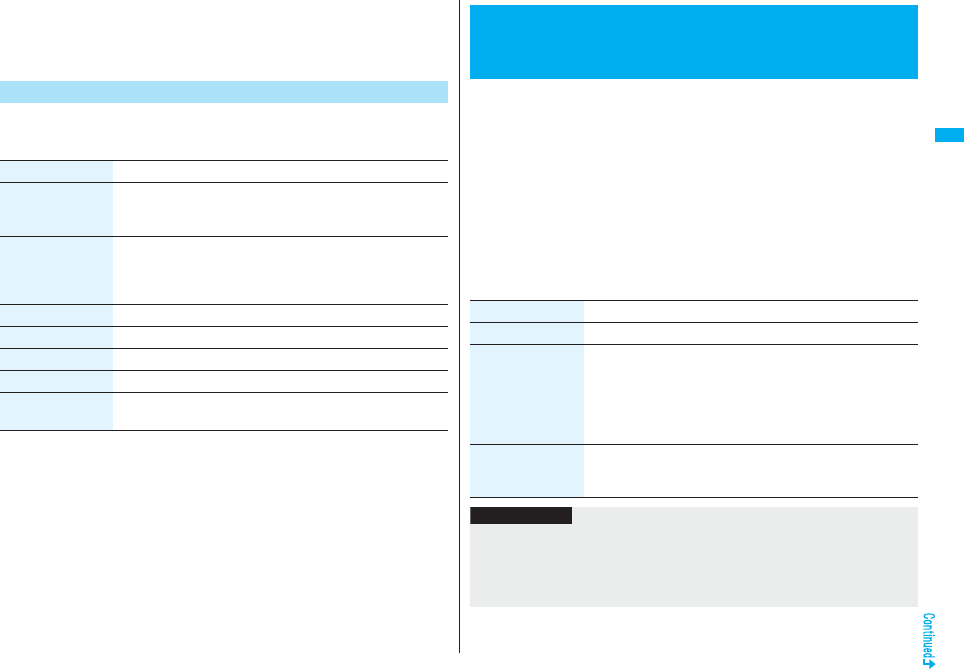
105
Phonebook
2Access a voice dial entry following the voice guidance.
Once the voice is recognized as a voice dial entry, the detected result is displayed.
pThe FOMA phone automatically dials out about two seconds after the voice
guidance informing of dialing finishes.
1mSettingsOther settingsVoice settings
Do the following operations.
Voice Settings
Item Operation/Explanation
Auto voice dial You can automatically make a call to the phone number
accessed by voice.
ON or OFF
Voice earphone dial You can access the voice dial entries by using the Flat-plug
Earphone/Microphone with Switch (option) or Wireless Earphone
Set 02 (option).
ON or OFF
Read aloud settings See page 406.
Read aloud volume See page 407.
Read aloud speed See page 407.
Read aloud output See page 407.
Read aloud valid
set.
See page 407.
You can save the Phonebook stored in your FOMA phone to the Data
Storage Center. You can use restoration of the saved Phonebook and
automatic update settings from “Data Security Service Site” [iMenu→
English iMenu→My Menu→電話帳お預かり (Data Security Service)] on
the i-mode.
Data Security Service is a pay service that is available on a subscription
basis.
pYou cannot use Data Security Service when you are out of the service area.
pFor details on Data Security Service, refer to “Mobile Phone User’s Guide
[i-mode] FOMA version”.
1mLifeKitData Security Service
Do the following operations.
<Data Security Service>
Saving (Restoring/Updating) Phonebook
to Data Storage Center
Item Operation/Explanation
Connect to Center Enter your Terminal Security CodeYES
Sent/recv. PB data
list
You can display the records of communication such as saving the
Phonebook, mail messages, or images to the Data Storage
Center.
Select a record.
pSelect a communication completion time in the list to switch to
the detailed display.
PB image sending You can set whether to save images set for the Phonebook
entries to the Data Storage Center.
ON or OFF
Information
<Connect to Center>
pYou cannot save the UIM Phonebook.
pWhen the Phonebook entries saved to the Data Storage Center exceeds the number
of Phonebook entries storable in the FOMA phone’s Phonebook, the excess entries
cannot be updated.
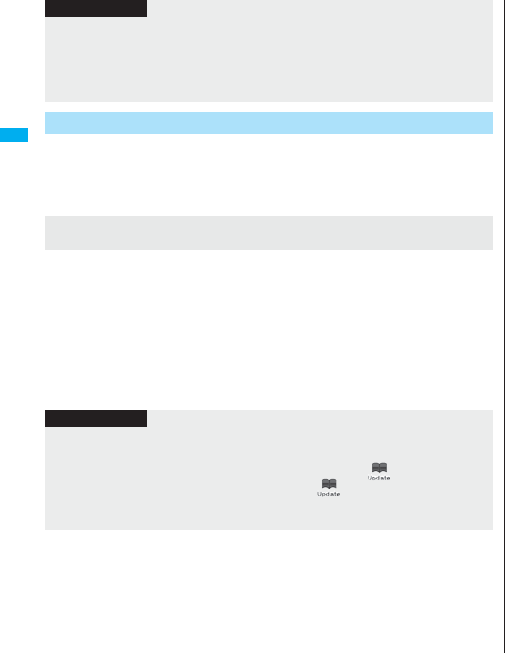
106
Phonebook
On the site of the Data Storage Center, you can set so as to periodically
update and save the Phonebook entries in your FOMA phone to the Data
Storage Center.
pFor details, refer to “Mobile Phone User’s Guide [i-mode] FOMA version”.
Note that if you delete the Phonebook entries from your FOMA phone and execute
auto-update, the Phonebook entries on the Data Storage Center are also deleted. When
you download the Phonebook entries from the Data Storage Center to your FOMA
phone, do the following operations to restore them.
1.
ii
Menu
English iMenu
My Menu
電話帳お預かり
(Data Security Service)
お預かりセンター
(Data Storage Center)
Enter the i-mode password.
2. Select “ケータイへダウンロード (Download to mobile phone)” from the Phonebook
entries on the Data Storage CenterOK
pAbout 15 seconds later, download starts.
<Sent/recv. PB data list>
pUp to 30 records are saved. When more than 30 records are saved, the older records
are overwritten.
<PB image sending>
pYou cannot save the images whose output from FOMA phone is prohibited.
Auto-update
Downloading the Phonebook entries from the Data Storage
Center to your FOMA phone
Information
Information
pThe Phonebook is not automatically updated while another function is working at the
time of Auto-update.
pIf the Phonebook cannot be updated, the notification icon of “ ” (PB in Center
updated) appears on the Stand-by display. Select “ ”, and the update display
appears if Auto-update is set. If Auto-update is not set, the update display appears
after you enter your Terminal Security Code.
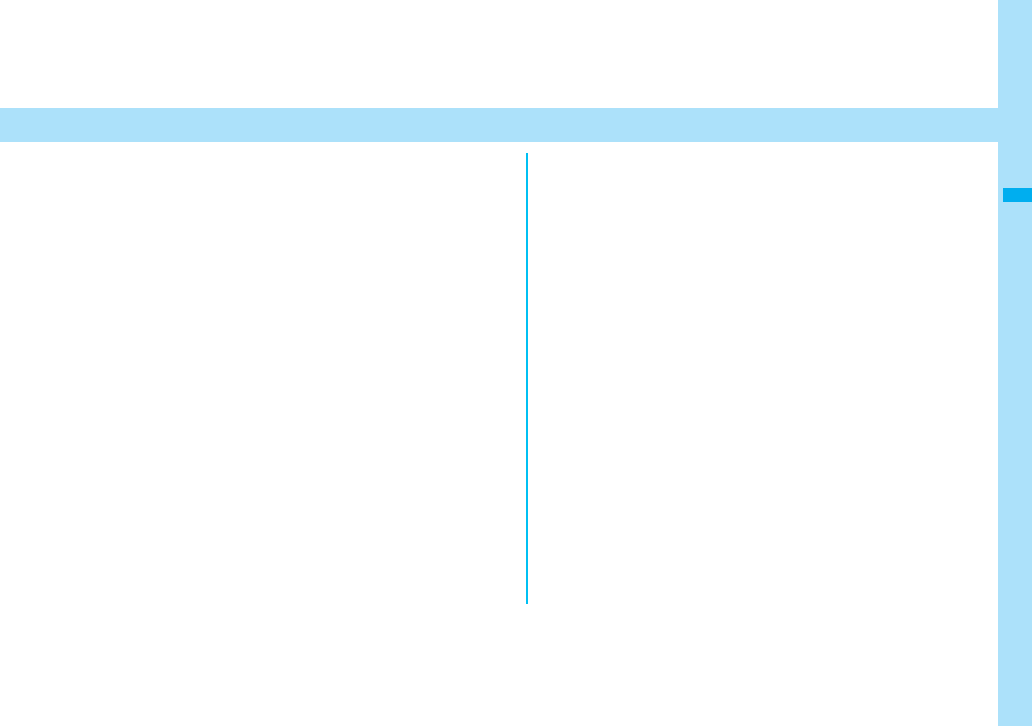
107
Sound/Screen/Light Settings
Sound Settings
Changing Ring Tone. . . . . . . . . . . . . . . . . . <Select Ring Tone> 108
Setting Sound Effects of Ring Tone or Melody
. . . . . . . . . . . . . . . . . . . . . . . . . . . . . . . . . . . . . . <Melody Effect> 109
Informing You of an Incoming Call by Vibration . . .<Vibrator> 110
Using Recorded Sound as Ring Tone . . . <Voice Announce> 110
Changing Calling Tone. . . . . . . . . . . . . . <Melody Call Setting> 110
Setting Keypad Sound . . . . . . . . . . . . . . . . . . <Keypad Sound> 111
Setting Charging-start/end Tones. . . . . . . . . <Charge Sound> 111
Sounding Alarm when a Line is Likely to be Disconnected
. . . . . . . . . . . . . . . . . . . . . . . . . . . . . . . . . . . . . . <Quality Alarm> 111
Setting Ring Time for Mail and Messages R/F
. . . . . . . . . . . . . . . . . . . . . . . . . . . . . <Mail/Message Ring Time> 111
Sounding Ring Tone from Earphone Only
. . . . . . . . . . . . . . . . . . . . . . . . . . . . . . <Headset Usage Setting> 112
Silencing Tones from FOMA Phone . . . . . . . . <Manner Mode> 112
Selecting Manner Mode Type . . . . . . . . . .<Manner Mode Set> 113
Screen/Light Settings
Changing Displays. . . . . . . . . . . . . . . . . . . . . <Display Setting> 115
Displaying an Image Stored in Phonebook during Ringing
. . . . . . . . . . . . . . . . . . . . . . . . . . . .<Display Phonebook Image> 117
Setting Displays for Private Window . . . . . .<Private Window> 117
Displaying Arrival Information by Opening FOMA Phone
. . . . . . . . . . . . . . . . . . . . . . . . . . . <Received Mail/Call at Open> 118
Setting Lights for Display and Keypad . . . . . . . . . <Backlight> 118
Adjusting Quality of Display Automatically . . . . . . . <LCD AI> 119
Making Display Hard to See from People Around
. . . . . . . . . . . . . . . . . . . . . . . . . . . . . . . . . . . . . . . . . <View Blind> 119
Setting Quality of Display . . . . . . . . . . . . . . . . <Image Quality> 119
Setting Color Combination for Display
. . . . . . . . . . . . . . . . . . . . . . . . . . . . . . . . <Color Theme Setting> 119
Setting Display of Main Menu . . . . . . . . . <Menu Icon Setting> 120
Using Kisekae Tool . . . . . . . . . . . . . . . . . . . . . . <Kisekae Tool> 121
Setting Display of Horizontal Open Menu
. . . . . . . . . . . . . . . . . . . . . . . . . . . . . . . <Horizontal Open Menu> 122
Using Feel*Mail . . . . . . . . . . . . . . . . . . . . . . . . . . <Feel*Mail> 122
Setting Color of Call/Charging Indicator and Others
. . . . . . . . . . . . . . . . . . . . . . . . . . . . . . . . . . . . . . . . <Illumination> 122
Checking Missed Calls and New Mail by Tone and Call/Charging
Indicator . . . . . . . . . . . . . . . . . . . . . . . . . . <Info Notice Setting> 124
Using Icons on Desktop . . . . . . . . . . . . . . . . . .<Desktop Icon> 125
Changing Character Font . . . . . . . . . . . . . . . . . . . . . . . . <Font> 128
Changing Character Size . . . . . . . . . . . . . . . <Character Size> 129
Setting Clock Display . . . . . . . . . . . . . . . . . . . . . . . . . . . . . . . . . 130
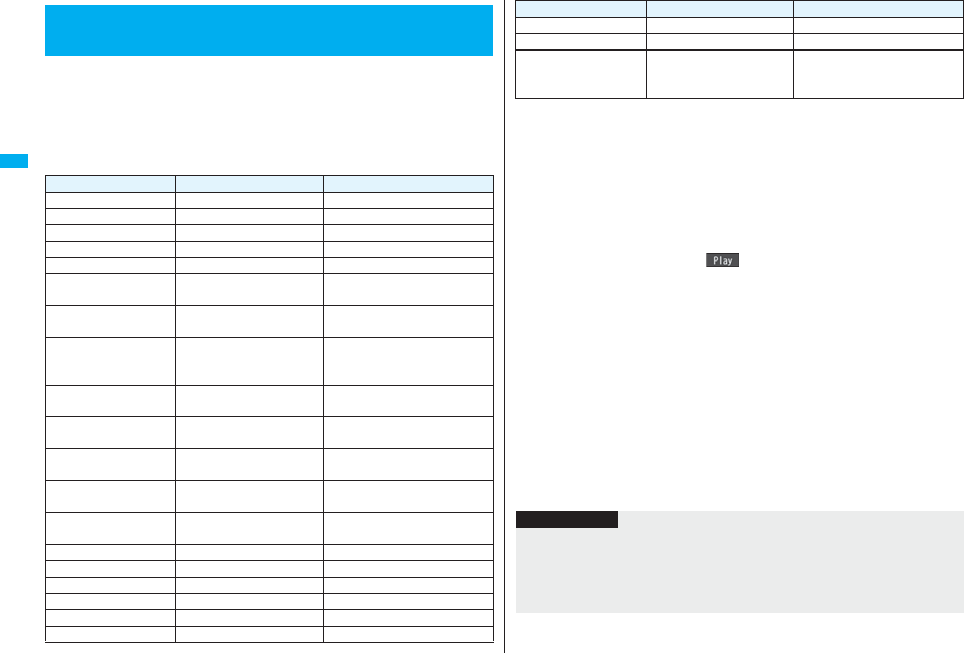
108
Sound/Screen/Light Settings
You can set ring tones by incoming type.
If you select an i-motion movie, the i-motion movie and sound are played
back for incoming calls/messages. (Chaku-motion)
pThe ring tone is the PCM sound source, chord of 128 tones, and ADPCM compliant.
pSee “Add to Phonebook” for setting a ring tone by Phonebook entry, and see “Group
Setting” for setting it by group.
■Ring Tone list (pre-installed)
+m-1-3
<Select Ring Tone>
Changing Ring Tone
Display Title The Name of Lyricist/Composer
Pattern 1 ーー
Pattern 2 ーー
Pattern 3 ーー
Pattern 4 ーー
Pattern 5 ーー
I GOT RHYTHM / INST
※1I GOT RHYTHM / INST Composer:
GERSHWIN GEORGE
TRITSCH TRATSCH
POLK※1
TRITSCH TRATSCH
POLKA OP 214
Composer:
STRAUSS JUN JOHANN
ETUDE NO 12/12
ETUDE
ETUDE NO 12/12 ETUDES
OP 10
Composer:
CHOPIN FREDERIC
FRANCOIS
EL COLIBRI EL COLIBRI Composer:
SAGRERAS JULIO S
HABANERA/CARMEN
※1HABANERA/CARMEN Composer:
BIZET GEORGES
LA FILLE AUX
CHEVEUX※1
LA FILLE AUX CHEVEUX
DE LIN
Composer:
DEBUSSY CLAUDE ACHILLE
SOMEDAY MY
PRINCE
SOMEDAY MY PRINCE
WILL COME
Composer:
CHURCHILL FRANK E
SUMMERTIME SUMMERTIME Composer:
GERSHWIN GEORGE
3D Eye Catch※1ーー
3D Sound※1ーー
3D Lighter※1ーー
3D Magical Stick※1ーー
3D Garden Terrace※1ーー
Waterdrop ーー
※1 3D sound is supported. See page 109 for 3D sound.
※2 i-motion movie
(Note) The names of lyricists and composers are described conforming to the JASRAC
web page.
Whole part of long titles may not be displayed due to restriction of the display
size.
1mSettingsSoundSelect ring tone
Select an incoming type.
pSelect an item and press l( ) to check the contents actually played back
or displayed.
2Select ring toneSelect a type of ring tone.
Melody . . . . . . . . . . . Sets a melody as a ring tone.
MUSIC. . . . . . . . . . . . Sets a Chaku-uta Full® music file as a ring tone.
imotion . . . . . . . . . Sets an i-motion movie as a ring tone. (Chaku-motion/
Chaku-uta®)
Voice announce . . . Sets the sound recorded by “Voice announce” as a ring
tone. The setting is completed.
OFF . . . . . . . . . . . . . . Sets a ring tone off. The setting is completed.
3Select a folderSelect a ring tone.
pIf you select “MUSIC” in step 2, select “Fullsong ring tone” or “Point ring tone”.
(See page 398)
pSee page 186 when you select “Search by i-mode”.
Mail 1 ーー
Mail 2 ーー
美ら海 カクレクマノミ※2
美ら海 カクレクマノミ
(CHURAUMI
KAKUREKUMANOMI)
ー
Display Title The Name of Lyricist/Composer
Information
pYou can set the Call Receiving display by selecting “Phone” or “Videophone”, and
then by selecting “Select calling disp.”. Go to step 2 on page 116.
pYou can set the Mail Receiving display by selecting “Mail”, “Chat mail”, “MessageR” or
“MessageF”, and then by selecting “Select receiving disp.”. Go to step 2 of “Set
Stand-by Display” on page 115.
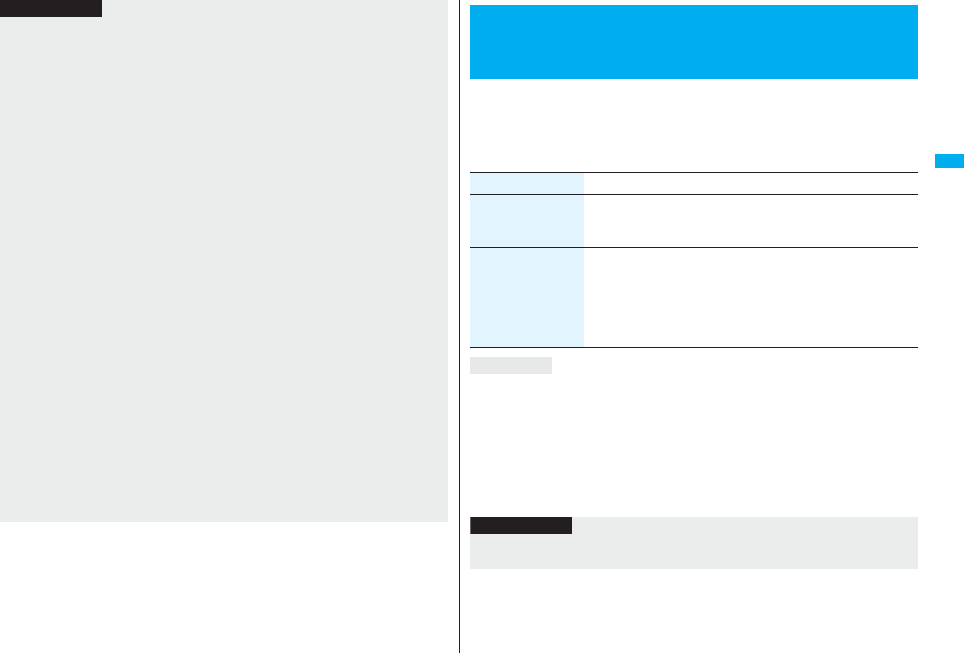
109
Sound/Screen/Light Settings
pThe priority order of ring tones is as follows: “Read aloud settings” → “Setting for
Phonebook entry” → “Group setting” → “Select ring tone”. When a call comes in to
the additional number, the ring tone specified by “Set as ring tone” of “Multi number”
sounds.
If a call comes in to Number B while using 2in1, the priority order of the ring tones is as
follows: “Read aloud settings” → “Setting for Phonebook entry” → “Group setting” →
“Ringtone set. for No. B” (see page 457).
pThe ring tone or images set at purchase might be played back or displayed for
incoming calls or messages, depending on the combination of this function and
“Display setting”.
pSee “imotion info” to check whether the i-motion movie can be set for a ring tone.
pWhen you set an i-motion movie containing video and sound for a mail ring tone, you
can press -r or others to stop the ring tone.
pWhen you set an i-motion movie containing video and sound for a ring tone
(Chaku-motion), it is played back taking priority over “Display setting”. However, if you
set a voice-only i-motion movie for the ring tone, the image set by “Display setting” is
displayed.
pWhen you set an i-motion movie containing video and sound for “Select calling disp.”,
the i-motion movie is played back taking priority over this function for incoming calls.
However, if you set an i-motion movie containing only video for “Select calling disp.”,
the ring tone selected for this function is played back for incoming calls.
pYou cannot set an i-motion movie which contains video as a PushTalk ring tone.
pWhen different types of mail — i-mode mail, SMS messages, chat mail, or Messages
R/F — are received at the same time, the priority order of ring tone as follows: “Chat
mail” → “i-mode mail/SMS” → “MessageR” → “MessageF”. If you receive the same
type of mail simultaneously, the ring tone corresponding to the mail you have received
last works.
pFor the melody downloaded from a site or attached to mail, or the melody prohibited
to attach to mail or output from the FOMA phone, a playing part may be specified in
advance. When the play-part-specified melody is set for the ring tone, only the
specified part is played back.
Information
You can set whether to add stereophonic sound effects to the playback
tone of melodies and i-motion movies, ring tones, and effect tones.
1mSettingsSoundMelody effect
Do the following operations.
3D Sound is a function that creates the stereophonic sound and the sound moving
through the space, using the stereo-speakers (or stereo-earphone set). 3D Sound
compatible i-αppli games, ring tones, and i-motion movies enable you to enjoy live-like
feeling of sounds.
To enjoy the powerful 3D Sound and to get the best performance, keep the FOMA
phone about 40 cm away from you, holding it in front of you.
Note that the sound effects may be weakened if you hold the FOMA phone to the left or
right from the front or if it is too close to or too far from you even in front of you.
+m-6-4
<Melody Effect>
Setting Sound Effects of Ring Tone or
Melody
Item Operation/Explanation
Stereo&3DSound Plays back 3-dimensional sound from the stereo-speakers.
Effective for the i-αppli effect tones or ring tones.
ON or OFF
Position to play Sets the play start position of the melody that has been set for the
ring tone or alarm tone.
Select an item.
Play all. . . . . . . . Plays back from the beginning of the melody.
Play portion . . . Plays back from the start position set for the
melody.
3D Sound
Information
pStereognostic sense might differ depending on the person. If you feel strange, switch
“Stereo&3DSound” to “OFF”.
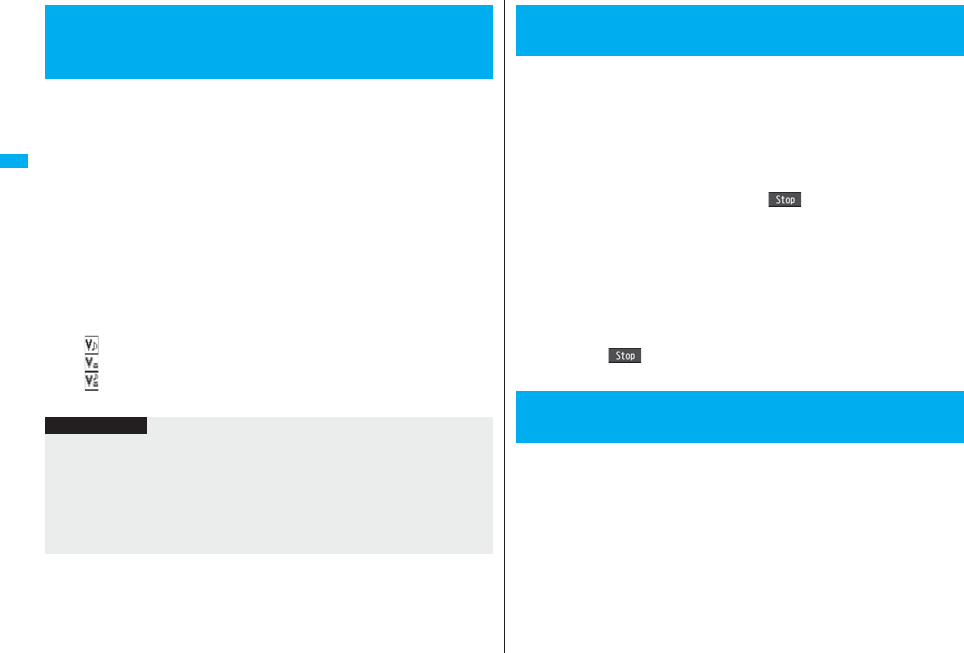
110
Sound/Screen/Light Settings
You can set the vibrator to notify you of incoming calls and mail.
1mSettingsIncoming callVibrator
Select an incoming typeSelect a vibration pattern.
Pattern 1. . . . . . . . . Alternates between vibration on (about 0.5 second) and off
(about 0.5 second).
Pattern 2. . . . . . . . . Alternates between vibration on (about 1 second) and off
(about 1 second).
Pattern 3. . . . . . . . . Alternates between vibration on (about 3 seconds) and off
(about 1 second).
Melody linkage . . . Vibrates in time with the vibration pattern stored in the melody.
OFF . . . . . . . . . . . . .Does not vibrate.
pWhile you are selecting a pattern, the FOMA phone vibrates by the selected
pattern for confirmation. However, it does not vibrate if you select “Melody
linkage”.
pThe following icons are displayed on the Stand-by display while the vibrator is set:
: Vibrates for incoming voice calls, PushTalk calls or videophone calls.
: Vibrates for incoming mail, chat mail or Messages R/F.
: Vibrates for incoming voice calls, PushTalk calls or videophone calls, and
vibrates for incoming mail, chat mail or Messages R/F.
+m-5-4
<Vibrator>
Informing You of an Incoming Call by
Vibration
Information
pThe priority order of vibrators is as follows: “Setting for Phonebook entry” → “Group
setting” → “Vibrator”.
pThe vibrator vibrates at a regular strength, regardless of the ring volume level.
pEven when “Melody linkage” is set, the FOMA phone vibrates with “Pattern 2” if an i-
motion movie or melody with no vibration pattern is set for the ring tone.
pBe careful not to leave the FOMA phone on a desk or similar places with the vibrator
activated; when a call comes in, the FOMA phone might move and fall by vibration.
You can set the sound you recorded with the FOMA phone for a ring tone
(including a ring tone for Number B of 2in1), On hold tone/Holding tone,
alarm for “Alarm”, “Schedule”, “ToDo”, and “Book program”, and an
answer message for Record Message.
You can record only one item for about 15 seconds.
1mLifeKitRec.msg/voice memoVoice announce
Record
pTo suspend recording midway, press Oo(), h, or r. The contents
recorded to that point are saved.
pThe tone beeps about 5 seconds before the recording time (for about 15
seconds) ends. When recording ends, the tone beeps twice, and the former
display returns.
pThe recording is suspended when a call comes in, when an alarm for “Alarm”,
“Schedule”, “ToDo”, “Book program”, or “Timer recording” sounds, or when you
switch displays using Multitask during recording. (The contents recorded to that
point are saved.)
pTo play back the recorded sound, select “Play”. To suspend playback midway,
press Oo(), h, or r.
pTo erase the recorded sound, select “Erase”, then select “YES”.
Melody Call is a service that changes the ringing tone phone callers hear,
to a melody you like.
For details, refer to “Mobile Phone User’s Guide [Network Services]”.
pMelody call is a pay service which is available on a subscription basis.
1mSettingsMelody Call settingYES
Operate following the instructions on the display.
+m-5-5
<Voice Announce>
Using Recorded Sound as Ring Tone
<Melody Call Setting>
Changing Calling Tone
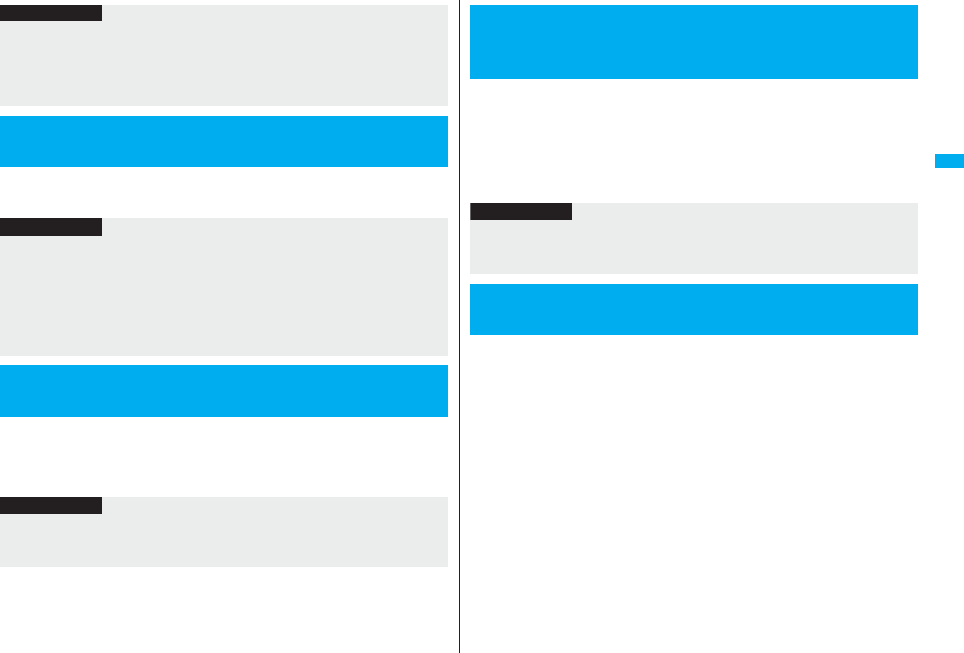
111
Sound/Screen/Light Settings
1mSettingsSoundKeypad soundON or OFF
The confirmation tone sounds twice when charging starts/ends.
1mSettingsOther settingsBatteryCharge sound
ON or OFF
Information
pMelody Call is not available for incoming videophone calls and PushTalk calls.
pWhen you select “YES” from the confirmation display asking whether to connect to the
site, the line is connected to the i-mode site. You are not charged a packet
communication fee for connecting to the site for settings, however, you are charged
for connecting to the IP site, i-mode menu site, and free melody corner.
+m-3-0
<Keypad Sound>
Setting Keypad Sound
Information
pThe sound volume for keypad sound cannot be changed.
pIf you set this function to “OFF”, the battery level tone (see page 44) and respective
warning tones do not sound.
pThe keypad does not make a sound when you press .<, during ringing, or during
playback of a moving image or i-motion movie.
pWhen you press .> with your FOMA phone closed, the FOMA phone works
according to “Info notice setting” on page 124.
<Charge Sound>
Setting Charging-start/end Tones
Information
pThe sound volume for charge sound cannot be changed.
pThe charging confirmation tone does not sound when a display other than the
Stand-by display is shown or during Manner Mode or Public Mode (Drive Mode).
When a call is likely to be disconnected midway due to bad radio wave
conditions, an alarm sounds to inform you right before disconnection.
1mSettingsTalkQuality alarmSelect an alarm.
No tone . . . . . Does not sound.
High tone. . . . High alarm sounds.
Low tone . . . . Low alarm sounds.
You can set the duration of the ring tone which sounds for incoming
i-mode mail, SMS messages, Chat mail and Messages R/F.
1mSettingsSoundMail/Msg. ring time
Select a type of mail or messageON or OFF
Enter a ring time (seconds).
pEnter in two digits from “01” through “30”.
+m-7-5
<Quality Alarm>
Sounding Alarm when a Line is Likely to
be Disconnected
Information
pYou might be disconnected without hearing an alarm if radio wave conditions
deteriorate suddenly.
pAn alarm for “Quality alarm” sounds only from the earpiece during a videophone call.
+m-6-8
<Mail/Message Ring Time>
Setting Ring Time for Mail and Messages R/F
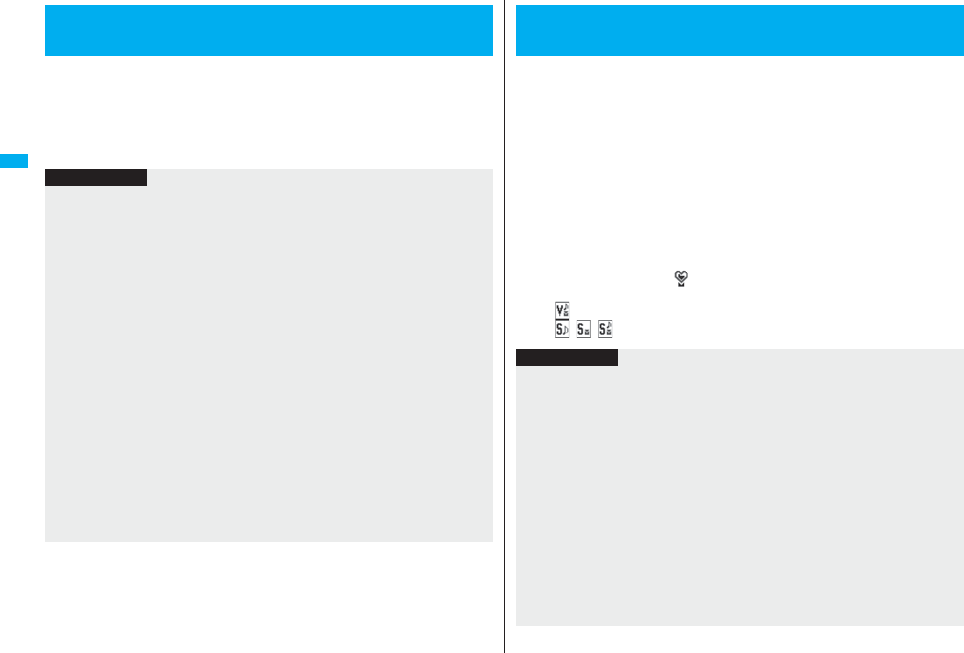
112
Sound/Screen/Light Settings
You can set where you make the ring tone and alarm sound from for
when you connect the Flat-plug Earphone/Microphone with Switch
(option).
1mSettingsSoundHeadset usage setting
Headset and speaker or Headset only
+m-5-1
<Headset Usage Setting>
Sounding Ring Tone from Earphone Only
Information
pEven when you set “Headset only”, the ring tone sounds from both the earphone and
speaker about 20 seconds after ringing starts. However, the tone does not sound from
the speaker but sounds from the earphone only even after 20 seconds have elapsed if
the tone sounds for the operations other than incoming calls, incoming mail, and
alarm notification.
pEven when you set “Headset only”, the tone sounds from the speaker when you do
not connect the Flat-plug Earphone/Microphone with Switch or when you start
shooting still or moving images.
pIn the following cases, the tone sounds from the earphone when the Flat-plug
Earphone/Microphone with Switch is connected, and from the speakers when it is not
connected, regardless of this setting:
・During watching a 1Seg program
・During playback of a video file
・During playback of an i-motion movie
・During playback of a music file by MUSIC Player
・During playback of a melody
・During playback of a Music&Video Channel program
・While an i-αppli program is running
pDo not wind the cord of the Flat-plug Earphone/Microphone with Switch around the
FOMA phone.
pThe FOMA phone may pick up noise if you take the cord of the Flat-plug Earphone/
Microphone with Switch close to the FOMA phone during a call.
Just by pressing a key, you can set to silence tones such as a ring tone
and keypad sound from the FOMA phone.
You can use “Manner mode set” to select Manner Mode functions from
three types; “Manner mode”, “Super silent”, or “Original”.
While “Manner mode” or “Super silent” is activated, or while “Mic
sensitiv.” is set to “Up” in “Original”, you can talk softly on the phone but
your voice can still be heard clearly at the other end.
1During standby/During a call
s(for at least one second)
Manner mode selected in “Manner mode set” is set.
pWhen the FOMA phone is closed, press and hold > for at least one second to
activate Manner Mode.
pDuring Manner Mode, “ ” is displayed. The settings you selected for “Manner
mode set” are also displayed.
: Indicates that “Vibrator” will work to notify events.
/ / : Indicate that “Ring volume” has been set to “Silent”.
<Manner Mode>
Silencing Tones from FOMA Phone
Information
pIf you activate Manner Mode during a call or calling, the message to that effect
appears.
pThe recording start tone sounds even in Manner Mode when you shoot still images or
moving images.
pIn Manner Mode, if you try to play back a melody, the confirmation display appears
asking whether to play it back. Select “YES” to play back the melody at the volume set
for “Phone” of “Ring volume”. If the setting is “Silent” or “Step”, the volume is Level 2.
pIn Manner Mode, if you do the following operations, the confirmation display appears
asking whether to play back voice or music.
・Watching a 1Seg program
・Playing back an i-motion movie
・Playing back a video file
・Playing back a music file by MUSIC Player
・Playing back a Music&Video Channel program
Select “YES” to play it back at the volume set for each player. When you change the
volume level, it is played back at the set volume for the next time.
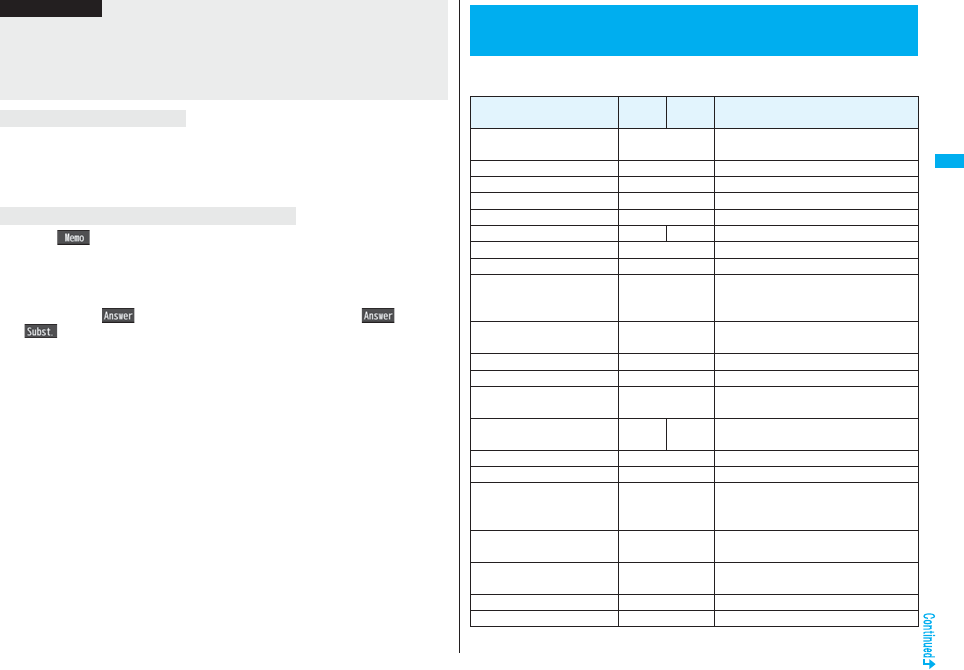
113
Sound/Screen/Light Settings
Press and hold s for at least one second. During a call or calling, two beeps sound
and the message that is released appears.
pWhen the FOMA phone is closed, press and hold > for at least one second to release
Manner Mode.
Press l() ( s for PushTalk call) or >.
Manner Mode is activated and Record Message is simultaneously activated so that the
caller can leave a voice/video message.
Even when “Record message setting” has not been set to “ON”, the Record Message
function works.
Press d or Oo( ) to answer a voice call, or press d, +Oo(), or
m( ) to answer a videophone call.
pWhen five messages for voice calls and two messages for videophone calls have
already been recorded, or when a PushTalk call comes in, Record Message does not
work. Manner Mode specified by ”Manner mode set” works.
pAfter you finish a call, Manner Mode is still activated.
pWhen a Flat-plug Earphone/Microphone with Switch (option) is connected, the sound
comes out of the earphone. The confirmation display asking whether to play back
sound or music files during Manner Mode does not appear. Further, the playback tone
does not sound from the speakers even if you unplug the Flat-plug Earphone/
Microphone with Switch during playing back sound or music files by each player.
To release Manner Mode
To activate Manner Mode during ringing
Information
You can select one of three types of operations for Manner Mode.
■Operations during Manner Mode
+m-2-0
<Manner Mode Set>
Selecting Manner Mode Type
Manner
Mode
Super
Silent Original
Record message Set value of
Record message ON or OFF
Vibrator※1ON ON or OFF
Phone volume Silent Silent through Level 6 and step①
Mail volume Silent Silent through Level 6 and step②
Alarm volume※2Silent Silent through Level 6 and step
VM tone ON OFF ON or OFF③
Keypad sound OFF ON or OFF④
Microphone sensitivity Up Normal or Up
Low voltage alarm tone
(Low battery alarm) OFF
ON or OFF
When “LVA tone” is set to “ON”, it
works with the same set value as
①
.
※3
Confirmation tone for
selecting ring tone Silent Works with the same set value as ①・
②.
On hold tone Silent
Works with the same set value as
①
.
※4
Holding tone Silent
Works with the same set value as
①
.
※5
ToruCa obtained tone and
ToruCa failed-to-obtain tone
Silent Works with the same set value as ①.
Confirmation tone for
recording voice announce ON OFF Works with the same set value as ③.
Battery level tone Silent Silent
Voice recognition start tone Silent Silent
Confirmation tone for
checking missed calls and
new mail
Silent
Works with the same set value as
①
.
※6
Playback tones of attached
melody Silent Silent
Effect tones of
Decome-Anime Silent Silent
Warning tones Silent Works with the same set value as ④.
Schedule alarm Silent Works with the same set value as ①.
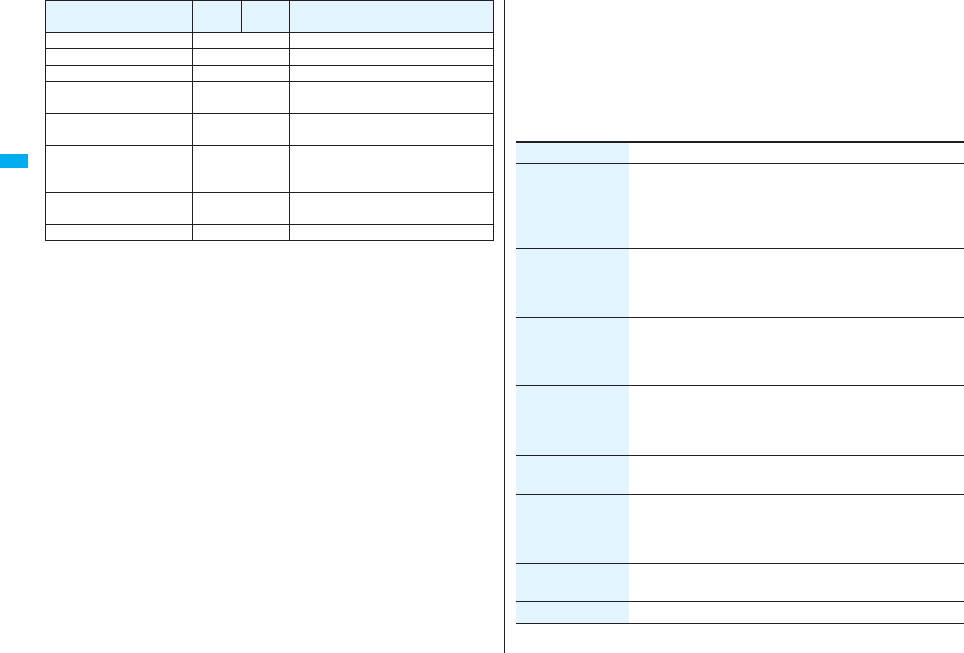
114
Sound/Screen/Light Settings
※1 Incoming calls and alarms for “Alarm”, “Schedule”, “ToDo”, “Book program” and
“Timer recording” are notified by the vibration.
The vibration pattern is the same as the setting you set on page 110. However, if
the setting you set on page 110 is “OFF”, “Pattern 2” applies.
Confirmation tone for checking missed calls and new mail
・Vibrates for about 1 second when you have missed calls or new mail messages.
・Vibrates for about 0.2 second when you have no missed calls and new mail
messages.
※2 When “Prefer manner mode” on page 409 is set to “OFF”, the tone sounds at the
volume set for Alarm.
※3 The tone sounds at Level 1 when ① is “Silent”.
※4 The tone sounds at Level 2 when ① is “Step”.
※5 The tone sounds at Level 1 when ① is not “Silent”.
※6 The tone sounds at Level 6 when ① is not “Silent”.
※7 When “Prefer manner mode” on page 305 is set to “OFF”, the tone sounds at the
volume set for Book Program.
※8 The tone does not sound when ① is “Step”.
ToDo alarm Silent Works with the same set value as ①.
Alarm for Book program Silent
Works with the same set value as
①
.
※7
Alarm for Timer recording Silent
Works with the same set value as
①
.
※8
Start tones for shooting still
and moving images Level 4 Level 4
Confirmation tone for
selecting shutter sound OFF
Works with the same set value as
①
.
※4
Switching to Hands-free by
“Hands-free w/ V. phone” or
“Hands-free w/ PushTalk”
OFF OFF
Read aloud volume Silent Works with the same set value as
“Read aloud volume” on page 407.
Effect tones of Flash movies
Silent Silent
Manner
Mode
Super
Silent Original You can select from among standard “Manner mode” to inform you of
incoming calls or mail by the vibrator, “Super silent” to erase sounds
including confirmation tones from the earpiece, or “Original” to
customize operations.
1mSettingsIncoming callManner mode set
Manner mode, Super silent or Original
Do the following operations.
Item Operation/Explanation
Record msg. ON or OFF
pEven if you select “ON”, the ring time is fixed to about 13
seconds and cannot be changed when “Record message
setting” on page 71 is set to “OFF”.
pSee page 71 for Record Message Setting.
Vibrator You can set the FOMA phone to vibrate for incoming calls and
mail.
ON or OFF
pSee page 110 for Vibrator.
Phone vol. You can adjust the ring volume for incoming voice calls,
videophone calls and PushTalk calls.
Use Bo to adjust the volume.
pSee page 68 for Ring Volume.
Mail vol. You can adjust the ring volume for i-mode mail, SMS messages,
and Messages R/F.
Use Bo to adjust the volume.
pSee page 68 for Ring Volume.
Alarm vol. Use Bo to adjust the volume.
pSee page 408 for Alarm.
VM tone You can set the FOMA phone to sound a confirmation tone when
a record message is played back, a voice memo is recorded or
played back, and a movie memo is recorded.
ON or OFF
Keypad sound ON or OFF
pSee page 111 for Keypad Sound.
Mic sensitiv. Normal or Up
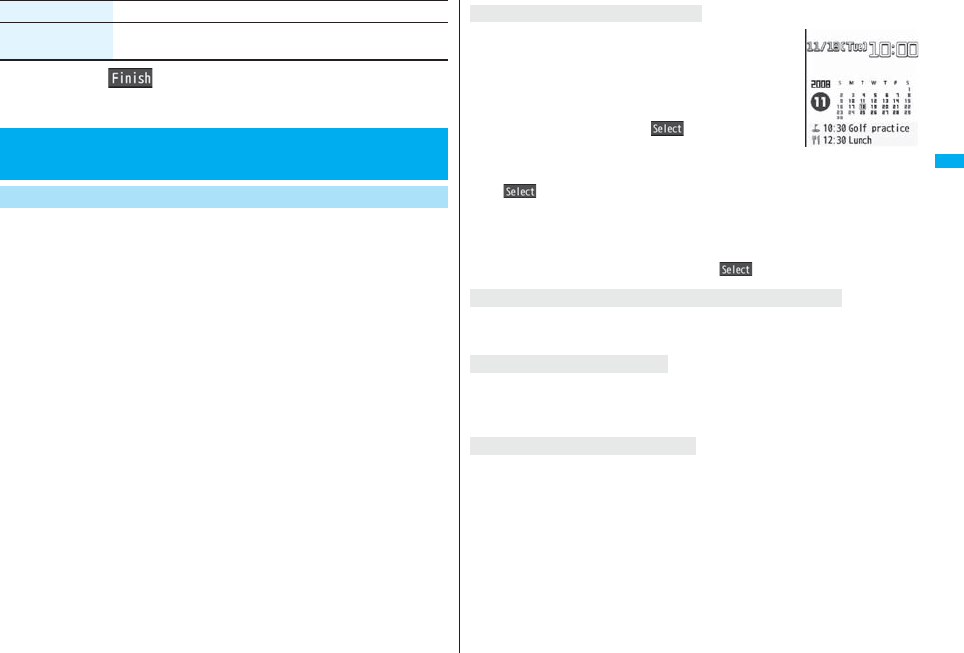
115
Sound/Screen/Light Settings
2Press l().
You can set an image for the Stand-by display. You can set also i-motion
movies shot by the FOMA phone or downloaded from sites for the
Stand-by display. You can set it for the vertical display and horizontal
display respectively.
1mSettingsDisplayDisplay setting
Stand-by display or Standby disp. Wide
Select a type of image.
pIf you select “Calendar/schedule”, select a display format, and then select “BG
image ON” or “BG image OFF”. If you select “BG image OFF”, the setting is
completed.
You cannot select “Calendar (2 months)” or “Calendar (3 months)” for “Standby
disp. Wide”.
pIf you select “iαppli display”, select an i-αppli program. The setting is completed.
You cannot select “iαppli display” for “Standby disp. Wide”.
2Select a folderSelect an image.
pWhen the image is larger than the Stand-by display, the overall image is
displayed with the dimensions shrunk and proportional ratio retained. Depending
on the image size, the image smaller than the Stand-by display is displayed in
equivalent dimensions or enlarged two times at both lengthwise and sidewise.
pSee page 186 when you select “Search by i-mode”.
LVA tone ON or OFF
pSee page 44 for LVA Tone (low battery alarm).
Item Operation/Explanation
+m-5-6
<Display Setting>
Changing Displays
Set Stand-by Display
You can display schedule events of the day (up to 10) or
calendar in the set format on the Stand-by display. You can
check the schedule event or calendar and can set schedule
events (see page 411) with ease.
You can operate the schedule or calendar by pressing Oo
from the Stand-by display on the vertical display. Highlight an
item to be operated and press Oo().
pWhen you select the schedule, you can confirm the previous
or next schedule events by pressing Bo.
You can display the detailed schedule display by pressing
Oo().
pWhen you select the calendar, you can display the previous or next calendar by
pressing Bo.
If “Calendar (1 month)”, “Calendar (2 months)”, or “Calendar (3 months)” is set, you can
display the previous or next calendar also by pressing No.
You can set a schedule event by pressing Oo().
It is played back when you display the Stand-by display, press h from the Stand-by
display, or open the FOMA phone. The first frame is displayed as the Stand-by display.
It is played back when you display the Stand-by display, press h from the Stand-by
display, or open the FOMA phone. The image stopped such as by your first operation is
displayed as the Stand-by display.
It is played back when you display the Stand-by display, press h from the Stand-by
display, or open the FOMA phone. The first frame is displayed as the Stand-by display.
pPress Bo or </> during playback to adjust the volume.
Press Oo, l, i, m, c, No, r, d, p or h to end the playback.
pIf you play back an i-motion movie during Manner Mode, the sound is not played back.
When Calendar/schedule is set
When an original animation or animation GIF is set
When a Flash movie is set
When an i-motion movie is set
For
“Calendar+schedule”
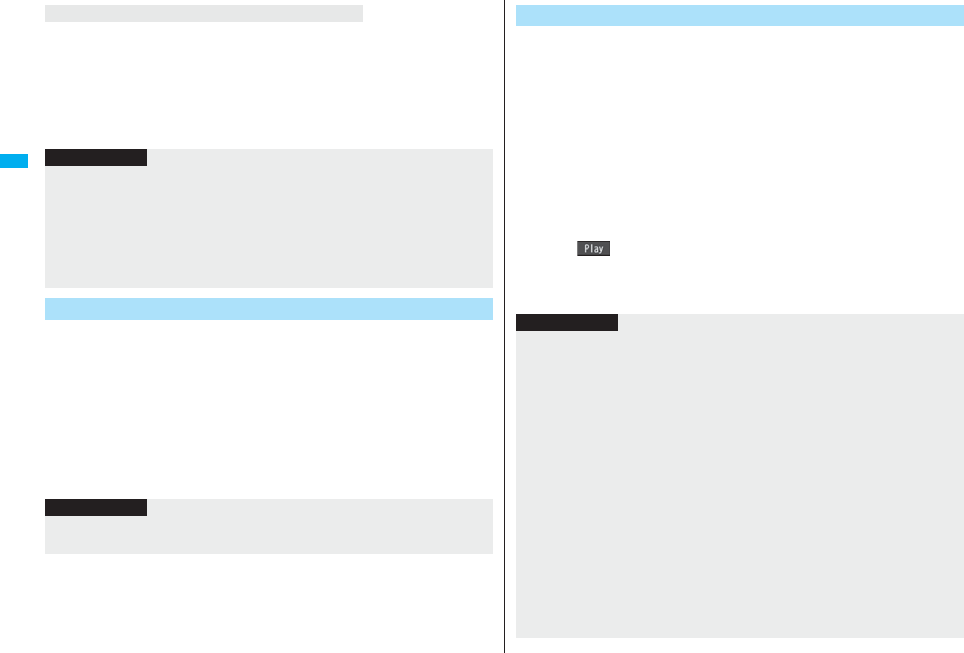
116
Sound/Screen/Light Settings
Press h from the Stand-by display.
Calendar, schedule events, status icons, notification icons, and desktop icons are
cleared. Press h again to show the icons and others.
When a Flash movie is set as the Stand-by display, however, the following operations
are performed:
・When you press h during playback of a Flash movie, the playback pauses. Press
h again to clear the icons and others.
You can set an image or message to be displayed for when the power is
turned on.
1mSettingsDisplayDisplay setting
Wake-up displaySelect a type of image.
pIf you select “Message”, enter a message. You can enter up to 50 full-pitch/100
half-pitch characters.
pIf you select “My picture” or “imotion”, go to step 2 of “Set Stand-by Display” on
page 115.
pSee page 186 when you select “Search by i-mode”.
Not to display icons on the Stand-by display
Information
pThe schedule list shows the today’s schedule events whose start time has not come,
and the today’s schedule events set as “Whole day”. “Holiday” and “Anniversary” are
not displayed.
pSome i-motion movies might not be correctly displayed.
pYou cannot set a still image which is in excess of 300 Kbytes for the Stand-by display.
pYou cannot set some images or i-motion movies for the Stand-by display.
pThe sound of Flash movies cannot be played back.
Set the Wake-up Display
Information
pYou cannot set some images or i-motion movies for the Wake-up display.
pThe sound of Flash movies cannot be played back.
You can set an image for the Dialing/Call Receiving display, Mail
Sending/Mail Receiving display, and Checking display.
1mSettingsDisplayDisplay setting
Select a type of display.
pWhen “Incoming call” or “Videophone incoming” is selected, select “Select calling
disp.”.
pWhen “Mail receiving” is selected, select “Select receiving disp.” and go to step 2
of “Set Stand-by Display” on page 115.
pIf you select “Dialing”, “Videophone dialing”, “Mail sending”, “Check new
message”, or “Mail/msg. rcpt result”, go to step 2 of “Set Stand-by Display” on
page 115.
pSelect “Incoming call”, “Videophone incoming” or “Mail receiving” and press
l( ) to check the contents actually displayed or played back.
2Select a type of image.
Go to step 2 of “Set Stand-by Display” on page 115.
Set Displays for Dialing/Calling and Others
Information
pWhen you select “Incoming call”, “Videophone incoming”, or “Mail receiving”, select
“Select ring tone” to set the ring tone. Go to step 2 on page 108.
pThe priority order of displays for call receiving is as follows: “Setting for Phonebook
entry” → “Group setting” → “Disp. PH-book image” → “Display setting”. However,
when “Incoming call” or “Videophone incoming” of “Read aloud settings” is set to
“ON”, the default image is displayed.
The same order applies if a call comes in to Number B while using 2in1. However,
when you set an i-motion movie containing video and sound for a ring tone
(Chaku-motion) by “Ringtone set. for No. B”, it is played back as Chaku-motion, taking
priority over this function.
pWhen you set an i-motion movie containing video and sound for a ring tone
(Chaku-motion), it is played back for incoming calls, taking priority over this function.
However, if you set a voice-only i-motion movie, the image set by this function is
displayed.
pWhen you set an i-motion movie containing video and sound for “Select calling disp.”,
the i-motion movie is played back taking priority over “Select ring tone” of “Incoming
call” for incoming calls. However, if you set an i-motion movie containing only video for
“Select calling disp.”, the ring tone selected for “Select ring tone” of “Incoming call” is
played back.
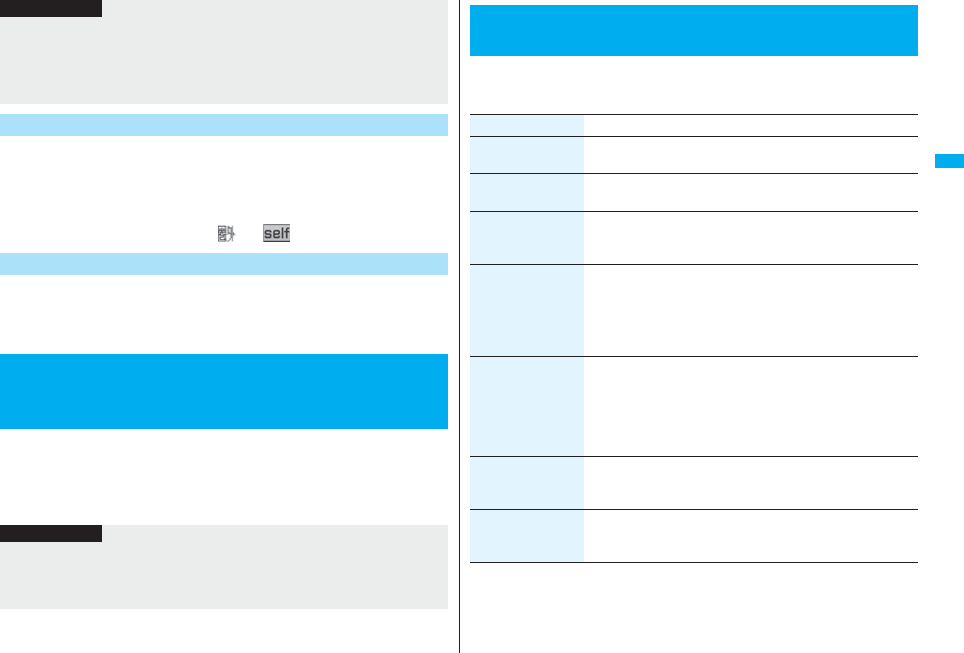
117
Sound/Screen/Light Settings
You can set the icons for battery level and radio wave reception level that
appear on the display.
1mSettingsDisplayDisplay setting
Battery icon or Antenna iconSelect a pattern.
pYou cannot change icons such as “ ” or “ ”.
1mSettingsDisplayDisplay settingIcon color
Color or Monochrome
pYou cannot change the battery icon and antenna icon.
If the caller ID notified by the caller matches the phone number stored in
the Phonebook, the still image stored in the Phonebook is displayed.
1mSettingsIncoming callDisp. PH-book image
ON or OFF
pThe images or ring tone set at purchase might be displayed or played back for
incoming calls or messages, depending on the combination of this function and
“Select ring tone”.
pYou cannot set some images for “Display setting”.
pThe sound of Flash movies is not played back.
Set Battery Icon and Antenna Icon
Information
Show Icons in Color/Monochrome
<Display Phonebook Image>
Displaying an Image Stored in Phonebook
during Ringing
Information
pThe priority order of displays for call receiving is as follows: “Picture for Phonebook
entry” → “Picture for group” → “Image for Phonebook entry” → “Display setting”.
However, when “Incoming call” or “Videophone incoming” of “Read aloud settings” is
set to “ON”, the default image is displayed.
1mSettingsDisplayPrivate windowON or OFF
Do the following operations.
+m-9-3
<Private Window>
Setting Displays for Private Window
Item Operation/Explanation
Clock You can set the display pattern of the clock.
Pattern 1, Pattern 2, Pattern 3 or Pattern 4
Orientation You can set the direction of the clock to be displayed.
Pattern 1 or Pattern 2
Brightness You can adjust the brightness to Level 1 (dark) through Level 3
(bright).
Select a brightness level.
Called You can display the phone number (name when stored in the
Phonebook) of the caller during ringing.
ON or OFF
You can set whether to display a Chaku-moji message.
ON or OFF
Mail You can display the received date/time and others of the mail
message or Message R/F. (See page 32)
ON or OFF
pThe received date/time and others of the mail messages or
Messages R/F in the box or folder with security set are not
displayed.
i-Channel ticker ON or OFF
pYou can set for each mode of 2in1. When 2in1 is deactivated, it
becomes common to the setting in A Mode.
Disp. connection You can set whether to display animations/characters during
communication.
ON or OFF
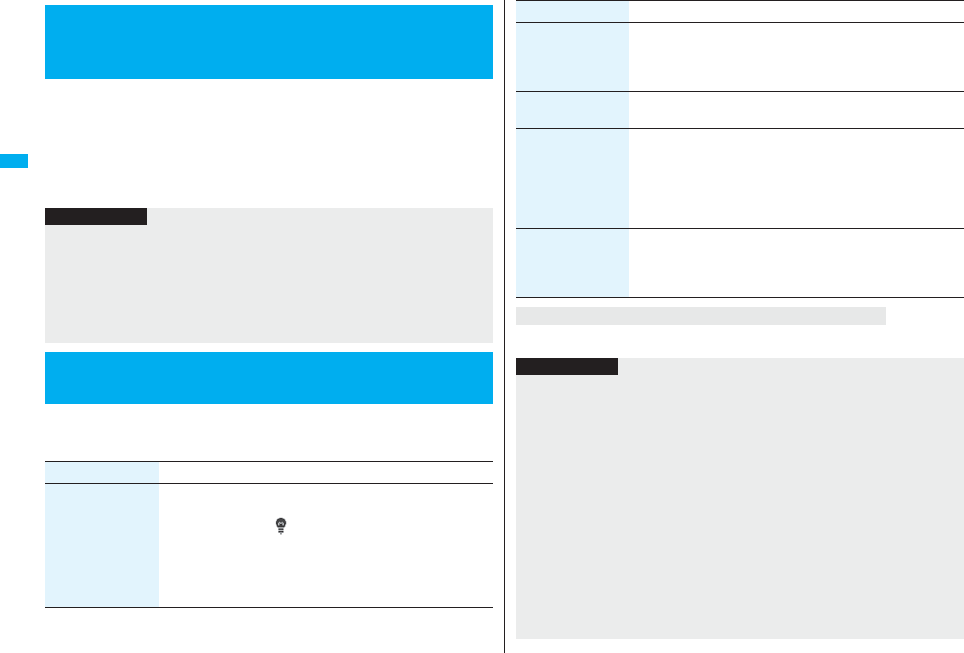
118
Sound/Screen/Light Settings
When you have a missed call, new mail message, new chat mail
message, or new Message R/F, the detailed Missed Call display/Inbox
list/Chat Mail display/Message R/F list is displayed at opening the FOMA
phone.
1mSettingsDisplayRecv. mail/call at open
ON or OFF
1mSettingsDisplayBacklight
Do the following operations.
<Received Mail/Call at Open>
Displaying Arrival Information by Opening
FOMA Phone
Information
pWhen a call comes in while you are using Simple Menu, the detailed Received Call
display appears.
pWhen newly received messages and missed calls are found, the detailed Missed Call
display appears.
pWhen a new mail message, chat mail, Message R/F are simultaneously received, the
messages are displayed in the order of the chat mail message, i-mode message,
Message R, and Message F.
+m-7-0
<Backlight>
Setting Lights for Display and Keypad
Item Operation/Explanation
Lighting You can set whether to light the backlight in ordinary time.
ON or OFF
pIf you set to “OFF”, “ ” appears on the Stand-by display.
Also, you can set whether to activate Power Saver Mode for the
display.
ON or OFF Enter a light time (seconds).
pEnter from “015” through “999” in three digits.
Press and hold 5 for at least one second.
Charging Standard or Constant light
Standard. . . . . . . . . Lights during charging in the same setting
as it lights in ordinary time.
Constant light . . . . Always lights during battery charge.
Area You can set the range the backlight lights in.
LCD+Keys or LCD
Brightness You can adjust the brightness of the backlight for the display to
Level 1 (dark) through Level 5 (bright).
Select a brightness level.
pWhen “Auto setting” is set, the backlight set by “Area” is
automatically adjusted according to the ambient brightness that
has been detected by the light sensor.
Soft light You can set whether to light the backlight softly for the display.
ON or OFF
pEven if you set to “OFF”, the backlight might light softly for some
functions.
To switch the backlight on/off by pressing one key
Item Operation/Explanation
Information
pWhen “Lighting” is set to “ON”, the backlight stays lit while a call is coming in and the
area specified by “Area” lights for about 15 seconds when you turn on the power,
touch the keys, or open the FOMA phone. The backlight stays lit while the camera is
activated or a moving image/i-motion movie is played back. When “OFF” is set, it does
not light. However, it stays lit during recording of a moving image regardless of the
“Lighting” setting.
pSee page 76 for Backlight during a videophone call.
pSee page 310 for Backlight during watching a 1Seg program.
pIf the power is supplied from external power sources such as an AC adapter (option),
the setting for “Charging” applies, regardless of the on/off setting of the backlight for
“Lighting”.
pWhen you display the text of i-mode mail or Messages R/F, the lighting time varies
according to the length of the text.
pIf “Power saver mode” is set to “ON” and the specified time elapses without doing any
operations on the Stand-by display or on the voice call talking display, the display
switches to Power Saver Mode and goes off.

119
Sound/Screen/Light Settings
You can set whether to automatically adjust the brightness of the display
backlight and to compensate the image quality according to that
brightness during playback of i-motion movies, PC movies, Music&Video
Channel programs, or video files, during a videophone call, or during
watching a 1Seg program.
1mSettingsDisplayLCD AION or OFF
pIf you operate the setting from the Function menu during a videophone call or
watching a 1Seg program, the setting is effective only for the current videophone
call or 1Seg program.
You can adjust the contrast of the display so that it is hardly viewed from
a slanted angle.
1mSettingsDisplayView blindON or OFF
Select a contrast.
pYou can adjust the contrast to Level 1 through Level 3. It is most difficult to view in
Level 3.
pWhen an image other than still image is set for the Stand-by display, the Stand-by
display shifts to Power Saver Mode after the image is played back and a standby time
elapses.
pThe FOMA phone does not switch to Power Saver Mode during data communication
or charging, or while the i-αppli Stand-by display is running.
pThe display appears when you operate the FOMA phone, receive a call, or receive
i-Channel tickers. However, the receiving display does not appear when you receive a
call in Public Mode (Drive Mode).
<LCD AI>
Adjusting Quality of Display Automatically
Information
Information
pIf you set to “ON”, the brightness is adjusted within the level specified for “Brightness”
of “Backlight”. The brightness is adjusted also while you are selecting a menu item.
pThis function is disabled during Play Background.
<View Blind>
Making Display Hard to See from People
Around
Press and hold 8 for at least one second.
pWhile an i-αppli program is running or PDF file is displayed, you cannot switch View
Blind on/off by pressing and holding 8 for at least one second.
1mSettingsDisplayImage qualitySelect an item.
Normal. . . . . Normal image quality
Vivid. . . . . . . Vivid image quality
Dynamic . . . Dynamic image quality in which motion is emphasized
You can set the display color pattern of characters, backgrounds, and so
on.
1mSettingsDisplayColor theme setting
Select a color theme.
pWhile a color theme is selected, the selected color theme appears on the display
for confirmation.
To switch View Blind on/off by pressing one key
<Image Quality>
Setting Quality of Display
+m-8-6
<Color Theme Setting>
Setting Color Combination for Display
Information
pYou cannot change the color for icons and images displayed in multiple colors, the
DoCoMo pictographs, and the Internet web pages (sites) supporting i-mode.
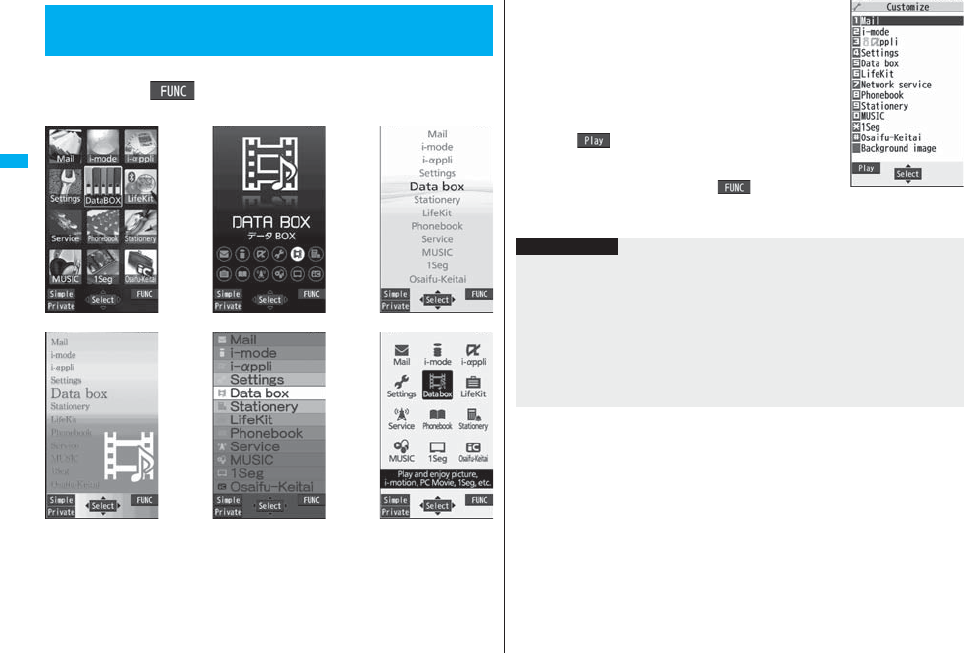
120
Sound/Screen/Light Settings
You can change the icons and the background images of Main Menu.
1mi()Menu icon settingSelect a pattern.
+m-5-7
<Menu Icon Setting>
Setting Display of Main Menu
Pink Enlarge menu Normal
Metal Black White
2When you select “Customize” in step 1,
select a menu icon or background
image to be changed
Select a folderSelect an image.
Repeat step 2 and set menu icons and a background
image.
pWhile selecting a menu icon or background image, press
l( ) to confirm the currently set image.
pTo reset the menu icon and background image set to
“Customize” to “スタンダード (Standard)” in the
“Pre-installed” folder, press i( ) and select
“Reset” or “All reset”, then select “YES”.
pSee page 186 when you select “Search by i-mode”.
Information
pThe image you can customize is a JPEG or GIF image whose size is Stand-by (480 x
854) or smaller and up to 300 Kbytes. Perform “Change size” or “Trim away” for other
images.
pWhen a customized image is deleted, “スタンダード (Standard)” in the
“Pre-installed” folder returns.
pWhen Personal Data Lock is activated while “Customize” is set, the default image is
displayed.
pWhen you set “Customize”, the main menu icons do not switch even if you switch
“Select language”.
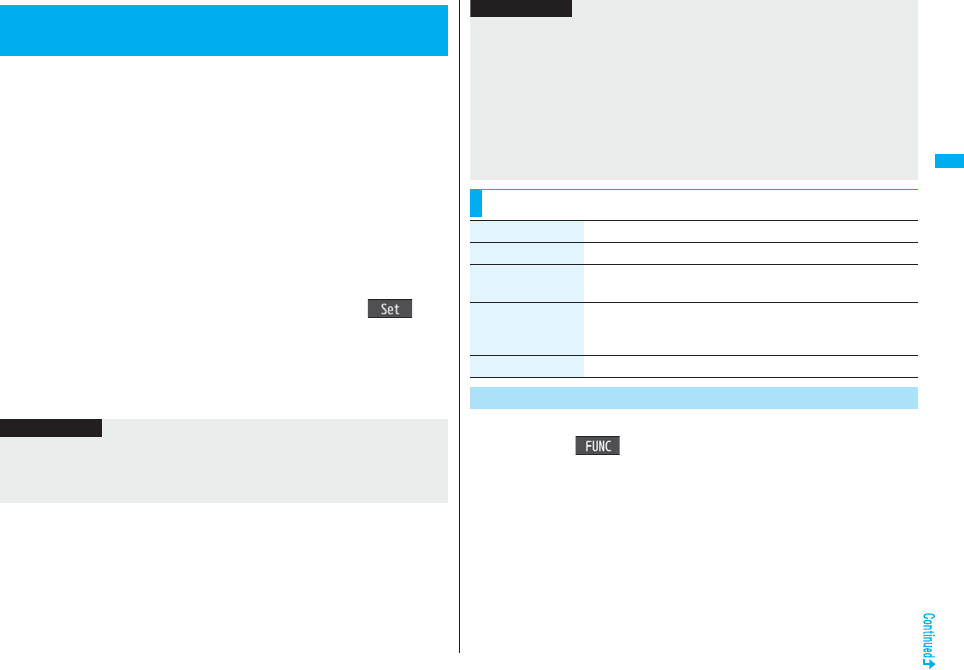
121
Sound/Screen/Light Settings
You can use Kisekae Tool to change the ring tone, Stand-by display,
menu icons and others at a time.
pSee page 184 for details on how to download Kisekae Tool files.
■Items that can be set with Kisekae Tool
pItems that can be set differ depending on the Kisekae Tool file.
pThe setting change of phone/videophone ring tones, mail ring tone, and Stand-by
display is applied only to the A Mode of 2in1. The other changes are applied to the all
modes of 2in1.
1mSettingsKisekae
Highlight a Kisekae Tool file and press l()
YES
p“★” is added to the Kisekae Tool file collectively set at the moment.
pDepending on the selected Kisekae Tool file, the confirmation display might
appear asking whether to change the character size. When you select “No”, you
might not be able to set the Kisekae Tool file correctly.
<Kisekae Tool>
Using Kisekae Tool
・Select ring tone
・Display setting
・Color theme setting
・Menu icon setting
・“Clock” and “Orientation” of Private window
・Illumination
・Illumination in talk
・Side key illumination
・Posit. tone/illum.
・Tone
Information
pFor the functions set by Kisekae Tool, each setting display is shown with “Follow
Kisekae Tool” highlighted. You can separately change each setting, however, if you
want to reset to the setting by Kisekae Tool, you need to perform collective settings
again. You cannot select “Follow Kisekae Tool”.
You can reset the items changed by Kisekae Tool.
1mi()Reset
Enter your Terminal Security CodeSelect an item.
Reset disp. /sound. . . . Resets all of “■Items that can be set with Kisekae Tool”
to the default.
Reset menu screen . . . Resets Main Menu to the default. You can reset also by
pressing and holding r for at least one second from
the Stand-by display on the vertical display and selecting
“YES”.
Reset menu log . . . . . . Resets the operation records of Main Menu to the
default.
pIf you use Kisekae Tool to change the design of the Menu display, some menu
configurations change according to the usage frequency depending on the type of the
menu. Further, some menu numbers that are assigned to the menu items do not
apply.
In that case, you cannot operate as described in this manual, so you are advised to
show Main Menu of “Normal” by “Disp. default MENU”, or reset Main Menu by “Reset
menu screen”.
pWhen you set “P906i” of Kisekae Tool for Main Menu, the main menu items and
sub-menu items are displayed in Japanese even if “Select language” is set to
“English”.
Function Menu of Main Menu
Information
Function menu Operation/Explanation
Menu icon setting See page 120.
Change launcher You can manually replace the items on Main Menu.
Select a destination to save toYES
Disp. default MENU You can temporarily show Main Menu of “Normal”.
pOnce you close Main Menu of “Normal”, the currently set Main
Menu returns.
Reset See page 121.
Reset Changed Design
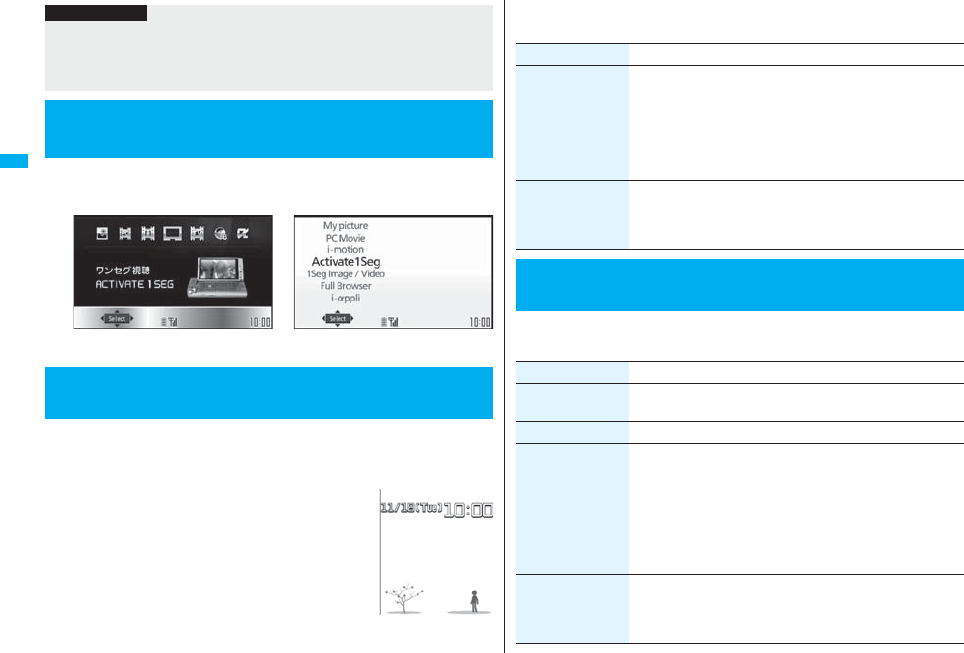
122
Sound/Screen/Light Settings
1mSettingsDisplayHorizontal open menu
Pattern 1 or Pattern 2
The Feel*Mail reproduces the atmosphere of a mail message by actions
of 45 types of animated characters.Once you activate Feel*Mail, a
Feel*Mail image is played back after you receive an i-mode mail/SMS
message.
pTo end the playback, press h or r.
pWhen the FOMA phone is closed, press p or </> to end
the playback.
Information
pEven if you perform “Reset disp. /sound” or “Reset menu screen”, you cannot reset
“Character size”.
pEven if you execute “Reset menu screen”, the Main Menu items you have manually
replaced by “Change launcher” are not reset.
<Horizontal Open Menu>
Setting Display of Horizontal Open Menu
<Feel*Mail>
Using Feel*Mail
Pattern 2Pattern 1
1m
Settings
Feel
*
Mail
Do the following operations.
1m
Settings
Illumination
Do the following operations.
Item Operation/Explanation
Disp. /play new one A Feel*Mail image is played back after you receive an i-mode
mail/SMS message.
ON or OFF
pWhen this function is set to “OFF”, a Feel*Mail icon does not
appear on the Received Address list/Detailed Received
Address display, the Inbox list, and the detailed Received Mail
display even while “Disp. /play in history” is set to “ON”.
Disp. /play in
history
A Feel*Mail icon appears on the Received Address list/Detailed
Received Address display, the Inbox list, or the detailed Received
Mail display.
ON or OFF
<Illumination>
Setting Color of Call/Charging Indicator and Others
Item Operation/Explanation
All illum. setting You can set all illumination items at one time.
Select a pattern.
Illumination See page 123.
Illumination in talk You can set the flickering color of the Call/Charging indicator for
during a call.
Select a color.
pThe Call/Charging indicator flickers for confirmation while you
are selecting.
pIt flickers in the same color as it flickers during a call, while
Record Message is working, during answer-hold (On Hold), or
while a call is on hold (Holding).
Miss/unread illum. The Call/Charging indicator flickers for missed calls, new mail
messages, new chat mail messages, or new Messages R/F at
about 5-second interval for about 3 hours.
ON or OFF
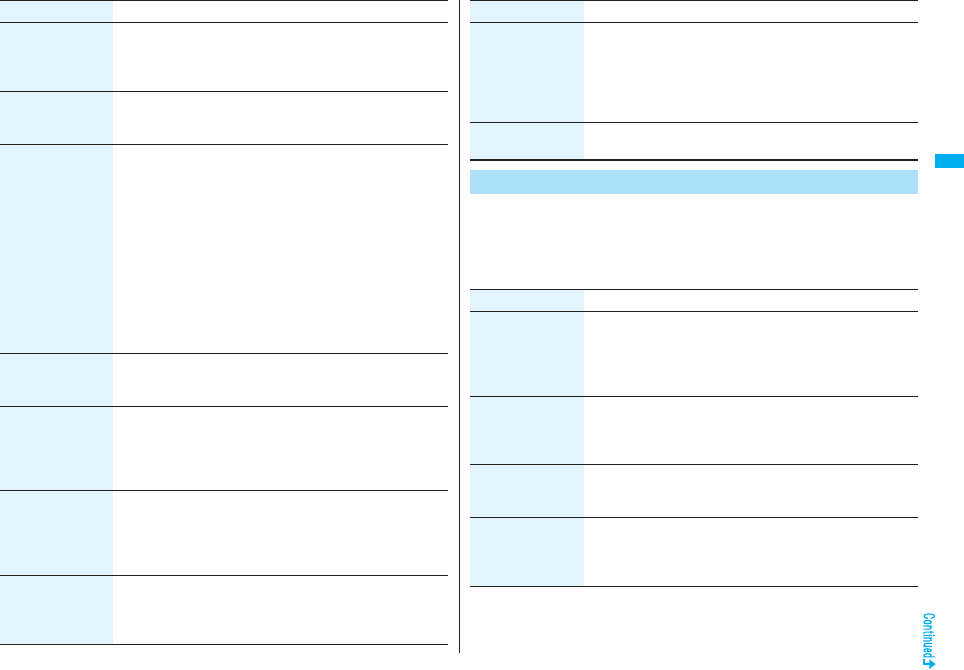
123
Sound/Screen/Light Settings
Music&Video ch
illum.
The Call/Charging indicator flickers when obtaining Music&Video
Channel programs is completed at about 5-second interval for
about 30 minutes.
ON or OFF
Illum. when folded The Call/Charging indicator lights when the FOMA phone is
closed.
ON or OFF
Hourly illumination You can be notified of the specified time (every hour at 0 minutes)
by the tone and light of the Call/Charging indicator.
Select a pattern.
OFF . . . . . . . The Call/Charging indicator does not light.
Pattern 1 . . . A fixed tone sounds and the Call/Charging indicator
lights in the fixed color.
Pattern 2 . . . The tone and light of the Call/Charging indicator
change by time.
p“Hourly illumination” does not work while a display other than
the Stand-by display is shown, or Lock All or Omakase Lock is
activated.
pTime tone sounds at the volume set for “Phone” of “Ring
volume”. If “Step” is set, it sounds at Level 2.
MUSIC illumination The Call/Charging indicator flickers for about 15 seconds when
you start playback by MUSIC Player.
ON or OFF
Bluetooth
illumination
The Call/Charging indicator flickers during connecting to
Bluetooth devices.
ON or OFF
pIt flickers at about 5-second interval for about 5 minutes when
the connection is completed.
IC card illumination The Call/Charging indicator lights/flickers when you place the
FOMA phone over an IC card scanning device or during iC
communication.
ON or OFF
pIt does not light/flicker during IC Card Lock.
PushTalk
illumination
The Call/Charging indicator lights/flickers when you try to get the
PushTalk talker’s right, or when a member’s state changes to
“Connected”.
ON or OFF
Item Operation/Explanation
You can set the flickering color of the Call/Charging indicator according
to the incoming type.
1mSettingsIlluminationIllumination
Do the following operations.
Side key
illumination
You can set the lighting color of the Call/Charging indicator for
when you press < with the FOMA phone closed.
Select a color.
pThe Call/Charging indicator lights for confirmation while you are
selecting.
pThe lighting duration differs depending on the illumination.
Check settings You can check the setting contents for “Illumination”, “Illumination
in talk”, “Hourly illumination” and “Side key illumination”.
+m-8-9
Illumination
Item Operation/Explanation
Item Operation/Explanation
Set color Select an incoming typeSelect a color.
pTo make the indicator light in colors “Color 1” to “Color 12” in
order, select “Gradation”.
pThe Call/Charging indicator lights for confirmation while you are
selecting.
Set pattern You can set the flickering pattern of the Illumination.
Select a pattern.
Standard . . . . . . . . . Flickers in the same pattern repeatedly.
Melody linkage. . . . Flickers with the ring tone.
Color setting
(Edit color name)
Edit color nameSelect a colorEnter a name.
pYou can edit “Color 1” through “Color 12” only.
pYou can enter up to 10 full-pitch/20 half-pitch characters.
Color setting
(Adjust color tone)
Adjust color toneSelect a colorAdjust the color tone.
pYou can adjust the color tone of “Color 1” through “Color 12”
only.
pUse Bo to select a color and use No to change the color tone.
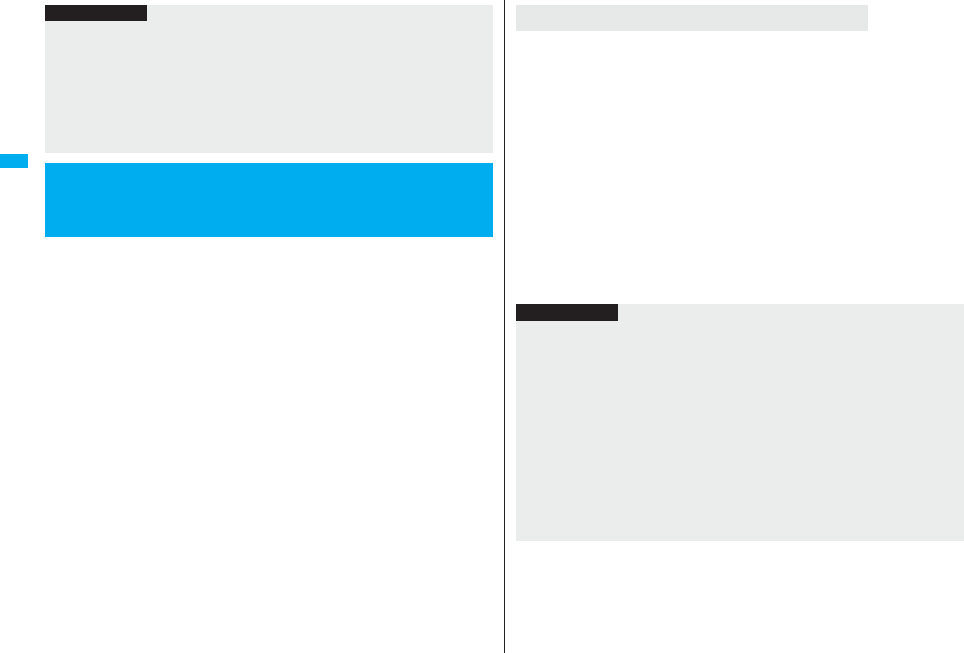
124
Sound/Screen/Light Settings
When the FOMA phone is closed, you can press > to check for missed
calls, new mail, new chat mail, new Messages R/F, record messages, and
voice mail messages. To use this function, you need to set “Side keys
guard” to “OFF” in advance.
1mSettingsIncoming callInfo notice setting
Select an item.
ON※ . . . Notifies you whether there are missed calls, new mail, new chat mail, or
new Messages R/F by the electronic sound and flickering of the Call/
Charging indicator.
OFF . . . . Turns off the information notice.
※When “Select language” is set to “日本語 (Japanese)”, you can select “電子音
(electronic sound)” or “ボイス (voice)”. With “ボイス (voice)”, Japanese
electronic voice and flickering of the Call/Charging indicator notify you of new
chat mail, new mail, missed calls, record messages and voice mail messages in
this order.
Information
<Set color>
pThe priority order of illumination is; “Setting for Phonebook entry” → “Group setting”
→ “Set color”.
<Set pattern>
pThe Call/Charging indicator flickers in peculiar pattern for each illuminations when
“Set color” is set to other than “Color 1” through “Color 12” and “Gradation”.
pThe Call/Charging indicator flickers by “Standard” when an i-motion movie or melody
with no flickering pattern is set for the ring tone.
+m-6-5
<Info Notice Setting>
Checking Missed Calls and New Mail by
Tone and Call/Charging Indicator
When you have a missed call, new mail, new chat mail, or new Message R/F
(When the “Missed call” icon, “New mail” icon, “Chat mail”, or “Message R/F” icon is
displayed on the Stand-by display.)
If “Info notice setting” is set to “ON”, a double-beep tone sounds and the Call/Charging
indicator lights for about five seconds.
If “Info notice setting” is set to “ボイス (voice)” in Japanese display, a beep tone sounds
and a voice message announces that you have new mail, a missed call, and so on, and
the Call/Charging indicator lights for about five seconds.
pWhen “Info notice setting” is set to “ボイス (voice)” in Japanese display, and a new
Message R/F comes in, a voice message announces that you have new mail.
pIf you press > again while the voice is being played back, you can stop it.
When you have no missed calls, new mail, new chat mail, or new Message R/F
If “Info notice setting” is set to “ON”, or “ボイス (voice)” in Japanese display, a triple-beep
tone sounds, and the Call/Charging indicator flickers for about five seconds.
Even when “Info notice setting” is set to “ボイス (voice)” in Japanese display, the notice
is not made by voice.
If you press .> while the FOMA phone is closed
Information
pYou cannot check for the mail messages held at the i-mode Center by this function.
pThe confirmation function might not work depending on the function being activated.
pThe sound volume for electronic sound cannot be changed.
p“ボイス (voice)” sounds at the volume set for “Phone” of “Ring volume”. If “Step” is
set, the sound volume is Level 2.
pThe missed call, new mail, and new chat mail are informed by both the Call/Charging
indicator and the vibrator unless “Phone” of “Vibrator” has been set to “OFF”.
pThe vibrator notifies the information as follows:
・Vibrates for about 1 second when you have a missed call, new mail, or new chat
mail message.
・Vibrates for about 0.2 second when you have no missed calls, new mail, or new
chat mail message.
pIf you open the FOMA phone during notification, it stops.
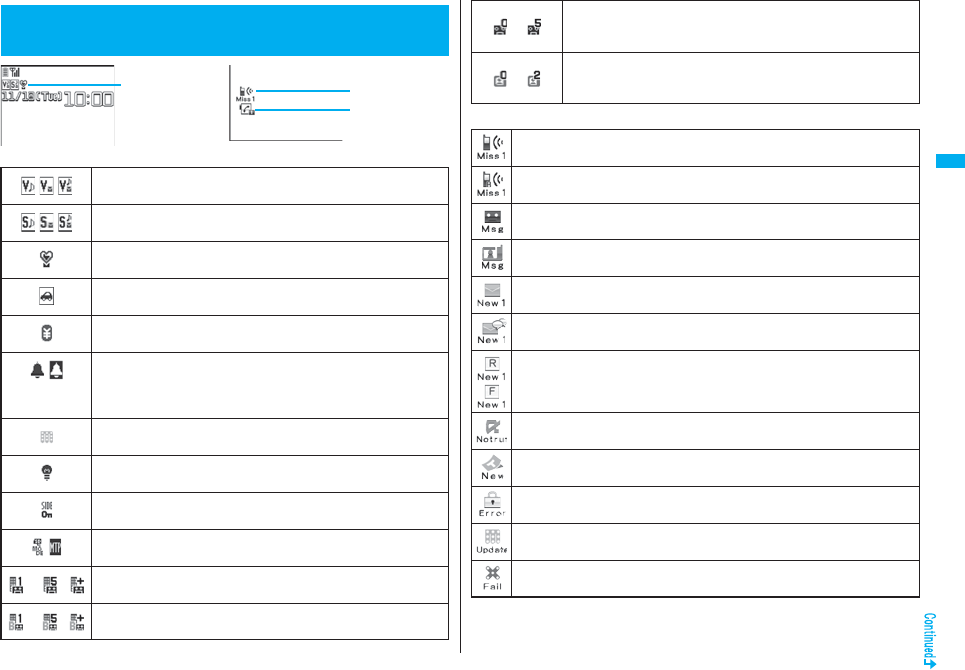
125
Sound/Screen/Light Settings
■Operation when a status icon is selected
<Desktop Icon>
Using Icons on Desktop
Status icon Notification icon
Desktop icon
Vibrator
Shows the display for Vibrator. (See page 110)
Ring Volume
Shows the display for Ring Volume. (See page 68)
Manner mode
Shows the display Manner Mode Set. (See page 114)
Public Mode (Drive Mode)
Shows the display for releasing Public Mode (Drive Mode). (See page 69)
Notice call cost
Shows the display for Notice Call Cost. (See page 420)
Alarm
Shows the list of Alarm, Schedule, ToDo, Book Program, or Timer
Recording.
(See page 304, page 305, page 408, page 411 or page 415)
A Music&Video Channel program is booked
Shows the Music&Video Channel display. (See page 384)
Backlight
Shows the display for Backlight. (See page 118)
Side keys guard
Shows the display for Side Key Guard. (See page 141)
USB mode setting
Shows the display for USB Mode Setting. (See page 363)
∼・ Voice mail service
Shows the Voice Mail display Service. (See page 363)
∼・ Voice mail service of B mode
Shows the Voice Mail display Service. (See page 447)
■Operation when a notification icon is selected
∼
Record message for voice calls
Shows the display for Rec. Msg/Voice Memo.
(See page 71, page 73, page 110 and page 418)
∼
Record message for videophone calls
Shows the display for Rec. Msg/Voice Memo.
(See page 71, page 73, page 110 and page 418)
Missed call
Shows the Missed Call list. (See page 55)
Missed call to Number B of 2in1
Shows the Missed Call list. (See page 55)
Record message
Shows the Record Message list. (See page 73)
Videophone record message
Shows the Videophone Record Message list. (See page 73)
New i-mode mail or SMS
Shows the Inbox list. (See page 218)
New chat mail
Starts Chat Mail. (See page 242)
New Message R/F
Shows the Message R/F list. (See page 236)
When i-αppli did not start automatically
Shows the i-αppli Auto Start Info. (See page 262)
When a ToruCa file is obtained from a scanning device
Shows the ToruCa File list. (See page 269)
When a security error occurred on the i-αppli Stand-by display
Shows the Security Error History. (See page 253)
Success in downloading a Music&Video Channel program
Activates Music&Video Channel. (See page 384)
Failure in downloading a Music&Video Channel program
Activates Music&Video Channel. (See page 385)
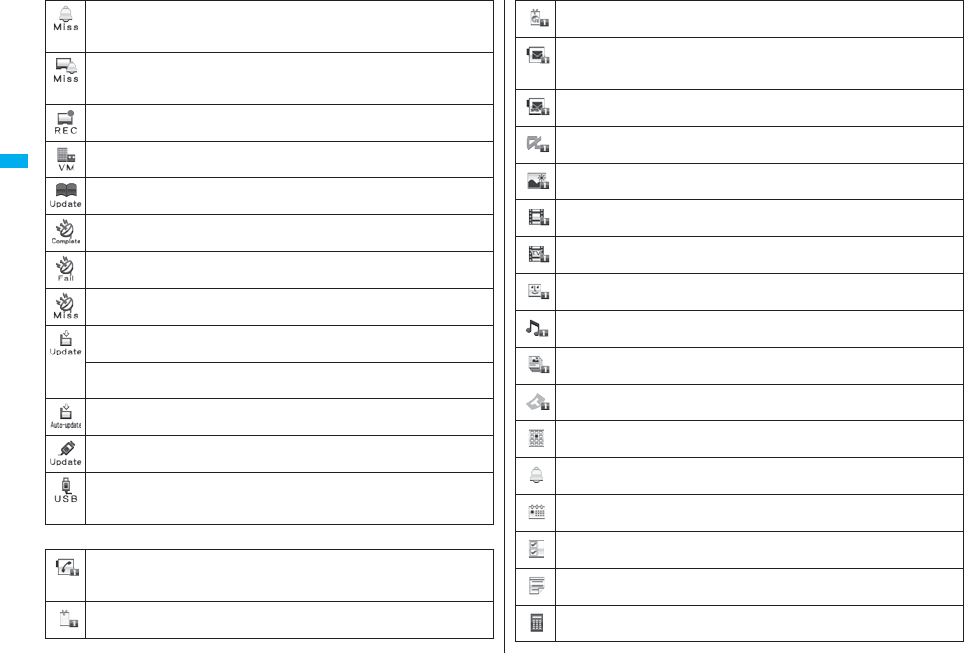
126
Sound/Screen/Light Settings
■Operation when a desktop icon is selected
Missed alarm
Shows the contents of the alarm that could not be notified.
(See page 410)
Missed program
Shows the contents of the booked program that could not be notified. (See
page 309)
When timer recording was completed
Shows the contents and results of the timer recording. (See page 309)
When Messages are held at the Voice Mail Center
Shows the Voice Mail display. (See page 446)
When the Phonebook could not be updated by Data Security Service
Shows the update display for Data Security Service. (See page 106)
When Provide Location was executed automatically
Shows Location History. (See page 286)
When
Provide Location
could not be executed automatically
Shows Location History. (See page 286)
When you did not respond to a location provision request
Shows Location History. (See page 286)
When Software Update is needed
Starts Software Update. (See page 531)
When Software Update was executed
Shows the Update Completion display or the reason for not completing. (See page 530)
When Software rewriting is possible
Shows the rewriting confirmation display. (See page 529)
When pattern data was updated automatically
Shows the updated result. (See page 535)
When the FOMA phone and a personal computer are connected by the
FOMA USB Cable with Charge Function 01/02 (option)
Shows the display for USB Mode Setting. (See page 363)
Phone number
Shows the dialing display with the phone number entered. (See page 50 and
page 82)
URL of site
Shows the site of that URL. (See page 172)
URL for Full Browser
Shows the site of that URL by Full Browser. (See page 314)
Sender’s/Destination address of i-mode mail
Shows the Message Composition display with the mail address entered.
(See page 198)
Sender’s/Destination address of SMS
Shows the SMS Composition display with the mail address entered. (See page 244)
i-αppli※
Starts the i-αppli program. (See page 251)
Picture※
Shows it on the Picture viewer. (See page 330)
i-motion movie※
Plays it back by the i-motion player. (See page 338)
Video file※
Plays it back by the Video player. (See page 345)
Chara-den image※
Plays it back by the Chara-den player. (See page 349)
Melody※
Plays it back by the Melody player. (See page 351)
PDF file※
Shows it on the PDF viewer. (See page 374)
ToruCa file※
Shows it on the ToruCa viewer. (See page 269)
Private menu
Shows the Private menu. (See page 416)
Alarm
Shows the list of Alarm. (See page 408)
Schedule
Shows the Calendar display. (See page 412)
ToDo
Shows the ToDo list. (See page 415)
Text memo
Shows the list of Text Memo. (See page 421)
Calculator
Shows the calculator. (See page 421)
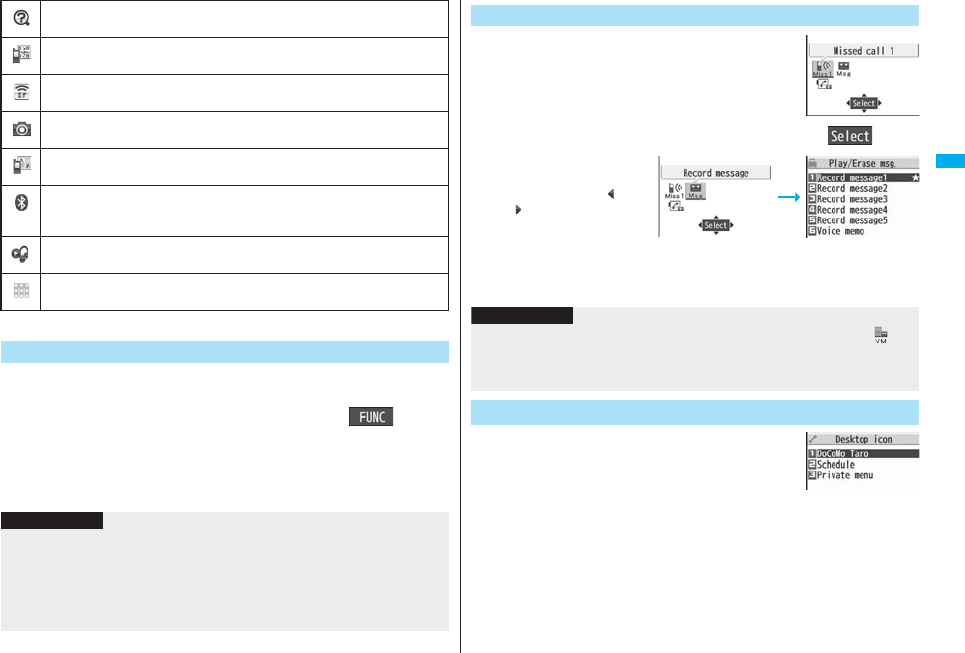
127
Sound/Screen/Light Settings
※ When the original data is deleted or overwritten, the desktop icon is disabled.
You can paste up to 15 desktop icons of such as phone numbers, mail
addresses, etc.
1The display for an item to be pasted i()
Add desktop iconYES
pWhen the addresses of the sender and another recipient of simultaneous mail are
found or the multiple destination addresses are found, select a mail address or
phone number to be pasted.
使いかたナビ (Guide)
Shows the display for 使いかたナビ (Guide). (See page 39)
Bar Code Reader
Shows the Bar Code Reader menu. (See page 165)
Receive Ir data
Shows the Ir Data Receiving display.(See page 370 and page 371)
Camera
Shows the Camera menu. (See page 155 and page 158)
Text Reader
Shows the Text Reader menu. (See page 168)
Bluetooth function
Shows the Bluetooth Function Selection display.
(See page 427, page 429, and page 432)
MUSIC Player
Starts MUSIC Player. (See page 392)
Music&Video Channel
Shows the Music&Video Channel display. (See page 384)
Paste Icons to Desktop
Information
pYou may not be able to paste the URL to the desktop depending on the site.
pYou can store the title for URL of up to 16 full-pitch/32 half-pitch characters. When the
number of characters for the title exceeds that much, the characters in excess are
deleted. If no title exists for a site, up to 22 half-pitch characters of the URL excluding
“http://” or “https://” is displayed.
pSome files and data might not be pasted to the desktop.
1PressOo.
pYou cannot select the icon even when you press Oo
when the Stand-by display appears on the horizontal
display.
2Use Mo to highlight an icon, and press Oo().
pUp to five “Desktop icons”
are displayed. If there are
six or more icons, “” and
“” are displayed.
pA “Notification icon” is
deleted when each function
is executed. To delete all
“Notification icons”, press
and hold r for at least one second from the display in step 1.
1mSettingsDisplayDesktop icon
The list of desktop icons pasted to the desktop is
displayed.
2Select the icon whose details are to be displayed.
Proceed to Respective Functions from Icons on Desktop
When a record message
icon is selected
Information
pWhen the notification icon of “Messages are held at the Voice Mail Center” ()
appears while you are overseas, you cannot operate the Voice Mail function from the
notification icon. Follow the steps of “Operate Voice Mail Service from the Country
You Stay” on page 480.
+m-6-3
Check Details of Desktop Icon
Desktop Icon list
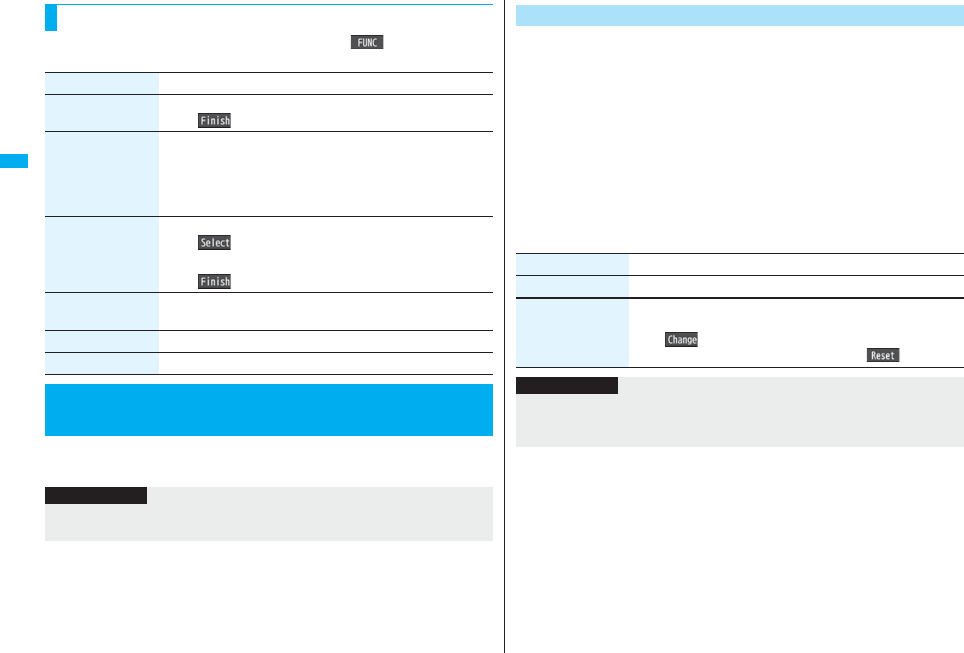
128
Sound/Screen/Light Settings
pYou can bring up the Function menu also by pressing i( ), while highlighting a
desktop icon from the Stand-by display.
1mSettingsDisplayFontFont 1 or Font 2
Function Menu of the Desktop Icon List
Function menu Operation/Explanation
Add to desktop Put a check mark for the function to be added
l()
Edit title Enter a title.
pYou can enter up to 16 full-pitch/32 half-pitch characters.
However, the number of characters for the title displayed when
you highlight the icon is up to 11 full-pitch/ 22 half-pitch
characters from the beginning of the title.
Sort Select a desktop iconUse Bo to change the order
Oo()
pTo change the order in succession, repeat the above steps.
l()
Reset desktop The desktop icons are reset to the default.
YES
Delete this YES
Delete all YES
+m-6-6
<Font>
Changing Character Font
Information
pSome characters are displayed in “Font 1” regardless of the setting of this function.
pYou cannot change the font of a phone number entry or clock display.
You can set the font and color of phone numbers or the name stored in
Phonebook displayed on the following display:
■Font of dial number
・Dialing/Call Receiving/Talking display ・Dialed Calls/Received Calls/Redial
・Detailed Sent Chaku-moji Message
■Font color
・Dialing/Call Receiving/Talking display ・Dialed Calls/Received Calls/Redial
・Detailed Sent Chaku-moji Message ・Sent/Received Address list
pWhen you use 2in1, the setting here applies to Number A. To specify for Number B,
operate “Set call/receive No. (Disp. call/receive No.)” of “2in1 setting”.
1mSettingsIncoming callDisp. call/receive No.
Do the following operations.
Change Character Font and Color of Phone Numbers
Item Operation/Explanation
Font of dial number Select a pattern.
Font color Select a color.
pYou can switch between 16 color and 256 color by pressing
c().
pYou can reset the set color by pressing i().
Information
pIf you set the background color by Color Theme Setting or Kisekae Tool to the color
same as the font color set by this function, the font color is changed automatically.
pYou cannot change the color of pictographs.
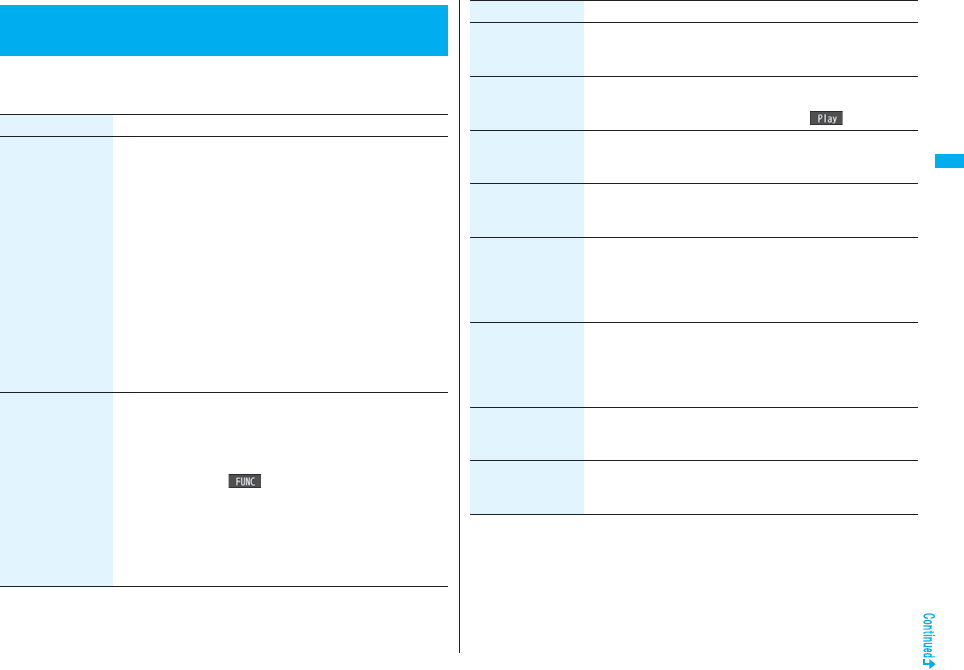
129
Sound/Screen/Light Settings
1mSettingsDisplayCharacter size
Do the following operations.
<Character Size>
Changing Character Size
Item Operation/Explanation
Set at one time You can set all the items of “Character size” at a time.
Large, Standard, or Small
pThe confirmation display might appear asking whether to
change the character size of the menu as well. If you select
“YES”, the menu icons are set to “Enlarge menu” when you
have set to “Large”, and they return to the default when you
have set “Standard” or “Small”.
pWhen “Large” is set, “Mail”, “i-mode”, “Character input
(Character size)” and “Character input (Candid. disp. size)” are
set to “Extra large”.
pWhen “Small” is set, “Settings”, “Data box”, “Phonebook”,
“Dialed/recv. calls” and “Character input (Character size)” are
set to “Standard”.
pIf you select “YES” from the confirmation display asking whether
to enlarge the font when switching to Simple Menu, “Large” is
set.
Mail You can set the character size for the detailed mail display,
detailed Message R/F display and on the displays within “Mail
settings”.
Extra large, Large, Standard, or Small
pWhile a sent or received mail message is displayed, press
3, or press i( ) to select “Display” and then select
“Character size”.
pYou cannot change the character size of the text of the
Decome-Anime or Deco-mail pictograms.
pWhile the detailed mail display is displayed, you can change
character size also by pressing and holding No for at least one
second.
i-mode You can set the character size of text on sites and on the displays
within “i-mode settings” memos.
Extra large, Large, Standard, or Small
i-Channel ticker You can set the character size for the tickers of i-Channel.
Large, Standard, or Small
pYou can check the ticker by pressing l().
Setting menu You can set the character size on the displays within “Settings” on
Main Menu.
Large or Standard
Data box You can set the character size on the displays within “Data box”
on Main Menu.
Large or Standard
Phonebook You can set the character size for the Phonebook display and on
the displays within “Phonebook settings”.
Large or Standard
pYou can set also by mPhonebookPhonebook settings
Character sizePhonebook.
Dialed/recv. calls You can set the character size for the Redial/Dialed Call/
Received Call/Sent Address/Received Address list.
Large or Standard
pYou can set also by mPhonebookPhonebook settings
Character sizeDialed/recv. calls.
Character input
(Character size)
You can set the character size for the character entry display,
Message Composition display, or SMS Composition display.
Character sizeExtra large, Large or Standard
Character input
(Candid. disp. size)
You can set the character size of the conversion candidate list
that is shown below the Character Entry (Edit) display.
Chandid. disp. sizeExtra large, Large, Standard, or Small
Item Operation/Explanation
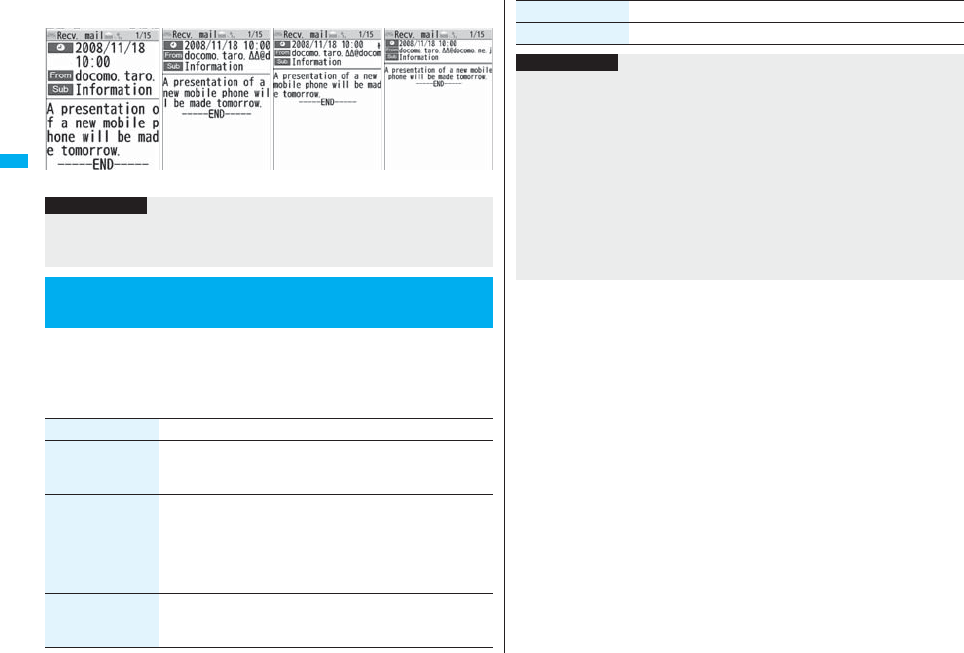
130
Sound/Screen/Light Settings
■When the character size is set, the display appears as shown below:
<For Detailed Received Mail display>
You can set whether to display the clock on the Stand-by display and can
set its display pattern.
1mSettingsDisplayDisplay settingClock
Do the following operations.
Extra large Large SmallStandard
Information
pDepending on the function, characters might not be displayed in set size.
pWhen “Extra large” or “Large” is set, some item names displayed for each operating
procedure differ from the ones displayed for when “Standard” or “Small” is set.
+m-5-6
Setting Clock Display
Item Operation/Explanation
Clock display Big, Small, or OFF
pYou cannot change the clock size on the Private window, World
Time Watch, and the sub clock.
Day of week When “Select language” is set to “日本語 (Japanese)”, you can
select “日本語 (Japanese)” or “英語 (English)”.
pThe setting here applies also to the clock display on the Private
window.
pIf you set to “英語 (English)”, also region names of World Time
Watch are displayed in English.
Position Select a pattern.
pYou cannot change the clock position of the horizontal Stand-by
display.
Color Black or White
Item Operation/Explanation
Information
<Position>
pEven if you set any of “Pattern 3” through “Pattern 13”, the clock is displayed in
“Pattern 2” in the following cases:
・When you set Calendar for the Stand-by display
・When World Time Watch or the sub clock is displayed under the clock on the Stand-
by display※
・When a carrier name is displayed on the Stand-by display by “Operator name
display”
・When “time zone” of “Set time” is not set to “GMT +9”.※
・During Lock All
・During Omakase Lock
※Even if you set to “Pattern 1”, the clock is displayed in “Pattern 2”.
pIf you set “Pattern 1”, the settings of “Clock display” and “Day of week” are invalid.
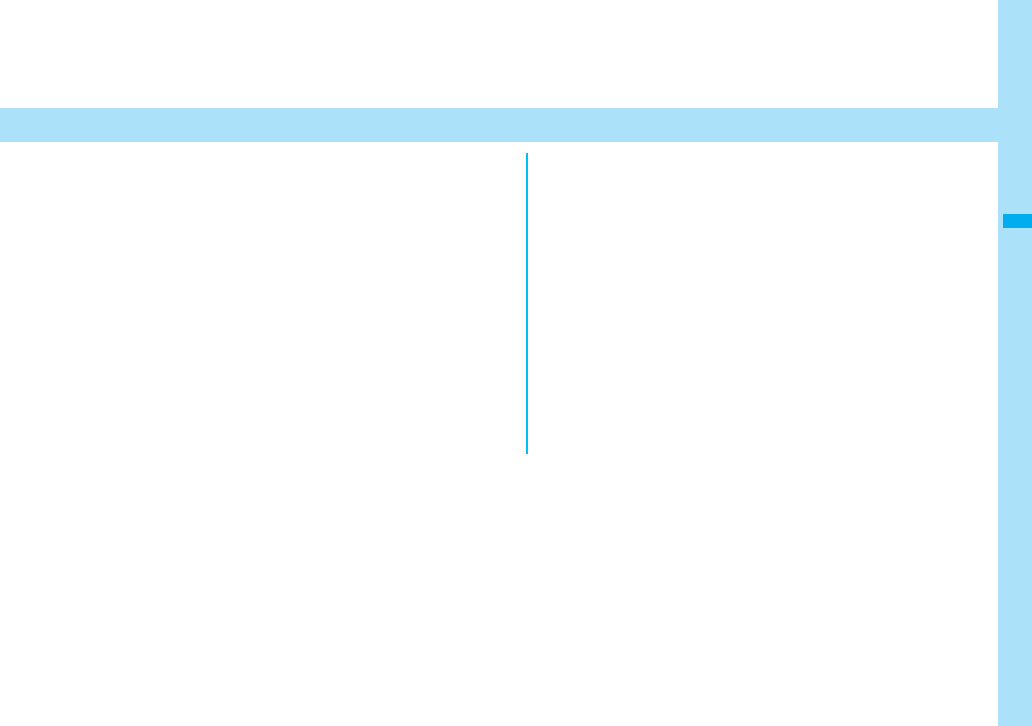
131
Security Settings
Passwords
Passwords. . . . . . . . . . . . . . . . . . . . . . . . . . . . . . . . . . . . . . . . . . . 132
Changing Terminal Security Code . . <Change Security Code> 133
Setting PIN Code. . . . . . . . . . . . . . . . . . . . . . . . . .<UIM Setting> 133
Releasing PIN Lock . . . . . . . . . . . . . . . . . . . . . . . . . . . . . . . . . . . 134
Restricting Operations or Functions
Locking your Phone to Prevent Use by Others . . . .<Lock All> 134
Using Omakase Lock . . . . . . . . . . . . . . . . . . . <Omakase Lock> 135
Using Self Mode . . . . . . . . . . . . . . . . . . . . . . . . . . . <Self Mode> 135
Locking Functions Regarding Personal Information
. . . . . . . . . . . . . . . . . . . . . . . . . . . . . . . . . <Personal Data Lock> 136
Setting a Variety of Locks . . . . . . . . . . . . . . . . . <Lock Setting> 137
Using Face Reader . . . . . . . . . . . . . . . . <Face Reader Setting> 138
Locking Keypad Dial . . . . . . . . . . . . . . . . .<Keypad Dial Lock> 140
Preventing Side Key Operation . . . . . . . . . <Side Keys Guard> 141
Restricting Outgoing/Incoming Calls or Messages
Setting not to Display Redial/Received Calls
. . . . . . . . . . . . . . . . . . . . . . . . . . . . . . . . . .<Record Display Set> 141
Protecting Phonebook Entries and Schedule Events from Prying
Eyes. . . . . . . . . . . . . . . . . . <Secret Mode> <Secret Data Only> 141
Applying Secret for Mail in Mail Box
. . . . . . . . . . . . . . . . . . . . . . . . . . . . . . . . . .<Secret Mail Display> 142
Setting not to Display Mail in Mail Box without Permission
. . . . . . . . . . . . . . . . . . . . . . . . . . . . . . . . . . . . . . . <Mail Security> 142
Setting Restrictions on Phonebook Entries . . .<Restrictions> 142
Setting Response to Incoming Calls without Caller ID
. . . . . . . . . . . . . . . . . . . . . . . . . . . . . . . <Call Setting without ID> 144
Delaying Start of Ringing Operation . . . . . . . . . . <Ring Time> 144
Rejecting Incoming Calls from Phone Numbers which are not Stored
in Phonebooks . . . . . . . . . . . . . . . . . . . . . . . <Reject Unknown> 145
What is Data Security Service? . . . . . . . . . . . . . . . . . . . . . . . . . 145
Other “Security Settings”
Other “Security Settings” . . . . . . . . . . . . . . . . . . . . . . . . . . . . . . 146
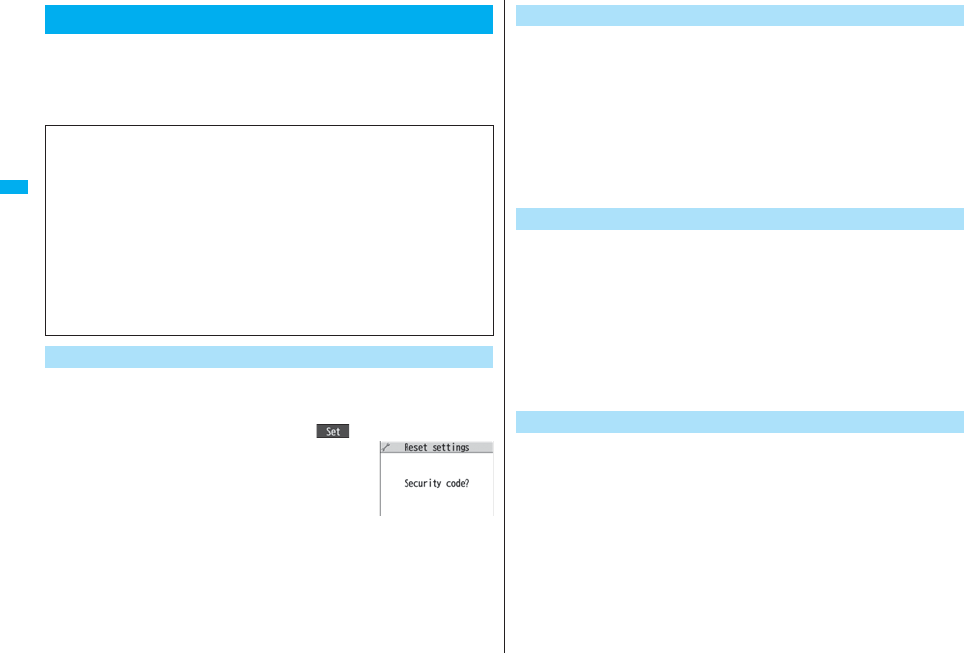
132
Security Settings
For some functions of the FOMA phone, you need to enter your
password. In addition to the Terminal Security Code for operating
respective mobile phone functions, the Network Security Code to use
network services, and i-mode password are available. These passwords
help you utilize your FOMA phone.
The Terminal Security Code is set to “0000” at purchase but you can
change it by yourself. (See page 133)
When the display for entering the Terminal Security Code appears, enter
your four- to eight-digit code and press Oo().
pWhen you enter your Terminal Security Code, the entered
numbers are indicated by “_” and not displayed.
pIf you have entered wrong numbers or nothing for about 15
seconds, a warning tone sounds and a warning message is
displayed; then the display prior to entering the Terminal
Security Code returns. Check the correct code and retry entering numbers.
Passwords
■Cautions on passwords
pYou should avoid using the numbers for passwords such as denoting your birth date,
part of your phone number, local address number, room number, “1111” or “1234”
that is easily decoded by a third party. Also make sure that you take a note of the
passwords you have selected just in case you forget them.
pTake care not to let others know your passwords. Even if your passwords are known
and used by a third party, we at DoCoMo take no responsibility in any event for the
resultant loss.
pNote that we at DoCoMo will never make any inquiries about your passwords.
pIf you do not remember your respective passwords, you need to bring an
identification card such as your driver’s license, the FOMA phone and UIM to the
handling counter of a DoCoMo shop.
For details contact “DoCoMo Information Center” on the back page of this manual.
Terminal Security Code
The Network Security Code is a four-digit number for procedures on
DoCoMo e-site or for using network services. This is determined at the
time of contract but can be changed by yourself.
If you have “DoCoMo ID/Password” for “My DoCoMo”, the overall
support site for personal computers, you can use a personal computer to
take proceedings of changing your Network Security Code to new one.
Also, you can change it by yourself from “各種手続き (procedures)” on
DoCoMo e-site by using the i-mode phone.
※For “My DoCoMo” and “DoCoMo e-site (ドコモeサイト)”, see the back
of the back page of this manual.
You need to enter the four-digit “i-mode password” for registering or
deleting My Menu, applying for or canceling Message Services, i-mode
pay service, and so on. (Some information providers may provide you
with their specific password.)
The i-mode password is “0000” at the time of your contract, but you can
change it by yourself. (See page 177)
From i-mode, you can change the i-mode password by following
operation:
“iMenu” → “English iMenu” → “Options” → “Change i-mode
Password”
For the UIM, you can set the two security codes, namely the PIN1 code
and PIN2 code. These security codes are “0000” at the time of your
contract, but you can change them by yourself. (See page 134)
The PIN1 code is the four- to eight-digit number for checking the user
each time the UIM is inserted into the FOMA phone or each time the
FOMA phone is turned on, so that you can prevent the third party from
using your UIM. By entering your PIN1 code, you can make or answer
calls, or use functions in the FOMA phone.
The PIN2 code is the four- to eight-digit number for executing Reset Total
Cost, using the user certificate or applying for the issue of it, etc.
pIf you purchase a new FOMA phone and use the existing UIM with the new FOMA
phone, use the PIN1 code and PIN2 code you have set previously.
Network Security Code
i-mode Password
PIN1 Code/PIN2 Code
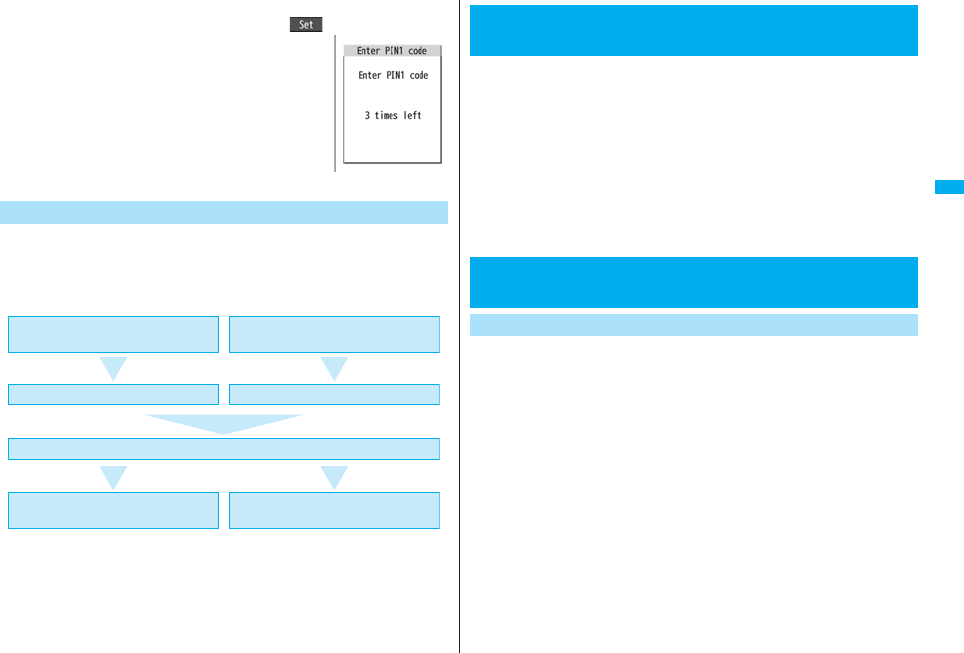
133
Security Settings
When the PIN1 Code/PIN2 Code Entry display appears, enter your four- to
eight-digit PIN1 code/PIN2 code and press Oo().
pThe entered PIN1 code/PIN2 code is displayed as “_”.
pIf you enter a wrong PIN1 code/PIN2 code three times in
succession, it is locked and the FOMA phone cannot be
used. (The remaining number of times you can enter appears
on the display.)
When you enter the correct PIN1 code/PIN2 code, the
remaining number of times you can enter will return to three
times.
pYou can make emergency calls at 110/119/118 even from
the PIN1/PIN2 Code Entry display.
The PUK (PIN unblock code) is the eight-digit number for releasing the
PIN1 code and PIN2 code lock state. You cannot change this code by
yourself.
pIf you enter a wrong PUK (PIN unblock code) 10 times in succession, the UIM is
locked.
PUK (PIN Unblock Code)
For PIN1 code
Wrong entry 3 times in succession
Entry OK
Wrong entry 10 times
in succession
Security when the power turns on
Set new PIN code Consult the handling
counter of a DoCoMo shop
Enter PUK (PIN unblock code)
Enter PIN1 code Enter PIN2 code
Operation of user certificate
Connecting to FirstPass sites
Change the default for the Terminal Security Code required for operating
functions to your own four- to eight-digit code so that you can make full
use of the FOMA phone. Make sure you take a note of the security code
you have changed just in case you forget it.
1mSettingsLock/SecurityChange security code
Enter the current Terminal Security Code.
pIf you enter the code for the first time, enter “0000”.
2Enter a new Terminal Security Code (four to eight
digits)YES
You can set the FOMA phone not to work unless you enter your PIN1
code when turning on the power.
1mSettingsLock/SecurityUIM setting
Enter your Terminal Security Code
PIN1 code entry setON or OFF
Enter the PIN1 code.
pSee page 132 for the PIN1 code.
+m-2-9
<Change Security Code>
Changing Terminal Security Code
<UIM Setting>
Setting PIN Code
PIN1 Code Entry Set
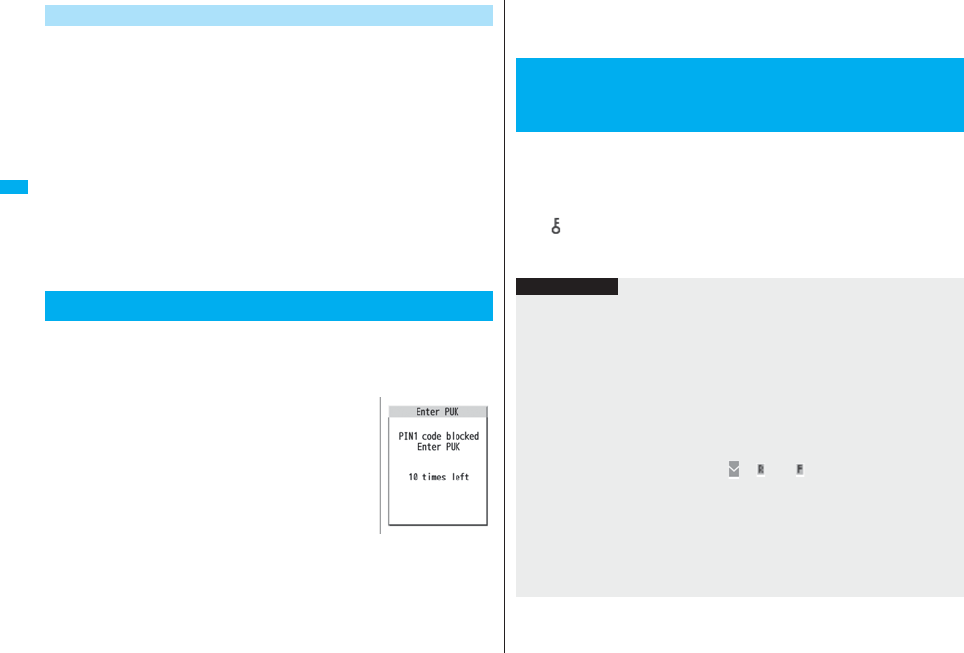
134
Security Settings
You need to have set “PIN1 code entry set” to “ON” to change the PIN1
code.
1mSettingsLock/SecurityUIM setting
Enter your Terminal Security Code
Change PIN1 code or Change PIN2 code
Enter the current PIN1 code/PIN2 code.
pSee page 132 for the PIN1 code/PIN2 code.
2Enter a new PIN1 code/PIN2 code (four to eight digits).
pThe entered PIN1 code/PIN2 code is displayed as “_”.
3Enter the new PIN1 code/PIN2 code again.
If you enter a wrong PIN1 code/PIN2 code three times in succession on
the display requiring its entry, it is locked and the FOMA phone cannot be
used. In this case, release the PIN1 code/PIN2 code lock and set a new
PIN1 code/PIN2 code.
1Enter the PUK (PIN unblock code)
(eight digits).
pThe entered unblock code is displayed as “_”.
pYou can make emergency calls at 110/119/118 even
from the PUK Entry display.
2Enter a new PIN1 code/PIN2 code (four to eight digits).
pThe entered PIN1 code/PIN2 code is displayed as “_”.
Change PIN1 Code/Change PIN2 Code
Releasing PIN Lock
3Enter the new PIN1 code/PIN2 code again.
If you set Lock All, you can do no operations other than answering calls
and turning on/off the power.
1mSettingsLock/SecurityLock all
Enter your Terminal Security Code.
“ ” and “Lock all” appear and Lock All is set.
pTo release Lock All, enter your Terminal Security Code from the Stand-by
display. Even if you turn off the power, Lock All will not be released.
<Lock All>
Locking your Phone to Prevent Use by
Others
Information
pYou cannot make calls during Lock All. However, you can make emergency calls at
110/119/118. Select “YES” from the confirmation display for dialing.
pYou can receive calls, but the callers’ data such as their names and images stored in
the Phonebook are not displayed except for their phone numbers. Further, the ring
tone sounds in “Pattern 1”.
pGPS Location Provision is available even during Lock All.
pIf you fail to release Lock All five times in succession, the power to the FOMA phone
turns off. However, you can turn it on again.
pYou can receive mail messages or Messages R/F during Lock All; however, the
Receiving or Reception Result display for incoming mail messages and Messages R/
F does not appear. The icons such as “ ”, “ ”, or “ ” appear after Lock All is
released.
pThe notification icon, desktop icon, and schedule on the desktop disappears during
Lock All. When Lock All is released, the icon reappears.
pThe tickers of i-Channel are not displayed during Lock All.
pThe default Wake-up display appears during Lock All even when an i-motion movie
has been set for the Wake-up display.
pEven if you set Lock All, IC Card Lock is not activated.
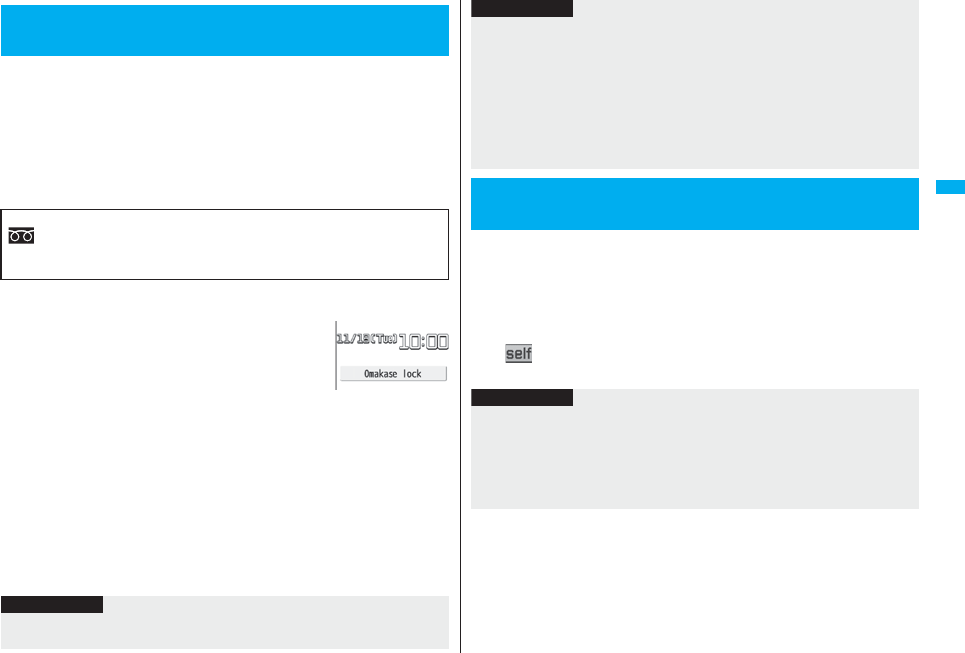
135
Security Settings
When you have lost your FOMA phone or in other cases, you can use this
service to remotely lock the FOMA phone in which your contracted UIM
is inserted by contacting DoCoMo or by operating from My DoCoMo.
To release the lock, contact DoCoMo by phone, etc.
※Omakase Lock is a pay service. However, you are not charged if you apply for this
service at the same time as applying for the suspension of the use or during the
suspension.
※Even during Omakase Lock, your FOMA phone corresponds to the location provision
request of GPS function if “Location request menu” is set to “ON”.
pFor details on Omakase Lock, refer to “Mobile Phone User’s Guide [i-mode] FOMA
version”.
“Omakase lock” is displayed on the Stand-by display and
Omakase Lock is set.
pDuring Omakase Lock, all the key operations are locked and
respective functions (including IC card functions) are
disabled, except for answering voice calls/videophone calls,
putting them on answer-hold (On Hold), turning on/off the power, adjusting the
earpiece volume and adjusting the ring volume.
pYou can receive voice calls and videophone calls (except PushTalk calls), but the
callers’ data such as names and images stored in the Phonebook are not displayed
except for their phone numbers. In addition, the ring image, ring tone, and vibrator are
reset to the default.
When you release Omakase Lock, the former settings return.
pMail messages received during Omakase Lock are held at the Mail Center.
pYou can turn on/off the power, however, Omakase Lock is not released by turning off
the power.
pGPS Location Provision is available even during Omakase Lock.
pNote that neither the UIM nor the microSD card is locked.
<Omakase Lock>
Using Omakase Lock
■Setting/Releasing Omakase Lock
0120-524-360 Business hours: 24 hours
※You can set/release also from My DoCoMo site via a personal computer or other
devices.
Information
pEven while another function is working, Omakase Lock applies after finishing that
function.
You can disable all phone calls and communication functions.
During Self Mode, the caller hears the guidance to the effect that radio
waves do not reach or the power is turned off. If you use DoCoMo Voice
Mail Service or Call Forwarding Service, you can use these services in
the same way as when the FOMA phone is turned off.
1mSettingsLock/SecuritySelf modeYESOK
“ ” appears and Self Mode is set.
pTo release Self Mode, perform the same operation.
pOmakase Lock can be set even when another lock function is set. However, if you
have set Public Mode (Drive Mode) before setting Omakase Lock, you cannot receive
voice calls and videophone calls.
pOmakase Lock cannot be set when the FOMA phone is out of the service area, turned
off, or during Self Mode.
pWhen you have signed up for Dual Network Service and are using the mova phone,
Omakase Lock cannot be set.
pEven when the contractor and the user of the FOMA phone differ, the FOMA phone
will be locked if the contractor offers to DoCoMo.
<Self Mode>
Using Self Mode
Information
Information
pYou can make emergency calls at 110/119/118 even during Self Mode. In this case,
Self Mode is released.
pYou cannot receive mail messages, Area Mail messages, or Messages R/F during
Self Mode.
pEven if a call comes in during Self Mode, the “Missed call” icon does not appear after
releasing Self Mode.
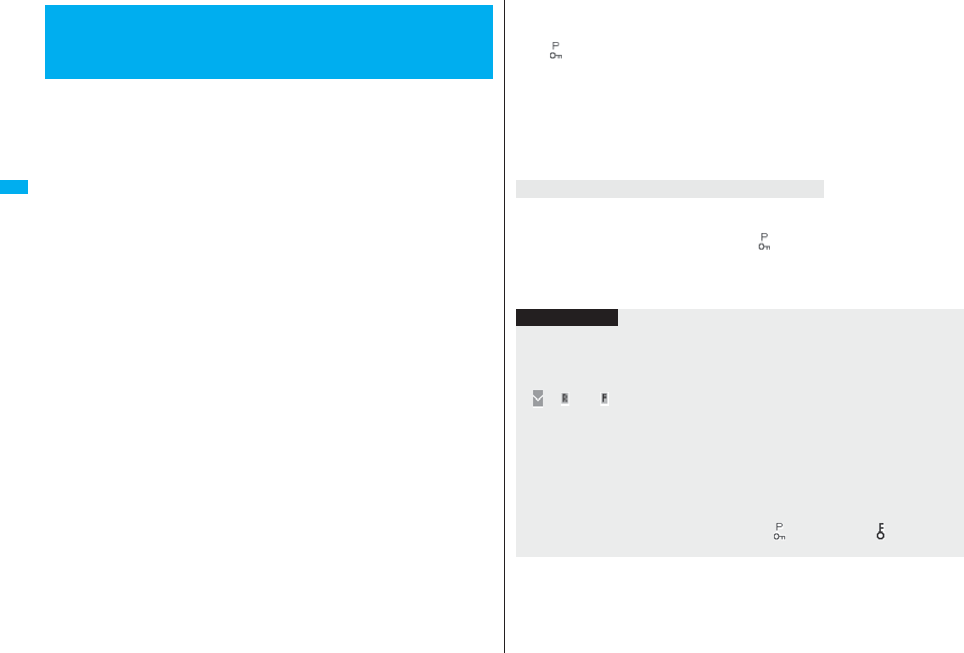
136
Security Settings
To prevent other people from reading or tampering with your personal
information, you can set the following functions not to be used:
<Personal Data Lock>
Locking Functions Regarding Personal
Information
・Record message
・Play/Erase msg.
・Select image
・Remote monitoring
・PushTalk phonebook
・Add to phonebook
・Group setting
・No. of phonebook
・Phonebook settings
・Search phonebook
・Voice dial
・Voice announce
・Kisekae tool
・
Feel
*
Mail image playback
・Desktop
・Restrictions
・Reject unknown
・Camera
・Bar code reader
・Text reader
・i-mode
・Bookmark
・i-Channel
・Mail
・Photo-sending
・Mail group
・Chat group
・i-αppli
・IC card content
・ToruCa
・GPS function
・1Seg
・Full browser
・PC movie
・Still image
・Moving image
・Video
・Chara-den
・Melody
・microSD card
・Infrared data exchange
・iC communication
・PDF viewer
・Document viewer
・Music&Video Channel
・MUSIC
・MUSIC player
・Alarm
・Schedule
・ToDo
・Alarm setting
・Own number
・Voice memo
・Movie memo
・Voice recorder
・Text memo
・UIM operation
・Reset settings
・Initialize
・“Number setting” and “Set
as ring tone” for Multi
number
・Data transfer
1mSettingsLock/SecurityPersonal data lock
Enter your Terminal Security Code.
“ ” appears and Personal Data Lock is set.
pTo release Personal Data Lock, perform the same operation. When Timer Lock
ON At Close is set, the display for releasing Personal Data Lock appears also by
opening the FOMA phone.
When you set “PIM/IC security mode” to “Face reader”, follow the operation of
“Use Face Reader to Release Lock” on page 140.
When you set to “Double security”, enter your Terminal Security Code after the
operation on the page 140.
When you select a function which cannot be used during Personal Data Lock, the
display for entering your Terminal Security Code appears depending on the function.
When you enter your Terminal Security Code, “ ” is cleared and you can temporarily
use the function.
pWhen you show the Stand-by display while no menu function is activated, Personal
Data Lock is set again.
To temporally release Personal Data Lock
Information
pYou can automatically receive Messages R/F, i-mode mail messages, chat mail
messages, and SMS messages during Personal Data Lock; however, the Receiving
or Reception Result display does not appear. Further, the receiving operation such as
ringing/vibration does not work, so you are not notified of receiving. The icons such as
“ ”, “ ”, or “ ” appear after Personal Data Lock is released.
pDuring Personal Data Lock, the “Notification icon” and “Desktop icon” such as “New
mail”, “Missed alarm”, “Phone number”, “URL” and “Mail address” do not appear,
however, they reappear when you release Personal Data Lock.
pDuring Personal Data Lock, you cannot check a missed call or new mail by pressing
.> with the FOMA phone closed.
pDuring Personal Data Lock, the “Pre-installed” substitute image is sent to the other
party if you send the substitute image during a videophone call.
pIf you set “Lock all” during Personal Data Lock, “ ” is cleared and “ ” appears
instead.
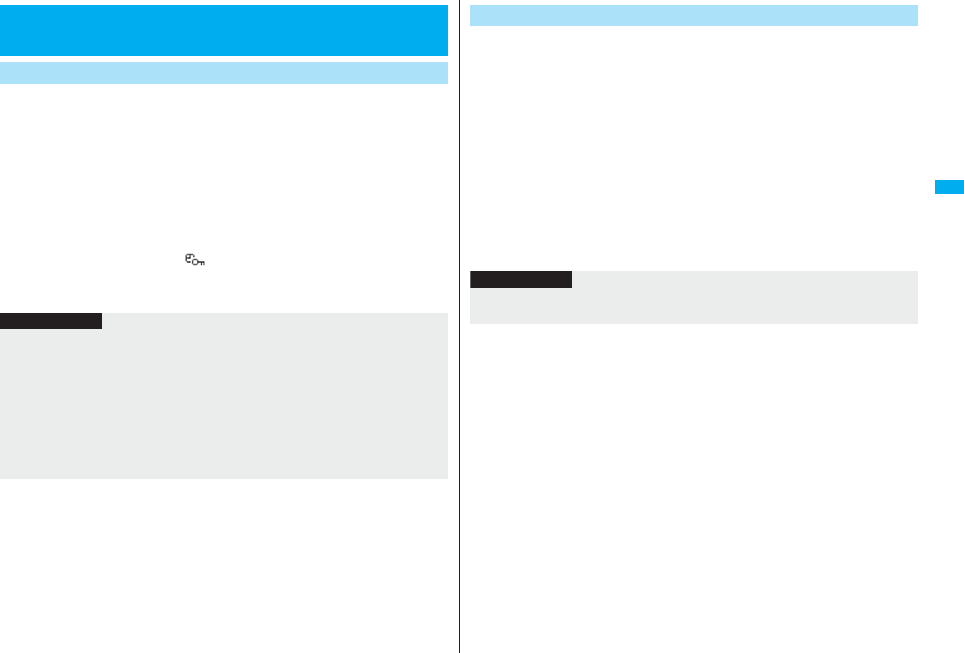
137
Security Settings
You can set “Timer Lock ON At Close” that automatically activates
Personal Data Lock or IC Card Lock when the specified time has elapsed
after closing your FOMA phone.
1mSettingsLock/SecurityLock setting
Timer lock ON at close
Enter your Terminal Security Code
Personal data lock or IC card lock
Select an elapse time.
If you set to other than
“OFF
”,
“
” appears and then Timer Lock ON At Close is
set. After each lock is activated, the Lock Release display appears when you open
the FOMA phone.
<Lock Setting>
Setting a Variety of Locks
Timer Lock ON At Close
Information
pWhen the Stand-by display is not shown, or when another function is working with the
Stand-by display shown, the lock is not activated even after the specified time
elapses. However, when another function ends after closing the FOMA phone, the
lock is activated after the specified time elapses.
pWhen a call or mail message comes in after closing the FOMA phone, or when you
open it, the elapsed time counter returns to 0 seconds.
pWhen this function is activated, the lock is temporarily released if you release each
lock. However, it is re-locked when the specified time elapses after closing the FOMA
phone.
You can set the way to release Personal Data Lock and IC Card Lock.
1mSettingsLock/SecurityLock setting
PIM/IC security mode
Enter your Terminal Security Code
Select a security mode.
Security code . . . . . Enter your Terminal Security Code to release the lock. The
setting is completed.
Face reader. . . . . . . Use Face Reader authentication to release the lock.
Double security . . . Enter your Terminal Security Code to release the lock after
using Face Reader authentication. The setting is completed.
2YES
PIM/IC Security Mode
Information
pYou cannot change PIM/IC Security Mode when the face data files stored by Face
Reader Setting are fewer than three, or during Personal Data Lock or IC Card Lock.
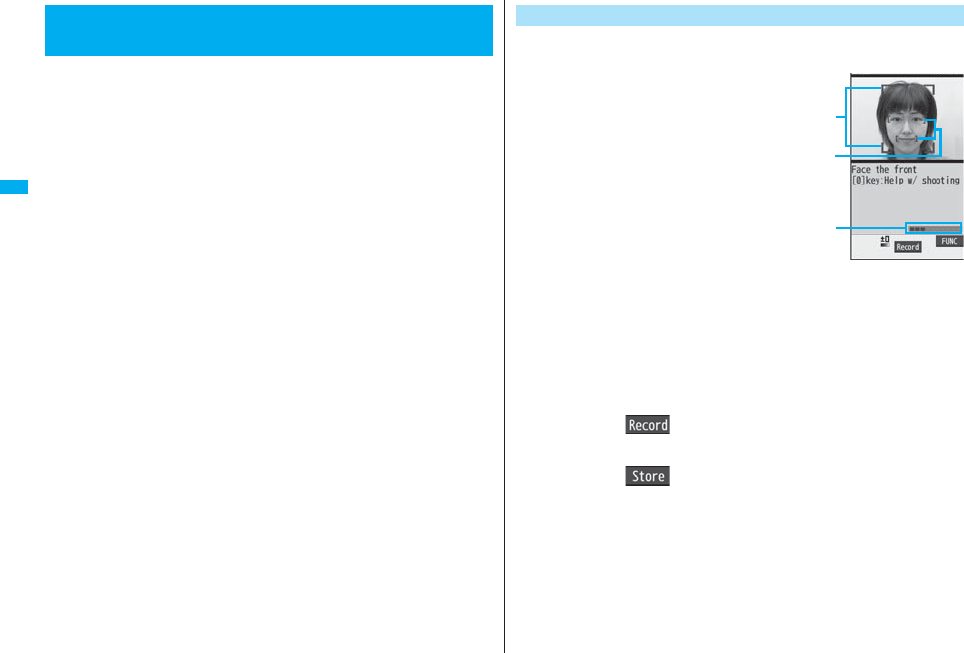
138
Security Settings
You can store your face data files in Face Reader and use it for
authentication when releasing IC Card Lock or Personal Data Lock. To
use Face Reader, you need to store three or more face data files and set
“PIM/IC security mode” to either “Face reader” or “Double security”.
■Notes on using Face Reader
pThe dirty camera might result in erroneous operation. Use this function after wiping it
with a soft cloth to clean the dirt off.
pIn environment where the face is exposed to strong light and the brightness
significantly differs depending on the region of the face, the face will not be recognized
easily. In this case, storing might become difficult or the recognition rate (the rate of
correct identification) might be lowered. Adjust so that the face is exposed to even light.
pThe face might not be recognized normally when its entire part is exposed to the light
and becomes white.
pStoring the face might become difficult or the recognition rate might be lowered when
the face conditions are as described below:
・When the features of the face (eyes, mouth, nose, and eyebrows, etc.) are hard to
see as they are covered by hair, glasses, or a mask
・When the brightness significantly differs depending on the region of the face such as
when you are under the light in a dark place
pThe recognition rate might rise by reacting in accordance with the face conditions such
as by raising the hair so that the eyes, nose, mouth, and eyebrows are clearly visible
(taking the glasses and mask off) or moving to a place where the face is exposed to
even light. The recognition rate rises also by storing the face data file additionally.
pThe face authentication technology does not completely guarantee that you are
recognized as yourself. Accordingly, we are not at all responsible for damages
resulting from the use of this product by a third party or when the damages are caused
by what you could not use the function because of wrong authentication by Face
Reader.
<Face Reader Setting>
Using Face Reader To use Face Reader, store 3 or more face data files. You can store up to
10 face data files.
1mSettings
Lock/Security
Lock setting
Face reader setting
Enter your Terminal
Security CodeStore
OK
Face to the front, and locate the face
within the guide frame. You can
prevent the failure in authenticating
the face data file, which results from
the difference in the position of the
face at storing and authenticating the data.
When your face is recognized, the recognition frame for the eyes and mouth is
displayed and the guide frame becomes green. When the recognition frame is not
displayed or it comes off your eyes and mouth, place your face off the frame; then
change the facing direction of your face to correctly display the recognition frame.
pThe number of face data files is displayed by the bar on the Face Data Reading
display.
2Press Oo().
The face data file is shot.
3Press Oo().
The face data file you have shot is stored. Repeat step 1 through step 3 to store
three or more face data files.
pWhen the third face data file is stored, the message appears telling that Face
Reader can be more easily used by adding face data file.
pWhen you press r, the confirmation display appears asking whether to delete
the face data file.
pIf you try to store the face data file in the same environment, you might not be
able to store it. Change the direction of the face or the place for shooting.
Store
Face Data Reading
display
Stored number bar
Guide frame
Recognition frame
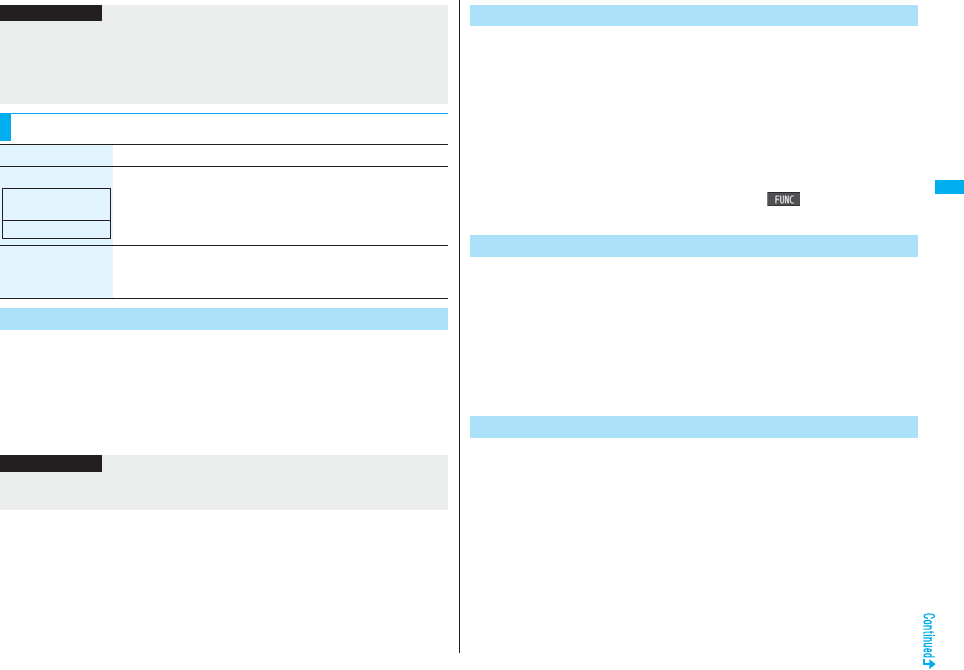
139
Security Settings
You can reset all the face data files stored in Face Reader.
1mSettingsLock/SecurityLock setting
Face reader setting
Enter your Terminal Security Code
Delete stored imagesYES
Information
pAt shooting, the Call/Charging indicator flickers in red and the shutter tone sounds
regardless of the Manner Mode setting. The sound volume for shutter tone cannot be
changed. Furthermore, the shutter tone does not sound during playback of a music
file by MUSIC Player, or playback of a program by Music&Video Channel, or in pause
state.
Function Menu of the Face Data Reading Display
Function menu Operation/Explanation
Brightness You can adjust to -3 (dark) through +3 (bright).
Select a brightness level.
pYou can adjust brightness also by pressing 3 from the Face
Data Reading display.
Help You can check the cautions for shooting.
pYou can bring up Help also by pressing 0 from the Face
Data Reading display.
Delete Stored Images
At Face reader
start-up
±0
Information
pYou cannot reset the face data files during Personal Data Lock or IC Card Lock.
pWhen you reset the face data files, “PIM/IC security mode” is set to “Security code”.
The images not judged as yourself by Face Reader recognition operation
are saved. You can use these images to specify who tried to illegally
access your data.
The image is overwritten every time recognition-failed image is made.
1mSettingsLock/SecurityLock setting
Face reader setting
Enter your Terminal Security Code
Recog. failed imageSelect an image.
pTo delete the recognition-failed images, press i( ), select “Delete this”,
and then select “YES”.
You can set Face Reader to additionally recognize blinking of the eyes.
1mSettingsLock/SecurityLock setting
Face reader setting
Enter your Terminal Security Code
Face reader securityNormal or High
Normal. . . Does not recognize blinking of the eyes.
High . . . . . Recognizes blinking of the eyes.
You can set a password to be entered instead of the Face Reader
authentication for when “PIM/IC security mode” is set to “Face reader” or
“Double security”.
1mSettingsLock/SecurityLock setting
Face reader setting
Enter your Terminal Security Code
Change security code
Enter the current Face Reader Security Code.
pIf you enter the code for the first time, enter “0000”.
Recognition-failed Image
Face Reader Security
Change Security Code
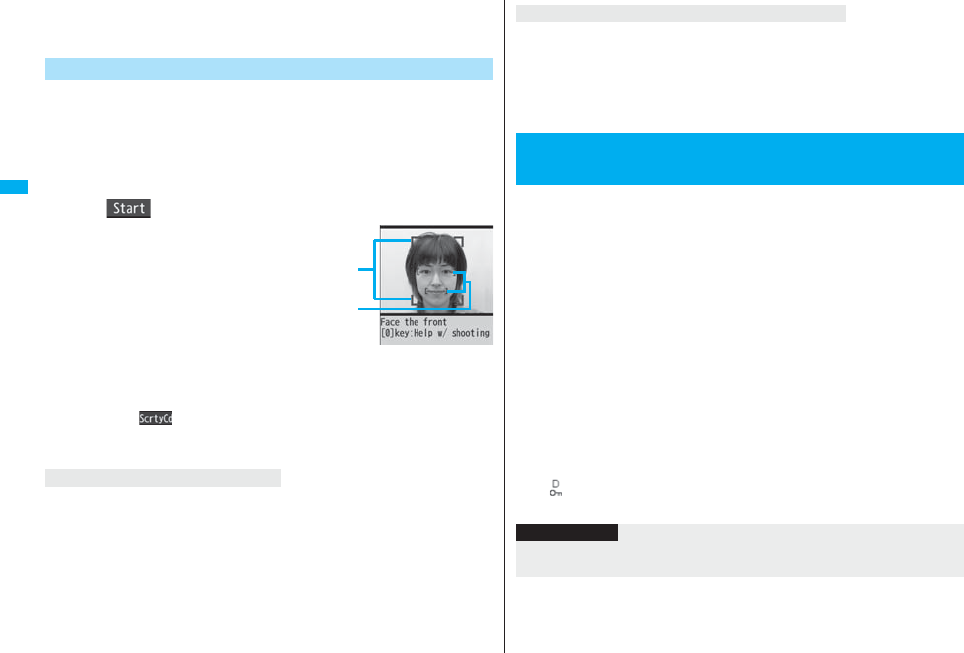
140
Security Settings
2Enter a new Face Reader Security Code (four to eight
digits)YES
When “PIM/IC security mode” is set to “Face reader”, use Face Reader to
release the lock instead of using your Terminal Security Code.
When it is set to “Double security”, use Face Reader for authentication
and then enter your Terminal Security Code to release the lock.
1Display for releasing Personal Data Lock/IC Card
LockMatch the face to the guide frame and press
Oo().
Face to the front, and locate the face
within the guide frame. The
recognition frame for the eyes and
mouth is displayed, and the guide
frame becomes green. When the
recognition frame is not displayed or
it comes off, place your face off the
frame; then change the facing
direction of your face to correctly
display the recognition frame.
pPerform the operation for authentication with the same facial expression as when
you stored the face data file.
pPress l( ) and enter your Face Reader Security Code; then you can
operate to authenticate instead of using Face Reader.
For the Face Reader Security Code, see page 139.
When additional storing of the face data file is possible, select “OK” to bring up the
confirmation display asking whether to store additional face data file. Select “YES”, enter
your Terminal Security Code; then you can store additional face data file. When you
cannot store any more face data files, select “OK” to show the Face Data Reading
display. If the shot face is judged as another person, a shutter tone sounds and the
recognition-failed image is saved. Select “OK” to show the Face Data Reading display.
Try authentication using Face Reader again.
pWhen 10 face data files are stored and a new data file is added, the oldest data file is
overwritten.
Use Face Reader to Release Lock
Face Data Reading
display
Guide frame
Recognition frame
If you failed to be authenticated
After you are successfully authenticated by Face Reader, your eye blinking is checked.
Repeat blinking your eyes slowly. When the detection of eye blinking fails, the
authentication also fails.
pEven in the same environment as that for the authentication by Face Reader, the
detection of eye blinking may fail. Change the place or the direction of your face, and
then operate.
You can lock dialing from the numeric keys. When using the FOMA
phone for business purposes, private use of the FOMA phone can be
prevented.
■Unavailable operations
・Dialing from the numeric keys
・Initial setting
・Phonebook (storing, editing, deleting, copying from the microSD card,
sending/receiving using Infrared rays, sending/receiving using iC communication, and
sending/receiving using Bluetooth communication)
・Phone To/AV Phone To function
・Mail To function
■Available operations
・Dialing from the Phonebook or Voice Dial
・Dialing from Redial, Dialed Calls, Received Calls, Sent Address, or Received Address
(Only phone numbers stored in the Phonebook)
1mSettingsLock/SecurityKeypad dial lock
Enter your Terminal Security Code.
“ ” is displayed and Keypad Dial Lock is set.
pTo release Keypad Dial Lock, perform the same operation.
When “Face reader security” is set to “High”
<Keypad Dial Lock>
Locking Keypad Dial
Information
pYou can make emergency calls at 110/119/118 using numeric keys even during
Keypad Dial Lock.
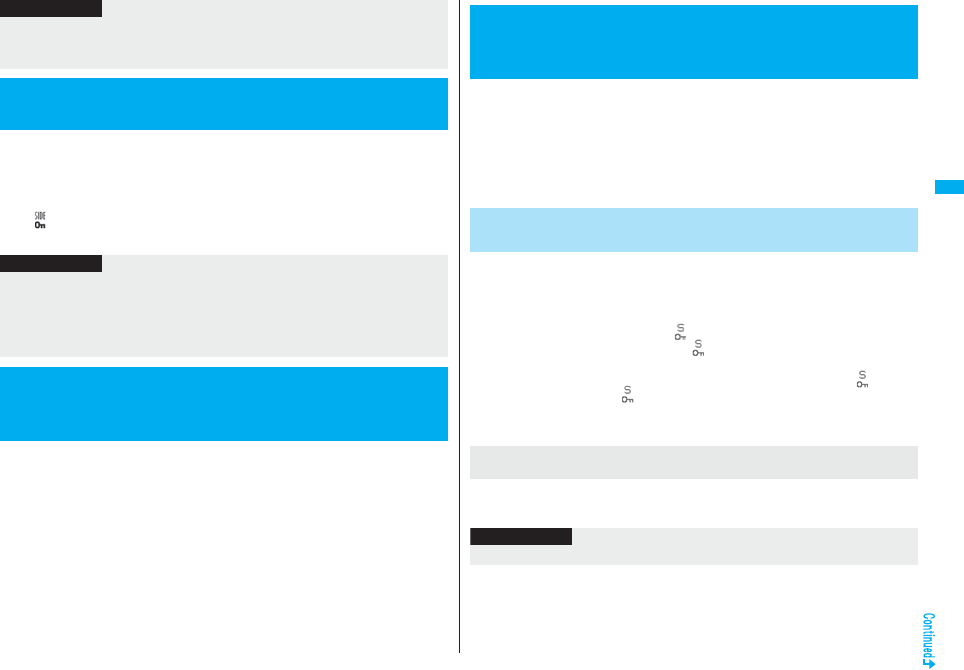
141
Security Settings
You can disable the side keys p, <, and > for when the FOMA phone
is closed.
You can prevent operation errors in a bag.
1ma(for at least one second)
“ ” appears and “Side keys guard” is set to “ON”.
pTo set to “OFF”, perform the same operation.
1mSettingsIncoming callRecord display set
Enter your Terminal Security CodeSelect an item.
Received calls . . . . . . . . Sets whether to display Received Calls and Received
Address.
Redial/Dialed calls. . . . . Sets whether to display Redial, Dialed Calls and Sent
Address.
2ON or OFF
pWhen you set “Received calls” to “OFF”, you cannot play back record messages
of voice calls, either.
pIf you set Keypad Dial Lock, you can send mail only when the address is called up
from the Phonebook and when the address stored in the Phonebook is called up from
Sent Address or Received Address.
<Side Keys Guard>
Preventing Side Key Operation
Information
Information
pEven when “Side keys guard” is set to “ON”, you can answer an incoming PushTalk
call by pressing .p. You can get the talker’s right by pressing .p during the PushTalk
communication.
pWhen an external device such as the Flat-plug Earphone/Microphone with Switch
(option) is connected, the function of the side keys is valid regardless of this setting.
<Record Display Set>
Setting not to Display Redial/Received
Calls
In ordinary mode, you cannot access/refer to Phonebook entries or
schedule events stored as secret data. In Secret Mode, you can select
whether to store the stored/edited Phonebook entries/schedule events as
secret data or as ordinary data. The Phonebook entries/schedule events
you have stored/edited in Secret Data Only are stored as secret data.
You can access/refer to all the data files in Secret Mode but can access/
refer to only the secret data files in Secret Data Only.
1mSettingsLock/Security
Secret mode or Secret data only
Enter your Terminal Security Code.
When “Secret mode” is selected, “ ” appears and Secret Mode is activated.
When “Secret data only” is selected, “ ” blinks, the number of stored secret data
items is displayed, and then Secret Data Only is activated.
pIf you call up a Phonebook entry or schedule event in Secret Mode, “ ” stays lit
for ordinary data and “ ” blinks for secret data.
pTo deactivate Secret Mode or Secret Data Only, perform the same operation or
press h from the Stand-by display.
In Secret Mode or Secret Data Only, select “Release secret” from the Function menu of
the Phonebook entry or schedule event to be released.
<Secret Mode> <Secret Data Only>
Protecting Phonebook Entries and
Schedule Events from Prying Eyes
+m-4-0
Activate Secret Mode
+m-4-1
Activate Secret Data Only
To change secret data to an ordinary Phonebook entry or
schedule event
Information
pOnly the Phonebook entries in the FOMA phone can be stored as secret data.
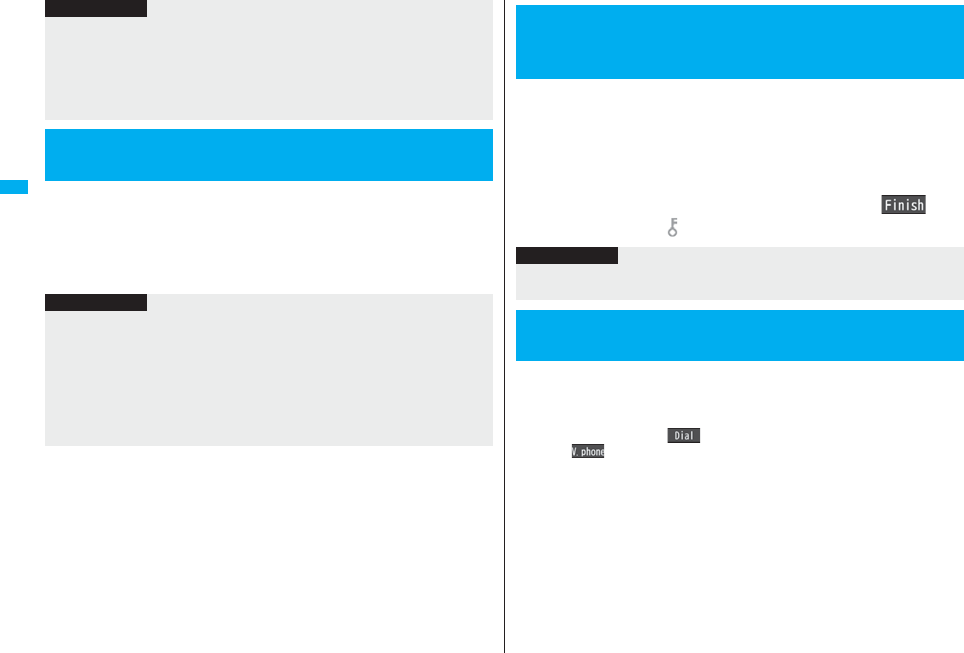
142
Security Settings
You can set whether to display the mail (secret mail) message from the
sender or to the destination address that matches secret data in the
Phonebook.
1lMail settingsSecret mail display
Enter your Terminal Security CodeON or OFF
pWhen you make a call to the party stored as secret data, his/her name is not
displayed but the phone number is displayed on the Dialing/Talking display.
pIf you call up a secret entry to make a call or send mail, the record is not stored in
“Redial”, “Dialed calls” or “Sent address”.
pIf you simultaneously activate “Lock all” and “Secret mode” or “Secret data only”,
deactivating “Lock all” deactivates “Secret mode” or “Secret data only”.
<Secret Mail Display>
Applying Secret for Mail in Mail Box
Information
Information
pEven when “Secret mail display” is set to “OFF”, you can check secret mail in Secret
Mode or in Secret Data Only.
pWhen “Secret mail display” is set to “OFF”, and any secret address is included in
addresses of simultaneous mail, that mail message is not displayed.
pWhen “Secret mail display” is set to “OFF”, and any secret member is included in chat
members, chat mail messages of all chat members are not displayed.
pWhen “Secret mail display” is set to “OFF”, Area Mail messages are not displayed in
Secret Data Only.
You can set the security function for the Inbox, Outbox and Draft of the
Mail menu.
You need to enter your Terminal Security Code to display the mail
messages in security-activated boxes.
1lMail settingsMail security
Enter your Terminal Security Code
Put a check mark for boxes to be setl()
pWhen security is set, “ ” is added to the icon of the set box in the Mail menu.
Restrict Dialing
You can disable making voice calls, videophone calls, and PushTalk calls to phone
numbers other than specified ones. When you use the FOMA phone for business use,
this function is useful for preventing the private use. Bring up the specified Phonebook
entry and press d or Oo( ) to make a voice call. (To make a videophone call,
press l( ), and to make a PushTalk call, press p.) You can specify up to 20
phone numbers.
Call Rejection
You can reject voice calls, videophone calls, and PushTalk calls from specified phone
numbers. You can set only the calls you do not want to receive to be rejected. The caller
hears a busy tone. You can specify up to 20 phone numbers.
This function is valid only when the other party notifies his/her phone number. It is
advisable to activate “Caller ID request” and “Call setting w/o ID” simultaneously.
<Mail Security>
Setting not to Display Mail in Mail Box
without Permission
Information
pIf you set security for the Outbox and Inbox, mail addresses are not stored in Sent
Address and Received Address.
<Restrictions>
Setting Restrictions on Phonebook Entries
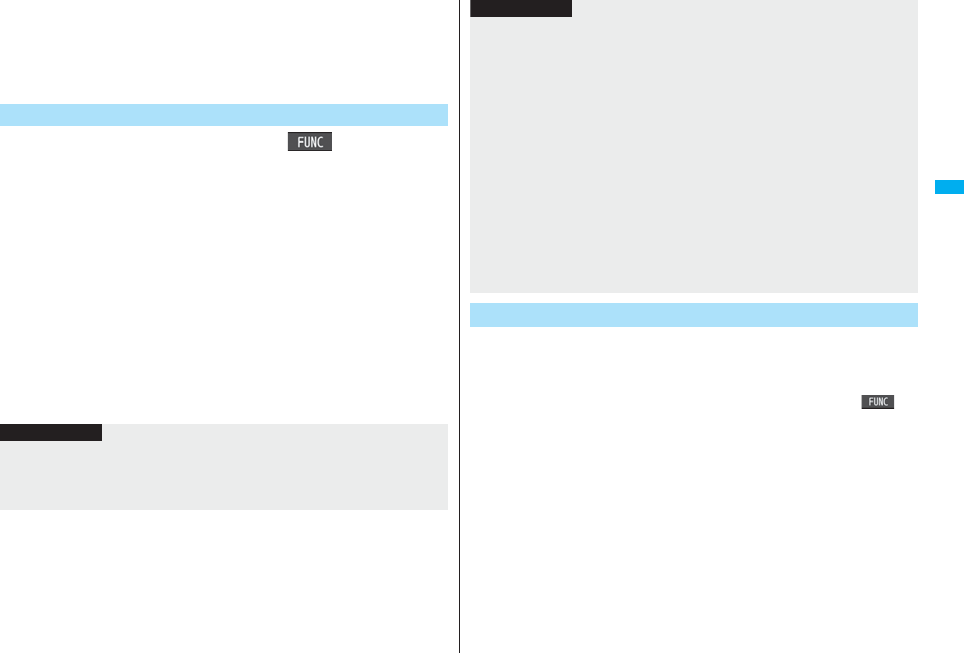
143
Security Settings
Call Acceptance
You can receive voice calls, videophone calls, and PushTalk calls only from specified
phone numbers. You can set only the calls you want to accept to be connected. You can
specify up to 20 phone numbers.
This function is valid only when the other party notifies his/her phone number. It is
advisable to activate “Caller ID request” simultaneously.
1Detailed Phonebook displayi()Restrictions
Enter your Terminal Security CodeSelect an item.
Restrict dialing. . . . You can dial the specified phone numbers only.
Call rejection . . . . . You can reject calls from the specified phone numbers.
Call acceptance . . . You can accept calls from the specified phone numbers only.
Call forwarding . . . See page 451.
Voice mail . . . . . . . . See page 448.
The set item is indicated by “★”.
pWhen a Phonebook entry contains multiple phone numbers, press Mo on the
detailed display to highlight the phone number you will set Restrictions for.
pTo set Restrict Dialing for multiple phone numbers, first set Restrict Dialing and
press r to return to the detailed Phonebook display; Mo to highlight the
phone number to be set for Restrict Dialing and continue the operation.
If you press h to return to the Stand-by display, additional settings cannot be
done. To do additional settings, release Restrict Dialing for the set phone number
and activate Restrict Dialing again, including the released phone number.
pTo release Restrictions, perform the same operation.
Restrict Dialing/Call Rejection/Call Acceptance
Information
pYou cannot set this function for Phonebook entries stored as secret data, and in the
UIM Phonebook.
pIf you activate “Personal data lock” while “Call rejection” or “Call acceptance” is set,
you can accept all incoming calls.
1mPhonebookRestrictions
Enter your Terminal Security CodeSelect an item.
pThe set item is indicated by “★”.
pTo release all the Phonebook entries set with Restrictions, press i(),
select “Release”, and then select “YES”.
2Select a Phonebook entry.
The phone number set with Restrictions is displayed.
pTo release “Restrictions” per phone number, select the phone number you want
to release by following the same steps above, and select “YES”.
pYou cannot operate the following while “Restrict dialing” is set:
・Calling up/Referring to phone numbers other than specified
・Keypad dial (except for the calls to the specified phone numbers)
・Dialing from Received Calls (except for the calls from the specified phone numbers)
・Storing/Editing/Deleting Phonebook entries, copying Phonebook entries from the
microSD card, and copying Phonebook entries to the UIM
pYou can make emergency calls at 110/119/118 even if you set “Restrict dialing”.
pWhen a call comes in from the phone number set with “Call rejection”, or from other
than the phone number set with “Call acceptance”, the call is stored in “Received
calls” as a missed call record and the “Missed call” icon appears on the Stand-by
display. Also, the caller hears a busy tone even if you have set Voice Mail Service or
Call Forwarding Service to “Activate”. However, if you set the ring time for Voice Mail
Service or Call Forwarding Service to 0 seconds, when the FOMA phone is out of the
service area, or when the power is turned off, the busy tone will not be played back,
activating Voice Mail Service or Call Forwarding Service.
pYou can receive SMS messages or i-mode mail messages regardless of the setting of
“Call rejection” or “Call acceptance”.
Check/Release Restrictions on Phonebook Entries
Information
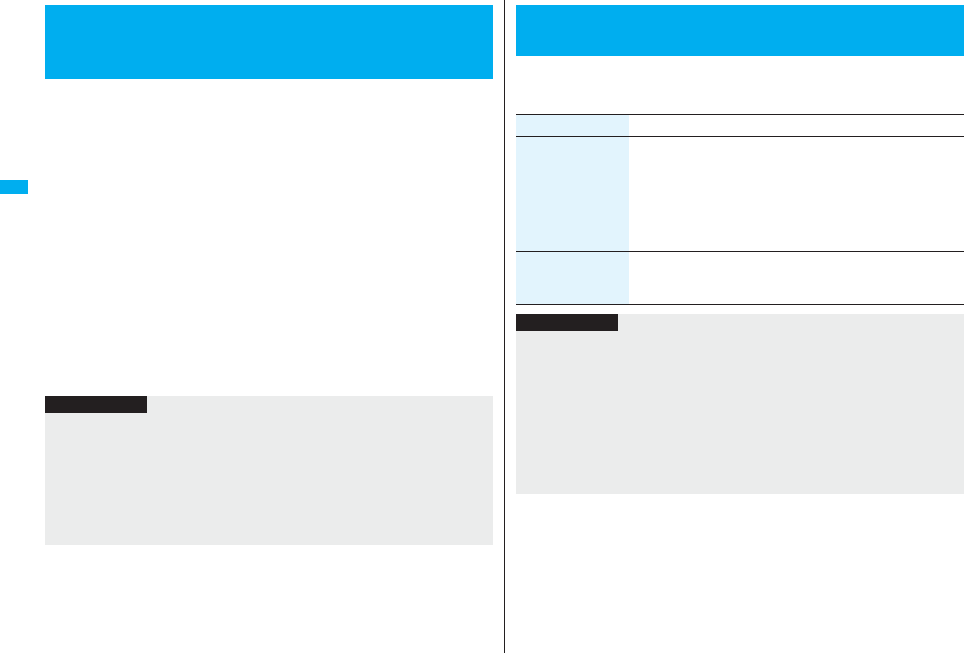
144
Security Settings
You can set whether to receive (accept) or not to receive (reject) a voice
call, videophone call, and PushTalk call depending on the reason for no
caller ID. There are three reasons; “Unavailable”, “PublicPhone”, and
“User unset”.
1mSettingsLock/SecurityCall setting w/o ID
Enter your Terminal Security CodeSelect an item.
Unavailable . . . . Calls from the other party who cannot notify his/her phone
number such as calls from overseas or from landline phones via
call forwarding services.
(However, the caller ID might be notified depending on the
telephone companies the calls go through.)
PublicPhone . . . Calls from public phones, etc.
User unset . . . . . When the caller has set the caller ID not to be notified.
2Accept or Reject
pIf you select “Accept”, go to step 2 on page 108 to select a ring tone.
If you select “Same as ring tone”, the ring tone will be the one selected in “Phone”
of “Select ring tone”.
+m-1-0
<Call Setting without ID>
Setting Response to Incoming Calls
without Caller ID
Information
pIf you select “Reject”, the ring tone does not sound even if a call comes in, the call is
stored in “Received calls” as a missed call record and the “Missed call” icon appears
on the Stand-by display. Also, the caller hears a busy tone even if you have set Voice
Mail Service or Call Forwarding Service to “Activate”. However, if you set the ring time
for Voice Mail Service or Call Forwarding Service to 0 seconds, when the FOMA
phone is out of the service area, or when the power is turned off, the busy tone will not
be played back, activating Voice Mail Service or Call Forwarding Service.
pYou can receive SMS messages or i-mode mail messages regardless of this setting.
1mSettingsIncoming callRing time
Do the following operations.
+m-9-0
<Ring Time>
Delaying Start of Ringing Operation
Item Operation/Explanation
Ring start time You can set the FOMA phone not to start ringing operation
immediately for when a voice call, videophone call, or PushTalk
call comes in from the party whose phone number is not stored in
the Phonebook. This function is effective as a countermeasure for
blocking nuisance calls such as one ring phone scam (one-giri).
ON or OFFEnter a start time (seconds).
pEnter from “01” through “99” in two digits.
Missed calls display You can set whether to display the call disconnected within the
time specified for “Ring start time” in Received Calls.
Display or Not display
Information
pWhen a call comes in from the party whose phone number is stored in the
Phonebook, the FOMA phone starts ringing as soon as the call comes in even if
“186”/“184” is added to the phone number. However, during Personal Data Lock, or
for the call from the party whose phone number is stored as secret data, ringing starts
according to the setting of this function.
pIf the ring start time is longer than the ring time for Record Message Setting, the
ringing operations do not start, activating Record Message instead. To activate
Record Message after starting the ringing operations, set the longer ring time for
Record Message Setting than the ring start time. The same applies to the ring time for
Voice Mail Service, Call Forwarding Service, and Auto Answer Setting.
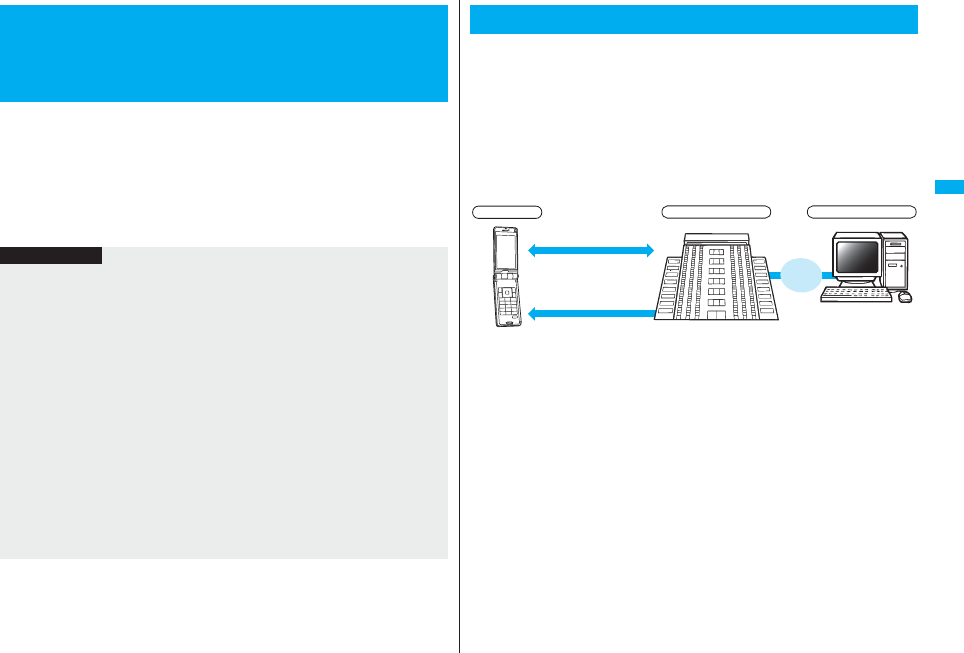
145
Security Settings
You can reject voice calls, videophone calls, and PushTalk calls from the
party whose phone number is not stored in the Phonebook.
This function is valid only when the other party notifies his/her phone
number. It is advisable to activate “Caller ID request” and “Call setting
w/o ID” simultaneously.
1mSettingsLock/SecurityReject unknown
Enter your Terminal Security CodeAccept or Reject
<Reject Unknown>
Rejecting Incoming Calls from Phone
Numbers which are not Stored in
Phonebooks
Information
pIf a call comes in from the party whose phone number is stored as secret data, the call
is not rejected, regardless of this setting.
pIf you simultaneously activate “Reject unknown” and “Call acceptance” of
“Restrictions”, the latter has priority.
pWhen a call comes in from anyone whose phone number is not stored in the
Phonebook while you set this function to “Reject”, the call is stored in “Received calls”
as a missed call record, and the “Missed call” icon appears on the Stand-by display.
Also, the caller hears a busy tone even if you have set Voice Mail Service or Call
Forwarding Service to “Activate”. However, if you set the ring time for Voice Mail
Service or Call Forwarding Service to 0 seconds, when the FOMA phone is out of the
service area, or when the power is turned off, the busy tone will not be played back,
activating Voice Mail Service or Call Forwarding Service.
pEven when this function is set to “Reject”, your FOMA phone follows the settings
specified by “Call setting w/o ID” if each setting of “Call setting w/o ID” is set to
“Accept”.
pYou can receive SMS messages or i-mode mail regardless of this setting.
pYou cannot set “Reject unknown” to “Reject” while “Ring start time” of “Ring time” is
set to “ON”.
You can back up the Phonebook by auto-updating. Data Security Service
enables you to save the Phonebook entries, images, and mail messages
stored in your FOMA phone to the Data Storage Center and to restore the
saved data files even when the FOMA phone is lost or exposed to water.
Further, you can notify of your mail address change to multiple
addresses at a time. You are not charged a packet communication fee for
mail sending. If any personal computer (My DoCoMo) is available, you
can use this service more conveniently.
pFor details on Data Security Service, refer to “Mobile Phone User’s Guide [i-mode]
FOMA version”.
pData Security Service is a pay service that is available on a subscription basis.
(You need to subscribe to i-mode to apply for Data Security Service.)
What is Data Security Service?
Internet
Data Storage Center
Browse/Edit
the saved data
Personal computer etc.
Easily restores the data when
the FOMA phone is lost or
exposed to water, or when the
time of phone model change
Saves/Downloads the Phonebook
entries, images, mail messages
FOMA phone
Reflects the contents edited
on the personal computer
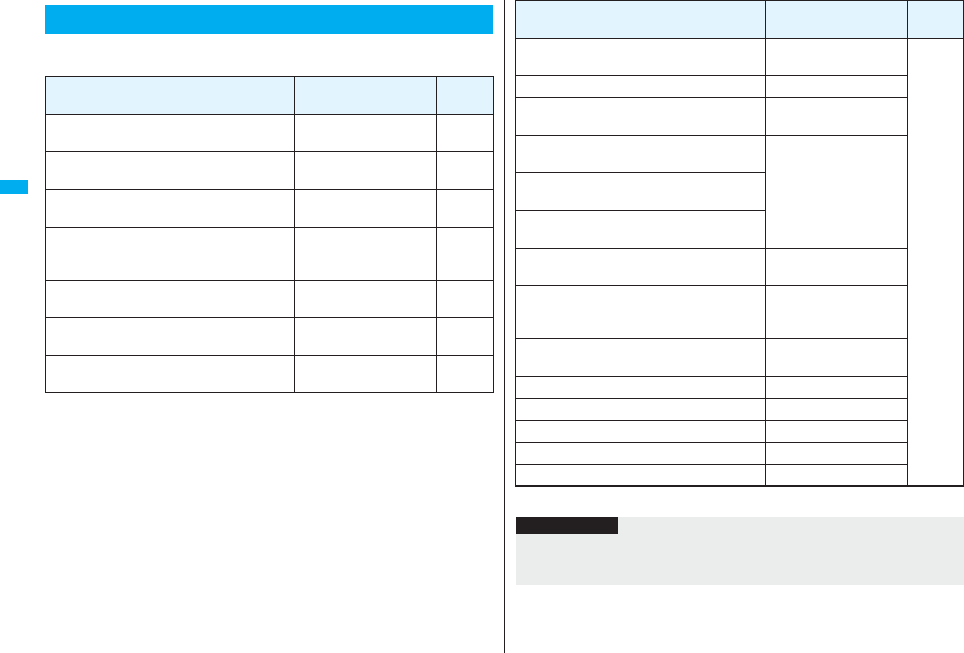
146
Security Settings
Other than introduced in this chapter, the following functions/services for
the Security Settings are available:
Other “Security Settings”
If you want Functions/Service name
Reference
page
To protect the IC card function from being used
illegally
IC Card Lock 275
To prevent crank calls or vicious sales calls from
incoming
Nuisance Call Blocking
Service 451
To prevent the incoming call that does not notify
a caller ID
Caller ID Request 452
To ensure safe and reliable data communication
by using electronic authentication services
※Limited to FirstPass sites
FirstPass
190
To update software programs in the FOMA
phone when necessary
Software Update 528
To protect the FOMA phone from data liable to
cause trouble
Scanning Function 534
To receive necessary mail only from among the
large volume of incoming mail
Receive Option 214
※Refer to “Mobile Phone User’s Guide [i-mode] FOMA version”
To store/check safety information using i-mode
when a disaster occurs
i-mode Disaster Message
Board Service
※
To change the mail address Change Mail Address
To reject mail with URL Spam Mail Prevention
(Reject Mail with URL)
To accept or reject mail from the specified
domain
Spam Mail Prevention
(Reject/Receive Mail
Settings)
To accept or reject mail between i-mode mobile
phones only
To accept or reject mail from the specified
address
To set the recommended Spam Mail Prevention
easily
Spam Mail Prevention
(Easy Mail Setting)
To reject the 500th and succeeding i-mode mail
messages sent from a single i-mode phone on
the same day
Spam Mail Prevention
(Reject Mass i-mode Mail
Senders)
To reject SMS messages Spam Mail Prevention
(SMS Rejection Settings)
To reject advertising mail that is sent unilaterally Reject Unsolicited Ad Mail
To restrict the file size of incoming mail Limit Mail Size
To confirm the settings for the mail function Confirm Settings
To stop the mail function temporarily Suspend Mail
To check whereabouts of lost mobile phone Keitai-Osagashi Service
If you want Functions/Service name
Reference
page
Information
pThe priority order of functions simultaneously set to prevent nuisance calls is as
follows: “Nuisance Call Blocking Service” → “Call rejection” → “Reject unknown/Call
setting w/o ID” → “Ring time”.
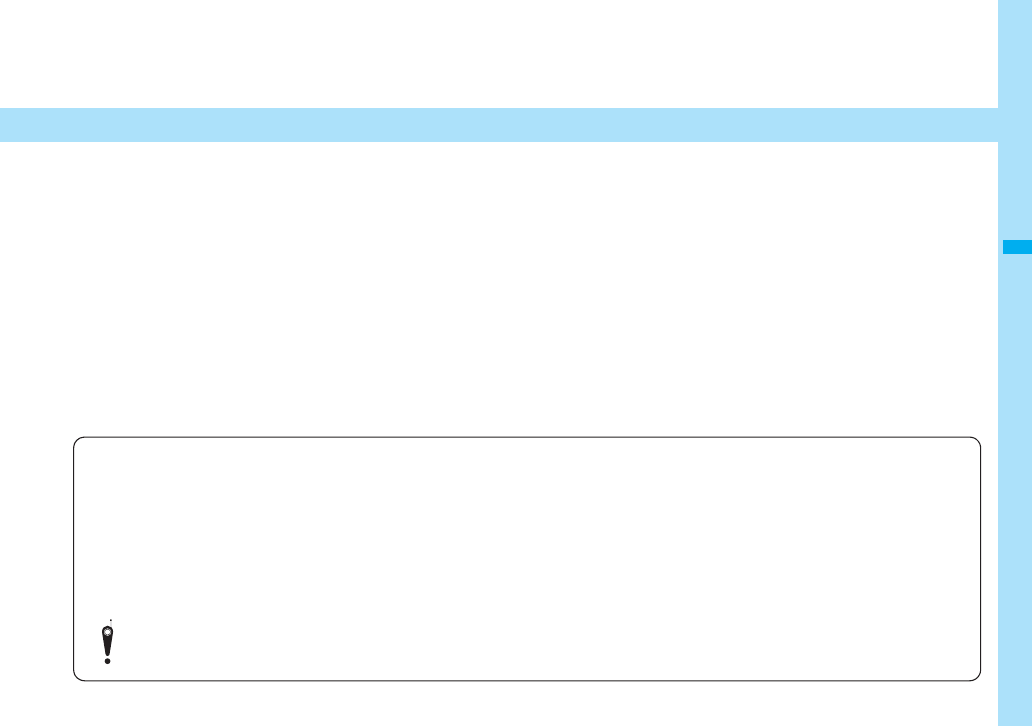
147
Camera
Before Using Cameras . . . . . . . . . . . . . . . . . . . . . . . . . . . . . . . . 148
Shooting Still Images . . . . . . . . . . . . . . . . <Still Image Shoot> 155
Shooting Moving Images . . . . . . . . . . <Moving Image Shoot> 158
Changing Settings for Shooting Images . . . . . . . . . . . . . . . . . . 159
Setting Image Size and Image Quality . . . . . . . . . . . . . . . . . . . . 160
Using Bar Code Reader. . . . . . . . . . . . . . . <Bar Code Reader> 165
Using Text Reader . . . . . . . . . . . . . . . . . . . . . . . .<Text Reader> 168
■Copyrights and Portrait Rights
You have no right to copy, modify, or distribute the contents of which a third party holds the copyright such as text, image, music, or software
programs downloaded from web pages on the Internet, or recorded using this product, without permission from the copyright holder except for
when the copy or quote is for personal use that is allowed by the copyright law.
Note that it may be prohibited to shoot or record live performances or exhibitions even for personal use.
Make sure that you refrain from shooting portraits of other persons and distributing such portraits over the Internet without consent, as this may
violate portrait rights.
pYou may be imposed punishment according to the law and rule (such as the nuisance prevention ordinance) if you use the FOMA phone to give a remarkable
nuisance and misdeed to the public.
Please be considerate of the privacy of individuals around you when shooting and sending photos using camera-equipped mobile phones.
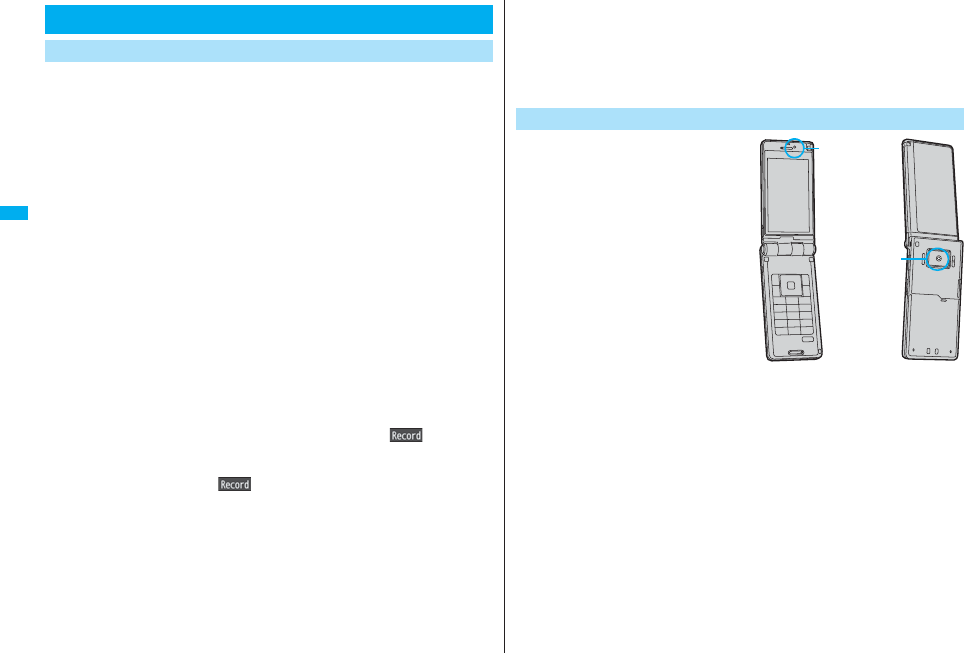
148
Camera
・Check the lens for any stain before shooting. If the lens is stained, clean
the lens with a soft cloth. If the lens is stained with fingerprints or
something oily, you will not be able to focus on a subject, or the stains
are reflected on still or moving images you shoot.
・Make sure that you do not let fingers, hairs, or the strap overlap the lens
when shooting.
・Make sure that you hold the FOMA phone securely with your hands so
that it does not move when shooting. Otherwise, the image may be
blurred, especially in a dark place.
・Do not leave the FOMA phone with the lens pointing direct to the
sunlight. Pixels may be discolored or burns may result.
・If you shoot under a fluorescent lamp, mercury lamp, or sodium lamp
flickering at high speeds, “flicker symptom”, horizontal stripes flow
from top to bottom or left to right of the display, may result. The color
tone for the image may vary depending on a shooting timing.
・If you shoot a subject containing an area of an extremely high
brightness such as the reflection of sun light, the bright area might be
black-spotted but this is not a malfunction.
・Images shot by the cameras might differ from actual subjects in color
tone and brightness.
・When the battery level is low, you may not be able to save still or
moving shot images.
・A slight time lag is found between when you press Oo( ) and when
you actually shoot. Therefore, if you shoot a fast moving subject, the
subject might be shot with its position slightly away from the one you
see it when you press Oo().
・Do not remove the microSD card while saving files to it. The FOMA
phone or microSD card could malfunction.
・If you turn off the power while saving a file, an incomplete file may be
saved.
Before Using Cameras
Notes for when Shooting Images
・If the battery pack is removed off while saving a file to the FOMA phone
or microSD card, that data becomes contingent.
・You need to obtain a microSD card separately to use the functions
related to the microSD card.
The microSD card is available at mass retailers for home electric
appliances, etc. (See page 355)
You can use the cameras to shoot
still or moving images.
You can switch between the front
(inside camera) and the back
(outside camera).
The outside camera comes with the
automatic focusing function to
automatically focus on subjects.
(See page 160)
The Image Stabilizer function
enables you to shoot images with
less blur. (See page 162)
You can easily operate the main
functions for shooting not only from
the Function menu but also by
operating the keys.
Use Cameras
Inside camera
Outside camera
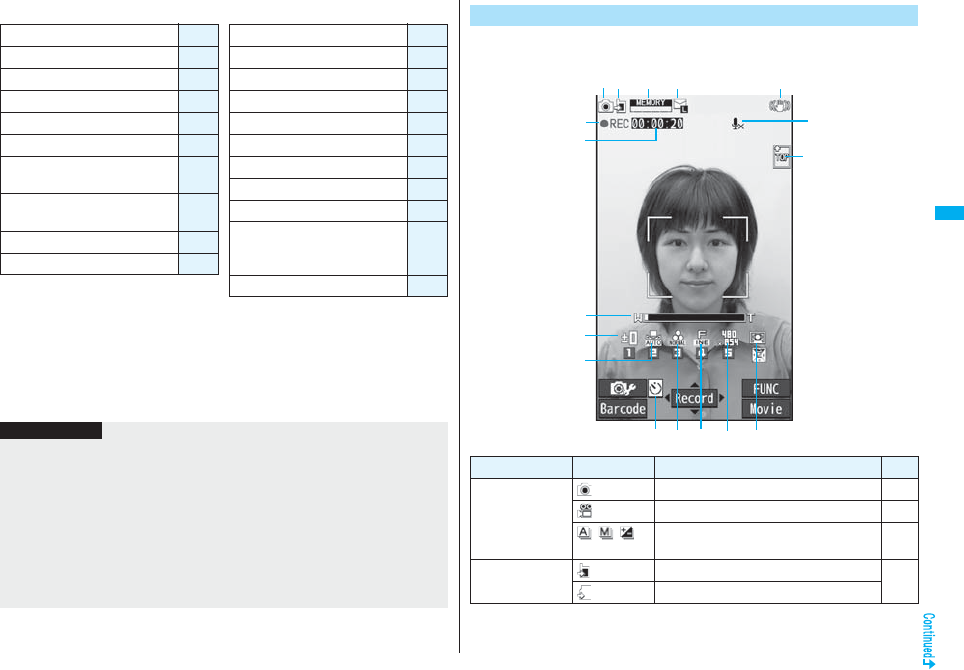
149
Camera
■Keys used for shooting
※1 Each time of pressing switches in order of “Face detection” (in Photo Mode)→
“Auto”→“Close-up”→“Landscape”.
※2 Each time of pressing switches in order of “Photo mode”→“Movie mode”→
“Continuous mode”.
※3 Each time of pressing switches between “ON” and “OFF”.
※4 Each time of pressing switches between “Phone” and “microSD”.
※5 Each time of pressing switches between inside camera and outside camera.
Icon menu operation +l
Function menu access +i
Bar code reader +m
Shutter/Save +Oo
Tele +Vo
Wide +Co
Settings for Focus (when the
outside camera is used)※1+Zo
Autofocus (when the outside
camera is used) +Xo
Change camera-mode※2+c
Displays for Icons※3.<
Brightness -1
White balance -2
Photo mode -3
Image quality -4
Image size -5
Image stabilizer -6
Auto timer -7
Settings for Store in※4-9
Switch cameras※5-d
End camera (in ordinary time)
Release focus lock (when focus is
locked)
-r
End camera -h
Information
pWhile the camera is activated, the Call/Charging indicator flickers. You cannot turn off
flickering.
pYou cannot change or silence the volume of the shutter sound. You cannot set a
downloaded melody for the shutter sound, either.
pIf no key operation is done on the Finder display, the camera is automatically
deactivated after about three minutes.
pWhen you shoot in a dark place, ensure to set “Photo mode” of “Camera settings” to
“Night mode”.
pYou can operate the following by the Icon menu: “Brightness”, “White balance”,
“Photo mode”, “Image quality”, “Image size”, “Focus”.
On the Finder display, the settings are indicated by bars and icons.
Camera Setting and Finder Display
Icon/bar name Icon Description Page
Camera mode Photo mode 155
Movie mode 158
/ / Continuous mode (Auto, Manual, Auto
bracket) 155
Store in Phone: Stores in the FOMA phone. 162
microSD: Stores on the microSD card.
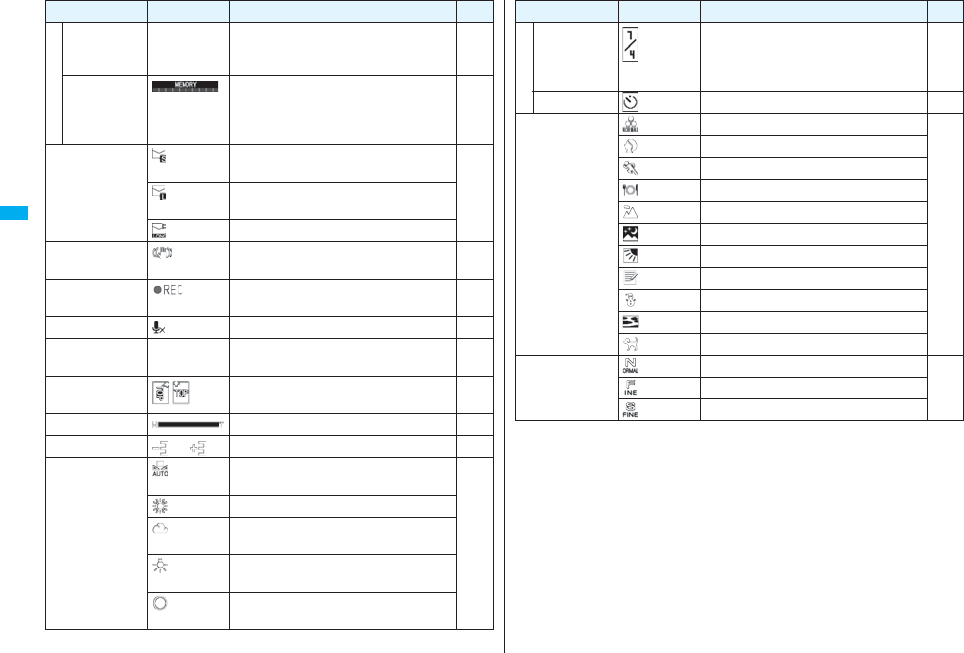
150
Camera
Number of
recordable
image
—
Number of remaining recordable still
images
Up to 999 images are displayed.
—
Memory
capacity bar
Memory usage state (estimate) in Movie
mode
Displayed in red when the memory space
reaches maximum.
—
File size
setting
Mail restrict’n (S): Up to 500 Kbytes can be
saved.
160Mail restrict’n (L): Up to 2 Mbytes can be
saved.
Long time: Long time recording is possible.
Image
stabilizer
Auto 162
Shooting
status
During moving image recording 158
Movie type set Records only the video. 162
Recordable
time —Recordable time (estimate) for moving
images —
Top icon Shows the vertical direction of the still or
moving image. —
Zoom bar Zooming status 159
Brightness ∼ Brightness of shot image 161
White balance Auto: For adjusting white balance
automatically
161
Fine: For shooting outdoors in fine weather
Cloudy: For shooting in cloudy weather or
in the shade
Light bulb: For shooting under
incandescent light
Fluorescent light: For shooting under
fluorescent light
Icon/bar name Icon Description Page
Number of
frames for
continuous
shooting
Number of frames at “Manual” shooting in
“Continuous mode” 162
Auto timer ON 164
Photo mode Normal
161
Portrait
Sports
Food
Scenery
Night mode
Backlight
Character
Snow
Sunset
Pet
Image quality Normal: Standard quality
161Fine: Fairly high quality
Super fine: High quality
Icon/bar name Icon Description Page
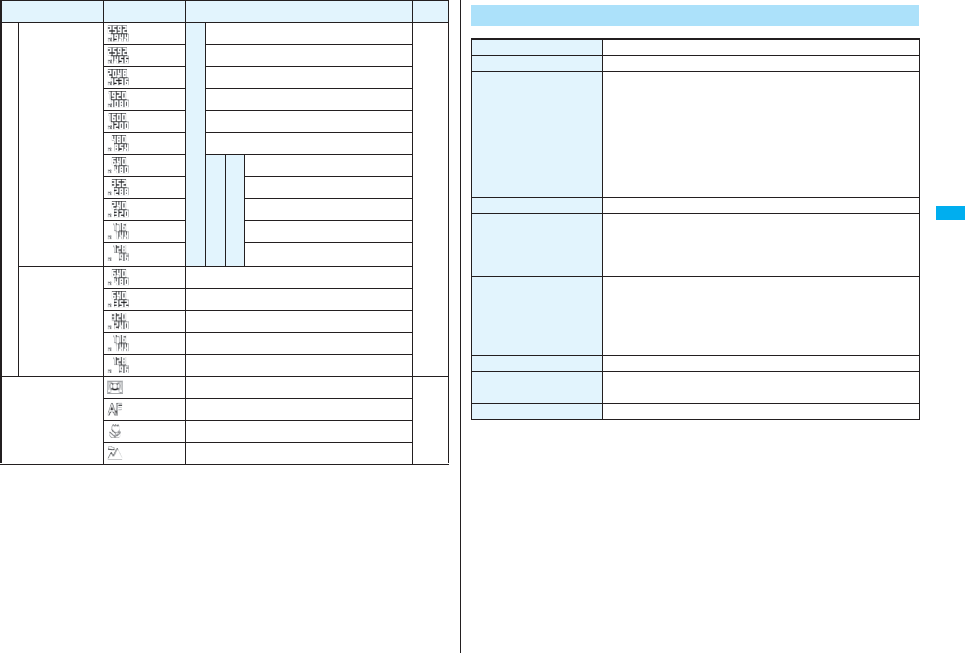
151
Camera
Image size
(Photo mode/
Continuous
mode)
Outside camera photo
5M (2592 x 1944)
160
3.7M Wide (2592 x 1456)
3M (2048 x 1536)
2M Wide (1920 x 1080)
2M (1600 x 1200)
Stand-by (480 x 854)
Inside camera photo
Continuous shooting
VGA (640 x 480)
CIF (352 x 288)
QVGA (240 x 320)
QCIF (176 x 144)
Sub-QCIF (128 x 96)
Image size
(Movie mode)
VGA (640 x 480)
HVGA Wide (640 x 352)
QVGA (320 x 240)
QCIF (176 x 144)
Sub-QCIF (128 x 96)
Focus Face detection
161
Auto
Close-up
Landscape
Icon/bar name Icon Description Page Specifications for Still Image Shooting
File format JPEG
Compression format Baseline format
Pixels Photo: 5M (2592 x 1944), 3.7M Wide (2592 x 1456),
3M (2048 x 1536), 2M Wide (1920 x 1080),
2M (1600 x 1200), Stand-by (480 x 854),
VGA (640 x 480), CIF (352 x 288), QVGA (240 x 320),
QCIF (176 x 144), Sub-QCIF (128 x 96)
Continuous shooting: VGA (640 x 480), CIF (352 x 288),
QVGA (240 x 320), QCIF (176 x 144),
Sub-QCIF (128 x 96)
Extension jpg
Title Automatically set according to the date and time the image
was saved and the number of shot frames (when the 1st
frame was shot at 10:00 on November 18, 2008)
“2008/11/18 10:00”
File name Automatically set according to the date and time the image
was saved and the number of shot frames (when the 1st
frame was shot at 10:00 on November 18, 2008)
“2008111810000000” (Store in: Phone)
“P1000001” (Store in: microSD)
Maximum file size 1.8 Mbytes
Mail attachment/Output Can be attached to mail or output from the FOMA phone by
using the microSD card.
Memory capacity Approx. 101.6 Mbytes (Phone)
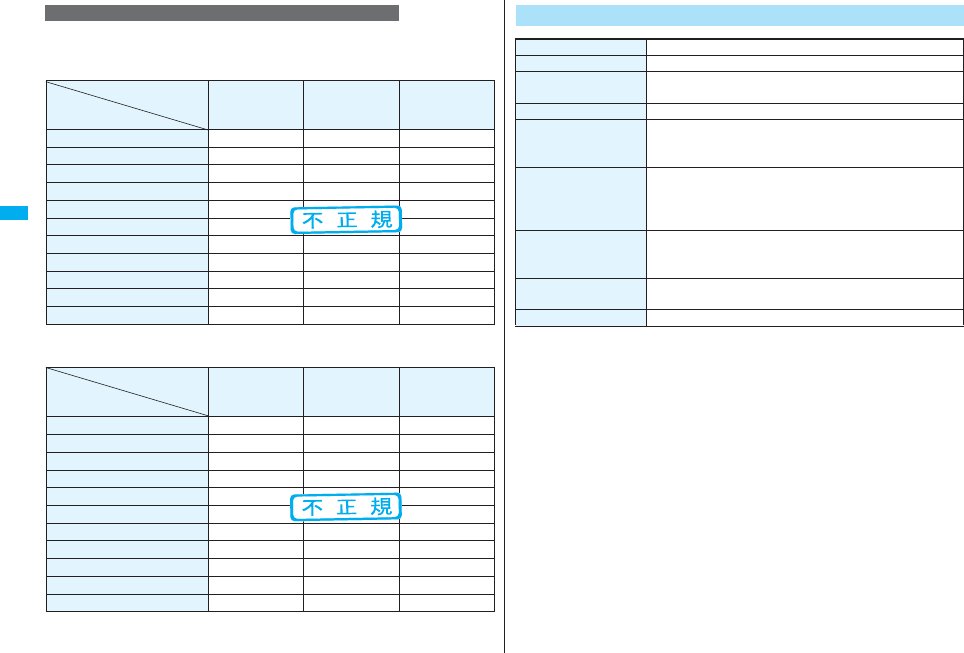
152
Camera
The number of files that can be saved varies depending on shooting environments.
※The number of files that can be saved to the FOMA phone and microSD card has limit.
■The number of files that can be saved to P906i
pThe number of files that can be saved the default estimate value.
■The number of files that can be saved to the microSD card (64 Mbytes)
pThe number of files that can be saved is the estimate value.
Estimate of the number of storable still images
Image quality
Image size
Super fine
(Approx.)
Fine
(Approx.)
Normal
(Approx.)
5M (2592 x 1944) 54 74 97
3.7M Wide (2592 x 1456) 81 97 121
3M (2048 x 1536) 97 120 137
2M Wide (1920 x 1080) 139 191 237
2M (1600 x 1200) 139 191 237
Stand-by (480 x 854) 649 880 1,080
VGA (640 x 480) 950 1,131 1,320
CIF (352 x 288) 1,697 2,160 2,500
QVGA (240 x 320) 1,980 2,500 2,500
QCIF (176 x 144) 2,500 2,500 2,500
Sub-QCIF (128 x 96) 2,500 2,500 2,500
Image quality
Image size
Super fine
(Approx.)
Fine
(Approx.)
Normal
(Approx.)
5M (2592 x 1944) 34 47 62
3.7M Wide (2592 x 1456) 51 62 77
3M (2048 x 1536) 62 77 87
2M Wide (1920 x 1080) 89 122 152
2M (1600 x 1200) 89 122 152
Stand-by (480 x 854) 411 563 691
VGA (640 x 480) 608 724 845
CIF (352 x 288) 1,087 1,383 1,902
QVGA (240 x 320) 1,268 1,691 2,174
QCIF (176 x 144) 2,536 3,044 3,805
Sub-QCIF (128 x 96) 3,805 5,073 5,073
Specifications for Moving Image Shooting
File format MP4, ASF
Coding system Video: MPEG4 Voice: AMR, G.726
Pixels VGA (640 x 480), HVGA Wide (640 x 352),
QVGA (320 x 240), QCIF (176 x 144), Sub-QCIF (128 x 96)
Extension 3gp, mp4, asf
Title Automatically set according to the date and time the image
was recorded (when shot at 10:00 on November 18, 2008)
“2008/11/18 10:00”
File name Automatically set according to the date and time the image
was recorded (when shot at 10:00 on November 18, 2008)
“200811181000” (Store in: Phone)
“MOL001” (Store in: microSD)
Maximum file size 2 Mbytes (Store in: Phone)
Can be limited to the size which can be attached to i-motion
mail when shooting. (See page 160)
Mail attachment/Output Can be attached to mail or output from the FOMA phone by
using the microSD card.
Memory capacity Approx. 101.6 Mbytes (Phone)
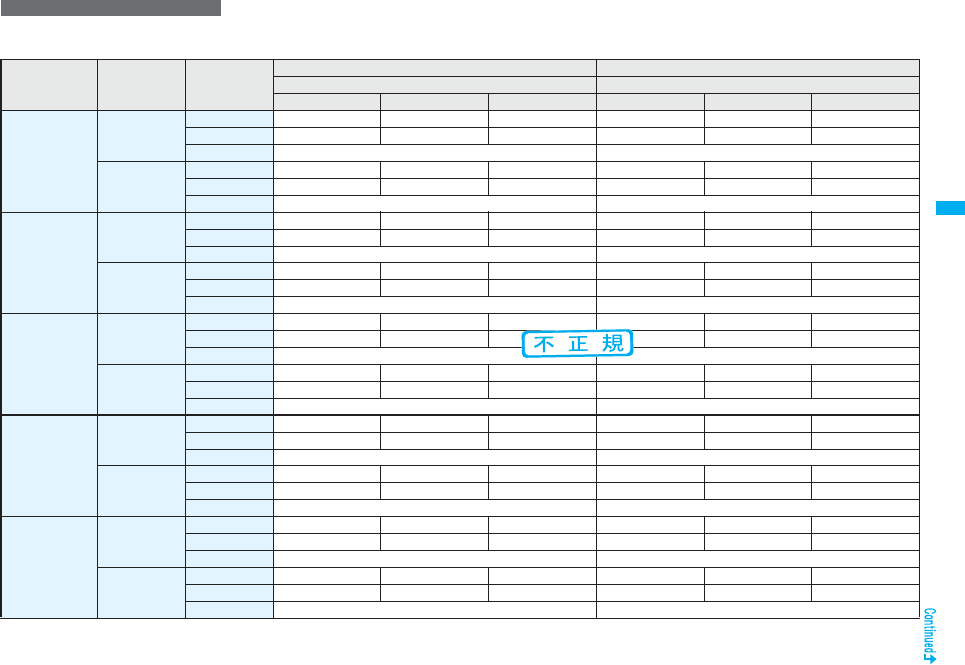
153
Camera
The recordable time varies depending on shooting environments. Take reference to the recordable time and memory capacity which appear on the Finder display as well.
■Recordable time to P906i
pThe recordable time is the default estimate value.
Estimate of recordable time
Image size File size
setting Movie type set
Recordable time per recording (Approx.) Total recordable time (Approx.)
Image quality Image quality
Super fine Fine Normal Super fine Fine Normal
VGA
(640 x 480)
Mail restriction
(S)
Normal 2 sec 4 sec 8 sec 349 sec 11 min 22 min
Video 2 sec 4 sec 8 sec 351 sec 11 min 22 min
Voice 305 sec 957 min
Mail restriction
(L)
Normal 8 sec 16 sec 30 sec 349 sec 11 min 22 min
Video 8 sec 16 sec 30 sec 351 sec 11 min 22 min
Voice 20 min 957 min
HVGA Wide
(640 x 352)
Mail restriction
(S)
Normal 3 sec 5 sec 10 sec 464 sec 15 min 29 min
Video 3 sec 5 sec 10 sec 468 sec 15 min 30 min
Voice 305 sec 957 min
Mail restriction
(L)
Normal 11 sec 20 sec 40 sec 464 sec 15 min 29 min
Video 11 sec 20 sec 40 sec 468 sec 15 min 30 min
Voice 20 min 957 min
QVGA
(320 x 240)
Mail restriction
(S)
Normal 4 sec 5 sec 15 sec 11 min 15 min 44 min
Video 4 sec 5 sec 15 sec 11 min 15 min 45 min
Voice 305 sec 957 min
Mail restriction
(L)
Normal 16 sec 20 sec 59 sec 11 min 15 min 44 min
Video 16 sec 20 sec 60 sec 11 min 15 min 45 min
Voice 20 min 957 min
QCIF
(176 x 144)
Mail restriction
(S)
Normal 10 sec 35 sec 69 sec 29 min 108 min 213 min
Video 10 sec 39 sec 78 sec 30 min 121 min 243 min
Voice 305 sec 957 min
Mail restriction
(L)
Normal 39 sec 141 sec 279 sec 29 min 108 min 213 min
Video 40 sec 159 sec 318 sec 30 min 121 min 243 min
Voice 20 min 957 min
Sub-QCIF
(128 x 96)
Mail restriction
(S)
Normal 19 sec 62 sec 122 sec 57 min 194 min 380 min
Video 20 sec 78 sec 156 sec 60 min 243 min 487 min
Voice 305 sec 957 min
Mail restriction
(L)
Normal 75 sec 254 sec 497 sec 57 min 194 min 380 min
Video 80 sec 318 sec 10 min 60 min 243 min 487 min
Voice 20 min 957 min
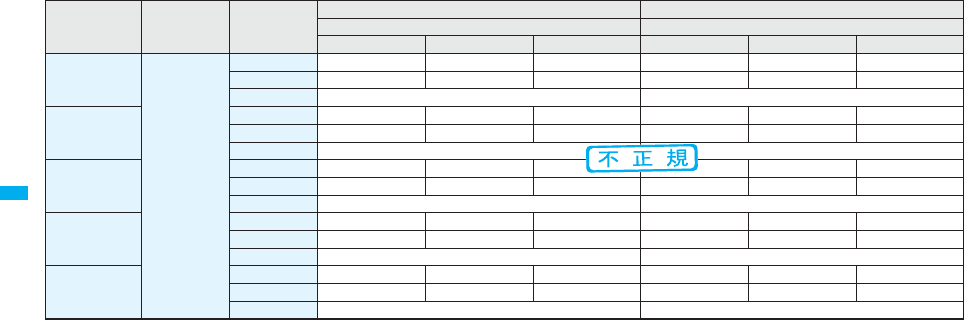
154
Camera
■Recordable time to microSD card (64 Mbytes)
pThe recordable time is the estimate value.
Image size File size
setting Movie type set
Recordable time per recording (Approx.) Total recordable time (Approx.)
Image quality Image quality
Super fine Fine Normal Super fine Fine Normal
VGA
(640 x 480)
Long time
Normal 227 sec 447 sec 14 min 227 sec 447 sec 14 min
Video 231 sec 462 sec 15 min 231 sec 462 sec 15 min
Voice 180 min 240 min
HVGA Wide
(640 x 352)
Normal 301 sec 577 sec 18 min 301 sec 577 sec 18 min
Video 308 sec 10 min 20 min 308 sec 10 min 20 min
Voice 180 min 240 min
QVGA
(320 x 240)
Normal 447 sec 577 sec 26 min 447 sec 577 sec 26 min
Video 462 sec 10 min 30 min 462 sec 10 min 30 min
Voice 180 min 240 min
QCIF
(176 x 144)
Normal 18 min 60 min 96 min 18 min 60 min 96 min
Video 20 min 80 min 160 min 20 min 80 min 160 min
Voice 180 min 240 min
Sub-QCIF
(128 x 96)
Normal 34 min 96 min 137 min 34 min 96 min 137 min
Video 40 min 160 min 180 min 40 min 160 min 320 min
Voice 180 min 240 min
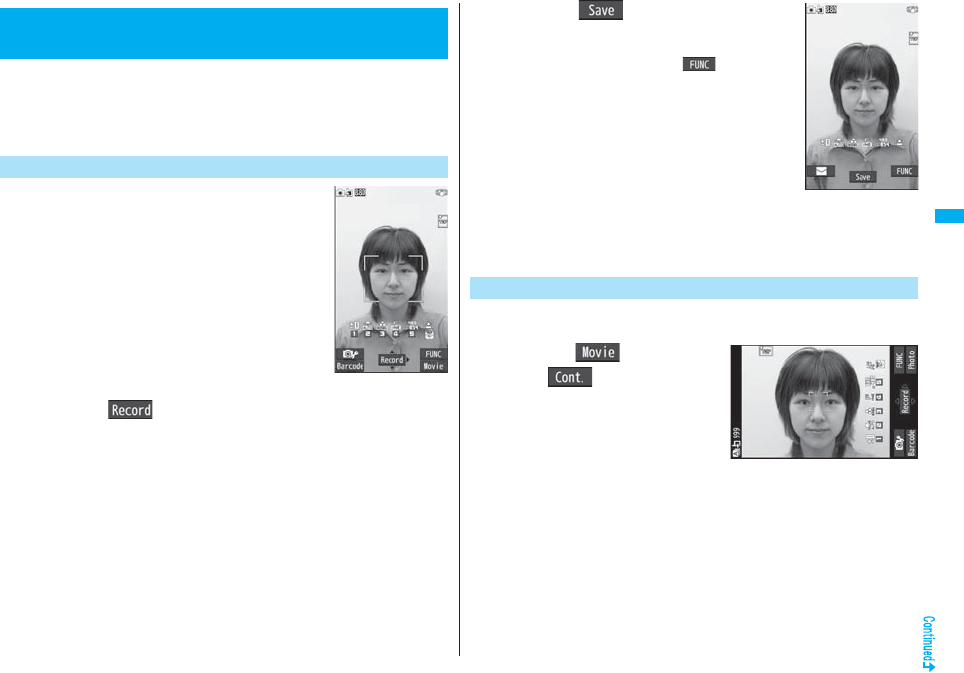
155
Camera
You can shoot still images by using the camera. The shot still images are
saved to the “Camera” folder of “My picture” in the FOMA phone or to the
microSD card.
pSee “Storage setting (Store in)” and “Select storage” for selecting a storage location.
pSee page 330 for how to display saved still images.
1Press c.
pThe Camera menu is displayed by
mLifeKitCamera.
You can start also by selecting “Photo mode” from the
Camera menu.
pYou can paste the Camera menu to the desktop. (See
page 127)
pChange the direction of the FOMA phone according to
the direction of the Top icon.
2Press Oo().
A still image is shot. The Post View display for confirmation appears.
pWhen “Focus” is set to “Face detection” or “Auto” while shooting with the outside
camera, shooting starts after the focus operation.
pThe image appears horizontally reversed (mirrored) when you shoot with the
inside camera; however the image is correctly displayed when played back.
pWhen “Auto save set” is set to “ON”, the Post View display does not appear; the
still image is automatically saved. Go to step 4.
<Still Image Shoot>
Shooting Still Images
Shoot a Still Image
Finder display
3Press Oo().
The still image you shot is saved to the “Camera” folder.
pTo save the still image as an mirrored image
(horizontally reversed), press i( ) and select
“Mirror save”.
pWhen “Store in” is set to “microSD”, the still image is
saved to the folder selected by “Select storage”.
pPress r to cancel the shot still image and return to
the Finder display.
4Press h to end the camera.
You can continuously shoot still images. You can set the number of
frames, and shooting interval for auto-shooting. (See page 162)
1cc()
c()
pThe camera starts in the mode you used
last time, “Auto”, “Manual”, or “Auto
bracket”. To change Continuous Mode,
see “Continuous mode” of “Cont.
shooting set.”.
Post View display
Continuous Shooting
Finder display
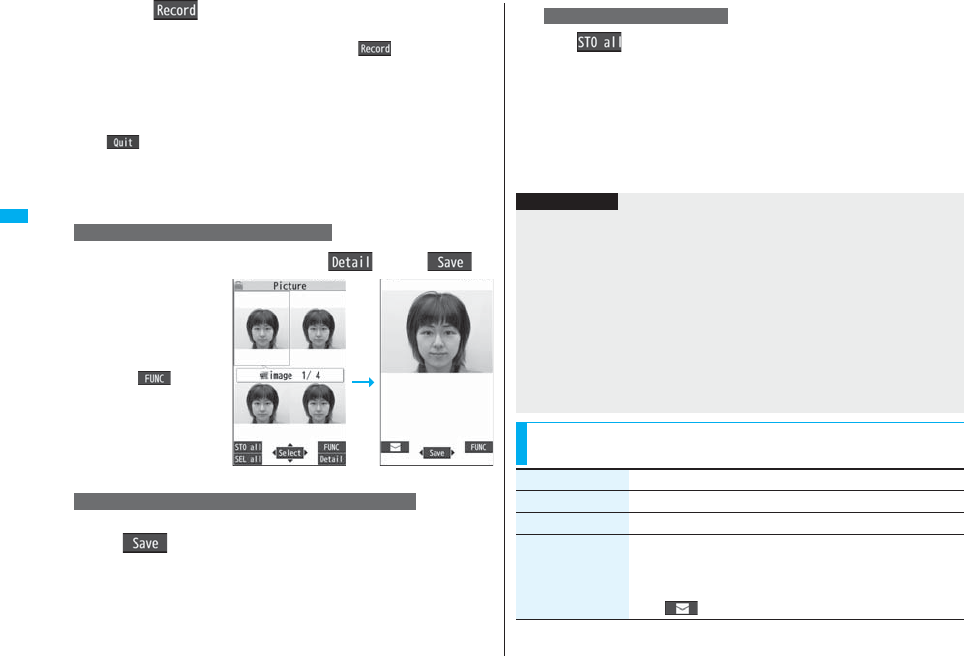
156
Camera
2Press Oo().
Continuous shooting starts.
When “Continuous mode” is set to “Manual”, press Oo( ) the number of
times of shooting frames. The Post View display for confirmation appears.
pWhen “Focus” is set to “Auto” while shooting with the outside camera, shooting
starts after the focus operation.
pTo cancel shooting midway, press r. If you shoot in the “Auto” or “Auto
bracket” mode of “Continuous mode”, you can cancel also by pressing
l( ). You can cancel shooting also by closing the FOMA phone.
pThe image appears horizontally reversed (mirrored) when you shoot with the
inside camera; however the image is correctly displayed when played back.
pWhen “Auto save set” is set to “ON”, the Post View display does not appear; the
still images are automatically saved. Go to step 4.
3
Select a still image and press c()Oo()
pPress No from the detailed
display to show the
previous or next still image.
pTo save the still image as a
mirrored image
(horizontally reversed),
press i( ) and
select “Mirror save”.
Put a check mark for still images to be saved
l()Save or Mirror save
To select a still image and save it
To select multiple still images and save them
Post View display Detailed display
c
l()Save or Mirror save
The still images you shot are saved to the “Camera” folder.
pPress r from the Post View display to cancel the shot still images and return
to the Finder display.
pWhen “Store in” is set to “microSD”, the still images are saved to the folder set by
“Select storage”.
4Press h to end the camera.
To save all still images
Information
pThe image quality may be coarse depending on “Image size” or “Display size”.
pWhen you shoot, the tone selected for “Shutter sound” sounds regardless of the
settings such as Manner Mode. The sound volume for shutter tone cannot be
changed.
pEven when a mail message comes in while shooting, the shooting operation
continues. Though unread message icon is displayed, the Mail Receiving display is
not displayed.
pIf you end the camera function by using Multitask while shooting, unsaved still images
are deleted.
pWhen shooting, hold the FOMA phone securely to avoid blurred images.
pWhile you are shooting in Photo Mode or “Manual” of Continuous Mode, the Call/
Charging indicator flickers. In “Auto”/“Auto bracket” of Continuous Mode, it lights.
Function Menu of the Post View Display in Photo Mode/
Detailed Display in Continuous Mode
Function menu Operation/Explanation
Save See page 155 and page 156.
Mirror save See page 155 and page 156.
Attach to mail You can save the still image you shot and attach it to an i-mode
mail message.
Go to step 2 on page 198.
pYou can compose an i-mode mail message also by pressing
l().
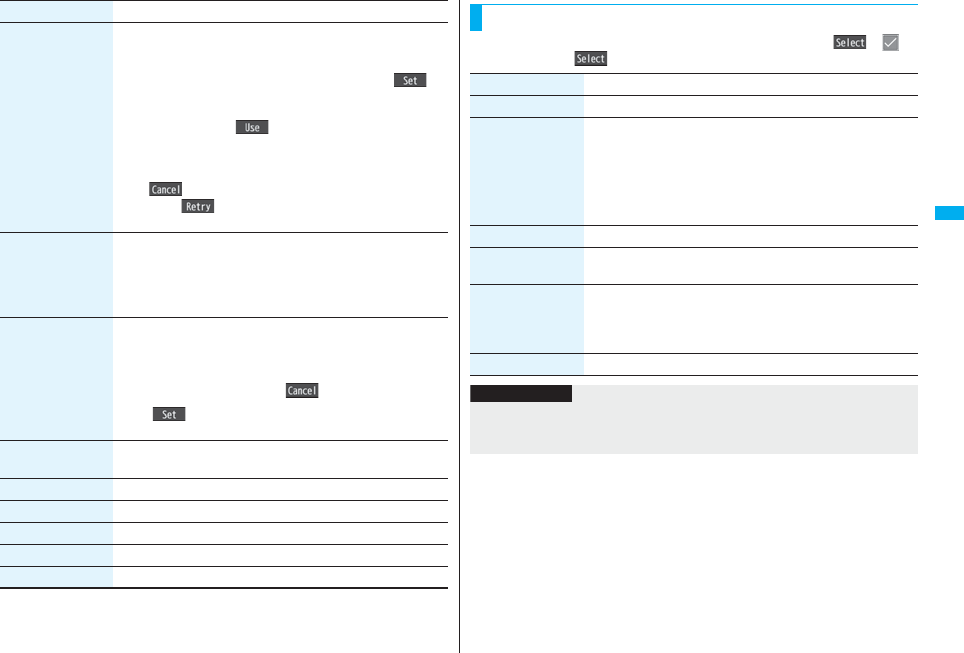
157
Camera
Attach location Select an item.
By position loc. . . . . Measures the current location and store
the location information. After checking the
location information, press Oo().
From loc. history . . . Select a piece of location information from
Location History and store it.
pWhen you press i( ) during measuring the current
location, the confirmation display appears asking whether to
display the result obtained so far from the location information.
pTo cancel measuring the current location, press r or
l().
pPress l( ) from the confirmation display for the location
information to restart measuring in “Quality mode”.
Set display You can paste the still image to the Stand-by display and others
for displaying. This is available only in Photo Mode.
Go to “Set display” on page 331.
pEven when “Store in” is set to “microSD”, the still image is saved
to the FOMA phone.
Change frame You can replace the frame added to the shot still image by new
one. This is available only in Photo Mode.
Select a frame.
pPress No to bring up the previous or next frame.
pTo reselect a frame, press l().
Oo()
pYou cannot release the frame.
Normal display/
Mirror display
You can switch between a correct image and a mirrored image
(horizontally reversed).
Store in See page 162.
Display size See page 162.
File restriction See page 164.
Icon See page 163.
Cancel You do not save the shot still image.
Function menu Operation/Explanation
pIf you highlight a still image from the Post View display and press Oo(), “” is
added. Press Oo( ) again to release the selection.
Function Menu of the Post View Display in Continuous Mode
Function menu Operation/Explanation
Save See page 156.
Store all/animat’n You can save all the shot still images to store as an original
animation.
Save
pTo save as a mirrored image (horizontally reversed), select
“Mirror save”.
<New>
Store in See page 162.
Normal display/
Mirror display
You can switch between a correct image and a mirrored image
(horizontally reversed).
File restriction You can set the file restrictions on the image on the Post View
display.
File unrestricted or File restricted
pSee page 164 for the file restrictions.
Cancel You do not save the shot still images.
Information
<Store all/animat’n>
pWhen “Store in” is set to “microSD”, this function is not available.
pIf you have shot a single still image only, this function is not available.
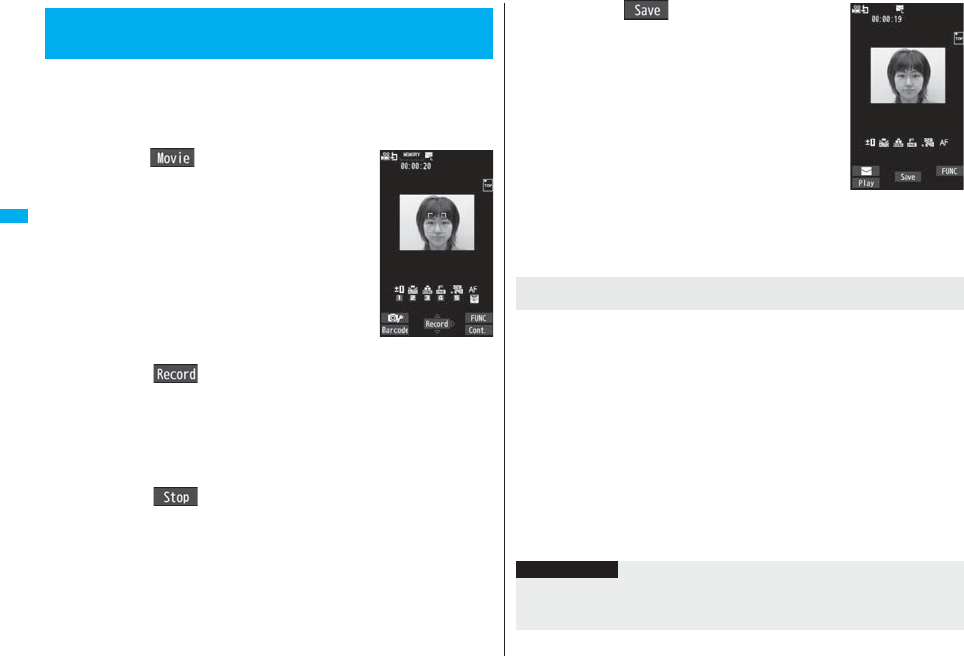
158
Camera
You can shoot moving images by using the camera. The shot moving
images are saved to the “Camera” folder of “imotion” in the FOMA
phone or to the microSD card.
pFor selecting a storage location, see “Storage setting (Store in)” and “Select storage”.
pSee page 338 for playing back the saved moving images.
1cc()
pThe Camera menu is displayed by
mLifeKitCamera.
You can start also by selecting “Movie mode” from the
Camera menu.
pYou can paste the Camera menu to the desktop. (See
page 127)
2Press Oo().
Recording starts.
pWhen “Focus” is set to “Auto” while shooting with the outside camera, shooting
starts after the focus operation. While shooting, the subject is automatically
focused regardless of the setting of “Focus”.
pWhen you shoot with the inside camera, the horizontally reversed (mirrored)
image is displayed, but it is displayed normally when played back.
3Press Oo().
Recording ends. The Post View display for confirmation appears.
pRecording automatically ends when a call comes in, the low battery alarm
sounds, or the FOMA phone is closed during recording.
pWhen “Auto save set” is set to “ON”, or “File size setting” is set to “Long time”, the
Post View display does not appear; the moving image is automatically saved.
When “Store in” is set to “microSD”, the moving image is saved to the folder set
by “Select storage”. Go to step 5.
<Moving Image Shoot>
Shooting Moving Images
Finder display
4Press Oo().
The moving image you shot is saved to the “Camera”
folder.
pPress r to cancel the shot moving image and return
to the Finder display.
5Press h to end the camera.
When you use a microSD card that you repeatedly save/delete data files to/from, the
writing speed slows down, recording might end midway or the image quality might
deteriorate.
Do the following operations to improve such symptoms:
1. Copy all the data files from the microSD card onto your personal computer as
they are.
pWhen your personal computer is set so as to hide folders and files, change the
settings to display those folders and files, and then operate. For how to change the
settings, refer to the operating manual or Help on the personal computer you use.
pDo not change the names of folders and files copied to the personal computer.
2. Use the personal computer to delete all the data files on the microSD card.
pDo not format the microSD card. The data files might not be played back.
3. Copy the data files copied in step 1 back to the microSD card.
pBe sure to copy them back to the same microSD card. Even if you save the
copyrighted data files on another microSD card, you cannot play them back.
Post View display
If recording ends or the image quality deteriorates while
shooting
Information
pThe shutter tone set by “Shutter sound” sounds when shooting starts and ends
regardless of the settings such as Manner Mode. The sound volume for shutter tone
cannot be changed.
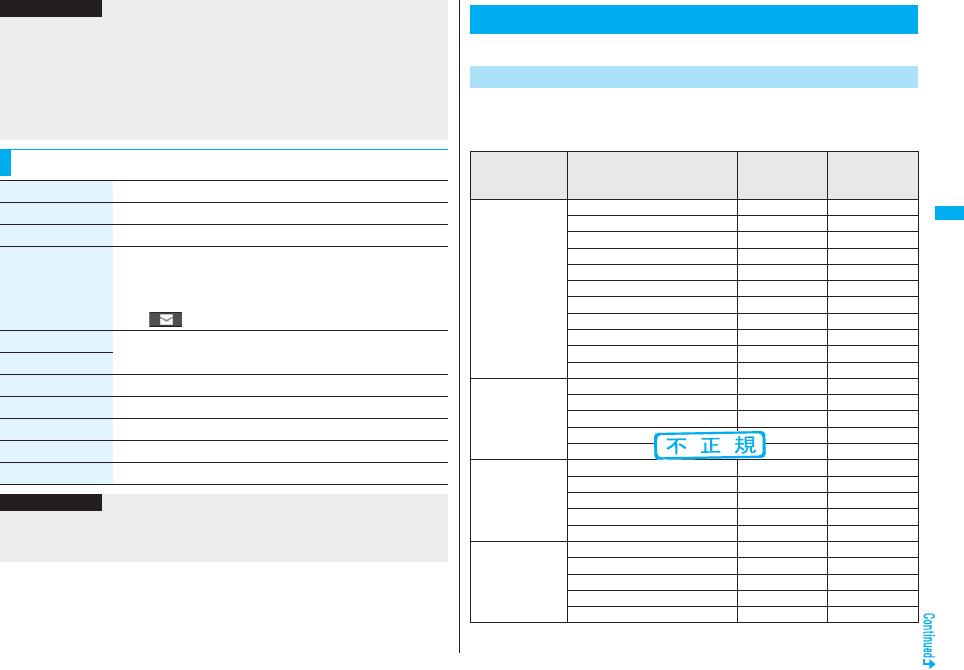
159
Camera
pIf you do key operations while recording, the operation sound may be picked up.
pThe Call/Charging indicator lights during recording.
pWhen you switch the subject you are shooting to a subject with a difference in
perspective, it takes time to focus on the new subject.
pWhen you have difficulty focusing on a subject, switch to another subject. Then the
subject might come into focus.
pThe operating speed of Autofocus is slowed down in a dark place.
Function Menu of the Post View Display in Movie Mode
Information
Function menu Operation/Explanation
Play See page 338.
Save See page 158.
Attach to mail You can save the recorded moving image and attach it to an
i-mode mail message.
Go to step 2 on page 198.
pYou can compose an i-mode mail message also by pressing
l().
Set as stand-by You can save the recorded moving image and set it for the
Stand-by display.
Set as standbyWide
Store in See page 162.
Display size See page 162.
File restriction See page 164.
Icon See page 163.
Cancel You do not save the recorded moving image.
Information
<Set as stand-by> <Set as standbyWide>
pSome moving images might not be displayed correctly.
pSee page 115 for playback of the moving image set for the Stand-by display.
You can set the camera when shooting images.
You can display the image through the camera in “Wide” or “Tele”.
The maximum magnification for each size is as follows:
■Outside camera
Changing Settings for Shooting Images
Use Zoom
Camera mode Size Level of zoom
The maximum
magnifications
(Approx.)
Photo
5M (2592 x 1944) 1 level 1.0 times
3.7M Wide (2592 x 1456) 1 level 1.0 times
3M (2048 x 1536) 6 levels 1.2 times
2M Wide (1920 x 1080) 6 levels 1.3 times
2M (1600 x 1200) 11 levels 1.6 times
Stand-by (480 x 854) 11 levels 1.5 times
VGA (640 x 480) 31 levels 3.0 times
CIF (352 x 288) 31 levels 5.5 times
QVGA (240 x 320) 31 levels 8.1 times
QCIF (176 x 144) 31 levels 11.0 times
Sub-QCIF (128 x 96) 31 levels 15.1 times
Continuous
VGA (640 x 480) 11 levels 1.9 times
CIF (352 x 288) 21 levels 2.7 times
QVGA (240 x 320) 31 levels 3.8 times
QCIF (176 x 144) 31 levels 5.5 times
Sub-QCIF (128 x 96) 31 levels 7.5 times
Movie
(Image stabilizer:
Auto)
VGA (640 x 480) 11 levels 1.6 times
HVGA Wide (640 x 352) 11 levels 1.6 times
QVGA (320 x 240) 21 levels 2.4 times
QCIF (176 x 144) 31 levels 4.4 times
Sub-QCIF (128 x 96) 31 levels 6.0 times
Movie
(Image stabilizer:
OFF)
VGA (640 x 480) 11 levels 1.9 times
HVGA Wide (640 x 352) 11 levels 1.9 times
QVGA (320 x 240) 21 levels 3.0 times
QCIF (176 x 144) 31 levels 5.5 times
Sub-QCIF (128 x 96) 31 levels 7.5 times
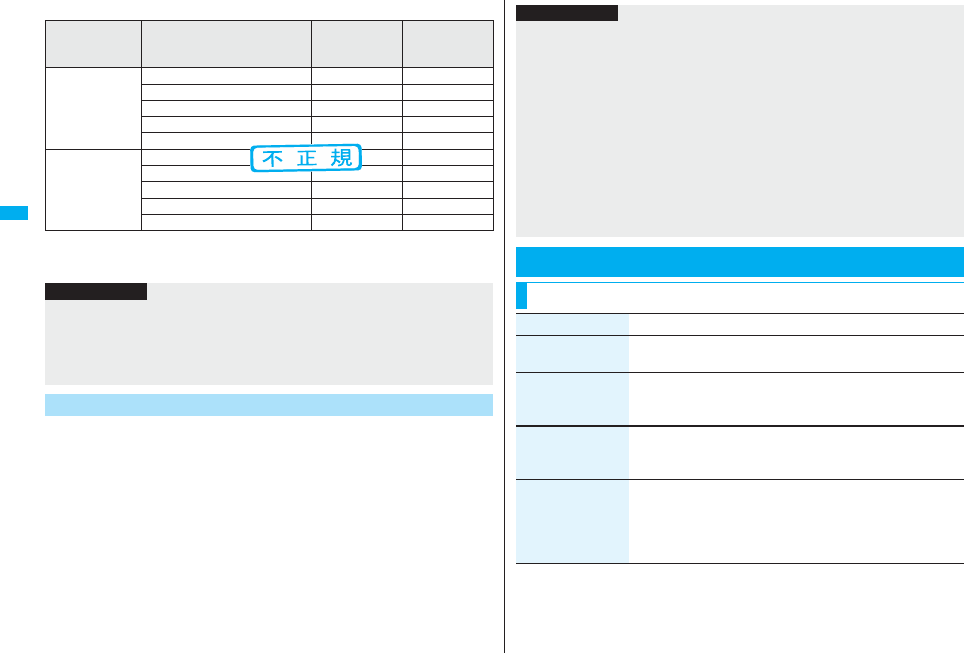
160
Camera
■Inside camera
1Finder displayUse No to adjust the magnification.
You can shoot with the outside camera focused on a subject.
pWhen “Focus” is set to “Face detection”, faces are detected in the first place. Up to five
faces are detected, and the image is shot with a single face of those faces is focused.
When the detection fails, the auto-focus function works and then the image is shot.
1Finder displayXo
When the subject is focused, a confirmation tone sounds, then the frame becomes
green and the focus is locked.
When the subject is not focused, the frame becomes red.
pPress r to focus again.
Camera mode Size Level of zoom
The maximum
magnifications
(Approx.)
Photo/
Continuous
VGA (640 x 480) 1 level 1.0 times
CIF (352 x 288) 11 levels 1.6 times
QVGA (240 x 320) 11 levels 1.5 times
QCIF (176 x 144) 31 levels 3.3 times
Sub-QCIF (128 x 96) 31 levels 5.0 times
Movie
VGA (640 x 480) 1 level 1.0 times
HVGA Wide (640 x 352) 1 level 1.0 times
QVGA (320 x 240) 21 levels 2.0 times
QCIF (176 x 144) 31 levels 3.5 times
Sub-QCIF (128 x 96) 31 levels 5.0 times
Information
pThe image quality may slightly change when you select “Wide” or “Tele”.
p“Tele” is released in the following cases:
・When you press -h to end the camera
・When a size is changed
・When camera mode is switched
Use Focus Function
Information
pIf “Movie type set” is set to “Voice” in Movie Mode, you cannot use Autofocus.
p“Face detection” is available only in Photo Mode.
pWhen “Face detection” is set, you cannot paste a cushy mark in the image.
pEven when “Focus” is set to “Face detection”, you might not be able to detect the face
in the following cases:
・When the face faces sideway or askew
・When the face is at a slant
・When part of the face is covered by glasses, a cap, or shadows
・When the face is extremely small, large, or dim when compared to overall screen
size
・When the face is placed at the edges of the display
pWhen “Focus” is set to “Face detection”, you are advised to shoot images within 2.5 m
of the distance from the face.
Setting Image Size and Image Quality
Function Menu of the Finder Display
Function menu Operation/Explanation
Inside camera/
Outside camera
You can switch between the inside camera and outside camera.
CHG camera-mode Select a mode.
pWhen you select “Continuous mode”, the camera starts in the
mode you used last time, “Auto”, “Manual”, or “Auto bracket”.
Image size Select an image size.
pWhen you shoot a photo for sending during a voice call, you can
select only “QCIF (176 x 144)” and “Sub-QCIF (128 x 96)”.
File size setting
[Movie Mode only]
Select an item.
Mail restrict’n (S). . . You can shoot up to 500 Kbytes.
Mail restrict’n (L) . . . You can shoot up to 2 Mbytes.
Long time. . . . . . . . . You can shoot for a long time. The moving
image is saved to the microSD card.
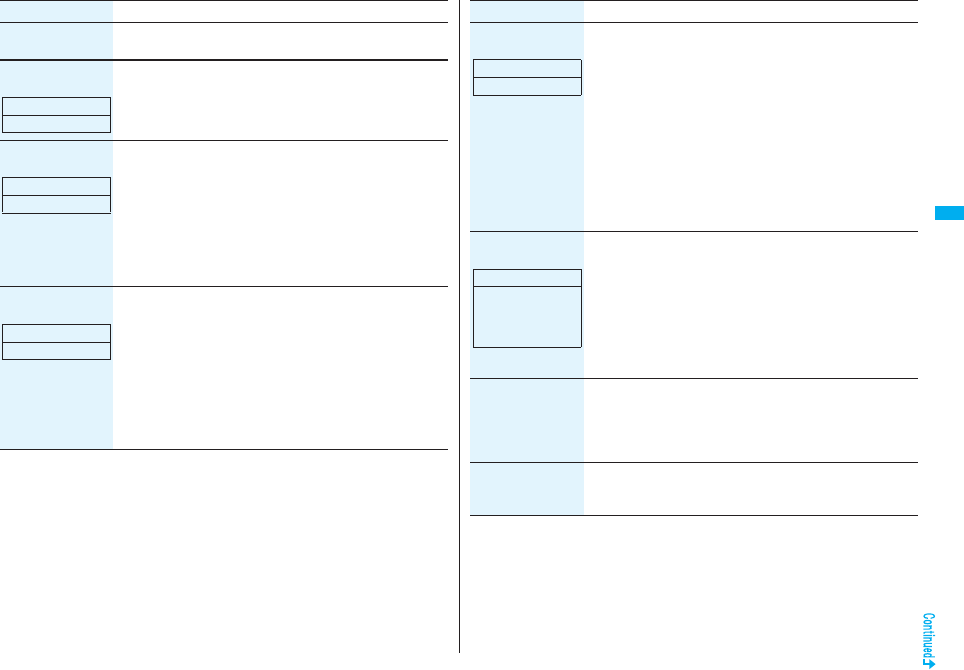
161
Camera
Image quality You can set the image quality for saving.
Select an image quality.
Camera settings
(Brightness)
You can adjust to -3 (dark) through +3 (bright).
BrightnessSelect a brightness level.
Camera settings
(White balance)
You can adjust the coloring of the image on the Finder display to
create a natural color tone.
White balanceSelect an item.
Auto. . . . . . . . . . . . . . For adjusting white balance automatically
Fine . . . . . . . . . . . . . . For shooting outdoors in fine weather
Cloudy. . . . . . . . . . . . For shooting in cloudy weather or in the
shade
Light bulb . . . . . . . . . For shooting under incandescent light
Fluorescent light . . . For shooting under fluorescent lighting
Camera settings
(Color mode set)
Color mode setSelect a color mode.
Normal . . . . . . . . Shoots in normal color.
Sepia . . . . . . . . . . Shoots in sepia color.
Monochrome . . . Shoots in monochrome.
Vivid . . . . . . . . . . Makes the contours vivid, raises the
saturation, and then shoots.
Natural . . . . . . . . Makes the contours smooth, lowers the
saturation, and then shoots.
Whitening . . . . . . Shoots faces in bright color.
Suntan. . . . . . . . . Shoots faces in dark color.
Function menu Operation/Explanation
At Camera start-up
±0
At Camera start-up
Auto
At Camera start-up
Normal
Camera settings
(Photo mode)
You can set a photo mode suitable for the place.
Photo modeSelect a photo mode.
Normal. . . . . . . Standard mode
Portrait . . . . . . For shooting portraits
Sports . . . . . . . For shooting moving subjects such as athletes
Food . . . . . . . . For shooting dishes
Scenery. . . . . . For shooting scenery
Night mode. . . For shooting in dark places such as in nighttime
Backlight. . . . . For shooting against the sun (from behind)
Character . . . . For shooting characters
Snow . . . . . . . . For shooting in snowy places
Sunset . . . . . . . For shooting in sunset
Pet . . . . . . . . . . For shooting pets, etc.
Camera settings
(Focus)
You can set the focus of the outside camera.
FocusSelect an item.
Face detection . . . For focusing on a person’s face
Auto. . . . . . . . . . . . For focusing automatically before shooting
(See page 160)
Close-up . . . . . . . . For focusing on a subject in a short distance
Landscape . . . . . . For focusing on a landscape in a long
distance
p“Face detection” is available only in Photo Mode.
Camera settings
(Shutter sound)
You can set a shutter sound. You can set a shutter sound each
for Photo Mode (Continuous Mode) and Movie Mode.
Shutter soundSelect a shutter sound.
pWhile you are selecting, the shutter tone sounds for
confirmation.
Camera settings
(Flicker correction)
You can suppress blur on the Finder display for when shooting
with the outside camera.
Flicker correctionAuto, Mode 1 (50Hz) or Mode 2 (60Hz)
Function menu Operation/Explanation
At Camera start-up
Normal
At Camera start-up
Photo Mode:
Face detection
Continuous/Movie
Mode:Auto
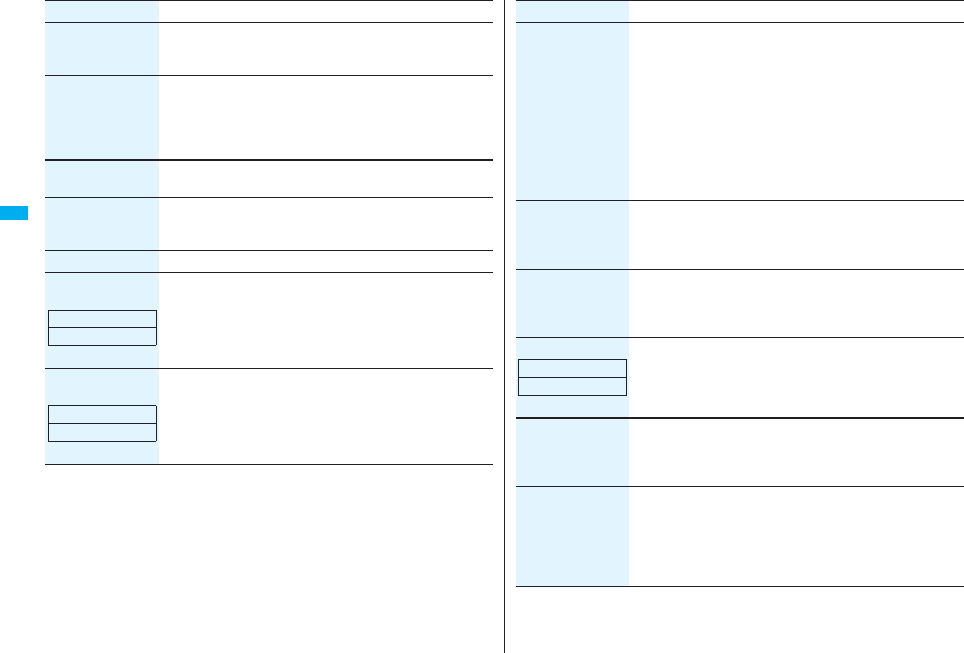
162
Camera
Storage setting
(Store in)
You can set the storage location for the still or moving images you
shot.
Store inPhone or microSD
Storage setting
(Auto save set)
You can set whether to automatically save the image after
shooting. When “Store in” is “Phone”, the image is saved to the
“Camera” folder. When “Store in” is “microSD”, the image is
saved to the folder set by “Select storage”.
Auto save setON or OFF
Storage setting
(File restriction)
See page 164.
Img. stabilizer
[Photo/Movie Mode]
You can correct camera shake for when shooting with the outside
camera.
Auto or OFF
Auto timer See page 164.
Shooting effect
(Shoot with frame)
[Photo Mode only]
You can shoot a still image with a frame.
Shoot with frameON or OFFSelect a frame.
Shooting effect
(Cushy mark)
[Photo/Movie Mode]
You can shoot a person’s face with a cushy mark pasted. The
cushy mark is automatically pasted in an appropriate position.
Cushy markON or OFFSelect a cushy mark.
Function menu Operation/Explanation
At Camera start-up
OFF
At Camera start-up
OFF
Cont. shooting set.
(Continuous mode)
[Continuous Mode
only]
Continuous modeSelect a mode.
Auto . . . . . . . . . . Shoots automatically at an interval and with the
number of frames as specified by “Shot
interval” and “Shot number”.
Manual . . . . . . . . Shoots one by one manually with the number
of frames specified by “Shot number”.
Auto bracket . . . Shoots automatically nine still images at an
interval of about 0.3 second while changing the
brightness and color tone one by one.
pSelect “Manual” to display the number of frames for continuous
shooting.
Cont. shooting set.
(Shot interval)
[Continuous Mode
only]
Shot intervalSelect a shooting interval.
pYou can set this only in “Auto” of Continuous Mode.
Cont. shooting set.
(Shot number)
[Continuous Mode
only]
Shot numberEnter the number of photos.
pWhen “Image size” is set to “VGA (640 x 480)” or “CIF (352 x
288)”, you cannot change “Shot number”.
pYou can set this only in “Auto” or ”Manual” of Continuous Mode.
Movie type set
[Movie Mode only]
You can select whether to record both the video and voice, or one
of them when you shoot the moving image.
Normal, Video, or Voice
Display size You can set whether to display a moving image or still image in
the original size (Actual size) or to fit to the screen size on the
Finder display.
Actual size or Fit in display
Common replay
mode
[Movie Mode only]
You can set a shooting size appropriate for attaching to i-mode
mail.
YES
pImage Size is set to “QCIF”, File Size Setting is set to “Mail
restrict’n (S)”, and Image Quality (Movie Mode) is set to
“Normal”.
Function menu Operation/Explanation
At Camera start-up
Normal
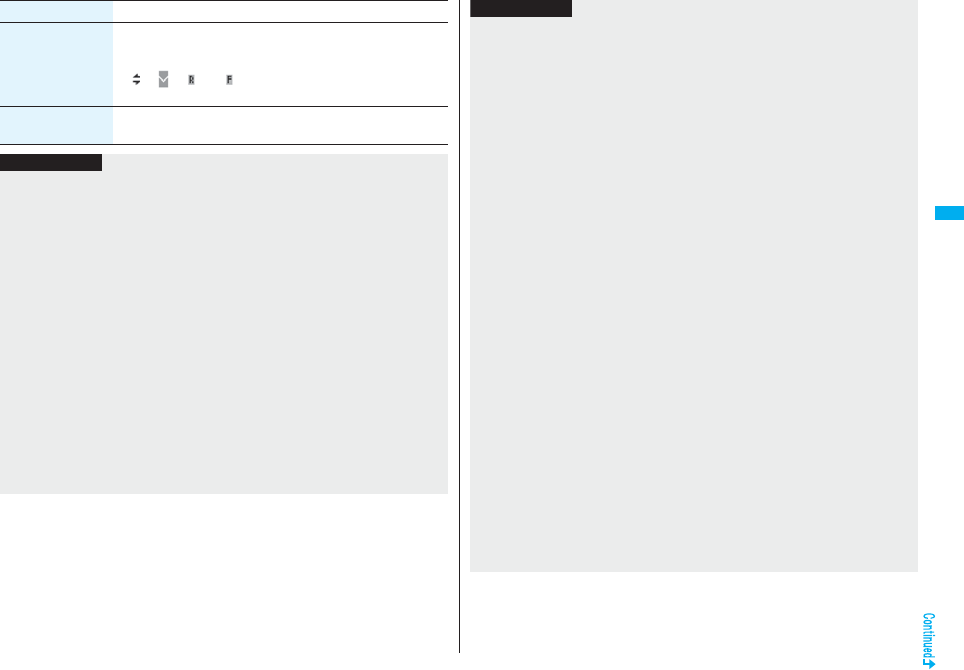
163
Camera
Icon You can set whether to display icons.
ON or OFF
pEven if you set the icons not to be displayed, the icon such as
“ ”, “ ”, “ ” or “ ” appears during communication or when
you receive a mail message or Message R/F.
Memory info You can display the used memory space (estimate)/number of
stored items.
Function menu Operation/Explanation
Information
<Inside camera/Outside camera>
pWhen “Image size” is set to larger than “Stand-by (480 x 854)”, and you switch to the
inside camera, the camera starts up in “VGA (640 x 480)”.
<File size setting>
pWhen the “File size setting” is set to “Long time”, “Store in” is set to “microSD”.
<Camera settings>
pNote that the image may blur in Night Mode because the exposure takes a longer
time.
pIf you set “Flicker correction” to “Auto”, it may take a while to automatically adjust the
image quality. In this case, switch to Mode 1 or Mode 2 according to the power
frequency provided in the shooting location.
pEven if you change the setting of “Brightness”, “White balance”, “Color mode set”, or
“Focus”, the setting appropriate for each “Photo mode” applies when you change
“Photo mode”.
<Storage setting>
pSee “Select storage” for how to set a storage location on the microSD card.
pIf you change “File size setting” to “Long time”, “Store in” is set to “microSD” and
“Storage setting” cannot be operated.
pWhen “Auto save set” is set to “ON”, the image is saved to the latest folder if “Select
storage” is not set or the folder set as a destination folder is deleted.
<Img. stabilizer>
pThis function is only for decreasing the degree of camera shake, so its effect differs
depending on the subject or condition.
pImage Stabilizer might not work effectively in the following cases:
・When the camera shakes to a great extent
・When zooming is in use
・When shooting moving subjects
pWhen “Photo mode” of “Camera settings” is set to “Sports”, “Night mode”, or “Pet” in
Photo Mode, “Img. stabilizer” becomes invalid.
pResidual images might remain in the area where the subject is moving, or noise might
be found in overall area. In that case, set this function to “OFF”.
pIn Movie Mode, the shooting range varies depending on the “Auto” or “OFF” setting
because peripheral pixels are used for the processing by Image Stabilizer.
pWhen this function is activated in Photo Mode, the processing time after shooting
might be longer about two seconds due to the processing by Image Stabilizer.
pYou cannot use Image Stabilizer for the inside camera.
<Shooting effect>
pWhen “Image size” is set to larger than “2M (1600 x 1200)”, you cannot shoot with a
frame.
pIf you shoot a still image with a frame using the inside camera and save it, the frame is
also horizontally reversed when the still image is automatically reversed as a correct
image.
pYou cannot save the still image shot with a frame as the mirrored image.
pWhen “Image size” is set to larger than “Stand-by (480 x 854)”, cushy marks cannot
be pasted in Photo Mode.
pWhen “Focus” is set to “Face detection”, cushy marks cannot be pasted in Photo
Mode.
<Cont. shooting set.>
pThe number of shots that can be set differs depending on the image size. The number
of shots that can be set is as follows:
VGA (640 x 480): 4
CIF (352 x 288): 4
QVGA (240 x 320): 5 through 10
QCIF (176 x 144): 5 through 20
Sub-QCIF (128 x 96): 5 through 20
Information
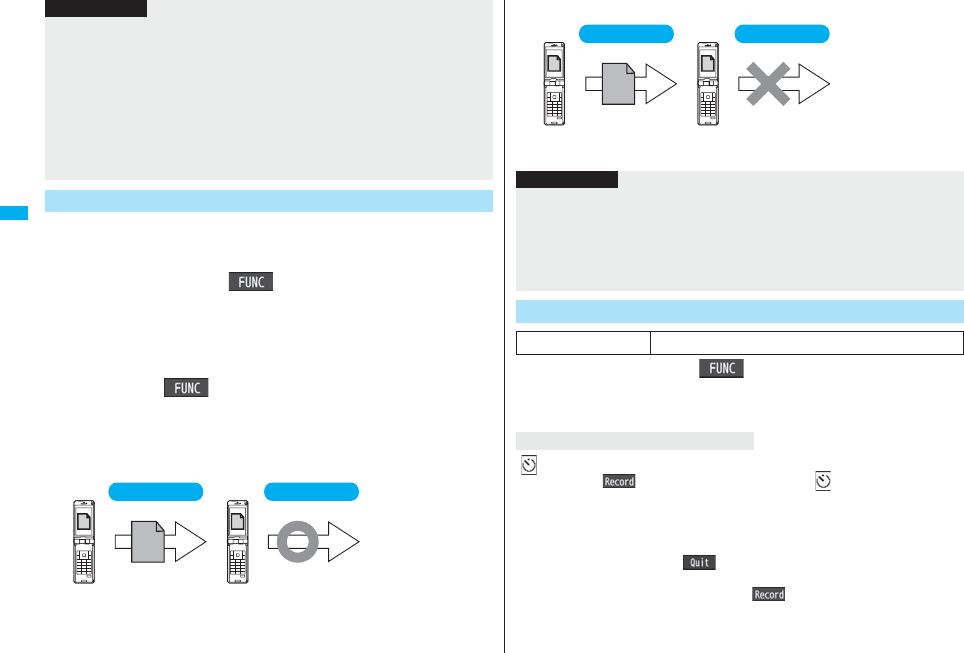
164
Camera
You can set the file restrictions for when you save the shot still or moving
image. The operation of attaching to i-mode mail is disabled at the
receiving end who has received the image as the first distribution.
1Finder displayi()Storage setting
File restriction
or
Post View display in Photo Mode, Movie Mode or Photo
sending/Detailed display in Continuous
Modei()File restriction
2File unrestricted or File restricted
■For “File unrestricted”
<Display size>
pWhen “Image size” is set to a size larger than “HVGA Wide (640 x 352)”, “Fit in
display” always applies.
pWhen “Image size” is set to “QCIF (176 x 144)” or “Sub-QCIF (128 x 96)”, the image is
enlarged two times at both lengthwise and sidewise when it is displayed in “Actual
size”.
pThe setting for the Finder display is reflected in the Post View display; however the
setting for the Post View display is not reflected in the Finder display.
<Common replay mode>
pYou cannot operate when you set “File size setting” to “Long time”.
File Restriction
Information
First distribution
Your FOMA
phone
Destination mobile
phone
Attach to mail
Attach to mail
Secondary distribution
■For “File restricted”
1Finder displayi()Auto timerON or OFF
Enter a delay time (seconds).
pEnter from “01” through “15”, in two digits.
“ ” appears on the Finder display.
If you press Oo( ), a confirmation tone sounds and “ ” blinks. The Call/
Charging indicator flickers every about 1 second until about 5 seconds before shooting.
From about 5 seconds before shooting, the Call/Charging indicator flickers every about
0.5 second, and the confirmation tone sounds every about 1 second. Shooting takes
place after the set delay time has elapsed.
pTo cancel shooting, press l() or r while the Call/Charging indicator is
flickering. Even if you cancel shooting, “Auto timer” stays set to “ON”.
pYou can shoot immediately by pressing Oo( ) before the delay time has
elapsed.
pWhen you shoot, a confirmation tone sounds regardless of the settings such as
Manner Mode. The sound volume for the confirmation tone cannot be changed.
First distribution
Your FOMA
phone
Destination mobile
phone
Attach to mail
Attach to mail
Secondary distribution
Information
pEven when you set “File restriction” to “File restricted”, the still or moving images can
be output from the destination mobile phone by transmitting the images using infrared
data exchange or by copying them to the microSD card.
pAfter saving, you can use “File restriction” on page 332 to change the settings.
pWhen you set “File size setting” to “Long time” in Movie Mode, “File restriction”
becomes “File unrestricted”.
Auto Timer
At Camera start-up OFF
When Auto Timer is set to “ON”
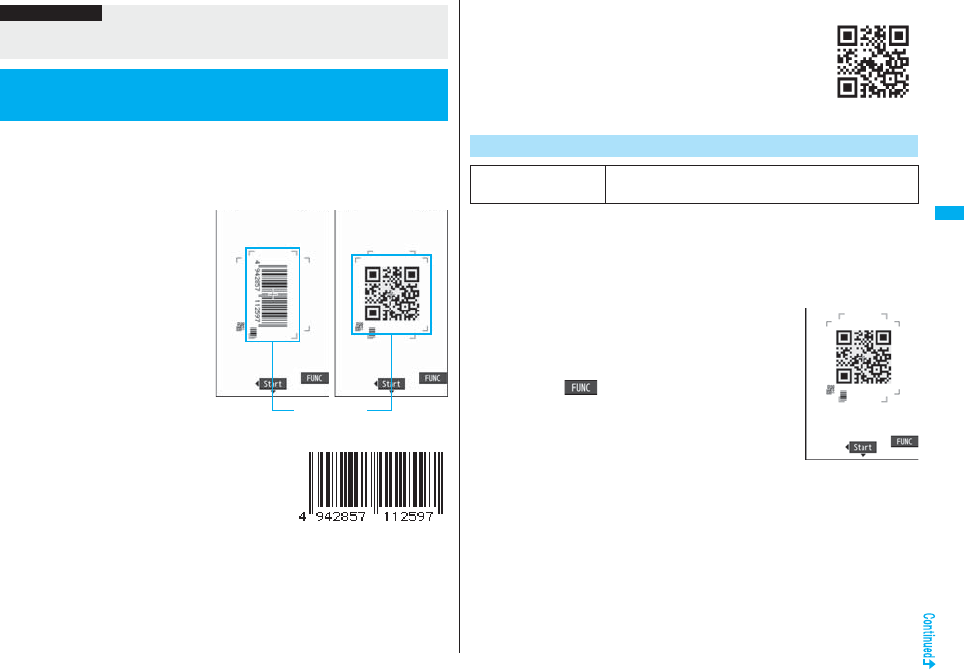
165
Camera
You can use the outside camera to scan JAN codes and QR codes and
store them as data.
From the scanned data, you can make calls, compose i-mode mail
messages, and access Internet web pages, and so on.
■When scanning with Bar Code Reader
pTake the character strings as large as
possible within the guide frame.
pAutofocus works when you scan a
code about 10 cm or more away from
it. When you scan a code in the
out-of-focus state, the recognition
rate lowers.
pScan so that the camera is in parallel
with the code.
■JAN Code
JAN Code is a bar code that denotes numerals with
the vertical bars of a different width.
You can scan 8-digit (JAN8) and 13-digit (JAN13)
JAN codes.
p“4942857112597” is displayed when you scan this bar
code with the FOMA phone.
Information
pYou cannot use Auto Timer in “Manual” of Continuous Mode.
pAuto Timer is set to “OFF” when shooting ends.
<Bar Code Reader>
Using Bar Code Reader
Guide frame
■QR Code
QR Code is one of the 2-dimensional codes that denotes data in
the vertical and horizontal directions.
Kanji, katakana, alphanumeric characters, and pictographs are
displayed when you scan it.
Some QR codes have image or melody information.
p“株式会社NTTドコモ (NTT DoCoMo, Inc.)” is displayed when you
scan this QR code with the FOMA phone.
You can store up to 5 scanned codes.
You can scan up to 16 divided QR codes.
1mLifeKitBar code readerScan code
The Bar Code Reader menu is displayed.
pYou can paste the Bar Code Reader menu to the desktop. (See page 127)
2Fit a code to be scanned to the guide
frame and press Xo.
When the focus is locked, a confirmation tone sounds
and the cross mark becomes green.
pPress i( ) and select “Brightness”; then you
can adjust brightness to -3 (dark) through +3 (bright).
pPress Co to show the reduced display, and press Vo
to return to the former display.
Scan a Code
At Bar Code Reader
start-up
Brightness: ±0
Zoom: Magnified view
Scanning Code
display
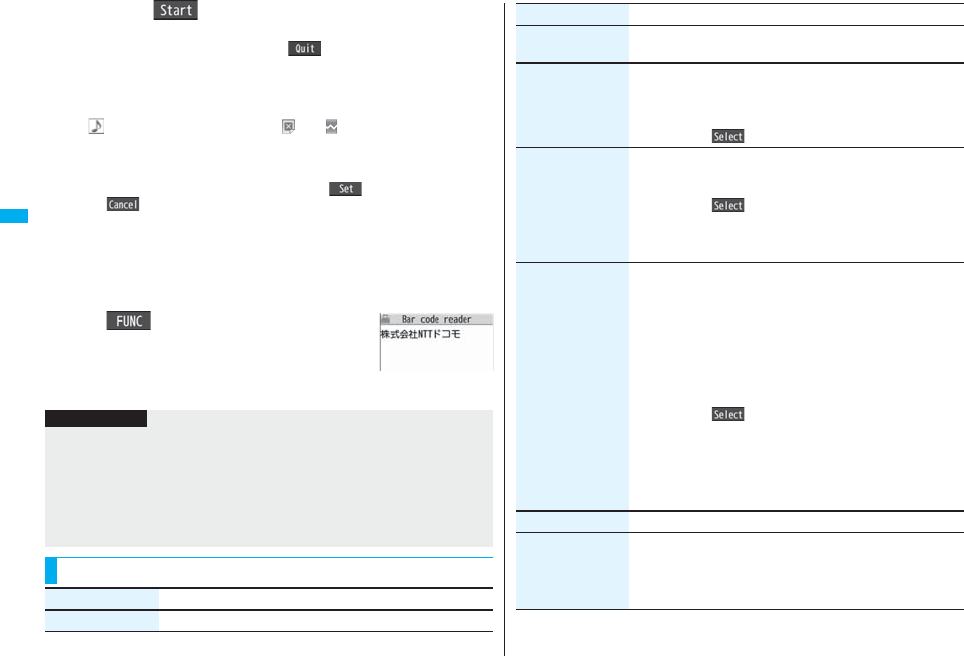
166
Camera
3Press Oo().
The code is scanned. (The shutter tone does not sound.)
pTo cancel scanning, press r or Oo().
pWhen scanning is completed, the scanning completion tone sounds and the Call/
Charging indicator lights. The sound level is fixed and cannot be changed.
However, the tone does not sound in Manner Mode or while “Phone” of “Ring
volume” is set to “Silent”.
p“ ” is displayed for melody files and “ ” or “ ” is displayed for incompatible
or damaged files.
pWhile you are entering (editing) characters, the Scanned Code Result display
does not appear; the Text Data Confirmation display of the scanned code
appears. To enter the scanned code, press Oo( ). To discard it, press
l() or r. The characters that cannot be displayed are replaced by
half-pitch spaces. When the code containing no text data has been scanned, the
code is not correctly displayed.
pIf scanning is not completed in a certain period, the scanning is suspended and
the Scanning Code display returns.
pWhen the scanned code is part of divided QR codes, select “OK” to repeat step 2
and step 3 for scanning the rest of codes.
4i()Save resultOK
The scanned data is stored.
Scanned Code
Result display
Information
pYou cannot scan bar codes or 2-dimensional codes other than JAN codes or QR
codes.
pScanning may take a long time. Hold the FOMA phone securely with your hands
during scanning.
pYou may not be able to scan codes correctly depending on scratch, dirt, damage, the
quality of printed material, light reflection, or QR code version.
pYou cannot scan some codes depending on the type or size.
Function Menu of the Scanned Code Result Display
Function menu Operation/Explanation
Save result See page 166.
Display list You can bring up the Bar Code Reader list when one or more files
are stored.
Internet You can connect to the highlighted URL via i-mode or Full
Browser.
i-mode or Full BrowserYES
pYou can connect to the URL also by highlighting the URL and
pressing Oo().
Compose message You can compose an i-mode mail message to send to the
highlighted mail address. Go to step 3 on page 198.
pYou can compose it also by highlighting the mail address and
pressing Oo().
pWhen you select “Compose message” from the Scanned Code
Result display, the data on the Scanned Code Result display is
entered into the address, subject, and text field.
Dialing You can make a voice call, videophone call, or PushTalk call to
the highlighted phone number.
Select a dialing type.
pWhen you select “Select image”, select an image to send to the
other party during the videophone call.
pWhen you select “Compose SMS”, you can compose an SMS
message to send to the phone number set as the destination
address. Go to step 3 on page 244.
pYou can make a call also by highlighting the phone number and
pressing Oo().
Dial
pTo make an international call, select “Int’l dial assist”. (See
page 61)
pTo set Caller ID Notification, select “Notify caller ID”. (See step 2
on page 48)
Add to phonebook See page 96.
Add bookmark You can bookmark the site name and URL.
YES
pSelect “Page title” to edit the title.
OKSelect a destination folder.
Function menu Operation/Explanation
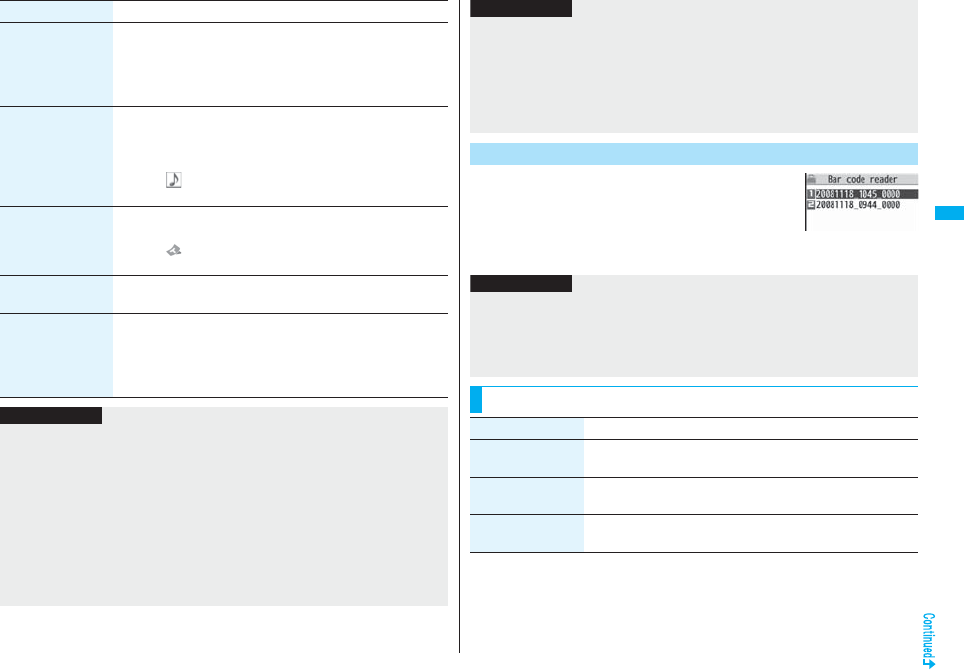
167
Camera
Save image You can save the scanned image data to set to the Stand-by
display or other displays.
Select a destination folder.
Go to step 3 on page 182.
pSee page 186 when images are stored to the maximum.
Save melody You can save the scanned melody data to set it as a ring tone or
other tones.
YESSelect a destination folder.
Go to step 2 on page 183.
pSelect “ ” to play back the melody.
pSee page 186 when melodies are stored to the maximum.
Save ToruCa You can save the scanned ToruCa file.
Select a destination folder.
pSelect “ ” to display the ToruCa file.
pSee page 186 when ToruCa files are stored to maximum.
Start iαppli You can start up i-αppli from the scanned data.
YES
Copy Select a start point for copying
Select an end point for copying.
pYou can copy codes of up to 5,000 full-pitch/10,000 half-pitch
characters.
pSee page 442 for pasting copied characters.
Function menu Operation/Explanation
Information
<Internet>
pURL can be displayed in up to 512 half-pitch characters by Bar Code Reader and up
to 256 half-pitch characters by Text Reader.
<Compose message>
pIf the scanned data contains nonenterable characters, you cannot enter it as a mail
address, and those characters may become spaces in the text field.
<Dialing>
pYou cannot make emergency calls by scanning “110”, “119” or “118”.
<Add bookmark>
pYou can display up to 512 half-pitch characters for a URL and can store up to 256
characters from the beginning.
1mLifeKitBar code reader
Saved data
The titles for stored data are displayed from the latest
one.
pSelect a title to show the Scanned Code Result display.
<Save image>
pThe file name and title for the saved image are “imageXXX” (XXX are numerals).
<Save melody>
pThe file name for the saved melody is “melodyXXX” (XXX are numerals).
pFor the melody with no title, the file name is displayed as the title.
pWhen playing back the melody, it is played back at the sound volume set for “Phone”
of “Ring volume”.
Display the Saved Data List
Information
Bar Code Reader list
Information
pThe titles for the scanned data are as follows:
(Example) When the scanned data is saved at 10:00 on November 18, 2008;
Title name: 20081118_1000_0000
・If you store multiple data items for the same date and time, the lower
four-digit numbers increase up to “9999”.
Function Menu of the Bar Code Reader List
Function menu Operation/Explanation
Edit title Enter a title.
You can enter up to 9 full-pitch/18 half-pitch characters.
Result You can bring up the Scanned Code Result display for stored
data.
Delete
(Delete this)
Delete thisYES
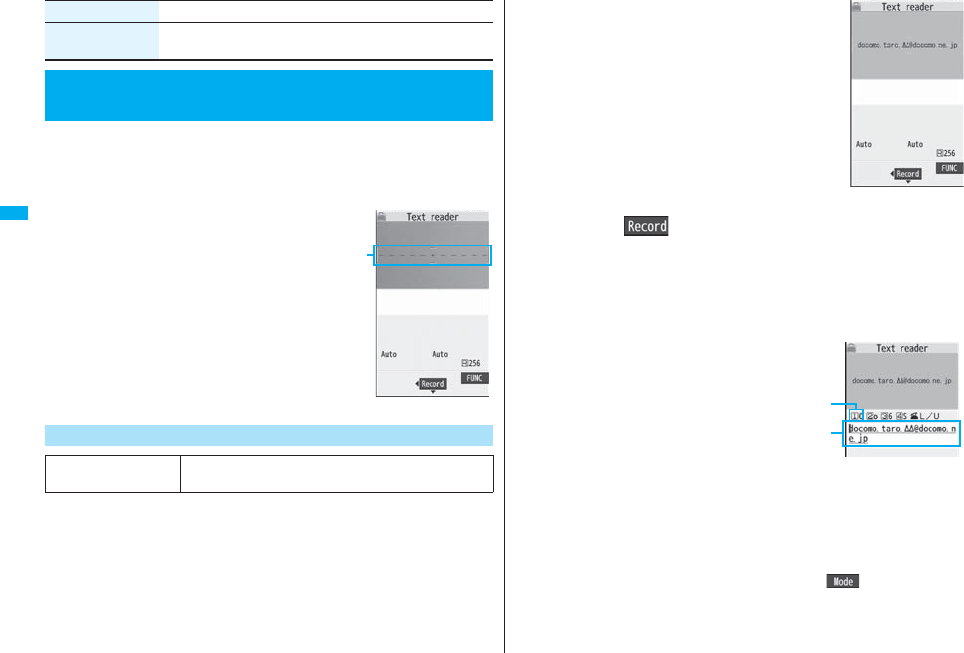
168
Camera
You can scan printed phone numbers, mail addresses or alphanumeric
characters such as URLs using the outside camera, and store them as
text information. Use the text information to make calls, compose i-mode
mail, connect to the Internet, and so on.
■When scanning with Text Reader
pTake the character strings as large as possible
within the guide frame.
pAutofocus works when you scan characters
about 10 cm or more away from them. When
you scan characters in the out-of-focus state,
the recognition rate lowers.
pScan the character string with the camera set in
parallel.
You can store eight scanned data files of up to 256 half-pitch characters
per item.
The number of characters you can scan at a time is up to 50 half-pitch
characters, and you can scan the increased characters in parts.
1mLifeKitText readerScan text
The Text Reader menu is displayed.
pYou can paste the Text Reader menu to the desktop. (See page 127)
Delete
(Delete all)
Delete allEnter your Terminal Security CodeYES
<Text Reader>
Using Text Reader
Function menu Operation/Explanation
Scan Text
At Text Reader
start-up Zoom: Magnified view
Guide frame
2Fit the characters to be scanned to the
guide frame and press Xo.
When the focus is locked, a confirmation tone sounds
and the guide frame becomes green.
pPress Co to show the reduced display, and press Vo
to return to the former display.
3Press Oo().
The characters are scanned. (The shutter tone does not sound.)
pTo cancel scanning, press r.
pWhen scanning is completed, the scanning completion tone sounds and the Call/
Charging indicator lights. The sound level is fixed and cannot be changed.
However, the tone does not sound in Manner Mode or while “Phone” of “Ring
volume” is set to “Silent”.
4Confirm the scanned result.
The scanned characters are underlined.
Confirm the scanned characters for
mistakes.
pPress r to restart scanning.
pTo store the characters without correcting,
go to step 7.
5Press Mo to highlight a character to be corrected
Press the number of the conversion candidate.
pConversion candidates are displayed up to four kinds for each character.
pWhen you want to correct a character to other than the conversion candidate,
highlight the character to be corrected and press l( ), then enter a
character after switching to “Alphabet entry mode” or “Numeric entry mode”.
However you cannot enter characters such as “.ne.jp” or “.co.jp” by pressing
a.
Scanning Text display
Scanned Text
Confirmation display
Scanned
result
Conversion
candidate
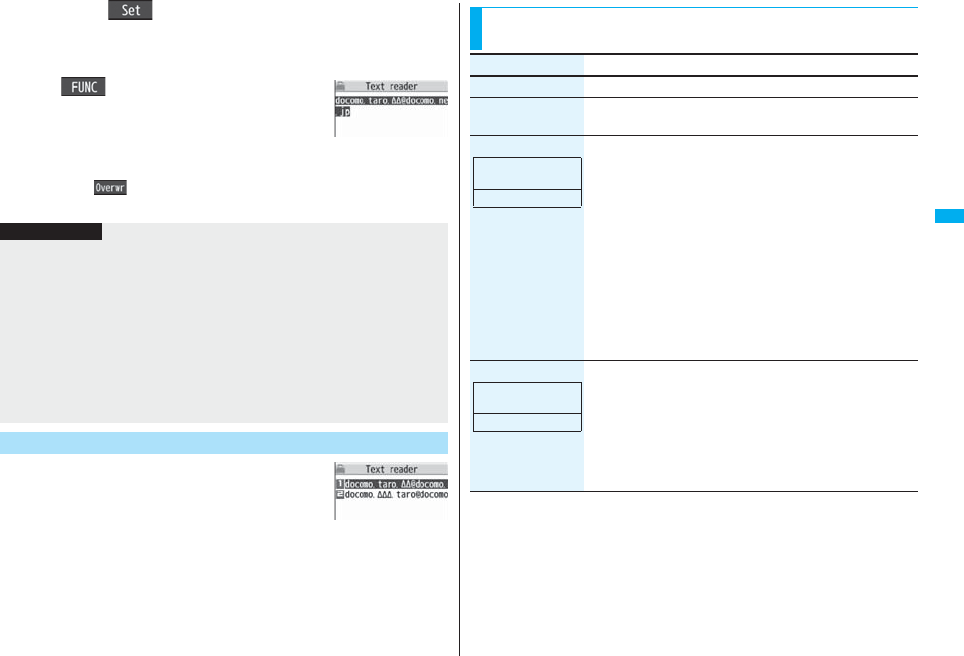
169
Camera
6Press Oo().
The scanned characters are set.
pTo link characters, repeat step 2 through step 6.
pTo release the set characters, press r.
7i()Store
The scanned characters are stored.
pWhen scanned text contains “tel”, “@”, or “http://”, you
can execute Phone To or Web To function by selecting
the text. (See page 187) You can select only first item
even if multiple items are found.
pPress l( ) to overwrite the scanned characters and activate Text
Reader. Go to step 2.
1mLifeKitText reader
Saved data
Up to 22 half-pitch characters are displayed for each
stored data.
pSelect a data item to show the Scanned Text Result display.
Scanned Text Result
display
Information
pHold the FOMA phone securely with your hands during scanning so that you can scan
characters correctly.
pCharacters you can scan are alphabet letters (uppercase and lowercase), numerals,
and symbols (#, &, (, ), -, ., /, :, @, [, ], _, ~, ?, =, %, and +). You cannot scan kanji and
hiragana characters. You might not be able to scan those correctly depending on the
surroundings such as lighting.
pYou cannot scan handwritten characters correctly.
pYou might not be able to scan the following:
Characters received by a FAX/Copied characters/Designed characters/Characters
having no certain space between characters/Characters difficult to identify from the
background.
Display the Saved Data List
Text Reader list
Function Menu of the Scanning Text Display/Scanned Text
Confirmation Display
Function menu Operation/Explanation
Store See page 169.
Edit You can edit and store the scanned character string.
Edit the text.
Recognition mode You can set this mode according to the type of the character
string you want to scan.
Select an item.
Auto setting . . . . . . Automatically recognizes the type of
characters.
URL . . . . . . . . . . . . . Select this when you scan a URL. “http://” or
“https://” is automatically entered to the
head of the character string when it is
stored.
Mail address. . . . . . Select this when you scan a mail address.
Phone number . . . . Select this when you scan a phone number.
Number . . . . . . . . . . Select this when you scan numerals.
Free character . . . . Select this when you scan alphabetic
characters that are not especially specified.
NEGA/POSI mode You can set this mode to fit to the printing conditions of the
character string you want to scan.
Select an item.
Auto setting . . . .Automatically recognizes printing conditions.
Positive fix . . . . .Select this when deep color characters are
printed over faint color ground.
Negative fix. . . . .Select this when faint color characters are
printed over deep color ground.
At Text Reader
start-up
Auto setting
At Text Reader
start-up
Auto setting
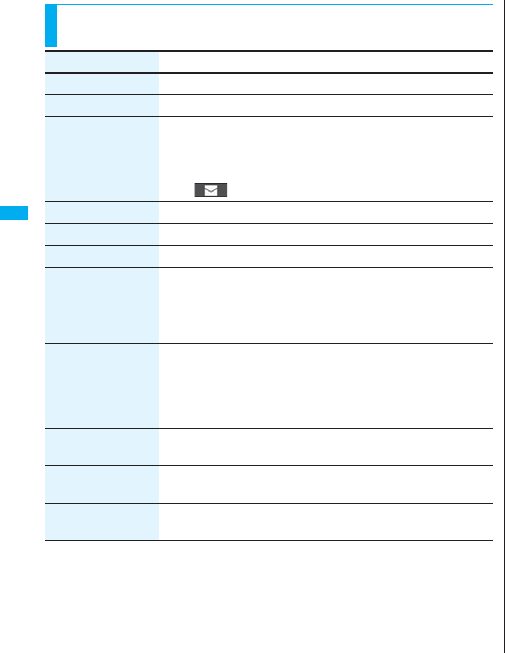
170
Camera
Function Menu of the Scanned Text Result Display/Text
Reader List
Function menu Operation/Explanation
Edit Edit the text.
Internet See page 166.
Compose message You can compose an i-mode mail message to send to the
scanned mail address as a destination address.
Go to step 3 on page 198.
pYou can compose an i-mode mail message also by pressing
l().
Dialing See page 166.
Store mail add. See page 96.
Store phone No. See page 96.
Add bookmark You can bookmark the URL you have scanned.
OK
pSelect “Page title” to edit the title.
Select a destination folder.
Search phonebook You can search for Phonebook entries using the scanned phone
number or mail address.
Select a search methodBo
The Phonebook list that corresponds to the phone number or mail
address is displayed.
Display detail/
Display list
You can switch between the Scanned Text Result display and
Text Reader list.
Delete
(Delete this)
Delete thisYES
Delete
(Delete all)
Delete allEnter your Terminal Security CodeYES
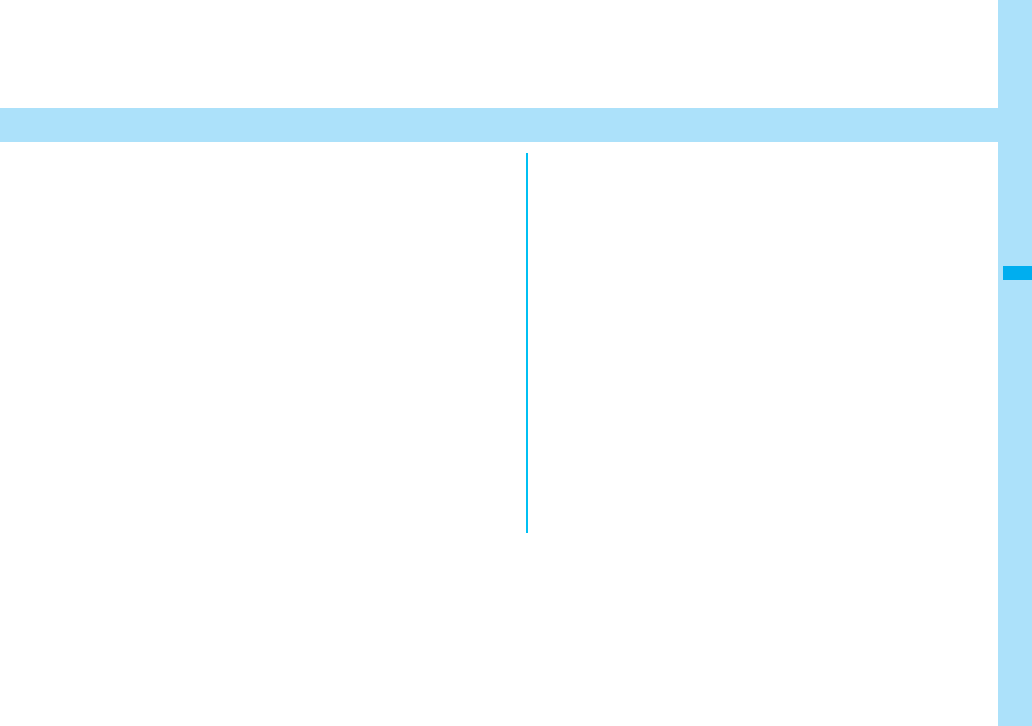
171
i-mode/i-motion/i-Channel
What is i-mode? . . . . . . . . . . . . . . . . . . . . . . . . . . . . . . . . . . . . . . 172
Displaying Sites
Accessing Sites . . . . . . . . . . . . . . . . . . . . . . . . . . . . . <iMenu> 172
How to View/to Operate Sites . . . . . . . . . . . . . . . . . . . . . . . . . . . 173
Displaying Most Recently Accessed Site. . . . . . . .<Last URL> 176
Using My Menu . . . . . . . . . . . . . . . . . . . . . . . . . . . . . <My Menu> 177
Changing i-mode Password . . . .<Change i-mode Password> 177
Displaying Internet Web Pages . . . . . . . . . . . . . . . <Enter URL> 178
Bookmarking Web Pages or Sites for Quick Access
. . . . . . . . . . . . . . . . . . . . . . . . . . . . . . . . . . . . . . . . . <Bookmark> 178
Saving Site Contents . . . . . . . . . . . . . . . . . . . . <Screen Memo> 180
Downloading Images or Melodies from Sites
Downloading Files or Data Items from Sites . . . . . . . . . . . . . . . 182
Uploading Images or Moving Images to Sites
Uploading Files to Sites . . . . . . . . . . . . . . . . . . . . . . . . . . . . . . . . 186
Convenient Functions of i-mode
Operations from Highlighted Information . . . . . . . . . . . . . . . . . 187
Setting Functions of i-mode
Setting i-mode. . . . . . . . . . . . . . . . . . . . . . . . <i-mode Settings> 188
Setting Connection Timeout . . . . . <Set Connection Timeout> 189
Changing a Host from i-mode (ISP Connection Communication)
. . . . . . . . . . . . . . . . . . . . . . . . . . . . . . . . . . . . . <Host Selection> 189
Using Certificates
Operating SSL Certificates . . . . . . . . . . . . . . <SSL Certificate> 190
Setting FirstPass . . . . . . . . . . . . . . . . . . . . .<Client Certificate> 190
Changing a CA Center . . . . . . . . . . . . . . . . . .<Certificate Host> 192
Using i-motion
What is i-motion? . . . . . . . . . . . . . . . . . . . . . . . . . . . . . . . . . . . . . 193
Obtaining i-motion Movies from Sites
. . . . . . . . . . . . . . . . . . . . . . . . . . . . . . . <Obtain i-motion Movie> 193
Setting Automatic Replay of i-motion Movies
. . . . . . . . . . . . . . . . . . . . . . . . . . . . . . . . . <imotion Auto-play> 194
Using i-Channel
What is i-Channel?. . . . . . . . . . . . . . . . . . . . . . . . . . . . . . . . . . . . 195
Using i-Channel . . . . . . . . . . . . . . . . . . . . . . . . . . . . . . . . . . . . . . 195
Setting How Ticker is Displayed. . . . . . . . . . . . . . . . . . . . . . . . . 196
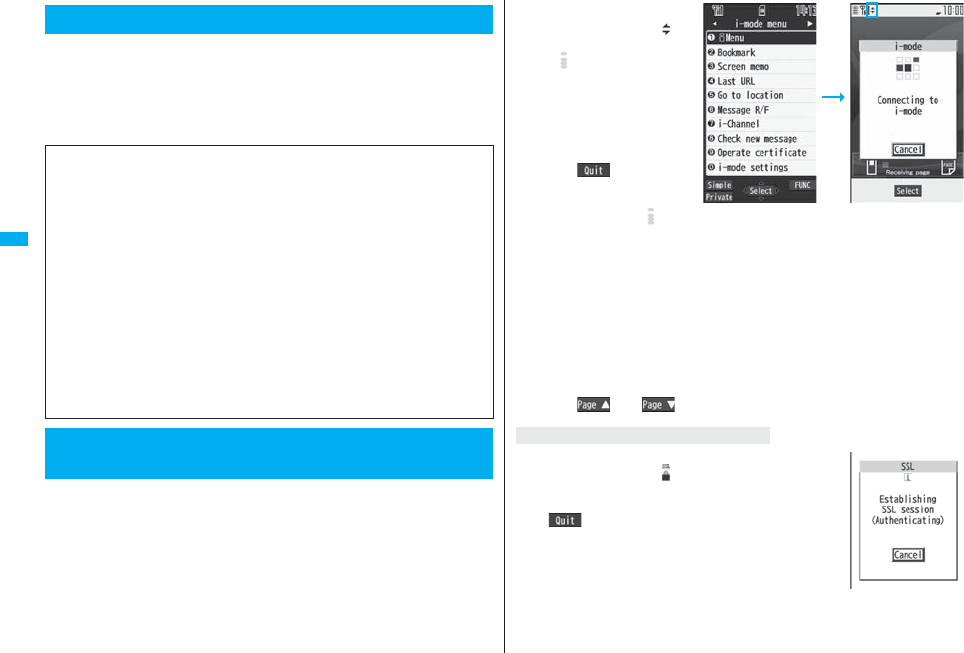
172
i-mode/i-motion/i-Channel
i-mode is the service that makes use of the display of the FOMA phone
supporting i-mode (i-mode phone) to enable you to use online services
such as site (program) access, Internet access, and i-mode mail.
pi-mode is a pay service that is available on a subscription basis.
pFor details on i-mode, refer to the “Mobile Phone User’s Guide [i-mode] FOMA
version”.
You can use a variety of services offered by IPs (Information Providers).
From the display of the FOMA phone, you can check your bank balance,
reserve tickets, and do similar tasks. (IPs offer different types of services.
Some of them need to be applied for separately.)
What is i-mode?
■Before Using i-mode
pContents of sites (programs) and web pages (Internet web pages) are generally
protected by copyrights law. Data such as text and images that you obtained to the
i-mode phone from sites (programs) and Internet web pages can be used for
personal entertainment but cannot be used in whole or in part, as it is or after
modification, for commercial purposes or sent as e-mail attachments or output from
your i-mode phone to other devices, unless you have permission from the copyright
holders.
pIf you replace the UIM with another one or turn on the power with the UIM not
inserted, you cannot display/play back files depending on the model, such as still
images/moving images/melodies obtained from sites, attached files (still images/
moving images/melodies and other files) sent/received by mail, screen memos, or
Messages R/F.
pWhen the file whose display and/or playback is restricted by the UIM is set for the
Stand-by display or specified ring tone, the FOMA phone works with the default
contents when you replace the existing UIM with new one or turn on the power with
the UIM not inserted.
<iMenu>
Accessing Sites
1iiMenu
While you are online, “ ”
blinks.
p“ ” blinks while you are
using the i-mode service
(during i-mode standby).
pTo cancel during the
connection, select
“Cancel”. To cancel while
obtaining a page, press
l().
pTo end i-mode, press h
and select “YES” while the
site is displayed. “ ” goes
off and i-mode ends.
It may take longer to end i-mode.
2Select an item (link).
Repeat selecting items (links) to display the desired site.
pYou can select underscored items on the displayed site. When you select an
item, it is highlighted.
pIf there is a number at the head of the item showing the link, you can connect to
that link directly by pressing the numeric key corresponding to that number.
(Some sites cannot be connected.)
pWhile the site is displayed, press Bo to scroll through line by line. Press
m()/c() or </> to scroll through page by page.
The display on the right appears. When obtaining is completed,
the SSL page appears and “ ” lights.
pTo cancel during authentication, select “Cancel”. To cancel
obtaining the SSL page after authentication, press
l().
i-mode menu
To obtain an SSL site (SSL pages)
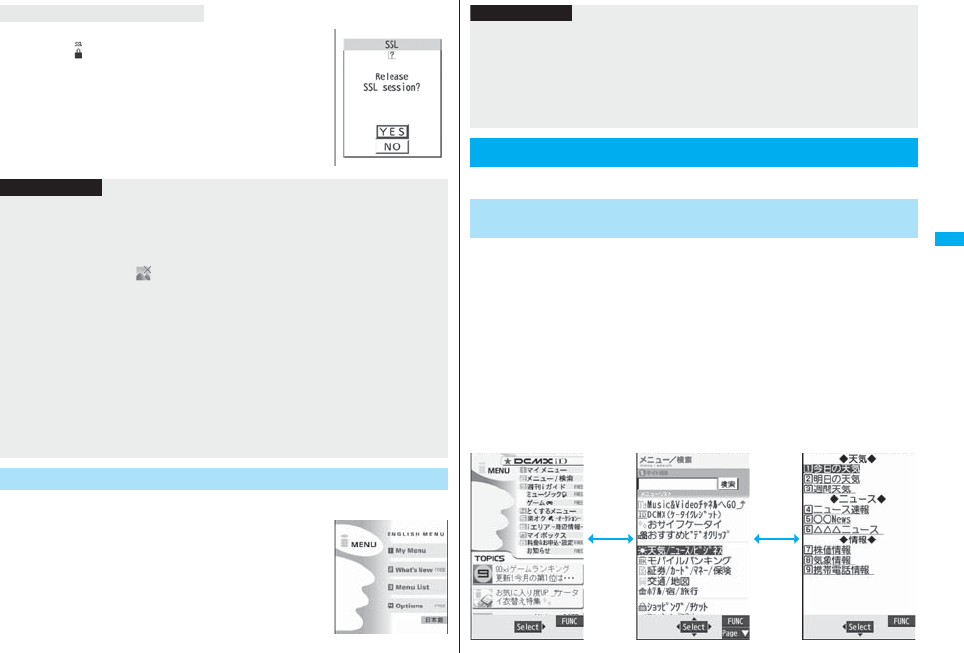
173
i-mode/i-motion/i-Channel
The display on the right appears. Select “YES” to display the
ordinary site; “ ” goes off.
The iMenu can be displayed in English.
1iiMenuEnglish iMenu
iMenu in English will be displayed.
pTo change back to the Japanese display, select “日本
語 (Japanese)”.
To return to a non-SSL site
Information
pDepending on the site, you may need to apply for the service in writing separately, or
to pay information fees to use it.
pThe maximum display size of the images on the site is 1400 x 480 dots. If an image is
larger than 1400 x 480 dots, it is displayed shrunk with a proportional ratio retained.
pDepending on the site, “ ” might be displayed when the image is not correctly
displayed.
pDepending on the site or data, you might not be able to download or save melodies,
PDF files, software programs, and others.
pWith some Internet web pages (sites) supporting i-mode, the color setting might make
the text difficult or impossible to see.
pWhen you are asked from the site to send information about music you have played
back on the FOMA phone, the confirmation display appears for about sending your
music information. Select “YES” to send the information (title names, artist names,
and played dates) of the music played back on the FOMA phone. The sent music
information is used for the IP (information provider) to provide customized information
to you.
Change to iMenu in English
Basic operating methods while a site is displayed are explained.
The FOMA phone saves the files such as the displayed Internet web
pages to a temporal storage area called a cache. By pressing No, you
can bring up the page stored in the cache without communicating.
pWhen you bring up a page that exceeds the cache size on the FOMA phone or a page
that is configured (created) to always read its latest information, the FOMA phone
starts communication.
pWhen i-mode ends, the cache is cleared.
1Press Co to return to the previous page.
Press Vo to go to the next page.
Information
pThe iMenu in English differs slightly from the iMenu in Japanese.
pItems such as Tokusuru Menu and News are not shown on the English iMenu.
pGenerally, “What’s New” site will be updated every other Monday.
pEnglish sites are displayed after entering Menu list (sites differ from Japanese
version).
pAccess news from DoCoMo and usage regulations on “What’s New”.
How to View/to Operate Sites
Return to Obtained Previous Page/Go to Obtained Next
Page
Two pages before
Currently displayed page
One page before
+No+No
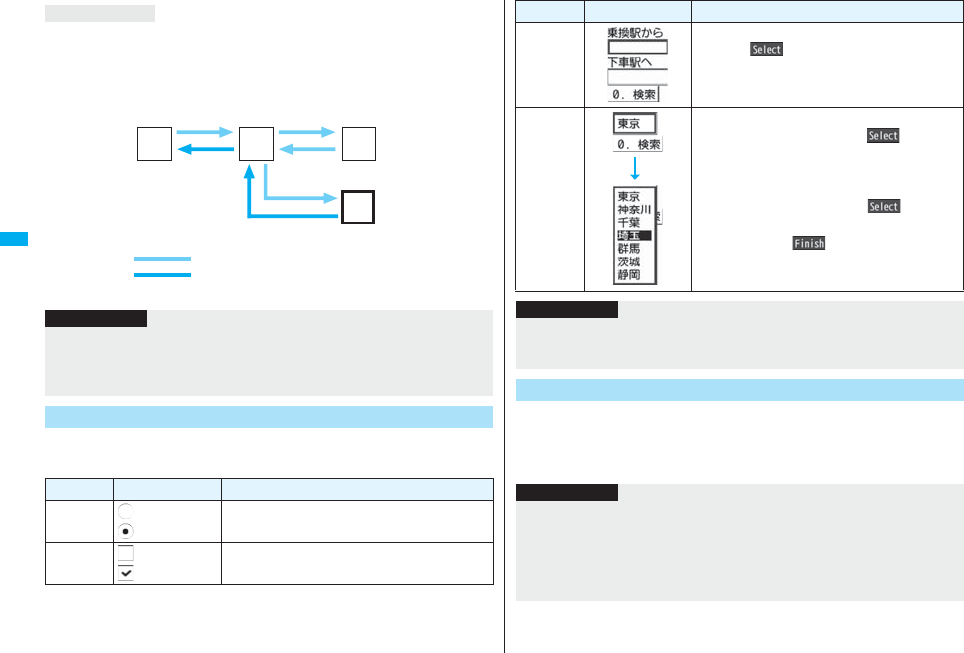
174
i-mode/i-motion/i-Channel
You can move back up through the pages that you have displayed so far by pressing
Co repeatedly. However, if you display a different page (“D”) from the previous page
(“B”), you cannot return to “C” from “D” even when you press Co twice. Instead, the
pages are displayed in the order of “D” → “B” → “A”.
In sites, you may use the displayed radio buttons, check boxes, text
boxes, and pull down menus.
To turn pages
<When pages have been displayed in the order of
“A”→“B”→“C”→“B”→“D”>
…Sequence of page display
…Sequence when previous page from
the display “D” has been displayed
A B C
D
CoCo
Co
Information
pWhen you display a page stored in cache, you cannot display text or settings you
entered when connected before.
pWhen Flash movies are displayed, the site behavior might differ from the one for
ordinary sites.
Select/Enter Information on Sites
Name Display example Operation/Explanation
Radio
button
: Not selected
: Selected
Radio buttons are for selecting one from multiple
choices.
Check box : Not selected
: Selected
Check boxes are for selecting one or more items
from multiple choices.
Flash is an animation technology using pictures and sound. Flash
movies make the sites more attractive. You can download Flash movies
to your FOMA phone and play them back or set them for the Stand-by
display.
Text box You can enter characters. Highlight a text box and
press Oo( ) to show the Character Entry
display.
Pull down
menu
You can select an item from the option list. Highlight
a pull-down menu and press Oo( ) to show
the option list.
pYou might be able to select multiple items from
pull-down menus. Each time you use Bo to
highlight an item and press Oo(), you can
select/release items repeatedly. After selecting
items, press l().
Name Display example Operation/Explanation
Information
pDepending on the site, the display authenticating your user ID or password might
appear.
Enter your user ID and password, and then select “OK”.
Flash Function
Information
pThe maximum display size of the Flash movies on the site is 700 x 480 dots. If a Flash
movie is larger than 700 x 480 dots, it is displayed shrunk with a proportional ratio
retained.
pSome Flash movies refer to the phone-information data in your FOMA phone. To
permit the use of the information in your FOMA phone, set “Use phone information” to
“YES”. (“YES” is set at purchase.)
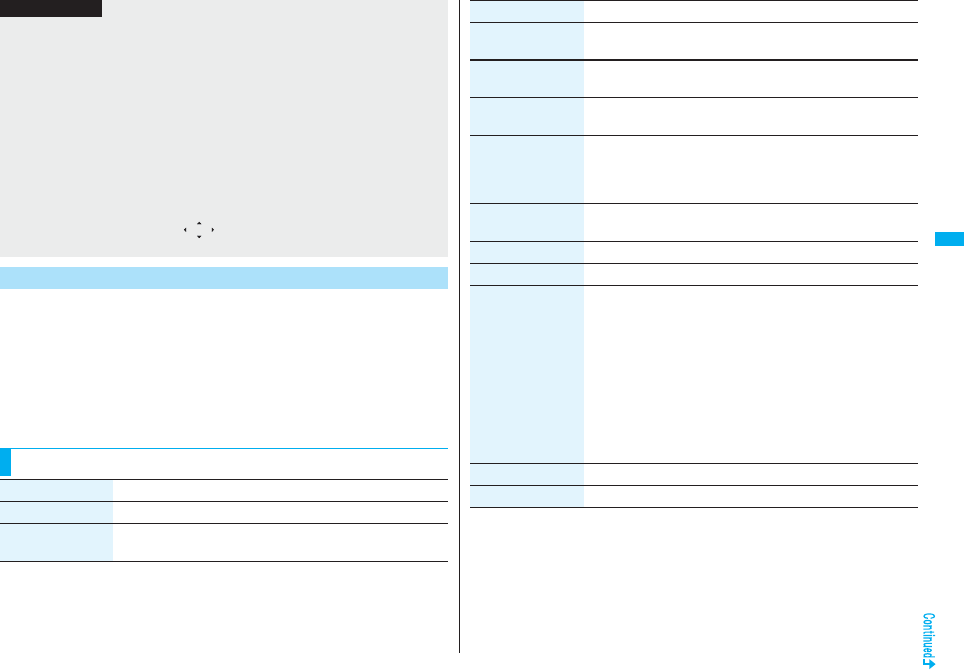
175
i-mode/i-motion/i-Channel
When you select an item, the confirmation display might appear asking
whether to send the serial number of mobile phone/UIM.
pThe “serial number of your mobile phone/UIM” to be sent is used by an identifying the
user, providing customized information, and for judging if the contents the IP
(Information Provider) offers are available on your mobile phone.
pThe “serial number of your mobile phone/UIM” is sent to the IPs (Information Providers)
over the Internet, so could be deciphered by third parties. However, your phone
number, address, age, and gender are not notified to the IPs (Information Providers) or
others, by this operation.
pEffect tones sound for some Flash movies. To silence them, set “Sound effect setting”
(or “Sound effect”) to “OFF”.
pThe effect tone and vibrator for the Flash movie set for the Stand-by display do not
work.
pThe effect tone for Flash movies does not sound during Play Background.
pSome Flash movies may vibrate the FOMA phone while they are being played back.
The FOMA phone vibrates regardless of the setting of “Vibrator”.
pWhen you play back a Flash movie after saving to Data Box, microSD card, or Screen
Memo, it might look different depending on the saving location.
pSome Flash movies might not work correctly.
pYou cannot save the Flash movies if an error occurs while they are being played back.
pYou can operate some Flash movies by using +Mo or +Oo. Flash movies can be
operated sometimes even when “ ” is not displayed.
pWhen Flash movies are displayed, the behavior might differ from ordinary sites.
Serial Number of Mobile Phones/UIMs
Function Menu while Site is Displayed
Information
Function menu Operation/Explanation
iMenu You can return to “iMenu”.
Bookmark
(Add bookmark)
See page 178.
Bookmark
(Bookmark)
Bookmark
Go to step 1 on page 179.
Screen memo
(Add screen memo)
See page 180.
Screen memo
(Screen memo list)
Screen memo list
Go to step 2 on page 181.
Internet
(Enter URL)
You can enter a URL to display an Internet web page.
Enter URLSelect the text box.
Go to step 2 on page 178.
pThe URL of the displayed site is input beforehand.
Internet
(Switch to FB)
See page 316.
Reload The site contents will be updated with the latest information.
Save image See page 182.
Compose message You can compose an i-mode mail message with the URL/image
of a displayed site/screen memo pasted or attached.
Select an item.
Attach URL . . . . . . . . Pastes a URL to the text of an i-mode mail
message.
Attach image . . . . . . Select an image to attach it to an i-mode
mail message.
Insert dec. mail . . . . Select an image to paste it to a Deco-mail
message.
Go to step 2 on page 198.
pSee page 202 for Deco-mail.
Add to phonebook See page 96.
Add desktop icon See page 127.
Function menu Operation/Explanation
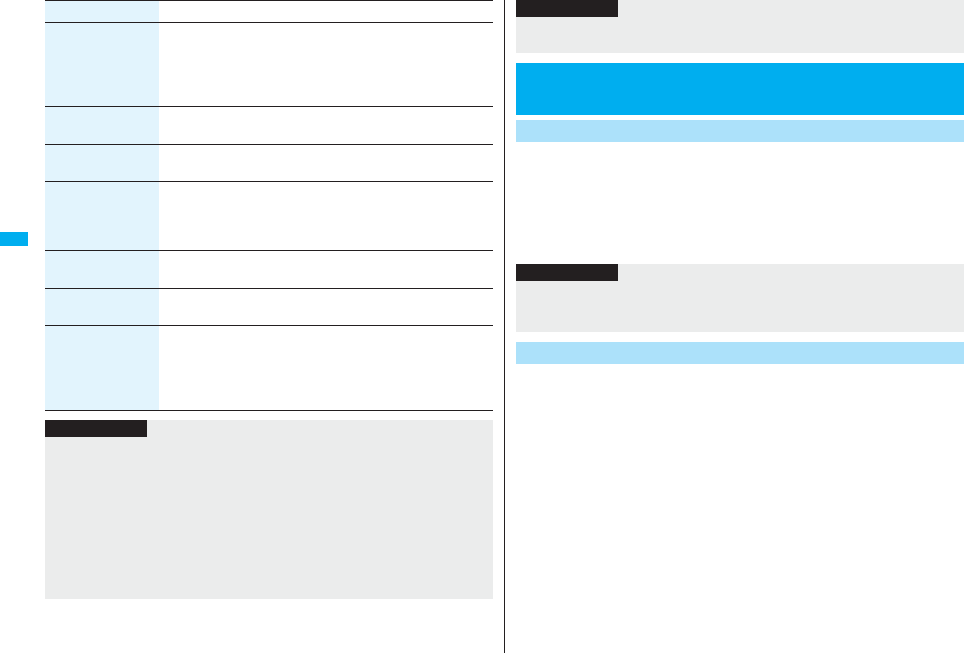
176
i-mode/i-motion/i-Channel
Others
(Change CHR code)
When characters are not correctly displayed, you can convert
them to the correct ones.
Change CHR code
pThis setting is valid only for the site and Internet web page being
displayed.
Others
(Title)
You can display the title of the displayed site.
Title
Others
(URL)
You can display the URL of the displayed site.
URL
Others
(Certificate)
You can check the subject name, author, validity period and serial
number of the certificate used in SSL communication. Up to five
certificates are displayed.
Certificate
Others
(Set image display)
See page 188.
Others
(Sound effect)
See page 188.
Others
(Retry)
You can play back the animation or Flash movie from the
beginning.
Retry
pWhen a part of the Flash movie is outside the display area, the
Flash movie might not be played back.
Function menu Operation/Explanation
Information
<Compose message>
pThe number of characters of the URL you can paste to the text is up to 256 half-pitch
characters. If the URL contains 256 half-pitch characters or more, you cannot paste it.
pYou may not be able to attach or paste some images to i-mode mail.
<Others (Change CHR code)>
pWhen characters are not correctly displayed, repeat the operation. However, the
previous character is displayed if you repeat the operation four times.
pEven when you repeat this operation, the correct character might not appear.
pIf you change the character code when the correct characters are displayed, wrong
characters might appear instead.
When you end i-mode, the URL of the page displayed last is stored as
“Last URL”.
You can display the page you viewed last time by selecting “Last URL”
from the i-mode menu.
1iLast URL
You can initialize the URL of the page you viewed last time to the iMenu
URL.
1ii-mode settingsReset last URLYES
<Others (Title)>
pUp to 128 half-pitch/64 full-pitch characters can be displayed for a title.
<Last URL>
Displaying Most Recently Accessed Site
Display Last URL
Information
Information
pSome pages cannot be stored as “Last URL”, such as pages whose URLs contain
more than 2,048 half-pitch characters, the Obtaining Completion display for melodies
or i-motion movies, etc. and FirstPass Center pages.
Reset Last URL
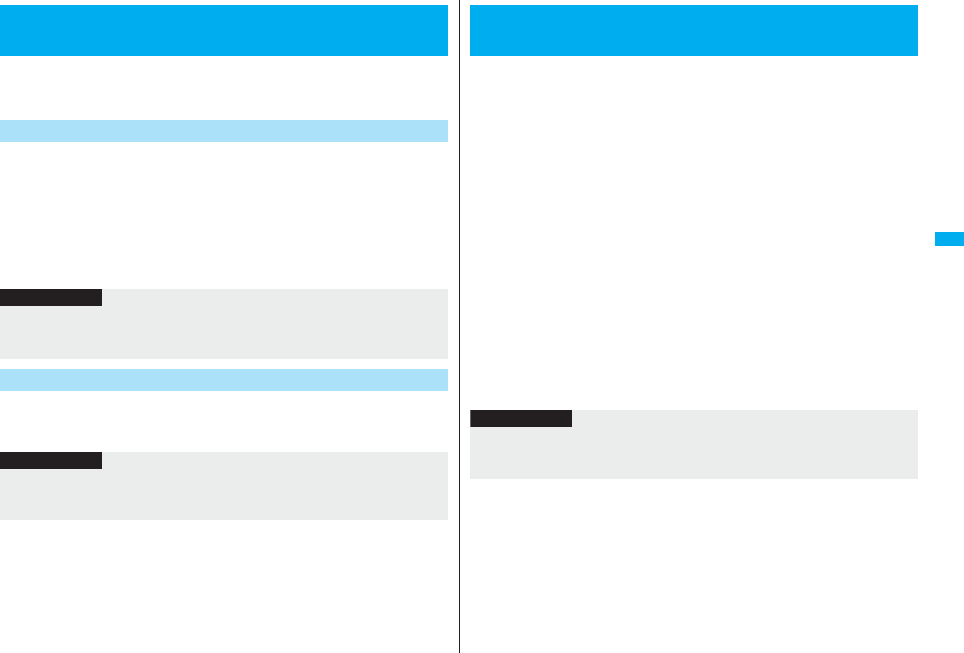
177
i-mode/i-motion/i-Channel
If you register frequently used sites in My Menu, you will be able to
access them easily.
You can register up to 45 sites.
1Bring up a page to be registeredRegister My Menu
pThe page configuration differs depending on the site.
2Select the i-mode password text box
Enter the i-mode password決定 (OK)
pThe entered i-mode password is displayed as “_”.
pSee page 132 for the i-mode password.
1iiMenuEnglish iMenuMy Menu
Select a site to be accessed.
<My Menu>
Using My Menu
Register Sites in My Menu
Information
pSome sites cannot be registered in My Menu.
pWhen you subscribe to a pay site in メニュー/検索(Menu/Search) and Menu list, it
will be registered in My Menu automatically.
Access Sites from My Menu
Information
pIf you are using Dual Network Service, you might not be able to use My Menu
registered by the mova phone using the FOMA phone, or My Menu registered by the
FOMA phone using the mova phone.
The i-mode password (four digits) is required to subscribe to and
unsubscribe from message services and i-mode pay sites, and to do
i-mode mail settings.
Be sure not to let others know your i-mode password.
1iiMenuEnglish iMenuOptions
Change i-mode Password
Select the “Current Password” text box
Enter the i-mode password (four digits).
pIf you enter the i-mode password for the first time, enter “0000” (four zeros) which
is set at a time of your contract.
pThe entered numeral is displayed as “_”.
2Select the “New Password” text box
Enter a new i-mode password (four digits).
pEnter your own i-mode password.
3Select the “New Password (Confirmation)” text box
Enter the new i-mode password (four digits)Select
pEnter the same number that you entered in step 2.
<Change i-mode Password>
Changing i-mode Password
Information
pNote that if you do not remember the i-mode password, you need to bring an
identification card such as your driver’s license to the handling counter of a DoCoMo
shop.
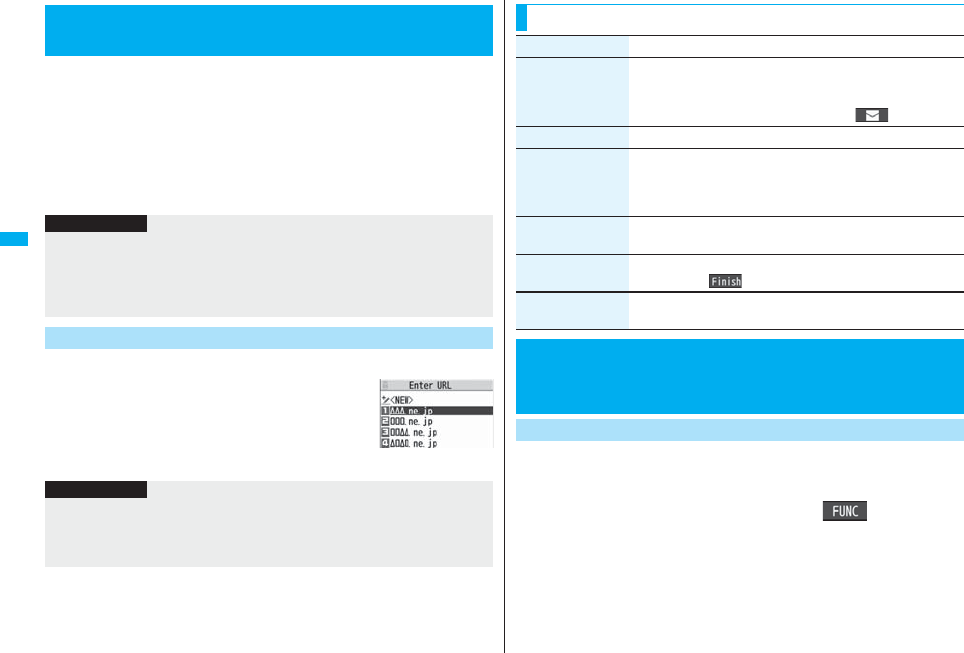
178
i-mode/i-motion/i-Channel
1iGo to location<NEW>
2Enter a URLOK
pYou can enter up to 256 half-pitch alphanumeric characters and symbols (up to
512 half-pitch characters for Full Browser).
pFor Full Browser, the confirmation display appears telling that the web page might
not be displayed.
Up to 10 entered URLs can be stored in URL History.
1iGo to location
Select a URL to be displayedOK
pExcluding “http://” and “https://”, up to 22 half-pitch
characters can be displayed.
pYou can edit the URL by selecting the URL’s text box.
<Enter URL>
Displaying Internet Web Pages
Information
pFor i-mode, Internet web pages not supporting i-mode or some type of internet web
pages to be connected might not be displayed correctly.
pWhen the file size of the page you have received exceeds the maximum obtainable
size of a page, receiving is suspended. The data obtained so far might be displayable
by selecting “OK”.
Displaying Web Pages from URL History
URL History list
Information
pWhen the entered URLs exceed 10 items, the URL histories are overwritten
automatically, starting from the oldest one.
pWhen you newly enter a URL to access a site, that URL is saved as a different record
even if you access the same URL.
Once you bookmark a frequently accessed site, you can display the page
directly. You can register 100 bookmarks each for i-mode and Full
Browser.
1From the page to be registeredi()
BookmarkAdd bookmarkYES
Select a destination folder.
Function Menu of the URL History List
Function menu Operation/Explanation
Compose message You can compose an i-mode mail message with the highlighted
URL pasted to the text.
Go to step 2 on page 198.
pYou can compose it also by pressing l().
Add desktop icon See page 127.
Set as home URL You can store the site as Home URL of Full Browser.
YES
pYou can operate this only from the URL History list of Full
Browser.
Delete
[Delete (Delete this)]
Delete (Delete this)YES
Delete
(Delete selected)
Delete selectedPut a check mark for URL histories to be
deletedl()YES
Delete
(Delete all)
Delete allEnter your Terminal Security CodeYES
<Bookmark>
Bookmarking Web Pages or Sites for
Quick Access
Add Bookmark
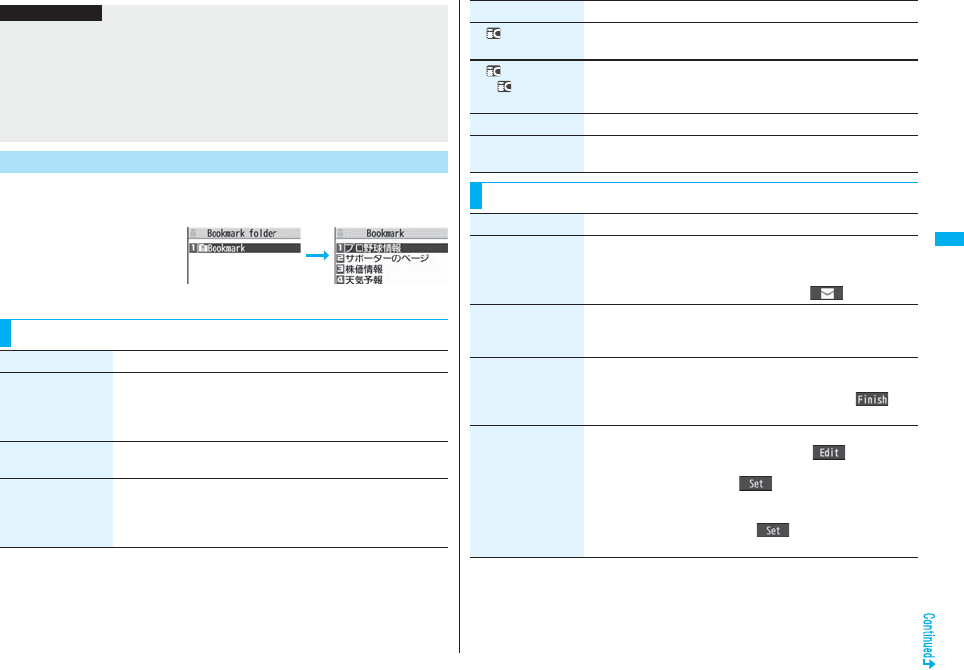
179
i-mode/i-motion/i-Channel
1iBookmarkSelect a folder
Select a bookmark to be displayed.
pAfter you use a bookmark
to display a page, that
bookmark will be displayed
at the top of the Bookmark
list.
Information
pURLs containing up to 256 half-pitch characters can be registered (up to 512
half-pitch characters for Full Browser). URLs longer than this cannot be registered.
pUp to 12 full-pitch/24 half-pitch characters are stored for a title. For longer titles, the
excess characters are deleted. If no title is entered, the URL without “http://” or
“https://” is registered.
pThe contents entered in the site are not saved to the bookmark.
pSome pages cannot be bookmarked.
Display Web Pages or Sites from a Bookmark
Bookmark Folder list Bookmark list
Function Menu of the Bookmark Folder List
Function menu Operation/Explanation
Operate folder
(Add folder)
You can add a new folder. You can add up to nine folders in
addition to each “Bookmark” folder/“Screen memo” folder.
Add folderEnter a folder name.
pYou can enter up to 10 full-pitch/20 half-pitch characters.
Operate folder
(Edit folder name)
Edit folder nameEdit the folder name.
pYou can enter up to 10 full-pitch/20 half-pitch characters.
Operate folder
(Delete folder)
You can delete the folder and all bookmarks and screen memos
in the folder. You cannot delete the “Bookmark” folder/“Screen
memo” folder.
Delete folderEnter your Terminal Security CodeYES
Ir/ transmission
(Send all Ir data)
See page 371.
Ir/ transmission
(All
transmission)
See page 372.
No. of bookmarks You can check the number of bookmarks stored in all folders.
Delete all The folders will not be deleted.
Enter your Terminal Security CodeYES
Function Menu of the Bookmark List
Function menu Operation/Explanation
Function menu Operation/Explanation
Compose message You can compose an i-mode mail message with the highlighted
URL pasted to the text.
Go to step 2 on page 198.
pYou can compose it also by pressing l().
Attach to mail You can send an i-mode mail message with the bookmark
attached.
Go to step 2 on page 198.
Move You can move bookmarks or screen memos to another folder.
Select a destination folderPut a check mark for
bookmarks or screen memos to be movedl()
YES
Edit title Edit the title.
pYou can edit the title also by pressing m( ) from the list.
pYou can enter up to 12 full-pitch/24 half-pitch characters for a
bookmark. If you press Oo( ) with a blank, the URL
without “http://” or “https://” is registered.
pYou can enter up to 11 full-pitch/22 half-pitch characters for a
screen memo. If you press Oo( ) with a blank, the screen
memo is registered as “No title”.
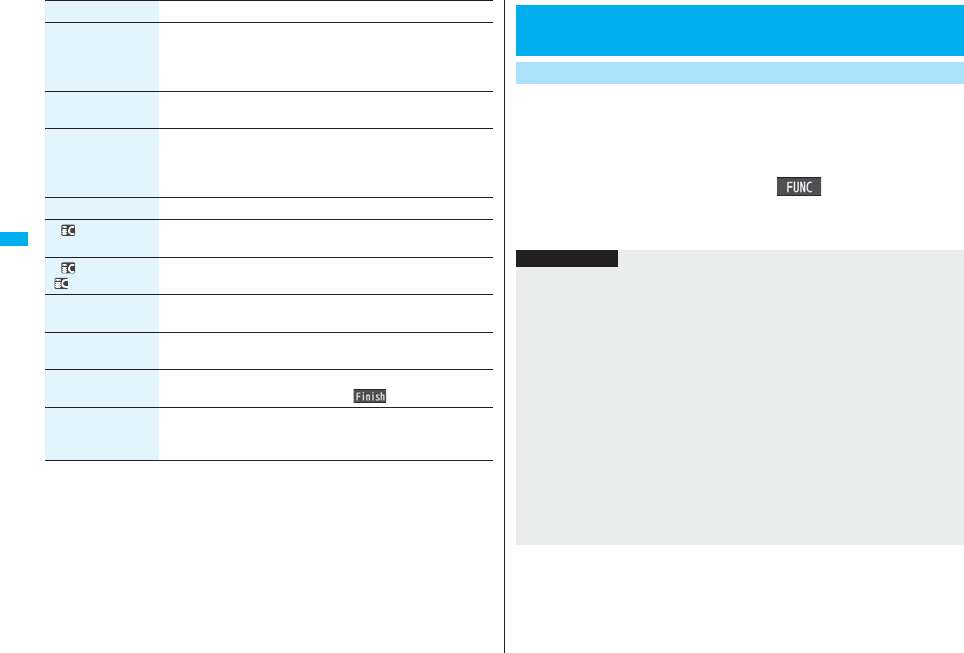
180
i-mode/i-motion/i-Channel
Copy
(Copy URL)
You can copy the URL of the bookmark.
Select a start point for copying
Select an end point for copying.
pSee page 442 for how to paste copied characters.
Copy
(Copy to microSD)
See page 357.
Set as home URL You can store the site as Home URL of Full Browser.
YES
pYou can operate this only from the Bookmark list of Full
Browser.
Add desktop icon See page 127.
Ir/ transmission
(Send Ir data)
See page 370.
Ir/ transmission
( transmission)
See page 372.
No. of bookmarks You can display the number of bookmarks stored in the displayed
folder.
Delete
[Delete (Delete this)]
Delete (Delete this)YES
Delete
(Delete selected)
Delete selectedPut a check mark for bookmarks or
screen memos to be deletedl()YES
Delete
(Delete all)
You can delete all bookmarks or screen memos stored in the
folder.
Delete allEnter your Terminal Security CodeYES
Function menu Operation/Explanation
You can save a displayed page as a screen memo to the FOMA phone.
You can display the page saved as a screen memo without connecting to
i-mode.
You can save up to 100 screen memos, however, the number of screen
memos you can save decreases depending on the data volume.
1From a page to be savedi()Screen memo
Add screen memoYESSelect a destination folder.
pSee page 186 when screen memos are stored to the maximum.
<Screen Memo>
Saving Site Contents
Save as a Screen Memo
Information
pUp to 11 full-pitch/22 half-pitch characters are stored for a title. For longer titles, the
excess characters are deleted.
pIf you save the Obtaining Completion display, its data file is saved as well. (The
Obtaining Completion display for Chaku-uta Full® music files, for i-motion movies with
playable deadline, or for the ToruCa files whose output from the FOMA phone is
prohibited cannot be saved.) Some Obtaining Completion displays cannot be saved
as screen memos. The display except the Obtaining Completion display is saved with
a URL of that page of up to 256 half-pitch characters.
pWhen you save SSL pages, their SSL certificates are saved as well.
pThe contents entered in the text box, or selected with the pull-down menu, check box,
or radio button are not saved to screen memos.
pYou can save up to 100 Kbytes per page. However, you can save up to 500 Kbytes of
the i-motion Obtaining Completion display, up to 200 Kbytes of the Deco-mail
Template Obtaining Completion display, up to 100 Kbytes of the Decome-Anime
Template Obtaining Completion display, up to 1 Kbyte of the ToruCa Obtaining
Completion display, and up to 20 Kbytes of the Download Dictionary Obtaining
Completion display.
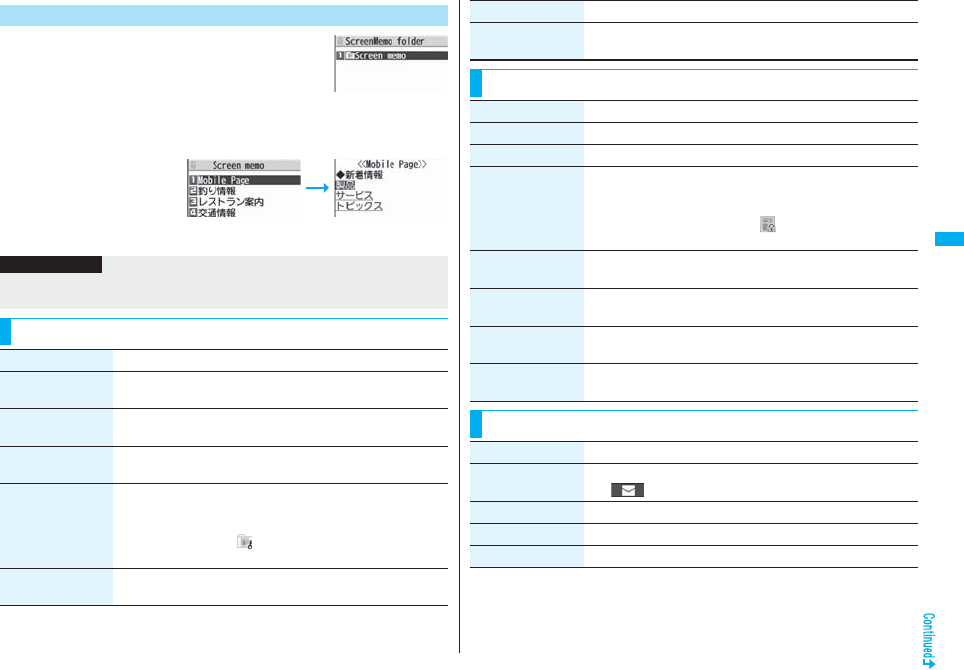
181
i-mode/i-motion/i-Channel
1iScreen memo
2Select a folderSelect a screen memo.
pUse No to check other
screen memos.
Display a Screen Memo
Screen Memo
Folder list
Screen Memo list
Detailed Screen
Memo display
Information
pThe page saved as a screen memo has the information at the time it was saved. This
might differ from the latest information on the site.
Function Menu of the Screen Memo Folder List
Function menu Operation/Explanation
Operate folder
(Add folder)
See page 179.
Operate folder
(Edit folder name)
See page 179.
Operate folder
(Delete folder)
See page 179.
Security ON/OFF You can set the folder to open only when you enter your Terminal
Security Code.
Enter your Terminal Security CodeYES
The folder changes to “ ”.
pTo release it, perform the same operation.
No. of memos You can display the number of stored screen memos and
protected screen memos in all folders.
Delete all You can delete all screen memos. The folders will not be deleted.
Enter your Terminal Security CodeYES
Function Menu of the Screen Memo List
Function menu Operation/Explanation
Function menu Operation/Explanation
Move See page 179.
Edit title See page 179.
Protect ON/OFF You can protect screen memos not to be deleted. You can protect
up to 50 screen memos, however, the number of screen memos
you can protect decreases depending on the data volume.
Protected items are indicated by “ ”.
pTo release protection, perform the same operation.
No. of memos You can display the number of stored screen memos and
protected screen memos in the displayed folder.
Delete
(Delete)
See page 180.
Delete
(Delete selected)
See page 180.
Delete
(Delete all)
See page 180.
Function Menu of the Detailed Screen Memo Display
Function menu Operation/Explanation
Compose message You can compose an i-mode mail message also by pressing
l( ). (See page 175)
Edit title See page 179.
Protect ON/OFF See page 181.
Save image See page 182.
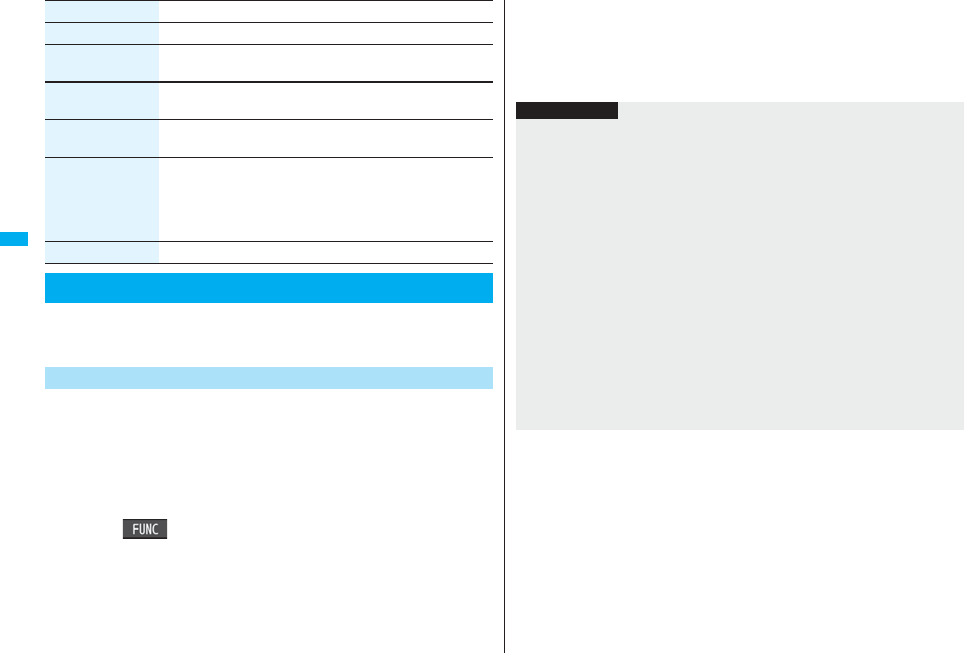
182
i-mode/i-motion/i-Channel
You can download the files such as images and melodies from sites and
save them to the FOMA phone. You can save some files directly to the
microSD card.
You can save the image displayed on a site or screen memo, and then set
it as the Stand-by display, Wake-up display, or another display.
You can save images, frames and marks for Deco-mail as well. You can
save up to 3,500 files in total sharing the memory space with other data
files, however, the number of files you can save decreases depending on
the data volume. (See page 537)
1From a site display/Detailed Screen Memo display
i()Save image
Save image or Save BG image
pWhen you save an image, select it.
Add to phonebook See page 96.
Others
(URL)
You can display the URL of the screen memo.
URL
Others
(Certificate)
See page 176.
Others
(Sound effect)
See page 188.
Others
(Retry)
You can play back the animation or Flash movie from the
beginning.
Retry
pWhen a part of the Flash movie is outside the display area, the
Flash movie might not be played back.
Delete YES
Downloading Files or Data Items from Sites
Download Image
Function menu Operation/Explanation 2YESSelect a destination folder.
pSee page 186 when images are stored to the maximum.
3To set it as a display, select “YES”.
Go to “Set display” on page 331.
Information
pUp to 36 half-pitch characters are saved for a file name.
When the file name is not specified, a part of the downloaded URL or “imagexxx” (xxx
denotes numerals) is saved as the file name.
pEven when an image is displayed on the site, it might not be displayed on the Picture
viewer after saving it to the FOMA phone.
pThe image satisfying the following conditions is saved as a Deco-mail pictogram:
・GIF or JPEG image ・Image of 20 x 20 dots
・Image without file restrictions ・Image of 6 Kbytes or less
pThe image satisfying the following conditions is saved as a frame or a mark:
・Transparent GIF (except animation GIF)
・The extension is “ifm”.
・Image of Stand-by (480 x 854) or smaller
Images of Stand-by (480 x 854), VGA (640 x 480), CIF (352 x 288),
QVGA (240 x 320), QCIF (176 x 144), and Sub-QCIF (128 x 96) are saved as
frames, and others are saved as marks.
pYou can save up to 100 Kbytes per image via i-mode, or 500 Kbytes per image via
Full Browser.
pFor Full Browser, you cannot save some images. You can save images in BMP
format and PNG format only to the microSD card.
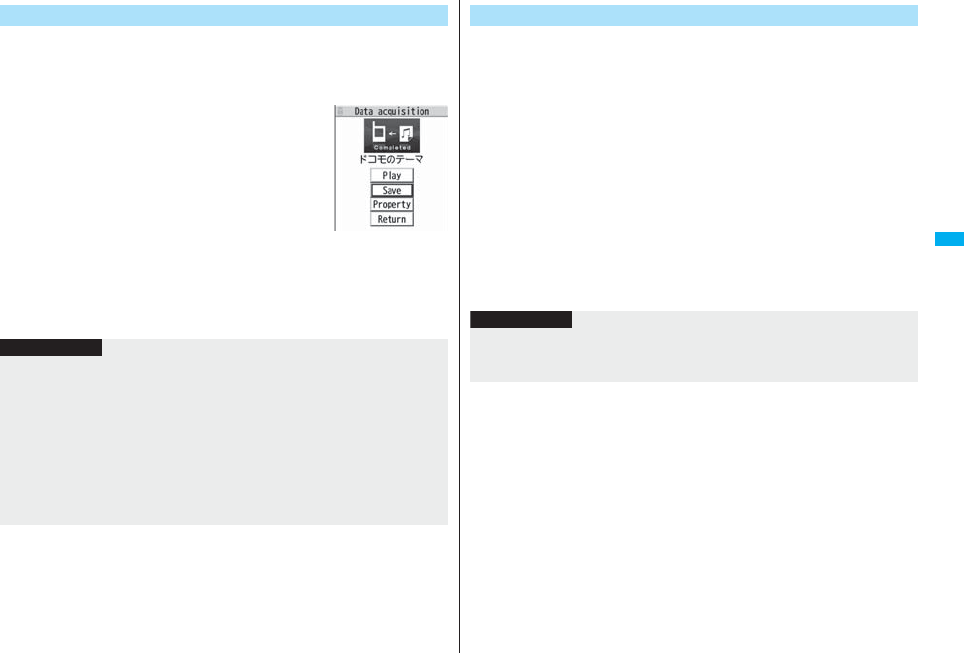
183
i-mode/i-motion/i-Channel
You can download melodies and set them as a ring tone and other tones.
You can save up to 3,500 files in total sharing the memory space with
other data files, however, the number of files you can save decreases
depending on the data volume. (See page 537)
1Bring up a melody downloadable site
Select a melodySaveYES
Select a destination folder.
pSee page 352 for operations while a melody is being
played back.
pSelect “Property” to display the melody information.
(See page 352)
pSee page 186 when melodies are stored to the
maximum.
pSee page 180 to save a screen memo.
2Select “YES” to set the downloaded melody as a ring
toneSelect an incoming type.
Download Melody
Obtaining
Completion display
Information
pFor some melodies, the play part might have been specified. If you set the
play-part-specified melody for a ring tone, it is played back according to the setting of
“Position to play” of “Melody effect”.
pSome downloaded melodies might not be played back successfully.
pUp to 36 half-pitch characters are saved for a file name.
When the file name is not specified, a part of the downloaded URL or “melodyxxx”
(xxx denotes numerals) is saved as the file name.
pUntitled melodies are indicated by “No title” on the Obtaining Completion display or
list.
pYou can save up to 100 Kbytes per melody.
You can download PDF files from sites for display. You can save up to
3,500 files in total sharing the memory space with other data files,
however, the number of files you can save decreases depending on the
data volume. (See page 537)
1Bring up a PDF file downloadable siteSelect a PDF file.
pWith the PDF file that cannot be displayed unless you download all pages, the
confirmation display appears asking whether to download all pages. Select “YES”
to select the destination folder.
pIf you have not downloaded all pages, you can additionally download the
remaining pages by using “Download remain”.
pSee page 377 for how to save the displayed PDF file to the FOMA phone. You
can save the PDF file containing pages that have not been downloaded or the
PDF file of which download was suspended midway as well.
pThe password entry display might be displayed depending on the PDF file. Enter
the password, and then select “OK”.
pSee page 374 for operations while PDF file is displayed.
Download PDF File
Information
pThe file size of the PDF file you can download from i-mode sites is up to 2 Mbytes.
You cannot download the PDF file in excess of 2 Mbytes.
pYou might be able to display the failed-to-download PDF file by re-downloading.
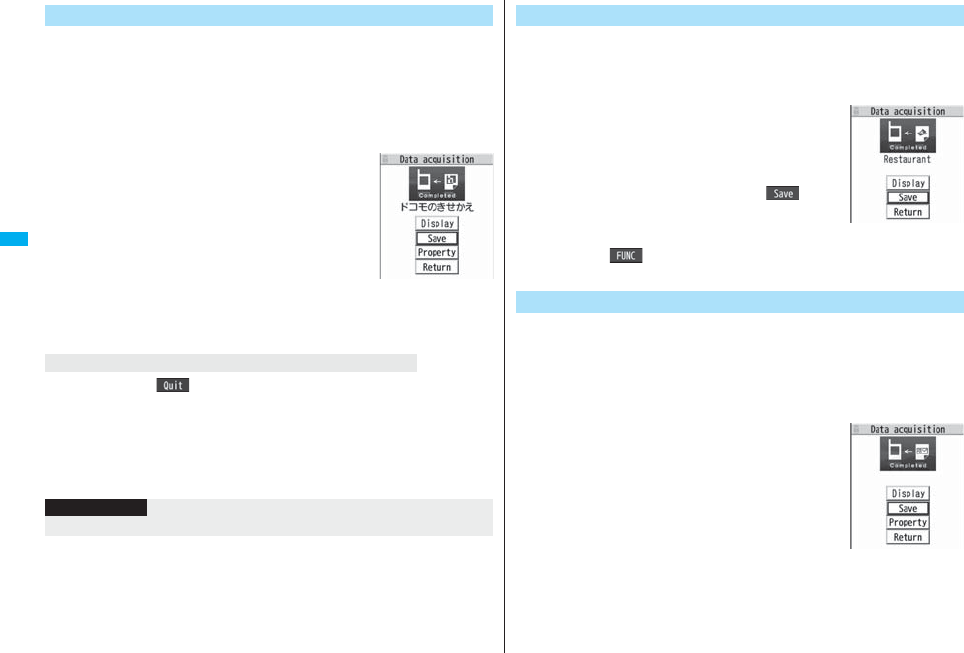
184
i-mode/i-motion/i-Channel
You can download Kisekae Tool files from the site to change the ring
tone, Stand-by display, icons, and others at a time. You can save up to
3,500 files in total sharing the memory space with other data files,
however, the number of files you can save decreases depending on the
data volume. (See page 537)
pYou can download the pre-installed Kisekae Tool file from the “P-SQUARE” site.
(See page 186)
1Bring up a Kisekae Tool downloadable
siteSelect a Kisekae Tool fileSave
YESPhone or microSD
pWhen you save a Kisekae Tool file to your FOMA
phone, the confirmation display appears asking
whether to set the Kisekae Tool file at a time.
pSelect “Property” to display the Kisekae Tool
information. (See page 354)
pSee page 186 when Kisekae Tool files are stored to the
maximum.
pSee page 180 to save a screen memo.
When you press l( ) to suspend downloading or when downloading is
suspended by an incoming call, the confirmation display appears asking whether to
resume downloading.
Select “YES” to resume downloading the remaining part. Select “NO” to show the
Obtaining Completion display. When you select “Save pt.”, select “Phone” or “microSD”
to save.
You can re-download the rest of the partially saved file from “Kisekae Tool” in “Data box”.
Download Kisekae Tool File
Obtaining
Completion display
When downloading Kisekae Tool file is suspended
Information
pYou can save up to 2,078 Kbytes per Kisekae Tool file.
You can download ToruCa files from sites. You can save up to 495 files,
however, the number of files you can save decreases depending on the
data volume because the memory space is shared with other data files.
(See page 537)
1Bring up a ToruCa file downloadable
siteSelect a ToruCa fileSave
YESSelect a destination folder.
pSelect “Display” to preview the ToruCa file. You can
save the ToruCa file also by pressing Oo( ) while
it is previewed.
pSee page 186 when ToruCa files are stored to the
maximum.
pPress i( ) and select “Add screen memo” to
save the display as a screen memo. (See page 180)
You can download templates for Deco-mail from sites.
You can save up to 100 templates including the pre-installed ones,
however, the number of templates you can save decreases depending on
the data volume.
pYou can download the pre-installed templates from the “P-SQUARE” site.
(See page 186)
1Bring up a template downloadable site
Select a templateSaveYES
pSelect “Property” to display the information about the
template. (See page 208)
pSee page 208 for how to check the stored template.
pSee page 186 when templates are stored to the
maximum.
pSee page 180 to save a screen memo.
Download ToruCa File
Obtaining
Completion display
Download Template (Deco-mail)
Obtaining
Completion display
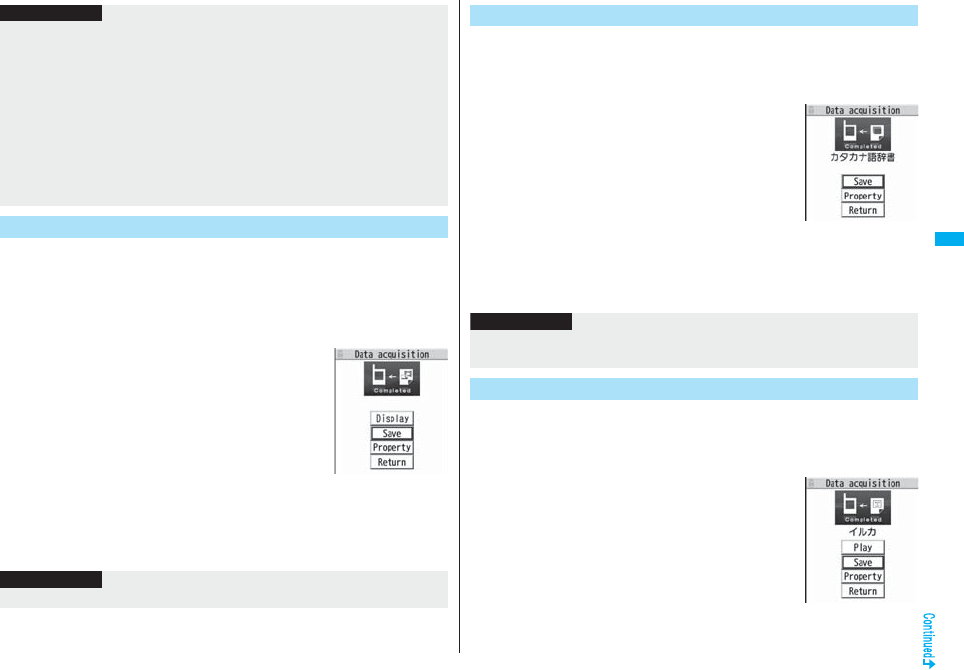
185
i-mode/i-motion/i-Channel
You can download templates for Decome-Anime from sites.
You can save up to 100 templates including the pre-installed ones,
however, the number of templates you can save decreases depending on
the data volume.
pYou can download the pre-installed templates from the “P-SQUARE” site.
(See page 186)
1Bring up a template downloadable site
Select a templateSaveYES
Phone or microSD
pSelect “Property” to display the information about the
template. (See page 210)
pSee page 209 for how to check the stored template.
pSee page 186 when templates are stored to the
maximum.
pSee page 180 to save a screen memo.
2Select “YES” to compose Decome-Anime.
Go to step 2 on page 206.
Information
pWhen no decoration is set for the template, you cannot save it.
pWhen a file is attached to the template, that file is deleted.
pWhen the image whose output from the FOMA phone is prohibited is inserted, the
inserted image is deleted when saving. When the inserted image is deleted and thus
no decoration is found, you cannot save the template.
pThe title of the downloaded template takes the name of “YYYY/MM/DD hh:mm”. (Y:
year, M: month, D: date, h: hour, m: minute)
pYou can download up to 200 Kbytes per template file, but when the number of
characters used for the mail text exceeds 5,000 full-pitch characters or 10,000 half-
pitch characters, or when the total of the image size inserted exceeds 90 Kbytes, you
cannot save that template file.
Download Template (Decome-Anime)
Obtaining
Completion display
Information
pYou can save up to 100 Kbytes per template file.
You can download dictionaries from sites. You can save up to 10
dictionaries including the pre-installed ones.
pYou can download the pre-installed dictionaries from the “P-SQUARE” site.
(See page 186)
1Bring up a dictionary downloadable
siteSelect a dictionarySaveYES
pSelect “Property” to display the information about the
dictionary. (See page 443)
pSee page 180 to save a screen memo.
2<Not stored>
To set it as a dictionary file, select “YES”.
pSee page 443 for how to operate the downloaded dictionary.
You can download Chara-den images from sites. You can save up to
three Chara-den images including the pre-installed ones.
pYou can download the pre-installed chara-den images from the “P-SQUARE” site.
(See page 186)
1Bring up a Chara-den image
downloadable site
Select a Chara-den imageSave
YES
pSelect “Property” to display the information about the
Chara-den image. (See page 349)
pSee page 186 when Chara-den images are stored to
the maximum.
pSee page 180 to save a screen memo.
Download Dictionary
Obtaining
Completion display
Information
pYou can save up to 20 Kbytes per dictionary.
pDepending on the site, you might not be able to download dictionaries.
Download Chara-den Images
Obtaining
Completion display
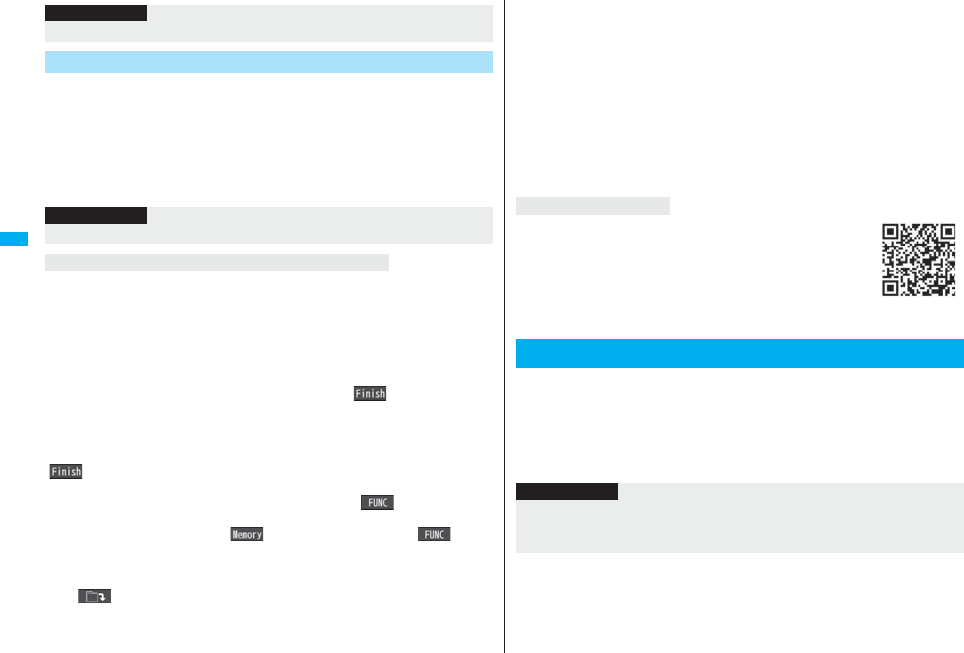
186
i-mode/i-motion/i-Channel
You can look for your favorite files on the site and download them. The
number of files you can save differs depending on the files you
download. You cannot change the site.
1Each selection displaySearch by i-modeYES
Select a file.
pThe way of downloading differs depending on the file.
If the maximum number of data files is stored or there is not enough memory when you
try to save the data files, the confirmation display appears asking whether to delete the
unnecessary file and save new one.
pPerform this operation to save the following data:
・Images ・i-motion movies ・Melodies ・Chara-den images
・Programs ・Chaku-uta Full® music files ・PDF files ・i-αppli programs
・ToruCa files ・Templates ・Screen memos ・Kisekae Tool files
1. YESPut a check mark for data files to be deletedl()YES
As the data files except Chara-den images, templates, and screen memos are stored in
the same storage area, you can select other files when deleting files. Select a folder and
put a check mark for the files to be deleted. “*” appears on the folder which contains the
checked files.
“ ” appears when you put it for the files whose amount of data is equal to memory
shortage.
pYou can put or clear check marks at a time by pressing i( ) and selecting
“Select all in page/Release in page”.
pEach time you press d or i( ), or each time you press i( ) and
select “Change disp. mode”, you can switch display/nondisplay of the folder volume
and data volume.
pWhen selecting a file in “MUSIC”, you can show the lower level folders by pressing
l().
pEach time you press r, the upper level folder returns.
Information
pYou can save up to 100 Kbytes per Chara-den image.
Search by i-mode
Information
pYou are separately charged a packet communication fee.
When the data files are stored to the maximum
pFor programs, you need to delete many files when deleting other files because the data
volume per program is large.
pIf the maximum number of programs are stored when you execute “Move program” or
try to save an i-αppli program or ToruCa file, you need to delete at least one file which
belongs to the same type.
pIf there is a security-applied folder for screen memos, the confirmation display appears
asking whether to enable you to select screen memos in that security-applied folder.
When you select “YES”, you need to enter your Terminal Security Code.
pThe file set for another function is indicated by “★”.
pSee page 254 for deleting mail-linked i-αppli.
pIf you operate this when moving an i-αppli program from the microSD card to the
FOMA phone, you cannot delete the i-αppli program with its data file on the IC card.
You can download the pre-installed Kisekae Tool file, templates,
dictionaries, Chara-den images, and Deco-mail pictograms from the
“P-SQUARE” site (Japanese only).
iMenu → メニュー/検索 (Menu/Search) → ケータイ電話メー
カー (Mobile Phone Maker) → P-SQUARE
You can upload JPEG or GIF images and i-motion movies stored in the
FOMA phone to a site.
1Bring up a file uploadable site参照(Reference)
Picture or imotionSelect a file to be uploaded.
pProcedure for uploading files differs depending on the site.
About “P-SQUARE”
Uploading Files to Sites
QR code for
accessing the site
Information
pYou can upload up to 2 Mbytes in total.
pYou cannot upload files that are prohibited from output from the FOMA phone to other
devices.
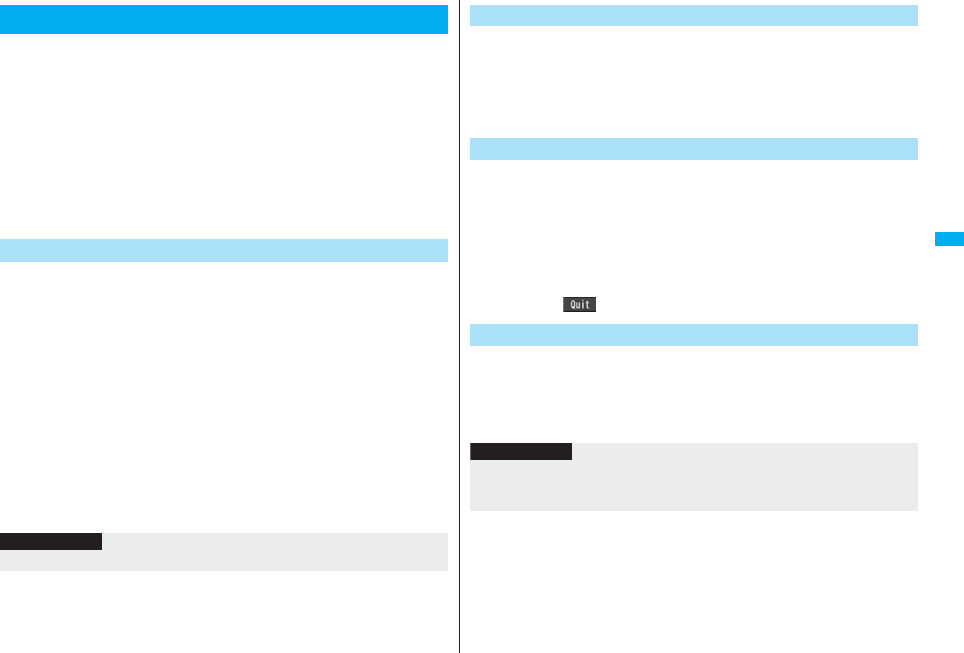
187
i-mode/i-motion/i-Channel
You can easily make a call, send mail, display Internet web pages, start
1Seg, book programs, and set timer recordings using highlighted
information (phone numbers, mail addresses, URLs, melodies, images,
and so on) displayed on sites and in mail.
pThe Web To, Phone To/AV Phone To, Mail To, i-αppli To, Media To and Address Link
functions might not be available depending on the mail sent from a personal computer
or the site.
pYou might be able to use the Web To, Phone To/AV Phone To, Mail To, or i-αppli To
function using highlighted information other than a phone number, mail address or
URL.
pIn B Mode of 2in1, the Mail To function is not available.
pThe information is not highlighted in the Decome-Anime.
You can make voice calls, videophone calls or PushTalk calls by using
phone numbers or similar information displayed on sites and in mail.
pThe Phone To function to make a videophone call is called the AV Phone To function.
1Select a phone number or similar information
Select a dialing type.
pWhen you select “Select image”, select an image to be sent to other party during
a videophone call.
pSelect “SMS” to compose an SMS message to send to the phone number set as
the destination address. Go to step 3 on page 244.
pThe choices for dialing types may not be displayed when the phone number is
prefixed by “tel:” or “tel-av:”. Go to step 2.
2Dial
pTo make an international call, select “Int’l dial assist”. (See page 61)
pTo set Caller ID Notification, select “Notify caller ID”. (See step 2 on page 48)
Operations from Highlighted Information
Phone To/AV Phone To Function
Information
pYou cannot make a call in Horizontal Open Style.
You can send mail by using mail addresses or similar information
displayed on sites and in mail.
1Select a mail address or similar information.
The destination mail address is already entered in the address field.
Go to step 3 on page 198.
You can access Internet web pages, via i-mode or Full Browser, from
URL or similar information displayed on sites or in mail.
1Select a URL or similar information
i-mode or Full BrowserYES
pWhen the URL or similar one contains the information of i-mode or Full Browser,
you are connected via the function which corresponds to the information.
pTo cancel during connection, select “Cancel”. To cancel while obtaining a page,
press l().
You can start i-αppli programs from URLs (links) displayed on sites and
in mail.
1Select i-αppli informationYES
i-αppli starts.
Mail To Function
Web To Function
i-αppli To Function
Information
pEven if i-mode mail text contains a link to start an i-αppli program, you cannot quote
the link when forwarding or replying to. Also, you cannot quote it when using DoCoMo
keitai datalink or infrared data exchange function.
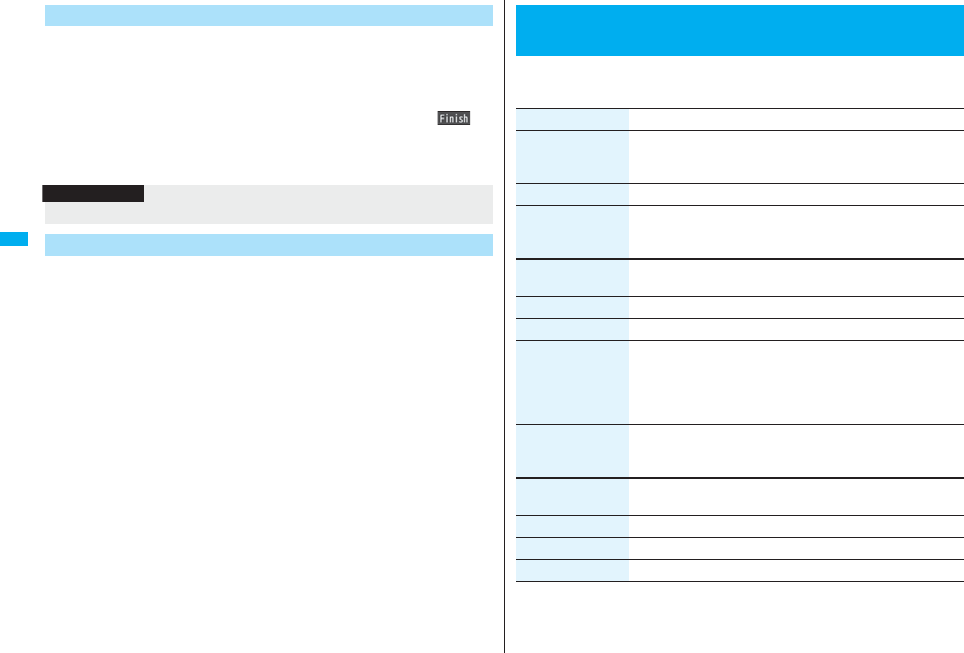
188
i-mode/i-motion/i-Channel
You can start 1Seg, book programs, or set timer recordings from the
information (links) displayed on sites and in mail.
1Select 1Seg informationYES
1Seg or the program booking/timer recording starts.
pWhen the program booking/timer recording function starts, press l() to
book a program or set timer recording.
To change contents you want to book/set, go to step 1 of “Book Program List” on
page 304 or step 1 of “Timer Recording List” on page 305.
You can bring up a map from the postal address shown in a site or others
or can use the location information on the GPS compatible
i-αppli program. You can send the location information by i-mode mail as
well.
1Select the location information such as postal address
Select an item.
Run iαppli . . . . . Selects and starts a GPS compatible i-αppli program.
Read a map . . . . . Connects to the map site and displays a map.
Paste to mail . . . . Converts the location information into a URL and composes an
i-mode mail message with the URL pasted to the text.
Location info (Check loc. info)
. . . . . . . . . . . . . . . . Displays the details of the selected location information.
Media To Function
Information
pYou may not be able to use the Media To function even if information is highlighted.
Address Link Function
1ii-mode settingsDo the following operations.
<i-mode Settings>
Setting i-mode
Item Operation/Explanation
Scroll You can set the number of lines that are scrolled for when you
use Bo while displaying a site or screen memo.
Select the number of lines.
Character size See “i-mode” on page 129.
Set image display You can set whether to display images or Flash movies included
on sites or in screen memos.
ON or OFF
Set connection
timeout
See page 189.
Host selection See page 189.
imotion auto-play See page 194.
Use phone
information
To display a Flash movie while a site or screen memo is
displayed, the information in the FOMA phone may be used. You
can select whether to permit the information to be used for that
case.
YES or NO
Sound effect setting You can set whether to make an effect tone sound for when you
display a Flash movie while a site or screen memo is displayed.
ON or OFF
Doc. display
settings
See page 377.
i-mode arrival act See page 89.
Check settings You can check each of “i-mode settings”.
Reset last URL See page 176.
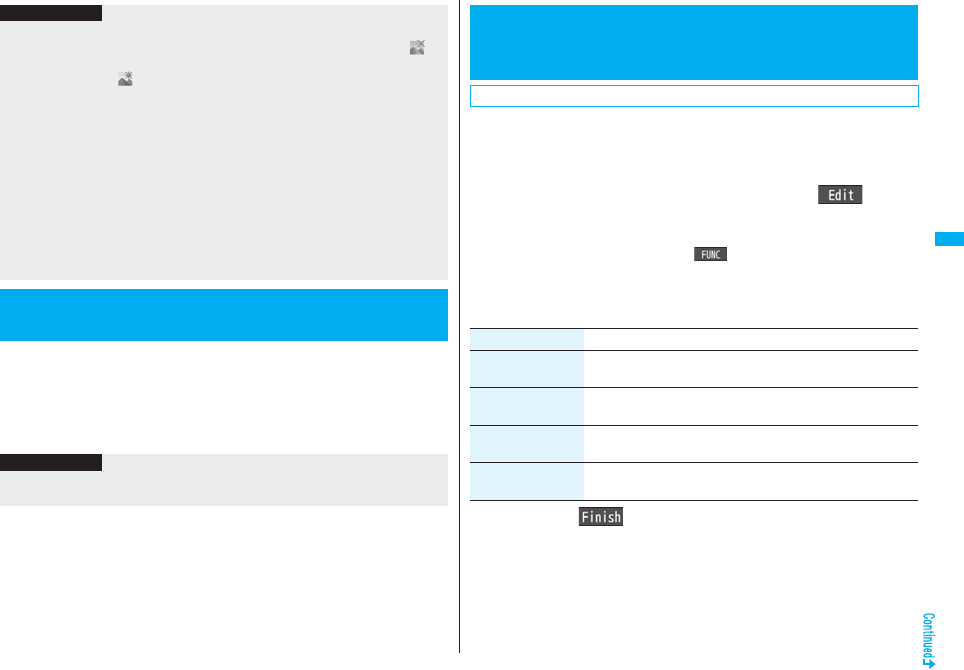
189
i-mode/i-motion/i-Channel
It may take long to obtain some sites. You can set the time to wait before
canceling obtaining. Obtaining is not canceled automatically when
“Unlimited” is set.
1ii-mode settingsSet connection timeout
Select a timeout.
Information
<Set image display>
pEven when “ON” is set, images might not be displayed correctly. In this case, “ ” is
displayed.
pWhen “OFF” is set, “ ” is displayed and the data file is not received.
pIf you change this setting, “Set image display” of “User settings” of “1Seg” is also
changed.
<Use phone information>
pThe available information is as follows:
・Date and time set by “Set time”
・Reception level of radio waves
・Battery level
・Sound volume set by “Phone” of “Ring volume”
・Language selected by “Select language”
・Model name and serial number of FOMA phone
<Sound effect setting>
pEven when “ON” is set, the effect tones may not sound depending on Flash movies.
<Set Connection Timeout>
Setting Connection Timeout
Information
pEven when you have set “Unlimited”, you may be disconnected owing to radio wave
conditions.
You can set the host (APN) to use for receiving services other than
i-mode (DoCoMo).
If you change this setting, you will not be able to use i-mode.
1ii-mode settingsHost selection
Highlight <Not recorded>and press l()
Enter your Terminal Security Code.
pIf you select a stored host, the setting is changed to the selected one.
pTo delete the stored host, press i( ), select “Delete”, enter your Terminal
Security Code, and then select “YES”.
2Do the following operations.
3Press l().
+m-8-1
<Host Selection>
Changing a Host from i-mode
(ISP Connection Communication)
※Normally, you do not need to change this setting.
Item Operation/Explanation
Host name Enter a host name.
pYou can enter up to 9 full-pitch/18 half-pitch characters.
Host number Enter a host number.
pYou can enter up to 99 half-pitch alphanumeric characters.
Host address Enter a host address.
pYou can enter up to 30 half-pitch alphanumeric characters.
Host address 2 Enter a host address 2.
pYou can enter up to 30 half-pitch alphanumeric characters.
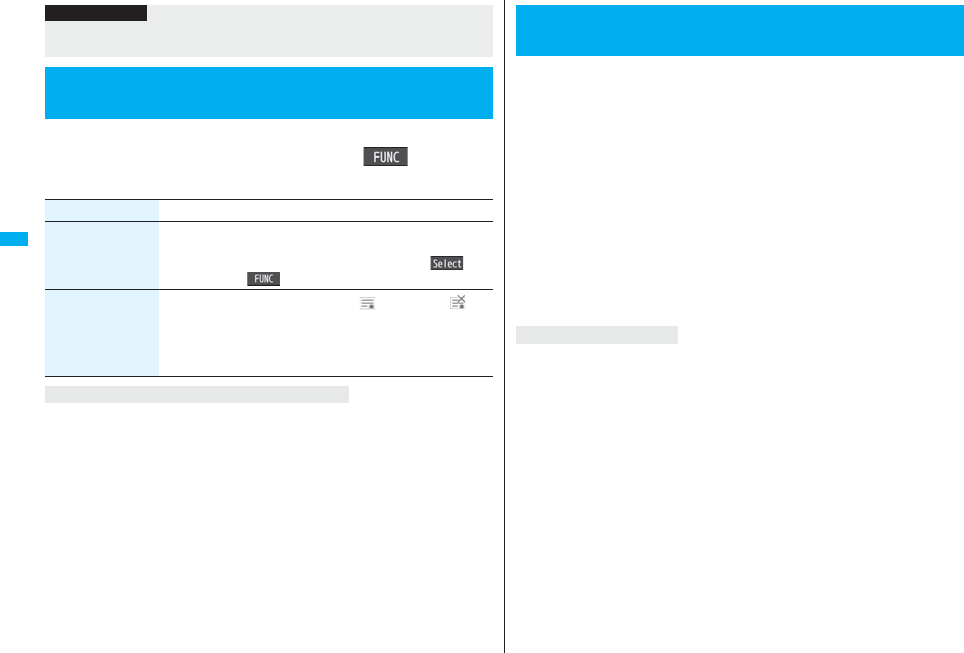
190
i-mode/i-motion/i-Channel
1iOperate certificateCertificate
Highlight a certificate and press i()
Do the following operations.
Certificate . . . . . . . . . . . Certificates issued by the authenticating company and stored in
the FOMA phone at purchase.
DoCoMo Certificate . . . Certificates required for connecting to the FirstPass Center or
FirstPass sites; they are stored on the UIM (green/white).
User Certificate . . . . . . Certificates downloaded from the FirstPass Center by selecting
“Client certificate” from the i-mode menu; they are stored on the
UIM (green/white).
Information
pIf you set any other host than i-mode, “Pake-Houdai” or “Pake-Houdai Full” are not
applied.
<SSL Certificate>
Operating SSL Certificates
Item Operation/Explanation
Certificate info The subject name, author, validity period, and serial number of
the certificate are displayed.
pYou can check the certificate also by pressing Oo()
instead of i().
Valid/Invalid The selected item is invalidated; then “ ” changes to “ ”.
pWhen you select an invalid certificate, it will be validated.
pIf you set a certificate to invalid, you cannot display the sites with
that SSL certificate.
pYou cannot set “DoCoMo Cert 2” to “Invalid”.
Certificates used for SSL communication
User certificates verify that you have subscribed to the FOMA service.
Downloaded user certificates are stored on the UIM for the use on
FirstPass sites.
When you cannot display a FirstPass site because the user certificate on
the UIM has expired or the required user certificate is not stored on the
UIM, you can request the issue and download the user certificate from
the FirstPass Center.
pYou can request and download user certificates from the FirstPass Center.
pThis function is not available with the blue UIM.
pThe display and operating method displayed in the FirstPass Center site are subject to
change.
pTo show FirstPass sites, you can use Full Browser as well.
pYou cannot send/receive mail or receive Messages R/F while connected to the
FirstPass Center.
pSet the date and time using “Set time” beforehand to connect to the FirstPass Center.
pThis function is not available overseas.
pWith the FOMA phone, server authentication and client authentication are performed
for safer data exchange. The site and your FOMA phone exchange certificates, check
the other party’s certificate and verify each other for safer communication service. By
getting client authentication, you can enjoy more secure communication services.
pClient authentication is available via the Internet communication from the FOMA phone
or via the Internet communication with the FOMA phone connected to a personal
computer. To use the personal computer for the client authentication, you need to
install the FirstPass PC software from the provided CD-ROM.
For details, refer to “FirstPassManual (PDF format)” in the “FirstPassPCsoft” folder on
the CD-ROM. Adobe® Reader® (version 6.0 or higher is recommended) is required to
see “FirstPassManual (PDF format)”. If it is not installed in your personal computer,
install Adobe® Reader® from the provided CD-ROM to see it.
For details such as how to use it, refer to “Adobe Reader Help”.
<Client Certificate>
Setting FirstPass
Client Authentication
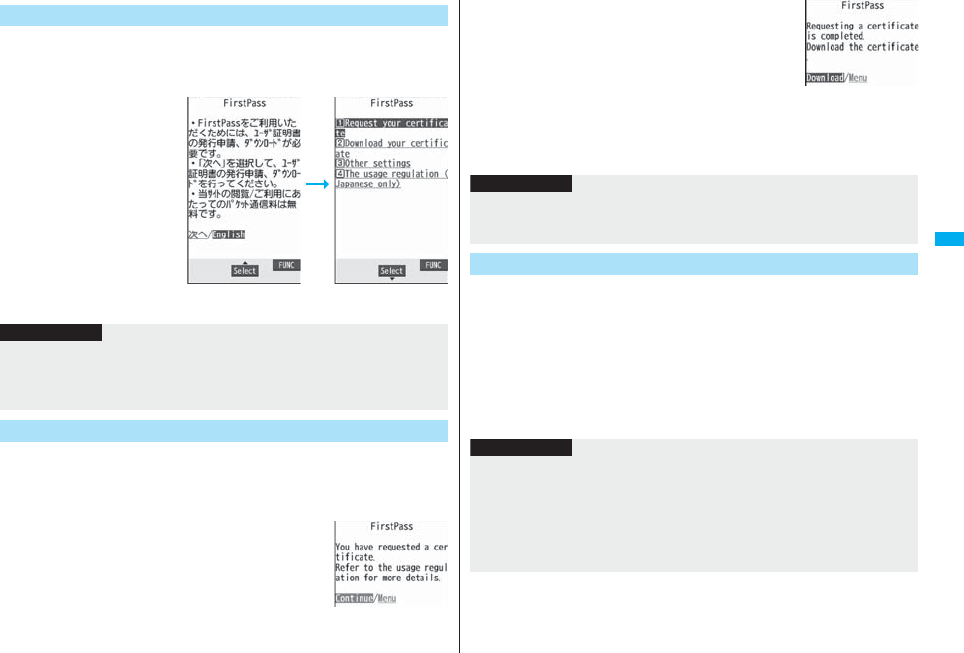
191
i-mode/i-motion/i-Channel
You can perform user certificate operations on the site of the FirstPass
Center site.
1iOperate certificateClient certificateEnglish
You need to request the issue of the user certificate before you download
it. When requesting the issue of your user certificate is completed,
download the user certificate. After the downloading is completed, it is
saved on the UIM and the FirstPass sites will be displayable.
1Site display for the FirstPass Center
Request your certificateContinue
pFor an update, the message “Updating user certificate”
is displayed.
pWhen you have already requested the issue of the user
certificate, select “Download” from the site display for the FirstPass Center, go to
step 3.
Access FirstPass Center
Site display for
the FirstPass Center
Information
pBefore using the FirstPass Center, select “The usage regulation (Japanese only)” and
carefully read the regulation.
pYou are not charged a packet communication fee for connecting to the FirstPass
Center.
Request Issue of User Certificate for Download
2Enter your PIN2 code.
pEnter your PIN2 code within 60 seconds. When the
code is not entered within 60 seconds, the connection is
cut off as an error entry.
pSee page 132 for PIN2 code.
3DownloadContinue
pIf you do not download the user certificate immediately, select “Menu”. From the
confirmation display asking whether to close the SSL page, select “YES”to
return to the site display for the FirstPass Center.
You can connect to FirstPass sites with your user certificate.
1Bring up a FirstPass siteSelect an itemYES
2Enter your PIN2 code.
pEnter your PIN2 code within 60 seconds. When the code is not entered within 60
seconds, the connection is cut off as an error entry.
pSee page 132 for PIN2 code.
Information
pBefore downloading a new or an updated certificate, be sure to request the user
certificate to be issued. User certificates cannot be downloaded until the request for
issue has been made.
Access Sites with User Certificate
Information
pIf you try to connect to the FirstPass site without the user certificate or when its
available period is expired, the confirmation display appears asking whether to
continue connecting to the site. Select “NO”to return to the previous page. Download
or update the user certificate from the FirstPass Center site and then access the site
again.
pThe packet communication fee for accessing the FirstPass site is included in
Pake-Houdai or Pake-Houdai Full.
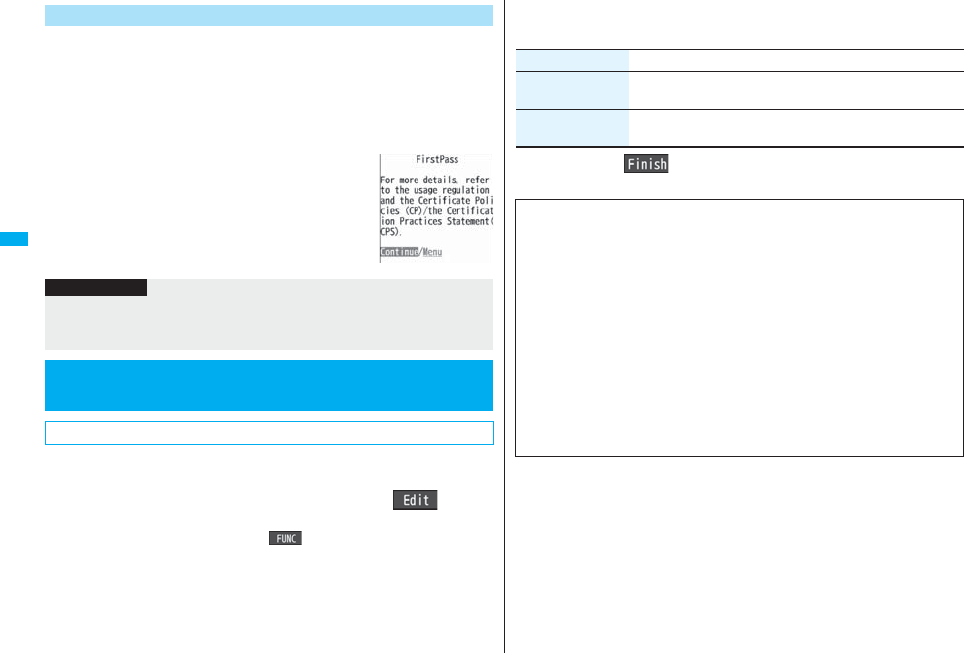
192
i-mode/i-motion/i-Channel
You can revoke the downloaded user certificate.
1Site display of the FirstPass CenterOther settings
Revoke your certificateYESEnter your PIN2 code.
pEnter your PIN2 code within 60 seconds. When the code is not entered within 60
seconds, the connection is cut off as an error entry.
pSee page 132 for PIN2 code.
2ContinueContinueContinue
You can set the host for downloading the user certificate.
1iOperate certificateCertificate host
Highlight <Not recorded> and press l().
pIf you select a stored host, the setting is changed to that host.
pTo delete the stored host, press i( ), select “Delete”, enter your Terminal
Security Code, and then select “YES”.
Request Revocation of User Certificate
Information
pTo use FirstPass after revoking a certificate, you need to apply again for your user
certificate to be issued and then download it.
pSee page 190 for how to view the download user certificate.
<Certificate Host>
Changing a CA Center
※Normally, you do not need to change this setting.
2Enter your Terminal Security Code
Do the following operations.
3Press l().
Item Operation/Explanation
Default URL Enter a default URL.
pYou can enter up to 100 half-pitch alphanumeric characters.
Host address Enter a host address.
pYou can enter up to 99 half-pitch alphanumeric characters.
■Before Using FirstPass
pFirstPass is DoCoMo’s electronic authentication service. By using FirstPass, client
authentication is enabled, whereby the site and your FOMA phone exchange
certificates, check the other party’s certificate and perform mutual authentication.
pWhen requesting issue of a user certificate, carefully read “The usage regulation
(Japanese only)” on the display, agree to this, and then make the request.
pYou need to enter the PIN2 code to use the user certificate. Once you have entered
your PIN2 code, all subsequent operations will be deemed to be done by you, so be
careful not to let anyone else use your UIM or PIN2 code.
pIf your UIM is lost or stolen, “DoCoMo Information Center” on the back page of this
manual can revoke your user certificate.
pDoCoMo bears no obligation or responsibility with regard to the sites and information
provided by FirstPass sites. Please solve the problem between you and FirstPass
sites.
pDoCoMo and the CA do not guarantee security when you use FirstPass and SSL, so
you should use them on your own judgment and responsibility.
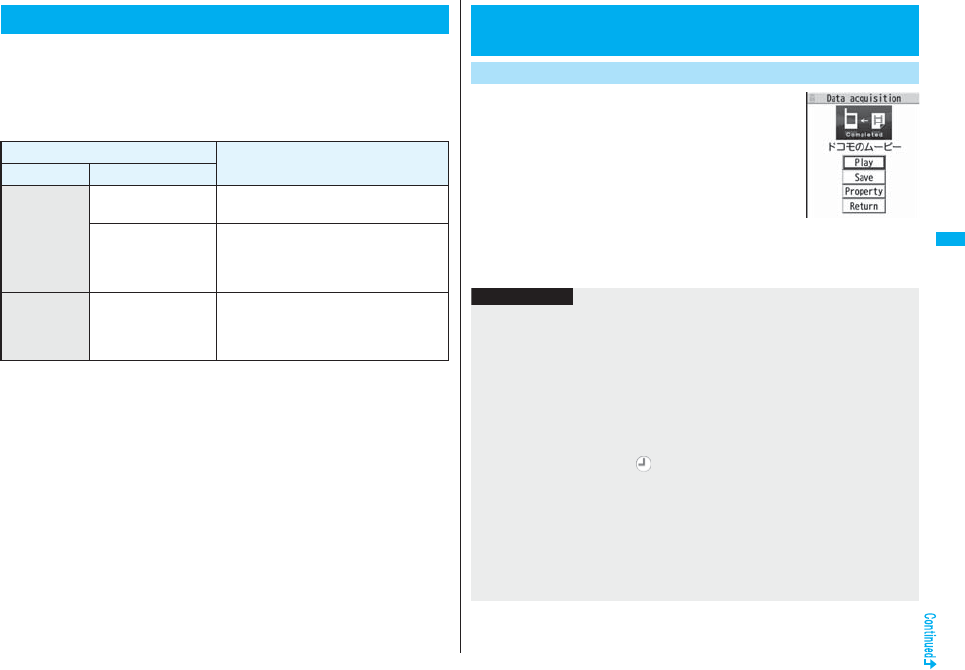
193
i-mode/i-motion/i-Channel
i-motion movies are composed of video, sound and music, and you can
play them back obtaining from i-motion compatible sites into your FOMA
phone. You can set the i-motion movie for a ring tone.
Two types of i-motion movies are available as shown below. The type of
the obtained i-motion movie differs depending on the site or file.
You can save up to 10 Mbytes per i-motion movie.
What is i-motion?
Categories Description
Type Playback type
Standard
(normal) type
(can be saved)
Plays back after
obtaining
Plays back after obtaining all the data of an
i-motion movie.
Plays back while
obtaining
Plays back while obtaining an i-motion
movie. After obtaining, you can play it back
in the same way as “Plays back after
obtaining”.
Streaming
type
(cannot be
saved)
Plays back while
obtaining
Plays back while obtaining an i-motion
movie. The data is deleted after playback, so
you cannot play it back again or save it to the
FOMA phone.
1Select an i-motion movie from an
i-motion obtainable sitePlay
See page 339 for the operation during playback.
pIf an i-motion movie can be played back during
obtaining, it will be played back during obtaining.
pIf “imotion auto-play” is set to “ON”, the i-motion
movie will be played back automatically after it is
obtained.
pSelect “Property” to display the i-motion information.
(See page 340)
pSee page 180 to save a screen memo.
<Obtain i-motion Movie>
Obtaining i-motion Movies from Sites
Play Back an i-motion Movie Obtained from a Site
Obtaining
Completion display
Information
pDepending on the accessed site or an i-motion movie, you might not be able to obtain
the data or play it back during obtaining, or play it back after obtaining. Also, you
cannot obtain an i-motion movie in ASF format.
pSee page 339 for the file formats of playable i-motion movies.
pEven when you stop playing back the data of standard (normal) type while obtaining,
obtaining still continues.
pEven if “imotion auto-play” is set to “ON”, the data is not automatically played back
after obtaining when it is played back while obtaining.
pFor an i-motion movie that has restrictions on the number of playbacks, playable
period, or playable deadline, “ ” is displayed at the head of the title. An i-motion
movie with the playable period restricted cannot be played back before or after the
restriction period. If you remove the battery and keep it aside for a long time, the date/
time information in your FOMA phone might be reset. In that case, you cannot play
back the i-motion movie that has restrictions on the playable period and playable
deadline. See “imotion info” for checking the playback restrictions.
p“imotion info” of an i-motion movie and deadline information on the display that
notifies you of a playable deadline are shown by date/time with “Summer time” set to
“OFF”.
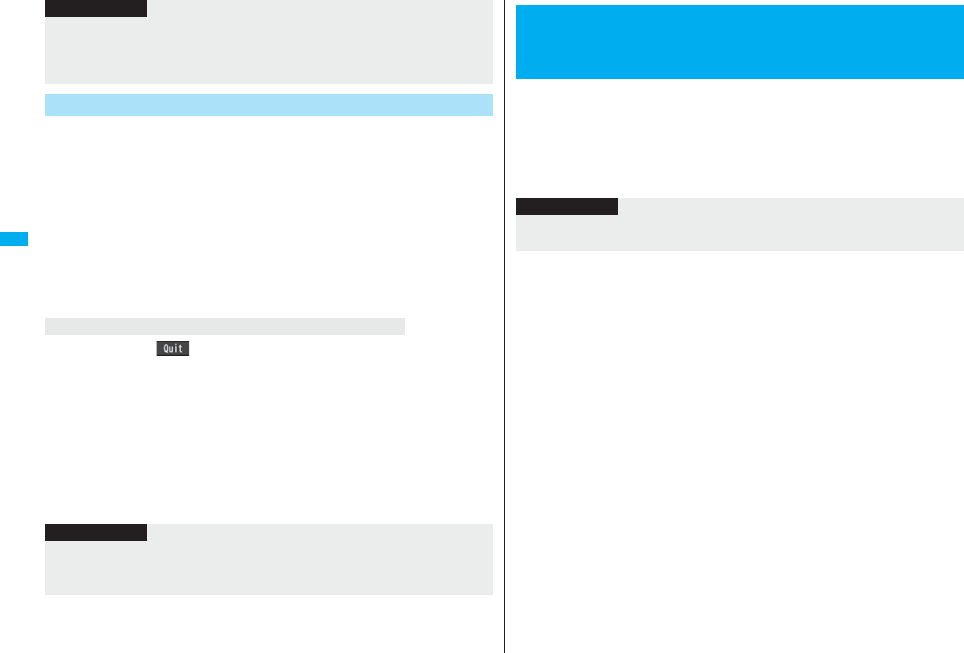
194
i-mode/i-motion/i-Channel
You can save the obtained i-motion movie to your FOMA phone and set it
for a ring tone, the Stand-by display, and the Wake-up display. You can
save up to 101.6 Mbytes of files in total sharing the memory space with
other data files. (See page 536)
1Obtaining Completion displaySaveYES
Select a destination folder.
pSee page 186 for when i-motion movies are stored to the maximum.
2Select “YES” to execute “Set imotion”.
Go to “Set imotion” on page 340.
When you press l( ) to suspend downloading or when downloading is
suspended by an incoming call, the confirmation display appears asking whether to
resume downloading.
Select “YES” to resume downloading the remaining part. Select “NO” to show the
Obtaining Completion display for a partially savable i-motion file. Select “Save pt.” to
save that file to any folder in “imotion” in “Data box”.
You can re-download the rest of the partially saved file from “Data box”.
pThe file name of the partially saved i-motion movie is “movie”.
pWhen the playable period or playable deadline of the partially saved i-motion movie
has expired, you cannot download the remaining segments of the file. You can delete
the partially saved file when you try to download the file.
pDepending on the line speed, line state, or radio wave conditions, the playback during
obtaining might be suspended or the images might be distorted. You can repeatedly
play back the standard (normal) type of i-motion movies after obtaining, but cannot
play back the streaming type of i-motion movies.
Save an i-motion Movie
Information
When downloading i-motion movie is suspended
Information
pDepending on the i-motion movie, you might not be able to save the obtained data to
the FOMA phone.
pPartially saved i-motion movies cannot be played back from Data Box.
You can set whether to play back an i-motion movie automatically, for
when you have obtained a standard (normal) type of i-motion movie from
a site or have selected a screen memo which contains a standard
(normal) type of i-motion movie.
1ii-mode settingsimotion auto-playON or OFF
<imotion Auto-play>
Setting Automatic Replay of i-motion
Movies
Information
pNote that a streaming type of i-motion movie is played back automatically even if this
function is set to “OFF”.
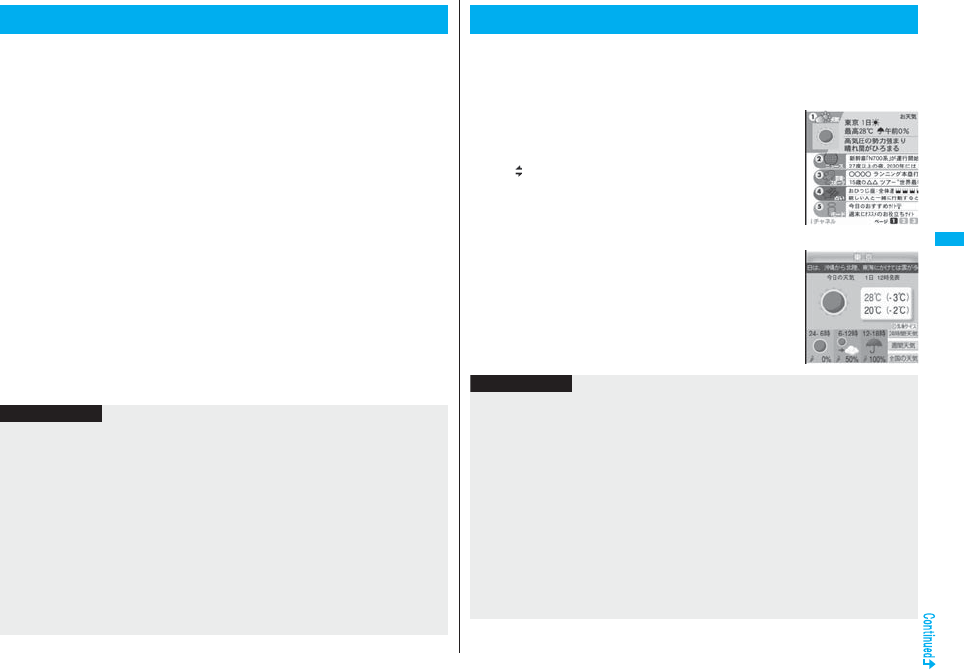
195
i-mode/i-motion/i-Channel
i-Channel is a service that news, weather forecast and others are
distributed to i-Channel mobile phones as graphical information.
Information is periodically received and tickers flow on the Stand-by
display for the latest information. You can press the i-Channel key to
show the Channel list. (See page 195)
Also, two types of channels are available, “Basic channel” which is
provided by DoCoMo and “Favorite channel” which is provided by IPs
(Information Providers). The packet communication fee that is charged
for auto-updates of information distributed through “Basic channel” is
not charged.
For “Favorite channel” which is enabled by registering your favorite
channels, you are separately charged a packet communication fee for
when information is automatically updated. Note that you are separately
charged a packet communication fee for browsing detailed information.
When you use the international roaming service, you are charged a
packet communication fee for both auto-update and browsing detailed
information.
pi-Channel is a pay service which is available on a subscription basis.
(You need to subscribe to i-mode to apply for i-Channel.)
pFor details on i-Channel, refer to the “Mobile Phone User’s Guide [i-mode] FOMA
version”.
pThe i-Channel service is provided in Japanese only.
What is i-Channel?
Information
pWhen the FOMA phone is turned off or if radio wave conditions are bad such as when
it is out of the service area, you may not be able to receive information even if you
have contracted to the i-Channel service. In that case, select the channel for unsigned
subscribers that appears by pressing +Zo; then you can now receive information, and
tickers flow on the Stand-by display. If your FOMA phone remains in the default state,
you may not be able to receive information. Press +Zo, and then information is
received and tickers flow on the Stand-by display.
pTo receive i-Channel information overseas, you are charged a communication fee by
channel (domestic talk-free service does not apply).
pAfter you cancel the contract for the i-Channel service, the ticker setting is
automatically set to off.
pIf you cancel the contract for the i-mode service before you cancel the contract for the
i-Channel service, the ticker setting remains on.
When “Ticker ON/OFF” is set to “ON”, up to 10 ticker files for the latest
information flow repeatedly on the Stand-by display. If you want to know
more about the information, you can obtain the details from the Channel
list.
1Press Zo.
The Channel list appears regardless of the “Ticker ON/
OFF” setting.
p“” blinks during receiving information.
pYou cannot display the Channel list even when you
press Zo when the Stand-by display appears on the
horizontal display.
2Select an item (link).
Using i-Channel
Channel list
Information
pThe ring tone does not sound and the vibrator does not work even when information
comes in. In addition, the Call/Charging indicator does not light or flicker.
pTickers are not displayed in the following cases:
When the information is automatically updated after that or when you press +Zo to
receive the latest information, tickers automatically flow.
・When the UIM is replaced.
・When “Host selection” is changed.
・When “Reset i-Channel” is executed.
・When “Reset settings” is executed.
・When “Initialize” is executed.
However, the information might not be automatically updated when “Host selection” is
changed. To receive the latest information, press +Zo to display the Channel list.
pWhen “Host selection” is changed, the i-Channel connecting end is also changed. (In
ordinary, you do not need to change the setting.)

196
i-mode/i-motion/i-Channel
1ii-ChannelDo the following operations.
pDepending on your usage state, you might receive information from i-Channel when
you display the Channel list.
Setting How Ticker is Displayed
Information
Item Operation/Explanation
Channel list You can display the Channel list.
Go to step 2 on page 195.
Ticker ON/OFF You can set whether to display tickers on the Stand-by display.
ON or OFF
Ticker font size set. See “i-Channel ticker” on page 129.
Ticker color set. You can set the background color and font color of ticker.
Select a pattern.
pYou can check the ticker by pressing l().
Ticker scroll speed You can set the ticker flowing speed.
Select a speed.
pYou can check the ticker by pressing l().
Reset i-Channel You can initialize the ticker information, set “Ticker ON/OFF” to
“ON”, and “i-Channel ticker” of “Private window” to “OFF”.
Enter your Terminal Security CodeYES
Information
pYou can perform “Ticker ON/OFF”, “Ticker font size set”, “Ticker color set.”, “Ticker
scroll speed”, and “Reset i-Channel” for each mode of 2in1. However, i-Channel
information is initialized for all modes. Further, when 2in1 is deactivated, they become
common to the settings in A Mode.
<Ticker ON/OFF>
pIn Public Mode (Drive Mode), or during Lock All, tickers are not displayed.
<Reset i-Channel>
pTickers are not displayed after you execute “Reset i-Channel”. When the information
is automatically updated after that or when you press +Zo to receive the latest
information, tickers automatically flow.
Information
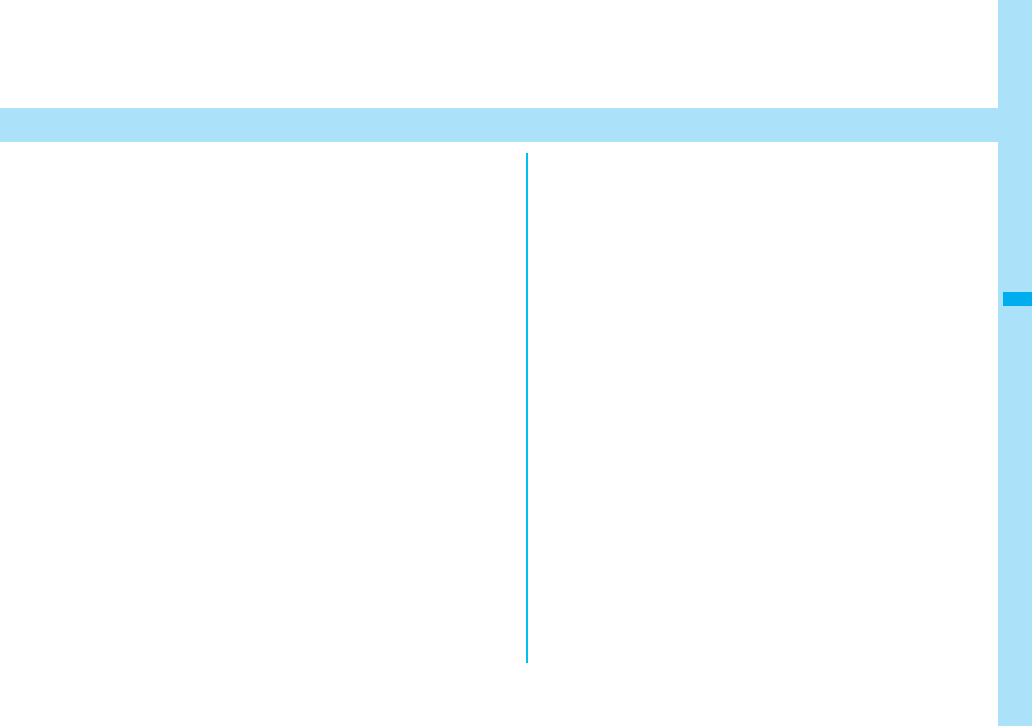
197
Mail
What is i-mode Mail? . . . . . . . . . . . . . . . . . . . . . . . . . . . . . . . . . . 198
Composing i-mode Mail/Deco-mail
Composing i-mode Mail to Send . . . . . . <Compose Message> 198
Composing Deco-mail to Send . . . . . . . . . . . . . . . . . . . . . . . . . . 202
Creating Decome-Anime to Send . . . . . . . . . . . . . . . . . . . . . . . . 206
Composing Deco-mail or Decome-Anime by Using Template
. . . . . . . . . . . . . . . . . . . . . . . . . . . . . . . . . . . . . . . . . .<Template> 208
Attaching Files . . . . . . . . . . . . . . . . . . . . . . . . . .<Attachments> 210
Using Photo-sending . . . . . . . . . . . . . . . . . . . <Photo-sending> 212
Receiving and Operating i-mode Mail
Receiving i-mode Mail Automatically . . . .<Mail Auto-receive> 213
Receiving Selected i-mode Mail . . . . . . . . . <Receive Option> 214
Checking whether Center Holds i-mode Mail
. . . . . . . . . . . . . . . . . . . . . . . . . . . . . . . . <Check New Message> 215
Replying to Received i-mode Mail
. . . . . . . . . . . . . . . . . . . . . . . . . . . <Reply> <Reply with Quote> 215
Forwarding Received i-mode Mail. . . . . . . . . . . . . . <Forward> 216
When i-mode Mail with Files Attached/Pasted is Received . . . 216
Operating Mail Box
Displaying Mail from Inbox/Outbox/Draft
. . . . . . . . . . . . . . . . . . . . . . . . . . . . . <Inbox> <Outbox> <Draft> 218
How to See Inbox/Outbox/Draft List and Detailed Display . . . . 220
Managing Mail Messages. . . . . . . . . . . . . . . . . . . . . . . . . . . . . . . 224
Using Mail History
Displaying Sent/Received Mail Record
. . . . . . . . . . . . . . . . . . . . <Sent Address> <Received Address> 229
Setting Mail Settings
Sorting Mail Automatically to Each Folder . . . . . . <Auto-sort> 231
Creating Mail Group. . . . . . . . . . . . . . . . . . . . . . . .<Mail Group> 233
Setting Mail and Messages R/F . . . . . . . . . . . . <Mail Settings> 233
Using Message Services
Receiving Messages R/F Automatically
. . . . . . . . . . . . . . . . . . . . . . . . . . . . . . . .<Receive Message R/F> 235
Reading Received Messages R/F . . . . <Display Message R/F> 236
Using Emergency Alert “Area Mail”
What is Emergency Alert “Area Mail”? . . . . . . . . . . . . . . . . . . . 238
Receiving Emergency Alert “Area Mail” . . . . . . . . . . . . . . . . . . 238
Setting Emergency Alert “Area Mail”. . . <Area Mail Settings> 239
Using Chat Mail
Using Chat Mail . . . . . . . . . . . . . . . . . . . . . . . . . . . . <Chat Mail> 239
Creating Chat Group . . . . . . . . . . . . . . . . . . . . . . <Chat Group> 243
Using SMS
Composing SMS Messages to Send . . . . . . <Compose SMS> 244
Receiving SMS Messages Automatically . . . . <Receive SMS> 245
Checking whether Center Holds SMS Messages
. . . . . . . . . . . . . . . . . . . . . . . . . . . . . . . . . . . . <Check New SMS> 246
Setting SMS . . . . . . . . . . . . . . . . . . . . . . . . . . . <SMS Settings> 246
Using Web Mail
Using Web Mail . . . . . . . . . . . . . . . . . . . . . . . . . . . . <Web Mail> 247
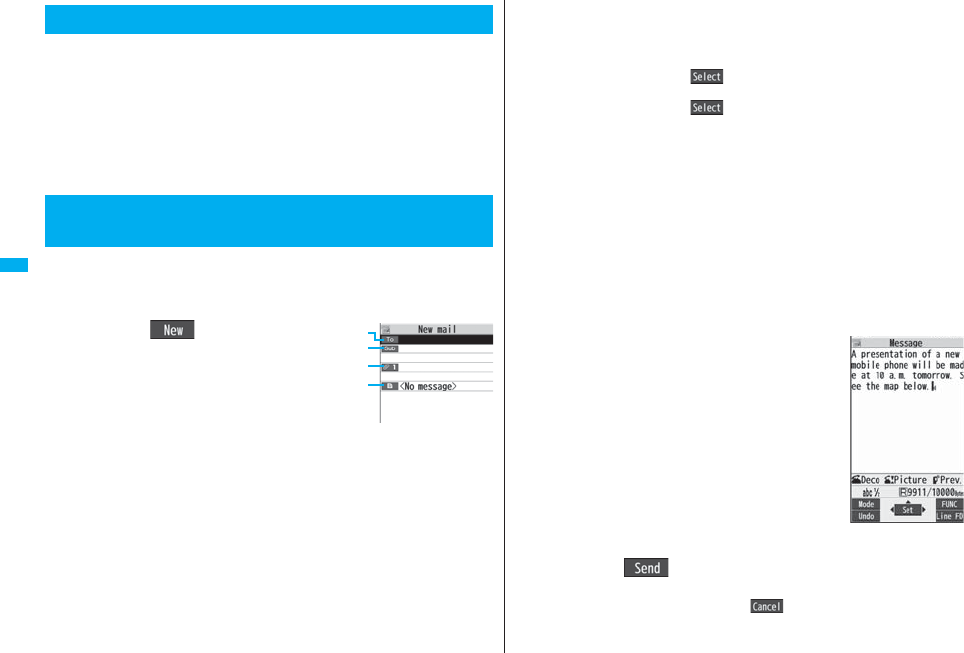
198
Mail
Once you subscribe to i-mode, you can exchange e-mails over the
Internet as well as with other i-mode phones.
You can attach up to 10 files (photo or movie file, etc.) within 2 Mbytes in
total besides mail text. The i-mode mail also supports Deco-mail, so you
can change the character color, character size, and background color of
mail text. Further, you can use the Deco-mail pictograms, so you can
easily send pleasant messages.
pFor details on i-mode mail, refer to the “Mobile Phone User’s Guide [i-mode] FOMA
version”.
You can compose and send i-mode mail messages.
You can save up to 1,000 sent i-mode mail messages including SMS
messages to the Outbox.
See page 202 for composing Deco-mail.
1ll()
What is i-mode Mail?
<Compose Message>
Composing i-mode Mail to Send
Message
Composition display
Address field
Subject field
Text field
(When you enter text, the
number of bytes is displayed.)
Attachment field
2Select the address fieldSelect an item.
Phonebook. . . . . . . . . Call up a Phonebook entry and select a phone number or
mail address.
Sent address . . . . . . . Select a phone number or mail address and press
Oo().
Received address . . . Select a phone number or mail address and press
Oo().
Mail group . . . . . . . . . Select a mail group.
Enter address . . . . . . Enter a mail address or phone number.
pYou can enter up to 50 half-pitch characters.
pIf the destination is an i-mode phone, you can send mail also by entering only the
part preceding the “@” mark of a mail address.
pSee page 199 for sending to multiple destination addresses.
pSee page 199 for deleting an added address.
3Select the subject fieldEnter a subject.
pYou can enter up to 100 full-pitch/200 half-pitch characters.
4Select the attachment field
Select an item.
pSee page 210 for how to select an attachment.
5Select the text fieldEnter text.
pYou can enter up to 5,000 full-pitch/10,000 half-pitch
characters.
pSee page 200 for pasting a header or signature.
pYou can select a Deco-mail picture by pressing and
holding d for at least one second.
6Press l().
The animation display during transmission appears and the mail message is sent.
pTo cancel sending midway, press Oo( ) or press and hold r(for at
least one second). However, the mail message might be sent depending on the
timing.
Message Entry
display
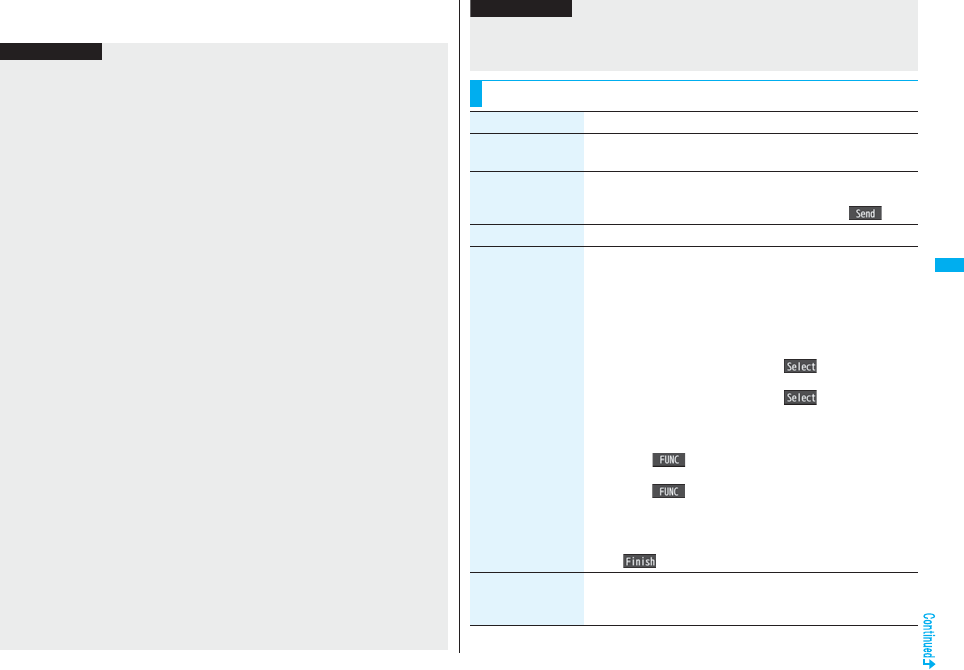
199
Mail
7OK
Information
pDepending on the radio wave conditions, the characters might not be displayed
correctly at the destination.
pIf you send an i-mode mail message to other carrier’s mobile phone with a pictograph
entered, the pictograph is automatically converted into a similar pictograph at the
receiving end. Depending on the model or function of the receiving end’s mobile
phone, however, the pictograph might not be correctly displayed or be converted into
a character or “=” when no corresponding pictograph is found.
pWhen the number of sent mail messages exceeds the FOMA phone’s storage
maximum, they will be overwritten from the oldest one. However, protected sent mail
messages cannot be overwritten.
pYou cannot compose an i-mode mail message when the number of sent mail
messages in the Outbox has reached the maximum and those messages are all
protected, or when 20 mail messages are saved to the Draft or the Draft is full.
Release the protection for sent mail messages, or send/delete draft mail messages,
and then operate again.
pWhen you select “Compose message” from the Function menu such as when
entering a phone number, the mail address is entered as a destination address if the
phone number and mail address are stored in a Phonebook entry. When multiple mail
addresses are stored in the Phonebook entry, the first mail address is entered.
pIf you try to send the mail whose address is a phone number headed by “184”/“186”,
the confirmation display appears asking whether to delete prefix numbers and send
the mail.
pYou cannot send mail to the addresses that include a comma (,).
pYou can enter an address in the To, Cc and Bcc fields.
pIf the destination address has been stored in the Phonebook with a secret code, the
secret code will be added automatically at sending. However, even if a secret code is
stored in the Phonebook, the secret code will not be added and the mail will be sent
as ordinary i-mode mail unless the address is a phone number or “phone
number@docomo.ne.jp”.
p
If you store the secret code and send mail to a mail address other than that of DoCoMo
mobile phones, you might not receive the error message for unknown address.
pThe recipients might not be able to receive the full length of the subject depending on
their phones.
pYou can send up to 2,000 full-pitch characters in text to the i-mode phone of the mova
service.
pEach line feed is counted as one full-pitch character, and a space is counted as one
full-pitch or half-pitch character.
pThe mail message you entered a Deco-mail pictogram becomes a Deco-mail
message.
pIn B Mode of 2in1, you cannot compose i-mode mail.
Function Menu of the Message Composition Display
Information
Function menu Operation/Explanation
Send You can send the mail message.
Go to step 7 on page 199.
Preview Check the address, subject, text and attachments before
sending.
pYou can send the mail message by pressing l().
Save When composing or editing the mail, you can save it to the Draft.
Operate receiver
(Add receiver)
You can add multiple addresses in the address field to send the
same i-mode mail to multiple recipients simultaneously. You can
send the same mail to up to five addresses at the same time.
Add receiverSelect an item.
Phonebook . . . . . . . . .Call up a Phonebook entry and select a
phone number or mail address.
Sent address . . . . . . . Select a phone number or mail address
and press Oo().
Received address . . . Select a phone number or mail address
and press Oo().
Enter address. . . . . . . Enter a mail address or phone number.
pTo consecutively add addresses, select <Not entered> and
repeat the above operations.
pPress i( ) and select “Delete receiver” to delete the
selected mail address. Select “YES”.
pPress i( ) and select “Change rcv. type” to change the
type of mail. (See page 200)
pSelect an entered mail address on the Mail Composition display
to show the Address list.
l()
Operate receiver
(Delete receiver)
You can delete the selected address when there are multiple
addresses.
Delete receiverYES