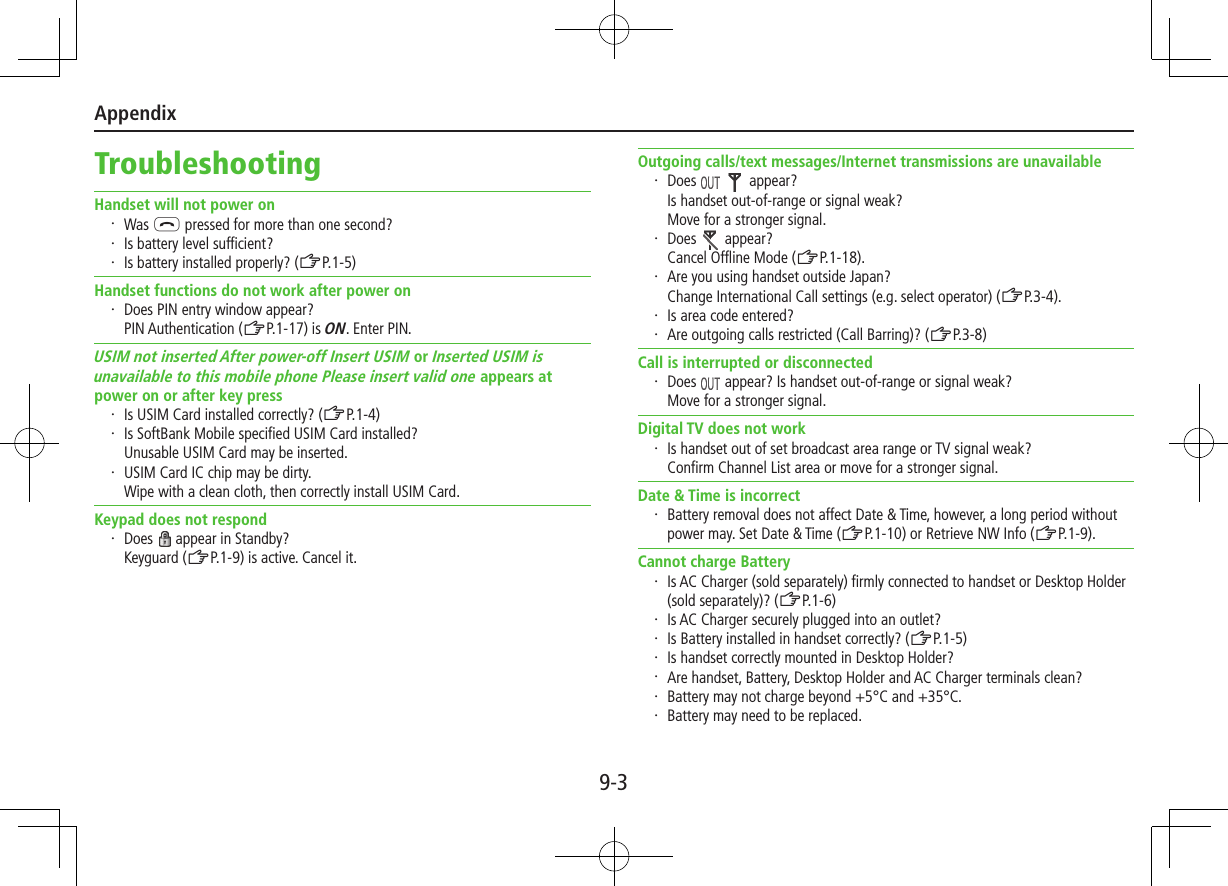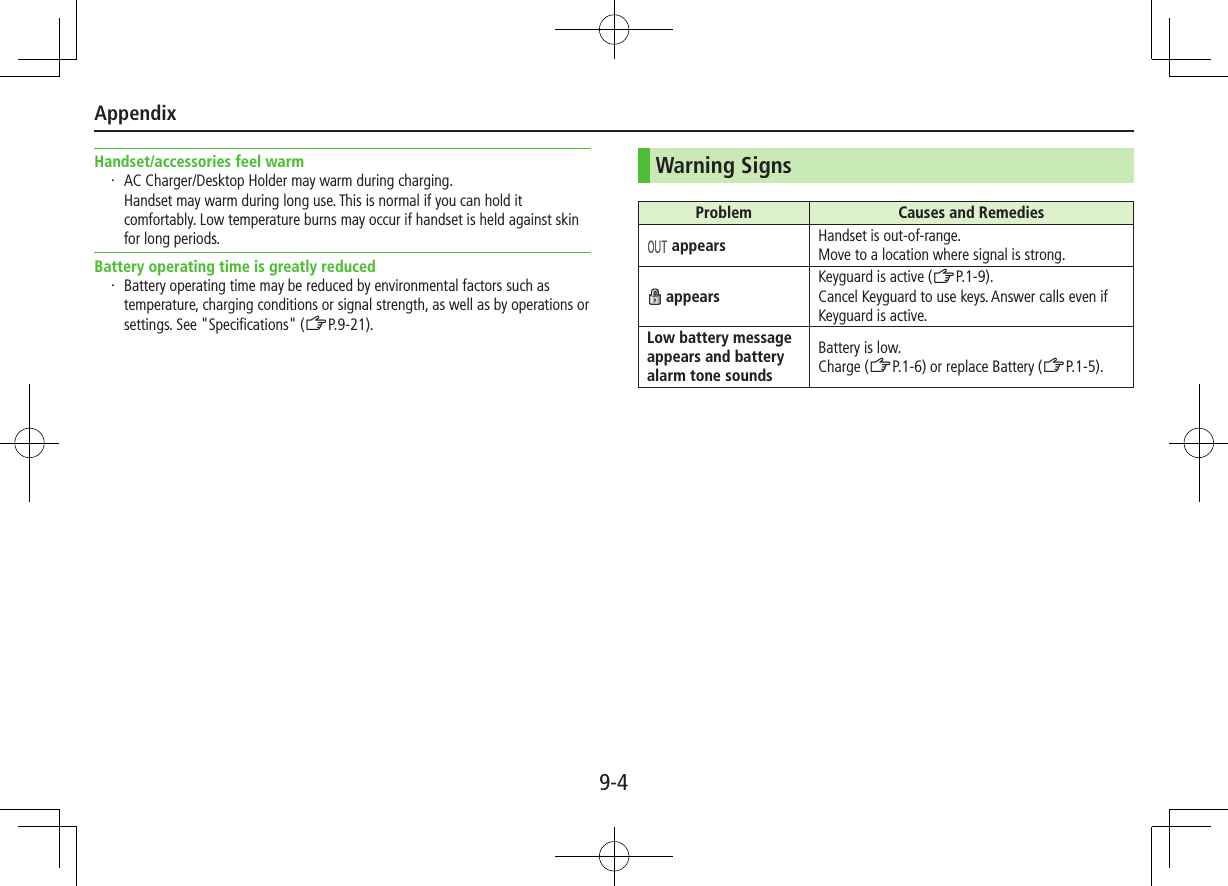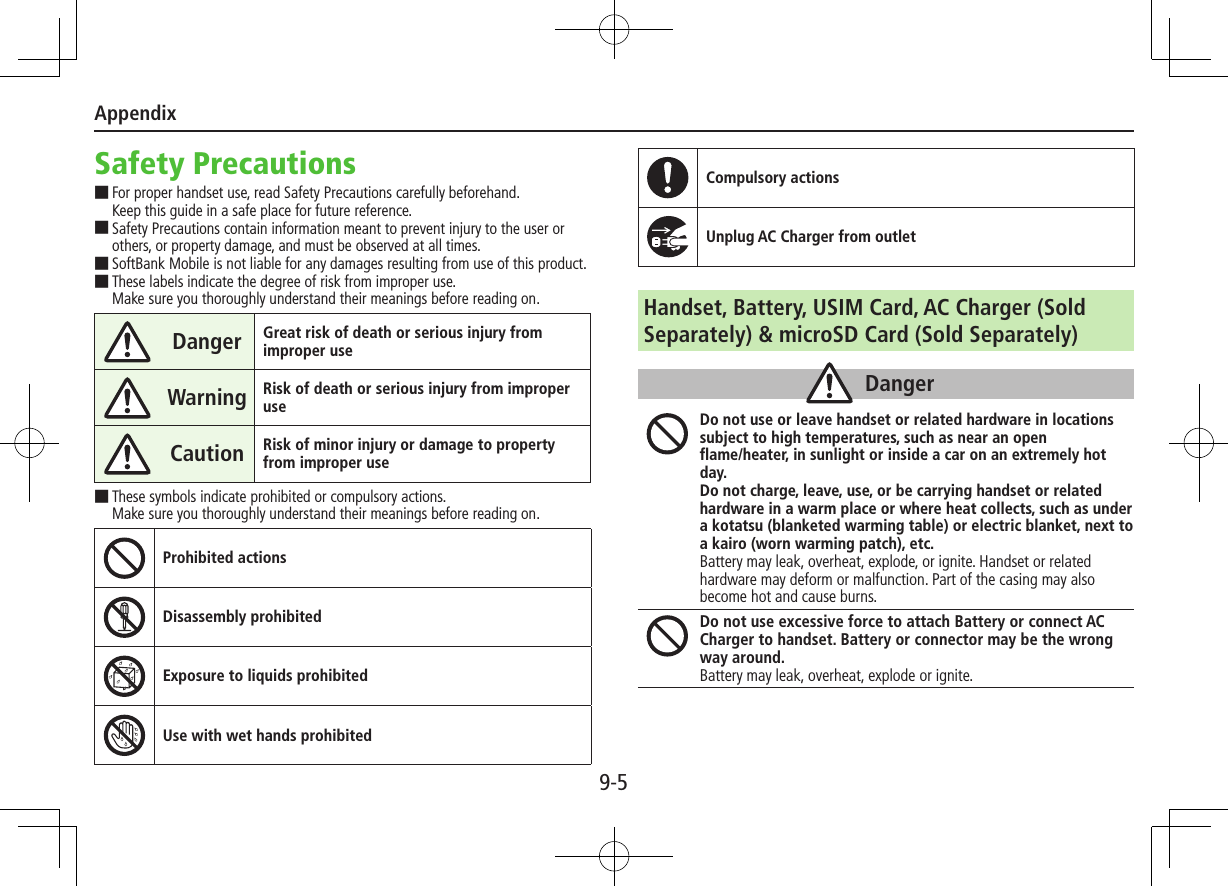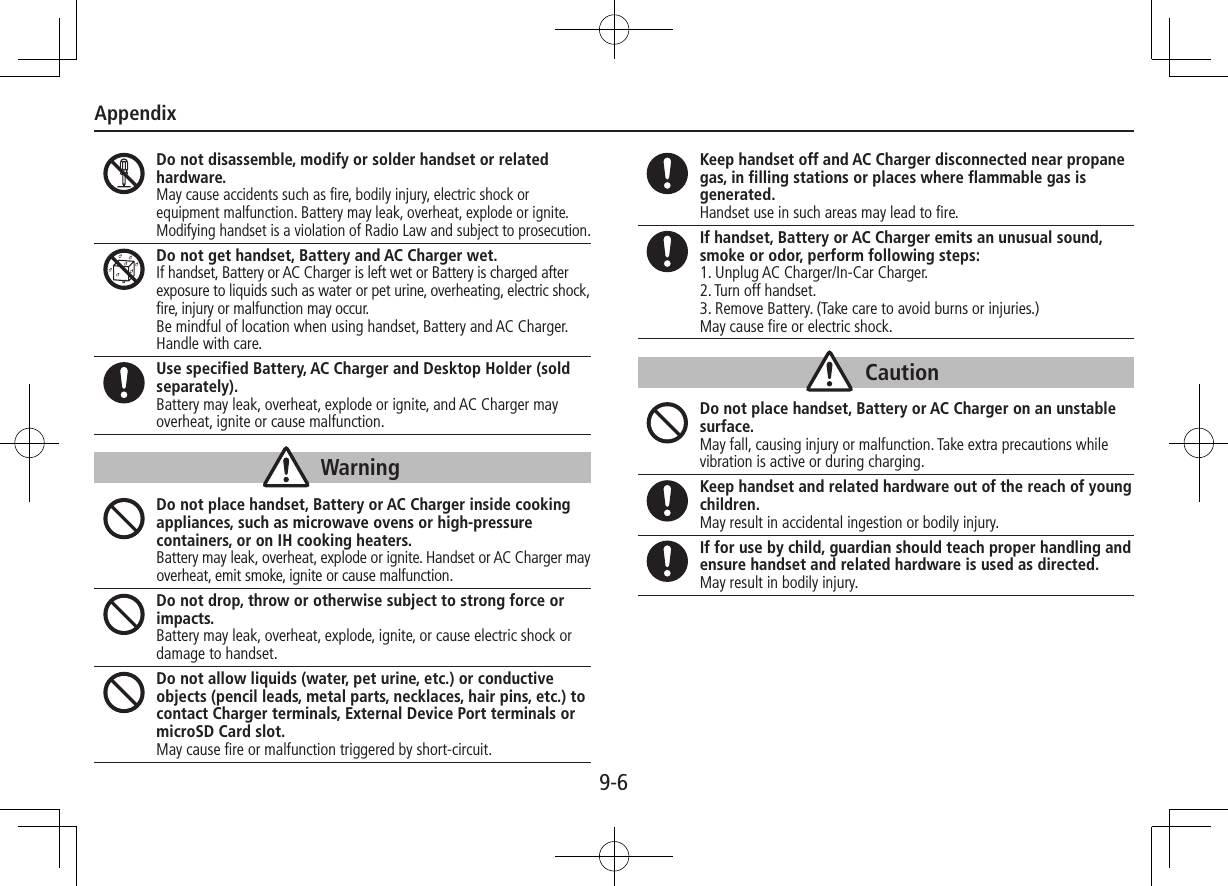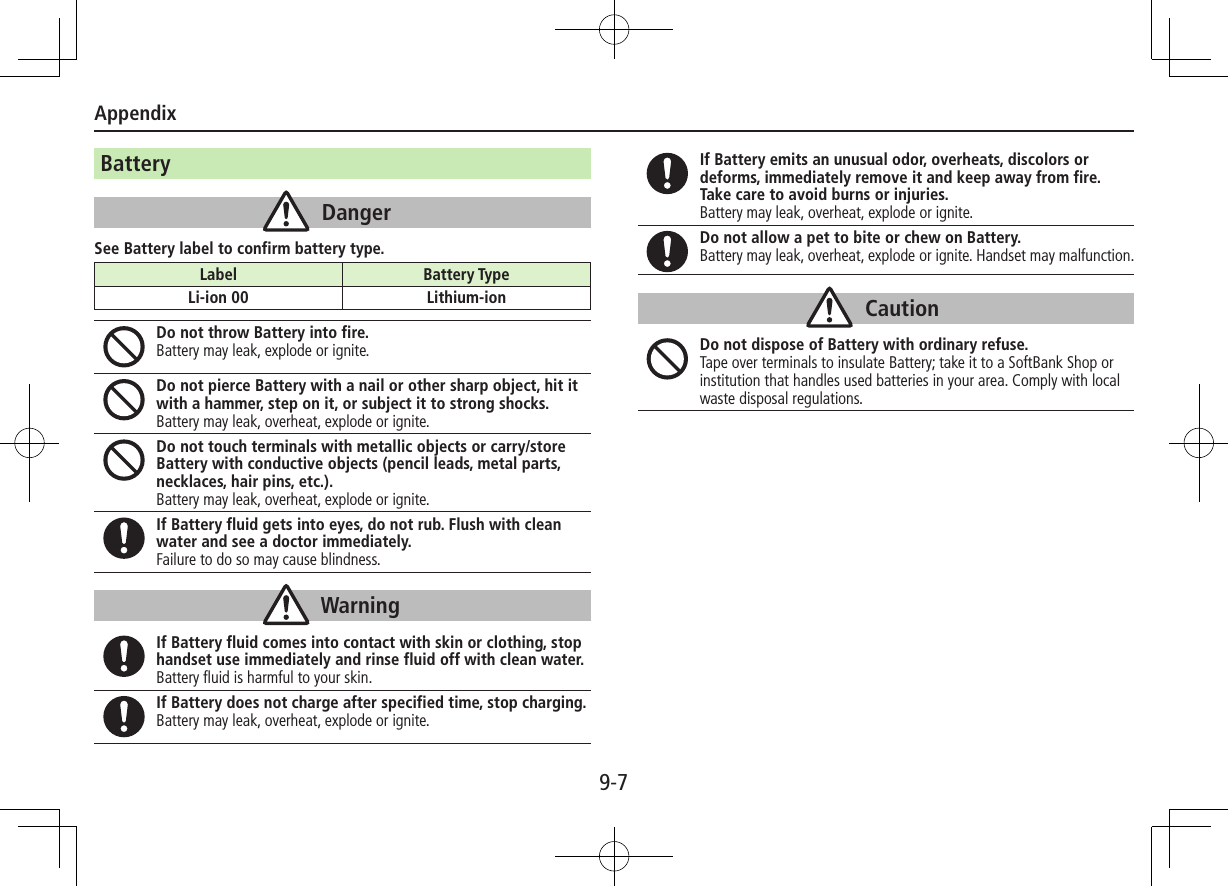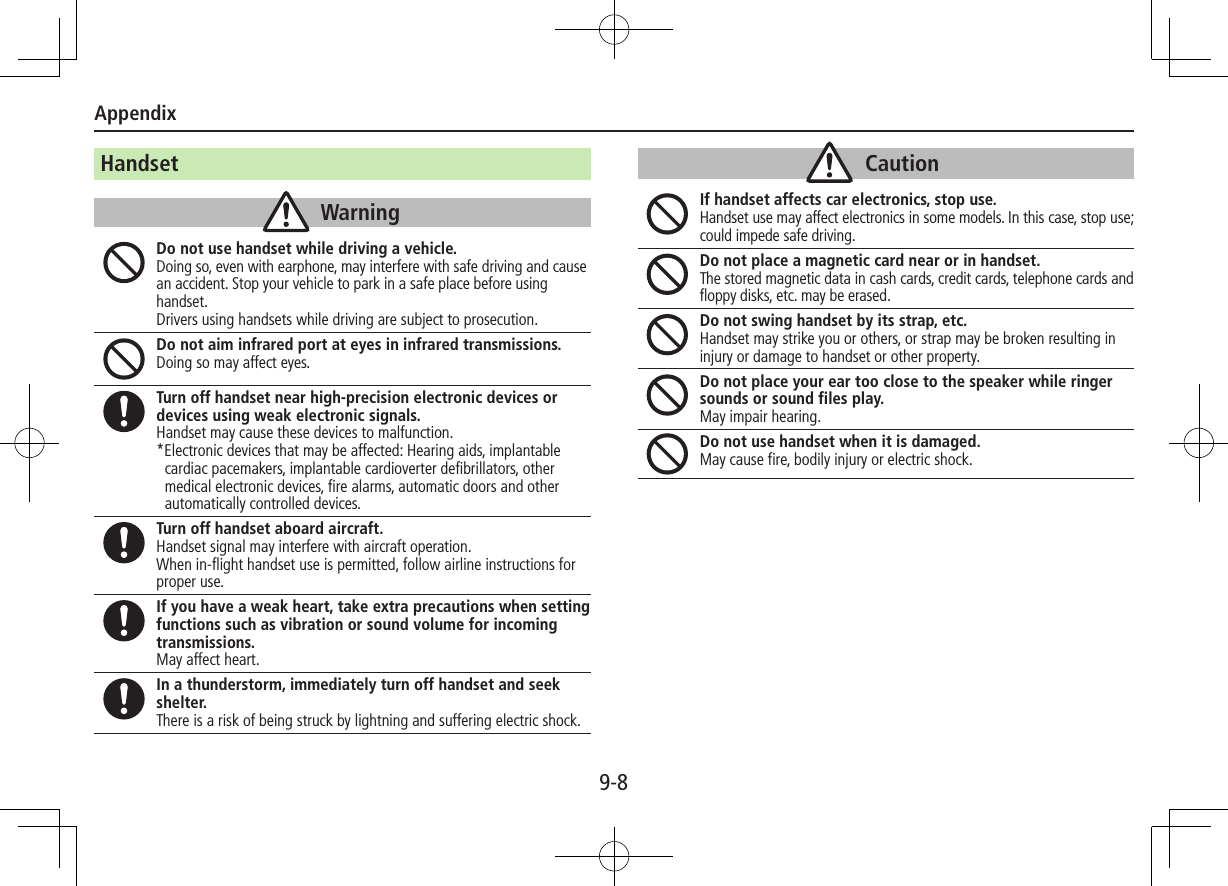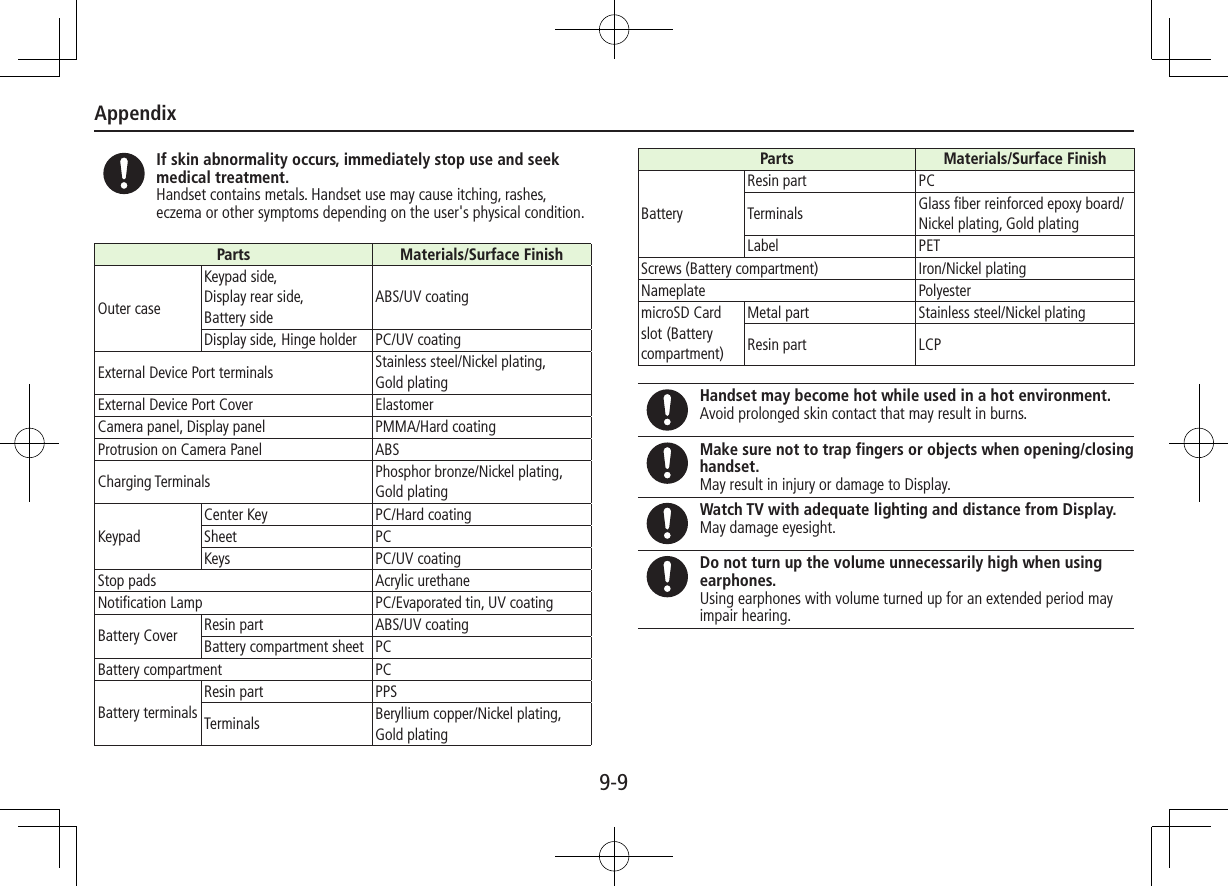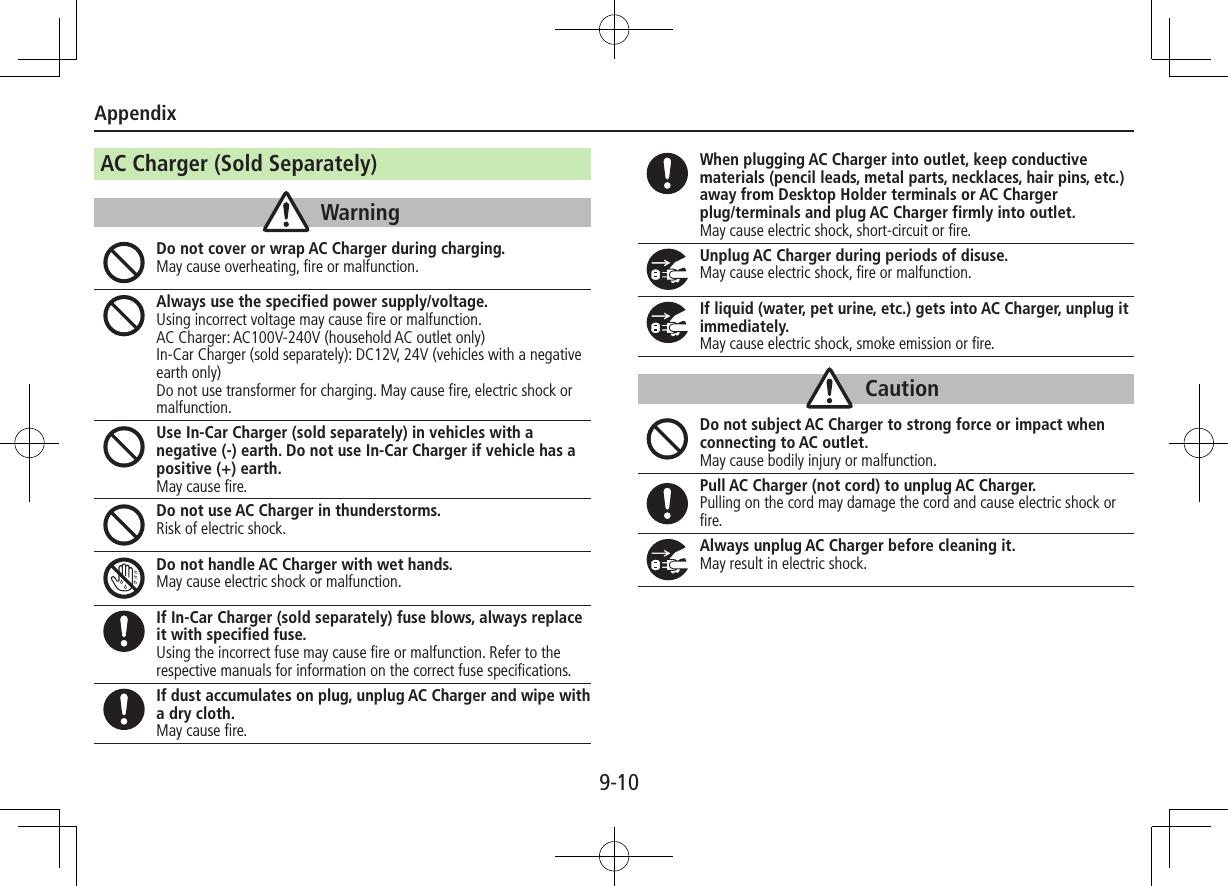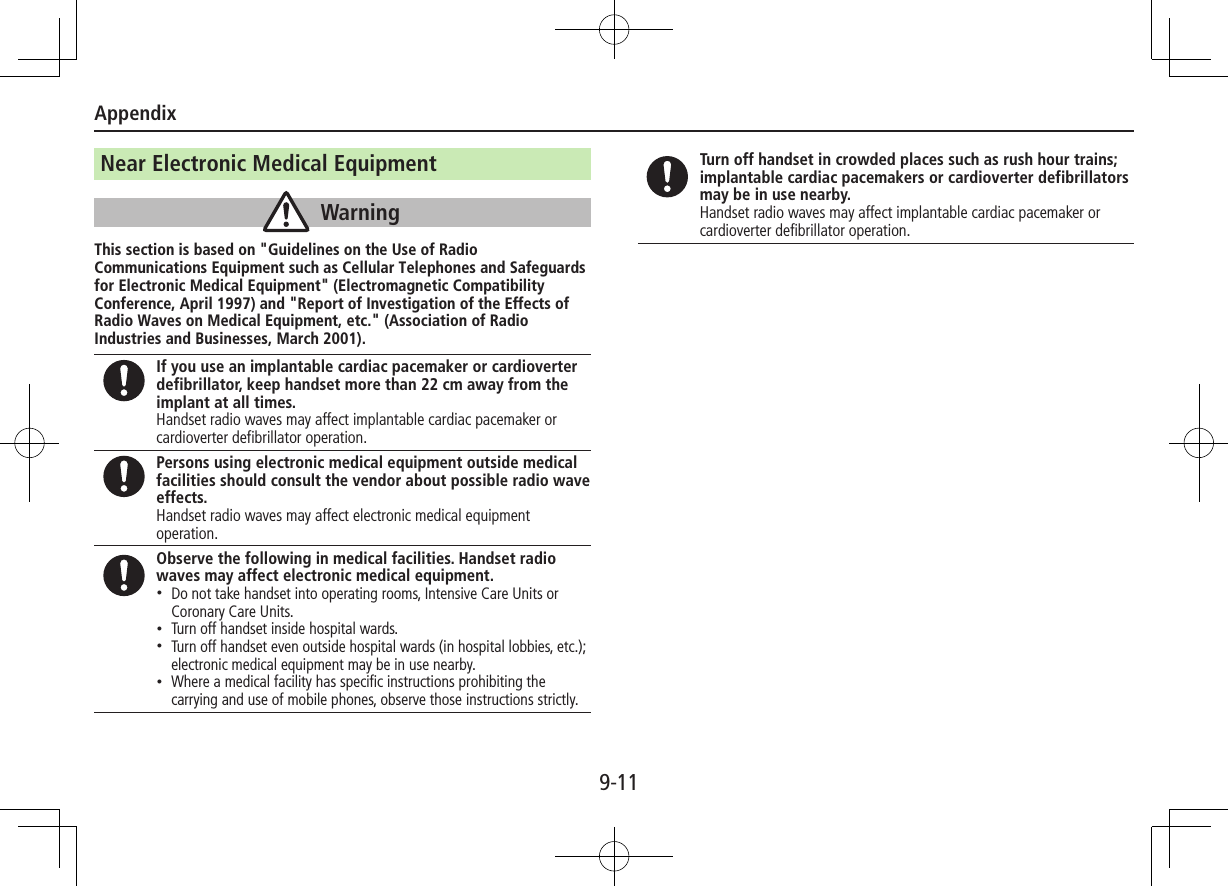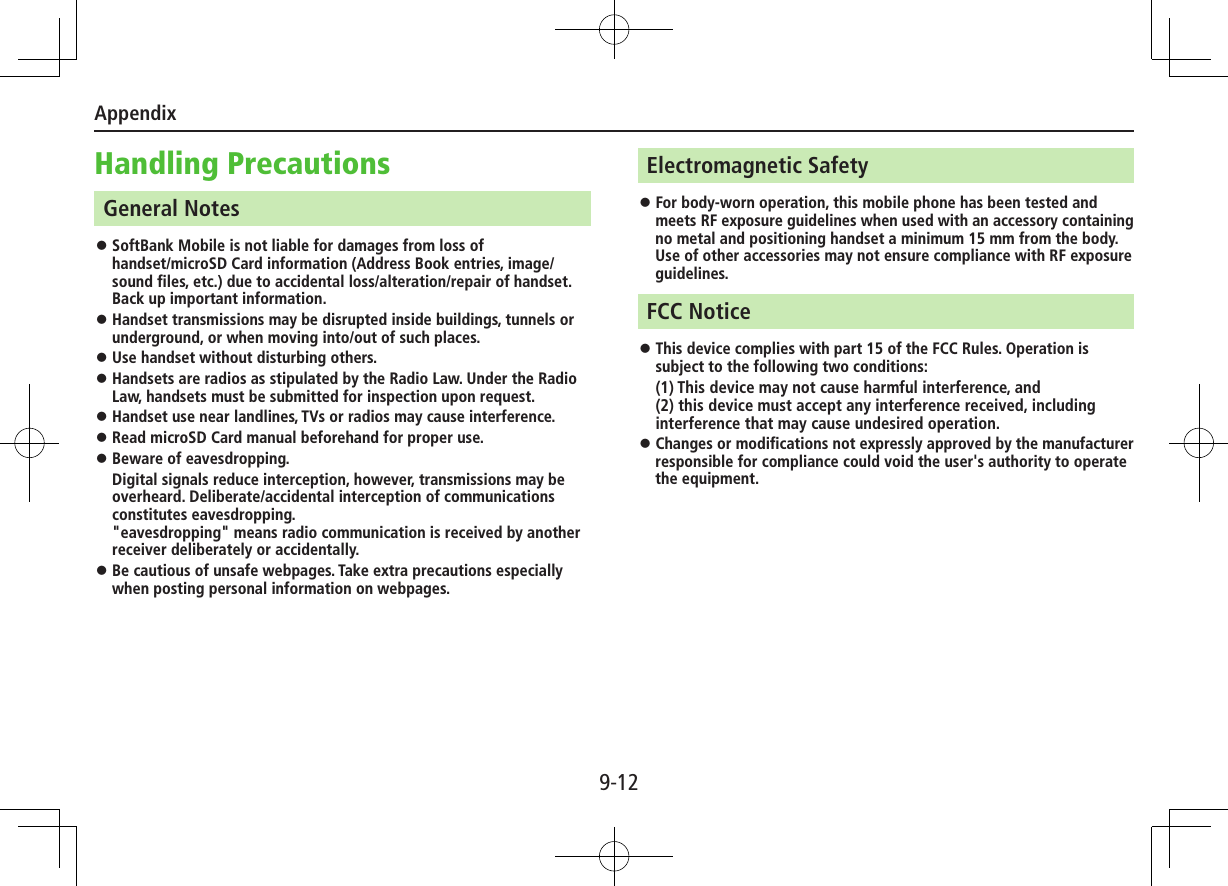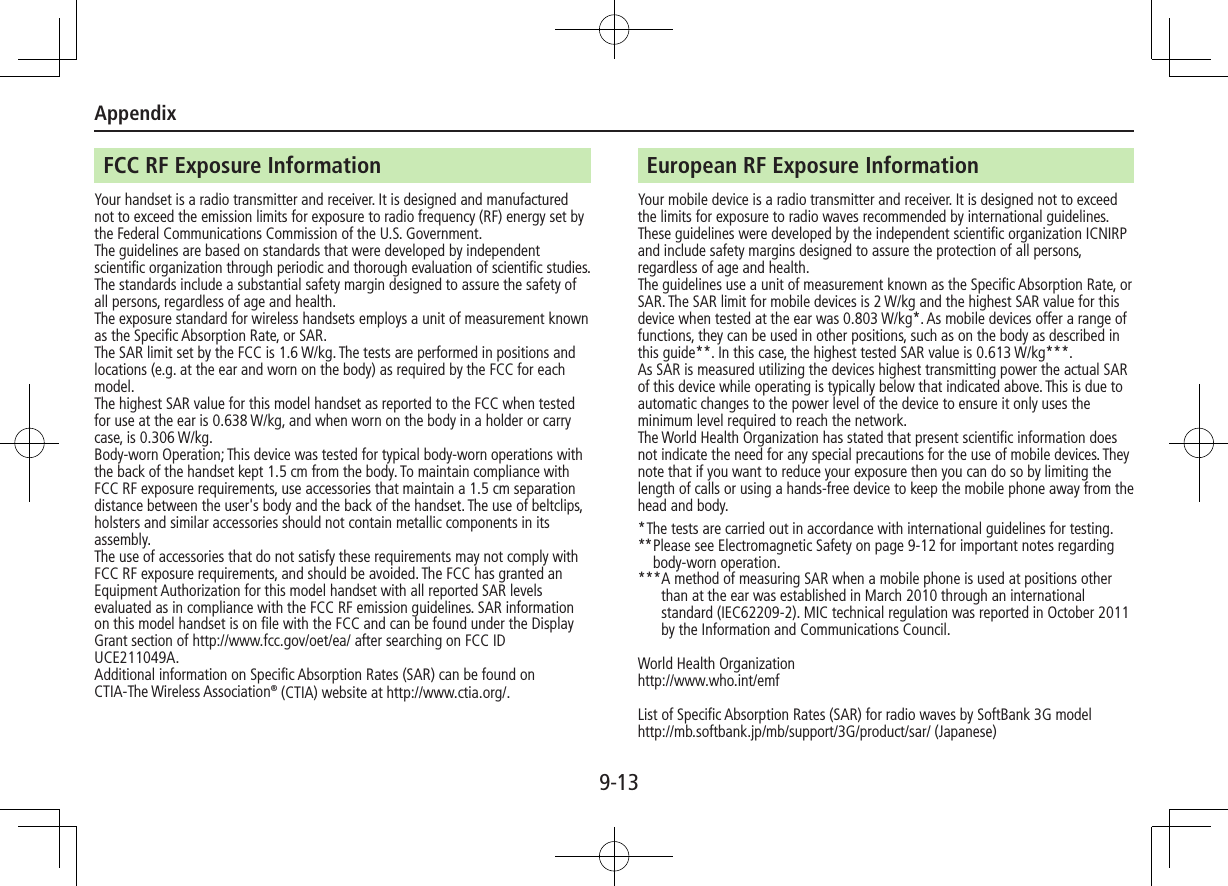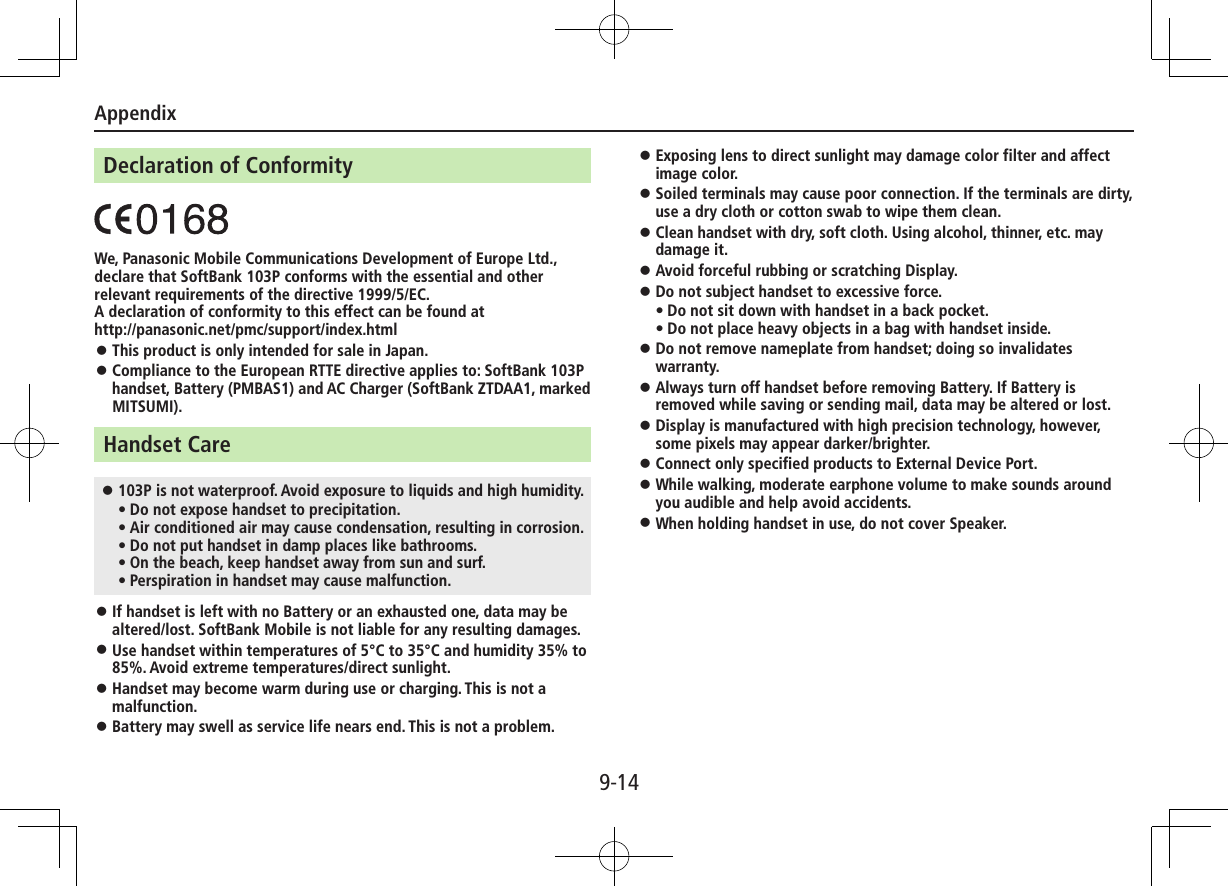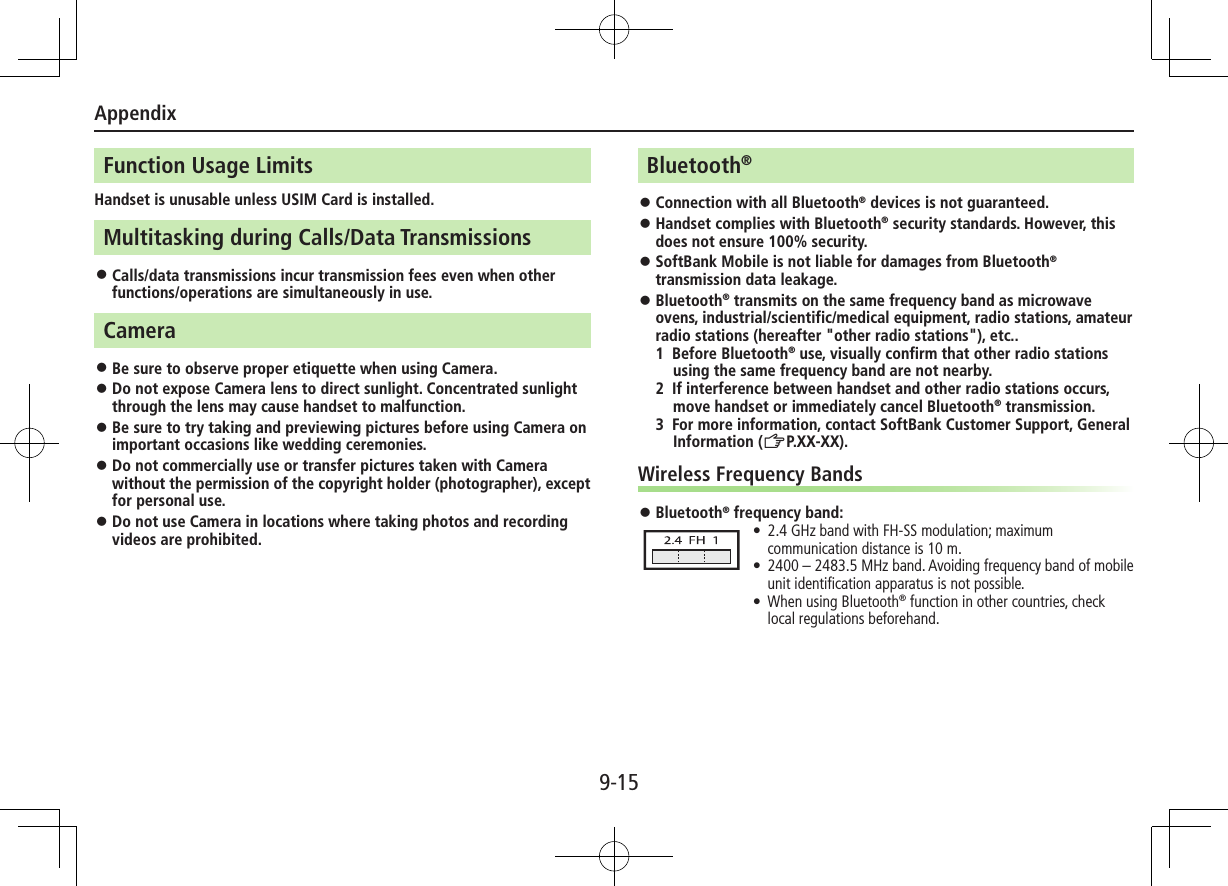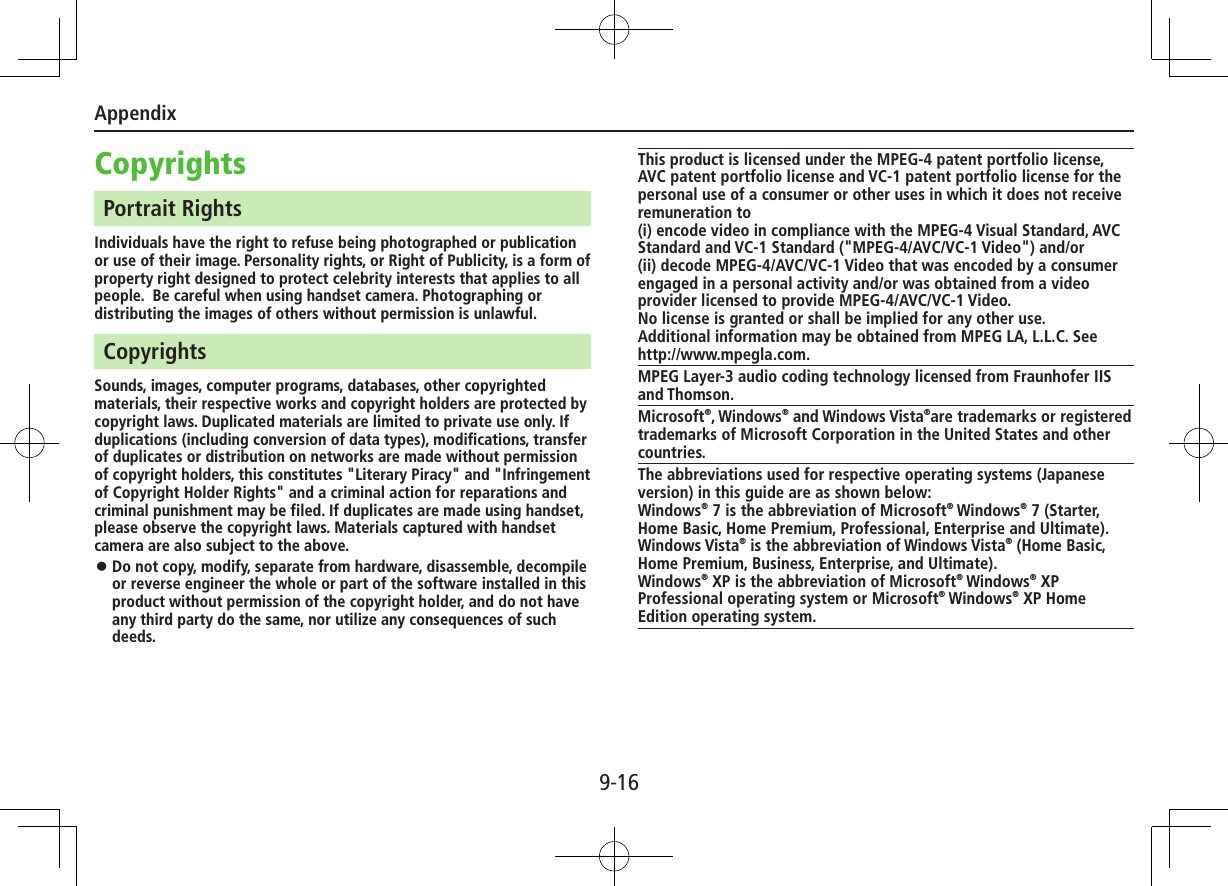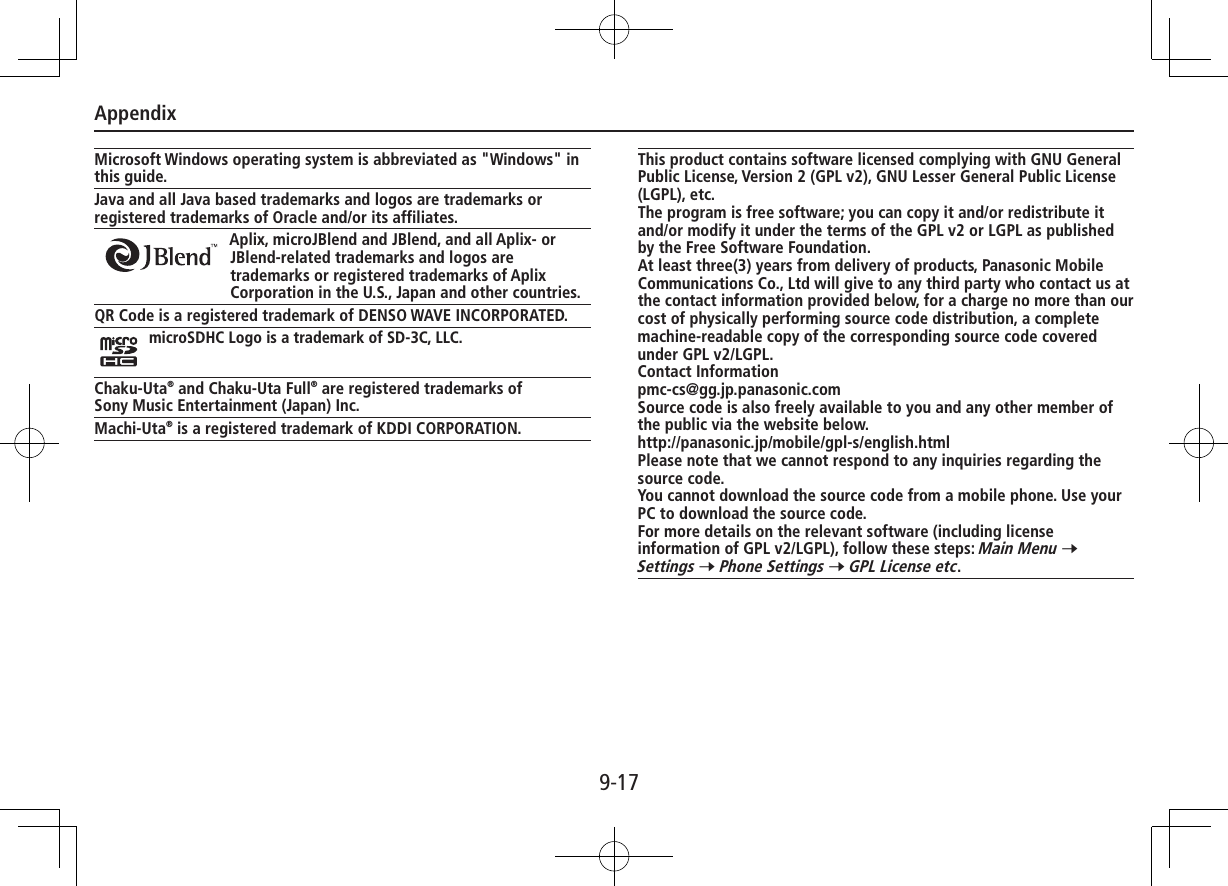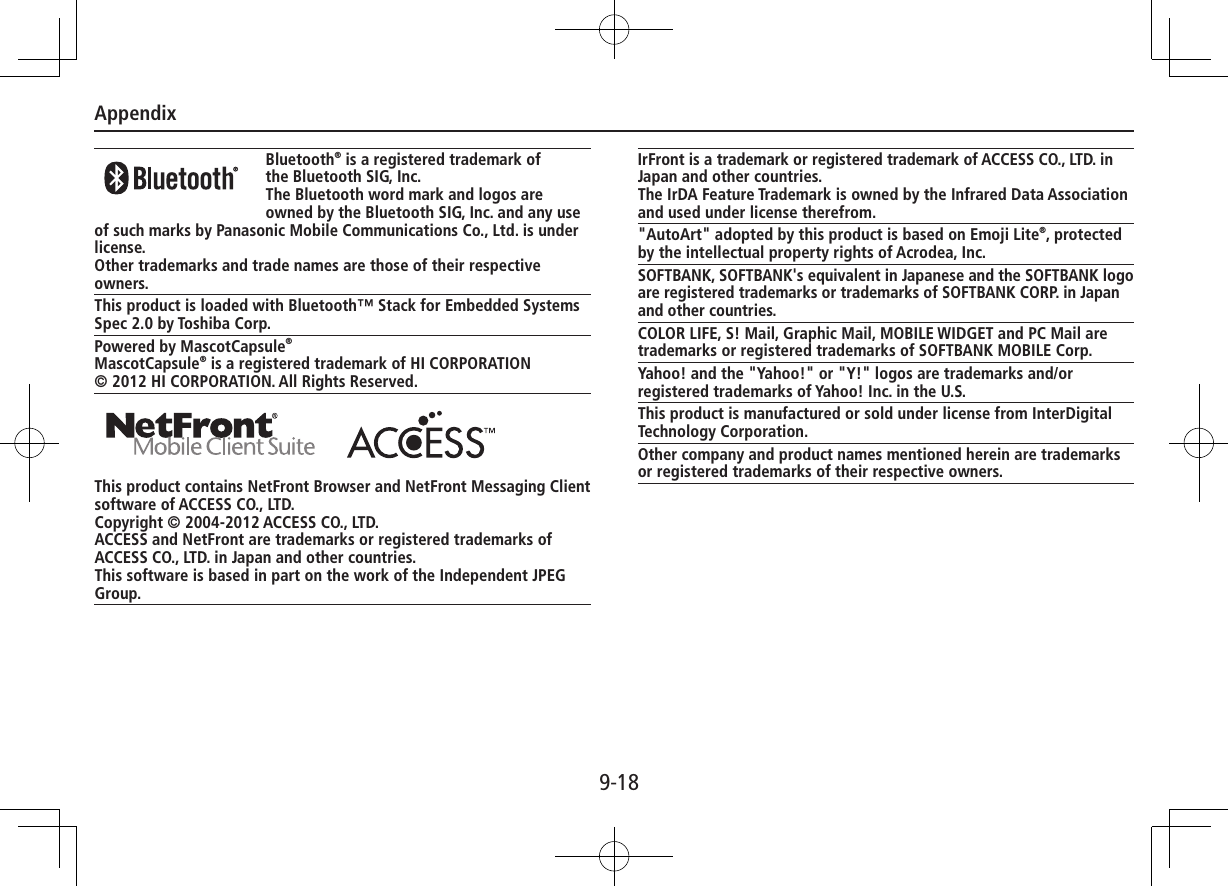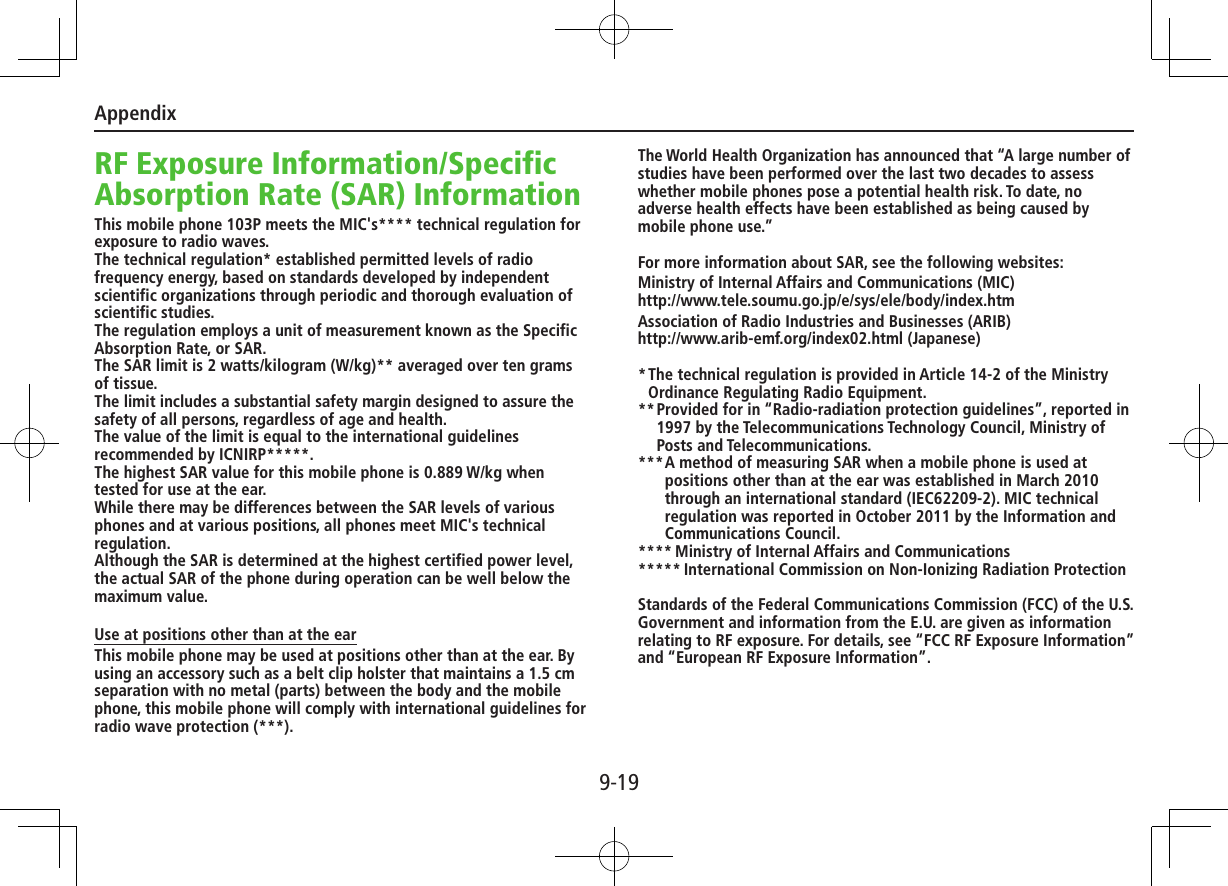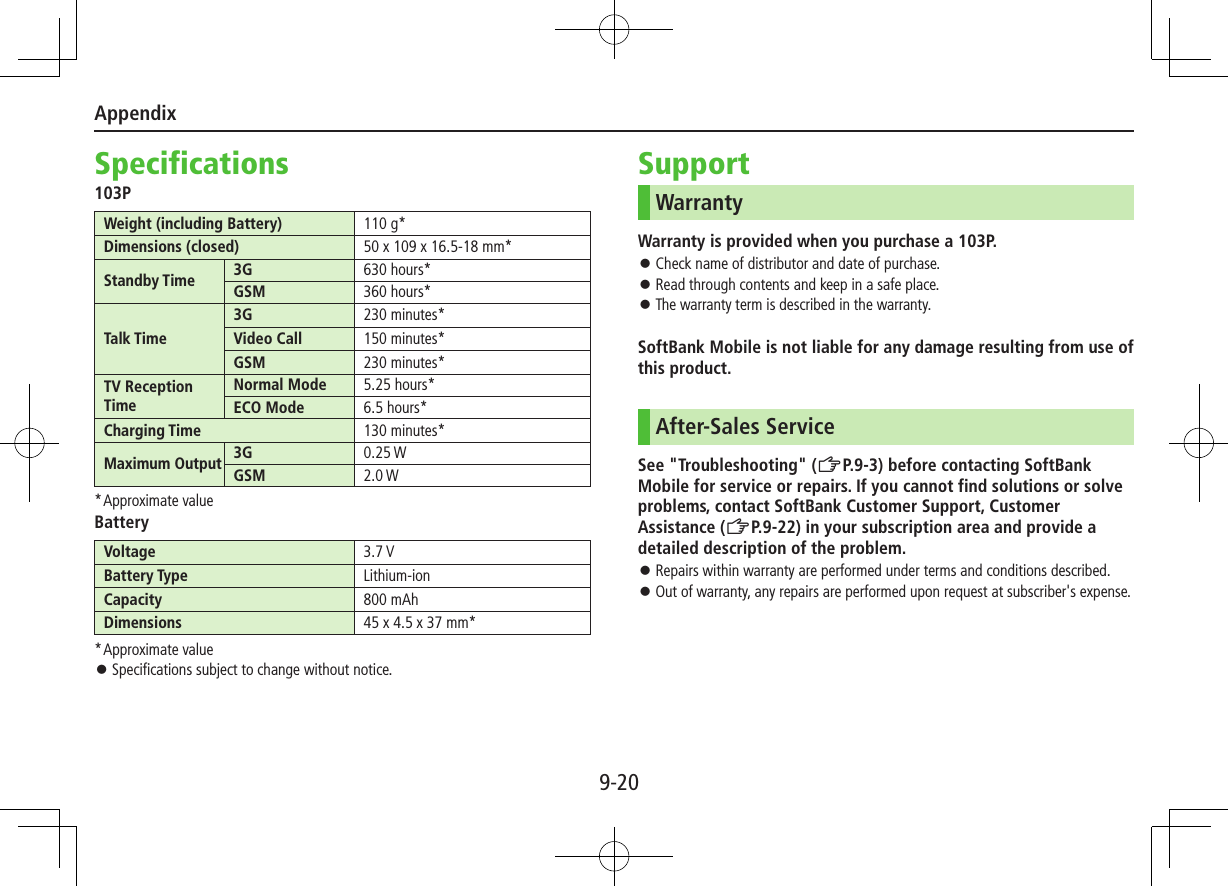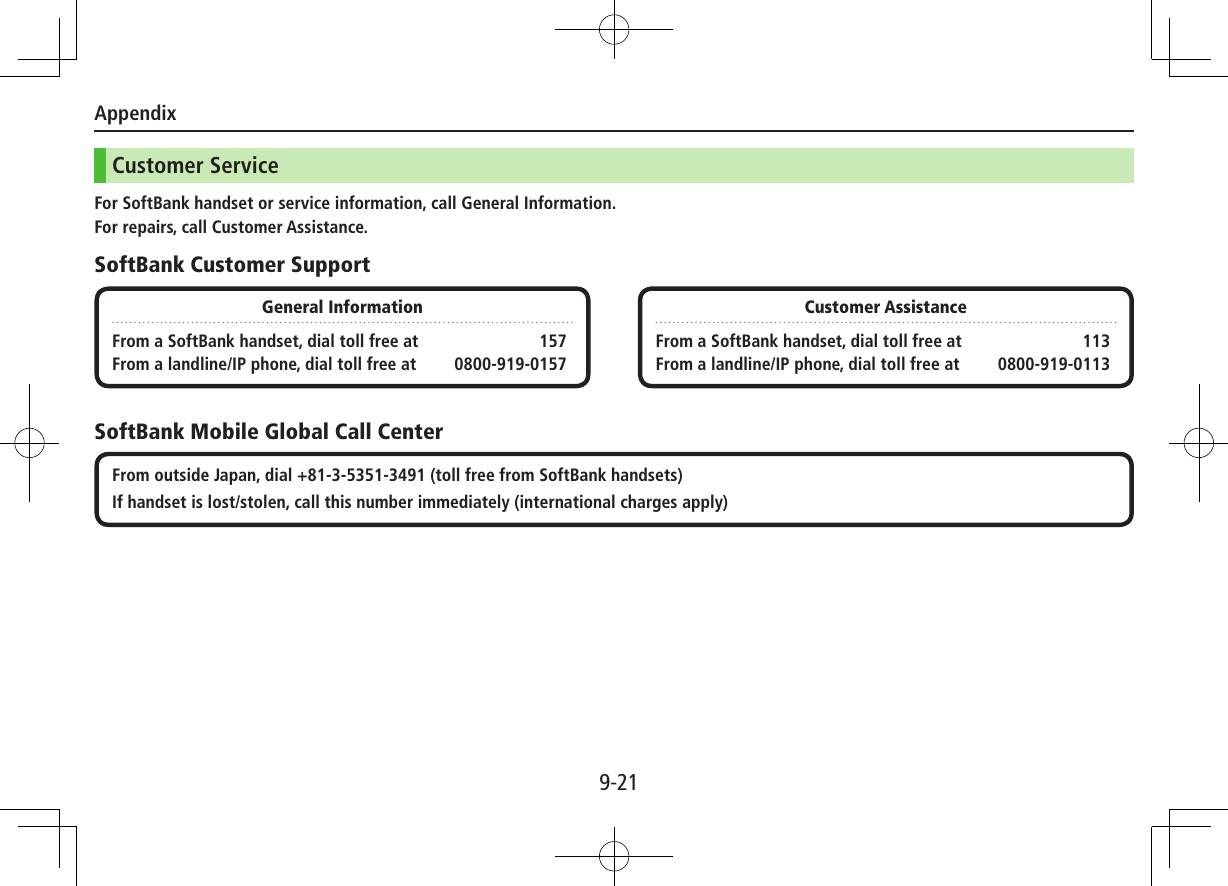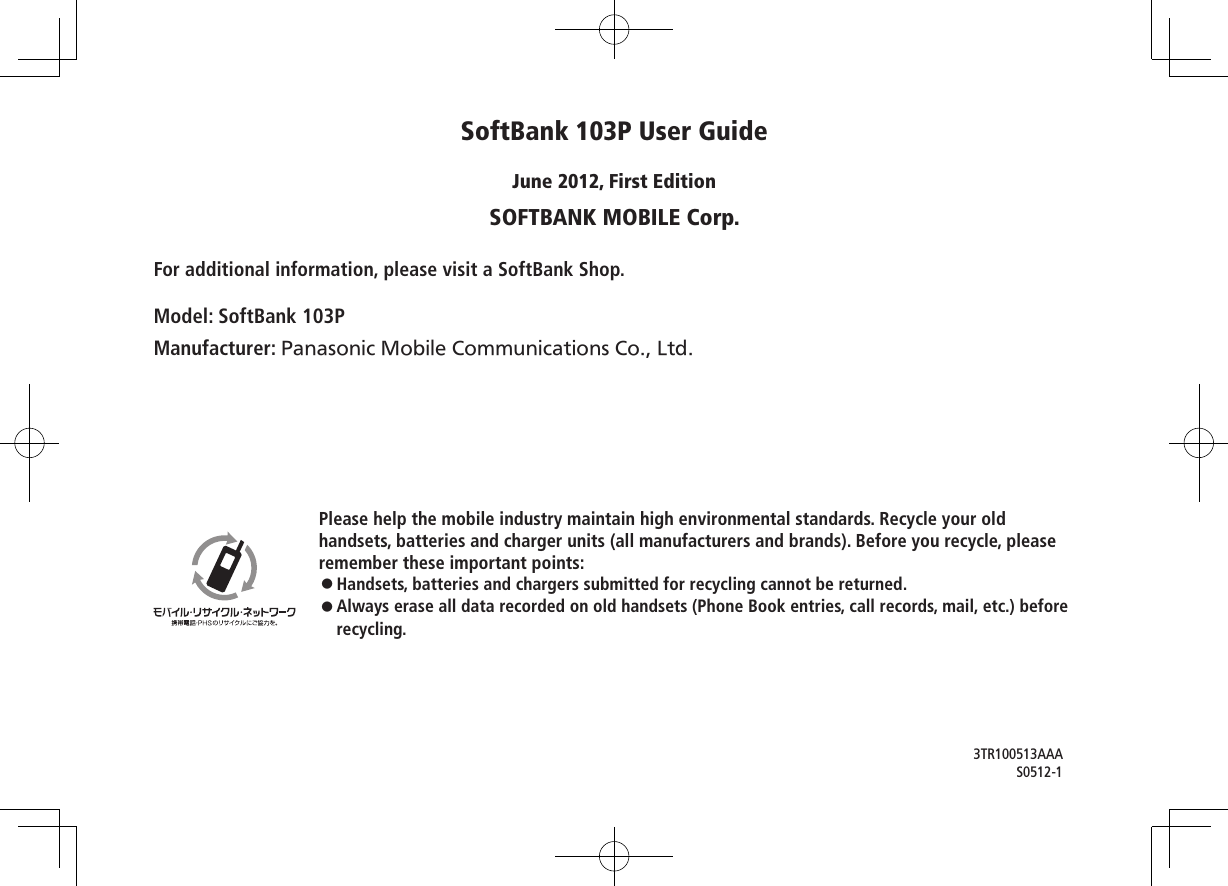Panasonic Connect 211049A Dual Mode UMTS / GSM Cellular Mobile Radio with Bluetooth User Manual Part 2 of 2
Panasonic Mobile Communications Development of Europe Ltd Dual Mode UMTS / GSM Cellular Mobile Radio with Bluetooth Part 2 of 2
Contents
- 1. User Manual Part 1 of 2
- 2. User Manual Part 2 of 2
User Manual Part 2 of 2
![8-1Digital TV Digital TV is available only in Japan. USIM Card removal disable Digital TV.Initial SetupMain Menu 4 TV 4 Channel Setting1 Select Area 7 Select a region 7 Select a prefecture 7 YES ■Automatic Channel SetupIf manual setup fails, try automatic channel setup. >In Step 1, Automatic 7 YES 7 After channel search, YES 7 Enter titleUsing Channel ListFrom Main Menu 4 TV 4 Channel List ■Set Channels >Select a Channel List Select a channel to access the station. ■Delete Channel List >Highlight a Channel List 7 S[Menu] 7 Delete 7 YES Selected Channel List cannot be deleted.Watching TV Set channels beforehand (ZLeft).1 1 To switch Portrait/Landscape View: F2 Select a channelDirect Channel AccessQ – OG(Channel 10)P(Channel 11)H(Channel 12)Previous/Next Channel <zChannel Search Press and hold <z To stop: A[Cancel] or K3 To end TV, L 7 End TVOthers](https://usermanual.wiki/Panasonic-Connect/211049A.User-Manual-Part-2-of-2/User-Guide-1712699-Page-1.png)
![8-2OthersIndicators Screenshots provided for reference only. Item Description Operation●❶Image — —●❷Captions — —●❸Data Broadcast — —●❹Data Broadcast Mode Data Broadcast Mode offData Broadcast Mode on 1[To TV]/[To DBC]2●❺Off timer (ZP.8-3) —●❻ECO Mode (ZP.8-3) —●❼Channel(ZP.8-1) When multiple programs are available in the same broadcasting station, "service number/total numbers" appears.—●❽Signal Strength Level Strong←――――→Weak Out of range—●❾Receiving Captions — —●Volume — Adjust volume: ?z1 Mute/Resume: K1●Program Title —J or A3●Recorder Status1 Recording Timer Set (ZP.8-3)●Display/Caption2Display: ON/OFF/LargeCaption: ON/OFFJ(Each key press toggles settings.)●Indicator/Caption3 Indicators: ON/OFFCaption: Upper position/Lower position/OFFJ(Each key press toggles settings.)1 Only when Data Broadcast Mode is off 2 Only in Portrait View 3 Only in Landscape View❶ ❼ ❽ ❾ Indicator Display❷ ❺ ❻❶❷❸❻❼ ❽ ❾❹❺](https://usermanual.wiki/Panasonic-Connect/211049A.User-Manual-Part-2-of-2/User-Guide-1712699-Page-2.png)
![8-3OthersFunctions while Viewing TVFrom While TV is active, cS[Menu] ■Set Main/Sub Sound >Settings 7 Sound 7 Main/sub sound 7 Select an item ■Set Power Saving Mode >Settings 7 ECO Mode 7 YES ■Off Timer >Settings 7 Off timer 7 Select a time or OFF ■View Key Guide >Key guideRecording/Playing Programs Recordings are saved to microSD Card.Recording Current Program1 Activate TV (Data Broadcast Mode off) 7 *z[Record]appears, and recording starts.2 *z[Stop] to end recordingProgram is automatically saved. ■Capture Screenshots >Activate TV (Data Broadcast Mode off) 7 Press and hold FPlaying Recorded ProgramsMain Menu 4 Data Folder 4 TV 4 Video1 Select a videoPlayback starts.2 K to stop playbackTimerMain Menu 4 TV1 Timer Watching or Timer Recording2 A[New] 7 Select an item Set a channel, date and time to start and end viewing/recording a program.3 A[Finish] 7 For Timer Recording, YES or YES (confirm once)](https://usermanual.wiki/Panasonic-Connect/211049A.User-Manual-Part-2-of-2/User-Guide-1712699-Page-3.png)
![9-1Handset Data BackupBack up Phone Book, Calendar, Tasks, Messages, Notepad, and Bookmarks, etc. to microSD Card; restore files after accidental loss/alteration. microSD Card Installation: ZP.1-6Backing up to microSD CardMain Menu 4 Tools 4 microSD Backup 4 Refer Data1 Highlight a category 7 S[Menu] 7 Copy to microSD (7 For Bookmarks, select an item)2 Enter Phone Password 7 YES ■One File Backup >Open a file 7 S[Menu] 7 Copy to microSD 7 YESRestoring from microSD CardMain Menu 4 Tools 4 microSD Backup 4 Refer Data1 Select a category2 Restore One ItemSelect a file 7 Highlight an item 7 S[Menu] 7 Add to phone Restore One FileHighlight a file 7 S[Menu] 7 Add to phone or Overwrite to phone 7 Enter Phone Password Restore All FilesS[Menu] 7 Add all to phone or Overwr. all to ph. 7 Enter Phone Password3 YESNote Note that Overwrite to phone or Overwr. all to ph. erases all files of same category on handset. Data backed up in other SoftBank handsets may not be restored in 103P depending on type and size.All Data Backup/RestorationBack up/restore handset data (Phone Book, Calendar, Messages, Notepad, Bookmarks) all at once.Main Menu 4 Tools 4 microSD Backup 4 Backup/Restore1 Select an item 7 Enter Phone Password 7 YESNote Data backed up in 103P cannot be restored in other handsets.Appendix](https://usermanual.wiki/Panasonic-Connect/211049A.User-Manual-Part-2-of-2/User-Guide-1712699-Page-4.png)
![Appendix9-2Software UpdateCheck for 103P software updates and download as required. Transmission fees do not apply to updates (including checking for updates, downloading and rewriting). Fully charge Battery beforehand. Even if appears, low battery message may appear. In this case, charge Battery until Notification Light/Charging Indicator goes out. Select a place where signal is strong and stable. Other functions are unavailable during update. Software Update does not affect Phone Book entries, files saved in Data Folder or other content, but it is recommended that you create a backup of any important information and data (note that some files cannot be copied). SoftBank Mobile is not liable for damages resulting from loss of data, information, etc. Do not remove Battery/USIM Card during the update. Update will fail. Software Update failure may disable handset. Contact SoftBank Customer Support, Customer Assistance (ZP.9-22).Main Menu 4 Settings 4 Phone Settings 4 Software Update 4 Software Update1 A[Yes] 7 Follow onscreen instructionsAfter download is complete, handset automatically restarts and update begins.When update is complete, Software has been successfully updated. appears. Handset restarts, then Information appears. Entire process takes approximately 60 seconds.Update ResultsWhen Information Window appears, Software Updt. Result When Information Window does not appear, Main Menu 4 Settings 4 Phone Settings 4 Software Update 4 Update ResultsScheduled UpdateSoftBank Mobile sends update notice via SMS; read and change preset update schedule as needed. Confirmation appears at scheduled time. Press *z or wait a while for update to start.Note If handset does not power on after Software Update, remove then re-insert Battery and try again. If handset still does not power on, contact SoftBank Customer Support, Customer Assistance (ZP.9-22). SoftBank Mobile is not liable for damages resulting from loss of data, information, etc. Alarm tone does not sound during update. For more information, see SoftBank Mobile Website: http://mb.softbank.jp/en/](https://usermanual.wiki/Panasonic-Connect/211049A.User-Manual-Part-2-of-2/User-Guide-1712699-Page-5.png)