Panasonic Mobile Communications Development of USA 10A007A EB-TX320 User Manual OI
Panasonic Mobile Communications Development Corporation of USA EB-TX320 OI
Contents
- 1. Users Manual Part 1
- 2. Users Manual Part 2
- 3. Users Manual Part 3
- 4. Users Manual Part 4
- 5. Users Manual Part 5
Users Manual Part 3
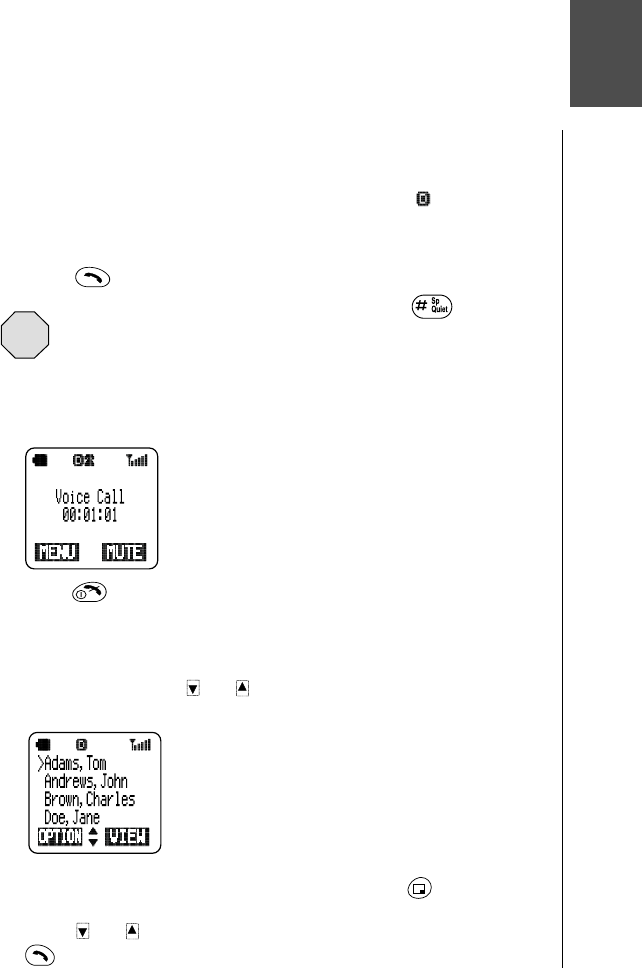
Everyday Operations 15
Everyday Operations
Your phone comes with a variety of features. In most cases, however, you
will use only some of these features on a daily basis. This chapter will
familiarize you with most of those “everyday” operations. Descriptions of
more advanced features are covered in additional chapters.
Placing Calls
To place a call, power on your phone and confirm that you have a strong
signal indication. If you are in a digital service area, the icon appears.
Dialing from the Keypad
1From standby, enter the phone number (up to 32 digits).
2Press to place the call.
Caution: During a call, if you press and hold , the
speakerphone feature is activated. Do not hold the phone next to
your ear when speakerphone is activated.
• If the outgoing phone number matches an entry in the Phonebook, the
corresponding name is also displayed with the number.
3When the call connects, Voice Call is displayed.
• The call timer is displayed if the Current Call timer
is on. (See “Call Timers” on page 38 for more
information.)
4Press to end the call.
Dialing from the Phonebook
To use Super Dial and Speed Dial, you must first program entries into the
Phonebook. See Chapter 5, “Phonebook Features”.
1From standby, press or to scroll through the Phonebook
entries.
• Depending on your phone’s search method
setting, the display shows entries alphabetically by
first or last name, or by memory location number.
To change, see “Selecting a Phonebook Search
Method” on page 32.
• To “jump” to a specific section of the alphabet,
press the number key that has the corresponding
letter on it.
2When the arrow points to the entry you want, press (VIEW) to view
the Phonebook entry.
3Press or to scroll to the appropriate phone number and press
to place the call.
3
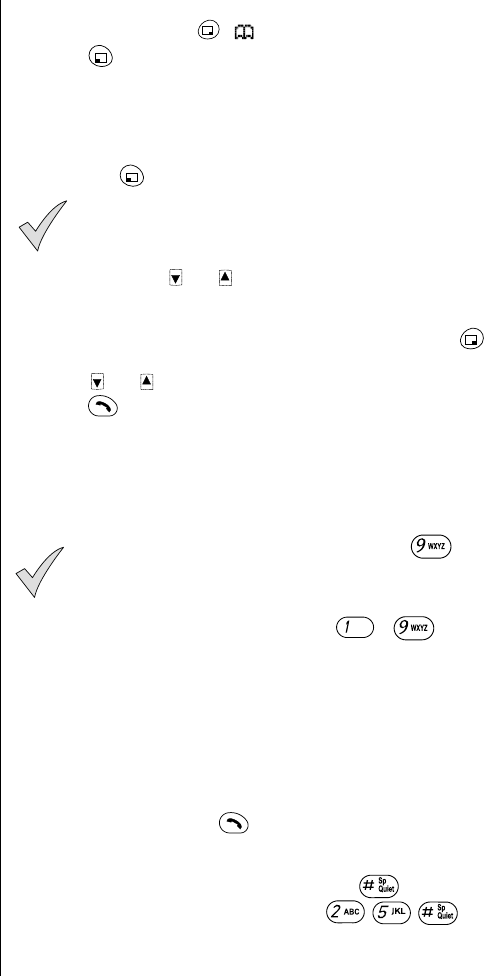
Chapter 3
16 Everyday Operations
Dialing a Phonebook Entry from the Menu
1From standby, press ( ) to enter the Phonebook.
2Press (OK) to select Search.
• Depending on your phone’s search method setting, the display prompts
you to enter First Name, Last Name, or Location #. (To change the
search method setting, see “Selecting a Phonebook Search Method” on
page 32.)
3Enter the name, a portion of the name, or the memory location number
and press (FIND or OK).
Note: If you do not enter anything for the first or last name, the
display goes to the first letter of the alphabet for which you have
a Phonebook entry.
4If needed, press or to scroll to the number you want to call.
• When the list of names appears, the following indicates there is no name
entry for a number saved in the Phonebook: "----,----".
5When the arrow points to the entry of your choice, press (VIEW) to
view the Phonebook entry.
6Press or to scroll to the phone number you want to call, and
press to place the call.
Super Dial
Super Dial lets you quickly dial a phone number by pressing and holding a
digit key on your keypad. Before you can use Super Dial, you must create
entries in your Phonebook and then assign them to Super Dial keys. See
“Creating a Super Dial Entry” on page 29.
Note: When you purchase your phone, the key is
programmed as a Super Dial key to call the emergency number
911. However, you have to enable this key assignment before
you can use it. See “Emergency Call” on page 45.
1From standby, press and hold the key ( - ) you have
assigned to a number in your Phonebook.
• The number is dialed and the name is displayed as it is listed in your
Phonebook entry.
• If there is no phone number assigned to the digit key, Super Dial Not
Assigned is displayed.
Speed Dial
To call a Speed Dial number directly from standby (without going to a
menu), enter the memory location number that contains the phone number
you want to call, and press .
To view a Speed Dial number before placing the call, follow these steps:
1From standby, enter the memory location number that contains the
phone number you want to call, then press . (For example, to dial
a number stored in location 25, press .)
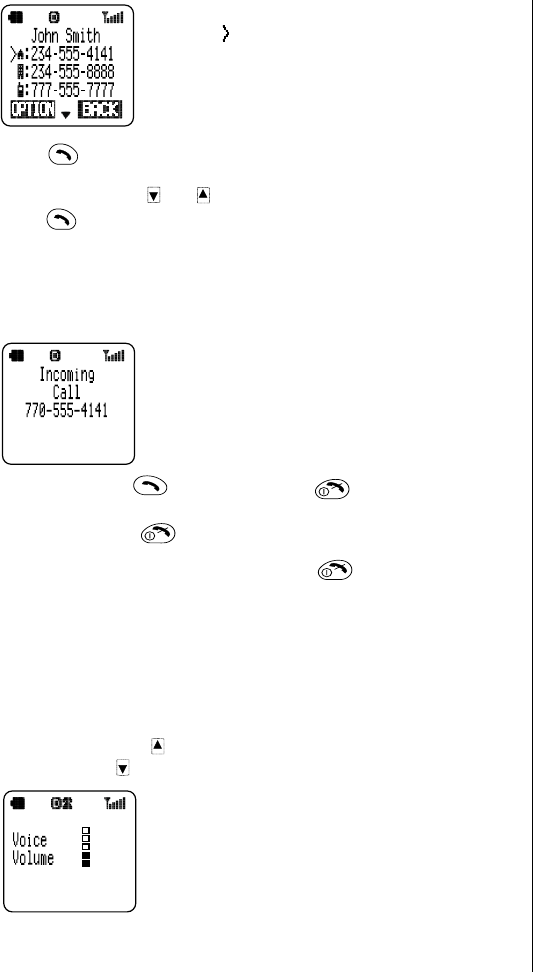
Chapter 3
Everyday Operations 17
• The display shows the Phonebook entry with an
arrow ()
pointing to the speed dial number.
• If the entered memory location is empty, the
display shows the entered digits and the # sign.
2Press to place the call.
OR
If necessary, press or to scroll to another phone number and
press to place the call.
Answering Calls
The phone must be on to receive calls. It will not ring or vibrate when
powered off.
When a call is received, the phone rings and/or vibrates.
• If you have Caller ID, the caller’s phone number is
displayed under Incoming Call.
• If the caller’s phone number matches an entry in
the Phonebook, the corresponding name appears
and the backlight changes color (unless the call
was placed through a PBX).
1To answer, press or any key except . (See “Answer Key
Options” on page 20.)
• Quickly pressing will stop the ringing and/or vibration alert, but not
answer the call.
2When you are ready to end the call, press to disconnect.
In-Call Features
While you are in a call, you can increase or decrease the volume of the
other person’s voice, mute the mouthpiece, display your own phone
number, enter a phone number on the display, or switch to Speakerphone
operation.
Adjusting Voice Volume
1During a call, press to increase the volume of the other person’s
voice, or press to decrease the volume of the other person’s voice.
• The volume level is displayed.
2Release the key when a satisfactory volume is reached.
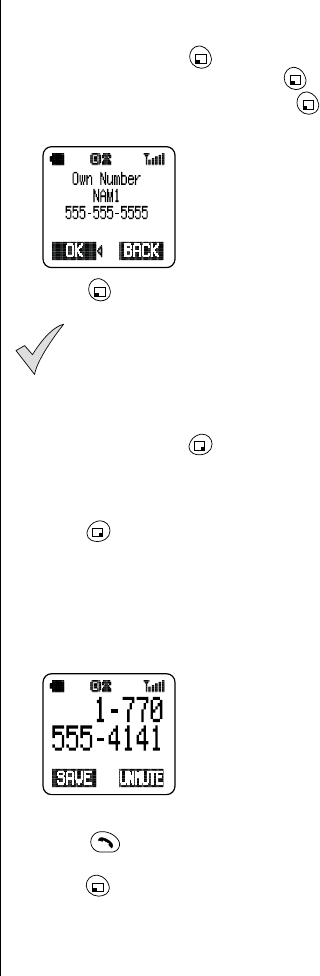
Chapter 3
18 Everyday Operations
Viewing Your Own Phone Number During a Call
During a call, you can view your own phone number.
1During a call, press (MENU) to enter the Main Menu.
2Scroll to Phonebook and press (OK).
3Scroll to Own Number and press (OK) to view your phone
number.
4Press (OK) and the display returns to standby.
Note: If your phone is programmed with more than one phone
number, only the number currently being used is displayed.
If you would like to have a second phone number programmed
for your phone, contact your wireless service provider.
Muting the Mouthpiece
1During a call, press (MUTE) to mute the mouthpiece.
• The display indicates when the mouthpiece is muted.
• When the mouthpiece is muted, you can still hear the person you are
talking with, but they cannot hear you.
2Press (UNMUTE) to unmute and resume conversation.
Using the Display as a Scratchpad
This feature allows you to enter a phone number on your phone’s display
during a call. You can enter up to 32 digits. After ending the call, you can
dial the number on the display or save the entry in the Phonebook.
1During a call, enter numbers by pressing the keys on your keypad.
2After the call ends, the phone number remains on the display.
3Press to call the number on the display.
OR
Press (SAVE) to save the number in the Phonebook. (See “Saving
a Displayed Phone Number” on page 31 for more information.)
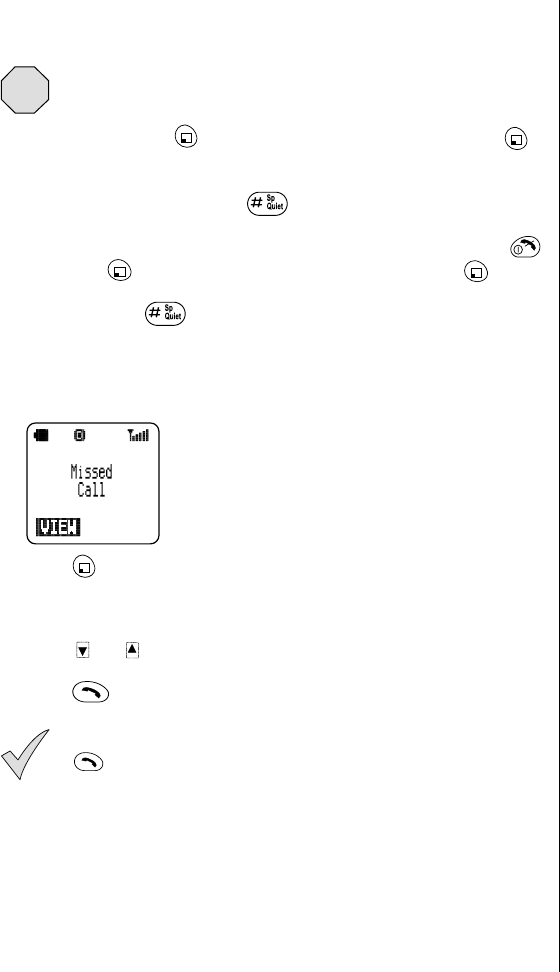
Chapter 3
Everyday Operations 19
Turning the Speakerphone On and Off
You can talk on your phone without having to hold the phone to your ear.
Caution: Do not hold the phone next to your ear when the
Speakerphone is activated.
1During a call, press (MENU) to enter the Main Menu. Press
(OK) to select Speakerphone.
OR
During a call, press and hold to turn on Speakerphone.
• The display indicates Speakerphone Set to On.
2To turn off the Speakerphone during a call, press any key except ,
then press (MENU) to enter the Main Menu and press (OK).
OR
Press and hold .
Ending the call also turns off the Speakerphone.
Missed Calls
If an incoming call is not answered, Missed Call is displayed.
1Press (VIEW) to view the phone number and the time of the
missed call.
• If the caller’s phone number matches an entry in the Phonebook, the
corresponding name is also displayed.
2Press or to scroll through the phone numbers of the last 10
missed calls.
3Press to call the selected phone number.
Note: You can view the last 10 missed calls at any time, by
selecting Call History from the Main Menu. You can also press
from the standby screen and scroll to the right or left to
view your missed calls.
Phone numbers of missed calls are displayed only if you have
subscribed to Caller ID through your wireless service provider.
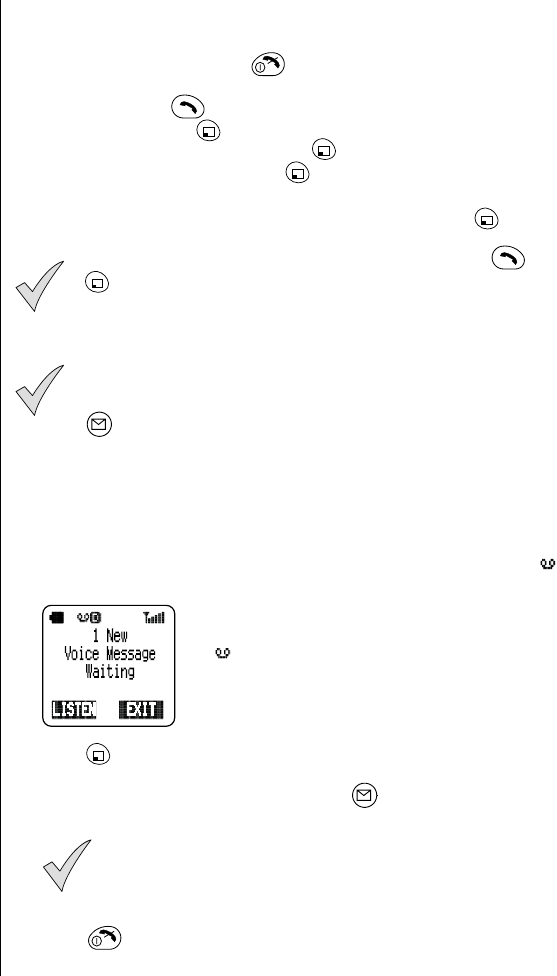
Chapter 3
20 Everyday Operations
Answer Key Options
You can answer your phone by doing either of the following:
• By pressing any key except (this is the default).
OR
• Only by pressing .
1From standby, press (MENU) to enter the Main Menu.
2Scroll to Phone Settings and press (OK).
3Scroll to Answer Key and press (OK).
• You can choose Any Key or SEND Key.
4To change the setting, scroll to the other option and press (OK) to
select.
Note: Call Waiting can be answered only by pressing or
(ACCEPT), regardless of the Answer Key setting.
Voice Mail
Note: You must subscribe to voice mail through your wireless
service provider before you can retrieve voice mail messages.
To check if voice mail has been programmed, press and hold
. If the display indicates that the Voice Mailbox number is
empty, voice mail has not been programmed. Contact your
wireless service provider for programming instructions. (Refer to
Chapter 7 for information about additional service provider
features.)
Listening to New Voice Mail
1When a new voice mail message is received, an alert sounds and
appears on the top of the display.
• The display indicates the number of new voice
mail messages.
• remains on the display until you have listened
to all your voice messages.
2Press (LISTEN) to automatically dial your voice mail number.
OR
From the standby display, press and hold until it calls your voice
mailbox.
Note: If the display indicates that your voice mailbox is empty
or the number is not valid, contact your wireless service
provider.
3Follow the recorded instructions for your voice mail.
4Press to return to standby when you are finished retrieving your
voice mail messages.
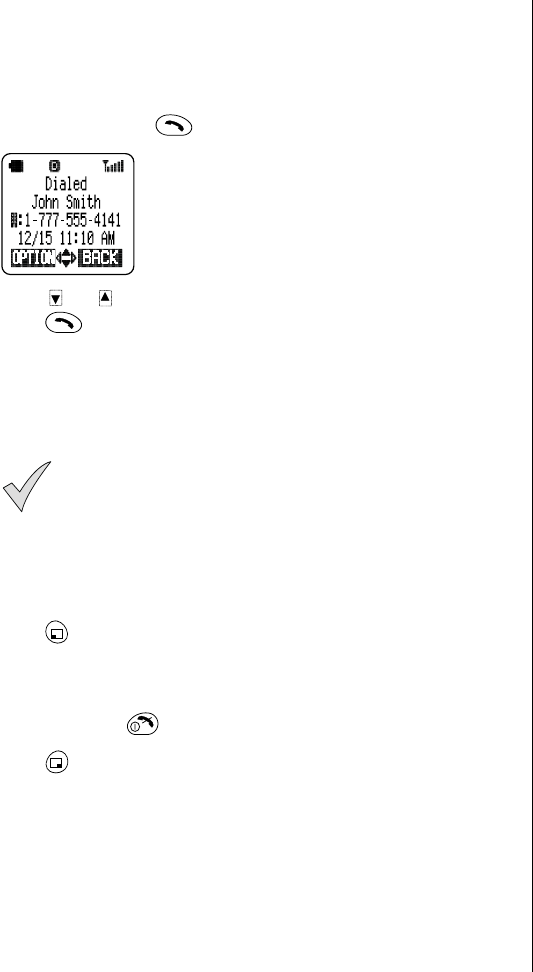
Chapter 3
Everyday Operations 21
Redialing Numbers
You can easily redial any of the last 10 numbers dialed from your phone.
Or, when a system busy signal occurs, your phone can automatically redial
the number you are attempting to call.
Redialing One of the Last 10 Numbers Dialed
1From standby, press to view the last 10 dialed phone numbers.
• If a dialed number matches an entry in the
Phonebook, the corresponding name is also
displayed.
2Press or to scroll through the numbers.
3Press to place the call.
Automatic Redial
If a call cannot be completed because of a system busy error (or other
system problem), your phone can automatically redial the number for you.
1If your call cannot be completed because of a system error, wait until
Automatic Redial? is displayed.
Note: Automatic Redial? is displayed only when your call
cannot be completed because of a system busy error or
some other system problem. Automatic Redial? is not
displayed if the called number is busy because the person
you are calling is using the phone.
When your phone is connected to the Private Handsfree
Headset or an optional Handsfree Car Kit, the phone will
automatically redial without prompting for an answer to
Automatic Redial?.
2Press (YES) to automatically redial the number.
• The phone automatically redials the number up to 15 times or until the
call connects.
• An alert tone sounds when the call connects.
• You can press at any time to cancel the automatic redial.
OR
Press (NO) to return to standby.
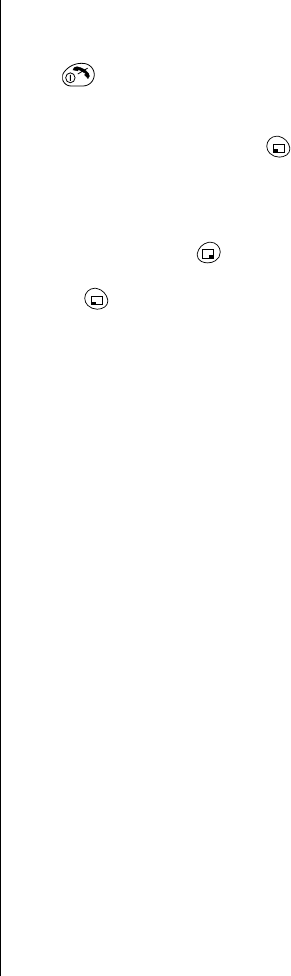
Chapter 3
22 Everyday Operations
Key Lock
This feature lets you lock the keypad to prevent your phone’s keys from
being pressed accidentally. You can still receive calls by pressing any key
except and you can place emergency (911) calls even when the key
lock is on.
Turning On Key Lock
1From standby, press and hold (MENU).
• The display indicates that the key lock is set to On.
2Press any key or wait 3 seconds to return to standby.
Turning Off Key Lock
1From standby, press (UNLOCK).
2When the display asks whether you would like to Unlock Keypad?,
press (YES).
• The keypad is unlocked.