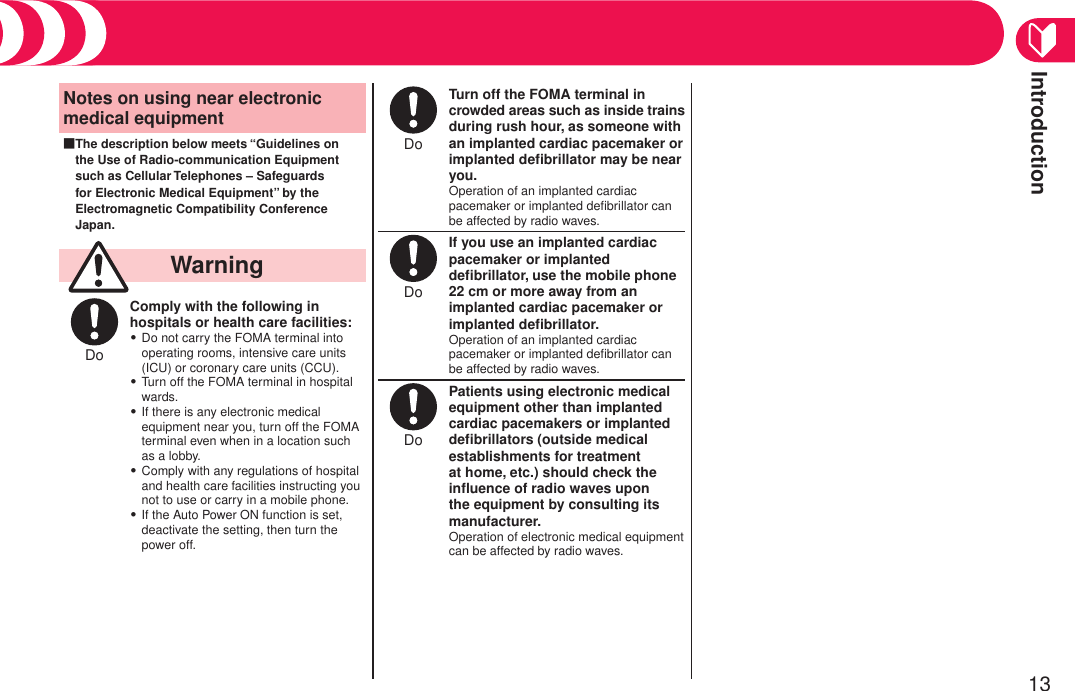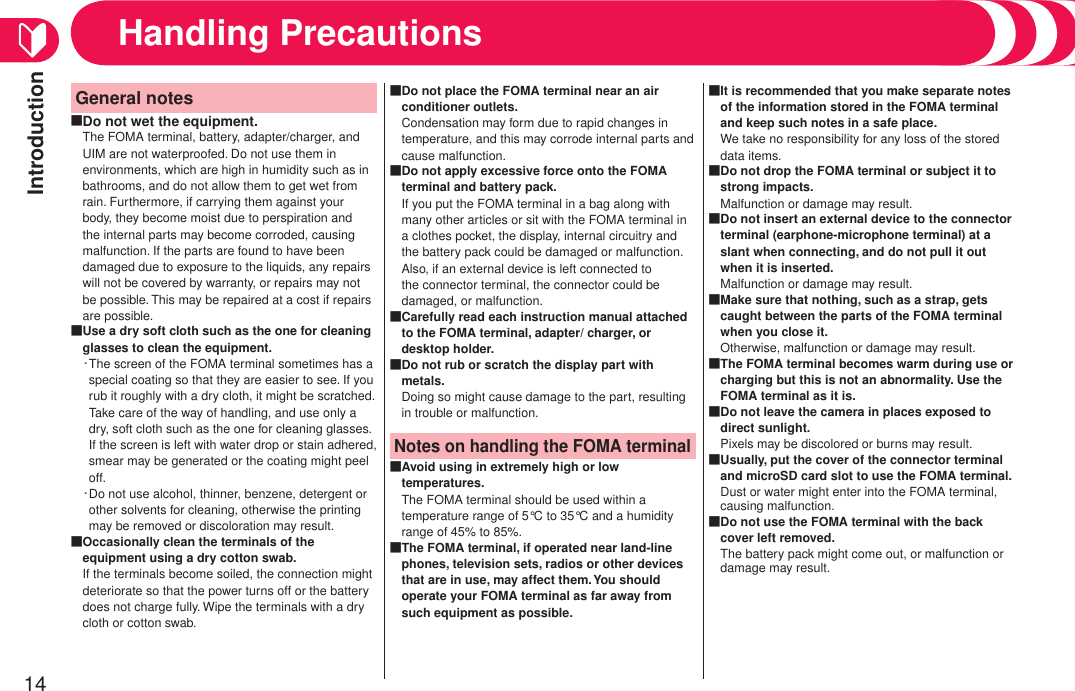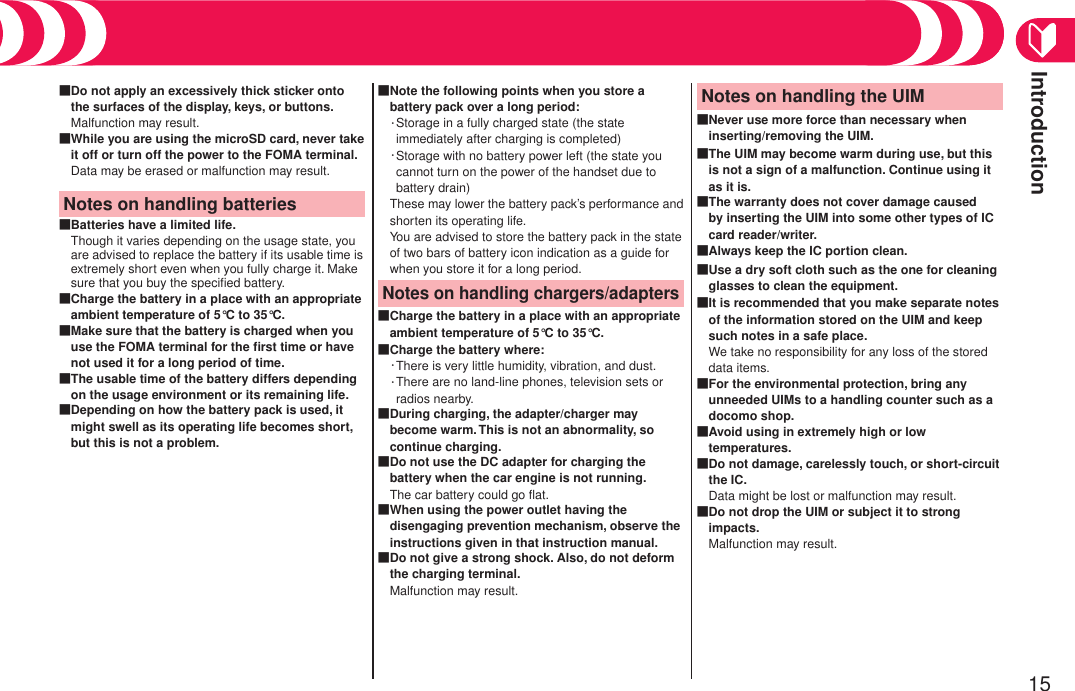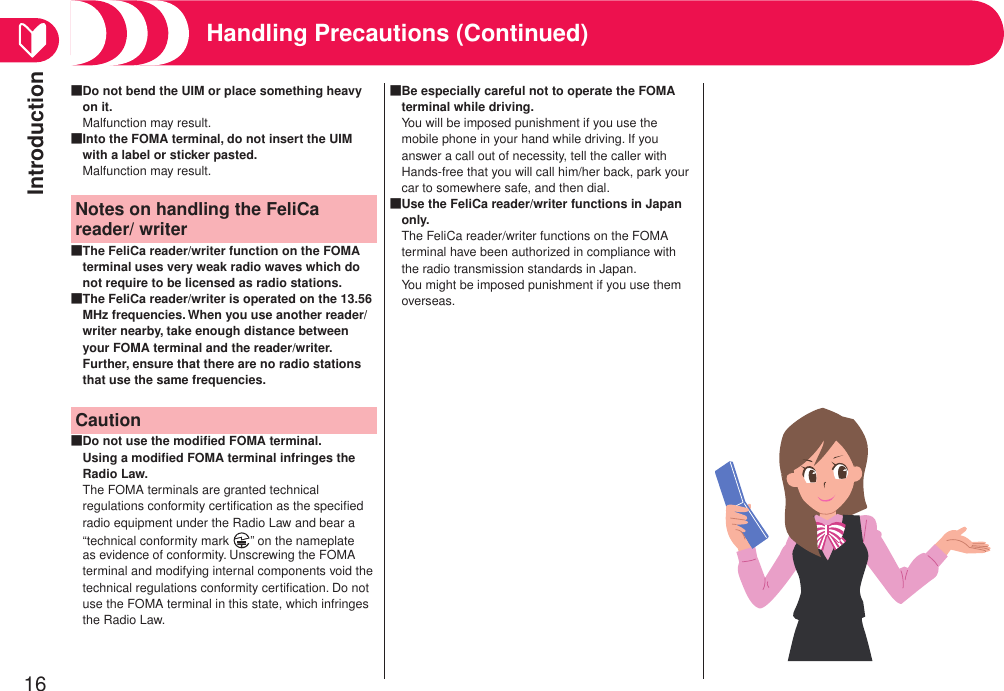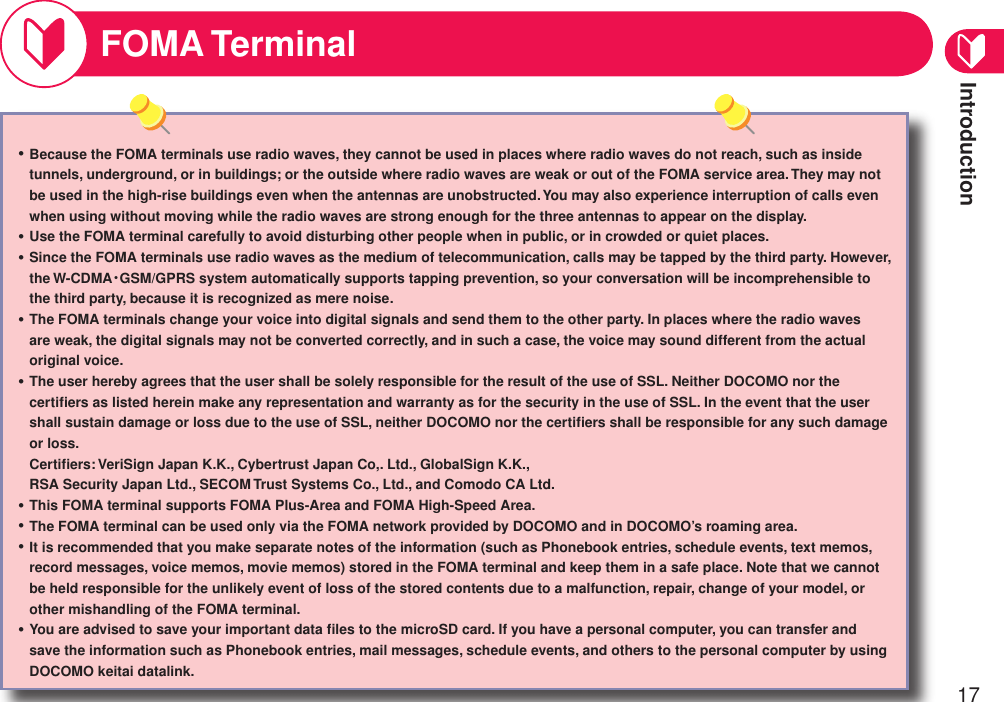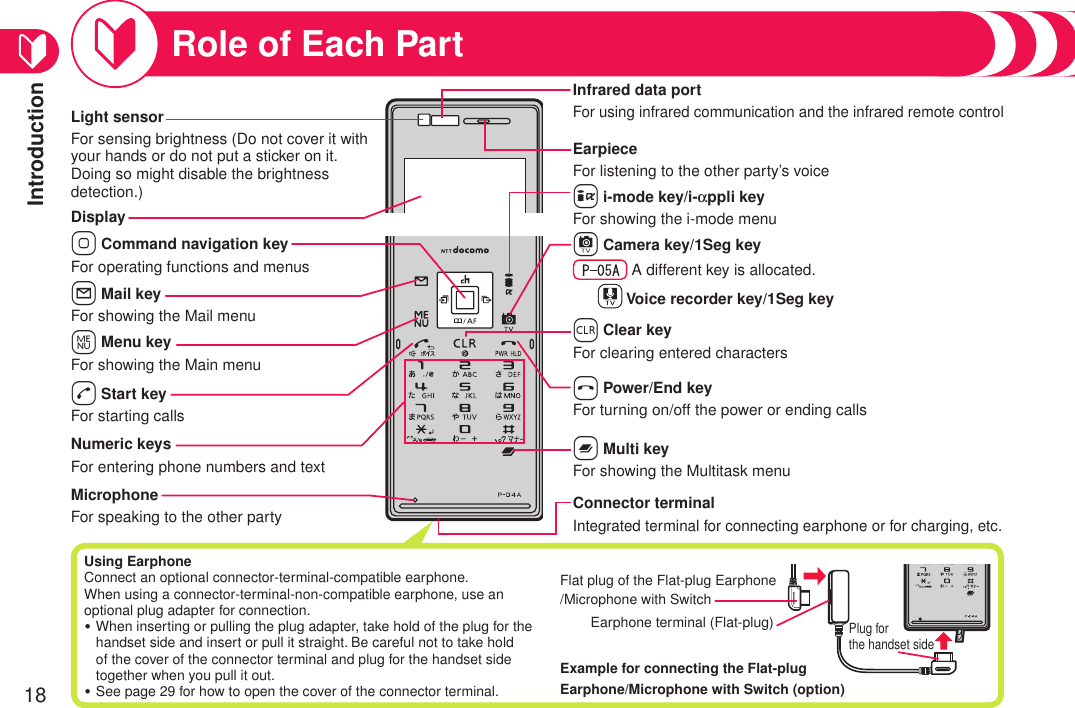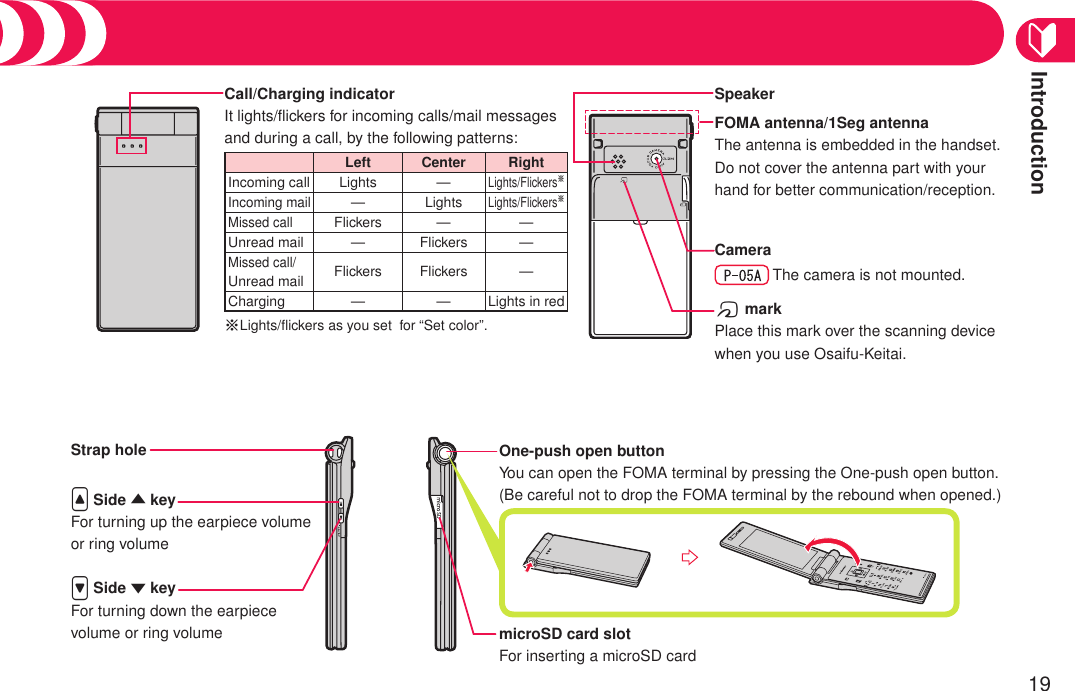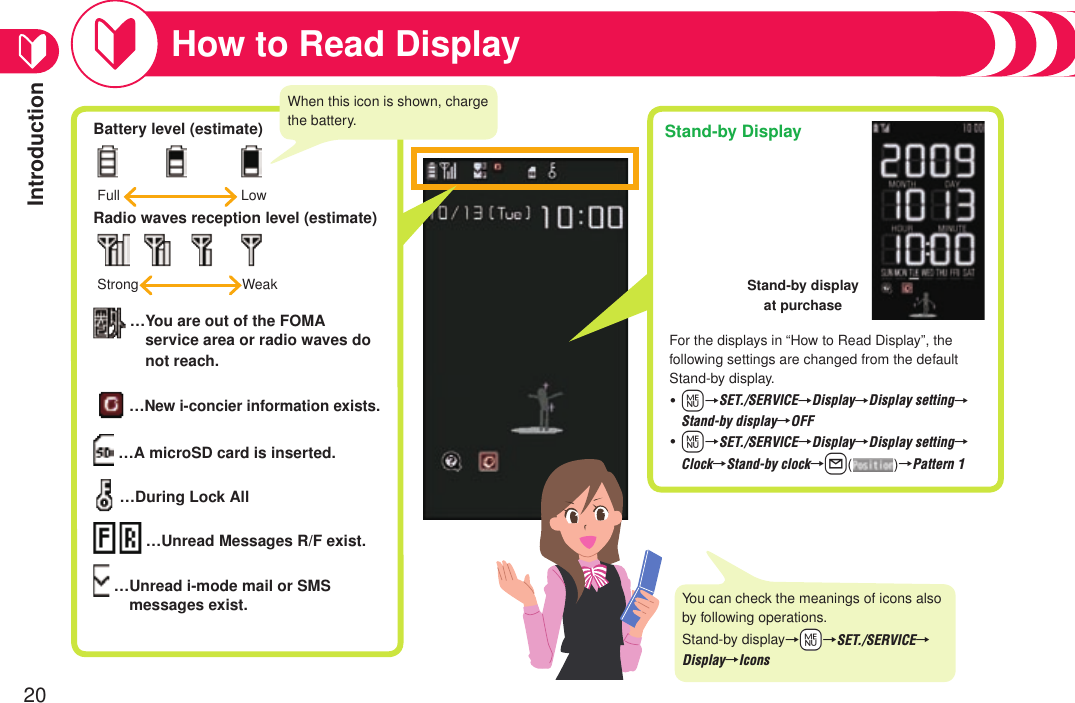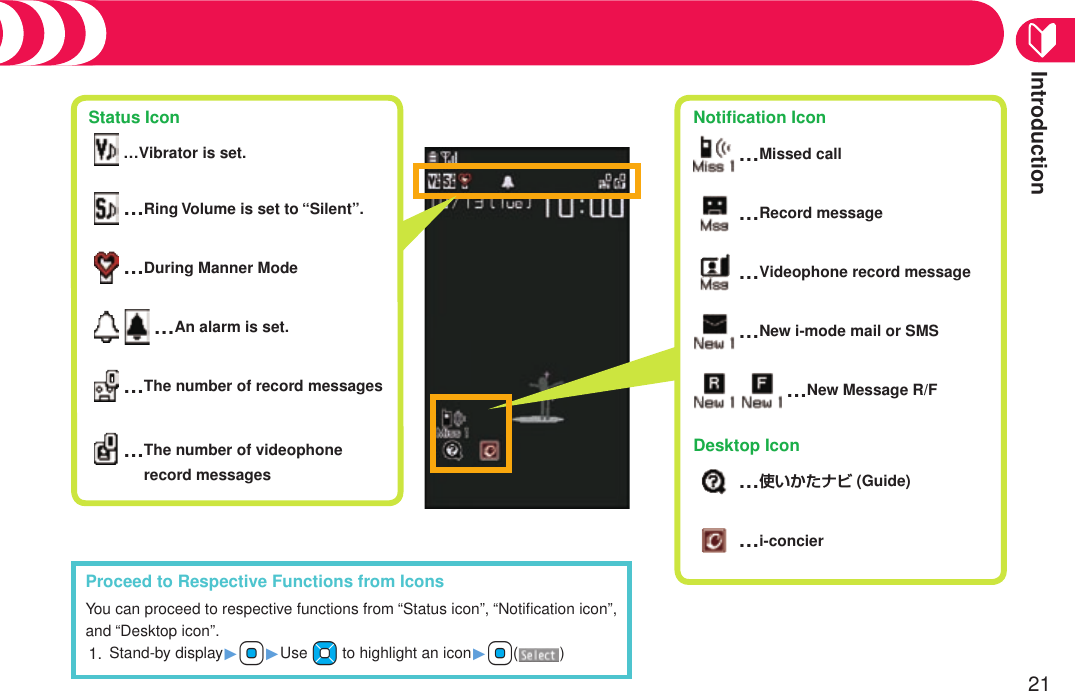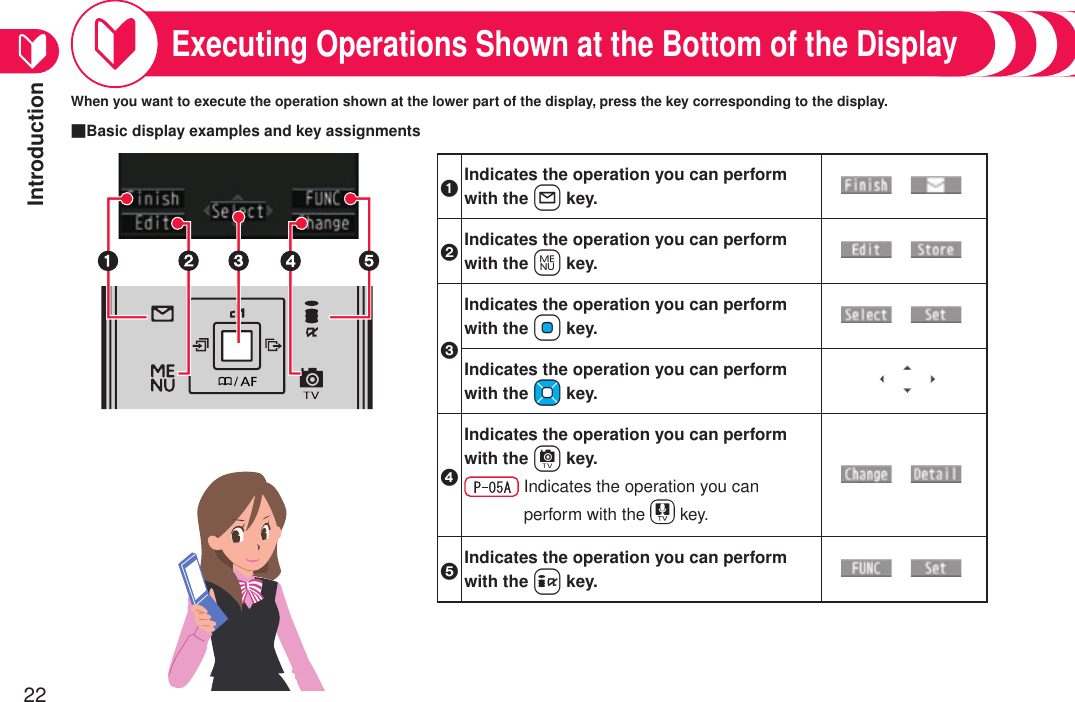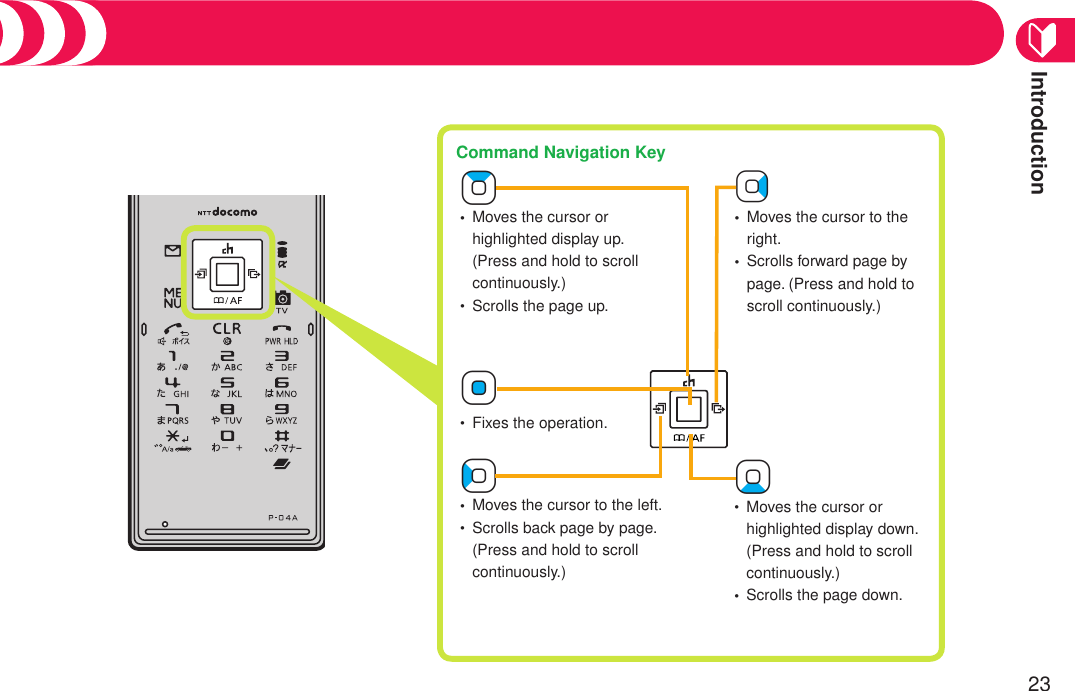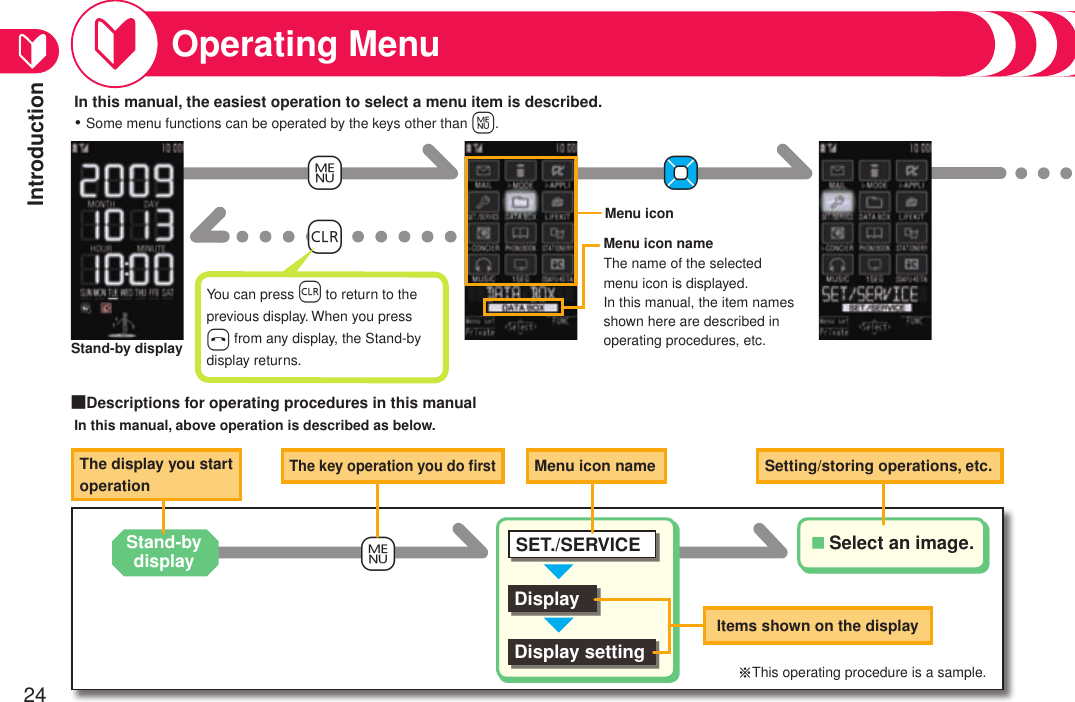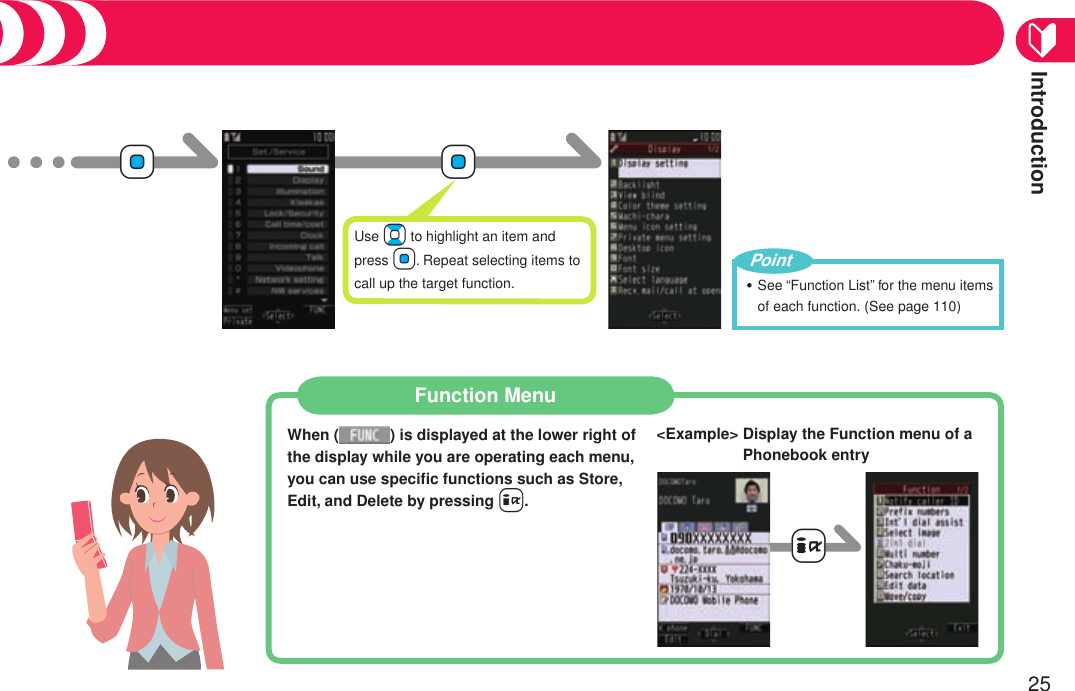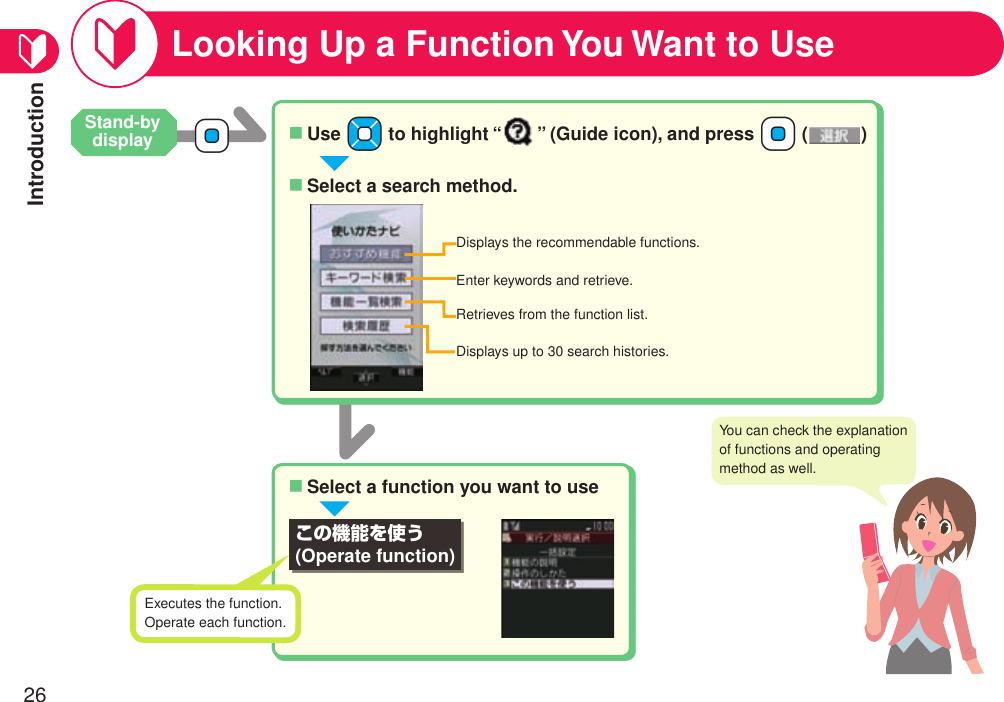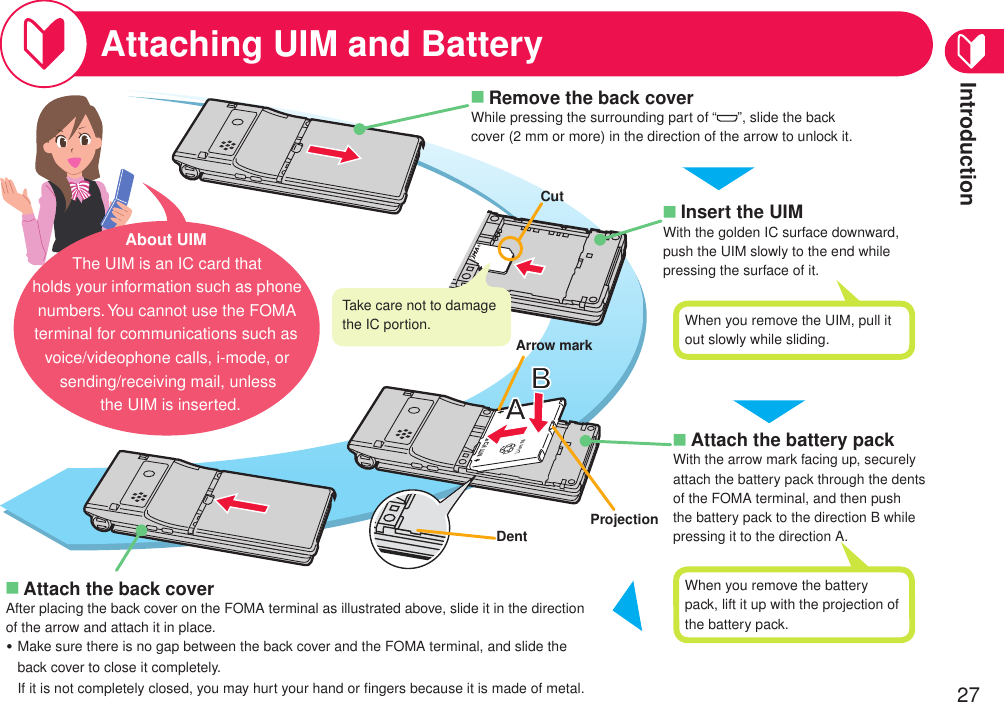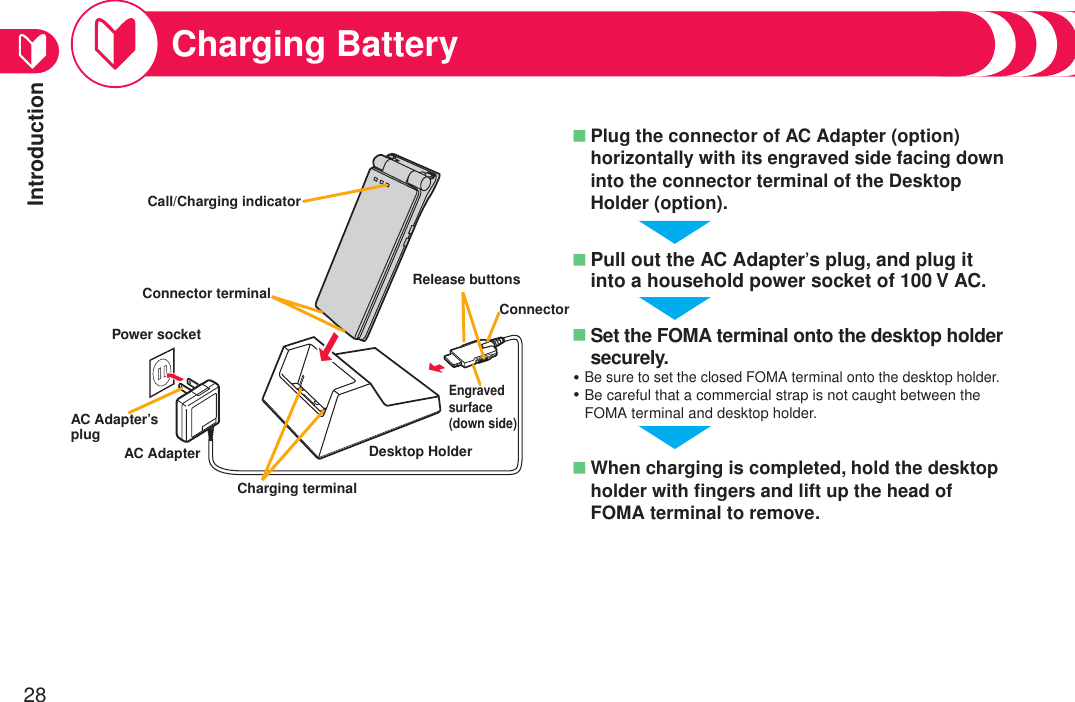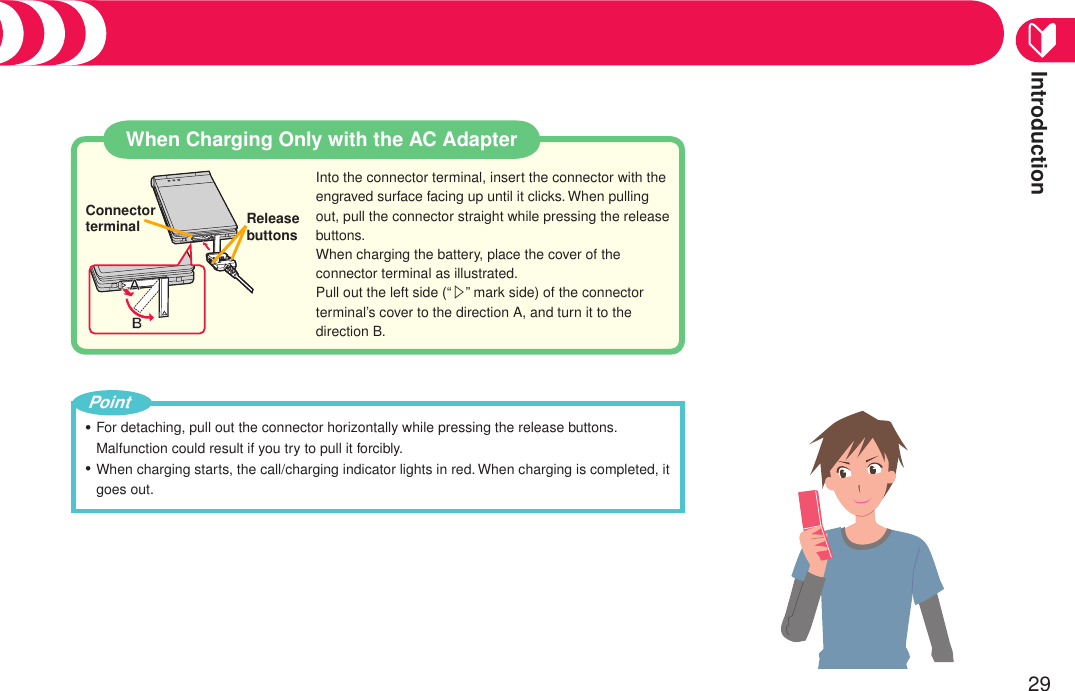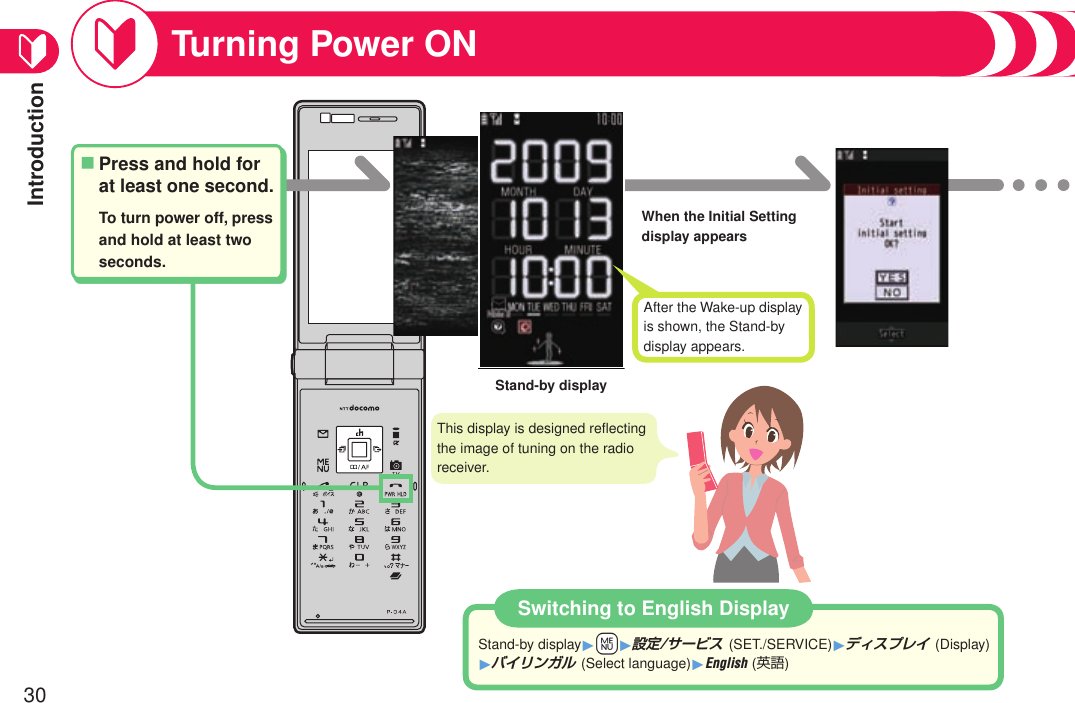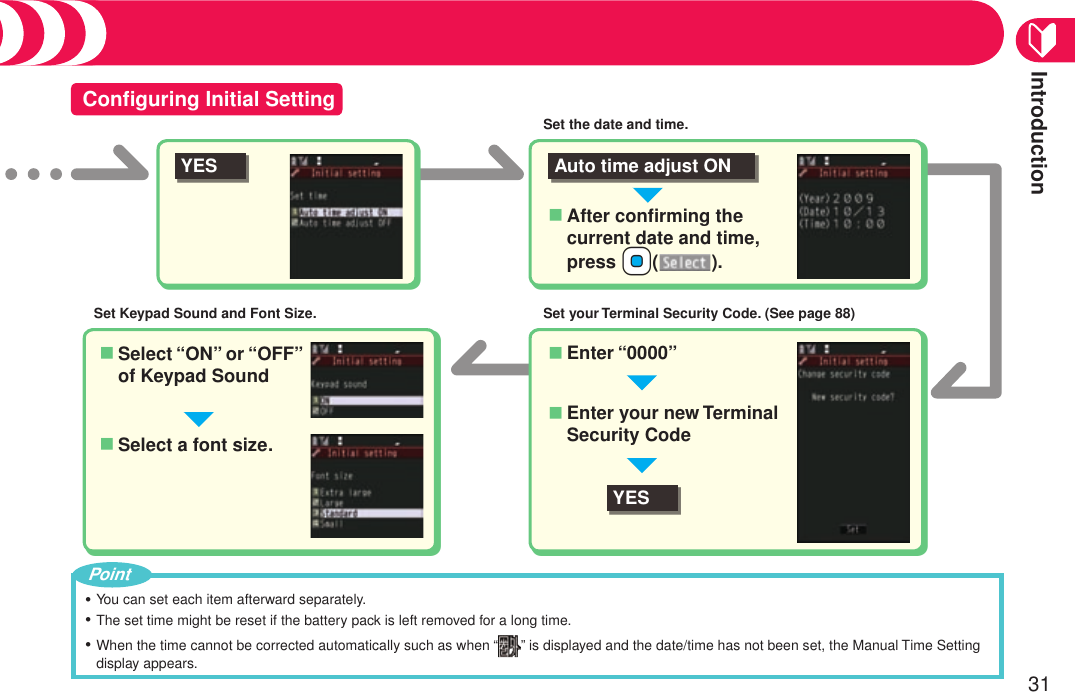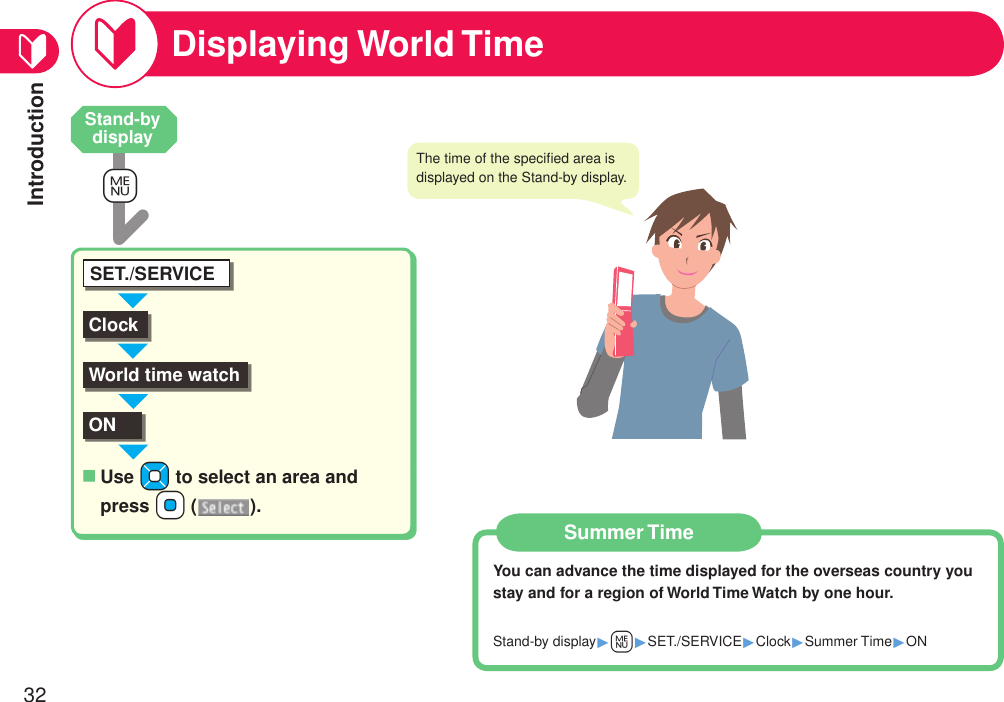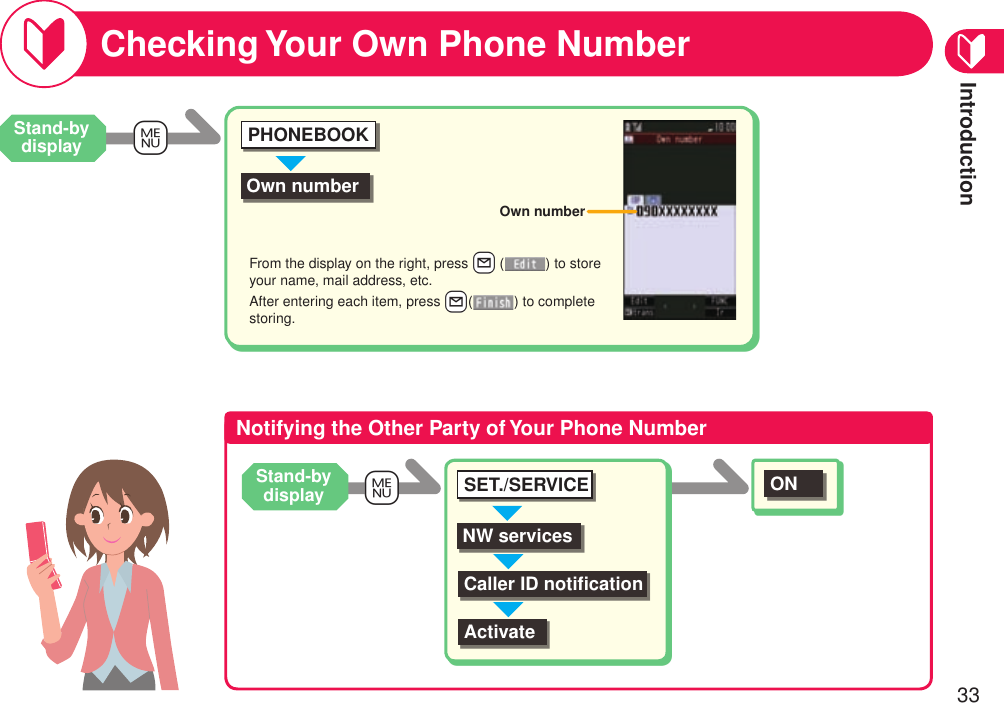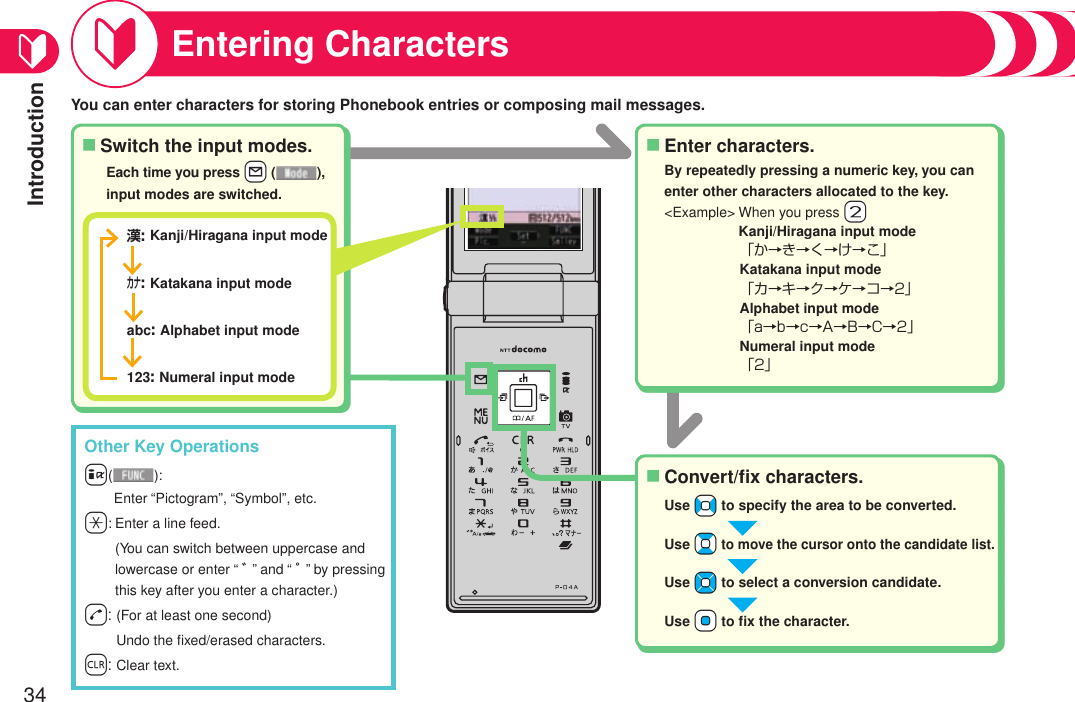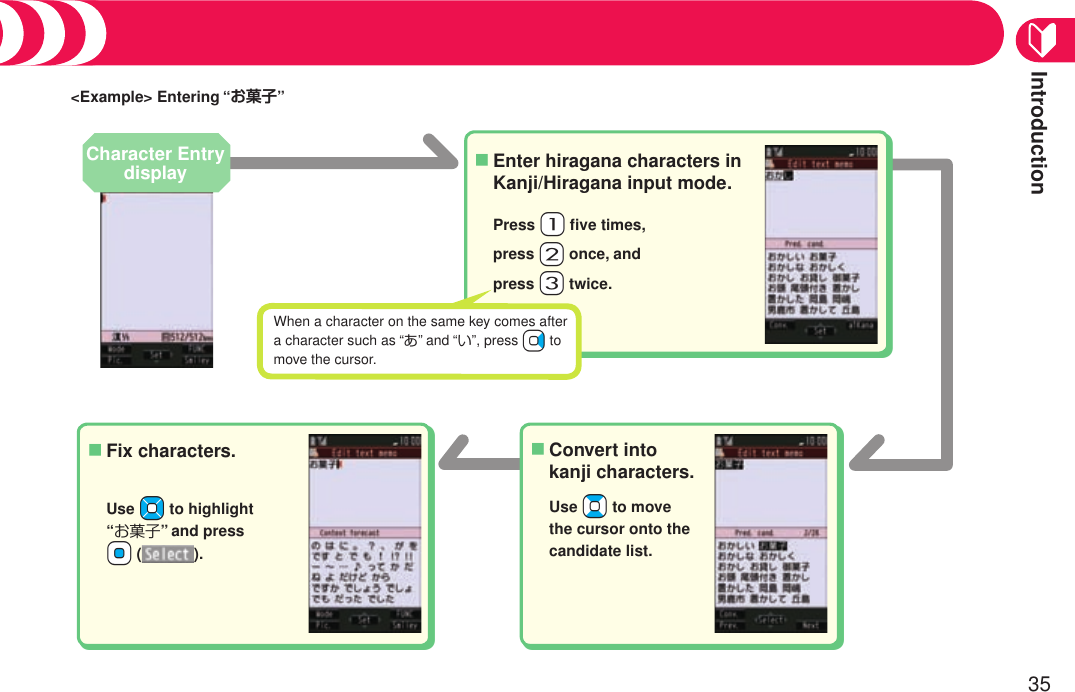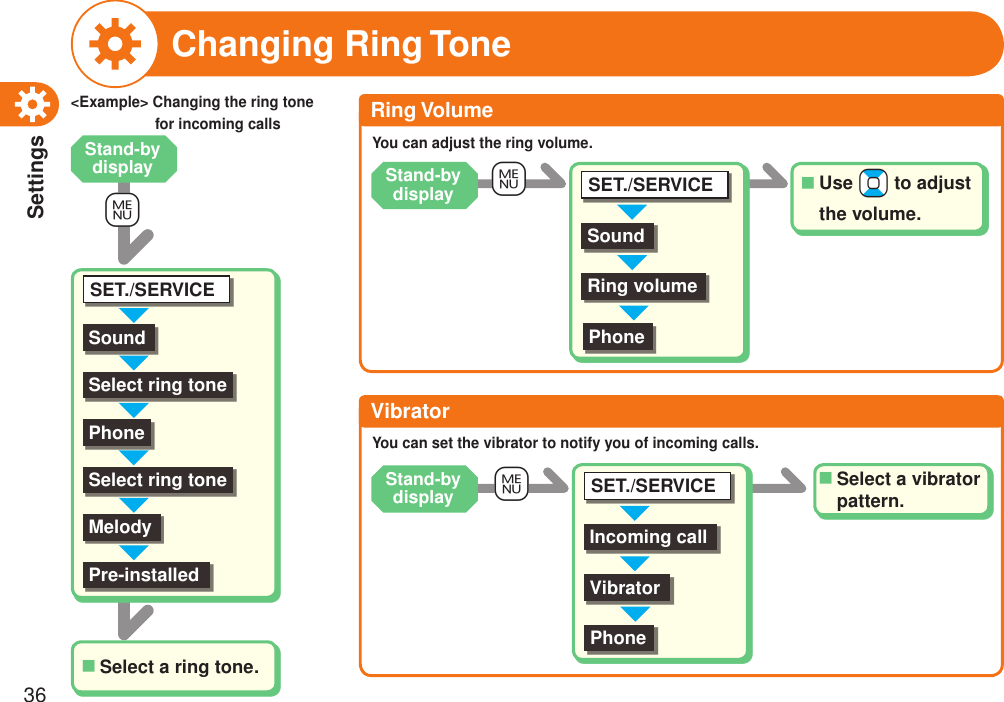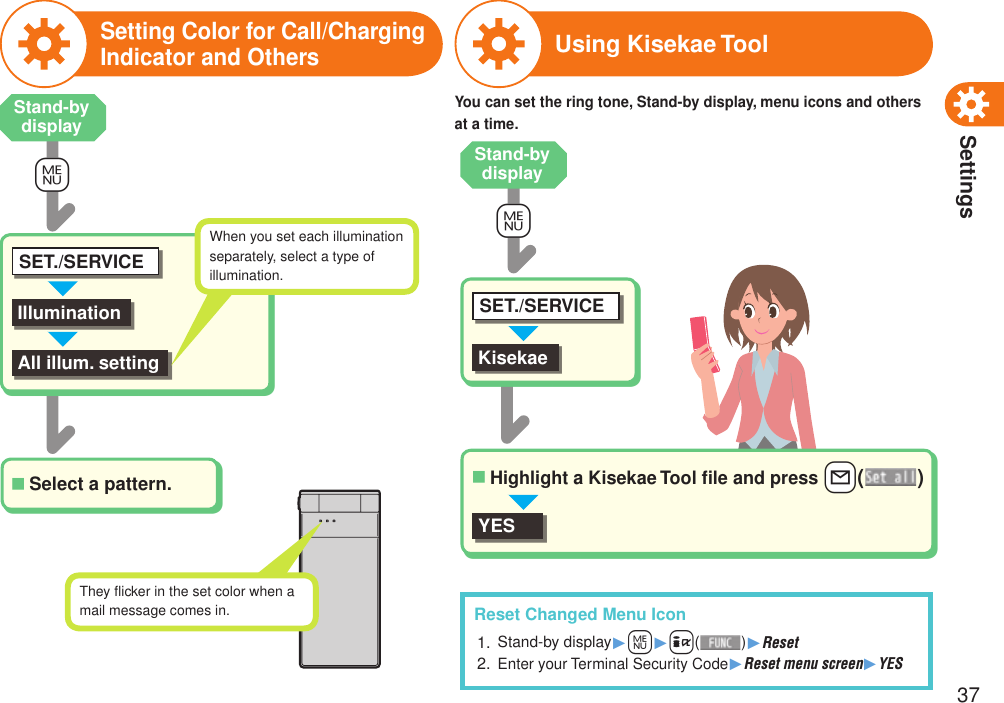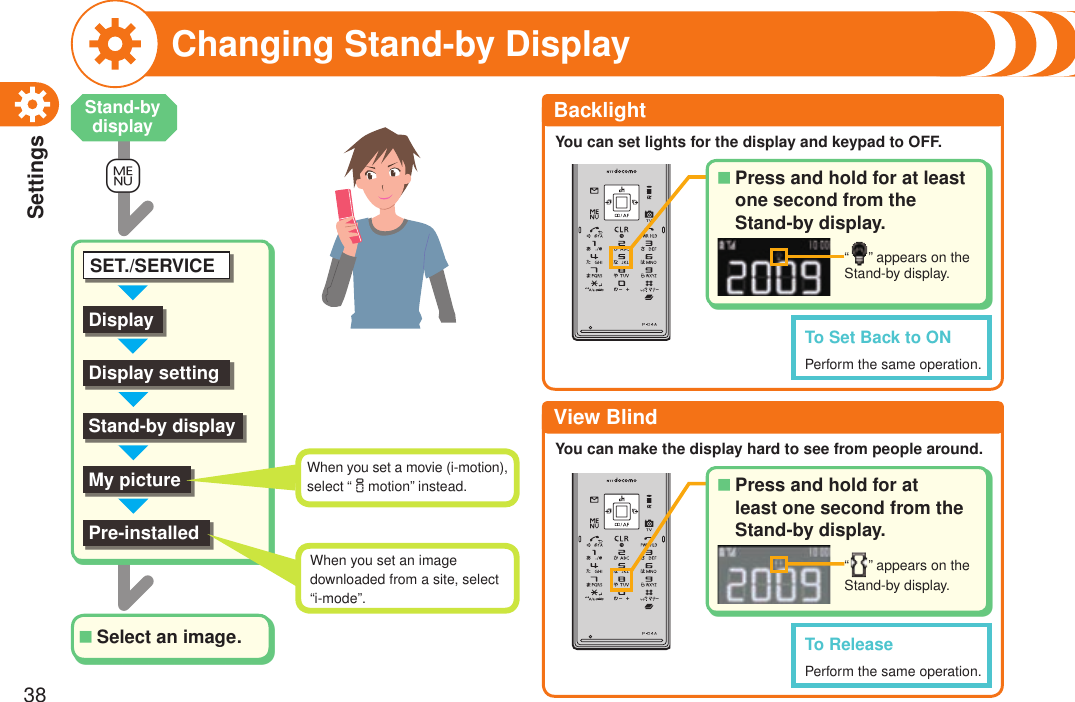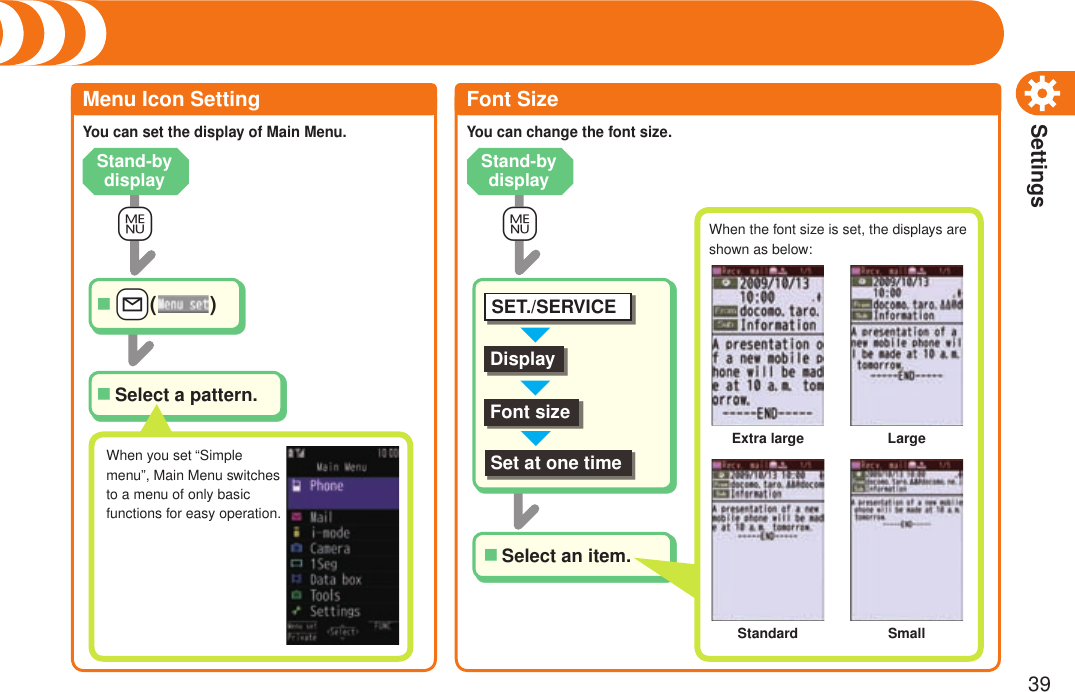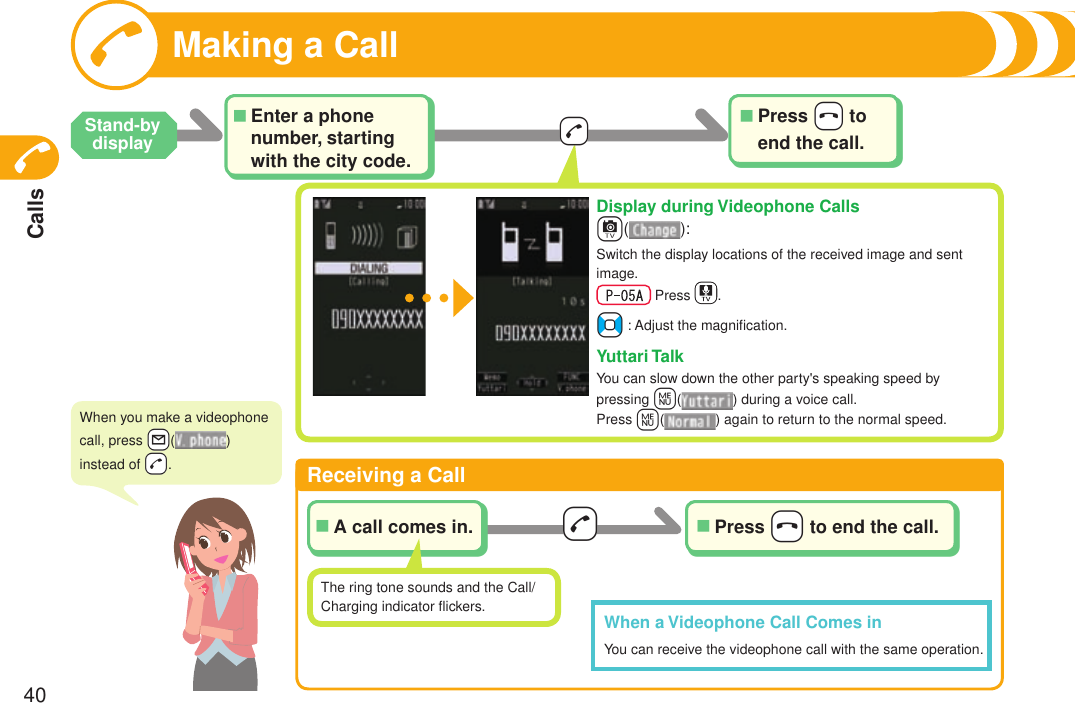Panasonic Mobile Communications 208013A UMTS/ GSM Cellular Mobile with RFID User Manual Part 1
Panasonic Mobile Communications Development of Europe Ltd UMTS/ GSM Cellular Mobile with RFID Part 1
Contents
- 1. User Manual Part 1
- 2. User Manual Part 2
- 3. User Guide Part 3
- 4. User Manual Part 3
User Manual Part 1
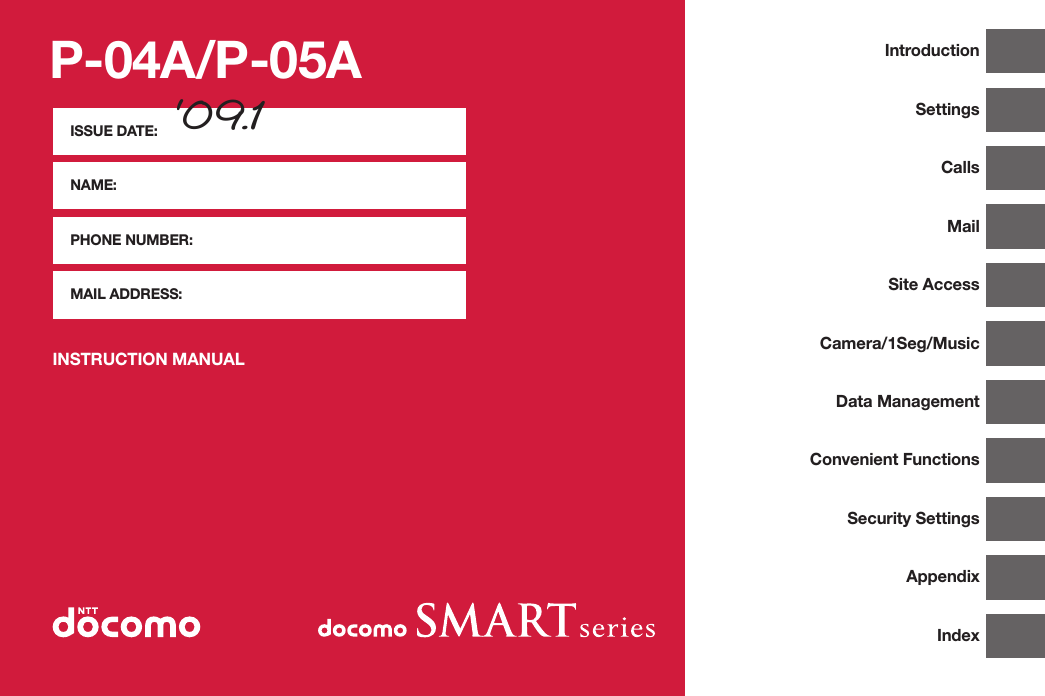
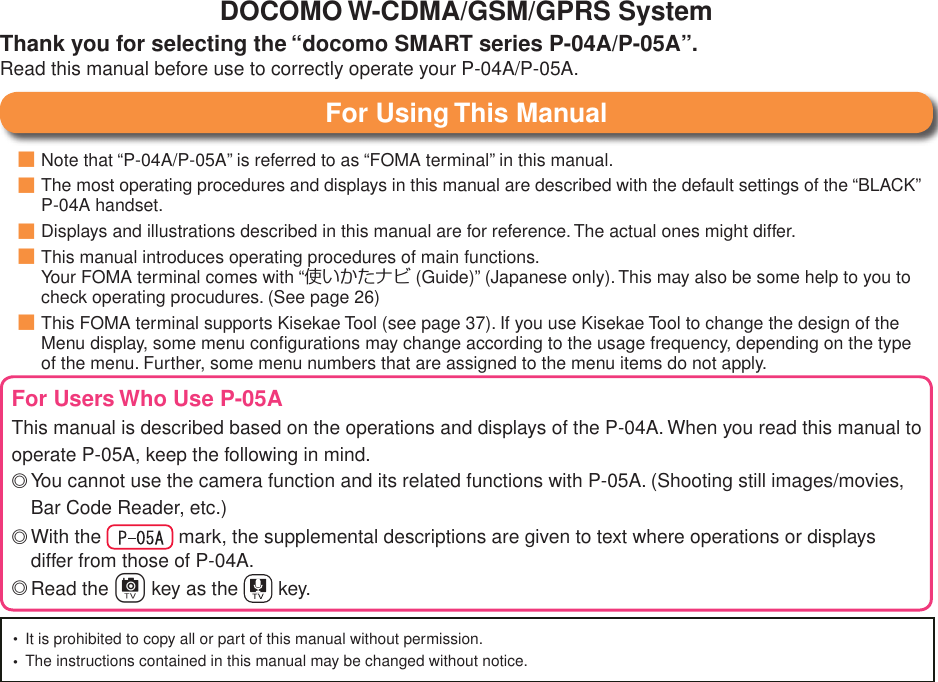
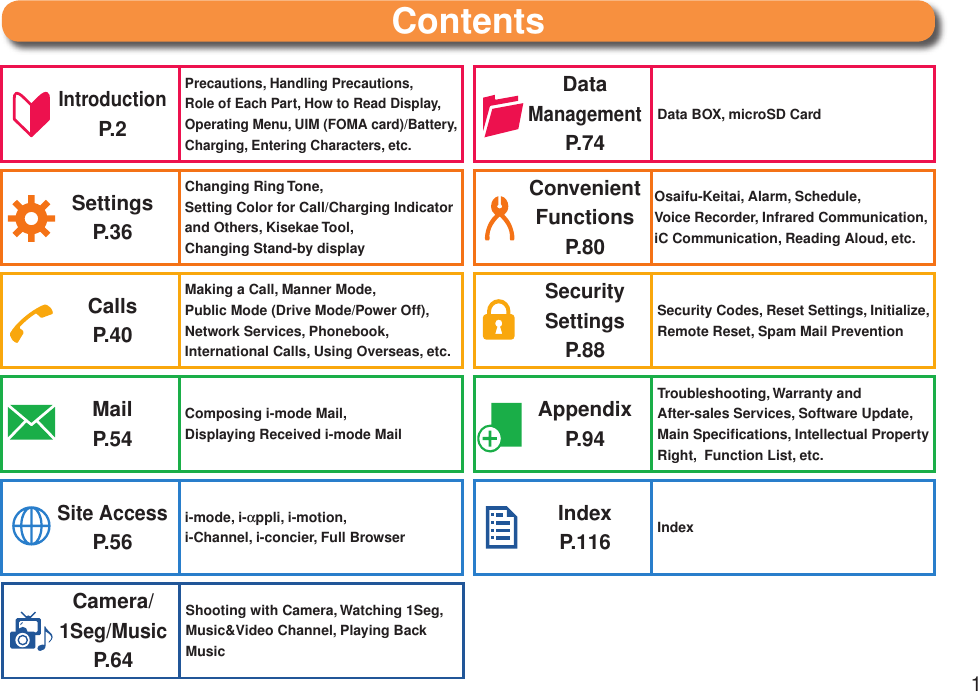

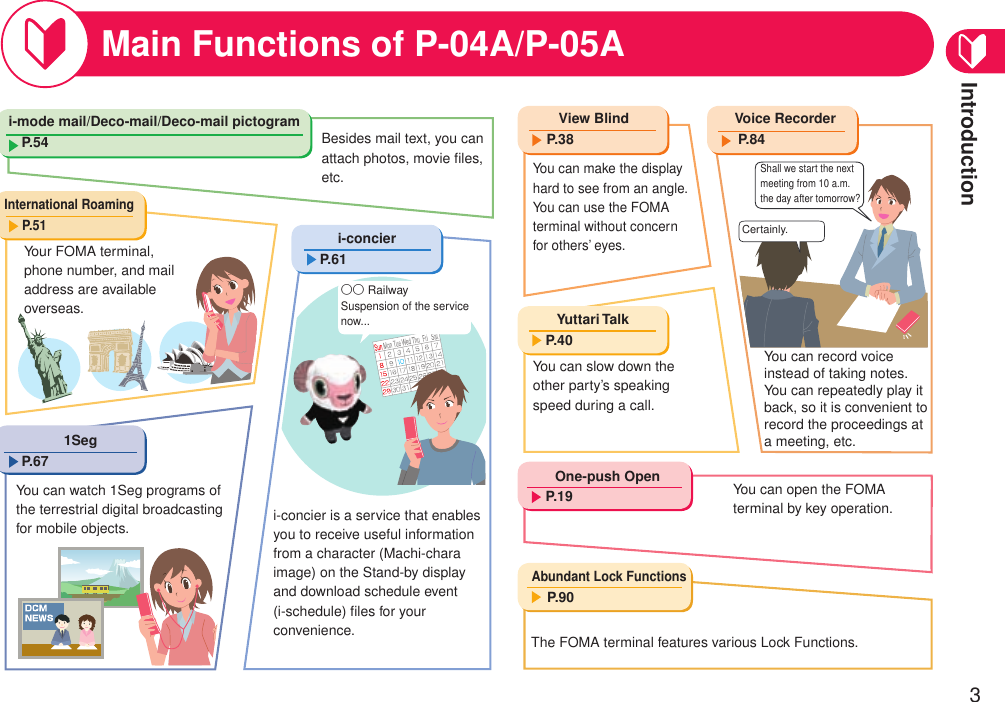
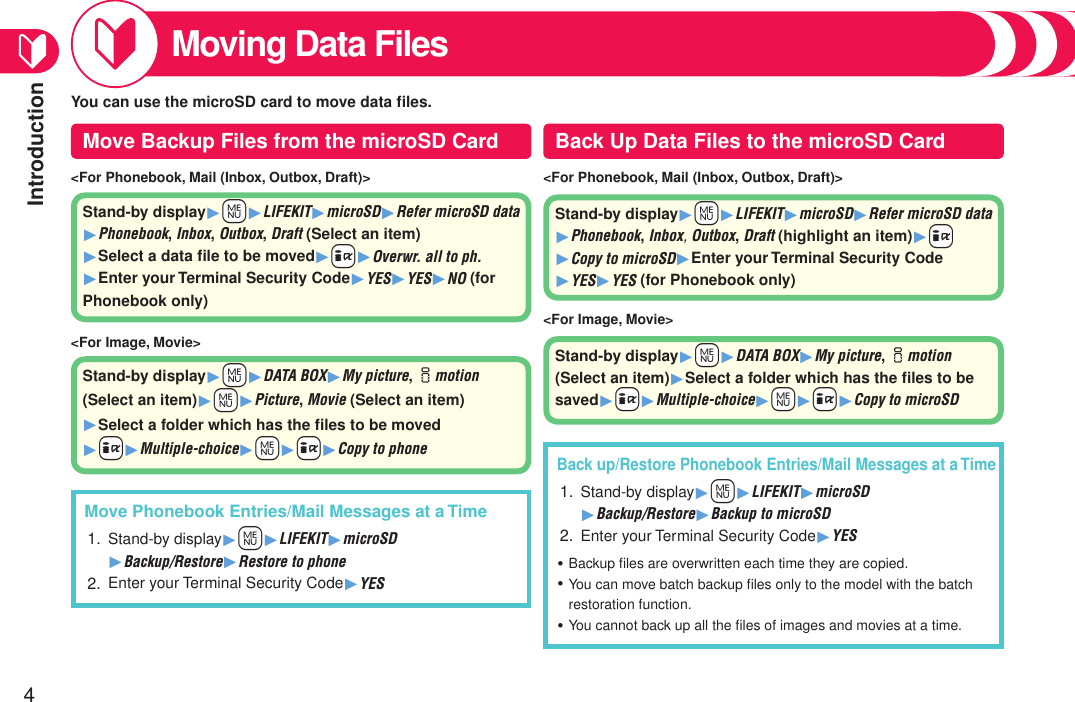
![Introduction5Moving Data FilesUsing Data Security ServiceOn the Data Storage Center site, you can set so as to periodically save and update the Phonebook entries in your FOMA terminal to the Data Storage Center. Besides Phonebook entries, you can store images and mail messages, and can easily restore them when you lose files or you change models.This is a pay service which is available on a subscription basis.You are separately charged a packet communication fee.For details on Data Security Service, refer to “Mobile Phone User’s Guide [i-mode] FOMA version”. ・・・Using Infrared CommunicationBy infrared communication, you can send/receive Phonebook entries, mail messages, bookmarks and others to/from another mobile phone or personal computer equipped with the infrared communication function.This function is also helpful for when you change your models and move files, if another model is also equipped with the infrared communication function.See page 86 for how to operate.・Using iC CommunicationYou can send/receive data files such as Phonebook entries, photos, ToruCa files, etc. by facing the f mark of your FOMA terminal toward that of another FOMA terminal supporting the iC communication function.This function is also helpful for when you change your models and move files, if another model is also equipped with the iC communication function.See page 86 for how to operate.・Using Data Security Service with i-concier自動お預かり/更新設定 (Automatic saving/Update settings)Stand-by display1+m1i-CONCIER1+l(MENU) 1設定 (Settings)1自動お預かり/更新設定 (Automatic saving/Update settings)1Follow the instructions on the display.お預かりデータ確認 (Check saved data)Stand-by display1+m1i-CONCIER1+l(MENU) 1設定 (Settings)1お預かりデータ確認 (Check saved data)1Follow the instructions on the display.お預かりデータ更新 (Update stored data)Stand-by display1+m1i-CONCIER1+l(MENU) 1設定 (Settings)1お預かりデータ更新 (Update stored data) 1Check the data files to be updated1+l(MENU) 1Enter your Terminal Security Code1YESお預かり通信履歴 (Communication records of saving)Stand-by display1+m1i-CONCIER1+l(MENU) 1設定 (Settings)1お預かり通信履歴 (Communication records of saving)1Select a record.](https://usermanual.wiki/Panasonic-Mobile-Communications/208013A.User-Manual-Part-1/User-Guide-1055120-Page-7.png)
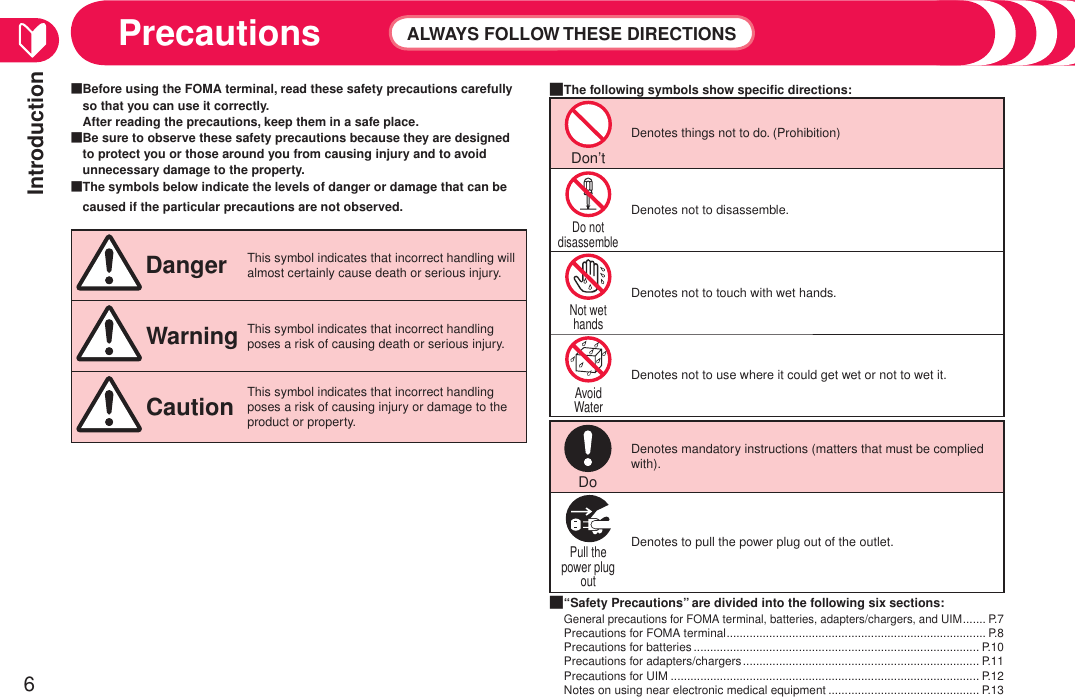
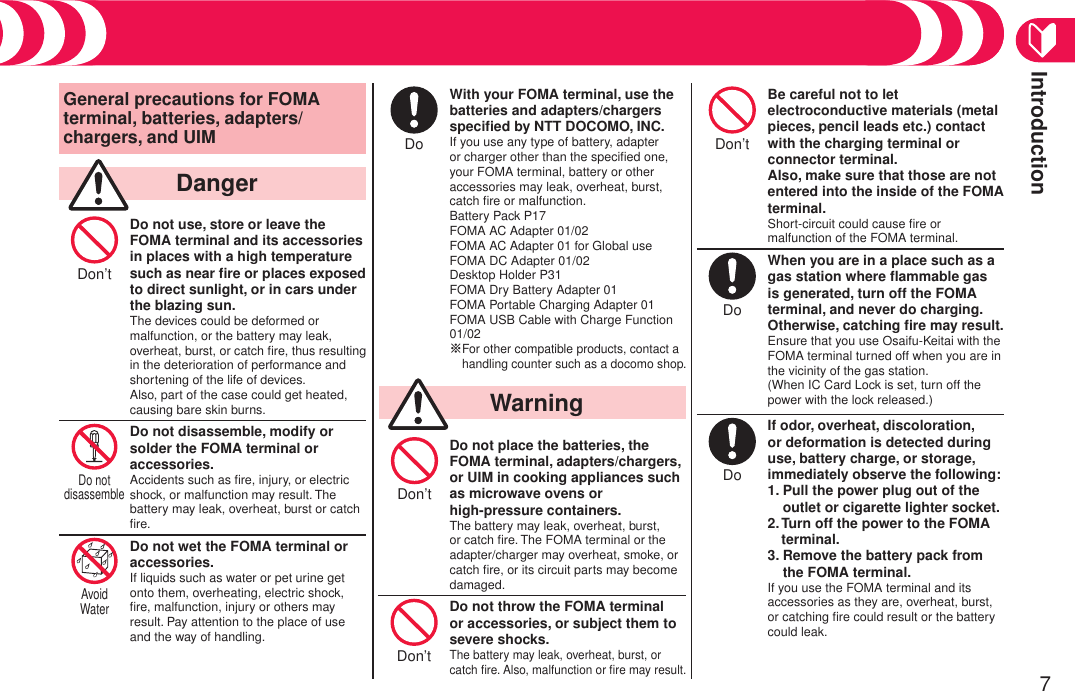
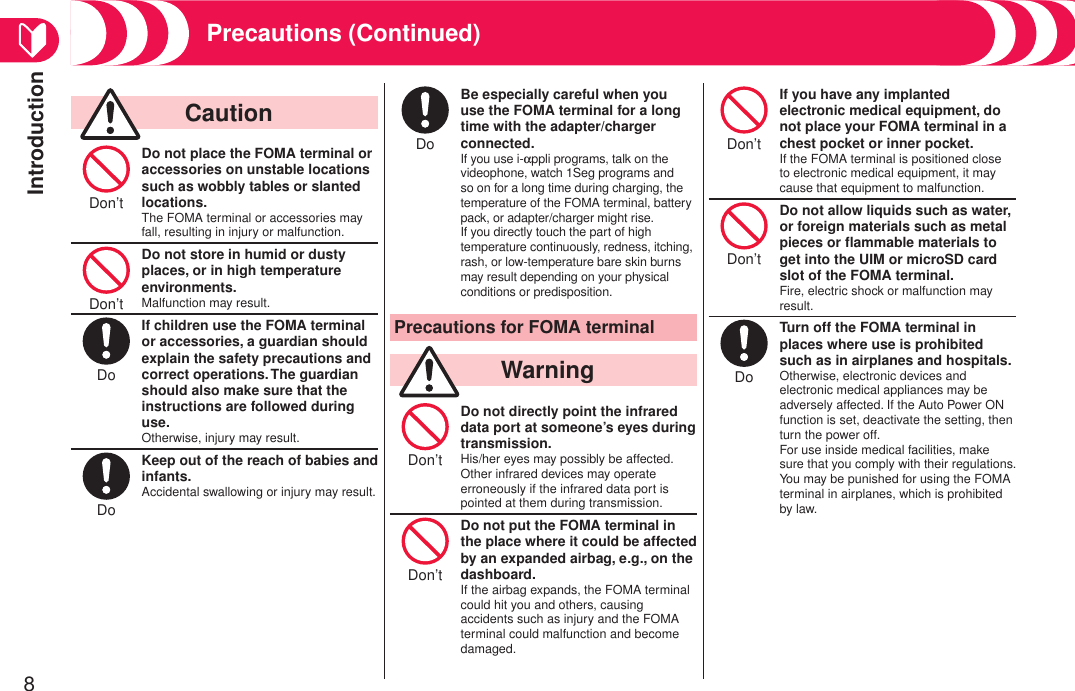
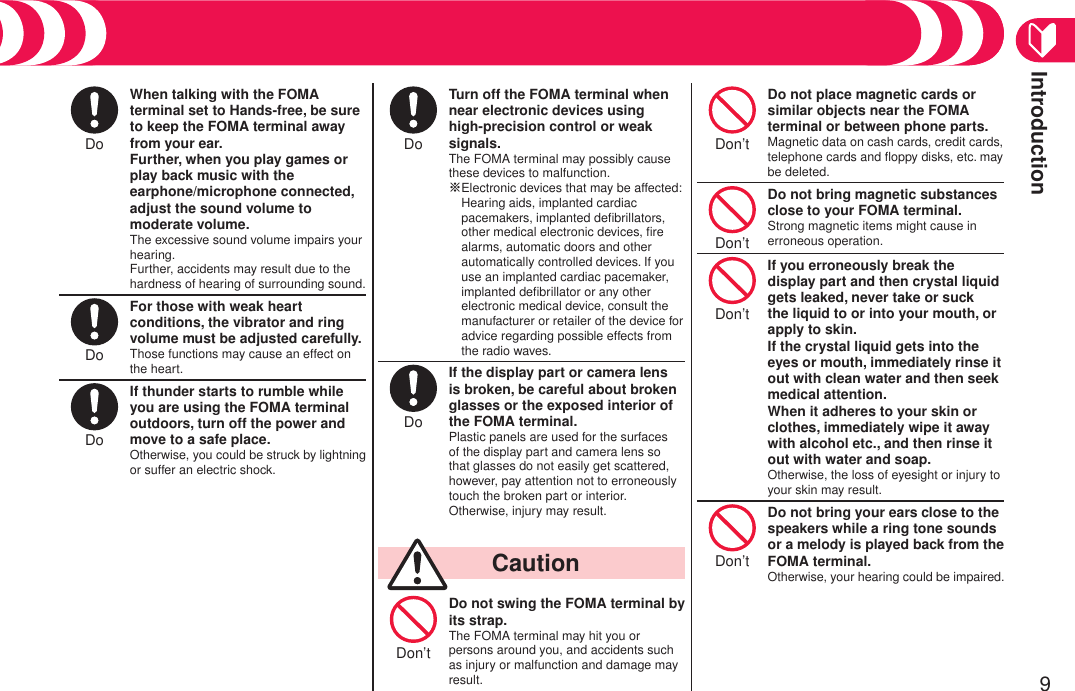
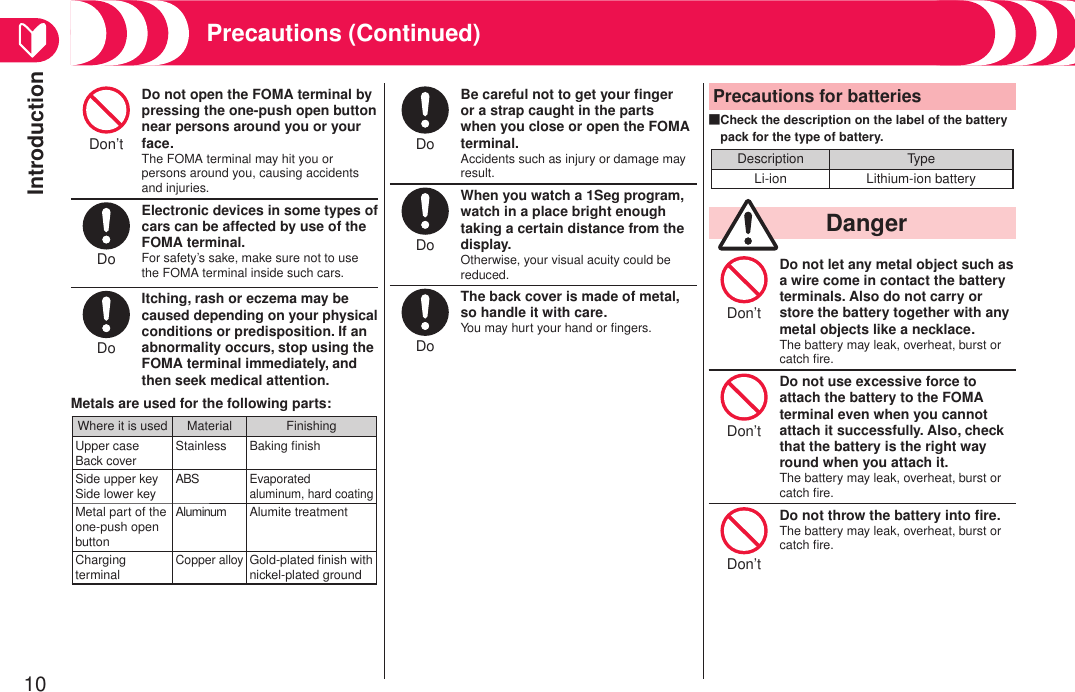
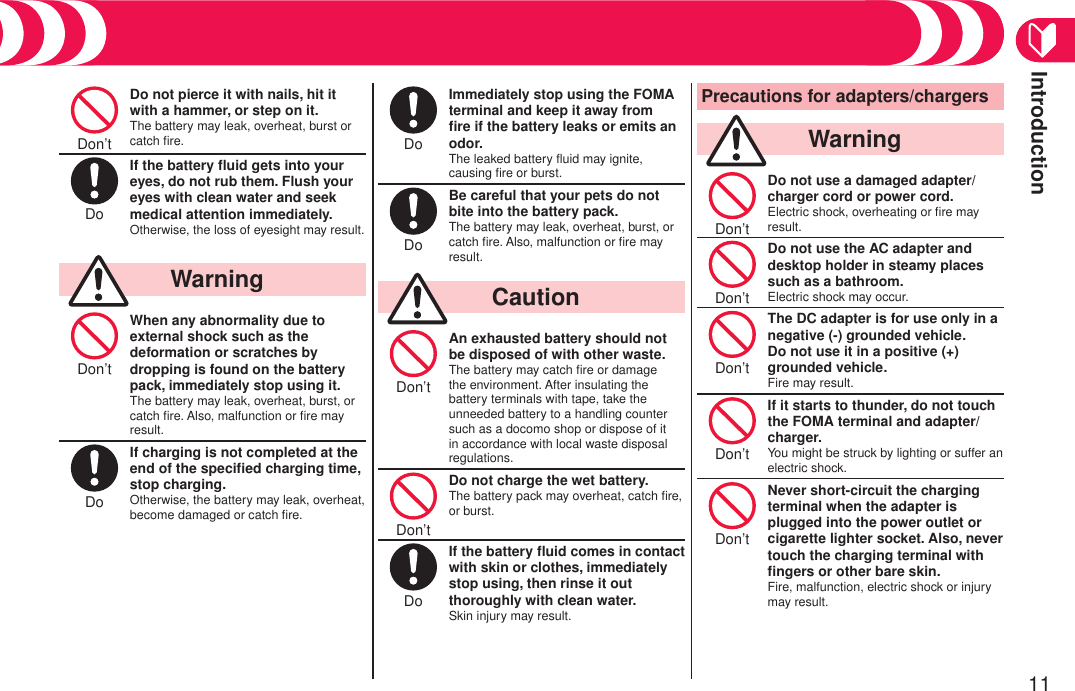
![Introduction12Don’t Place the charger and desktop holder on a stable location during charging. Do not cover or wrap the charger and desktop holder in cloth or bedding.The FOMA terminal may drop off, or the charger and desktop holder may overheat, causing fire or malfunction.Don’t Do not place something heavy on the adapter/charger cord and power cord.Electric shock or fire may result.Not wet hands Do not touch the power cord of the adapter/charger, or power outlet with wet hands.Electric shock may result.Do Use the adapter/charger at the specified V AC.If you use it at a wrong voltage, fire or malfunction may result. When using the FOMA terminal overseas, use FOMA AC adapter available overseas. AC adapter: 100 V AC DC adapter: 12/24 V DC [For negative (-) grounded vehicles only] AC adapter available overseas: 100 V to 240 V AC [Connect only to household AC outlet]Do If a fuse of the DC adapter has blown, replace it with a specified fuse.If you use an unspecified fuse, fire or malfunction may result. For the specified fuse, refer to each instruction manual.Do Keep the power plugs dust-free.Otherwise, fire may result.Do When pulling the AC adapter into the power outlet, firmly plug it in, taking care not to contact with metal straps or the like.Otherwise, electric shock, short-circuit or fire may result.Do When removing the adapter/ charger out of the outlet or cigarette lighter socket, do not forcibly pull the adapter/charger cord or power cord, instead take hold of the power plug and then pull.If you pull the plug out by the cord, the cord may be damaged, which could result in electric shock or fire.Pull the power plug out When the adapter/charger is not to be used for a long period of time, unplug the power cord from the outlet.Otherwise, electric shock, fire, or malfunction may result.Pull the power plug out If liquids such as water get in the charger, unplug the power cord immediately from the outlet or cigarette lighter socket.Otherwise, electric shock, smoke or fire may result.Pull the power plug out Before cleaning, pull the power plug out of the outlet or cigarette lighter socket.Otherwise, electric shock may result.Precautions for UIM CautionDo Be careful not to touch the cut surface of the UIM (IC portion) when removing it.You may hurt your hand or fingers.Precautions (Continued)](https://usermanual.wiki/Panasonic-Mobile-Communications/208013A.User-Manual-Part-1/User-Guide-1055120-Page-14.png)