Panasonic Mobile Communications 209020A UMTS/ GSM Cellular Mobile with Bluetooth® and RFID User Manual BAILA E OI
Panasonic Mobile Communications Development of Europe Ltd UMTS/ GSM Cellular Mobile with Bluetooth® and RFID BAILA E OI
Contents
User Manual 1
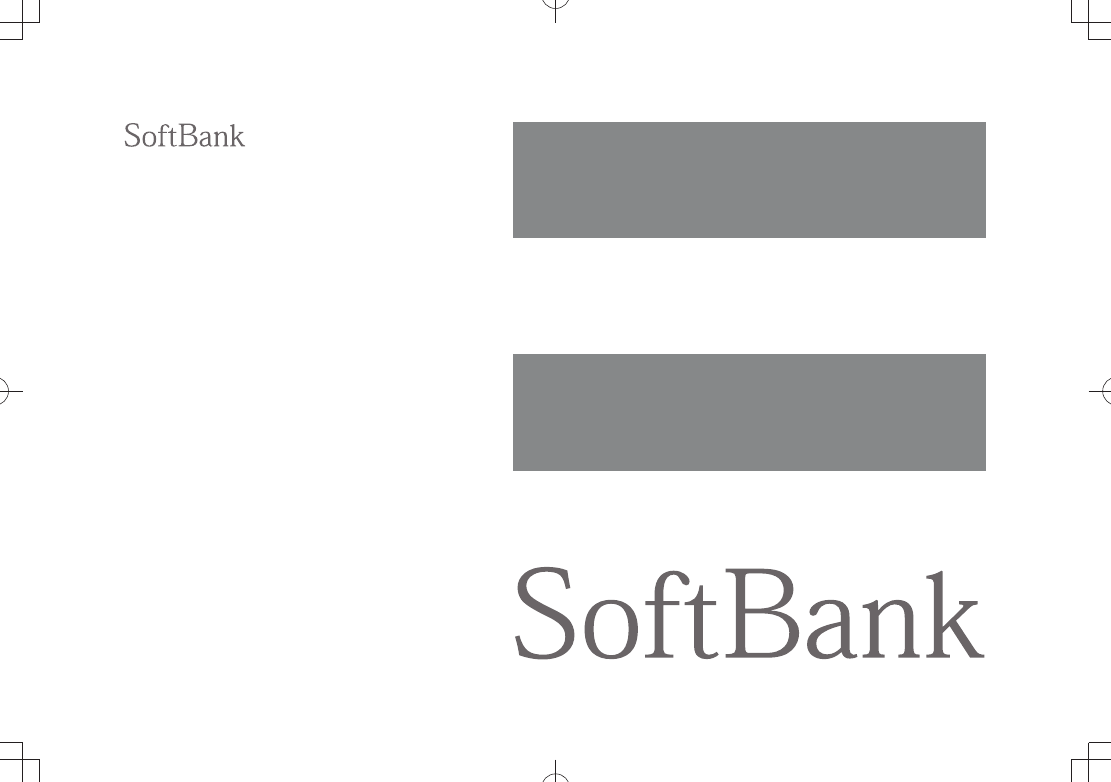
User Guide
940P
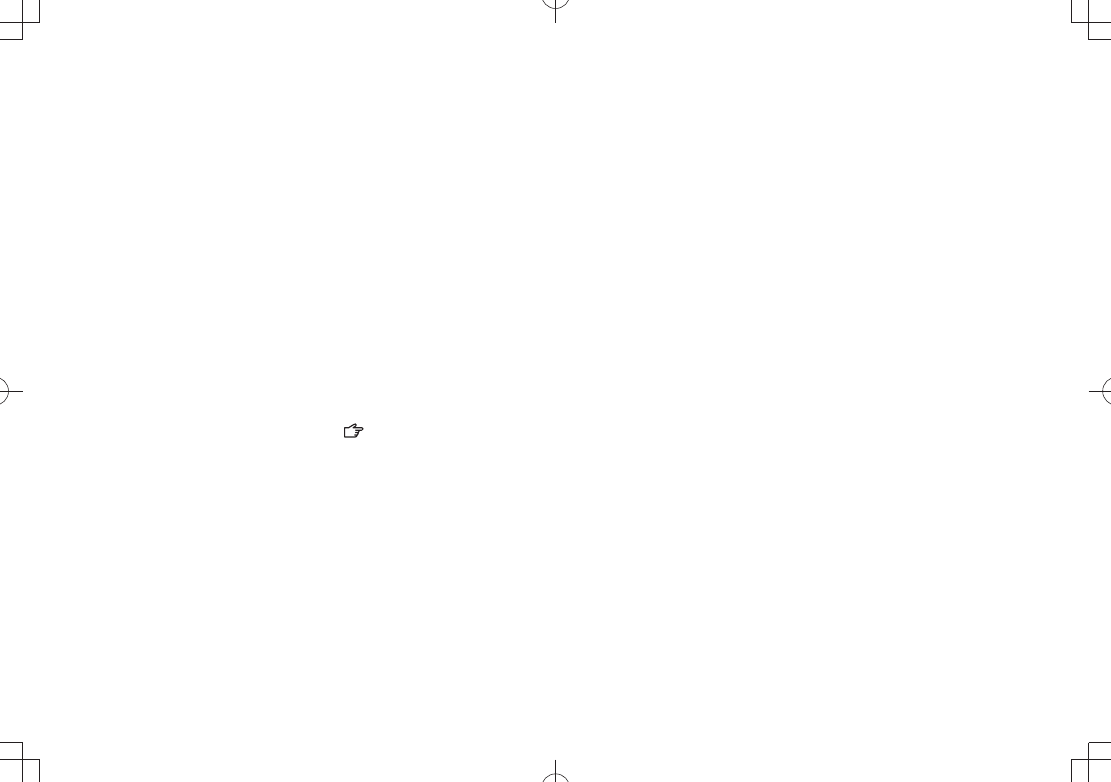
Introduction
Thank you for purchasing SoftBank 940P.
For proper handset use, read First Step Guide and User Guide (this guide).
Accessible services may vary by service area, subscription, etc.
SoftBank 940P is compatible with both 3G and GSM network technologies.
Note
Unauthorized copying of any part of this guide is prohibited.
Guide content is subject to change without prior notice.
Efforts have been made to ensure the accuracy and clarity of this guide. Please contact SoftBank Mobile Customer
Center, General Information ( P.19-34) about unclear or missing information.
TBD
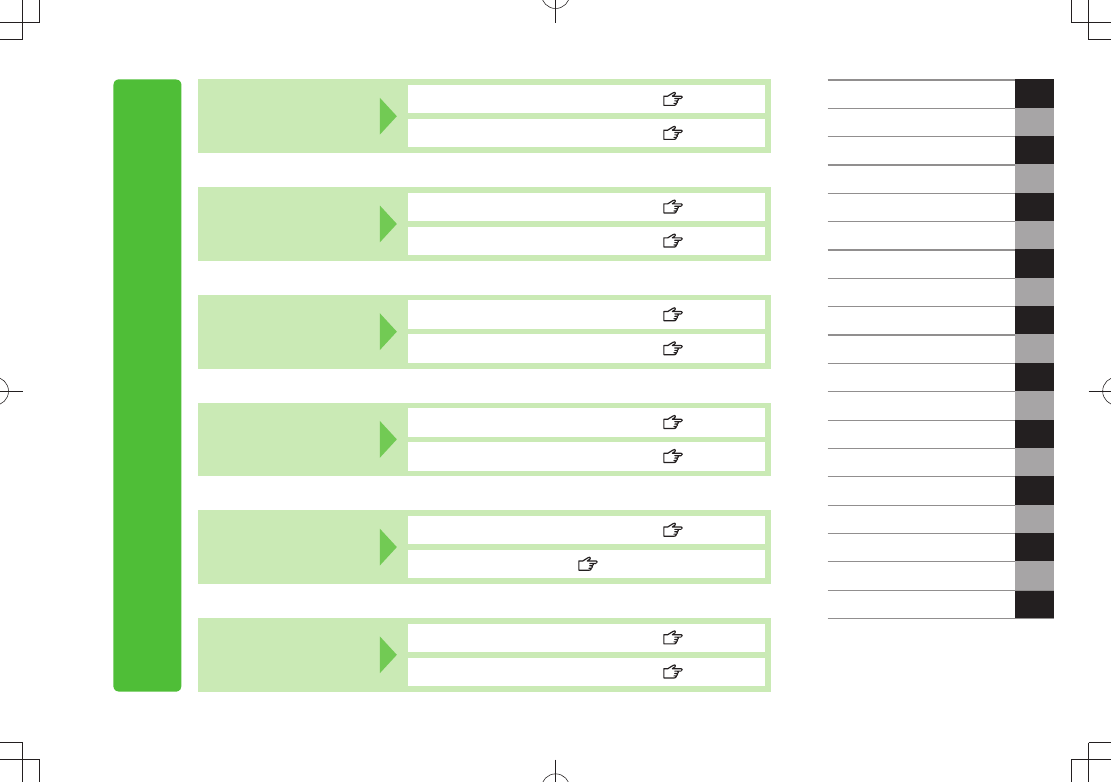
i
Content Search
Function/Service
Name Search
Index P.19-27
Contents P.vi
Objective Search Objective Search P.ii
Index P.19-27
Function Search Overview P.iv
Contents P.vi
Using
Your Handset
Function List P.19-2
Display P.1-10
Guide
Organization
Contents P.vi
Section Contents Chapter Top Pages
Solving
Problems
Troubleshooting P.19-10
Warranty & Service P.19-33
Getting Started
Call
1
2
Text Entry
Phone Book
3
4
Digital TV 5
6
Camera
Mobile Widget 7
8
News/Entertainment
Music Player 9
10
Managing Files
Connectivity 11
12
Handset Security
Tools 13
14
Messaging
Internet 15
16
S! Appli
17
18
19
S! GPS Navi
Settings
Appendix
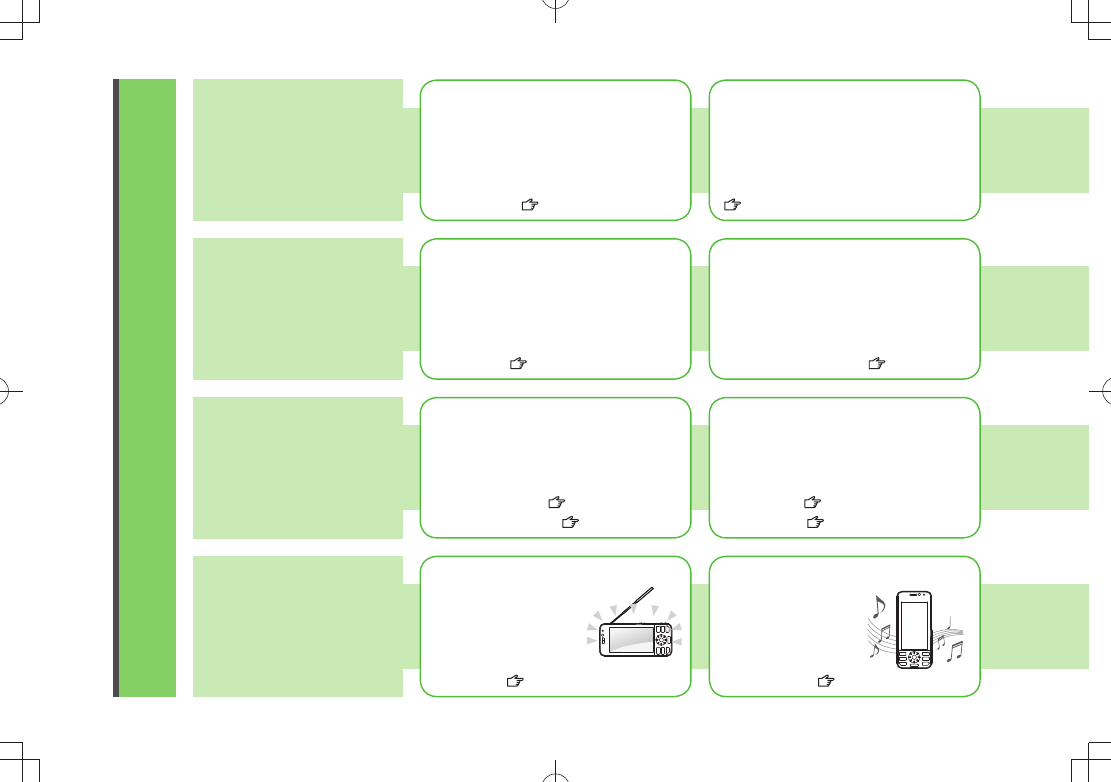
ii
Objective Search
Confirming & Using
My Number &
My Mail Address
Customizing
940P Settings
Mastering Basics
Fun Stuff
My Phone Number
Confirm your phone number on 940P
in Standby without navigating menus.
My Number: P.1-30
My Mail Address
Customized address may reduce spam.
Customizing Handset Address:
P.13-3
Setting Ringtones
Set Chaku-Uta Full® files as ringtones.
Ringtones: P.18-2
Downloading Tunes & Tones
Download music (Chaku-Uta Full®)
files from mobile websites.
Downloading Music: P.8-3
Learning Your Handset
Learn key assignments, and navigate
menus to select & execute functions.
Handset Menus: P.1-18
Parts & Functions: P.1-4
Making Mobile Calls
Use voice telephony or enjoy video
telephony with compatible mobiles.
Voice Calls: P.2-2
Video Calls: P.2-6
Watching One Seg Digital TV
Enjoy One Seg digital TV.
Set channels in advance
to view/record shows.
Digital TV: P.5-1
Music Player
Download music files
from websites via
Music Player directly.
Music Player: P.8-1
DIGITAL
T V
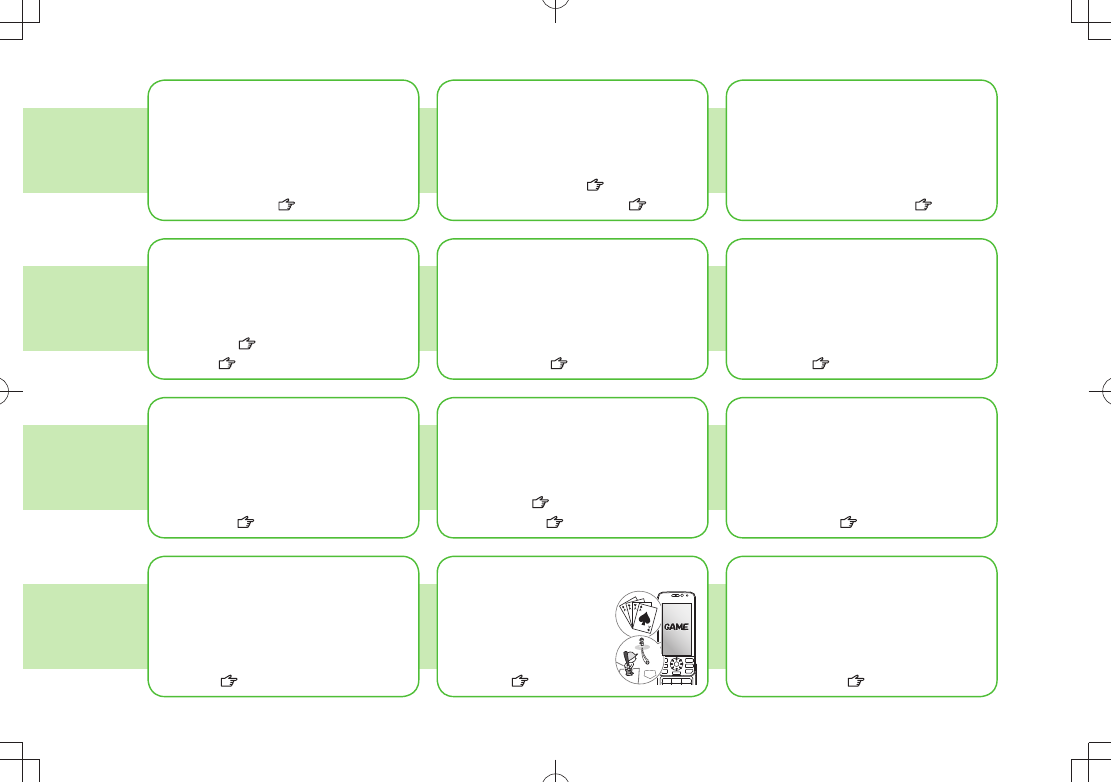
iii
Camera & Video Camera
Capture still images or record videos.
Use Camera even when handset is
closed.
Camera: P.6-1
Sending Your Contact Info
Save mail address and other details;
send to compatible devices wirelessly.
Account Details: P.4-13
Messaging Multiple
Recipients
Enter multiple mail addresses/numbers
to send a message to all at one time.
Sending Messages: P.13-4
Add/Edit/Delete Address: P.13-8
Sending Files Wirelessly
Send files or your own mail address
saved in Account Details via Infrared/IC
transmission to other compatible devices.
Infrared/IC Transmission: P.4-13
Customizing Standby Display
Add wallpaper, set clock size/position
or set calendar to appear in Standby.
Wallpaper: P.9-7
Display: P.18-3, P.18-5
Customizing Menu
Save frequently used functions in
Private Menu.
Private Menu: P.1-xx
Using Shortcuts to Functions
Access shortcuts to frequently used
functions in Standby.
Shortcuts: P.1-22
Mastering Text Entry Methods
Enter text for Messaging functions or
to add/edit Phone Book entry items.
Text Entry: P.3-1
Using Messaging Services
Send short or long text messages.
Attach image/sound files, etc. to S! Mail.
Messaging: P.13-1
Graphic Mail: P.13-5
Accessing the Mobile Internet
Access Mobile Internet sites via Yahoo!
Keitai to browse sites or download
files.
Yahoo! Keitai: P.14-2
Playing Games
Download and install
S! Appli Games via
Yahoo! Keitai.
S! Appli: P.15-1
Getting News (Japanese)
Set up S! Quick News to view a variety
of information contents.
S! Quick News: P.7-4
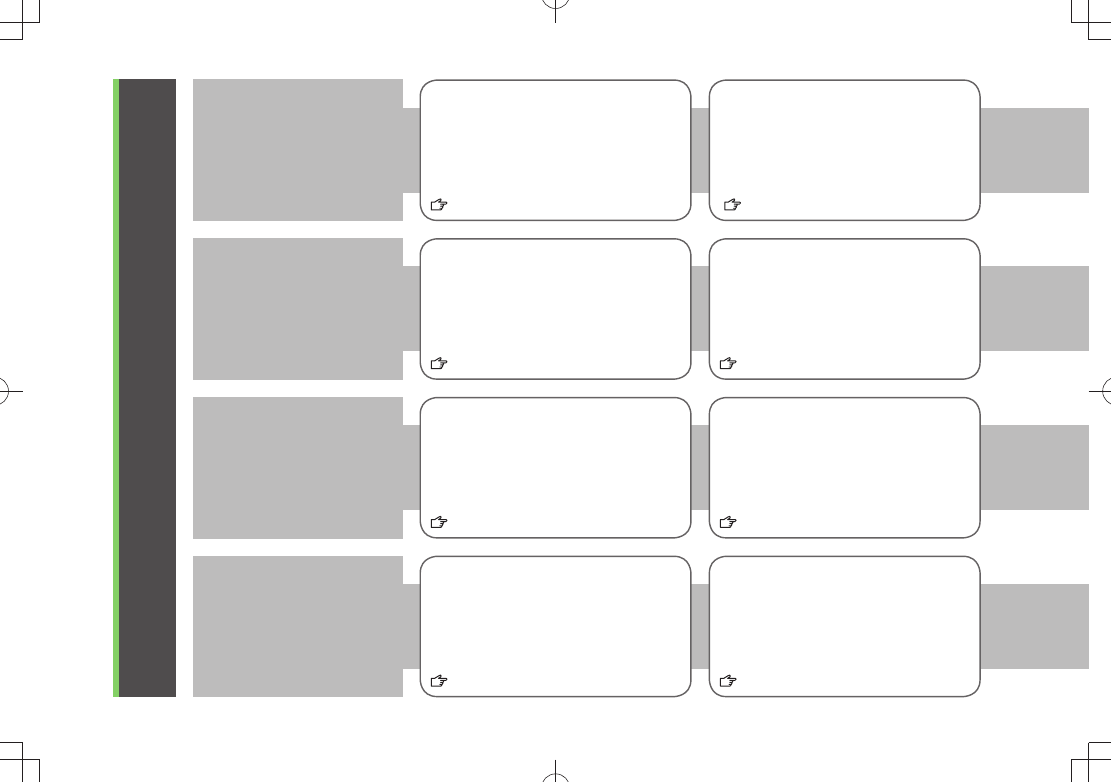
iv
Overview
940P Features
SoftBank Mobile
Features
Useful Features
PC-related
Functions
Speed Selector
Rotate Speed Selector to select items,
move cursor or scroll pages.
P.vii
Camera-Touch/Album-Touch
Capture, view or select still images by
touch controls. Use a variety of effects
to view captured images.
P.6-13, P.6-15
Yahoo! Keitai
Access Mobile Internet sites via Yahoo!
Keitai to browse sites or download
files.
P.14-2
Graphic Mail
Create HTML messages; select font
color/size, background; insert images.
P.13-5
Phone Book/
S! Addressbook Back-up
Save Phone Book entries; back up
handset entries on Server, etc.
P.4-1, P.4-10
Camera/Video
Capture still images or record videos
with approx. 8.1 mega pixel camera.
Set Image stabilizer/Face detection for
high-quality pictures and videos.
P.6-6, P.6-8
PC Site Browser
View PC-based websites on 940P.
P.14-5
Data Back-up/Management
Transfer data between handset and PC
for back-up and editing.
P.10-11
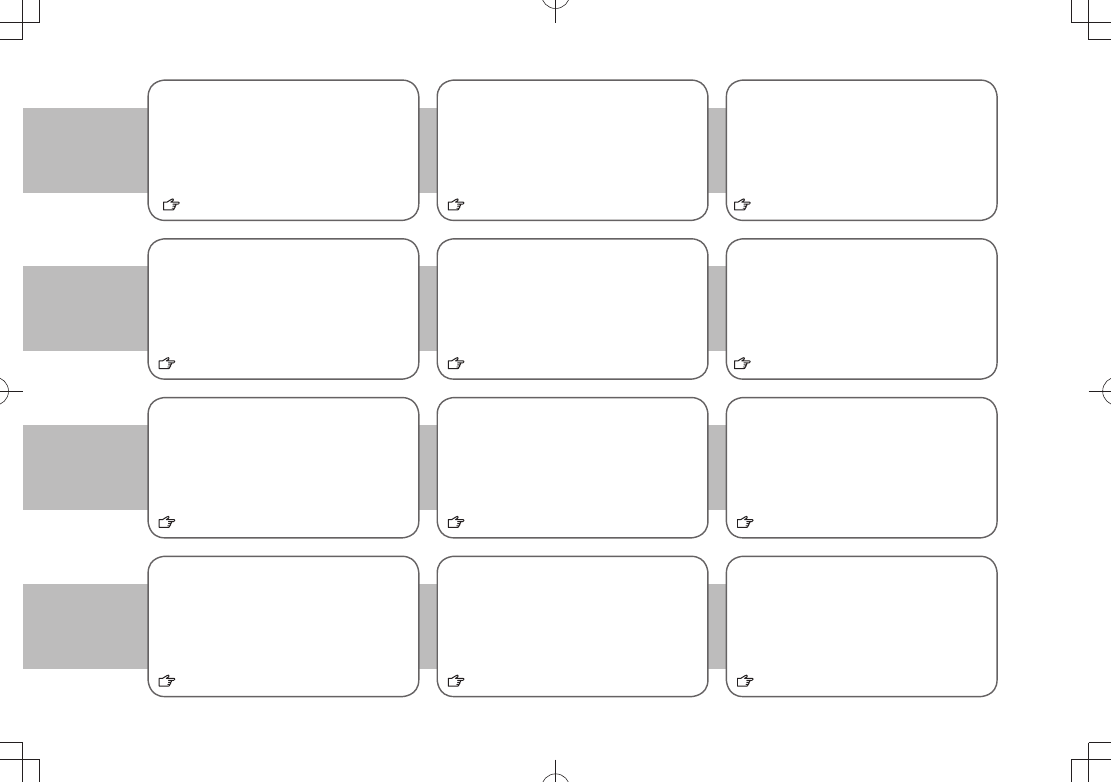
v
Simple Menu
Use simplified menus limiting to only
basic functions.
P.1-26
Download Dictionary
Download specialized dictionaries.
Dictionary words appear in character
conversion suggestions.
P.3-10
S! GPS Navi
Check your position on map, and
navigate to a destination.
P.17-1
Calendar & Alarm
Add events by time/date and set Event
Alarms to help manage your schedule.
P.12-2, P.12-6
S! Information Channel/Weather (Japanese)
Subscribe to content and periodically
receive update information.
Set Weather Indicator to check
weather forecast in Standby.
P.7-6
Music Player
Play 940P/microSD Card music files.
P.8-1
Mobile Widget (Japanese)
Download and paste widgets to
Standby for quick access to information
and various tools.
P.7-2
microSD Mode
Access data on microSD Card from a
PC by connecting handset to PC via
USB cable (not included).
P.9-21
Voice Recorder
Record your voice to set as ringtone,
etc.
Osaifu-Keitai®
Use handset as an electronic cash
card, reward card or membership card.
P.16-1
Bluetooth®
Connect wirelessly to a Bluetooth®-
compatible speaker to enjoy TV in
dynamic sound.
P.10-6
Digital TV
Enjoy One Seg digital TV programs and
video in wide horizontal screen.
P.5-1
P.12-10
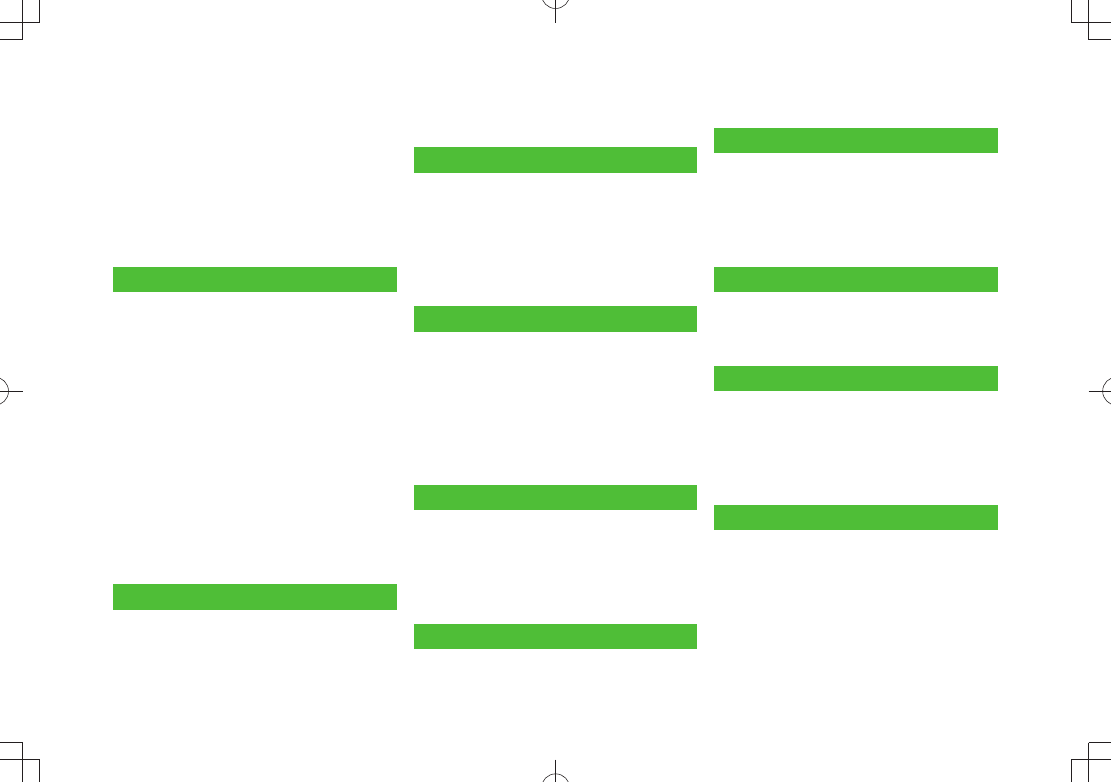
vi
Contents ..............................................vi
Package Contents ..............................viii
Using This Guide ................................viii
Safety Precautions ..............................xii
Handling Precautions ...................... xviii
Copyrights and Others....................... xxi
Specific Absorption Rate (SAR) ........ xxv
1. Getting Started
USIM Card ......................................... 1-2
Parts & Functions .............................. 1-4
About Battery ................................. 1-12
Handset Power On/Off .................... 1-16
Manner Mode ................................. 1-17
Handset Menus ............................... 1-18
Standby Options & Event Indicators
... 1-21
Customizing User Interface ............ 1-24
Private Menu .................................. 1-25
Simple Menu ................................... 1-26
Passwords ....................................... 1-28
Multi Task ....................................... 1-29
View Blind ...................................... 1-30
My Number ..................................... 1-30
2. Call
Making/Answering Voice Calls ......... 2-2
Making/Answering Video Calls ......... 2-6
International Calls ............................ 2-9
Engaged Call Functions .................. 2-12
Call Log ........................................... 2-13
Answer Phone................................. 2-15
Optional Services ........................... 2-17
3. Text Entry
Text Entry .......................................... 3-2
Entering Text ..................................... 3-3
Conversion Methods (Japanese) ....... 3-6
Editing Text ....................................... 3-9
User's Dictionary ............................ 3-10
Download Dictionary ...................... 3-10
4. Phone Book
Overview .......................................... 4-2
Saving to Phone Book ...................... 4-3
Searching/Using Phone Book ............ 4-6
Managing Phone Book ..................... 4-9
S! Addressbook Back-up................. 4-10
Account Details .............................. 4-13
Voice Dial ........................................ 4-14
5. Digital TV
Basics ................................................ 5-2
Initial Setup ...................................... 5-4
Watching TV ...................................... 5-5
TV Links (Japanese) ........................ 5-11
Recording/Playing Programs .......... 5-12
6. Camera
Before Using Camera ........................ 6-2
Pictures/Videos ................................. 6-6
Focus Functions (Outside Camera)
... 6-13
Viewing Saved Images ................... 6-14
7. Entertainment
Mobile Widget (Japanese) ................ 7-2
S! Quick News (Japanese) ................ 7-4
S! Information Channel/Weather
(Japanese) ......................................... 7-6
E-Books (Japanese) ........................... 7-8
8. Music Player
Overview .......................................... 8-2
Saving Music .................................... 8-2
Using Music Player ........................... 8-5
9. Managing Files
Data Folder ....................................... 9-2
Opening Files .................................... 9-4
Using/Editing Still Images .............. 9-12
Managing Folders/Files .................. 9-14
microSD Card .................................. 9-16
10. Connectivity
Infrared ........................................... 10-2
IC Transmission ............................... 10-4
Bluetooth® ...................................... 10-6
SoftBank Utility Software
(Japanese) ..................................... 10-11
USB (Japanese) ............................. 10-11
AV Output ..................................... 10-13
Contents
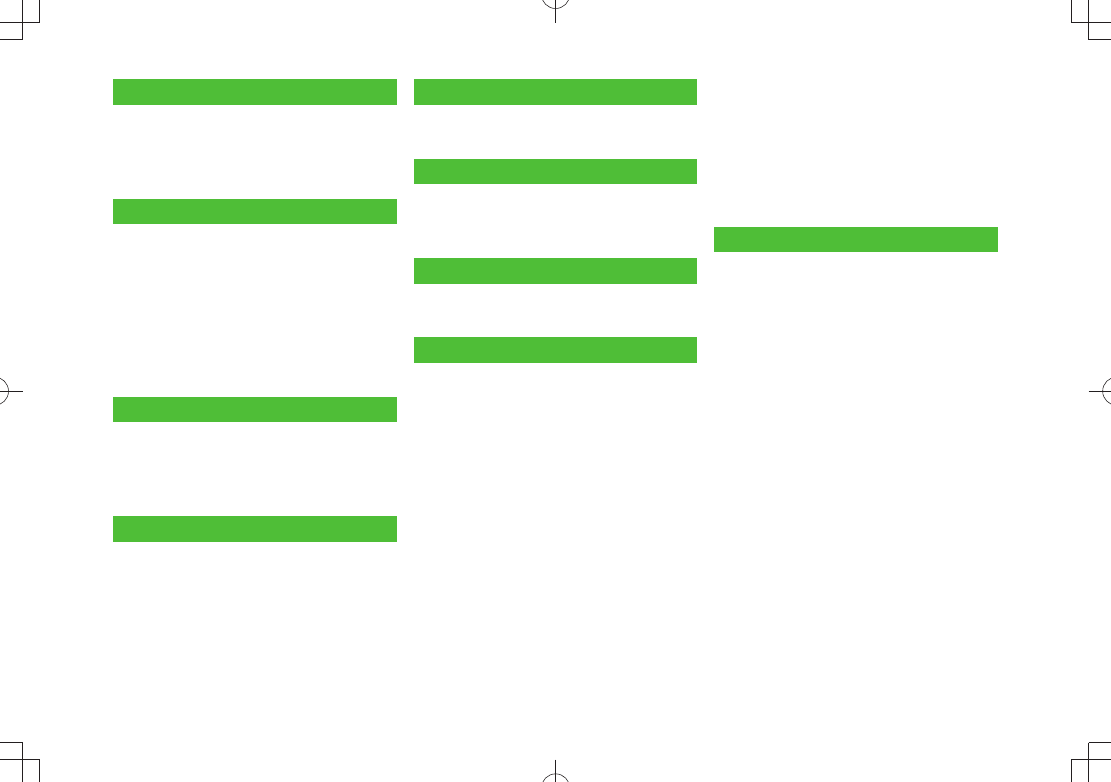
vii
11. Handset Security
Changing Phone Password ............. 11-2
Security Functions .......................... 11-2
Restricting Calls/Messages ............. 11-8
Reset ............................................. 11-12
12. Tools
Calendar ......................................... 12-2
Tasks ............................................... 12-5
Alarms ............................................ 12-6
Calculator ....................................... 12-8
Notepad .......................................... 12-8
Dictionary (Japanese) ..................... 12-9
Sound Recorders ........................... 12-10
Bar Code Reader ........................... 12-11
13. Messaging
Basics .............................................. 13-2
Sending S! Mail & SMS ................... 13-4
Receiving & Viewing Messages .... 13-10
Organizing/Using Messages ......... 13-15
14. Internet
Getting Started .............................. 14-2
Using Yahoo! Keitai ........................ 14-3
Using PC Site Browser .................... 14-5
Basic Operations ............................. 14-6
Using Information .......................... 14-8
Option Menu Items ....................... 14-13
15. S! Appli
Before Using S! Appli ..................... 15-2
Using S! Appli ................................. 15-3
16. Osaifu-Keitai®
Basics .............................................. 16-2
Using Osaifu-Keitai® ....................... 16-4
IC Card Lock Functions ................... 16-5
17. S! GPS Navi
About S! GPS Navi .......................... 17-2
Using S! GPS Navi........................... 17-2
18. Settings
Sound & Vibration .......................... 18-2
Display ............................................ 18-3
Manner Mode ................................. 18-7
Incoming Settings........................... 18-7
Date & Time .................................... 18-8
Call Settings ................................... 18-9
Notification Light ......................... 18-10
Text Entry ...................................... 18-10
Phone Book .................................. 18-11
Voice Dial ...................................... 18-11
Video Call ..................................... 18-12
Horizontal Open Position ............. 18-13
Digital TV ...................................... 18-14
Mobile Widget (Japanese) ............ 18-15
S! Quick News (Japanese) ............ 18-16
Bluetooth® .................................... 18-17
Messaging .................................... 18-18
Internet ......................................... 18-19
S! Appli ......................................... 18-21
Osaifu-Keitai® ............................... 18-21
S! GPS Navi Settings .................... 18-22
Default Settings ........................... 18-23
Confirming Settings ...................... 18-24
19. Appendix
Function List ................................... 19-2
Troubleshooting ............................ 19-10
Software Update .......................... 19-12
Quick Open Menu ......................... 19-14
Key Assignments
(5-touch Mode) ............................ 19-15
(2-touch Mode) ............................ 19-16
(NIKO-touch Mode) ...................... 19-17
Symbol List ................................... 19-18
Character Code List ...................... 19-19
Weather Indicator List .................. 19-24
Memory List .................................. 19-25
Specifications ............................... 19-26
Index ............................................. 19-27
Warranty & Service ....................... 19-33
Customer Service.......................... 19-34
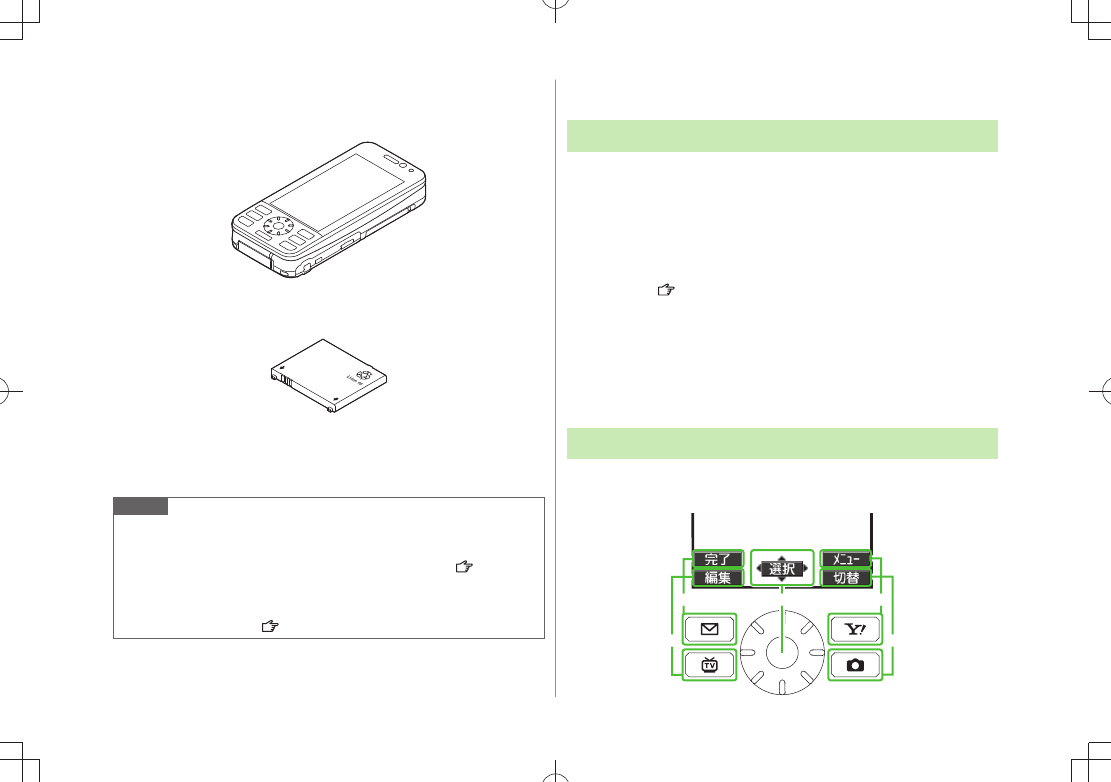
viii
Package Contents
Handset (940P)
Battery (PMBAS1)
Quick Start
Starter Guide
Note
Use SoftBank specified AC Charger (sold separately) to charge battery.
For more information about AC Charger and accessories, please contact
SoftBank Mobile Customer Center, General Information ( P.19-34).
Optional battery is available for separate purchase.
940P accepts microSD Card (not included). Purchase microSD Card to
use related functions ( P.9-16).
Using This Guide
Screenshots
Before reading this guide, make a note of the following:
In this guide, SoftBank 940P User Guide, SoftBank 940P is abbreviated
as 940P.
"microSD Card" and "microSDHC Card" are referred to as "microSD
Card" in this guide.
Handset operations and screenshots are based on defaults for handset
color
Black
( P.18-23).
Sample screenshots, etc. are provided for reference only. Actual handset
windows, menus, etc. may differ in appearance.
Key icons use simplified labels.
Most operation descriptions begin in Standby.
Pressing a key for more than one second is described as "Press and
hold."
Guide Symbols
Press the corresponding key to execute the function or
operation indicated at the bottom of Display.
Example
❶❸
❺
❹
❷
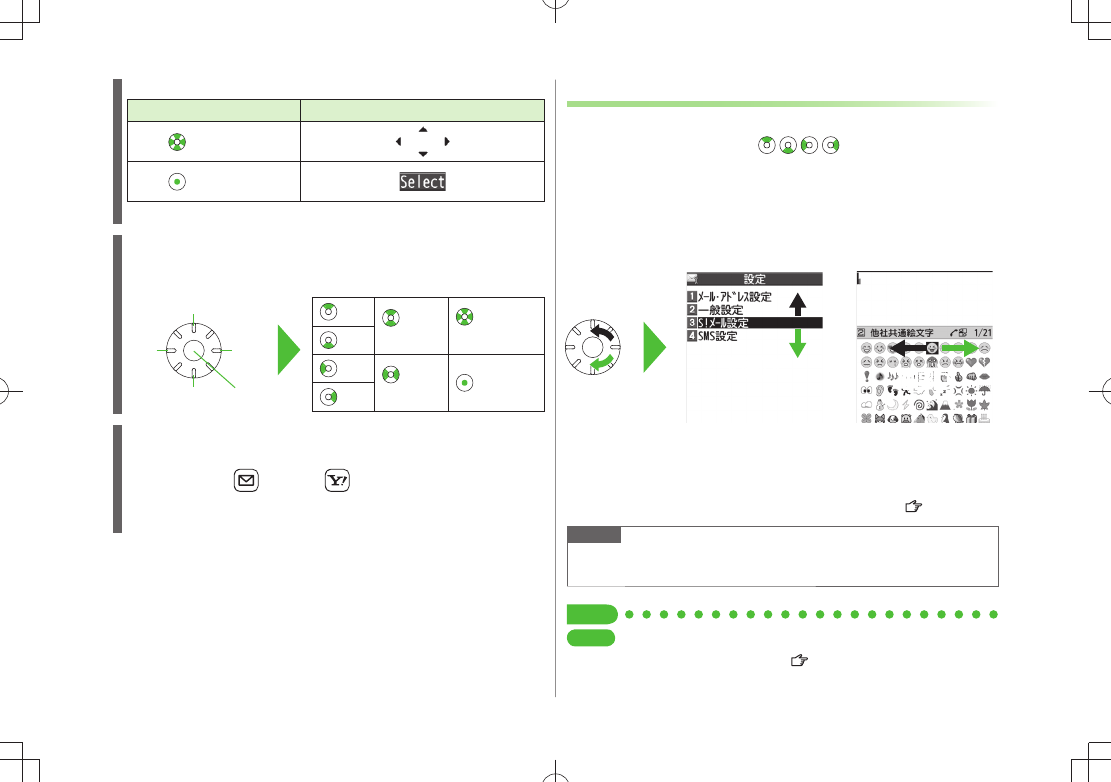
ix
Speed Selector Operations (❶)
Operations Softkey Label*
Press to select an item
Press
* Softkey labels vary by menu.
Speed Selector (❶)
Use Speed Selector to select items, navigate menus, etc. In this guide,
Speed Selector operations are indicated as shown below.
Softkeys (❷❸❹❺)
In this guide, Softkey operations are indicated as shown below.
Example ❷❸: [Finish], [Menu]
[Finish]
and [Menu] are Softkey label examples;
Softkey labels vary by menu.
Up
Up/Down
Up/Down/
Left/Right
Down
Left
Left/Right Center
Right
Left Right
Up
Down Center
Operating Speed Selector
Depending on window, select items and move cursor by rotating Speed
Selector in same way as pressing .
Available Operations
■
Select items t
Move cursor t
Scroll pages t
etc.
Adjust volume in volume control windows t
Adjust Camera zoom t
Toggle still images or tTBD
Operation From Standby
■
Show Key Guidance by rotating Speed Selector in Standby. Change functions
by changing direction of selector rotation (Rotation Setting: P.18-6).
Note
Rotating operation may be not available in some functions.
Rotating operation is not available when Display is turned off.
Tip
Settings
●Change/Deactivate Sound when Rotating Speed Selector
●Deactivate Speed Selector ( P.18-6)
Example 1: Selecting Items Example: Moving Cursor
TBD TBD
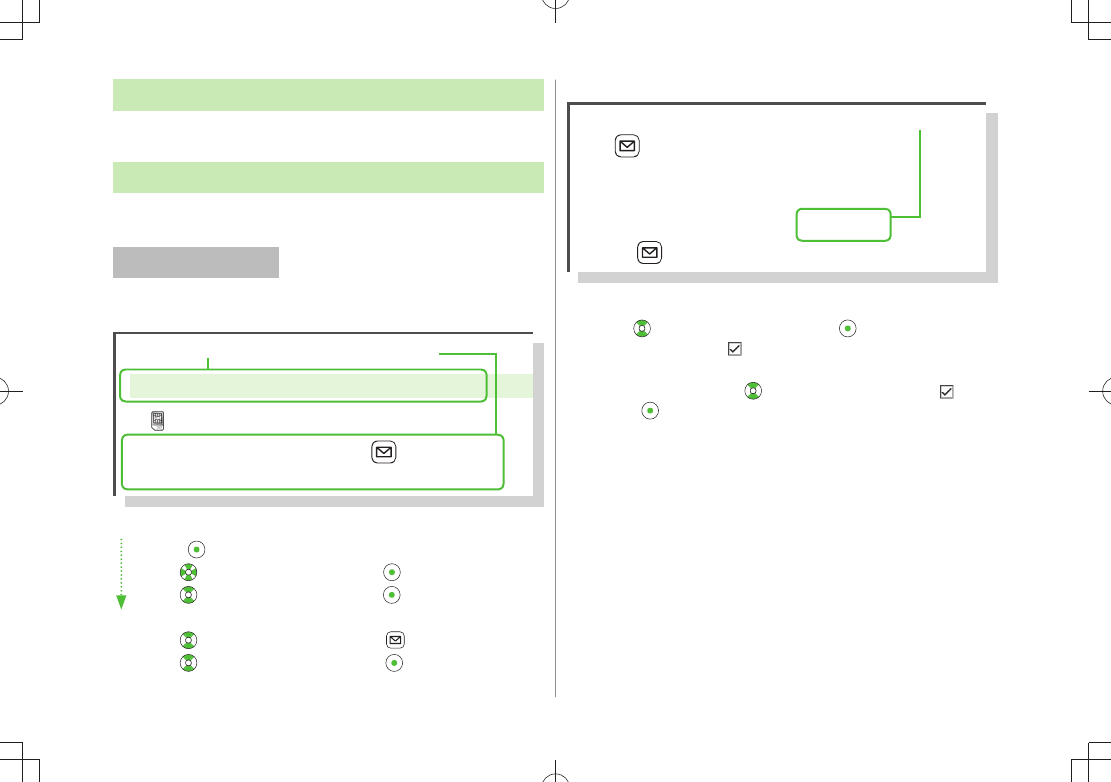
x
Japanese Functions & Services
When "(Japanese)" appears in a title, Japanese ability is
required to use full range of the function or service.
Operation Descriptions
Following are examples of operation descriptions. Please note, actual
operations may differ.
Basic Operations
Operations are expressed as shown here.
Example 1:
Menu Selection
❶
Press in Standby to open Main Menu.
❷
Use to highlight
Phone
; then press [Select].
❸
Use to highlight
Group
; then press [Select].
Steps
❶
Use to highlight a group; then press [Edit].
❷
Use to highlight an item; then press [Select].
❸
Set respective items.
Menu Selection Steps
Main Menu Phone Group
appears for USIM Card Group.
1 Highlight a group, and press [Edit]
Select an item Set item
Example 2:
Check Box Selection
❶
Use to highlight an item; then press .
Check Box turns into .
Repeat operation to select more than one item.
❷
To cancel selection, use to select an item marked with ; then
press .
Check mark disappears once deselected.
1
Settings
2
Universal Settings
Mail Security
3 Enter Phone Password Select items
[Finish]
Check Box Selection
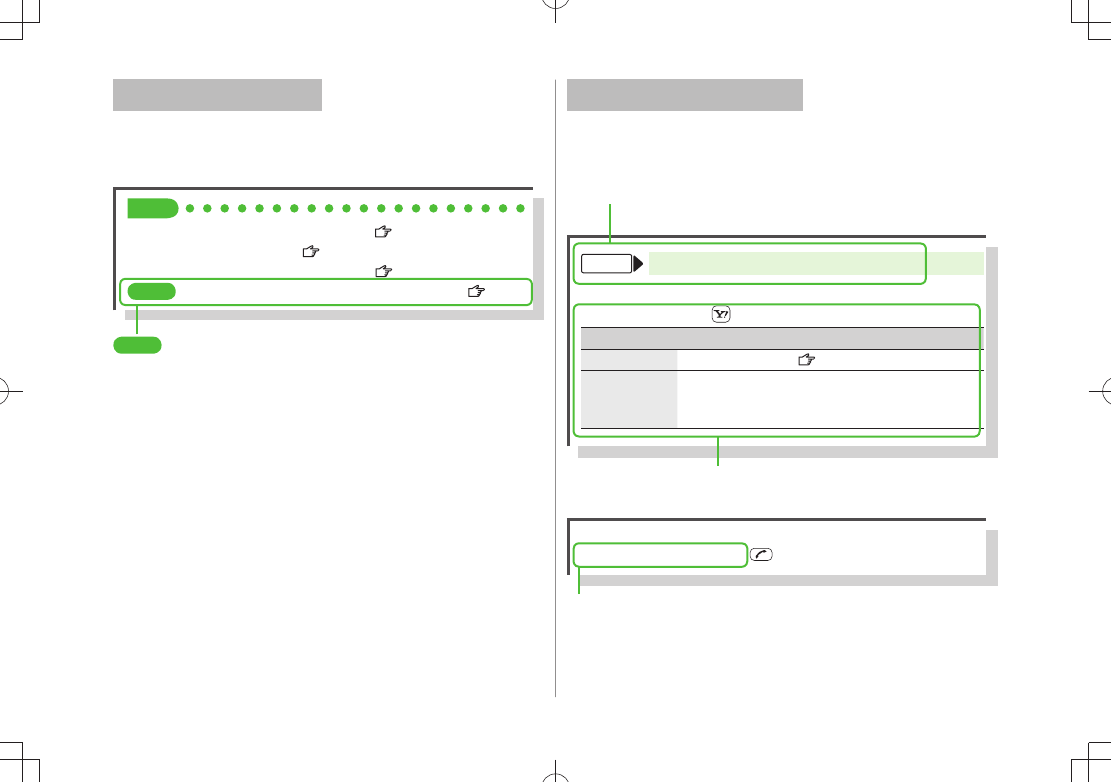
xi
Advanced Operations
For advanced features and settings, go to pages indicated
under Tip.
Example:
Tip
●Operations Available during a Voice Call ( P.2-12)
●Making Calls from Call Log ( P.2-14)
●Saving Entered Numbers to Phone Book ( P.4-5)
Settings
●
Set Handset Response when Closed during Call ( P.18-9)
Settings
Refer to Chapter 18 "Settings."
Abbreviated Descriptions
For advanced settings (Chapter 18), initial operations may
be abbreviated or omitted.
Example:
Omitted Steps
Initial steps are omitted. Start operations from specified window.
Use Other Graphic Mail Settings
■
In S! Mail text entry window, Select an arrange item
Steps
Follow these steps after Abbreviated Steps.
Abbreviated Steps
Initial steps are abbreviated.
From Main Menu Tools Calendar
Functions Available in Calendar Window
■
Highlight a date
> [Menu] Select an item (See below)
Item Operation/Description
New Create a new entry ( P.12-2, P.12-3)
Weekly
display/
1 Month
Toggle Monthly/Weekly view
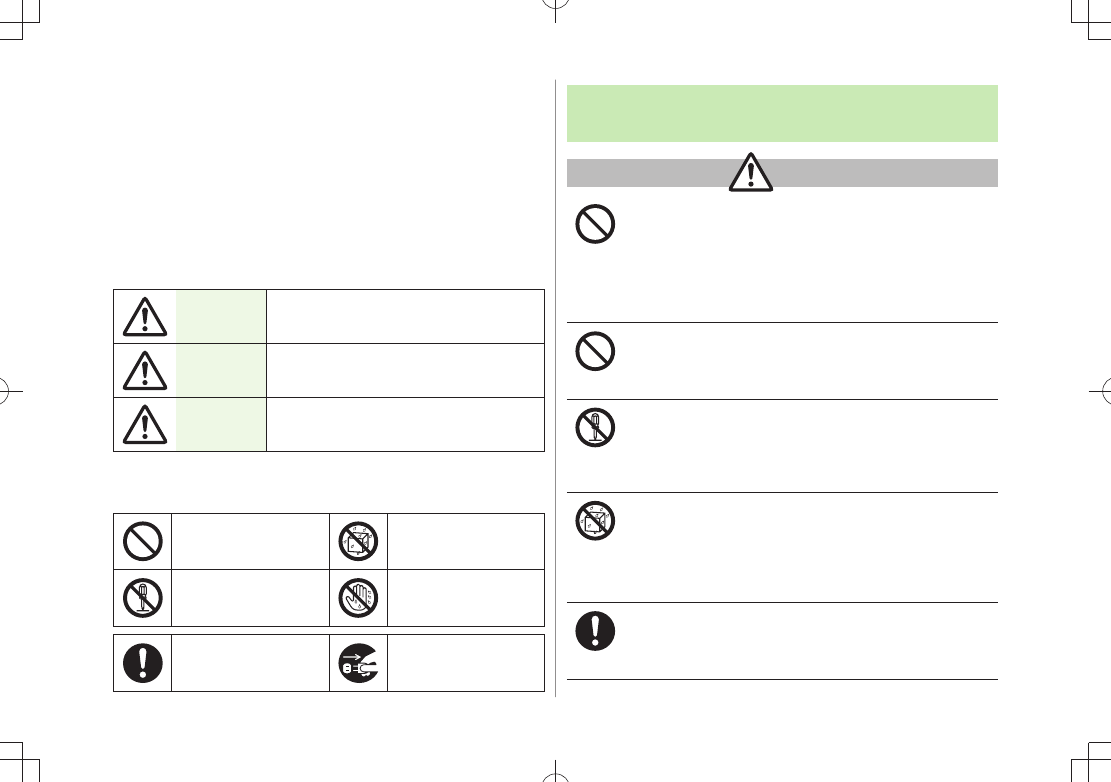
xii
Safety Precautions
Before use, read these safety precautions carefully and use your handset
■
properly. Keep this guide in a safe place for future reference.
These safety precautions contain information intended to prevent bodily
■
injury to the user and to surrounding people, as well as damage to
property, and must be observed at all times.
SoftBank is not liable for any damages resulting from use of this product.
■
These symbols indicate level of harm from failure to observe cautions or
■
improper usage.
Make sure to understand these symbols and precautions before reading
this guide.
Danger Great risk of death or serious injury from
improper use
Warning Risk of death or serious injury from
improper use
Caution Risk of injury or damage to property
from improper use
Symbol Explanations
■
Make sure to understand these symbols and precautions before reading
this guide.
Prohibited Action Avoid Moisture
Disassembly
Prohibited
Always Dry Hands
First
Compulsory Action Disconnect Power
Source
Handset, Battery, USIM Card, Charger (sold
separately) & microSD Card (not included)
Danger
Do not use or leave handset, battery or charger in
locations subject to high temperature, such as near an
open flame/heater, in sunlight or inside a car on an
extremely hot day.
Battery may leak, overheat, explode, catch fire, or deform handset
and cause damage. Part of the casing may also become hot and
cause burns.
Do not use excessive force to attach battery or connect
charger to handset. Battery or connector may be the
wrong way around.
Battery may leak, overheat, explode or catch fire.
Do not disassemble, modify or solder handset.
May cause accidents such as fire, bodily injury, electric shock or
equipment malfunction. Battery may leak, overheat, explode or
catch fire. Modifying handset is a violation of Radio Law and
subject to prosecution.
Do not get handset, battery and charger wet.
If handset, battery or charger is left wet or battery is charged
after exposure to liquids such as water or pet urine, overheating,
electric shock, fire, injury or malfunction may occur.
Be mindful of location when using handset, battery and charger.
Handle with care.
Use specified battery, charger (sold separately) and
Desktop Holder (not included).
Battery may leak, overheat, explode or catch fire, and charger
may overheat, catch fire or cause malfunction.
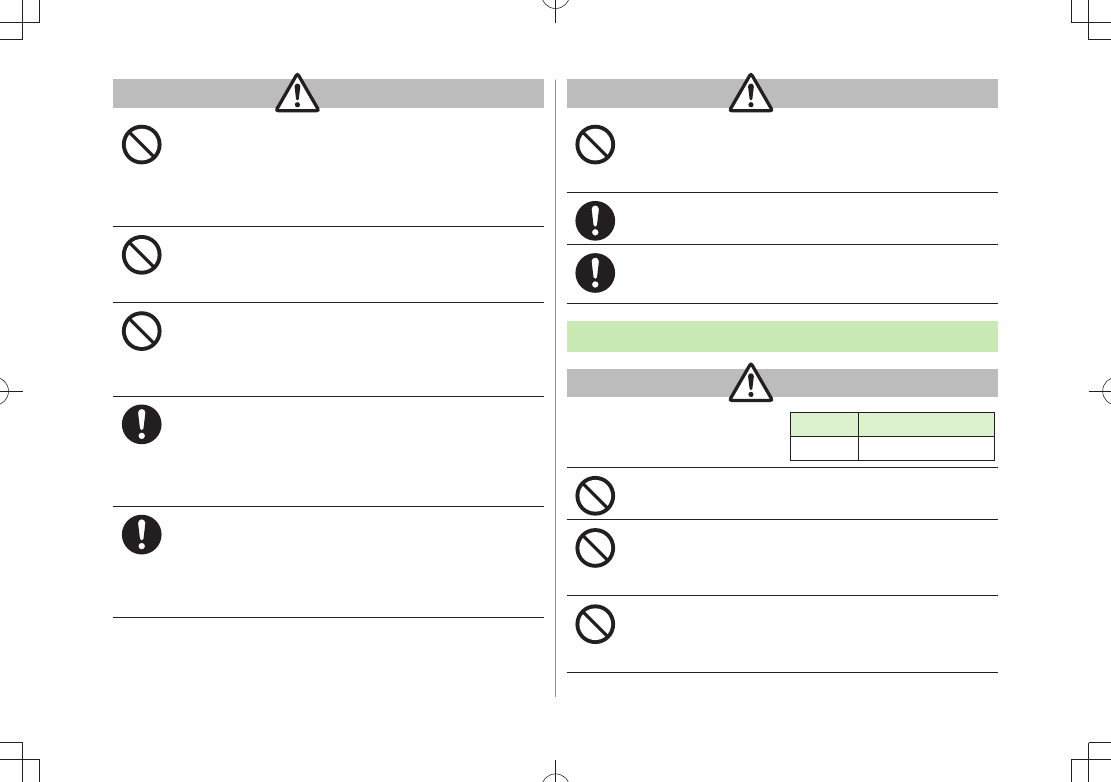
xiii
Warning
Do not place handset, battery or charger inside cooking
appliances, such as microwave ovens or high-pressure
containers, or on IH cooking heaters.
Battery may leak, overheat, explode or catch fire, and handset
and charger may overheat, emit smoke, catch fire or cause
malfunction.
Do not drop, throw or otherwise subject to strong force
or impacts.
Battery may leak, overheat, explode, catch fire, or cause electric
shock or damage to handset.
Do not allow liquids (water, pet urine, etc.) or conductive
objects (pencil leads, metal pieces, necklaces, hair pins,
etc.) to contact charger terminals, external port
terminals or microSD Card slot.
May cause fire or malfunction triggered by short-circuit.
Keep handset off and charger disconnected near
propane gas, in filling stations or places where
flammable gas is generated.
Handset use in such areas may lead to fire. Be sure to turn off
handset before using Osaifu-Keitai® in filling stations. (When IC
Card Lock is set, turn off handset after unlocking setting.)
If handset, battery or charger emits an unusual sound,
smoke or odor, perform following steps:
1. Unplug charger from outlet.
2. Turn off handset.
3. Remove battery. (Take care to avoid burns or injuries.)
May cause fire or electric shock.
Caution
Do not place handset, battery or charger on an unstable
surface.
May fall, causing injury or malfunction. Take extra precautions
while vibration alert is active or during charging.
Keep handset out of the reach of young children.
May result in accidental ingestion or bodily injury.
If for use by child, guardian should teach proper
handling and ensure handset is used as directed.
May result in bodily injury.
Battery
Danger
See battery label to confirm
battery type.
Do not throw battery into fire.
Battery may leak, explode or catch fire.
Do not pierce battery with a nail or other sharp object,
hit it with a hammer, step on it, or subject it to strong
shocks.
Battery may leak, overheat, explode or catch fire.
Do not touch terminals with metallic objects or
carry/store battery with conductive objects (pencil
leads, metal pieces, necklaces, hair pins, etc.).
Battery may leak, overheat, explode or catch fire.
Label Battery Type
Li-ion 00 Lithium-ion
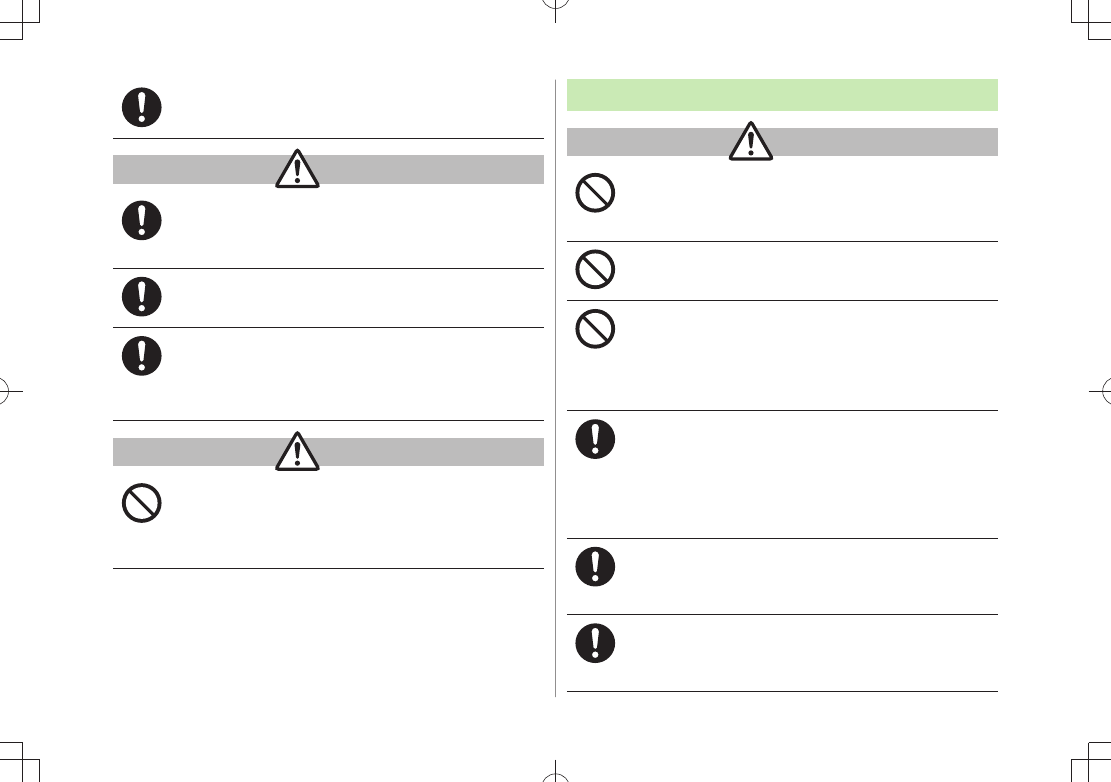
xiv
If battery fluid gets into eyes, do not rub; flush with
clean water and see a doctor immediately.
Failure to do so may cause blindness.
Warning
If battery fluid comes into contact with your skin or
clothing, stop using handset immediately and rinse it off
with clean water.
Battery fluid is harmful to your skin.
If battery does not charge after specified time, stop
charging.
Battery may leak, overheat, explode or catch fire.
If battery emits an unusual odor, overheats, discolors or
deforms, immediately remove battery and move it away
as far as possible from any flame or fire. Take care to
avoid burns or injuries.
Battery may leak, overheat, explode or catch fire.
Caution
Do not dispose of battery with ordinary refuse.
Place tape over the terminals to insulate battery, and take it to a
SoftBank retailer or institution that handles used batteries in
your area. Comply with local waste disposal regulations for
recycling.
Handset
Warning
Do not use handset while driving a vehicle.
Doing so may interfere with safe driving and cause an accident.
Stop your vehicle to park in a safe place before using handset.
Drivers using handsets while driving are subject to prosecution.
Do not aim the infrared port at eyes when using infrared
communication.
Doing so may affect eyes.
Do not point flash/photo light directly at someone's
eyes. Do not look directly at flash/photo light while light
is on.
May damage eyesight or cause accidents due to momentary
sight loss or surprise. Do not take pictures of infants at close
range.
Turn off handset near high-precision electronic devices
or devices using weak electronic signals.
Handset may cause these devices to malfunction.
*Electronic devices that may be affected: Hearing aids,
implantable cardiac pacemakers, implantable cardioverter
defibrillators, other medical electronic devices, fire alarms,
automatic doors and other automatically controlled devices.
Turn off handset aboard aircraft.
Handset signal may interfere with aircraft operation.
When in-flight handset use is permitted, follow airline instructions
for proper use.
If you have a weak heart, take extra precautions when
setting functions such as Vibration or Ringer Volume for
incoming transmissions.
May affect heart.
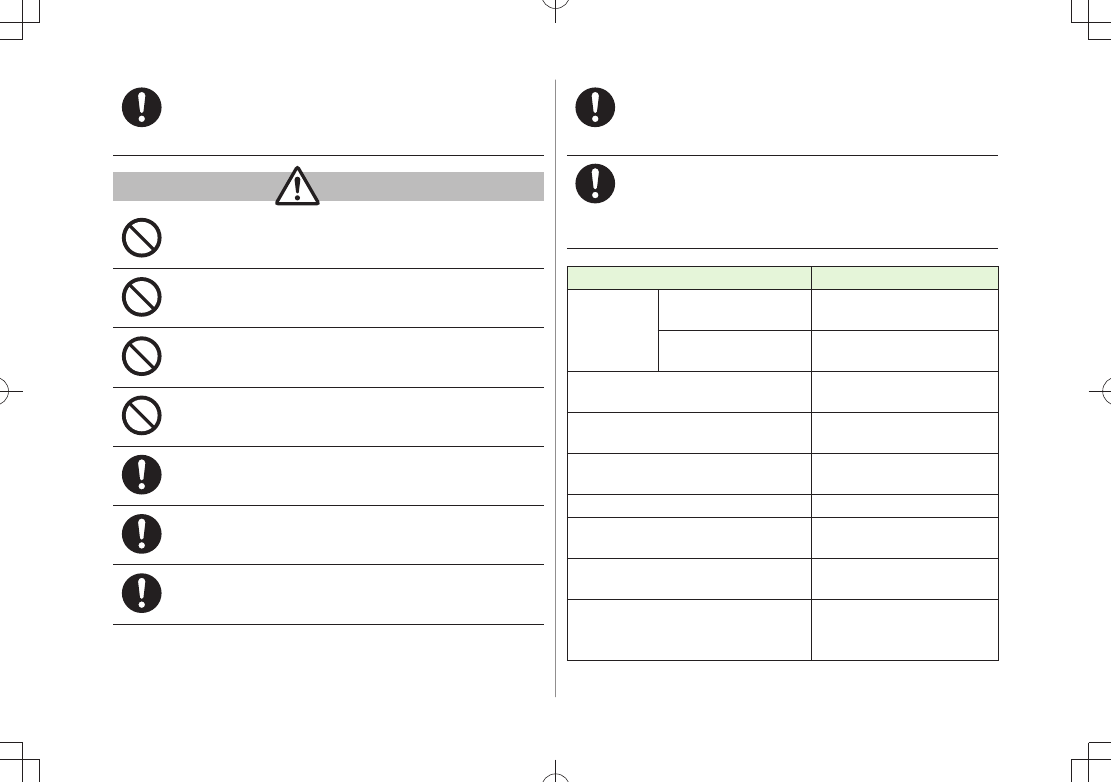
xv
In a thunderstorm, immediately turn off handset and
seek shelter.
There is a risk of being struck by lightning and suffering electric
shock.
Caution
If handset affects car electronics, stop use.
Handset use may affect electronics in some models. In this case,
stop use; could impede safe driving.
Do not place a magnetic card near or in handset.
The stored magnetic data in cash cards, credit cards, telephone
cards and floppy disks, etc. may be erased.
Do not swing handset by its strap, etc.
Handset may strike you or others, or strap may be broken
resulting in injury or damage to handset or other property.
Do not place your ear too close to the speaker while
ringer sounds or sound files play.
May impair hearing.
Handset may become hot while used in a hot
environment.
Avoid prolonged skin contact that may result in burns.
Make sure not to trap fingers or objects when opening/
closing handset.
May result in injury or damage to display.
Watch TV with adequate lighting and distance from
Display.
May damage eyesight.
Do not turn up the volume unnecessarily high when
using earphones.
Using earphones with volume turned up for an extended period
may impair hearing or injure ears.
If skin abnormality occurs, immediately stop use and
seek medical treatment.
Handset contains metals. Handset use may cause itching, rashes,
eczema or other symptoms depending on the user's physical
condition.
Parts Materials/Surface Finish
Outer case
Display side PC resin/Evaporated tin,
Acrylic UV cured coating
Keypad side, Battery side,
Battery cover
ABS resin/
Acrylic UV cured coating
Side Keys, MULTI Key ABS resin/
Acrylic UV cured coating
Display panel Tempered glass, PET resin/
Hard coating
Outside Camera lens Acrylic resin/
Hard coating
Outside Camera panel PC resin
Keypad PC resin/
Acrylic UV cured coating
Shutter Key PC resin/Evaporated aluminum,
Acrylic UV cured coating
Speed Selector
PC resin/Evaporated
aluminium,
Acrylic UV cured coating
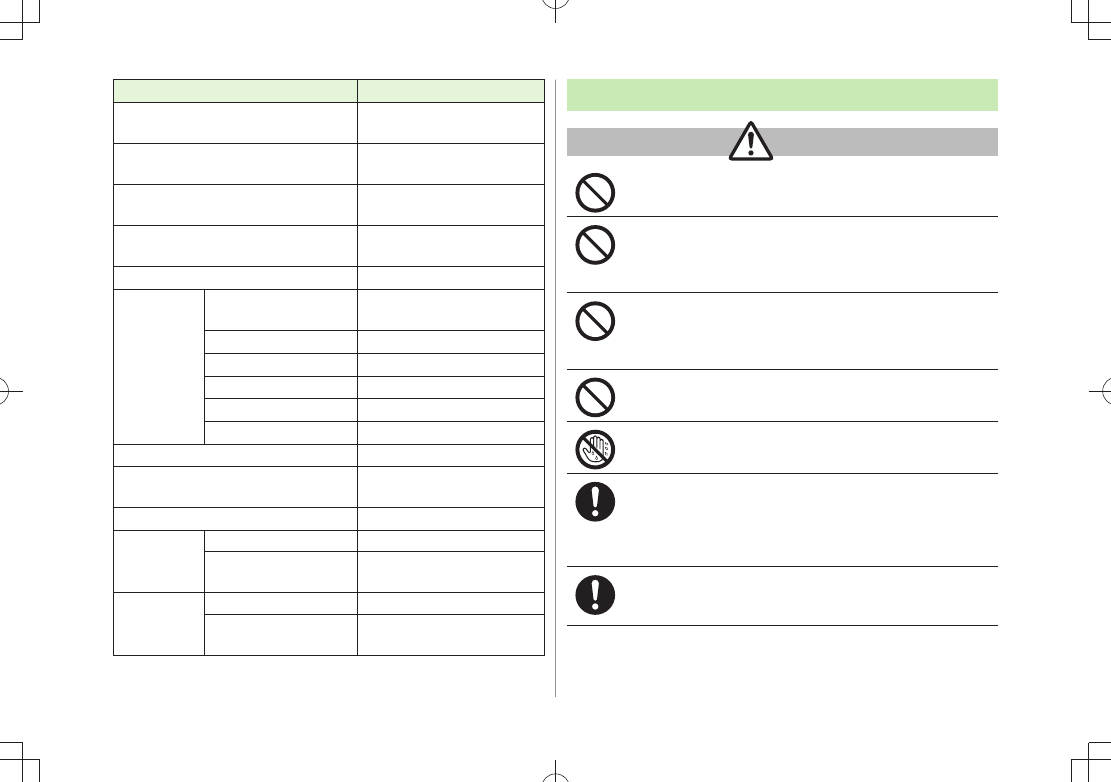
xvi
Parts Materials/Surface Finish
External Port cover PC resin, Elastomer resin/
Acrylic UV cured coating
Slide rail Stainless steel/
Fluorinated coating
Display rear side ABS resin/
Acrylic UV cured coating
Charging Terminals Phosphor bronze/
Gold plating on nickel plating
Rear side screw covers PET resin
TV Antenna
Upper part ABS resin/
Acrylic UV cured coating
Middle part Stainless steel
Lower part NiTi alloy
Base: Hinge (Upper part) Stainless steel
Base: Hinge (Lower part) Brass/Tin-cobalt plating
Base: Cap PET resin
Flash/Photo Light lens PC resin
Screws (Battery compartment) Aluminium killed steel/
Nickel plating
Battery compartment PC resin
Battery
terminals
Resin part PPS resin
Metal part Beryllium copper/
Gold plating on nickel plating
Battery
Battery PC resin (label: PET resin)
Terminals
Glass fiber reinforced epoxy board/
Gold plating on nickel plating
Charger (sold separately)
Warning
Do not cover or wrap charger during charging.
May cause overheating, fire or malfunction.
Always use the specified power supply/voltage.
Using incorrect voltage may cause fire or malfunction.
AC Charger: AC100V-240V (household AC outlet only)
In-Car Charger: DC12V, 24V (vehicles with a negative earth only)
Use In-Car Charger in vehicles with a negative (-) earth.
Do not use In-Car Charger if vehicle has a positive (+)
earth.
May cause fire.
Do not use charger in thunderstorms.
There is a risk of suffering electric shock.
Do not handle charger with wet hands.
May cause electric shock or malfunction.
If In-Car Charger fuse blows, always replace it with
specified fuse.
Using the incorrect fuse may cause fire or malfunction. Refer to
the respective manuals for information on the correct fuse
specifications.
If dust accumulates on plug, unplug charger and wipe
with a dry cloth.
May cause fire.
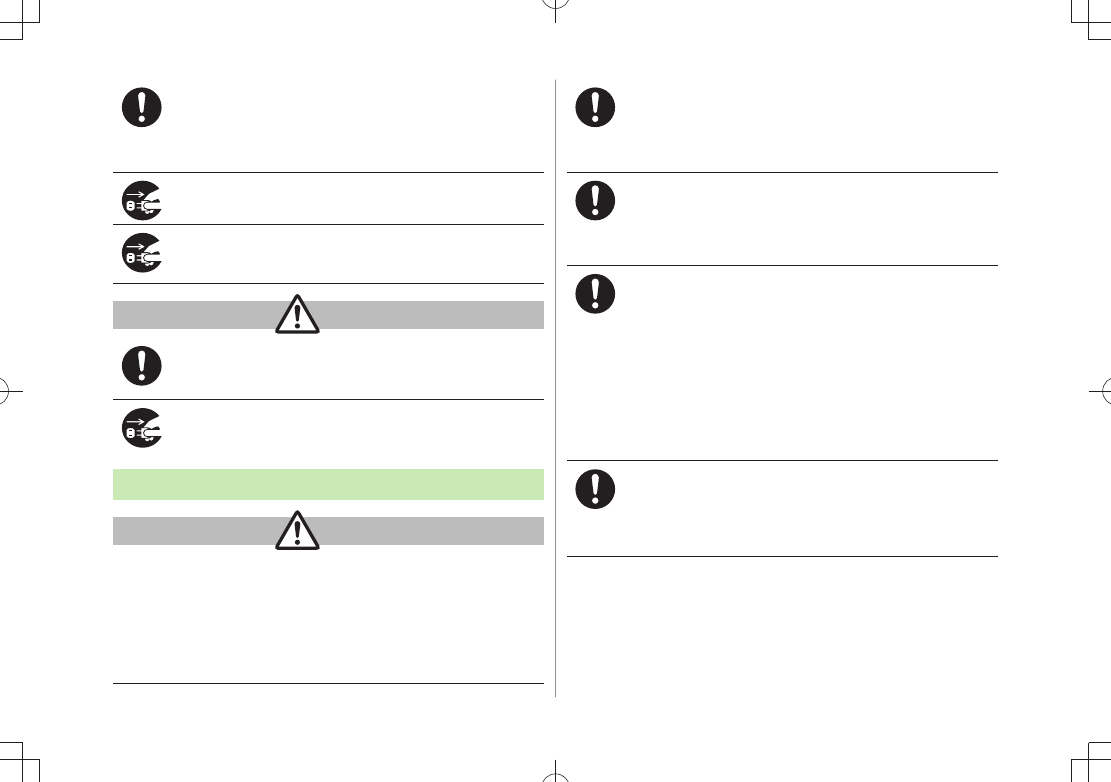
xvii
When plugging charger into outlet, keep conductive
materials (pencil leads, metal parts, necklaces, hair pins,
etc.) away from Desktop Holder terminals or charger
plug/terminals and plug charger firmly into outlet.
May cause electric shock, short-circuit or fire.
Unplug AC Charger during periods of disuse.
May cause electric shock, fire or malfunction.
If liquid such as water or pet urine get into charger,
unplug it immediately.
May cause electric shock, smoke emission or fire.
Caution
Pull charger (not cord) to unplug charger.
Pulling on the cord may damage the cord and cause electric
shock or fire.
Always unplug charger before cleaning it.
May result in electric shock.
Near Electronic Medical Equipment
Warning
This section is based on "Guidelines on the Use of Radio
Communications Equipment such as Cellular Telephones and
Safeguards for Electronic Medical Equipment" (Electromagnetic
Compatibility Conference, April 1997) and "Report of
Investigation of the Effects of Radio Waves on Medical
Equipment, etc." (Association of Radio Industries and Businesses,
March 2001).
If you use an implantable cardiac pacemaker or
cardioverter defibrillator, keep handset more than 22 cm
away from the implant at all times.
Handset radio waves may affect implantable cardiac pacemaker or
cardioverter defibrillator operations.
Persons using electronic medical equipment outside
medical facilities should consult the vendor about
possible radio wave effects.
Handset radio waves may affect electronic medical equipment
operations.
Observe the following in medical facilities. Handset radio
waves may affect electronic medical equipment.
Do not take handset into operating rooms, Intensive Care Units t
or Coronary Care Units.
Turn off handset inside hospital wards. t
Turn off handset even outside hospital wards (in hospital t
lobbies, etc.); electronic medical equipment may be in use
nearby.
Where a medical facility has specific instructions prohibiting the t
carrying and use of mobile phones, observe those instructions
strictly.
Turn off handset in crowded places such as rush hour
trains; implantable cardiac pacemakers or cardioverter
defibrillators may be in use nearby.
Handset radio waves may affect implantable cardiac pacemaker
or cardioverter defibrillator operations.
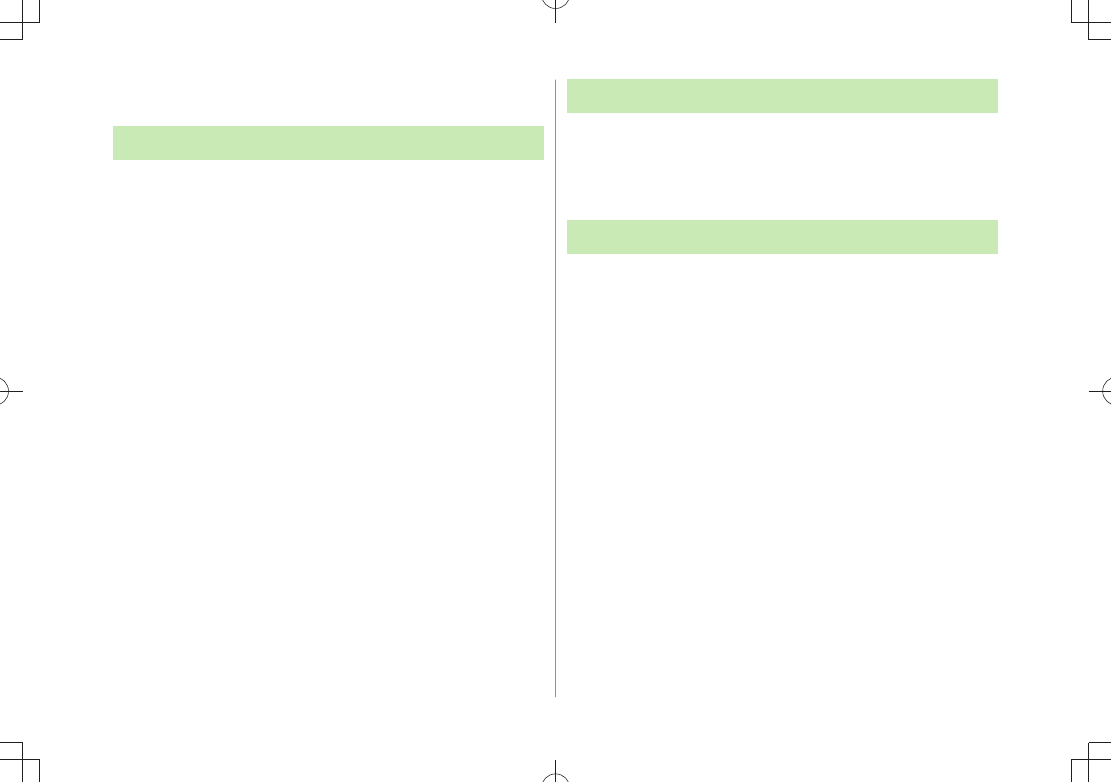
xviii
Handling Precautions
General Notes
SoftBank is not liable for damages from accidental
loss/alteration/repair of handset/microSD Card information
(Phone Book entries, image/sound files, etc.). Back-up
important information.
Handset transmissions may be disrupted inside buildings,
tunnels or underground, or when moving into/out of such
places.
Use handset without disturbing others.
Handsets are radios as stipulated by the Radio Law. Under the
Radio Law, handsets must be submitted for inspection upon
request.
Handset use near landlines, TVs or radios may cause
interference.
Read microSD Card manual beforehand for proper use.
Beware of eavesdropping.
Digital signals reduce interception, however transmissions may be
overheard. Deliberate/accidental interception of communications
constitutes eavesdropping.
"eavesdropping" means radio communication is received by another
receiver deliberately or accidentally.
Be cautious of unsafe websites. Take extra precautions
especially when posting personal information on websites.
Electromagnetic Waves
For body worn operation, this mobile phone has been tested
and meets RF exposure guidelines when used with an accessory
containing no metal and positioning the handset a minimum
15 mm from the body. Use of other accessories may not ensure
compliance with RF exposure guidelines.
FCC Notice
This device complies with part 15 of the FCC Rules. Operation
is subject to the following two conditions:
(1) This device may not cause harmful interference, and
(2) this device must accept any interference received, including
interference that may cause undesired operation.
Changes or modifications not expressly approved by the
manufacturer responsible for compliance could void the user's
authority to operate the equipment.
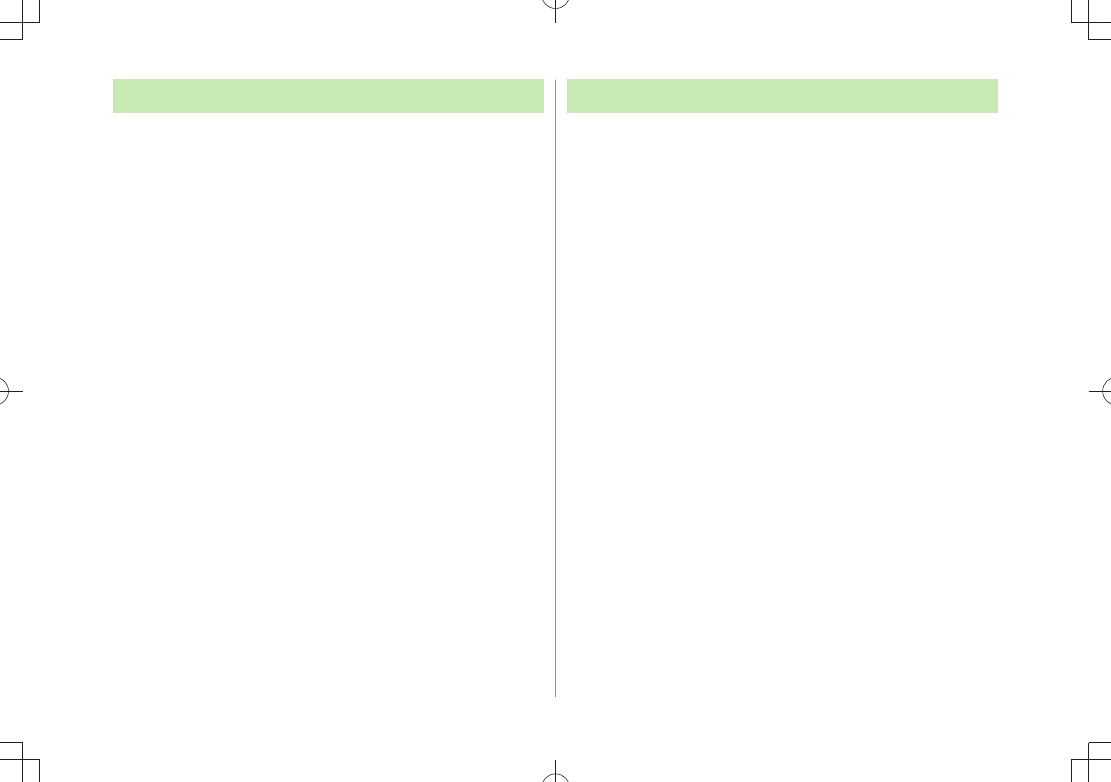
xix
FCC RF Exposure Information
Your handset is a radio transmitter and receiver. It is designed and
manufactured not to exceed the emission limits for exposure to radio
frequency (RF) energy set by the Federal Communications Commission of
the U.S. Government.
The guidelines are based on standards that were developed by independent
scientific organization through periodic and thorough evaluation of
scientific studies. The standards include a substantial safety margin
designed to assure the safety of all persons, regardless of age and health.
The exposure standard for wireless handsets employs a unit of
measurement known as the Specific Absorption Rate, or SAR. The SAR limit
set by the FCC is 1.6 W/kg. The tests are performed in positions and
locations (e.g. at the ear and worn on the body) as required by the FCC for
each model.
The highest SAR value for this model handset as reported to the FCC when
tested for use at the ear is 0.331 W/kg, and when worn on the body in a
holder or carry case, is 0.345 W/kg.
Body-worn Operation; This device was tested for typical body-worn
operations with the back of the handset kept 1.5 cm from the body. To
maintain compliance with FCC RF exposure requirements, use accessories
that maintain a 1.5 cm separation distance between the user's body and
the back of the handset. The use of beltclips, holsters and similar
accessories should not contain metallic components in its assembly.
The use of accessories that do not satisfy these requirements may not
comply with FCC RF exposure requirements, and should be avoided. The
FCC has granted an Equipment Authorization for this model handset with
all reported SAR levels evaluated as in compliance with the FCC RF
emission guidelines. SAR information on this model handset is on file with
the FCC and can be found under the Display Grant section of
http://www.fcc.gov/oet/ea/ after searching on FCC ID UCE209020A.
Additional information on Specific Absorption Rates (SAR) can be found on
the Cellular Telecommunications & Internet Association (CTIA) website at
http://www.phonefacts.net.
European RF Exposure Information
Your mobile device is a radio transmitter and receiver. It is designed not to
exceed the limits for exposure to radio waves recommended by international
guidelines. These guidelines were developed by the independent scientific
organization ICNIRP and include safety margins designed to assure the
protection of all persons, regardless of age and health.
The guidelines use a unit of measurement known as the Specific Absorption
Rate, or SAR. The SAR limit for mobile devices is 2 W/kg and the highest
SAR value for this device when tested at the ear was 0.401 W/kg*. As
mobile devices offer a range of functions, they can be used in other
positions, such as on the body as described in this user guide**. In this
case, the highest tested SAR value is 0.718 W/kg. As SAR is measured
utilizing the devices highest transmitting power the actual SAR of this
device while operating is typically below that indicated above. This is due
to automatic changes to the power level of the device to ensure it only
uses the minimum level required to reach the network.
The World Health Organization has stated that present scientific
information does not indicate the need for any special precautions for the
use of mobile devices. They note that if you want to reduce your exposure
then you can do so by limiting the length of calls or using a hands-free
device to keep the mobile phone away from the head and body.
*The tests are carried out in accordance with international guidelines for
testing.
** Please see Electromagnetic Waves on page xviii for important notes
regarding body worn operation.
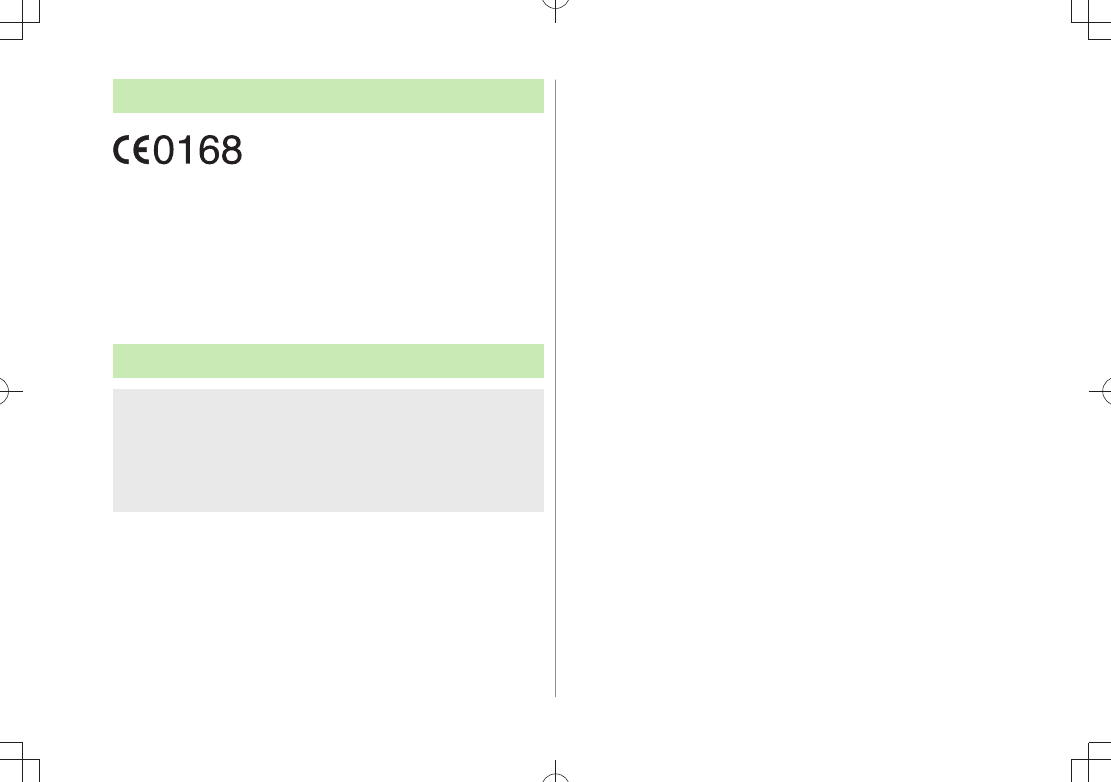
xx
Declaration of Conformity
We, Panasonic Mobile Communications Development of Europe
Ltd., declare that SoftBank 940P conforms with the essential and
other relevant requirements of the directive 1999/5/EC.
A declaration of conformity to this effect can be found at
http://panasonic.net/pmc/support/index.html
This product is only intended for sale in Japan.
Compliance to the European RTTE directive applies to: SoftBank
940P handset, Battery (PMBAS1) and AC Charger (SoftBank
ZTDAA1).
Handset Care
940P is not waterproof. Avoid exposure to liquids and high
humidity.
Do not expose handset to precipitation. t
Air conditioned air may cause condensation, resulting in corrosion. t
Do not put handset in damp places like bathrooms. t
On the beach, keep handset away from sun and surf. t
Perspiration in handset may cause malfunction. t
f handset is left with no battery or an exhausted one, data may
be altered/lost. SoftBank is not liable for any resulting
damages.
Use handset within temperatures of 5°C to 35°C and humidity
35% to 85%. Avoid extreme temperatures/direct sunlight.
Handset may become warm during use or charging. This is not
malfunction.
Battery may swell as service life nears end; this is not a
problem.
Exposing lens to direct sunlight may damage color filter and
affect image color.
Soiled terminals may cause poor connection. If the terminals
are dirty, use a dry cloth or cotton swab to wipe them clean.
Clean handset with dry, soft cloth. Using alcohol, thinner, etc.
may damage it.
Avoid forceful rubbing or scratching handset display.
Do not put stickers on back of handset display. Stickers get
caught between handset parts and cause malfunction or
damage to handset.
Do not subject handset to excessive force.
Do not sit down with handset in a back pocket. t
Do not place heavy objects on a bag with handset inside. t
Do not remove nameplate from handset; doing so invalidates
warranty.
Always turn off handset before removing battery. If battery is
removed while saving or sending mail, data may be altered or lost.
LCD is manufactured with high precision technology, however,
some pixels may appear darker/brighter.
Connect only specified products to External Port.
While walking, moderate earphone volume to make sounds
around you audible and help avoid accidents.
When holding handset in use, do not cover Speaker.
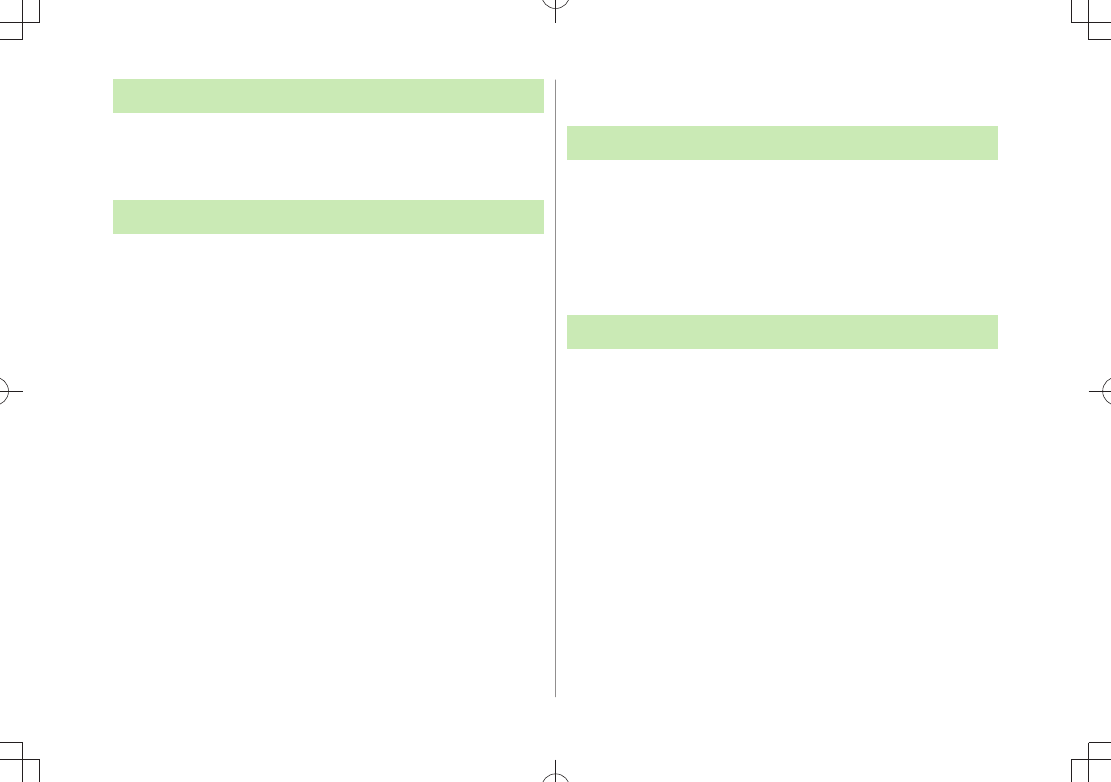
xxi
Function Usage Limits
These functions are disabled after handset replacement/upgrade
or service cancellation: Camera; Digital TV; Music Player;
S! Appli; Lifestyle-Appli.
After a period of disuse, these functions may become unusable.
Mobile Camera
Be sure to observe proper etiquette when using the camera.
Do not expose the camera lens to direct sunlight. Concentrated
sunlight through the lens may cause the handset to malfunction.
Be sure to try taking and previewing pictures before using the
camera on important occasions like wedding ceremonies.
Do not commercially use or transfer pictures taken with the
camera without the permission of the copyright holder
(photographer), except for personal use.
Do not use the camera in locations where taking photos and
recording videos are prohibited.
Copyrights and Others
Right of Portrait
Portrait right is the right of an individual to refuse to be photographed
by others and protects from the unauthorized publication or use of an
individual's photograph by others. Right of personality is a portrait
right applicable to all citizens and right of publicity is a portrait right
(property right) designed to protect celebrities' interests. Be careful
when taking pictures with the handset camera. Photographing,
publicizing and distributing photographs of citizens and celebrities
without permission are illegal.
Copyrights
So
unds, images, computer programs, databases, other copyrighted
materials, their respective works and copyright holders are
protected by copyright laws. Duplicated materials are limited to
private use only. If duplications (including conversion of data
types), modifications, transfer of duplicates or distribution on
networks are made without permission of copyright holders, this
constitutes "Literary Piracy" and "Infringement of Copyright
Holder Rights" and a criminal action for reparations and criminal
punishment may be filed. If duplicates are made using handset,
please observe the copyright laws. Materials captured with
handset cam
era are also subject to the above.
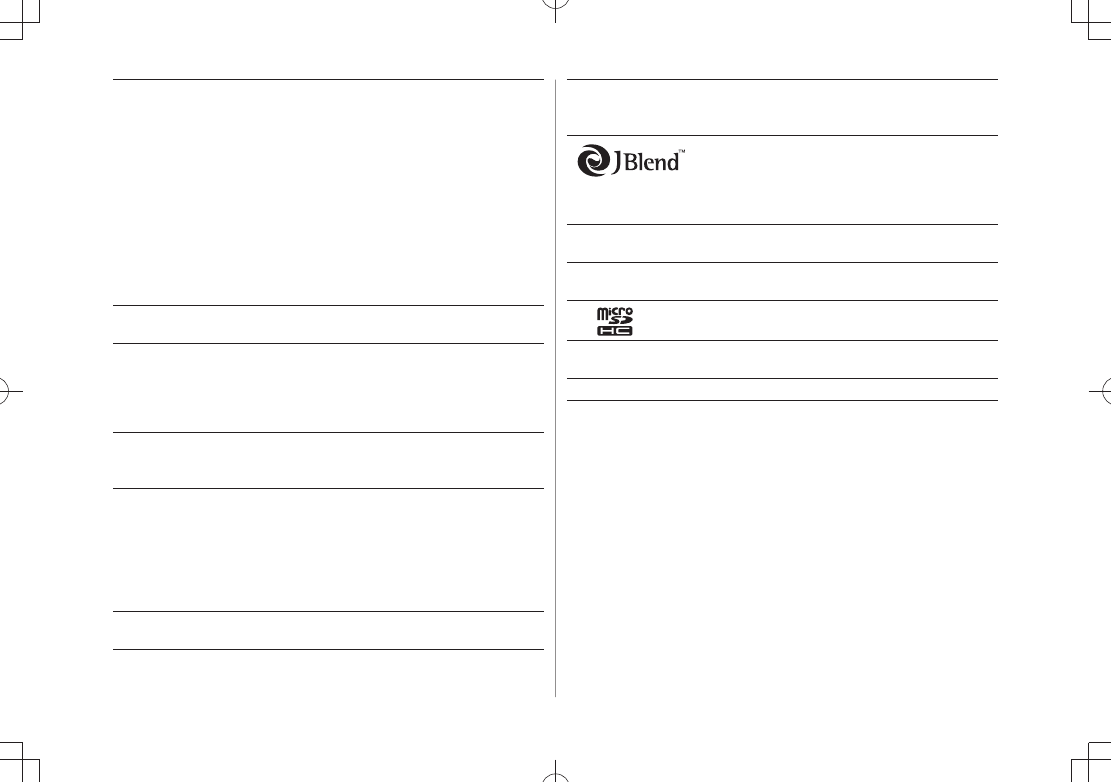
xxii
Java and all Java-based trademarks and logos are trademarks or
registered trademarks of Sun Microsystems, Inc. in the U.S. and
other countries.
Aplix, microJBlend and JBlend, and all Aplix-or
JBlend-related trademarks and logos are
trademarks or registered trademarks of Aplix
Corporation in the U.S., Japan and other
countries.
BookSurfing® is a registered trademark of CELSYS Inc., Voyager
Japan, Inc. and INFOCITY Inc.
QR Code is a registered trademark of DENSO WAVE
INCORPORATED.
microSDHC Logo is a trademark.
Chaku-Uta® and Chaku-Uta Full® are registered trademarks of
Sony Music Entertainment (Japan) Inc.
待ちうた TBD
This product is licensed under the MPEG-4 patent portfolio
license, AVC patent portfolio license and VC-1 patent portfolio
license for the personal and non-commercial use of a consumer to
(i) encode video in compliance with the MPEG-4 Visual Standard,
AVC Standard and VC-1 Standard ("MPEG-4/AVC/VC-1 Video")
and/or
(ii) decode MPEG-4/AVC/VC-1 Video that was encoded by a
consumer engaged in a personal and non-commercial activity
and/or was obtained from a licensed video provider licensed to
provide MPEG-4/AVC/VC-1 video.
No license is granted or implied for any other use.
Additional information may be obtained from MPEG LA, L.L.C. See
http://www.mpegla.com.
MPEG Layer-3 audio coding technology licensed from Fraunhofer
IIS and Thomson.
This product is protected by certain intellectual property rights of
Microsoft Corporation and third parties. Use or distribution of
such technology outside of this products is prohibited without a
license from Microsoft or an authorized Microsoft subsidiary and
third parties.
Windows Media®, Microsoft®, Windows® and Windows Vista® are
trademarks or registered trademarks of Microsoft Corporation in
the United States and other countries.
The abbreviations used for respective operating systems
(Japanese version) in this guide are as shown below:
Windows Vista® is the abbreviation of Windows Vista® (Home
Basic, Home Premium, Business, Enterprise, and Ultimate).
Windows® XP is the abbreviation of Microsoft® Windows® XP
Professional operating system or Microsoft® Windows® XP Home
Edition operating system.
Microsoft Windows operating system is abbreviated as
"Windows" in this guide.
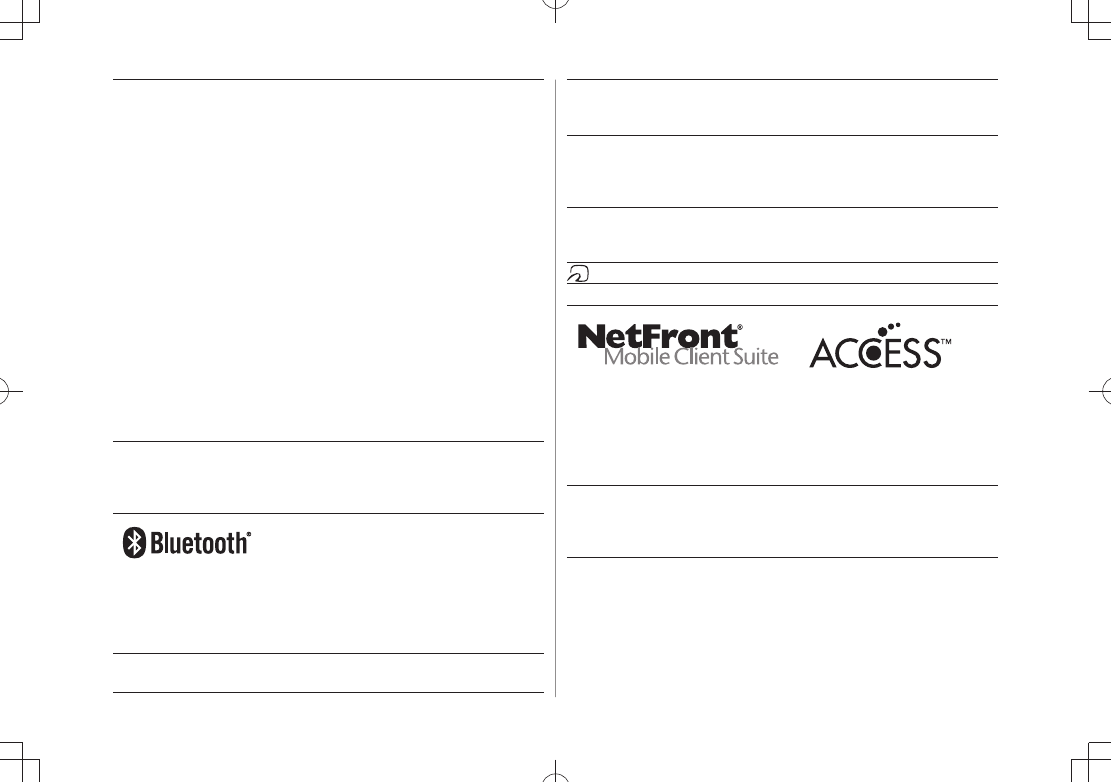
xxiii
This product is protected by certain intellectual property rights of
Microsoft Corporation. Use or distribution of such technology
outside of this product is prohibited without a license from
Microsoft or an authorized Microsoft subsidiary.
Content providers are using the digital rights management
technology for Windows Media contained in this device
("WM-DRM") to protect the integrity of their content
("Secure Content") so that their intellectual property, including
copyright, in such content is not misappropriated. This device
uses WM-DRM Software to play Secure Content ("WM-DRM
Software"). If the security of the WM-DRM Software in this device
has been compromised, owners of Secure Content
("Secure Content Owners") may request that Microsoft revoke
the WM-DRM Software's right to acquire new licenses to copy,
display and/or play Secure Content. Revocation does not alter the
WM-DRM Software's ability to play unprotected content. A list of
Revoked WM-DRM Software is sent to your device whenever you
download a license for Secure Content from the Internet or from
a PC. Microsoft may, in conjunction with such license, also
download revocation lists onto your device on behalf of Secure
Content Owners.
This product contains software licensed complying with GNU General
Public License (GPL), GNU Lesser General Public License (LGPL), etc.
For more details, see the bundled "GPL/LGPL 等適用ソフト
ウェアのライセンスについて" leaflet.
Bluetooth® is a registered trademark of
the Bluetooth SIG, Inc.
The Bluetooth word mark and logos are owned by the Bluetooth
SIG, Inc. and any use of such marks by Panasonic Mobile
Communications Co., Ltd. is under license.
Other trademarks and trade names are those of their respective
owners.
This product is loaded with Bluetooth™ Stack for Embedded
Systems Spec 2.0 by Toshiba Corp.
Powered by MascotCapsule®
MascotCapsule® is a registered trademark of HI CORPORATION
© 2009 HI CORPORATION. All Rights Reserved.
The image stabilization technology utilized is PhotoSolid,
a product of Morpho, Inc.
PhotoSolid is the registered trademark of Morpho, Inc. in Japan
and other countries.
FeliCa is a contactless IC card technology developed by Sony
Corporation.
FeliCa is a registered trademark of Sony Corporation.
is a registered trademark of FeliCa Networks, Inc.
"Osaifu-Keitai" is a registered trademark of NTT DoCoMo, Inc. in Japan.
This product contains NetFront Mobile Client Suite of ACCESS CO., LTD.
ACCESS and NetFront are trademarks or registered trademarks of
ACCESS CO., LTD. in the United States, Japan and other countries.
©2008 ACCESS CO., LTD. All rights reserved.
This software is based in part on the work of the Independent
JPEG Group.
IrFront is a trademark or registered trademark of ACCESS CO., LTD.
in Japan and other countries.
The IrDA Feature Trademark is owned by the Infrared Data
Association and used under license therefrom.
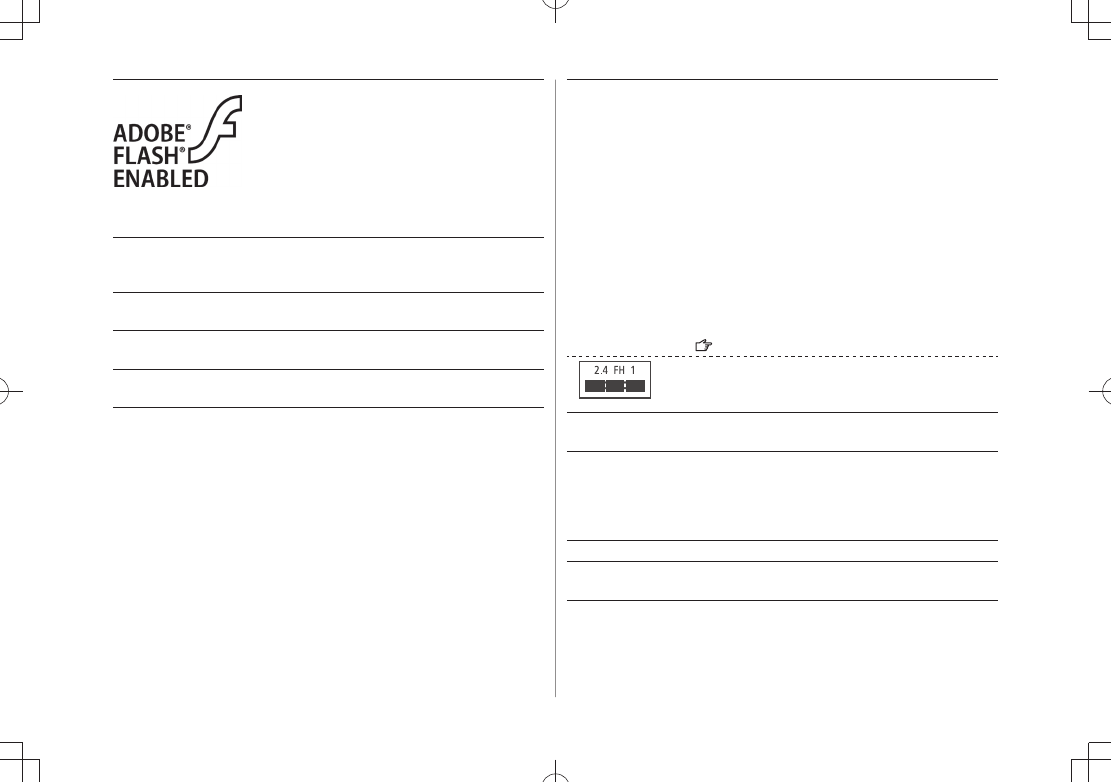
xxiv
This product contains Adobe® Flash® Lite™
Player under license from Adobe Systems
Incorporated.
Copyright© 1996-2008 Adobe Macromedia
Software LLC. All rights reserved.
Adobe, Flash and Flash Lite are either
registered trademarks or trademarks of
Adobe Systems Incorporated in the United
States and/or other countries.
"SOFTBANK," SOFTBANK's equivalent in Japanese, and the
SOFTBANK logo are trademarks or registered trademarks of
SOFTBANK CORP. in Japan and in other countries.
S! Mail, Navi Appli, S! Appli, MOBILE WIDGET, Graphic Mail are
trademarks or registered trademarks of SOFTBANK MOBILE Corp.
Yahoo! and the "Yahoo!" or "Y!" logos are trademarks and/or
registered trademarks of Yahoo! Inc. in the US.
This product is manufactured or sold under license from
InterDigital Technology Corporation.
The frequency band used for the Bluetooth® function of 940P is
shared with other industrial, scientific or medical equipment
(microwave ovens, etc.), and used at premises radio stations,
amateur radio station, etc. (hereinafter "other radio stations").
1 Before using the Bluetooth® function, visually check that there
are no other radio stations sharing the same frequency band
nearby.
2 Should interference occur between 940P and other radio
stations, move to another place or stop the Bluetooth® function
(stop the transmission) immediately.
3 For additional information and support, contact us at the
following number.
SoftBank Mobile Customer Center;
From a SoftBank handset, call toll free at 157 for General
Information.
From landlines, see P.19-34 "Customer Service".
This radio equipment operates in the 2.4 GHz band
using the FH-SS modulation, and its maximum
communication distance is 10m.
Other company and product names mentioned herein are
trademarks or registered trademarks of their respective owners.
The software contained in 940P is copyrighted material;
copyright, moral right and other related rights are protected by
copyright laws. Do not copy, modify, alter, disassemble, decompile
or reverse-engineer the software, and do not separate it from
hardware in whole or part.
"One-push Open™" is a trademark of Panasonic Corporation.
"Speed selector" is a registered trademark of Mitsubishi Electric
Corporation.
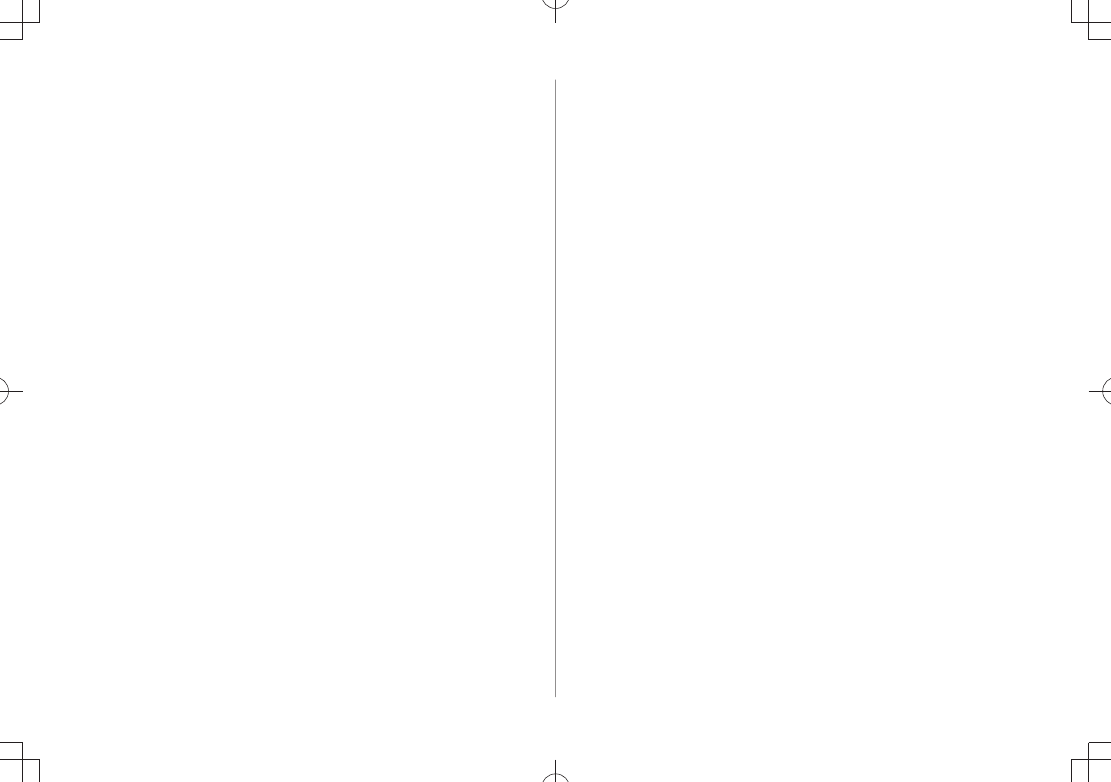
xxv
Specific Absorption Rate (SAR)
940P meets the government's requirements for exposure to radio
waves.
These requirements are based on scientific basis to assure that
radio waves emitted from mobile phones and other handheld
wireless devices do not affect human health. They require that
the Specific Absorption Rate (SAR), which is the unit of
measurement for the amount of radiofrequency absorbed by the
head, shall not exceed 2 W/kg*. This limit includes a substantial
safety margin designed to assure the safety of all persons,
regardless of age or health, and meets the international standard
set by International Commission on Non-Ionizing Radiation
Protection (ICNIRP) in cooperation with World Health
Organization (WHO).
All mobile phones, prior to product launch, must be certified as
compliant with government requirements as stipulated by the
Radio Law.
940P has been granted Technical Regulations Conformity
Certification by TELECOM ENGINEERING CENTER. Its highest SAR
value is 0.419 W/kg. This value was obtained by TELECOM
ENGINEERING CENTER as part of the certification process. SAR
tests were conducted with handset transmitting at its highest
certified power level in accordance with testing methods set by
the government. While there may be differences between the SAR
levels for various handsets, they all meet the governmental
requirements for safe exposure. The actual SAR level of the
handset while operating can be well below the highest value. This
is because the handset is designed to operate at multiple power
levels so as to use only the power required to reach the Network.
Additional information on SAR can be obtained on the following
Websites:
Ministry of Internal Affairs and Communications
http://www.tele.soumu.go.jp/e/sys/ele/index.htm
Association of Radio Industries and Businesses (ARIB)
http://www.arib-emf.org/ (Japanese only)
* Requirements are stipulated in Radio Law (Ordinance Regulating Radio
Equipment, Article 14-2).
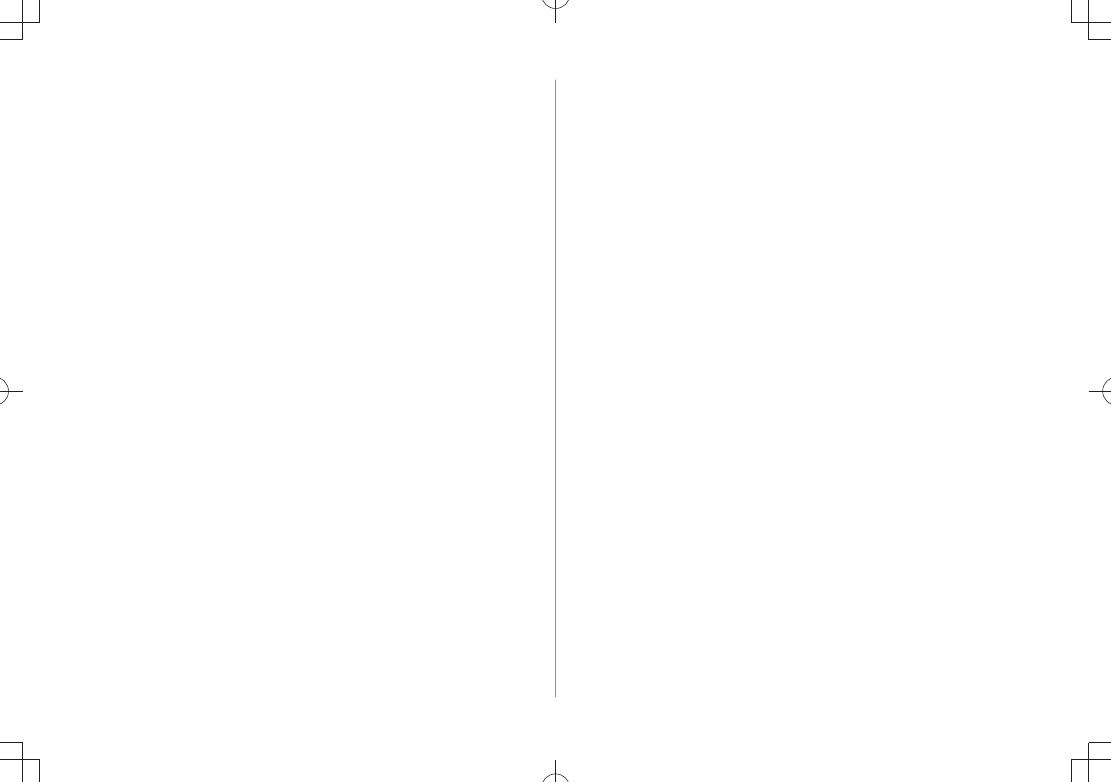
xxvi
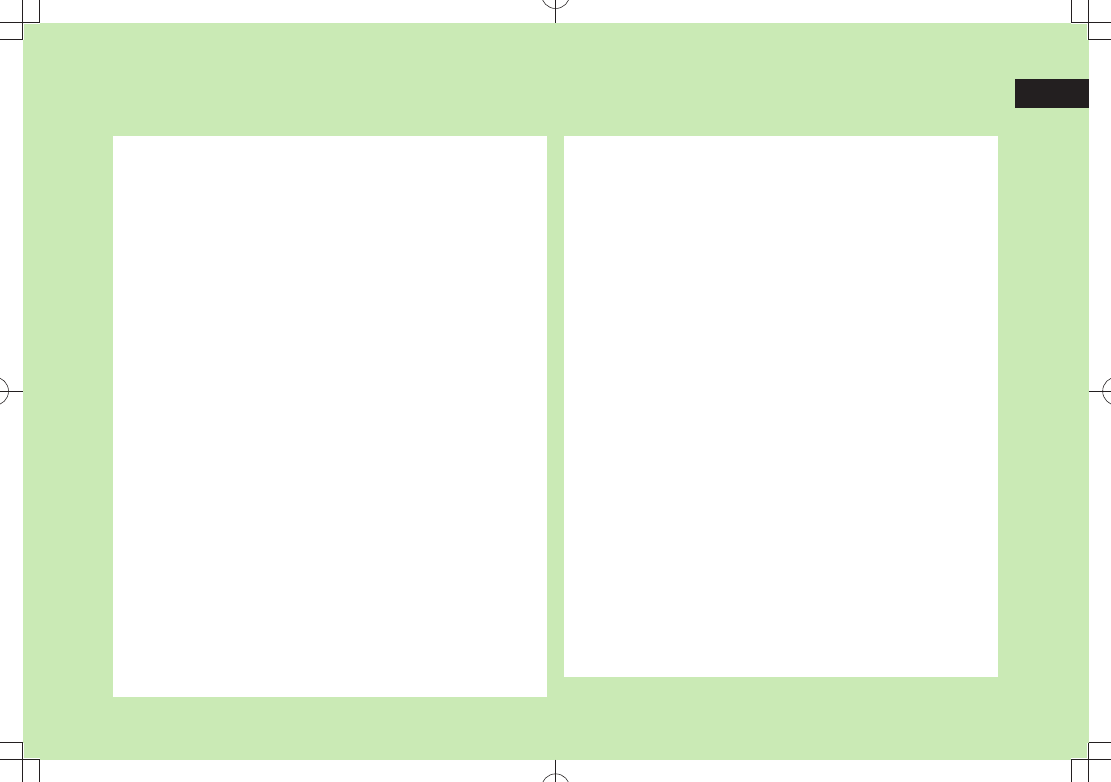
1
1-1
Getting Started
USIM Card ............................................................. 1-2
About USIM Card .......................................................................1-2
USIM Card Installation ................................................................1-3
USIM PINs ..................................................................................1-3
Parts & Functions .................................................. 1-4
Handset .....................................................................................1-4
Opening/Closing Handset ...........................................................1-6
Key Operations in Standby ..........................................................1-6
Display ....................................................................................... 1-8
About Battery ..................................................... 1-11
Before Charging .......................................................................1-11
Battery Installation ...................................................................1-13
Charging Battery ......................................................................1-14
Handset Power On/Off ........................................ 1-15
Manner Mode ..................................................... 1-16
Minding Mobile Manners ..........................................................1-16
Manner-related Features ...........................................................1-16
Activating Manner Mode ..........................................................1-17
Activating Emission OFF Mode ..................................................1-17
Activating Driving Mode ...........................................................1-17
Handset Menus ................................................... 1-18
Main Menu ..............................................................................1-18
Menu Numbers ........................................................................1-19
Accessing Functions/Info from Standby .....................................1-20
Touch Panel ..............................................................................1-21
Standby Options & Event Indicators .................. 1-22
Event Indicators ........................................................................1-22
Mobile Widget (Japanese) .........................................................1-22
S! Quick News (Japanese) .........................................................1-22
Shortcuts ..................................................................................1-23
Customizing User Interface ................................ 1-23
Customized Screen/Familiar Usability ........................................1-23
Changing Display Font ..............................................................1-24
Private Menu ...................................................... 1-25
Opening Private Menu ..............................................................1-25
Customizing Private Menu .......................................................1-25
Adding Shortcuts ......................................................................1-25
Simple Menu ....................................................... 1-26
Activating Simple Menu ............................................................1-26
Simple Menu ............................................................................1-27
Passwords ........................................................... 1-28
Phone Password .......................................................................1-28
Center Access Code ..................................................................1-28
Security Code ...........................................................................1-28
Multi Task ........................................................... 1-29
Activating Another Function ......................................................1-29
Ending Current Functions ..........................................................1-29
View Blind .......................................................... 1-30
My Number ......................................................... 1-30
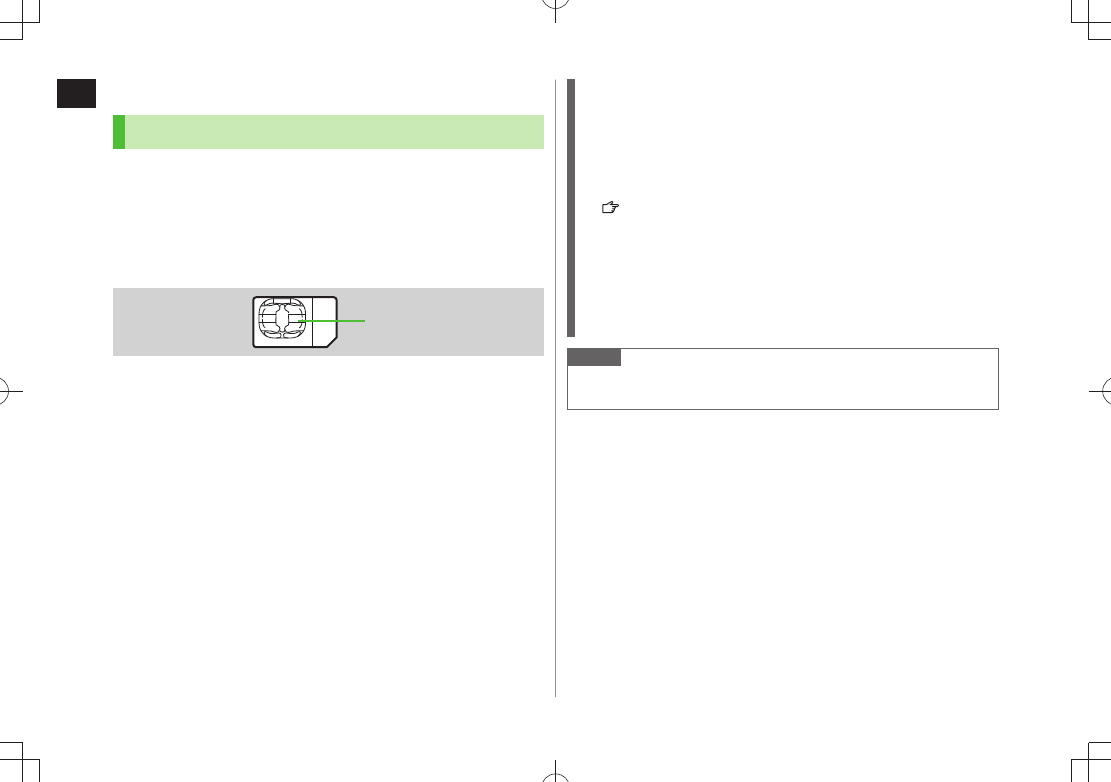
1
Getting Started
1-2
USIM Card
About USIM Card
Universal Subscriber Identity Module (USIM) Card is an IC
card containing customer and authentication information,
including handset number, and limited Phone Book entry
and SMS message storage. USIM must be inserted to use
940P or Network services (calling, messaging, Internet, etc.).
Turn handset off before inserting/removing USIM Card.
Insert USIM Card into other compatible SoftBank handset to use
information saved on USIM Card.
Use SoftBank specified USIM Card only; non-specified USIM Cards may
not function properly.
Do not insert USIM Card into other IC card devices. SoftBank is not liable
for any resulting damages.
Keep IC portion clean.
Do not damage, carelessly touch or short-circuit IC chip; doing so may
result in loss of data or malfunction.
Remove dust/debris with a soft, dry cloth.
Do not place labels, etc. on USIM Card; may cause failure.
If handset is dropped/subjected to shock, handset may return to Standby.
This is not a malfunction.
If
USIM not inserted After power-off
Insert USIM
appears,
re-insert USIM Card properly then restart handset.
USIM Card
IC
Important
USIM Card is the property of SoftBank.
Return USIM Card to SoftBank upon service cancellation.
USIM Card will be reissued for a fee if lost or damaged.
If USIM Card/handset with USIM Card inserted is lost or stolen,
contact SoftBank Mobile Customer Center or Global Call Center
(P.19-34).
Back up USIM Card files. SoftBank is not liable for lost files.
USIM Card specifications/performance may change without prior
notice.
Pre-installed S! Appli may be unusable while a different or replacement
USIM Card is inserted into handset.
Returned USIM Cards are recycled.
Note
Some downloaded files may be inaccessible after upgrades/repairs,
USIM Card/handset replacement.
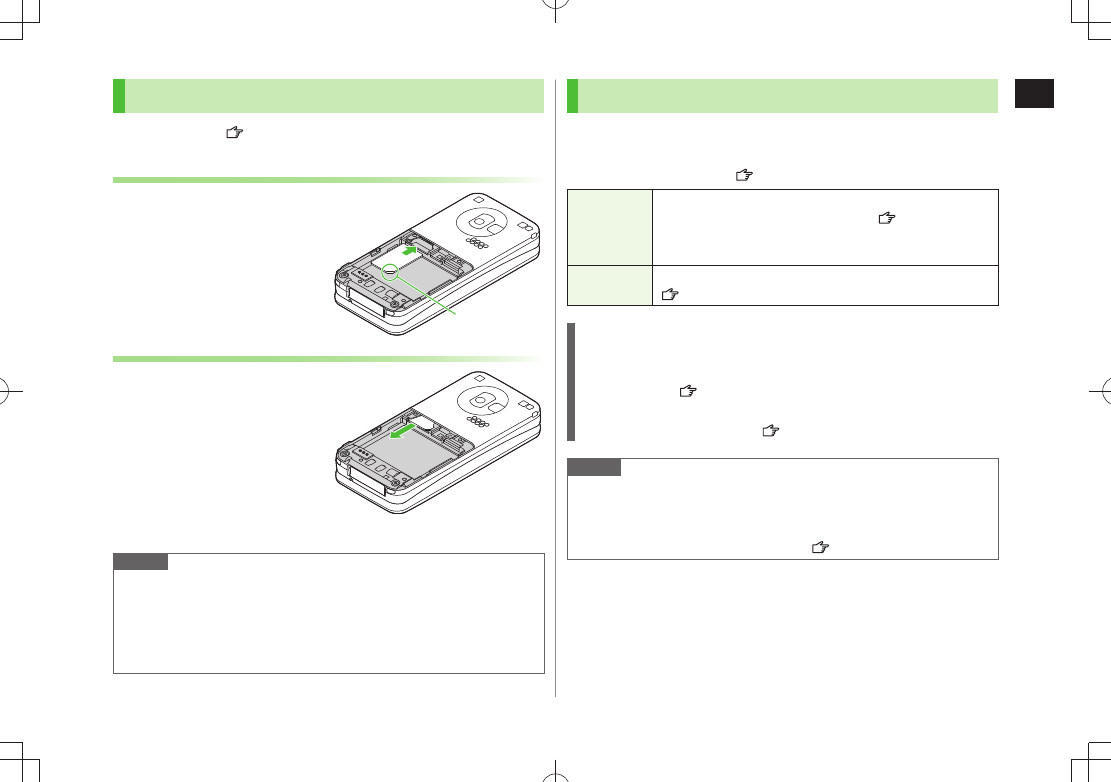
1
Getting Started
1-3
USIM Card Installation
Remove battery (
P.1-14) then follow steps below.
Inserting
1 With IC chip down, insert USIM Card
Removing
1 Slide out USIM Card gently
Note
Do not force USIM Card into or out of handset; may damage handset/
USIM Card.
Be careful not to lose the removed USIM Card.
Avoid touching USIM Card terminals or IC chip; doing so may hinder
performance/USIM Card recognition.
Notch
USIM PINs
There are two USIM Card security codes: PIN & PIN2
PIN and PIN2 are set to
9999 by default.
PIN/PIN2 can be changed ( P.11-2).
PIN
4 to 8-digit code used to prevent unauthorized handset use.
When
PIN Authentication
is
ON
( P.11-2), PIN entry
is required each time handset is turned on (with USIM
Card inserted).
PIN2 Required to clear call times/costs or set maximum cost
(P.18-9).
PIN Lock & Cancellation (PUK/PUK2)
PIN Lock or PIN2 Lock is activated if PIN or PIN2 is incorrectly entered
three times. Cancel PIN Lock or PIN2 Lock by entering the PIN Unblocking
Key (PUK/PUK2) ( P.11-3).
For information on PUK/PUK2, contact SoftBank Mobile Customer
Center, General Information ( P.19-34).
Note
If PUK/PUK2 is incorrectly entered ten times, USIM Card is locked and
handset is disabled. Write down PUK/PUK2.
For procedures required to unlock USIM Card, contact SoftBank Mobile
Customer Center, General Information ( P.19-34).
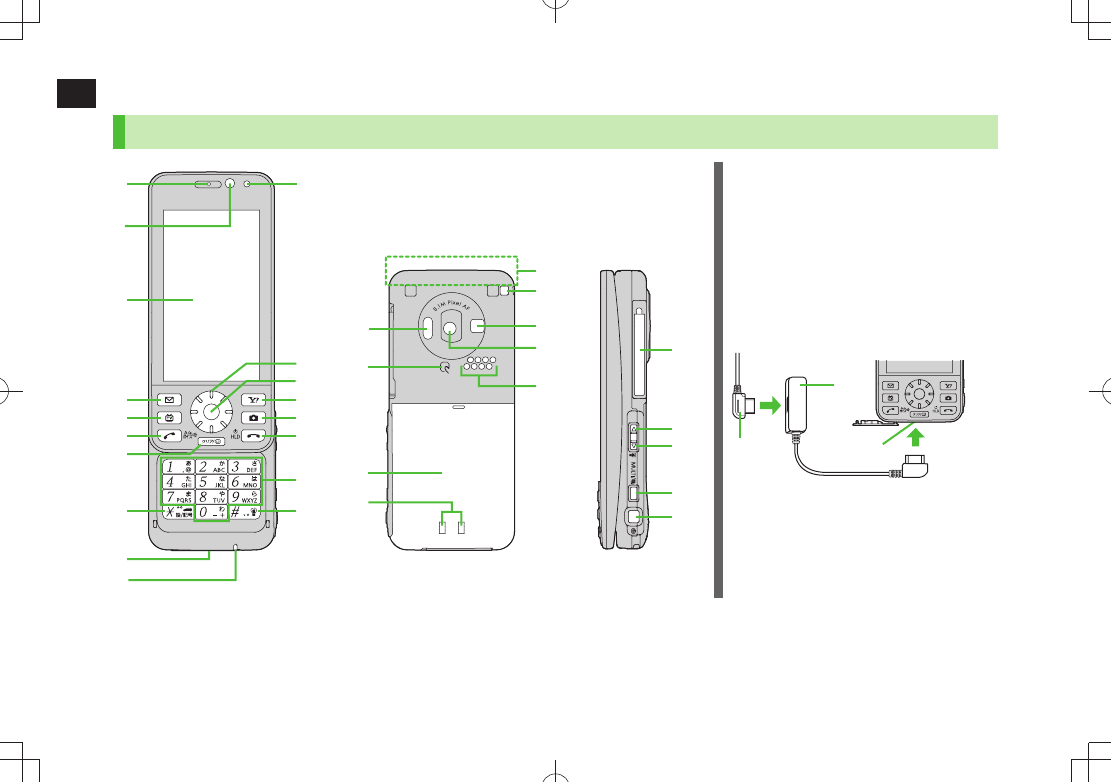
1
Getting Started
1-4
Parts & Functions
Handset
❷
❸
❹
❺
❻
❼
❽
❾
❶
Using Earphone/Microphone or Video
Output Cable
Connect following accessories (A) and (B) to
External Port.
(A) Earphone/microphone or video output cable
(B) Stereo Earphone Conversion Cable
<Operation>
① Connect flat plug (A) to flat terminal (B)
② Connect plug (B) to External Port
Do not press answer button on earphone/
microphone when connecting. Doing so may
cause earphone/microphone to malfunction.
In that case, pull out earphone/microphone,
and connect again.
②
①
External Port
(B)
(A)
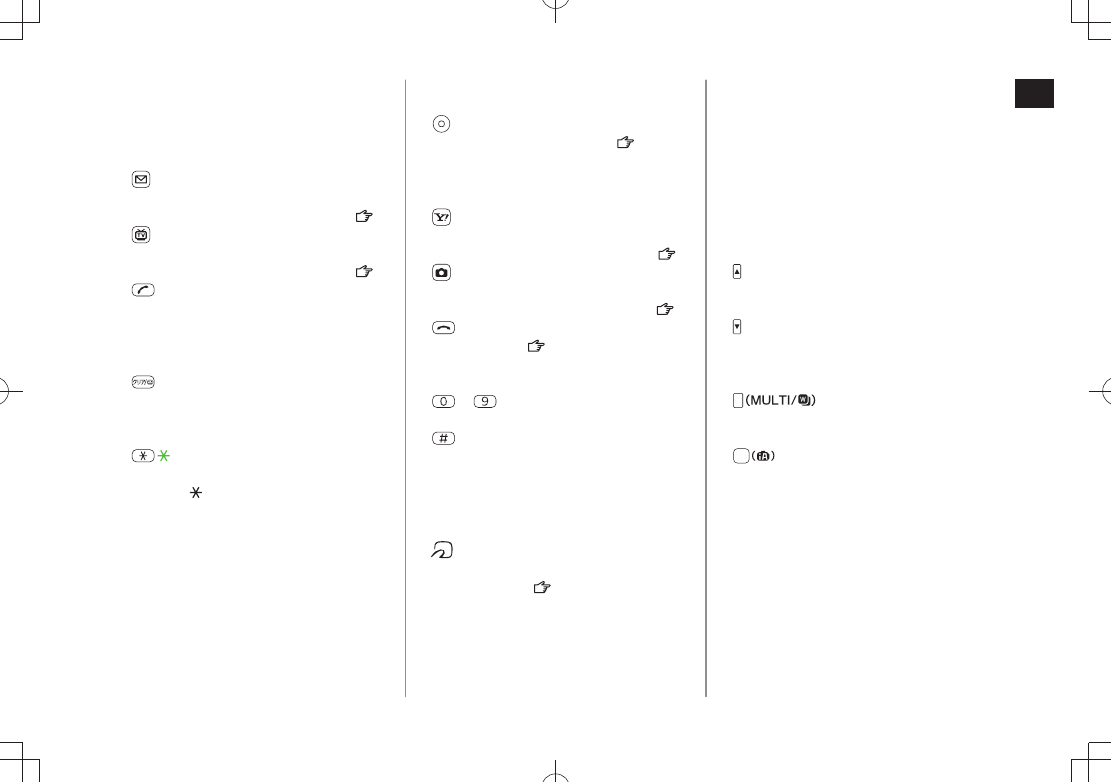
1
Getting Started
1-5
❶ Earpiece
❷ Inside Camera
Use during Video Calls
・
Capture a self-portrait
・
❸ Display
❹ Mail Key
Open Messaging menu
・
Execute Upper Left Softkey function (
・ P.ix)
❺ TV Key
Activate TV
・
Execute Lower Left Softkey function (
・ P.ix)
❻ Send Key
Initiate or answer calls
・
Toggle upper/lower case in text entry
・
windows
Use Voice Dial
・
❼ Clear/Memo Key
Delete characters
・
Cancel menus
・
Use Answer Phone
・
❽ /Pictograph/Symbol/Driving Mode
Key
Enter "
・ "
Access pictographs in text entry windows
・
Access symbol list from pictograph list
・
Toggle Driving Mode
・
❾ External Port
Connect AC Charger (sold separately),
・
Stereo Earphone Conversion Cable or other
accessories here
Microphone
Light Sensor
Detects ambient light
・
Speed Selector
Move cursor or select menus (
・ P.viii)
Notification Light/Charging Indicator
Flashes for incoming transmissions
・
Lights for charging
・
Yahoo! Keitai Key
Open Yahoo! Keitai Main Menu
・
Execute Upper Right Softkey function (
・ P. i x )
Camera Key
Activate Camera/Video Camera
・
Execute Lower Right Softkey function (
・ P. i x )
End/Escape & Power Key
Power on/off (
・ P.1-16)
End calls
・
Return to Standby
・
– Keypad
Enter phone number/text
・
#/Symbol/Manner Key
Enter "#"
・
Access symbols in text entry windows
・
Toggle Manner Mode
・
Infrared Port
Transfer data via Infrared
・
Logo
Place Logo over a reader/writer when using
・
Osaifu-Keitai® ( P.16-4)
Battery Cover
Charging Terminals
Antenna
Strap Eyelet
Flash/Photo light
Lights/flashes during Camera use
・
Use when shooting in dark places
・
Outside Camera
Speaker
TV Antenna
Upper Side Key
Increase earpiece/TV volume
・
Activate Album-Touch
・
Lower Side Key
Decrease earpiece/TV volume
・
[Closed Position]
Set/cancel Manner Mode
・
MULTI Key
Open TASK MENU/Pictures Folder
・
View list of available widgets
・
Shutter Key
Activate Camera-Touch/capture images
・
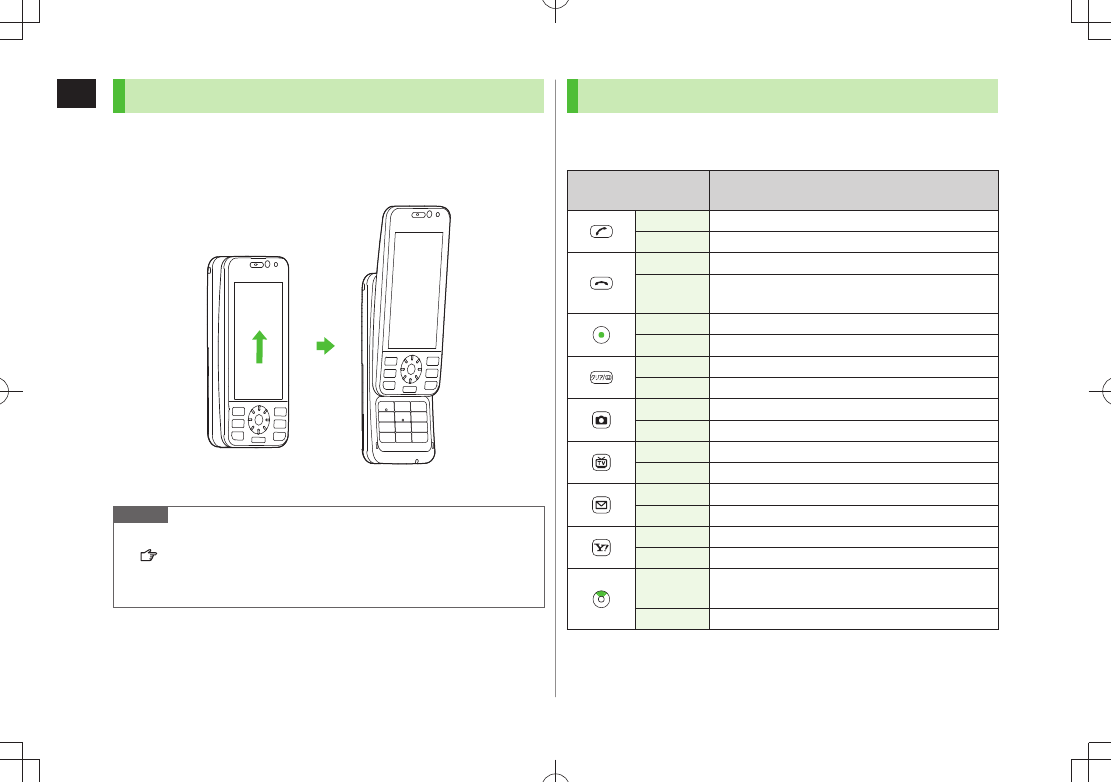
1
Getting Started
1-6
Opening/Closing Handset
Slide Display part upward/downward.
Make sure not to touch keypad when opening/closing
handset; may cause malfunction.
Note
Customize handset to answer/end calls, etc. by opening/closing handset
( P.18-2, P.18-9)
Make sure not to touch Display when opening/closing handset with
Album-Touch or Camera-Touch activated; may cause malfunction.
Key Operations in Standby
Press (less than one second) or press and hold (more than
one second) a key in Standby to execute operation.
Key Operations Function
Short Press Initiate a call
Long Press Voice dial
Short Press Show/hide widgets
Long Press
(2 + sec) Turn off power
Short Press Open Main Menu
Long Press Activate/cancel Keyguard
Short Press Play Answer Phone
Long Press Activate/cancel Answer Phone
Short Press Activate Camera
Long Press Activate Video Camera
Short Press Activate Digital TV
Long Press Activate/cancel IC Card Lock
Short Press Open Messaging Menu
Long Press Open S! Mail Composition window
Short Press Access Yahoo! Keitai
Long Press Open Yahoo! Keitai Menu
Short Press Select Event Indicator, Shortcut, widget, Status
Indicator, S! Quick News ticker
Long Press Activate Slideshow-Touch
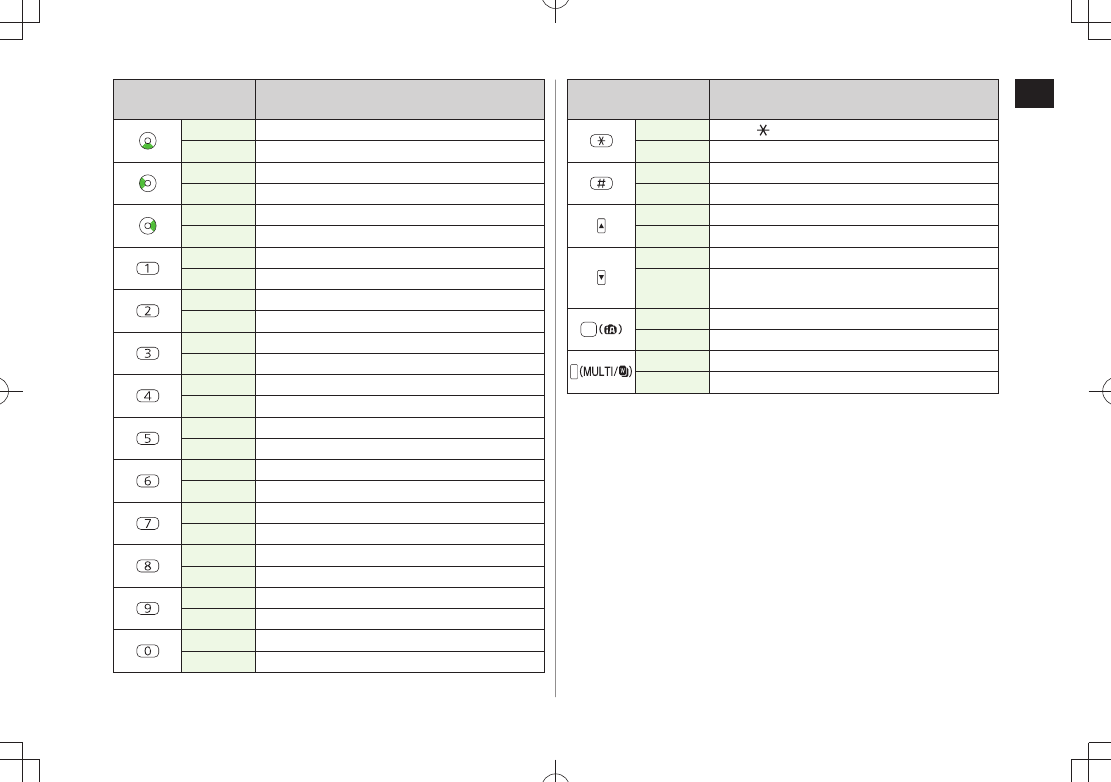
1
Getting Started
1-7
Key Operations Function
Short Press Enter " "
Long Press Activate/Cancel Driving Mode
Short Press Enter "#"
Long Press Activate/Cancel Manner Mode
Short Press Increase earpiece volume
Long Press Activate Album-Touch
Short Press Decrease earpiece volume
Long Press Decrease earpiece volume 1/
Activate/Cancel Manner Mode 2
Short Press Activate Camera-Touch
Long Press Activate Camera
Short Press Activate TASK MENU
Long Press Open Widget List
1 Available only when handset is open
2 Available only when handset is closed
Key Operations Function
Short Press Open Phone Book search window
Long Press Open Phone Book entry window
Short Press Open Incoming Call Logs
Long Press Open Received address logs
Short Press Open Redial logs
Long Press Open Sent address logs
Short Press Enter "1"
Long Press
Open Phone Book page "
あ
"
Short Press Enter "2"
Long Press
Open Phone Book page "
か
"
Short Press Enter "3"
Long Press
Open Phone Book page "
さ
"
Short Press Enter "4"
Long Press
Open Phone Book page "
た
"
Short Press Enter "5"
Long Press
Open Phone Book page "
な
"
Short Press Enter "6"
Long Press
Open Phone Book page "
は
"
Short Press Enter "7"
Long Press
Open Phone Book page "
ま
"
Short Press Enter "8"
Long Press
Open Phone Book page "
や
"
Short Press Enter "9"
Long Press
Open Phone Book page "
ら
"
Short Press Enter "0"
Long Press
Open Phone Book page "
わ
"
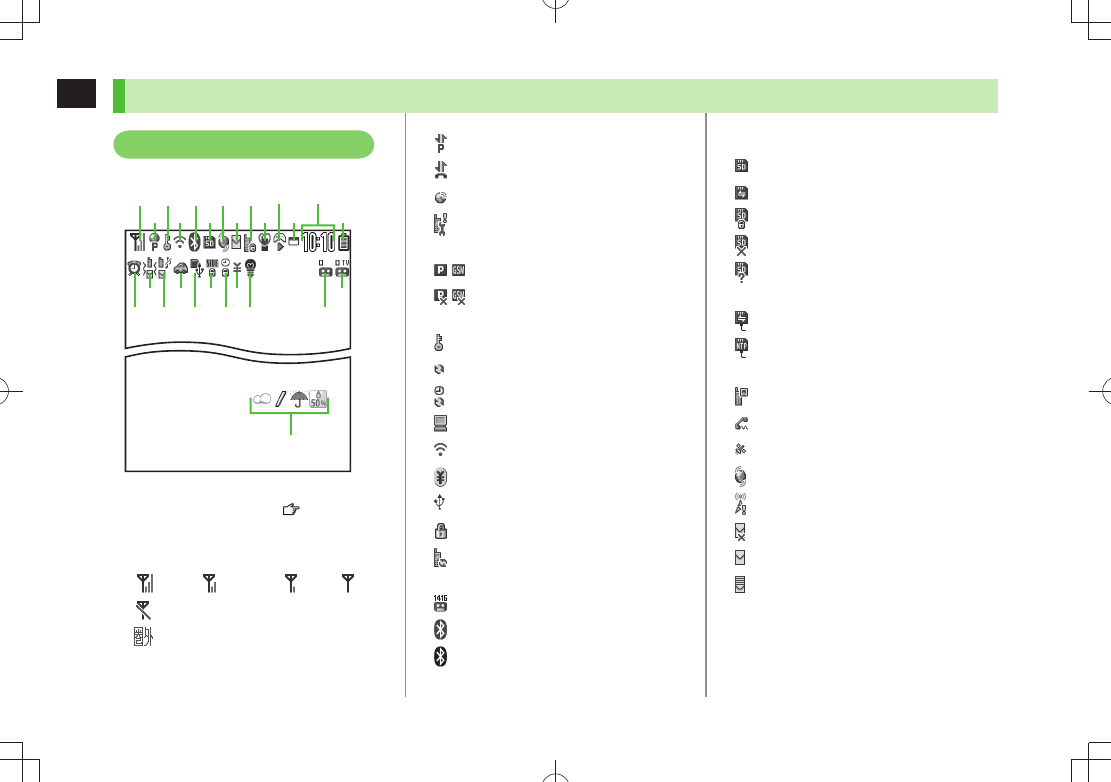
1
Getting Started
1-8
❻microSD Card
Inserted
Reading/Writing Data
Write-protected
Unsupported
Unusable
USB Cable (Not Included) Connected
microSD Mode
MTP Mode
During Call
During Video Call
During Voice Call
❼ Positioning
New S! Quick News Information
New S! Information Channel info
❽ Unsent Message
Unread Message
Incoming Mail Memory Full
Display
- are Status Indicators. Access functions
from respective indicators ( P.1-20).
❶Signal Strength
Strong Moderate Weak Low
Emission OFF Mode Active
Out-of-Range
Display Indicators
❶
❷
❸
❹
❺
❻
❼
❽
❾
❷ Packet Transmission in Progress (PC)
Dial-up Connection Established on PC
3G/GSM Packet Transmitting
Operator (set for Select Operator)
Out-of-Range
/
3G/GSM Packet Transmission Available*
/
3G/GSM Packet Transmission Unavailable
*
* Available only while abroad
❸ Secure Content
S! Addressbook Back-up Synchronizing
Auto Sync Settings Active
❹ PC Site Browser Active
Infrared Transmission
IC Transmission
USB Cable Connected
Keyguard Active
❺ Software Update (Notification/Updating/
Result)
Voice Mail
(Blue) Bluetooth® Device Connected
(Black) Bluetooth® Power Save Mode
TBD
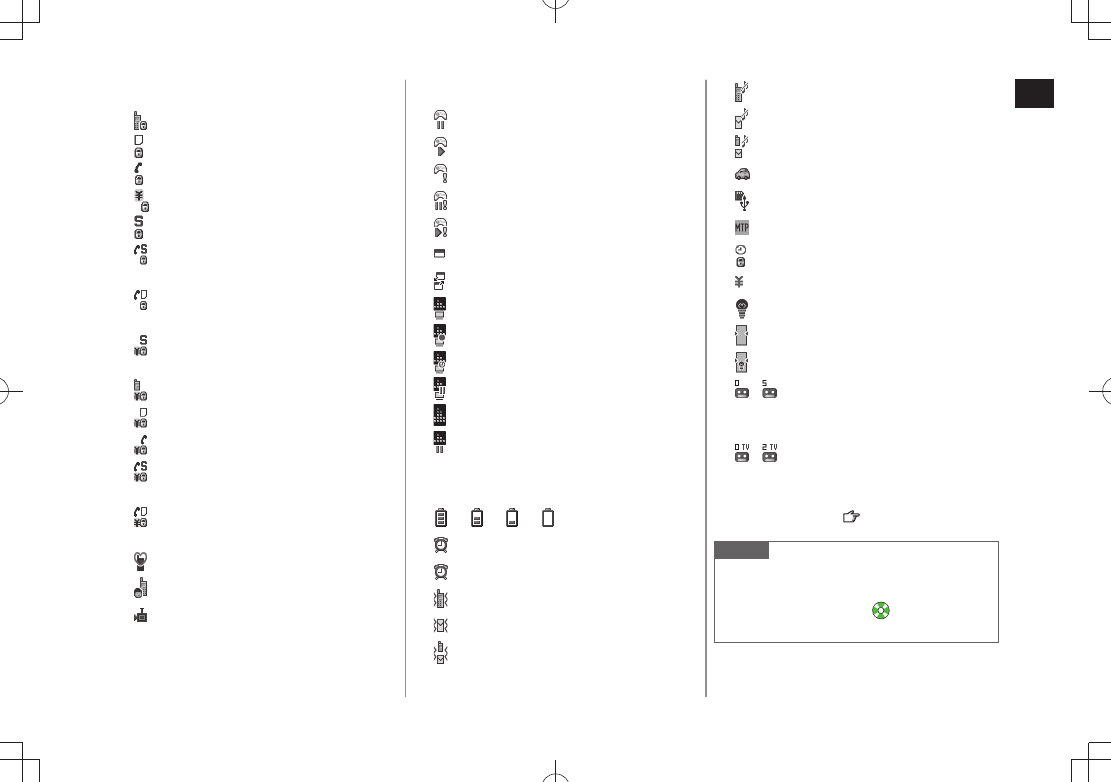
1
Getting Started
1-9
❾ Security
Privacy Key Lock Active
Personal Data Lock Active
Key Pad Dial Lock Active
IC Card Lock Active
Secret Mode and Secret Data Only Active
Key Pad Dial Lock, Secret Mode and
Secret Data Only Active
Key Pad Dial Lock and Personal Data Lock
Active
Secret Mode, Secret Data Only and
IC Card Lock Active
Privacy Key Lock and IC Card Lock Active
Personal Data Lock and IC Card Lock Active
Key Pad Dial Lock and IC Card Lock Active
Key Pad Dial Lock, Secret Mode, Secret
Data Only and IC Card Lock Active
Key Pad Dial Lock, Personal Data Lock
and IC Card Lock Active
Manner Mode Active
Manner Mode (set in User Mode)
Remote Monitoring Active
S! Appli
Paused
Active
Auto Start Request Received
Start Request Received while Paused
Start Request Received while Active
One Function Active
Multiple Functions Active
Digital TV Active
Recording TV Program
During Timer Recording
TV Recording Paused
Music Playback
Music Paused
Time
Battery Level
(Red)
(Red) Alarm Set (Today)
(Blue) Alarm Set (After Today)
Vibration Active (Incoming Call)
Vibration Active (Incoming Message)
Vibration Active (Incoming Call/Message)
Incoming Call Ringtone Disabled
Incoming Message Ringtone Disabled
Incoming Call/Message Ringtone Disabled
Driving Mode
microSD Mode set for USB Mode
MTP Mode set for USB Mode
Timer Lock at Close Active
Call Charge Reached Upper Limit
Back Light OFF
View Blind ON
Back Light OFF; View Blind ON
∼
Answer Phone Active (Number of
Answer Phone Messages (Voice
Calls))
∼
Answer Phone Active (Number of
Answer Phone Messages (Video
Calls))
Weather Indicator ( P.7-7)
Note
To show icon description:
Main Menu
Settings Display Settings
Describe Icons to highlight an
icon
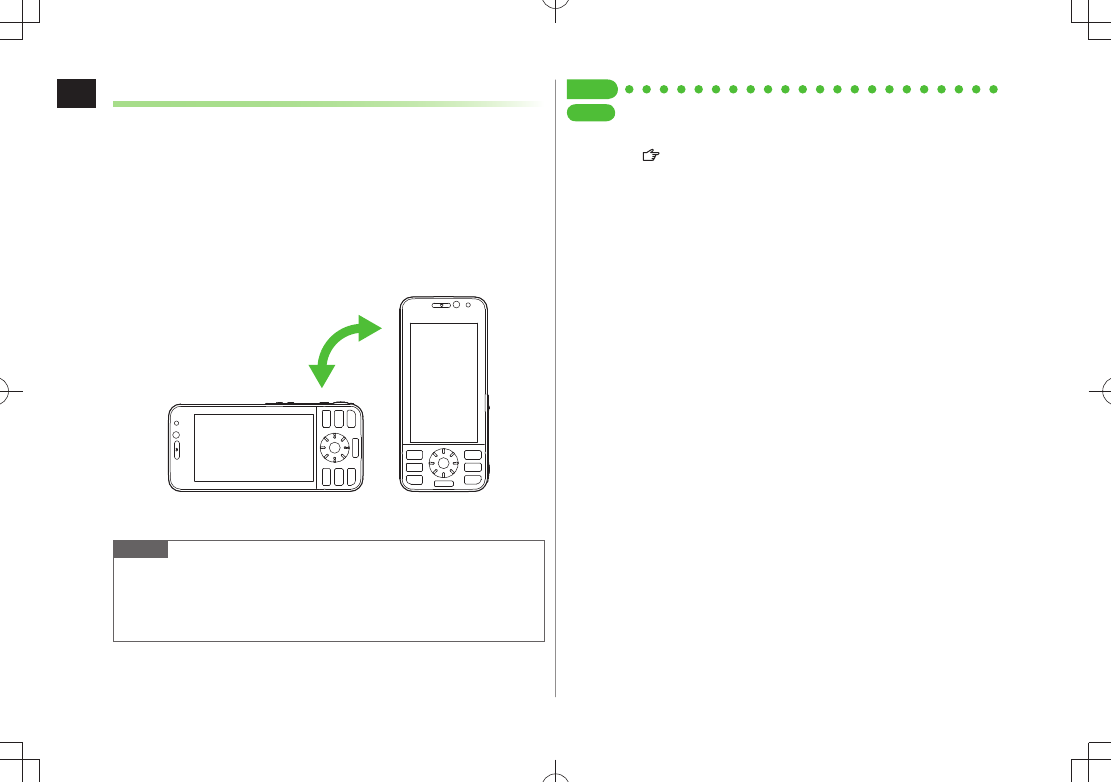
1
Getting Started
1-10
Motion Control
Switch Portrait/Landscape View automatically by changing
handset orientation.
Motion Control Capable Windows
■
Still images/videos/PC movies
・
Digital TV ON
・
PC Site Browser
・
Yahoo! Keitai (default setting: OFF)
・
etc
Note
Motion Control may not properly operate depending on handset
orientation.
In a still image window, display orientation changes automatically even
when handset is held up side down or rotated 90° clockwise.
TBD
TBD
Tip
Settings
●Disable All Motion Control Settings
●Change Motion Control Settings for Individual Functions
( P.18-6)
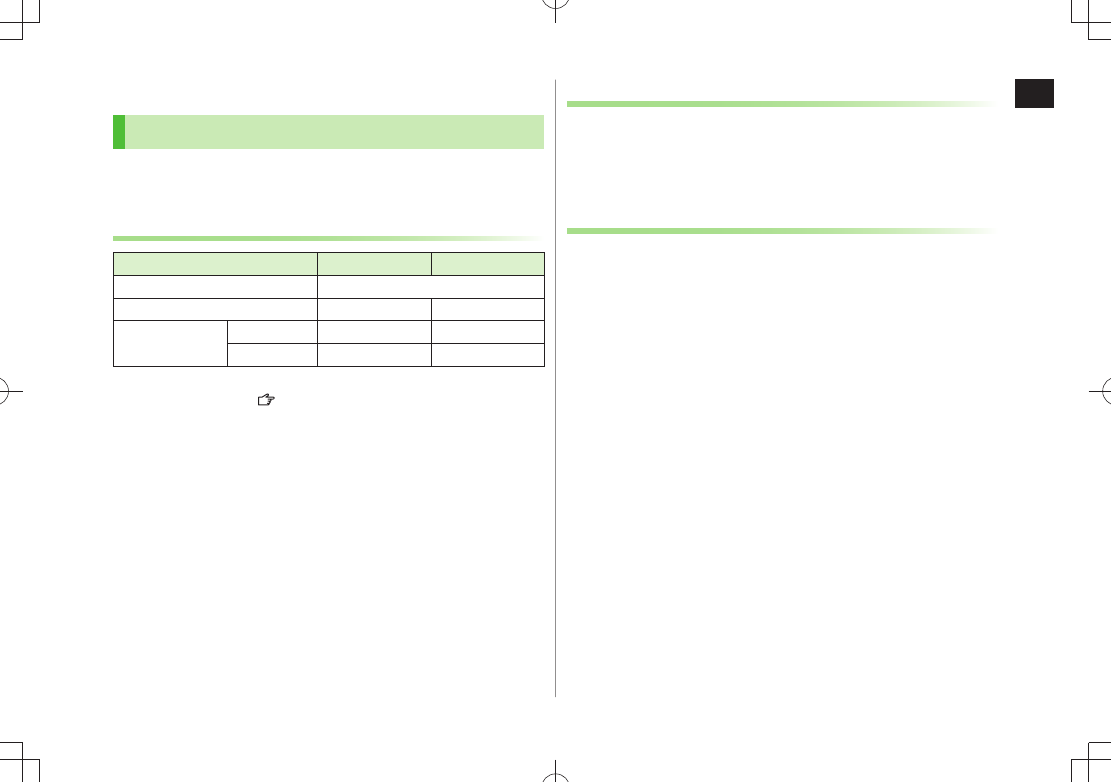
1
Getting Started
1-11
About Battery
Clean handset, battery & charger with dry cotton swab.
Replace battery if operating time shortens noticeably.
Charge battery at least once every six months.
Use a case when carrying battery separately.
Charging
Battery must be installed to charge it.
It may take longer for charging when handset is on.
Move charger away from TV/radio if interference occurs.
About Battery
Before Charging
Charge battery before use or after a period of disuse
(AC Charger sold separately).
Charging Time & Operating Time Estimates
3G GSM
Charging Time 130 minutes*
Standby Time 640 hours* 380 hours*
Talk Time Voice Call 220 minutes* 230 minutes*
Video Call 120 minutes* –
* Approximate value
3G Mode/GSM Mode:
P.2-11
Charging time is an average measured within temperatures of 5°C to
35°C.
Talk Time is an average measured with a new, fully charged battery, with
stable signals.
Standby Time is an average measured with a new, fully charged battery,
with handset closed without calls or operations, in Standby with stable
signals.
Talk Time and Standby Time may vary by environment (battery status,
temperature, etc.).
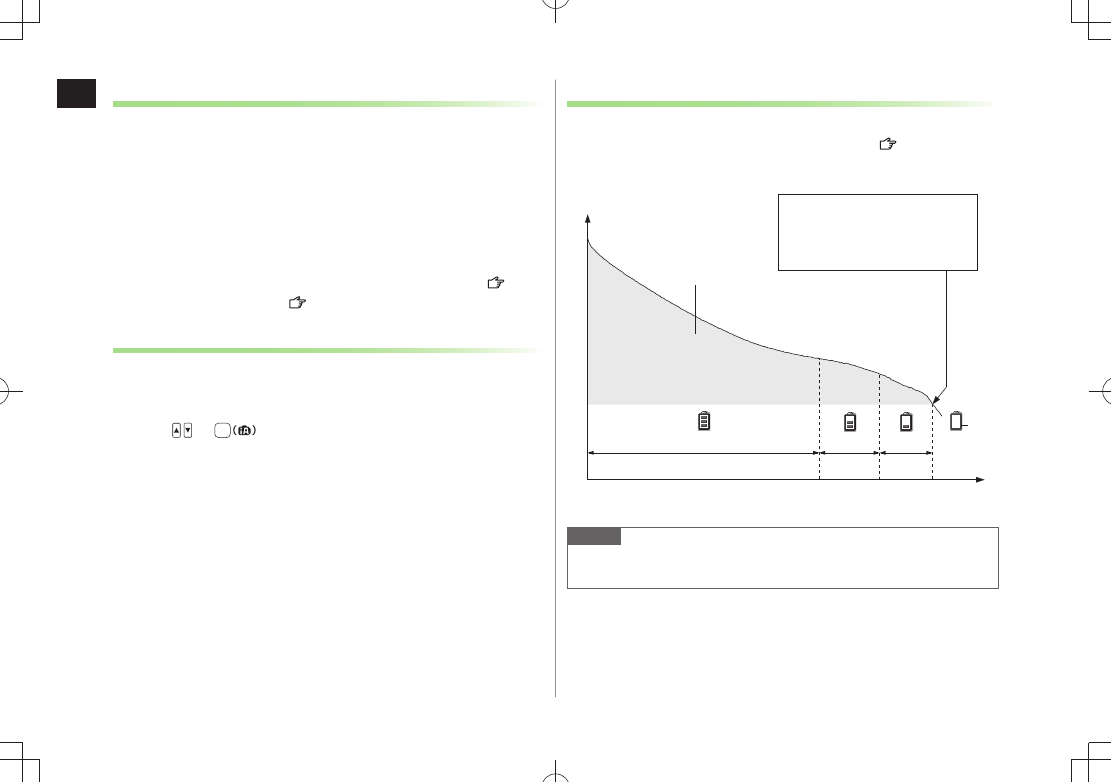
1
Getting Started
1-12
Battery Strength Indicator
Battery Strength indicator changes as remaining usage time decreases.
Charge or replace battery when battery level is low ( P.1-10, 1-11) or a
message appears on Display.
Note
Alternatively, check battery level from
Main Menu Settings
Phone Settings Battery Battery Level
Low battery warning message
appears. Charge or replace
battery immediately.
Operating
Voltage
Battery Voltage
Remaining Strength (at 25°C) Operating Time
Approx. 70%
Approx.20%
Approx.10%
Level 3 Level 2 Level 1 Level 0
Red
Battery Time
Using handset in poor conditions may shorten battery time.
Extreme temperatures
・
Impaired handset, battery or Charging Terminals
・
Signal is weak/handset is out-of-range
・
Handset is left mid-operation (not in Standby)
・
Viewing TV, playing music or using S! Appli, etc.
・
Extending battery time
Example:
Turn Back Light Time
・
OFF
and shorten Time to Power Saver ( P.18-5)
Select
・
OFF
for Key Tone ( P.18-2)
When Battery Runs Out
Unless a Call is in Progress
A message appears and warning tone sounds for 10 seconds.
Handset power turns off automatically after one minute; press any key
except or to cancel warning tone manually. Charge or
replace battery.
If Manner Mode is active, nothing sounds.
・
During a Call
A message appears and warning tone sounds via Earpiece or Speaker.
After 20 seconds, call ends and handset shuts down in one minute.
Charge or replace battery.
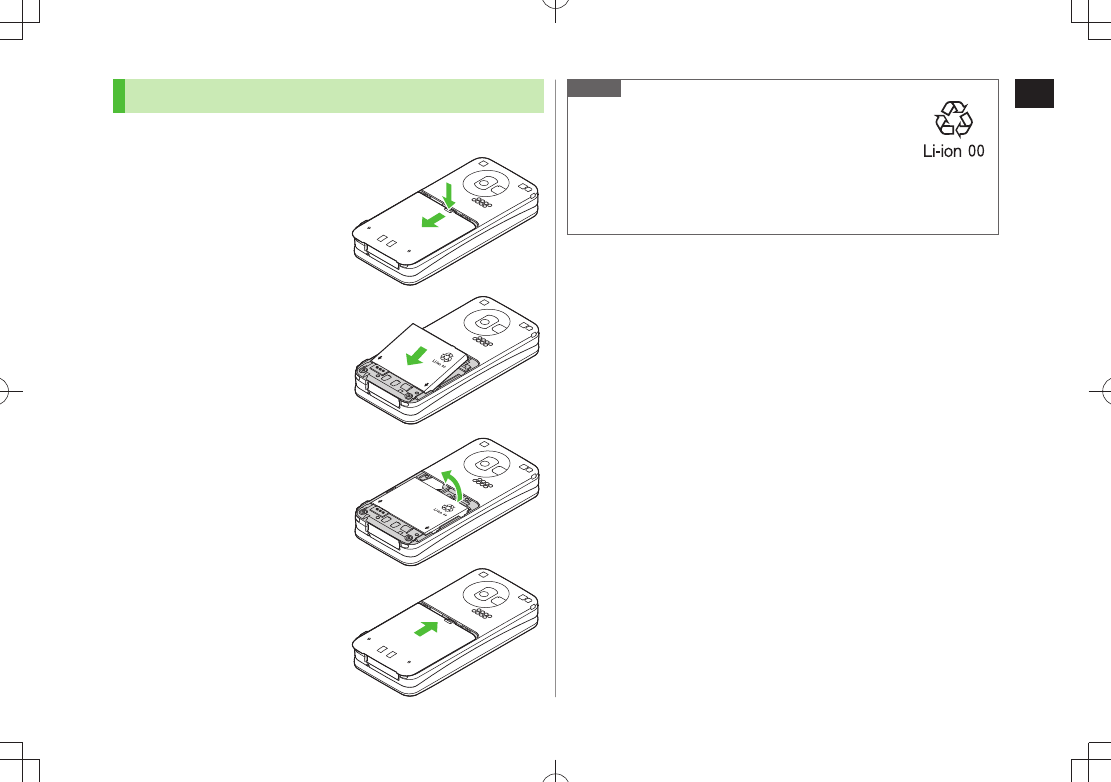
1
Getting Started
1-13
Battery Installation
Always turn off handset power before removing battery.
1 Press and slide to
remove cover
2 Insert Battery
Align battery contacts with
handset pins.
Remove Battery
Lift battery out as shown.
3 Replace battery cover
Cover should click into place.
Note
Lithium-ion batteries are valuable and recyclable
resources.
Recycle used lithium-ion battery at a shop displaying
・
the symbol shown to the right.
To avoid fire or electric shock, do not:
・
- Short-circuit battery
- Disassemble battery
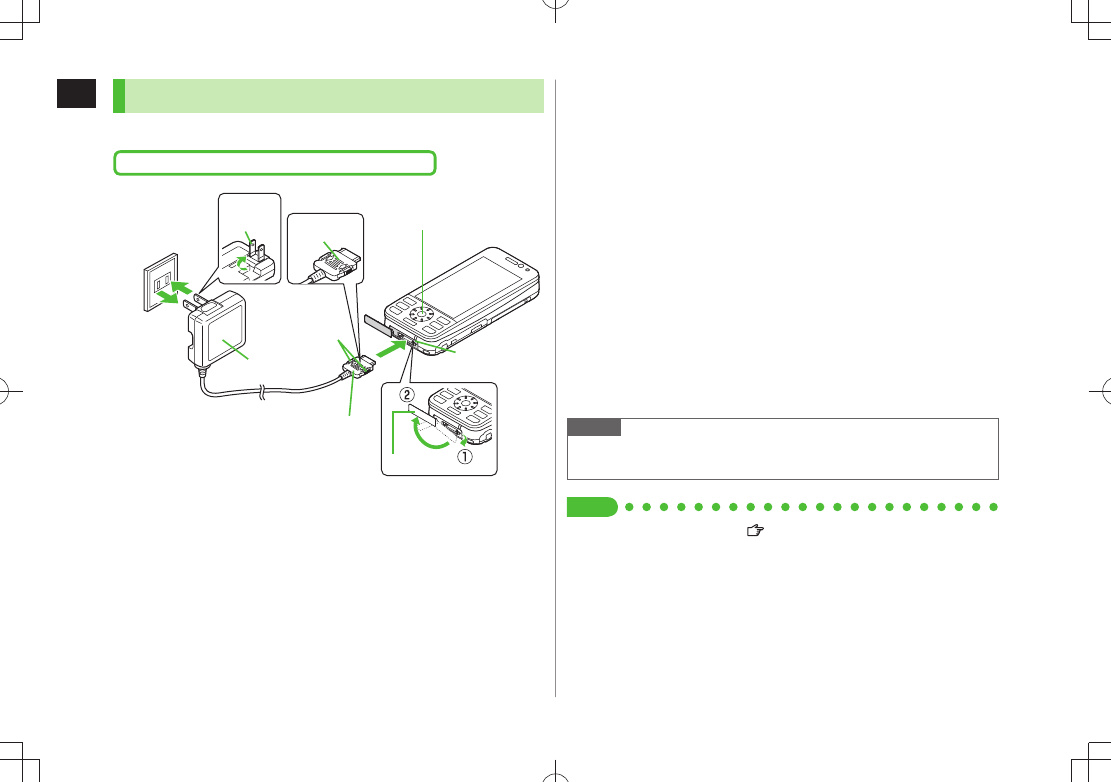
1
Getting Started
1-14
Charging Battery
Use only specified AC Charger (sold separately).
Charging Time: Approximately 130 minutes
1
AC Outlet
2
3
Charging Indicator
External Port
Charger
Blades Arrows up
AC Charger
Release Tabs
Charger Connector
Port Cover
1 Connect AC Charger to handset
Insert Charger Connector (printed side up) into External Port.
2 Plug AC Charger into AC Outlet
Extend Charger Blades.
Charging Indicator illuminates and charging starts.
When charging is complete, Charging Indicator goes out.
When Charging Indicator flashes, remove AC Charger and battery
from handset then attach them again.
Charge Sound
is heard when charging starts/ends.
When handset is turned off or in Manner Mode, nothing sounds.
3 When charging is complete, unplug AC Charger,
then disconnect handset
Squeeze Release Tabs to remove Charger Connector, and replace Port
Cover.
Note
For details, read AC Charger instructions.
Alternatively, charge battery by using Desktop Holder (not included).
Tip
●Charging Start/End Tone Off ( P.18-2)
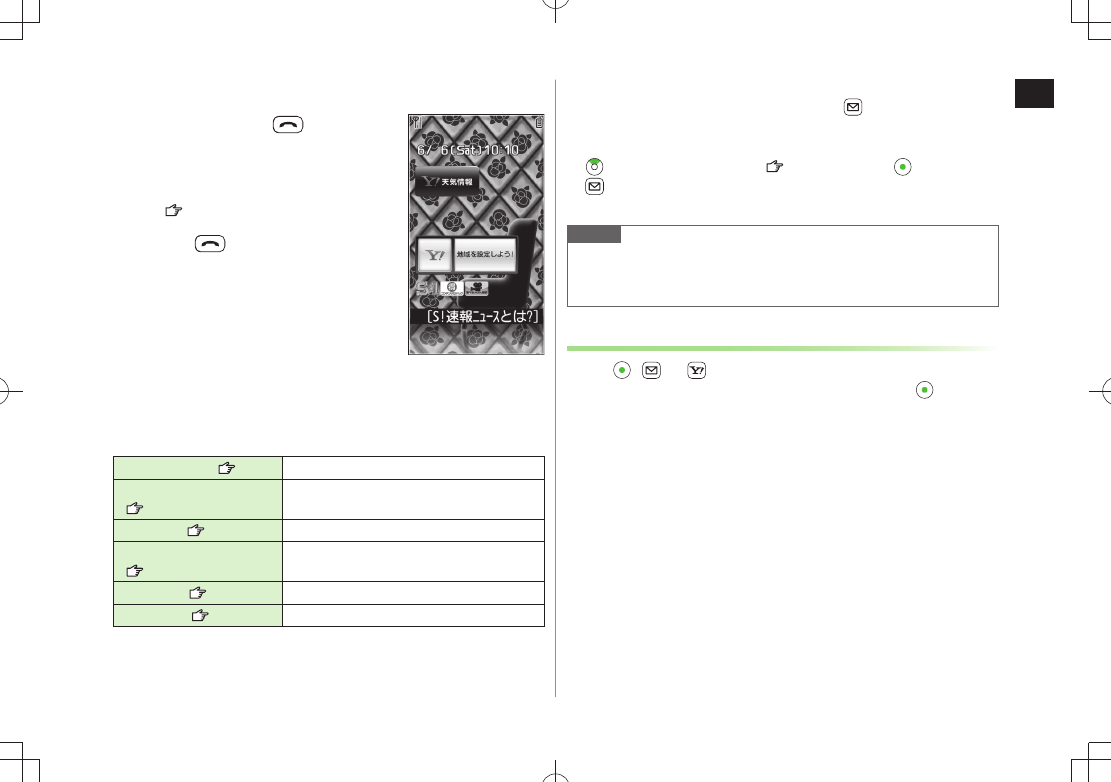
1
Getting Started
1-15
Handset Power On/Off
1 Press and hold
Start-up window appears and handset
enters Standby.
Enter PIN if PIN Authentication is ON
( P.11-2).
2 Press for 2+ seconds
Handset shuts down.
Do not turn on handset immediately
after turning off. Wait a few seconds.
Initial Setup
■
The first time handset powers up and Initial setting window appears, select
YES
and set the following: (Each item can be set separately.)
Date & Time* ( P.18-8) Set date and time
Phone Password
(P.1-28)
Enter 9999, and enter new Phone
Password (4-8 digits)
Key Tone (P.18-3) Select
ON
or
OFF
Speed Selector Sound
( P.18-6) Select a pattern or
OFF
Font Size ( P.18-6)
Set Display font size all at once
Keyguard ( P.12-4) Select
ON
or
OFF
* May be automatically set
Standby
View Introduction Mail
■
“P-eggオススメ情報” mail is saved by default. and Event Indicator
appear in Standby, and Notification Light/Charging Indicator flashes. Check
the mail in the following ways:
:
to select an Event Indicator ( P.1-22), then press
Incoming Mail
Received
Select a message
Widget appears in Standby after Introduction mail is viewed.
Note
If
USIM not inserted After power-off
Insert USIM
appears, clean
and properly re-insert USIM Card then restart handset.
After a period of inactivity, Display turns off.
Retrieving Network Information
When , or is pressed for the first time in Standby,
handset initiates Network Information retrieval; to
retrieve it.
Update Network Information to use messaging, Internet, etc.
Update Network Information manually:
Main Menu Settings
Connectivity Retrieve NW Info YES
TBD
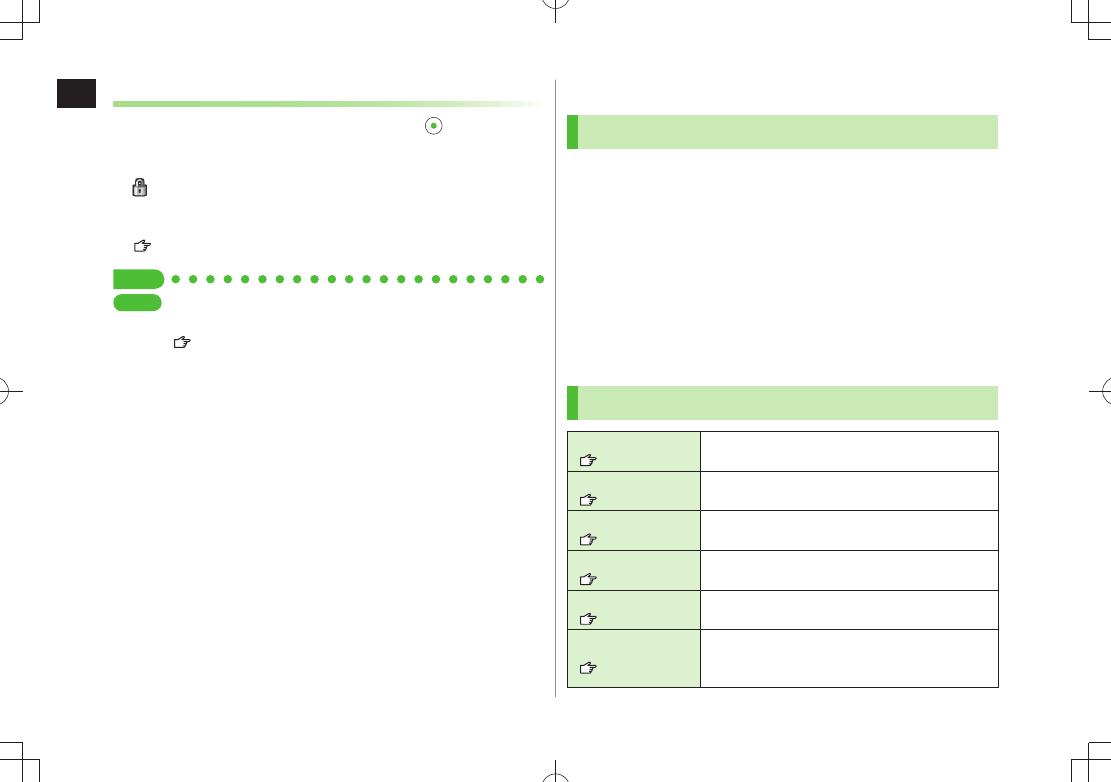
1
Getting Started
1-16
Keyguard
Activate Keyguard by pressing and holding in Standby to
avoid key operation error while carrying handset. Open
handset to cancel Keyguard temporarily.
appears when Keyguard is set.
To cancel Keyguard, repeat operation.
To avoid canceling Keyguard even when opening handset:Keyguard:
( P.12-4)
Set Tip
Settings
●Change Wallpaper ●Add Calendar to Wallpaper
●Change Wallpaper Randomly ●Change Start-up Window
(P.18-3)
Manner Mode
Minding Mobile Manners
Please use your handset responsibly. Use these basic tips as
a guide. Inappropriate handset use can be both dangerous
and bothersome. Please take care not to disturb others
when using your handset. Adjust handset use according to
your surroundings.
Turn it off in theaters, museums and other places where silence is the
norm.
Refrain from use in restaurants, lobbies, elevators, etc.
Observe signs and instructions regarding handset use aboard trains, etc.
Refrain from use that interrupts the flow of pedestrian or vehicle traffic.
Manner-related Features
Manner Mode
(Right)
Press Manner key to mute handset tones and
activate vibration for incoming transmissions.
Vibration Mode
(P.18-2)
Activate in public places, meetings, etc. for silent
call/message alerts.
Ringer Volume
(P.18-2) Mute call/message tones.
Emission OFF Mode
( P.1-18) Suspend all handset transmissions.
Answer Phone
(P.2-15)
Use to handle incoming calls when inappropriate/
unsafe to answer.
Driving Mode
(P.1-18)
While driving, send a voice message informing
the caller that you cannot answer the call
(Handset does not ring.).
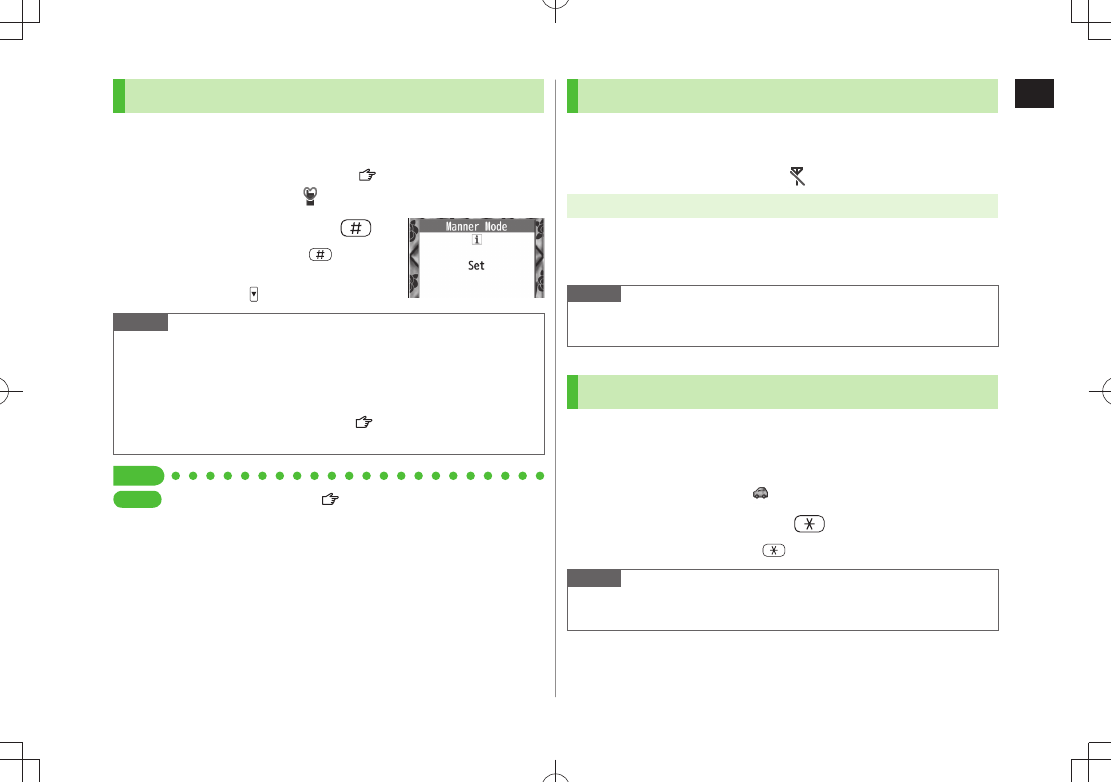
1
Getting Started
1-17
Activating Manner Mode
Press one key to mute handset tones and activate vibration
for incoming transmissions.
Manner Mode settings can be changed (
P.18-7).
When Manner Mode is active,
appears.
1 In Standby, press and hold
To cancel: Press and hold
again
To activate/cancel while handset is closed:
Press and hold
Note
Shutter click and incoming tone via Earphone (
Level 1
) sound even in
Manner Mode.
When Music Player or Digital TV activates in Manner Mode,
confirmation appears asking whether to cancel Manner Mode.
When
Prefer manner mode
is
OFF
( P.12-7), Alarm sounds even if
Manner Mode is active.
Tip
Settings
●Set Manner Mode Type ( P.18-7)
Activating Emission OFF Mode
Temporarily suspend all handset transmissions; when active,
all calls/messages and incoming information are blocked.
When Emission OFF Mode is active,
appears.
Main Menu Settings Call Settings Emission OFF Mode
1
YES
To cancel: Follow the same steps.
Note
Emission OFF Mode disables Bluetooth
®/Infrared/IC transmissions.
Bluetooth® handsfree devices cannot be used either.
Activating Driving Mode
Handset does not ring for incoming calls. Voice guidance
informs the caller you are unavailable and Answer Phone
activates.
When Driving Mode is active,
appears.
1 In Standby, press and hold
To cancel: Press and hold
again
Note
When Answer Phone memory is full, incoming calls are rejected.
Check ringtone when earphone/microphone is connected.
TBD
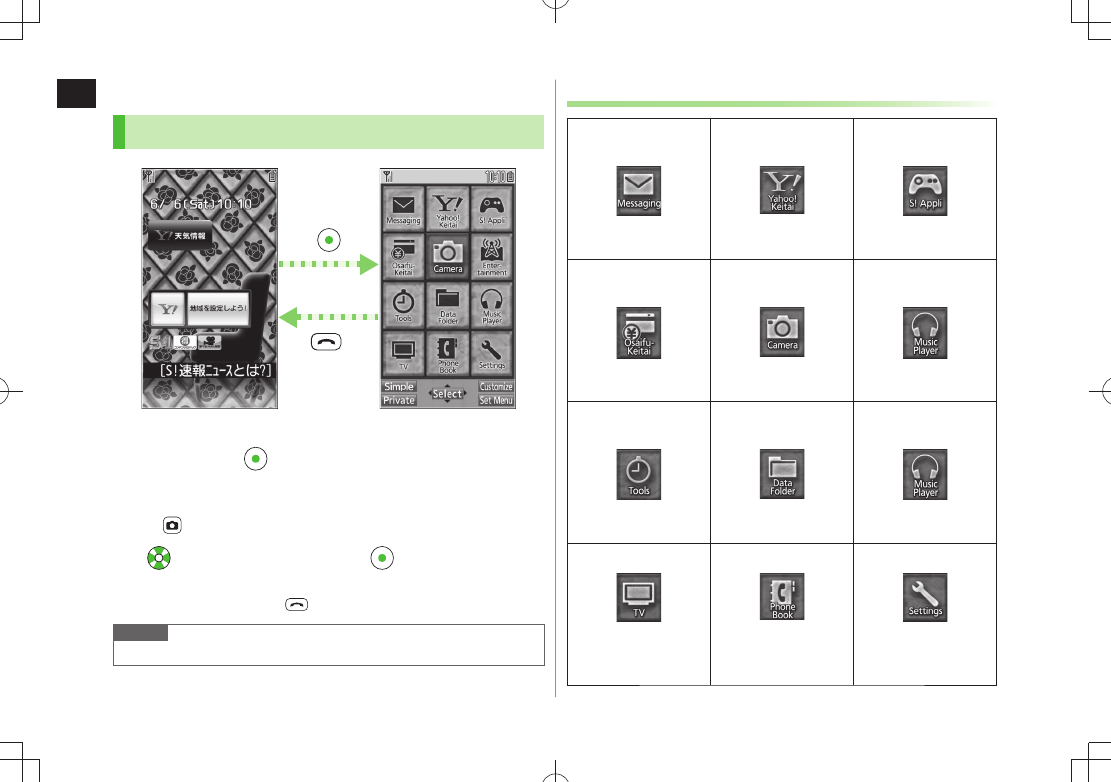
1
Getting Started
1-18
Handset Menus
Main Menu
1 In Standby,
Main Menu appears.
To change Main Menu theme:
[Set Menu] Select a pattern
2 to highlight an icon
Selected function menu appears.
To return to Standby:
Note
Standby window returns after 15 seconds of inactivity in Main Menu.
Main MenuStandby
Main Menu Icons
Messaging
Create new/view
received messages
Yahoo!
(Yahoo! Keitai)
Enjoy Mobile Net &
PC Site browsing…
S! Appli
Download, set and
use S! Appli
News/
Entertainment
Use S! Quick News or
e-books
Camera
Capture images or
record videos
Music
(Music Player)
Use Music Player
Tools
Set Alarm or save
Calendar entries…
Data Folder
Open files saved on
940P/microSD Card
Widget
(Mobile Widget)
Use Mobile Widget
TV
View TV or record/
timer-record programs
Phone Book
Save entries to call or
send messages…
Settings
Adjust/customize
handset settings
TBD
TBD
TBD
TBD
TBD
TBD
TBD
TBD
TBD
TBD
TBD
TBD
TBD TBD
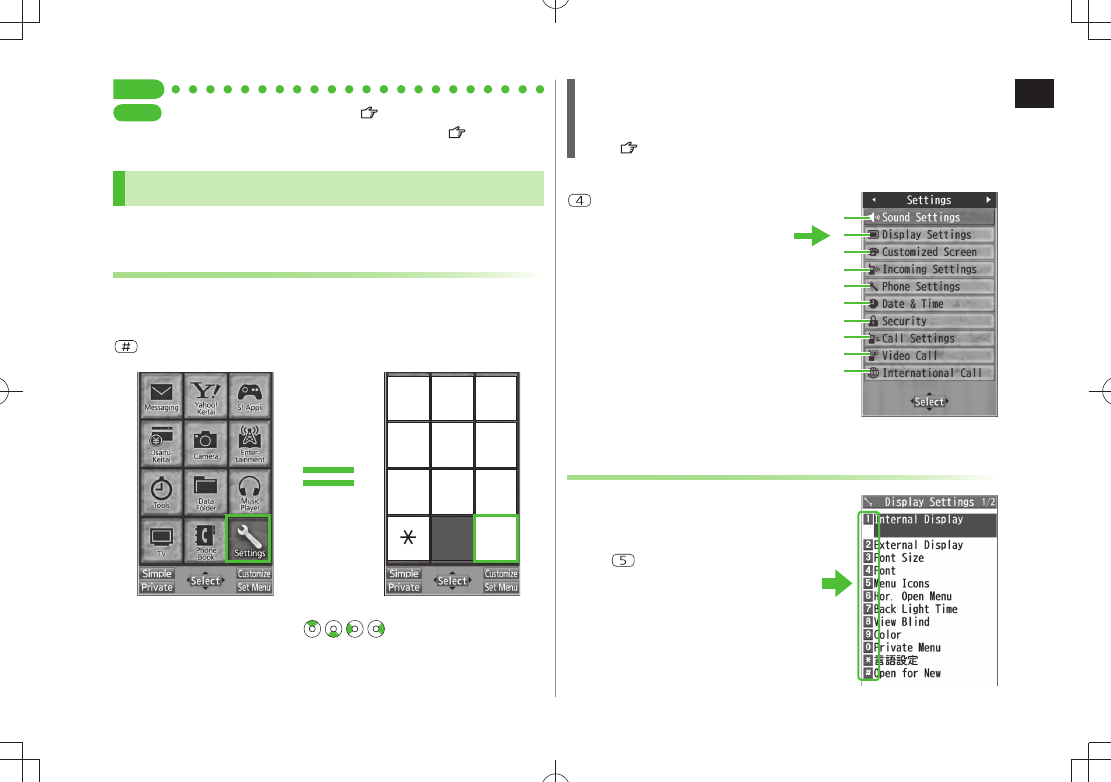
1
Getting Started
1-19
Tip
Settings
●Change Display Color Scheme ( P.18-3) ●Change Main
Menu Icons ●Change Main Menu Background ( P.18-4)
Menu Numbers
Use keypad to select functions or menu items.
Unnumbered Menu Items
When numbers do not appear, select items as shown.
Main Menu
■
to select
Settings
from Main Menu
1 2 3
4 5 6
7 8 9
0 #
Press [0] to show Account Details. To open Phone top menu,
select
Phone
by pressing
When Menu Icons is Set to Basic or Customize
Menus cannot be selected from Main Menu by keypad.
Open menu items by entering specific number in Main Menu (Quick Open
Menu: P.19-14).
Top Menu Opened from Main Menu
■
to select
Display Settings
Numbered Menu Items
Press key corresponding to menu
number to select a menu.
In Display Settings (from
Settings
Top
Menu), to select
Back Light Time
1
2
3
4
5
6
7
8
9
0
Example: Settings Top Menu
TBD TBD
TBD
TBD
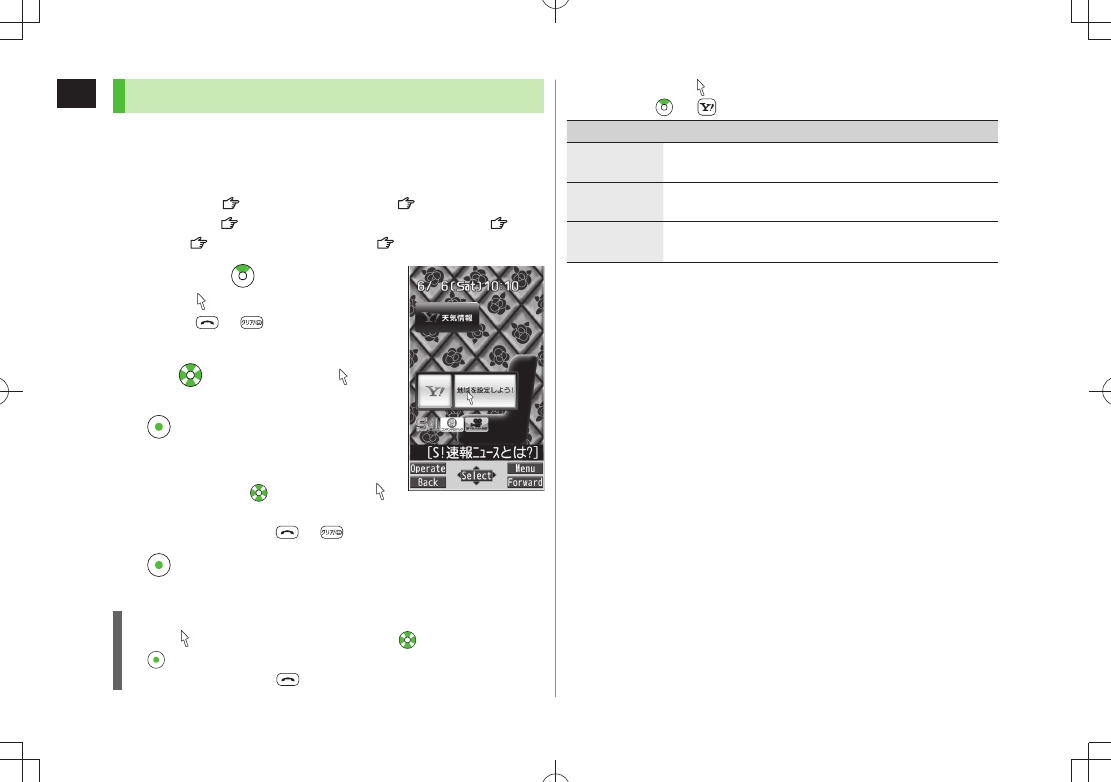
1
Getting Started
1-20
Accessing Functions/Info from Standby
Select indicators/ticker in Standby to access functions and
information.
Available Items
■
Event Indicator (
P.1-21) Mobile Widget ( P.7-2)
S! Quick News (
P.7-4) S! Information Channel/Weather ( P.7-6)
Shortcuts (
P.1-22) Status Indicators ( P.1-10)
1 In Standby,
Pointer ( ) appears.
Press
or to return to Standby
(Pointer disappears).
2 Use to move pointer ( ) to
an indicator, icon or ticker
[Select]
Indicator, icon or ticker is selected. Function
name appears.
Press and hold
to move pointer ( )
continuously
To cancel selection:
or
3 [Select]
Function or information appears.
When Widgets Do Not Appear
Pointer ( ) does not appear. After Step 1, use to highlight an item
[Select] to show function or information
To show/hide widgets:
Using Pointer (
■)
In Standby,
> [Menu] Select an item (See below)
Item Operation/Description
to widgets
list
Open Widget List
Yahoo!JAPAN
Login
Open Yahoo! JAPAN log in window
Stand-by
Display
Change Standby wallpaper
Select a folder
> Select an image
.
TBD
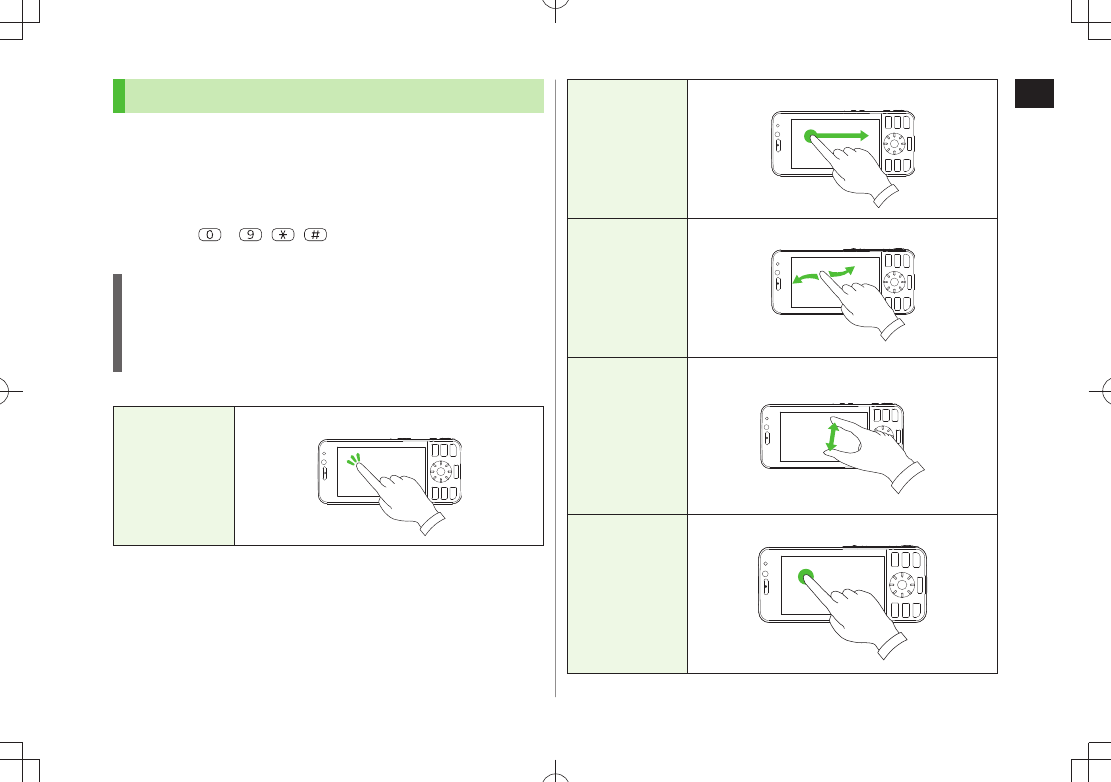
1
Getting Started
1-21
Touch Panel
Use Display as Touch Panel when Camera-Touch or Album-
Touch is active.
Remove sheet from Display. Do not put any stickers on Display.
Touch operations are invalid while Display is turned off. Press any key to
turn on Display.
Some keys (
– , , ) are invalid during touch operations.
Entering Phone Password with keypad is valid.
Notes
Touch Panel may not operate properly if used with sharp objects (e.g.
pens), fingernails, gloved fingers or objects placed on Display.
To avoid malfunctions, do not touch Display with wet fingers or press
Display too hard.
Basic Operations
■
Tap
[Select items,
execute functions,
etc.]
Tap Display
Drag
[Scroll screen, etc.]
Drag item to target location and release your finger
Swipe
[Move, scroll screen,
etc.]
Swipe your finger across Display in desired direction
Pinch
[Enlarge/reduce
screen]
Spread (enlarge) or pinch (reduce) on Display using two
fingers
Hold
[Continuous zoom,
etc.]
Touch and hold an item
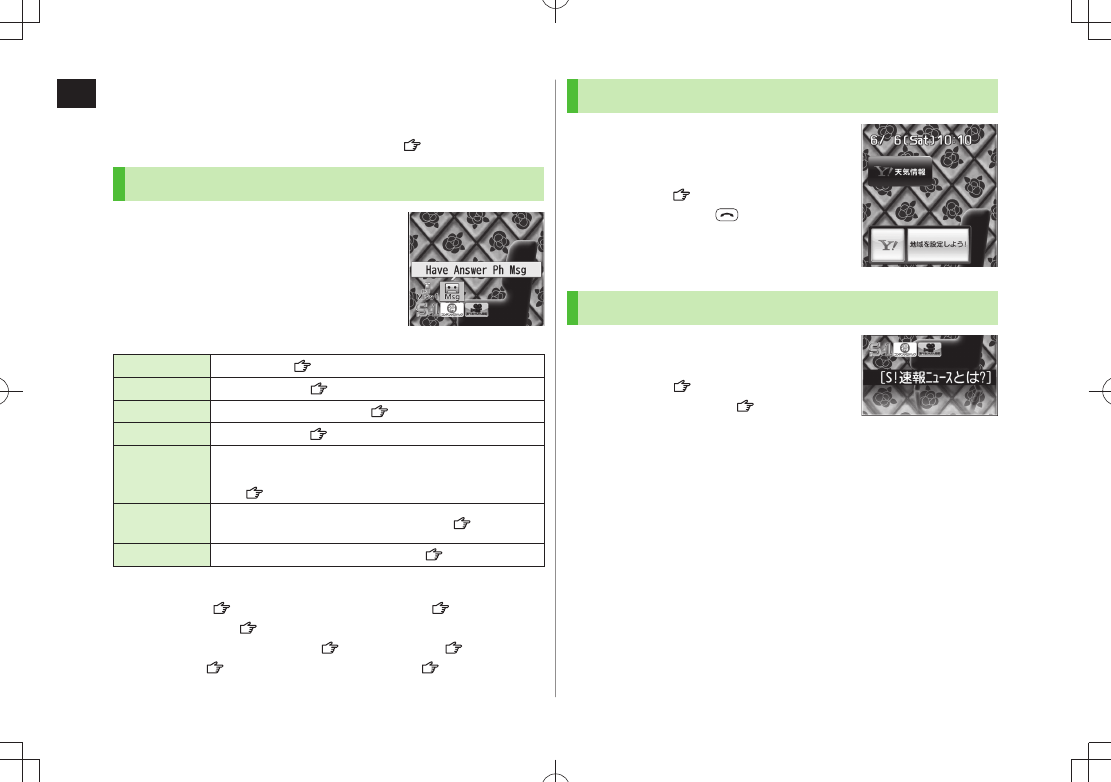
1
Getting Started
1-22
Standby Options & Event Indicators
Check various indicators and information in Standby.
To access functions/information from indicators:
P.1-20
Event Indicators
Event Indicators appear for missed calls,
messages, etc.
Events
■
Missed Calls Missed calls ( P.2-13)
New Messages
New messages ( P.13-10)
Answer Phone
Recorded caller messages ( P.2-16)
Voice Mail New Voice Mail ( P. 2 - 1 9 )
Missed Call
Notification
If Missed Call Notification is active, indicator appears for
calls missed while handset is off, out-of-range, engaged,
etc. ( P.2-19)
S! Information
Channel Info
S! Information Channel (received updates) ( P. 7 - 6 )
Weather Info Weather Indicator (received updates) ( P.7-7)
Other Information
■
Missed alarm (
P.12-6) S! Appli startup notice ( P.15-3)
USB Mode setting (
P.10-11) Missed location information request
Auto location information notice (
P.17-3) Timer ( P.5-14)
Content Key (
P.9-5) Software Update result ( P.19-13)
Mobile Widget (Japanese)
Paste various widgets to Standby to
access information or tools from
Standby.
Mobile Widget:
P.7-2
To show/hide widgets:
S! Quick News (Japanese)
By default, S! Quick News appears at
bottom of Display.
S! Quick News:
P.7-4
Show/hide S! Quick News:
P.18-16
TBD
TBD
TBD
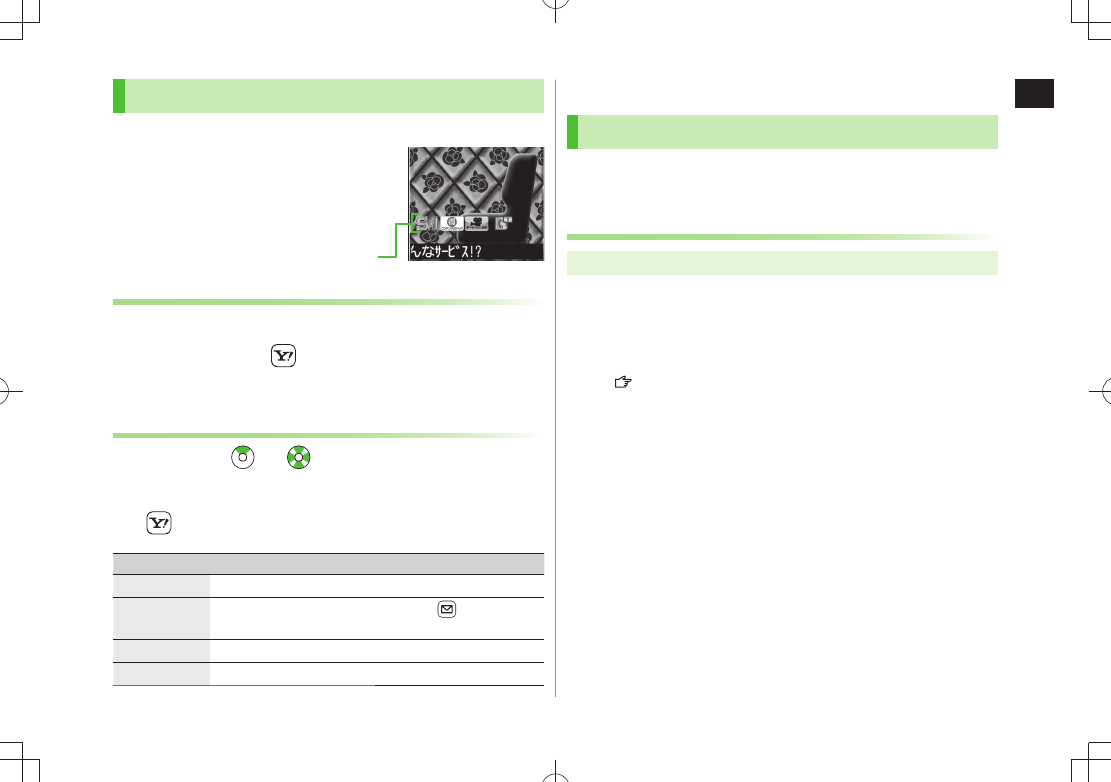
1
Getting Started
1-23
Shortcuts
Access frequently used functions from Standby.
Following shortcuts are set by default
(Services available only in Japanese):
メニューリスト”Menu List” (Connects to site)/
各種手続き・料金”Procedures/Fees” (Connects
to site)/待ちうたTBD (Connects to site)/
Pedometer/Slideshow-Touch
Adding Shortcuts
Some functions are not available for shortcuts.
1 Open a function, [Menu]
Add shortcut icon
YES
Editing/Deleting Shortcuts
1 In Standby, to move pointer Highlight a
shortcut
2 [Menu] Select an item (See below)
Item Operation/Description
Edit title Edit title
>
Sort Select an item
> Select a target [Finish]
YES
Delete this
YES
>
Delete all
YES
>
Shortcuts
Customizing User Interface
Customized Screen/Familiar Usability
Download and set Customized Screen to personalize user
interface, ringtone, etc., to a selected theme.
Downloading Customized Screen
Main Menu Data Folder Customized Screen
1
Customized Screen
YES
Website providing characters or applications appears.
Follow onscreen instructions.
To manage Customized Screen applications in Data Folder:
P.9-11
TBD
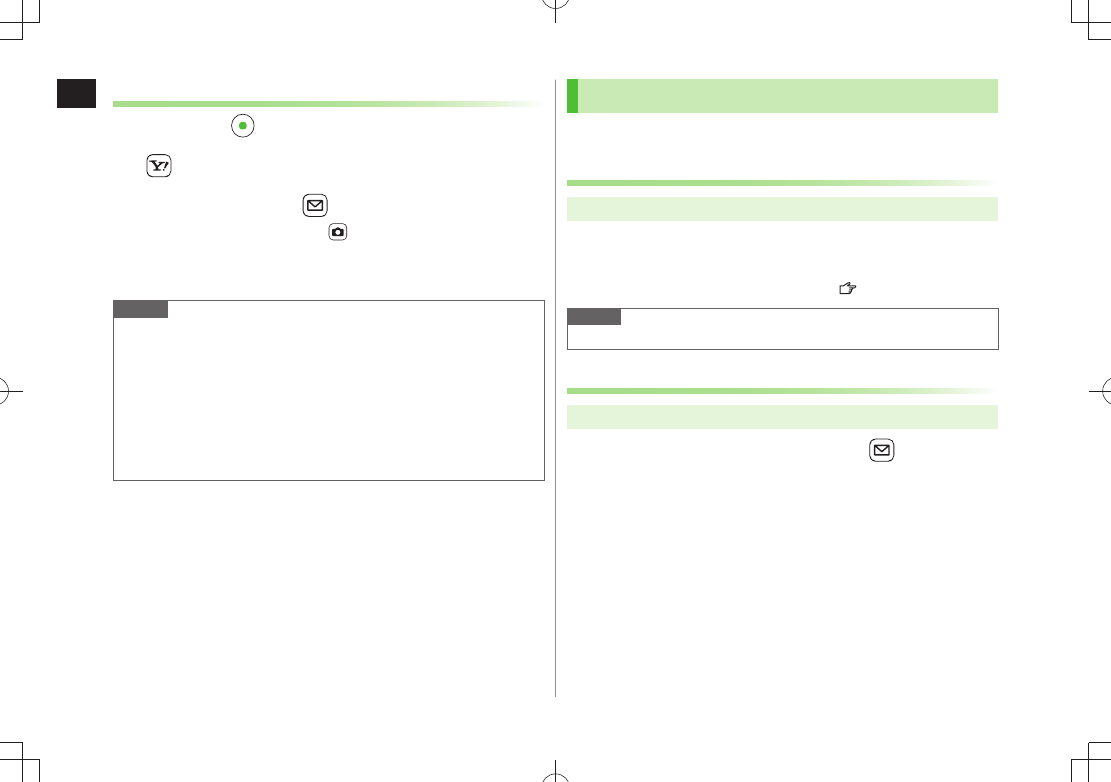
1
Getting Started
1-24
Setting Customized Screen
1 In Standby,
2 [Customize]
Customized Screen
3 Highlight a theme [Set]
To toggle thumbnail and list:
[Change]
4
YES
Note
Customized Screen or Familiar Usability cannot be set when battery is
low.
Other functions are not available while switching. For some seconds
after switching is complete, all calls/messages may be blocked.
Alternatively,
Main Menu Settings Customized Screen
To cancel, select
Release Settings
.
When Simple menu is active, Customized Screen settings are not
reflected. To reflect settings, cancel Simple menu.
Changing Display Font
Change Display font. Fonts can also be downloaded.
Downloading Fonts
Main Menu Settings Display Settings Font
1
Download Font
YES
Follow onscreen instructions.
For details on Font folder (Data Folder):
P.9-11
Note
While Personal Data Lock is set, fonts cannot be downloaded.
Changing Font
Main Menu Settings Display Settings Font
1 Select a folder Highlight a font [Set]
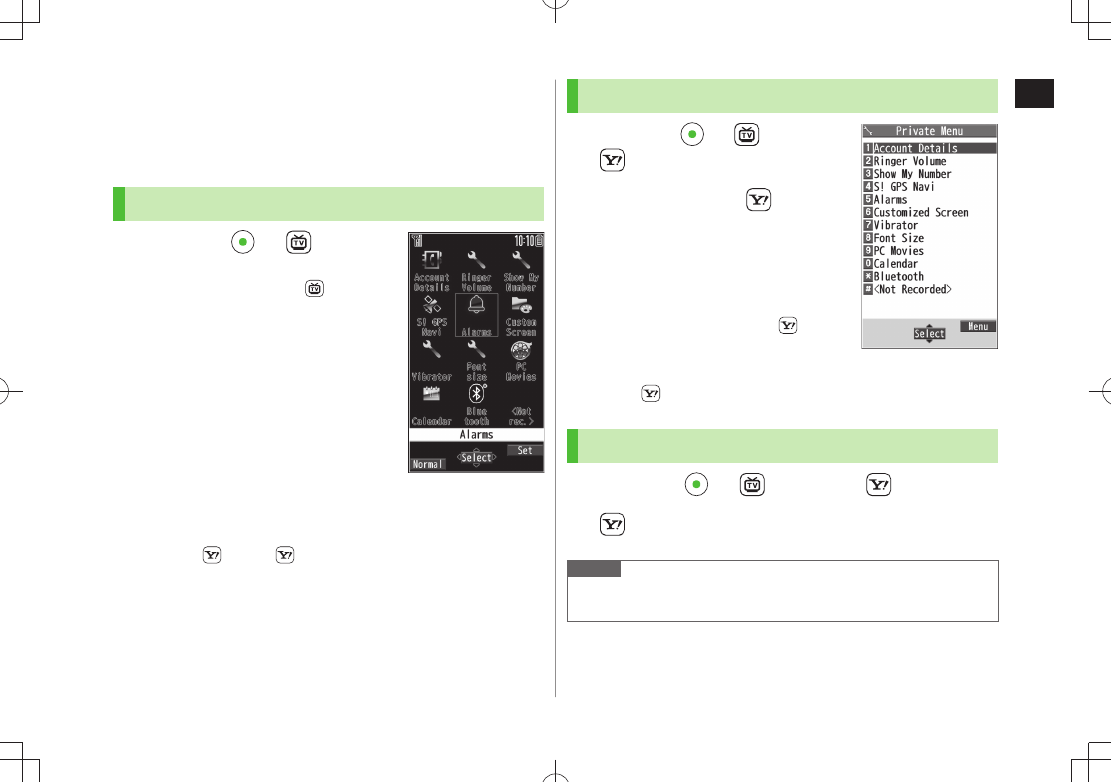
1
Getting Started
1-25
Private Menu
Save frequently used functions in Private Menu.
Up to 12 items can be saved.
Change preset functions as needed.
Opening Private Menu
1 In Standby, [Private]
Private Menu appears.
To return to Main Menu:
[Normal]
2 Select a menu
Change Private Menu Background
■
After Step1,
>[Set] [Menu]
Change BG image
Select a
folder Select an image
Private Menu Window
Customizing Private Menu
1
In Standby, [Private]
[Set]
2
Highlight a target [Menu]
Add to menu
3 Select an item
Cancel Functions
■
In Step 2, (highlight a function
>) [Menu]
Release this
or
Release all
YES
Reset Private Menu
■
In Step 2,
>
[Menu]
Reset menu
YES
Adding Shortcuts
1 In Standby, [Private] [Set]
2 [Menu]
Add shortcut icon
YES
Note
Alternatively, open Private Menu setting window from
Main Menu Settings Display Settings Private Menu
Private Menu Setting
Window
TBD
TBD
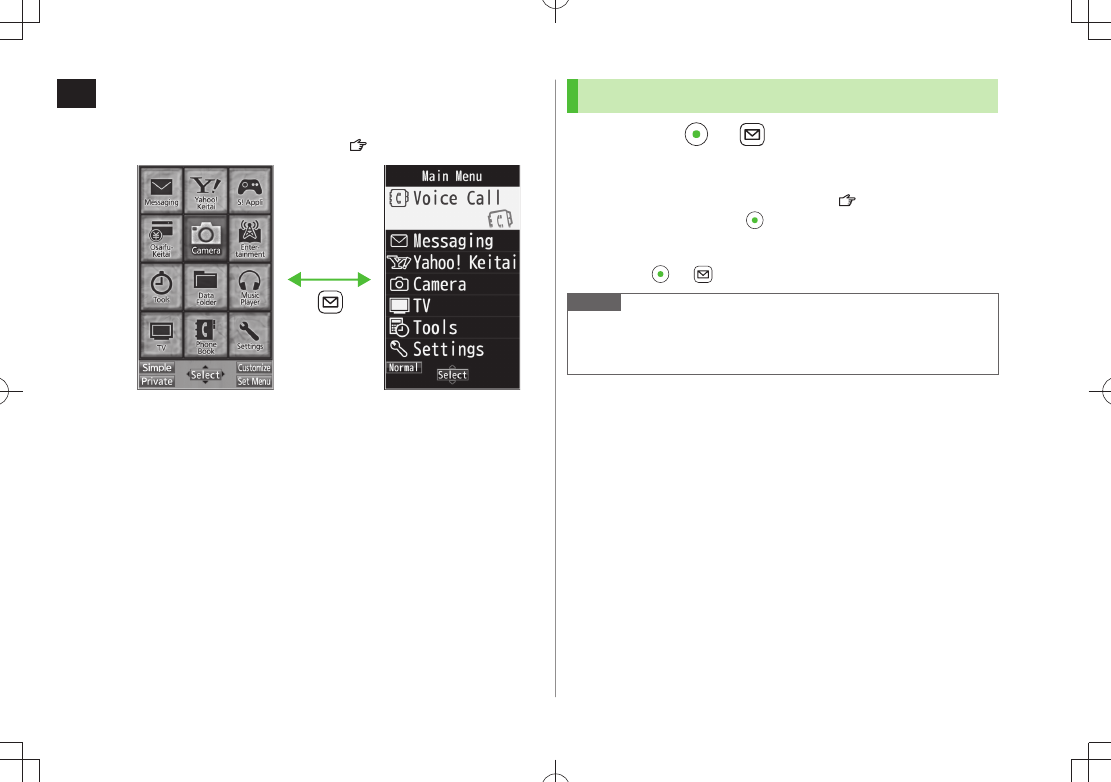
1
Getting Started
1-26
Simple Menu
Activate Simple menu to limit menu options to basic ones.
Handset is limited to basic operations (
P.1-27).
Normal Mode
Window
Simple Menu
Window
Activating Simple Menu
1 In Standby, [Simple]
YES
2
YES
or
NO
Select
YES
to set all items in Font Size ( P.18-6) to
Large
.
To open Simple menu:
in Standby.
Cancel Simple Menu
■
In Standby,
> [Normal]
YES
Note
Turning off the power does not cancel Simple menu.
Widgets (in Standby) and S! Quick News do not appear in Simple
menu. Customized Screen or Familiar Usability setting is canceled.
TBD TBD
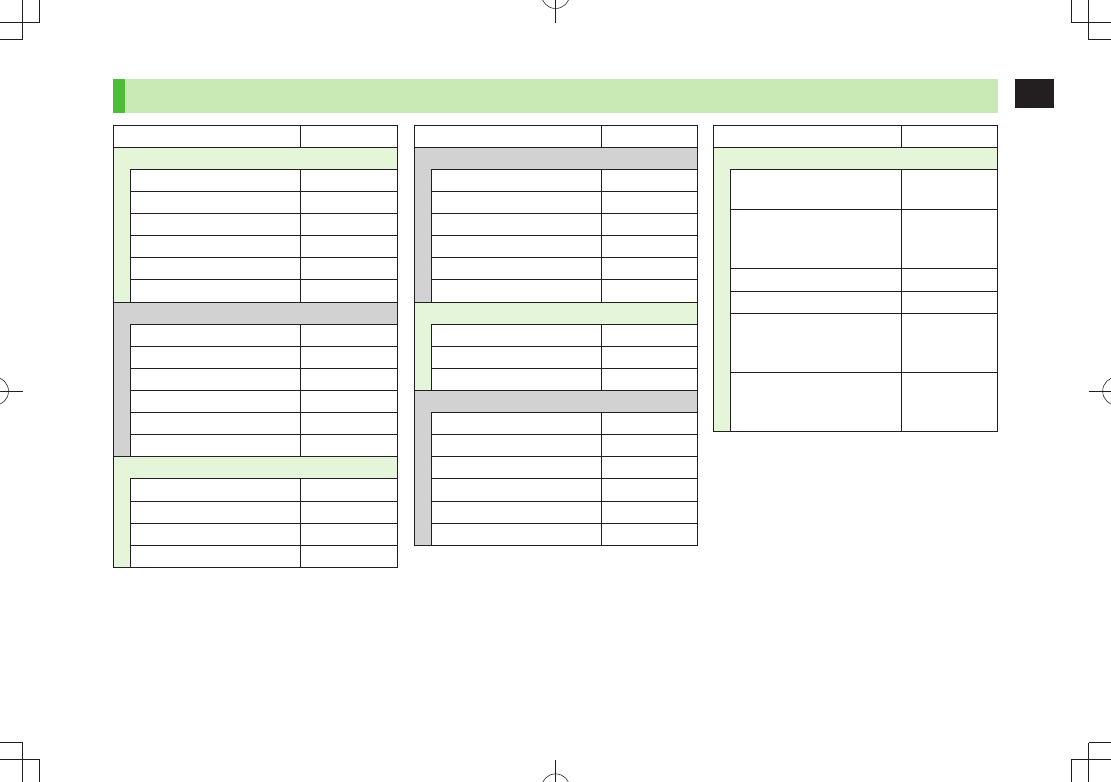
1
Getting Started
1-27
Simple Menu
Simple Menu Page
Voice Call
Outgoing Log 2-13
Incoming Log 2-13
Phone Book 4-6
Create New Phone Book 4-3
Answer Phone 2-15
Account Details 1-30
Messaging
Incoming Mail 13-15
Create New 13-4
Retrieve New 13-15
Drafts 13-15
Sent Messages 13-15
Create New SMS 13-7
Yahoo! Keitai
Yahoo! Keitai 14-2
Bookmarks 14-8
Saved Pages 14-8
Enter URL 14-4
Simple Menu Page
Camera
Take Pictures 6-6
Shoot Videos 6-8
Camera-Touch 6-13
See Pictures 6-14
Watch Videos 6-14
Album-Touch 6-15
TV
Watch TV 5-5
Timer Recording 5-14
Channel Setting 5-4
Tools
Data Folder 9-2
Alarms 12-6
Calendar 12-2
Calculator 12-8
Notepad 12-8
Receive via Infrared 10-3
Simple Menu Page
Settings
Ringtones/Volume 1-17
18-2
Screen/Fonts
18-3
to
18-6
Call Time & Cost 18-9
Date & Time 18-8
Security
11-2
16-5
19-12
Call Settings
2-17
to
2-21
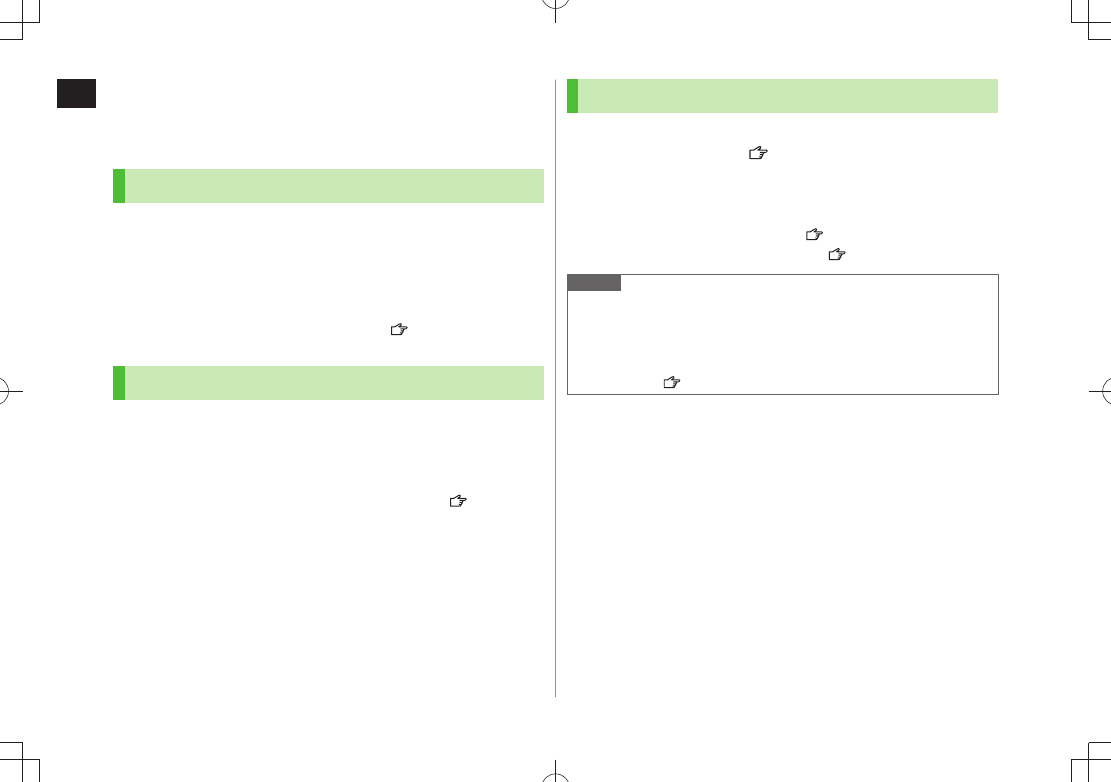
1
Getting Started
1-28
Passwords
Phone Password, Center Access Code and Security Code are
needed for handset use.
Phone Password
<Default> 9999
4 to 8-digit number required to use/change some handset
functions.
Enter number within 15 seconds.
_ appears for each digit entered.
Phone Password can be changed on handset (
P.11-2).
Center Access Code
4-digit number specified at initial subscription; required to
access Voice Mail via landlines or subscribe to fee-based
information.
Do not attempt to change Center Access Code. For details, contact
SoftBank Mobile Customer Center, General Information ( P.19-34).
Security Code
4-digit number specified at initial subscription, required to
restrict handset services ( P.2-20).
Enter number within 15 seconds.
If entered incorrectly three times, Security Code settings lock; Security
Code & Center Access Code must be changed. Reach SoftBank Mobile
Customer Center, General Information ( P.19-34) for details.
Security Code can be changed on handset (
P.2-21).
Note
Write down Phone Password, Center Access Code and Security Code.
Do not reveal Phone Password, Center Access Code and Security Code.
SoftBank is not liable for misuse or damages.
For details, contact SoftBank Mobile Customer Center, General
Information ( P.19-34).
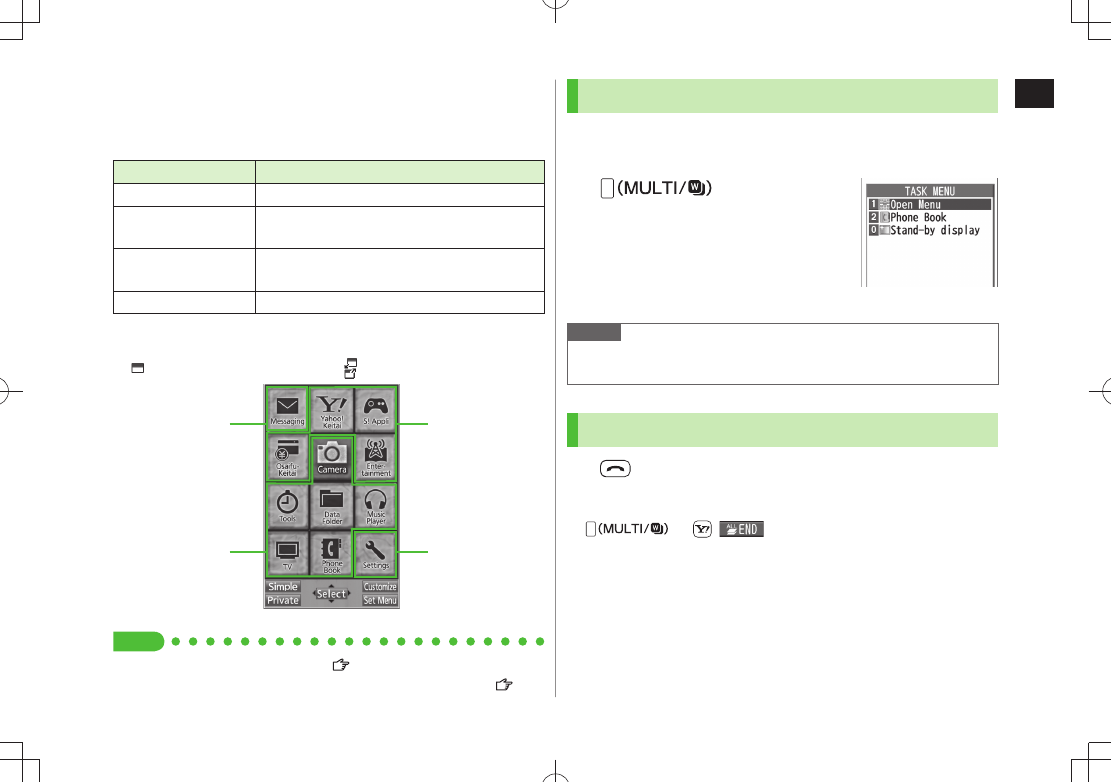
1
Getting Started
1-29
Multi Task
Activate up to three functions from four different groups at
the same time.
Group Function
❶
Messaging Group Messaging
❷
Yahoo! Keitai/
S! Appli Group Yahoo! Keitai/News/Entertainment
❸
Tools Group Music Player*/Camera/Tools/Data Folder/TV/
Phone/Mobile Widget
❹
Settings Group Settings
* Functions other than Tools Group may be included.
[
▼] appears above the icons of an active group.
appears for single function in use; for multiple functions in use.
Tip
●Other Functions while Watching TV ( P.5-8)
●
Using Other Functions while Listening to Music (Play Background) ( P.8-7)
❶
❸
❷
❹
Activating Another Function
Activate another function from a different group. Multi Task
is unavailable when Simple menu is active.
1
Open Menu
Select a function
Note
If another function is selected from same group, confirmation appears.
Select
YES
to cancel current function and start a new function.
Ending Current Functions
1
End All Active Functions
■
> [ ]
YES
TASK MENU Window
TBD
TBD
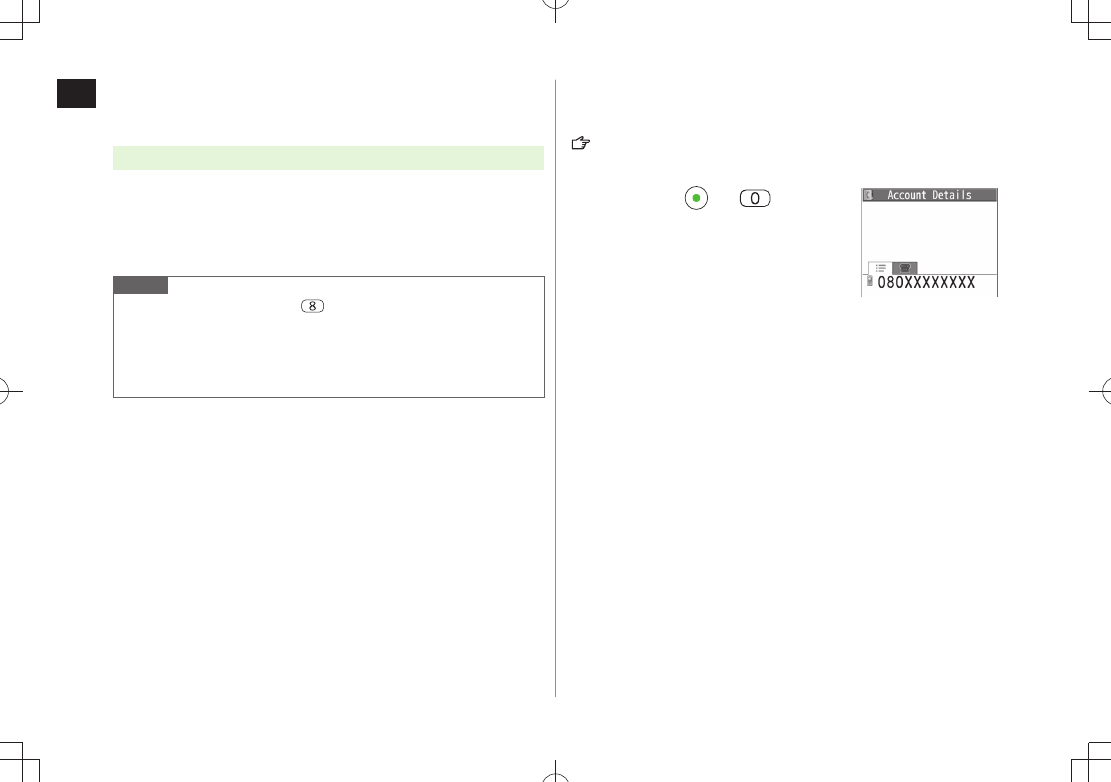
1
Getting Started
1-30
View Blind
Activate View Blind to protect Display from prying eyes.
Main Menu Settings Display Settings View Blind
1
ON
2 Select a level
Set level 1-3 (Level 3 is the highest level).
Note
Alternatively, press and hold
to activate/cancel. Previously selected
level takes priority.
View Blind cannot be activated: While in Standby; while S! Appli is
active; while Privacy Key Lock is active; during All Reset; when phone
number is being entered
My Number
Confirm handset phone number in Account Details
(P.4-13). Also confirm data saved in Account Details: name,
mail address, etc.
1 In Standby,
Account Details appears. TBD