Panasonic of North America 11BR1301 Receiver Module User Manual OI Manual SC HTB370 RQT9777 P 121011
Panasonic Corporation of North America Receiver Module OI Manual SC HTB370 RQT9777 P 121011
Contents
- 1. OI Manual_SC-HTB370_RQT9777-P_121011
- 2. OI Manual_SC-HTB770_RQT9778-P_121012
OI Manual_SC-HTB370_RQT9777-P_121011

Owners Manual
Home Theater Audio System
Model No. SC-HTB370
Thank you for purchasing this product.
Please read these instructions carefully before using this product,
and save this manual for future use.
If you have any questions, contact:
U.S.A. and Puerto Rico: 1-800-211-PANA (7262)
Canada: 1-800-561-5505
RQT9777-P
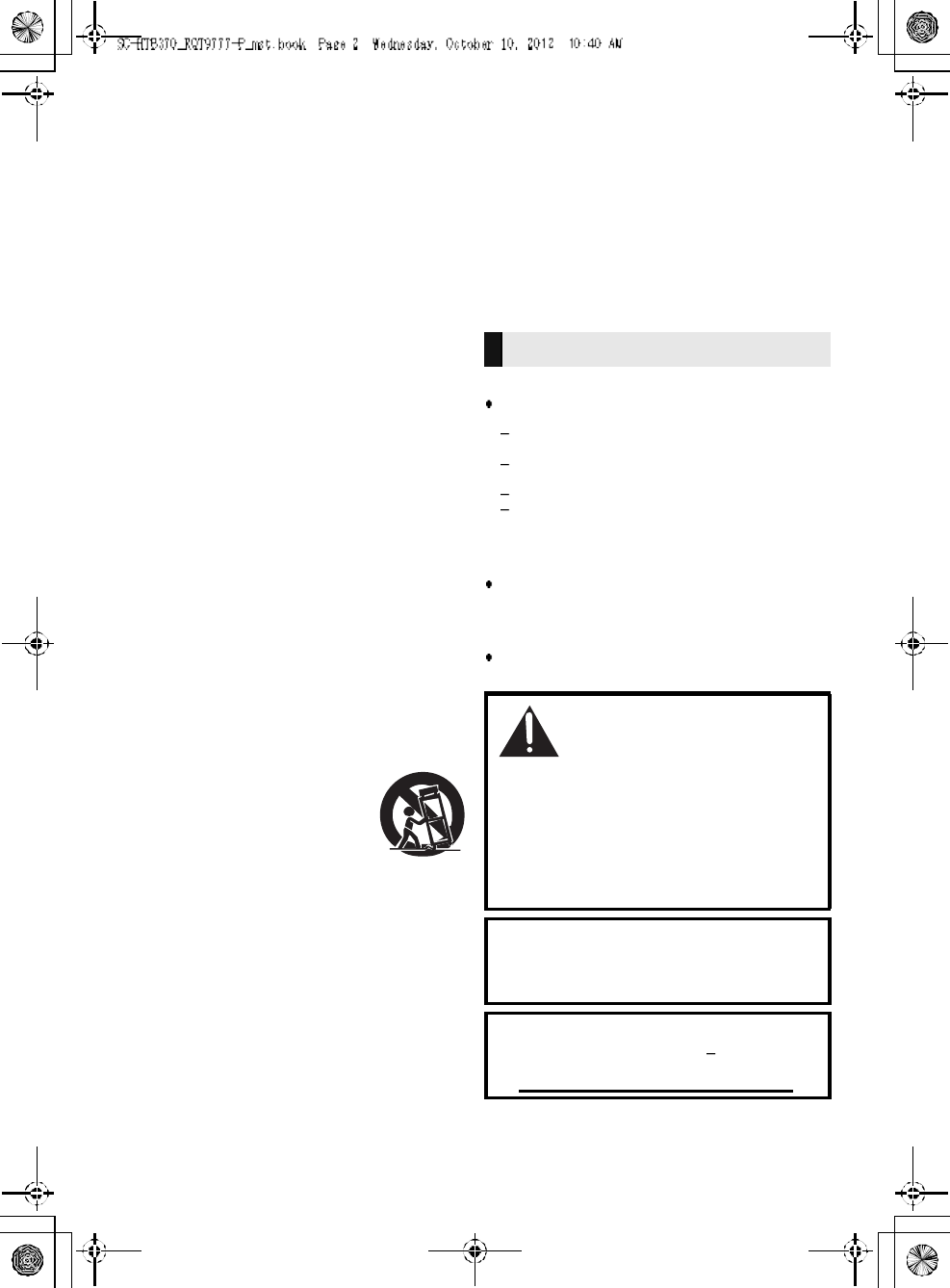
2R QT 97 77
IMPORTANT SAFETY INSTRUCTIONS
Read these operating instructions carefully before using the unit. Follow the safety instructions on the
unit and the applicable safety instructions listed below. Keep these operating instructions handy for
future reference.
1 Read these instructions.
2 Keep these i nstructions.
3 Heed all warnings.
4 Follow all instructions.
5 Do not use this appa ratus near water.
6 Clean onl y with dry cloth.
7 Do no t block any ventilati on open ings. Install in
accordan ce with the man ufacturers instructions.
8 Do not install near any hea t sou rces such as
ra diators, heat registers, stoves, or o ther appar atus
(including amplifiers) that produce heat.
9 Do not de feat the safety purp ose of the polar ized or
gr oun ding-type plug. A polarized pl ug ha s two blad es
with on e wider th an the other.
A grounding- type plug has two bla des and a third
gr oun ding prong. The w ide blade or the third prong
ar e provided for your safety. If the pro vided plug does
not fit i nto your outlet, consult an electrician for
replacement of the obsolete outlet.
10 Protect the power cord from be ing walked on or
pin ched par ticularl y at plu gs, convenience
re ceptacles, and the point wher e th ey exit from the
ap par atus.
11 Only use attachments/accessories specified by the
ma nufacturer.
12 Use only with the cart, stand, tripod,
br acket, or table specified by the
ma nufacturer, or sold with the
appar atus. W hen a ca rt i s u sed, use
cauti on when moving the car t/
appar atus combi nation to avoid injury
from tip- over.
13 Unpl ug this appar atus dur ing lightni ng storms or
whe n unused for long peri ods of time.
14 Refer al l servicing to qualified ser vi ce per sonnel.
Servicin g is required when the appara tus has be en
damaged in any way, such as power-supply cord or
plu g is damage d, liquid has been spilled or objects
have fallen into the a ppa ratus, the app aratus has
been exposed to r ain or moisture , does not oper ate
normally, or has been dropped.
Unit
To reduce the risk of fire, electric shock or product
damage,
Do no t expose thi s u nit to rain, moistur e, dripping or
spla shing.
Do not place objects fi lled with li quids, such as vases,
on this unit.
Use only the recom mended accessories.
Do not remove covers.
Do not repair this unit by yourself. Refer servicing to
quali fied service personnel.
Power cord
Install this unit so that the power cord can be unp lugged
from the socke t ou tl et i mmediately if any pro blem
occurs.
Button-type battery (Lithium battery)
Risk of fire, explosion and burns. Do not disassemble,
heat above 60 oC (140 oF) or incinerate.
WARNING
DO NOT INGEST BATTERY,
CHEMICAL BURN HAZARD
This product contains a coin/button cell battery. If the
coin /button cel l battery is swallo wed, it can cause
severe internal b urns in just 2 hours and can lead to
death. Keep new and used batteries away from
chil dren. If the battery comp artment d oes no t close
securely, stop usin g th e pr oduct and keep it away from
chil dren. If you thin k ba tteries mig ht have b een
swall owed or placed inside a ny part of the body, se ek
immediate medical attention.
If any electro lyte shoul d come into contact wi th your
hand s or clothes, wash it off thor oug hly with water.
If any electro lyte shoul d come into contact wi th your
eyes, never rub the eyes. Rinse e yes thoroug hly with
water, and then con sult a doctor.
<For USA-California only>
This prod uct contains a CR Coin Cell Lithi um Batter y
whi ch contains Perchlorate Materi al special handling
may apply.
See www.dtsc.ca.gov/ha zardouswaste/perchl orate.
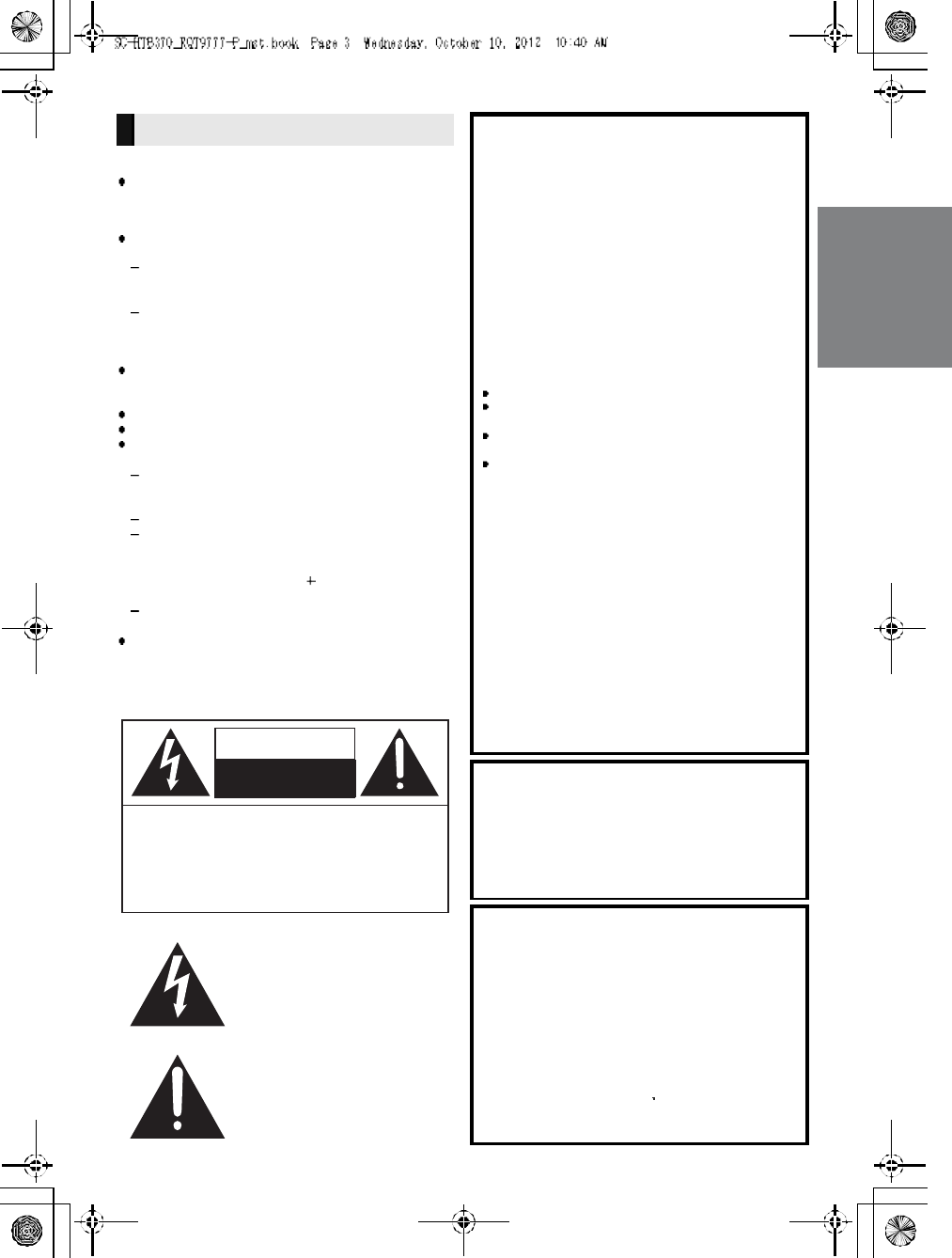
RQT9777 3
Unit
Do no t place sou rces of naked fl ames, such as lighted
candles, on this unit.
Placement
To reduce the risk of fire, electric shock or product
damage,
Do no t install or place this unit in a bookcase, built-in
cabinet or in ano ther confin ed space . Ensure this unit
is well ventilated.
Do n ot obstruct this units ventila tio n op eni ngs with
newspapers, tablecloths, cur ta ins, and similar items.
Button-type battery (Lithium battery)
Dan ge r of explosion if battery is incor rectly replaced .
Rep lace only with the type recommended by the
man ufactur er.
Keep out of r each of chil dren.
Inser t with poles ali gne d.
Mishandling of batteries can cause electrolyte leakag e
and may cau se a fir e.
Rem ove the battery i f you do not intend to use the
remote control for a long period of time. Store in a
cool, dark place.
Do not heat or expose to flame.
Do not l eave the battery(ies) in a car e xposed to
di rect sun light for a long per iod of time with doo rs an d
windows closed.
Do not touch the terminals ( and ) with metal
objects.
Do not recharge, di sa ssembl e, r emodel, heat or
thro w i nto fire.
When disposing the batteries, ple ase contact your local
authori ties or dealer and a sk for the correct method of
di sp osal .
CAUTION
THE FOLLOWING APPLIES ONLY IN THE
U.S.A.
FCC Note:
This equipment has been tested and found to comply with
the limits for a Class B digital device, pursuant to Part 15
of the FCC Rules.
These limits are designed to provide reasonable
protection against harmful interference in a residential
installation. This equipment generates, uses and can
radiate radio frequency energy and, if not installed and
used in accordance with the instructions, may cause
harmful interference to radio communications.
However, there is no guarantee that interference will not
occur in a particular installation. If this equipment does
cause harmful interference to radio or television reception,
which can be determined by turning the equipment off and
on, the user is encouraged to try to correct the
interference by one or more of the following measures:
Reorient o r relocate the receiving antenna.
Increase the separation between the equipmen t and
receiver.
Connect the equipment into an outlet on a circuit
different from that to which the receiver is connected.
Consult the dealer or an experienced radio/TV
technician for help.
Any unauthorized changes or modifications to this
equipment would void the users authority to operate this
device.
This device complies with Part 15 of the FCC Rules.
Operation is subject to the following two conditions:
(1) This device may not cause harmful interference, and
(2) this device must accept any interference received,
including interference that may cause undesired
operation.
Responsible Party:
Panasonic Corporation of North America
One Panasonic Way,
Secaucus, NJ 07094
Support Co ntact:
Panasonic Consumer Marketing Compan y of
North America
Telephone No.: 1-800-211-PANA (7262)
THE FOLLOWING APPLIES ONLY IN
CANADA.
This device complies with RSS-GEN, RSS-210 of the IC
Rules. Operation is subject to the following two conditions:
(1) This device may not cause harmful interference,
(2) This device must accept any interference received,
including interference that may cause undesired operation
of the device.
THE FOLLOWING APPLIES IN THE U.S.A.
AND CANADA
This transmitter must not be co-located or operated in
conjunction with any other antenna or transmitter.
This equipment complies with FCC/IC radiation exposure
limits set forth for an uncontrolled environment and meets
the FCC radio frequency (RF) Exposure Guidelines in
Supplemen t C to OET65 and RSS-102 of the IC radio
frequency (RF) Exposure rules. This equipment has very
low levels of RF energy that is deemed to comply without
maximum permissive exposure evalua tion (MPE). But it is
desirable that it should be installed and operated keeping
the radiator at least 20 cm (7 7/8)or more away from
persons body (excluding extremities: hands, wrists, feet
and ankles).
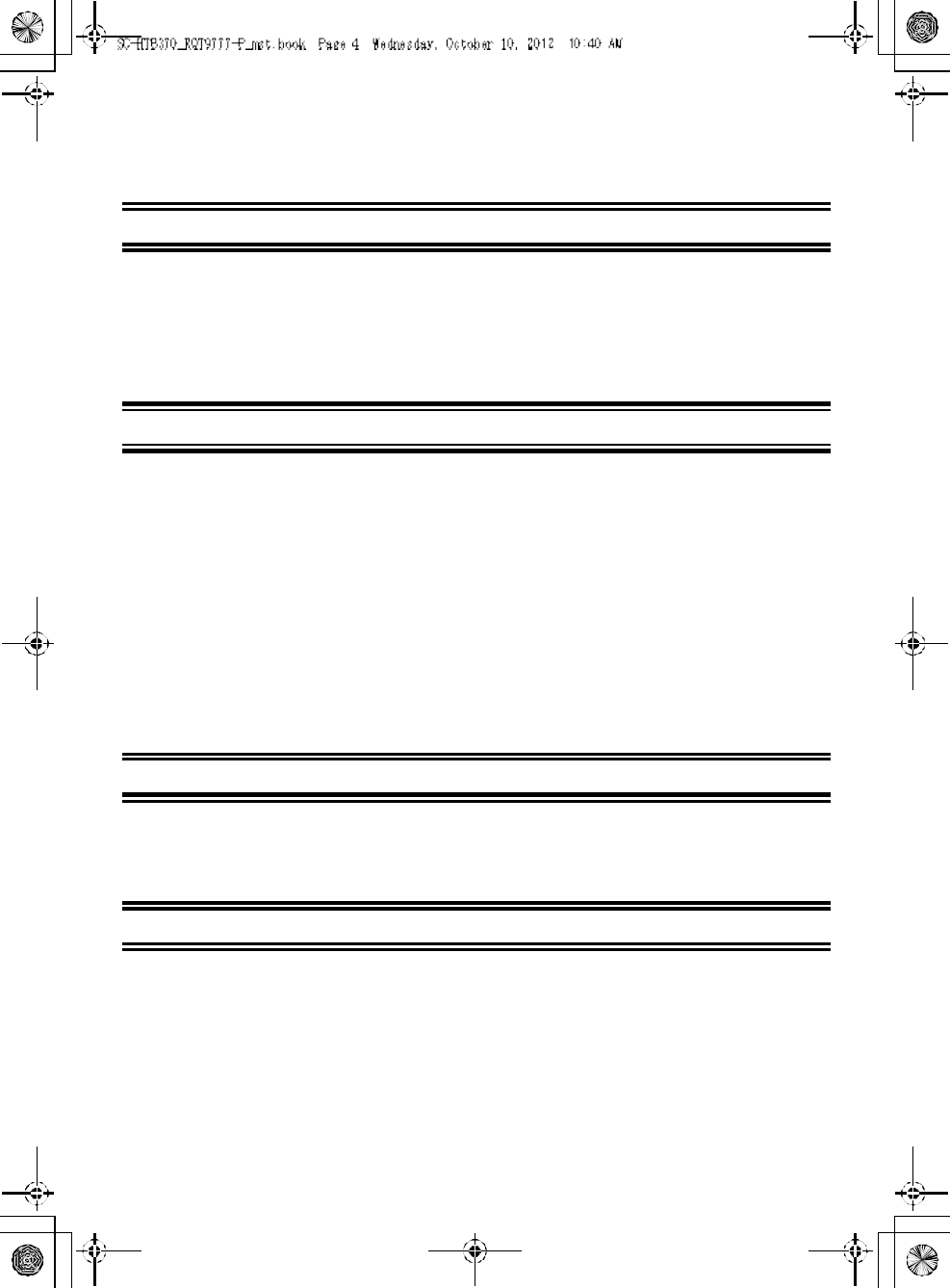
4R QT 97 77
Table of contents
IMPORTANT SAFETY INSTRUCTIONS ........................................................................... 2
Table of contents.............................................................................................................. 4
Before use
Supplied items .................................................................................................................. 5
This unit (SC-HTB370) ...................... ............ ............................................................................. 5
Accessories ................ ................................................................................................................ 5
Control reference guide ................................................................................................... 6
This unit (Front) ................................ ............ .............................................................................. 6
This unit (Rear) ........................................................................................................................... 7
Remote control ........................................................................................................................... 8
Getting started
St ep 1 Selecting the placement method ....................................................................... 9
The speaker system ......................... ........................................................................................ 10
The active subwoofer ....................................................................................................... ........ 10
Wireless interference..................................................................... ........................................... 10
St ep 2 Assem bling the speakers ................................................................................. 11
When attaching the speakers to a wall .................................. .......... ................................. ........ 11
When placing the speakers on a table ................................. ........... ............ ..................... ........ 16
Additional speaker fall prevention measures ................ ........... ....................... ....................... ... 20
St ep 3 Connections ....................................................................................................... 22
Connection with the TV ..................... ............ ........................................................................... 22
Connection with other devices..................................................................... ........... ........... ....... 22
Speaker cable connection .................................................... ........... ........... ........... ................... 23
AC power supply cord connection ............................ ............ ........... ......................................... 23
Active subwoofer wireless connection................... ............ ........... ............................................ 24
Bluetooth® connection.............................................................. ................................................ 24
Operations
Using this unit ................................................................................................................ 25
3D sound ......................................................................................................................... 26
Audio output modes.............................................................................................. ............ ........ 26
Advanced operations ..................................................................................................... 27
Reference
Troubleshooting ............................................................................................................. 29
Specif ications ................................................................................................................. 30
Unit care .......................................................................................................................... 32
About Bluetooth®........................................................................................................... 32
Indicator illum ination ..................................................................................................... 33
Limited Warranty
(ONLY FOR U.S.A. AND PUE RTO RIC O) ................................................................. 34
Limited Warranty (ONLY FOR CANADA) ..................................................................... 35
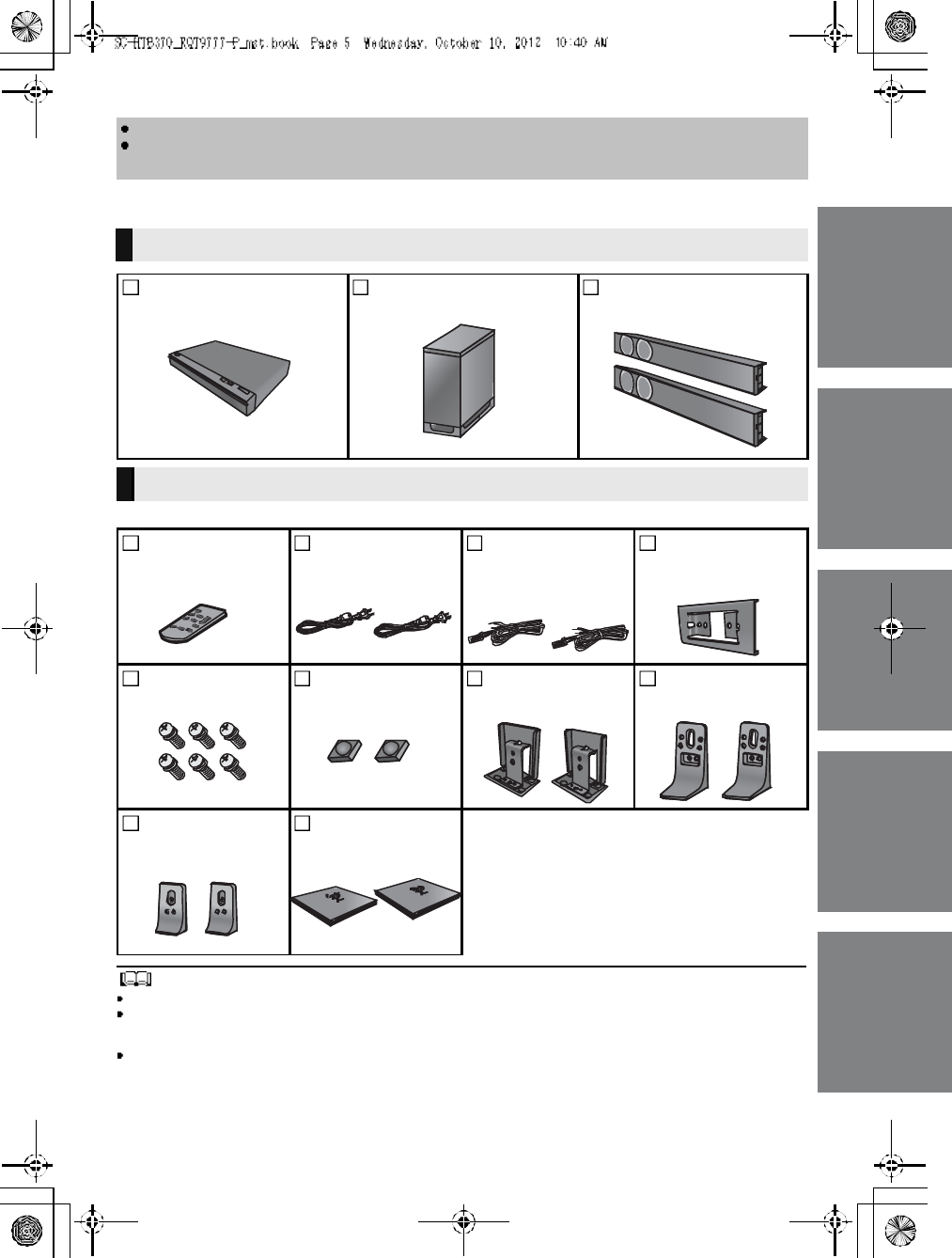
RQT9777 5
Supplied items
Check the supplied accessories bef ore using this unit.
Product numbers are correct as of December 2012. These may be subject to change.
For U.S.A. and Puerto Rico:
To order accessories, refer to Accessory Purchases (United States and Puerto Rico) on page 34.
For Canada: To order accessories, call the dealer from whom you have made your purchase.
The supplied AC power supply cord is for use with this unit only.
Do not use it with other equipment. Also, do not use cords from other equipment with this unit.
The illustrations shown may differ from your unit.
Operations in this Owners Manual are described mainly with the remote control, but you can
perform the operations on the main unit if the controls are the same.
This unit (SC-HTB370)
1 Main unit
(SU-HTB37 0)
1 Active subwoofer
(SB-HWA370)
2 Front speakers
(SB-HTB370)
Accessories
1 Remote control
(with a battery)
(N2QAYC000083)
2 AC power supply
cords
(K2CB2YY00084)
2 Speaker cables
(REEX1266A: RED)
(REEX1267A: WHITE)
Length: 3 m (9.8 ft)
1Metal bracket
(RML0760A)
6 Screws
(XYN5+J14FJK)
2 Speaker feet
(RKAX0042-K)
2Stand nec ks
(RGK2444)
2Leg stands
(RGK2463)
2 Support legs
(RGK2464)
2 Speaker bases
(RGK2465)
(ONLY FOR CANADA)
The enclosed French Canadian label sheet
corresponds to the English display on the remote
control and the top and rear of the main unit and
active subwoofer.
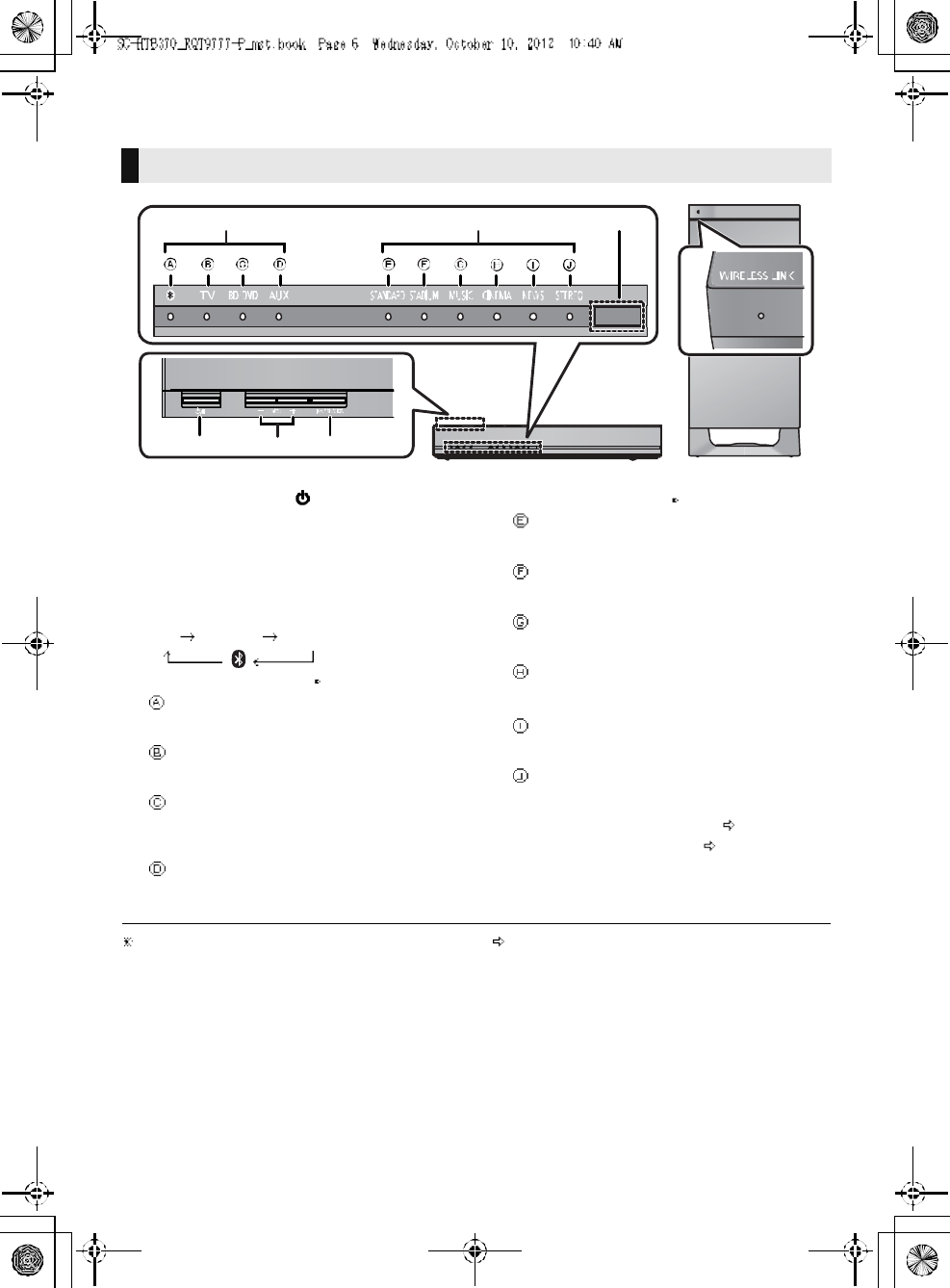
6R QT 97 77
Control reference guide
1Standby/on switch ( /I)
Press to switch the main unit from on to
standby mode or vice versa. In standby mode,
the main unit is still consuming a small amount
of power.
2 Adjust the volume of this unit
3 Select the input source
TVBD/DVDAUX
4 Input selector indicators
Bluetooth® indicator
Lights blue when the Bluetooth ® device is
the audio source
TV indicator
Lights green when the TV is the audio
source
BD/DVD indicator
Lights amber when the device connected
to the BD/DVD terminal is the audio
source
AUX indicator
Lights amber when the device connected
to the AUX terminal is the audio source
5Sound mode indicators
STANDARD indicator
Lights when STANDARD is the current
sound mode
STADIUM/Dolby® Digital indicator
Lights when STADIUM is the current
sound mode
MUSIC/DTS indicator
Lights when MUSIC is the current sound
mode
CINEMA/PCM indicator
Lights when CINEMA is the current sound
mode
NEWS indicator
Lights when NEWS is the current sound
mode
STEREO indicator
Lights when STEREO is the current sound
mode
6 Remote control signal sensor ( 8)
7 WIRELESS LINK indicator ( 24)
The indicators will also blink in various conditions ( 33)
To indicate the current audio format, refer to page 27 (Audio format indicator)
This unit (Front)
7
123
4 56
Main unit
Active subwoofer
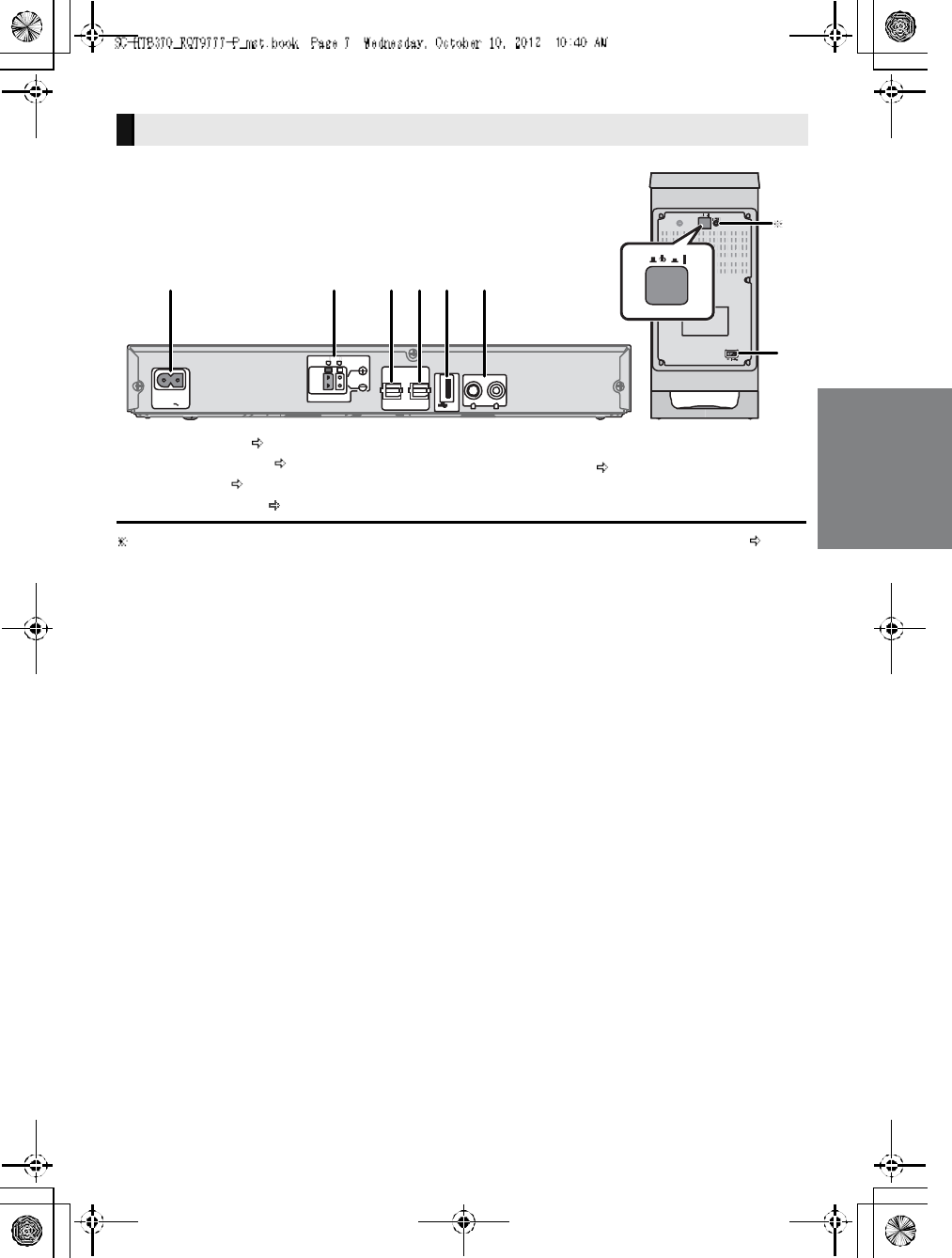
RQT9777 7
1 AC IN terminal ( 23)
2 Speaker terminals ( 23)
3 TV terminal ( 22)
4 BD/DVD terminal ( 22)
5 USB port (f or service use only)
6 AUX terminal ( 22)
7 Active subwoofer on/off button
The I/D SET button is only used when the main unit is not paired with the active subwoofer ( 30)
This unit (Rear)
A C IN FOR
SER VICE O NL Y
AUX
R L
DIGITAL
AUDIO
IN
TV
(O PT 1) BD/DVD
(O PT 2)
SPEAK ERS
6 6
R
1 2 3 4 5 6
7
1
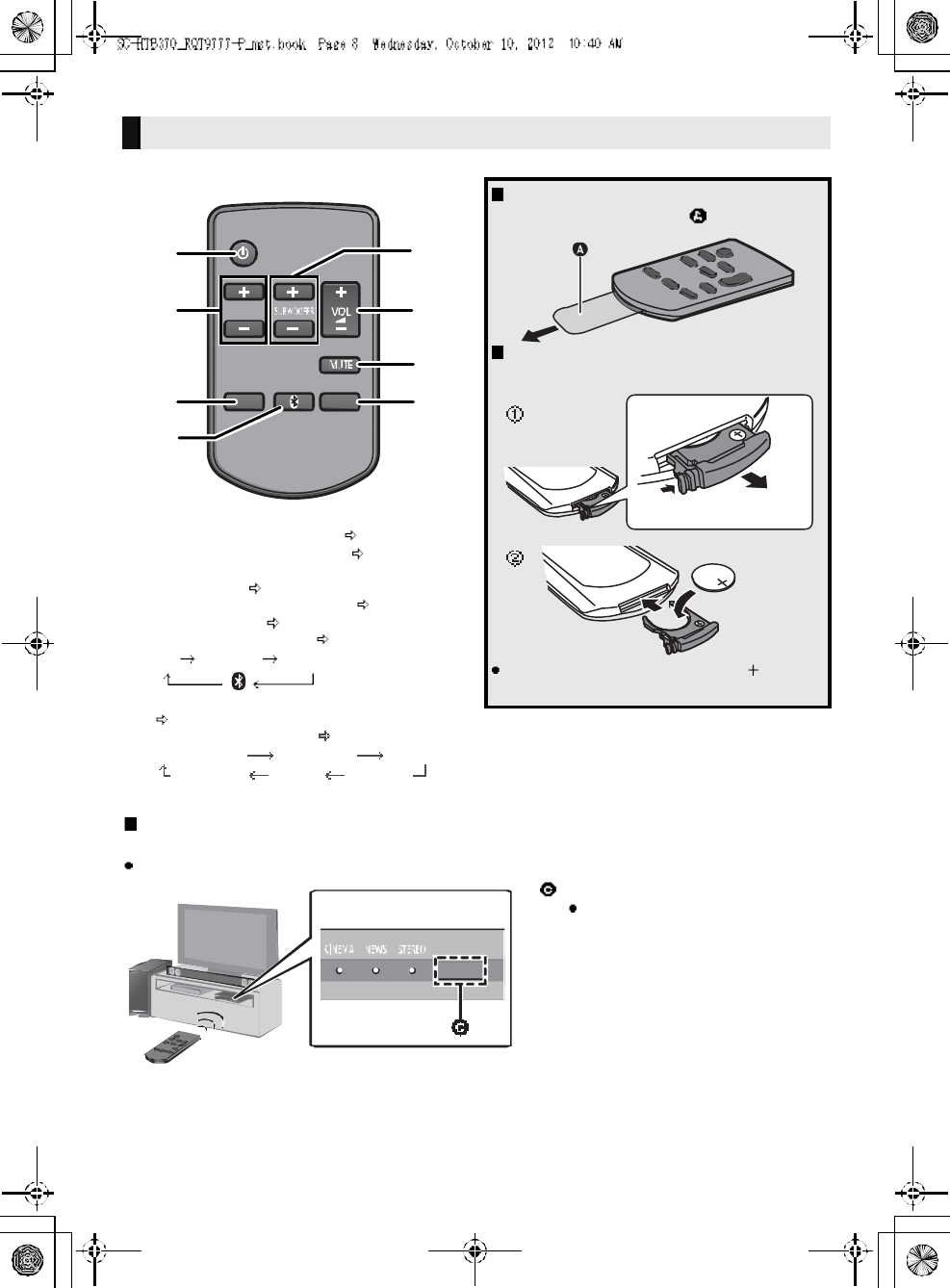
8R QT 97 77
1 Turn the main unit on or off ( 25)
2 Adjust the dialog effect level ( 25)
3 Adjust the output level of the active subwoofer
(bass sound) ( 25)
4Adjust the volume of this unit (25)
5 Mute the sound ( 25)
6 Select the input source ( 25)
TVBD/DVDAUX
7 Select the Bluetooth® device as the source
(25)
8 Select the sound mode ( 25)
STANDARD STADIUM MUSIC
STEREO NEWS CINEM A
Remote control
Before using for the first time
Remove the insulation sheet .
To replace a button-type battery
Battery type: CR2025 (Lithium battery)
Set the button-type battery with its ( ) mark
facing upward.
Remote control operation range
The remote control signal sensor is located on the main unit.
Use the remote control within the correct operation range.
Remote control signal sensor
Operation range
Distance: Within approx. 7 m
(23 ft) directly in front
Angle: Approx. 30o
left and right
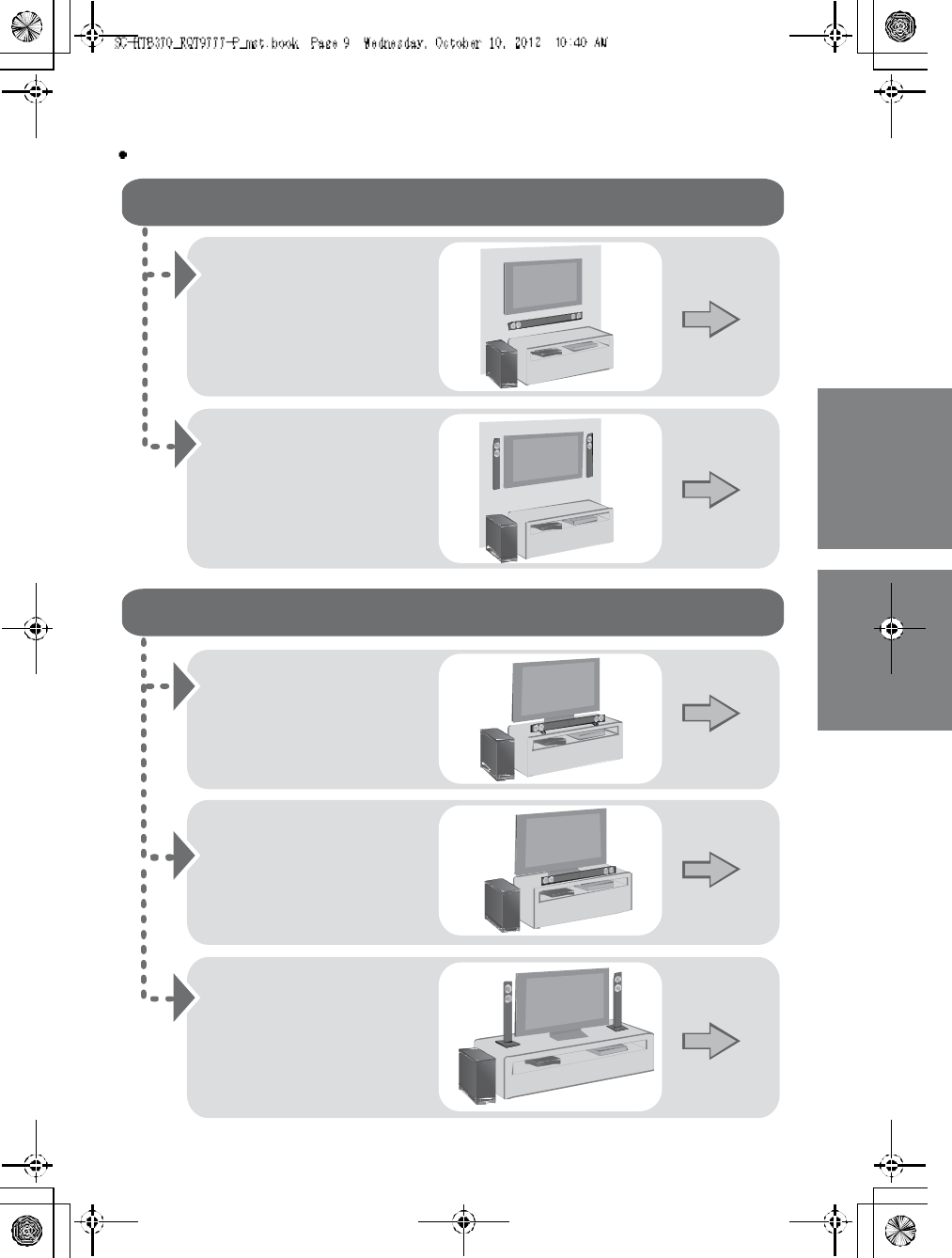
RQT9777 9
Step 1 Selecting the placement method
Choose a placement method that suits you best.
When attaching the speakers to a wall
When placing the speakers on a table
Place the speakers
horizontally
Page 11
Place the speakers
vertically
Place the speakers using
the leg stands
Place the speakers using
the speaker bases
Page 14
Page 16
Page 17
Page 18
Place the speakers
using the support legs
and speaker feet
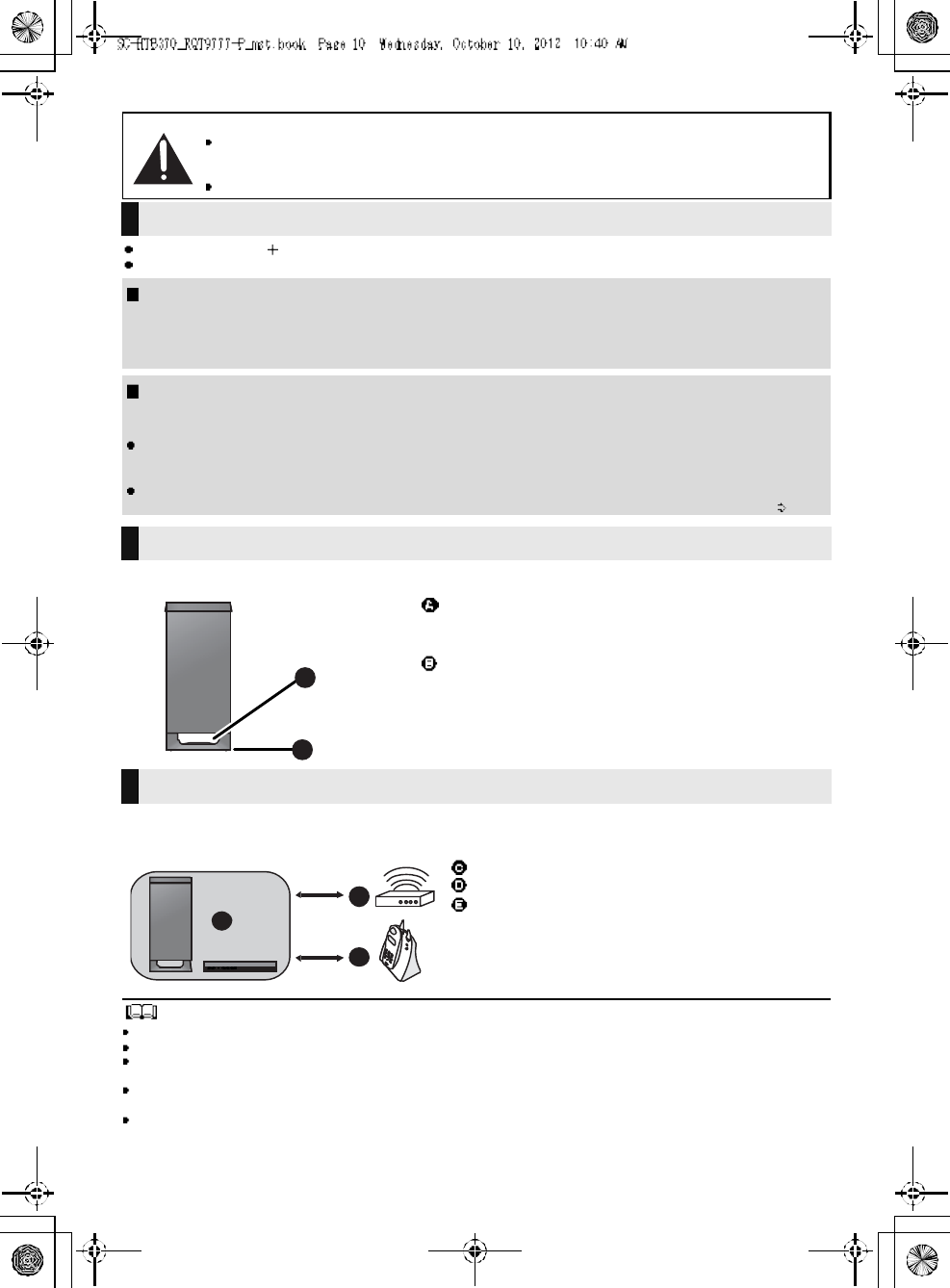
10 R QT 97 77
Use a screwdriver ( ) for assembling the speakers.
Do not hold the speakers in one hand to avoid injury, you may drop the speakers when carrying them.
When carrying the active subwoofer
To avoid interference, maintain the following distances between the main unit/active subwoofer
and other electronic devices that use the same radio frequency (2.4 GHz band).
Place the active subwoofer within a few meters of the main unit and in a horizontal position with the top panel faced upward.
Do not use this unit in a metal cabinet.
Placing the active subwoofer too close to the walls and corners can result in excessive bass. Cover walls and windows with
thick curtains.
If irregular coloring occurs on your TV, turn the TV off for about 30 minutes. If it persists, move the speakers further away from
the TV.
Keep magnetized items away. Magnetized cards, watches, etc., can be damaged if placed too close to the active subwoofer
and the speakers.
Caution
Th is unit is to be used only as indicated in these instructions. Failure to do so may lead to damage to the
amplifier and/or the speakers, and may result in the risk of fire. Consult a qualified service person if damage
has occurred or if you experience a sudden change in performance.
Do not attempt to attach these speakers to a wall using methods other than those described in this manual.
The speaker system
When attaching the speakers to a wall
The wall or pillar on which the speakers are to be attached should be capable of supporting 33 kg (72.8 lbs) per screw.
Consultation with a qualified installation specialist is recommended when attaching the speakers to a wall. Improper attachment
may result in damage to the wall and speakers, and personal injury.
When placing the speakers in front of the TV
The speakers may block or interfere with the TVs various sensors (C.A.T.S. (Contrast Automatic Tracking System) sensor,
remote control sensor, etc.) and the 3D Eyewear transmitters on a 3D compatible TV.
If the stands are being used
Change the height of the stands and/or move the speakers further away from the TV. If the TV still does not function correctly,
try removing the stands.
If the stands are not used
Move the speakers further away from the TV. If the TV still does not function properly, try placing them beside the TV ( 9).
The active subwoofer
Do not hold the active subwoofer from this
opening.
The parts inside may get damaged.
Always hold the bottom of the active subwoofer when
moving it.
Wireless interference
Main unit/active subwoofer
Wireless LAN: approx. 2 m (6 1/2ft)
Cordless phone and other electronic devices:
approx. 2 m (6 1/2ft)
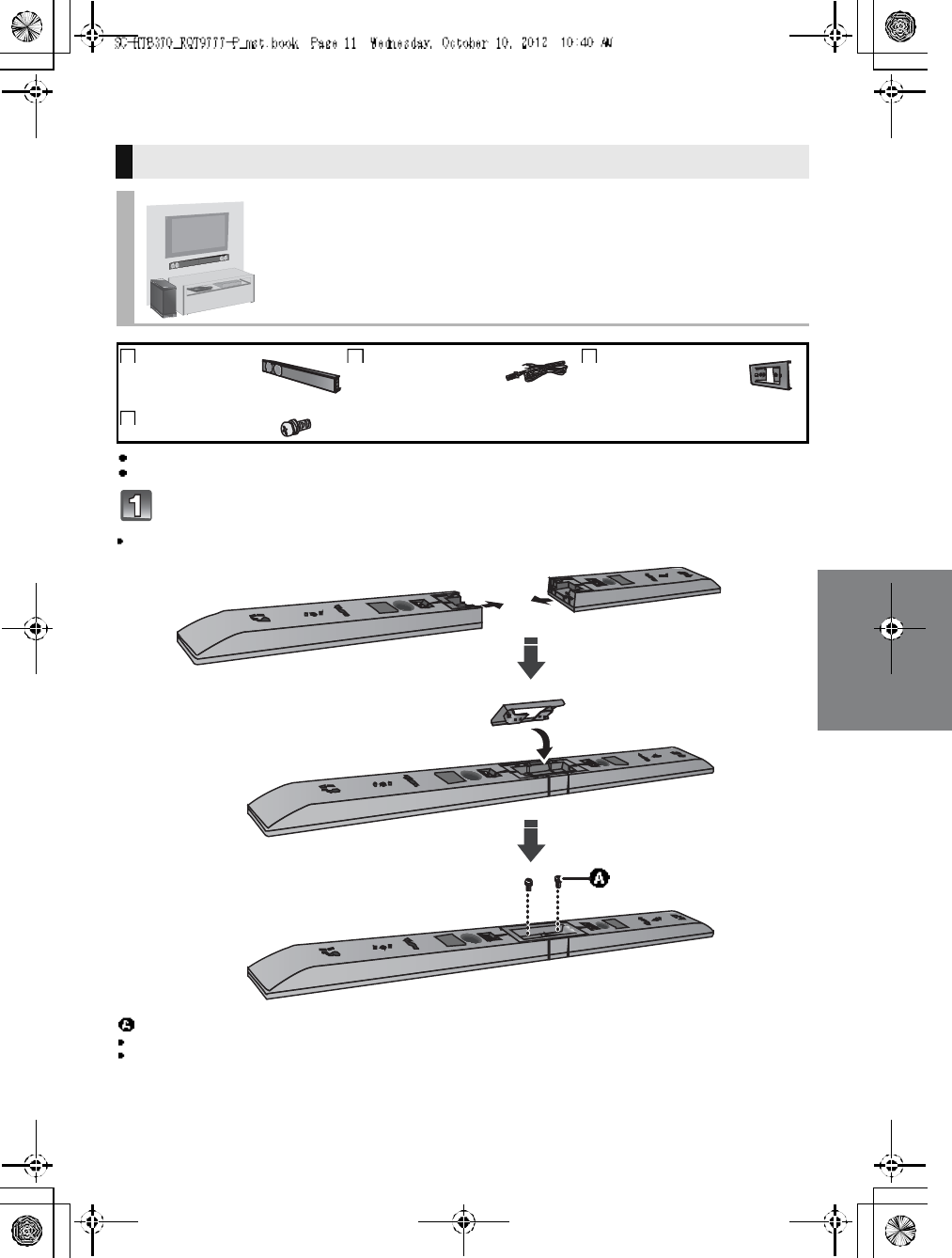
RQT9777 11
Step 2 Assembling the speakers
For a safety measure to prevent the speakers from falling, refer to page 20.
To prevent damage or scratches, lay down a soft cloth and perform the assembly on it.
Assemble the speakers.
The two speakers are interchangeable.
When attaching the speakers to a wall
Place the speakers horizontally
2 Speakers 2 Speaker cables
WHITE: Left
RED: Right
1Metal bracket
4 Screws
Screw (supplied)
Be sure to in sert the screws following the order as indicated in the illustration.
Keep the screws out of reach of children to prevent swallowing.
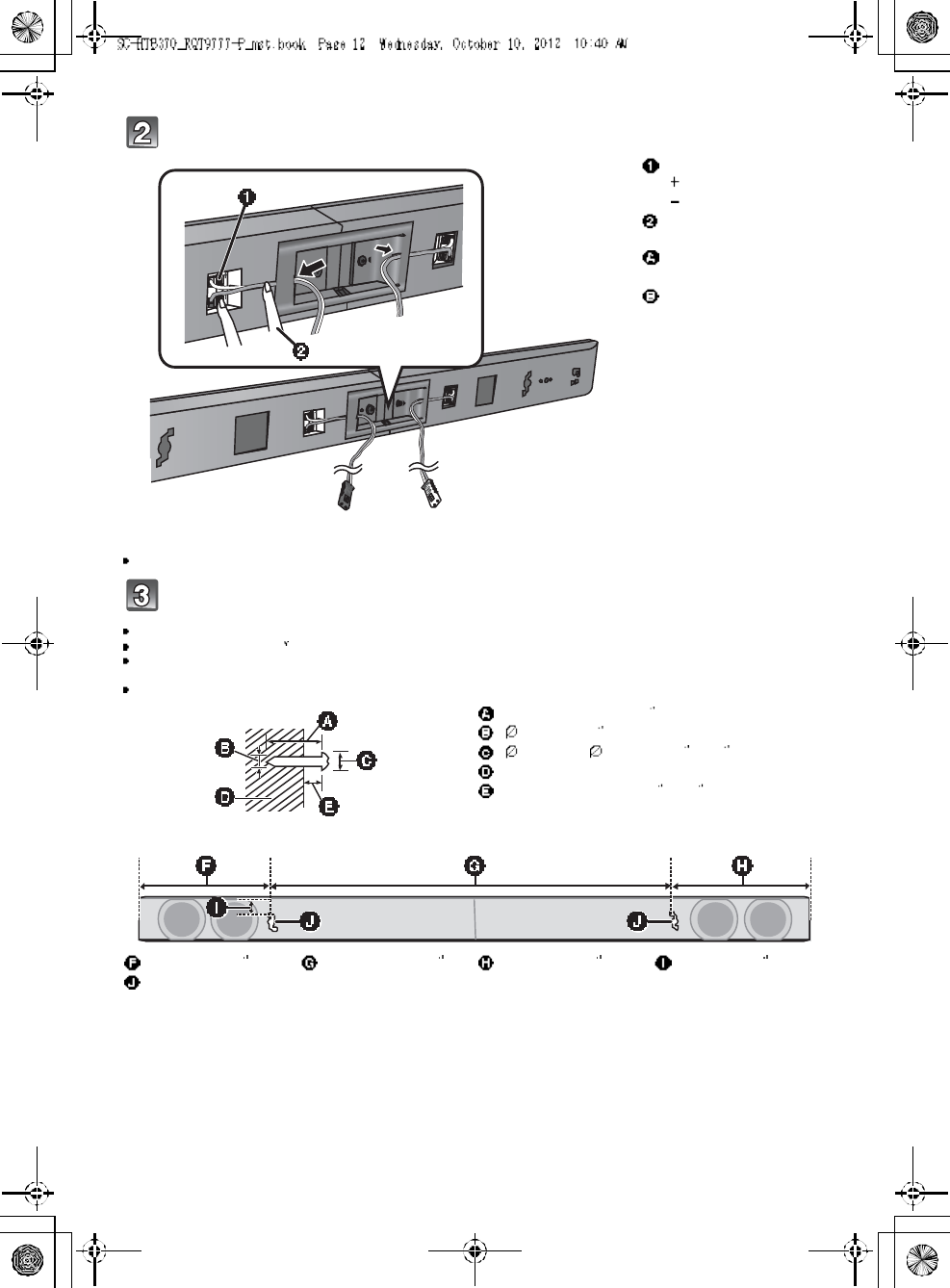
12 R QT 97 77
Connect the speaker cables.
Insert the wire fully, taking care not to insert beyond the wire insulation.
Drive a screw into the wall.
Use the measurements indicated below to identify the screwing positions on the wall.
Leave at least 20 mm (25/32 ) of space above and on each side of the speaker to allow enough space for fitting the speaker.
The position on the wall where the screw is to be attached, as well as the screw, should be capable of supporting over 33 kg
(72.8 lbs).
Keep the screws out of reach of children to prevent swallowing.
Insert the wire fully.
: White
: Blue line
Press into t he groove.
Right speaker
connector
Left speaker connector
At least 30 mm (1 3/16 )
4.0 mm (5
/32 )
7.0 mm to 9.4 mm (9/32 to 3/8)
Wall or pillar
5.5 mm to 6.5 mm (7/32 to 1/4)
248 mm (9 3/4)745 mm (29 11
/32 )238 mm (9 3/8)20 mm (25
/32 )
Wall mounting hole
Pu sh
Red White
Front view (semi-transparent image)
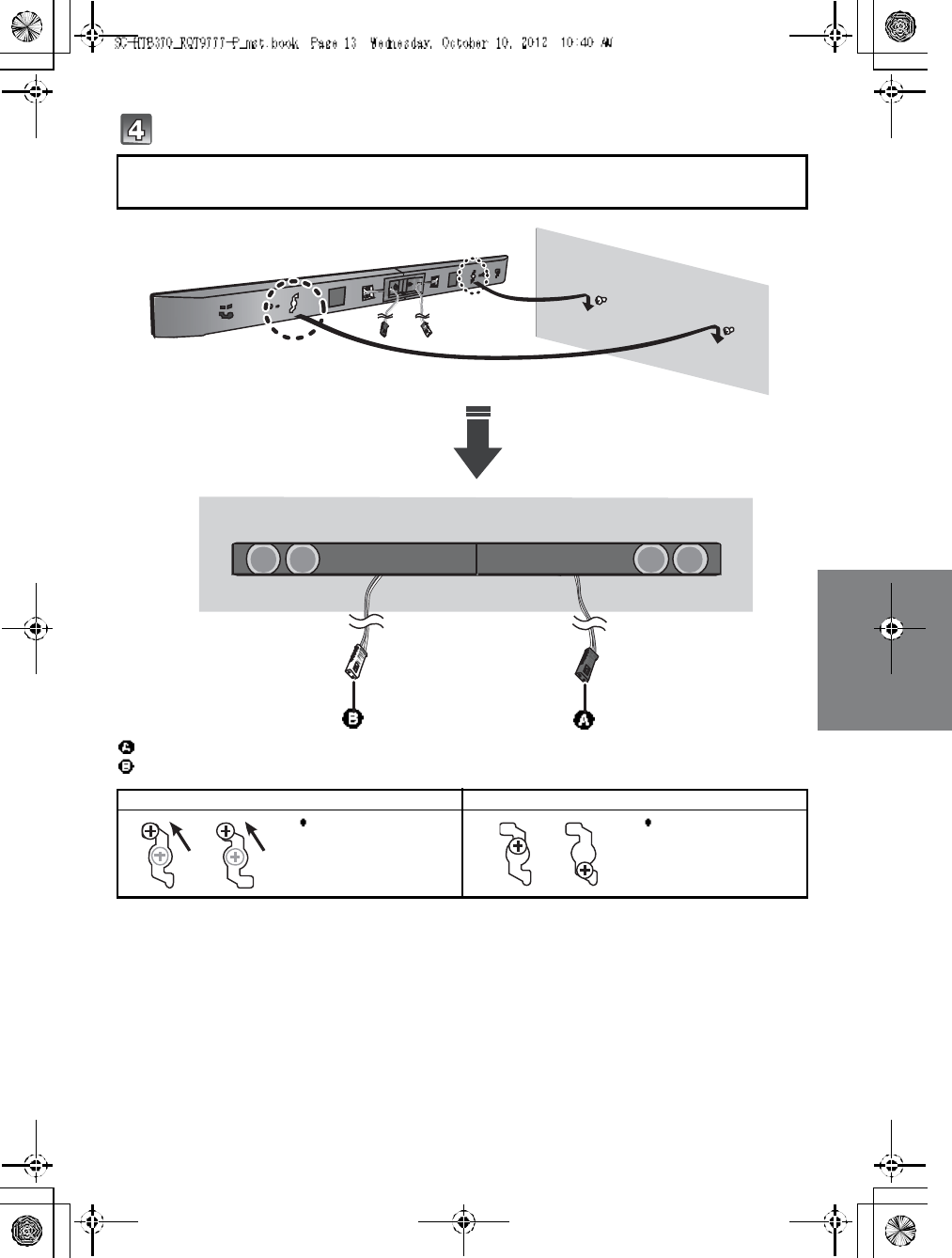
RQT9777 13
Fit the speaker securely onto the screw(s).
Red connector: The speaker attached to the red connector cable is to be place on the right side
White connector: The speaker attached to the whi te connector cable is to be place on the left side
Right speaker connector
Left speaker connector
DO DO NOT
Move the speaker so
that the screw is in this
position.
In this position, the
speaker will likely fall if
moved to the left or
right.
RedWhite
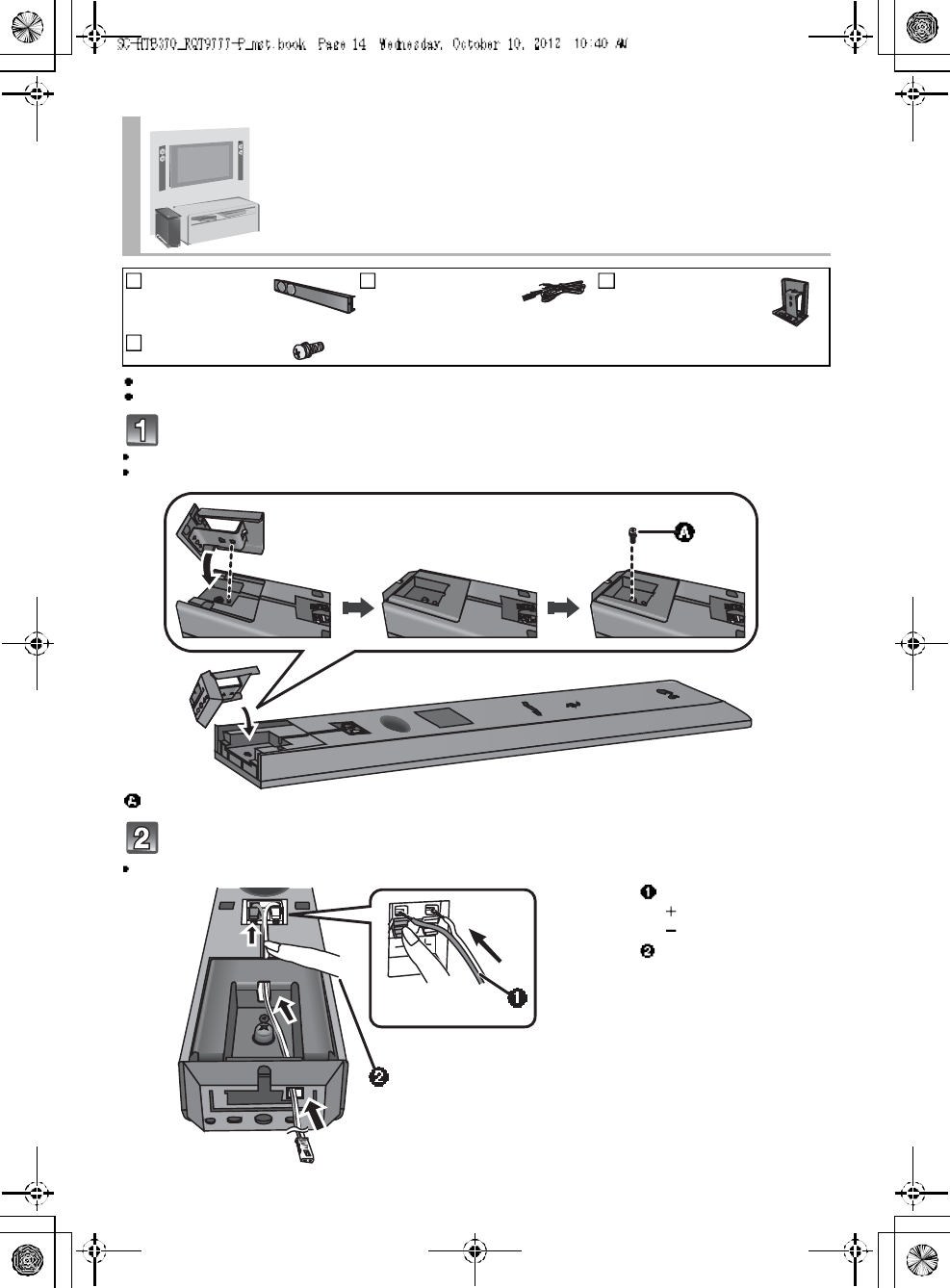
14 R QT 97 77
For a safety measure to prevent the speakers from falling, refer to page 20.
To prevent damage or scratches, lay down a soft cloth and perform the assembly on it.
Attach the stand neck.
The two speakers are interchangeable.
Keep the screws out of reach of children to prevent swallowing.
Connect the speaker cables.
Insert the wire fully, taking care not to insert beyond the wire insulation.
Place the speakers vertically
2Speakers 2 Speaker cables
WHITE: Left
RED: Right
2Stand nec ks
2 Screws
Screw (supplied)
Insert the wire fully.
: White
: Blue line
Press into the groove.
Pu sh
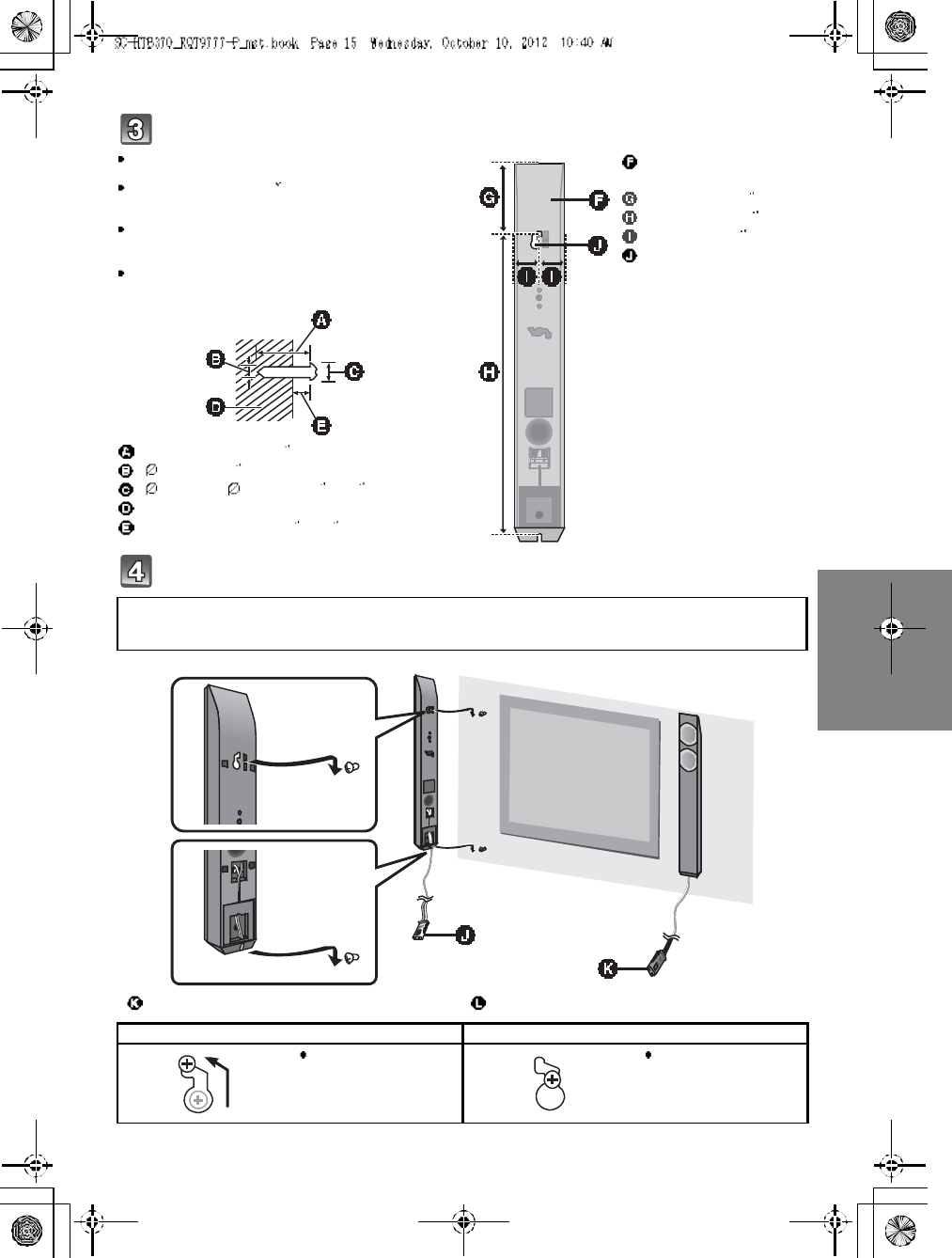
RQT9777 15
Drive a screw into the wall.
Fit the speaker(s) securely onto the screw(s).
Use the measurements indicated below to identify the
screwing positions on the wall.
Leave at least 20 mm (25/32 ) of space above and on each
side of the speaker to allow enough space for fitting the
speaker.
The position in the wall where the screw is to be attached
as well as the screw should be capable of supporting over
33kg (72.8 lb s).
Keep the screws out of reach of children to prevent
swallowing.
At least 30 mm (1 3/16 )
4.0 mm (5
/32 )
7.0 mm to 9.4 mm (9/32 to 3/8)
Wall or pillar
5.5 mm to 6.5 mm (7/32 to 1/4)
Front speaker
(Rear view)
100 mm (3 15/16 )
436 mm (17 5/32 )
34 mm (1 11
/32 )
Wall mounting hole
Red connector: The speaker attached to the red connector cable is to be place on the right side.
White connector: The speaker attached to the whi te connector cable is to be place on the left side.
Left speaker connector Right speaker connector
DO DO NOT
Move the speaker so
that the screw is in this
po siti on.
In this position, the
speaker will likely fall if
moved to the left or
right.
Red
White
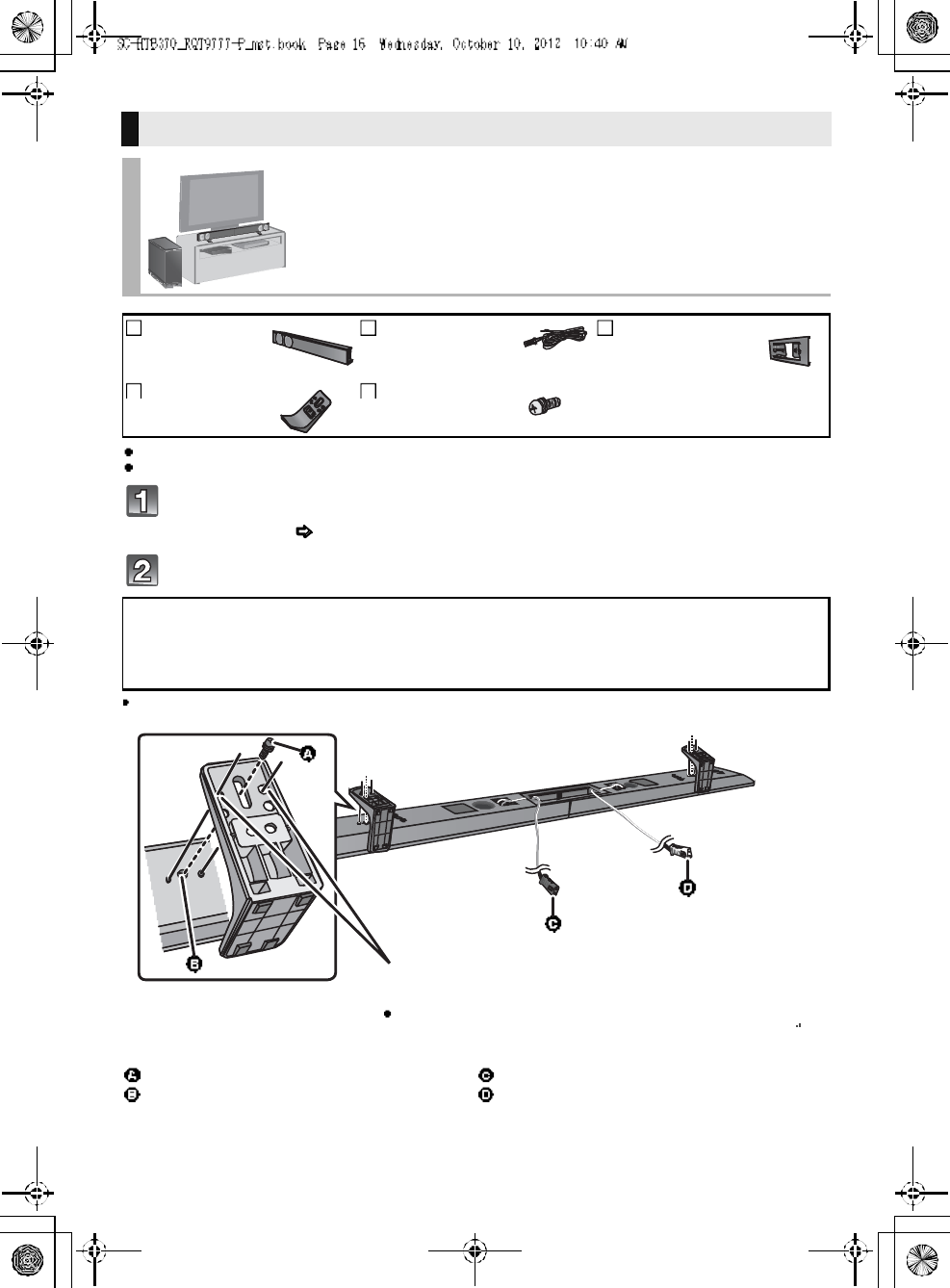
16 R QT 97 77
For a safety measure to prevent the speakers from falling, refer to page 20.
To prevent damage or scratches, lay down a soft cloth and perform the assembly on it.
Assemble the speakers following steps 1 and 2 of Place the speakers
horizontally ( 11).
Attach the leg stands .
Keep the screws out of reach of children to prevent swallowing.
When placing the speakers on a table
Place the speakers using the leg stands
2 Speakers 2 Speaker cables
WHITE: Left
RED: Right
1Metal bracket
2Leg stands 4 Screws
Red connector: With the speaker facing down, the speaker attached to the red connector cable is to
be place on the left side.
White connector: With the speaker facing down, the speaker attached to the white connector cable is
to be place on the right side.
Screw (supplied)
Screw hole
Right speaker connector
Left speaker connector
Align the higher or lower holes
with the projecting parts on the
speaker.
By changing the position that the stand is attached to the
projecting parts, the height can be adjusted by 10 mm (
13
/
32
).
Red
White
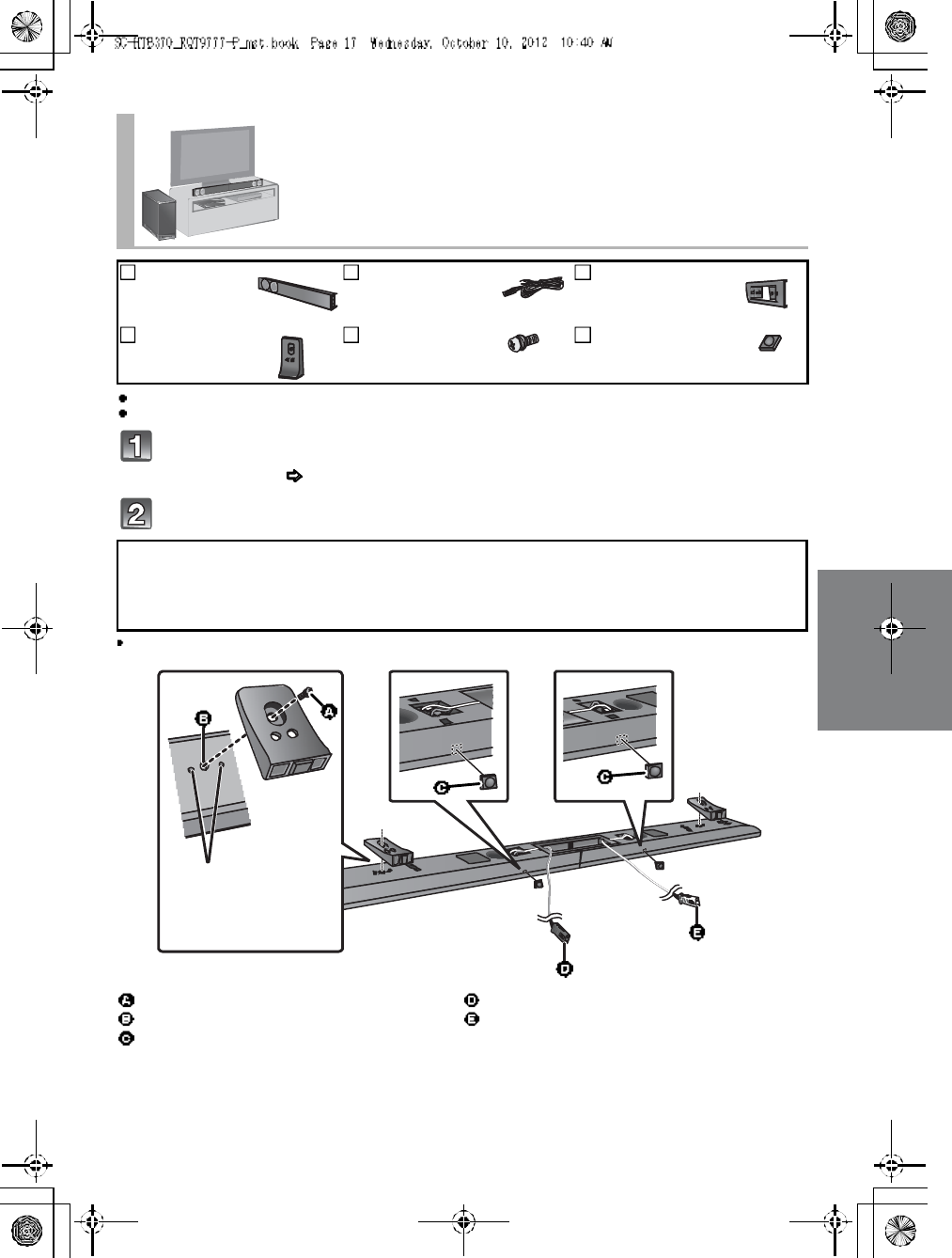
RQT9777 17
For a safety measure to prevent the speakers from falling, refer to page 20.
To prevent damage or scratches, lay down a soft cloth and perform the assembly on it.
Assemble the speakers following steps 1 and 2 of Place the speakers
horizontally ( 11).
Attach the support legs and speaker feet.
Keep the screws and the speaker feet out of reach of children to prevent swallowing.
Place the speakers using the support legs and
speaker feet
2 Speakers 2 Speaker cables
WHITE: Left
RED: Right
1Metal bracket
2 Support legs 4 Screws 2 Speaker feet
Red connector: With the speaker facing down, the speaker attached to the red connector cable is to
be place on the left side.
White connector: With the speaker facing down, the speaker attached to the w hi te connector cable is
to be place on the right side.
Screw (supplied)
Screw hole
Speaker foot (supplied)
Right speaker connector
Left speaker connector
Align the projecting
parts on the speaker
with support leg.
Red
White
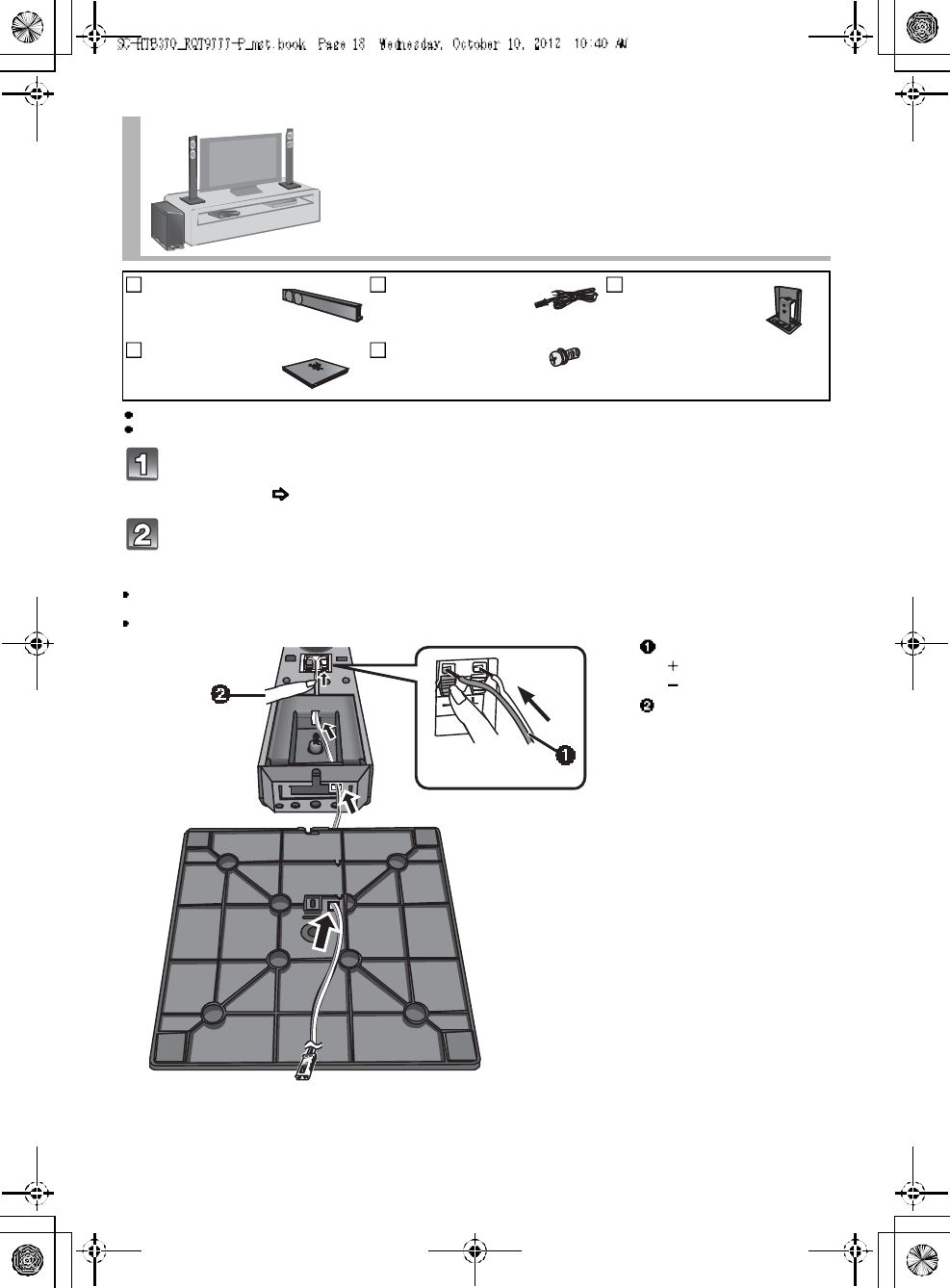
18 R QT 97 77
For a safety measure to prevent the speakers from falling, refer to page 20.
To prevent damage or scratches, lay down a soft cloth and perform the assembly on it.
Assemble the speakers following step 1 of Place the speakers
vertically ( 14).
Insert the speaker cable through the speaker base and connect the
speaker cables.
Be sure to insert the speaker cable through the threading hole as indicated in the illustration. (If the speaker cable is twist ed, it
might not fit through the opening. Straighten the speaker cable before inserting.)
Insert the wire fully, taking care not to insert beyond the wire insulation.
Place the speakers using the speaker
bases
2 Speakers 2 Speaker cables
WHITE: Left
RED: Right
2Stand nec ks
2Speaker bases 4 Screws
Insert the wire fully.
: White
: Blue line
Press into the groove.
Pu sh
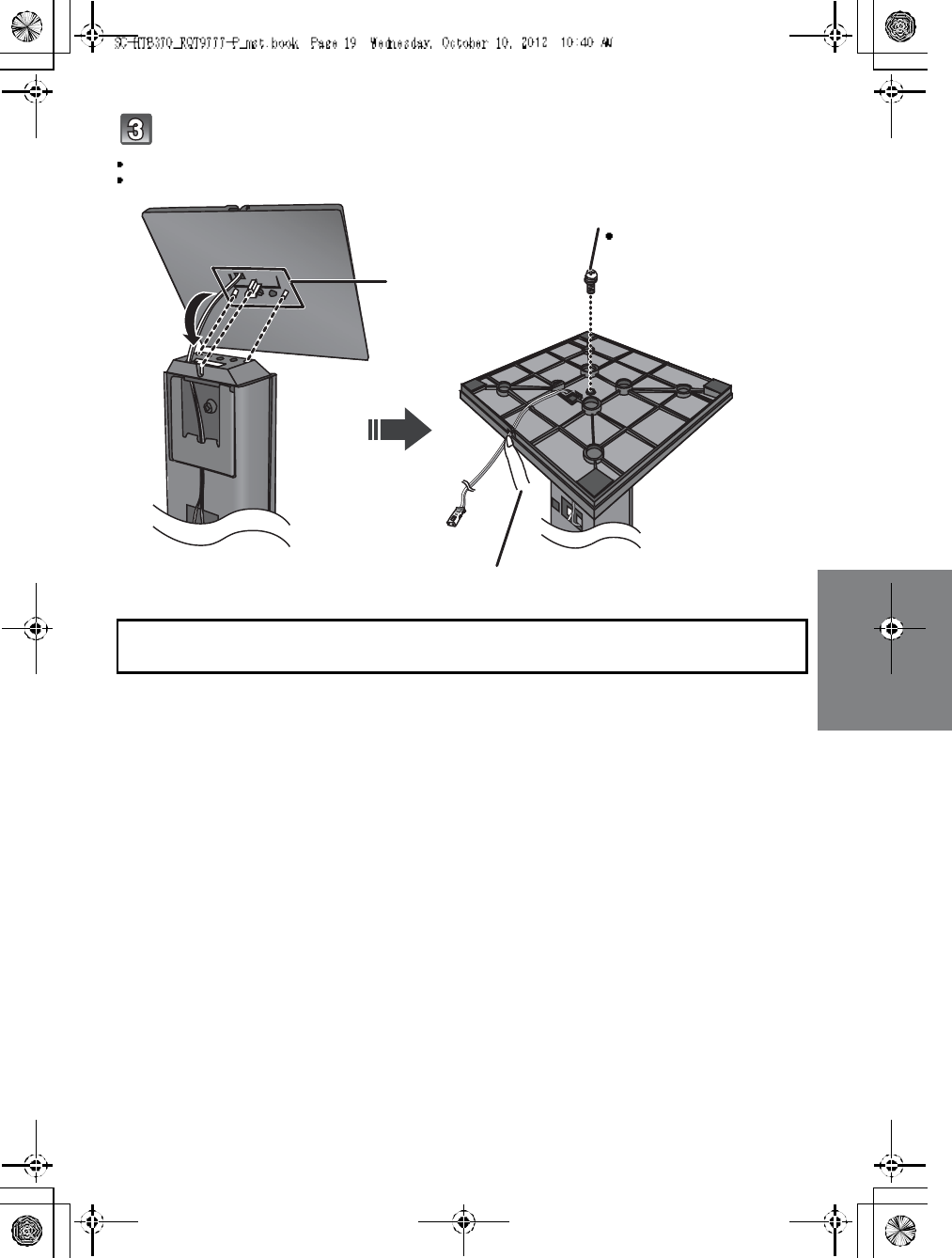
RQT9777 19
Attach the speaker base to the front speaker.
The two speakers are interchangeable.
Keep the screws out of reach of children to prevent swallowing.
Red connector: The speaker attached to the red connector cable is to be place on the right side.
White connector: The speaker attached to the whi te connector cable is to be place on the left side.
Align the projecting
parts with the holes
on the speaker.
Press into th e groove.
Screw (supplied)
Tighten securely.
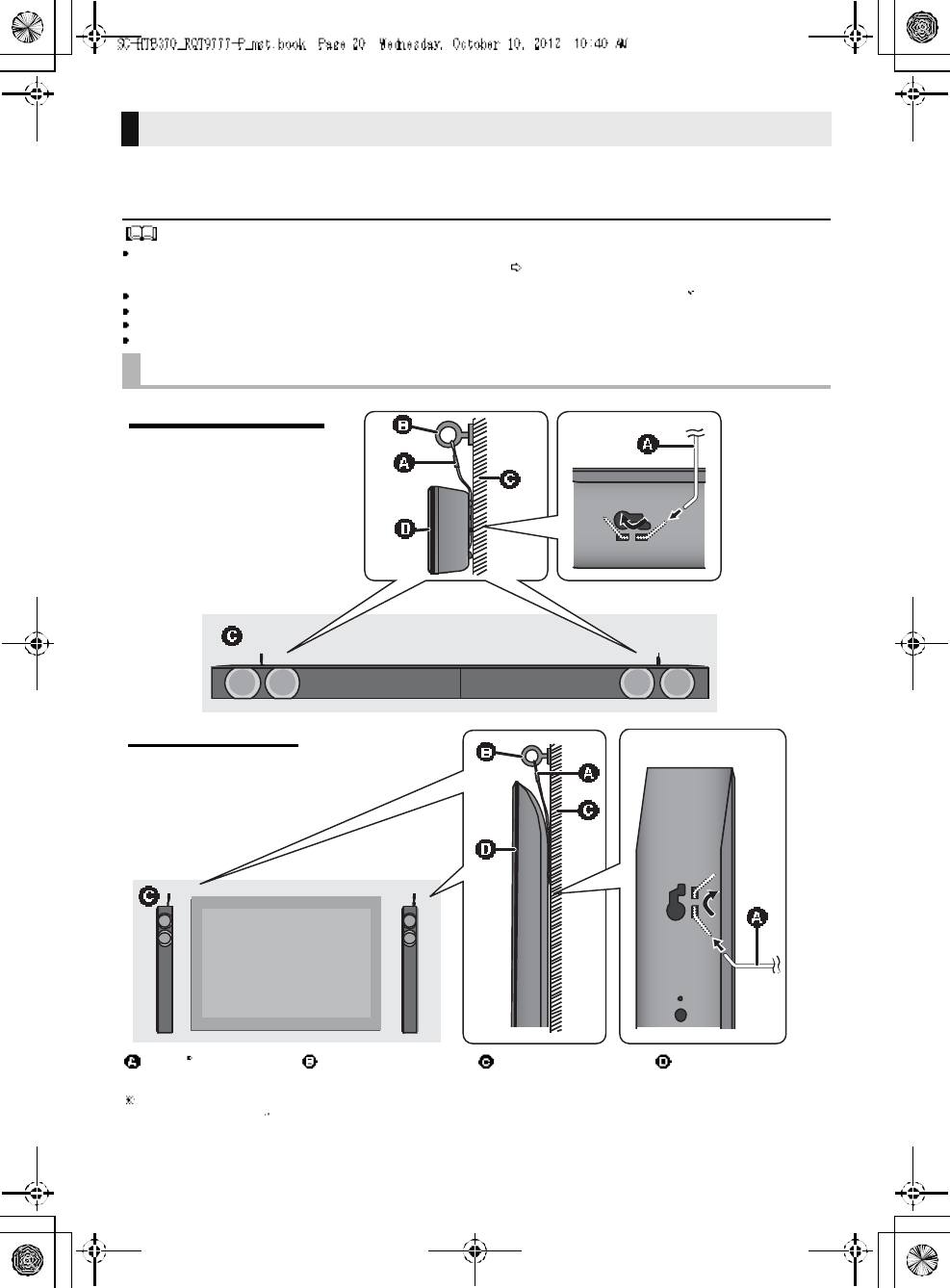
20 R QT 97 77
To prevent the speakers from falling, it is recommended, as an additional
protection measure, to attach the speakers to the wall or table with a fall
prevention cord (hereafter cord).
Consultation with a qualified installation specialist concerning the appropriate procedure when attaching to a concrete wall or a
surface that may not have strong enough support is recommended ( 12, 15). Improper attachment may resu lt in damage to
the wall and speakers, and personal injury.
Use a cord that is capable of supporting over 10 k g (22.05 lbs) (with a diameter of about 1.5 mm (1/16 )).
The safety holder is to minimize the possibility of damage and harm, but it does not guarantee this effect.
Keep the screws out of reach of children to prevent swallowing.
Make sure that the slack of the cord is minimal.
Additional speaker fall prevention measures
When attaching the speakers to a wall
Cord Screw eye Wall Wall-mounted
speakers
If the cord cannot be threaded through the holes, try bending the cord in 2 locations,
about 10 mm (13/32 ) apart from the tip, at an angle of 45o (as illustrated above).
Horizontal placement
Vertical placement
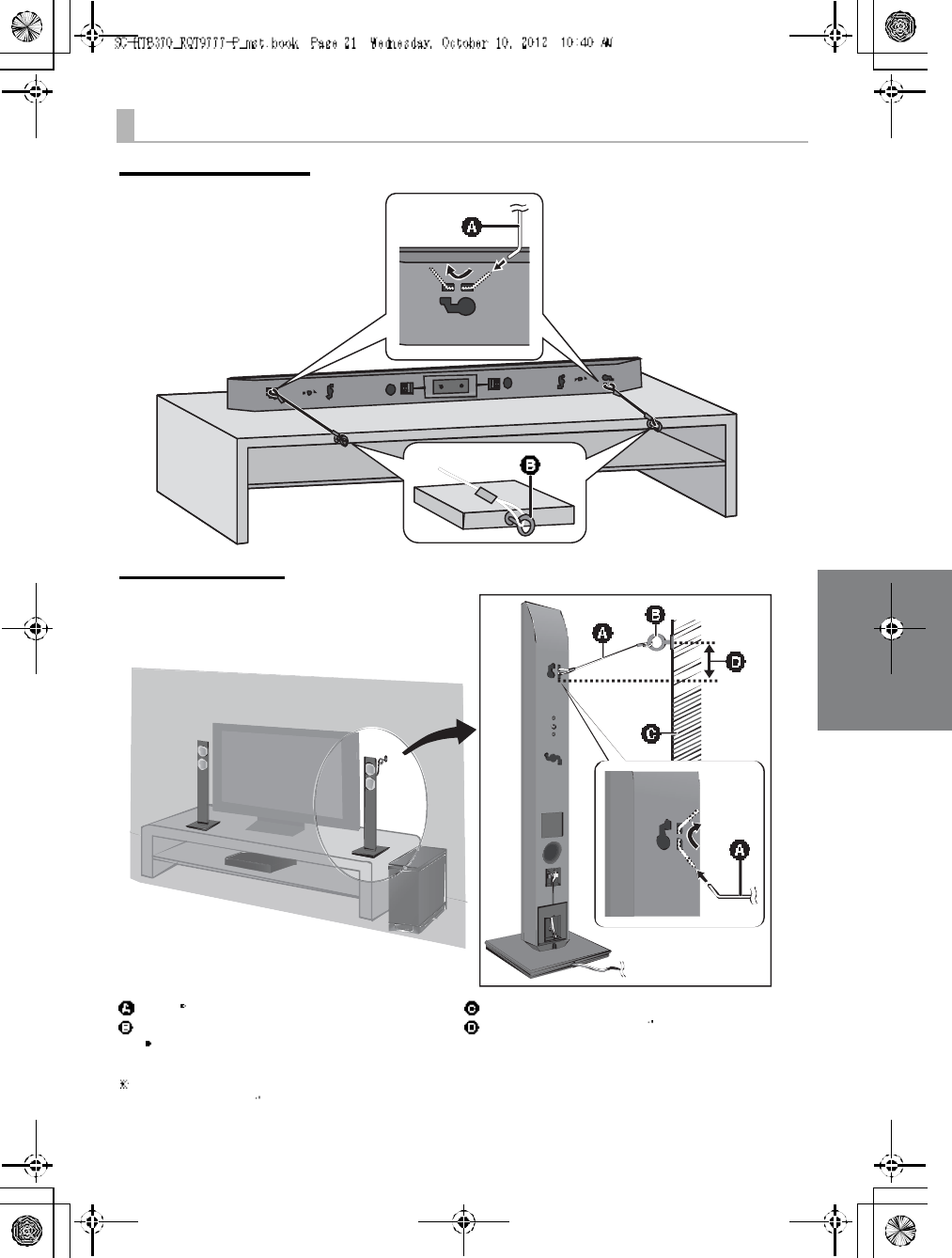
RQT9777 21
When placing the speakers on a table
Horizontal placement
Vertical placement
Cord
Screw eye
Dependin g on the placement of the speakers, the
screwing position of the screw eye may differ.
Wall
Approx. 150 mm (5 29
/32 )
If the cord cannot be threaded through the holes, try bending the cord in 2 locations,
about 10 mm (13/32 ) apart from the tip, at an angle of 45o (as illustrated above).
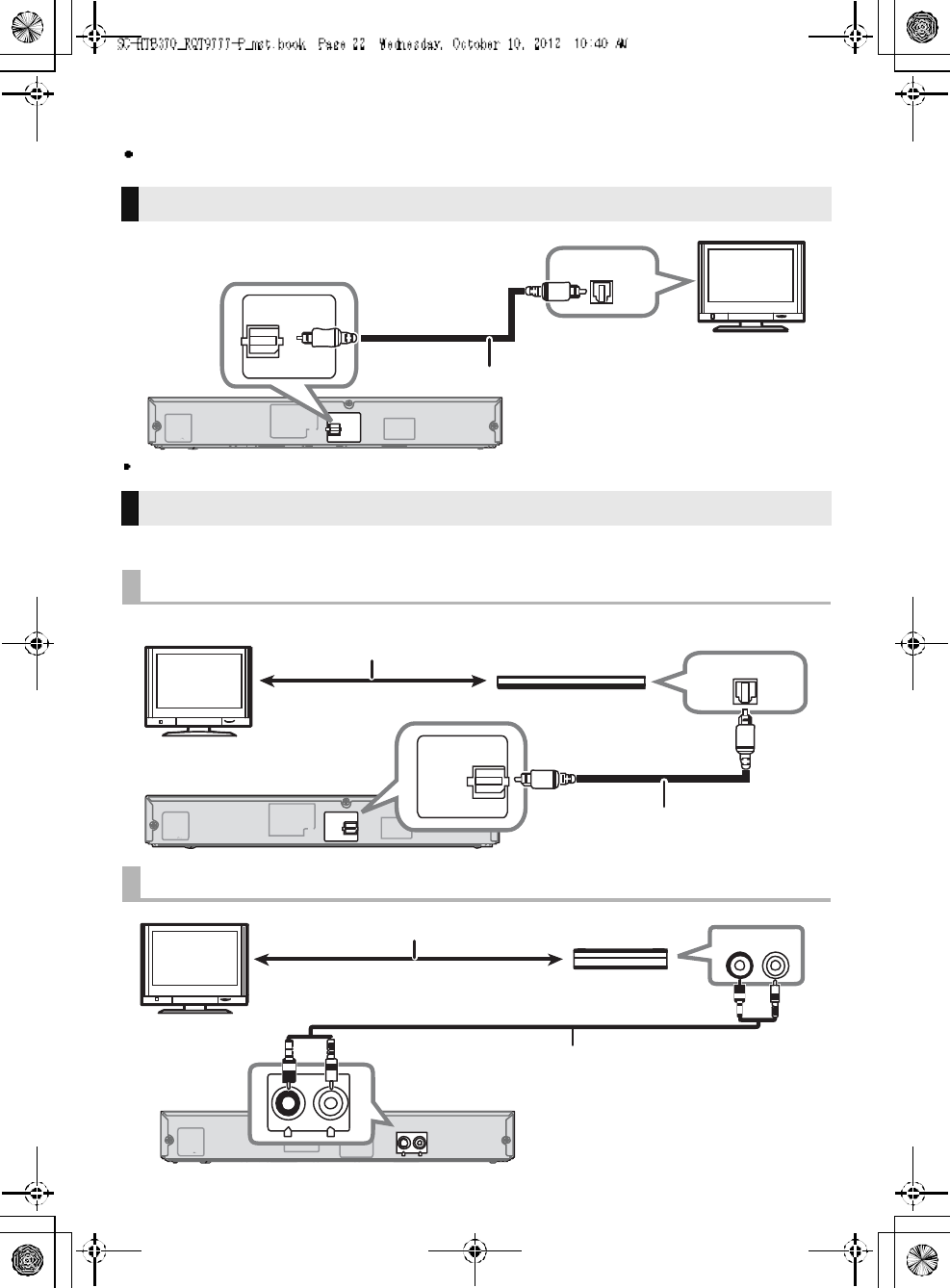
22 R QT 97 77
Step 3 Connections
Turn off all equipment before connection and read the appropriate owners manual.
Do not connect the AC power supply cord until all other connections are complete.
You can direct the audio signal from the connected Blu-ray DiscTM player, DVD player, Set Top Box, etc.
to this system.
Connection with the TV
Whe n you use the optical digital audio cable, insert the tip correctly into the terminal.
AC IN A UX
DIGITAL
AU DIO
IN
TV
( OPT1)
S PE AK E RS /H AUT- P ARLE U RS
OPTICAL OUT
D IG IT AL
A UD IO
IN
TV
(OPT1)
TV
Optical digital audio cable
Connection with other devices
High quality audio
Standard quality audio
e.g., Blu-ray DiscTM player
TV
Refer to the o pe rating instructions of the
re spective de vices for the op timal connection
Optical digital audio cable
AC IN A UX
R L
DIGITAL
AU DIO
IN
S PE AK E RS /H AUT- P ARLE U RS
AUX
R L
e.g., Set top box
TV
Audio cable
Refer to the operating instruction s of the
re spective devices for th e optimal connection
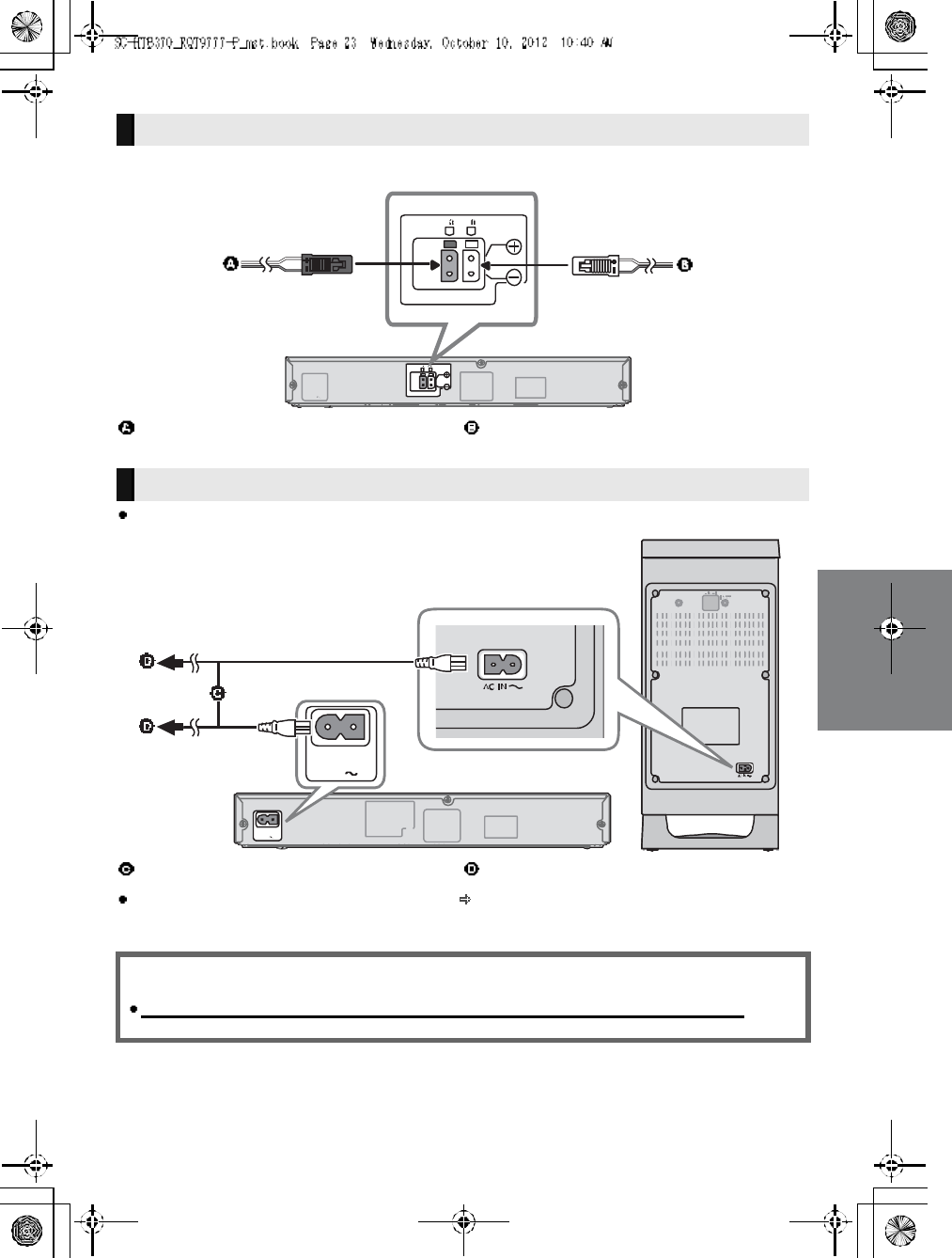
RQT9777 23
Match the connector shape and connect to the terminals of the same color.
Connect only after all other connections are complete.
This unit consumes a small amount of AC power ( 30) even when it is turned off. In the interest of
power conservation, if you will not be using this unit for a long time, unplug it from the household AC
outlet.
Speaker cable connection
RED
Right speaker connector
WH ITE
Left speaker connector
AC power supply cord connection
AC power supply cord To a household AC outlet
Saving energy
The main unit is designed to conserve its power consumption and save energy.
The main unit will automatically switch to standby mode when
no signal is input and no operation is performed for approx. 30 minutes.
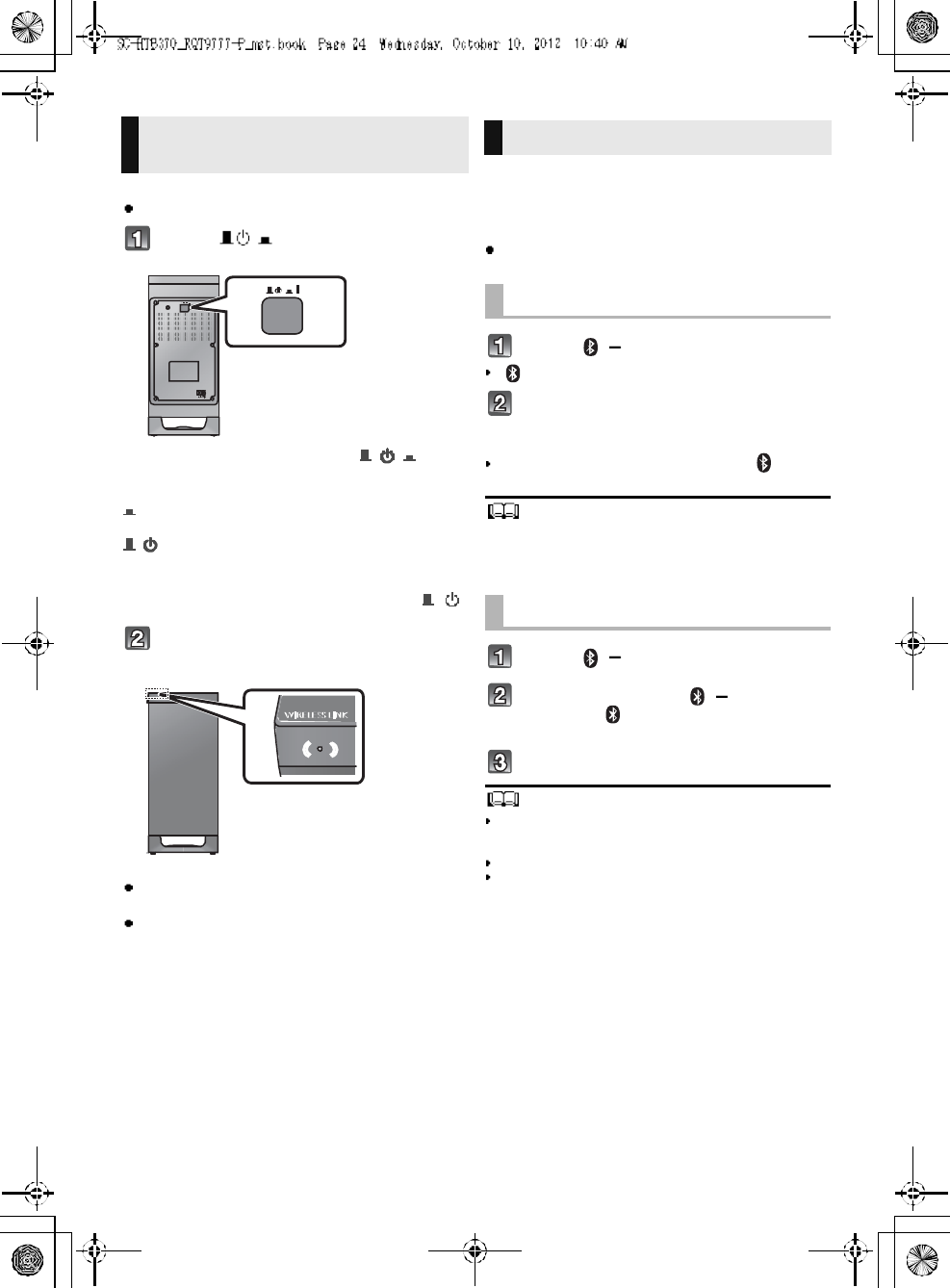
24 R QT 97 77
Preparation
Turn on the main unit.
Press [ I].
Active subwoofer on/off button [ , I]
Use this button to turn the active subwoofer on and
off.
I:
The active subwoofer is on
:
The active subwoofer is off
The active subwoofer will still consume a small
amount of power even when it is turned off ( , )
Check that the wireless link is
activated.
WIRELESS LINK indicator lights
Red:
The wireless link is not activated.
Green:
The wireless link is activated.
By using the Bluetooth® connection, you can listen
to the sound from the Bluetooth® audio device
from this unit wirelessly
Preparation
Turn on the Bluetooth® feature of the device and
place the device near this unit.
Press [, PAIRING].
indicator will blink q uickly.
Select SC-HTB370 from the
Bluetooth® devices Bluetooth®
menu.
Once the Bluetooth® device is connected, the indicator
stops flashing and lights up.
Re fer to the operating instructions of the Bluetooth® device for
fu rther instruction on how to connect a Bluetooth ®
device.
If prompted for the passkey on the Bluetooth® device, enter
0000.
Press [, PAIRING].
Press and hold the [ , PAIRING]
until the indicator flashes
quickly.
Repeat step 2 of Pairing a device.
You can register up to 8devices with this unit. If a 9th device
is paired, the device that has not been used for the longest
time will be replaced.
This unit can only be connected to one device at a time.
To change the sound quality, refer to Bluetooth®
communication mode on page 27.
Active subwoofer wireless
connection Bluetooth® connection
Pairing a device
Pairing additional devices
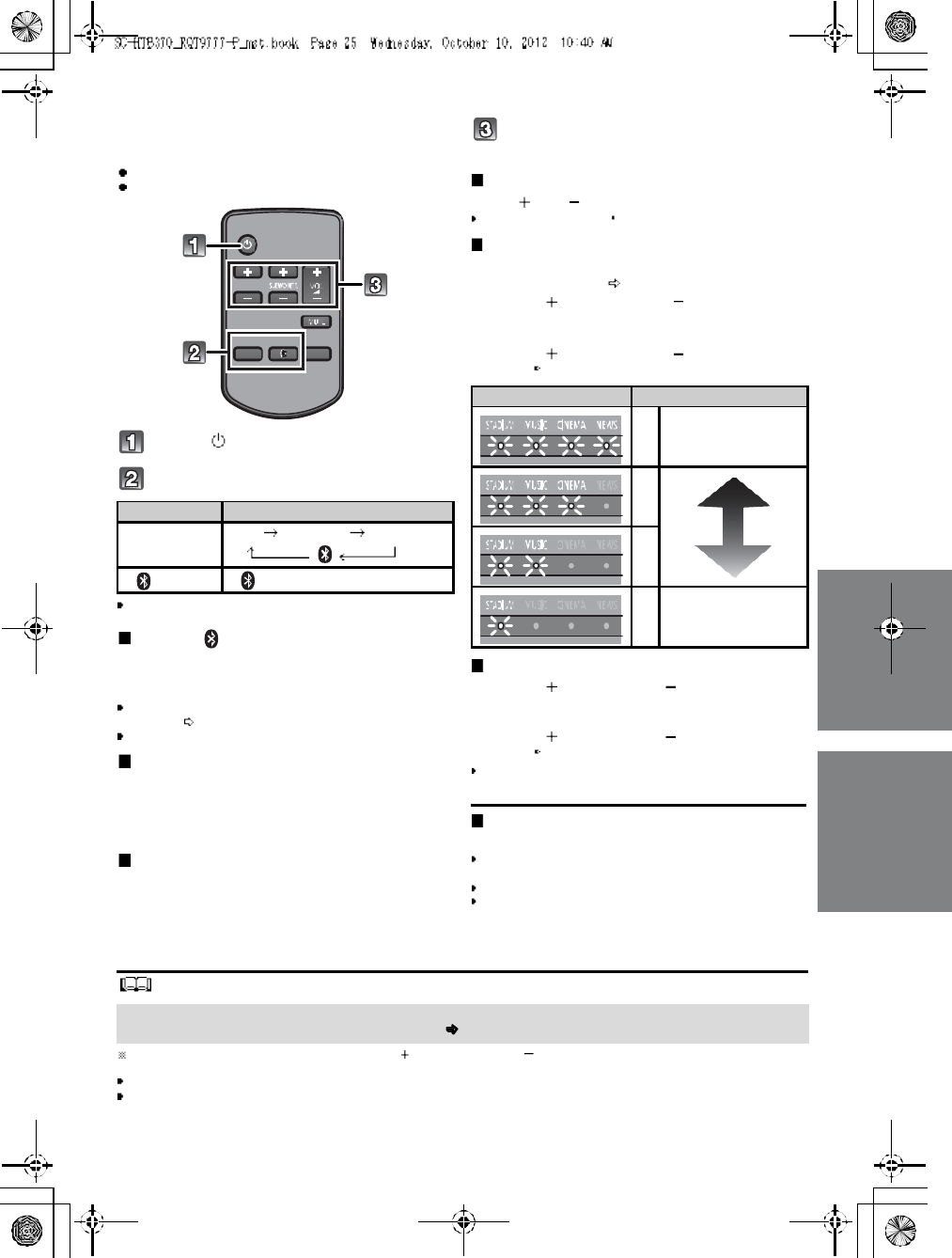
RQT9777 25
Using this unit
Preparation
Turn on the active subwo ofer.
Turn on the TV and/o r connected device.
Press [ ] to turn on the main unit.
Select the source.
This remote control cannot be used to control the operations
of the connected devices.
When is selected as the source
On the Bluetooth® device:
Select this unit as the output source of the Bluetooth®
device and start the playback.
Make sure that the Bluetooth ® device is already paired with
this un it . ( 24)
Playba ck may pause when a different source is selected.
When BD/DVD is selected as the
source
On the connected device:
Select the TVs input for this un it and start th e playback on
the conne cted device.
When AUX is selected as the source
On the connected device:
Select the TVs input for the device connected to AUX
termi nal and start the playback on the co nn ected device.
Adjust the volume and sound effect
level.
To adjust the volume of this unit
Press [ VOL ].
Volume range: 1 to 100
To adjust the dialog effect level
This setting will change the level of the Clear-
mode dialog effect. ( 26)
1 Press [ DIALOG LEVEL ] to display the
current level.
2 While the level is displayed:
Press [ DIALOG LEVEL ] to adjust the
level.
To adjust the subwoofer level
1 Press [ SUBWOOFER ] to display the
current level.
2 While the level is displayed:
Press [ SUBWOOFER ] to adjust the
level.
The level indication pattern is the same as dialog effect
level.
To mute the sound
Press [MUTE].
While muting, the sound mode indicators blin k
simultaneously.
To cancel, press the button again or adjust the volume.
Muting is canceled if the main unit is turned off.
The sou nd mode indicators blink from left to right ( ) or from right to left ( ) while adjusting.
The indicators will not blink when it has reached the maximum or minimum.
If there is sound coming out of the TVs speakers, reduce the volume of the TV to its minimum.
If the main unit is turned off with the volume setting in the greater half (above 50), the main unit will automatically lower the
volume to the middle (50) when the main unit is turned on (Volume limitation).
To turn this function off, refer to page 28.
Press To select
[INPUT
SELECTOR]
TVBD/DVDAUX
[] (Bluetooth®)
Indication Effect level
4Highest
3
2
1Lowest
If the main unit does not operate as expected or sound is unusual, return the settings to the
factory preset and operate the system again. ( 29)
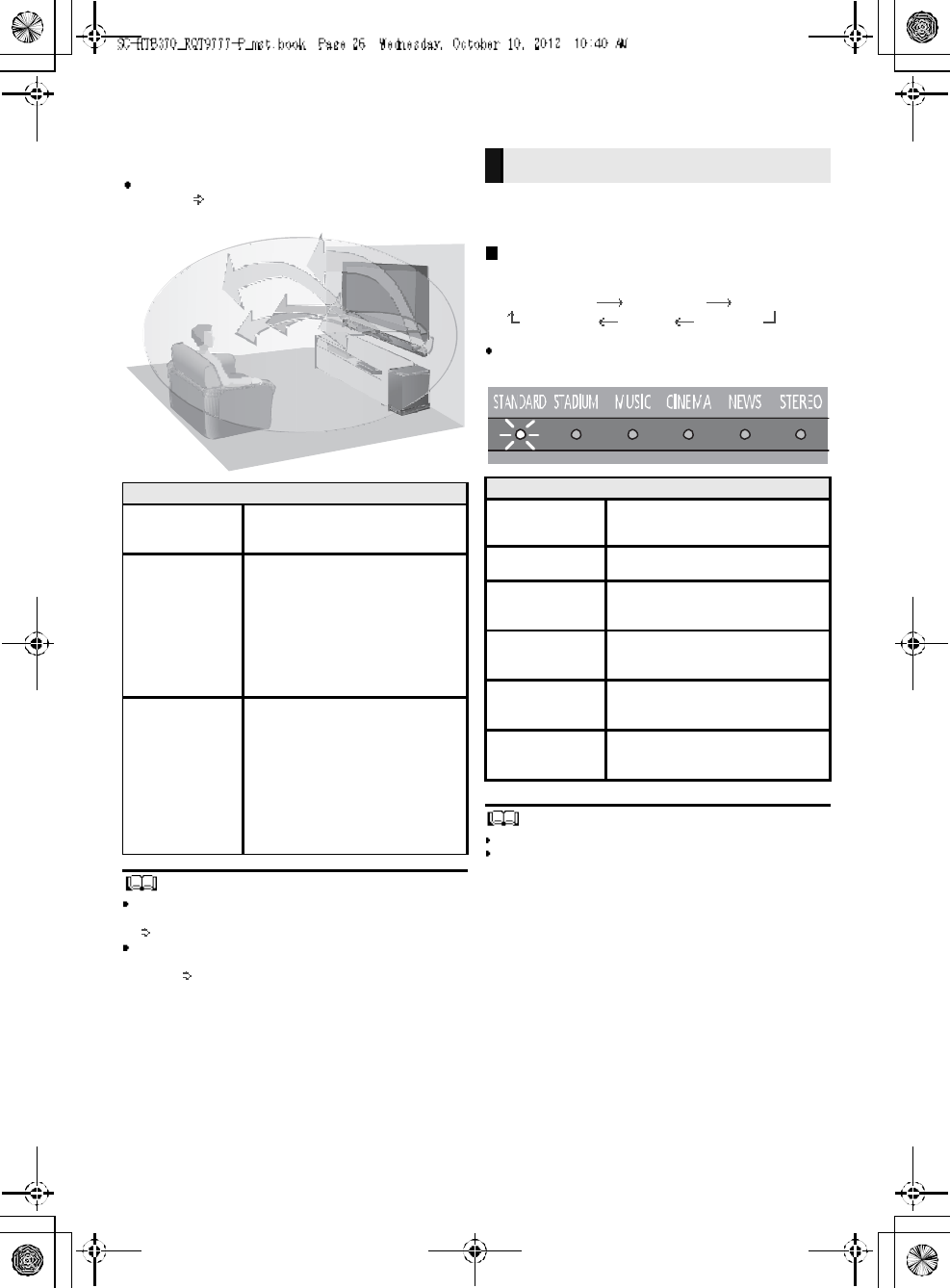
26 R QT 97 77
3D sound
This unit provides a feel ing that the sound and the i mage
ar e as one.
To change the app lie d ef fect, refer to Audio output
modes. ( right)
To turn off Dolby Virtual Speaker and the 3D surround
effects, select STEREO as the audio output mode.
(right)
To turn off the 3D surround and the Clear-mode dialog
effects, refer to Only using the Dolby Virtual Speaker
effect. ( 28)
By changing the aud io ou tput mode , it is possible to enjoy
the sound that is sui table to the TV program or image fro m
the connected device.
To select the sound mode
Press [SOUND].
STANDARD STADIUM MUSIC
STEREO NEWS CINEM A
The i ndi cator for the selected sound mode lig hts.
E.g ., STANDAR D
The setting is maintained until it is changed again.
When using the optical digital audio cable, Dolby Virtual
Sp eaker and the 3D surround effect will be temporarily
canceled if the audio signals sampling frequency is greater
than 48 kHz.
3D sound
Dolby Virtual
Speaker
With this effect you can enjoy a
surrou nd sound effect sim ilar to
5.1ch.
3D surround
effect
Adding to the Dolby Virtual
Speaker e ffect, Panasonic has
applie d its o wn sound field
contr olling technology to expand
the sou nd field forwards,
backwards, upwards, and
downwards, providing a sound
with depth and force that better
matche s 3D image s.
Clear-mode
dialog
Sports com mentary a nd di alo gs
from TV dramas ar e hear d as if the
sound is comin g from the TV,
giving the feeling that the so un d
and the image a re one.
Also, the dialog will stand out from
the other sou nds during nor mal
volu me playback and when the
volu me is lowered for night time
viewi ng.
e.g., Image of 3D sound field
Audio output modes
Sound mode
STANDARD
(Factory preset)
Produces a sound best suited for
dr amas and comedy shows.
STADIUMProduces a highly rea listic so und
for live broadcasts of sports.
MUSIC
Re-creates the sound of musical
instruments and songs with an
expansive sound.
CINEMA
Produces a powerful , three-
di mentio nal sound u nique to
movies.
NEWS
Enha nces the voices o f news and
sports comm entaries for clear er
he ari ng.
STEREO
You can play a ny source in stereo.
Dol by Virtual Speaker and 3D
surrou nd effects are turne d off.
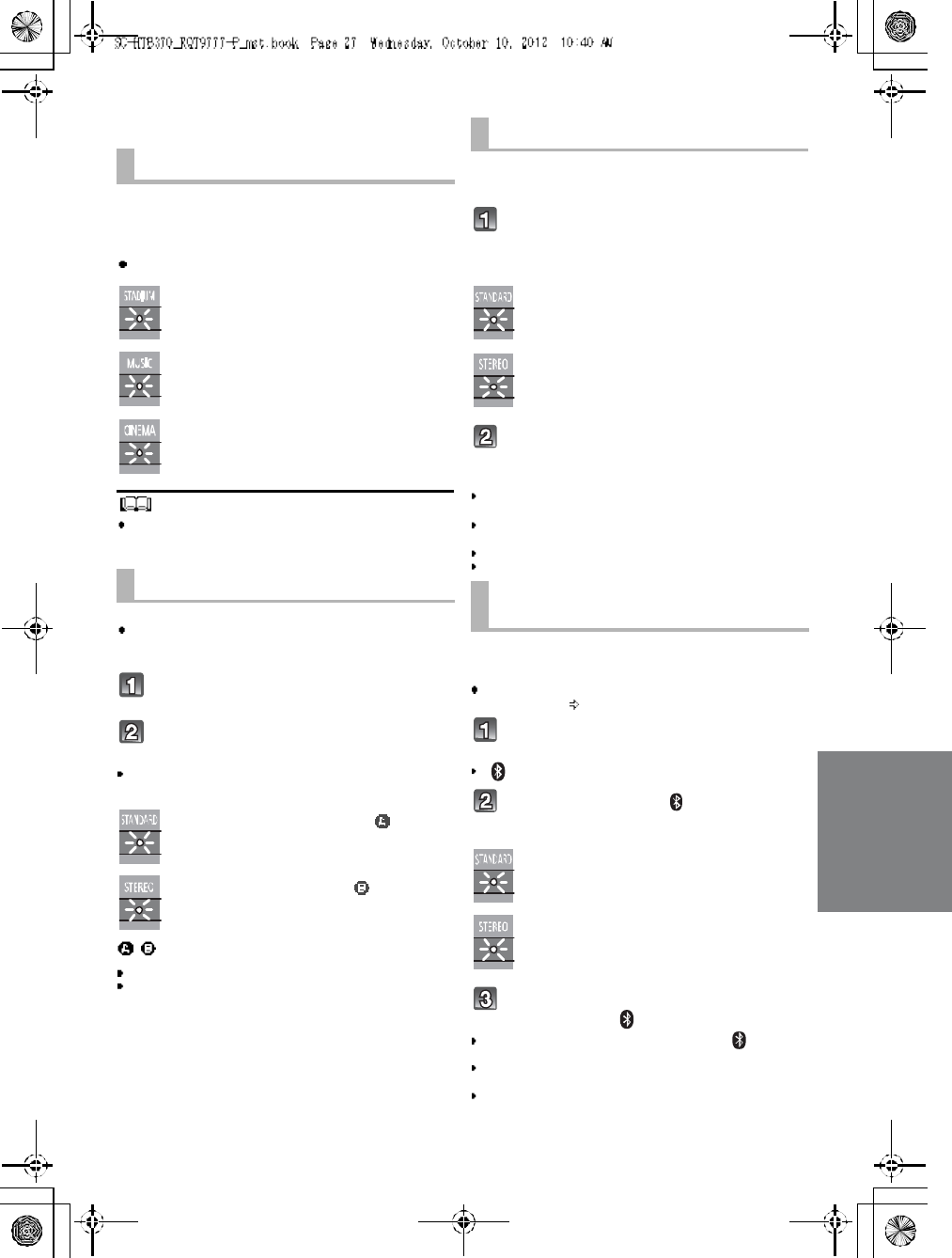
RQT9777 27
Advanced operations
To di splay the cur rent audio format,
Press and hold [SOUND] for more than
4 sec.
The current audio format is indicated for 5 sec.
The a udi o format status is also ind icated for 5 sec if the
audio fo rmat on the se lected source (TV, Blu-r ay Disc/
DVD Player, etc.) is changed.
Cha ng e the du al au dio from m ain to seconda ry.
This setting wi ll only work if the audio outpu t setting on
the connected TV or player, etc. is set to "Bitstream"
and dual audio is available in the aud io sou rce.
Press and hold [MUTE] for more than
4 sec.
While the setting is displayed, press
[MUTE] to change the setting.
The indicator for the selected setting blinks for 20 sec and
then exits the setting mode.
The setting is maintained until it is changed aga in.
The same setting is used for all digital audio sources.
With this functio n, you can pr even t sudde n loud sounds.
The outpu t will be reduced automati cally when the input
exceeds a certain level.
Press and hold [INPUT SELE CTOR]
on remote controller for more than
4sec.
While the setting is displayed, press
[INPUT SELECTOR] to change the
setting.
The indicator for the selected setting blinks for 20 sec and
then exits the setting mode.
The setting changes each time [INPUT SELECTOR] is
pressed.
The setting is maintained until it is changed again.
Default setting of this function is OFF.
You can select d ifferent mod es to suit the type of
connections which emp hasis on connectivity or high
quality audio.
Make su re that a Bluetooth® device i s alrea dy pair ed
with this unit. ( 24)
Disable the Bluetooth® connection of
the device.
indicator will blink slowly.
Press [LINK MODE, ] to display the
current mode.
While the mode is displayed, press
[LINK MODE, ] to select the mode.
The setting changes each time [LINK MODE, ] is
pressed.
The indicator for the selected setting blinks for 10 sec and
then exits the setting mode.
The setting is maintained until it is changed again.
Audio format indicator
STADIUM indicator blinks:
Dolby Digital is the audio format.
MUSIC indicator blinks:
DTS is the audio format.
CINEMA indicator blinks:
PCM or LPCM is the audio format.
Changing the dual audio
STAND ARD indicator blinks ( ):
Main (Factory preset)
STEREO indicator blinks ( ):
Secondary
(SAP: Secondary Audio Program)
, : Main and secondary
Auto gain control
STANDARD indicator blinks:
Auto gain control is on.
STEREO indicator blinks:
Auto gain control is off.
(Factory preset)
Bluetooth® communication
mode
STANDARD indicator blinks:
MODE1 (Factory preset)
Emphasis on connectivity
STEREO indicator blinks:
MODE2
Emphasis on audio quality
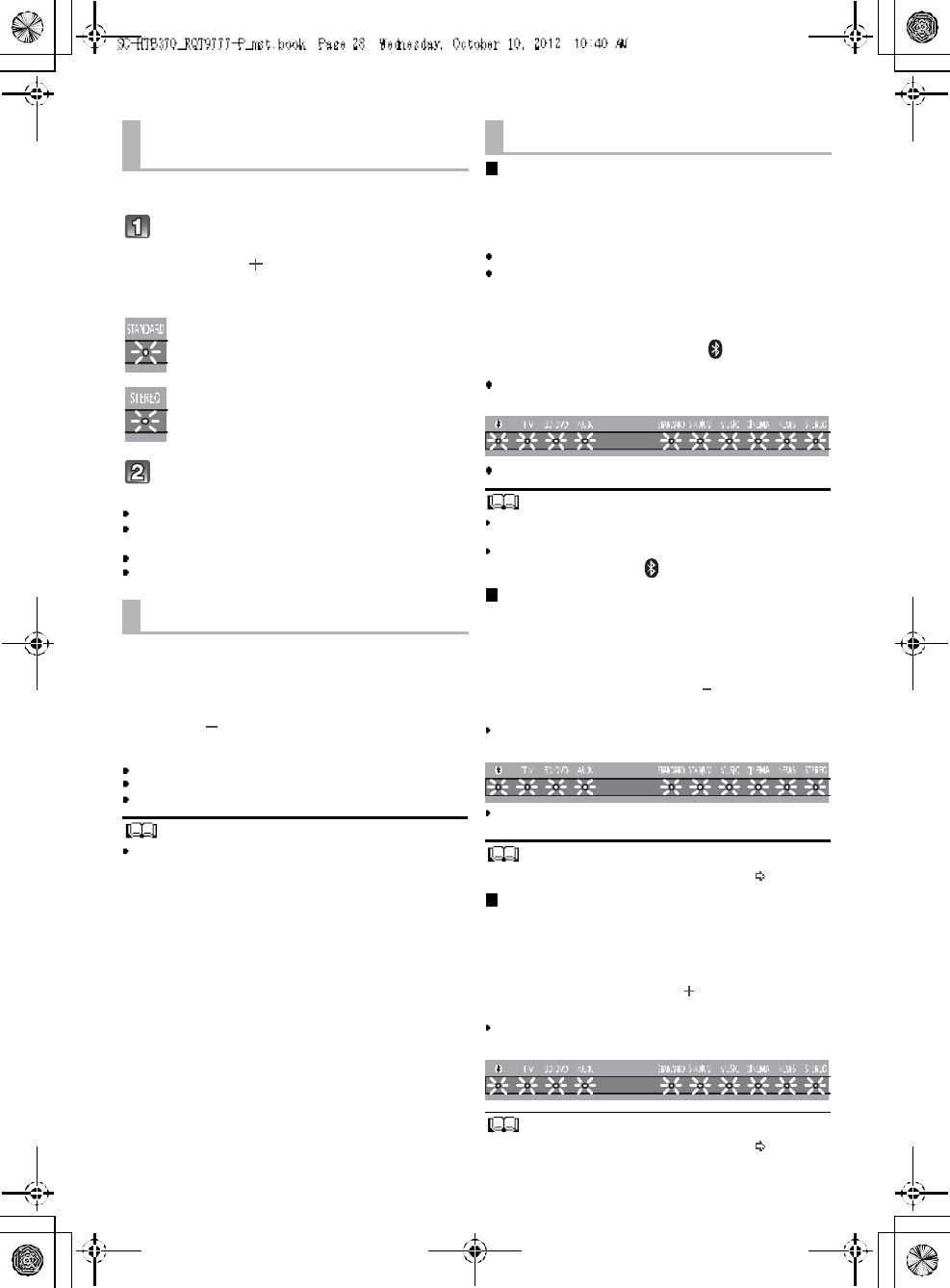
28 R QT 97 77
Dep en ding on your p referen ce, It is possi ble to tur n off the
3D sur round effect and the clear-mod e dia log effect.
While pressing and holding [SOUND]
on the remote control, press and
hold [VOL ] on the main unit for
more than 4 sec.
While the setting is displayed, press
[SOUND] to change the setting.
The setting changes each time [ SOUND] is presse d.
The indicator for the selected setting blinks for 20 sec and
then exits the setting mode.
This setting will be reset to on when this unit is turned off.
When off is selected, the dialog effect level cannot be
adjusted.
You can tur n of f di mmer mode a nd keep the LED
ind icators bright.
While pressing and holding [INPUT
SELECTOR] on the remote control, press
and hold [ VOL] on the main unit to turn
off Dimmer mode.
The indicator for the current condition will turn brighter.
The setting is maintained until it is changed again.
Default setting of this function is on.
To turn on d immer mode, repeat the operation above.
After performancing the operation, the indicator for the
current condition will be dim.
Remote control code
When other Panasonic de vices r espond to this units
re mote contro l, ch ang e the remote control code on the
mai n unit and the remote contr ol.
Preparation
Turn off all other Panasonic products.
Turn on the mai n unit.
Change the remote control code to code 2:
1 Aim the remote control at this units remote
control sensor.
2 Press and hold [MUTE] and [ ] on the remote
control for more than 4 sec.
Al l the indicators will bl ink for 10 sec when t he code of
this unit is changed.
The se tting is maintai ned until it i s changed again.
If this unit does not operate after changing the code, re peat
steps 1 and 2.
To change the remote control code to code 1, repeat the
steps above, but replace []with [INPUT SELECTOR].
To reduce the clear-mode dialog effect
When the di alog d oe s not sound natural while the vol ume
is set low, it is possible to reduce the dialog enhancing
effect a s foll ows:
While pressing and holding [SOUND] on the
remote control, press and hold [ VOL] on the
main unit for more than 2 sec.
All the indicators will blink once when the clear-mode dialog
effect is reduced.
Even if clear-mode dialog effect is reduced, dialog effect
level is still adjustable.
To reset the setting, return to the factory preset. ( 29)
To turn off the volume limitation
If a state of the lowered volume disturbs you every time
this uni t turns on, for example, it is possible to turn off this
function as follows:
While pressing and holding [MUTE] on the remote
control, press and hold [VOL ] on the main unit
for more than 2 sec.
All the indicators will blink once when the volume limitation
is turned off.
To reset the setting, return to the factory preset. ( right)
Only using the Dolby
Virtual Speaker effect
STANDARD indicator blinks:
3D surround effect and clear-mode
dialog effect is on.
STEREO indicator blinks:
3D surround effect and clear-mode
dialog effect is off.
Dimmer mode
Others
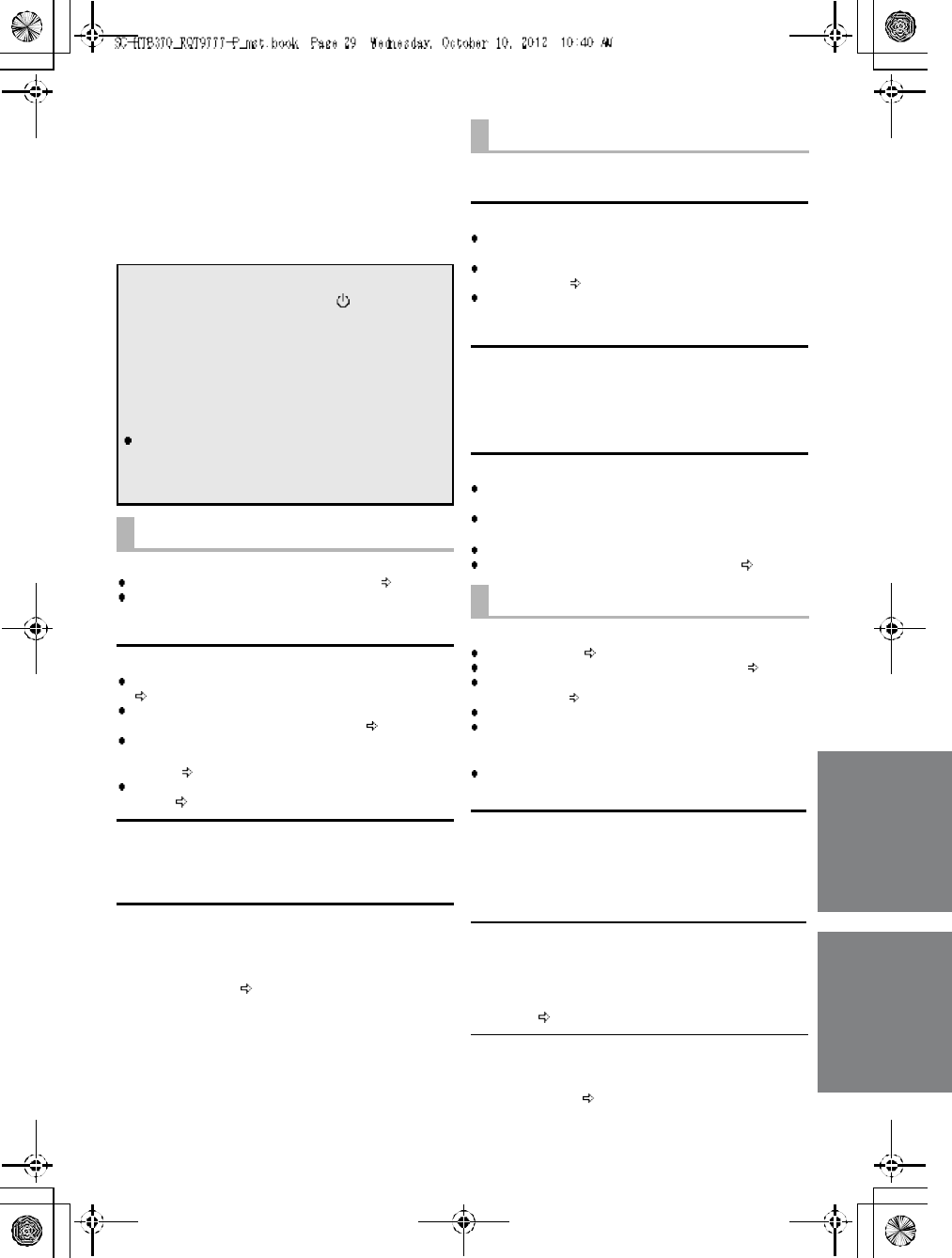
RQT9777 29
Troubleshooting
Before requesting service, m ake the foll owing checks. If
you a re in d ou bt about some of the check points, or if the
solu tions indicated in the following guid e do not so lve the
pr obl em, r efer to Custom er Services Directory ( United
States and Pue rto Rico) on page 34 i f you r eside i n the
U.S. A. or Puer to Rico, o r re fe r t o WARRAN TY S ERVICE
on page 35 if you reside in Cana da.
No power.
Inser t the A C power suppl y co rd securely. ( 23)
After turning the main un it on, if the indicators blink and
the main unit im medi ately turns off, unplug the A C
power supply cord and consult your dealer.
The remote control does not work properly.
The battery is dep leted. Re place i t with a ne w one .
(8)
It is po ssible that the insula tio n she et has not been
re moved . Remove the insulatio n sheet. ( 8)
It may be necessary to set the code of the remote
contr ol ag ain a fter chang ing the battery of the remote
con tr ol. ( 28)
Use the remote control within the correct operati on
range. ( 8)
The TV indicator blinks.
Rem ove the AC p ower su ppl y cor d and consul t your
dealer. If ther e are any o ther ind icators blinking , be sure to
in form your d eal er ab ou t the blinking indicators.
The main uni t is automatically switched to
standby mode.
The main unit wi ll automatically switch to standby mod e
whe n no signa l i s inpu t and no o peration i s perfor med for
approx. 30 minutes. ( 23)
Pairing cannot be done.
Che ck the Bluetooth ® device conditi on.
The device cannot be connected.
The pairi ng of the device was unsucce ssfu l. Try pairing
the device again.
The pairing of the de vice has been replaced. Pai r the
device again. ( 24)
This unit might be connected to a di fferent device .
Disconnect the other devi ce and t ry pairing the devi ce
again.
The device is connected but audio cannot be
heard through this unit.
For so me built-in Bl uetooth® devices, you have to set the
audio o utput to SC-HTB370 manually. Read the
operati ng instructions for the device for details.
Sound from the device is uneven.
The d evice is ou t of the 10 m ( 33 ft) communication
ra nge . Bring the devi ce cl oser to the main unit.
Rem ove an y o bstacle between the main u nit and the
device.
Swi tch off any wireless LAN device.
Select MODE1 for stable communicatio n. ( 27)
No sound (or image).
Turn mu ti ng o ff . ( 25)
Che ck the co nne cti ons to the other devices. ( 22)
Make su re that the received a ud io signal is compa tib le
with this unit. ( 30)
Turn this unit off an d then on ag ain.
If the connections ar e correct, there might be a problem
with the cables. Redo the connection s with di fferent
cables.
Check the audio output settings on the connected
device.
The dual audio cannot be changed from main
to secondary.
If the audi o received from the co nnected device is not
Dolby Du al Mono or the output setting is not Bitstream,
the setting cannot be changed fr om this unit. Chan ge the
setting o n the connected device.
The volume is lowered when this unit is turned
on.
If the main unit is turned off with the volume setting in the
gr eater half (above 50), t he m ain u nit wi ll auto matically
lo wer the volume to the middle (5 0) when the ma in unit is
turn ed on. ( 28)
The dialog is too persistent or the dialog does
not sound natural.
This uni t has a function to make the dialo g stand out when
the vol ume is low. ( 28)
To return to the factory preset.
While the main unit is on, press [ /I] on the main
unit for more than 4 sec.
(All the indicators will blink twice when the main
unit is reset.)
If thi s unit does not operate as expected,
returning the settings to the factory preset
may solve the problem.
The remote control code will return to when
the main unit is returned to the factory preset.
To change the remote control code, refer to
page 28.
General operation
Bluetooth®
Sound
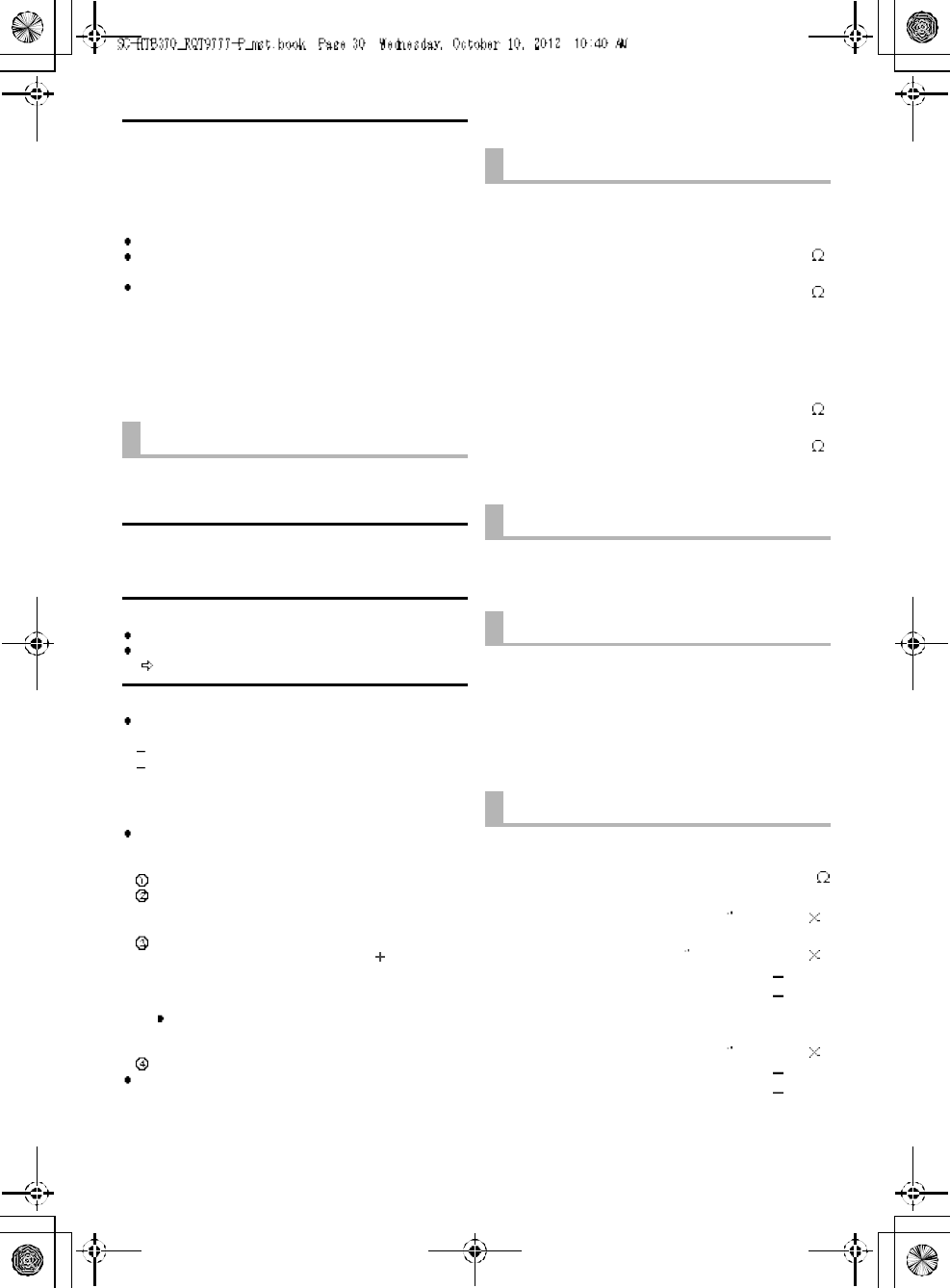
30 R QT 97 77
There is no audio.
The power of the main unit turns off
automatically.
(Wh en the ma in un it detects a problem, a safety measure
is activated a nd the main unit automa ti cally swi tches to
standby mode.)
There is a problem with the amp lifier.
Is the volume extremely high?
If so, lower the volume.
Is this unit placed in an extreme ly hot place?
If so, move this unit to a cooler place and wait a few
mom ents and then try to turn it o n again.
If the prob lem persists, confirm the TV i ndi cator and
BD/DVD indicator blink, turn this unit off, remove the AC
power supply cord and consult your deal er. Plea se be
sure to r emem ber the i ndi cators that were blinkin g and
inform the dealer.
No power.
Ensure the AC power supply cord of the active subwo ofer
is connected prop erly.
After turning the subwoofer on, it immediately
turns off.
Unp lug the AC power supply cord and consult yo ur de aler.
No sound from the subwoofer.
Check that the active subwoofer is turned on.
Check that the wireless link indicator lights green.
(24)
The wireless link indicator lights red.
There is no l ink between this unit and the a ctive
subwoofer.
Che ck tha t this un it is turned on.
Turn the active subwoofer off and then back on.
Alternatively, turn the active subwoofer off,
disconnect the AC power supp ly cord and then
reconnect it.
The active subwoofer and the main unit ma y n ot b e
paired correctly. Tr y the fol lowin g operatio n. (Wireless
pairing)
Turn on the main uni t and active subwoofer.
Press [ID SET] on the rear of the active subwoofer.
(The WIR ELESS LINK ind icator will light red and
gr een alternately.)
Whi le pressi ng and holding [INPUT SELECTOR] on
re mote control , press an d hold [VOL ] on the main
unit for mor e than 4 sec. (The BD/DVD ind icator will
bl ink and sound mo de indicators light up in
sequen ce.)
When the wireless pairing is successful, BD/DVD
indica tor will stop flashing and WIRELESS LINK
indica tor lights green.
Turn the main unit off and on.
Con sult your deal er if the problem p ersists.
Specifications
Active Subwoofer
AMPLIFIER SECTION
RMS output power
10 % total harmonic di stortion
Subwoofer ch
120 W per channel (100 Hz, 8 )
Front ch (L, R ch)
60 W per channel (1 kHz, 6 )
Total RMS Dolby Digital mode power
300 W
FTC output power
1.0 % total harmonic distortion
Subwoofer ch
60Hzto120Hz40W(8 )
Front ch (L, R ch)
120 Hz to 20 kHz 25 W (6 )
Total FTC Dolby Digital mode power
115 W
WIRELESS SECTION
Wireless module
Frequency Range 2.4 GHz band
Number of channels 3
TERMINAL SECTION
Digital audio input
Optical digital input (TV, BD/DVD) 2
Sampling frequency
32 kHz, 44.1 kHz, 48 kHz
88.2 kHz, 96 kHz (only LPCM)
Audio format
LPCM, Dolby Digital, DTS
SPEAKER SECTION
Front speakers
2 way, 2 speaker system (Bass reflex type)
Speaker unit(s) Impedance 6
Woofer
6.5 cm (2 1/2) cone type 1
Tweeter
2.5 cm (1 ) semi-dome type 1
Frequency range 100 Hz to 30 kHz ( 16 dB)
150 Hz to 25 kHz ( 10 dB)
Active subwoofer
1 way, 1 speaker system (Bass reflex type)
Woofer 16 cm (6 1/2) cone type 1
Frequency range 30 Hz to 180 Hz ( 16 dB)
35 Hz to 160 Hz ( 10 dB)
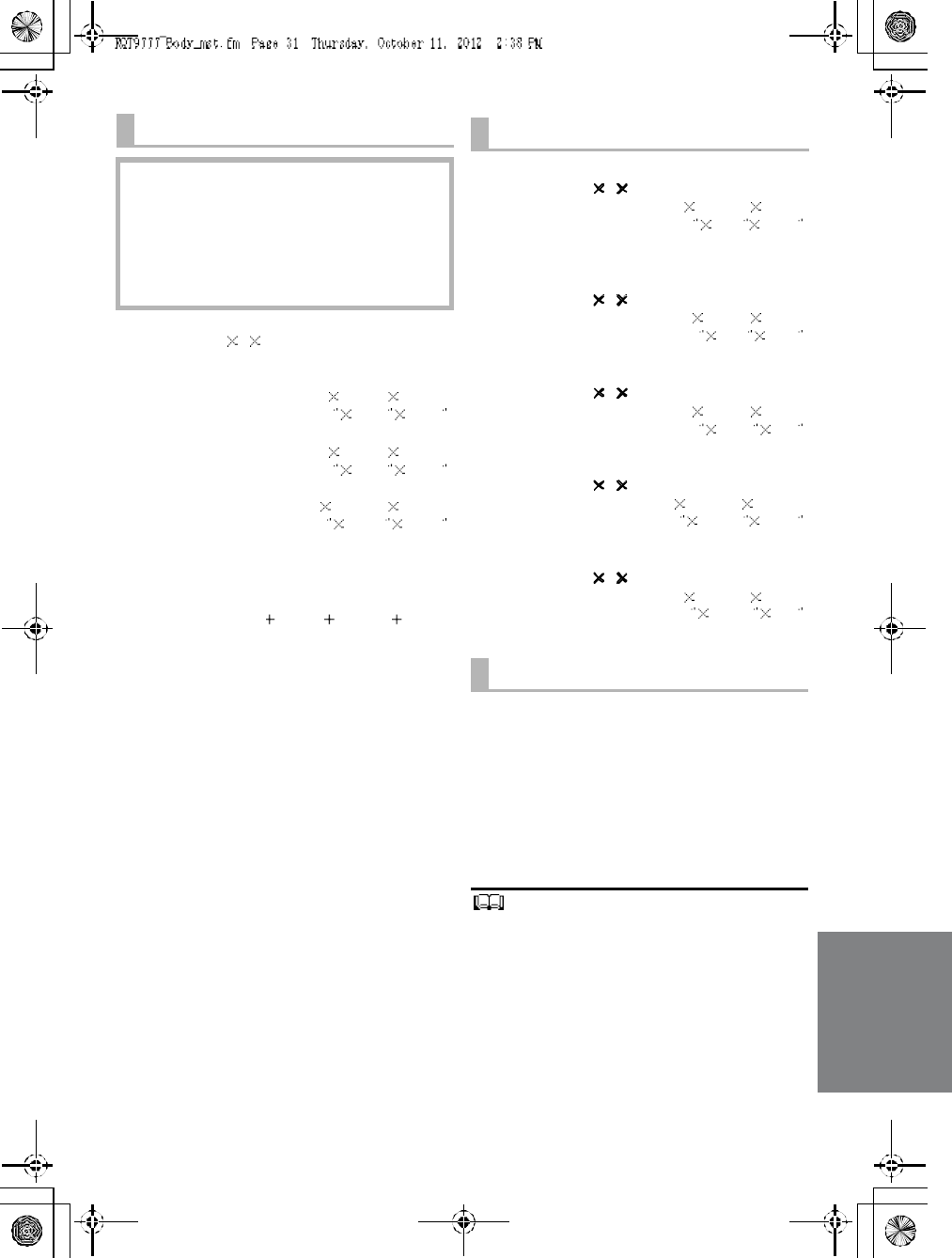
RQT9777 31
1 Specifications are subject to change without notice.
2 Weight and dimensions are approximate.
3 Total harmonic distortion is measured by a digital spectrum
analyzer.
GENERAL
Power consumption Main unit: 22 W
Active subwoofer: 20 W
In standby condition
Main unit (When the other connected devicesare
turned off)
Approx. 0.25 W
Active subwoofer: Approx. 0.2 W
Power supply AC 120 V, 60 Hz
Dimensions (W HD)
Main unit
Cabinet dimension
310 mm 44 mm 195 mm
(12 7/32 123
/32 711
/16 )
Maximum outer dimension
310 mm 45 mm 202 mm
(12 7/32 125
/32 715
/16 )
Active subwoofer
180 mm 408 mm 306 mm
(7 3/32 16 1/16 12 1/16 )
Mass (Weight)
Main unit 1.1kg(2.4 lbs)
Active subwoofer 5.2kg(11.4 7 lbs)
Operating temperature range
0o
C to 40 oC ( 32 oF to 104 oF)
Operating humidity range
20 % to 80 % RH (no condensation)
SPEAKER GENERAL
Horizontal placement using the stands
Dimensions (W H D)
956 mm 102 mm 74 mm
(37 5/841/32 229
/32 )
Mass (Weight) 1.61 kg(3.7 lbs)
Horizontal placement using the speaker feet
and the support legs
Dimensions (W HD)
956 mm 78 mm 55 mm
(37 5/831/16 25
/32 )
Mass (Weight) 1.57 kg(3.5 lbs)
Horizontal placement (for wall mount)
Dimensions (W H D)
956 mm 75 mm 35 mm
(37 5/8215/16 13/8)
Mass (Weight) 1.54 kg(3.5 lbs)
Vertical placement using the speaker bases
Dimensions (W HD)
148 mm 528 mm 145 mm
(5 13
/16 20 25
/32 523
/32 )
Mass (Weight) 0.88 kg(1.98 lbs)
Vertical placement (for wall mount)
Dimensions (W H D)
75 mm 478 mm 35 mm
(2 15
/16 18 13/16 13/8)
Mass (Weight) 0.77 kg(1.76 lbs)
Bluetooth® SECTION
Bluetooth® system specification
V3.0
Wireless equipment classification
Class 2 (2.5 mW)
Supported profiles A2DP, AVRCP
Frequency band
2.4 GHz band
(Adaptive Frequency Hopping)
Operating distance
10 m (33 ft) Line of Sight
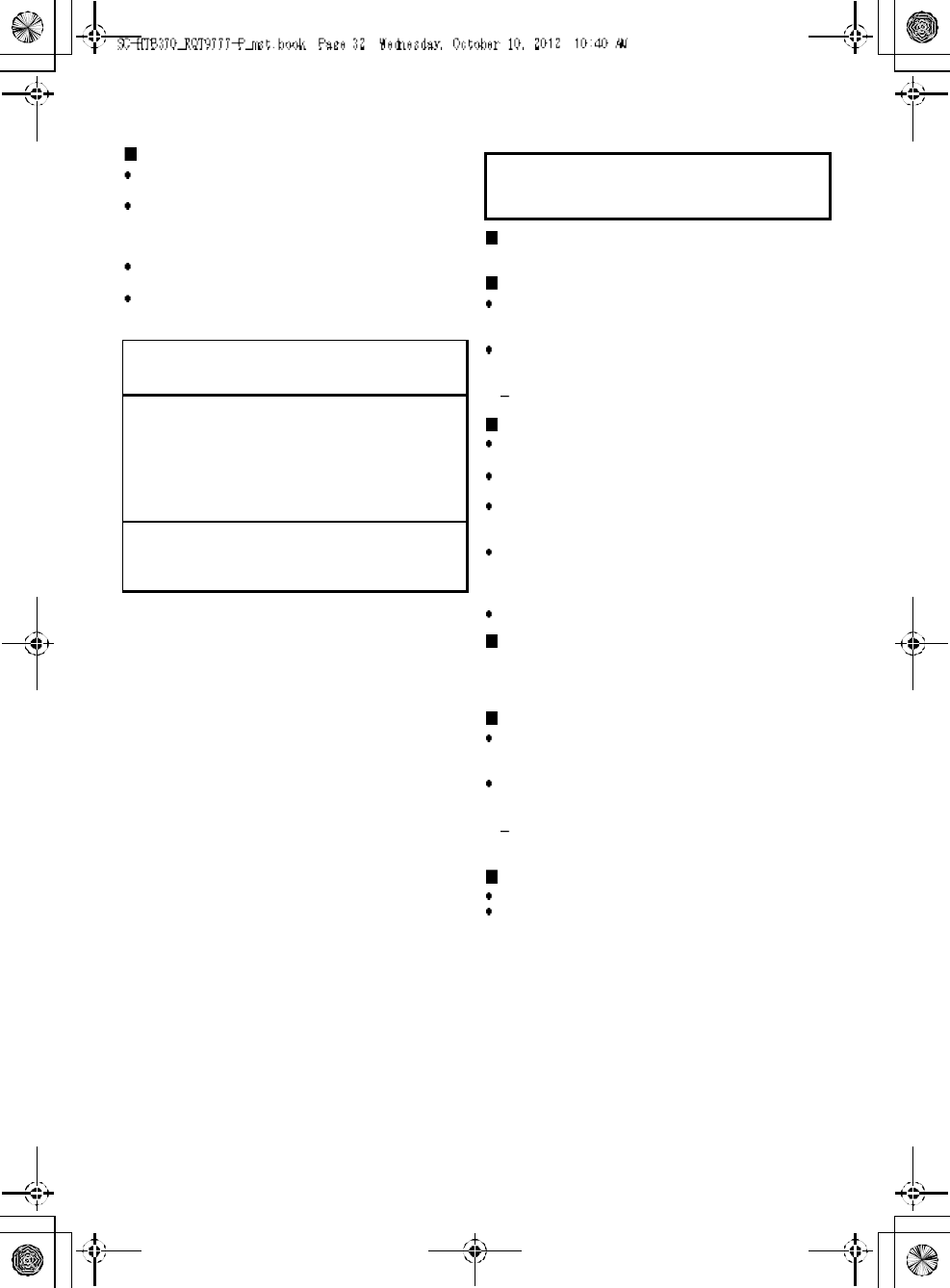
32 R QT 97 77
Unit care
Clean this unit with a soft, dry cloth
When di rt is he avy, wr ing a cloth moisten ed in water
tightly to wipe the dirt, and then wipe it with a dry cloth.
When clea ning this unit, use a fine cloth. Do not use
tissues or other materials (towels, etc.) that can fall
apart. Smal l grains m ay get stuck insi de the spe aker
cover.
Neve r u se alcoho l, paint thi nne r o r b enzine to clean this
unit.
Before using chemical ly-tr eated cloth, careful ly read the
instructions that came with the cloth.
About Bluetooth®
Frequency band used
This unit uses the 2.4 GHz frequency band.
Certification of this device
This unit confor ms to frequency restriction s and has
re ceived certi fication based on fre que ncy laws. Th us, a
wire less permit is not necessary.
The action below are punisha ble b y l aw in some
countries:
Takin g apart o r mod ifying the unit.
Rem oving specification i ndi cati ons.
Restrictions of use
Wireless tran smission and/or usage wi th all Blu etooth®
equipped devices is no t g uar anteed.
Al l devices must confor m to standard s set by Bluetooth
SIG, Inc.
Dep en ding on the specifications and setting s o f a
device, it can fail to connect or some operatio ns can be
different.
This unit supports Bluetooth® securi ty featur es. B ut
depe nding on the ope ratin g envi ron ment and/or
settings, this security is possibly not sufficient. Transmit
data wirelessly to this unit with caution.
This unit cannot transmit data to a Bluetooth® device.
Range of use
Use this device at a m aximum range of 10 m (33 ft).
The r ang e can decrease de pe ndi ng on the envi ronment,
obstacles or interferen ce.
Interference from other devices
When other devi ces use the same frequency as this
unit,this unit may operate incorrectly or the sound may
be distorted.
To pre vent in terference from other de vice s:
Keep this unit away from other devices that emit
ra dio fre que ncy interfe rence.
Do not use this system and a wireless LAN device at
the same time. Switch off any wireless LAN device.
Intended usage
This unit is for normal, gene ral u se only.
Do not use this unit near an e qui pme nt o r in an
environmen t tha t is sensitive to radio freq uency
interfere nce (example: a irpo rts, hospitals, l aboratories,
etc).
Manu factured under license from Dolby Laboratories.
Dolby, Pro Logic, and the double-D symbol are trademarks
of Do lby Laboratories.
Manu factured under license under U.S. Patent Nos:
5,95 6,674; 5,974,380; 6,487,535 & other U.S. and
worldwide patents issued & pending.
DTS, the Symbol, & DTS and the Symbol together are
registered trademarks & DTS Digital Surround and the DTS
logos are trademarks of DTS, Inc. Product includes
software.
© DTS, Inc. All Rights Reserved.
The Bluetooth® word mark and logos are owned by the
Bluetooth SIG, Inc. and any use of such marks by
Panasonic Corporation is under license. Other trademarks
and trade names are those of their respective owners.
Panasonic bears no responsibility for data
and/or information that is compromised
during a wireless transmission.
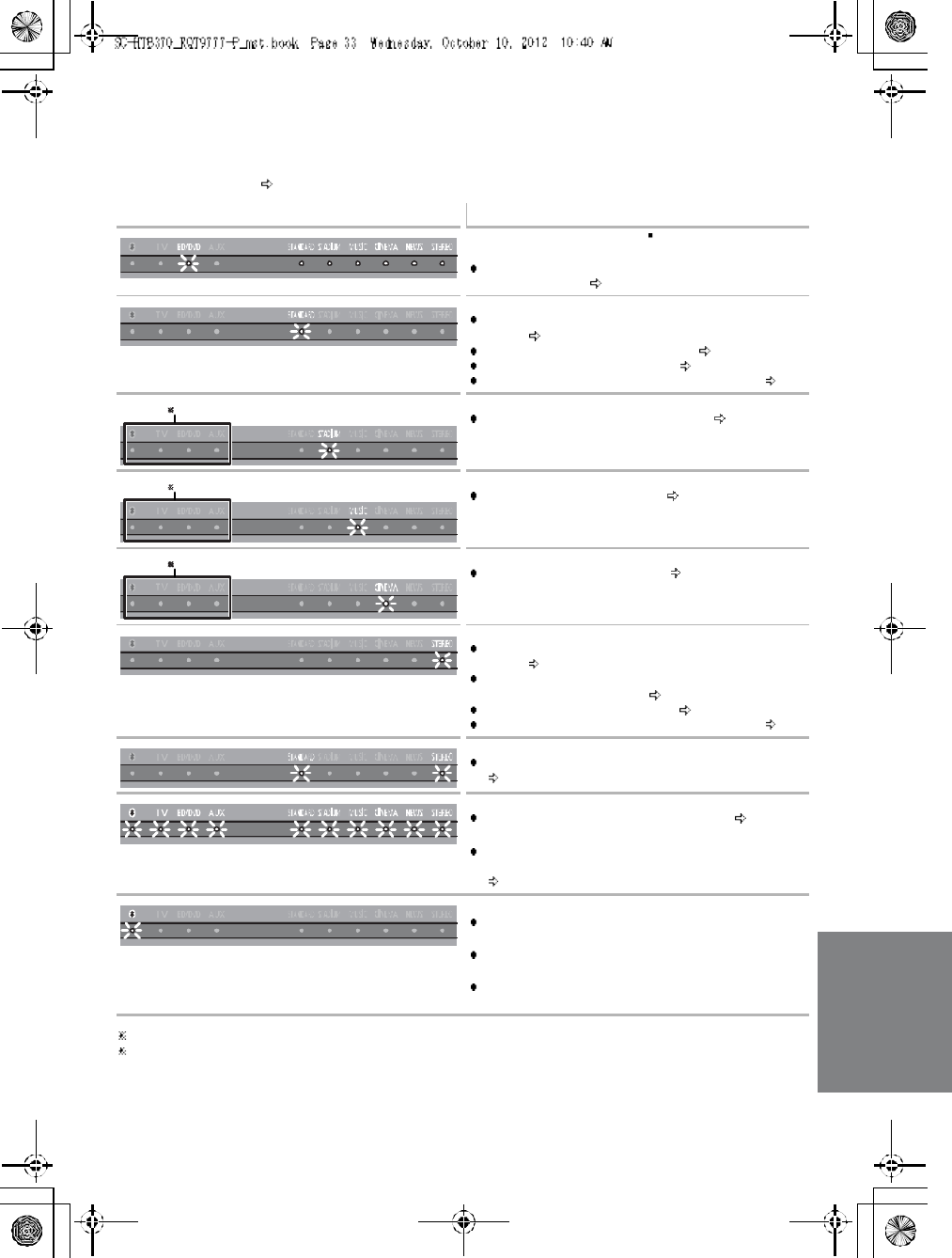
RQT9777 33
Indicator illumination
The indicators display the condition of this unit by flashing. The indicator patterns illustrated below are
displayed during normal operational conditions. They do not refer to the indications of a problem. Refer
to Troubleshooting ( 29) if the indicators do not light up as illustrated below.
1 Th e sele cted source i ndicator will also light.
2 The BD/DVD indicator stops blinking and ligh ts on ce the wireless pairing is successful.
Indicator Description
The BD/DVD indicator blinks 2 and sound mode
indicators light up in sequence for 1 minute.
When the mai n unit is in wireless pa iring mode wi th the
active subwoofer ( 30)
The indicator blinks for 20 sec.
When 3D sur round e ffect and cle ar-mod e dialog effect
ar e on ( 28)
When the dual audi o setti ng is Main ( 27)
When the auto gain contro l is on ( 27)
When the Bluetooth® communication is mode 1 ( 27)
The indicators blink for 5 sec.
When the audio format is Dolby Digital ( 27)
The indicator blinks for 5 sec.
When the audio format is DTS ( 27)
The indicators blink for 5 sec.
When the audio format is PCM ( 27)
The indicator blinks for 20 sec.
When 3D sur round e ffect and cle ar-mod e dialog effect
are off ( 28)
When the dual audi o setti ng is Secondary (SAP:
Secondar y Audi o Program) ( 27)
When the auto gain control is off ( 27)
When the Bluetooth® communication is mode 2 ( 27)
The indicators blink for 20 se c.
When the dual audi o setting is Main and Secon dary
(27)
The indicators blink for 10 sec.
When the remote con tr ol cod e is changed ( 28)
The indicators blink once.
When changing the setting (To reduce the cl ear -mod e
di alog effect, and To turn o ff the volume limitatio n)
(28)
Bluetooth® indicator blinks quickly.
When the ma in un it is re ady for pairin g
Bluetooth® indicator blinks slowly.
When the ma in un it is waiti ng to connect
Bluetooth® indicator turns on.
When the main unit is connected with a Bluetooth ®
device
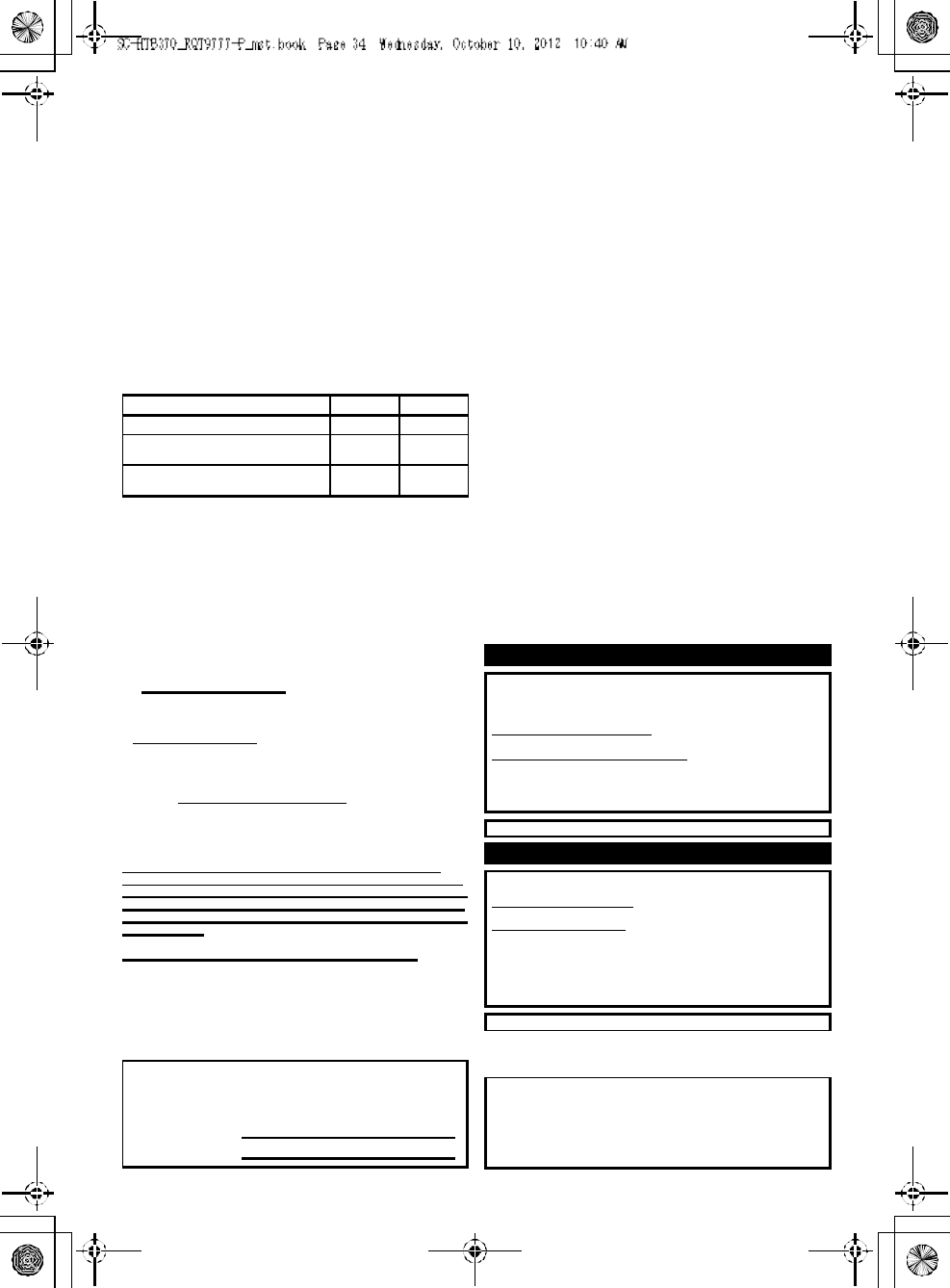
34 R QT 97 77
Limited Warranty
(ONLY FOR U.S.A. AND PUERTO RICO)
Panasonic Consumer Marketing Company of North America,
Division of Panasonic Corporation of North Am erica
One Panasonic Way, Secaucus, New Jersey 07094
Panasonic Products Limited Warranty
Limited Warranty Coverage
(For USA and Puerto Rico Only)
If your product does not work prop erly be cause of a defect in materials or
workmanship, Pana sonic Consumer Marketing Company of North Am erica
(referred to a s the warranto r) will, for the length of the period indicated o n
the chart belo w, which starts with the date of original purchase (warranty
period), at its option either ( a) repair your p roduct with new or refurbished
parts, (b) replace it with a new or a re furbished equivalent value pro duct, or
(c) refund your purchase price. The decision to repair, replace or refund will
be made by th e warrantor.
During the La bor warranty period the re will be no charge for labor. During
the Parts w arranty period, there will be no charge for parts. This Lim ited
Warranty excludes both parts and labor for n on-rechargeable batteries,
antenna s, and cosmetic parts (cabinet). This w arranty only applies to
products purch ased and serviced in the U nited States or Pu erto R ico. T his
warranty is extended only to the original p urchaser of a new product which
was not sold as is.
Mail-In Service
Fo r assistance in the U.S.A. and Puerto Rico in o btaining repairs, ple ase
ship t he product prepaid to:
Pana sonic Exchange Center
4900 George McVay Drive
Suite B
McA llen, TX 78503
pan acare@u s.panasonic.com
Online Repair Request
To sub mit a new repair requ est and for qu ick repair status visit our Web Site
at www.panasonic.com/repair.
When shipping the unit, carefully pack, include all supplied accesso ries listed
in the Owners Manua l, and send it prepaid, adequately insured and packed
well in a carton box. When shippin g Lithium Ion batteries please visit our
Web Site at www.pan ason ic.com/BatteryHa ndling as Panasonic is
committed to providing the most up to date informat ion. Include a letter
detailing the comp laint, a return address and pro vide a daytime phone
number where you can be re ached . A valid registered receipt is required
under the Limited Warranty.
IF REPAI R IS NEEDED DURING THE WARRANTY PERIOD, THE
PURCHASER WILL BE REQUIRED TO FURNISH A SALES RECEIPT/
PROOF OF PURCHASE INDICATING DATE OF PURCHASE, AMOUNT
PAID AND PLACE OF PURCHASE. CUSTOMER WILL BE CHARGED
FOR THE REPAIR OF ANY UNIT RECEIVED WITHOUT SUCH PROOF
OF PURCHASE.
Limited Warranty Limits And Exclusions
Th is warranty ONLY COVER S failures due to defects in m aterials or
workmanship, a nd DOES NOT COVER normal wear and tear or cosmetic
damage . The warran ty ALSO DOES N OT COVER damages which occurred
in shipment , or failures which are caused by products not supplied by the
warranto r, or failures which result from accidents, misuse, abuse, neglect,
mishandling, misapplication, alteration, faulty installa tion,
set-up adjustments, misadjustment of con sumer controls, improper
maintenance, pow er line su rge, lig htning damage, mo dification, introduction
of sand, humidity or liquids, commercial u se such a s hotel, office, restaurant,
or other bu siness or rental use of th e product, or service by anyone other
than a Factory Service Center or oth er Authorized Servicer, or damage that
is attributable to acts of God.
THERE ARE NO EXPRESS WARRANTIES EXCEPT AS LI STED
UNDER LIMITED WARRANTY COVERAGE.
THE WARRANTOR IS NOT LIABLE FOR INCIDENTAL OR
CONSEQUENTIAL DAMAGES RESULTING FROM THE USE OF THIS
PRODU CT, OR ARISIN G OUT OF AN Y BREACH OF THI S
WAR RA NT Y.
(As examples, this excludes dama ges for lost time, travel to and fro m the
servicer, loss of or damage to media or ima ges, d ata or oth er mem ory or
re corded content. The items listed are not exclusive, but for illustration only.)
ALL EXPRESS AND IMPLIED WARRANTIES, INCLUDING THE
WARRANTY OF MERCHANTABILITY, ARE LIMITED TO THE PERIOD
OF THE LIMITED WARRANTY.
Some states do not allow the exclu sion or limitation of incidental or
consequential dama ges, or limitations on how lo ng a n implied warranty lasts,
so the exclusions may no t apply to you.
Th is warranty gives you specific le gal rig hts and you m ay also have other
rights which vary from state to state. If a prob lem w ith th is product d evelops
during or after the warrant y perio d, yo u may contact your deale r or Service
Center. If the proble m is not handled to you r satisfaction, then write to the
warrant ors Consumer Affairs Department at the addresses listed for the
warrant or.
PARTS AND SERVICE, WHICH ARE NOT COVERED BY THIS
LIMITED WARRANTY, ARE YOUR RESPONSIBILITY.
As of October 2012
Product or Part Name Parts Labo r
Home Theater Audio System 1 year 1 year
All included Accessories
(Except Non-Rechar geable Batteries) 90 days Not
Applicable
Only Non-Rechar geable Batteries 10 days Not
Applicable
Cust omer S er vi ce s Direc tor y (Un it ed St ate s and Pue rto Ri co)
Obtain Product Information and Operating Assistance; loc ate
your nearest Dealer or Serv ice Cente r; purchase Parts and
Acces sori es; or mak e Customer Servic e and Literat ure reque sts
by visiting our We b Si te at:
http://www.panasonic.c om/help
or, contact us via the web at:
http://www.panasonic.c om/contactinfo
You m ay a lso contact us directly at:
1-800-211-PANA (72 62)
Monday-Friday 9am-9pm,
Saturday-Sunday 10am-7pm EST
For hea ring or speech impaired TTY users, TTY: 1-8 77-833- 885 5
Ac ce ss ory P urcha se s (Unit ed St ate s and Pu ert o Rico )
Purchase Parts, Accessories and Instruction Books online for all
Panasonic Products by visitin g our Web Site at:
http://www.pstc.pan asonic.com
Or, send yo ur request by E-mail to:
npcparts@u s.panasoni c.com
You m ay a lso contact us directly at:
1-800-332-5368 (Phone) 1-800-237-9080 (Fax On ly)
(M onday-Friday 9 am-9pm EST )
Panasonic National Parts C enter
20421 84th Ave S., Ken t, WA 980 32
(We a ccept Visa, M asterCard, Discover Card, Ame rican Express)
For hea ring or speech impaired TTY users, TTY: 1-8 66-605- 127 7
The mod el nu m be r a nd s erial nu m be r of t his pro du ct can b e
found on either the back or the bottom of the unit.
Please note them in the space provided below and keep for future
r ef er e nce .
MODEL NUMBER SC-HTB37 0
SERIAL NUMBER
Us er me mo:
DATE OF PURCHASE ______________________________
DEALER NAME ___________________________________
DEALER ADDRESS________________________________
_________________________________________________
TELEPHONE NUMBER _____________________________
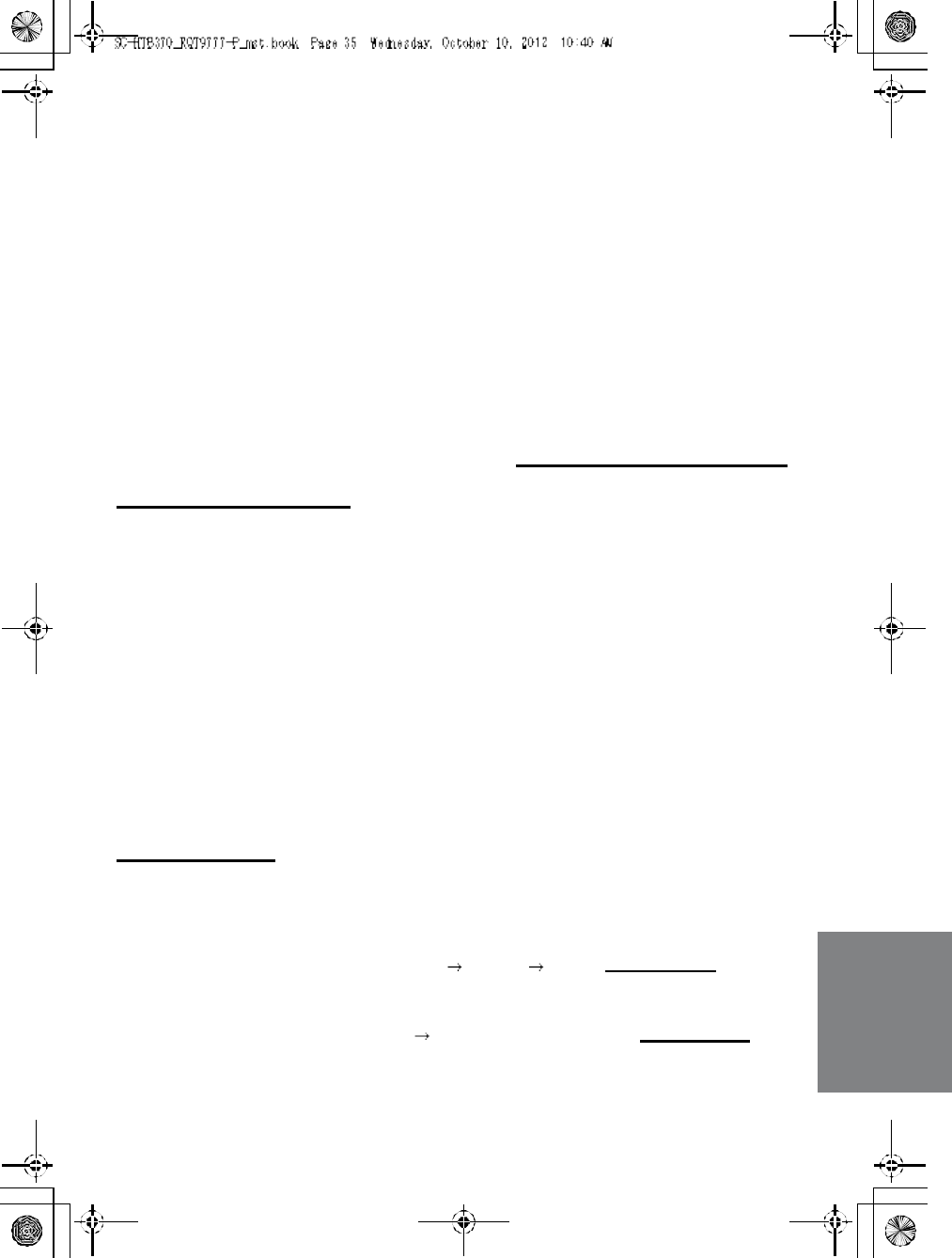
RQT9777 35
Limited Warranty (
ONLY FOR
CANADA)
Panasonic Canada Inc.
5770 Ambler Drive, Mississauga, Ontario L4 W 2T3
PANASONIC PRODUCT - LIMITED WARRANTY
Pana soni c Canad a Inc. war rants this pro duct to be free from defects in material a nd workmanship unde r normal use
and for a period as stated below fro m the date of original purch ase agrees to, at i ts option either (a) repair your produ ct
with new or refurbishe d parts, (b) replace it with a new or a re furbi shed equ ivalent value p roduct, or (c) r efund your
purchase price. The decision to repair, r eplace o r refund will be made by Pana sonic Can ada Inc.
Technics Audio Product - One (1) year, parts and labour
Panasonic BD/DVD Product - One (1) year, parts and labour
Panasonic Audio Receivers - One (1) year, parts and labour
Home Theat er S ys tems Product - One (1) year, parts and labour
This war ranty is given only to the or igina l pur chaser, or the person for wh om it was purcha sed as a gi ft, of a Panasonic
br and prod uct mentio ned above sold by an authorized Panasonic dealer in C anada and pu rchased a nd use d in
Can ad a, which pro du ct was no t sold as is, and which pro du ct was delive red to yo u in new condi tion in the origi nal
packaging.
IN ORDER TO BE ELIGIBLE TO RECEIVE WARRANTY SERVICE HEREUNDER, A PURCHASE RECEIPT OR
OTHER PROOF OF DATE OF ORIGINAL PURCHASE, SHOWING AMOUNT PAID AND PLACE OF PURCHASE IS
REQUIRED
LIMITATIONS AND EXCLUSIONS
This war ranty ONLY COVERS failures du e to defects in mater ials or workmansh ip, and DOES NOT COVER normal
wea r and te ar or cosmetic damage. The warran ty ALSO DOES NOT COVER damages which occu rred i n shipment, or
failures whi ch are caused b y products not supplied by Panasonic Canada I nc., or failur es which result from accidents,
misuse, abuse, negl ect, m ishandling, mi sapplicatio n, alteration, faulty installati on, set-u p adjustments, misadj ustment of
consumer controls, impr ope r maintenance, power line surge, lightning damage , modification, introd uction of sand,
humidi ty or liquids, commercial use such as hotel, office, restauran t, or other busine ss or rental u se of the product, or
service by anyone other than a n Authorized Servicer, or damag e that is attributable to acts of God.
Dry cell batteries ar e also excluded fr om coverage u nder this warr anty.
THIS EXPRESS, LIMITED WARRANTY IS IN LIEU OF ALL OTHER WARRANTIES, EXPRESS OR IMPLIED,
INCLUDING ANY IMPLIED WARRANTIES OF MERCHANTABILITY AND FITNESS FOR A PARTICULAR PURPOSE.
IN NO EVENT WILL PANASONIC CANADA INC. BE LIABLE FOR ANY SPECIAL, INDIRECT OR CONSEQUENTIAL
DAMAGES RESULTING FROM THE USE OF THIS PRODUCT OR ARISING OUT OF ANY BREACH OF ANY
EXPRESS OR IMPLIED WARRANTY. (As examples, this warranty excludes damages for lost time, travel to and from
the Authorized Servicer, loss of or damage to media or images, data or other mem ory or re corded content. This list of
items is not exhaustive, but for illustration only.)
In certain i nstances, some jurisdictions do not a llow the exclusion or li mitati on of incidental or conseque ntial damages,
or the exclusio n of implied war rantie s, so the a bove li mitations and exclusions ma y not b e applicable . This warran ty
gi ves you specific legal rights a nd you m ay h ave other rights which vary d ep end ing on your provi nce or ter ritory.
WARRANTY SERVICE
For product operation and information assistance, please contact:
PRODUCT OPERATION ASSISTANCE
Customer Care Centre : Telephone #: 1-8 00- 561-5505
Fax #: (90 5) 238-2360
Email link: Supp ort contact us emai l on www.p anasoni c.ca
PRODUCT REPAIRS
Pl ease lo cate your n ea rest Authorized Servicentre .
Lin k: Sup por t Panaso nic Servicentre ® locator on www.panasoni c.ca
IF YOU SHIP THE PRODUCT TO A SERVICENTRE
Car efully pa ck and sen d pr epa id, adequately insured and pr efera bly in the origi nal carton.
Inclu de details of th e defect claime d, and p roof o f date of o rigina l purchase.
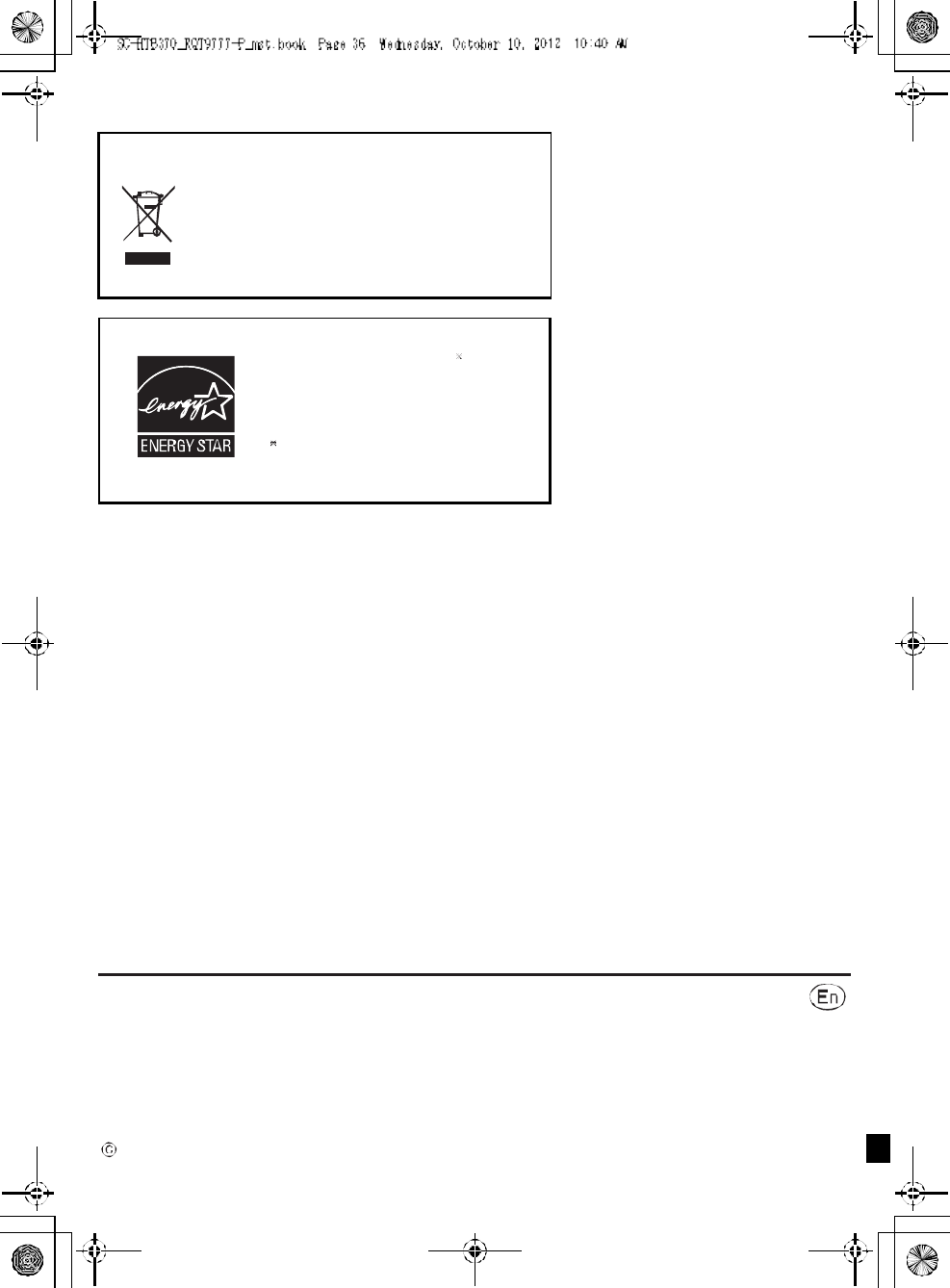
RQT9777-P
F1212R K0
-If you see this symbol-
Information on Disposal in other Countries outside the
European Union
This symbol is only valid in the European Union.
If you wish to discard this product, please contact
your local authorities or dealer and ask for the
correct method of disposal.